Pioneer SE-MS9BN-G User Manual
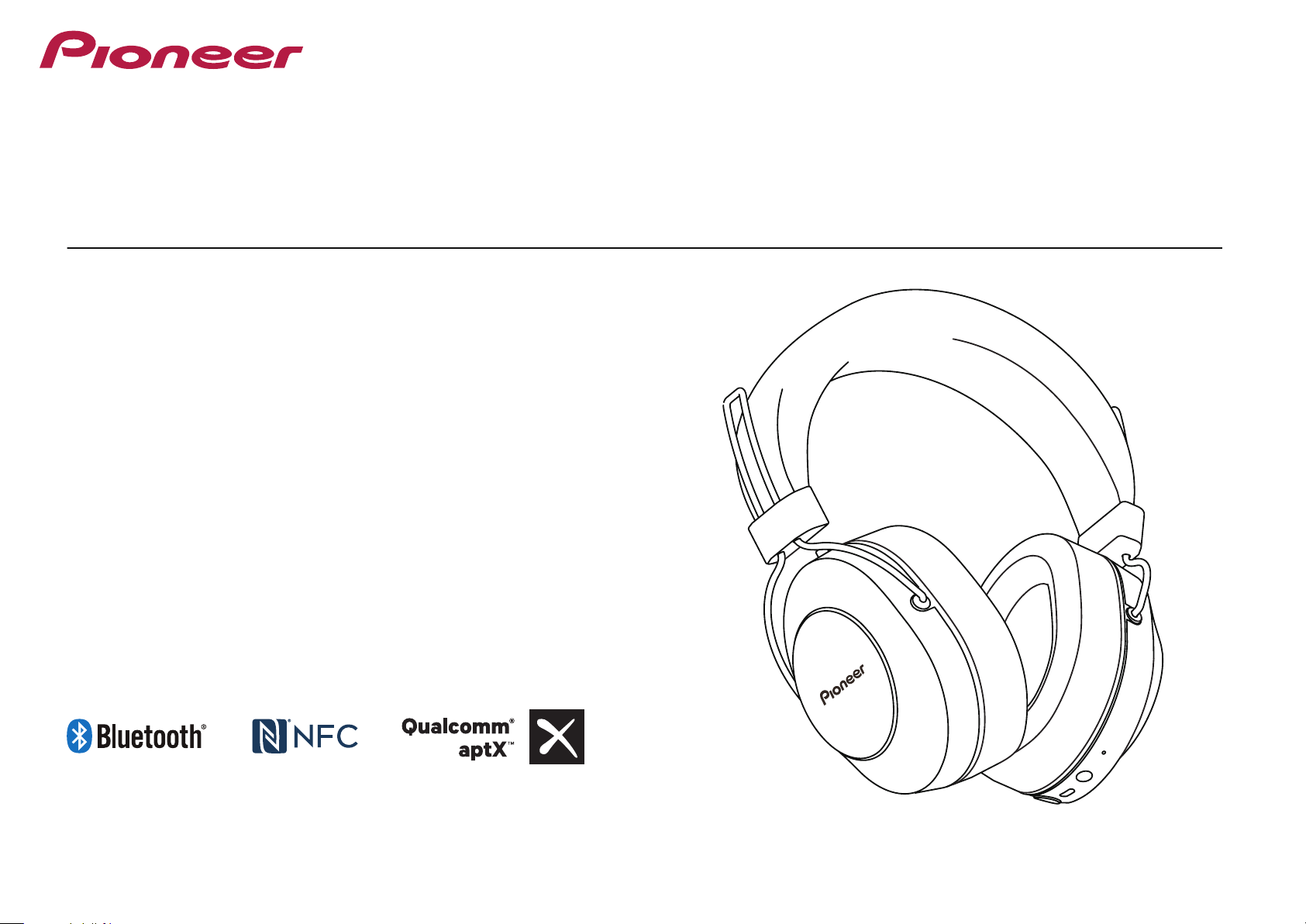
Bedienungsanleitung
SE-MS9BN
KABELLOSER STEREO-KOPFHÖRER
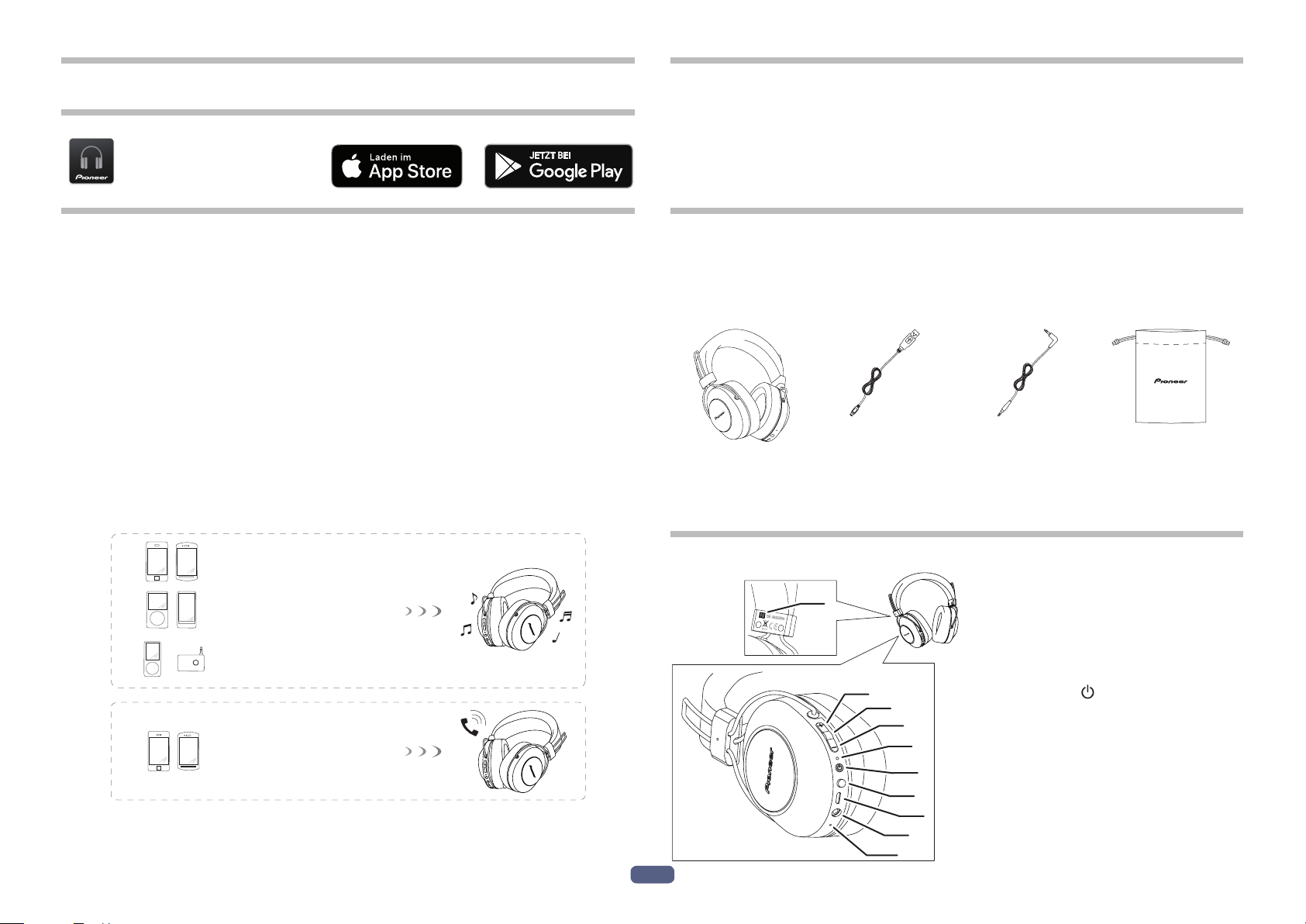
De
2
Wir danken lhnen für den Kauf dieses Pioneer-Produkts. Lesen Sie sich bitte diese
Bedienungsanleitung durch. Dann wissen Sie, wie Sie lhr Gerät richtig bedienen.
Laden Sie die Pioneer
Headphones-APP
für die Einrichtung herunter.
Wichtigste Merkmale
Kabelloser Musikgenuss
• Kabelloser Musikgenuss mit Bluetooth-Geräten (Smartphones und andere
Handys, digitale Musikplayer usw.) *1
Einzelheiten zur Bedienung finden Sie in der Bedienungsanleitung des zu
verbindenden Gerätes.
• Gestattet die Steuerung von Wiedergabe, Stop, Vorwärts- und Rückwärtswahl. *2
Freisprech-Kommunikation
• Freisprech-Kommunikation ist selbst dann möglich, wenn das Bluetooth-Telefon
in einer Tasche oder einem Aktenkoffer untergebracht ist. *3
*1 Das verwendete Bluetooth-Gerät muss das A2DP-Profil unterstützen.
*2 Das verwendete Bluetooth-Gerät muss das AVRCP-Profil unterstützen.
Bitte beachten Sie, dass ein Fernsteuerungsbetrieb nicht bei allen Geräten
gewährleistet.
*3 Das verwendete Bluetooth-Gerät muss das HSP- oder HFP-Profil unterstützen.
Bluetooth-Gerät : Smartphone
Bluetooth-Gerät : Smartphone
Bluetooth-Gerät :
Digitaler Musikplayer
Sonstiger digitaler Musikplayer +
Bluetooth-Audiogeber (im Fachhandel
erhältlich)
+
Glossar
A2DP : Übertragungsprofil für hochwertigen Musikinhalt
HSP : Kommunikations-/Handy-Betriebsprofil
HFP : Freisprech-Kommunikations-/Handy-Betriebsprofil
AVRCP : AV-Komponenten-Fernsteuerungsprofil
NFC : Fortschrittliche Technologie für Kurzstrecken-Kommunikation zwischen elek-
tronischen Geräten
1. Überprüfen des mitgelieferten Zubehörs auf
Vollständigkeit
Bitte vergewissern Sie sich nach dem Auspacken, dass die folgenden Zubehörartikel
vollständig im Verpackungskarton enthalten sind.
1 : Kopfhörer 2 : Mikro-USB-Kabel 3 : Kopfhörerkabel 4 : Tragebeutel
5 : Garantiekarte (Vereinigten Staaten und Kanada / Japan)
6 : Kurzanleitung
7 : Sicherheitsanleitung
2. Bezeichnung der Teile
2
3
4
5
6
7
8
9
10
L
LR
1
1 : Kennzeichnung „N“
2 : Button ( + )
3 : Button Abspielen / Pause
4 : Button ( – )
5 : LED-Anzeige
6 : Button (
)
7 : Assistant-Button
8 : Mikro-USB-Buchse
9 : Kopfhörerbuchse
10 : Mikrofon
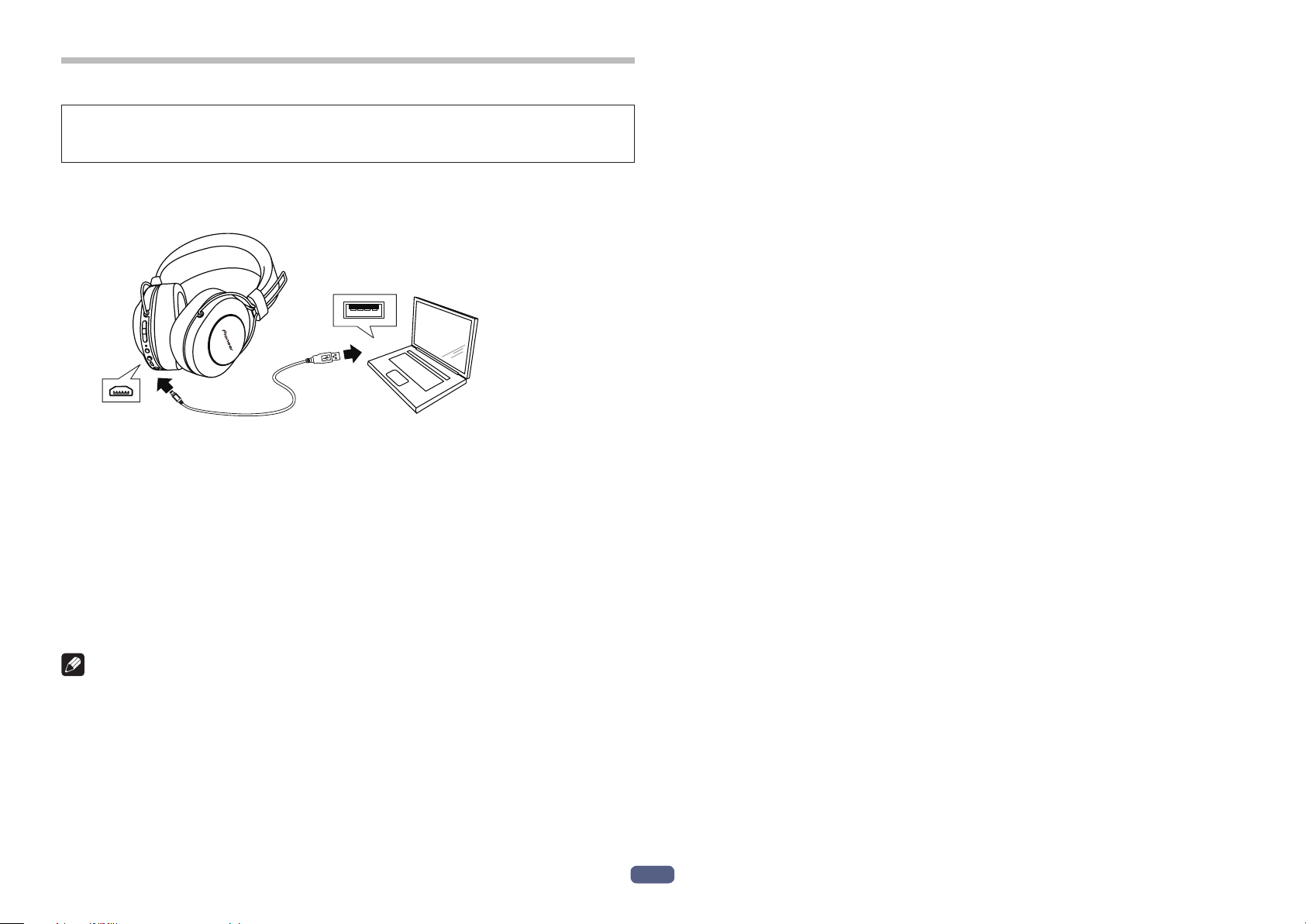
De
3
3. Auaden der Akkus
Der Akku des Gerätes muss vor der Inbetriebnahme aufgeladen werden.
Zum Aufladen des Akkus muss das Mikro-USB-Kabel im Lieferumfang dieses
Gerätes verwendet werden.
Schließen Sie den richtigen Steckverbinder an einem Ende des mitgelieferten
Mikro-USB-Kabels an die Mikro-USB-Buchse am Kopfhörer, und den USB-
Steckverbinder am anderen Kabelende an die USB-Buchse eines PC an.
• Wenn der Ladevorgang beginnt, leuchtet die LED-Anzeige am Kopfhörer rot auf.
• Wenn der Ladevorgang bei eingeschaltetem Gerät gestartet wird, schaltet sich
das Gerät automatisch aus. Während des Aufladens kann das Gerät nicht ver-
wendet werden.
• Eine vollständige Aufladung beansprucht ca. 4 Stunden; nach beendete
Ladevorgang erlischt die LED-Anzeige.
• Mit einem vollständig aufgeladenen Akku beträgt die maximale
Dauerbetriebszeit ca. 27 Stunden (NC AUS).
• Wenn nur noch wenig Akkurestspannung vorhanden ist, ertönt alle 3 Minuten
ein Piepton, und die LED-Anzeige blinkt rot. Laden Sie den Akku in einem sol-
chen Fall auf, bevor Sie das Gerät verwenden.
Hinweis
• Die Akkuladezeit und die Akkubetriebszeit variieren je nach
Umgebungstemperatur und Häufigkeit des Gebrauchs des Kopfhörers.
• Bringen Sie keine Metallgegenstände in die Nähe der Ladekontakte des
Kopfhörers, da anderenfalls die Gefahr von Kurzschluss und Überhitzung
besteht.
Hinweise zum Auaden der Akkus
• Dieses Gerät kann während des Ladevorgangs nicht verwendet werden.
• Die Akkuleistung wird durch die Umgebungstemperatur beeinflusst. Laden Sie
die mitgelieferten Akkus innerhalb eines Temperaturbereichs von 10 °C bis 35 °C
auf.
• Laden Sie die Akkus nicht übermäßig auf. Vermeiden Sie ein wiederholtes Laden
bereits vollständig aufgeladener Akkus, um diese zu schonen.
• Während des Ladevorgangs erwärmen sich die Akkus geringfügig. Dabei han-
delt es sich nicht um eine Funktionsstörung.
• Bitte verwenden Sie ausschließlich das mitgelieferte Mikro-USB-Kabel zum
Aufladen; der Gebrauch anderer Kabel kann eine Funktionsstörung verursachen.
• Wenn sich der PC im Energiesparmodus befindet, ist u. U. kein Aufladen
möglich.
• Überprüfen Sie stets Form und Ausrichtung der Steckverbinder des Mikro-
USBKabels, bevor Sie das Kabel an den Kopfhörer und den PC anschließen.
• Verwenden Sie kein stark verdrehtes oder gebündeltes Mikro-USB-Kabel, da dies
einen Brandausbruch oder elektrischen Schlag zur Folge haben kann.
• Wenn Sie wissen, dass Sie das Produkt für einen längeren Zeitraum nicht ver-
wenden werden, lagern Sie es nicht an einem Ort mit hoher Temperatur oder
Feuchtigkeit (wie z. B. in einem Fahrzeug oder in direktem Sonnenlicht). Die
Lagerung an solchen Orten kann die Akkulebensdauer und die nutzbare Zeit
verkürzen.
• Wenn Sie wissen, dass Sie das Produkt für einen längeren Zeitraum nicht ver-
wenden werden, laden Sie es ca. 1 Stunde lang auf, bevor Sie es lagern. Eine
lange Lagerungszeit mit voll aufgeladenem Akku oder ohne Ladung kann die
Akkulebensdauer und die nutzbare Zeit verkürzen.
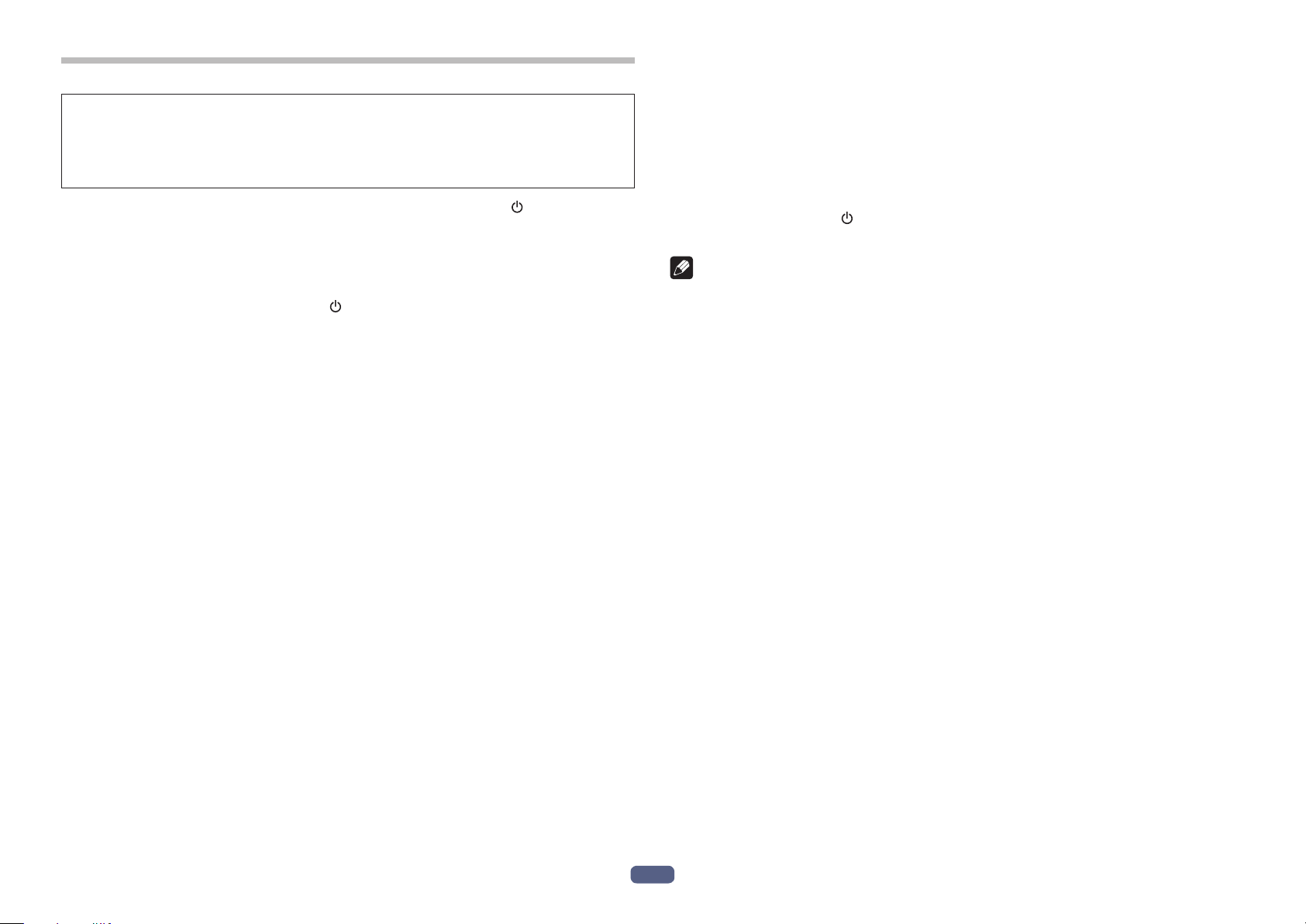
De
4
4. Paarung
Bevor der Kopfhörer zum Hören von Musik oder zur Kommunikation mit einem
Bluetooth-Gerät verwendet werden kann, muss eine Paarung vorgenommen
werden.
Einzelheiten zum Paarungsverfahren finden Sie in der Bedienungsanleitung des
Bluetooth-Gerätes.
(1) Halten Sie bei ausgeschalteter Betriebsanzeige die Taste ( ) gedrückt, bis
die Einheit in den Kopplungsmodus umschaltet.
• Die LED-Anzeige blinkt abwechselnd blau und rot, um die Aktivierung des
Paarungsmodus zu bestätigen.
Nachdem Sie sich vergewissert haben, dass die LED-Anzeige abwechselnd blau
und rot blinkt, lassen Sie die Taste (
) los.
• Wenn die Paarung nicht innerhalb von ca. 5 Minuten nach Aktivierung des
Paarungsmodus abgeschlossen wird, schaltet sich der Kopfhörer automatisch
aus.
(2) Schalten Sie das Bluetooth-Gerät ein, das mit dem Kopfhörer gepaart
werden soll, und beginnen Sie mit dem Paarungsverfahren; suchen Sie
dann am gepaarten Bluetooth-Gerät nach diesem Gerät (drahtloser
Kopfhörer).
• Bringen Sie das Bluetooth-Gerät in die Nähe (innerhalb von 1 Meter) des draht-
losen Kopfhörers.
• Im Display des Bluetooth-Gerätes wird dieser drahtloser Kopfhörer als
„SE-MS9BN“ angezeigt.
(3) Überprüfen Sie am Bluetooth-Gerät, dass die Paarung erfolgreich abges-
chlossen wurde.
• Wählen Sie „SE-MS9BN“ im Display des Bluetooth-aktivierten Gerätes.”
• Die Kopplung ist abgeschlossen, wenn die LED ca. alle 3 Sekunden langsam
blau blinkt. Wenn sie ca. jede Sekunde schnell blinkt, ist die Kopplung nicht
abgeschlossen.
• Der PIN-Code für diesen drahtlosen Kopfhörer wurde werkseitig auf „0000“
voreingestellt. Geben Sie diesen Code ein, wenn Sie vom Bluetooth-Gerät dazu
aufgefordert werden.
Stellen Sie die Verbindung zum Bluetooth-Gerät her
• Vergewissern Sie sich, dass der drahtlose Kopfhörer eingeschaltet ist, bevor Sie
ihn mit dem Bluetooth-Gerät verbinden.
• Je nach dem verwendeten Bluetooth-Gerät wird die Verbindung zwischen dem
Bluetooth-Gerät und dem drahtlosen Kopfhörer möglicherweise nach der
Paarung automatisch hergestellt.
Trennen vom Bluetooth-Gerät
• Halten Sie die Taste ( ) gedrückt, bis die LED erlischt und das Geräts
abschaltet.
Hinweis
• Je nach dem verbundenen Gerät muss u. U. das A2DP-Profil zur Wiedergabe von
Musik und das HFP- oder HSP-Profil für Freisprech-Kommunikation vorgegeben
werden.
• Einzelheiten zu den Bedienungs- und Einstellverfahren finden Sie in der
Bedienungsanleitung des Bluetooth-Gerätes.
• Wiederholen Sie die Kopplung, wenn die Verbindung mit dem Gerät nicht mehr
möglich ist.
• Dieser drahtlose Kopfhörer kann Paarungsinformationen für bis zu 8 Bluetooth-
Geräte speichern. Wenn die Paarung für ein 9. Gerät ausgeführt wird, werden die
Informationen für das erste gepaarte Gerät überschrieben und gehen verloren.
Wenn Sie später erneut eine Verbindung zu dem betreffenden Gerät herstellen
möchten, müssen Sie vorher erneut die Paarung vornehmen.
• Achten Sie vor Gebrauch eines gepaarten Gerätes stets darauf, erst den draht-
losen Kopfhörer einzuschalten und dann das Verbindungsverfahren für das
gepaarte Bluetooth-Gerät auszuführen.
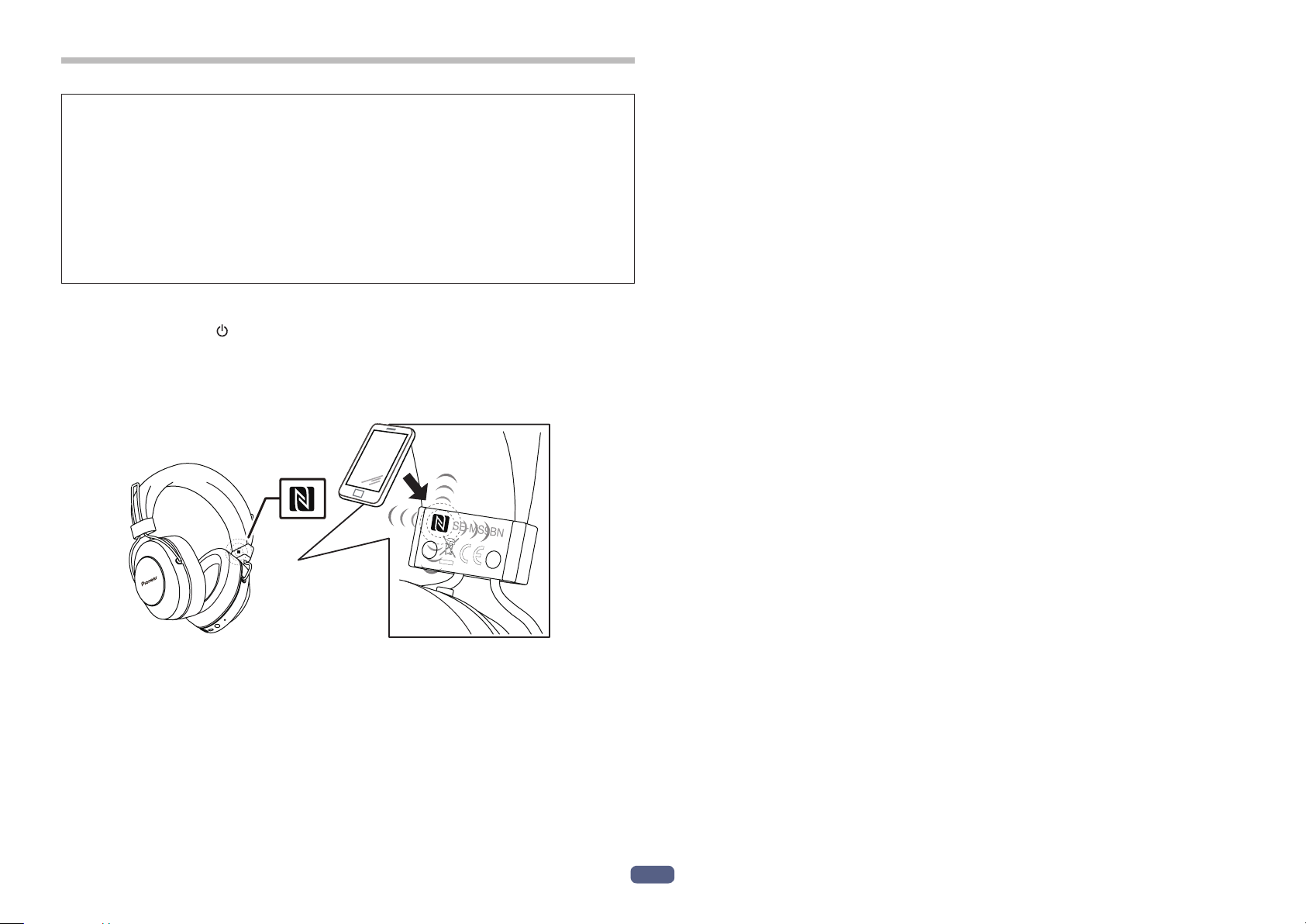
De
5
5. Verwendung von NFC zur Paarung
Wenn ein Smartphone oder Tablet-Gerät mit der NFC-Funktion ausgestattet ist,
kann die Bluetooth-Paarung (und Aufhebung der Paarung) bequem vorgenommen
werden, indem das betreffende Gerät einfach in unmittelbarer Nähe über den
Kopfhörer geführt wird.
• Abhängig vom verwendeten Smartphone oder Tablet-Gerät kann es vor-
kommen, dass der NFC-Signalempfang zu schwach ist, um eine sofortige
Verbindung herzustellen. Wenn sich mehrere NFC-Geräte in der Nähe befin-
den, wird die Einheit eventuell mit einem anderen als dem gewünschten Gerät
gekoppelt. In einem solchen Fall führen Sie das Schritt 4 beschriebene manu-
elle Paarungsverfahren aus.
Paarungsverfahren
(1) Halten Sie Taste ( ) bei ausgeschaltetem Gerät gedrückt, um in den
Pairing-Modus zu wechseln.
(2) Führen Sie die Kennzeichnung „N“ des zu verbindenden Geräts in einem
Abstand von ca. 1 cm über die Kennzeichnung „N“ auf der linken Seite des
Kopfbands.
L
R
(3) Das andere Gerät leitet den Paarungsvorgang automatisch ein.
• Die Kopplung ist abgeschlossen, wenn die LED ca. alle 3 Sekunden langsam
blau blinkt. Wenn sie ca. jede Sekunde schnell blinkt, ist die Kopplung nicht
abgeschlossen.
* Nur jeweils ein einziges Gerät kann auf diese Weise verbunden werden.
Trennen der Verbindung
Führen Sie beim Anschluss an dieses Gerät die Kennzeichnung „N“ des zu verbin-
denden Geräts in einem Abstand von ca. 1 cm über die Kennzeichnung „N“ auf der
linken Seite des Kopfbands.
Die Verbindung wird automatisch getrennt.
Je nach den Spezifikationen des verbundenen Bluetooth-Geräts kann die Verbindung
eventuell nicht über das NFC-Gerät getrennt werden. Führen Sie in diesem Fall
das im Abschnitt „Trennen vom Bluetooth-Gerät“ unter „4. Paarung“ beschriebene
Verfahren durch.
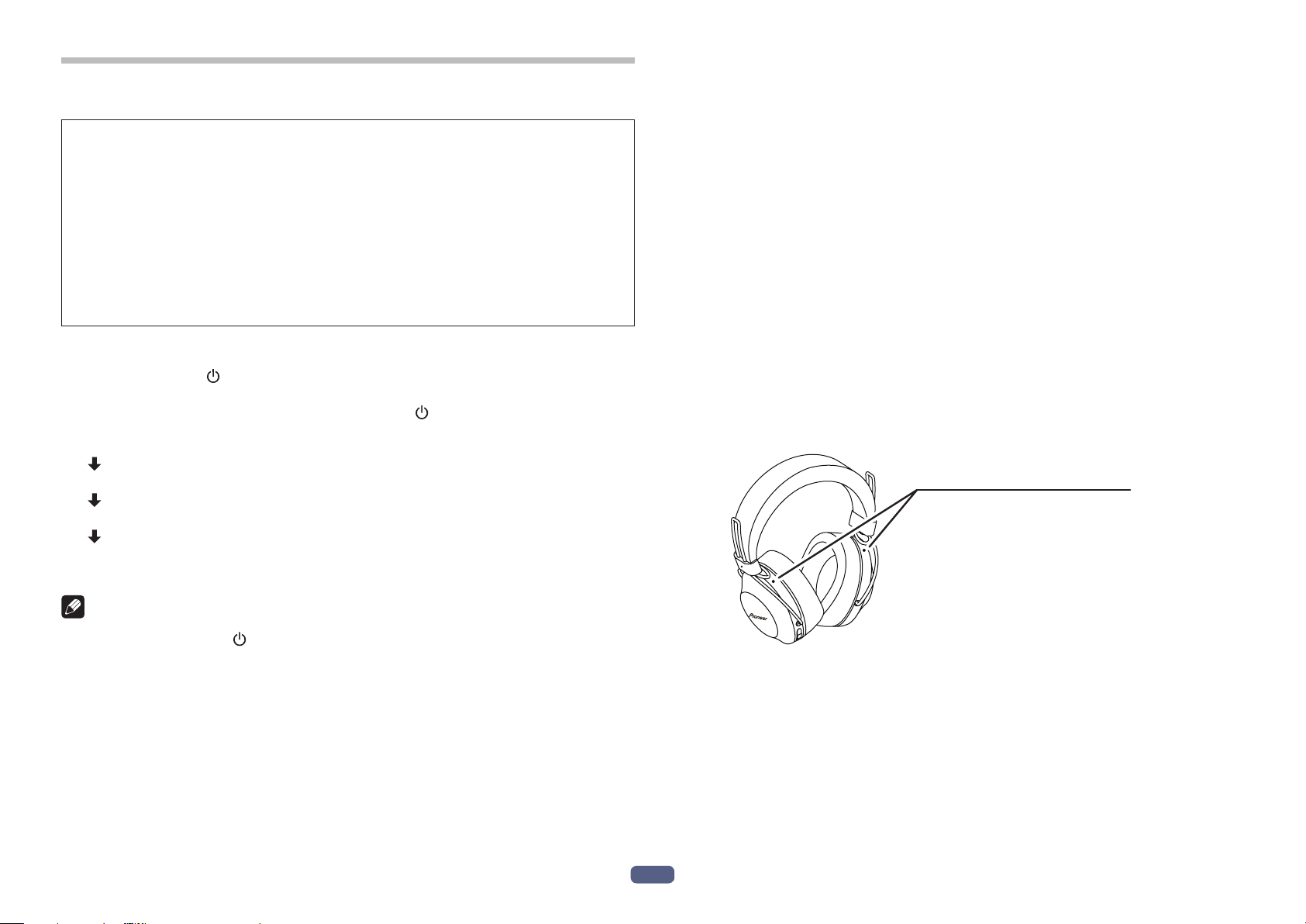
De
6
6. Verwendung des Geräuschunterdrückungs- und
Umgebungserkennungsmodus
Für die Tonwiedergabe können Sie aus drei Modi auswählen:
Geräuschunterdrückungs-, Umgebungserkennungs- und normaler Modus.
Geräuschunterdrückungsmodus
Diese Funktion reduziert die wahrnehmbaren Umgebungsgeräusche (z. B.
Fahrzeuglärm und Lärm von Klimaanlagen), indem ein entsprechender gegen-
phasiger Ton erzeugt wird.
Umgebungserkennungsmodus
In diesem Modus wird die Wahrnehmung von Umgebungsgeräuschen unter-
stützt. Sie können somit Musik hören und gleichzeitig auf die Geräusche in Ihrer
Umgebung achten.
Wechseln der Betriebsmodi
Halten Sie die Taste ( ) bei ausgeschaltetem Kopfhörer gedrückt, um ihn
einzuschalten.
Die Modi ändern sich bei jedem Drücken der Taste ( ) wie unten gezeigt.
Geräuschunterdrückungsmodus
Ein Signalton ertönt 3 mal.
Umgebungserkennungsmodus
Ein Signalton ertönt 2 mal.
Normaler Modus
Ein Signalton ertönt 1 mal.
Geräuschunterdrückungsmodus (Zurück)
Hinweis
• Halten Sie die Taste (
) gedrückt, um das Gerät auszuschalten.
• Es kann nicht zwischen den Modi gewechselt werden, wenn der Kopfhörer aus-
geschaltet ist oder wenn das mitgelieferte Kopfhörerkabel verwendet wird.
• Sie können den Modus auch über die Pioneer Kopfhörer-APP wechseln.
• Der zuvor verwendete Modus wird nicht gespeichert. Wenn Sie das Gerät ein-
schalten, wird der Geräuschunterdrückungsmodus automatisch ausgewählt.
<Hinweise zur Verwendung des Geräuschunterdrückungsmodus>
• Je nach Geräuschart oder abhängig davon, ob Sie sich in einer ruhigen
Umgebung befinden, ist der Geräuschunterdrückungseffekt womöglich nicht
wahrnehmbar oder der wahrnehmbare Lärmpegel ist höher.
• Der Geräuschunterdrückungseffekt verliert eventuell an Wirksamkeit oder
es könnte ein Signalton (akustische Rückkopplung) erzeugt werden, je nach-
dem, wie Sie den Kopfhörer tragen. Ändern Sie in diesem Fall die Position des
Kopfhörers.
• Der Geräuschunterdrückungsmodus zeigt vor allem bei niederfrequenten
Geräuschen wie Fahrzeuglärm und Klimaanlagenrauschen beste Ergebnisse. In
diesem Modus können nicht alle Geräusche unterdrückt werden.
• Bei der Verwendung in einem Auto, Bus oder anderen Fahrzeugen kann abhän-
gig von den Straßenverhältnissen Lärm erzeugt werden.
• Mobiltelefone können eventuell Rauschen verursachen. Erhöhen Sie in diesem
Fall den Abstand zwischen Kopfhörer und Mobiltelefon.
• Decken Sie das modusabhängige Mikrofon des Kopfhörers nicht mit Ihrer Hand
oder einem Gegenstand ab. Dies kann den Effekt des Geräuschunterdrückungs-
und Umgebungserkennungsmodus verringern. Dies kann auch einen Signalton
auslösen (akustische Rückmeldung). Nehmen Sie in diesem Fall Ihre Hand oder
den Gegenstand vom Mikrofon.
L
R
Modusabhängiges Mikrofon
<Hinweise zur Verwendung des Umgebungserkennungsmodus>
• Selbst wenn der Umgebungserkennungsmodus verwendet wird, können
Sie abhängig von den Umgebungsbedingungen und der Art oder Lautstärke
des wiedergegebenen Tons möglicherweise keine Umgebungsgeräusche
hören. Verwenden Sie den Kopfhörer nicht an gefährlichen Orten, an denen
Sie Umgebungsgeräusche wahrnehmen müssen (z. B. als Teilnehmer im
Straßenverkehr).
• Wenn Sie den Kopfhörer nicht richtig tragen, funktioniert der
Umgebungserkennungsmodus möglicherweise nicht ordnungsgemäß. Tragen
Sie den Kopfhörer unbedingt auf korrekte Weise.
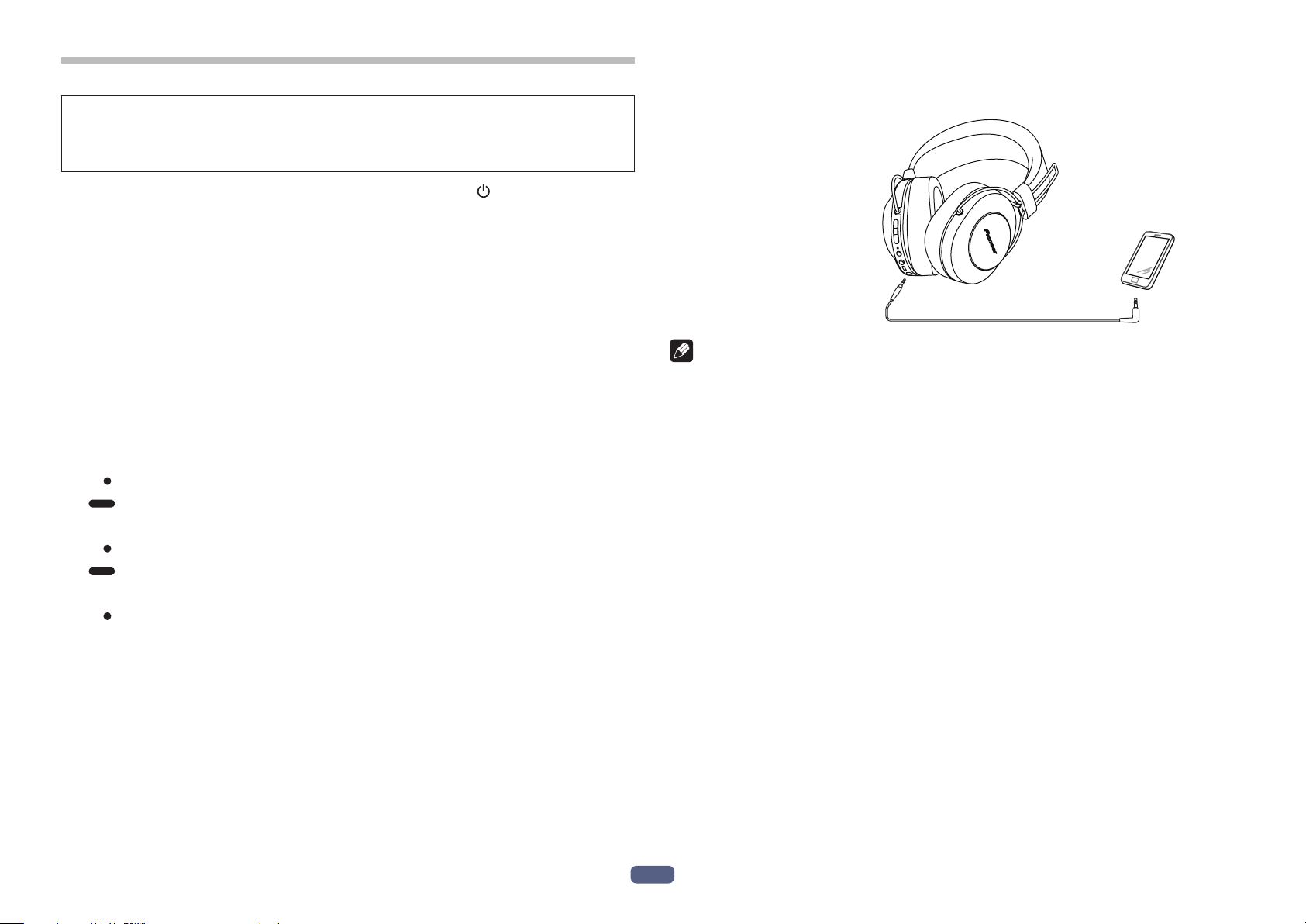
De
7
7. Genuss von Musikwiedergabe
Um den drahtlosen Kopfhörer zur Wiedergabe der Musik eines Bluetooth-Gerätes
verwenden zu können, muss zunächst die Paarung mit dem Bluetooth-Gerät mittels
A2DP-Audioprofil vorgenommen werden.
Einzelheiten zum Paarungsverfahren finden Sie auf S. 4.
(1) Halten Sie bei ausgeschaltetem Kopfhörer die Taste ( ) ca. 3 Sekunden
lang gedrückt.
Der Kopfhörer schaltet sich ein, und die LED-Anzeige blinkt blau.
(2) Aktivieren Sie die Bluetooth-Funktion an dem zu verbindenden Gerät.
Nach Abschluss der Paarung wird der drahtloses Kopfhörer automatisch mit
dem Bluetooth-Gerät verbunden.
* Wenn keine automatische Verbindung hergestellt werden kann oder der Kopfhörer
automatisch mit einem anderen als dem gewünschten Bluetooth-Gerät verbunden
wird, folgen Sie den Anweisungen zur manuellen Herstellung der Verbindung für
das gewünschte Bluetooth-Gerät.
Steuerung während der Musikwiedergabe
Wenn das verbundene Bluetooth-Gerät AVRCP unterstützt, stehen die folgenden
Operationen zur Verfügung.
• Button ( + )
Einmal drücken : Sprung an den nächsten Titel bzw. das nächste Kapitel.
Gedrückt halten : Erhöhen der Lautstärke.
• Button (
–
)
Einmal drücken : Rückkehr an den Anfang des laufenden Titels bzw. Kapitels.
Gedrückt halten : Verringern der Lautstärke.
• Button Abspielen / Pause
Einmal drücken: Wiedergabe/Pause.
* Wenn die Lautstärke auf den höchsten oder niedrigsten Pegel eingestellt wird,
ertönt ein Piepton im Kopfhörer
* Der Lautstärkepegel kann am verbundenen Bluetooth-Gerät eingestellt werden.
* Abhängig von den Spezifikationen des verbundenen Bluetooth-Gerätes werden die
obigen Operationen und die Bedienungselemente am Bluetooth-Gerät u. U. nicht
unterstützt.
* Je nach den Spezifikationen des verbundenen Bluetooth-Geräts muss eventuell die
Musikwiedergabeeinstellung konfiguriert werden. Einzelheiten entnehmen Sie der
Bedienungsanleitung des Bluetooth-Geräts.
* Je nach den Spezifikationen des verbundenen Bluetooth-Geräts startet eventuell
automatisch eine Musikwiedergabeanwendung oder die Musik kann nicht ange-
halten/abgespielt werden. Einzelheiten entnehmen Sie der Bedienungsanleitung
des Bluetooth-Geräts.
Gebrauch des Kopfhörerkabels
Das mitgelieferte Kopfhörerkabel kann zum Hören der Wiedergabe verwendet
werden.
LR
Sie den Stecker gerade in
den Körper der Einheit
An Wiedergabegerät
Hinweis
• Schließen Sie den geraden Stecker des Kabels an die Buchse im
Kopfhörergehäuse und den L-förmigen Stecker an das Wiedergabegerät an.
• Schieben Sie den Stecker jeweils fest bis zum Anschlag in die Buchse.
Unvollständiges Einschieben des Steckers kann eine reduzierte Tonausgabe vom
Kopfhörer oder andere Störungen zur Folge haben.
• Bei Gebrauch des Kopfhörerkabels steht die Bluetooth-Funktion nicht zur
Verfügung.
• Wird das Kopfhörerkabel bei eingeschalteter Stromversorgung angeschlossen,
so wird die Stromversorgung des Kopfhörers automatisch abgeschaltet.
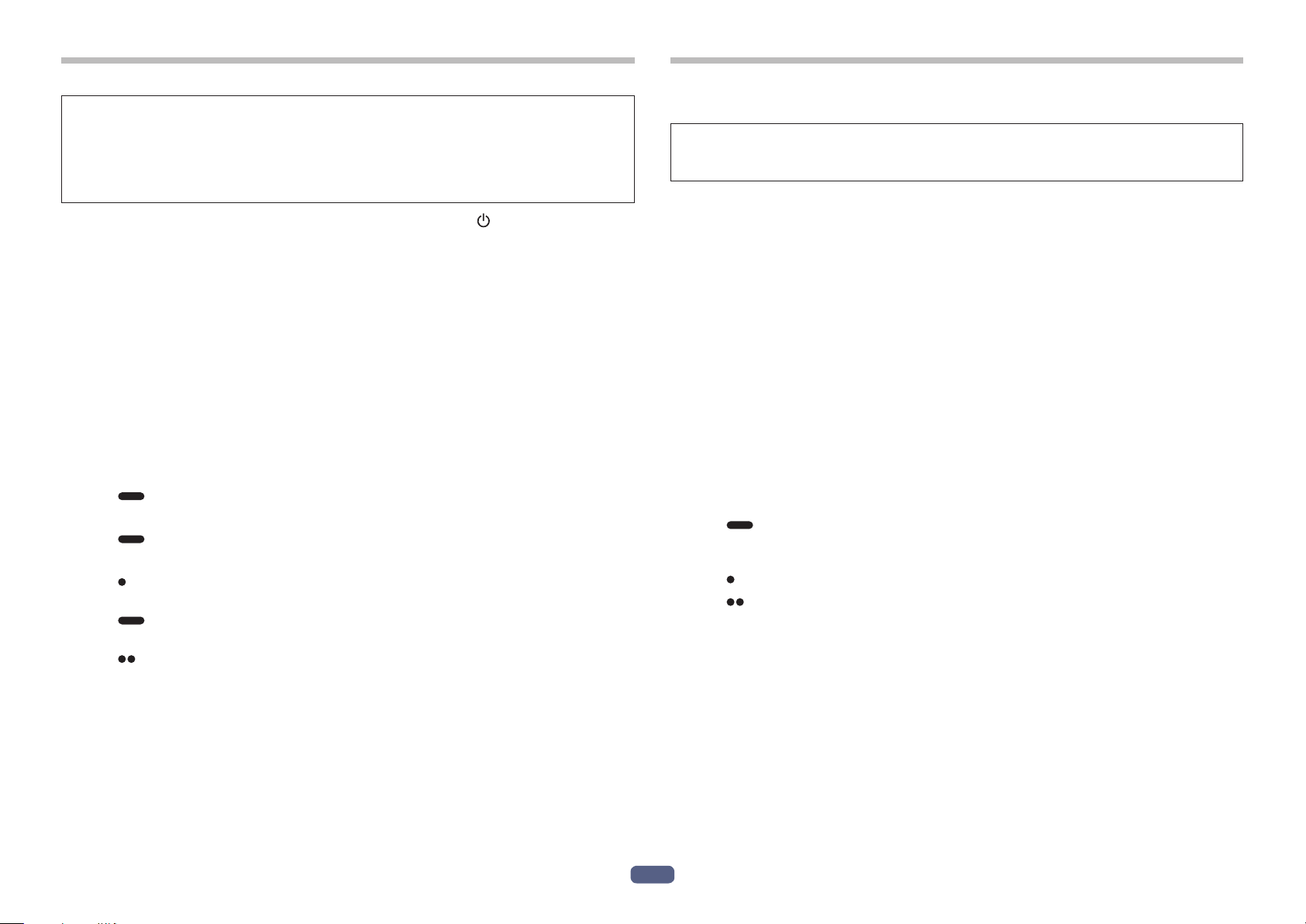
De
8
8. Sprachkommunikation
Um den drahtlosen Kopfhörer für Sprachkommunikation verwenden zu können,
muss die Paarung mit dem gewünschten Bluetooth-Gerät unter Verwendung des
„Hands-Free Profile“ (HFP) oder des „Headset Profile“ (HSP) vorgenommen werden.
Einzelheiten zum Paarungsverfahren finden Sie auf S. 4.
* Wenn das Bluetooth-Gerät sowohl das HFP- als auch das HSP-Profil unterstützt,
wählen Sie das HFP-Profil.
(1) Halten Sie bei ausgeschaltetem Kopfhörer die Taste ( ) ca. 3 Sekunden
lang gedrückt.
Der Kopfhörer schaltet sich ein, und die LED-Anzeige blinkt blau.
(2) Aktivieren Sie die Bluetooth-Funktion an dem zu verbindenden Gerät.
Nach Abschluss der Paarung wird der drahtloses Kopfhörer automatisch mit
dem Bluetooth-Gerät verbunden.
* Wenn keine automatische Verbindung hergestellt werden kann oder der Kopfhörer
automatisch mit einem anderen als dem gewünschten Bluetooth-Gerät verbunden
wird, folgen Sie den Anweisungen zur manuellen Herstellung der Verbindung für
das gewünschte Bluetooth-Gerät.
Steuerung der Sprachkommunikation
Wenn das verbundene Bluetooth-Gerät AVRCP unterstützt, stehen die folgenden
Operationen zur Verfügung.
• Button ( + )
Gedrückt halten : Erhöhen der Lautstärke.
• Button (
–
)
Gedrückt halten : Verringern der Lautstärke.
• Button Abspielen / Pause
Während des Empfangs einer Nachricht einmal drücken :
Gespräch annehmen. Einmal drücken, um das Gespräch zu beenden.
Während des Empfangs einer Nachricht gedrückt halten :
Kommunikation ablehnen.
Zweimal drücken : Dient zur Wahlwiederholung.
Die gleiche Operation wird unterstützt, wenn während der Musikwiedergabe ein
Anruf empfangen wird.
* Wenn die Lautstärke auf den höchsten oder niedrigsten Pegel eingestellt wird,
ertönt ein Piepton im Kopfhörer.
* Der Lautstärkepegel kann am verbundenen Bluetooth-Gerät eingestellt werden.
* Abhängig von den Spezifikationen des verbundenen Bluetooth-Gerätes werden die
obigen Operationen und die Bedienungselemente am Bluetooth-Gerät u. U. nicht
unterstützt.
* Je nach den Spezifikationen des verbundenen Bluetooth-Geräts muss eventu-
ell die Telefoneinstellung konfiguriert werden. Einzelheiten entnehmen Sie der
Bedienungsanleitung des Bluetooth-Geräts.
9. Verwenden der Sprachassistenten-Funktion
<So benutzen Sie den Google Assistant>
Wenn Sie den auf einem Smartphone oder einem anderen Gerät installierten
Google Assistant nutzen, können Sie mithilfe des Kopfhörer-Mikrofons eine
Suchanfrage vornehmen.
Kompatible Smartphones
Android 5.0
TM
oder höher (Die Google
TM
-App muss auf die neueste Version aktualis-
iert werden)
iOS (Die Google Assistant-App muss installiert sein)
<Android-Geräte>
Wenn Sie das Gerät mit dem Kopfhörer koppeln, wird ein Popup-Fenster zum
Verbinden mit dem Google Assistant angezeigt.
Stellen Sie die Verbindung anhand der Anweisungen her.
<iOS-Geräte>
Installieren Sie die Google Assistant-App und starten Sie sie.
Wenn Sie das Gerät mit dem Kopfhörer koppeln, wird ein Popup-Fenster zum
Verbinden mit dem Google Assistant angezeigt.
Stellen Sie die Verbindung anhand der Anweisungen her.
*Hinweise zum Kopplungsvorgang finden Sie unter „4. Paarung“.
• Assistant-Button
Gedrückt halten : Spracheingabe (Die Spracheingabe ist aktiv,
während die Taste gedrückt gehalten wird. Lassen Sie die Taste los,
um den Vorgang abzuschließen.)
Einmal drücken : Benachrichtigungen vorlesen
Zweimal drücken : Vorlesen abbrechen
* Abhängig von den Spezifikationen des verbundenen Bluetooth-Gerätes werden die
obigen Operationen und die Bedienungselemente am Bluetooth-Gerät u. U. nicht
unterstützt.
*Ausführliche Informationen zum Google Assistant finden Sie auf der Google
Assistant-Webseite.
*Wenn der Google Assistant aufgrund einer fehlerhaften Verbindung zu einem
Netzwerk oder aus anderen Gründen nicht verfügbar ist, wird die Sprachmitteilung
„Der Google Assistant ist nicht verbunden“ wiedergegeben.
*Die Google Assistant-Funktion ist in einigen Ländern und Regionen sowie in eini-
gen Sprachen nicht verfügbar.
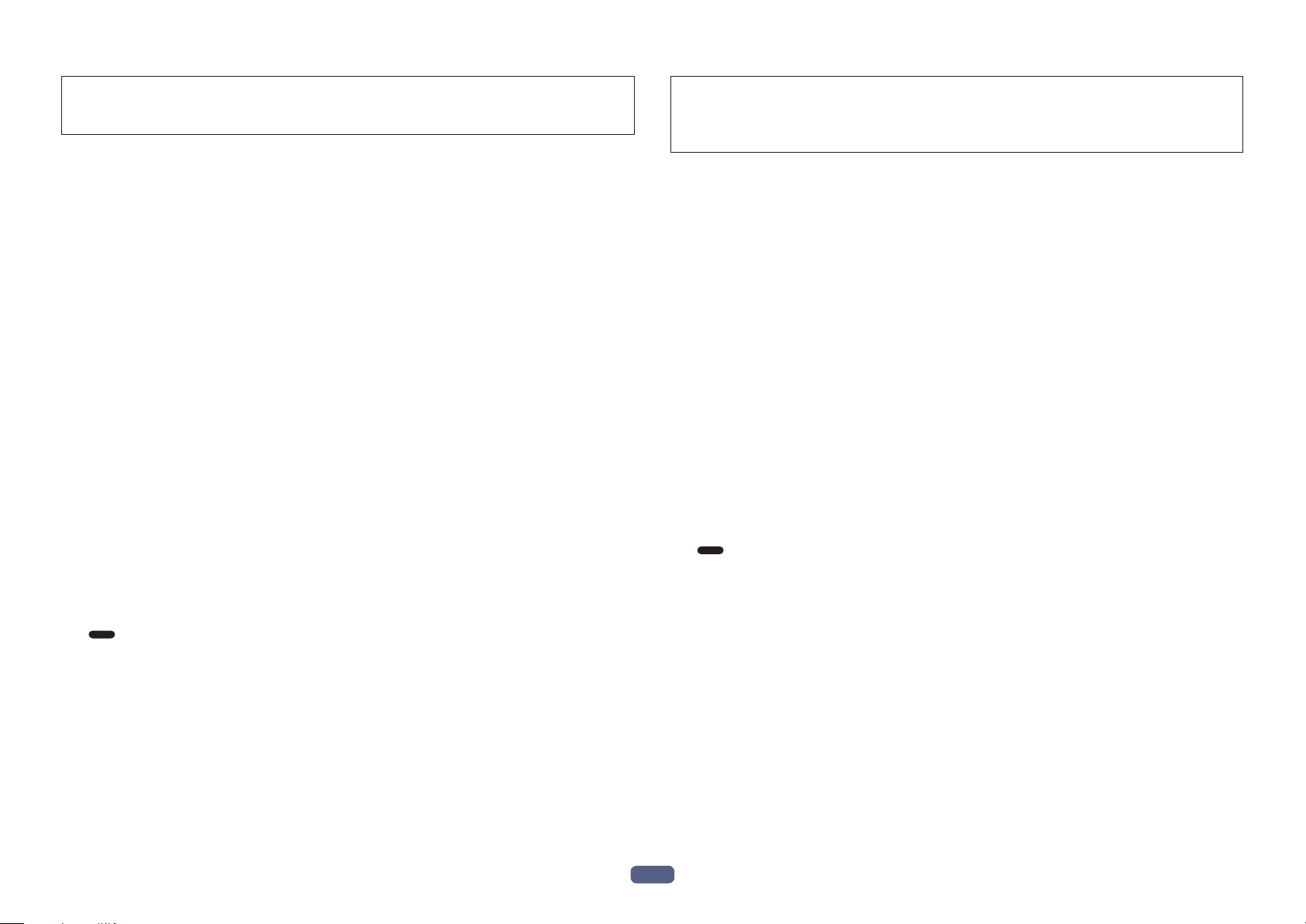
De
9
<So benutzen Sie die Google-App>
Sie können die auf Ihrem Android-Smartphone oder einem anderen Gerät instal-
lierte Google-App starten und dann über die Mikrofone der Ohrhörer per Sprache
bedienen.
(1) Wählen Sie für die Option [Assist & voice input] die Google-App aus.
• Wählen Sie [Settings] - [Apps] auf dem Android-Smartphone und dann das Zahnrad-
Symbol oben rechts auf dem angezeigten Bildschirm.
Wählen Sie [Default] - [Assist & voice input] und wählen Sie für die Option [Assist app]
die Google-App aus.
Beim obigen Verfahren handelt es sich um ein Beispiel. Einzelheiten entnehmen Sie
der Bedienungsanleitung des gekoppelten Bluetooth-Geräts.
* Um den Assistenten zu verwenden, ist möglicherweise die neueste Version der
Google-App erforderlich.
Weitere Informationen zur Google-App finden Sie in der Bedienungsanleitung des
gekoppelten Bluetooth-Geräts oder auf der Webseite des Google Play Store.
* Abhängig von den Spezifikationen des gekoppelten Bluetooth-Geräts wird das
Starten der Google-App über die Kopfhörer möglicherweise nicht unterstützt.
(2) Verbinden Sie die Ohrhörer mit dem gekoppelten Bluetooth-Gerät.
• Hinweise zum Verbindungsvorgang finden Sie unter „4. Paarung“.
(3) Starten Sie die Google-App.
• Wenn Sie die Button Abspielen / Pause gedrückt halten, während sich das
gekoppelte Bluetooth-Gerät im Standby-Modus befindet oder Musik abgespielt
wird, ertönt ein Signalton, die Google-App startet und Sie können den Startton
der App hören.
Die Spracheingabe ist über die Mikrofone der Ohrhörer möglich.
Wenn nach dem Start der Google-App eine gewisse Zeit verstreicht, ertönt ein
Signalton und die Spracheingabe wird abgebrochen.
• Button Abspielen / Pause
Gedrückt halten : Startet den Sprachassistenten.
* Abhängig von den Spezifikationen des verbundenen Bluetooth-Gerätes werden die
obigen Operationen und die Bedienungselemente am Bluetooth-Gerät u. U. nicht
unterstützt.
<So benutzen Sie Siri>
Sie können Siri auf Ihrem iPhone oder einem anderen Gerät, auf dem Siri installiert
ist, starten und dann über die Mikrofone der Ohrhörer per Sprache bedienen.
Während der Verwendung von Siri kann der Ton vom gekoppelten Bluetooth-Gerät
nur über die linke Seite gehört werden.
(1) Aktivieren Sie Siri.
• Wählen Sie auf Ihrem iPhone [Settings] - [Siri & Search] und schalten Sie dann Siri
ein.
Beim obigen Verfahren handelt es sich um ein Beispiel. Einzelheiten entnehmen Sie
der Bedienungsanleitung des gekoppelten Bluetooth-Geräts.
* Einzelheiten zu Siri entnehmen Sie der Bedienungsanleitung des gekoppelten
Bluetooth-Geräts.
(2) Verbinden Sie die Ohrhörer mit dem gekoppelten Bluetooth-Gerät.
• Hinweise zum Verbindungsvorgang finden Sie unter „4. Paarung“.
(3) Starten Sie Siri.
• Wenn Sie die Button Abspielen / Pause gedrückt halten, während sich das
gekoppelte Bluetooth-Gerät im Standby-Modus befindet oder Musik abgespielt
wird, startet Siri und Sie können den Startton hören.
Die Spracheingabe ist über die Mikrofone der Ohrhörer möglich.
Wenn nach dem Start von Siri eine gewisse Zeit verstreicht, ertönt ein Signalton
und die Spracheingabe wird abgebrochen.
Einzelheiten, wie zum Beispiel mit Siri verknüpfte Apps, entnehmen Sie der
Bedienungsanleitung des gekoppelten Bluetooth-Geräts.
• Button Abspielen / Pause
Gedrückt halten : Startet den Sprachassistenten.
* Abhängig von den Spezifikationen des verbundenen Bluetooth-Gerätes werden die
obigen Operationen und die Bedienungselemente am Bluetooth-Gerät u. U. nicht
unterstützt.
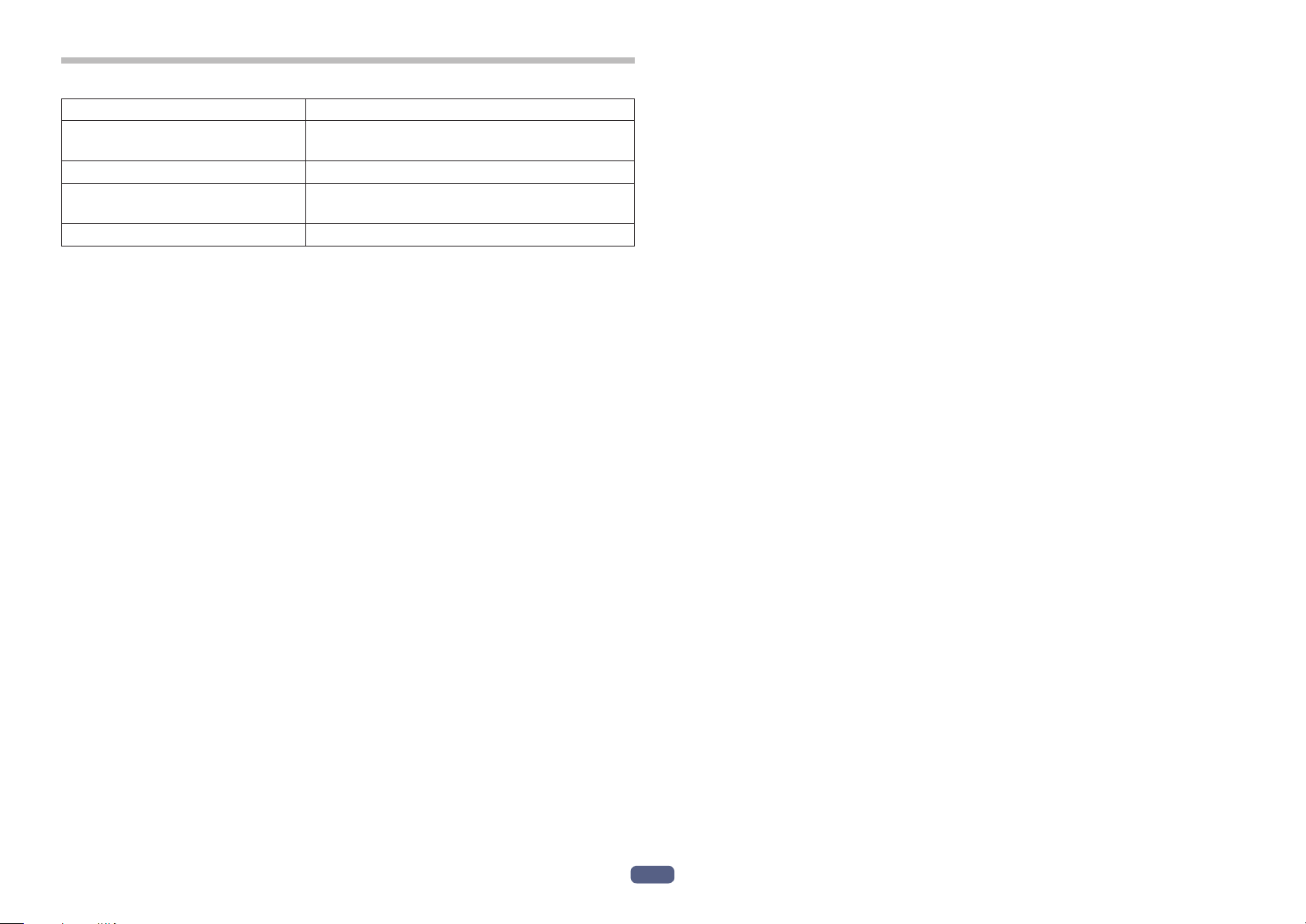
De
10
10. LED-Anzeige
Operation LED-Anzeige
Wenn keine Verbindung zu einem
Bluetooth-Gerät hergestellt ist
Die LED blinkt jede Sekunde zwei Mal in Blau
auf.
Paarungsmodus LED blinkt abwechselnd blau und rot.
Wenn eine Verbindung zu einem
Bluetooth-Gerät hergestellt ist
LED blinkt blau einmal alle 3 Sekunden.
Während des Ladevorgangs LED leuchtet rot.
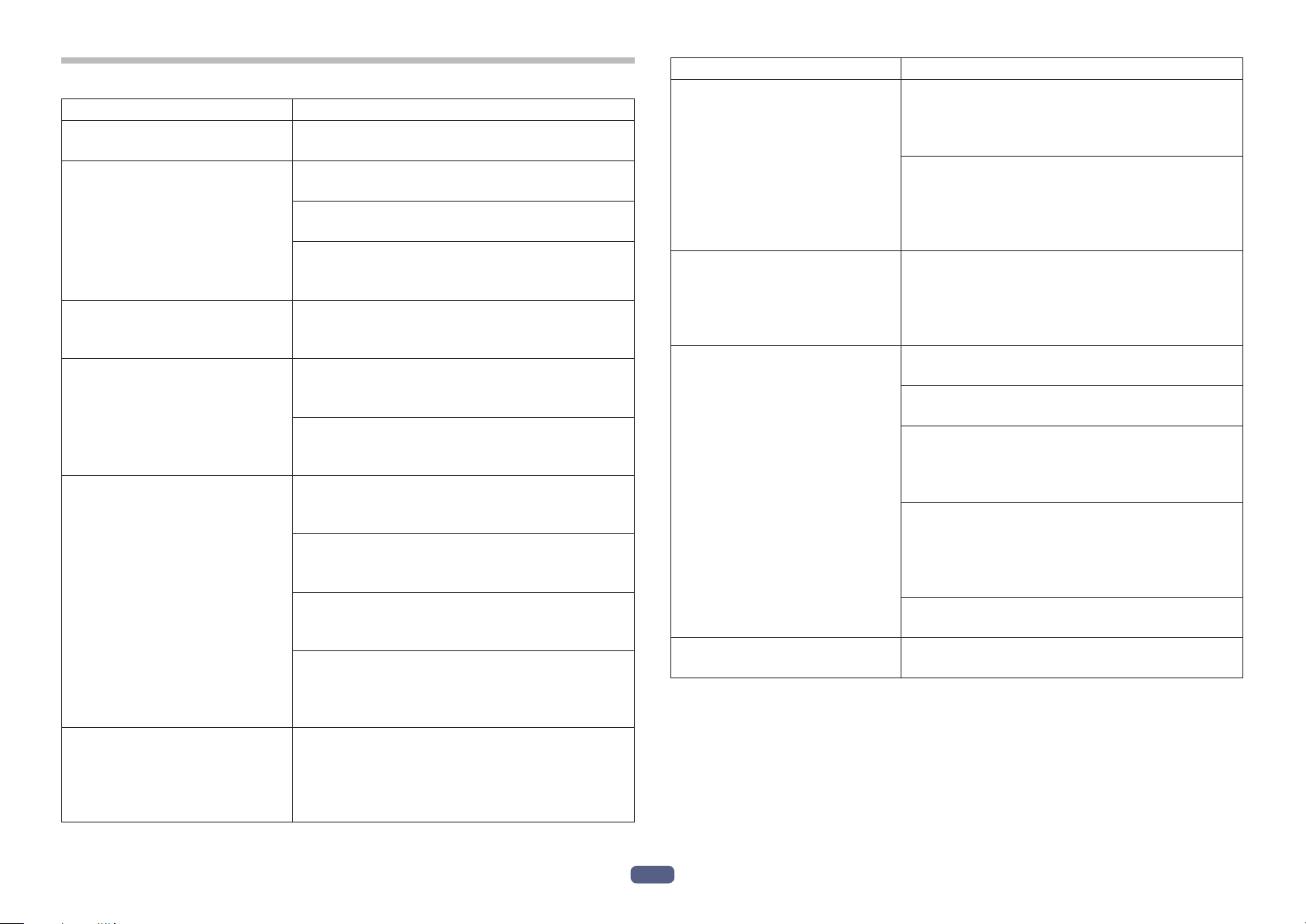
De
11
11. Störungsbeseitigung
Störung Abhilfemaßnahme
Die Spannungsversor gung lässt
sich nicht einschalten.
Laden Sie den Akku des drahtlosen Kopfhörers
auf.
Die Akkus können nicht aufge-
laden werden.
Vergewissern Sie sich, dass der PC eingeschaltet
ist.
Vergewissern Sie sich, dass sich der PC nicht im
Energiesparmodus befindet.
Vergewissern Sie sich, dass das mitgelief-
erte Mikro-USB-Kabel fest an den drahtlosen
Kopfhörer und den PC angeschlossen ist.
Paarung kann nicht vorgenom-
men werden.
Bringen Sie den drahtlosen Kopfhörer und das
Bluetooth-Gerät nahe aneinander, während die
Paarung vorgenommen wird.
Bluetooth-Verbindung kann
nicht hergestellt werden.
Vergewissern Sie sich, dass sowohl der drahtlose
Kopfhörer als auch das Bluetooth-Gerät einges-
chaltet sind.
Vergewissern Sie sich, dass die Bluetooth-
Funktion an dem Gerät aktiviert ist, zu dem die
Verbindung hergestellt werden soll.
Kein Ton. (bei Musikwiedergabe) Vergewissern Sie sich, dass sowohl der drahtlose
Kopfhörer als auch das Bluetooth-Gerät einges-
chaltet sind.
Vergewissern Sie sich, dass das Profil A2DP
für die Verbindung mit dem Bluetooth-Gerät
eingestellt ist.
Vergewissern Sie sich, dass das verbundene
Musikwiedergabegerät auf Wiedergabe ges-
chaltet ist.
Vergewissern Sie sich, dass die Lautstärke
sowohl am drahtlosen Kopfhörer als auch am
Musikwiedergabegerät auf einen geeigneten
Pegel eingestellt ist.
Der Klang ist verzerrt.
(bei Musikwiedergabe)
Prüfen Sie nach, dass sich keine anderen Geräte,
die das 2,4-GHz Frequenzband nutzen (ein-
schließlich von Mikrowellenherden, Radios usw.)
in der Nähe befinden und dass der Signalweg
nicht durch Hindernisse blockiert wird.
Störung Abhilfemaßnahme
Freisprechbetrieb ist nicht
möglich.
Vergewissern Sie sich, dass der drahtloses
Kopfhörer und das Bluetooth-Gerät unter
Verwendung des Profils HFP oder HSP mitein-
ander verbunden sind.
Wenn die Verbindung zum Bluetooth- Gerät über
das Profil A2DP hergestellt wurde, kann eine
Änderung des Verbindungsprofils erforderlich
sein (abhängig von den Spezifikationen des
Bluetooth-Gerätes).
Kommunikationsentfernung ist
zu kurz, Ton ist gestört.
Prüfen Sie nach, dass sich keine anderen Geräte,
die das 2,4-GHz Frequenzband nutzen (ein-
schließlich von Mikrowellenherden, Radios usw.)
in der Nähe befinden und dass der Signalweg
nicht durch Hindernisse blockiert wird.
Verbindung kann nicht über
NFC hergestellt werden.
Vergewissern Sie sich, dass das Bluetooth-Gerät
mit der NFC-Funktion ausgestattet ist.
Aktivieren Sie die NFC-Einstellung am
Bluetooth-Gerät.
Vergewissern Sie sich, dass beide Geräte
vorschriftsmäßig platziert sind, während das
Bluetooth-Gerät über den drahtlosen Kopfhörer
geführt wird.
In bestimmten Situationen kann es vorkommen,
dass die Erkennung des Gerätes längere Zeit
beansprucht; in einem solchen Fall führen Sie
das Bluetooth-Gerät so oft über den drahtlosen
Kopfhörer, bis die Verbindung hergestellt ist.
Entfernen Sie das Bluetooth-Gerät aus seinem
Etui oder seiner Abdeckung.
Der Sprachassistent kann nicht
verwendet werden.
Vergewissern Sie sich, dass die Einstellungen
des gekoppelten Bluetooth-Geräts richtig sind.
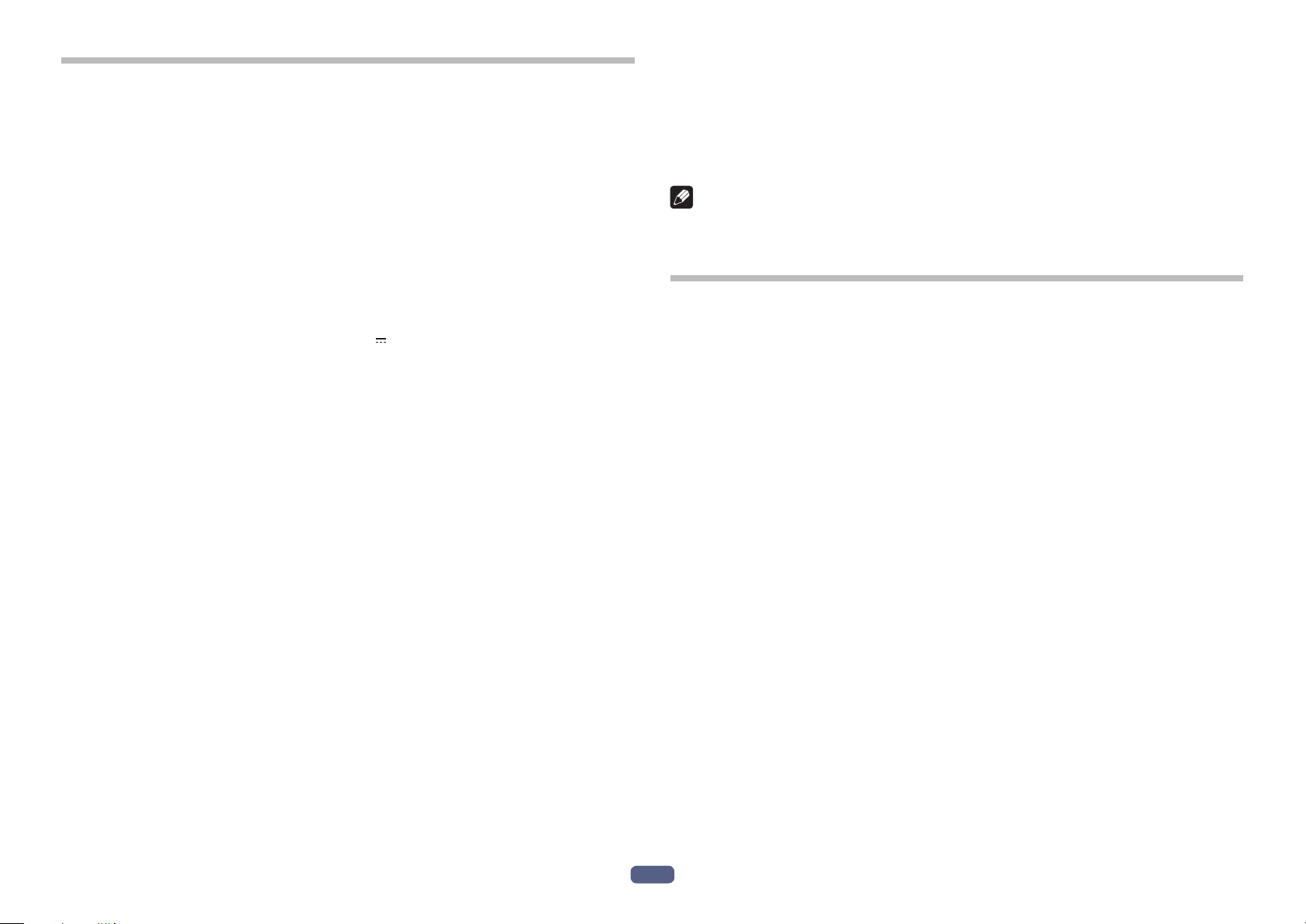
De
12
Technische Daten
Übertragungsformat .............................................. Bluetooth Standard Protocol Ver. 4.2
Ausgang ..................................................... Bluetooth Standard Protocol Power Class 2
Maximale Übertragungsentfernung ............................................. ca. 10 m Sichtlinie *1
Verwendete Frequenz....................................... 2,4 GHz (2,4000 GHz bis 2,4835 GHz) *2
Modulation ................................................................................................................FHSS
Unterstützte Bluetooth-Profile ................................................... A2DP, AVRCP, HFP, HSP
Unterstütztes CODEC .... SBC, AAC, Qualcomm
®
aptX
TM
audio, Qualcomm
®
aptX
TM
HD audio
Inhaltsschutz ......................................................................................................... SCMS-T
Akku-Dauerbetriebszeit ...................................24 Stunden max. mit ununterbrochener
(NC EIN/einschließlich Musikwiedergabe zeit)
27 Stunden max. mit ununterbrochener
(NC AUS/einschließlich Musikwiedergabe zeit)
Ladezeit ........................................................................................................ ca. 4 Stunden
Nenneingang.................................................5 V 200 mA oder 3,7 V 545 mAh Batterie
Power ........................... Intern aufladbarer Lithium-Ionen-Akku, 3,7 V Gleichspannung
Gewicht ...................................................................................................................... 300 g
KOPFHÖRER
Typ ...................................................Vollständig geschlossener dynamischer Kopfhörer
Treiber ....................................................................................................................ø40 mm
Frequenzgang .........................................5 Hz bis 22 000 Hz (Mit Bluetooth-Verbindung)
5 Hz bis 40 000 Hz (Mit verdrahtetem Anschluss)
Belastbarkeit max ...........................................1 000 mW (Mit verdrahtetem Anschluss)
Impedanz ................................................................. 32Ω(MitverdrahtetemAnschluss)
Kennschalldruckpegel.........................................100 dB (Mit verdrahtetem Anschluss)
Ohrpolster..................................................................................Polyurethan (Lederoptik)
MIKROFON
Typ ............................................................................................................................ MEMS
Richtwirkung ...................................................................... Omni-direktionales Mikrofon
Frequenzgang .....................................................................................100 Hz bis 8 000 Hz
ZUBEHÖR
Mikro-USB-Kabel ............................................................................................................. 1
Kopfhörerkabel ................................................................................................................. 1
Tragebeutel ....................................................................................................................... 1
Garantiekarte (Vereinigten Staaten und Kanada / Japan)............................................. 1
Kurzanleitung ................................................................................................................... 1
Sicherheitsanleitung ....................................................................................................... 1
Maximum radio-frequency power transmitted in the frequency band(s) 2 400 MHz to
2 483.5 MHz : 4 dBm
*1 Bei der Angabe der Übertragungsentfernung handelt es sich um einen
Näherungswert. Die tatsächlich nutzbare Entfernung richtet sich nach den
Umgebungsbedingungen.
*2 Dieses Produkt arbeitet mit Funkwellen im 2,4-GHz-Band. Radios, Mikrowellen
und andere Geräte, die das 2,4-GHz-Band nutzen, können Störungen verursa-
chen, die Signalausfälle zur Folge haben.
Hinweis
Änderungen der technischen Daten und des Designs ohne vorherige Ankündigung
vorbehalten.
Über die Lizenz und Markenzeichen
• Bei „Pioneer” handelt es sich um Marken von Pioneer Corporation, die unter
Lizenz verwendet wird.
• Die Bluetooth
®
-Wortmarke und -Logos sind eingetragene Marken der Bluetooth
SIG, Inc. Jede Nutzung dieser Marken durch die Onkyo Corporation erfolgt unter
entsprechender Lizenz. Andere Marken und Markennamen sind das Eigentum
ihrer jeweiligen Inhaber.
• Qualcomm aptX ist ein Produkt der Qualcomm Technologies International, Ltd.
Qualcomm ist eine eingetragene Marke der Qualcomm Incorporated in den USA
und anderen Ländern und wird mit Genehmigung benutzt. aptX ist eine einget-
ragene Marke der Qualcomm Technologies International, Ltd. in den USA und
anderen Ländern und wird mit Genehmigung benutzt.
• Die N Mark ist eine Marke oder eingetragene Marke von NFC Forum, Inc. in den
USA und anderen Ländern.
• Android ist eine Marke von Google Inc.
• Apple und das Apple-Logo sind Marken der Apple Inc., eingetragen in den USA
und anderen Ländern. App Store ist eine Dienstleistungsmarke der Apple Inc.,
die in den USA und anderen Ländern eingetragen ist.
• iPhone und Siri sind in den USA sowie in anderen Ländern eingetragene Marken
von Apple Inc.
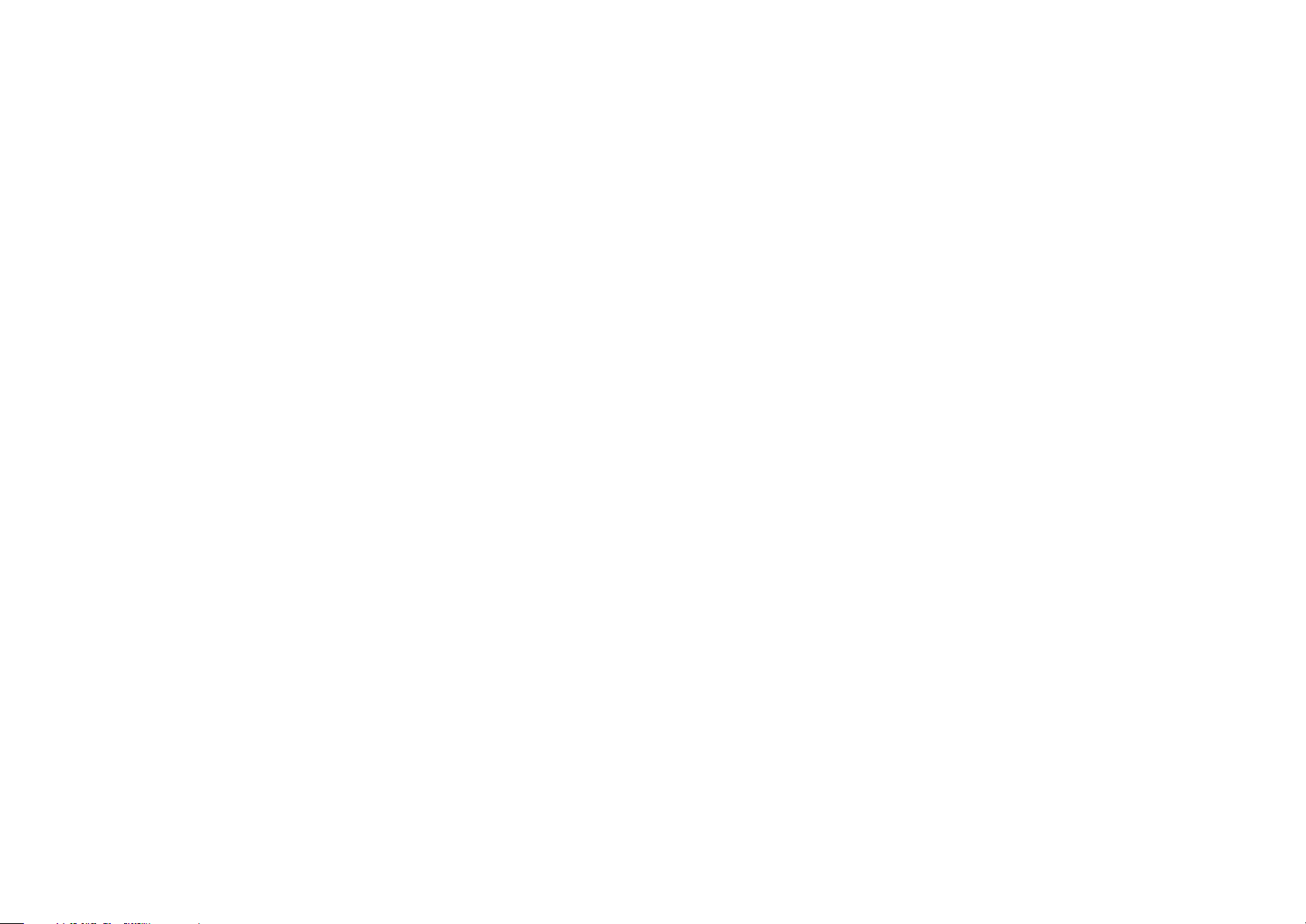
SE-MS9BN
<SE-MS9BN-De-001>
©
2018 Onkyo & Pioneer Corporation. Alle Rechte vorbehalten.
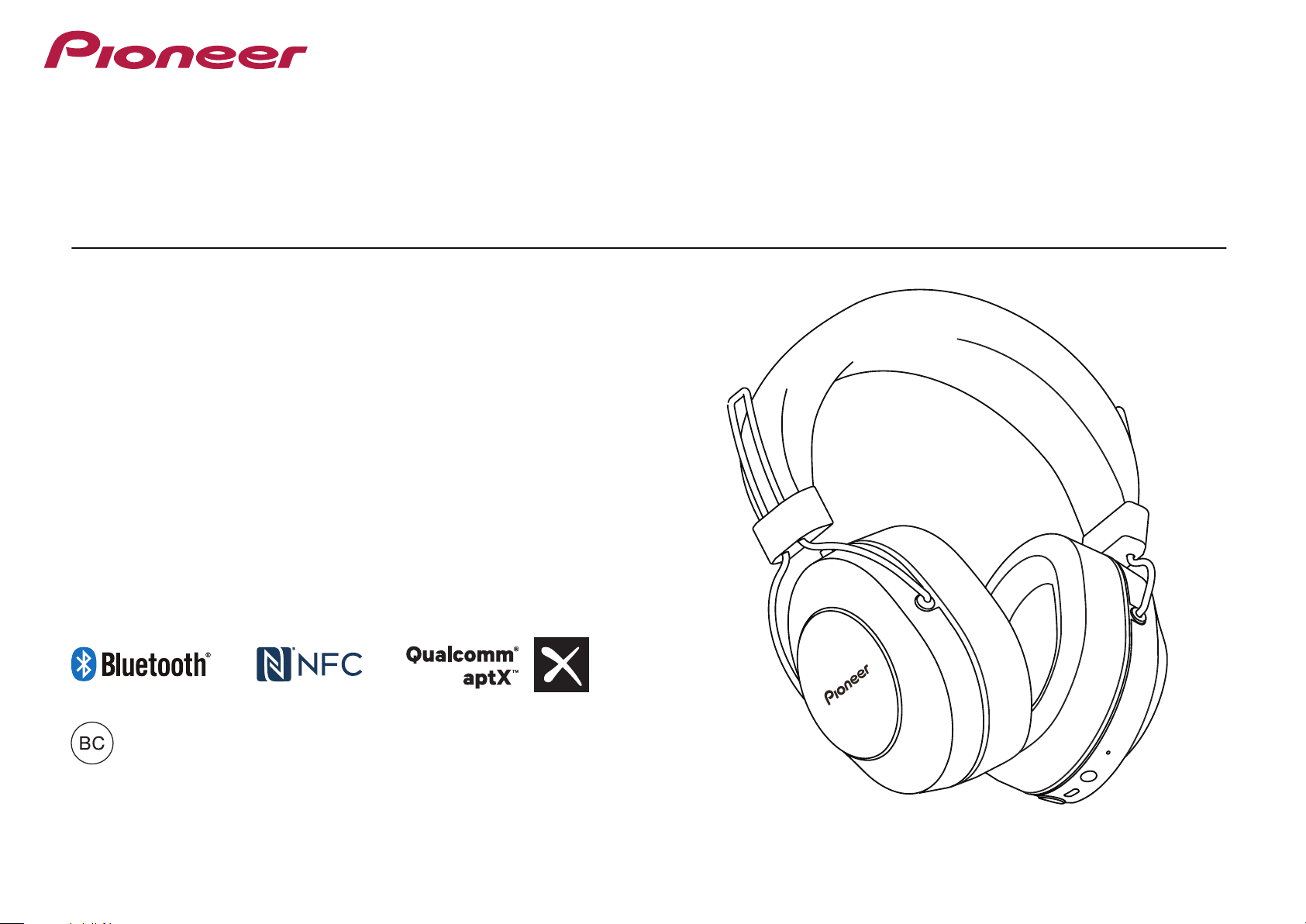
Operating Instructions
SE-MS9BN
WIRELESS STEREO HEADPHONES
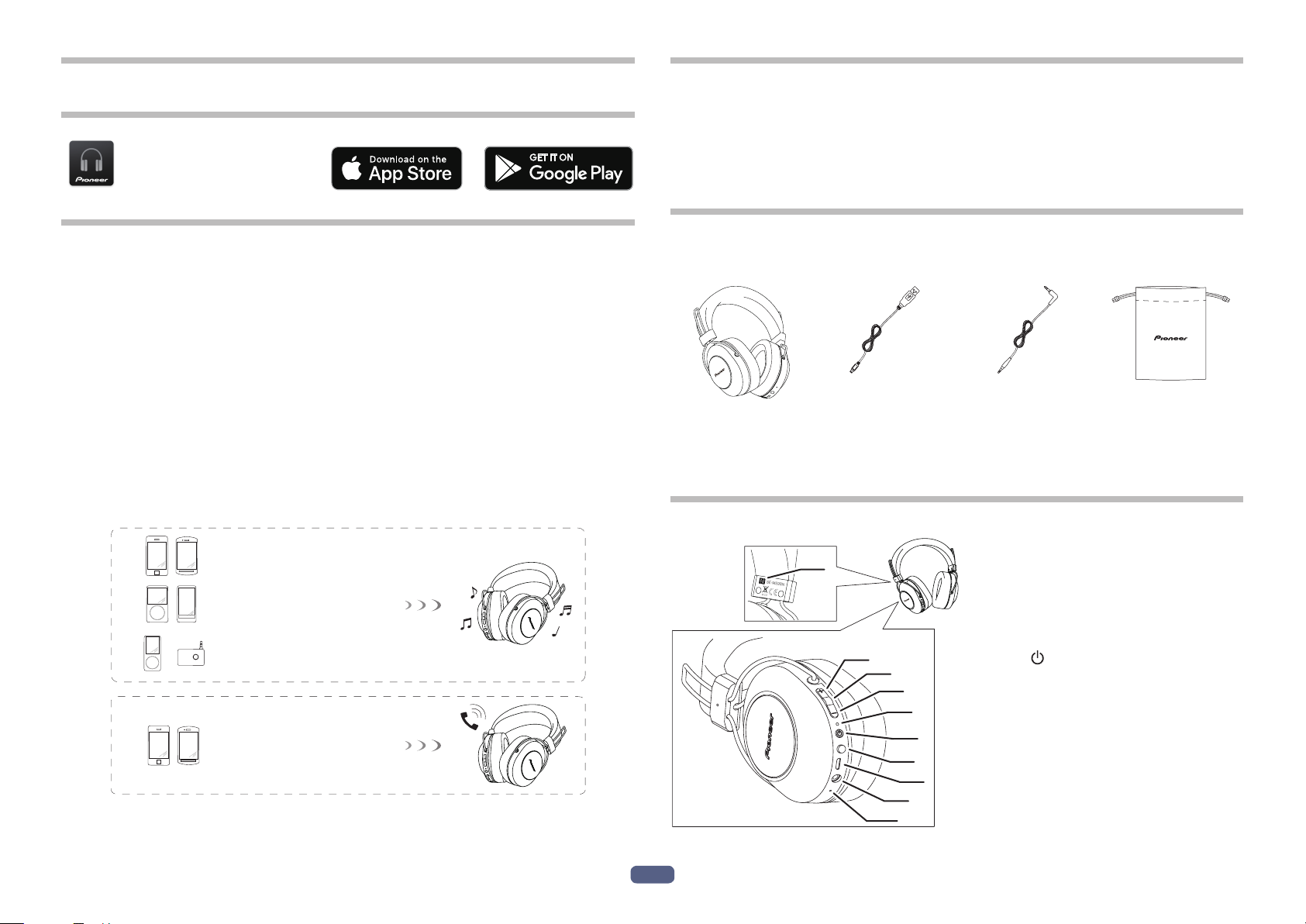
En
2
Thank you for buying this Pioneer product. Please read through these operating
instructions so you will know how to operate your model properly.
Download the Pioneer
Headphones APP
for setup.
Main Features
Wireless music enjoyment
• Wireless music enjoyment on Bluetooth devices (smart phones and other cell
phones, digital music players, etc.) *1
For operating details consult the user’s manual for the device to be connected.
• Allows control of play, stop, forward and reverse selection. *2
Hands-free communication
• Hands-free communication is possible even with the Bluetooth telephone placed
in your bag or briefcase. *3
*1 The corresponding Bluetooth device must support the A2DP profile.
*2 The corresponding Bluetooth device must support the AVRCP profile. Also,
remote control operation cannot be guaranteed for all devices.
*3 The corresponding Bluetooth device must support the HSP or HFP profile.
Bluetooth device : Smartphone
Bluetooth device : Smartphone
Bluetooth device :
Digital music player
Other digital music player +
Bluetooth audio transmitter
(available commercially)
+
Glossary
A2DP : High-quality musical contents transmission profile
HSP : Communication/cell-phone operation profile
HFP : Hands-free communication/cell-phone operation profile
AVRCP : AV components remote control profile
NFC : Advanced technology for short-range communication between electronic devices
1. Set Contents
Confirm the presence of all parts and components before use.
1 : Headphones 2 : Micro-USB cable 3 : Headphone cord 4 : Carrying pouch
5 : Warranty (U.S.A. and Canada / Japan)
6 : Quick Start Guide
7 : Safety Guide
2. Names of Parts
2
3
4
5
6
7
8
9
10
L
LR
1
1 : N-mark
2 : ( + ) button
3 : Play / Pause button
4 : ( – ) button
5 : LED indicator
6 : (
) button
7 : Assistant button
8 : Micro-USB port
9 : Headphone jack
10 : Microphone
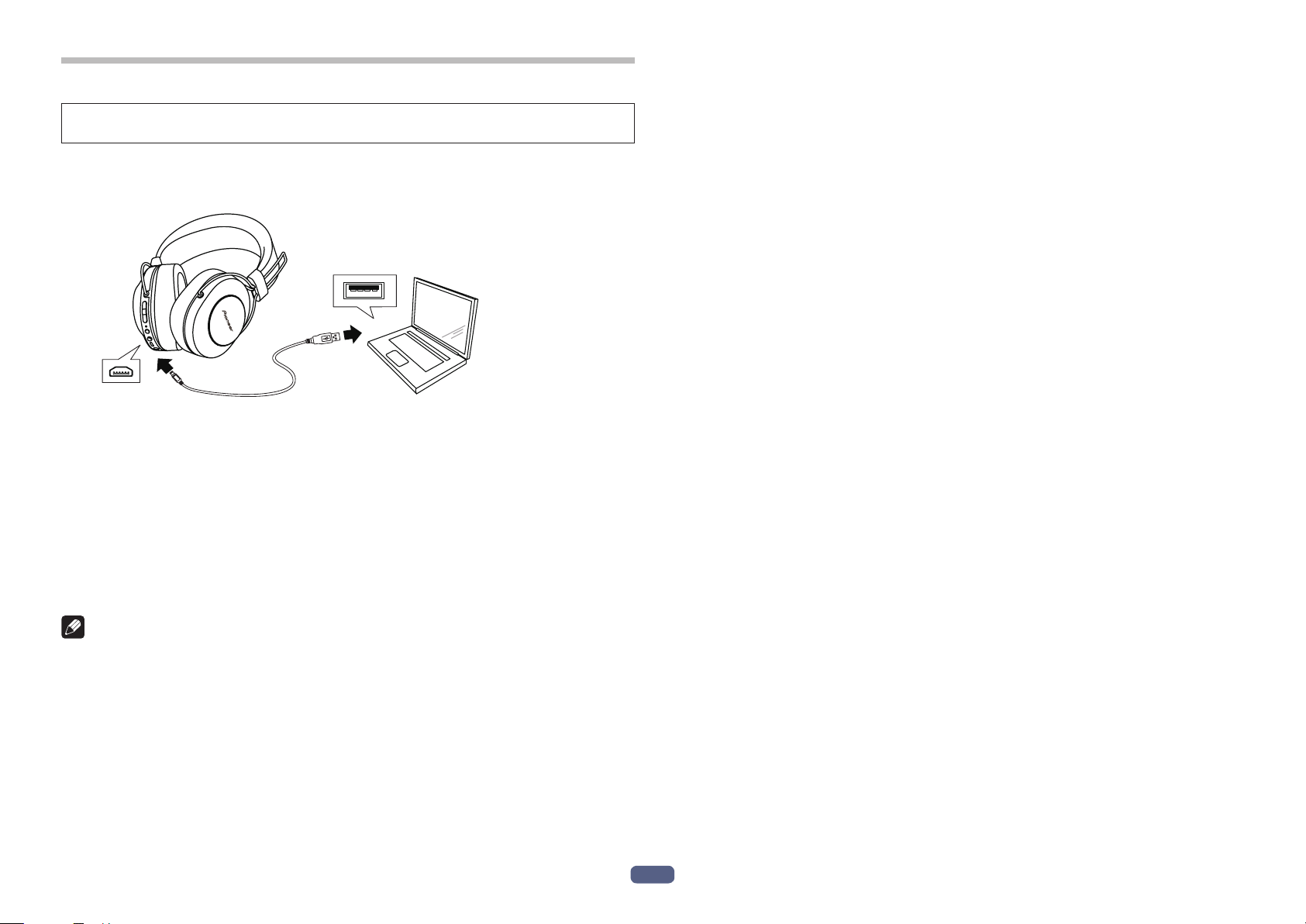
En
3
3. Charging the batteries
The unit’s battery must be recharged before use.
The accessory micro-USB cable must be used for recharging the unit’s battery.
Connect the appropriate connector on the accessory micro-USB cable to the
micro-USB port on the headphones, and the USB plug on the other end to a
USB port on a computer.
• When recharging begins, the LED indicator on the headphones will light red.
• If recharging is performed with the unit’s power turned ON, the power will auto-
matically turn OFF. The unit cannot be used during recharging.
• Full recharging requires about 4 hours; when recharging is completed, the LED
indicator will turn off.
• With a full battery charge, the maximum continuous usable time is about 27
hours (NC OFF).
• When the rechargeable battery’s power become low, a beeping sound can be
heard from the unit once every 3 minutes, and the LED indicator flashes red. In
this case, recharge the battery before using the unit.
Note
• Battery recharging time and usable battery time may vary depending on ambient
temperature and frequency of use.
• Do not place metal objects near the headphones’ charging contacts, since dan-
gerous electrical shorts or abnormal heating may result.
Notes on battery charging
• This device cannot be used during charging.
• Battery performance is influenced by the surrounding temperature. Charge the
supplied rechargeable batteries within a temperature range of 10 to 35 degrees
celcius.
• Do not overcharge batteries. In order to protect batteries, do not repeatedly
charge the batteries that are already fully charged.
• Batteries become slightly warm when charging. This is not a malfunction.
• Please use the accessory micro-USB cable for recharging; using other cables
may result in malfunction.
• Recharging may not be possible if computer is in power-saving mode.
• Always confirm the proper shape and orientation of the micro-USB cable plugs
before attempting to connect to the headphones and computer.
• Do not use micro-USB cables when tightly twisted or bundled, since fire or elec-
tric shock might result.
• If you do not plan to use this product for an extended period, avoid storing it in a
hot or humid location (such as in a vehicle or in direct sunlight). Storage in such
locations may degrade the rechargeable battery and shorten the usable time.
• If you do not plan to use this product for an extended period, charge it for approx-
imately one hour before storing it. Long periods of storage with a full battery
or without any charge may degrade the rechargeable battery and shorten the
usable time.
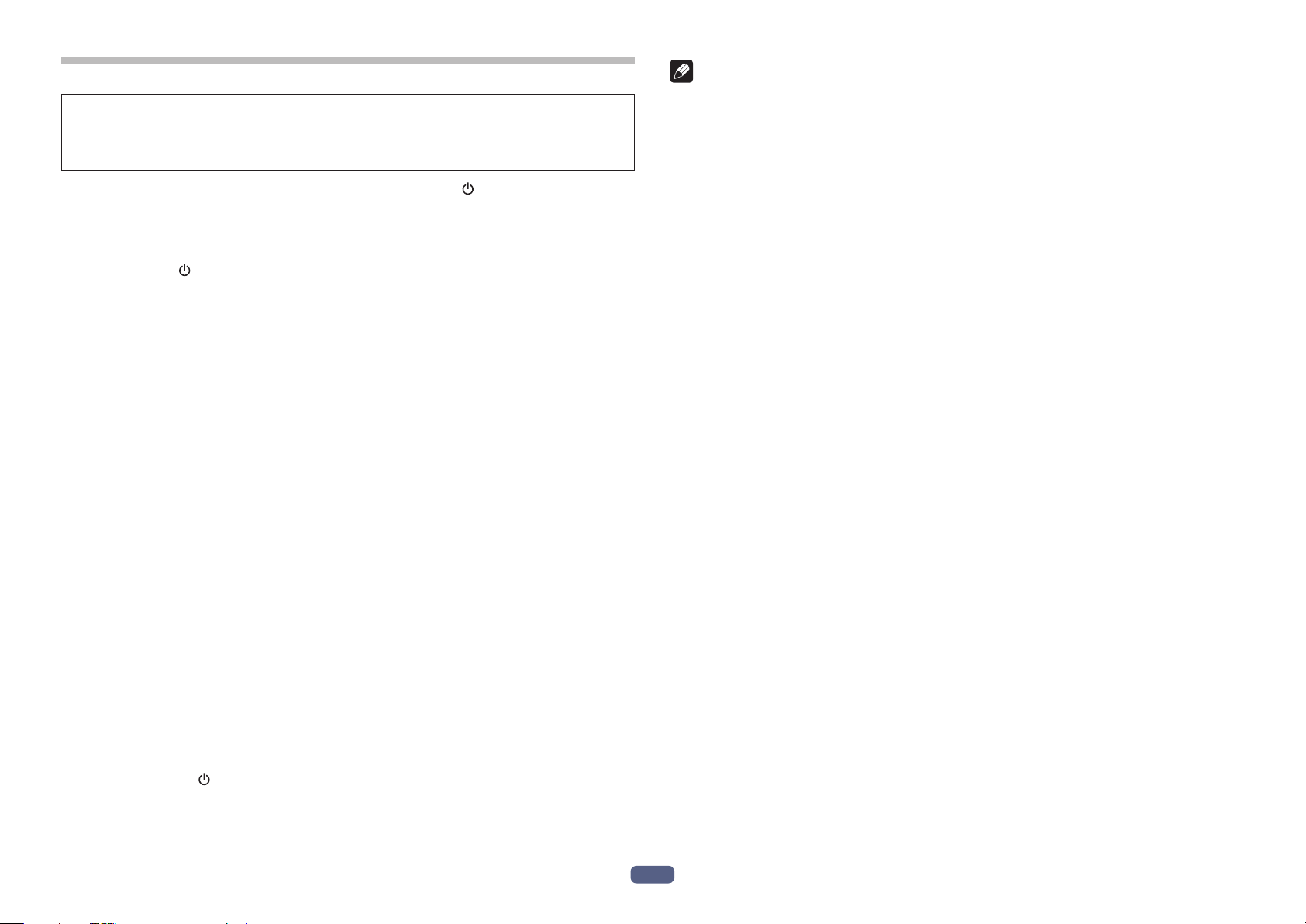
En
4
4. Pairing
Pairing must be performed before the headphones can be used to listen to music
or communicate using a Bluetooth device.
For further details regarding the pairing procedure, consult the user’s manual for
your Bluetooth device.
(1) While the power of the unit is off, hold down the ( ) button until the
unit enters pairing mode.
• The pairing mode is confirmed by the LED indicator’s alternately flashing blue
and red.
Release the (
) button after confirming that the LED indicator is alternately
lighting blue and red.
• When in the pairing mode, if pairing is not completed within about 5 minutes,
the power will automatically turn off.
(2) Turn on the power to the Bluetooth device you wish to pair with, and
begin pairing; search for this unit (wireless headphones) from the paired
Bluetooth device.
• Set the Bluetooth device close (within one meter) to the wireless headphones.
• These wireless headphones will appear in the Bluetooth device’s display as
“SE-MS9BN”.
(3) Conrm that pairing has been successfully completed with the Bluetooth
device.
• Look at the display for the Bluetooth-enabled device and select “SE-MS9BN”.
• When the LED lamp is flashing in blue slowly about once every 3 seconds, pair-
ing is complete. When it is flashing quickly about once every second, pairing is
not complete.
• The PIN code for these wireless headphones has been factory set at “0000”.
Input this code if requested by the Bluetooth device.
Connect to the Bluetooth device
• Confirm that the power to the wireless headphones is ON before connecting to
the Bluetooth device.
• Depending on the device, connection between the wireless headphones and
Bluetooth device may be effected automatically after pairing.
Disconnecting from the Bluetooth device
• Hold down the ( ) button until the flashing LED lamp turns off and the power of
the device turns off.
Note
• Depending on the device connected, the A2DP profile may need to be des-
ignated when playing music, and the HFP or HSP profiles for hands-free
communication.
• For details regarding operating and setting methods, consult the user’s manual
for the Bluetooth device.
• When a connection with the device becomes no longer possible, perform paring
again.
• These wireless headphones can record pairing information for up to 8 Bluetooth
devices. If pairing is performed for a ninth device, the information for the first
paired device will be overwritten and lost. If you wish to reconnect to that device
on a subsequent occasions, it will be necessary to repeat pairing with that
device.
• Whenever using a device with which pairing has been performed, first turn on
the power to the wireless headphones, then perform the connection operation
for the paired Bluetooth device.
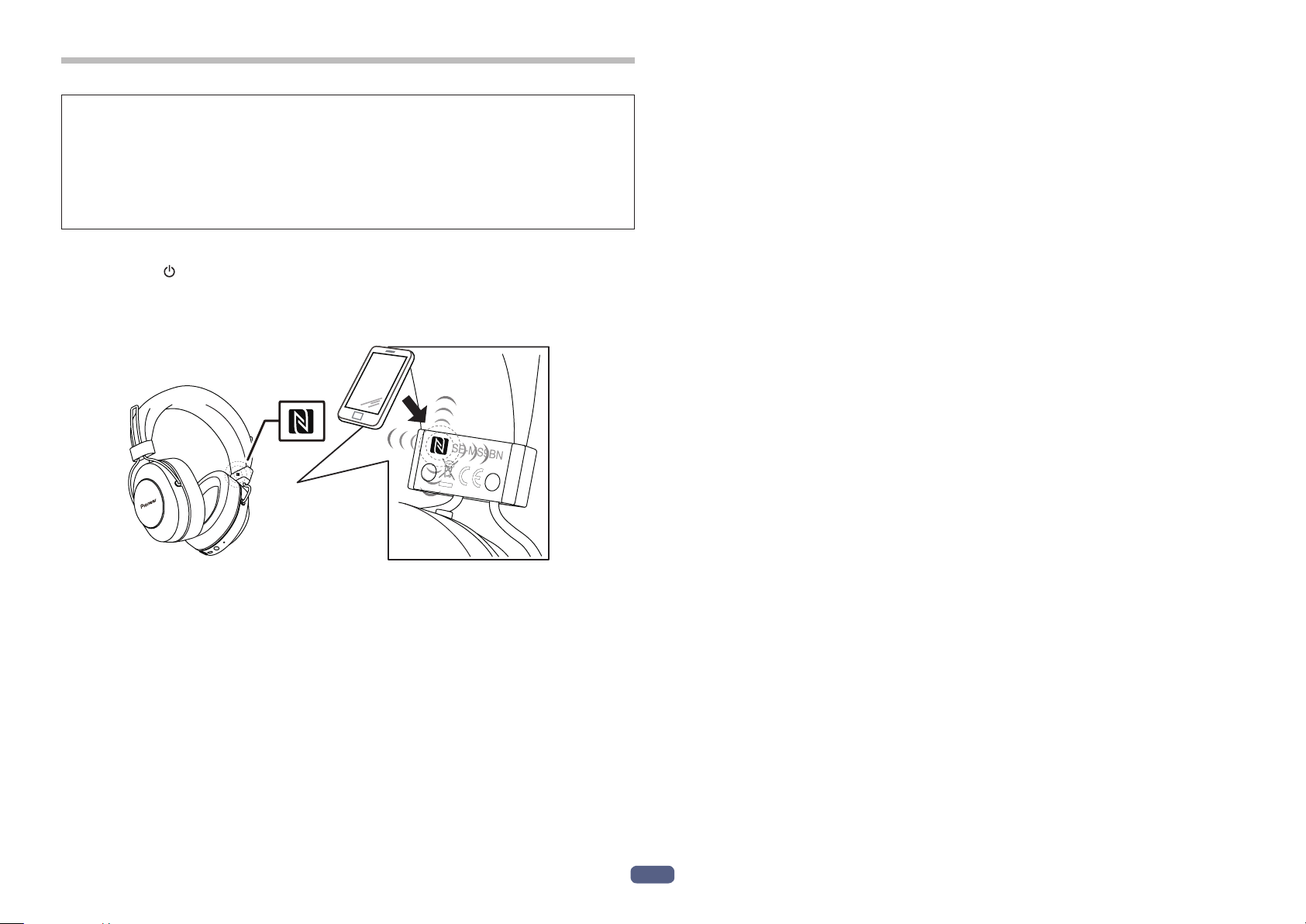
En
5
5. Using NFC for pairing
When a smart phone or tablet device is equipped with NFC, Bluetooth pairing
(and depairing) can be performed simply by merely swiping the device over the
headphones.
• Depending on the smart phone or tablet device used, the NFC signal reception
may be too weak to perform one-touch connections. The unit may pair with a
device other than the desired one if multiple NFC devices are nearby. In that
case, follow the manual pairing procedure outlined in step 4.
How to set pairing
(1) Hold the ( ) button depressed while the unit’s power is turned off to
enter the pairing mode.
(2) Swipe the “N-mark” on the device to be connected about 1 cm above the
“N-mark” on the left side of the headband.
L
R
(3) The device will automatically begin setting the pairing.
• When the LED lamp is flashing in blue slowly about once every 3 seconds, pair-
ing is complete. When it is flashing quickly about once every second, pairing is
not complete.
* Only one device can be connected at a time.
Disconnecting
With connecting to this unit, swipe the “N” mark on the device to be connected
about 1 cm above the “N-mark” on the left side of the headband.
The connection will be automatically undone.
Depending on the specifications of the connected Bluetooth device, the connection
cannot be terminated from the NFC device. In that case, perform the procedure of
“Disconnecting from the Bluetooth device” in “4. Pairing”.
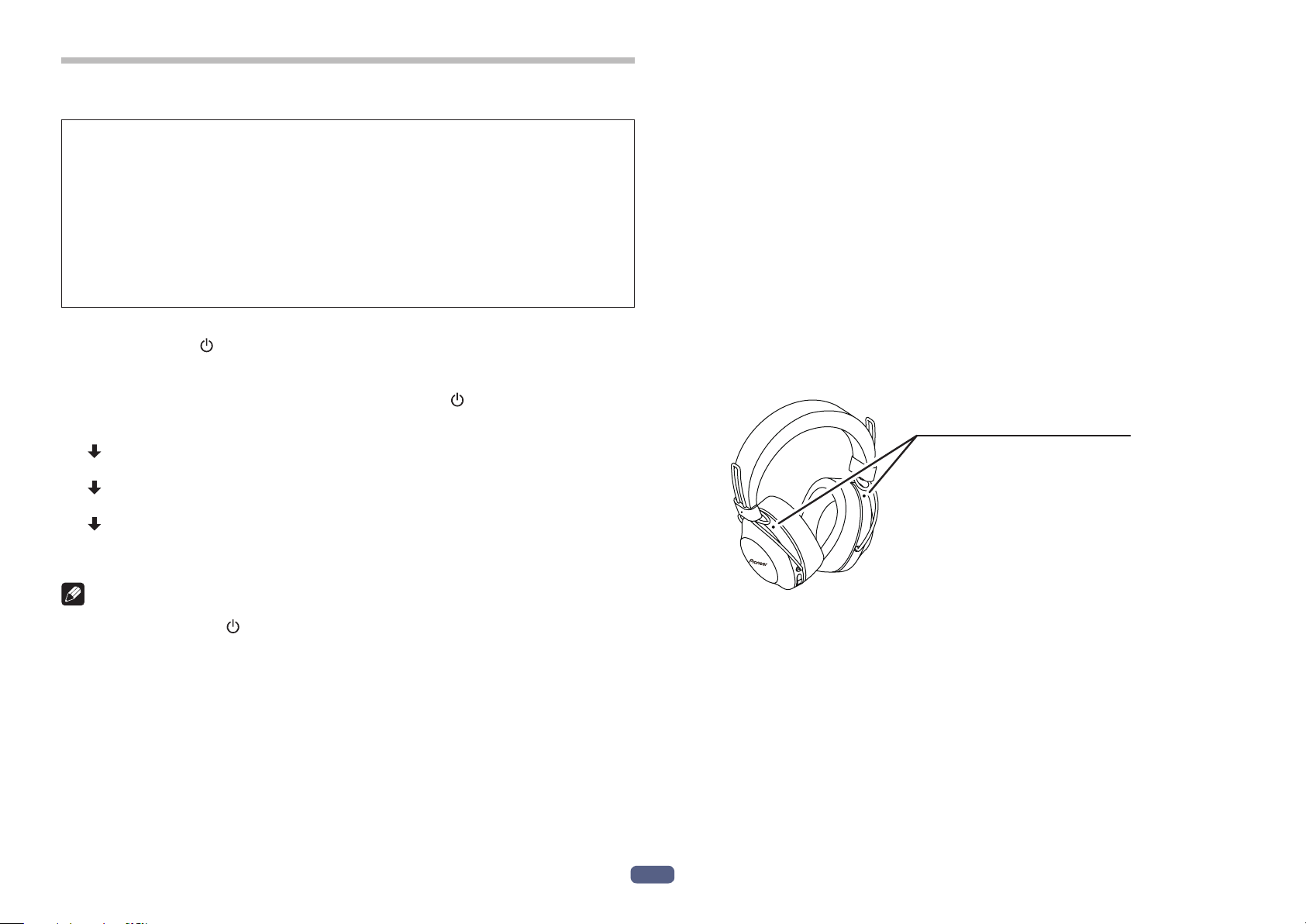
En
6
6. How to use noise cancelling mode and ambient
awareness mode
You can select how you hear sounds from three modes: noise cancelling, ambient
awareness, and normal modes.
Noise cancelling mode
This function reduces the environmental noise you hear by generating an anti-
phase sound of external environmental noises (e.g. noise in vehicles and air-condi-
tioning sound in a room).
Ambient awareness mode
This mode makes it easier to hear ambient sounds so you can enjoy music while
still being aware of ambient sounds.
Switching modes
Press and hold the ( ) button while the power of the headphones is OFF to turn the
power ON.
Noise cancelling mode automatically starts.
Modes change as shown below each time you press the ( ) button.
Noise cancelling mode
A beep sounds 3 times.
Ambient awareness mode
A beep sounds 2 times.
Normal mode
A beep sounds 1 times.
Noise cancelling mode(Back)
Note
• Press and hold the (
) button to turn the power OFF.
• Modes cannot be switched when the power of the headphones is OFF or when
you are using the provided headphone cord.
• You can also switch modes using the Pioneer Headphone APP.
• The mode previously used is not stored. When you turn ON the power, noise can-
celling mode will automatically be chosen.
<Notes for using noise cancelling mode>
• You may not feel the noise cancelling effect or noise may feel greater depending
on the type of noise or when you are in a quiet place.
• The noise cancelling effect may become less significant or a bleep sound may be
generated (acoustic feedback) depending on how you wear the headphones. In
this case, please change the headphones’ position.
• Noise cancelling mode is the most effective against noises of low frequency
such as the noise of vehicles and air-conditioning. Not all sounds are eliminated
by using this mode.
• When used in a car, bus, or other vehicles, noise may be generated depending
on the road conditions.
• Noise may be generated due to the influence of a cellular phone. In this case,
distance the headphones from the cellular phone.
• Do not cover the mode-responsive microphone of the headphones with your
hand or any article. It may reduce the effect of both noise cancelling mode and
ambient awareness mode. It may also cause a bleep sound (acoustic feedback).
In this case, remove your hand or article from the microphone.
L
R
Mode-responsive microphone
<Notes for using ambient awareness mode>
• Even when ambient awareness mode is used, you may not be able to hear ambi-
ent sounds depending on the ambient circumstances and type or volume of the
sound being played. Do not use the headphones in dangerous places where you
need to hear ambient sounds (e.g. roads that cars and bicycles go by).
• If you do not wear the headphones properly, ambient awareness mode may not
work normally. Be sure to wear the headphones properly.
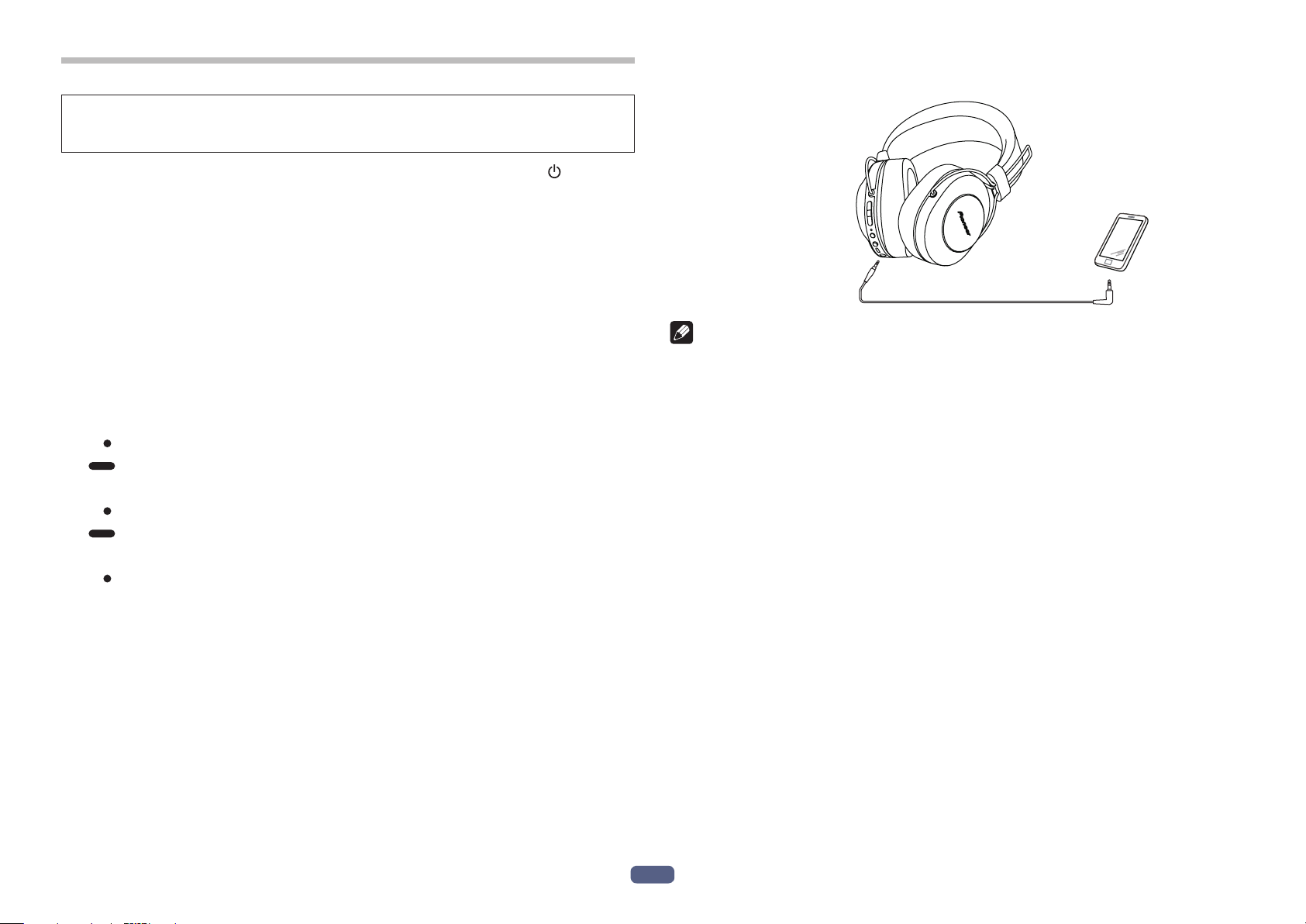
En
7
7. Enjoying music
To use the wireless headphones to listen to music from a Bluetooth device, you
must first perform pairing with the Bluetooth device using the A2DP audio profile.
For details on how to perform pairing, see P.4.
(1) With power to the wireless headphones’ turned off, hold the ( ) button
depressed for about three seconds.
The headphones’ power will turn on and the LED indicator will flash blue.
(2) Turn on the Bluetooth function on the device you wish to connect to.
When pairing is completed, the wireless headphones will automatically connect
to the Bluetooth device.
* If automatic connection is not achieved, or the headphones automatically connect
to a different Bluetooth device than the one you wish to use, follow the instructions
for the desired Bluetooth device regarding manual connection.
Controls when listening to music
If the connected Bluetooth device supports AVRCP, the following operations can be
used.
• ( + ) button
Press once : Advance to next track or chapter.
Press and hold : Increase volume.
• (
–
) button
Press once : Return to beginning of track or chapter.
Press and hold : Decrease volume.
• Play / Pause button
Press once : Play/Pause.
* When sound volume is set to maximum or minimum levels a beep sound will be
produced from the headphones.
*Sound volume can be adjusted on the matching Bluetooth device.
*Depending on the specifications of the connected Bluetooth device, the controls
noted above and controls on the Bluetooth device may not be supported.
* Depending on the specifications of the connected Bluetooth device, the music
playback settings may need to be configured. Consult the user’s manual for the
Bluetooth device.
* Depending on the specifications of the connected Bluetooth device, a music play-
back application may start automatically or the music cannot be paused/played.
Consult the user’s manual for the Bluetooth device.
Using the headphones cord
The furnished headphones cord can be used to listen to playback.
LR
Attach straight plug
into unit’s body
To playback device
Note
• Connect the straight plug to the headphones’ jack, and connect the L-type plug
to the playback device.
• Insert the plug fully and securely.
Failure to insert the plug sufficiently may result in reduced audio output from the
headphones, or other malfunctions.
• The Bluetooth function cannot be used while the headphone cord is in use.
• If you begin using the headphone cord when power is already turned on, power
to the unit will be automatically disconnected.
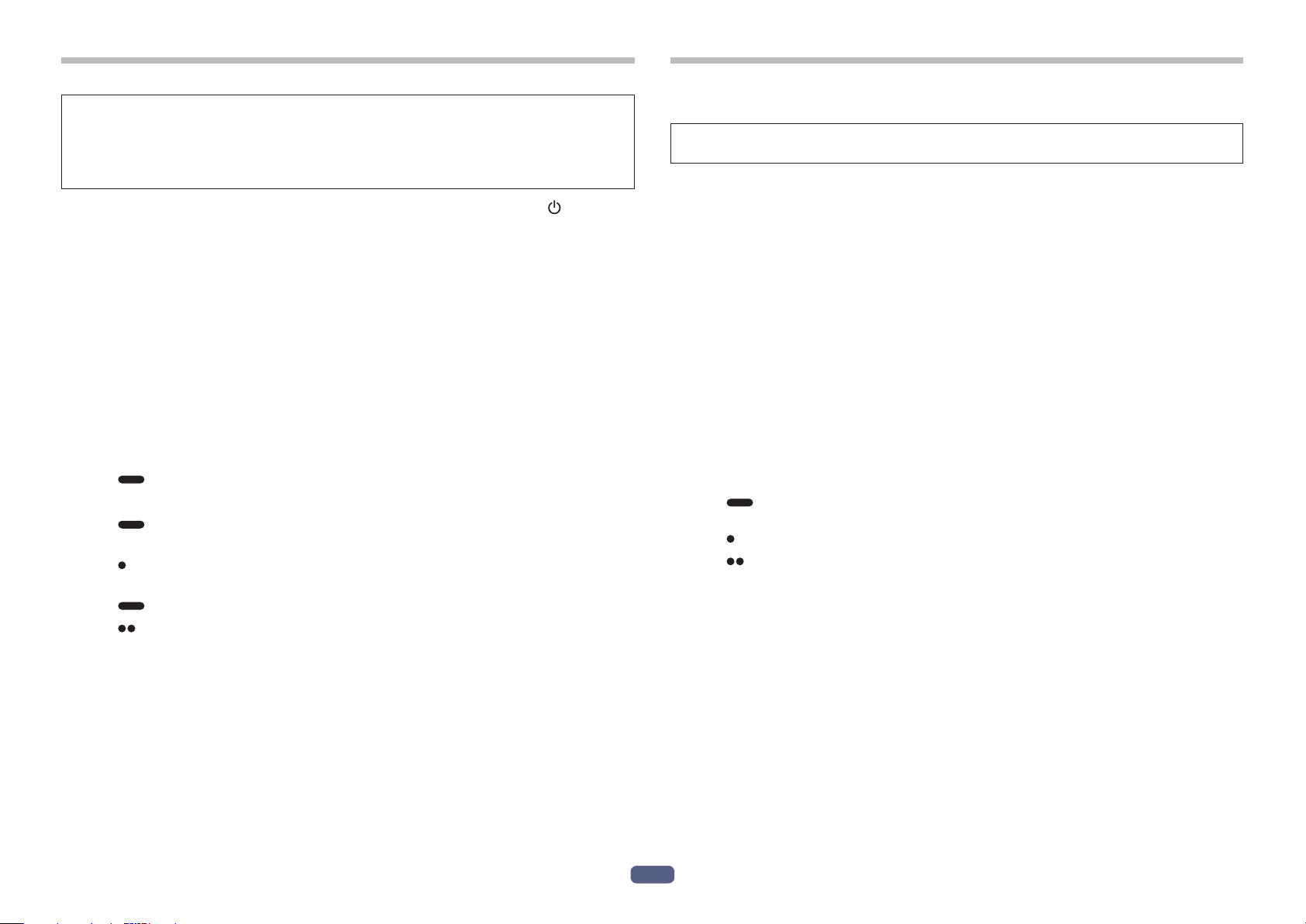
En
8
8. Vocal communication
To use the wireless headphones for vocal communication, pairing must be per-
formed with the desired Bluetooth device using the “hands-free profile” (HFP) or
“headset profile” (HSP).
For details on how to perform pairing, see P.4.
* If the Bluetooth device supports both profiles HFP and HSP, use the profile HFP.
(1) With power to the wireless headphones’ turned off, hold the ( ) button
depressed for about three seconds.
The headphones’ power will turn on and the LED indicator will flash blue.
(2) Turn on the Bluetooth function on the device you wish to connect to.
When pairing is completed, the wireless headphones will automatically connect
to the Bluetooth device.
* If automatic connection is not achieved, or the headphones automatically connect
to a different Bluetooth device than the one you wish to use, follow the instructions
for the desired Bluetooth device regarding manual connection.
Vocal communication controls
If the connected Bluetooth device supports AVRCP, the following operations can be
used.
• ( + ) button
Press and hold : Increase volume.
• (
–
) button
Press and hold : Decrease volume.
• Play / Pause button
Press once when receiving a message : Enables conversation.
Press once again to end conversation.
Press and hold when receiving a message : Refuse communication.
Press twice : Performs redialing.
The same controls are supported in the event a call is received while listening to
music.
* When sound volume is set to maximum or minimum levels a beep sound will be
produced from the headphones.
* Sound volume can be adjusted on the matching Bluetooth device.
* Depending on the specifications of the connected Bluetooth device, the controls
noted above and controls on the Bluetooth device may not be supported.
* Depending on the specifications of the connected Bluetooth device, the phone
settings may need to be configured. Consult the user’s manual for the Bluetooth
device.
9. Using the voice assist function
<How to use the Google Assistant>
You can search using the microphone of the headphones by running the Google
Assistant installed on a smartphone or other device.
Compatible smartphones
Android
TM
5.0 or later (The Google
TM
app needs to be updated to the most current
version.)
iOS (The Google Assistant app needs to be installed.)
<Android devices>
When you pair the device with the headphones, a pop-up for connecting with the
Google Assistant starts.
Make the connection following the guidance.
<iOS devices>
Install the Google Assistant app and run it.
When you pair the device with the headphones, a pop-up for connecting with the
Google Assistant starts.
Make the connection following the guidance.
*For the pairing procedure, see “4. Pairing”.
• Assistant button
Press and hold : Voice input (Voice is input while you press
and hold down the button. Release the button to finish.)
Press once : Reading notifications
Press twice : Cancelling reading
*Depending on the specifications of the connected Bluetooth device, the controls
noted above and controls on the luetooth device may not be supported.
*For detailed Google Assistant operations, refer to the Google Assistant web page.
*When the Google Assistant is not available due to no connection to any network or
for other reasons, an audio guidance “The Google Assistant is not connected” is
played.
*The Google Assistant function is not available in some countries and areas as well
as in some languages.
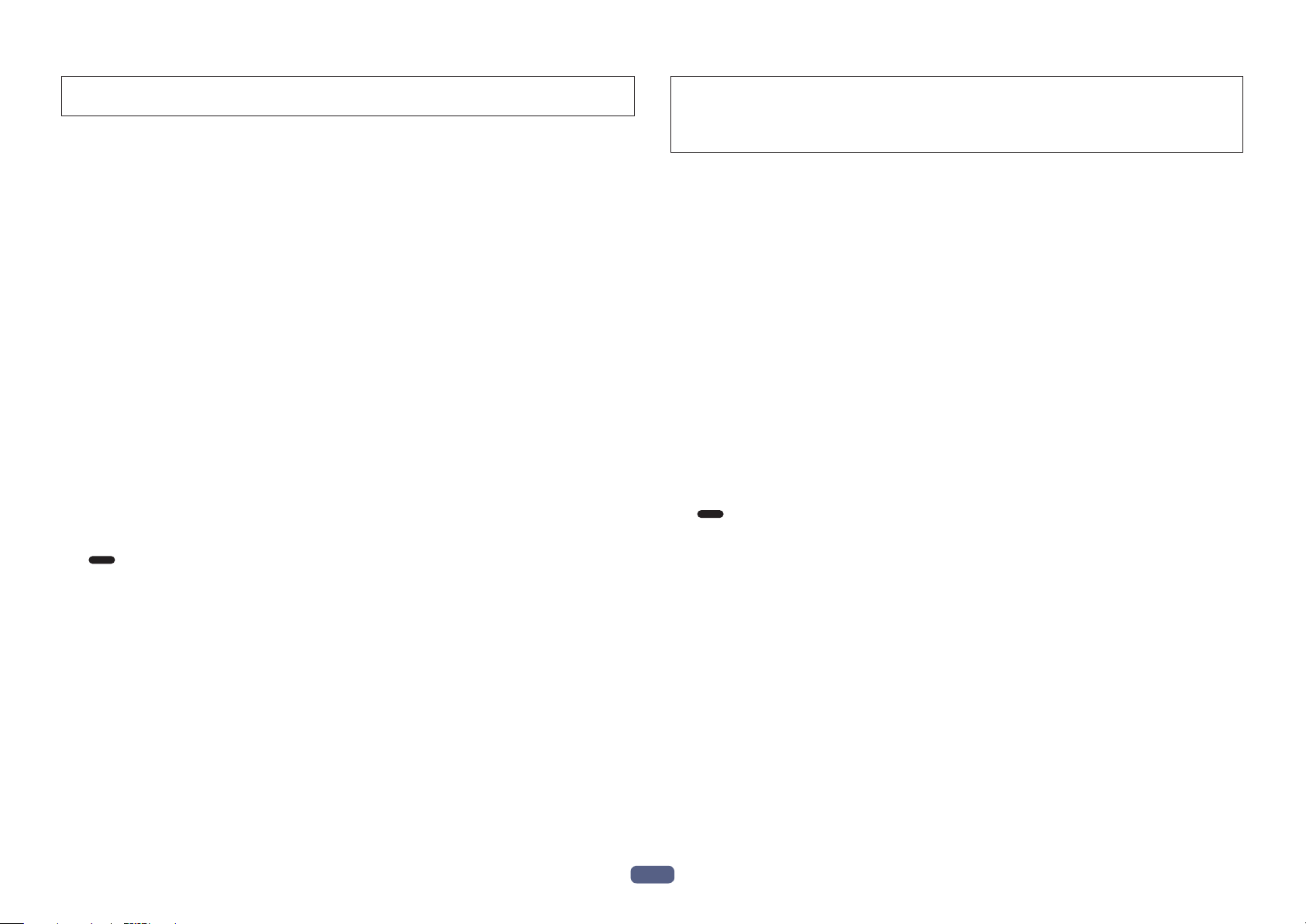
En
9
<How to use the Google app>
You can start the Google app installed in your Android smartphone or other device
and then perform operations by voice via the microphones of the earphones.
(1) Set the [Assist & voice input] option to the Google app.
• Select [Settings] - [Apps] on the Android smartphone and then select the cogwheel
icon at the top right of the displayed screen.
Select [Default] - [Assist & voice input] and then set [Assist app] to the Google app.
The above procedure is an example. For details, consult the user’s manual for the
paired Bluetooth device.
* To use the assistant, the latest version of the Google app may be required.
For details on the Google app, consult the user’s manual for the paired Bluetooth
device or the web page of the Google Play Store.
* Depending on the specifications of the paired Bluetooth device, starting of the
Google app from the headset may not be supported.
(2) Connect the earphones to the paired Bluetooth device.
• For the connection procedure, see “4. Pairing.”
(3) Start the Google app.
• If you press and hold the Play / Pause button when the paired Bluetooth device is
in the standby state or playing music, a beep tone sounds, the Google app starts,
and you can hear the app startup sound.
Voice input is possible via the microphones of the earphones.
If a certain amount of time elapses after starting the Google app, a beep tone
sounds and voice input is canceled.
• Play / Pause button
Press and hold : Starts the voice assistant function.
* Depending on the specifications of the connected Bluetooth device, the controls
noted above and controls on the Bluetooth device may not be supported.
<How to use Siri>
You can start Siri installed in your iPhone or other device and then perform opera-
tions by voice via the microphones of the earphones.
Sound from the paired Bluetooth device can be heard only from the left side while
you are using Siri.
(1) Enable Siri.
• Select [Settings] - [Siri & Search] on your iPhone and then turn on Siri.
The above procedure is an example. For details, consult the user’s manual for the
paired Bluetooth device.
* For details on Siri, consult the user’s manual for the paired Bluetooth device.
(2) Connect the earphones to the paired Bluetooth device.
• For the connection procedure, see “4. Pairing.”
(3) Start Siri.
• If you press and hold the Play / Pause button when the paired Bluetooth device
is in the standby state or playing music, Siri starts and you can hear the startup
sound.
Voice input is possible via the microphones of the earphones.
If a certain amount of time elapses after starting Siri, a beep tone sounds and
voice input is canceled.
For other details such as the apps linked to Siri, consult the user’s manual for
the paired Bluetooth device.
• Play / Pause button
Press and hold : Starts the voice assistant function.
* Depending on the specifications of the connected Bluetooth device, the controls
noted above and controls on the Bluetooth device may not be supported.
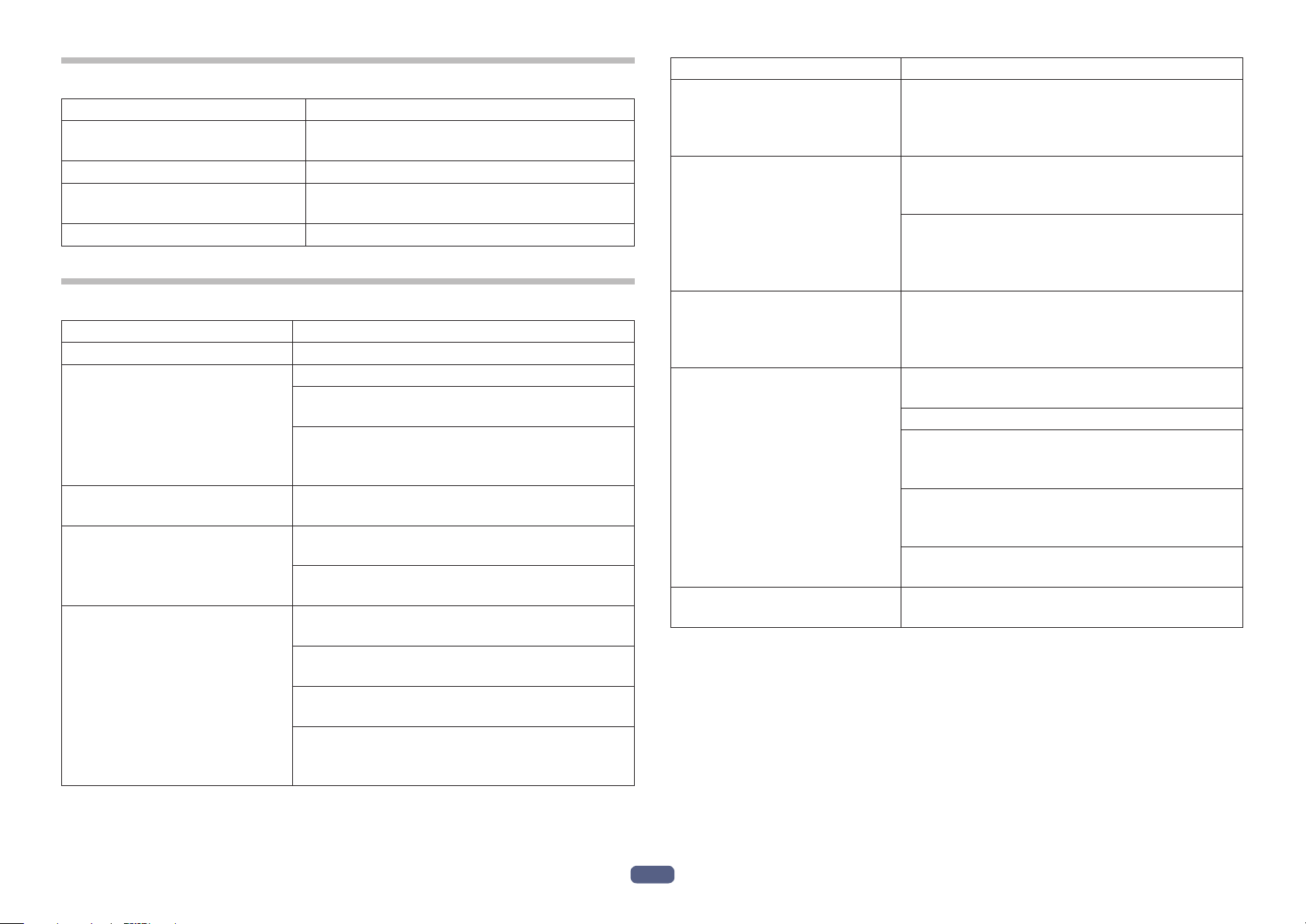
En
10
10. LED indicator
Operation LED indicator
When not connected to a
Bluetooth device
LED flashes blue twice every one second.
Pairing mode LED alternately flashes blue and red.
When connected to a Bluetooth
device
LED flashes blue once every three seconds.
During recharging LED lights red.
11. Troubleshooting
Problem Remedy
Power won’t turn on. Recharge the wireless headphones.
The batteries will not charge. Confirm that computer’s power is ON.
Confirm that computer is not in power-saving
mode.
Confirm that accessory micro-USB cable is
securely connected to both the wireless head-
phones and the computer.
Can’t perform pairing. Place the wireless headphones and Bluetooth
device closely together when performing pairing.
Can’t perform Bluetooth
connection.
Confirm that power is turned on for both wireless
headphones and Bluetooth device.
Confirm that Bluetooth function is turned ON in
the device you are connecting to.
No sound. (When playing
music)
Confirm that power is turned on for both wireless
headphones and Bluetooth device.
Confirm that connection with Bluetooth device is
set for profile A2DP.
Confirm that the connected music playback
device is set for PLAY.
Confirm that sound volume controls on both
wireless headphones and music playback device
are set to appropriate levels.
Problem Remedy
Sound is distorted.(When play-
ing music)
Check that no other devices utilizing the 2.4 GHz
wavelength (including microwave ovens, wireless
radios, etc.) are nearby, and that no obstructions
block the signal path.
Can’t use hands-free operation. Confirm that wireless headphones and Bluetooth
device are connected using the profile HFP or
HSP.
If connection to the Bluetooth device is in profile
A2DP, it may be necessary to change connection
profiles (depending on the specifications of the
Bluetooth device).
Communication distance is
short, sound is garbled.
Check that no other devices utilizing the 2.4 GHz
wavelength (including microwave ovens, wireless
radios, etc.) are nearby, and that no obstructions
block the signal path.
Can’t perform connection with
NFC.
Confirm that the Bluetooth device is equipped
with NFC function.
Activate the NFC setting on the Bluetooth device.
Confirm that the orientation of the wireless head-
phones and Bluetooth device is correct when
swiping.
In some cases recognition of the device may
require more time; in this event continue swiping
the devices until connection is completed.
Remove the Bluetooth device from its case or
cover.
Can’t use the voice assistant
function.
Confirm that the settings of the paired Bluetooth
device are set correctly.
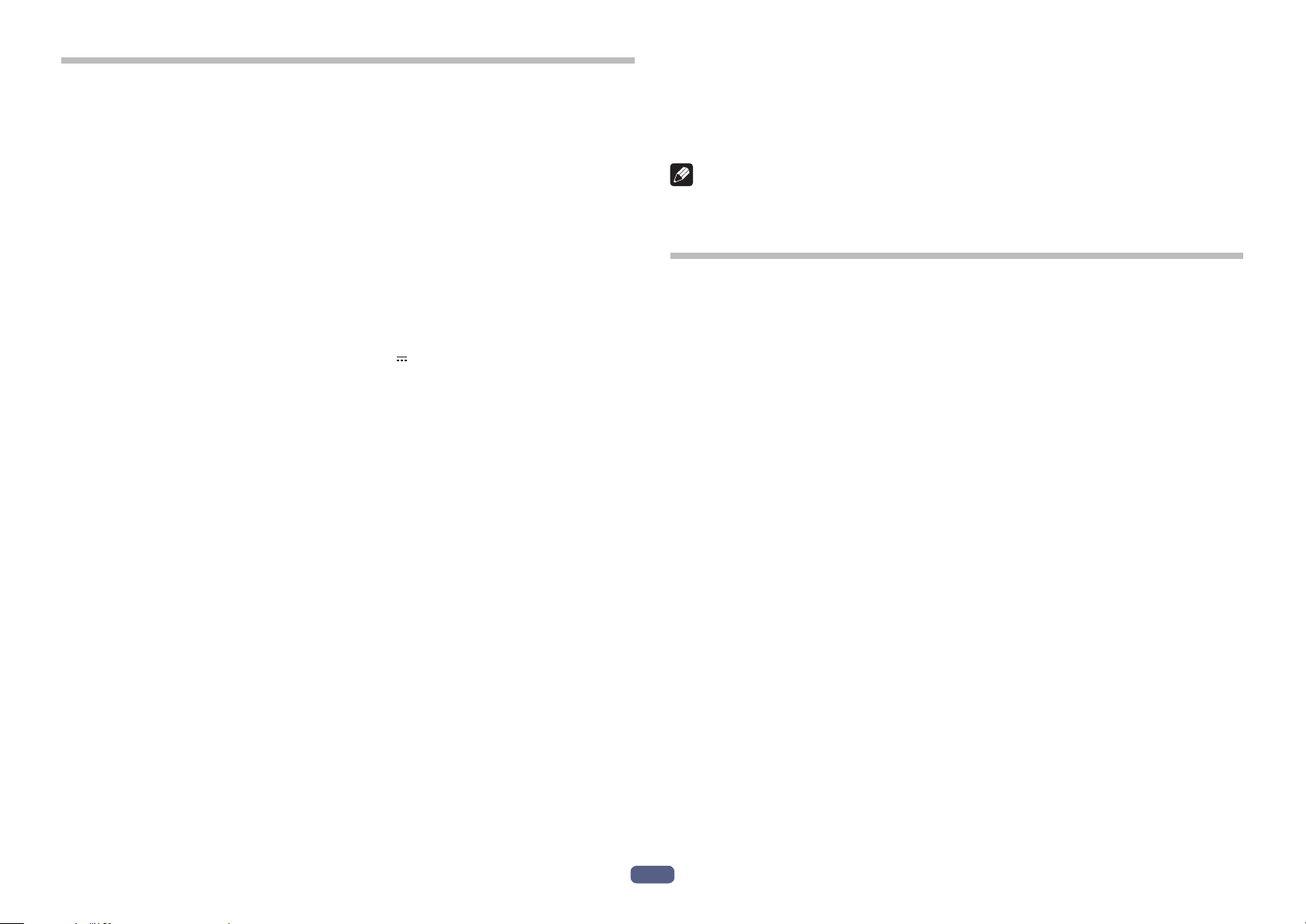
En
11
Specications
Transmission format .............................................. Bluetooth Standard Protocol Ver. 4.2
Output ......................................................... Bluetooth Standard Protocol Power Class 2
Maximum transmission distance .........................................About 10 m line of sight *1
Frequency used ................................................... 2.4 GHz (2.4000 GHz to 2.4835 GHz)*2
Modulation ................................................................................................................FHSS
Supported Bluetooth profiles .................................................... A2DP, AVRCP, HFP, HSP
Supported CODEC
................................SBC, AAC, Qualcomm
®
aptX
TM
audio, Qualcomm
®
aptX
TM
HD audio
Contents protection .............................................................................................. SCMS-T
Battery life with continuous use ........Maximum 24 hours of continuous transmission
(NC ON/including music-play time)
Maximum 27 hours of continuous transmission
(NC OFF/including music-play time)
Recharging time .........................................................................................About 4 hours
Rating input ........................................................5 V 200 mA or 3.7 V 545 mAh Battery
Power ............................................ DC 3.7 V internally rechargeable lithium-ion battery
Weight ........................................................................................................................ 300 g
HEADPHONES
Type ........................................................................ Fully-enclosed dynamic headphones
Driver units ............................................................................................................ø40 mm
Frequency response ............................... 5 Hz to 22 000 Hz (With Bluetooth connection)
5 Hz to 40 000 Hz (With wired connection)
Maximum input power ............................................. 1 000 mW (With wired connection)
Impedance ......................................................................... 32Ω(Withwiredconnection)
Sensitivity ...................................................................... 100 dB (With wired connection)
Ear pad .................................................................................Polyurethane (leather finish)
MICROPHONE
Type .......................................................................................................................... MEMS
Directionality .....................................................................Omni-directional microphone
Frequency response .............................................................................100 Hz to 8 000 Hz
ACCESSORIES
Micro-USB cable .............................................................................................................. 1
Headphone cord .............................................................................................................. 1
Carrying pouch ................................................................................................................ 1
Warranty (U.S.A. and Canada / Japan) ........................................................................... 1
Quick Start Guide ............................................................................................................. 1
Safety Guide ..................................................................................................................... 1
Maximum radio-frequency power transmitted in the frequency band(s) 2 400 MHz to
2 483.5 MHz : 4 dBm
*1 Transmission distance is an approximation. Actual usable distance may vary
depending on surrounding conditions.
*2 This product utilizes radio waves in the 2.4 GHz spectrum. Some signal dropouts
may be experienced due to interference with radios, microwave ovens, and other
devices using the 2.4 GHz spectrum.
Note
Specifications and design are subject to possible modifications without notice due
to improvements.
About the License and Trademarks
• “Pioneer” is a trademark of Pioneer Corporation, and is used under license.
• The Bluetooth
®
word mark and logos are registered trademarks owned by
Bluetooth SIG, Inc. and any use of such marks by Onkyo Corporation is under
license. Other trademarks and trade names are those of their respective owners.
• Qualcomm aptX is a product of Qualcomm Technologies, Inc. and/or its subsid-
iaries. Qualcomm is a trademark of Qualcomm Incorporated, registered in the
United States and other countries. aptX is a trademark of Qualcomm
Technologies International, Ltd., registered in the United States and other
countries.
• The N Mark is a trademark or registered trademark of NFC Forum, Inc. in the
United States and in other countries.
• Google Play and the Google Play logo are trademarks of Google LLC.
• Apple and the Apple logo are trademarks of Apple Inc., registered in the U.S. and
other countries. App Store is a service mark of Apple Inc., registered in the U.S.
and other countries.
• iPhone and Siri are trademarks of Apple Inc., registered in the U.S. and other
countries.
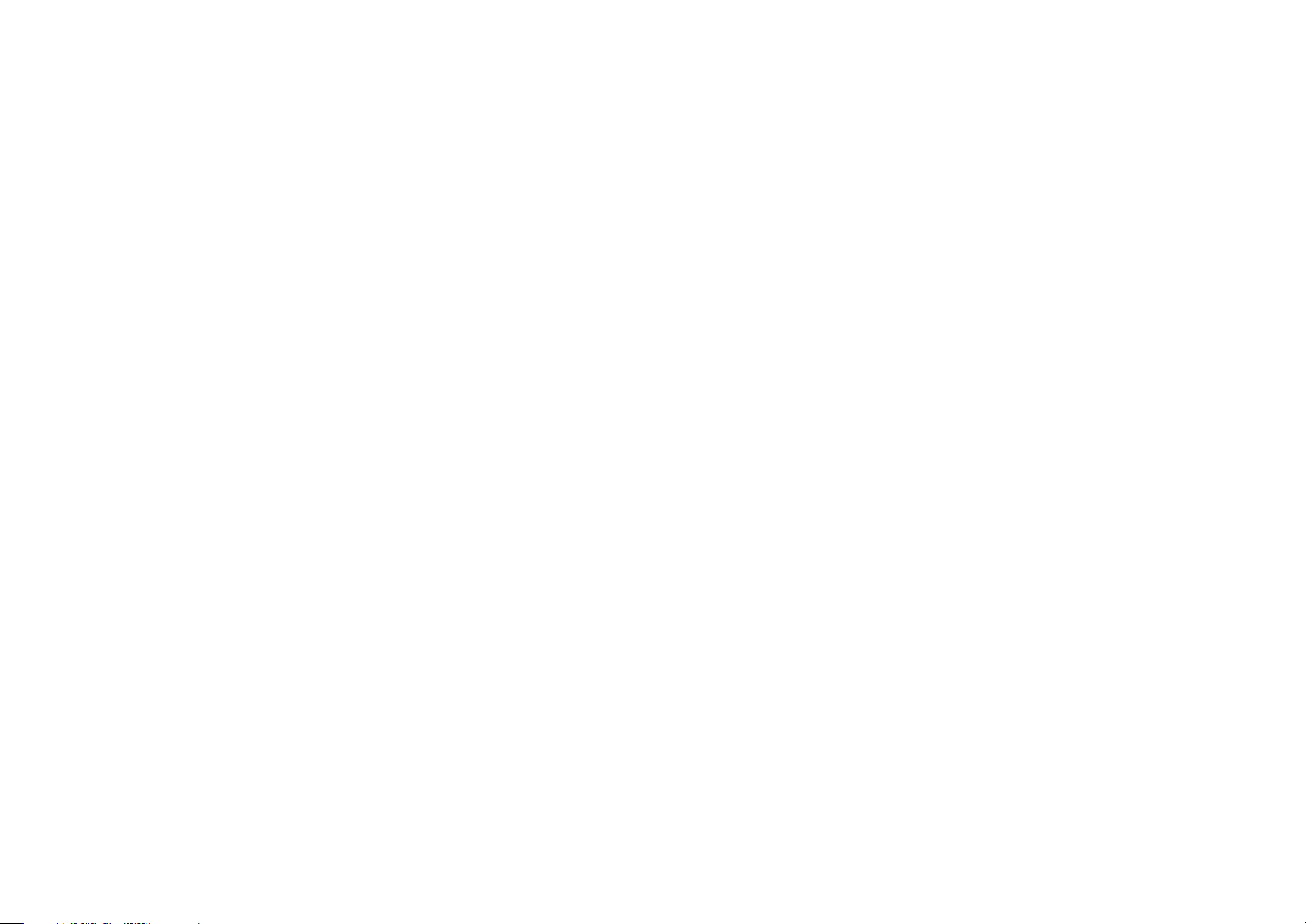
SE-MS9BN
<SE-MS9BN-En-001>
© 2018 Onkyo & Pioneer Corporation. All rights reserved.
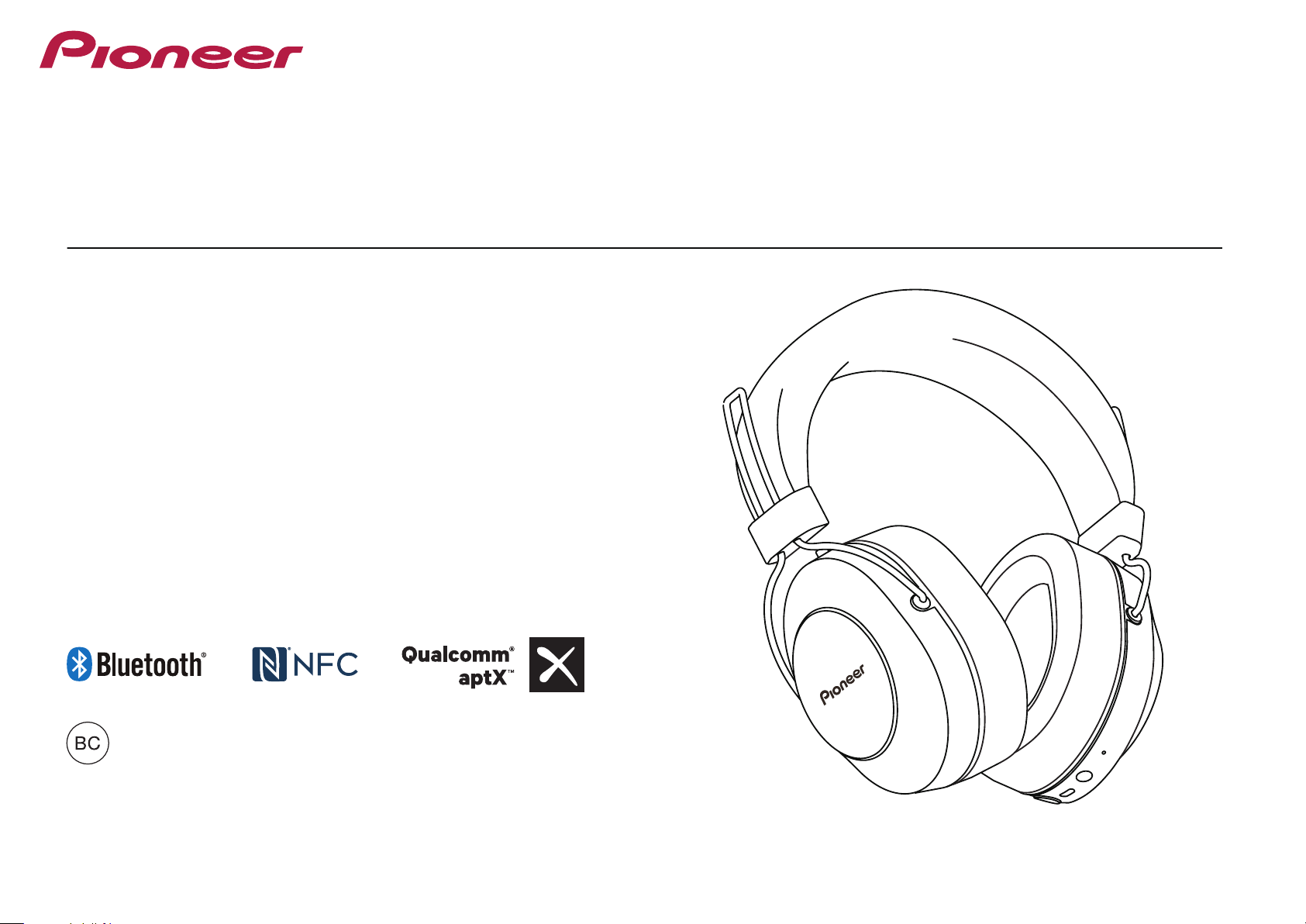
Manual de instrucciones
SE-MS9BN
AURICULARES INALÁMBRICOS ESTÉREO
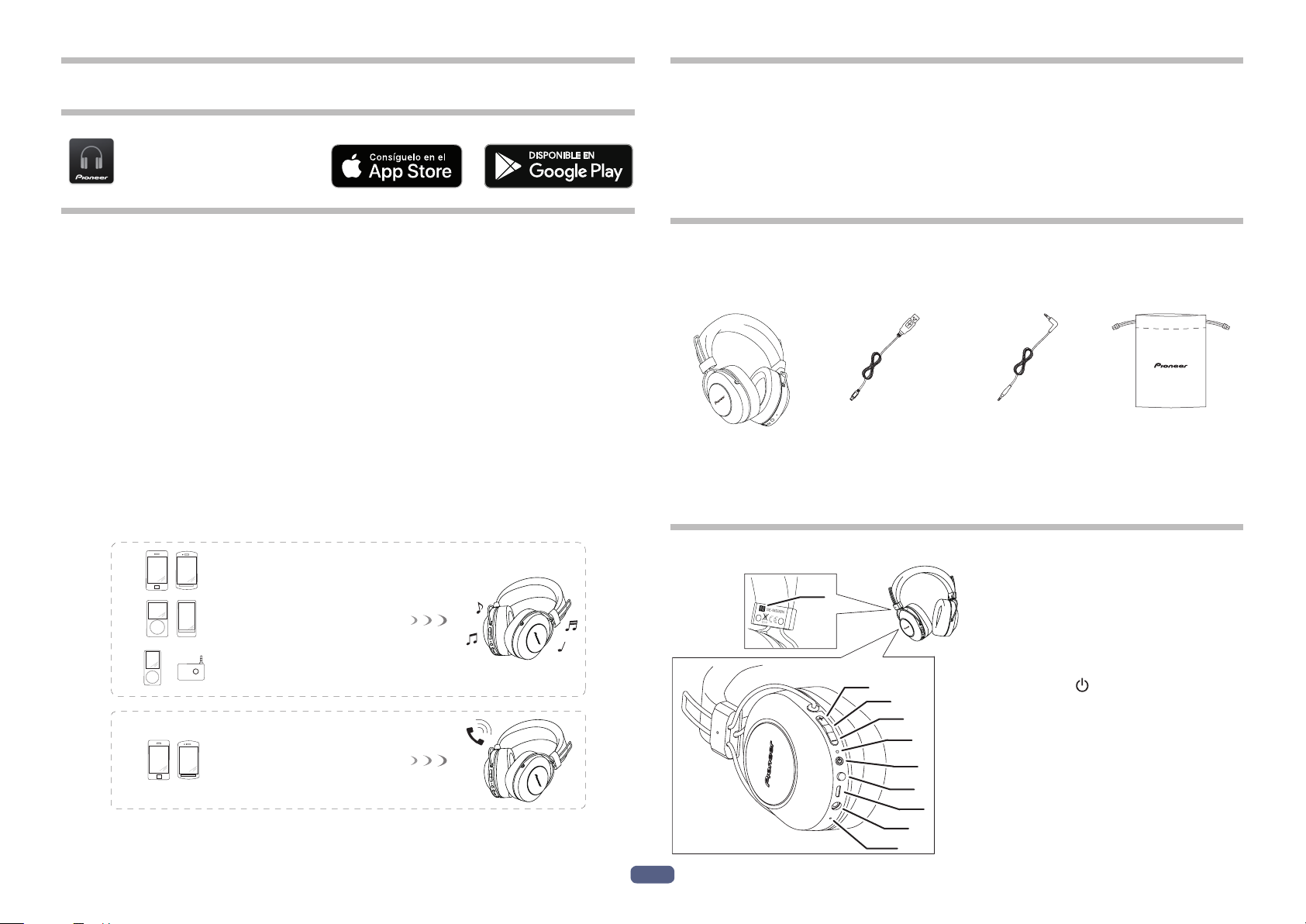
Es
2
Enhorabuena por la adquisición de este producto Pioneer. Lea completamente este
manual de instrucciones para aprender a operar correctamente el aparato.
Descargar la aplicación
Pioneer Headphones
para la configuración.
Características principales
Entretenimiento musical sin cables
• Entretenimiento musical sin cables con dispositivos Bluetooth (teléfonos inteli-
gentes y otros teléfonos móviles, reproductores musicales digitales, etc.) *1
Con respecto a los detalles de operación, consulte el manual de instrucciones
del dispositivo que se proponga conectar.
• Permite el control de la selección de reproducción, parada, avance y retroceso. *2
Comunicación con manos libres
• Las comunicaciones con manos libres pueden llevarse a cabo incluso con el
teléfono Bluetooth dentro del bolso o la cartera. *3
*1 El dispositivo Bluetooth correspondiente debe ser compatible con el perfil A2DP.
*2 El dispositivo Bluetooth correspondiente debe ser compatible con el perfil
AVRCP. Además, no puede garantizarse la operación de control remoto para
todos los dispositivos.
*3 El dispositivo Bluetooth correspondiente debe ser compatible con el perfil HSP o HFP.
Dispositivo Bluetooth :
Smartphone
Dispositivo Bluetooth :
Smartphone
Dispositivo Bluetooth :
Reproductor de música digital
Otro reproductor de música digital +
transmisor de audio con Bluetooth
(disponible en las tiendas del ramo)
+
Glosario
A2DP : Perfil de transmisión de contenido musical de alta calidad
HSP : Perfil de operación de comunicaciones/teléfono móvil
HFP : Perfil de operación de comunicaciones de manos libres/teléfono móvil
AVRCP : Perfil de control remoto de componentes audiovisuales
NFC : Avanzada tecnología para comunicaciones de corto alcance entre dispositivos
electrónicos
1. Contenido del producto
Confirme que no falte ninguna de las partes y componentes antes de la utilización.
1 : Auriculares 2 : Cable micro-USB 3 : Cable de los
auriculares
4 : Estuche de
transporte
5 : Garantía (Estados Unidos y Canadá / Japón)
6 : Guía de inicio rápido
7 : Guía de seguridad
2. Nomenclatura
2
3
4
5
6
7
8
9
10
L
LR
1
1 : Marca N
2 : Botón ( + )
3 : Botón r eproducir / pausar
4 : Botón ( – )
5 : Indicador LED
6 : Botón (
)
7 : Botón Asistente
8 : Puerto micro-USB
9 : Tomas del auriculares
10 : Micrófono
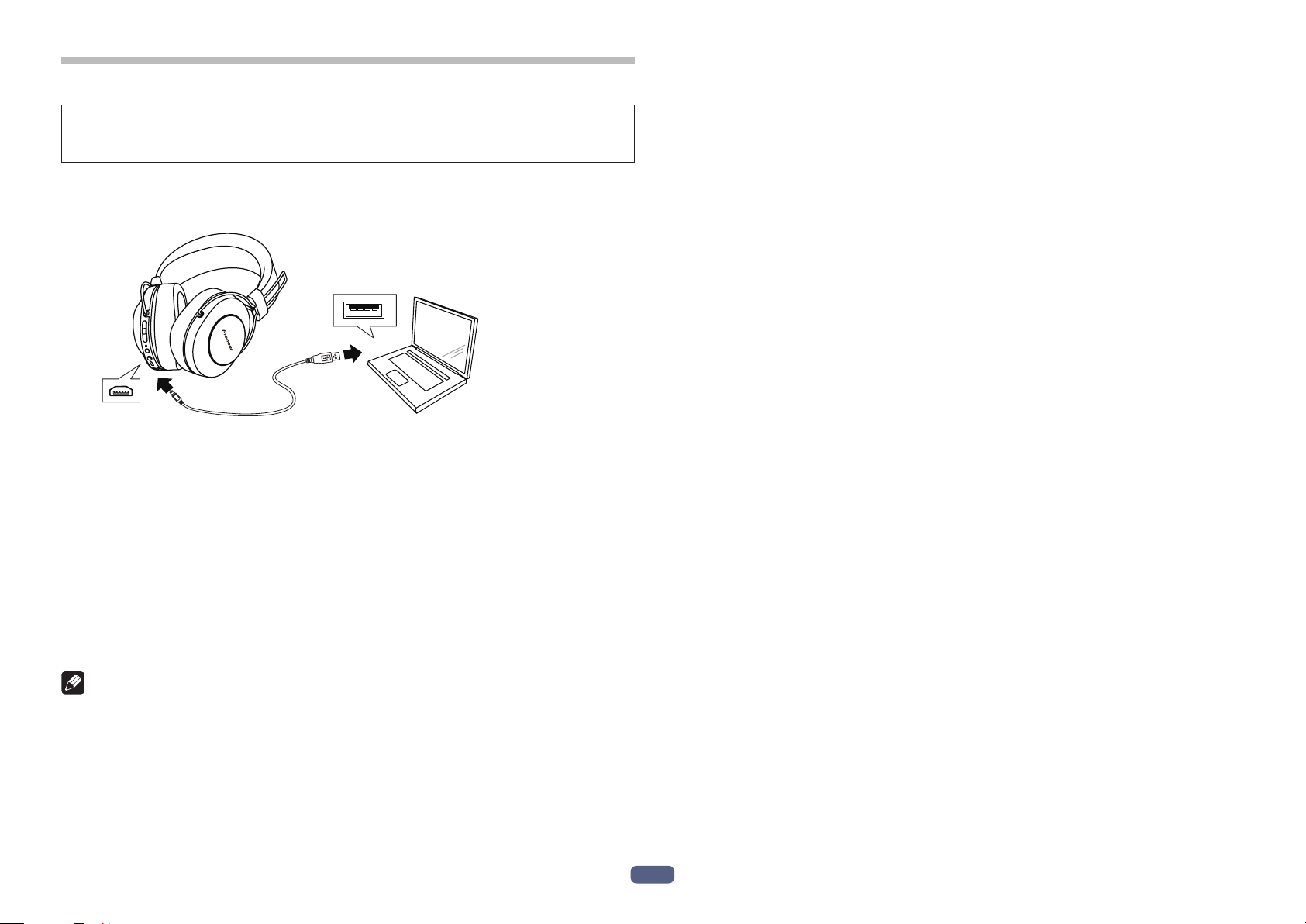
Es
3
3. Carga de las baterías
Es necesario recargar la batería del aparato antes de utilizarlo.
Es necesario utilizar el cable micro-USB accesorio para recargar la batería del
aparato.
Conecte el conector apropiado del cable micro-USB del accesorio al puerto
micro-USB de los auriculares, y la clavija USB del otro extremo al puerto USB
de un ordenador.
• Cuando comience la recarga, el indicador LED de los auriculares se encenderá
en rojo.
• Si lleva a cabo la recarga mientras la alimentación de la unidad está conectada,
la alimentación se desconectará automáticamente. La unidad no puede uti-
lizarse durante la recarga.
• La recarga tarda unas 4 horas en finalizar; el indicador LED se apagará una vez
haya terminado la recarga.
• Con una carga completa de la batería, el tiempo máximo de utilización continua
es de unas 27 horas (NC DESACTIVADO).
• Cuando quede poca carga de la batería, podrá oírse un sonido de pitido proce-
dente de la unidad una vez cada 3 minutos y el indicador LED parpadeará en
rojo. En este caso, recargue la batería antes de volver a emplear la unidad.
Nota
• El tiempo de recarga de la batería y el tiempo de utilización de la batería pueden
variar dependiendo de la temperatura ambiente y de la frecuencia de utilización.
• No ponga objetos metálicos cerca de los contactos de carga de los auriculares
porque podrían producirse descargas eléctricas peligrosas o sobrecalenta-
miento anormal.
Notas acerca de la carga de la batería
• Este dispositivo no se puede utilizar durante la carga.
• El rendimiento de la batería se ve afectado por la temperatura ambiental. Cargue
las baterías recargables suministradas dentro de un margen de temperaturas de
10 a 35 grados Celsius.
• No sobrecargue las baterías. Con el fin de proteger las baterías, no cargue
repetidamente las baterías cuando ya estén completamente cargadas.
• Las baterías pueden calentarse ligeramente durante la carga. No es un fallo de
funcionamiento.
• Para llevar a cabo la recarga utilice el accesorio, cable micro-USB; el empleo de
otros cables podría ocasionar mal funcionamiento.
• Es posible que no pueda efectuarse la recarga si el ordenador está en el modo
de ahorro de energía.
• Confirme siempre la forma y la orientación adecuadas de las clavijas de cable
micro-USB antes de intentar conectarlas a los auriculares y al ordenador.
• No emplee cables micro-USB muy torcidos o atados para reducir su longitud
porque podrían producirse incendios o descargas eléctricas.
• Si prevé no utilizar este producto durante un período prolongado, evite almace-
narlo en un lugar cálido o húmedo (como en un vehículo o donde reciba la luz
solar directa). El almacenamiento en tales lugares puede degradar la batería
recargable y acortar el tiempo de utilización.
• Si prevé no utilizar este producto durante un período prolongado, cárguelo
durante aproximadamente una hora antes de almacenarlo. Largos períodos de
almacenamiento con una batería llena o sin ninguna carga pueden degradar la
batería recargable y acortar el tiempo de utilización.
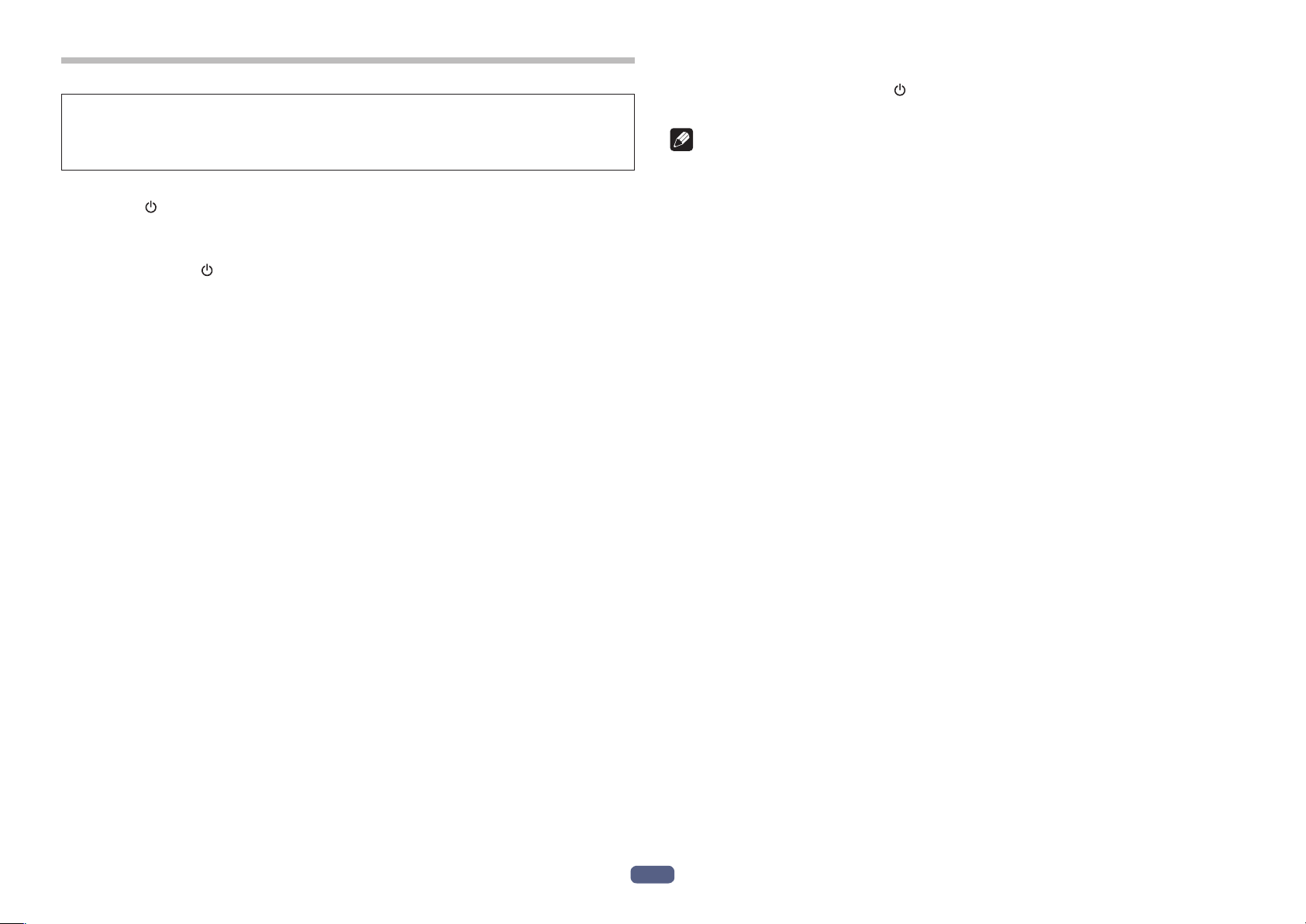
Es
4
4. Apareamiento
Es necesario efectuar el apareamiento antes de utilizar los auriculares para
escuchar música o para comunicaciones con un dispositivo Bluetooth.
Para encontrar más detalles sobre el procedimiento de apareamiento, consulte el
manual de instrucciones del dispositivo Bluetooth.
(1) Mientras la alimentación de la unidad esté apagada, mantenga pulsado el
botón (
) hasta que la unidad entre en el modo de emparejamiento.
• El modo de apareamiento quedará confirmado cuando el indicador LED par-
padee alternadamente en azul y rojo.
Suelte el botón (
) después de haber confirmado que el indicador LED parpa-
dea alternativamente en azul y rojo.
• Cuando esté en el modo de apareamiento, si no se completa el apareamiento en
5 minutos, la alimentación se desconectará automáticamente.
(2) Conecte la alimentación del dispositivo Bluetooth con el que desee
efectuar el apareamiento y comience la operación de apareamiento;
busque esta unidad (auriculares inalámbricos) en el dispositivo Bluetooth
apareado.
• Ponga el dispositivo Bluetooth cerca de los auriculares inalámbricos (a menos
de un metro).
• Estos auriculares inalámbricos aparecerán en la pantalla del dispositivo
Bluetooth con la denominación “SE-MS9BN”.
(3) Conrme que el apareamiento con el dispositivo Bluetooth haya nal-
izado con éxito.
• Mire la pantalla del dispositivo Bluetooth habilitado y seleccione “SE-MS9BN”.
• Cuando la lámpara LED parpadea lentamente en azul aproximadamente una vez
cada 3 segundos, se ha completado el emparejamiento. Cuando parpadea rápi-
damente aproximadamente una vez cada segundo, el emparejamiento no se ha
completado.
• El código PIN de estos auriculares inalámbricos se ha ajustado en fábrica al
“0000”. Introduzca este código en caso que lo solicite el dispositivo Bluetooth.
Conéctelos al dispositivo Bluetooth
• Confirme que la alimentación de los auriculares inalámbricos esté conectada
antes de conectarlos al dispositivo Bluetooth.
• Es posible que con algunos dispositivos la conexión entre los auriculares
inalámbricos y el dispositivo Bluetooth se efectúe automáticamente después del
apareamiento.
Desconexión de los auriculares del dispositivo Bluetooth
• Mantenga pulsado el botón ( ) hasta que se apague la lámpara LED par-
padeante se y se desconecte la alimentación del dispositivo.
Nota
• Dependiendo del dispositivo conectado, es posible que sea necesario designar
el perfil A2DP para reproducir música, y los perfiles HFP o HSP para las comuni-
caciones con manos libres.
• Para encontrar más detalles sobre la operación y los métodos de ajuste, con-
sulte el manual de instrucciones del dispositivo Bluetooth.
• Cuando ya no es posible una conexión con el dispositivo, vuelva a realizar el
emparejamiento.
• Estos auriculares inalámbricos pueden registrar la información de apareamien-
topara un máximo de 8 dispositivos Bluetooth. Si se efectúa el apareamiento
con un noveno dispositivo, esta información se sobrescribirá sobre la del primer
dispositivo apareado y se perderá la del primero. Si posteriormente desea volver
a conectar tal dispositivo, será necesario que vuelva a efectuar el apareamiento
con dicho dispositivo.
• Siempre que emplee un dispositivo con el que ya haya efectuado el emparejado,
conecte primero la alimentación de los auriculares inalámbricos y luego lleve a
cabo la operación de conexión del dispositivo Bluetooth emparejado.
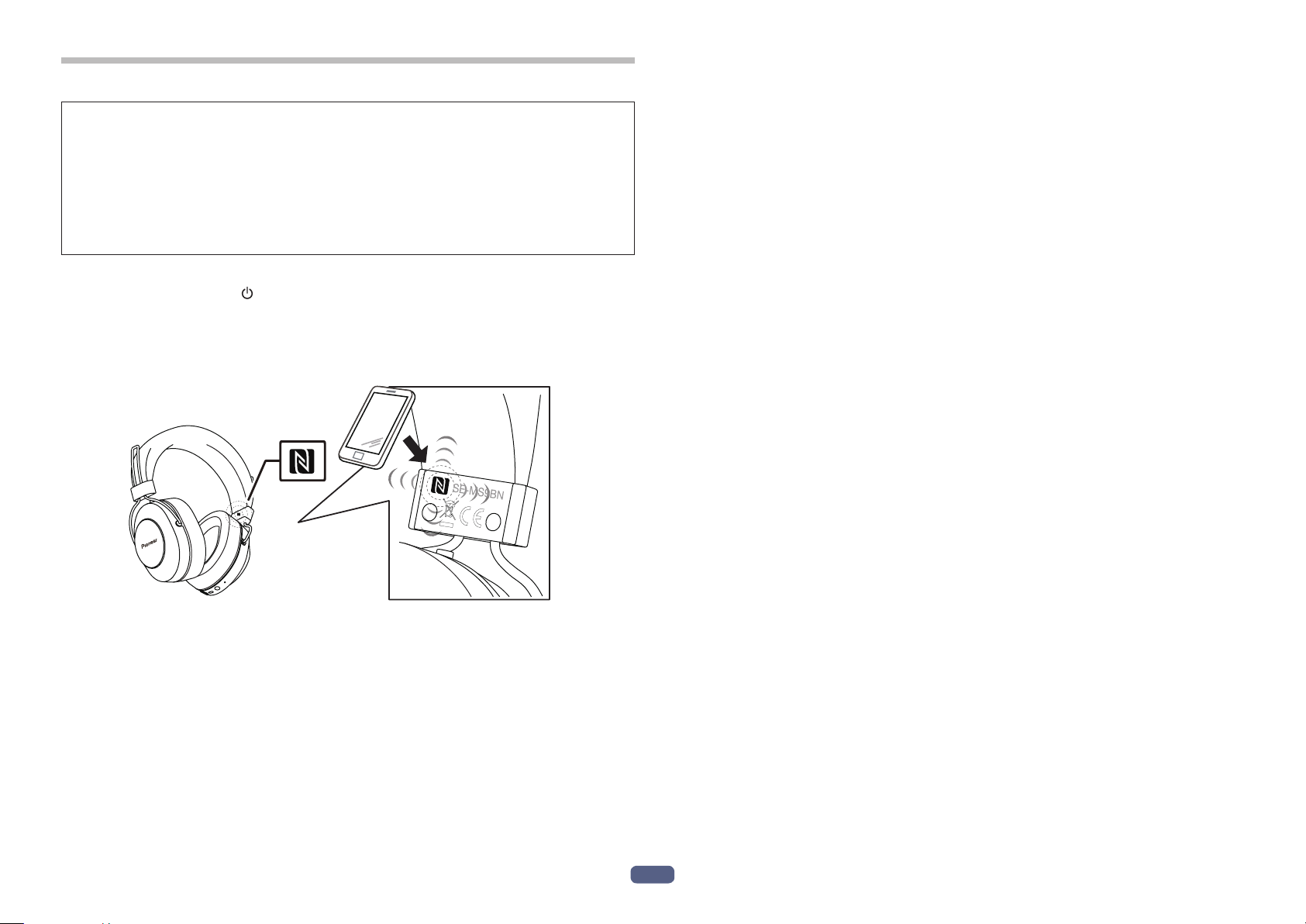
Es
5
5. Empleo de NFC para el apareamiento
Cuando un teléfono inteligente o una tableta estén equipados con NFC, el apa-
reamiento (y el desapareamiento) Bluetooth podrá efectuarse simplemente
poniendo el dispositivo encima de los auriculares.
• Dependiendo del teléfono inteligente o tableta empleados, es posible que la
recepción de la señal NFC sea demasiado débil para efectuar conexiones de
un accionamiento. La unidad puede emparejarse con un dispositivo distinto al
que se desea si hay varios dispositivos NFC cerca. En este caso, siga el proced-
imiento de apareamiento manual descrito en el paso 4.
Cómo emparejar
(1) Mantenga el botón ( ) pulsado mientras la alimentación de la unidad
está desconectada para entrar en el modo de emparejamiento.
(2) Ponga el dispositivo que desee conectar a 1 cm aproximadamente por
encima de la “marca N” que hay en el lado izquierdo del eje de los
auriculares.
L
R
(3) El dispositivo iniciará automáticamente el emparejado.
• Cuando la lámpara LED parpadea lentamente en azul proximadamente una vez
cada 3 segundos, se ha completado el emparejamiento. Cuando parpadea rápi-
damente aproximadamente una vez cada segundo, el emparejamiento no se ha
completado.
* Solo podrá conectarse un dispositivo a la vez.
Desconexión
Al conectarse a esta unidad, ponga el dispositivo que desee conectar a 1 cm
aproximadamente por encima de la “marca N” en el lado izquierdo del fleje de los
auriculares.
La conexión se deshará automáticamente.
En función de las especificaciones del dispositivo Bluetooth conectado, no se puede
finalizar la conexión desde el dispositivo NFC. En ese caso, realice el procedimiento
de “Desconexión de los auriculares del dispositivo Bluetooth” de “4. Apareamiento”.
