Page 1
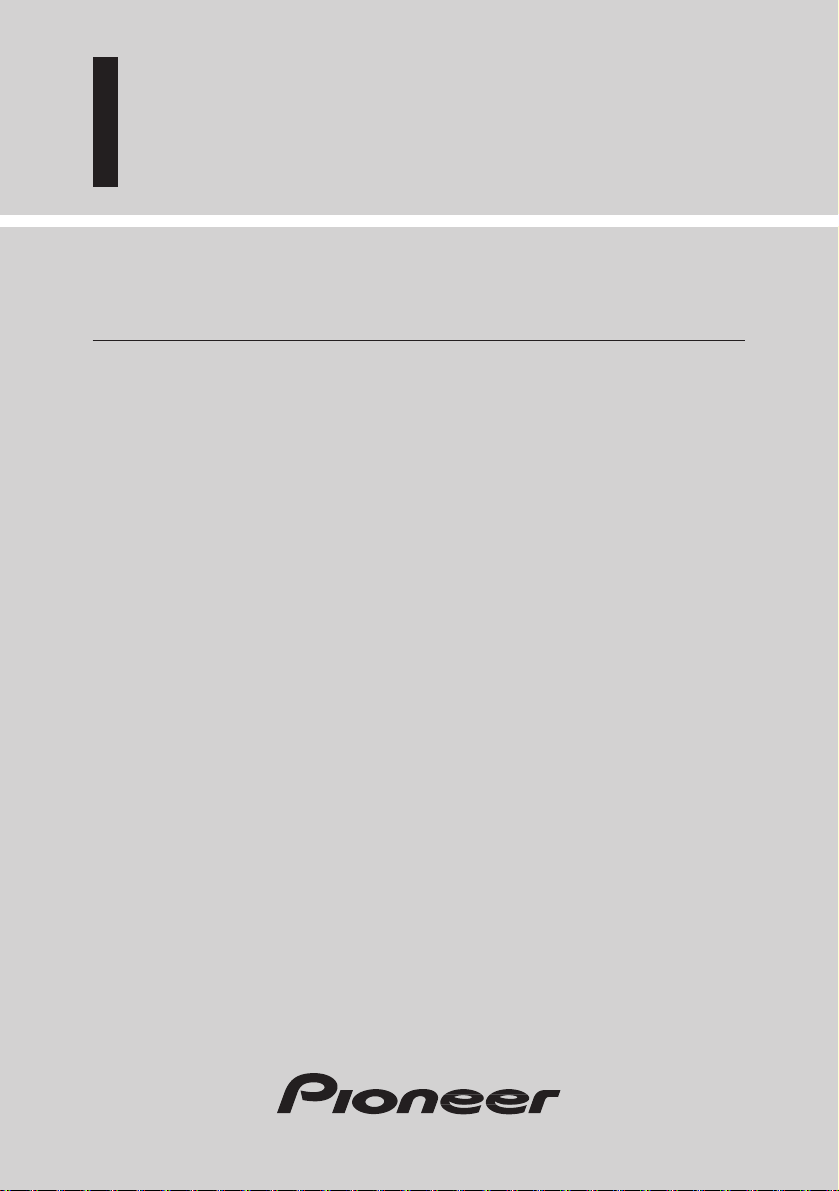
DVD Player
Operation Manual
SDV-P7
ENGLISH
Page 2
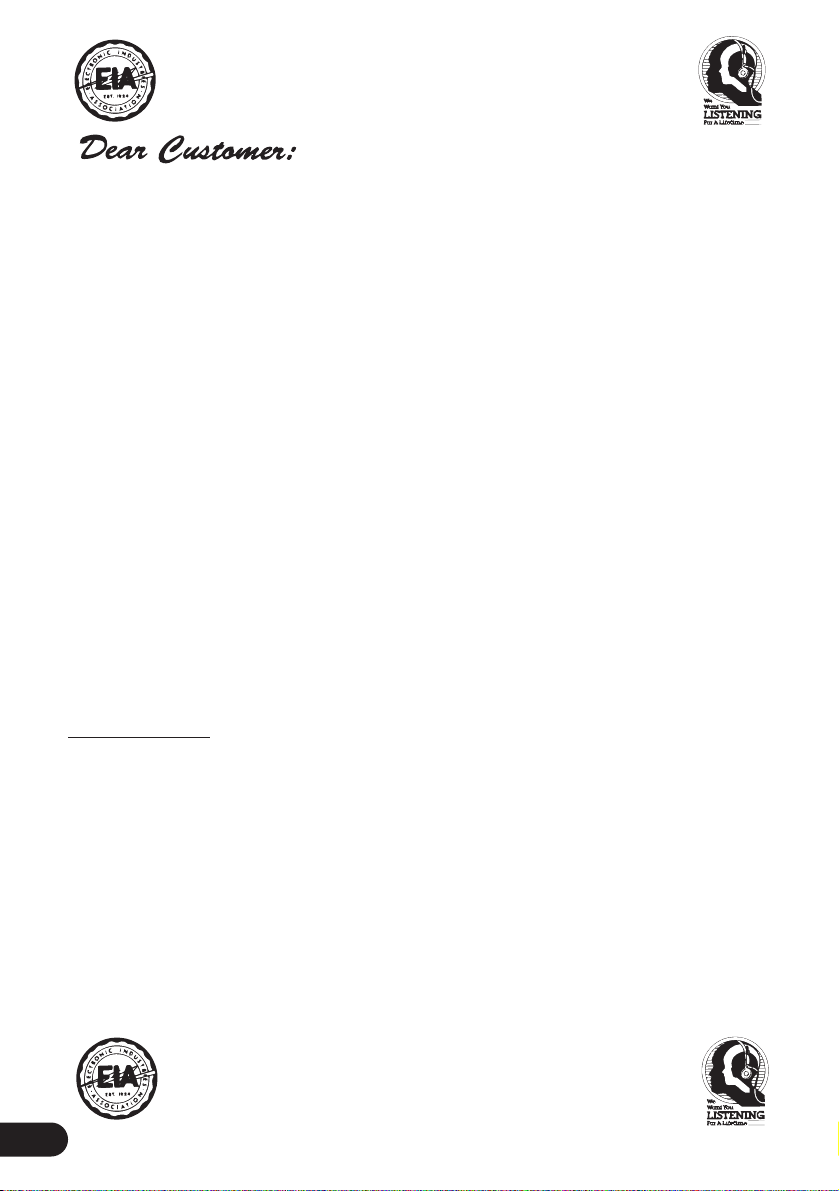
i
Selecting fine audio equipment such as the unit you’ve just purchased is only the start of your
musical enjoyment. Now it’s time to consider how you can maximize the fun and excitement
your equipment offers. This manufacturer and the Electronic Industries Association’s Consumer
Electronics Group want you to get the most out of your equipment by playing it at a safe level.
One that lets the sound come through loud and clear without annoying blaring or distortion—
and, most importantly, without affecting your sensitive hearing.
Sound can be deceiving. Over time your hearing “comfort level” adapts to higher volumes of
sound. So what sounds “normal” can actually be loud and harmful to your hearing. Guard against
this by setting your equipment at a safe level BEFORE your hearing adapts.
To establish a safe level:
• Start your volume control at a low setting.
• Slowly increase the sound until you can hear it comfortably and clearly, and without distor-
tion.
Once you have established a comfortable sound level:
• Set the dial and leave it there.
Taking a minute to do this now will help to prevent hearing damage or loss in the future. After all,
we want you listening for a lifetime.
We Want You Listening For A Lifetime
Used wisely, your new sound equipment will provide a lifetime of fun and enjoyment. Since
hearing damage from loud noise is often undetectable until it is too late, this manufacturer and the
Electronic Industries Association’s Consumer Electronics Group recommend you avoid prolonged
exposure to excessive noise. This list of sound levels is included for your protection.
Decibel
Level Example
30 Quiet library, soft whispers
40 Living room, refrigerator, bedroom away from traffic
50 Light traffic, normal conversation, quiet office
60 Air conditioner at 20 feet, sewing machine
70 Vacuum cleaner, hair dryer, noisy restaurant
80 Average city traffic, garbage disposals, alarm clock at two feet.
THE FOLLOWING NOISES CAN BE DANGEROUS UNDER CONSTANT EXPOSURE
90 Subway, motorcycle, truck traffic, lawn mower
100 Garbage truck, chain saw, pneumatic drill
120 Rock band concert in front of speakers, thunderclap
140 Gunshot blast, jet plane
180 Rocket launching pad
Information courtesy of the Deafness Research Foundation.
Page 3
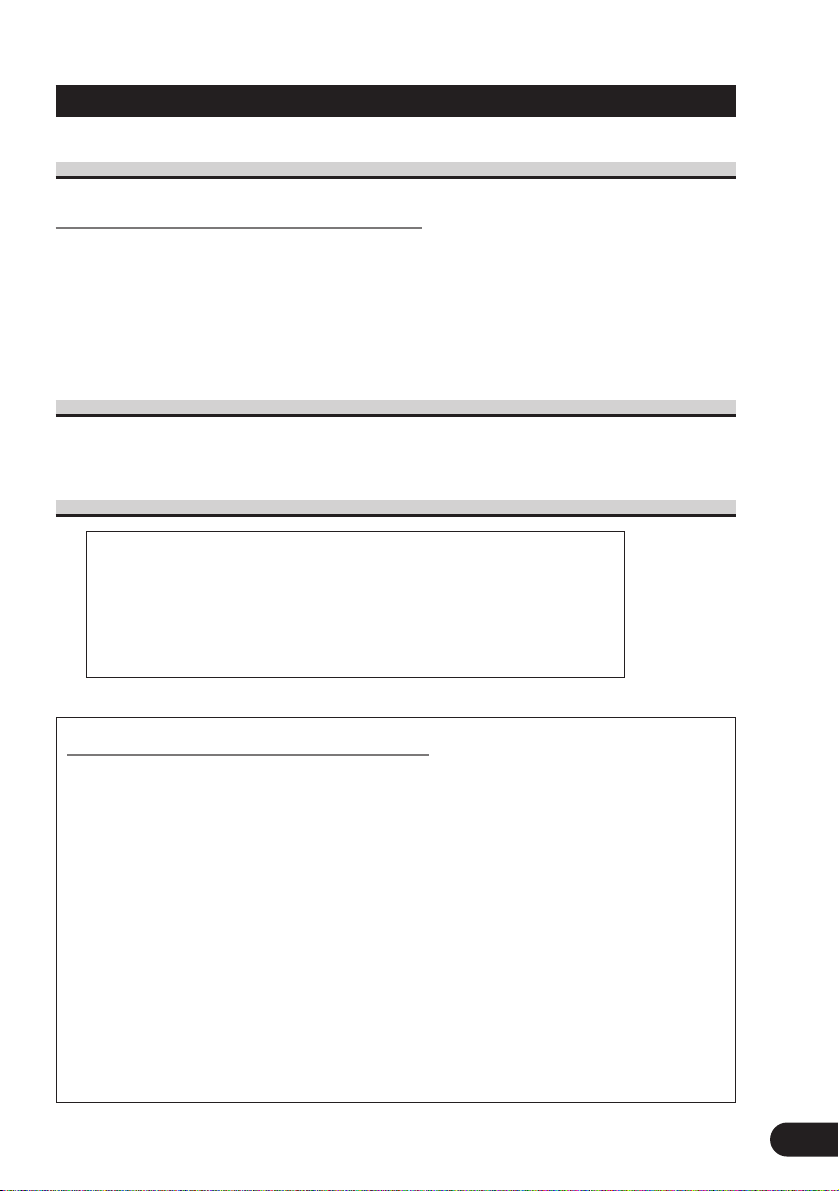
ii
For U.S. and Canadian Models
About This Product
Video System of a Connected Component
This product is compatible with the NTSC system. When connecting other components
to this product, be sure components are compatible with the same video systems. If it is
not, images will not be correctly reproduced.
Precaution:
• This product is incompatible with the PAL system. Refer to “Video System of a Connected
Component” on page 3 for explanation of other area models video system.
Important
The serial number of this device is located on the bottom of this product. For your own security and convenience, be sure to record this number on the enclosed warranty card.
Precaution
After-sales Service for Pioneer Products
Please contact the dealer or distributor from where you purchased the product for its
after-sales service (including warranty conditions) or any other information. In case the
necessary information is not available, please contact the companies listed below:
Please do not ship your product to the companies at the addresses listed below for
repair without advance contact.
For warranty information please see the Limited Warranty sheet included with your product.
CAUTION: USE OF CONTROL OR ADJUSTMENT OR PER-
FORMANCE OF PROCEDURES OTHER THAN
THOSE SPECIFIED HEREIN MAY RESULT IN
HAZARDOUS RADIATION EXPOSURE.
CAUTION: THE USE OF OPTICAL INSTRUMENTS WITH
THIS PRODUCT WILL INCREASE EYE HAZARD.
7 U.S.A.
Pioneer Electronics Service, Inc.
CUSTOMER SERVICE
DEPARTMENT
P.O. Box 1760
Long Beach, CA 90801
800-421-1404
7 CANADA
Pioneer Electronics of Canada, Inc.
CUSTOMER SATISFACTION
DEPARTMENT
300 Allstate Parkway
Markham, Ontario L3R OP2
(905) 479-4411
1-877-283-5901
Page 4
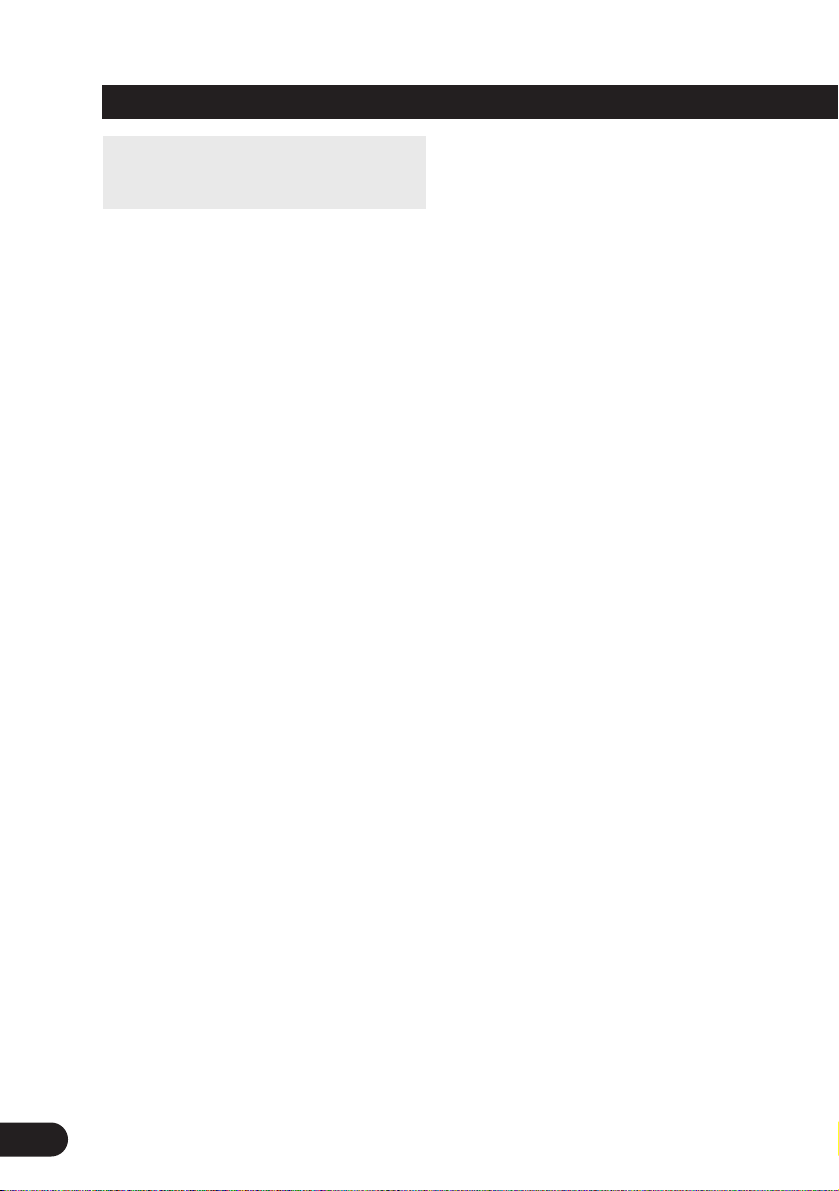
Contents
1
Be sure to read this.
Discs Compatible with this Product ............ 7
Disc Operation .............................................. 8
Dear Customer .............................................. i
For U.S. and Canadian Models .................... ii
-
About This Product
-
Important
-
Precaution
Before Using .......................................... 3
Before Using This Product .......................... 3
-
About This Product
-
About This Manual
-
How to Use This Manual
-
To Ensure Safe Driving
-
Precaution
-
In Case of Trouble
-
Preventing the Battery from
Becoming Exhausted
-
Changing the Mode Switch Setting
-
Condition Memory
-
Resetting the Microprocessor
Discs Compatible with this Product ............ 7
-
Features of This Player
-
What the Marks on DVDs Indicate
-
Disc Organization
Main Features of This Product .................. 10
Care of Discs .............................................. 11
-
Precaution
Detaching and Replacing
the Front Panel...................................... 12
-
Theft Protection
Key Finder .................................................. 13
-
Remote Controller
-
This Product
Using the Remote Controller ...................... 15
-
Battery
-
Switching the Remote Control
Operation Mode Switch
Basic Operations ................................ 17
Switching Power ON/OFF .......................... 17
-
Switching Power ON
-
Switching Power OFF
Disc (DVD/Video CD/CD) Playback ........ 19
-
Working with the Menu Screen
Chapter and Track Advance/Return ............ 20
-
Skipping to the Next Chapter/Track
-
Returning to the Previous
Chapter/Track
Specifying Title/Chapter/Track
(Direct Search) .................................... 21
-
Specifying Title
-
Specifying Chapter
-
Specifying Track
Disc Fast Forward/Reverse ........................ 22
-
Fast Forward
-
Fast Reverse
Stopping Playback ...................................... 23
Playback Variations ............................ 24
Still, Frame-by-Frame and
Slow Motion Playback ........................ 24
-
Still Playback
-
Frame-by-Frame Playback
-
Slow Motion Playback
Changing Audio Language
during Playback (Multi-Audio) .......... 26
Changing the Subtitle Language
during Playback (Multi-Subtitle) ........ 27
Changing the Viewing Angle
during Playback (Multi-Angle) .......... 28
Page 5
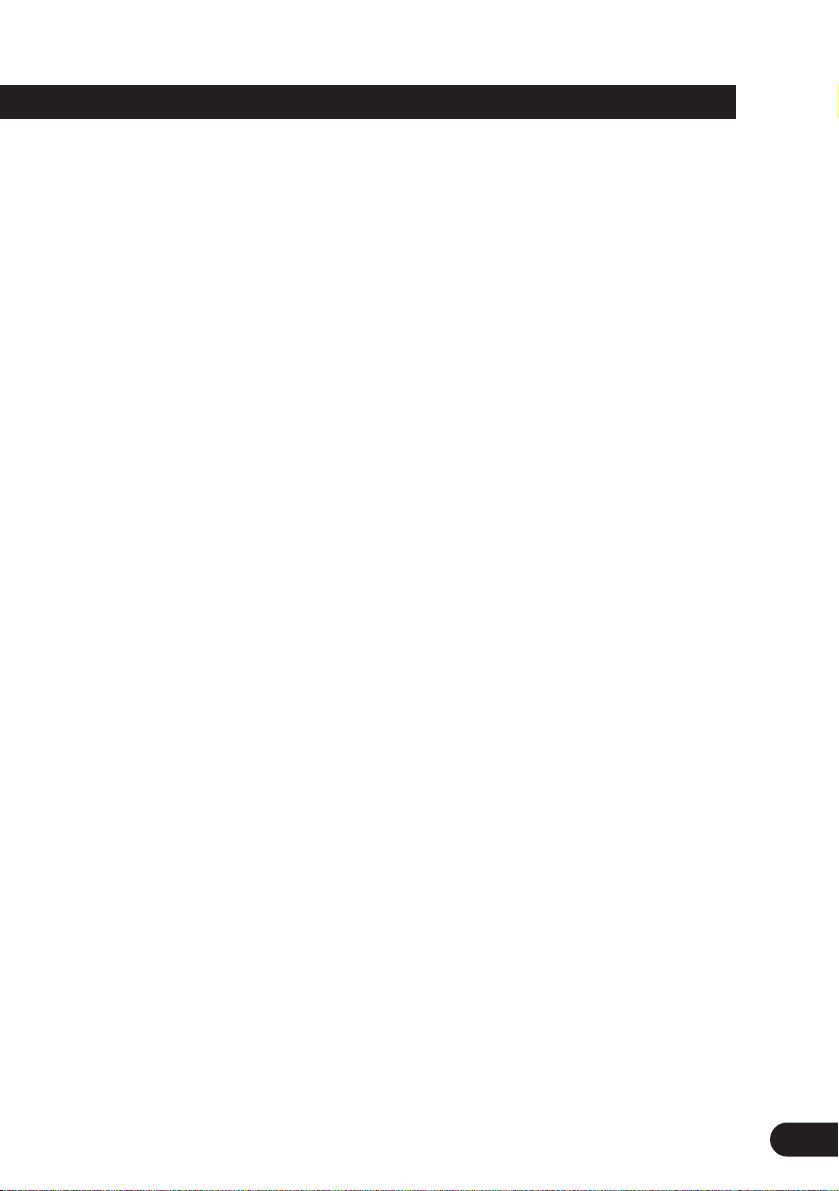
Operating with
Information Displays .................... 29
Calling up Information Displays ................ 29
Operating with the Information
Display 1 of a DVD ............................ 30
-
Searching for a Desired Scene,
Starting Playback from a
Specified Time
-
Selecting Audio, Subtitle and Angle
Operating with the Information
Display 2 of a DVD ............................ 32
-
Selecting Repeat Range
-
Selecting Audio Output
Operating with the Information
Display of a Video CD ........................ 33
-
Searching for a Desired Scene,
Starting Playback from a
Specified Time
-
Selecting Repeat Range
-
Selecting Audio Output
Operating with the Information
Display of a CD .................................. 35
-
Searching for a Desired Track
-
Selecting Repeat Range
-
Setting Random Play
-
Setting Scan Play
Changing Initial Settings .................... 37
Calling up the SET UP MENU .................. 37
Setting the Subtitle
(SUBTITLE LANG.) .......................... 39
-
Setting Subtitles and Assist
Subtitles ON/OFF
-
Setting the Subtitle Language
Setting the Audio Language
(AUDIO LANG.) ................................ 42
Setting the Menu Language
(MENU LANG.) .................................. 43
Setting the Parental Lock (PARENTAL) .... 43
-
Setting the Code Number and Level
-
Changing the Level
Setting Aspect Ratio (TV ASPECT) .......... 46
Setting Angle Mark Display (ANGLE) ...... 47
Setting for Digital Output
(DIGITAL OUTPUT) .......................... 48
Setting Digital and Analog Audio Output
(OUTPUT SELECTION) .................... 49
Setting Remote Control Code Type
(REMOTE CODE SELECT) .............. 50
Others .................................................... 51
Operating with the Head Unit .................... 51
-
Switching Power ON
Troubleshooting .......................................... 53
If You Forget Your Code Number .............. 57
Error Message ............................................ 57
Language Code Chart ................................ 58
Terms .......................................................... 59
Appendix .............................................. 61
Index .......................................................... 61
Specifications .............................................. 62
2
Page 6
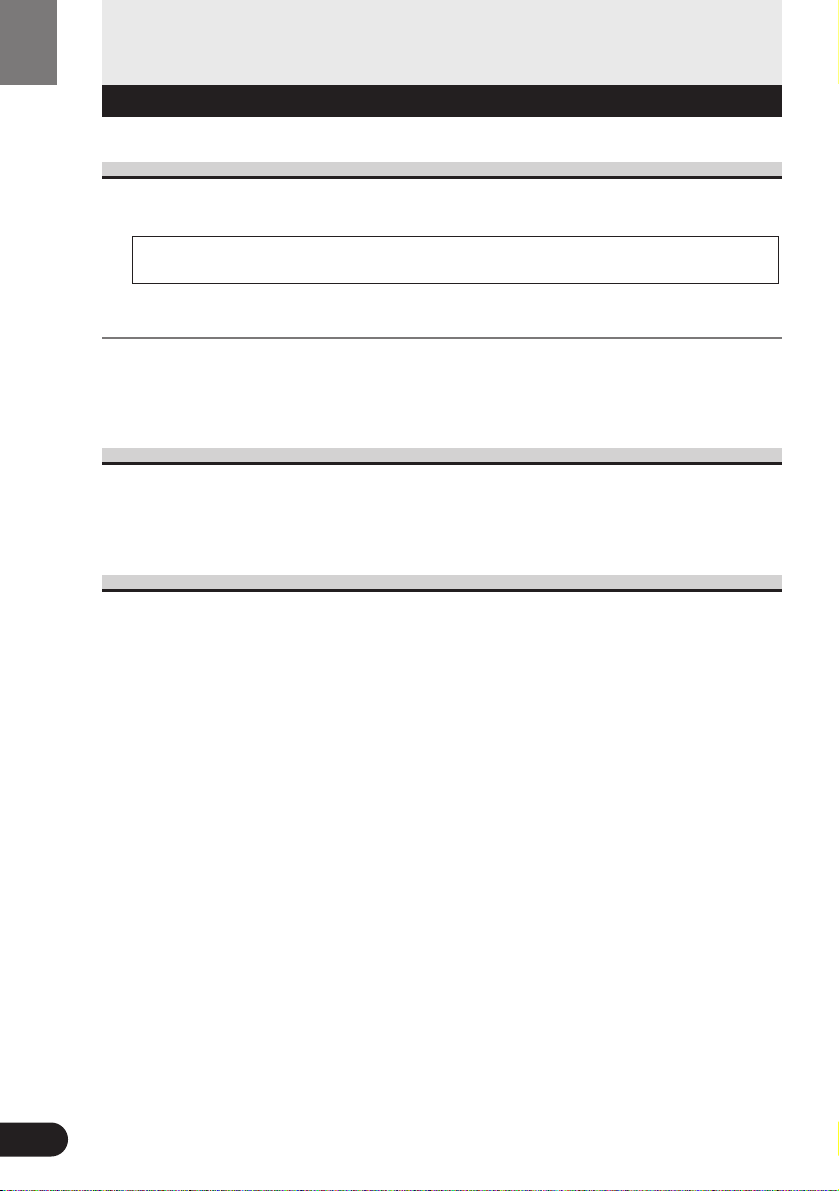
3
Before Using This Product
About This Product
[For European models]
Video System of a Connected Component [For models except U.S. and Canadian models]
This product is NTSC/PAL system compatible. When connecting other components to
this product, be sure components are compatible with the same video systems. If it is not,
images will not be correctly reproduced.
About This Manual
We recommend that you familiarize yourself with the functions and their operation by reading through the manual before you use this product. It is especially important that you read
and observe the “Precaution”.
How to Use This Manual
This manual is divided into the sections shown below.
There is an index at the edge of each page in this manual.
Each section’s heading is printed vertically at the top of the left hand page. Each section’s
heading is also printed vertically at the edge of the right hand page, together with indications
of the discs the explanations apply to.
Please use these handy headings and indications when searching for information.
Explanations of operations you should perform before
using this product.
Explanations of basic audio, video and other operations.
Explanations of how to enjoy various playback modes.
Explanations of how to operate this product using
Information Displays.
Explanations of how to use this product’s SET UP
MENU.
Before Using:
Basic Operations:
Playback Variations:
Operating with Information
Displays:
Changing Initial Settings:
• This product complies with the EMC Directives (89/336/EEC, 92/31/EEC) and CE Marking
Directive (93/68/EEC).
Before Using
Before Using
Page 7
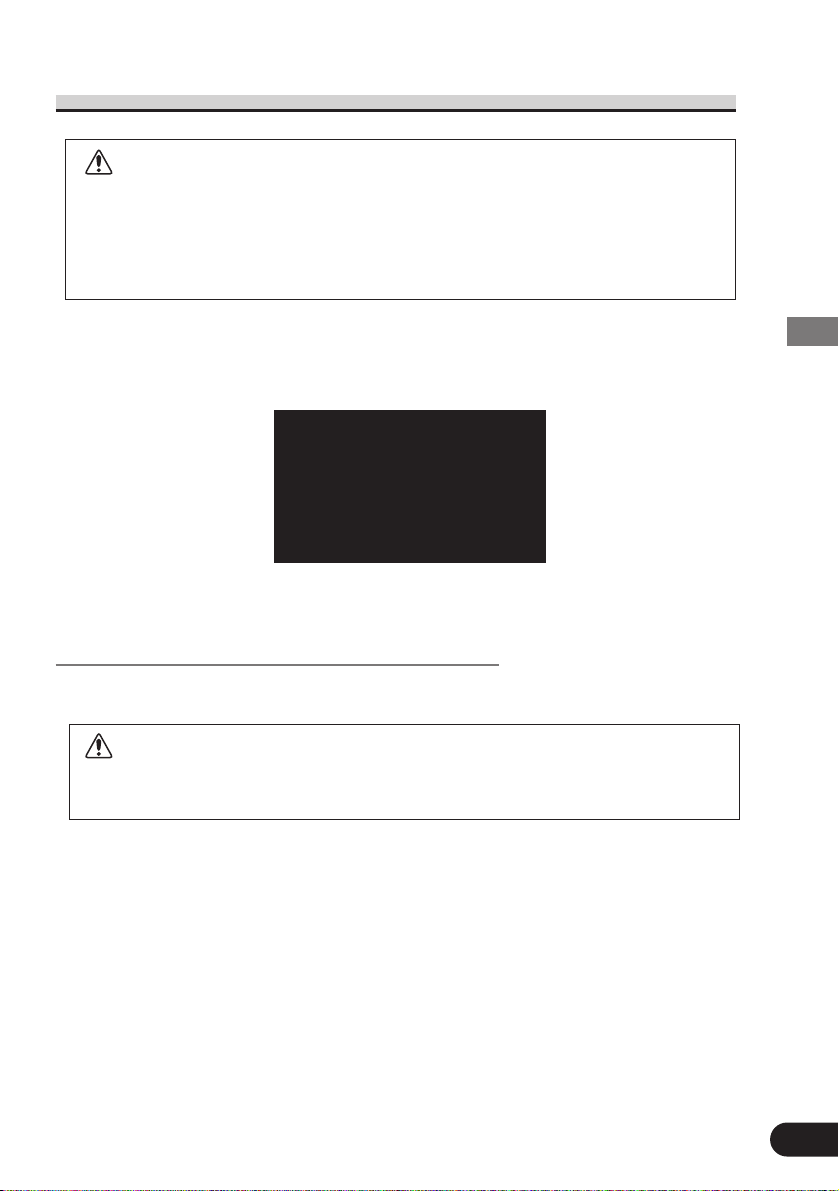
4
Before Using
To Ensure Safe Driving
WARNING
• To avoid the risk of accident and the potential violation of applicable laws, this
product is not for use with a video screen that is visible to the driver.
• In some countries or states the viewing of images on a display inside a vehicle
even by persons other than the driver may be illegal. Where such regulations apply,
they must be obeyed.
This product detects whether your car’s parking brake is engaged or not, and prevents you
from watching a DVD or Video CD on the display connected to Front Video Output while
driving.
Example: When you attempt to watch a DVD (the screen is black.)
When you park your car in a safe place and apply the parking brake, the picture appears on
the screen.
When Using a Display connected to Rear Video Output
This product’s Rear video output is for connection of a display to enable passengers in the
Rear seats to watch the DVD or Video CD.
WARNING
• NEVER install the display in a location that enables the Driver to watch the DVD
or Video CD while Driving.
Page 8
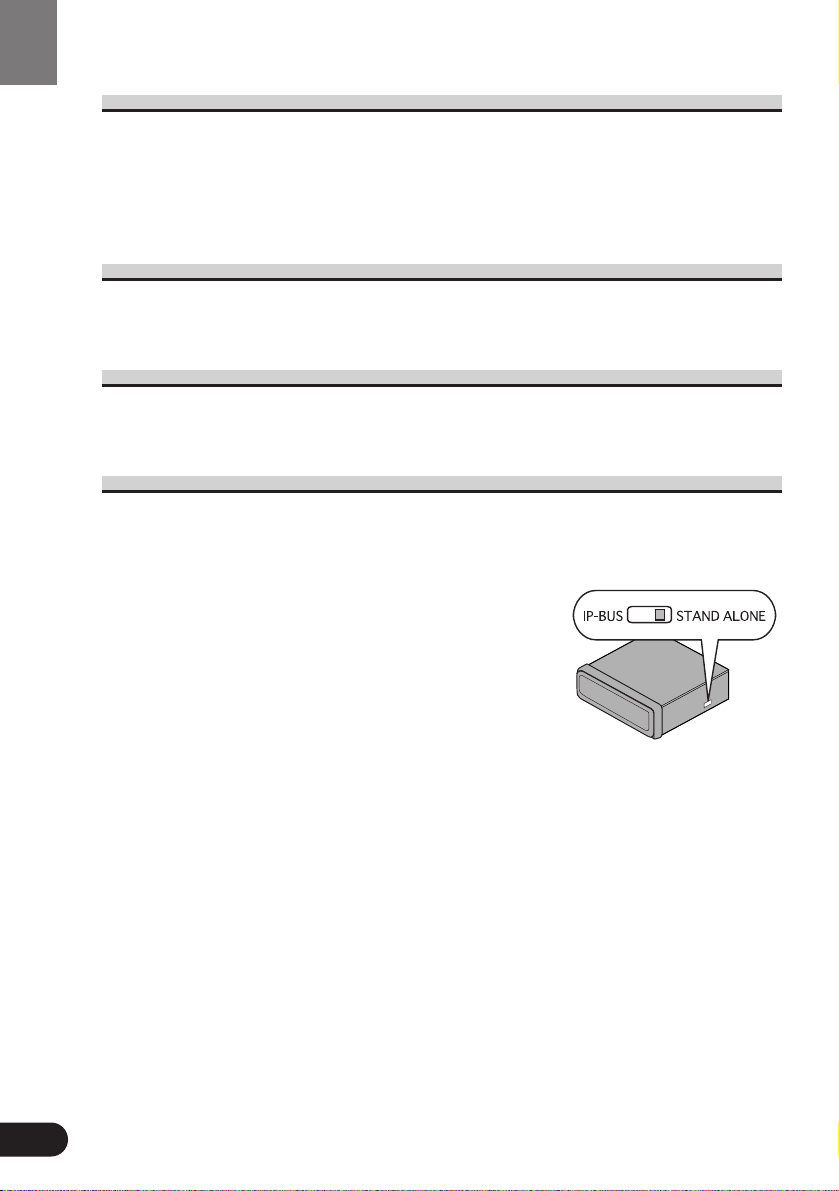
5
Precaution
• Keep this manual handy as a reference for operating procedures and precautions.
• Always keep the volume low enough for outside sounds to be audible.
• Protect the product from moisture.
• If the battery is disconnected, the preset memory will be erased and must be repro-
grammed.
In Case of Trouble
Should this product fail to operate properly, contact your dealer or nearest authorized Pioneer
Service Station.
Preventing the Battery from Becoming Exhausted
When using this product, be sure your car engine is running. If you use this product when
your engine is not running, the battery will become exhausted.
Changing the Mode Switch Setting
Use a pen tip or other pointed instrument to select the correct setting of the Mode switch on
the right side of this unit for the component you are using it with. After changing the setting,
be sure to press the RESET button. (See page 6.)
(1) When using this product with a Pioneer compo-
nent featuring an IP-BUS input
• Select the IP-BUS mode.
(2) When using this product with a Pioneer compo-
nent that does not feature an IP-BUS input, or
another company’s product
• Select the STAND ALONE mode.
Before Using
Page 9
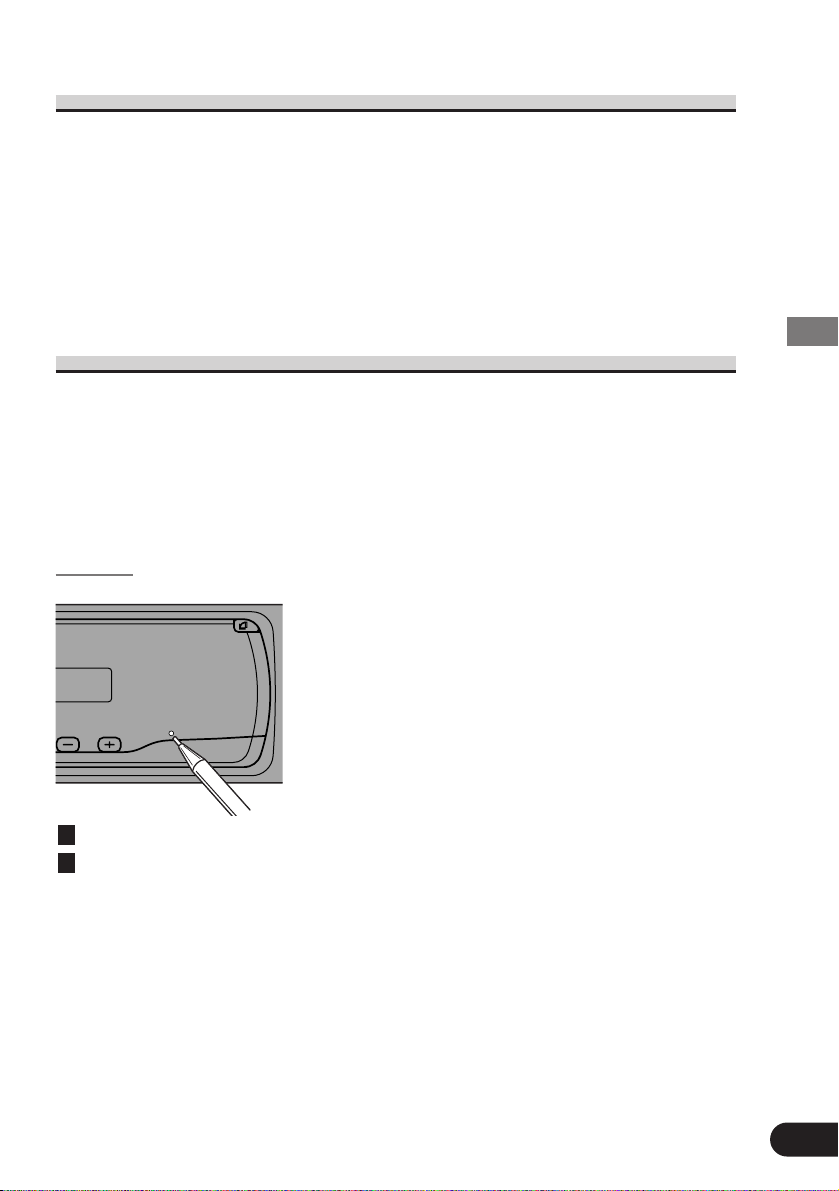
Condition Memory
This function memorizes audio language, subtitle language, angle number, audio output (L, R)
and aspect ratio made during disc playback for up to 30 discs. Without any special operations, the final setting details during playback of a disc are memorized. The next time a disc
is played, the previous settings are automatically applied.
Note:
• With some discs, audio language and subtitle language are automatically specified, in which
case condition memory does not function.
• When the number of discs exceeds 30, settings for the latest disc replace those for the least
recent disc.
Resetting the Microprocessor
When the ignition switch is turned OFF, pressing the RESET button lets you reset the microprocessor to its initial settings without changing SET UP MENU settings, Condition Memory
and other settings.
Press the RESET button in the following cases.
• After changing the setting of the Mode switch on the right side of the unit.
• When this unit fails to operate correctly.
• When strange (incorrect) messages appear on the display.
Resetting
Turn the ignition switch OFF.
Press the RESET button.
Use a pen tip or other pointed instrument.
Note:
• After completing connections or when you want to erase all memorized settings or return the
unit to its initial (factory) settings, switch your engine ON or set the ignition switch to ACC
ON before pressing the RESET button.
2
1
6
Before Using
Page 10
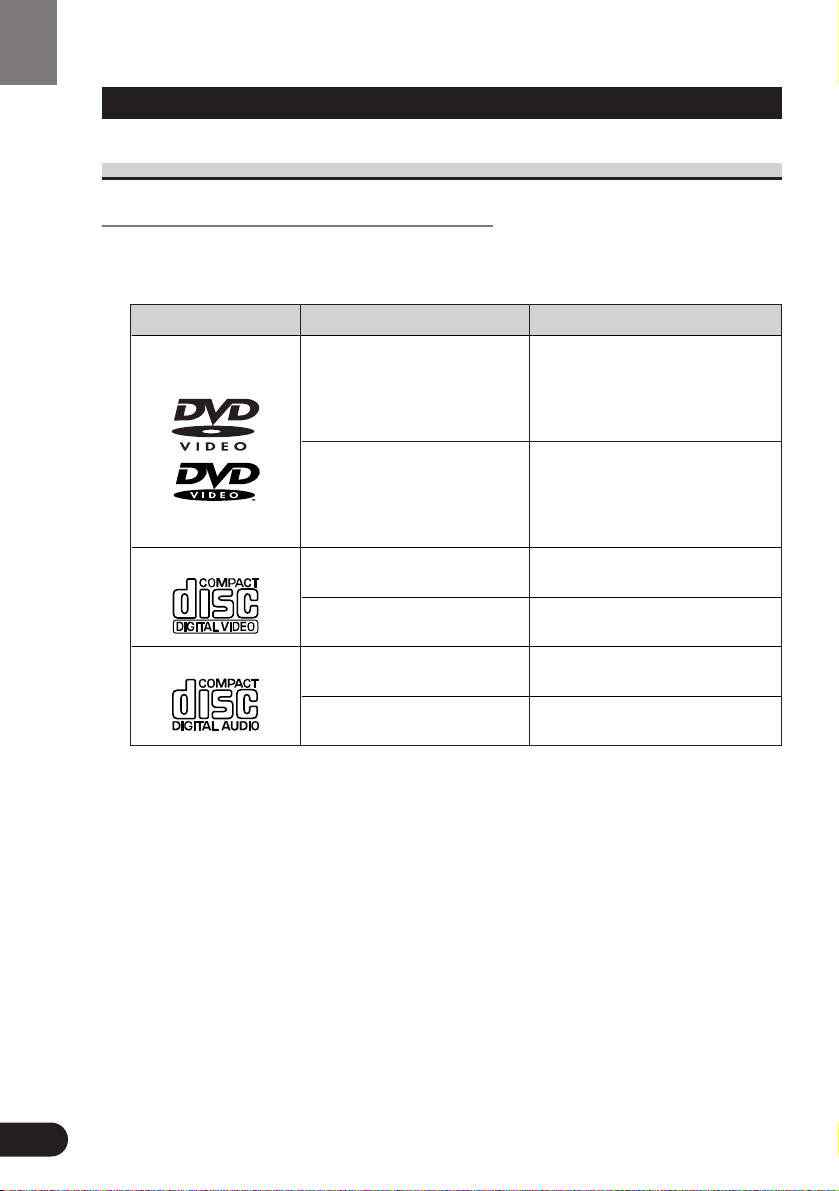
Discs Compatible with this Product
Features of This Player
Compatible with DVD, Video CD and CD Formats
DVD, Video CD and CD discs that display the logos shown below can be played
back on this player. For more information on discs compatible with this player, refer
to the table below.
The disc format logos shown above are found on disc labels or on disc jackets.
Note:
• With some DVD-Video discs, you may not be able to use certain functions.
• Playback of some DVD-Video discs may not be possible.
• With DVD-R/DVD-RW discs, only recordings made in the Video format (Video mode) can
be played back. DVD-RW discs recorded in the Video Recording format (VR mode) cannot
be played back.
• Even with DVD-R/DVD-RW discs featuring recordings made in the Video format (Video mode),
playback may not be possible with this product due to disc characteristics or scratches or dirt on
the disc. Dirt or condensation on the lens inside this product may also prevent playback.
• Playback of CD-R/RW and DVD-R/RW discs that have not been finalized is not possible.
•
Playback of discs recorded with a PC using the correct format is possible, but depending on
the application software settings, environment and other factors, playback may not be possible.
(For details, inquire at the store or dealer's where you purchased the application software.)
•
Playback of CD-TEXT discs is possible, but display of titles and other information is not possible.
• CD-Extra discs can be played back as music CDs.
7
Before Using
Disc types and logos Diameter/Playable sides Playback time
DVD VIDEO Digital audio/Digital video (MPEG 2)
12 cm (5 in.)/single-sided 1 layer 133 min.
2 layer 242 min.
12 cm (5 in.)/double-sided 1 laye r 266 min.
2 layer 484 min.
DVD VIDEO Digital audio/Digital video (MPEG 2)
8 cm (3 in.)/single-sided 1 layer 41 min.
2 layer 75 min.
8 cm (3 in.)/double-sided 1 layer 82 min.
2 layer 150 min.
VIDEO CD Digital audio/Digital video (MPEG 1)
12 cm (5 in.)/single-sided Max. 74 minutes
VIDEO CD single Digital audio/Digital video (MPEG 1)
8 cm (3 in.)/single-sided Max. 20 minutes
CD Digital audio
12 cm (5 in.)/single-sided Max. 74 minutes
CD single Digital audio
8 cm (3 in.)/single-sided Max. 20 minutes
DVD VIDEO
CD
VIDEO CD
Page 11
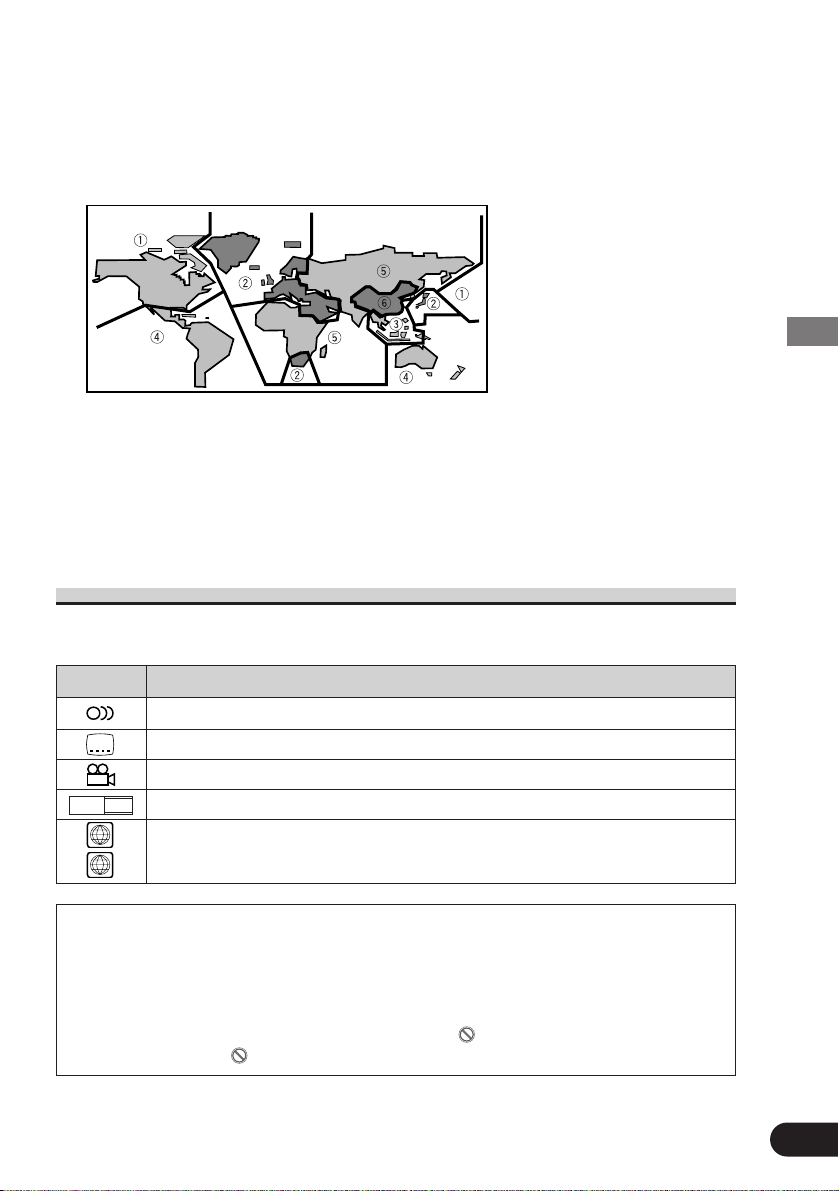
8
Before Using
Precaution:
• Playback of DVD-Audio and CD-ROM discs is not possible. This player can only playback
discs bearing the marks shown on page 7.
• DVDs that have incompatible region numbers (see page 60) cannot be played on this
player. The region number of the player can be found on the bottom of this product.
The illustration below shows the regions and corresponding region numbers.
• Normal playback of CD-R/CD-RW discs other than those recorded with a music CD recorder
may not be possible.
• Playback of music CD-R/CD-RW discs, even those recorded with a music CD recorder, may
not be possible with this product due to disc characteristics or scratches or dirt on the disc.
Dirt or condensation on the lens inside this product may also prevent playback.
• If you insert a CD-RW disc into this product, time to playback will be longer than when you
insert a conventional CD or CD-R disc.
• Read the precautions with the CD-R/CD-RW discs before using.
What the Marks on DVDs Indicate
The marks below can be found on DVD disc labels and packages. They indicate the type of
images and audio recorded on the disc, and the functions you can use.
Mark Meaning
Indicates the number of audio systems.
Indicates the number of subtitle languages.
Indicates the number of viewing angles.
Indicates the picture size (aspect ratio: screen width-to-height ratio) type.
Indicates the number of the region where playback is possible.
7 Disc Operation
With some DVDs, depending on the intentions of the disc’s producer, certain operations
may be prohibited. Also, with discs enabling menu operation and two-way operation during playback, the way titles and chapters are organized may prevent certain operations
such as Repeat play.
If this happens with this player, the prohibited mark “”is displayed.
The prohibited mark “”may not appear on some discs.
ALL
2
16 : 9 LB
3
2
2
Page 12
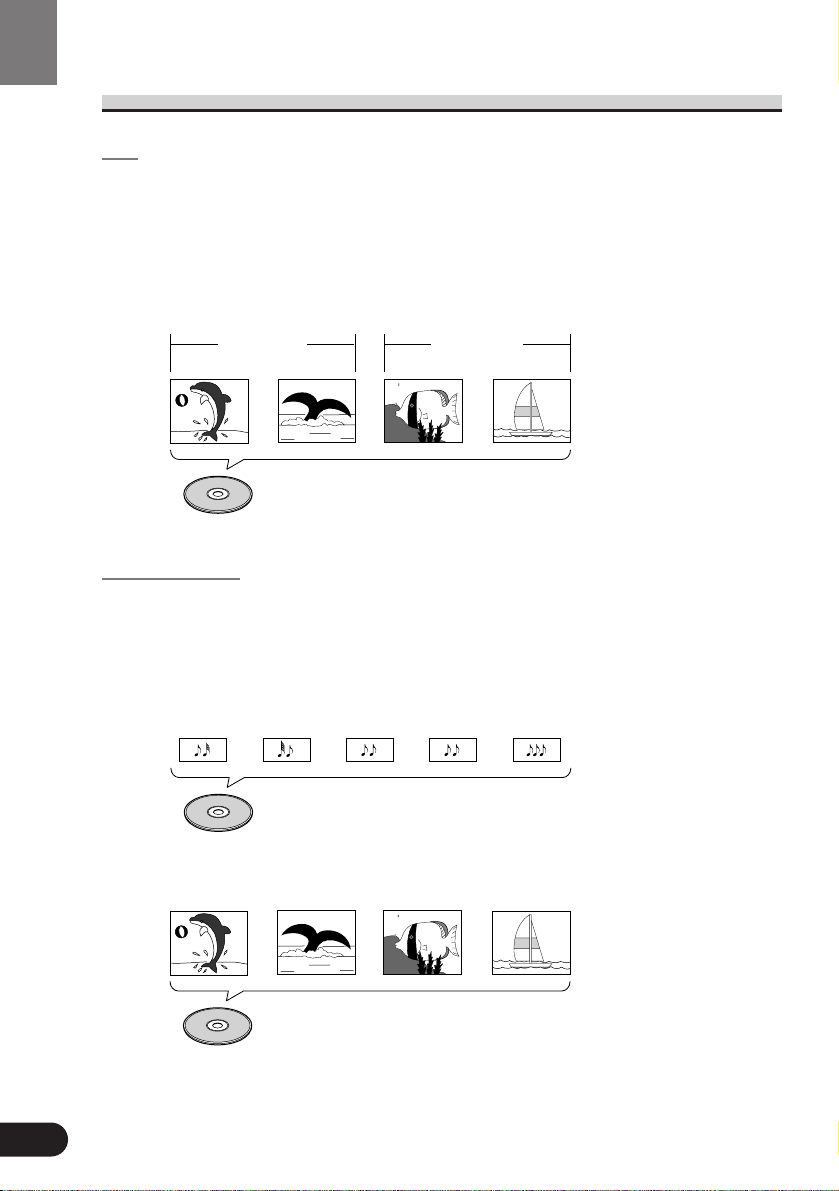
9
Disc Organization
DVD
On DVD-Video discs, the contents are divided into titles which are in turn divided
into chapters.
With video material, a single work (movie etc.) usually corresponds to a single title,
with different scenes corresponding to separate chapters. With karaoke discs, one
song corresponds to one title.
However, some discs are not organized like this, so bear this in mind when using the
Search function.
Video CD and CD
On CDs and Video CDs, the contents are divided into tracks. One track usually corresponds to one song. On some discs, tracks may also feature an index.
With Video CDs featuring PBC (Playback Control), you can use a menu to perform
playback operations. It may not be possible to use functions such as Repeat and
Search.
Track 1 Track 2
Video CD
Track 3 Track 4
Track 1 Track 2CDTrack 3 Track 4 Track 5
Title 1
Chapter 1 Chapter 2 Chapter 1 Chapter 2
Title 2
DVD
Before Using
Page 13
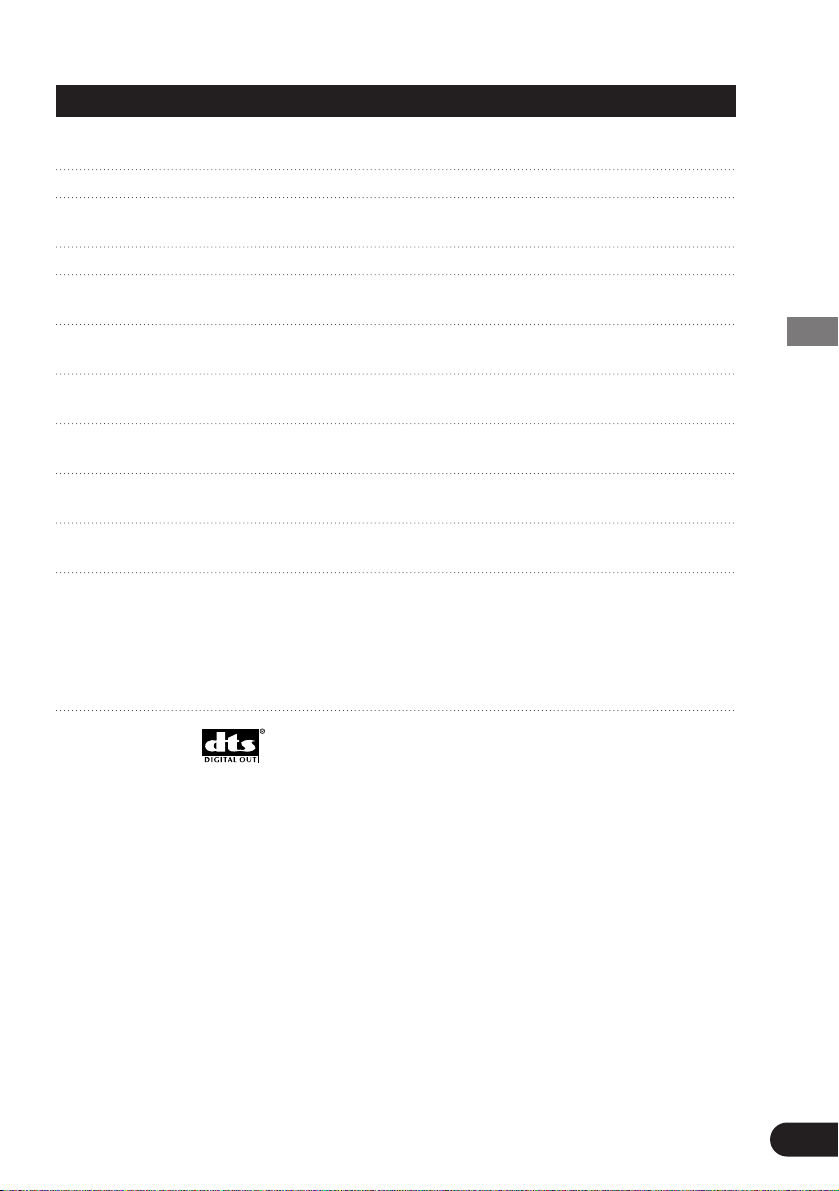
Main Features of This Product
You can play back DVDs, Video CDs (PBC compatibility) and CDs.
You can enjoy different kinds of repeat play.
You can view still images or playback of one frame at a
time.
Slow motion playback is possible.
Switching between Wide screen, Letter box and Panscan
display is possible.
You can switch between multiple audio systems recorded
on a DVD as desired.
You can switch between multiple subtitle languages
recorded on a DVD as desired.
You can switch between multiple viewing angles of a
scene recorded on a DVD as desired.
You can play back Video CDs featuring PBC (Playback
Control).
You can use this to prevent your children viewing violent
or adult oriented scenes.
When using this product with a Pioneer Multi-Channel
AV Master Unit, you can enjoy the atmosphere and
excitement provided by DVD movie and music software
featuring 5.1 channel recordings.
1
* Manufactured under license from Dolby Laboratories. “Dolby” and the double-D symbol are
trademarks of Dolby Laboratories. Confidential unpublished works.
© 1992-1997 Dolby Laboratories. All rights reserved.
**“DTS” is a trademark of Digital Theater Systems, Inc.
This product incorporates copyright protection technology that is protected by method claims of
certain U.S. patents and other intellectual property rights owned by Macrovision Corporation and
other rights owners.
Use of this copyright protection technology must be authorized by Macrovision Corporation, and
is intended for home and other limited viewing uses only unless otherwise authorized by
Macrovision Corporation. Reverse engineering or disassembly is prohibited.
10
Before Using
Repeat Play
Still Image &
Frame-By-Frame Playback
Slow Motion Playback
Multi-Aspect
Multi-Audio
Multi-Subtitle
Multi-Angle
Video CDs featuring PBC
Compatibility
Parental Lock
Dolby Digital*/DTS**
Compatibility (When combining the product with a Pioneer
Multi-Channel AV Master Unit
such as the AVM-P9000R or
AVM-P9000)
Page 14
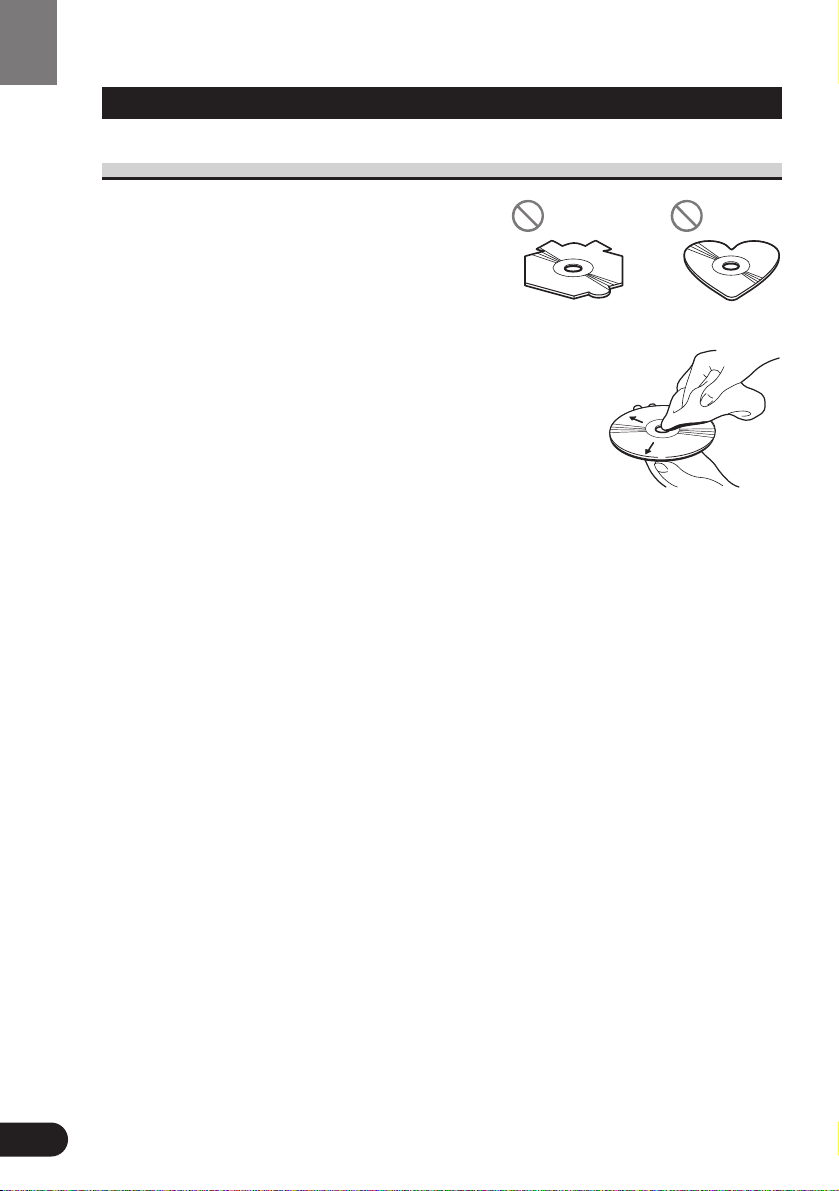
11
Before Using
Care of Discs
Precaution
• This product is designed for use with conventional, fully circular discs only. Use of shaped
discs are not recommended for this product.
• Check all discs before playing and discard
cracked, scratched or warped discs.
• Wipe dirty or damp discs outward from the center with a soft cloth.
• Avoid touching the recorded (iridescent) surface when handling discs.
• Store discs in their cases when not in use.
• Keep discs out of direct sunlight and high temperatures.
• Do not affix labels or apply chemicals to discs.
• Condensation may collect inside the player when using the
heater in cold weather, interfering with playback. Turn it off
for an hour or so and wipe damp discs with a soft cloth.
• Road shocks may interrupt disc playback.
• Never insert anything other than discs. Do not attach a label or tape to a disc.
• The use of benzine, thinner, insecticide, or other volatile chemicals may damage
the disc surface.
Page 15
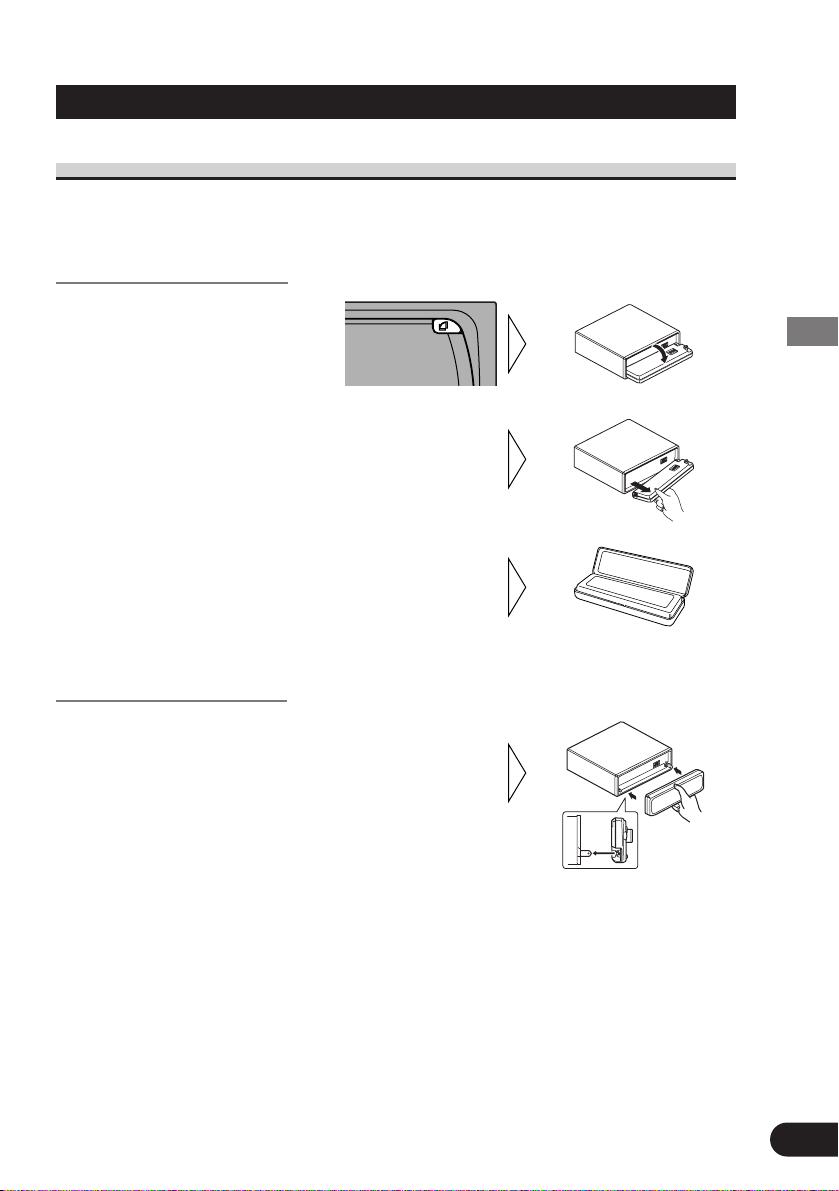
12
Before Using
Detaching and Replacing the Front Panel
Theft Protection
The front panel of this product is detachable to discourage theft.
• Keep the front panel closed while driving.
Detaching the Front Panel
Replacing the Front Panel
Precaution:
• Never use force or grip the display tightly when removing or replacing the front panel.
• Avoid subjecting the front panel to excessive shocks.
• Keep the front panel out of direct sunlight and high temperatures.
• Replace the front panel
by holding it upright to
this product and clipping
it securely into the mounting hooks.
3. Use the protective case
provided to store/carry
the detached front panel.
2. Grip the left side of the
front panel and pull it gently outward.
Take care not to grip it tightly or
drop it.
1. Open the front panel.
Page 16
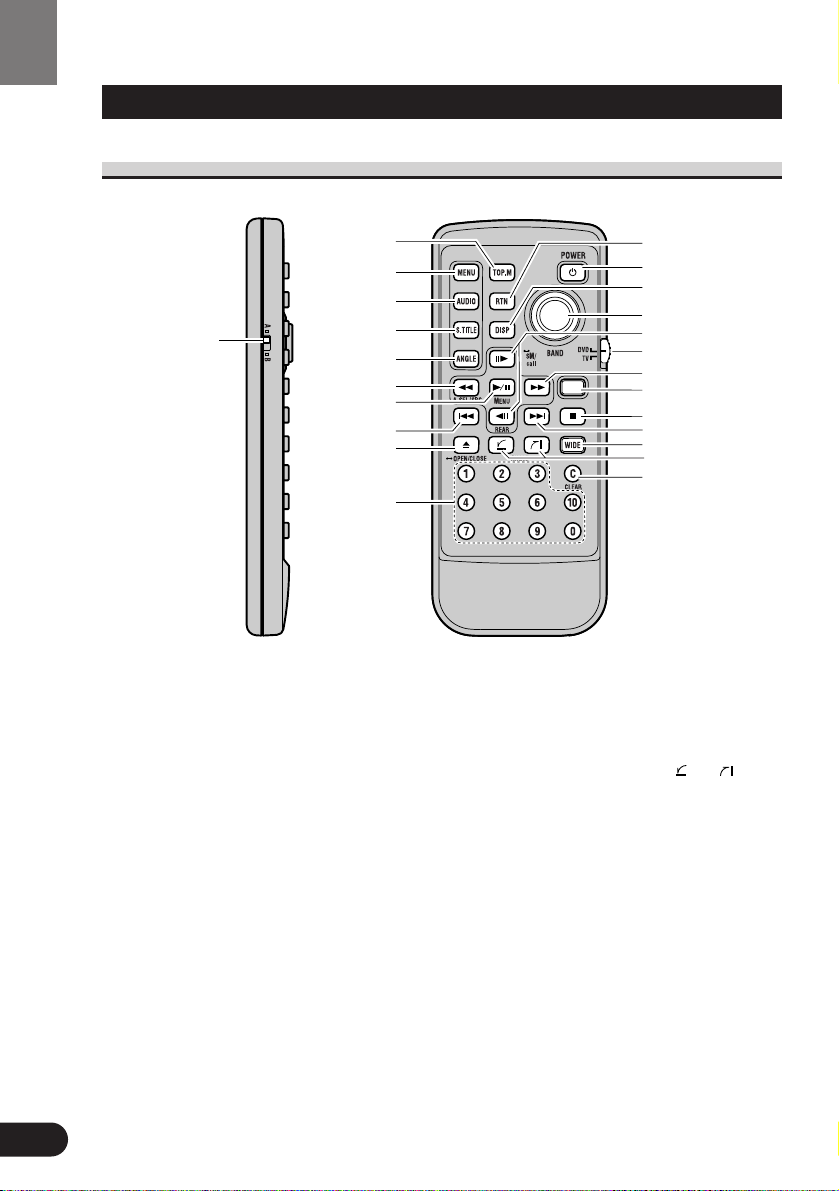
13
Before Using
Key Finder
Remote Controller
MENU TOP
AUDIO RTN
S.TITLE
DISP
ANGLE
RGB
WIDE
ANGLE
21 3C
45610
7890
RGB
POWER
BAND
BSSM/
ch call
MENU
REAR
V.SEL
OPEN/CLOSE ANGLE
CLEAR
DVD
TV
q
e
r
t
y
u
o
!0
w
i
!2
!4
!5
!6
!7
!8
!9
!3
!1
@0
@1
@2
@3
@4
q Remote control code
selection switch (For
details, see page 50.)
w TOP MENU button
e MENU button
r AUDIO button
t SUBTITLE button
y ANGLE button
u REVERSE (1) button
i PLAY/PAUSE (6)
button
o PREVIOUS (4)
button
!0 OPEN/CLOSE (0)
button
!1 Number buttons
!2 RETURN button
!3 POWER button
!4 DISPLAY button
!55 Joystick
!66 STEP (e)/(E)
buttons
!7 Remote control operation
mode switch (For details,
see page 16.)
!8 FORWARD (¡) button
!9 RGB button
@0 STOP (7) button
@1 NEXT (¢) button
@2 WIDE button
@3 ANGLE ( )/( )
buttons
@4 CLEAR button
@5 RESET button
@6 Disc loading slot
@7 OPEN button
@8 Eject button
Page 17
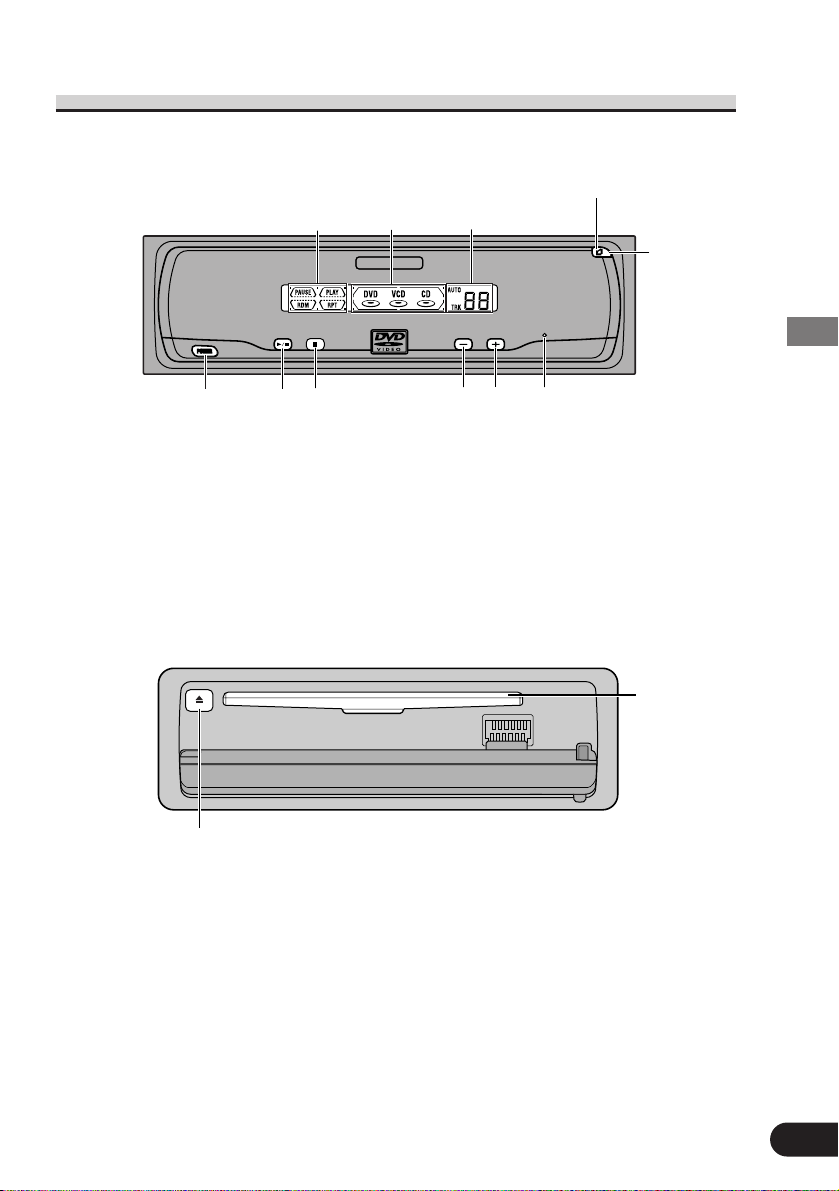
14
Before Using
This Product
z Playback Mode Indicator
The indicator lights when any of the playback modes is operating.
x Playback Disc Indicator
An indicator lights to show the type of disc playing.
c CD Track Number Indicator
During CD playback, this indicates the number of the track playing.
Note:
• This product plays one standard 12 cm (5 in.) or 8 cm (3 in.) single disc at a time. Do not use
an adapter when playing 8 cm (3 in.) disc.
• Do not insert anything into the Disc Loading Slot other than discs that are compatible with
this product.
• The DVD function can be turned ON/OFF with the disc remaining in this product. (Refer to
page 17.)
• A disc left partially inserted after ejection may incur damage or fall out.
@8
@6
!3
i
@0
o
@1
@5
@7
z
x
c
Note:
• Use to open the front panel when loading or ejecting a disc.
• Be sure to close the front panel after loading or ejecting a disc.
Page 18
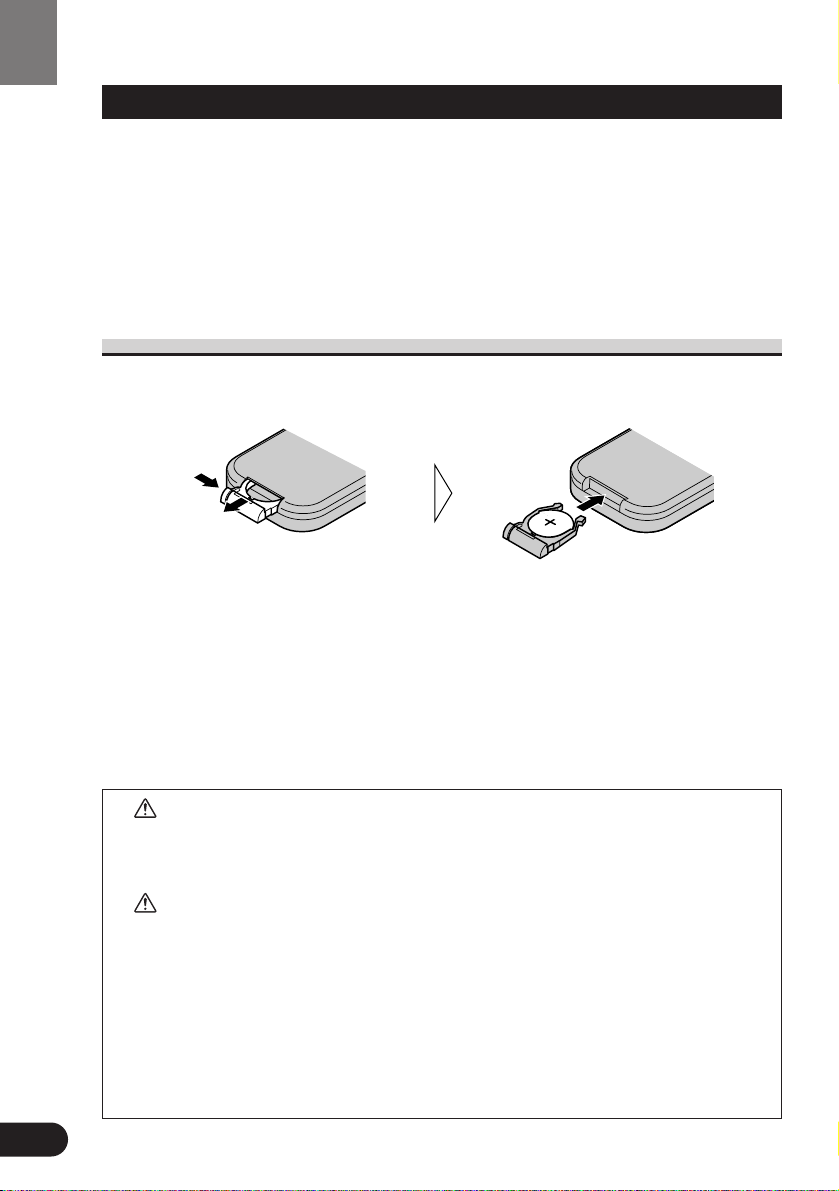
15
Before Using
Using the Remote Controller
This product is equipped with a remote controller for convenient operation.
• Point the controller in the direction of the unit or remote sensor to operate.
Precaution:
• Do not store the remote controller in high temperatures or direct sunlight.
• The controller may not function properly in direct sunlight.
• Do not let the remote controller fall onto the floor, where it may become jammed under the
brake or accelerator pedal.
Battery
• Slide the tray out on the back of the remote controller and insert the battery with the (+) and (–) poles pointing in the proper direction.
Note:
• When using for the first time, pull out the film protruding from the tray.
Replacing the Lithium Battery:
• Use only lithium battery “CR2025”,3 V.
Precaution:
• Remove the battery if the remote controller is not used for a month or longer.
• If the event of battery leakage, wipe the remote controller completely clean and install a new bat-
tery.
WARNING:
• Keep the lithium battery out of reach of children. Should the battery be swallowed,
immediately consult a doctor.
CAUTION:
• Do not recharge, disassemble, heat or dispose of battery in a fire.
• Use a CR2025 (3 V) lithium battery only. Never use other types of battery with this
unit.
• Do not handle the battery with metallic tools.
• Do not store the lithium battery with metallic materials.
• When disposing of used batteries, please comply with governmental regulations or
environmental public institution’s rules that apply in your country/area.
• Always check carefully that you are loading the battery with its (+) and (–) poles
facing in the proper directions.
Page 19
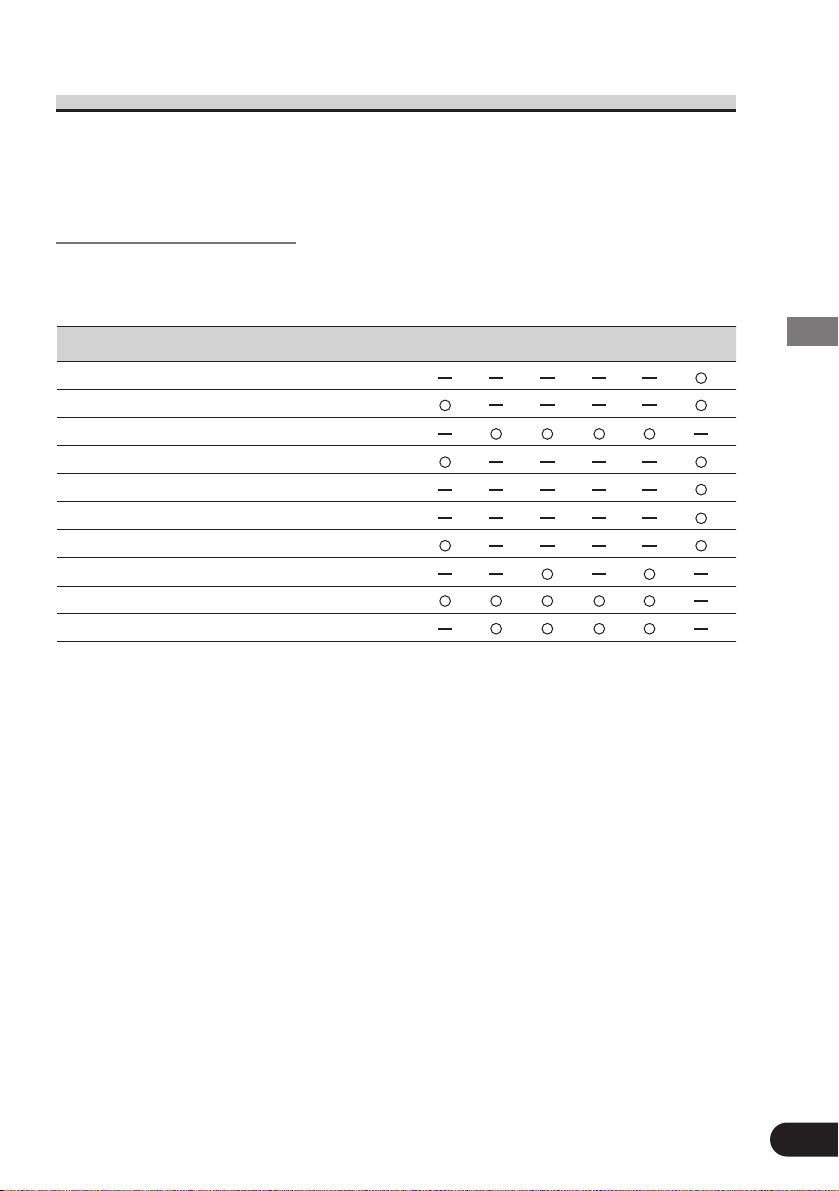
16
Before Using
Switching the Remote Control Operation Mode Switch
When using this product with a separately sold TV or display, you can use the supplied
remote controller to perform some TV or display operations. To operate the TV or display,
set the remote control operation mode switch to “TV”. To operate this product, set the switch
to “DVD”. (See page 13.)
Function Compatibility Charts
Functions that can be operated differ depending on the TV or display. Refer to the following
chart before operating.
7 Model
A:AVD-W8000* B:AVX-7000 C:AVX-7300
D:AVX-P7000CD E:AVX-P7300DVD F:GEX-P7000TV
* Only when the front mode is selected.
Button Number Button Name ABCDEF
u A.SEL button
i MENU button
!0 OPEN/CLOSE button
!5 BAND button
!6 BSSM button
!6 REAR button
!8 V.SEL button
!9 RGB button
@2 WIDE button
@3 ANGLE button
(upper)
(lower)
Model
Page 20
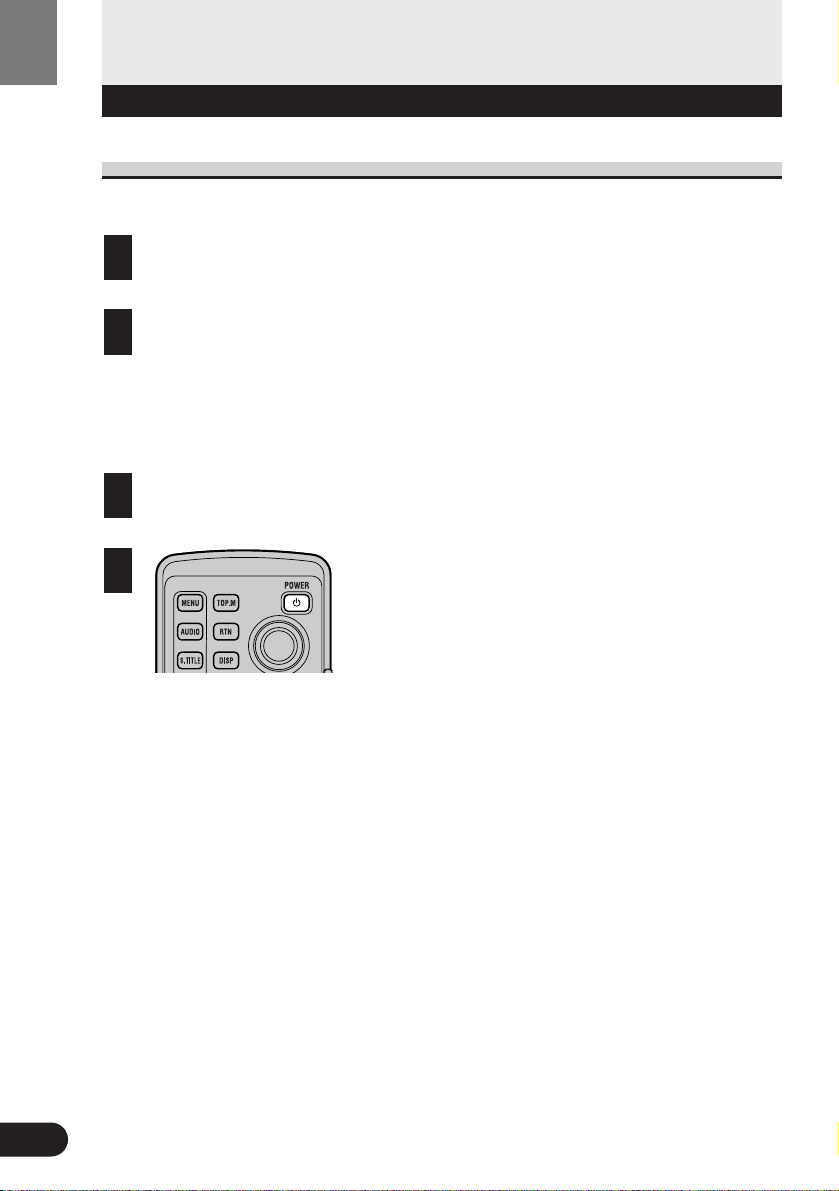
17
Basic Operations
Switching Power ON/OFF
Switching Power ON
When Using the IP-BUS Mode
Switch the display image source to this product.
For details, refer to the connected unit’s manual.
Press the SOURCE button on the Head Unit.
Press repeatedly until DVD is selected, and the disc starts playing.
When Using the STAND ALONE Mode
Operate after confirming the Operation mode switch is set to DVD. (See page 13.)
Switch the display image source to this product.
For details, refer to the connected unit’s manual.
Press the POWER button.
Power to this product switches ON and a disc starts playing. When using a remote sensor, the remote sensor indicator lights.
Note:
• If you were previously playing a DVD, playback of that disc resumes from where you left
off.
• With some discs, a menu may be displayed. (See page 19.)
MENU TOP
MENU
AUDIO RTN
S.TITLE
DISP
POWER
2
1
2
1
Basic Operations
Page 21
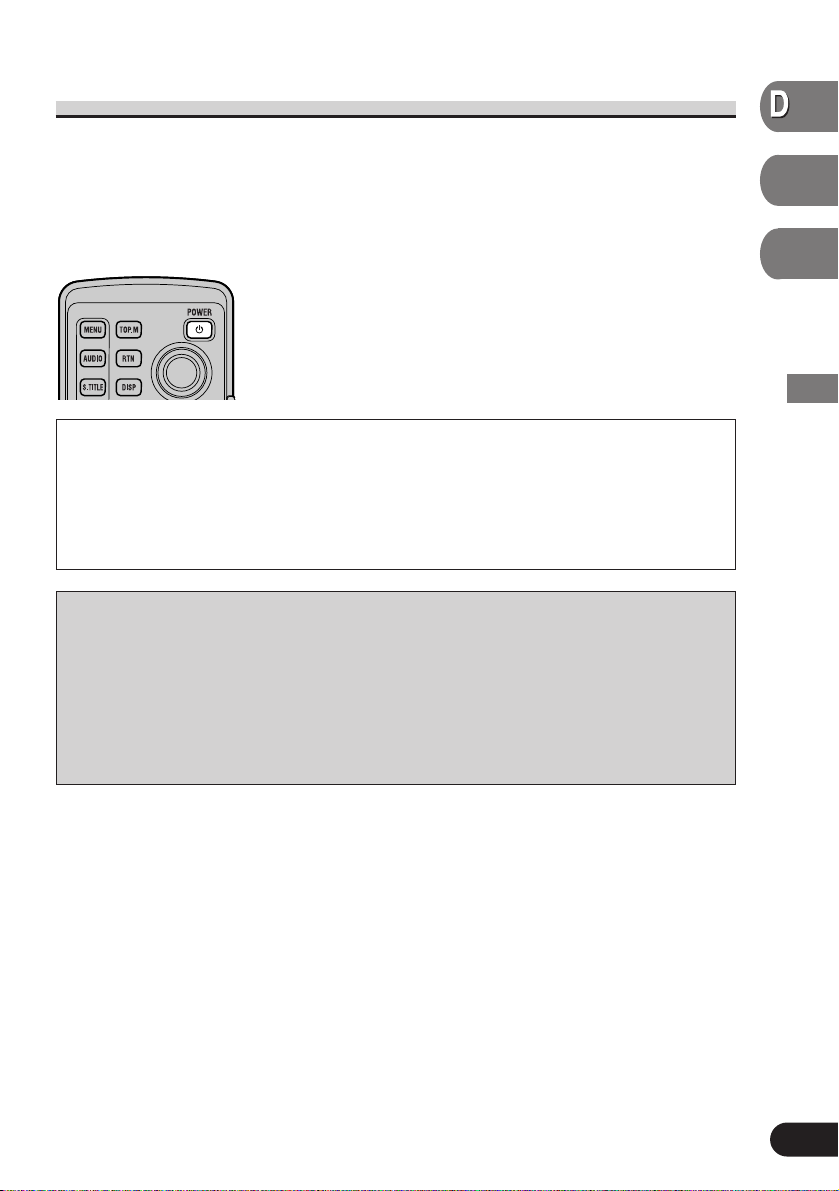
18
Basic Operations
VD
V
V
ideo
CD
D
C
C
Switching Power OFF
When Using the IP-BUS Mode
Press the SOURCE button for 1 second on the Head Unit.
Power to the Multi-Channel AV Master Unit switches OFF.
When Using the STAND ALONE Mode
Press the POWER button.
Power to this product switches OFF. When using a remote sensor,
the remote sensor indicator goes out.
When using a rear display in the IP-BUS Mode
• Even if the source selected with the head unit is not DVD, if you switch power to this
product ON with the POWER button, you can watch the DVD picture from this product
on the rear display.
• Regardless of whether the head unit is switched ON/OFF, you can switch power to this
product ON/OFF.
Precautions concerning the IP-BUS Mode
• When you have switched power to this product ON by pressing the POWER button, be
sure not to forget to switch power to this product OFF. If you switch power to this product OFF after switching to DVD video display, the display shows that power to this
product has been switched OFF.
• When you eject a source disc (CD or MD) selected with the head unit, power to the
head unit switches OFF. Depending on the connection method, the picture on the rear
display may disappear.
MENU TOP
MENU
AUDIO RTN
S.TITLE
DISP
POWER
Page 22

19
Basic Operations
Disc (DVD/Video CD/CD) Playback
Press the PLAY/PAUSE (6) button.
The playback mark ( ) is displayed for 4 seconds and the
disc starts playing.
Note:
• Pressing the PLAY/PAUSE (6) button when a disc is playing, pauses playback.
• If the last disc played was a DVD, playback starts from the point on that disc where you
stopped play previously. With some discs, a menu may be displayed and playback may not be
possible from where you left off previously.
Working with the Menu Screen
When DVDs offering menu or Video CDs featuring the PBC (Playback Control) function
start playing, a menu is displayed.
With DVDs
Use the joystick to select the desired
MENU option.
Click the joystick.
Playback starts from the selected menu option.
7 To Display the Menu
You can display the menu by pressing the MENU button or TOP MENU button while a
disc is playing. Pressing either of these buttons again lets you start playback from the
location selected from the menu. For details, refer to the instructions provided with the
disc.
Note:
• The way to display the menu differs depending on the disc.
MENU TOP
MENU
AUDIO RTN
S.TITLE
DISP
ANGLE
BAND
BSSM/
ch call
DVD
TV
2
MENU TOP
MENU
AUDIO RTN
S.TITLE
DISP
ANGLE
BAND
BSSM/
ch call
DVD
TV
1
ANGLE
RGB
WIDE
BAND
BSSM/
ch call
MENU
REAR
V.SEL
OPEN/CLOSE ANGLE
DVD
TV
RGB
Page 23

20
Basic Operations
VD
V
V
ideo
CD
D
C
C
With Video CDs
Press the number buttons to select a desired
menu option.
Playback starts from the selected menu option.
Operation with the joystick is not possible.
7 To Display the Menu
You can display the menu by pressing the RETURN button while PBC playback. For
details, refer to the instructions provided with the disc.
Note:
• When menu are two or more pages long, press the PREVIOUS (4)/NEXT (¢) button to
switch between displays.
• To play a disc without using a menu (without PBC playback), when the disc is stopped press
the appropriate number button to select the desired track. To return to PBC playback, stop
playback and press the PLAY/PAUSE (6) button.
Chapter and Track Advance/Return
Skipping to the Next Chapter/Track
During play, press the NEXT (¢) button.
Chapter/track numbers are displayed for 8 seconds and you
advance to the next chapter/track.
Returning to the Previous Chapter/Track
During play, press the PREVIOUS (4) button.
Chapter/track numbers are displayed for 8 seconds and you return
to the beginning of the current chapter/track.
Press the PREVIOUS (4) button twice in succession takes you
to the beginning of the chapter/track before the current chapter/track.
S.TITLE
DISP
ANGLE
RGB
WIDE
BAND
BSSM/
ch call
MENU
REAR
V.SEL
OPEN/CLOSE ANGLE
CLEAR
21
DVD
TV
3C
RGB
ANGLE
RGB
WIDE
BAND
BSSM/
ch call
MENU
REAR
V.SEL
OPEN/CLOSE ANGLE
DVD
TV
RGB
WIDE
OPEN/CLOSE ANGLE
CLEAR
21 3C
45610
7890
Page 24

21
Basic Operations
Specifying Title/Chapter/Track (Direct Search)
Specifying Title
Press the number button corresponding to a
desired title number when the disc is stopped.
Title number is displayed for 8 seconds and playback starts from
the selected title.
To select 3, press button 3.
To select 10, press buttons 10 and 0 in order.
To select 23, press buttons 10, 10 and 3 in order.
Specifying Chapter
Press the number button corresponding to a
desired chapter number during playback.
Chapter number is displayed for 8 seconds and playback starts
from the selected chapter.
To select 3, press button 3.
To select 10, press buttons 10 and 0 in order.
To select 23, press buttons 10, 10 and 3 in order.
Specifying Track
Press the number button corresponding to a
desired track number.
Track number is displayed for 8 seconds and playback starts from
the selected track.
To select 3, press button 3.
To select 10, press buttons 10 and 0 in order.
To select 23, press buttons 10, 10 and 3 in order.
Note:
• With some discs, the prohibited mark “” may be displayed and operation may not be possible.
• With Video CD, Direct Search is not possible during PBC playback.
WIDE
OPEN/CLOSE ANGLE
CLEAR
21 3C
45610
7890
WIDE
OPEN/CLOSE ANGLE
CLEAR
21 3C
45610
7890
WIDE
OPEN/CLOSE ANGLE
CLEAR
21 3C
45610
7890
Page 25

22
Basic Operations
VD
V
V
ideo
CD
D
C
C
Disc Fast Forward/Reverse
Fast Forward
During play, continue pressing the FORWARD (¡) button.
The fast forward mark ( ) is displayed while pressing
the button and disc fast forward is performed.
Release the FORWARD (¡) button at the point you want
to watch/listen.
Playback resumes from that point.
Note:
• If you continue pressing the FORWARD (¡) button for 5 seconds, the color of the fast for-
ward mark () changes from white to blue. When this happens, fast forward continues
even if you release the FORWARD (¡) button. To resume playback at a desired point, press
the PLAY/PAUSE (6) button.
• If you fast forward to the end of a CD, fast forward continues from the beginning of the disc.
• Fast forward may not be possible at certain locations on some discs. If this happens, normal
playback automatically resumes.
Fast Reverse
During play, continue pressing the
REVERSE (1) button.
The fast reverse mark ( ) is displayed while pressing
the button and disc fast reverse is performed.
Release the REVERSE (1) button at the point you want to
watch/listen.
Playback resumes from that point.
Note:
• If you continue pressing the REVERSE (1) button for 5 seconds, the color of the fast
reverse mark () changes from white to blue. When this happens, fast reverse continues
even if you release the REVERSE (1) button. To resume playback at a desired point, press
the PLAY/PAUSE (6) button.
• If you fast reverse to the beginning of a CD, normal playback resumes.
• Fast reverse may not be possible at certain locations on some discs. If this happens, normal
playback automatically resumes.
2
S.TITLE
DISP
ANGLE
RGB
WIDE
RGB
BAND
BSSM/
ch call
MENU
REAR
V.SEL
DVD
TV
1
2
S.TITLE
DISP
ANGLE
RGB
WIDE
BAND
BSSM/
ch call
MENU
REAR
V.SEL
DVD
TV
RGB
1
Page 26

23
Basic Operations
Stopping Playback
Press the STOP (7) button.
Note:
• When you stop DVD or Video CD playback (during PBC playback only) by pressing the
STOP (7) button, that location on the disc is memorized enabling playback from that point
when you play the disc again.
ANGLE
RGB
WIDE
BSSM/
ch call
MENU
REAR
V.SEL
OPEN/CLOSE ANGLE
21
TV
3C
RGB
Page 27

24
Playback Variations
VD
V
V
ideo
CD
Continued overleaf
Still, Frame-by-Frame and Slow Motion Playback
Still Playback
This lets you pause playback and view a still picture.
Press the PLAY/PAUSE (6) button during
playback.
The still mark ( ) is displayed for 4 seconds and playback is
paused letting you view a still image.
• To return to normal playback, press the PLAY/PAUSE (6) button once more.
Frame-by-Frame Playback
This lets you move ahead one frame at a time during playback.
Press the STEP (E) button.
Each time you press the STEP (E) button, you move ahead one
frame.
• To return to normal playback, press the PLAY/PAUSE (6) button.
AUDIO RTN
S.TITLE
DISP
ANGLE
RGB
BAND
BSSM/
ch call
MENU
V.SEL
DVD
TV
RGB
ANGLE
RGB
WIDE
BAND
BSSM/
ch call
MENU
REAR
V.SEL
OPEN/CLOSE ANGLE
DVD
TV
RGB
Playback Variations
Page 28

25
Slow Motion Playback
This lets you slow down playback speed.
Press the STEP (E) button for 1 second
during playback.
The slow playback mark ( ) is displayed, forward Slow Motion
playback begins.
• To return to normal playback, press the PLAY/PAUSE (6) button.
Note:
• There is no sound during Still, Frame-by-Frame or Slow Motion playback.
• Depending on the disc and the playback location on the disc, the prohibited mark “” may
be displayed indicating that Still, Frame-by-Frame and Slow Motion playback are not possible.
• With some discs, images may be unclear during Frame-by-Frame and Slow Motion playback.
• Reverse Frame-by-Frame playback and Reverse Slow Motion playback are not possible.
UO
S.TITLE
DISP
ANGLE
RGB
BAND
BSSM/
ch call
MENU
V.SEL
DVD
TV
RGB
Playback Variations
Page 29

26
VD
Playback Variations
Changing Audio Language during Playback (Multi-Audio)
DVDs can provide audio playback with different languages and different systems (Dolby
Digital, DTS etc.). With DVDs featuring multi-audio recordings, you can switch between languages/audio systems during playback.
Press the AUDIO button during playback.
The audio selection mark ( ) is displayed for 8 seconds.
Press the AUDIO button while the audio selection mark is
displayed.
The audio changes each time you press the AUDIO button.
Note:
• This function only operates with DVDs featuring multi-audio recordings.
• The number in the “” mark on a DVD’s package indicates the number of recorded lan-
guages/audio systems.
• With some DVDs, switching between languages/audio systems may only be possible using a
menu display.
• You can also switch between languages/audio systems using the SET UP MENU. For details,
refer to “Setting the Audio Language” on page 42.
• Only digital output of DTS audio is possible. If this product’s optical digital outputs are not
connected, DTS audio will not be output, so select an audio setting other than DTS.
• While the audio selection mark is displayed, you can also switch to a desired audio language
number using the number buttons.
• Display indications such as “Dolby D” and “5.1ch” indicate the audio system recorded on the
DVD. Depending on the setting, playback may not be with the same audio system as that
indicated.
2
2
MENU TOP
MENU
AUDIO RTN
S.TITLE
DISP
ANGLE
POWER
BAND
BSSM/
ch call
DVD
TV
1
Page 30

27
Changing the Subtitle Language during Playback (Multi-Subtitle)
With DVDs featuring multi-subtitle recordings, you can switch between subtitle languages
during playback.
Press the SUBTITLE button during playback.
The subtitle selection mark ( ) is displayed for 8 seconds.
Press the SUBTITLE button while the subtitle selection
mark is displayed.
The subtitle language changes each time you press the SUBTITLE button.
Note:
• This function only operates with DVDs featuring multi-subtitle recordings.
• The number in the “” mark on a DVD’s package indicates the number of recorded subti-
tle languages.
• With some DVDs, switching between subtitle languages may only be possible using a menu
display.
• You can also switch between subtitle languages using the SET UP MENU. For details, refer
to “Setting the Subtitle” on page 39.
• While the subtitle selection mark is displayed, you can also switch to a desired subtitle language number using the number buttons. At this time, you can also switch subtitle display
OFF by pressing the CLEAR button.
2
2
MENU
AUDIO RTN
S.TITLE
DISP
ANGLE
RGBRGB
BAND
BSSM/
ch call
MENU V.SEL
DVD
TV
1
Playback Variations
Page 31

Changing the Viewing Angle during Playback
(Multi-Angle)
With DVDs featuring multi-angle (scenes shot from multiple angles) recordings, you can
switch among viewing angles during playback.
7 About Scenes that Let You Change the Viewing Angle
During playback of a scene shot from multiple angles on this product, the angle mark
( ) is displayed in the bottom right of the screen.
Switch angle mark display ON/OFF using the SET UP MENU. For details, refer to
“Setting Angle Mark Display” on page 47.
Press the ANGLE button during playback of a scene shot from multiple
angles.
The angle mark ( ) and angle number ( ) are displayed for 8 seconds.
Press the ANGLE button while the angle mark and angle
number are displayed.
The angle changes each time you press the ANGLE button.
Note:
• This function only operates with DVDs featuring multi-angle recordings.
• The “” mark on a DVD’s package indicates it features multi-angle scenes. The number in
the “”mark indicates the number of angles from which scenes were shot.
• You cannot switch angles during Slow Motion playback.
• If you press the ANGLE button during fast forward/fast reverse or pause, fast forward/fast
reverse or pause is canceled and normal playback resumes but the viewing angle does not
change.
• While the angle mark and angle number are displayed, you can also switch to a desired angle
number using the number buttons.
3
3
2
S.TITLE
DISP
ANGLE
RGB
RGB
BAND
BSSM/
ch call
MENU
REAR
V.SEL
DVD
TV
1
28
VD
Playback Variations
Page 32

29
Press the DISPLAY button.
Each time you press the button the display changes as follows:
Information display 1 = Information
display 2 = Display OFF =
Information display 1
1
Operating with Information Displays
Calling up Information Displays
Information displays let you easily perform a wide range of disc operations. These include
starting playback from a specified title, chapter or time, setting the range of Repeat play and
switching between different audio and subtitle settings.
Information display 1 (e.g. DVD)
Information display 2 (e.g. DVD)
MENU TOP
MENU
AUDIO RTN
S.TITLE
DISP
ANGLE
RGB
WIDE
POWER
BAND
BSSM/
ch call
MENU
REAR
V.SEL
OPEN/CLOSE ANGLE
CLEAR
21
DVD
TV
REMOTE CONTROLLER
3C
45610
7890
RGB
Operating with Information Displays
Note:
• For CDs there is no Display OFF setting.
• You can perform title, chapter and time settings with either the information display 1 or 2.
This manual explains how to use the information display 1 to perform title, chapter and time
settings.
• Pressing the DISPLAY button during fast forward/reverse returns you to normal playback.
Page 33

Operating with the Information Display 1 of a DVD
This display lets you use the Search function to specify a title or chapter to search for a
desired scene, use the Time Search function to specify a time to search for a desired scene,
select the desired audio and subtitle language, and select the angle.
Searching for a Desired Scene, Starting Playback from a Specified Time
You can use the Search function to search for a desired scene by specifying a title or chapter,
and the Time Search function to specify the time on a disc at which play starts.
Move the joystick left/right to select a
desired option.
The selected option is indicated in blue.
Press the number buttons to input the
desired number.
For Titles and Chapters
To select 3, press button 3.
To select 10, press buttons 1 and 0 in order.
To select 23, press buttons 2 and 3 in order.
• To jump 10 titles or chapters ahead of the selected one, press the 10 button.
For Time (Time Search)
To select 21 minutes 43 seconds, press buttons 2, 1, 4 and 3 in order.
To select 1 hour 11 minutes, convert the time into 71 minutes 00 seconds and press buttons
7, 1, 0 and 0 in order.
• To jump 10 seconds ahead of the selected time, press the 10 button.
Note:
• Pressing the CLEAR button cancels the input number.
• You can also select titles and chapters by moving the joystick up/down.
While the input number is displayed, click the joystick.
This starts playback from the selected scene.
Note:
• With discs featuring a menu, you can also press the MENU button or TOP MENU button and
then make selections from the displayed menu.
• With some discs, the prohibited mark “” may be displayed, indicating that titles, chapters
and time cannot be specified.
• Chapter Search and Time Search are not possible when disc playback has been stopped.
7 Direct Search
Even without using an information display you can start playback from a specified title or
chapter. For details, see page 21.
3
2
1
30
Operating with Information Displays
VD
V
V
ideo
CD
D
C
C
Title Chapter Time
Page 34

31
Operating with Information Displays
Selecting Audio, Subtitle and Angle
You can perform Audio (language, stereo, audio type as Dolby Digital etc.), Subtitle language and Angle selection.
Move the joystick left/right to select a
desired option.
The selected option is indicated in blue.
Move the joystick up/down to switch to the
desired setting.
This switches you to the selected setting.
For Audio
Selection options switch as follows:
Audio 1 Ô Audio 2 Ô Audio 3 Ô Audio 1
For Subtitles
Selection options switch as follows:
Subtitles 1 Ô Subtitles 2 Ô Subtitles OFF Ô Subtitles 1
For Angle
Selection options switch as follows:
Angle 1 Ô Angle 2 Ô Angle 3 Ô Angle 1
Note:
• The number of switching options depends on how many options are recorded on the DVD.
• You can switch Audio, Subtitle and Angle during playback using the respective buttons. For
details, refer to “Playback Variations” on page 24.
• You can also switch settings by inputting numbers with the number buttons.
• Display indications such as “Dolby D” and “5.1ch” indicate the audio system recorded on the
DVD. Depending on the setting, playback may not be with the same audio system as that
indicated.
2
1
Audio Subtitles Angle
Page 35

Operating with the Information Display 2 of a DVD
In addition to the Search and Time Search functions of the information display 1, this display
lets you select the range for Repeat play, and switch audio output.
Selecting Repeat Range
You can choose between Repeat play of a disc, title or chapter.
Move the joystick left/right to select the
Repeat range option.
The Repeat range option is indicated in blue.
Move the joystick up/down to switch to the
desired setting.
This switches you to the selected setting.
Disc Ô Title Ô Chapter Ô Disc
• When you select Disc, playback of the entire disc is repeated. When you select Title or
Chapter, playback of that title or chapter only is repeated.
Note:
• When the Repeat play of a DVD disc is selected, play stops and depending on the disc a
menu is displayed upon completion of play of an entire disc once through.
Selecting Audio Output
You can select between stereo and monaural audio output.
Move the joystick left/right to select the
Audio option.
The Audio option is indicated in blue.
Move the joystick up/down to switch to the
desired setting.
This switches you to the selected setting.
L+R (Stereo) Ô L (Left) Ô R (Right) Ô
L+R (Stereo)
• When you select Stereo, audio is output through both left and right channels. When you
select Left or Right, audio is output from that channel only.
2
1
2
1
32
Operating with Information Displays
VD
Repeat range
Audio
Page 36

33
Operating with Information Displays
Operating with the Information Display of a Video CD
This display lets you use the Search function to specify a track to search for desired scenes,
use the Time Search function to specify a time to search for a desired scene, switch audio
output, and select the range for Repeat play. During playback of Video CDs featuring PBC
(Playback Control), “PLAYBACK CONTROL ON” is displayed. During such playback,
Search and Time Search functions cannot be used nor can you select the range for Repeat
play. (See page 20.)
Searching for a Desired Scene, Starting Playback from a Specified Time
You can use the Search function to search for a desired scene by specifying a track, and the
Time Search function to specify the time on a disc at which play starts.
Move the joystick left/right to select a
desired option.
The selected option is indicated in blue.
Press the number buttons to input the
desired number.
For Tracks
To select 3, press button 3.
To select 10, press buttons 1 and 0 in order.
To select 23, press buttons 2 and 3 in order.
• To jump 10 tracks ahead of the selected one, press the 10 button.
For Time (Time Search)
To select 21 minutes 43 seconds, press buttons 2, 1, 4 and 3 in order.
To select 1 hour 11 minutes, convert the time into 71 minutes 00 seconds and press buttons 7, 1, 0 and 0 in order.
• To jump 10 seconds ahead of the selected time, press the 10 button.
Note:
• Pressing the CLEAR button cancels the input number.
• You can also select tracks by moving the joystick up/down.
2
1
Track
Time
Page 37

While the input number is displayed, click the joystick.
This starts playback from the selected scene.
Note:
• Time Search is not possible while the disc is stopped.
7 Direct Search
Even without using an information display you can start playback of a desired track. For
details, see page 21.
Selecting Repeat Range
You can choose between Repeat play of a disc or a track.
Move the joystick left/right to select the
Repeat range option.
The Repeat range option is indicated in blue.
Move the joystick up/down to switch to the
desired setting.
This switches you to the selected setting.
Disc Ô Track
• When you select Disc, playback of the entire disc is repeated. When you select Track, playback of that track only is repeated.
Note:
• When the Repeat play of a Video CD disc is selected, play stops and depending on the disc a
menu is displayed upon completion of play of an entire disc once through.
Selecting Audio Output
You can select between stereo and monaural audio output.
Move the joystick left/right to select the
Audio option.
The Audio option is indicated in blue.
Move the joystick up/down to switch to the
desired setting.
This switches you to the selected setting.
L+R (Stereo) Ô L (Left) Ô R (Right) Ô
L+R (Stereo)
• When you select Stereo, audio is output through both left and right channels. When you
select Left or Right, audio is output from that channel only.
2
1
2
1
3
34
Operating with Information Displays
V
V
ideo
CD
Repeat range
Audio
Page 38

35
Operating with Information Displays
Operating with the Information Display of a CD
This display lets you use the Search function to specify a track to search for desired track,
select the range for Repeat play, and switch Random play and Scan play ON/OFF.
Searching for a Desired Track
You can use the Search function to specify a track to search for a desired track.
Move the joystick left/right to select the
Track option.
The Track option is indicated in blue.
Press the number buttons to input the
desired track number.
To select 3, press button 3.
To select 10, press buttons 1 and 0 in order.
To select 23, press buttons 2 and 3 in order.
• To jump 10 tracks ahead of the selected one, press the 10 button.
Note:
• Pressing the CLEAR button cancels the input number.
• You can also select tracks by moving the joystick up/down.
While the input number is displayed, click the joystick.
Play of the selected track starts.
Selecting Repeat Range
You can choose between Repeat play of a disc or a track.
Move the joystick left/right to select the
Repeat range option.
The Repeat range option is indicated in blue.
Move the joystick up/down to switch to the
desired setting.
This switches you to the selected setting.
Disc Ô Track
• When you select Disc, playback of the entire disc is repeated. When you select Track, playback of that track only is repeated.
2
1
3
2
1
Track
Repeat range
Page 39

36
Operating with Information Displays
D
C
C
Setting Random Play
Tracks of the CD you are currently listening to are played in a random order.
Move the joystick left/right to select the
Random option.
The Random option is indicated in blue.
Move the joystick up/down to switch to the
desired setting.
This switches you to the selected setting.
ON Ô
OFF
Setting Scan Play
The beginning of each track on the CD you are currently listening to is played for about 10 seconds.
Move the joystick left/right to select the Scan
option.
The Scan option is indicated in blue.
Move the joystick up/down to switch the
Scan play ON.
This switches you to the selected setting.
ON Ô
OFF
When you find the desired track, move the joystick up/down to cancel the
Scan play.
Note:
• Scan play is canceled automatically after all tracks have been scanned.
3
2
1
2
1
Random play
Scan play
Page 40

Press the STOP (7) button.
Press the MENU button when the
disc is stopped.
The SET UP MENU is displayed.
Press the NEXT (¢) button.
The second SET UP MENU is displayed.
Note:
• To switch to the first SET UP MENU, press the
PREVIOUS (w2) button.
3
2
1
MENU TOP
MENU
AUDIO RTN
S.TITLE
DISP
ANGLE
RGB
WIDE
POWER
BAND
BSSM/
ch call
MENU
REAR
V.SEL
OPEN/CLOSE ANGLE
CLEAR
21
DVD
TV
REMOTE CONTROLLER
3C
45610
7890
RGB
Calling up the SET UP MENU
You can use this menu to change Audio, Subtitle, Parental Lock and other DVD settings.
Changing Initial Settings
37
Changing Initial Settings
Page 41

38
Changing Initial Settings
VD
Note:
• If you press the MENU button during display of a SET UP MENU, the SET UP MENU is
canceled and the unit returns to the previous display.
7 Returning to the previous display
The SET UP MENU lets you switch between displays of different setting options. To continue performing different settings, or if you make a mistake during setting, pressing the
RETURN button takes you back to the previous display each time you press it.
Press the NEXT (¢) button.
The third SET UP MENU is displayed.
Note:
• To switch to the second SET UP MENU, press
the PREVIOUS (w2) button.
4
Page 42

Changing Initial Settings
39
Setting the Subtitle (SUBTITLE LANG.)
You can set a desired subtitle language. If the selected subtitle language is recorded on the
DVD, subtitles are displayed in that language. You can also switch subtitle and assist subtitle
display ON/OFF.
Setting Subtitles and Assist Subtitles ON/OFF
You can switch Subtitle and Assist Subtitle ON/OFF as desired.
Move the joystick up/down to select
the “SUBTITLE LANG.”.
“SUBTITLE LANG.” is indicated in blue.
Click the joystick.
A subtitle language menu is displayed.
Move the joystick to select Subtitle ON/OFF
(LANGUAGE) or Assist Subtitle ON/OFF
(ASSIST).
Click the joystick.
Each time you click the joystick the selected setting
switches ON/OFF.
7 Assist Subtitles
Assist subtitles offer explanations for the aurally impaired. However, they are only displayed if they are recorded on the DVD.
4
3
2
1
Page 43

40
VD
Changing Initial Settings
Setting the Subtitle Language
You can set the preferred subtitle language.
Move the joystick up/down to select
the “SUBTITLE LANG.”.
“SUBTITLE LANG.” is indicated in blue.
Click the joystick.
A subtitle language menu is displayed.
Move the joystick up/down to select the
“LANGUAGE SELECT”.
“LANGUAGE SELECT” is indicated in blue.
Click the joystick.
A language select menu is displayed.
Move the joystick up/down to select the
desired language.
The currently set language is indicated the mark “”.
The language selected with the joystick is indicated in blue.
Note:
• To switch to the second language select menu, press the NEXT (¢) button.
• To return to the first language select menu, press the PREVIOUS (4) button.
Continued overleaf
5
4
3
2
1
Page 44

Changing Initial Settings
41
Click the joystick.
A subtitle language is set.
Note:
• If the selected language is not recorded on the disc, languages specified on the disc are displayed.
• You can also switch the subtitle language during playback with the SUBTITLE button. (See
page 27.)
• Even if you use the SUBTITLE button to switch the subtitle language, this does not affect the
settings here.
• Pressing the RETURN button takes you back to the previous display.
7 When You Select “OTHERS”
When you select “OTHERS”, a language code input
display is shown. Refer to “Language Code Chart” (see
page 58), using the number buttons to input the four
digit code of the desired language, then click the joystick.
Note:
• Pressing the CLEAR button cancels the input numbers.
6
Page 45

42
VD
Changing Initial Settings
Setting the Audio Language (AUDIO LANG.)
You can set the preferred audio language.
Move the joystick up/down to select the
“AUDIO LANG.”.
“AUDIO LANG.” is indicated in blue.
Click the joystick.
An audio language menu is displayed.
Move the joystick up/down to select the
desired audio language.
The currently set language is indicated the mark
“”. The language selected with the joystick is indicated in blue.
Note:
• To switch to the second audio language menu, press the
NEXT (¢) button.
• To return to the first audio language menu, press the PREVIOUS (4) button.
Click the joystick.
The audio language is set.
Note:
• If the selected language is not recorded on the disc, the language specified on the disc is output.
• You can also switch the audio language during playback with the AUDIO button. (See page 26.)
• Even if you use the AUDIO button to switch the audio language, this does not affect the set-
tings here.
• Pressing the RETURN button takes you back to the previous display.
• If you have selected “OTHERS”, refer to “When You Select “OTHERS”” on page 41.
4
3
2
1
Page 46

43
Changing Initial Settings
Setting the Menu Language (MENU LANG.)
You can set the preferred language for displays of menus recorded on a disc.
Move the joystick up/down to select the
“MENU LANG.”.
“MENU LANG.” is indicated in blue.
Click the joystick.
A menu language menu is displayed.
Move the joystick up/down to select the
desired menu language.
The currently set language is indicated the mark “”.
The language selected with the joystick is indicated
in blue.
Note:
• To switch to the second menu language menu, press the
NEXT (¢) button.
• To return to the first menu language menu, press the PREVIOUS (4) button.
Click the joystick.
The menu language is set.
Note:
• If the selected language is not recorded on the disc, the language specified on the disc is displayed.
• Pressing the RETURN button takes you back to the previous display.
• If you have selected “OTHERS”, refer to “When You Select “OTHERS”” on page 41.
Setting the Parental Lock (PARENTAL)
Some DVDs let you use Parental Lock to restrict the viewing of violent and adult oriented
scenes by children. You can set the Parental Lock level in steps as desired.
Setting the Code Number and Level
When you first use this function, register your code number. If you do not register a code
number, Parental Lock will not operate.
Move the joystick up/down to select the
“PARENTAL”.
“PARENTAL” is indicated in blue.
1
4
3
2
1
Page 47

VD
Changing Initial Settings
44
Click the joystick.
Parental Lock setting menu is displayed.
Press the number buttons to input a four
digit code number.
Click the joystick.
The code number is set, and you can now set the
level.
Move the joystick left/right to select the
desired level.
Level Parental Lock details
LEVEL 8 Playback of the entire disc is possible. (Initial setting)
LEVEL 7 – LEVEL 2 This prevents playback of discs featuring adult oriented material.
(Playback of discs for children and non-adult oriented discs is
possible.)
LEVEL 1 Playback of discs for children only is possible.
Click the joystick.
The parental lock level is set.
Note:
• We recommend to keep a record of your code number in case you forget it.
• The Parental Lock level is recorded on the disc. You can confirm it by looking at the disc
package, included literature or on the disc itself. With discs that do not feature a recorded
Parental Lock level, you cannot use Parental Lock.
• With some discs, Parental Lock operates to skip certain scenes only, after which normal playback resumes. For details, refer to the disc’s instructions.
• Pressing the RETURN button takes you back to the previous display.
6
5
4
3
2
Page 48

45
Changing Initial Settings
Changing the Level
You can change the set Parental Lock level.
Move the joystick up/down to select the
“PARENTAL”.
“PARENTAL” is indicated in blue.
Click the joystick.
Parental Lock setting menu is displayed.
Press the number buttons to input the registered code number.
Click the joystick.
This enters the code number, and you can now
change the level.
Note:
• If you input an incorrect code number, the prohibited mark “”is displayed.
Press the CLEAR button and input the correct code number.
• If you forget your code number, refer to “If You Forget Your Code Number” on page 57.
Move the joystick left/right to select the
desired level.
Click the joystick.
The new Parental Lock level is set.
Note:
• Pressing the RETURN button takes you back to the previous display.
7 When Playing DVDs Enabling Parental Lock
When you play a disc featuring Parental Lock, code number input indications may be displayed. If this happens and you do not input the correct code number, playback will not
begin.
6
5
4
3
2
1
Page 49

46
VD
Changing Initial Settings
Setting Aspect Ratio (TV ASPECT)
There are two kinds of display. A wide screen display has a width-to-height ratio (TV aspect)
of 16:9, while a regular display has a TV aspect of 4:3. Be sure to select the correct TV
aspect for the display you use.
Move the joystick up/down to select the “TV
ASPECT” in the second SET UP MENU.
“TV ASPECT” is indicated in blue. (For details, see
page 37.)
Click the joystick.
TV aspect menu is displayed.
Move the joystick up/down to select the
desired TV aspect.
The currently set TV aspect is indicated the mark
“”. The TV aspect selected with the joystick is
indicated in blue.
TV aspect Setting detail
16:9 Select when using a wide screen display. (Initial setting)
LETTER BOX Select when using a regular display. When playing discs featuring images
recorded with a 16:9 TV aspect, the picture is the shape of a letter box with
black bands at the top and bottom of the screen.
PANSCAN Select when using a regular display. When playing discs featuring images
recorded with a 16:9 TV aspect, the picture is cut short at the right and left of
the screen.
Click the joystick.
The selected TV aspect is set.
Precaution:
• When using a regular display, select either “LETTER BOX” or “PANSCAN”. Selecting 16:9
may result in an unnatural picture.
• When playing discs that do not specify “PANSCAN”, playback is with “LETTER BOX”
even if you select the “PANSCAN” setting. Confirm whether the disc package bears the
“ ” mark. (See page 8.)
• Some discs do not enable changing of the TV aspect. For details, refer to the disc’s instruc-
tions.
• Pressing the RETURN button takes you back to the previous display.
16 : 9 LB
4
3
2
1
Page 50

47
Changing Initial Settings
Setting Angle Mark Display (ANGLE)
With discs featuring multi-angle recordings, the angle mark is displayed at the bottom right
of the screen during playback of scenes enabling multi-angle viewing. You can set angle
selection mark display ON/OFF.
Move the joystick up/down to select the
“ANGLE” in the second SET UP MENU.
“ANGLE” is indicated in blue. (For details, see page
37.)
Click the joystick.
Angle mark menu is displayed.
Move the joystick up/down to select angle
mark display ON/OFF.
The currently set option is indicated the mark “”.
The option selected with the joystick is indicated in
blue.
Click the joystick.
Angle mark display is set ON/OFF.
Note:
• Pressing the RETURN button takes you back to the previous display.
4
3
2
1
Page 51

VD
Changing Initial Settings
48
Setting for Digital Output (DIGITAL OUTPUT)
Set digital output correctly to match the components you are using with this unit. There is no
need to change settings if this unit is not connected for digital output.
Precaution:
• Incorrect setting may result in noise and damage to speakers so be sure to read the manuals
of the connected components.
Move the joystick up/down to select
the “DIGITAL OUTPUT” in the second SET
UP MENU.
“DIGITAL OUTPUT” is indicated in blue. (For
details, see page 37.)
Click the joystick.
Digital output setting menu is displayed.
Move the joystick up/down to select the
desired digital output setting.
The currently set digital output setting is indicated
the mark “”. The digital output setting selected
with the joystick is indicated in blue.
Digital output Setting detail
Dolby D/LPCM Select when using a Dolby Digital compatible amp and decoder. The
Dolby Digital signal is output as it is. (Initial setting)
LPCM Select when using an amp and decoder that are not Dolby Digital
compatible. The Dolby Digital signal is converted to and output as a
linear PCM signal.
Click the joystick.
The selected digital output setting is set.
Note:
• Linear PCM output of DTS audio is not possible. If you select the LPCM setting, DTS audio
is not output.
• When using this product with a Pioneer Multi-Channel AV Master Unit with digital input
(e.g. AVM-P9000R, AVM-P9000), select the “Dolby D/LPCM” setting.
• When using this product with the “DEX-P9R” or
“DEX-P9”
, select the “LPCM” setting.
• Pressing the RETURN button takes you back to the previous display.
4
3
2
1
Page 52

Changing Initial Settings
49
Setting Digital and Analog Audio Output (OUTPUT SELECTION)
You can set linear PCM audio output for both digital and analog output. Set audio output correctly to match the components you are using with this unit.
Precaution:
• If the setting is incorrect there will be no sound so be sure to read the manuals of the connected components.
Move the joystick up/down to select the
“OUTPUT SELECTION” in the second SET
UP MENU.
“OUTPUT SELECTION” is indicated in blue. (For
details, see page 37.)
Click the joystick.
Audio output setting menu is displayed.
Move the joystick up/down to select the
desired audio output setting.
The currently set audio output setting is indicated the
mark “”. The audio output setting selected with the
joystick is indicated in blue.
Output setting Setting detail
48kHz Select this setting when using digital connections.
A 48 kHz signal is output regardless of the audio sampling frequency.
A 96 kHz signal is converted to a 48 kHz signal. (Initial setting)
96kHz Select this setting when using analog connections.
The signal is output with the same frequency as the audio sampling frequency. With a 96 kHz signal, you can enjoy exceptionally high sound quality.
Click the joystick.
The selected audio output setting is set.
Note:
• With discs featuring 96 kHz recording, if you select the “96kHz” setting, audio is not output
from digital output.
• With discs do not feature a CSS (Content Scrambling System) copy guard signal, a 96 kHz
digital signal is output.
• When using this unit with a Multi-Channel AV Master Unit (e.g. AVM-P9000R, AVMP9000), select the “48kHz” setting. If you select the “96kHz” setting, no sound will be output
when playing discs featuring 96 kHz recordings.
• Pressing the RETURN button takes you back to the previous display.
4
3
2
1
Page 53

50
VD
Changing Initial Settings
Setting Remote Control Code Type (REMOTE CODE SELECT)
When using this product with a Pioneer DVD player, set the remote code of the supplied
remote controller to enable operation of this product only. There are two remote codes,
CODE TYPE A and CODE TYPE B. When using this product with an “XDV-P9” Multi-
DVD Player, select CODE TYPE B. When using this product with a DVD navigation unit,
select CODE TYPE A.
Precaution:
• When changing the code type, set the switch on the left side of the remote controller to the same setting. (See page 13.)
Switch to the third SET UP MENU to select
the “REMOTE CODE SELECT” .
“REMOTE CODE SELECT” is indicated in blue.
(For details, see page 37.)
Click the joystick.
Code type selection menu is displayed.
Move the joystick up/down to select the
desired code type.
The currently set code type is indicated the mark
“”. The code type selected with the joystick is indicated in blue.
Click the joystick.
The selected code type is set.
Note:
• Pressing the RETURN button takes you back to the previous display.
4
3
2
1
Page 54

51
Others
61
Operating with the Head Unit
When in the IP-BUS mode, some operations can be performed with the head unit.
When connected to a Pioneer Multi-Channel AV Master Unit (e.g. AVM-P9000R), refer to
the AV Master Unit Owner’s Manual.
When connected to the “DEX-P9R” or “DEX-P9”, refer to the Head Unit’s Manual.
When operating with another head unit, refer to the following Function Compatibility Chart
and Function Mode Switching, and operate with the appropriate buttons.
7 Function Compatibility Chart
Function Reference page Button
Source switching 17 SOURCE, SOURCE/OFF
Chapter/track advance/return 20 2/3*
1
Fast forward/reverse 22 2/3*
2
*1 Operation is possible when the AUTO (A/M) mode is set to AUTO.
*2 Operation is possible when the AUTO (A/M) mode is set to MANU.
7 Function Mode Switching
When using convenient functions other than those usually used, switch the mode and
operate.
Press the FUNCTION button.
Press the button repeatedly until the desired mode is selected.
FUNC1 = FUNC2 = FUNC3 = FUNC4 = AUTO (A/M)
Press the 5 button (press the ∞ button to switch OFF).
Perform AUTO (A/M) operation with the 2/3 button.
Mode Press the 5 button Press the 5 button for 2 seconds
FUNC1 Head unit display switching ———
FUNC2 Pause (see page 24) Random play (see page 36)
FUNC3 Scan play (see page 36) ———
FUNC4 Repeat range switching ———
(See pages 32, 34 and 35)
Mode Press the 2/3 button Press the 2/3 button for 2 seconds
AUTO (A/M) AUTO/MANUAL switching ———
2
1
Others
Page 55
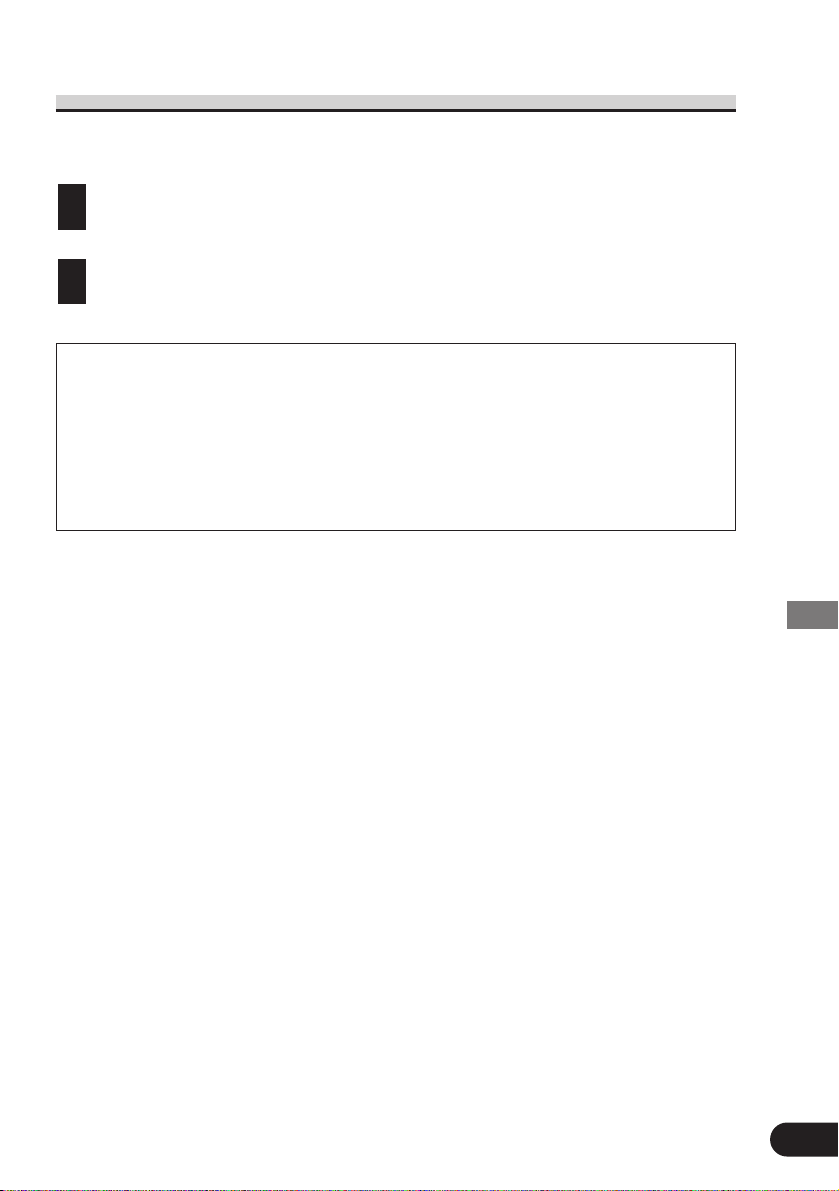
52
Others
Switching Power ON
When connected in the IP-BUS mode to a head unit other than a Pioneer Multi-Channel AV
Master Unit (e.g. AVM-P9000R), performing the following steps switches power ON.
Switch the display picture source to this unit.
For details, refer to the connected component’s Owner’s Manual.
Switch the head unit’s source to this unit.
For details, refer to the head unit’s Owner’s Manual.
Precaution
• You cannot switch the head unit’s source with remote control for DVD player.
• When you have switched power to this unit ON by pressing the POWER button, power
to this unit remains ON even if you switch power to the head unit OFF. Do not forget to
switch power to this unit OFF.
• When you eject a source disc (CD or MD) selected with the head unit, power to the
head unit switches OFF. Depending on the connection method, the picture on the rear
display may disappear.
2
1
Page 56

53
Others
Troubleshooting
7 Common problems
Symptom Cause Remedy
Power doesn’t switch ON.
The unit doesn’t operate.
Operation with the remote
control isn’t possible.
The unit does not operate
correctly even when the
appropriate remote control
buttons are pressed.
Playback is not possible.
There’s no sound.
If the problem still
remains.
Request repairs.
\
If the problem
remains even after
checking.
Reset the unit. (See
page 6.)
\
If you think there is
something wrong
with the unit.
Before requesting
repairs, check the
following chart.
Leads and connectors are incorrectly connected.
A fuse has blown.
Noise and other factors are causing the built-in microprocessor
to operate incorrectly.
The remote control operation
mode is incorrect.
The remote control code is
incorrect.
Battery power is low.
Some operations are prohibited
with certain discs.
The disc is dirty.
The loaded disc is a type this
unit cannot play.
Non compatible video system
disc is loaded.
Connections are incorrect.
With some discs, 96 kHz output
is prohibited.
The unit is performing Still,
Slow Motion or Frame-ByFrame playback.
Confirm once more that all connections are correct.
Fix the problem causing the
blown fuse, and replace the old
fuse with a new one of the same
capacity.
Press the RESET button. (See
page 6.)
Switch to the correct remote
control mode. (See page 13.)
Make sure the remote control
code selection switch setting and
code type setting are the same.
(Refer to pages 13 and 50).
Load new batteries. (See page 15.)
Check using another disc.
Clean the disc. (See page 11.)
Check what type the disc is.
Change to a disc compatible to
your video system.
Check connections.
Switch the output setting to
48 kHz. (See page 49.)
There is no sound during Still,
Slow Motion or Frame-ByFrame playback.
Page 57

57
Others
54
7 Common problems (continued)
Symptom Cause Remedy
There’s no picture.
The prohibited mark “” is
displayed, and operation is
not possible.
The picture stops (pauses)
and the unit cannot be
operated.
There’s no sound.
Volume level is low.
There’s audio and video
skipping.
The picture is stretched, the
aspect is incorrect.
Rear display picture
disappears.
When the ignition switch is
turned ON (or turned to
ACC), the motor sounds.
The parking brake cord is not
connected.
The parking brake is not applied.
The operation is prohibited for
the disc.
The operation is not compatible
with the disc’s organization.
Reading of data has become
impossible during playback.
The volume level on the head
unit or connected component is
low.
The attenuator is ON.
This unit is not firmly secured.
The aspect setting is incorrect
for the display.
The source disc being listened to
with the head unit has been
ejected.
This product confirms whether a
disc is loaded or not.
Connect a parking brake cord,
and apply the parking brake.
This operation is not possible.
After pressing the STOP (7) button once, start playback once
more.
Raise the volume level on the
head unit or connected component.
Switch the attenuator on the
head unit OFF.
Secure this unit firmly.
Select the appropriate setting for
your display. (See page 46.)
Before ejecting the disc, switch
the source. This problem may
occur when certain connection
methods are used.
This is a normal operation.
Page 58

55
Others
7 Problems during DVD playback
Symptom Cause Remedy
Playback is not possible.
A Parental Lock message is
displayed and playback is
not possible.
Parental Lock cannot be
canceled.
Dialog language (and
subtitle language) cannot be
switched.
No subtitles are displayed.
Playback is not with the
audio language and subtitle
language settings selected in
the SET UP MENU.
Switching the viewing angle
is not possible.
The picture is extremely
unclear/distorted and dark
during playback.
The loaded disc has a different
region number from this unit.
Parental Lock is ON.
The code number is incorrect.
You have forgotten your code
number.
The DVD playing does not feature multiple language recordings.
You can only switch between
options indicated in the disc
menu.
The DVD playing does not feature subtitles.
You can only switch between
options indicated in the disc
menu.
The DVD playing does not feature dialog or subtitles in the language selected in the SET UP
MENU.
The DVD playing does not feature scenes shot from multiple
angles.
You are trying to switch to multiple angle viewing of a scene
that is not recorded from multiple angles.
The disc features a signal to prohibit copying. (Some discs may
have this.)
Replace the disc with one featuring the same region number as
this unit. (See page 8.)
Switch Parental Lock OFF or
change the level. (See page 43.)
Input the correct code number.
(See page 45.)
Press the CLEAR button 10
times to cancel the code number.
(See page 57.)
You cannot switch among multiple languages if they aren’t
recorded on the disc.
Switch using the disc menu.
Subtitles are not displayed if
they are not recorded on the disc.
Switch using the disc menu.
Switching to a selected language
is not possible if the language
selected in the SET UP MENU
is not recorded on the disc.
You cannot switch between multiple angles if the DVD does not
feature scenes recorded from
multiple angles.
Switch between multiple angles
when watching scenes recorded
from multiple angles.
Since this product is compatible
with the copy guard analog copy
protect system, when playing a
disc that has a signal prohibiting
copying, the picture may suffer
from horizontal stripes or other
imperfections when viewed on
some displays. This does not
mean this product is malfunctioning.
Page 59

56
Others
7 Problems during Video CD playback
Symptom Cause Remedy
The PBC (Playback Control)
menu display cannot be
called up.
Repeat play and Track/Time
Search are not possible.
7 Problems during Multi-Channel AV Master Unit connection
Symptom Cause Remedy
There’s no sound.
Information display
operation is not possible.
The Video CD playing does not
feature PBC.
PBC is switched OFF.
PBC is switched ON.
This operation is not possible
with Video CDs not featuring
PBC.
Switch PBC ON. (See page 20.)
Switch PBC OFF. (See page 20.)
Optical digital cables are not
correctly connected.
The Multi-Channel AV Master
Unit is not compatible with a
96 kHz signal.
Indications are not the MultiChannel AV Master Unit’s information display.
Connect optical digital cables
correctly.
Switch the output setting to
48 kHz. (See page 49.)
Operate using this unit’s information display. (See page 29.)
Page 60

57
Others
If You Forget Your Code Number
Refer to “Changing the Level”, step 3 on page 45, and press the CLEAR button 10 times.
The registered code number is canceled, letting you register a new one.
Error Message
When problems occur with disc playback, an error message appears on the display. Refer to
the table below to identify the problem, then take the suggested corrective action. If the error
persists, contact your dealer or your nearest PIONEER Service Center.
Message (error number) When this message is displayed Remedy
ERROR-02
THERMAL PROTECTION
IN MOTION
DIFFERENT REGION DISC
NON-PLAYABLE DISC
The disc is dirty.
The disc is scratched.
The temperature of this unit is
outside of the normal operating
range.
The disc does not have the same
region number as this unit.
This type of disc (CD-ROM etc.)
cannot be played by this unit.
The disc is loaded upside down.
Wipe the disc clean. (See page
11.)
If the disc is scratched, replace it
with another. (See page 11.)
Wait until the unit’s temperature
returns to within normal operating limits.
Replace the DVD with one bearing the correct region number.
Replace the disc with one this
unit can play. (See page 7.)
Check that the disc is loaded
correctly.
Page 61

58
Others
Language Code Chart
Language (code)
Input code
Japanese (ja) 1001
English (en) 0514
French (fr) 0618
Spanish (es) 0519
German (de) 0405
Italian (it) 0920
Chinese (zh) 2608
Dutch (nl) 1412
Portuguese (pt) 1620
Swedish (sv) 1922
Russian (ru) 1821
Korean (ko) 1115
Greek (el) 0512
Afar (aa) 0101
Abkhazian (ab) 0102
Afrikaans (af) 0106
Amharic (am) 0113
Arabic (ar) 0118
Assamese (as) 0119
Aymara (ay) 0125
Azerbaijani (az) 0126
Bashkir (ba) 0201
Byelorussian (be) 0205
Bulgarian (bg) 0207
Bihari (bh) 0208
Bislama (bi) 0209
Bengali (bn) 0214
Tibetan (bo) 0215
Breton (br) 0218
Catalan (ca) 0301
Corsican (co) 0315
Czech (cs) 0319
Welsh (cy) 0325
Danish (da) 0401
Bhutani (dz) 0426
Esperanto (eo) 0515
Estonian (et) 0520
Basque (eu) 0521
Persian (fa) 0601
Finnish (fi) 0609
Fiji (fj) 0610
Faroese (fo) 0615
Frisian (fy) 0625
Irish (ga) 0701
Scots-Gaelic (gd) 0704
Galician (gl) 0712
Guarani (gn) 0714
Gujarati (gu) 0721
Language (code)
Input code
Hausa (ha) 0801
Hindi (hi) 0809
Croatian (hr) 0818
Hungarian (hu) 0821
Armenian (hy) 0825
Interlingua (ia) 0901
Interlingue (ie) 0905
Inupiak (ik) 0911
Indonesian (in) 0914
Icelandic (is) 0919
Hebrew (iw) 0923
Yiddish (ji) 1009
Javanese (jw) 1023
Georgian (ka) 1101
Kazakh (kk) 1111
Greenlandic (kl) 1112
Cambodian (km) 1113
Kannada (kn) 1114
Kashmiri (ks) 1119
Kurdish (ku) 1121
Kirghiz (ky) 1125
Latin (la) 1201
Lingala (ln) 1214
Laothian (lo) 1215
Lithuanian (lt) 1220
Latvian (lv) 1222
Malagasy (mg) 1307
Maori (mi) 1309
Macedonian (mk) 1311
Malayalam (ml) 1312
Mongolian (mn) 1314
Moldavian (mo) 1315
Marathi (mr) 1318
Malay (ms) 1319
Maltese (mt) 1320
Burmese (my) 1325
Nauru (na) 1401
Nepali (ne) 1405
Norwegian (no) 1415
Occitan (oc) 1503
Oromo (om) 1513
Oriya (or) 1518
Panjabi (pa) 1601
Polish (pl) 1612
Pashto, Pushto (ps) 1619
Quechua (qu) 1721
Rhaeto-Romance (rm)
1813
Kirundi (rn) 1814
Language (code)
Input code
Romanian (ro) 1815
Kinyarwanda (rw) 1823
Sanskrit (sa) 1901
Sindhi (sd) 1904
Sangho (sg) 1907
Serbo-Croatian (sh) 1908
Sinhalese (si) 1909
Slovak (sk) 1911
Slovenian (sl) 1912
Samoan (sm) 1913
Shona (sn) 1914
Somali (so) 1915
Albanian (sq) 1917
Serbian (sr) 1918
Siswati (ss) 1919
Sesotho (st) 1920
Sundanese (su) 1921
Swahili (sw) 1923
Tamil (ta) 2001
Telugu (te) 2005
Tajik (tg) 2007
Thai (th) 2008
Tigrinya (ti) 2009
Turkmen (tk) 2011
Tagalog (tl) 2012
Setswana (tn) 2014
Tonga (to) 2015
Turkish (tr) 2018
Tsonga (ts) 2019
Tatar (tt) 2020
Twi (tw) 2023
Ukrainian (uk) 2111
Urdu (ur) 2118
Uzbek (uz) 2126
Vietnamese (vi) 2209
Volapük (vo) 2215
Wolof (wo) 2315
Xhosa (xh) 2408
Yoruba (yo) 2515
Zulu (zu) 2621
Page 62

59
Others
Terms
Aspect Ratio
This is the width-to-height ratio of a TV screen. A regular display has an aspect ratio of 4:3.
Wide-screen displays have an aspect ratio of 16:9, providing a bigger picture for exceptional
presence and atmosphere.
Chapter
DVD titles are in turn divided into chapters which are numbered in the same way as the
chapters of a book. With DVDs featuring chapters, you can quickly find a desired scene with
Chapter Search.
Dolby Digital
1
Dolby Digital provides multi-channel audio from up to 5.1 independent channels. This system is the same as the Dolby Digital surround sound system used in theaters.
To enjoy Dolby Digital entertainment, you must connect this unit’s optical digital output
jacks to the optical digital input jacks of a Dolby Digital compatible amp.
DTS
This stands for Digital Theater Systems. Unlike Dolby Digital, DTS is a surround system
delivering multi-channel audio from up to 6 independent channels.
To enjoy discs featuring DTS audio recording, you must connect this unit’s optical digital
output jacks to the optical digital input jacks of a DTS compatible amp or decoder.
Linear PCM (LPCM)
This stands for Linear Pulse Code Modulation, which is the signal recording system used for
music CDs. Compared to music CDs, which feature 44.1 kHz/16-bit recordings, DVDs feature 48 kHz/16-bit – 96 kHz/24-bit recordings. The result is sound quality even higher than
that provided by music CDs.
MPEG
This stands for Moving Pictures Experts Group, and is an international video image compression standard. Some DVDs feature digital audio compressed and recorded using this system.
Multi-Angle
With regular TV programs, although multiple cameras are used to simultaneously shoot
scenes, only images from one camera at a time are transmitted to your TV. Some DVDs feature scenes shot from multiple angles, letting you choose your viewing angle as desired.
Page 63

60
Others
Multi-Audio (Multilingual Dialog)
Some DVDs feature dialog recorded in multiple languages. Dialog in up to 8 languages can
be recorded on a single disc, letting you choose as desired.
Multi-Subtitle
Subtitles in up to 32 languages can be recorded on a single DVD, letting you choose as
desired.
Optical Digital Output
By transmitting the audio signal as a digital signal, it’s possible to minimize any loss of
sound quality. Optical digital output refers to the transmission (output) of a digital audio signal via optical cable. (The amp or other component on the reception side must have optical
digital inputs.)
Parental Lock
Some DVDs with violent or adult-oriented scenes feature parental lock which prevents children from viewing such scenes. With this kind of disc, if you set this unit’s parental lock
level, playback of scenes inappropriate for children will not be possible, or these scenes will
be skipped.
Playback Control (PBC)
This is a playback control signal recorded on Video CDs (Version 2.0). Using menu displays
provided by Video CDs with PBC lets you enjoy playback of simple interactive software and
software with search functions. You can also enjoy viewing high- and standard-resolution still
images.
Region Number
DVD players and DVD discs feature region numbers indicating the area in which they were
purchased. Playback of a DVD is not possible unless it features the same region number as
the DVD player. This unit’s region number is displayed on the rear of the unit.
Title
DVDs have a high data capacity, enabling recording of multiple movies on a single disc. If,
for example, one disc contains three separate movies, they are divided into Title 1, Title 2 and
Title 3. This lets you enjoy the convenience of Title Search and other functions.
Page 64

61
Appendix
Appendix
Index
A
Angle 28, 31
Angle mark 28, 47
Aspect ratio 46, 59
Assist subtitle 39
Audio language 26, 42
C
Chapter 9, 59
Code number 43
Condition memory 6
D
Digital output 48
Direct search 21
DOLBY DIGITAL 10, 48, 59
DTS 10, 48, 59
F
Fast forward 22
Fast reverse 22
Frame-by-frame 24
I
Information display 29
L
Language code chart 58
Letter box 46
Linear PCM (LPCM) 48, 49, 59
M
Menu language 43
MPEG 7, 59
Multi-angle 28, 59
Multi-audio 26, 60
Multi-subtitle 27, 60
O
Optical digital output 60
P
Panscan 46
Parental lock 43, 60
PBC (Playback control) 9, 20, 60
Prohibited mark 8, 54
R
Random play 36
Region number 8, 60
Repeat range 32, 34, 35
Reset 6
S
Scan play 36
Set-up menu 37
Slow motion playback 25
Still picture 24
Subtitle language 27, 40
T
Theft protection 12
Title 9, 60
Track 9
TV aspect 46
V
Video CD 7
Page 65

62
Appendix
Specifications
General
Power source .... 14.4 V DC (10.8 – 15.1 V allowable)
Grounding system .................................. Negative type
Max. current consumption ...................................... 4 A
Dimensions
(DIN)
(chassis) ...... 180 (W) × 50 (H) × 150 (D) mm
[7-1/8 (W) × 2 (H) × 5-7/8 (D) in]
(nose) ............ 188 (W) × 58 (H) × 19 (D) mm
[7-3/8 (W) × 2-1/4 (H) × 3/4 (D) in]
(D)
(chassis) ...... 178 (W) × 50 (H) × 155 (D) mm
[7 (W) × 2 (H) × 6-1/8 (D) in]
(nose) ............ 170 (W) × 46 (H) × 14 (D) mm
[6-3/4 (W) × 1-3/4 (H) × 1/2 (D) in]
Weight .................................................. 1.3 kg (2.9 lbs)
Audio
(with DVD, at Sampling frequency 96 kHz)
Frequency response ................................ 5 – 44,000 Hz
Signal-to-noise ratio [For U.S. and Canadian models]
............................ 97 dB (1 kHz) (IHF-A network)
(CD: 96 dB (1 kHz) (IHF-A network))
Signal-to-noise ratio [Other area models]
............................ 97 dB (1 kHz) (IEC-A network)
(CD: 96 dB (1 kHz) (IEC-A network))
Dynamic range ...................................... 96 dB (1 kHz)
(CD: 95 dB (1 kHz))
Distortion ............................................ 0.008 % (1 kHz)
Output Level .................................. 1.0 V (1 kHz, 0 dB)
Number of channels ...................................... 2 (stereo)
Player
System .................................... DVD-Video, Video CD,
Compact disc audio system
Usable discs .... DVD-Video, Video CD, Compact disc
Signal format
.................. Sampling frequency: 44.1/48/96 kHz
Number of quantization bits: 16/20/24; linear
Region Number
.......................... For U.S. and Canadian models: 1
For European models: 2
For Southeast Asian models: 3
For South American and Oceanian models: 4
Video
Output level ............................ 1.0 Vp-p/75 Ω (±0.2 V)
Note:
• Specifications and the design are subject to
possible modification without notice due to
improvements.
Page 66

Page 67

Page 68

PIONEER CORPORATION
4-1, MEGURO 1-CHOME, MEGURO-KU, TOKYO 153-8654, JAPAN
PIONEER ELECTRONICS (USA) INC.
P.O. Box 1760, Long Beach, California 90801, U.S.A.
TEL: (800) 421-1404
PIONEER EUROPE NV
Haven 1087, Keetberglaan 1, B-9120 Melsele, Belgium
TEL: (0) 3/570.05.11
PIONEER ELECTRONICS AUSTRALIA PTY. LTD.
178-184 Boundary Road, Braeside, Victoria 3195, Australia
TEL: (03) 9586-6300
PIONEER ELECTRONICS OF CANADA, INC.
300 Allstate Parkway, Markham, Ontario L3R OP2, Canada
TEL: (905) 479-4411
PIONEER ELECTRONICS DE MEXICO, S.A. de C.V.
San Lorenzo 1009 3er. Piso Desp. 302
Col. Del Valle Mexico, D.F. C.P. 03100
TEL: 5-688-52-90
Published by Pioneer Corporation.
Copyright © 2001 by Pioneer Corporation.
All rights reserved.
Publication de Pioneer Corporation.
Copyright © 2001 Pioneer Corporation.
Tous droits de reproduction et de traduction réservés.
Printed in Japan
Imprimé au Japon
<CRB1700-B> EW, UC, ES/RC, ES/RD
<KNKFF/01D00000>
