Page 1
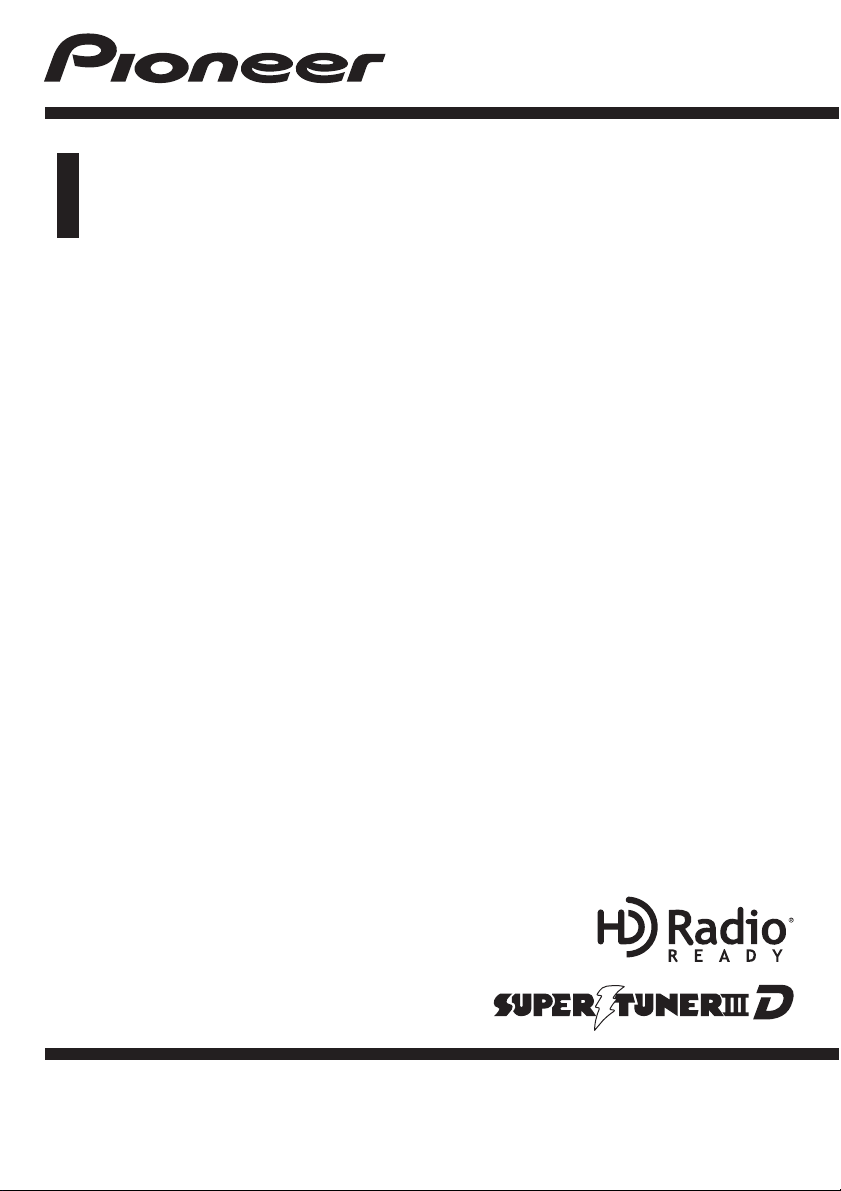
Operation Manual
DVD AV RECEIVER
AVH-P4200DVD
AVH-P3200DVD
AVH-P3200BT
English
Page 2

Contents
Thank you for purchasing this PIONEER product.
To ensure proper use, please read through this manual before using this product. It
is especially important that you read and observe WARNINGs and CAUTIONsin
this manual. Please keep the manual in a safe and accessible place for future refer-
ence.
Be sure to read this
! DVD video disc region numbers 8
! Handling guideline 80
Precautions
IMPORTANT SAFEGUARDS 5
To ensure safe driving 5
To avoid battery exhaustion 6
Before You Start
AVH-P4200DVD/AVH-P3200DVD 7
Information to User 7
For Canadian model 7
About this unit 7
About this manual 8
Operating environment 8
After-sales service for Pioneer products 8
Visit our website 8
Resetting the microprocessor 8
Feature demo mode 9
Adjusting the response positions of the
touch panels (Touch Panel Calibration) 9
What’s what
Head unit 10
Optional remote control 10
Basic Operations
Basic Operations 11
Operating the scroll bar and the scrubber
bar 12
Activating the touch panel keys 12
Common operations for menu settings/
lists 13
Adjusting the LCD panel angle 13
Ejecting a disc 13
Ejecting a disc 13
Ejecting an SD 13
Ejecting an SD 14
Setting the clock 14
Tuner
Introduction of tuner operations 15
Playing moving images
Introduction of video playback
operations 16
Playing audio
Introduction of sound playback
operations 19
Playing still images
Introduction of still image playback
operations 22
Introduction of still image playback as a
slideshow operations 23
Bluetooth Telephone
Introduction of Bluetooth telephone
operations 24
XM/SIRIUS tuner
Introduction of XM/SIRIUS tuner
operations 26
HD Radioä tuner
Introduction of HD Radioä tuner
operations 28
Using Bluetooth wireless technology
Introduction of Bluetooth telephone
operations 29
Bluetooth audio operations 30
Detailed instructions
Storing and recalling stations 32
Storing the strongest stations 32
Tuning in to strong signals 32
Tuning in to strong HD Radio signals 32
2
En
Page 3

Contents
Using iTunes tagging 33
Switching the media file type 33
Operating the DVD menu 34
Operating this unit’s iPod function from your
iPod 34
Random play (shuffle) 34
Playing all songs in random order (shuffle
all) 35
Repeating playback 35
Playing videos from your iPod 35
Browsing for a video/music on the iPod 35
Resume playback (Bookmark) 36
Frame-by-frame playback 36
Slow motion playback 36
Searching for the part you want to play 37
Changing audio language during playback
(Multi-audio) 37
Changing the subtitle language during
playback (Multi-subtitle) 37
Changing the viewing angle during playback
(Multi-angle) 38
Return to the specified scene 38
Selecting audio output 38
PBC playback 38
Selecting tracks from the track title list 38
Selecting files from the file name list 39
Using advanced sound retriever 39
Changing audiobook speed 39
Displaying lists related to the currently
playing song (Link Search) 39
Playing DivXâ VOD content 39
Capture an image in JPEG files 40
Changing the wide screen mode 40
Switching the XM/SIRIUS channel selection
mode 41
Selecting an XM/SIRIUS channel directly 42
Using the MyMix function 42
Using the Game Alert function 44
Displaying the Radio ID 45
Switching the SIRIUS display 45
Using the Instant Replay function 45
Switching the seek mode 46
Switching the reception mode 46
Calling a number in the phone book 46
Selecting a number by alphabet search
mode 46
Using the missed, received and dialed call
lists 47
Using the missed, received and dialed call
lists 47
Setting automatic answering 48
Adjusting the other party’s listening
volume 48
Switching the ring tone 48
Using the preset dial lists 48
Making a call by entering phone number 48
Setting the private mode 49
Pairing from this unit 49
Using a Bluetooth device to pair 50
Connecting to a Bluetooth device
automatically 50
Switching visible unit 51
Displaying BD (Bluetooth Device)
address 51
Entering PIN code for Bluetooth wireless
connection 51
Using a cellular phone to initiate a
connection 51
Registering a connected cellular phone 52
Voice recognition 52
Connecting a Bluetooth audio player 52
Connecting to a Bluetooth device
automatically 52
Displaying BD (Bluetooth Device)
address 52
Menu operations
Introduction of menu operations 54
Audio Adjustments 55
En
3
Page 4

Contents
Setting up the DVD player 58
System settings 62
Entertainment settings 67
Customizing menus 68
Other Functions
Changing the picture adjustment 69
Setting rear monitor output 69
Adjusting the response positions of the
touch panels (Touch Panel
Calibration) 70
Using an AUX source 70
Using an external unit 71
Additional Information
Troubleshooting 72
Error messages 74
Understanding auto EQ error messages 77
Understanding messages 78
Indicator list 78
Handling guideline 80
Compressed audio compatibility (disc, USB,
SD) 83
iPod compatibility 84
Sequence of audio files 84
Using the display correctly 85
Copyright and trademark 86
Language code chart for DVD 89
Specifications 90
4
En
Page 5
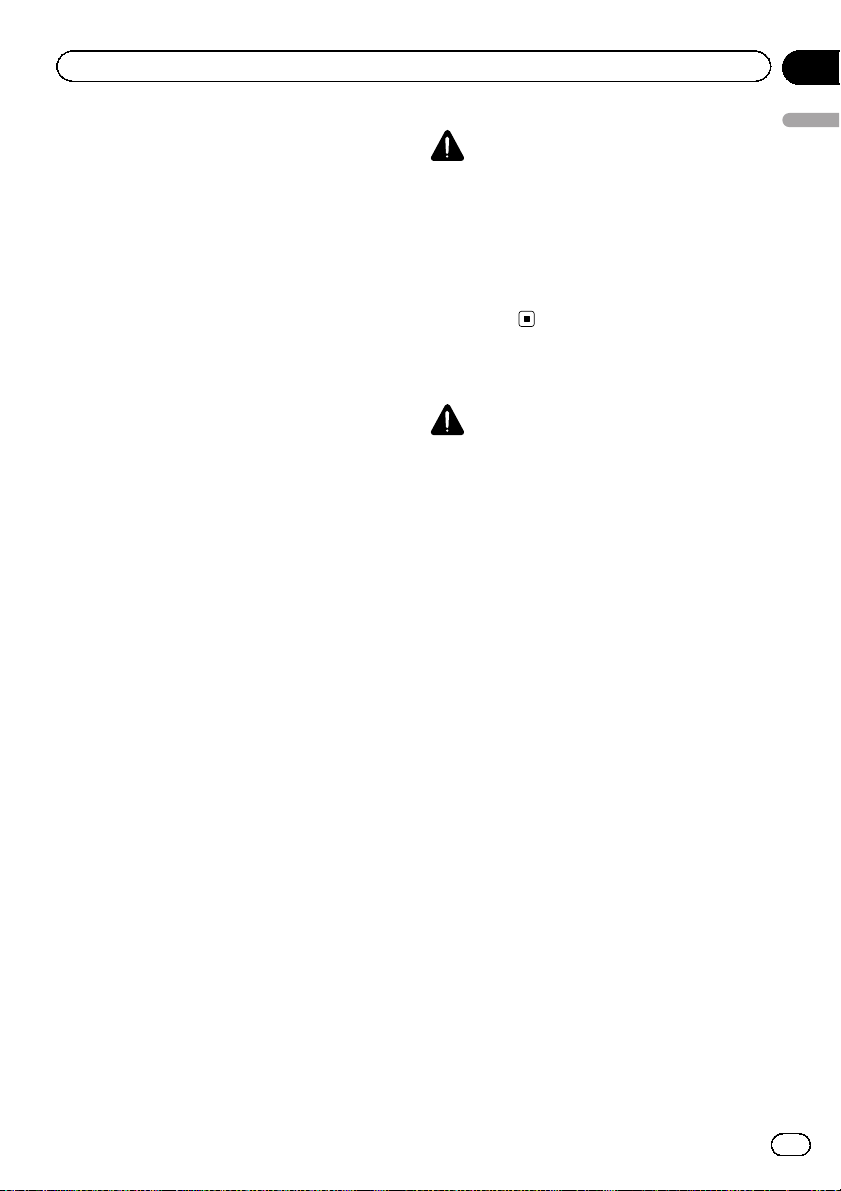
Precautions
Section
01
IMPORTANT SAFEGUARDS
Please read all of these instructions regarding
your display and retain them for future reference.
1 Read this manual fully and carefully be-
fore operating your display.
2 Keep this manual handy as a reference for
operating procedures and safety information.
3 Pay close attention to all warnings in this
manual and follow the instructions carefully.
4 Do not allow other persons to use this sys-
tem until they have read and understood
the operating instructions.
5 Do not install the display where it may (i)
obstruct the driver’s vision, (ii) impair the
performance of any of the vehicle’s operating systems or safety features, including air bags, hazard lamp buttons or (iii)
impair the driver ’s ability to safely operate the vehicle.
6 Do not operate this display if doing so in
any way will divert your attention from
the safe operation of your vehicle. Always
observe safe driving rules and follow all
existing traffic regulations. If you experience difficulty in operating the system or
reading the display, park your vehicle in a
safe location and make necessary adjustments.
7 Please remember to wear your seat belt at
all times while operating your vehicle. If
you are ever in an accident, your injuries
can be considerably more severe if your
seat belt is not properly buckled.
8 Never use headphones while driving.
9 To promote safety, certain functions are
disabled unless the parking brake is on,
and the vehicle is not in motion.
10 Never set the volume of your display so
high that you cannot hear outside traffic
and emergency vehicles.
WARNING
Precautions
! Do not attempt to install or service your
display by yourself. Installation or servicing of the display by persons without
training and experience in electronic
equipment and automotive accessories
may be dangerous and could expose you
to the risk of electric shock or other
hazards.
To ensure safe driving
WARNING
! LIGHT GREEN LEAD AT POWER CON-
NECTOR IS DESIGNED TO DETECT
PARKED STATUS AND MUST BE CONNECTED TO THE POWER SUPPLY SIDE
OF THE PARKING BRAKE SWITCH. IMPROPER CONNECTION OR USE OF
THIS LEAD MAY VIOLATE APPLICABLE
LAW AND MAY RESULT IN SERIOUS INJURY OR DAMAGE.
! To avoid the risk of damage and injury and the
potential violation of applicable laws, this unit
is not for use with a video screen that is visible
to the driver.
! To avoid the risk of accident and the potential
violation of applicable laws, no viewing of
front seat video should ever occur while the
vehicle is being driven.
! In some countries or states the viewing of
images on a display inside a vehicle even by
persons other than the driver may be illegal.
Where such regulations apply, they must be
obeyed and this unit’s DVD features should
not be used.
When you attempt to watch a video image
while driving, the warning Viewing of front
seat video source while driving is strictly
prohibited. will appear on the front display.
To watch a video image on the front display,
park your vehicle in a safe place and apply the
parking brake.
En
5
Page 6
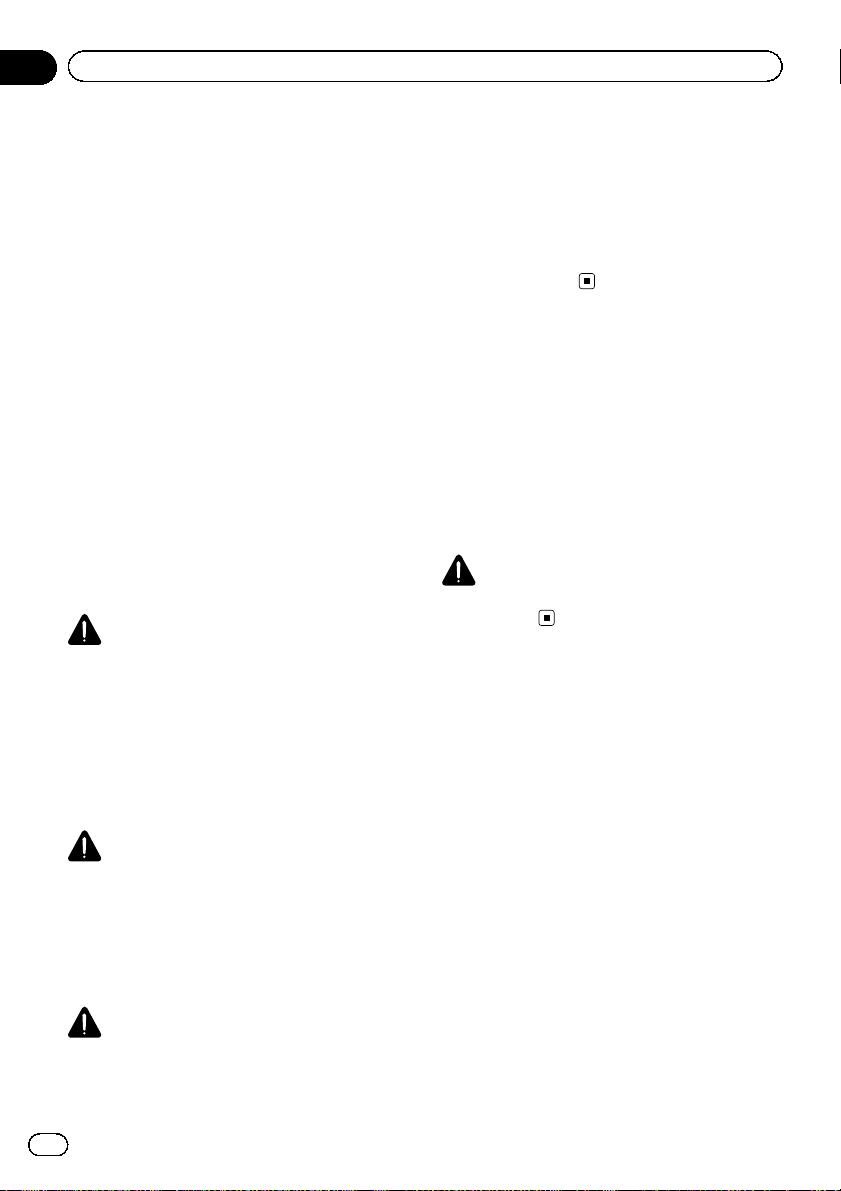
Section
01
Precautions
Parking brake interlock
Certain functions (Video viewing and certain
touch panel keys) offered by this unit could be
dangerous and/or unlawful if used while driving. To prevent such functions from being
used while the vehicle is in motion, there is an
interlock system that senses when the parking
brake is set. If you attempt to use the functions
described above while driving, they will become disabled until you stop the vehicle in a
safe place, and (1) apply the parking brake, (2)
release the parking brake, and then (3) apply
the parking brake again. Please keep the
brake pedal pushed down before releasing the
parking brake.
When using a display
connected to V OUT
This unit’s V OUT is for connection of a display to enable passengers in the rear seats to
watch the DVD or Video CD.
WARNING
NEVER install the rear display in a location
where the driver can watch a DVD while driving.
backing up. Do not use for entertainment purposes.
! Please note that the edges of the rear view
camera images may differ slightly according
to whether full screen images are displayed
when backing up, and whether the images are
used for checking the rear when the vehicle is
moving forward.
To avoid battery exhaustion
Keep the vehicle engine running when using
this unit to avoid draining the battery power.
! When no power is supplied to this unit,
such as when the vehicle battery is being
replaced, the microcomputer of this unit returns to its initial condition. We recommend that you transcribe the audio
adjustment data.
WARNING
Do not use with vehicles that do not feature an
ACC position.
When using the rear view camera
With an optional rear view camera, this unit
can be used as an aid to keep an eye on trailers, or when backing into a tight parking spot.
WARNING
! SCREEN IMAGE MAY APPEAR RE-
VERSED.
! USE INPUT ONLY FOR REVERSE OR
MIRROR IMAGE REAR VIEW CAMERA.
OTHER USE MAY RESULT IN INJURY
OR DAMAGE.
CAUTION
! The rear view camera function is to be used
as an aid to keep an eye on trailers, or while
6
En
Page 7

Before You Start
Section
02
FCC ID: AJDK028
MODEL NO.: AVH-P3200BT
IC: 775E-K028
This equipment complies with FCC/IC radiation
exposure limits set forth for uncontrolled
equipment and meets the FCC/IC radio frequency (RF) Exposure Guidelines in Supplement C to OET65. This equipment has very low
levels of RF energy that it deemed to comply
without maximum permissive exposure evaluation (MPE). But it is desirable that it should be
installed and operated with at least 20 cm and
more between the radiator and person’s body
(excluding extremities: hands, wrists, feet and
ankles).
This transmitter must not be co-located or operated in conjunction with any other antenna
or transmitter.
AVH-P4200DVD/AVH-P3200DVD
This device complies with part 15 of the FCC
Rules. Operation is subject to the following
two conditions:
(1) This device may not cause harmful interference, and (2) this device must accept any interference received, including interference that
may cause undesired operation.
Information to User
Alteration or modifications carried out without
appropriate authorization may invalidate the
user’s right to operate the equipment.
About this unit
The tuner frequencies on this unit are allocated for use in North America. Use in other
areas may result in poor reception.
WARNING
Handling the cord on this product or cords associated with accessories sold with the product
may expose you to chemicals listed on proposition 65 known to the State of California and other
governmental entities to cause cancer and birth
defect or other reproductive harm. Wash hands
after handling..
CAUTION:
USE OF CONTROL OR ADJUSTMENT OR
PERFORMANCE OF PROCEDURES
OTHER THAN THOSE SPECIFIED HEREIN
MAY RESULT IN HAZARDOUS RADIATION
EXPOSURE.
CAUTION:
THE USE OF OPTICAL INSTRUMENTS
WITH THIS PRODUCT WILL INCREASE
EYE HAZARD.
CAUTION
! Do not allow this unit to come into contact
with liquids. Electrical shock could result.
Also, damage to this unit, smoke, and overheating could result from contact with liquids.
! Keep this manual handy for future reference.
! Always keep the volume low enough to hear
outside sounds.
! Avoid exposure to moisture.
! If the battery is disconnected or discharged,
any preset memory will be erased.
Before You Start
For Canadian model
This Class B digital apparatus complies with
Canadian ICES-003.
Important (Serial number)
The serial number is located on the bottom of
this unit. For your own security and convenience,
be sure to record this number on the enclosed
warranty card.
En
7
Page 8
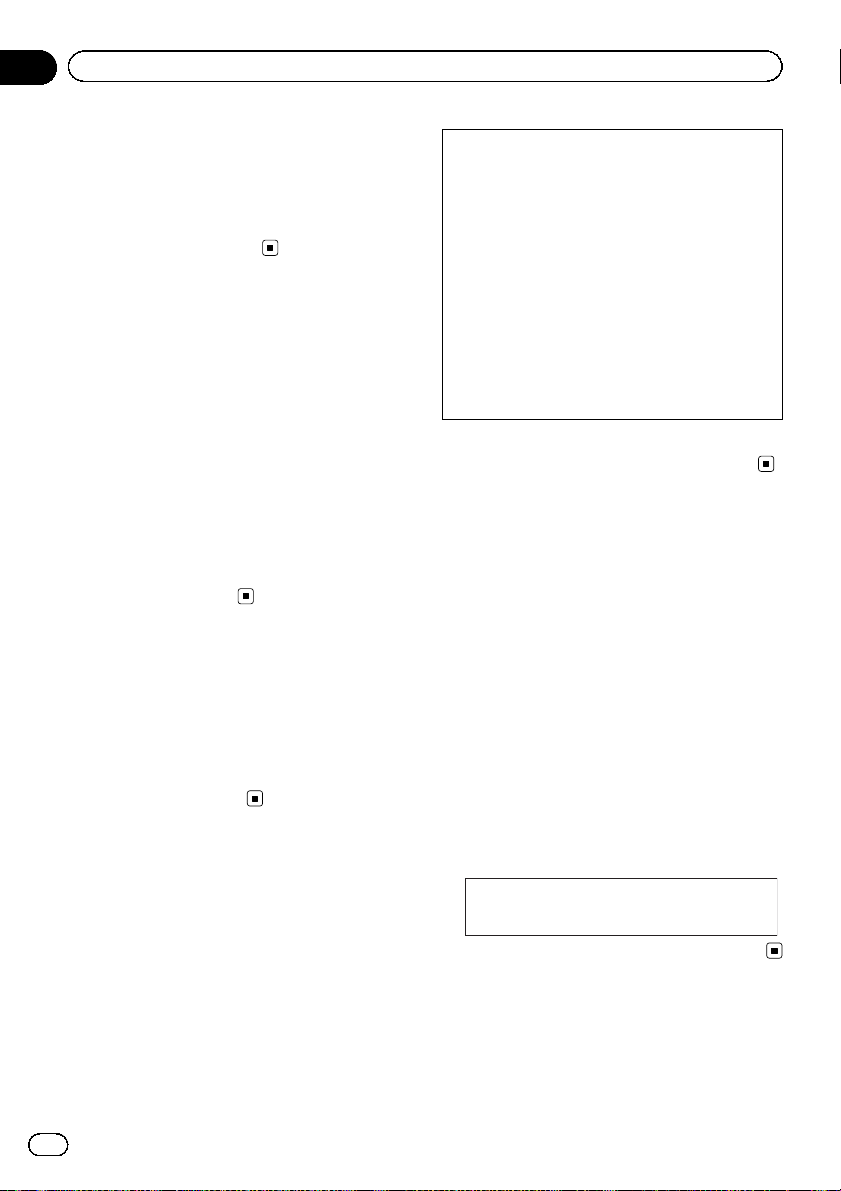
Section
02
Before You Start
DVD video disc region numbers
Only DVD video discs with compatible region
numbers can be played on this player. You can
find the region number of the player on the
bottom of this unit and in this manual (refer to
Specifications on page 90).
About this manual
This unit features a number of sophisticated
functions ensuring superior reception and operation. All the functions have been designed
for the easiest possible use, but many are not
self-explanatory. This operation manual will
help you benefit fully from this unit’s potential
and to maximize your listening enjoyment.
We recommend that you familiarize yourself
with the functions and their operation by reading through the manual before you begin
using this unit. It is especially important that
you read and observe WARNINGs and CAU-
TIONs in this manual.
Operating environment
This unit should be used within the temperature ranges shown below.
Operating temperature range: -10 °C to +60 °C
(14 °F to 140 °F)
EN300328 ETC test temperature: -20 °C and
+55 °C (-4 °F and 131 °F)
After-sales service for
Pioneer products
Please contact the dealer or distributor from
where you purchased this unit for after-sales
service (including warranty conditions) or any
other information. In case the necessary information is not available, please contact the
companies listed below:
Please do not ship your unit to the companies
at the addresses listed below for repair without
advance contact.
U.S.A.
Pioneer Electronics (USA) Inc.
CUSTOMER SUPPORT DIVISION
P.O. Box 1760
Long Beach, CA 90801-1760
800-421-1404
CANADA
Pioneer Electronics of Canada, Inc.
CUSTOMER SATISFACTION DEPARTMENT
300 Allstate Parkway
Markham, Ontario L3R 0P2
1-877-283-5901
905-479-4411
For warranty information please see the Limited Warranty sheet included with this unit.
Visit our website
Visit us at the following site:
http://www.pioneerelectronics.com
1 Register your product. We will keep the details
of your purchase on file to help you refer to
this information in the event of an insurance
claim such as loss or theft.
2 Receive updates on the latest products and
technologies.
3 Download owner’s manuals, order product
catalogues, research new products, and
much more.
4 Your feedback is important in our continual ef-
fort to design and build the most advanced,
consumer-focused product in the industry.
Serial number
Resetting the microprocessor
By pressing RESET, you can reset the microprocessor to its initial settings without changing the bookmark information.
8
En
Page 9
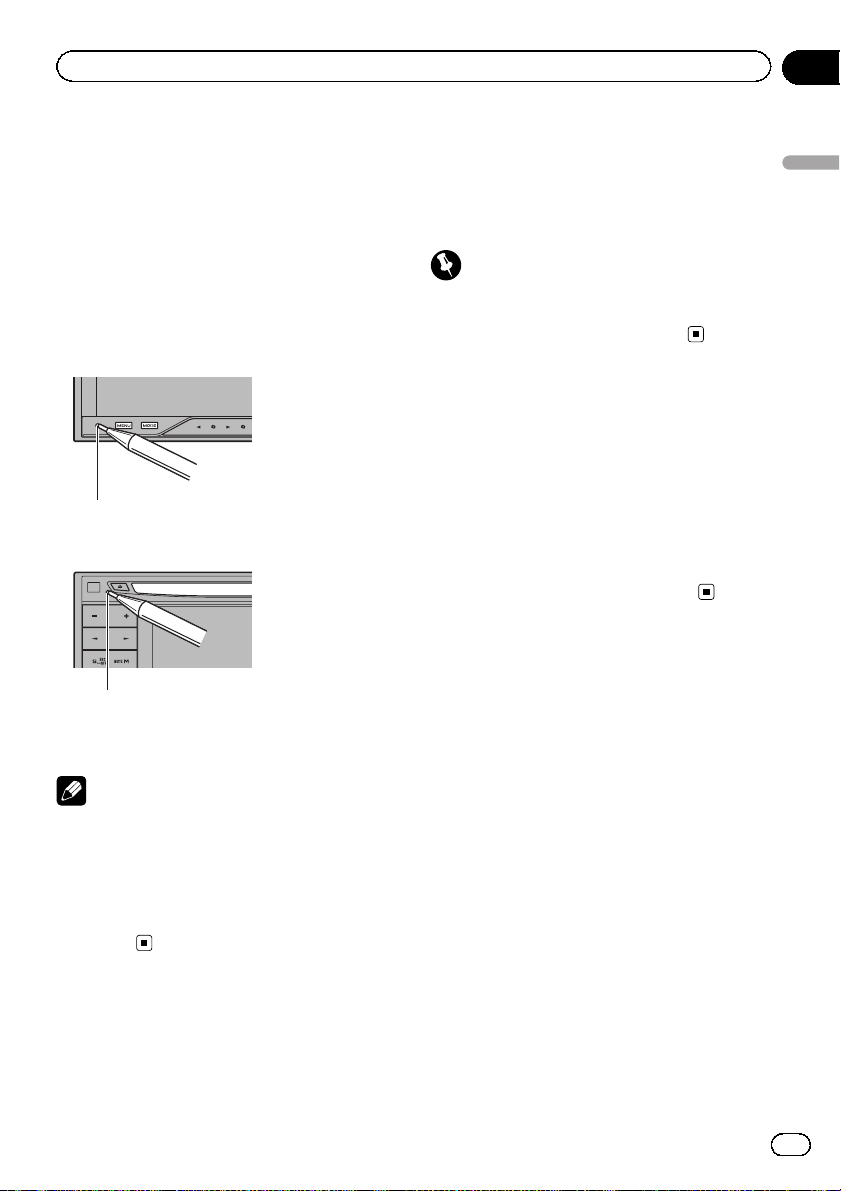
Before You Start
Section
02
The microprocessor must be reset in the following situations:
! Before using this unit for the first time after
installation
! If the unit fails to operate properly
! When strange or incorrect messages ap-
pear on the display
1 Turn the ignition switch OFF.
2 Press RESET with a pen tip or other
pointed instrument.
RESET button
(AVH-P4200DVD)
RESET button
(AVH-P3200DVD/AVHP3200BT)
To cancel the feature demo, press and hold
MUTE. Press and hold MUTE again to restart.
Operating the feature demo while the car engine is turned off it may drain the battery
power.
Important
Failure to connect the red lead (ACC) of this unit
to a terminal coupled with ignition switch on/off
operations may lead to battery drain.
Adjusting the response
positions of the touch panels
(Touch Panel Calibration)
If you feel that the touch panel keys on the
screen deviate from the actual positions that
respond to your touch, adjust the response positions of the touch panel. Refer to Adjusting
the response positions of the touch panels
(Touch Panel Calibration) on page 70.
Before You Start
Note
Switch your engine ON or set the ignition switch
to ACC ON before pressing RESET in the following situations:
! After completing connections
! When erasing all stored settings
! When resetting the unit to its initial (factory)
settings
Feature demo mode
The feature demo automatically starts when
you select Off for the source and continues
while the ignition switch is set to ACC or ON.
En
9
Page 10
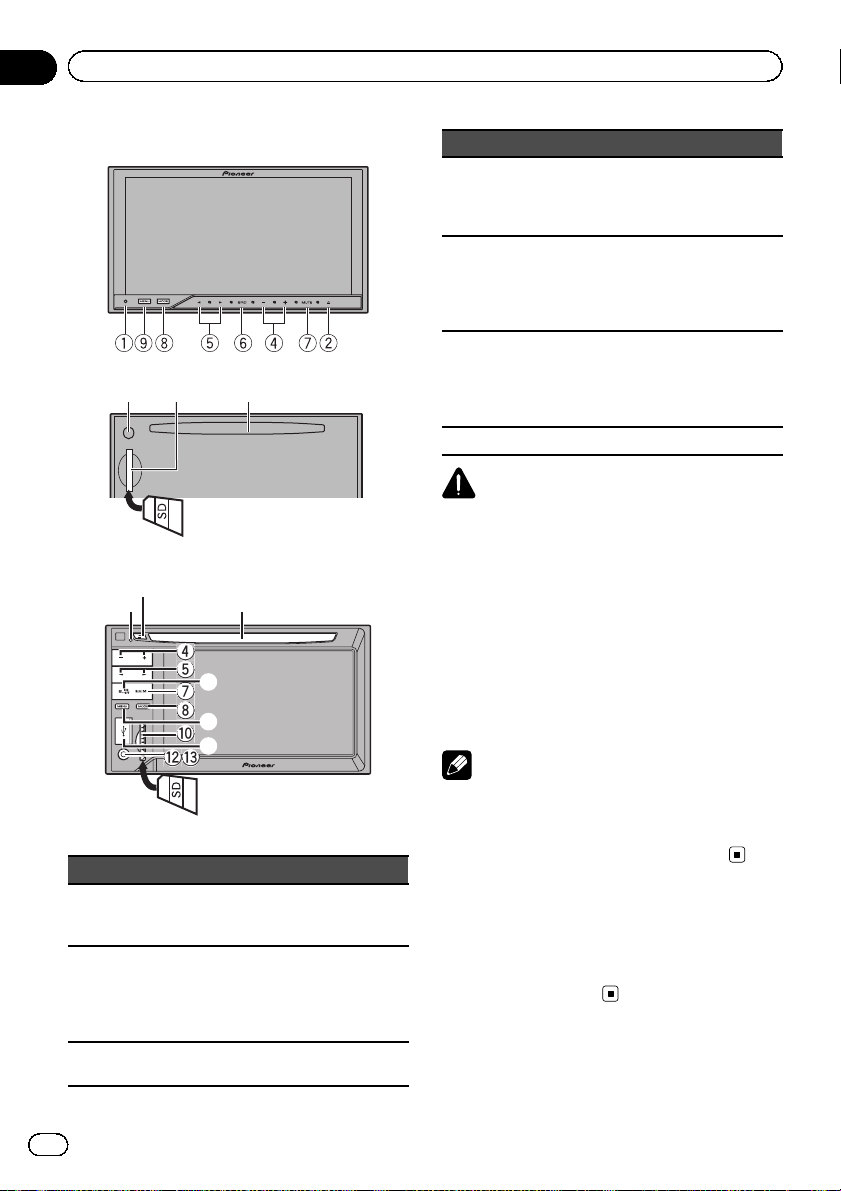
4
4
5
4
4
5
7
7
8
8
a
a
ccd
d
Section
03
What’s what
Head unit
3ad
(AVH-P4200DVD)
2
1
(AVH-P3200DVD/AVH-P3200BT)
Part Part
1 RESET 8
2 h (eject) 9
3 Disc loading slot a
3
6
9
b
MODE
Turning the information display off.
MENU
Displaying the
menu.
Returning to the
normal display.
SD memory card
slot
Part Part
USB port
+/– (VOLUME/
4
VOL)
c/d (TRACK/
5
SEEK)
6 SRC/OFF d
7 MUTE
CAUTION
! (AVH-P3200DVD/AVH-P3200BT)
Use an optional Pioneer USB cable (CD-U50E)
to connect the USB audio player/USB memory as any device connected directly to the
unit will protrude out from the unit and may
be dangerous.
! Do not use unauthorized products.
! When inserting an SD card into the card slot,
make sure that the label is facing the left.
! For details on how to operate a navigation unit
from this unit, refer to its operation manual.
Note
When the navigation unit is connected, press
MODE to switch to the navigation display. Press
MODE and hold to turn the display off.
Press MODE again to turn the display on.
When connecting,
b
open the USB connector lid.
AUX input jack (3.5
mm stereo/video
jack)
c
Use to connect an
auxiliary device.
Auto EQ microphone input jack
Use to connect an
auto EQ microphone.
Optional remote control
The remote control CD-R55 is sold separately.
For details concerning operations, see the remote control manual.
10
En
Page 11
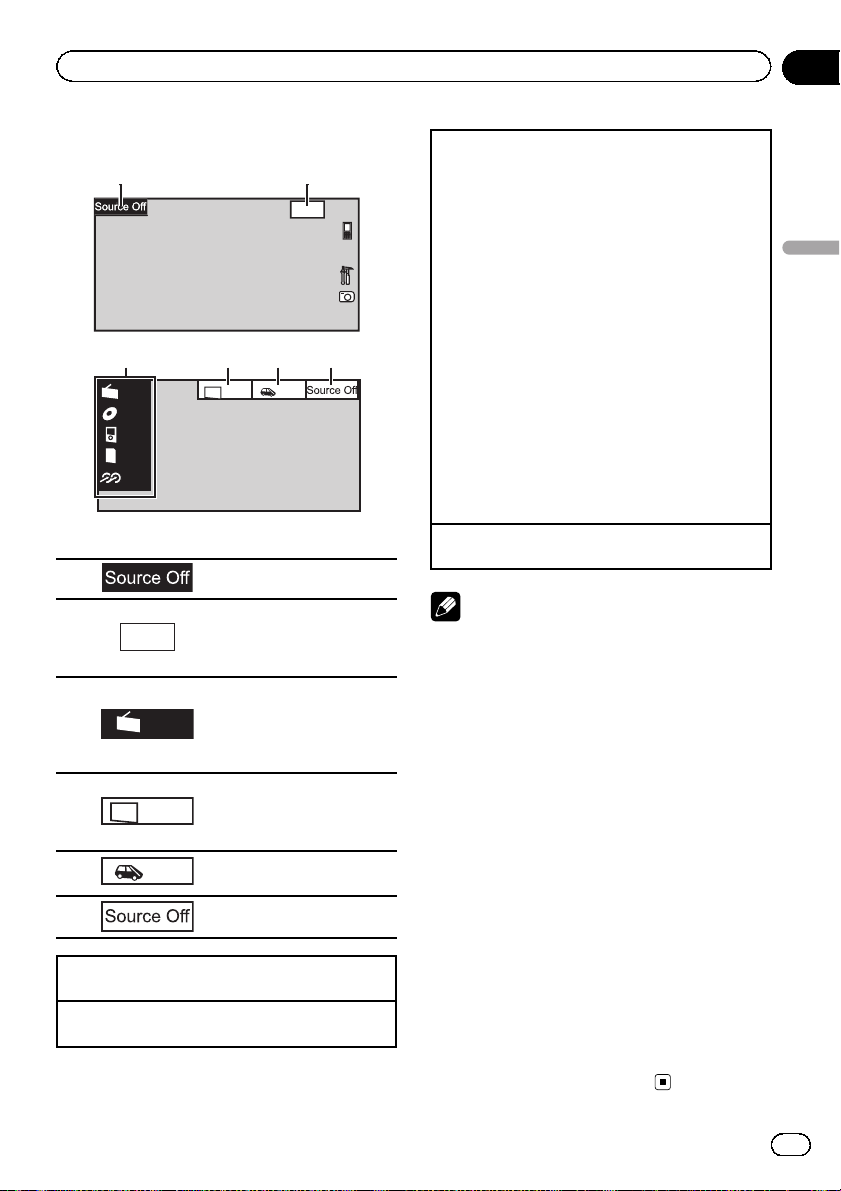
ed 28 may
5
1
2
Basic Operations
Section
04
Basic Operations
12:4
3 54 6
Front
Rear
View
Radio
Disc
iPod
SD
SD
AUX
Rear
1 Touch panel keys
1 Displaying the source menu.
Wed 28 may
2
12:45 PM
Rear
Radio
Front
Rear
View
3
4
5
6
Turning the unit on using the buttons
1 Press SRC/OFF to turn the unit on.
Turning the unit off using the buttons
1 Press SRC/OFF and hold until the unit turns off.
Switching to clock adjustment display.
Refer to Setting the clock on
page 14.
Source icon
Selecting a favorite source.
When the source icon is not
displayed, it can be displayed
by touching the screen.
Switching the output source
for the rear monitor.
Refer to Setting rear monitor
output on page 69.
Switching the rear view
image on or off.
Turning the unit off.
Selecting a source using the buttons
1 Press SRC/OFF to cycle through the sources
listed below:
Selecting a source using the touch panel keys
1 Touch the source icon and then touch the desired
source name.
! XM – XM tuner
! Sirius – SIRIUS tuner
! Radio/HD Radio – Radio/Digital Radio tuner
! AV – AV input
! Disc – Built-in DVD player
! USB/iPod – USB/iPod
! SD – SD memor y card
! EXT1 – External unit 1
! EXT2 – External unit 2
! AUX – AUX
! TEL/Audio – Bluetooth telephone/audio
(Function of AVH-P4200DVD/AVH-P3200DVD)
! When the source icon is not displayed, it can be
displayed by touching the screen.
! While operating the menu, you cannot select a
source by touching the source icon.
Adjusting the volume
1 Press +/– (VOLUME/VOL) to adjust the volume.
Notes
! In this manual, iPod and iPhone will be re-
ferred to as “iPod”.
! The USB/iPod icon will change as follows:
— USB is displayed when a USB storage de-
vice is connected.
— iPod is displayed when an iPod is con-
nected.
— USB/iPod is displayed when no device is
connected.
! When appropriately set up, the image from
the rear view camera can be displayed automatically. For details, refer to Setting the rear
view camera (back up camera) on page 64.
! An external unit refers to a Pioneer product,
such as those which will be available in the future. Although incompatible as a source, the
basic functions of up to two external units can
be controlled with this unit. When two external units are connected, the external units are
automatically allocated to external unit 1 or
external unit 2.
! If the HD Radio tuner is connected to this
unit, tuner source is skipped.
Basic Operations
11
En
Page 12

0
Sup
s
On
Off
0
112
0
5-0
5
2
y
5
01
01
8
0
5
-02:45
01
1
1
112
eturn
:45
45
3
Section
04
Basic Operations
Operating the scroll bar
and the scrubber bar
Audio
Fader/Balance F/R 0 L/R
Graphic EQ
Auto EQ
Sonic Center Control
Loudness
Subwoofer
01 01
Abcdeabcdeabcdeabcdeab
812
1:4
01
1 Scroll icon
Appears when selectable items are hidden.
2 Scrubber bar
Appears when the playback point can be specified or set by dragging.
Viewing the hidden items
1 Touch the scroll icon or drag the scrubber bar to
view any hidden items.
Specifying the playback point
1 Drag the scrubber bar on the screen.
(Not available when the scrubber bar is grayed
out.)
L+R
2:4
er Bas
L/R:
Wed 28 may
12:45 PM
Activating the touch panel
keys
ed 28 ma
12:4
Abcdeabcdeabcdeabcdeab
1:4
1 Touch panel keys
Perform various operations by touching the
panel.
2 Open/close keys
Control the touch panel key area by touching
these keys.
1
2
3
+
R
Turning the display to simplified display.
Returning to the normal display by touching the screen
when playing moving
images.
Returning to the normal display by touching same icon
when playing audio.
Viewing the hidden touch
panel keys.
Shorten the touch panel
area.
12
En
Page 13

Basic Operations
Section
04
Common operations for
menu settings/lists
(AVH-P3200BT only)
Starting the Bluetooth telephone
menu.
Refer to Introduction of Bluetooth tel-
ephone operations on page 24.
Displaying the list menu.
Starting the search function.
Displaying the menu.
Refer to Introduction of menu opera-
tions on page 54.
Displaying still images as a slide
show when listening to another
source.
Viewing slide shows
Refer to Introduction of still image
playback operations on page 22.
Returning to the previous display
Returning to the previous list/category (the folder/categor y one level
higher)
! Press and hold MENU to display
Picture Adjustment.
Refer to Changing the picture adjustment
on page 69.
Adjusting the LCD panel angle
(Function of AVH-P4200DVD)
2 Adjust the LCD panel to an easily viewable angle.
Laying the panel down.
Returning the panel to the upright
position.
# As the set angle is saved, the LCD panel will
automatically be adjusted to the same position
the next time the LCD panel is opened.
Ejecting a disc
(AVH-P4200DVD)
1 Press h(eject) to display the ejecting
menu.
2 Eject a disc
Ejecting a disc
Ejecting a disc
(AVH-P3200DVD/AVH-P3200BT)
% Press h (eject).
Basic Operations
CAUTION
Keep hands and fingers clear of the unit when
opening, closing, or adjusting the LCD panel. Be
especially cautious of children’s hands and fingers.
1 Press h(eject) to display the ejecting
menu.
Ejecting an SD
(AVH-P4200DVD)
1 Press h(eject) to display the ejecting
menu.
2 Eject an SD
Ejecting an SD.
3 Press an SD to eject.
En
13
Page 14

Section
04
Basic Operations
Ejecting an SD
(AVH-P3200DVD/AVH-P3200BT)
% Press an SD to eject.
Setting the clock
1 Switch to Clock Adjustment display.
Refer to Basic Operations on page 11.
2 Select the item to set.
3 Touch a or b to set the correct date
and time.
14
En
Page 15
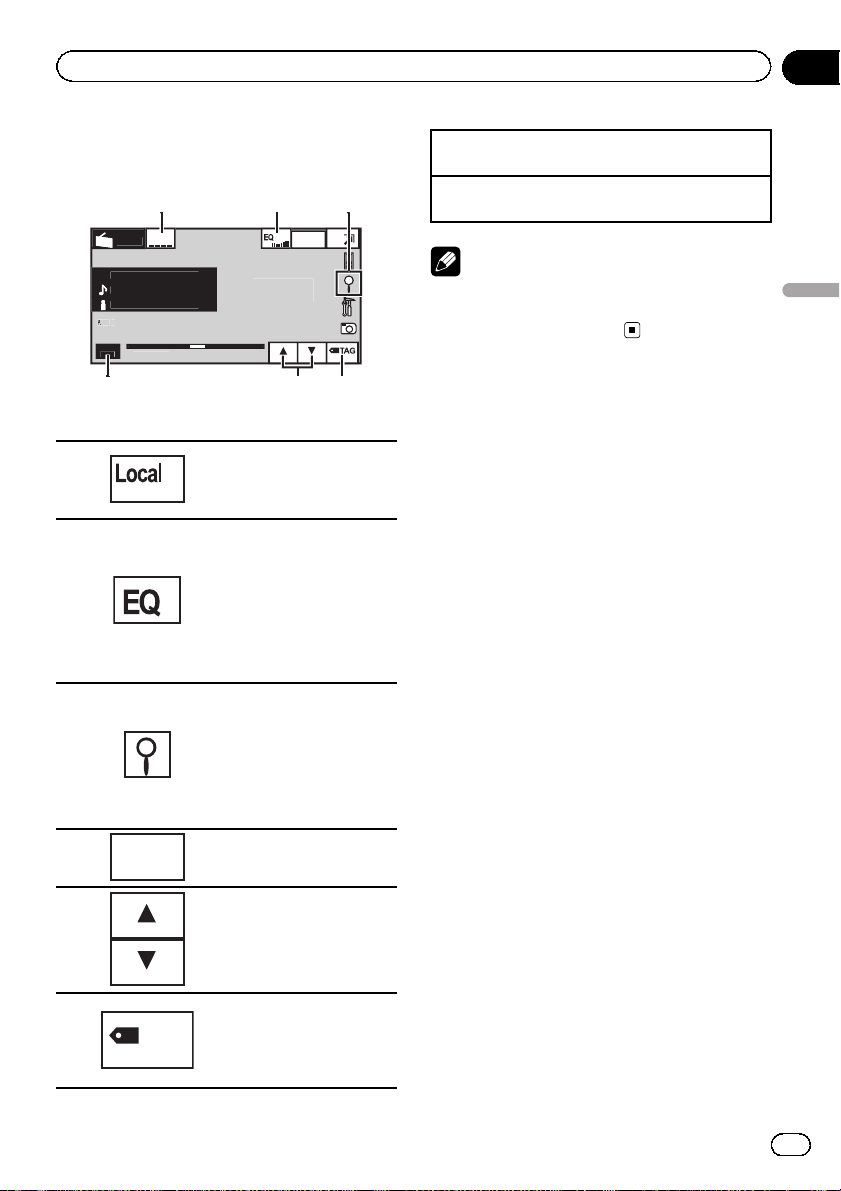
y
.ch
d:
bcdeabcdeabcde
bcdeabcdeabcde
ocal
o
5
87.5
z
bcdeabcdeabcde
6
123
4
5
Tuner
Section
05
Introduction of tuner
operations
7.
ed 28 ma
12:45
L
Radi
A
A
A
Ban
MH
1 Touch panel keys
1
2
3
4
Band:
Turning local seek tuning on
and off.
Refer to Tuning in to strong
signals on page 32.
Switching the equalizer
curves.
Refer to Using the equalizer
on page 55.
Touch and hold for more
than two seconds to tur n the
auto-equalizer on or off.
Refer to Using the auto-
equalizer on page 56.
Displaying the preset channel list.
Refer to Storing and recalling
stations on page 32.
Refer to Storing the stro ngest
stations on page 32.
Refer to Storing and recalling
stations on page 32.
Selecting a band (FM1, FM2,
FM3 for FM or AM).
Manual tuning (step by step) using the buttons
1 Press c or d (TRACK/SEEK).
Seek tuning using the buttons
1 Press and hold c or d (TRACK/SEEK).
Note
Listening AM radio while an iPod is charged from
this unit may generate noise. In this case, disconnect the iPod from this unit.
Tuner
Recalling radio station frequencies assigned to preset
5
6
TAG
tuning keys.
Refer to Storing and recalling
stations on page 32.
Saving song information
(tag) from the broadcasting
station to your iPod.
Refer to Using iTunes tagging
on page 33.
En
15
Page 16

eturn
Section
06
Playing moving images
Introduction of video
playback operations
You can view DVD/DVD-R/DVD-RW/CD/CD-R/
CD-RW/USB/SD/iPod.
Wed 28 may
12:45 PM
01 01
Abcdeabcdeabcdeabcdeab
812
01:45 -02:45
DVD video
Video CD
iPod
ALL Songs
Abcdeabcdeabcdeabcdeab
Abcdeabcdeabcdeabcdeab
Abcdeabcdeabcdeabcdeab
2067/12345
01:45
iPod video
01:45 -02:45
When playing a disc containing a mixture
of various media file types
! (AVH-P4200DVD)
If an iPod with video capabilities is connected to this unit using an interface cable
such as the CD-IU200V (sold separately),
L+R
01
Return
R
Wed 28 may
S.Rtrv
12:45 PM
-02:45
you can enjoy the video contents of the
iPod as an iPod source.
! (AVH-P3200DVD/AVH-P3200BT)
If an iPod with video capabilities is connected to this unit using an interface cable
such as the CD-IU50V (sold separately), you
can enjoy the video contents of the iPod as
an iPod source.
1 Touch panel keys
Selecting the repeat range.
1
2
3
4
5
6
7
Refer to Repeating playback
on page 35.
During playback, touch the
point at which you want to resume playback the next time
the disc is loaded.
Refer to Resume playback
(Bookmark) on page 36.
Changing the screen mode.
Refer to Changing the wide
screen mode on page 40.
Switching the equalizer
curves.
Refer to Using the equalizer
on page 55.
Touch and hold for more
than two seconds to tur n the
auto-equalizer on or off.
Refer to Using the auto-
equalizer on page 56.
Switching between audio
languages during playback.
Refer to Changing audio lan-
guage during playback (Multiaudio) on page 37.
Switching between subtitle
languages during playback.
Refer to Changing the subti-
tle language during playback
(Multi-subtitle) on page 37.
Switching among viewing
angles during playback.
Refer to Changing the view-
ing angle during playback
(Multi-angle) on page 38.
16
En
Page 17
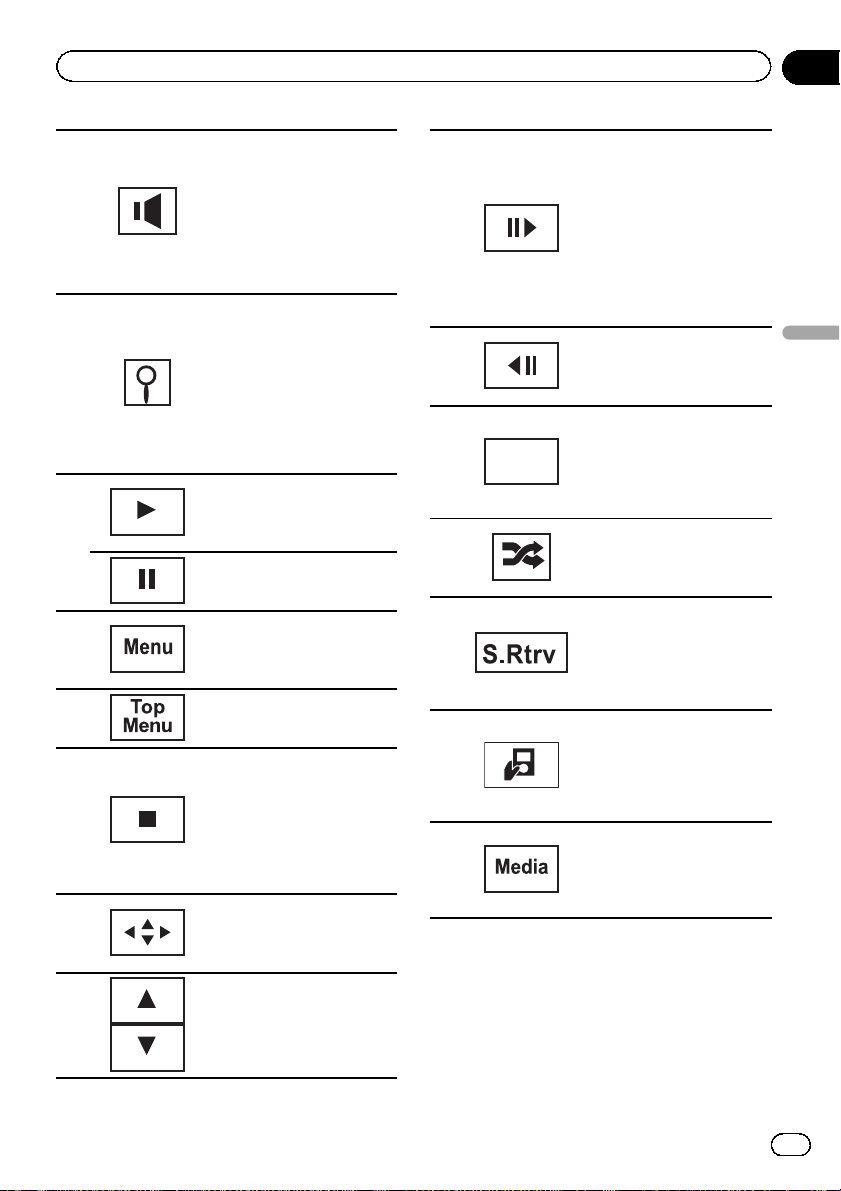
Playing moving images
Section
06
Switching the audio output,
when playing video discs recorded with LPCM audio.
Refer to Selecting audio out-
8
9
a
b
c
d
e
put on page 38.
Switching between stereo
and monaural audio output,
when playing Video CD
discs.
Starting the search function.
Refer to Searching for the part
you want to play on page 37.
Refer to Selecting files from
the file name list on page 39.
Displaying iPod menus.
Refer to Playing videos from
your iPod on page 35 and
Browsing for a video/music
on the iPod on page 35.
Returning to normal playback during paused, slow
motion, or frame-by-frame
playback.
Pausing playback
Displaying the DVD menu
during DVD playback.
Refer to Operating the DVD
menu on page 34.
Returning to the top menu
during DVD playback.
Stopping playback.
Stopping playback at the
point set in Resume playback.
Touch one more time to stop
playback completely.
Refer to Resume playback
(Bookmark) on page 36.
Displaying arrow keys to operate the DVD menu.
Refer to Using the arrow keys
on page 34.
g
h
Return
i
j
k
l
m
Moving ahead one frame at a
time during playback.
Refer to Frame-by-frame play-
back on page 36.
Touch and hold for more
than two seconds to slow
down playback speed.
Speeding up the playback
speed in four steps during
slow motion playback on
DVD video/Video CD.
Speeding down the playback
speed in four steps, during
slow motion playback on
Video CD.
Returning to the specified
scene to which the DVD currently being played has been
preprogrammed to return.
Refer to Return to the speci-
fied scene on page 38.
Playing the video on your
iPod in a random order.
Refer to Random play (shuf-
fle) on page 34.
Switching the Advanced
sound retriever function setting when playing a video on
your iPod.
Refer to Using advanced
sound retriever on page 39.
Conducting operation from
your iPod and listening to it
using your car’s speaker’s.
Refer to Operating this unit’s
iPod function from your iPod
on page 34.
Switching between media
file types to play on DVD/CD/
USB/SD.
Refer to Switching the media
file type on page 33.
Playing moving images
f
Skipping to another title.
Selecting a folder during
DivX file playback.
En
17
Page 18

Section
06
Playing moving images
Playing back videos
1 Insert the disc into the disc loading slot with the
label side up.
Playback will automatically start.
! If you are playing a DVD or Video CD, a menu
may appear. Refer to Operating the DVD menu on
page 34 and PBC playback on page 38.
! When the automatic playback function is on, the
unit will skip the DVD menu and automatically
start playback from the first chapter of the first
title. Refer to Automatic playback of DVDs on page
61.
1 If a disc has already been inserted, press SRC/
OFF or touch the source icon to select the source.
! While an iPod is connected to this unit, PIONEER,
Accessory Attached or
played on the iPod.
! When the source icon is not displayed, it can be
displayed by touching the screen.
! Disconnec t headphones from the iPod before
connecting to this unit.
! Dependin g on the iPod model and the amount of
data stored in the iPod, it may take some time for
playback to begin.
! Use the touch panel keys to select the iPod after
connecting it to this unit.
! No Device is displayed when disconnecting the
iPod.
1 If a message is displayed after loading a disc con-
taining DivX VOD content, touch Play.
Refer to Playing DivX
Ejecting a disc
1 Refer to Ejecting a disc on page 13 or Ejecting an
SD on page 13.
Selecting a chapter using the buttons
1 Press c or d (TRACK/SEEK).
Fast forwarding or reversing using the buttons
1 Press and hold c or d (TRACK/SEEK).
! Fast forward/fast rewind may not always be possi-
ble on some discs. In such cases, normal playback will automatically resume.
(check mark) is dis-
â
VOD content on page 39.
! If the bookmark function is on, DVD playback
resumes from the selected point. For more details, refer to Resume playback (Bookmark) on
page 36.
! Some operations may not be available while
watching a DVD due to the programming of
the disc. In such cases, the
icon appears
on the screen.
! To ensure proper operation, connect the dock
connector cable from the iPod directly to this
unit.
! If the ignition switch is set to ACC or ON, the
iPod battery will be charged while connected.
However, the iPod battery is not charged when
you select an SD as the source.
! While the iPod is connected to this unit, the
iPod cannot be turned on or off.
However, the iPod can be turned on or off
when you select an SD as the source.
Notes
! This DVD player can play back a DivX file re-
corded on CD-R/RW or DVD-R/RW. (Please
see the following section for files that can be
played back. Refer to page 82.)
! Do not insert anything other than a DVD (-R/-
RW) or CD (-R/-RW) into the disc loading slot.
18
En
Page 19

bcdeabcdeabcdeabcdeab
y
5
0
5
OM
gs
g
S.Rtrv
-02:45
bcdeabcdeabcdeabcdeab
bcdeabcdeabcdeabcdeab
87
6
123
4
9
758
6h
g
Playing audio
Section
07
Introduction of sound
playback operations
You can listen to DVD-R/DVD-RW/CD/CD-R/
CD-RW/USB/SD/iPod sound files.
ed 28 ma
R
A
A
A
Son
12
1:4
CD
1 a b 3 4 5
f i
iPod
ALL Songs
Abcdeabcdeabcdeabcdeab
Abcdeabcdeabcdeabcdeab
Abcdeabcdeabcdeabcdeab
2067/12345
01:45
iPod audio
You can control an iPod with this unit by using
a cable such as the CD-IU50 (sold separately).
1 Touch panel keys
1
2
3
12:45
Wed 28 may
S.Rtrv
12:45 PM
-02:45
c d e
Selecting the repeat
range.
Refer to Repeating play-
back on page 35.
Playing songs in random
order.
Refer to Random play
(shuffle) on page 34.
Switching the Advanced
sound retriever function
setting when playing
audio.
Refer to Using advanced
sound retriever on page
39.
Switching the equalizer
curves.
Refer to Using the equali-
zer on page 55.
4
Touch and hold for more
than two seconds to tur n
the auto-equalizer on or
off.
Refer to Using the auto-
equalizer on page 56.
Displaying a list of track
titles/file names to select
songs on a CD.
Refer to Selecting tracks
from the track title list on
Playing audio
page 38.
Displaying the file name
5
list to select the files.
Refer to Selecting files
from the file name list on
page 39.
Displaying iPod menus.
Refer to Browsing for a
video/music on the iPod
on page 35.
6
Pausing and starting
playback
Switching the text infor-
7
mation to display on this
unit when playing MP3/
WMA/AAC files.
8
Selecting a folder.
Switching between
media file types on a
9
DVD/CD/USB/SD.
Refer to Switching the
media file type on page
33.
Playing songs on the
a
iPod in random order.
Refer to Random play
(shuffle) on page 34.
En
19
Page 20

Section
07
Playing audio
b
c
d
e
2 Text information
f
g
h
3 Artwork display
Starting Album Link Search on your iPod
when you touch the artwork display.
i
Refer to Displaying lists related to the currently playing song (Link Search) on page 39.
Changing the speed of
audiobook playback on
the iPod.
Refer to Changing audio-
book speed on page 39.
Switching to Link Search
mode to play songs related to the currently
playing song on the iPod.
Refer to Displaying lists
related to the currently
playing song (Link Search)
on page 39.
Playing all songs on the
iPod in random order.
Refer to Playing all songs
in random order (shuffle
all) on page 35.
Conducting operation
from your iPod and listening to it using your car’s
speaker’s.
Refer to Operating this
unit’s iPod function from
your iPod on page 34.
Displaying the Songs list
on the iPod.
Refer to Searching for a
video/music by category
on page 35.
Displaying the Artists list
on the iPod.
Refer to Searching for a
video/music by category
on page 35.
Displaying the Albums
list on the iPod.
Refer to Searching for a
video/music by category
on page 35.
Playing back sound
1 Insert the disc into the disc loading slot with the
label side up.
Playback will automatically start.
1 If a disc has already been inserted, press SRC/
OFF or touch the source icon to select the source.
! While an iPod is connected to this unit, PIONEER,
Accessory Attached or
played on the iPod.
! When the source icon is not displayed, it can be
displayed by touching the screen.
! Disconnec t headphones from the iPod before
connecting to this unit.
! Dependin g on the iPod model and the amount of
data stored in the iPod, it may take some time for
playback to begin.
! Use the touch panel keys to select the iPod after
connecting it to this unit.
! No Device is displayed when disconnecting the
iPod.
Ejecting a disc
1 Refer to Ejecting a disc on page 13 or Ejecting an
SD on page 13.
Selecting a track using the buttons
1 Press c or d (TRACK/SEEK).
Fast forwarding or reversing using the buttons
1 Press and hold c or d (TRACK/SEEK).
(check mark) is dis-
Notes
! When playing back files recorded as VBR
(variable bit rate) files, the play time will not be
correctly displayed if fast forward or reverse
operations are used.
! To ensure proper operation, connect the dock
connector cable from the iPod directly to this
unit.
! If the ignition switch is set to ACC or ON, the
iPod battery will be charged while connected.
However, the iPod battery is not charged when
you select an SD as the source.
! While the iPod is connected to this unit, the
iPod cannot be turned on or off.
However, the iPod can be turned on or off
when you select an SD as the source.
! If the characters recorded on the disc are not
compatible with this unit, those characters
will not be displayed.
20
En
Page 21
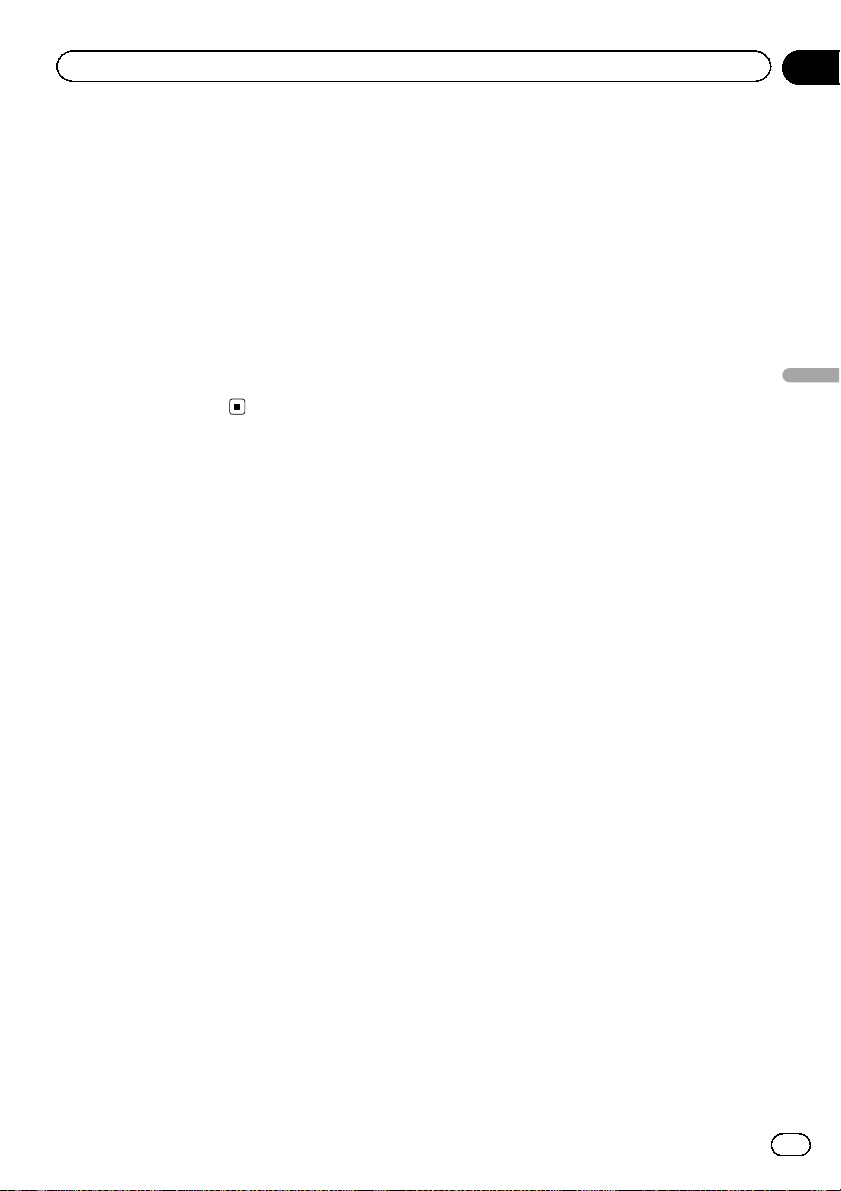
Playing audio
! Text information may not be correctly dis-
played depending on the recorded environment.
! USB storage device that can be charged via
USB will be recharged when plugged in and
the ignition switch is set to ACC or ON.
However, the USB storage device that can be
charged via USB will not be recharged when
you select an SD as the source.
! Disconnect the USB portable audio player/
USB memory when you are done using it.
! When you select Clock or Speana on Select-
ing the background display on page 67, the art-
work is not displayed.
Section
07
Playing audio
En
21
Page 22
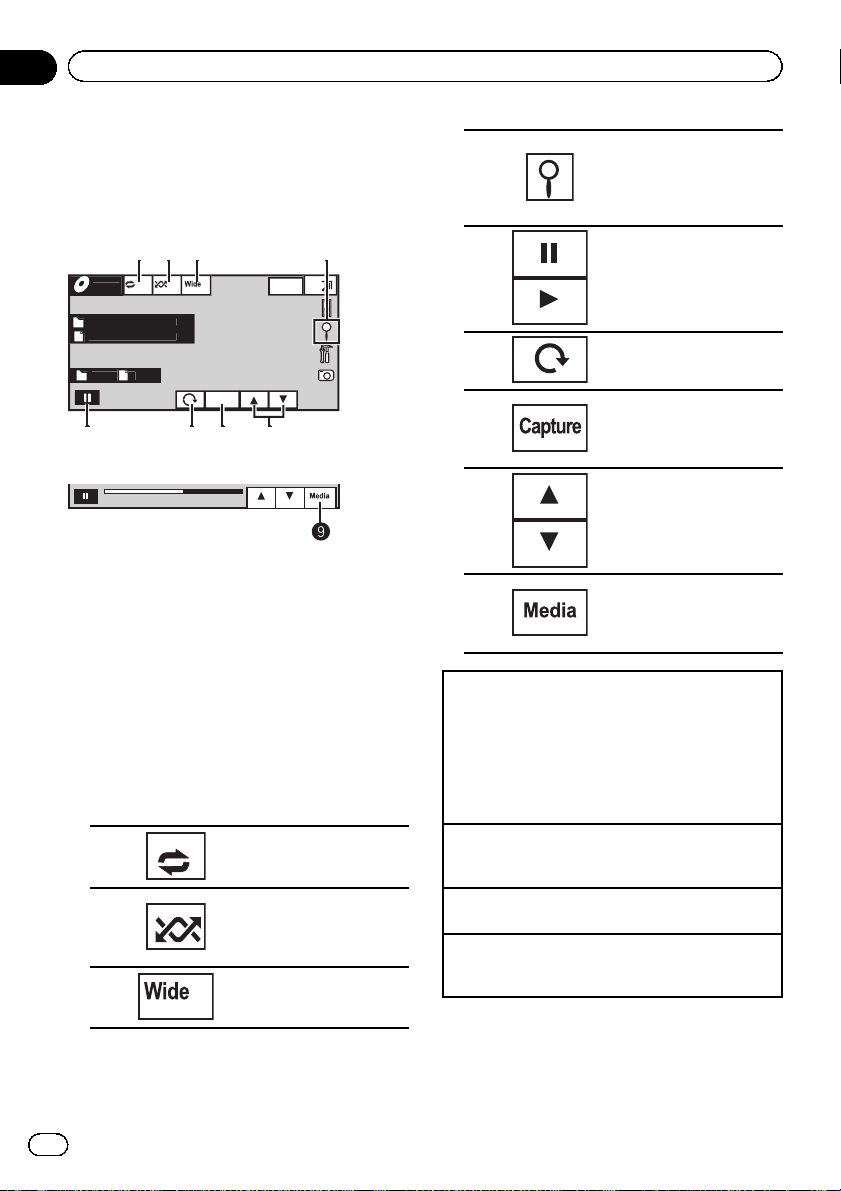
Capture
oto
y
bcdeabcdeabcde
bcdeabcdeabcde
l
Off
5
123
4
768
Section
08
Playing still images
Introduction of still image
playback operations
You can view still images saved in CD-R/CDRW/USB/SD.
Ph
A
A
Ful
CD
01:45 -02:45
When playing a disc containing a mixture
of various media file types
When loading a CD-R/RW/USB/SD containing
JPEG picture files, this unit starts a slideshow
from the first folder/picture on the disc/device.
The player displays the pictures in each folder
in alphabetical order.
The table below shows the controls for viewing
a slideshow.
1 Touch panel keys
Touch any of the following touch panel keys to
select the function to be adjusted.
1
2
3
ed 28 ma
12:45
Selecting the repeat range.
Refer to Repeating playback
on page 35.
Playing files in a random
order.
Refer to Random play (shuf-
fle) on page 34.
Changing the screen mode
Refer to Changing the wide
screen mode on page 40.
Displaying the file name
4
5
6
7
8
9
Playing still images
1 Insert the disc into the disc loading slot with the
label side up.
Playback will automatically start.
1 If a disc has already been inserted, press SRC/
OFF or touch the source icon to select the source.
! When the source icon is not displayed, it can be
displayed by touching the screen.
Ejecting a disc
1 Refer to Ejecting a disc on page 13 or Ejecting an
SD on page 13.
Selecting a file using the buttons
1 Press c or d (TRACK/SEEK).
Fast file searching
1 Press and hold c or d (TRACK/SEEK).
! You can search 10 JPEG files at a time.
list to select the files.
Refer to Selecting files from
the file name list on page
39.
Starting or pausing the slideshow.
Rotating the displayed picture 90° clockwise
Capturing an image in
JPEG files.
Refer to Capture an image
in JPEG files on page 40.
Selecting a folder.
Switching between media
file types.
Refer to Switching the
media file type on page 33.
22
En
Page 23
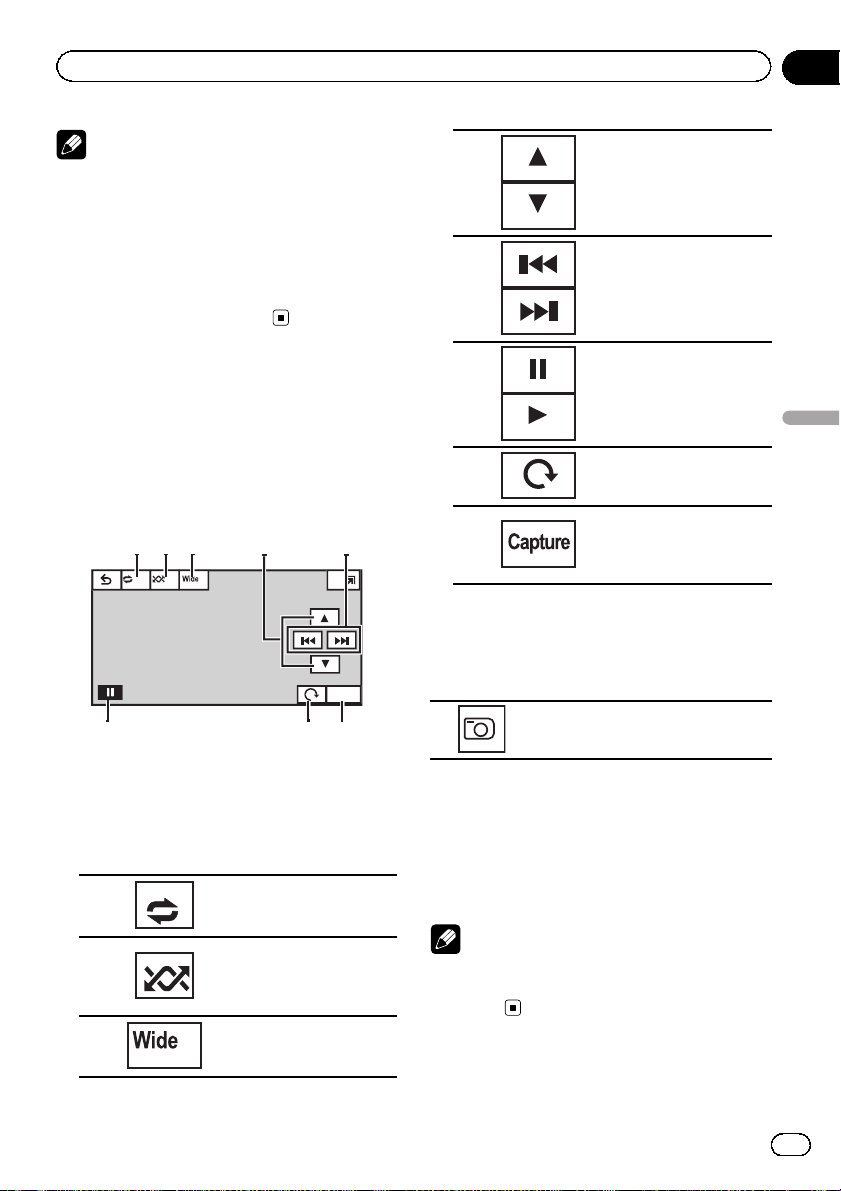
l
Off
8
2
163
7
4
5
Playing still images
Notes
! This unit can play back a JPEG file recorded
on CD-R/RW/ROM/SD/USB storage device.
(Please see the following section for files that
can be played back. Refer to page 82.)
! Files are played back in file number order and
folders are skipped if they contain no files. (If
folder 01 (ROOT) contains no files, playback
commences with folder 02.)
Section
08
4
5
Selecting a folder.
Selecting a file.
Introduction of still image
playback as a slideshow
operations
You can view still images saved in CD-R/CDRW/USB/SD as a slideshow when listening to
another source.
Ful
Capture
The table below shows the controls for viewing
a slideshow.
1 Touch panel keys
Touch any of the following touch panel keys to
select the function to be adjusted.
Selecting the repeat range.
1
2
3
Refer to Repeating playback
on page 35.
Playing files in a random
order.
Refer to Random play (shuf-
fle) on page 34.
Changing the screen mode
Refer to Changing the wide
screen mode on page 40.
6
7
8
Starting or pausing the slideshow.
Rotating the displayed picture 90° clockwise
Capturing an image in
JPEG files.
Refer to Capture an image
in JPEG files on page 40.
1 Start slideshow when listening to another source.
Refer to Common operations for menu settings/lists on page 13.
Displaying still images as a slide
show.
2 Select the device containing the files
that you want to display.
! Disc – Built-in DVD player
! USB – USB
! SD – SD memory card
# To cancel searching, touch Cancel.
Note
When the USB or SD source is selected, this unit
cannot view still images on USB/SD as a
slideshow.
Playing still images
23
En
Page 24

y
I
012345678901
01
1
457
216
3
8 ba9
Section
09
Bluetooth Telephone
Introduction of Bluetooth
telephone operations
ed 28 ma
#
C
12:45
ABCDEHGH
Off On
Wed 28 may
12:45 PM
ABCDEHGHI
012345678901
Off
1
01
Radio
Abcdeabcdeabcde
Abcdeabcdeabcde
Abcdeabcdeabcde
P.CH
2
Band:
FM1
87.5 MHz
Telephone standby display
123
456
789
0
*
+
When switching to the entering
phone number mode
You can use Bluetooth telephone (AVH-P3200BT
only).
Important
! Since this unit is on standby to connect with
your cellular phone via Bluetooth wireless
technology, using it without the engine running can drain the battery power.
! Advanced operations that require attention
such as dialing numbers on the monitor, etc.,
are prohibited while driving. Park your vehicle
in a safe place when using these advanced
operations.
! Operations available may be limited depend-
ing on the cellular phone connected to this
unit.
! Be sure to park your vehicle in a safe place
and apply the parking brake when performing
this operation.
1 Incoming call notice
Indicates that an incoming call has been received and has not been checked yet.
! Not displayed for calls made when your
cellular phone is disconnected from this
unit.
2 Touch panel keys
Switching the mode to enter
the phone number directly.
1
2
3
4
5
6
7
8
Refer to Making a call by entering phone number on page
48.
Switching to the call histor y
list.
Refer to Using the missed, re-
ceived and dialed call lists on
page 47.
Switching to the phone book
mode.
Refer to Calling a number in
the phone book on page 46.
Refer to Selecting a number
by alphabet search mode on
page 46.
Turning automatic answering
on or off.
Refer to Setting automatic an-
swering on page 48.
Turning the ring tone for incoming calls on or off.
Refer to Switching the ring
tone on page 48.
Displaying the preset dial
screen.
Refer to Using the preset dial
lists on page 48.
Displaying the Bluetooth
connection menu.
Refer to the instructions
from page 49 to page 51.
Turning private mode on or
off.
Refer to Setting the private
mode on page 49.
24
En
Page 25

Bluetooth Telephone
Section
09
Adjusting the other party’s
listening volume.
9
a
b
Accepting an incoming call
Ending a call
1 Press MUTE.
Refer to Adjusting the other
party’s listening volume on
page 48.
Accepting an incoming call.
Making a phone call, when
selecting a phone number.
Switching between callers on
hold.
Ending a call.
Rejecting an incoming call.
Canceling call waiting.
Notes
! Private mode can only be operated while you
are talking on the phone.
! To end the call, both you and the other caller
must hang up your phones.
Setting up for hands-free phoning
Before you can use the hands-free phoning
function you must set up the unit for use with
your cellular phone. This entails establishing a
Bluetooth wireless connection between this
unit and your phone, registering your phone
with this unit, and adjusting the volume level.
1 Connection
First, you need to connect a Bluetooth telephone
to this unit.
For detailed instructions on connecting your
phone to this unit via Bluetooth wireless technology, see following section. Using a Bluetooth de-
vice to pair on page 50 and Pairing from this unit
on page 49.
! You may also need to enter a PIN code into
this unit. If your telephone requires a PIN
code to establish a connection, look for the
code on the telephone or in its accompanying
documentation. Refer to Entering PIN code for
Bluetooth wireless connection on page 51.
2 Volume adjustment
Adjust the earpiece volume of your cellular phone
to your preference. The unit will record the adjusted volume level as the default setting.
! The volume of the caller ’s voice and ring tone
may vary depending on the type of cellular
phone.
! If there is a large volume difference between
the ring tone and caller ’s voice, the overall volume level may become unstable.
! Make sure to adjust the volume to a proper
level before disconnecting the cellular phone
from the unit. If the volume is muted (zero
level) on your cellular phone, the volume level
of your cellular phone remains muted even
after the cellular phone is disconnected.
Bluetooth Telephone
En
25
Page 26

bcdeabcdeabcde
y
5
PM
CH183
.CH
d:
SIRIUS2
SIRIUS
bcdeabcdeabcde
S
US
83
o
Off
Mode
CH
eam
Off
6
54123
7
Memo
Edit
eam
Setting
stant
Replay
Game
Info
o
9abcd
8
8ab
Section
10
XM/SIRIUS tuner
Introduction of XM/SIRIUS
tuner operations
Mem
IRI
A
A
Ban
T
All
CH1
In
SIRIUS tuner
Mode
XM
XM
All CH
Abcdeabcdeabcde
Abcdeabcdeabcde
Abcdeabcdeabcde
Abcdeabcdeabcde
P.ch
2
Band:
XM
CH183
CH183
6
XM tuner
You can use this unit to control an XM satellite
digital tuner (GEX-P920XM), which is sold separately.
For details concerning operation, refer to the
XM tuner’s operation manuals. This section
provides information on XM operations with
this unit which differs from that described in
the XM tuner’s operation manual.
When the SIRIUS tuner is used together with
this unit, some operations differ slightly from
those described in the SIRIUS operation manual. This manual provides information on
ed 28 ma
12:4
Mem
T
541
Wed 28 may
12:45 PM
Memo
Memo
Edit
these points. For all other information on
using the SIRIUS tuner, please refer to the SIRIUS operation manual.
! With this unit, you can operate one addi-
tional function: XM/SIRIUS channel direct
selection. Refer to Selecting an XM/SIRIUS
channel directly on page 42.
1 Touch panel keys
Selecting a channel by number or category.
Refer to Switching the XM/
SIRIUS channel selection
mode on page 41.
Tuning the MyMix function
on or off for the SIRIUS tuner.
Refer to Turning the MyMix
function on or off. on page 43.
Turning the Game Alert on or
off for the SIRIUS tuner.
Refer to Switching the Game
Alert on or off on page 44.
1
2
3
Mode
All CH
Mode
Category
Memo
On
Memo
Off
Team
On
Team
Off
Switching the equalizer
curves.
Refer to Using the equalizer
4
5
on page 55.
Touch and hold for more
than two seconds to tur n the
auto-equalizer on or off.
Refer to Using the auto-
equalizer on page 56.
Displaying the preset channel list.
Refer to Storing and recalling
stations on page 32.
Selecting a channel directly.
Refer to Selecting an XM/SIR-
IUS channel directly on page
42.
Selecting a channel from the
XM channel list.
Refer to Selecting a channel
from the XM channel list display on page 41.
26
En
Page 27
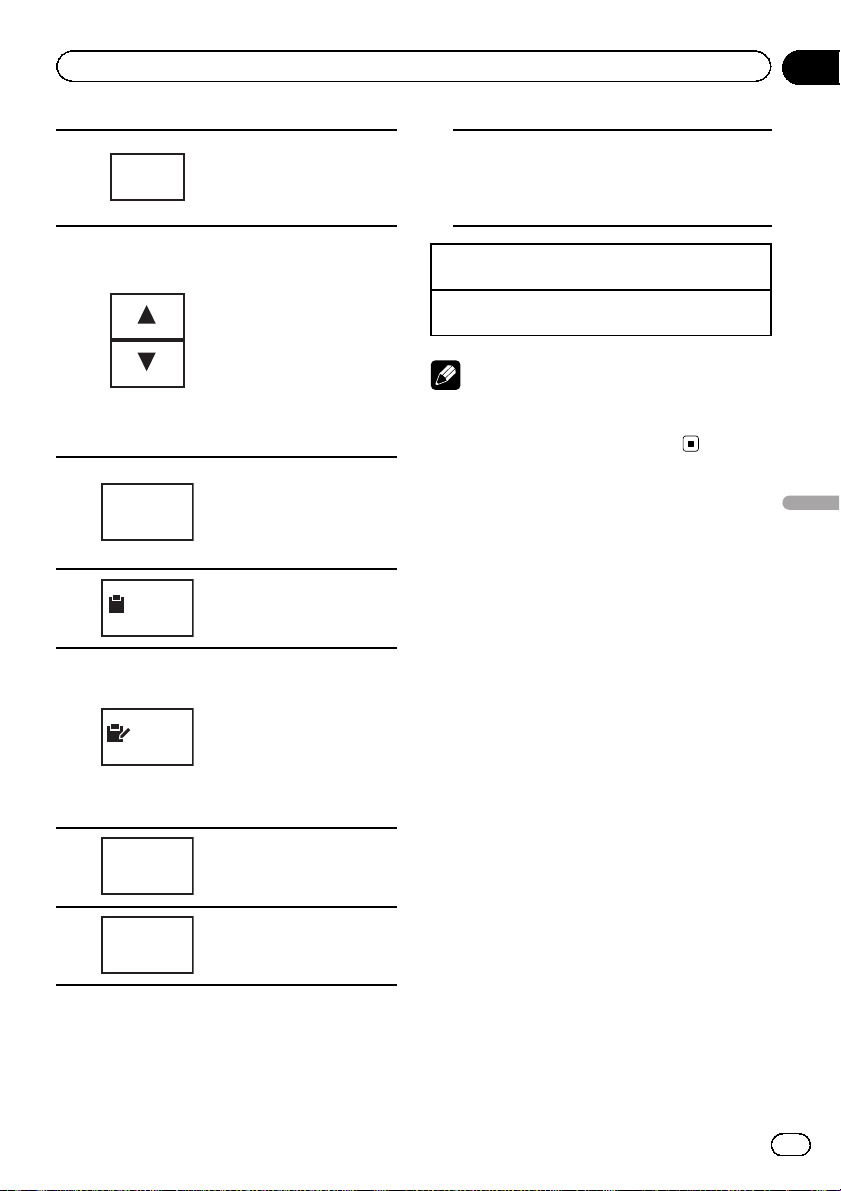
XM/SIRIUS tuner
Section
10
6
8
9
a
b
c
d
Band:
Instant
Replay
Memo
Memo
Edit
Game
Info
Team
Setting
Selecting a band (XM1, XM2
or XM3) for XM tuner.
Selecting a band (SIRIUS1,
SIRIUS2 or SIRIUS3) for the
SIRIUS tuner.
Recalling radio station frequencies assigned to preset
tuning keys.
Refer to Storing and recalling
stations on page 32.
Selecting the channel category when selecting Mode
Category.
Refer to Switching the XM/
SIRIUS channel selection
mode on page 41 and Selecting a SIRIUS channel from a
channel category on page 41.
Selecting a track, fast forwarding/reversing or pausing/playing for the SIRIUS
tuner.
Refer to Using the Instant Re-
play function on page 45.
Storing the song title and artist name.
Refer to Making the MyMix
playlist on page 42.
Switching to memo edit
mode.
Refer to Setting up a song
alert on page 43.
Refer to Deleting a song from
the MyMix playlist for XM
tuner on page 43.
Refer to Deleting a song from
the MyMix playlist for SIRIUS
tuner on page 43.
Displaying information on
games for the SIRIUS tuner.
Refer to Displaying game in-
formation on page 45.
Selecting teams for game
alert on the SIRIUS tuner.
Refer to Selecting teams for
Game Alert on page 44.
Switching the SIRIUS information.
Refer to Switching the SIRIUS display on
page 45.
7
Touch and hold for more than two seconds
to scroll the text.
Manual tuning (step by step) using the buttons
1 Press c or d (TRACK/SEEK).
Seek tuning using the buttons
1 Press and hold c or d (TRACK/SEEK).
Note
You can also perform tuning from a desired channel category. (Refer to Selecting a SIRIUS channel
from a channel category on page 41.)
XM/SIRIUS tuner
1 SIRIUS tuner information
En
27
Page 28

bcdeabcdeabcde
y
5
87.9
z
.CH
d:
AG
l
o
Local
9
Seek
g
uto
678
9
145
Section
11
HD Radioä tuner
Introduction of HD Radioä
tuner operations
Digita
Radi
A
Blendin
D/A A
12:4
ed 28 ma
7.
Ban
MH
You can use this unit to control an HD Radio
tuner (e.g. GEX-P20HD), which is sold separately.
For details concerning operation, refer to the
HD Radio tuner’s operation manual.
1 Touch panel keys
Turning local seek tuning on
1
Seek
2
All
Seek
HD
or off.
Refer to Tuning in to strong
HD Radio signals on page 32.
Switching between Digital
broadcasting station seek
and normal seek.
Refer to Switching the seek
mode on page 46.
6
8
9
Band:
TAG
Selecting a band (FM1, FM2,
FM3 for FM or AM).
Recalling radio station frequencies assigned to preset
tuning keys.
Refer to Storing and recalling
stations on page 32.
Saving song information
(tag) from the broadcasting
station to your iPod.
1 Digital Radio tuner information
Switching the digital radio tuner informa-
7
tion.
Manual tuning (step by step) using the buttons
1 Press c or d (TRACK/SEEK).
Seek tuning using the buttons
1 Press and hold c or d (TRACK/SEEK).
28
3
4
5
En
Blending
D/A Auto
Blending
Analog
Switching to the analog
broadcast of the same frequency.
Refer to Switching the recep-
tion mode on page 46.
Switching the equalizer
curves.
Refer to Using the equalizer
on page 55.
Touch and hold for more
than two seconds to tur n the
auto-equalizer on or off.
Refer to Using the auto-
equalizer on page 56.
Displaying the preset channel list.
Refer to Storing and recalling
stations on page 32.
Page 29

bcdeabc
y
G
ext
Scroll
456789a
123
Using Bluetooth wireless technology
Section
12
Introduction of Bluetooth
telephone operations
ed 28 ma
12:45
A
RE
When you connect a Bluetooth adapter (e.g.
CD-BTB200)(sold separately) to AVHP4200DVD/AVH-P3200DVD, you can control
Bluetooth telephone.
But the available features are limited.
See Using as an external unit section on Bluetooth adapter's Owner’s Manual. This unit fits
into Head unit group 3.
You cannot use following features:
! Answering and rejecting call waiting
! Deleting a registered phone
! Connecting to a registered cellular phone
on the function menu
! Using the Phone Book
! Using preset numbers
! Making a call by entering a phone number
! Setting automatic reject
You can use limited function in the
following features:
! Using the Call History (Numbers of call his-
tory you can store are limited from 12 to 3.)
! Switching the ring tone (You can not switch
the ring tone on or off.)
Important
! In some countries, CD-BTB200 is not sold on
the market.
! Since this unit is on standby to connect with
your cellular phone via Bluetooth wireless
technology, using it without the engine running can drain the battery power.
! Advanced operations that require attention
such as dialing numbers on the monitor, etc.,
are prohibited while driving. Park your vehicle
in a safe place when using these advanced
operations.
! Operations available may be limited depend-
ing on the cellular phone connected to this
unit.
1 Touch panel keys
Switching the equalizer
curves.
Refer to Using the equalizer
on page 55.
1
2
3
4
5
Touch and hold for more
than two seconds to tur n the
auto-equalizer on or off.
Refer to Using the auto-
equalizer on page 56.
Accepting an incoming call.
Making a phone call, when
selecting a phone number
from the dialed and received
call history.
Ending a call.
Rejecting an incoming call.
Canceling call waiting.
Displaying the received/
missed call history.
Selecting a phone number
from the call history.
Refer to Using the missed, re-
ceived and dialed call lists on
page 47.
Displaying the dialed call history.
Selecting a phone number
from the call history.
Refer to Using the missed, re-
ceived and dialed call lists on
page 47.
Using Bluetooth wireless technology
29
En
Page 30

Section
12
Using Bluetooth wireless technology
Scrolling the phone number.
Touch and hold for more
Text
Scroll
6
7
8
9
a
than two seconds to ac tivate
connection mode on this
unit and establish a Bluetooth wireless connection
from your phone.
Refer to Using a cellular
phone to initiate a connection
on page 51.
Registering connected cellular phone to take full advantage of the features available
with Bluetooth wireless technology.
Refer to Registering a con-
nected cellular phone on
page 52.
Touch and hold for more
than two seconds to terminate the Bluetooth wireless
connection.
Turning automatic answering
on or off.
Refer to Setting automatic an-
swering on page 48.
Touch and hold for more
than two seconds to connect
to a Bluetooth telephone
automatically.
Refer to Connecting to a Blue-
tooth device automatically on
page 52.
Turning the ring tone for incoming calls on or off.
Refer to Switching the ring
tone on page 48.
Touch and hold for more
than two seconds to display
the BD address of your cellular phone and the Bluetooth
adapter.
Refer to Displaying BD (Blue-
tooth Device) address on
page 52.
Switching between Bluetooth
telephone and Bluetooth
audio.
Touch and hold for more
than two seconds to sta rt
voice recognition.
Refer to Voice recognition on
page 52.
Setting up for hands-free phoning
Before you can use the hands-free phoning
function you must set up the unit for use with
your cellular phone. This entails establishing a
Bluetooth wireless connection between this
unit and your phone, registering your phone
with this unit, and adjusting the volume level.
1 Connection
First, you need to connect a Bluetooth telephone
to this unit.
For detailed instructions on connecting your
phone to this unit via Bluetooth wireless technology, see following section. Using a cellular phone
to initiate a connection on page 51 and Registering
a connected cellular phone on page 52.
2 Volume adjustment
Adjust the earpiece volume of your cellular phone
to your preference. The unit will record the adjusted volume level as the default setting.
! The volume of the caller ’s voice and ring tone
may vary depending on the type of cellular
phone.
! If there is a large volume difference between
the ring tone and caller ’s voice, the overall volume level may become unstable.
! Make sure to adjust the volume to a proper
level before disconnecting the cellular phone
from the unit. If the volume is muted (zero
level) on your cellular phone, the volume level
of your cellular phone remains muted even
after the cellular phone is disconnected.
Bluetooth audio operations
When you connect a Bluetooth adapter (e.g.
CD-BTB200)(sold separately) to AVHP4200DVD/AVH-P3200DVD, you can control
Bluetooth audio.
Important
! Depending on the Bluetooth audio player con-
nected to this unit, the available operations
will be limited to the following two levels:
— A2DP profile (Advanced Audio Distribution
Profile): You can only playback songs on
your audio player.
30
En
Page 31

Using Bluetooth wireless technology
Section
12
— AVRCP profile (Audio/Video Remote Con-
trol Profile): You can perform playback,
pause playback, select songs, etc.
! Since there are a number of Bluetooth audio
players available on the market, available operations will vary extensively. When operating
your player with this unit, refer to the instruction manual that came with your Bluetooth
audio player as well as this manual.
! Information related to a song (such as the
elapsed playing time, song title, song index,
etc.) cannot be displayed on this unit.
! As the signal from your cellular phone may
cause noise, avoid using it when you are listening to songs on your Bluetooth audio
player.
! When a call is in progress on the cellular
phone connected to this unit via Bluetooth
wireless technology, the sound of the Bluetooth audio player connected to this unit is
muted.
! When the Bluetooth audio player is in use,
you cannot connect to a Bluetooth telephone
automatically.
! Playback continues even if you switch from
your Bluetooth audio player to another source
while listening to a song.
1 Touch panel keys
Switching between Bluetooth telephone and Bluetooth audio.
Skipping back or forward to another track when Auto is set for
the Auto/manual setting.
Performing fast forward or rewind
when Manual is set for the Auto/
manual setting.
Pausing a song.
Touch and hold for more than two
seconds to activate connection
F1
mode on this unit and establish a
Bluetooth wireless connection
from your player.
Refer to Connecting a Bluetooth
audio player on page 52.
Playback starts.
F2
Touch and hold for more than two
seconds to terminate the Bluetooth wireless connection.
Setting the action for c and d
icons.
Auto
Switching the equalizer curves.
Refer to Using the equalizer on
page 55.
Touch and hold for more than two
seconds to turn the auto-equalizer
on or off.
Refer to Using the auto-equalizer
on page 56.
Setting up for Bluetooth audio
Before you can use the Bluetooth audio function you must set up the unit for use with your
Bluetooth audio player. This entails establishing a Bluetooth wireless connection between
this unit and your Bluetooth audio player, and
pairing your Bluetooth audio player with this
unit.
1 Connection
First, you need to connect a Bluetooth audio to
this unit.
For detailed instructions on connecting your
Bluetooth audio to this unit via Bluetooth wireless
technology, see Connecting a Bluetooth audio
player on page 52.
Using Bluetooth wireless technology
En
31
Page 32

Section
13
Detailed instructions
Storing and recalling stations
You can easily store up to six stations for each
band as presets.
! Six stations for each band can be stored in
memory.
! Channels are stored and recalled on a
broadcast station basis. This means that if
the broadcast station you stored has been
assigned to a different channel by SIRIUS,
you can still recall the same broadcast station (though a different channel number
may appear in the display).
1 Display the preset screen.
Refer to Introduction of tuner operations on
page 15.
Refer to Introduction of XM/SIRIUS tuner opera-
tions on page 26.
Refer to Introduction of HD Radioä tuner opera-
tions on page 28.
The preset screen appears in the display.
2 Touch and hold one of the preset tuning keys to store the selected frequency in
the memory.
The selected radio station frequency has been
stored in the memory.
1 Display the preset screen.
Refer to Introduction of tuner operations on
page 15.
Refer to Introduction of HD Radioä tuner opera-
tions on page 28.
The preset screen appears in the display.
2 Touch BSM to turn BSM on.
The six strongest broadcast frequencies will
be stored under preset tuning keys in order of
their signal strength.
# To cancel the storage process, touch
Cancel.
Tuning in to strong signals
Local seek tuning lets you tune in to only
those radio stations with sufficiently strong
signals for good reception.
FM: off —
AM: off — —
The larger the setting number, the higher the
signal level. The highest level setting allows reception of only the strongest stations; while
lower settings let you receive progressively
weaker stations.
— — —
3 Touch one of the preset tuning keys to
select the desired station.
# You can also use a and b to recall stations
assigned to preset tuning keys Preset1 to
Preset6 when the Mode All CH mode is selected.
(Function of SIRIUS tuner)
Storing the strongest stations
BSM (best stations memory) automatically
stores the six strongest stations in the order of
their signal strength.
Storing broadcast frequencies with BSM may
replace broadcast frequencies you have saved
using the preset tuning keys.
32
En
Tuning in to strong HD
Radio signals
Local seek tuning lets you tune in to only
those radio stations with sufficiently strong
signals for good reception.
1 Start local seek tuning
Refer to Introduction of HD Radioä tuner opera-
tions on page 28.
2 Touch On on Local to turn on.
# To turn off, touch Off.
3 Touch c or d on Level to select the desired level.
# Level1—Level2—Level3—Level4
Page 33

Detailed instructions
Section
13
# The larger the setting number, the higher the
signal level. The highest level setting allows reception of only the strongest stations; while lower
settings let you receive progressively weaker
stations.
Using iTunes tagging
This function can be operated with the following
iPod models.
— iPod 5th generation
— iPod nano 3rd generation
— iPod nano 4th generation
— iPod classic
— iPod classic 2nd generation
— iPod touch
— iPod touch 2nd generation
— iPhone
— iPhone 3G
However, tag information can be stored in this
unit even while other iPod models are used.
When you want to use this function in the HD
Radio tuner source, use an HD Radio tuner
(GEX-P20HD).
The song information (tag) can be saved from
the broadcasting station to your iPod. The
songs will show up in a playlist called “Tagged
playlist” in iTunes the next time you sync your
iPod. Then you can directly buy the songs you
want from the iTunes Store.
The tagged songs and the song that you can
buy from the iTunes Store may be different.
Make sure to confirm the song before you
make the purchase.
If you cannot use this function normally, update your iPod firmware.
Refer to Introduction of HD Radioä tuner opera-
tions on page 28.
You can store the information if the TA G indicator is displayed while the desired song is
being broadcast.
# While storing the tag data on this unit, TAG
flashes.
# The tag information for up to 50 songs can be
stored on this unit.
Depending on the timing of when the tag information is stored, the tag information for the song
played before or after the currently playing song
may also be stored.
# If an SD is selected as the source while tag information is being stored to this unit, the tag information will not be transferred to the iPod.
3 When completed, indicator turns
off and
indicator is displayed.
Storing the tagged information
to your iPod
1 Connect your iPod if it's not connected
to this unit.
When your iPod is connected to this unit, your
iPod starts storing the tagged information
automatically.
# While transferring the tag, you cannot select
the SD source.
2 When completed, indicator on page
79 turns off and the tagged information is
stored on your iPod.
# Tag information cannot be transferred to the
iPod when a file on an SD device is being viewed
as a slideshow.
Detailed instructions
Storing the tag information to
this unit
1 Tune in to the broadcast station.
2 Store the tag information to this unit.
Refer to Introduction of tuner operations on
page 15.
Switching the media file type
When playing a disc containing a mixture of
various media file types, such as DivX and
MP3, you can switch between media file types
to play.
En
33
Page 34

Section
13
Detailed instructions
Audio data (CD-DA) and JPEG picture files on
DVD-R/RW/ROM cannot be played back on
this unit.
CD (audio data (CD-DA))—Music (compressed audio)—Video (DivX video files)—
Photo (JPEG picture files)
Operating the DVD menu
(Function for DVD video)
Some DVDs allow you to make a selection
from the disc contents using a menu.
Using the arrow keys
1 Display arrow keys to operate the DVD
menu.
Refer to Playing moving images on page 16.
2 Select the desired menu item.
Selecting the desired menu item.
# Ways to display the menu will differ depending on the disc.
# Depending on the contents of the DVD disc,
this function may not work properly. In such
cases, use the touch panel keys to operate the
DVD menu.
Operating this unit’s iPod
function from your iPod
! While this function is in use, the iPod will
not turn off even if the ignition key is turned
off. Operate the iPod to turn off the power.
! When the control mode is set to iPod, the
signal can be changed between PAL and
NTSC from the iPod.
1 Switch the control mode to iPod.
Refer to Playing moving images on page 16.
Refer to Introduction of sound playback opera-
tions on page 19.
2 Operate the connected iPod to select a
video/song and play.
Random play (shuffle)
Videos/songs can be played back in random
order.
Starting playback from the selected menu item.
Operating the DVD menu by directly touching the menu item.
# When operating the DVD menu by directly
touching the menu item, touch the icon to operate.
Returning to the normal DVD video
display.
Displaying arrow keys.
34
En
! Songs – Play back videos/songs in the se-
lected list in random order.
! Albums – Play back videos/songs from a
randomly selected album in order.
! Folder – Play back songs/tracks in the se-
lected folder in random order.
! Disc – Play back songs/tracks in the se-
lected disc in random order.
! On – Play back files in random order within
the repeat range, Folder and Disc.
! Off – Cancel random play.
Page 35

Detailed instructions
Section
13
Playing all songs in random
order (shuffle all)
(Function for iPod)
This method plays all songs on the iPod
randomly.
Repeating playback
! Disc – Play through the current disc
! Chapter – Repeat the current chapter
! Title – Repeat the current title
! Track – Repeat the current track
! File – Repeat the current file
! Folder – Repeat the current folder
! One – Repeat just the current video/song/
track
! All – Repeat all videos/songs in the se-
lected list on the iPod
Repeat all files
! This function cannot be operated during
Video CD playback featuring PBC (playback
control).
! If you perform chapter search, fast forward/
reverse, frame-by-frame playback or slow
motion playback, the repeat play will stop.
! When playing discs with compressed audio
and audio data (CD-DA), playback is repeated within the type of data currently
playing even if Disc is selected.
! If you select another folder during repeat
play, the repeat play range changes to Disc.
If you select USB or SD source, the repeat
play range changes to All.
! If you perform track search or fast forward/
reverse during File, the repeat play range
changes to Folder.
! If you perform track search or fast forward/
reverse during Chapter, the repeat play
range changes to Title.
! If you perform track search or fast forward/
reverse during Track, the repeat play range
changes to Disc.
! When Folder is selected, it is not possible
to play back a subfolder of that folder.
Playing videos from your iPod
(Function for iPod)
Videos can be played on this unit if an iPod
with video capabilities is connected.
! This unit can play back “Movies”, “Music vi-
deos”, “Video Podcast” and “TV show”
which are downloaded from the iTunes
store.
! Before you display the video screen, be
sure to change the video setting on the
iPod so that the iPod can output the video
to an external device.
1 Display the iPod menus.
Refer to Playing moving images on page 16.
2 Switch to iPod video mode.
Video
3 Play the video from the iPod.
# If you want to switch to iPod music mode,
touch the icon.
Music
Switching to iPod video mode.
Switching to iPod music mode.
Browsing for a video/music
on the iPod
(Function for iPod)
To make operating and searching easy, operations to control an iPod with this unit are designed to be as similar to the iPod as possible.
! Incompatible text saved on the iPod will not
be displayed by the unit.
Searching for a video/music by
category
1 Display the iPod menus.
Refer to Playing moving images on page 16.
Detailed instructions
En
35
Page 36

Section
13
Detailed instructions
Refer to Playing audio on page 19.
2 Touch one of the categories in which
you want to search for a video/music.
! Video Playlists (video playlists)
! Movies (movies)
! Music Videos (music videos)
! Video Podcasts (video podcasts)
! TV Shows (TV shows)
! Playlists (playlists)
! Artists (artists)
! Albums (albums)
! Songs (songs)
! Podcasts (podcasts)
! Genres (genres)
! Composers (composers)
! Audiobooks (audiobooks)
3 Touch the title of the list that you want
to play.
Repeat this operation until you find the desired video/music.
4 Start playback of the selected list.
Starting playback of the selected list.
# To refine the search with a different letter,
touch Cancel.
4 Touch the title of the list that you want
to play.
Repeat this operation until you find the desired song/video.
5 Start playback of the selected list.
Starting playback of the selected list.
Resume playback (Bookmark)
(Function for DVD video)
By using the Bookmark function, you can resume playback from a selected scene the next
time the disc is loaded.
The selected scene will be bookmarked so that
playback resumes from that point next time.
! To clear the bookmark on a disc, touch and
hold the button during playback.
! The oldest bookmark is replaced by the
new one.
Searching the list by alphabet
(Function for iPod)
1 Select a category.
Refer to Searching for a video/music by category on the previous page.
2 Switch to alphabet search mode.
Switching to alphabet search mode.
Alphabet search mode is displayed.
3 Touch the first letter of the title of the
video/song you are looking for.
While searching, touch panel key operation is
not available.
36
En
Frame-by-frame playback
(Function for DVD video/video CD/DivX file)
Images during frame-by-frame playback may
be unclear for some discs.
Slow motion playback
Notes
! There is no sound during slow motion play-
back.
! Images during slow motion playback may be
unclear for some discs.
! Reverse slow motion playback is not
available.
Page 37

Detailed instructions
Section
13
Searching for the part you
want to play
You can use the search function to find the
part you want to play.
For DVD videos, you can select Title (title),
Chapter (chapter) or 10key (numeric keypad).
For video CDs, you can select Track(track) or
10key(numeric keypad).
! Chapter search is not available when disc
playback is stopped.
! This function cannot be operated during
some DVD videos or Video CD playback
featuring PBC (playback control).
1 Start the search function.
Refer to Playing moving images on page 16.
2 Touch the desired search option (e.g.,
Chapter).
3 Touch 0 to 9 to input the desired number.
# To cancel the entered numbers, touch C.
4 Start playback from the selected part.
Registering the numbers and starting playback.
Notes
! With some DVDs, switching between lan-
guages/audio systems may only be possible
using a menu display.
! You can also switch between languages/audio
systems using Video Setup Menu. For details, refer to Setting the audio language on
page 58.
! Only digital output of DTS audio is possible. If
the unit’s optical digital outputs are not connected, select an audio setting other than
DTS.
! Depending on the setting, the video may not
be played back with the audio system used to
record the DVD.
! You will return to normal playback if you
change the Audio during fast forward/fast rewind, pause or slow motion playback.
Changing the subtitle
language during playback
(Multi-subtitle)
With DVDs/DivX files featuring multi-subtitle
recordings, you can switch between subtitle
languages during playback.
Detailed instructions
Note
With discs featuring a menu, you can also use
the DVD menu to make your selection.
Refer to Playing moving images on page 16.
Changing audio language
during playback (Multi-audio)
With DVDs/DivX files that provides audio playback in different languages and different
audio systems (Dolby Digital, DTS, etc.), you
can switch between languages/audio systems
during playback.
Notes
! With some DVDs, switching between subtitle
languages may only be possible using a menu
display.
! You can also switch between subtitle lan-
guages using Video Setup Menu. For details,
refer to Setting the subtitle language on page
58.
! You will return to normal playback if you
change the Subtitle during fast forward/fast
rewind, pause or slow motion playback.
En
37
Page 38

Section
13
Detailed instructions
Changing the viewing angle
during playback (Multi-angle)
With DVDs featuring multi-angle (scenes shot
from multiple angles) recordings, you can
switch among viewing angles during playback.
! During playback of a scene shot from mul-
tiple angles, the angle icon is displayed.
Use the Video Setup Menu to turn the
angle icon display on or off. For details,
refer to Setting the multi-angle DVD display
on page 59.
Note
You will return to normal playback if you change
the viewing angle during fast forward/fast rewind,
pause or slow motion playback.
Return to the specified scene
(Function for DVD video)
This function cannot be used if a specified
scene has not been preprogrammed on the
DVD disc.
Selecting audio output
When playing DVD video discs recorded with
LPCM audio, you can switch the audio output.
When playing video CDs, you can switch between stereo and monaural audio output.
! This function is not available when disc
playback is stopped.
PBC playback
(Function for Video CDs)
During playback of Video CDs featuring PBC
(Playback Control), PBC ON is displayed.
1 Start the search function.
Refer to Playing moving images on page 16.
2 Touch 10key to display the numeric
keypad.
3 Touch 0 to 9 corresponding to a menu
number.
4 Start playback from the selected part.
Registering the numbers and starting playback.
Notes
! You can display the menu by touching Return
during PBC playback. For details, refer to the
instructions provided with the disc.
! PBC playback of a Video CD cannot be can-
celed.
! During playback of Video CDs featuring PBC
(Playback Control), you cannot select the repeat play range or use the search function.
Selecting tracks from the
track title list
You can select tracks to playback using the
track title list which is a list of the tracks recorded on a disc.
! L+R – left and right
! Left – left
! Right – right
! Mix – mixing left and right
You may not be able to select or use this function depending on the disc and the playback
location.
38
En
1 Display the track title list.
Refer to Playing audio on page 19.
2 Touch your favorite track title.
Playback begins.
Page 39

Detailed instructions
Section
13
Selecting files from the file
name list
(Function for USB/SD/DivX)
File name list is a list of file names (or folder
names) from which you can select a file (or
folder) to play back.
1 Display the file (or folder) name list.
Refer to Playing audio on page 19.
Refer to Introduction of still image playback op-
erations on page 22.
2 Touch your favorite file (or folder)
name.
# When you have selected a folder, a list of the
names of the files (or the folders) in it can be
viewed. Repeat this operation to select the desired file name.
# If folder 01 (ROOT) contains no files, playback
commences with folder 02.
3 Start playback of the selected list.
Starting playback of the selected list.
Using advanced sound
retriever
Automatically enhances compressed audio
and restores rich sound.
Off —
! is more effective than .
—
Changing audiobook speed
(Function for iPod)
!
!
!
– Playback at a speed faster than
normal
– Playback at normal speed
– Playback at a speed slower than nor-
mal
Displaying lists related to
the currently playing song
(Link Search)
(Function for iPod)
1 Start Link Search.
Refer to Introduction of sound playback operations on page 19.
2 Touch one of the categories in which
you want to play.
! Artist – Displays an album list of the artist
currently being played.
! Album – Displays a song list from the
album currently being played.
! Genre – Displays an album list from the
genre currently being played.
# To cancel searching, touch Cancel.
3 Touch the title of the list that you want
to play.
4 Start playback of the selected list.
Starting playback of the selected list.
! If no related albums/songs are found,
Not Found is displayed.
Playing DivXâVOD content
Some DivX VOD (video on demand) content
may only be playable a fixed number of times.
When you load a disc containing this type of
content, the remaining number of times it can
be played is shown on-screen. You can then
decide whether or not to play the disc.
! If there is no limit to the number of times
the DivX VOD content can be viewed, then
you may load the disc into your player and
play the content as often as you like, and
no message will be displayed.
! You can confirm the number of times that
the content can be played by checking the
number displayed after Remaining Views:.
Detailed instructions
En
39
Page 40

Section
13
Detailed instructions
Important
! In order to play DivX VOD content on this unit,
you first need to register the unit with your
DivX VOD content provider. For details on your
registration code, refer to Displaying the DivX
VOD registration code on page 61.
! DivX VOD content is protected by a DRM (Di-
gital Rights Management) system. This restricts playback of content to specific,
registered devices.
% If a message is displayed after loading
a disc containing DivX VOD content, touch
Play.
Playback of the DivX VOD content will start.
# To skip to the next file, touch Next Play.
# If you do not want to play the DivX VOD con-
tent, touch Stop.
Capture an image in JPEG files
You can capture image data and use it as wallpaper. Images can be stored and recalled easily in this unit.
! Only one image can be stored on this unit.
Old images are overwritten with the new
ones.
1 Pause the slideshow when the desired
image is displayed.
Refer to Introduction of still image playback operations on page 22.
Refer to Introduction of still image playback as
a slideshow operations on page 23.
2 Capture the image.
Refer to Introduction of still image playback operations on page 22.
Refer to Introduction of still image playback as
a slideshow operations on page 23.
3 When Do you save this image? is displayed, touch Yes.
While storing the image to this unit, Saving
the image Don't switch off the battery. is
displayed. When the process is finished,
Image saved is displayed.
# To cancel the storage process, touch No.
â
Changing the wide screen
mode
You can select a desired mode for enlarging a
4:3 picture to a 16:9 picture.
1 Display the screen mode.
Refer to Introduction of video playback operations on page 16.
Refer to Introduction of still image playback operations on page 22.
Refer to Introduction of still image playback as
a slideshow operations on page 23.
2 Touch the desired wide mode setting.
Full (full screen)
The 4:3 picture is enlarged in the horizontal direction only, giving you a 4:3 TV picture (normal picture) without any omissions.
Just (just)
The picture is enlarged slightly at the center and
the amount of enlargement increases horizontally
toward the edges of the screen, enabling you to
enjoy a 4:3 picture without sensing any disparity
even when viewing on a wide screen.
Cinema (cinema)
The picture is enlarged by the same proportion as
Full or Zoom in the horizontal direction and by
an intermediate proportion between Full and
Zoom in the vertical direction; ideal for a cinemasized picture (wide screen picture) where captions lie outside the picture.
Zoom (zoom)
The 4:3 picture is enlarged in the same proportion
both vertically and horizontally; ideal for a cinema
sized picture (wide screen picture).
40
En
Page 41

Detailed instructions
Section
13
Normal (normal)
The 4:3 picture is displayed as it is, giving you no
sense of disparity since its proportions are the
same as that of the normal picture.
Notes
! You cannot operate this function while driving.
! Different settings can be stored for each video
source.
! When a video is viewed in a wide screen mode
that does not match its original aspect ratio, it
may appear different.
! Remember that using the wide mode feature
of this system for commercial or public viewing purposes may constitute an infringement
on the author’s rights protected by the Copyright Law.
! The video image will appear coarser when
viewed in Cinema or Zoom mode.
Switching the XM/SIRIUS
channel selection mode
You have two methods for selecting a channel:
by number and by category. When selecting
by number, channels in any category can be
selected. Select by category to narrow your
search down to only channels in a particular
category.
Mode All CH (channel number select setting)
—Mode Category (channel category select
setting)
Selecting a SIRIUS channel from
a channel category
Channels are organized into various program
categories, e.g. Rock, Classic, Jazz while listening to a SIRIUS station. You can specify
channels by selecting the desired category.
1 Select channel category selection
mode.
Refer to Introduction of XM/SIRIUS tuner operations on page 26.
Mode All CH (channel number select setting)
—Mode Category (channel category select
setting)
2 Touch a or b to select the desired channel category.
3 Touch c or d on the buttons to select
the desired channel in the selected channel
category.
Selecting a channel from the
XM channel list display
The list content can be switched so you can
search for the track you want to listen to not
only by the channel name but also by the artist
name or song title.
! This function is available for GEX-P920XM.
! The channel list shows all the channels
during Mode All CH mode, and the channels included in the selected category during Mode Category mode.
1 Display the preset channel list.
Refer to Introduction of XM/SIRIUS tuner operations on page 26.
2 Switch the channel list mode.
Switching the channel list mode to
the channel name or the artist
name/song title.
3 Touch the desired channel that you
want to listen to.
Detailed instructions
En
41
Page 42

Section
13
Detailed instructions
Selecting an XM/SIRIUS
channel directly
You can select an XM/SIRIUS channel directly
by entering the desired channel number.
1 Display the preset channel list.
Refer to Introduction of XM/SIRIUS tuner operations on page 26.
2 Switch to direct input display.
Switching to direct input display.
3 Touch 0 to 9 to input the desired channel number.
# To cancel the input numbers, touch C.
4 Select the XM/SIRIUS channel of the entered number.
The XM/SIRIUS channel of the entered number is selected.
Selecting the XM/SIRIUS channel of
the entered number.
to a song that matches a song title and its artist name in the MyMix playlist.
% Store the song title and artist name.
Refer to Introduction of XM/SIRIUS tuner operations on page 26.
The song title and artist name of the song you
are listening to are stored, and a confirmation
message appears.
# To delete a song from the MyMix playlist, refer
to Deleting a song from the MyMix playlist for XM
tuner on the next page and Deleting a song from
the MyMix playlist for SIRIUS tuner on the next
page.
# (XM tuner)
The song title and artist name of up to 12 tracks
can be stored. Old tracks will be overwritten
when saving more than 12 tracks.
# (SIRIUS tuner)
The song title and artist name of up to 10 tracks
can be stored. Old tracks will be overwritten
when saving more than 10 tracks.
# You cannot store the song title or the artist
name when “––––––––”is displayed for the
title information.
# You cannot store song titles or artist names
from channel 000.
# Stored titles may not be displayed correctly.
Using the MyMix function
The MyMix function allows you to make a
MyMix song playlist. When a song in the
MyMix playlist is being broadcast on a station
other than the one you are listening to, you
will be alerted, and you can tune in to the
other station to listen to that song.
! This function is available for GEX-P920XM.
! The track itself is NOT downloaded. Only
the song title and artist name are stored.
Making the MyMix playlist
You can add a song that is being broadcast to
the MyMix playlist. When it is added, the song
title and its artist name are stored to this unit.
The MyMix function will start when you listen
42
En
When a song in the MyMix
playlist is broadcast
(XM tuner)
As soon as a song in the MyMix playlist starts
being broadcast on a different station, a message is displayed. Touch Yes to switch to that
station, and you can listen to that song.
(SIRIUS tuner)
As soon as a stored song starts being broadcast on a different station, a song alert is displayed.
Switching to the other station to listen to that track.
Not tuning in to the other station.
Page 43

Detailed instructions
Section
13
! (XM tuner)
If you would rather not to tune in to the
other station, touch No.
! If an alert for a song in the MyMix playlist is
set to off, no alert will be provided even
when the song is broadcast. Refer to Set-
ting up a song alert on this page.
! If the stored title and the title of the song
being broadcast differ, no alert will be provided even if they are the same song.
Turning the MyMix function on
or off.
You can turn the MyMix function off and stop
the alerts for all the songs in the MyMix playlist. To restart, turn this function on.
The MyMix function is on as the default setting.
% Turn the MyMix function on or off.
Refer to Introduction of XM/SIRIUS tuner operations on page 26.
Setting up a song alert
You can set up an alert (on or off) for each
song in the MyMix playlist. First, display the
MyMix playlist and then change each alert setting. Set the alert to on to receive an alert
when the song is broadcast, or set it to off to
stop the alert for that song.
1 Switch to memo edit mode.
Refer to Introduction of XM/SIRIUS tuner operations on page 26.
The MyMix playlist is displayed.
Detailed instructions
Selecting the song title for which
you want to turn the alert off.
3 Turn the alert on or off.
(SIRIUS tuner)
Turning the alert on or off.
Deleting a song from the
MyMix playlist for XM tuner
You can delete each song in the MyMix playlist.
1 Switch to memo edit mode.
Refer to Introduction of XM/SIRIUS tuner operations on page 26.
The MyMix playlist is displayed.
2 Delete the song title.
Deleting the song title.
Deleting all the songs in the MyMix
playlist.
That song will be deleted from the MyMix playlist.
3 A message to confirm deletion will appear. Touch Yes.
# To cancel deletion, touch No.
2 Select the song title for which you
want to turn the alert on or off.
(XM tuner)
The check mark is removed, and the alert for
that song is off.
(SIRIUS tuner)
Deleting a song from the
MyMix playlist for SIRIUS tuner
You can delete each song in the MyMix playlist.
1 Switch to memo edit mode.
Refer to Introduction of XM/SIRIUS tuner operations on page 26.
En
43
Page 44

Section
13
Detailed instructions
2 Select the song title that you want to
delete.
Selecting the song title that you
want to delete.
3 Delete the song title.
Deleting the song title.
4 A message to confirm deletion will appear. Touch Yes.
That song will be deleted from the MyMix playlist.
# To cancel deletion, touch No.
Using the Game Alert function
This system can alert you when games involving your favorite teams are about to start. To
use this function you need to set up a game
alert for the teams in advance.
! This function is available for SIR-PNR2/SIR-
PNR2C.
3 Select a desired team in Team.
Switching the team name.
4 Turn the alert on or off.
Turning the alert on or off.
The game alert function is activated for that
team.
# When you have already selected 12 teams,
FULL is displayed and additional teams cannot
be selected. In this case, first delete a selected
team and then try again.
5 Repeat these steps to select other
teams.
Up to 12 teams can be selected.
Switching the Game Alert on or off
Once you select the teams, you need to turn
the Game Alert function on.
The Game Alert function is on at the default
setting.
Selecting teams for Game Alert
1 Start Game Alert setup.
Refer to Introduction of XM/SIRIUS tuner operations on page 26.
2 Select a desired league in League
Switching the league name.
44
En
When a game of a selected
team starts
When a game of the selected team is about to
start (or is currently playing) on a different station, a game alert is displayed.
Switching to the other station to listen to the game.
Not tuning in to the other station.
Page 45

Detailed instructions
Section
13
Displaying game information
If any games of the selected teams are currently playing, you can display information on
the games and tune in to the broadcast channel.
1 Display the game information for the
selected team.
Refer to Introduction of XM/SIRIUS tuner operations on page 26.
2 Touch c or d (TRACK/SEEK) to select a
game.
The game is displayed, followed by more detailed game information.
! The game score will be updated automati-
cally.
3 Switch to the other station to listen to
the game.
Switching to the other station to listen to the game.
# If you have not selected any teams, NOT SET
is displayed.
# When games involving your favorite teams are
not currently playing, NO GAME is displayed.
% Touch SIRIUS information to switch the
SIRIUS display.
Refer to Introduction of XM/SIRIUS tuner operations on page 26.
Channel number—Channel name—Category
name—Artist name—Song title/Title name—
Composer name—Play time
Note
Play time is displayed during the Instant Replay
mode.
Using the Instant Replay
function
The following functions can be operated in Instant Replay mode.
! To use this function, a Pioneer SIRIUS bus
interface (e.g. CD-SB10) is required.
! To use this function, a SIRIUS plug-and-
play unit with an Instant Replay Function is
required.
! For details, refer to the SIRIUS plug-and-
play unit’s manuals.
% To exit from Instant Replay mode, select another source or touch the following
icon.
Detailed instructions
Displaying the Radio ID
Channel number selection setting
If you select CH000, the ID code is displayed.
% Select CH000.
Refer to Introduction of XM/SIRIUS tuner operations on page 26.
Switching the SIRIUS display
! Actions will differ depending on the con-
nected SIRIUS tuner.
Exiting from Instant Replay mode.
% Select a track
Press c or d (TRACK/SEEK).
% Fast forward or reverse
Press and hold c or d (TRACK/SEEK).
% Pause and play
Playing and pausing.
En
45
Page 46

Section
13
Detailed instructions
Switching the seek mode
There are two seek tuning settings, one is
Seek HD (Digital broadcasting stations seek)
and the other is Seek All (normal seek).
Seek All—Seek HD
Switching the reception mode
If the reception for a digital broadcast becomes poor, this unit automatically switches
to the analog broadcast of the same frequency. If this function is set to D/A Auto, the
tuner switches between digital broadcast and
analog broadcast automatically. If this function is set to Analog, the tuner will only re-
ceive analog broadcasts.
D/A Auto—Analog
Note
If SEEK MODE is set to Seek HD and BLENDING
is set to Analog, the tuner cannot receive broadcasts. In this case, the seek mode or reception
mode is changed automatically as follows:
! When SEEK MODE is set to Seek HD, if you
switch BLENDING from D/A Auto to Analog,
SEEK MODE is changed to Seek All.
! When BLENDING is set to Analog, if you
switch SEEK MODE from Seek All to
Seek HD, BLENDING is changed to
D/A Auto.
Calling a number in the
phone book
(Function of AVH-P3200BT)
The phone book in your cellular phone will be
transferred automatically when the phone is
connected to this unit.
After finding the number you want to call in
the phone book, you can select the entry and
make the call.
1 Switch to phone book mode.
Refer to Introduction of Bluetooth telephone operations on page 24.
The phone book display appears.
2 Select the phone number list.
The detailed phone number list of the selected
entry is displayed.
3 Select the phone number.
# If you want to store the phone number, touch
and hold the list.
4 Make the call.
Refer to Introduction of Bluetooth telephone operations on page 24.
5 End the call.
Refer to Introduction of Bluetooth telephone operations on page 24.
Note
Depending on the cellular phone, the phone book
may not be transferred automatically. In this
case, operate your cellular phone to transfer the
phone book. The visibility of this unit should be
on. Refer to Switching visible unit on page 51.
Selecting a number by
alphabet search mode
(Function of AVH-P3200BT)
If a lot of numbers are registered in the phone
book, you can search for the phone number by
alphabet search mode.
1 Switch to phone book mode.
Refer to Introduction of Bluetooth telephone operations on page 24.
The phone book display appears.
2 Touch ABC to switch to alphabet search
mode.
46
En
Page 47

Detailed instructions
Section
13
3 Touch the first letter of the entry you
are looking for.
The Phone Book entries starting with that letter (e.g. “Ben”, “Brian” and “Burt” when “B” is
selected) will be displayed.
# If you want to change the character to Russian, touch the icon. To return to English, touch
the icon again.
Changing the character to Russian.
# The order of the first name and last name may
be different from that of the cellular phone.
4 Touch the list to display the phone
number list of the selected entry.
# If several phone numbers are included in an
entry, select one by touching the list.
# If you want to switch to the call history list,
touch the icon.
Switching to the call histor y list.
5 Make the call.
Refer to Introduction of Bluetooth telephone operations on page 24.
6 End the call.
Refer to Introduction of Bluetooth telephone operations on page 24.
Using the missed, received
and dialed call lists
(Function of AVH-P3200BT)
The 80 most recent calls dialed, received, and
missed are stored in the memory. You can
browse them and call numbers from these
lists.
2 Select Missed Calls, Dialled Calls or
Received Calls.
Displaying the received call list.
Displaying the dialed call list.
Displaying the missed call list.
3 Touch the list number to select a phone
number.
Name and phone number are displayed in the
detailed list.
# If you want to store the phone number, touch
and hold the list.
4 Make the call.
Refer to Introduction of Bluetooth telephone operations on page 24.
5 End the call.
Refer to Introduction of Bluetooth telephone operations on page 24.
Using the missed, received
and dialed call lists
(Function of AVH-P4200DVD/AVH-P3200DVD)
The 80 most recent calls dialed, received, and
missed are stored in the memory. You can
browse them and call numbers from these
lists.
1 Switch to the call history list.
Refer to Introduction of Bluetooth telephone operations on page 29.
2 Touch a phone number or name (if entered) you want to call.
Detailed instructions
1 Switch to the call history list.
Refer to Introduction of Bluetooth telephone operations on page 24.
3 Make the call.
Refer to Introduction of Bluetooth telephone operations on page 29.
En
47
Page 48

8
9
0
#
C
Off
Section
13
Detailed instructions
4 End the call.
Refer to Introduction of Bluetooth telephone operations on page 29.
Setting automatic answering
If this function is on, this unit automatically
answers all incoming calls.
% Turn automatic answering on or off.
(AVH-P4200DVD/AVH-P3200DVD)
Refer to Introduction of Bluetooth telephone op-
erations on page 29.
(AVH-P3200BT)
Refer to Introduction of Bluetooth telephone op-
erations on page 24.
Adjusting the other party’s
listening volume
(Function of AVH-P3200BT)
To maintain the good sound quality, this unit
can adjust the other party’s listening volume.
If the volume is not loud enough for the other
party, use this function.
% Select Far-End VOL.
Refer to Introduction of Bluetooth telephone operations on page 24.
1—2—3
# This function can be performed even while
talking on the phone.
# Settings can be stored for each device.
Switching the ring tone
You can select whether or not to use this
unit’s ring tone. If this function is set to on,
the ring tone for this unit will sound.
Refer to Introduction of Bluetooth telephone op-
erations on page 29.
(AVH-P3200BT)
Refer to Introduction of Bluetooth telephone op-
erations on page 24.
Using the preset dial lists
(Function of AVH-P3200BT)
You can easily store up to six phone numbers
as presets.
1 Display the preset screen.
Refer to Introduction of Bluetooth telephone operations on page 24.
2 Touch one of preset dial keys to select
the desired phone number.
# If you want to delete a preset phone number,
touch and hold the preset dial key.
3 Make the call.
Refer to Introduction of Bluetooth telephone operations on page 24.
4 End the call.
Refer to Introduction of Bluetooth telephone operations on page 24.
Making a call by entering
phone number
(Function of AVH-P3200BT)
Wed 28 may
1
12:45 PM
123
456
ABCDEHGHI
012345678901
01
1 Connect your cellular phone to this
unit.
2 Turn ring tone on or off.
(AVH-P4200DVD/AVH-P3200DVD)
48
En
Page 49

Detailed instructions
Section
13
Important
Be sure to park your vehicle in a safe place and
apply the parking brake when performing this operation.
1 Switch to the entering phone number
mode.
Refer to Introduction of Bluetooth telephone operations on page 24.
2 Touch the number icons to input the
numbers.
# Up to 24 digits can be entered.
3 Make the call.
Refer to Introduction of Bluetooth telephone operations on page 24.
4 End the call.
Refer to Introduction of Bluetooth telephone operations on page 24.
Note
Entering phone number mode cannot be operated unless a Bluetooth telephone is connected
to this unit.
Setting the private mode
(Function of AVH-P3200BT)
During a conversation, you can switch to private mode (talk directly on your cellular
phone).
Refer to Introduction of Bluetooth telephone op-
erations on page 24.
Pairing from this unit
(Function of AVH-P3200BT)
Connection
01: Phone1
02: Phone2
03: Phone3
04: Phone4
05: Phone5
1 Display the Bluetooth Connection
Menu.
Refer to Introduction of Bluetooth telephone operations on page 24.
2 Touch Connection to select a device.
3 Start to search.
Starting to search.
While searching, is displayed and when
available devices are found, the device names
or BD addresses (if names cannot be obtained) are displayed.
# If you want to switch between the device
names and BD addresses, touch the icon.
Switching between the device
names and BD addresses.
# To cancel searching, touch Stop.
# If five devices are already paired,
Memory Full is displayed and pairing cannot be
performed. In such cases, delete a paired device
first. Refer to Deleting a paired device. on the next
page.
# If no device can be found, Not Found is dis-
played. In such cases, check the status of the
Bluetooth device and search again.
Detailed instructions
4 Touch a device name to select the device you want to connect to.
While connecting, Pairing is displayed. If the
connection is established, Paired is displayed.
En
49
Page 50

Section
13
Detailed instructions
# If the connection fails, Error is displayed. In
such cases, try again from the beginning.
# The PIN code is set to 0000 as the default, but
can be changed. Refer to Entering PIN code for
Bluetooth wireless connection on the next page.
# When establishing connection, the icon is displayed.
Touch the icon to disconnect the device.
Disconnecting a Bluetooth device.
# If you want to delete a paired Bluetooth telephone, display Delete OK?. Touch Yes to delete
the device.
Deleting a paired device.
# Never turn the unit off while the paired Bluetooth telephone is being deleted.
Using a Bluetooth device to
pair
(Function of AVH-P3200BT)
If you cannot open the connection between
your Bluetooth device and this unit from your
Bluetooth device, you can use this function to
establish a connection.
1 Display the Bluetooth Connection
Menu.
Refer to Introduction of Bluetooth telephone operations on page 24.
2 Touch Special Device to select the special device.
# Bluetooth devices that are difficult to establish
a connection with are called special devices. If
your Bluetooth device is listed as a special device,
select the appropriate one.
3 Touch the special device list to open the
connection.
This unit is now on standby for a connection
with the Bluetooth device.
# If five devices are already paired,
Memory Full is displayed and pairing cannot be
performed. In such cases, delete a paired device
first. Refer to Deleting a paired device. on this
page.
4 Use your Bluetooth device to establish
a connection.
The connection method is different depending
on the Bluetooth device. Refer to the manual
for your Bluetooth device to establish a connection.
While connecting, Pair your phone is displayed. If the connection is established,
Paired is displayed.
# If the connection fails, Error is displayed. In
such cases, try again from the beginning.
# The PIN code is set to 0000 as the default, but
can be changed. Refer to Entering PIN code for
Bluetooth wireless connection on the next
page.
Connecting to a Bluetooth
device automatically
(Function of AVH-P3200BT)
If this function is set to on, a connection between your Bluetooth device and this unit will
take place automatically as soon as the two
devices are less than a few meters apart.
Initially, this function is set to on.
1 Display the Bluetooth Connection
Menu.
Refer to Introduction of Bluetooth telephone operations on page 24.
2 Touch Auto Connect to turn automatic
connection on.
If your Bluetooth device is ready for a Bluetooth wireless connection, a connection to
this unit will automatically be established.
50
En
Page 51

Detailed instructions
Section
13
# To turn automatic connection off, touch
Auto Connect again.
3 Turn your vehicle's ACC switch off and
on.
Switching visible unit
(Function of AVH-P3200BT)
This function sets whether or not to make this
unit visible to the other device.
Initially, this function is set to on.
1 Display the Bluetooth Connection
Menu.
Refer to Introduction of Bluetooth telephone operations on page 24.
2 Touch Visibility to select visibility off.
! To turn visibility on, touch Visibility
again.
Displaying BD (Bluetooth
Device) address
(Function of AVH-P3200BT)
This unit displays its BD address.
1 Display the Bluetooth Connection
Menu.
Refer to Introduction of Bluetooth telephone operations on page 24.
2 Touch Bluetooth Version to select device information.
The BD address is displayed.
Entering PIN code for
Bluetooth wireless connection
(Function of AVH-P3200BT)
To connect your Bluetooth device to this unit
via Bluetooth wireless technology, you need to
enter a PIN code on your Bluetooth device to
verify the connection. The default code is
0000, but you can change it with this function.
1 Display the Bluetooth Connection
Menu.
Refer to Introduction of Bluetooth telephone operations on page 24.
2 Touch PIN Code Input to select
PIN code input.
3 Touch 1 to 0 to input pin code.
4 After inputting PIN code (up to 8 digits), store in this unit.
Storing the PIN code in this unit.
Using a cellular phone to
initiate a connection
(AVH-P4200DVD/AVH-P3200DVD)
A Bluetooth wireless connection can be established from your phone by putting the unit into
initiating a connection mode.
You may need to refer to the operation manual
that came with your phone if you are unsure
how to initiate a connection from your phone.
1 Put the unit in initiating a connection
mode.
Refer to Introduction of Bluetooth telephone operations on page 29.
2 Use a cellular phone to connect to this
unit.
# Operation varies depending on the type of cellular phone.
# You may need to enter the link code on your
cellular phone to complete the connection.
Detailed instructions
En
51
Page 52

Section
13
Detailed instructions
Registering a connected
cellular phone
(Function of AVH-P4200DVD/AVH-P3200DVD)
You can register a phone that is temporarily
connected to this unit in order to take full advantage of the features available with Bluetooth wireless technology. Only one cellular
phone can be registered.
1 Start registering a connected cellular
phone.
Refer to Introduction of Bluetooth telephone operations on page 29.
2 Use cellular phone to register to this
unit.
If registration is successful, the device name
of the connected phone is displayed in the selected assignment.
# If the assignment is already taken, the device
name will be displayed. To replace an assignment
with a new phone, first delete the current assignment.
# If registration failed, the device name of the
connected phone will not be displayed in the selected assignment. In such cases, return to step
1 and try again.
Voice recognition
(Function of AVH-P4200DVD/AVH-P3200DVD)
If your cellular phone features voice recognition technology, you can make a call by voice
commands.
! Operation varies depending on the type of
cellular phone. Refer to the instruction
manual that came with your cellular phone
for detailed instructions.
1 Start voice recognition.
Refer to Introduction of Bluetooth telephone operations on page 29.
2 Say the name of your contact aloud.
Connecting a Bluetooth
audio player
(Function of AVH-P4200DVD/AVH-P3200DVD)
A Bluetooth wireless connection can be established by putting the unit into initiating a connection mode.
% Put the unit in initiating a connection
mode.
Refer to Bluetooth audio operations on page
30.
This unit is now on standby for connection
from Bluetooth audio player.
If your Bluetooth audio player is set ready for
Bluetooth wireless connection, connection to
this unit is automatically established.
Connecting to a Bluetooth
device automatically
(Function of AVH-P4200DVD/AVH-P3200DVD)
If this function is set to on, a connection between your Bluetooth device and this unit will
take place automatically as soon as the two
devices are less than a few meters apart.
Initially, this function is set to on.
1 Touch Auto Connect to turn automatic
connection on.
Refer to Introduction of Bluetooth telephone operations on page 29.
If your Bluetooth device is ready for a Bluetooth wireless connection, a connection to
this unit will automatically be established.
# To turn automatic connection off, touch
Auto Connect again.
2 Turn your vehicle's ACC switch off and
on.
Displaying BD (Bluetooth
Device) address
(Function of AVH-P4200DVD/AVH-P3200DVD)
This unit displays its BD address.
52
En
Page 53

Detailed instructions
Section
13
% Touch Bluetooth Version to select device information.
Refer to Introduction of Bluetooth telephone operations on page 29.
The BD address is displayed.
Detailed instructions
En
53
Page 54

Audio
ader/Balance
Q
Q
Sonic Center Control
oudness
Subwoofer
543
2
1
Section
14
Menu operations
Introduction of menu
operations
F
Graphic E
Auto E
L
1 Display menus.
Refer to Common operations for menu settings/lists on page 13.
2 Touch any of the following touch panel
keys to select the menu to be adjusted.
1 Touch panel keys
Video Setup Menu
1
2
3
4
5
Refer to Setting up the DVD
player on page 58.
Audio function menu
Refer to Audio Adjustments on
the next page.
System menu
Refer to System settings on
page 62.
Entertainment menu
Refer to Entertainment settings
on page 67.
Custom menu
You can choose menus within
each menu (Audio function
menu, etc.) and register them
to this custom menu.
Refer to Customizing menus
on page 68.
F/R 0 L/R 0
Super Bass
On
L/R:0
High
Off
! You cannot display the Audio/DSP function
menu when the mute function is on or a JPEG
file is playing.
! You can display the Video Setup Menu when
a Disc, USB or SD source is selected.
! If you start the Video Setup Menu, playback
is stopped.
54
En
Notes
Page 55

Menu operations
Section
14
Audio Adjustments
Note
When selecting FM as the source, you cannot
switch to Source Level Adjuster.
Using fader/balance adjustment
You can change the fader/balance setting to
provide an ideal listening environment for all
of the occupied seats.
1 Display the audio function menu.
Refer to Introduction of menu operations on
the previous page.
2 Touch Fader/Balance on the audio function menu.
3 Touch a or b to adjust the front/rear
speaker balance.
Range: Front:15 to Rear:15
# Select F/R: 0 L/R: 0 when only using two
speakers.
# The front/rear speaker balance cannot be adjusted when the rear output setting is
Subwoofer. Refer to Setting the rear output and
subwoofer controller on page 62.
4 Touch c or d to adjust the left/right
speaker balance.
Range: Left:15 to Right:15
Using the equalizer
You can adjust the equalization to match the
car’s interior acoustic characteristics as desired.
Recalling equalizer curves
There are seven stored equalizer curves which
you can easily recall at any time. Here is a list
of the equalizer curves.
Display Equalizer curve
Powerful Powerful
Natural Natural
Display Equalizer curve
Vocal Vocal
Custom1 Custom 1
Custom2 Custom 2
Flat Flat
Super Bass Super bass
! The equalizer curves for Custom1 and
Custom2 can be adjusted.
! You cannot select Custom1 and Custom2
when using the auto-equalizer.
! When Flat, no changes are made to the
sound. You can check the effects of the
equalizer curves by switching alternatively
between Flat and another equalizer curve.
1 Display the audio function menu.
Refer to Introduction of menu operations on
the previous page.
2 Touch Graphic EQ on the audio function
menu.
# You can select Graphic EQ when Auto EQ
function is off.
3 Touch c or d to select the desired item.
Powerful—Natural—Vocal—Custom1—
Custom2—Flat—Super Bass
Adjusting the 8-band graphic equalizer
You can adjust the level of each band for the
equalizer curves.
! A separate Custom1 curve can be created
for each source. If you make adjustments
when a curve other than Custom2 is selected, the equalizer curve settings will be
stored in Custom1.
! A Custom2 curve that is common for all
sources can be created. If you make adjustments when the Custom2 curve is selected, the Custom2 curve will be updated.
1 Display the audio function menu.
Refer to Introduction of menu operations on
the previous page.
Menu operations
En
55
Page 56

Section
14
Menu operations
2 Touch Graphic EQ on the audio function
menu.
3 Touch c or d to select the desired item.
Powerful—Natural—Vocal—Custom1—
Custom2—Flat—Super Bass
4 Touch the Equalizer band to adjust.
5 Touch a or b to adjust the level of the
equalizer band.
Range: +12dB to -12dB
# You can then select another band and adjust
the level.
Using the auto-equalizer
The auto-equalizer is an equalizer curve created by auto EQ (refer to Auto EQ (auto-equaliz-
ing) on page 64).
You can turn the auto-equalizer on or off.
If you connect an optional microphone to this
unit, you can use this function.
1 Display the audio function menu.
Refer to Introduction of menu operations on
page 54.
2 Touch Auto EQ to turn the auto-equalizer on or off.
# You cannot use this function if auto EQ has
not been carried out.
Adjusting loudness
Loudness compensates for deficiencies in the
low- and high-frequency ranges at low volume.
1 Display the audio function menu.
Refer to Introduction of menu operations on
page 54.
2 Touch Loudness on the audio function
menu.
3 Touch c or d to select a desired level.
Off (off)—Low (low)—Mid (mid)—High
(high)
Using subwoofer output
This unit is equipped with a subwoofer output
which can be turned on or off.
! The cut-off frequency and output level can
be adjusted when the subwoofer output is
on.
1 Display the audio function menu.
Refer to Introduction of menu operations on
page 54.
2 Touch Subwoofer on the audio function
menu.
3 Touch On or Off next to Subwoofer to
turn the subwoofer output on or off.
Using sonic center control
Sound that is suited for the listening position
can easily be created with this function.
1 Display the audio function menu.
Refer to Introduction of menu operations on
page 54.
2 Touch Sonic Center Control on the
audio function menu.
3 Touch c or d to select a listening position.
Range: Left:7 to Right:7
56
En
4 Touch Normal or Reverse next to Phase
to select the phase of subwoofer output.
5 Touch c or d next to Level to adjust
the output level of the subwoofer.
Range: +6 to -24
6 Touch c or d next to Frequency to select the cut-off frequency.
50Hz—63Hz—80Hz—100Hz—125Hz
Only frequencies lower than those in the selected range are outputted from the subwoo fer.
Page 57

Menu operations
Section
14
Boosting the bass
You can boost the bass level.
1 Display the audio function menu.
Refer to Introduction of menu operations on
page 54.
2 Touch Bass Booster on the audio function menu.
3 Touch c or d to select a desired level.
Range: 0 to +6
Using the high pass filter
When you do not want low sounds from the
subwoofer output frequency range to play
from the front or rear speakers, turn on the
HPF (high pass filter). Only frequencies higher
than those in the selected range are output
from the front or rear speakers.
1 Display the audio function menu.
Refer to Introduction of menu operations on
page 54.
2 Touch High Pass Filter on the audio
function menu.
3 Touch c or d next to Frequency to select cut-off frequency.
Off (off)—50Hz—63Hz—80Hz—100Hz—
125Hz
Only frequencies higher than those in the selected range are output from the front or rear
speakers.
1 Display the audio function menu.
Refer to Introduction of menu operations on
page 54.
2 Compare the FM volume level with the
level of the source you wish to adjust.
3 Touch Source Level Adjuster on the
audio function menu.
4 Touch a or b to adjust the source volume.
Range: +4 to –4
Notes
! The AM volume level can also be adjusted
with this function.
! Video CD, CD, compressed audio and DivX
are automatically set to the same source level
adjustment volume.
! iPod and USB storage device are automati-
cally set to the same source level adjustment
volume.
! External unit 1 and external unit 2 are automa-
tically set to the same source level adjustment
volume.
Menu operations
Adjusting source levels
With SLA (source level adjustment), the volume levels of each source can be adjusted to
prevent significant differences between
sources.
! Settings are based on the FM volume level,
which remains unchanged.
En
57
Page 58

Section
14
Menu operations
Setting up the DVD player
Setting the subtitle language
You can set a desired subtitle language. When
available, the subtitles will be displayed in the
selected language.
1 Display the Video Setup Menu.
Refer to Introduction of menu operations on
page 54.
2 Touch Subtitle Language on the Video
Setup menu.
A subtitle language menu is displayed.
3 Touch the desired language.
The subtitle language is set.
# If you have selected Others, refer to When you
select Others on this page.
Notes
! If the selected language is not available, the
language specified on the disc is displayed.
! You can also switch the subtitle language by
touching the icon during playback. (Refer to
Playing moving images on page 16.)
! The setting made here will not be affected
even if the subtitle language is switched during playback using Subtitle.
When you select Others
A language code input display is shown when
Others is selected. Refer to Language code
chart for DVD on page 89.
1 Touch 0 to 9 to input the language
code.
# To cancel the entered numbers, touch C.
2 Registering the code.
Registering the code.
1 Display the Video Setup Menu.
Refer to Introduction of menu operations on
page 54.
2 Touch Audio Language on the Video
Setup menu.
An audio language menu is displayed.
3 Touch the desired language.
The audio language is set.
# If you have selected Others, refer to When you
select Others on this page.
Notes
! If the selected language is not available, the
language specified on the disc is used.
! You can also switch the audio language by
touching Audio during playback. (Refer to
Playing moving images on page 16.)
! The setting made here will not be affected
even if the audio language is switched during
playback using Audio.
Setting the menu language
You can set the preferred language in which
the menus recorded on a disc are displayed.
1 Display the Video Setup Menu.
Refer to Introduction of menu operations on
page 54.
2 Touch Menu Language on the Video
Setup menu.
A menu language menu is displayed.
3 Touch the desired language.
The menu language is set.
# If you have selected Others, refer to When you
select Others on this page.
Note
If the selected language is not available, the language specified on the disc is displayed.
Setting the audio language
You can set the preferred audio language.
58
En
Page 59

Menu operations
Section
14
Setting the multi-angle DVD
display
The angle icon can be set so it appears on
scenes where the angle can be switched.
1 Display the Video Setup Menu.
Refer to Introduction of menu operations on
page 54.
2 Touch Multi Angle on the Video Setup
menu to turn angle icon display on or off.
Setting the aspect ratio
There are two kinds of display: a wide screen
display that has a width-to-height ratio (TV aspect ratio) of 16:9, and regular display that has
a TV aspect of 4:3. Be sure to select the correct
TV aspect for the display connected to V OUT.
! When using regular display, select either
Letter Box or Pan Scan. Selecting 16 : 9
may result in an unnatural picture.
! If you select the TV aspect ratio, the unit’s
display will change to the same setting.
1 Display the Video Setup Menu.
Refer to Introduction of menu operations on
page 54.
2 Touch TV Aspect on the Video Setup
menu to select the TV aspect ratio.
Touch TV Aspect repeatedly until the desired
aspect ratio appears.
! 16 : 9 – Wide screen picture (16:9) is dis-
played as is (initial setting)
! Letter Box – The picture is the shape of a
letterbox with black bands on the top and
bottom of the screen
! Pan Scan – The picture is cut short on the
right and left sides of the screen
Notes
! When playing discs that do not specify
Pan Scan, the disc is played back in
Letter Box display even if you select the
Pan Scan setting. Confirm whether the disc
package bears the
16 : 9 LB
mark.
! The TV aspect ratio cannot be changed for
some discs. For details, refer to the disc’s instructions.
Setting the slide show interval
JPEG files can be viewed as a slide show on
this unit. In this setting, the interval between
each image can be set.
1 Display the Video Setup Menu.
Refer to Introduction of menu operations on
page 54.
2 Touch Time Per Photo Slide on the
Video Setup menu to select the slide show
interval.
Touch Time Per Photo Slide repeatedly until
the desired setting appears.
! 5sec – JPEG images switch at intervals of 5
seconds
! 10sec – JPEG images switch at intervals of
10 seconds
! 15sec – JPEG images switch at intervals of
15 seconds
! Manual – JPEG images can be switched
manually
Setting parental lock
Some DVD video discs let you use parental
lock to restrict children from viewing violent
and adult-oriented scenes. You can set parental lock to the desired level.
! When you have a parental lock level set
and play a disc featuring parental lock,
code number input indications may be displayed. In such cases, playback will begin
when the correct code number is entered.
Setting the code number and level
A code number must be registered in order to
play back discs with parental lock.
1 Display the Video Setup Menu.
Refer to Introduction of menu operations on
page 54.
Menu operations
En
59
Page 60

Section
14
Menu operations
2 Touch Parental on the Video Setup
menu.
3 Touch 0 to 9 to input a four digit code
number.
# To cancel the entered numbers, touch C.
4 Registering the code.
Registering the code.
The code number is set, and the level can now
be set.
5 Touch 1 to 8 to select the desired level.
6 Touch Enter.
The parental lock level is set.
! 8 – Playback of the entire disc is possible
(initial setting)
! 7 to 2 – Playback of discs for children and
non-adult-oriented discs is possible
! 1 – Playback of discs for children only is
possible
Notes
! We recommend to keep a record of your code
number in case you forget it.
! The parental lock level is stored on the disc.
Look for the level indication written on the
disc package, included literature or on the
disc itself. Parental lock of this unit is not possible if a parental lock level is not stored on
the disc.
! With some discs, the parental lock may be ac-
tive only for certain levels of scenes. The playback of those scenes will be skipped. For
details, refer to the instruction manual that
came with the disc.
Changing the level
You can change the set parental lock level.
1 Display the Video Setup Menu.
Refer to Introduction of menu operations on
page 54.
2 Touch Parental on the Video Setup
menu.
3 Touch 0 to 9 to input the registered
code number.
4 Registering the code.
Registering the code.
This sets the code number, and the level can
now be changed.
# If you enter an incorrect code number, the
icon is displayed. Touch C and enter the correct
code number.
# If you forget your code number, refer to If you
forget your code number on this page.
5 Touch 1 to 8 to select the desired level.
6 Touch Enter.
The new parental lock level is set.
If you forget your code number
Press RESET.
Setting the DivX subtitle file
You can select whether or not to display DivX
external subtitles.
! The DivX subtitles will be displayed even
when Custom is selected if no DivX external subtitle files exist.
1 Display the Video Setup Menu.
Refer to Introduction of menu operations on
page 54.
2 Touch DivX Subtitle on the Video Setup
menu to select the desired subtitle setting.
! Original – Display the DivX subtitles
! Custom – Display the DivX external subti-
tles
60
En
Page 61

Menu operations
Section
14
Notes
! Up to 42 characters can be displayed on one
line. If more than 42 characters are set, the
line breaks and the characters are displayed
on the next line.
! Up to 126 characters can be displayed on one
screen. If more than 126 characters are set,
the excess characters will not be displayed.
Displaying the DivXâVOD
registration code
In order to play DivX VOD (video on demand)
content on this unit, the unit must first be registered with a DivX VOD content provider. For
registration, generate a DivX VOD registration
code and submit it to your provider.
! Keep a record of the code as you will need
it when you register your unit to the DivX
VOD provider.
1 Display the Video Setup Menu.
Refer to Introduction of menu operations on
page 54.
2 Touch DivX VOD on the Video Setup
menu.
Registration Code and Deactivation Code
appear.
3 Touch Registration Code.
Your registration code is displayed.
Automatic playback of DVDs
When a DVD disc with a DVD menu is inserted, this unit will cancel the menu automatically and start playback from the first chapter
of the first title.
! Some DVDs may not operate properly. If
this function is not fully operated, turn this
function off and start playback.
1 Display the Video Setup Menu.
Refer to Introduction of menu operations on
page 54.
2 Touch DVD Auto Play to turn automatic
playback on.
# To turn automatic playback off, touch
DVD Auto Play again.
Menu operations
Displaying the deactivation code
If your device is already activated, deactivate it
by entering the deactivation code.
1 Display the Video Setup Menu.
Refer to Introduction of menu operations on
page 54.
2 Touch DivX VOD on the Video Setup
menu.
3 Touch Deactivation Code.
# To cancel deactivation, touch Cancel.
4 Touch OK.
The deactivation completed.
En
61
Page 62

Section
14
Menu operations
System settings
Switching the auxiliary setting
Activate this setting when using an auxiliary
device connected to this unit.
1 Display the system menu.
Refer to Introduction of menu operations on
page 54.
2 Touch AUX Input on the system menu
to turn AUX Input on or off.
Setting AV input
Activate this setting when using an external
video component connected to this unit.
1 Display the system menu.
Refer to Introduction of menu operations on
page 54.
2 Touch AV Input on the system menu to
turn AV Input on or off.
Setting the rear output and
subwoofer controller
This unit’s rear output (rear speaker leads output and RCA rear output) can be used for fullrange speaker (Full) or subwoofer
(Subwoofer) connection. If you switch the
rear output setting to Subwoofer, you can
connect a rear speaker lead directly to a subwoofer without using an auxiliary amp.
Initially, the unit is set for a rear full-range
speaker connection (Full).
1 Turn the unit off.
Refer to Basic Operations on page 11.
2 Display the system menu.
Refer to Introduction of menu operations on
page 54.
3 Touch Rear Speaker on the system
menu to switch the subwoofer output or
full-range speaker.
# When no subwoofer is connected to the rear
output, select Full (full-range speaker).
# When a subwoofer is connected to the rear
output, select Subwoofer (subwoofer).
# When the rear output setting is Subwoofer,
you cannot operate the following procedure.
Notes
! Even if you change this setting, there is no
output unless you turn the subwoofer output
on (refer to Using subwoofer output on page
56).
! If you change this setting, subwoofer output
in the audio menu will return to the factory
settings.
! Both rear speaker lead outputs and RCA rear
output are switched simultaneously in this
setting.
Switching sound muting/
attenuation
Sound from this system is automatically
muted or attenuated when a signal from
equipment with a mute function is received.
! Sound from this system returns to normal
when the muting or attenuation is canceled.
1 Display the system menu.
Refer to Introduction of menu operations on
page 54.
2 Touch Mute/ATT until the desired setting appears.
Touch Mute/ATT until the desired setting appears in the display.
! Mute – Muting
! ATT-20dB – Attenuation (ATT-20dB has a
stronger effect than ATT -10dB)
! ATT-10dB – Attenuation
! Off – Turns the sound muting/attenuation
off
62
En
Page 63

Menu operations
Section
14
Notes
! When Mute is displayed, the sound is turned
off and no audio adjustments can be made.
! When ATT is displayed, the sound is attenu-
ated and only the volume can be adjusted.
(No other audio adjustments can be made.)
! Operation returns to normal when the phone
connection is ended.
Changing languages for CAUTION
Some operations on this unit are prohibited
while driving or needs to be paid a careful attention when operating. In such case, a caution appears on the display. You can change
the language of the cautions at this setting.
1 Display the system menu.
Refer to Introduction of menu operations on
page 54.
2 Touch Caution Language to select your
desired language.
3 Touch any of the following touch panel
keys to select the Caution Language.
! English — English
! Español — Spanish
! Français — French
! Some characters may not be displayed
properly.
1 Display the system menu.
Refer to Introduction of menu operations on
page 54.
2 Touch System Language on the system
menu to select the desired language.
3 Touch the desired language.
English (English)—Español (Spanish)—
Português (Portuguese)—Русский (Russian)
Clearing Bluetooth memory
(AVH-P3200BT only)
Important
Never turn the unit off while the Bluetooth memory is being cleared.
1 Turn the unit off.
Refer to Basic Operations on page 11.
2 Display the system menu.
Refer to Introduction of menu operations on
page 54.
3 Touch Bluetooth Memory Clear on the
system menu.
Menu operations
Selecting the menu language
The menu language can be selected from four
languages.
If text information such as the title name, artist
name or a comment is embedded in a European language or Russian, they can also be
displayed on this unit.
! The language can be changed for the fol-
lowing:
— System menu
— Video Setup
— On-screen display
— Multi language setting for DivX
! If the embedded language and the selected
language setting are not the same, text information may not be displayed properly.
4 Touch Reset.
After selecting a desired item, a confirmation
display appears. Touch Reset to delete the
memory.
# If you do not want to clear the selected memory, touch Cancel.
Updating Bluetooth connection
software
(AVH-P3200BT only)
This function is used to update this unit with
the latest software. For information on the software and updating, refer to our website.
En
63
Page 64

Section
14
Menu operations
Important
Never turn the unit off and never disconnect the
phone while the software is being updated.
1 Display the system menu.
Refer to Introduction of menu operations on
page 54.
2 Touch Bluetooth Software Update.
3 Touch Start to display the data transfer
mode.
# Follow the on-screen instructions to finish updating the software.
Displaying the Bluetooth
system version
(AVH-P3200BT only)
If this unit fails to operate properly, you may
need to consult your dealer for repair. In such
cases, you may be asked to specify the system
version. Perform the following procedure to
check the version on this unit.
1 Turn the unit off.
Refer to Basic Operations on page 11.
2 Display the system menu.
Refer to Introduction of menu operations on
page 54.
3 Touch Bluetooth Version Information to
display to the version of the Bluetooth
module of this unit.
when a rear view camera is installed on your
car and the gear shift is moved to the RE-
VERSE (R) position.(For more details, consult your dealer.)
! After you set up the rear view camera set-
ting, move the gear shift to REVERSE (R)
and confirm that the rear view camera
video is shown on the display.
! Change this setting if the display switches
to the rear view camera video by error while
you are driving forward.
! To stop watching the rear view camera
video and return to the source display,
press and hold MUTE.
! Touch the RearView source icon to display
the rear view camera image while driving.
Touch the source icon again to turn the
rear view camera off. For details, refer to Se-
lecting a source using the touch panel keys
on page 11.
1 Display the system menu.
Refer to Introduction of menu operations on
page 54.
2 Touch Camera Polarity on the system
menu to select the appropriate setting.
! Battery – When the polarity of the con-
nected lead is positive while the gear shift
is in REVERSE (R) position
! Ground – When the polarity of the con-
nected lead is negative while the gear shift
is in REVERSE (R) position
! Off – When a rear view camera is not con-
nected to this unit
Setting the rear view camera
(back up camera)
CAUTION
Pioneer recommends the use of a camera
which outputs mirror-reversed images.
Otherwise, the screen image will appear reversed.
This unit features a function that automatically
switches to the rear view camera video (VIN)
64
En
Auto EQ (auto-equalizing)
The auto-equalizer automatically measures
the car’s interior acoustic characteristics, and
then creates an auto-equalizer curve based on
that information.
Page 65

Menu operations
Section
14
WARNING
As a loud tone (noise) may be emitted from the
speakers when measuring the car's interior
acoustic characteristics, never perform auto TA
or auto EQ while driving.
CAUTION
! Thoroughly check the conditions before per-
forming auto EQ as the speakers may be damaged if these functions are performed when:
— The speakers are incorrectly connected.
(For example, when a rear speaker is connected as a subwoofer output.)
— A speaker is connected to a power amp de-
livering output higher than the speaker’s
maximum input power capability.
! If the microphone is placed in an unsuitable
position the measurement tone may become
loud and measurement may take a long time,
resulting in battery drainage. Be sure to place
the microphone in the specified location.
Before operating the auto EQ function
! Carry out auto EQ in as quiet a place as
possible, with the car engine and air conditioning switched off. Also cut power to car
phones or portable telephones in the car, or
remove them from the car before carrying
out auto EQ. Sounds other than the measurement tone (surrounding sounds, engine sound, telephones ringing etc.) may
prevent correct measurement of the car interior acoustic characteristics.
! Be sure to carry out auto EQ using the op-
tional microphone. Using another microphone may prevent measurement, or result
in incorrect measurement of the car interior acoustic characteristics.
! In order to perform auto EQ, the front
speaker must be connected.
! When this unit is connected to a power
amp with input level control, auto EQ may
not be possible if the power amp’s input
level is set below the standard level.
! When this unit is connected to a power
amp with an LPF, turn this LPF off before
performing auto EQ. Also set the cut-off frequency for the built-in LPF of an active subwoofer to the highest frequency.
! The distance has been calculated by com-
puter to be the optimum delay to give accurate results for the circumstances, so
please continue to use this value.
— The reflected sound within the car is
strong and delays occur.
— The LPF on active subwoofers or exter-
nal amps delay the lower sounds.
! Auto EQ changes the audio settings as fol-
lows:
— The fader/balance settings return to the
center position. (Refer to Using fader/
balance adjustment on page 55.)
— The equalizer curve switches to Flat.
(Refer to page 55.)
— The front, center and rear speakers will
automatically be adjusted to a high
pass filter setting.
! Previous settings for auto EQ will be over-
written.
Performing auto EQ
1 Stop the car in a place that is quiet,
close all the doors, windows and sun roof,
and then turn the engine off.
If the engine is left running, engine noise may
prevent correct auto EQ.
2 Fix the optional microphone in the center of the headrest of the driver’s seat, facing forward.
The auto EQ may differ depending on where
you place the microphone. If desired, place
the microphone on the front passenger seat to
carry out auto EQ.
Menu operations
En
65
Page 66

Section
14
Menu operations
3 Turn the ignition switch to ON or ACC.
If the car’s air conditioner or heater is turned
on, turn it off. Noise from the fan in the air
conditioner or heater may prevent correct auto
EQ.
4 Display the system menu.
Refer to Introduction of menu operations on
page 54.
5 Touch Auto EQ Measurement to enter
auto EQ measurement mode.
6 Plug the microphone into the microphone input jack on this unit.
8 When the 10-second countdown starts,
get out of the car and close the door within
10 seconds.
A measurement tone (noise) is emitted from
the speakers, and auto EQ measurement begins.
When auto EQ is completed, Complete is displayed.
When the car’s interior acoustic characteristics cannot be measured correctly, an error
message will be displayed. (Refer to Under-
standing auto EQ error messages on page 77.)
# It takes about nine minutes for auto EQ measurement to be completed when all the speakers
are connected.
# To stop auto EQ, touch Stop.
# To cancel auto EQ measurement mode during
this procedure, touch the following touch panel
key.
Canceling auto EQ measurement
mode.
9 Store the microphone carefully in the
glove compartment or another safe place.
If the microphone is subjected to direct sunlight for an extended period, high temperatures may cause distortion, color change or
malfunction.
(AVH-P4200DVD)
(AVH-P3200DVD/AVH-P3200BT)
7 Touch Start to start auto EQ.
66
En
10 Press h(eject) to close the panel.
(AVH-P4200DVD only)
Note
(AVH-P4200DVD)
Do not press h (eject) to open or close the panel
when you are using the microphone.
Page 67

Menu operations
Section
14
Entertainment settings
Selecting the illumination color
This unit is equipped with multiple-color illumination.
Direct selection from preset
illumination colors
You can select an illumination color from the
color list.
1 Display the entertainment menu.
Refer to Introduction of menu operations on
page 54.
2 Touch Appearance.
3 Touch Illumination and then touch a
color on the list.
Customizing the illumination color
1 Display the entertainment menu.
Refer to Introduction of menu operations on
page 54.
2 Touch Appearance.
3 Touch Illumination and then touch
Custom.
4 Display the customizing menu.
Displaying the customizing menu.
The customized color has been stored in the
memory.
The set color will be recalled from the memory
the next time you touch the same icon.
Selecting the OSD color
The OSD color can be changed.
1 Display the entertainment menu.
Refer to Introduction of menu operations on
page 54.
2 Touch Appearance.
3 Touch Screen.
4 Touch one of the colors on the list.
Selecting the background display
You can switch the background that is displayed when listening to a source.
1 Display the entertainment menu.
Refer to Introduction of menu operations on
page 54.
2 Touch Background.
3 Touch the desired setting.
# If no JPEG images are stored in this unit, you
cannot select photo. To store a JPEG image to
this unit, refer to Capture an image in JPEG files
on page 40.
Menu operations
5 Touch the color bar to customize the
color.
6 Touch c or d to fine-tune the color.
7 Touch the icon and hold to store the
customized color in the memory.
Memo
Storing the customized color in
the memory.
En
67
Page 68

Section
14
Menu operations
Customizing menus
1 Display menu columns to register.
Refer to Introduction of menu operations on
page 54.
You can customize menus except
Video Setup Menu.
2 Touch and hold the menu column to
register it.
# To cancel registration, touch and hold the
menu column again.
3 Display the custom menu and choose a
registered menu.
Refer to Introduction of menu operations on
page 54.
Note
You can register up to 12 columns.
68
En
Page 69

Other Functions
Section
15
Changing the picture
adjustment
You can adjust the Brightness (brightness),
Contrast (contrast), Color (color) ,Hue (hue),
Dimmer (dimmer), Temperature (tempera-
ture), Black Level (black level) and
RGB Dot ADJ (RGB dot clock adjustment) for
each source and rear view camera.
! You cannot adjust Color, Hue, Contrast
and Black Level for the audio source.
1 Press and hold MENU to display
Picture Adjustment.
The adjustment function names are displayed.
2 If you are adjusting the
Picture Adjustment, select the unit.
NAVI
Rear
View
Source
Adjusting the Picture Adjustment
for the Navigation unit.
Adjusting the Picture Adjustment
for the rear view camera.
Adjusting the Picture Adjustment
for the source.
# You cannot adjust the picture adjustment for
the rear view camera when Camera Polarity is
set to Off. (Refer to Setting the rear view camera
(back up camera) on page 64.)
# If the color system is set to PAL/PAL-M/
SECAM, you cannot adjust Hue.
# With some rear view cameras, picture adjustment may not be possible.
4 Touch c or d to adjust the selected
item.
Each time you touch c or d, the level of the
selected item increases or decreases.
# Dimmer can be adjusted from +1 to +48.
# Temperature can be adjusted from +3 to –3.
5 Touch Black Level and RGB Dot ADJ to
adjust.
# Black Level can be set on or off.
# RGB Dot ADJ can be set to 1 or 2.
Notes
! You cannot operate this function while driving.
! Different Brightness/Contrast/Dimmer set-
tings can be set for when the illumination
switch is on and when it is off.
Other Functions
3 Touch any of the following touch panel
keys to select the function to be adjusted.
Picture Adjustment items are displayed.
! Brightness – Adjusts the black intensity
! Contrast – Adjusts the contrast
! Color – Adjusts the color saturation
! Hue – Adjusts the tone of color (red or
green is emphasized)
! Dimmer – Adjusts the brightness of the dis-
play
! Temperature – Adjusts the color tempera-
ture, resulting in a better white balance
! Black Level – Emphasizes the dark portions
of images making the difference between
bright and dark more distinct
! RGB Dot ADJ – Adjusts phase shifting by
dot clock when a Navigation unit is connected
Setting rear monitor output
The output source for the rear monitor can be
switched to the following:
! Front – The source on the front screen of
this unit
Disc – The video and sound from the DVD
AV – The video and sound from AV input
AUX– The source for AUX input
Off– No source
Note
You cannot play DivX files on the rear and front
monitors at the same time.
En
69
Page 70

Section
15
Other Functions
Adjusting the response
positions of the touch panels
(Touch Panel Calibration)
If you feel that the touch panel keys on the
screen deviate from the actual positions that
respond to your touch, adjust the response positions of the touch panel. There are two adjustment methods: 4-point adjustment, in
which you touch four corners of the screen;
and 16-point adjustment, in which you make
fine-adjustments on the entire screen.
! Touch the screen gently for adjustment.
Forcefully pressing the touch panel may damage the touch panel. Do not use a sharp
pointed tool such as a ballpoint pen or mechanical pen. Doing so may damage the
screen.
! If the touch panel cannot be adjusted prop-
erly, consult your local Pioneer dealer.
1 Turn the unit off.
Refer to Basic Operations on page 11.
2 Press and hold MENU to display
Picture Adjustment.
3 Press and hold MENU to start Touch
Panel Calibration.
The 4-point touch panel adjustment screen appears.
4 Touch each of the arrows on the four
corners of the screen.
# To cancel the adjustment, press and hold
MENU.
5 Press MENU to complete 4-point adjustment.
Data for the adjusted position is saved.
# Do not turn off the engine while the data is
being saved.
6 Press MENU to proceed to 16-point adjustment.
The 16-point touch panel adjustment screen
appears.
# To cancel the adjustment, press and hold
MENU.
7 Gently touch the center of the + mark
displayed on the screen.
After you touch all the marks, the data for the
adjusted position is saved.
# Do not turn off the engine while the data is
being saved.
8 Press and hold MENU to complete the
adjustment.
Using an AUX source
A separately sold auxiliary device such as a
VCR or portable device can be connected to
this unit. When connected, the auxiliary device
is automatically recognized as an AUX source
and is assigned to AUX.
About AUX connection methods
There are two methods to connect auxiliary devices to this unit.
Mini pin plug cable (AUX)
When connecting an auxiliary device using a
mini plug cable
iPods and portable audio/video players can be
connected to this unit via mini plug cable.
! If an iPod with video capabilities is con-
nected to this unit via 3.5mm plug (4 pole)
cable (such as the CD-V150M), you can
enjoy the video contents of the connected
iPod.
! A portable audio/video player can be con-
nected by using a 3.5mm plug (4 pole) with
an RCA cable (sold separately). However,
depending on the cable, a reverse connection between the red (right side audio)
cable and yellow (video) cable may be required in order for the sound and video
image to be reproduced correctly.
70
En
Page 71

Other Functions
Section
15
% Insert the stereo mini plug into the
AUX input jack on this unit.
Refer to the installation manual.
Refer to What’s what on page 10.
Using an external unit
An external unit refers to a Pioneer product,
such as those which will be available in the future. Although incompatible as a source, the
basic functions of up to two external units can
be controlled with this unit. When two external
units are connected, the external units are
automatically allocated to external unit 1 or external unit 2.
The basic operations of the external unit are
explained below. The allocated functions will
differ depending on the connected external
unit. For details concerning these functions,
refer to the owner’s manual for the external
unit.
Basic operations
The functions allocated to the following operations will differ depending on the connected
external unit. For details concerning these
functions, refer to the owner’s manual for the
connected external unit.
F1
F2
F3
F4
Switching the equalizer curves.
Refer to Using the equalizer on
page 55.
Touch and hold for more than two
seconds to turn the auto-equalizer
on or off.
Refer to Using the auto-equalizer
on page 56.
Actions will differ depending on
the connected external unit.
Function 1 to 4
Actions will differ depending on
the connected external unit.
Using the functions allocated to 1
to 6 keys.
Actions will differ depending on
the connected external unit.
Other Functions
Auto
Audio
Video
Switching to auto or manual.
Switching to video and audio.
Changing the screen mode.
Refer to Changing the wide screen
mode on page 40.
En
71
Page 72

Appendix
Additional Information
Troubleshooting
Common
Symptom Cause Action (Refer-
The power will
not turn on.
The unit will
not operate.
Operation with
the remote
control is not
possible.
The unit does
not operate
correctly even
when the appropriate remote control
buttons are
pressed.
Playback is not
possible.
There is no
sound.
The volume
level will not
rise.
Leads and connectors are incorrectly connected.
The fuse is
blown.
Noise and/or
other factors are
causing the builtin microprocessor to operate incorrectly.
Battery power is
low.
Some operations
are prohibited
with certain
discs.
The disc is dirty. Clean the disc.
The type of disc
loaded cannot be
played on this
unit.
The disc loaded
is not compatible
with this video
system.
Cables are not
connected correctly.
The unit is performing still,
slow motion or
frame-by-frame
playback.
ence page)
Confirm once more
that all connections are correct.
Rectify the cause
and then replace
the fuse. Be sure to
install a fuse with
the same rating.
Press RESET.(Page
10)
Load a new batter y.
Try operating with
another disc.
(Page 80)
Check the disc
type.
Change the disc to
one that is compatible with your
video system.
Connect the cables
correctly.
There is no sound
during still, slow
motion or frameby-frame playback.
Symptom Cause Action (Refer-
There is no
image displayed.
The
icon is
displayed, and
operation is not
possible.
The image displayed stops
(pauses) and
the unit cannot
be operated.
There is no
sound.
The volume
level is low.
The sound and
video skip.
The aspect
ratio is incorrect and the
image is
stretched.
The motor
sounds when
the ignition
switch is
turned ON (or
is turned to
ACC).
The parking
brake cable is
not connected.
The parking
brake is not applied.
The operation is
prohibited for the
disc.
The operation is
not compatible
with the configuration of the
disc.
The data could
no longer be
read during playback.
The volume level
is low.
The attenuator is
on.
The unit is not
firmly secured.
File size and
transmission rate
are above recommended rates.
The aspect ratio
setting is incorrect for the display.
The unit is confirming whether
or not a disc is
loaded.
ence page)
Connect the parking brake cable,
and apply the parking brake.
Connect the parking brake cable,
and apply the parking brake.
This operation is
not possible.
This operation is
not possible.
Stop playback
once, and start
playback again.
Adjust the volume
level.
Turn the attenuator
off.
Firmly secure the
unit.
Create a DivX file
that is within the
recommended size
and transmission
rate.
Select the appropriate setting for
your display. (Page
59)
This is a normal
operation.
72
En
Page 73

Additional Information
Appendix
Symptom Cause Action (Refer-
Nothing is displayed.
The touch
panel keys cannot be used.
No xxxx appears when a
display is changed (No Title,
for example).
Sub-folders
cannot be
played back.
The repeat
range changes
automatically.
The rear view
camera is not
connected.
Camera Polarity
is at incorrect
setting.
There is no text
information embedded.
Folder repeat
play has been selected.
Another folder
was selected during repeat play.
Track search or
fast forward/reverse was performed during
file repeat play.
ence page)
Connect a rear
view camera.
Press and hold
MENU to return to
the source display
and then select the
correct setting for
Camera Polarity.
(Page 64)
Switch the display
or play another
track/file.
Select the repeat
range again.
Select the repeat
range again.
Select the repeat
range again.
DVD
Symptom Cause Action (Refer-
Playback is not
possible.
A parental lock
message is displayed and
playback is not
possible.
Parental lock
cannot be canceled.
The loaded disc
has a different region number
from this unit.
Parental lock is
activated.
The code number
is incorrect.
You have forgotten your code
number.
ence page)
Replace the disc
with one featuring
the same region
number as this
unit.
Turn parental lock
off or change the
level. (Page 59)
Enter the correct
code number.
(Page 59)
Press RESET.(Page
60)
Symptom Cause Action (Refer-
Dialog language (and
subtitle language) cannot
be switched.
No subtitles
are displayed.
Playback is not
performed with
the audio language and subtitle language
settings selected in Video
Setup Menu.
The viewing
angle cannot
be switched.
The DVD being
played does not
feature multiple
language recordings.
You can only
switch between
items indicated
in the disc menu.
The DVD being
played does not
feature subtitles.
You can only
switch between
items indicated
in the disc menu.
The DVD being
played does not
feature dialog or
subtitles in the
selected language.
The DVD being
played does not
feature scenes
shot from multiple angles.
You are trying to
switch to multiangle viewing for
a scene that was
not recorded
from multiple angles.
ence page)
The language cannot be switched if
they are not recorded on the disc.
Switch the language using the
disc menu.
Subtitles are not
displayed if they
are not recorded
on the disc.
Switch the language using the
disc menu.
The language cannot be switched if
the selected language is not recorded on the disc.
The viewing angle
cannot be
switched if the
DVD does not feature scenes recorded from
multiple angles.
Switch between
multiple angles
when watching
scenes recorded
from multiple angles.
Additional Information
En
73
Page 74

Appendix
Additional Information
Symptom Cause Action (Refer-
The image is
extremely unclear/distorted
and dark during playback.
Some discs feature a signal to
prohibit copying.
ence page)
Since this unit is
compatible with
the analog copy
generation management system,
when playing a
disc that has a signal prohibiting
copying, horizontal
stripes or other imperfections may
appear when
viewed on some
displays. This is
not a malfunction.
Video CD
Symptom Cause Action
The PBC (playback control)
menu cannot
be called up.
Repeat play
and track/time
search are not
possible.
The Video CD
being played
does not feature
PBC.
The Video CD
being played features PBC.
This operation is
not available for
Video CDs that do
not feature PBC.
This operation is
not available for
Video CDs that feature PBC.
iPod
Symptom Cause Action
The iPod does
not operate
correctly.
The cables are incorrectly connected.
The iPod version
is old.
Disconnect the
cable from the
iPod. Once the
iPod's main menu
is displayed, reconnect the iPod and
reset it.
Update the iPod
version.
Bluetooth audio/telephone
Symptom Cause Action
The sound
from the Bluetooth audio
source is not
played back.
There is a call in
progress on a
Bluetooth-connected cellular
phone.
A Bluetooth-connected cellular
phone is currently being operated.
A call was made
with a Bluetoothconnected cellular phone and
then immediately
terminated. As a
result, communication between
this unit and the
cellular phone
was not terminated properly.
The sound will be
played back when
the call is terminated.
Do not operate the
cellular phone at
this time.
Reconnect the
Bluetooth connection between this
unit and the cellular phone.
Error messages
When you contact your dealer or your nearest
Pioneer Service Center, be sure to note the
error message.
Tuner
Message Cause Action
No Data Provided
No Data This unit cannot
This unit cannot
receive artist
name/song title
information.
receive program
service name information.
Move to the desirable location with
good reception.
Move to the desirable location with
good reception.
74
En
DVD
Message Cause Action
Different Region Disc
The disc does not
have the same
region number
as this unit.
Replace the DVD
with one bearing
the correct region
number.
Page 75

Additional Information
Appendix
Message Cause Action
Error-02-XX/
FF-FF
Unplayable
Disc
Protect All the files on
Skipped The inserted disc
TEMP The temperature
Rental Expired.
Unplayable
File-High Definition
It is not possible to write it
in the flash.
Authorization
Error
The disc is dirty. Clean the disc.
The disc is
scratched.
The disc is
loaded upside
down.
There is an electrical or mechanical error.
This type of disc
cannot be played
on this unit.
The inserted disc
does not contain
any playable
files.
the inserted disc
are embedded
with DRM.
contains DRM
protected WMA
files.
of the unit is outside the normal
operating range.
The inserted disc
contains expired
DivX VOD content.
The inserted disc
contains a high
definition DivX
file.
This unit’s flash
memory used as
the temporary
storage area is
full.
This unit’s DivX
registration code
has not been
authorized by the
DivX VOD contents provider.
Replace the disc.
Check that the disc
is loaded correctly.
Press RESET.
Replace the disc
with one that can
be played on this
unit.
Replace the disc.
Replace the disc.
Play an audio file
not embedded with
Windows Media
DRM 9/10.
Wait until the unit
returns to a temperature within the
normal operating
limits.
Select a file that
can be played.
Select a file that
can be played.
Select a file that
can be played.
Register this unit
to the DivX VOD
contents provider.
(Page 40)
Message Cause Action
Unplayable
File
Format Read/
Ready
Video frame
rate not supported.
Audio Format
not supported.
This type of file
cannot be played
on this unit.
Sometimes there
is a delay between the start of
playback and
when you start to
hear any sound.
DivX file’s frame
rate is more than
30 fps.
This type of file is
not supported on
this unit.
Select a file that
can be played.
Wait until the message disappears
and you hear
sound.
Select a file that
can be played.
Select a file that
can be played.
External storage device (USB, SD)
Message Cause Action
Unplayable
File
Format Read/
Ready
Skipped The connected
This type of file
cannot be played
on this unit.
There are no
songs.
Security for the
connected USB
memory is enabled.
Sometimes there
is a delay between the start of
playback and
when you start to
hear any sound.
USB portable
audio player/
USB memory
contains WMA
files that are protected by
Windows Mediaä DRM 9/10.
Select a file that
can be played.
Transfer the audio
files to the USB
portable audio
player/USB memory and connect.
Follow the USB
memory instructions to disable security.
Wait until the message disappears
and you hear
sound.
Play an audio file
not embedded with
Windows Media
DRM 9/10.
Additional Information
En
75
Page 76

Appendix
Additional Information
Message Cause Action
Protect All the files on
Incompatible
USB
IncompatibleSDUnsupported SD
Check USB The USB connec-
the connected
USB portable
audio player/
USB memory are
protected by
Windows Media
DRM 9/10.
The USB device
connected to is
not supported by
this unit.
The USB device
is not formatted
with FAT16 or
FAT32.
card is inserted.
Not compatible
SD storage device
tor or USB cable
has shortcircuited.
The connected
USB portable
audio player/
USB memory
consumes more
than maximum
allowable current.
Transfer audio files
not protected by
Windows Media
DRM 9/10 to the
USB portable
audio player/USB
memory and connect.
Connect a USB
portable audio
player or USB
memory that is
USB Mass Storage
Class compliant.
The connected
USB device should
be formatted with
FAT16 or FAT32.
Use the surpported
SD card.
Remove your device and replace it
with a compatible
SD storage device.
Check that the
USB connector or
USB cable is not
caught in something or damaged.
Disconnect the
USB portable
audio player/USB
memory and do
not use it. Turn the
ignition switch to
OFF, then to ACC
or ON and then
connect a compliant USB portable
audio player/USB
memory.
Message Cause Action
Error-02-9X/-DXCommunication
Rental Expired.
Unplayable
File-High Definition
It is not possible to write it
in the flash.
Authorization
Error
Unplayable
File
Format Read/
Ready
Video frame
rate not supported.
Audio Format
not supported.
failed.
The inserted disc
contains expired
DivX VOD content.
The inserted disc
contains a high
definition DivX
file.
This unit’s flash
memory used as
the temporary
storage area is
full.
This unit’s DivX
registration code
has not been
authorized by the
DivX VOD contents provider.
This type of file
cannot be played
on this unit.
Sometimes there
is a delay between the start of
playback and
when you start to
hear any sound.
DivX file’s frame
rate is more than
30 fps.
This type of file is
not supported on
this unit.
Perform one of the
following operations.
–Turn the ignition
switch OFF and
back ON.
–Disconnect the
USB portable
audio player/USB
memory.
–Change to a different source.
Then, return to the
USB portable
audio player/USB
memory.
Select a file that
can be played.
Select a file that
can be played.
Select a file that
can be played.
Register this unit
to the DivX VOD
contents provider.
(Page 40)
Select a file that
can be played.
Wait until the message disappears
and you hear
sound.
Select a file that
can be played.
Select a file that
can be played.
76
En
Page 77

Additional Information
Appendix
iPod
Message Cause Action
Format Read/
Ready
Error-02-6X/9X/-DX
Error-02-67 The iPod firm-
Stop There are no
Sometimes there
is a delay between the start of
playback and
when you start to
hear any sound.
Communication
failed.
iPod failure Disconnect the
ware versions are
old.
songs.
There are no
songs in the current list.
Wait until the message disappears
and you hear
sound.
Disconnect the
cable from the
iPod. Once the
iPod's main menu
is displayed, reconnect the iPod and
reset it.
cable from the
iPod. Once the
iPod's main menu
is displayed, reconnect the iPod and
reset it.
Update the iPod
version.
Transfer songs to
the iPod.
Select a list that
contains songs.
iTunes tagging
Message Cause Action
iPod full. Tags
not transferred.
Memory full.
Tags not
stored.
Tags transferred failed.
Tag store
failed.
Memory used for
tag information
on the iPod is
full.
This unit’s flash
memory used as
the temporary
storage area is
full.
This unit’s tag information cannot
transfer to the
iPod.
Tag information
cannot be stored
in this unit.
Sync the iPod with
iTunes and clean
up the tagged playlist.
Connect the iPod
to this unit and
transfer this unit’s
tag information to
the iPod.
Check the iPod
and try again.
Try again.
Message Cause Action
Error-8D Built-in FLASH
SD source cannot be selected during
tag transfer.
ROM encountered an error
Tag information
is being transferred to the
iPod.
Turn the ignition
OFF and ON.
Wait until tag
transfer is complete.
Bluetooth
Message Cause Action
Error-10 The power failed
for the Bluetooth
module of this
unit.
Turn the ignition
switch OFF and
then to ACC or ON.
If the error message is still displayed after
performing the
above action,
please contact
your dealer or an
authorized Pioneer
Service Station.
Understanding auto EQ
error messages
When correct measurement of the car’s interior acoustic characteristics is not possible
using auto EQ, an error message may appear
on the display. In such cases, refer to the table
below to see what the problem is and how it
may be corrected. After checking, try again.
Message Cause Action
Error. Please
check MIC.
The microphone
is not connected.
Plug the optional
microphone securely into the
jack.
Additional Information
En
77
Page 78

Appendix
Additional Information
Message Cause Action
Error. Please
check xxxx
speaker.
Error. Please
check noise.
Error. Please
check battery.
The microphone
cannot pick up
the measuring
tone of a speaker.
The surrounding
noise level is too
high.
Power is not
being supplied
from the battery
to this unit.
! Confirm that the
speakers are connected correctly.
! Correct the input
level setting of the
power amp connected to the
speakers.
! Plug the microphone securely
into the jack.
! Stop your car in
a place that is
quiet, and switch
off the engine, air
conditioner and
heater.
! Set the microphone correctly.
! Connect the battery correctly.
! Check the battery
voltage.
Understanding messages
Messages Translation
Pioneer recommends
the use of a camera
CAUTION: Screen
image may appear reversed.
which outputs mirrorreversed images.
Otherwise, the screen
image will appear reversed.
Indicator list
Area 1 Area 2
Area 3
Area 1
Indicates that the selected frequency is being broadcast in
stereo.
Indicates that a Bluetooth telephone is connected.
Indicates that the digital format is
Dolby Digital.
Indicates that the digital format is
MPEG Audio.
Indicates that the digital format is
Linear PCM.
Indicates the sampling frequency.
Indicates that the digital format is
DTS.
78
1+1ch
Indicates the audio channel.
2 ch
Mch
Indicates that a disc with PBC On
is being played.
En
Page 79

Additional Information
Appendix
Indicates that a cellular phone is
connected.
! Indicates that an incoming call
has been received and has not
been checked yet.
! Not displayed for calls made
when your cellular phone is
disconnected from this unit.
Indicates the battery strength of
the cellular phone.
! The level shown on the indica-
tor may differ from the actual
battery strength.
! If the batter y strength is not
available, nothing is displayed
in the battery strength indicator area.
Indicates the signal strength of the
cellular phone.
Indicates that Auto EQ is on.
Shows when HD Radio signal is received.
Shows when analog audio of HD
Radio signal is received.
Shows when digital audio of HD
Radio signal is received.
Shows when HD Radio station information is received.
Shows when downloadable song
information (tag) from a radio station is received.
Shows when song information
(tag) from an HD Radio station is
being saved to this unit.
Shows while searching a song/
video in alphabet search mode.
Shows when song information
(tag) is being saved to your iPod.
Shows when this unit has the song
information (tag).
Shows which audio language has
been selected.
Area 2
Shows which subtitle language
has been selected.
Shows which viewing angle has
been selected.
Shows which audio output has
been selected.
Shows the disc title of the CD text
disc currently being played.
Shows the song title when receiving
the tag information.
Shows the track title of the track currently being played for CD text discs.
Shows the song title of the song currently being played for MP3/WMA/
AAC files.
Shows the comment currently being
played.
Shows the station name currently
tuned in to.
Shows the artist name when receiving the tag information.
Shows the artist name of the track/
song currently being played for CD
text discs.
Shows the artist name of the artist
currently being played for MP3/
WMA/AAC files.
Shows cellular phone information.
Shows general phone information.
Shows home phone information.
Shows office phone information.
Shows other phone information.
Additional Information
En
79
Page 80

Appendix
Additional Information
CH
Area 3
Shows the category name.
Shows the folder name of the folder
containing the MP3/WMA/AAC file
currently being played.
Shows the file name of the MP3/
WMA/AAC file currently being
played.
Shows the preset number of the station currently being tuned in to.
Shows the channel currently being
tuned in to.
Shows SIRIUS information.
Shows the title number currently
being played.
Shows the chapter number currently being played.
Shows the replay time currently
being played.
Shows when the game alert function is on while receiving SIRIUS
stations.
Shows the genre of the track/song
currently being played.
Indicates that the feature demo is
on.
Handling guideline
Discs and player
Use only discs featuring any of followi ng logos.
Use 12-cm disc. Do not use 8-cm disc or an adapter
for 8-cm disc.
Use only conventional, fully circular discs. Do not use
shaped discs.
Do not insert anything other than a DVD (-R/-RW) or
CD (-R/-RW) into the disc loading slot.
Do not use cracked, chipped, warped, or otherwise
damaged discs as they may damage the player.
Unfinalized CD-R/CD-RW disc playback is not possible.
Do not touch the recorded surface of the discs.
Store discs in their cases when not in use.
Avoid leaving discs in excessively hot environments
including under direct sunlight.
Do not attach labels, write on or apply chemicals to
the surface of the discs.
To clean a disc, wipe the disc with a soft cloth outward from the center.
Condensation may temporarily impair the player ’s
performance. Leave it to adjust to the warmer temperature for about one hour. Also, wipe any damp
discs with a soft cloth.
Playback of discs may not be possible because of
disc characteristics, disc format, recorded application, playback environment, storage conditions, and
so on.
80
En
Page 81

Additional Information
Appendix
Road shocks may interrupt disc playback.
Read the precautions for discs before using them.
Certain functions may not be available for some DVD
video discs.
It may not be possible to play back some DVD video
discs.
It is not possible to play back DVD-RAM discs .
This unit is not compatible with discs recorded in
AVCHD (Advanced Video Codec High Definition) format. Do not insert AVCHD discs as you may not be
able to eject the disc.
External storage device (USB, SD)
Address any questions you have about your external
storage device (USB, SD) to the manufacturer of the
device.
Do not leave the external storage device (USB, SD) in
places with high temperatures.
Depending on the external storage device (USB, SD),
the following problems may occur.
! Operation s may var y.
! The storage device may not be recognized.
! Files may not be played back properly.
USB storage device
Connections via USB hub are not supported.
Do not connect anything other than a USB storage
device.
Firmly secure the USB storage device when driving.
Do not let the USB storage device fall onto the floor,
where it may become jammed under the brake or accelerator pedal.
Depending on the USB storage device, the device
may cause noise to occur on the radio.
Copyright protected files that are stored in the USB
devices cannot be played back.
You cannot connect a USB portable audio player/USB
memory to this unit via USB hub.
Partitioned USB memory is not compatible with this
unit.
Depending on the kind of USB portable audio player/
USB memory you use, the device may not be recognized or audio files may not be played back properly.
Do not leave the USB portable audio player/USB
memory in direct sunlight for extended amounts of
time. Doing so may cause the device to malfunction
from the extreme rise in temperature.
SD memory card
This unit supports only the following types of SD
memory cards.
! SD
Keep the SD memory card out of the reach of children. Should the SD memory card be swallowed, consult a doctor immediately.
Do not touch the connectors of the SD memor y card
directly with your fingers or with any metal device.
Do not insert anything other than an SD memory card
into the SD card slot. If a metal object (such as a
coin) is inserted into the slot, the internal circuits may
break and cause malfunctions.
Do not insert a damaged SD memory card (e.g.
warped, label peeled off) as it may not be ejected
from the slot.
Do not try to force an SD memor y card into the SD
card slot as the card or this unit may be damaged.
When ejecting an SD memor y card, press it and hold
it until it clicks. It is dangerous to release your finger
immediately after pressing the card as it may shoot
out of the slot and hit you in the face, etc. If the card
shoots out of the slot, it may be lost.
iPod
Do not leave the iPod in direct sunlight for extended
amounts of time. Doing so may cause the iPod to
malfunction from the extreme rise in temperature.
Do not leave the iPod in places with high temperatures.
To ensure proper operation, connect the dock connector cable from the iPod directly to this unit.
Firmly secure the iPod when driving. Do not let the
iPod fall onto the floor, where it may become jammed
under the brake or accelerator pedal.
Additional Information
En
81
Page 82

Appendix
Additional Information
For details, refer to the manuals for the iPod.
About iPod settings
! When an iPod is connected, this unit changes the
EQ (equalizer) setting of the iPod to off in order to
optimize the acoustics. When you disconnect the
iPod, the EQ returns to the original setting.
! You cannot set Repeat to off on the iPod when
using this unit. Repeat is automatically changed
to All when the iPod is connected to this unit.
DVD-R/DVD-RW discs
Unfinalized DVD-R/-RW discs which have been recorded in the Video format (video mode) cannot be
played back.
Playback of DVD-R/DVD-RW discs may not be possible, due to disc characteristics, scratches or dirt on
the disc, or dirt, condensation, etc. on the lens of this
unit.
Depending on the application settings and the environment, playback of discs recorded on a personal
computer may not be possible. (For details, contact
the manufacturer of the application.)
CD-R/CD-RW discs
When CD-R/CD-RW discs are used, playback is possible only for discs which have been finalized.
Playback of CD-R/CD-RW discs recorded on a music
CD recorder or a personal computer may not be possible due to disc characteristics, scratches or dirt on
the disc, or dirt, condensation, etc., on the lens of this
unit.
Depending on the application settings and the environment, playback of discs recorded on a personal
computer may not be possible. (For details, contact
the manufacturer of the application.)
Playback of CD-R/CD-RW discs may become impossible in case of direct exposure to sunlight, high temperatures, or the storage conditions in the vehicle.
Titles and other text information recorded on a CD-R/
CD-RW disc may not be displayed by this unit (in the
case of audio data (CD-DA)).
DualDiscs
DualDiscs are two-sided discs that have a recordable
CD for audio on one side and a recordable DVD for
video on the other.
Playback of the DVD side is possible with this unit.
However, since the CD side of DualDiscs is not physically compatible with the general CD standard, it may
not be possible to play the CD side with this unit.
Frequent loading and ejecting of a DualDisc may result in scratches on the disc. Serious scratches can
lead to playback problems on this unit. In some
cases, a DualDisc may become stuck in the disc loading slot and will not eject. To prevent this, we recommend you refrain from using DualDisc with this unit.
Please refer to the information from the disc manufacturer for more detailed information about DualDiscs.
JPEG picture files
JPEG is short for Joint Photographic Experts Group
and refers to a still image compression technology
standard.
Files are compatible with Baseline JPEG and EXIF 2.1
still images up to a resolution of 8 192 × 7 680. (EXIF
format is used most comm only with digital still cameras.)
Playback of EXIF format files that were processed by a
personal computer may not be possible.
There is no progressive JPEG compatibility.
DivX video files
Depending on the composition of the file information,
such as the number of audio streams or file size,
there may be a slight delay when playing back discs.
Some special operations may be prohibited due to
the composition of the DivX files.
Only DivX files downloaded from a DivX partner site
are guarantee for proper operation. Unauthorized
DivX files may not operate properly.
DRM rental files cannot be operated until playback is
started.
Recommended file size: 2 Mbps or less with a tran smission rate of 2 GB or less.
The ID code of this unit must be registered to a DivX
VOD provider in order to playback DivX VOD files. For
information on ID codes, refer to Displaying the DivX
VOD registration code on page 61.
For more details about DivX, visit the following site:
http://www.divx.com/
Important
! When naming a JPEG image file, add the cor-
responding filename extension (.jpg, .jpeg, .
jpe or .jfif).
â
82
En
Page 83

Additional Information
Appendix
! This unit plays back files with these filename
extensions (.jpg, .jpeg, .jpe or .jfif) as a JPEG
image file. To prevent malfunctions, do not
use these extensions for files other than JPEG
image files.
Compressed audio
compatibility (disc, USB, SD)
WMA
File extension: .wma
Bit rate: 5 kbps to 320 kbps (CBR), VBR
Sampling frequency: 8 kHz to 48 kHz
Windows Media Audio Professional, Lossless, Voice/
DRM Stream/Stream with video: No
MP3
File extension: .mp3
Bit rate: 8 kbps to 320 kbps
Sampling frequency: 8 kHz to 48 kHz (32 kHz, 44.1
kHz, 48 kHz for emphasis)
Compatible ID3 tag version: 1.0, 1.1, 2.2, 2.3 (ID3 tag
Version 2.x is given priority over Version 1.x.)
M3u playlist: No
MP3i (MP3 interactive), mp3 PRO: No
AAC
Compatible format: AAC encoded by iTunes
File extension: .m4a
Sampling frequency: 8 kHz to 44.1 kHz
Bit rate: 8 kbps to 320 kbps
Apple Lossless: No
AAC file bought on the iTunes Store (.m4p file extension): No
DivX compatibility
Compatible format: DivX video format implemented in
relation to DivX standards
File extensions: .avi or .divx
DivX Ultra format: No
DivX HD format: No
DivX files without video data: No
DivX plus: No
Compatible audio codec: MP2, MP3, Dolby Digital
LPCM: No
Bit rate: 8 kbps to 320 kbps (CBR), VBR
Sampling frequency: 8 kHz to 48 kHz
Compatible external subtitle file extension: .srt
Supplemental information
Some characters in a file name (including the file extension) or a folder name may not be displayed.
This unit may not operate correctly depending on the
application used to encode WMA files.
There may be a slight delay when starting playback of
audio files embedded with image data.
Disc
Playable folders: up to 700
Playable files: up to 999 for CD -R/CD-RW
Playable files: up to 3 500 for DVD-R/DVD-RW
File system: ISO 9660 Level 1 and 2, Romeo, Joliet,
UDF 1.02 (DVD-R/DVD-RW)
Multi-session playback: Yes
Packet write data transfer: No
Regardless of the length of blank secti on between the
songs of the original recording, compressed audio
discs play with a short pause between songs.
External storage device (USB, SD)
Playable folders: up to 6 000
Playable files: up to 65 535, up to 255 for one folder
Playback of copyright protected files: No
Partitioned external storage device (USB, SD): Only
the first playable partition can be played.
There may be a slight delay when starting playback of
audio files on an external storage device (USB, SD)
with numerous folder hierarchies.
Additional Information
En
83
Page 84

Appendix
Additional Information
There is no compatibility for Multi Media Cards
(MMC).
Compatibility with all SD memory cards is not guaranteed.
This unit is not compatible with SD-Audio/SD-Video.
CAUTION
Pioneer accepts no responsibility for data lost on
the USB memory/USB portable audio player/SD
memory card even if that data is lost while using
this unit.
iPod compatibility
This unit supports only the following iPod models.
Supported iPod software versions are shown below.
Older versions may not be supported.
! iPod nano 5th generation (software version 1.0.2)
! iPod nano 4th generation (software version 1.0.3)
! iPod nano 3rd generation (software version 1.1.3)
! iPod nano 2nd generation (software version 1.1.3)
! iPod nano 1st generation (software version 1.3.1)
! iPod touch 2nd generation (software version 3.0)
! iPod touch 1st generation (software version 3.0)
! iPod classic 120GB (software version 2.0.1)
! iPod classic (software version 1.1.2)
! iPod 5th generation (software version 1.3.0)
! iPhone 3GS (software version 3.0)
! iPhone 3G (sof tware version 3.0)
! iPhone (software version 3.0)
Depending on the generation or version of the iPod,
some functions can not be operated.
Operations may vary depending on the software version of iPod.
When using an iPod, iPod Dock Connector to USB
Cable is required.
Pioneer CD-IU50 interface cable is also available. For
details, consult your dealer.
About the file/format compatibility, refer to iPod manuals.
Audio Book, Podcast: Yes
Sequence of audio files
The user cannot assign folder numbers and
specify playback sequences with this unit.
Example of a hierarchy
01
02
03
04
05
Level 1 Level 2 Level 3 Level 4
Disc
Folder selection sequence or other operation
may differ depending on the encoding or writing software.
External storage device (USB, SD)
Playback sequence is the same as recorded
sequence in the external storage device (USB,
SD).
To specify the playback sequence, the following method is recommended.
1 Create the file name including numbers that
specify the playback sequence (e.g., 001xxx.
mp3 and 099yyy.mp3).
2 Put those files into a folder.
3 Save the folder containing files on the external
storage device (USB, SD).
However, depending on the system environment, you may not be able to specify the playback sequence.
For USB portable audio players, the sequence
is different and depends on the player.
: Folder
: Compressed
audio file
01 to 05: Folder
number
1 to 6: Playback
sequence
CAUTION
Pioneer accepts no responsibility for data lost on
the iPod even if that data is lost while using this
unit.
84
En
Page 85

Additional Information
Appendix
Using the display correctly
CAUTION
! If liquid or foreign matter should get inside
this unit, turn off the power immediately and
consult your dealer or the nearest authorized
PIONEER Service Station. Do not use the unit
in this condition because doing so may result
in fire, electric shock, or other failure.
! If you notice smoke, a strange noise or smell,
or any other abnormal signs from the display,
turn off the power immediately and consult
your dealer or the nearest authorized
PIONEER Service Station. Using this unit in
this condition may result in permanent damage to the system.
! Do not disassemble or modify this unit, as
there are high-voltage components inside
which may cause electric shock. Be sure to
consult your dealer or the nearest authorized
PIONEER Service Station for internal inspection, adjustments, or repairs.
Handling the display
! Never touch the screen with anything be-
sides your finger when operating the touch
panel function. The screen can scratch easily.
! When the display is subjected to direct sun-
light for a long period of time, it will become very hot resulting in possible
damage to the LCD screen. You should
avoid exposing the display unit to direct
sunlight as much as possible.
! The display should be used within the tem-
perature range of -10°C to +60°C (14 °F to
140 °F).
At temperatures higher or lower than this
operating temperature range, the display
may not operate normally.
! The LCD screen is exposed in order to in-
crease its visibility within the vehicle. Do
not press it strongly on it as this may damage it.
! Do not push the LCD screen forcefully as
this may scratch it.
Liquid crystal display (LCD) screen
! Heat from the heater may damage the LCD
screen, and cool air from the cooler may
cause moisture to form inside the display
resulting in possible damage.
! Small black dots or white dots (bright dots)
may appear on the LCD screen. These are
due to the characteristics of the LCD
screen and do not indicate a malfunction.
! When using a cellular phone, keep the an-
tenna away from the display to prevent disruption of the video image by the
appearance of spots, colored stripes, etc.
LED (light-emitting diode)
backlight
! At low temperatures, using the LED back-
light may increase image lag and degrade
the image quality due to the characteristics
of the LCD screen. Image quality will improve with an increase in temperature.
! To protect the LED backlight, the display
will darken in the following environments:
— In the direct sunlight
— Near the heater vent
! The product lifetime of the LED backlight is
more than 10 000 hours. However, it may
decrease if used in high temperatures.
! If the LED backlight reaches the end of its
product lifetime, the screen will become
dark and the image will no longer be projected. In such cases, please consult your
dealer or the nearest authorized PIONEER
Service Station.
Keeping the display in good
condition
! When removing dust from the screen or
cleaning the display, first turn the system
power off, then wipe with a soft dry cloth.
! When wiping the screen, take care not to
scratch the surface. Do not use harsh or
abrasive chemical cleaners.
Additional Information
En
85
Page 86

Appendix
Additional Information
Copyright and trademark
This product incorporates copyright protection
technology that is protected by method claims
of certain U.S. patents and other intellectual
property rights owned by Macrovision
Corporation and other rights owners. Use of
this copyright protection technology must be
authorized by Macrovision Corporation, and is
intended for home and other limited viewing
uses only unless otherwise authorized by
Macrovision Corporation. Reverse engineering
or disassembly is prohibited.
Bluetooth
The Bluetoothâword mark and logos are registered trademarks owned by Bluetooth SIG, Inc.
and any use of such marks by Pioneer
Corporation is under license. Other trademarks and trade names are those of their respective owners.
! Bluetooth is a short-range wireless radio
connectivity technology that is developed
as a cable replacement for mobile phones,
handheld PCs and other devices. Bluetooth
operates in 2.4 GHz frequency range and
transmits voice and data at speeds up to 1
megabit per second. Bluetooth was
launched by a special interest group (SIG)
that comprises of Ericsson Inc., Intel Corp.,
Nokia Corp., Toshiba and IBM in 1998, and
it is currently developed by nearly 2 000
companies worldwide.
DVD video
is a trademark of DVD Format/Logo
Licensing Corporation.
iTunes
Apple and iTunes are trademarks of Apple
Inc., registered in the U.S. and other countries.
MP3
Supply of this product only conveys a license
for private, non-commercial use and does not
convey a license nor imply any right to use
this product in any commercial (i.e. revenuegenerating) real time broadcasting (terrestrial,
satellite, cable and/or any other media), broadcasting/streaming via internet, intranets and/
or other networks or in other electronic content distribution systems, such as pay-audio or
audio-on-demand applications. An independent license for such use is required. For details, please visit
http://www.mp3licensing.com.
WMA
Windows Media and the Windows logo are trademarks or registered trademarks of Microsoft
Corporation in the United States and/or other
countries.
This product includes technology owned by
Microsoft Corpo ration and cannot be used or
distributed without a license from Microsoft
Licensing, Inc.
86
En
Page 87

Additional Information
Appendix
SD memory card
SD Logo is a trademark.
iPod
iPod is a trademark of Apple Inc., registered in
the U.S. and other countries.
“Made for iPod” means that an electronic accessory has been designed to connect specifically to iPod and has been certified by the
developer to meet Apple performance standards.
Apple is not responsible for the operation of
this device or its compliance with safety and
regulatory standards.
iPhone
iPhone is a trademark of Apple Inc.
“Works with iPhone” means that an electronic
accessory has been designed to connect specifically to iPhone and has been certified by
the developer to meet Apple performance
standards.
Apple is not responsible for the operation of
this device or its compliance with safety and
regulatory standards.
Dolby Digital
Manufactured under license from Dolby
Laboratories. Dolby, Pro Logic, and the doubleD symbol are trademarks of Dolby
Laboratories.
DivX
DivXâis a registered trademark of DivX, Inc.,
and is used under license.
ABOUT DIVX VIDEO: DivX
â
is a digital
video format created by DivX, Inc. This is an official DivX Certified device that plays DivX
video. Visit www.divx.com for more information and software tools to convert your files
into DivX video.
ABOUT DIVX VIDEO-ON-DEMAND: This
DivX Certified
â
device must be registered in
order to play DivX Video-on-Demand (VOD)
content. To generate the registration code, locate the DivX VOD section in Menu operations.
Go to vod.divx.com with this code to complete
the registration process and learn more about
DivX VOD.
About the SAT RADIO READY mark
Additional Information
En
87
Page 88

Appendix
Additional Information
The SAT RADIO READY mark indicates that
the Satellite Radio Tuner for Pioneer (i.e., XM
tuner and Sirius satellite tuner which are sold
separately) can be controlled by this unit.
Please inquire to your dealer or nearest
authorized Pioneer service station regarding
the satellite radio tuner that can be connected
to this unit. For satellite radio tuner operation,
please refer to the satellite radio tuner owner’s
manual.
! The system will use direct satellite-to-recei-
ver broadcasting technology to provide listeners in their cars and at home with
crystal-clear sound seamlessly from coast
to coast. Satellite radio will create and
package over 100 channels of digital-quality
music, news, sports, talk and children’s
programming.
! “SAT Radio”, the SAT Radio logo and all re-
lated marks are trademarks of Sirius Satellite Radio Inc., and XM Satellite Radio Inc.
HD Radioä Technology
! HD Radioä and the HD Radio Ready logo
are proprietary trademarks of iBiquity Digital Corporation.
88
En
Page 89

Additional Information
Language code chart for DVD
Language (code), input code
Japanese (ja), 1001 Dzongkha (dz), 0426 Kurdish (ku), 1121 Kinyarwanda (rw), 1823
English (en), 0514 Ewe (ee), 0505 Komi (kv), 1122 Sanskrit (sa), 1901
French (fr), 0618 Esperanto (eo), 0515 Cornish (kw), 1123 Sardinian (sc), 1903
Spanish (es), 0519 Estonian (et), 0520 Kirghiz, Kyrgyz (ky), 1125 Sindhi (sd), 1904
German (de), 0405 Basque (eu), 0521 Latin (la), 1201 Northern Sami (se), 1905
Italian (it), 0920 Persian (fa), 0601 Luxembourgish (lb), 1202 Sangho (sg), 1907
Chinese (zh), 2608 Fulah (ff), 0606 Ganda (lg), 1207 Sinhala (si), 1909
Dutch, Flemish (nl), 1412 Finnish (fi), 0609 Limburgan (li), 1209 Slovak (sk), 1911
Portuguese (pt), 1620 Fijian (fj), 0610 Lingala (ln), 1214 Slovenian (sl), 1912
Swedish (sv), 1922 Faroese (fo), 0615 Lao (lo), 1215 Samoan (sm), 1913
Russian (ru), 1821 Western Frisian (fy), 0625 Lithuanian (lt), 1220 Shona (sn), 1914
Korean (ko), 1115 Irish (ga), 0701 Luba-Katanga (lu), 1221 Somali (so), 1915
Greek (el), 0512 Gaelic (gd), 0704 Latvian (lv), 1222 Albanian (sq), 1917
Afar (aa), 0101 Galician (gl), 0712 Malagasy (mg), 1307 Serbian (sr), 1918
Abkhazian (ab), 0102 Guarani (gn), 0714 Marshallese (mh), 1308 Swati (ss), 1919
Avestan (ae), 0105 Gujarati (gu), 0721 Maori (mi), 1309 Sotho, Southern (st), 1920
Afrikaans (af), 0106 Manx (gv), 0722 Macedonian (mk), 1311 Sundanese (su), 1921
Akan (ak), 0111 Hausa (ha), 0801 Malayalam (ml), 1312 Swahili (sw), 1923
Amharic (am), 0113 Hebrew (he), 0805 Mongolian (mn), 1314 Tamil (ta), 2001
Aragonese (an), 0114 Hindi (hi), 0809 Marathi (mr), 1318 Telugu (te), 2005
Arabic (ar), 0118 Hiri Motu (ho), 0815 Malay (ms), 1319 Tajik (tg), 2007
Assamese (as), 0119 Croatian (hr), 0818 Maltese (mt), 1320 Thai (th), 2008
Avaric (av), 0122 Haitian (ht), 0820 Burmese (my), 1325 Tigrinya (ti), 2009
Aymara (ay), 0125 Hungarian (hu), 0821 Nauru (na), 1401 Turkmen (tk), 2011
Azerbaijani (az), 0126 Armenian (hy), 0825 Bokmal (nb), 1402 Tagalog (tl), 2012
Bashkir (ba), 0201 Herero (hz), 0826 Ndebele, North (nd), 1404 Tswana (tn), 2014
Belarusian (be), 0205 Interlingua (ia), 0901 Nepali (ne), 1405 Ton ga (to), 2015
Bulgarian (bg), 0207 Indonesian (id), 0904 Ndonga (ng), 1407 Turkish (tr), 2018
Bihari (bh), 0208 Interlingue (ie), 0905 Nynorsk (nn), 1414 Tsonga (ts), 2019
Bislama (bi), 0209 Igbo (ig), 0907 Norwegian (no), 1415 Tatar (tt), 2020
Bambara (bm), 0213 Sichuan Yi (ii), 0909 Ndebele, South (nr), 1418 Twi (tw), 2023
Bengali (bn), 0214 Inupiaq (ik), 0911 Navajo, Navaho (nv), 1422 Tahitian (ty), 2025
Tibetan (bo), 0215 Ido (io), 0915 Chichewa (ny), 1425 Uighur, Uyghur (ug), 2107
Breton (br), 0218 Icelandic (is), 0919 Occitan (oc), 1503 Ukrainian (uk), 2111
Bosnian (bs), 0219 Inuktitut (iu), 0921 Ojibwa (oj), 1510 Urdu (ur), 2118
Catalan (ca), 0301 Javanese (jv), 1022 Oromo (om), 1513 Uzbek (uz), 2126
Chechen (ce), 0305 Georgian (ka), 1101 Oriya (or), 1518 Venda (ve), 2205
Chamorro (ch), 0308 Kongo (kg), 1107 Ossetian (os), 1519 Vietnamese (vi), 2209
Corsican (co), 0315 Kikuyu, Gikuyu (ki), 1109
Cree (cr), 0318 Kuanyama (kj), 1110 Pali (pi), 1609 Walloon (wa), 2301
Czech (cs), 0319 Kazakh (kk), 1111 Polish (pl), 1612 Wolof (wo), 2315
Church Slavic (cu), 0321 Kalaallisut (kl), 1112 Pashto, Pushto (ps), 1619 Xhosa (xh), 2408
Chuvash (cv), 0322 Central Khmer (km), 1113 Quechua (qu), 1721 Yiddish (yi), 2509
Welsh (cy), 0325 Kannada (kn), 1114 Romansh (rm), 1813 Yoruba (yo), 2515
Danish (da), 0401 Kanuri (kr), 1118 Rundi (rn), 1814
Divehi (dv), 0422 Kashmiri (ks), 1119 Romanian (ro), 1815 Zulu (zu), 2621
Panjabi, Punjabi (pa),
1601
Volapük (vo), 2215
Zhuang, Chuang (za),
2601
Appendix
Additional Information
En
89
Page 90

Appendix
Additional Information
Specifications
General
Power source ............................. 14.4 V DC (10.8 V to 15.1 V
allowable)
Grounding system ................... Negative type
Maximum current consumption
..................................................... 10.0 A
Dimensions (W × H × D):
D
Chassis ..................... 178 mm × 100 mm × 165
mm
(7 in. × 3-7/8 in. × 6-1/2 in.)
Nose ........................... 171 mm × 97 mm × 18 mm
(6-3/4 in.× 3-7/8 in.× 3/4 in.)
(AVH-P4200DVD)
Nose ........................... 171 mm × 97 mm × 7 mm
(6-3/4 in. × 3-7/8 in. × 1/4
in.)
(AVH-P3200DVD/AVH-P3200BT)
Weight .......................................... 2.9 kg (6.4 lbs)
(AVH-P4200DVD)
Weight .......................................... 1.8 kg (4.0 lbs)
(AVH-P3200DVD/AVH-P3200BT)
Display
Screen size/aspect ratio ....... 6.95 inch wide/16:9
(effective display area: 156.4
× 81.7 mm)
(AVH-P4200DVD)
Screen size/aspect ratio ....... 5.8 inch wide/16:9
(effective display area: 128.4
× 70.9 mm)
(AVH-P3200DVD/AVH-P3200BT)
Pixels ............................................. 345 600 (1 440 × 240)
Display method ........................ TFT active matrix, driving
type
Color system .............................. NTSC
Durable temperature range (power off)
..................................................... -20 °C to +80 °C
Audio
Maximum power output ....... 50 W × 4
70 W × 1/2 W (for subwoo-
fer)
Continuous power output ... 22 W × 4 (50 Hz to 15 000
Hz, 5 % THD, 4 W load, both
channels driven)
Load impedance ...................... 4 W (4 W to 8 W (2 W for 1
ch) allowable)
Preout maximum output level
..................................................... 4.0 V
Equalizer (8-Band Graphic Equalizer):
Frequency .......................... 40/80/200/400/1k/2.5k/8k/
10k Hz
Gain ...................................... ±12 dB
HPF:
Frequency .......................... 50/63/80/100/125 Hz
Slope .................................... –12 dB/oct
Subwoofer (mono):
Frequency .......................... 50/63/80/100/125 Hz
Slope .................................... –18 dB/oct
Gain ...................................... +6 dB to –24 dB
Phase .................................. Normal/Reverse
Bass boost:
Gain ...................................... +12 dB to 0 dB
DVD Player
System .......................................... DVD video, Video CD, CD,
WMA, MP3, AAC, DivX,
JPEG system
Usable discs .............................. DVD video, Video CD, CD,
CD-R/RW, DVD-R/RW/RDL
Region number ........................ 1
Frequency response ............... 5 Hz to 44000 Hz (with DVD,
at sampling frequency 96
kHz)
Signal-to-noise ratio ............... 96 dB (1 kHz) (IEC -A net-
work) (RCA level)
Output level:
Video .................................... 1.0 Vp-p/75 W (±0.2 V)
Number of channels .............. 2 (stereo)
MP3 decoding format ........... MPEG-1 & 2 Audio Layer 3
WMA decoding format ......... Ver. 7, 7.1, 8, 9, 10, 11 (2ch
audio)
(Windows Media Player)
AAC decoding format ............ MPEG-4 AAC (iTunes en-
coded only) (.m4a)
(Ver. 8.2 and earlier)
DivX decoding format ............ Home Theater Ver. 3, 4, 5.2,
6 (.avi, .divx)
USB
USB standard specification
..................................................... USB 1.1, USB 2.0 full speed
Maximum current supply .... 500 mA
USB Class ................................... MSC (Mass Storage Class)
File system .................................. FAT16, FAT32
MP3 decoding format ........... MPEG-1 & 2 Audio Layer 3
WMA decoding format ......... Ver. 7, 7.1, 8, 9, 10, 11 (2ch
audio)
(Windows Media Player)
AAC decoding format ............ MPEG-4 AAC (iTunes en-
coded only)
(Ver. 8.2 and earlier)
90
En
Page 91

Additional Information
Appendix
DivX decoding format ............ Home Theater Ver. 3, 4, 5.2,
6 (.avi, .divx)
SD
Compatible physical format
..................................................... Version 1.10
Maximum memory capacity
..................................................... 2GB
File system .................................. FAT12, FAT16, FAT32
MP3 decoding format ........... MPEG-1 & 2 Audio Layer 3
WMA decoding format ......... Ver. 7, 7.1, 8, 9, 10, 11 (2ch
audio)
(Windows Media Player)
AAC decoding format ............ MPEG-4 AAC (iTunes en-
coded only)
(Ver. 8.2 and earlier)
DivX decoding format ............ Home Theater Ver. 3, 4, 5.2,
6 (.avi, .divx)
FM tuner
Frequency range ...................... 87.9 MHz to 107.9 MHz
Usable sensitivity ..................... 9 dBf (0.8 µV/75 W, mono,
S/N: 30 dB)
Signal-to-noise ratio ............... 72 dB (IEC -A network)
AM tuner
Frequency range ...................... 530 kHz to 1 710 kHz (10
kHz)
Usable sensitivity ..................... 25 µV (S/N: 20 dB)
Signal-to-noise ratio ............... 62 dB (IEC -A network)
Bluetooth
(AVH-P3200BT)
Version .......................................... Bluetooth 2.0 certified
Output power ............................ +4 dBm Max.
(Power class 2)
Additional Information
CEA2006 Specifications
Power output ............................. 14 W RMS × 4 Channels (4
W and ≦ 1 % THD+N)
S/N ratio ....................................... 91 dBA (reference: 1 W into
4 W)
Note
Specifications and the design are subject to modifications without notice.
En
91
Page 92

Page 93

Page 94

Page 95

Page 96

PIONEER CORPORATION
4-1, MEGURO 1-CHOME, MEGURO-KU
TOKYO 153-8654, JAPAN
PIONEER ELECTRONICS (USA) INC.
P.O. Box 1540, Long Beach, California 90801-1540, U.S.A.
TEL: (800) 421-1404
PIONEER EUROPE NV
Haven 1087, Keetberglaan 1, B-9120 Melsele, Belgium/Belgique
TEL: (0) 3/570.05.11
PIONEER ELECTRONICS ASIACENTRE PTE. LTD.
253 Alexandra Road, #04-01, Singapore 159936
TEL: 65-6472-7555
PIONEER ELECTRONICS AUSTRALIA PTY. LTD.
178-184 Boundary Road, Braeside, Victoria 3195, Australia
TEL: (03) 9586-6300
PIONEER ELECTRONICS OF CANADA, INC.
300 Allstate Parkway, Markham, Ontario L3R 0P2, Canada
TEL: 1-877-283-5901
TEL: 905-479-4411
PIONEER ELECTRONICS DE MEXICO, S.A. de C.V.
Blvd.Manuel Avila Camacho 138 10 piso
Col.Lomas de Chapultepec, Mexico, D.F. 11000
TEL: 55-9178-4270
先鋒股份有限公司
總公司:台北市中山北路二段44號13樓
電話: (02) 2521-3588
先鋒電子(香港)有限公司
香港九龍尖沙嘴海港域世界商業中心
9樓901-6室
電話: (0852) 2848-6488
Published by Pioneer Corporation.
Copyright ã 2009-2010 by Pioneer
Corporation. All rights reserved.
<KOMZX> <10E00000>
Printed in Thailand
<CRB3174-B/N> UC
