Page 1
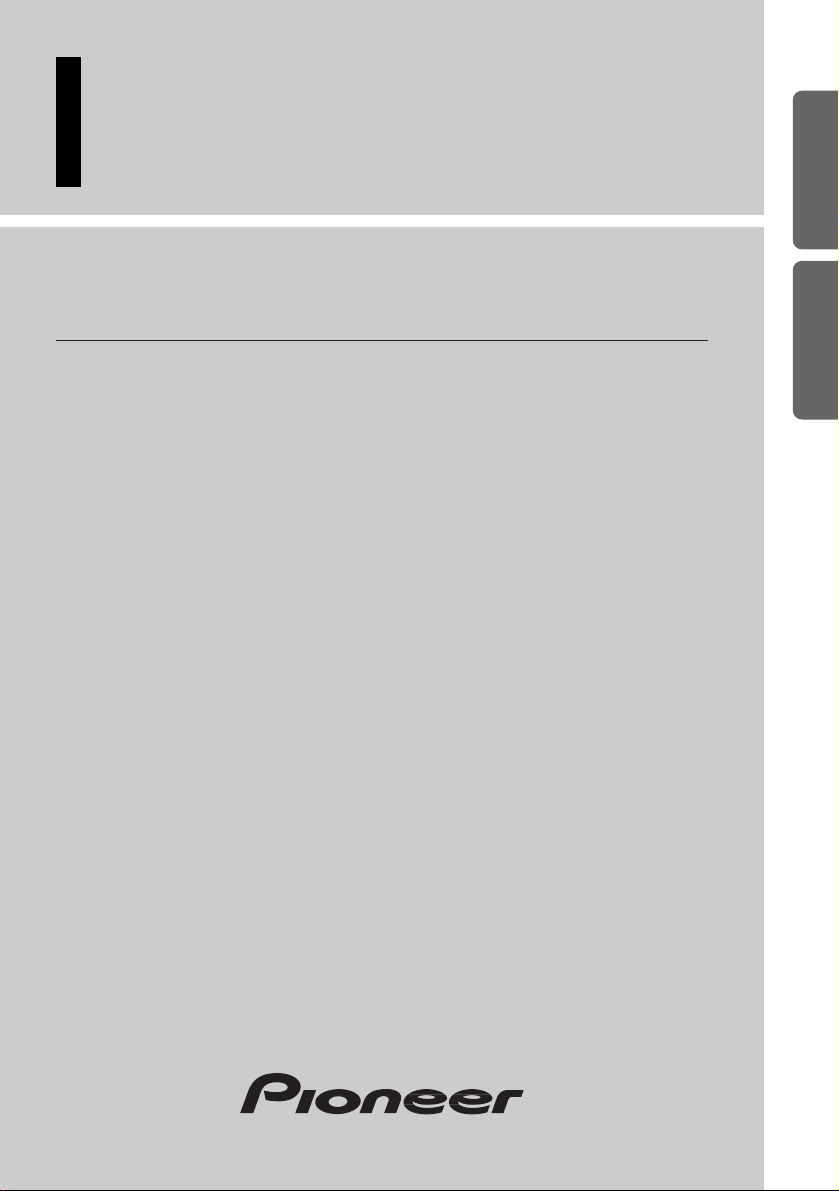
Multi-CD/DAB control High power cassette player
with RDS tuner
Reproductor de cassette de alta potencia con
control de múltiples CD/DAB con sintonizador RDS
Operation Manual
KEH-P8010R
Manual de Operación
ENGLISH
ESPAÑOL DEUTSCH FRANÇAIS
ITALIANO NEDERLANDS
Page 2
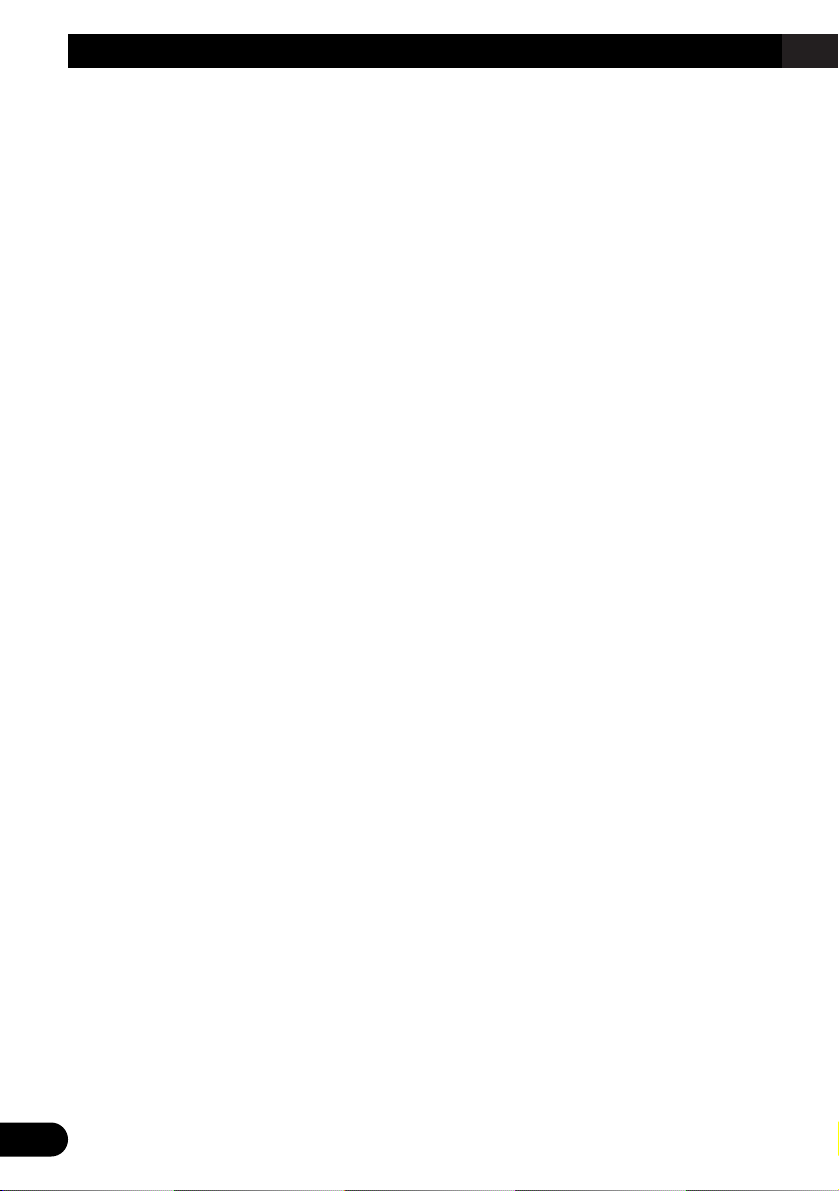
1
Contents
Key Finder .................................................... 3
-
Head Unit
-
Steering Remote Controller (CD-SR80)
Before Using This Product ...................... 4
About This Product .......................................... 4
About This Manual ............................................ 4
About the Demo Mode ...................................... 5
-
Reverse Demo
-
Feature Demo
Precaution .......................................................... 6
In Case of Trouble ............................................ 6
When using the 50-Disc Type
Multi-CD Player ........................................ 6
Detaching and Replacing the
Front Panel ............................................ 7
Theft Protection ................................................ 7
-
Detaching the Front Panel
-
Replacing the Front Panel
-
Warning Tone
Basic Operation ........................................ 8
To Listen to Music ............................................ 8
Basic Operation of Tuner ................................ 10
-
Manual and Seek Tuning
-
Preset Tuning
-
Band
Basic Operation of Cassette Player ................ 11
-
Switching the Display
-
Open
-
Direction Change
-
Play Time Indicator
-
Fast Forward/Rewind and Music Search
-
Eject
-
Cassette Loading Slot
Basic Operation of Multi-CD Player .............. 13
-
Track Search and Fast Forward/Reverse
-
Disc Search
-
Disc Number Search
(for 6-Disc, 12-Disc types)
Corresponding Display Indications and
Buttons .................................................... 14
Entering the Function Menu ............................ 14
Function Menu Functions ................................ 15
Entering the Detailed Setting Menu ................ 16
Detailed Setting Menu Functions .................... 17
Tuner Operation ...................................... 18
-
Local Seek Tuning (LOCAL)
-
Best Stations Memory (BSM)
Using RDS Functions .............................. 19
What is RDS? .................................................. 19
Program Service Name Display ...................... 19
AF Function (AF) ............................................ 20
-
Activating/Deactivating the AF Function
PI Seek Function ............................................ 21
-
PI Seek
-
Auto PI Seek (for preset station)
Regional Function (REG) ................................ 21
-
Activating/Deactivating the REG
Function
TA Function (TA) .......................................... 22
-
Activating/Deactivating the TA Function
-
Canceling Traffic Announcements
-
Adjusting the TA Volume
-
TP Alarm Function
PTY Function (PTY) ...................................... 24
-
Searching the PTY
-
News Program Interruption Setting
(NEWS)
-
PTY Alarm
-
Canceling Announcements
-
PTY List
Radio Text ...................................................... 27
-
Radio Text Display
-
Storing Radio Text in Memory
-
Recalling Preset Radio Text
Using the Cassette Player ...................... 29
-
Repeat Play (RPT)
-
Blank Skip (B.S)
-
Radio Intercept (R.INT)
-
Dolby B NR (B NR)
Page 3
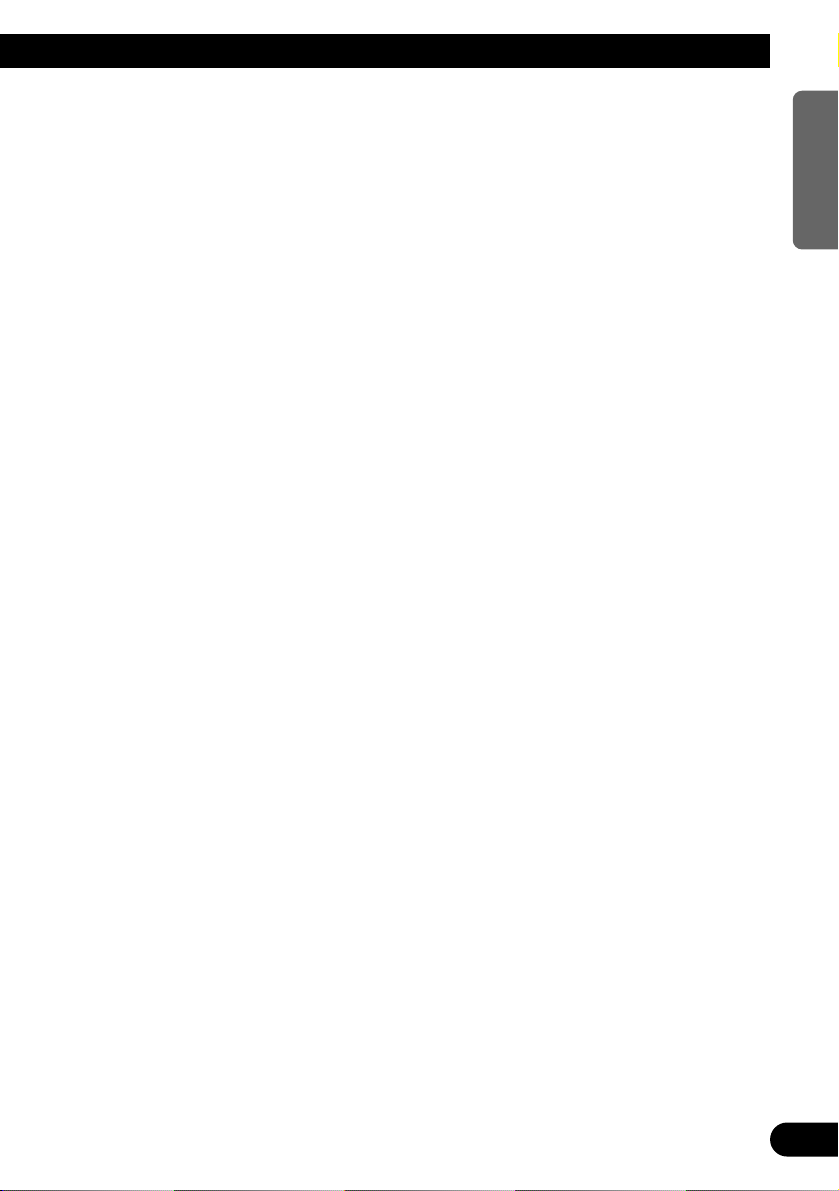
Using Multi-CD Players .......................... 31
-
Repeat Play (PMODE)
-
Random Play (RDM)
-
Scan Play (SCAN)
-
Pause (PAUSE)
ITS (Instant Track Selection) .......................... 33
-
ITS Programming (ITS)
-
ITS Play (ITS-P)
-
Erase a Track Program
-
Erase a Disc Program
Disc Title ........................................................ 35
-
Disc Title Input (TITLE)
-
Selecting Discs by Disc Title List
(T.LIST)
-
Displaying Disc Title
Compression and DBE (COMP) .................... 37
-
COMP/DBE ON/OFF Switching
CD TEXT Function (for CD TEXT
compatible type) ...................................... 38
-
Title Display Switching
-
Title Scroll
Audio Adjustment .................................... 39
Setting the Sound Focus Equalizer (SFEQ) .... 39
-
About the Sound Focus Equalizer (SFEQ)
Selecting the Equalizer Curve ........................ 40
-
About the Custom Curves
Entering the Audio Menu ................................ 41
Audio Menu Functions .................................... 41
-
Balance Adjustment (Fad)
-
Equalizer Curve Adjustment
(EQ Low/EQ Mid/EQ High)
-
Equalizer Curve Fine Adjustment
-
Bass Adjustment (Bass)
-
Treble Adjustment (Treble)
-
Loudness Adjustment (Loud)
-
Subwoofer Output (Sub-W1)
-
Subwoofer Setting Adjustment (Sub-W2)
-
Non Fading Output (NonFad)
-
Non Fading Output Level Adjustment
(NonFad)
-
High Pass Filter (HPF)
-
Source Level Adjustment (SLA)
-
Automatic Sound Levelizer (ASL)
Function
Initial Setting ............................................ 49
Entering the Initial Setting Menu .................... 49
Initial Setting Menu Functions ........................ 50
-
Changing the FM Tuning Step (FM)
-
Setting the DAB Priority Function (DAB)
-
Switching the Auto PI Seek (A-PI)
-
Setting the Warning Tone (WARN)
-
Switching the AUX Mode (AUX)
-
Setting the Dimmer (DIM)
-
Selecting the Brightness (BRIGHT)
-
Selecting the Illumination Color (ILL)
-
Setting the Rear Output and Subwoofer
Controller (SW)
-
Switching the Handsfree Telephoning
(TEL 1)
-
Switching the Telephone
Muting/Attenuation (TEL 2)
-
Switching the Telephone Standby (TEL 2)
-
Switching the Motion Screen (DISP)
Other Functions ........................................ 56
Switching the Entertainment Display .............. 56
Using the AUX Source .................................... 56
-
Selecting the AUX Source
-
AUX Title Input (TITLE)
Using the Telephone Muting/Attenuation and
Handsfree Telephoning Function.............. 57
-
Telephone Muting/Attenuation Function
-
Handsfree Telephoning Function
When using the DAB
(Digital Audio Broadcasting) Tuner ........ 58
-
About This Product’s Indications
-
Operation
-
Available PTY Function
-
Dynamic Label Function
Cassette Player and Care ...................... 63
Precaution ........................................................ 63
-
About the Cassette Player
-
About Cassette Tapes
Cleaning the Head .......................................... 63
Specifications .......................................... 64
2
ENGLISH ESPAÑOL DEUTSCH FRANÇAIS
ITALIANO NEDERLANDS
Page 4
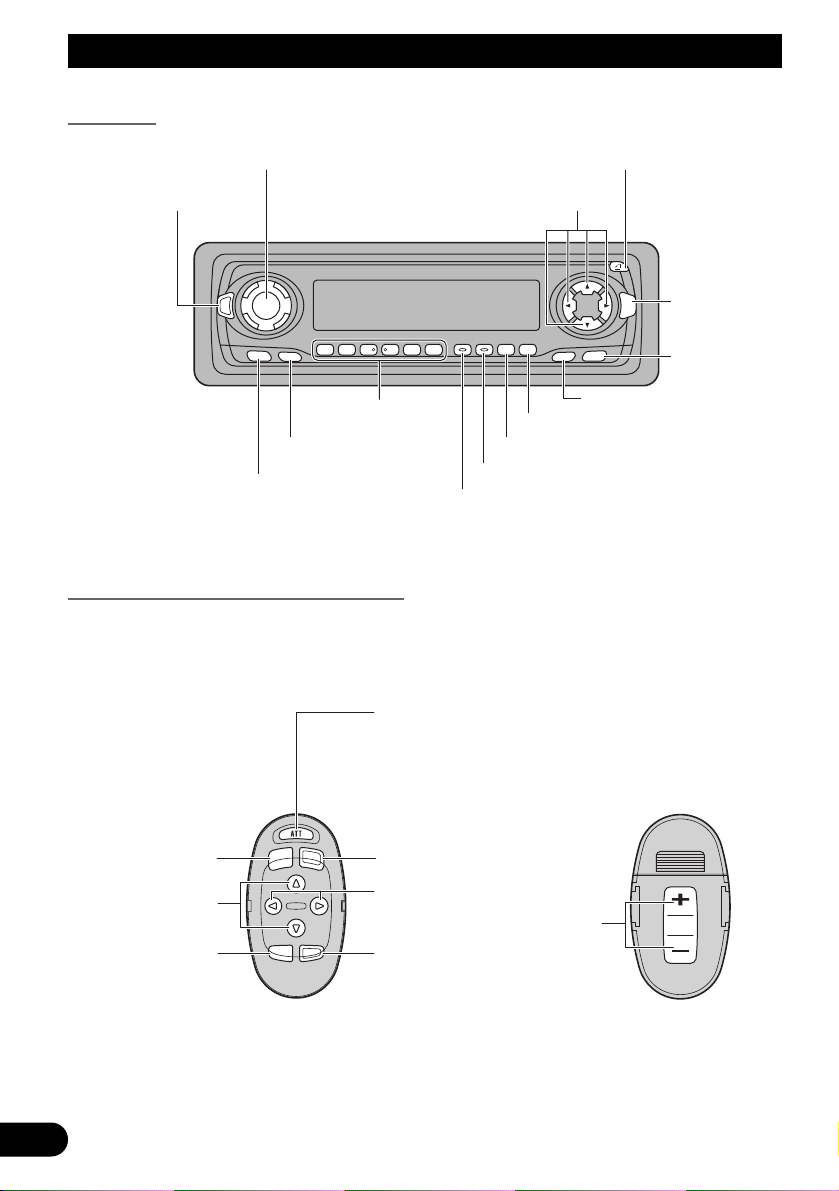
3
Key Finder
Head Unit
Steering Remote Controller (CD-SR80)
The steering remote controller (CD-SR80) enabling remote control of the head unit is sold
separately. Operation is the same as when using buttons on the head unit.
SOURCE
DISP
EQ
FUNC
AUDIO
123456 EB
SFEQ
SELECT
DISPLAY button
FUNCTION button
VOLUME
Buttons 1–6
AUDIO button
TA button
SOURCE button
EQ button
SFEQ button
TEXT button
OPEN button
ENTERTAINMENT button
BAND button
5/∞/2/3 buttons
FUNCTION button
2/3 buttons
SOURCE/OFF button
5/∞ buttons
AUDIO button
+/– button
Raise or
lower the
volume.
BAND button
ATT button
This lets you quickly
lower volume level
(by about 90%). Press
once more to return to
the original volume
level.
Page 5
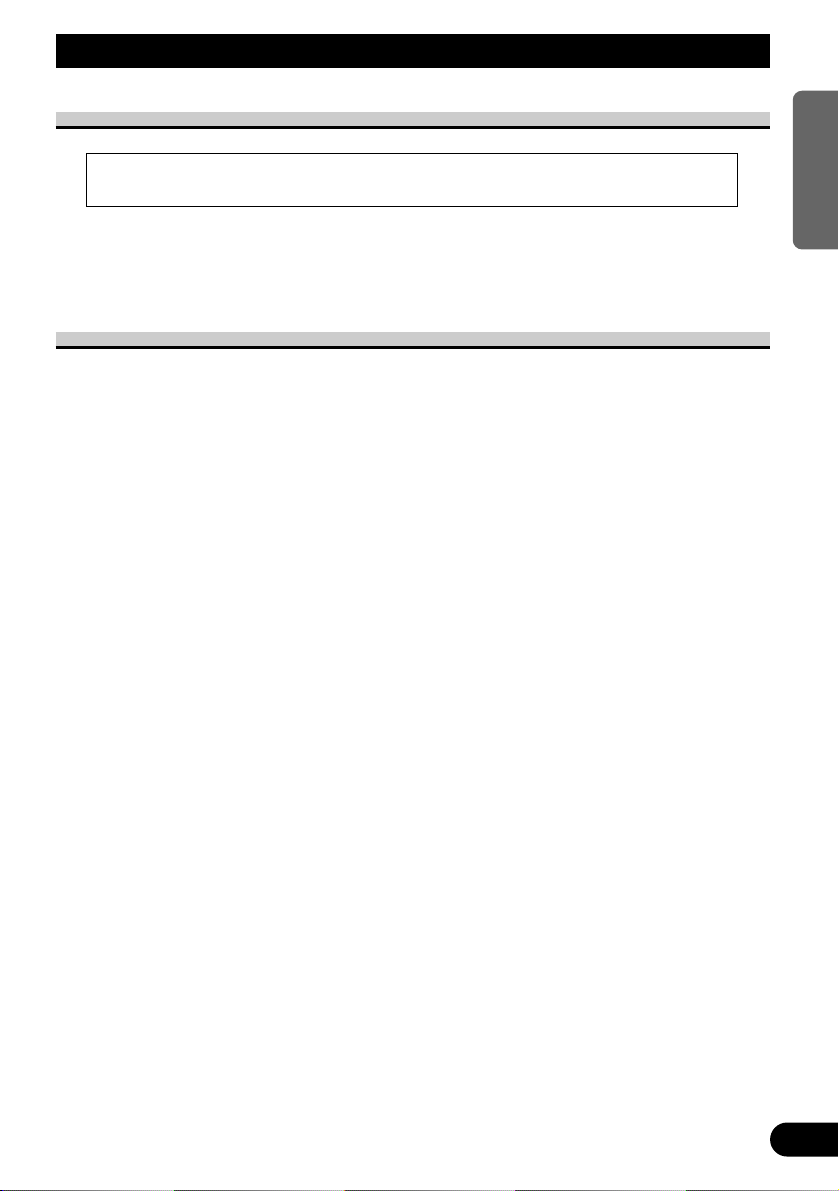
Before Using This Product
4
ENGLISH ESPAÑOL DEUTSCH FRANÇAIS
ITALIANO NEDERLANDS
About This Product
The tuner frequencies on this product are allocated for use in Western Europe, Asia, the
Middle East, Africa and Oceania. Use in other areas may result in improper reception. The
RDS function operates only in areas with FM stations broadcasting RDS signals.
About This Manual
This product features a number of sophisticated functions ensuring superior reception and
operation. All are designed for the easiest possible use, but many are not self-explanatory.
This operation manual is intended to help you benefit fully from their potential and to
maximize your listening enjoyment.
We recommend that you familiarize yourself with the functions and their operation by
reading through the manual before you begin using this product. It is especially important
that you read and observe the “Precaution” on page 6 and in other sections.
This manual explains head unit operation. You can perform the same operations with the
steering remote controller (CD-SR80).
• This product complies with the EMC Directives (89/336/EEC, 92/31/EEC) and CE
Marking Directive (93/68/EEC).
Page 6
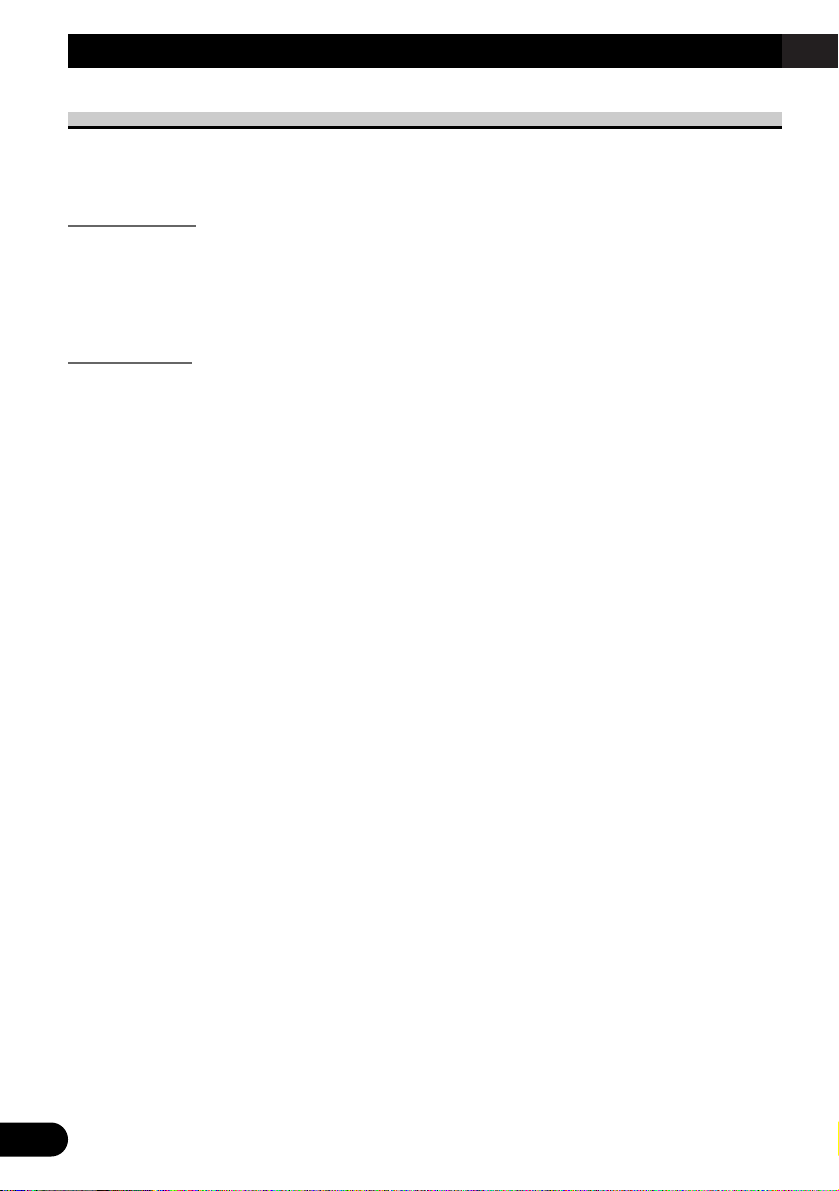
5
Before Using This Product
About the Demo Mode
This product features two demonstration modes. One is the Reverse Demo mode, the other
is the Feature Demo mode.
Reverse Demo
If you do not perform an operation within about 30 seconds, screen indications start to
reverse, and then continue reversing every 10 seconds. Pressing button 5 when power to
this product is switched OFF while the ignition switch is set to ACC or ON cancels the
Reverse Demo mode. Pressing button 5 again to start the Reverse Mode.
Feature Demo
The Feature Demo automatically starts when power to this product is switched OFF while
the ignition switch is set to ACC or ON. Pressing button 6 during Feature Demo operation
cancels the Feature Demo mode. Pressing button 6 again to start the Feature Mode.
Remember that if the Feature Demo continues operating when the car engine is switched
OFF, it may drain battery power.
Note:
• You cannot cancel a Demo mode when the front panel is open.
• The red lead (ACC) of this product should be connected to a terminal coupled with ignition switch
ON/OFF operations. If this is not done, the vehicle battery may be drained.
Page 7
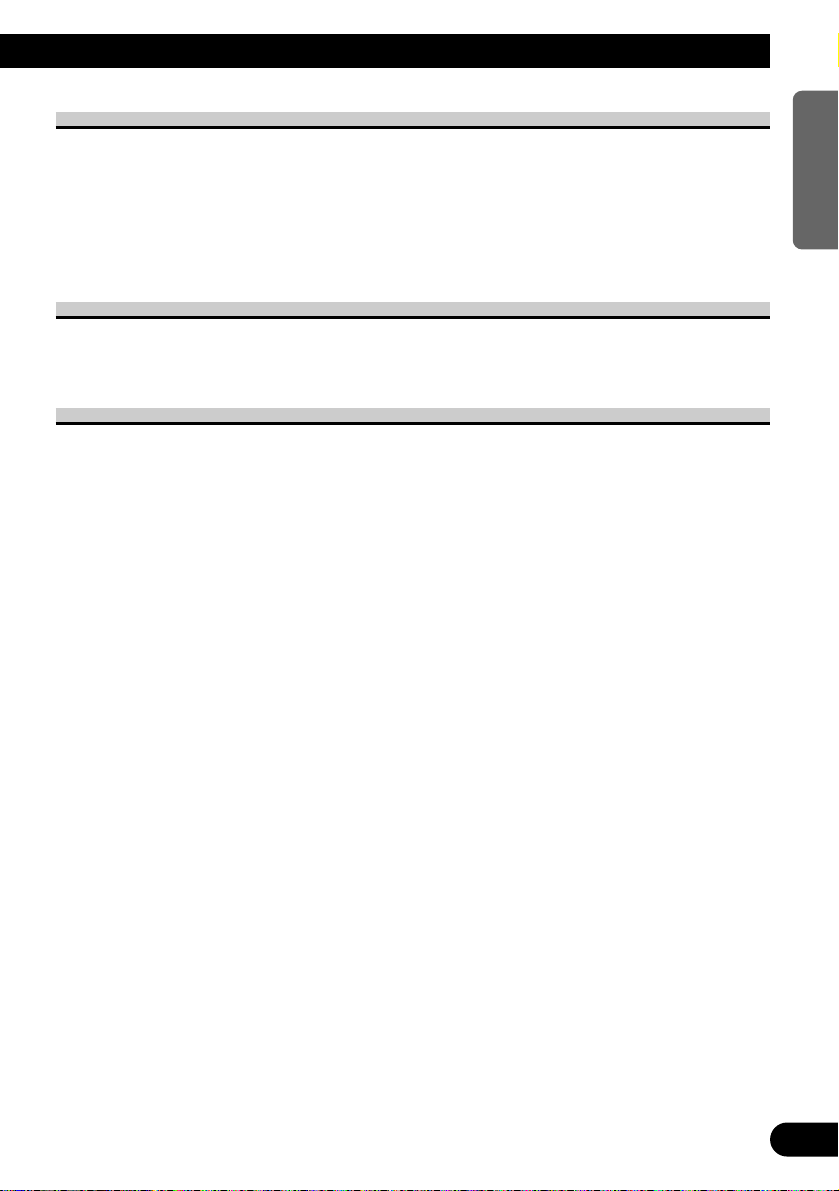
Precaution
• The Pioneer CarStereo-Pass is for use only in Germany.
• Keep this manual handy as a reference for operating procedures and precautions.
• Always keep the volume low enough for outside sounds to be audible.
• Protect this product from moisture.
• If the battery is disconnected, the preset memory will be erased and must be reprogrammed.
In Case of Trouble
Should this product fail to operate properly, contact your dealer or nearest authorized
Pioneer Service Station.
When using the 50-Disc Type Multi-CD Player
The available functions of the 50-Disc Type Multi-CD Player are described in this
Operation Manual. Note that other 50-Disc Type Multi-CD Player functions cannot be
used with this product.
6
ENGLISH ESPAÑOL DEUTSCH FRANÇAIS
ITALIANO NEDERLANDS
Page 8
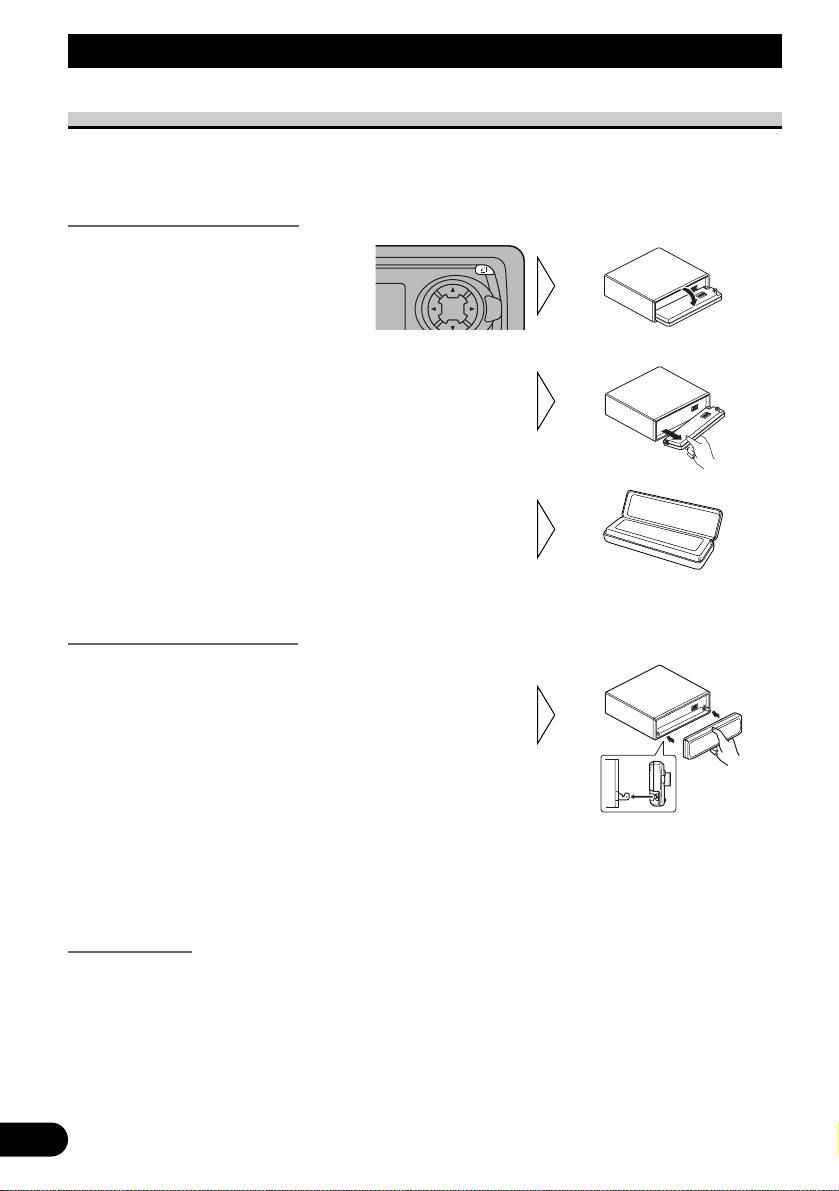
7
Detaching and Replacing the Front Panel
Theft Protection
The front panel of the head unit is detachable to discourage theft.
• Keep the front panel closed while driving.
Detaching the Front Panel
Replacing the Front Panel
Precaution:
• Never use force or grip the display tightly when removing or replacing the front panel.
• Avoid subjecting the front panel to excessive shocks.
• Keep the front panel out of direct sunlight and high temperatures.
Warning Tone
If the front panel is not detached within 5 seconds after the ignition is turned off, a warning
tone will sound.
Note:
• You can cancel the warning tone function. (Refer to page 51.)
• Replace the front panel by
holding it upright to this
product and clipping it
securely into the mounting
hooks.
3. Use the protective case provided to store/carry the
detached front panel.
2. Grip the left side of the front
panel and pull it gently outward.
Take care not to grip it tightly or
drop it.
1. Open the front panel.
SELECT
SFEQ
Page 9
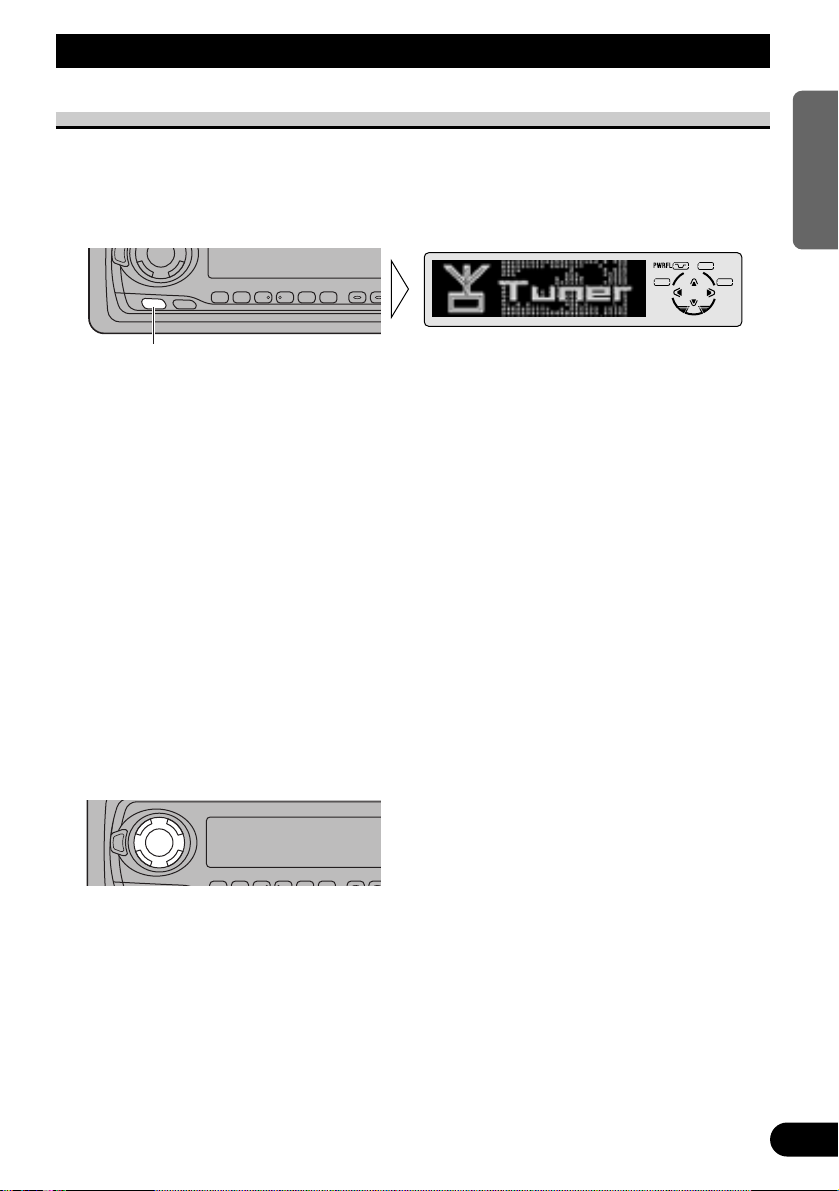
Basic Operation
8
ENGLISH ESPAÑOL DEUTSCH FRANÇAIS
ITALIANO NEDERLANDS
To Listen to Music
The following explains the initial operations required before you can listen to music.
Note:
• Loading a cassette in this product. (Refer to page 12.)
1. Select the desired source (e.g. Tuner).
Each press of the SOURCE button selects the desired source in the following order:
CD player (one disc only) = TV = Tuner = DAB (Digital Audio Broadcasting) Tuner
= Cassette player = Multi-CD player = External Unit 1 = External Unit 2 = AUX
= Telephone standby
Note:
• External Unit refers to a Pioneer product (such as one available in the future) that, although incompatible as a source, enables control of basic functions by this product. Two External Units can be
controlled by this product, although “External” is displayed whether you select External Unit 1 or
External Unit 2. When two External Units are connected, the allocation of them to External Unit 1
or External Unit 2 is automatically set by this product.
• In the following cases, the sound source will not change:
* When a product corresponding to each source is not connected to this product.
* When no tape is set in this product.
* When no magazine is set in the Multi-CD player.
* When the AUX (external input) is set to OFF. (Refer to page 51.)
* When the Telephone standby is set to OFF. (Refer to page 54.)
• When this product’s blue/white lead is connected to the car’s Auto-antenna relay control terminal,
the car’s Auto-antenna extends when this product’s source is switched ON. To retract the antenna,
switch the source OFF.
2. Extend the VOLUME forward.
When you press the VOLUME, it extends forward so that it becomes easier to roll. To
retract the VOLUME, press it again.
Continued overleaf.
EQ
Each press changes the Source ...
SOURCE
DISP
EQ
123456
Page 10
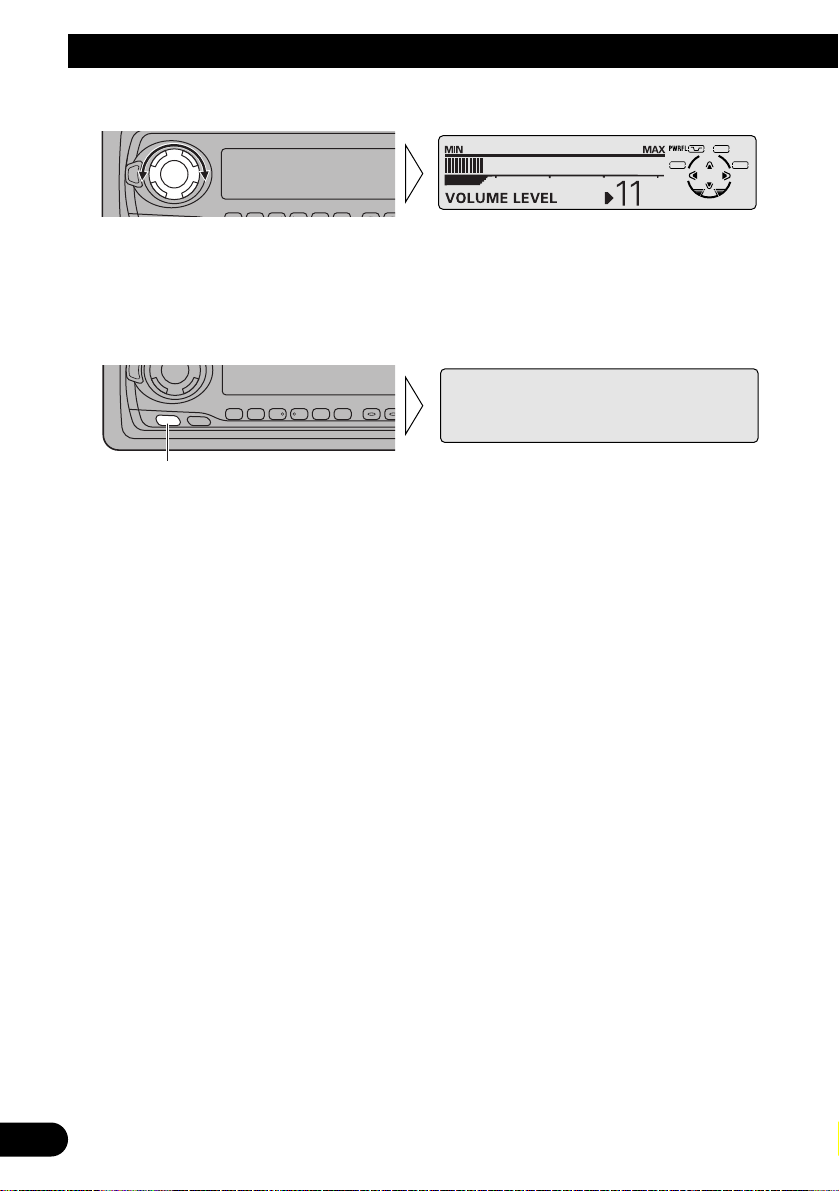
3. Raise or lower the volume.
Rolling the VOLUME changes the volume level.
Note:
• Roll clockwise to raise the volume level.
• Roll counterclockwise to lower the volume level.
4. Turn the source OFF.
Hold for 1 second
SOURCE
DISP
EQ
123456
EQ
9
Basic Operation
Page 11
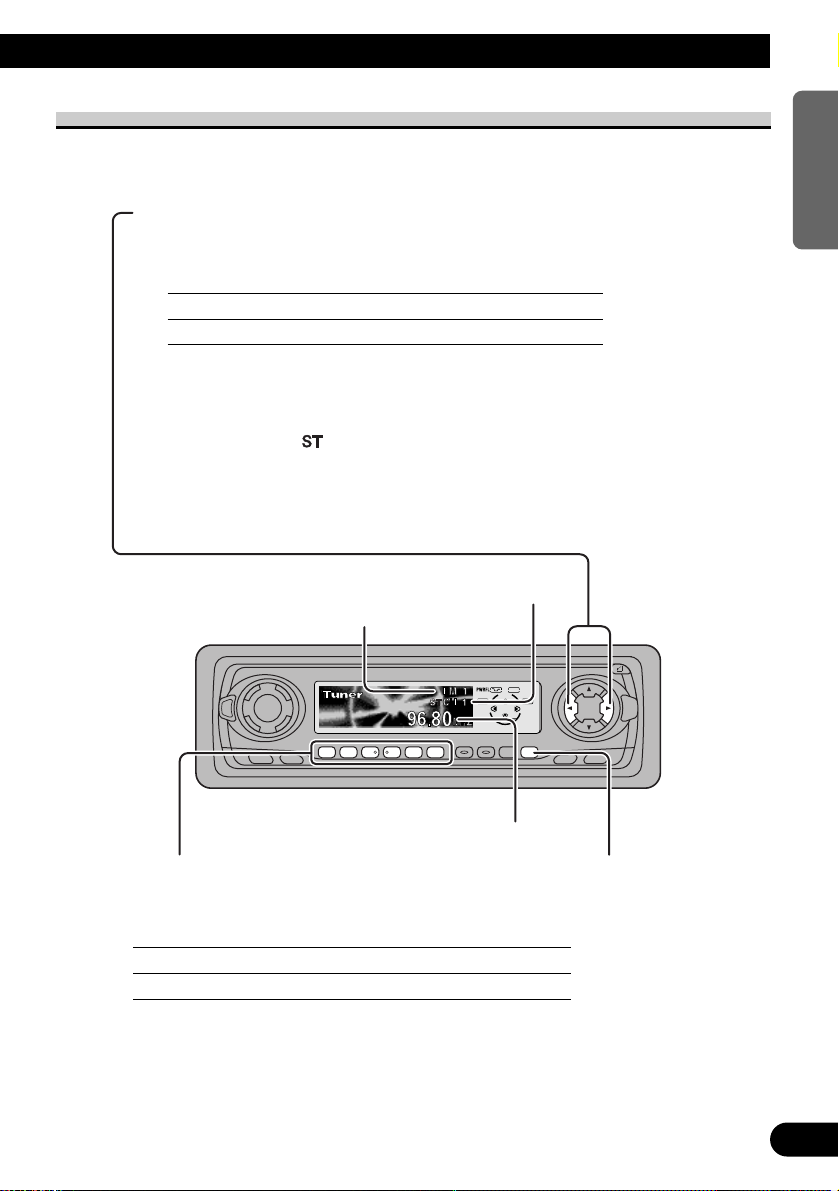
10
ENGLISH ESPAÑOL DEUTSCH FRANÇAIS
ITALIANO NEDERLANDS
Basic Operation of Tuner
This product’s AF function can be switched ON and OFF. AF should be switched OFF for
normal tuning operations. (Refer to page 20.)
SOURCE
DISP
EQ
FUNC
AUDIO
123456 EB
SFEQ
SELECT
Manual and Seek Tuning
• You can select the tuning method by changing the length of
time you press the 2/3 button.
Manual Tuning (step by step) 0.5 seconds or less
Seek Tuning 0.5 seconds or more
Note:
• If you continue pressing the button for longer than 0.5 seconds, you can skip
broadcasting stations. Seek Tuning starts as soon as you release the button.
• Stereo indicator “ ” lights when a stereo station is selected.
Preset Tuning
• You can memorize broadcast stations in buttons
1 through 6 for easy, one-touch station recall.
Preset station recall 2 seconds or less
Broadcast station preset memory 2 seconds or more
Note:
• Up to 18 FM stations (6 in FM 1, FM 2 and FM 3) and 6
MW/LW stations can be stored in memory.
• You can also use the 5 or ∞ buttons to recall broadcast sta-
tions memorized in buttons 1 through 6.
Band
FM 1 = FM 2 =
FM 3 = MW/LW
Preset Number Indicator
Band Indicator
Frequency Indicator
Page 12
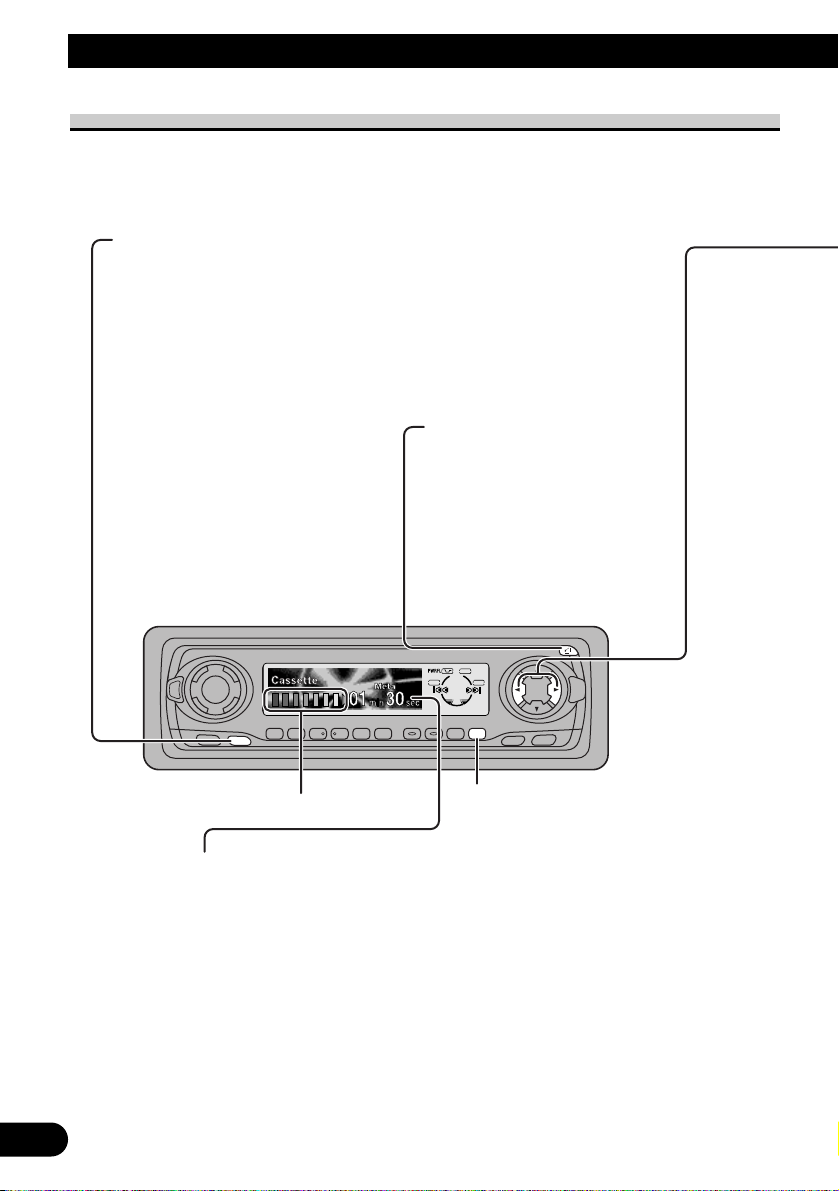
SOURCE
DISP
EQ
FUNC
AUDIO
123456 EB
SFEQ
SELECT
11
Basic Operation
Basic Operation of Cassette Player
Note:
• Be sure to close the front panel after loading or ejecting a cassette.
Open
Note:
• Use to open the front panel
when loading or ejecting a
cassette. (The illustration on
the right shows the front
panel open.)
Switching the Display
Each press of the DISPLAY button changes
the display in the following order:
Playback mode A (Play time) = Playback
mode B (Play time and DAB Information)
Note:
• You can only switch to Playback mode B when a
DAB Tuner (e.g. GEX-P700DAB) is connected.
Direction Indicator
Play Time Indicator
Note:
• The continuous playback time count starts at “00 min
00 sec” at the following times.
* When a tape is inserted.
* When the tape direction is changed.
* When you rewind the tape side currently playing
back to the beginning.
• The continuous playback time count is halted when
fast-forwarding/rewinding and while the Music Search
function is operating.
Direction Change
Page 13
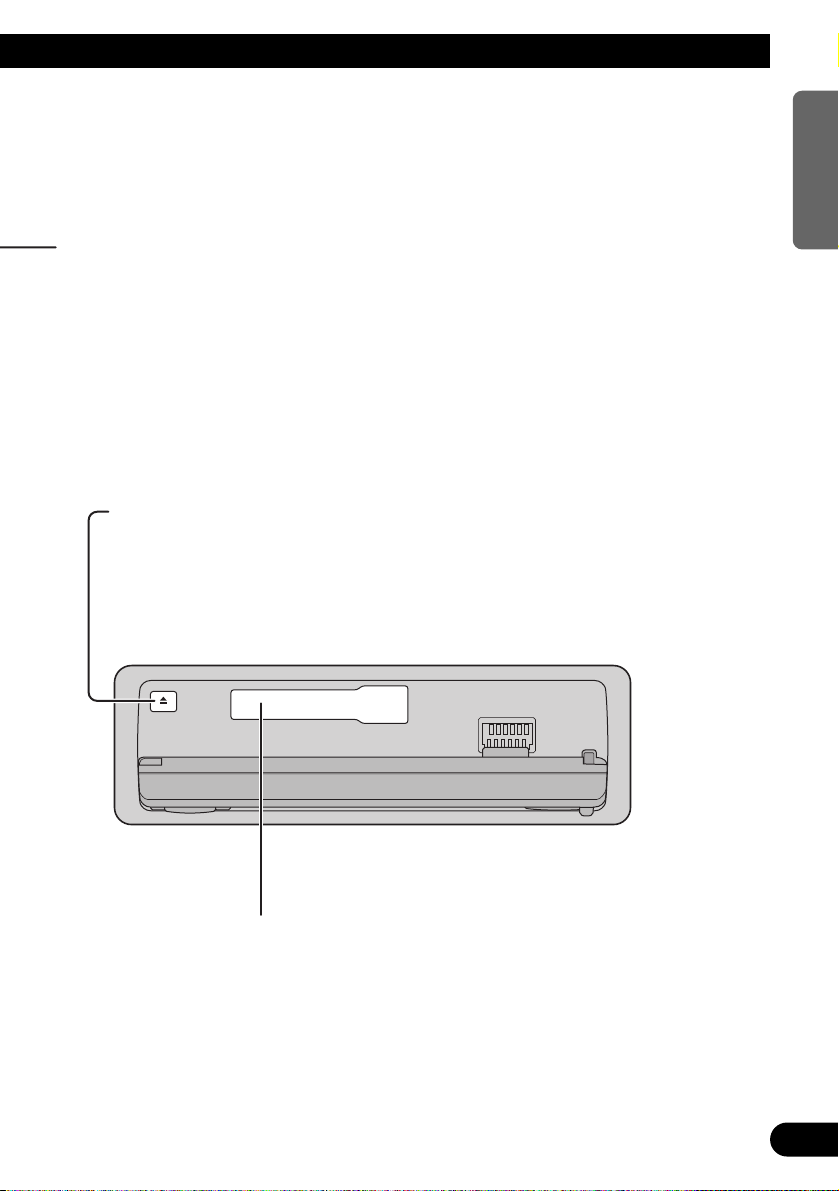
12
ENGLISH ESPAÑOL DEUTSCH FRANÇAIS
ITALIANO NEDERLANDS
Precaution:
• To avoid a malfunction, make sure that no metal object
comes into contact with the terminals when the front
panel is open.
Eject
Note:
• The Tape function can be turned ON/OFF with the
cassette tape remaining in this product. (Refer to page 8.)
Fast Forward/Rewind and Music Search
• Each press of the 3 button selects Fast Forward or Forward-Music Search.
FF (Fast Forward) = F-MS (Forward-Music Search) = Normal Playback
• Each press of the 2 button selects Rewind or Rewind-Music Search.
REW (Rewind) = R-MS (Rewind-Music Search) = Normal Playback
Note:
• Fast Forward/Rewind and Music Search can be canceled by pressing the BAND button.
Cassette Loading Slot
Note:
• “Metal” appears automatically when a metal or chrome
tape is inserted. Nothing is displayed for a normal tape.
• Do not insert anything other than a cassette into the
Cassette Loading Slot.
Page 14
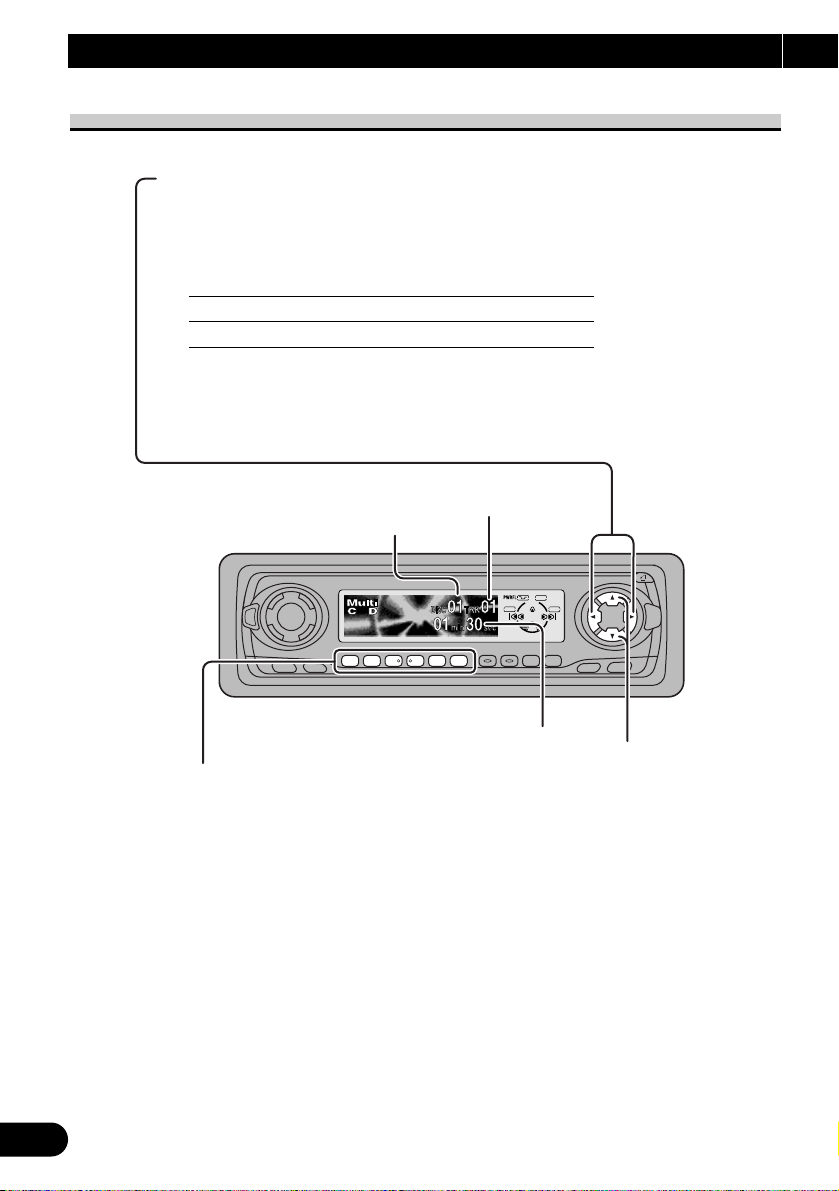
Disc Search
Disc Number Search (for 6-Disc, 12-Disc types)
• You can select discs directly with the 1 to 6 buttons. Just press the number corresponding to the disc you want to listen to.
Note:
• When a 12-Disc Multi-CD Player is connected and you want to select disc 7 to 12, press the
1 to 6 buttons for 2 seconds.
Note:
• The Multi-CD player may perform a preparatory operation, such as verifying the presence of
a disc or reading disc information, when the power is turned ON or a new disc is selected for
playback. “Ready” is displayed.
• If the Multi-CD player cannot operate properly, an error message such as “ERROR-14” is
displayed. Refer to the Multi-CD player owner’s manual.
• If there are no discs in the Multi-CD player magazine, “NO DISC” is displayed.
13
Basic Operation
Basic Operation of Multi-CD Player
This product can control a Multi-CD player (sold separately).
SOURCE
DISP
EQ
FUNC
AUDIO
123456 EB
SFEQ
SELECT
Track Search and Fast Forward/Reverse
• You can select between Track Search or Fast
Forward/Reverse by pressing the 2/3 button
for a different length of time.
Track Search 0.5 seconds or less
Fast Forward/Reverse Continue pressing
Play Time Indicator
Track Number Indicator
Disc Number Indicator
Page 15
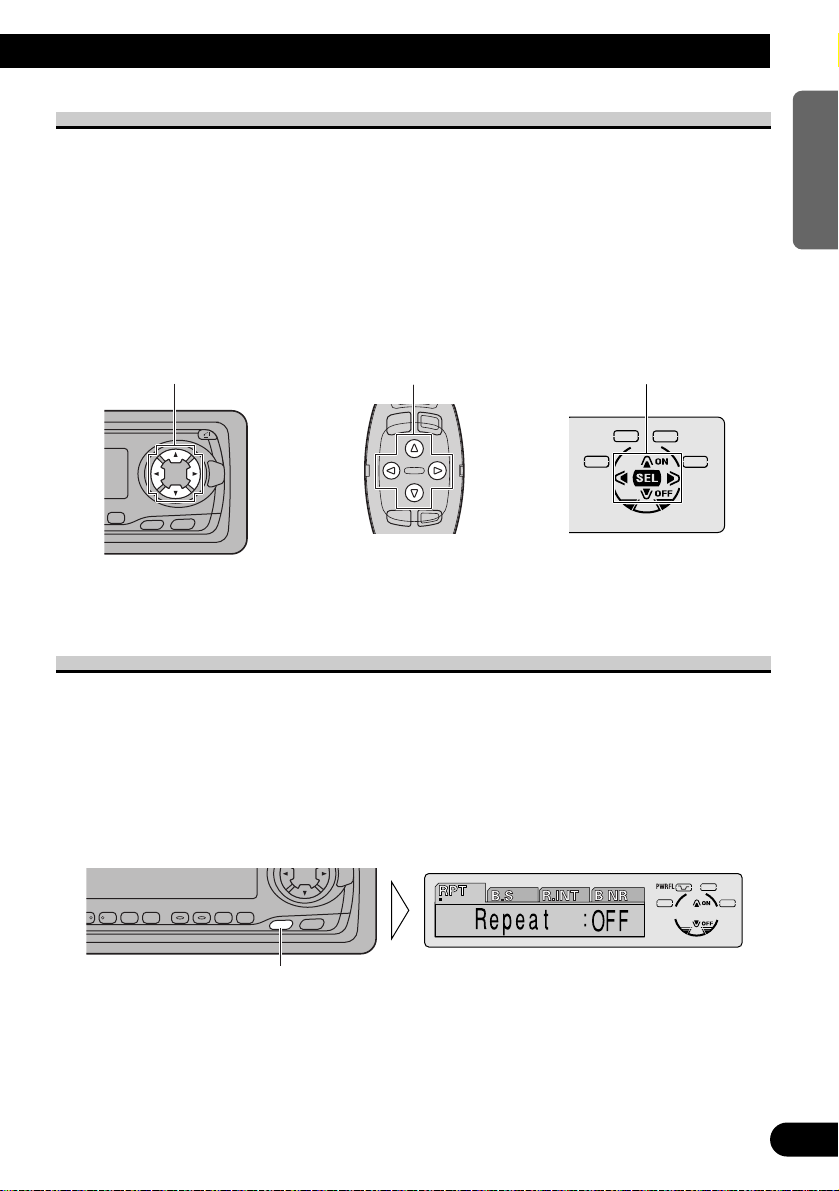
14
ENGLISH ESPAÑOL DEUTSCH FRANÇAIS
ITALIANO NEDERLANDS
Corresponding Display Indications and Buttons
This product’s display features Key Guidance Indicators. These light to indicate which of
the 5/∞/2/3 buttons you can use. When you’re in the Function Menu (refer to next section), Detailed Setting Menu (refer to page 16), Initial Setting Menu (refer to page 49) or
Audio Menu (refer to page 41), they also make it easy to see which 5/∞/2/3 buttons you
can use to switch functions ON/OFF, switch repeat selections and perform other operations.
Indicator and corresponding buttons are shown below.
7 Head Unit 7 Steering Remote 7 Display
Controller
When 1 is lit in the display, perform appropriate operations with the z buttons.
Entering the Function Menu
The Function Menu lets you operate simple functions for each source.
Note:
• After entering the Function Menu, if you do not perform an operation within about 30 seconds, the
Function Menu is automatically canceled. The PTY Function (refer to page 24) and Available PTY
Function (refer to page 60) automatically cancel the Function Menu about 30 seconds after search
is completed.
1. Select the desired mode in the Function Menu. (Refer to next section,
“Function Menu Functions”.)
Continued overleaf.
Each press changes the Mode ...
FUNC
AUDIO
SFEQ
SELECT
1
z
FUNC
AUDIO
B
SFEQ
SELECT
z
Page 16
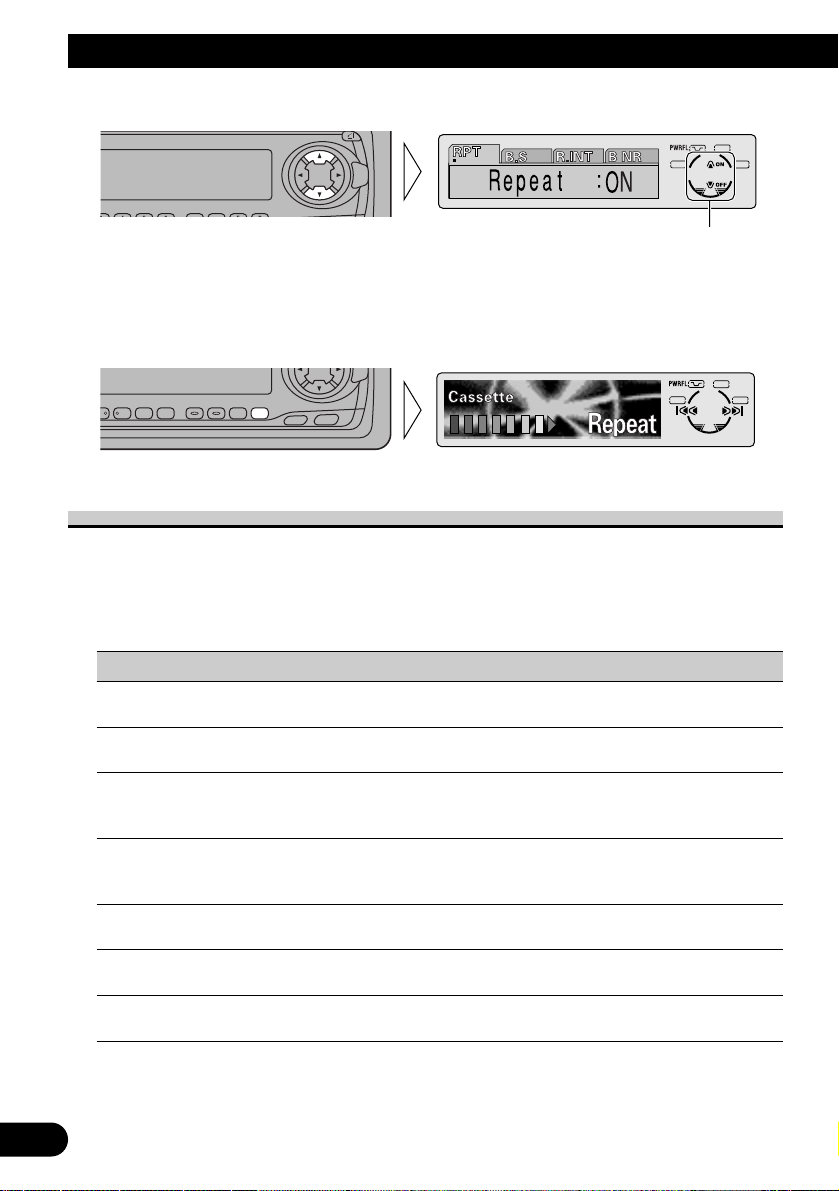
15
Basic Operation
2. Operate a mode (e.g. Repeat Play).
3. Cancel the Function Menu.
Function Menu Functions
The following chart shows functions for each source in the Function Menu. The chart also
shows indications for each function, operations and buttons used to perform operations.
For more details, or when you want to know about an operation, refer to the page number
indicated in the chart.
7 Tuner
Function name (Display) Button: Operation Page
Best Stations Memory (BSM) 5: ON 18
∞: OFF
Regional Function (REG) 5: ON 21
∞: OFF
Local Seek Tuning (LOCAL) 1 5: ON 18
3 ∞: OFF
2 2 or 3: Select (Sensitivity)
PTY Function (PTY) 1 2 or 3: Select 24
2 5: Search
3 ∞: Cancel Search
TA Function (TA) 5: ON 22
∞: OFF
AF Function (AF) 5: ON 20
∞: OFF
News Program Interruption Setting 5: ON 25
(NEWS) ∞: OFF
SFEQ
SELECT
The button used and the operation it performs are
indicated by the key guidance indicator. Press the
5 button to switch the key guidance indicator ON,
and the ∞ button to switch it OFF.
SELECT
SFEQ
456 EB
AUDIO
FUNC
Page 17
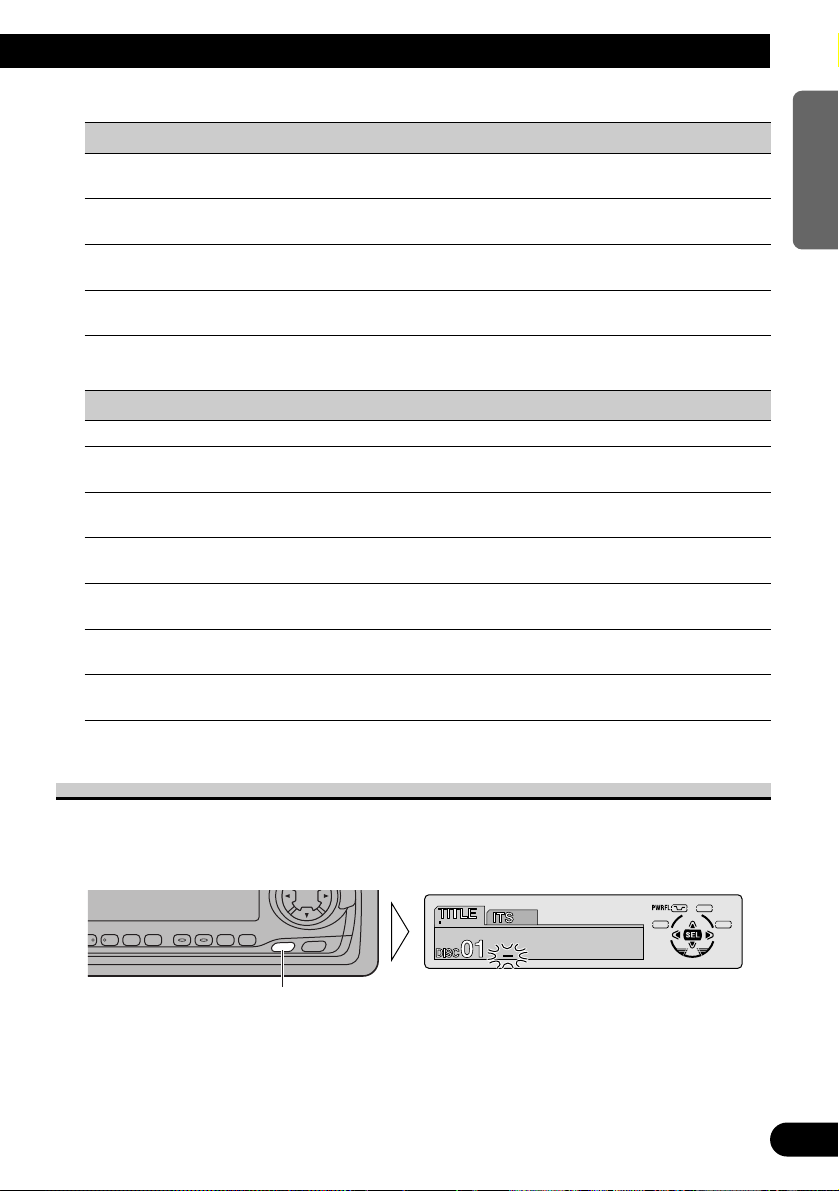
16
ENGLISH ESPAÑOL DEUTSCH FRANÇAIS
ITALIANO NEDERLANDS
7 Cassette Player
Function name (Display) Button: Operation Page
Repeat Play (RPT) 5: ON 29
∞: OFF
Blank Skip (B.S) 5: ON 29
∞: OFF
Radio Intercept (R.INT) 5: ON 30
∞: OFF
Dolby B NR (B NR) 5: ON 30
∞: OFF
7 Multi-CD Player
Function name (Display) Button: Operation Page
Repeat Play (PMODE) 2 or 3: Select (Play range) 31
Selecting Discs by Disc Title List 1 2 or 3: Select (Disc Title) 36
(T.LIST) 2 5: Play
Random Play (RDM) 5: ON 31
∞: OFF
Scan Play (SCAN) 5: ON 32
∞: OFF
ITS Play (ITS-P) 5: ON 33
∞: OFF
Pause (PAUSE) 5: ON 32
∞: OFF
Compression and DBE (COMP) 5 or ∞: Select 37
(Sound Quality Function)
Entering the Detailed Setting Menu
In the Detailed Setting Menu, you can operate convenient, complex functions for each
source.
1. Enter the Detailed Setting Menu.
Continued overleaf.
Hold for 2 seconds
FUNC
AUDIO
SFEQ
SELECT
Page 18
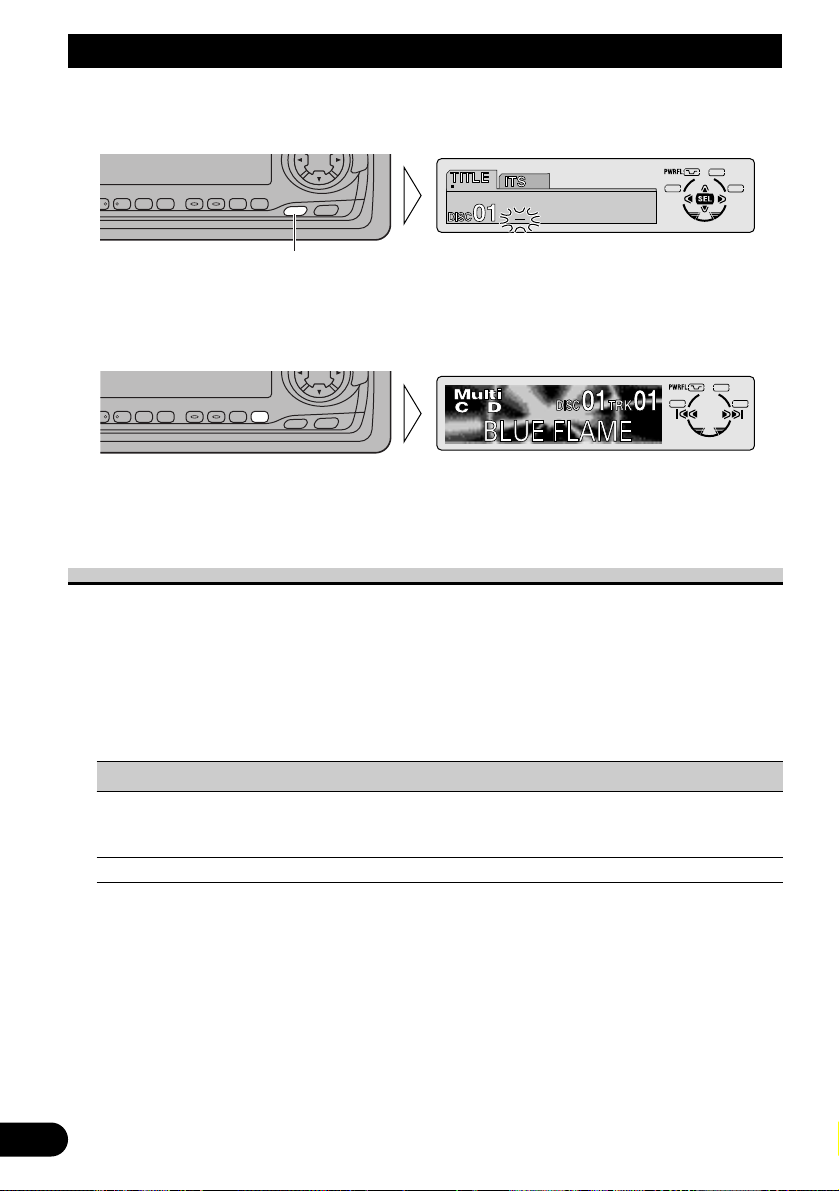
17
Basic Operation
2. Select the desired mode. (Refer to next section, “Detailed Setting Menu
Functions”.)
3. Operate a mode.
4. Cancel the Detailed Setting Menu.
Note:
• You can cancel the Detailed Setting Menu by pressing the FUNCTION button again for 2 seconds.
Detailed Setting Menu Functions
The following chart shows functions for each source in the Detailed Setting Menu. The
chart also shows indications for each function, operations and buttons used to perform
operations. For more details, or when you want to know about an operation, refer to the
page number indicated in the chart.
Note:
• Tuner and Cassette Player have no Detailed Setting Menu.
7 Multi-CD Player
Function name (Display) Button: Operation Page
Disc Title Input (TITLE) 1 5 or ∞: Select (Letter) 35
2 2 or 3: Select (Position)
3 3: Memory
ITS Programming (ITS) 5: Memory 33
SFEQ
SELECT
Each press changes the Mode ...
FUNC
AUDIO
SFEQ
SELECT
456 EB
AUDIO
FUNC
Page 19
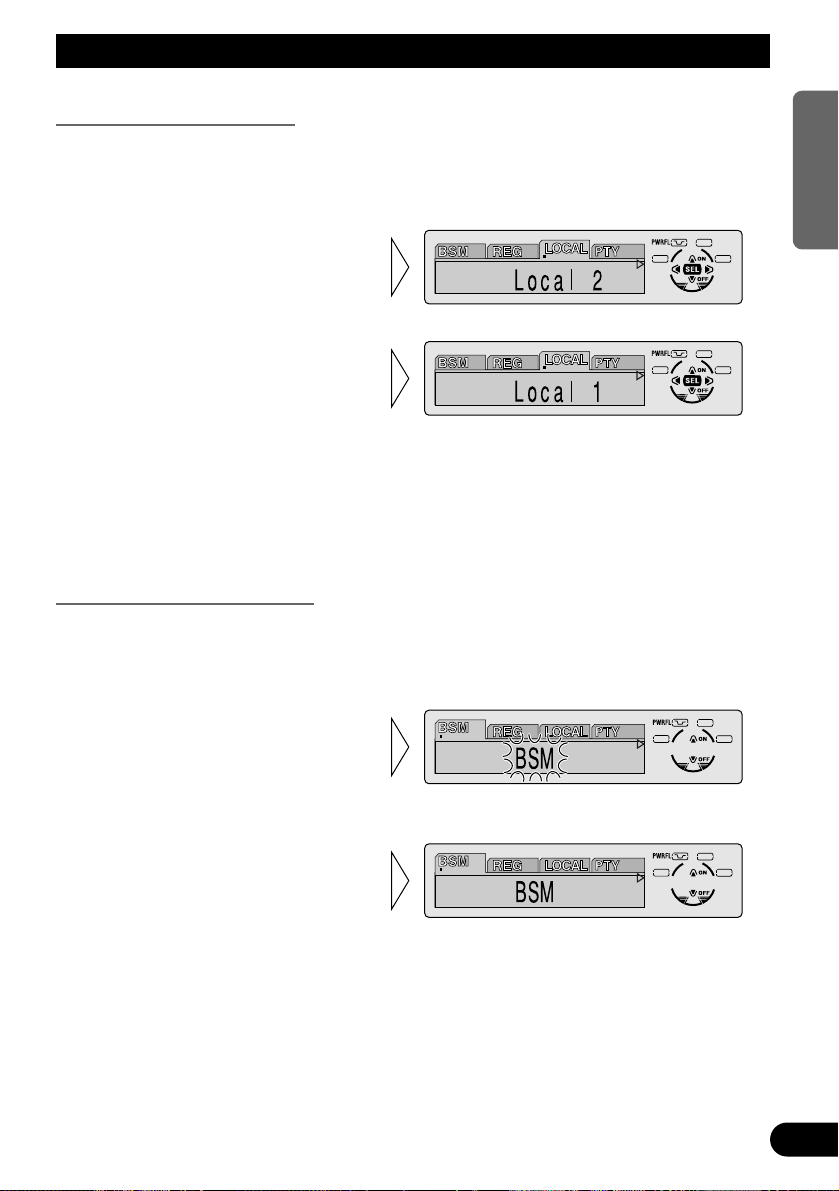
Tuner Operation
18
ENGLISH ESPAÑOL DEUTSCH FRANÇAIS
ITALIANO NEDERLANDS
Local Seek Tuning (LOCAL)
When Local is ON, you can only select broadcast stations providing strong reception.
1. Press the FUNCTION button and select the Local mode (LOCAL) in the
Function Menu.
FM : Local 1 Ô Local 2 Ô Local 3 Ô Local 4
MW/LW : Local 1 Ô Local 2
Note:
• The Local 4 setting allows reception of only the strongest stations, while lower settings let you
receive progressively weaker stations.
Best Stations Memory (BSM)
The BSM function stores stations in memory automatically.
1. Press the FUNCTION button and select the BSM mode (BSM) in the
Function Menu.
• To cancel the process, press
the ∞ button in the Function
Menu before memorization is
complete.
2. Switch the BSM ON with the
5 button.
The stations with the strongest signals will be stored under buttons 1–6
and in order of their signal strength.
3. Select the desired Local Seek
sensitivity with the 2/3 buttons.
2. Switch the Local ON/OFF with
the 5/∞ buttons.
Page 20
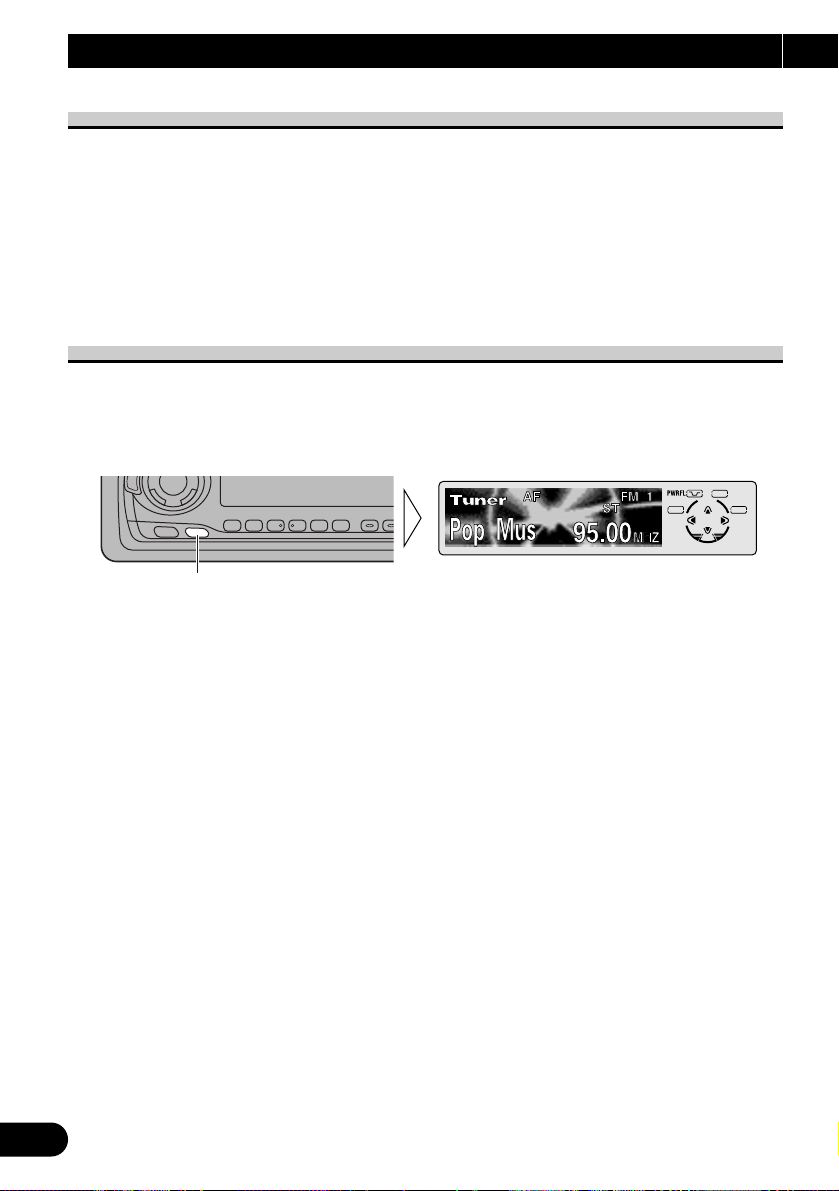
19
A Title (English)
What is RDS?
RDS (Radio Data System) is a system for transmitting data along with FM programs. This
data, which is inaudible, provides a variety of features such as: program service name, program type display, traffic announcement standby, automatic tuning and program type tuning, intended to aid radio listeners in tuning to a desired station.
Note:
• RDS service may not be provided by all stations.
• RDS functions, like AF (Alternative frequencies search) and TA (Traffic Announcement standby),
are only active when your radio is tuned to RDS stations.
Program Service Name Display
With this function, the names of networks/stations providing RDS services replace the frequency on the display a few seconds after they are tuned in.
• When you want to know PTY Information or the frequency of the current
station, change the display.
Each press of the DISPLAY button selects the display in the following order:
Program Service Name (A) = PTY Information and Frequency
= Program Service Name (B)
Note:
• After switching displays, if you do not perform an operation within 8 seconds, the Program Service
Name (A) is automatically displayed. (When the Program Service Name (B) is selected, the display
remains.)
7 PTY Information
PTY (Program Type ID code) information for the currently tuned station appears on the
display for 8 seconds. The information is correlated with the list in the section “PTY List”
on page 26.
Note:
• If a PTY code of zero is received from a station, “None” will be displayed. This indicates that the
station has not defined its program contents.
• If the signal is too weak for this product to pick up the PTY code, the PTY Information Display is
blank.
7 Frequency
The frequency of the current station appears on the display.
Each press changes the Display ...
SOURCE
DISP
EQ
123456
Using RDS Functions
Page 21
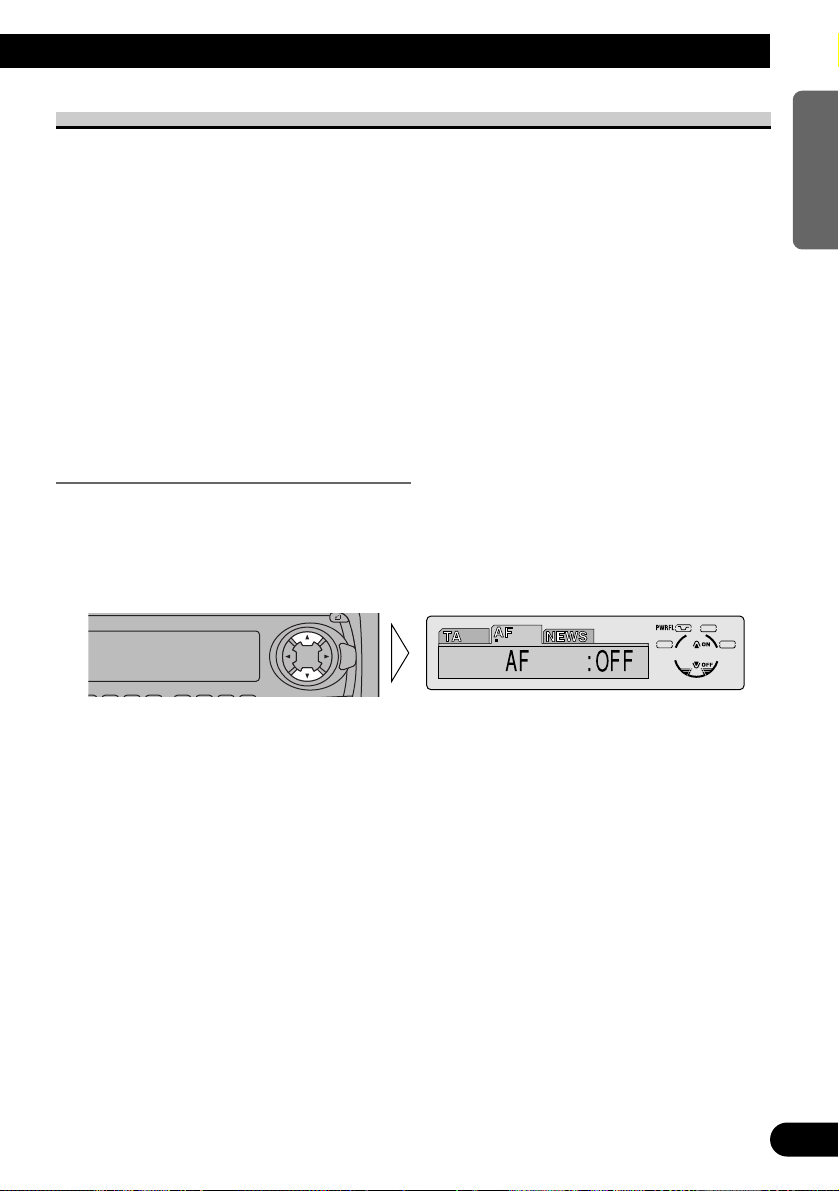
A Title (English)
20
ENGLISH ESPAÑOL DEUTSCH FRANÇAIS
ITALIANO NEDERLANDS
AF Function (AF)
The AF (Alternative Frequencies search) function is used to search for other frequencies in
the same network as the currently tuned station. It automatically retunes the receiver to
another frequency in the network which is broadcasting a stronger signal when there are
problems with reception of the currently tuned station or better reception is possible on
a different frequency.
Note:
• AF tunes the receiver only to RDS stations when you use Seek tuning or BSM Auto Memory with
the “AF ” indicator ON.
• When you recall a preset station, the tuner may update the preset station with a new frequency from
the station’s AF list. (This is only available when using presets on the FM1 and FM2 bands.) No
preset number appears on the display if the RDS data for the station received differs from that for
the originally stored station.
• Sound may be temporarily interrupted by another program during an AF frequency search.
• When the tuner is tuned to a non-RDS station, the “AF ” indicator flashes.
• AF can be switched ON or OFF independently for each FM band.
Activating/Deactivating the AF Function
AF is set to ON by default.
1. Press the FUNCTION button and select the AF mode (AF) in the Function
Menu.
2. Activate or deactivate AF while in an FM band.
SFEQ
SELECT
Page 22
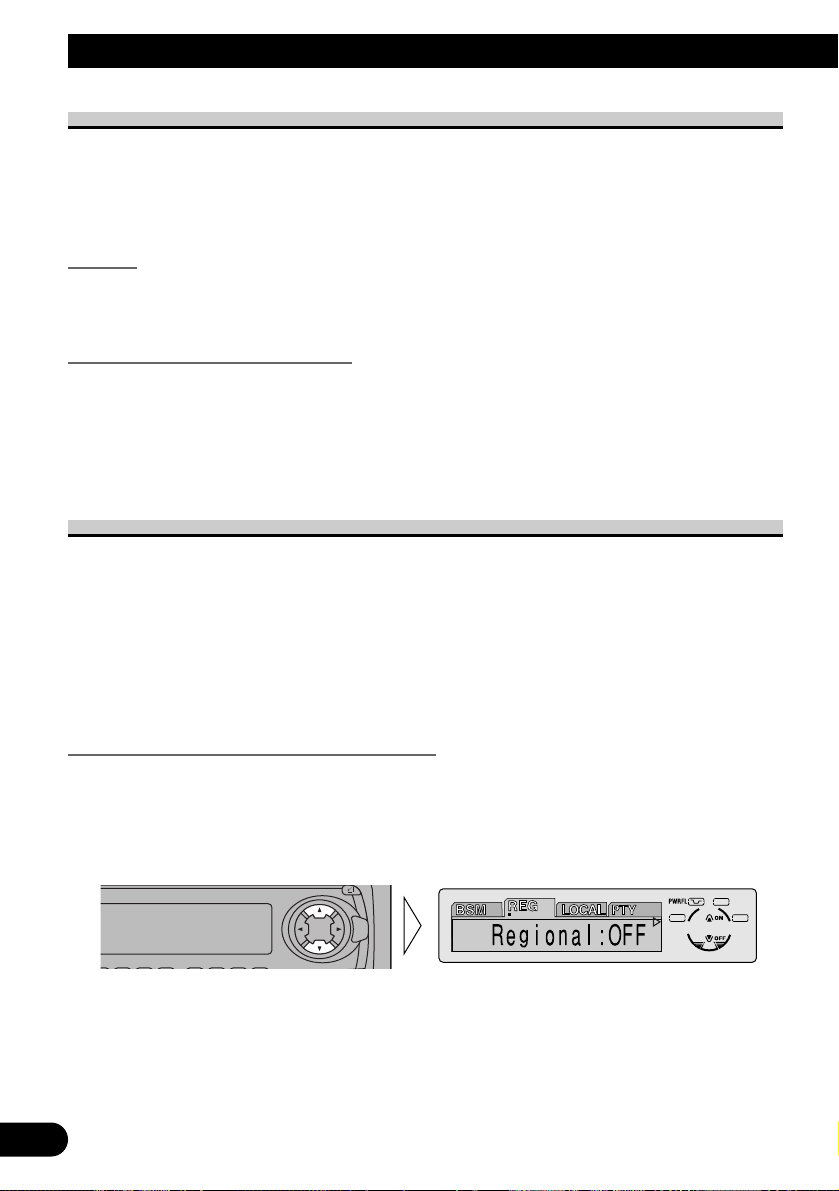
21
A Title (English)
PI Seek Function
The tuner searches for another frequency broadcasting the same programming. “PI SEEK”
appears on the display and the radio volume is muted during a PI Seek. The muting is discontinued after completion of the PI Seek, whether or not the PI seek has succeeded. If the PI
Seek is unsuccessful, the tuner returns to the previous frequency.
PI Seek
If the tuner fails to locate a suitable alternative frequency or if the broadcasting signal is
too weak for proper reception, the PI Seek will automatically start.
Auto PI Seek (for preset station)
When preset stations cannot be recalled, as when traveling long distances, this product can
be set to perform PI Seek also during preset recall.
The default setting for Auto PI Seek is OFF.
Note:
• Refer to “Initial Setting” for details on how to switch Auto PI Seek ON/OFF.
Regional Function (REG)
When AF is used to retune the tuner automatically, REG (regional) limits the selection to
stations broadcasting regional programs.
Note:
• Regional programming and regional networks are organized differently depending on the country
(i.e., they may change according to the hour, state or broadcast area).
• The preset number may disappear on the display if the tuner tunes in a regional station which differs from the originally set station.
• REG can be switched ON or OFF independently for each FM band.
Activating/Deactivating the REG Function
The REG function is set to ON by default.
1. Press the FUNCTION button and select the REG mode (REG) in the
Function Menu.
2. Activate or deactivate REG while in an FM band.
SFEQ
SELECT
Using RDS Functions
Page 23
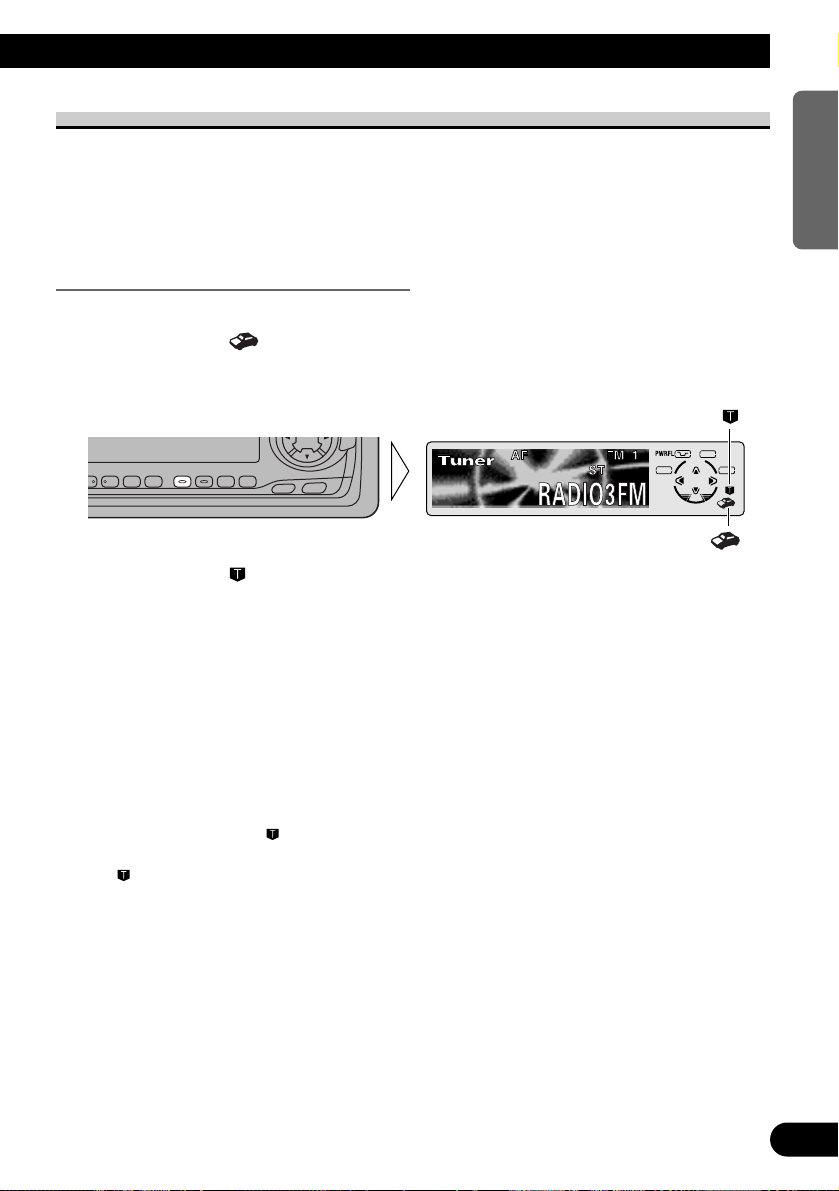
TA Function (TA)
The TA (Traffic Announcement standby) function lets you receive traffic announcements
automatically, no matter what source you are listening to. The TA function can be activated for either a TP station (a station that broadcasts traffic information) or an enhanced
other network’s TP station (a station carrying information which cross-references TP stations).
Activating/Deactivating the TA Function
1. Tune in a TP or enhanced other network’s TP station.
The TP indicator (“ ”) lights when the tuner is tuned to a TP station or an enhanced
other network’s TP station.
2. Activate the TA function.
The TA indicator (“ ”) lights, indicating that the tuner is waiting for traffic announcements.
Repeat the preceding operation when no traffic announcement is being received to deactivate the TA function.
Note:
• You can also switch the TA Function ON/OFF in the Function Menu.
• The system switches back to the original source following traffic announcement reception.
• The TA function can be activated from sources other than tuner if the tuner was last set to the FM
band but not if it was last set to the MW/LW band.
• If the tuner was last set to FM, turning on the TA function lets you operate other tuning functions
while listening to sources other than tuner.
• Only TP or enhanced other network’s TP stations are tuned in during the Seek Tuning mode
when the TA indicator (“ ”) is ON.
• Only TP or
enhanced other network’s TP stations are stored by BSM when the TA indicator
(“ ”) is ON.
”
“
SFEQ
SELECT
”“
A Title (English)
22
ENGLISH ESPAÑOL DEUTSCH FRANÇAIS
ITALIANO NEDERLANDS
456 EB
AUDIO
FUNC
Page 24
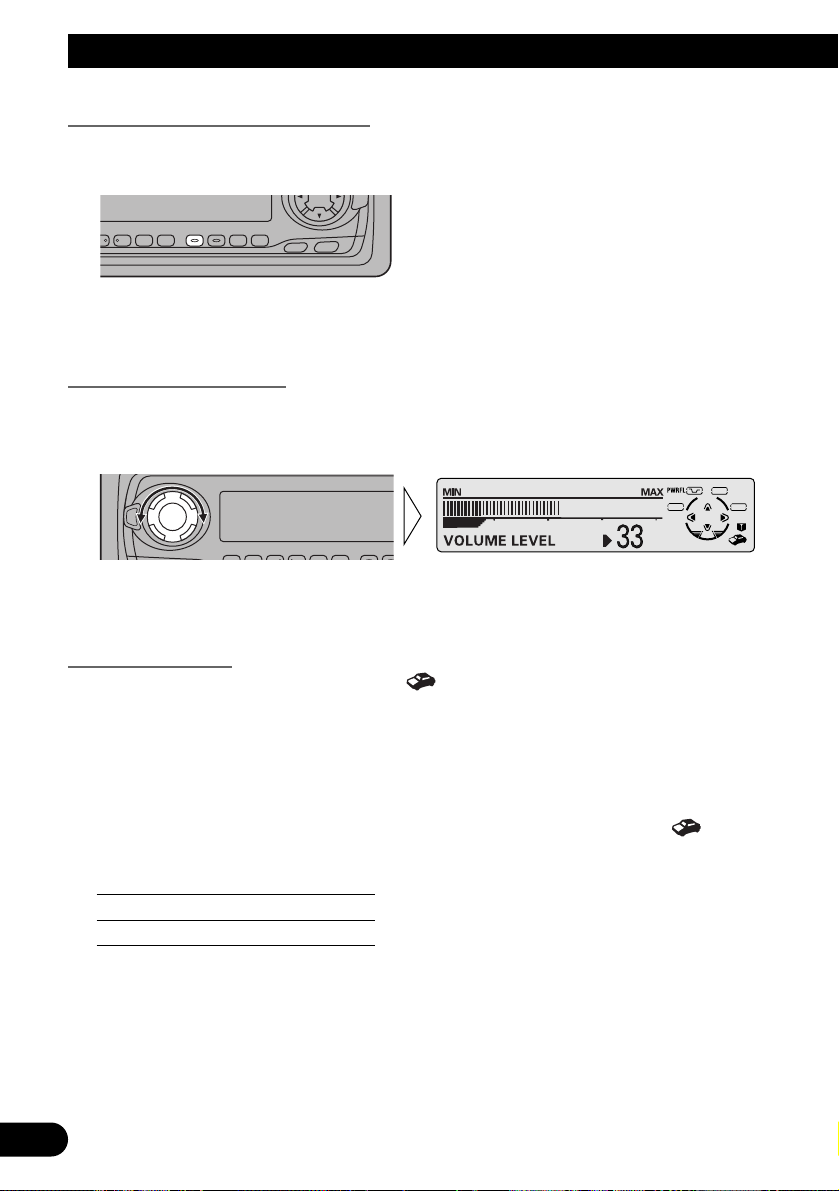
23
A Title (English)
Canceling Traffic Announcements
• Press the TA button while a traffic announcement is being received to cancel
the announcement and return to the original source.
The announcement is canceled but the tuner remains in the TA mode until the TA button is
pressed again.
Adjusting the TA Volume
When a traffic announcement begins, the volume adjusts automatically to a preset level to
enable you to hear the announcement clearly.
• Set the volume by adjusting it during reception of a traffic announcement.
The newly set volume is stored in memory and recalled for subsequent traffic announcements.
TP Alarm Function
About 30 seconds after the TP indicator (“ ”) is extinguished due to a weak signal, a 5
second beep sounds to remind you to select another TP or
enhanced other network’s TP sta-
tion.
• If you are listening to the tuner, tune in another TP station or enhanced
other network’s TP station.
In sources other than tuner, the tuner automatically seeks out the TP station with the
strongest signal in the current area 10 (or 30)* seconds after the TP indicator (“ ”) disappears from the display.
* Time taken before Seek begins.
TA function ON 10 seconds
TA, AF functions ON 30 seconds
EQ
SFEQ
SELECT
Using RDS Functions
456 EB
AUDIO
FUNC
Page 25
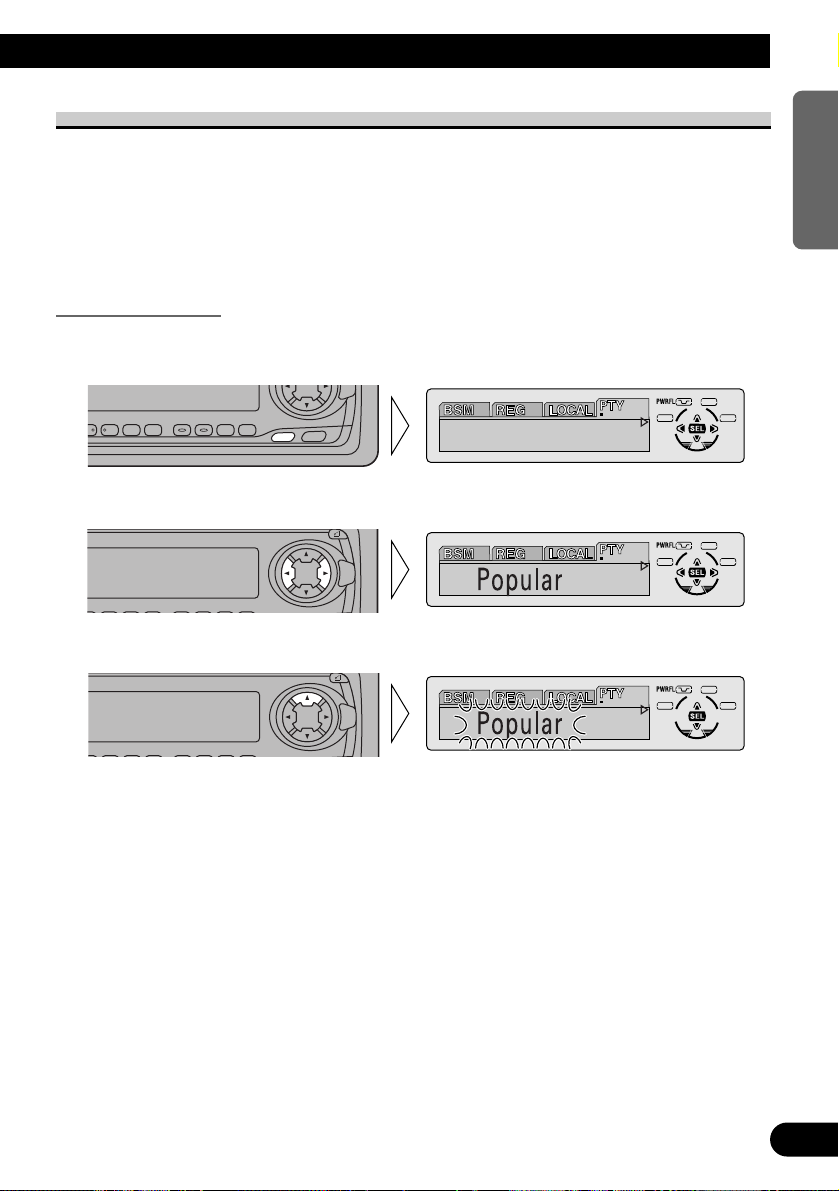
A Title (English)
24
ENGLISH ESPAÑOL DEUTSCH FRANÇAIS
ITALIANO NEDERLANDS
PTY Function (PTY)
PTY Search is performed by program type as indicated in the PTY List (The program
types are: News&Info, Popular, Classics, Others). It also provides automatic tuning to
emergency broadcasts (PTY Alarm).
Note:
• There’s no need to perform PTY Search settings again if they have previously been set. After
switching to the PTY Search Setting mode in Step 1, just perform PTY Search in Step 3.
Searching the PTY
1. Press the FUNCTION button and select the PTY Search Setting mode (PTY)
in the Function Menu.
2. Select one from among the PTY.
3. Start PTY Search.
The tuner searches for a station broadcasting the desired PTY.
You can stop search with the ∞ button.
Note:
• The program of some stations may differ from that indicated by the transmitted PTY.
• If no station broadcasting the selected programming type is found, “Not Found” is displayed for
about 2 seconds, and the tuner returns to the original station.
SFEQ
SELECT
SFEQ
SELECT
News&Inf
SFEQ
SELECT
456 EB
AUDIO
FUNC
Page 26
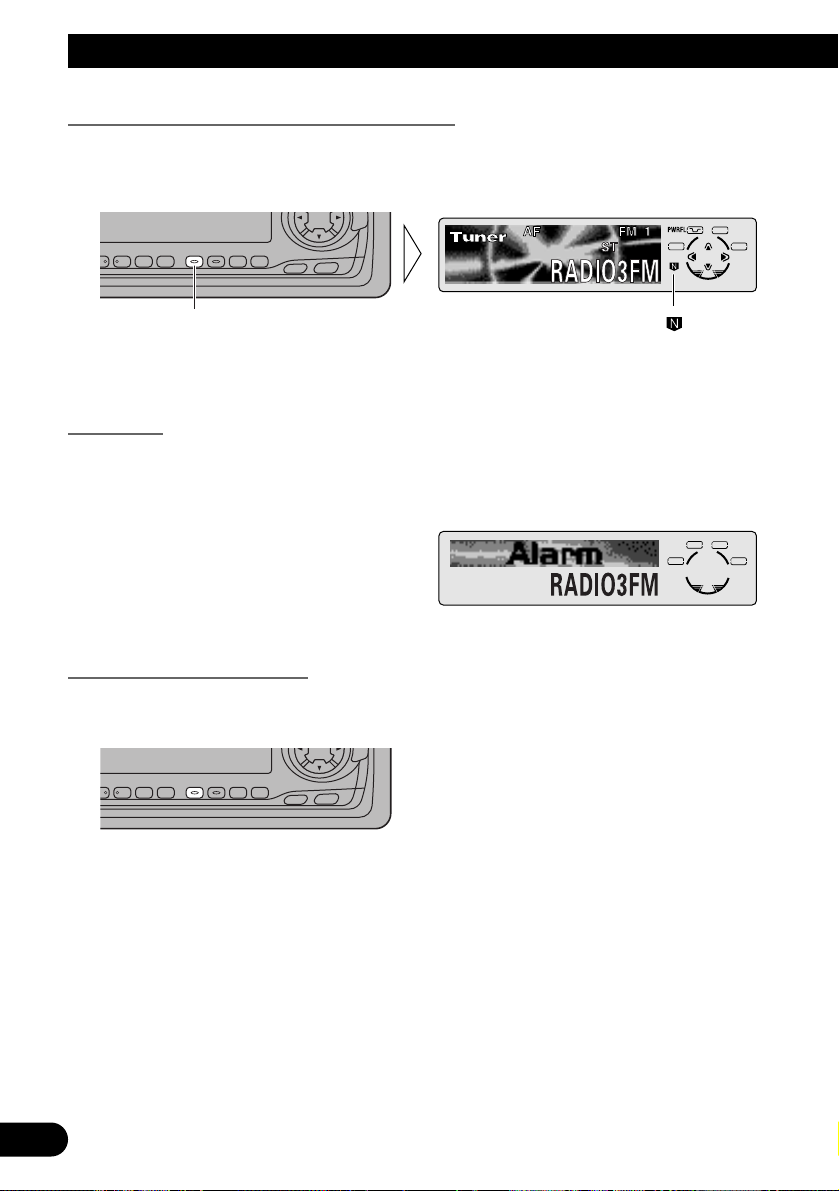
25
A Title (English)
News Program Interruption Setting (NEWS)
You can switch automatic reception of PTY code news programs ON/OFF. When a
received news program ends, reception of the previous program resumes.
• Set interruption to ON or OFF.
Note:
• You can also switch the News Program Interruption Setting ON/OFF in the Function Menu.
PTY Alarm
PTY Alarm is a special PTY code for announcements regarding emergencies such as natural disasters. When the tuner receives the radio alarm code, “ALARM” appears on the
display and the volume adjusts to the TA volume. When the station stops broadcasting the
emergency announcement, the system returns to the previous source.
Canceling Announcements
• Press the TA button during announcement reception to cancel the announcement and return to the previous source.
SFEQ
SELECT
”“Hold for 2 seconds
FUNC
AUDIO
SFEQ
SELECT
Using RDS Functions
456 EB
AUDIO
FUNC
Page 27
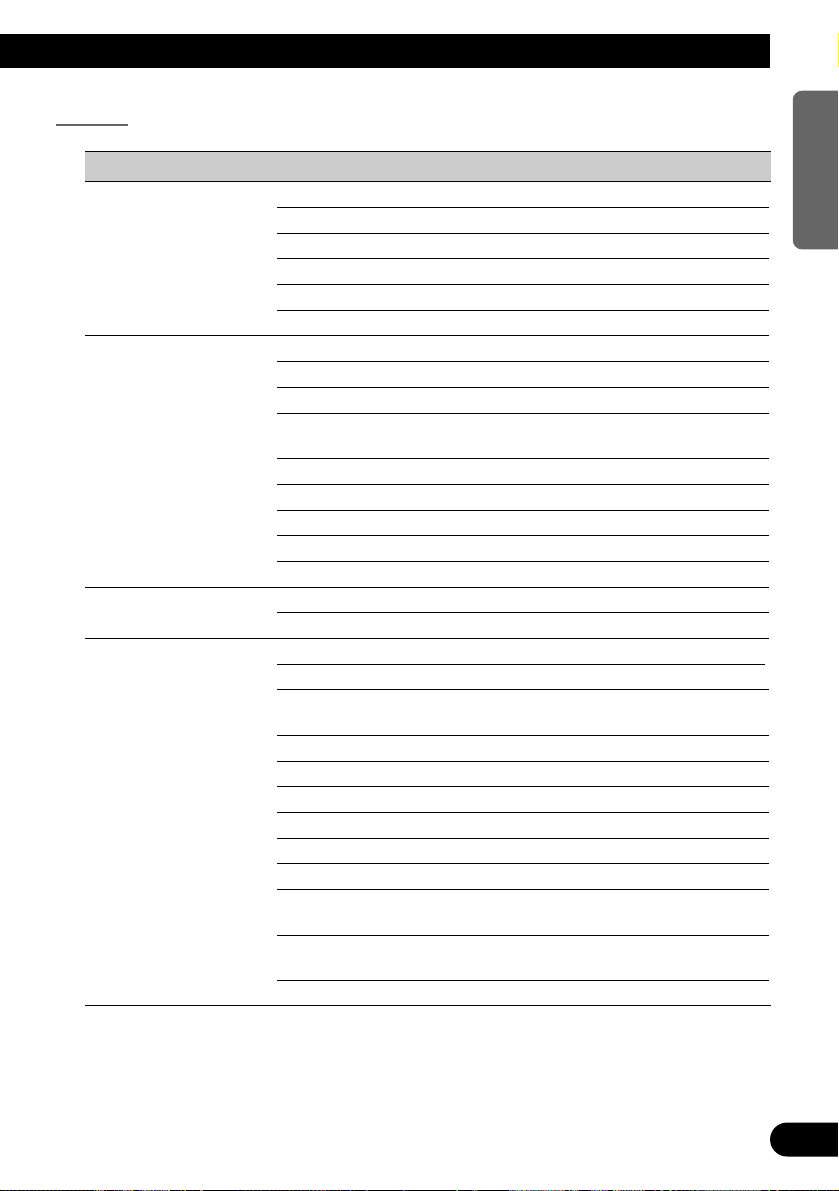
A Title (English)
26
ENGLISH ESPAÑOL DEUTSCH FRANÇAIS
ITALIANO NEDERLANDS
PTY List
Wide Narrow Details
News&Inf News News.
Affairs Current affairs.
Info General information and advice.
Sport Sports programs.
Weather Weather reports/Meteorological information.
Finance Stock market reports, commerce, trading etc.
Popular Pop Mus Popular music.
Rock Mus Contemporary modern music.
Easy Mus Easy listening music.
Oth Mus Other types of music, which can’t be
categorized.
Jazz Jazz music based programs.
Country Country music based programs.
Nat Mus National music based programs.
Oldies Oldies music, ‘Golden age’ based programs.
Folk Mus Folk music based programs.
Classics L. Class Light classical music.
Classic Serious classical music.
Others Educate Educational programs.
Drama All radio plays and serials.
Culture Programs concerned with any aspect of national
or regional culture.
Science Programs about nature, science and technology.
Varied Light entertainment programs.
Children Children’s programs.
Social Social affairs programs.
Religion Religion affairs programs or services.
Phone In Phone in based programs.
Touring Travel programs, not for announcements about
traffic problem.
Leisure Programs about hobbies and recreational
activities.
Document Documentary programs.
Page 28
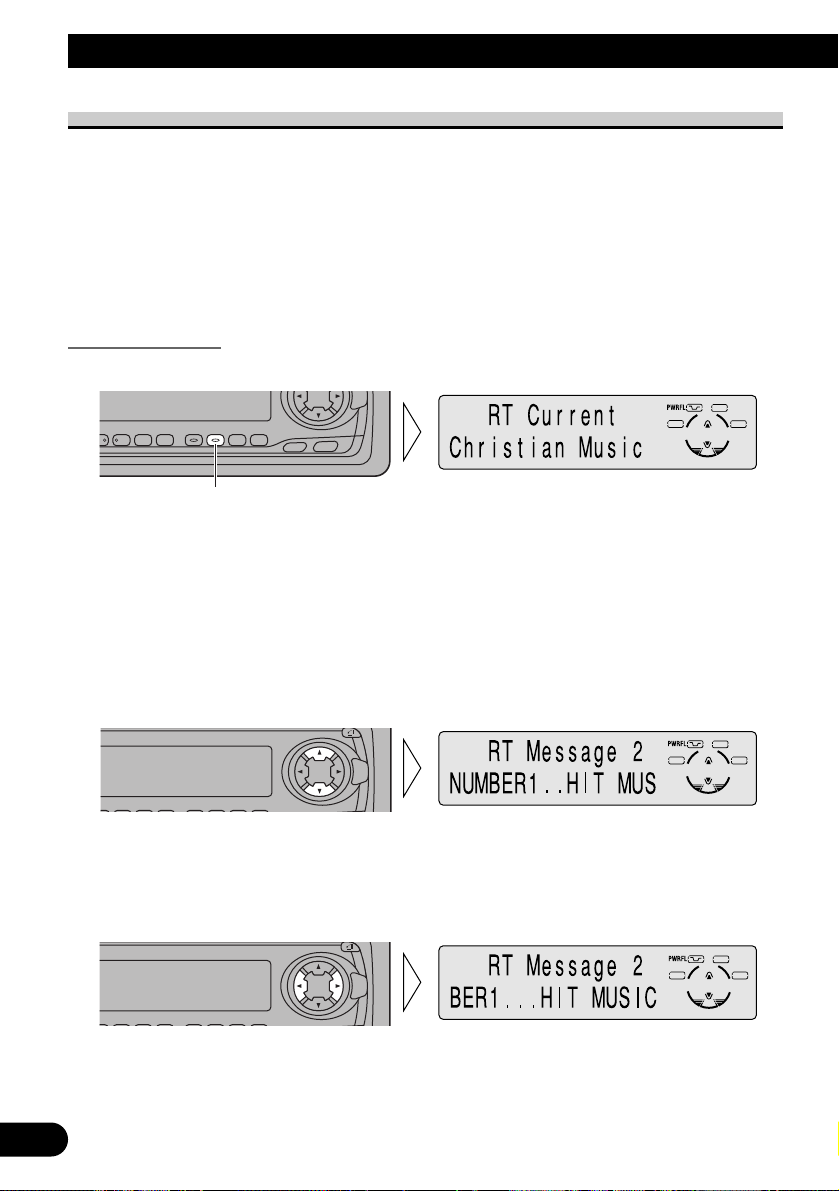
27
Using RDS Functions
Radio Text
This tuner can display Radio Text data transmitted by RDS stations, such as station information, the name of the currently broadcast song and the name of the artist.
Note:
• When Radio Text is received, the “TEXT” indicator lights.
• The tuner automatically memorizes the three latest Radio Text broadcasts received, replacing text
from the least recent reception with new text when it is received.
• You can store data from up to six Radio Text transmissions in buttons 1–6.
• If you do not perform an operation within 8 seconds, the Radio Text mode is canceled.
Radio Text Display
1. Switch to the Radio Text mode.
Radio Text data currently being received is automatically scrolled in the display.
Note:
• Press the TEXT button once more, or press the BAND button, and the Radio Text mode is canceled.
• The Radio Text mode is canceled after text data has been scrolled through three times in the display.
• When no Radio Text is currently being received, “NO TEXT” is displayed, and the Radio Text
mode is canceled after 2 seconds.
2. Recalling the three latest Radio Text broadcasts from the tuner’s memory.
Pressing the button switches between the three Radio Text data displays.
Note:
• If there is no Radio Text data stored in the tuner, this button does not operate.
3. Press 2 or 3 to stop automatic scrolling of Radio Text data.
After stopping automatic scroll, text scrolls one letter at a time you press the button.
SFEQ
SELECT
SFEQ
SELECT
Hold for 2 seconds
FUNC
AUDIO
SFEQ
SELECT
Page 29
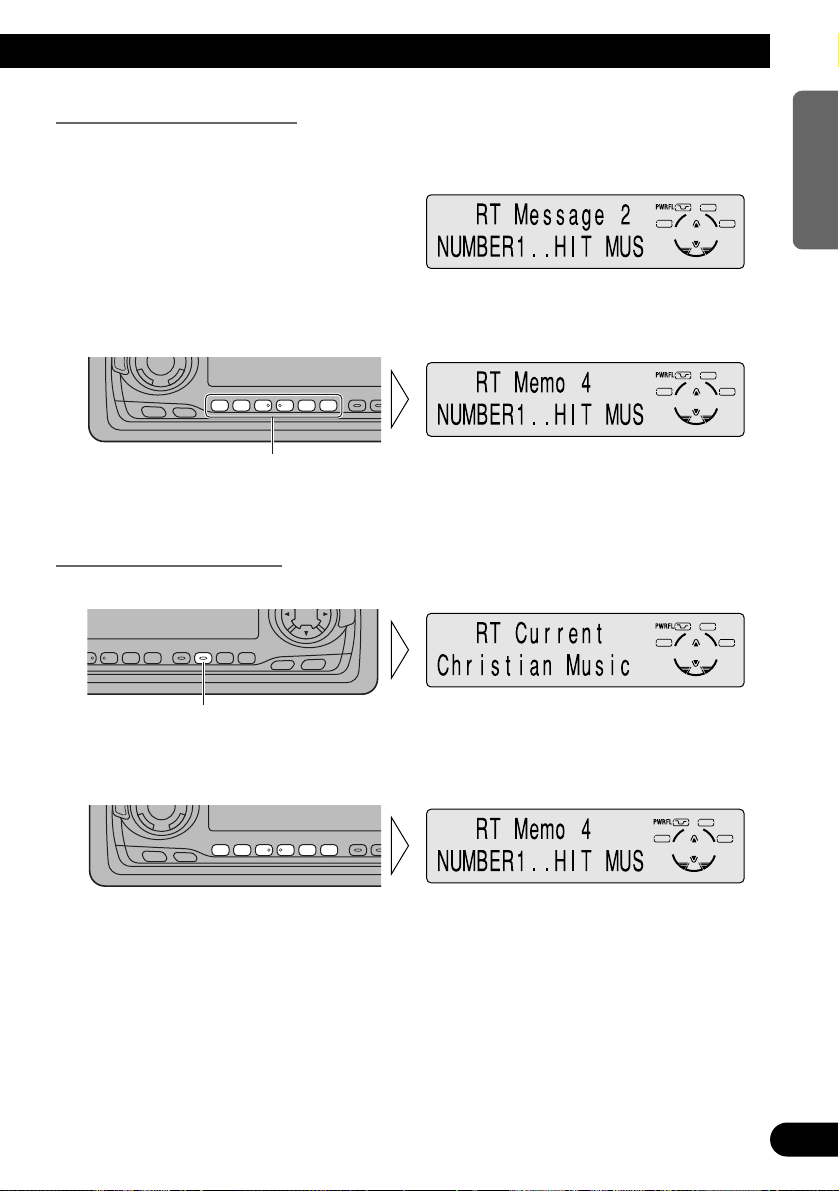
28
ENGLISH ESPAÑOL DEUTSCH FRANÇAIS
ITALIANO NEDERLANDS
Storing Radio Text in Memory
1. Perform “Radio Text Display” steps 1 and 2, and then select the Radio Text
you want to store in memory.
2. Press one of buttons 1–6 for 2 seconds to store the desired Radio Text.
(e.g. Press button 4 for 2 seconds.)
The Radio Text is stored in memory under the selected button.
Recalling Preset Radio Text
1. Switch to the Radio Text mode.
2. Press one of buttons 1–6 to recall a Radio Text preset under that button.
(e.g. Press button 4.)
SOURCE
DISP
EQ
123456
Hold for 2 seconds
FUNC
AUDIO
SFEQ
SELECT
Hold for 2 seconds
SOURCE
DISP
EQ
123456
Page 30
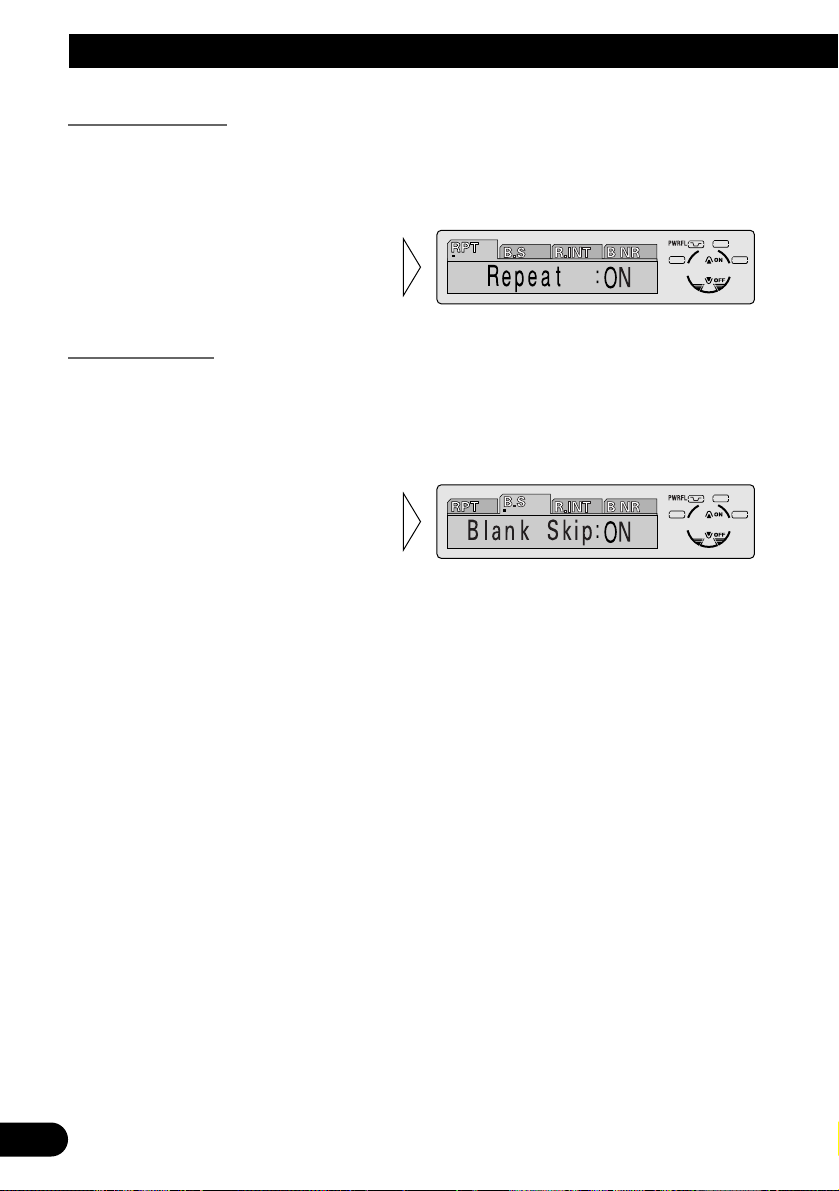
29
Using the Cassette Player
Repeat Play (RPT)
The repeat play lets you hear the same song over again.
1. Press the FUNCTION button and select the Repeat mode (RPT) in the
Function Menu.
Blank Skip (B.S)
This function fast-forwards to the next song automatically if there is a long period of
silence (12 seconds or longer) between songs.
1. Press the FUNCTION button and select the Blank Skip mode (B.S) in the
Function Menu.
2. Switch the Blank Skip
ON/OFF with the 5/∞ but-
tons.
2. Switch the Repeat Play
ON/OFF with the 5/∞ but-
tons.
Page 31

A Title (English)
30
ENGLISH ESPAÑOL DEUTSCH FRANÇAIS
ITALIANO NEDERLANDS
Radio Intercept (R.INT)
This function allows you to listen to the radio during tape fast-forwarding/rewinding.
Note:
• The radio intercept function does not work during a Music Search operation.
1. Press the FUNCTION button and select the Radio Intercept mode (R.INT) in
the Function Menu.
Dolby B NR (B NR)
Switch to the Dolby B NR on when listening to a cassette recorded with Dolby B NR.
1. Press the FUNCTION button and select the Dolby B NR mode (B NR) in the
Function Menu.
Note:
• Manufactured under license from Dolby Laboratories.
“DOLBY” and the double-D symbol are trademarks of Dolby Laboratories.
2. Switch the Dolby B NR
ON/OFF with the 5/∞ but-
tons.
2. Switch the Radio Intercept
ON/OFF with the 5/∞ but-
tons.
Page 32

31
Using Multi-CD Players
Repeat Play (PMODE)
There are three repeat play ranges: One-track Repeat, Disc Repeat and Multi-CD player
Repeat. Default repeat play range is Multi-CD player Repeat.
1. Press the FUNCTION button and select the Repeat mode (PMODE) in the
Function Menu.
Play range Display
Multi-CD player Repeat MCD
One-track Repeat TRK
Disc Repeat DISC
Note:
• If you select other discs during the repeat play, the repeat play range changes to Multi-CD player
Repeat.
• If you perform Track Search or Fast Forward/Reverse during One-track Repeat, the repeat play
range changes to Disc Repeat.
Random Play (RDM)
Tracks are played at random within the selected repeat play range as explained in “Repeat
Play” above.
1. Press the FUNCTION button and select the Random mode (RDM) in the
Function Menu.
Display Play range
D.RANDOM Disc Repeat
RANDOM Multi-CD player Repeat
Note:
• One-track Repeat changes to the Disc Repeat when you switch the Random Play ON.
2. Switch the Random Play
ON/OFF with the 5/∞ but-
tons.
After selecting the desired repeat
play range from those referred to in
“Repeat Play” above, switch MultiCD Player Random Play ON.
2. Select the desired repeat play
range with the 2/3 buttons.
Multi-CD player Repeat = Onetrack Repeat = Disc Repeat
Page 33

A Title (English)
32
ENGLISH ESPAÑOL DEUTSCH FRANÇAIS
ITALIANO NEDERLANDS
Scan Play (SCAN)
In the Disc Repeat, the beginning of each track on the selected disc is scanned for about 10
seconds. In the Multi-CD player Repeat, the beginning of the first track on each disc is
scanned for about 10 seconds.
1. Press the FUNCTION button and select the Scan mode (SCAN) in the
Function Menu.
Display Play range
T.SCAN Disc Repeat
D.SCAN Multi-CD player Repeat
Note:
• Scan Play is canceled automatically after all the tracks or discs have been scanned.
• One-track Repeat changes to the Disc Repeat when you switch the Scan Play ON.
Pause (PAUSE)
Pause pauses the currently playing track.
1. Press the FUNCTION button and select the Pause mode (PAUSE) in the
Function Menu.
2. Switch the Pause ON/OFF
with the 5/∞ buttons.
3. When you find the desired
track (or disc), cancel the Scan
Play with the ∞ button.
If the Function Menu has been canceled automatically, select the Scan
mode in the Function Menu again.
2. Switch the Scan Play ON with the
5 button.
After selecting the desired repeat
play range from those referred to in
“Repeat Play” on page 31, switch
Multi-CD Player Scan Play ON.
Page 34

33
A Title (English)
ITS (Instant Track Selection)
The ITS function allows you to search for the track you wish to play when a Multi-CD
player is installed. You can use ITS to program automatic playback of up to 24 tracks per
disc from up to 100 discs. (You can store ITS program and Disc Title data for up to 100
discs in memory.)
ITS Programming (ITS)
Programmed tracks are played within the selected repeat play range in the “Repeat Play”
on page 31.
1. Play the track you wish to program.
2. Select the ITS Programming mode (ITS) in the Detailed Setting Menu.
(Refer to page 16.)
Note:
• After 100 discs have been programmed, data for a new disc will overwrite the data for the disc that
has not been played back for the longest time.
ITS Play (ITS-P)
ITS play of tracks is performed within the play range explained in the “Repeat Play” section.
1. Press the FUNCTION button and select the ITS Play mode (ITS-P) in the
Function Menu.
Note:
• If no track in the current range is programmed for ITS Play, “ITS Empty” is displayed.
2. Switch the ITS Play ON/OFF
with the 5/∞ buttons.
After selecting the desired repeat
play range from those referred to in
“Repeat Play” on page 31, switch
ITS Play ON.
3. Program the desired track
with the 5 button.
Using Multi-CD Players
Page 35

A Title (English)
34
ENGLISH ESPAÑOL DEUTSCH FRANÇAIS
ITALIANO NEDERLANDS
Erase a Track Program
1. Select the track you wish to erase, during ITS Play.
2. Select the ITS Programming mode (ITS) in the Detailed Setting Menu.
(Refer to page 16.)
Erase a Disc Program
When “ITS Play :OFF” is selected (refer to page 33), you can Erase a Disc Program.
1. Select the disc you wish to erase, while the disc is playing.
2. Select the ITS Programming mode (ITS) in the Detailed Setting Menu.
(Refer to page 16.)
3. Erase the disc program with
the ∞ button.
3. Erase the track program with
the ∞ button.
ITS is canceled and playback of the
next ITS-programmed track begins.
If there are no more programmed
tracks in the current range, “ITS
Empty” is displayed and normal
play resumes.
Page 36

35
Using Multi-CD Players
Disc Title
Disc Title Input (TITLE)
You can input Titles up to 10 letters long for up to 100 discs. Using this function lets you
easily search for and select a desired disc for play. (You can store ITS program and Disc
Title data for up to 100 discs in memory.)
1. Play the disc you wish to input the disc title.
2. Select the Disc Title Input mode (TITLE) in the Detailed Setting Menu.
(Refer to page 16.)
Note:
• When playing a CD TEXT disc on a CD TEXT compatible Multi-CD player, you cannot switch to
this mode.
• A CD TEXT disc is a CD featuring recorded text information such as Disc Title, Artist Name and
Track Title.
Note:
• You can select to input Numbers and Symbols by pressing button 2.
5. Move the box left and right
with the 2/3 buttons.
4. Select letters, numbers and
symbols with the 5/∞ buttons.
To insert a space, select the flashing
cursor “_”.
3. Select the desired character
type with button 1.
Each press of button 1 changes the
character type in the following
order:
Alphabet (Upper case), Numbers
and Symbols = Alphabet (Lower
case) = European letters, such as
those with accents (e.g. á, à, ä, ç)
Page 37

A Title (English)
36
ENGLISH ESPAÑOL DEUTSCH FRANÇAIS
ITALIANO NEDERLANDS
Note:
• Titles remain in memory, even after the disc has been removed from the magazine, and are recalled
when the disc is reinserted.
• After the titles for 100 discs have been entered, data for a new disc will overwrite the data for the
disc that has not been played back for the longest time.
• You can display the disc title of the disc currently playing. For details, refer to “Displaying Disc
Title” on page 37.
Selecting Discs by Disc Title List (T.LIST)
Follow the procedures below to play a disc for which you have input the title in a MultiCD player or a CD TEXT disc on a CD TEXT compatible Multi-CD player.
1. Press the FUNCTION button and select the Disc Title List mode (T.LIST) in the
Function Menu.
3. Play the selected disc with the
5 button.
2. Select the desired disc title
with the 2/3 buttons.
Nothing is displayed for disc whose
titles have not been input.
6. When you have completed title
input, make the 10th letter
flash, then memorize by pressing the 3 button.
Page 38

37
Using Multi-CD Players
Displaying Disc Title
You can display the currently playing Disc Title.
Note:
• You can also display the currently playing Disc Title when playing a CD TEXT disc on a CD
TEXT compatible Multi-CD player. (Refer to page 38.)
Note:
• If you switch displays when disc titles have not been input, “NO TITLE” is displayed.
• You can only switch to Playback mode B when a DAB Tuner (e.g. GEX-P700DAB) is connected.
Compression and DBE (COMP)
Using the COMP (Compression) and DBE (Dynamic Bass Emphasis) functions enables
Multi-CD player sound quality adjustment. Each of the functions enables two-step adjustment.
7 COMP
The COMP (Compression) function adjusts imbalances between loud and subdued sounds
at higher volumes.
7 DBE
DBE (Dynamic Bass Emphasis) boosts bass levels to give a fuller sound.
COMP/DBE ON/OFF Switching
1. Press the FUNCTION button and select the COMP/DBE switching mode
(COMP) in the Function Menu.
Note:
• You can use these functions with a Multi-CD player that has them. If the player does not feature the
COMP/DBE functions, “No Comp.” is displayed if you try to use them.
2. Select the desired mode with
the 5/∞ buttons.
Comp. OFF = Comp. 1 = Comp. 2
= Comp. OFF = DBE 1 = DBE 2
• Switch the Disc Title Display
with the DISPLAY button.
Each press of the DISPLAY button
changes the display in the following
order:
Playback mode A (Play Time)
= Disc Title = Playback mode B
(Play Time and DAB Information)
Page 39

A Title (English)
38
ENGLISH ESPAÑOL DEUTSCH FRANÇAIS
ITALIANO NEDERLANDS
CD TEXT Function (for CD TEXT compatible type)
You can use these functions when playing a CD TEXT disc on a CD TEXT compatible
Multi-CD player.
Title Display Switching
Note:
• If certain text information is not recorded on a CD TEXT disc, “NO ~” (e.g. “NO Track Title”) is
displayed.
• You can only switch to Playback mode B when a DAB Tuner (e.g. GEX-P700DAB) is connected.
Title Scroll
This product displays the first 16 letters only of Disc Title, Artist Name and Track Title.
With text longer than 16 letters, you can see the rest of the text by scrolling.
• Scroll the title display by
pressing the DISPLAY button
for 2 seconds.
• Select the desired title display
with the DISPLAY button.
Each press of the DISPLAY button
changes the display in the following
order:
Playback mode A (Play Time)
= Disc Title = Disc Artist Name
= Track Title = Track Artist Name
= Playback mode B (Play Time and
DAB Information)
Page 40

Setting the Sound Focus Equalizer (SFEQ)
Clarifying the sound image of vocals and instruments allows the simple staging of a natural, pleasant sound environment.
Even greater listening enjoyment will be obtained if seating positions are chosen carefully.
About the Sound Focus Equalizer (SFEQ)
“FRT1” boosts the treble on the front output and the bass on the rear output.
“FRT2” boosts the treble and the bass on the front output and the bass on the rear output.
(The bass boost is the same for both front and rear.)
For both “FRT1” and “FRT2” the “H” setting provides a more pronounced effect than the
“L” setting.
1. Select the desired SFEQ mode.
FRT1-H (front 1-high) = FRT1-L (front 1-low) = FRT2-H (front 2-high)
= FRT2-L (front 2-low) = CUSTOM (custom) = SFEQ OFF (off)
2. Select the desired Position.
LEFT (left) Ô CENTER (center) Ô RIGHT (right)
Note:
• If you adjust the bass or treble, “CUSTOM” memorizes an SFEQ mode in which the bass and treble are adjusted for personal preference.
• If you switch the SFEQ mode, the H.P.F. function is automatically switched OFF. By switching the
H.P.F. function ON after selecting the SFEQ mode, you can combine H.P.F. function with SFEQ
function.
SFEQ
SELECT
SFEQ
SELECT
39
Audio Adjustment
Page 41

A Title (English)
40
ENGLISH ESPAÑOL DEUTSCH FRANÇAIS
ITALIANO NEDERLANDS
Selecting the Equalizer Curve
You can switch between Equalizer curves.
• Select the desired Equalizer curve.
POWERFUL (powerful) = NATURAL (natural) = VOCAL (vocal)
= CUSTOM 1 (custom 1) = CUSTOM 2 (custom 2) = FLAT (flat)
= SUPER BASS (super bass)
About the Custom Curves
“CUSTOM 1” and “CUSTOM 2” are adjustable equalizer curves. (Refer to “Equalizer
Curve Adjustment” on page 42 and “Equalizer Curve Fine Adjustment” on page 43.)
7 CUSTOM 1
A separate “CUSTOM 1” curve can be created for each source. (The Cassette player and
Multi-CD player are set to the same Equalizer Curve Adjustment setting automatically.)
If you make adjustments when a curve other than “CUSTOM 2” is selected, the equalizer
curve settings are memorized in “CUSTOM 1”.
7 CUSTOM 2
A “CUSTOM 2” curve can be created common to all sources.
If you make adjustments when the “CUSTOM 2” curve is selected, the “CUSTOM 2”
curve is updated.
EQ
Page 42

41
Audio Adjustment
Entering the Audio Menu
With this Menu, you can adjust the sound quality.
Note:
• After entering the Audio Menu, if you do not perform an operation within about 30 seconds, the
Audio Menu is automatically canceled.
• Audio Menu functions change depending on the Rear Output and Subwoofer Controller setting in
the Initial Setting Menu. (Refer to “Setting the Rear Output and Subwoofer Controller” on
page 53.)
1. Select the desired mode in the Audio Menu.
2. Operate a mode.
3. Cancel the Audio Menu.
Audio Menu Functions
The Audio Menu features the following functions.
Balance Adjustment (Fad)
This function allows you to select a Fader/Balance setting that provides ideal listening conditions in all occupied seats.
1. Press the AUDIO button and select the Fader/Balance mode (Fad) in the
Audio Menu.
2. Adjust front/rear speaker balance with the 5/∞ buttons.
“Fad :F 15” – “Fad :R 15” is displayed as it moves from front to
rear.
SFEQ
SELECT
Each press changes the Mode ...
SELECT
SFEQ
456 EB
AUDIO
FUNC
456 EB
AUDIO
FUNC
Page 43

42
ENGLISH ESPAÑOL DEUTSCH FRANÇAIS
ITALIANO NEDERLANDS
Note:
• When the Rear Output setting is “REAR SP:S.W”, you cannot adjust front/rear speaker balance.
(Refer to page 53.)
• “Fad F/R 0” is the proper setting when 2 speakers are in use.
Equalizer Curve Adjustment (EQ Low/EQ Mid/EQ High)
You can adjust the currently selected equalizer curve settings as desired.
1. Press the AUDIO button and select the Equalizer mode
(EQ Low/EQ Mid/EQ High) in the Audio Menu.
Note:
• If you make adjustments when a curve other than “CUSTOM 2” is selected, “CUSTOM 1” curve is
updated.
“CSTM”
3. Boost or attenuate the selected
band with the 5/∞ buttons.
The display shows “+6” – “–6”.
2. Select the band you want to
adjust with the 2/3 buttons.
EQ Low += EQ Mid += EQ High
3. Adjust left/right speaker balance with the 2/3 buttons.
“Bal :L 9” – “Bal :R 9” is displayed
as it moves from left to right.
Page 44

43
Audio Adjustment
Equalizer Curve Fine Adjustment
You can adjust the center frequency and the Q factor (curve characteristics) of each currently selected curve band (EQ Low/EQ Mid/EQ High).
1. Press the AUDIO button for 2 seconds to select Equalizer Curve Fine
Adjustment.
Note:
• If you make adjustments when a curve other than “CUSTOM 2” is selected, “CUSTOM 1” curve is
updated.
4. Select the desired Q factor with
the 5/∞ buttons.
2N += 1N += 1W += 2W
3. Select the desired frequency with
the 2/3 buttons.
LOW: 40 Ô 80 Ô 100 Ô 160 (Hz)
MID: 200 Ô 500 Ô 1k Ô 2k (Hz)
HIGH: 3.15k Ô 8k Ô 10k Ô 12.5k (Hz)
2. Press the AUDIO button to select
the desired band for adjustment.
Level (dB)
Center frequency
Frequency (Hz)
Q=2N Q=2W
Page 45

44
ENGLISH ESPAÑOL DEUTSCH FRANÇAIS
ITALIANO NEDERLANDS
Bass Adjustment (Bass)
You can adjust the cut-off frequency and the Bass level.
In “FRT1” mode, bass adjustment affects only the rear output: front output cannot be
adjusted.
1. Press the AUDIO button and select the Bass mode (Bass) in the Audio
Menu.
Treble Adjustment (Treble)
You can adjust the cut-off frequency and the Treble level.
In “FRT1” and “FRT2” modes, treble adjustment affects only the front output: rear output
cannot be adjusted.
1. Press the AUDIO button and select the Treble mode (Treble) in the Audio
Menu.
3. Boost or attenuate the treble
level with the 5/∞ buttons.
The display shows “+6” – “–6”.
2. Select the desired frequency with
the 2/3 buttons.
2.5K Ô 4K Ô 6.3K Ô 10K (Hz)
3. Boost or attenuate the bass level
with the 5/∞ buttons.
The display shows “+6” – “–6”.
2. Select the desired frequency with
the 2/3 buttons.
40 Ô 63 Ô 100 Ô 160 (Hz)
Page 46

45
Audio Adjustment
Loudness Adjustment (Loud)
The Loudness function compensates for deficiencies in the low and high sound ranges at
low volume. You can select a desired Loudness level.
1. Press the AUDIO button and select the Loudness mode (Loud) in the Audio
Menu.
Subwoofer Output (Sub-W1)
When a Subwoofer is connected, switch Subwoofer output ON.
Initially, Subwoofer output is ON.
The Subwoofer output phase can be switched between normal, or 0˚ (“Normal”), and
reverse, or 180˚(“Rev.”). 0˚ is the default phase.
Note:
• When the Subwoofer Controller setting is “S.W Control:EXT”, you cannot switch the Subwoofer
ON/OFF mode. In this case, this setting is not necessary. (Refer to page 53.)
• Select the OFF setting when you do not want the Subwoofer to operate.
1. Press the AUDIO button and select the Subwoofer ON/OFF mode (Sub-W1)
in the Audio Menu.
3. Change the phase of
Subwoofer output with the
2/3 buttons.
2. Switch the Subwoofer output
ON/OFF with the 5/∞
buttons.
3. Select the desired level with
the 2/3 buttons.
Low += Mid += High
2. Switch the Loudness function
ON/OFF with the 5/∞ but-
tons.
Page 47

A Title (English)
47
ENGLISH ESPAÑOL DEUTSCH FRANÇAIS
ITALIANO NEDERLANDS
Subwoofer Setting Adjustment (Sub-W2)
When the Subwoofer output is ON, you can adjust the cut-off frequency and the output
level of Subwoofer.
Note:
• You can select the Subwoofer setting mode only when Subwoofer output is switched ON in the
Subwoofer ON/OFF mode.
Non Fading Output (NonFad)
When the Non Fading Output setting is ON, the audio signal does not pass through this
unit’s low pass filter (for the Subwoofer), but is output through the RCA output.
Note:
• When the Subwoofer Controller setting is only “S.W Control:EXT”, you can switch the Non
Fading Output ON/OFF mode. (Refer to page 53.)
2. Switch the Non Fading output
ON/OFF with the 5/∞ but-
tons.
1. Press the AUDIO button and select the Non Fading Output ON/OFF
mode (NonFad) in the Audio Menu.
3. Increase or decrease the output level with the 5/∞ but-
tons.
The display shows “+6” – “–6”.
2. Select the frequency to 50 Hz,
80 Hz or 125 Hz with the 2/3
buttons.
1. Press the AUDIO button and select the Subwoofer setting mode
(Sub-W2) in the Audio Menu.
46
ENGLISH ESPAÑOL DEUTSCH FRANÇAIS
ITALIANO NEDERLANDS
Page 48

47
Audio Adjustment
Non Fading Output Level Adjustment (NonFad)
When the Non Fading output is ON, you can adjust the level of Non Fading output.
Note:
• You can select the Non Fading Output setting mode only when Non Fading output is switched ON
in the Non Fading Output ON/OFF mode.
High Pass Filter (HPF)
When you do not want sound in the Subwoofer output frequency range output from the
front or rear speakers, switch the High Pass Filter ON. Only higher frequencies than those
in the selected range are output from the front and rear speakers.
1. Press the AUDIO button and select the H.P.F. mode (HPF) in the Audio
Menu.
Note:
• If you switch the SFEQ mode, the H.P.F. function is automatically switched OFF. By switching the
H.P.F. function ON after selecting the SFEQ mode, you can combine H.P.F. function with SFEQ
function.
3. Select the desired frequency
with the 2/3 buttons.
50 += 80 += 125 (Hz)
2. Switch the H.P.F. function
ON/OFF with the 5/∞ but-
tons.
2. Increase or decrease the output level with the 5/∞ buttons.
The display shows “+6” – “–6”.
1. Press the AUDIO button and select the Non Fading Output setting mode
(NonFad) in the Audio Menu.
Page 49

Source Level Adjustment (SLA)
The SLA (Source Level Adjustment) function prevents radical leaps in volume level when
switching between sources. Settings are based on the FM volume level, which remains
unchanged.
1. Compare the FM volume with the volume of the other source.
(e.g. Cassette player.)
2. Press the AUDIO button and select the SLA mode (SLA) in the Audio Menu.
Note:
• Since the FM volume is the control, SLA is not possible in the FM modes.
• The MW/LW volume level, which is different from the FM base setting volume level, can also be
adjusted similar to sources other than tuner.
• The CD player (one disc only) and Multi-CD player are set to the same volume adjustment setting
automatically.
• External Unit 1 and External Unit 2 are set to the same volume adjustment setting automatically.
Automatic Sound Levelizer (ASL) Function
During driving, noise in the car changes according to the driving speed and road conditions. The automatic sound levelizer (ASL) monitors such varying noise and automatically
increases the volume level, if this noise becomes greater. The sensitivity (variation of volume level to noise level) of ASL can be set to one of five levels.
1. Press the AUDIO button and select the Auto Sound Levelizer mode (ASL) in
the Audio Menu.
Note:
•
When ASL is switched ON, the sensitivity level of ASL is displayed.
3. Select the desired level in the
following order with the 2/3
buttons:
Low Ô Lo-Mid Ô Mid
Ô Mid-Hi Ô High
2. Switch the Auto Sound
Levelizer ON/OFF with the
5/∞ buttons.
3. Increase or decrease the level
with the 5/∞ buttons.
The display shows “+4” – “–4”.
48
ENGLISH ESPAÑOL DEUTSCH FRANÇAIS
ITALIANO NEDERLANDS
Page 50

49
Initial Setting
Entering the Initial Setting Menu
With this menu, you can perform initial settings for this product.
1. Turn the source OFF.
2. Enter the Initial Setting Menu.
3. Select a desired mode.
4. Operate a mode.
5. Cancel the Initial Setting Menu.
Note:
• Holding down the FUNCTION button for 2 seconds also cancels the Initial Setting Menu.
SFEQ
SELECT
Each press changes the Mode ...
FUNC
AUDIO
SFEQ
SELECT
Hold for 2 seconds
FUNC
AUDIO
SFEQ
SELECT
456 EB
AUDIO
FUNC
Page 51

A Title (English)
50
ENGLISH ESPAÑOL DEUTSCH FRANÇAIS
ITALIANO NEDERLANDS
Initial Setting Menu Functions
The Initial Setting Menu features the following functions.
Changing the FM Tuning Step (FM)
Normally set at 50 kHz during Seek tuning in the FM mode, the tuning step changes to
100 kHz when the AF or TA mode is activated.
It may be preferable to set tuning step to 50 kHz in the AF mode.
1. Press the FUNCTION button and select the FM Tuning Step mode (FM) in
the Initial Setting Menu.
Note:
• The tuning step remains set at 50 kHz during Manual tuning.
• The tuning step returns to 100 kHz if the battery is temporarily disconnected.
Setting the DAB Priority Function (DAB)
When a Hide-away DAB tuner (e.g. GEX-P700DAB) is connected, you can set the
product in this mode so that the interruption of traffic information from the Hide-away
DAB tuner takes precedence over this product’s RDS Traffic Announcement (TA)
function.
7 When it is ON
During DAB reception, when the selected Service Component supports Road Traffic
Flashes and Transport Flashes, reception is not interrupted by this product’s RDS Traffic
Announcement (TA).
7 When it is OFF
Interruption is by the first received news flash from among this product’s RDS and the
hide-away DAB traffic information broadcasts.
1. Press the FUNCTION button and select the DAB Priority Setting mode
(DAB) in the Initial Setting Menu.
Note:
• You can only select to the DAB Priority Setting mode when a separately sold Hide-away DAB
tuner (e.g. GEX-P700DAB) is connected.
2. Switch the DAB Priority
Setting ON/OFF with the 5/∞
buttons.
2. Select the desired tuning step
with the 2/3 buttons.
Page 52

51
Initial Setting
Switching the Auto PI Seek (A-PI)
During Preset Station PI Seek operation, you can switch the Auto PI Seek function
ON/OFF. (Refer to “PI Seek Function” on page 21.)
1. Press the FUNCTION button and select the Auto PI Seek mode (A-PI) in the
Initial Setting Menu.
Setting the Warning Tone (WARN)
You can switch the Warning Tone function ON/OFF. (Refer to “Warning Tone” on
page 7.)
1. Press the FUNCTION button and select the Warning Tone mode (WARN) in
the Initial Setting Menu.
Switching the AUX Mode (AUX)
It is possible to use auxiliary (AUX) equipment with this product.
Activate the AUX mode when using external equipment with this product.
1. Press the FUNCTION button and select the AUX Setting mode (AUX) in the
Initial Setting Menu.
2. Switch the AUX Setting
ON/OFF with the 5/∞ but-
tons.
2. Switch the Warning Tone
ON/OFF with the 5/∞ but-
tons.
2. Switch the Auto PI Seek
ON/OFF with the 5/∞ but-
tons.
Page 53

52
ENGLISH ESPAÑOL DEUTSCH FRANÇAIS
ITALIANO NEDERLANDS
Setting the Dimmer (DIM)
To enable this product’s display from being too bright at night, when the vehicle’s head
lights are turned ON the display is dimmed.
You can switch this function ON/OFF.
1. Press the FUNCTION button and select the Dimmer mode (DIM) in the
Initial Setting Menu.
Selecting the Brightness (BRIGHT)
You can select the display brightness. Initially this mode is set to 12. The display shows
“0” – “15”.
Selecting the Illumination Color (ILL)
This product is equipped with two illumination colors, green and red.
You can select the desired illumination color.
1. Press the FUNCTION button and select the Illumination Color mode (ILL)
in the Initial Setting Menu.
2. Select the desired illumination
color with the 2/3 buttons.
2. Select the desired Brightness
with the 2/3 buttons.
1. Press the FUNCTION button and select the Brightness mode (BRIGHT) in
the Initial Setting Menu.
2. Switch the Dimmer ON/OFF
with the 5/∞ buttons.
Page 54

53
Initial Setting
Setting the Rear Output and Subwoofer Controller (SW)
This product’s rear output (rear speaker leads output and RCA Rear output) can be used
for full-range speaker (“Rear SP:FULL”) or Subwoofer (“Rear SP:S.W”) connection. If
you switch Rear Output setting to the “Rear SP:S.W”, you can connect a rear speaker lead
directly to a Subwoofer without using an auxiliary amp.
Initially, the unit is set for rear full-range speaker connection (“Rear SP:FULL”).
When rear output are connected to full range speakers (when “Rear SP:FULL” is selected),
you can connect the RCA Subwoofer output to a Subwoofer. In this case, you can select
whether to use the Subwoofer controller’s (Low Pass Filter, Phase) built-in “S.W
Control:INT” or the auxiliary “S.W Control:EXT”.
Note:
• Even if you change this setting, there is no output unless you switch the Non Fading Output (refer
to page 46) or Subwoofer Output (refer to page 45) in the Audio Menu ON.
• If you change the Subwoofer Controller, Subwoofer output and Non Fading output in the Audio
Menu return to the factory settings.
• Both rear speaker leads output and RCA Rear output are switched simultaneously in this setting
mode.
Note:
• When no Subwoofer is connected to the rear output, select “Rear SP:FULL”.
• When a Subwoofer is connected to the rear output, set for Subwoofer “Rear SP:S.W”.
• When the Rear Output setting is “Rear SP:S.W”, you cannot change the Subwoofer controller.
3. Change the Subwoofer
Controller with the 2/3 but-
tons.
2. Change the Rear Output setting with the 5/∞ buttons.
1. Press the FUNCTION button and select the Rear Output and Subwoofer
Controller setting mode (SW) in the Initial Setting Menu.
Page 55

Switching the Handsfree Telephoning (TEL 1)
You can switch the Handsfree Telephoning ON/OFF in accordance with the connection of
the cellular telephone you use.
When using the Handsfree Telephone unit (sold separately), select “Hands-Free:ON”.
1. Press the FUNCTION button and select the Handsfree Telephoning mode
(TEL 1) in the Initial Setting Menu.
Switching the Telephone Muting/Attenuation (TEL 2)
When a call is made or received using a cellular telephone connected to this product, you
can select to have this system’s volume muted or attenuated. You can select between muting and attenuation when using the Handsfree Telephone Unit (when “Hands-Free:OFF” is
selected).
1. Press the FUNCTION button and select the Telephone Muting/Attenuation
mode (TEL 2) in the Initial Setting Menu.
Switching the Telephone Standby (TEL 2)
If you want to use the Handsfree Telephone unit without playing other sources of this
product, activate the Telephone Standby mode.
1. Press the FUNCTION button and select the Telephone Standby mode
(TEL 2) in the Initial Setting Menu.
Note:
• You can select the Telephone Standby mode when “Hands-Free:ON” is selected in the Handsfree
Telephoning mode.
2. Switch the Telephone Standby
ON/OFF with the 5/∞ buttons.
2. Switch the Telephone
Muting/Attenuation with the
2/3 buttons.
2. Switch the Handsfree
Telephoning ON/OFF with the
5/∞ buttons.
54
ENGLISH ESPAÑOL DEUTSCH FRANÇAIS
ITALIANO NEDERLANDS
Page 56

55
Initial Setting
Switching the Motion Screen (DISP)
You can switch ON/OFF the moving source icon during a source play.
When OFF is selected, the moving source icon disappears after the opening screen is displayed.
1. Press the FUNCTION button and select the Motion Screen mode (DISP) in
the Initial Setting Menu.
2. Switch the Motion Screen
ON/OFF with the 5/∞ buttons.
Page 57

A Title (English)
Switching the Entertainment Display
You can change the display to the movie screens etc. while listening to each source.
(e.g. MOVIE SCREEN MODE 2)
• Select the desired Entertainment Display.
Each press of the ENTERTAINMENT button changes the display in the following order:
SOURCE ICON DISPLAY = BGV 1 = BGV 2 = BGV 3 = BGV 4 =SPECTRUM
ANALYZER MODE 1 = SPECTRUM ANALYZER MODE 2 = LEVEL INDICATOR
(Bass/Treble) = MOVIE SCREEN MODE 1 = MOVIE SCREEN MODE 2
Note:
• BGV stands for Back Ground Visual.
• The LEVEL INDICATOR provides the indications below:
On the right: Audio signal treble level
On the left: Audio signal bass level
Using the AUX Source
An IP-BUS-RCA Interconnector such as CD-RB20 or CD-RB10 (sold separately) enables
you to connect this product to auxiliary equipment featuring an RCA output.
For more details, refer to the IP-BUS-RCA Interconnector’s Owner’s Manual.
Selecting the AUX Source
• Select AUX. (Refer to page 8.)
Each press changes the Source ...
SOURCE
DISP
EQ
123456
Each press changes the Display ...
FUNC
AUDIO
SFEQ
SELECT
56
ENGLISH ESPAÑOL DEUTSCH FRANÇAIS
ITALIANO NEDERLANDS
Other Functions
Page 58

57
Other Functions
AUX Title Input (TITLE)
The display title for AUX source can be changed.
1. Select the AUX Title Input mode (TITLE) in the Detailed Setting Menu.
2. Input the AUX Title.
Refer to “Disc Title Input” on page 35, and perform procedures 3 to 6 in the same way.
Using the Telephone Muting/Attenuation and Handsfree Telephoning Function
Telephone Muting/Attenuation Function
Sound from this system is muted or attenuated automatically when a call is made or
received using a cellular telephone connected to this product.
When “Hands-Free:OFF” in the Handsfree Telephoning mode is selected in the Initial
Setting Menu, the Telephone Muting/Attenuation mode is activated. (Refer to page 54.)
• The sound is turned off, “MUTE” or “ATT” is displayed and no audio adjustment is
possible.
• Operation returns to normal when the phone connection is ended.
Handsfree Telephoning Function
When a call is received or made using a handsfree telephone unit, sound from this system
is muted automatically and the voice of the person you talk to come from the speakers.
When “Hands-Free:ON” in the Handsfree Telephoning mode is selected in the Initial
Setting Menu, Handsfree Telephoning mode is activated. (Refer to page 54.)
Note:
• When a call is made or received, no source change is possible.
• When a call is made or received, only two adjustments (Volume and Fader/Balance) are possible.
• Operation returns to normal when the phone connection is ended.
• Telephone standby can be selected as a source when “TELstandby:ON” in the Telephone standby
mode is selected in the Initial Setting Menu. (Refer to page 8.)
Hold for 2 seconds
FUNC
AUDIO
SFEQ
SELECT
Page 59

A Title (English)
When using the DAB (Digital Audio Broadcasting) Tuner
You can use this product with a separately sold hide-away DAB tuner (GEX-P700DAB).
For details concerning operation, refer to the DAB Tuner’s Operation Manuals (This product is a Head Unit Group 1 unit). This section provides information on DAB operations
with this product which differs from that described in the DAB Tuner’s Operation Manual.
About This Product’s Indications
The following is an explanation of this product’s indications.
7 Indications that light when Function is switched ON
Indicator Function
NET Service Follow (Service Follow)
W (THR )* Area Weather Flash (Weather)
A (NNC )* Announce (Announce)
** News Flash (News)
** Road Traffic Flash or Transport Flash
* If the set Announcement Support is received, the letters in parentheses light.
** If the set Announcement Support is received, the icon “ ”
, “
” lights.
7 DAB Status Indications
Indicator Status
EXTRA The currently received Service has a Secondary Service Component.
TEXT The currently received Service has a Dynamic Label.
”“”““TEXT” “ANNC”
“EXTRA” “WTHR” “NET”
58
ENGLISH ESPAÑOL DEUTSCH FRANÇAIS
ITALIANO NEDERLANDS
Page 60

59
Other Functions
Operation
You can use the following functions with this product. (Reference pages are in this
manual.)
• Available PTY Function (Refer to page 60.)
• Dynamic Label Function (Refer to page 61.)
Also, operation of the following two functions with this product differs.
(Reference pages are in the Hide-away DAB Tuner’s Operation Manual)
• Changing the Label (Refer to page 13.)
• Operating Announcements with Function Menu (Refer to page 19.)
This product does not have the following three functions. (Reference pages are in the
Hide-away DAB Tuner’s Operation Manual)
• Service List Function (Refer to page 15.)
• Language Filter Function (Refer to page 15.)
• Using the PGM button (Refer to page 26.)
7 Changing the Label
Each press of the DISPLAY button changes the display in the following order:
Service Label (Service Label) = Service Component Label (SC Label) = Dynamic Label
(DAB TEXT) = Ensemble Label (Ensemble Label) = PTY Label (PTY)
Note:
• With a Service Component that has no Service Component Label or Dynamic Label, switching to
Service Component Label and Dynamic Label is not possible.
• With displays other than Service Label, if you do not perform an operation within 8 seconds or
press a button other than the DISPLAY button, the display returns to Service Label Indicators.
7 Operating Announcements with the Function Menu
When operating with the 2/3 button at step 2, indications are displayed in the following
order:
News Flash (News) Ô Area Weather Flash (Weather) Ô Announce (Announce)
Note:
• When “Announce” is ON, “Warning/Service”, “Event Announcement”, “Special Event”,
“Finance”, “Sports” and “Information” are also switched ON.
Page 61

60
ENGLISH ESPAÑOL DEUTSCH FRANÇAIS
ITALIANO NEDERLANDS
Available PTY Function
You can select the desired PTY from among the PTY that can be received.
DAB PTY functions are slightly different from RDS PTY functions. Do not confuse DAB
PTY functions and RDS PTY functions.
7 Searching the PTY
1. Press the FUNCTION button and select the PTY Search Setting mode (PTY)
in the Function Menu.
2. Select one from among the PTY.
3. Start PTY Search.
DAB receives the desired PTY Service.
Note:
• The PTY method displayed is Narrow. The Wide method cannot be selected when using DAB as
source. (Refer to page 24.)
SFEQ
SELECT
SFEQ
SELECT
SFEQ
SELECT
456 EB
AUDIO
FUNC
Page 62

61
Other Functions
Dynamic Label Function
Dynamic Label provides character information concerning the Service Component you’re
currently listening to. You can scroll the displayed information.
Note:
• The tuner automatically memorizes the three latest Dynamic Label received, replacing text from the
least recent reception with new text when it is received.
• You can store data from up to six Dynamic Label transmissions in buttons 1–6.
7 Dynamic Label Display
1. Enter the Dynamic Label mode.
Note:
• Press the TEXT button once more, or press the BAND button, and the Dynamic Label mode is canceled.
• When no Dynamic Label is currently being received, “NO TEXT” is displayed.
2. Recalling the three latest Dynamic Label broadcasts from the tuner’s
memory.
Pressing the button switches between the four Dynamic Label data displays.
Note:
• If there is no Dynamic Label data stored in the tuner, this button does not operate.
3. Scroll the Dynamic Label.
Note:
• When viewing Dynamic Label, do not operate until you have parked your car safely.
• If you press the 5 button, you return to the first line.
• If you select the Dynamic Label mode again after having canceled it, the information may switch to
the latest available.
SFEQ
SELECT
SFEQ
SELECT
Current
SFEQ
SELECT
456 EB
AUDIO
FUNC
Page 63

7 Storing Dynamic Label in Memory
1. Perform “Dynamic Label Display” steps 1 and 2, and then select the
Dynamic Label you want to store in memory.
2. Press one of buttons 1–6 for 2 seconds to store the desired Dynamic Label.
(e.g. Press button 4 for 2 seconds.)
7 Recalling Preset Dynamic Label
1. Switch to the Dynamic Label mode.
2. Press one of buttons 1–6 to recall a Dynamic Label preset under that button.
(e.g. Press button 4.)
SOURCE
DISP
EQ
123456
Current
SFEQ
SELECT
Hold for 2 seconds
SOURCE
DISP
EQ
123456
62
ENGLISH ESPAÑOL DEUTSCH FRANÇAIS
ITALIANO NEDERLANDS
456 EB
AUDIO
FUNC
Page 64

63
Cassette Player and Care
Precaution
About the Cassette Player
• A loose or warped label on a cassette tape may interfere with the eject mechanism of the
unit or cause the cassette to become jammed in the unit. Avoid using such tapes or
remove such labels from the cassette before attempting use.
• The music search and repeat functions may not work properly with the following kinds
of recorded tapes because the gap between songs cannot be found correctly.
* A tape with a gap of 4 seconds or less between songs.
* A tape containing dialog, etc., with pauses lasting for 4 seconds or longer.
* A tape with an extremely quiet passage in the music lasting for 4 seconds or longer.
About Cassette Tapes
• Do not use tapes longer than C-90 type (90 min.) cassettes. Longer tapes can interfere
with tape transport.
• Storing cassettes in areas directly exposed to sunlight or high temperatures can distort
them and subsequently interfere with tape transport.
• Store unused tapes in a tape case where there is no danger of them becoming loose or
being exposed to dust.
Cleaning the Head
If the head becomes dirty, the sound quality will deteriorate and there will be sound
dropouts and other imperfections in performance. In this case, the head must be cleaned.
D
E
D
N
E
M
M
O
C
E
R
T
O
N
Page 65

Specifications
64
ENGLISH ESPAÑOL DEUTSCH FRAN
ÇAIS
ITALIANO NEDERLANDS
General
Power source .......... 14.4 V DC (10.8 – 15.1 V allowable)
Grounding system ........................................ Negative type
Max. current consumption ...................................... 10.0 A
Dimensions
(mounting size) ...... 178 (W) × 50 (H) × 157 (D) mm
(front face) .............. 188 (W) × 58 (H) × 19 (D) mm
Weight ...................................................................... 1.3 kg
Amplifier
Maximum power output ...................................... 50 W × 4
50 W × 2 ch/4 Ω + 70 W × 1 ch/2 Ω (for Subwoofer)
25 W × 4 (BRI)
Continuous power output .................................... 27 W × 4
(DIN45324, +B = 14.4 V)
Load impedance
...................... 4 Ω (4 – 8 Ω [2 Ω for 1 ch] allowable)
Preout maximum output level/output impedance
.................................................................. 2.2 V/1 kΩ
Equalizer (3-Band Parametric Equalizer)
(Low) .......................... Frequency: 40/80/100/160 Hz
Q Factor: 0.35/0.59/0.95/1.15
(+6 dB when boosted)
Gain: ±12 dB
(Mid) .......................... Frequency: 200/500/1k/2k Hz
Q Factor: 0.35/0.59/0.95/1.15
(+6 dB when boosted)
Gain: ±12 dB
(High) ................ Frequency: 3.15k/8k/10k/12.5k Hz
Q Factor: 0.35/0.59/0.95/1.15
(+6 dB when boosted)
Gain: ±12 dB
Loudness contour
(Low) .................. +3.5 dB (100 Hz), +3 dB (10 kHz)
(Mid) ................ +10 dB (100 Hz), +6.5 dB (10 kHz)
(High) ................ +11 dB (100 Hz), +11 dB (10 kHz)
(volume: –30 dB)
Tone controls
(Bass) .......................... Frequency: 40/63/100/160 Hz
Gain: ±12 dB
(Treble) .................. Frequency: 2.5k/4k/6.3k/10k Hz
Gain: ±12 dB
HPF
Frequency ............................................ 50/80/125 Hz
Slope ........................................................ –12 dB/oct.
Subwoofer output
Frequency ............................................ 50/80/125 Hz
Slope ........................................................ –18 dB/oct.
Gain ................................................................ ±12 dB
Phase ................................................ Normal/Reverse
Cassette player
Tape ........................ Compact cassette tape (C-30 – C-90)
Tape speed ........................................................ 4.8 cm/sec.
Fast forward/rewinding time .... Approx. 100 sec. for C-60
Wow & flutter .......................................... 0.09% (WRMS)
Frequency response .......... Metal: 30 – 19,000 Hz (±3 dB)
Stereo separation ...................................................... 45 dB
Signal-to-noise ratio
...... Metal: Dolby B NR IN: 67 dB (IEC-A network)
Dolby NR OUT: 61 dB (IEC-A network)
FM tuner
Frequency range ...................................... 87.5 – 108 MHz
Usable sensitivity ...................................................... 9 dBf
(0.8 µV/75 Ω, mono, S/N: 30 dB)
50 dB quieting sensitivity ........................................ 15 dBf
(1.5 µV/75 Ω, mono)
Signal-to-noise ratio ...................... 70 dB (IEC-A network)
Distortion .......................... 0.3% (at 65 dBf, 1 kHz, stereo)
Frequency response ...................... 30 – 15,000 Hz (±3 dB)
Stereo separation .......................... 40 dB (at 65 dBf, 1 kHz)
MW tuner
Frequency range ........................ 531 – 1,602 kHz (9 kHz)
Usable sensitivity .............................. 18 µV (S/N: 20 dB)
Selectivity .................................................. 50 dB (±9 kHz)
LW tuner
Frequency range ........................................ 153 – 281 kHz
Usable sensitivity .............................. 30 µV (S/N: 20 dB)
Selectivity .................................................. 50 dB (±9 kHz)
Note:
• Specifications and the design are subject to possi-
ble modification without notice due to improve-
Page 66

1
Contenido
Guía de botones ........................................ 3
-
Unidad principal
-
Controlador remoto de volante (CD-SR80)
Antes de usar este producto .................... 4
Sobre este producto .......................................... 4
Sobre este manual .............................................. 4
Acerca del modo de demostración .................... 5
-
Demostración de retroceso
-
Demostración de característica
Precaución ........................................................ 6
En caso de problema ........................................ 6
Cuando utiliza el reproductor de Multi-CD del
tipo de 50 discos ........................................ 6
Extracción y colocación del panel
delantero .............................................. 7
Protección contra robo ...................................... 7
-
Extracción del panel delantero
-
Colocación del panel delantero
-
Sonido de advertencia
Operación básica ...................................... 8
Para escuchar música ........................................ 8
Operación básica del sintonizador .................. 10
-
Sintonización de búsqueda y manual
-
Sintonización de emisoras preajustadas
-
Banda
Operación básica del reproductor
de cassettes .............................................. 11
-
Cambio de la presentación visual
-
Abierto
-
Cambio de dirección
-
Indicador de tiempo de reproducción
transcurrido
-
Avance rápido/rebobinado y
búsqueda de canciones
-
Expulsión
-
Puerta de cassette
Operación básica del reproductor de
Multi-CD .................................................. 13
-
Búsqueda de pista y avance
rápido/retroceso
-
Búsqueda de disco
-
Búsqueda de número de disco
(para tipos de 6 discos, 12 discos)
Visualizaciones y botones
correspondientes ...................................... 14
Selección del menú de funciones .................... 14
Funciones del menú de funciones .................. 15
Selección del menú de ajustes detallados ........ 16
Funciones del menú de ajustes detallados ...... 17
Operación del sintonizador .................... 18
-
Sintonización de búsqueda local (LOCAL)
-
Memoria de las mejores emisoras (BSM)
Uso de las funciones RDS ...................... 19
¿Qué es RDS? .................................................. 19
Visualización del nombre de servicio
de programa .............................................. 19
Función AF (AF) ............................................ 20
-
Activación/desactivación de la
función AF
Función de búsqueda PI .................................. 21
-
Búsqueda PI
-
Búsqueda PI automática
(para la emisora preajustada)
Función regional (REG) .................................. 21
-
Activación/desactivación de
la función REG
Función TA (TA) ............................................ 22
-
Activación/desactivación de la función
TA
-
Cancelación de anuncios de tráfico
-
Ajuste del volumen de la función TA
-
Función de alarma TP
Función PTY (PTY) ........................................ 24
-
Búsqueda PTY
-
Ajuste de interrupción de programa de
noticias (NEWS)
-
Alarma PTY
-
Cancelación de anuncios
-
Lista de PTY
Radiotexto ...................................................... 27
-
Visualización de Radiotexto
-
Almacenamiento del Radiotexto en la
memoria
-
Cómo llamar el Radiotexto preajustado
Uso del reproductor de cassettes ........ 29
-
Reproducción de repetición (RPT)
-
Salto de espacio en blanco (B.S)
-
Intercepción de radio (R.INT)
-
Dolby B NR (B NR)
Page 67

Uso de reproductores de Multi-CD ...... 31
-
Reproducción de repetición (PMODE)
-
Reproducción aleatoria (RDM)
-
Reproducción con exploración (SCAN)
-
Pausa (PAUSE)
ITS (Selección de canción instantánea) .......... 33
-
Programación ITS (ITS)
-
Reproducción ITS (ITS-P)
-
Borrado de una pista programada
-
Borrado de un disco programado
Título de disco ................................................ 35
-
Ingreso de título de disco (TITLE)
-
Selección de discos mediante la lista de
títulos de disco (T.LIST)
-
Visualización del título del disco
Compresión y DBE (COMP) .......................... 37
-
Conmutación COMP/DBE ON/OFF
Función CD TEXT (para el tipo compatible
con CD TEXT) ........................................ 38
-
Cambio de visualización del título
-
Desplazamiento de la visualización
del título
Ajuste de audio ........................................ 39
Ajuste del ecualizador de enfoque de sonido
(SFEQ) .................................................... 39
-
Acerca del ecualizador de enfoque de
sonido (SFEQ)
Selección de la curva del ecualizador ............ 40
-
Acerca de las curvas personalizables
Selección del menú de audio .......................... 41
Funciones del menú de audio .......................... 41
-
Ajuste del equilibrio (Fad)
-
Ajuste de la curva del ecualizador
(EQ Low/EQ Mid/EQ High)
-
Ajuste fino de la curva del ecualizador
-
Ajuste de los graves (Bass)
-
Ajuste de los agudos (Treble)
-
Ajuste de sonoridad (Loud)
-
Salida de altavoz de graves secundario
(Sub-W1)
-
Fijación de los ajustes de altavoz de
graves secundario (Sub-W2)
-
Salida sin extinción (NonFad)
-
Ajuste del nivel de salida sin extinción
(NonFad)
-
Filtro de pasa alto (HPF)
-
Ajuste del nivel de la fuente (SLA)
-
Función de nivelador de sonido
automático (ASL)
Ajustes iniciales ...................................... 49
Selección del menú de ajustes iniciales .......... 49
Funciones del menú de ajustes iniciales .......... 50
-
Cambio del paso de sintonía de FM (FM)
-
Ajuste de la función de prioridad DAB
(DAB)
-
Cambio de la búsqueda PI automática
(A-PI)
-
Ajuste del sonido de advertencia
(WARN)
-
Conmutación del modo AUX (AUX)
-
Ajuste del reductor de luz (DIM)
-
Selección del brillo (BRIGHT)
-
Selección del color de iluminación (ILL)
-
Ajuste de la salida trasera y controlador de
graves secundario (SW)
-
Conmutación de la conversación telefónica
de manos libres (TEL 1)
-
Conmutación del enmudecimiento/
atenuación del teléfono (TEL 2)
-
Conmutación de la espera de teléfono
(TEL 2)
-
Conmutación de la pantalla de película
(DISP)
Otras funciones ........................................ 56
Cambio a la presentación visual de
entretenimiento ........................................ 56
Uso de la fuente AUX .................................... 56
-
Selección de la fuente AUX
-
Ingreso de título para la fuente AUX
(TITLE)
Uso de la función de enmudecimiento/
atenuación del teléfono y de conversación
telefónica de manos libres ........................ 57
-
Función de enmudecimiento/atenuación
del teléfono
-
Función de teléfono de manos libres
Cuando se usa el sintonizador DAB
(Emisión de audio digital) ........................ 58
-
Acerca de las indicaciones de este
producto
-
Operación
-
Función PTY disponible
-
Función de etiqueta dinámica
Reproductor de cassettes y
cuidados .............................................. 63
Precaución ...................................................... 63
-
Acerca del reproductor de cassettes
-
Acerca de los cassettes
Limpieza de la cabeza .................................... 63
Especificaciones .................................... 64
2
ENGLISH
ESPAÑOL DEUTSCH FRANÇAIS
ITALIANO NEDERLANDS
Page 68

3
Guía de botones
Unidad principal
Controlador remoto de volante (CD-SR80)
El controlador remoto de volante (CD-SR80) que permite el control remoto de la unidad
principal se vende separadamente. La operación es idéntica a la de los botones en la unidad
principal.
SOURCE
DISP
EQ
FUNC
AUDIO
123456 EB
SFEQ
SELECT
Botón DISPLAY
Botón FUNCTION
VOLUME
Botones 1–6
Botón AUDIO
Botón TA
Botón SOURCE
Botón EQ
Botón SFEQ
Botón TEXT
Botón OPEN
Botón ENTERTAINMENT
Botón BAND
Botones 5/∞/2/3
Botón FUNCTION
Botones 2/3
Botón SOURCE/OFF
Botones 5/∞
Botón AUDIO
Botón +/–
Suba o baje
el volumen.
Botón BAND
Botón ATT
Este botón le permite bajar
el nivel del volumen rápidamente
(aproximadamente 90%).
Presionélo un vez más para
volver al nivel de volumen original.
Page 69

Antes de usar este producto
4
ENGLISH
ESPAÑOL DEUTSCH FRANÇAIS
ITALIANO NEDERLANDS
Sobre este producto
Las frecuencias del sintonizador en este producto se han repartidas para uso en Europa
Occidental, Asia, Oriente Medio, Africa y Oceanía. El uso en otras áreas puede resultar en
recepción inapropiada. Las funciones RDS operan solamente en áreas con señales RDS de
emisoras FM.
Sobre este manual
Este producto viene con diversas funciones sofisticadas que aseguran una recepción y
operación superior. El producto ha sido proyectado para uso lo más fácil posible, pero
muchas funciones requieren explicación. El propósito de este manual de operación es ayudarle a beneficiarse completamente del potencial del producto y maximizar su disfrute de
audición.
Se recomienda familiarizarse con las funciones y operaciones leyendo completamente el
manual antes de usar el producto. Es especialmente importante que lea y observe la
“Precaución” en la página 6 y otras secciones.
En este manual se explica la operación de la unidad principal. Usted puede realizar las
mismas operaciones con el controlador remoto de volante (CD-SR80).
• Este producto cumple con las Directivas EMC (89/336/CEE, 92/31/CEE) y Directiva de
Marcación CE (93/68/CEE).
Page 70

5
Antes de usar este producto
Acerca del modo de demostración
Este producto presenta dos modos de demostraciones. Uno es el modo de demostración de
retroceso, el otro es el modo de demostración de característica.
Demostración de retroceso
Si no realiza ninguna operación dentro de 30 segundos, las indicaciones de la pantalla
comienzan a retroceder, y luego continúan retrocediendo cada 10 segundos. Al presionar el
botón 5 cuando se desactiva este producto, mientras el interruptor de encendido se ajusta a
ACC y ON cancela el modo de demostración de retroceso. Presione el botón 5 nuevamente
para iniciar la demostración de retroceso.
Demostración de característica
La demostración de característica se inicia cuando la alimentación de este producto se
desactiva mientras el interruptor de encendido se ajusta a ACC u ON.
La presión del botón 6 durante la operación de demostración de característica cancela el
modo de demostración de característica. Presione el botón 6 nuevamente para iniciar la
demostración de característica.
Tenga en cuenta que si la demostración de característica continúa funcionando cuando se
apaga el motor del coche, la batería puede agotarse.
Nota:
• No se puede cancelar el modo de demostración, cuando el panel delantero está abierto.
• El cable rojo (ACC) de este producto se debe conectar al terminal acoplado con las operaciones de
activación/desactivación del encendido. Caso contrario, la batería del vehículo puede drenarse.
Page 71

Precaución
• El Pioneer CarStereo-Pass es para uso solamente en Alemania.
• Guarde este manual a mano como referencia para los procedimientos de operación y
precauciones.
• Mantenga siempre el volumen bajo lo suficiente para oír los sonidos de tráfico.
• Proteja el producto contra la humedad.
• Si la batería del automóvil se desconecta por alguna razón, la memoria programada será
apagada y deberá ser programada nuevamente.
En caso de problema
Cuando este producto no funciona correctamente, comuníquese con su concesionario o
centro de servicio Pioneer autorizado.
Cuando utiliza el reproductor de Multi-CD del tipo de 50 discos
En este manual de operación se describen las funciones utilizables del reproductor de
Multi-CD del tipo de 50 discos. Tenga en cuenta que con este producto no se pueden utilizar otras funciones del reproductor de CD del tipo de 50 discos.
6
ENGLISH
ESPAÑOL DEUTSCH FRANÇAIS
ITALIANO NEDERLANDS
Page 72

7
Extracción y colocación del panel delantero
Protección contra robo
El panel delantero puede extraerse de la unidad principal como una medida antirrobo.
• Mantenga el panel cerrado mientras conduce el automóvil.
Extracción del panel delantero
Colocación del panel delantero
Precaución:
• Nunca fuerce ni tampoco agarre el visualizador con mucha fuerza al extraer o colocar el panel
delantero.
• No exponga el panel delantero a fuertes impactos.
• No deje el panel delantero en áreas expuestas a los rayos directos del sol o a altas temperaturas.
Sonido de advertencia
Si no se extrae el panel delantero dentro de 5 segundos después de desactivar el encendido,
se producirá un sonido de advertencia.
Nota:
• Se puede cancelar la función de sonido de advertencia. (Vea la página 51.)
• Reemplace el panel
delantero agarrándolo verticalmente con respecto a este
producto y encajándolo
firmemente en los ganchos
de montaje.
3. Utilice la caja protectora
suministrada para
guardar/transportar el
panel delantero extraído.
2. Agarre el lado izquierdo del
panel delantero y tire suavemente del mismo hacia
afuera.
Tenga cuidado en no agarrarlo
con mucha fuerza y en no dejarlo
caer.
1. Abra el panel delantero.
SELECT
SFEQ
Page 73

Operación básica
8
ENGLISH
ESPAÑOL DEUTSCH FRANÇAIS
ITALIANO NEDERLANDS
Para escuchar música
A continuación se explican los preparativos requeridos antes que se pueda escuchar la
música.
Nota:
• Debe haber una cassette en el producto. (Vea la página 12.)
1. Seleccione la fuente deseada (por ejemplo, el sintonizador).
Cada vez que se presiona el botón SOURCE, la fuente cambia en el siguiente orden:
Reproductor de CD (sólo un disco) = Televisor = Sintonizador = Sintonizador DAB
(Emisión de audio digital) = Reproductor de cassettes = Reproductor de Multi-CD
= Unidad externa 1 = Unidad externa 2 = AUX = Espera de teléfono
Nota:
• Unidad externa refiérese a un producto Pioneer (como un disponible en el futuro) que, mientras sea
incompatible como una fuente, permite el control de funciones básicas por este producto. Con este
producto se pueden controlar dos unidades externas, aunque siempre se visualizará “External” independientemente de que esté seleccionado la unidad externa 1 o la unidad externa 2. Cuando hayan
dos unidades externas conectadas, las mismas serán asignadas automáticamente por este producto a
unidad externa 1 o unidad externa 2.
• En los siguientes casos, la fuente sonora no cambia:
* Cuando un producto correspondiente a cada fuente no se conecta a este producto.
* Cuando no hay una cinta colocada en este producto.
* Cuando no hay ningún magazine colocado en el reproductor de Multi-CD.
* Cuando la toma AUX (entrada externa) está ajustada a OFF. (Vea la página 51.)
* Cuando la espera de teléfono está ajustada a OFF. (Vea la página 54.)
• Cuando se conecta el conductor azul/blanco de este producto al terminal de control de relé de
antena automática del vehículo, la antena automática del vehículo se extiende cuando se conecta la
fuente del producto. Para retraer la antena, desconecte la fuente.
2. Extienda el botón VOLUME hacia adelante.
Al presionar el botón VOLUME, ello se extiende hacia adelante de modo a ponerse más
fácil de desplazar. Para retraer el botón VOLUME, presiónelo de nuevo.
Continúa en la siguiente hoja.
EQ
Cada presión cambia la fuente ...
SOURCE
DISP
EQ
123456
Page 74

3. Suba o baje el volumen.
Desplazar el botón VOLUME cambia el nivel del volumen.
Nota:
• Desplace el botón hacia la derecha para subir el volumen.
• Desplace el botón hacia la izquierda para bajar el volumen.
4. Desactive la fuente.
Sostenga durante 1 segundo.
SOURCE
DISP
EQ
123456
EQ
9
Operación básica
Page 75

Operación básica del sintonizador
La función AF de este producto se puede activar y desactivar. Se debe desactivar la
función AF para operaciones de sintonización normales. (Vea la página 20.)
SOURCE
DISP
EQ
FUNC
AUDIO
123456 EB
SFEQ
SELECT
10
ENGLISH
ESPAÑOL DEUTSCH FRANÇAIS
ITALIANO NEDERLANDS
Indicador de frecuencia
Sintonización de búsqueda y manual
• Se puede seleccionar el método de sintonización cambiando
el lapso de tiempo de presión del botón 2/3.
Sintonización manual (paso por paso) 0,5 segundos o menos
Sintonización de búsqueda (automática) 0,5 segundos o más
Nota:
• Si continúa presionando el botón por más de 0,5 segundos, puede saltar las
emisoras. La sintonización de búsqueda empieza así que se suelta el botón.
• El indicador “ ” se enciende cuando se selecciona una emisora estéreo.
Sintonización de emisoras preajustadas
• Se puede memorizar emisoras en los botones 1 a
6 para una llamada fácil de las emisoras a simple
tacto.
Llamada de emisora preajustadas 2 segundos o menos
Memoria de preajuste de una emisora 2 segundos o más
Nota:
• Se puede almacenar en la memoria hasta un máximo de 18
emisoras FM (6 en FM 1, FM 2 y FM 3) y 6 emisoras
MW/LW.
• También se pueden utilizar los botones 5 o ∞ para llamar a
las emisoras memorizadas en los botones 1 a 6.
Banda
FM 1 = FM 2 =
FM 3 = MW/LW
Indicador de número preajustado
Indicador de banda
Page 76

11
Operación básica
SOURCE
DISP
EQ
FUNC
AUDIO
123456 EB
SFEQ
SELECT
Operación básica del reproductor de cassettes
Nota:
• Asegúrese de cerrar el panel delantero después de colocar o expulsar una cassette.
Cambio de la presentación visual
A cada presión del botón
DISPLAY cambia la
presentación visual en el orden
siguiente:
Modo de reproducción A
(Tiempo de reproducción)
= Modo de reproducción B
(Tiempo de reproducción y
información DAB)
Nota:
• Sólo se puede cambiar al modelo de reproducción B cuando
hay un sintonizador DAB (por
ejemplo, GEX-P700DAB)
conectado.
Indicador de tiempo de reproducción transcurrido
Nota:
• La cuenta de tiempo de reproducción continua comienza en “00 min 00 sec” en
los siguientes momentos.
* Cuando se inserta una cinta.
* Cuando se cambia la dirección de una cinta.
* Cuando se rebobina el lado de cinta que se está reproduciendo actualmente
hasta el inicio.
• La cuenta de tiempo de reproducción continua se cancela cuando se avanza
rápido/rebobina, y mientras está operando la función de búsqueda de música.
Cambio de dirección
Abierto
Nota:
• Se utiliza para abrir el
panel delantero cuando
se carga o expulsa una
cassette. (La ilustración
de la derecha muestra el
panel delantero abierto.)
Indicador de dirección
Page 77

12
ENGLISH
ESPAÑOL DEUTSCH FRANÇAIS
ITALIANO NEDERLANDS
Precaución:
• Para evitar un funcionamiento defectuoso,
asegúrese de que ningún objeto metálico
entre en contacto con los terminales
mientras esté abierto el panel delantero.
Puerta de cassette
Nota:
• Se visualiza “Metal” automáticamente cuando se coloca
una cinta de metal o de cromo. No se visualiza nada para
una cinta normal.
• No inserte nada que no sea una cassette en la puerta de
cassette.
Expulsión
Nota:
• La función de cassette se puede activar/desactivar dejándose la
cinta en el reproductor de cassettes. (Vea la página 8.)
Avance rápido/rebobinado y búsqueda de canciones
• Cada vez que se presiona el botón 3, el modo de avance rápido o
de búsqueda de canciones hacia adelante cambia en el siguiente
orden.
FF (Avance rápido) = F-MS (Búsqueda de canciones hacia adelante)
= Reproducción normal
•
Cada vez que se presiona el botón 2, el modo de rebobinado y
búsqueda de canciones hacia tras cambia en el siguiente orden.
REW (Rebobinado) = R-MS (Búsqueda de canciones hacia tras)
= Reproducción normal
Nota:
• Puede cancelar Avance rápido/rebobinado y búsqueda de canciones, presionando el
botón BAND.
Page 78

SOURCE
DISP
EQ
FUNC
AUDIO
123456 EB
SFEQ
SELECT
13
Operación básica
Operación básica del reproductor de Multi-CD
Este producto puede controlar un reproductor de Multi-CD (en venta por separado).
Búsqueda de pista y avance rápido/retroceso
• Se puede seleccionar entre la búsqueda de pista o
el avance rápido/retroceso presionando el botón
2/3 durante un lapso diferente de tiempo.
Búsqueda de pista 0,5 segundos o menos
Avance rápido/retroceso Continúe presionando
Indicador de tiempo de reproducción
Indicador de número de pista
Búsqueda de disco
Indicador de número de disco
Búsqueda de número de disco
(para tipos de 6 discos, 12 discos)
• Se puede seleccionar los discos directamente con los botones 1 a 6. Basta
presionar el número correspondiente al disco que desea escuchar.
Nota:
• Cuando hay un reproductor de Multi-CD de 12 discos conectado y se desea seleccionar los
discos de 7 a 12, presione los botones 1 a 6 durante 2 segundos.
Nota:
• El reproductor de Multi-CD puede realizar una operación preparatoria, tal como verificar la
presencia de un disco o como leer las informaciones de un disco, cuando se enciende el
reproductor o cuando se selecciona un nuevo disco para reproducción. Se visualiza “Ready”.
• Si un reproductor de Multi-CD no funciona adecuadamente, se visualiza un mensaje de error
tal como “ERROR-14”. Consulte el manual del propietario del reproductor de Multi-CD.
• Si no hay discos en el cargador de CD del reproductor de Multi-CD, se visualiza
“NO DISC”.
Page 79

14
ENGLISH
ESPAÑOL DEUTSCH FRANÇAIS
ITALIANO NEDERLANDS
Visualizaciones y botones correspondientes
El visualizador de este producto presenta los indicadores de guía de botones. Estos indicadores se iluminan para indicar qué botones 5/∞/2/3 se pueden utilizar. Cuando se está
en el menú de funciones (vea la siguiente sección), el menú de ajustes detallados (vea la
página 16), menú de ajustes iniciales (vea la página 49), o menú de audio (vea la página
41), los indicadores también le permiten ver más fácil qué botones 5/∞/2/3 se pueden
utilizar para activar y desactivar las funciones, cambiar las selecciones de repetición, y
realizar otras operaciones.
Los indicadores y los botones correspondientes se muestran a continuación.
7 Unidad principal 7 Controlador remoto 7 Visualizador
de volante
Cuando 1 se ilumina en el visualizador, realice las operaciones apropiadas con los
botones z.
Selección del menú de funciones
El menú de funciones le permite operar funciones simples para cada fuente.
Nota:
• Después de seleccionar el menú de funciones, si no se realiza ninguna operación dentro de aproximadamente 30 segundos, el menú de funciones se cancela automáticamente. La función PTY (vea
la página 24) y la función PTY disponible (vea la página 60) cancelan automáticamente el menú de
funciones aproximadamente 30 segundos después del término de la búsqueda.
1. Seleccione el modo deseado en el menú de funciones. (Vea la siguiente
sección, “Funciones del menú de funciones”.)
Continúa en la siguiente hoja.
Cada presión cambia el modo ...
FUNC
AUDIO
SFEQ
SELECT
1
z
FUNC
AUDIO
B
SFEQ
SELECT
z
Page 80

15
Operación básica
2. Opere un modo (por ejemplo, la reproducción de repetición).
3. Cancele el menú de funciones.
Funciones del menú de funciones
En la siguiente tabla se muestran las funciones para cada fuente en el menú de funciones.
En la tabla también se muestran las indicaciones para cada función, operaciones y botones
usados para realizar las operaciones. Para más detalles, o cuando desea saber más sobre
una operación, refiérase al número de página indicado en la tabla.
7 Sintonizador
Nombre de la función (Visualización) Botón: Operación Página
Memoria de las mejores emisoras (BSM) 5: Active 18
∞: Desactive
Función regional (REG) 5: Active 21
∞: Desactive
Sintonización de búsqueda local (LOCAL) 1 5: Active 18
3 ∞: Desactive
2 2 o 3: Selección (Sensibilidad)
Función PTY (PTY) 1 2 o 3: Selección 24
2 5: Búsqueda
3 ∞: Cancelación de la búsqueda
Función TA (TA) 5: Active 22
∞: Desactive
Función AF (AF) 5: Active 20
∞: Desactive
Ajuste de interrupción de programa 5: Active 25
de noticias (NEWS) ∞: Desactive
SFEQ
SELECT
El botón usado y la operación que realiza se indican
por el indicador de guía de botones. Presione el
botón 5 para activar el indicador de guía de
botones, y el botón ∞ para desactivarlo.
SELECT
SFEQ
456 EB
AUDIO
FUNC
Page 81

16
ENGLISH
ESPAÑOL DEUTSCH FRANÇAIS
ITALIANO NEDERLANDS
7 Reproductor de cassettes
Nombre de la función (Visualización) Botón: Operación Página
Reproducción de repetición (RPT) 5: Active 29
∞: Desactive
Salto de espacio en blanco (B.S) 5: Active 29
∞: Desactive
Intercepción de radio (R.INT) 5: Active 30
∞: Desactive
Dolby B NR (B NR) 5: Active 30
∞: Desactive
7 Reproductor de Multi-CD
Nombre de la función (Visualización) Botón: Operación Página
Reproducción de repetición (PMODE) 2 o 3: Selección (Gama de reproducción) 31
Selección de discos mediante la lista 1 2 o 3: Selección (Título de disco) 36
de títulos de disco (T.LIST) 2 5: Reproducción
Reproducción aleatoria (RDM) 5: Active 31
∞: Desactive
Reproducción con exploración (SCAN) 5: Active 32
∞: Desactive
Reproducción ITS (ITS-P) 5: Active 33
∞: Desactive
Pausa (PAUSE) 5: Active 32
∞: Desactive
Compresión y DBE (COMP) 5 o ∞: Selección 37
(Función de calidad sonido)
Selección del menú de ajustes detallados
En el menú de ajustes detallados, se pueden ejecutar funciones convenientes y complejas
para cada fuente.
1. Seleccione el menú de ajustes detallados.
Continúa en la siguiente hoja.
Sostenga durante 2 segundos.
FUNC
AUDIO
SFEQ
SELECT
Page 82

17
Operación básica
2. Seleccione el modo deseado. (Vea la siguiente sección, “Funciones del menú
de ajustes detallados”.)
3. Opere un modo.
4. Cancele el menú del ajustes detallados.
Nota:
• Se puede cancelar el menú de ajustes detallados presionando el botón FUNCTION de nuevo
durante 2 segundos.
Funciones del menú de ajustes detallados
En la siguiente tabla se muestran las funciones para cada fuente en el menú de ajustes
detallados. En la tabla también se muestran las indicaciones para cada función, operaciones y botones usados para realizar las operaciones. Para más detalles, o cuando desea
saber más sobre una operación, refiérase al número de página indicado en la tabla.
Nota:
• El sintonizador y reproductor de cassette no tienen menú de ajustes detallados.
7 Reproductor de Multi-CD
Nombre de la función (Visualización) Botón: Operación Página
Ingreso de título de disco (TITLE) 1 5 o ∞: Selección (Letra) 35
2 2 o 3: Selección (Posición)
3 3: Memoria
Programación ITS (ITS) 5: Memoria 33
SFEQ
SELECT
Cada presión cambia el modo ...
FUNC
AUDIO
SFEQ
SELECT
456 EB
AUDIO
FUNC
Page 83

Operación del sintonizador
18
ENGLISH
ESPAÑOL DEUTSCH FRANÇAIS
ITALIANO NEDERLANDS
Sintonización de búsqueda local (LOCAL)
Cuando el modo local está activado, se puede seleccionar solamente emisoras de señales
fuertes.
1. Presione el botón FUNCTION y seleccione el modo local (LOCAL) en el
menú de funciones.
FM : Local 1 Ô Local 2 Ô Local 3 Ô Local 4
MW/LW : Local 1 Ô Local 2
Nota:
• El ajuste Local 4 permite la recepción solamente de las emisoras con las señales más fuertes, mien-
tras los ajustes inferiores le permiten recibir progresivamente las emisoras con señales más débiles.
Memoria de las mejores emisoras (BSM)
La función BSM almacena las emisoras en la memoria automáticamente.
1. Presione el botón FUNCTION y seleccione el modo BSM (BSM) en el menú
de funciones.
• Para cancelar el proceso, presione el botón ∞ en el menú de
funciones antes del término de
la memorización.
2. Active el BSM con el botón 5.
Las emisoras con las señales más
fuertes serán almacenadas bajo los
botones 1–6, por orden de fuerza de
sus señales.
3. Seleccione la sensibilidad de
búsqueda local deseada con los
botones 2/3.
2. Active o desactive el modo
local con los botones 5/∞.
Page 84

19
Uso de las funciones RDS
¿Qué es RDS?
RDS (Radio Data System) es un sistema para transmisión de dados con los programas de
FM. Esos datos, que son inaudibles, proveen una variedad de funciones tales como: nombre de servicio de programa, indicación de tipo de programa, espera por anuncio de tráfico,
sintonización automática y sintonización por tipo de programa, para ayudar los oyentes de
radio a sintonizar una emisora deseada.
Nota:
• El servicio RDS puede no ser disponible para todas las emisoras.
• Las funciones RDS, como AF (Alternative Frequencies search) y TA (Traffic Announcement
standby), son solamente activas cuando su radio se sintoniza en emisoras RDS.
Visualización del nombre de servicio de programa
Con esta función, los nombres de redes/emisoras que proveen servicios RDS reemplazan la
frecuencia en el visualizador por algunos segundos después de sintonizada la emisora.
• Cuando desee saber la información PTY o la frecuencia de la emisora actual,
cambie la visualización.
Cada vez que se presiona el botón DISPLAY, la visualización cambia en el siguiente
orden:
Nombre de servicio de programa (A) = Información PTY y Frecuencia
= Nombre de servicio de programa (B)
Nota:
• Después de cambiar las visualizaciones, si no se realiza una operación dentro de 8 segundos, el
nombre de servicio de programa (A) se visualiza automáticamente. (Cuando selecciona el nombre
de servicio de programa (B), la visualización permanece.)
7 Información PTY
La información PTY (código de identificación de tipo de programa) para la emisora
sintonizada actualmente aparece en el visualizador por 8 segundos. La información se
correlaciona con la lista en la sección “Lista de PTY” en la página 26.
Nota:
• Si se recibe un código PTY cero de una emisora, “None” (ninguno) será visualizado. Eso indica que
la emisora no ha definido el contenido de sus programas.
• Si la señal está muy débil para que este producto capte el código PTY, la visualización de informa-
ción PTY aparece en blanco.
7 Frecuencia
La frecuencia de la emisora actualmente aparece sobre en el visualizador.
Cada presión cambia la visualización ...
SOURCE
DISP
EQ
123456
Page 85

A Title (English)
20
ENGLISH
ESPAÑOL DEUTSCH FRANÇAIS
ITALIANO NEDERLANDS
Función AF (AF)
La función AF (Alternative Frequencies search) se usa para buscar otras frecuencias en la
misma red de la emisora sintonizada actualmente. La función sintoniza de nuevo el receptor automáticamente a una otra frecuencia en la red con señales más fuertes, cuando hay
problemas en la recepción de la emisora sintonizada actualmente, o si es posible obtener
una mejor recepción en una frecuencia diferente.
Nota:
• La función AF sintoniza el receptor solamente en emisoras RDS cuando se usa la sintonización de
búsqueda o la función BSM con el indicador “AF ” encendido.
• Cuando se llama una emisora preajustada, el sintonizador puede actualizar la emisora preajustada
con una nueva frecuencia desde la lista AF de la emisora. (Esto solamente se dispone cuando se
usan los preajustes en las bandas FM1 y FM2.) Ningún número preajustado aparece en el
visualizador si los datos RDS para la emisora recibida son diferentes de los datos para la emisora
almacenada originalmente.
• El sonido puede interrumpirse temporalmente por un otro programa durante la búsqueda de
frecuencia AF.
• Cuando el sintonizador se sintoniza en una emisora no RDS, el indicador “AF ” destella.
• La función AF se puede activar y desactivar independientemente para cada banda FM.
Activación/desactivación de la función AF
La función AF está activada por omisión.
1. Presione el botón FUNCTION y seleccione el modo AF (AF) en el menú de
funciones.
2. Active o desactive la función AF mientras esté en una banda FM.
SFEQ
SELECT
Page 86

21
Uso de las funciones RDS
Función de búsqueda PI
El sintonizador busca por una otra frecuencia transmitiendo el mismo programa.
“PI SEEK” (búsqueda PI) aparece en el visualizador y el volumen de la radio se enmudece
durante la búsqueda PI. El enmudecimiento cesa después de completada la búsqueda PI,
tenga la búsqueda PI sido exitosa o no. Si la búsqueda PI no es exitosa, el sintonizador
vuelve a la frecuencia anterior.
Búsqueda PI
Si el sintonizador no logra localizar una frecuencia alternativa apropiada o si la señal de
radiodifusión es muy débil para una recepción apropiada, la búsqueda PI comenzará
automáticamente.
Búsqueda PI automática (para la emisora preajustada)
Cuando no se pueden llamar a emisoras preajustadas, como durante un viaje, se puede
ajustar el producto para realizar la búsqueda PI también durante la llamada de emisoras
preajustadas.
La búsqueda PI automática está desactivada por omisión.
Nota:
• Para más detalles sobre cómo activar y desactivar la búsqueda PI automática, consulte a la sección
“Ajustes iniciales”.
Función regional (REG)
Cuando se usa la función AF para sintonizar de nuevo el receptor automáticamente, la función REG (Regional) limita la selección a emisoras que transmiten programas regionales.
Nota:
• Los programas regionales y redes regionales se organizan de manera diferente dependiendo del país
(es decir, pueden cambiar de acuerdo a la hora, estado o área de radiodifusión).
• El número preajustado puede aparecer en el visualizador si el receptor sintoniza una emisora
regional diferente de la emisora ajustada originalmente.
• La función REG se puede activar y desactivar independientemente para cada banda FM.
Activación/desactivación de la función REG
La función REG está activada por omisión.
1. Presione el botón FUNCTION y seleccione el modo REG (REG) en el menú
de funciones.
2. Active o desactive la función REG mientras esté en una banda FM.
SFEQ
SELECT
Page 87

22
ENGLISH
ESPAÑOL DEUTSCH FRANÇAIS
ITALIANO NEDERLANDS
Función TA (TA)
La función TA (espera por anuncio de tráfico) le permite recibir anuncios de tráfico
automáticamente, independientemente de la fuente que esté escuchando. La función TA se
puede activar para una emisora TP (una emisora que transmite información de tráfico) o
una emisora TP de otras redes mejoradas (una emisora que transmite informaciones interreferenciales remisivas a las emisoras TP).
Activación/desactivación de la función TA
1. Sintonice una emisora TP o TP de otras redes mejoradas.
El indicador TP (“ ”) se ilumina cuando el sintonizador es sintonizado a una emisora
TP o a una emisora TP de otras redes mejoradas.
2. Active la función TA.
El indicador TA (“ ”) se enciende, indicando que el sintonizador está esperando por
anuncios de tráfico.
Repita la operación precedente cuando ningún anuncio de tráfico está siendo recibido para
desactivar la función TA.
Nota:
• La función TA también se puede activar/desactivar en el menú de funciones.
• El sistema regresa a la fuente original al final de la recepción de anuncio de tráfico.
• La función TA se podrá activar desde fuentes diferentes del sintonizador si el sintonizador estaba
ajustado a la banda FM, pero eso no será posible si ello estaba ajustado a la banda MW/LW.
• Si el sintonizador estaba ajustado a FM, activar la función TA le permite operar otras funciones de
sintonización mientras escucha fuentes diferentes del sintonizador.
• Solamente emisoras TP o TP de otras redes mejoradas se sintonizan durante el modo de
sintonización de búsqueda cuando el indicador TA (“ ”) está encendido.
• Solamente emisoras TP o TP de otras redes mejoradas se almacenan por la función BSM cuando el
indicador TA (“ ”) está encendido.
”
“
SFEQ
SELECT
”“
456 EB
AUDIO
FUNC
Page 88

23
Uso de las funciones RDS
Cancelación de anuncios de tráfico
• Presione el botón TA mientras recibe un anuncio de tráfico para cancelar el
anuncio y volver a la fuente original.
El anuncio se cancela pero el sintonizador permanece en el modo TA hasta que se presione
el botón TA nuevamente.
Ajuste del volumen de la función TA
Cuando comienza un anuncio de tráfico, el volumen se ajusta automáticamente a un nivel
preajustado para permitirle oír el anuncio claramente.
• Ajuste el volumen durante la recepción de un anuncio de tráfico.
El nuevo volumen ajustado se almacena en la memoria, siendo llamado para los anuncios
de tráfico subsecuentes.
Función de alarma TP
Aproximadamente 30 segundos después que se extingue el indicador TP (“ ”) debido
a una señal débil, suena un timbre de 5 segundos para que se seleccione una otra emisora
TP o TP de otras redes mejoradas.
• Si usted está escuchando al sintonizador, sintonice una otra emisora TP o
emisora TP de otras redes mejoradas.
En fuentes diferentes del sintonizador, el sintonizador busca automáticamente por la
emisora TP con las señales más fuertes en el área actual, 10 (o 30)* segundos después que
se ha desaparecido el indicador TP (“ ”) del visualizador.
* Tiempo requerido para que la búsqueda comience.
Función TA activada 10 segundos
Funciones TA, AF activadas 30 segundos
EQ
SFEQ
SELECT
456 EB
AUDIO
FUNC
Page 89

A Title (English)
24
ENGLISH
ESPAÑOL DEUTSCH FRANÇAIS
ITALIANO NEDERLANDS
Función PTY (PTY)
La búsqueda PTY se lleva a cabo por el tipo de programa como se indica en la lista PTY
(Los tipos de programa son: News&Info, Popular, Classics, Others). La función también
provee la sintonización automática a radiodifusiones de emergencia (PTY Alarm).
Nota:
• No hay necesidad de llevar a cabo el ajuste de búsqueda PTY de nuevo si los ajustes han sido
hechos previamente. Después de cambiar al modo de ajuste de búsqueda PTY en el paso 1,
simplemente lleve a cabo la búsqueda PTY en el paso 3.
Búsqueda PTY
1. Presione el botón FUNCTION y seleccione el modo de ajuste de búsqueda
PTY (PTY) en el menú de funciones.
2. Seleccione uno entre los servicios PTY.
3. Inicie la búsqueda PTY.
El sintonizador busca por una emisora que transmite el PTY deseado.
Se puede detener la búsquea con el botón ∞.
Nota:
• El programa de algunas emisoras puede ser diferente de lo indicado por el PTY transmitido.
• Si no se encuentra ninguna emisora transmitiendo el tipo de programa seleccionado,
“Not Found” (no encontrado) se visualiza por 2 segundos, y el sintonizador regresa a la emisora
original.
SFEQ
SELECT
SFEQ
SELECT
News&Inf
SFEQ
SELECT
456 EB
AUDIO
FUNC
Page 90

25
Uso de las funciones RDS
Ajuste de interrupción de programa de noticias (NEWS)
La recepción automática de los programas de noticias con código PTY puede ser activada
o desactivada. Cuando un programa de noticias recibido termina, la recepción del
programa precedente continúa.
• Ajuste la interrupción a activado o desactivado.
Nota:
• El ajuste de la interrupción de programa de noticias también se puede activar y desactivar en el
menú de funciones.
Alarma PTY
La alarma PTY es un código PTY especial para anuncios relativos a emergencias tales
como desastres naturales. Cuando el sintonizador recibe el código de alarma de radio,
“ALARM” (alarma) aparece en el visualizador y el volumen se ajusta al volumen TA.
Cuando la emisora deja de transmitir el anuncio de emergencia, la unidad vuelve a la
fuente anterior.
Cancelación de anuncios
• Presione el botón TA durante la recepción de anuncio para cancelar el anuncio y volver a la fuente anterior.
SFEQ
SELECT
”“
Sostenga durante 2 segundos.
FUNC
AUDIO
SFEQ
SELECT
456 EB
AUDIO
FUNC
Page 91

A Title (English)
26
ENGLISH
ESPAÑOL DEUTSCH FRANÇAIS
ITALIANO NEDERLANDS
Lista de PTY
Ancho Estrecho Detalles
News&Inf News Noticias.
Affairs Temas de actualidad.
Info Información general y consejos.
Sport Programas deportivos.
Weather
Informes del tiempo/Información meteorológica.
Finance Informes del mercado de valores, comercio,
operaciones de compraventa, etc.
Popular Pop Mus Música popular.
Rock Mus Música moderna contemporánea.
Easy Mus Música “fácil de escuchar”.
Oth Mus Otros tipos de música, que no se clasifican por
categorías.
Jazz Programas basados en música jazz.
Country Programas basados en música campera.
Nat Mus Programas basados en música nacional.
Oldies Música antigua, programas basados en la
“Edad de Oro”.
Folk Mus Programas basados en música folklórica.
Classics L. Class Música clásica ligera.
Classic Música clásica seria.
Others Educate Programas educacionales.
Drama Todas las obras y seriales de radio.
Culture Programas relacionados con cualquier aspecto
de la cultura nacional o regional.
Science Programas relativos a la naturaleza, ciencias y
tecnología.
Varied Programas de entretenimiento ligero.
Children Programas para niños.
Social Programas de asuntos sociales.
Religion Programas o servicios de asuntos religiosos.
Phone In Programas basados en teléfono.
Touring Programas de viaje, sin anuncios de problemas
de tráfico.
Leisure Programas relativos a pasatiempos favoritos y a
actividades recreativas.
Document Programas documentales.
Page 92

27
Uso de las funciones RDS
Radiotexto
Este sintonizador puede visualizar datos de Radiotexto transmitidos por las emisoras RDS,
como información de la emisora, el nombre de la canción que se está difundiendo en ese
momento y el nombre del artista.
Nota:
• El indicador “TEXT” se enciende cuando se recibe Radiotexto.
• El sintonizador memoriza automáticamente los tres últimos Radiotextos difundidos, reemplazando
al texto más antiguo por el más reciente cuando sea recibido.
• Es posible almacenar los datos de hasta en seis transmisiones de radiotexto en los botones 1–6.
• Si no realiza ninguna operación en menos de 8 segundos, se cancelará el modo de Radiotexto.
Visualización de Radiotexto
1. Cambie al modo de Radiotexto.
Los datos de Radiotexto que se están recibiendo se desplazan automáticamente en la pantalla.
Nota:
• Presione el botón TEXT una vez más, o presione el botón BAND, y el modo de Radiotexto se cancelará.
• El modo de Radiotexto se cancela una vez que los datos de texto se desplacen tres veces en la pantalla.
• Si no se están recibiendo datos de Radiotexto, se visualizará “NO TEXT”, y el modo de Radiotexto
se cancelará después de 2 segundos.
2. Cómo llamar los tres últimos radiotextos difundidos de la memoria del sintonizador
Pulse este botón para cambiar la visualización entre los datos de los tres Radiotextos.
Nota:
• Este botón no funciona cuando no hay datos de Radiotexto almacenados en el sintonizador.
3. Pulse 2 o 3 para que se detenga el desplazamiento automático de los datos
de Radiotexto.
Una vez que se detenga el desplazamiento automático, el texto se desplazará letra por letra
por cada pulsación del botón.
SFEQ
SELECT
SFEQ
SELECT
Sostenga durante 2 segundos.
FUNC
AUDIO
SFEQ
SELECT
Page 93

28
ENGLISH
ESPAÑOL DEUTSCH FRANÇAIS
ITALIANO NEDERLANDS
Almacenamiento del Radiotexto en la memoria
1. Realice los pasos 1 y 2 de “Visualización de Radiotexto”, y luego seleccione el
Radiotexto que desea almacenar en la memoria.
2. Presione uno de los botones 1–6 durante 2 segundos para almacenar el
Radiotexto deseado. (Por ejemplo, presione el botón 4 durante 2 segundos.)
El Radiotexto queda almacenado en la memoria y asignado al botón seleccionado.
Cómo llamar el Radiotexto preajustado
1. Cambie al modo de Radiotexto.
2. Presione uno de los botones 1–6 para llamar el Radiotexto preajustado
asignado a ese botón. (Por ejemplo, presione el botón 4.)
SOURCE
DISP
EQ
123456
Sostenga durante 2 segundos.
FUNC
AUDIO
SFEQ
SELECT
Sostenga durante 2 segundos.
SOURCE
DISP
EQ
123456
Page 94

29
Uso del reproductor de cassettes
Reproducción de repetición (RPT)
La reproducción de repetición le permite escuchar la misma canción repetidamente.
1. Presione el botón FUNCTION y seleccione el modo de repetición (RPT) en el
menú de funciones.
Salto de espacio en blanco (B.S)
Esta función avanza la cinta automáticamente para la próxima canción si hay un período
de silencio largo (12 segundos o más) entre las canciones.
1. Presione el botón FUNCTION y seleccione el modo de salto de espacio en
blanco (B.S) en el menú de funciones.
2. Active o desactive la salto de
espacio en blanco con los
botones 5/∞.
2. Active o desactive la reproducción repetición con los botones
5/∞.
Page 95

A Title (English)
30
ENGLISH
ESPAÑOL DEUTSCH FRANÇAIS
ITALIANO NEDERLANDS
Intercepción de radio (R.INT)
Esta función le permite escuchar a la radio durante el avance rápido/rebobinada de una
cinta.
Nota:
• La función de intercepción de radio no funciona durante la operación de búsqueda de canciones.
1. Presione el botón FUNCTION y seleccione el modo de intercepción de radio
(R.INT) en el menú de funciones.
Dolby B NR (B NR)
Active la función Dolby B NR para escuchar una cinta grabada con la función
Dolby B NR.
1. Presione el botón FUNCTION y seleccione el modo Dolby B NR (B NR) en el
menú de funciones.
Nota:
• Fabricado bajo licencia de Dolby Laboratories.
“Dolby” y el símbolo con una doble D son marcas registradas de Dolby Laboratories.
2. Active o desactive la Dolby B
NR con los botones 5/∞.
2. Active o desactive la intercepción
de radio con los botones 5/∞.
Page 96

31
Uso de reproductores de Multi-CD
Reproducción de repetición (PMODE)
Existen tres gamas de reproducción con repetición: Repetición de una pista, repetición de
disco y repetición de reproductor de Multi-CD. La gama de reproducción con repetición es
la repetición de reproductor de Multi-CD.
1. Presione el botón FUNCTION y seleccione el modo de repetición (PMODE)
en el menú de funciones.
Gama de reproducción Visualización
Repetición de reproductor de Multi-CD MCD
Repetición de una pista TRK
Repetición de disco DISC
Nota:
• Si selecciona otros discos durante la reproducción con repetición, el modo de reproducción con
repetición cambia para repetición de reproductor de Multi-CD.
• Se lleva a cabo la búsqueda de pista o avance rápido/retroceso durante la repetición de una pista, el
modo de reproducción con repetición cambia a repetición de disco.
Reproducción aleatoria (RDM)
Las pistas se reproducen aleatoriamente dentro de la gama de reproducción de repetición
seleccionado de acuerdo a la explicación en “Reproducción de repetición” precedente.
1. Presione el botón FUNCTION y seleccione el modo aleatorio (RDM) en el
menú de funciones.
Visualización Gama de reproducción
D.RANDOM Repetición de disco
RANDOM Repetición de reproductor de Multi-CD
Nota:
• La repetición de una pista cambia a la repetición de disco cuando activa la reproducción aleatoria.
2. Active o desactive la reprodución
aleatorio con los botones 5/∞.
Después de seleccionar la gama de
reproducción de repetición deseado
desde los referidos en “Reproducción
de repetición” precedente, active la
reproducción aleatoria de reproductor
de Multi-CD.
2. Seleccione la gama de reproducción con repetición deseada con los botones 2/3.
Repetición de reproductor de Multi-CD
= Repetición de una pista
= Repetición de disco
Page 97

A Title (English)
32
ENGLISH
ESPAÑOL DEUTSCH FRANÇAIS
ITALIANO NEDERLANDS
Reproducción con exploración (SCAN)
En la repetición de disco, se explora el comienzo de cada pista en un disco seleccionado
durante aproximadamente 10 segundos. En la repetición de reproductor de Multi-CD y de
repetición total, se explora el comienzo de la primera pista de cada disco durante
aproximadamente 10 segundos.
1. Presione el botón FUNCTION y seleccione el modo de exploración (SCAN)
en el menú de funciones.
Visualización Gama de reproducción
T.SCAN Repetición de disco
D.SCAN Repetición de reproductor de Multi-CD
Nota:
• La reproducción con exploración se cancela automáticamente después que todas las pistas o discos
han sido explorados.
• La repetición de una pista cambia a la repetición de disco cuando activa la reproducción de
exploración.
Pausa (PAUSE)
Pausa permite detener temporalmente la reproducción de la pista actual.
1. Presione el botón FUNCTION y seleccione el modo de pausa (PAUSE) en el
menú de funciones.
2. Active o desactive la pausa con
los botones 5/∞.
3. Al encontrar la pista deseada
(o disco), cancele la exploración con el botón ∞.
Si el menú de funciones se cancela
automáticamente, seleccione el
modo de exploración en el menú de
funciones una vez más.
2. Active la reprodución con
exploración con el botón 5.
Después de seleccionar la gama de
reproducción de repetición deseado
desde los referidos en
“Reproducción de repetición” en la
página 31, active la reproducción
con exploración de reproductor de
Multi-CD.
Page 98

33
Uso de reproductores de Multi-CD
ITS (Selección de canción instantánea)
La función ITS le permite buscar la canción que desea reproducir cuando se hay instalado
uno reproductor de Multi-CD. Se puede utilizar la función ITS para programar hasta 24
canciones en cada disco de un total de 100 disco para una reproducción automática.
(Se puede almacenar un programa ITS y datos de título de disco para un máximo de hasta
100 discos en la memoria.)
Programación ITS (ITS)
Las pistas programadas se reproducen aleatoriamente dentro de la gama de reproducción
de repetición seleccionada como se describe en “Reproducción de repetición” en la
página 31.
1. Reproduzca la pista que desea programar.
2. Seleccione el modo de programación ITS (ITS) en el menú de ajustes
detallados. (Vea la página 16.)
Nota:
• Después de haber programado más de 100 discos, los datos para un nuevo disco se sobreponen a
los datos del disco que no haya sido reproducido por el período de tiempo más largo.
Reproducción ITS (ITS-P)
La reproducción ITS de pistas se realiza dentro de la gama de reproducción explicada en
“Reproducción de repetición”.
1. Presione el botón FUNCTION y seleccione el modo de reproducción ITS
(ITS-P) en el menú de funciones.
Nota:
• Si ninguna pista en la gama actual está programada para la reproducción ITS, se visualiza “ITS
Empty” (ITS vacío).
2. Active o desactive la reproducción ITS con los botones 5/∞.
Después de seleccionar la gama de
reproducción de repetición deseado
desde los referidos en “Reproducción
de repetición” en la página 31, active la
reproducción ITS.
3. Programe la pista deseada con
el botón 5.
Page 99

A Title (English)
34
ENGLISH
ESPAÑOL DEUTSCH FRANÇAIS
ITALIANO NEDERLANDS
Borrado de una pista programada
1. Durante la reproducción ITS, seleccione la pista que desea borrar.
2. Seleccione el modo de programación ITS (ITS) en el menú de ajustes
detallados. (Vea la página 16.)
Borrado de un disco programado
Cuando se selecciona “ITS Play :OFF” (vea la página 33), se puede borrar un disco
programado.
1. Seleccione el disco que desea borrar mientras se reproduce el disco.
2. Seleccione el modo de programación ITS (ITS) en el menú de ajustes
detallados. (Vea la página 16.)
3. Borre el disco programado con
el botón ∞.
3. Borre la pista programada con
el botón ∞.
El modo de programación ITS se
cancela y la reproducción ITS de la
próxima pista programada comienza.
Si no hay más pistas programadas en la
gama actual, se visualiza “ITS Empty”
(ITS vacío) y continúa la reproducción
normal.
Page 100

35
Uso de reproductores de Multi-CD
Título de disco
Ingreso de título de disco (TITLE)
Esta función le permite ingresar hasta un máximo de 100 títulos de disco compuestos de
hasta 10 letras. Además, esta función le permite fácilmente buscar y seleccionar un disco
deseado para reproducción. (Se pueden almacenar datos de programa ITS y de título de
disco para hasta un máximo de 100 discos en la memoria.)
1. Reproduzca el disco al cual desea ingresar un título.
2. Seleccione el modo de ingreso de título de disco (TITLE) en el menú de
ajustes detallados. (Vea la página 16.)
Nota:
• Cuando se reproduce un disco CD TEXT en un reproductor Multi-CD compatible con CD TEXT,
no puede cambiar a este modo.
• Un disco CD TEXT es un CD que presenta información de texto tal como un título de disco, nombre de
artista y título de la pista.
Nota:
• Presionando el botón 2 es posible seleccionar entre entrada de números y símbolos.
5. Mueva la caja izquierda y
derecha con los botones 2/3.
4. Seleccione las letras, números y
símbolos con los botones 5/∞.
Para ingresar un espacio, seleccione
el cursor centelleante “_”.
3. Seleccione el tipo de carácter
deseado con el botón 1.
Cada vez que presiona el botón 1, el
tipo de carácter cambia en el orden
siguiente:
Alfabeto (mayúsculas), Números y
símbolos = Alfabeto (minúsculas)
= Caracteres europeos, como los que
llevan acento (ejemplo, á, à, ä, ç).
