Page 1
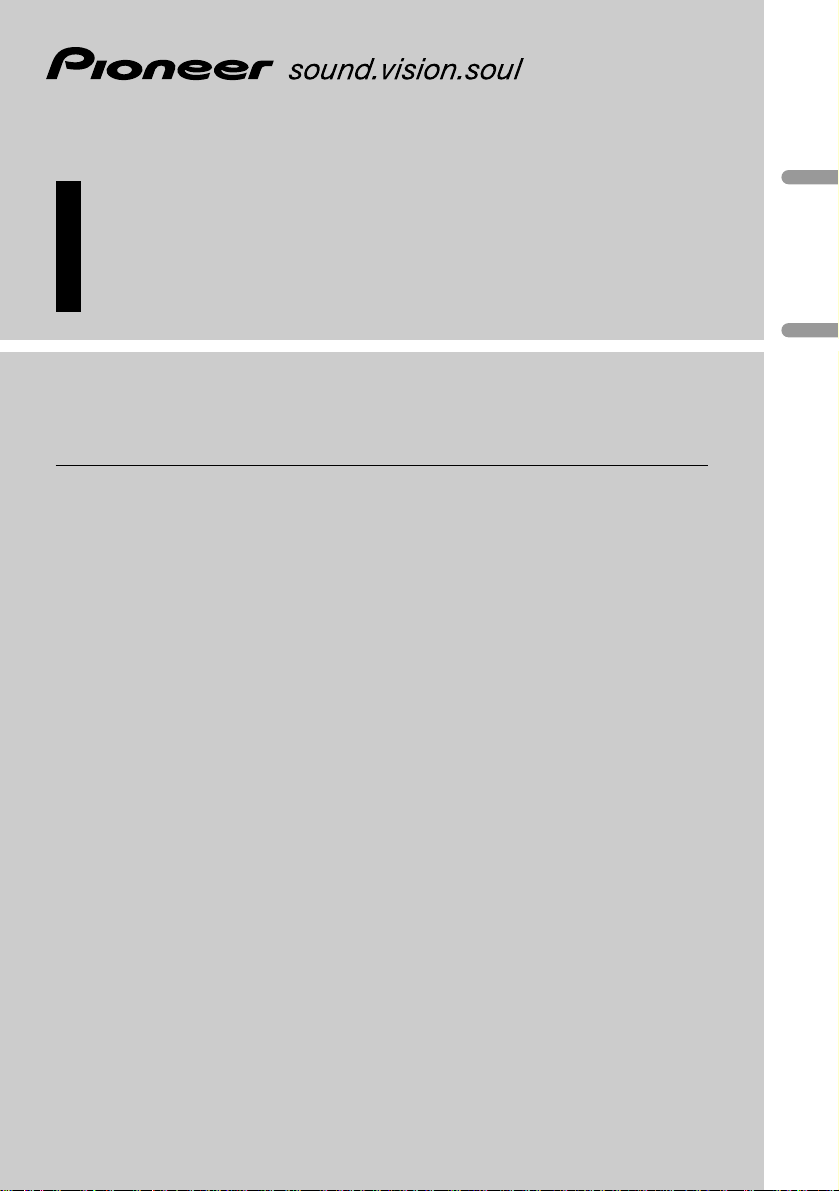
English
Español
Deutsch
Multi-CD/DAB contr ol High power cassette pla yer
with RDS tuner
Reproductor de cassette de alta potencia con control
de múltiples CD/DAB con sintonizador RDS
Operation Manual
KEH-P7020R
Manual de Operación
Page 2

Before You Start
About this unit 5
About this manual 5
Precautions 5
In case of trouble 5
Use and care of the steering
remote control 5
• Installing the lithium battery 5
• Replacing the lithium battery 6
• Using the steering remote control 6
Protecting your unit from theft 6
• Removing the front panel 7
• Attaching the front panel 7
About the demo mode 7
• Reverse mode 7
• Feature demo 7
What’s what 8
• Head Unit 8
• Steering remote control 9
Power ON/OFF
Turning the unit on 10
Selecting a source 10
Turning the unit off 10
Tuner
Listening to the radio 11
Introduction of advanced tuner
operation 12
Storing and recalling broadcast
frequencies 12
Tuning in strong signals 13
Storing the strongest broadcast
frequencies 13
RDS
Introduction of RDS operation 14
Switching the RDS display 14
Selecting alternative frequencies 15
• Using PI Seek 15
• Using Auto PI Seek for preset
stations 15
• Limiting stations to regional
programming 15
Receiving traffic announcements 16
• Responding to the TP alarm 16
Using PTY functions 17
• Searching for a RDS station by PTY
information 17
• Using news program interruption 17
• Receiving PTY alarm broadcasts 17
Using radio text 18
• Displaying radio text 18
• Storing and recalling radio text 18
PTY list 19
Cassette Player
Playing a tape 20
Introduction of advanced cassette player
operation 21
Repeating play 21
Skipping blank tape sections 21
Radio intercept 21
Using Dolby noise reduction 22
Thank you for buying this Pioneer product.
Please read through these operating instructions so you will know how to operate your model properly. After you have finished reading the instructions, put them
away in a safe place for future reference.
Contents
En
2
00
Section
Page 3
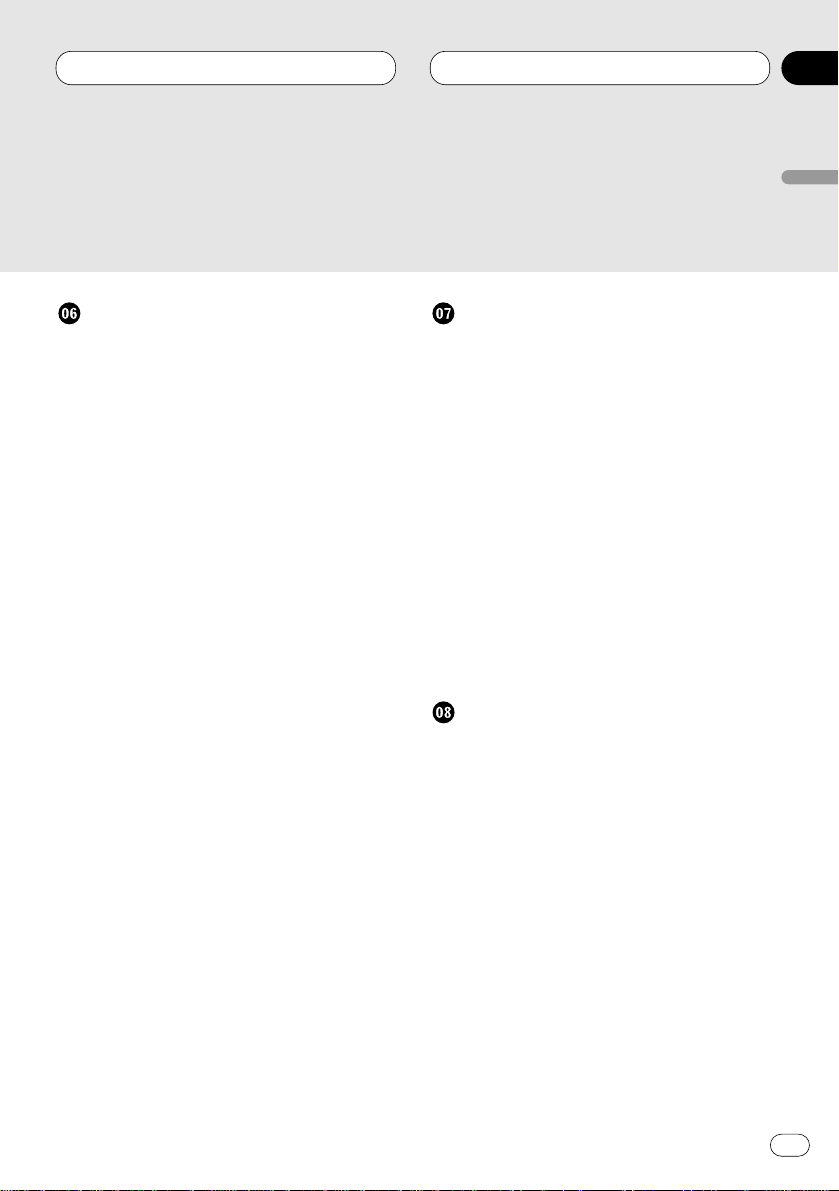
Multi-CD Player
Playing a CD 22
50-disc multi-CD player 23
Introduction of advanced multi-CD player
operation 23
Repeating play 24
Playing tracks in a random order 24
Scanning CDs and tracks 24
Pausing CD playback 25
Using ITS playlists 25
• Creating a playlist with ITS
programming 25
• Playback from your ITS playlist 26
• Erasing a track from your ITS
playlist 26
• Erasing a CD from your ITS playlist 26
Using disc title functions 27
• Entering disc titles 27
• Displaying disc titles 28
• Selecting discs from the disc
title list 28
Using CD TEXT functions 28
• Displaying titles on CD TEXT discs 28
• Scrolling titles in the display 28
Using compression and bass emphasis 29
Audio Adjustments
Introduction of audio adjustments 29
Setting the sound focus equalizer 30
Using balance adjustment 30
Using the equalizer 31
• Recalling equalizer curves 31
• Adjusting equalizer curves 31
• Fine adjusting equalizer curve 32
Adjusting bass 32
Adjusting treble 32
Adjusting loudness 33
Using subwoofer output 33
• Adjusting subwoofer settings 33
Using non fading output 34
• Adjusting non fading output level 34
Using the high pass filter 34
Adjusting source levels 35
Automatic sound levelizer function 35
Initial Settings
Adjusting initial settings 36
Setting the time 36
Setting the FM tuning step 36
Setting the DAB Priority Function 37
• When it is on 37
• When it is off 37
Switching Auto PI Seek 37
Switching the warning tone 37
Switching the auxiliary setting 37
Switching the dimmer setting 38
Selecting the brightness 38
Selecting the illumination color 38
Setting the rear output and
subwoofer controller 38
Switching the handsfree telephoning 39
Switching the Telephone
Muting/Attenuation 39
Switching the telephone standby 39
Contents
En
3
English
Español
Deutsch
Français
Italiano
Nederlands
00
Section
Page 4
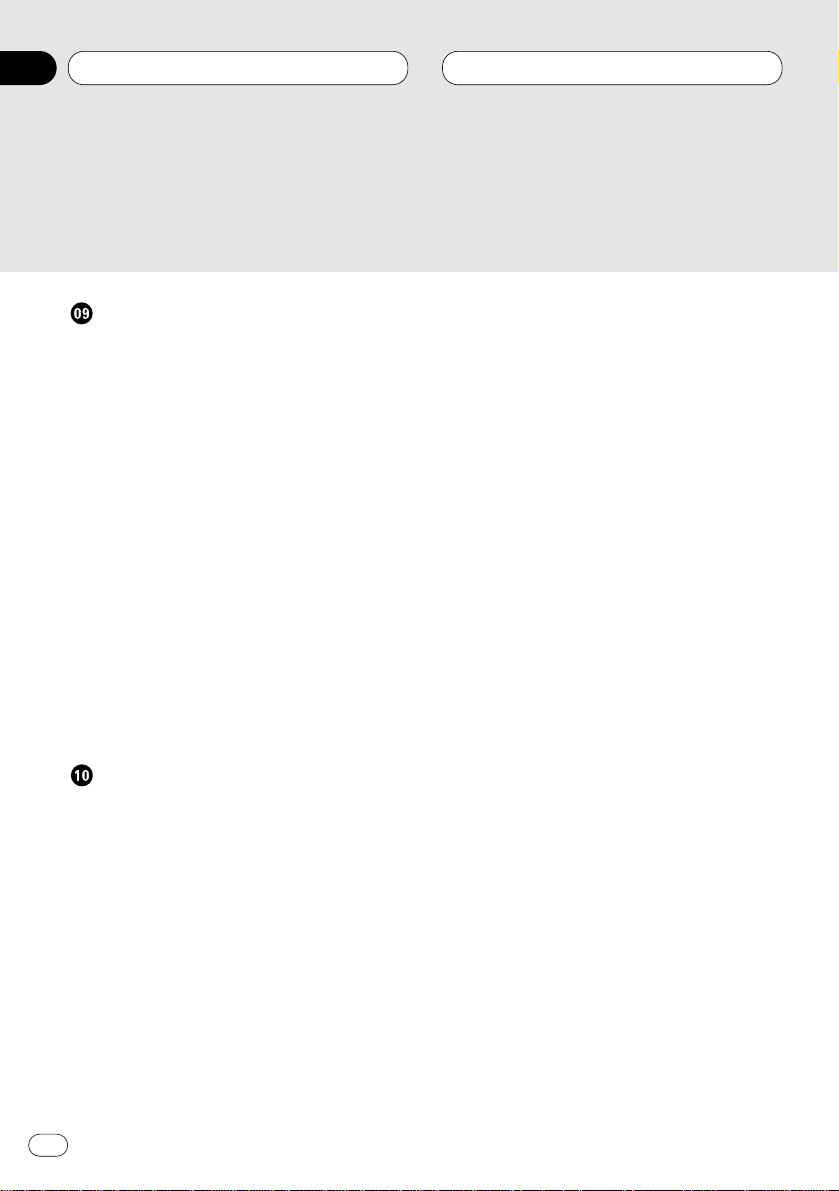
Other Functions
Using different entertainment displays 40
Using the AUX source 40
• Selecting AUX as the source 40
• Setting the AUX title 40
Using the telephone muting/attenuation
and handsfree telephoning function 41
• Telephone muting/attenuation
function 41
• Handsfree telephoning function 41
Introduction of DAB operation 42
• Operation 42
• Changing the Label 42
• Operating Announcements with the
Function Menu 43
• Available PTY Function 43
• Searching the PTY 43
• Using dynamic label 43
• Displaying dynamic label 43
• Storing and recalling
dynamic label 44
Additional Information
Cassette tapes 44
Cleaning the playback head 44
Music search and repeat functions 45
Specifications 46
Contents
En
4
00
Section
Page 5
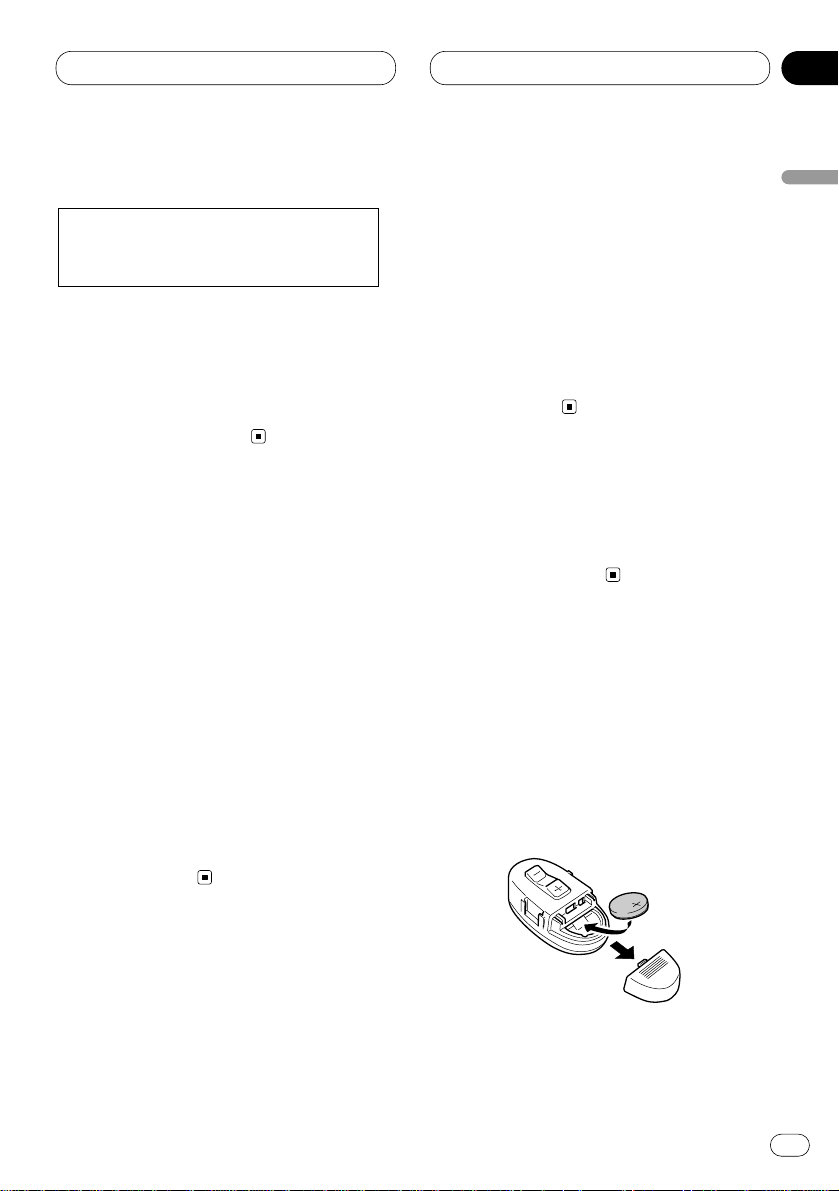
Before You Start
En
5
About this unit
The tuner frequencies on this unit are allocated
for use in Western Europe, Asia, the Middle
East, Africa and Oceania. Use in other areas
may result in improper reception. The RDS function operates only in areas with FM stations
broadcasting RDS signals.
About this manual
This unit features a number of sophisticated
functions ensuring superior reception and operation. All the functions have been designed for
the easiest possible use, but many are not selfexplanatory. This operation manual will help you
benefit fully from this product’s potential and to
maximize your listening enjoyment.
We recommend that you familiarize yourself
with the functions and their operation by reading through the manual before you begin using
this unit. It is especially important that you read
and observe precautions on this page and in
other sections.
This manual explains head unit operation. You
can perform the same operations with the steering remote control.
Precautions
• The Pioneer CarStereo-Pass is for use only in
Germany.
• Keep this manual handy as a reference for
operating procedures and precautions.
• Always keep the volume low enough so you
can hear sounds outside of the car.
• Protect this product from moisture.
• If the battery is disconnected or discharged,
the preset memory will be erased and must be
reprogrammed.
In case of trouble
Should this product fail to operate properly,
contact your dealer or nearest authorized
Pioneer Service Station.
Use and care of the steering
remote control
Installing the lithium battery
Remove the cover on the back of the steering
remote control and insert the battery with the (+)
and (–) poles pointing in the proper direction.
This product complies with the EMC
Directives (89/336/EEC, 92/31/EEC) and
CE Marking Directive (93/68/EEC).
English
Español
Deutsch
Français
Italiano
Nederlands
01
Section
Page 6
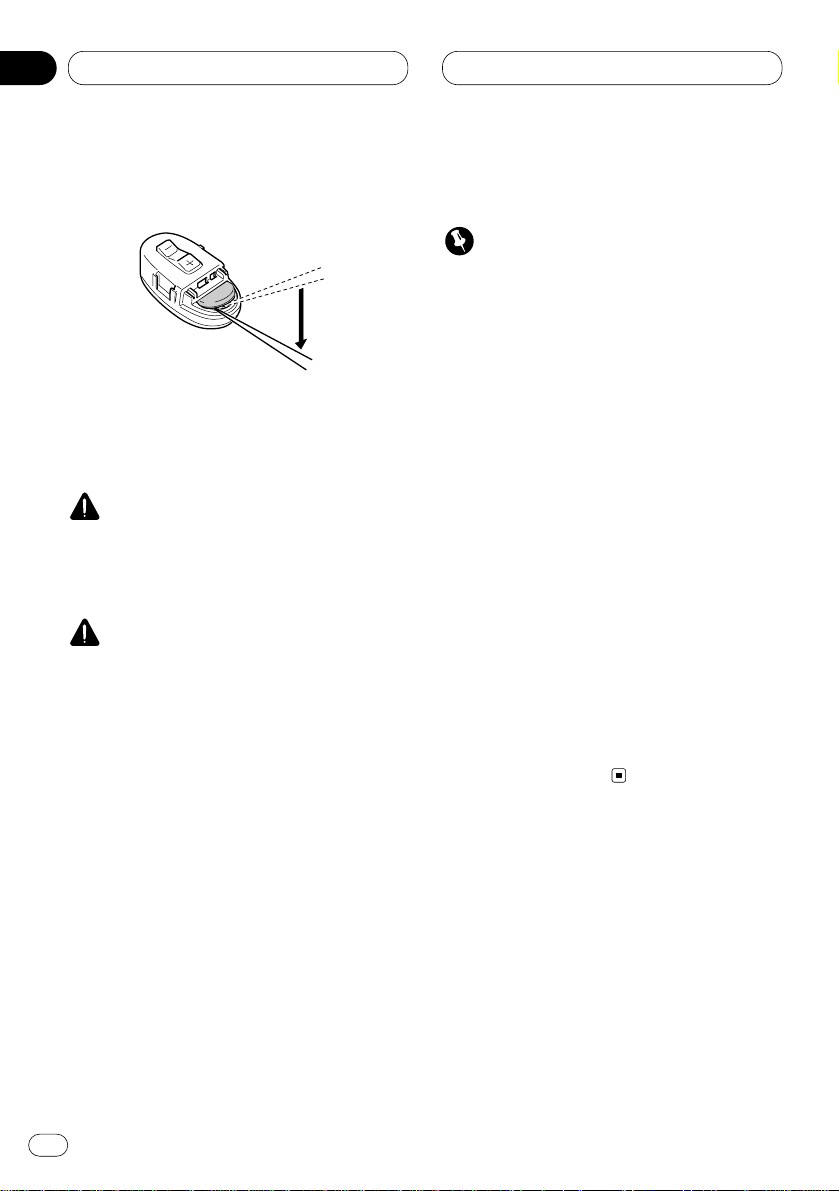
01
Section
Before You Start
En
6
Replacing the lithium battery
Remove the lithium battery.
• Replace the battery with a
CR2032 lithium
battery.
• Replace the battery in the unit using a non
metallic tapered instrument.
WARNING
Keep the lithium battery out of reach of children. Should the battery be swallowed, immediately consult a doctor.
CAUTION
• Do not recharge, disassemble, heat or dispose of battery in a fire.
• Use a CR2032 (3 V) lithium battery only. Never
use other types of battery with this unit.
• Do not handle the battery with metallic tools.
• Do not store the lithium battery with metallic
materials.
• When disposing of used batteries, please
comply with governmental regulations or
environmental public institution’s rules that
apply in your country/area.
• Always check carefully that you are loading
the battery with its (+) and (–) poles facing in
the proper directions.
Using the steering remote control
Important
• Do not operate this unit while manipulating
the steering wheel as it might result in a traffic accident.
• If you have to operate this unit unavoidably
when driving, look ahead carefully to avoid the
risk of being involved in a traffic accident.
• If any of the following troubles occur, immediately stop using this unit and consult with the
dealer from whom you purchased it:
— the unit is smoking.
— the unit is emitting abnormal odor.
— a foreign object has entered the unit.
— liquid has been spilled on or into the unit.
If you continue to use this unit without finding
a remedy, the unit may be damaged badly,
resulting in a serious accident or fire.
• Do not leave this unit free (unattached) inside
the car. When the car stops or turns a curve,
the unit might drop on the floor. If the unit
rolls under the brake pedal, it might prevent
the driver from braking well, causing serious
trouble. Be sure to fix this unit to the steering
wheel.
• Do not disassemble or modify this unit. To do
so may cause a fault.
Protecting your unit from theft
The front panel can be detached from the head
unit and stored in the protective case provided
to discourage theft.
• If the front panel is not detached from the
head unit within five seconds of turning off
the ignition, a warning tone will sound.
• You can turn off the warning tone. See
Switching the warning tone on page 37.
Page 7
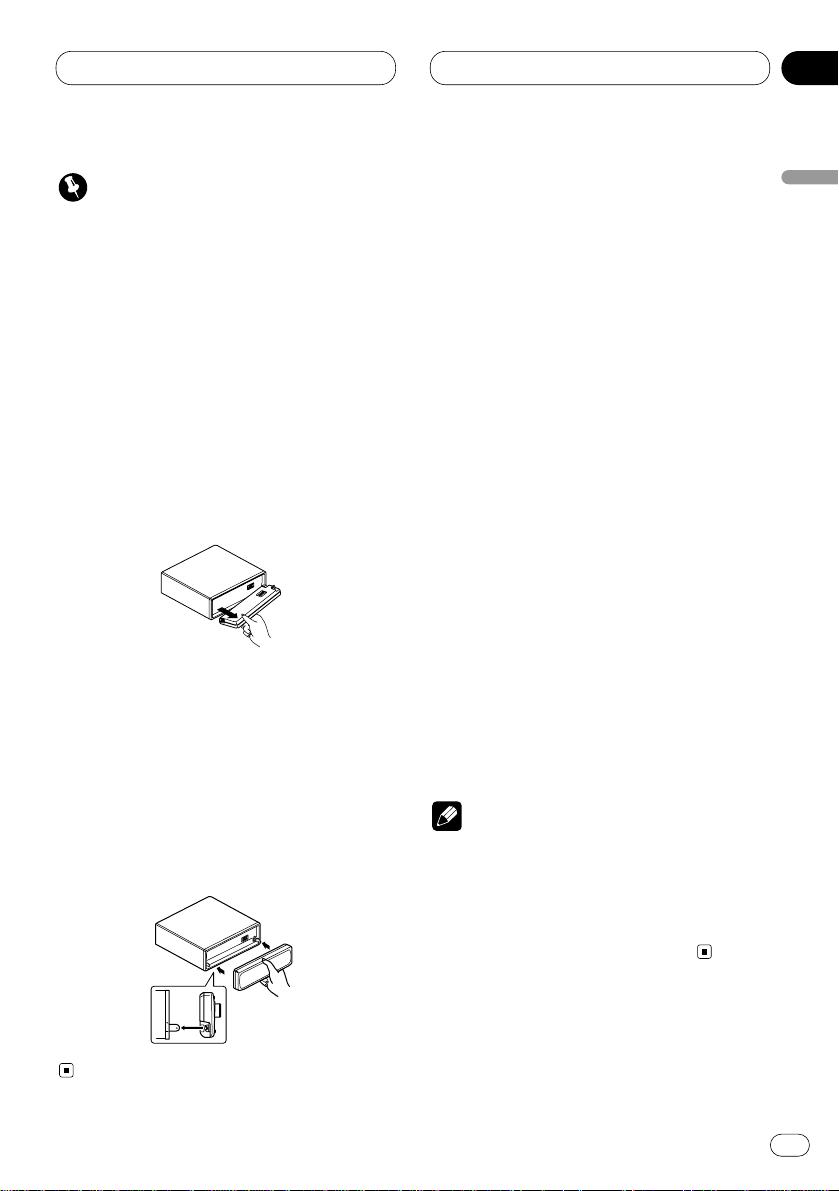
01
Section
Before You Start
En
7
Important
• Never use force or grip the display and the
buttons tightly when removing or attaching.
• Avoid subjecting the front panel to excessive
shocks.
• Keep the front panel out of direct sunlight and
high temperatures.
Removing the front panel
1 Press OPEN
to open the front panel.
2 Grip the left side of the front panel and pull
it gently outward.
Take care not to grip it tightly or drop it.
3 Put the front panel into the protective case
provided for safe keeping.
Attaching the front panel
Replace the front panel by holding it upright
to this unit and clipping it securely into the
mounting hooks.
About the demo mode
This product features two demonstration
modes. one is the reverse mode, the other is the
feature demo mode.
Reverse mode
If you do not perform an operation within about
30 seconds, screen indications start to reverse,
and then continue reversing every 10 seconds.
Pressing 5 numbered button when power to this
product is switched off while the ignition switch
is set to ACC or ON cancels the reverse mode.
Pressing 5 numbered button again to start the
reverse mode.
Feature demo
The feature demo automatically starts when
power to this product is switched off while the
ignition switch is set to ACC or ON. Pressing 6
numbered button during feature demo operation cancels the feature demo mode. Pressing 6
numbered button again to start the feature
mode. remember that if the feature demo continues operating when the car engine is
switched off, it may drain battery power.
Notes
• You cannot cancel a demo mode when the
front panel is open.
• The red lead (ACC) of this product should be
connected to a terminal coupled with ignition
switch on/off operations. If this is not done,
the vehicle battery may be drained.
English
Español
Deutsch
Français
Italiano
Nederlands
Page 8
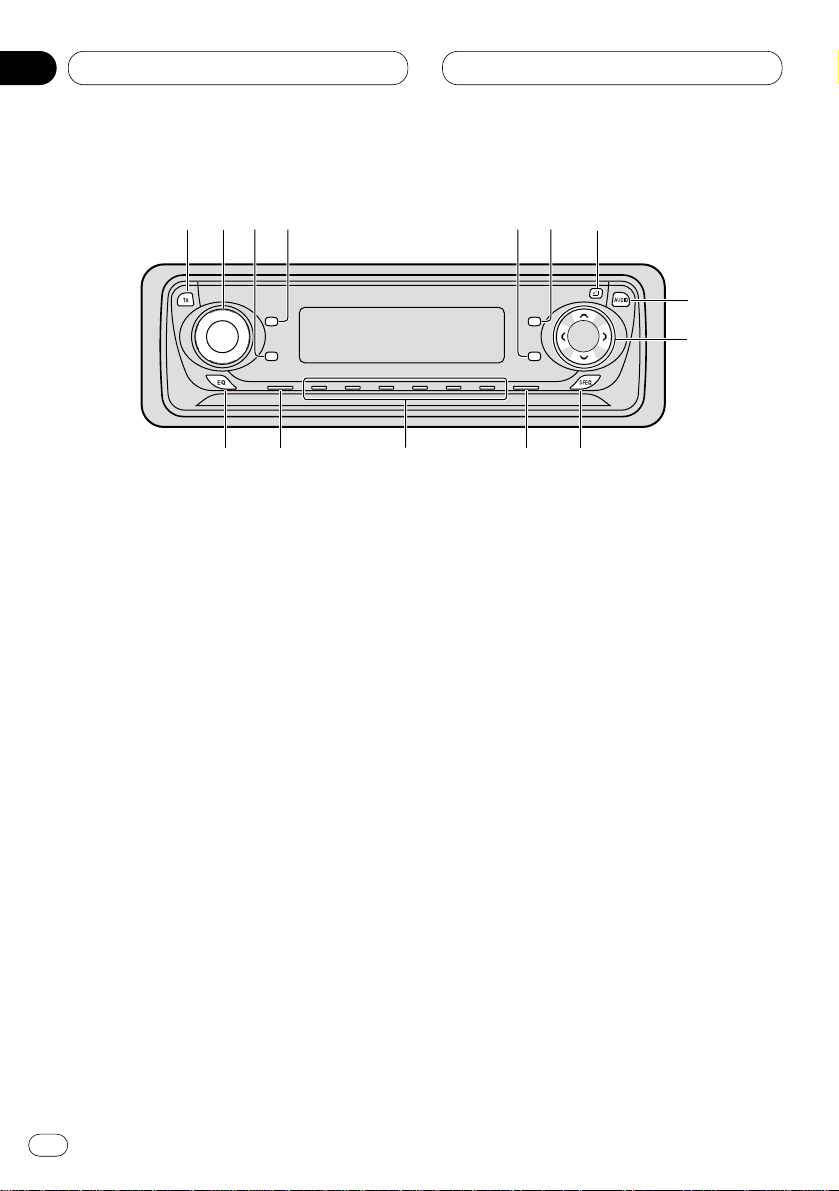
01
Section
En
8
Before You Start
What’s what
Head Unit
1 TA button
Press to switch traffic announcements function on or off.
2 VOLUME
When you press the VOLUME, it extends
outward so that it becomes easier to turn.
To retract the VOLUME, press it again.
Rotate to increase or decrease the volume.
3 ENTERTAINMENT button
Press to change to the entertainment display.
4 DISPLAY button
Press to select different displays.
5
TEXT button
Press to switch radio text function on or off.
6 FUNCTION button
Press to select functions.
7
OPEN button
Press to open the front panel.
8 AUDIO button
Press to select various sound quality controls.
9 5/∞/2/3 buttons
Press to do manual seek tuning, fast forward, reverse and track search controls. Also
used for controlling functions.
0 SFEQ button
Press to select a natural sound with presence.
- BAND/ESC button
Press to select among three FM or MW/LW
bands and cancel the control mode of functions.
= 1–6 (
PRESET TUNING) buttons
Press for preset tuning and disc number
search when using a multi-CD player.
~ SOURCE button
This unit is switched on by selecting a
source. Press to cycle through all of the
available sources.
SELECT
3
5
!
~
9
8
7
0
1
2
4
6
-=
Page 9
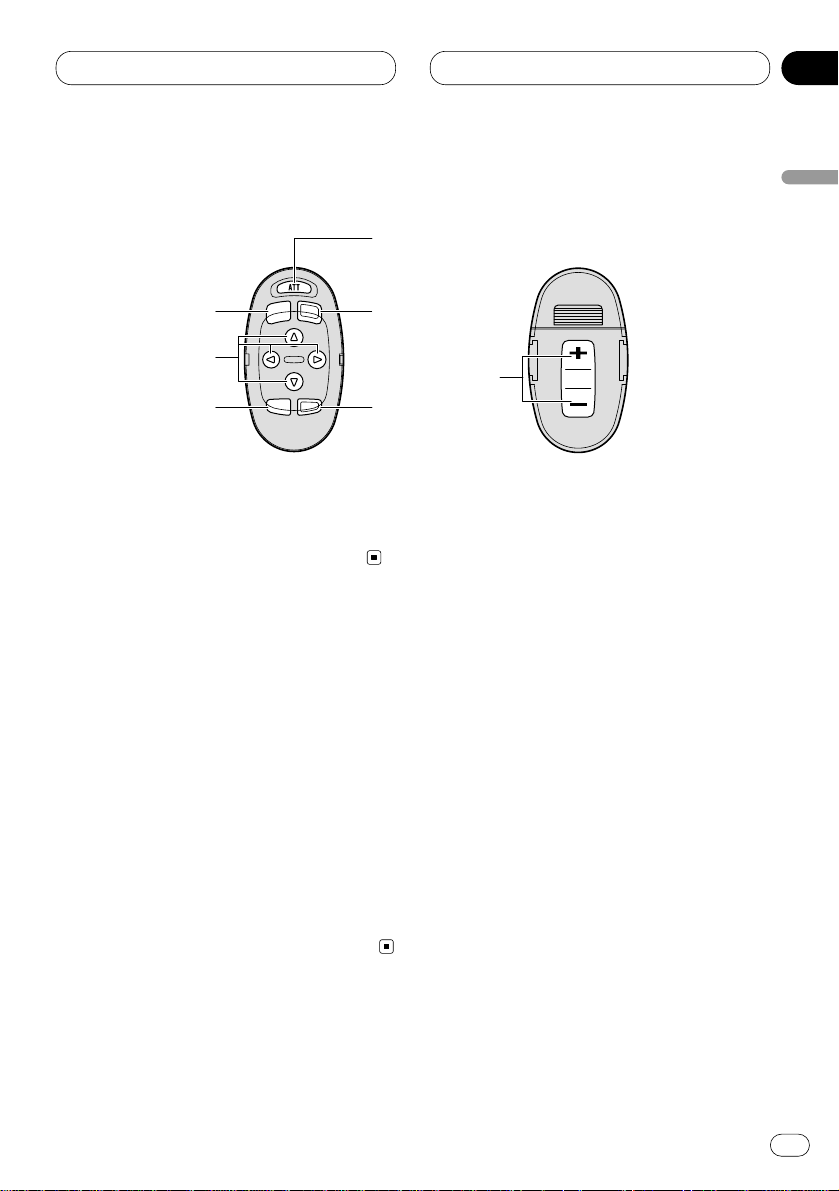
01
Section
Before You Start
En
9
English
Español
Deutsch
Français
Italiano
Nederlands
! EQ button
Press to select various equalizer curves.
Steering remote control
The supplied steering remote control enables
convenient remote operation of the head unit.
Operation is the same as when using the button
on the head unit. See the explanation of the
head unit about the operation of each button
with the exception of ATT , which is explained
below.
@ ATT button
Press to quickly lower the volume level, by
about 90%. Press once more to return to the
original volume level.
# VOLUME
Press to increase or decrease the volume.
#
@
8
6
~
9
-
Page 10
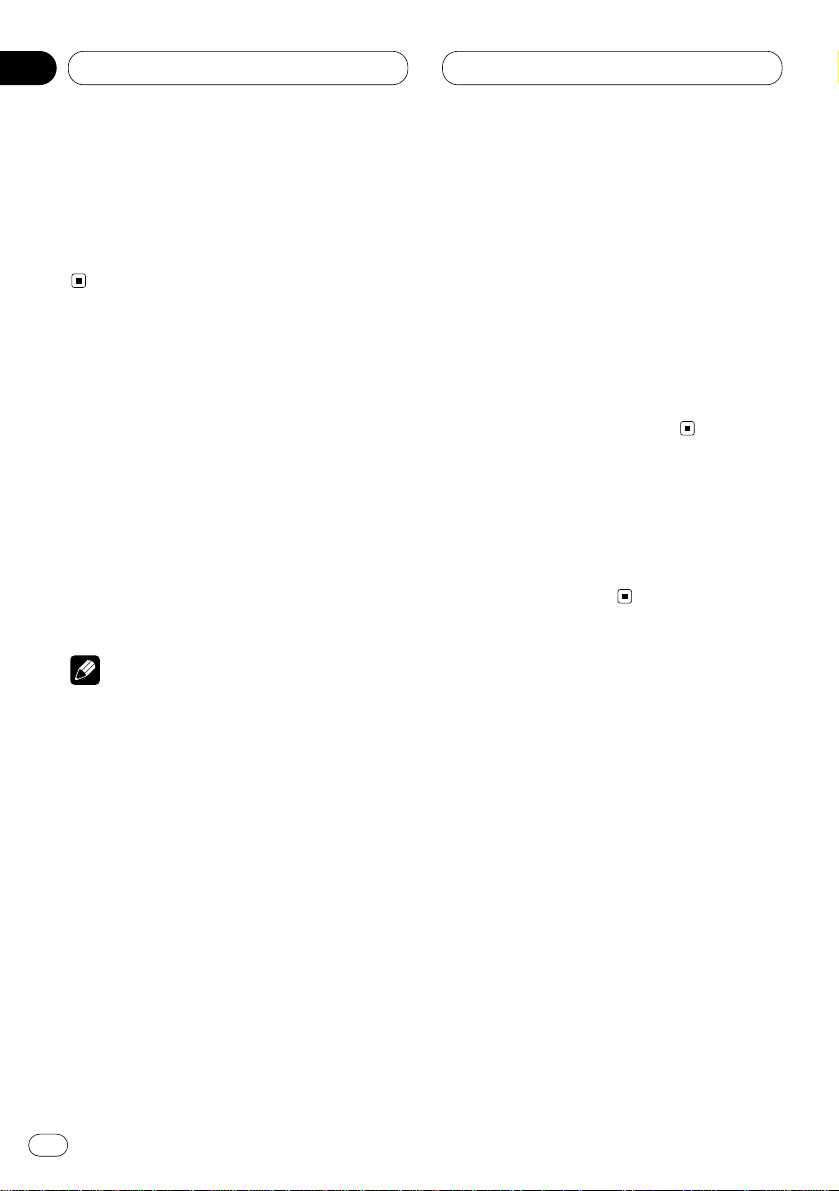
Power ON/OFF
Turning the unit on
Press SOURCE to turn the unit on.
When you select a source the unit is turned on.
Selecting a source
You can select a source you want to listen to. To
switch to the cassette player, load a cassette in
this unit (refer to page 20).
Press SOURCE to select a source.
Press SOURCE repeatedly to switch between
the following sources:
CD player (one disc only)—TV—Tuner—DAB
(Digital Audio Broadcasting)—Cassette player—
Multi-CD player—External unit 1—External unit 2
—AUX—Telephone Standby
Notes
• In the following cases, the sound source will
not change:
— When a product corresponding to each
source is not connected to this unit.
— When no cassette is set in this unit.
— When no magazine is set in the multi-CD
player.
— When the AUX (auxiliary input) is set to off
(refer to page 37).
— When the Telephone standby is set to off
(refer to page 39).
• External unit refers to a Pioneer product (such
as one available in the future) that, although
incompatible as a source, enables control of
basic functions by this unit. Two external units
can be controlled by this unit. When two external units are connected, the allocation of
them to external unit 1 or external unit 2 is
automatically set by this unit.
• When this unit’s blue/white lead is connected
to the car’s auto-antenna relay control terminal, the car’s antenna extends when this
unit’s source is switched on. To retract the
antenna, switch the source off.
Turning the unit off
Press
SOURCE and hold for at least one sec-
ond to turn the unit off.
En
10
02
Section
Page 11
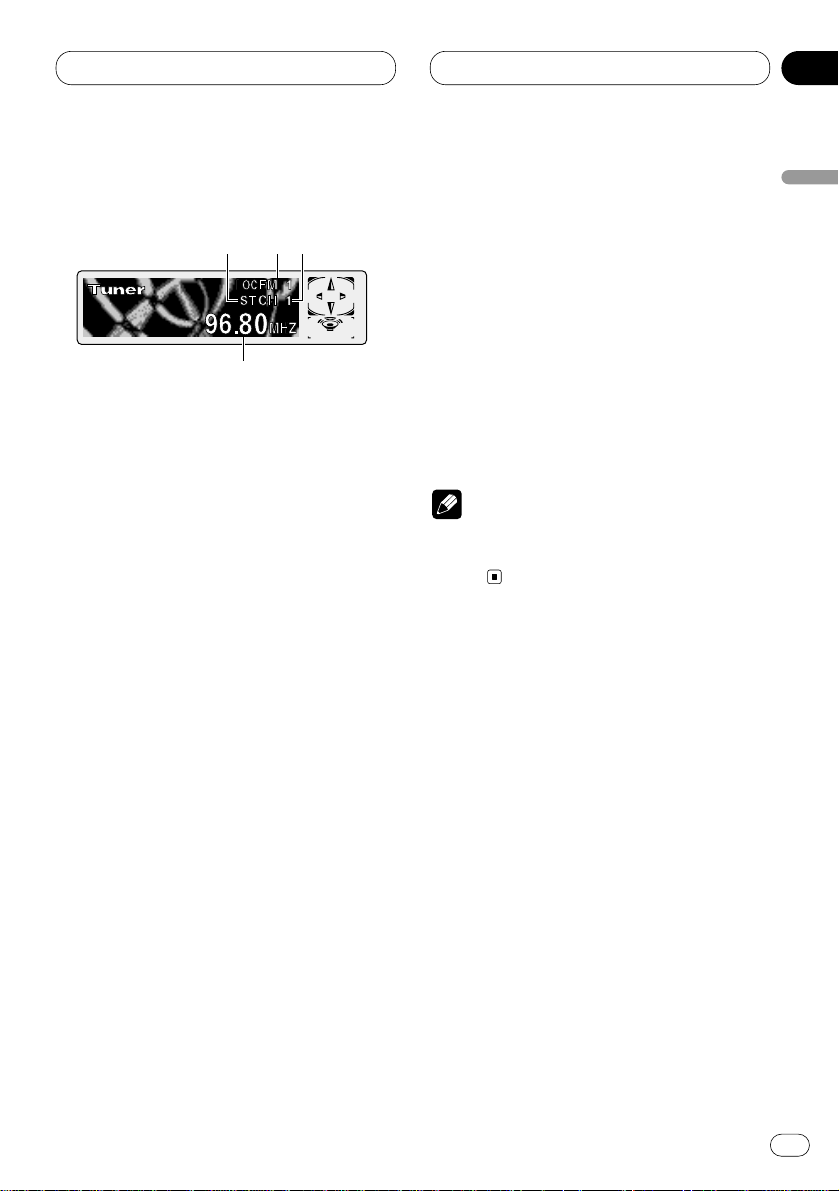
Tuner
En
11
Listening to the radio
These are the basic steps necessary to operate
the radio. More advanced tuner operation is
explained starting on page 12.
This unit’s AF (alternative frequencies search)
function can be switched on and off. AF should
be off for normal tuning operation (refer to page
15).
1 STEREO (ST) indicator
Shows that the frequency selected is being
broadcast in stereo.
2 BAND indicator
Shows which band the radio is tuned to, MW,
LW or FM.
3 PRESET NUMBER indicator
Shows what preset has been selected.
4 FREQUENCY indicator
Shows to which frequency the tuner is
tuned.
1 Press SOURCE to select the tuner.
Press SOURCE until you see Tuner displayed.
2 Use VOLUME to adjust the sound level.
Rotate to increase or decrease the volume.
3 Press BAND/ESC to select a band.
Press BAND/ESC until the desired band is dis-
played, FM1, FM2, FM3 for FM or MW/LW.
4 To perform manual tuning, press
2 or 3
with quick presses.
The frequencies move up or down step by step.
5 To perform seek tuning, press and hold 2
or 3 for about one second and release.
The tuner will scan the frequencies until a
broadcast strong enough for good reception is
found.
• You can cancel seek tuning by pressing either
2 or 3 with a quick press.
• If you press and hold 2 or 3 you can skip
broadcasting stations. Seek tuning starts as
soon as you release the buttons.
Note
• When the frequency selected is being broadcast in stereo the STEREO (ST ) indicator will
light.
123
4
English
Español
Deutsch
Français
Italiano
Nederlands
03
Section
Page 12
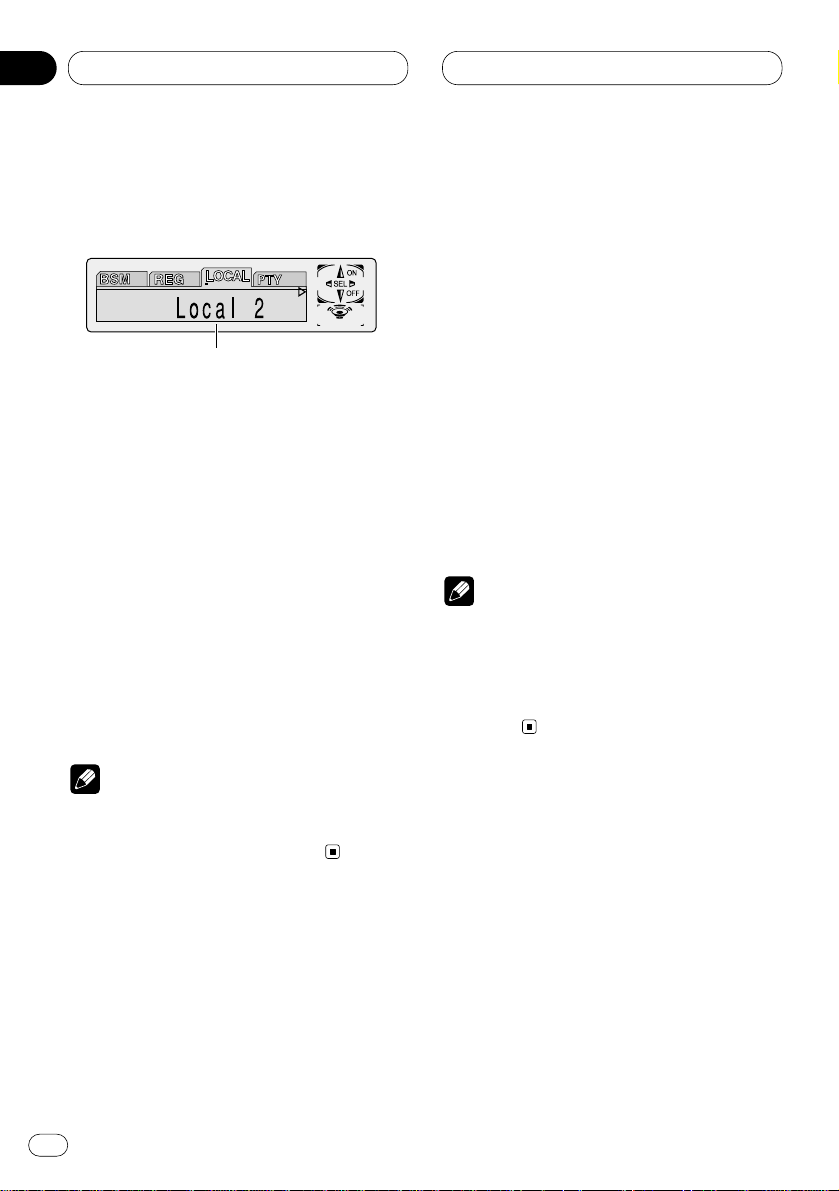
03
Section
En
12
Tuner
Introduction of advanced tuner
operation
1 FUNCTION display
Shows the function status.
Press FUNCTION to display the function
names.
Press FUNCTION repeatedly to switch between
the following functions:
BSM (best stations memory)—REG (regional)—
LOCAL (local seek tuning)—PTY (program type
selection)—TA (traffic announcement
standby)—AF (alternative frequencies search)—
NEWS (news program interruption)
• To return to the frequency display, press
BAND/ESC.
• If MW/LW band is selected, you can only
select BSM or LOCAL.
Note
• If you do not operate the function within about
30 seconds, the display is automatically
returned to the frequency display.
Storing and recalling broadcast
frequencies
If you press any of the PRESET TUNING buttons
you can easily store up to six broadcast frequencies for later recall with the touch of a button.
When you find a frequency that you want to
store in memory press a PRESET TUNING button and hold until the preset number stops
flashing.
The number you have pressed will flash in the
PRESET NUMBER indicator and then remain lit.
The selected radio station frequency has been
stored in memory.
The next time you press the same PRESET TUN-
ING button the radio station frequency is
recalled from memory.
Notes
• Up to 18 FM stations, 6 for each of the three
FM bands, and 6 MW/LW stations can be
stored in memory.
• You can also use 5 and ∞ to recall radio station frequencies assigned to PRESET TUNING
buttons.
1
Page 13
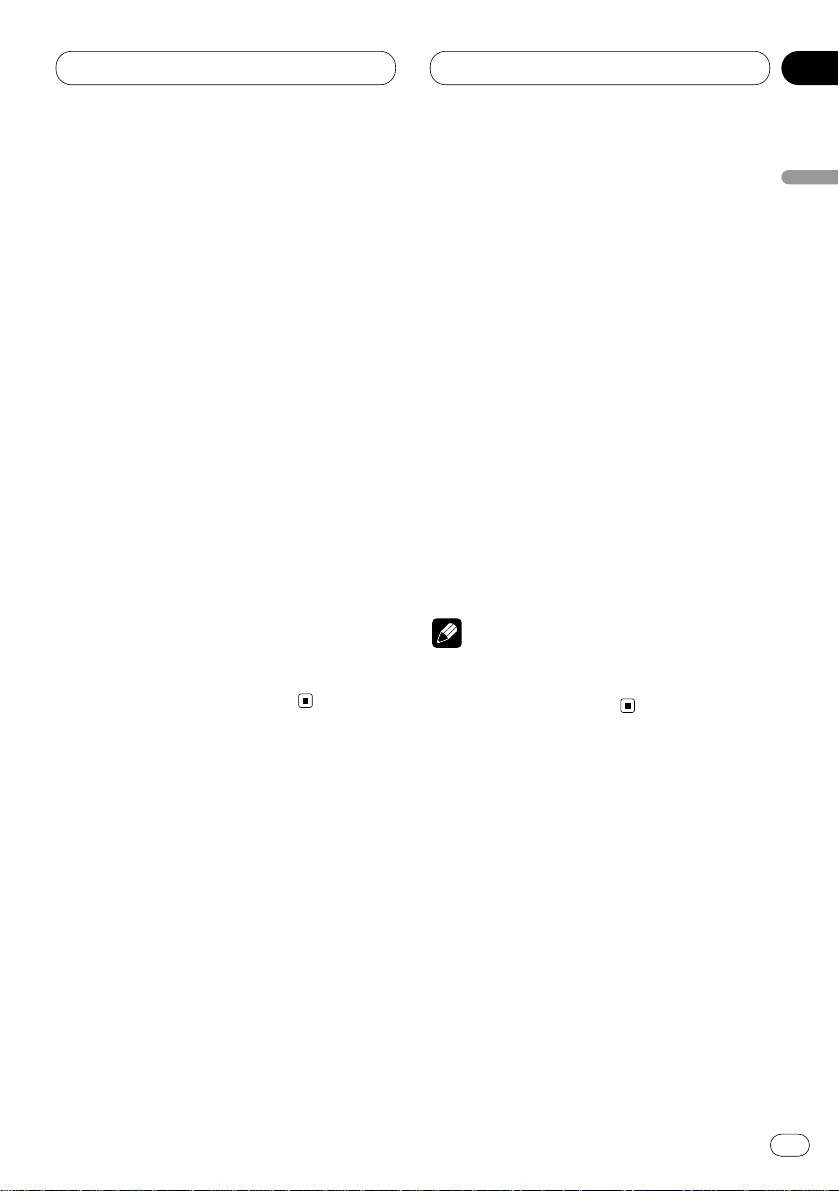
03
Section
Tuner
En
13
English
Español
Deutsch
Français
Italiano
Nederlands
Tuning in strong signals
Local seek tuning lets you tune in only those
radio stations with sufficiently strong signals for
good reception.
1 Press
FUNCTION to select LOCAL.
Press
FUNCTION until Local appears in the
display.
2 Press 5 to turn local seek tuning on.
Local seek sensitivity (e.g., Local 2) appears in
the display.
3 Press 2 or 3 to set the sensitivity.
There are four levels of sensitivity for FM and
two levels for MW/LW:
FM: Local 1—Local 2—Local 3—Local 4
MW/LW: Local 1—Local 2
The Local 4 setting allows reception of only the
strongest stations, while lower settings let you
receive progressively weaker stations.
4 When you want to return to normal seek
tuning, press ∞ to turn local seek tuning off.
Local :OFF appears in the display.
Storing the strongest broadcast
frequencies
BSM (best stations memory) lets you automatically store the six strongest broadcast frequencies under PRESET TUNING buttons 1–6 and
once stored there you can tune in to those frequencies with the touch of a button.
1 Press FUNCTION to select BSM.
Press FUNCTION until BSM appears in the dis-
play.
2 Press 5 to turn BSM on.
BSM begins to flash. While BSM is flashing the
six strongest broadcast frequencies will be
stored under PRESET TUNING buttons in order
of their signal strength. When finished, BSM
stops flashing.
• To cancel the storage process, press ∞.
Note
• Storing broadcast frequencies with BSM may
replace broadcast frequencies you have saved
using PRESET TUNING.
Page 14
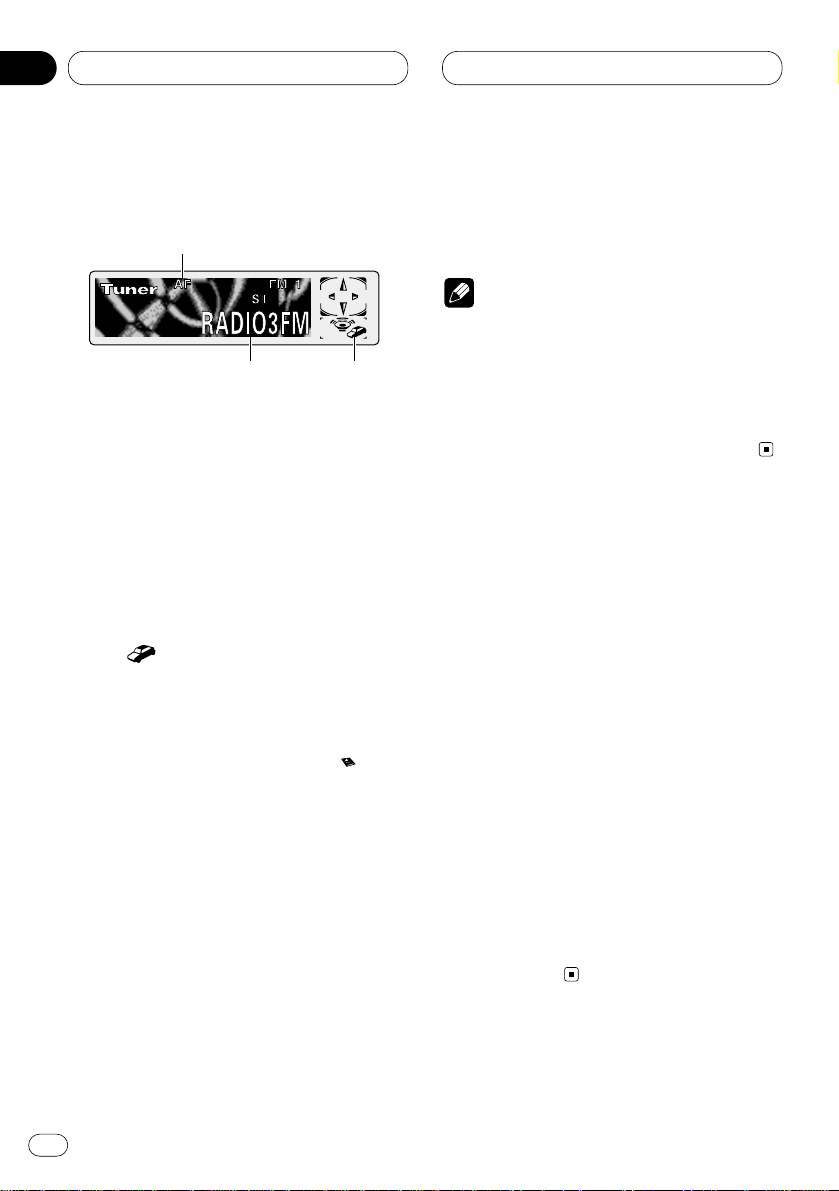
04
Section
En
14
RDS
Introduction of RDS operation
RDS (radio data system) is a system for providing information along with FM broadcasts. This
inaudible information provides such features as
program service name, program type, traffic
announcement standby and automatic tuning,
intended to aid radio listeners in finding and
tuning in to a desired station.
1 AF indicator
Shows when AF (alternative frequencies
search) function is on.
2 TP ( ) indicator
Shows when a TP station is tuned in.
3 Program service name
Shows the type of broadcast program.
• If the set NEWS is received, the icon
lights.
Press FUNCTION to display the function
names.
Press FUNCTION repeatedly to switch between
the following functions:
BSM (best stations memory)—REG (regional)—
LOCAL (local seek tuning)—PTY (program type
selection)—TA (traffic announcement
standby)—AF (alternative frequencies search)—
NEWS (news program interruption)
• To return to the frequency display, press
BAND/ESC.
• If MW/LW band is selected, you can only
select BSM or LOCAL.
Notes
• If you do not operate the function within about
30 seconds, the display is automatically
returned to the frequency display.
• RDS service may not be provided by all stations.
• RDS functions like AF and TA are only active
when your radio is tuned to a RDS station.
Switching the RDS display
When you tune in a RDS station its program
service name is displayed. If you want to know
the frequency you can.
Press
DISPLAY
.
Press
DISPLAY repeatedly to switch between
the following settings:
Program service name (A) —PTY information
and Frequency—Program service name (B)
PTY (program type ID code) information is listed
on page 19.
• PTY information and the frequency of the
current station appears on the display for eight
seconds.
• If a PTY code of zero is received from a station,
Display is blank. This indicates that the station
has not defined its program contents.
• If the signal is too weak for this product to
pick up the PTY code, the PTY Information
Display is blank.
1
32
Page 15
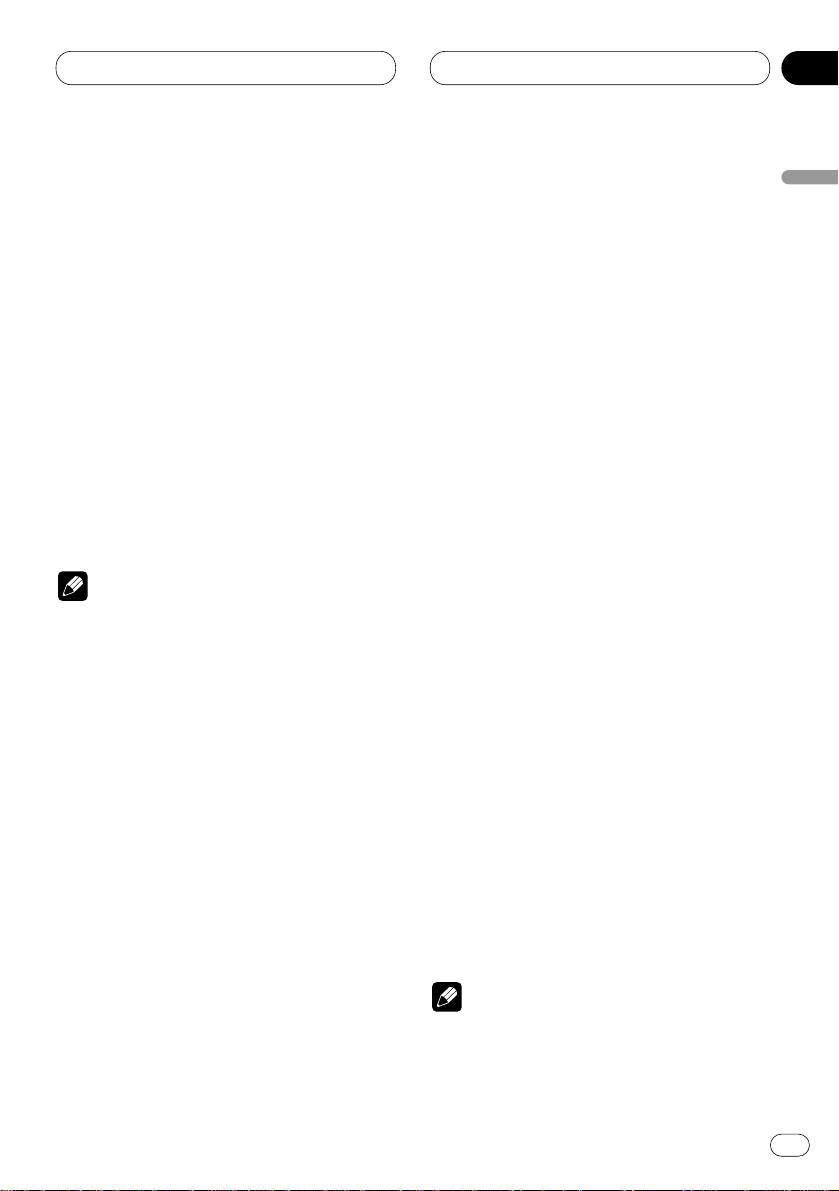
04
Section
RDS
En
15
English
Español
Deutsch
Français
Italiano
Nederlands
Selecting alternative frequencies
If you are listening to a broadcast and the reception becomes weak or there are other problems,
the unit will automatically search for a different
station in the same network which is broadcasting a stronger signal.
• AF is on as a default.
1 Press
FUNCTION to select AF.
Press FUNCTION until AF appears in the dis-
play.
2 Press 5 to turn AF on.
Press 5 and AF :ON is displayed.
3 Press ∞ to turn AF off.
Press ∞ and AF :OFF is displayed.
Notes
• Only RDS stations are tuned in during seek
tuning or BSM when AF is on.
• When you recall a preset station, the tuner
may update the preset station with a new
frequency from the station’s AF list. (This is
only available when using presets on the FM1
or FM2 band.) No preset number appears on
the display if the RDS data for the station
received differs from that for the originally
stored station.
• Sound may be temporarily interrupted by
another program during a AF frequency
search.
• When the tuner is tuned to a non-RDS station
the AF indicator flashes.
• AF can be switched on or off independently
for each FM band.
Using PI Seek
If the unit fails to find a suitable alternative frequency, or if you are listening to a broadcast
and the reception becomes weak, the unit will
automatically search for a different station with
the same programming. During the search, PI
Seek is displayed and the output is muted. The
muting is discontinued after completion of the
PI seek, whether or not a different station is
found.
Using Auto PI Seek for preset stations
When preset stations cannot be recalled, as
when travelling long distances, the unit can be
set to perform PI Seek during preset recall.
• The default setting for Auto PI Seek is off. See
Switching Auto PI Seek on page 37.
Limiting stations to regional programming
When AF is used to automatically retune frequencies, the regional function limits the selection to stations broadcasting regional
programs.
1 Press FUNCTION to select REG.
Press FUNCTION until Regional appears in the
display.
2 Press 5 to turn the regional function on.
Press 5 and Regional :ON is displayed.
3 Press ∞ to turn the regional function off.
Press ∞ and Regional :OFF is displayed.
Notes
• Regional programming and regional networks
are organized differently depending on the
country (i.e., they may change according to
the hour, state or broadcast area).
Page 16
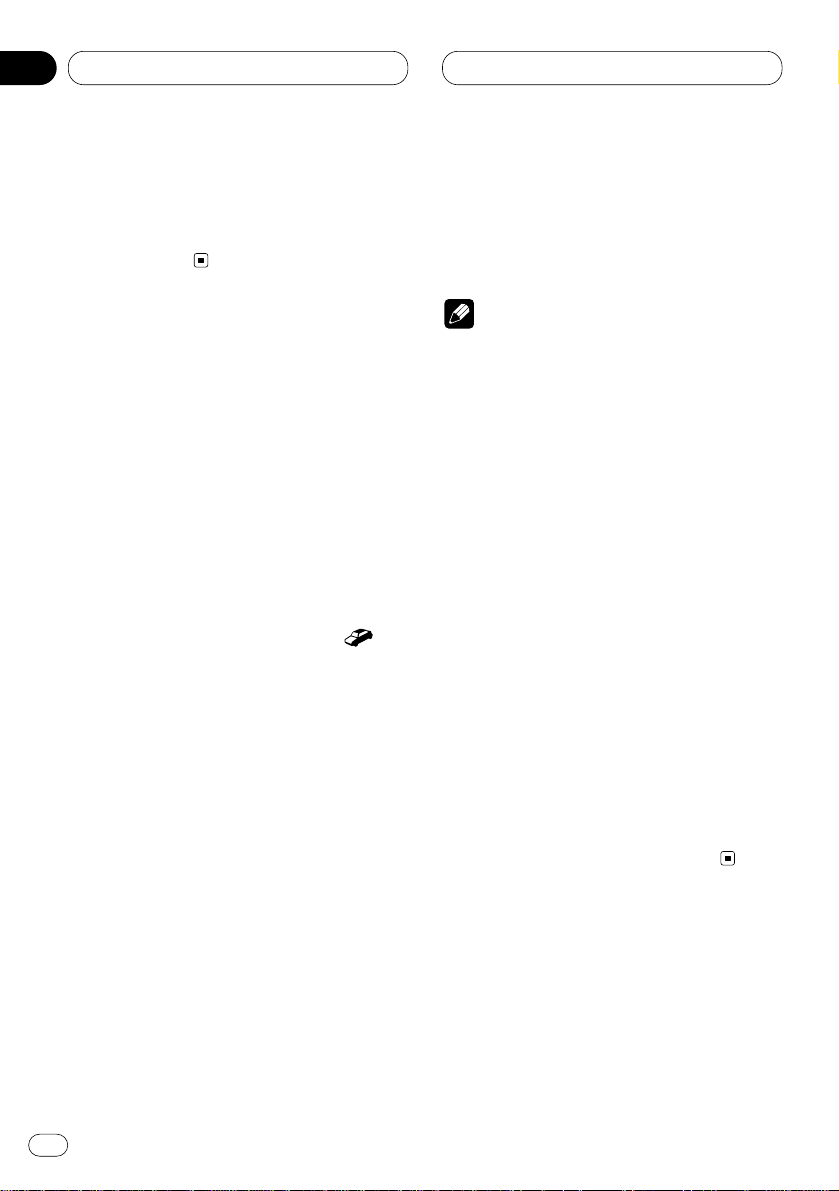
04
Section
En
16
RDS
• The preset number may disappear on the
display if the tuner tunes in a regional station
which differs from the originally set station.
• REG can be turned on or off independently for
each FM band.
Receiving traffic announcements
TA (traffic announcement standby) lets you
receive traffic announcements automatically,
no matter what source you are listening to. TA
can be activated for both a TP station (a station
that broadcasts traffic information) or an
enhanced other network’s TP station (a station
carrying information which cross-references TP
stations).
1 Tune in a
TP or enhanced other network’s
TP station.
When you are tuned into a TP or enhanced other
network’s TP station the TP indicator ( )
will light.
2 Press
TA to turn traffic announcement
standby on.
Press
TA until TA O N appears in the display. The
tuner will standby for traffic announcements.
• To turn traffic announcements standby off,
press TA again.
3 Use VOLUME to adjust the TA volume when
a traffic announcement begins.
Rotate to increase or decrease the volume.
The newly set volume is stored in memory and
recalled for subsequent traffic announcements.
4 Press TA while a traffic announcement is
being received to cancel the announcement.
The tuner returns to the original source but
remains in the standby mode until TA is pressed
again.
Notes
• You can also turn on or off TA in the setting
menu that appears with the pressing of
FUNCTION.
• The system switches back to the original
source following traffic announcement reception.
• Only TP and enhanced other network’s TP
stations are tuned in during seek tuning or
BSM when TA is on.
Responding to the TP alarm
When a TP or enhanced other network’s TP
station is lost due to a weak signal a series of
short beeps, about five seconds long, sound to
remind you to select another TP or enhanced
other network’s TP station.
When listening to the tuner, tune in another
TP or enhanced other network’s TP station.
• When listening to sources other than the
tuner, the unit will automatically seek out a TP
station with the strongest signal after a 10- or
30-second delay. The delay is 10 seconds if TA is
on and 30 seconds if TA and AF are on.
Page 17
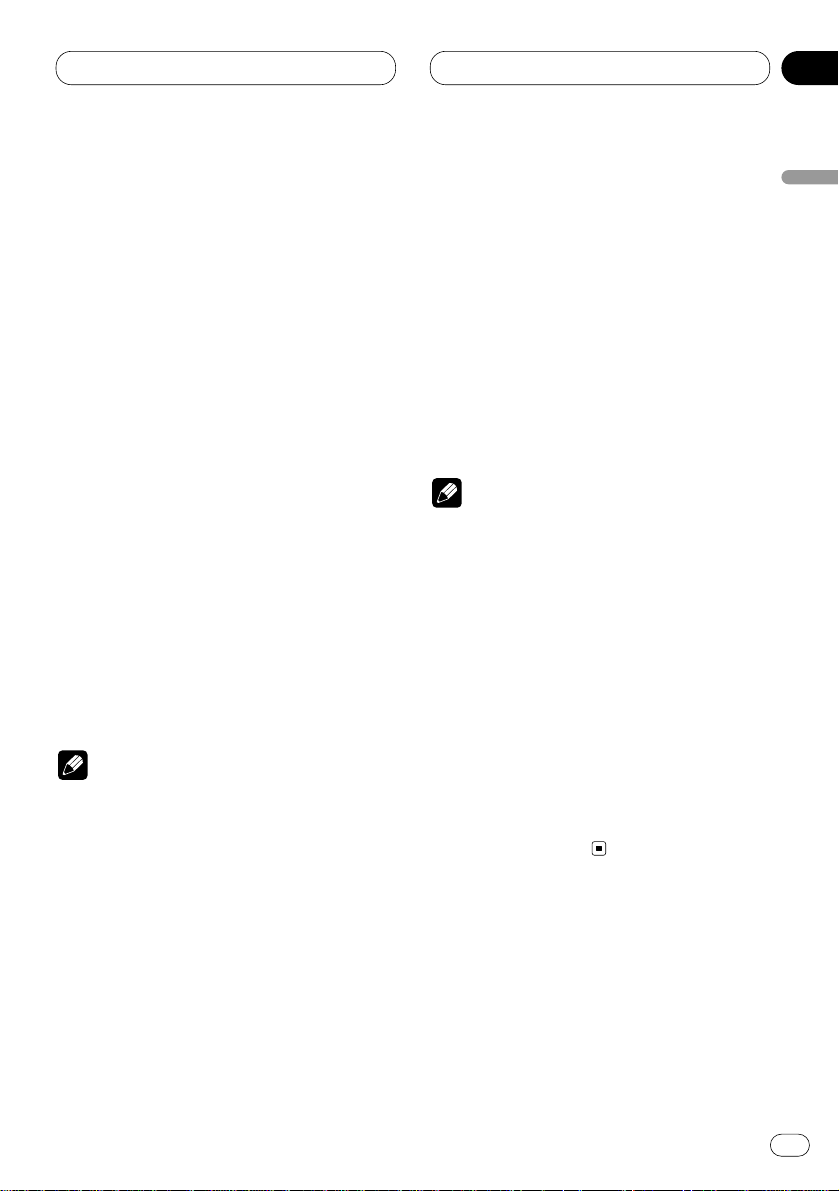
04
Section
RDS
En
17
English
Español
Deutsch
Français
Italiano
Nederlands
Using PTY functions
You can tune in a station by using PTY information.
Searching for a RDS station by PTY
information
You can search for general types of broadcasting programs, such as those listed on page 19.
1 Press FUNCTION to select PTY.
Press FUNCTION until PTY appears in the dis-
play.
2 Press 2 or 3 to select a program type.
There are four program types:
News&Inf—Popular—Classics—Others
3 Press 5 to begin the search.
When you press 5 the program type name in
the display begins to flash. The unit searches for
a station broadcasting that program type. When
a station is found its program service name is
displayed.
• You can stop search with the ∞.
Notes
• The program of some stations may differ from
that indicated by the transmitted PTY.
• If no station is broadcasting the type of program you searched for, Not Found is displayed
for about two seconds and then the tuner
returns to the original station.
Using news program interruption
When a news program is broadcast from a PTY
code news station the unit can switch from any
station to the news broadcast station. When the
news program ends, reception of the previous
program resumes.
Press TA and hold to turn on news program
interruption setting.
Press TA until NEWS ON appears in the display.
• To turn off news program interruption, press
TA and hold until NEWS OFF appears in the
display.
Note
• You can also turn on or off NEWS in the setting menu that appears with the pressing of
FUNCTION.
Receiving PTY alarm broadcasts
PTY alarm is a special PTY code for announcements regarding emergencies such as natural
disasters. When the tuner receives the radio
alarm code, Alarm appears on the display and
the volume adjusts to the TA volume. When the
station stops broadcasting the emergency
announcement, the system returns to the previous source.
• An emergency announcement can be can-
celled by pressing TA.
Page 18
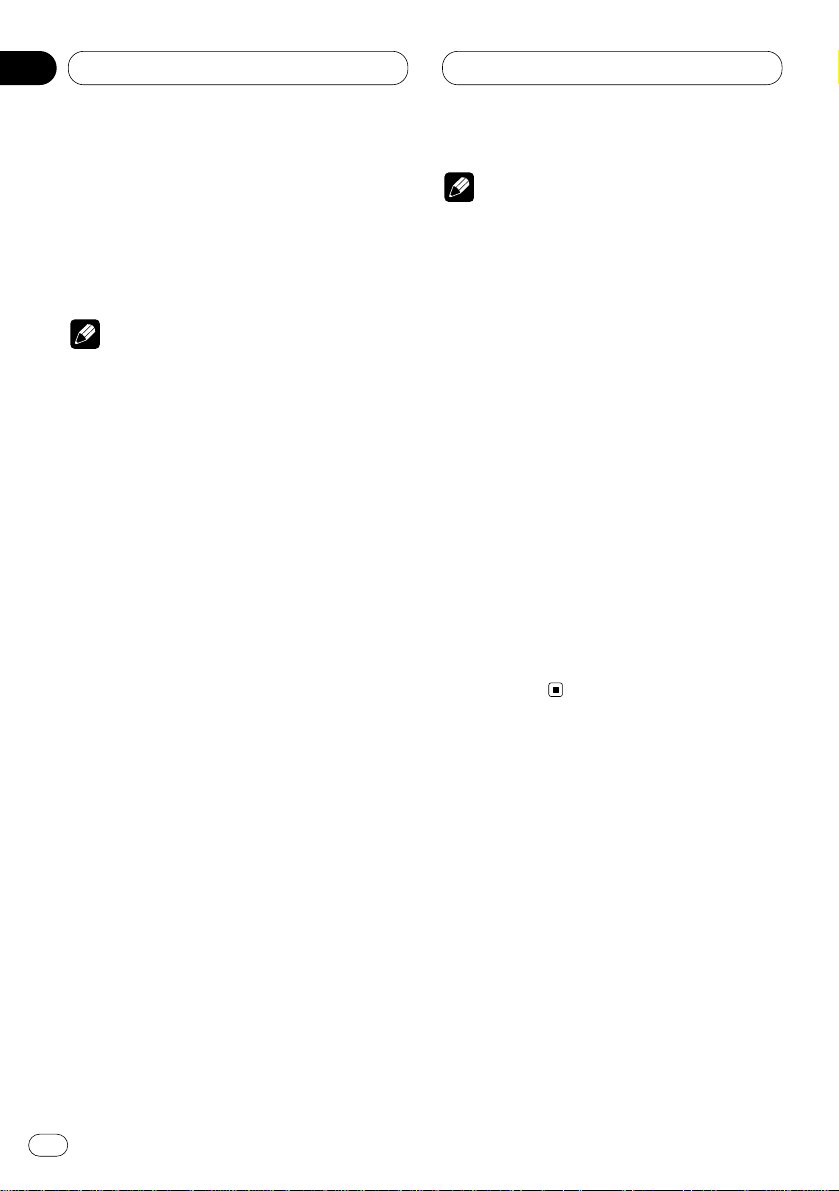
RDS
Using radio text
This tuner can display radio text data transmitted by RDS stations, such as station information, the name of the currently broadcast song
and the name of the artist.
Notes
• When radio text is received, TXT is displayed.
• The tuner automatically memorizes the three
latest radio text broadcasts received, replacing text from the least recent reception with
new text when it is received.
Displaying radio text
You can display the currently received radio text
and the three most recent radio text.
1 Press TEXT to display radio text.
Radio text for the current broadcasting station
is displayed.
• You can cancel radio text display by pressing
TEXT or BAND/ESC.
• When no radio text is received, NO TEXT is
displayed.
2 Press 2 or 3 to recall the three most
recent radio texts.
Pressing 2 or 3 switches between the current
and the three most recent radio text data displays.
• If there is no radio text data in memory, the
display will not change.
3 Press 5 or ∞ to scroll.
Press 5 to go to the beginning. Press ∞ to scroll
the radio text data one character at a time.
Notes
• Display of radio text is cancelled after text
data has scrolled three times through the
display.
• If you do not perform an operation within
eight seconds, the radio text mode is cancelled.
Storing and recalling radio text
You can store data from up to six radio text
transmissions at buttons 1–6.
1 Display the radio text you want to store in
memory.
Refer to Displaying radio text on this page.
2 Press any of 1–6 and hold to store the
selected radio text.
The memory number will display and the
selected radio text has been stored in memory.
The next time you press the same 1–6 button in
the radio text display the stored text is recalled
from memory.
En
18
04
Section
Page 19
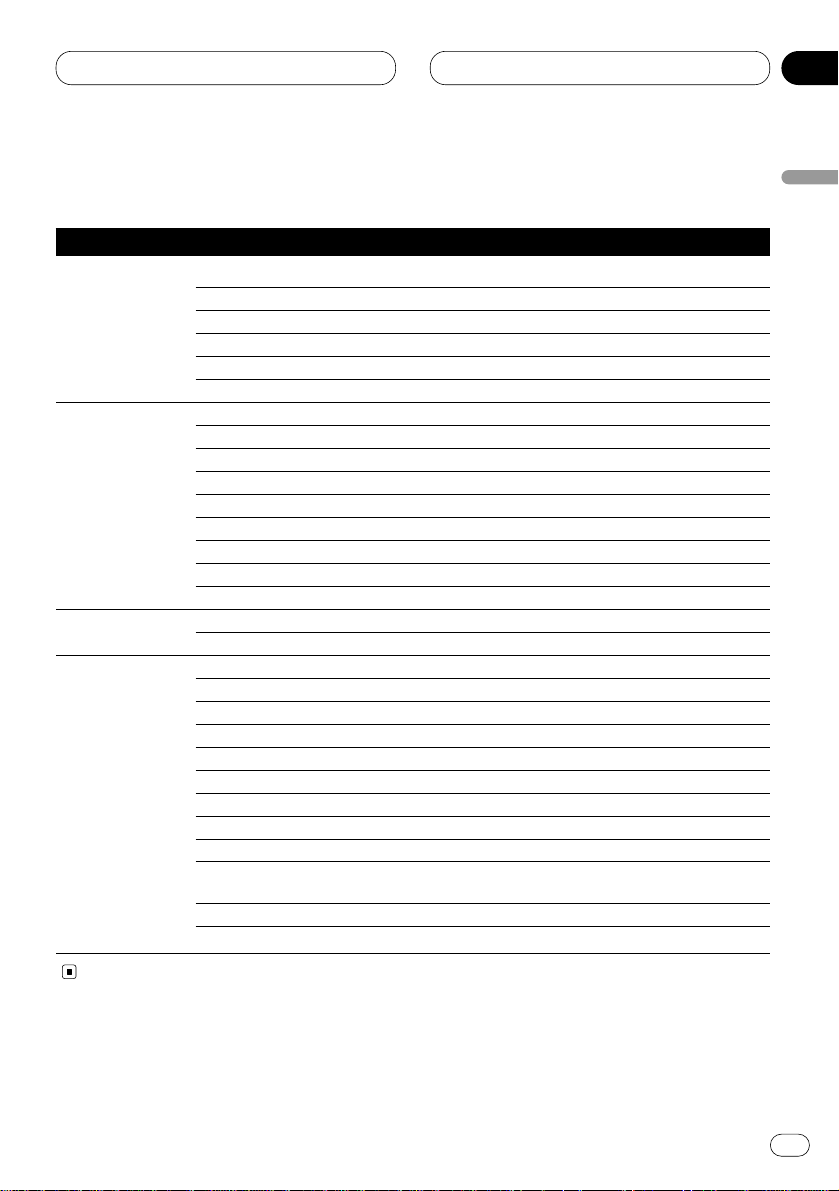
RDS
En
19
PTY list
General Specific Type of program
News & Inf News News
Affairs Current affairs
Info General information and advice
Sport Sports
Weather Weather reports/meteorological information
Finance Stock market reports, commerce, trading, etc.
Popular Pop Mus Popular music
Rock Mus Contemporary modern music
Easy Mus Easy listening music
Oth Mus Non categorized music
Jazz Jazz
Country Country music
Nat Mus National music
Oldies Oldies music, golden oldies
Folk mus Folk music
Classics L. Class Light classical music
Classic Serious classical music
Others Educate Educational programs
Drama All radio plays and serials
Culture National or regional culture
Science Nature, science and technology
Varied Light entertainment
Children Children’s
Social Social affairs
Religion Religion affairs or services
Phone In Phone in
Touring Travel programs, not for announcements about traffic prob-
lems
Leisure Hobbies and recreational activities
Document Documentaries
English
Español
Deutsch
Français
Italiano
Nederlands
04
Section
Page 20
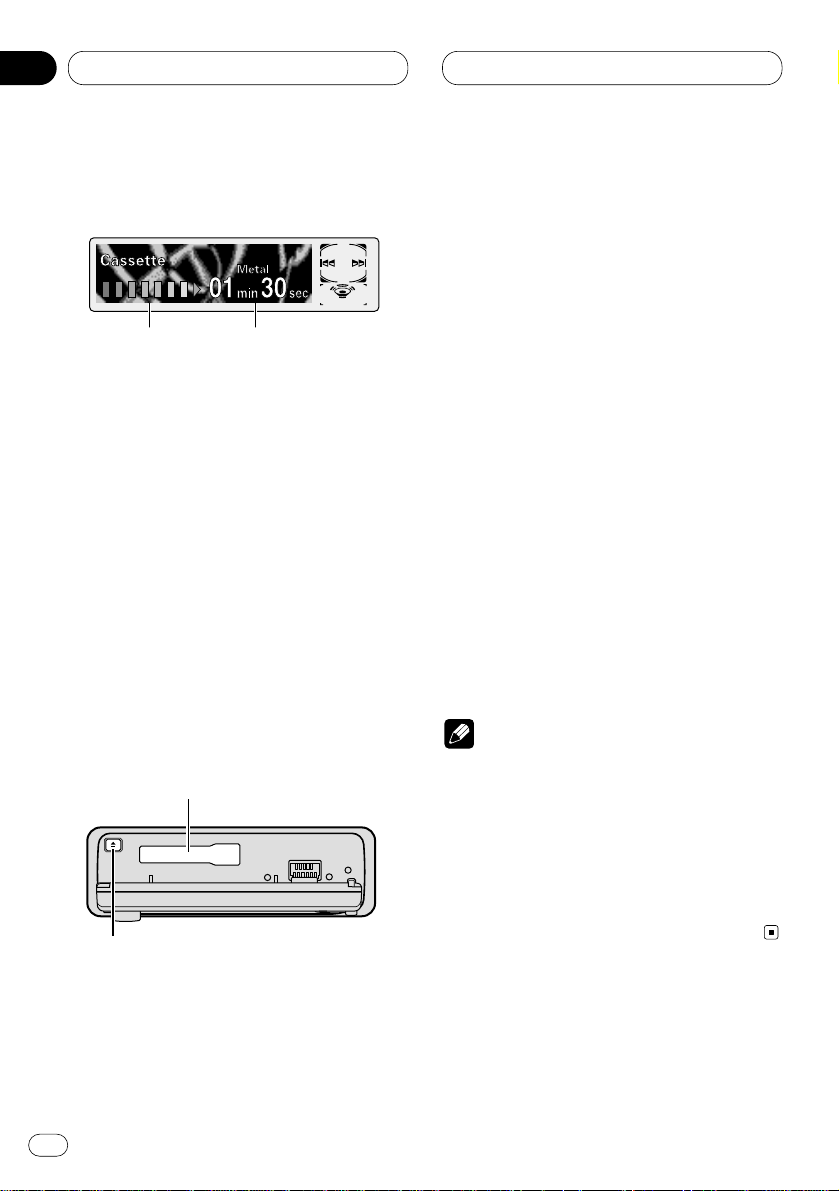
Cassette Player
Playing a tape
These are the basic steps necessary to play a
tape with your cassette player. More advanced
cassette player operation is explained starting
on page 21.
1 PLAY TIME indicator
Shows the elapsed playing time of the current side of the tape.
2 TAPE DIRECTION indicator
Shows the direction of the tape transport.
1 Press
OPEN to open the front panel.
Cassette loading slot appears.
• After inserting a cassette tape, press SOURCE
to select the cassette player.
2 IInsert a cassette tape into the cassette
loading slot.
Playback will automatically start.
Cassette loading slot
EJECT button
• You can eject a cassette tape by pressing
EJECT.
• When a metal or chrome tape is inserted
Metal is lit on the display. Nothing is displayed
for a normal tape.
3 After a cassette tape has been inserted,
close the front panel.
4 Use
VOLUME to adjust the sound level.
Rotate to increase or decrease the volume.
5 To perform fast forward or rewind, press 2
or 3.
FF or REW appears in the display.
• To cancel fast forward or rewind and return to
playback, press BAND/ESC.
• You can cancel fast forward or rewind by
pressing 2 or 3 in the same direction twice.
6 To perform forward or rewind music
search, press 2 or 3 twice.
F-MS (forward music search) or R-MS (rewind
music search) appears in the display. The cassette player will fast forward or rewind to the
next or previous blank spot on the tape and
begin to play.
• To cancel music search and return to playback, press BAND/ESC.
• You can cancel music search by pressing 2
or 3 in the same direction again.
7 To change the direction of the tape transport, press
BAND/ESC.
Notes
• Do not insert anything other than a cassette
tape into the cassette loading slot.
•
PLAY TIME indicator starts from 00min00sec
in the following cases:
— When a tape is inserted
— When the tape direction is changed
— When you rewind the tape to the beginning
• PLAY TIME indicator is halted when fast forward, rewind or music search is operating.
2
1
En
20
05
Section
Page 21
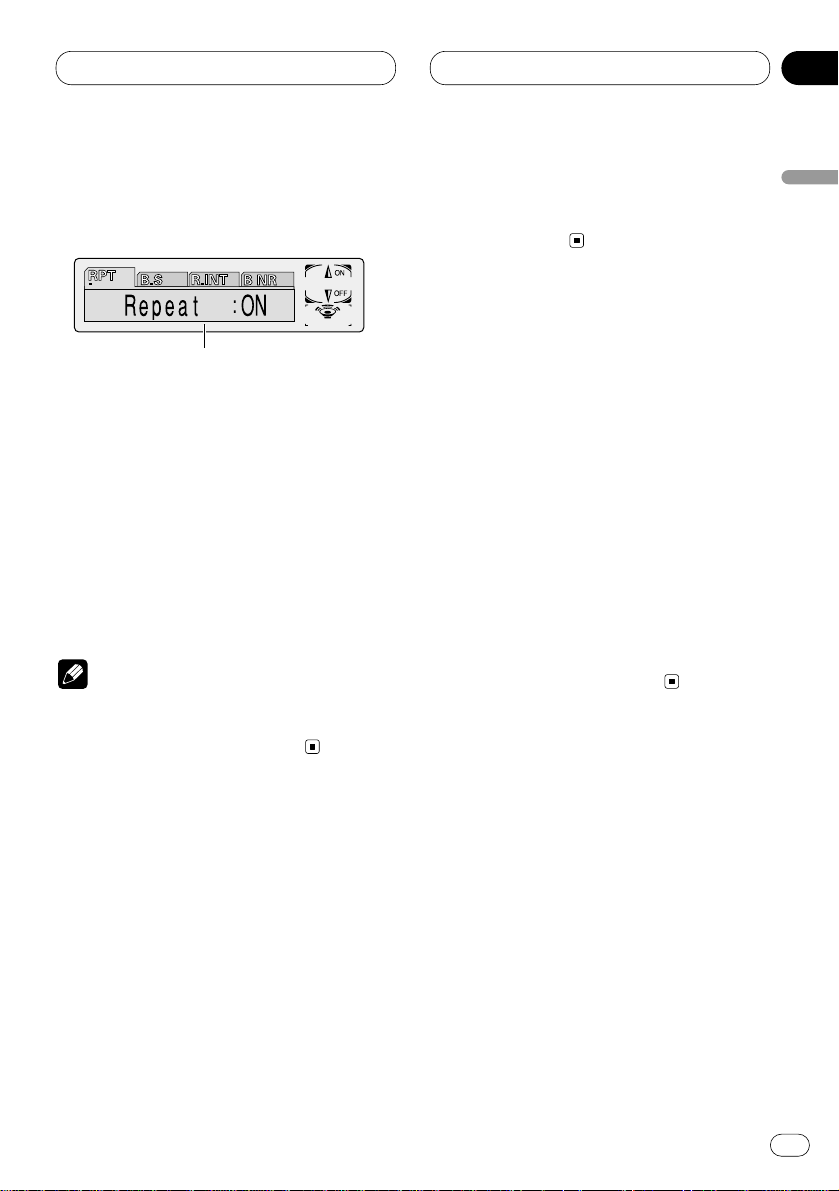
Cassette Player
En
21
Introduction of advanced
cassette player operation
1 FUNCTION display
Shows the function status.
Press FUNCTION to display the function
names.
Press FUNCTION repeatedly to switch between
the following functions:
RPT (repeat play)—B.S (blank skip)—R.INT
(radio intercept)—B NR (Dolby B NR)
• To return to the playback display, press
BAND/ESC.
Note
• If you do not operate the function within about
30 seconds, the display is automatically
returned to the playback display.
Repeating play
Repeat play lets you hear the same track over
again.
1 Press FUNCTION to select RPT.
Press FUNCTION until Repeat appears in the
display.
2 Press 5 to turn repeat play on.
Repeat :ON appears in the display. The track
presently playing will play and then repeat.
3 Press ∞ to turn repeat play off.
Repeat :OFF appears in the display. The track
presently playing will continue to play and then
play the next track.
Skipping blank tape sections
Blank skip automatically fast forwards to the
next song if there is a long period of silence (12
seconds or longer) between songs.
1 Press FUNCTION to select B.S.
Press FUNCTION until Blank Skip appears in
the display.
2 Press 5 to turn blank skip on.
Blank Skip :ON appears in the display. Long
periods of silence between songs will be
skipped.
3 Press ∞ to turn blank skip off.
Blank Skip :OFF appears in the display. The
complete cassette tape will play.
Radio intercept
This function allows you to listen to the radio
during tape fast-forwarding/rewinding.
1 Press FUNCTION to select R.INT.
Press FUNCTION until Radio Int. appears in the
display.
2 Press 5 to turn radio intercept on.
Radio Int. :ON appears in the display.
3 Press ∞ to turn radio intercept off.
Radio Int. :OFF appears in the display.
1
English
Español
Deutsch
Français
Italiano
Nederlands
05
Section
Page 22
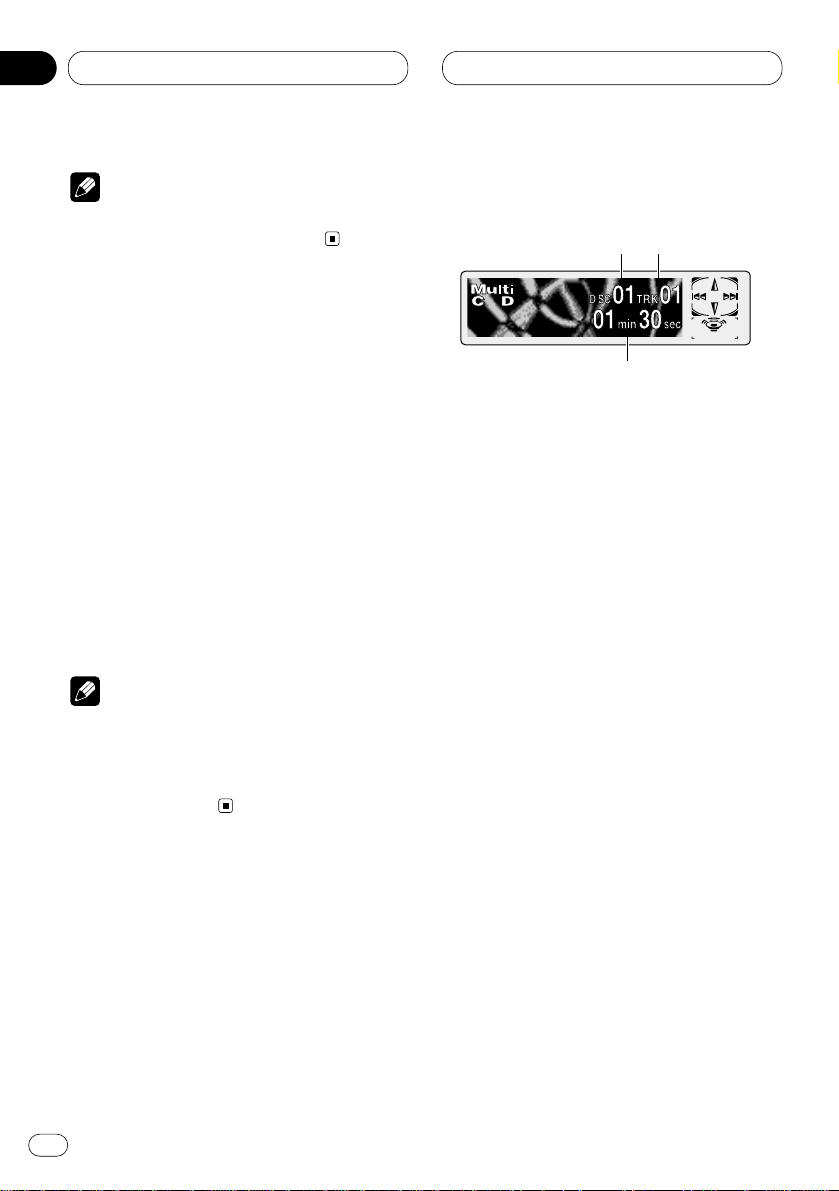
Cassette Player Multi-CD Player
Note
• The radio intercept function does not work
during a Music Search operation.
Using Dolby noise reduction
When you listen to tapes that have been
recorded with Dolby B NR, turn Dolby B NR on.
1 Press FUNCTION to select B NR.
Press FUNCTION until Dolby B NR appears in
the display.
2 Press 5 to turn Dolby B NR on.
Dolby B NR :ON appears in the display. The tape
will play with Dolby B NR on.
3 Press ∞ to turn Dolby B NR off.
Dolby B NR :OFF appears in the display. The
tape will play without Dolby B NR.
Notes
• Manufactured under license from Dolby
Laboratories. “Dolby” and the double-D symbol are trademarks of Dolby Laboratories.
• The
DOLBY B NR
indicator lights when Dolby
B NR is turned on.
Playing a CD
You can use this unit to control a multi-CD player,
which is sold separately.
These are the basic steps necessary to play a
CD with your multi-CD player. More advanced
CD operation is explained starting on page 23.
1 DISC NUMBER indicator
Shows the disc currently playing.
2 TRACK NUMBER indicator
Shows the track currently playing.
3 PLAY TIME indicator
Shows the elapsed playing time of the current track.
1 Press SOURCE to select the multi-CD
player.
Press SOURCE until you see Multi-CD displayed.
2 Use VOLUME to adjust the sound level.
Rotate to increase or decrease the volume.
3 Select a disc you want to listen to with the
1 to 6 buttons.
For discs located at 1 to 6, press the corresponding number button.
If you want to select a disc located at 7 to 12,
press and hold the corresponding numbers
such as 1 for disc 7, until the disc number
appears in the display.
• You can also sequentially select a disc by
pressing 5/∞.
132
En
22
05
Section
Page 23
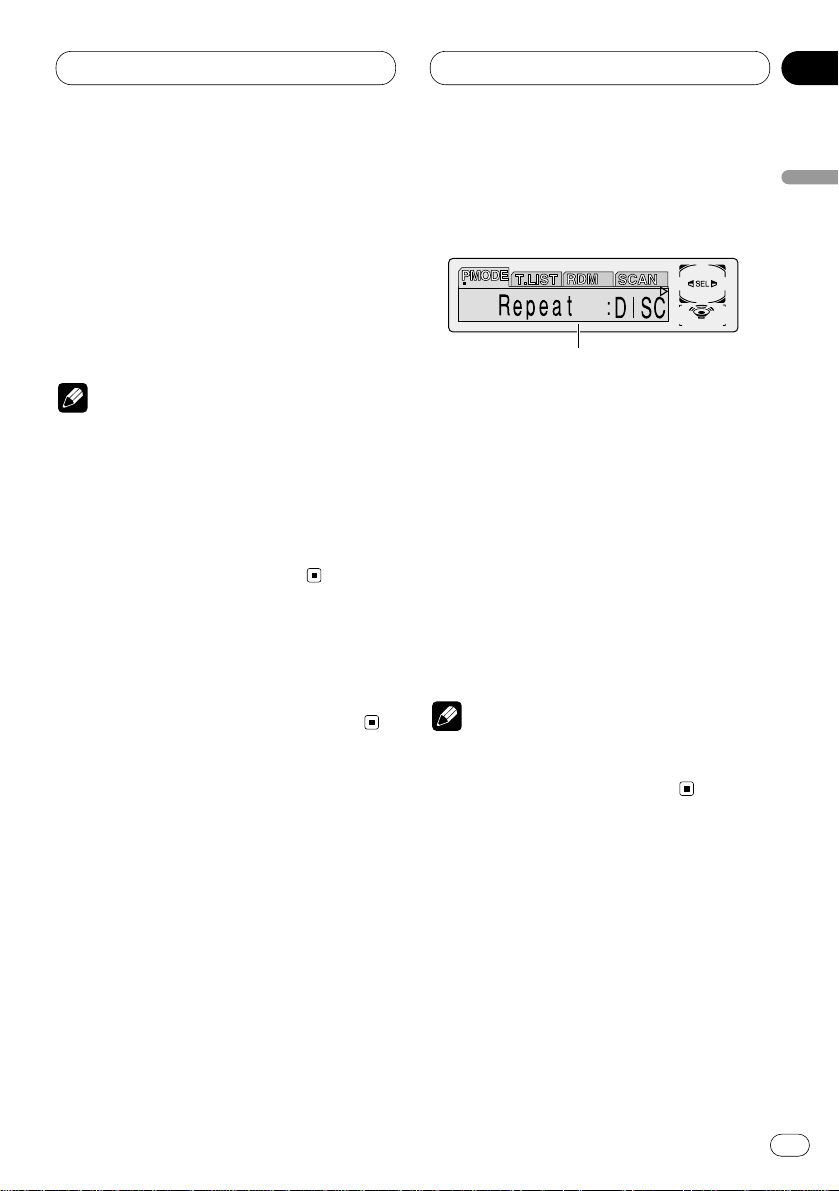
Multi-CD Player
En
23
4 To perform fast forward or reverse, press
and hold 2 or 3.
5 To skip back or forward to another track,
press 2 or 3.
Pressing 3 skips to the start of the next track.
Pressing 2 once skips to the start of the current
track. Pressing again will skip to the previous
track.
Notes
• When the multi-CD player performs the
preparatory operations, Ready is displayed.
• If the multi-CD player does not operate properly, an error message such as ERROR-11 may
be displayed. Refer to the multi-CD player
owner’s manual.
• If there are no discs in the multi-CD player
magazine, NO DISC is displayed.
50-disc multi-CD player
Only those functions described in this manual
are supported for 50-disc multi-CD players.
Introduction of advanced multiCD player operation
1 FUNCTION display
Shows the function status.
Press FUNCTION to display the function
names.
Press FUNCTION repeatedly to switch between
the following functions:
PMODE (repeat play)—T.LIST (disc title list)—
RDM (random play)—SCAN (scan play)—ITS-P
(ITS play)—PAUSE (pause)—COMP (compres-
sion and DBE)
• To return to the playback display, press
BAND/ESC.
Note
• If you do not operate the function within about
30 seconds, the display is automatically
returned to the playback display.
1
English
Español
Deutsch
Français
Italiano
Nederlands
06
Section
Page 24
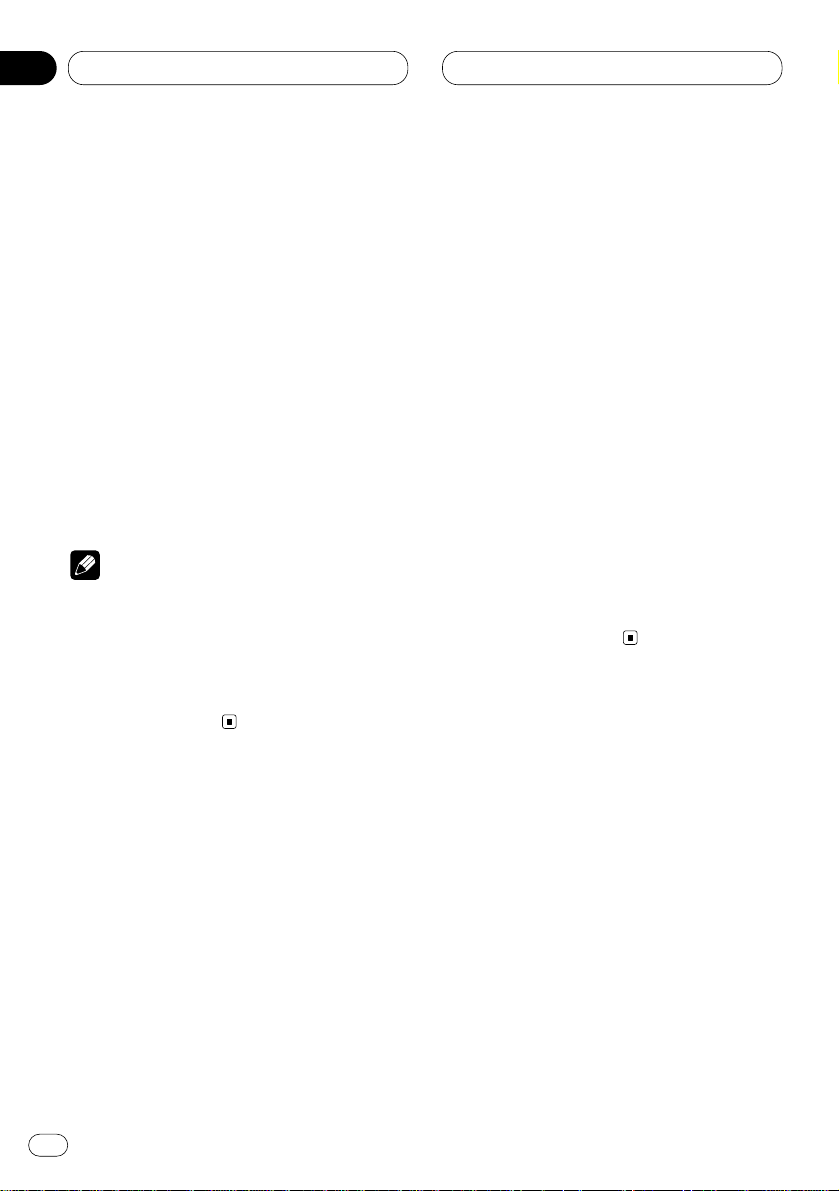
Multi-CD Player
Repeating play
There are three repeat play ranges for the multiCD player: MCD (multi-CD player repeat), TRK
(one-track repeat), and DISC (disc repeat).
1 Press
FUNCTION to select PMODE.
Press
FUNCTION until Repeat appears in the
display.
2 Press 2 or 3 to select the repeat range.
Press 2 or 3 until the desired repeat range
appears in the display.
• MCD — Repeat all discs in the multi-CD
player
• TRK — Repeat just the current track
• DISC — Repeat the current disc
Notes
• If you select other discs during repeat play,
the repeat play range changes to MCD (multiCD player repeat).
• If you perform track search or fast
forward/reverse during TRK (one-track
repeat), the repeat play range changes to
DISC (disc repeat).
Playing tracks in a random order
Random play lets you play back tracks in a random order within the repeat range, RANDOM
(multi-CD player repeat) and D.RANDOM (disc
repeat).
1 Select the repeat range.
Refer to Repeating play on this page.
2 Press FUNCTION to select RDM.
Press FUNCTION until Random appears in the
display.
3 Press 5 to turn random play on.
Random :ON appears in the display. Tracks will
play in a random order within the previously
selected RANDOM (multi-CD player repeat) or
D.RANDOM (disc repeat) ranges.
4 Press ∞ to turn random play off.
Random :OFF appears in the display. Tracks will
continue to play in order.
Scanning CDs and tracks
While you are using T.SCAN (disc repeat), the
beginning of each track on the selected disc
plays for about 10 seconds. When you are using
D.SCAN (multi-CD player repeat), the beginning
of the first track of each disc is played for about
10 seconds.
1 Select the repeat range.
Refer to Repeating play on this page.
2 Press FUNCTION to select SCAN.
Press FUNCTION until Scan appears in the dis-
play.
En
24
06
Section
Page 25
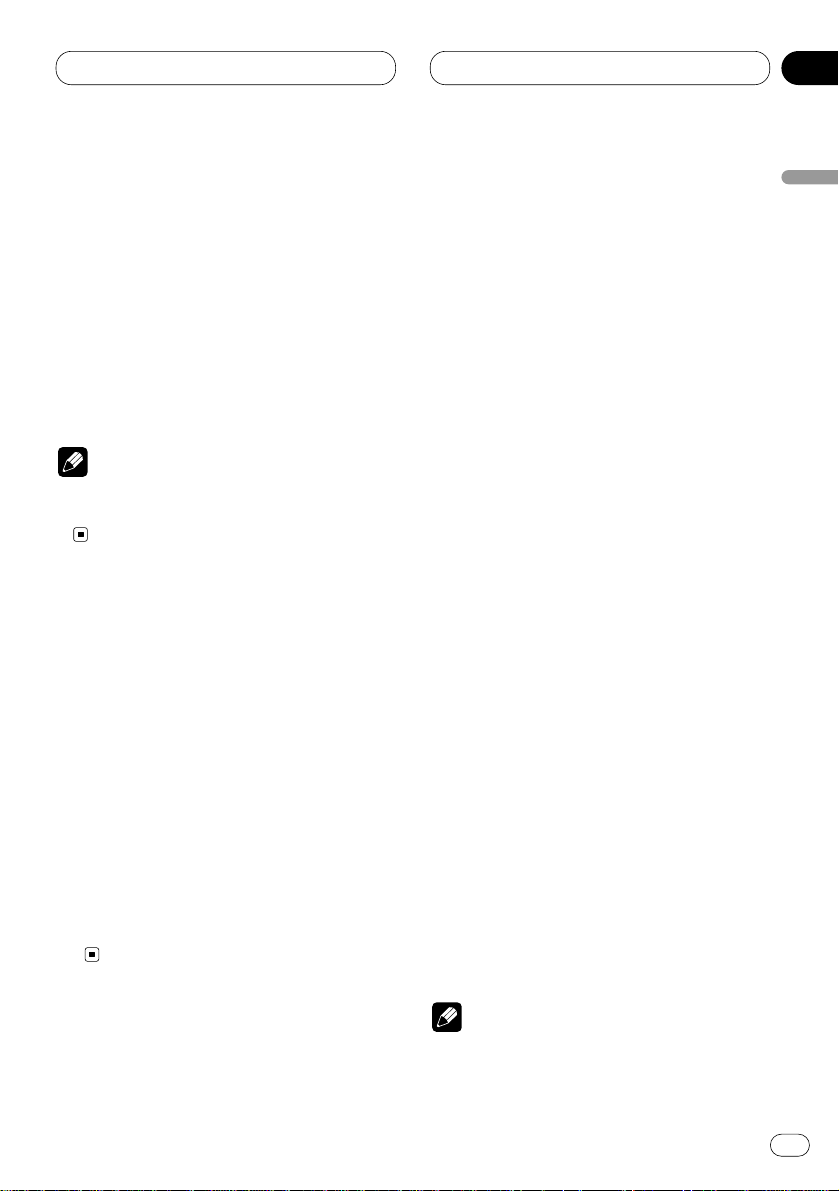
Multi-CD Player
En
25
3 Press 5 to turn scan play on.
Scan :ON appears in the display. The first 10
seconds of each track of the present disc (or the
first track of each disc) is played.
4 When you find the desired track (or disc)
press ∞ to turn scan play off.
Scan :OFF appears in the display. The track (or
disc) will continue to play.
• If the display has automatically returned to
the playback display, select SCAN again by
pressing FUNCTION.
Note
• After track or disc scanning is finished, normal playback of the tracks will begin again.
Pausing CD playback
Pause lets you temporarily stop playback of the
CD.
1 Press FUNCTION to select PAUSE.
Press FUNCTION until Pause appears in the
display.
2 Press 5 to turn pause on.
Pause :ON appears in the display. Play of the
current track pauses.
3 Press ∞ to turn pause off.
Pause :OFF appears in the display. Play will
resume at the same point that you turned pause
on.
Using ITS playlists
ITS (instant track selection) lets you make a
playlist of favorite tracks from those in the multiCD player magazine. After you have added your
favorite tracks to the playlist you can turn on ITS
play and play just those selections.
Creating a playlist with ITS programming
You can use ITS to enter and playback up to 99
tracks per disc, up to 100 discs (with the disc
title). (With multi-CD players sold before the
CDX-P1250 and CDX-P650, up to 24 tracks can
be stored in the playlist.)
1 Play a CD that you want to program.
Press 5 or ∞ to select a CD.
2 Press
FUNCTION and hold until TITLE
appears in the display, then press
FUNCTION
to select ITS
.
After
TITLE is displayed, press FUNCTION
repeatedly, the following functions appear in the
display:
TITLE (disc title input)—ITS (ITS programming)
3 Select a desired track by pressing 2 or 3.
4 Press 5 to store the currently playing track
in the playlist.
ITS Input is displayed briefly and the currently
playing selection is added to your playlist. The
display then shows ITS again.
5 Press BAND/ESC to return to the playback
display.
Note
• After data for 100 discs has been stored in
memory, data for a new disc will overwrite the
oldest one.
English
Español
Deutsch
Français
Italiano
Nederlands
06
Section
Page 26
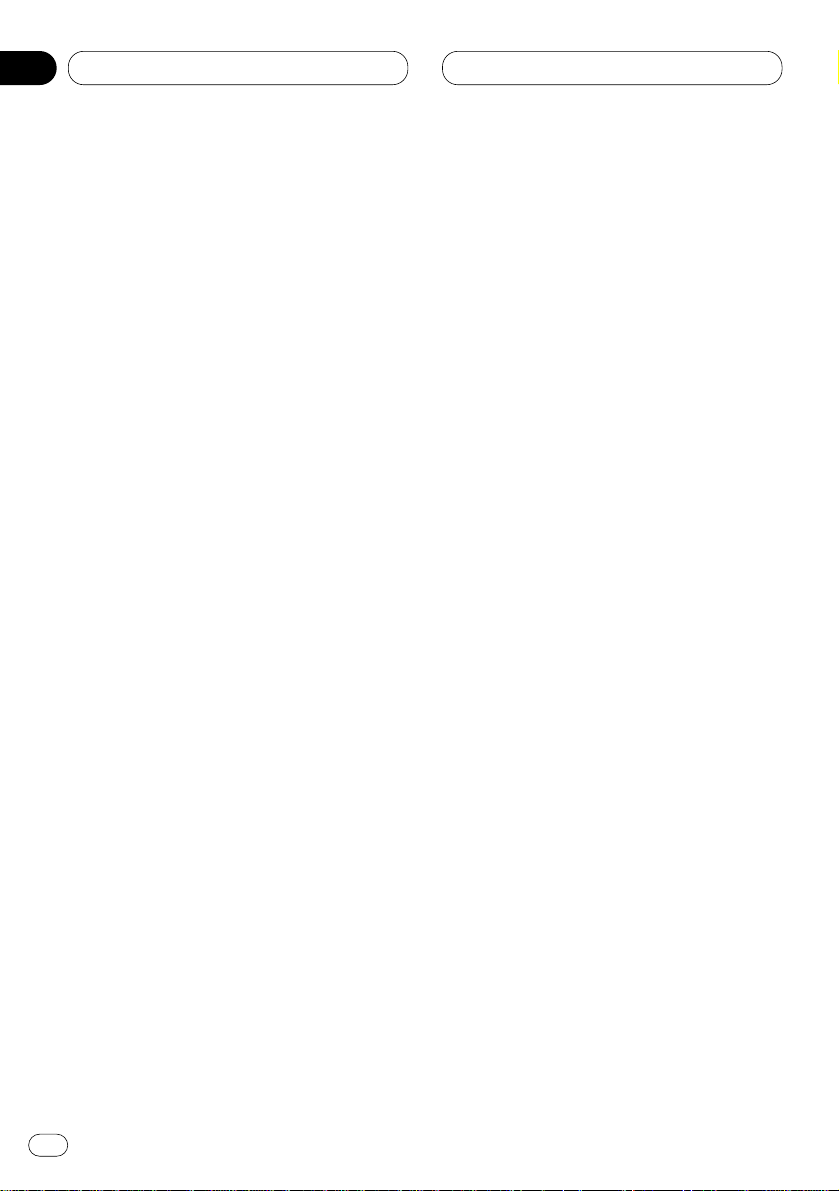
Multi-CD Player
Playback from your ITS playlist
ITS play lets you listen to the tracks that you
have entered into your ITS playlist. When you
turn on ITS play, tracks from your ITS playlist in
the multi-CD player will begin to play.
1 Select the repeat range.
Refer to Repeating play on page 24.
2 Press FUNCTION to select
ITS-P.
Press
FUNCTION until ITS Play appears in the
display.
3 Press 5 to turn ITS play on.
ITS Play :ON appears in the display. Playback
begins of those tracks from your playlist within
the previously selected MCD (multi-CD player
repeat) or DISC (disc repeat) ranges.
• If no tracks in the current range are
programmed for ITS play then ITS Empty is
displayed.
4 Press ∞ to turn ITS play off.
ITS Play :OFF appears in the display. Playback
will continue in normal order from the currently
playing track and CD.
Erasing a track from your ITS playlist
When you want to delete a track from your ITS
playlist, you can if ITS play is on.
If ITS play is already on, skip to step 2. If ITS play
is not already on, press FUNCTION.
1 Play a CD you want to delete a track from
your ITS playlist, and turn ITS
play on.
Refer to Playback from your ITS playlist on this
page.
2 Press
FUNCTION and hold until
TITLE
appears in the display, then press FUNCTION
to select ITS.
After TITLE is displayed, press FUNCTION until
ITS appears in the display.
3 Select a desired track by pressing 2 or 3.
4 Press ∞ to erase a track from your ITS
playlist.
The currently playing selection is erased from
your ITS playlist and playback of the next track
from your ITS playlist begins.
• If there are no tracks from your playlist in the
current range, ITS Empty is displayed and normal play resumes.
5 Press BAND/ESC to return to the playback
display.
Erasing a CD from your ITS playlist
When you want to delete all tracks of a CD from
your ITS playlist, you can if ITS play is off.
En
26
06
Section
Page 27

Multi-CD Player
En
27
1 Play a CD that you want to delete.
Press 5 or ∞ to select a CD.
2 Press FUNCTION and hold until TITLE
appears in the display, then press FUNCTION
to select ITS.
After TITLE is displayed, press FUNCTION until
ITS appears in the display.
3 Press ∞ to erase all tracks on the currently
playing CD from your ITS playlist.
All tracks on the currently playing CD are erased
from your playlist and ITS Clear is displayed.
4 Press BAND/ESC
to return to the playback
display.
Using disc title functions
You can input CD titles and display the title.
Then you can easily search for and select a
desired disc for play.
Entering disc titles
Disc title input lets you input CD titles up to 10
letters long and up to 100 disc titles (with ITS
playlist) into the multi-CD player.
1 Play a CD that you want to enter the title.
Press 5 or ∞ to select a CD.
2 Press FUNCTION and hold until TITLE
appears in the display.
After TITLE is displayed, press FUNCTION
repeatedly, the following functions appear in the
display:
TITLE (disc title input)—ITS (ITS programming)
• When playing a CD TEXT disc on a CD TEXT
compatible multi-CD player, you cannot switch
to TITLE. The disc title will have already been
recorded on a CD TEXT disc.
3 Press 1 numbered button to select the
desired character type.
Press 1 numbered button repeatedly to switch
between the following character type:
Alphabet (Upper case), Numbers and Symbols—
Alphabet (Lower case)—European letters, such
as those with accents (e.g. á, à, ä, ç)
• You can select to input Numbers and Symbols
by pressing 2 numbered button.
4 Press 5 or ∞ to select a letter of the alpha-
bet.
Each press of 5 will display a letter of the alphabet in A B C ... X Y Z, numbers and symbols in 1 2
3 ... @ # < order. Each press of ∞ will display a
letter in the reverse order, such as Z Y X ... C B A
order.
5 Press 3 to move the cursor to the next
character position.
When the letter you want is displayed, press 3
to move the cursor to the next position and then
select the next letter. Press 2 to move backwards in the display.
6 Move the cursor to the last position by
pressing 3 after entering the title.
When you press 3 one more time, the entered
title is stored in memory.
7 Press BAND/ESC to return to the playback
display.
Notes
• Titles remain in memory, even after the disc
has been removed from the magazine, and
are recalled when the disc is reinserted.
• After data for 100 discs has been stored in
memory, data for a new disc will overwrite the
oldest one.
English
Español
Deutsch
Français
Italiano
Nederlands
06
Section
Page 28
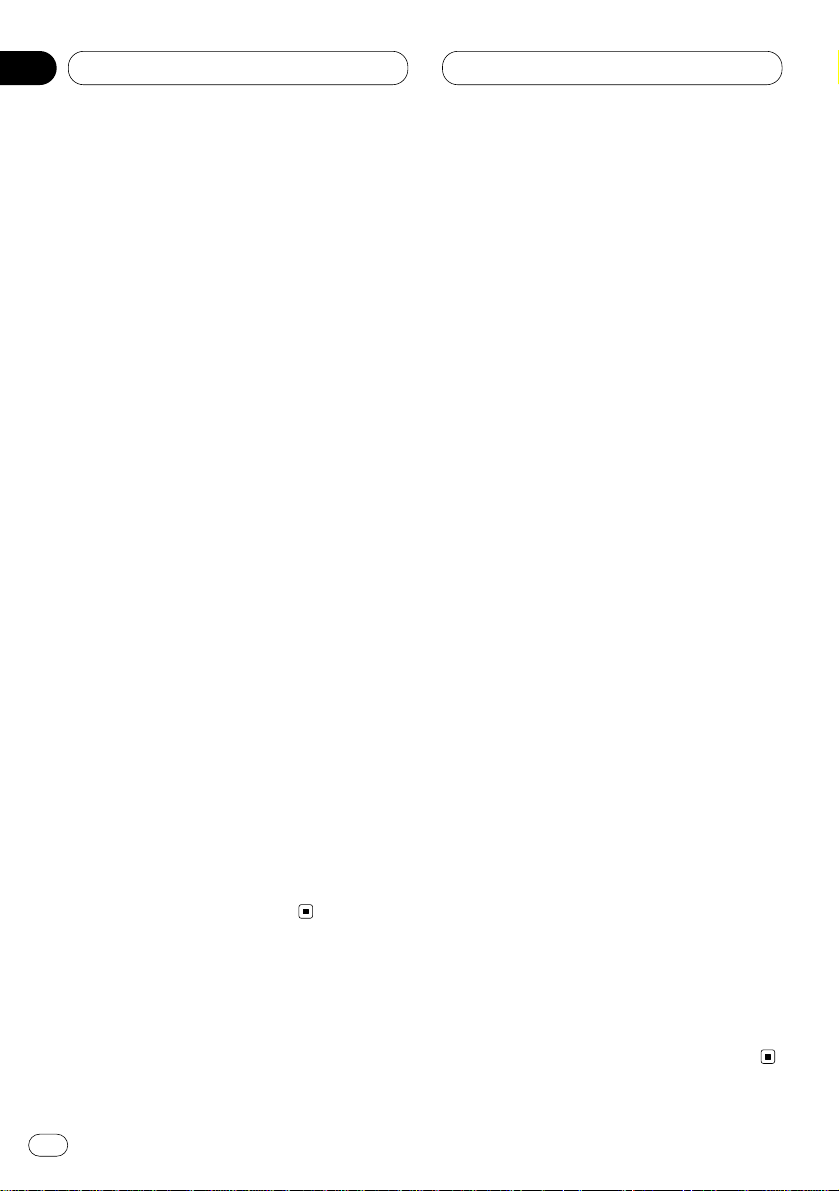
Multi-CD Player
Displaying disc titles
You can display the title of any disc that has had
a disc title entered.
Press DISPLAY.
Press DISPLAY repeatedly to switch between
the following settings:
PLAYBACK MODE A (play time)—Disc Title (disc
title)—PLAYBACK MODE B (play time and DAB
information)
When you select Disc Title, the title of the currently playing disc is shown in the display.
• If no title has been entered for the currently
playing disc, NO TITLE is displayed.
• You can only switch to PLAYBACK MODE B
when a DAB Tuner (GEX-P700DAB) is
connected.
Selecting discs from the disc title list
Disc title list lets you see the list of disc titles
that have been entered into the multi-CD player
and select one of them to playback.
1 Press FUNCTION to select T.LIST.
Press FUNCTION until disc title appears in the
display.
2 Press 2 or 3 to scroll through the list of
titles that have been entered.
• If no title has been entered for a disc, NO
D-TITLE will be displayed.
3 Press 5 to play your favorite CD title.
That selection will begin to play.
Using CD TEXT functions
You can use these functions only with a CD TEXT
compatible multi-CD player.
Some discs have certain information encoded
on the disc during manufacture. These discs
may contain such information as the CD title,
track title, artist’s name and playback time and
are called CD TEXT discs. Only these specially
encoded CD TEXT discs support the functions
listed below.
Displaying titles on CD TEXT discs
Press DISPLAY when playing a CD TEXT disc
from the multi-CD player.
Press DISPLAY repeatedly to switch between
the following settings:
PLAYBACK MODE A (play time)—Disc Title (disc
title)—Disc Artist Name (disc artist name)—
Track Title (track title)—T-Artist Name (track
artist name)—PLAYBACK MODE B (play time
and DAB information)
• If specific information has not been recorded
on a CD TEXT disc, NO XXXX will be displayed
(e.g., NO Track Title).
• You can only switch to PLAYBACK MODE B
when a DAB Tuner (GEX-P700DAB) is
connected.
Scrolling titles in the display
This unit can display the first 16 letters only of
Disc Title, Disc Artist Name, Track Title and TArtist Name. When the recorded information is
longer than 16 letters, you can scroll the text to
the left so that the rest of the title can be seen.
Press
DISPLAY and hold until the title begins
to scroll to the left.
The rest of the title will appear in the display.
En
28
06
Section
Page 29
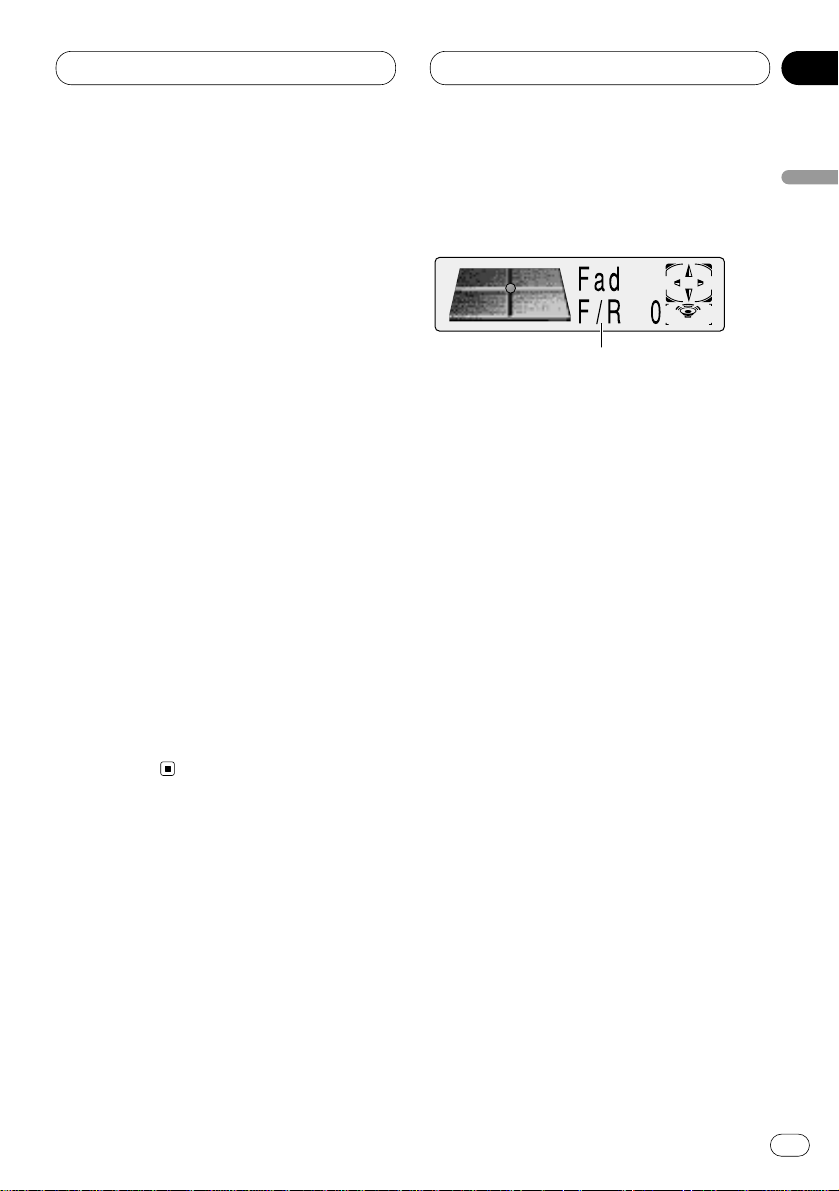
07
Section
Multi-CD Player Audio Adjustments
En
29
English
Español
Deutsch
Français
Italiano
Nederlands
Using compression and bass
emphasis
You can use these functions only with a multi-CD
player that supports them.
Using COMP (compression) and DBE (dynamic
bass emphasis) functions let you adjust the
sound playback quality of the multi-CD player.
Each of the functions have a two-step adjustment. The COMP function balances the output
of louder and softer sounds at higher volumes.
DBE boosts bass levels to give playback a fuller
sound. Listen to each of the effects as you select
through them and use the one that best
enhances the playback of the track or CD that
you are listening to.
1 Press
FUNCTION to select COMP.
Press
FUNCTION until Comp/DBE appears in
the display.
• If the multi-CD player does not support
COMP/DBE, No Comp is displayed when you
attempt to select it.
2 Press 5 or ∞ to select your favorite setting.
Press 5 or ∞ repeatedly to switch between the
following settings:
Comp OFF—Comp 1—Comp 2—Comp OFF—
DBE 1—DBE 2
Introduction of audio
adjustments
1 AUDIO display
Shows the audio adjustments status.
Press AUDIO to display the audio function
names.
Press AUDIO repeatedly to switch between the
following audio functions:
Fad (balance adjustment)—EQ (equalizer curve
adjustment)—Bass (bass)—Treble (treble)—
Loud (loudness)—Sub-W1 (subwoofer1)/Non Fad
(non fading output on/off)—Sub-W2
(subwoofer2)/Non Fad (non fading output setting)—HPF (high pass filter)—SLA (source level
adjustment)—ASL (automatic sound levelizer)
• When the subwoofer controller setting is only
S.W Control:EXT, you cannot switch the Sub-W1.
(Refer to page 38.)
• You can select the Sub-W2 only when
Subwoofer output is switched on in the Sub-W1.
• When the subwoofer controller setting is only
S.W Control:EXT, you can switch the non fading
output on/off mode. (Refer to page 38.)
• You can select the non fading output setting
mode only when non fading output is switched
on in the non fading output on/off mode.
• When selecting the FM tuner as the source,
you cannot switch to SLA.
• To return to the playback display, press
BAND/ESC.
1
Page 30

07
Section
Audio Adjustments
Note
• If you do not operate the audio function within
about 30 seconds, the display is automatically
returned to the source display.
Setting the sound focus equalizer
Clarifying the sound image of vocals and instruments allows the simple staging of a natural,
pleasant sound environment.
Even greater listening enjoyment will be
obtained if seating positions are chosen carefully.
• FRT1 boosts the treble on the front output and
the bass on the rear output.
FRT2 boosts the treble and the bass on the front
output and the bass on the rear output. (The
bass boost is the same for both front and rear.)
For both FRT1 and FRT2 the H setting provides a
more pronounced effect than the L setting.
1 Press SFEQ to select the desired SFEQ
mode.
FRT1-H (front1-high) —FRT1-L (front1-low) —
FRT2-H (front2-high) —FRT2-L (front2-low) —
CUSTOM (custom) —SFEQ OFF (off)
2 Press 2 or 3 to select the desired posi-
tion.
Press 2 or 3 until the desired position appears
in the display.
LEFT (left) —CENTER (center) —RIGHT (right)
Notes
• If you adjust the bass or treble, CUSTOM
memorizes an SFEQ mode in which the bass
and treble are adjusted for personal preference.
• If you switch the SFEQ mode, the H.P.F. func-
tion is automatically switched off. By switching the H.P.F. function on after selecting the
SFEQ mode, you can combine H.P.F. function
with SFEQ function.
Using balance adjustment
You can select a fader/balance setting that provides an ideal listening environment in all occupied seats.
1 Press AUDIO
to select Fad .
Press
AUDIO until Fad appears in the display.
• If the balance setting has been previously
adjusted, Bal will be displayed.
2 Press 5 or ∞ to adjust front/rear speaker
balance.
Each press of 5 or ∞ moves the front/rear
speaker balance towards the front or the rear.
• Fad F15 – Fad R15 is displayed as the front/rear
speaker balance moves from front to rear.
• Fad 0 is the proper setting when only two
speakers are used.
• When the rear output setting is Rear SP:S.W,
you cannot adjust front/rear speaker balance.
Refer to Setting the rear output and subwoofer
controller on page 38.
3 Press 2 or 3 to adjust left/right speaker
balance.
When you press 2 or 3, Bal 0 is displayed. Each
press of 2 or 3 moves the left/right speaker
balance towards the left or the right.
• Bal L9 – Bal R9 is displayed as the left/right
speaker balance moves from left to right.
En
30
Page 31

Audio Adjustments
En
31
Using the equalizer
The graphic equalizer lets you adjust the equalization to match car interior acoustic characteristics as desired.
Recalling equalizer curves
There are seven stored equalizer curves which
you can easily recall at any time. Here is a list of
the equalizer curves:
Display Equalizer curve
SUPER BASS Super bass
POWERFUL Powerful
NATURAL Natural
VOCAL Vocal
CUSTOM1,2 Custom1,2
FLAT Flat
• CUSTOM1 and CUSTOM2 are adjusted equalizer curves.
• A separate CUSTOM1 curve can be created
for each source. (The CD player (one disc only)
and Multi-CD player are set to the same
Equalizer Curve Adjustment setting automatically.)
• If you make adjustments when a curve other
than CUSTOM2 is selected, the equalizer curve
settings are memorized in CUSTOM1.
•A CUSTOM2 curve can be created common to
all sources.
• If you make adjustments when the CUSTOM2
curve is selected, the CUSTOM2 curve is
updated.
• When
FLAT is selected no supplement or
correction is made to the sound. This is useful
to check the effect of the equalizer curves by
switching alternatively between
FLAT and a set
equalizer curve.
1 Press
EQ to select the equalizer.
Press EQ repeatedly to swith between the following equalizer.
SUPER BASS—POWERFUL—NATURAL—
VOCAL—CUSTOM1—CUSTOM2—FLAT
Adjusting equalizer curves
You can adjust the currently selected equalizer
curve setting as desired. Adjusted equalizer
curve settings are memorized in CUSTOM1 or
CUSTOM2.
1 Press AUDIO
to select the equalizer mode .
Press
AUDIO until EQ Low/EQ Mid/EQ High
appears in the display.
2 Select the equalizer band you want to
adjust with 2/3.
EQ Low (low)—EQ Mid (mid)—EQ High (high)
3 Press 5 or ∞ to adjust the equalizer curve.
Each press of 5 or ∞ increases or decreases
the equalizer curve respectively.
• +6 – –6 is displayed as the equalizer curve is
increased or decreased.
Note
• If you make adjustments when a curve other
than CUSTOM2 is selected, CUSTOM1 curve
is updated.
English
Español
Deutsch
Français
Italiano
Nederlands
07
Section
Page 32

Audio Adjustments
Fine adjusting equalizer curve
You can adjust the center frequency and the Q
factor (curve characteristics) of each currently
selected curve band (EQ Low/EQ Mid/EQ High).
1 Press
AUDIO and hold unitil frequency and
the Q factor (e.g., F 80 Q 1W) appears in the
display.
2 Press AUDIO to select the desired band for
adjustment.
LOW (low)—MID (mid)—HIGH (high)
3 Select the desired frequency with 2/3.
Press 2 or 3 until the desired frequency
appears in the display.
LOW : 40—80—100—160 (Hz)
MID : 200—500—1 k—2 k (Hz)
HIGH : 3.15 k—8 k—10 k—12.5 k (Hz)
4 Press 5/∞ to select the desired Q factor.
Press 5 or ∞ until the desired Q factor appears
in the display.
2 N—1 N—1 W—2 W
Note
• If you make adjustments when a curve other
than CUSTOM2 is selected, CUSTOM1 curve
is updated.
Adjusting bass
You can adjust the cut-off frequency and the
bass level.
• In FRT1 mode, bass adjustment affects only
the rear output: front output cannot be
adjusted.
1 Press
AUDIO to select Bass.
Press
AUDIO until Bass appears in the display.
2 Select the desired frequency with 2/3.
Press 2 or 3 until the desired frequency
appears in the display.
40—63—100—160 (Hz)
3 Press 5 or ∞ to adjust the bass level.
Each press of 5 or ∞ increases or decreases
the bass level.+6 – –6 is displayed as the level is
increased or decreased.
Adjusting treble
You can adjust the cut-off frequency and the
Treble level.
• In FRT1 and FRT2 modes, treble adjustment
affects only the front output: rear output cannot
be adjusted.
1 Press AUDIO to select Treble.
Press AUDIO until Treble appears in the display.
2 Select the desired frequency with 2/3.
Press 2 or 3 until the desired frequency
appears in the display.
2.5k—4k—6.3k—10k (Hz)
3 Press 5 or ∞ to adjust the treble level.
Each press of 5 or ∞ increases or decreases
the treble level.+6 – –6 is displayed as the level is
increased or decreased.
En
32
07
Section
Level (dB)
Center frequency
Frequency (Hz)
Q=2N
Q=2W
Page 33

Audio Adjustments
En
33
Adjusting loudness
Loudness compensates for deficiencies in the
low- and high-sound ranges at low volume.
1 Press
AUDIO to select Loud.
Press
AUDIO until Loud appears in the display.
2 Press 5 to turn loudness on.
Loudness level (e.g., Loud Mid) appears in the
display.
3 Press 2 or 3 to select the level.
Press 2 or 3 until the desired level appears in
the display.
Low (low)—Mid (mid)—High (high)
4 Press ∞ to turn loudness off.
Loud OFF appears in the display.
Using subwoofer output
This unit is equipped with a subwoofer output
which can be switched on or off.
1 Press AUDIO to select Sub-W1.
When the subwoofer controller setting is S.W
Control:EXT, you cannot select Sub-W1. Press
AUDIO until Sub-W1 appears in the display.
2 Press 5 to turn subwoofer output on.
Sub-W1 Normal appears in the display.
Subwoofer output is now on.
• You can turn off subwoofer output by pressing
∞.
3 Press 2 or 3 to select the phase of subwoofer output.
Press 2 to select reverse phase and Rev.
appears in the display. Press 3 to select normal
phase and Normal appears in the display.
Adjusting subwoofer settings
When the subwoofer output is on, you can
adjust the cut-off frequency and the output level
of the subwoofer.
1 Press AUDIO
to select the Sub-W2.
When the subwoofer output is on, you can
select the
Sub-W2. Press AUDIO until Sub-W2 80
(Hz) appears in the display.
• If the subwoofer setting has been previously
adjusted, the frequency of that previously
selected will be displayed, such as 50 (Hz) or 125
(Hz).
2 Press 2 or 3 to select cut-off frequency.
Press 2 and 50 (Hz) is displayed. Press 3 and
125 (Hz) is displayed. Only frequencies lower
than those in the selected range are output
from the subwoofer.
3 Press 5 or ∞ to adjust the output level of
the subwoofer.
Each press of 5 or ∞ increases or decreases
the level of the subwoofer (e.g., +6 to –6).
Press 5 or ∞ until you see the desired value
displayed.
English
Español
Deutsch
Français
Italiano
Nederlands
07
Section
Page 34

07
Section
En
34
Audio Adjustments
Using non fading output
When the non fading output setting is on, the
audio signal does not pass through this unit’s
low pass filter (for the subwoofer), but is output
through the RCA output.
1 Press
AUDIO to select non fading output
on/off mode.
When the subwoofer controller setting is
S.W
Control:EXT, you can select non fading output
on/off mode. Press AUDIO until NonFad ON
appears in the display.
2 Press 5 to turn non fading output on.
NonFad ON appears in the display. non fading
output is now on.
• You can turn off non fading output by pressing
∞.
Adjusting non fading output level
When the non fading output is on, you can
adjust the level of non fading output.
1 Press AUDIO to select non fading output
setting mode.
Press AUDIO until NonFad 0 appears in the dis-
play.
2 Press 5 or ∞ to adjust the output level of
the non fading.
Each press of 5 or ∞ increases or decreases
the level of the non fading (e.g., +6 to –6).
Press 5 or ∞ until you see the desired value
displayed.
Using the high pass filter
When you do not want low sounds from the
subwoofer output frequency range to play from
the front or rear speakers, switch the HPF (high
pass filter) on. Only frequencies higher than
those in the selected range are output from the
front and rear speakers.
1 Press
AUDIO to select HPF.
Press
AUDIO until HPF appears in the display.
2 Press 5 to turn high pass filter on.
HPF 80 Hz appears in the display. High pass
filter is now on.
• To turn high pass filter off, press ∞.
3 Press 2 or 3 to select a high pass filter
range.
Press 2 and HPF 50 Hz is displayed. Press 3
and 125 Hz is displayed. Only frequencies higher
than those in the selected range are output
from the front or rear speakers.
Note
• If you switch the SFEQ mode, the H.P.F. func-
tion is automatically switched off. By switching the H.P.F. function on after selecting the
SFEQ mode, you can combine H.P.F. function
with SFEQ function.
Page 35

07
Section
Audio Adjustments
En
35
English
Español
Deutsch
Français
Italiano
Nederlands
Adjusting source levels
SLA (Source level adjustment) lets you adjust
the volume level of each source to prevent radical changes in volume when switching between
sources.
• Settings are based on the volume level of the
FM tuner, which remains unchanged.
1 Compare the FM tuner volume level with
the level of the source you wish to adjust (e.g.,
cassette player).
2 Press AUDIO to select SLA.
Press AUDIO until SLA appears in the display.
3 Press 5 or ∞ to adjust the source volume.
Each press of 5 or ∞ increases or decreases
the source volume.
• SLA +4 – SLA –4 is displayed as the source
volume is increased or decreased.
Notes
• Since the FM tuner volume is the control, it is
not possible to apply source level adjustments
to the FM tuner.
• The MW/LW tuner volume level can also be
adjusted with source level adjustments.
• The CD player (one disc only) and the multiCD players are both set to the same source
level adjustment volume automatically.
• External unit 1 and External unit 2 are set to
the same volume adjustment setting automatically.
Automatic sound levelizer function
During driving, noise in the car changes according to the driving speed and road conditions.
The automatic sound levelizer (ASL) monitors
such varying noise and automatically increases
the volume level, if this noise becomes greater.
The sensitivity (variation of volume level to noise
level) of ASL can be set to one of five levels.
1 Press AUDIO to select ASL.
Press AUDIO until ASL appears in the display.
2 Press 5 to turn ASL on.
Loudness level (e.g., ASL Mid) appears in the
display.
3 Press 2 or 3 to select the lavel.
Press 2 or 3 until the desired level appears in
the display.
Low (low)—Mid-Lo (mid-low)—Mid (mid)—MidHi (mid-high)—High (high)
4 Press ∞ to turn ASL off.
ASL OFF appears in the display.
Page 36

Initial Settings
Adjusting initial settings
Initial settings lets you perform initial set up of
different settings for this unit.
1 FUNCTION display
Shows the function status.
1 Press SOURCE and hold until the unit turns
off.
2 Press FUNCTION and hold until time
appears in the display.
3 Press FUNCTION to select one of the initial
settings.
Press FUNCTION repeatedly to switch between
the following settings:
CLOCK—FM—DAB—A-PI—WARN—AUX—
DIM—BRIGHT—ILL—SW—TEL1—TEL2
Use the following instructions to operate each
particular setting.
• To cancel initial settings, press BAND/ESC.
• You can also cancel initial settings by holding
down FUNCTION until the unit turns off.
Setting the time
This is used to set the time on the unit’s clock
display.
1 Press FUNCTION to select the CLOCK.
Press FUNCTION until the time appears in the
display.
2 Select the portion of the time display you
wish to set with 2/3.
Pressing 2/3 will select a portion of the clock
display:
HOUR—MINUTE
As you select portions of the clock display the
portion selected will blink.
3 Select the correct time with 5/∞.
Pressing 5 will increase the selected hour or
minute. Pressing ∞ will decrease the selected
hour or minute.
Setting the FM tuning step
Normally the FM tuning step employed by seek
tuning is 50 kHz. When AF or TA is on the tuning
step automatically changes to 100 kHz. It may
be preferable to set the tuning step to 50 kHz
when AF is on.
1 Press FUNCTION to select FM.
Press FUNCTION repeatedly until FM Step
appears in the display.
2 Select the FM tuning step with 2/3.
Pressing 2/3 will switch the FM tuning step
between 50 kHz and 100 kHz while AF or TA is
on. The selected FM tuning step will appear in
the display.
Note
• The tuning step remains at 50 kHz during
manual tuning.
1
En
36
08
Section
Page 37

Initial Settings
En
37
Setting the DAB Priority
Function
When a hide-away DAB tuner (GEX-P700DAB) is
connected, you can set the product in this mode
so that the interruption of traffic information
from the hide-away DAB tuner takes
precedence over this product’s RDS traffic
announcement function.
When it is on
During DAB reception, when the selected service component supports road traffic flashes
and transport flashes, reception is not interrupted by this product’s RDS traffic announcement.
When it is off
Interruption is by the first received news flash
from among this product’s RDS and the hideaway DAB traffic information broadcasts.
1 Press FUNCTION to select DAB.
Press FUNCTION repeatedly until DAB Priority
appears in the display.
2 Select
DAB on or off with 5/∞.
Pressing 5/∞ will switch
DAB Priority between
on and off and that status will be displayed (e.g.,
DAB Priority :ON).
Switching Auto PI Seek
The unit can automatically search for a different
station with the same programming, even during preset recall.
1 Press FUNCTION to select A-PI.
Press FUNCTION repeatedly until Auto PI
appears in the display.
2 Select
A-PI on or off with 5/∞.
Pressing 5/∞ will switch Auto PI between on
and off and that status will be displayed (e.g.,
Auto PI :ON).
Switching the warning tone
If the front panel is not detached from the head
unit within five seconds of turning off the ignition, a warning tone will sound. You can turn off
this warning tone.
1 Press FUNCTION to select WARN.
Press FUNCTION repeatedly until Warning
appears in the display.
2 Select WARN on or off with 5/∞.
Pressing 5/∞ will switch Warning between on
and off and that status will be displayed (e.g.,
Warning :ON).
Switching the auxiliary setting
It is possible to use auxiliary equipment with
this unit. Activate the auxiliary setting when
using auxiliary equipment connected to this
unit.
1 Press FUNCTION to select AUX.
Press FUNCTION repeatedly until AUX appears
in the display.
2 Select AUX on or off with 5/∞.
Pressing 5/∞ will switch AUX between on and
off and that status will be displayed (e.g.,
AUX :ON).
English
Español
Deutsch
Français
Italiano
Nederlands
08
Section
Page 38

Initial Settings
Switching the dimmer setting
To prevent the display from being too bright at
night, the display is automatically dimmed
when the car’s headlights are turned on. You
can switch dimmer on or off.
1 Press
FUNCTION to select DIM.
Press
FUNCTION repeatedly until Dimmer
appears in the display.
2 Select DIM on or off with 5/∞.
Pressing 5/∞ will switch Dimmer between on
and off and that status will be displayed (e.g.,
Dimmer :ON).
Selecting the brightness
You can select the display brightness. Initially
this mode is set to 12.
1 Press FUNCTION to select BRIGHT.
Press FUNCTION repeatedly until Brightness
appears in the display.
2 Select the desired brightness with 2/3.
• The display shows 0 – 15.
Selecting the illumination color
This product is equipped with two illumination
colors, green and red.
You can select the desired illumination color.
1 Press FUNCTION to select ILL.
Press FUNCTION repeatedly until ILLUMI
appears in the display.
2 Select the desired illumination color with
2/3.
Pressing 2/3 will switch ILLUMI between red
or green and that status will be displayed (e.g.,
ILLUMI :GRN).
Setting the rear output and subwoofer controller
This product’s rear output (rear speaker leads
output and RCA rear output) can be used for
full-range speaker (Rear SP:FULL) or subwoofer
(Rear SP:S.W) connection. If you switch rear
output setting to the Rear SP:S.W, you can connect a rear speaker lead directly to a subwoofer
without using an auxiliary amp.
Initially, the unit is set for rear full-range speaker
connection (Rear SP:FULL).
When rear output are connected to full range
speakers (when Rear SP:FULL is selected), you
can connect the RCA subwoofer output to a
subwoofer. In this case, you can select whether
to use the subwoofer controller’s (low pass
filter, phase) built-in S.W Control:INT or the
auxiliary S.W Control:EXT.
Notes
• Even if you change this setting, there is no
output unless you switch the non fading output (refer to page 34) or subwoofer output
(refer to page 33) in the audio menu on.
• If you change the subwoofer controller, subwoofer output and non fading output in the
audio menu return to the factory settings.
• Both rear speaker leads output and RCA rear
output are switched simultaneously in this
setting mode.
1 Press FUNCTION to select SW.
Press FUNCTION repeatedly until Rear SP
appears in the display.
2 Change the rear output setting with 5/∞.
Pressing 5/∞ will switch between
Rear SP
:FULL (full-range speaker) and Rear SP :S.W
(subwoofer) and that status will be displayed.
En
38
08
Section
Page 39

Initial Settings
En
39
Notes
• When no subwoofer is connected to the rear
output, select Rear SP:FULL.
• When a subwoofer is connected to the rear
output, set for subwoofer Rear SP:S.W.
• When the rear output setting is Rear SP:S.W,
you cannot change the subwoofer controller.
3 Change the subwoofer controller with
2/3.
Pressing 2/3 will switch between S.W Control
:INT and S.W Control :EXT and that status will
be displayed.
Switching the handsfree
telephoning
You can switch the handsfree telephoning on/off
in accordance with the connection of the cellular telephone you use.
When using the handsfree telephone unit (sold
separately), select Hands-Free:ON
1 Press FUNCTION to select TEL1.
Press FUNCTION repeatedly until Hands-Free
appears in the display.
2 Select TEL1 on or off with 5/∞.
Pressing 5/∞ will switch Hands-Free between
on and off and that status will be displayed (e.g.,
Hands-Free:ON).
Switching the Telephone
Muting/Attenuation
When a call is made or received using a cellular
telephone connected to this product, you can
select between muting and attenuation when
using the Handsfree Telephone Unit (when
Hands-Free:OFF is selected).
1 Press FUNCTION to select TEL2.
Press FUNCTION repeatedly until Telephone
appears in the display.
2 Switch the telephone muting/attenuation
with 2/3.
Pressing 2/3 will switch between Telephone
:ATT (attenuation) and Telephone :MUTE (mut-
ing) and that status will be displayed.
Switching the telephone standby
If you want to use the handsfree telephone unit
without playing other sources of this product,
activate the telephone standby mode.
1 Press FUNCTION to select TEL2.
Press FUNCTION repeatedly until TELstandby
appears in the display.
2 Select TEL2 on or off with 5/∞.
Pressing 5/∞ will switch TELstandby between
on and off and that status will be displayed (e.g.,
TELstandby:ON).
Note
• You can select the telephone standby mode
when
Hands-Free:ON is selected in the hands-
free telephoning mode.
English
Español
Deutsch
Français
Italiano
Nederlands
08
Section
Page 40

Other Functions
Using different entertainment
displays
You can enjoy entertainment displays while
listening to each sound source.
Press ENTERTAINMENT
.
Each time you press
ENTERTAINMENT the
display changes in the following order:
SOURCE ICON DISPLAY—BGV 1—BGV 2—BGV
3—BGV 4—LEVEL INDICATOR 1—LEVEL INDICATOR 2—MOVIE SCREEN 1—MOVIE SCREEN
2—ENTERTAINMENT CLOCK
• BGV stands for Back Ground Visual.
Using the AUX source
An IP-BUS-RCA Interconnector such as the
CD-RB20 or CD-RB10 (sold separately) lets you
connect this unit to auxiliary equipment featuring RCA output. For more details, refer to the
IP-BUS-RCA Interconnector owner’s manual.
Selecting AUX as the source
Press SOURCE to select AUX as the source.
Press SOURCE until AUX appears in the display.
• If the auxiliary setting is not switched on, AUX
cannot be selected. For more details, see
Switching the auxiliary setting on page 37.
Setting the AUX title
The title displayed for the AUX source can be
changed.
1 After you have selected
AUX as the source,
press FUNCTION and hold until TITLE appears
in the display.
2 Press 1 numbered button to select the
desired character type.
Press 1 numbered button repeatedly to switch
between the following character type:
Alphabet (Upper case), Numbers and Symbols—
Alphabet (Lower case)—European letters, such
as those with accents (e.g. á, à, ä, ç)
• You can select to input Numbers and Symbols
by pressing 2 numbered button.
3 Press 5 or ∞ to select a letter of the alphabet.
Each press of 5 will display a letter of the alphabet in A B C ... X Y Z, numbers and symbols in 1 2
3 ... @ # < order. Each press of ∞ will display a
letter in the reverse order, such as Z Y X ... C B A
order.
4 Press 3 to move the cursor to the next
character position.
When the letter you want is displayed, press 3
to move the cursor to the next position and then
select the next letter. Press 2 to move backwards in the display.
5 Move the cursor to the last position by
pressing 3 after entering the title.
When you press 3 one more time, the entered
title is stored in memory.
6 Press BAND/ESC to return to the playback
display.
En
40
09
Section
Page 41

Other Functions
En
41
Using the telephone
muting/attenuation and handsfree telephoning function
Telephone muting/attenuation function
Sound from this system is muted or attenuated
automatically when a call is made or received
using a cellular telephone connected to this
product.
When Hands-Free:OFF in the handsfree tele-
phoning mode is selected in the Initial Setting
Menu, the telephone muting/attenuation mode
is activated. (Refer to page 39.)
• The sound is turned off, MUTE or ATT is displayed and no audio adjustment is possible.
• Operation returns to normal when the phone
connection is ended.
Handsfree telephoning function
When a call is received or made using a handsfree telephone unit, sound from this system is
muted automatically and the voice of the person
you talk to come from the speakers.
When Hands-Free:ON in the handsfree
telephoning mode is selected in the Initial
Setting Menu, handsfree telephoning mode is
activated. (Refer to page 39.)
Notes
• When a call is made or received, no source
change is possible.
• When a call is made or received, only two
adjustments (volume and fader/balance) are
possible.
• Operation returns to normal when the phone
connection is ended.
• Telephone standby can be selected as a
source when
TELstandby:ON in the Telephone
standby mode is selected in the Initial Setting
Menu. (Refer to page 39.)
English
Español
Deutsch
Français
Italiano
Nederlands
09
Section
Page 42

Other Functions
Introduction of DAB operation
You can use this product with a separately sold
hide-away DAB tuner (GEX-P700DAB). For
details concerning operation, refer to the DAB
tuner’s operation manuals (This product is a
head unit group 1 unit). This section provides
information on DAB operations with this product which differs from that described in the
DAB tuner’s operation manual.
1 TEXT
indicator
The currently received service has a dynamic
label.
2
EXTRA indicator
The currently received Service has a
Secondary Service Component.
3 W (THR 2) indicator *
Shows when Weather (Area Weather Flash)
function is on.
4 A (NNC 2) indicator *
Shows when Announce function is on.
5 NET indicator
Shows when Service Follow function is on.
* If the set announcement support is received,
the letters in parentheses light.
• If the set announcement support is received,
the icon , lights.
Operation
You can use the following functions with this
product. (Reference pages are in this manual.)
• Available PTY Function (Refer to page 43.)
• Using dynamic label (Refer to page 43.)
Also, operation of the following two functions
with this product differs.
(Reference pages are in the hide-away DAB
tuner’s operation manual)
• Changing the Label (Refer to page 13.)
• Operating Announcements with Function
Menu (Refer to page 19.)
This product does not have the following three
functions. (Reference pages are in the hideaway DAB tuner’s operation manual)
• Service List Function (Refer to page 15.)
• Language Filter Function (Refer to page 15.)
• Using the PGM button (Refer to page 26.)
Changing the Label
Each press of the DISPLAY changes the display
in the following order:
Service Label—SC Label (Service component
label)—DAB TEXT (Dynamic label)—Ensemble
Label—PTY (PTY label)
Notes
• With a service component that has no service
component label or dynamic label, switching
to service component label and dynamic label
is not possible.
• With displays other than service label, if you
do not perform an operation within eight seconds or press a button other than the DIS-
PLAY, the display returns to service label
indicators.
12 34 5
En
42
09
Section
Page 43

Other Functions
En
43
Operating Announcements with the
Function Menu
When operating with the 2/3 at step 2, indications are displayed in the following order:
Weather (Area Weather Flash)—Announce
(Announce)
Notes
• Press TA and hold to turn on NEWS. To turn off
NEWS, press TA and hold.
• When Announce is on, Warning/Service, Event
Announcement, Special Event, Finance, Sports
and Information are also switched on.
Available PTY Function
You can select the desired PTY from among the
PTY that can be received.
DAB PTY functions are slightly different from
RDS PTY functions. Do not confuse DAB PTY
functions and RDS PTY functions.
Searching the PTY
1 Press FUNCTION to select PTY.
2 Press 2 or 3 to select a program type.
3 Press 5 to begin the search.
Notes
• The PTY method displayed is Narrow. The
Wide method cannot be selected when using
DAB as source. (Refer to page 17.)
Using dynamic label
Dynamic label provides character information
concerning the service component you’re currently listening to. You can scroll the displayed
information.
Notes
• The tuner automatically memorizes the three
latest dynamic label received, replacing text
from the least recent reception with new text
when it is received.
• You can store data from up to six dynamic
label transmissions in buttons 1–6.
Displaying dynamic label
1 Press TEXT to display dynamic label.
• Press the TEXT once more, or press the
BAND/ESC , and the dynamic label mode is
canceled.
• When no dynamic label is currently being
received, NO TEXT is displayed.
2 Press 2 or 3 to recall the three most
recent dynamic label.
Pressing 2 or 3 switches between the current
and the three dynamic label data displays.
• If there is no dynamic label data in memory
the display will not change.
3 Press ∞ to scroll the dynamic label.
• When viewing dynamic label, do not operate
until you have parked your car safely.
• If you press 5, you return to the first line.
• If you select the dynamic label mode again
after having canceled it, the information may
switch to the latest available.
English
Español
Deutsch
Français
Italiano
Nederlands
09
Section
Page 44

09
Section
Storing and recalling dynamic label
You can store data from up to six dynamic label
transmissions at buttons 1–6.
1 Display the dynamic label you want to
store in memory.
Refer to Displaying dynamic label on page 43.
2 Press any of 1–6 and hold to store the
selected dynamic label.
The memory number will display and the
selected dynamic label has been stored in memory.
The next time you press the same 1–6 button in
the dynamic label display the stored text is
recalled from memory.
Cassette tapes
• A loose, torn or warped label on a cassette
tape can jam the cassette player. Do not use
cassette tapes with loose, torn or warped
labels.
• Cassette tapes longer than C-90 (90-minute
tapes) can cause the tape to jam in the cassette player. Do not use tapes longer than
C-90.
• Cassette tapes exposed to high temperatures
may warp and jam the cassette player. Keep
cassettes out of direct sunlight or places
where there are high temperatures.
• Store unused tapes in a tape case where there
is no danger of them becoming loose, dirty or
dusty.
Cleaning the playback head
If the head becomes dirty, the sound quality will
get bad and there will be sound dropouts and
other problems. If you have any of these problems the head may need cleaning.
Other Functions Additional Information
En
44
Page 45

10
Section
Additional Information
En
45
English
Español
Deutsch
Français
Italiano
Nederlands
Music search and repeat
functions
Music search and repeat functions may not
work with these tapes:
• A tape with a gap of 4 seconds or less
between songs
• A tape containing dialog or other non-musical
content, with pauses lasting 4 seconds or
longer
• A tape with an extremely quiet passage in the
music lasting for 4 seconds or longer
Page 46

Additional Information
Specifications
General
Power source ...................... 14.4 V DC
(10.8 – 15.1 V allowable)
Grounding system .............. Negative type
Max. current consumption
............................................. 10.0 A
Dimensions (W × H × D):
Chassis (DIN) .............. 178 × 50 ×157 mm
Nose ............................ 188 × 58 × 19 mm
Weight ................................. 1.4 kg
Audio
Maximum power output ..... 50 W × 4
for subwoofer (70 W × 1 ch/2 Ω)
25 W × 4 (BRI)
Continuous power output .. 27 W ×4
(DIN 45324, +B=14.4 V)
Load impedance ................. 4 Ω (4 – 8 Ω [2 Ω for 1 ch]
allowable)
Preout max output level/output impedance
............................................. 2.2 V/1 kΩ
Equalizer (3-Band Parametric Equalizer):
(Low)
Frequency ............ 40/80/100/160 Hz
Q Factor ............... 0.35/0.59/0.95/1.15
(+6 dB when boosted)
Gain ..................... ±12 dB
(Mid)
Frequency ............ 200/500/1 k/2 k Hz
Q Factor ............... 0.35/0.59/0.95/1.15
(+6 dB when boosted)
Gain ..................... ±12 dB
(High)
Frequency ............ 3.15 k/8 k/10 k/12.5 k Hz
Q Factor ............... 0.35/0.59/0.95/1.15
(+6 dB when boosted)
Gain ..................... ±12 dB
Loudness contour:
(Low) ............................ +3.5 dB (100 Hz)
+3 dB (10 kHz)
(Mid) ............................ +10 dB (100 Hz)
+6.5 dB (10 kHz)
(High) .......................... +11 dB (100 Hz)
+11 dB (10 kHz)
(Volume: –30 dB)
Tone controls:
(Bass)
Frequency ............ 40/63/100/160 Hz
Gain ..................... ±12 dB
(Treble)
Frequency ............ 2.5 k/4 k/6.3 k/10 k Hz
Gain ..................... ±12 dB
HPF:
Frequency ............ 50/80/125 Hz
Slope .................... –12 dB/oct
Subwoofer:
Frequency ............ 50/80/125 Hz
Slope .................... –18 dB/oct
Gain ..................... ±12 dB
Phase ................... Normal/Reverse
Cassette player
Tape ..................................... Compact cassette tape
(C-30 – C-90)
Tape speed .......................... 4.8 cm/sec
Fast forward/rewinding time
............................................. Approx. 100 sec (C-60)
Wow & flutter ...................... 0.09% (WRMS)
Frequency response:
Metal ........................... 30 – 19,000 Hz (±3 dB)
Stereo separation ............... 45 dB
Signal-to-noise ratio:
Metal:
Dolby B NR IN ..... 67 dB (IEC-A network)
Dolby NR OUT ..... 61 dB (IEC-A network)
FM tuner
Frequency range ................. 87.5 – 108.0 MHz
Usable sensitivity ............... 9 dBf (0.8 µV/75 Ω, mono,
S/N: 30 dB)
50 dB quieting sensitivity ... 15 dBf (1.5 µV/75 Ω, mono)
Signal-to-noise ratio ........... 70 dB (IEC-A network)
Distortion ............................ 0.3% (at 65 dBf, 1 kHz,
stereo)
Frequency response ........... 30 – 15,000 Hz (±3 dB)
Stereo separation ............... 40 dB (at 65 dBf, 1 kHz)
MW tuner
Frequency range ................. 531 – 1,602 kHz (9 kHz)
Usable sensitivity ............... 18 µV (S/N: 20 dB)
Selectivity ............................ 50 dB (±9 kHz)
LW tuner
Frequency range ................. 153 – 281 kHz
Usable sensitivity ............... 30 µV (S/N: 20 dB)
Selectivity ............................ 50 dB (±9 kHz)
Note
• Specifications and the design are subject to
possible modifications without notice due to
improvements.
En
46
10
Section
Page 47

Additional Information
En
47
English
Español
Deutsch
Français
Italiano
Nederlands
10
Section
Page 48

Antes de empezar
Acerca de este producto 5
Acerca de este manual 5
Precauciones 5
En caso de problemas 5
Uso y cuidados del control remoto
en el volante 5
• Instale la pila de litio 5
• Para cambiar la pila de litio 6
• Uso del control remoto de volante 6
Protección del producto contra robo 6
• Extracción del panel delantero 7
• Colocación del panel delantero 7
Acerca del modo de demostración 7
• Modo de retroceso 7
• Demostración de característica 7
Qué es cada cosa 8
• Unidad principal 8
• Control remoto de volante 9
Encendido y Apagado
Encendido del sistema 10
Selección de una fuente 10
Apagado del sistema 10
Sintonizador
Audición de radio 11
Introducción a las operaciones avanzadas
del sintonizador 12
Almacenaje y llamada de frecuencias 12
Sintonía de señales fuertes 13
Almacenaje de las frecuencias de radio
más fuertes 13
RDS
Introducción a la operación RDS 14
Cambio de la visualización RDS 14
Selección de frecuencias alternativas 15
• Uso de la búsqueda PI 15
• Uso de la búsqueda PI para emisoras
preajustadas 15
• Limitación de las emisoras para
programación regional 15
Recepción de anuncios de tráfico 16
• Respuesta a la alarma TP 16
Uso de las funciones PTY 17
• Búsqueda de una emisora RDS por
información PTY 17
• Uso de la interrupción por programa de
noticias 17
• Recepción de transmisiones de alarma
PTY 17
Uso del texto de radio 18
• Visualización de texto de radio 18
• Almacenamiento y llamada de texto de
radio 18
Lista PTY 19
Lector de cassette
Reproducción de una cinta 20
Introducción a las operaciones avanzadas
del lector de cassette 21
Repetición de reproducción 21
Salto de espacios en blanco 21
Intercepción de radio 21
Uso de reducción de ruido Dolby 22
Gracias por haber comprado este producto Pioneer.
Sírvase leer con detención estas instrucciones sobre la operación de modo que
aprenda el modo de operar correctamente su modelo. Una vez que haya leído las
instrucciones, consérvelas en un lugar seguro para consultarlas en el futuro.
Contenido
Sp
2
00
Sección
Page 49

Lector de Multi-CD
Reproducción de un CD 22
Lector de Multi-CD de 50 discos 23
Introducción a las operaciones avanzadas
de lector de Multi-CD 23
Repetición de reproducción 24
Reproducción de las pistas en un orden
aleatorio 24
Exploración de CDs y pistas 24
Pausa de la reproducción de un CD 25
Uso de listas de reproducción ITS 25
• Creación de una lista de reproducción
con la programación ITS 25
• Reproducción de la lista de reproducción
ITS 26
• Borrado de una pista de la lista de
reproducción ITS 26
• Borrado de un CD de la lista de
reproducción ITS 26
Uso de las funciones de título de disco 27
• Introducción de títulos de disco 27
• Visualización de los títulos de
discos 28
• Selección de disco de la lista de títulos
de disco 28
Uso de las funciones CD TEXT 28
• Visualización de títulos en discos CD
TEXT 28
• Desplazamiento de títulos en la
pantalla 28
Uso de la compresión y énfasis de los
graves 29
Ajustes de audio
Introducción a los ajustes de audio 29
Ajuste del ecualizador de enfoque de sonido 30
Uso del ajuste del equilibrio 30
Uso del ecualizador 31
• Llamada de las curvas de ecualización 31
• Ajuste de las curvas de ecualización 31
• Ajuste fino de la curva de ecualización 32
Ajuste de los graves 32
Ajuste de los agudos 32
Ajuste de la sonoridad 33
Uso de la salida de subgraves 33
• Ajuste de las definiciones de subgraves 33
Uso de la salida sin extinción 34
• Ajuste del nivel de salida sin extinción 34
Uso del filtro de paso alto 34
Ajuste de los niveles de la fuente 35
Función de nivelador de sonido
automático 35
Ajustes iniciales
Configuración de los ajustes iniciales 36
Puesta en hora 36
Ajuste del paso de sintonía de FM 36
Ajuste de la función de prioridad DAB 37
• Cuando se activa 37
• Cuando se desactiva 37
Cambio de la búsqueda PI automática 37
Cambio del tono de advertencia 37
Cambio del ajuste de componente auxiliar 37
Cambio del ajuste del reductor de luz 38
Selección del brillo 38
Selección del color de iluminación 38
Ajuste de la salida trasera y controlador de
graves secundario 38
Conmutación de la conversación telefónica
de manos libres 39
Conmutación del enmudecimiento/
atenuación del teléfono 39
Conmutación de la espera de teléfono 39
Contenido
Sp
3
Español
Deutsch
Français
Italiano
Nederlands
00
Sección
Page 50

Otras funciones
Uso de diferentes visualizaciones de
entretenimiento 40
Uso de la fuente AUX 40
• Selección de AUX como la fuente 40
• Ajuste del título del componente
auxiliar 40
Uso de la función de enmudecimiento/
atenuación del teléfono y de
conversacióntelefónica de manos
libres 41
• Función de enmudecimiento/
atenuación del teléfono 41
• Función de teléfono de manos
libres 41
Introducción sobre la operación DAB 42
• Operación 42
• Cambio de la etiqueta 42
• Operación de los anuncios con el menú
de funciones 43
• Función PTY disponible 43
• Búsqueda PTY 43
• Uso de la etiqueta dinámica 43
• Visualización de la etiqueta dinámica 43
• Almacenamiento y llamada de etiquetas
dinámicas 44
Informaciones adicionales
Cassettes 44
Limpieza de la cabeza de reproducción 44
Búsqueda musical y funciones de
repetición 45
Especificaciones 46
Contenido
Sp
4
00
Sección
Page 51

Antes de empezar
Sp
5
Acerca de este producto
Las frecuencias del sintonizador en este
producto han sido asignadas para uso en
Europa Occidental, Asia, Oriente Medio, Africa
y Oceanía. El uso en otras áreas puede resultar
en una recepción incorrecta. Las funciones
RDS funcionan solamente en áreas con
emisoras FM que transmiten señales RDS.
Acerca de este manual
Este producto viene con diversas funciones
sofisticadas que aseguran una recepción y
operación superior. Todas las funciones han sido
proyectadas para facilitar su uso al máximo, pero
muchas funciones requieren explicación. El
propósito de este manual de instrucciones es
ayudarle a beneficiarse completamente del
potencial del producto y maximizar su disfrute de
audición.
Se recomienda familiarizarse con las funciones
y operaciones leyendo con detención el manual
antes de usar el producto. Es especialmente
importante leer y observar las precauciones en
esta página y en otras secciones.
Este manual explica la operación de la unidad
principal. Usted puede realizar las mismas
operaciones con el control remoto de volante.
Precauciones
• El CarStereo-Pass Pioneer es para uso
solamente en Alemania.
• Mantenga este manual a mano como una
referencia para los procedimientos de
operación y precaución.
• Siempre mantenga el volumen suficientemente
bajo de modo que pueda escuchar los
sonidos fuera del coche.
• Proteja este producto de la humedad.
• Si se desconecta o se descarga la batería, la
memoria preajustada se borrará y se debe
reprogramarla.
En caso de problemas
Cuando este producto no funciona correctamente,
comuníquese con su concesionario o centro de
servicio Pioneer autorizado.
Uso y cuidados del control
remoto en el volante
Instale la pila de litio
Retire la cubierta en la parte trasera del control
remoto de volante e inserte la pila con los polos
(+) y (–) orientados en la dirección apropiada.
Este producto cumple con las Directivas
EMC (89/336/CEE, 92/31/CEE) y Directiva
de Marcación CE (93/68/CEE).
English
Español
Deutsch
Français
Italiano
Nederlands
01
Sección
Page 52

Antes de empezar
Sp
6
01
Sección
Para cambiar la pila de litio
Retire la pila de litio.
• Cambie la pila con una pila de litio
CR2032.
• Cambie la pila en la unidad utilizando una
barra puntiaguda no metálica.
ADVERTENCIA
Mantenga la pila de litio fuera del alcance de los
niños. Si la pila fuese tragada, consulte un
médico inmediatamente.
PRECAUCION
• No recargue, desarme, caliente ni tire la pila
al fuego.
• Utilice solamente una pila de litio CR2032
(3 V). No utilice otros tipos de pilas con esta
unidad.
• No toque la pila con instrumentos metálicos.
• No guarde la pila de litio con materiales
metálicos.
• Para deshacerse de pilas usadas, siga los
reglamentos gubernamentales y leyes públicas del medio ambiente de su país/área.
• Siempre revise cuidadosamente que está
cargando la pila con los polos (+) y (–) dirigidos en las direcciones correctas.
Uso del control remoto de volante
Importante
• No opere esta unidad mientras maneja el
volante, o podría resultar en un accidente de
tráfico.
• En el caso de que inevitablemente opere esta
unidad mientras conduce, mire hacia adelante cuidadosamente. De otro modo,
prepárese para correr el riesgo de verse implicado en un accidente de tráfico.
• Si ocurriera cualquiera de los siguientes problemas, inmediatamente deje de usar esta
unidad y consulte el concesionario a quien
compró esta unidad:
— la unidad emite humo.
— la unidad emite olores anormales.
— un objeto extraño ha entrado en la unidad.
— se ha derramado líquido sobre o dentro de
la unidad.
Si continúa utilizando esta unidad sin reparar
el fallo, la unidad se dañará aún más, lo que
llevará a un serio accidente o incendio.
• No deje esta unidad libre dentro del coche.
Cuando el coche se detenga o voltee una
curva, la unidad podría caerse en el piso. Si la
unidad rodara y se pusiera debajo del pedal
del freno, esto podría evitar que el conductor
haga el frenado debidamente, causando
serios problemas. Asegúrese de fijar esta
unidad al volante.
• No desarme ni haga cambios en esta unidad,
si no podría resultar en fallos.
Protección del producto contra
robo
El panel delantero se puede extraer de la unidad
principal y almacenar en su caja protectora
provista como una medida antirrobo.
• Si el panel delantero no se extrae de la unidad
principal dentro de cinco segundos después
de desconectar la llave de encendido, un tono
de advertencia suena.
• Puede desactivar el tono de advertencia.
Consulte Cambio del tono de advertencia en la
página 37.
Page 53

Sp
7
English
Español
Deutsch
Français
Italiano
Nederlands
Sección
01
Antes de empezar
Importante
• Nunca presione ni agarre la pantalla y los
botones con fuerza excesiva al extraer o
colocar el panel delantero.
• Evite someter el panel delantero a impactos
excesivos.
• Mantenga el panel delantero fuera del
alcance de los rayos de luz del sol o altas
temperaturas.
Extracción del panel delantero
1 Presione OPEN para abrir el panel
delantero.
2 Agarre el lado izquierdo del panel
delantero y tire suavemente del mismo hacia
afuera.
Tenga cuidado de no agarrarlo con mucha
fuerza y de no dejarlo caer.
3 Coloque el panel delantero en su caja
protectora provista para almacenamiento
seguro.
Colocación del panel delantero
Reemplace el panel delantero agarrándolo
verticalmente con respecto a esta unidad y
encajándolo firmemente en los ganchos de
montaje.
Acerca del modo de demostración
Este producto presenta dos modos de
demostraciones. Uno es el modo de retroceso,
el otro es el modo de demostración de característica.
Modo de retroceso
Si no realiza ninguna operación dentro de 30
segundos, las indicaciones de la pantalla
comienzan a retroceder, y luego continúan
retrocediendo cada 10 segundos. Al presionar
el botón numerado 5 cuando se desactiva este
producto, mientras el interruptor de encendido
se ajusta a ACC u ON, se cancela el modo de
retroceso. Presione el botón numerado 5
nuevamente para iniciar la demostración de
retroceso.
Demostración de característica
La demostración de característica se inicia
cuando la alimentación de este producto se
desactiva mientras el interruptor de encendido
se ajusta a ACC u ON. La presión del botón
numerado 6 durante la operación de
demostración de característica cancela el modo
de demostración de característica. Presione el
botón numerado 6 nuevamente para iniciar la
demostración de característica.
Notas
• No se puede cancelar el modo de
demostración, cuando el panel delantero está
abierto.
• El cable rojo (ACC) de este producto se debe
conectar al terminal acoplado con las
operaciones de activación/desactivación del
encendido. Caso contrario, la batería del
vehículo puede drenarse.
Page 54

Sp
8
Sección
01
Antes de empezar
Qué es cada cosa
Unidad principal
1 Botón TA
Presione para activar o desactivar la función
de anuncio de tráfico.
2
VOLUME
Al presionar VOLUME, ello se extiende hacia
adelante de modo a ponerse más fácil de
desplazar. Para retraer VOLUME, presiónelo
de nuevo.
Gire para aumentar o disminuir el volumen.
3 Botón
ENTERTAINMENT
Presione para cambiar a la pantalla
visualizadora.
4 Botón
DISPLAY
Presione para seleccionar las diferentes
visualizaciones.
5 Botón
TEXT
Presione para activar o desactivar la función
de texto de radio.
6 Botón
FUNCTION
Presione para seleccionar las funciones.
7 Botón OPEN
Presione para abrir el panel delantero.
8 Botón
AUDIO
Presione para seleccionar los diversos
controles de calidad del sonido.
9 Botones 5/∞/2/3
Presione para los controles de sintonía de
búsqueda manual, avance rápido, inversión
y búsqueda musical. También se usan para
controlar las funciones.
0 Botón SFEQ
Presione para seleccionar un sonido natural
con presencia.
- Botón
BAND/ESC
Presione para seleccionar entre FM o una
banda MW/LW y cancelar el modo de control
de funciones.
= Botones
1–6 (PRESET TUNING)
Presione para la sintonía preajustada y
búsqueda de número de disco cuando
utilice un lector Multi-CD.
~ Botón
SOURCE
Esta unidad se enciende por la selección de
una fuente. Presione para cambiar a través
de todas las fuentes disponibles.
SELECT
3
5
!
~
9
8
7
0
1
2
4
6
-=
Page 55

Sp
9
English
Español
Deutsch
Français
Italiano
Nederlands
Sección
01
Antes de empezar
! Botón EQ
Presione para seleccionar diversas curvas
de ecualización.
Control remoto de volante
El control remoto de volante suministrado permite realizar convenientemente la operación a
distancia de la unidad principal. La operación
es igual cuando se usa los botones en la unidad
principal. Vea la explicación de la unidad principal
acerca de la operación de cada botón con
excepción de ATT , que se explica a
continuación.
@ Botón ATT
Presione para bajar rápidamente el nivel de
volumen, aproximadamente 90%. Presione
una vez más para volver al nivel de volumen
original.
# VOLUME
Presione para aumentar o disminuir el
volumen.
#
@
8
6
~
9
-
Page 56

Sp
10
Sección
Encendido y Apagado
Encendido del sistema
Presione SOURCE para encender el sistema.
Cuando se selecciona una fuente, la unidad se
encende.
Selección de una fuente
Puede seleccionar la fuente que desea
escuchar. Para cambiar al lector de cassette,
coloque una cinta en el sistema (refiérase a la
página 20).
Presione SOURCE para seleccionar una
fuente.
Presione SOURCE repetidamente para cambiar
entre las siguientes fuentes:
Reproductor de CD (sólo un disco)—Televisor—
Sintonizador—DAB (Emisión de audio digital)—
Reproductor de cassettes—Lector de Multi-CD—
Unidad externa 1—Unidad externa 2—AUX—
Espera de teléfono
Notas
• En los siguientes casos, la fuente sonora no
cambiará:
— Cuando un producto correspondiente a
cada fuente no esté conectado a este
sistema.
— Cuando no hay una cinta cargada en el
sistema.
— Cuando no hay un cargador cargado en el
lector de Multi-CD.
— Cuando AUX (entrada auxiliar) no está
desactivada (refiérase a la página 37).
— Cuando la espera de teléfono está ajustada
a OFF. (Vea la página 39.)
• Unidad externa se refiere a un producto
Pioneer (tal como un producto disponible en
el futuro) que, mientras sea incompatible
como una fuente, permite el control de
funciones básicas por este sistema. Dos
unidades externas se pueden controlar por
este sistema. Cuando se conectan dos
unidades externas, la asignación de ellas para
unidad externa 1 o unidad externa 2 se ajusta
automáticamente por este sistema.
• Cuando se conecta el cable azul/blanco de
esta unidad al terminal de control de relé de
antena automática del automóvil, la antena
del automóvil se extiende cuando se enciende
el producto. Para retraer la antena, cambie a
otra fuente.
Apagado del sistema
Presione
SOURCE durante por lo menos un
segundo para apagar el sistema.
02
Page 57

Sp
11
English
Español
Deutsch
Français
Italiano
Nederlands
Sección
Sintonizador
Audición de radio
Estos son los pasos básicos necesarios para
operar la radio. Operaciones más avanzadas del
sintonizador se proveen desde la página 12.
La función AF (búsqueda de frecuencias
alternativas) de este producto se puede activar y
desactivar. Se debe desactivar la función AF para
la operación de sintonía normal (refiérase a la
página 15).
1 Indicador
STEREO
(ST)
Visualiza que la frecuencia seleccionada
está siendo transmitida en estéreo.
2 Indicador
BAND
Visualiza cuál banda la radio está
sintonizada: MW, LW o FM.
3 Indicador
PRESET NUMBER
Visualiza la emisora preajustada
seleccionada.
4 Indicador FREQUENCY
Visualiza la frecuencia en que el sintonizador
está sintonizado.
1 Presione
SOURCE para seleccionar el
sintonizador.
Presione SOURCE hasta que se visualice Tuner.
2 Utilice
VOLUME para ajustar el nivel de
sonido.
Gire para aumentar o disminuir el volumen.
3 Presione
BAND/ESC para seleccionar una
banda.
Presione
BAND/ESC hasta que se visualice la
banda deseada: FM1, FM2, FM3 para FM o
MW/LW.
4 Para realizar la sintonía manual, presione
2 o 3 rápidamente.
Las frecuencias se desplazan hacia arriba o
hacia abajo paso por paso.
5 Para realizar la sintonía por búsqueda,
presione
2 o 3 durante aproximadamente un
segundo y suelte.
El sintonizador explorará las frecuencias hasta
que encuentre una emisora con suficiente
intensidad para una buena recepción.
• Se puede cancelar la sintonía por búsqueda
presionando 2 o 3 rápidamente.
• Si mantiene presionado 2 o 3, puede saltar
las emisoras. La sintonía por búsqueda empieza
así que se suelta el botón.
Nota
• Cuando la frecuencia seleccionada está
siendo transmitida en estéreo, el indicador
STEREO (ST) se ilumina.
123
4
03
Page 58

Sp
12
Sección
03
Sintonizador
Introducción a las operaciones
avanzadas del sintonizador
1 Visualización FUNCTION
Visualiza el estado de función.
Presione FUNCTION para visualizar los
nombres de las funciones.
Presione FUNCTION repetidamente para
cambiar entre las siguientes funciones:
BSM (memoria de las mejores emisoras)—REG
(regional)—LOCAL (sintonía por búsqueda
local)—PTY (selección de tipo de programa)—
TA (espera por anuncio de tráfico)—AF
(búsqueda de frecuencias alternativas)—NEWS
(interrupción por programa de noticias)
• Para volver a la visualización de la frecuencia,
presione BAND/ESC.
• Si se selecciona la banda MW/LW, se puede
seleccionar solamente BSM o LOCAL.
Nota
• Si no se opera la función dentro de
aproximadamente 30 segundos, la pantalla
vuelve automáticamente a la visualización de
la frecuencia.
Almacenaje y llamada de
frecuencias
Si se presiona uno de los botones PRESET
TUNING, se puede fácilmente almacenar hasta
seis frecuencias de emisoras para una llamada
subsiguiente con la presión de un botón.
Cuando encuentre una frecuencia que desea
almacenar en la memoria, presione un botón
PRESET TUNING hasta que el número
preajustado pare de destellar.
El número seleccionado destellará en el indicador
PRESET NUMBER y permanecerá iluminado. La
frecuencia de la emisora seleccionada ha sido
almacenada en la memoria.
Cuando presione el mismo botón PRESET
TUNING en la próxima vez, la frecuencia de la
emisora se llamará de la memoria.
Notas
• Hasta 18 emisoras FM, 6 para cada una de las
tres bandas FM, y 6 emisoras MW/LW se
pueden almacenar en la memoria.
• También se puede usar 5 y ∞ para llamar las
frecuencias de radio designadas a los
botones PRESET TUNING.
1
Page 59

Sp
13
English
Español
Deutsch
Français
Italiano
Nederlands
Sección
03
Sintonizador
Sintonía de señales fuertes
La sintonía por búsqueda local le permite
sintonizar solamente las emisoras con señales
suficientemente fuertes para una buena
recepción.
1 Presione
FUNCTION para seleccionar
LOCAL.
Presione FUNCTION hasta que Local aparezca
en la pantalla.
2 Presione 5 para activar la sintonía por
búsqueda local.
La sensibilidad de búsqueda local (Local 2, por
ejemplo) aparece en la pantalla.
3 Presione 2 o 3 para ajustar la sensibilidad.
Hay cuatro niveles de sensibilidad para FM y
dos niveles para MW/LW:
FM: Local 1—Local 2—Local 3—Local 4
MW/LW: Local 1—Local 2
El ajuste Local 4 permite la recepción solamente
de las emisoras más fuertes, mientras los
ajustes más bajos permiten la recepción
progresiva de las emisoras más débiles.
4 Cuando desee volver a la sintonía por
búsqueda normal, presione ∞ para desactivar
la sintonía por búsqueda local.
Local :OFF aparece en la pantalla.
Almacenaje de las frecuencias de
radio más fuertes
La función BSM (memoria de las mejores
emisoras) le permite almacenar
automáticamente las seis emisoras más fuertes
bajo los botones PRESET TUNING 1–6. Después
de almacenadas, las emisoras se pueden
sintonizar con la presión de un botón.
1 Presione FUNCTION para seleccionar BSM.
Presione FUNCTION hasta que BSM aparezca
en la pantalla.
2 Presione 5 para activar la función BSM.
BSM comienza a destellar. Mientras BSM está
destellando, las seis emisoras más fuertes se
almacenan en los botones PRESET TUNING en
el orden de las señales más fuertes. Cuando se
completa la operación, BSM para de destellar.
• Para cancelar el proceso de almacenaje,
presione ∞.
Nota
• Almacenar las emisoras más fuertes con
BSM puede reemplazar las emisoras
almacenadas usando PRESET TUNING.
Page 60

Sp
14
Sección
04
RDS
Introducción a la operación RDS
RDS (sistema de datos de radio) es un sistema
para proveer informaciones con las
transmisiones FM. Esta información inaudible
provee características tales como nombre de
servicio de programa, tipo de programa, espera
por anuncios de tráfico, y sintonización
automáticamente para ayudar a los oyentes a
encontrar y sintonizar la emisora deseada.
1 Indicador AF
Visualiza cuando la función AF (búsqueda de
frecuencias alternativas) está activada.
2 Indicador TP ()
Visualiza cuando una emisora TP está
sintonizada.
3 Nombre de servicio de programa
Visualiza el tipo de programa que está
siendo transmitido.
• Cuando se reciban las noticias NEWS
ajustadas, se encenderá el icono .
Presione FUNCTION para visualizar los
nombres de las funciones.
Presione FUNCTION repetidamente para
cambiar entre las siguientes funciones:
BSM (memoria de las mejores emisoras)—REG
(regional)—LOCAL (sintonía por búsqueda
local)—PTY (selección de tipo de programa)—TA
(espera por anuncio de tráfico)—AF (búsqueda
de frecuencias alternativas)—NEWS
(interrupción por programa de noticias)
• Para volver a la visualización de la frecuencia,
presione
BAND/ESC.
• Si se selecciona la banda MW/LW, se puede
seleccionar solamente BSM o LOCAL.
Notas
• Si no se opera la función dentro de
aproximadamente 30 segundos, la pantalla
vuelve automáticamente a la visualización de
la frecuencia.
• El servicio RDS puede no se proveer por todas
las emisoras.
• Las funciones RDS como AF y TA son activas
solamente cuando la radio está sintonizada a
una emisora RDS.
Cambio de la visualización RDS
Cuando se sintoniza una emisora RDS, se
visualiza su nombre de servicio de programa.
Se puede saber la frecuencia en que está.
Presione DISPLAY
.
Presione
DISPLAY repetidamente para cambiar
entre los siguientes ajustes:
Nombre de servicio de programa (A) —
Información PTY y Frecuencia — Nombre de
servicio de programa (B)
La información PTY (código de identificación de
tipo de programa) se enumera en la página 19.
• La información PTY y la frecuencia de la
emisora actual aparecen en la pantalla durante
ocho segundos.
• Si un código PTY cero se recibe de un
emisora, la visualización está en blanco. Esto
indica que la emisora no ha definido su
contenido de programación.
• Si la señal está muy débil para que este
producto capte el código PTY, la visualización de
información PTY aparece en blanco.
1
32
Page 61

Sp
15
English
Español
Deutsch
Français
Italiano
Nederlands
Sección
04
RDS
Selección de frecuencias
alternativas
Si está escuchando una transmisión y la recepción
se pone débil u ocurren otros problemas, la
unidad busca automáticamente una emisora
diferente en la misma red que esté transmitiendo
una señal más fuerte.
• Normalmente se deja la función AF activada.
1 Presione
FUNCTION para seleccionar AF.
Presione FUNCTION hasta que aparezca AF en
la pantalla.
2 Presione 5 para activar
AF.
Presione 5 y se visualiza AF :ON.
3 Presione ∞ para desactivar
AF.
Presione ∞ y se visualiza AF :OFF.
Notas
• Solamente las emisoras RDS se sintonizan
durante la búsqueda de sintonía o BSM
cuando la función AF está activada.
• Cuando se llama a una emisora preajustada,
el sintonizador puede actualizar la emisora
preajustada con una nueva frecuencia de la
lista AF de emisoras. (Eso es solamente
disponible cuando se usan los preajustes en
las bandas FM1 y FM2.) No se visualiza ningún
número preajustado en la pantalla si los datos
RDS para la emisora recibida difieren de los
datos para la emisora almacenada originalmente.
• El sonido se puede interrumpir
temporalmente por otro programa durante la
búsqueda de frecuencia AF.
• Cuando el sintonizador está sintonizado a una
emisora no RDS, el indicador AF destella.
• La función AF se puede activar y desactivar
independientemente para cada banda FM.
Uso de la búsqueda PI
Si la unidad falla para encontrar una frecuencia
alternativa apropiada, o si usted está
escuchando una transmisión y la recepción se
pone débil, la unidad buscará automáticamente
una emisora diferente con la misma programación. Durante la búsqueda, se visualiza PI
Seek y la salida se silencia. El silenciamiento
termina después de la búsqueda PI, si se
encuentra o no una emisora diferente.
Uso de la búsqueda PI para emisoras
preajustadas
Cuando no se pueden llamar a las emisoras
preajustadas, cuando se viaja largas distancias,
se puede ajustar la unidad para realizar la
búsqueda PI durante la llamada de emisoras
preajustadas.
• El ajuste predefinido para la búsqueda PI es
desactivado. Consulte Cambio de la búsqueda
PI automática en la página 37.
Limitación de las emisoras para
programación regional
Cuando se usa AF para resintonizar frecuencias
automáticamente, la función regional limita la
selección para emisoras que transmiten
programas regionales.
1 Presione
FUNCTION para seleccionar REG.
Presione FUNCTION hasta que aparezca
Regional en la pantalla.
2 Presione 5 para activar la función
regional.
Presione 5 y se visualiza
Regional: ON.
3 Presione ∞ para desactivar la función
regional.
Presione ∞ y se visualiza
Regional: OFF.
Page 62

Sp
16
Sección
04
RDS
Notas
• La programación regional y redes regionales
se organizan diferentemente dependiendo del
país (o sea, pueden cambiar de acuerdo a la
hora, estado o área de transmisión).
• El número preajustado puede desaparecer de
la pantalla si el sintonizador sintoniza una
emisora regional que difiere de la emisora
ajustada originalmente.
• REG se puede activar o desactivar
independientemente para cada banda FM.
Recepción de anuncios de tráfico
La función TA (espera por anuncio de tráfico) le
permite recibir anuncios de tráfico automáticamente, independientemente de la fuente que
esté escuchando. La función TA se puede activar
tanto para una emisora TP (una emisora que
transmite informaciones de tráfico) como para
una emisora TP de otra red realzada (una
emisora que provee informaciones que hace
referencias a emisoras TP).
1 Sintonice una emisora
TP o emisora TP de
otra red realzada.
Cuando se está sintonizado una emisora TP o
emisora TP de otra red realzada, el indicador
TP
( ) se ilumina.
2 Presione
TA para activar la espera por
anuncio de tráfico.
Presione TA hasta que aparezca TA ON en la
pantalla. El sintonizador espera por anuncios de
tráfico.
• Para desactivar la espera por anuncio de
tráfico, presione TA de nuevo.
3 Utilice
VOLUME para ajustar el volumen TA
cuando comienza un anuncio de tráfico.
Gire para aumentar o disminuir el volumen.
El nuevo volumen ajustado se almacena en la
memoria y se usa para los anuncios de tráfico
subsecuentes.
4 Presione
TA mientras un anuncio de tráfico
está siendo recibido para cancelar el anuncio.
El sintonizador vuelve a la fuente original pero
permanece en el modo de espera hasta que se
presione TA de nuevo.
Notas
• También se puede activar o desactivar TA en
el menú de ajuste que aparece presionando
FUNCTION.
• El sistema cambia de nuevo a la fuente original
después de la recepción de anuncio de tráfico.
• Solamente las emisoras TP y emisoras TP de
otra red realzada se sintonizan durante la
búsqueda de sintonía o BSM cuando la función TA está activada.
Respuesta a la alarma TP
Cuando una emisora TP o TP de otra red
realzada se pierde debido a una señal débil,
suena una serie de tonos cortos, durante
aproximadamente cinco segundos, para
recordarle que seleccione otra emisora TP o TP
de otra red realzada.
Cuando escucha al sintonizador, sintonice
otra emisora TP o TP de otra red realzada
• Cuando escucha fuentes diferentes del
sintonizador, la unidad busca automáticamente
una emisora TP con la señal más fuerte
después de un retardo de 10 o 30 segundos. El
retardo es de 10 segundos si la función TA está
activada, y de 30 segundos si las funciones TA y
AF están activadas.
Page 63

Sp
17
English
Español
Deutsch
Français
Italiano
Nederlands
Sección
04
RDS
Uso de las funciones PTY
Se puede sintonizar una emisora usando la
información PTY.
Búsqueda de una emisora RDS por
información PTY
Se puede buscar tipos generales de programas,
tales como aquellos enumerados en la página
19.
1 Presione FUNCTION para seleccionar PTY.
Presione FUNCTION hasta que aparezca PTY
en la pantalla.
2 Presione 2 o 3 para seleccionar un tipo de
programa.
Hay cuatro tipos de programa:
News&Inf—Popular—Classics—Others
3 Presione 5 para empezar la búsqueda.
Cuando presione 5, el nombre del tipo de
programa comienza a destellar en la pantalla.
La unidad busca una emisora que transmite tal
tipo de programa. Cuando el sintonizador
encuentra un emisora, se visualiza su nombre
de servicio de programa.
• Se puede detener la búsquea con ∞.
Notas
• El programa de algunas emisoras puede
diferir de programa indicado por el PTY
transmitido.
• Si ninguna emisora está transmitiendo el tipo
de programa buscado, se visualiza Not Found
durante aproximadamente dos segundos, y
después el sintonizador vuelve a la emisora
original.
Uso de la interrupción por programa
de noticias
Cuando se transmite un programa de noticias
de una emisora de noticias con código PTY, la
unidad puede cambiar de cualquier emisora a
la emisora transmisora de noticias. Cuando el
programa de noticias termina, la unidad
continúa la recepción del programa precedente.
Mantenga TA presionado para activar la
interrupción por programa de noticias.
Presione TA hasta que aparezca NEWS ON en la
pantalla.
• Para desactivar la interrupción por programa de
noticias, presione TA hasta que aparezca NEWS
OFF en la pantalla.
Nota
• También se podrá activar o desactivar NEWS
en el menú de ajuste que aparece presionando FUNCTION.
Recepción de transmisiones de alarma
PTY
La alarma PTY es un código PTY especial para
anuncio de emergencias tales como desastres
naturales. Cuando el sintonizador recibe el
código de alarma de radio, aparece Alarm en la
pantalla y el volumen se ajusta al volumen TA.
Cuando la emisora deja de transmitir el anuncio
de emergencia, el sistema vuelve a la fuente
precedente.
• Un anuncio de emergencia se puede cancelar
presionando TA.
Page 64

RDS
Uso del texto de radio
Este sintonizador puede visualizar datos de
texto de radio transmitidos por emisoras RDS,
tales como informaciones de las emisoras, el
nombre de la canción siendo transmitida
actualmente, y el nombre del artista.
Notas
• Cuando se recibe texto de radio, se visualiza
TXT.
• El sintonizador memoriza automáticamente
las tres últimas transmisiones con texto de
radio recibidas, reemplazando el texto de la
recepción más reciente con el nuevo texto
recibido.
Visualización de texto de radio
Se puede visualizar el texto de radio recibido
actualmente y los tres textos de radio más
recientes.
1 Presione
TEXT para visualizar el texto de
radio.
El texto de radio para la emisora que e
stá transmitiendo actualmente se visualiza.
• Se puede cancelar la visualización de texto de
radio presionando TEXT o BAND/ESC.
• Cuando no se recibe ningún texto de radio, se
visualiza NO TEXT.
2 Presione 2 o 3 llame de la memoria los
tres textos de radio más recientes.
Presionar 2 o 3 para cambiar entre la
visualización de radio de texto actual y la
visualización de los datos de los tres textos de
radio más recientes.
• Si no hay datos de texto de radio en la memoria,
la visualización no cambia.
3 Presione 5 o ∞ para el desplazamiento.
Presione 5 para ir al comienzo. Cada presión
adicional de ∞ desplaza los datos de texto de
radio un carácter a la vez.
Notas
• La visualización de texto de radio se cancela
después que los datos de texto se desplazan
tres veces a través de la pantalla.
• Si no se realiza ninguna operación dentro de
ocho segundos, el modo de texto de radio se
cancela.
Almacenamiento y llamada de texto
de radio
Se pueden almacenar datos de hasta seis
transmisiones de texto de radio en los botones
1–6.
1 Visualice el texto de radio que desea
almacenar en la memoria.
Refiérase a Visualización de texto de radio en
esta página.
2 Presione cualquiera de 1–6 y mantenga
presionado para almacenar el texto de radio
seleccionado.
El número de la memoria se visualiza y el texto de
radio seleccionado se almacena en la memoria.
La próxima vez que presione el mismo botón 1–6
en la visualización de texto de radio, el texto
almacenado se llamará de la memoria.
Sp
18
04
Sección
Page 65

RDS
Sp
19
Lista PTY
General Específico Tipo de programa
News & Inf News Noticias
Affairs Temas de actualidad
Info Información general y consejos
Sport Programas deportivos
Weather Informes del tiempo/Información meteorológica
Finance Informes del mercado de valores, comercio, operaciones de
compraventa, etc.
Popular Pop Mus Música popular
Rock Mus Música moderna contemporánea
Easy Mus Música “fácil de escuchar”
Oth Mus Música sin categoría
Jazz Jazz
Country Música campera
Nat Mus Música nacional
Oldies Música antigua, programas basados en la “Edad de Oro”
Folk mus Música folklórica
Classics L. Class Música clásica ligera
Classic Música clásica seria
Others Educate Programas educacionales
Drama Todas las obras y seriales de radio
Culture Cultura nacional y regional
Science Naturaleza, ciencia y tecnología
Varied Entretenimiento ligero
Children Programas para niños
Social Temas sociales
Religion Programas o servicios de asuntos religiosos
Phone In Programas basados en teléfono
Touring Programas de viaje, sin anuncios de problemas de tráfico
Leisure Pasatiempos favoritos y a actividades recreativas
Document Programas documentales
English
Español
Deutsch
Français
Italiano
Nederlands
04
Sección
Page 66

Lector de cassette
Reproducción de una cinta
Estos son los pasos básicos necesarios para
reproducir una cinta con su lector de cassette.
Las operaciones más avanzadas del lector de
cassette se proveen desde la página 21.
1 Indicador
PLAY TIME
Visualiza el tiempo transcurrido del lado
actual de la cinta.
2 Indicador
TAPE DIRECTION
Visualiza la dirección de transporte de la
cinta.
1 Presione
OPEN para abrir el panel
delantero.
Aparece la abertura para cinta.
• Después de insertar una cinta cassette, presione SOURCE para seleccionar el reproductor
de cassette.
2 Coloque una cinta en la abertura para
cinta.
La reproducción comienza automáticamente.
Abertura para cinta
Botón
EJECT
• Se puede expulsar una cinta presionando
EJECT.
• Cuando se coloca una cinta de metal o
cromo, Metal se ilumina en la pantalla. No se
visualiza nada para una cinta normal.
3 Después que el cinta haya sido insertado,
cierre el panel delantero.
4 Utilice
VOLUME para ajustar el nivel de
sonido.
Gire para aumentar o disminuir el volumen.
5 Para realizar el avance rápido o retroceso,
presione 2 o 3.
FF o REW aparece en la pantalla.
• Para cancelar el avance rápido o retroceso y
volver a la reproducción, presione BAND/ESC.
• El avance rápido o retroceso se puede cance-
lar presionando 2 o 3 en la misma dirección
dos veces.
6 Para realizar la búsqueda musical progresiva o regresiva, presione 2 o 3 dos veces.
F-MS (búsqueda musical progresiva) o R-MS
(búsqueda musical regresiva) aparece en la
pantalla. El lector de cassette avanzará rápidamente o retrocederá a la próxima porción en
blanco precedente o subsiguiente de la cinta y
comenzará la reproducción.
• Para cancelar la búsqueda musical y volver a
la reproducción, presione BAND/ESC.
• La búsqueda musical se puede cancelar pre-
sionando 2 o 3 en la misma dirección dos
veces.
7 Para cambiar la dirección de transporte de
la cinta, presione BAND/ESC
.
Notas
• No coloque nada que no sea una cinta en la
abertura para cinta.
• El indicador
PLAY TIME comienza desde
00min00sec en los siguientes casos:
— Cuando se coloca una cinta
— Cuando se cambia la dirección de trans-
porte de la cinta
— Cuando se retrocede la cinta al comienzo
• El indicador PLAY TIME no se mueve durante
el avance rápido, retroceso o búsqueda musical.
2
1
Sp
20
05
Sección
Page 67

Lector de cassette
Sp
21
Introducción a las operaciones
avanzadas del lector de cassette
1 Visualización FUNCTION
Visualiza el estado de la función.
Presione FUNCTION para visualizar los
nombres de las funciones.
Presione FUNCTION repetidamente para
cambiar entre las siguientes funciones:
RPT (reproducción repetida)—B.S (salto de
espacio en blanco)—R.INT (intercepción de
radio)—B NR (Dolby B NR)
• Para volver a la visualización de reproducción,
presione BAND/ESC.
Nota
• Si no se opera la función dentro de
aproximadamente 30 segundos, la pantalla
vuelve automáticamente a la visualización de
reproducción.
Repetición de reproducción
La reproducción repetida le permite escuchar la
misma pista de nuevo.
1 Presione FUNCTION para seleccionar RPT.
Presione FUNCTION hasta que Repeat aparezca
en la pantalla.
2 Presione 5 para activar la reproducción
repetida.
Repeat :ON aparece en la pantalla. La pista que
está siendo reproducida se reproducirá y se
repetirá.
3 Presione ∞ para desactivar la reproducción
repetida.
Repeat :OFF aparece en la pantalla. La pista que
está siendo reproducida continuará con la
reproducción y después reproducirá la próxima
pista.
Salto de espacios en blanco
Esta función selecciona el avance rápido
automáticamente para saltar a la próxima canción si encuentra un espacio en blanco (12
segundos o más) entre las canciones.
1 Presione FUNCTION para seleccionar B.S.
Presione FUNCTION hasta que Blank Skip
aparezca en la pantalla.
2 Presione 5 para activar la función B.S.
Blank Skip :ON aparece en la pantalla. Los peri-
odos de silencios largos entre las canciones se
saltarán.
3 Presione ∞ para desactivar la función B.S.
Blank Skip :OFF aparece en la pantalla. La cinta
completa se reproducirá.
Intercepción de radio
Esta función le permite escuchar a la radio
durante el avance rápido/rebobinada de una
cinta.
1 Presione
FUNCTION para seleccionar R.INT.
Presione FUNCTION hasta que Radio Int.
aparezca en la pantalla.
2 Presione 5 para activar la intercepción de
la radio.
Radio Int. :ON aparece en la pantalla.
3 Presione ∞ para desactivar la intercepción
de la radio.
Radio Int. :OFF aparece en la pantalla.
1
English
Español
Deutsch
Français
Italiano
Nederlands
05
Sección
Page 68

Lector de cassette Lector de Multi-CD
Nota
• La función de intercepción de radio no funciona durante la operación de búsqueda de
canciones.
Uso de reducción de ruido Dolby
Cuando escuche cintas que han sido grabadas
con Dolby B NR, active Dolby B NR.
1 Presione FUNCTION para activar B NR.
Presione FUNCTION hasta que Dolby B NR
aparezca en la pantalla.
2 Presione 5 para activar la función Dolby B
NR.
Dolby B NR :ON aparece en la pantalla. La cinta
se reproducirá con Dolby B NR activado.
3 Presione ∞ para desactivar Dolby B NR.
Dolby B NR :OFF aparece en la pantalla. La
cinta se reproducirá sin Dolby B NR.
Notas
• Fabricado bajo licencia de Dolby Laboratories.
“Dolby” y el símbolo con una doble D son
marcas registradas de Dolby Laboratories.
• El indicador
DOLBY B NR
se ilumina cuando
se activa Dolby B NR.
Reproducción de un CD
Se puede usar este sistema para controlar un
lector de Multi-CD, que se vende separadamente.
Estos son los pasos básicos necesarios para
reproducir un CD con su lector de Multi-CD. Las
operaciones más avanzadas del lector de MultiCD se proveen desde la página 23.
1 Indicador
DISC NUMBER
Visualiza el disco que está siendo
reproducido actualmente.
2 Indicador
TRACK NUMBER
Visualiza la pista que está siendo
reproducida actualmente.
3 Indicador PLAY TIME
Visualiza el tiempo transcurrido de
reproducción de la pista actual.
1 Presione SOURCE para seleccionar el lector
de Multi-CD.
Presione SOURCE hasta que se visualice Multi-
CD.
2 Utilice VOLUME para ajustar el nivel de
sonido.
Gire para aumentar o disminuir el volumen.
3 Seleccione un disco con los botones 1 a 6.
Para discos localizados en 1 a 6, presione el
botón numérico correspondiente.
Si se desea seleccionar un disco localizado en 7
a 12, presione el número (tal como 1 para 7)
hasta que el número del disco aparezca en la
pantalla.
• También se puede seleccionar un disco
consecutivamente presionando 5/∞.
132
Sp
22
05
Sección
Page 69

Lector de Multi-CD
Sp
23
4 Para realizar el avance rápido o retroceso,
mantenga presionado 2 o 3.
5 Para saltar hacia atrás o hacia adelante
para otra pista, presione 2 o 3.
Presionar 3 salta al inicio de la próxima pista.
Presionar 2 una vez salta al inicio de la pista
actual. Presionar de nuevo salta a la pista
precedente.
Notas
• Mientras el lector de Multi-CD realiza las
operaciones preparatorias, se visualiza Ready.
• Si el lector de Multi-CD no funciona
apropiadamente, un mensaje de error como
ERROR-11 puede aparecer. Consulte el
manual de instrucciones del lector de
Multi-CD.
• Si no hay discos en el cargador de CD del
lector de Multi-CD, se visualiza NO DISC.
Lector de Multi-CD de 50 discos
Solamente las funciones descritas en este
manual se soportan para los lectores de MultiCD de 50 discos.
Introducción a las operaciones
avanzadas de lector de Multi-CD
1 Visualización FUNCTION
Visualiza el estado de la función.
Presione FUNCTION para visualizar los nombres
de las funciones.
Presione FUNCTION repetidamente para cambiar
entre las siguientes funciones:
PMODE (reproducción repetida)—T.LIST (lista
de títulos de los discos)—RDM (reproducción
aleatoria)—SCAN (reproducción con exploración)—ITS-P (reproducción ITS)—PAUSE
(pausa)—COMP (compresión y DBE)
• Para volver a la visualización de reproducción,
presione BAND/ESC.
Nota
• Si no se opera la función dentro de
aproximadamente 30 segundos, la pantalla
vuelve automáticamente a la visualización de
reproducción.
1
English
Español
Deutsch
Français
Italiano
Nederlands
06
Sección
Page 70

Lector de Multi-CD
Repetición de reproducción
Hay tres gamas de repetición para el lector de
Multi-CD: MCD (repetición de todos los discos
en el lector de Multi-CD), TRK (repetición de
una pista), y DISC (repetición de disco)
1 Presione
FUNCTION para seleccionar
PMODE.
Presione FUNCTION hasta que Repeat aparezca
en la pantalla.
2 Presione 2 o 3 para seleccionar la gama
de repetición.
Presione 2 o 3 hasta que la gama de repetición
deseada aparezca en la pantalla.
• MCD — Repite todos los discos en el lector
de Multi-CD
• TRK — Repite solamente la pista actual
• DISC — Repite el disco actual
Notas
• Si se seleccionan otros discos durante la
reproducción repetida, la gama de repetición
cambia a MCD (repetición de todos los discos
en el lector de Multi-CD).
• Si se realiza la búsqueda musical o avance
rápido/retroceso durante la repetición TRK
(repetición de una pista), la gama de repetición
cambia a DISC (repetición de disco).
Reproducción de las pistas en un
orden aleatorio
La reproducción aleatoria le permite reproducir
las pistas en un orden aleatorio dentro da gama
de repetición RANDOM (repetición de todos los
discos en el lector de Multi-CD) y D.RANDOM
(repetición de disco).
1 Seleccione la gama de repetición.
Consulte Repetición de reproducción en esta
página.
2 Presione
FUNCTION para seleccionar RDM.
Presione FUNCTION hasta que Random
aparezca en la pantalla.
3 Presione 5 para activar la reproducción
aleatoria.
Random :ON aparece en la pantalla. Las pistas
se reproducirán en un orden aleatorio dentro de
la gama RANDOM (repetición de todos los
discos en el lector de Multi-CD) o D.RANDOM
(repetición de disco) seleccionada
anteriormente.
4 Presione ∞ para desactivar la reproducción
aleatoria.
Random :OFF aparece en la pantalla. La
reproducción de las pistas continuará en el
orden normal.
Exploración de CDs y pistas
Mientras usa la gama de repetición T.SCAN
(repetición de disco), el comienzo de cada pista
en el disco seleccionado se reproduce cerca de
10 segundos. Mientras usa la gama de repetición
D.SCAN (repetición de todos los discos en el
lector de Multi-CD), el comienzo de cada pista de
cada disco se reproduce cerca de 10 segundos.
1 Seleccione la gama de repetición.
Consulte Repetición de reproducción en esta
página.
Sp
24
06
Sección
Page 71

Lector de Multi-CD
Sp
25
2
Presione FUNCTION para seleccionar SCAN.
Presione FUNCTION hasta que Scan aparezca
en la pantalla.
3 Presione 5 para activar la reproducción
con exploración.
Scan :ON aparece en la pantalla. Los primeros
10 segundos de cada pista del disco actual (o la
primera pista de cada disco) se reproducirán.
4 Cuando encuentre la pista (o disco)
deseada(o), presione ∞ para desactivar la
exploración.
Scan :OFF aparece en la pantalla. La reproducción
de la pista (o disco) continuará.
• Si la pantalla ha vuelto automáticamente a la
visualización de reproducción, seleccione
SCAN de nuevo presionando FUNCTION.
Nota
• Al término de la exploración de pistas o discos,
la reproducción normal de las pistas comenzará
de nuevo.
Pausa de la reproducción de un
CD
La pausa le permite parar temporalmente la
reproducción del CD.
1 Presione
FUNCTION para seleccionar
PAUSE.
Presione FUNCTION hasta que Pause aparezca
en la pantalla.
2 Presione 5 para activar la pausa.
Pause :ON aparece en la pantalla. La
reproducción de la pista actual se detiene.
3 Presione ∞ para desactivar la pausa.
Pause :OFF aparece en la pantalla. La
reproducción continuará desde el mismo punto
donde la pausa ha sido activada.
Uso de listas de reproducción ITS
La función ITS (selección instantánea de pista) le
permite crear una lista de reproducción de sus
pistas favoritas desde el cargador en el lector de
Multi-CD. Después de añadir sus pistas favoritas a la
lista de reproducción, puede activar la reproducción
ITS y reproducir solamente sus pistas favoritas.
Creación de una lista de reproducción
con la programación ITS
Se puede usar la función ITS para introducir y
reproducir hasta 99 pistas por disco, para hasta
100 discos (con título de disco).
Con los reproductores de multi-CD vendidos antes
de CDX-P1250 y CDX-P650, se pueden almacenar
hasta 24 pistas en la lista de reproducción).
1 Reproduzca el CD que desea programar.
Presione 5 o ∞ para seleccionar el CD.
2 Presione FUNCTION hasta que TITLE
aparezca en la pantalla, y presione FUNCTION
para seleccionar ITS.
Después que se visualice TITLE, presione
FUNCTION repetidamente, y las siguientes
funciones aparecerán en la pantalla:
TITLE (introducción de título de disco)—ITS
(programación ITS)
3 Seleccione la pista deseada presionando
2 o 3.
4 Presione 5 para almacenar la pista que
está siendo reproducida actualmente en la
lista de reproducción.
ITS Input se visualiza brevemente y la selección
actual se añade a la lista de reproducción. La
pantalla visualiza ITS de nuevo.
5 Presione
BAND/ESC para volver a la
visualización de reproducción.
Nota
• Después que datos para 100 discos han sido
almacenados en la memoria, los datos para
un nuevo disco sobreponen los dados más
antiguos.
English
Español
Deutsch
Français
Italiano
Nederlands
06
Sección
Page 72

Lector de Multi-CD
Reproducción de la lista de reproducción
ITS
La reproducción ITS le permite escuchar las
pistas que ha introducido en su lista de
reproducción ITS. Cuando se activa la
reproducción ITS, las pistas de la lista de
reproducción ITS en el lector de Multi-CD
comenzarán a reproducirse.
1 Seleccione la gama de repetición.
Consulte Repetición de reproducción en la
página 24.
2 Presione FUNCTION para seleccionar ITS-P.
Presione FUNCTION hasta que ITS Play
aparezca en la pantalla.
3 Presione 5 para activar la reproducción
ITS.
ITS Play :ON aparece en la pantalla. La
reproducción de las pistas en la lista de
reproducción comienza dentro de la gama de
repetición MCD (repetición de todos los discos
en el lector de Multi-CD) o DISC (repetición de
disco) seleccionada anteriormente.
• Si no hay pistas programadas en la gama de
repetición actual, se visualiza ITS Empty.
4 Presione ∞ para desactivar la reproducción
ITS.
ITS Play :OFF aparece en la pantalla. La
reproducción continuará en el orden normal
desde la pista o CD que está siendo
reproducida(o) actualmente.
Borrado de una pista de la lista de
reproducción ITS
Cuando se desea borrar una pista de la lista de
reproducción ITS, se puede hacerlo si la
reproducción ITS está activada.
Si la reproducción ITS ya está activada, salte al
paso 2. Si la reproducción ITS todavía no está
activada, presione FUNCTION.
1 Reproduzca el CD que desea borrar una
pista de la lista de reproducción
ITS, y active
la reproducción ITS.
Consulte Reproducción de la lista de reproducción
ITS en esta página.
2 Presione
FUNCTION hasta que TITLE
aparezca en la pantalla, y presione FUNCTION
para seleccionar ITS.
Después que se visualice TITLE, presione
FUNCTION hasta que ITS aparezca en la pantalla.
3 Seleccione una pista deseada presionando
2 o 3.
4 Presione ∞ para borrar una pista de la lista
de reproducción
ITS.
La pista que está siendo reproducida actualmente
se borra de la lista de reproducción ITS y la
reproducción de la próxima pista de la lista
comienza.
• Si no hay pistas de la lista de reproducción en
la gama actual, se visualiza
ITS Empty y la
reproducción normal continua.
5 Presione
BAND/ESC para volver a la
visualización de reproducción.
Borrado de un CD de la lista de
reproducción ITS
Cuando se desea borrar todas las pistas de un
CD de la lista de reproducción ITS, se puede
hacerlo si la reproducción ITS está desactivada.
1 Reproduzca el CD que desea borrar.
Presione 5 o ∞ para seleccionar el CD.
Sp
26
06
Sección
Page 73

Lector de Multi-CD
Sp
27
2 Presione FUNCTION hasta que TITLE
aparezca en la pantalla, y presione FUNCTION
para seleccionar ITS.
Después que se visualice TITLE, presione
FUNCTION hasta que ITS aparezca en la pantalla.
3 Presione ∞ para borrar todas las pistas del
CD que está siendo reproducido actualmente
de la lista de reproducción
ITS.
Todas las pistas del CD que está siendo
reproducido actualmente se borran de la lista
de reproducción y se visualiza ITS Clear.
4 Presione BAND/ESC para volver a la visualización de reproducción.
Uso de las funciones de título de
disco
Se puede introducir títulos de CD y visualizarlos.
Después, se puede fácilmente buscar y seleccionar un disco deseado para reproducción.
Introducción de títulos de disco
El título de disco le permite introducir títulos de
CD de hasta 10 letras, y hasta 100 títulos de
disco (con la lista de reproducción ITS) en el
lector de Multi-CD.
1 Reproduzca el CD al cual desea introducir
un título.
Presione 5 o ∞ para seleccionar el CD.
2 Presione
FUNCTION hasta que TITLE
aparezca en la pantalla.
Después que se visualice TITLE, presione
FUNCTION repetidamente, y las siguientes
funciones aparecerán en la pantalla:
TITLE (introducción de título de disco)—ITS
(programación ITS)
• Cuando se reproduce un disco CD TEXT, no se
puede cambiar a TITLE. El título de disco ya ha
sido grabado en el disco CD TEXT.
3 Presione el botón numerado 1 para
seleccionar el tipo de carácter deseado.
Presione repetidas veces el botón numerado
1
para cambiar entre los tipos de caracteres
siguientes:
Alfabeto (mayúsculas), Números y símbolos —
Alfabeto (minúsculas) — Caracteres europeos,
como los que llevan acento (ejemplo, á, à, ä, ç).
• Presionando el botón numerado 2, podrá
seleccionar entre entrada de números y de
símbolos.
4 Presione 5 o ∞ para seleccionar una letra
del alfabeto.
Cada presión de 5 visualiza una letra del
alfabeto en el orden de
A B C ... X Y Z, números y
símbolos en 1 2 3 ... @ # <. Cada presión de ∞
visualiza una letra en el orden inverso, tal como
Z Y X ... C B A.
5 Presione 3 para mover el cursor a la
próxima posición de carácter.
Cuando se visualice la letra deseada, presione
3 para mover el cursor a la próxima posición y
seleccione la próxima letra. Presione 2 para
mover hacia atrás en la pantalla.
6 Mueva el cursor a la última posición
presionando 3 después de introducir el título.
Al presionar 3 una vez más, el título se almacena en la memoria.
7 Presione
BAND/ESC para volver a la
visualización de reproducción.
Notas
• Los títulos permanecen en la memoria, aún
después que se quita el disco del cargador, y
se llaman cuando se colocan los discos
correspondientes de nuevo.
• Después que datos para 100 discos han sido
almacenados en la memoria, los datos para
un nuevo disco sobreponen los dados más
antiguos.
English
Español
Deutsch
Français
Italiano
Nederlands
06
Sección
Page 74

Lector de Multi-CD
Visualización de los títulos de discos
Se puede visualizar el título de cualquier disco
que tenga sido almacenado con un título.
Presione DISPLAY.
Presione DISPLAY repetidamente para cambiar
entre las siguientes visualizaciones:
PLAYBACK MODE A (Tiempo de reproducción)
— Disc Title (Título de disco) — PLAYBACK
MODE B (Tiempo de reproducción y información
DAB)
Cuando se selecciona Disc Title, el título del
disco que está siendo reproducido actualmente
se visualiza en la pantalla.
• Si no ha sido introducido un título para el
disco, se visualizará NO TITLE.
• Sólo se puede cambiar a PLAYBACK MODE B
cuando hay un sintonizador DAB (GEX-P700DAB)
conectado.
Selección de disco de la lista de títulos
de disco
La lista de títulos de disco le permite ver la lista
de los títulos de los discos que han sido
introducidos en el lector de Multi-CD y
seleccionarlos para reproducción.
1 Presione
FUNCTION para seleccionar
T.LIST.
Presione FUNCTION hasta que el título del
disco aparezca en la pantalla.
2 Presione 2 o 3 para desplazar a través de
la lista de títulos que han sido introducidos.
• Si no hay un título introducido para un disco,
se visualiza
NO D-TITLE.
3 Presione 5 para reproducir su título de CD
favorito.
La reproducción de tal selección comienza.
Uso de las funciones CD TEXT
Estas funciones se pueden usar solamente con
un lector de Multi-CD compatible con CD TEXT.
Algunos discos contienen ciertas informaciones
codificadas durante la fabricación. Estos discos
pueden contener informaciones tales como el
título del disco, título de las pistas, nombre del
artista y tiempo de reproducción, y se llaman
discos CD TEXT. Solamente estos discos CD
TEXT especialmente codificados soportan las
funciones enumeradas a continuación.
Visualización de títulos en discos CD
TEXT
Presione DISPLAY mientras reproduzca un
disco CD TEXT.
Presione DISPLAY repetidamente para cambiar
entre las siguientes visualizaciones:
PLAYBACK MODE A (Tiempo de reproducción)
— Disc Title (Título de disco) — Disc Artist
Name (Nombre de artista del disco) — Track
Title (Título de pista) — T-Artist Name (Nombre
de artista de la pista) — PLAYBACK MODE B
(Tiempo de reproducción y información DAB)
• Si una información específica no ha sido
grabada en un disco CD TEXT, se visualizará
NO XXXX (NO Track Title, por ejemplo).
• Sólo se puede cambiar a PLAYBACK MODE B
cuando hay un sintonizador DAB (GEX-P700DAB)
conectado.
Desplazamiento de títulos en la pantalla
Este sistema puede visualizar solamente las
primeras 16 letras de las visualizaciones Disc
Title, Disc Artist Name, Track Title y T-Artist
Name. Cuando la información grabada tiene
más de 16 letras, se puede desplazar el texto
hacia la izquierda de modo que se pueda
visualizar el restante del título.
Presione
DISPLAY hasta que el título
comience a desplazarse hacia la izquierda.
El restante del título aparecerá en la pantalla.
Sp
28
06
Sección
Page 75

07
Sección
Lector de Multi-CD Ajustes de audio
Sp
29
English
Español
Deutsch
Français
Italiano
Nederlands
Uso de la compresión y énfasis
de los graves
Estas funciones se pueden usar solamente con
un lector de Multi-CD que las soporta.
El uso de las funciones COMP (compresión) y
DBE (énfasis de graves dinámicos) le permite
ajustar la calidad sonora de la reproducción del
lector de Multi-CD. Cada una de las funciones
tiene un ajuste de dos pasos. La función COMP
equilibra la salida de los sonidos más fuertes y
más suaves en volúmenes altos. La función
DBE intensifica los niveles de graves para
proporcionar un sonido de reproducción más
fuerte. Escuche cada uno de los efectos y utilice
la función que enfatiza más la reproducción de
la pista o CD que esté escuchando.
1 Presione
FUNCTION para seleccionar
COMP.
Presione FUNCTION hasta que Comp/DBE
aparezca en la pantalla.
• Si el lector de Multi-CD no soporta la función
COMP/DBE, se visualiza No Comp cuando se
intenta seleccionar la función.
2 Presione 5 o ∞ para seleccionar el ajuste
favorito.
Presione 5 o ∞ repetidamente para cambiar
entre los siguientes ajustes:
Comp OFF—Comp 1—Comp 2—Comp OFF—
DBE 1—DBE 2
Introducción a los ajustes de
audio
1 Visualización AUDIO
Visualiza el estado de los ajustes de audio.
Presione AUDIO para visualizar los nombres
de las funciones de audio.
Presione AUDIO repetidamente para cambiar
entre las siguientes funciones de audio:
FAD (ajuste de balance)—EQ (ajuste de la curva
de ecualización)—Bass (graves)—Treble (agu-
dos)—Loud (sonoridad)—Sub-W1 (altavoz de
graves secundario 1)/Non Fad (activación/
desactivación de salida sin extinción)—Sub-W2
(altavoz de graves secundario 2)/Non Fad (ajuste
de salida sin extinción)—HPF (filtro de paso
alto)—SLA (ajuste de nivel de fuente)—ASL
(nivelador de sonido automático)
• Cuando el ajuste del controlador de altavoz de
graves secundario se encuentra en S.W Control:
EXT, no podrá conmutar a Sub-W1. (Refiérase a
la página 38.)
• Sólo podrá seleccionar Sub-W2 cuando la
salida del altavoz de graves secundario esté
activada en Sub-W1.
• Cuando el ajuste del controlador de altavoz de
graves secundario se encuentra sólo en S.W
Control:EXT, podrá cambiar al modo de
activación/desactivación de salida sin extinción.
(Refiérase a la página 38.)
• Podrá seleccionar el modo de ajuste de salida
sin extinción sólo cuando la salida sin extinción
se encuentre activada en el modo de
activación/desactivación de salida sin extinción.
• Cuando se selecciona el sintonizador FM
como la fuente, se puede cambiar a SLA.
• Para volver a la pantalla de reproducción,
presione BAND/ESC.
1
Page 76

Ajustes de audio
Sp
30
07
Sección
Nota
• Si no se opera la función de audio dentro de
aproximadamente 30 segundos, la pantalla
vuelve automáticamente a la visualización de
la fuente.
Ajuste del ecualizador de
enfoque de sonido
Aclarando la imagen de sonido de los vocales e
instrumentos permitirá la realización de un
entorno acústico más natural y placentero
posible.
Una cuidadosa selección de las posiciones de
audición permitirá obtener incluso un mejor
disfrute del sonido.
• FRT1 refuerza los agudos en la salida
delantera y los graves en la salida trasera.
FRT2 refuerza los agudos y los graves en la
salida delantera y los graves en la salida trasera.
(El refuerzo de los graves es el mismo tanto
para salida delantera como trasera.)
Para ambos ajustes, FRT1 y FRT2, el ajuste H
(Alto) proporciona un efecto más acentuado
que el ajuste L (Bajo).
1 Presione
SFEQ para seleccionar el modo
SFEQ deseado.
FRT1-H (delantera 1-alta) —FRT1-L (delantera 1-
baja) —FRT2-H (delantera 2-alta) —FRT2-L
(delantera 2-baja) —CUSTOM (personalizable)
—SFEQ OFF (desactivado)
2 Presione 2 o 3 para seleccionar la
posición deseada.
Presione 2 o 3 hasta que aparezca la posición
deseada en la pantalla.
LEFT (izquierdo) —CENTER (central) —RIGHT
(derecho)
Notas
• Si usted ajusta los graves o los agudos,
CUSTOM memoriza el modo SFEQ en el que
se han ajustado los graves y los agudos según
sus preferencias.
• Se cambia el modo
SFEQ, la función H.P.F. se
desactiva automáticamente. Cuando activa la
función H.P.F. después de seleccionar el modo
SFEQ, puede combinar la función H.P.F. con la
función SFEQ.
Uso del ajuste del equilibrio
Se puede seleccionar el ajuste de
potenciómetro/equilibrio que proporciona un
entorno de audición ideal en todos os asientos
ocupados.
1 Presione AUDIO para seleccionar Fad.
Presione AUDIO hasta que Fad aparezca en la
pantalla.
• Si el ajuste de equilibrio ha sido ajustado
previamente, se visualiza Bal.
2 Presione 5 o ∞ para ajustar el equilibrio de
loa altavoces delanteros/traseros.
Cada presión de 5 o ∞ mueve el equilibrio de
los altavoces delanteros/traseros hacia adelante o hacia atrás.
• Fad F15 – Fad R15 se visualiza mientras el
equilibrio de los altavoces delanteros/traseros
se mueve hacia adelante o hacia atrás.
• Fad : 0 es el ajuste apropiado cuando se usan
solamente dos altavoces.
• Cuando el ajuste de la salida trasera es Rear
SP:S.W, no es posible ajustar el equilibrio de los
altavoces delanteros/traseros. Consulte Ajuste
de la salida trasera y controlador de graves
secundario en la página 38.
3 Presione 2 o 3 para ajustar el equilibrio
de los altavoces izquierdos/derechos.
Cuando se presiona 2 o 3, se visualiza Bal: 0.
Cada presión de 2 o 3 mueve el equilibrio de
los altavoces izquierdos/derechos hacia la
izquierda o hacia la derecha.
• Bal L9 – Bal R9 se visualiza mientras se mueve
el equilibrio de los altavoces izquierdos/
derechos hacia la izquierda o hacia la derecha.
Page 77

Ajustes de audio
Sp
31
Uso del ecualizador
El ecualizador gráfico le permite ajustar la
ecualización de acuerdo a las características
del interior del coche.
Llamada de las curvas de ecualización
Hay siete curvas de ecualización almacenadas
que se pueden llamar fácilmente en cualquier
momento.
A continuación se muestra la lista de las curvas
de ecualización.
Visualización Curva de ecualización
e
SUPER BASS Supergraves
POWERFUL Potente
NATURAL Natural
VOCAL Vocal
CUSTOM1,2 Personalizado1,2
FLAT Neutro
• CUSTOM1 y CUSTOM2 son curvas del
ecualizador personalizables.
• Es posible crear una curva CUSTOM1
separada para cada fuente. (El reproductor de
CD (sólo un disco) y el reproductor de Multi-CD
se ajustan automáticamente a la misma opción
de ajuste de la curva del ecualizador.)
• Si realiza ajustes cuando está seleccionada
una curva que no sea CUSTOM2, los ajustes de
la curva del ecualizador se memorizan en
CUSTOM1.
• Es posible crear una curva CUSTOM2 común
para todas las fuentes.
• Si realiza ajustes cuando está seleccionada la
curva
CUSTOM2, la curva CUSTOM2 se actualiza.
• Cuando se selecciona
FLAT, no se hace
ningún suplemento o corrección al sonido. Esto
es útil para verificar el efecto de las curvas del
ecualizador cambiándose alternativamente
entre FLAT y una otra curva de ecualización.
1 Presione
EQ para seleccionar el
ecualizador.
Presione EQ repetidamente para cambiar entre
los siguientes ecualizadores.
SUPER BASS—POWERFUL—NATURAL—
VOCAL—CUSTOM1—CUSTOM2—FLAT
Ajuste de las curvas de ecualización
Los ajustes de la curva del ecualizador
seleccionada actualmente se pueden ajustar de
la manera deseada. Las configuraciones de las
curvas de ecualización ajustadas se memorizan
en CUSTOM1 o CUSTOM2.
1 Presione AUDIO para seleccionar el modo
de ecualizador.
Presione AUDIO hasta que EQ Low/EQ Mid/EQ
High aparezca en la pantalla.
2 Seleccione la banda de ecualización
deseada para ajustar con 2/3.
EQ Low (bajo)—EQ Mid (mediano)—EQ High
(alto)
3 Presione 5 o ∞ para ajustar la curva de
ecualización.
Cada presión de 5 o ∞ aumenta o disminuye la
curva de ecualización respectivamente.
• +6 – –6 se visualiza mientras se aumenta o
disminuye la curva de ecualización.
Nota
• Si realiza ajustes cuando se selecciona una
curva diferente a CUSTOM2, se actualiza la
curva CUSTOM1.
English
Español
Deutsch
Français
Italiano
Nederlands
07
Sección
Page 78

Ajustes de audio
Ajuste fino de la curva de ecualización
Se puede ajustar la frecuencia central y el factor
Q (características de curva) de cada banda de
curva seleccionada actualmente (EQ Low/EQ
Mid/EQ High).
1 Presione
AUDIO y sostenga hasta que la
frecuencia y el factor Q (por ej., F 80 Q 1W)
aparezcan en la pantalla.
2 Presione AUDIO para seleccionar la banda
deseada para el ajuste.
LOW (bajo)—MID (mediano)—HIGH (alto)
3 Seleccione la frecuencia deseada con 2/3.
Presione 2 o 3 hasta que la frecuencia
deseada aparezca en pantalla.
LOW : 40—80—100—160 (Hz)
MID : 200—500—1 k—2 k (Hz)
HIGH : 3.15 k—8 k—10 k—12.5 k (Hz)
4 Presione 5/∞ para seleccionar el factor Q
deseado.
Presione 5 o∞ hasta que el factor Q deseado
aparezca en la pantalla.
2 N—1 N—1 W—2 W
Nota
• Si realiza ajustes cuando se selecciona una
curva diferente a CUSTOM2, se actualiza la
curva CUSTOM1.
Ajuste de los graves
Usted puede ajustar la frecuencia de corte y el
nivel de los graves.
• En el modo FRT1, el ajuste de los graves
afecta únicamente a la salida trasera: no es
posible ajustar la salida delantera.
1 Presione
AUDIO para seleccionar Bass.
Presione AUDIO hasta que Bass aparezca en la
pantalla.
2 Seleccione la frecuencia deseada con 2/3.
Presione 2 o 3 hasta que la frecuencia
deseada aparezca en la pantalla.
40—63—100—160 (Hz)
3 Presione 5 o ∞ para ajustar el nivel de los
graves.
Cada vez que presiona 5 o ∞, el nivel de los graves
aumenta o disminuye. Se visualiza
+6 – –6 a
medida que el nivel aumenta o disminuye.
Ajuste de los agudos
Usted puede ajustar la frecuencia de corte y el
nivel de los agudos.
• En los modos FRT1 y FRT2, el ajuste de los
agudos afecta únicamente la salida delantera:
no es posible ajustar la salida trasera.
1 Presione
AUDIO para seleccionar Treble.
Presione
AUDIO hasta que Treble aparezca en la
pantalla.
2 Seleccione la banda de ecualización
deseada para ajustar con 2/3.
Presione 2 o
3 hasta que la frecuencia
deseada aparezca en la pantalla.
2.5k—4k—6.3k—10k (Hz)
3 Presione 5 o ∞ para ajustar el nivel de los
agudos.
Cada vez que presiona 5 o ∞, el nivel de los
agudos aumenta o disminuye. Se visualiza
+6 –
–6 a medida que el nivel aumenta o disminuye.
Sp
32
07
Sección
Nivel (dB)
Frecuencia central
Frecuencia
(Hz)
Q=2N
Q=2W
Page 79

Ajustes de audio
Sp
33
Ajuste de la sonoridad
La sonoridad compensa las deficiencias en las
gamas de sonido bajas y altas cuando se
escucha en volumen bajo.
1 Presione AUDIO para seleccionar Loud.
Presione AUDIO hasta que Loud aparezca en la
pantalla.
2 Presione 5 para activar la sonoridad.
El nivel de sonoridad (por ej., Loud Mid) aparece
en la pantalla.
3 Presione 2 o 3 para seleccionar el nivel.
Presione 2 o 3 hasta que el nivel deseado
aparezca en la pantalla.
Low (bajo)—Mid (mediano)—High (alto)
4 Presione ∞ para desactivar la sonoridad.
Loud OFF aparece en la pantalla.
Uso de la salida de subgraves
Este sistema se equipa con una salida de
subgraves que se puede activar y desactivar.
1 Presione
AUDIO para seleccionar Sub-W1.
Cuando el ajuste del controlador de altavoz de
graves secundario se encuentra en S.W
Control:EXT, no podrá seleccionar Sub-W1.
Presione AUDIO hasta que Sub-W1 aparezca en
la pantalla.
2 Presione 5 para activar la salida de
subgraves.
Sub-W1 Normal aparece en la pantalla. La salida
de subgraves está activada.
• La salida de subgraves se puede cancelar
presionando ∞.
3 Presione
2 o 3 para seleccionar la fase de
la salida de subgraves.
Presione 2 para seleccionar la fase inversa y
Rev. aparece en la pantalla. Presione 3 para
seleccionar la fase normal y Normal aparece en
la pantalla.
Ajuste de las definiciones de
subgraves
Cuando la salida de subgraves está activada, se
puede ajustar la frecuencia de corte y el nivel de
salida de subgraves.
1 Presione AUDIO para seleccionar Sub-W2.
Cuando la salida del altavoz graves secundario
esté activada, podrá seleccionar Sub-W2.
Presione AUDIO hasta que Sub-W2 80 (Hz)
aparezca en la pantalla.
• Si un ajuste de subgraves ha sido hecho
previamente, se visualizará la frecuencia
seleccionada previamente, tal como 50 (Hz) o
125 (Hz).
2 Presione 2 o 3 para seleccionar la
frecuencia de corte.
Presione 2 y 50 (Hz) se visualiza. Presione 3 y
125 (Hz) se visualiza. Solamente las frecuencias
más bajas de aquellas en la gama seleccionada
se generan por el altavoz de subgraves.
3 Presione 5 o ∞ para ajustar el nivel de
salida de subgraves.
Cada presión de 5 o ∞ aumenta o disminuye el
nivel de la salida de subgraves (+6 a –6, por
ejemplo).
Presione 5 o ∞ hasta que se visualice el valor
deseado.
English
Español
Deutsch
Français
Italiano
Nederlands
07
Sección
Page 80

Sp
34
Sección
07
Ajustes de audio
Uso de la salida sin extinción
Cuando el ajuste de la salida sin extinción está
activada, la señal de audio no pasa a través de
la unidad de paso bajo de esta unidad (para el
altavoz de graves secundario), sino que se
genera a través de la salida RCA.
1 Presione
AUDIO para seleccionar el modo
de activación/desactivación de la salida sin
extinción.
Cuando el ajuste del controlador de altavoz de
graves secundarios se encuentra en
S.W
Control:EXT, podrá seleccionar el modo de
activación/desactivación de salida sin extinción.
Presione AUDIO hasta que NonFad ON aparezca
en la pantalla.
2 Presione 5 para activar la salida sin
extinción.
NonFad ON aparece en la pantalla. La salida si
extinción ahora se encuentra activada.
• La salida sin extinción se puede desactivar
presionando ∞.
Ajuste del nivel de salida sin extinción
Cuando está activada la salida sin extinción, es
posible ajustar el nivel de la salida sin extinción.
1 Presione
AUDIO para seleccionar el modo
de ajuste de salida sin extinción.
Presione
AUDIO hasta que NonFad 0 aparezca
en la pantalla.
2 Presione 5 o ∞ para ajustar el nivel de
salida de sin extinción.
Cada vez que presiona 5 o ∞, el nivel de la
salida sin extinción aumenta o disminuye (por
ej., +6 a –6).
Presione 5 o ∞ hasta que se visualice el valor
deseado.
Uso del filtro de paso alto
Cuando no desea que se generen los sonidos
bajos de la gama de frecuencias de salida de
subgraves a través de los altavoces delanteros o
traseros, active el HPF (filtro de paso alto).
Solamente las frecuencias más altas de aquellas
en la gama seleccionada se generan a través de
los altavoces delanteros y traseros.
1 Presione
AUDIO para seleccionar HPF.
Presione AUDIO hasta que HPF aparezca en la
pantalla.
2 Presione 5 para activar el filtro de paso
alto.
HPF 80Hz aparece en la pantalla. Ahora el filtro
de paso alto está activado.
• Para desactivar el filtro de paso alto,
presione ∞.
3 Presione 2 o 3 para seleccionar una gama
del filtro de paso alto.
Presione 2 y HPF 50Hz se visualiza. Presione 3
y 125Hz se visualiza. Solamente las frecuencias
más altas de aquellas en la gama seleccionada
se generan a través de los altavoces delanteros
o traseros.
Nota
• Se cambia el modo SFEQ, la función H.P.F. se
desactiva automáticamente. Cuando activa la
función H.P.F. después de seleccionar el modo
SFEQ, puede combinar la función H.P.F. con la
función SFEQ.
Page 81

Sp
35
English
Español
Deutsch
Français
Italiano
Nederlands
Sección
07
Ajustes de audio
Ajuste de los niveles de la fuente
La función SLA (ajuste de nivel de fuente) le
permite ajustar el nivel de volumen de cada
fuente para evitar cambios radicales en el
volumen cuando se cambia entre fuentes.
• Los ajustes se basan en el nivel de volumen
del sintonizador FM, que permanece
inalterado.
1 Compare el nivel de volumen del
sintonizador FM con el nivel de la fuente que
desea ajustar (lector de cassette, por ejemplo).
2 Presione AUDIO para seleccionar SLA.
Presione AUDIO hasta que SLA aparezca en la
pantalla.
3 Presione 5 o ∞ para ajustar el volumen de
la fuente.
Cada presión de 5 o ∞ aumenta o disminuye el
volumen de la fuente.
• SLA +4 – SLA –4 se visualiza mientras se
aumenta o disminuye el volumen de la fuente.
Notas
• Como el volumen del sintonizador FM es el
control, no es posible aplicar los ajustes de
nivel de fuente al sintonizador FM.
• El nivel del volumen del sintonizador MW/LW
también se puede ajustar con el ajuste de
nivel de fuente.
• El reproductor de CD (sólo un disco) y el lector de Multi-CD se definen con el mismo
ajuste de nivel de fuente automáticamente.
• La unidad externa 1 y la unidad externa 2 se
ajustan automáticamente al mismo ajuste de
volumen.
Función de nivelador de sonido
automático
Durante una conducción, el ruido dentro del
automóvil cambia de acuerdo a la velocidad de
conducción y condiciones de la ruta. El nivelador de sonido automático (ASL)
monitorea tal variación de ruido y aumenta
automáticamente el nivel de volumen, si este
ruido se convierte mayor. La sensibilidad
(variación de nivel de volumen a nivel de ruido)
del ASL puede ajustarse a uno de los cinco
niveles disponibles.
1 Presione AUDIO para seleccionar ASL.
Presione AUDIO hasta que ASL aparezca en la
pantalla.
2 Presione 5 para activar ASL
.
El nivel de sonoridad (por ej.,
ASL Mid) aparece
en la pantalla.
3 Presione 2 o 3 para seleccionar el nivel.
Presione 2 o 3 hasta que el nivel deseado
aparezca en la pantalla.
Low (bajo)—Mid-Lo (mediano-bajo)—Mid (medi-
ano)—Mid-Hi (mediano-alto)—High (alto)
4 Presione ∞ para desactivar ASL.
ASL OFF aparece en la pantalla.
Page 82

Sp
36
Sección
Ajustes iniciales
Configuración de los ajustes
iniciales
Los ajustes iniciales le permiten realizar una
configuración inicial de los diferentes ajustes
de este sistema.
1 Visualización FUNCTION
Visualiza el estado de la función.
1 Presione
SOURCE y sostenga hasta que se
apague el sistema.
2 Presione
FUNCTION y sostenga hasta que
la hora aparezca en la pantalla.
3 Presione
FUNCTION para seleccionar uno
de los ajustes iniciales.
Presione FUNCTION repetidamente para cambiar
entre los siguientes ajustes:
CLOCK—FM—DAB—A-PI—WARN—AUX—
DIM—BRIGHT—ILL—SW—TEL1—TEL2
Siga las siguientes instrucciones para operar
cada ajuste particular.
• Para cancelar los ajustes iniciales, presione
BAND/ESC.
• También se puede cancelar los ajustes iniciales
presionando FUNCTION hasta que se apague el
sistema.
Puesta en hora
Se utiliza para ajustar la hora en la presentación
del reloj de la unidad.
1 Presione FUNCTION para seleccionar
CLOCK.
Presione FUNCTION hasta que la hora aparezca
en la pantalla.
2 Seleccione la parte de la presentación de
hora que desea ajustar con 2/3.
Si presiona 2/3 se seleccionará una parte de la
presentación del reloj.
HORA—MINUTOS
Al seleccionar una parte de la presentación del
reloj, la misma parpadeará.
3 Seleccione la hora correcta con 5/∞.
Si presiona 5 la hora o los minutos seleccionados
aumentan. Si presiona ∞ la hora o los minutos
seleccionados disminuyen.
Ajuste del paso de sintonía de
FM
Normalmente, el paso de sintonía de FM usado
por la sintonía por búsqueda es 50 kHz. Cuando
la función AF o TA está activada, el paso de
sintonía cambia automáticamente a 100 kHz.
Puede ser preferible ajustar el paso de sintonía
a 50 kHz cuando la función AF está activada.
1 Presione FUNCTION para seleccionar FM.
Presione FUNCTION repetidamente hasta que
aparezca FM Step en la pantalla.
2 Seleccione el paso de sintonía de FM con
2/3.
Presionar 2/3 cambia el paso de sintonía de
FM entre 50 kHz y 100 kHz mientras la función
AF o TA está activada. El paso de sintonía de FM
seleccionado se visualiza en la pantalla.
Nota
• El paso de sintonía permanece en 50 kHz
durante la sintonía manual.
1
08
Page 83

Sp
37
English
Español
Deutsch
Français
Italiano
Nederlands
Sección
Ajustes iniciales
Ajuste de la función de prioridad
DAB
Cuando se conecta el sintonizador DAB
oculto-lejos (GEX-P700DAB), la función de
anuncio de tráfico RDS de este producto le
permite disfrutar la interrupción de prioridad de
la información de tráfico desde el sintonizador
DAB oculto-lejos.
Cuando se activa
Durante la recepción DAB, cuando el componente
de servicio seleccionado soporta “Anuncios de
tráfico” y “Anuncios de transporte”, la recepción
no es interrumpida por el anuncio de tráfico
(TA) RDS de este producto.
Cuando se desactiva
La interrupción es recibida por el primer flash
de noticias recibidas desde las emisiones de
información de tráfico DAB oculto-lejos y RDS
de este producto.
1 Presione
FUNCTION para seleccionar DAB.
Presione FUNCTION repetidas veces hasta que
DAB Priority aparezca en la pantalla.
2 Seleccione activación o desactivación de
DAB con 5/∞.
Si presiona 5/∞, DAB Priority cambiará entre
activación y desactivación, y se visualizará el
estado (por ej., DAB Priority:ON).
Cambio de la búsqueda PI
automática
La unidad puede buscar automáticamente una
emisora diferente con el mismo programa, aún
durante la llamada de emisoras preajustadas.
1 Presione
FUNCTION para seleccionar A-PI.
Presione FUNCTION repetidamente hasta que
aparezca Auto PI en la pantalla.
2 Active o desactive
A-PI con 5/∞.
Presionar 5/∞ activará o desactivará Auto PI y
tal estado se visualizará (por ejemplo, Auto PI
:ON).
Cambio del tono de advertencia
Si el panel delantero se extrae de la unidad
principal dentro de cinco segundos después de
desconectar la llave de encendido, un tono de
advertencia sonará. Se puede desactivar este
tono de advertencia.
1 Presione
FUNCTION para seleccionar
WARN.
Presione
FUNCTION repetidamente hasta que
aparezca Warning en la pantalla.
2 Active o desactive
WARN con 5/∞.
Presionar 5/∞ activará o desactivará Warning y
tal estado se visualizará (por ejemplo,
Warning :ON).
Cambio del ajuste de
componente auxiliar
Es posible usar un componente auxiliar con
este sistema. Active el ajuste de componente
auxiliar cuando utilice un componente externo
conectado a este sistema.
1 Presione
FUNCTION para seleccionar AUX.
Presione FUNCTION repetidamente hasta que
AUX aparezca en la pantalla.
2 Active o desactive AUX con 5/∞.
Presionar 5/∞ cambia AUX entre activado y
desactivado, y tal estado se visualiza (AUX :ON,
por ejemplo).
08
Page 84

Sp
38
Sección
Ajustes iniciales
Cambio del ajuste del reductor
de luz
Para evitar que la pantalla quede muy brillante
durante la noche, la pantalla se atenúa
automáticamente cuando se encienden las
luces del coche. Se puede activar y desactivar el
reductor de luz.
1 Presione
FUNCTION para seleccionar DIM.
Presione FUNCTION repetidamente hasta que
Dimmer aparezca en la pantalla.
2 Active o desactive
DIM con 5/∞.
Presionar 5/∞ cambia el Dimmer entre activado
y desactivado, y tal estado se visualiza
(Dimmer :ON, por ejemplo).
Selección del brillo
Puede seleccionarse el brillo de la presentación
visual. Inicialmente este modo se ajusta a 12.
1 Presione
FUNCTION para seleccionar
BRIGHT.
Presione FUNCTION repetidas veces hasta que
Brightness aparezca en la pantalla.
2 Seleccione el brillo deseado con 2/3
• En la pantalla se muestra
0 – 15.
Selección del color de
iluminación
Este producto se equipa con dos colores de
iluminación, verde y rojo.
Puede seleccionar el color de iluminación
deseado.
1 Presione
FUNCTION para seleccionar ILL.
Presione FUNCTION repetidas veces hasta que
ILLUMI aparezca en la pantalla.
2 Seleccione el color de iluminación
deseado mediante 2/3.
Si presiona 2/3,
ILLUMI cambiará entre rojo y
verde y se visualizará el estado (por ej.,
ILLUMI:GRN).
Ajuste de la salida trasera y
controlador de graves secundario
Los cables de la salida trasera del producto (la
salida de los cables de los altavoces traseros e
salida trasera RCA) pueden usarse para una
conexión de altavoz de gama completa (Rear
SP:FULL) o altavoz secundario (Rear SP:S.W). Si
cambia el ajuste de la salida trasera al ajuste
Rear SP:S.W, puede conectar el cable de altavoz
trasero directamente a un altavoz trasero sin
usar un amplificador auxiliar.
Inicialmente, la unidad se encuentra ajustada
para la conexión de altavoz de gama completa
(Rear SP:FULL).
Cuando la salida trasera se conecta a altavoces
de gama completa (cuando se selecciona Rear
SP:FULL), no puede conectar la salida del altavoz
de graves secundario RCA a un altavoz de graves
secundario. En este caso, deberá seleccionar el
uso del controlador de altavoz de graves
secundario incorporado (filtro de paso bajo, fase)
S.W Control:INT o el auxiliar S.W Control:EXT.
Notas
• Aun si cambia este ajuste, no habrá salida a
menos que active (ON) la salida sin extinción
(refiérase a la página 34), o salida de altavoz
de graves secundario (refiérase a la página
33) en el menú de audio.
• Si cambia el controlador de altavoz de graves
secundario, la salida de altavoz de graves
secundario y la salida sin extinción en el menú
de audio vuelven a los ajustes de fábrica.
• Tanto la salida de los cables de los altavoces
traseros como la salida trasera RCA se conmutan
simultáneamente en este modo de ajuste.
1 Presione FUNCTION para seleccionar SW.
Presione FUNCTION repetidamente hasta que
Rear SP aparezca en la pantalla.
2 Cambie el ajuste de la salida trasera con 5/∞.
Presionar 5/∞ cambia entre
Rear SP :FULL
(altavoz de gama total) y Rear SP :S.W (altavoz
de subgraves), y el estado se visualiza.
08
Page 85

Sp
39
English
Español
Deutsch
Français
Italiano
Nederlands
Sección
Ajustes iniciales
Notas
• Cuando no hay conectado un altavoz de
graves secundario a la salida trasera, seleccione
Rear SP:FULL.
• Cuando se encuentra conectado un altavoz de
graves secundario a la salida trasera, ajuste
para el altavoz de graves secundario Rear
SP:S.W.
• Cuando el ajuste de la salida trasera es Rear
SP:S.W, el controlador del altavoz de graves
secundario no puede cambiarse.
3 Cambie el ajuste del controlador de
altavoz de graves secundario con 2/3.
Presionando 2/3 podrá conmutar entre S.W
Control :INT y S.W Control :EXT. Entonces se
visualizará el estado.
Conmutación de la conversación
telefónica de manos libres
Es posible cambiar la conversación telefónica
de manos libres entre activación/desactivación
según la conexión de teléfono celular que está
usando.
Si está usando un teléfono de manos libres
(vendido separadamente), seleccione
Hands-Free:ON.
1 Presione FUNCTION para seleccionar TEL1.
Presione FUNCTION repetidas veces hasta que
Hands-Free aparezca en la pantalla.
2 Seleccione activación o desactivación de
TEL1 con 5/∞.
Si presiona 5/∞ podrá conmutar Hands-Free
entre activación y desactivación y se visualizará
el estado (por ej., Hands-Free:ON).
Conmutación del
enmudecimiento/atenuación del
teléfono
Cuando se hace o se recibe una llamada
usando el teléfono celular conectado a este
producto, es posible seleccionar entre
enmudecimiento y atenuación cuando se usa la
unidad de teléfono de manos libres (cuando se
ha seleccionado Hands-Free:OFF).
1 Presione
FUNCTION para seleccionar TEL2.
Presione FUNCTION repetidas veces hasta que
Telephone aparezca en la pantalla.
2 Conmute entre enmudecimiento/
atenuación del teléfono con 2/3.
Si presiona 2/3 se conmutará entre
Telephone
:ATT (atenuación) y Telephone :MUTE
(enmudecimiento), y se visualizará eses estado.
Conmutación de la espera de
teléfono
Si desea utilizar el teléfono de manos libres sin
reproducir otras fuentes de este producto,
active el modo de espera de teléfono.
1 Presione
FUNCTION para seleccionar TEL2.
Presione
FUNCTION repetidas veces hasta que
TELstandby aparezca en la pantalla.
2 Seleccione activación o desactivación de
TEL2 con 5/∞.
Si presiona 5/∞, se conmutará entre activación
y desactivación de TELstandby, y se visualizará
ese estado por ej., TELstandby:ON).
Nota
• El modo de espera de teléfono se puede
seleccionar cuando se ha seleccionado
Hands-Free:ON en el modo de teléfono de
manos libres.
08
Page 86

Otras funciones
Uso de diferentes visualizaciones
de entretenimiento
Se puede disfrutar de varias visualizaciones de
entretenimiento mientras se escucha a una
fuente sonora.
Presione ENTERTAINMENT
.
Cada vez que se presiona
ENTERTAINMENT, la
visualización cambia en el siguiente orden:
SOURCE ICON DISPLAY—BGV 1—BGV 2—BGV
3—BGV 4—LEVEL INDICATOR 1—LEVEL
INDICATOR 2—MOVIE SCREEN 1—MOVIE
SCREEN 2—ENTERTAINMENT CLOCK
• BGV refiere-se a Back Ground Visual (Visual
de fondo).
Uso de la fuente AUX
Un interconector IP-BUS-RCA tal como el
CD-RB20 o CD-RB10 (vendido separadamente)
le permite conectar este sistema a un componente
auxiliar con salida RCA. Consulte el manual de
instrucciones del interconector IP-BUS-RCA
para los detalles.
Selección de AUX como la fuente
Presione SOURCE para seleccionar AUX como
la fuente.
Presione SOURCE hasta que AUX aparezca en
la pantalla.
• Si no se activa el ajuste auxiliar, no se puede
seleccionar AUX. Consulte Cambio del ajuste de
componente auxiliar en la página 37 para los
detalles.
Ajuste del título del componente
auxiliar
El título que se visualiza para la fuente AUX se
puede cambiar.
1 Después de seleccionar
AUX como la
fuente, presione FUNCTION hasta que TITLE
aparezca en la pantalla.
2 Presione el botón numerado 1 para
seleccionar el tipo de carácter deseado.
Presione el botón numerado
1 repetidas veces
para conmutar entre los siguientes tipos de
caracteres:
Alfabeto (mayúsculas), Números y Símbolos —
Alfabeto (minúsculas) — Caracteres europeos,
como los que llevan acento (ejemplo, á, à, ä, ç).
• Es posible seleccionar entre entrada de
Números y Símbolos presionando el botón
numerado 2.
3 Presione 5 o ∞ para seleccionar una letra
del alfabeto.
Cada presión de 5 visualiza una letra del
alfabeto en el orden de
A B C ... X Y Z, números y
símbolos en 1 2 3 ... @ # <. Cada presión de ∞
visualiza una letra en el orden inverso, tal como
Z Y X ... C B A.
4 Presione 3 para mover el cursor a la
próxima posición de carácter.
Cuando se visualice la letra deseada, presione
3 para mover el cursor a la próxima posición y
seleccione la próxima letra. Presione 2 para
mover hacia atrás en la pantalla.
5 Mueva el cursor a la última posición
presionando 3 después de introducir el título.
Al presionar 3 una vez más, el título se almacena en la memoria.
6 Presione BAND/ESC para volver a la visualización de reproducción.
Sp
40
09
Sección
Page 87

Otras funciones
Sp
41
Uso de la función de
enmudecimiento/atenuación del
teléfono y de
conversacióntelefónica de manos
libres
Función de enmudecimiento/
atenuación del teléfono
El sonido de este sistema se enmudece o
atenúa automáticamente cuando se hace o se
recibe una llamada usando un teléfono celular
conectado a este producto.
Cuando se ha seleccionado Hands-Free:OFF en
el modo de teléfono de manos libres del menú
de ajustes iniciales, se activa el modo de
enmudecimiento/atenuación de teléfono. (Vea
la página 39.)
• El sonido se desactiva, MUTE o ATT se
visualiza, y no se puede hacer ningún ajuste
de audio.
• La operación vuelve al normal cuando se
termina la conexión telefónica.
Función de teléfono de manos libres
Al hacer o recibir una llamada con el teléfono
de manos libres, el sonido de este sistema se
enmudece automáticamente y la voz de su
interlocutor se oye a través de los altavoces.
Cuando selecciona Hands-Free:ON en el modo
de teléfono de manos libres del menú de
ajustes iniciales, se activa el modo de conversación telefónica de manos libres. (Vea la
página 39.)
Notas
• Cuando se hace o se recibe una llamada, no
será posible cambiar la fuente.
• Cuando se hace o se recibe una llamada, sólo
se pueden realizar dos ajustes (volumen y
fader/balance).
• La operación vuelve a normal al finalizar la
conexión telefónica.
• La espera de teléfono se puede seleccionar
como fuente cuando se ha seleccionado
TELstandby:ON en el modo de espera de telé-
fono del menú de ajustes iniciales. (Vea la
página 39.)
English
Español
Deutsch
Français
Italiano
Nederlands
09
Sección
Page 88

Otras funciones
Introducción sobre la operación
DAB
Se puede utilizar este producto con un
sintonizador DAB oculto vendido separadamente
(GEX-P700DAB). Para los detalles acerca de la
operación, consulte el manual de instrucciones
del sintonizador DAB (Este producto es una
unidade principal del grupo 1.). Esta sección
proporciona información sobre las operaciones
DAB con este producto que difieren de los
descritos en el manual de operación del
sintonizador DAB.
1 Indicador TEXT
El servicio recibido actualmente tiene una
etiqueta dinámica.
2 Indicador EXTRA
El servicio recibido actualmente tiene un
componente de servicio secundario.
3 Indicador W (THR 2) *
Muestra cuándo está activada la función
Weather (información meteorológica local).
4 Indicador A (NNC 2) *
Muestra cuándo está activada la función
Announce.
5 Indicador NET
Muestra cuándo está activada la función
Service Follow.
* Si se recibe el soporte de anuncio ajustado,
las letras entre paréntesis se iluminan.
• Si se recibe el soporte de anuncio ajustado,
el icono , se ilumina.
Operación
Las siguientes funciones se pueden utilizar con
este producto. (Las páginas de referencia están
en este manual.)
• Función PTY disponible (Vea la página 43.)
• Uso de la etiqueta dinámica (Vea la página 43.)
Además, la operación de las siguientes dos
funciones difiere con este producto.
(Refiérase a laspáginas en el manual de
operación del sintonizador DAB oculto-alejado).
• Cambio de etiqueta (Vea la página 13.)
• Operación de los anuncios con el menú de
funciones (Vea la página 19.)
Las siguientes funciones no se proveen en este
producto. (Refiérase a las páginas en el manual
de operación del sintonizador DAB oculto-alejado).
• Función de lista de servicios (Vea la página
15.)
• Función de filtro de idioma (Vea la página 15.)
• Uso del botón PGM (Vea la página 26.)
Cambio de la etiqueta
Cada vez que presiona DISPLAY, la
visualización cambia en el orden siguiente:
Service Label (Etiqueta de servicio)—SC Label
(Etiqueta de componente de servicio)—DAB
TEXT (Etiqueta dinámica)—Ensemble Label
(Etiqueta de conjunto)—PTY (Etiqueta de PTY)
Notas
• Con un componente de servicio que no tenga
una etiqueta de componente de servicio o
etiqueta dinámica, el cambio a etiqueta de
componente de servicio o etiqueta dinámica
no es posible.
• Con presentaciones visuales que no sean de
la etiqueta de servicio, si no efectúa una
operación dentro de los ocho segundos o
presiona un botón que no sea DISPLAY, la
presentación visual retornará a los
indicadores de etiqueta de servicio.
12 34 5
Sp
42
09
Sección
Page 89

Otras funciones
Sp
43
Operación de los anuncios con el
menú de funciones
Cuando opera con 2/3 en el paso 2, las
indicaciones se visualizan en el orden siguiente:
Weather (Tiempo del área)—Announce
(Anuncio)
Notas
• Presione
TA y sostenga para activar NEWS.
Para desactivar NEWS, presione TA y
sostenga.
• Cuando se activa Announce, también se
activan Warning/Service, Event Announcement,
Special Event, Finance, Sports e Information.
Función PTY disponible
Es posible seleccionar el PTY deseado de los
PTY que se pueden recibir.
Las funciones DAB PTY son ligeramente diferentes
de las funciones RDS PTY. No confunda las
funciones DAB PTY con las funciones RDS PTY.
Búsqueda PTY
1 Presione
FUNCTION para seleccionar
PTY.
2 Presione
2 o 3 para seleccionar el tipo de
programa.
3 Presione 5 para iniciar la búsqueda.
Notas
• El método PTY que se visualiza es Narrow
(corto). El método Wide (ancho) no se puede
seleccionar cuando se usa DAB como la
fuente. (Vea la página 17.)
Uso de la etiqueta dinámica
La etiqueta dinámica le provee una información
con caracteres sobre el componente de servicio
que está escuchando actualmente. Usted
puede mover la información visualizada.
Notas
• El sintonizador memoriza automáticamente
las tres últimas etiquetas dinámicas recibidas,
reemplazando el texto de la recepción más
antigua con el nuevo texto recibido.
• Se puede almacenar hasta seis transmisiones
de etiquetas dinámicas en los botones 1–6.
Visualización de la etiqueta dinámica
1 Presione TEXT para visualizar la etiqueta
dinámica.
• Presione TEXT una vez más, o presione
BAND/ESC, y el modo de etiqueta dinámica se
cancelará.
• Cuando ninguna etiqueta dinámica está
siendo recibido, NO TEXT se visualiza.
2 Presione
2 o 3 para llamar las tres
etiquetas dinámicas más recientes.
Presionar 2 o 3 para cambiar entre la
visualización de la etiqueta dinámica actual y la
visualización de las tres etiquetas dinámicas
más recientes.
• Si no hay datos de la etiqueta dinámica en la
memoria, la visualización no cambia.
3 Presione ∞ para desplazar la etiqueta
dinámica.
• Al visualizar la etiqueta dinámica, no opere
hasta que estacione su automóvil con seguridad.
• Si se presiona 5 durante el movimiento de la
información, se vuelve a la primera línea.
• Si se selecciona el modo de etiqueta
dinámica de nuevo después de haberlo
cancelado, la información puede cambiar a la
última etiqueta disponible.
English
Español
Deutsch
Français
Italiano
Nederlands
09
Sección
Page 90

Informaciones adicionales
Sp
44
Sección
09
Almacenamiento y llamada de etiquetas
dinámicas
Es posible almacenar datos de hasta seis
transmisiones de etiquetas dinámicas en los
botones 1–6.
1 Visualice la etiqueta dinámica que desea
almacenar en la memoria.
Refiérase a Visualización de la etiqueta dinámica
en la página 43.
2 Presione cualquiera de los botones 1-6 y
sostenga para almacenar la etiqueta dinámica
seleccionada.
Se visualizará el número de la memoria y la
etiqueta dinámica seleccionada será almacenada
en la memoria.
La próxima vez que presione el mismo botón 1–6
en la presentación de la etiqueta dinámica, se
llamará de la memoria el texto almacenado.
Cassettes
• Una etiqueta floja u ondulada en un cassette
puede causar problemas en el mecanismo de
expulsión del lector de cassette. No utilice
cassettes con etiquetas flojas u onduladas.
• Cassettes con duración superior a C-90 (cintas de 90 minutos) pueden causar el atascamiento de la cinta en el lector de cassette.
No utilice cintas más largas que C-90.
• Los cassettes expuestos a altas temperaturas
pueden deformarse y atascar el lector de
cassette. Mantenga los cassettes donde no
queden expuestos a los rayos solares directos
o altas temperaturas.
• Almacene los cassettes en sus cajas donde
no hay el peligro de que las cintas queden
sueltas o expuestas al polvo o suciedad.
Limpieza de la cabeza de reproducción
Si la cabeza se ensucia, la calidad de sonido se
deteriora y haberá saltos del sonido y otros
problemas. Cuando esto ocurra, limpie la
cabeza de reproducción.
Otras funciones
Page 91

Sp
45
English
Español
Deutsch
Français
Italiano
Nederlands
Sección
10
Informaciones adicionales
Búsqueda musical y funciones
de repetición
La búsqueda musical y funciones de repetición
pueden no funcionar con los siguientes tipos de
cintas:
• Cintas con espacio en blanco de 4 segundos o
menos entre las canciones
• Cintas con diálogos u otros contenidos no
musicales, con pausas que duren 4 segundos
o más
• Cintas con pasajes extremamente tranquilos
en la música que duren 4 segundos o más
Page 92

Informaciones adicionales
Especificaciones
General
Fuente de alimentación ..... 14,4 V CC
(10,8 – 15,1 V permisible)
Sistema de conexión a tierra
............................................. Tipo negativo
Consumo de energía máximo
............................................. 10,0 A
Dimensiones (An × Al × Pr):
Bastidor (DIN).............. 178 × 50 × 157 mm
Cara anterior ............... 188 × 58 × 19 mm
Peso .................................... 1,4 kg
Audio
Potencia de salida máxima ....
50 W × 4
para altavoz de subgraves (70 W × 1 ch/2 Ω)
25 W × 4 (BRI)
Potencia de salida continua
............................................. 27 W × 4
(DIN 45324, +B=14,4 V)
Impedancia de carga ......... 4 Ω (4 – 8 Ω [2 Ω para 1
canal] permisible)
Nivel de salida máxima de presalida/
impedancia de salida.......... 2,2 V/1 kΩ
Ecualizador (Ecualizador paramétrico de 3 bandas):
(Bajo)
Frecuencia ........... 40/80/100/160 Hz
Factor Q ............... 0,35/0,59/0,95/1,15
(+6 dB cuando está reforzado)
Ganancia ............. ±12 dB
(Medio)
Frecuencia ........... 200/500/1 k/2 k Hz
Factor Q ............... 0,35/0,59/0,95/1,15
(+6 dB cuando está reforzado)
Ganancia ............. ±12 dB
(Alto)
Frecuencia ........... 3,15 k/8 k/10 k/12,5 k Hz
Factor Q ............... 0,35/0,59/0,95/1,15
(+6 dB cuando está reforzado)
Ganancia ............. ±12 dB
Contorno de sonoridad:
(Bajo) ........................... +3,5 dB (100 Hz)
+3 dB (10 kHz)
(Medio) ........................ +10 dB (100 Hz)
+6,5 dB (10 kHz)
(Alto) ............................ +11 dB (100 Hz)
+11 dB (10 kHz)
(Volumen: –30 dB)
Contorno de tono:
(Graves)
Frecuencia ........... 40/63/100/160 Hz
Ganancia ............. ±12 dB
(Agudos)
Frecuencia ........... 2,5 k/4 k/6,3 k/10 k Hz
Ganancia ............. ±12 dB
HPF:
Frecuencia ........... 50/80/125 Hz
Pendiente ............ –12 dB/oct.
Altavoz de subgraves:
Frecuencia ........... 50/80/125 Hz
Pendiente ............ –18 dB/oct.
Ganancia ............. ±12 dB
Fase ...................... Normal/Inversa
Lector de cassette
Cinta .................................... Cinta de cassette
compacto (C-30 – C-90)
Velocidad de la cinta .......... 4,8 cm/seg.
Tiempo de avance rápido/rebobinado
............................................. Aprox. 100 seg. (C-60)
Lloro y trémolo .................... 0,09% (WRMS)
Respuesta de frecuencia:
Metal ........................... 30 – 19.000 Hz (±3 dB)
Separación estéreo ............ 45 dB
Relación de señal a ruido:
Metal:
Dolby B NR IN ..... 67 dB (red IEC-A)
Dolby NR OUT ..... 61 dB (red IEC-A)
Sintonizador FM
Gama de frecuencias ......... 87,5 – 108,0 MHz
Sensibilidad utilizable ........ 9 dBf (0,8 µV/75 Ω, mono,
Señal/ruido: 30 dB)
Umbral de silenciamiento a 50 dB
............................................. 15 dBf (1,5 µV/75 Ω, mono)
Relación de señal a ruido ... 70 dB (red IEC-A)
Distorsión ........................... 0,3% (a 65 dBf, 1 kHz,
estéreo)
Respuesta de frecuencia ... 30 – 15.000 Hz (±3 dB)
Separación estéreo ............ 40 dB (a 65 dBf, 1 kHz)
Sintonizador MW
Gama de frecuencias ......... 531 – 1.602 kHz (9 kHz)
Sensibilidad utilizable ........ 18 µV (Señal/ruido: 20 dB)
Selectividad ......................... 50 dB (±9 kHz)
Sintonizador LW
Gama de frecuencias ......... 153 – 281 kHz
Sensibilidad utilizable ........ 30 µV (Señal/ruido: 20 dB)
Selectividad ......................... 50 dB (±9 kHz)
Nota
• Las especificaciones y el diseño están sujetos
a posibles modificaciones sin previo aviso
debido a mejoramientos.
Sp
46
10
Sección
Page 93

Informaciones adicionales
Sp
47
English
Español
Deutsch
Français
Italiano
Nederlands
10
Sección
Page 94

Page 95

Page 96

Published by Pioneer Corporation.
Copyright © 2001 by Pioneer Corporation.
All rights reserved.
Publication de Pioneer Corporation.
Copyright © 2001 Pioneer Corporation.
T ous droits de reproduction et de traduction
réservés.
Printed in Thailand
Imprimé en Thaïlande
<CRD3520-A/N> EW<KKNUX/01J00000>
PIONEER CORPORA TION
4-1, MEGURO 1-CHOME, MEGURO-KU , TOKY O 153-8654, J APAN
PIONEER ELECTRONICS (USA) INC.
P.O.Box 1540, Long Beach, California 90801-1540, U.S.A.
TEL:(800) 421-1404
PIONEER EUROPE NV
Haven 1087, Keetberglaan 1, B-9120 Melsele, Belgium
TEL: (0) 3/570.05.11
PIONEER ELECTRONICS ASIACENTRE PTE.LTD.
253 Alexandra Road, #04-01, Singapore 159936
TEL:65-472-1111
PIONEER ELECTRONICS AUSTRALIA PTY. LTD.
178-184 Boundary Road, Braeside, Victoria 3195, Australia
TEL:(03) 9586-6300
PIONEER ELECTRONICS OF CANADA,INC.
300 Allstate Parkway, Markham, Ontario L3R OP2, Canada
TEL:(905) 479-4411
PIONEER ELECTRONICS DE MEXICO,S.A. de C.V.
San Lorenzo 1009 3er.Piso Desp.302
Col.Del Valle Mexico , D.F. C.P. 03100
TEL:5-688-52-90
