Page 1
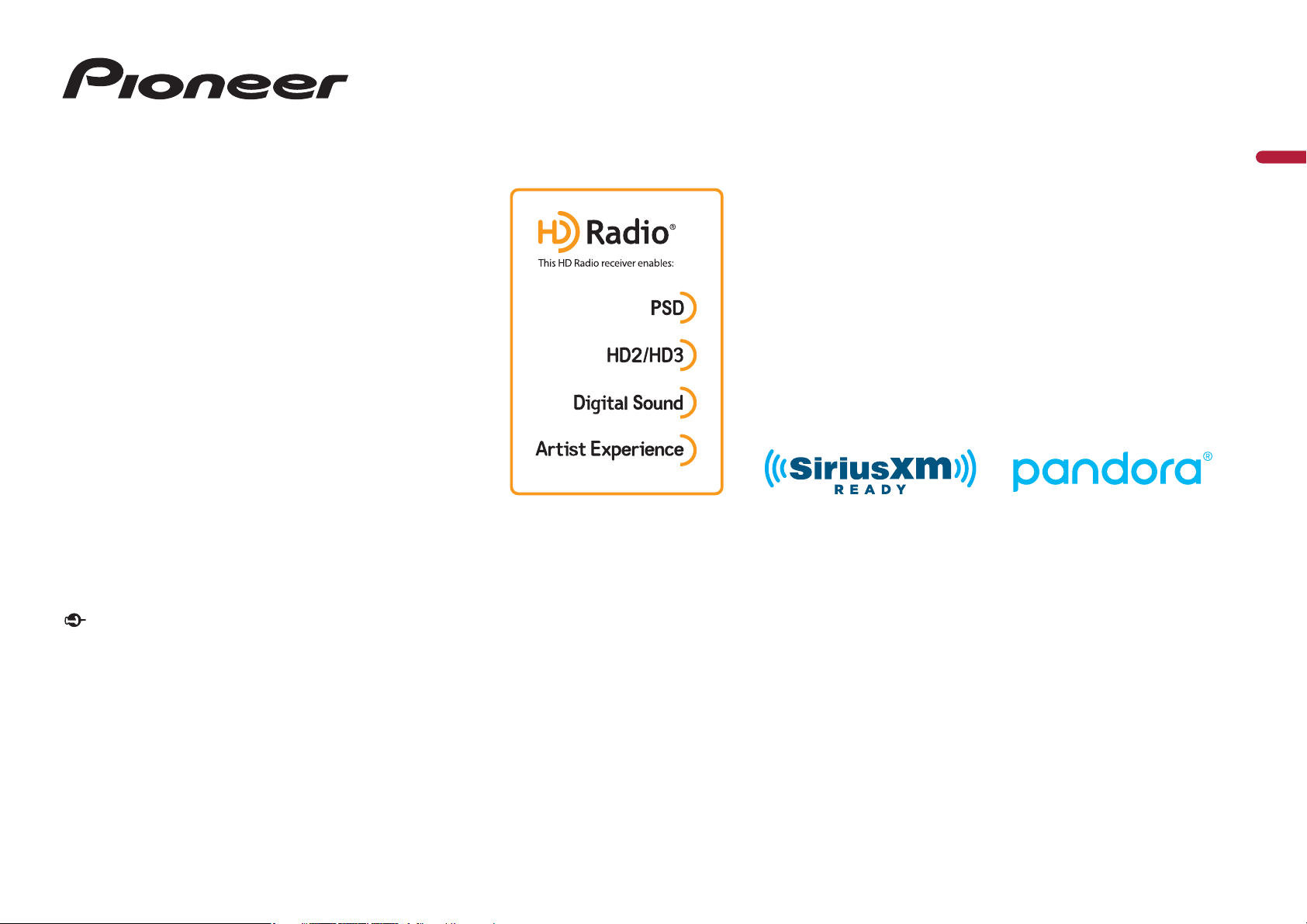
AVH-W4400NEX
DVD RDS AV RECEIVER
English
Important (Serial number)
The serial number is located on the bottom of this unit. For your own security and
convenience, be sure to record this number on the enclosed warranty card.
Operation Manual
Page 2
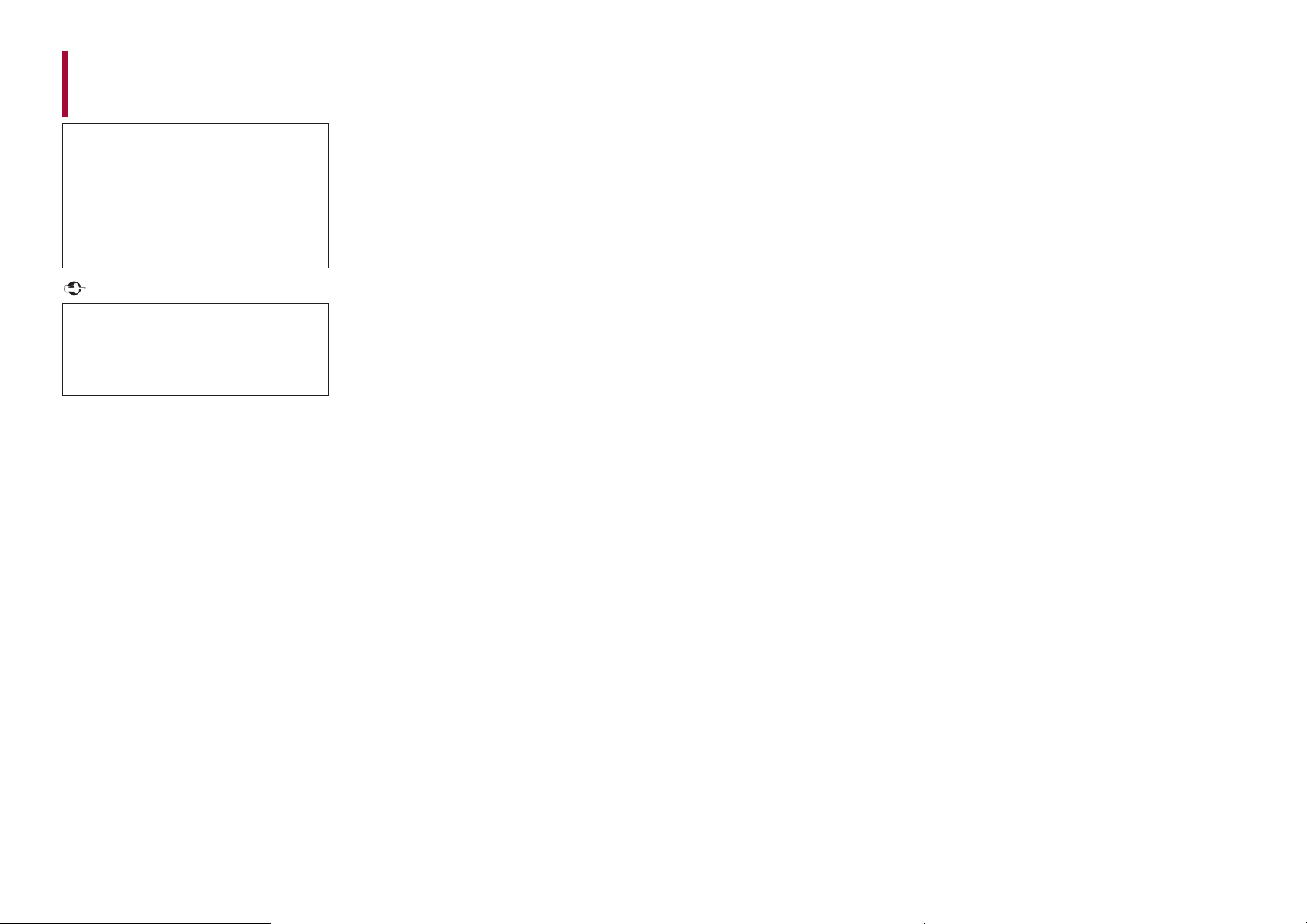
Contents
Thank you for buying this Pioneer
product.
Please read through these instructions
ou will know how to operate your
so y
model properly. After you have finished
reading the instructions, keep this
document in a safe place for future
reference.
Important
The screen shown in the examples may
er from actual screens, which may be
diff
changed without notice for
performance and function
improvements.
ɷPrecaution ......................... 3
Information to user...................................................... 3
Important safety information .................................. 4
To ensure safe driving................................................. 5
When using a display connected to V OUT......... 5
To avoid battery exhaustion..................................... 5
Rear view camera ......................................................... 5
Handling the SD card slot.......................................... 5
Handling the USB connector.................................... 6
Failure to operate ......................................................... 6
Visit our website............................................................ 6
Protecting the LCD panel and screen.................... 6
Notes on internal memory........................................ 6
About this manual........................................................ 6
ɷParts and controls............. 7
Main unit.......................................................................... 7
Remote Control............................................................. 7
Protecting your product against theft.................. 8
ɷBasic operation ................. 9
Notes on using the LCD panel................................. 9
Adjusting the LCD panel angle................................ 9
Resetting the microprocessor.................................. 9
Preparing the remote control............................... 10
Starting up the unit................................................... 10
Using the touch panel.............................................. 11
Top menu screen........................................................ 12
ɷBluetooth ......................... 13
Bluetooth connection .............................................. 13
Bluetooth settings ..................................................... 13
Hands-free phoning.................................................. 14
Bluetooth audio.......................................................... 16
ɷWi-Fi.................................. 18
Wi-Fi connection ........................................................ 18
Wi-Fi settings ............................................................... 18
ɷAV source ......................... 19
Supported AV source................................................ 19
Displaying the AV operation screen.................... 19
Selecting a source...................................................... 19
Changing the display order of source................ 19
Adjusting the range of favorite source icons area
20
ɷSetup for iPod/iPhone or
smartphone ..................... 20
iPod/iPhone.................................................................. 20
Smartphone (Android™ device)............................ 21
ɷHD Radio™ Technology ... 21
About HD Radio stations......................................... 21
Starting procedure .................................................... 22
Basic operation ........................................................... 22
Storing the strongest broadcast frequencies
(BSM)........................................................................ 22
Radio settings.............................................................. 23
ɷDisc ................................... 23
Inserting and ejecting a disc.................................. 23
Basic operation ........................................................... 23
ɷCompressed files ............. 26
Inserting and ejecting media ................................ 26
Starting procedure .................................................... 27
Basic operation ........................................................... 27
ɷiPod .................................. 30
Connecting your iPod .............................................. 30
Basic operation........................................................... 30
ɷAppRadio Mode + ........... 32
Using AppRadio Mode +......................................... 32
Starting procedure.................................................... 32
Using the keyboard (for iPhone users)............... 33
Using the audio mix function................................ 33
ɷApple CarPlay.................. 34
Using Apple CarPlay.................................................. 34
Setting the driving position................................... 34
Starting procedure.................................................... 34
Adjusting the volume............................................... 35
ɷAndroid Auto™ ................ 35
Using Android Auto .................................................. 35
Setting the driving position................................... 35
Starting procedure.................................................... 36
Adjusting the volume............................................... 36
Setting the auto-launch function ........................ 36
ɷPandora®.......................... 37
Listening to Pandora................................................. 37
Basic operation........................................................... 38
ɷSiriusXM® Satellite Radio 39
Subscribing to the SiriusXM Satellite Radio
service ..................................................................... 39
Listening to SiriusXM................................................ 39
Basic operation........................................................... 39
TuneScan™ ................................................................... 40
SportsFlash™................................................................ 41
SmartFavorites............................................................ 41
Using Featured Favorites Band ............................. 41
Parental lock ................................................................ 41
Using the content alerts function........................ 41
SiriusXM settings........................................................ 42
ɷHDMI ................................ 43
Starting procedure.................................................... 43
Basic operation........................................................... 43
ɷAUX................................... 43
Starting procedure.................................................... 43
Basic operation........................................................... 44
ɷAV input........................... 44
Starting procedure.................................................... 44
Basic operation........................................................... 45
ɷWireless Mirroring .......... 45
Starting procedure.................................................... 45
Basic operation........................................................... 46
ɷiDatalink.......................... 46
Using iDatalink ........................................................... 46
Activating iDatalink Maestro................................. 46
Starting procedure.................................................... 47
Displaying obstacle detection information..... 48
iDatalink settings....................................................... 48
ɷSettings ........................... 49
Displaying the setting screen ............................... 49
System settings.......................................................... 49
Theme settings........................................................... 53
Audio settings............................................................. 54
Video settings............................................................. 58
ɷFavorite menu................. 60
Creating a shortcut ................................................... 60
Selecting a shortcut.................................................. 60
Removing a shortcut................................................ 60
ɷOther functions............... 60
Setting the time and date ...................................... 60
Selecting the video for the rear display ............ 61
Setting the anti-theft function ............................. 61
Restoring this product to the default settings 62
ɷAppendix......................... 62
Troubleshooting........................................................ 62
Error messages ........................................................... 63
Handling and care of discs..................................... 66
Playable discs.............................................................. 66
Detailed information for playable media ......... 67
Bluetooth...................................................................... 69
SiriusXM® Satellite Radio ........................................ 69
HD Radio™ Technology ........................................... 69
SDXC............................................................................... 69
WMA/WMV .................................................................. 69
FLAC ............................................................................... 70
DivX ................................................................................ 70
2 En
Page 3
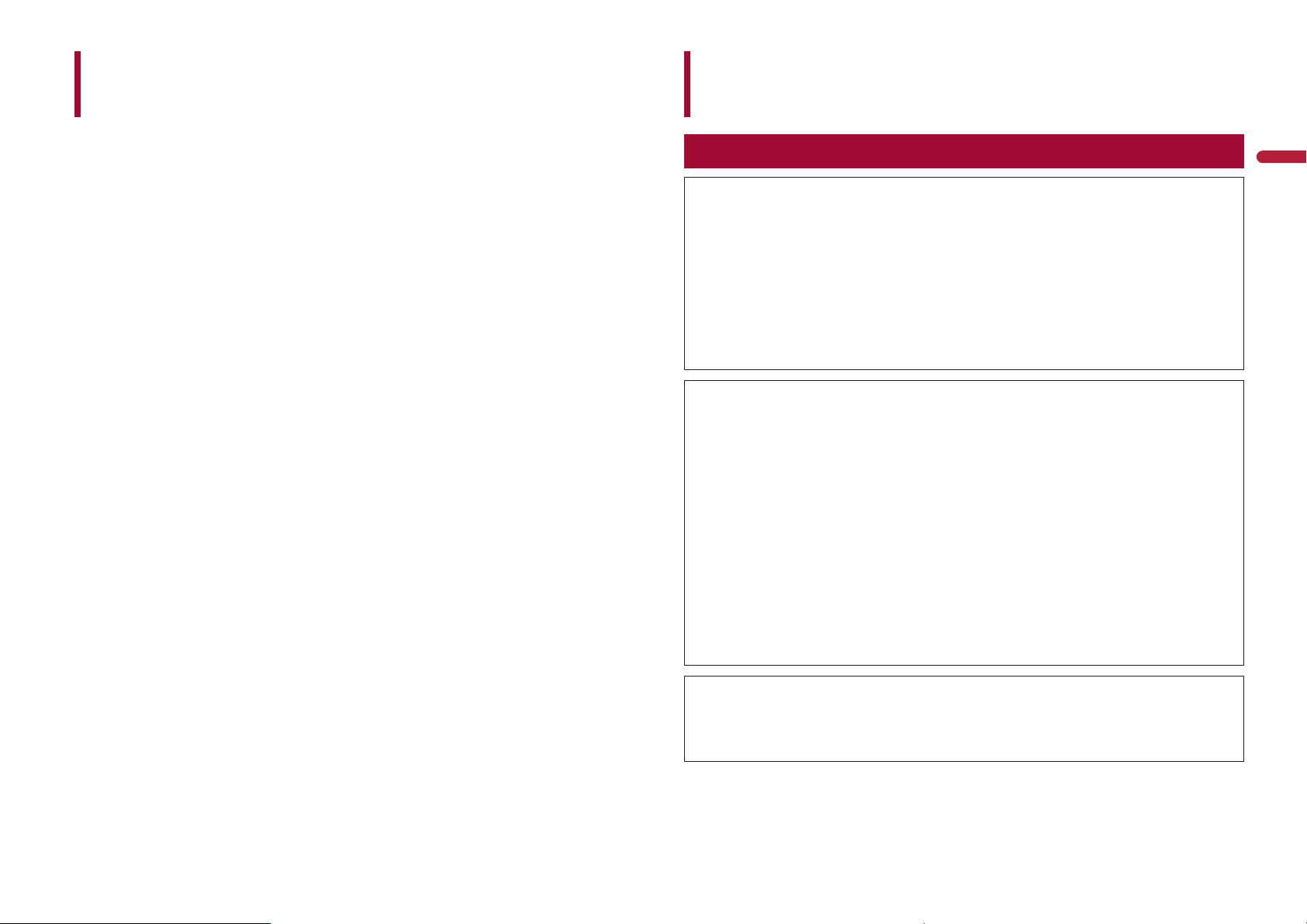
Contents
Precaution
AAC ................................................................................. 70
Google™, Google Play, Android............................ 70
Android Auto............................................................... 70
Detailed information regarding connected iPod
devices .................................................................... 70
Using app-based connected content................. 71
Pandora® ....................................................................... 71
HDMI............................................................................... 71
Notice regarding video viewing........................... 71
Notice regarding DVD-Video viewing................ 71
Notice regarding MP3 file usage.......................... 71
Notice regarding open source licenses.............. 71
Using the LCD screen correctly............................. 71
Specifications .............................................................. 72
Information to user
–MODEL NO.: AVH-W4400NEX
FCC ID: AJDK103
IC: 775E-K103
–This device complies with Part 15 of FCC Rules and Innovation, Science, and Economic
elopment Canada licence-exempt RSSs. Operation is subject to the following two conditions:
Dev
(1) this device may not cause interference, and (2) this device must accept any interference,
including interference that may cause undesired operation of this device.
–The Bluetooth antenna cannot be removed (or replaced) by user.
–This equipment complies with FCC/IC radiation exposure limits set forth for an uncontrolled
vironment and meets the FCC radio frequency (RF) Exposure Guidelines and RSS-102 of the IC
en
radio frequency (RF) Exposure rules. This equipment should be installed and operated keeping the
radiator at least 20cm or more away from person’s body.
–This transmitter must not be co-located or operated in conjunction with any other antenna or
ansmitter.
tr
–Alteration or modifications carried out without appropriat
right to operate the equipment.
–NOTE: This equipment has been tested and found to comply with the limits for a Class B digital
e, pursuant to Part 15 of the FCC Rules. These limits are designed to provide reasonable
devic
protection against harmful interference in a residential installation. This equipment generates, uses
and can radiate radio frequency energy and, if not installed and used in accordance with the
instructions, may cause harmful interference to radio communications. However, there is no
guarantee that interference will not occur in a particular installation. If this equipment does cause
harmful interference to radio or television reception, which can be determined by turning the
equipment off and on, the user is encouraged to try to correct the interference by one or more of
the following measures:
– Reorient or relocate the receiving antenna.
– Increase the separation between the equipment and receiver.
– Connect the equipment into an outlet on a circuit different from that to which the receiver is
onnected.
c
– Consult the dealer or an experienced radio/TV technician for help.
e authorization may invalidate the user’s
English
CAUTION:
USE OF CONTROL OR ADJUSTMENT OR PERFORMANCE OF PROCEDURES OTHER THAN THOSE
SPECIFIED HEREIN MA
CAUTION:
THE USE OF OPTICAL INSTRUMENTS WITH THIS PRODUCT WILL INCREASE EYE HAZARD.
Y RESULT IN HAZARDOUS RADIATION EXPOSURE.
3En
Page 4
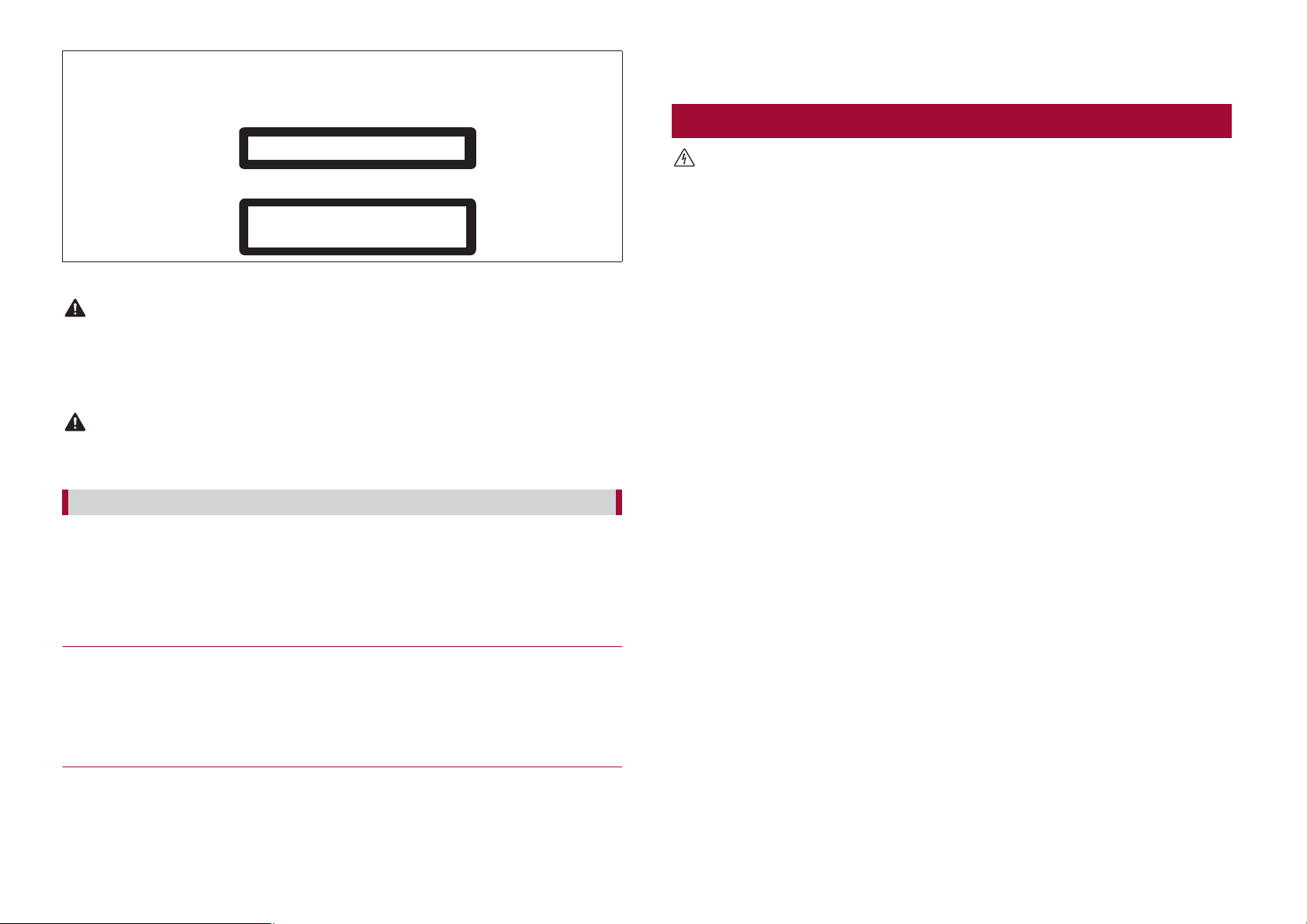
CAUTION
This product is a Class 1 laser product classified under the safety standard, IEC 60825-1:2007, and
c
ontains a class 1M laser module. To ensure continued safety, do not remove any covers or attempt
to gain access to the inside of the product. Refer all servicing to qualified personnel.
– Do not use headphones while operating a motorized vehicle; the use of
headphones may create a traffic hazard and is illegal in many areas.
Important safety information
CLASS 1 LASER PRODUCT
CAUTION—CLASS 1M VISIBLE AND INVISIBLE
LASER RADIATION WHEN OPEN, DO NOT VIEW
DIRECTLY WITH OPTICAL INSTRUMENTS.
CAN ICES-3 B/NMB-3 B
WARNING
• This product contains chemicals known to the State of California and other governmental entities to
cause cancer and birth defects or other reproductive harm. Wash hands after handling.
• Slots and openings in the cabinet ar
product, and to protect it from overheating. To prevent fire hazard, the openings should never be
blocked or covered with items (such as papers, floor mat, cloths).
e provided for ventilation to ensure reliable operation of the
CAUTION
This product is evaluated in moderate and tropical climate condition under the Audio, video and
similar electronic apparatus - Safety requirements, IEC 60065.
The Safety of Your Ears is in Your Hands
Get the most out of your equipment by playing it at a safe level—a level that lets the sound come
through clearly without annoying blaring or distortion and, most importantly, without affecting your
sensitive hearing. Sound can be deceiving.
Over time, your hearing “comfort level” adapts to higher volumes of sound, so what sounds “normal”
tually be loud and harmful to your hearing. Guard against this by setting your equipment at a
can ac
safe level BEFORE your hearing adapts.
▶ESTABLISH A SAFE LEVEL:
– Set your volume control at a low setting.
– Slowly increase the sound until you can hear it comfortably and clearly, without
ortion.
dist
– Once you have established a comfortable sound level, set the dial and leave it
e.
ther
▶BE SURE TO OBSERVE THE FOLLOWING GUIDELINES:
– Do not turn up the volume so high that you can’t hear what’s around you.
– Use caution or temporarily discontinue use in potentially hazardous situations.
WARNING
• Do not attempt to install or service this product by yourself. Installation or servicing of this product by
persons without training and experience in electronic equipment and automotive accessories may
be dangerous and could expose you to the risk of electric shock, injury or other hazards.
• Do not allow this product to come into contact with liquids. Electrical shock could result. Also,
damage to the product, smoke, and overheating could result from contact with liquids.
f liquid or foreign matter should get inside this product, park your vehicle in a safe place, turn the
• I
ignition switch off (ACC OFF) immediately and consult your dealer or the nearest authorized Pioneer
Service Station. Do not use this product in this condition because doing so may result in a fire, electric
shock, or other failure.
f you notice smoke, a strange noise or odor from this product, or any other abnormal signs on the
• I
LCD screen, turn off the power immediately and consult your dealer or the nearest authorized
Pioneer Service Station. Using this product in this condition may result in permanent damage to the
system.
• Do not disassemble or modify this pr
cause an electric shock. Be sure to consult your dealer or the nearest authorized Pioneer Service
Station for internal inspection, adjustments or repairs.
Before using this product, be sure to read and fully understand the following safety
information:
• Do not oper
ate this product, any applications, or the rear view camera option (if
purchased) if doing so will divert your attention in any way from the safe operation of
your vehicle. Always observe safe driving rules and follow all existing traffic
regulations. If you experience difficulty in operating this product, pull over, park your
vehicle in a safe location and apply the parking brake before making the necessary
adjustments.
er set the volume of this product so high that you cannot hear outside traffic and
• Nev
emergency vehicles.
o promote safety, certain functions are disabled unless the vehicle is stopped and the
• T
parking brake is applied.
• Keep this manual handy as a r
information.
• Do not install this pr
oduct where it may (i) obstruct the driver’s vision, (ii) impair the
performance of any of the vehicle’s operating systems or safety features, including air
bags or hazard lamp buttons or (iii) impair the driver’s ability to safely operate the
vehicle.
lease remember to fasten your seat belt at all times while operating your vehicle. If
• P
you are ever in an accident, your injuries can be considerably more severe if your seat
belt is not properly buckled.
er use headphones while driving.
• Nev
oduct, as there are high-voltage components inside which may
eference for operating procedures and safety
4 En
Page 5
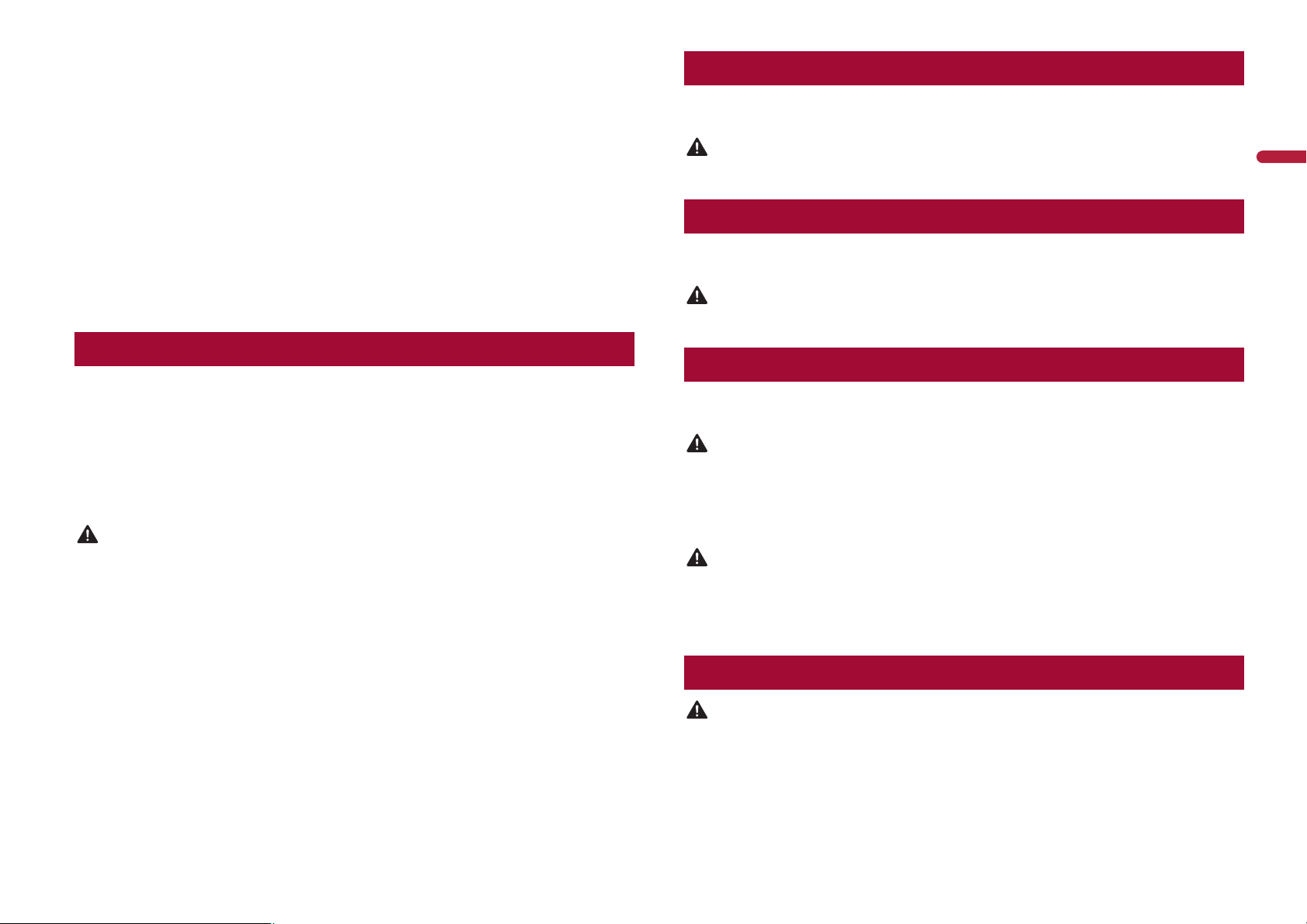
• Rear visibility systems (backup cameras) are required in certain new vehicles sold in
the U.S. and Canada. U.S. regulations began according to a two year phase-in on May
1, 2016, and both the U.S. and Canada require that all such vehicles manufactured on
or after May 1, 2018 have rear visibility systems. Owners of vehicles equipped with
compliant rear visibility systems should not install or use this product in a way
that alters or disables that system's compliance with applicable regulations. If
you are unsure whether your vehicle has a rear visibility system subject to the U.S. or
Canadian regulations, please contact the vehicle manufacturer or dealer.
If your vehicle has a compliant backup camera that displays the backup view through
tory receiver, do not use the Pioneer receiver unless it is connected to and
the fac
displays the same view as the factory backup camera. Connection to the factory
backup camera will require an adaptor, sold separately. Not all vehicles may be able to
connect. Please check with a qualified professional installer for installation options
specific to your vehicle.
When using a display connected to V OUT
The video output terminal (V OUT) is for connection of a display to enable passengers in
the rear seats to watch video images.
WARNING
NEVER install the rear display in a location that enables the driver to watch video images while driving.
To avoid battery exhaustion
Be sure to run the vehicle engine while using this product. Using this product without
running the engine can drain the battery.
WARNING
Do not install this product in a vehicle that does not have an ACC wire or circuitry available.
English
To ensure safe driving
Parking brake interlock
Certain functions (such as viewing of video image and certain touch panel key
oper
ations) offered by this product could be dangerous (possibly resulting in serious
injury or death) and/or unlawful if used while driving. To prevent such functions from
being used while the vehicle is in motion, there is an interlock system that senses when
the parking brake is set and when the vehicle is moving. If you attempt to use the
functions described above while driving, they will become disabled until you stop the
vehicle in a safe place.
WARNING
• LIGHT GREEN LEAD AT POWER CONNECTOR IS DESIGNED TO DETECT PARKED STATUS AND
MUST BE CONNECTED TO THE POWER SUPPLY SIDE OF THE PARKING BRAKE SWITCH.
IMPROPER CONNECTION OR USE OF THIS LEAD MAY VIOLATE APPLICABLE LAW AND MAY
RESULT IN SERIOUS INJURY OR DAMAGE.
• Do not take any steps to tamper with or disable the parking brake interlock system which is in
e for your protection. Tampering with or disabling the parking brake interlock system
plac
could result in serious injury or death.
• To avoid the risk of damage and injury and the potential violation of applicable laws, this
oduct is not for use with a video image that is visible to the driver.
pr
n some countries the viewing of video image on a display inside a vehicle even by persons other
• I
than the driver may be illegal. Where such regulations apply, they must be obeyed.
If you attempt to watch video image while driving, the warning “Viewing of front seat
video source while driving is strictly prohibited.” will appear on the screen. To watch
video image on this display, stop the vehicle in a safe place and apply the parking brake.
Please keep the brake pedal pushed down before releasing the parking brake.
Rear view camera
With an optional rear view camera, you are able to use this product as an aid to keep an
eye on trailers, or backing into a tight parking spot.
WARNING
• SCREEN IMAGE MAY APPEAR REVERSED.
• USE INPUT ONL
INJURY OR DAMAGE.
f this product displays the vehicle's backup camera image, close the LCD panel before putting the
• I
vehicle in reverse.
Y FOR REVERSE OR MIRROR IMAGE REAR VIEW CAMERA. OTHER USE MAY RESULT IN
CAUTION
• For safety reasons, the rear view camera function is not available until this product boots up
completely.
he rear view mode is to use this product as an aid to keep an eye on the trailers, or while backing up.
• T
Do not use this function for entertainment purposes.
Handling the SD card slot
CAUTION
• Keep the SD memory card out of the reach of small children to prevent them from accidentally
swallowing it.
o prevent data loss and damage to the storage device, never remove it from this product while data
• T
is being transferred.
f data loss or corruption occurs on the storage device for any reason, it is usually not possible to
• I
recover the data. Pioneer accepts no liability for damages, costs or expenses arising from data loss or
corruption.
5En
Page 6
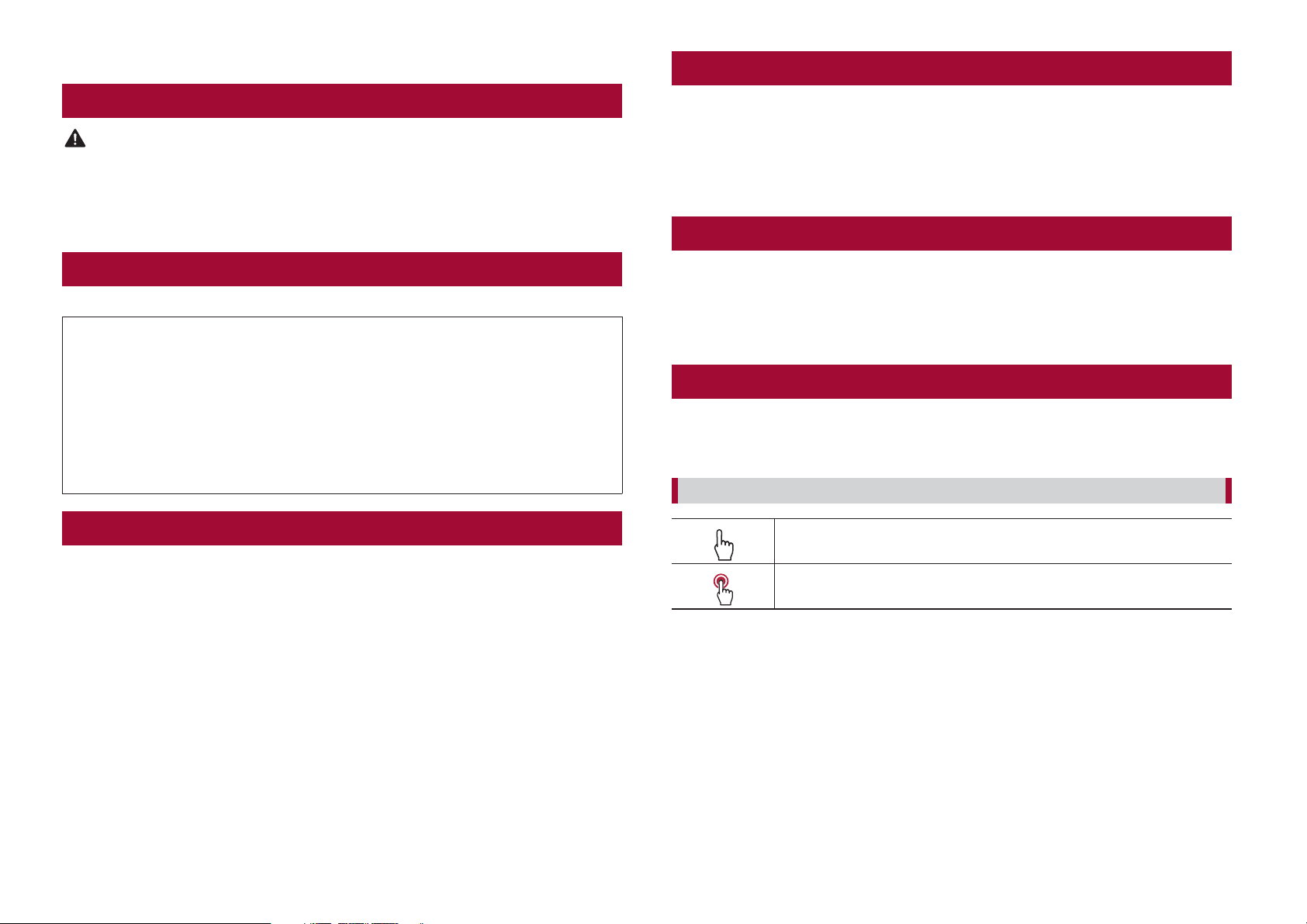
• Never insert or eject an SD memory card while driving.
Protecting the LCD panel and screen
Handling the USB connector
CAUTION
• To prevent data loss and damage to the storage device, never remove it from this product while data
is being transferred.
ioneer cannot guarantee compatibility with all USB mass storage devices and assumes no
• P
responsibility for any loss of data on media players, iPhone, smartphone, or other devices while using
this product.
Failure to operate
After-sales service for Pioneer products
Please contact the dealer or distributor from which you purchased the product for after-sales service
(including warranty conditions) or any other information. In case the necessary information is not
available, please contact the companies listed below.
Please do not ship your product to the companies at the addresses listed below for repair without
ing advance contact.
mak
–USA&CANADA
Pioneer Electronics (USA) Inc.
CUSTOMER SUPPORT DIVISION
P.O. Box 1760 Long Beach, CA 90801-1760
800-421-1404
For warranty information, please see the Limited Warranty sheet included with your product.
Visit our website
• Do not expose the LCD screen to direct sunlight when this product is not used. This
may result in LCD screen malfunction due to the resulting high temperatures.
hen using a cellular phone, keep the antenna of the cellular phone away from the
• W
LCD screen to prevent disruption of the video in the form of spots, colored stripes, etc.
o protect the LCD screen from damage, be sure to touch the touch panel keys only
• T
with your finger and do so gently.
Notes on internal memory
• If the battery is disconnected or discharged, the memory will be erased and must be
reprogrammed.
he information will be erased by disconnecting the yellow lead from the battery (or
• T
removing the battery itself).
ome of the settings and recorded contents will not be reset.
• S
About this manual
This manual uses diagrams of actual screens to describe operations. However, the
screens on some units may not match those shown in this manual depending on the
model used.
Meanings of symbols used in this manual
This indicates to touch the appropriate soft key on the touch screen.
Visit us at the following site:
http://www.pioneerelectronics.com
http://www.pioneerelectronics.ca
e offer the latest information about PIONEER CORPORATION on our website.
• W
ioneer regularly provides software updates to further improve it’s products. Please
• P
check the support section of the Pioneer website for all available software updates.
1 Register your product.
2 Receive updates on the latest products and technologies.
3 Download owner’s manuals, order product catalogs, research new products, and
much more.
4 Receive notices of software upgrades and software updates.
6 En
This indicates to touch and hold the appropriate soft key on the touch screen.
Page 7
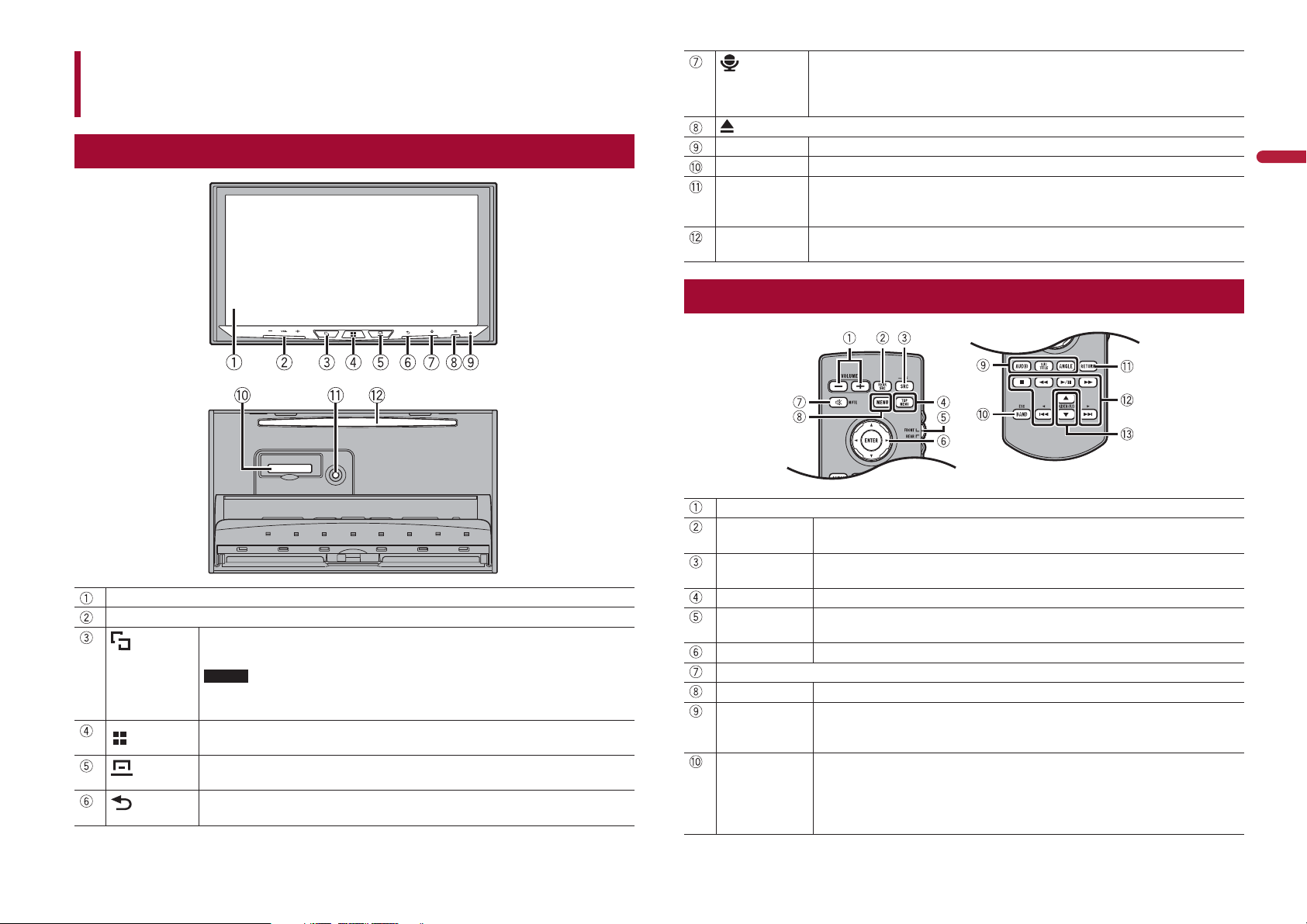
Parts and controls
Press to activate the voice recognition mode with a connected iPhone or
smartphone.
Press and hold to display the connectable device list screen or device search
een.
scr
Main unit
LCD screen
VOL (+/-)
Press to switch between the Application screen and the AV operation screen.
Press and hold to switch to the camera view mode.
NOTE
To activate the camera view mode with this button, set [Back Camera Input] to
[On] or [AV Input] to [Camera] (page 49).
Press to display the top menu screen.
Press and hold to power off. To power back on, press any button.
Press to display the menu bar (page 11).
Press and hold to mute or unmute.
Press to display the top menu screen or back to previous screen.
Press and hold to turn off the display.
RESET Press to reset the microprocessor (page 9).
SD card slot Refer to Inserting and ejecting an SD memory card (page 26).
Auto EQ
microphone
input jack
Disc-loading
slot
Use to connect a microphone for acoustical measurement (sold separately).
Refer to Inserting and ejecting a disc (page 23).
Remote Control
VOLUME (+/-)
REAR SRC Press to cycle through all the available rear sources.
SRC Press to cycle through all the available sources.
TOP MENU Press to return to the top menu during DVD playback.
Source mode
select switch
Thumb pad Use to select a menu on the DVD menu.
MUTE
MENU Displays the DVD menu during DVD playback.
AUDIO
SUBTITLE
ANGLE
BAND/ESC Press to select the tuner band when tuner is selected as a source.
Press and hold to turn the rear source off.
Press and hold to turn the source off.
Use to switch the source mode between the front source and the rear source.
Press to change the audio language, subtitle language or viewing angle
during DVD pla
Press to switch between media file types when playing the following types of
ta:
da
• Disc
ternal storage device (USB, SD)
• Ex
yback.
English
7En
Page 8
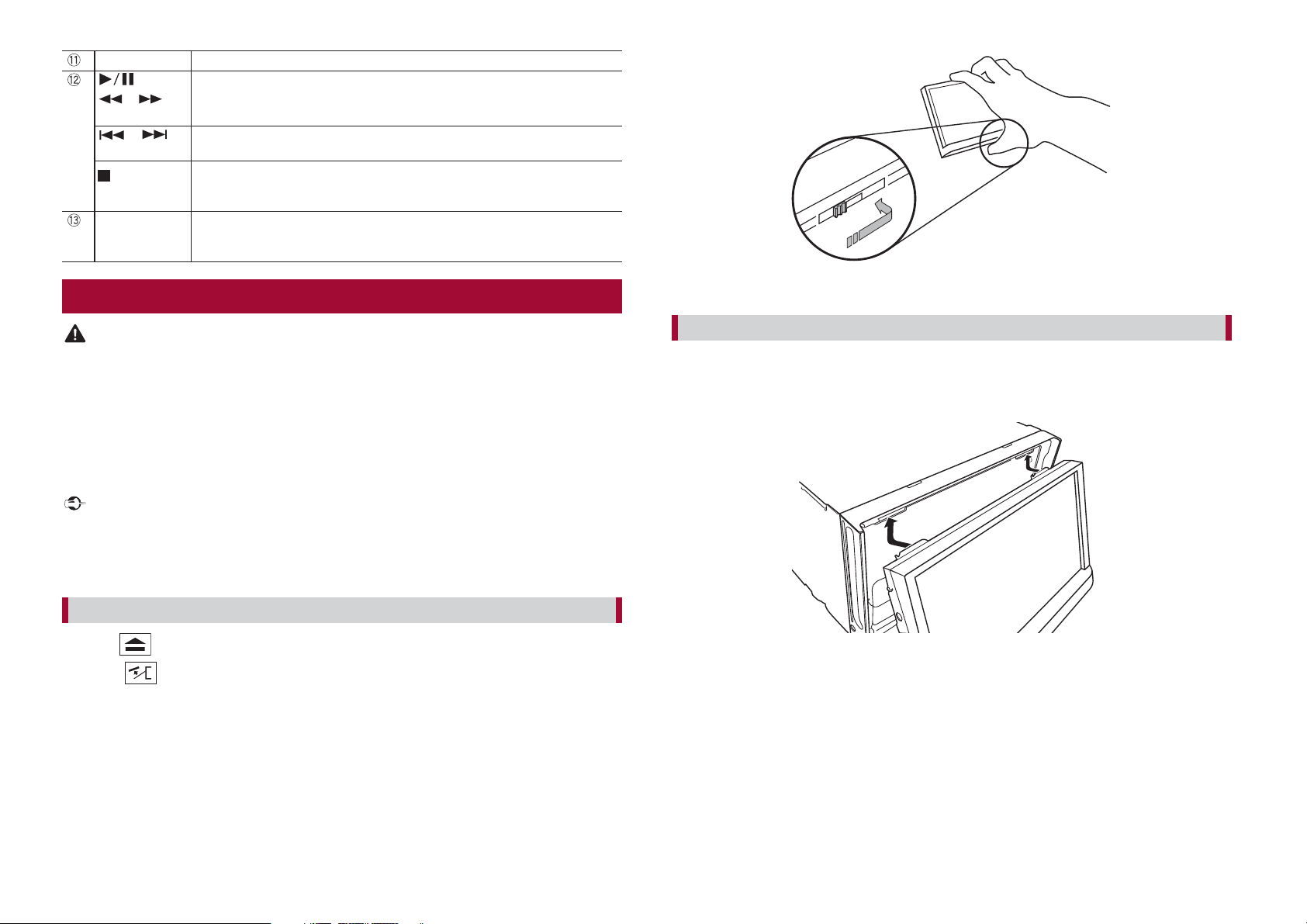
RETURN Press to return to the specified point and start playback from there.
Press to pause or resume playback.
or For audio: Press and hold to perform fast reverse or fast forward.
or Press to return to the previous track (chapter) or go to the next track (chapter).
FOLDER/P.CH Press to select the next or previous title or folder.
For video: Press to perform fast reverse or fast forward.
Press to answer or end a call.
Press to stop playback.
If you resume playback, playback will start from the point where you stopped.
ress the button again to stop playback completely.
P
Press to recall radio station frequencies assigned to preset channel keys.
Press to answer or end a call.
Protecting your product against theft
4 Put the front panel into the provided protective case for safe keeping.
CAUTION
• Do not attempt to detach the front panel while DISC/SD is in the eject position.
• Do not a
the data to become corrupted.
• A
automatically. Be careful not to let hands or other objects get caught behind the monitor as it is
moving back.
• P
dangerous to drive with the front panel sticking out.
• Do not plac
• Handle the front panel with care when removing or attaching it.
• Avoid subjecting the front panel to excessive shock.
• Keep the fr
• I
ttempt to detach the front panel while data is being written to USB/SD. Doing so may cause
fter the front panel has been detached, the attaching plate will move back to its original position
lease make sure that the front panel is in its original position while the vehicle is in motion. It is
e beverages or other objects on top of the front panel while it is fully open.
Important
ont panel out of direct sunlight and high temperatures.
f removed, replace the front panel on the product before starting up your vehicle.
Removing the front panel
1 Press .
2 Touch .
3 Slide the dial at the bottom of the front panel to the right, and lift up the front
panel while pushing down on the dial.
Attaching the front panel
1 Slide the front panel into the top of the product and push it into place.
Slide the inserter on the front panel into the insertion slot on top of the unit and push
o place.
it int
2 Push on the bottom of the front panel until it clicks into place.
8 En
Page 9
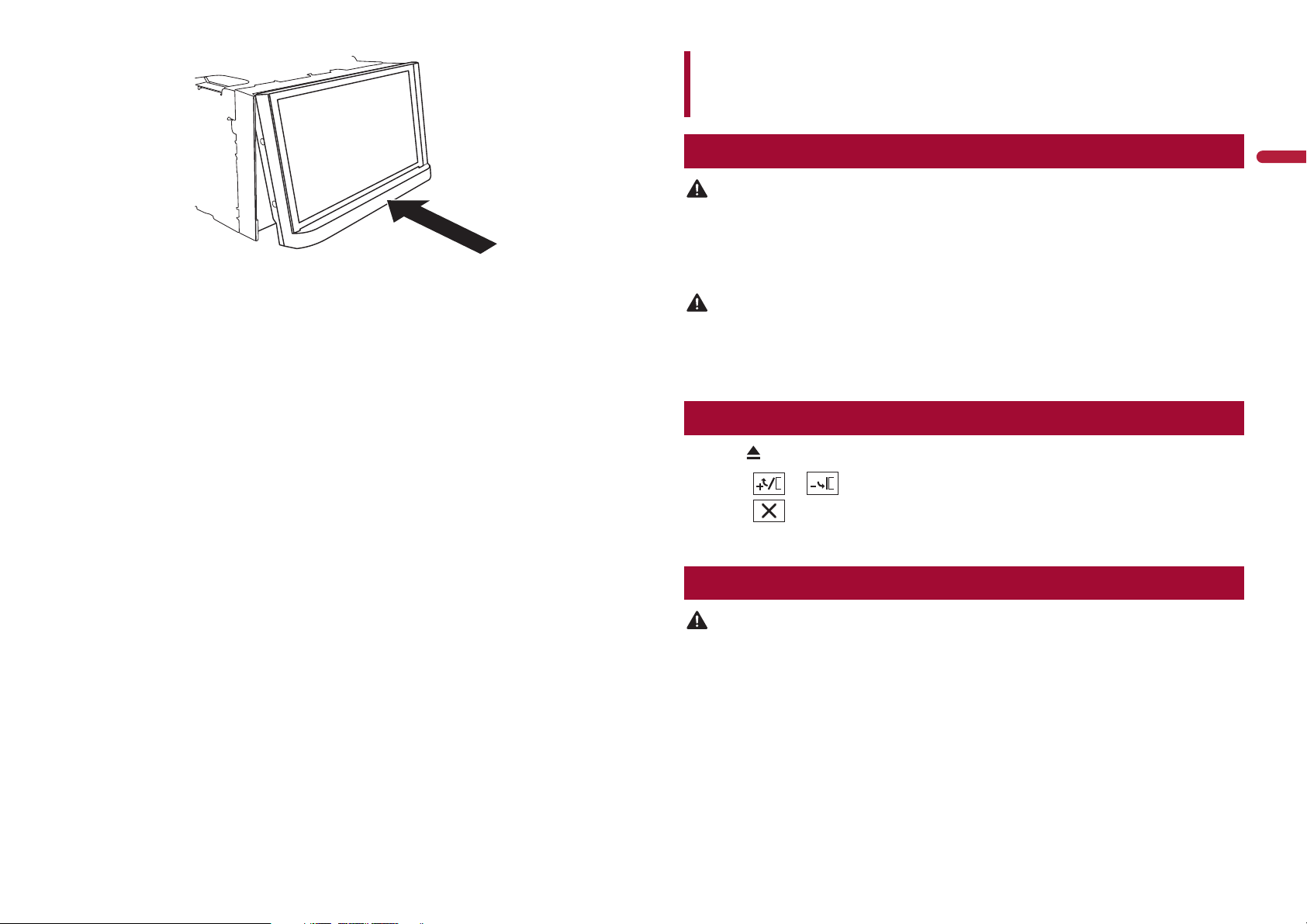
Basic operation
Notes on using the LCD panel
WARNING
• Keep hands and fingers clear of this product when opening, closing, or adjusting the LCD panel. Be
especially cautious of children’s hands and fingers.
• Do not use with the L
• Close the L
damage the unit, and any backup camera image shown through the LCD panel will not be visible.
• Do not open or close the LCD panel forcefully. It may cause a malfunction.
• Do not oper
operated while the LCD panel is opening or closing, the LCD panel may stop at that angle for safety.
• Do not plac
CD panel before putting the vehicle in motion. Driving with the LCD panel open may
CAUTION
ate this product until the LCD panel has completely opened or closed. If this product is
e glass or can on the open LCD panel.
CD panel left open. It may result in injury in the event of an accident.
Adjusting the LCD panel angle
1 Press .
2 Touch or to adjust the angle of the LCD panel.
3 Touch .
Returns to the previous screen.
Resetting the microprocessor
English
CAUTION
• Pressing the RESET button resets settings and recorded contents to the factory settings.
– Do not perform this operation when a device is connected to this product.
– Some of the settings and recorded contents will not be reset.
he microprocessor must be reset under the following conditions:
• T
– Prior to using this product for the first time after installation.
– If this product fails to operate properly.
– If there appears to be problems with the operation of the system.
1 Turn the ignition switch OFF.
2 Press RESET with a pen tip or other pointed tools.
Settings and recorded contents are reset to the factory settings.
9En
Page 10
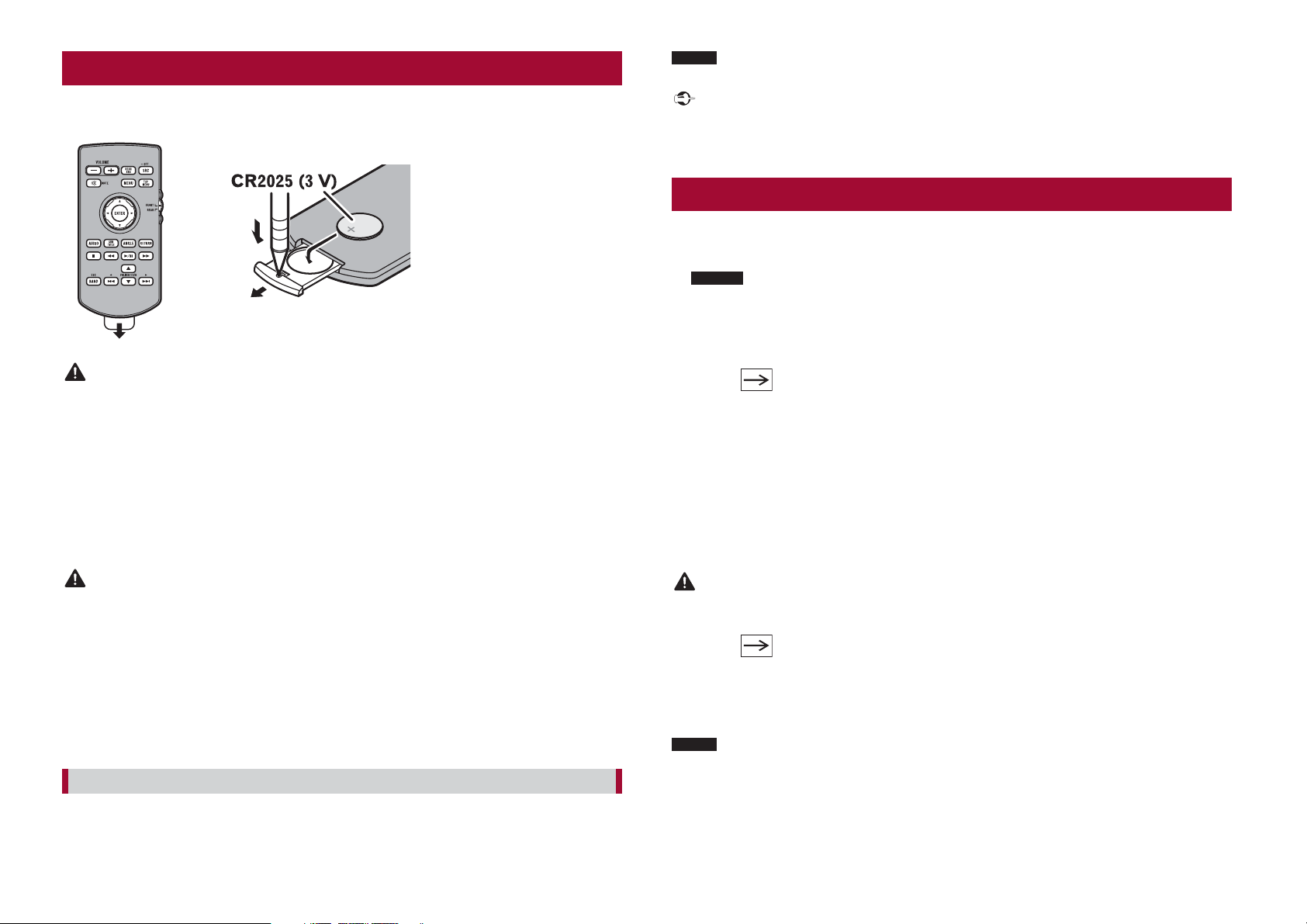
Preparing the remote control
Remove the insulation sheet before use.
How to replace the battery
Insert the CR2025 (3 V) battery with the plus (+) and
minus (-) poles orientated properly.
WARNING
• Do not ingest the battery, Chemical Burn Hazard.
(The remote control supplied with) This product contains a coin/button cell battery. If the coin/
on cell battery is swallowed, it can cause severe internal burns in just 2 hours and can lead to
butt
death.
Keep new and used batteries away from children.
If the battery compartment does not close securely, stop using the product and keep it away from
en.
childr
If you think batteries might have been swallowed or placed inside any part of the body, seek
immediat
• Ba
fire or the like.
e medical attention.
tteries (battery pack or batteries installed) must not be exposed to excessive heat such as sunshine,
NOTE
The remote control may not function properly in direct sunlight.
Important
• Do not store the remote control in high temperatures or direct sunlight.
• Do not let the remote control fall onto the floor, where it may become jammed under the brake or gas
pedal.
Starting up the unit
1 Start the engine to boot up the system.
The [Select Program Language] screen appears.
NOTES
• From the second time on, the screen shown will differ depending on the previous conditions.
• From the second time on, enter the password for the anti-theft function if the password entry
screen appears.
2 Touch the language.
3 Touch .
The [Speaker Mode Settings] screen appears.
4 Touch the speaker modes.
[S
tandard Mode]
4-speaker system with front and rear speakers, or a 6-speaker system with front and
ear speakers and subwoofers.
r
ork Mode]
[Netw
3-way system with a high range speaker, middle range speaker and subwoofer (low
ange speaker) for reproduction of high, middle and low frequencies (bands).
r
CAUTION
• Remove the battery if the remote control is not used for a month or longer.
here is a danger of explosion if the battery is incorrectly replaced. Replace only with the same or
• T
equivalent type.
• Do not handle the ba
• Do not st
f the battery leaks, wipe the remote control completely clean and install a new battery.
• I
• W
public institutions’ rules that apply in your country/area.
• “P
perchlorate. (Applicable to California, U.S.A.)”
ore the battery with metallic objects.
hen disposing of used batteries, please comply with governmental regulations or environmental
erchlorate Material – special handling may apply. See www.dtsc.ca.gov/hazardouswaste/
ttery with metallic tools.
Using the remote control
Point the remote control in the direction of the front panel to operate.
10 En
WARNING
Do not use the unit in standard mode when a speaker system for 3-way network mode is
connected to the unit. This may cause damage to the speakers.
5 Touch .
Initial Legal Disclaimer screen appears.
6 Touch [OK].
The top menu screen appears.
NOTE
Once the speaker mode is set, the setting cannot be changed unless this product is restored to the
default settings. Restore the default settings to change the speaker mode setting (page 62).
Page 11
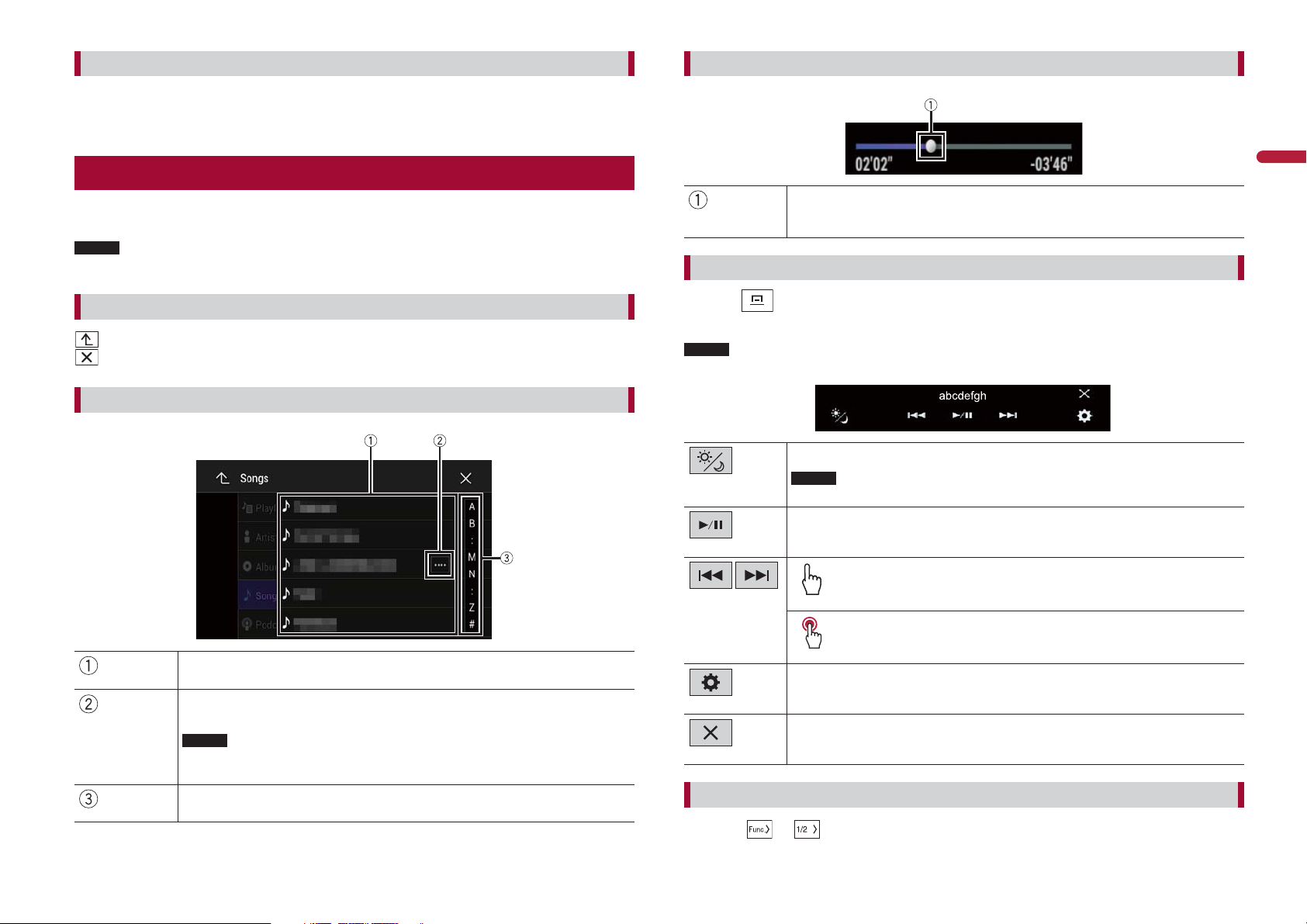
Switching the speaker mode
To change the speaker mode, you need to restore this product to the default settings.
1 Restore the default setting (page 62).
Operating the time bar
Using the touch panel
You can operate this product by touching the keys on the screen directly with your
fingers.
NOTE
To protect the LCD screen from damage, be sure to touch the screen only with your finger gently.
Common touch panel keys
: Returns to the previous screen.
: Close the screen.
Operating list screens
You can change the playback point by dragging the key.
The playback time corresponding to the position of the key is displayed while
dr
agging the key.
Operating the menu bar
1 Press .
The menu bar pops up on the screen.
NOTE
The menu bar availability may vary depending on the activating source.
Switches the dimmer duration by day or night.
NOTE
When AppRadio Mode + is on, AppRadio Mode + SideControlBar is displayed.
Switches between playback and pause.
Skips files forward or backward.
English
Touching an item on the list allows you to narrow down the options and
proceed to the next operation.
Appears when all characters are not displayed on the display area.
If you touch the key, the rests are scrolled for display.
NOTE
This function is available only when you stop your vehicle in a safe place and apply
the park
ing brake.
Appears when items cannot be displayed on a single page.
Drag the side bar, the initial search bar or the list to view any hidden items.
Performs fast reverse or fast forward.
Displays setting menu screen (page 49).
Closes the menu bar.
Switching the operation panel
1 Touch or .
11En
Page 12
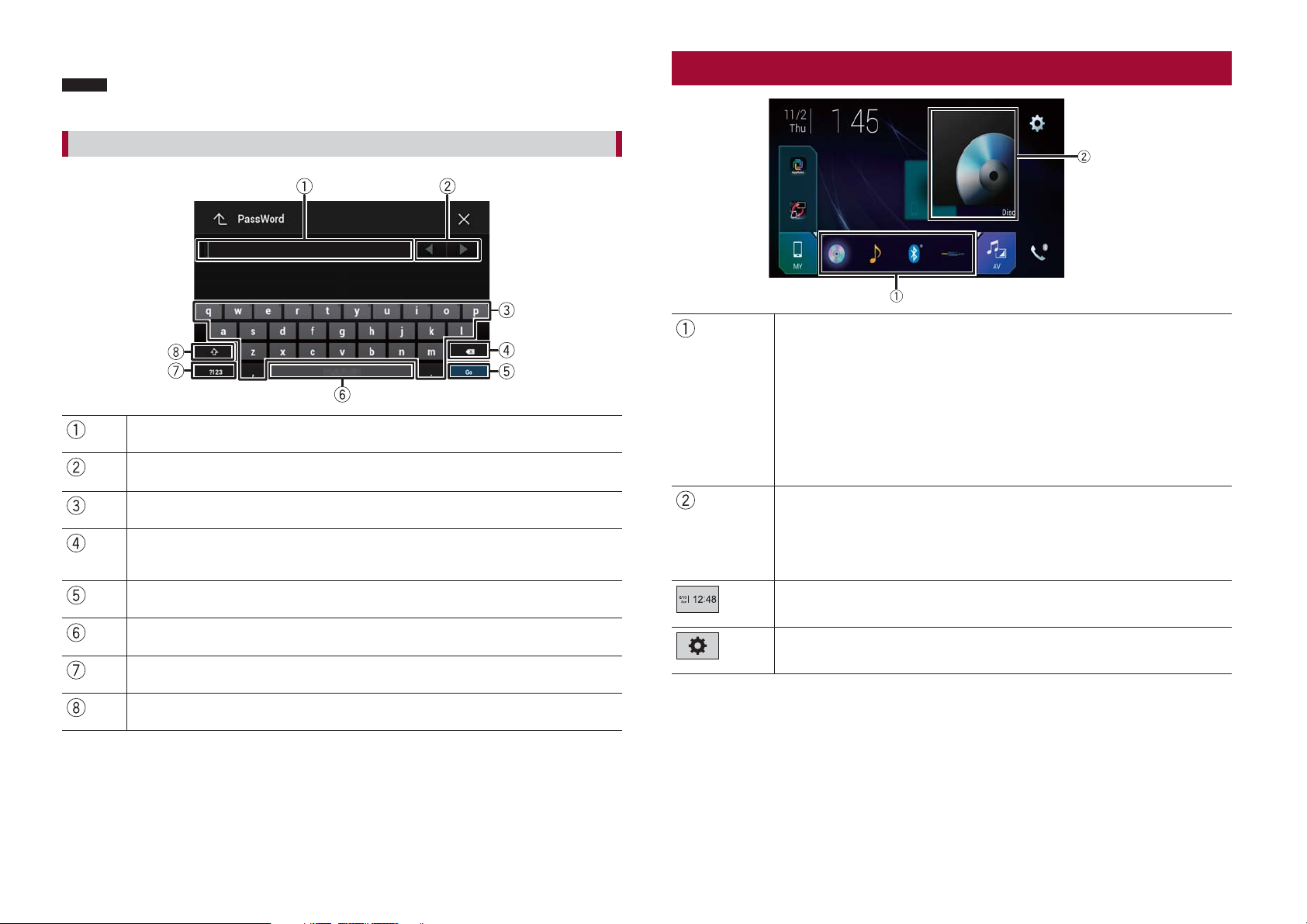
The hidden function keys appear.
NOTE
This key does not appear for some AV sources.
Operating the on-screen keyboard
Displays the characters that are entered.
Moves the cursor to the right or left for a number of characters equivalent to the
number of touches.
Enters the characters in the text box.
Deletes the input text to the left of the cursor one letter at a time.
Touching and holding the key deletes the letters to the left of the cursor in rapid
suc
cession.
Confirms the entry and proceeds to the next step.
Top menu screen
Favorite source icons
TIPS
• W
hen you connect the external navigation system to this unit, the navigation
mode key is displayed at the middle of the right side of the display.
f you select [Power OFF], you can turn off almost all functions. The [Power OFF]
• I
mode is released in the following cases.
– An incoming call is received (only for hands-free phoning via Bluetooth).
– A rear view camera image is input when the vehicle is in reverse.
– A button on this unit is pressed.
– The ignition switch is turned off (ACC OFF), then turned on (ACC ON).
AV/Device source operation key.
Displays the current source.
TIP
When the last source is displayed behind the key, you can switch the source by
touching the key.
Setting the time and date (page 60)
12 En
Enters a space.
Switches between alphabet and numbers/symbols.
Switches between capital and lower case letters.
Settings (page 49) and Favorite menu (page 60)
Page 13
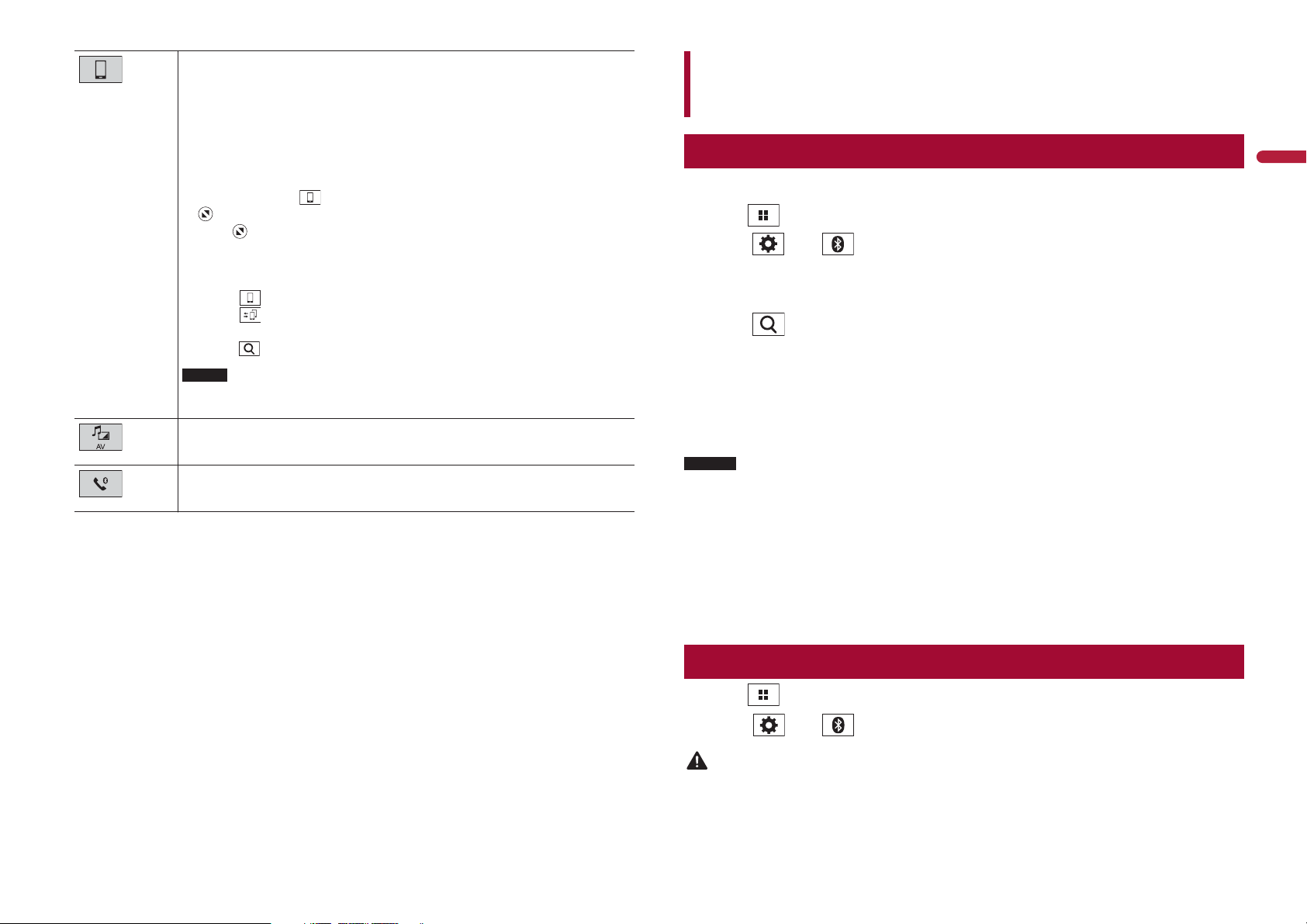
Connected device key
Displays connected device.
Switches the source or application with connected devices such as AppRadio
Mode +, external navigation system, Apple CarPlay, Android Auto.
TIPS
• W
hen a device with a compatible application is connected, the favorite
application key appears. Once the key appears, you can adjust the range of the
favorite application key area with the following steps.
1 Touch and hold .
appears at the top right of the favorite application key.
2 Dr
ag
to the desired position.
To finish the adjusting, touch any place of the display except for the
fa
vorite application key.
• You can also switch the mobile device to be connected with the following steps.
1 Touch .
2 T
ouch
3 S
elect desired device then follow the instruction.
Touch for the first wireless connection with the device.
NOTE
This function is available only when you stop your vehicle in a safe place and apply
the parking brake or the vehicle is completely stopped.
AV source (page 19)
.
Bluetooth
Bluetooth connection
1 Turn on the Bluetooth function on the device.
2 Press .
3 Touch then .
The Bluetooth screen appears.
4 Touch [Connection].
5 Touch .
The unit starts to search for available devices, then displays them in the device list.
6 Touch the Bluetooth device name.
After the device is successfully registered, a Bluetooth connection is established by
the sy
stem. Once the connection is established, the device name is displayed on the
list.
English
Hands-free phoning (page 14)
NOTES
• If twenty devices are already paired, [Memory Full] is displayed. Delete a paired device first (page 14).
f your device supports SSP (Secure Simple Pairing), a six-digit number appears on the display of this
• I
product. Touch [Yes] to pair the device.
f a PIN code input is required, enter a PIN code. (The default PIN code is "0000".)
• I
TIP
The Bluetooth connection can also be made by detecting this product from the Bluetooth device.
Bef
ore registration, make sure that [Visibility] in the [Bluetooth] menu is set to [On] (page 14). For
details on Bluetooth device operations, refer to the operating instructions supplied with the Bluetooth
e.
devic
Bluetooth settings
1 Press .
2 Touch then .
CAUTION
Never turn this product off and disconnect the device while the Bluetooth setting operation is being
processed.
13En
Page 14
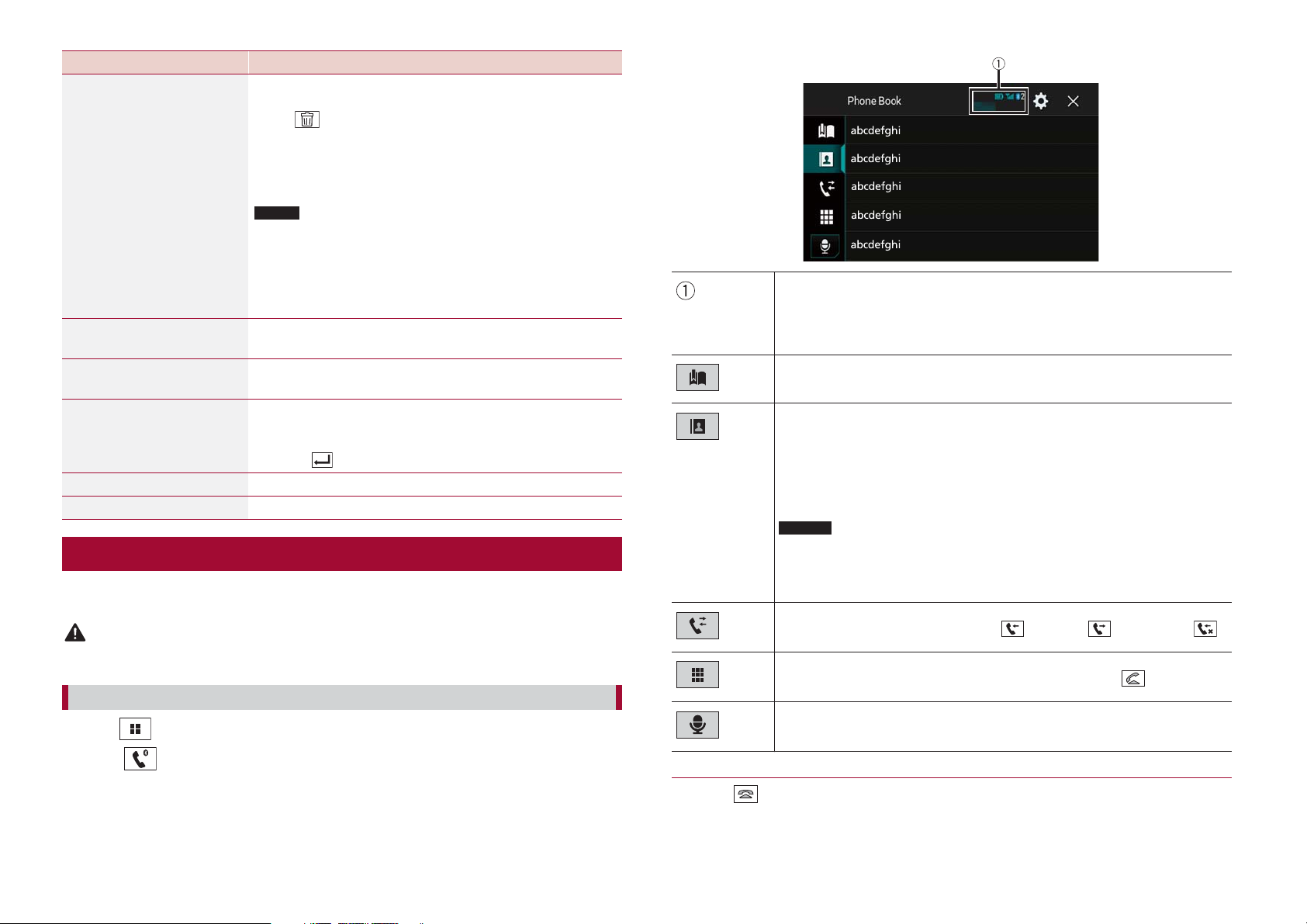
Menu Item Description
[Connection] Connect, disconnect, or delete registered Bluetooth device
manually.
Touch
to delete registered device.
To connect a registered Bluetooth device manually, touch
the name of the devic
e.
To disconnect the device, touch the name of the connected
devic
e in the list.
NOTE
Connect the Bluetooth device manually in the following cases:
wo or more Bluetooth devices are registered, and you want to
• T
manually select the device to be used.
ou want to reconnect a disconnected Bluetooth device.
• Y
onnection cannot be established automatically for some
• C
reason.
[Auto Connect]
[On] [Off]
[Visibility]
Select [On] to connect the last connected Bluetooth device
automatically.
Select [On] to make this product visible to the other device.
[On] [Off]
[PIN Code Input] Change the PIN code for Bluetooth connection.
The default PIN code is “0000”.
1 T
ouch [0] to [9] to input the pin code (up to 8 digits).
2 T
ouch
.
[Device Information] Displaying the device name and address of this product.
[Bluetooth Memory Clear] Touch [Clear] then [OK] to clear the Bluetooth memory.
Hands-free phoning
To use this function you need to connect your cellular phone to this product via
ooth in advance (page 13).
Bluet
CAUTION
For your safety, avoid talking on the phone as much as possible while driving.
Making a phone call
1 Press .
The following items are displayed.
• Name of the curr
• List number of the curr
eption status of the current cellular phone
• Rec
ery status of the current cellular phone
• Batt
Using preset dial list (page 15)
Using phone book
Select a contact from the phone book. Touch the desired name on the list then
selec
t the phone number.
TIPS
• The contacts on your phone will be automatically transferred to this product.
te the phone book manually.
• Upda
NOTES
isibility] of the [Bluetooth] screen should be on (page 14).
• [V
f two cellular phones are automatically connected to this product with the
• I
Bluetooth device auto connect function, the phone book of the second phone is
displayed.
Using call history
Make a phone call from the received call
Direct phone number input
Enter the number keys to enter the phone number then touch
Switches to the voice recognition function (page 15).
ent cellular phone
ent cellular phone
, dialed call , or missed call .
to make a call.
2 Touch .
The phone menu screen appears.
3 Touch one of the call icons on the phone menu screen.
14 En
▶To end the call
1 Touch .
Page 15
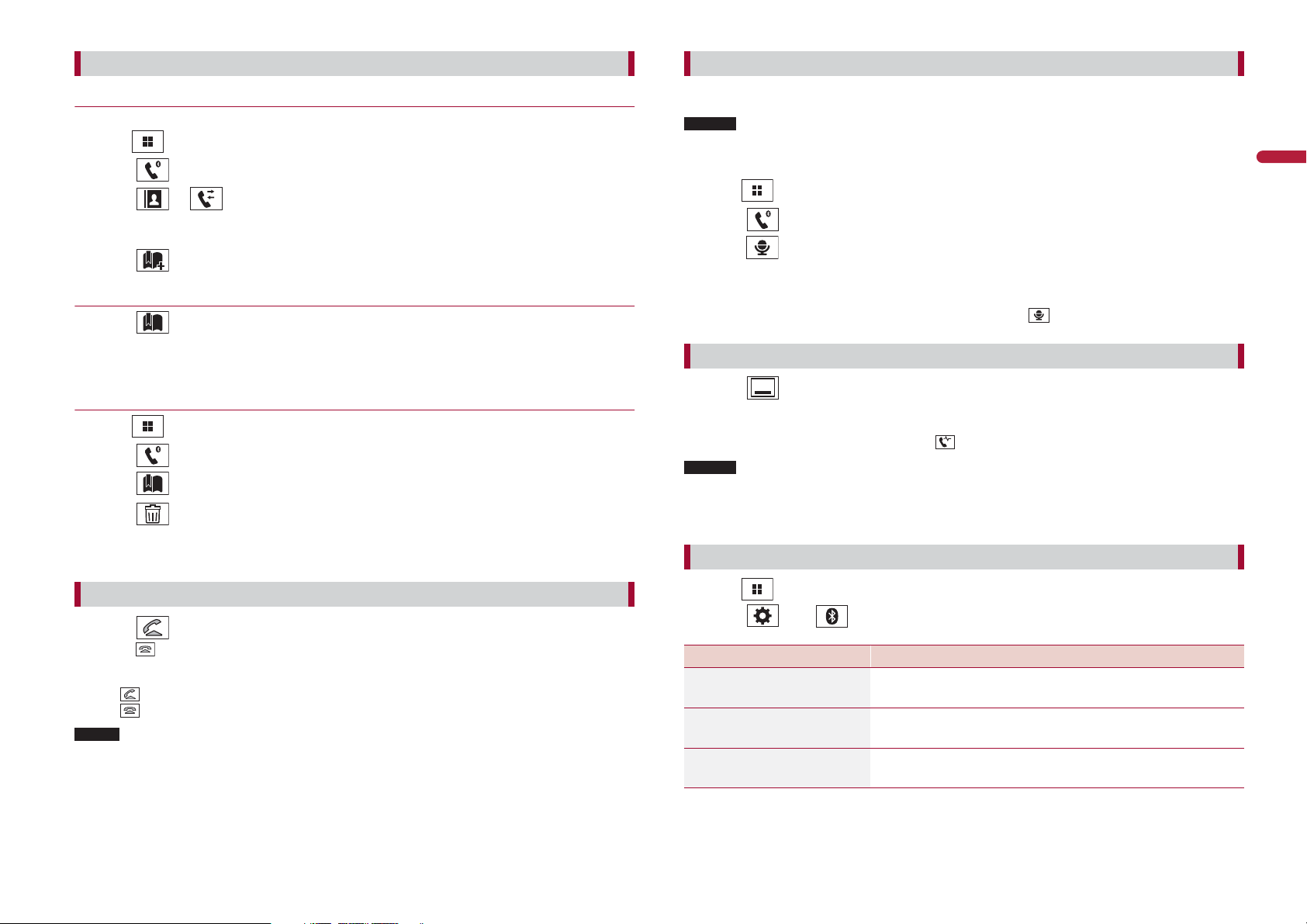
Using the preset dial lists
Voice recognition function
▶Registering a phone number
You can easily store up to six phone numbers per device as presets.
1 Press .
2 Touch .
3 Touch or .
On the [Phone Book] screen, touch the desired name to display the contact’s phone
number
.
4 Touch .
▶Dialing from the preset dial list
1 Touch .
2 Touch the desired entry on the list to make a call.
The dial screen appears and dialing starts.
▶Deleting a phone number
1 Press .
2 Touch .
3 Touch .
4 Touch .
5 Touch [Yes].
You can use the voice recognition function of iPhone or smartphone.
NOTES
• When an iPhone running iOS 6.1 or higher is used, Siri Eyes Free Mode is available with this product.
or using this function with a smartphone, the device must be compatible with Android Auto. For
• F
using the voice recognition function with a smartphone, launch Android Auto beforehand.
1 Press .
2 Touch .
3 Touch .
The voice recognition function launches and the voice control screen appears.
TIP
You can also launch the voice recognition function by pressing
.
Minimizing the dial confirmation screen
1 Touch .
TIP
To display the dial confirmation screen, touch
NOTES
• The dial confirmation screen cannot be minimized on the AV operation screen.
V sources cannot be selected even if the dial confirmation screen is minimized while talking on the
• A
phone or receiving an incoming call.
Phone settings
again.
English
Receiving a phone call
1 Touch to answer the call.
Touch
TIPS
• Touch
ouch
• T
NOTE
When two phones are connected at the same time, if an incoming call is received on the second phone
while you are talking on the first phone, the dial confirmation screen for the second phone will be
displayed.
to end the call.
while getting a call waiting, switch to the talking person.
while getting a call waiting to reject the call.
1 Press .
2 Touch then .
Menu Item Description
[Auto Answer]
[On] [Off]
[Ring Tone]
[On] [Off]
[Invert Name] Select [Yes] to change the order of the first and last names
Select [On] to answer an incoming call automatically.
Select [On] if the ring tone does not come out from the car
speakers.
in the phone book.
15En
Page 16
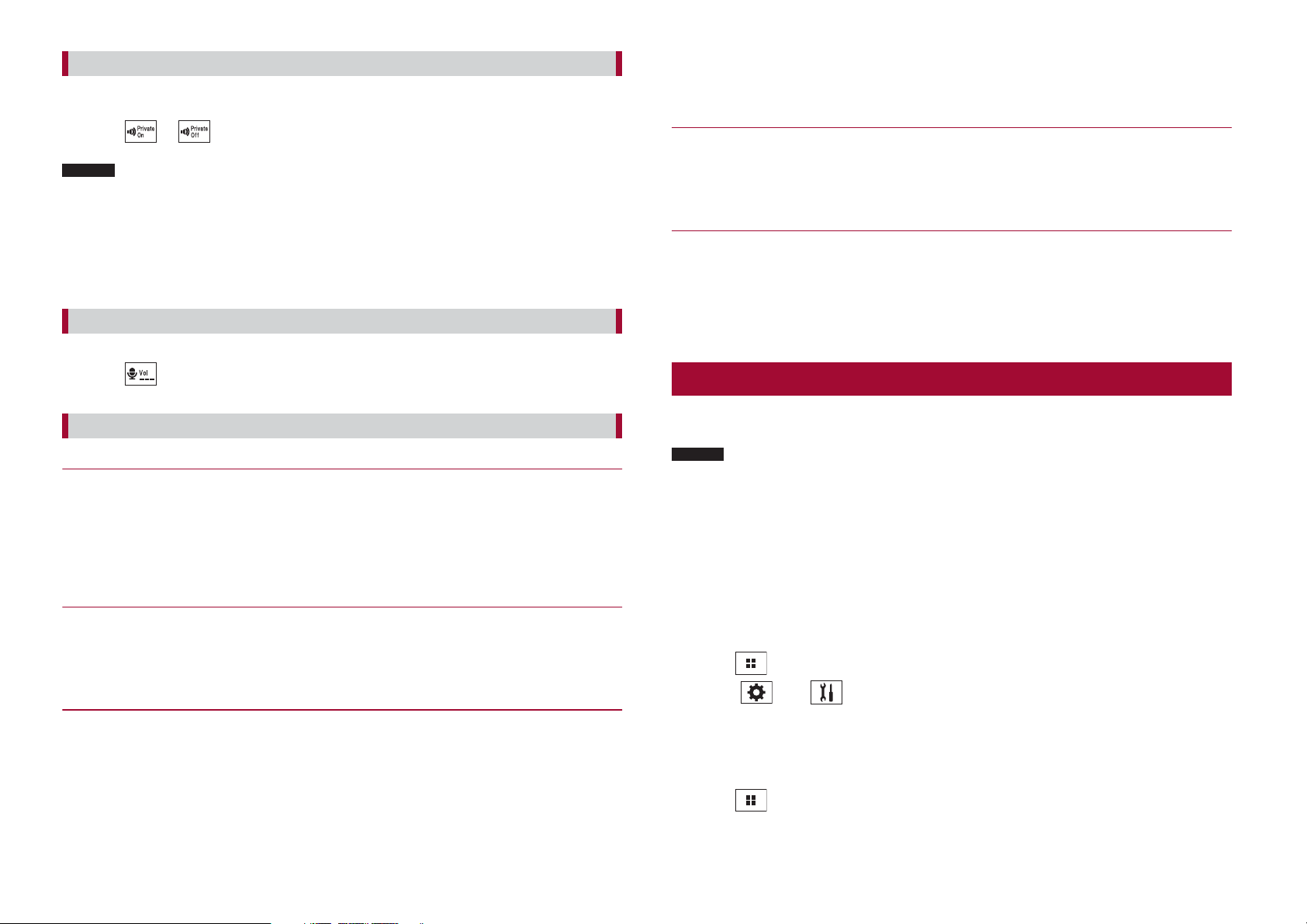
Setting the private mode
During a conversation, you can switch to private mode (talk directly on your cellular
phone).
1 Touch or to turn private mode on or off.
NOTES
• If two cellular phones are connected to this product and the first phone is set to private mode, you
can receive incoming calls on the second phone while maintaining the call in progress on the first
phone.
hen two cellular phones are connected to this product and private mode of the first phone is
• W
turned off, if an incoming call on the second phone is answered while a call is in progress on the first
phone or while dialing or receiving a call on the first phone, the call, dialing, or receiving on the first
phone is ended.
Adjusting the other party’s listening volume
This product can be adjusted to the other party’s listening volume.
1 Touch to switch between the three volume levels.
Notes for hands-free phoning
▶General notes
• Connection to all cellular phones featuring Bluetooth wireless technology is not
guaranteed.
he line-of-sight distance between this product and your cellular phone must be 10
• T
meters or less when sending and receiving voice and data via Bluetooth technology.
ith some cellular phones, the ring sound may not be output from the speakers.
• W
• If private mode is selected on the cellular phone, hands-free phoning may be disabled.
▶Registration and connection
• Cellular phone operations vary depending on the type of cellular phone. Refer to the
instruction manual that came with your cellular phone for detailed instructions.
hen phone book transfer does not work, disconnect your phone and then perform
• W
pairing again from your phone to this product.
▶Making and receiving calls
• You may hear a noise in the following situations:
– When you answer the phone using the button on the phone.
– When the person on the other end of the line hangs up the phone.
• If the person on the other end of the line cannot hear the conversation due to an echo,
decrease the volume level for hands-free phoning.
ith some cellular phones, even after you press the accept button on the cellular
• W
phone when a call comes in, hands-free phoning may not be performed.
• The registered name will appear if the phone number is already registered in the
phone book. When the same phone number is registered under different names, only
the phone number will be displayed.
▶The received call and dialed number histories
• You cannot make a call to the entry of an unknown user (no phone number) in the
received call history.
f calls are made by operating your cellular phone, no history data will be recorded in
• I
this product.
▶Phone book transfers
• If there are more than 1 000 phone book entries on your cellular phone, not all entries
may download completely.
• Depending on the phone
f the phone book in the phone contains image data, the phone book may not be
• I
transferred correctly.
• Depending on the c
, this product may not display the phone book correctly.
ellular phone, phone book transfer may not be available.
Bluetooth audio
Before using the Bluetooth audio player, register and connect the device to this product
(page 13).
NOTES
• Depending on the Bluetooth audio player connected to this product, the available operations with
this product may be limited to the following two levels:
– A2DP (Advanced Audio Distribution Profile): Only playing back songs on your audio player is
– A2DP and AVRCP (Audio/Video Remote Control Profile): Playing back, pausing, selecting songs, etc.,
• Depending on the Bluet
product may be limited or differ from the descriptions in this manual.
• W
as much as possible. If you try operating, the signal may cause noise for song playback.
• W
playback.
.
possible
e possible.
ar
hile you are listening to songs on your Bluetooth device, refrain from operating the phone function
hen you are talking on the Bluetooth device connected to this product via Bluetooth, it may pause
ooth device connected to this product, the available operations with this
1 Press .
2 Touch then .
The system setting screen appears.
3 Touch [AV Source Settings].
4 Confirm that [Bluetooth Audio] is turned on.
5 Press .
16 En
Page 17
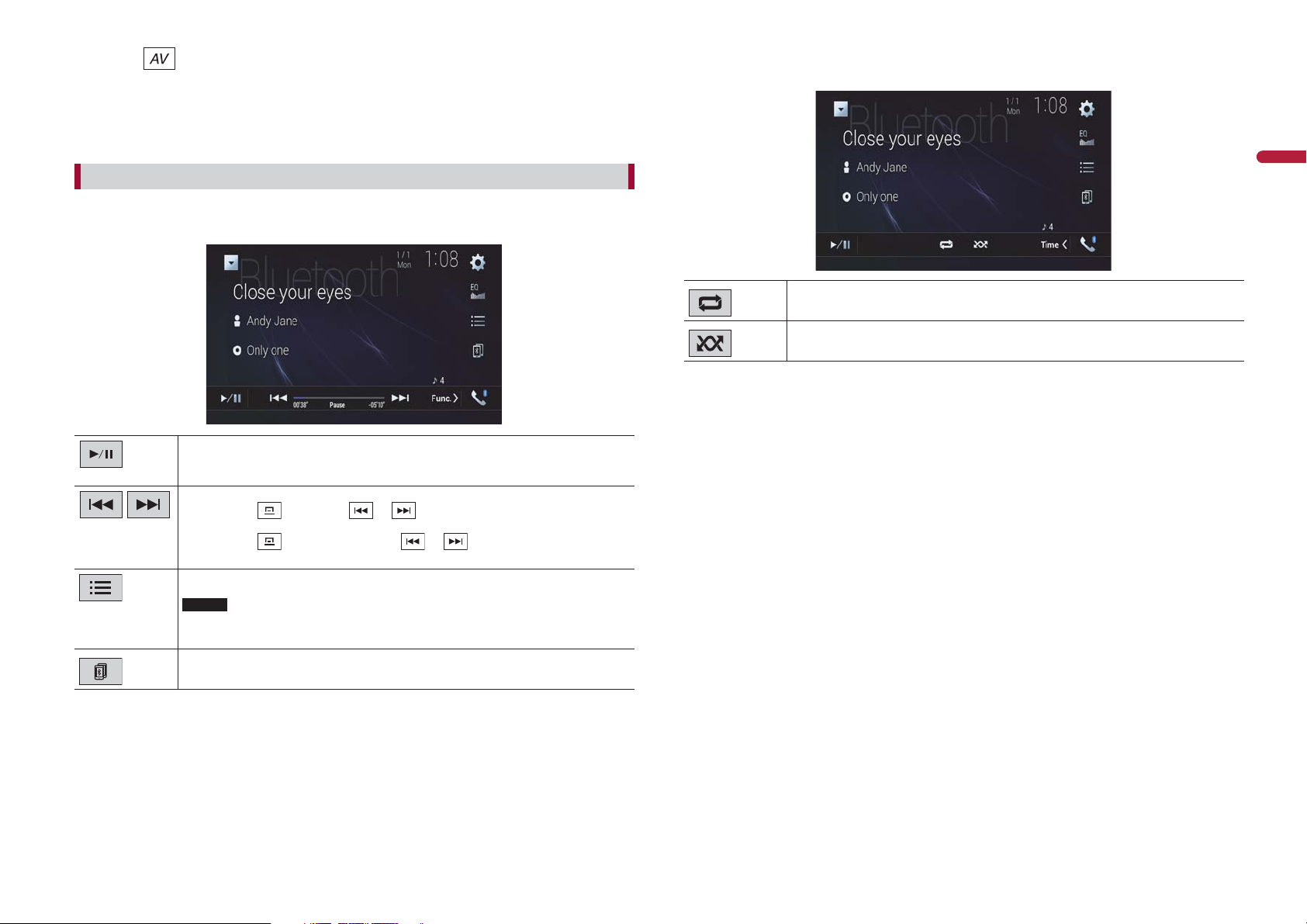
6 Touch .
The AV source screen appears.
7 Touch [Bluetooth Audio].
The Bluetooth audio playback screen appears.
Bluetooth audio playback screen 2
Basic operation
Bluetooth audio playback screen 1
Switches between playback and pause.
Skips files forward or backward.
• By pr
essing
backward.
essing
• By pr
reverse or fast forward.
Selects a file or folder from the list to playback.
NOTE
This function is available only when the AVRCP version of the Bluetooth device is
1.4 or higher.
Switches among the Bluetooth devices when the devices are connected to
this product via Bluetooth.
then touch or , you can also skip files forward or
then touch and hold or , you can also perform fast
English
Sets a repeat play range.
Plays files in random order.
17En
Page 18
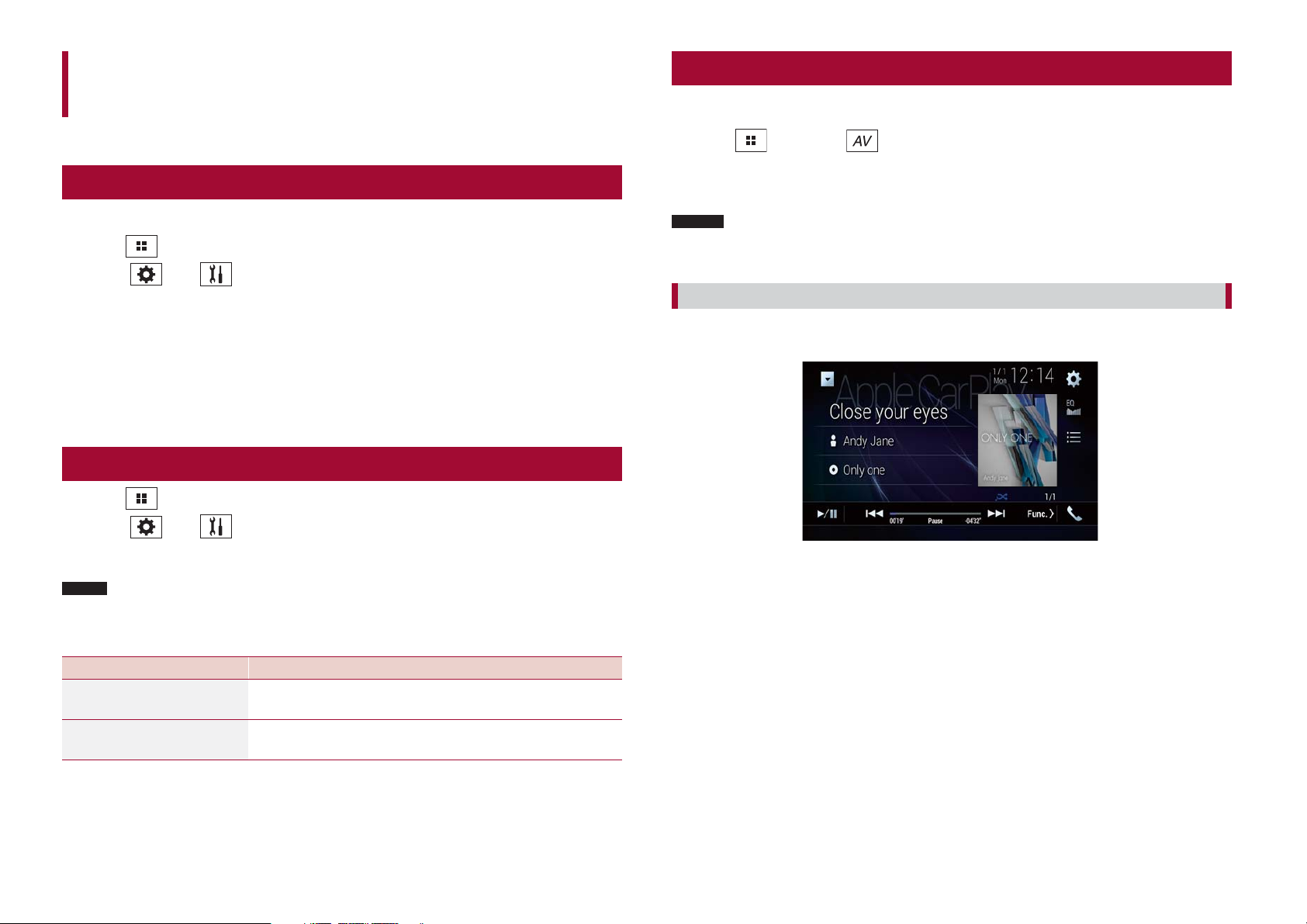
Wi-Fi
You can connect your Wi-Fi certfied mobile device to this product via Wi-Fi connection.
Wi-Fi audio
Before using the Wi-Fi audio player, connect the device to this product via Apple CarPlay
(page 34) or Android Auto wirelessly (page 36).
1 Press then touch .
Wi-Fi connection
1 Turn on the Wi-Fi function on the device.
2 Press .
3 Touch then .
4 Touch [Wi-Fi Settings].
5 Set [Wi-Fi] to [ON].
6 Touch [Device Information].
7 Connect this product with the dislayed network name in [Device Information]
from the mobile device.
Wi-Fi settings
1 Press .
2 Touch then .
3 Touch [Wi-Fi Settings].
NOTE
This setting is available only when you stop your vehicle in a safe place and apply the parking brake.
2 Touch [Wi-Fi Audio].
The Wi-Fi audio playback screen appears.
NOTES
• [Wi-Fi Audio] is displayed as [Android Auto] when the Android Auto is in use.
i-Fi Audio] is displayed as [Apple CarPlay] when the Apple CarPlay is in use.
• [W
Basic operation
Wi-Fi audio screen (Example: Apple CarPlay)
Wi-Fi audio with Apple CarPlay operation is same as the iPod source function. For details
of the operation, refer to the iPod operation (page 30).
The menu items vary according to the source.
Menu Item Description
[Wi-Fi]
[ON] [OFF]
[Device Information] Displays the network name and MAC address of this
Switches Wi-Fi connection on or off.
product.
18 En
Page 19
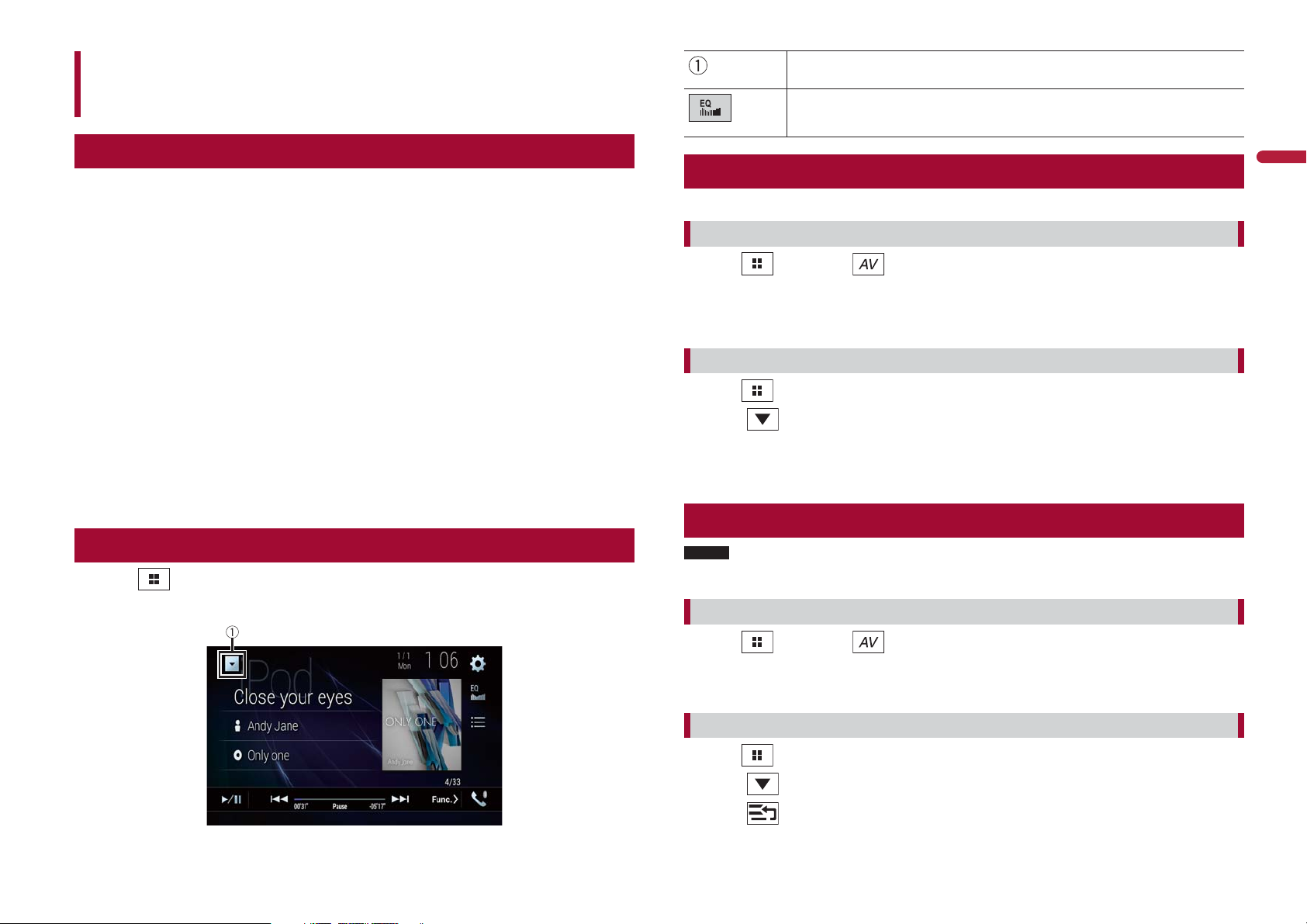
Displays the source list.
AV source
Supported AV source
You can play or use the following sources with this product.
adio Broadcasts (HD Radio™ tuner)
• HD R
• CD
• ROM (c
• DVD
• V
The following sources can be played back or used by connecting an auxiliary device.
• USB
• SD
• iP
• P
• Bluet
• W
• SiriusXM® Sa
• A
• AUX
• HDMI
• W
• Car Sources (iDatalink)
Displaying the AV operation screen
1 Press then touch the AV operation key.
ompressed audio or video files on discs)
-Video
ideo-CD
od
andora®
ooth® audio
i-Fi audio (Apple CarPlay, Android Auto)
tellite Radio
V input (AV)
ireless Mirroring
The AV operation screen appears.
Recalls equalizer curves (page 55).
Selecting a source
Source on the AV source selection screen
1 Press then touch .
2 Touch the source icon.
When you select [Source OFF], the AV source is turned off.
Source on the source list
1 Press then touch the AV operation key.
2 Touch .
3 Touch the source key.
When you select [Source OFF], the AV source is turned off.
Changing the display order of source
NOTE
This function is available only when you stop your vehicle in a safe place and apply the parking brake.
Changing the display order of source icons
English
1 Press then touch .
2 Touch and hold the source icon and drag the icon to the desired position.
Changing the display order of source keys
1 Press then touch the AV operation key.
2 Touch .
3 Touch .
19En
Page 20
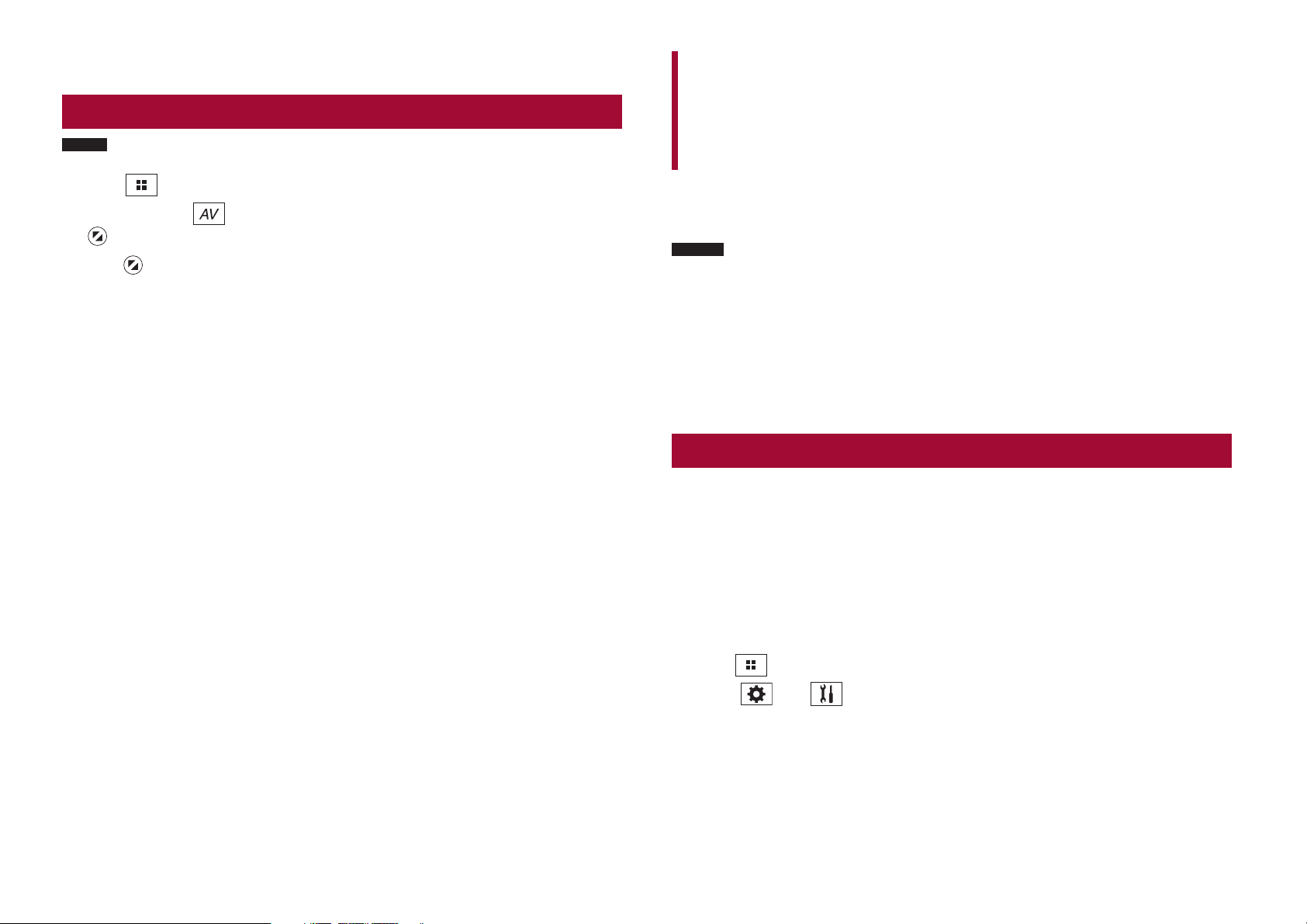
4 Drag the source key to the desired position.
Adjusting the range of favorite source icons area
Setup for iPod/iPhone or
NOTE
This function is available only when you stop your vehicle in a safe place and apply the parking brake.
1 Press .
2 Touch and hold .
appears at the top left of the favorite source icons.
3 Drag to the desired position.
To finish the adjusting, touch any place of the display except for the favorite source
ic
ons area.
smartphone
When using an iPod/iPhone or a smartphone with this product, configure settings of this
product according to the device to be connected. This section describes the settings
required for each device.
NOTES
• Operation methods may vary depending on the iPod/iPhone model or smartphone and its software
version.
• Depending on the sof
compatible with this unit.
he setting may not be operable right after it is changed.
• T
his setting is available only when a hands-free telephone is not used.
• T
he setting will change after the following processes are automatically executed.
• T
– The source is turned off.
– AppRadio Mode +, Apple CarPlay or Android Auto is exited.
– The smartphone connection (USB and Bluetooth) is disconnected.
iPod/iPhone
Compatible iPod/iPhone models
• iP
hone 7, 7 Plus
• iPhone SE
hone 6, 6 Plus, 6s, 6s Plus
• iP
hone 5, 5c, 5s
• iP
od touch 5th, 6th generation
• iP
• iPod nano 7th generation
Depending on the iPod models, it may not be compatible with some AV sources. For
details about iP
our website.
tware version of iPod/iPhone or the version of smartphone OS, it may not be
od/iPhone compatibility with this product, refer to the information on
20 En
1 Press .
2 Touch then .
3 Touch [Smartphone-related Settings].
4 Touch [Smartphone Setup].
5 Touch [iPhone/iPod].
The available function icons are displayed.
Page 21
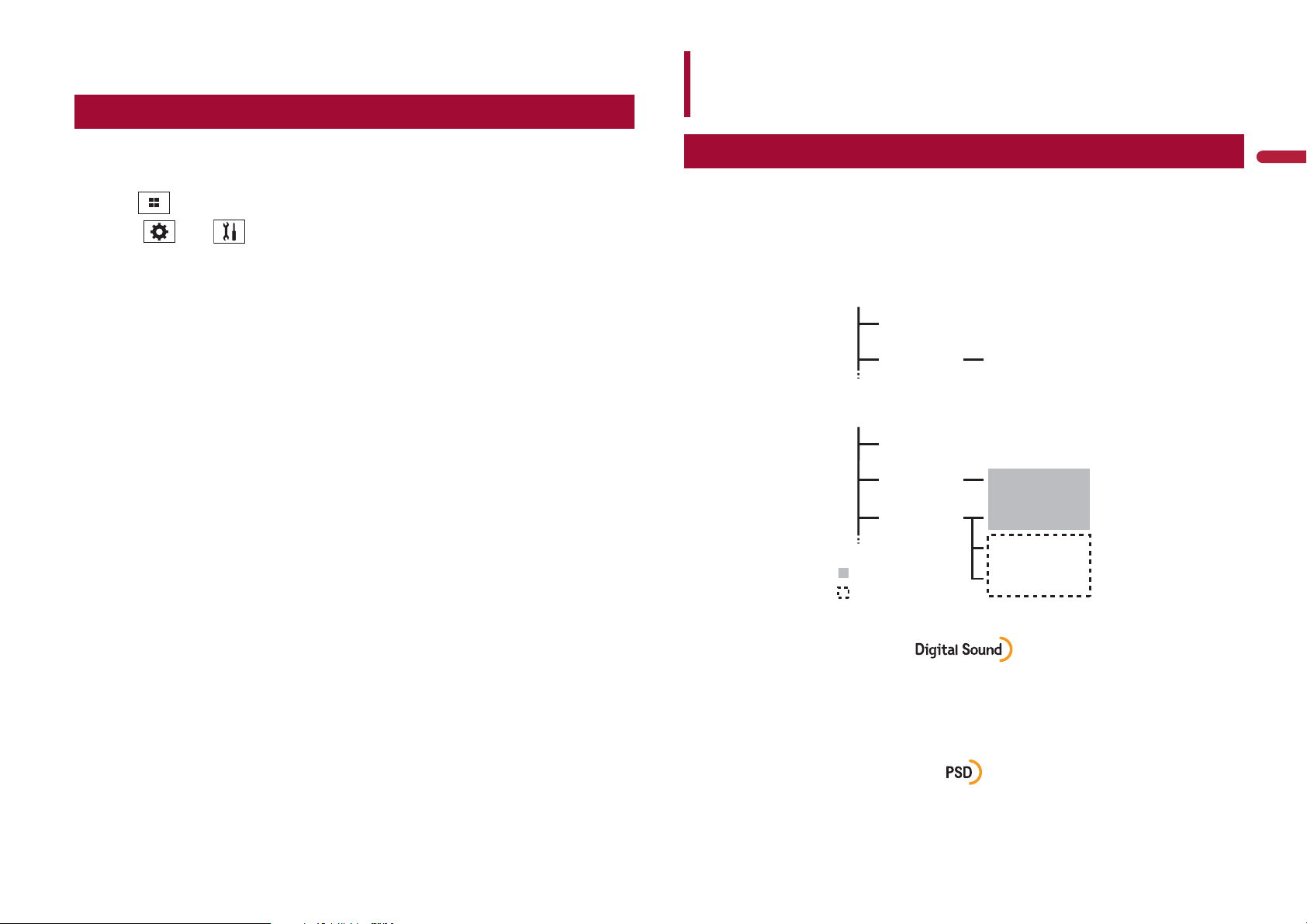
6 Touch [OK].
Smartphone (Android™ device)
HD Radio™ Technology
Compatible smartphones
Compatibility with all smartphones is not guaranteed. For details about smartphone
c
ompatibility with this product, refer to the information on our website.
1 Press .
2 Touch then .
3 Touch [Smartphone-related Settings].
4 Touch [Smartphone Setup].
5 Touch [Others].
6 Touch [Android Auto] to use Android Auto.
Touch [AppRadio Mode] to use AppRadio Mode +.
The available function icons are displayed.
7 Touch [OK].
About HD Radio stations
HD Radio stations offer high quality audio and data services. HD Radio stations are
brought to you by your local FM or AM stations.
HD Radio stations feature the following:
igh quality audio
• H
M multicasting
• F
ta service
• Da
AM band
Analog AM
Analog AM Digital AM
FM band
Analog FM
Analog FM Digital FM
Analog FM Digital FM-1ch
Digital FM-2ch
: Main channel
: Sub channel
Digital FM-3ch
English
Digital, CD-quality sound. HD Radio Technology enables local radio stations to broadcast
a clean digital signal. AM sounds like today’s FM and FM sounds like a CD.
21En
Page 22
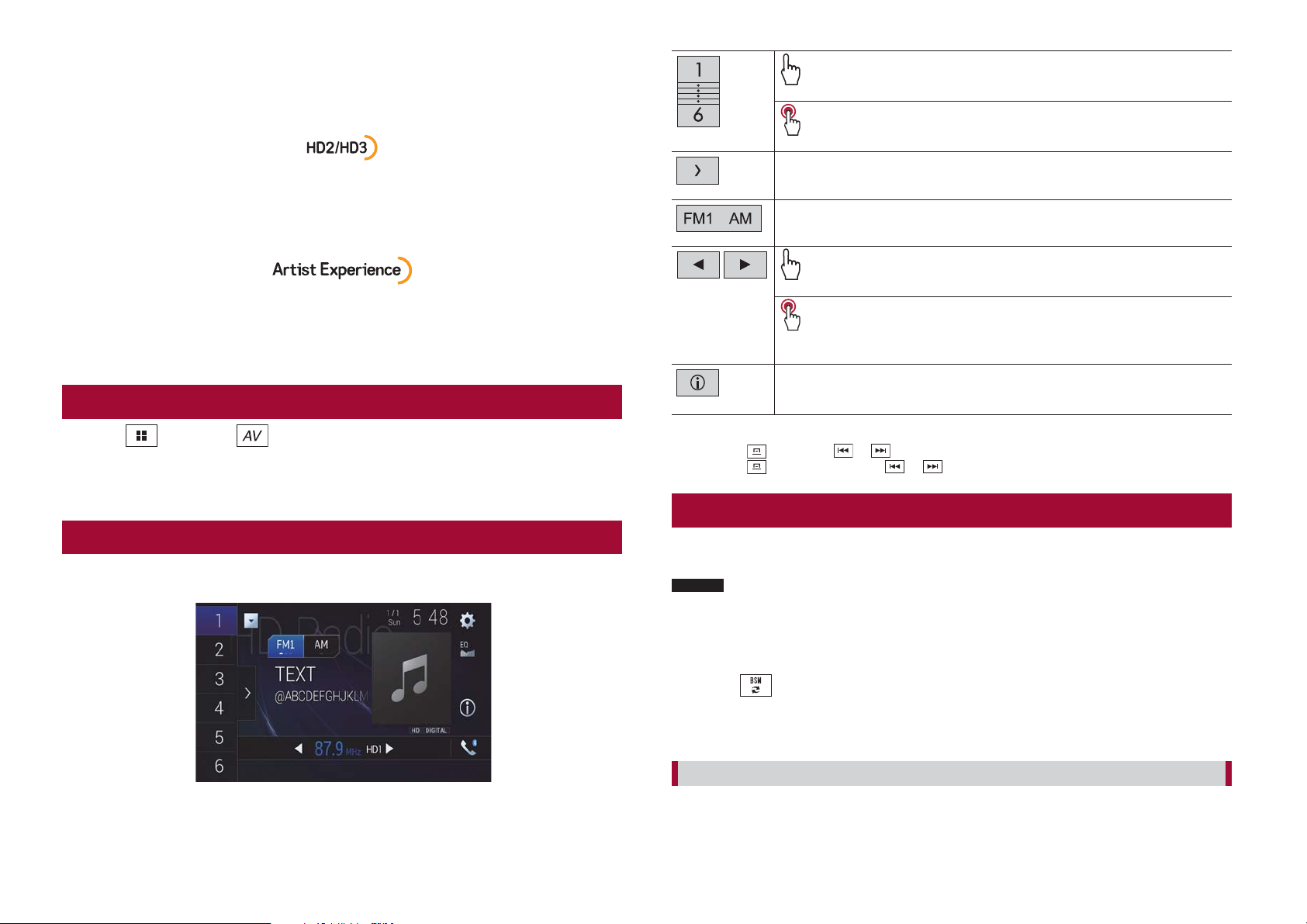
Program Service Data: Contributes to the superior user experience of HD Radio
T
echnology. Presents song name, artist, station IDs, HD2/HD3 Channel Guide, and other
relevant data streams.
Adjacent to traditional main stations are extra local FM channels. These HD2/HD3
Channels provide new, original music as well as deep cuts into traditional genre.
Recalls the preset channel stored to a key from memory.
Stores the current broadcast frequency to a key.
Displays the preset channel list.
Select an item on the list ([1] to [6]) to switch to the preset channel.
Selects the FM1, FM2, FM3 or AM band.
Visual information related to content being played on your HD Radio receiver, such as
Album Art, historical photographs, still art from live broadcasts, among other related
content.
Starting procedure
1 Press then touch .
2 Touch [HD Radio].
The HD Radio screen appears.
Basic operation
HD Radio screen
TIPS
• By pressing
essing
• By pr
Switches the text display between the main channel and sub channels.
then touch or , you can also switch the preset channels.
then touch and hold or and releasing it, you can also perform seek tuning.
Performs manual tuning.
Performs seek tuning or non stop seek tuning.
Releasing the key in a few seconds skips to the nearest station from the
curr
ent frequency. Keep holding the key for long seconds to perform,
performs non stop seek tuning.
Storing the strongest broadcast frequencies (BSM)
The BSM (best stations memory) function automatically stores the six strongest
broadcast frequencies under the preset channel keys [1] to [6].
NOTES
• Storing broadcast frequencies with BSM may replace those you have already saved.
reviously stored broadcast frequencies may remain stored if the number of frequencies stored has
• P
not reached the limit.
1 Touch the preset channel list display key.
2 Touch to begin search.
While the message is displayed, the six strongest broadcast frequencies will be
st
ored under the preset channel keys in the order of their signal strength.
22 En
To cancel the storage process
1 Touch [Cancel].
Page 23
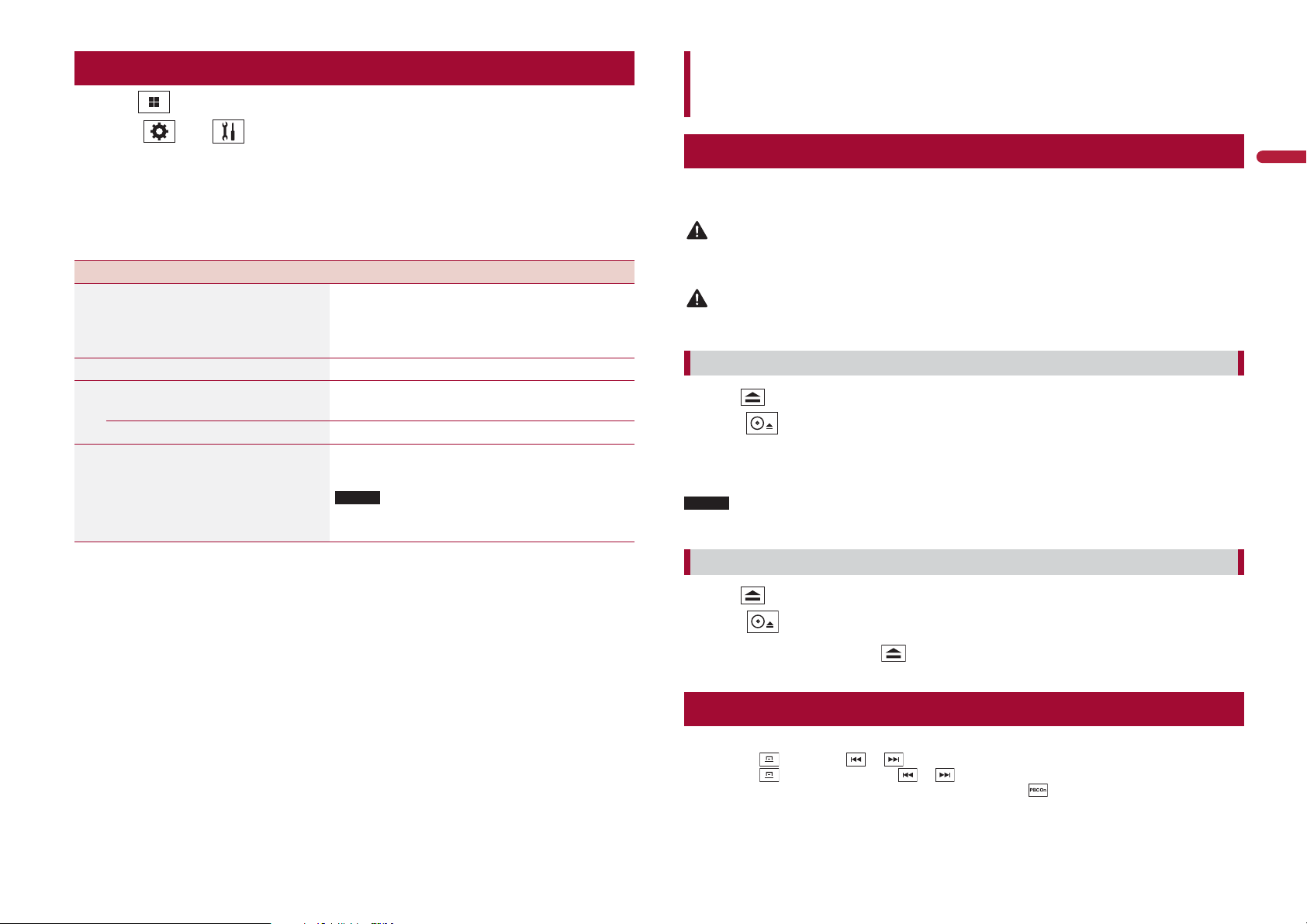
Radio settings
1 Press .
2 Touch then .
The system setting screen appears.
3 Touch [AV Source Settings].
4 Touch [Radio Settings].
The menu items vary according to the source.
Menu Item Description
[Blending]
[On] [Off]
[Seek] Select the method of seek tuning.
[Seek All] Seeks stations from both analog and digital
[Seek HD] Only seeks stations from digital broadcasting.
[Local]
[Off]
FM: [L
evel1] [Level2] [Level3] [Level4]
AM: [L
evel1] [Level2]
Switches to the analog broadcast of the same
frequency level automatically when reception
of a digital broadcast becomes weak. Select
[Off] to receive only a digital signal.
broadcasting.
Local seek tuning allows you to only tune into
adio stations with sufficiently strong signals.
r
NOTE
[Level4] for FM and [Level2] for AM are available only
with the stations with the strongest signals.
Disc
Inserting and ejecting a disc
You can play a normal music CD, Video-CD, or DVD-Video using the built-in drive of this
product.
WARNING
Keep hands and fingers clear of this product when opening, closing, or adjusting the LCD panel. Be
especially cautious of children’s hands and fingers.
CAUTION
Do not insert anything other than a disc into the disc-loading slot.
Inserting a disc
1 Press .
2 Touch to open the LCD panel.
3 Insert a disc into the disc-loading slot.
The source changes and then playback will start.
NOTE
If the disc is already set, select [Disc] as the playing source.
English
Ejecting a disc
1 Press .
2 Touch to open the LCD panel.
3 Remove the disc and press .
Basic operation
TIPS
• By pr
essing
essing
• By pr
f a Video-CD with PBC (playback control) On is being played,
• I
ou can set the screen size for the video image (page 60).
• Y
then touch or , you can also skip files/chapters forward or backward.
then touch and hold or , you can also perform fast reverse or fast forward.
appears.
23En
Page 24

Audio source
Video source
Audio source screen 1
Switches between playback and pause.
Skips files forward or backward.
Selects a track from the list.
Touch a track on the list to play back.
Audio source screen 2
CAUTION
For safety reasons, video images cannot be viewed while your vehicle is in motion. To view video
images, stop in a safe place and apply the parking brake.
Video source screen 1
Hides the touch panel keys.
To display the keys again, touch anywhere on the screen.
Performs fast reverse or fast forward.
Touch again to change the playback speed.
Stops playback.
Performs frame-by-frame playback.
24 En
Sets a repeat play for the current disc/the current track.
Plays or does not play tracks in random order.
Performs slow-motion playback.
Each time you touch
following order: 1/16 -> 1/8 -> 1/4 -> 1/2
Displays the DVD menu.
NOTE
This function may not work properly with some DVD disc content. In that case, use
ouch panel keys to operate the DVD menu.
t
Switches the audio/subtitle language.
, it changes the speed in four steps in the
Page 25

Searches for the part you want to play.
Touch [Title], [Chapter], [10key], or [Track] then input the desired number from [0]
t
o [9].
To start playback from the number you registered, touch
TIPS
• T
o cancel an input number, touch [C].
or DVD-Videos, you can select [Title], [Chapter] or [10Key].
• F
or Video-CDs, you can select [Track] or [10key].*
• F
* PBC (playback control) only
Video source screen 2
Skips files/chapters forward or backward.
Performs fast reverse or fast forward.
Displays the DVD menu keypad.
If items on the DVD menu appear, the touch panel keys may overlay them. If so,
selec
t an item using these touch panel keys.
.
Touch
NOTE
The way to display the menu differs depending on the disc.
TIP
If you touch
Resumes playback (Bookmark).
This function is available for DVD-Video. You can memorize one point as a
Book
hold this key.
Returns and begins playback from the specified point.
This function is available for DVD-Video and Video-CDs featuring PBC (playback
c
ontrol).
, , , or to select the menu item then touch .
English
, you can operate the DVD menu directly.
mark for a disc (up to five discs). To clear the bookmark on the disc, touch and
Selects the audio output from [L+R], [Left], [Right], [Mix].
This function is available for Video-CDs and DVDs recorded with LPCM audio.
Changes the viewing angle (Multi-angle).
This function is available for DVDs featuring multi-angle recordings.
Sets a repeat play for all files/the current chapter/the current title.
25En
Page 26

2 Touch to open the LCD panel.
Compressed files
Inserting and ejecting media
You can play compressed audio, compressed video, or still image files stored in a disc or
ternal storage device.
an ex
WARNING
Keep hands and fingers clear of this product when opening, closing, or adjusting the LCD panel. Be
especially cautious of children’s hands and fingers.
CAUTION
• Do not insert anything other than a disc into the disc-loading slot.
• Do not inser
• Ejec
the SD memory card by the procedure described in this manual.
• Do not pr
• Do not pr
the card.
Inserting a disc
1 Press .
2 Touch to open the LCD panel.
3 Insert a disc into the disc-loading slot.
The source changes and then playback will start.
NOTE
If the disc is already set, select [Disc] as the playing source.
t anything other than SD memory cards into the SD card slot.
ting an SD memory card during data transfer can damage the SD memory card. Be sure to eject
when an SD memory card is not fully inserted. Doing so may damage the card.
ess
before an SD memory card has been completely removed. Doing so may damage
ess
3 Insert an SD memory card into the SD card slot.
4 Press .
NOTES
• This system is not compatible with the Multi Media Card (MMC).
ompatibility with all SD memory cards is not guaranteed.
• C
his product may not achieve optimum performance with some SD memory cards.
• T
Ejecting an SD memory card
1 Press .
2 Touch to open the LCD panel.
3 Press the middle of the SD memory card gently until it clicks.
4 Pull the SD memory card out straight.
5 Press .
Plugging a USB storage device
1 Pull out the plug from the USB port of the USB cable.
2 Plug a USB storage device into the USB cable.
NOTES
• This product may not achieve optimum performance with some USB storage devices.
onnection via a USB hub is not possible.
• C
• A USB cable is r
equired for connection.
Ejecting a disc
1 Press .
2 Touch to open the LCD panel.
3 Remove the disc and press .
Inserting an SD memory card
1 Press .
26 En
USB cable
USB storage device
Page 27

Unplugging a USB storage device
Audio source
1 Pull out the USB storage device from the USB cable.
NOTES
• Check that no data is being accessed before pulling out the USB storage device.
urn off (ACC OFF) the ignition switch before unplugging the USB storage device.
• T
Starting procedure
For Disc
1 Insert the disc (page 26).
TIP
If the disc is already set, select [Disc] as the playing source.
For USB/SD
1 Insert the SD memory card into the SD card slot or plug the USB storage device
into the USB connector.
2 Press then touch .
3 Touch [USB] or [SD].
Playback is performed in order of folder numbers. Folders are skipped if they contain
yable files.
no pla
NOTES
• For details on inserting SD card see on (page 26).
or details on plugging USB storage device, see on Plugging a USB storage device (page 26).
• F
Audio source screen 1 (Example: USB)
Displays the link search screen.
Touch the song to play back followed by touching the song information, after
swit
ching to Music Browse mode (page 28).
TIP
If you touch the artwork, the list of songs in the album is displayed.
NOTE
This function is available for the external storage device (USB, SD) only.
Switches between playback and pause.
Switches the following media file types.
[Music]: C
[Video]: C
[Photo]: I
Skips files forward or backward.
Switches the current music information display.
ompressed audio files
ompressed video files
mage files
English
Basic operation
TIPS
• By pressing
essing
• By pr
reverse or fast forward.
ou can set the screen size for the video and image files (page 60).
• Y
then touch or , you can also skip files/chapters forward or backward.
then touch and hold or on the audio or video file, you can also perform fast
Selects a file from the list.
Touch a file on the list to playback.
TIP
Touching a folder on the list shows its contents. You can play a file on the list by
touching it.
NOTE
When you play compressed audio files stored in an external storage device (USB,
SD), you can search for a file using Music Browse (page 28).
27En
Page 28

Audio source screen 2 (Example: USB)
Selects the previous folder or the next folder.
Sets a repeat play range for all files/the current folder/the current file.
Plays files or does not play in random order.
▶Selecting a file using Music Browse mode
You can select files to play back using the category list if the files contain tag
information.
NOTES
• This function is available for the external storage device (USB, SD) only.
• Music Br
owse mode cannot be held once the power is turned off.
1 Touch .
2 Touch the [Tag] tab.
3 Touch the desired category to display the file list.
TIP
Once the database is created in the USB storage, there is no need to create the database again as long
as the same contents are saved. To enter the Music Browse mode directly, touch
[Tag] before selecting the song.
and then touch
Video source
CAUTION
For safety reasons, video images cannot be viewed while your vehicle is in motion. To view video
images, stop in a safe place and apply the parking brake.
Video source screen (Example: USB)
Hides the touch panel keys.
To display the keys again, touch anywhere on the screen.
Switches between playback and pause.
Switches the following media file types.
[Music]: C
[Video]: C
[Photo]: I
Performs fast reverse or fast forward.
Touch again to change the playback speed.
Stops playback.
ompressed audio files
ompressed video files
mage files
4 Touch the item.
Refine the item until the desired song title or file name is displayed on the list.
5 Touch the desired song title or file name to play back.
If the selection made with Music Browse has been canceled, you can switch to Music
owse mode again by touching the [Tag] tab on the file/folder list screen and
Br
touching the desired track.
28 En
Performs frame-by-frame playback.
Performs slow-motion playback.
Page 29

Sets a repeat play range for all files/the current folder/the current file.
Switches the audio/subtitle language.
Selects a file from the list.
Touch a file on the list to playback.
TIP
Touching a folder on the list shows its contents. You can play a file on the list by
t
ouching it.
Skips files forward or backward.
Performs fast reverse or fast forward.
Still image source
TIPS
• Image files are not displayed in the rear display.
essing
• By pr
image files at a time. If the file currently being played is the first or last file in the folder, the search is
not per
then touch and hold or on the still image file, you can search through 10
formed.
Switches between playback and pause.
Switches the following media file types.
[Music]: C
[Video]: C
[Photo]: I
Skips files forward or backward.
Selects the previous folder or the next folder.
Rotates the displayed picture 90° clockwise.
Sets a repeat play range for all files/the current folder.
Plays all files in the current repeat play range or does not play them in
random order.
Selects a file from the list.
Touch a file on the list to playback.
TIP
Touching a folder on the list shows its contents. You can play a file on the list by
t
ouching it.
ompressed audio files
ompressed video files
mage files
English
Still image screen
Hides the touch panel keys.
To display the keys again, touch anywhere on the screen.
29En
Page 30

iPod
Connecting your iPod
When connecting an iPod to this product, the settings are automatically configured
cording to the device to be connected.
ac
NOTES
• Depending on the generation or version of the iPod, some functions may not be available.
• Do not delet
hen connecting an iPhone or iPod touch, quit all applications before connecting the device.
• W
1 Connect your iPod via USB.
e the Apple Music® app from your iPod since some functions may not be available.
Audio source
Audio source screen 1
2 Press then touch .
3 Touch [iPod].
NOTE
For details on USB connection, refer to the Installation Manual.
Basic operation
TIPS
• By pressing
essing
• By pr
NOTE
Skipping backward, fast reverse and fast forward are not available while playing Apple Music Radio.
then touch or , you can also skip files forward or backward.
then touch and hold or , you can also perform fast reverse or fast forward.
Displays the link search screen.
Select a song from the list related to the song currently playing.
TIP
If you touch the artwork, the list of songs in the album is displayed.
NOTE
This function is not available while playing Apple Music Radio.
Switches between playback and pause.
Skips files forward or backward.
Selects a song from the list.
Touch the category then the title of the list to playback of the selected list.
TIPS
• I
f you use English as the system language, the alphabet search function is
available. Touch the initial search bar to use this function.
hen you touch Apple Music Radio station in the list screen, Apple Music Radio
• W
screen appears (page 31).
NOTES
• Depending on the gener
available.
• Only 16 000 songs in the iP
000 songs. Available songs depend on the iPod.
ation or version of the iPod, some functions may not be
od are available in the list if the iPod has more than 16
30 En
Page 31

Audio source screen 2
Changes the audiobook speed.
Normal—Fast—Slow
NOTE
The audiobook speed icon may not change depending on the connected iPod/
iPhone.
Sets a repeat play range for all in the selected list/the current song.
Plays songs within the selected list/album randomly.
Apple Music Radio screen
Switches between playback and pause.
Displays the pop-up menu for Apple Music Radio.
• T
ouch [Play More Like This] to play back songs similar to the current song.
ouch [Play Less Like This] to set it not to play back the current song again.
• T
ouch [Add to iTunes Wish List] to add the current song to the iTunes wish list.
• T
NOTE
This function may not be used depending on your Apple Music account status.
Skips tracks forward.
English
Apple Music® Radio source
Important
Apple Music Radio may not be available in your country or region. For details about Apple Music Radio,
visit the following site: http://www.apple.com/music/
NOTE
This function is only available when using the iPod function with an iPhone 7, iPhone 7 Plus, iPhone SE,
iPhone 6s, iPhone 6s Plus, iPhone 6, iPhone 6 Plus, iPhone 5s, iPhone 5, iPhone 5c, or iPod touch (5th,
6th generation).
1 Touch .
2 Touch [Radio].
31En
Page 32

AppRadio Mode +
You can operate iPhone or smartphone applications with finger gestures such as
tapping
Compatible iPhone models
iPhone 5, 5c, 5s, 6, 6 Plus, 6s, 6s Plus, SE, 7, 7 Plus
Compatible smartphone (Sound from AppRadio Mode + on some Android devices
cannot be hear
For details about Android device compatibility with this product, refer to the
inf
• The compatible finger gestures vary depending on the application for an iPhone or a smartphone.
• C
• AppR
Certain uses of the iPhone or smartphone may not be legal while driving in your jurisdiction, so you
must be aware of and obey any such restrictions. If in doubt as to a particular function, only perform it
while the car is parked. No feature should be used unless it is safe to do so under the driving conditions
you are experiencing.
, dragging, scrolling, or flicking on the screen of this product.
d from the speakers of this unit.) models
ormation on our website.
NOTES
opyright protected files such as DRM cannot be played.
adio Mode + may be referred to as AppRadio Mode.
WARNING
TIPS
• T
ouch the desired application icon after the AppRadio app is launched.
f you connect your device to this product while an AppRadio Mode + compatible application is
• I
already running, the application operation screen will appear on this product.
he desired application is launched, and the application operation screen appears.
• T
• P
to go back to the top menu screen.
ress
AppRadio Mode +
Displays the current source.
Displays the launcher application screen.
Using AppRadio Mode +
Important
• To use AppRadio Mode +, install the AppRadio app on the iPhone or smartphone in advance.
For details about the AppRadio app, visit the following site:
http://www.pioneerelectronics.com/PUSA/Car
e to read Using app-based connected content (page 71).
• Be sur
ontent and functionality of compatible applications are the responsibility of the App providers.
• C
n AppRadio Mode +, usage is limited while driving, with availability of functions and content
• I
determined by the App providers.
adio Mode + allows access to applications other than those listed, subject to limitations while
• AppR
driving.
• PIONEER IS NO
AND CONTENT, INCLUDING WITHOUT LIMITATION ANY INACCURACIES OR INCOMPLETE
INFORMATION.
T RESPONSIBLE AND DISCLAIMS LIABILITY FOR THIRD PARTY (NON-PIONEER) APPS
Starting procedure
When connecting an iPhone or a smartphone to this product, settings are required
according to the connected device. For details, refer to Setup for iPod/iPhone or
smartphone (page 20).
32 En
Displays the previous screen.
Displays the menu screen.
• Press then touch to hide the AppRadio Mode + SideControlBar.
• P
•
ress
then touch again to display the AppRadio Mode + SideControlBar again.
and are not available depending on the type of device.
For iPhone users
1 Connect your iPhone to this product via USB.
Refer to the Installation Manual.
2 Press .
3 Touch .
4 Touch [AppRadio Mode].
Page 33

5 Touch desired icon in the tab.
The AppRadio app is launched.
For smartphone (Android) users
NOTE
The video playback capability depends on the connected Android device.
1 Unlock your smartphone and connect it to this product via USB.
Refer to the Installation Manual.
2 Press .
3 Touch .
4 Touch [AppRadio Mode].
5 Touch desired icon in the tab.
The AppRadio app is launched.
Using the keyboard (for iPhone users)
1 Start up the AppRadio Mode +.
2 Press VOL (+/-).
The audio mix menu will be displayed on the screen.
NOTES
• The audio mix menu is displayed for four seconds. If the screen disappears, press VOL (+/-) again. The
screen reappears.
he AV operation screen and the Application screen can be switched by pressing
• T
.
English
When you tap the text input area of an application for iPhone, a keyboard will be
displayed on the screen. You can input desired text directly from this product.
NOTES
• This function may not be available depending on your iPhone.
his function is only available in AppRadio Mode + on the iPhone.
• T
CAUTION
For your safety, the keyboard functionality is only available when the vehicle is stopped and the
parking brake is engaged.
1 Start up the AppRadio Mode +.
2 Touch the text input area on the application operation screen.
A keyboard for entering text appears.
TIP
You can select the keyboard language (page 51).
Using the audio mix function
You can output the audio mixing AV source and an application for iPhone or
smartphone when AppRadio Mode + is used.
NOTE
Depending on the application or AV source, this function may not be available.
Touch to mute. Touch again to cancel mute.
Sets whether to switch the sound mix function on or off.
• L
eft tab:
The audio mix function is enabled (mix on) and the App volume is displayed.
ight tab:
• R
The audio mix function is disabled (mix off). This is not displayed on the AV
ation screen.
oper
Adjusts the application audio volume.
• T
he App volume is not displayed when the right tab is selected.
ou cannot adjust the volume of the main sound on the screen. Press VOL (+/-)
• Y
to adjust the volume of the main sound.
TIP
The AV operation screen and the Application screen can be switched by pressing
.
33En
Page 34

3 Touch [Smartphone-related Settings].
Apple CarPlay
You can operate iPhone applications with finger gestures such as tapping, dragging,
scr
olling, or flicking on the screen of this product.
Compatible iPhone models
For details about compatibility of iPhone models, refer to the following website.
http://www.apple.com/ios/carplay
NOTE
The compatible finger gestures vary depending on the application for the iPhone.
WARNING
Certain uses of the iPhone may not be legal while driving in your jurisdiction, so you must be aware of
and obey any such restrictions. If in doubt as to a particular function, only perform it while the car is
parked. No feature should be used unless it is safe to do so under the driving conditions you are
experiencing.
Using Apple CarPlay
Important
Apple CarPlay may not be available in your country or region.
For details about Apple CarPlay, visit the following site:
http://www.apple.com/ios/carplay
he content and functionality of the supported applications are the responsibility of the App
• T
providers.
n Apple CarPlay, usage is limited while driving, with availability of functions and content determined
• I
by the App providers.
• Apple C
• PIONEER IS NO
arPlay allows access to applications other than those listed that are subject to limitations
while driving.
T RESPONSIBLE AND DISCLAIMS LIABILITY FOR THIRD PARTY (NON-PIONEER) APPS
AND CONTENT, INCLUDING WITHOUT LIMITATION ANY INACCURACIES OR INCOMPLETE
INFORMATION.
4 Touch [Driving Position].
[Le
ft]
Select for a left-hand drive vehicle.
ight]
[R
Select for a right-hand drive vehicle.
Starting procedure
When connecting an iPhone to this product, settings are required according to the
connected device. For details, refer to Setup for iPod/iPhone or smartphone (page 20).
Wired connection
1 Connect an Apple CarPlay compatible device to this product via USB.
2 Press .
3 Touch .
4 Touch [Apple CarPlay].
5 Touch the Apple CarPlay icon in the tab.
The application screen appears.
Wireless connection
Before using Apple CarPlay wirelessly, connect the device to this product via Bluetooth
and turn on Apple CarPlay in the Bluetooth setting menu of the device (page 13).
1 Turn on the Wi-Fi function on the device.
2 Press .
Setting the driving position
To achieve optimum usability of Apple CarPlay, set the driving position setting correctly
according to the vehicle. The setting will be applied the next time an Apple CarPlay
compatible device is connected to this product.
1 Press .
2 Touch then .
The system setting screen appears.
34 En
3 Touch .
The device search screen appears.
Touch
previously been used wirelessly with the device.
NOTE
The unit cannot detect the device unless the Bluetooth or Apple CarPlay setting menu is displayed
on the iPhone screen.
then skip to step 4 since the device list screen appears if Apple CarPlay had
4 Touch .
5 Touch a desired device on the screen.
Page 35

The unit configures the connection then start the application.
TIP
You can also start Apple CarPlay with a desired device by opening the Bluetooth or Apple CarPlay
setting menu while displa
TIP
You can use Siri function by pressing
NOTES
• For details on USB connection, refer to the Installation Manual.
f an Apple CarPlay compatible device has been connected and another screen is displayed, touch
• I
[Apple CarPlay] on the top menu screen to display the Application menu screen.
he Bluetooth connection with the Apple CarPlay compatible device will be terminated automatically
• T
if Apple CarPlay is turned on. While Apple CarPlay is turned on, only a Bluetooth audio connection will
be possible for devices other than the device connected via Apple CarPlay.
• Hands-fr
Apple CarPlay is turned on during a call on a cellular phone other than an Apple CarPlay compatible
device, the Bluetooth connection will be terminated after the call ends.
ee phoning via Bluetooth wireless technology is not available while Apple CarPlay is on. If
ying the device search or device list screen.
once Apple CarPlay is activated.
Adjusting the volume
You can adjust the guidance volume separately from the main sound volume when
Apple CarPlay is used.
1 While Apple CarPlay is activated, press VOL (+/-).
The volume menu will be displayed on the screen.
Touch to mute. Touch again to cancel mute.
Android Auto™
You can operate Android applications with finger gestures such as tapping, dragging,
scrolling, or flicking on the screen of this product.
Compatible Android devices
For details about compatibility of Android models, refer to the following website.
https://support.google.com/androidauto
NOTE
The compatible finger gestures vary depending on the application for the smartphone.
WARNING
Certain uses of the smartphone may not be legal while driving in your jurisdiction, so you must be
aware of and obey any such restrictions. If in doubt as to a particular function, only perform it while the
car is parked. No feature should be used unless it is safe to do so under the driving conditions you are
experiencing.
Using Android Auto
Important
Android Auto may not be available in your country or region.
For details about Android Auto, please refer to the Google support site:
http://support.google.com/androidauto
he content and functionality of the supported applications are the responsibility of the App
• T
providers.
n Android Auto, usage is limited while driving, with availability of functions and content determined
• I
by the App providers.
ndroid Auto allows access to applications other than those listed that are subject to limitations
• A
while driving.
• PIONEER IS NO
AND CONTENT, INCLUDING WITHOUT LIMITATION ANY INACCURACIES OR INCOMPLETE
INFORMATION.
T RESPONSIBLE AND DISCLAIMS LIABILITY FOR THIRD PARTY (NON-PIONEER) APPS
English
Touch [+]/[-] to adjust the guidance volume.
Displays the main sound volume. To adjust the main sound volume, press
VOL (+/-) on the unit.
NOTE
The volume menu is displayed for four seconds. If the menu disappears, press VOL (+/-) again. The
menu reappears.
Setting the driving position
To achieve optimum usability of Android Auto, set the driving position setting correctly
according to the vehicle. The setting will be applied the next time an Android Auto
compatible device is connected to this product.
1 Press .
2 Touch then .
The system setting screen appears.
35En
Page 36

3 Touch [Smartphone-related Settings].
4 Touch [Driving Position].
[Le
ft]
Select for a left-hand drive vehicle.
ight]
[R
Select for a right-hand drive vehicle.
Starting procedure
When connecting a smartphone to this product, settings are required according to the
connected device. For details, refer to Setup for iPod/iPhone or smartphone (page 20).
Wired connection
1 Connect an Android Auto™ compatible device to this product via USB.
2 Press .
3 Touch .
4 Touch [Android Auto].
5 Touch the Android Auto icon in the tab.
A Bluetooth connection with the Android Auto compatible device is automatically
established and a Bluet
ooth connection with any other devices are terminated.
5 Touch a desired device on the screen.
The unit configures the connection then start the application.
TIP
You can use voice recognition function by pressing
NOTES
• For details on USB connection, refer to the Installation Manual.
f twenty devices are already paired, the message confirming whether to delete the registered device
• I
is displayed. If you want to delete the device, touch [Agree]. If you want to delete other device, touch
[BT Settings] and delete the devices manually (page 14).
f Android Auto is turned on during a call on a cellular phone other than the Android Auto compatible
• I
device, the Bluetooth connection will switch to the Android Auto compatible device after the call.
once Android Auto is activated.
Adjusting the volume
You can adjust the guidance volume separately from the main sound volume when
Android Auto is used.
1 While Android Auto is activated, press VOL (+/-).
The volume menu will be displayed on the screen.
Wireless connection
Before using Android Auto wirelessly, connect the device to this product via Bluetooth
(page 13).
1 Turn on the Wi-Fi function on the device.
2 Press .
3 Touch .
The device search screen appears.
Touch
previously been used wirelessly with the device.
NOTE
The unit cannot detect the device unless the Bluetooth setting menu is displayed on the
smartphone screen.
then skip to step 4 since the device list screen appears if Android Auto had
4 Touch .
36 En
Touch to mute. Touch again to cancel mute.
Touch [+]/[-] to adjust the guidance volume.
Displays the main sound volume. To adjust the main sound volume, press
VOL (+/-) on the unit.
NOTE
The volume menu is displayed for four seconds. If the menu disappears, press VOL (+/-) again. The
menu reappears.
Setting the auto-launch function
If this function is set to on, Android Auto will launch automatically when an Android
Auto compatible device is connected to this product.
Page 37

NOTE
Android Auto will launch automatically only when an Android Auto compatible device is correctly
connected to this product.
1 Press .
2 Touch then .
3 Touch [Smartphone-related Settings].
4 Touch [Android Auto Auto-launch] to switch [On] or [Off].
Pandora®
Pandora Music is a music service not affiliated with Pioneer. More information is
available at http://www.pandora.com.
The Pandora mobile application is available for iPhone and smartphones. Please visit
ww.pandora.com/everywhere/mobile for the latest compatibility information.
w
WARNING
Certain uses of the iPhone or smartphone may not be legal while driving in your jurisdiction, so you
must be aware of and obey any such restrictions.
If in doubt as to a particular function, only perform it while the car is parked.
No feature should be used unless it is safe to do so under the driving conditions you are experiencing.
Important
Create a free or a paid account online. You can create the account in the Pandora application from your
iPhone or smartphone, or from the website (http://www.pandora.com/account/register).
Limitations:
• T
he Pandora service is subject to change without notice. The service could be affected
by any of the following: firmware version of the iPhone or smartphone, firmware
version of the Pandora application, changes to the Pandora music service.
ertain functions of the Pandora service are not available when accessing the service
• C
through Pioneer car audio/video products. They include, but are not limited to the
following: sending information about current stations, buying tracks from iTunes App
Store or Google Play, viewing additional text information, logging in to Pandora,
adjusting Cell Network Audio Quality.
NOTE
In this chapter, iPhone and iPod touch will be referred to as "iPhone".
English
Listening to Pandora
Update the firmware of the Pandora application to the latest version before use.
1 Unlock the mobile device and connect it to this product.
• iP
hone via USB or Bluetooth
tphone via Bluetooth
• Smar
2 Press then touch .
3 Touch [Pandora].
4 Launch the Pandora application on the mobile device and start playback.
NOTES
• For details on Bluetooth connection, see page 13.
37En
Page 38

• For details on USB connection, refer to the Installation Manual.
Basic operation
Playback screen 1
Recalls the preset station stored to a key from the memory.
Stores the current station to a key.
Displays the preset station list.
Select an item on the list ([1] to [6]) to switch to the preset station.
Switches between playback and pause.
Selects a Pandora station from the list.
•
: Switches to the station list.
: Switches to the genre list.
•
: Plays only one track based on particular musical characteristics from several
•
shuffled stations.
: Deletes the station.
•
•A-Z: Sor
•Date: S
TIP
Shared stations are indicated by
* and are not available when using a shared station.
ts the items in the list alphabetically.
orts the items in the list in the order of the dates.
.
Playback screen 2
Creates a new station.
Touch [Track] or [Artist] to create a new station.
38 En
Skips tracks forward.
TIP
By pressing
*
*
Gives a Thumbs Up to the playing track.
Gives a Thumbs Down to the playing track and skips to the next track.
Switches among connected devices.
then touch , you can skip songs forward.
Adds information for the track currently playing to bookmarks.
Page 39

SiriusXM® Satellite Radio
Only SiriusXM® brings you more of what you love to listen to, all in one place. Get over
140 channels, including commercial-free music plus the best sports, news, talk, comedy,
and entertainment. Welcome to the world of satellite radio. A SiriusXM Connect Vehicle
Tuner and Subscription are required. For more information, visit the website
(www.siriusxm.com).
To take full advantage of all the SiriusXM capabilities, such as TuneMix™, SportsFlash™
raffic & Weather Now™, please use the SXV300 tuner or later version (sold
and T
separately). Other tuners are compatible but may limit the features.
Subscribing to the SiriusXM Satellite Radio service
1 Press then touch .
2 Touch [SiriusXM].
You should be able to tune in to Channel 1. If you cannot get Channel 1, ensure that
y
our SiriusXM Connect Vehicle Tuner is installed correctly.
3 Switch to Channel 0 and check the Radio ID.
The SiriusXM Radio ID can be found by tuning in to Channel 0.
In addition, the Radio ID is located on the bottom of the SiriusXM Connect Vehicle
Tuner and its packaging.
You will need this number to activate your subscription.
NOTE
The SiriusXM Radio ID does not include the letters I, O, S, or F.
4 Activate the service either online or by phone.
• The activation process usually takes 10 to 15 minutes, but it may take up to an hour. Your radio will
need to be powered on and receiving the SiriusXM signal to receive the activation message.
Listening to SiriusXM
1 Press then touch .
2 Touch [SiriusXM].
Basic operation
TIPS
• By pr
essing
channel screen, and skip files forward or backward on the play time indicator screen.
essing
• By pr
channel screen, and perform fast reverse or fast forward on the play time indicator screen.
• On the F
f fewer than two music channels are stored as presets, you cannot use the TuneMix function.
• I
• [RADIO ID] is displa
Current channel display (Live broadcast mode)
then touch or , you can move the preset channels up or down on the current
then touch and hold or , you can move channels up or down on the current
eatured Favorites Band, the current broadcast frequency cannot be stored to a key (page 41).
yed when Channel 0 is selected.
English
TIP
In the USA, you can activate online or by calling SiriusXM Listener Care:
• Visit the website
www.siriusxm.com/activatenow
• Call SiriusXM Listener Care at
1-866-635-2349
For Canadian subscriptions, please contact:
• Visit the website
www.siriusxm.ca/activatexm
and click on "ACTIVATE RADIO" at the top right corner of the page, or call (1-877-438-9677).
NOTES
• The SiriusXM satellites will send an activation message to your tuner. When the tuner has received the
message, [Subscription Updated] is displayed.
Memorizes the current channel content information for the alert function
(page 41).
Selects a channel directly.
Recalls the preset channel stored to a key from the memory.
Stores the current channel to a key.
39En
Page 40

Displays the preset channels.
Select an item on the list ([1] to [6]) to switch to the preset channel.
Selects a band.
There are 4 bands. You can store 6 channels per band for a total of 24 presets.
Performs TuneScan™ (page 40).
Switches TuneMix™ to on or off.
You can use TuneMix™ to play a unique blend of songs from each of the music
channels st
NOTES
• W
TuneMix™.
ocked channels will not be used by TuneMix™ until the channels are unlocked
• L
by entering the parental control passcode.
uneMix™ is only compatible with SXV300 or later tuner models.
• T
Switches to the channel broadcasting the traffic and weather information for
the selected city (Traffic & Weather Now™).
Touch the Traffic & Weather Now™ button and you will be able to hear the latest
report for the selected city from the beginning.
To cancel Traffic & Weather Now™, touch
TIPS
• Gr
• W
• W
o listen to the information again, touch
• T
f you have already selected the city, you can listen to the information only by
• I
touching
NOTES
• To use this function, select the city in advance (page 42).
he selected city can be changed in the Sirius XM settings (page 42).
• T
raffic & Weather Now™ is only compatible with SXV300 or later tuner models.
• T
Switches between live broadcast mode and Replay Mode.
ored as presets on the current band.
hen fewer than two music channels are stored as presets, you cannot use
Performs channel number down/up.
Performs fast channel number down/up.
.
ayed out: Traffic and weather broadcast for your market is not yet available.
ith green dot: Latest report available, but not listened to yet.
hite: Latest report available to hear again.
on the current channel display.
.
Selects a channel from the list.
Select the category name or the list of all channels then touch the desired channel.
To switch the display list, touch
TIPS
• T
he displayed list switches in the following order.
Channel Name—Artist Name—Song Title—Content Info
f you touch
• I
NOTES
he types of categories available depend on the types of channels available.
• T
t may take time to display the channel list depending on the SiriusXM reception
• I
condition.
, you can scan each channel in the selected category.
.
Replay Mode (Time bar display)
Switches between playback and pause.
Performs content forward or backward.
Performs fast forward or rewind.
Switches between live broadcast mode and Replay Mode.
TuneScan™
When you activate the TuneScan™ feature, you will hear a few seconds of the songs
which have not been listened to from each of the music channels stored as presets on
the current band.
NOTES
• When fewer than two music channels are stored as presets, you cannot use TuneScan™.
40 En
Page 41

• TuneScan™ may take a few minutes to become available after the product is turned on or the preset
band is changed.
une Scan™ is compatible with SXV200 or later tuner models.
• T
1 Touch to display the following display.
Continues playing the current scanning song or channel.
Using Featured Favorites Band
Featured Favorites are groups of channels that are created by the SiriusXM Programming
department allowing you to discover new channels. Featured Favorite channels are
dynamic and can change often, allowing you to discover new channels.
For details, see [Featured Favorites] and [Featured Band Update Messages] in SiriusXM
settings (page 42).
How to access
When there is a Featured Favorite, access it with the band key.
1 Touch the band key.
SXM1—SXM2—SXM3—FF
When there are multiple Featured Favorites, access them from the category list.
It is displayed at the bottom of the category list (page 40).
English
Skips to the previous/next song during TuneScan™ or to the previous/next
channel during category scan.
Cancels scan play and returns to the previous channel.
SportsFlash™
SportsFlash™ will notify you when a big play happens during a game with one of your
favorite sports teams.
Choose to tune in and hear the play unfold like it was live. Continue listening to the
, or you can return to your previous channel.
game
For details, see [SportsFlash] (page 42) and [SportsFlash List] (page 42) in SiriusXM
settings.
NOTE
SportsFlash™ is only compatible with SXV300 or later tuner models.
SmartFavorites
All preset channels will buffer the content to be used for Replay, TuneStart, TuneScan
and TuneMix features.
NOTE
SmartFavorite is compatible with SXV200 or later tuner models.
Parental lock
The Parental Control feature allows you to limit access to any SiriusXM channels,
including those with mature content. When enabled, the Parental Control feature
requires you to enter a passcode to tune to the locked channels.
For details, see [Parental Control] in SiriusXM settings (page 42).
Using the content alerts function
The song titles, artist names, and your favorite sport teams that you are listening to can
be memorized on an alert list.
When a program that matches a keyword memorized to the alert list is broadcast, a beep
sounds and a message is displa
For Details, see [Alert List](page 42) in SiriusXM settings .
NOTES
• You can register up to 50 keywords in the alert list.
ou can enable or disable alerts by setting the alert function.
• Y
he radio will display an alert message when a matching artist, song, or team is found on another
• T
channel. Touch [Jump] to switch to the channel. If you touch [Stay], the channel will not switch.
Memorizing the current contents
1 On the current channel content information area, touch the item for which you
want an alert.
yed.
2 Touch [OK] for the artist or song, or touch [Team1] or [Team2] for the game.
41En
Page 42

TIP
To set the alert function, you can set up at [Alert List] (page 42) in the [SiriusXM Settings].
SiriusXM settings
1 Press .
2 Touch then .
The system setting screen appears.
3 Touch [AV Source Settings].
4 Touch [SiriusXM Settings].
The menu items vary according to the source.
Menu Item Description
[Tune Start]
[On] [Off]
[Parental Control] Enter the current passcode then touch to set this function
[Alert List] Select to activate the alert function of each memorized alert list
[Team Settings] Set to notify you when games involving your favorite sports
Start songs automatically from the beginning when you tune to
one of your preset channels in the current preset band when
TuneStart™ is turned on.
(the default passcode is 0000).
• T
o edit the passcode, touch [Edit Code] then touch
followed by entering the new passcode.
• T
o lock the channel, touch the appropriate channel.
appears and the channel is locked.
TIPS
• When you touch the locked channel, the channel is unlocked.
hen you touch [Clear All], all locked channels are unlocked.
• W
by touching by [Alert On] or [Alert Off].
TIPS
• Touch [Delete All] to delete all items memorized to the alert list.
f you touch and hold the list item, you can delete the item from the
• I
list.
teams are about to start.
1 S
elect your favorite league in the list screen.
2 T
ouch your favorite team in your selected league to switch
the alert on or off.
Menu Item Description
[Featured Favorites]
[On] [Off]
[Featured Band
Update Messages]
[On] [Off]
[SportsFlash]
[On] [Off]
[SportsFlash List] Select favorite teams for SportsFlash™.
[City Setting] Select the city for the latest traffic and weather report in Traffic
[SiriusXM Reset] Set to restore to the default SiriusXM settings by touching
Set to [On] to allow you to discover new channels created by
the SiriusXM Programming department.
NOTE
If the Featured Favorite Band needs to update, the Featured Band
Update message will appear.
To be notified when the featured seasonal theme is updated.
TIP
To display [Featured Band Update Messages] at all times, [Featured
Favorites] needs to be set to [On].
Activates the SportsFlash™ function.
• T
ouch [Play] to listen to the notified channel.
• T
ouch [Ignore] to stay tuned to the current channel.
• Touch [Cancel] to cancel notifications regarding the game.
• T
ouch [Edit List] then select a league and team to set the
favorite.
TIPS
• You can touch an item again to deselect it.
f you want to remove all the teams you have set, touch [Clear All].
• I
Setting of priorities
If you set many Favorite Teams, SportsFlash™ notifications can
be r
eceived for up to 5 Favorite Teams at once. Set the priorities
if more than six teams are set as Favorite Teams.
1 T
ouch [Prioritize] on the team selection screen.
2 S
elect the five high priority teams from the selected
favorite teams.
& Weather Now™.
[Restore].
CAUTION
Do not turn off the engine while restoring the settings.
NOTES
his setting is available only when you stop your vehicle in a safe place
• T
and apply the parking brake.
he source is turned off and the Bluetooth connection is disconnected
• T
before the process starts.
42 En
Page 43

HDMI
AUX
CAUTION
For safety reasons, video images cannot be viewed while your vehicle is in motion. To view video
images, stop in a safe place and apply the parking brake.
NOTE
A High Speed HDMI® Cable (sold separately) is required for connection. For details, refer to the
Installation Manual.
Starting procedure
1 Press then touch .
2 Touch [HDMI].
The HDMI source screen appears.
Basic operation
HDMI source screen
You can display the video image output by the device connected to video input.
CAUTION
For safety reasons, video images cannot be viewed while your vehicle is in motion. To view video
images, stop in a safe place and apply the parking brake.
NOTES
• A Mini-jack AV cable (CD-RM10) (sold separately) is required for connection. For details, refer to the
Installation Manual.
ou can set the screen size for the video image (page 60).
• Y
Starting procedure
1 Press .
2 Touch then .
3 Touch [Input/Output Settings].
4 Confirm that [AUX Input] is turned on.
5 Press then touch .
6 Touch [AUX].
The AUX screen appears.
English
Hides the touch panel keys.
To display the keys again, touch anywhere on the screen.
TIP
You can set the screen size for the video image (page 60).
43En
Page 44

Basic operation
AUX screen
Hides the touch panel keys.
To display the keys again, touch anywhere on the screen.
TIP
You can set the screen size for the video image (page 60).
Switches between the video input and audio input.
AV input
You can display the video image output by the device connected or the camera to video
input. For details, refer to the Installation Manual.
CAUTION
For safety reasons, video images cannot be viewed while your vehicle is in motion. To view video
images, stop in a safe place and apply the parking brake.
Starting procedure
1 Press .
2 Touch then .
3 Touch [Input/Output Settings].
4 Touch [AV Input].
5 Touch [Source] for AV source or [Camera] for camera.
6 Press then touch .
7 Touch [AV] for AV source or [Camera View] for camera.
The image is displayed on the screen.
44 En
NOTE
If [Source] is selected, [2nd Camera Input] is automatically set to [Off] (page 50).
Page 45

Basic operation
AV source screen
Hides the touch panel keys.
To display the keys again, touch anywhere on the screen.
Wireless Mirroring
(This function is available only for Android device.)
Wireless Mirroring is a wireless display designed to mirror your mobile device on this
oduct screen via Wi-Fi connection.
pr
Starting procedure
Wireless Mirroring operations and procedures vary depending on the connected mobile
device. Refer to the instruction manual that came with your mobile device.
CAUTION
For safety reasons, this function is available only when you stop your vehicle in a safe place and apply
the parking brake.
1 Press .
2 Touch then .
3 Touch [Wi-Fi Settings].
4 Confirm that [Wi-Fi] is turned on.
5 Press then touch .
6 Touch [Mirroring].
A connection is configured then the instruction message appears on the display.
NOTES
• When Apple CarPlay or Android Auto with wireless connection is activated, the connection
swtiching confirmation screen appears. Touch [Yes] to proceed to Wireless Mirroring.
• When the Wi-Fi connection is set to [OFF], the connection confirmation screen appears. Touch
[Start] to make the connection.
7 Make a Wireless Mirroring connection on the mobile device.
English
8 Touch [Yes].
The Wireless Mirroring screen appears.
45En
Page 46

Basic operation
Wireless Mirroring screen (Example)
Displays Full screen.
[Disconnect]
NOTES
• The screen shown in the example may differ from the connected mobile device.
f the Android device is not ready for Miracast UIBC, you cannot perform touch operation.
• I
Disconnects Wireless Mirroring.
iDatalink
Using iDatalink
You can access the satellite radio source provided for the vehicle. The vehicle
information and many OEM systems such as steering wheel controls, warning chimes,
driver safety systems, and etc. can be displayed on this product by connecting the
optional iDatalink adapter. It is also possible to add visual screens such as gauges,
vehicle information, climate control, and parking assist. However, an extra interface
module is required to access these features.
NOTE
Since the type of module varies depending on the vehicle model, search for your vehicle at the
following URL to determine what features are available for each module. Remember to select the
correct radio model for accurate results.
http://maestro.idatalink.com/
Important
• For details about vehicle models that are compatible with the iDatalink adapter, refer to the
information on our website.
• For information on installing the iDatalink adapter, refer to the install guide of the iDatalink adapter.
fter installing the iDatalink adapter, be sure to check the operations.
• A
unctions and displays vary depending on the vehicle model. For details of the functions available for
• F
each model, refer to the information on our website.
lease note that the device number of this product and a computer with internet access are required
• P
to program your Maestro RR module. For troubleshooting information about iDatalink functions, visit
the following website.
http://maestro.idatalink.com/support
Limitations
• T
he data is transmitted to this product from your vehicle system via the connected
iDatalink adapter. Therefore, the actual data contents displayed on your product may
be different from the contents on the screen described in this manual.
hen information on your vehicle or on the devices of your vehicle is sent from the
• W
iDatalink Maestro module, a screen notifying you of such information may pop up.
46 En
Activating iDatalink Maestro
Before using and/or connecting the iDatalink Maestro adapter, you will need to first flash
the Maestro RR module with the appropriate vehicle and head unit firmware.
1 Find the device number (12 alphanumeric characters) on the label on the
packaging of this product or on the product itself.
Page 47

2 Access the following website and follow the on-screen instructions to configure
the desired firmware.
http://maestro.idatalink.com/
NOTE
When the serial number input is required, input the device number of this product.
3 Install the vehicle/head unit specific firmware on your iDatalink Maestro module.
Displays the Gauge screen.
Displays the Vehicle Information screen.
Displays the Climate screen.
English
4 Connect this product to iDatalink Maestro, and then install this product to the
vehicle.
The iDatalink function will be active.
NOTES
• Device number input is required for updating the iDatalink Maestro module. Take a note of the device
number as necessary.
or details on installing the firmware, refer to iDatalink Maestro website.
• F
or details on connecting this product to iDatalink Maestro, refer to the Installation Manual.
• F
ou can also check the device number on the [Firmware Information] screen of this product
• Y
(page 52).
Starting procedure
1 Connect the iDatalink Maestro adapter to this product.
For details, refer to the Installation manual.
2 Press then touch .
3 Touch [Car Sources] or [Car Features].
The touched menu screen appears.
Using functions in Car Sources
These operations are almost similar to the built in AV sources of this product. For details
of the operations, refer to the related pages.
• USB/iP
• SiriusXM tuner oper
• Bluet
• Hands-fr
od operations (page 26) (page 30)
ations (page 39)
ooth audio operations (page 16)
ee phone operations (page 14)
Displays the Parking Assist screen.
Gauges screen
Vehicle Information screen
Using functions in Car Features
You can check and operate the following screens after selecting [Car Features] in the
starting procedure. Touch one of the icons on the left side of the screen to change the
feature.
47En
Page 48

Climate screen
Parking Assist screen
Menu Item Description
[OEM Settings] Setting for iDatalink function when the iDatalink adapter is
connected to the unit.
[OEM Volume Settings] Setting for iDatalink function volume when the iDatalink
adapter is connected to the unit.
Displaying obstacle detection information
CAUTION
This function is intended solely to assist the driver’s vision. It does not detect all dangers and obstacles
and is not a substitute for your attentiveness, judgment, and care while parking your vehicle.
NOTE
This function is only available for vehicles equipped with a parking sensor system.
iDatalink settings
1 Press .
2 Touch then .
3 Touch [OEM Settings] or [OEM Volume Settings].
The setting screen for iDatalink appears.
48 En
Page 49

Settings
You can adjust various settings in the main menu.
Displaying the setting screen
1 Press .
2 Touch .
3 Touch one of the following categories, then select the options.
System settings (page 49)
Theme settings (page 53)
Audio settings (page 54)
Video settings (page 58)
Bluetooth settings (page 13)
System settings
Menu Item Description
[Android Auto Autolaunch]
[On] [Off]
Select [On] to automatically launch Android Auto when an
Android device is connected to the unit.
[Input/Output Settings]
Menu Item Description
[AppRadio Mode Sound] Set where the sound for AppRadio Mode + is output when
it is used with a smartphone.
[AVH] The sound is output from the speakers of this unit.
[Smartphone] The sound is output from the speakers of the smartphone.
NOTE
With an iPhone, the sound is always output from the speakers of
this unit.
[AV Input]
[Source] [Camera] [Off]
[AUX Input]
[On] [Off]
Select AV input source (page 44).
Set to [On] for AUX source (page 43).
English
The menu items vary according to the source.
[AV Source Settings]
Menu Item Description
[Radio Settings] (page 23)
[SiriusXM Settings] (page 42)
[Bluetooth Audio]
[On] [Off]
Setting Bluetooth audio source activation.
[Smartphone-related Settings]
Menu Item Description
[Smartphone Setup] Setting the connected mobile device (page 20).
[Driving Position]
[Right] [Left]
Setting the driving position.
• Apple CarPlay (page 34)
• Android Auto™ (page 35)
[Camera settings]
A separately sold rear view camera (e.g. ND-BC8) is required for utilizing the rear view
camera function. (For details, consult your dealer.)
▶Rear view camera
This product features a function that automatically switches to the full-screen image of
the rear view camera installed on your vehicle when the shift lever is in the REVERSE (R)
position.
Camera View mode also allows you to check what is behind you while driving.
▶Camera for Camera View mode
Camera View can be displayed at all times. Note that with this setting, the camera image
is not resized to fit, and that a portion of what is seen by the camera is not viewable.
To display the camera image, touch [Camera View] on the AV source selection screen
(page 19).
NOTES
• To set the rear view camera as the camera for Camera View mode, set [Back Camera Input] to [On]
(page 50).
hen using the 2nd camera, set [AV Input] to [Camera] (page 44).
• W
49En
Page 50

• When the camera view of both the rear view camera and 2nd camera are available, the key to switch
the display appears. Touch this key to switch the display between the rear view image and 2nd
camera image.
CAUTION
Pioneer recommends the use of a camera which outputs mirror reversed images, otherwise the screen
image may appear reversed.
mmediately verify whether the display changes to the rear view camera image when the shift lever is
• I
moved to REVERSE (R) from another position.
hen the screen changes to full-screen rear view camera image during normal driving, switch to the
• W
opposite setting in [Reverse Gear Setting].
f you touch
• I
hen the camera view of both the rear view camera and 2nd camera are available, the key to switch
• W
the display appears. Touch this key to switch the display between the rear view image and 2nd
camera image.
Menu Item Description
[Camera View]
[On] [Off]
[Back Camera Input]
[Off] [On]
[2nd Camera Input]
[Off] [On]
[Reverse Gear Setting] Setting the polarity of the rear view camera.
[Battery] The polarity of the connected lead is positive.
[Ground] The polarity of the connected lead is negative.
while the camera image is displayed, the displayed image turns off temporarily.
Set to [On] to display camera view at all times. (The same
mode is turned on when
is touched on the camera
view screen. The setting value is synchronized.)
NOTES
• To set the rear view camera as the camera for Camera View
mode, set [Back Camera Input] to [On] (page 50).
hen using the second camera, set [AV Input] to [Camera] or
• W
[2nd Camera Input] to [On] (both settings are synchronized)
(page 50).
TIP
You can also turn this function on by touching [Camera View] on
V source selection screen or in the source list.
the A
Setting the second camera activation (front camera, etc.).
Setting rear view camera activation.
Setting the second camera activation (front camera, etc.).
This function is synchronized with [AV Input] setting.
NOTE
If the camera polarity setting is wrong, or wrong camera setting is
made, press RESET button to release the rear view camera screen
and then change the camera polarity setting to [Battery].
Menu Item Description
[Back Camera: Reverse
Video]*
[Off] [On]
[2nd Camera: Reverse
video]*
[Off] [On]
* This setting is available only when you stop your vehicle in a safe place and apply the parking brake.
Set whether to reverse the rear view camera images to be
displayed on the front screen.
NOTE
This function is available when [Back Camera Input] is set to [On]
(Page XX).
Setting the reversed image.
NOTE
This function is available when [AV Input] is set to [Camera] or [2nd
Camera Input] is set to [On] (page 50).
[Wi-Fi Settings]
Menu Item Description
[Wi-Fi Settings] (page 18)
[Demo Mode]
Menu Item Description
[Demo Mode]
Setting the demo mode.
[On] [Off]
[System Language]
Menu Item Description
[System Language] Select the system language.
NOTES
• If the embedded language and the selected language setting are
not the same, the text information may not display properly.
ome characters may not be displayed properly.
• S
[Restore Settings]
Touch [Restore] to restore the settings to the default settings.
50 En
CAUTION
Do not turn off the engine while restoring the settings.
Page 51

NOTE
This setting is available only when you stop your vehicle in a safe place and apply the parking brake.
Menu Item Description
[All Settings] Almost all settings or recorded content returns to the
default.
[Audio Settings] Restore to default Audio settings.
NOTE
This setting is available when the source is turned off.
[Theme Settings] Restore to default Theme settings.
[Bluetooth Settings] Restore to default Bluetooth settings.
[Keyboard]
Menu Item Description
[Keyboard] You can use the keyboard in AppRadio Mode + by setting
the language of the keyboard for iPhone.
NOTES
• Set the same system language setting as the iPhone to operate
this function properly.
his function is only available in AppRadio Mode + on the
• T
iPhone.
[Beep Tone]
Menu Item Description
[Beep Tone]
[On] [Off]
Select [Off] to disable the beep sound when the button is
pressed or the screen is touched.
[Touch Panel Calibration]
If you feel that the touch panel keys on the screen deviate from the actual positions that
respond to your touch, adjust the response positions of the touch panel screen.
NOTES
• Do not use sharp pointed tools such as ballpoint or mechanical pens. They may damage the screen.
• Do not turn off the eng
his setting is available only when you stop your vehicle in a safe place and apply the parking brake.
• T
ine while saving the adjusted position data.
Menu Item Description
[Touch Panel Calibration] 1 Touch two corners of the screen along the arrows then
touch the centers of the two [+] marks at the same
time twice.
2 P
ress
.
The adjustment results are saved.
3 P
ress
once again.
Proceed to 16-point adjustment.
4 G
ently touch the center of the [+] mark displayed on
the screen.
The target indicates the order.
• W
hen you press , the previous adjustment
position returns.
• When you press and hold , the adjustment is
canceled.
5 P
ress and hold
.
The adjustment results are saved.
[Dimmer Settings]
NOTE
This setting is available only when you stop your vehicle in a safe place and apply the parking brake.
Menu Item Description
[Dimmer Trigger] Setting the dimmer brightness.
[Auto] Switches the dimmer to on or off automatically according
to your vehicle’s headlight turning on or off.
[Manual] Switches the dimmer to on or off manually.
[Time] Switches the dimmer to on or off at the time you adjusted.
[Day/Night] Setting the dimmer duration by day or night.
You can use this function when [Dimmer Trigger] is set to
[Manual].
[Day] Turns the dimmer function to off.
[Night] Turns the dimmer function to on.
English
51En
Page 52

Menu Item Description
[Dimmer Duration] Adjust the time that the dimmer is turned on or off by
dragging the cursors or touching
or .
You can use this function when [Dimmer Trigger] is set to
[T
ime].
TIPS
• Each t
ouch of
in the 15 minute width.
hen the cursors are placed on the same point, the dimmer
• W
available time is 0 hours.
hen the cursor for off time setting is placed on the left end and
• W
the cursor for on time setting is placed on the right end, the
dimmer available time is 0 hours.
hen the cursor for on time setting is placed on the left end and
• W
the cursor for off time setting is placed on the right end, the
dimmer available time is 24 hours.
NOTE
The time display of the dimmer duration adjusting bar depends on
the clock displa
or moves the cursor backward or forward
y setting (page 60).
[Picture Adjustment]
You can adjust the picture for each source and rear view camera.
CAUTION
For safety reasons, you cannot use some of these functions while your vehicle is in motion. To enable
these functions, you must stop in a safe place and apply the parking brake.
To adjust following menu, touch , , , to adjust.
Menu Item Description
[Brightness]
[-24] to [+24]
[Contrast]
[-24] to [+24]
[Color]*
[-24] to [+24]
[Hue]*
[-24] to [+24]
[Dimmer Level]
[+1] to [+48]
[Temperature]
[-3] to [+3]
Adjust the black intensity.
Adjust the contrast.
Adjust the color saturation.
Adjust the tone of color (which color is emphasized, red, or
green).
Adjust the brightness of the display.
Adjust the color temperature, resulting in a better white
balance.
* With some pictures, you cannot adjust [Hue] and [Color].
NOTES
• The adjustments of [Brightness], [Contrast], and [Dimmer Level] are stored separately when your
vehicle's headlights are off (daytime) and on (nighttime).
• [Brightness] and [C
Settings].
• [Dimmer L
he picture adjustment may not be available with some rear view cameras.
• T
he setting contents can be memorized separately.
• T
ontrast] are switched automatically depending on the setting of [Dimmer
evel] can be changed the setting or the time to switch it to on or off (page 51).
[System Information]
Menu Item Description
[Firmware Information] Displays the firmware version.
TIP
You can also check the open source license of the functions that
this product is equipped with by touching [License] in this menu.
[Firmware Update]
CAUTION
• The external storage device for updating must contain only the
correct update file.
er turn this product off, eject the SD memory card or
• Nev
disconnect the USB storage device while the firmware is being
updated.
ou can only update the firmware when the vehicle is stopped
• Y
and the parking brake is engaged.
ou cannot update the old firmware version once the latest
• Y
firmware is updated.
1 Download the firmware update files into your
computer.
2 C
onnect a blank (formatted) storage device to your
computer then locate the correct update file and copy
it onto the USB storage device.
3 S
et the external storage device to this product
(page 26).
4 T
urn the source off (page 26).
5 Displa
6 T
7 T
8 T
NOTE
If an error message appears on the screen, touch the display and
perform the above steps again.
y the [System] setting screen (page 49).
ouch [System Information].
ouch [Firmware Update].
ouch [Continue].
Follow the on-screen instructions to finish updating the
firmware.
52 En
Page 53

Menu Item Description
[3D Calibration Status] Check the sensor learning status, such as the degree of
learning. You can also check the current sensor values and
the total number of speed pulses.
To delete the learned results stored in the sensor, follow
the belo
1 T
w instructions.
ouch [Distance] or [Speed Pulse], and then touch
[Yes].
2 T
ouch [Learning] and then touch [Reset All].
TIP
Touch [Reset All] to reset the sensor after changing the
installa
tion position or angle.
NOTE
If you touch [Reset Distance], all learned results stored in
e] are cleared.
[Distanc
[Connection Status] Check that the leads are properly connected between this
product and vehicle.
[GPS Antenna] Displays the connection status of the GPS antenna ([OK] or
[NOK]) and the reception sensitivity.
NOTE
If reception is poor, change the installation position of the GPS
antenna.
[Positioning Status] Displays the positioning status (3D positioning, 2D
positioning, or no positioning), the number of satellites
used for positioning (orange), and the number of satellites
that have received signals (yellow). If signals from more
than three satellites are received, the current location can
be measured.
[Installation] Indicates whether the installation position of this product
is correct or not. If installed correctly, [OK] appears. When
this product is installed at an extreme angle exceeding the
limitation of the installing angle, [NOK(Inst. Angle)] is
displayed. If the installation of this product is continually
changed and it is not firmly fixed into place,
[NOK(Vibration)] is displayed.
[Speed Pulse] The speed pulse value detected by this product is shown.
[Illumination] Displays the status of headlights or small lamps of the
vehicle.
[Back Signal] When the shift lever is shifted to “R” (reverse position), the
signal switches to [High] or [Low]. The signal displayed
varies depending on the vehicle.
Menu Item Description
[iDataLink] Displays the status of the optional iDatalink adapter.
[OEM Settings]
Menu Item Description
[OEM Settings] (page 48).
[OEM Volume Settings]
Menu Item Description
[OEM Volume Settings] (page 48).
Theme settings
CAUTION
Do not turn off the engine while importing an image from the external storage device.
The menu items vary according to the source.
Menu Item Description
[Background]
[Home] [AV]
Preset Display Selects the desired preset background display.
(custom)* Displays the background display image imported from the
(off) Hides the background display.
Select the wall paper from the preset items in this product
or original pictures via the external device such as USB
storage device and SD memory card.
TIP
The wall paper can be set from selections for the top menu screen
and AV operation screen.
external storage device.
To set the image from an external device, touch
select the desired image by touching the desired external
st
orage device after connecting the device.
NOTE
Background display image must be used within the following
formats.
• JPEG image files (.jpg or .jpeg)
wable data size is 10 MB or smaller
• Allo
wable image size is 4 000 pixels × 4 000 pixels or smaller
• Allo
English
then
53En
Page 54

Menu Item Description
[Illumination] Select an illumination color from the color list or create a
defined color.
Colored Keys Select the desired preset color.
(custom) Displays the screen to customize the illumination color.
To customize the defined color, touch
or
to adjust the brightness and the level of red, green
and blue to create favorite color.
To store the customized color in the memory, touch and
hold [M
the next illumination setting by touching
TIP
You can also adjust the color tone by dragging the color bar.
(rainbow) Shifts gradually between the preset colors in sequence.
[Theme] Select the theme color.
TIP
You can preview the top menu screen or the AV operation screen
by touching [Home] or [AV] respectively.
[Clock] Select the style of the clock from the preset image.
Preset Images Select the desired preset style for the clock.
(off) Hides the clock display.
[Splash Screen] Select the splash screen from the preinstalled image in this
product or external devices such as USB storage devices
and SD memory cards.
Preset Images Selects the desired preset splash screen image.
(custom)* Displays the splash screen image imported from the
external storage device.
To set the image from an external device, touch
select the desired image by touching the desired external
st
emo], and the customized color will be available at
orage device after connecting the device.
then touch
.
then
NOTES
• If multiple external storage devices that include available data are connected to this product, the
order of priority for the targets that the Theme settings are exported to or imported from is as follows:
SD memory card
USB storage device (USB port 1)
USB storage device (USB port 2)
his setting is available only when you stop your vehicle in a safe place and apply the parking brake.
• T
▶Exporting Theme settings
1 Set the external storage device (page 26).
2 Press .
3 Touch then .
4 Touch [Export].
5 Touch the item you want export.
[Illumination]
[Theme]
[Splash Screen]
[Select All]
6 Touch [Export].
▶Importing Theme settings
1 Set the external storage device (page 26).
A message confirming whether to import the stored setting data appears.
2 Touch [Import].
Audio settings
The menu items vary according to the source. Some of the menu items become
unavailable when the volume is set to mute or the source is off.
* The external storage device is inserted or plugged in in advance to customize the image (page 26).
Replicating the settings
You can export settings you have made on the [Theme] screen to an external storage
device. Also, you can import them from an external storage device.
CAUTION
Do not turn off the engine while exporting or importing the settings.
54 En
Page 55

Menu Item Description
[Graphic EQ]
[Super Bass] [Powerful]
[Natur
al] [Vocal] [Flat]
[Custom1] [Custom2]
Select or customize the equalizer curve.
Select a curve that you want to use as the basis of
cust
omizing then touch the frequency that you want to
adjust.
TIPS
• I
f you touch [Custom1] or [Custom2], the equalizer curve
currently stored in [Custom1] or [Custom2] is recalled.
f the equalizer curve stored in [Custom1] or [Custom2] is
• I
modified, each stored curve will be overwritten.
f you trail your finger across the bars of multiple equalizer
• I
bands, the equalizer curve settings will be set to the value of the
touched point on each bar.
f the preset equalizer curve other than [Custom1] or [Custom2]
• I
is modified, the curve setting will be overwritten in [Custom1].
[Fader/Balance] Touch or to adjust the front/rear speaker balance.
Set [Front] and [Rear] to [0] when using a dual speaker
sy
stem.
Touch
TIP
You can also set the value by dragging the point on the displayed
table.
NOTE
Only the balance can be adjusted when [Network Mode] is
selected as the speaker mode.
or to adjust the left/right speaker balance.
[Mute Level] Select mute or attenuate the AV source volume and iPhone
or smartphone application volume when the navigation
outputs the guidance voice.
[ATT] The volume becomes 20 dB lower than the current volume.
[Mute] The volume becomes 0.
[Off] The volume does not change.
Menu Item Description
[Source Level Adjuster]
[-4] to [+4]
Adjust the volume level of each source to prevent radical
changes in volume when switching between sources other
than FM.
Touch
or to adjust the source volume after
comparing the FM tuner volume level with the level of the
sour
ce.
TIP
If you directly touch the area where the cursor can be moved, the
[Subwoofer]
[On] [Off]
[Speaker Level]
Listening position*1*2
[Off] [Front Left] [Front
R
ight] [Front] [All]
SLA (sour
of the touched point.
• S
• T
Select enable or disable rear subwoofer output from this
product.
If [Off] is selected, the subwoofer adjustment is not available in
[Speaker Level], [Time Alignment] and [Crossover].
Adjust the speaker output level of the listening position.
1 T
2 T
ce level adjustment) setting will be changed to the value
NOTES
ettings are based on the FM tuner volume level, which remains
unchanged.
his function is not available when the FM tuner is selected as
the AV source.
NOTE
ouch
or to select the listening position then
select the output speaker.
ouch
or to adjust the selected speaker output
level.
Standard Mode*3
[Front Left] [Front Right]
[Rear L
eft] [Rear Right]
[Subwoofer]
Network Mode*3
[High Left] [High Right]
[M
id Left] [Mid Right]
[Subwoofer]
Speaker output level
[-24] to [10]
[Crossover] Select a speaker unit (filter) to adjust the HPF or LPF cutoff
frequency and the slope for each speaker unit (page 58)
.
[Subwoofer Settings] Select the subwoofer phase (page 58).
[Listening Position]*1
[Off] [Front Left] [Front
R
ight] [Front] [All]
Select a listening position that you want to make as the
center of sound effects.
English
55En
Page 56

Menu Item Description
[Time Alignment]
[On] [Off]
Listening position*1*2
[Off] [Front Left] [Front
R
ight] [Front] [All]
Standard Mode*3*4
[Front Left] [Front Right]
[Rear L
eft] [Rear Right]
[Subwoofer]
Network Mode*3*4
[High Left] [High Right]
[M
id Left] [Mid Right]
[Subwoofer]
Distance
Select or customize the time alignment settings to reflect
the distanc
e between the listener’s position and each
speaker. You need to measure the distance between the
head of the listener and each speaker unit.
1 T
ouch
or to select the listening position then
select the alignment speaker.
2 T
ouch
or to input the distance between the
selected speaker and listening position.
TIP
If you touch [TA On], the time alignment is turned off mandatorily.
NOTE
This function is available only when the listening position setting
o [Front Left] or [Front Right].
is set t
[0] to [140]
[Auto EQ]
[On] [Off]
Set the auto-adjusted equalizer to suit the vehicle’s
acoustics. To use this function, the Auto EQ measurement
must be done in advance (page 57)
.
[A-EQ&TA Measurement] Measures and adjusts the vehicles acoustics, equalizer, and
time alignment automatically to suit the vehicle interior
(page 57)
.
[Save Settings] Save to recall the following current sound settings by
touching [OK]: bass boost, slope, subwoofer phase, speaker
level, Graphic EQ, HPF/LPF, listening position, crossover,
time alignment.
TIP
When you touch [Cancel], return to the [Audio] setting screen.
[Load Settings] Load the sound settings.
NOTES
ound Setting] is available only when you have already saved
• [S
the sound settings (page 56).
uto EQ&TA Setting] is available only when you have already
• [A
performed Auto EQ measurement (page 56).
[ASL] Set to one of five levels to increase the volume level of the
audio depending on the driving speed and road
conditions.
[BASS Boost]
Adjust the bass boost level.
[0] to [6]
Menu Item Description
[Rear Speaker Output]
[Rear] [Subwoofer]
[Loudness]
[Off] [Low] [Mid] [High]
Select the rear speaker output.
NOTES
• This function is available when [Standard Mode] is selected as
the speaker mode.
f [Subwoofer] is selected, the rear speaker adjustment is not
• I
available in [Speaker Level], [Time Alignment] and [Crossover].
Compensates for deficiencies in the low-frequency and
high-frequency ranges at low volume.
[Automatic Level Control] Corrects automatically the audio level difference between
the music files or the sources.
[Off] Turns the auto level control setting off.
[Mode1] Corrects a little the audio level difference between the
music files or the sources (for the narrow dynamic range
audio signal).
[Mode2] Corrects widely the audio level difference between the
music files or the sources (for the wide dynamic range
audio signal).
[Sound Retriever]
[Off] [Mode1] [Mode2]
*1 [All] is not available when [Network Mode] is selected as the speaker mode.
*2 If you change the listening position setting, the output levels of all the speakers will change in
onjunction with the setting.
c
*3 To use this function, the vehicle’s acoustics must be measured in advance.
*4 This function is available only when the [Listening Position] setting is set to [Front Left] or [Front
ight].
R
Enhances compressed audio and restores rich sound
automatically.
TIP
[Mode2] has a stronger effect than [Mode1].
Adjusting the equalizer curve automatically (Auto EQ)
By measuring the vehicle’s acoustics, the equalizer curve can be adjusted automatically
to suit the vehicle interior.
WARNING
A loud tone (noise) may be emitted from the speakers when measuring the vehicle’s acoustics. Never
perform Auto EQ measurement while driving.
CAUTION
• Thoroughly check the conditions before performing Auto EQ as the speakers may be damaged if this
is performed under the following conditions:
56 En
Page 57

– When the speakers are incorrectly connected. (For example, when a rear speaker is connected as a
subwoofer output.)
– When a speaker is connected to a power amp delivering output higher than the speaker’s
maximum input po
f a microphone for acoustical measurement (sold separately) is not placed in the appropriate
• I
location, the measurement tone may become loud and measurement may take a long time, resulting
in battery drainage. Be sure to place the microphone in the specified location.
▶Before operating the Auto EQ function
• Perform Auto EQ in a quiet place with the vehicle engine and air conditioning
switched off. Also, cut the power of car phones or cellular phones in the vehicle, or
remove them in advance. Surrounding sounds may prevent correct measurement of
the vehicle’s acoustics.
• Be sur
• T
• W
• W
• T
• If an error occurs during measurement, check the following before measuring the
▶Performing Auto EQ
e to use the microphone for acoustical measurement (sold separately). Using
other microphones may prevent measurement, or result in incorrect measurement of
the vehicle’s acoustics.
o perform Auto EQ, the front speakers must be connected.
hen this product is connected to a power amp with input level control, Auto EQ may
be impossible if the power amp’s input level is set below the standard level.
hen this product is connected to a power amp with an LPF (low pass filter), turn the
LPF off before performing Auto EQ. Also, set the cutoff frequency for the built-in LPF of
an active subwoofer to the highest frequency.
he distance has been calculated by a computer to provide optimum delay to ensure
accurate results. Do not change this value.
– The reflected sound within the vehicle is strong and delay occurs.
– The LPF on active subwoofers or external amps delay the lower sounds.
vehicle’s acoustics.
– Front speakers (left/right)
– Rear speakers (left/right)
– Noise
– Microphone for acoustical measurement (sold separately)
– Low battery
wer capability.
CAUTION
Do not turn off the engine while the measurement is in progress.
NOTES
• Auto EQ changes the audio settings as follows:
– The fader/balance settings return to the center position (page 55).
revious settings for Auto EQ will be overwritten.
• P
1
Stop the vehicle in a quiet place, close all doors, windows, and sun roof, and then
turn the engine off.
If the engine is left running, engine noise may prevent correct Auto EQ.
NOTE
If driving restrictions are detected during measurement, the measurement is canceled.
2
Fix the microphone for acoustical measurement (sold separately) in the center of
the headrest of the driver’s seat, facing forward.
The Auto EQ may differ depending on where you place the microphone. If desired,
e the microphone on the front passenger seat and perform Auto EQ.
plac
3
Disconnect the iPhone or smartphone device.
4
Turn on the ignition switch (ACC ON).
If the vehicle’s air conditioner or heater is turned on, turn it off.
5
Switch the AV source to [Source OFF] (page 19).
6
Press .
7
Touch then .
8
Touch [A-EQ&TA Measurement].
9
Connect the microphone for acoustical measurement (sold separately) with this
product.
Plug the microphone into the Auto EQ microphone input jack on this product
(page 7).
NOTE
Use an extension cable (sold separately) if the cord of the microphone (sold separately) is not long
enough.
10
Touch [Front Left] or [Front Right] to select the current listening position.
11
Touch [Start].
A 10-second countdown starts.
NOTE
The Bluetooth connection is disconnected before the process starts.
12
Exit the vehicle and keep the doors closed until the countdown finishes.
When the countdown finishes, a measurement tone (noise) is emitted from the
speakers and A
13
Wait until the measurement is completed.
When Auto EQ is completed, a message is displayed.
NOTE
The measurement time varies depending on the type of vehicle.
TIP
To stop the measurement, touch [Stop].
14
Store the microphone carefully in the glove compartment or another safe place.
uto EQ measurement begins.
English
57En
Page 58

If the microphone is subjected to direct sunlight for an extended period, high
t
emperatures may cause distortion, color change, or malfunction.
Adjusting the cutoff frequency value
You can adjust the cutoff frequency value of each speaker.
The following speakers can be adjusted:
tandard Mode]: Front, Rear, Subwoofer.
[S
ork Mode]: High, Mid, Subwoofer.
[Netw
NOTES
• Subwoofer settings are available only when [Subwoofer] is [On].
• Rear speaker settings ar
e available only when [Rear Speaker Output] is [Rear].
1 Press .
2 Touch then .
3 Touch [Crossover] or [Subwoofer Settings].
4 Touch or to switch the speaker.
5 Drag the graph line to set the cutoff position.
6 Drag the lowest point of the graph to set the cutoff slope.
The following items can also be set.
Switches the subwoofer phase between normal and reverse position.
LPF/HPF
Switches the LPF/HPF setting to [On] or [Off]. When it is turned off, the high-pass
er or low-pass filter of each speaker can also be turned on by touching the
filt
graph lines.
Menu Item Description
[Audio Language]*1*2 Set an audio language preference. When you select
[Others], a language code input screen is shown. Input the
four-digit code of the desired language then touch
[Menu Language]*1*2 Set a menu language preference. When you select [Others],
a language code input screen is shown. Input the four-digit
code of the desired language then touch
[Multi Angle]
[On] [Off]
[TV Aspect] Set the aspect ratio suitable for your rear display 16:9 (wide
[16:9] Displays the wide screen image (16:9) as it is (initial
[Letter Box] Makes the image in the shape of a letterbox with black
[Pan Scan] Cuts the image short on the right and left sides of the
Set to display the angle icon on the screen.
screen display) or 4:3 (regular display). (We recommend
use of this function only when you want to fit the aspect
ratio to the rear display.)
NOTES
• When playing discs that do not have a panscan system, the disc
is played back with [Letter Box] even if you select the [Pan Scan]
setting. Confirm whether the disc package bears the
mark.
he TV aspect ratio cannot be changed for some discs. For
• T
details, refer to the disc's instructions.
setting).
bands on the top and bottom of the screen.
screen.
.
.
Video settings
The menu items vary according to the source.
[DVD/DivX Setup]
This setting is available only when [Disc] is selected as the source.
Menu Item Description
[Subtitle Language]*1*2 Set a subtitle language preference. When you select
[Others], a language code input screen is shown. Input the
four-digit code of the desired language then touch
58 En
.
Page 59

Menu Item Description
[Parental] Set restrictions so that children cannot watch violent or
adult-oriented scenes. You can set the parental lock level in
steps as desired.
1 T
ouch [0] to [9] to input a four-digit code number.
2 T
ouch
.
Registers the code number, and you can now set the
lev
el.
3 T
ouch any number between [1] to [8] to select the
desired level.
The lower the level is set, the tighter the restriction is
applied
4 T
ouch
.
.
Sets the parental lock level.
NOTES
• We recommend keeping a record of your code number in case
you forget it.
he parental lock level is recorded on the disc. You can confirm it
• T
by looking at the disc package, the included booklet, or the disc
itself. You cannot use parental lock with discs that do not feature
a recorded parental lock level.
ith some discs, parental lock operates to skip certain scenes
• W
only, after which normal playback resumes. For details, refer to
the disc's instructions.
hen you set a parental lock level and then play a disc featuring
• W
parental lock, code number input indications may be displayed.
In this case, playback will begin when the correct code number is
input.
[DivX® VOD] Displays this product's registration and deregistration code
to register this product with your DivX VOD content
provider to play DivX® VOD (video on demand) content on
this product.
TIP
You can do this by generating a DivX VOD registration code, which
you submit to your provider.
[Registration Code] is 10-digit.
[Deregistration Code] is 8-digit.
NOTE
Make a note of the code as you will need it when you register or
deregister from a DivX VOD provider.
Menu Item Description
[DVD Auto Play]
[On] [Off]
Set to display the DVD menu automatically and start
playback from the first chapter of the first title when a DVD
disc with a DVD menu is inserted.
NOTE
Some DVDs may not operate properly. If this function is not fully
operable, turn this function off and start playback.
*1 You can switch the language by touching the switch languages key during playback.
*2 The setting made here will not be affected even if the language is switched during playback using
the appr
opriate key.
[Time Per Photo Slide]
Menu Item Description
[Time Per Photo Slide]
Select the interval of image file slideshows on this product.
[5sec] [10sec] [15sec]
[M
anual]
[Video Signal Setting]
Menu Item Description
[AV]
[Auto] [PAL] [NTSC] [PALM] [P
AL-N] [SECAM]
[AUX]
[Auto] [PAL] [NTSC] [PALM] [P
AL-N] [SECAM]
[Camera]
[Auto] [PAL] [NTSC] [PALM] [P
AL-N] [SECAM]
Select the suitable video signal setting when you connect
this product to an AV equipment.
Select the suitable video signal setting when you connect
this product to an AUX equipment.
Select the suitable video signal setting when you connect
oduct to a rear view camera.
this pr
English
59En
Page 60

Favorite menu
Registering your favorite menu items in shortcuts allows you to quickly jump to the
r
egistered menu screen by a simple touch on the [Favorites] screen.
NOTE
Up to 12 menu items can be registered in the favorite menu.
Creating a shortcut
1 Press then touch .
2 Touch the star icon of the menu item.
The star icon for the selected menu is filled in.
TIP
To cancel the registration, touch the star icon in the menu column again.
Selecting a shortcut
1 Press then touch .
2 Touch .
3 Touch the menu item.
Other functions
Setting the time and date
1 Touch the current time on the screen.
2 Touch or to set the correct time and date.
You can operate the following items: Year, month, date, hour, minute.
TIPS
• Y
ou can change the time display format to [12hour] or [24hour].
ou can change the order of date display format: Day-month, Month-day.
• Y
Changing the wide screen mode
You can set the screen mode for AV screen and image files.
1 Touch the screen display mode key.
Removing a shortcut
1 Press then touch .
2 Touch .
3 Touch and hold the favorite menu column.
The selected menu item is removed from the [Favorites] screen.
TIP
You can also remove a shortcut by touching and holding the registered menu column.
60 En
Screen display mode key
2 Touch the desired mode.
[Full] A 4:3 picture is enlarged in the horizontal direction only, enabling you to enjoy an
image without any omissions.
[Zoom] A 4:3 picture is enlarged in the same proportion both vertically and horizontally.
[Normal] A 4:3 picture is displayed normally, without changing its proportion.
Page 61

[Trimming] An image is displayed across the entire screen with the horizontal-to-vertical ratio
TIPS
• Different settings can be stored for each video source.
hen a video is viewed in wide screen mode that does not match its original aspect ratio, it may
• W
appear different.
he video image will appear coarser when viewed in [Zoom] mode.
• T
NOTES
• Image files can be set to either [Normal] or [Trimming] in wide screen mode.
his setting is available only when you stop your vehicle in a safe place and apply the parking brake.
• T
left as is. If the screen ratio differs from the image, the image may be displayed
partly cut off either at the top/bottom or sides.
NOTE
[Trimming] is for image files only.
Selecting the video for the rear display
[SD] The video and sound of the SD memory cards are output to the rear display.
NOTE
Compatible file types are MPEG-4, H.264, WMV, MKV, and FLV only.
[AV] The video and/or sound of the AV input source are output to the rear display.
NOTE
The video image and sound are output only when [AV Input] is set to [Source]
(page 44).
[Source OFF] Nothing is output to the rear display.
Setting the anti-theft function
You can set a password for this product. If the back-up lead is cut after the password is
set, this product prompts for the password at the time of next boot up.
Important
If you forgot your password, contact the nearest authorized Pioneer Service Station.
English
You can choose either to show the same image as the front screen or to show the
selected source on the rear display.
NOTES
• Video files on the external storage device are not available as a source for the rear display when
[Apple CarPlay] is activated.
ideo files on the external storage device are not available as a source for the rear display when
• V
[Android Auto] is activated in [Smartphone Setup].
1 Press then touch .
2 Touch [Rear].
3 Touch the source you want to show on the rear display.
[Mirror] The video on the front screen of this product is output to the rear display.
NOTE
Not all videos or sounds can be output to the rear display.
[DVD/CD] The video and sound of a disc are output to the rear display.
NOTE
Compatible video types are DVD-V, Video-CD, DivX, MPEG-1, MPEG-2, and MPEG-
.
4 only
[USB1] The video and sound of the USB storage device is output to the rear display.
NOTES
he port that supports the rear display will only be USB port 1.
• T
ompatible file types are MPEG-4, H.264, WMV, MKV, and FLV only.
• C
Setting the password
1 Press .
2 Touch then .
3 Touch 1, followed by 2, and then touch 3.
4 Touch [Set Password].
5 Enter the password.
5 to 16 characters can be entered for a password.
6 Touch [Go].
7 Enter a password hint.
61En
Page 62

Up to 40 characters can be entered for a hint.
8 Touch [Go].
If you want to change the password currently set, enter the current password and
then ent
er the new one.
9 Check the password, and then touch [OK].
Deleting the password
The current password and password hint can be deleted.
1 Press .
2 Touch then .
3 Touch 1, followed by 2, and then touch 3 (page 61).
4 Touch [Clear Password].
Appendix
Troubleshooting
If you have problems operating this
product, refer to this section. The most
common problems are listed below, along
with likely causes and solutions. If a
solution to your problem cannot be found
here, contact your dealer or the nearest
authorized Pioneer service facility.
Common problems
→ The loaded disc is a type this product
cannot play.
– Check what type of disc it is.
The screen is covered by a caution
message and the video cannot be shown.
→ The parking brake lead is not connected
or the parking brake is not applied.
– Connect the parking brake lead
c
orrectly, and apply the parking brake.
→ T
he parking brake interlock is activated.
– Park your vehicle in a safe place and
apply the park
ing brake.
5 Touch [Yes].
6 Touch [OK].
7 Enter the current password.
8 Touch [Go].
A message indicating that the security setting is canceled appears.
Restoring this product to the default settings
You can restore settings or recorded content to the default settings from [Restore
Settings] in the [System] menu (page 50).
A black screen is displayed, and
operation is not possible using the touch
panel keys.
→ [Power OFF] mode is on.
– Press any button on this product to
r
elease the mode.
– Press and hold the RESET button to
r
elease the rear view camera screen
and then change the camera polarity
setting to [Battery].
Problems with the AV screen
CD or DVD playback is not possible.
→ The disc is inserted upside down.
– Insert the disc with the label upward.
→ T
he disc is dirty.
– Clean the disc.
→ T
he disc is cracked or otherwise
damaged.
– Insert a normal, round disc.
→ T
he files on the disc are in an irregular
file format.
– Check the file format.
→ T
he disc format cannot be played back.
– Replace the disc.
No video output from the connected
equipment.
→ The [AV Input] or [AUX Input] setting is
incorrect.
– Correct the settings.
The audio or video skips.
→ This product is not firmly secured.
– Secure this product firmly.
No sounds are produced. The volume
level will not rise.
→ Cables are not connected correctly.
– Connect the cables correctly.
→ T
he system is performing still, slow
motion, or frame-by-frame playback
with DVD-Video.
– There is no sound during still, slow
motion, or frame
with DVD-Video.
→ T
he system is paused or performing fast
reverse or forward during the disc
playback.
– For the media other than music CD
(CD
-DA), there is no sound on fast
reverse or forward.
-by-frame playback
62 En
Page 63

The icon is displayed, and operation is
impossible.
→ The operation is not compatible with
the video configuration.
– The operation is not possible. (For
example
feature that angle, audio system,
subtitle language, etc.)
The picture stops (pauses) and this
product cannot be operated.
→ The reading of data is impossible during
disc playback.
– Stop playback once, then restart.
The picture is stretched, with an incorrect
aspect ratio.
→ The aspect setting is incorrect for the
display.
– Select the appropriate setting for that
image
A parental lock message is displayed and
DVD playback is not possible.
→ The parental lock is on.
– Turn the parental lock off or change
the lev
The parental lock for DVD playback
cannot be canceled.
→ The code number is incorrect.
– Input the correct code number.
The DVD video is not played back with
the audio/subtitle language specified in
[DVD/DivX Setup].
→ The DVD does not support the
language selected in [DVD/DivX Setup].
– Playback in the selected language is
not possible if the language selec
in [DVD/DivX Setup] is not recorded
on the disc.
The picture is extremely unclear/
distorted and dark during playback.
→ The disc features a signal to prohibit
copying. (Some discs may have this.)
, the DVD playing does not
.
el.
ted
– Since this product is compatible with
the c
opy guard analog copy protect
system, the picture may suffer from
horizontal stripes or other
imperfections when a disc with that
kind of protection signal is viewed on
some displays. This is not a
malfunction.
iPod cannot be operated.
→ The iPod is frozen.
– Reconnect the iPod with the USB
in
terface cable for iPod/iPhone.
– Update the iPod software version.
→ An er
→ C
Sound from the iPod cannot be heard.
→ The audio output direction may switch
ror has occurred.
– Reconnect the iPod with the USB
in
terface cable for iPod/iPhone.
– Park your vehicle in a safe place, and
then turn off the ig
OFF). Subsequently, turn the ignition
switch to on (ACC ON) again.
– Update the iPod software version.
ables are not connected correctly.
– Connect the cables correctly.
automatically when the Bluetooth and
USB connections are used at the same
time.
– Use the iPod to change the audio
output dir
ection.
nition switch (ACC
Problems with the phone screen
Dialing is impossible because the touch
panel keys for dialing are inactive.
→ Your phone is out of range for service.
– Retry after re-entering the range for
ser
vice.
→ T
he connection between the cellular
phone and this product cannot be
established.
– Perform the connection process.
Problems with Application
screen
A black screen is displayed.
→ While operating an application, the
application was ended on the
smartphone side.
– Press
screen.
→ T
he smartphone OS may be awaiting
screen operation.
– Stop the vehicle in a safe place and
check the scr
The screen is displayed, but operation
does not work at all.
→ An error has occurred.
– Park your vehicle in a safe place, and
then turn off the ig
OFF). Subsequently, turn the ignition
switch to on (ACC ON) again.
– When an Android device is connected,
disc
from this product and then reconnect
it.
The smartphone was not charged.
→ Charging stopped because the
temperature of the smartphone rose
due to prolonged use of the
smartphone during charging.
– Disconnect the smartphone from the
cable
cools down.
→ M
ore battery power was consumed
than was gained from charging.
– This problem may be resolved by
st
the smartphone.
The status of the vehicle for the forward
and backward directions are reversed.
→ Since part of the vehicle status is sent to
the connected device when you use the
Android Auto function, this problem
to display the top menu
een on the smartphone.
nition switch (ACC
onnect the Bluetooth connection
, and wait until the smartphone
opping any unnecessary services on
occurs when the reverse gear polarity
setting of this product is incorrect.
– Check the polarity and re-select the
c
orrect setting.
Error messages
When problems occur with this product, an
error message appears on the display.
Refer to the table below to identify the
problem, then take the suggested
corrective action. If the error persists,
record the error message and contact your
dealer or your nearest Pioneer service
center.
Common
AMP Error
→ This product fails to operate or the
speaker connection is incorrect; the
protective circuit is activated.
– Check the speaker connection. If the
message fails t
the engine is switched off/on, contact
your dealer or an authorized Pioneer
Service Station for assistance.
TEMP
→ The temperature of this product is
outside the normal operating range.
– Wait until this product returns to a
t
emperature within the normal
operating limits.
Product overheat. System will be shut
down automatically in 1 minute. Restart
the product by ACC-Off/On may fix this
problem. If this message keeps showing
up, it is possible that some problem
occured in the product.
→ The temperature is too high for this
product to operate.
– Follow the instructions displayed on
the scr
een. If this does not solve the
o disappear even after
English
63En
Page 64

problem, contact your dealer or an
authorized Pioneer Station for
assistance.
Pandora
Error-19
(Communication error occurred.)
→ Communication failed.
– Disconnect the cable from the iPod.
Once the iPod’s main menu is
displayed, reconnect the iPod and
reset it.
Our content licenses limit the number of
tracks you may skip.
→ Skip limit reached.
– Do not exceed the skip limit.
– Pandora limits the total number of
skips per hour.
Please sign in to your Pandora account
→ You are not logged in to the Pandora
application.
– Please log in to the Pandora
application.
Check USB
→ The USB connector or USB cable has
short-circuited.
– Check that the USB connector or USB
cable is not caught in something or
damaged.
→ The connected USB storage device
consumes more than maximum
allowable current.
– Disconnect the USB storage device
and do not use it. Turn the ignition
switch to OFF, then to ACC or ON and
then connect a compliant USB storage
device.
Poor network connection. Listening will
resume when it’s restored.
→ The Pandora application is accessed/
relocated from outside the licensing
region.
– Access Pandora from within the
licensing region.
Incompatible USB
→ The connected USB storage device is
not supported by this product.
– Disconnect your device and replace it
with a compatible USB storage device.
SiriusXM® Satellite Radio
Check Antenna
→ The antenna connection is incorrect.
– Check the antenna connection. If the
message fails to disappear even after
the engine is switched off/on, contact
your dealer or the nearest authorized
Pioneer service center for assistance.
Check Tuner
→ The SiriusXM Connect Vehicle Tuner
connection is incorrect.
– Check the tuner connection and
battery voltage. If the message fails to
disappear even after the engine is
switched off/on, contact your dealer
or the nearest authorized Pioneer
service center for assistance.
No Signal
→ The SiriusXM Connect Vehicle Tuner is
having difficulty receiving the SiriusXM
satellite signal.
– Verify that your vehicle is outdoors
with a clear view of the southern sky.
– Verify that the SiriusXM magnetic
mount antenna is mounted on a metal
surface on the outside of the vehicle.
– Move the SiriusXM antenna away from
any obstructions.
No Content
→ TuneScan™ is not available.
– Perform the operation with another
preset channel.
Channel Not Available
→ The channel that you have requested is
not a valid SiriusXM channel.
– Visit www.siriusxm.com for more
information about the SiriusXM
channel lineup.
Subscription Updated Press Enter to
Continue
→ This product has detected a change in
your SiriusXM subscription status.
– Touch [Enter] to clear the message.
In the U.S.A., visit www.siriusxm.com
or call 1-866-635-2349 if you have
questions about your subscription. In
Canada, visit www.siriusxm.ca or call
1-877-438-9677 if you have questions
about your subscription.
Channel Not Subscribed. Call SiriusXM to
Subscribe.
→ The channel that you have requested is
not included in your SiriusXM
subscription package.
– Check the content of your SiriusXM
subscription package.
In the U.S.A., visit www.siriusxm.com
or call 1-866-635-2349 if you have
questions about your subscription
package or would like to subscribe to
this channel. In Canada, visit
www.siriusxm.ca or call 1-877-438-
9677.
Channel Locked Please Enter the Lock
Code
→ Locked by the radio Parental Control
feature.
– Release the channel lock.
Artist Unavailable
→ The alert memo function is not
available.
– Perform the operation with another
channel.
Song Unavailable
→ The alert memo function is not
available.
– Perform the operation with another
channel.
Team Unavailable
→ The alert memo function is not
available.
– Perform the operation with another
channel.
Alert Memory Full You can manage alert
memory in the alert list
→ The memory is full.
– Clear the alert list.
Memory Full
→ The memory has become full while
playback was paused.
– Resume playback.
Memory Nearly Full
→ The memory has become nearly full
while playback was paused.
– Resume playback.
No qualified TuneMix music channels in
this band.
→ There are no qualified TuneMix
channels in this band.
– Requires two or more qualified music
channels to be stored as presets in the
current band.
Disc
Error-02-XX/FF-FF
→ The disc is dirty.
– Clean the disc.
→ The disc is scratched.
– Replace the disc.
→ The disc is loaded upside down.
– Check that the disc is loaded correctly.
→ There is an electrical or mechanical
error.
64 En
Page 65

– Press the RESET button.
Different Region Disc
→ The disc does not have the same region
number as this product.
– Replace the DVD with one bearing the
correct region number.
Unplayable Disc
→ This type of disc cannot be played on
this product.
– Replace the disc with one that can be
played on this product.
Unplayable File
→ This type of file cannot be played on this
product.
– Select a file that can be played.
Skipped
→ The inserted disc contains DRM
protected files.
– The protected files are skipped.
Protect
→ All the files on the inserted disc are
embedded with DRM.
– Replace the disc.
This DivX rental has expired.
→ The inserted disc contains expired DivX
VOD content.
– Select a file that can be played.
Video resolution not supported
→ Files that cannot be played on this
product are included in the file.
– Select a file that can be played.
Unable to write to flash memory.
→ The playback history for VOD contents
cannot be saved for some reason.
–Retry.
– If the message appears frequently,
consult your dealer.
Your device is not authorized to play this
DivX protected video.
→ This product’s DivX registration code
has not been authorized by the DivX
VOD contents provider.
– Register this product to the DivX VOD
contents provider.
Video frame rate not supported
→ DivX file’s frame rate is more than 30 fps.
– Select a file that can be played.
Audio Format not supported
→ This type of file is not supported on this
product.
– Select a file that can be played.
External storage device (USB,
SD)
Error-02-9X/-DX
→ Communication failed.
– Turn the ignition switch OFF and back
ON.
– Disconnect the USB storage device.
– Change to a different source. Then,
return to the USB storage device.
Unplayable File
→ There is no playable file in the external
storage device (USB, SD).
– Check that the files in the external
storage device (USB, SD) are
compatible with this product.
→ Security for the connected external
storage device (USB, SD) is enabled.
– Follow the external storage device
(USB, SD) instructions to disable
security.
Skipped
→ The connected external storage device
(USB, SD) contains DRM protected files.
– The protected files are skipped.
Protect
→ All the files on the connected external
storage device (USB, SD) are embedded
with DRM.
– Replace the external storage device
(USB, SD).
Incompatible USB
→ The connected USB storage device is
not supported by this product.
– Disconnect your device and replace it
with a compatible USB storage device.
Incompatible SD
→ The SD memory card is not supported
by this product.
– Remove your device and replace it
with a compatible SD memory card.
– Format the SD memory card. It is
recommended that you use SD
Formatter for formatting SD memory
cards.
Check USB
→ The USB connector or USB cable has
short-circuited.
– Check that the USB connector or USB
cable is not caught in something or
damaged.
→ The connected USB storage device
consumes more than maximum
allowable current.
– Disconnect the USB storage device
and do not use it. Turn the ignition
switch to OFF, then to ACC or ON and
then connect a compliant USB storage
device.
HUB Error
→ The connected USB hub is not
supported by this product.
– Directly connect the USB storage
device to this product.
No Response
→ This product cannot recognize the
connected USB storage device.
– Disconnect the device and replace it
with another USB storage device.
Video resolution not supported
→ Files that cannot be played on this
product are included in the file.
– Select a file that can be played.
USB1 was disconnected for device
protection. Do not re-insert this USB
memory into the unit. Press reset to
restart USB memory. (USB2 was
disconnected for device protection. Do
not re-insert this USB memory into the
unit. Press reset to restart USB memory.)
→ The USB connector or USB cable is
short-circuited.
– Check that the USB connector or USB
cable is not caught in something or
damaged.
→ The connected USB storage device
consumes more than maximum
allowable current.
– Disconnect the USB storage device
and do not use it. Turn the ignition
switch to OFF, then to ACC or ON and
then connect a compliant USB storage
device.
→ The USB interface cable for iPod/iPhone
is short-circuited.
– Confirm that the USB interface cable
for iPod/iPhone or USB cable is not
caught in something or damaged.
Audio Format not supported
→ This type of file is not supported on this
product.
– Select a file that can be played.
iPod
Error-02-6X/-9X/-DX
→ iPod failure.
– Disconnect the cable from the iPod.
Once the iPod’s main menu is
English
65En
Page 66

displayed, reconnect the iPod and
reset it.
Error-02-67
→ The iPod firmware version is old.
– Update the iPod version.
Bluetooth
Error-10
→ The power failed for the Bluetooth
module of this product.
– Turn the ignition switch to OFF and
then t
o ON.
If the error message is still displayed after
per
forming the above action, please
contact your dealer or an authorized
Pioneer Service Station.
Apple CarPlay
Attempting to connect to Apple CarPlay.
→ Communication failed and the system is
trying to connect.
→ W
ait for a while. Then, perform the
actions below if the error message is still
displayed.
– Restart the iPhone.
– Disconnect the cable from the iPhone,
and then c
after a few seconds.
– Turn the ignition switch to OFF and
then t
If the error message is still displayed after
per
forming the above action, please
contact your dealer or an authorized
Pioneer Service Station.
onnect the iPhone again
o ON.
Android Auto
Android Auto has stopped.
→ The connected device is not compatible
with Android Auto.
– Check if the device is compatible with
Andr
oid Auto.
he startup of Android Auto failed for
→ T
some reasons.
– Disconnect the cable from the
smar
tphone, and then connect the
smartphone again after a few seconds.
– Restart the smartphone.
– Turn the ignition switch to OFF and
then t
o ON.
If the error message is still displayed after
per
forming the above action, please
contact your dealer or an authorized
Pioneer Service Station.
→ T
he time set in this product is not
correct.
– Check if the time is correctly set.
Bluetooth pairing failed. Please pair your
Android phone manually.
→ The Bluetooth pairing failed for some
reasons.
– Pair this product with the device
manually
To use Android Auto, please stop your car
and check your Android phone.
→ The default settings are displayed on
the screen of the Android Auto
compatible device or images are not
output from the Android Auto
compatible device.
– Park your vehicle in a safe place, and
f
ollow the instructions displayed on
the screen. If the error message is still
displayed after performing on-screen
instructions, please reconnect the
device.
.
Handling and care of
discs
Some basic precautions are necessary
when handling your discs.
Built-in drive and care
• Use only conventional, fully circular discs.
Do not use shaped discs.
• Do not use cr
otherwise damaged discs as they may
damage the built-in drive.
• U
se 12-cm discs. Do not use 8-cm discs or
an adapter for 8-cm discs.
• W
hen using discs that can be printed on
label surfaces, check the instructions and
the warnings of the discs. Depending on
the discs, inserting and ejecting may not
be possible. Using such discs may result
in damage to this equipment.
• Do not a
chemicals to the surface of the discs.
• Do not a
labels or other materials to the discs.
• T
o clean a disc, wipe it with a soft cloth,
moving outward from the center.
• C
ondensation may temporarily impair
the built-in drive’s performance.
• P
layback of discs may not be possible
because of disc characteristics, disc
format, recorded application, playback
environment, storage conditions and so
on.
• Road shocks ma
• Read the pr
using them.
acked, chipped, warped, or
ttach labels, write on or apply
ttach commercially available
y interrupt disc playback.
ecautions for discs before
Ambient conditions for playing a
disc
• At extremely high temperatures, a
temperature cutout protects this product
by switching it off automatically.
• Despit
e our careful design of the product,
small scratches that do not affect actual
operation may appear on the disc surface
as a result of mechanical wear, ambient
conditions for use or handling of the disc.
This is not a sign of the malfunction of
this product. Consider it to be normal
wear and tear.
Playable discs
DVD-Video
• is a trademark of DVD Format/Logo
Licensing Corporation.
• I
t is not possible to play DVD Audio discs.
This DVD drive may not be able to play all
discs bearing the marks shown above.
CD
AVCHD recorded discs
This unit is not compatible with discs
recorded in AVCHD (Advanced Video
Codec High Definition) format. Do not
insert in AVCHD discs. If inserted, the disc
may not be ejected.
Playing DualDisc
• DualDiscs are two-sided discs that have a
recordable CD for audio on one side and
a recordable DVD for video on the other.
• P
layback of the DVD side is possible with
this product. However, since the CD side
of DualDiscs is not physically compatible
with the general CD standard, it may not
66 En
Page 67

be possible to play the CD side with this
product.
• F
requent loading and ejecting of a
DualDisc may result in scratches to the
disc.
• S
erious scratches can lead to playback
problems on this product. In some cases,
a DualDisc may become stuck in the discloading slot and will not eject. To prevent
this, we recommend you refrain from
using DualDisc with this product.
• P
lease refer to the manufacturer for more
detailed information about DualDiscs.
Dolby Digital
This product will down-mix Dolby Digital signals
internally and the sound will be output in stereo.
• Manufactured under license from Dolby
Laboratories. Dolby, Dolby Audio and the
double-D symbol are trademarks of
Dolby Laboratories.
Detailed information
for playable media
Compatibility
Common notes about disc
compatibility
• Certain functions of this product may not
be available for some discs.
• C
ompatibility with all discs is not
guaranteed.
• I
t is not possible to play DVD-RAM discs.
• P
layback of discs may become impossible
with direct exposure to sunlight, high
temperatures, or depending on the
storage conditions in the vehicle.
DVD-Video discs
• DVD-Video discs that have incompatible
region numbers cannot be played on this
DVD drive. The region number of the
player can be found on this product’s
chassis.
DVD-R/DVD-RW/DVD-R SL (Single
Layer)/DVD-R DL (Dual Layer) discs
• Unfinalized discs which have been
recorded with the Video format (video
mode) cannot be played back.
• Discs which ha
Video Recording format (VR mode)
cannot be played back.
• DVD
-R DL (Dual Layer) discs which have
been recorded with Layer Jump
recording cannot be played back.
• F
or detailed information about recording
mode, please contact the manufacturer
of media, recorders, or writing software.
ve been recorded with the
CD-R/CD-RW discs
• Unfinalized discs cannot be played back.
• I
t may not be possible to playback CD-R/
CD-RW discs recorded on a music CD
recorder or a computer because of disc
characteristics, scratches or dirt on the
disc, or dirt, scratches or condensation on
the lens of the built-in drive.
• P
layback of discs recorded on a computer
may not be possible, depending on the
recording device, writing software, their
settings, and other environmental
factors.
• P
lease record with the correct format.
(For details, please contact manufacturer
of media, recorders, or writing software.)
• T
itles and other text information
recorded on a CD-R/CD-RW disc may not
be displayed by this product (in the case
of audio data (CD-DA)).
• Read the pr
discs before using them.
ecautions with CD-R/CD-RW
Common notes about the external
storage device (USB, SD)
• Do not leave the external storage device
(USB, SD) storage device in any location
with high temperatures.
• Depending on the k
storage device (USB, SD) storage device
you use, this product may not recognize
the storage device or files may not be
played back properly.
• T
he text information of some audio and
video files may not be correctly
displayed.
• F
ile extensions must be used properly.
• T
here may be a slight delay when starting
playback of files on an external storage
device (USB, SD) storage device with
complex folder hierarchies.
• Oper
ations may vary depending on the
kind of an external storage device (USB,
SD) storage device.
• I
t may not be possible to play some music
files from SD or USB because of file
characteristics, file format, recorded
application, playback environment,
storage conditions, and so on.
• C
opyright protected files cannot be
played back.
ind of the external
SD memory cards
• For details about SD memory card
compatibility with this product, refer to
Specifications (page 72).
• Some SD memor
recognized by this unit even if the SD
memory cards can be recognized by a
computer. Formatting the SD memory
cards using a dedicated formatter may
resolve the problem. SD memory cards
formatted using the standard formatting
function on a computer do not comply
with the SD standard. Problems such as
that those cards cannot be read or
written could occur. It is recommended
that you use a dedicated formatter to
avoid such problems. All of the data
y cards may not be
stored on an SD memory card will be
deleted when the card is formatted. Back
up any needed data beforehand as
necessary. A dedicated formatter for SD
memory cards can be obtained from the
following site.
https://www.sdcard.org/
• T
his product is not compatible with the
Multi Media Card (MMC).
USB storage device
• For details about USB storage device
compatibility with this product, refer to
Specifications (page 72).
• P
rotocol: bulk
• Y
ou cannot connect a USB storage device
to this product via a USB hub.
• P
artitioned USB storage device is not
compatible with this product.
• F
irmly secure the USB storage device
when driving. Do not let the USB storage
device fall onto the floor, where it may
become jammed under the brake or gas
pedal.
• T
here may be a slight delay when starting
playback of audio files encoded with
image data.
• S
ome USB storage devices connected to
this product may generate noise on the
radio.
• Do not c
USB storage device.
onnect anything other than the
Common notes about DivX files
• Only DivX files downloaded from DivX
partner sites are guaranteed for proper
operation. Unauthorized DivX files may
not operate properly.
• DRM r
• T
• DivX
ental files cannot be operated until
playing back is started.
his product corresponds to a DivX file
display of up to 1 590 minutes 43
seconds. Search operations beyond this
time limit are prohibited.
VOD file playback requires
supplying the ID code of this product to
the DivX VOD provider. Regarding the ID
English
67En
Page 68

code, refer to Displaying your DivX VOD
registration code on page 59.
• F
or details on the DivX video versions
that can be played on this product, refer
to Specifications (page 72).
• F
or more details about DivX, visit the
following site: http://www.divx.com/
DivX subtitle files
• Srt format subtitle files with the
extension “.srt” can be used.
• Only one subtitle file can be used f
or each
DivX file. Multiple subtitle files cannot be
associated.
• Subtitle files that ar
e named with the
same character string as the DivX file
before the extension are associated with
the DivX file. The character strings before
the extension must be exactly the same.
However, if there is only one DivX file and
one subtitle file in a single folder, the files
are associated even if the file names are
not the same.
• T
he subtitle file must be stored in the
same folder as the DivX file.
• Up t
o 255 subtitle files may be used. Any
more subtitle files will not be recognized.
• Up t
o 64 characters can be used for the
name of the subtitle file, including the
extension. If more than 64 characters are
used for the file name, the subtitle file
may not be recognized.
• T
he character code for the subtitle file
should comply with ISO-8859-1. Using
characters other than ISO-8859-1 may
cause the characters to be displayed
incorrectly.
• T
he subtitles may not be displayed
correctly if the displayed characters in the
subtitle file include control code.
• F
or materials that use a high transfer rate,
the subtitles and video may not be
completely synchronized.
• I
f multiple subtitles are programmed to
display within a very short time frame,
such as 0.1 seconds, the subtitles may not
be displayed at the correct time.
Media compatibility chart
General
• Files may not be played back properly
depending on the environment in which
the file was created or on the contents of
the file.
• T
his product may not play back files,
depending on the application used to
encode the files.
• T
his product may not operate correctly,
depending on the application used to
encode WMA files.
• Depending on the v
Media™ Player used to encode WMA files,
album names and other text information
may not be correctly displayed.
• T
here may be a slight delay when starting
playback of audio files encoded with
image data.
• T
his product is not compatible with
packet write data transfer.
• T
his product can recognize up to 32
characters, beginning with the first
character, including extension for the file
and folder name. Depending on the
display area, this product may try to
display them with a reduced font size.
However, the maximum number of the
characters that you can display varies
according to the width of each character,
and of the display area.
• F
older selection sequence or other
operations may be altered, depending on
the encoding or writing software.
• Regar
dless of the length of blank section
between the songs of original recording,
compressed audio discs play with a short
pause between songs.
• Maximum pla
stored in the disc: 60 h
ersion of Windows
yback time of audio file
• Maximum playback time of audio file
stored on an external storage device
(USB, SD): 7.5 h (450 minutes)
• T
his product assigns folder numbers. The
user cannot assign folder numbers.
CD-R/-RW
CODEC FORMAT MP3, WMA,
FILE SYSTEM ISO 9660 LEVEL
MAX. DIRECTORY No limit
MAX. FOLDER No. 700
MAX. FILE No. 999
AAC, DivX,
MPEG1, MPEG2,
MPEG4
el 2,
1, lev
Romeo Joliet
DVD-R/-R SL/-R DL/DVD-RW
CODEC FORMAT MP3, WMA,
FILE SYSTEM ISO 9660 LEVEL
MAX. FOLDER No. 700
MAX. FILE No. 3 500
C, MPEG2,
AA
MPEG4
el 2,
1, lev
Romeo Joliet
USB storage device/SD memory card
CODEC FORMAT MP3, WMA,
FILE SYSTEM FAT16/32/NTFS
MAX. DIRECTORY 8
MAX. FOLDER No. FAT16, FAT32:
MAX. FILE No. FAT16, FAT32:
C, WAV,
AA
FLAC, H.264,
MPEG2, MPEG4,
WMV, FLV, MKV,
JPEG
65 536
NTFS:
No limit
65 536
NTFS:
No limit
MP3 compatibility
• Ver. 2.x of ID3 tag is prioritized when both
Ver. 1.x and Ver. 2.x exist.
• T
his product is not compatible with the
following: MP3i (MP3 interactive), mp3
PRO, m3u playlist
SAMPLING FREQUENCY 16 kHz to 48
TRANSMISSION RATE 8 kbps to 320
ID3 TAG USB:
kHz
bps, VBR
k
v1,v1.1,v2.2,v2.
3,v2.4
Disc:
v1,v1.1,v2.2,v2.
3
WMA compatibility
• This product is not compatible with the
following: Windows Media™ Audio 9
Professional, Lossless, Voice
SAMPLING FREQUENCY USB: 32 kHz to
TRANSMISSION RATE USB: 48 kbps to
48 kHz
Disc: 8 kHz to
z
48kH
bps (CBR),
320 k
VBR
Disc: 5 kbps to
bps (CBR),
320 k
VBR
WAV compatibility
• The sampling frequency shown in the
display may be rounded.
• W
AV files on the CD-R/-RW, DVD-R/-RW/-
R SL/-R DL cannot be played.
DECODING FORMAT LPCM
SAMPLING FREQUENCY 16 kHz to 48
TRANSMISSION RATE Approx. 1.5
kHz
Mbps
AAC compatibility
• This product plays back AAC files
encoded by iTunes.
68 En
Page 69

SAMPLING FREQUENCY 11.025 kHz to
TRANSMISSION RATE USB: 16 kbps to
48 kHz
bps (CBR)
320 k
Disc: 8 kbps to
bps (CBR)
320 k
FLAC compatibility
• FLAC files on the CD-R/-RW, DVD-R/-RW/-
R SL/-R DL cannot be played.
SAMPLING FREQUENCY 8 kHz to 192
kHz
DivX compatibility
• This product is not compatible with the
following: DivX Ultra format, DivX files
without video data, DivX files encoded
with LPCM (Linear PCM) audio codec
• Depending on the file inf
ormation
composition, such as the number of
audio streams, there may be a slight
delay in the start of playback on discs.
• I
f a file contains more than 4 GB, playback
stops before the end.
• S
ome special operations may be
prohibited because of the composition of
DivX files.
• F
iles with high transfer rates may not be
played back correctly. The standard
transfer rate is 4 Mbps for CDs and 10.08
Mbps for DVDs.
• DivX files on the ex
ternal storage device
(USB, SD) cannot be played.
CD-R/-RW, DVD-R/-R SL/-R DL/DVD-RW
EXTENSION .avi/.divx
PROFILE Home Theater
MAX RESOLUTION 720 x 576
Profile
Audio and video files compatibility
(USB, SD)
• Files may not be able to be played back
depending on the bit rate.
• Only USB st
orage devices can play back
VOB files.
.avi
Compatible video codec MPEG4, H.264,
Maximum resolution 1 920 x 1 080
Maximum frame rate 30 fps
H.263, Xvid
.mp4
Compatible video codec MPEG4, H.264,
Maximum resolution 1 920 x 1 080
Maximum frame rate 30 fps
H.263
.3gp
Compatible video codec MPEG4, H.264,
Maximum resolution 1 920 x 1 080
Maximum frame rate 30 fps
H.263
.mkv
Compatible video codec MPEG4, H.264,
Maximum resolution 1 920 x 1 080
Maximum frame rate 30 fps
vid
X
.mov
Compatible video codec MPEG4, H.264,
Maximum resolution 1 920 x 1 080
Maximum frame rate 30 fps
H.263
.flv
Compatible video codec H.264
Maximum resolution 1 920 x 1 080
Maximum frame rate 30 fps
.f4v
Compatible video codec H.264
Maximum resolution 1 920 x 1 080
Maximum frame rate 30 fps
.asf
Compatible video codec WMV/VC-1
Maximum resolution 1 920 x 1 080
Maximum frame rate 30 fps
.wmv
Compatible video codec WMV/VC-1
Maximum resolution 1 920 x 1 080
Maximum frame rate 30 fps
.vob
Compatible video codec MPEG2, H.264
Maximum resolution 1 920 x 1 080
Maximum frame rate 30 fps
Bluetooth
The Bluetooth® word mark and logos are
registered trademarks owned by the Bluetooth
SIG, Inc. and any use of such marks by PIONEER
CORPORATION is under license. Other
trademarks and trade names are those of their
respective owners.
SiriusXM® Satellite
Radio
Sirius, XM and all related marks and logos are
trademarks of Sirius XM Radio Inc. All rights
reserved.
Wi-Fi
English
The Wi-Fi CERTIFIED™ Logo is a certification
mark of Wi-Fi Alliance®.
HD Radio™ Technology
HD Radio Technology manufactured under
license from iBiquity Digital Corporation.
U.S. and Foreign Patents. For patents see
http://dts.com/patents. HD Radio and the
HD, HD Radio, and "ARC" logos are
registered trademarks or trademarks of
iBiquity Digital Corporation in the United
States and/or other countries.
SDXC
SDXC Logo is a trademark of SD-3C, LLC.
WMA/WMV
Windows Media is either a registered trademark
or trademark of Microsoft Corporation in the
United States and/or other countries.
69En
Page 70

• This product includes technology owned
by Microsoft Corporation and cannot be
used or distributed without a license
from Microsoft Licensing, Inc.
FLAC
Copyright © 2000-2009 Josh Coalson
Copyright © 2011-2013 Xiph.Org
F
oundation
Redistribution and use in source and
binar
y forms, with or without modification,
are permitted provided that the following
conditions are met:
– Redistributions of source code must
r
etain the above copyright notice, this list
of conditions and the following
disclaimer.
– Redistributions in binary form must
r
eproduce the above copyright notice,
this list of conditions and the following
disclaimer in the documentation and/or
other materials provided with the
distribution.
– Neither the name of the Xiph.org
F
oundation nor the names of its
contributors may be used to endorse or
promote products derived from this
software without specific prior written
permission.
THIS SOFTWARE IS PROVIDED BY THE
C
OPYRIGHT HOLDERS AND
CONTRIBUTORS “AS IS” AND ANY EXPRESS
OR IMPLIED WARRANTIES, INCLUDING, BUT
NOT LIMITED TO, THE IMPLIED
WARRANTIES OF MERCHANTABILITY AND
FITNESS FOR A PARTICULAR PURPOSE ARE
DISCLAIMED. IN NO EVENT SHALL THE
FOUNDATION OR CONTRIBUTORS BE
LIABLE FOR ANY DIRECT, INDIRECT,
INCIDENTAL, SPECIAL, EXEMPLARY, OR
CONSEQUENTIAL DAMAGES (INCLUDING,
BUT NOT LIMITED TO, PROCUREMENT OF
SUBSTITUTE GOODS OR SERVICES; LOSS OF
USE, DATA, OR PROFITS; OR BUSINESS
INTERRUPTION) HOWEVER CAUSED AND
ON ANY THEORY OF LIABILITY, WHETHER
IN CONTRACT, STRICT LIABILITY, OR TORT
(INCLUDING NEGLIGENCE OR OTHERWISE)
ARISING IN ANY WAY OUT OF THE USE OF
THIS SOFTWARE, EVEN IF ADVISED OF THE
POSSIBILITY OF SUCH DAMAGE.
DivX
DivX® Home Theater Certified devices have been
tested for high-quality DivX Home Theater video
playback (including .avi, .divx). When you see
the DivX logo, you know you have the freedom
to play your favorite videos.
DivX®, DivX Certified® and associated logos are
trademarks of DivX, LL
license.
This DivX Certified® device has passed rigorous
esting to ensure it plays DivX® video.
t
To play purchased DivX movies, first register
our device at vod.divx.com. Find your
y
registration code in the DivX VOD section of
your device setup menu.
C and are used under
AAC
AAC is short for Advanced Audio Coding
and refers to an audio compression
technology standard used with MPEG-2
and MPEG-4. Several applications can be
used to encode AAC files, but file formats
and extensions differ depending on the
application which is used to encode. This
unit plays back AAC files encoded by
iTunes.
Google™, Google Play,
Android
Google, Google Play and Android are
trademarks of Google LLC.
Android Auto
Android Auto is a trademark of Google LLC.
Detailed information
regarding connected iPod
devices
• Pioneer accepts no responsibility for data
lost from an iPod, even if that data is lost
while using this product. Please back up
your iPod data regularly.
• Do not lea
for extended amounts of time. Extended
exposure to direct sunlight can result in
iPod malfunction due to the resulting
high temperature.
• Do not lea
high temperatures.
• F
irmly secure the iPod when driving. Do
not let the iPod fall onto the floor, where
it may become jammed under the brake
or gas pedal.
• F
or details, refer to the iPod manuals.
iPhone and iPod
ve the iPod in direct sunlight
ve the iPod in any location with
“Made for iPod” and “Made for iPhone” mean
that an electronic accessory has been designed
to connect specifically to iPod or iPhone,
respectively, and has been certified by the
developer to meet Apple performance
standards.
Apple is not responsible for the operation of this
e or its compliance with safety and
devic
regulatory standards.
Please note that the use of this accessory with
od or iPhone may affect wireless performance.
iP
iPhone, iPod, iPod classic, iPod nano, and iPod
ouch are trademarks of Apple Inc., registered in
t
the U.S. and other countries.
Lightning
Lightning is a trademark of Apple Inc.
App Store
App Store is a service mark of Apple Inc.
iOS
iOS is a trademark on which Cisco holds
the trademark right in the US and certain
other countries.
iTunes
iTunes is a trademark of Apple Inc.,
registered in the U.S. and other countries.
Apple Music
Apple Music is a trademark of Apple Inc.,
registered in the U.S. and other countries.
Apple CarPlay
Apple CarPlay is a trademark of Apple Inc.
70 En
Page 71

Use of the Apple CarPlay logo means that a
vehicle user interface meets Apple performance
standards. Apple is not responsible for the
operation of this vehicle or its compliance with
safety and regulatory standards. Please note
that the use of this product with iPhone or iPod
may affect wireless performance.
Using app-based
connected content
Important
Requirements to access app-based
connected content services using this
product:
• Latest version of the Pioneer compatible
connected content application(s) for the
smartphone, available from the service
provider, downloaded to your
smartphone.
• A curr
ent account with the content
vice provider.
ser
• Smartphone Data Plan.
Note: if the Data Plan for your
smartphone does not provide for
unlimited data usage, additional charges
from your carrier may apply for accessing
app-based connected content via 3G,
EDGE and/or LTE (4G) networks.
• C
onnection to the Internet via 3G, EDGE,
TE (4G) or Wi-Fi network.
L
• Optional Pioneer adapt
connecting your iPhone to this product.
Limitations:
• Access to app-based connected content
will depend on the availability of cellular
and/or Wi-Fi network coverage for the
purpose of allowing your smartphone to
connect to the Internet.
• S
ervice availability may be
raphically limited to the region.
geog
Consult the connected content service
provider for additional information.
• Abilit
y of this product to access
onnected content is subject to change
c
er cable
without notice and could be affected by
any of the following: compatibility issues
with future firmware versions of
smartphone; compatibility issues with
future versions of the connected content
application(s) for the smartphone;
changes to or discontinuation of the
connected Content application(s) or
service by its provider.
• P
ioneer is not liable for any issues that
may arise from incorrect or flawed appbased content.
• The content and functionality of the
suppor
ted applications are the
responsibility of the App providers.
• In AppRadio Mode +, Apple CarPlay and
Andr
oid Auto, functionality through the
product is limited while driving, with
available functions determined by the
App providers.
• A
vailability of AppRadio Mode +, Apple
arPlay and Android Auto functionalities
C
is determined by the App provider, and
not determined by Pioneer.
• AppR
adio Mode +, Apple CarPlay and
oid Auto allow access to applications
Andr
other than those listed (subject to
limitations while driving), but the extent
to which content can be used is
determined by the App providers.
Pandora®
Pandora, the Pandora logo, and the Pandora
trade dress are trademarks or registered
trademarks of Pandora Media, Inc. Used with
permission.
Pandora is only available in certain countries.
lease visit
P
ww.pandora.com/legal
http://w
for more information.
HDMI
The terms HDMI and HDMI High-Definition
Multimedia Interface, and the HDMI Logo
are trademarks or registered trademarks of
HDMI Licensing Administrator, Inc. in the
United States and other countries.
Notice regarding video
viewing
Remember that use of this system for
commercial or public viewing purposes
may constitute an infringement on the
author’s rights as protected by the
Copyright Law.
Notice regarding DVD-
Video viewing
This item incorporates copy protection
technology that is protected by U.S.
patents and other intellectual property
rights of Rovi Corporation. Reverse
engineering and disassembly are
prohibited.
Notice regarding MP3
file usage
Supply of this product only conveys a
license for private, non-commercial use
and does not convey a license nor imply
any right to use this product in any
commercial (i.e. revenue-generating) real
time broadcasting (terrestrial, satellite,
cable and/or any other media),
broadcasting/streaming via internet,
intranets and/or other networks or in other
electronic content distribution systems,
such as pay-audio or audio-on-demand
applications. An independent license for
such use is required. For details, please visit
http://www.mp3licensing.com.
Notice regarding open
source licenses
For details about the open source licenses
for the functions that this product is
equipped with, please visit
http://www.oss-pioneer.com/car/
multimedia/
Using the LCD screen
correctly
Handling the LCD screen
• When the LCD screen is subjected to
direct sunlight for a long period of time, it
will become very hot, resulting in
possible damage to the LCD screen.
When not using this product, avoid
exposing it to direct sunlight as much as
possible.
• T
he LCD screen should be used within
the temperature ranges shown in
Specifications (page 72).
• Do not use the LCD scr
temperatures higher or lower than the
operating temperature range, because
the LCD screen may not operate normally
and could be damaged.
• T
he LCD screen is exposed in order to
ease its visibility within the vehicle.
incr
Please do not press strongly on it as this
may damage it.
een at
English
71En
Page 72

• Do not push the LCD screen with
excessive force as this may scratch it.
• Nev
er touch the LCD screen with
anything besides your finger when
operating the touch panel functions. The
LCD screen can scratch easily.
Liquid crystal display (LCD)
screen
• If the LCD screen is near the vent of an air
conditioner, make sure that air from the
air conditioner is not blowing on it. Heat
from the heater may break the LCD
screen, and cool air from the cooler may
cause moisture to form inside this
product, resulting in possible damage.
• Small black dots or whit
dots) may appear on the LCD screen.
These are due to the characteristics of the
LCD screen and do not indicate a
malfunction.
• T
he LCD screen will be difficult to see if it
is exposed to direct sunlight.
• W
hen using a cellular phone, keep the
antenna of the cellular phone away from
the LCD screen to prevent disruption of
the video in the form of disturbances
such as spots or colored stripes.
e dots (bright
Maintaining the LCD screen
• When removing dust from or cleaning
the LCD screen, first turn this product off
and then wipe the screen with a soft dry
cloth.
• W
hen wiping the LCD screen, take care
not to scratch the surface. Do not use
harsh or abrasive chemical cleaners.
LED (light-emitting diode)
backlight
A light emitting diode is used inside the
display to illuminate the LCD screen.
• A
t low temperatures, using the LED
backlight may increase image lag and
degrade the image quality because of the
characteristics of the LCD screen. Image
quality will improve with an increase in
temperature.
• T
he product lifetime of the LED backlight
is more than 10 000 hours. However, it
may decrease if used in high
temperatures.
• I
f the LED backlight reaches the end of its
product lifetime, the screen will become
dimmer and the image will no longer be
visible. In that case, please consult your
dealer or the nearest authorized Pioneer
Service Station.
Specifications
General
Rated power source:
14.4 V DC (10.8 V to 15.1 V allowable)
Grounding system:
Negative type
Maximum current consumption:
10.0 A
Dimensions (W × H × D):
Chassis D:
178 mm × 100 mm × 165 mm (7 in. × 37/8 in. × 6-1/2 in.)
Nose:
171 mm × 97 mm × 18 mm (6-3/4 in. ×
3-7/8 in. × 3/4 in.)
Weight:
2.1 kg (4.6 lbs)
Display
Screen size/aspect ratio:
6.94 inch wide/17.2:9 (effective display
ar
ea: 156.24 mm × 81.6 mm) (6-1/8 in. ×
3-1/4 in.)
Pixels:
1 209 600 (2 520 × 480)
Display method:
TFT Active matrix driving
Color system:
PAL/NTSC/PAL-M/PAL-N/SECAM
c
ompatible
Durable temperature range:
-20 ˚C to +80 ˚C (-4 ˚F to +176 ˚F) (Power
off
)
Audio
Maximum power output:
• 50
W × 4 ch/4 Ω
• 50
W × 2 ch/4 Ω + 70 W × 1 ch/2 Ω (for
subwoofer)
Continuous power output:
22 W × 4 (50 Hz to 15 kHz, 5 %THD, 4 Ω
L
OAD, Both Channels Driven)
Load impedance:
4 Ω (4 Ω to 8 Ω allowable)
Preout output level (max): 4.0 V
Equalizer (13-Band Graphic Equalizer):
Frequency:
50 Hz/80 Hz/125 Hz/200 Hz/315 Hz/
500 H
z/800 Hz/1.25 kHz/2 kHz/3.15
kHz/5 kHz/8 kHz/12.5 kHz
Gain: ±12 dB
<Standard Mode>
HPF:
Frequency:
25 Hz/31.5 Hz/40 Hz/50 Hz/63 Hz/80
H
z/100 Hz/125 Hz/160 Hz/200 Hz/250
Hz
Slope:
-6 dB/oct, -12 dB/oct, -18 dB/oct, -24
dB/oc
t, OFF
Subwoofer/LPF:
Frequency:
25 Hz/31.5 Hz/40 Hz/50 Hz/63 Hz/80
H
z/100 Hz/125 Hz/160 Hz/200 Hz/250
Hz
Slope:
-6 dB/oct, -12 dB/oct, -18 dB/oct, -24
dB/oc
t, -30 dB/oct, -36 dB/oct, OFF
Gain:
+10 dB to -24 dB (1 dB/step)
Phase: Normal/Reverse
Time alignment:
0 to 140 step (1 inch/step)
Bass boost:
Gain: +12 dB to 0 dB
Speaker level:
+10 dB to -24 dB (1 dB/step)
<Network Mode>
HPF (High):
Frequency:
1.25 kHz/1.6 kHz/2 kHz/2.5 kHz/3.15
kH
z/4 kHz/5 kHz/6.3 kHz/8 kHz/10 kHz/
12.5 kHz
Slope:
-6 dB/oct, -12 dB/oct, -18 dB/oct, -24
dB/oc
t
HPF (Mid):
Frequency:
25 Hz/31.5 Hz/40 Hz/50 Hz/63 Hz/80
H
z/100 Hz/125 Hz/160 Hz/200 Hz/250
Hz
Slope:
-6 dB/oct, -12 dB/oct, -18 dB/oct, -24
dB/oc
t, OFF
LPF (Mid):
Frequency:
1.25 kHz/1.6 kHz/2 kHz/2.5 kHz/3.15
kH
z/4 kHz/5 kHz/6.3 kHz/8 kHz/10 kHz/
12.5 kHz
Slope:
-6 dB/oct, -12 dB/oct, -18 dB/oct, -24
dB/oc
t, OFF
Subwoofer:
Frequency:
25 Hz/31.5 Hz/40 Hz/50 Hz/63 Hz/80
H
z/100 Hz/125 Hz/160 Hz/200 Hz/250
Hz
Slope:
-6 dB/oct, -12 dB/oct, -18 dB/oct, -24
dB/oc
t, -30 dB/oct, -36 dB/oct, OFF
Gain:
+10 dB to -24 dB (1 dB/step)
Phase: Normal/Reverse
Time alignment:
0 to 140 step (1 inch/step)
Bass boost:
Gain: +12 dB to 0 dB
Speaker level:
+10 dB to -24 dB (1 dB/step)
72 En
Page 73

DVD drive
System:
DVD-V, VCD, CD, MP3, WMA, AAC, DivX,
MPEG player
Usable discs:
DVD-VIDEO, VIDEO-CD, CD, CD-R, CD-
RW, DVD-R, DVD-RW, DVD-R DL
Region number: 1
Frequency response:
5 Hz to 44 000 Hz (with DVD, at sampling
frequency 96 kHz)
Signal-to-noise ratio:
96 dB (1 kHz) (IHF-A network) (RCA level)
Video output level:
Video:
1.0 V p-p/75 Ω (±0.2 V)
Number of channels: 2 (stereo)
MP3 decoding format:
MPEG-1 & 2 & 2.5 Audio Layer 3
WMA decoding format:
Ver. 7, 8, 9 (2 ch audio) (Windows
Media Player)
AAC decoding format:
MPEG-4 AAC (iTunes encoded only):
.m4a (Ver. 11 and earlier)
DivX decoding format:
Home Theater Ver. 3.11, 4.x, 5.x, 6.x:
.avi, .divx
MPEG video decoding format:
MPEG1:
.mpg, .mpeg, .dat
MPEG-2 PS:
.mpg, .mpeg
MPEG4 part 2 (visual), MS-MPEG4 Ver.
3:
.avi
USB
USB standard spec:
USB 1.1, USB 2.0 high speed
Max current supply: 1.6 A
USB Class:
MSC (Mass Storage Class), iPod (Audio
Class, HID Class)
Fi l e sys tem: FAT 16, FAT 3 2, NTF S
<USB audio>
MP3 decoding format:
MPEG-1/Layer-1, MPEG-1/Layer-2, MPEG1/Layer-3
MPEG-2/Layer-1, MPEG-2/Layer-2, MPEG2/Layer-3
MPEG-2.5/Layer-3
WMA decoding format:
WMA 10 Std , WMA 10 Pro, WMA 9
Lossless
AAC decoding format:
MPEG-2 AAC-LC, MPEG-4 AACLC
FLAC signal format:
Ver. 1.3.0
WAV signal format:
Linear PCM
<USB image>
JPEG decoding format:
JPEG
<USB video>
H.264 video decoding format:
Base Line Profile, Main Profile, High
Profile
WMV video decoding format:
VC-1 SP/MP/AP, WMV 7/8
MPEG4 video decoding format:
Simple Profile, Advanced Simple Profile
(except GMC)
SD
Compatible physical format:
Version 2.0
Fi l e sys tem: FAT 16, FAT3 2, NTF S
<SD audio>
MP3 decoding format:
MPEG-1/Layer 1, MPEG-1/Layer 2, MPEG1/Layer 3,
MPEG-2/Layer 1, MPEG-2/Layer 2, MPEG2/Layer 3,
MPEG-2.5/Layer 3
WMA decoding format:
WMA 10 Std, WMA 10 Pro, WMA 9
Lossless
AAC decoding format:
MPEG-2 AAC-LC, MPEG-4 AAC-LC
WAV signal format:
Linear PCM
FLAC signal format:
Ver. 1.3.0
<SD image>
JPEG decoding format:
JPEG
<SD video>
H.264 video decoding format:
Base Line Profile, Main Profile, High
Profile
WMV video decoding format:
VC-1 SP/MP/AP, WMV 7/8
MPEG4 video decoding format:
Simple Profile, Advanced Simple Profile
(except GMC)
Bluetooth
Version:
Bluetooth 4.1
Output power:
+4 dBm Max. (Power class 2)
Frequency band:
2 400 MHz to 2 483.5 MHz
FM tuner
Frequency range:
87.9 MHz to 107.9 MHz
Usable sensitivity:
11 dBf (0.8 μV/75 Ω, mono, S/N: 30 dB)
Signal-to-noise ratio:
80 dB (digital broadcasting) (IHF-A
network)
72 dB (analog broadcasting) (IHF-A
network)
AM tuner
Frequency range:
530 kHz to 1 710 kHz
Usable sensitivity:
28 μV (S/N: 20 dB)
Signal-to-noise ratio:
80 dB (digital broadcasting) (IHF-A
network)
62 dB (analog broadcasting) (IHF-A
network)
Wi-Fi
Frequency channel:
()[()[6/**
Security:
WPA 2 (personal)
Output power:
+16 dBm Max (2.4 GHz)
+13 dBm Max (5 GHz)
GPS
GNSS receiver
System:
GPS L1C/Ac, SBAS L1C/A, GLONASS
L1OF SPS (Standard Positioning
Service)
Reception system:
72 channel Multi-channel reception
system
Reception frequency:
1 575.42 MHz/1 602 MHz
Sensitivity:
-140 dBm (typ)
Frequency:
Approx. once per second
GPS antenna
Antenna:
Micro strip flat antenna/right-handed
helical polarization
Antenna cable:
3.55 m (11ft. 7in.)
Dimensions (W × H × D):
33 mm × 14.7 mm × 36 mm (1-1/4 in. ×
1/2 in. × 1-3/8 in.)
Wei ght:
73.7 g (0.2 lbs)
English
73En
Page 74

CEA2006 Specifications
NOTE
<
=
Power output:
14 W RMS × 4 Channels (4 Ω and 1 %
THD+N)
S/N ratio:
91 dBA (reference: 1 W into 4 Ω)
Specifications and design are subject to possible
modifications without notice due to
improvements.
74En
Page 75

© 2018 PIONEER CORPORATION. All rights reserved.
<CRI1024-A> UC
