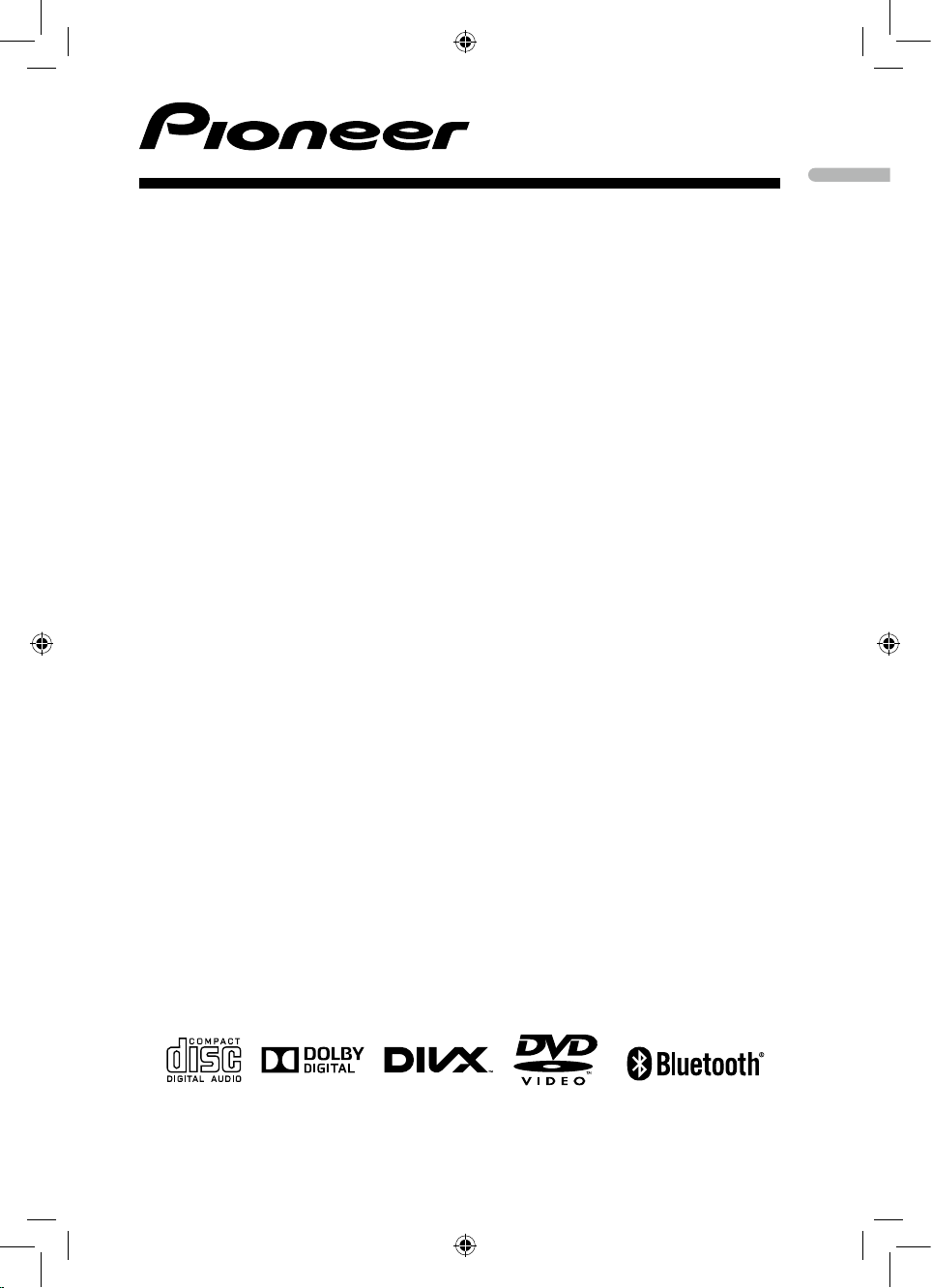
Operation Manual
DVD AV RECEIVER
DVH-875AVBT
English
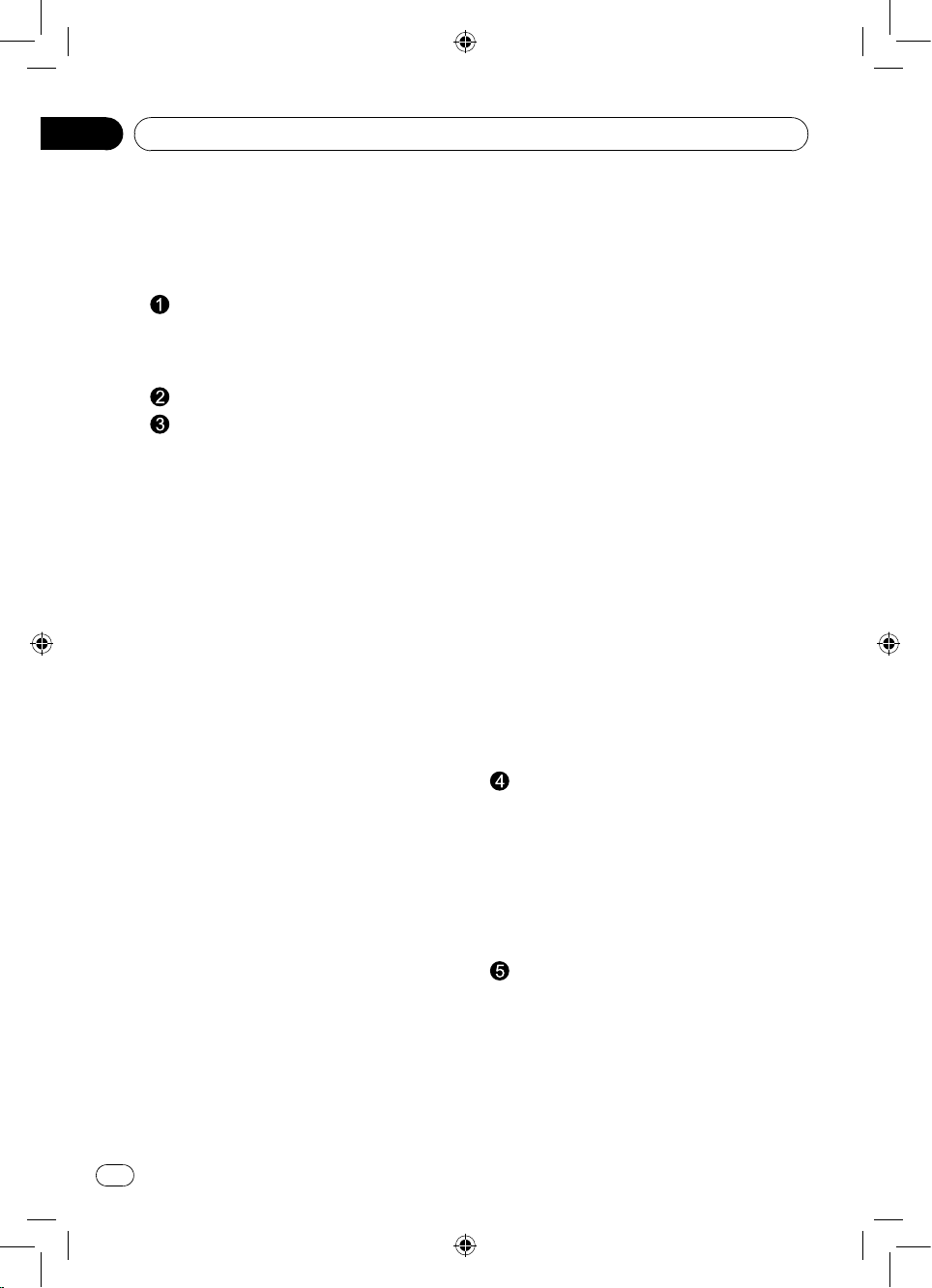
En
Contents
Thank you for purchasing this PIONEER product.
To ensure proper use, please read through this manual before using this product. It is
especially important that you read and observe WARNINGs and CAUTIONs in this manual.
Please keep the manual in a safe and accessible place for future reference.
Precautions ...................................................3
IMPORTANT SAFEGUARDS ......................3
To ensure safe driving ...................................3
To avoid battery exhaustion ..........................4
Information to User ........................................4
Before you start ............................................5
Operating this unit .......................................6
Basic operations .........................................9
Removing the front panel to protect
your unit from theft ........................................9
Re-attaching the front panel ..........................9
Turning the unit on ........................................9
Turning the unit off ........................................9
Selecting a source .........................................9
Adjusting the volume .....................................9
Use and care of the remote control .........10
Using the remote control .............................10
Replacing the battery ..................................10
Basic menu operations .............................10
Source (selecting a source) ........................11
List (operating a list menu) ..........................10
Audio/Video (setting an audio menu) ..........10
System (setting a system menu) .................10
Radio ..........................................................11
Radio menu .................................................11
Band selecting .............................................11
Manual tuning (step by step) .......................11
Seeking .......................................................11
Storing and recalling stations ......................11
LOC/DX (local / distant seek tuning) ...........11
USB playback ...........................................12
Playing les on a USB storage device ........12
Stopping playback of les on a USB
storage device .............................................12
List menu .....................................................12
Selecting le category .................................12
Selecting a folder ........................................12
Selecting a le (chapter) .............................12
Playing audio les .......................................12
Playing photo les .......................................13
Playing video les .......................................13
Playing DivX® VOD content ........................13
Disc playback ............................................14
Insert a disc .................................................14
Eject the disc ...............................................14
Disc playback ..............................................14
Stop playback temporarily ...........................14
Stop playback entirely .................................14
Select desired track .....................................14
Fast forward/backward during playback ......14
Random track playback
(for CD/VCD/MP3/WMA Only) ....................14
Repeat .........................................................14
Repeat A - B ................................................15
GOTO ..........................................................15
PBC - Playback control ( for VCD 2.0 or up)... 15
DVD audio select ........................................15
VCD audio select ........................................15
DVD subtitle select ......................................15
DVD title select ...........................................15
DVD angle select ........................................15
Zoom ...........................................................15
Bluetooth Operation ................................16
Pairing .........................................................16
Main menu ..................................................16
Making a call ...............................................17
Answering a call ..........................................17
Transfer the call ..........................................17
Call from Phonebook ...................................17
Audio Streaming Operations .......................17
What is audio streaming? ............................17
Play / Pause a track ....................................17
Selecting a track ..........................................17
APP Operation ..........................................18
System setup .............................................19
Audio setting .............................................21
Video setting ..............................................21
Other Function ..........................................21
Using an AUX source ..................................21
Using an AV source ....................................21
Installation ..................................................22
Connecting the unit ..................................22
Wiring diagram ............................................24
Installation .................................................25
Before installing this unit .............................25
Mounting sleeve installation ........................25
Kit installation ..............................................26
ISO installation ............................................27
Fuse ............................................................27
Reconnect battery .......................................27
Remove the Unit ........................................27
Additional information ...............................28
Troubleshooting .......................................28
Error messages .........................................29
Handling guidelines ..................................30
Specications ............................................34
2
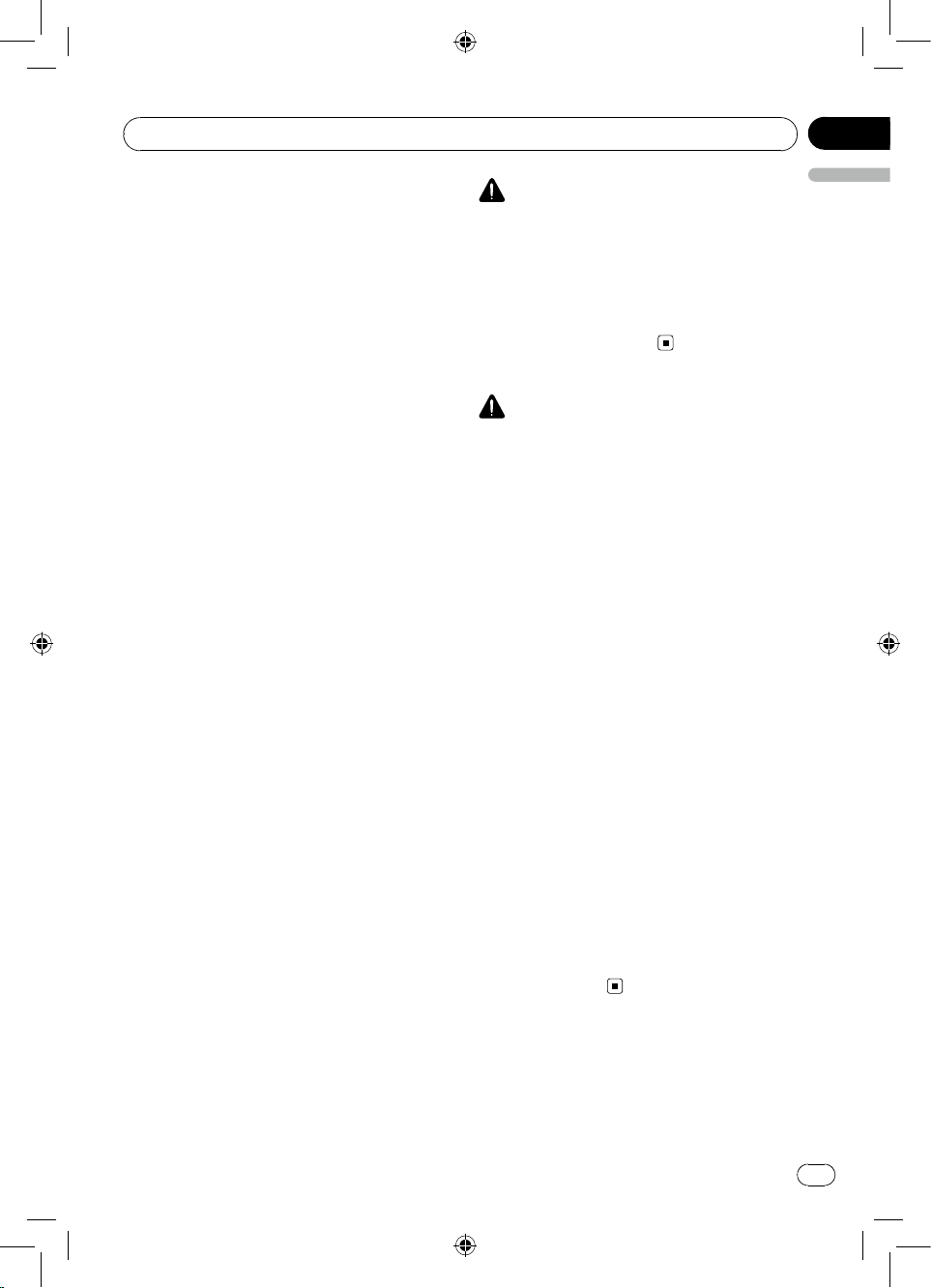
01
English
Section
En
Precautions
IMPORTANT SAFEGUARDS
Please read all of these instructions
regarding your display and retain them for
future reference.
1 Read this manual fully and carefully
before operating your display.
2 Keep this manual handy as a
reference for operating procedures
and safety information.
3 Pay close attention to all warnings
in this manual and follow the
instructions carefully.
4 Do not allow other persons to use
this system until they have read
and understood the operating
instructions.
5 Do not install the display where it
may (i) obstruct the driver’s vision,
(ii) impair the performance of any of
the vehicle’s operating systems or
safety features, including air bags,
hazard lamp buttons or (iii) impair
the driver’s ability to safely operate
the vehicle.
6 Do not operate this display if doing
so in any way will divert your
attention from the safe operation of
your vehicle. Always observe safe
driving rules and follow all existing
trafc regulations. If you experience
difficulty in operating the system
or reading the display, park your
vehicle in a safe location and make
necessary adjustments.
7 Please remember to fasten your
seat belt at all times while operating
your vehicle. If you are ever in
an accident, your injuries can be
considerably more severe if your
seat belt is not properly buckled.
8 Never use headphones while driving.
9 To promote safety, certain functions
are disabled unless the parking
brake is on, and the vehicle is not in
motion.
10 Never set the volume of your display
so high that you cannot hear outside
trafc and emergency vehicles.
WARNING
Do not attempt to install or service
your display by yourself. Installation
or servicing of the display by persons
without training and experience in
electronic equipment and automotive
accessories may be dangerous and
could expose you to the risk of electric
shock or other hazards.
To ensure safe driving
WARNING
• LIGHT GREEN LEAD AT POWER
CONNECTOR IS DESIGNED TO
DETECT PARKED STATUS AND
MUST BE CONNECTED TO THE
POWER SUPPLY SIDE OF THE
PARKING BRAKE SWITCH. IMPROPER
CONNECTION OR USE OF THIS LEAD
MAY VIOLATE APPLICABLE LAW AND
MAY RESULT IN SERIOUS INJURY OR
DAMAGE.
• To avoid the risk of damage and injury
and the potential violation of applicable
laws, this unit is not for use with video
that is visible to the driver.
• To avoid the risk of accident and the
potential violation of applicable laws, no
viewing of front seat video should ever
occur while the vehicle is being driven.
• In some countries or states the viewing
of images on a display inside a vehicle
even by persons other than the driver
may be illegal. Where such regulations
apply, they must be obeyed.
When you attempt to watch a video image
while driving, the warning "Viewing of front
seat video source while driving is strictly
prohibited." will appear on the front display.
To watch a video image on the front display,
park your vehicle in a safe place and apply
the parking brake.
3
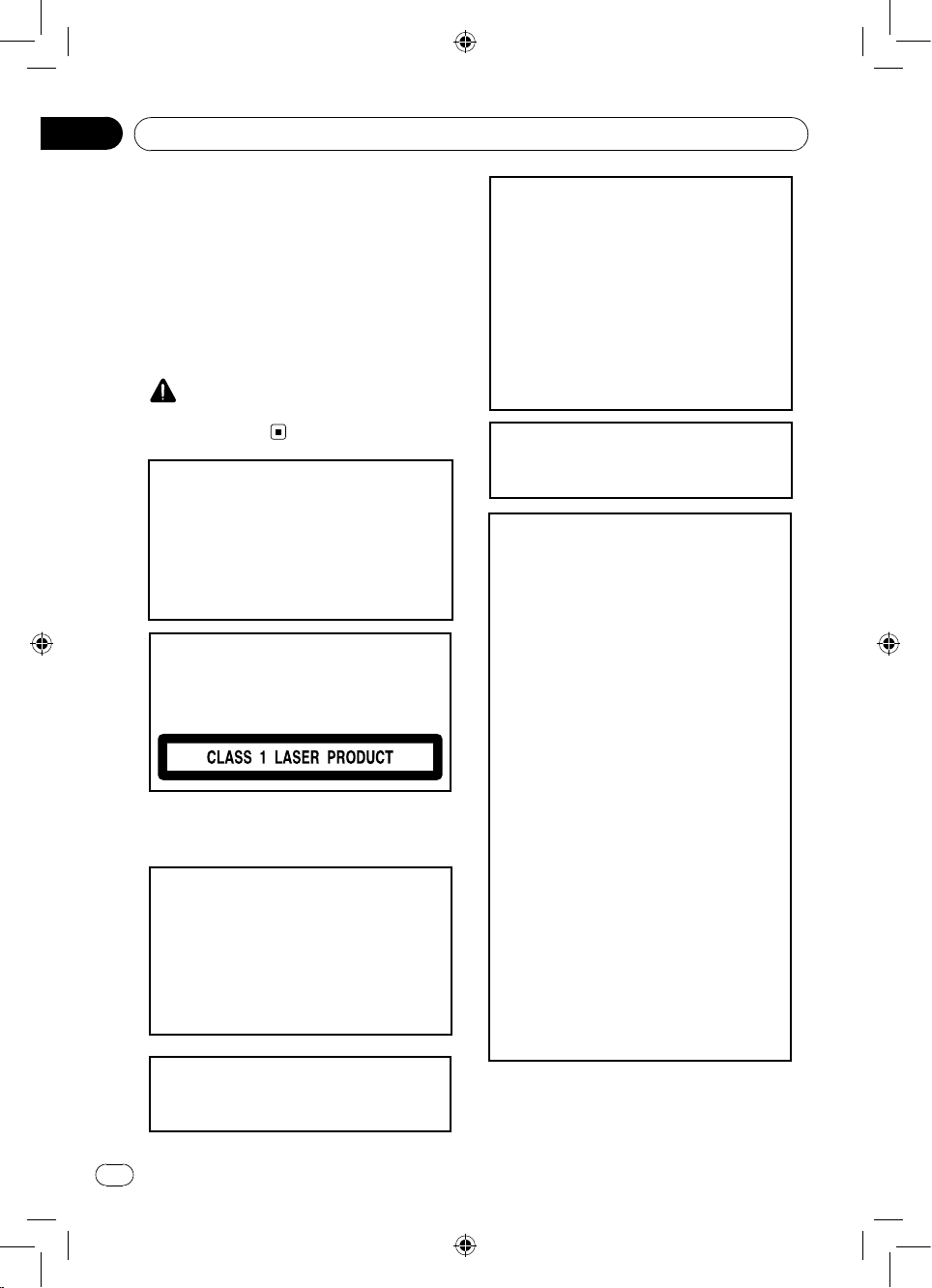
Section
En
01
Precautions
To avoid battery exhaustion
Keep the vehicle engine running when
using this unit to avoid draining the battery
power.
• When no power is supplied to this unit,
such as when the vehicle battery is
being replaced, the microcomputer of
this unit returns to its initial condition. We
recommend that you transcribe the audio
adjustment data.
WARNING
Do not use with vehicles that do not feature
an ACC position.
CAUTION: USE OF CONTROLS OR
ADJUSTMENTS OR PERFORMANCE OF
PROCEDURES OTHER THAN THOSE
SPECIFIED HEREIN MAY RESULT IN
HAZARDOUS RADIATION EXPOSURE.
CAUTION: THE USE OF OPTICAL
INSTRUMENTS WITH THIS PRODUCT
WILL INCREASE EYE HAZARD.
CAUTION
This product is a class 1 laser product
classified under the Safety of laser
products, IEC 60825-1:2007.
Information to User
This device complies with part 15 of the
FCC Rules. Operation is subject to the
following two conditions: (1) This device
may not cause harmful interference,
and (2) this device must accept any
interference received, including
interference that may cause undesired
operation.
This transmitter must not be co-located
or operated in conjunction with any other
antenna or transmitter.
4
This equipment complies with FCC
radiation exposure limits set forth for an
uncontrolled environment and meets
the FCC radio frequency (RF) Exposure
Guidelines in Supplement C to OET65.
This equipment has very low levels of RF
energy that it deemed to comply without
maximum permissive exposure evaluation
(MPE). But it is desirable that it should
be installed and operated keeping the
radiator at least 20cm or more away from
person’s body (excluding extremities:
hands, wrists, feet and ankles).
Information to User - Alteration or
modifications carried out without
appropriate authorization may invalidate
the user's right to operate the equipment.
NOTE: This equipment has been tested
and found to comply with the limits for
a Class B digital device, pursuant to
Part 15 of the FCC Rules. These limits
are designed to provide reasonable
protection against harmful interference in
a residential installation. This equipment
generates, uses and can radiate radio
frequency energy and, if not installed and
used in accordance with the instructions,
may cause harmful interference to radio
communications. However, there is no
guarantee that interference will not occur
in a particular installation. If this equipment
does cause harmful interference to radio
or television reception, which can be
determined by turning the equipment off
and on, the user is encouraged to try to
correct the interference by one or more of
the following measures:
- Reorient or relocate the receiving
antenna.
- Increase the separation between the
equipment and receiver.
- Connect the equipment into an outlet on
a circuit different from that to which the
receiver is connected.
- Consult the dealer or an experienced
radio/TV technician for help.
- Consult the dealer or an experienced
radio/TV technician for help.
About this manual
• The screen display language is used
in English to the explanations in this
manual. You can change the display
language. For details, see Language on
page 20.
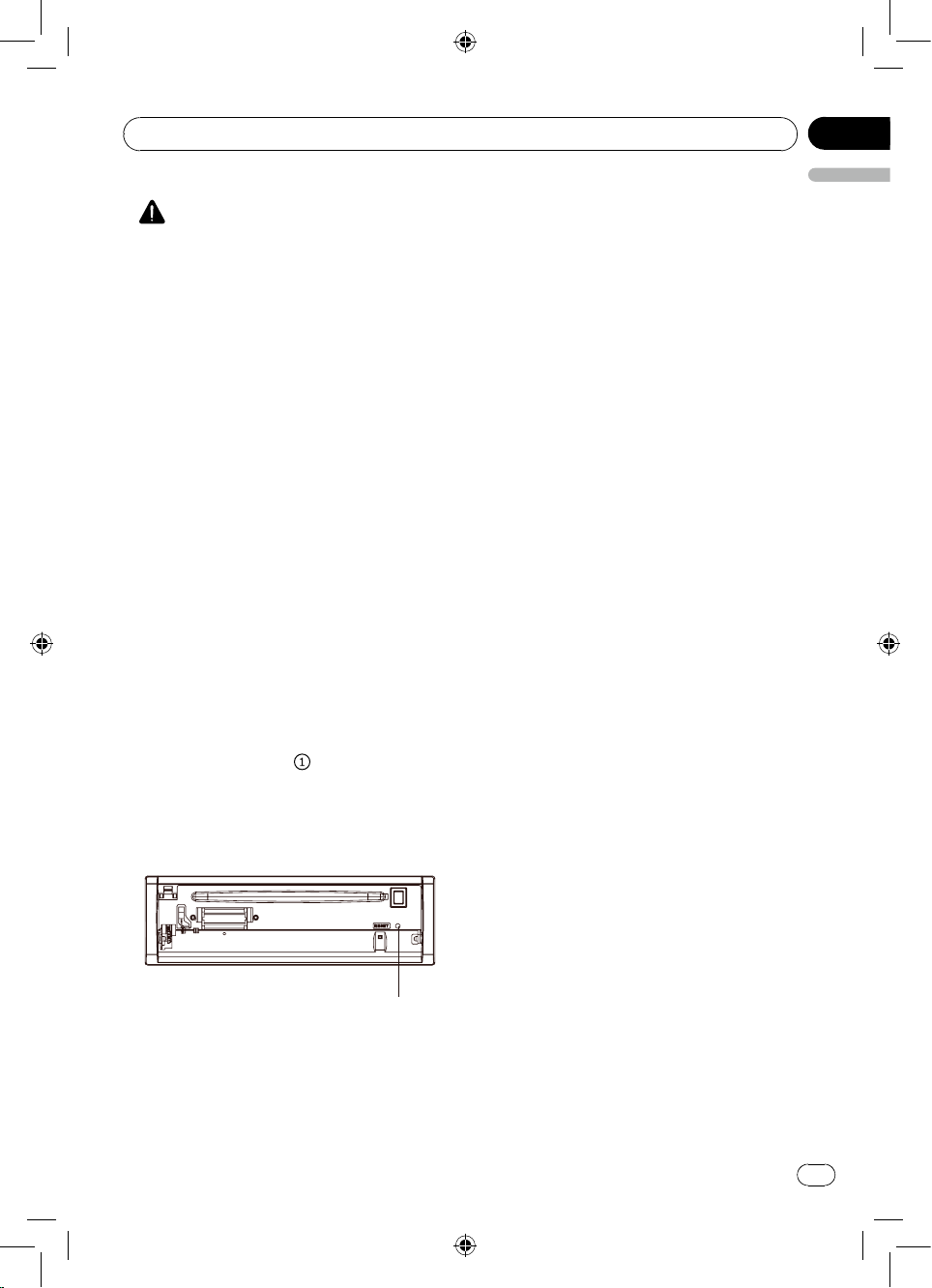
02
English
Section
En
Before you start
About this unit
CAUTION
• Do not allow this unit to come into
contact with liquids. Electrical shock
could result. Also, damage to this unit,
smoke, and overheating could result from
contact with liquids.
• Always keep the volume low enough to
hear outside sounds.
• Avoid exposure to moisture.
Note
Function setting operations are completed
even if the menu is cancelled before the
operations are conrmed.
In case of trouble
Should this product fail to operate properly,
please contact your dealer or nearest
authorized Pioneer Service Station.
Resetting the microprocessor
The microprocessor must be reset in the
following situations:
• Before using this unit for the first time
after installation
• If the unit fails to operate properly
• When strange or incorrect messages
appear on the display
Disable the demonstration mode
The demonstration mode should be turned
off as in the following process.
- Press the SRC key to turn on this unit.
- Press and hold the SEL key to display
SETTING menu.
- Select General menu and then choose
DEMO menu.
- Select Off and then press the center of
Multi Control to set the DEMO mode off.
- Press the ESC key to deselect the
SETTING menu.
The demonstration mode is also disabled
automatically by turning ignition key on and
off.
1 Press the (page 6,
right of the front panel to ip down it.
2 Press [RESET] with a pen tip or other
pointed instrument.
) button on the top
RESET
5
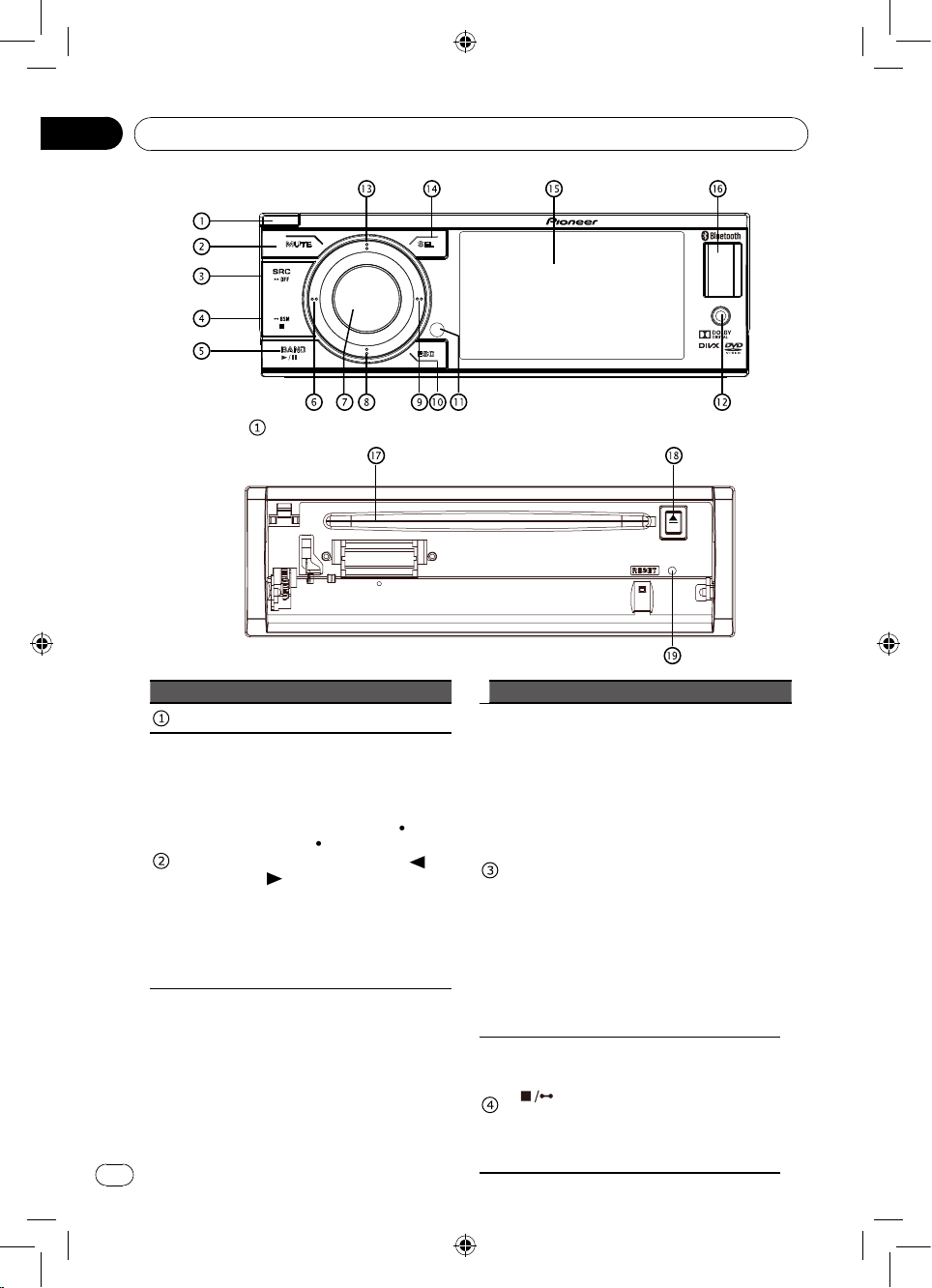
Section
En
03
Operating this unit
Press the [ ] button to ip down the front panel.
Part Operation Part Operation
• Panel open
• Mute on/off
• Enter the source menu (2
sec.)
• Return to main source
menu (2 sec.), use [ • ]
MUTE
6
(Left) / [ • ] (Right) button
on the front panel or [
[
] button on the remote
control to select the desired
mode, and press [M.C.]
button on the front panel
or [ENTER] button on the
remote control to conrm.
] /
• Power off (2 sec.)
• Select playing mode:
• RADIO
• DISC (when disc inserted)
• USB (when USB
connected)
• AUX-IN (front audio
& video input. External
peripheral devices with
SRC
BSM
RCA audio and video
outputs can be connected
with the unit.)
• AV Input (rear audio
& video input. External
peripheral devices with
RCA audio and video
outputs can be connected
with the unit.)
• BT
• APP
• Preset scan (in Radio
mode)
• Best Stations Memory (2
sec.) (in Radio mode)
• Stop playback
• Reject the incoming call
or hang up the current
conversation
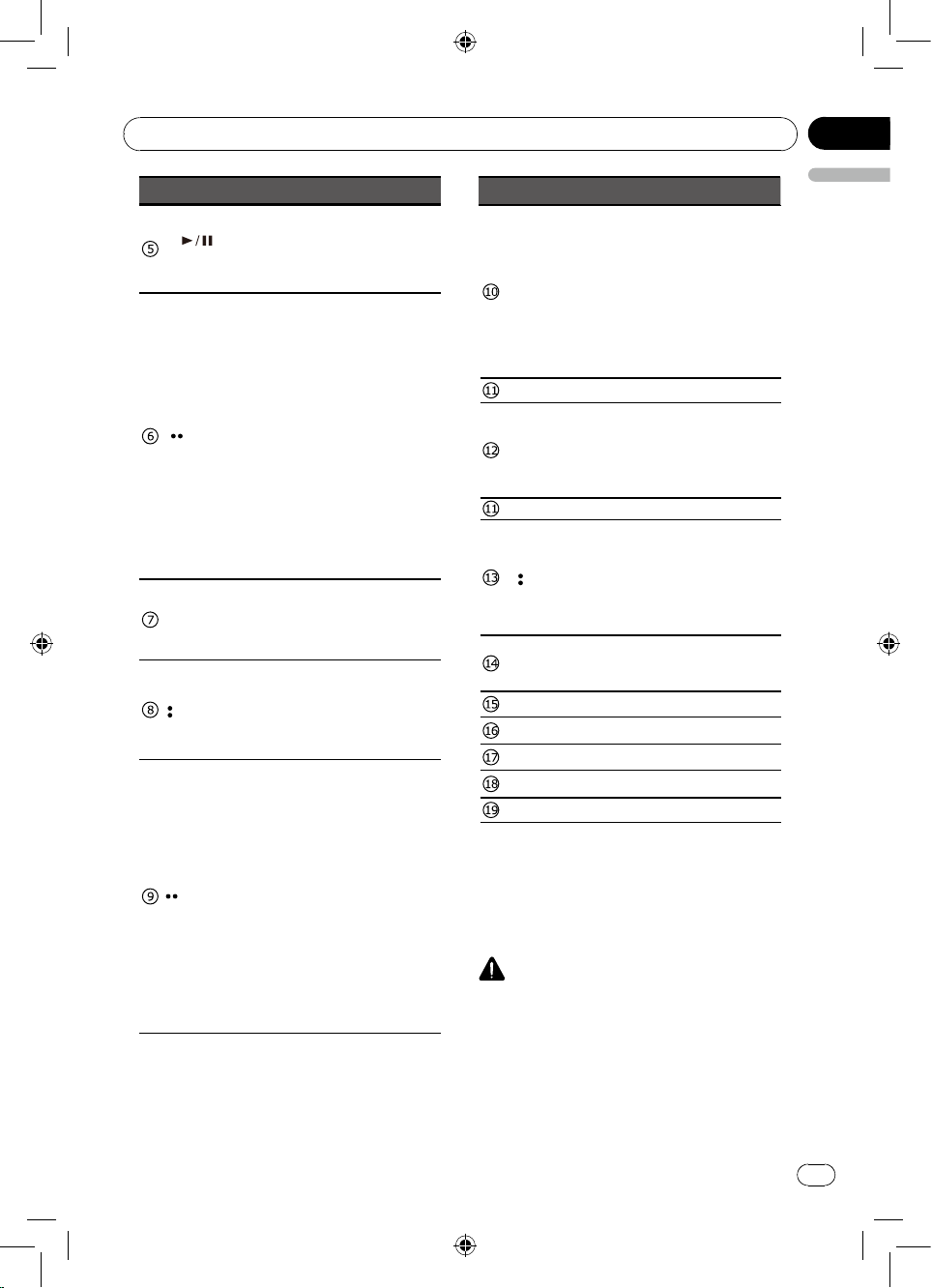
03
English
Section
En
Operating this unit
Part Operation
• Play/Pause (in DVD, CD
BAND
(Left)
MULTI-
CONTROL
(M.C.)
(Down)
(Right)
and MP3/WMA modes)
• Band switch (in Radio
mode)
• Search the previous station
automatically (press more
than 2 seconds) (in Radio
mode).
• Search the previous station
manually (in Radio mode).
• Search the previous track
or chapter (in CD, MP3/
WMA, and DVD video
mode).
• Fast backward by 2, 4, 8,
16 step (2 sec.) (in CD,
MP3/WMA and DVD video
mode).
• Navigate left among option
items
• Adjust volume level (rotate).
• Conrm operation (press).
• Stop auto seeking (in Radio
mode) (press).
• Navigate down among
option items (in DVD, CD
and MP3/WMA modes)
• Play the next preset radio
station (in Radio mode)
• Search the next station
automatically (press more
than 2 seconds) (in Radio
mode).
• Search the next station
manually (in Radio mode).
• Search the next track or
chapter (in CD, MP3/WMA,
and DVD video mode).
• Fast forward by 2, 4, 8,
16 step (2 sec.) (in CD,
MP3/WMA and DVD video
mode).
• Navigate right among
option items
Part Operation
• Cancel source select menu
and return to previous
menu
• When play back videos,
ESC
press to show information.
• Display off (press 2 sec.)
Press any button to
resume.
• Remote sensor
• AV in
AUX input jack (3.5mm
stereo/video jack)
Use to connect an auxiliary
device.
• USB port
• Navigate up among option
items (in DVD, CD and
(Up)
MP3/WMA modes)
• Play the previous preset
radio station (in Radio
mode)
• Audio/video Setting (press).
SEL
• Setting menu (press 2
sec.).
• 3.5 inch TFT display
• USB port
• Disc loading slot
• Eject button
• RESET
CAUTION
• Use an optional Pioneer USB cable (CD-
U50E) to connect the USB audio player/
USB memory as any device connected
directly to the unit will protrude out from
the unit and may be dangerous.
• Connect the USB port to the USB
connector on the front of the panel, and
insert the video-out line in the AV-in jack.
• Do not use unauthorized products.
7
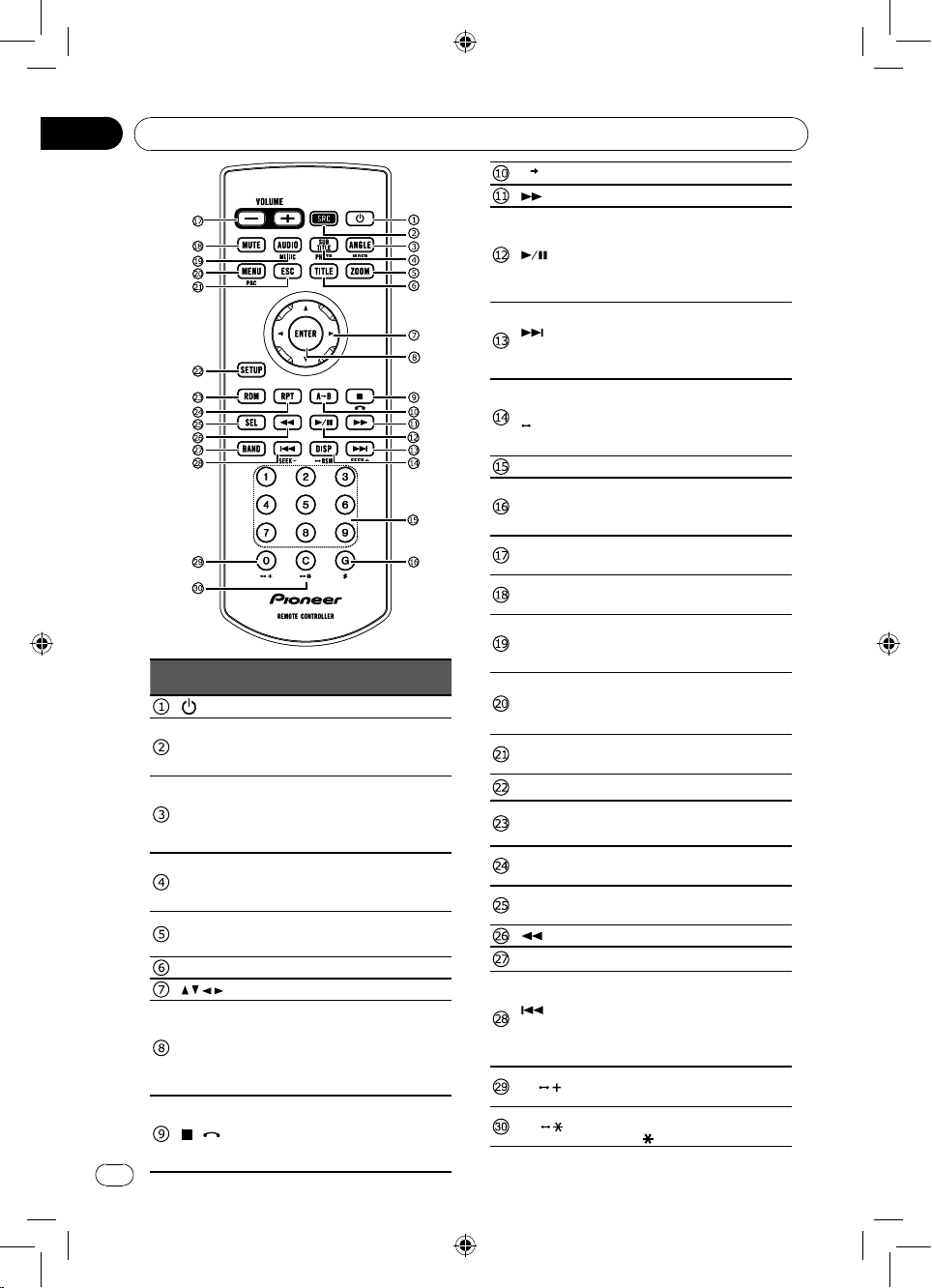
Section
En
03
Operating this unit
Part
• Power on/off.
SRC
ANGLE/
VIDEO
SUB
TITLE/
PHOTO
ZOOM
TITLE
ENTER
8
• Play source selection.
• Return to main source
• Select a difference angle/
• Show video list.
• Select DVD or DivX subtitle
• Show photo list.
• Enlarge or reduce picture
• Enter DVD title menu.
• Menu cursor.
• Enter
• Connect or disconnect
• Answer the incoming call.
• Dial out
• Press to stop playback.
• Reject the incoming call
/
Operation
menu (2 sec.).
version of the current DVD
scene.
language.
or active image size.
HFP/A2DP. (press 2 sec.)
or hang up the current
conversation.
A B
/
SEEK +
DISP/
BSM
1-9
G / #
VOLUME
+/-
MUTE
AUDIO/
MUSIC
MENU/
PBC
ESC
SETUP
RDM
RPT
SEL
BAND
/
SEEK -
0 /
C /
• Repeat A-B
• Fast forward
• Press to pause or resume
playback.
• Switch the HFP voice
between unit and HFP
device.
• Next track/chapter.
• Seek station by step.
• Seek the next available
station. (2 sec.)
• Display playback
information.
• Radio preset scan / Radio
auto preset.
• Digit buttons
• Goto search
• "#" there is no function in
this model.
• Press to increase or
decrease volume.
• Press to mute. Press again
to unmute.
• Switch audio channel.
• Switch DVD audio language
• Show music list.
• Access DVD menu.
• Access PBC menu (for
VCD 2.0 or up)
• Exit the current menu, and
return to last menu.
• Enter setting menu.
• Enable/disable random
playback.
• Enable/disable repeat
playback.
• Enter audio/video setting
menu
• Fast reverse
• Select tuner band.
• Previous track/chapter.
• Press to seek the previous
station.
• Seek the previous available
station. (2 sec.)
• Input number "0".
• Input "+".
• Clear the input number.
• Input " ".
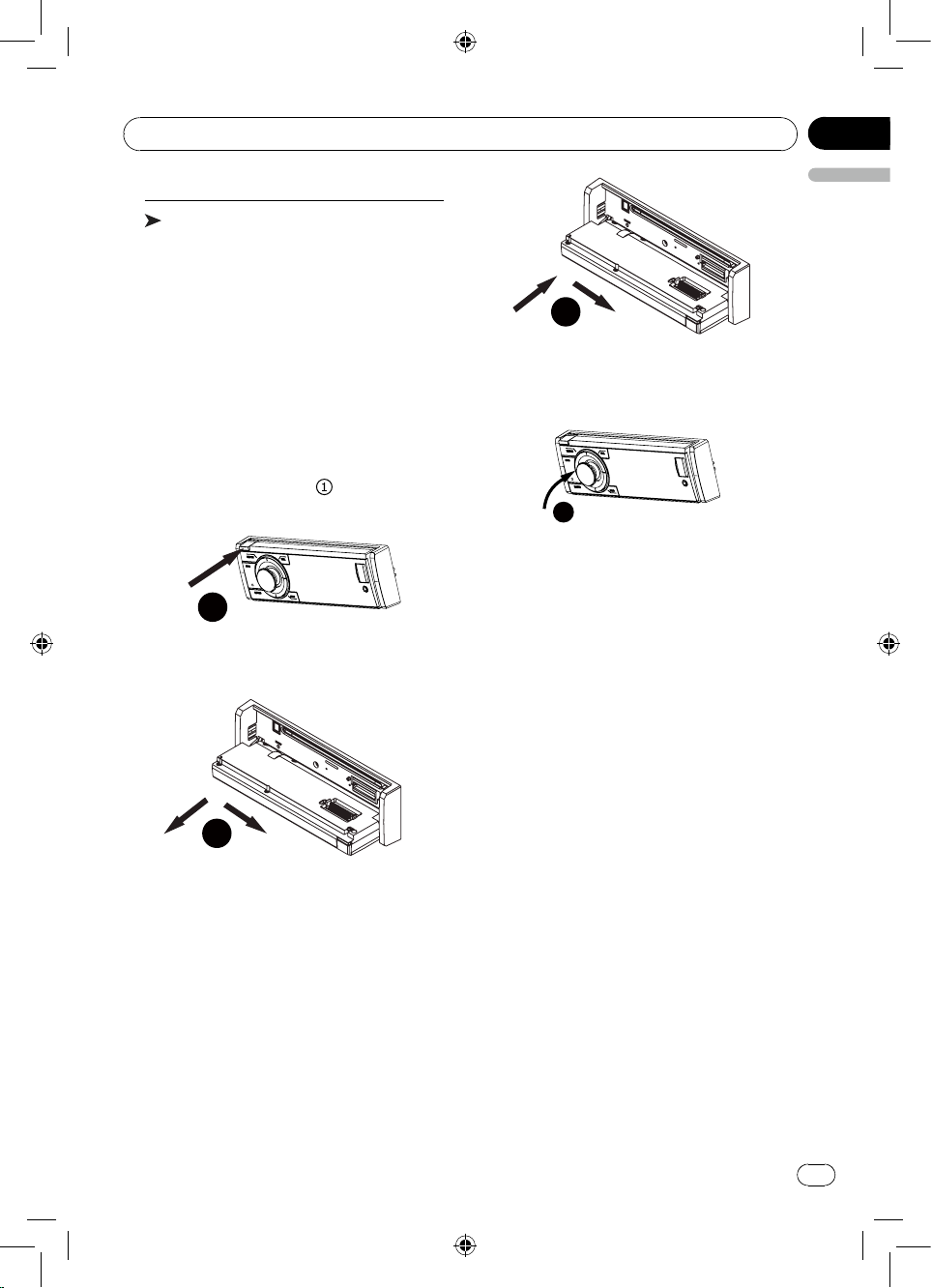
03
English
Section
En
Operating this unit
Basic operations
Important
• Handle gently when removing or
attaching the front panel.
• Avoid subjecting the front panel to
excessive shock.
• Keep the front panel out of direct sunlight
and high temperatures.
• To avoid damaging the device or vehicle
interior, remove any cables and devices
attached to the front panel before
detaching it.
Removing the front panel to
protect your unit from theft
1 Press the (page 6, ) button to flip
down the front panel.
1
1
Make sure that the front panel has been
properly connected to the main unit.
2 Press the upper right end of the front
panel until it is rmly seated.
2
• If you can’t attach the front panel to the
main unit successfully, try again. Forcing
the front panel into place may result in
damage.
2 Grab the left side of the front panel, push
it to the right, then pull it out.
2
* The indicator light ashes after the panel
removed.
3 Always keep the detached front panel in
a protection device such as a protection
case.
Re-attaching the front panel
1 Grab the left side of the front panel, push
it to the right, then push it in until it clicks.
Turning the unit on
Press [SRC] button to turn the unit on.
Turning the unit off
Press and hold [SRC] until the unit turns
off.
Selecting a source
Press [SRC] to cycle between:
RADIO (tuner)—DISC (when disc
inserted)—USB (when USB connected)—
AUX (AUX-IN cannot carry out a source
selection, unless it turns ON AUX by
Setting menu.)—AV Input (AV-IN cannot
carry out a source selection, unless it
turns ON AV Input by Setting menu. )—
BT (Bluetooth)—APP
Adjusting the volume
Turn [M.C.] to adjust the volume. Turn
counterclockwise to decrease and
clockwise to increase the volume.
9
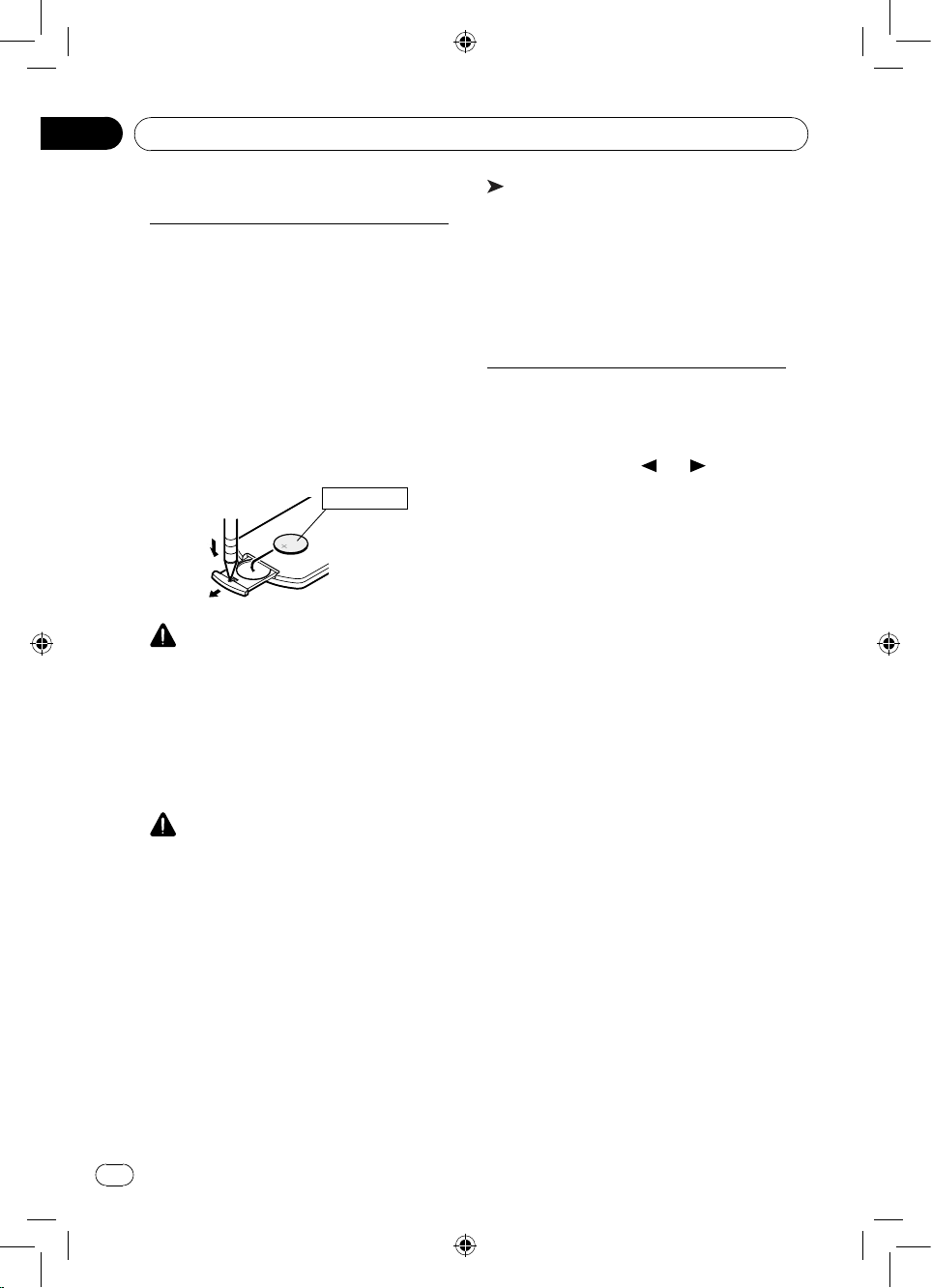
Section
En
03
Operating this unit
Use and care of the remote
control
Using the remote control
Point the remote control in the direction of
the front panel to operate.
When using for the rst time, pull out the
lm protruding from the tray.
Replacing the battery
Slide the tray on the back of the remote
control out and insert the battery with
the plus (+) and minus (–) poles aligned
properly.
• When using for the rst time, pull out the
lm protruding from the tray.
CR2025(3V)
WARNING
• Keep the battery out of the reach of
children.
Should the battery be swallowed, consult
a doctor immediately.
• Batteries (battery pack or batteries
installed) must not be exposed to
excessive heat such as sunshine, re or
the like.
CAUTION
• Remove the battery if the remote control
is not used for a month or longer.
• There is a danger of explosion if the
battery is incorrectly replaced. Replace
only with the same or equivalent type.
• Do not handle the battery with metallic
tools.
• Do not store the battery with metallic
objects.
• If the battery leaks, wipe the remote
control completely clean and install a
new battery.
• When disposing of used batteries,
comply with governmental regulations or
environmental public institutions’ rules
that apply in your country/area.
Important
• Do not store the remote control in high
temperatures or direct sunlight.
• The remote control may not function
properly in direct sunlight.
• Do not let the remote control fall onto
the oor, where it may become jammed
under the brake or accelerator pedal.
Basic menu operations
Source (selecting a source)
1 Press and hold [SRC] button to display
the home menu.
2 Use [ • • ] (Left) / [ • • ] (Right) button on
the front panel or [ ] / [ ] button on
the remote control to select the desired
source.
Press [M.C.] button on the front panel or
[ENTER] button on the remote control to
select.
List (operating a list menu)
Press [ESC] to display the list menu (in
MP3/WMA/CD-DA mode) (page 12).
Audio/Video (setting an audio
menu)
Press [SEL] to display the audio/Video
menu.
Refer to Audio Adjustments (page 20).
System (setting a system menu)
Press and hold [SEL] more than 2 seconds
to display the system menu.
Refer to System settings (page 19).
10
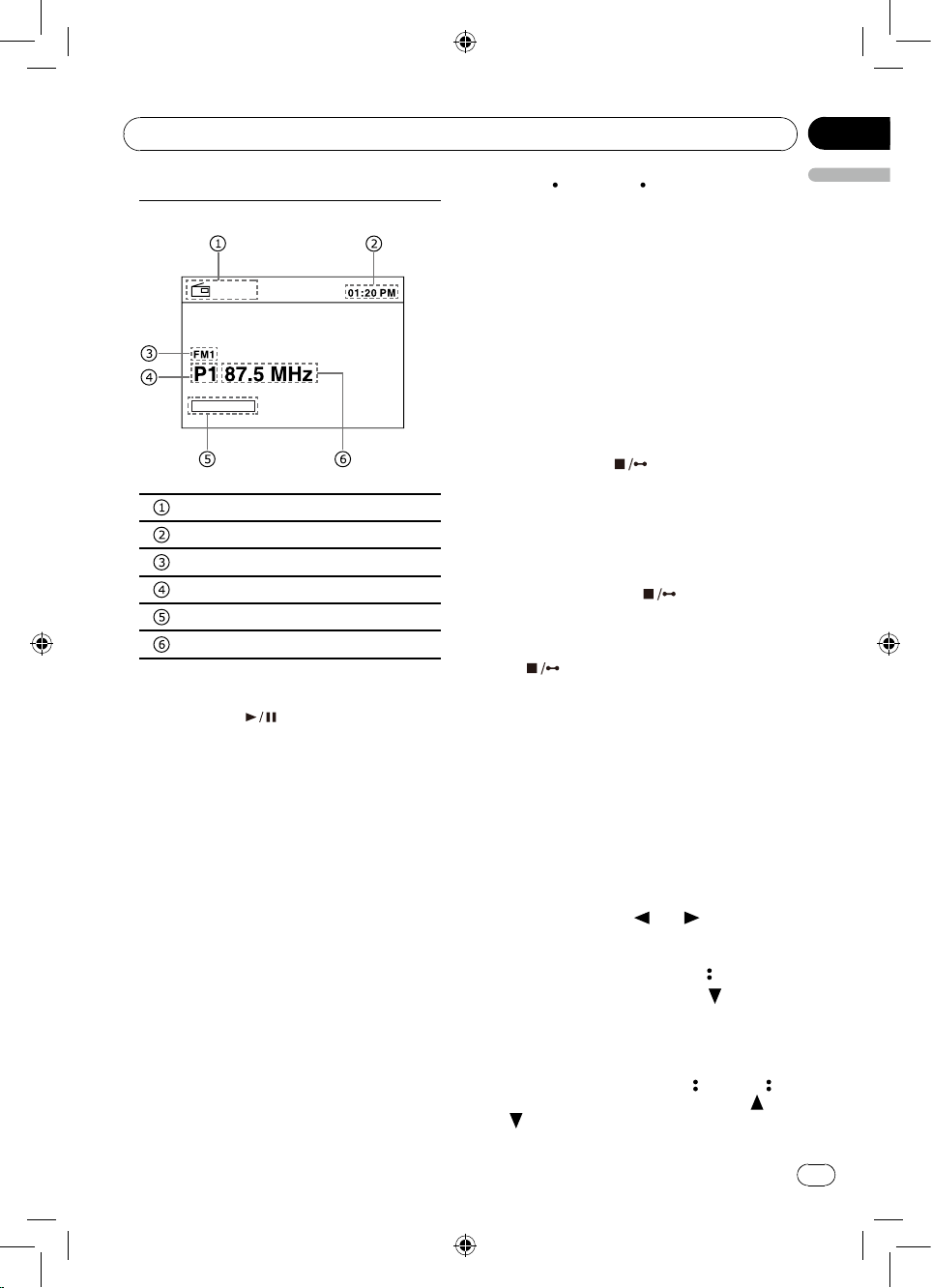
03
English
Section
En
Operating this unit
Radio
Radio menu
RADIO
POWERFUL
press [ • ] (Up) or [ • ] (Down) button to
select a preset number, then press [M.C.]
button to store it.
You may also do the operation by the
remote control as following step:
Press and hold a number button (1-6) on
the remote control, the current station will
be stored in the memory.
Storing a preset station automatically
BSM (best stations memory) automatically
stores the 6 strongest stations of each
band, the unit can store 18 stations in total.
Source indicator
Time
Band
Preset station No.
Sound effect indicator
Frequency
Band selecting
Press [BAND ] button repeatedly to
select desired band. The band indicator
(FM1, FM2, FM3 or AM) will be displayed.
Manual tuning (step by step)
Press the [ • • ] (Left) or [ • • ] (Right) button
to tune step by step.
Seeking
1 Press and hold the [ • • ] (Left) or [ • • ]
(Right) button more than 2 seconds to
seek previous/next available station.
2 You can cancel seek tuning by press
[M.C.] or [ • • ] (Left) / [ • • ] (Right) button.
Storing and recalling stations
You can easily store up to six stations for
each band as presets.
Storing a preset station manually
1 Tune to a desired station as above
method.
2 Press and hold [M.C.] button until the
preset station flashes on the screen,
Best stations memory
1 Press and hold [
than 2 seconds to search and store
stations. During searching and storing,
"BSM" appears on the display.
2 The unit will scan play the preset stations
automatically and "AMS-" appears on the
display.
• To cancel, press [ BSM] button
again.
Recalling preset stations
Press [ BSM] button to scan play all the
preset stations.
BSM] button more
LOC/DX (local / distant seek
tuning)
Local seek tuning lets you tune to only
those radio stations with sufciently strong
signals for good reception.
Distant seek tuning allows to receive all the
signals.
1 Press and hold the [SEL] button to
display the setting mode.
2 Press [ • • ] (Left) / [ • • ] (Right) button on
the front panel or [ ] / [ ] button on
the remote control to select Radio setting
menu.
3 Rotate the [M.C.] or press [ ] (Down)
button on the front panel or [ ] button
on the remote control to move the cursor
to LOC DX option.
4 Press [M.C.] or [ENTER] button to spread
the sub-menu.
5 Rotate the [M.C.] or press [ ] (Up) / [ ]
(Down) button on the front panel or [ ] /
[ ] button on the remote control to
select desired option.
6 Press [M.C.] or [ENTER] button to conrm.
11
