Page 1
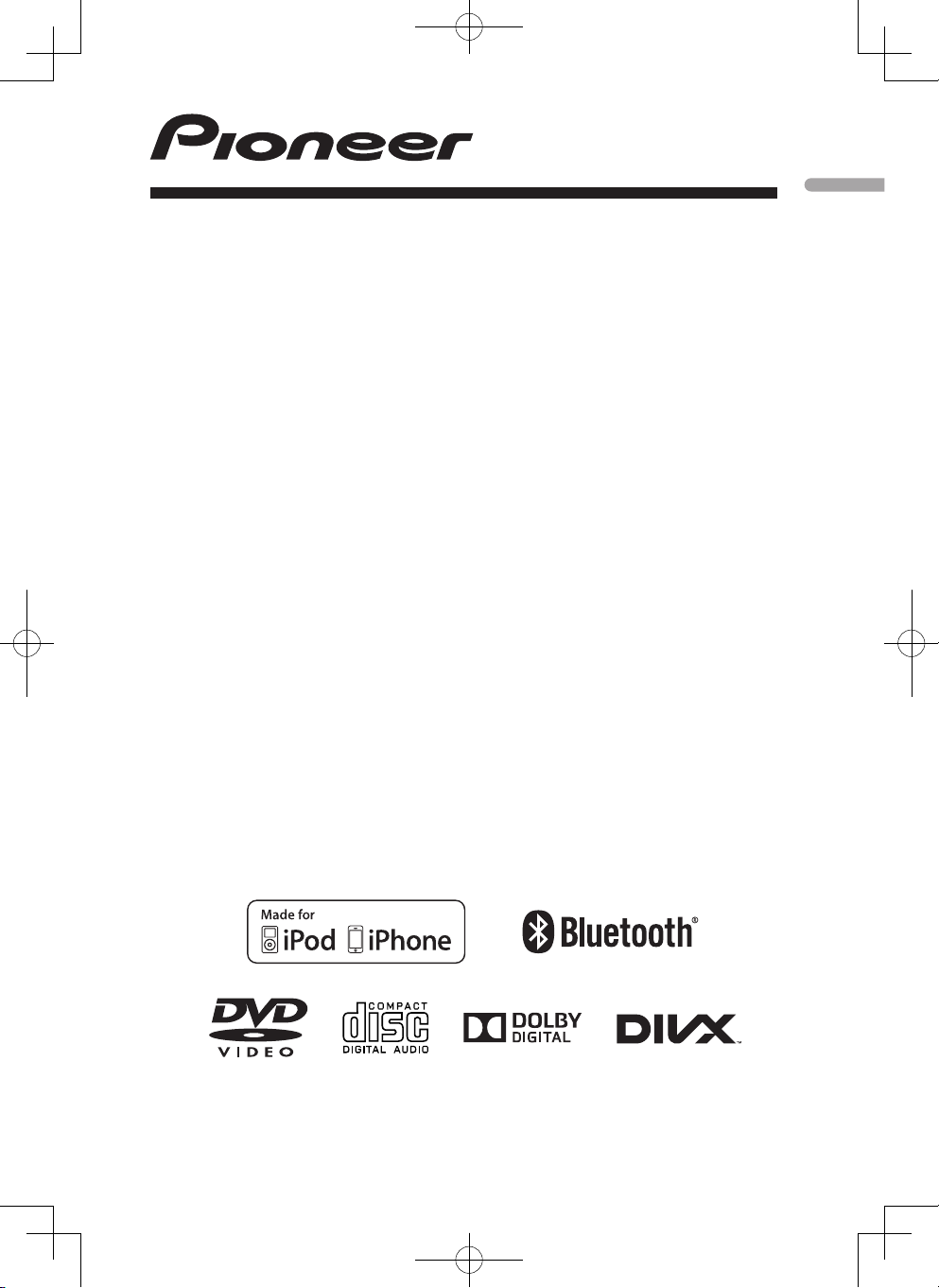
Operation Manual
DVD AV RECEIVER
DVH-855AVBT
English
Page 2
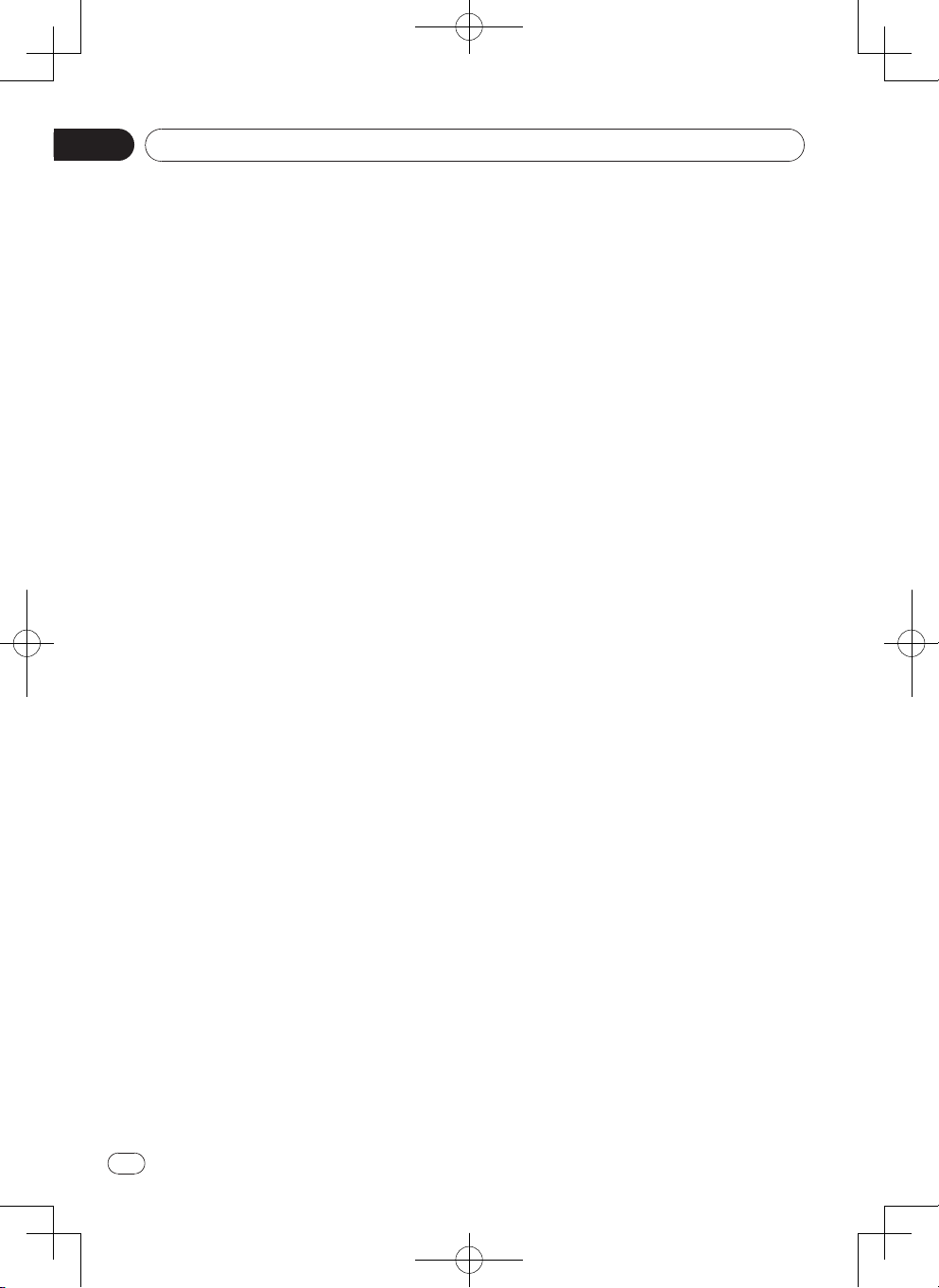
Contents
Thank you for purchasing this PIONEER product.
To ensure proper use, please read through this manual before using this product. It is
especially important that you read and observe WARNINGs and CAUTIONs in this manual.
Please keep the manual in a safe and accessible place for future reference.
Precautions ...............................................3
IMPORTANT SAFEGUARDS ......................3
To ensure safe driving ...................................3
To avoid battery exhaustion ..........................4
Information to User ........................................5
Before you start ........................................6
Operating this unit ....................................7
Basic operations .......................................10
•
Removing the front panel to protect your unit
from theft .....................................................10
Re-attaching the front panel ........................10
Turning the unit on ......................................10
Turning the unit off ......................................10
Selecting a source .......................................10
Adjusting the volume ...................................10
Use and care of the remote control .........11
•
Using the remote control .............................11
Replacing the battery ..................................11
Basic menu operations .............................11
•
Source (selecting a source) ........................11
List (operating a list menu) ..........................11
Audio/Video (setting an audio menu) ..........11
System (setting a system menu) .................11
Radio ..........................................................12
•
Radio menu .................................................12
Band selecting .............................................12
Manual tuning (step by step) .......................12
Seeking .......................................................12
Storing and recalling stations ......................12
LOC/DX (local / distant seek tuning) ...........12
USB playback ...........................................13
•
Playing les on a USB storage device ........13
Stopping playback of les on a USB storage
device ..........................................................13
List menu .....................................................13
Selecting le category .................................13
Selecting a folder ........................................13
Selecting a le (chapter) .............................13
Playing audio les .......................................13
Playing photo les .......................................14
Playing video les .......................................14
Playing DivX
Disc playback ............................................15
•
Insert a disc .................................................15
Eject the disc ...............................................15
Disc playback ..............................................15
Stop playback temporarily ...........................15
Stop playback entirely .................................15
Select desired track .....................................15
Fast forward/backward during playback ......15
2
En
®
VOD content ........................ 14
Random track playback (for CD/VCD/MP3/
WMA Only) ..................................................15
Repeat .........................................................15
Repeat A - B ................................................16
GOTO ..........................................................16
PBC - Playback control ( for VCD 2.0 or up)... 16
DVD audio select ........................................16
VCD audio select ........................................16
DVD subtitle select ......................................16
DVD title select ...........................................16
DVD angle select ........................................16
Zoom ...........................................................16
Bluetooth Operation ................................17
•
Pairing .........................................................17
Main menu ..................................................17
Making a call ...............................................17
Answering a call ..........................................17
Transfer the call ..........................................17
Call from Phonebook ...................................18
Audio Streaming Operations .......................18
What is audio streaming? ............................18
Play / Pause a track ....................................18
Selecting a track ..........................................18
iPod/iPhone Playback ...............................19
•
Main Menu ..................................................19
Stop playback temporarily ...........................19
Select desired track/chapter ........................19
Fast forward/backward ................................19
Control an iPod/iPhone from its unit (Control
iPod mode) ..................................................20
System setup .............................................20
•
Audio setting .............................................22
•
Video setting ..............................................22
•
Other Function ..........................................22
•
Connecting the unit ..................................23
•
Wiring diagram ............................................25
Installation .................................................26
•
Before installing this unit .............................26
Mounting sleeve installation ........................26
Kit installation ..............................................27
ISO installation ............................................27
Fuse ............................................................27
Reconnect battery .......................................27
Remove the Unit ........................................28
•
Additional information ...........................29
Troubleshooting .......................................29
•
Error messages .........................................30
•
Handling guidelines ..................................31
•
Specications ............................................36
•
Page 3
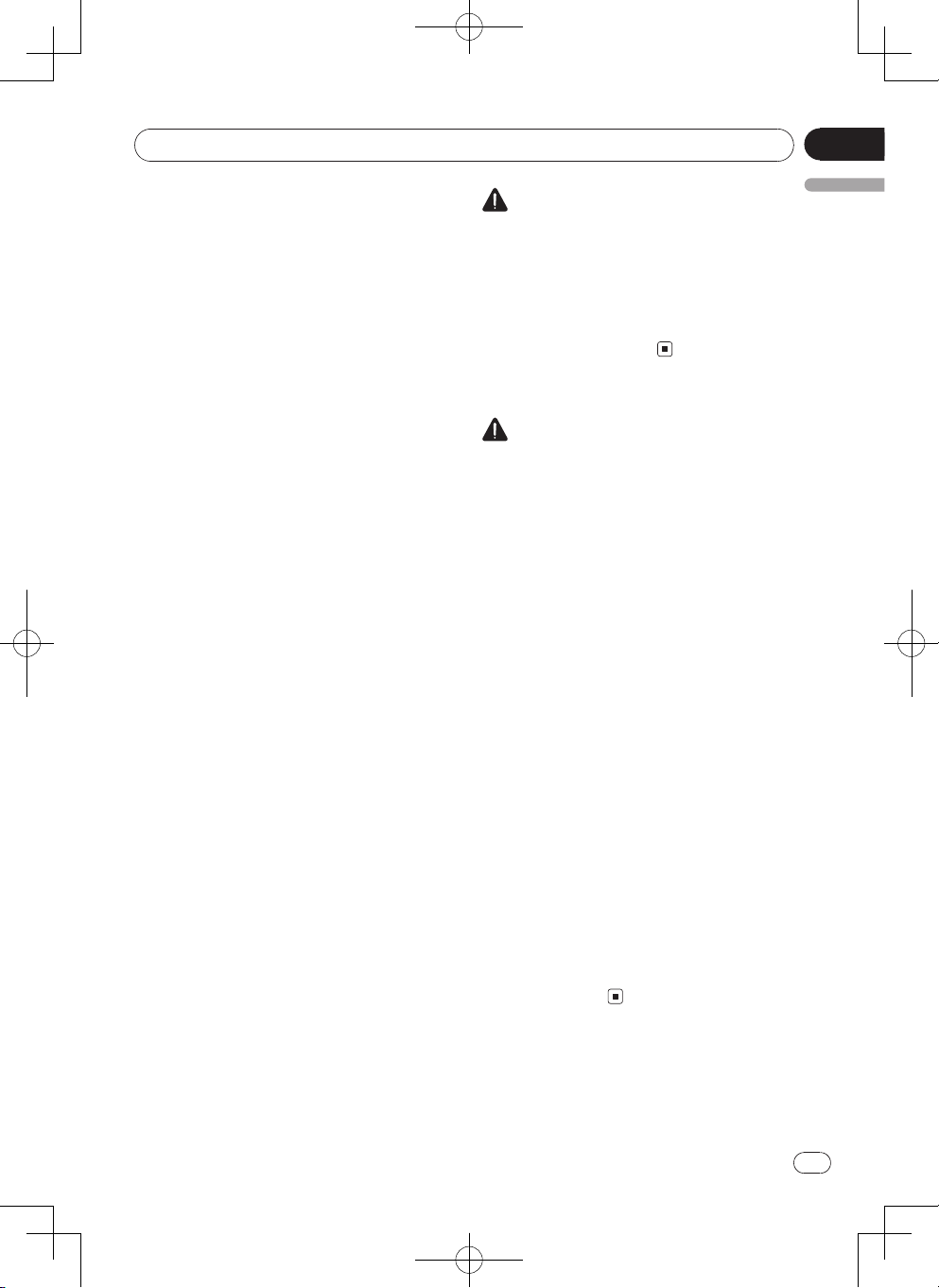
Precautions
Section
01
IMPORTANT SAFEGUARDS
Pleas e re ad all of the se ins tr uct io ns
regarding your display and retain them for
future reference.
1 Read this manual fully and carefully
before operating your display.
2 Keep th is manual handy as a
reference for operating procedures
and safety information.
3 Pay close attention to all wa rnings
i n thi s m a n u a l and f o l l o w the
instructions carefully.
4 Do no t allow other pe rso ns to use
this system until they have read and
understood the operating instructions.
5 Do not install the display where it
may (i) obstruct the driver’s vision, (ii)
impair the performance of any of the
vehicle’s operating systems or safety
features, including air bags, hazard
lamp buttons or (iii) impair the driver’s
ability to safely operate the vehicle.
6 Do not operate this display if doing
s o i n an y w a y w i l l d i v ert y o ur
attention from the safe operation of
your vehi cle . Al way s obser ve safe
driving rules and follow all existing
traffic regulations. If you experience
difficulty in operating the system or
reading the display, park your vehicle
in a safe location and make necessary
adjustments.
7 Please remember to fasten your seat
belt at all times while operating your
vehicle. If you are ever in an accident,
yo ur inj uries can be co nside rably
more severe if your seat belt is not
properly buckled.
8 Never use headphones while driving.
9 To promote safety, certain functions
are disabled unless the parking brake
is on, and the vehicle is not in motion.
10 Never set the volume of your display
so high that you cannot hear outside
trafc and emergency vehicles.
WARNING
Do no t attem pt to in st al l or service
your di splay by yourself. Installation
or servicing of the display by persons
witho ut t ra in ing and ex per ie nce in
electronic equipme nt and automotive
ac ce ss or ies may be da ng er ous and
could expose you to the risk of electric
shock or other hazards.
To ensure safe driving
WARNING
• LIGHT GREEN LEAD AT POWER
CONNECTOR IS DESIGNED TO
DETECT PARKED STATUS AND
MUST BE CONNECTED TO THE
POWER SUPPLY SIDE OF THE
PARKING BRAKE SWITCH. IMPROPER
CONNECTION OR USE OF THIS LEAD
MAY VIOLATE APPLICABLE LAW AND
MAY RESULT IN SERIOUS INJURY OR
DAMAGE.
• To avoid the risk of damage and injury
and the potential violation of applicable
laws, this unit is not for use with video
that is visible to the driver.
• To avoid the ri sk of accident and the
potential violation of applicable laws, no
viewing of front seat video should ever
occur while the vehicle is being driven.
• In some countries or states the viewing
of images on a display inside a vehicle
even by persons other than the driver
may be illegal. Where such regulations
apply, they must be obeyed.
When you attempt to watch a video image
while driving, the warning “Viewing of front
seat video source while driving is strictly
prohibited.” will appear on the front display.
To watch a video image on the front display,
park your vehicle in a safe place and apply
the parking brake.
English
3
En
Page 4
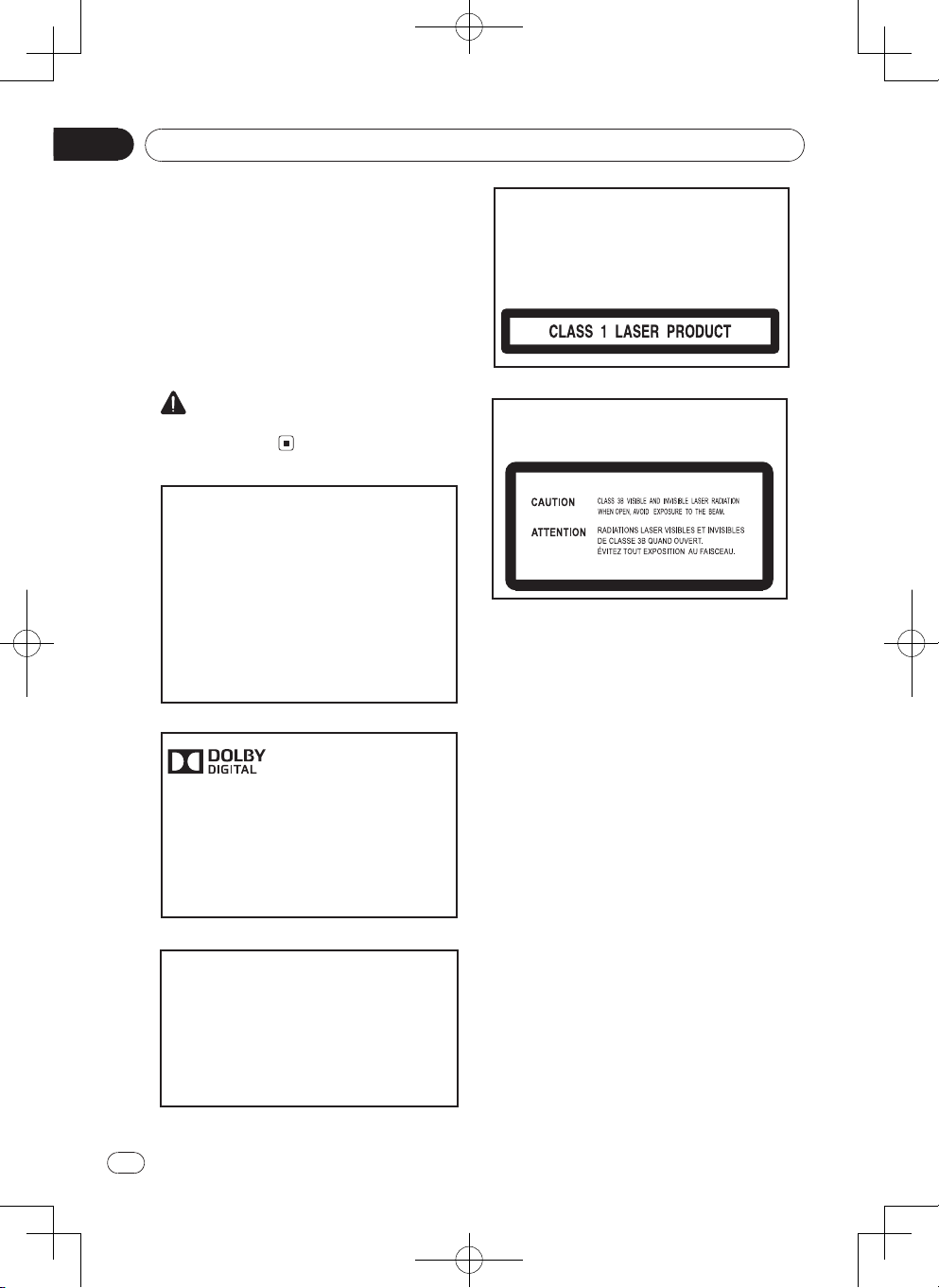
Section
01
Precautions
To avoid battery exhaustion
Keep t he veh icle engine runni ng when
using this unit to avoid draining the battery
power.
• When no power is supplied to this unit,
su ch as whe n the vehic le batte ry is
being replaced, the microcomputer of
this unit returns to its initial condition. We
recommend that you transcribe the audio
adjustment data.
WARNING
Do not use with vehicles that do not feature
an ACC position.
U.S. Patent Nos. 6,836,549; 6,381,747;
7,050,698; 6,516,132; and 5,583,936.
Th is p ro du ct incor po ra te s co py ri ght
protection technology that is protected
by U.S. pat ent s and other intellectu al
property ri ghts. Use of thi s copyright
protection technology must be authorized
by Rovi, and is intended for home and
other limited viewing uses only unless
otherwise authorized by Rovi. Reverse
engineering or disassembly is prohibited.
This product is a class 1 laser product, but
this product contains a laser diode higher
than Class 1. To ensure continued safety,
do not remove any covers or attempt to
gain access to the inside of the product.
Refer all servicing to qualied personnel.
The following caution label appears on
your unit.
Location: on top of the cover
Manufactured under license from Dolby
Laboratories.
“Dolb y” and the dou ble-D symbol are
trademarks of Dolby Laboratories.
Other trademarks and trade names are
those of their respective owners.
CA UT ION: USE OF CO NT ROLS OR
ADJUSTMENTS OR PERFORMANCE OF
PROCEDURES OTHER THAN THOSE
SPECIFI ED HEREIN MAY RESULT IN
HAZARDOUS RADIATION EXPOSURE.
CAU T IO N : THE US E OF OPT ICA L
INSTRUMENTS WITH THIS PRODUCT
WILL INCREASE EYE HAZARD.
4
En
Page 5
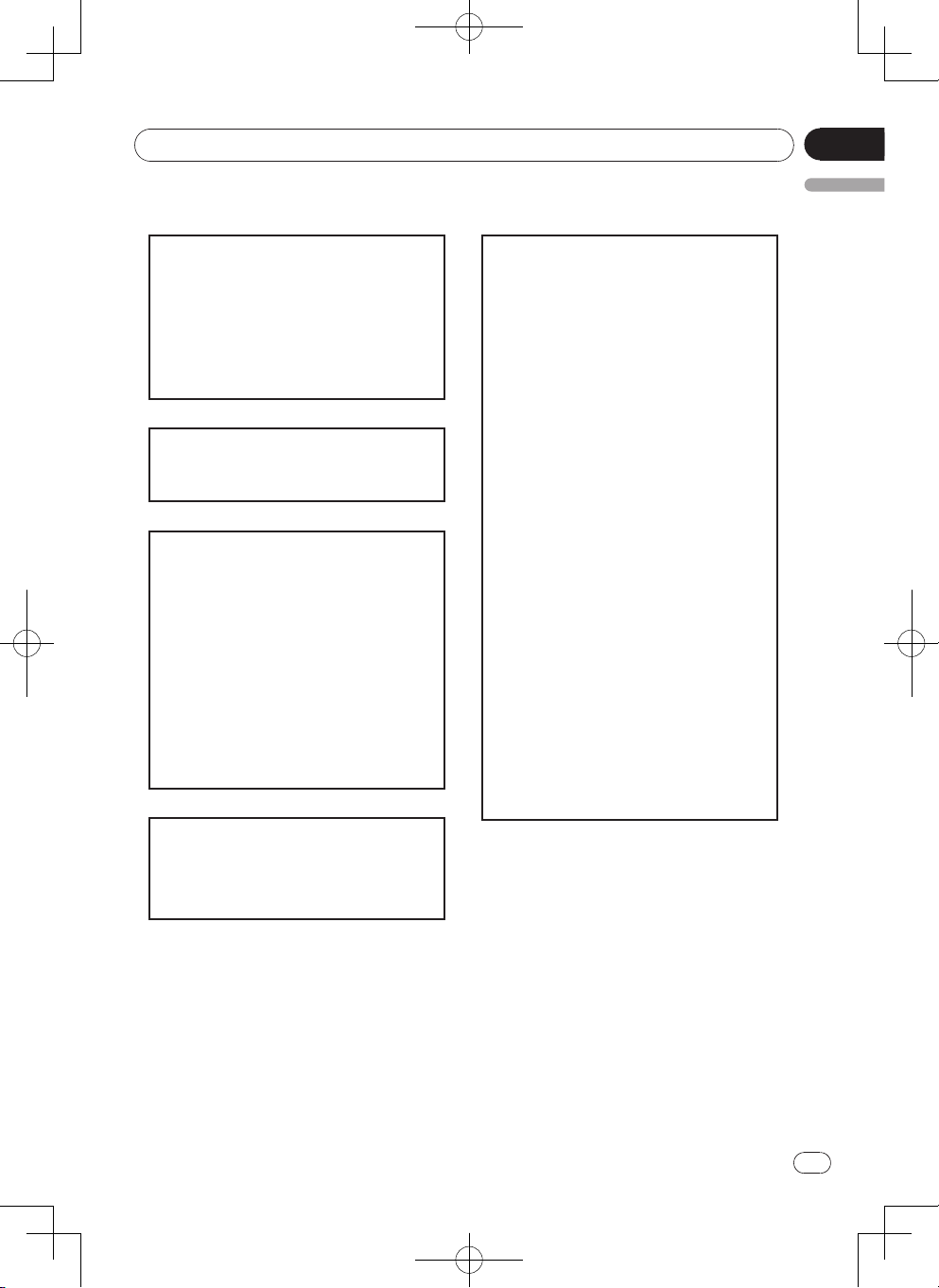
Precautions
Section
01
Information to User
This device complies with part 15 of the
FCC Rules. Operation is subject to the
following two conditions: (1) This device
ma y not ca us e har mful inter fe re nce,
an d (2) th is de vi ce must accep t any
i n t e r f e r e n c e re ceived, in clu ding
interference that may cause undesired
operation.
This transmitter must not be co-located
or operated in conjunction with any other
antenna or transmitter.
Thi s eq uip me nt co mp lie s wi th FC C
radiation exposure limits set forth for an
un control le d env ironmen t and me ets
the FCC radio frequency (RF) Exposure
Guidelines in Supplement C to OET65.
This equipment has very low levels of RF
energy that it deemed to comply without
maximum permissive exposure evaluation
(MPE). But it is desirable that it should
be insta lled and o perated keeping the
radiator at least 20cm or more away from
person’s bod y (e xcluding extremiti es:
hands, wrists, feet and ankles).
English
NOTE: This equipment has been tested
and found to comply with the limits for
a Class B di gital devic e, pur suant to
Part 15 of the FCC Rules. These limits
ar e design ed to provide re as on ab le
protection against harmful interference in
a residential installation. This equipment
generat es, uses and can radiate radio
frequency energy and, if not installed and
used in accordance with the instructions,
may cause harmful interference to radio
communications. However, there is no
guarantee that interference will not occur
in a particular installation. If this equipment
does cause harmful interference to radio
or tel evisi on r ecept ion, which can be
determined by turning the equipment off
and on, the user is encouraged to try to
correct the interference by one or more of
the following measures:
- Reorient or reloc at e th e receiv in g
antenna.
- Increase the separation between the
equipment and receiver.
- Connect the equipment into an outlet on
a circuit different from that to which the
receiver is connected.
- Consult the dealer or an experienced
radio/TV technician for help.
- Consult the dealer or an experienced
radio/TV technician for help.
Inf orm ati on to U ser - Alt era tio n or
m odi fi c a tion s car r i ed o ut w itho u t
appropriate authorization may invalidate
the user's right to operate the equipment.
5
En
Page 6
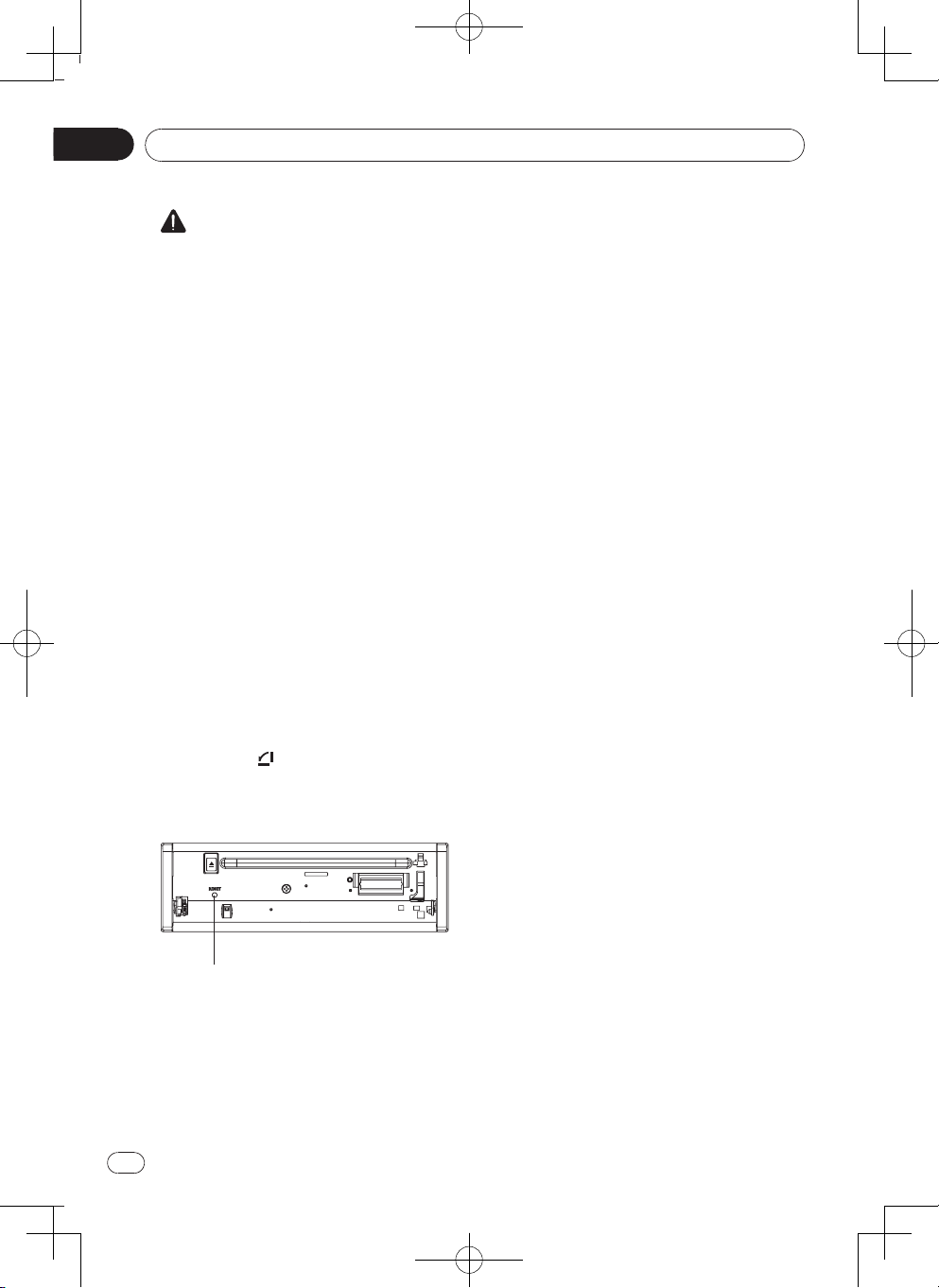
Section
02
Before you start
About this unit
CAUTION
• Do not al lo w this un it to come int o
contact with liquids. Ele ctr ical shock
could result. Also, damage to this unit,
smoke, and overheating could result from
contact with liquids.
• Always keep the volume low enough to
hear outside sounds.
• Avoid exposure to moisture.
Note
Function setting operations are completed
even if the menu is cancelled before the
operations are conrmed.
In case of trouble
Should this product fail to operate properly,
pl ea se contact your de al er or nearest
authorized Pioneer Service Station.
Resetting the microprocessor
The microprocessor must be reset in the
following situations:
• Before using this unit for the first time
after installation
• If the unit fails to operate properly
• When strange or incorrect mess ages
appear on the display
Disable the demonstration mode
The demonstration mode should be turned
off as in the following process.
- Press the SRC key to turn on this unit.
- Press and hold the SEL key to display
SETTING menu
- Select General menu and then choose
DEMO menu .
- Select Off and then press the center of
Multi Control to set the DEMO mode off.
- P re ss th e ES C key to desele ct th e
SETTING menu.
The demonstration mode is also disabled
automatically by turning ignition key on and
off.
1 Press the [ ] button on the top right of
the front panel to ip down it.
2 Press [RESET] with a pen tip or other
pointed instrument.
RESET
6
En
Page 7
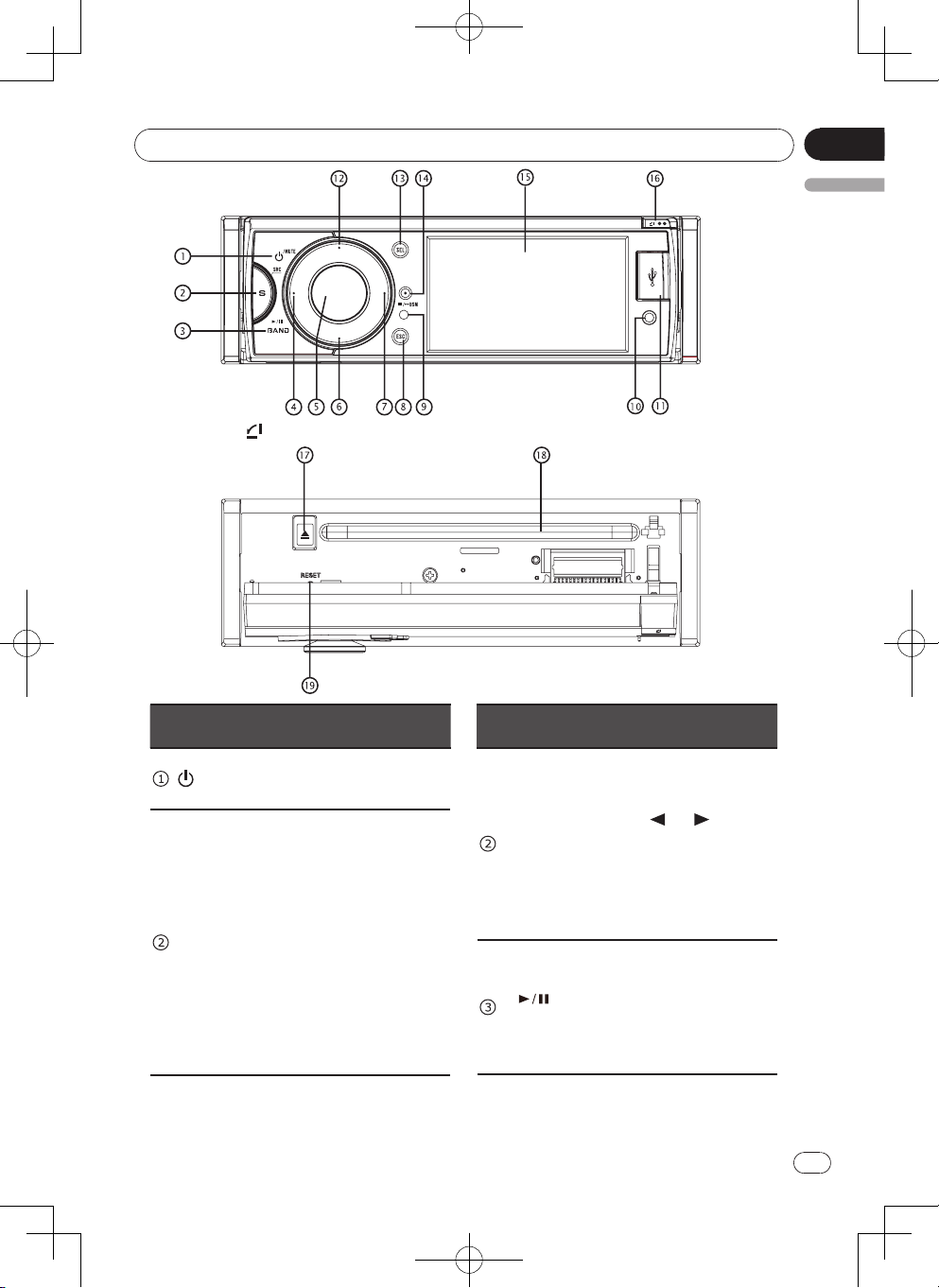
Operating this unit
Press the [ ] button to ip down the front panel.
Section
03
English
Part Operation Part Operation
• Power on
/MUTE
• Mute
• Power off (2 sec.)
• Select playing mode:
• RADIO
• DISC (when disc inserted)
• USB (when USB connected)
• AUX-IN (front audio
& video input. External
SRC
peripheral devices with RCA
audio and video outputs can
be connected with the unit.)
• AV Input (rear audio
& video input. External
peripheral devices with RCA
audio and video outputs can
be connected with the unit.)
• BT
• Return to main source menu
(2 sec.), use [ • ] (Left) / [ • ]
(Right) button on the front
panel or [ ] / [ ] button
SRC
BAND
on the remote control to
select the desired mode,
and press [M.C.] button on
the front panel or [ENTER]
button on the remote control
to conrm.
• Play/Pause (in DVD, CD
and MP3/WMA modes)
• Band switch (in Radio mode)
• Switch the HFP voice
between unit and HFP
device
• Control iPod mode (2 sec.)
7
En
Page 8
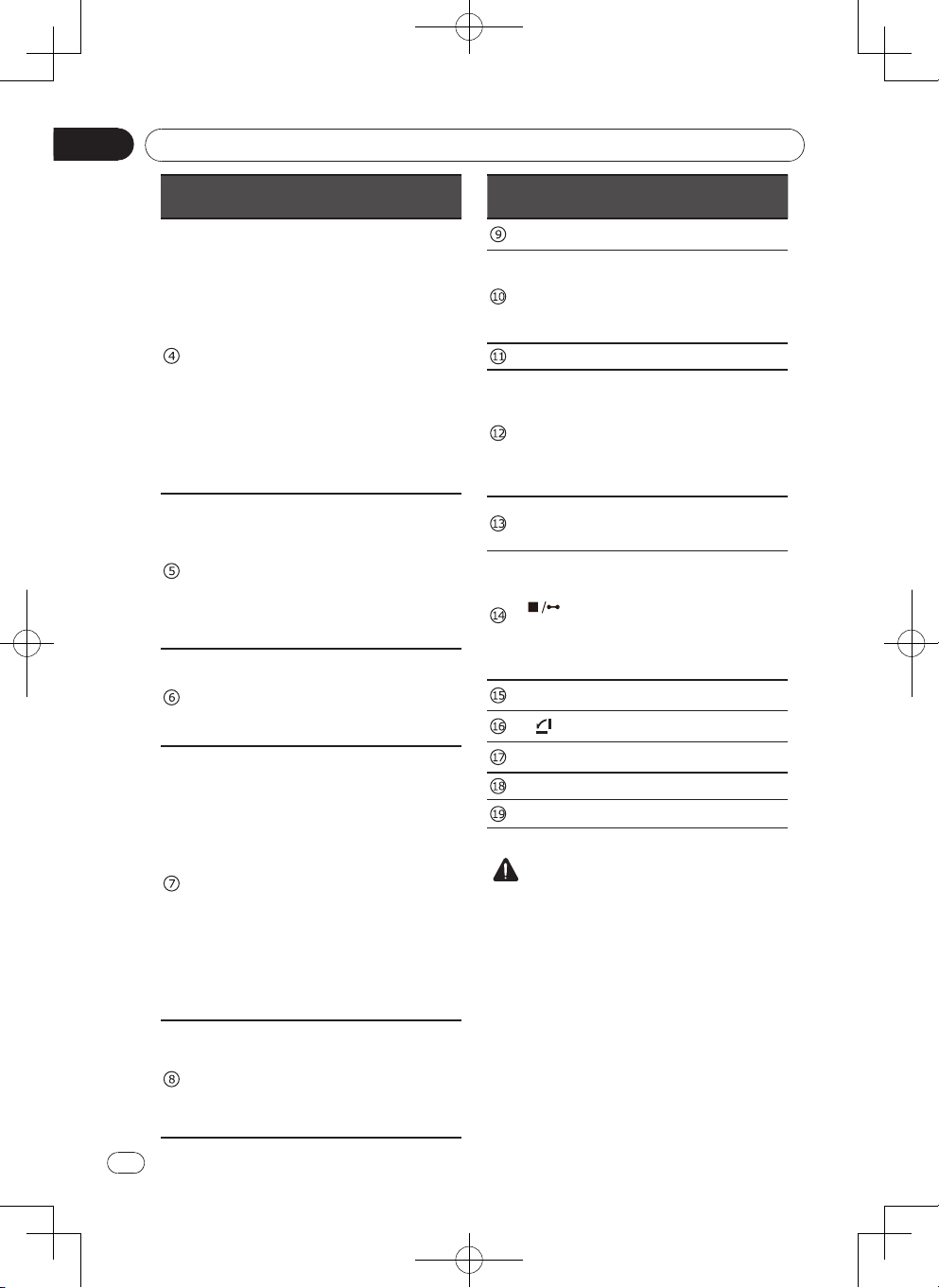
Section
03
Operating this unit
Part Operation Part Operation
• Search the previous station
automatically (press more
than 2 seconds) (in Radio
mode).
• Search the previous station
manually (in Radio mode).
• (Left)
MULTI-
CONTROL
• (Down)
• (Right)
• Search the previous track or
chapter (in CD, MP3/WMA,
and DVD video mode).
• Fast backward by 2, 4, 8,
16 step (2 sec.) (in CD,
MP3/WMA and DVD video
mode).
• Navigate left among option
items
• Adjust volume level (rotate ).
• Conrm operation (press).
• Stop auto seeking (in Radio
mode) (press).
• Connect or disconnect HFP/
(M.C.)
A2DP. (press 2 sec.)
• Answer the incoming call.
• Dial out
• Navigate down among
option items (in DVD, CD
and MP3/WMA modes)
• Play the next preset radio
station (in Radio mode)
• Search the next station
automatically (press more
than 2 seconds) (in Radio
mode).
• Search the next station
manually (in Radio mode).
• Search the next track or
chapter (in CD, MP3/WMA,
and DVD video mode).
• Fast forward by 2, 4, 8, 16
step (2 sec.)(in CD, MP3/
WMA and DVD video
mode).
• Navigate right among option
items
• Cancel source select menu
and return to previous menu
• When play back videos,
ESC
press to show information.
• Display off (press 2 sec.)
Press any button to resume.
• (Up)
SEL
BSM
CAUTION
• Use an optional Pioneer USB cable (CD-
U50E) to connect the USB audio player/
USB memory as any device connected
directly to the unit will protrude out from
the unit and may be dangerous.
• Co nn ec t an optiona l iPod or iPhone
to the unit by iPod/iPhone cabel ( CDIU50V). Connect the USB port to the USB
connector on the front of the panel, and
insert the video-out line in the AV-in jack.
• Do not use unauthorized products.
• Remote sensor
• AV in
AUX input jack (3.5mm
stereo/video jack)
Use to connect an auxiliary
device.
• USB port
• Navigate up among option
items (in DVD, CD and MP3/
WMA modes)
• Play the previous preset
radio station (in Radio
mode)
• Audio/video Setting (press).
• Setting menu (press 2 sec.).
• Preset scan (in Radio mode)
• Best Stations Memory (2
sec.)(in Radio mode)
• Stop playback
• Reject the incoming call
or hang up the current
conversation
• 3.5 inch TFT display
• Panel open
• Eject button
• Disc loading slot
• RESET
8
En
Page 9
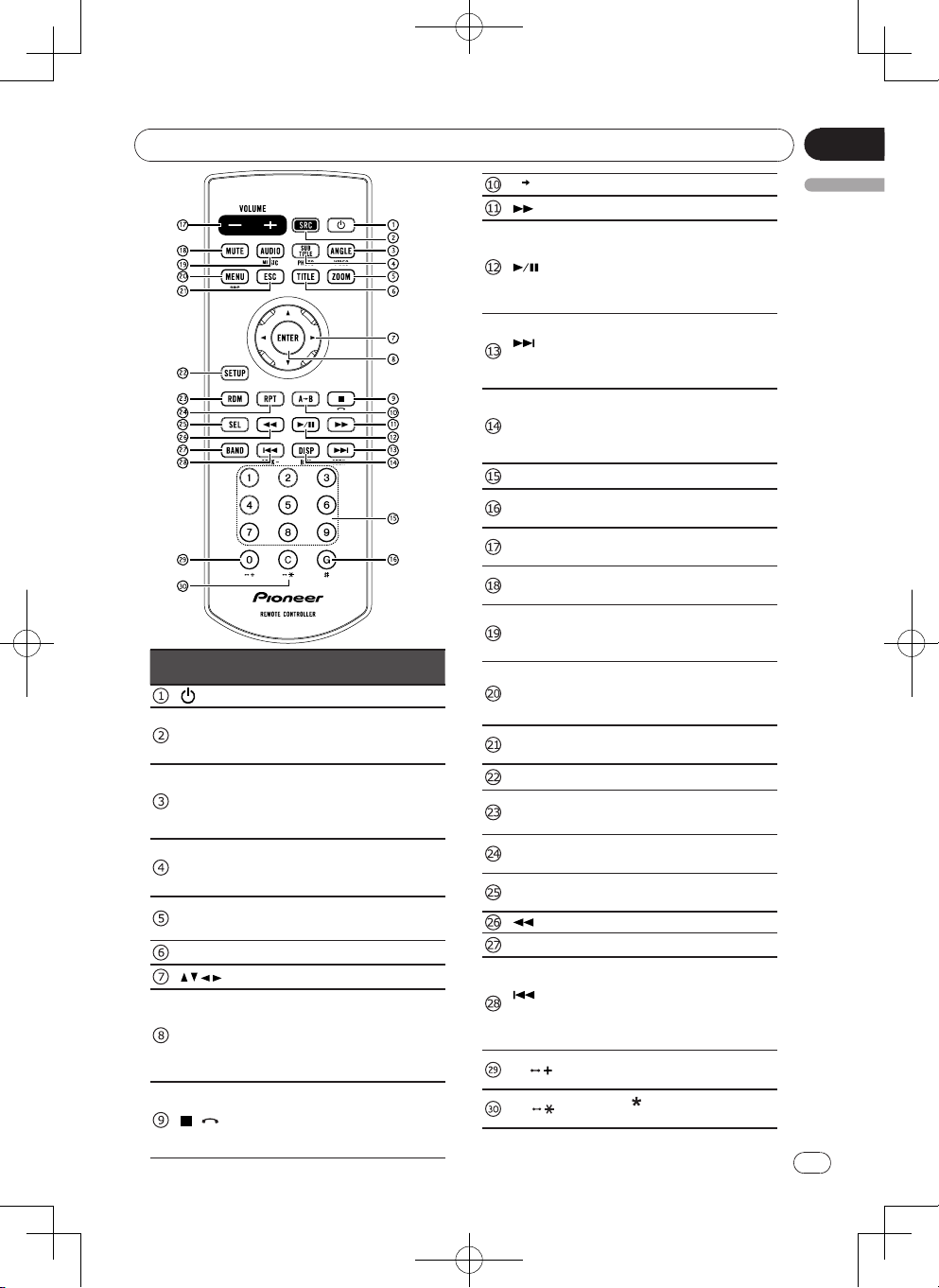
Operating this unit
Section
03
Part
SRC
ANGLE/
VIDEO
SUB
TITLE/
PHOTO
ZOOM
TITLE
ENTER
/
Operation
• Power on/off.
• Play source selection.
• Return to main source
menu (2 sec.).
• Select a difference angle/
version of the current DVD
scene.
• Show video list
• Select DVD or DivX subtitle
language.
• Show photo list
• Enlarge or reduce picture
or active image size.
• Enter DVD title menu.
• Menu cursor.
• Enter
• Connect or disconnect
HFP/A2DP. (press 2 sec.)
• Answer the incoming call.
• Dial out
• Press to stop playback.
• Reject the incoming call
or hang up the current
conversation.
A B
/
SEEK +
DISP/
BSM
1-9
G / #
VO LUM E
+/-
MUTE
AUDIO/
MUSIC
MENU/
PBC
ESC
SETUP
RDM
RPT
SEL
BAND
/
SEEK -
0 /
C /
• Repeat A-B
• Fast forward
• Press to pause or resume
playback.
• Switch the HFP voice
between unit and HFP
device
• Next track/chapter.
• Seek station by step.
• Seek the next available
station. (2 sec.)
• Display playback
information.
• Radio preset scan / Radio
auto preset.
• Digit buttons
• Input "#".
• Goto search
• Press to increase or
decrease volume.
• Press to mute. Press again
to unmute.
• Swtch audio channel.
• Switch DVD audio language
• Show music list.
• Access DVD menu.
• Ac ce ss PBC me nu ( for
VCD 2.0 or up )
• Exit the current menu, and
return to last menu.
• Enter setting menu
• Ena ble /di sa b le ra nd o m
playback
• E nab le / d isa bl e re pe a t
playback
• Enter audio/video setting
menu
• Fast reverse
• Select tuner band.
• Previous track/chapter.
• Press to seek the previous
station.
• Seek the previous available
station. (2 sec.)
• Input number "0".
• Input "+".
• Input " ".
• Clear the input number.
En
English
9
Page 10
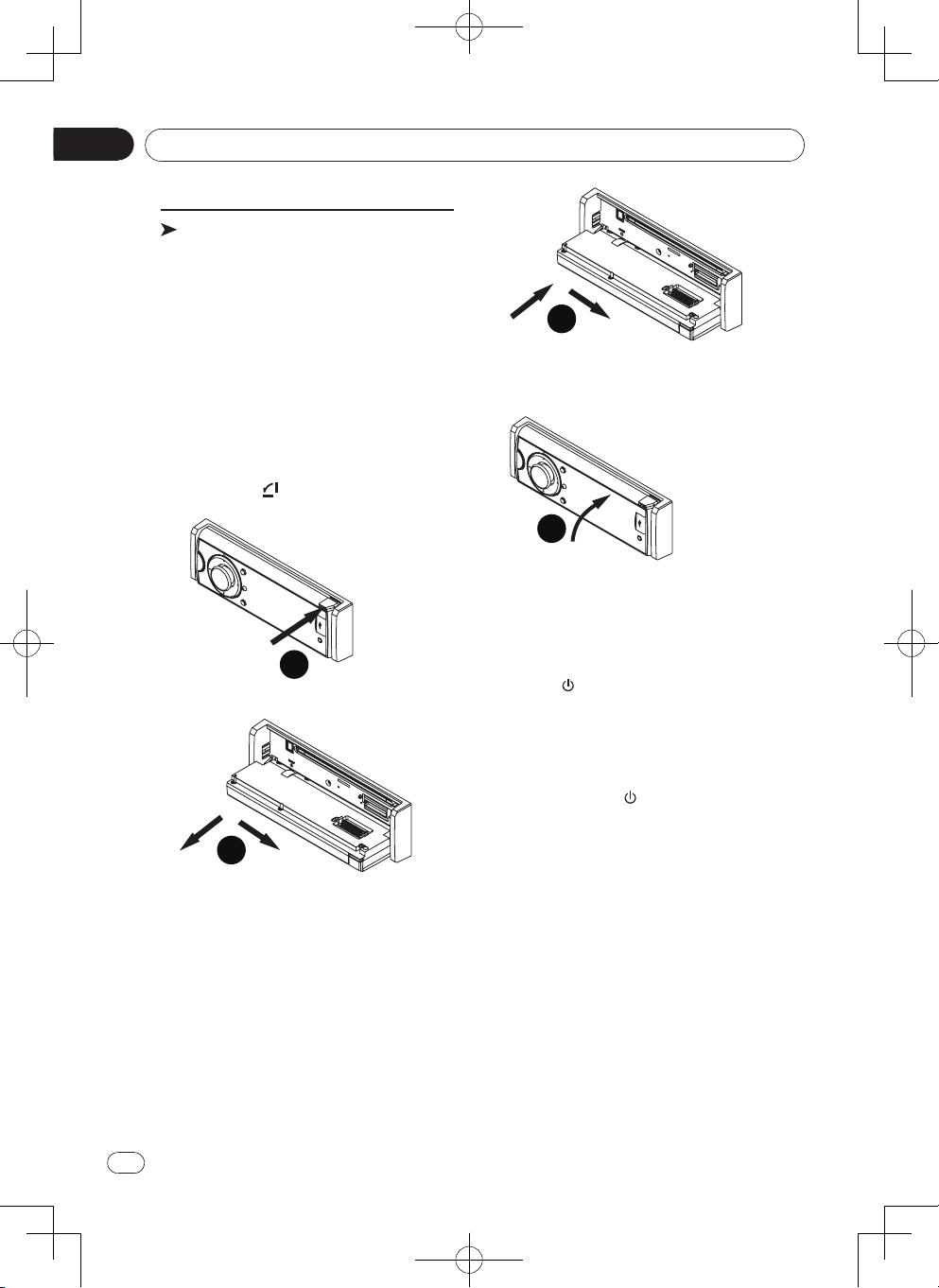
Section
03
Operating this unit
Basic operations
Important
• H a ndl e ge ntly wh e n r emo v ing or
attaching the front panel.
• Avoid subjecting th e front panel to
excessive shock.
• Keep the front panel out of direct sunlight
and high temperatures.
• To avoid damaging the device or vehicle
interior, remove any cables and devices
attac he d to the fro nt pan el b ef ore
detaching it.
Removing the front panel to
protect your unit from theft
1 Press the [ ] button to flip down the
front panel.
1
Make sure that the front panel has been
properly connected to the main unit.
2 Press the upper right end of the front
panel until it is rmly seated.
2
• If you can’t attach the front panel to the
main unit successfully, try again. Forcing
the front panel into place may result in
damage.
1
2 Grab the left side of the front panel, push
it to the right, then pull it out.
2
* The indicator light ashes after the panel
removed.
3 Always keep the detached front panel in
a protection device such as a protection
case.
Re-attaching the front panel
1 Grab the left side of the front panel, push
it to the right, then push it in until it clicks.
10
En
Turning the unit on
Press [ /MUTE ] button to turn the unit
on.
It is set to Power on also when the [SRC]
key is pressed.
Turning the unit off
Press and hold [ /MUTE ] until the unit
turns off.
Selecting a source
Press [ SRC ] to cycle between:
RA DI O ( tuner )—DISC (when disc
inserted)—USB /iPod (when USB/iPod
connected)—AUX (AUX-IN cannot carry
out a source selection, unless it turns ON
AUX by Setting menu. )—AV Input(AVIN cannot carry out a source selection,
unless it turns ON AV Input by Setting
menu. )—BT(Bluetooth)
Adjusting the volume
Turn [M.C.] to adjust the volume. Turn
count er clock wi se to de cr eas e an d
clockwise to increase the volume.
Page 11
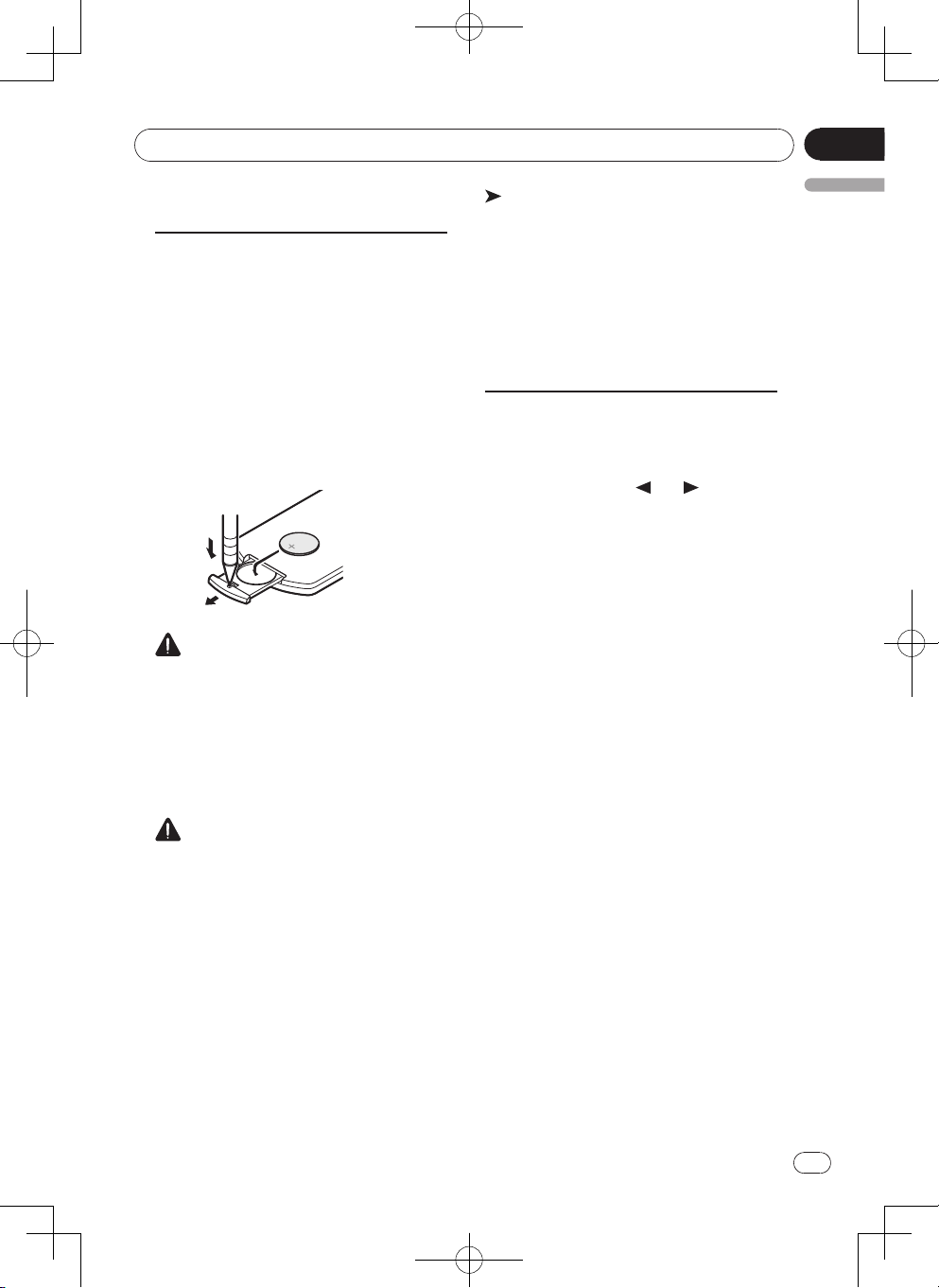
Operating this unit
Section
03
Use and care of the remote
control
Using the remote control
Point the remote control in the direction of
the front panel to operate.
When using for the first time, pull out the
lm protruding from the tray.
Replacing the battery
1 Slide the tray on the back of the remote
control out and insert the battery with
the plus (+) and minus (–) poles aligned
properly.
• When using for the rst time, pull out the
lm protruding from the tray.
WARNING
• Ke ep the b att ery out of the re ach of
children.
Should the battery be swallowed, consult
a doctor immediately.
• Batterie s (ba tt er y pac k or batte ri es
ins t al l ed) mus t n ot be ex pos e d to
excessive heat such as sunshine, re or
the like.
CAUTION
• Use one CR2025 (3 V) lithium battery.
• Remove the battery if the remote control
is not used for a month or longer.
• There is a danger of explosion if the
battery is incorrectly replaced. Replace
only with the same or equivalent type.
• Do not handle the battery with metallic
tools.
• Do not store the battery with metallic
objects.
• If the b attery leak s, wipe the remote
control completely clean and install a
new battery.
• Whe n disp os in g of us ed b at te ri es,
comply with governmental regulations or
environmental public institutions’ rules
that apply in your country/area.
Important
• Do not store the remote control in high
temperatures or direct sunlight.
• The remote control may not f unction
properly in direct sunlight.
• Do not let the remote control fall onto
the oor, where it may become jammed
under the brake or accelerator pedal.
Basic menu operations
Source (selecting a source)
1 Press and hold [SRC] button to display
the home menu.
2 Use [ • ] (Left) / [ • ] (Right) button on
the front panel or [ ] / [ ] button on
the remote control to select the desired
source.
Press [M.C.] button on the front panel or
[ENTER] button on the remote control to
select.
List (operating a list menu)
Press [ESC] to display the list menu (in
MP3/WMA/CD-DA mode) (page 13).
Audio/Video (setting an audio
menu)
Press [SEL] to display the aud io/ Vid eo
menu.
Refer to Audio Adjustments (page 22).
System (setting a system menu)
Press and hold [SEL] more than 2 seconds
to display the system menu.
Refer to System settings (page 20).
En
English
11
Page 12
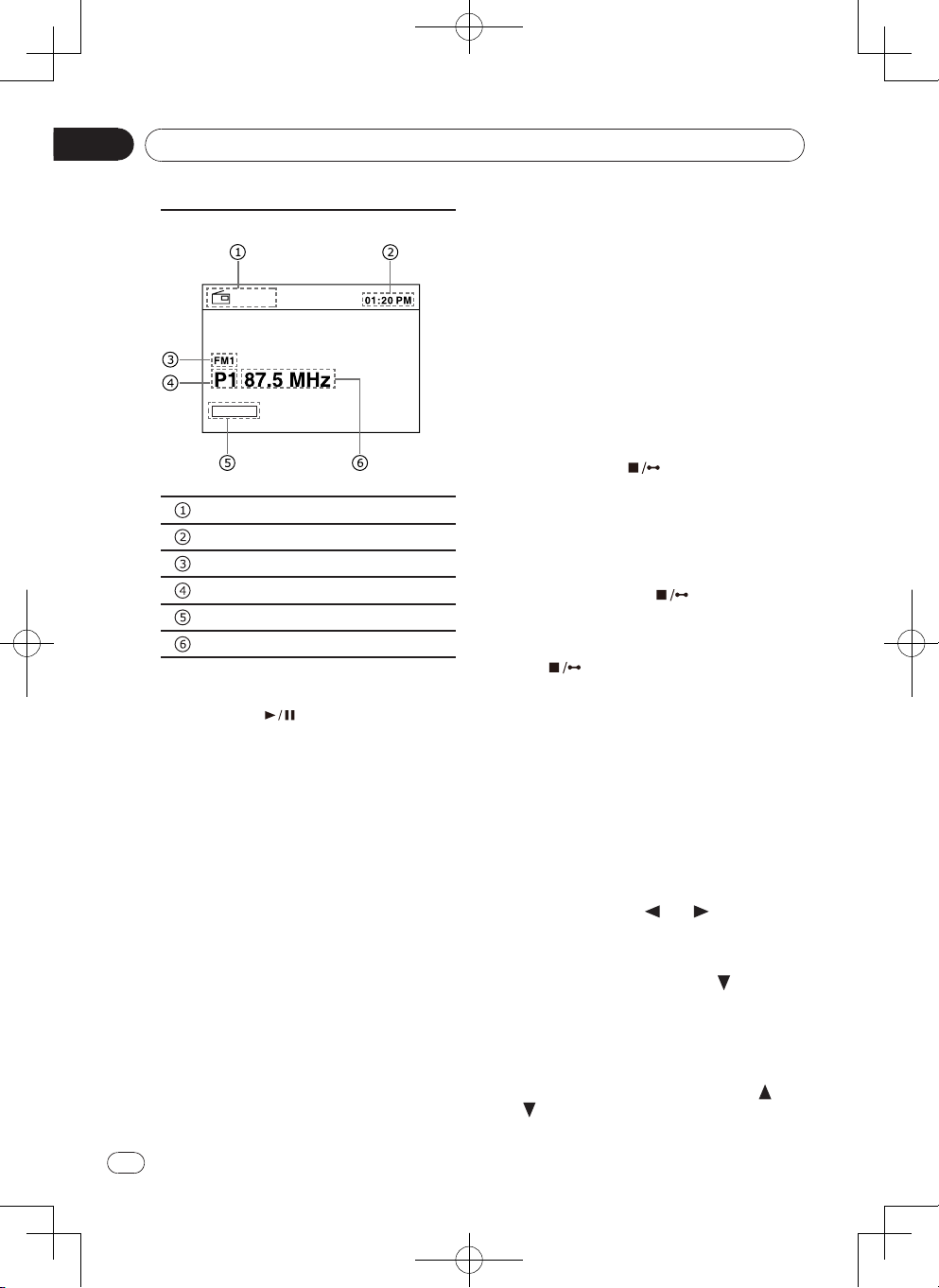
Section
03
Operating this unit
Radio
Radio menu
RADIO
EQ FLAT
Source indicator
Time
Band
Preset station NO.
Sound effect indicator
Frequency
Band selecting
Press [BAND ] button repeatedly to
sel ect desired band. The band indicator
(FM1, FM2, FM3 or AM) will be displayed.
Manual tuning (step by step)
Press the [ • ] (Left) or [ • ] (Right) button to
tune step by step.
Seeking
1 Press and hold the [ • ] (Left) or [ • ] (Right)
butto n mo re t han 2 seconds to seek
previous/next available station.
2 You can cancel seek tuning by pre ss
[M.C.] or [ • ] (Left) / [ • ] (Right) button.
Storing and recalling stations
You can easily store up to six stations for
each band as presets.
Storing a preset station manually
1 Tune to a desir ed st at io n as above
method.
2 Press and hold [M.C.] button until the
12
preset station flashe s on the screen,
En
press [ • ] (Up) or [ • ] (Down) button to
select a preset number, then press [M.C.]
button to store it.
You may also do the operation by the
remote control as following step:
Press and hold a number button (1-6) on
the remote control, the current station will
be stored in the memory.
Storing a preset station automatically
BSM (best stations memory) automatically
stores the 6 strongest statio ns of each
band, the unit can store 18 stations in total.
Best stations memory
1 Press and hold [
th an 2 se conds to searc h and store
stations. During searching and storing,
“BSM” appears on the display.
2 The unit will scan play the preset stations
automatically and “AMS-” appears on the
display.
• To can cel, press [ BSM] button
again.
Recalling preset stations
Press [ BSM] button to scan play all
the preset stations.
BSM] button more
LOC/DX (local / distant seek
tuning)
Local seek tun ing lets you tun e to only
those radio stations with sufciently strong
signals for good reception.
Distant seek tuning allows to receive all the
signals.
1 Press and hol d the [SEL] bu tton to
display the setting mode.
2 Press [ • ] (Left) / [ • ] (Right) button on
the front panel or [ ] / [ ] button on
the remote control to select Radio setting
menu.
3 Rotate the [M.C.] or press [ • ] (Down)
button on the front panel or [ ] button
on the remote control to move the cursor
to LOC DX option.
4 Press [M.C.] or [ENTER] button to spread
the sub-menu.
5 Rotate the [M.C.] or press [ • ] (Up) / [ • ]
(Down) button on the front panel or [ ] /
[ ] button on the remote control to
select desired option.
6 Press [M.C.] or [ENTER] button to conrm.
Page 13

Operating this unit
Section
03
USB playback
Playing les on a USB storage
device
1 Open the USB port cover.
2 Plug in the USB storage device using a
USB cable.
3 T he un it wi ll sw itc h to US B mod e
and load the files in t he USB device
automatically.
Stopping playback of les on a
USB storage device
• Switch to other mode.
• Disconnect the USB storage device.
List menu
The unit will enter list menu after connecting
the USB storage, it will enter playing audio
files automatically after 15 seconds, press
[ESC] button to return to list menu.
Video), press [M.C.] or [ENTER] to conrm.
Selecting a folder
1 Press [ • ] (Up) / [ • ] (Down) or [ ] /
[ ] button to select a folder (if there are
folders in the storage), press [M.C.] or
[ENTER] to comrm.
2 To nd a sub-folder, repeat above step.
Selecting a le (chapter)
In le list menu, press [ • ] (Up) / [ • ] (Down)
or [ ] / [ ] button to select a le, press
[M.C.] or [ENTER] button, the unit will load
the le and start playback.
Selecting a le of other folder:
1. If there are more than 1 fold er in the
storage, a folder icon appears upon the
le’s names, press [ • ] (Up) / [ • ] (Down)
or [ ] / [ ] button to select it and press
[M.C.] or [ENTER] button to show all the
folders.
2. Press [ • ] (Up) / [ • ] (Down) or [ ] / [ ]
button to select a folder and press [M.C.]
or [ENTER] button to show the files in
the folder.
Playing audio les
English
Source indicator
Playback status indicator
Current trac k number/Total track
number
Time
Audio list indicator
Photo list indicator
Video list indicator
File list
Selecting le category
The unit will enter le list after loading the
storage, press [ • ] (Left) button on the front
panel or [
to return to le type selecting.
Press [ • ] (Up) / [ • ] (Down) button on the
front panel or [
control to select file category (Audio, Photo,
] button on the remote control
] / [ ] button on the remote
EQ FLAT
Track information
Repeat and Random information
Sound effect indicator
Elapsed time/Total time of the track
• In playback menu, press [ESC] button to
return to upper category.
Play/Pause
Press [ BAND
panel or [ ] button on the remote
control to play/pause.
Previous/next track
Press [ • ] (Left) or [ • ] (Right) button to go
to previous or next track.
] button on the front
En
13
Page 14

Section
03
Operating this unit
Fast forwarding or reversing
Press and hold [ • ] (Left) or [ • ] (Right)
button more than 2 seconds to fast
backward/forward by 2, 4, 8, 16 step.
Back to list menu
Press [ESC] button to back to list menu.
Playing photo les
Play/Pause
Press [BAND ] or [ ] button to play/
pause.
Previous/next photo
Press [ • ] (Left) or [ • ] (Right) button to go
to previous or next photo.
Rotating photo
Press [ ] button to rotate the photo 270°
-> 180° -> 90°, press [ ] button to rotate
the photo 90° -> 180° -> 270°, each press
to rotate the photo 90°, press [ • ] (Up) / [ • ]
(Down) or [ ] / [ ] button to rotate the
photo 180°.
Back to list menu
Press [ BSM] button to back to list
menu.
Playing video les
Play/Pause
Press [BAND ] or [ ] button to play/
pause.
Previous/next chapter
Press [ • ] (Left) or [ • ] (Right) button to go
to previous or next chapter.
Fast forwarding or reversing
Press and hold [ • ] (Left) or [ • ] (Right)
button more than 2 seconds to fast
backward/forward by 2, 4, 8, 16 step.
Back to list menu
Press [ BSM] button to back to list
menu.
Notes
• Disconnect USB storage devices from
the unit when not in use.
• It will take several minutes when playing
external storage devices that contain a
mixture of various media le types.
• Use an optional Pioneer USB cable (CD-
U50E) to connect the USB audio player/
USB memory as any device connected
directly to the unit will protrude out from
the unit and may be dangerous.
• Do not use unauthorized products.
14
En
Playing DivX
So me Div X® VOD (v id eo o n dema nd )
co ntent ma y only be pl ay able a fi xe d
number of times.
When you attempt to play back this type of
co nt en t saved on an ext er na l stora ge
device, the remaining number of times it
can be played is shown on-screen. You can
then decide whether or not to play back the
contents of the external storage device.
• If there is no limit to the number of times
the DivX® VOD content can be viewed,
then you may insert the external storage
devic e into your pl ayer and play the
content as often as you like, and no
message will be displayed.
• You can conrm the number of times that
the content can be played by checking
the number displayed after Remaining
Views:.
Important
• In order to play DivX® VOD con ten ts
on this unit, you first need to register
the unit with your DivX® VOD contents
provider. For details on your registration
code, refer to Displaying the DivX® VOD
registration code .
• DivX® VOD content is protected by
a DRM (Digit al Rights Manageme nt)
system. This restricts playback of content
to specic, registered devices.
If a message is displayed after inserting the
external storage device containing DivX®
VOD content, use M.C. to select a desired
mode.
Turn to change the mode. Press to select.
• P la y – Play ba ck of the Div X® VOD
content
• Next Play – Skip to the next le
• Stop – If you do not want t o play the
DivX® VOD content
®
VOD content
Page 15

Operating this unit
Section
03
Disc playback
Insert a disc
1 Press [ ] button (page 7, ) to flip
down the panel.
2 Insert a disc into the disc loading slot
(page 7,
3 Close the panel, and the unit will change
to disc mode automatically.
Note:
• Please conrm whether there is a disc in
the unit before you insert another one.
• The unit will exit current playing source
and enter DVD mode when one disc is
inserted.
• The following format disc will be support:
CD-R,CD-RW, DVD-R, DVD+R, DVDRW,DVD + RW .
Eject the disc
1 Press [ ] button to ip down the panel.
2 Press [
the disc.
3 Close the panel.
Notes:
• After ejecting the disc, the unit reverts to
other mode automatically.
• You can eject a dis c when the uni t
powered off. The unit remains off after
the disc ejected.
• If the di sc is no t removed from the
unit within 10 seconds, the disc will be
reloaded to prevent accidental damage.
Disc playback
1. When a disc is inserted, display shows
“Loading”. For MP3/WMA or disc with
mixed files, reading time may exceed 1
minute.
2. While audio/photo/video files playback,
list menu will appear on the display. The
list menu and operations are the same
with USB playback. (reference page 13)
Stop playback temporarily
- During playback, press [BAND ] or
[ ] to pause playback.
- The sound will be muted.
- Display shows “PAUSE”.
Press [BAND ] or [ ] again to
continue playback.
),
] button (page 7, ) to eject
To resume normal pl ay , repeat th e
operation.
Stop playback entirely
1. Du ring playb ack, pre ss [ BSM]
button once to stop the playback and
th e relevant location on th e disc is
saved, press [BAND ] or [ ] to
resume the playback from the saved disc
location.
2. Press [ BSM] twice to cease the
playback. Press [BAND ] or [ ]
to start th e playback fr om th e ve ry
beginning the Title page of the DVD or
the rst track of VCD / CD.
Select desired track
- Press [ • ] (Left) or [ • ] (Right) button to
skip to the previous/next track.
Fast forward/backward during
playback
Press [ • ] (Left) or [ • ] (Right) button for
more than 2 seconds repeatedly to select
X2, X4, X8, X16 to fast backward or forward
track during playback.
- D uring the fas t forward or backwa rd
operation, press [BAND ] or [ ]
briey to playback again.
- During the fas t forward or backwa rd
operation, the volume will be muted.
Random track playback (for CD/
VCD/MP3/WMA Only)
You can play all the tracks in random order.
1. During playback, press [ RDM ] button on
the remote control unit to select random
playback.
2. Pr es s [RD M] bu tt on again to select
normal playback.
Repeat
During playback, press [RPT] button on
the rem ote control unit to s ele ct repe at
playback.
En
English
15
Page 16
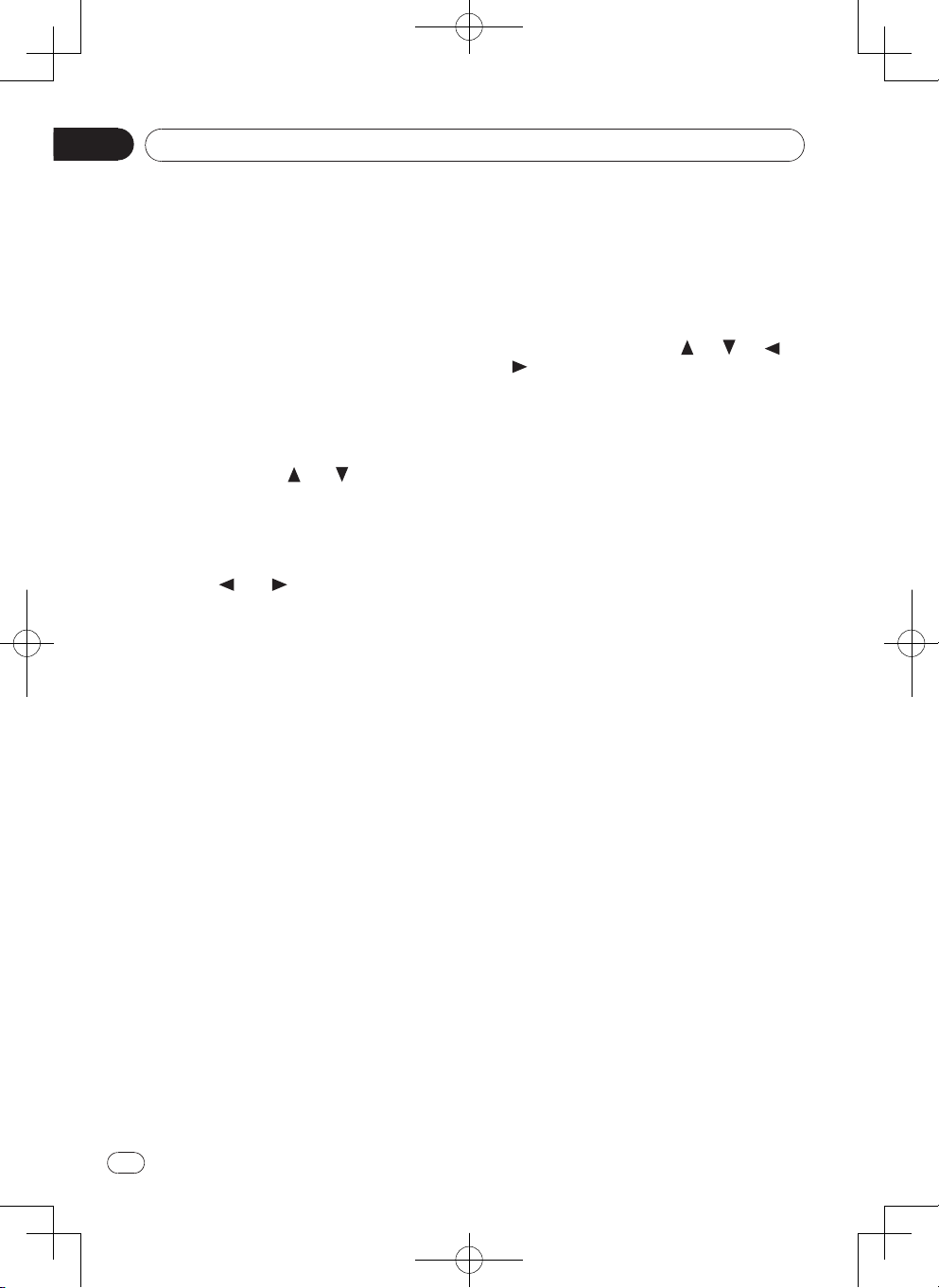
Section
03
Operating this unit
Repeat A - B
Select desired passage to repeat playback.
- Press [A->B] on the remote control once
to select starting point.
- Press [A->B] again to select ending point,
selected passage start to replay.
- Press [A->B] once again to exit.
GOTO
Goto desired title/chapter or time point
directly of video.
1 Press [ G ](GOTO) button on the remote
control, search menu display on top of
the screen.
2. Use [ • ] (Up) / [ • ] (Down) button on the
front panel or [ ] / [ ] button on the
remote control to select Title, Chapter or
Time, if necessary.
The options of the search menu depends
on the video type, it maybe display only
one or two of the options.
3. Use [ ] or [ ] button to select desired
title/chapter or input the number by digit
buttons.
4. Press [M.C.] or [ENTER] button to conrm.
PBC - Playback control ( for VCD
2.0 or up)
1. If you insert a VCD wi th PBC, press
[ MENU/PBC ] button to set the PBC On/
Off.
2. When PBC is set to Off, playback starts
fr om the beginning of the 1st track
automatically.
3. Whe n PBC is s et to On , the PB C
menu will be displayed, use navigation
but t ons or di git bu t ton s t o sel e ct
desired track, press [M.C.] or [ ENTER ]
button to confirm the playback, then the
PBC will be set to Off automatically.
DVD subtitle select
Pr es s [ SU BT IT LE/PHOTO ] button to
select the subtitle language to show if the
DVD has multiple language subtitles.
DVD title select
Press [ TITLE ] button to display title or
cha pter list, use [ • ] (Up) / [ • ] (Dow n)
button on the front panel or [ ] / [ ] / [ ]
/ [ ] button on the remote control or digit
number to select, press [M.C.] or [ ENTER ]
button to play.
DVD angle select
Press [ ANGLE/VIDEO ] button to select
di fferent angle to view if the DV D has
multiple-angle views.
Zoom
Press [ ZOOM ] button, the picture will be
zoomed accordingly.
DVD audio select
Press [ AUDIO/MUSIC ] button to select
aud io language to listen if t he DVD has
multiple audio languages.
VCD audio select
Press [ AUDIO/MUSIC ] button to select
audio channel to listen (L, R, Stereo).
16
En
Page 17

Operating this unit
Section
03
Bluetooth Operation
The Bluetooth allows you to utilize your car’s
built-in audio system for wireless mobile
phone or music handsfree communication.
Some Bluetooth mobile phones have the
audio features, and some portable audio
players support Bluetooth feature. Thi s
system can pla y audio data sto red in a
Bluetooth audio device. The car stereo with
Bluetooth will be able to retrieve phonebook
contacts, received call, dialled call, missed
call, incoming calls, outgoing call and listen
to music.
Note:
• Do not leave the microphone of Bluetooth
handsfree in the places with wind passing
such as air outlet of the air conditioner,
etc. This may cause a malfunction.
• If leave it in the places subjecte d to
direct sun, high temperature can cause
distortion, discoloration which may result
in a malfunction.
• This system will not op erate or may
operate improperly with some Bluetooth
audio players.
• T h e u nit can n o t g u a r a ntee th e
com pat ibi li t y of al l mo bil e pho nes
together with the unit.
Pairing
1. Switch the Bluetooth on in the system
se tt ing menu. (see <System se tu p>
<Bluetooth>)
2. Turn on Bluetooth function of your mobile
phone.
3. Enter mobile phone’s Blu etooth setup
menu.
4. Search for new Bluetooth devices.
5. Select DVH-855AVBT from the pairing
list on the mobile phone.
6. Enter the password. (Default “1234”)
7. After pairi ng suc ce ssf ul ly , th e un it
will show "HFP: Connected", "A2DP:
Connected".
If the connection doesn't establish after
pairing, Use [ • ] (Up) / [ • ] (Down) button
on the front panel or [ ] / [ ] button
on the remote control to select HFP or
A2DP, then long press [M.C.] button to
connect it manually.
Main menu
Press the [SRC ] button to switch the source
to “BT”.
“BLUETOOTH” must be ON to access to
the BT source.
Source indicator
Device name
Time
Status indicator
HFP/A2DP status
Device Information
Indication message
Making a call
Press the [SRC ] button to switch the source
to “BT”. Input numbers by remote control
then press [M.C.] button on the front panel
or [ENTER] button on the remote control to
dial out.
Answering a call
You can answe r an inc om ing cal l by
pressing the [M.C.] or [ENTER] button.
* Press [ BSM] button on the front
panel or [ ] button on the remote control
to hang up the current conversation or
reject an incoming call.
Transfer the call
Pre ss [ BAND ] button o n the front
pa ne l or [ ] bu tt on on the re mo te
control to switch the HFP voice between
unit and HFP device.
Note:
Some cellular phones may not be able to
transfer the Phone Book data.
En
English
17
Page 18

Section
03
Operating this unit
Call from Phonebook
Lo ng press [ BSM ] but ton on the
front panel or [
control will toggle between BT main menu
and phone book menu when BT device is
connected, if BT is not connected, the menu
could not be switched to phone book menu
Phone book list
Use [ • ] (Up) / [ • ] (Down) button on the
front panel or [
remote control to select from:
1 Missed Calls
2 Received Calls
3 Dialed Calls
4 Phone Book
Press [M.C.] button on the front panel or
[ENTER] button on the remote control to
loading the data, then the numbers list on
the display.
Use [ • ] (Up) / [ • ] (Down) button on the
front panel or [
remote control to select a number, press
[M.C.] button on the front panel or [ENTER]
button on the remote control to dial out.
] button on the remote
] / [ ] button on the
] / [ ] button on the
Audio Streaming Operations
What is audio streaming?
Audi o st r eam i ng i s a t ech n i que fo r
transferring audio data such that it can be
proce ssed as a ste ady and conti nuo us
stream. Users can stream music from their
ext ernal audio player to their car stereo
wirelessly and listen to the tracks through
the car’s speakers. Please consult your
neare st dealer for more informatio n on
the product of wireless audio streaming
transmitter offered.
18
En
CAUTION
Please avoid operating your connected
mobile phone while audio streaming as
this may cause noise or sound choppy
on the song playback.
Audio streaming may or may not resume
af ter te le phone in terrupt as t hi s is
dependent on mobile phone.
System will always return to Radio mode
if audio streaming is disconnected.
Note:
Be sure to read the chapter "Pairing" before
proceeding.
Play / Pause a track
1. Press the [ BAND ] button to pause
audio playback.
2. To resume audio playb ack, press the
[ BAND ] button again.
Selecting a track
Track-up
1. Press the [ • ] (Right) button on the front
panel or [ ] button on the remote to
move to the beginning of the next track.
2. Each time the [ • ] (Right) or [ ] button
is pressed, playback proceeds to another
track in the advancing direction.
Track-down
1. Press the [ • ] (Left) on the front panel or
[ ] button on the remote to move the
to beginning of the previous track.
2. Each time the [ • ] (Left) or [ ] button is
pressed, playback proceeds to previous
track in the reverse direction.
Note:
Playing order will depend on Blue tooth
audio player. W hen [ • ] (Left) or [ ]
button is pressed, some A2DP devices will
restart the current track depends on the
duration of playback.
Page 19

Operating this unit
Section
03
iPod/iPhone Playback
Connect an optional iPod or iPhone to the
unit by iPod/i Phone cabel (CD -IU50V).
Connect the USB port to the USB connector
on the front of the p anel, and insert the
video-out line in the AV-in jack.
When connecting a device, the unit will read
the les automatically. The track information
display on the screen once playback start.
Main Menu
During pla yba ck, press [E SC] button to
return to the ipod playlist menu. press [ESC]
again to return to the ipod main menu.
Source indicator
Track number
Time
Category
Use [ • ] (Up) / [ • ] (Down) button on the
front panel or [
remote control to select “MUSIC”, “VIDEO”
or "PHOTO".
Select “MUSIC”, press [M.C.] or [ENTER]
button, then use [ • ] (Up) / [ • ] (Down) or
[ ] / [ ] button to select PLAY LISTS /
ARTISTS / ALBUM / SONG / GENRES /
COMPOSERS / PODCAST.
Use [ • ] (Up) / [ • ] (Down) or [ ] / [ ]
button and [ M.C.] or [ENTER] button t o
select a desired option.
Press up or down button for more than 5
seconds to skip a whole page.
Select “VIDEO”, press [M.C.] or [ENTER]
button, then use [ • ] (Up) / [ • ] (Down) or
[ ] / [ ] button to select MOVIE / MUSIC
VIDEOS / TV SHOWS / VIDEO PODCASTS
/ RENTAL.
Use [ • ] (Up) / [ • ] (Down) or [ ] / [ ]
button and [ M.C.] or [ENTER] button t o
select a desired option.
] / [ ] button on the
Select “PHOTO”, press [M.C.] or [ENTER]
button shown as below:
“Unit does not support photo browsin g,
Please play the iPod photo by controlling
iPod.”
* During video and photo playback, press
button “ESC” will exit video mode, and
return back to the ipod video playlist or
ipod main menu.
Title : Unknow n Title
Album : Unknow n Album
Artist : Unkno wn Artist
Playback information
EQ indicator
Playback status
Elapsed time/Total time
Stop playback temporarily
- During playback, press [ BAND ] or
[ ] button to pause playback.
- The sound will be muted.
- Press [ BAND ] or [ ] again to
continue playback.
Select desired track/chapter
- Press [ • ] (Left) / [ • ] (Right) or [ ] /
[ ] button to skip to the previous/next
track/chapter.
Fast forward/backward
Press the [ • ] (Left) / [ • ] (Right) button on
the front panel for more than 2 seconds
to fast backward or forward track during
playback.
- D uring the fas t forward or backwa rd
operation, press [ BAND ] or [ ]
briey to playback normally again.
- During the fas t forward or backwa rd
operation, the volume will be muted.
En
English
19
Page 20

Section
03
Operating this unit
Control an iPod/iPhone from its
unit (Control iPod mode)
- Press and hold [ BAND ] to switch
to the Control iPod mode.
- With this mode, an option cable like the
CD-IU51V is required to input video and
analog signal to the front AUX terminal.
Note:
The iPod or iPho ne couldn't be charged
through the unit after the unit turned off.
System setup
In all mode, press and hold [SEL] to enter
system setting menu.
The unit could not enter the setting menu
when the system is busy, such as loading
disc or USB.
1 Press [ • ] (Left) / [ • ] (Right) or [ ] / [ ]
button to select category.
2 Rotate [M.C.] or press [ • ] (Up) / [ • ]
(Down) or [ ] / [ ] button to select a
number, press [M.C.] or [ENTER] button
to select options, then press the [M.C.] or
[ENTER] button to spread the sub-menu.
3 Rotate the [M.C.] or press [ • ] (Up) / [ • ]
(Down) or [ ] / [ ] button to highlight
the desired selection, pre ss [M.C.] or
[ENTER] to conrm.
• P re ss ing [ ] will re tu rn to up pe r
catalog.
Setting menu
SETTING
Time
Category
Options
Sub-menu
20
En
General
Beep:
Turn on or off the beep sound.
Time Mode:
Select 12 Hour or 24 Hour Mode.
Time Adjust:
Press [ • ] (Right) or [
between hour and minute, rotate the [M.C.]
or press [ • ] (Up) / [ • ] (Down) or [ ] / [ ]
button to adjust.
DivX® Deactivation
Display the DivX® activation information.
In or de r to play DivX® VO D (video on
demand) cont ents on thi s un it, the uni t
must first be registered with a DivX® VOD
contents provider.
®
Registration
DivX
To show the DivX
web site.
Parental control
1 When “Ent er password” ap pears on
the display, input a 4-digit password
by remote control (Original password:
8888), press [M.C.] or [ENTER] button to
conrm and “Correct Password” appears.
2 Press [M.C.] or [ENTER] , then rotate
[M.C.] or press [ • ] (Up) / [ • ] (Down) or [ ]
/ [ ] button to select a rating level.
The rating is from 1 to 8:
(1) with the most limits when playing.
(8) with the least limits when playing.
3 Press the [M.C.] or [ENTER] button to
conrm.
Set Password
1 When “E nter passw or d” appears on
the display, input the old password by
remote control, press [M.C.] or [ENTER]
button to conrm and “Correct Password”
appears.
2 Press the [M.C.] or [ENTER], enter a new
4-digit password by the remote control,
press the [M.C.] or [ENTER] button to
conrm.
3 Then input the new pas sword again
for double confirm, press the [M.C.] or
[E NT ER] button an d “Set Passw or d
Successful” appears.
• Original password: 8888
• If you forget your password, enter original
password to unlock.
] button to switch
®
registration code and
Page 21

Operating this unit
Section
03
Default Settings
Load the default settings.
When the selection menu appears, press [ • ]
(Left) / [ • ] (Right) or [
select Yes or No, press [M.C.] or [ENTER]
button to conrm.
Color Key
Select the key backlight color Blue or Red.
Aspect Ratio:
4:3: For 4:3 TV picture.
16:9: For 16:9 wide screen TV.
] / [ ] button to
Note:
There is no 16:9 specication for VCD; for
VCD the video output only in 4:3 format; in
our setting menu, 4:3 or 16:9 setting is for
video monitor setting, but not mean that
DVD will output video signal in 4:3 or 16:9
format; which means current our TFT is in
16:9, when we play vcd, if we want to keep
the video signal without distortion, the video
should not be set to full screen like 16:9.
Mirror:
Wh en select “Mi rr or on ”, the video of
camera is mirror image.
Back Camera
Select back camera Battery, Ground or Off.
Battery: When the polarity of the connected
lead is positive while the gear shift is in
REVERSE (R) position
Ground: When the polarity of the connected
lead is negative while the gear shift is in
REVERSE (R) position
Off: The back camera is disabled.
AV Input
Select Av Input on or off.
AUX
Select auxiliary device on or off.
Demo
Select Demo, press [M.C.] or [ENTER] to
run. “Demo” will be ashed on the top right
corner, then DEMO mode is engaged.
Text Scroll
Select Text Scroll on or off.
Language
Setting on screen display, Subtitle, Audio,
DVD Menu Language.
If the DVD disc has the audio file in the
se le ct ed la ng ua ge , the dia lo gu es yo u
listened to will be in the selected language.
Audio
Loudness:
Turn on or off the loudness.
SubWoofer:
Selecting 80Hz, 120Hz or 160Hz to activate
subwoofer-out.
Selecting subwoofer off to activate rear lineout.
Sub Volume:
Select subwoofer volume: 0 to 33.
• Sub Volume couldn't be adjusted when
SubWoofer Off is selected.
Radio
LOC DX:
Select radio local or distant.
LOC: Only stations with strong signal can
be received.
DX: Stations with strong and weak signals
can be received.
Stereo / Mono:
Select FM stereo or mono.
FM Step(FM tuning step):
Select FM step 50kHz or 100kHz
seek tuning step
• The tuning step remains at 50kHz during
manual tuning.
AM Step:
Select AM step 9kHz or 10kHz
The AM tun in g st ep c an be swit ch ed
between 9kHz and 10kHz.
Bluetooth
Bluetooth:
If the Bluetooth is setting is On, then the
BT will be available , otherwise the BT will
never work and in disable status.
Connect:
If the Connect is set to Auto, then BT of
the unit will connect automatically with the
HFP device which is already paired in every
disconnect status ( Bluetooth must be “On”).
Auto Answer:
If the Auto Answer is set to Auto, then
BT of the unit will answer the in-coming
call automatically when the BT is already
connected with your HFP device( Bluetooth
mu st be “O n” ), otherwise you have to
answer the in-coming call by press answer
button of the remote or panel.
Pairing Code:
Change the pin code by the remote control.
Default pin code is “1234”.
En
English
21
Page 22

Section
04
Operating this unit
Audio setting
AUDIO SETTING
EQ FLAT
Press the [SEL] button to enter audio setting
menu. First press shows current EQ. Press
[ ] / [ ] button on the remote control to
changes EQ in this order:
EQ FLAT -> EQ POP -> EQ ROCK -> EQ
CLASSIC -> EQ JAZZ -> EQ USER.
To set user definition, press [SEL] button
or [ • ] (Left) / [ • ] (Right) button on the front
panel or [ ] / [ ] button on the remote
control to select it including: BAS(bass)/
MID(m iddle )/TRE(tr eble)/BA L(balanc e)/
FAD(fader), press [ ] / [ ] button on the
remote control to adjust value.
Video setting
VIDEO SETTING
BRI CON SAT
At Audio setting menu, press [SEL] button
or [ • ] (Left) / [ • ] (Right) button on the front
panel or [ ] / [ ] button on the remote
control to select it including: BRI(brightness)/
CON(contrast)/SAT(saturation), press [ ]
/ [ ] button on the remote control to adjust
value.
* Rear monitor is not adjustable.
Note:
Video setting is adjustable for this product
display only, it is not adjustable when video
output to the other devices display.
Other Function
Using an AUX source
A separately sold auxiliary device such as a
VCR or portable device can be connected
to this unit.
When connecting auxiliary device using the
front AUX input.
• You need to activate the AUX function in
the initial setting menu. Refer to previous
page.
• If an iPod with vid eo ca pa bilities is
connected to this unit via 3.5mm plug
(4 pole) cable (such as the CD-V150M),
you can enjoy the video contents of the
connected iPod.
• A p ortable audio/v ideo player c an be
con ne cte d by usin g a 3. 5mm p lu g
(4 pol e) wit h a n RCA ca ble (s o ld
separately). However, depending on the
cable, a reverse connection between the
red (right side audio) cable and yellow
(video) cable may be required in order
for the sound and vide o image to be
reproduced correctly.
Using an AV source
When connecting auxiliary device using the
rear AV input.
• You need to activate the AV function in
the initial setting menu. Refer to previous
page.
• A p ortable audio/v ideo player c an be
co nnect ed by using a standar d plug
with an RCA cabl e (sold separately) .
However, dep ending on the cable, a
reverse connecti on between the red/
whi te (right/left side audio) cable and
yellow (video) cable may be required in
order for the sound and video image to
be reproduced correctly.
22
En
Page 23

Installation
Section
04
Connecting the unit
WARNING
• To avoid the risk of accide nt an d the
potential violation of applicable laws, no
viewing of front seat video should ever
occur while the vehicle is being driven.
• In some countries or states the viewing
of images on a display inside a vehicle
even by persons other than the driver
may be illegal. Where such regulations
apply, they must be obeyed.
WARNING
L I G H T G R E E N L EAD AT PO W E R
CONNECTOR IS DESIGNED TO DETECT
P A R K E D S T A T U S AND M US T B E
CONNECTED TO THE POWER SUPPLY
SIDE OF THE PARKING BRAKE SWITCH.
IMPROPER CONNECTION OR USE OF
THIS LEAD MAY VIOLATE APPLICABLE
LA W AND MAY RESUL T IN SER IOUS
INJURY OR DAMAGE.
CAUTION
• PION EER do es not rec ommen d that
you install or service your display unit
yo ur self. Inst al li ng or servicing th e
product may expose you to risk of electric
shock or other hazards.
Refer all installation and servicing of your
display unit to authorized Pioneer service
personnel.
• Secure all wiring with cable clamps or
electrical tape. Do not allow any bare
wiring to remain exposed.
• D o no t dr il l a ho le i nt o th e en gi ne
co mp ar tm en t to co nn ec t the yellow
cable of the display unit to the vehicle
battery. Engine vibration may eventually
cau se th e ins ula tio n to fa il at th e
poi nt wh ere th e wir e pa s se s fro m
the pa ssenger compar tment int o the
engine compartment. Take extra care in
securing the wire at this point.
• It is extremely dangerous to allow the
mi cr op ho ne lead to be co me wo un d
around the steering column or gearstick.
Be sure to install the unit in such a way
that it will not obstruct driving.
• Make sure that cables will not interfere
with moving parts of the vehicle, such
as the gearshift, parking brake or seat
sliding mechanism.
• Do not shorten any cables. If you do,
the protection circuit may f ail to work
properly.
WARNING
• Use speakers over 50 W (output value)
and between 4 W to 8 W (impedance
value). Do not use 1 W to 3 W speakers
for this unit.
• T he bla ck cab l e is gro und . W hen
installing this unit or power amp (sold
separately), make sure to connect the
ground wire rst. Ensure that the ground
wire is properly connected to metal parts
of the car’s body. The ground wire of the
power amp and the one of this unit or
any other device must be connected to
the car separately with different screws. If
the screw for the ground wire loosens or
falls out, it could result in re, generation
of smoke or malfunction.
Ground wire
Other devices
(Another electronic
device in the car)
Important
• This unit cannot be installed in a vehicle
without ACC (accessory) position on the
ignition switch.
ACC position No ACC position
Metal parts of car’s body
POWER AMP
English
23
En
Page 24

Section
04
Installation
• To prevent a short-circuit, overheating
or malfuncti on, be sure to follow the
directions below.
— Disconnect the negative terminal of
the battery before installation.
— Secure the wiring with cable clamps
or adh esi ve tape. Wrap adhes ive
tape around wiring that comes into
contact with metal parts to protect the
wiring.
— Place all cables away from moving
parts, such as the gear shift and seat
rails.
— P la ce al l ca ble s aw ay fr om hot
pl ac es , such as ne ar th e heater
outlet.
— Do not connect the yellow cable to
the battery by passing it through the
hole to the engine compartment.
— C ove r a ny dis c onn ect e d cab l e
connectors with insulating tape.
— Do not shorten any cables.
— Never cut the insulation of the power
cable of this unit in order to share the
power with other devices. The current
capacity of the cable is limited.
— Use a fuse of the rating prescribed.
— Never wir e the negativ e speaker
cable directly to ground.
— Never band together negative cables
of multiple speakers.
• When thi s unit is on, contro l si gnals
are sent through the blue/white cable.
Connect this cable to the system remote
control of an external power amp or the
ve hicle ’s auto- antenna relay co ntrol
terminal (max. 300 mA 12 V DC).
If the vehicle is equipped with a glass
an tenna, connect it to th e an te nn a
booster power supply terminal.
• Never connect the blue/white cable to
the power terminal of an external power
amp.
Al so , nev er co nnect it to th e power
te rmina l of the auto ant enna. Do ing
so may re su lt in ba tt er y drai n or a
malfunction.
24
En
Page 25

Installation
Radio Antenna
Section
04
Wiring diagram
SWC (Steering Wheel Control)
AUDIO IN
(Active high level input)
To car battery(+)
Continuous +12V DC
Ignition key +12V DC
Connected to a clean,
paint-free metal location
Motor/Electric antenna relay
Amplifier relay control lead
Reverse
Parking SW
(Active low level input)
when ON/ACC
Ground lead
Blue/White
control lead
R(Red)
L(White)
(Pink)
Yellow
Red
Black
(Light Green/
White)
Rear/Subwoofer Out
Video-out
Microphone
Camera-in
Video-in
BT Antenna
Fuse 10A
Connector
Orange
Front Line-out
(Brown)
(Gray)
To Monitor with
NTSC system
(Yellow)
(Black)
(Yellow)
(Yellow)
Do not connect
the wire to metal
body
Illumination
R(Red)
L(White)
R(Red)
L(White)
English
25
En
Page 26
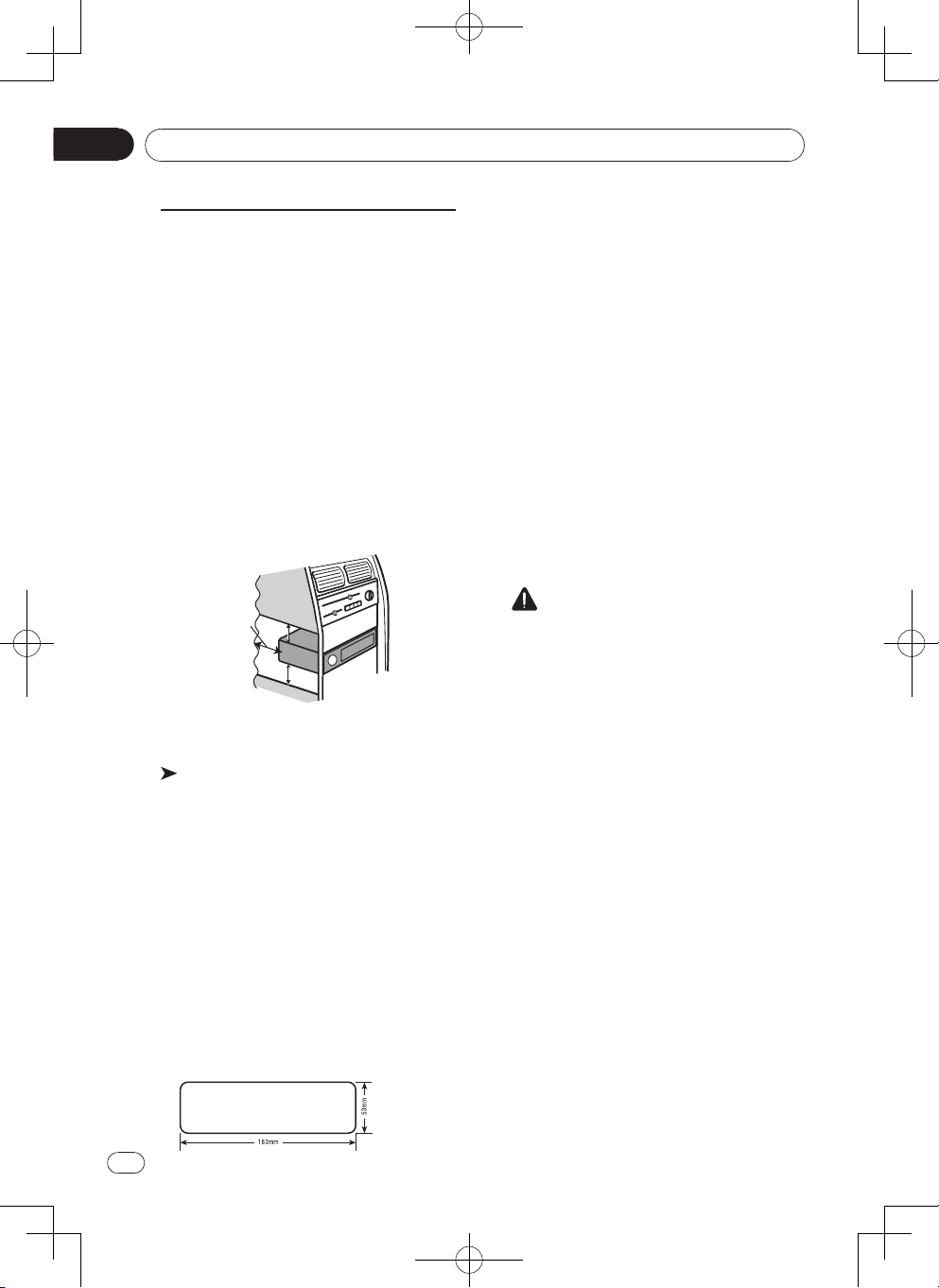
Section
5cm
04
Installation
Installation
Before installing this unit
1. Disconnect battery
Before you begin, always disconnect the
battery negative terminal.
Note:
• If th e unit is to be ins talle d in a car
eq ui pp ed with an on-boar d drive or
navigation computer, if the battery cable
is disconnected, the computer memory
may be lost. Under these conditions, use
extra caution during installation to avoid
causing a short circuit.
• When installing, to ensure proper heat
dispersal when using this unit, make sure
you leave ample space behind the rear
panel and wrap any loose cables so they
are not blocking the vents.
Leave ample
space
2. Remove transport screws
Important
Remove these two transport screws before
installation. Otherwise, the DVD player will
not work.
3. Remove unit from sleeve
Lift latches on both sides of sleeve to
remove half-sleeve from the unit.
Mounting sleeve installation
1. Sli de th e m ou n ti n g sle eve of f the
chassis. If it is locked into position, use
the removal tools (supplied) to disengage
it.
2. Check the dashboard opening size by
sliding the mounting sleeve into it.
5 cm
5 cm
If the opening is too small, carefully cut or
file as necessary until the sleeve easily
slides int o the openin g. Do no t force
the sleeve into the open ing or cause
it to bend or bow. Check for sufficient
space behind the dashboard for the unit
chassis.
T his un i t c an be i nst a lle d in an y
dashboard with a suitable 183 mm (W)
x 53 mm (H) opening as shown above.
The dashboard should be 4.75 mm - 5.56
mm thick in order to be able to support
the unit.
3. Locate the series of bend tabs along the
top, bottom, and sides of the mounting
sleeve. With the sleeve fully inserted into
the dashboard opening, bend as many of
the tabs outward as necessary to rmly
se cure the sl eeve to the da shboard
(Refer to next page).
CAUTION
For proper operation of the DVD player,
the ch assis must be mounte d within
30° of horizontal. Make sure the unit is
mounted within this limitation.
4. Place the unit in front of the dashboard
opening so the wiring can be brought
through the mounting sleeve. Follow
the wiring diagram carefully and make
certain all connections are secure and
insulated with wire nuts or electrical tape.
After completing the wiring connections,
turn the u nit on t o co nfirm operation
(vehicle ignition must be on). If the unit
does not operate, re-check all wiring until
the problem is corrected.
5. Make sure the radio is right-side up, then
carefully slide the radio into the mounting
sleeve unt il it is fully seate d and the
spring clips lock it into place.
Optimum performance is obtained when
the unit is installed at an angle of less
than 20°.
6. Sec ure the rear of the unit to t he car
body using the mounting bolt and rubber
cushion.
7. Te st the unit us in g the “Op er at io n”
instructions that follow.
26
En
Page 27

Installation
Section
04
Kit installation
If yo ur vehi cl e requires the use of an
installation kit to mount this unit, follow the
instructions included with the installation
kit to attach the unit to the mounting plate
supplied with the kit.
1. Wire and test the unit as outlined in the
Mounting Sleeve Installation instructions.
2. Install the radio/mounting plate assembly
to the sub-dashboard according to the
instructions in the installation kit.
3. Replace the dashboard trim panel.
ISO installation
This unit has threaded holes in the chassis
side panels which may be used with the
origi na l fa ct ory mo untin g br ac ke ts of
some vehi cles to mount the r adio to the
dashboard. Please consult with your local
car stereo shop for assistance on this type
of installation.
1. Rem ov e the exi sti ng fact ory rad io
from the dashboard or center console
mou n tin g. Sav e a ll ha r dwa re and
brackets as they will be used to mount
the new radio.
Screwdriver
2. Carefully unsnap the plastic frame from
the front of the new unit chassis. Remove
and discard the frame.
3. Remove the factory mounting brackets
an d hardware from the ex istin g uni t
and attach them to the new unit. Do not
exceed M5 x 6mm maximum screw size.
Longer screws may damage components
inside the chassis.
4. Wire the new unit as outlin ed in the
Mounting Sleeve Installation instructions.
5. Mo unt the ne w unit as sembl y to the
dashboard or center console using the
reverse procedure of step 1.
Fuse
When replacing a fuse, make sure the new
fuse is the cor rec t type and amperage.
Using an incorrect fuse could damage the
radio.
Reconnect battery
When wiring is complete, reconnect the
battery negative terminal.
English
Mounting bolt
rubber cushion
Transport
screws
When not removing
transport screws,
the disk player
does not work
properly.
Please installation
after removing
transport screws.
Note:
Fix the trim plate at proper direction, the upper side is thicker than lower side.
1. Mounting sleeve
2. The rear of the unit
3. Trim plate
27
En
Page 28

Section
04
Installation
Remove the Unit
1. Remove the panel (Reference page 10).
2. Remove the trim ring by rmly grasping
one side and pulling.
3. Insert t he re moval keys straight back
until they lock, then pull the radio out.
If the removal keys are inserted at an
angle, they will not lock properly and will
not release the unit.
28
En
Page 29

Additional information
Appendix
Troubleshooting
Common
Symptom Cause Action
The power will not turn
on. The unit will not
operate.
Operation with the remote
control is not possible.
The unit does not operate
correctly even when
the appropriate remote
control buttons are
pressed.
There is no sound.
The volume level will not
rise.
The aspect ratio is
incorrect and the image is
stretched.
There is no
image displayed.
The image displayed
stops (pauses) and the
unit cannot be operated.
Leads and connectors are
incorrectly connected.
The fuse is blown.
Noise and/or other factors
are causing the built-in
microprocessor to operate
incorrectly.
The power isn’t enabled
correctly.
Battery power is low. Load a new battery.
Cables are not
connected correctly.
The aspect ratio setting is
incorrect for the display.
The parking
brake cable is
not connected.
The data could no longer
be read during playback.
Conrm once more that all
connections are correct.
Rectify the cause and then replace
the fuse. Be sure to install a fuse
with the same rating.
Press [RESET].
Press [
on the unit.
Connect the cables
correctly.
Select the appropriate setting for
your display.
Connect the parking
brake cable,
and apply the parking
brake.
Stop playback once, and start
playback again.
English
/MUTE ] button to turn
There is no sound.
The volume level is low.
The sound and video
skip.
Sub-folders cannot be
played back.
The volume level is low. Adjust the volume level.
The unit is not rmly
secured.
Folder repeat play has
been selected.
Firmly secure the unit.
Select the repeat range again.
29
En
Page 30
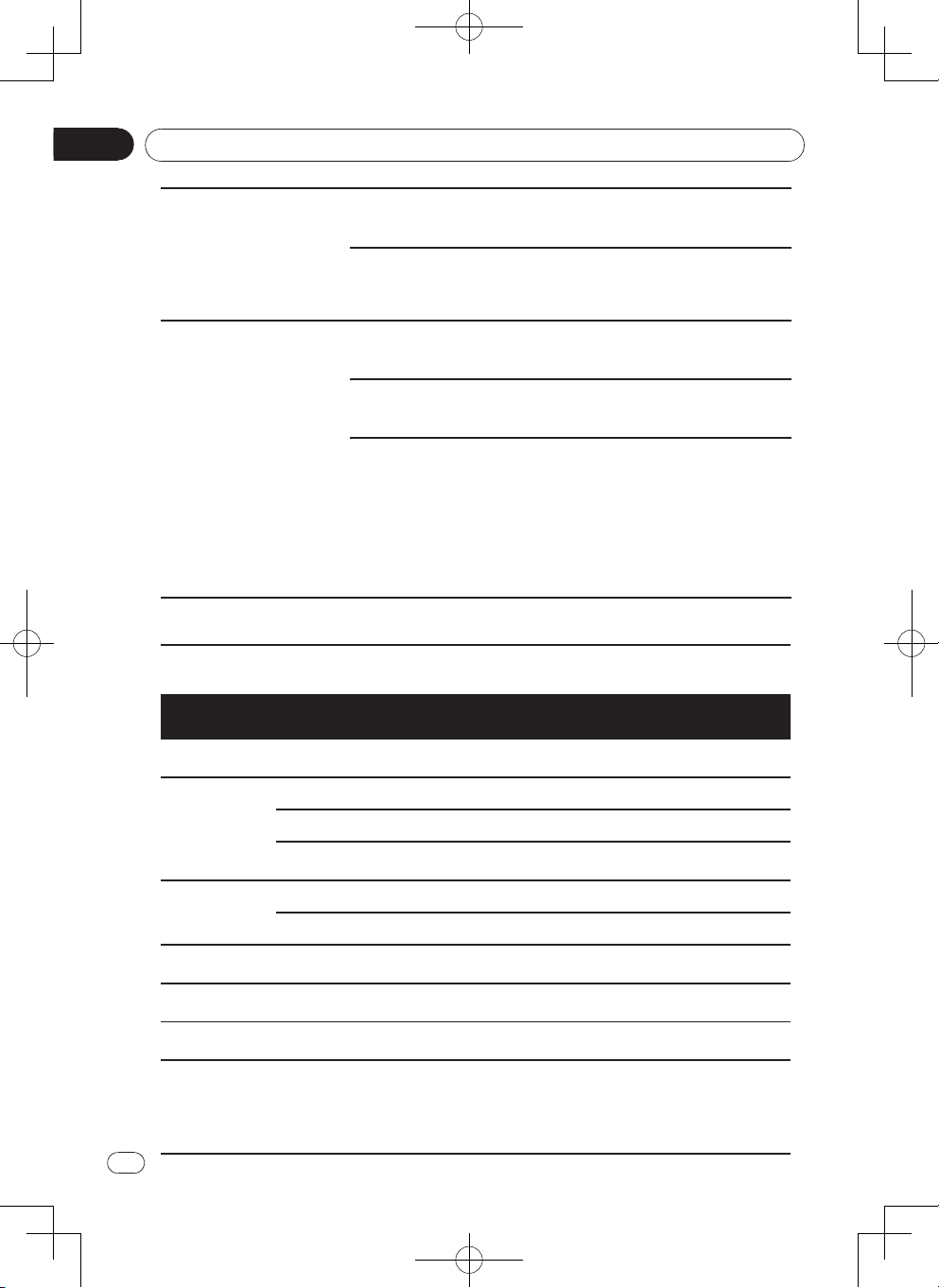
Appendix
Additional information
Another folder was
selected during repeat
The repeat range
changes automatically.
The sound from the
Bluetooth audio source is
not played back.
play.
Track search or fast
forward/reverse was
performed during le
repeat play.
There is a call in progress
on a Bluetooth connected
cellular phone
A Bluetooth-connected
cellular phone is currently
being operated.
A call was made with
a Bluetooth-connected
cellular phone and
then immediately
terminated. As a result,
communication between
this unit and the cellular
phone was not terminated
properly.
Error messages
When you contact your dealer or your nearest
Pioneer Service Center, be sure to note the error message.
Select the repeat range again.
Select the repeat range again.
The sound will be played back
when the call is terminated.
Do not operate the cellular phone
at this time.
Reconnect the Bluetooth
connection between this unit and
the cellular phone.
Message Cause Action
Loading Disc is being read
Disc is dirty Clean disc with soft cloth
No Disc
Bad Disc
Unknown disc
Region Error
Error Illegal mechanism operation
AMP ERROR
30
En
Disc is upside down Insert disc with label side up
Disc not present in loading
compartment
Disc is dirty Clean disc with soft cloth
Disc is upside down Insert disc with label side up
Disc format is not compatible
with this unit
DVD is not compatible with
region code of unit
Unit fails to operate or speaker
connection is incorrect;
protective circuit is activated.
Please wait, it may take several minutes
for some disc or storage device.
Insert disc
Change another disc.
Use discs with corresponding regional
code.
Press EJECT key for 5 seconds to reset
loading mechanism
Check the speaker connection. If the
message fails to disappear even after the
engine is switched off/on, contact your
dealer or an authorized Pioneer Service
Station for assistance.
Page 31
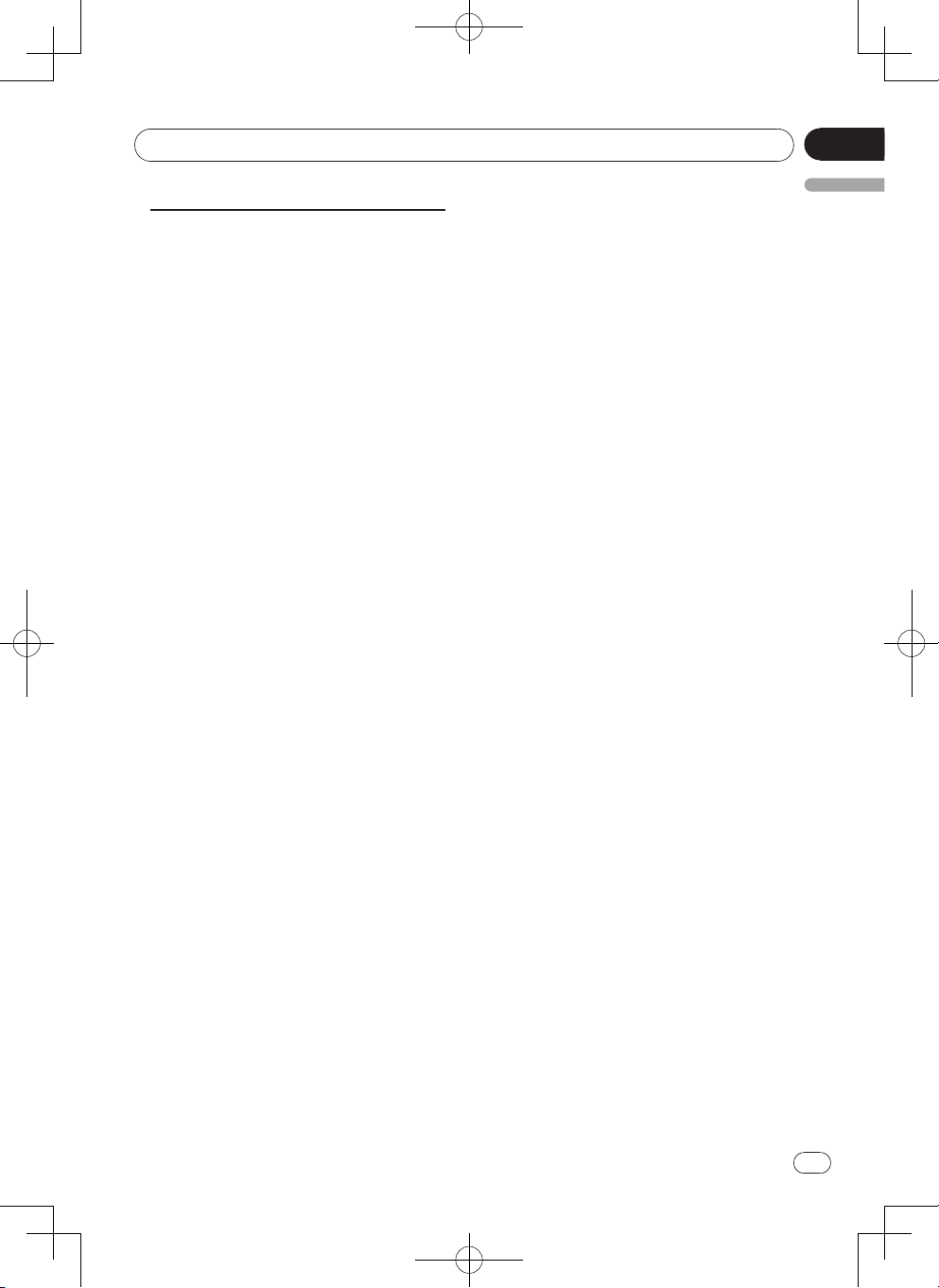
Additional information
Appendix
Handling guidelines
Disc
• New discs may have some roughness
around the edges. If such discs are
used, the player may not work or the
sound may skip. Use a ball-point pen or
the like to remove any roughness from
the edge of the disc.
• Never stick labels on the surface of the
disc or mark the surface with a pencil or
pen.
• Never play a disc with any cellophane
tape or other glue on it or with peeling off
marks. If you try to play such a disc, you
may not be able to get it back out of the
player or it may damage the player.
• Do not use discs that have large
scratches, are misshapen, cracked,
etc. Use of such discs may cause
misoperation or damage.
• To remove a disc from its storage case,
press down on the center of the case
and lift the disc out, holding it carefully by
the edges.
• Do not use commercially available disc
protection sheets or discs equipped with
stabilizers, etc. These may damage the
disc or cause breakdown of the internal
mechanism.
• This unit is not compatible with discs
recorded in AVCHD (Advanced Video
Codec High Denition) format. Do not
insert AVCHD discs. If inserted, the disc
may not be ejected.
• When using discs that can be printed on
label surfaces, check the instructions and
the warnings of the discs. Depending
on the discs, inserting and ejecting may
not be possible. Using such discs may
result in damage to this equipment. Do
not attach commercially available labels
or other materials to the discs. The discs
may warp making the disc unplayable.
The labels may come off during playback
and prevent ejection of the discs, which
may result in damage to the equipment.
• Do not attach commercially available
labels or other materials to the discs.
• The discs may warp making the disc
unplayable.
• The labels may come off during
playback and prevent ejection of the
discs, which may result in damage to
the equipment.
DualDisc
DualDiscs are two-sided discs that have a
recordable CD for audio on one side and a
recordable DVD for video on the other.
Playback of the DVD side is possible with
this unit.
However, since the CD side of DualDiscs is
not physically compatible with the general
CD standard, it may not be possible to play
the CD side with this unit.
Frequent loading and ejecting of a DualDisc
may result in scratches on the disc.
Seriou s scratc hes can lead to pl ayback
problems on this unit. In some cases, a
DualDisc may become stuck in the disc
loading slot and will not eject.
To prevent this, we recommend you refrain
from using DualDisc with this unit.
Please refer to the information from the disc
manufacturer for more detailed information
about DualDiscs.
iPod
• Do not leave the iPod in places with high
temperatures.
• To ensure proper operati on, connect
the dock connector cable from the iPod
directly to this unit.
• Firmly secure the iPod when driving. Do
not let the iPod fall onto the oor, where
it may become jammed under the brake
or accelerator pedal.
• About iPod settings:
You ca nnot set Repeat to off o n the
iPod when using this unit. Repeat is
automatically changed to All when the
iPod is connected to this unit.
Incompatible text saved on the iPod will
not be displayed by the unit.
USB storage device
• Address any questions you have about
your external storage device (USB) to
the manufacturer of the device.
• Do not leave the external storage device
(USB) in places with high temperatures.
• Dependi ng on the ex te rn al storage
device (USB), the followi ng pr oblems
may occur.
• Operations may vary.
En
English
31
Page 32

Appendix
Additional information
• The s to rag e dev ic e may n ot be
recognized.
• F iles m ay n o t b e pl a y ed b ack
properly.
• Connections vi a USB hub ar e not
supported.
• Do not connect anything other than a
USB storage device.
• Firmly secure the USB storage device
wh en dri ving. Do not le t th e US B
storage device fall onto the oor, where
it may become jammed under the brake
or accelerator pedal.
• Firmly secure the USB storage device
wh en dri ving. Do not le t th e US B
storage device fall onto the oor, where
it may become jammed under the brake
or accelerator pedal.
• Depending on the USB storage device,
the device may cause noise to occur in
the radio.
• The device may generate noise in the
radio.
• This unit can play back les in the USB
portable audio player/USB memory that
is USB Mass Storage Class. However,
copyright protected les that are stored
in the USB devices cannot be played
back.
• You cannot connect a USB portable
audio player/USB memory to this unit
via USB hub.
• P a rti t i oned USB mem or y is not
compatible with this unit.
• Depending on the kind of USB portable
audio player/USB memory you use, the
device may not be recognized or audio
les may not be played back properly.
• Do not leave the USB portable audio
player/USB memory in direct sunlight
for extended amounts of time. Doing so
may cause the device to malfunction
from the extreme rise in temperature.
• Up to 1000 folders and 1500 les can
be recognized.
• There may be a slight delay at the start
of playback of audio files embedded
with image data or audio files stored
on a USB st orage devi ce that has
numerous folder hierarchies.
JPEG picture les
• JPE G is short for Jo int Ph otogr ap hi c
Experts Group and refers to a still image
compression technology standard.
• Files are compatible with Baseline JPEG
and EXIF 2.1 still images up to a resolution
of 8 192 × 7 680. (EXIF format is used most
commonly with digital still cameras.)
• Playback o f EXIF fo rmat files that were
processed by a personal computer may not
be possible.
• There is no progressive JPEG compatibility.
Important
• When naming a JPEG image file, add the
correspondin g filename extensi on (.jpg,
.jpeg, .jpe or .jf).
• This unit plays back les with these lename
extensions (.jpg, .jpeg, .jpe or .jfif) as a
JPEG image file. To prevent malfunctions,
do not use these extensions for files other
than JPEG image les.
CAUTION
Pioneer accepts n o re spo nsi bil ity for data
lost on the USB memory/USB portable audio
player even if that data is lost while using this
unit.
iPod compatibility
This unit sup por ts only the following iPod
models.
• iPod touch (1st, 2nd, 3rd and 4th generation)
• iPod classic
• iPod nano (3rd, 4th, 5th and 6th generation)
• iPhone 4S
• iPhone 4
• iPhone 3GS
• iPhone 3G
• iPhone
Depending on the generation or version of the
iPod, some functions may not be available.
Ope ra tio ns m ay var y de pendi ng on th e
software version of iPod.
When using an iPod, an iPod Dock Connector
to USB Cable is required.
A Pioneer CD-IU51V interface cable is also
available. For details, consult your dealer.
About the le/format compatibility, refer to the
iPod manuals.
Podcast: Compatible
32
En
Page 33
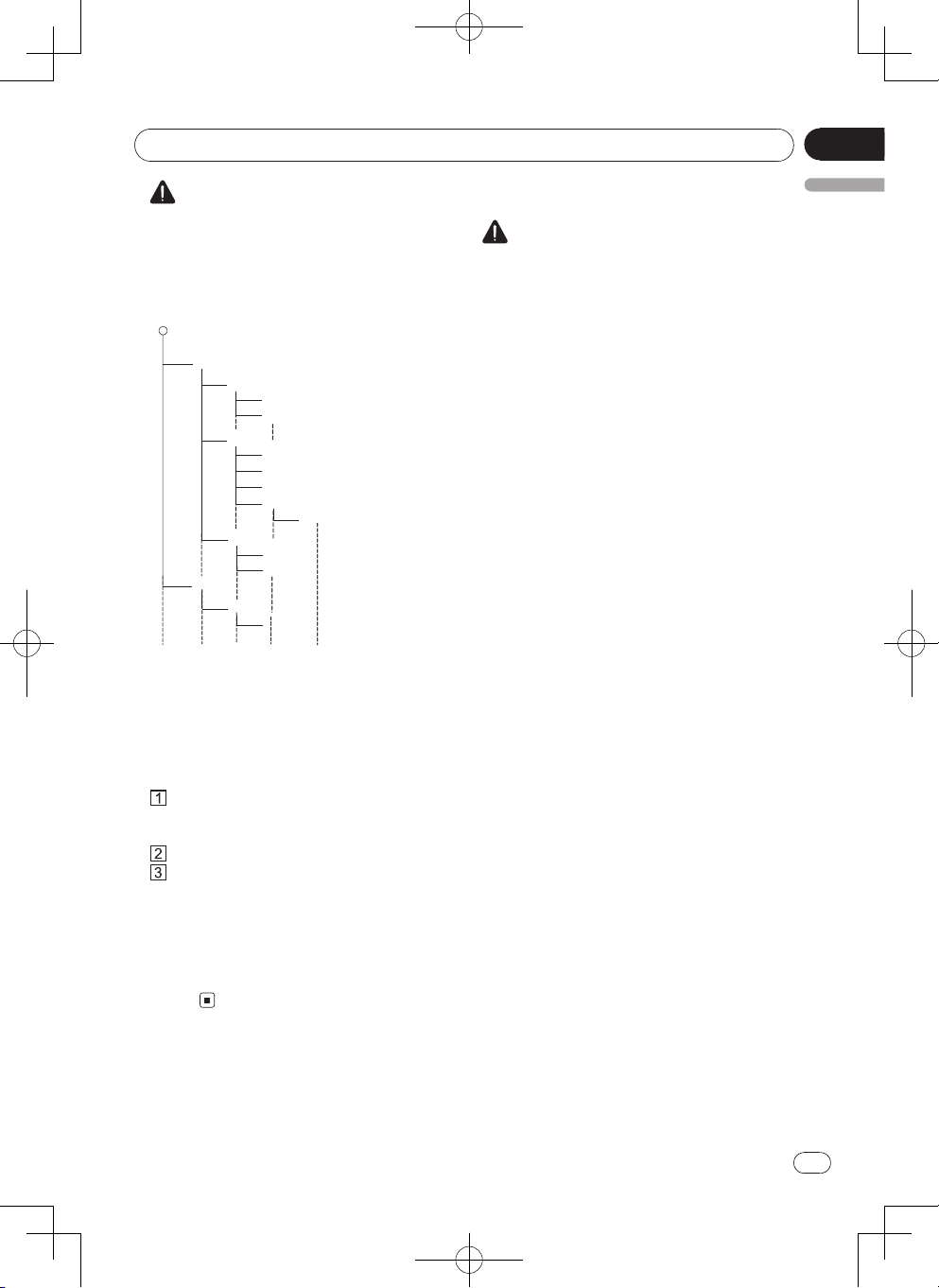
Additional information
()
0
1
2
♪①
♪②
5
♪⑧
♪⑦
6
7
♪⑨
♪③
3
4
♪④
♪⑤
♪⑥
Lay er1 Laye r 2 Layer 3 Laye r 4 L ayer 5
○ Roo t Fo lder
Fol der
♪ F ile
Appendix
Pioneer accepts no responsibility for data
lost on the iPod, even if that data is lost
while this unit is used.
Example of a hierarchy
External storage device (USB)
The playback sequence is the same as the
recorded sequence in the external storage
device (USB).
To sp ec if y the pl ay back sequence, th e
following method is recommended.
Create a le name that includes numbers
that specify the playback sequence (e.g.,
01xxx.mp3 and 099yyy.mp3).
Put those les into a folder.
Save the folder that contains the files to
the external storage device (USB).
H owe ve r , de p e ndin g on t he s yst em
environment, you may not be able to specify
the playback sequence.
For US B por t abl e aud i o pla yer s , the
sequence is different and depends on the
player.
CAUTION
Using the display correctly
CAUTION
•
If liquid or foreig n ma tter should get
in side this un it , tu rn off th e powe r
immediately a nd consult you r dealer
or the nearest author ize d PIONEER
Service Station. Do not use the unit in
this condition b ecause doing so ma y
result in fire, e lectric shock, or other
failure.
• If you notice smoke, a strange noise
or smell, or any other abnormal signs
fr om the displ ay, tu rn off the po wer
immediately a nd consult you r dealer
or the nearest author ize d PIONEER
Service Station. Using this unit in this
conditi on may re sult in pe rm anent
damage to the system.
• Do not disassemble or modify this unit,
as there are high-voltage components
i nsi d e w h ich may cau se el ec t ric
shock. Be sure to consult your dealer
or the nearest author ize d PIONEER
Service Station for internal inspection,
adjustments, or repairs.
Handling the display
•
When the display is subjected to direct
sunlight for a long period of time, it will
become very hot resulting in possible
damage to the LCD screen. You should
avoid exposing the display unit to direct
sunlight as much as possible.
• The display should be used within the
temperature range of –10°C to +60°C.
At temperatures higher or lower than this
operating temperature range, the display
may not operate normally.
Liquid crystal display (LCD) screen
• Heat from the heater may damage the
LCD screen, and cool air from the cooler
may cause moisture to form inside the
display resulting in pos sibl e damage.
Also, if the display is cooled down by the
cooler, the screen may become dark,
or the life span of the small uorescent
tube us ed inside the disp lay may b e
shortened.
• Small black dots or white dots (bright
dots) may appear on the LCD screen.
En
English
33
Page 34

Appendix
Additional information
These are due to the characteristics of
the LCD screen and do not indicate a
malfunction.
• When using a cellular phone, keep the
antenna away from the display to prevent
disru ption of the video image by the
appearance of spots, colored stripes, etc.
LED (light-emitting diode) backlight
• A t low te mperatu re s, using the LED
backlight may increase image lag and
degrade the image quality due to the
characteristics of the LCD screen. Image
quality will improve with an increase in
temperature.
• To protect the LED backlight, the display
will darken in the following environments:
— In the direct sunlight
— Near the heater vent
• The product lifetime of the LED backlight
is more than 10 000 hours. However,
i t ma y d e c r e ase i f use d i n hig h
temperatures.
• If the LED backlight reaches the end of its
product lifetime, the screen will become
dark and the imag e will no longer be
projected. In such cases, please consult
your dealer or the n earest authorized
PIONEER Service Station.
Copyright and trademark
Th is item incor porates co py prote ction
technology that is protected by U.S. patents
and ot her intellec tua l propert y ri ghts of
Rovi Corporation. Reverse engineering and
disassembly are prohibited.
MP3
Supply of this product only conveys a license
for private, non-commercial use and does
not convey a licens e nor imply any right
to use this product in any commercial (i.e.
revenuegenerating) real time broadcasting
(terrestrial, satellite, cable and/or any other
media), broadcasting/streaming via internet,
intranets and/or other networks or in other
elect ronic content distri bution sy stems ,
such as pay-aud io or audio-on- dem and
applications. An independent license for
such use is required. For details, please visit
http://www.mp3licensing.com.
34
En
WMA
Wi nd ow s Media is either a reg is te re d
tra de mar k or trad ema rk of Mic ro sof t
Corporation in the United States and/or
other countries.
This product includes technology owned
by Microsoft Corporation and cannot be
used or distributed without a license from
Microsoft Licensing, Inc.
®
DivX
“DivX®, DivX Certi fied® and as sociated
logos are trademarks of Rovi Corporation or
its subsidiaries and are used under license.
ABOUT DIVX VIDEO: DivX® is a digital
vi de o format created by DivX, LLC, a
subsi diary of R ovi Co rporatio n. This is
an official DivX Certified
plays DivX video. Visit divx.com for more
information and software tools to convert
your les into DivX videos.
ABOUT DIVX VIDEO-ON-DEMAND: This
DivX Certified
in orde r to play pur cha sed DivX Videoon -Demand (V OD) mo vi es . To ob tain
your regist ration code, locate the Di vX
VOD section in setting menu (Reference
page 20). Go to vod.divx.com for more
infor ma ti on on ho w to com pl ete yo ur
registration.
®
device must be registered
®
device that
Dolby Digital
Manufa ctured u nder license from Dolby
Laboratories. “D olb y” and t he doub le- D
s y m bo l a r e t ra d e m a rk s o f D o lby
Laboratories.
iPod & iPhone
iPhone, iPod, iPod classic, iPod nano, and
iPod touch are trademarks of Apple Inc.,
registered in the U.S. and other countries.
“Made for i Pod ” an d “Made for iPhone”
mean that an electr oni c accessory has
be en de si gned to connect sp ec if ic ally
to iPod or iPhone, respectively, and has
been certified by the deve loper to meet
Apple performance standards. Apple is not
responsible for the operation of this device
or its compliance with safety and regulatory
standards. Please note that the use of this
Page 35
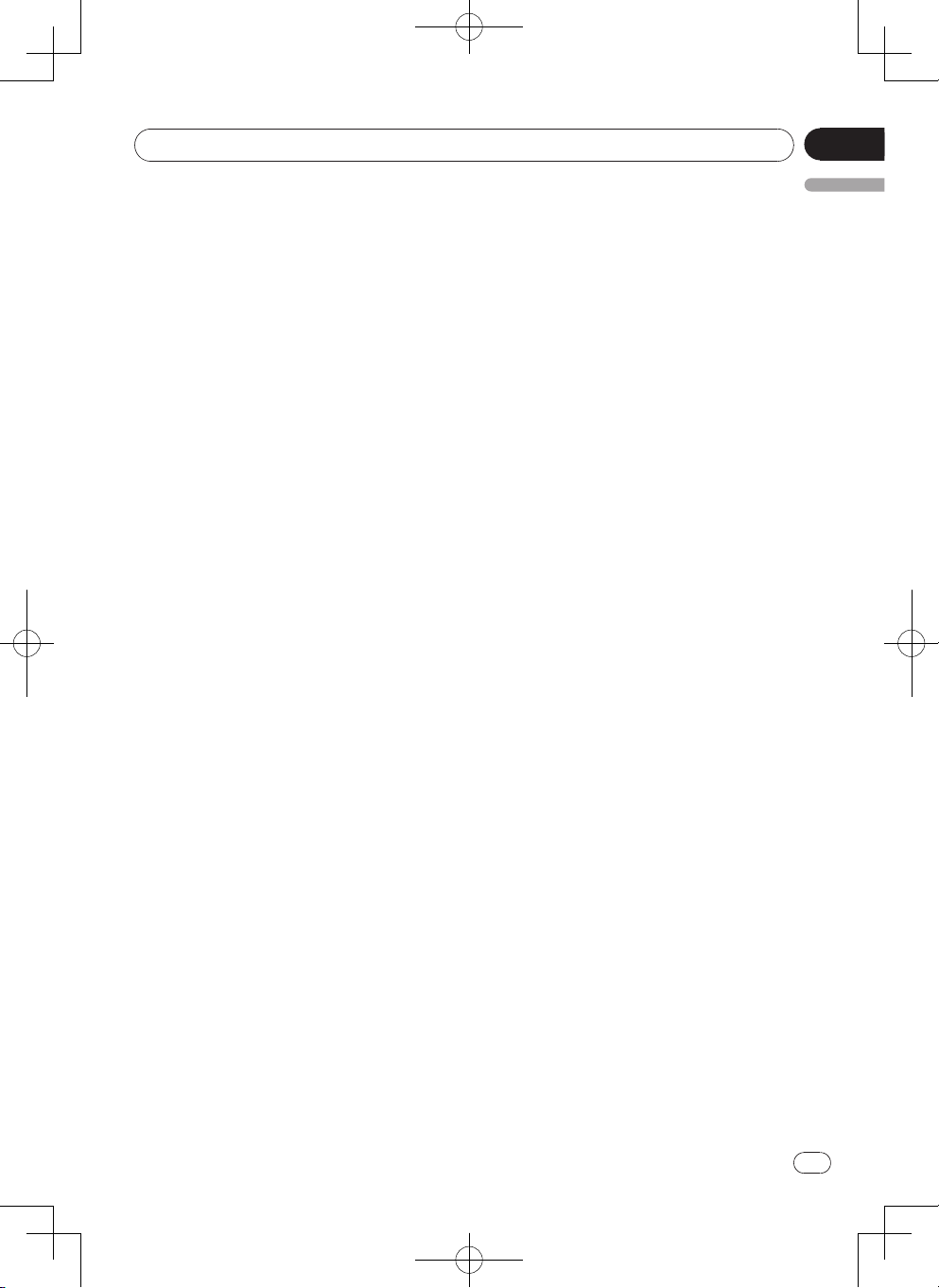
Additional information
Appendix
accessory with iPod or iPhone may affect
wireless performance.
Bluetooth
The Bluetooth® word mark and logos are
registered trademarks owned by Bluetooth
SI G, Inc . and any use of such marks
by PIO NEER CORPOR ATION is under
license. Other trademarks and trade names
are those of their respective owners.
iTunes
Apple and iTunes are trademarks of Apple
In c. , re gi st er ed in the U. S. an d ot he r
countries.
English
35
En
Page 36

Appendix
Additional information
Specications
General
Rated power source: ............................... 14.4 V DC (allowable voltage range: 12.0 V to 14.4 V
DC)
Preout maximum output level: ................. 4.0 V
Maximum current consumption: ............. 10.0 A
Dimensions (W × H × D):
Chassis ............................................ 178 mm × 50 mm × 165 mm
Nose ................................................ 188 mm × 58 mm × 22 mm
Weight: .................................................... 1.4 kg
Display
Screen size/aspect ratio: ......................... 3.5 inch wide/16:9 (effective display area: 76.32 mm
× 42.82 mm)
Pixels: ...................................................... 320 × (RGB) × 234
Display method: ..................................... TFT active matrix
Durable temperature range (power off) ... –20 °C to + 60 °C
DVD Player
System..................................................... DVD video, Video CD, CD,WMA, MP3, DivX, JPEG
system
Usable discs ............................................ DVD video, Video CD, CD, CD-R/RW, DVD±R/RW/
R DL
Region number ........................................ 4 for Latin America models
Region number ........................................ 2 for Middle East Asian models
Frequency response ................................ 20 Hz to 20 kHz (with DVD, at sampling frequency
96 kHz)
Signal-to-noise ratio................................. 75 dB (1 kHz) (IEC-A network) (RCA level)
Output level:
Video ............................................... 1.0 Vp-p/75 Ω (±0.2 V)
Number of channels ................................ 2 (stereo)
MP3 decoding format .............................. MPEG-1 & 2 Audio Layer 3
WMA decoding format ............................. Ver. 7, 7.1, 8, 9, 10, 11 (2ch audio) (Windows Media
Player)
DivX decoding format .............................. Home Theater Ver. 3, 4, 5.2, 6 (.avi, .divx)
DVD video output .................................... NTSC
Audio
Maximum power output: .......................... 50 W × 4
Continuous power output ... .................... 22 W × 4 (50 Hz to 15 000 Hz, 5 %THD, 4 Ω load,
Load impedance: ..................................... 4 Ω (4 Ω to 8 Ω (2 Ω for 1 ch) allowable)
Preout maximum output level .................. 4.0 V
Equalizer (3-Band Graphic Equalizer):
Frequency ....................................... 80/1k/10 kHz
Gain ................................................. -14 to +14 dB
36
En
both channels driven)
Page 37

Additional information
Appendix
Subwoofer (mono):
Frequency ....................................... 80 Hz/120 Hz/160 Hz
Gain ................................................. -79 dB to 0 dB
USB
USB standard specication: .................... USB 1.1, USB 2.0 full speed
Maximum current supply ......................... 1000 mA
File system: ............................................. FAT16, FAT32
FM tuner
Frequency range: .................................... 87.5 MHz to 108.0 MHz)
Usable sensitivity ..................................... 10 dBμ (S/N: 30 dB)
AM tuner
Frequency range: .................................... 531 kHz to 1 602 kHz (9 kHz)
........................................................ 530 kHz to 1 640 kHz (10 kHz)
Usable sensitivity: .................................... 30 dBμ (S/N: 20 dB)
Bluetooth
Version .................................................... Bluetooth 2.0 certied
Output power ........................................... +4 dBm Maximum(Power class 2)
Note:
Specications and the design are subject to modications without notice.
English
37
En
Page 38

Page 39

Page 40
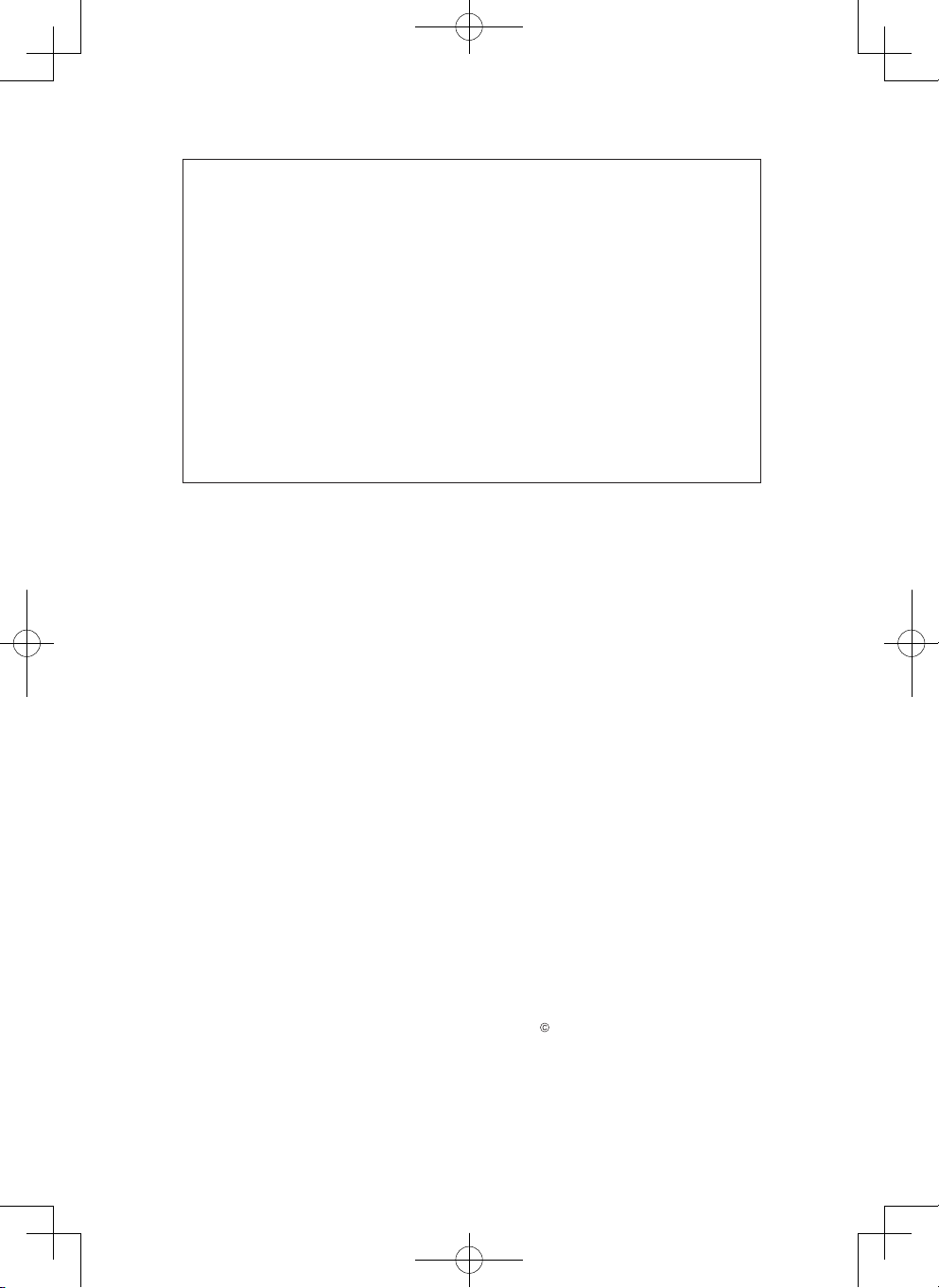
Visit us on the World Wide Web at
http://pioneer.jp/group/index-e.html
<Middle East & Africa>
Pioneer Gulf.FZE http://www.pioneer-uae.com
<Oceania>
Pioneer Electronics Australia. Pty. Ltd. http://www.pioneer.com.au/
<Asia>
Pioneer Electronics Asiacentre.Pte http://www.pioneer.com.sg
Pioneer (HK) Ltd. http://www.pioneerhongkong.com.hk
Pioneer High Fidelity Taiwan Co., Ltd. http://www.pioneer-twn.com.tw
<Latin>
Pioneer International Latin America S.A. http://www.pioneer-latin.com
PIONEER CORPORATION
1-1, Shin-ogura, Saiwai-ku, Kawasaki-shi,
Kanagawa 212-0031, JAPAN
PIONEER ELECTRONICS (USA) INC.
P.O. Box 1540, Long Beach, California 90801-1540, U.S.A.
TEL: (800) 421-1404
PIONEER EUROPE NV
Haven 1087, Keetberglaan 1, B-9120 Melsele, Belgium/Belgique
TEL: (0) 3/570.05.11
PIONEER ELECTRONICS ASIACENTRE PTE. LTD.
253 Alexandra Road, #04-01, Singapore 159936
TEL: 65-6472-7555
PIONEER ELECTRONICS AUSTRALIA PTY. LTD.
5 Arco Lane, Heatherton, Victoria, 3202 Australia
TEL: (03) 9586-6300
PIONEER ELECTRONICS OF CANADA, INC.
340 Ferrier Street, Unit 2, Markham, Ontario L3R 2Z5, Canada
TEL: 1-877-283-5901
TEL: 905-479-4411
PIONEER ELECTRONICS DE MEXICO, S.A. de C.V.
Blvd.Manuel Avila Camacho 138 10 piso
Col.Lomas de Chapultepec, Mexico, D.F. 11000
TEL: 55-9178-4270
先鋒股份有限公司
台北市內湖區瑞光路407號8樓
電話: 886-(0)2-2657-3588
先鋒電子(香港)有限公司
香港九龍長沙灣道909號5樓
電話: 852-2848-6488
2012 PIONEER CORPORATION.
All rights reserved.
Printed in CHINA
P/N:127075004202
XERD & XERI
