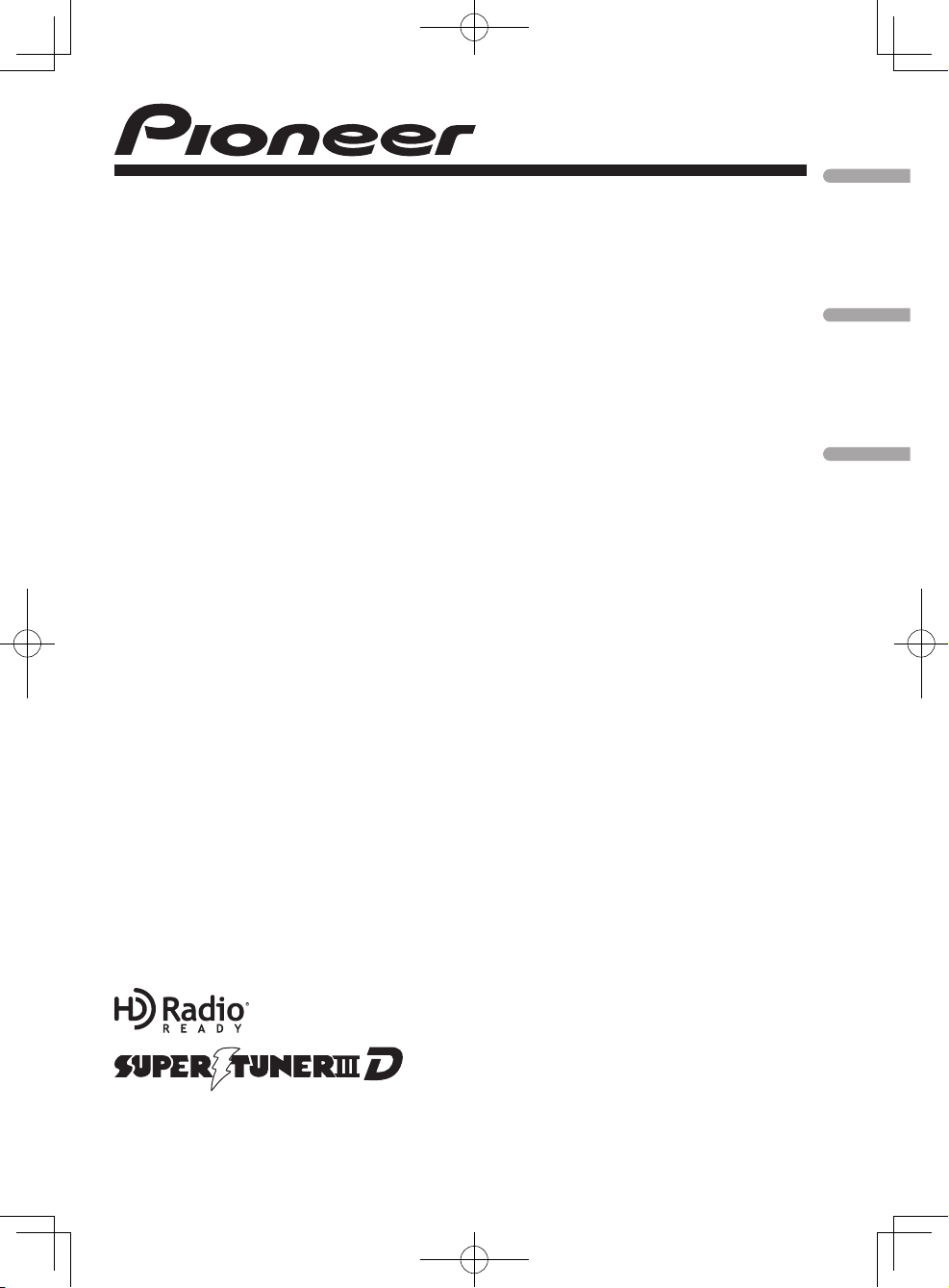
<YRD5281-A/S> <1>
Operation Manual
Mode d’emploi
Manual de instrucciones
CD RECEIVER
AUTORADIO CD
RADIO CD
DEH-P6100BT
English Français Español
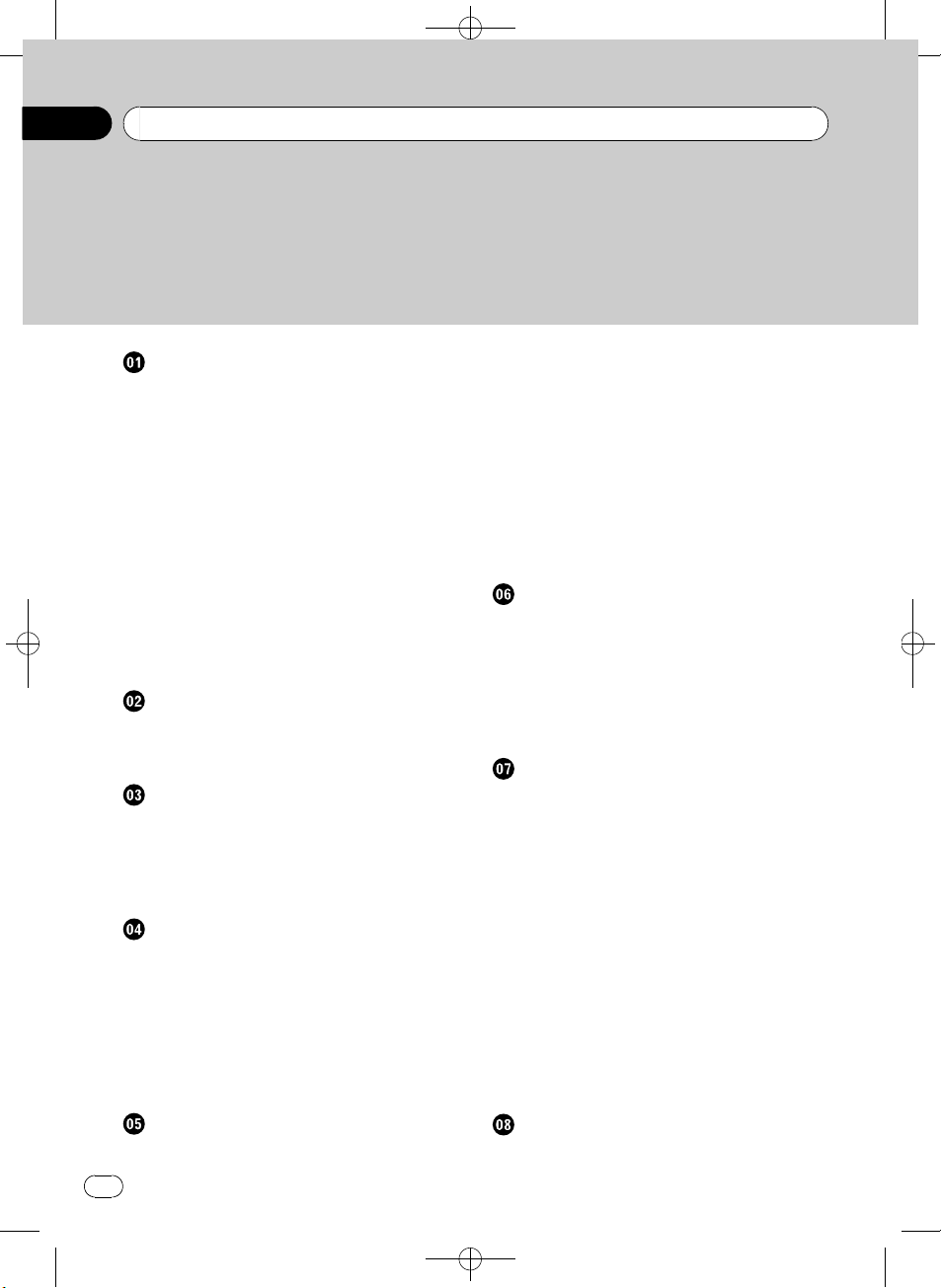
Black plate (2,1)
Contents
Thank you for purchasing this PIONEER product.
Please read through this manual before using the product for the first time, to ensure proper use. After reading, please keep the manual in a safe and accessible place
for future reference.
Before You Start
Information to User 5
For Canadian model 5
About this unit 5
About this manual 6
After-sales service for Pioneer products 6
Visit our website 6
Features 7
Operating environment 7
Protecting your unit from theft 7
– Removing the front panel 7
– Attaching the front panel 8
Resetting the microprocessor 8
Use and care of the remote control 8
– Installing the battery 8
– Using the remote control 9
What’s what
Head unit 10
Remote control 11
Display indication 12
Basic Operations
Power ON/OFF 14
– Turning the unit on 14
– Turning the unit off 14
Selecting a source 14
Adjusting the volume 14
Tuner
Basic Operations 15
Storing and recalling broadcast
frequencies 15
– Using the remote control 15
Introduction to advanced operations 15
Storing the strongest broadcast
frequencies 16
Tuning in strong signals 16
Built-in CD Player
Basic Operations 17
Displaying text information on disc 17
Selecting a track directly 18
Selecting tracks from the track title list 18
Selecting files from the file name list 18
Introduction to advanced operations 19
Selecting a repeat play range 19
Playing tracks in random order 19
Scanning folders and tracks 19
Pausing playback 20
Using advanced sound retriever 20
Entering disc titles 20
Playing songs on USB storage device
Basic Operations 21
Displaying text information of an audio
file 21
Selecting a track directly 21
Selecting files from the file name list 21
Introduction to advanced operations 21
– Function and operation 21
Playing songs on iPod
Basic Operations 23
Browsing for a song 23
– Searching songs by category 23
– Searching by alphabet in the list 23
Displaying text information on iPod 24
Introduction to advanced operations 24
– Function and operation 24
Playing songs in a random order
(shuffle) 24
Playing all songs in a random order (shuffle
all) 25
Playing songs related to the currently playing
song 25
Operating this unit’s iPod function from your
iPod 25
Changing audiobook speed 26
Using Bluetooth wireless technology
Connecting a Bluetooth device 27
2
En
<YRD5281-A/S>2
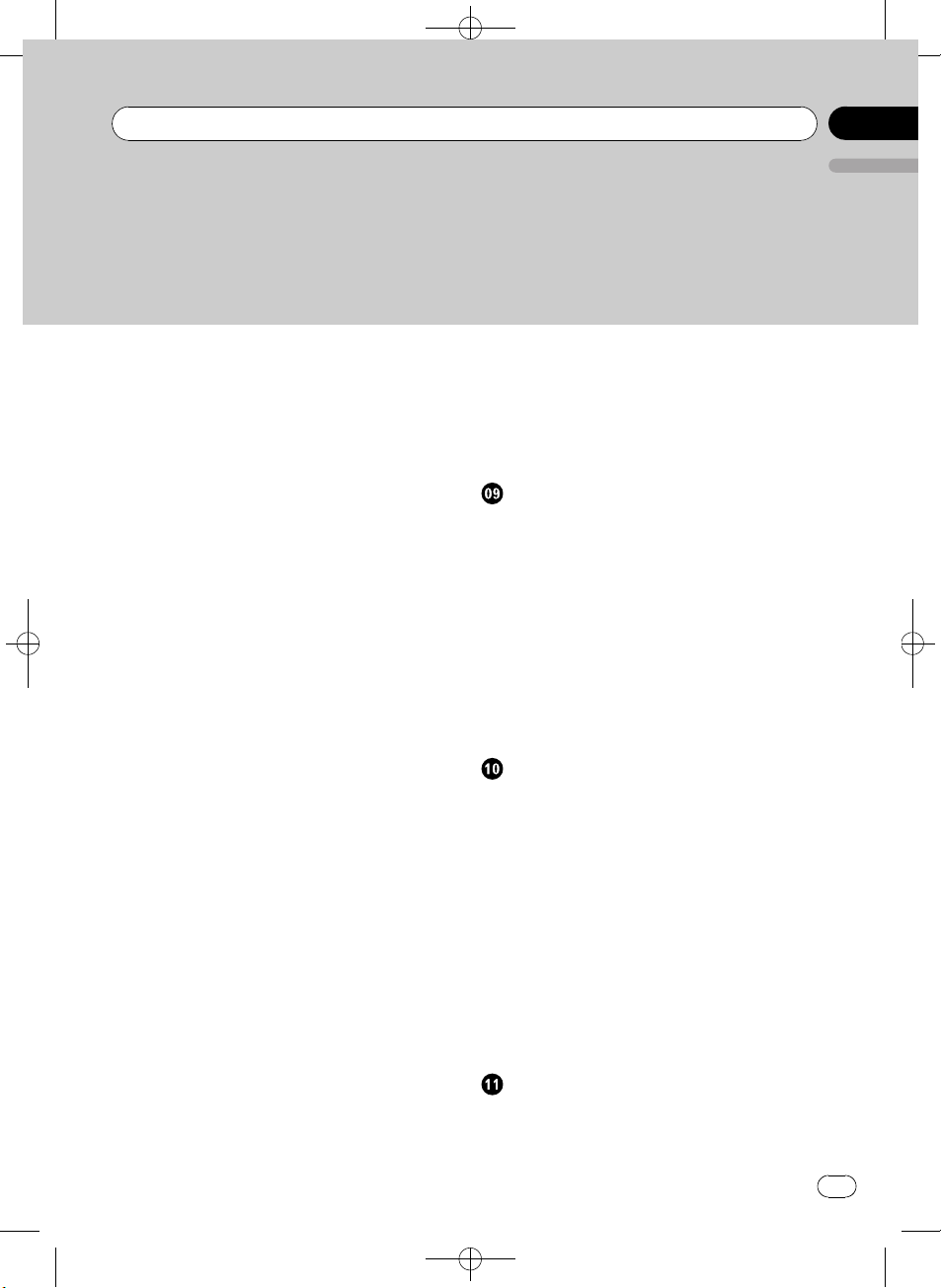
Contents
Black plate (3,1)
English
– Introduction to connection
operations 27
– Using a Bluetooth device to pair 28
– Pairing from this unit 28
– Disconnecting a Bluetooth device 29
– Deleting a paired Bluetooth device 29
– Connecting a paired Bluetooth device
and selecting a service 29
– Connecting to a Bluetooth device
automatically 30
– Displaying system version for
repair 30
– Displaying BD (Bluetooth Device)
address 30
– Editing device name 30
– Entering PIN code for Bluetooth
wireless connection 31
Bluetooth Audio 31
– Setting up for Bluetooth audio 32
– Basic Operations 32
– Introduction to advanced
operations 32
– Playing songs on a Bluetooth audio
player 32
– Stopping playback 32
Bluetooth Telephone 32
– Setting up for hands-free phoning 33
– Making a phone call 33
– Taking a phone call 33
– Using the phone number list 34
– Calling a number in the phone
book 34
– Using the missed, received and dialed
call lists 35
– Introduction to advanced
operations 35
– Transferring entries to the phone
book 36
– Setting automatic answering 36
– Adjusting the intended party’s listening
volume 36
– Switching the ring tone 37
– Making a call by entering phone
number 37
– Setting the private mode 37
Audio Adjustments
Introduction of audio adjustments 38
Using balance adjustment 38
Using the equalizer 38
– Recalling equalizer curves 38
– Adjusting equalizer curves 39
– Fine-adjusting equalizer curve 39
Adjusting loudness 39
Using subwoofer output 40
– Adjusting subwoofer settings 40
Using the high pass filter 40
Boosting the bass 41
Adjusting source levels 41
Initial Settings
Adjusting initial settings 42
Selecting the language 42
Setting the date 42
Setting the clock 42
Switching the warning tone 43
Switching the auxiliary setting 43
Setting the rear output and subwoofer
output 43
Switching the ever scroll 44
Activating the BT AUDIO source 44
Resetting the Bluetooth wireless technology
module 44
Updating the software about Bluetooth
connection 44
Other Functions
Using the AUX source 45
– About AUX1 (auxiliary device 1) and
AUX2 (auxiliary device 2) 45
<YRD5281-A/S>3
En
3
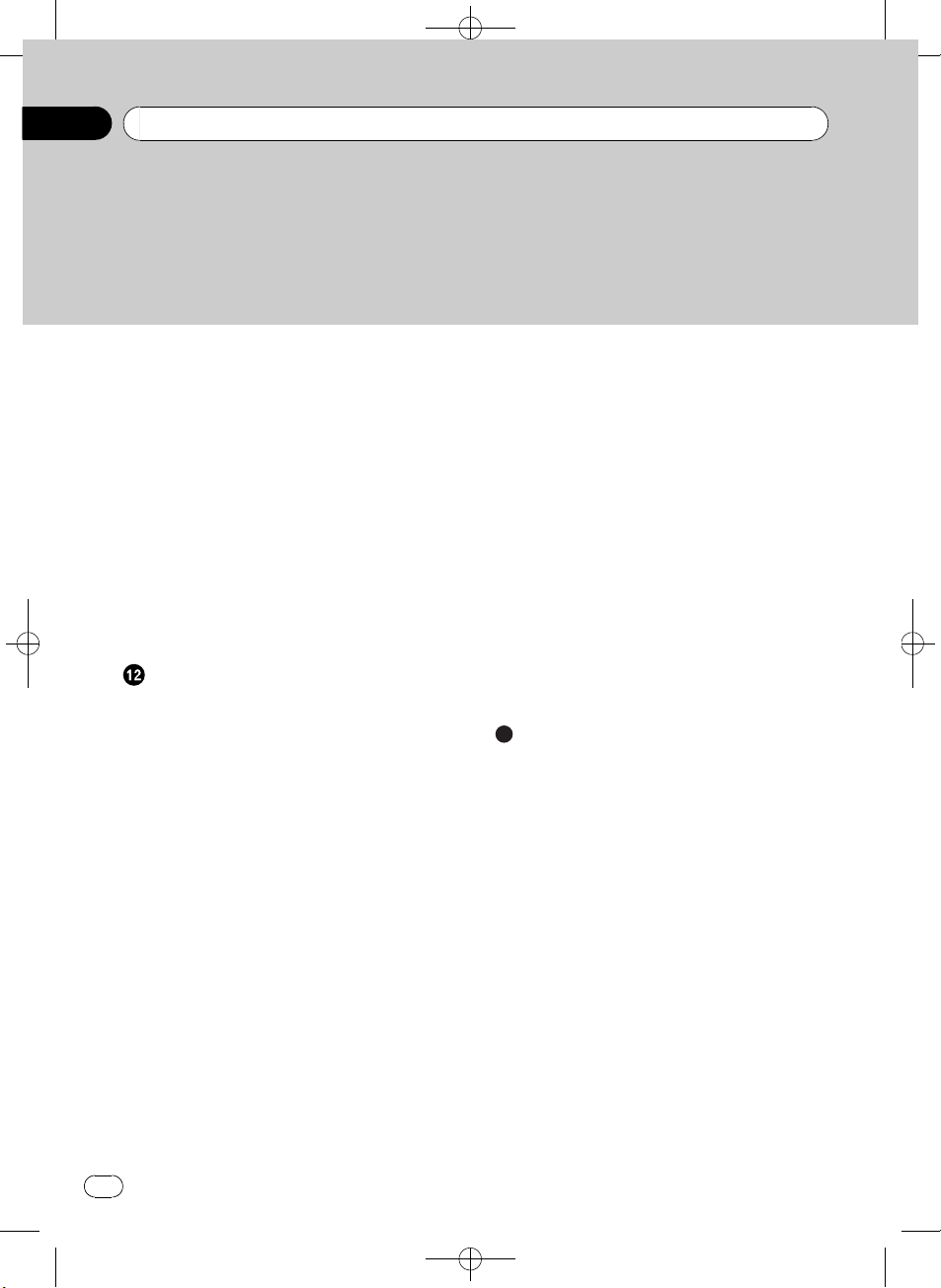
Contents
Black plate (4,1)
– AUX1 (auxiliary device 1) source: 45
– AUX2 (auxiliary device 2) source: 45
– Selecting AUX as the source 45
– Setting the AUX title 45
Turning the clock display on or off 45
Switching the display indication and button
illumination 45
SMS (Short Message Service) Reception
Notification Function 46
Using the external unit 46
– Selecting the external unit as the
source 46
– Basic operation 46
– Advanced operations 46
Using the PGM button 47
Available accessories
XM tuner 48
– Listening to XM Satellite Radio 48
– Switching the XM display 48
– Selecting an XM channel directly 48
– Storing and recalling broadcast
stations 48
– Selecting the XM channel select
mode 48
– Displaying the Radio ID 49
SIRIUS Satellite Radio tuner 49
– Listening to SIRIUS Satellite Radio 49
– Switching the SIRIUS display 49
– Selecting a SIRIUS channel
directly 50
– Storing and recalling broadcast
stations 50
– Introduction of advanced
operations 50
– Selecting the SIRIUS channel select
mode 50
– Using the Game Alert function 50
– Displaying the Radio ID 52
– Using Instant Replay function 52
HD Radioä tuner 52
4
En
– Basic Operations 52
– Storing and recalling broadcast
frequencies 52
– Switching the display 52
– Introduction to advanced
operations 53
– Switching the seek mode 53
– Switching the reception mode 53
Multi-CD Player 53
– Basic Operations 53
– Using CD TEXT functions 54
– Selecting a track directly 54
– Introduction to advanced
operations 54
– Using compression and bass
emphasis 55
– Using ITS playlists 55
– Using disc title functions 56
Additional Information
Troubleshooting 57
Error messages 57
Handling guideline of discs and player 59
Dual Discs 59
Compressed audio compatibility 60
Handling guideline and supplemental
information 60
– Compressed audio files on the
disc 60
– USB audio player/USB memory 60
Example of a hierarchy 61
– The sequence of audio files on the
disc 61
– The sequence of audio files on USB
memory 61
iPod compatibility 62
About handling the iPod 62
– About iPod settings 62
Bluetooth profiles 62
Copyright and trademark notice 62
Specifications 65
<YRD5281-A/S>4
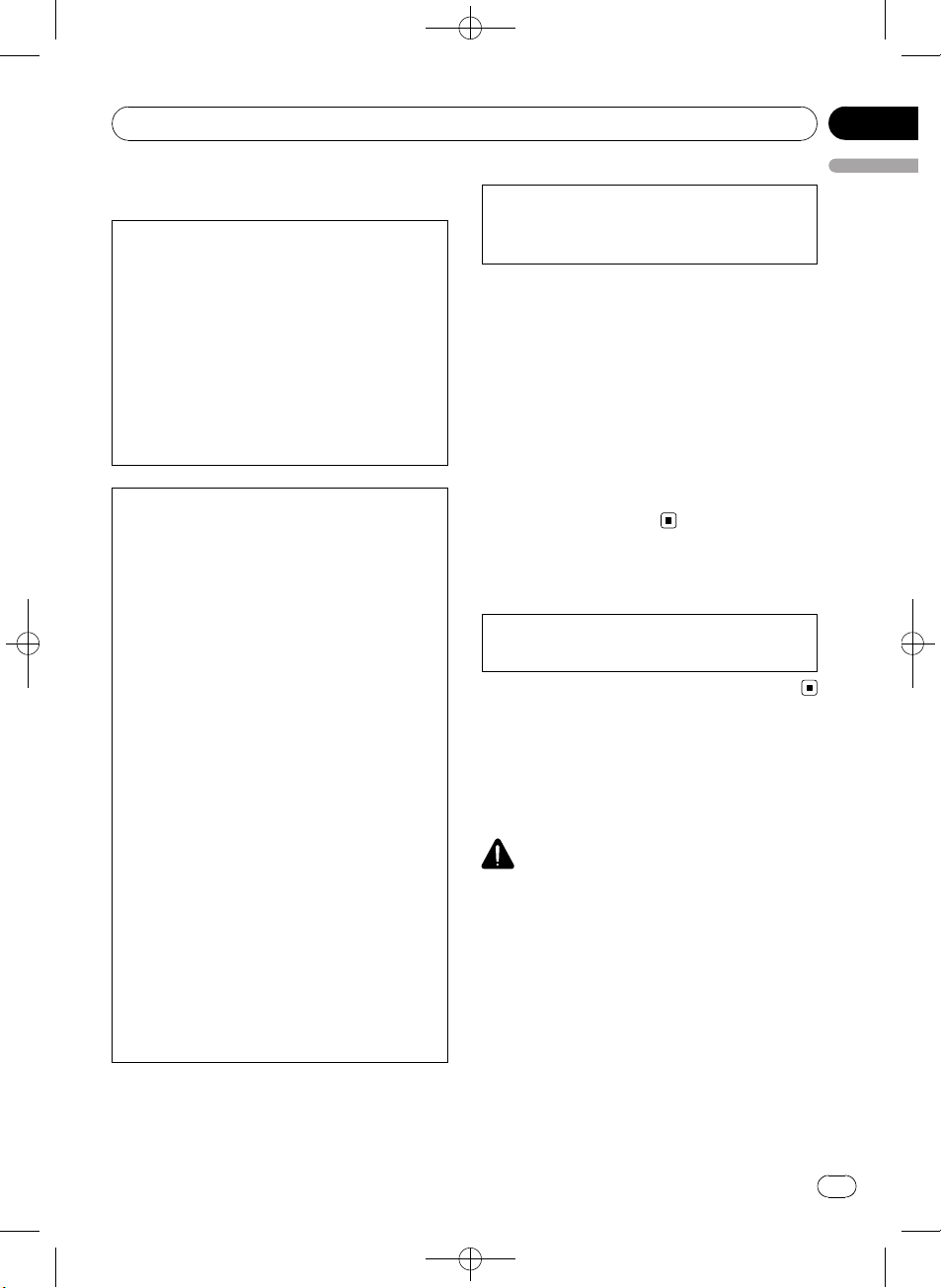
Before You Start
Information to User
FCC ID: AJDK023
MODEL NO.: DEH-P6100BT
IC: 775E-K023
This device complies with Part 15 of FCC Rules
and RSS-Gen of IC Rules. Operation is subject
to the following two conditions: (1) this device
may not cause interference, and (2) this device
must accept any interference, including interference that may cause undesired operation of
this device.
MADE IN CHINA
This equipment has been tested and found to
comply with the limits for a class B digital device, pursuant to Part 15 of the FCC Rules.
These limits are designed to provide reasonable protection against harmful interference in
a residential installation.
This equipment generates, uses and can radiate radio frequency energy and, if not installed
and used in accordance with the instructions,
may cause harmful interference to radio communications. However, there is no guarantee
that interference will not occur in a particular
installation.
If this equipment dose cause harmful interference to radio or television reception, which
can be determined by turning the equipment
off and on, the user is encouraged to try to correct the interference by one or more of the following measures:
! Reorient or relocate the receiving antenna.
! Increase the separation between the equip-
ment and receiver.
! Connect the equipment into an outlet on a
circuit different from that to which the receiver is connected.
! Consult the dealer or an experienced radio/
TV technician for help.
Black plate (5,1)
Section
01
English
Alteration or modifications carried out without
appropriate authorization may invalidate the
user’s right to operate the equipment.
! This transmitter must not be co-located or op-
erated in conjunction with any other antenna
or transmitter.
! This equipment complies with FCC/IC radia-
tion exposure limits set forth for uncontrolled
equipment and meets the FCC/IC radio frequency (RF) Exposure Guidelines in Supplement C to OET65 and RSS-102 of the IC radio
frequency (RF) exposure rules. This equipment
has very low levels of RF energy that it is
deemed to comply without testing of specific
absorption ratio (SAR).
For Canadian model
This Class B digital apparatus complies with
Canadian ICES-003.
About this unit
The tuner frequencies on this unit are allocated for use in North America. Use in other
areas may result in poor reception.
WARNING
Handling the cord on this product or cords associated with accessories sold with the product
may expose you to chemicals listed on proposition 65 known to the State of California and other
governmental entities to cause cancer and birth
defects or other reproductive harm. Wash hands
after handling.
<YRD5281-A/S>5
En
5
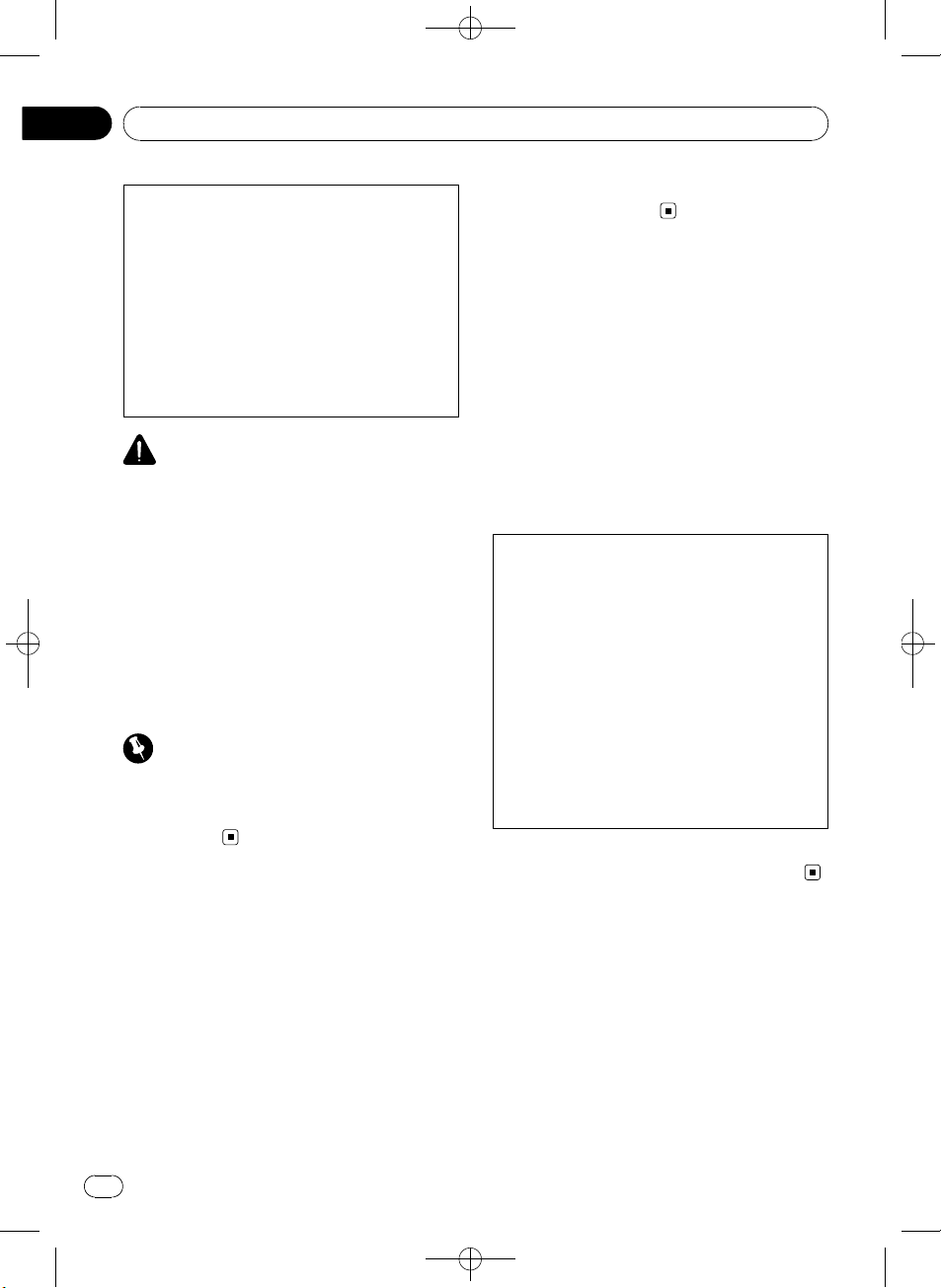
Section
01
Black plate (6,1)
Before You Start
CAUTION:
USE OF CONTROL OR ADJUSTMENT OR
PERFORMANCE OF PROCEDURES
OTHER THAN THOSE SPECIFIED HEREIN
MAY RESULT IN HAZARDOUS RADIATION
EXPOSURE.
CAUTION:
THE USE OF OPTICAL INSTRUMENTS
WITH THIS PRODUCT WILL INCREASE
EYE HAZARD.
CAUTION
! Do not allow this unit to come into contact
with liquids. Electrical shock could result.
Also, damage to this unit, smoke, and overheating could result from contact with liquids.
! Keep this manual handy as a reference for op-
erating procedures and precautions.
! Always keep the volume low enough so that
you can hear sounds from outside the vehicle.
! Protect this unit from moisture.
! If the battery is disconnected or discharged,
the preset memory will be erased and must be
reprogrammed.
Important (Serial number)
The serial number is located on the bottom of
this unit. For your own security and convenience,
be sure to record this number on the enclosed
warranty card.
About this manual
This unit features a number of sophisticated
functions ensuring superior reception and operation. All the functions have been designed
for the easiest possible use, but many are not
self-explanatory. This operation manual will
help you benefit fully from this unit’s potential
and to maximize your listening enjoyment.
We recommend that you familiarize yourself
with the functions and their operation by reading through the manual before you begin
using this unit. It is especially important that
you read and observe WARNINGs and CAU-
TIONs in this manual.
After-sales service for
Pioneer products
Please contact the dealer or distributor from
where you purchased this unit for after-sales
service (including warranty conditions) or any
other information. In case the necessary information is not available, please contact the
companies listed below:
Please do not ship your unit to the companies
at the addresses listed below for repair without
advance contact.
U.S.A.
Pioneer Electronics (USA) Inc.
CUSTOMER SUPPORT DIVISION
P.O. Box 1760
Long Beach, CA 90801-1760
800-421-1404
CANADA
Pioneer Electronics of Canada, Inc.
CUSTOMER SATISFACTION DEPARTMENT
300 Allstate Parkway
Markham, Ontario L3R 0P2
1-877-283-5901
905-479-4411
For warranty information please see the Limited Warranty sheet included with this unit.
Visit our website
Visit us at the following site:
http://www.pioneerelectronics.com
1 Register your product. We will keep the details
of your purchase on file to help you refer to
this information in the event of an insurance
claim such as loss or theft.
2 Receive updates on the latest products and
technologies.
6
En
<YRD5281-A/S>6
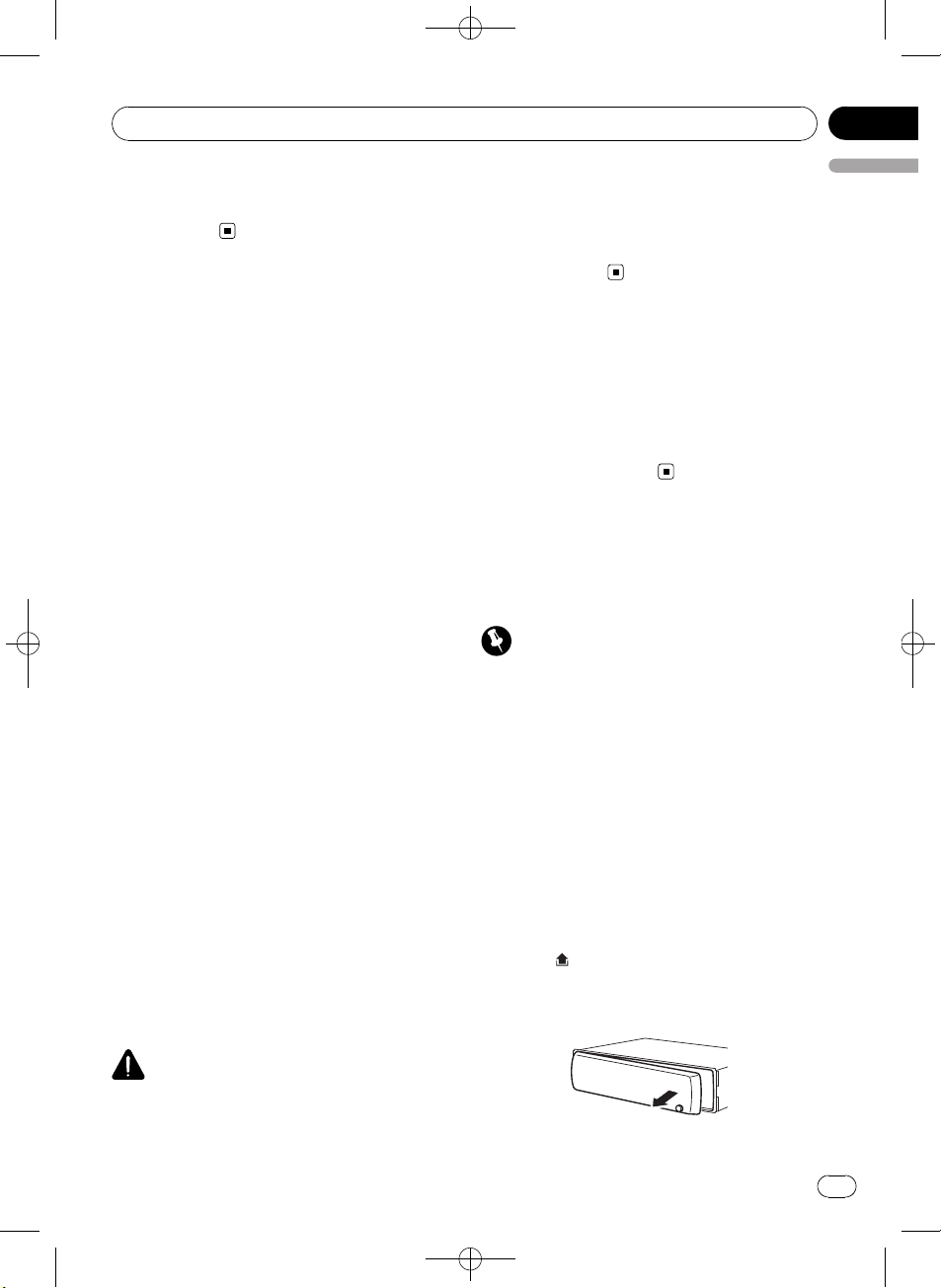
Before You Start
Black plate (7,1)
Section
01
3 Download owner’s manuals, order product
catalogues, research new products, and
much more.
Features
This unit is compatible with a wide variety of
file formats and media/storage devices.
File format compatibility
! WMA
! MP3
! AAC
! WAV
For details about compatibility, refer to Compressed audio compatibility on page 60.
Media/storage device compatibility
! CD/CD-R/CD-RW
! USB portable audio player/USB memory
Make inquiries to the manufacturer about
your USB portable audio player/USB memory.
For details about the supported device, refer to
Specifications on page 65.
iPod compatibility
This unit can control and listen to songs on an
iPod.
In this manual, iPod and iPhone will be referred to as iPod.
For details about the supported iPod, refer to
iPod compatibility on page 62.
Hands-free phoning
This unit realizes effortless hands-free phoning
with Bluetooth wireless technology.
Bluetooth audio player compatibility
When you use this unit with a Bluetooth audio
player featuring Bluetooth wireless technology, you can control the Bluetooth audio
player.
player even if that data is lost while using this
English
unit.
! Pioneer accepts no responsibility for data lost
on the iPod even if that data is lost while
using this unit.
Operating environment
This unit should be used within the temperature ranges shown below.
Operating temperature range: -10 °C to +60 °C
(14 °F to 140 °F)
EN300328 ETC test temperature: -20 °C and
+55 °C (-4 °F and 131 °F)
Protecting your unit from
theft
The front panel can be detached to deter theft.
Important
! Handle gently when removing or attaching
the front panel.
! Avoid subjecting the front panel to excessive
shock.
! Keep the front panel out of direct sunlight and
high temperatures.
! Before detaching, be sure to remove the AUX/
USB cable and USB device from the front
panel. If they are not removed, this unit, any
connected devices or the vehicle interior may
be damaged.
Removing the front panel
1 Press (detach) to release the front
panel.
2 Grab the front panel and remove.
CAUTION
! Pioneer accepts no responsibility for data lost
on the USB memory/USB portable audio
<YRD5281-A/S>7
En
7
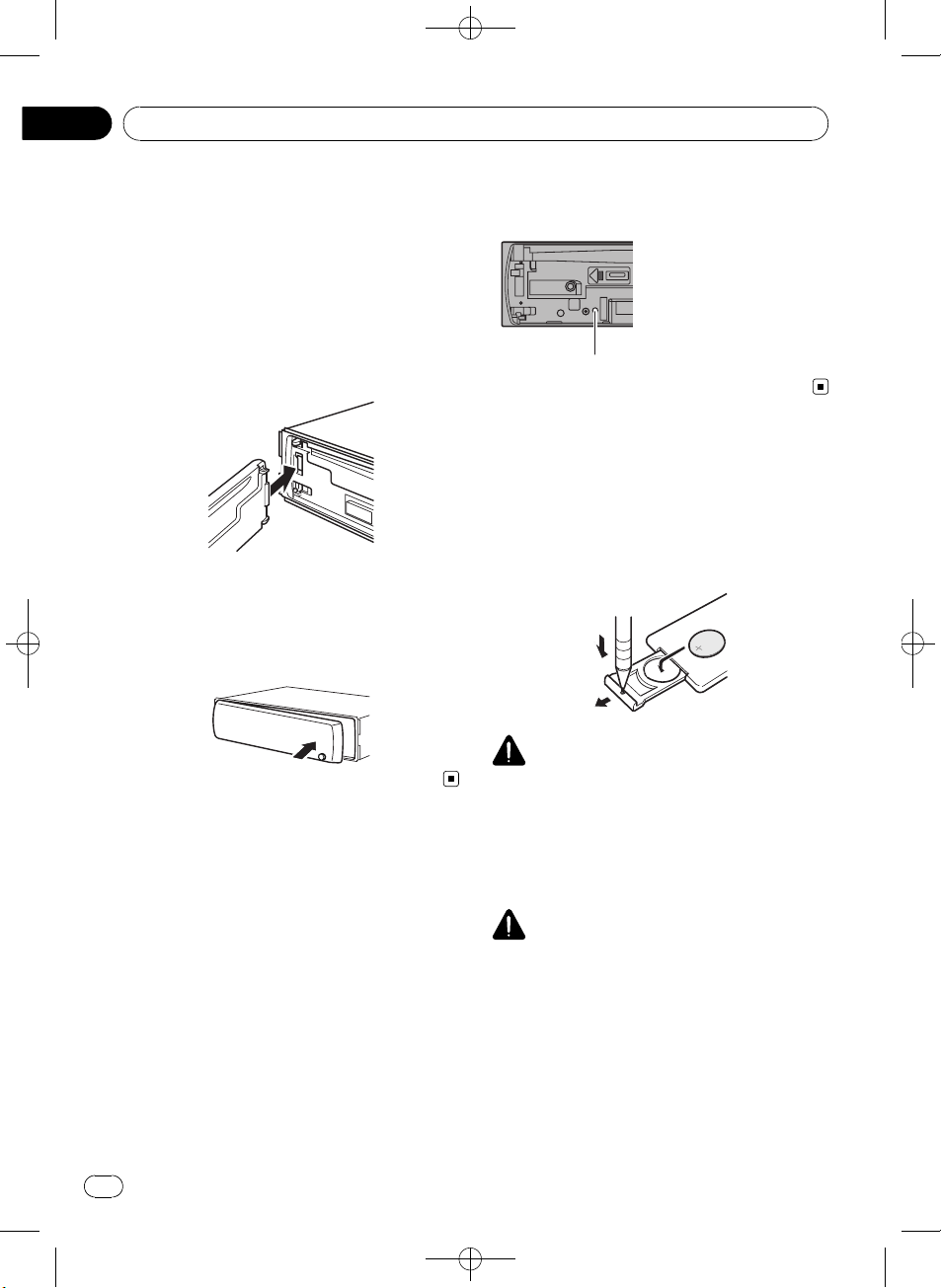
Section
01
Black plate (8,1)
Before You Start
3 Put the front panel into the provided
protective case for safe keeping.
Attaching the front panel
1 Slide the front panel to the left until it
clicks.
Front panel and the head unit are jointed on
the left side. Make sure that the front panel
has been jointed to the head unit.
2 Press the right side of the front panel
until it is firmly seated.
# If you can’t attach the front panel to the head
unit successfully, try again. Front panel may be
damaged if you attach the front panel forcedly.
Resetting the microprocessor
The microprocessor must be reset under the
following conditions:
! Prior to using this unit for the first time
after installation
! If the unit fails to operate properly
! When strange or incorrect messages ap-
pear on the display
1 Remove the front panel.
Refer to Removing the front panel on the previous page.
2 Press RESET with a pen tip or other
pointed instrument.
RESET button
Use and care of the remote
control
Installing the battery
Slide the tray on the back of the remote control out and insert the battery with the plus (+)
and minus (–) poles aligned properly.
WARNING
! Keep the battery out of the reach of children.
Should the battery be swallowed, consult a
doctor immediately.
! Batteries (battery pack or batteries installed)
shall not be exposed to excessive heat such
as sunshine, fire or the like.
CAUTION
! Use one CR2025 (3 V) lithium battery.
! Remove the battery if the remote control is not
used for a month or longer.
! There is a danger of explosion if the battery is
incorrectly replaced. Replace only with the
same or equivalent type.
! Do not handle the battery with metallic tools.
! Do not store the battery with metallic objects.
! If the battery leaks, wipe the remote control
completely clean and install a new batter y.
8
En
<YRD5281-A/S>8
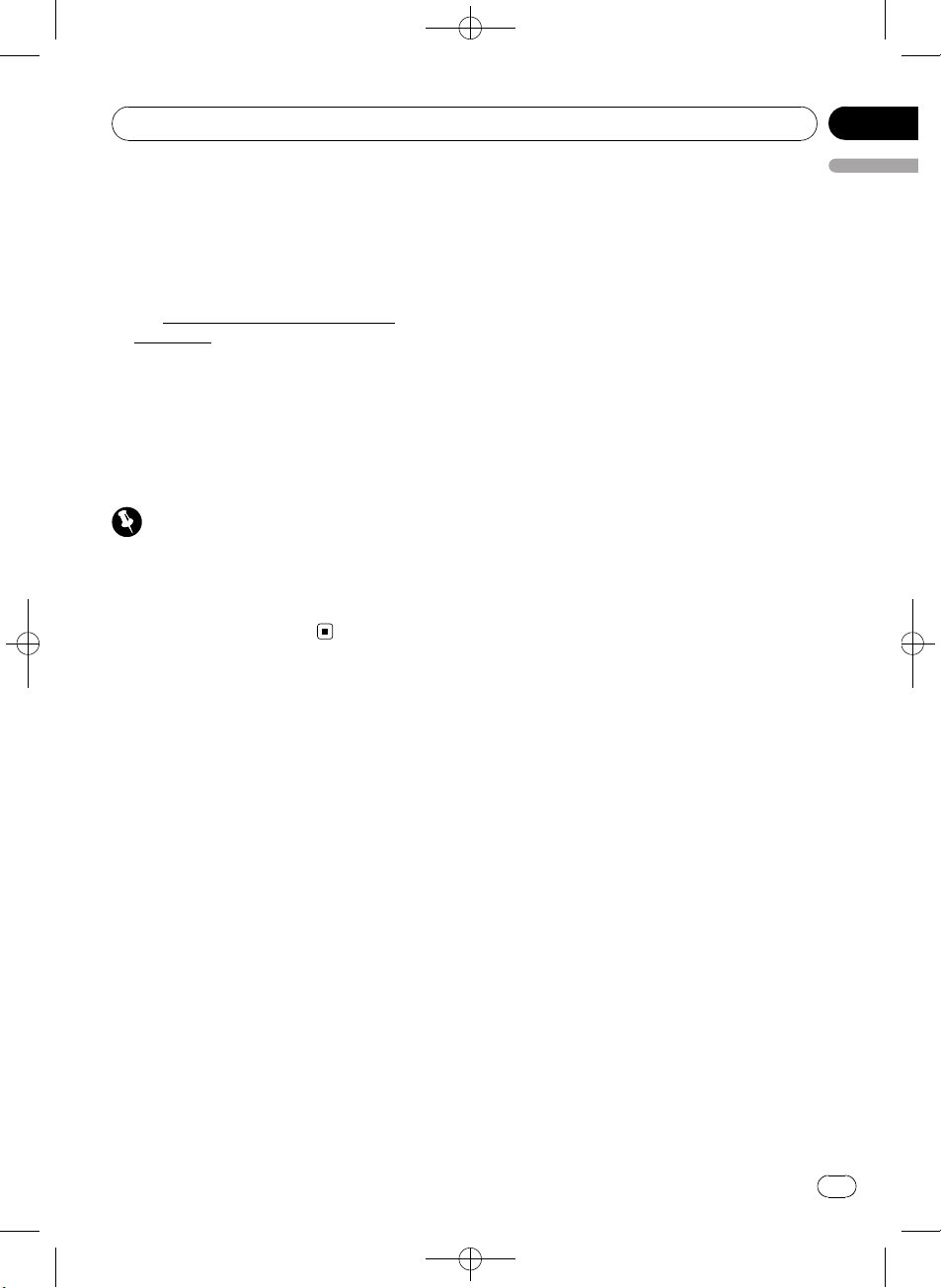
Before You Start
Black plate (9,1)
Section
01
! When disposing of used batteries, comply
with governmental regulations or environmental public institutions’ rules that apply in your
country/area.
! “Perchlorate Material – special handling may
apply.
See
www.dtsc.ca.gov/hazardouswaste/
perchlorate. (Applicable to California, U.S.A.)”
Using the remote control
Point the remote control in the direction of the
front panel to operate.
! The remote control may not function prop-
erly in direct sunlight.
Important
! Do not store the remote control in high tem-
peratures or direct sunlight.
! Do not let the remote control fall onto the
floor, where it may become jammed under the
brake or accelerator pedal.
English
<YRD5281-A/S>9
En
9
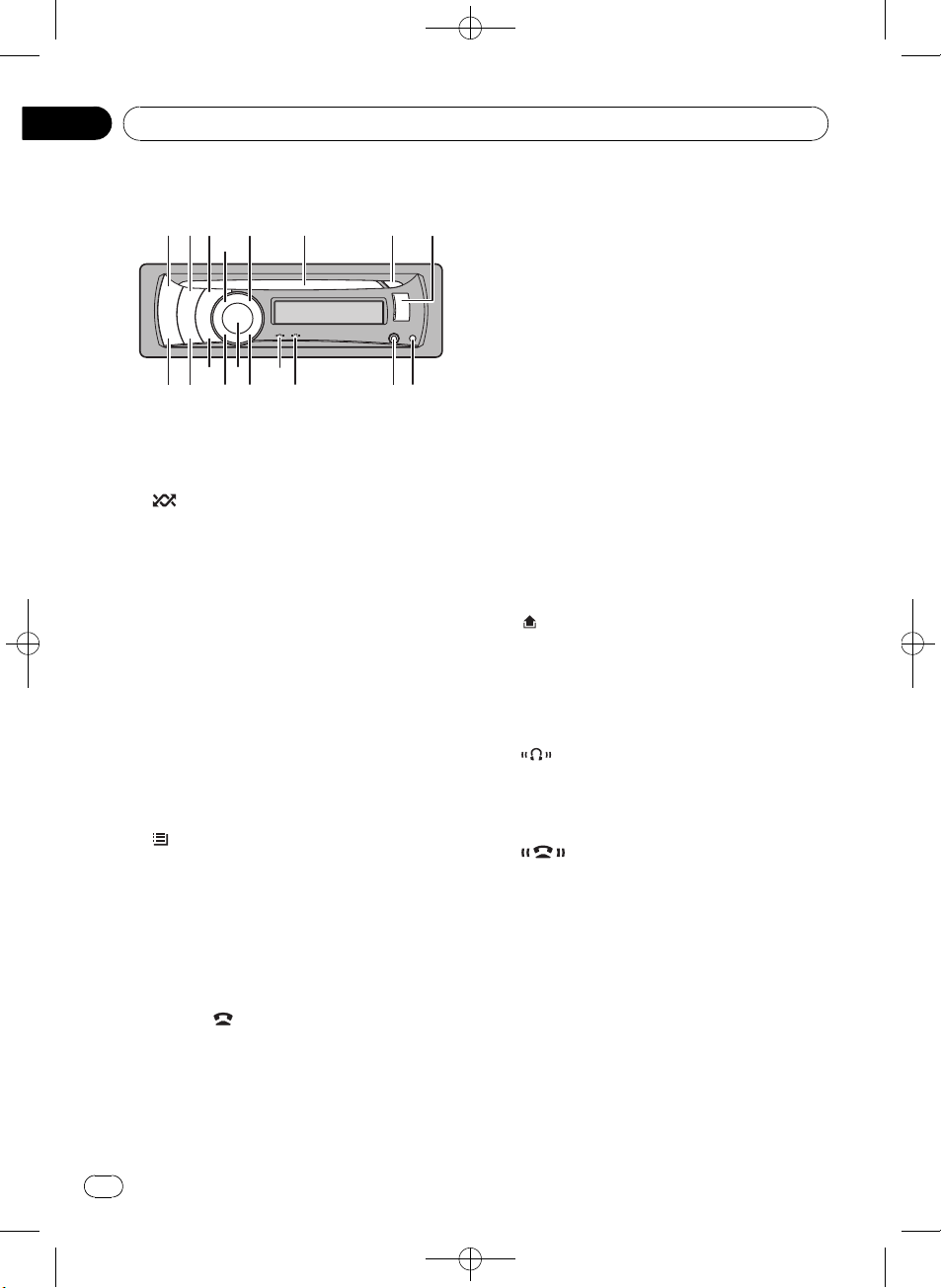
Section
02
Black plate (10,1)
What’s what
Head unit
1 SRC/OFF button
Press to cycle through all the available
sources. Press and hold to turn the unit off.
2
/iPod button
Press to turn random function on or off
while using CD or USB.
While using an iPod, press to shuffle all
tracks.
Press and hold to switch the control mode
while using an iPod.
For details, refer to Operating this unit’siPod
function from your iPod on page 25.
3 SW/BASS button
Press to switch to subwoofer setting menu.
When operating subwoofer menu, press to
switch menu.
Press and hold to switch to bass boost
menu.
4
/LIST button
Press to display the track title list, folder list,
file list or preset channel list depending on
the source.
Press and hold to switch to link play mode
while using an iPod.
For details, refer to Playing songs related to
the currently playing song on page 25.
5 PHONE/
Press to display the phone book list. While
operating a phone call, press to end a call,
reject an incoming call or cancel making a
call.
/BT MENU button
Press and hold to select TELEPHONE as a
source.
6 Disc loading slot
Insert a CD/CD-R/CD-RW to play.
7 h (eject) button
Press to eject a CD/CD-R/CD-RW.
8 USB port
Use to connect a USB storage device and
an iPod.
! When connecting, open up the USB con-
nector lid.
! Use an optional Pioneer USB cable (CD-
U50E) to connect the USB audio player/
USB memory to the USB port. Since the
USB audio player/USB memory is projected forward from the unit, it is dangerous to connect directly.
Do not use the unauthorized product.
9
(detach) button
Press to remove the front panel from the
head unit.
a AUX input jack (3.5 mm stereo jack)
Use to connect an auxiliary device.
b
c
d MUTE/HOLD button
indicator
Lights up when your Bluetooth audio player
is connected via Bluetooth wireless technology.
indicator
Lights up when your cellular phone is connected via Bluetooth wireless technology.
! When selecting a source other than
TELEPHONE, it flashes while using
hands-free phoning.
Press to turn off the sound. To turn on the
sound, press again.
While talking on the phone, press to put the
call on hold.
10
En
<YRD5281-A/S>10
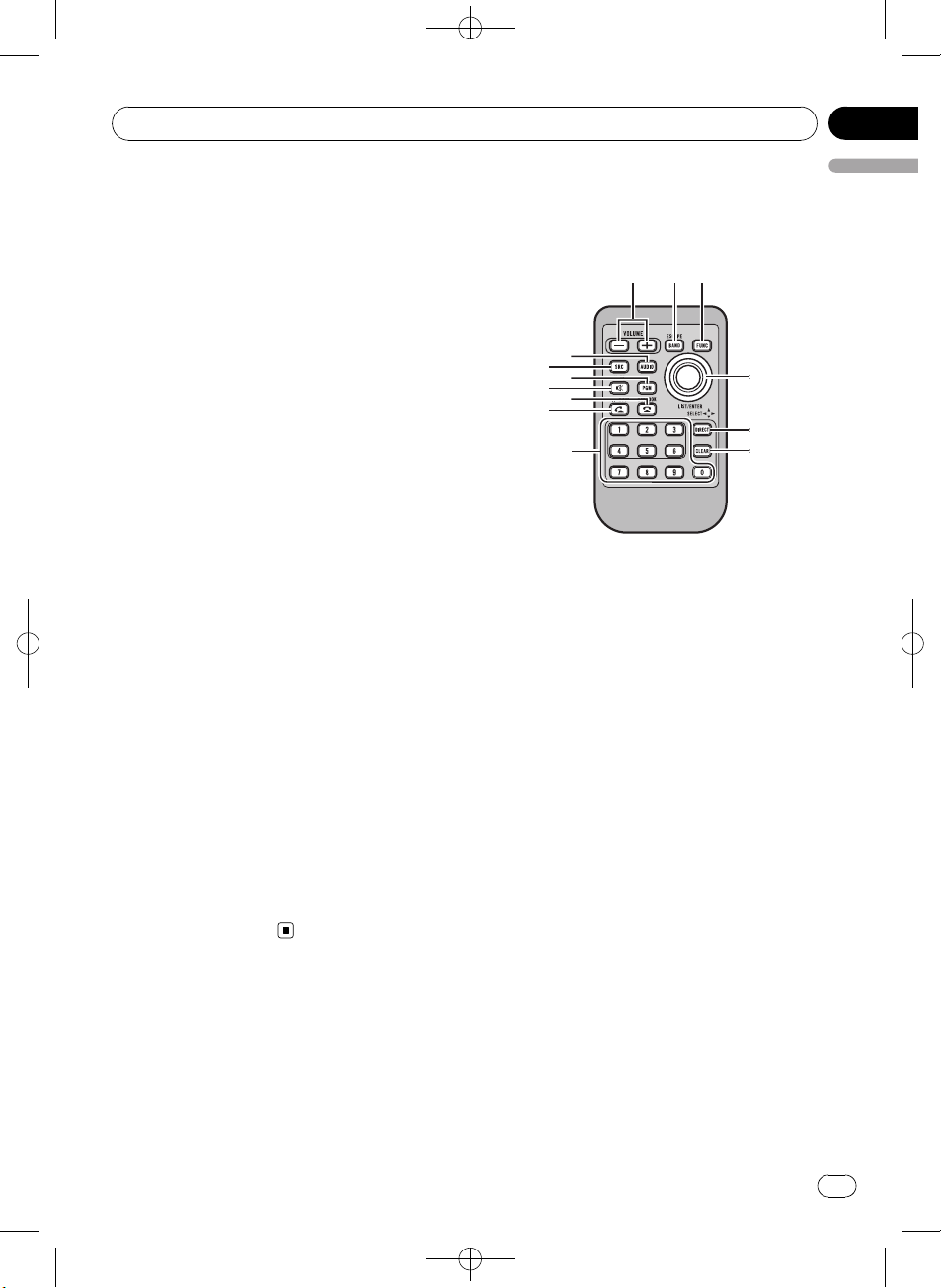
What’s what
Black plate (11,1)
Section
02
e MULTI-CONTROL
Move to perform manual seek tuning, fast
forward, reverse and track search controls.
When a call comes in, press to answer the
incoming call.
Also used for controlling functions.
Turn to increase or decrease the volume.
! While using hands-free phoning, you can
select END VOLUME and switch
END VOLUME and PRIVATE in
FUNCTION by pressing
MULTI-CONTROL.
f DISP/SCRL button
Press to select different displays.
Press and hold to scroll through the text information.
g S.Rtrv/SAT MODE button
Press to switch advanced sound retriever
settings.
! When XM tuner or SIRIUS tuner is se-
lected as the source, press to change the
channel select mode.
! When SIRIUS tuner is selected as the
source, press and hold to perform the Instant Replay mode.
h CLOCK/DISP OFF button
Press to change to the clock display.
Press and hold to turn the display indication
and button illumination off or on.
i BAND/ESC button
Press to select among three FM bands and
one AM band.
Press to return to the ordinary display when
operating the menu.
English
Remote control
Operation is the same as when using the buttons on the head unit.
j VOLUME buttons
Press to increase or decrease the volume.
k FUNCTION button
Press to select functions.
l Thumb pad
Move to perform manual seek tuning, fast
forward, reverse and track search controls.
Also used for controlling functions.
Functions are the same as
MULTI-CONTROL except for volume control.
m DIRECT button
Press to directly select the desired track.
Press to enter a phone number while operating a phone source.
n CLEAR button
Press to cancel the input number when 0 to
9 are used.
o 0 to 9 buttons
Press to directly select the desired track or
preset tuning. Buttons 1 to 6 can operate
the preset tuning for the tuner.
Press to enter a phone number while operating a phone source.
<YRD5281-A/S>11
En
11
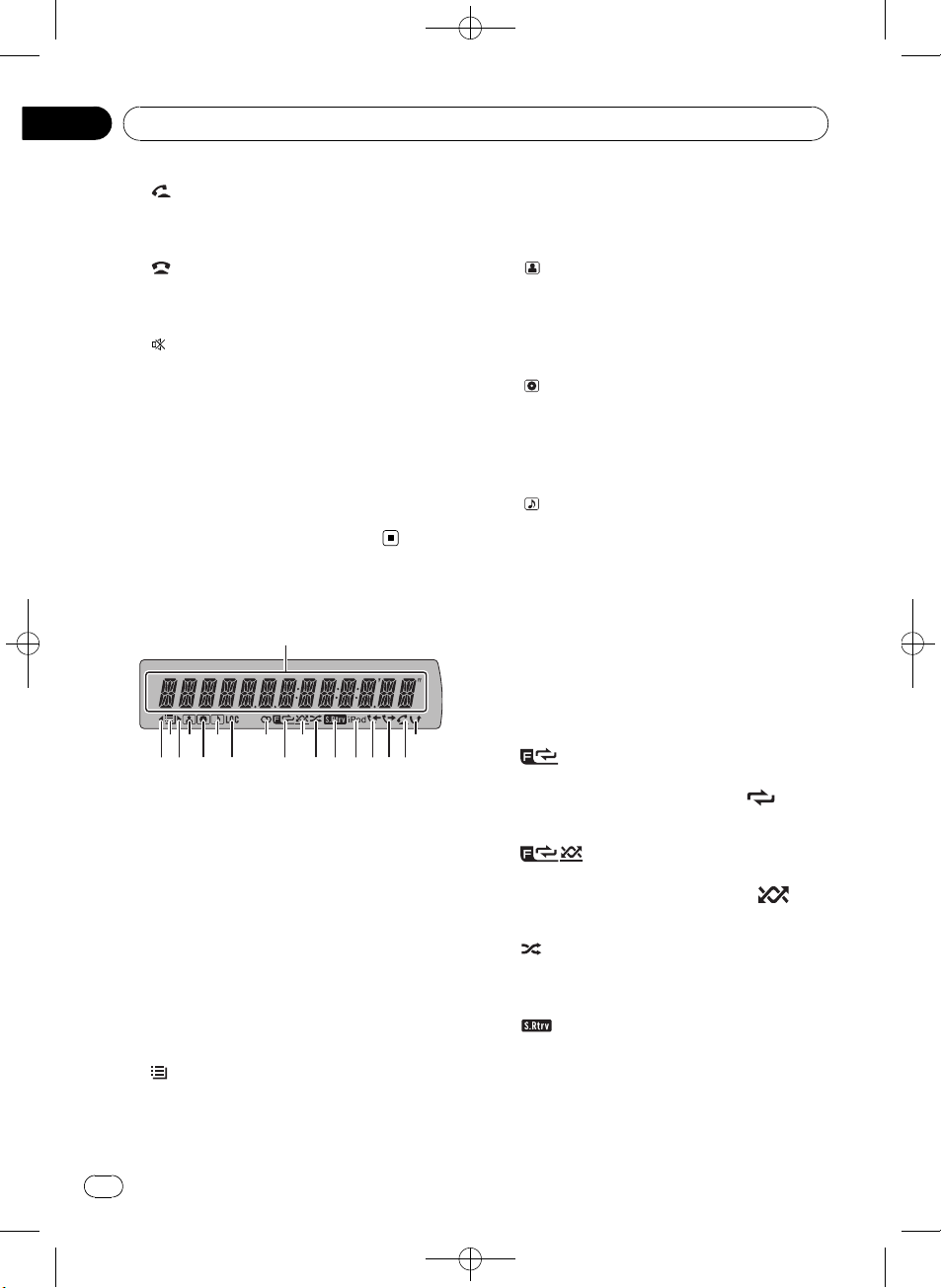
Section
02
Black plate (12,1)
What’s what
p (off hook) button
Press to start talking on the phone while operating a phone source.
q
(on hook) button
While operating the phone source, press to
end a call or reject an incoming call.
r
(mute) button
Press to turn off the sound. To turn on the
sound, press again.
s PGM button
Press to operate the preprogrammed functions for each source. (Refer to Using the
PGM button on page 47.)
t AUDIO button
Press to select an audio function.
Display indication
1 Main display section
Displays band, frequency, elapsed playback
time and other settings.
! Tuner
Band and frequency are displayed.
! Built-in CD player, USB storage device,
iPod
Elapsed playback time and literal information are displayed.
2 c indicator
Appears when an upper tier of folder or
menu exists.
3
(list) indicator
Appears when operating list function.
4 d indicator
Appears when a lower tier of folder or menu
exists.
5
(artist) indicator
Appears when the disc (track) artist name is
displayed on the main display section.
Appears when artist search refinement on
the iPod browsing function is in use.
6
(disc) indicator
Appears when the disc (album) name is displayed on the main display section.
Appears when album search refinement on
the iPod browsing function is in use.
7
(song) indicator
Appears when the track (song) name is displayed on the main display section.
Appears when song search refinement on
the iPod browsing function is in use.
8 LOC indicator
Appears when local seek tuning is on.
9 5 (stereo) indicator
Appears when the selected frequency is
being broadcast in stereo.
a
b
c
d
(folder repeat) indicator
Appears when folder repeat is on.
When repeat function is on, only
played.
(folder random) indicator
Appears when folder random is on.
When random function is on, only
displayed.
(shuffle) indicator
Appears when shuffle function is on while
the iPod source is being selected.
(Sound Retriever) indicator
Appears when Sound Retriever function is
on.
For details, refer to Using advanced sound
retriever on page 20.
is dis-
is
12
En
<YRD5281-A/S>12
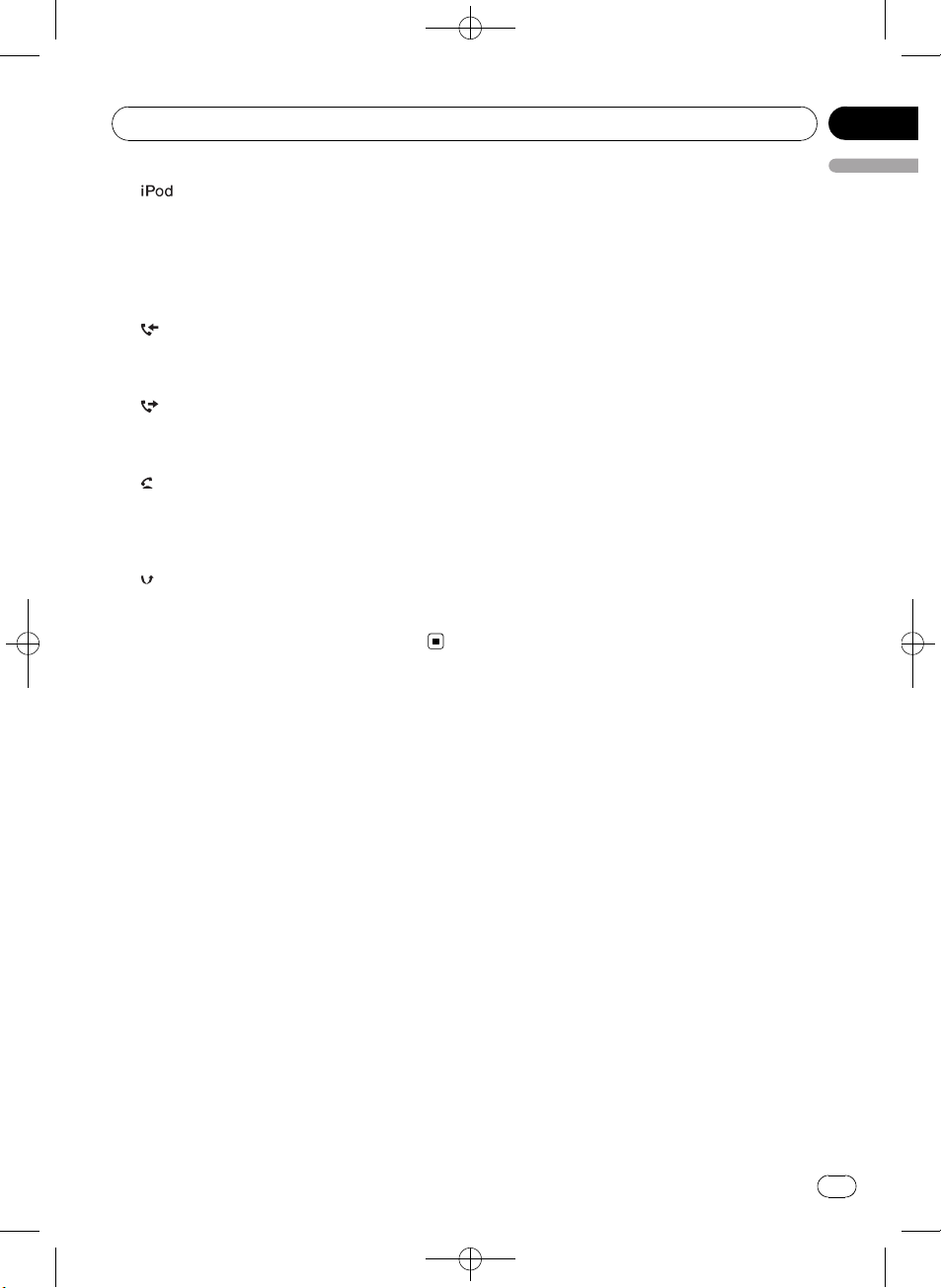
What’s what
Black plate (13,1)
Section
02
e indicator
Appears when CONTROL (control mode) is
set to IPOD.
For details about the control mode, refer to
Operating this unit’s iPod function from your
iPod on page 25.
f
(received call) indicator
Appears when received call list is displayed
while telephone source is being selected.
g
(dialled call) indicator
Appears when dialled call list is displayed
while telephone source is being selected.
h
(auto answer) indicator
Shows when the automatic answering function is on (Refer to Setting automatic an-
swering on page 36).
i
(missed call) indicator
Appears when there are missed call log.
Appears when missed call list is displayed
while telephone source is being selected.
English
<YRD5281-A/S>13
En
13
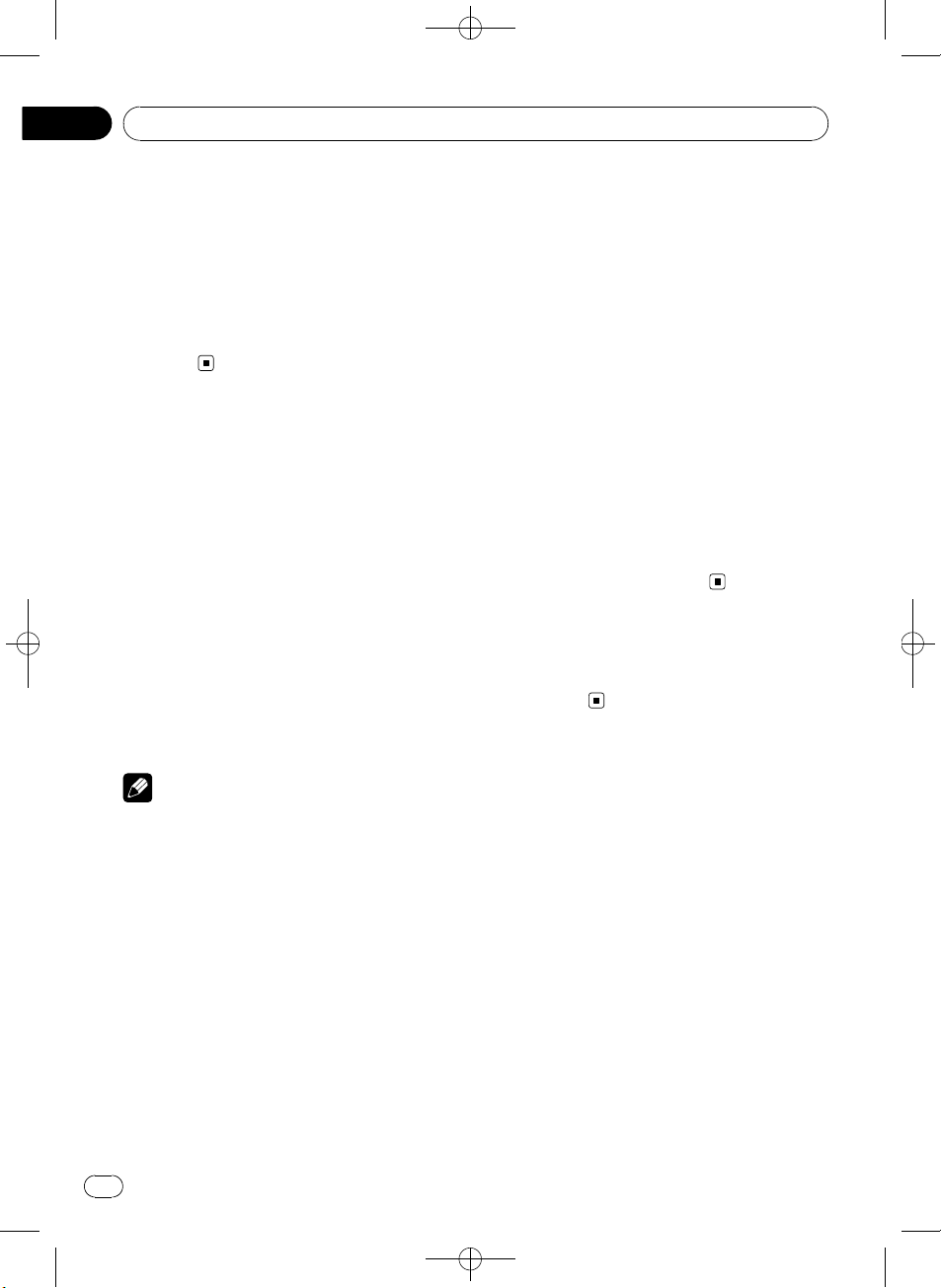
Section
03
Black plate (14,1)
Basic Operations
Power ON/OFF
Turning the unit on
% Press SRC/OFF to turn the unit on.
Turning the unit off
% Press SRC/OFF and hold until the unit
turns off.
Selecting a source
You can select a source you want to listen to.
To switch to the built-in CD player, load a disc
in the unit. Refer to page 17.
% Press SRC/OFF repeatedly to switch between the following sources.
XM TUNER (XM tuner)—SIRIUS (SIRIUS
tuner)—HD RADIO (HD Radio tuner)—
TUNER (tuner)—COMPACT DISC (built-in CD
player)—MULTI CD (multi-CD player)—USB
(USB storage device)/USB-IPOD (iPod connected using USB input)—EXTERNAL (external unit 1)—EXTERNAL (external unit 2)—
AUX (auxiliary unit 1)—AUX (auxiliary unit 2)
—BT AUDIO (Bluetooth audio)
! Auxiliary unit 1 is set to on by default. Turn off
the auxiliary unit 1 when not in use (refer to
Switching the auxiliary setting on page 43).
! Charging the portable audio player using
car’s DC power source while connecting it to
AUX input may generate noise. In this case,
stop charging.
! External unit refers to a Pioneer product (such
as ones available in the future) that, although
incompatible as a source, enables control of
basic functions with this unit. Two external
units can be controlled with this unit. When
two external units are connected, the external
unit is automatically allocated to external unit
1 or external unit 2 by this unit.
! When this unit’s blue/white lead is connected
to the vehicle’s auto-antenna relay control
terminal, the vehicle’s antenna extends when
this unit’s source is turned on. To retract the
antenna, turn the source off.
Adjusting the volume
% Turn MULTI-CONTROL to adjust the
sound level.
Notes
! In the following cases, the sound source will
not change.
— When no unit corresponding to the se-
lected source is connected.
— When there is no disc or magazine in the
player.
— When AUX (auxiliary input) is set to off
(refer to page 43).
— When the BT AUDIO source is set to off
(refer to Activating the BT AUDIO source
on page 44).
! If the HD Radio tuner is connected to this
unit, tuner source is skipped.
! When an USB storage device or iPod is not
connected to the USB port of this unit,
NO DEVICE is displayed.
14
En
<YRD5281-A/S>14
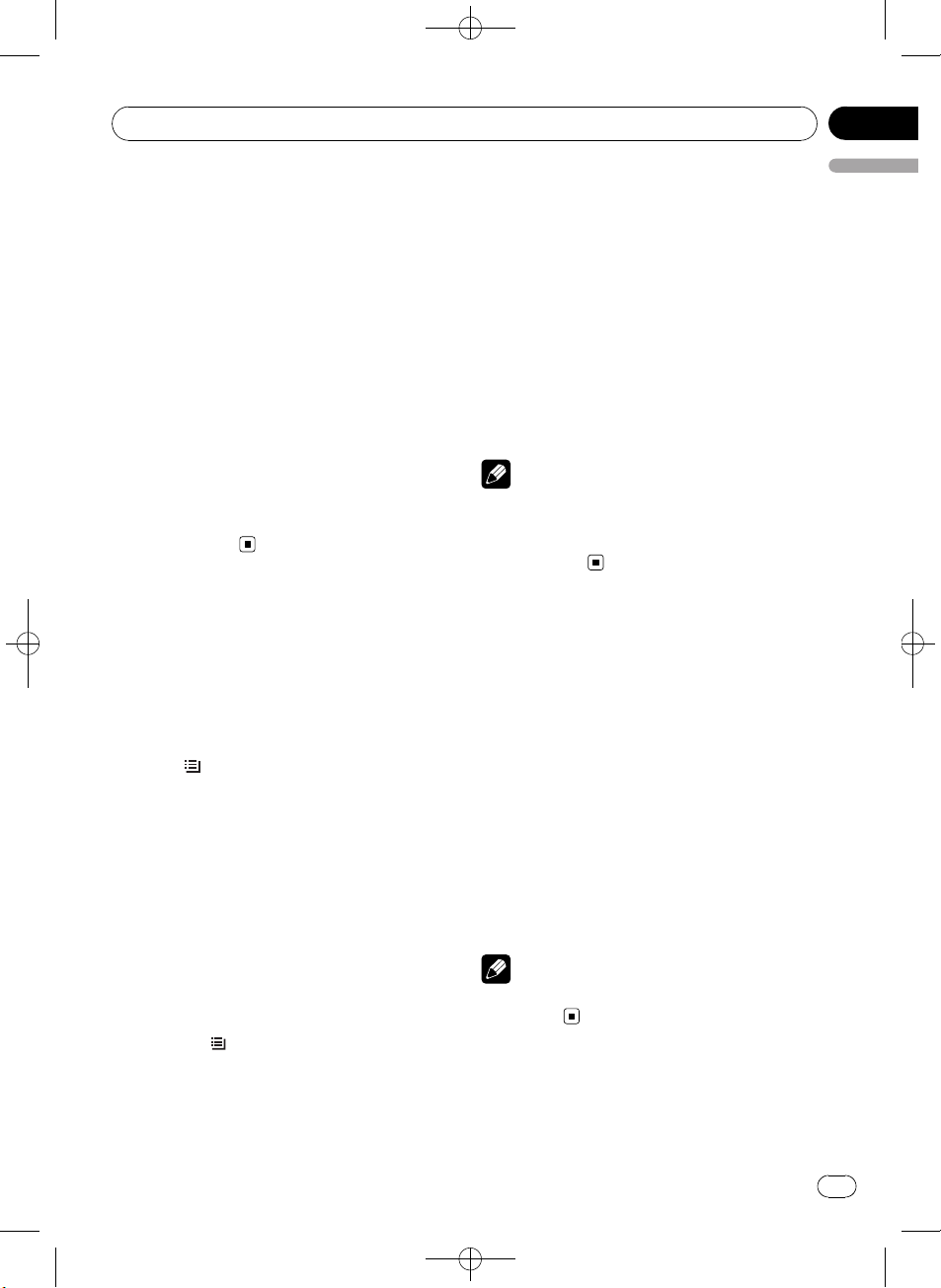
Tuner
Basic Operations
% Selecting a band
Press BAND/ESC.
# Band can be selected from among FM1, FM2,
FM3 or AM.
% Manual tuning (step by step)
Push MULTI-CONTROL left or right.
% Seeking tuning
Push and hold MULTI-CONTROL left or right,
and then release.
# You can cancel seek tuning by pushing
MULTI-CONTROL left or right.
# While pushing and holding MULTI-CONTROL
left or right, you can skip stations. Seek tuning
starts as soon as you release
MULTI-CONTROL.
Black plate (15,1)
Section
04
English
Using the remote control
% When you find a frequency that you
want to store in memory, press one of preset tuning buttons 1 to 6 and hold until the
preset number stops flashing.
The number you have pressed will flash in the
preset number indicator and then remain lit.
The selected radio station frequency has been
stored in memory.
The next time you press the same preset tuning button the radio station frequency is recalled from memory.
Note
You can also recall radio station frequencies assigned to preset tuning numbers by pushing
MULTI-CONTROL up or down during the frequency display.
Storing and recalling
broadcast frequencies
You can easily store up to six broadcast frequencies for later recall.
! Six stations for each band can be stored in
memory.
1 Press
Preset screen is displayed.
2 Use MULTI-CONTROL to store the selected frequency in memory.
Turn to change the preset number. Press and
hold to store.
3 Use MULTI-CONTROL to select the desired station.
Turn to change the station. Press to select.
# You can also change the station by pushing
MULTI-CONTROL up or down.
# To return to the ordinary display, press
BAND/ESC or
# If you do not operate the list within about 30
seconds, the display automatically returns to the
ordinary display.
/LIST.
/LIST.
Introduction to advanced
operations
1 Press MULTI-CONTROL to display the
main menu.
2 Use MULTI-CONTROL to select
FUNCTION.
Turn to change the menu option. Press to select.
The function menu is displayed.
3 Turn MULTI-CONTROL to select the
function.
BSM (best stations memory)—LOCAL (local
seek tuning)
Note
To return to the ordinary display, press
BAND/ESC.
<YRD5281-A/S>15
En
15
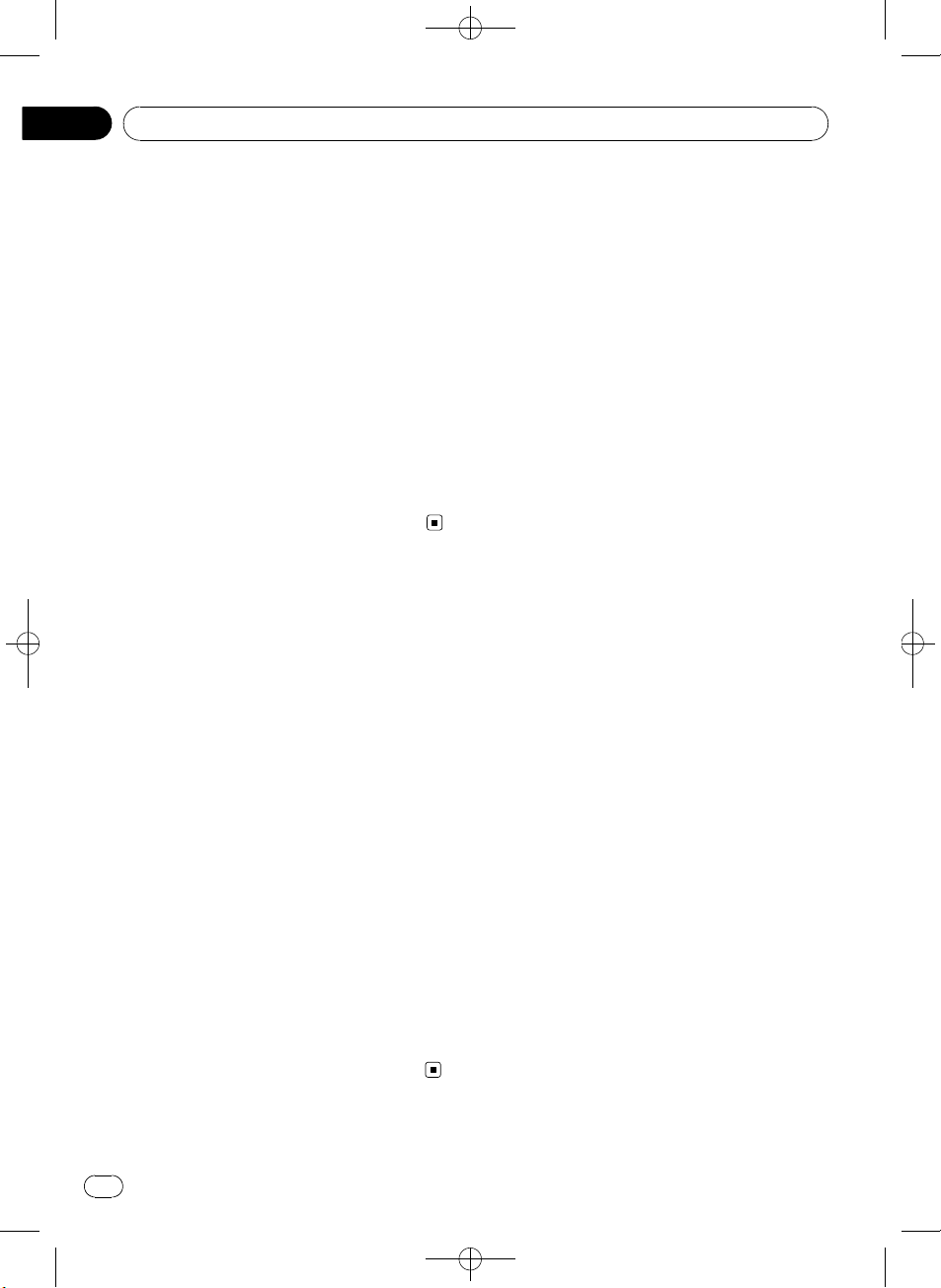
Section
04
Tuner
Storing the strongest
broadcast frequencies
BSM (best stations memory) lets you automatically store the six strongest broadcast frequencies.
1 Display the function menu.
Refer to Introduction to advanced operations
on the previous page.
2 Use MULTI-CONTROL to select BSM in
the function menu.
3 Press MULTI-CONTROL to turn BSM on.
The six strongest broadcast frequencies are
stored in the order of their signal strength.
# To cancel, press MULTI-CONTROL again.
Tuning in strong signals
Local seek tuning lets you tune in only those
radio stations with sufficiently strong signals
for good reception.
Black plate (16,1)
1 Display the function menu.
Refer to Introduction to advanced operations
on the previous page.
2 Use MULTI-CONTROL to select LOCAL in
the function menu.
3 Press MULTI-CONTROL to turn local
seek tuning on.
# To turn local seek tuning off, press
MULTI-CONTROL again.
4 Push MULTI-CONTROL left or right to
set the sensitivity.
FM: LEVEL1—LEVEL2—LEVEL3—LEVEL4
AM: LEVEL1—LEVEL2
Larger setting number is higher level. The
highest level setting allows reception of only
the strongest stations, while lower settings let
you receive progressively weaker stations.
16
En
<YRD5281-A/S>16
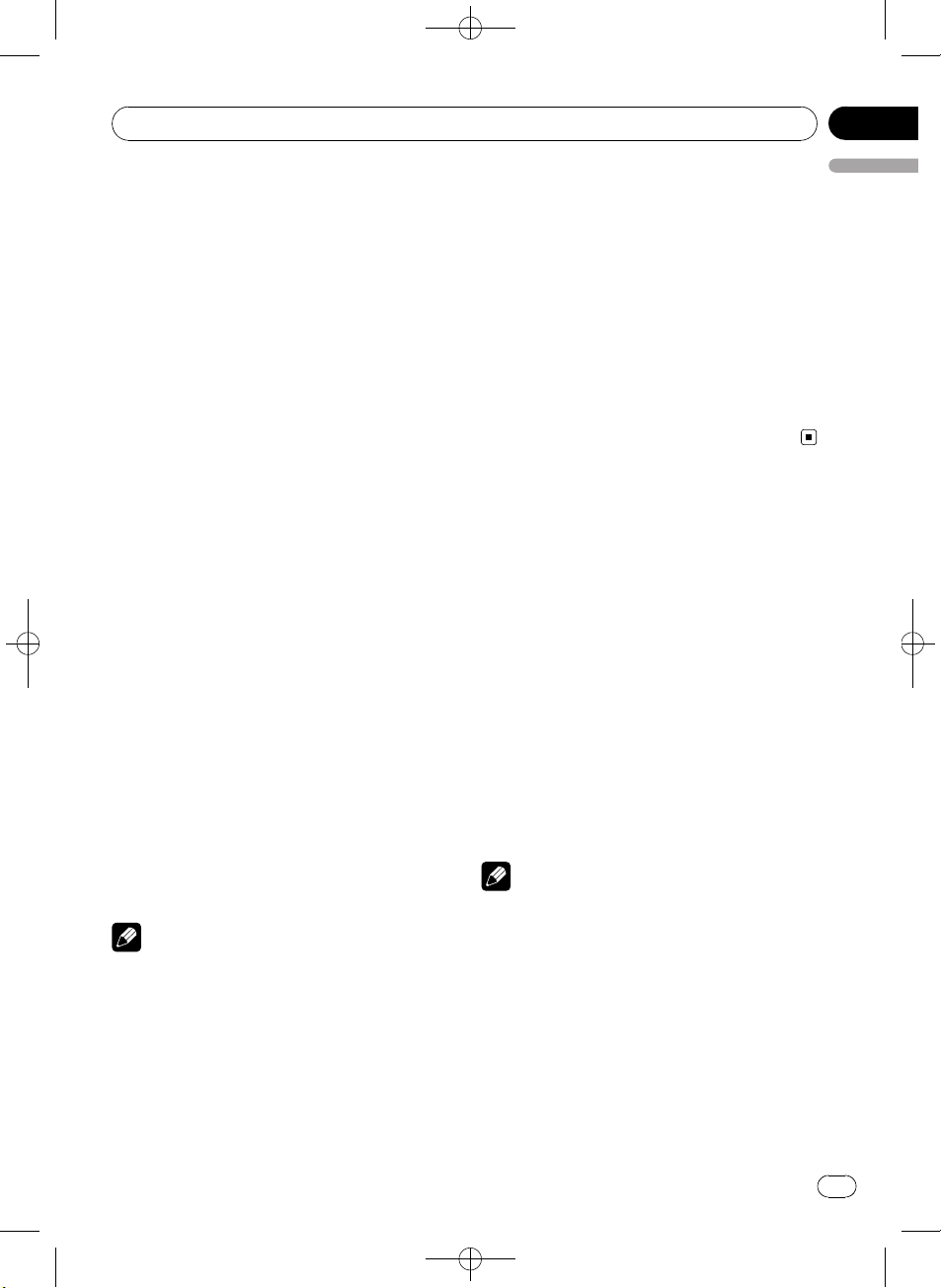
Built-in CD Player
Black plate (17,1)
Section
05
Basic Operations
% Inserting a CD/CD-R/CD-RW into the
disc loading slot
Playback will automatically start.
# When loading a CD/CD-R/CD-RW, face
the label side of a disc up.
% Ejecting a CD/CD-R/CD-RW
Press h (eject).
% Selecting a folder
Push MULTI-CONTROL up or down.
# You cannot select a folder that does not have
a compressed audio file recorded in it.
% Selecting a track
Push MULTI-CONTROL left or right.
% Fast forwarding or reversing
Push and hold MULTI-CONTROL left or right.
# When playing compressed audio, there is no
sound on fast forward or reverse.
% Returning to root folder
Press and hold BAND/ESC.
# If folder 01 (ROOT) contains no files, playback
commences with folder 02.
% Switching between compressed audio
and CD-DA
Press BAND/ESC.
# This operation is available only when playing
CD-EXTRA or MIXED-MODE CDs.
# If you have switched between compressed
audio and CD-DA, playback starts at the first
track on the disc.
Notes
! The built-in CD player can play back audio CD
and compressed audio recorded on a CDROM. (Please see the following section for
files that can be played back. Refer to page
60.)
! Read the precautions for the player and discs
in the following section. Refer to page 59.
! A disc has already been inserted, press
SRC/OFF to select the built-in CD player.
! There is sometimes a delay between starting
English
up disc playback and the sound being issued.
When being read, FORMAT READ is displayed.
! If an error message is displayed, refer to Error
messages on page 57.
! Playback is carried out in order of file number.
Folders are skipped if they contain no files. (If
folder 01 (ROOT) contains no files, playback
commences with folder 02.)
! You can eject the CD by pressing and holding
h (eject) with eject position when the CD
loading or ejecting cannot operate properly.
Displaying text
information on disc
% Press DISP/SCRL to select the desired
text information.
For title entered CD
Play time—disc title
For CD TEXT discs
Play time—disc title—disc artist name—track
title—track artist name
For WMA/MP3/AAC
Play time—folder name—file name—track
title—artist name—album title—comment—
bit rate—folder and file numbers
For WAV
Play time—folder name—file name—sampling frequency—folder and file numbers
Notes
! You can scroll to the left of the title by pressing
and holding DISP/SCRL.
! Audio CD that contains certain information
such as text and/or number is CD TEXT.
! If the characters recorded on the audio file are
not compatible with this unit, those characters will not be displayed.
! If specific information is not recorded on a
disc, title or name is not displayed.
! The text information of some audio files may
not be correctly displayed.
<YRD5281-A/S>17
En
17
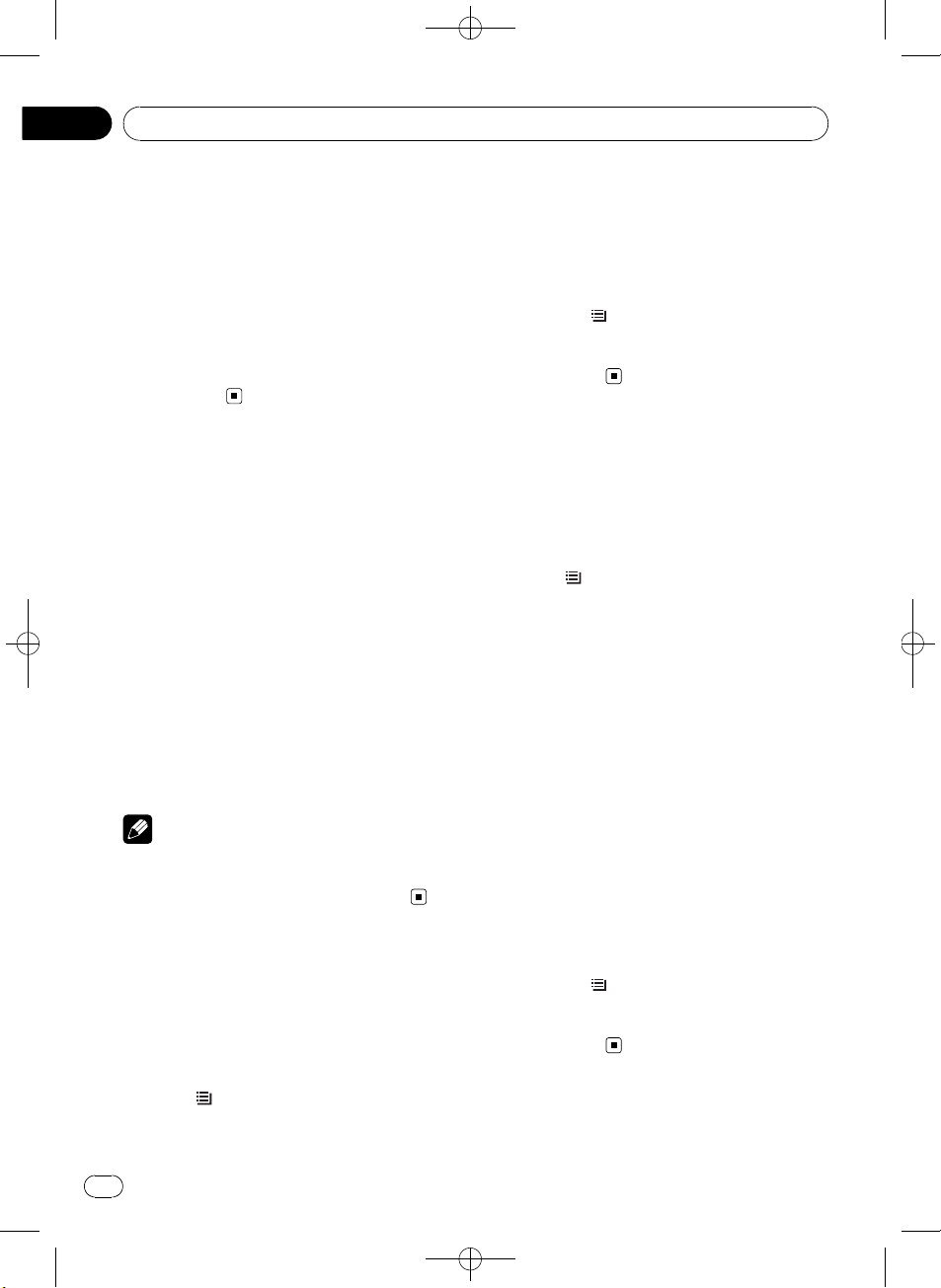
Section
05
Black plate (18,1)
Built-in CD Player
! Depending on the version of iTunes used to
write MP3 files onto a disc, comment information may not be correctly displayed.
! Depending on the version of Windows Med-
iaä Player used to encode WMA files, album
names and other text information may not be
correctly displayed.
! When Ever Scroll is set to ON at the initial set-
ting, text information scrolls continuously in
the display. Refer to Switching the ever scroll
on page 44.
Selecting a track directly
When using the remote control, you can select
a track directly by entering the desired track
number.
When audio files are being played back, you
can select track in the current folder.
1 Press DIRECT.
Track number input display appears.
2 Press 0 to 9 to enter the desired track
number.
# You can cancel the input number by pressing
CLEAR.
3 Press DIRECT.
The track for the entered number will play.
Note
After entering the number input mode, if you do
not perform an operation within about eight seconds, the mode is automatically canceled.
Selecting tracks from the
track title list
Track title list lets you see the list of track titles
on a CD TEXT disc and select one of them to
play back.
2 Use MULTI-CONTROL to select the desired track title.
Turn to change the track title. Press to play.
# You can also change the track title by pushing
MULTI-CONTROL up or down.
# To return to the ordinary display, press
BAND/ESC or
# If you do not operate the list within about 30
seconds, the display automatically returns to the
ordinary display.
/LIST.
Selecting files from the file
name list
File name list lets you see the list of file names
(or folder names) and select one of them to
playback.
1 Press
list mode.
Names of files and folders appear in the display.
2 Use MULTI-CONTROL to select the desired file name (or folder name).
Turn to change the name of file or folder.
— when a file is selected, press to play.
— when a folder is selected, press to see a list
— when a folder is selected, press and hold to
# You can also play the file by pushing
MULTI-CONTROL right.
# You can also play a song in the selected folder
by pushing and holding MULTI-CONTROL right.
# To return to the previous list (the folder one
level higher), push MULTI-CONTROL left.
# To return to the ordinary display, press
BAND/ESC or
# If you do not operate the list within about 30
seconds, the display automatically returns to the
ordinary display.
/LIST to switch to the file name
of files (or folders) in the selected folder.
play a song in the selected folder.
/LIST.
1 Press
list mode.
18
/LIST to switch to the track title
En
<YRD5281-A/S>18
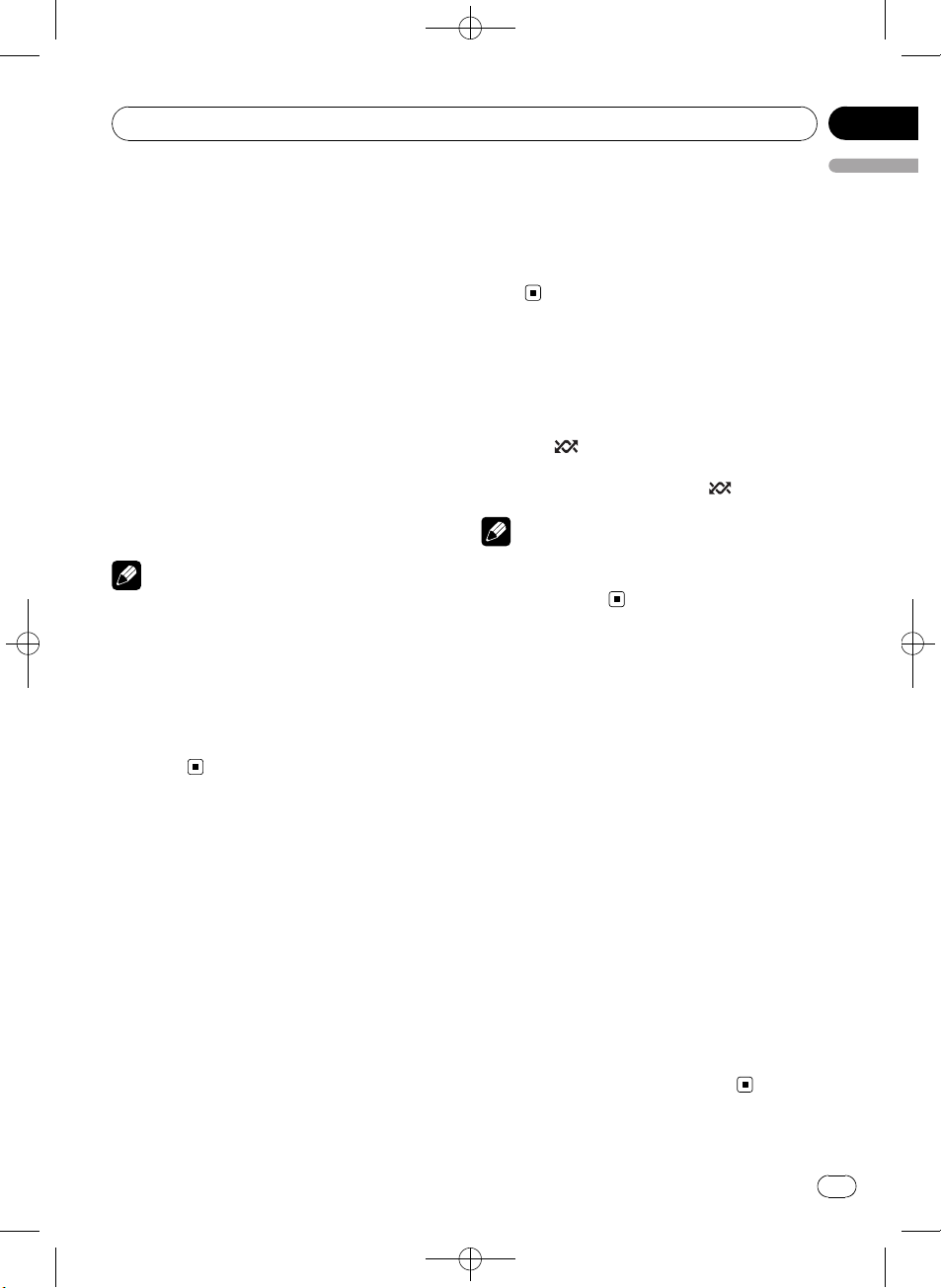
Built-in CD Player
Black plate (19,1)
Section
05
Introduction to advanced
operations
1 Press MULTI-CONTROL to display the
main menu.
2 Use MULTI-CONTROL to select
FUNCTION.
Turn to change the menu option. Press to select.
The function menu is displayed.
3 Turn MULTI-CONTROL to select the
function.
REPEAT (repeat play)—RANDOM (random
play)—SCAN (scan play)—PAUSE (pause)—
S.RTRV (advanced sound retriever)—
TITLE INPUT (disc title input)
Notes
! To return to the ordinary display, press
BAND/ESC.
! If you do not operate functions except for
TITLE INPUT within about 30 seconds, the display automatically returns to the ordinary display.
! When playing a compressed audio disc or CD
TEXT disc, you cannot switch to disc title input
display.
# Performing track search or fast forward/reverse during TRACK (track repeat) changes the
repeat play range to disc/folder.
# When FOLDER (folder repeat) is selected, it is
not possible to play back a subfolder of that
folder.
Playing tracks in random order
Tracks in a selected repeat range are played in
random order.
% Press
Tracks play in a random order.
# To turn random play off, press /iPod again.
Note
You can also turn this function on or off in the
menu that appears by using
MULTI-CONTROL.
/iPod to turn random play on.
Scanning folders and tracks
Scan play searches the song within the selected repeat range.
1 Display the function menu.
Refer to Introduction to advanced operations
on this page.
English
Selecting a repeat play range
1 Display the function menu.
Refer to Introduction to advanced operations
on this page.
2 Use MULTI-CONTROL to select REPEAT
in the function menu.
3 Press MULTI-CONTROL to select the repeat range.
! DISC – Repeat all tracks
! TRACK – Repeat the current track
! FOLDER – Repeat the current folder
# If you select another folder during repeat play,
the repeat play range changes to disc repeat.
2 Use MULTI-CONTROL to select SCAN in
the function menu.
3 Press MULTI-CONTROL to turn scan play
on.
The first 10 seconds of each track is played.
4 When you find the desired track press
MULTI-CONTROL to turn scan play off.
# If the display has automatically returned to
the playback display, select SCAN again by using
MULTI-CONTROL.
# After scanning of a disc (folder) is finished,
normal playback of the tracks begins.
En
<YRD5281-A/S>19
19
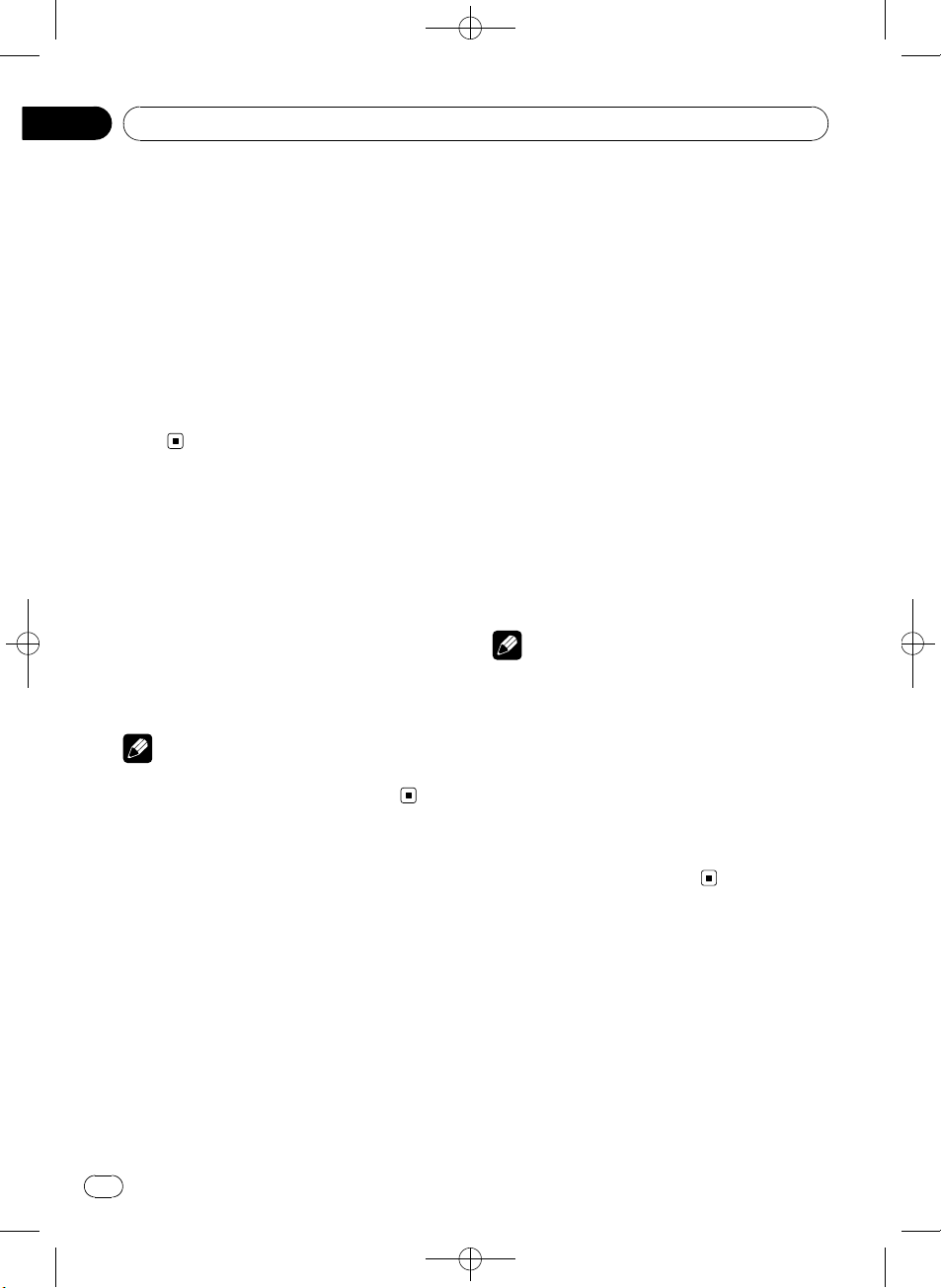
Section
05
Black plate (20,1)
Built-in CD Player
Pausing playback
1 Display the function menu.
Refer to Introduction to advanced operations
on the previous page.
2 Use MULTI-CONTROL to select PAUSE in
the function menu.
3 Press MULTI-CONTROL to turn pause
on.
Playback of the current track pauses.
# To turn pause off, press MULTI-CONTROL
again.
Using advanced sound
retriever
Advanced sound retriever function automatically enhances compressed audio and restores rich sound.
% Press S.Rtrv/SAT MODE repeatedly to
select the desired setting.
OFF (off)—1—2
# 2 is more effective than 1.
Note
You can also perform this operation in the menu
that appears by using MULTI-CONTROL.
Entering disc titles
Use the disc title input feature to store up to
48 CD titles in the unit. Each title can be up to
10 characters long.
4 Press DISP/SCRL to select the desired
character type.
Press DISP/SCRL repeatedly to switch between
the following character types:
Alphabet—Numbers
5 Push MULTI-CONTROL up or down to
select a letter of the alphabet.
6 Push MULTI-CONTROL left or right to
move the cursor to the previous or next
character position.
7 Move the cursor to the last position by
pushing MULTI-CONTROL right after entering the title.
When you push MULTI-CONTROL right one
more time, the entered title is stored in memory.
8 Press BAND/ESC to return to the playback display.
Notes
! Titles remain in memory, even after the disc is
removed from the unit, and are recalled when
the disc is reinserted.
! After data for 48 discs are stored in the mem-
ory, data for a new disc overwrites the oldest
one.
! If you connect a multi-CD player, you can
input disc titles for up to 100 discs.
! When a multi-CD player that does not support
disc title functions is connected, you cannot
enter disc titles in this unit.
1 Display the function menu.
Refer to Introduction to advanced operations
on the previous page.
2 Play the CD that you want to enter a
title for.
3 Use MULTI-CONTROL to select
TITLE INPUT in the function menu.
20
En
<YRD5281-A/S>20
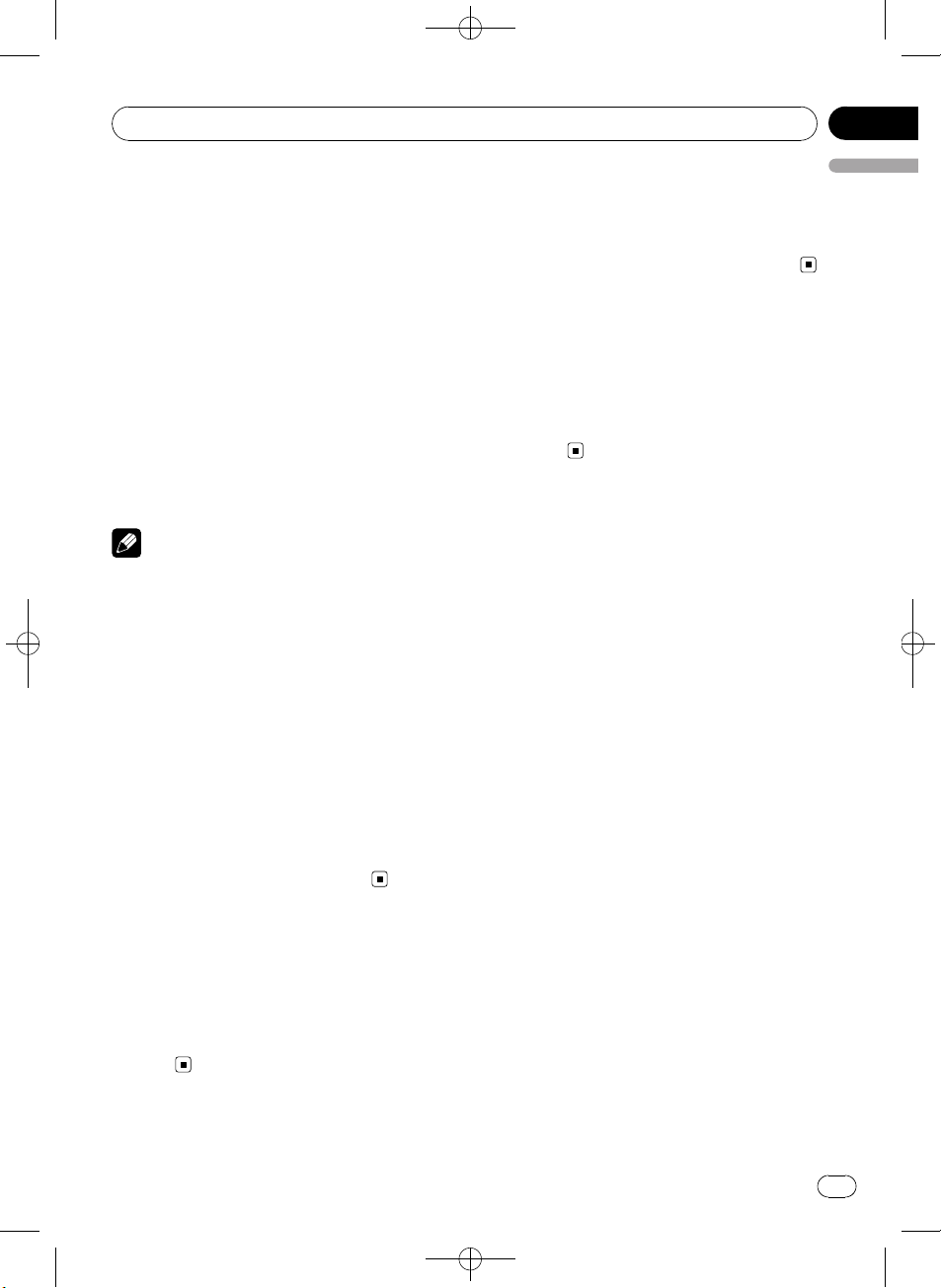
Playing songs on USB storage device
Black plate (21,1)
Section
06
For details about the supported device, refer to
Specifications on page 65.
Basic Operations
% Selecting a folder
Push MULTI-CONTROL up or down.
% Fast forwarding or reversing
Push and hold MULTI-CONTROL left or right.
% Selecting a track
Push MULTI-CONTROL left or right.
% Returning to root folder
Press and hold BAND/ESC.
Notes
! Optimum performance of this unit may not be
obtained depending on the connected USB
storage device.
! If folder 01 (ROOT) contains no files, playback
commences with folder 02.
! When the USB portable audio player having
battery charging function is connected to this
unit and the ignition switch is set to ACC or
ON, the battery is charged.
! You can disconnect the USB storage device
anytime you want to finish listening to it.
! If you do not use an USB storage device, dis-
connect it from this unit.
! When the USB portable audio player/USB
memory is disconnected from this unit during
playback, NO DEVICE is displayed.
Displaying text information
of an audio file
The operation is the same as that of the builtin CD player.
Refer to Displaying text information on disc on
page 17.
English
Selecting a track directly
The operation is the same as that of the builtin CD player.
Refer to Selecting a track directly on page 18.
Selecting files from the file
name list
The operation is the same as that of the builtin CD player.
Refer to Selecting files from the file name list
on page 18.
Introduction to advanced
operations
1 Press MULTI-CONTROL to display the
main menu.
2 Use MULTI-CONTROL to select
FUNCTION.
Turn to change the menu option. Press to select.
The function menu is displayed.
3 Turn MULTI-CONTROL to select the
function.
REPEAT (repeat play)—RANDOM (random
play)—SCAN (scan play)—PAUSE (pause)—
S.RTRV (advanced sound retriever)
Function and operation
REPEAT, RANDOM, SCAN, PAUSE and
S.RTRV operations are basically the same as
that of the built-in CD player.
<YRD5281-A/S>21
En
21
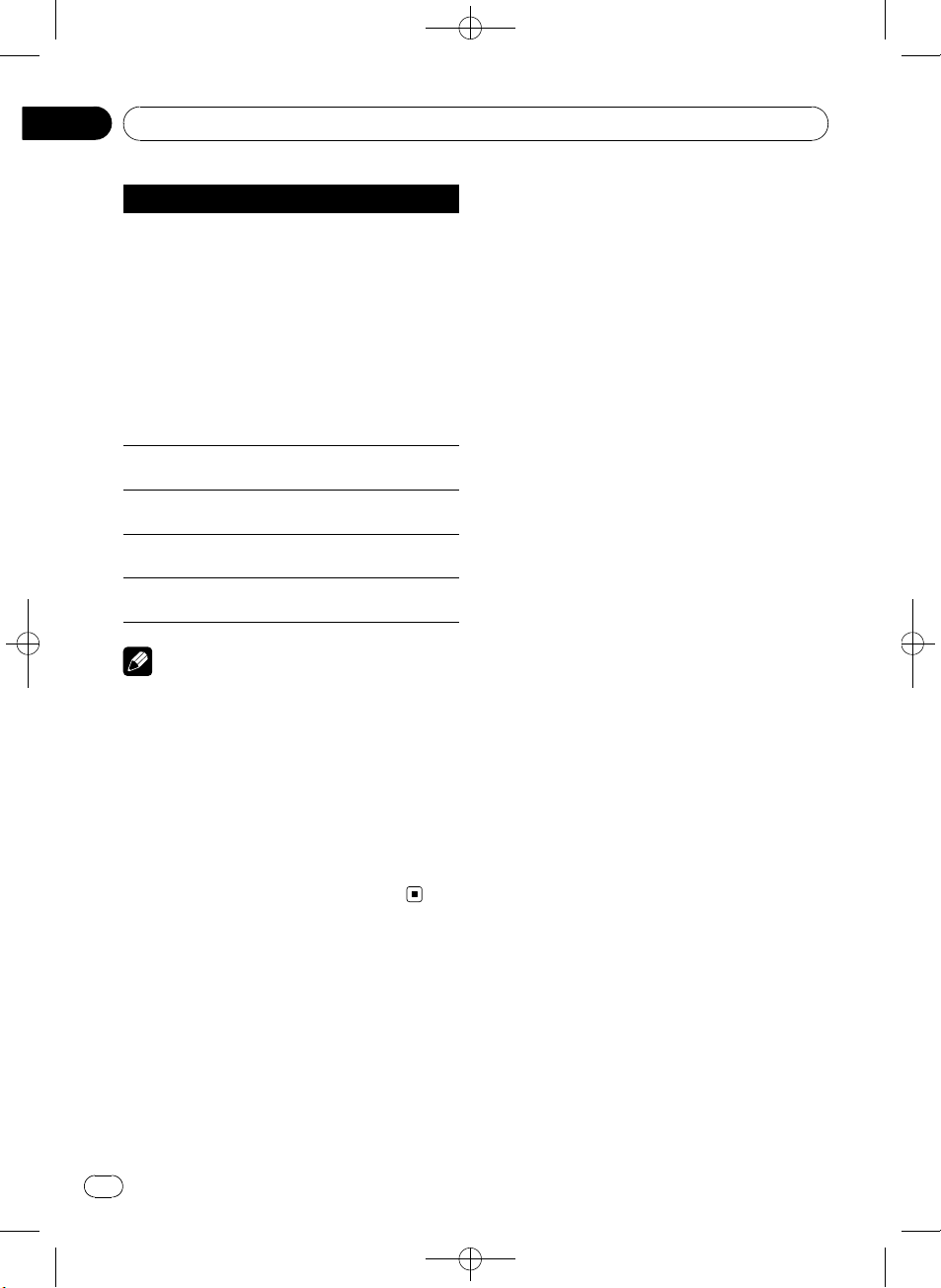
Section
06
Playing songs on USB storage device
Function name Operation
REPEAT
RANDOM
SCAN
PAUSE
S.RTRV
Black plate (22,1)
Refer to Selecting a repeat play
range on page 19.
However, the repeat play ranges
you can select are different from
that of the built-in CD player. The
repeat play ranges of the USB portable audio player/USB memory
are:
! TRACK – Repeat just the cur-
rent file
! FOLDER – Repeat the current
folder
! ALL – Repeat all files
Refer to Playing tracks in random
order on page 19.
Refer to Scanning folders and
tracks on page 19.
Refer to Pausing playback on page
20.
Refer to Using advanced sound re-
triever on page 20.
Notes
! To return to the ordinary display, press
BAND/ESC.
! If you select another folder during repeat play,
the repeat play range changes to ALL.
! If you perform track search or fast forward/re-
verse during TRACK, the repeat play range
changes to FOLDER.
! When FOLDER is selected, it is not possible to
play back a subfolder of that folder.
! After file or folder scanning is finished, nor-
mal playback of the files begins again.
22
En
<YRD5281-A/S>22
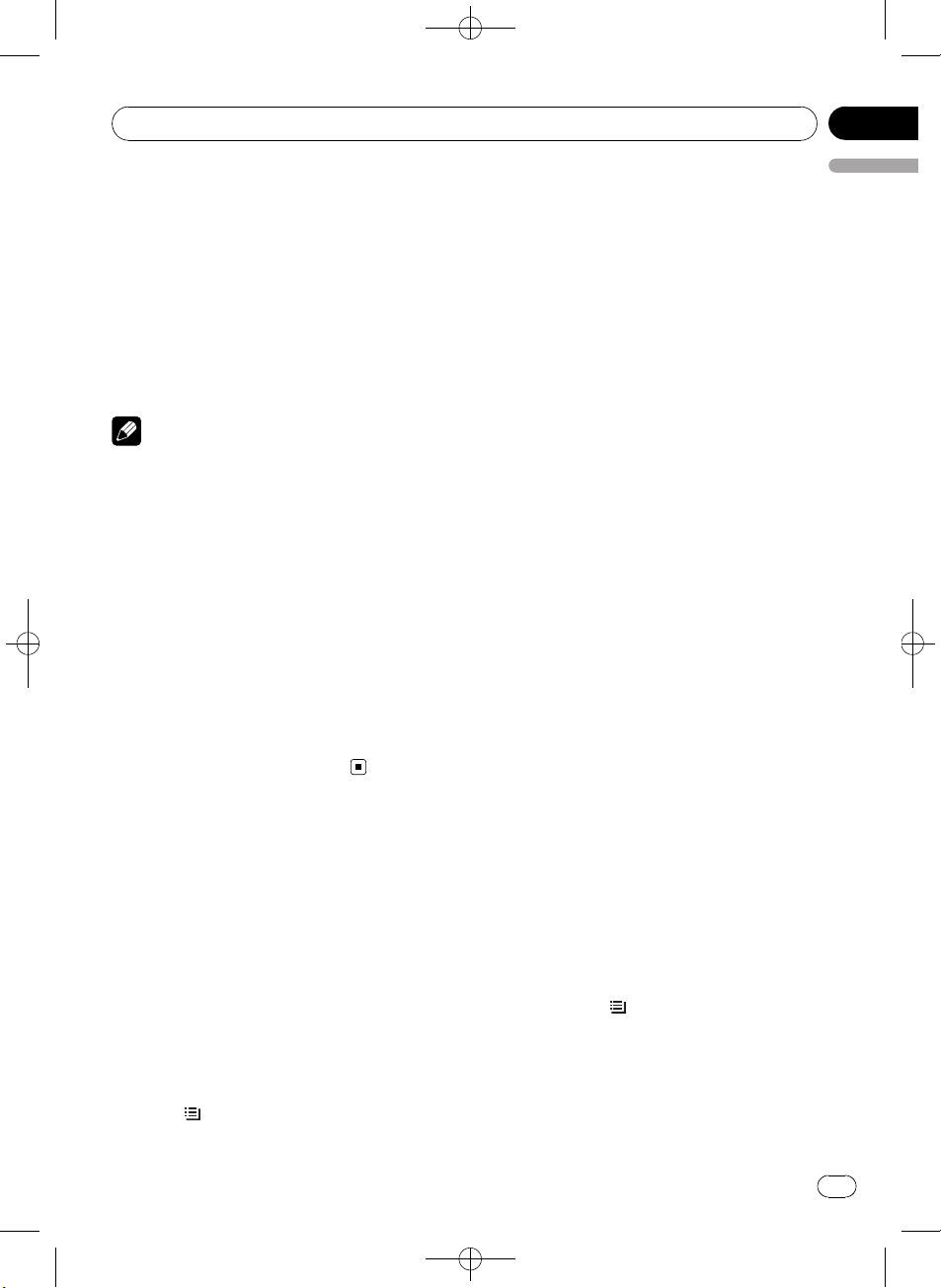
Playing songs on iPod
Black plate (23,1)
Section
07
For details about the supported iPod, refer to
iPod compatibility on page 62.
Basic Operations
% Fast forwarding or reversing
Push and hold MULTI-CONTROL left or right.
% Selecting a track (chapter)
Push MULTI-CONTROL left or right.
Notes
! When using an iPod, iPod Dock Connector to
USB Cable (CD-IU50) is required.
! Read the precautions for iPod in the following
section. Refer to page 62.
! If an error message is displayed, refer to Error
messages on page 57.
! When the ignition switch is set to ACC or ON,
the iPod’s battery is charged while the iPod is
connected to this unit.
! While the iPod is connected to this unit, the
iPod cannot be turned on or off.
! Before connecting the dock connector of this
unit to the iPod, disconnect the headphones
from the iPod.
! The iPod is turned off about two minutes after
the ignition switch is set to OFF.
Browsing for a song
Operations to control an iPod with this unit is
designed to be as close to the iPod as possible
to make operation and song search easy.
! Depending on the number of files in the
iPod, there may be a delay when displaying
a list.
! If the characters recorded on the iPod are
not compatible with this unit, those characters are not displayed.
2 Use MULTI-CONTROL to select a category.
Turn to change the category. Press to select.
PLAYLISTS (playlists)—ARTISTS (artists)—
ALBUMS (albums)—SONGS (songs)—
PODCASTS (podcasts)—GENRES (genres)—
COMPOSERS (composers)—AUDIOBOOKS
(audiobooks)
List for the selected category is displayed.
# You can start playback throughout the selected category by pressing and holding
MULTI-CONTROL. You can also perform this operation by pushing and holding
MULTI-CONTROL right.
# You can also change the category by pushing
MULTI-CONTROL up or down.
# You can also select the category by pushing
MULTI-CONTROL right.
# To return to the previous category, push
MULTI-CONTROL left.
# To return to the top tier of categories, push
and hold MULTI-CONTROL left.
# To return to the ordinary display, press
BAND/ESC.
# If you do not operate the list within about 30
seconds, the display automatically returns to the
ordinary display.
3 Repeat step 2 to find a song you want
to listen to.
# When you select PODCASTS, an episode list
is displayed.
Searching by alphabet in the list
1 Use MULTI-CONTROL to select a category.
Turn to change the category. Press to select.
2 When a list for the selected category is
displayed, press
bet search mode.
ABC SEARCH is displayed.
/LIST to switch to alpha-
English
Searching songs by category
1 Press /LIST to switch to the browsing
mode.
3 Turn MULTI-CONTROL to select a letter
of the alphabet.
En
<YRD5281-A/S>23
23
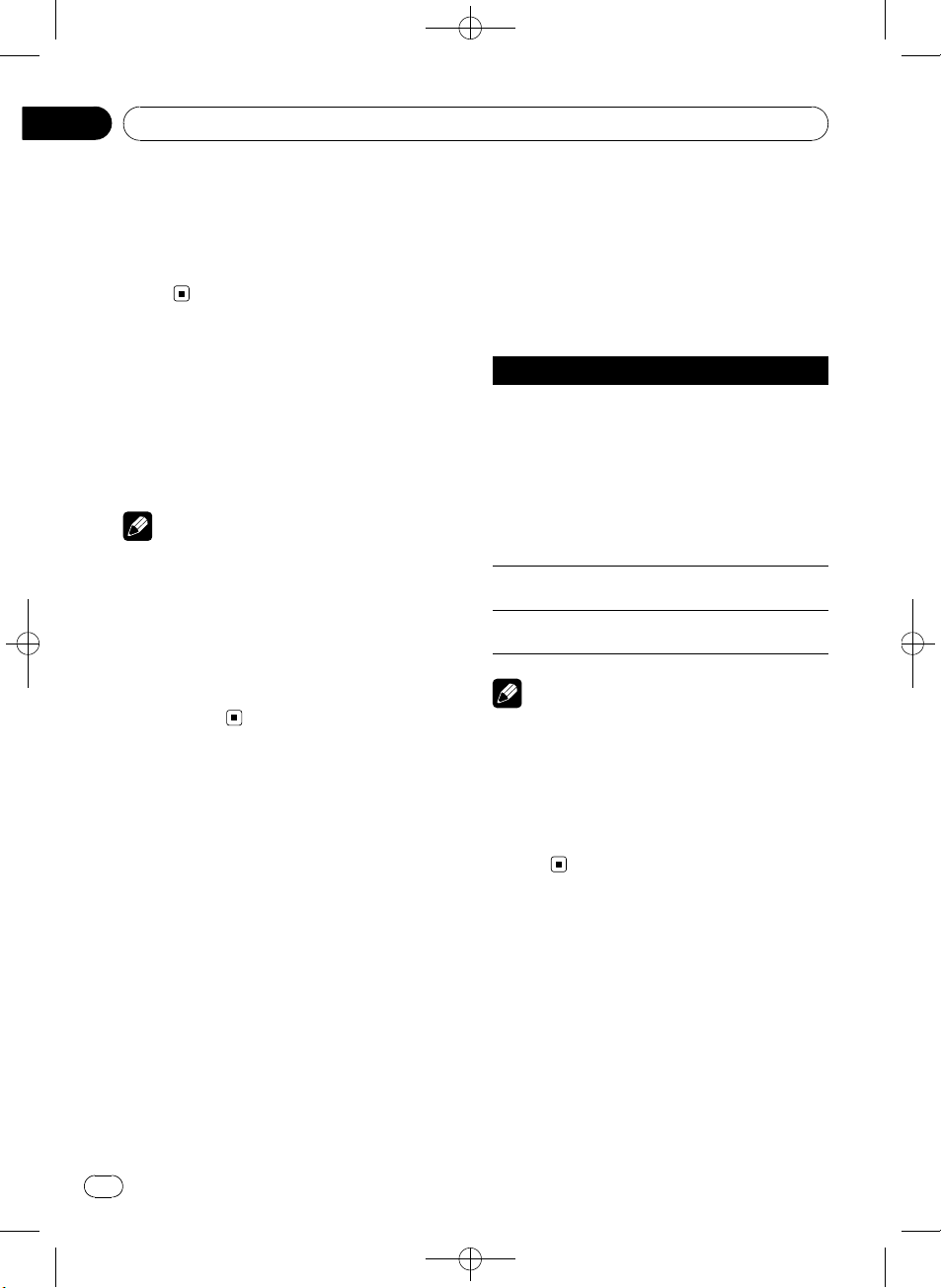
Section
07
Black plate (24,1)
Playing songs on iPod
4 Press MULTI-CONTROL to display the alphabetical list.
The list is displayed starting from the selected
letter of the alphabet.
# If alphabet search fails, NOT FOUND is dis-
played.
Displaying text
information on iPod
% Press DISP/SCRL to select the desired
text information.
Play time—song title—artist name—album
title—number of songs
Notes
! If the characters recorded on the iPod are not
compatible with this unit, those characters
are not displayed.
! You can scroll the text information to the left
by pressing and holding DISP/SCRL.
! When Ever Scroll is set to ON at the initial set-
ting, text information scrolls continuously in
the display. Refer to Switching the ever scroll
on page 44.
Introduction to advanced
operations
1 Press MULTI-CONTROL to display the
main menu.
A-BOOKS (audiobook speed)—S.RTRV (ad-
vanced sound retriever)
Function and operation
REPEAT, PAUSE and S.RTRV operations are
basically the same as that of the built-in CD
player.
Function name Operation
Refer to Selecting a repeat play
range on page 19.
However, the repeat play ranges
you can select are different from
REPEAT
PAUSE
S.RTRV
Notes
! To return to the ordinary display, press
BAND/ESC.
! If you do not operate functions within about
30 seconds, the display automatically returns
to the ordinary display.
! When CONTROL is set to IPOD, only
CONTROL, PAUSE and S.RTRV can be oper-
ated.
that of the built-in CD player. The
repeat play ranges of the iPod are:
! ONE – Repeat the current
song
! ALL – Repeat all songs in the
selected list
Refer to Pausing playback on page
20.
Refer to Using advanced sound re-
triever on page 20.
2 Use MULTI-CONTROL to select
FUNCTION.
Turn to change the menu option. Press to select.
The function menu is displayed.
3 Turn MULTI-CONTROL to select the
function.
REPEAT (repeat play)—SHUFFLE (shuffle)—
SHUFFLE ALL (shuffle all)—LINK (link play)—
CONTROL (control mode)—PAUSE (pause)—
24
En
Playing songs in a random
order (shuffle)
1 Display the function menu.
Refer to Introduction to advanced operations
on this page.
2 Use MULTI-CONTROL to select SHUFFLE
in the function menu.
<YRD5281-A/S>24
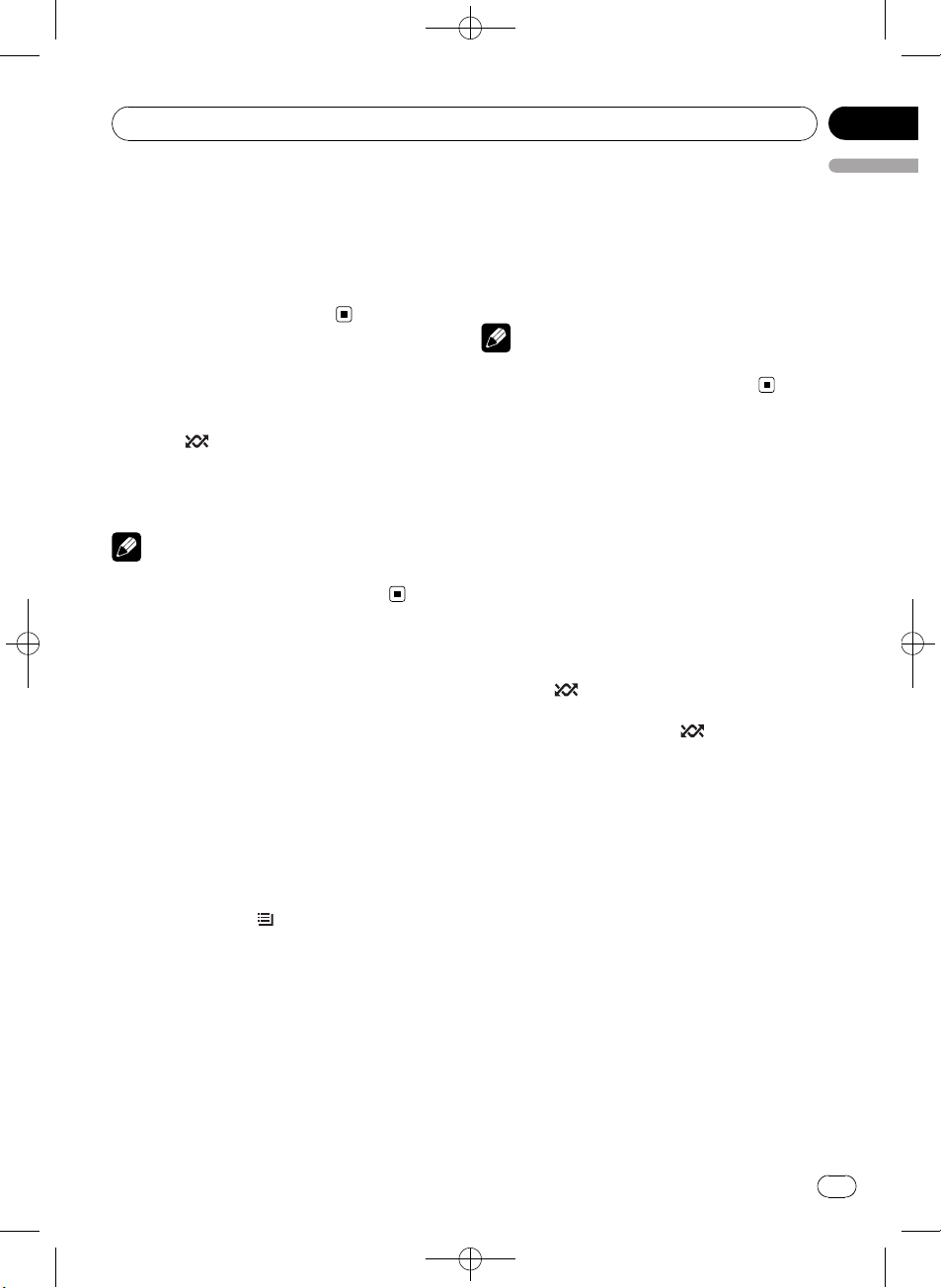
Playing songs on iPod
Black plate (25,1)
Section
07
3 Press MULTI-CONTROL to select your favorite setting.
! SONGS – Play back songs in the selected
list in random order.
! ALBUMS – Play back songs from a ran-
domly selected album in order.
! OFF – Cancel random play.
Playing all songs in a
random order (shuffle all)
% Press /iPod to turn shuffle all on.
All songs on the iPod play randomly.
# To turn shuffle all off, set SHUFFLE in the
FUNCTION menu to off.
Note
You can also turn this function on in the menu
that appears by using MULTI-CONTROL.
Playing songs related to
the currently playing song
Songs related to the currently playing song
are played. You can play songs of the following
lists.
— Album list of currently playing artist
— Song list of currently playing album
— Album list of currently playing genre
! Depending on the number of files in the
iPod, there may be a delay when displaying
a list.
1 Press and hold
link play mode.
2 Use MULTI-CONTROL to select the desired mode.
Push MULTI-CONTROL left or right to change
the mode; press to select.
! ARTISTS – Plays the album of currently
playing artist.
! ALBUMS – Plays the song of currently play-
ing album.
/LIST to switch to the
! GENRES – Plays the album of currently
playing genre.
SEARCHING flashes while searching the list
and then the playback of the list starts.
# If the related albums/songs are not found,
NOT FOUND is displayed.
Note
You can also turn this function on in the menu
that appears by using MULTI-CONTROL.
Operating this unit’s iPod
function from your iPod
This function cannot be operated with the following iPod models.
— iPod nano first generation
— iPod fifth generation
This unit’s iPod function can be operated from
your iPod. Sound can be heard from the car’s
speakers, and operation can be conducted
from your iPod.
1 Press
control mode.
Each pressing and holding
the control mode as follows:
! IPOD – This unit’s iPod function can be op-
! AUDIO – This unit’s iPod function can be
2 When you select IPOD, operate the connected iPod to select a song and play.
# Switching the control mode to IPOD pauses
song playback. Operate the iPod to start playback.
# Even if the control mode is set to IPOD, follow-
ing functions are available from this unit.
! Volume
! Fast forward/reverse
! Track up/down
! Pausing
! Switching the text information
/iPod and hold to switch the
/iPod switches
erated from the connected iPod.
operated from this unit.
English
<YRD5281-A/S>25
En
25
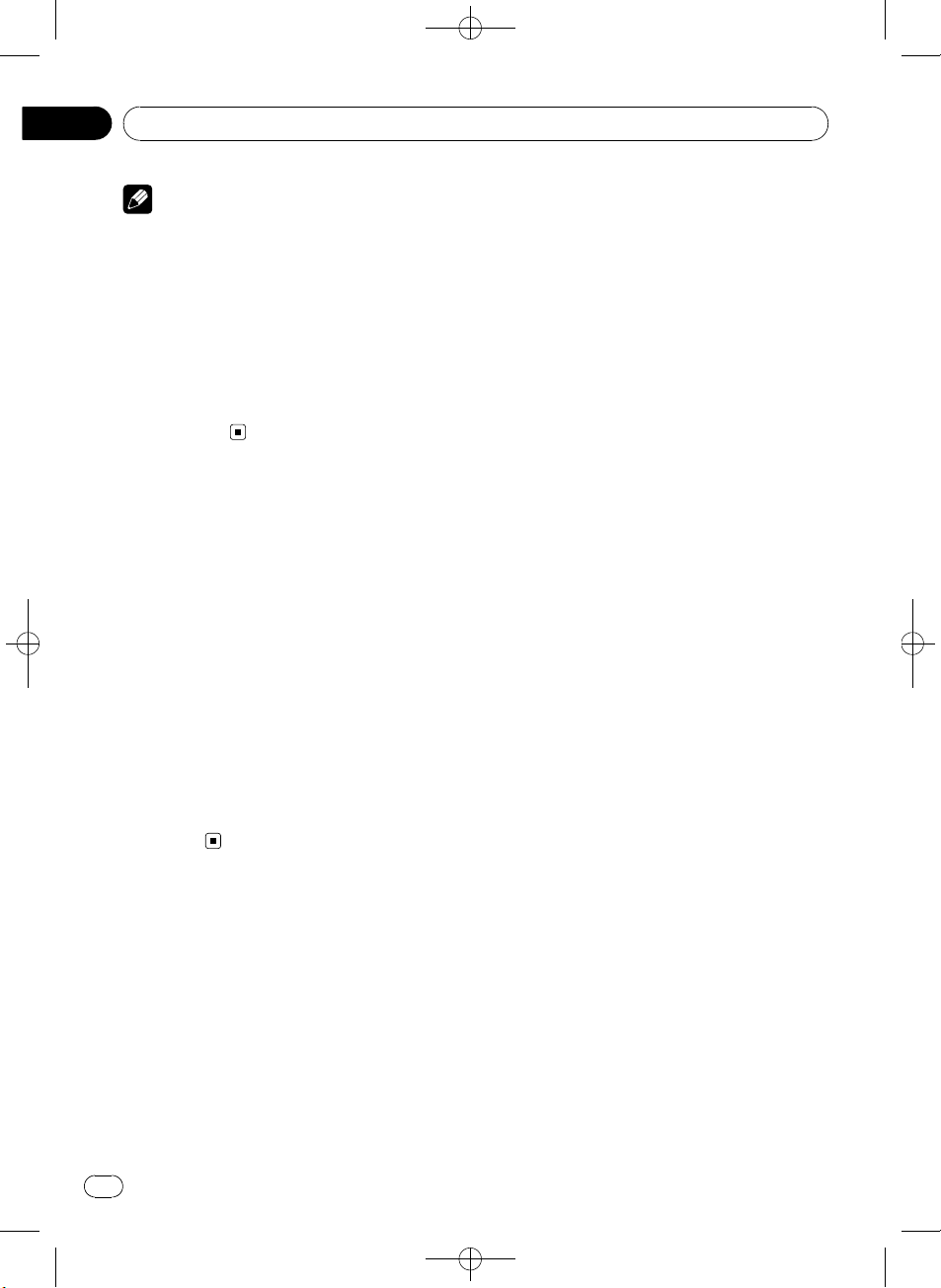
Section
07
Playing songs on iPod
Notes
! You can also turn this function on or off in the
menu that appears by using
MULTI-CONTROL.
! When the control mode is set to IPOD, opera-
tions are limited as follows:
— Functions other than CONTROL (control
mode), PAUSE (pause) and S.RTRV (advanced sound retriever) cannot be selected.
— The volume can only be controlled from
this unit.
Changing audiobook speed
While listening to an audiobook on iPod, playback speed can be changed.
1 Display the function menu.
Refer to Introduction to advanced operations
on page 24.
Black plate (26,1)
2 Use MULTI-CONTROL to select
A-BOOKS in the function menu.
3 Press MULTI-CONTROL to select your favorite setting.
! FASTER – Playback faster than normal
speed
! NORMAL – Playback in normal speed
! SLOWER – Playback slower than normal
speed
26
En
<YRD5281-A/S>26
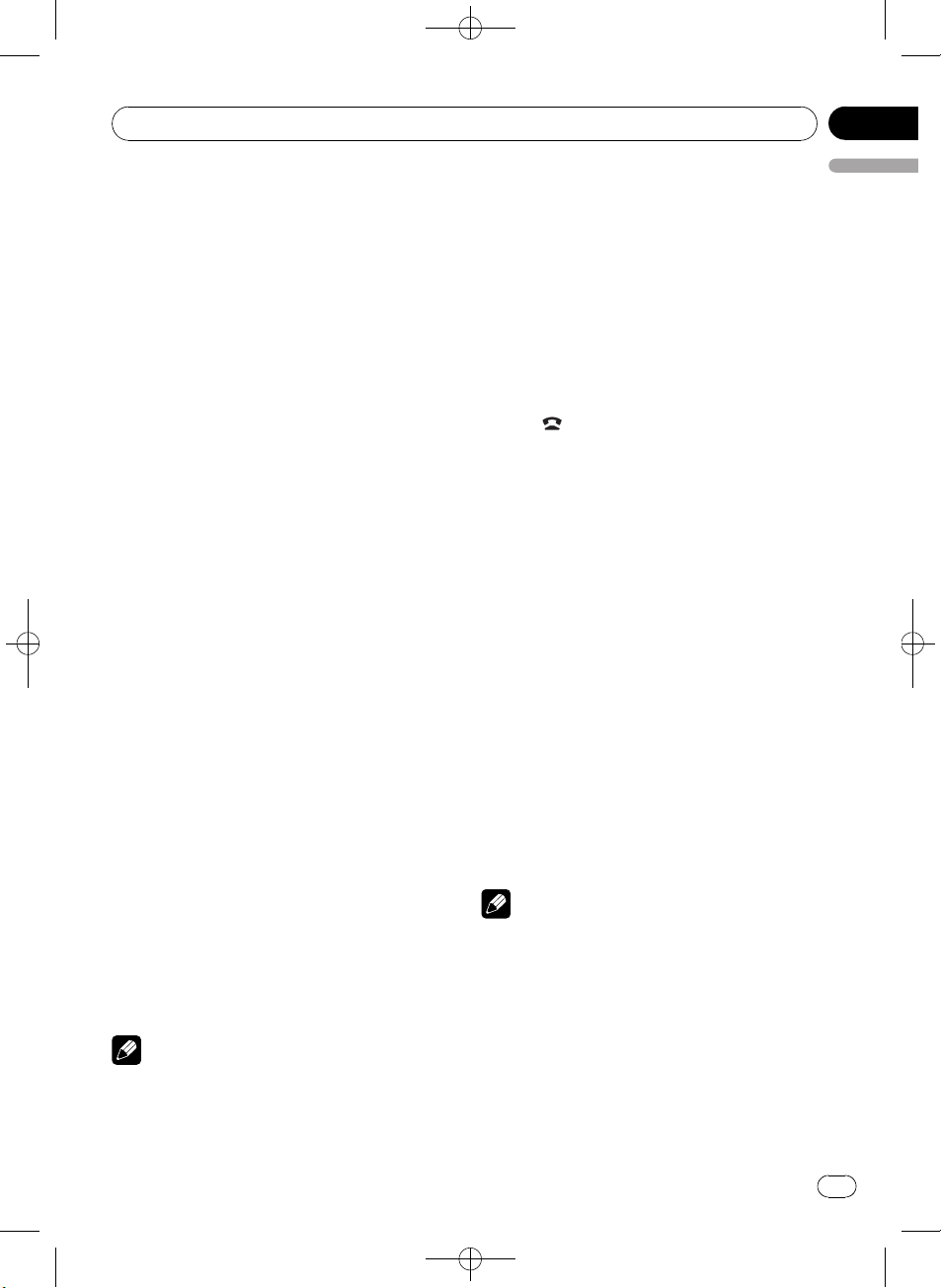
Using Bluetooth wireless technology
Black plate (27,1)
Section
08
Connecting a Bluetooth device
Before using the Bluetooth audio player and
Bluetooth telephone, you need to connect
Bluetooth device to this unit. Please read the
following section and connect correctly.
If you use Bluetooth device with this
unit for the first time, read the
following section.
! Using a Bluetooth device to pair on the next
page
! Pairing from this unit on the next page
If your Bluetooth device has already
been paired, read the following
section.
! Connecting a paired Bluetooth device and
selecting a service on page 29
If your Bluetooth device needs to be
disconnected from this unit, read the
following section.
! Disconnecting a Bluetooth device on page
29
Also, you can use other convenient
functions listed below. You can use
these functions when needed.
! Deleting a paired Bluetooth device on page
29
! Connecting a paired Bluetooth device and
selecting a service on page 29
! Connecting to a Bluetooth device automati-
cally on page 30
! Displaying system version for repair on page
30
! Displaying BD (Bluetooth Device) address
on page 30
! Editing device name on page 30
! Entering PIN code for Bluetooth wireless
connection on page 31
Note
Before you can use the devices featuring Bluetooth wireless technology, you may need to enter
the PIN code into this unit. If your device requires
a PIN code to establish a connection, look for the
code on the device or in its accompanying documentation. Refer to Entering PIN code for Blue-
tooth wireless connection on page 31.
Introduction to connection
operations
1 Select BT AUDIO or TELEPHONE as a
source.
To select BT AUDIO, press SRC/OFF.
To select TELEPHONE, press and hold
PHONE/
2 Press MULTI-CONTROL to display the
main menu.
3 Use MULTI-CONTROL to select
CONNECTION.
Turn to change the menu option. Press to select.
The connection menu is displayed.
4 Turn MULTI-CONTROL to select the
function.
OPEN DEVICE (open a connection to the de-
vice)—SEARCH DEVICE (search device)—
DISCONNECT (disconnect device)—
DELETE DEVICE (delete device)—
PAIRED DEVICE (service setting)—
A.CONNECTION (automatic connection set-
ting)—BT VER INFO (version information)—
DEVICE INFO (device information)—
DEVICE EDIT (editing the device name)—
PINCODE INPUT (pin code input)
! If a Bluetooth device is not connected to this
! If a Bluetooth device is not paired with this
! To return to the ordinary display, press
/BT MENU.
Notes
unit yet, DISCONNECT function is not available.
unit yet, DELETE DEVICE and PAIRED DEVICE
function is not available.
BAND/ESC.
English
<YRD5281-A/S>27
En
27
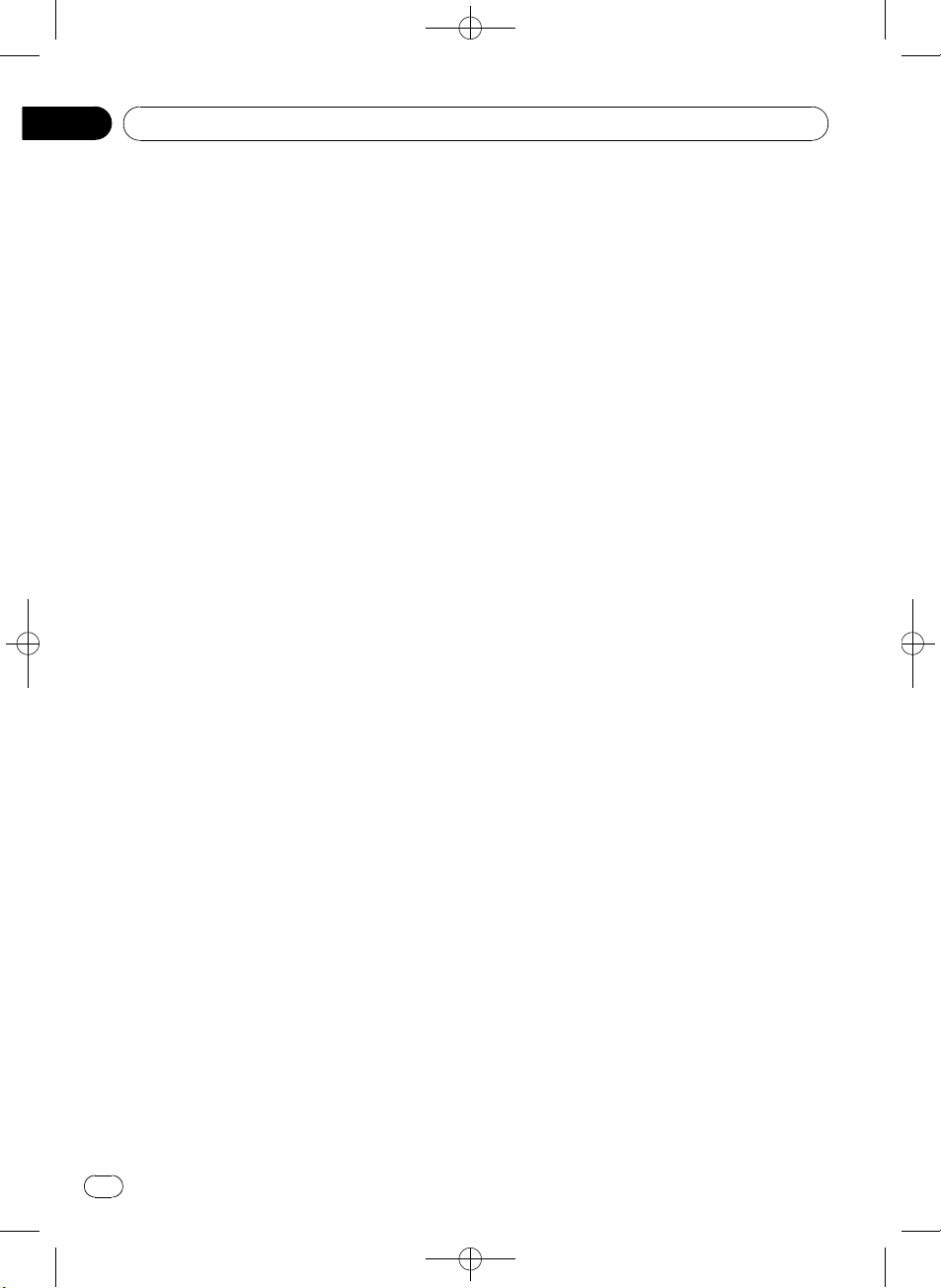
Section
08
Black plate (28,1)
Using Bluetooth wireless technology
! If you do not operate functions except for
Open device, SEARCH DEVICE,
DISCONNECT, DEVICE EDIT and
PINCODE INPUT within about 30 seconds, the
display automatically returns to the ordinary
display.
! If you do not operate OPEN DEVICE and
SEARCH DEVICE within 30 seconds after the
Bluetooth device is paired, the display automatically returns to the ordinary display.
Using a Bluetooth device to pair
1 Display the connection menu.
Refer to Introduction to connection operations
on the previous page.
2 Use MULTI-CONTROL to select
OPEN DEVICE.
# If there is previous connection log in this unit,
you can select the Bluetooth device from
PAIRED DEVICE.
Refer to Connecting a paired Bluetooth device and
selecting a service on the next page.
3 Push MULTI-CONTROL up or down to
select the special device.
# Bluetooth devices that are difficult to establish
connection is called special device. If your Bluetooth device is listed in the special device, select
the appropriate one.
4 Press MULTI-CONTROL to open the connection.
READY will be displayed.
This unit is now on standby for connection
from Bluetooth device.
# If five devices are already paired,
MEMORY FULL is displayed and it is not possible
to perform the pairing operation. In this case, delete a paired device first. Refer to Deleting a paired
Bluetooth device on the next page.
# Push MULTI-CONTROL left or right to display
the device name, BD address and PIN code of
this unit.
5 Use your Bluetooth device to establish
connection.
Connection method is different depending on
the Bluetooth device. See the manual of your
Bluetooth device to establish connection.
When the connection is established, PAIRED
is displayed.
# If the connection fails, ERROR is displayed. In
this case, try again from the beginning.
# PIN code is set to 0000 as the default. You
can change this code in the initial setting. Refer
to Entering PIN code for Bluetooth wireless con-
nection on page 31.
Pairing from this unit
1 Display the connection menu.
Refer to Introduction to connection operations
on the previous page.
2 Use MULTI-CONTROL to select
SEARCH DEVICE.
3 Push MULTI-CONTROL up or down to
select a device.
4 Press MULTI-CONTROL to start searching.
While searching, SEARCHING flashes. When
available Bluetooth devices are found, device
name or BD address (if names cannot be obtained) is displayed.
# To cancel searching, press MULTI-CONTROL
again.
# If five devices are already paired,
MEMORY FULL is displayed and it is not possible
to perform the pairing operation. In this case, delete a paired device first. Refer to Deleting a paired
Bluetooth device on the next page.
# If no device can be found, NOT FOUND is dis-
played. In this case, check the status of Bluetooth
device and search again.
5 Push MULTI-CONTROL up or down to
select a device name you want to connect.
# If only one device was found, this step cannot
be performed.
28
En
<YRD5281-A/S>28
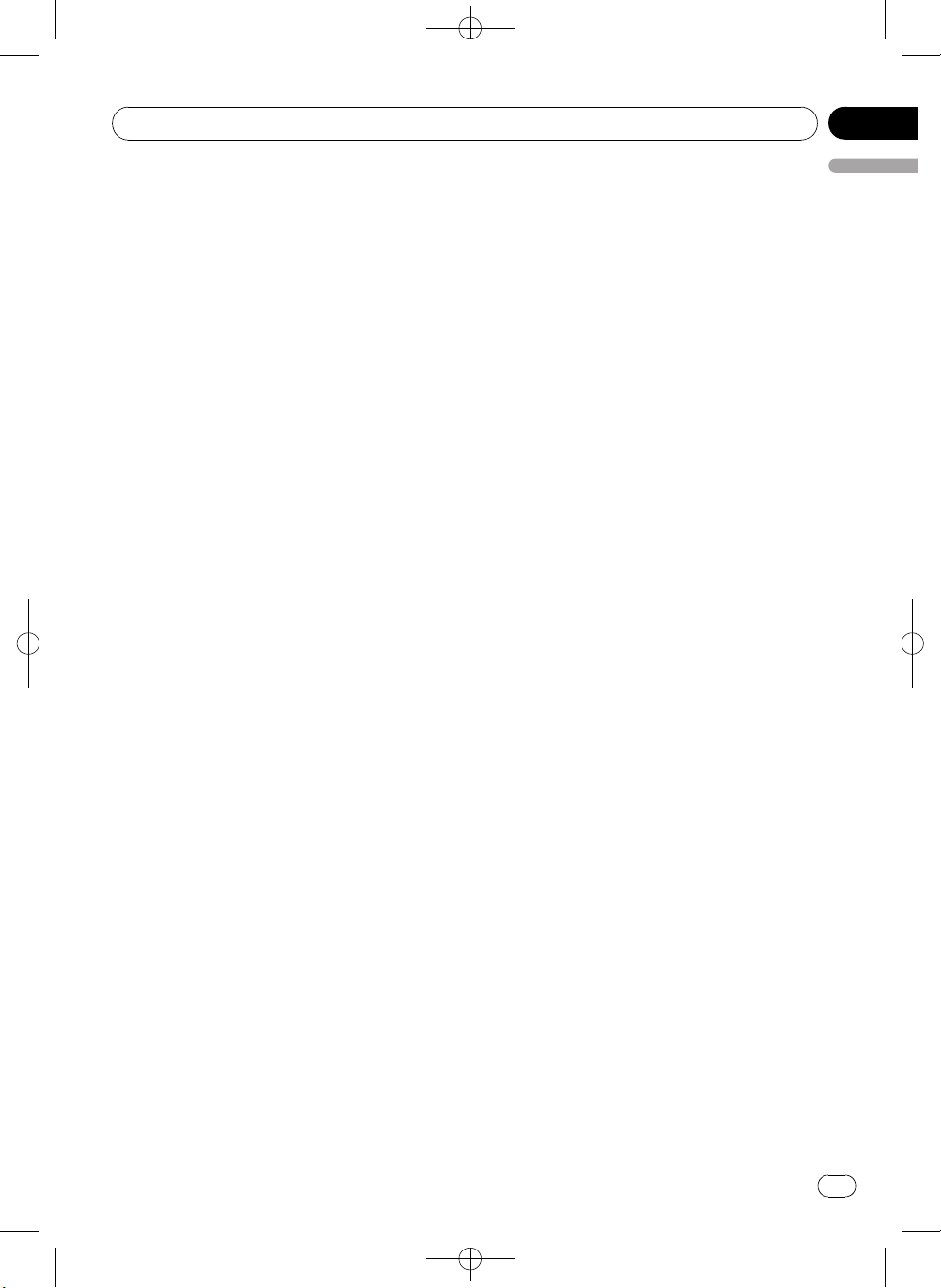
Using Bluetooth wireless technology
Black plate (29,1)
Section
08
# Push MULTI-CONTROL left or right to display
the device name and BD address.
6 Press MULTI-CONTROL to establish connection.
While connecting, PAIRING flashes. If the connection is established, PAIRED is displayed.
# If the connection fails, ERROR is displayed. In
this case, try again from the beginning.
# PIN code is set to 0000 as the default. You
can change this code in the initial setting. Refer
to Entering PIN code for Bluetooth wireless con-
nection on page 31.
Disconnecting a Bluetooth device
This function can be operated only when the
Bluetooth wireless connection is being established.
1 Display the connection menu.
Refer to Introduction to connection operations
on page 27.
2 Use MULTI-CONTROL to select
DISCONNECT.
3 Push MULTI-CONTROL up or down to
select a device.
# If only one device was found, this step cannot
be performed.
4 Press MULTI-CONTROL to disconnect
the Bluetooth wireless connection.
While disconnecting, DISCONNECTING
flashes. If the Bluetooth wireless connection is
terminated, DISCONNECTED is displayed.
# If multiple Bluetooth devices have been connected and you wish to disconnect them, press
MULTI-CONTROL and then select the device. In
this case, repeat operation from step 3.
Deleting a paired Bluetooth device
1 Display the connection menu.
Refer to Introduction to connection operations
on page 27.
2 Use MULTI-CONTROL to select
English
DELETE DEVICE.
3 Push MULTI-CONTROL up or down to
select a device.
# If only one device was found, this step cannot
be performed.
# Push MULTI-CONTROL left to display the BD
address.
# If device name cannot be obtained, BD address is displayed.
4 When the device name is being displayed, push MULTI-CONTROL right to display DELETE YES.
Deleting device is now on standby.
# If you do not want to delete the device, push
MULTI-CONTROL left.
5 Press MULTI-CONTROL to delete the device.
While deleting, DELETING flashes. After the
device is deleted, DELETED is displayed.
Connecting a paired Bluetooth
device and selecting a service
Bluetooth service of the paired device can be
selected. You can choose a Bluetooth service
from PHONE service, AVRCP service or A2DP
service.
1 Display the connection menu.
Refer to Introduction to connection operations
on page 27.
2 Use MULTI-CONTROL to select
PAIRED DEVICE.
3 Push MULTI-CONTROL up or down to
select a device.
# If only one device was found, this step cannot
be performed.
# Push MULTI-CONTROL left or right to switch
the BD address and device name.
# If device name cannot be obtained, BD address is displayed.
<YRD5281-A/S>29
En
29
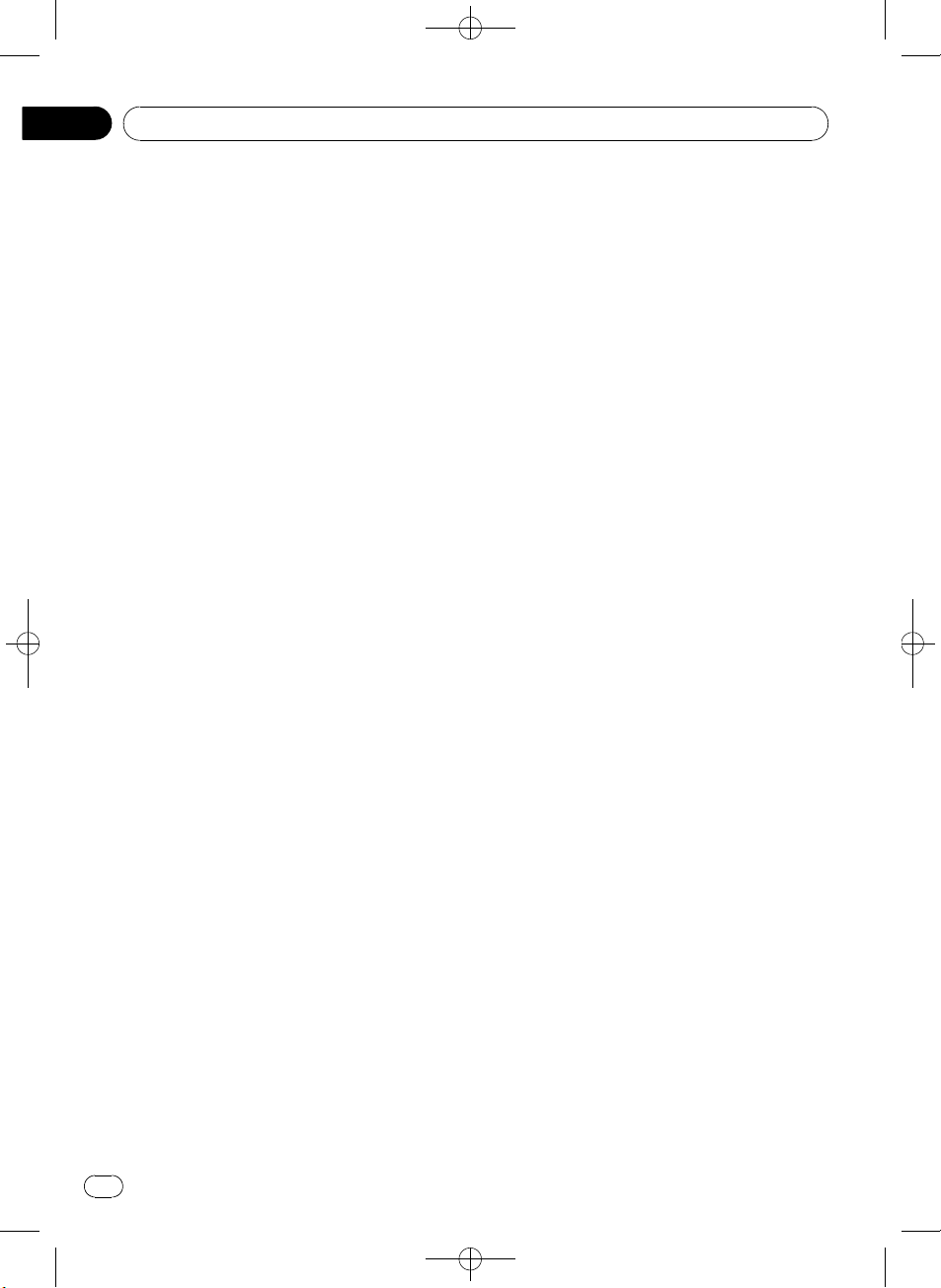
Section
08
Black plate (30,1)
Using Bluetooth wireless technology
4 Press MULTI-CONTROL to display the
service select screen.
5 Push MULTI-CONTROL up or down to
select the service.
PHONE—AVRCP—A2DP
# “*” is displayed on the connected service.
# Profile that is not compatible with the con-
nected device cannot be selected.
6 Press MULTI-CONTROL to start or stop
the selected service.
Connecting to a Bluetooth
device automatically
It is possible to set the automatic connection
between your Bluetooth device and this unit. If
this function is set to on, connection between
your Bluetooth device and this unit will take
place automatically as soon as the two devices
are less than a few meters apart.
! Initially, this function is set to on.
1 Display the connection menu.
Refer to Introduction to connection operations
on page 27.
2 Use MULTI-CONTROL to select
A.CONNECTION.
3 Press MULTI-CONTROL to turn automatic connection on.
If your Bluetooth device is ready for Bluetooth
wireless connection, connection to this unit is
automatically established.
# To turn automatic connection off, press
MULTI-CONTROL again.
Displaying system version for
repair
Should this unit fails to operate properly and
you consult your dealer for repair, you may be
asked to indicate the system versions of this
unit and of Bluetooth module. You can display
the versions and confirm them.
1 Display the connection menu.
Refer to Introduction to connection operations
on page 27.
2 Use MULTI-CONTROL to select
BT VER INFO.
The system (microprocessor) version of this
unit is displayed.
3 Push MULTI-CONTROL left to switch to
the version of the Bluetooth module of this
unit.
# Pushing MULTI-CONTROL right returns to the
system version of this unit.
Displaying BD (Bluetooth
Device) address
This unit displays the BD address of this unit.
1 Display the connection menu.
Refer to Introduction to connection operations
on page 27.
2 Use MULTI-CONTROL to select
DEVICE INFO in the function menu.
3 Push MULTI-CONTROL left to switch to
the BD address.
12-digit hexadecimal string is displayed.
# Pushing MULTI-CONTROL right returns to the
device name.
Editing device name
You can edit the device name.
The device name is set to PIONEER BT as default.
1 Display the connection menu.
Refer to Introduction to connection operations
on page 27.
2 Use MULTI-CONTROL to select
DEVICE EDIT.
3 Push MULTI-CONTROL up or down to
select a letter of the alphabet.
# Device name can be up to 32 characters long.
30
En
<YRD5281-A/S>30

Using Bluetooth wireless technology
Black plate (31,1)
Section
08
4 Push MULTI-CONTROL left or right to
move the cursor to the previous or next
character position.
5 After editing device name, press
MULTI-CONTROL to store in this unit.
Entering PIN code for Bluetooth
wireless connection
To connect your Bluetooth device to this unit
via Bluetooth wireless technology, you need to
enter PIN code on your Bluetooth device to
verify the connection. The default code is
0000, but you can change this in this function.
! With some Bluetooth devices, you don’t
need to enter the PIN code.
1 Display the connection menu.
Refer to Introduction to connection operations
on page 27.
2 Use MULTI-CONTROL to select
PINCODE INPUT.
3 Push MULTI-CONTROL up or down to
select a number.
4 Push MULTI-CONTROL left or right to
move the cursor to the previous or next position.
5 After inputting PIN code (up to 16 digits), press MULTI-CONTROL to store in this
unit.
# Pushing MULTI-CONTROL right in the confir-
mation display returns you to the PIN code input
display, and you can change the PIN code.
# If an invalid character has been entered, subsequent characters are not displayed.
# If an invalid character has been entered in the
beginning, PIN code cannot be stored in memory.
English
Bluetooth Audio
Important
! Depending on the Bluetooth audio player con-
nected to this unit, the operations available
with this unit are limited to the following two
levels:
— A2DP profile (Advanced Audio Distribution
Profile): Only playing back songs on your
audio player is possible.
— AVRCP profile (Audio/Video Remote Con-
trol Profile): Playing back, pausing, selecting songs, etc., are possible.
! Since there are a number of Bluetooth audio
players available on the market, operations
with your Bluetooth audio player using this
unit vary extensively. Refer to the instruction
manual that came with your Bluetooth audio
player as well as this manual while operating
your player on this unit.
! Information about songs (e.g. the elapsed
playing time, song title, song index, etc.) cannot be displayed on this unit.
! While you are listening to songs on your Blue-
tooth audio player, refrain from using on your
cellular phone as much as possible. If you use
your cellular phone, the signal from your cellular phone may cause noise on the song playback.
! When you are talking on a cellular phone con-
nected to this unit via Bluetooth wireless technology, song playback from your Bluetooth
audio player connected to this unit is muted.
! While using Bluetooth audio player, automatic
connection of Bluetooth telephone cannot be
performed.
! Even if you are listening to a song on your
Bluetooth audio player and you switch to another source, song playback continues.
<YRD5281-A/S>31
En
31
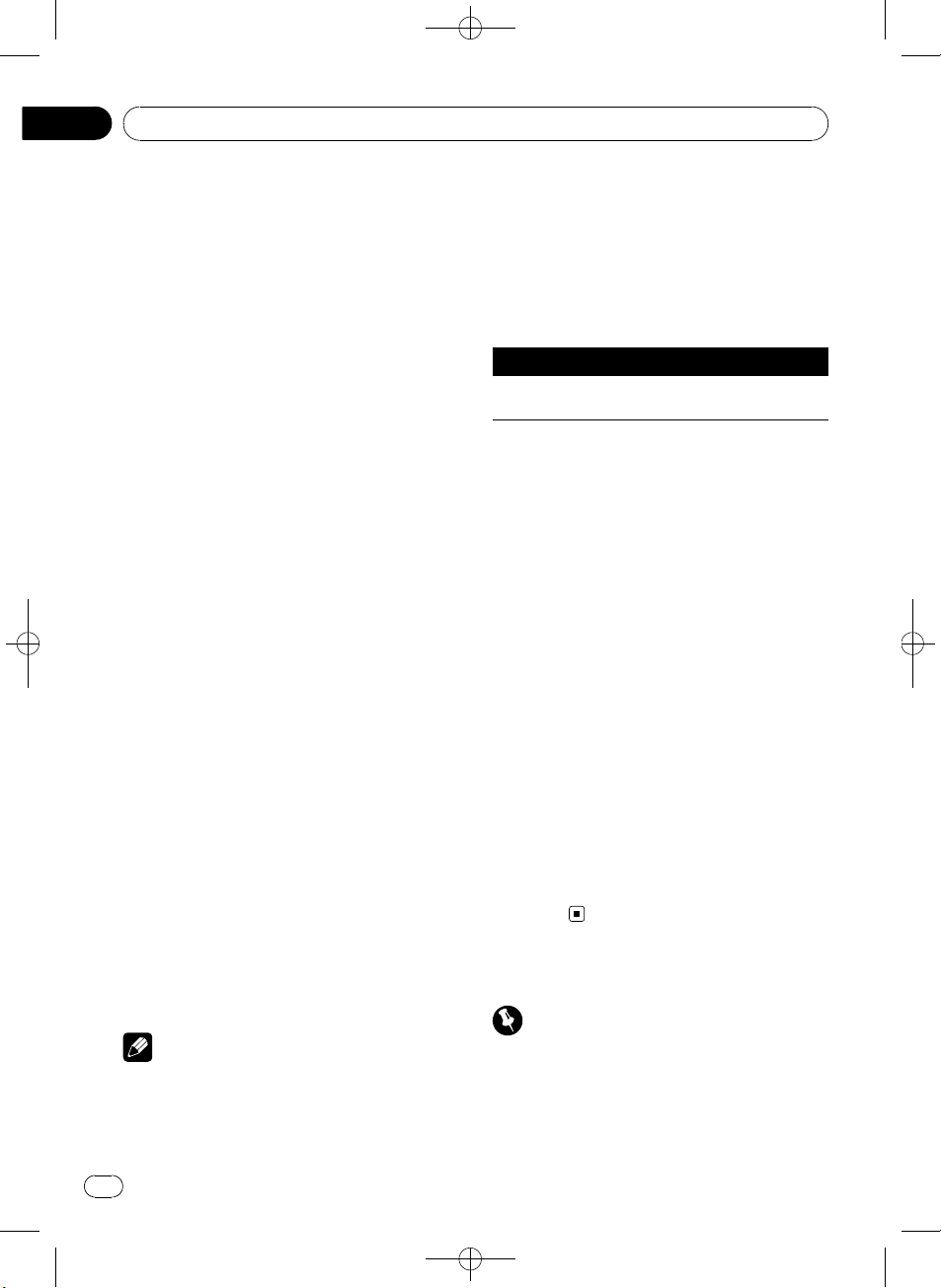
Section
08
Black plate (32,1)
Using Bluetooth wireless technology
Setting up for Bluetooth audio
Before you can use the Bluetooth audio function you must set up the unit for use with your
Bluetooth audio player. This entails establishing a Bluetooth wireless connection between
this unit and your Bluetooth audio player, and
pairing your Bluetooth audio player with this
unit.
% Connecting and pairing
For detailed instructions on connecting your
phone to this unit via Bluetooth wireless technology, see following section. Connecting a
Bluetooth device on page 27.
Basic Operations
% Fast forwarding or reversing
Push and hold MULTI-CONTROL left or right.
% Selecting a track
Push MULTI-CONTROL left or right.
% Starting playback
Press BAND/ESC.
Introduction to advanced
operations
1 Press MULTI-CONTROL to display the
main menu.
2 Use MULTI-CONTROL to select
FUNCTION.
Turn to change the menu option. Press to select.
The function menu is displayed.
! If you do not operate functions within about
30 seconds, the display automatically returns
to the ordinary display.
Function and operation
PAUSE is the same as that of the built-in CD
player.
Function name Operation
PAUSE
Refer to Pausing playback on page
20.
Playing songs on a Bluetooth
audio player
1 Display the function menu.
Refer to Introduction to advanced operations
on this page.
2 Use MULTI-CONTROL to select PLAY in
the function menu.
3 Press MULTI-CONTROL to start playback.
Stopping playback
1 Display the function menu.
Refer to Introduction to advanced operations
on this page.
2 Use MULTI-CONTROL to select STOP in
the function menu.
3 Press MULTI-CONTROL to stop the
playback.
3 Turn MULTI-CONTROL to select the
function.
PLAY (play)—STOP (stop)—PAUSE (pause)
Notes
! To return to the ordinary display, press
BAND/ESC.
32
En
Bluetooth Telephone
Important
! Since this unit is on standby to connect with
your cellular phone via Bluetooth wireless
technology, using this unit without running
the engine can result in battery drainage.
<YRD5281-A/S>32

Using Bluetooth wireless technology
Black plate (33,1)
Section
08
! Advanced operations that require your atten-
tion such as dialing numbers on the monitor,
using phone book, etc., are prohibited while
you are driving. When you need to use these
advanced operations, stop your vehicle in a
safe place.
! Depending on the cellular phone connected
to this unit, the operations available with this
unit may be limited.
Setting up for hands-free phoning
Before you can use the hands-free phoning
function you must set up the unit for use with
your cellular phone. This entails establishing a
Bluetooth wireless connection between this
unit and your phone, pairing your phone with
this unit, adjusting the volume level and adjusting the microphone angle.
1 Connecting and pairing
For detailed instructions on connecting your
phone to this unit via Bluetooth wireless technology, see following section. Connecting a
Bluetooth device on page 27.
2 Volume adjustment
Adjust the earpiece volume on your cellular
phone for comfort. When adjusted, the volume
level is recorded in this unit as the default setting.
# Caller’s voice volume and ring volume may
vary depending on the type of cellular phone.
# If the difference between the ring volume and
caller’s voice volume is big, overall volume level
may become unstable.
# Before disconnecting the cellular phone from
this unit, make sure to adjust the volume to a
proper level. If the volume is muted (zero level) on
your cellular phone, the volume level of your cellular phone remains muted even after the cellular
phone is disconnected.
3 Microphone angle adjustment
The microphone needs to be pointed toward
the person speaking.
Making a phone call
Dial a number
The most basic way to make a call is to simply
dial the number.
For detailed instructions, refer to Making a call
by entering phone number on page 37.
Calling a number in the Phone Book
or the Call History
For detailed instructions, refer to Calling a
number in the phone book on the next page
and Using the missed, received and dialed call
lists on page 35.
Voice recognition
If your cellular phone features voice recognition technology, you can make a call by voice
commands.
! Operation varies depending on the type of
cellular phone. Refer to the instruction
manual that came with your cellular phone
for detailed instructions.
1 Press BAND/ESC and hold until CANCEL
appears in the display.
When VOICE DIAL ON is displayed, voice recognition function is ready.
# If your cellular phone does not feature voice
recognition function, NO VOICE DIAL appears in
the display and operation is not possible.
2 Pronounce the name of your contact.
Taking a phone call
Answering or rejecting an incoming call
% Answering an incoming call
When a call comes in, press
MULTI-CONTROL.
% End a call
Press PHONE/
/BT MENU.
English
<YRD5281-A/S>33
En
33
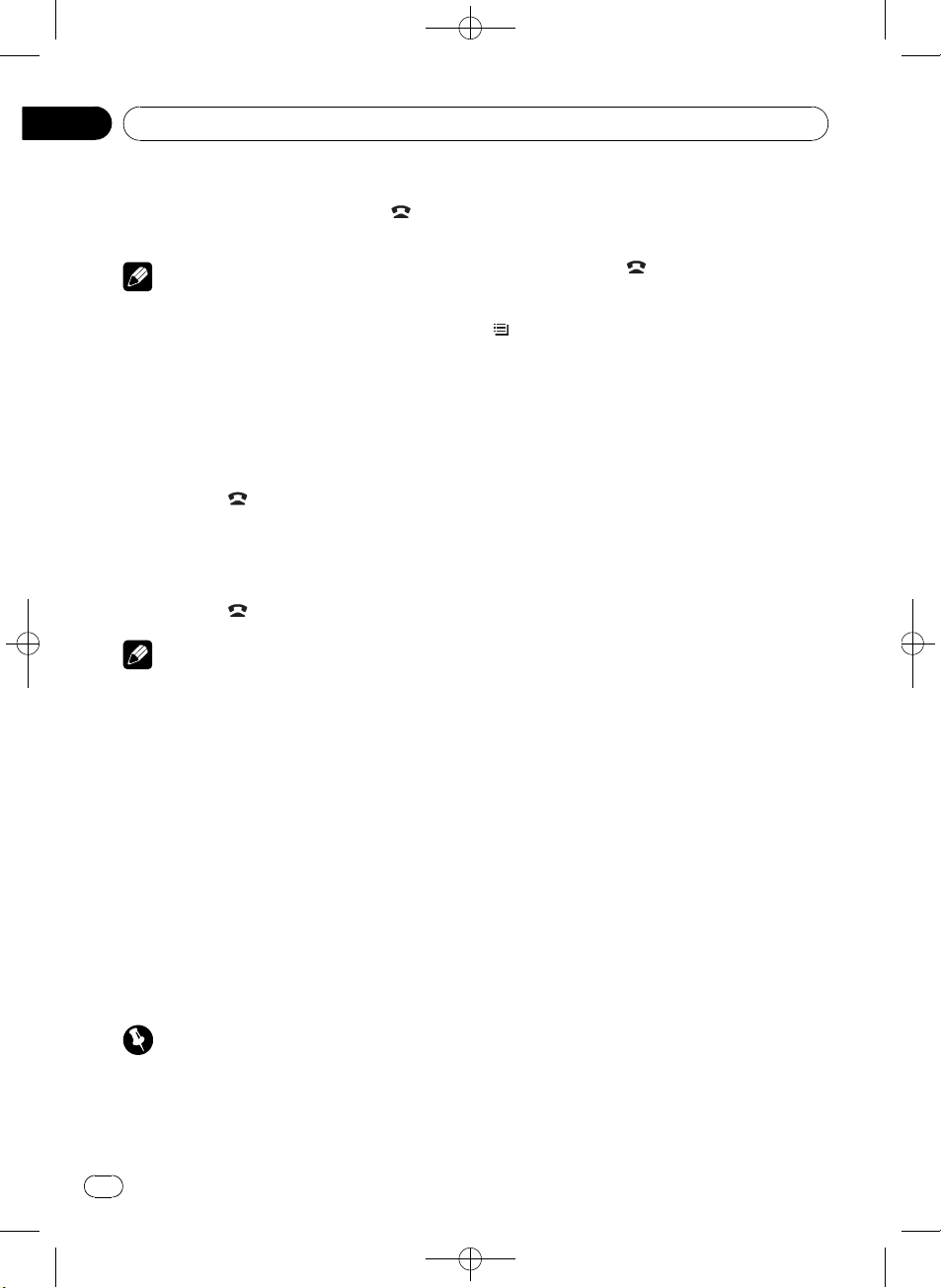
Section
08
Black plate (34,1)
Using Bluetooth wireless technology
% Rejecting an incoming call
When a call comes in, press PHONE/
/
BT MENU.
Note
The estimated call time appears in the display
(this may differ slightly from the actual call time).
Operating a call waiting
% Answering a call waiting
When a call comes in, press
MULTI-CONTROL.
% End all calls
Press PHONE/
/BT MENU.
% Switch between callers on hold
Press MULTI-CONTROL.
% Rejecting call waiting
Press PHONE/
Notes
! To end the call, both you and your caller need
to hang up the phone.
! While in standby mode, you can recall
PHONE BOOK by pushing MULTI-CONTROL
down.
! While in standby mode, you can recall
MISSED CALLS by pushing MULTI-CONTROL
up.
! While in standby mode, you can recall
DIALED CALLS by pushing MULTI-CONTROL
right.
! While in standby mode, you can recall
RCVED CALLS by pushing MULTI-CONTROL
left.
/BT MENU.
Using the phone number list
Important
! Be sure to park your vehicle and apply the
parking brake when operating the list.
! List can be called up from all sources. The
methods to call up the list are different by the
source.
1 Press PHONE/ /BT MENU to switch to
the phone number list mode.
# If TELEPHONE is selected as the source, press
/LIST to switch to the phone number list mode.
2 Use MULTI-CONTROL to select a category.
Turn to change the menu option. Press to select.
PHONE BOOK (phone book list)—
MISSED CALLS (missed call list)—
DIALED CALLS (dialed call list)—
RCVED CALLS (received call list)
! For more detailed information about
PHONE BOOK, see the following section.
Calling a number in the phone book on this
page.
! For more detailed information about
MISSED CALLS, DIALED CALLS and
RCVED CALLS, see the following section.
Using the missed, received and dialed call
lists on the next page.
# If no names are stored, phone numbers are
displayed.
Calling a number in the phone
book
While this unit and your cellular phone are
being connected, the phone book of this unit
is automatically synchronized with that of the
cellular phone. However, the synchronization
may not be performed depending on the type
of cellular phone. In this case, you will need to
set up the phone book manually. To set up the
phone book, see the following section. Trans-
ferring entries to the phone book on page 36.
After finding the number you want to call in
the phone book, you can select the entry and
make the call.
34
En
<YRD5281-A/S>34

Using Bluetooth wireless technology
Black plate (35,1)
Section
08
1 Press PHONE/ /BT MENU to switch to
the phone number list mode.
# If TELEPHONE is selected as the source, press
/LIST to switch to the phone number list mode.
2 Use MULTI-CONTROL to select
PHONE BOOK.
Turn to change the menu option. Press to select.
3 Turn MULTI-CONTROL to select the first
letter of the name you are looking for.
# You can also perform the same operation by
pushing MULTI-CONTROL up or down.
# The order of the first name and last name may
be different from that of the cellular phone.
4 Press MULTI-CONTROL to display entries.
The display shows the first Phone Book entry
starting with that letter (e.g. “Ben”, “Brian”
and “Burt” when “B” is selected).
5 Turn MULTI-CONTROL to select a phone
book entry you want to call.
# You can also perform the same operation by
pushing MULTI-CONTROL up or down.
6 Press MULTI-CONTROL to display the
phone number list of the selected entry.
# You can also display the phone number list of
the selected entry by pushing MULTI-CONTROL
right.
# You can scroll literal information by pressing
and holding DISP/SCRL. To stop scrolling, press
DISP/SCRL.
# If several phone numbers are included in an
entry, select one by turning MULTI-CONTROL.
# If you want to go back and select another
entry, push MULTI-CONTROL left.
7 Press MULTI-CONTROL to make a call.
8 To end the call, press PHONE/
/
BT MENU.
Using the missed, received and
dialed call lists
The 80 most recent calls dialed, received, and
missed are stored in memory. You can browse
them and call numbers from these lists.
1 Press PHONE/
/BT MENU to switch to
the phone number list mode.
# If TELEPHONE is selected as the source, press
/LIST to switch to the phone number list mode.
2 Use MULTI-CONTROL to select
MISSED CALLS, DIALED CALLS or
RCVED CALLS.
Turn to change the menu option. Press to select.
3 Turn MULTI-CONTROL to select a phone
number.
Turning MULTI-CONTROL to change the
phone numbers stored in the list.
# You can also change the phone number by
pushing MULTI-CONTROL up or down.
# You can switch the name and phone number
by pressing DISP/SCRL.
# You can scroll literal information by pressing
and holding DISP/SCRL. To stop scrolling, press
DISP/SCRL.
# If you do not operate anything within about 30
seconds, the list display is canceled automatically.
4 Press MULTI-CONTROL to make a call.
5 To end the call, press
.
Introduction to advanced
operations
1 Press and hold PHONE/ /BT MENU to
switch to TELEPHONE.
2 Press MULTI-CONTROL to display the
main menu.
English
3 Use MULTI-CONTROL to select
FUNCTION.
The function menu is displayed.
<YRD5281-A/S>35
En
35

Section
08
Black plate (36,1)
Using Bluetooth wireless technology
Turn to change the menu option. Press to select.
4 Turn MULTI-CONTROL to select the
function.
PH B TRANSFER (phone book transfer)—
A.ANSWER (automatic answer setting)—
END VOLUME (Adjust the intended party’s lis-
tening volume)—RING TONE (ring tone select)—NUMBER DIAL (call by entering
number)—PRIVATE (private mode)
Notes
! To return to the playback display, press
BAND/ESC.
! If you do not operate functions other than
PH B TRANSFER, and NUMBER DIAL within
about 30 seconds, the display automatically
returns to the ordinary display.
! You can operate PRIVATE only while talking
on the phone.
! If Bluetooth telephone is not connected to this
unit, NUMBER DIAL cannot be operated.
Transferring entries to the
phone book
Phone books in your cellular phone can be
transferred to this unit by using your cellular
phone.
! 1 000 entries for each user (max. 5 devices)
can be stored in the phone book. Each independent entry can hold five phone numbers and genres.
1 Display the function menu.
Refer to Introduction to advanced operations
on the previous page.
2 Use MULTI-CONTROL to select
PH B TRANSFER.
3 Press MULTI-CONTROL to enter the
phone book transfer standby mode.
WAIT is displayed.
4 Use the cellular phone to perform
phone book transfer.
Perform phone book transfer using the cellular phone. For detailed instructions, refer to
the instruction manual that came with your
cellular phone.
When phone book transfer is completed,
DATA TRANSFER is displayed.
Setting automatic answering
1 Display the function menu.
Refer to Introduction to advanced operations
on the previous page.
2 Use MULTI-CONTROL to select
A.ANSWER.
3 Press MULTI-CONTROL to turn automatic answering on.
# To turn automatic answering function off,
press MULTI-CONTROL again.
Adjusting the intended party’s
listening volume
To maintain the good speech quality, this unit
can adjust the intended party’s listening volume. If the volume is not enough for intended
party, adjust this function.
1 Display the function menu.
Refer to Introduction to advanced operations
on the previous page.
2 Use MULTI-CONTROL to select
END VOLUME.
3 Push MULTI-CONTROL left or right to
select the desired setting.
1—2—3—4—5
# This function can be performed even while
talking on the phone.
# Settings can be stored for each device.
36
En
<YRD5281-A/S>36

Using Bluetooth wireless technology
Switching the ring tone
You can select whether to use this unit’s ring
tone or not. If this function is set to on, ring
tone from this unit will sound.
Setting the private mode
During a conversation, you can switch to private mode (talking directly on your cellular
phone).
Black plate (37,1)
Section
08
English
1 Display the function menu.
Refer to Introduction to advanced operations
on page 35.
2 Use MULTI-CONTROL to select
RING TONE.
3 Press MULTI-CONTROL to turn ring tone
on.
To turn ring tone off, press MULTI-CONTROL
again.
Making a call by entering
phone number
Important
Be sure to park your vehicle and apply the parking brake when performing this operation.
1 Display the function menu.
Refer to Introduction to advanced operations
on page 35.
2 Use MULTI-CONTROL to select
NUMBER DIAL.
3 Push MULTI-CONTROL up or down to
select a number.
1 Display the function menu.
Refer to Introduction to advanced operations
on page 35.
2 Use MULTI-CONTROL to select PRIVATE.
3 Press MULTI-CONTROL to turn private
mode on.
To turn private mode off, press
MULTI-CONTROL again.
4 Push MULTI-CONTROL left or right to
move the cursor to the previous or next position.
# Up to 32 digits can be entered.
5 When you finish entering the number,
press MULTI-CONTROL.
Call confirmation appears.
6 Press MULTI-CONTROL again to make a
call.
7 To end the call, press PHONE/
BT MENU.
/
<YRD5281-A/S>37
En
37
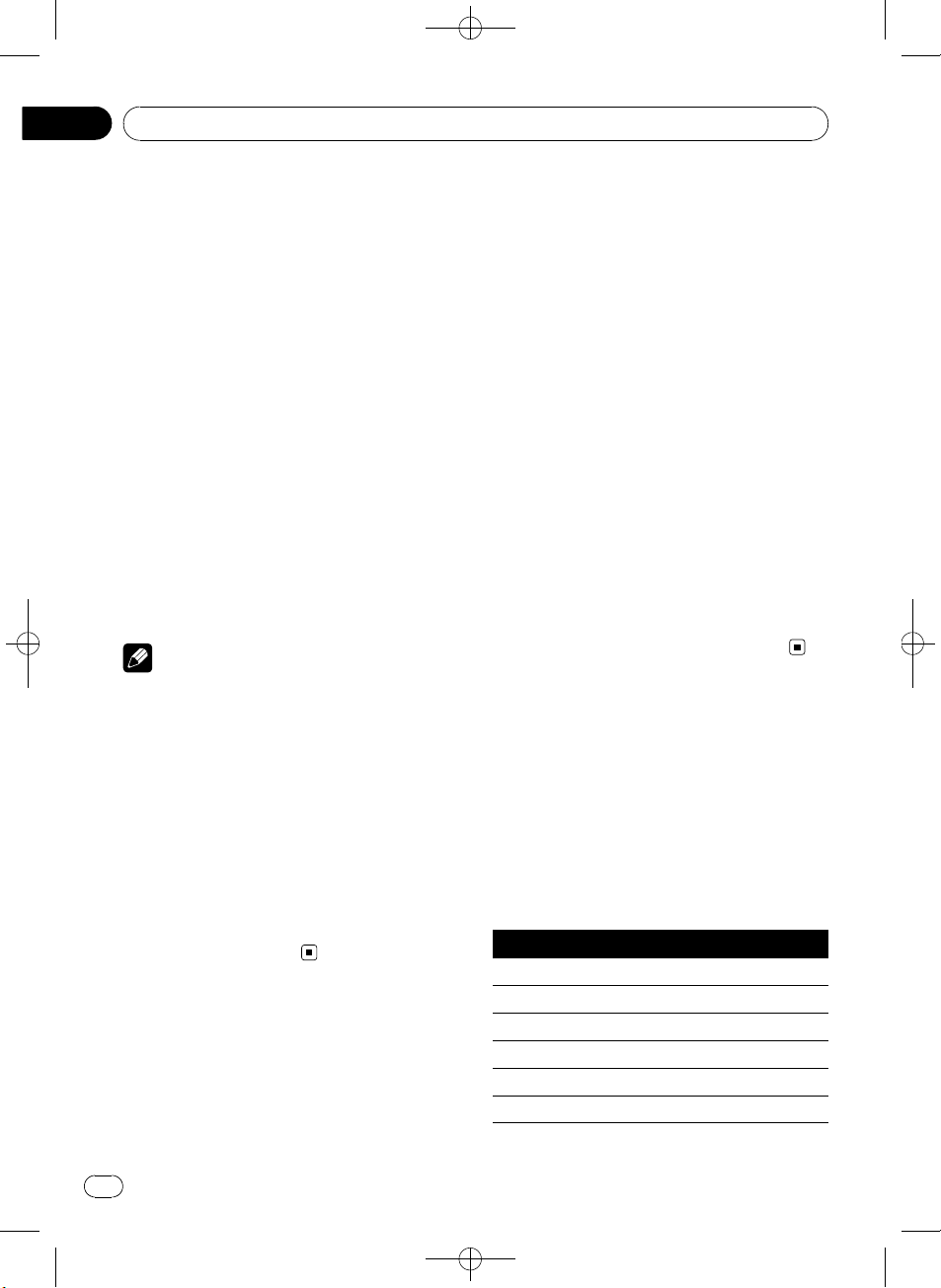
Section
09
Black plate (38,1)
Audio Adjustments
Introduction of audio
adjustments
1 Press MULTI-CONTROL to display the
main menu.
2 Use MULTI-CONTROL to select AUDIO.
The audio menu is displayed.
Turn to change the menu option. Press to select.
3 Turn MULTI-CONTROL to select the
audio function.
Turn MULTI-CONTROL to switch between the
audio functions in the following order.
FADER (balance adjustment)—P.EQ (equalizer
recall)—EQ (equalizer adjustment)—EQ
(equalizer fine adjustment)—LOUDNESS
(loudness)—SUB W1 (subwoofer on/off setting)—SUB W2 (subwoofer setting)—HPF
(high pass filter)—BASS BOOST (bass boost)
—SLA (source level adjustment)
Notes
! To return to the playback display, press
BAND/ESC.
! If TELEPHONE is selected as a source, only
FADER (balance adjustment) can be operated.
! When the subwoofer controller setting is
PREOUT:REAR, you cannot switch to SUB W1
(subwoofer on/off setting). (Refer to page 43.)
! You can select the SUB W2 only when sub-
woofer output is turned on in SUB W1.
! When selecting FM as the source, you cannot
switch to SLA.
! If you do not operate functions within about
30 seconds, the display automatically returns
to the ordinary display.
Using balance adjustment
You can change the fader/balance setting so
that it can provide the ideal listening environment in all occupied seats.
1 Display the audio menu.
Refer to Introduction of audio adjustments on
this page.
2 Use MULTI-CONTROL to select FADER in
the audio function menu.
# If the balance setting has been previously adjusted, BALANCE will be displayed.
3 Push MULTI-CONTROL up or down to
adjust front/rear speaker balance.
F15to R15is displayed as the front/rear
speaker balance moves from front to rear.
# F/R 0 is the proper setting when only two
speakers are used.
# When the rear output setting is
Rear SP :SUB W, you cannot adjust front/rear
speaker balance. Refer to Setting the rear output
and subwoofer output on page 43.
4 Push MULTI-CONTROL left or right to
adjust left/right speaker balance.
L15to R15is displayed as the left/right
speaker balance moves from left to right.
Using the equalizer
The equalizer lets you adjust the equalization
to match the car’s interior acoustic characteristics as desired.
Recalling equalizer curves
There are six stored equalizer curves which
you can easily recall at any time. Here is a list
of the equalizer curves.
Display Equalizer curve
POWERFUL Powerful
NATURAL Natural
VOCAL Vocal
CUSTOM Custom
FLAT Flat
S-BASS Super bass
38
En
<YRD5281-A/S>38
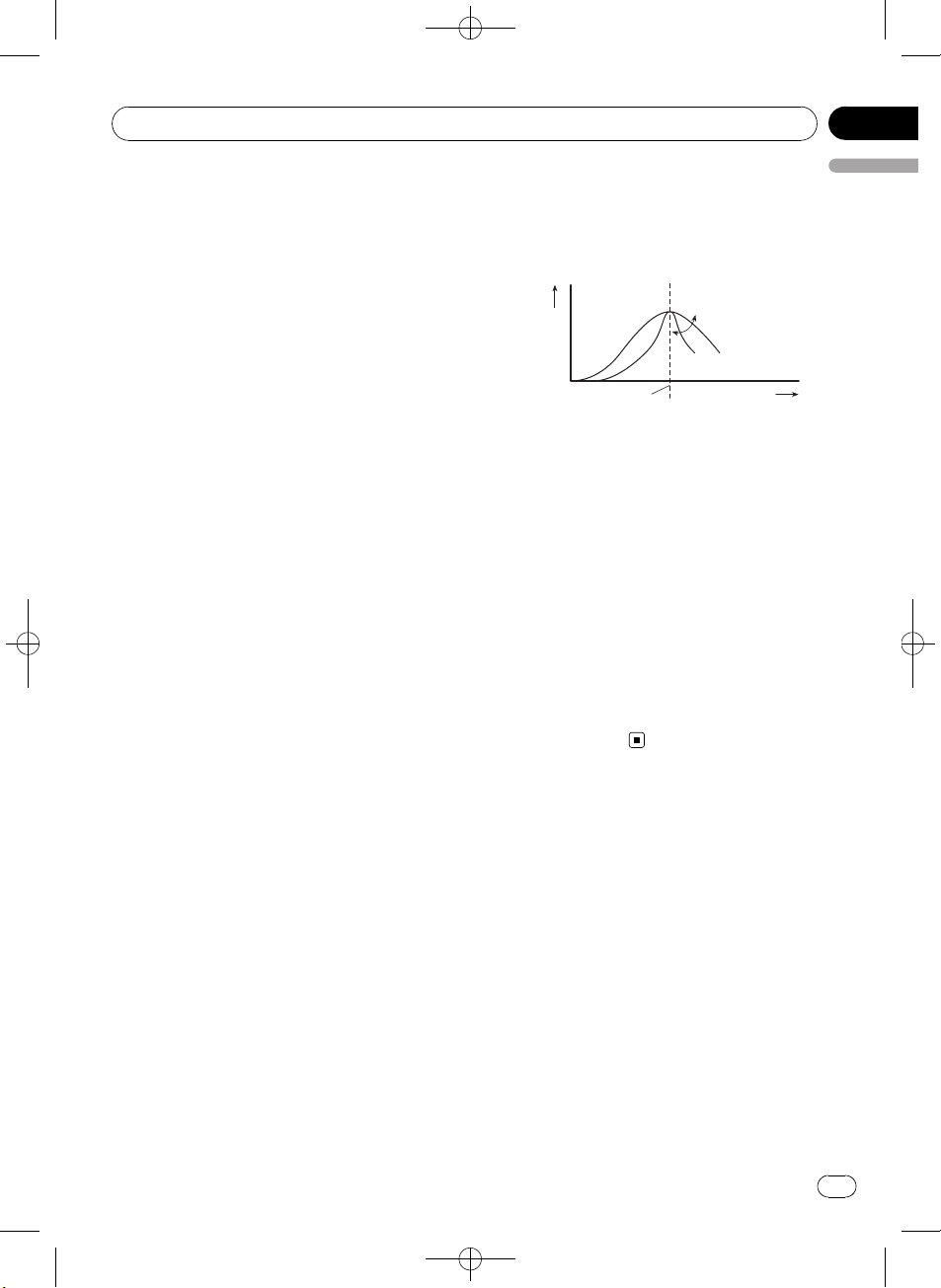
Audio Adjustments
Black plate (39,1)
Section
09
! CUSTOM is an adjusted equalizer curve
that you create.
! When FLAT is selected, no supplement or
correction is made to the sound. This is
useful to check the effect of the equalizer
curves by switching alternatively between
FLAT and a set equalizer curve.
1 Display the audio menu.
Refer to Introduction of audio adjustments on
the previous page.
2 Use MULTI-CONTROL to select P.EQ.
3 Turn MULTI-CONTROL to select the
equalizer.
Adjusting equalizer curves
The factory supplied equalizer curves can be
adjusted to a fine degree (nuance control).
1 Display the audio menu.
Refer to Introduction of audio adjustments on
the previous page.
2 Use MULTI-CONTROL to select EQ
(equalizer adjustment).
3 Push MULTI-CONTROL left or right to
select the equalizer band to adjust.
LOW (low)—MID (mid)—HIGH (high)
4 Push MULTI-CONTROL up or down to
adjust the level of the equalization band.
+6 to –6 is displayed as the level is increased
or decreased.
# You can then select another band and adjust
the level.
Fine-adjusting equalizer curve
You can adjust the center frequency and the Q
factor (curve characteristics) of each currently
selected curve band (LOW/MID/HI).
Level (dB)
Q=2W
Q=2N
Center frequency
1 Display the audio menu.
Refer to Introduction of audio adjustments on
the previous page.
2 Use MULTI-CONTROL to select EQ
(equalizer fine adjustment).
3 Push MULTI-CONTROL left or right to
select the frequency to adjust.
Low: 40HZ—80HZ—100HZ—160HZ
Mid: 200HZ—500HZ—1KHZ—2KHZ
High: 3KHZ—8KHZ—10KHZ—12KHZ
4 Push MULTI-CONTROL up or down to
adjust the Q factor.
2W—1W—1N—2N
Frequency (Hz)
Adjusting loudness
Loudness compensates for deficiencies in the
low- and high-sound ranges at low volume.
1 Display the audio menu.
Refer to Introduction of audio adjustments on
the previous page.
English
2 Use MULTI-CONTROL to select
LOUDNESS.
3 Press MULTI-CONTROL to turn loudness
on.
Loudness level (e.g., MID) appears in the display.
# To turn loudness off, press MULTI-CONTROL
again.
En
<YRD5281-A/S>39
39
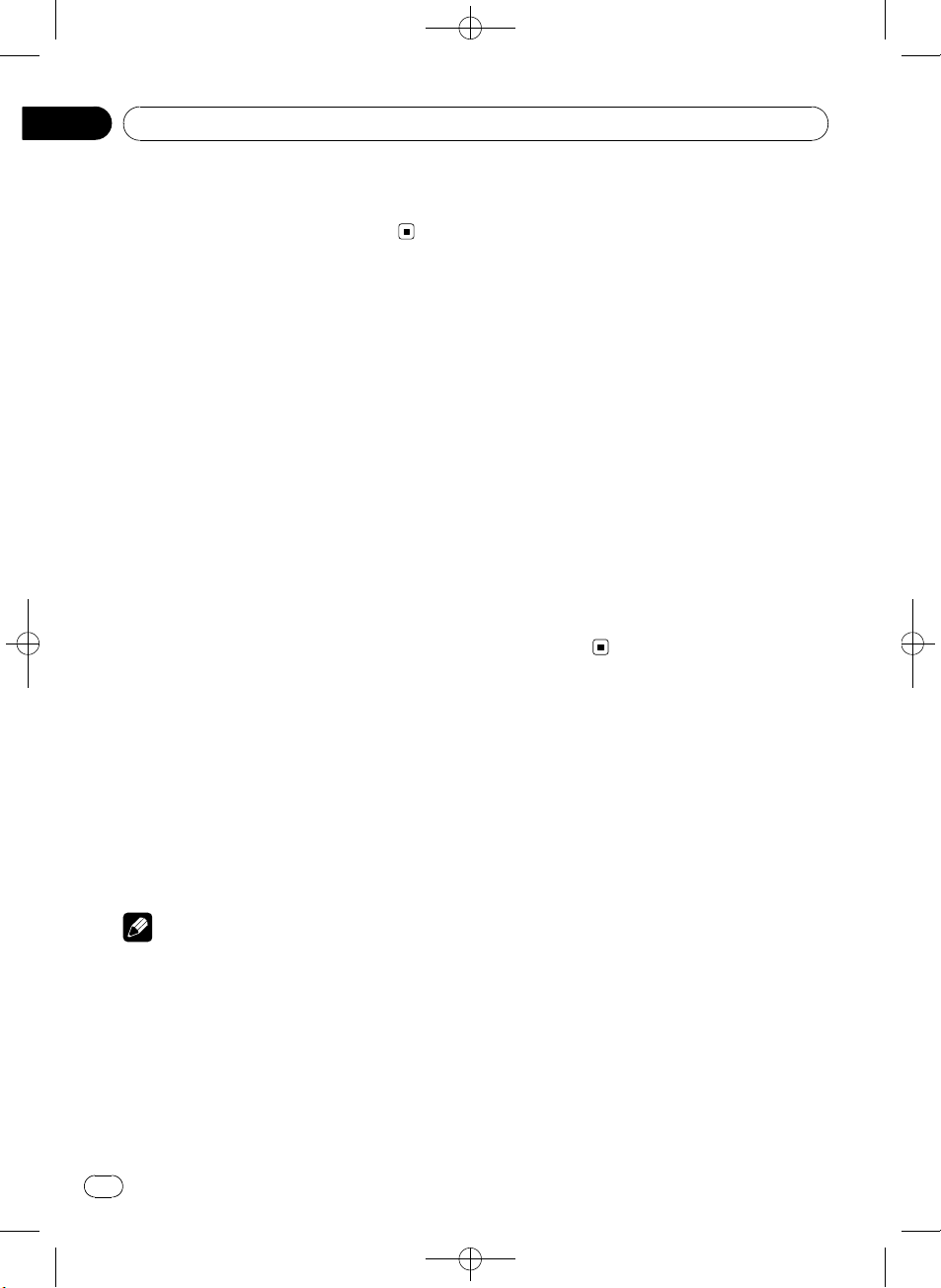
Section
09
Black plate (40,1)
Audio Adjustments
4 Push MULTI-CONTROL left or right to
select the desired level.
LOW (low)—MID (mid)—HIGH (high)
Using subwoofer output
This unit is equipped with a subwoofer output
which can be turned on or off.
Also, phase can be selected between normal
and reverse.
1 Press SW/BASS to display the subwoofer setting mode.
Press SW/BASS repeatedly to switch between
the subwoofer setting modes in the following
order.
SUB W1 (subwoofer on/off setting) setting
mode—SUB W2 (subwoofer setting) setting
mode
2 Select SUB W1 setting mode.
3 Press MULTI-CONTROL to turn subwoofer output on.
NORMAL appears in the display. Subwoofer
output is now on.
# To turn subwoofer output off, press
MULTI-CONTROL again.
4 Push MULTI-CONTROL left or right to
select the phase of subwoofer output.
Push MULTI-CONTROL left to select reverse
phase and REVERSE appears in the display.
Push MULTI-CONTROL right to select normal
phase and NORMAL appears in the display.
Note
You can also switch to this setting mode in the
menu that appears by using MULTI-CONTROL.
Adjusting subwoofer settings
When the subwoofer output is on, you can adjust the cut-off frequency and the output level
of the subwoofer.
! When the subwoofer output is on, you can
select SUB W2.
1 Press SW/BASS to display the subwoofer setting mode.
Press SW/BASS repeatedly to switch between
the subwoofer setting modes in the following
order.
SUB W1 (subwoofer on/off setting) setting
mode—SUB W2 (subwoofer setting) setting
mode
2 Select SUB W2 setting mode.
3 Push MULTI-CONTROL left or right to
select cut-off frequency.
50—63—80—100—125 (Hz)
Only frequencies lower than those in the selected range are outputted from the subwoofer.
4 Push MULTI-CONTROL up or down to
adjust the output level of the subwoofer.
Each time MULTI-CONTROL is pushed up or
down, subwoofer level increases or decreases.
+6 to -24 is displayed as the level is increased
or decreased.
Using the high pass filter
When you do not want low sounds from the
subwoofer output frequency range to play
from the front or rear speakers, turn on the
HPF (high pass filter). Only frequencies higher
than those in the selected range are output
from the front or rear speakers.
1 Display the audio menu.
Refer to Introduction of audio adjustments on
page 38.
2 Use MULTI-CONTROL to select HPF.
3 Press MULTI-CONTROL to turn high
pass filter on.
80Hz appears in the display. High pass filter is
now on.
# If the high pass filter has been previously adjusted, the frequency of that previously selected
will be displayed instead of 80Hz.
40
En
<YRD5281-A/S>40

Audio Adjustments
Black plate (41,1)
Section
09
# To turn high pass filter off, press
MULTI-CONTROL again.
4 Push MULTI-CONTROL left or right to
select cut-off frequency.
50—63—80—100—125 (Hz)
Only frequencies higher than those in the selected range are output from the front or rear
speakers.
Boosting the bass
Bass boost function boosts the bass level of
sound.
1 Press and hold SW/BASS to display
BASS BOOST setting mode.
2 Push MULTI-CONTROL up or down to
select a desired level.
0 to +6 is displayed as the level is increased or
decreased.
Note
You can also switch to this setting mode in the
menu that appears by using
MULTI-CONTROL.
4 Push MULTI-CONTROL up or down to
English
adjust the source volume.
Each time MULTI-CONTROL is pushed up or
down, source volume increases or decreases.
+4 to –4 is displayed as the source volume is
increased or decreased.
Notes
! The AM volume level can also be adjusted
with source level adjustments.
! The built-in CD player and the multi-CD player
are set to the same source level adjustment
volume automatically.
! External unit 1 and external unit 2 are set to
the same source level adjustment volume
automatically.
Adjusting source levels
SLA (source level adjustment) lets you adjust
the volume level of each source to prevent radical changes in volume when switching between sources.
! Settings are based on the FM volume level,
which remains unchanged.
1 Compare the FM volume level with the
level of the source you wish to adjust.
2 Display the audio menu.
Refer to Introduction of audio adjustments on
page 38.
3 Use MULTI-CONTROL to select SLA.
<YRD5281-A/S>41
En
41

Section
10
Black plate (42,1)
Initial Settings
Adjusting initial settings
Using the initial settings, you can customize
various system settings to achieve optimal performance from this unit.
1 Press SRC/OFF and hold until the unit
turns off.
2 Press MULTI-CONTROL and hold until
the initial setting menu appears in the display.
3 Turn MULTI-CONTROL to select one of
the initial settings.
LANGUAGE (language selection)—
CALENDAR (calendar)—CLOCK (clock)—
WARNING (warning tone)—AUX1 (auxiliary
input 1)—AUX2 (auxiliary input 2)—REAR SP
(rear output and subwoofer output)—
EVERSCROLL (ever scroll)—BT AUDIO (Bluetooth audio)—BT MEMORY CLR (clearing
Bluetooth memory)—S/W UPDATE (software
update)
Use the following instructions to operate each
particular setting.
# To cancel initial settings, press BAND/ESC.
Selecting the language
For your convenience, this unit equips multiple language display. You can select the language best suited to your first language.
1 Display the initial setting menu.
Refer to Adjusting initial settings on this page.
2 Use MULTI-CONTROL to select
LANGUAGE in the initial setting menu.
3 Push MULTI-CONTROL left or right to
select the language.
ENG (English)—ESPAÑOL (Spanish)
4 Press MULTI-CONTROL to determine
the selection.
Setting the date
The calendar display adjusted in this mode appears when the telephone source is selected
or sources and the feature demo are off.
1 Display the initial setting menu.
Refer to Adjusting initial settings on this page.
2 Use MULTI-CONTROL to select
CALENDAR in the initial setting menu.
3 Push MULTI-CONTROL left or right to
select the segment of the calendar display
you wish to set.
Pushing MULTI-CONTROL left or right will se-
lect one segment of the calendar display:
Day—Month
As you select segments of the calendar display the segment selected will blink.
4 Push MULTI-CONTROL up or down to
set the date.
Pushing MULTI-CONTROL up will increase
the selected day or month. Pushing
MULTI-CONTROL down will decrease the selected day or month.
Setting the clock
Use these instructions to set the clock.
1 Display the initial setting menu.
Refer to Adjusting initial settings on this page.
2 Use MULTI-CONTROL to select CLOCK in
the initial setting menu.
3 Push MULTI-CONTROL left or right to
select the segment of the clock display you
wish to set.
Pushing MULTI-CONTROL left or right will se-
lect one segment of the clock display:
Hour—Minute
As you select segments of the clock display,
the selected segment blinks.
# You can match the clock to a time signal by
pressing MULTI-CONTROL.
42
En
<YRD5281-A/S>42

Initial Settings
Black plate (43,1)
Section
10
! If 00 to 29, the minutes are rounded down.
(e.g., 10:18 becomes 10:00.)
! If 30 to 59, the minutes are rounded up.
(e.g., 10:36 becomes 11:00.)
4 Push MULTI-CONTROL up or down to
put a clock right.
Switching the warning tone
If the front panel is not detached from the
head unit within four seconds of turning off
the ignition, a warning tone sounds. You can
turn off the warning tone.
1 Display the initial setting menu.
Refer to Adjusting initial settings on the previous page.
2 Use MULTI-CONTROL to select
WARNING in the initial setting menu.
3 Press MULTI-CONTROL to turn warning
tone on.
# To turn warning tone off, press
MULTI-CONTROL again.
Switching the auxiliary setting
Auxiliary devices connected to this unit can be
activated individually. Set each AUX source to
ON when using. For more information about
connecting or using auxiliary devices, refer to
Using the AUX source on page 45.
1 Display the initial setting menu.
Refer to Adjusting initial settings on the previous page.
2 Use MULTI-CONTROL to select AUX1/
AUX2.
3 Press MULTI-CONTROL to turn AUX1/
AUX2 on.
# To turn AUX off, press MULTI-CONTROL
again.
English
Setting the rear output and
subwoofer output
This unit’s rear output (rear speaker leads output and RCA rear output) can be used for fullrange speaker (Rear SP :REAR) or subwoofer
(Rear SP :SUB W) connection. If you switch
the rear output setting to Rear SP :SUB W, you
can connect a rear speaker lead directly to a
subwoofer without using an auxiliary amp.
Initially, the unit is set for rear full-range speaker connection (Rear SP :REAR).
1 Display the initial setting menu.
Refer to Adjusting initial settings on the previous page.
2 Use MULTI-CONTROL to select REAR SP
in the initial setting menu.
3 Press MULTI-CONTROL to switch the
rear output setting.
Pressing MULTI-CONTROL will switch be-
tween Rear SP :REAR (full-range speaker) and
Rear SP :SUB W (subwoofer) and that status
will be displayed.
# When no subwoofer is connected to the rear
output, select Rear SP :REAR (full-range speaker).
# When a subwoofer is connected to the rear
output, select Rear SP :SUB W (subwoofer).
Notes
! Even if you change this setting, there is no
output unless you turn the subwoofer output
on (refer to Using subwoofer output on page
40).
! If you change this setting, subwoofer output
in the audio menu will return to the factory
settings.
! Both rear speaker lead outputs and RCA rear
output are switched simultaneously in this
setting.
<YRD5281-A/S>43
En
43

Section
10
Black plate (44,1)
Initial Settings
Switching the ever scroll
When Ever Scroll is set to ON, recorded text information scrolls continuously in the display.
Set to OFF if you prefer the information to
scroll just once.
1 Display the initial setting menu.
Refer to Adjusting initial settings on page 42.
2 Use MULTI-CONTROL to select
EVERSCROLL in the initial setting menu.
3 Press MULTI-CONTROL to turn the ever
scroll on.
# To turn the Ever Scroll off, press
MULTI-CONTROL again.
Activating the BT AUDIO source
You need to activate the BT AUDIO source in
order to use a Bluetooth audio player.
This setting is set to on by default. If you do
not use BT AUDIO, you can turn it off.
1 Display the initial setting menu.
Refer to Adjusting initial settings on page 42.
2 Use MULTI-CONTROL to select
BT AUDIO in the initial setting menu.
3 Press MULTI-CONTROL to turn the
BT AUDIO source on.
# To turn the BT AUDIO source off, press
MULTI-CONTROL again.
Resetting the Bluetooth
wireless technology module
Bluetooth telephone and Bluetooth Audio
data can be deleted. To protect personal information, we recommend deleting this data before transferring the unit to other persons. The
following settings will be deleted.
! phone book entries on the Bluetooth tele-
phone
! preset numbers on the Bluetooth tele-
phone
! registration assignment of Bluetooth tele-
phone
! call history of Bluetooth telephone
! history of the most recently connected
Bluetooth audio
1 Display the initial setting menu.
Refer to Adjusting initial settings on page 42.
2 Use MULTI-CONTROL to select
BT MEMORY CLR.
3 Push MULTI-CONTROL right to show a
confirmation display.
YES is displayed. Clearing memory is now on
standby.
# If you do not want to reset phone memory,
push MULTI-CONTROL left. The display reverts.
4 Press MULTI-CONTROL to clear the
memory.
CLEARED is displayed and the settings are
deleted.
Updating the software about
Bluetooth connection
This function is used to update this unit with
the latest software. For about software and updating, refer to our website.
Important
Never turn the unit off while the software is being
updated.
1 Display the initial setting menu.
Refer to Adjusting initial settings on page 42.
2 Use MULTI-CONTROL to select
S/W UPDATE.
3 Press MULTI-CONTROL to display the
data transfer mode.
# To finish the updating, follow the on-screen instructions.
44
En
<YRD5281-A/S>44

Other Functions
Using the AUX source
Up to two auxiliary devices such as VCR or
portable devices (sold separately) can be connected to this unit. When connected, auxiliary
devices are automatically read as AUX sources
and assigned to AUX1 (auxiliary device 1) or
AUX2 (auxiliary device 2). The relationship between AUX1 (auxiliary device 1) and AUX2
(auxiliary device 2) sources is explained below.
About AUX1 (auxiliary device 1)
and AUX2 (auxiliary device 2)
There are two methods to connect auxiliary devices to this unit.
Black plate (45,1)
Section
11
English
Selecting AUX as the source
% Press SRC/OFF to select AUX as the
source.
# If the auxiliary setting is not turned on, AUX
cannot be selected. For more details, refer to
Switching the auxiliary setting on page 43.
Setting the AUX title
The title displayed for the AUX1 (auxiliary device 1) or AUX2 (auxiliary device 2) source can
be changed.
1 After you have selected AUX as the
source, use MULTI-CONTROL and select
FUNCTION to display TITLE INPUT.
AUX1 (auxiliary device 1) source:
When connecting auxiliary device using a stereo
mini plug cable
% Insert the stereo mini plug into the
input jack on this unit.
For more details, refer to What’s what on page
10.
This auxiliary device is automatically set to
AUX1 (auxiliary device 1).
AUX2 (auxiliary device 2) source:
When connecting auxiliary device using an IPBUS-RCA Interconnector (sold separately)
% Use an IP-BUS-RCA Interconnector such
as the CD-RB20/CD-RB10 (sold separately)
to connect this unit to auxiliary device featuring RCA output.
For more details, refer to the IP-BUS-RCA Interconnector owner’s manual.
This auxiliary device is automatically set to
AUX2 (auxiliary device 2).
# You can only make this type of connection if
the auxiliary device has RCA outputs.
2 Enter a title in the same way as the
built-in CD player.
For details concerning operation, refer to Entering disc titles on page 20.
Turning the clock display
on or off
You can turn the clock display on or off.
! Even when the sources are off, the clock
display appears on the display.
% Press CLOCK/DISP OFF to turn the clock
display on or off.
Each press of CLOCK/DISP OFF turns the
clock display on or off.
# The clock display disappears temporarily
when you perform other operations, but the clock
display appears again after 25 seconds.
Switching the display
indication and button
illumination
Display indication and button illumination can
be switched on or off.
<YRD5281-A/S>45
En
45

Section
11
Black plate (46,1)
Other Functions
% Press and hold CLOCK/DISP OFF.
Pressing and holding CLOCK/DISP OFF
switches the display indication and button illumination on or off.
# While the display indication is turned off,
CLOCK/DISP OFF button lights up.
# Even if the display indication is turned off, operation can be conducted. If operation is conducted while the display indication is off, display
will light up for a few seconds and then turn off
again.
SMS (Short Message
Service) Reception
Notification Function
When an SMS is received by the connected
cellular phone, a message is displayed for 8
seconds to notify you of the reception. A beep
tone also sounds at that time.
Note
When an SMS is received while a menu screen is
displayed, the display of the menu is
cancelled.
Selecting the external unit as
the source
% Press SRC/OFF to select EXTERNAL as
the source.
Basic operation
Functions allocated to the following operations are different depending on the connected external unit. For details concerning
functions, refer to the connected external
unit’s owner’s manual.
% Press BAND/ESC.
% Press and hold BAND/ESC.
% Push MULTI-CONTROL left or right.
% Push and hold MULTI-CONTROL left or
right.
% Push MULTI-CONTROL up or down.
Advanced operations
1 Press MULTI-CONTROL to display the
main menu.
Using the external unit
External unit refers to a Pioneer product (such
as ones available in the future) that, although
incompatible as a source, enables control of
basic functions with this unit. Two external
units can be controlled with this unit. When
two external units are connected, the external
unit is automatically allocated to external unit
1 or external unit 2 by this unit.
Basic operations of the external unit are explained below. Allocated functions are different depending on the connected external unit.
For details concerning functions, refer to external unit’s owner’s manual.
46
En
2 Use MULTI-CONTROL to select
FUNCTION.
Turn to change the menu option. Press to select.
3 Turn MULTI-CONTROL to select the
function.
FUNC1 (function 1)—FUNC2 (function 2)—
FUNC3 (function 3)—FUNC4 (function 4)—
AUTO/MANU (auto/manual)
! You can also turn FUNC1 on or off by press-
ing PGM on the remote control.
Note
To return to the ordinary display, press
BAND/ESC.
<YRD5281-A/S>46

Other Functions
Using the PGM button
You can operate the preprogrammed functions
for each source by using PGM on the remote
control.
% Press PGM to turn pause on when selecting the following sources:
! COMPACT DISC – Built-in CD player
! USB – USB portable audio player/USB
memory
! USB-IPOD – iPod
! BT AUDIO – Bluetooth audio player
! MULTI CD – Multi-CD player
# To turn pause off, press PGM again.
% Press PGM and hold to turn BSM on
when selecting tuner as the source.
Press PGM and hold until the BSM turns on.
# To cancel the storage process, press PGM
again.
Black plate (47,1)
Section
11
English
<YRD5281-A/S>47
En
47
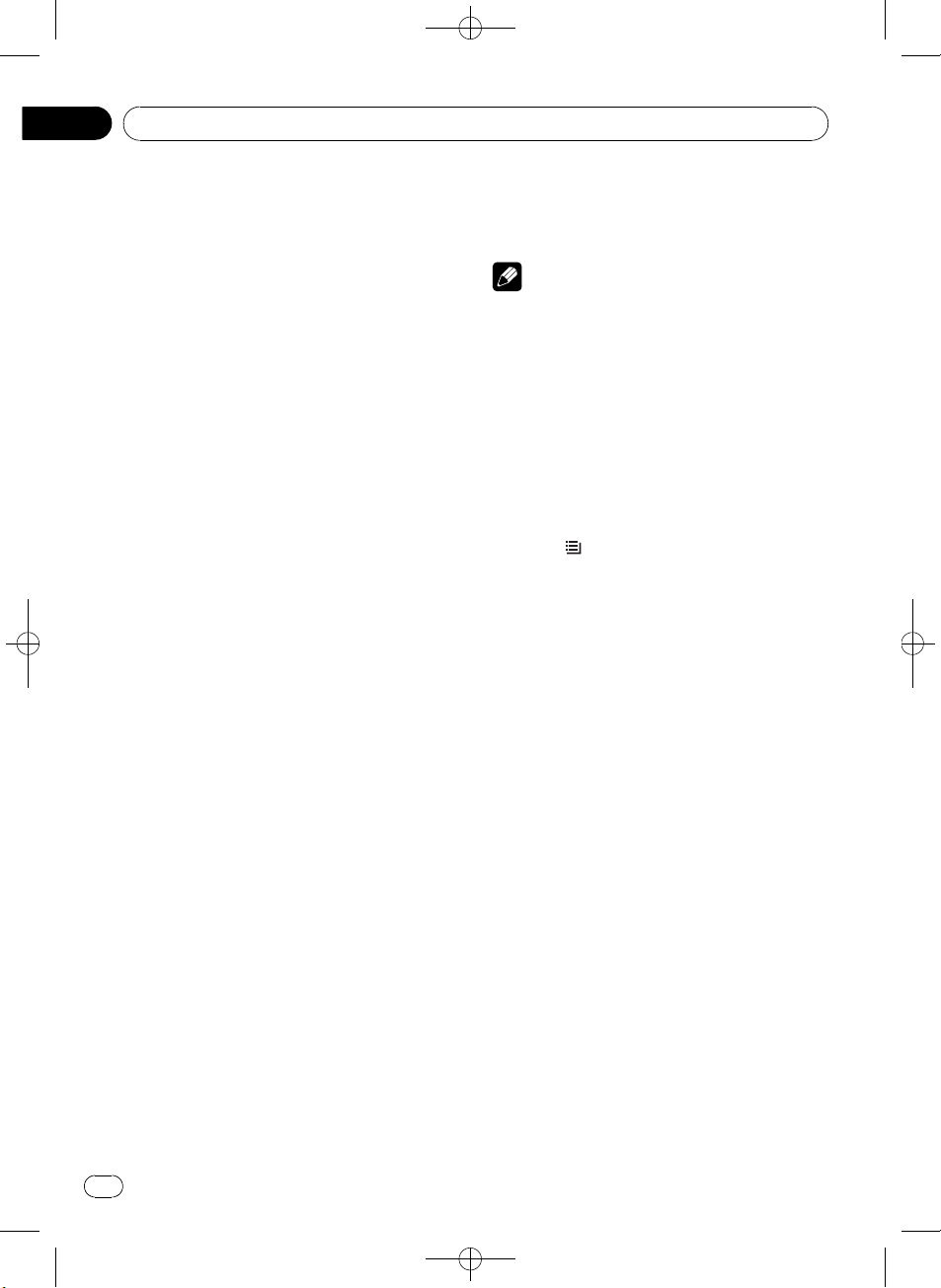
Section
12
Black plate (48,1)
Available accessories
XM tuner
Listening to XM Satellite Radio
You can use this unit to control an XM satellite
digital tuner (GEX-P920XM), which is sold
separately.
For details concerning operation, refer to the
XM tuner’s operation manuals. This section
provides information on XM operations with
this unit which differs from that described in
the XM tuner’s operation manual.
! With this unit, you can operate two addi-
tional functions: XM channel direct selection and preset channel list.
% Selecting an XM band
Press BAND/ESC.
# Band can be selected from XM1, XM2 or
XM3.
% Selecting a channel
Push MULTI-CONTROL left or right.
# If you push and hold MULTI-CONTROL left or
right, you can increase or decrease channel number continuously.
# You can also perform tuning from a desired
channel category. (Refer to Selecting a channel in
the channel category on the next page.)
Switching the XM display
% Press DISP/SCRL to switch the XM display.
Selecting an XM channel directly
You can select an XM channel directly by entering the desired channel number.
1 Press DIRECT on the remote control.
Channel number input display appears.
2 Use 0 to 9 on the remote control to
input the desired channel number.
# To cancel the input numbers, press CLEAR on
the remote control.
3 Press DIRECT on the remote control.
The XM channel of entered number is
selected.
Note
After entering the number input mode, if you do
not perform an operation within about eight seconds, the mode is automatically canceled.
Storing and recalling broadcast
stations
You can easily store up to six broadcast stations for later recall.
! Six stations for each band can be stored in
memory.
1 Press
Preset screen is displayed.
2 Use MULTI-CONTROL to store the selected station in memory.
Turn to change the preset number. Press and
hold to store.
The XM preset number you have selected will
flash and then remain lit. The selected station
has been stored in memory.
3 Use MULTI-CONTROL to select the desired station.
Turn to change the station; press to select.
# You can also change the station by pushing
MULTI-CONTROL up or down.
# If you do not operate the list within about 30
seconds, the display is automatically returned to
the ordinary display.
/LIST.
Selecting the XM channel select
mode
You have two methods for selecting a channel:
by number and by category. When selecting
by number, channels in any category can be
selected. Select by category to narrow your
search down to only channels in a particular
category.
48
En
<YRD5281-A/S>48

Available accessories
Black plate (49,1)
Section
12
% Press S.Rtrv/SAT MODE repeatedly to
select the desired channel select setting.
CH NUMBER (channel number select setting)
—CATEGORY (channel category select
setting)
# If you do not operate the function within about
30 seconds, the display is automatically returned
to the channel display.
Note
You can also perform this operation in the menu
that appears by using MULTI-CONTROL.
Selecting a channel in the channel
category
1 Switch the channel select settings to
CATEGORY.
Refer to Selecting the XM channel select mode
on the previous page.
2 Push MULTI-CONTROL up or down to
select the desired channel category.
3 Push MULTI-CONTROL left or right to
select the desired channel in the selected
channel category.
Displaying the Radio ID
Channel number select setting
1 Select the channel select settings to
CH NUMBER.
Refer to Selecting the XM channel select mode
on the previous page.
2 Push MULTI-CONTROL left or right to
select RADIO ID.
# If you select another channel, display of the ID
code is canceled.
# Display of the ID code repeats displaying
RADIO ID and the ID code one after the other.
English
SIRIUS Satellite Radio tuner
Listening to SIRIUS Satellite Radio
You can use this unit to control a SIRIUS Satellite Radio tuner, which is sold separately.
When the SIRIUS tuner is used together with
this unit, some operations differ slightly from
those described in the SIRIUS operation manual. This manual provides information on
these points. For all other information on
using the SIRIUS tuner, please refer to the SIRIUS operation manual.
% Selecting a SIRIUS band
Press BAND/ESC.
# Band can be selected from SR1, SR2 or SR3.
% Selecting a channel
Push MULTI-CONTROL left or right.
# If you push and hold MULTI-CONTROL left or
right, you can increase or decrease channel number continuously.
# You can also perform tuning from a desired
channel category. (Refer to Selecting the SIRIUS
channel select mode on the next page.)
Note
It may take a few seconds before you can hear
anything while this unit acquires and processes
the satellite signal when you change the source
to SIRIUS tuner or select a channel.
Switching the SIRIUS display
% Press DISP/SCRL to switch the SIRIUS
display.
Each press of DISP/SCRL changes the SIRIUS
display in the following order:
Play time—Channel number—Channel name
—Category name—Artist name—Song title/
program title—Composer name
# Play time is displayed during the Instant Replay mode. Refer to Using Instant Replay function
on page 52.
<YRD5281-A/S>49
En
49
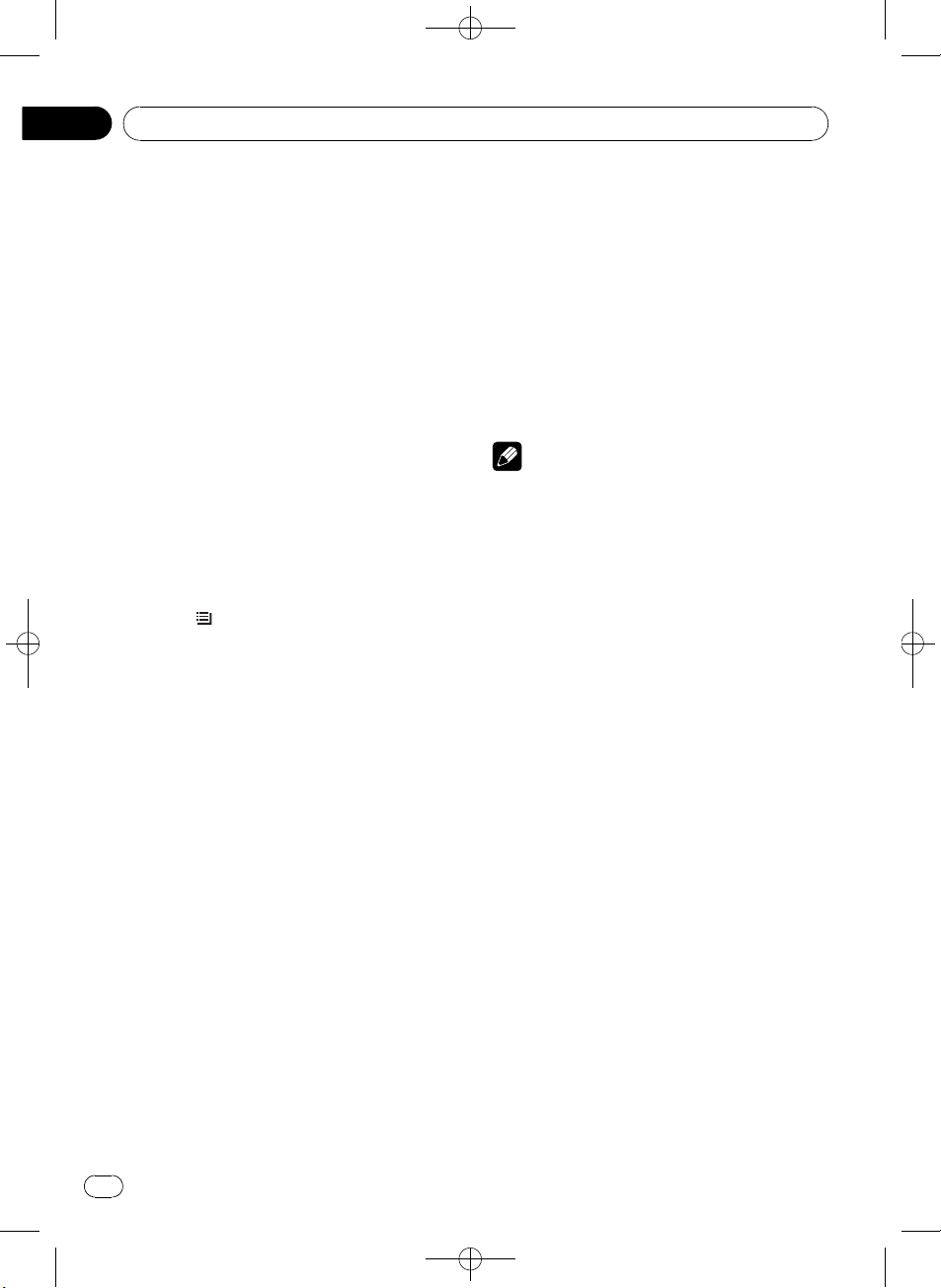
Section
12
Black plate (50,1)
Available accessories
# Play time display indicates the time inverted
from the live broadcast. Play time is displayed in
negative number.
Selecting a SIRIUS channel directly
You can select a SIRIUS channel directly by
entering the desired channel number.
The operation is the same as that of the XM
tuner.
Refer to Selecting an XM channel directly on
page 48.
Storing and recalling broadcast
stations
You can easily store up to six broadcast stations for later recall.
! Six stations for each band can be stored in
memory.
1 Press
Preset screen is displayed.
2 Use MULTI-CONTROL to store the selected station in memory.
Turn to change the preset number. Press and
hold to store.
The SIRIUS preset number you have selected
will flash and then remain lit. The selected station has been stored in memory.
3 Use MULTI-CONTROL to select the desired station.
Turn to change the station; press to select.
# You can also change the station by pushing
MULTI-CONTROL up or down.
# If you do not operate the list within about 30
seconds, the display is automatically returned to
the ordinary display.
/LIST.
2 Use MULTI-CONTROL to select
FUNCTION.
The function selection menu is displayed.
Turn to change the menu option. Press to
select.
3 Turn MULTI-CONTROL to select the
function.
MODE (channel select mode setting)—
G-ALERT (game alert setting)—
TEAM SETTING (team setting)—GAME INFO
(game info)—PAUSE (pause)
Notes
! To return to the ordinary display, press
BAND/ESC.
! If you do not operate functions within about
30 seconds, the display is automatically returned to the ordinary display.
! During the Instant Replay mode, you can se-
lect PAUSE (pause). Refer to Using Instant Re-
play function on page 52.
! PAUSE is the same as that of the built-in CD
player. (Refer to Pausing playback on page 20.)
Selecting the SIRIUS channel
select mode
You have two methods for selecting a channel:
by number and by category. When selecting
by number, channels in any category can be
selected. Select by category to narrow your
search down to only channels in a particular
category.
The operation is the same as that of the XM
tuner.
Refer to Selecting the XM channel select mode
on page 48.
Introduction of advanced
operations
1 Press MULTI-CONTROL to display the
main menu.
50
En
Using the Game Alert function
This system can alert you when games involving your favorite teams are about to start. To
use this function you need in advance to set
up a game alert for the teams.
<YRD5281-A/S>50

Available accessories
Black plate (51,1)
Section
12
! To use this function, Pioneer SIRIUS bus in-
terface (e.g. CD-SB10) is required.
! To use this function, SIRIUS plug-and-play
unit with Game Alert Function is required.
! For details, refer to SIRIUS plug-and-play
unit’s manuals.
! You can also operate this function when
SIR-PNR2 is connected to this unit.
Selecting teams for Game Alert
1 Display the function selection menu.
Refer to Introduction of advanced operations on
the previous page.
2 Use MULTI-CONTROL to select
TEAM SETTING in the function menu.
3 Push MULTI-CONTROL left or right to
select a desired league.
League names are switched in the display.
4 Push MULTI-CONTROL up or down to
select a desired team.
Teams in the selected category are switched in
the display.
5 Press MULTI-CONTROL to store the selected team in memory.
The game alert function will start on that
team.
# To turn the Game Alert off of the selected
team, press MULTI-CONTROL again.
# When you have already made 12 team selections, FULL is displayed and additional team selection is not possible. In this case, first delete
the team selection and then try again.
6 Repeat these steps for selecting other
teams.
Up to 12 teams can be selected.
Switching the Game Alert on or off
Once you made team selections, you need to
turn the Game Alert function on.
! The Game Alert function is on at the default
setting.
1 Display the function selection menu.
English
Refer to Introduction of advanced operations on
the previous page.
2 Use MULTI-CONTROL to select G-ALERT
in the function menu.
3 Press MULTI-CONTROL to turn the
Game Alert on.
The Game Alert function is now on.
# To turn the Game Alert function off, press
MULTI-CONTROL again.
When the game of the selected team
starts
When a game of the selected team is about to
start (or is currently playing) on a different station, G-ALERT is displayed. Press and hold
MULTI-CONTROL to switch to that station,
and you can listen to that game.
! If you do not operate the function within
about 10 seconds, the display is automatically returned.
Displaying game information
If games of your selected teams are currently
playing, you can display information of the
games and tune to the broadcast channel.
You can display information of the games
while enjoying the sound from currently tuning station. You can also tune to the broadcast
channel when you wish to.
1 Display the function selection menu.
Refer to Introduction of advanced operations on
the previous page.
2 Use MULTI-CONTROL to select
GAME INFO in the function menu.
The game information of your selected team is
displayed.
3 Push MULTI-CONTROL up or down to
select a game.
The game is displayed, followed by more detailed game information.
! Game score will be updated automatically.
<YRD5281-A/S>51
En
51

Section
12
Black plate (52,1)
Available accessories
4 Press MULTI-CONTROL to switch to that
station to listen to the game.
Notes
! If you have not made any team selections,
NOT SET is displayed.
! When games involving your favorite teams are
not currently playing, NO GAME is displayed.
Displaying the Radio ID
If you select 000, the ID code is displayed.
% Push MULTI-CONTROL left or right to
select 000.
Note
To select 000, set the channel select setting to
CH NUMBER. About the channel select setting,
refer to Selecting the SIRIUS channel select mode
on page 50.
Using Instant Replay function
Following functions can be operated during
the Instant Replay mode.
! To use this function, Pioneer SIRIUS bus in-
terface (e.g. CD-SB10) is required.
! To use this function, SIRIUS plug-and-play
unit with Instant Replay Function is required.
! For details, refer to SIRIUS plug-and-play
unit’s manuals.
% Fast forwarding or reversing
Push and hold MULTI-CONTROL left or right
for about one second and release.
HD Radioä tuner
Basic Operations
You can use this unit to control an HD Radio
tuner (e.g. GEX-P20HD), which is sold separately.
For details concerning operation, refer to the
HD Radio tuner’s operation manual.
% Selecting a band
Press BAND/ESC.
# Band can be selected from among FM1, FM2,
FM3 or AM.
% Manual tuning (step by step)
Push MULTI-CONTROL left or right.
% Seeking tuning
Push and hold MULTI-CONTROL left or right,
and then release.
# You can cancel seek tuning by pushing
MULTI-CONTROL left or right.
Storing and recalling broadcast
frequencies
The operation is the same as that of the tuner.
(Refer to Storing and recalling broadcast fre-
quencies on page 15.)
% Performing the Instant Replay mode
When SIRIUS tuner is selected as the source,
press and hold S.Rtrv/SAT MODE.
# In the following conditions, tuner exits from
the Instant Replay mode.
— When BAND/ESC is pressed
— When another source is selected
% Selecting a track
Push MULTI-CONTROL left or right.
52
En
Switching the display
Desired information can be displayed.
% Press DISP/SCRL.
Press DISP/SCRL repeatedly to switch between
the following settings:
Broadcast frequency/station name—artist
name—song title—program type
# Only when the tuner has been tuned in to an
HD Radio broadcasting, display can be changed.
<YRD5281-A/S>52
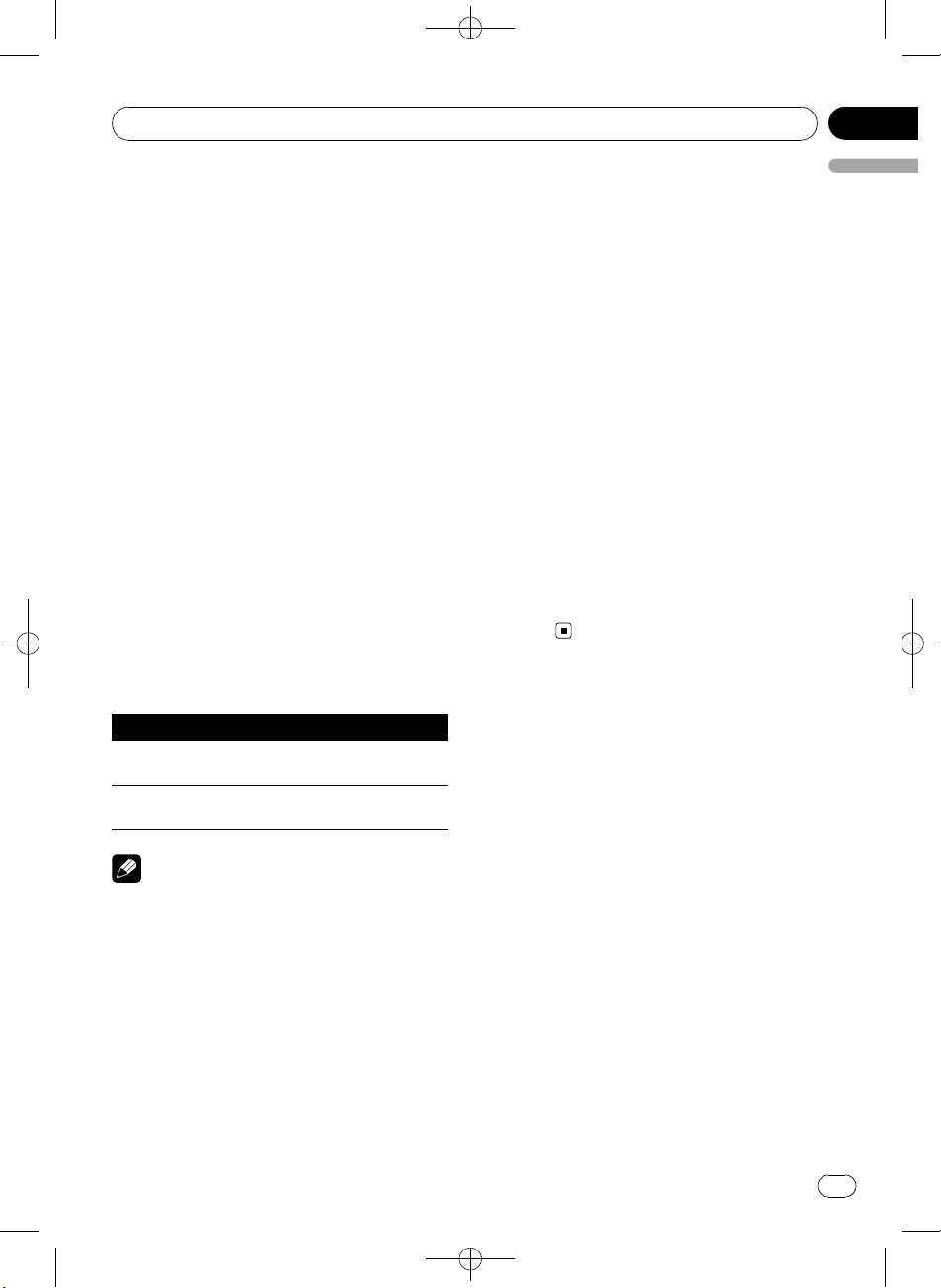
Available accessories
Black plate (53,1)
Section
12
# When the tuner has been tuned in to an HD
Radio broadcasting, default display is changed
into station name instead of frequency.
Introduction to advanced
operations
1 Press MULTI-CONTROL to display the
main menu.
2 Use MULTI-CONTROL to select
FUNCTION.
Turn to change the menu option. Press to select.
The function menu is displayed.
3 Turn MULTI-CONTROL to select the
function.
BSM (best stations memory)—LOCAL (local
seek tuning)—SEEK MODE (seek mode)—
BLENDING (reception mode)
Function and operation
BSM and LOCAL operations are basically the
same as that of the tuner.
Function name Operation
BSM
LOCAL
Note
To return to the playback display, press
BAND/ESC.
Refer to Storing the strongest
broadcast frequencies on page 16.
Refer to Tuning in strong signals
on page 16.
2 Press MULTI-CONTROL to select your fa-
English
vorite setting.
ALL—HD
Switching the reception mode
If a digital broadcast reception condition gets
poor, this unit automatically switches to the
analog broadcast of the same frequency level.
If this function is set to on, the tuner switches
between digital broadcast and analog broadcast automatically. If this function is off, reception will be conducted within an analog
broadcast.
1 Use MULTI-CONTROL to select
BLENDING in the function menu.
Refer to Introduction to advanced operations
on this page.
2 Press MULTI-CONTROL to select your favorite setting.
ON—OFF
Multi-CD Player
Basic Operations
You can use this unit to control a multi-CD
player, which is sold separately.
! Only functions described in this manual are
supported by 50-disc multi-CD players.
! This unit is not designed to operate disc title
list functions with a 50-disc multi-CD player.
For information about the disc title list functions, refer to Selecting discs from the disc
title list on page 56.
Switching the seek mode
There are two method of seek tuning settings,
one is HD (Digital broadcasting stations seek)
and the other is ALL (normal seek).
1 Use MULTI-CONTROL to select
SEEK MODE in the function menu.
Refer to Introduction to advanced operations
on this page.
% Selecting a disc
Push MULTI-CONTROL up or down.
% Fast forwarding or reversing
Push and hold MULTI-CONTROL left or right.
% Selecting a track
Push MULTI-CONTROL left or right.
En
<YRD5281-A/S>53
53

Section
12
Black plate (54,1)
Available accessories
Notes
! When multi-CD player completes preparatory
operations, READY is displayed.
! If an error message is displayed, refer to the
multi-CD player owner’s manual.
! If there are no discs in the multi-CD player ma-
gazine, NO DISC is displayed.
Using CD TEXT functions
You can use these functions only with a CD
TEXT compatible multi-CD player.
The operation is the same as that of the builtin CD player.
Refer to Displaying text information on disc on
page 17.
Selecting a track directly
The operation is the same as that of the builtin CD player.
Refer to Selecting a track directly on page 18.
Introduction to advanced
operations
You can only use COMP/DBE (compression
and DBE) with a multi-CD player that supports
them.
1 Press MULTI-CONTROL to display the
main menu.
2 Use MULTI-CONTROL to select
FUNCTION.
Turn to change the menu option. Press to select.
The function menu is displayed.
3 Turn MULTI-CONTROL to select the
function.
REPEAT (repeat play)—RANDOM (random
play)—SCAN (scan play)—PAUSE (pause)—
COMP/DBE (compression and DBE)—ITS-P
(ITS play)—ITS-M (ITS programming)—
TITLE INPUT (disc title input)
# If you do not operate functions other than
ITS-M and TITLE INPUT within about 30 seconds,
the display automatically returns to the ordinary
display.
# When playing a CD TEXT disc on a CD TEXT
compatible multi-CD player, you cannot switch to
TITLE INPUT. The disc title is already recorded on
the CD TEXT disc.
Function and operation
REPEAT, RANDOM, SCAN, PAUSE and
TITLE INPUT operations are basically the
same as that of the built-in CD player.
Function name Operation
Refer to Selecting a repeat play
range on page 19.
However, the repeat play ranges
you can select are different from
that of the built-in CD player. The
REPEAT
RANDOM
SCAN
PAUSE
TITLE INPUT
Notes
! To return to the playback display, press
BAND/ESC.
! If you select other discs during repeat play,
the repeat play range changes to MCD.
! If you perform track search or fast forward/re-
verse during TRACK, the repeat play range
changes to DISC.
! After track or disc scanning is finished, nor-
mal playback of the tracks begins again.
repeat play ranges of the multi-CD
player are:
! MCD – Repeat all discs in the
multi-CD player
! TRACK – Repeat just the cur-
rent track
! DISC – Repeat the current disc
Refer to Playing tracks in random
order on page 19.
Refer to Scanning folders and
tracks on page 19.
Refer to Pausing playback on page
20.
Refer to Entering disc titles on
page 20.
54
En
<YRD5281-A/S>54

Available accessories
Black plate (55,1)
Section
12
Using compression and bass
emphasis
You can only use these functions with a multiCD player that supports them.
COMP (compression) and DBE (dynamic bass
emphasis) functions lets you adjust the sound
playback quality of the multi-CD player.
1 Display the function menu.
Refer to Introduction to advanced operations
on the previous page.
2 Use MULTI-CONTROL to select
COMP/DBE in the function menu.
# If the multi-CD player does not support
COMP/DBE, NO COMP is displayed when you attempt to select it.
3 Press MULTI-CONTROL to select your favorite setting.
OFF—COMP1—COMP2—OFF—DBE1—
DBE2
Using ITS playlists
ITS (instant track selection) lets you make a
playlist of favorite tracks from the multi-CD
player magazine. After you have added your favorite tracks to the playlist, you can turn on ITS
play and play just those selections.
You can use ITS to enter and play back up to
99 tracks per disc from up to 100 discs (with
the disc titles). (With multi-CD players sold before the CDX-P1250 and CDX-P650, up to 24
tracks can be stored in the playlist.)
Creating a playlist with ITS programming
1 Play a CD that you want to program.
Push MULTI-CONTROL up or down to select
the CD.
2 Display the function menu.
Refer to Introduction to advanced operations
on the previous page.
3 Use MULTI-CONTROL to select ITS-M in
the function menu.
4 Select the desired track by pushing
MULTI-CONTROL left or right.
5 Push MULTI-CONTROL up to store the
English
currently playing track in the playlist.
COMPLETED is displayed and the currently
playing selection is added to your playlist.
6 Press BAND/ESC to return to the playback display.
Note
After data for 100 discs is stored in memory, data
for a new disc will overwrite the oldest one.
Playback from your ITS playlist
ITS play lets you listen to the tracks that you
have entered into your ITS playlist. When you
turn on ITS play, tracks from your ITS playlist
in the multi-CD player begin to play.
1 Select the repeat range.
Refer to Playing tracks in random order on
page 19.
2 Display the function menu.
Refer to Introduction to advanced operations
on the previous page.
3 Use MULTI-CONTROL to select ITS-P in
the function menu.
4 Press MULTI-CONTROL to turn ITS play
on.
ITS-P appears in the display. Playback begins
of those tracks from your playlist within the
previously selected MCD or DISC ranges.
# If no tracks in the current range are programmed for ITS play, then EMPTY is displayed.
# To turn ITS play off, press MULTI-CONTROL
again.
Erasing a track from your ITS playlist
You can delete a track from your ITS playlist if
ITS play is on.
1 Play the CD with the track you want to
delete from your ITS playlist, and turn ITS
play on.
Refer to Playback from your ITS playlist on this
page.
<YRD5281-A/S>55
En
55
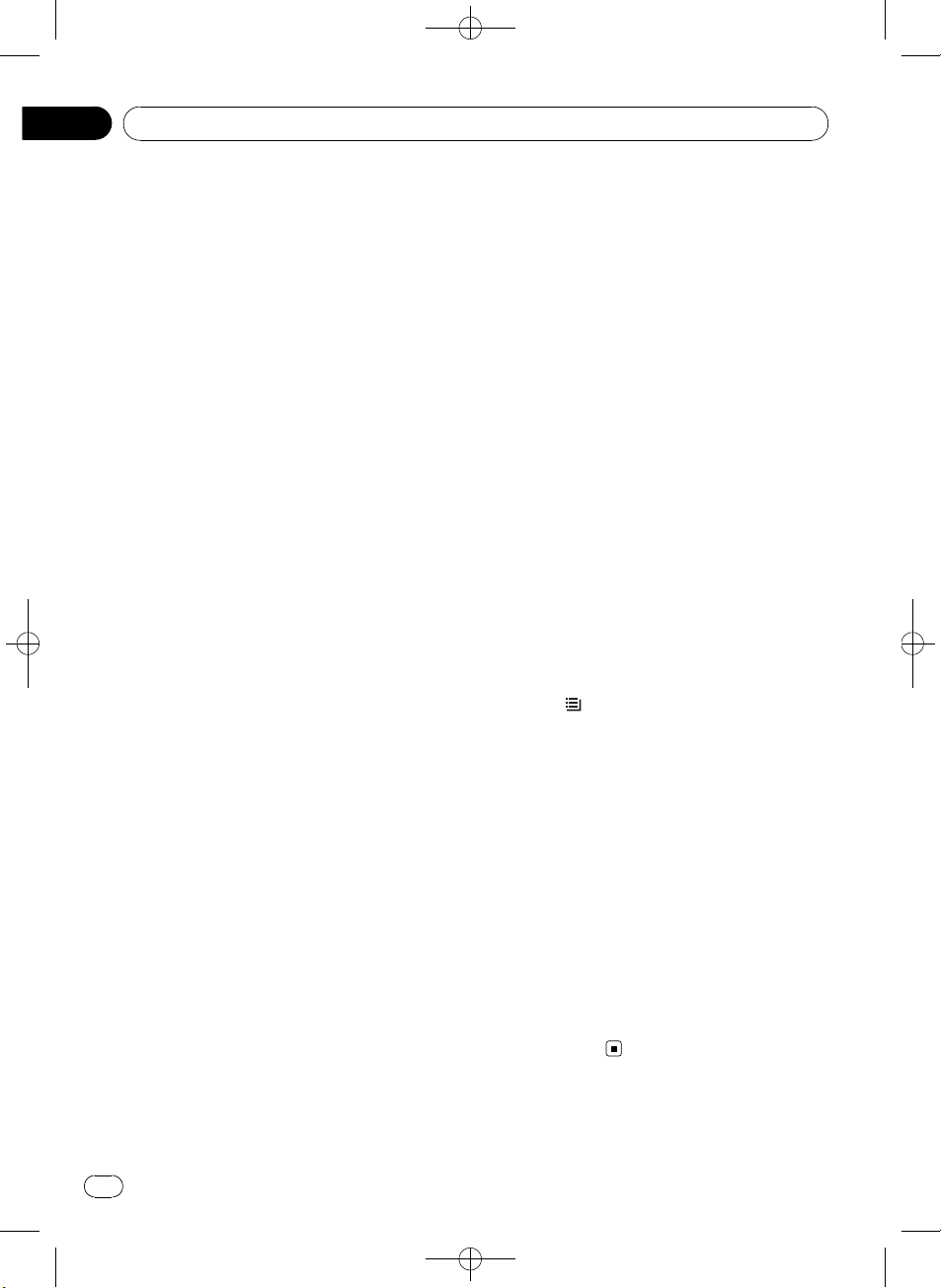
Section
12
Black plate (56,1)
Available accessories
2 Display the function menu.
Refer to Introduction to advanced operations
on page 54.
3 Use MULTI-CONTROL to select ITS-M in
the function menu.
4 Select the desired track by pushing
MULTI-CONTROL left or right.
5 Push MULTI-CONTROL down to erase
the track from your ITS playlist.
The currently playing selection is erased from
your ITS playlist and playback of the next track
begins.
# If there are no tracks from your playlist in the
current range, ITS EMPTY is displayed and normal playback resumes.
6 Press BAND/ESC to return to the playback display.
Erasing a CD from your ITS playlist
You can delete all tracks of a CD from your ITS
playlist if ITS play is off.
1 Play the CD that you want to delete
from your ITS playlist, and turn ITS play
off.
2 Display the function menu.
Refer to Introduction to advanced operations
on page 54.
3 Use MULTI-CONTROL to select ITS-M in
the function menu.
4 Push MULTI-CONTROL down to erase
all tracks on the currently playing CD from
your ITS playlist.
All tracks on the currently playing CD are deleted from your playlist and DELETED is displayed.
5 Press BAND/ESC to return to the playback display.
Using disc title functions
You can input CD titles and display the titles.
Then, you can easily search for and play a desired disc.
Entering disc titles
Use the disc title input feature to store up to
100 CD titles (with ITS playlist) into the multiCD player. Each title can be up to 10 characters long.
For details concerning operation, refer to En-
tering disc titles on page 20.
! Titles remain in the memory even after the
disc is removed from the magazine, and
are recalled when the disc is reinserted.
! After data for 100 discs is stored in mem-
ory, data for a new disc will overwrite the
oldest one.
Displaying disc titles
The operation is the same as that of the builtin CD player.
Refer to Displaying text information on disc on
page 17.
Selecting discs from the disc title list
Disc title list lets you see the list of disc titles
entered in the multi-CD player and select one
of them to play back.
1 Press
/LIST to switch to the disc title
list mode during the playback display.
2 Use MULTI-CONTROL to select the desired disc title.
Turn to change the disc title. Press to play.
# You can also change the disc title by pushing
MULTI-CONTROL up or down.
# When playing CD TEXT disc, push
MULTI-CONTROL right to see a list of the tracks
in the selected disc. Push MULTI-CONTROL left
to return to the disc list.
# If no title is entered for a disc, NO DISC TITLE
is displayed.
# NO DISC is displayed next to the disc number
when there is no disc in the magazine.
# If you do not operate the list within about 30
seconds, the display automatically returns to the
ordinary display.
56
En
<YRD5281-A/S>56

Additional Information
Troubleshooting
Bluetooth audio/telephone
Symptom Cause Action
The audio of
the Bluetooth
audio source is
not played
back.
A Bluetooth-connected cellular
phone is currently in a phone
call.
A Bluetooth-connected cellular
phone is currently in operation.
A call was made
with a Bluetoothconnected cellular phone and
then immediately
terminated. As a
result, communication between
this unit and the
cellular phone
was not terminated properly.
The audio will be
played back when
the call is completed.
Do not operate the
cellular phone at
this time.
Reconnect the
Bluetooth connection between this
unit and the cellular phone.
Error messages
When you contact your dealer or your nearest
Pioneer Service Center, be sure to have the
error message recorded.
Built-in CD Player
Message Cause Action
ERROR-11, 12,
17, 30
ERROR-10, 11,
12, 15, 17, 30,
A0
ERROR-15 The inserted disc
Dirty disc Clean disc.
Scratched disc Replace disc.
Electrical or me-
chanical
does not contain
any data
Turn the ignition
switch OFF and
back ON, or switch
to a different
source, then back
to the CD player.
Replace disc.
Black plate (57,1)
The CD format
ERROR-22, 23
NO AUDIO The inserted disc
SKIPPED The inserted disc
PROTECT All the files on
cannot be played
back
does not contain
any files that can
be played back
contains WMA
files that are protected by DRM
the inserted disc
are secured by
DRM
Replace disc.
Replace disc.
Replace disc.
Replace disc.
USB audio player/USB memory
Message Cause Action
NO AUDIO No songs Transfer the audio
USB memory
with security enabled is connected
NO DEVICE The USB storage
device or iPod is
not connected to
the USB port of
this unit.
SKIPPED The connected
USB portable
audio player/
USB memory
contains WMA
files that are protected by
Windows Mediaä DRM 9/10
PROTECT All the files on
the connected
USB portable
audio player/
USB memory are
protected by
Windows Media
DRM 9/10
files to the USB
portable audio
player/USB memory and connect.
Follow the USB
memory instructions to disable the
security.
Connect a compatible USB storage
device.
Play an audio file
not protected by
Windows Media
DRM 9/10.
Transfer audio files
not protected by
Windows Media
DRM 9/10 to the
USB portable
audio player/USB
memory and connect.
Appendix
English
<YRD5281-A/S>57
En
57

Appendix
Black plate (58,1)
Additional Information
The USB device
N/A USB
CHECK USB The USB connec-
ERROR-19 Communication
ERROR-23 USB device is
connected to is
not supported by
this unit.
tor or USB cable
is short-circuited.
The connected
USB portable
audio player/
USB memory
consumes more
than 500 mA
(maximum allowable current).
failure
not formatted
with FAT16 or
FAT32
Connect a USB
portable audio
player or USB
memory that is
USB Mass Storage
Class compliant.
Confirm that the
USB connector or
USB cable is not
caught in something or damaged.
Disconnect the
USB portable
audio player/USB
memory and do
not use it. Turn the
ignition switch to
OFF, then to ACC
or ON and then
connect the compliant USB portable audio player/
USB memory.
Perform one of the
following operations.
–Turn the ignition
switch OFF and
back ON.
–Disconnect the
USB portable
audio player/USB
memory.
–Change to a different source.
Then, return to the
USB portable
audio player/USB
memory.
USB device should
be formatted with
FAT16 or FAT32.
iPod
Message Cause Action
ERROR-19 Communication
ERROR-16, 18 Old version of
ERROR-A1
CHECK USB
NO SONGS No songs Transfer the songs
STOP No songs in the
NO DEVICE The USB storage
failure
iPod failure Disconnect the
iPod
iPod failure Disconnect the
iPod is not
charged but operates correctly
current list
device or iPod is
not connected to
the USB port of
this unit.
Disconnect the
cable from iPod.
Once iPod main
menu is displayed,
connect the cable
again.
Reset the iPod.
cable from iPod.
Once iPod main
menu is displayed,
connect the cable
again.
Reset the iPod.
Update the iPod
version.
cable from iPod.
Once iPod main
menu is displayed,
connect the cable
again.
Reset the iPod.
Check if the connection cable for
iPod shorted out
(e.g., not caught in
metal objects).
After checking,
turn the ignition
switch OFF and
back ON or disconnect the iPod and
connect again.
to iPod.
Select a list that
contains the
songs.
Connect a compatible iPod.
58
En
<YRD5281-A/S>58

Additional Information
Black plate (59,1)
Appendix
Bluetooth audio/telephone
Message Cause Action
ERROR-10 Power failure of
the Bluetooth
module of this
unit
Turn the ignition
switch OFF and
then to ACC or ON.
If the error message is displayed
again after the action, please contact your dealer or
an authorized
Pioneer Service
Station.
Handling guideline of discs
and player
! Use only discs featuring either of following
two logos.
! Use only conventional, fully circular discs.
Do not use shaped discs.
! Use 12-cm or 8-cm CD. Do not use an
adapter when playing 8-cm CDs.
! Do not insert anything other than a CD into
the CD loading slot.
! Do not use cracked, chipped, warped, or
otherwise damaged discs as they may damage the player.
! Unfinalized CD-R/CD-RW disc playback is
not possible.
! Do not touch the recorded surface of the
discs.
! Store discs in their cases when not in use.
! Avoid leaving discs in excessively hot envir-
English
onments including under direct sunlight.
! Do not attach labels, write on or apply che-
micals to the surface of the discs.
! To clean a CD, wipe the disc with a soft
cloth outward from the center.
! Condensation may temporarily impair the
player’s performance. Leave it to adjust to
the warmer temperature for about one
hour. Also, wipe any dump discs with a soft
cloth.
! Playback of discs may not be possible be-
cause of disc characteristics, disc format,
recorded application, playback environment, storage conditions, and so on.
! Text information may not be correctly dis-
played depending on the recorded environment.
! Road shocks may interrupt disc playback.
! Read the precautions for discs before
using them.
Dual Discs
! Dual Discs are two-sided discs that have a
recordable CD for audio on one side and a
recordable DVD for video on the other.
! Since the CD side of Dual Discs is not phy-
sically compatible with the general CD
standard, it may not be possible to play the
CD side with this unit.
! Frequent loading and ejecting of a Dual
Disc may result in scratches on the disc.
Serious scratches can lead to playback problems on this unit. In some cases, a Dual
Disc may become stuck in the disc loading
slot and will not eject. To prevent this, we
recommend you refrain from using Dual
Disc with this unit.
! Please refer to the information from the
disc manufacturer for more detailed information about Dual Discs.
<YRD5281-A/S>59
En
59

Appendix
Black plate (60,1)
Additional Information
Compressed audio
compatibility
WMA
! Compatible format: WMA encoded by
Windows Media Player
! File extension: .wma
! Bit rate: 5 kbps to 320 kbps (CBR), VBR
! Sampling frequency: 8 kHz to 48 kHz
! Windows Media Audio 9 Professional, Loss-
less, Voice: No
MP3
! File extension: .mp3
! Bit rate: 8 kbps to 320 kbps (CBR), VBR
! Sampling frequency: 8 kHz to 48 kHz (32,
44.1, 48 kHz for emphasis)
! Compatible ID3 tag version: 1.0, 1.1, 2.2, 2.3
(ID3 tag Version 2.x is given priority than
Version 1.x.)
! M3u playlist: No
! MP3i (MP3 interactive), mp3 PRO: No
AAC
! Compatible format: AAC encoded by iTunes
! File extension: .m4a
! Bit rate: 8 kbps to 320 kbps
! Sampling frequency: 8 kHz to 44.1 kHz
! Transmission rate: 16 kbps to 320 kbps
! Apple Lossless: No
WAV
! File extension: .wav
! Compatible format: Linear PCM (LPCM),
MS ADPCM
! Quantization bits: 8 and 16 (LPCM), 4 (MS
ADPCM)
! Sampling frequency: 16 kHz to 48 kHz
(LPCM), 22.05 kHz to 44.1 kHz (MS ADPCM)
Handling guideline and
supplemental information
! There may be a slight delay when starting
playback of audio files encoded with image
data.
! Only 32 characters from beginning can be
displayed as a file name (including the file
extension) or a folder name.
! The text information of some audio files
may not be correctly displayed.
! This unit may not operate correctly depend-
ing on the application used to encode
WMA files.
Compressed audio files on the disc
! ISO 9660 Level 1 and 2 compliant. Romeo
and Joliet file systems are both compatible
with this player.
! Multi-session playback is possible.
! Compressed audio files are not compatible
with packet write data transfer.
! Regardless of the length of blank section
between the songs of original recording,
compressed audio discs play with a short
pause between songs.
USB audio player/USB memory
CAUTION
Pioneer accepts no responsibility for data lost on
the USB memory/USB portable audio player even
if that data is lost while using this unit.
! This unit can play back files in the USB por-
table audio player/USB memory that is
USB Mass Storage Class. However, copyright protected files that are stored in
above-mentioned USB devices cannot be
played back.
! You cannot connect a USB portable audio
player/USB memory to this unit via a USB
hub.
! Partitioned USB memory is not compatible
with this unit.
! Depending on the kind of USB portable
audio player/USB memory you use, this
unit may not recognize the USB audio
player/USB memory or audio files may not
be played back properly.
60
En
<YRD5281-A/S>60
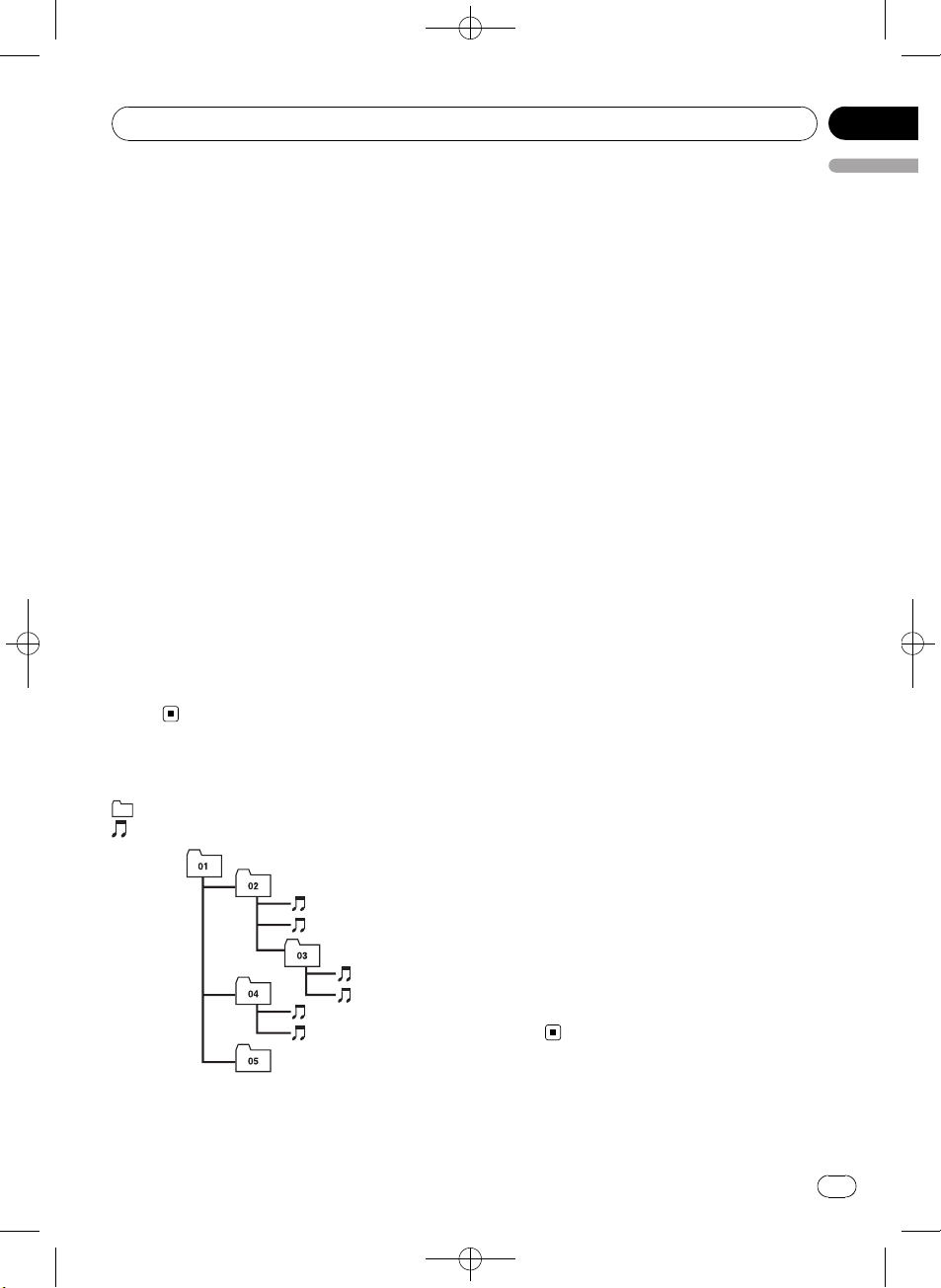
1
2
5
6
Additional Information
Black plate (61,1)
Appendix
! Do not leave the USB portable audio
player/USB memory in direct sunlight for
extended amounts of time. Extended exposure to direct sunlight can result in USB
portable audio player/USB memory malfunction due to the resulting high temperature.
! Do not leave the USB portable audio
player/USB memory in high temperature.
! Firmly secure the USB portable audio
player/USB memory when driving. Do not
let the USB portable audio player/USB
memory fall onto the floor, where it may become jammed under the brake or accelerator pedal.
! Depending on the USB devices connected
to this unit, it may generate noise in the
radio.
! There may be a slight delay when starting
playback of audio files on a USB portable
audio player/USB memory with numerous
folder hierarchies.
! Do not connect anything other than the
USB portable audio player/USB memory.
! Operations may vary depending on the
kind of USB audio player and a USB memory.
Example of a hierarchy
: Folder
: Compressed audio file
3
4
English
The sequence of audio files on
the disc
! This unit assigns folder numbers. The user
cannot assign folder numbers.
! Folder selection sequence or other opera-
tion may be altered depending on the encoding or writing software.
! Up to 999 files on a CD (-R/-RW) can be
played back.
! Up to 99 folders on a disc can be played
back.
The sequence of audio files on
USB memory
For USB portable audio players, the sequence is
different from that of USB memory and depends on the player.
! 01 to 05 represent assigned folder num-
bers. 1 to 6 represent the playback sequence. The user cannot assign folder
numbers and specify the playback sequence with this unit.
! Playback sequence of the audio file is the
same as recorded sequence in the USB device.
! To specify the playback sequence, the fol-
lowing method is recommended.
1 Create the file name including numbers
that specify the playback sequence (e.g.,
001xxx.mp3 and 099yyy.mp3).
2 Put those files into a folder.
3 Record the folder containing files into the
USB device.
However, depending on the system environment, you cannot specify the file playback
sequence.
! Up to 65 535 files on a USB portable audio
player/USB memory can be played back.
! Up to 6 000 folders on a USB portable
audio player/USB memory can be played
back.
Level 1 Level 2 Level 3 Level 4
61
En
<YRD5281-A/S>61

Appendix
Black plate (62,1)
Additional Information
iPod compatibility
! This unit supports only the following iPod
models. Supported iPod software versions
are shown below. Older versions of iPod
software may not be supported.
— iPod nano first generation (software ver-
sion 1.3.1)
— iPod nano second generation (software
version 1.1.3)
— iPod nano third generation (software
version 1.1.2)
— iPod fifth generation (software version
1.3.0)
— iPod classic (software version 1.1.2)
— iPod touch (software version 2.0)
— iPhone 3G (software version 2.0)
— iPhone (software version 2.0)
! Depending on the generation or version of
the iPod, some functions can not be operated.
! Operations may vary depending on the soft-
ware version of iPod.
! When using an iPod, iPod Dock Connector
to USB Cable (CD-IU50) is required. For details, consult your dealer.
About handling the iPod
About iPod settings
! When an iPod is connected, this unit
changes the EQ (equalizer) setting of the
iPod to Flat in order to optimize the acoustics. When you disconnect the iPod, the EQ
returns to the original setting.
! You cannot set Repeat to off on the iPod
when using this unit. Even if you set Repeat
to off on the iPod, Repeat is automatically
changed to All when connecting the iPod
to this unit.
Bluetooth profiles
! In order to use Bluetooth wireless technol-
ogy, devices must be able to interpret certain profiles. This unit is compatible with
the following profiles.
— A2DP (Advanced Audio Distribution
Profile)
— AVRCP (Audio/Video Remote Control
Profile)
— GAP (Generic Access Profile)
— SDP (Service Discovery Protocol)
— OPP (Object Push Profile)
— HFP (Hands Free Profile)
— PBAP (Phone Book Access Profile)
— SPP (Serial Port Profile)
CAUTION
! Pioneer accepts no responsibility for data lost
on the iPod even if that data is lost while
using this unit.
! Do not leave the iPod in direct sunlight for ex-
tended amounts of time. Extended exposure
to direct sunlight can result in iPod malfunction due to the resulting high temperature.
! Do not leave the iPod in a high temperature.
! Firmly secure the iPod when driving. Do not
let the iPod fall onto the floor, where it may become jammed under the brake or accelerator
pedal.
For details, refer to the iPod’s manuals.
62
En
Copyright and trademark
notice
WMA
Windows Media and the Windows logo are trademarks or registered trademarks of Microsoft
Corporation in the United States and/or other
countries.
<YRD5281-A/S>62

Additional Information
Black plate (63,1)
Appendix
! This product includes technology owned by
Microsoft Corporation and cannot be used
or distributed without a license from
Microsoft Licensing, Inc.
MP3
Supply of this product only conveys a license
for private, non-commercial use and does not
convey a license nor imply any right to use
this product in any commercial (i.e. revenuegenerating) real time broadcasting (terrestrial,
satellite, cable and/or any other media), broadcasting/streaming via internet, intranets and/
or other networks or in other electronic content distribution systems, such as pay-audio or
audio-on-demand applications. An independent license for such use is required. For details, please visit
http://www.mp3licensing.com.
Bluetooth
The Bluetoothâword mark and logos are registered trademarks owned by Bluetooth SIG, Inc.
and any use of such marks by Pioneer
Corporation is under license. Other trademarks and trade names are those of their respective owners.
! Bluetooth is a short-range wireless radio
connectivity technology that is developed
as a cable replacement for mobile phones,
handheld PCs and other devices. Bluetooth
operates in 2.4 GHz frequency range and
transmits voice and data at speeds up to 1
megabit per second. Bluetooth was
launched by a special interest group (SIG)
that comprises of Ericsson Inc., Intel Corp.,
Nokia Corp., Toshiba and IBM in 1998, and
it is currently developed by nearly 2 000
companies worldwide.
iPod
English
iPod is a trademark of Apple Inc., registered in
the U.S. and other countries.
iPhone
iPhone is a trademark of Apple Inc.
iTunes
iTunes is a trademark of Apple Inc., registered
in the U.S. and other countries.
SAT Radio
The SAT RADIO READY mark indicates that
the Satellite Radio Tuner for Pioneer (i.e., XM
tuner and Sirius satellite tuner which are sold
separately) can be controlled by this unit.
Please inquire to your dealer or nearest
authorized Pioneer service station regarding
the satellite radio tuner that can be connected
to this unit. For satellite radio tuner operation,
please refer to the satellite radio tuner owner’s
manual.
<YRD5281-A/S>63
En
63

Appendix
Additional Information
! The system will use direct satellite-to-recei-
ver broadcasting technology to provide listeners in their cars and at home with
crystal-clear sound seamlessly from coast
to coast. Satellite radio will create and
package over 100 channels of digital-quality
music, news, sports, talk and children’s
programming.
! “SAT Radio”, the SAT Radio logo and all re-
lated marks are trademarks of Sirius Satellite Radio inc., and XM Satellite Radio Inc.
HD Radio Technology
! HD Radioä and the HD Radio Ready logo
are proprietary trademarks of iBiquity Digital Corp.
Black plate (64,1)
64
En
<YRD5281-A/S>64
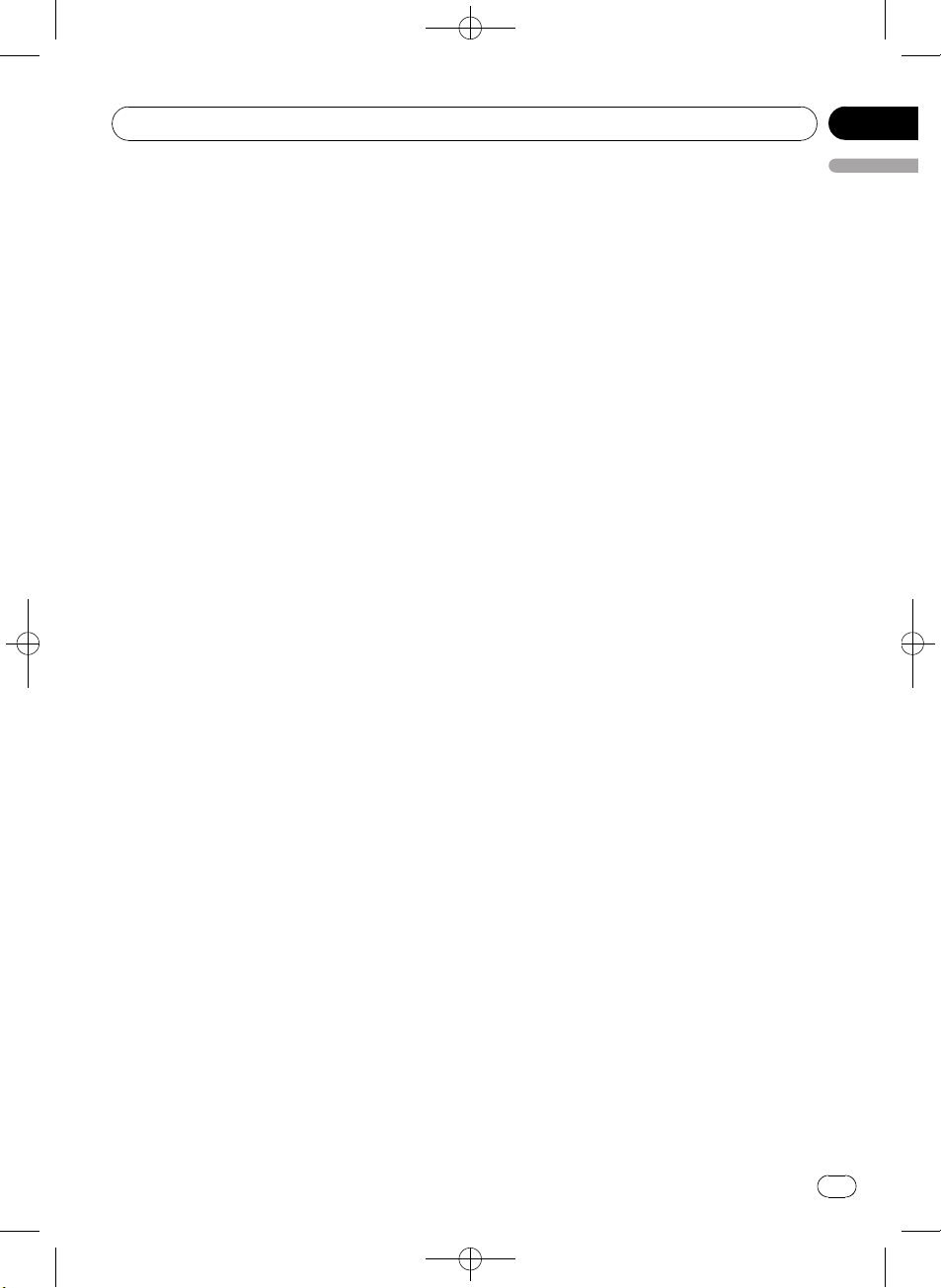
Additional Information
Black plate (65,1)
Appendix
Specifications
General
Power source ............................. 14.4 V DC (10.8 V to 15.1 V
allowable)
Grounding system ................... Negative type
Max. current consumption
..................................................... 10.0 A
Dimensions (W × H × D):
DIN
Chassis ..................... 178 mm × 50 mm × 162
mm
(7 in. × 2 in. × 6-3/8 in.)
Nose ........................... 188 mm × 58 mm × 24 mm
(7-3/8 in.× 2-1/4 in.× 1 in.)
D
Chassis ..................... 178 mm × 50 mm × 162
mm
(7 in.× 2 in.× 6-3/8 in.)
Nose ........................... 170 mm × 46 mm × 24 mm
(6-3/4 in.× 1-3/4 in.× 1 in.)
Weight .......................................... 1.3 kg (2.9 lbs)
Audio
Maximum power output ....... 50 W × 4
50 W × 2/4 W + 70 W × 1/2
W (for subwoofer)
Continuous power output ... 22 W × 4 (50 Hz to 15 000
Hz, 5 % THD, 4 W load, both
channels driven)
Load impedance ...................... 4 W to 8 W ×4
4 W to 8 W ×2+2W ×1
Preout max output level ....... 4 V
Equalizer (3-Band Parametric Equalizer):
Low
Frequency ................ 40/80/100/160 Hz
Q Factor .................... 0.35/0.59/0.95/1.15 (+6 dB
when boosted)
Gain ............................ ±12 dB
Mid
Frequency ................ 200/500/1k/2k Hz
Q Factor .................... 0.35/0.59/0.95/1.15 (+6 dB
when boosted)
Gain ............................ ±12 dB
High
Frequency ................ 3.15k/8k/10k/12.5k Hz
Q Factor .................... 0.35/0.59/0.95/1.15 (+6 dB
when boosted)
Gain ............................ ±12 dB
HPF:
Frequency .......................... 50/63/80/100/125 Hz
Slope .................................... –12 dB/oct
Subwoofer (mono):
Frequency .......................... 50/63/80/100/125 Hz
Slope .................................... –18 dB/oct
Gain ...................................... +6 dB to –24 dB
Phase .................................. Normal/Reverse
Bass boost:
Gain ...................................... +12 dB to 0 dB
CD player
System .......................................... Compact disc audio system
Usable discs .............................. Compact disc
Signal-to-noise ratio ............... 94 dB (1 kHz) (IHF-A net-
work)
Number of channels .............. 2 (stereo)
MP3 decoding format ........... MPEG-1 & 2 Audio Layer 3
WMA decoding format ......... Ver. 7, 7.1, 8, 9, 10, 11 (2ch
audio)
(Windows Media Player)
AAC decoding format ............ MPEG-4 AAC (iTunes en-
coded only) (.m4a)
(Ver. 7.7 and earlier)
WAV signal format .................. Linear PCM & MS ADPCM
(Non-compressed)
USB
USB standard specification
..................................................... USB 2.0 full speed
Maximum current supply .... 500 mA
Minimum memory capacity
..................................................... 256 MB
USB Class ................................... MSC (Mass Storage Class)
File system .................................. FAT16, FAT32
MP3 decoding format ........... MPEG-1 & 2 Audio Layer 3
WMA decoding format ......... Ver. 7, 7.1, 8, 9, 10, 11 (2ch
audio)
(Windows Media Player)
AAC decoding format ............ MPEG-4 AAC (iTunes en-
coded only) (.m4a)
(Ver. 7.7 and earlier)
WAV signal format .................. Linear PCM & MS ADPCM
(Non-compressed)
FM tuner
Frequency range ...................... 87.9 MHz to 107.9 MHz
Usable sensitivity ..................... 9 dBf (0.8 µV/75 W, mono,
S/N: 30 dB)
Signal-to-noise ratio ............... 72 dB (IHF-A network)
AM tuner
Frequency range ...................... 530 kHz to 1 710 kHz (10
kHz)
Usable sensitivity ..................... 25 µV (S/N: 20 dB)
Signal-to-noise ratio ............... 62 dB (IHF-A network)
English
<YRD5281-A/S>65
En
65
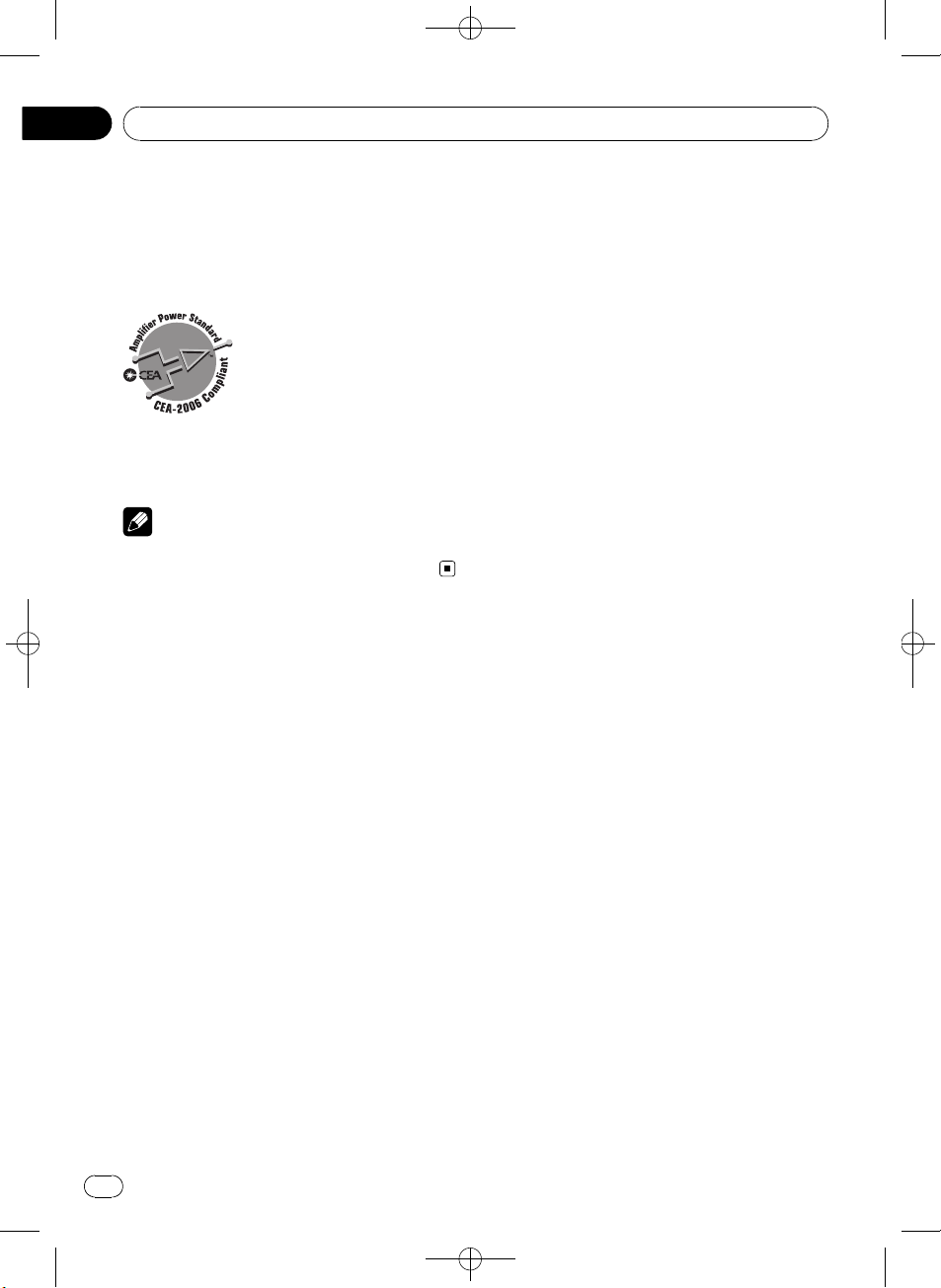
Appendix
Additional Information
Bluetooth
Version .......................................... Bluetooth 2.0 + EDR certi-
fied
Output power ............................ +4 dBm Max.
(Power class 2)
CEA2006 Specifications
Black plate (66,1)
Power output ............................. 14 W RMS × 4 Channels (4
S/N ratio ....................................... 91 dBA (reference: 1 W into
W and ≦ 1 % THD+N)
4 W)
Note
Specifications and the design are subject to modifications without notice due to improvements.
66
En
<YRD5281-A/S>66

Black plate (67,1)
Table des matières
Nous vous remercions d’avoir acheté cet appareil
PIONEER.
Lisez bien ce manuel avant d’utiliser l’appareil pour la première fois, afin de garantir une utilisation correcte. Conservez-le dans un endroit sûr et facilement accessible
pour toute con sultation ultérieure.
Français
Avant de commencer
Informations pour l’utilisateur 71
Pour le modèle canadien 71
Quelques mots sur cet appareil 71
Quelques mots sur ce mode d’emploi 71
Service après-vente des produits Pioneer 72
Visitez notre site Web 72
Caractéristiques 72
Environnement d’utilisation 73
Protection de l’appareil contre le vol 73
– Retrait de la face avant 73
– Pose de la face avant 73
Réinitialisation du microprocesseur 74
Utilisation et soin de la télécommande 74
– Installation de la pile 74
– Utilisation de la télécommande 74
Description de l’appareil
Appareil central 75
Télécommande 76
Indications affichées 77
Opérations de base
Mise en service, mise hors service 79
– Mise en service de l’appareil 79
– Mise hors tension de l’appareil 79
Choix d’une source 79
Réglage du volume 79
Syntoniseur
Opérations de base 80
Mise en mémoire et rappel des fréquences
de stations 80
– Utilisation de la télécommande 80
Introduction aux opérations avancées 80
Mise en mémoire des fréquences les plus
puissantes 81
Accord sur les signaux puissants 81
Lecteur de CD intégré
Opérations de base 82
Affichage d’informations textuelles sur le
disque 82
Sélection directe d’une plage 83
Choix des plages à partir de la liste des titres
de plages 83
Choix des fichiers à partir de la liste des
noms de fichiers 84
Introduction aux opérations avancées 84
Sélection d’une étendue de répétition de
lecture 84
Écoute des plages dans un ordre
aléatoire 85
Examen du contenu des dossiers et des
plages 85
Pause de la lecture 85
Utilisation de la fonction ASR (advanced
sound retriever (correcteur de son
compressé)) 85
Saisie des titres de disque 86
Lecture de plages musicales sur un
périphérique de stockage USB
Opérations de base 87
Affichage des informations textuelles d’un
fichier audio 87
Sélection directe d’une plage 87
Choix des fichiers à partir de la liste des
noms de fichiers 87
Introduction aux opérations avancées 87
– Fonction et utilisation 88
Lecture de plages musicales sur l’iPod
Opérations de base 89
Recherche d’une plage musicale 89
– Recherche de plages musicales par
catégorie 89
– Recherche par ordre alphabétique dans
la liste 90
Affichage d’informations textuelles sur
l’iPod 90
Introduction aux opérations avancées 90
– Fonction et utilisation 90
Lecture des plages musicales dans un ordre
aléatoire (shuffle) 91
Lecture de toutes les plages musicales dans
un ordre aléatoire (shuffle all) 91
<YRD5281-A/S>67
67
Fr

Table des matières
Black plate (68,1)
Lecture de plages musicales liées à la plage
musicale en cours de lecture 91
Utilisation de la fonction iPod de cet appareil
à partir de votre iPod 92
Modification de la vitesse d’un livre
audio 92
Utilisation de la technologie sans fil
Bluetooth
Connexion d’un appareil Bluetooth 94
– Introduction aux opérations de
connexion 94
– Utilisation d’un appareil Bluetooth à
appairer 95
– Appairage à partir de cet appareil 95
– Déconnexion d’un appareil
Bluetooth 96
– Suppression d’un appareil Bluetooth
appairé 96
– Connexion d’un appareil Bluetooth
appairé et sélection d’un service 97
– Connexion automatique à un appareil
Bluetooth 97
– Affichage de la version du système
pour les réparations 97
– Affichage de l’adresse BD (Bluetooth
Device) 98
– Modification du nom d’appareil 98
– Saisie du code PIN pour la connexion
sans fil Bluetooth 98
Audio Bluetooth 99
– Réglages pour le lecteur audio
Bluetooth 99
– Opérations de base 99
– Introduction aux opérations
avancées 99
– Lecture de plages musicales sur un
lecteur audio Bluetooth 100
– Arrêt de la lecture 100
Téléphone Bluetooth 100
– Réglage pour la téléphonie mains
libres 100
– Exécution d’un appel 101
– Prise d’un appel 101
68
Fr
– Utilisation de la liste des numéros de
téléphone 102
– Appel d’un numéro de l’Annuaire 102
– Utilisation des listes d’appels manqués,
d’appels reçus et de numéros
appelés 103
– Introduction aux opérations
avancées 103
– Transfert des entrées dans
l’annuaire 104
– Réglage de la réponse
automatique 104
– Réglage du volume d’écoute du
destinataire 104
– Mise en service ou hors service de la
sonnerie 105
– Exécution d’un appel par saisie d’un
numéro de téléphone 105
– Réglage du mode privé 105
Réglages sonores
Introduction aux réglages sonores 106
Réglage de l’équilibre sonore 106
Utilisation de l’égaliseur 106
– Rappel d’une courbe
d’égalisation 107
– Réglage des courbes
d’égalisation 107
– Réglage fin de la courbe
d’égalisation 107
Réglage de la correction physiologique 108
Utilisation de la sortie haut-parleur
d’extrêmes graves 108
– Réglages du haut-parleur d’extrêmes
graves 108
Utilisation du filtre passe-haut 109
Accentuation des graves 109
Ajustement des niveaux des sources 109
Réglages initiaux
Ajustement des réglages initiaux 111
Choix de la langue 111
Réglage de la date 111
Réglage de l’horloge 112
<YRD5281-A/S>68

Table des matières
Black plate (69,1)
Français
Mise en service ou hors service du signal
sonore d’avertissement 112
Mise en service ou hors service de l’entrée
auxiliaire 112
Réglage de la sortie arrière et du haut-parleur
d’extrêmes graves 113
Mise en service ou hors service de la
fonction Ever Scroll (défilement
permanent) 113
Activation de la source BT AUDIO 113
Réinitialisation du module technologie sans
fil Bluetooth 114
Mise à jour du logiciel à propos de la
connexion Bluetooth 114
Autres fonctions
Utilisation de la source AUX 115
– Quelques mots sur AUX1 (périphérique
auxiliaire 1) et AUX2 (périphérique
auxiliaire 2) 115
– Source AUX1 (périphérique auxiliaire
1): 115
– Source AUX2 (périphérique auxiliaire
2): 115
– Choix de l’entrée AUX comme
source 115
– Définition du titre de l’entrée AUX 115
Mise en service ou hors service de l’affichage
de l’horloge 116
Mise en service ou hors service de
l’indication de l’affichage et l’éclairage des
boutons 116
Fonction de notification de réception de
messages SMS (Short Message
Service) 116
Utilisation de la source extérieure 116
– Choix de la source extérieure comme
source 116
– Utilisation de base 117
– Opérations avancées 117
Utilisation de la touche PGM 117
Accessoires disponibles
Syntoniseur XM 118
– Écoute de la radio satellite XM 118
– Changement de l’affichage XM 118
– Sélection directe d’un canal XM 118
– Mise en mémoire et rappel des stations
d’émission 118
– Sélection du mode de sélection du
canal XM 119
– Affichage de l’ID de la radio 119
Syntoniseur Radio Satellite SIRIUS 119
– Écoute de la radio satellite
SIRIUS 119
– Changement de l’affichage
SIRIUS 120
– Sélection directe d’un canal
SIRIUS 120
– Mise en mémoire et rappel des stations
d’émission 120
– Introduction aux opérations
avancées 120
– Choix du mode de sélection du canal
SIRIUS 121
– Utilisation de la fonction Alerte
Match 121
– Affichage de l’ID de la radio 122
– Utilisation de la fonction Relecture
instantanée 123
Syntoniseur HD Radioä 123
– Opérations de base 123
– Mise en mémoire et rappel des
fréquences de stations 123
– Changement de l’affichage 123
– Introduction aux opérations
avancées 123
– Changement de mode de
recherche 124
– Changement de mode de
réception 124
Lecteur de CD à chargeur 124
– Opérations de base 124
– Utilisation des fonctions CD TEXT 125
– Sélection directe d’une plage 125
– Introduction aux opérations
avancées 125
<YRD5281-A/S>69
69
Fr

Table des matières
– Utilisation de la compression et de
l’accentuation dynamique des
graves 126
– Utilisation des listes ITS 126
– Utilisation des fonctions de titre de
disque 128
Informations complémentaires
Dépannage 129
Messages d’erreur 129
Conseils sur la manipulation des disques et
du lecteur 131
Disques Duaux 132
Compatibilité des formats audio
compressés 132
Conseils sur la manipulation et informations
supplémentaires 133
– Fichiers audio compressés sur un
disque 133
– Lecteur audio USB/mémoire USB 133
Exemple de hiérarchie 134
– Séquence des fichiers audio sur le
disque 134
– La séquence des fichiers audio sur la
mémoire USB 134
Compatibilité iPod 134
Quelques mots sur la manipulation de
l’iPod 135
– Quelques mots sur les réglages de
l’iPod 135
Profils Bluetooth 135
Avis concernant les droits d’auteur et les
marques commerciales 135
Caractéristiques techniques 138
Black plate (70,1)
70
Fr
<YRD5281-A/S>70

Avant de commencer
Black plate (71,1)
Section
01
Informations pour l’utilisateur
ID FCC: AJDK023
NO DE MODÈLE: DEH-P6100BT
IC: 775E-K023
Cet appareil est conforme à la Partie 15 des Règles FCC et RSS-Gen des Règles IC. Son utilisation est soumise aux deux conditions
suivantes : (1) cet appareil ne doit pas provoquer d’interférence, et (2) cet appareil doit supporter n’importe quelle interférence, y compris
des interférences qui peuvent provoquer un
fonctionnement indésirable de l’appareil.
FABRIQUÉ EN CHINE
Cet équipement est conforme aux limites d’exposition aux radiations FCC/IC définies pour les
équipements non contrôlés et respecte les Règles
d’Exposition aux fréquences radio (RF) FCC/IC définies dans le Supplément C de OET65 et RSS-102
des règles IC d’exposition aux fréquences radio
(RF). Cet équipement a des niveaux d’énergie RF
très faibles qui sont supputés être conformes
sans test du coefficient d’absorption spécifique
(SAR).
Pour le modèle canadien
Cet appareil numérique de la classe B est
conforme à la norme NMB-003 du Canada.
électrocution. Tout contact avec des liquides
pourrait aussi provoquer des dommages, de
la fumée et une surchauffe de l’appareil.
! Conservez ce mode d’emploi à portée de main
afin de vous y référer pour les modes d’opération et les précautions.
! Maintenez toujours le niveau d’écoute à une
valeur telle que vous puissiez entendre les
sons provenant de l’extérieur du véhicule.
! Protégez l’appareil contre l’humidité.
! Si la batterie est débranchée ou déchargée, le
contenu de la mémoire sera effacé et une
nouvelle programmation sera nécessaire.
Quelques mots sur ce mode
d’emploi
Cet appareil possède des fonctions sophistiquées qui lui assurent une réception et un
fonctionnement de haute qualité. Toutes ces
fonctions ont été conçues pour en faciliter au
maximum l’utilisation, mais un grand nombre
d’entre elles ne sont pas auto-explicatives. Ce
mode d’emploi vous aidera à profiter pleinement du potentiel de cet appareil et à maximiser votre plaisir d’écoute.
Nous vous recommandons de vous familiariser avec les fonctions et leur utilisation en lisant l’ensemble du mode d’emploi avant de
commencer à utiliser l’appareil. Il est particulièrement important que vous lisiez et respectiez les indications ATTENTION et
PRÉCAUTION de ce mode d’emploi.
Français
Quelques mots sur cet appareil
Les fréquences du syntoniseur de cet appareil
sont attribuées pour une utilisation en Amérique du Nord. Son utilisation dans d’autres
régions peut se traduire par une réception de
mauvaise qualité.
PRÉCAUTION
! Ne laissez pas cet appareil entrer en contact
avec des liquides. Cela pourrait provoquer une
<YRD5281-A/S>71
71
Fr

Section
01
Black plate (72,1)
Avant de commencer
Service après-vente des
produits Pioneer
Veuillez contacter le revendeur ou le distributeur auprès duquel vous avez acheté cet appareil pour le service après vente (y compris les
conditions de garantie) ou pour toute autre information. Dans le cas où les informations nécessaires ne sont pas disponibles, veuillez
contacter les sociétés indiquées ci-dessous :
N’expédiez pas l’appareil pour réparation à
l’une des adresses figurant ci-dessous sans
avoir pris contact préalable.
ÉTATS-UNIS
Pioneer Electronics (USA) Inc.
CUSTOMER SUPPORT DIVISION
P.O. Box 1760
Long Beach, CA 90801-1760
800-421-1404
CANADA
Pioneer Électroniques du Canada, Inc.
Département de service aux consommateurs
300 Allstate Parkway
Markham, Ontario L3R 0P2
1-877-283-5901
905-479-4411
Pour connaître les conditions de garantie, reportez-vous au document Garantie limitée qui
accompagne cet appareil.
Visitez notre site Web
Rendez-nous visite sur le site suivant :
http://www.pioneerelectronics.com
1 Enregistrez votre produit. Nous conserverons
les détails de votre achat dans nos fichiers
pour vous aider à faire référence à ces informations pour une déclaration d’assurance en
cas de perte ou de vol.
2 Recevez les mises à jour sur les derniers pro-
duits et les plus récentes technologies.
3 Téléchargez les modes d’emploi, commandez
les catalogues des produits, recherchez de
nouveaux produits, et bien plus.
Caractéristiques
Cet appareil est compatible avec une large
gamme de formats de fichiers et de supports/
périphériques de stockage.
Formats de fichiers compatibles
! WMA
! MP3
! AAC
! WAV
Pour les détails sur la compatibilité, reportezvous à la page 132, Compatibilité des formats
audio compressés.
Supports/périphériques de stockage
compatibles
! CD/CD-R/CD-RW
! Lecteur audio portable USB/Mémoire USB
Contactez le fabricant pour tous renseignements au sujet de votre lecteur audio portable
USB/mémoire USB.
Pour des détails sur l’appareil supporté, reportez-vous à la page 138, Caractéristiques techni-
ques.
Compatibilité iPod
Cet appareil peut contrôler un iPod et écouter
des plages musicales de l’iPod.
Dans ce manuel, iPod et iPhone sont désignés
par le terme iPod.
Pour des détails sur l’iPod supporté, reportezvous à la page 134, Compatibilité iPod.
Téléphonie mains libres
Cet appareil offre des fonctions de téléphonie
mains libres aisée grâce à l’utilisation de la
technologie sans fil Bluetooth.
72
Fr
<YRD5281-A/S>72

Avant de commencer
Black plate (73,1)
Section
01
Compatibilité avec un lecteur audio
Bluetooth
Quand vous utilisez cet appareil avec un lecteur audio Bluetooth disposant de la technologie sans fil Bluetooth, vous pouvez contrôler le
lecteur audio Bluetooth.
PRÉCAUTION
! Pioneer n’accepte aucune responsabilité en
cas de perte de données sur le lecteur audio
portable USB ou la mémoire USB, même si la
perte de données se produit pendant l’utilisation de cet appareil.
! Pioneer n’accepte aucune responsabilité en
cas de perte de données sur l’iPod, même si
la perte de données se produit pendant l’utilisation de cet appareil.
Environnement d’utilisation
Cet appareil doit être utilisé dans les plages de
température ci-dessous.
Plage de température de fonctionnement : -10
°C à +60 °C (14 °F à 140 °F)
Température de test ETC EN300328 : -20 °C et
+55 °C (-4 °F et 131 °F)
Retrait de la face avant
1 Appuyez sur (détacher) pour libérer
la face avant.
2 Saisissez la face avant et retirez-la.
Français
3 Rangez la face avant dans le boîtier de
protection fourni à cet effet.
Pose de la face avant
1 Faites glisser la face avant vers la gauche jusqu’àcequ’elle s’enclenche en posi-
tion.
La face avant et l’appareil central sont fixés
sur le côté gauche. Assurez-vous que la face
avant soit bien fixée à l’appareil central.
Protection de l’appareil
contre le vol
La face avant peut être retirée pour décourager les vols.
Important
! Lorsque vous enlevez ou remontez la face
avant, manipulez-la doucement.
! Évitez de heurter la face avant.
! Conservez la face avant à l’abri des tempéra-
tures élevées et de la lumière directe du soleil.
! Avant la dépose, veillez à retirer le câble AUX/
USB et le périphérique USB de la face avant.
S’ils ne sont pas retirés, cet appareil, tout périphérique connecté ou l’intérieur du véhicule
peut être endommagé.
2 Appuyez sur le côté droit de la face
avant jusqu’àcequ’elle soit bien en place.
# Si vous ne pouvez pas monter la face avant
sur l’appareil central, réessayez. N’exercez aucune force excessive sur la face avant, cela pourrait l’endommager.
Fr
<YRD5281-A/S>73
73

Section
01
Black plate (74,1)
Avant de commencer
Réinitialisation du
microprocesseur
Le microprocesseur doit être réinitialisé dans
les conditions suivantes :
! Avant la première utilisation de cet appareil
après son installation
! En cas d’anomalie de fonctionnement de
l’appareil
! Quand des messages étranges ou incor-
rects s’affichent sur l’écran
1 Retirez la face avant.
Reportez-vous à la page précédente, Retrait de
la face avant.
2 Appuyez sur RESET avec la pointe d’un
stylo ou un autre instrument pointu.
Touche RESET
Utilisation et soin de la
télécommande
Installation de la pile
Sortez le porte-pile en le faisant glisser par l’arrière de la télécommande et insérez la pile en
respectant les polarités (+) et (–).
! Les piles ne doivent pas être exposées à des
températures élevées telles que la lumière directe du soleil, des flammes ou toute autre
source de chaleur similaire.
PRÉCAUTION
! Utilisez une pile au lithium CR2025 (3 V).
! Retirez la pile si la télécommande n’est pas
utilisée pendant un mois ou plus.
! Remplacer la pile de manière incorrecte peut
créer un risque d’explosion. Remplacez la pile
uniquement par une pile identique ou de type
équivalent.
! Ne manipulez pas la pile avec un outil métal-
lique.
! Ne conservez pas la pile avec des objets mé-
talliques.
! Si la pile fuit, nettoyez soigneusement la télé-
commande, puis insérez une pile neuve.
! Lors de la mise au rebut des piles usagées,
respectez les règlements nationaux ou les instructions locales en vigueur dans le pays ou la
région en matière de conservation ou de protection de l’environnement.
Utilisation de la télécommande
Pointez la télécommande dans la direction de
la face avant de l’appareil à télécommander.
! La télécommande peut ne pas fonctionner
correctement à la lumière directe du soleil.
Important
! Ne laissez pas la télécommande exposée à
des températures élevées ou à la lumière directe du soleil.
! Ne laissez pas la télécommande tomber sur le
plancher, où elle pourrait gêner le bon fonctionnement de la pédale de frein ou
d’accélérateur.
ATTENTION
! Conservez la pile hors de portée des enfants.
Au cas où la pile serait avalée, consultez immédiatement un médecin.
74
Fr
<YRD5281-A/S>74

Description de l’appareil
Black plate (75,1)
Section
02
Appareil central
1 Touche SRC/OFF
Appuyez sur cette touche pour parcourir les
différentes sources disponibles. Maintenez
la pression sur cette touche pour mettre
l’appareil hors service.
2 Touche
Appuyez sur cette touche pour mettre en
service ou hors service la fonction de lecture aléatoire lors de l’utilisation d’un CD ou
d’un périphérique USB.
Lors de l’utilisation d’un iPod, appuyez sur
cette touche pour effectuer une lecture aléatoire de toutes les plages.
Appuyez de façon prolongée pour changer
le mode de commande lorsque vous utilisez
un iPod.
Pour des détails, reportez-vous à la page 92,
Utilisation de la fonction iPod de cet appareil
à partir de votre iPod.
3 Touche SW/BASS
Appuyez sur cette touche pour passer au
menu de réglage du haut-parleur d’extrêmes graves. Quand vous utilisez le menu du
haut-parleur d’extrêmes graves, appuyez sur
cette touche pour changer de menu.
Appuyez sur cette touche de façon prolongée pour passer au menu d’accentuation
des graves.
4 Touche
Appuyez sur cette touche pour afficher la
liste des titres des plages, la liste des dossiers, la liste des fichiers ou la liste des canaux présélectionnés selon la source.
/iPod
/LIST
Appuyez de façon prolongée pour changer
le mode de lecture de liaison lorsque vous
utilisez un iPod.
Pour les détails, reportez-vous à la page 91,
Lecture de plages musicales liées à la plage
musicale en cours de lecture.
5 Touche PHONE/
Appuyez sur cette touche pour afficher la
liste du répertoire. En cas d’appel téléphonique, appuyez pour terminer un appel, rejeter un appel entrant ou annuler l’émission
d’un appel.
Maintenez cette touche enfoncée pour choisir TELEPHONE comme source.
6 Fente de chargement des disques
Insérez le CD/CD-R/CD-RW à lire.
7 Touche h (éjection)
Appuyez pour éjecter le CD/CD-R/CD-RW.
8 Port USB
Permet de connecter un périphérique de
stockage USB et un iPod.
! Pour connecter, ouvrez le couvercle du
connecteur USB.
! Utilisez un câble USB Pioneer en option
(CD-U50E) pour connecter le lecteur
audio USB/la mémoire USB au port
USB. Comme le lecteur audio USB/la
mémoire USB se projette en avant de
l’appareil, il est dangereux de les connecter directement sur l’appareil.
N’utilisez pas de produit non autorisé.
9 Touche
Appuyez sur cette touche pour retirer la
face avant de l’appareil central.
a Jack d’entrée AUX (jack stéréo 3,5 mm)
Utilisez ce jack pour connecter un appareil
auxiliaire.
b Indicateur
S’allume quand votre lecteur audio Bluetooth est connecté via la technologie sans
fil Bluetooth.
(détacher)
/BT MENU
Français
75
Fr
<YRD5281-A/S>75
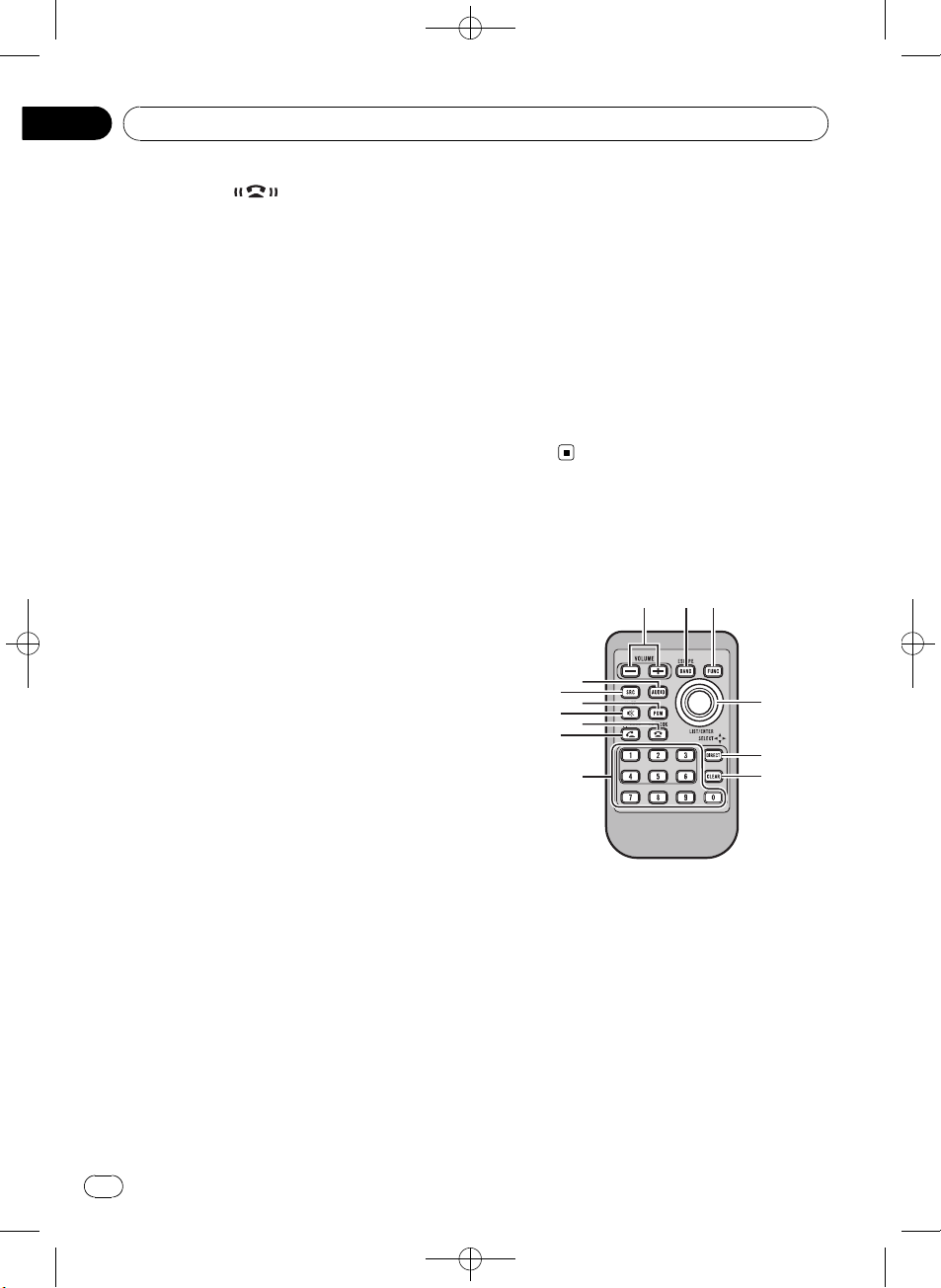
Section
02
Black plate (76,1)
Description de l’appareil
c Indicateur
S’allume quand votre téléphone cellulaire
est connecté via la technologie sans fil Bluetooth.
! Quand vous choisissez une source autre
que TELEPHONE, il clignote quand vous
utilisez la téléphonie mains libres.
d Touche MUTE/HOLD
Appuyez sur cette touche pour désactiver le
son. Pour activer le son, appuyez à nouveau.
Pendant que vous parlez au téléphone, appuyez pour mettre l’appel en attente.
e MULTI-CONTROL
Déplacez ce bouton pour exécuter les
commandes d’accord manuel, d’avance rapide, de retour rapide et de recherche de
plage musicale.
Lors d’un appel entrant, appuyez sur cette
touche pour répondre.
Utilisé aussi pour contrôler les fonctions.
Tournez ce bouton pour augmenter ou diminuer le niveau sonore.
! Lors de l’utilisation de la téléphonie
mains libres, vous pouvez sélectionner
END VOLUME et basculer entre
END VOLUME et PRIVATE dans le menu
FUNCTION en appuyant sur le bouton
MULTI-CONTROL.
h Touche CLOCK/DISP OFF
Appuyez sur cette touche pour modifier l’affichage de l’horloge.
Appuyez sur cette touche de façon prolongée pour mettre l’indication de l’affichage et
l’éclairage des boutons en service ou hors
service.
i Touche BAND/ESC
Appuyez sur cette touche pour choisir une
des trois gammes FM ou la gamme AM.
Appuyez sur cette touche pour revenir à l’affichage standard quand vous utilisez le
menu.
Télécommande
Le fonctionnement est le même qu’avec l’utilisation des touches de l’appareil central.
f Touche DISP/SCRL
Appuyez sur cette touche pour choisir un affichage différent.
Appuyez de façon prolongée pour faire défiler les informations textuelles.
g Touche S.Rtrv/SAT MODE
Appuyez sur cette touche pour changer le
réglage de correction du son.
! Si le syntoniseur XM ou SIRIUS est sélec-
tionné comme source, appuyez sur cette
touche pour changer le mode de sélection du canal.
! Si le syntoniseur SIRIUS est sélectionné
comme source, appuyez sur cette touche
et maintenez la pression pour exécuter le
mode relecture instantanée.
76
Fr
j Touches VOLUME
Appuyez sur ces touches pour augmenter
ou diminuer le niveau sonore.
k Touche FUNCTION
Appuyez sur cette touche pour choisir des
fonctions.
<YRD5281-A/S>76

Description de l’appareil
Black plate (77,1)
Section
02
l Sélecteur multidirectionnel
Déplacez ce bouton pour exécuter les
commandes d’accord manuel, d’avance rapide, de retour rapide et de recherche de
plage musicale. Utilisées aussi pour contrôler les fonctions.
Ses fonctions sont les mêmes que celles de
MULTI-CONTROL sauf pour la commande
du volume.
m Touche DIRECT
Appuyez sur cette touche pour choisir directement la plage désirée.
Appuyez sur cette touche pour entrer un numéro de téléphone lors de l’utilisation d’une
source téléphone.
n Touche CLEAR
Appuyez pour annuler les chiffres entrés
quand vous utilisez les touches 0 à 9.
o Touches 0 à 9
Appuyez pour sélectionner directement la
plage musicale ou l’accord prédéfini désiré.
Les touches 1 à 6 permettent d’effectuer la
sélection d’accord prédéfini pour le syntoniseur.
Appuyez sur cette touche pour entrer un numéro de téléphone lors de l’utilisation d’une
source téléphone.
p Touche
Appuyez pour commencer à parler dans le
téléphone lors de l’utilisation d’une source
téléphone.
q Touche
Lors de l’utilisation de la source téléphone,
appuyez pour terminer un appel ou rejeter
un appel entrant.
r Touche
Appuyez sur cette touche pour désactiver le
son. Pour activer le son, appuyez à nouveau
sur cette touche.
s Touche PGM
Appuyez sur cette touche pour utiliser les
fonctions préprogrammées pour chaque
(décroché)
(raccroché)
(coupure du son)
source. (Reportez-vous à la page 117, Utilisation de la touche PGM.)
t Touche AUDIO
Appuyez sur cette touche pour choisir une
fonction audio.
Indications affichées
1 Section d’affichage principal
Affiche la gamme, la fréquence, le temps de
lecture écoulé et d’autres paramètres.
! Syntoniseur
La gamme et la fréquence de réception
sont affichées.
! Lecteur de CD intégré, périphérique de
stockage USB, iPod
Le temps de lecture écoulé et les informations littérales sont affichés.
2 Indicateur c
Apparaît lorsqu’un niveau supérieur de dossier ou de menu existe.
3 Indicateur
Apparaît quand on utilise la fonction liste.
4 Indicateur d
Apparaît lorsqu’un niveau inférieur de dossier ou de menu existe.
5 Indicateur
Apparaît lorsque le nom de l’interprète du
disque (de la plage) est affiché dans la section d’affichage principal.
Apparaît lorsque l’affinement de recherche
d’un interprète avec la fonction de recherche de l’iPod est en cours d’utilisation.
(liste)
(interprète)
Français
<YRD5281-A/S>77
77
Fr

Section
02
Black plate (78,1)
Description de l’appareil
6 Indicateur (disque)
Apparaît lorsque le nom du disque (album)
s’affiche dans la section d’affichage principal.
Apparaît lorsque l’affinement de recherche
d’un album avec la fonction de recherche
de l’iPod est en cours d’utilisation.
7 Indicateur
Apparaît lorsque le nom de la plage (plage
musicale) s’affiche dans la section d’affichage principal.
Apparaît lorsque l’affinement de recherche
d’une plage musicale avec la fonction de recherche de l’iPod est en cours d’utilisation.
8 Indicateur LOC
Apparaît lorsque l’accord automatique sur
une station locale est en service.
9 Indicateur 5 (stéréo)
Apparaît lorsque la station sélectionnée
émet en stéréo.
a Indicateur
Apparaît lorsque la fonction de répétition
d’un dossier est en service.
Seul
pétition est en service.
b Indicateur
de dossier)
Apparaît lorsque la fonction de sélection
aléatoire d’un dossier est en service.
Seul
lecture aléatoire est en service.
(plage musicale)
(répétition de dossier)
s’affiche lorsque la fonction de ré-
(sélection aléatoire
s’affiche lorsque la fonction de
e Indicateur
Apparaît lorsque CONTROL (mode de
commande) est réglé sur IPOD.
Pour des détails sur le mode de commande,
reportez-vous à la page 92, Utilisation de la
fonction iPod de cet appareil à partir de votre
iPod.
f Indicateur
Apparaît lorsque la liste des appels reçus
est affichée alors que la source téléphone
est sélectionnée.
g Indicateur
Apparaît lorsque la liste des appels émis est
affichée alors que la source téléphone est
sélectionnée.
h Indicateur
Indique quand la fonction répondeur automatique est en service (reportez-vous à la
page 104, Réglage de la réponse automa-
tique).
i Indicateur
Apparaît lorsqu’il existe une liste d’appels
manqués.
Apparaît lorsque la liste des appels manqués est affichée alors que la source téléphone est sélectionnée.
(appel reçu)
(appel émis)
(réponse automatique)
(appels manqués)
c Indicateur
Apparaît lorsque la fonction lecture aléatoire est activée alors que la source iPod est
sélectionnée.
d Indicateur
Apparaît lorsque la fonction Sound Retriever est en service.
Pour les détails, reportez-vous à la page 85,
Utilisation de la fonction ASR (advanced
sound retriever (correcteur de son
compressé)).
78
Fr
(lecture aléatoire)
(Sound Retriever)
<YRD5281-A/S>78

Opérations de base
Black plate (79,1)
Section
03
Mise en service, mise hors
service
Mise en service de l’appareil
% Appuyez sur SRC/OFF pour mettre en
service l’appareil.
Mise hors tension de l’appareil
% Maintenez la pression sur SRC/OFF jusqu’à ce que l’appareil soit mis hors
tension.
Choix d’une source
Vous pouvez sélectionner la source que vous
voulez écouter. Pour basculer sur le lecteur de
CD intégré, chargez un disque dans l’appareil.
Reportez-vous à la page 82.
% Appuyez de manière répétée sur
SRC/OFF pour choisir l’une après l’autre les
sources suivantes.
XM TUNER (syntoniseur XM)—SIRIUS (synto-
niseur SIRIUS)—HD RADIO (syntoniseur HD
Radio)—TUNER (syntoniseur)—
COMPACT DISC (lecteur de CD intégré)—
MULTI CD (lecteur de CD à chargeur)—USB
(périphérique de stockage USB)/USB-IPOD
(iPod connecté via l’entrée USB) —EXTERNAL
(source extérieure 1)—EXTERNAL (source extérieure 2)—AUX (appareil auxiliaire 1)—AUX
(appareil auxiliaire 2)—BT AUDIO (audio Bluetooth)
Remarques
! Dans les cas suivants, la source sonore ne
pourra pas être sélectionnée.
— Aucun appareil correspondant à la source
sélectionnée n’est connecté.
— L’appareil ne contient pas de disque ou de
chargeur.
— L’entrée AUX (entrée pour un appareil auxi-
liaire) est hors service (reportez-vous à la
page 112).
— La source BT AUDIO est mise hors service
(reportez-vous à la page 113, Activation de
la source BT AUDIO).
! Si le syntoniseur HD Radio est connecté à cet
appareil, la source syntoniseur est sautée.
! Si aucun périphérique de stockage USB ou
iPod n’est connecté au port USB de cet appareil, NO DEVICE s’affiche.
! Par défaut, l’appareil auxiliaire 1 est en ser-
vice. Mettez l’appareil auxiliaire 1 hors service
quand il n’est pas utilisé (reportez-vous à la
page 112, Mise en service ou hors service de
l’entrée auxiliaire).
! Recharger le lecteur audio portable sur l’ali-
mentation CC du véhicule tout en le connectant à l’entrée AUX peut générer du bruit.
Dans ce cas, arrêtez de recharger.
! Source extérieure fait référence à un produit
Pioneer (par exemple disponible dans le futur)
qui, bien qu’incompatible en tant que source,
permet la commande de fonctions élémentaires avec cet appareil. Cet appareil peut contrôler deux sources extérieures. Quand deux
sources extérieures sont connectées, l’appareil extérieur est automatiquement affecté à la
source extérieure 1 ou à la source extérieure 2
par cet appareil.
! Si le fil bleu/blanc de l’appareil est relié à la
prise de commande du relais de l’antenne
motorisée du véhicule, celle-ci se déploie
lorsque la source est mise en service. Pour rétracter l’antenne, mettez la source hors
service.
Réglage du volume
% Tournez MULTI-CONTROL pour régler le
niveau sonore.
Français
<YRD5281-A/S>79
79
Fr

Section
04
Black plate (80,1)
Syntoniseur
Opérations de base
% Sélection d’une gamme
Appuyez sur BAND/ESC.
# La gamme peut être sélectionnée parmi FM1,
FM2, FM3 ou AM.
% Accord manuel (pas à pas)
Poussez MULTI-CONTROL vers la gauche ou
vers la droite.
% Accord automatique
Poussez et maintenez MULTI-CONTROL vers
la gauche ou vers la droite, puis relâchez.
# Vous pouvez annuler l’accord automatique en
poussant MULTI-CONTROL vers la gauche ou
vers la droite.
# Lorsque vous poussez et maintenez
MULTI-CONTROL vers la gauche ou vers la
droite, vous pouvez sauter des stations. L’accord
automatique démarre dès que vous relâchez
MULTI-CONTROL.
Mise en mémoire et rappel
des fréquences de stations
Vous pouvez facilement mettre en mémoire
jusqu’à six fréquences d’émission pour les
rappeler ultérieurement.
! Six stations par gamme peuvent être enre-
gistrées en mémoire.
1 Appuyez sur
L’écran de présélection s’affiche.
2 Utilisez MULTI-CONTROL pour enregistrer la fréquence sélectionnée en mémoire.
Tournez pour changer le numéro de présélection. Appuyez de façon prolongée pour enregistrer.
3 Utilisez MULTI-CONTROL pour choisir la
station désirée.
Tournez pour changer de station. Appuyez
pour sélectionner.
/LIST.
# Vous pouvez aussi changer de station en
poussant MULTI-CONTROL vers le haut ou vers
le bas.
# Appuyez sur BAND/ESC ou
nir à l’affichage ordinaire.
# Si vous ne réglez aucun paramètre de la liste
pendant environ 30 secondes, l’écran revient automatiquement à l’affichage ordinaire.
/LIST pour reve-
Utilisation de la télécommande
% Lorsque se présente une fréquence que
vous désirez mettre en mémoire, maintenez la pression sur une des touches de présélection 1 à 6 jusqu’à ce que le numéro de
la présélection cesse de clignoter.
Le nombre sur lequel vous avez appuyé clignote sur l’indicateur de numéro de présélection puis reste allumé. La fréquence de la
station de radio sélectionnée a été mise en
mémoire.
Lorsque vous appuyez à nouveau sur cette
même touche de présélection, la fréquence en
mémoire est rappelée.
Remarque
Vous pouvez aussi rappeler les fréquences des
stations radio mises en mémoire dans les numéros de présélection en poussant
MULTI-CONTROL vers le haut ou vers le bas pendant l’affichage de la fréquence.
Introduction aux
opérations avancées
1 Appuyez sur MULTI-CONTROL pour afficher le menu principal.
2 Utilisez MULTI-CONTROL pour choisir
FUNCTION.
Tournez pour changer l’option de menu. Appuyez pour sélectionner.
Le menu des fonctions est affiché.
80
Fr
<YRD5281-A/S>80
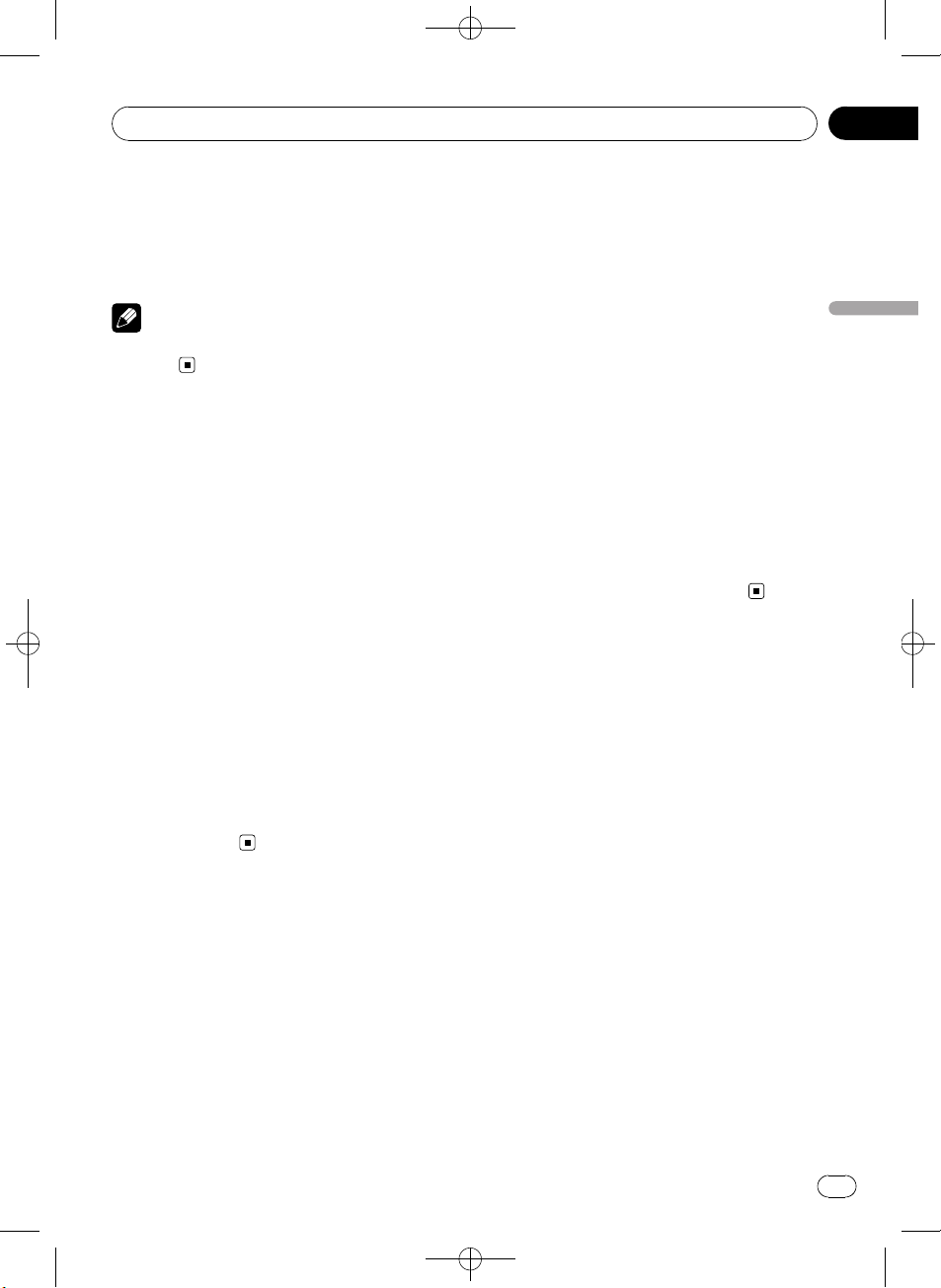
Syntoniseur
Black plate (81,1)
Section
04
3 Tournez MULTI-CONTROL pour sélectionner la fonction.
BSM (mémoire des meilleures stations)—
LOCAL (accord automatique sur une station
locale)
Remarque
Appuyez sur BAND/ESC pour revenir à l’affichage
ordinaire.
Mise en mémoire des
fréquences les plus puissantes
La fonction BSM (Mémoire des meilleures stations) vous permet d’enregistrer automatiquement les six fréquences d’émission les plus
puissantes.
1 Affichez le menu des fonctions.
Reportez-vous à la page précédente, Introduction aux opérations avancées.
2 Utilisez MULTI-CONTROL pour sélectionner BSM dans le menu des fonctions.
3 Appuyez sur MULTI-CONTROL pour
mettre la fonction BSM en service.
Les six fréquences d’émission les plus puissantes sont mémorisées dans l’ordre de la
force du signal.
# Pour annuler, appuyez de nouveau sur
MULTI-CONTROL.
2 Utilisez MULTI-CONTROL pour sélectionner LOCAL dans le menu des fonctions.
3 Appuyez sur MULTI-CONTROL pour
mettre en service l’accord automatique sur
les stations locales.
# Pour mettre l’accord automatique sur les sta-
tions locales hors service, appuyez à nouveau sur
MULTI-CONTROL.
4 Poussez MULTI-CONTROL vers la gauche ou vers la droite pour régler la sensibilité.
FM : LEVEL1—LEVEL2—LEVEL3—LEVEL4
AM : LEVEL1—LEVEL2
Un numéro de réglage plus élevé correspond
à un niveau plus élevé. La valeur la plus élevée
permet la réception des seules stations très
puissantes ; les autres valeurs autorisent,
dans l’ordre décroissant, la réception de stations de moins en moins puissantes.
Français
Accord sur les signaux
puissants
L’accord automatique sur une station locale
ne s’intéresse qu’aux stations de radio dont le
signal reçu est suffisamment puissant pour
garantir une réception de bonne qualité.
1 Affichez le menu des fonctions.
Reportez-vous à la page précédente, Introduction aux opérations avancées.
<YRD5281-A/S>81
81
Fr

Section
05
Black plate (82,1)
Lecteur de CD intégré
Opérations de base
% Insertion d’un CD/CD-R/CD-RW dans le
logement pour le disque
La lecture commence automatiquement.
# Lors du chargement d’un CD/CD-R/CD-
RW, orientez la face étiquette vers le haut.
% Éjection d’un CD/CD-R/CD-RW
Appuyez sur h (éjection).
% Sélection d’un dossier
Poussez MULTI-CONTROL vers le haut ou
vers le bas.
# Vous ne pouvez pas sélectionner un dossier
qui ne contient pas de fichier audio compressé
enregistré.
% Sélection d’une plage
Poussez MULTI-CONTROL vers la gauche ou
vers la droite.
% Avance ou retour rapide
Poussez et maintenez MULTI-CONTROL vers
la gauche ou vers la droite.
# Lors de la lecture d’un disque d’audio
compressé, aucun son n’est émis pendant l’avance ou le retour rapide.
% Retour au dossier racine
Appuyez sur BAND/ESC de façon prolongée.
# Si le dossier 01 (ROOT) ne contient pas de fichier, la lecture commence au dossier 02.
% Commutation entre les modes audio
compressé et CD-DA
Appuyez sur BAND/ESC.
# Cette opération n’est disponible que lors de la
lecture de CD-EXTRA ou CD MIXED-MODE.
# Si vous avez basculé entre la lecture d’audio
compressé et celle de données audio (CD-DA), la
lecture commence à la première plage du disque.
Remarques
! Le lecteur de CD intégré peut lire un CD audio
et de l’audio compressé enregistré sur un CDROM. (Reportez-vous à la section suivante
pour les fichiers qui peuvent être lus, reportezvous à la page 133.)
! Lisez les précautions concernant les disques
et le lecteur à la page 131.
! Un disque a déjà été introduit, appuyez sur
SRC/OFF pour choisir le lecteur de CD intégré.
! Il y a parfois un délai entre la commande de
lecture d’un disque et le début de l’émission
du son. Au moment de la lecture du format,
FORMAT READ s’affiche.
! Si un message d’erreur s’affiche, reportez-
vous à la page 129, Messages d’erreur.
! La lecture s’effectue dans l’ordre des numéros
de fichier. Les dossiers qui ne contiennent pas
de fichiers sont sautés. (Si le dossier 01
(ROOT) ne contient pas de fichier, la lecture
commence au dossier 02.)
! Vous pouvez éjecter le CD en appuyant et en
maintenant la pression sur h (éjection) en position d’éjection quand le chargement ou l’éjection du CD ne peut pas fonctionner
correctement.
Affichage d’informations
textuelles sur le disque
% Appuyez sur DISP/SCRL pour choisir
l’information textuelle désirée.
Pour un CD avec un titre saisi
Temps de lecture—titre du disque
Pour les disques CD TEXT
Temps de lecture—titre du disque—nom de
l’interprète du disque—titre de la plage—nom
de l’interprète de la plage
Pour les fichiers WMA/MP3/AAC
Temps de lecture—nom du dossier—nom du
fichier—titre de la plage—nom de l’interprète
—titre de l’album—commentaire—débit binaire—numéros de dossier et de fichier
Pour les fichier WAV
Temps de lecture—nom du dossier—nom du
fichier—fréquence d’échantillonnage—numéros de dossier et de fichier
82
Fr
<YRD5281-A/S>82

Lecteur de CD intégré
Black plate (83,1)
Section
05
Remarques
! Vous pouvez faire défiler l’affichage vers la
gauche du titre en appuyant de façon prolongée sur DISP/SCRL.
! Un CD audio qui contient des informations
telles que du texte et/ou des numéros est un
disque CD TEXT.
! Si les caractères enregistrés sur le fichier
audio ne sont pas compatibles avec cet appareil, ils ne seront pas affichés.
! Si aucune information spécifique ne figure
sur un disque, aucun titre ni nom n’est affiché.
! L’information textuelle de certains fichiers
audio peut ne pas être affichée correctement.
! Selon la version de iTunes utilisée pour enre-
gistrer les fichiers MP3 sur un disque, les informations de commentaire peuvent ne pas
s’afficher correctement.
! Selon la version de Windows Mediaä Player
utilisée pour encoder les fichiers WMA, les
noms d’album et les autres informations textuelles peuvent ne pas s’afficher correctement.
! Quand la fonction Ever Scroll est mise en ser-
vice lors du réglage initial, les informations
textuelles défilent en permanence. Reportezvous à la page 113, Mise en service ou hors
service de la fonction Ever Scroll (défilement
permanent).
Sélection directe d ’ une plage
Quand vous utilisez la télécommande, vous
pouvez sélectionner une plage directement en
saisissant le numéro de plage désiré.
Lors de la lecture de fichiers audio, vous pouvez sélectionner une plage musicale dans le
dossier en cours.
2 Appuyez sur les touches 0 à 9 pour saisir le numéro de plage désiré.
# Vous pouvez annuler le numéro saisi en appuyant sur CLEAR.
3 Appuyez sur DIRECT.
La plage correspondant au numéro saisi est
jouée.
Remarque
Après être passé en mode saisie de numéro, ce
mode est automatiquement annulé si vous n’effectuez aucune opération dans les huit secondes
environ.
Choix des plages à partir de
la liste des titres de plages
La liste des titres de plages vous permet de
voir les titres de plages sur un CD TEXT et d’en
choisir une pour la lire.
1 Appuyez sur
mode liste des titres des plages.
2 Utilisez MULTI-CONTROL pour choisir le
titre de plage désiré.
Tournez pour changer de titre de plage. Appuyez pour lire.
# Vous pouvez aussi changer de titre de plage
en poussant MULTI-CONTROL vers le haut ou
vers le bas.
# Appuyez sur BAND/ESC ou
nir à l’affichage ordinaire.
# Si vous ne réglez aucun paramètre de la liste
pendant environ 30 secondes, l’écran revient automatiquement à l’affichage ordinaire.
/LIST pour passer en
/LIST pour reve-
Français
1 Appuyez sur DIRECT.
L’écran de saisie du numéro de plage s’affi-
che.
<YRD5281-A/S>83
83
Fr

Section
05
Black plate (84,1)
Lecteur de CD intégré
Choix des fichiers à partir de
la liste des noms de fichiers
La fonction liste des noms de fichiers vous
permet de voir la liste des noms de fichiers (ou
de dossiers) et d’en choisir un pour le lire.
1 Appuyez sur
mode liste des noms de fichiers.
Les noms des fichiers et des dossiers apparaissent sur l’écran.
2 Utilisez MULTI-CONTROL pour sélectionner le nom de fichier (ou nom de dossier) désiré.
Tournez pour changer le nom du fichier ou du
dossier.
— Lorsqu’un fichier est sélectionné, appuyez
pour lire.
— Lorsqu’un dossier est sélectionné, appuyez
pour afficher une liste de fichiers (ou de
dossiers) dans le dossier sélectionné.
— Lorsqu’un dossier est sélectionné, appuyez
de manière prolongée pour lire une plage
musicale dans le dossier sélectionné.
# Vous pouvez aussi lire le fichier en poussant
MULTI-CONTROL vers la droite.
# Vous pouvez aussi lire une plage musicale du
dossier sélectionné en poussant
MULTI-CONTROL vers la droite de façon prolongée.
# Pour revenir à la liste précédente (le dossier
de niveau immédiatement supérieur), poussez
MULTI-CONTROL vers la gauche.
# Appuyez sur BAND/ESC ou
nir à l’affichage ordinaire.
# Si vous ne réglez aucun paramètre de la liste
pendant environ 30 secondes, l’écran revient automatiquement à l’affichage ordinaire.
/LIST pour passer en
/LIST pour reve-
Introduction aux
opérations avancées
1 Appuyez sur MULTI-CONTROL pour afficher le menu principal.
2 Utilisez MULTI-CONTROL pour choisir
FUNCTION.
Tournez pour changer l’option de menu. Appuyez pour sélectionner.
Le menu des fonctions est affiché.
3 Tournez MULTI-CONTROL pour sélectionner la fonction.
REPEAT (répétition de la lecture)—RANDOM
(lecture aléatoire)—SCAN (examen du disque)
—PAUSE (pause)—S.RTRV (advanced sound
retriever)—TITLE INPUT (saisie du titre du
disque)
Remarques
! Appuyez sur BAND/ESC pour revenir à l’affi-
chage ordinaire.
! Si vous n’utilisez aucune fonction excepté
TITLE INPUT dans un délai d’environ 30 se-
condes, l’écran revient automatiquement à
l’affichage ordinaire.
! Lors de la lecture d’un disque audio
compressé ou CD TEXT, vous ne pouvez pas
basculer sur l’écran de saisie de titre du disque.
Sélection d’une étendue de
répétition de lecture
1 Affichez le menu des fonctions.
Reportez-vous à cette page, Introduction aux
opérations avancées.
2 Utilisez MULTI-CONTROL pour sélectionner REPEAT dans le menu des fonctions.
3 Appuyez sur MULTI-CONTROL pour
choisir l’étendue de répétition.
! DISC – Répétition de toutes les plages
! TRACK – Répétition de la plage en cours de
lecture
! FOLDER – Répétition du dossier en cours
de lecture
84
Fr
<YRD5281-A/S>84
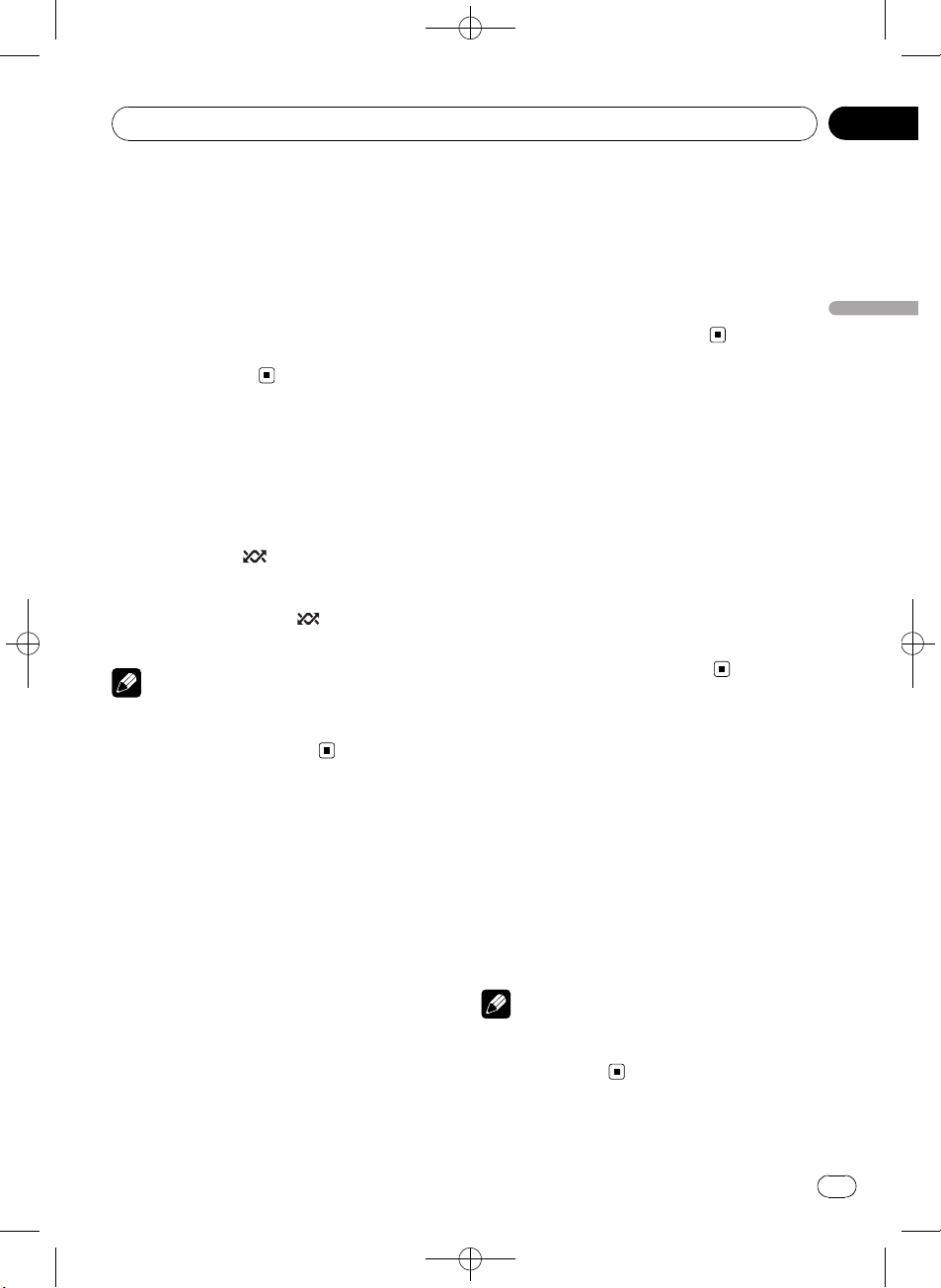
Lecteur de CD intégré
Black plate (85,1)
Section
05
# Si vous choisissez un autre dossier pendant la
répétition de la lecture, l’étendue de répétition se
changera en répétition du disque.
# L’exécution d’une recherche de plage ou
d’une avance/d’un retour rapide pendant TRACK
(répétition de plage) change l’étendue de répétition (disque/dossier).
# Quand FOLDER (répétition de dossier) est sé-
lectionné, il n’est pas possible de jouer un sousdossier de ce dossier.
Écoute des plages dans un
ordre aléatoire
Les plages d’une étendue de répétition sélectionnée sont lues dans un ordre aléatoire.
% Appuyez sur
lecture aléatoire.
Les plages sont lues dans un ordre aléatoire.
# Appuyez à nouveau sur /iPod pour mettre
hors service la fonction lecture aléatoire.
Remarque
Vous pouvez aussi mettre cette fonction en service ou hors service dans le menu qui s’affiche
en utilisant MULTI-CONTROL.
/iPod pour activer la
Examen du contenu des
dossiers et des plages
L’examen du disque recherche la plage à l’in-
térieur de l’étendue de répétition sélectionnée.
1 Affichez le menu des fonctions.
Reportez-vous à la page précédente, Introduction aux opérations avancées.
2 Utilisez MULTI-CONTROL pour sélectionner SCAN dans le menu des fonctions.
3 Appuyez sur MULTI-CONTROL pour activer la lecture du contenu du disque.
Les 10 premières secondes de chaque plage
sont lues.
4 Quand vous trouvez la plage désirée,
appuyez sur MULTI-CONTROL pour arrêter
la lecture du contenu du disque.
# Si les conditions de lecture se sont affichées
d’elles-mêmes, choisissez SCAN une fois encore
en utilisant MULTI-CONTROL.
# Lorsque l’examen du disque (dossier) est ter-
miné, la lecture normale reprend.
Pause de la lecture
1 Affichez le menu des fonctions.
Reportez-vous à la page précédente, Introduction aux opérations avancées.
2 Utilisez MULTI-CONTROL pour sélectionner PAUSE dans le menu des fonctions.
3 Appuyez sur MULTI-CONTROL pour activer la pause.
La lecture de la plage en cours se met en
pause.
# Appuyez à nouveau sur MULTI-CONTROL
pour mettre la pause hors service.
Utilisation de la fonction ASR
(advanced sound retriever
(correcteur de son compressé))
La fonction ASR améliore automatiquement
l’audio compressé et restaure un son riche.
% Appuyez de manière répétée sur
S.Rtrv/SAT MODE pour sélectionner le réglage désiré.
OFF (hors service)—1—2
# 2 est plus efficace que 1.
Remarque
Vous pouvez aussi effectuer cette opération dans
le menu qui s’affiche en utilisant
MULTI-CONTROL.
Français
<YRD5281-A/S>85
85
Fr
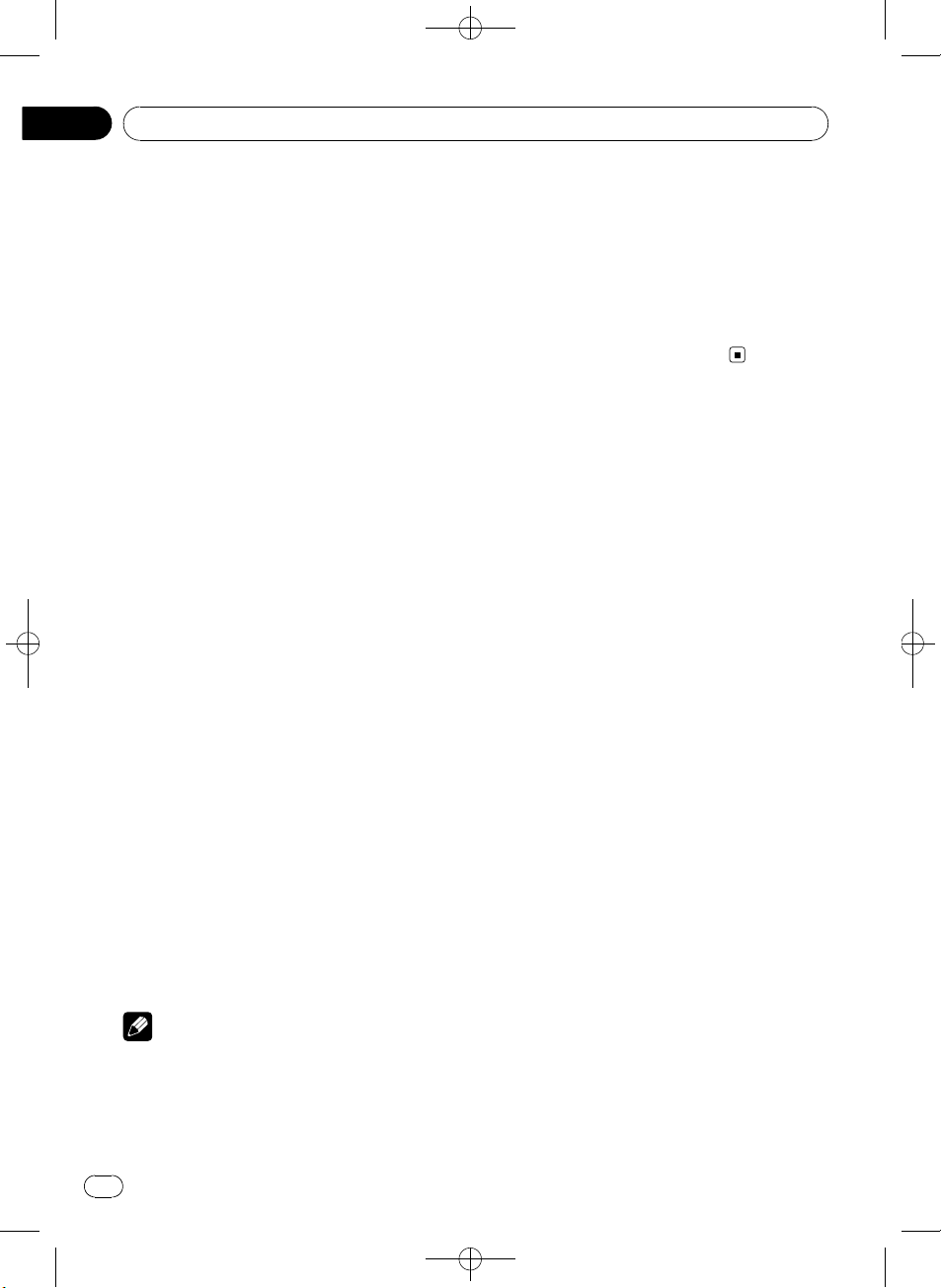
Section
05
Black plate (86,1)
Lecteur de CD intégré
Saisie des titres de disque
Utilisez la fonction saisie de titre de disque
pour enregistrer jusqu’à 48 titres de CD dans
l’appareil. Chaque titre peut avoir une longueur maximum de 10 caractères.
1 Affichez le menu des fonctions.
Reportez-vous à la page 84, Introduction aux
opérations avancées.
2 Jouez un CD pour lequel vous voulez
entrer un titre.
3 Utilisez MULTI-CONTROL pour sélectionner TITLE INPUT dans le menu des fonctions.
4 Appuyez sur DISP/SCRL pour choisir le
type de caractères désiré.
Appuyez de manière répétée sur la touche
DISP/SCRL pour passer d’un des types de ca-
ractères suivants à l’autre :
Alphabet—Chiffres
5 Poussez MULTI-CONTROL vers le haut
ou vers le bas pour choisir une lettre de l’alphabet.
6 Poussez MULTI-CONTROL vers la gauche ou vers la droite pour placer le curseur
sur la position précédente ou suivante.
veau disque écrasent les données les plus anciennes.
! Si vous connectez un lecteur de CD à char-
geur, vous pouvez entrer les titres de disque
pour 100 disques.
! Si vous connectez à l’appareil un lecteur de
CD à chargeur qui ne prend pas en charge la
saisie de titres, vous ne pouvez pas utiliser
l’appareil pour entrer des titres.
7 Après avoir entré le titre, placez le curseur sur la dernière position en poussant
MULTI-CONTROL vers la droite.
Lorsque vous poussez une nouvelle fois
MULTI-CONTROL vers la droite, le titre saisi
est mis en mémoire.
8 Appuyez sur BAND/ESC pour revenir à
l’affichage des conditions de lecture.
Remarques
! Les titres demeurent en mémoire même après
le retrait du disque de l’appareil et sont rappelés quand le disque est réinséré.
! Après l’entrée des données de 48 disques
dans la mémoire, les données pour un nou-
86
Fr
<YRD5281-A/S>86

Black plate (87,1)
Lecture de plages musicales sur un périphérique de
stockage USB
Section
06
Pour des détails sur l’appareil supporté, reportez-vous à la page 138, Caractéristiques techniques.
Opérations de base
% Sélection d’un dossier
Poussez MULTI-CONTROL vers le haut ou
vers le bas.
% Avance ou retour rapide
Poussez et maintenez MULTI-CONTROL vers
la gauche ou vers la droite.
% Sélection d’une plage
Poussez MULTI-CONTROL vers la gauche ou
vers la droite.
% Retour au dossier racine
Appuyez sur BAND/ESC de façon prolongée.
Remarques
! Selon le périphérique de stockage USB
connecté, il est possible que les performances
de l’appareil ne soient pas optimales.
! Si le dossier 01 (ROOT) ne contient pas de fi-
chier, la lecture commence au dossier 02.
! Quand un lecteur audio portable USB dispo-
sant d’une fonction de charge de la batterie
se connecte à cet appareil et quand le contact
d’allumage est sur ACC ou ON, la batterie est
chargée.
! Vous pouvez déconnecter le périphérique de
stockage USB dès lors que vous ne souhaitez
plus l’écouter.
! Si vous n’utilisez pas le périphérique de stoc-
kage USB, déconnectez-le de cet appareil.
! Si vous déconnectez le lecteur audio portable
USB/la mémoire USB de cet appareil pendant
la lecture, NO DEVICE s’affiche.
Affichage des informations
textuelles d’un fichier audio
L’utilisation est la même que celle du lecteur
de CD intégré.
Reportez-vous à la page 82, Affichage d’infor-
mations textuelles sur le disque.
Sélection directe d ’ une plage
L’utilisation est la même que celle du lecteur
de CD intégré.
Reportez-vous à la page 83, Sélection directe
d’une plage.
Choix des fichiers à partir de
la liste des noms de fichiers
L’utilisation est la même que celle du lecteur
de CD intégré.
Reportez-vous à la page 84, Choix des fichiers à
partir de la liste des noms de fichiers.
Introduction aux
opérations avancées
1 Appuyez sur MULTI-CONTROL pour afficher le menu principal.
2 Utilisez MULTI-CONTROL pour choisir
FUNCTION.
Tournez pour changer l’option de menu. Appuyez pour sélectionner.
Le menu des fonctions est affiché.
3 Tournez MULTI-CONTROL pour sélectionner la fonction.
REPEAT (répétition de la lecture)—RANDOM
(lecture aléatoire)—SCAN (examen du disque)
—PAUSE (pause)—S.RTRV (advanced sound
retriever)
Français
<YRD5281-A/S>87
87
Fr

Section
06
Black plate (88,1)
Lecture de plages musicales sur un périphérique de
stockage USB
Fonction et utilisation
L’utilisation de REPEAT, RANDOM, SCAN,
PAUSE et S.RTRV est essentiellement la
même que celle du lecteur de CD intégré.
Nom de la fonction Utilisation
Reportez-vous à la page 84,
Sélection d’une étendue de répétition de lecture.
Cependant, les étendues de
répétition de la lecture que
vous pouvez sélectionner diffèrent de celles du lecteur de
CD intégré. Les étendues de
répétition de lecture du lec-
REPEAT
RANDOM
SCAN
PAUSE
S.RTRV
teur audio portable USB/de la
mémoire USB sont:
! TRACK – Répétition du fi-
chier en cours de lecture
seulement
! FOLDER – Répétition du
dossier en cours de lecture
! ALL – Répétition de tous
les fichiers
Reportez-vous à la page 85,
Écoute des plages dans un
ordre aléatoire.
Reportez-vous à la page 85,
Examen du contenu des dossiers et des plages.
Reportez-vous à la page 85,
Pause de la lecture.
Reportez-vous à la page 85,
Utilisation de la fonction ASR
(advanced sound retriever (correcteur de son compressé)).
! Quand FOLDER est sélectionné, il n’est pas
possible de jouer un sous-dossier de ce dossier.
! Lorsque l’examen des fichiers ou des dossiers
est terminé, la lecture normale des fichiers
reprend.
Remarques
! Appuyez sur BAND/ESC pour revenir à l’affi-
chage ordinaire.
! Si vous choisissez un autre dossier pendant la
répétition de la lecture, l’étendue de répétition
changera en ALL.
! Si pendant la répétition TRACK, vous recher-
chez une plage ou commandez une avance rapide ou un retour rapide, l’étendue de
répétition changera en FOLDER.
88
Fr
<YRD5281-A/S>88

Lecture de plages musicales sur l’iPod
Black plate (89,1)
Section
07
Pour des détails sur l’iPod supporté, reportezvous à la page 134, Compatibilité iPod.
Opérations de base
% Avance ou retour rapide
Poussez et maintenez MULTI-CONTROL vers
la gauche ou vers la droite.
% Sélection d’une plage (chapitre)
Poussez MULTI-CONTROL vers la gauche ou
vers la droite.
Remarques
! Quand vous utilisez un iPod, un câble iPod
Dock Connector vers USB (CD-IU50) est requis.
! Lisez les précautions relatives l’iPod à la page
135.
! Si un message d’erreur s’affiche, reportez-
vous à la page 129, Messages d’erreur.
! Quand le contact d’allumage est sur ACC ou
ON, la batterie de l’iPod est chargée quand
celui-ci est connecté à cet appareil.
! Lorsque l’iPod est connecté à cet appareil, il
ne peut pas être mis en service ou hors service.
! Avant de connecter le connecteur de station
d’accueil de cet appareil à l’iPod, déconnectez
les écouteurs de l’iPod.
! L’iPod est mis hors service environ deux minu-
tes après que le contact d’allumage est mis
en position OFF (coupé).
Recherche d’une plage
musicale
Les opérations à effectuer pour contrôler un
iPod avec cet appareil sont conçues pour être
aussi semblables que possible à celles de
l’iPod pour faciliter son utilisation et la recherche des plages musicales.
! Selon le nombre de fichiers sur l’iPod, un
certain retard peut se produire lors de l’affichage d’une liste.
! Si les caractères enregistrés sur l’iPod ne
sont pas compatibles avec cet appareil, ils
ne sont pas affichés.
Recherche de plages musicales
par catégorie
1 Appuyez sur /LIST pour passer en
mode navigation.
2 Utilisez MULTI-CONTROL pour sélectionner une catégorie.
Tournez pour changer de catégorie. Appuyez
pour sélectionner.
PLAYLISTS (listes de lecture)—ARTISTS (interprètes)—ALBUMS (albums)—SONGS (plages
musicales)—PODCASTS (podcasts)—
GENRES (genres)—COMPOSERS (compositeurs)—AUDIOBOOKS (livres audio)
La liste pour la catégorie sélectionnée est affichée.
# Vous pouvez démarrer la lecture dans la catégorie sélectionnée en appuyant de façon prolongée sur MULTI-CONTROL. Vous pouvez aussi
effectuer cette opération en poussant et en maintenant MULTI-CONTROL vers la droite.
# Vous pouvez aussi changer de catégorie en
poussant MULTI-CONTROL vers le haut ou vers
le bas.
# Vous pouvez aussi sélectionner la catégorie
en poussant MULTI-CONTROL vers la droite.
# Pour revenir à la catégorie précédente, poussez MULTI-CONTROL vers la gauche.
# Pour revenir au niveau le plus haut de catégories, poussez et maintenez MULTI-CONTROL vers
la gauche.
# Appuyez sur BAND/ESC pour revenir à l’affi-
chage ordinaire.
# Si vous ne réglez aucun paramètre de la liste
pendant environ 30 secondes, l’écran revient automatiquement à l’affichage ordinaire.
3 Répétez l’étape 2 pour trouver la plage
musicale que vous voulez écouter.
# Si vous sélectionnez PODCASTS, la liste des
épisodes s’affiche.
Français
<YRD5281-A/S>89
89
Fr

Section
07
Black plate (90,1)
Lecture de plages musicales sur l’iPod
Recherche par ordre
alphabétique dans la liste
1 Utilisez MULTI-CONTROL pour sélectionner une catégorie.
Tournez pour changer de catégorie. Appuyez
pour sélectionner.
2 Lorsque la liste de la catégorie sélectionnée s’affiche, appuyez sur
activer le mode de recherche par ordre alphabétique.
ABC SEARCH s’affiche.
3 Tournez MULTI-CONTROL pour choisir
une lettre de l ’alphabet.
4 Appuyez sur MULTI-CONTROL pour afficher la liste alphabétique.
La liste s’affiche à partir de la lettre de l’alphabet sélectionnée.
# Si la recherche par ordre alphabétique
échoue, NOT FOUND s’affiche.
/LIST pour
Affichage d’informations
textuelles sur l’iPod
% Appuyez sur DISP/SCRL pour choisir
l’information textuelle désirée.
Temps de lecture—titre de la plage musicale
—nom de l’interprète—titre de l’album—nom-
bre de plages musicales
Introduction aux
opérations avancées
1 Appuyez sur MULTI-CONTROL pour afficher le menu principal.
2 Utilisez MULTI-CONTROL pour choisir
FUNCTION.
Tournez pour changer l’option de menu. Appuyez pour sélectionner.
Le menu des fonctions est affiché.
3 Tournez MULTI-CONTROL pour sélectionner la fonction.
REPEAT (répétition de la lecture)—SHUFFLE
(lecture aléatoire)—SHUFFLE ALL (lecture
aléatoire de toutes les plages)—LINK (lecture
en liaison)—CONTROL (mode de commande)
—PAUSE (pause)—A-BOOKS (vitesse du livre
audio)—S.RTRV (advanced sound retriever)
Fonction et utilisation
Le fonctionnement de REPEAT, PAUSE et
S.RTRV est fondamentalement le même que
celui de ces fonctions sur le lecteur de CD intégré.
Remarques
! Si les caractères enregistrés sur l’iPod ne sont
pas compatibles avec cet appareil, ils ne sont
pas affichés.
! Vous pouvez faire défiler l’information tex-
tuelle vers la gauche en appuyant de façon
prolongée sur DISP/SCRL.
! Quand la fonction Ever Scroll est mise en ser-
vice lors du réglage initial, les informations
textuelles défilent en permanence. Reportezvous à la page 113, Mise en service ou hors
service de la fonction Ever Scroll (défilement
permanent).
90
Fr
<YRD5281-A/S>90
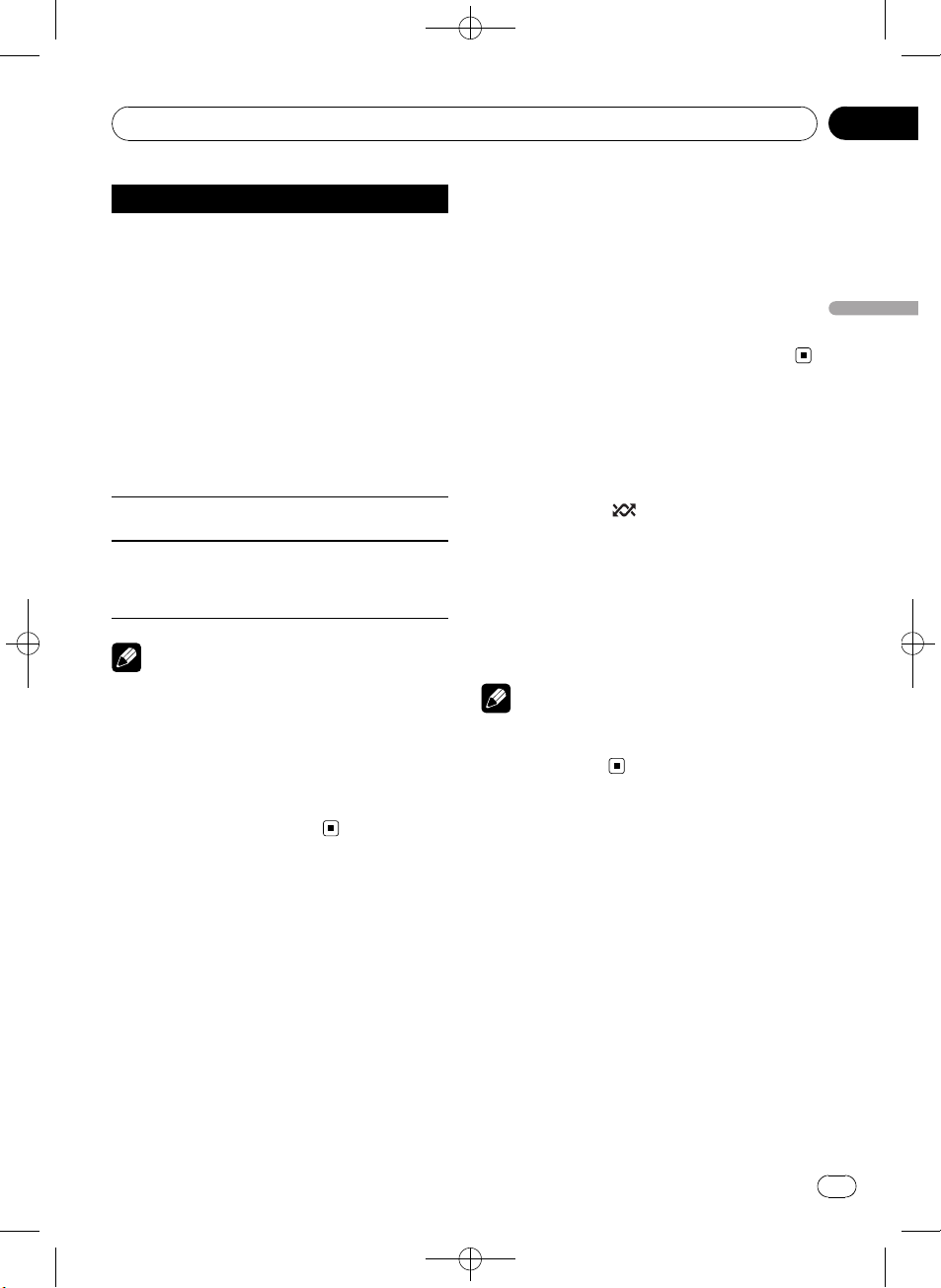
Lecture de plages musicales sur l’iPod
Black plate (91,1)
Section
07
Nom de la fonction Utilisation
Reportez-vous à la page 84,
Sélection d’une étendue de répétition de lecture.
Cependant, les étendues de
répétition de la lecture que
vous pouvez sélectionner diffèrent de celles du lecteur de
REPEAT
PAUSE
S.RTRV
Remarques
! Appuyez sur BAND/ESC pour revenir à l’affi-
chage ordinaire.
! Si vous n’utilisez aucune fonction pendant en-
viron 30 secondes, l’écran revient automatiquement à l’affichage ordinaire.
! Lorsque la fonction CONTROL est réglée sur
IPOD, seules les fonctions CONTROL, PAUSE
et S.RTRV sont disponibles.
CD intégré. Les étendues de
répétition de lecture de l’iPod
sont :
! ONE – Répétition de la
plage musicale en cours
de lecture
! ALL – Répétition de toutes
les plages musicales de la
liste sélectionnée
Reportez-vous à la page 85,
Pause de la lecture.
Reportez-vous à la page 85,
Utilisation de la fonction ASR
(advanced sound retriever (correcteur de son compressé)).
Lecture des plages
musicales dans un ordre
aléatoire (shuffle)
1 Affichez le menu des fonctions.
Reportez-vous à la page précédente, Introduction aux opérations avancées.
2 Utilisez MULTI-CONTROL pour sélectionner SHUFFLE dans le menu des fonctions.
3 Appuyez sur MULTI-CONTROL pour
choisir votre réglage favori.
! SONGS – Lecture des plages musicales
dans un ordre aléatoire à l’intérieur de la
liste sélectionnée.
! ALBUMS – Lecture dans l’ordre de plages
musicales à partir d’un album sélectionné
au hasard.
! OFF – Annulation de la lecture aléatoire.
Lecture de toutes les plages
musicales dans un ordre
aléatoire (shuffle all)
% Appuyez sur /iPod pour mettre en
service la fonction de lecture aléatoire de
toutes les plages.
Toutes les plages de l’iPod sont jouées dans
un ordre aléatoire.
# Pour mettre la lecture aléatoire de toutes les
plages hors service, mettez SHUFFLE hors service
dans le menu FUNCTION.
Remarque
Vous pouvez aussi mettre cette fonction en service dans le menu qui s’affiche en utilisant
MULTI-CONTROL.
Lecture de plages musicales
liées à la plage musicale en
cours de lecture
Les plages musicales liées à la plage musicale
en cours de lecture sont lues. Vous pouvez lire
des plages musicales dans les listes suivantes.
— Liste d’albums de l’interprète en cours de
lecture
— Liste de plages musicales de l’album en
cours de lecture
— Liste d’albums du genre en cours de lecture
Français
<YRD5281-A/S>91
91
Fr
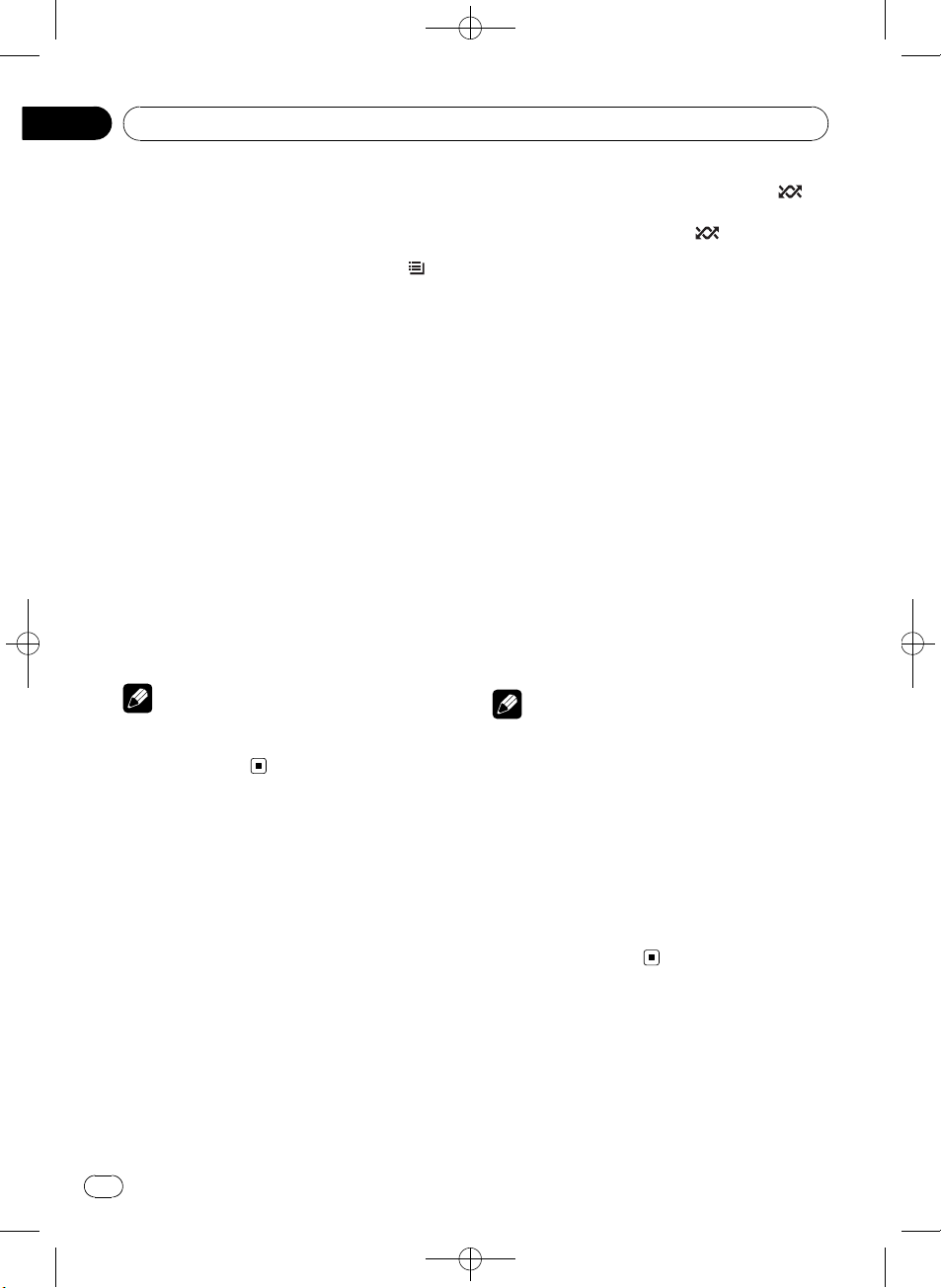
Section
07
Black plate (92,1)
Lecture de plages musicales sur l’iPod
! Selon le nombre de fichiers sur l’iPod, un
certain retard peut se produire lors de l’affichage d’une liste.
1 Appuyez de façon prolongée sur
LIST pour activer le mode de lecture de liaison.
2 Utilisez MULTI-CONTROL pour choisir le
mode désiré.
Poussez MULTI-CONTROL vers la gauche ou
vers la droite pour changer le mode, puis appuyez sur ce bouton pour sélectionner.
! ARTISTS – Lit l’album de l’interprète en
cours de lecture.
! ALBUMS – Lit la plage musicale de l’album
en cours de lecture.
! GENRES – Lit l’album du genre en cours de
lecture.
SEARCHING clignote pendant la recherche
dans la liste, la lecture de la liste commence
ensuite.
# NOT FOUND s’affiche si les albums/plages
musicales associés ne sont pas localisés.
Remarque
Vous pouvez aussi mettre cette fonction en service dans le menu qui s’affiche en utilisant
MULTI-CONTROL.
/
Utilisation de la fonction
iPod de cet appareil à partir
de votre iPod
Cette fonction ne peut pas être utilisée avec les
modèles d’iPod suivants.
— iPod nano première génération
— iPod cinquième génération
La fonction iPod de cet appareil peut être utilisée à partir de votre iPod. Le son est audible
sur les enceintes du véhicule et les opérations
peuvent être effectuées à partir de votre iPod.
1 Appuyez de façon prolongée sur
iPod pour changer le mode de commande.
Chaque appui prolongé sur
le mode de commande comme suit :
! IPOD – La fonction iPod de cet appareil
peut être utilisée à partir de l’iPod
connecté.
! AUDIO – La fonction iPod de cet appareil
peut être utilisée à partir de cet appareil.
2 Quand vous sélectionnez IPOD, utilisez
l’iPod connecté pour sélectionner une
plage musicale et la jouer.
# La sélection du mode de commande IPOD
met en pause la lecture d’une plage musicale.
Utilisez l’iPod pour commencer la lecture.
# Même si le mode de commande est réglé sur
IPOD, les fonctions suivantes sont disponibles à
partir de cet appareil.
! Volume
! Avance/retour rapide
! Avance/retour d’une plage
! Pause
! Changement des informations textuelles
Remarques
! Vous pouvez aussi mettre cette fonction en
service ou hors service dans le menu qui s’affiche en utilisant MULTI-CONTROL.
! Lorsque le mode de commande est réglé sur
IPOD, les opérations sont limitées comme
suit :
— Les fonctions autres que CONTROL (mode
de commande), PAUSE (pause) et S.RTRV
(advanced sound retriever) ne peuvent pas
être sélectionnées.
— Le volume ne peut être contrôlé qu’à partir
de cet appareil.
/iPod change
/
Modification de la vitesse
d’un livre audio
Pendant l’écoute d’un livre audio sur un iPod,
vous pouvez modifier la vitesse de lecture.
92
Fr
<YRD5281-A/S>92

Lecture de plages musicales sur l’iPod
1 Affichez le menu des fonctions.
Reportez-vous à la page 90, Introduction aux
opérations avancées.
2 Utilisez MULTI-CONTROL pour sélectionner A-BOOKS dans le menu des fonctions.
3 Appuyez sur MULTI-CONTROL pour
choisir votre réglage favori.
! FASTER – Lecture plus rapide que la vitesse
normale
! NORMAL – Lecture à la vitesse normale
! SLOWER – Lecture plus lente que la vitesse
normale
Black plate (93,1)
Section
07
Français
<YRD5281-A/S>93
93
Fr

Section
08
Black plate (94,1)
Utilisation de la technologie sans fil Bluetooth
Connexion d’un appareil
Bluetooth
Avant d’utiliser le lecteur audio Bluetooth et le
téléphone Bluetooth, vous devez connecter un
appareil Bluetooth à cet appareil. Veuillez lire
la section suivante et procéder correctement à
la connexion.
Si vous utilisez pour la première fois
un appareil Bluetooth avec cet
appareil, lisez la section suivante.
! la page suivante, Utilisation d’un appareil
Bluetooth à appairer
! la page suivante, Appairage à partir de cet
appareil
Si votre appareil Bluetooth a déjà été
appairé, lisez la section suivante.
! la page 97, Connexion d’un appareil Blue-
tooth appairé et sélection d’un service
Si votre appareil Bluetooth doit être
déconnecté de cet appareil, lisez la
section suivante.
! la page 96, Déconnexion d’un appareil Blue-
tooth
Vous pouvez également utiliser les
autres fonctions pratiques
répertoriées ci-dessous. Vous pouvez
utiliser ces fonctions quand vous en
avez besoin.
! la page 96, Suppression d’un appareil Blue-
tooth appairé
! la page 97, Connexion d’un appareil Blue-
tooth appairé et sélection d’un service
! la page 97, Connexion automatique à un ap-
pareil Bluetooth
! la page 97, Affichage de la version du sys-
tème pour les réparations
! la page 98, Affichage de l’adresse BD (Blue-
tooth Device)
! la page 98, Modification du nom d’appareil
! la page 98, Saisie du code PIN pour la
connexion sans fil Bluetooth
Remarque
Avant de pouvoir utiliser des appareils disposant
de la technologie sans fil Bluetooth, vous devrez
peut-être entrer le code PIN dans cet appareil. Si
votre appareil nécessite un code PIN pour établir
une connexion, recherchez le code sur l’appareil
ou sur la documentation qui l’accompagne. Reportez-vous à la page 98, Saisie du code PIN pour
la connexion sans fil Bluetooth.
Introduction aux opérations de
connexion
1 Sélection de BT AUDIO ou TELEPHONE
comme source.
Pour sélectionner BT AUDIO, appuyez sur
SRC/OFF.
Sélectionnez TELEPHONE puis appuyez de
façon prolongée sur PHONE/
2 Appuyez sur MULTI-CONTROL pour afficher le menu principal.
3 Utilisez MULTI-CONTROL pour choisir
CONNECTION.
Tournez pour changer l’option de menu. Appuyez pour sélectionner.
Le menu de connexion est affiché.
4 Tournez MULTI-CONTROL pour sélectionner la fonction.
OPEN DEVICE (ouverture d’une connexion
vers l’appareil)—SEARCH DEVICE (recherche
d’un appareil)—DISCONNECT (déconnexion
d’un appareil)—DELETE DEVICE (suppression
d’un appareil)—PAIRED DEVICE (réglage du
service)—A.CONNECTION (réglage de la
connexion automatique)—BT VER INFO (informations relatives à la version)—DEVICE INFO
(informations relatives à l’appareil)—
DEVICE EDIT (modification du nom d’appa-
reil)—PINCODE INPUT (saisie du code PIN)
/BT MENU.
94
Fr
<YRD5281-A/S>94

Black plate (95,1)
Utilisation de la technologie sans fil Bluetooth
Section
08
Remarques
! Si aucun appareil Bluetooth n’est connecté à
l’appareil, la fonction DISCONNECT n’est pas
disponible.
! Si aucun appareil Bluetooth n’est appairé à
l’appareil, les fonctions DELETE DEVICE et
PAIRED DEVICE ne sont pas disponibles.
! Appuyez sur BAND/ESC pour revenir à l’affi-
chage ordinaire.
! Si vous n’utilisez pas de fonction excepté
Open device, SEARCH DEVICE,
DISCONNECT, DEVICE EDIT et
PINCODE INPUT dans un délai d’environ 30
secondes, l’écran revient automatiquement à
l’affichage ordinaire.
! Si vous n’utilisez pas les fonctions
OPEN DEVICE et SEARCH DEVICE dans les 30
secondes qui suivent l’appairage de l’appareil
Bluetooth, l’écran revient automatiquement à
l’affichage ordinaire.
Utilisation d’un appareil
Bluetooth à appairer
1 Affichez le menu de connexion.
Reportez-vous à la page précédente, Introduction aux opérations de connexion.
2 Utilisez MULTI-CONTROL pour choisir
OPEN DEVICE.
# S’il existe une liste de connexions précédentes
dans cet appareil, vous pouvez sélectionner l’appareil Bluetooth à partir de PAIRED DEVICE.
Reportez-vous à la page 97, Connexion d’un appa-
reil Bluetooth appairé et sélection d’un service.
3 Poussez MULTI-CONTROL vers le haut
ou vers le bas pour choisir l’appareil spécial.
# Les appareils Bluetooth avec lesquels il est
difficile d’établir une connexion sont appelés appareils spéciaux. Si votre appareil Bluetooth est
répertorié dans la liste des appareils spéciaux,
choisissez l’appareil spécial approprié.
4 Appuyez sur MULTI-CONTROL pour ouvrir la connexion.
READY s’affichera.
Cet appareil est maintenant en attente de
connexion à partir de l’appareil Bluetooth.
# Si cinq appareils sont déjà appairés,
MEMORY FULL s’affiche et il est impossible de
réaliser l’opération d’appairage. Dans ce cas,
supprimez d’abord un appareil appairé. Reportezvous à la page suivante, Suppression d’un appareil
Bluetooth appairé.
# Poussez MULTI-CONTROL vers la gauche ou
vers la droite pour afficher le nom d’appareil, l’adresse BD et le code PIN de cet appareil.
5 Utilisez votre appareil Bluetooth pour
établir une connexion.
La méthode de connexion est différente selon
l’appareil Bluetooth. Reportez-vous au manuel
de l’appareil Bluetooth pour établir la connexion.
Quand la connexion est établie, PAIRED s’affiche.
# Si la connexion échoue, ERROR s’affiche.
Dans ce cas, réessayez depuis le début.
# Par défaut, le code PIN est fixé à 0000. Vous
pouvez changer ce code dans les réglages initiaux. Reportez-vous à la page 98, Saisie du code
PIN pour la connexion sans fil Bluetooth.
Appairage à partir de cet appareil
1 Affichez le menu de connexion.
Reportez-vous à la page précédente, Introduction aux opérations de connexion.
2 Utilisez MULTI-CONTROL pour choisir
SEARCH DEVICE.
3 Poussez MULTI-CONTROL vers le haut
ou vers le bas pour choisir un appareil.
Français
<YRD5281-A/S>95
95
Fr

Section
08
Black plate (96,1)
Utilisation de la technologie sans fil Bluetooth
4 Appuyez sur MULTI-CONTROL pour
commencer la recherche.
Lors de la recherche, SEARCHING clignote.
Quand l’appareil trouve des appareils Bluetooth, le nom des appareils ou l’adresse BD (si
les noms ne peuvent pas être obtenus) s’affiche.
# Pour annuler la recherche, appuyez de nouveau sur MULTI-CONTROL.
# Si cinq appareils sont déjà appairés,
MEMORY FULL s’affiche et il est impossible de
réaliser l’opération d’appairage. Dans ce cas,
supprimez d’abord un appareil appairé. Reportezvous à cette page, Suppression d’un appareil Blue-
tooth appairé.
# Si aucun appareil n’est localisé, NOT FOUND
s’affiche. Dans ce cas, vérifiez l’état de l’appareil
Bluetooth et procédez à une nouvelle recherche.
5 Poussez MULTI-CONTROL vers le haut
ou vers le bas pour sélectionner un nom de
téléphone que vous voulez connecter.
# Si seul un appareil a été localisé, cette étape
ne peut être effectuée.
# Poussez MULTI-CONTROL vers la gauche ou
vers la droite pour afficher le nom d’appareil et
l’adresse BD.
6 Appuyez sur MULTI-CONTROL pour établir la connexion.
Pendant la connexion, PAIRING clignote. Si la
connexion est établie, PAIRED s’affiche.
# Si la connexion échoue, ERROR s’affiche.
Dans ce cas, réessayez depuis le début.
# Par défaut, le code PIN est fixé à 0000. Vous
pouvez changer ce code dans les réglages initiaux. Reportez-vous à la page 98, Saisie du code
PIN pour la connexion sans fil Bluetooth.
Déconnexion d’un appareil
Bluetooth
Cette fonction peut être utilisée seulement
quand la connexion sans fil Bluetooth est en
cours d’établissement.
1 Affichez le menu de connexion.
Reportez-vous à la page 94, Introduction aux
opérations de connexion.
2 Utilisez MULTI-CONTROL pour choisir
DISCONNECT.
3 Poussez MULTI-CONTROL vers le haut
ou vers le bas pour choisir un appareil.
# Si seul un appareil a été localisé, cette étape
ne peut être effectuée.
4 Appuyez sur MULTI-CONTROL pour déconnecter la connexion sans fil Bluetooth.
Pendant la déconnexion, DISCONNECTING
clignote. Une fois la connexion sans fil Bluetooth coupée, DISCONNECTED s’affiche.
# Si plusieurs appareils Bluetooth ont été
connectés et que vous souhaitez les déconnecter,
appuyez sur MULTI-CONTROL et sélectionnez
l’appareil. Dans ce cas, répétez l’opération à partir de l’étape 3.
Suppression d’un appareil
Bluetooth appairé
1 Affichez le menu de connexion.
Reportez-vous à la page 94, Introduction aux
opérations de connexion.
2 Utilisez MULTI-CONTROL pour choisir
DELETE DEVICE.
3 Poussez MULTI-CONTROL vers le haut
ou vers le bas pour choisir un appareil.
# Si seul un appareil a été localisé, cette étape
ne peut être effectuée.
# Poussez MULTI-CONTROL vers la gauche
pour afficher l’adresse BD.
# Si le nom d’appareil ne peut être obtenu, l’a-
dresse BD s’affiche.
4 Pendant que le nom de l’appareil est affiché, poussez MULTI-CONTROL vers la
droite pour afficher DELETE YES.
La suppression de l’appareil est maintenant
en attente.
96
Fr
<YRD5281-A/S>96
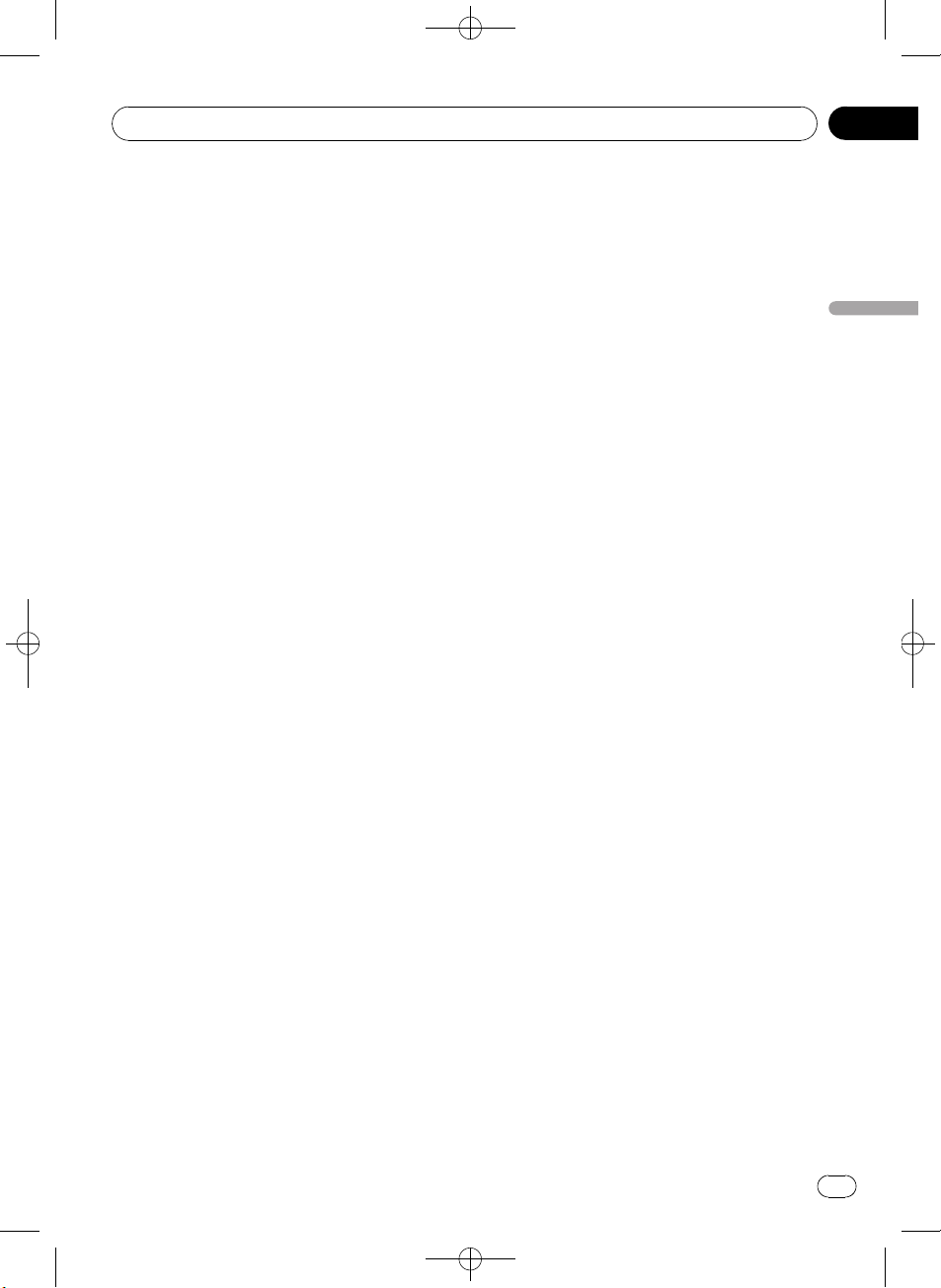
Black plate (97,1)
Utilisation de la technologie sans fil Bluetooth
Section
08
# Si vous ne voulez pas supprimer l’appareil,
poussez MULTI-CONTROL vers la gauche.
5 Appuyez sur MULTI-CONTROL pour
supprimer l’appareil.
Lors de la suppression, DELETING clignote.
Quand l’appareil est supprimé, DELETED s’affiche.
Connexion d’un appareil Bluetooth
appairé et sélection d’un service
Le service Bluetooth de l’appareil appairé peut
être sélectionné. Vous pouvez choisir un service Bluetooth à partir du service PHONE,du
service AVRCP ou du service A2DP.
1 Affichez le menu de connexion.
Reportez-vous à la page 94, Introduction aux
opérations de connexion.
2 Utilisez MULTI-CONTROL pour choisir
PAIRED DEVICE.
3 Poussez MULTI-CONTROL vers le haut
ou vers le bas pour choisir un appareil.
# Si seul un appareil a été localisé, cette étape
ne peut être effectuée.
# Poussez MULTI-CONTROL vers la gauche ou
vers la droite pour changer l’adresse BD et le
nom d’appareil.
# Si le nom d’appareil ne peut être obtenu, l’a-
dresse BD s’affiche.
4 Appuyez sur MULTI-CONTROL pour afficher l’écran de sélection du service.
5 Poussez MULTI-CONTROL vers le haut
ou vers le bas pour choisir le service.
PHONE—AVRCP—A2DP
# “*” s’affiche au niveau du service connecté.
# Il est impossible de sélectionner un profil in-
compatible avec l’appareil connecté.
6 Appuyez sur MULTI-CONTROL pour démarrer ou arrêter le service sélectionné.
Connexion automatique à un
appareil Bluetooth
Vous pouvez paramétrer la fonction connexion
automatique entre votre appareil Bluetooth et
cet appareil. Si cette fonction est activée, la
connexion entre votre appareil Bluetooth et
cet appareil s’effectue automatiquement dès
que les deux équipements sont à une distance
inférieure à quelques mètres l’un de l’autre.
! Initialement, cette fonction est en service.
1 Affichez le menu de connexion.
Reportez-vous à la page 94, Introduction aux
opérations de connexion.
2 Utilisez MULTI-CONTROL pour choisir
A.CONNECTION.
3 Appuyez sur MULTI-CONTROL pour activer la connexion automatique.
Si votre appareil Bluetooth est prêt à prendre
en charge une connexion sans fil Bluetooth, la
connexion à cet appareil est établie automatiquement.
# Appuyez à nouveau sur MULTI-CONTROL
pour désactiver la connexion automatique.
Affichage de la version du
système pour les réparations
Au cas où cet appareil ne fonctionnerait pas
correctement et où vous consulteriez votre revendeur pour le faire réparer, vous devrez peutêtre indiquer les versions du système de cet
appareil et du module Bluetooth. Vous pouvez
afficher ces versions et les confirmer.
1 Affichez le menu de connexion.
Reportez-vous à la page 94, Introduction aux
opérations de connexion.
2 Utilisez MULTI-CONTROL pour choisir
BT VER INFO.
La version du système (microprocesseur) de
cet appareil est affichée.
Français
<YRD5281-A/S>97
97
Fr

Section
08
Black plate (98,1)
Utilisation de la technologie sans fil Bluetooth
3 Poussez MULTI-CONTROL vers la gauche pour passer à la version du module
Bluetooth de cet appareil.
# Pousser MULTI-CONTROL vers la droite ra-
mène à l’affichage de la version du système de
cet appareil.
Affichage de l’adresse BD
(Bluetooth Device)
Cet appareil affiche son adresse BD.
1 Affichez le menu de connexion.
Reportez-vous à la page 94, Introduction aux
opérations de connexion.
2 Utilisez MULTI-CONTROL pour sélectionner DEVICE INFO dans le menu des
fonctions.
3 Poussez MULTI-CONTROL vers la gauche pour passer à l’adresse BD.
Une chaîne de 12 chiffres hexadécimaux s’affiche.
# Pousser MULTI-CONTROL vers la droite fait
revenir au nom d’appareil.
Modification du nom d’appareil
Vous pouvez modifier le nom d’appareil.
Par défaut, le nom d’appareil est PIONEER BT.
1 Affichez le menu de connexion.
Reportez-vous à la page 94, Introduction aux
opérations de connexion.
2 Utilisez MULTI-CONTROL pour choisir
DEVICE EDIT.
3 Poussez MULTI-CONTROL vers le haut
ou vers le bas pour choisir une lettre de l’alphabet.
# Le nom d’appareil peut avoir une longueur
maximum de 32 caractères.
5 Après avoir modifié le nom d’appareil,
appuyez sur MULTI-CONTROL pour l’enregistrer dans cet appareil.
Saisie du code PIN pour la
connexion sans fil Bluetooth
Pour connecter votre périphérique Bluetooth à
cet appareil via la technologie sans fil Bluetooth, vous devez entrer le code PIN sur votre
périphérique Bluetooth pour vérifier la connexion. Le code par défaut est 0000, mais vous
pouvez le modifier en utilisant cette fonction.
! Vous n’avez pas besoin d’entrer de code
PIN pour certains appareils Bluetooth.
1 Affichez le menu de connexion.
Reportez-vous à la page 94, Introduction aux
opérations de connexion.
2 Utilisez MULTI-CONTROL pour choisir
PINCODE INPUT.
3 Poussez MULTI-CONTROL vers le haut
ou vers le bas pour sélectionner un numéro.
4 Poussez MULTI-CONTROL vers la gauche ou vers la droite pour placer le curseur
sur la position précédente ou suivante.
5 Après avoir entré le code PIN (jusqu’à
16 chiffres), appuyez sur MULTI-CONTROL
pour l’enregistrer dans cet appareil.
# Pousser MULTI-CONTROL vers la droite dans
l’écran de confirmation vous ramène à l’écran de
saisie du code PIN, et vous pouvez changer le
code PIN.
# Si un caractère non valide a été entré, les caractères suivants ne sont pas affichés.
# Si un caractère non valide a été entré au
début, le code PIN ne peut pas être enregistré en
mémoire.
4 Poussez MULTI-CONTROL vers la gauche ou vers la droite pour placer le curseur
sur la position précédente ou suivante.
98
Fr
<YRD5281-A/S>98

Black plate (99,1)
Utilisation de la technologie sans fil Bluetooth
Section
08
Audio Bluetooth
Important
! Selon le lecteur audio Bluetooth connecté à
cet appareil, les opérations disponibles avec
cet appareil sont limitées aux deux niveaux
suivants :
— Profil A2DP (Advanced Audio Distribution
Profile): Seule la lecture de plages musicales sur votre lecteur audio est possible.
— Profil AVRCP (Audio/Video Remote Control
Profile): La lecture, la pause, la sélection
des plages, etc. sont possibles.
! Comme il existe un certain nombre de lec-
teurs audio Bluetooth disponibles sur le marché, l’utilisation de votre lecteur audio
Bluetooth avec cet appareil peut présenter
une large gamme de variations. Référez-vous
au mode d’emploi livré avec votre lecteur
audio Bluetooth ainsi qu’au présent mode
d’emploi pour utiliser votre lecteur sur cet appareil.
! Les informations sur les plages musicales
(par exemple durée de lecture écoulée, titre de
la plage, index de la plage, etc.) ne peuvent
pas être affichées sur cet appareil.
! Quand vous écoutez des plages musicales sur
votre lecteur audio Bluetooth, abstenez-vous
autant que possible d’utiliser votre téléphone
cellulaire. Si vous utilisez votre téléphone cellulaire, le signal émis par celui-ci peut générer
du bruit sur la lecture de la plage musicale.
! Quand vous parlez au téléphone cellulaire
connecté à cet appareil via la technologie
sans fil Bluetooth, le son de la lecture des plages de votre lecteur audio Bluetooth connecté
à cet appareil est coupé.
! Lorsque vous utilisez un lecteur audio Blue-
tooth, la connexion automatique du téléphone
Bluetooth ne peut être effectuée.
! La lecture de la plage musicale que vous
écoutez sur votre lecteur audio Bluetooth se
poursuit même si vous basculez vers une
autre source pendant l’écoute.
Réglages pour le lecteur audio
Bluetooth
Avant de pouvoir utiliser la fonction audio
Bluetooth, vous devez préparer l’appareil pour
une utilisation avec votre lecteur audio Bluetooth. Ceci implique d’établir une connexion
sans fil Bluetooth entre l’appareil et le lecteur
audio Bluetooth et d’appairer votre lecteur
audio Bluetooth avec cet appareil.
% Connexion et appairage
Pour des instructions détaillées sur la connexion de votre téléphone à cet appareil via la
technologie sans fil Bluetooth, reportez-vous à
la section suivante. la page 94, Connexion d’un
appareil Bluetooth.
Opérations de base
% Avance ou retour rapide
Poussez et maintenez MULTI-CONTROL vers
la gauche ou vers la droite.
% Sélection d’une plage
Poussez MULTI-CONTROL vers la gauche ou
vers la droite.
% Démarrage de la lecture
Appuyez sur BAND/ESC.
Introduction aux opérations
avancées
1 Appuyez sur MULTI-CONTROL pour afficher le menu principal.
2 Utilisez MULTI-CONTROL pour choisir
FUNCTION.
Tournez pour changer l’option de menu. Appuyez pour sélectionner.
Le menu des fonctions est affiché.
3 Tournez MULTI-CONTROL pour sélectionner la fonction.
PLAY (lecture)—STOP (arrêt)—PAUSE (pause)
Français
<YRD5281-A/S>99
99
Fr

Section
08
Black plate (100,1)
Utilisation de la technologie sans fil Bluetooth
Remarques
! Appuyez sur BAND/ESC pour revenir à l’affi-
chage ordinaire.
! Si vous n’utilisez aucune fonction pendant en-
viron 30 secondes, l’écran revient automatiquement à l’affichage ordinaire.
Fonction et utilisation
La fonction PAUSE est identique à celle du lecteur de CD intégré.
Nom de la fonction Utilisation
PAUSE
Reportez-vous à la page 85,
Pause de la lecture.
Lecture de plages musicales sur
un lecteur audio Bluetooth
1 Affichez le menu des fonctions.
Reportez-vous à la page précédente, Introduction aux opérations avancées.
2 Utilisez MULTI-CONTROL pour sélectionner PLAY dans le menu des fonctions.
3 Appuyez sur MULTI-CONTROL pour
commencer la lecture.
Arrêt de la lecture
1 Affichez le menu des fonctions.
Reportez-vous à la page précédente, Introduction aux opérations avancées.
2 Utilisez MULTI-CONTROL pour sélectionner STOP dans le menu des fonctions.
3 Appuyez sur MULTI-CONTROL pour arrêter la lecture.
Téléphone Bluetooth
Important
! Comme cet appareil est en attente d’une
connexion avec votre téléphone cellulaire via
la technologie sans fil Bluetooth, son utilisation avec le moteur arrêté peut entraîner l’épuisement de la batterie.
! Les opérations avancées qui requièrent votre
attention, telles que composer des numéros
sur le moniteur, utiliser l’annuaire, etc. sont
interdites pendant que vous conduisez. Si
vous devez effectuer ces opérations avancées,
arrêtez votre véhicule dans un endroit sûr.
! En fonction du téléphone cellulaire connecté
à cet appareil, les opérations disponibles sur
cet appareil peuvent être limitées.
Réglage pour la téléphonie
mains libres
Avant de pouvoir utiliser la fonction téléphonie
mains libres, vous devez préparer l’appareil
pour une utilisation avec votre téléphone cellulaire. Ceci implique d’établir une connexion
sans fil Bluetooth entre l’appareil et votre téléphone, d’appairer votre téléphone avec cet appareil, de régler le niveau du volume sonore et
de régler l’angle du microphone.
1 Connexion et appairage
Pour des instructions détaillées sur la connexion de votre téléphone à cet appareil via la
technologie sans fil Bluetooth, reportez-vous à
la section suivante. la page 94, Connexion d’un
appareil Bluetooth.
2 Réglage du volume
Réglez le volume de l’écouteur sur votre téléphone cellulaire à un niveau confortable. Une
fois réglé, le niveau du volume est enregistré
dans l’appareil en tant que réglage par défaut.
# Le volume de la voix de l’appelant et le volume
de la sonnerie peuvent varier en fonction du type
de téléphone cellulaire.
100
Fr
<YRD5281-A/S>100
