Pioneer K022 User Manual
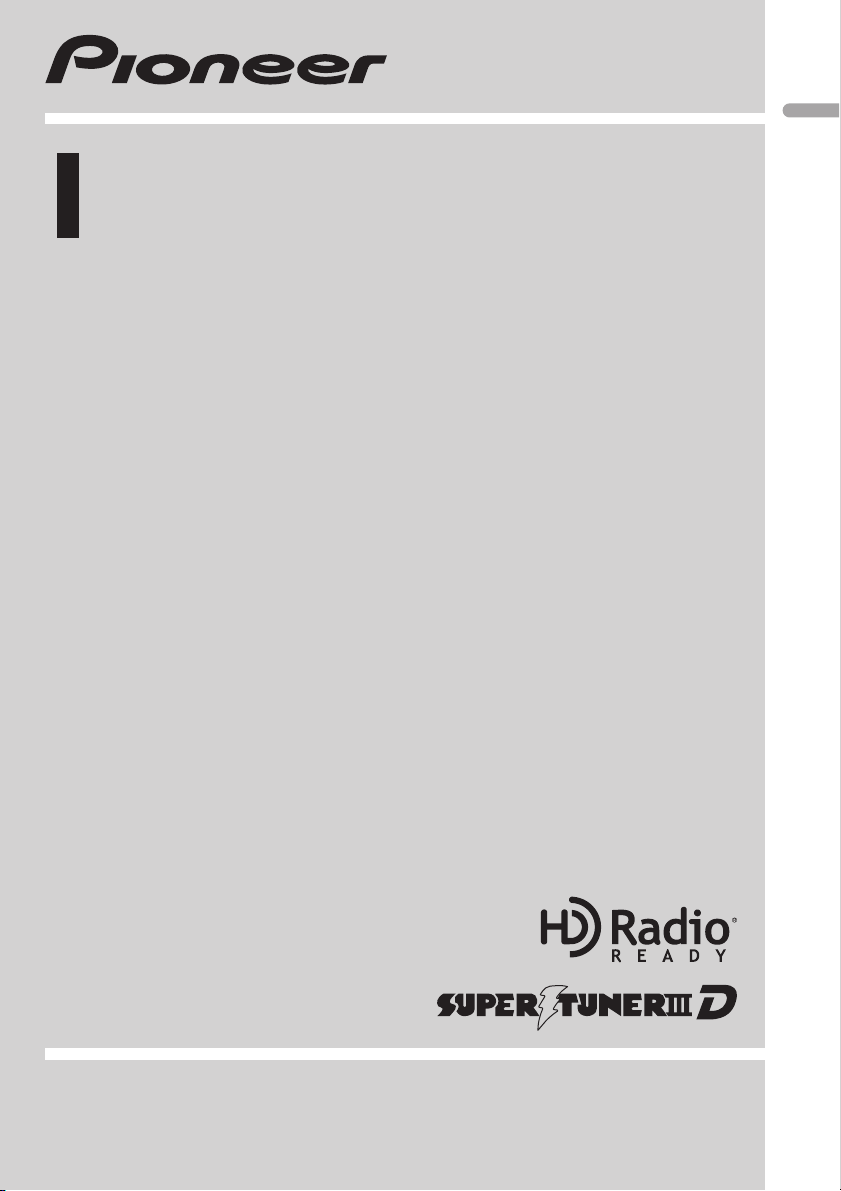
Operation Manual
CD RECEIVER
DEH-P7100BT
English
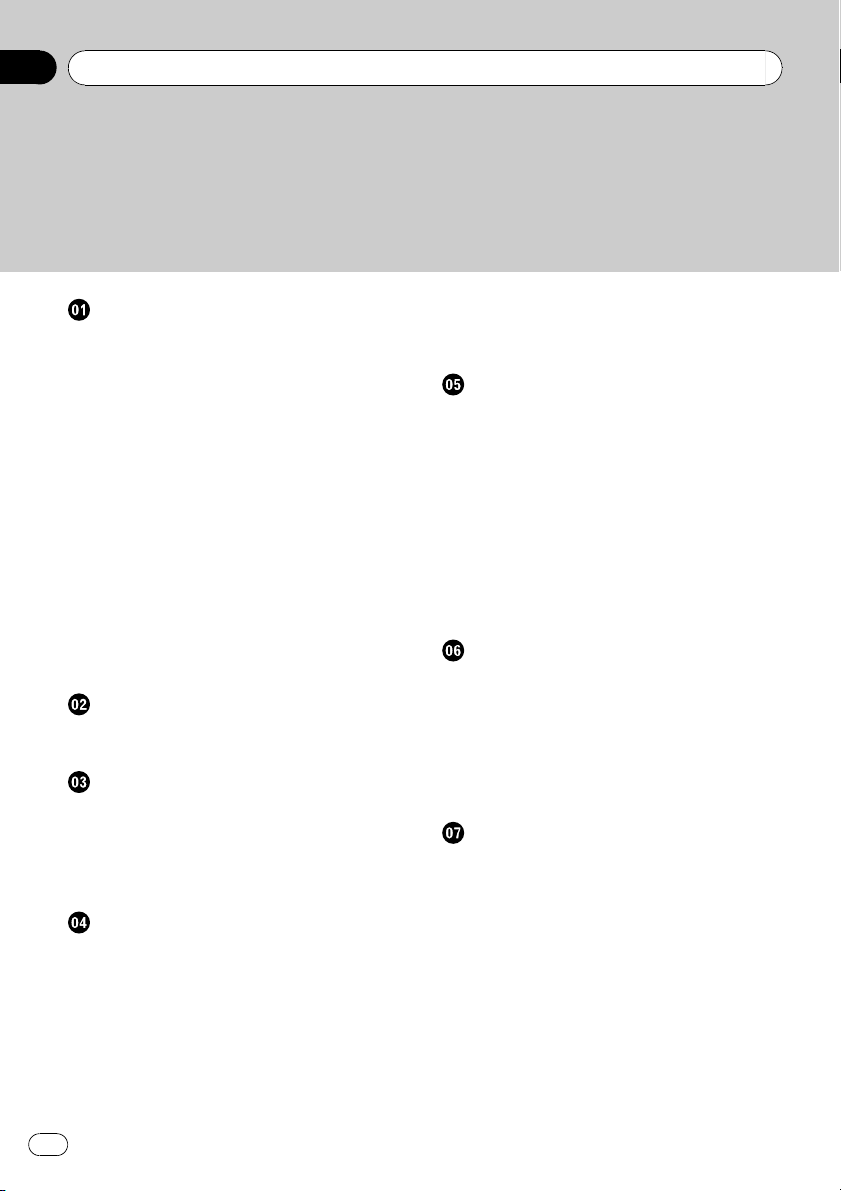
Contents
Thank you for purchasing this PIONEER product.
Please read through this manual before using the product for the first time, to ensure proper use. After reading, please keep the manual in a safe and accessible place
for future reference.
Before You Start
Information to User 6
For Canadian model 6
About this unit 6
About this manual 7
After-sales service for Pioneer products 8
Visit our website 8
Features 8
Operating environment 9
Protecting your unit from theft 9
– Removing the front panel 9
– Attaching the front panel 9
Resetting the microprocessor 9
About the demo mode 10
Use and care of the remote control 10
– Installing the battery 10
– Removing the battery 10
– Using the remote control 11
What’s what
Head unit 12
Steering remote control 13
Basic Operations
Power ON/OFF 14
– Turning the unit on 14
– Turning the unit off 14
Selecting a source 14
Adjusting the volume 14
Tuner
Basic Operations 15
Storing and recalling broadcast
frequencies 15
Using iTunes tagging 15
– Storing the tag information to this
unit 15
– Storing the tagged information to your
iPod 16
Introduction to advanced operations 16
Storing the strongest broadcast
frequencies 16
Tuning in strong signals 16
Built-in CD Player
Basic Operations 17
Displaying text information on disc 18
Selecting tracks from the track title list 18
Selecting files from the file name list 18
Introduction to advanced operations 19
Selecting a repeat play range 19
Playing tracks in random order 19
Scanning folders and tracks 20
Pausing playback 20
Using advanced sound retriever 20
Entering disc titles 20
Playing songs on USB portable audio
player/USB memory
Basic Operations 22
Displaying text information of an audio
file 22
Selecting files from the file name list 22
Introduction to advanced operations 22
– Function and operation 23
Playing songs on iPod
Basic Operations 24
Browsing for a song 24
– Searching songs by category 24
– Searching songs by alphabet 25
Displaying text information on iPod 25
Introduction to advanced operations 25
– Function and operation 25
Playing songs in a random order
(shuffle) 26
Playing all songs in a random order (shuffle
all) 26
Playing songs related to the currently playing
song 26
2
En
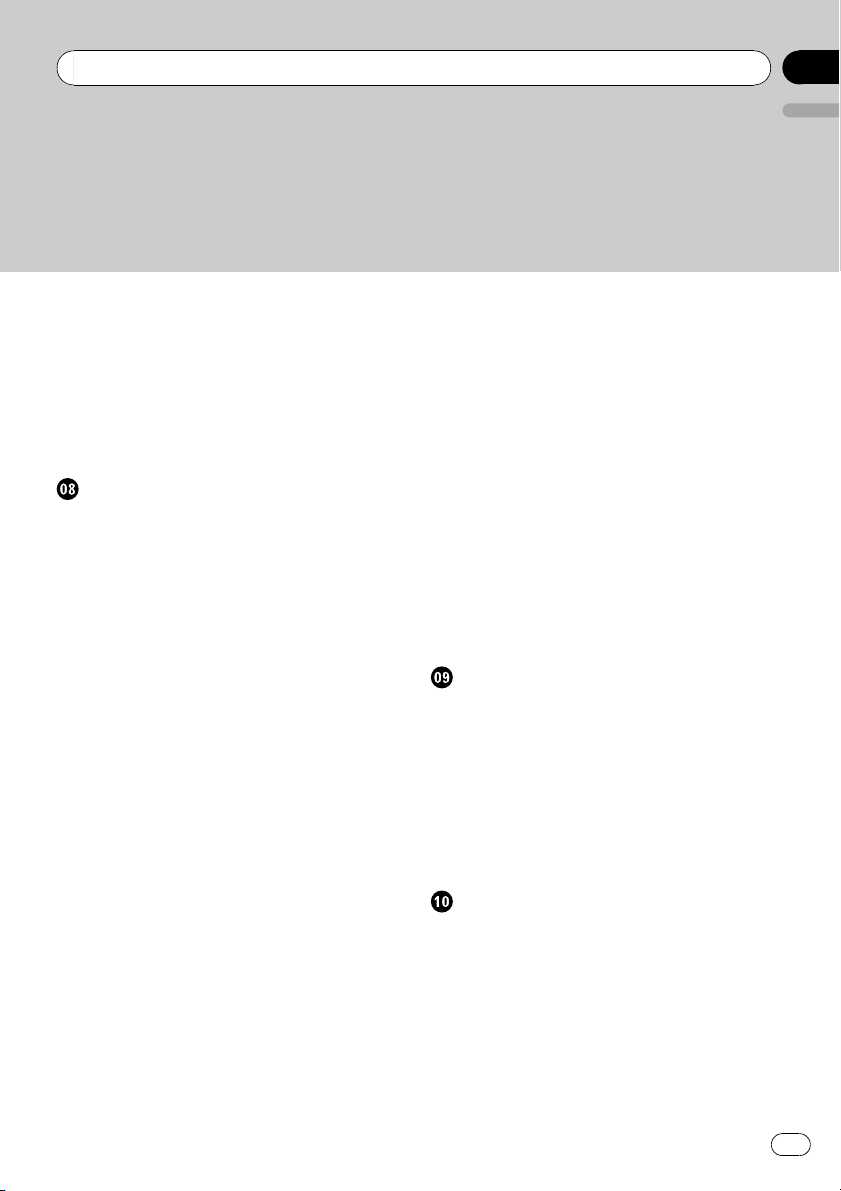
Contents
English
Operating this unit’s iPod function from your
iPod 26
Changing audiobook speed 27
Using iTunes tagging 27
– Storing the tag information to this
unit 27
– Storing the tagged information to your
iPod 27
Using Bluetooth wireless technology
Connecting a Bluetooth device 29
– Introduction to connection
operations 29
– Connecting a Bluetooth device 30
– Disconnecting a Bluetooth device 31
– Deleting a paired phone 31
– Selecting a service 31
– Connecting to a Bluetooth device
automatically 32
– Displaying system version for
repair 32
– Displaying BD (Bluetooth Device)
address 32
– Editing device name 32
– Entering PIN code for Bluetooth
wireless connection 33
Bluetooth Audio 33
– Basic Operations 34
– Displaying text information on
Bluetooth audio player 34
– Introduction to advanced
operations 34
– Playing songs on a Bluetooth audio
player 34
– Stopping playback 34
Bluetooth Telephone 34
– Setting up for hands-free phoning 35
– Making a phone call 35
– Taking a phone call 36
– Using the phone number list 36
– Calling a number in the phone
book 37
– Using the missed, received and dialed
call lists 37
– Introduction to advanced
operations 38
– Transferring entries to the phone
book 38
– Setting automatic answering 39
– Echo canceling 39
– Adjusting the intended party’s listening
volume 39
– Switching the ring tone 39
– Making a call by entering phone
number 39
– Setting the private mode 40
– Selecting the incoming call screen 40
Using voice recognition to operate this
unit
Using voice recognition to operate this
unit 41
Using voice recognition to make a call 41
Making a call to a phone number in
memory 42
Making a call from dialed call list 42
If you become unsure of an operation: 42
Voice command list 43
Audio Adjustments
Introduction of audio adjustments 44
Using balance adjustment 44
Using the equalizer 44
– Recalling equalizer curves 45
– Adjusting equalizer curves 45
– Adjusting 7-band graphic equalizer 45
Adjusting loudness 46
Using subwoofer output 46
– Adjusting subwoofer settings 46
Boosting the bass 47
En
3
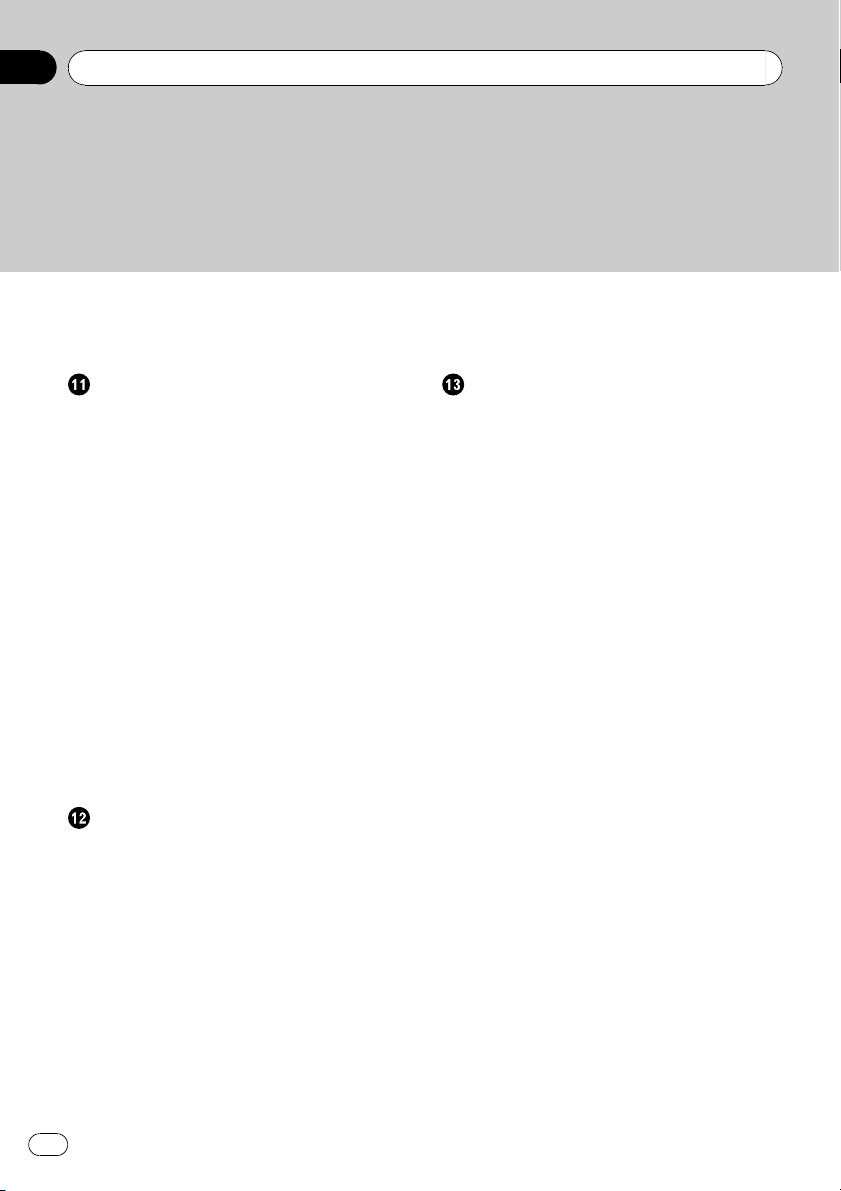
Contents
Using the high pass filter 47
Adjusting source levels 47
Adjusting the voice guidance volume 48
Initial Settings
Adjusting initial settings 49
Selecting the language 49
Setting the date 49
Setting the clock 50
Switching the warning tone 50
Switching the auxiliary setting 50
List TTS (Text to speech) Playback 50
Switching the dimmer setting 50
Adjusting the brightness 51
Setting the rear output and subwoofer
controller 51
Switching the feature demo 51
Switching the reverse mode 52
Switching the ever scroll 52
Activating the BT Audio source 52
Resetting the Bluetooth wireless technology
module 52
Updating the software about Bluetooth
connection 53
Other Functions
Using the AUX source 54
– About AUX1 and AUX2 54
– AUX1 source: 54
– AUX2 source: 54
– Selecting AUX as the source 54
– Setting the AUX title 54
Turning the clock display on or off 54
Switching the display indication and button
illumination 54
Using the external unit 55
– Selecting the external unit as the
source 55
– Basic operation 55
– Advanced operations 55
4
En
Using different entertainment displays 55
SMS (Short Message Service) Reception
Notification Function 56
Available accessories
XM tuner 57
– Listening to XM Satellite Radio 57
– Switching the XM display 57
– Storing and recalling broadcast
stations 57
– Switching the XM channel select
mode 57
– Displaying the Radio ID 58
SIRIUS Satellite Radio tuner 58
– Listening to SIRIUS Satellite Radio 58
– Switching the SIRIUS display 59
– Storing and recalling broadcast
stations 59
– Introduction of advanced
operations 59
– Selecting the SIRIUS channel select
mode 59
– Using the Game Alert function 60
– Displaying the Radio ID 61
– Using Instant Replay function 61
HD Radio™ tuner 62
– Basic Operations 62
– Storing and recalling broadcast
frequencies 62
– Switching the display 62
– Using iTunes tagging 62
– Introduction to advanced
operations 62
– Switching the seek mode 63
– Switching the reception mode 63
Playing songs on iPod 63
– Basic operation 63
– Displaying text information on
iPod 64
– Browsing for a song 64
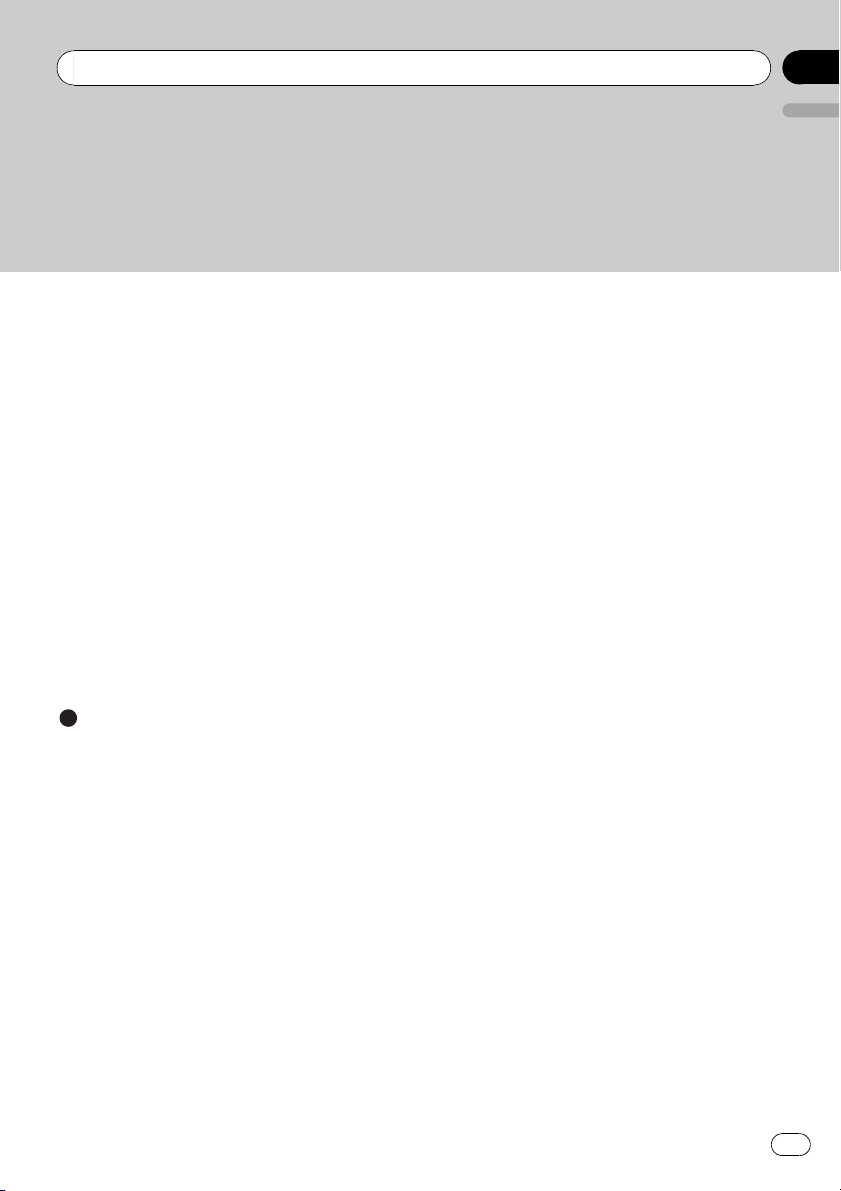
Contents
English
– Introduction to advanced
operations 64
– Playing songs in a random order
(shuffle) 64
Multi-CD Player 64
– Basic Operations 64
– Using CD TEXT functions 65
– Introduction to advanced
operations 65
– Using compression and bass
emphasis 66
– Using ITS playlists 66
– Using disc title functions 68
DVD Player 69
– Basic Operations 69
– Selecting a disc 69
– Selecting a folder 69
– Introduction to advanced
operations 69
Additional Information
Troubleshooting 71
Error messages 71
Handling guideline of discs and player 73
Dual Discs 73
Compressed audio compatibility 74
Handling guideline and supplemental
information 74
– Compressed audio files on the
disc 74
– USB audio player/USB memory 74
Example of a hierarchy 75
– The sequence of audio files on the
disc 75
– The sequence of audio files on USB
memory 75
iPod compatibility 76
About handling the iPod 76
– About iPod settings 76
Bluetooth profiles 76
Copyright and trademark notice 77
Specifications 78
En
5

Section
01
Before You Start
Information to User
FCC ID: AJDK022
MODEL NO.: DEH-P7100BT
IC: 775E-K022
This device complies with Part 15 of FCC Rules
and RSS-Gen of IC Rules. Operation is subject
to the following two conditions: (1) this device
may not cause interference, and (2) this device
must accept any interference, including interference that may cause undesired operation of
this device.
MADE IN THAILAND
This equipment has been tested and found to
comply with the limits for a class B digital device, pursuant to Part 15 of the FCC Rules.
These limits are designed to provide reasonable protection against harmful interference in
a residential installation.
This equipment generates, uses and can radiate radio frequency energy and, if not installed
and used in accordance with the instructions,
may cause harmful interference to radio communications. However, there is no guarantee
that interference will not occur in a particular
installation.
If this equipment dose cause harmful interference to radio or television reception, which
can be determined by turning the equipment
off and on, the user is encouraged to try to correct the interference by one or more of the following measures:
! Reorient or relocate the receiving antenna.
! Increase the separation between the equip-
ment and receiver.
! Connect the equipment into an outlet on a
circuit different from that to which the receiver is connected.
! Consult the dealer or an experienced radio/
TV technician for help.
Alteration or modifications carried out without
appropriate authorization may invalidate the
user’s right to operate the equipment.
! This transmitter must not be co-located or op-
erated in conjunction with any other antenna
or transmitter.
! This equipment complies with FCC/IC radia-
tion exposure limits set forth for uncontrolled
equipment and meets the FCC/IC radio frequency (RF) Exposure Guidelines in Supplement C to OET65 and RSS-102 of the IC radio
frequency (RF) exposure rules. This equipment
has very low levels of RF energy that it is
deemed to comply without testing of specific
absorption ratio (SAR).
For Canadian model
This Class B digital apparatus complies with
Canadian ICES-003.
About this unit
The tuner frequencies on this unit are allocated for use in North America. Use in other
areas may result in poor reception.
WARNING
Handling the cord on this product or cords associated with accessories sold with the product
may expose you to chemicals listed on proposition 65 known to the State of California and other
governmental entities to cause cancer and birth
defects or other reproductive harm. Wash hands
after handling.
6
En
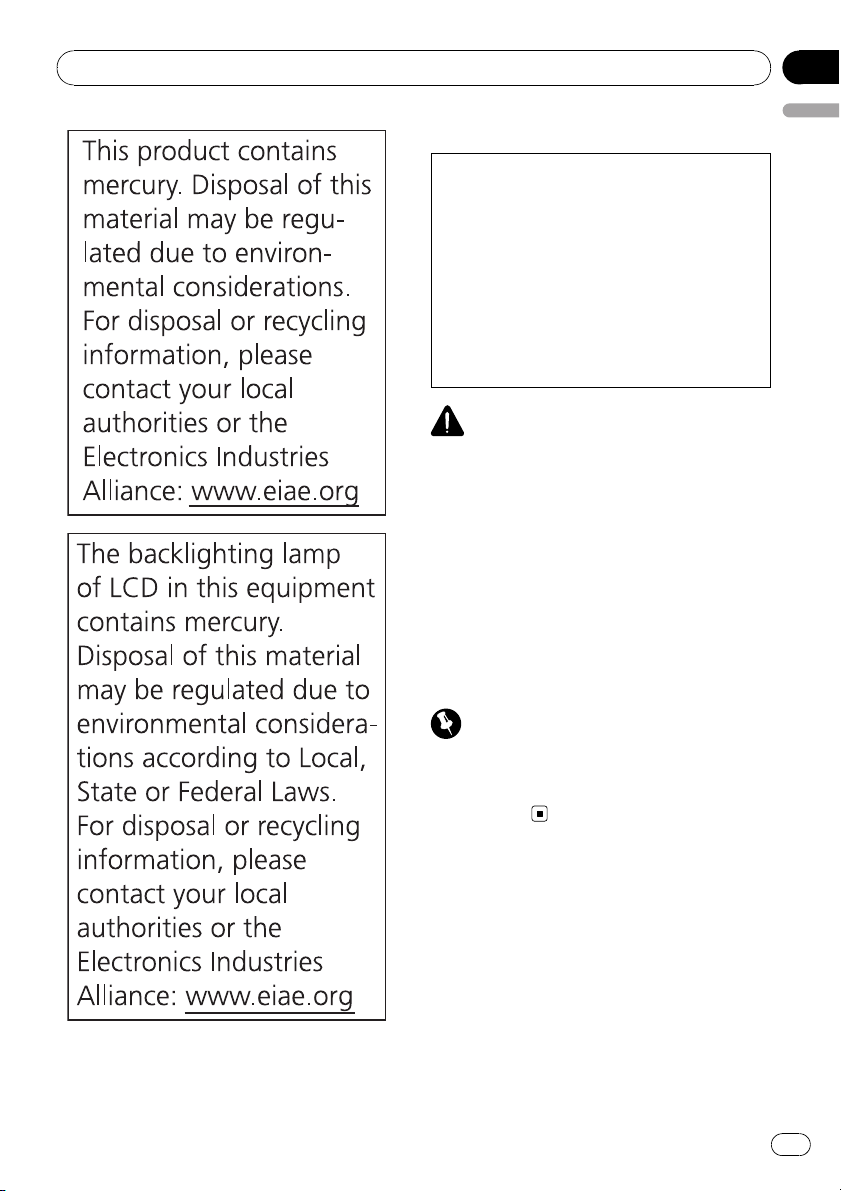
Before You Start
Section
01
English
CAUTION:
USE OF CONTROL OR ADJUSTMENT OR
PERFORMANCE OF PROCEDURES
OTHER THAN THOSE SPECIFIED HEREIN
MAY RESULT IN HAZARDOUS RADIATION
EXPOSURE.
CAUTION:
THE USE OF OPTICAL INSTRUMENTS
WITH THIS PRODUCT WILL INCREASE
EYE HAZARD.
CAUTION
! Do not allow this unit to come into contact
with liquids. Electrical shock could result.
Also, damage to this unit, smoke, and overheating could result from contact with liquids.
! Keep this manual handy as a reference for op-
erating procedures and precautions.
! Always keep the volume low enough so that
you can hear sounds from outside the vehicle.
! Protect this unit from moisture.
! If the battery is disconnected or discharged,
the preset memory will be erased and must be
reprogrammed.
Important (Serial number)
The serial number is located on the bottom of
this unit. For your own security and convenience,
be sure to record this number on the enclosed
warranty card.
About this manual
This unit features a number of sophisticated
functions ensuring superior reception and operation. All the functions have been designed
for the easiest possible use, but many are not
self-explanatory. This operation manual will
help you benefit fully from this unit’s potential
and to maximize your listening enjoyment.
En
7
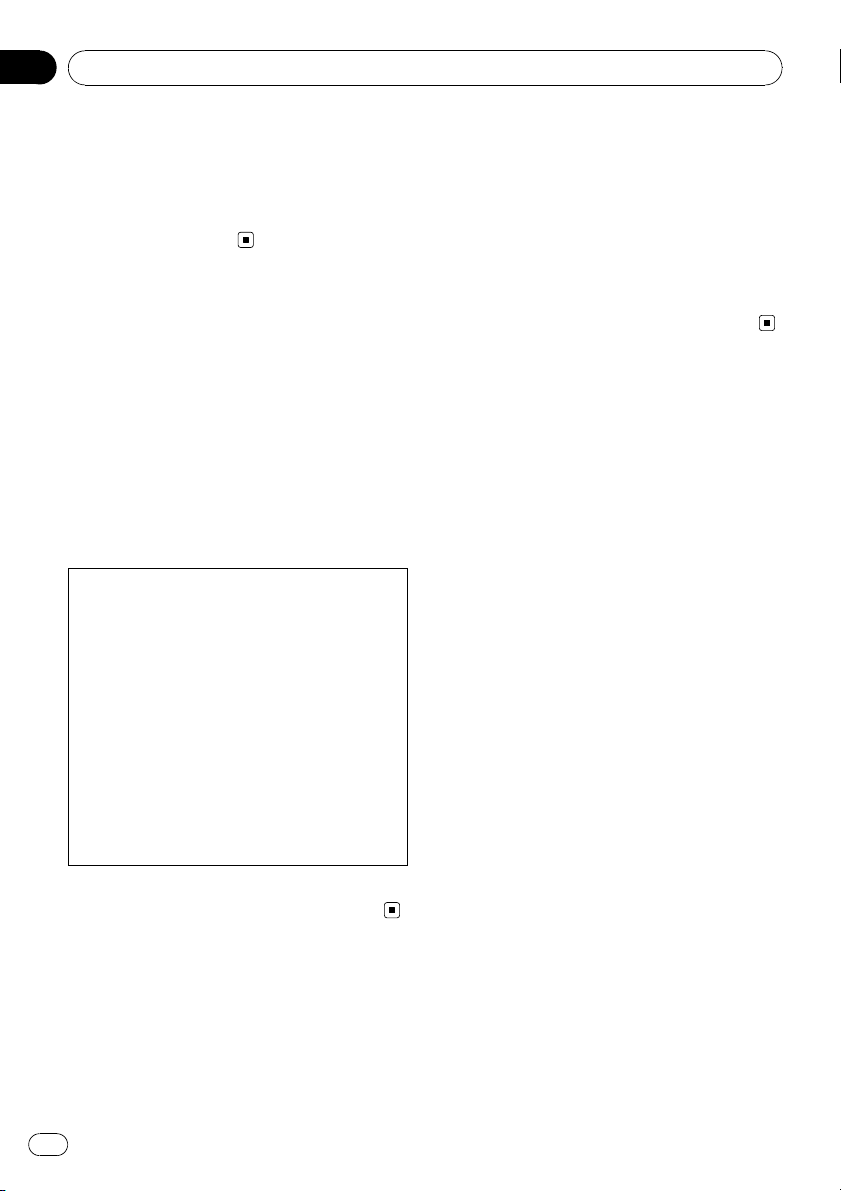
Section
01
Before You Start
We recommend that you familiarize yourself
with the functions and their operation by reading through the manual before you begin
using this unit. It is especially important that
you read and observe WARNINGs and CAU-
TIONs in this manual.
After-sales service for
Pioneer products
Please contact the dealer or distributor from
where you purchased this unit for after-sales
service (including warranty conditions) or any
other information. In case the necessary information is not available, please contact the
companies listed below:
Please do not ship your unit to the companies
at the addresses listed below for repair without
advance contact.
U.S.A.
Pioneer Electronics (USA) Inc.
CUSTOMER SUPPORT DIVISION
P.O. Box 1760
Long Beach, CA 90801-1760
800-421-1404
CANADA
Pioneer Electronics of Canada, Inc.
CUSTOMER SATISFACTION DEPARTMENT
300 Allstate Parkway
Markham, Ontario L3R 0P2
1-877-283-5901
905-479-4411
For warranty information please see the Limited Warranty sheet included with this unit.
Visit our website
Visit us at the following site:
http://www.pioneerelectronics.com
1 Register your product. We will keep the details
of your purchase on file to help you refer to
this information in the event of an insurance
claim such as loss or theft.
2 Receive updates on the latest products and
technologies.
3 Download owner’s manuals, order product
catalogues, research new products, and
much more.
4 Your feedback is important in our continual ef-
fort to design and build the most advanced,
consumer-focused product in the industry.
Features
This unit is compatible with a wide variety of
file formats and media/storage devices.
File format compatibility
! WMA
! MP3
! AAC
! WAV
For details about compatibility, refer to Compressed audio compatibility on page 74.
Media/storage device compatibility
! CD/CD-R/CD-RW
! USB portable audio player/USB memory
Make inquiries to the manufacturer about
your USB portable audio player/USB memory.
For details about the supported device, refer to
Specifications on page 78.
iPod compatibility
This unit can control and listen to songs on an
iPod.
For details about the supported iPod, refer to
iPod compatibility on page 76.
Hands-free phoning
This unit realizes effortless hands-free phoning
with Bluetooth wireless technology.
Bluetooth audio player compatibility
When you use this unit with a Bluetooth audio
player featuring Bluetooth wireless technology, you can control the Bluetooth audio
player.
8
En
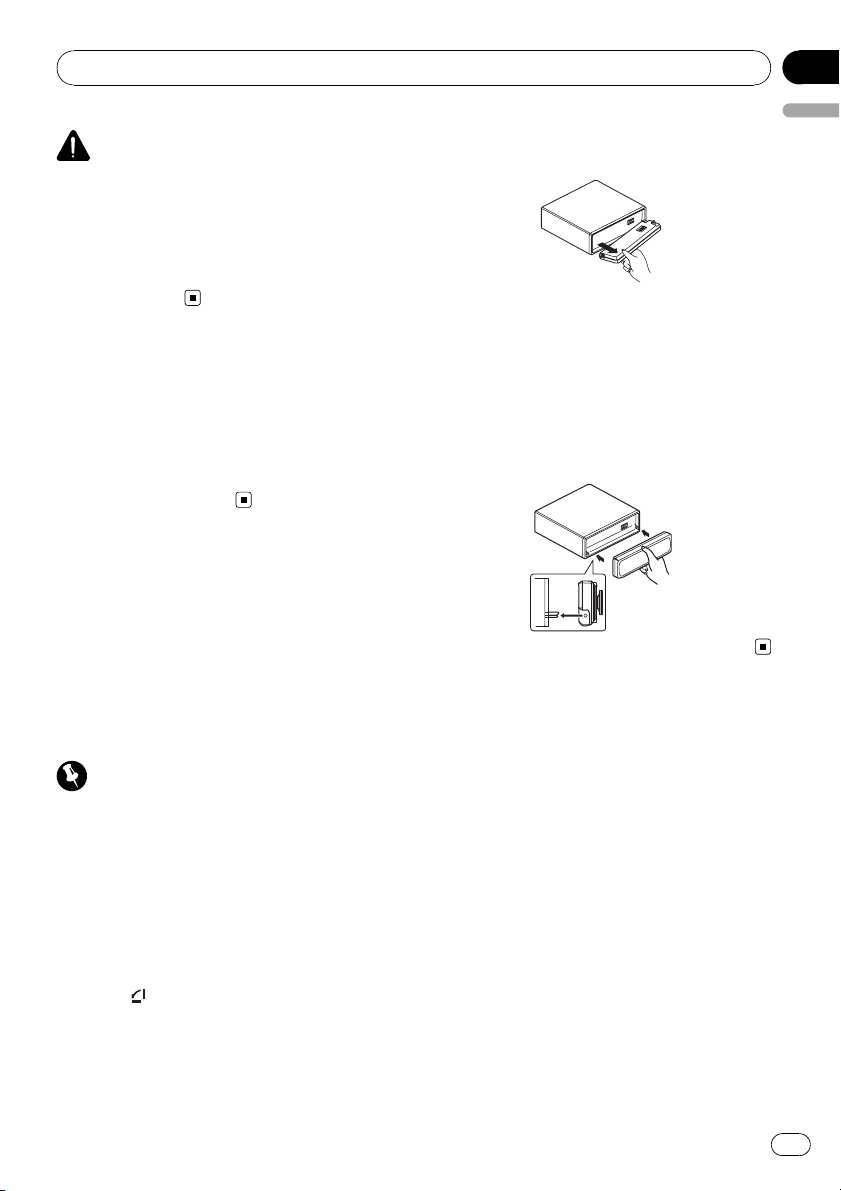
Before You Start
Section
01
CAUTION
! Pioneer accepts no responsibility for data lost
on the USB memory/USB portable audio
player even if that data is lost while using this
unit.
! Pioneer accepts no responsibility for data lost
on the iPod even if that data is lost while
using this unit.
Operating environment
This unit should be used within the temperature ranges shown below.
Operating temperature range: -10 °C to +60 °C
(14 °F to 140 °F)
EN300328 ETC test temperature: -20 °C and
+55 °C (-4 °F and 131 °F)
Protecting your unit from
theft
The front panel can be detached to deter theft.
! If the front panel is not detached from the
head unit within five seconds of turning off
the ignition, a warning tone sounds.
! You can turn off the warning tone. Refer to
Switching the warning tone on page 50.
Important
! Handle gently when removing or attaching
the front panel.
! Avoid subjecting the front panel to excessive
shock.
! Keep the front panel out of direct sunlight and
high temperatures.
with water or other fluids to prevent perma-
English
nent damage.
3 Put the front panel into the provided
protective case for safe keeping.
Attaching the front panel
% Reattach the front panel by holding it
upright to the unit and clipping it securely
into the mounting hooks.
Resetting the microprocessor
The microprocessor must be reset under the
following conditions:
! Prior to using this unit for the first time
after installation
! If the unit fails to operate properly
! When strange or incorrect messages ap-
pear on the display
1 Remove the front panel.
Refer to Removing the front panel on this page.
Removing the front panel
1 Press to open the front panel.
2 Grip the left side of the front panel and
pull it gently outward.
Take care not to grip it too tightly or to drop
the front panel and protect it from contact
En
9
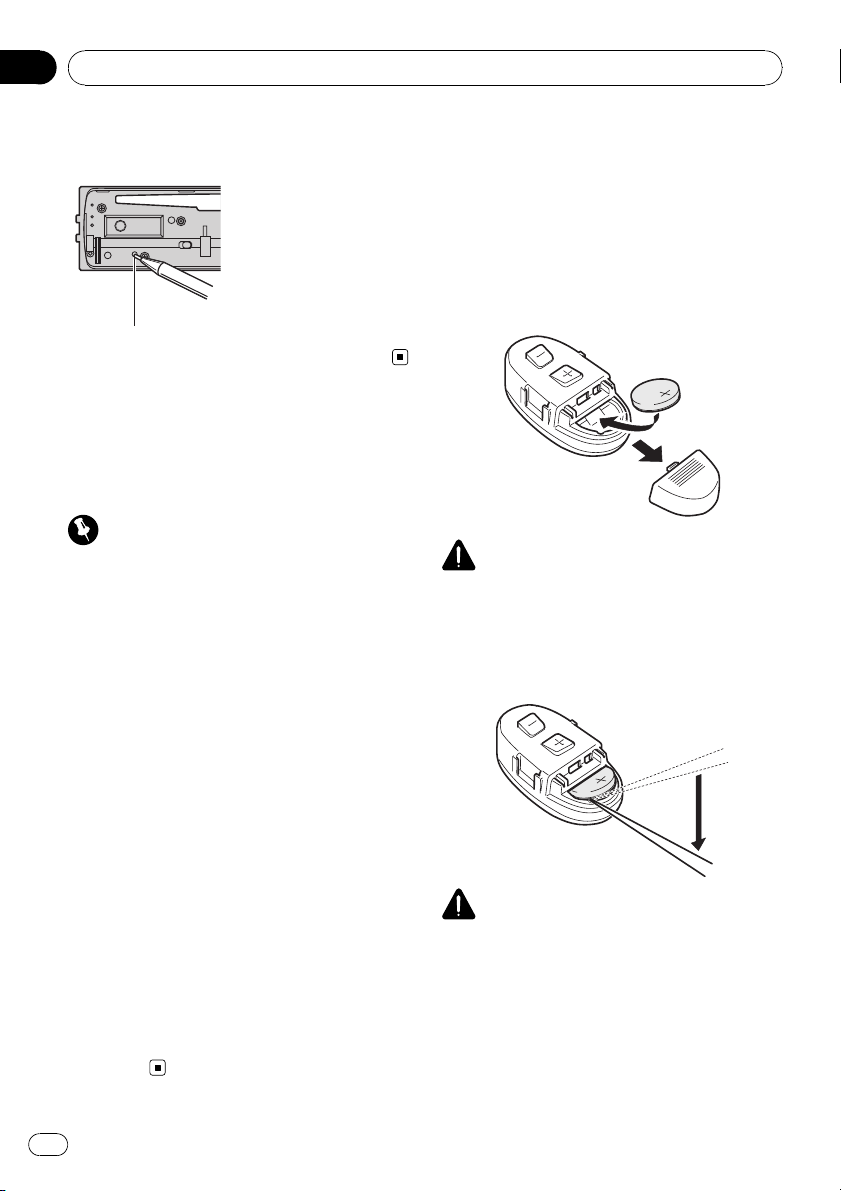
Section
01
Before You Start
2 Press RESET with a pen tip or other
pointed instrument.
RESET button
About the demo mode
This unit features two demonstration modes.
One is the reverse mode, the other is the feature demo mode.
Important
The red lead (ACC) of this unit should be connected to a terminal coupled with ignition switch
on/off operations. If this is not done, the vehicle
battery may be drained.
Reverse mode
If you do not perform an operation within
about 30 seconds, screen indications start to
reverse, and then continue reversing every 10
seconds. Pressing button
BAND/ESC/CANCEL when power to this unit
is turned off while the ignition switch is set to
ACC or ON cancels the reverse mode. Press
button BAND/ESC/CANCEL again to start the
reverse mode.
Use and care of the remote
control
Installing the battery
Slide the tray on the back of the remote control out and insert the battery with the plus (+)
and minus (–) poles aligned properly.
! When using for the first time, pull out the
film protruding from the tray.
WARNING
Keep the battery out of the reach of children.
Should the battery be swallowed, consult a doctor immediately.
Removing the battery
Feature demo mode
The feature demo automatically starts when
power to this unit is turned off while the ignition switch is set to ACC or ON. Press
DISP/SCRL during feature demo operation to
cancel the feature demo mode. Press
DISP/SCRL again to start. Remember that if
the feature demo continues operating when
the car engine is turned off, it may drain battery power.
10
En
CAUTION
! Use one CR2032 (3 V) lithium battery.
! Remove the battery if the remote control is not
used for a month or longer.
! There is a danger of explosion if the battery is
incorrectly replaced. Replace only with the
same or equivalent type.
! Do not handle the battery with metallic tools.
! Do not store the battery with metallic objects.

Before You Start
Section
01
! If the battery leaks, wipe the remote control
completely clean and install a new battery.
! When disposing of used batteries, comply
with governmental regulations or environmental public institutions’ rules that apply in your
country/area.
! “Perchlorate Material – special handling may
apply.
See
www.dtsc.ca.gov/hazardouswaste/
perchlorate. (Applicable to California, U.S.A.)”
Using the remote control
The remote control may not function properly
in direct sunlight.
Important
! Do not store the remote control in high tem-
peratures or direct sunlight.
! Do not let the remote control fall onto the
floor, where it may become jammed under the
brake or accelerator pedal.
! If any of the following problems occur, imme-
diately stop using the unit and consult the
dealer from whom you purchased it.
— Smoke is coming from the unit.
— Abnormal odor is coming from the unit.
— A foreign object has entered the unit.
— Liquid has been spilled on or into the unit.
If you continue to use this unit without finding
a remedy, the unit may be damaged badly, resulting in a serious accident or fire.
! Do not disassemble or modify this unit. To do
so may cause a malfunction.
! Do not operate this unit while manipulating
the steering wheel as it might result in a traffic
accident.
! If you need to operate this unit while driving,
look ahead carefully to avoid being involved in
a traffic accident.
! Do not leave this steering remote control free
(unattached). When stopping the car or turning, the unit might drop on the floor. If the unit
rolls under the brake pedal, it might prevent
the driver from braking properly, causing ser-
ious problems. Be sure to fix the steering re-
English
mote control to the steering wheel.
En
11
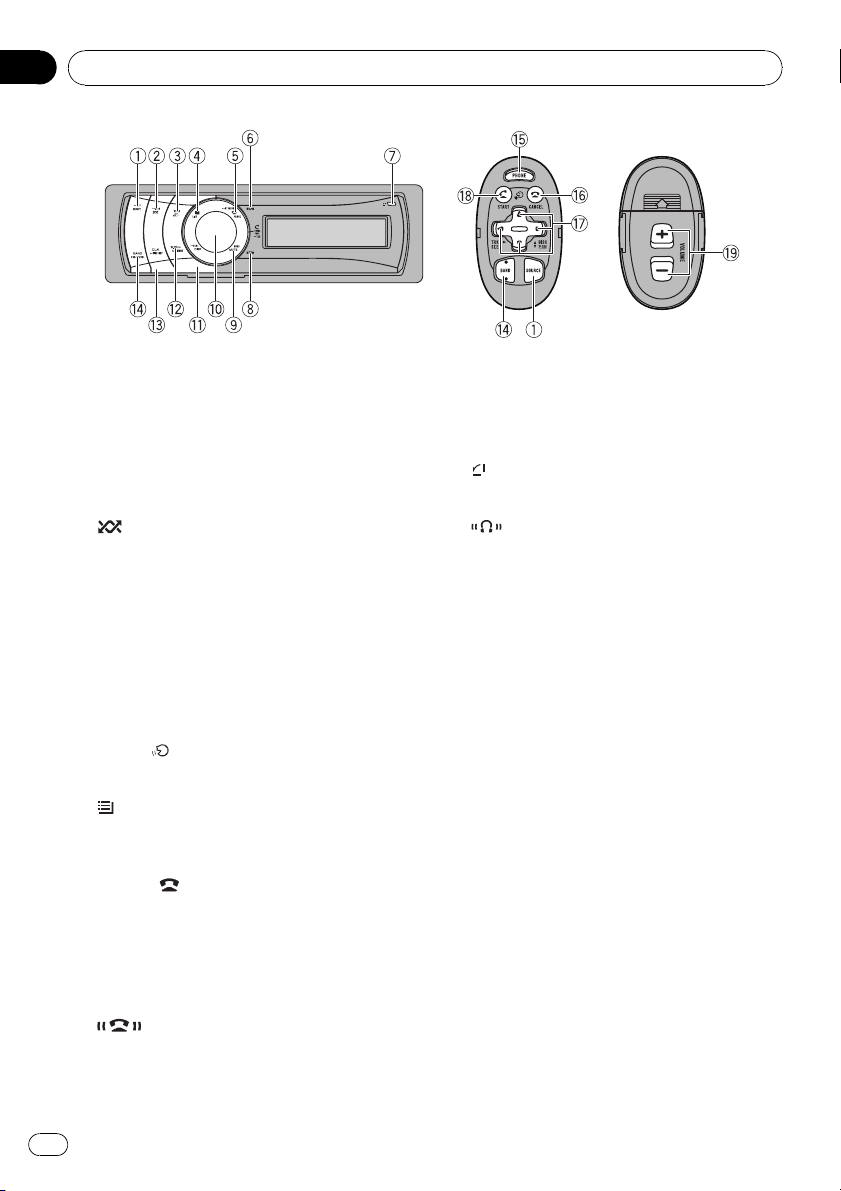
Section
02
What’s what
Head unit
1 SRC/OFF button
This unit is turned on by selecting a source.
Press to cycle through all the available
sources.
2
/iPod button
Press to turn random function on or off
while using CD or USB.
While using an iPod, press to shuffle all
tracks.
Press and hold to switch the control mode
while using an iPod.
If using the iPod with an interface adapter
(CD-IB100N), press to switch the shuffle
function.
3 VOICE/
Press to start voice recognition.
4
Press to display the disc title list, track title
list, folder list or file list.
5 PHONE/
Press to display the phone book list. While
operating a phone call, press to end a call,
reject an incoming call or cancel making a
call.
Press and hold to select TEL as a source.
6
Lights up when your cellular phone is connected via Bluetooth wireless technology.
button
/LIST button
/BT MENU button
indicator
! When selecting a source other than TEL,
it flashes while using hands-free phoning.
7
button
Press to open the front panel.
8
9 MUTE/HOLD button
a MULTI-CONTROL
indicator
Lights up when your Bluetooth audio player
is connected via Bluetooth wireless technology.
Press to turn off the sound. To turn on the
sound, press again.
While talking on the phone, press to put the
call on hold.
Move to perform manual seek tuning, fast
forward, reverse and track search controls.
Also used for controlling functions.
Turn to increase or decrease the volume.
! While using hands-free phoning, you can
select Echo cancel and
SCO Private Mode by pressing
MULTI-CONTROL.
! While using Tuner, iPod (connected
using USB input) or HD Radio as a
source, press and hold to store tag information such as artist and track information of the currently playing song to this
unit.
12
En
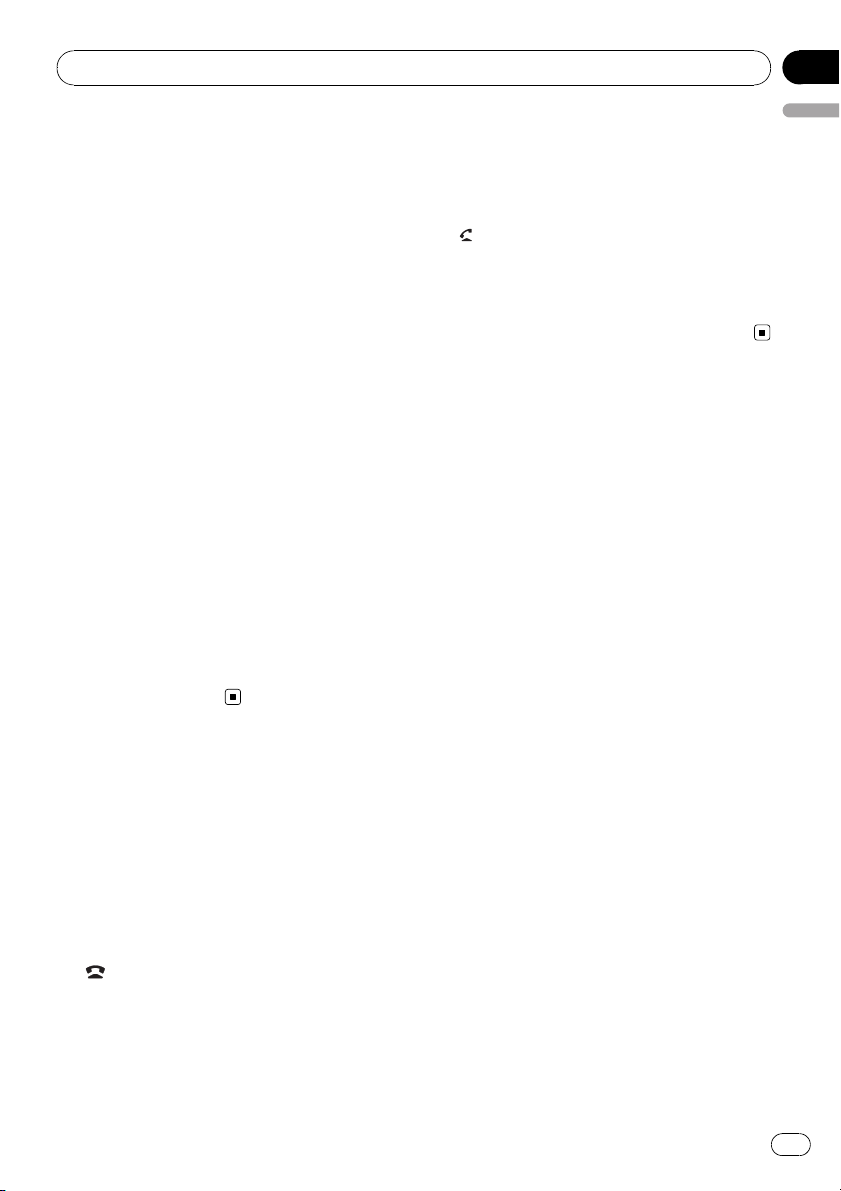
What’s what
Section
02
! While using SIRIUS as a source, press
and hold to tune to the station broadcasting the selected game if game alert is on.
b DISP/SCRL button
Press to select different displays.
Press and hold to scroll through the text information.
c S.Rtrv/SAT MODE button
Press to switch advanced sound retriever
settings.
! When XM tuner or SIRIUS tuner is se-
lected as the source, press to change the
channel select mode.
! When SIRIUS tuner is selected as the
source, press and hold to perform the Instant Replay mode.
d CLOCK/DISP OFF button
Press to change to the clock display.
Press and hold to turn the display indication
and button illumination off or on.
e BAND/ESC/CANCEL button
Press to select among three FM bands and
one AM band.
Press to return to the ordinary display when
operating the menu.
h a/b/c/d buttons
Press to perform manual seek tuning, fast
forward, reverse and track search controls.
Also used for controlling functions.
/START button
i
Press to start talking on the phone while operating a phone source.
j VOLUME buttons
Press to increase or decrease the volume.
English
Steering remote control
Operation is the same as when using the buttons on the head unit.
f PHONE button
Press to select the phone as the source.
While operating a phone source, press to
end a call, reject an incoming call or cancel
making a call.
g
/CANCEL button
While operating the phone source, press to
end a call or reject an incoming call.
En
13
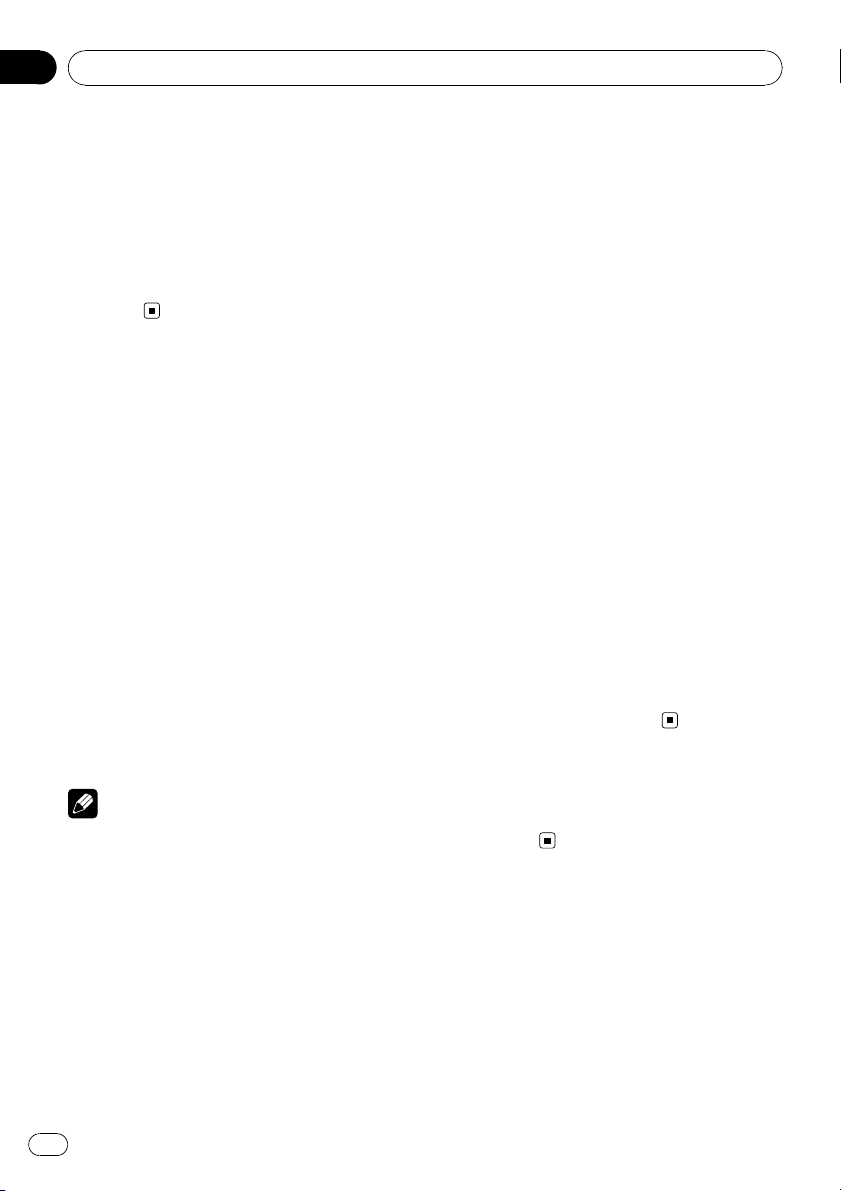
Section
03
Basic Operations
Power ON/OFF
Turning the unit on
% Press SRC/OFF to turn the unit on.
Turning the unit off
% Press SRC/OFF and hold until the unit
turns off.
Selecting a source
You can select a source you want to listen to.
To switch to the built-in CD player, load a disc
in the unit. Refer to page 17.
% Press SRC/OFF repeatedly to switch between the following sources.
XM tuner (XM tuner)—SIRIUS (SIRIUS tuner)
—HD Radio (HD Radio tuner)—Tuner (tuner)
—DVD (DVD player/multi-DVD player)—CD
(built-in CD player)— Multi CD (multi-CD
player)—iPod (iPod connected with the interface adapter)—USB1 (USB storage device 1)/
iPod1 (iPod connected using USB input 1)—
USB2 (USB storage device 2)/iPod2 (iPod con-
nected using USB input 2)—External1 (external unit 1)—Exter nal2 (external unit 2)—
AUX1 (auxiliary unit 1)—AUX2 (auxiliary unit
2)—BT Audio (bluetooth audio)
Notes
! In the following cases, the sound source will
not change.
— When no unit corresponding to the se-
lected source is connected.
— When there is no disc or magazine in the
player.
— When the iPod is not connected to this
unit with the interface adapter.
— When AUX (auxiliary input) is set to off
(refer to page 50).
— When the BT Audio source is set to off
(refer to Activating the BT Audio source on
page 52).
— When an USB storage device or iPod is not
connected to the USB port of this unit,
NO DEVICE is displayed.
! If the HD Radio tuner is connected to this
unit, tuner source is skipped.
! USB1/iPod1 and USB2/iPod2 are the same
operations. However, sources are different depending on the terminal which has been connected to.
! AUX1 is set to on by default. Turn off the AUX1
when not in use (refer to Switching the auxili-
ary setting on page 50).
! Charging the portable audio player using
car’s DC power source while connecting it to
AUX input may generate noise. In this case,
stop charging.
! External unit refers to a Pioneer product (such
as ones available in the future) that, although
incompatible as a source, enables control of
basic functions with this unit. Two external
units can be controlled with this unit. When
two external units are connected, the external
unit is automatically allocated to external unit
1 or external unit 2 by this unit.
! When this unit’s blue/white lead is connected
to the vehicle’s auto-antenna relay control
terminal, the vehicle’s antenna extends when
this unit’s source is turned on. To retract the
antenna, turn the source off.
Adjusting the volume
% Turn MULTI-CONTROL to adjust the
sound level.
14
En
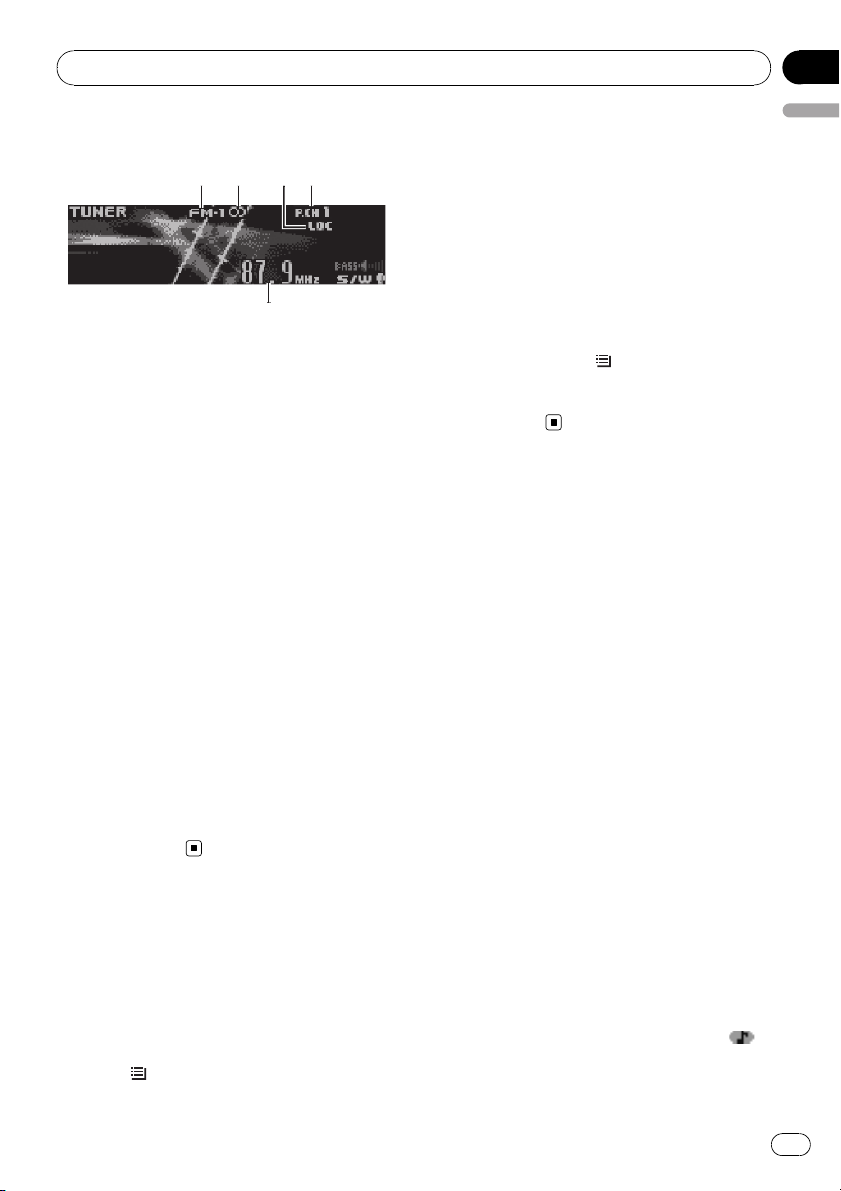
5
124
3
Tuner
Section
04
Basic Operations
1 Band indicator
2 5 (stereo) indicator
Appears when the selected frequency is being
broadcast in stereo.
3 LOC indicator
Appears when local seek tuning is on.
4 Preset number indicator
5 Frequency indicator
% Select a band
Press BAND/ESC/CANCEL.
# Band can be selected from among FM1, FM2,
FM3 or AM.
% Manual tuning (step by step)
Push MULTI-CONTROL left or right.
% Seek tuning
Push and hold MULTI-CONTROL left or right,
and then release.
# You can cancel seek tuning by pushing
MULTI-CONTROL left or right.
# While pushing and holding MULTI-CONTROL
left or right, you can skip stations. Seek tuning
starts as soon as you release
MULTI-CONTROL.
2 Use MULTI-CONTROL to store the selected frequency in memory.
Turn to change the preset number. Press and
hold to store.
3 Use MULTI-CONTROL to select the desired station.
Turn to change the station. Press to select.
# You can also change the station by pushing
MULTI-CONTROL up or down.
# To return to the ordinary display, press
BAND/ESC/CANCEL or
# If you do not operate the list within about 30
seconds, the display automatically returns to the
ordinary display.
/LIST.
Using iTunes tagging
This function can be operated with the following
iPod models.
— iPod fifth generation
— iPod nano third generation
— iPod classic
However, tag information can be stored in this
unit even while the other iPod models are used.
It is possible to save the song’s information
(tag) from broadcasting station to your iPod.
The songs will show up in a playlist called
“Tagged playlist” in iTunes the next time you
sync your iPod. Then you can directly buy the
songs you want from iTunes Music Store.
Storing the tag information to
this unit
1 Tune in the broadcast station.
English
Storing and recalling
broadcast frequencies
You can easily store up to six broadcast frequencies for later recall.
! Six stations for each band can be stored in
memory.
1 Press
Preset screen is displayed.
/LIST.
2 Press and hold MULTI-CONTROL if TAG
is indicated in the display while desired
song is broadcasting.
# While storing the tag data on this unit, TAG
flashes.
3 When completed, TAG Stored and
are displayed.
En
15
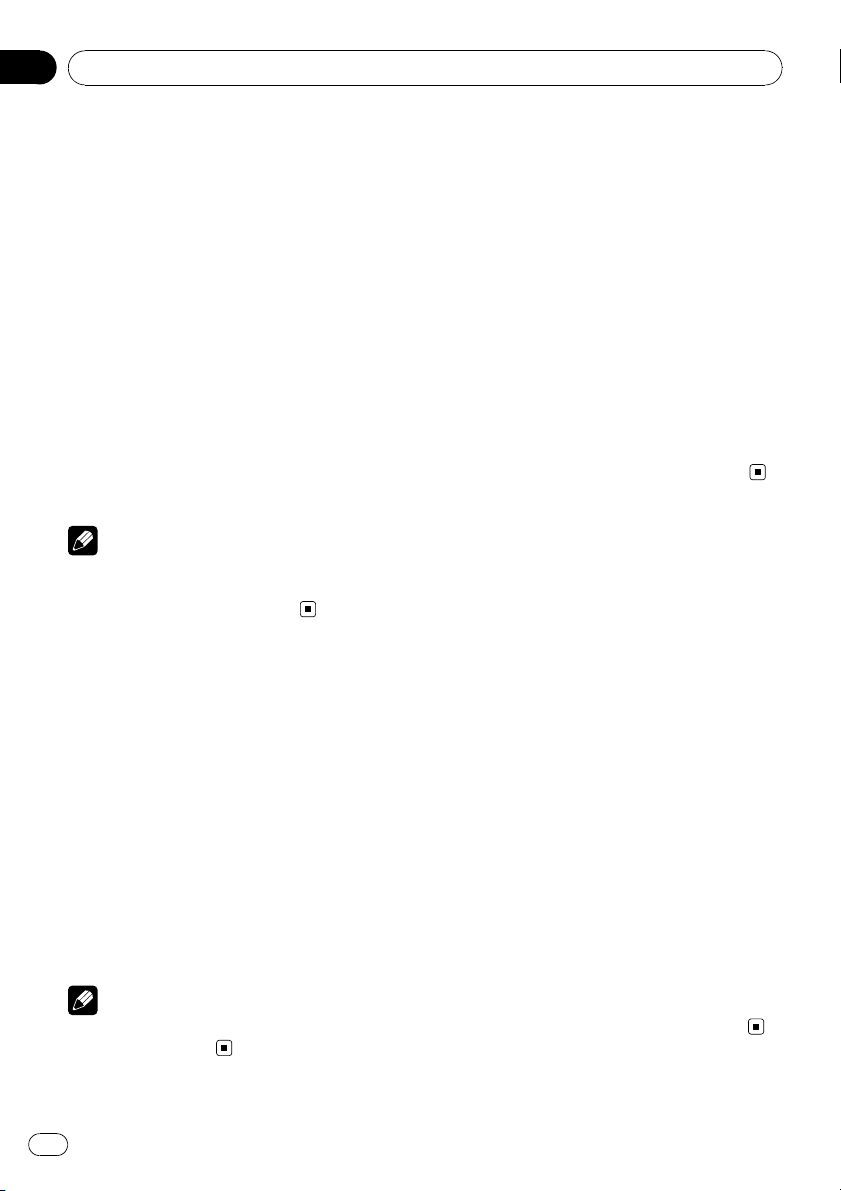
Section
04
Tuner
Storing the tagged information
to your iPod
1 Press SRC/OFF to select iPod1/iPod2.
2 When Tags transfer is displayed, use
MULTI-CONTROL to select Yes.
# If you do not want to store tag informations to
your iPod, select No.
# Tags transfer is displayed whenever you con-
nected your iPod to this unit as long as the
tagged information is stored in this unit.
# While transferring the tag,
Transferring to iPod is displayed. In this period,
do not operate this unit.
3 When completed, Transfer completed is
displayed and tagged informations are
stored on your iPod.
Note
You can also perform this operation in the menu
that appears by using MULTI-CONTROL while
using iPod1/iPod2 as the source.
Introduction to advanced
operations
1 Press MULTI-CONTROL to display the
main menu.
2 Use MULTI-CONTROL to select Function.
Turn to change the menu option. Press to select.
The function menu is displayed.
3 Turn MULTI-CONTROL to select the
function.
BSM (best stations memory)—Local (local
seek tuning)
Note
To return to the ordinary display, press
BAND/ESC/CANCEL.
Storing the strongest
broadcast frequencies
BSM (best stations memory) lets you automatically store the six strongest broadcast frequencies.
1 Display the function menu.
Refer to Introduction to advanced operations
on this page.
2 Use MULTI-CONTROL to select BSM in
the function menu.
3 Press MULTI-CONTROL to turn BSM on.
The six strongest broadcast frequencies are
stored in the order of their signal strength.
# To cancel, press MULTI-CONTROL again.
Tuning in strong signals
Local seek tuning lets you tune in only those
radio stations with sufficiently strong signals
for good reception.
1 Display the function menu.
Refer to Introduction to advanced operations
on this page.
2 Use MULTI-CONTROL to select Local in
the function menu.
3 Press MULTI-CONTROL to turn local
seek tuning on.
# To turn local seek tuning off, press
MULTI-CONTROL again.
4 Push MULTI-CONTROL left or right to
set the sensitivity.
FM: Level 1—Level 2—Level 3—Level 4
AM: Level 1—Level 2
Larger setting number is higher level. The
highest level setting allows reception of only
the strongest stations, while lower settings let
you receive progressively weaker stations.
16
En

4
5
123
Built-in CD Player
Section
05
Basic Operations
1 WMA/MP3/AAC/WAV indicator
Shows the type of audio file currently playing
when the compressed audio is playing.
2 Folder number indicator
Shows the folder number currently playing
when the compressed audio is playing.
3 Track number indicator
4 Play time indicator
5 Bit rate/sampling frequency indicator
Shows the bit rate or sampling frequency of
the current track (file) when the compressed
audio is playing.
! When playing back VBR (variable bit
rate)-recorded files, VBR is displayed instead of bit rate value.
! The sampling frequency shown in the
display may be abbreviated.
% Open the front panel
Press
Disc loading slot appears.
# When loading a disc, face the label side of
a disc up.
# To avoid a malfunction, make sure that no
metal objects come into contact with the terminals when the front panel is open.
.
Disc loading slot
h (eject) button
% Eject a disc
English
Press h (eject).
% Select a folder
Push MULTI-CONTROL up or down.
# You cannot select a folder that does not have
a compressed audio file recorded in it.
% Select a track
Push MULTI-CONTROL left or right.
% Fast forward or reverse
Push and hold MULTI-CONTROL left or right.
# When playing compressed audio, there is no
sound on fast forward or reverse.
% Return to root folder
Press and hold BAND/ESC/CANCEL.
# If folder 01 (ROOT) contains no files, playback
commences with folder 02.
% Switch between compressed audio and
CD-DA
Press BAND/ESC/CANCEL.
# This operation is available only when playing
CD-EXTRA or MIXED-MODE CDs.
# If you have switched between compressed
audio and CD-DA, playback starts at the first
track on the disc.
Notes
! The built-in CD player can play back audio CD
and compressed audio recorded on a CDROM. (Please see the following section for
files that can be played back. Refer to page
74)
! Read the precautions for the player and discs
in the following section. Refer to page 73.
! A disc has already been inserted, press
SRC/OFF to select the built-in CD player.
! There is sometimes a delay between starting
up disc playback and the sound being issued.
When being read, FORMAT READ is displayed.
! If an error message is displayed, refer to Error
messages on page 71.
En
17
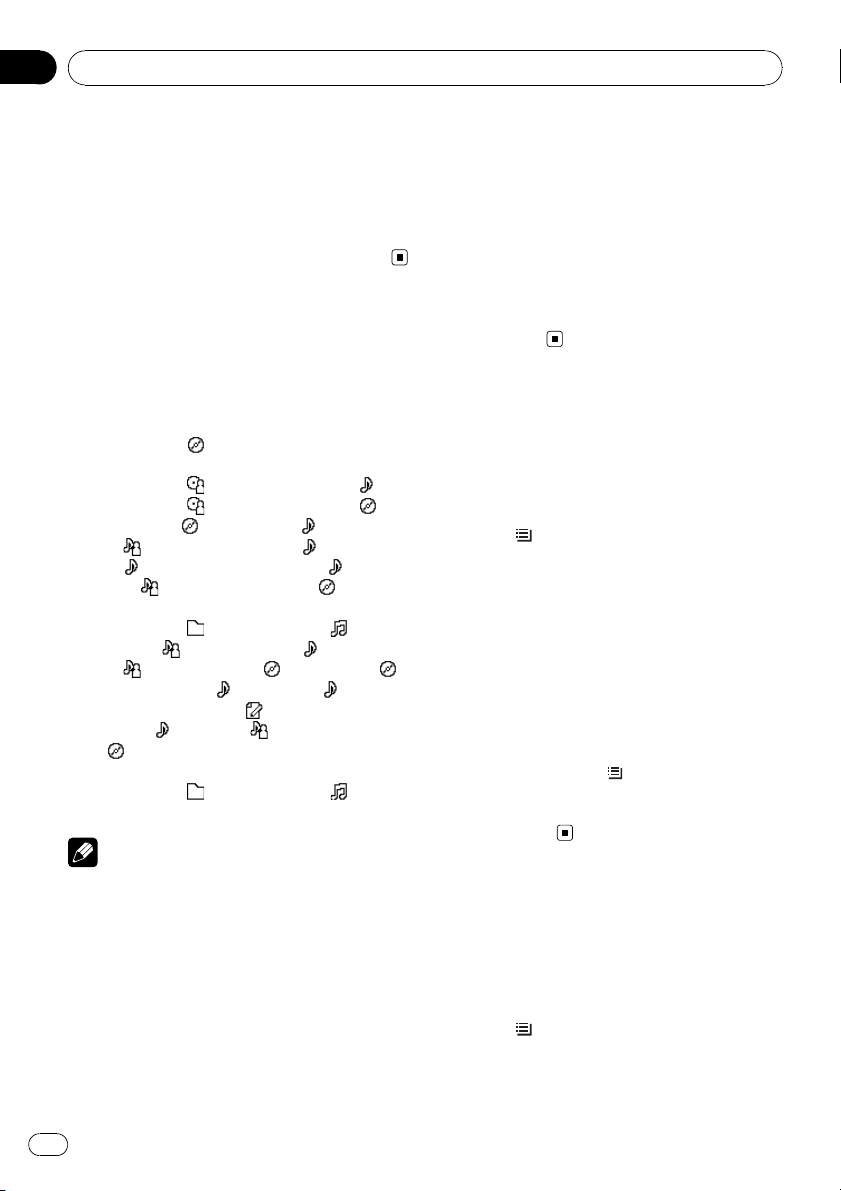
Section
05
Built-in CD Player
! Playback is carried out in order of file number.
Folders are skipped if they contain no files. (If
folder 01 (ROOT) contains no files, playback
commences with folder 02.)
! You can eject the CD by pressing and holding
h (eject) with eject position when the CD
loading or ejecting cannot operate properly.
Displaying text
information on disc
% Press DISP/SCRL to select the desired
text information.
! For title entered CD
Play time—
! For CD TEXT discs
Play time—
track title—
disc title—
: track artist name and : track title
—
: track title and play time— : track
—
title,
! For WMA/MP3/AAC
Play time—
name—
: artist name and : album title— :
—
album title and
title and play time—
time—
: album title
! For WAV
Play time—
name
Notes
! You can scroll to the left of the title by pressing
and holding DISP/SCRL.
! Audio CD that contains certain information
such as text and/or number is CD TEXT.
! If the characters recorded on the audio file are
not compatible with this unit, those characters will not be displayed.
! If specific information is not recorded on a
disc, title or name is not displayed.
! The text information of some audio files may
not be correctly displayed.
: disc title and play time
: disc artist name and :
: disc artist name and :
: disc title and : track title
: track artist name and : disc title
: folder name and : file
: artist name and : track title
: track title— : track
: comment and play
: track title, : artist name and
: folder name and : file
! Depending on the version of iTunes used to
write MP3 files onto a disc, comment information may not be correctly displayed.
! Depending on the version of Windows
Media™ Player used to encode WMA files,
album names and other text information may
not be correctly displayed.
! When Ever Scroll is set to ON at the initial set-
ting, text information scrolls continuously in
the display. Refer to Switching the ever scroll
on page 52.
Selecting tracks from the
track title list
Track title list lets you see the list of track titles
on a CD TEXT disc and select one of them to
play back.
1 Press
/LIST to switch to the track title
list mode.
2 Use MULTI-CONTROL to select the desired track title.
Turn to change the track title. Press to play.
# You can also change the track title by pushing
MULTI-CONTROL up or down.
# You can scroll to the left of the title by pressing
and holding DISP/SCRL. To stop scrolling, press
DISP/SCRL.
# To return to the ordinary display, press
BAND/ESC/CANCEL or
# If you do not operate the list within about 30
seconds, the display automatically returns to the
ordinary display.
/LIST.
Selecting files from the file
name list
File name list lets you see the list of file names
(or folder names) and select one of them to
playback.
1 Press
list mode.
Names of files and folders appear in the display.
/LIST to switch to the file name
18
En
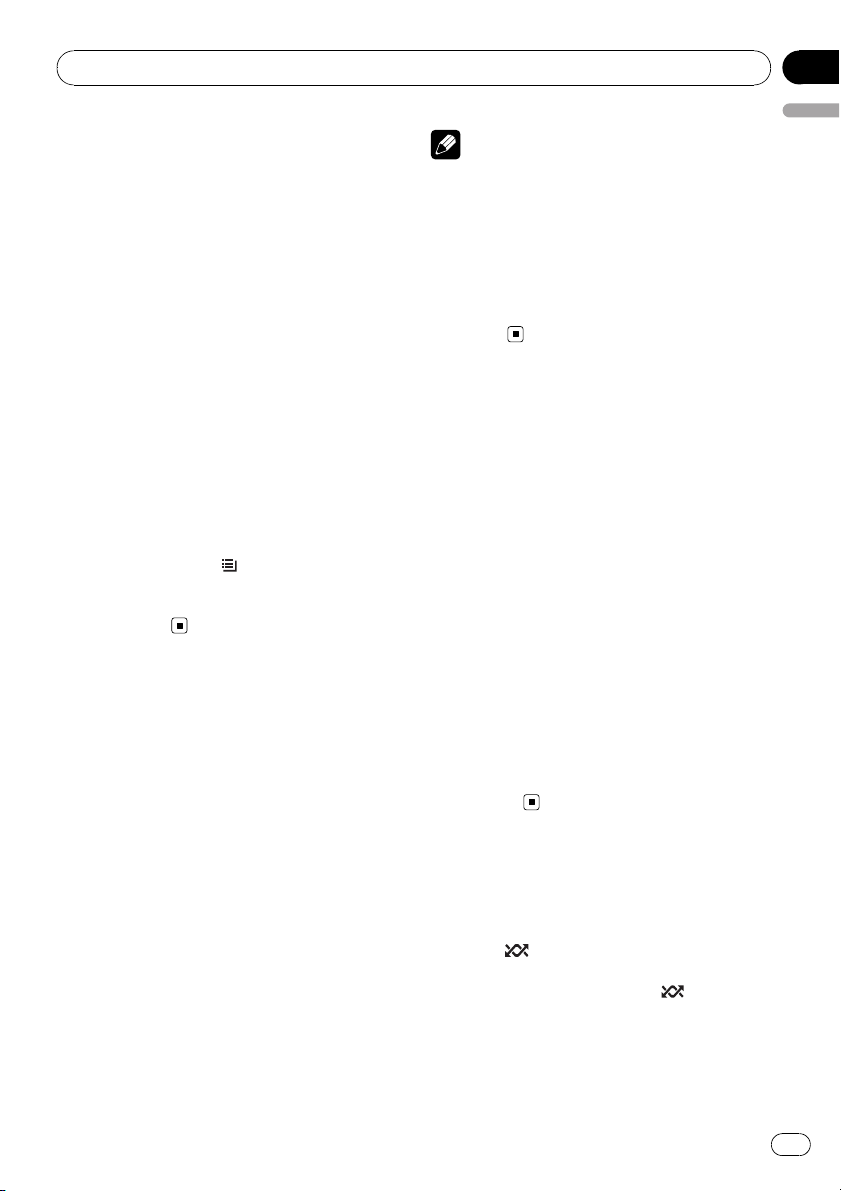
Built-in CD Player
Section
05
2 Use MULTI-CONTROL to select the desired file name (or folder name).
Turn to change the name of file or folder.
— when a file is selected, press to play.
— when a folder is selected, press to see a list
of files (or folders) in the selected folder.
— when a folder is selected, press and hold to
play a song in the selected folder.
# You can also play the file by pushing
MULTI-CONTROL right.
# You can also play a song in the selected folder
by pushing and holding MULTI-CONTROL right.
# To return to the previous list (the folder one
level higher), push MULTI-CONTROL left.
# Number of the folders/files in the currently selected folder will be indicated on the right side of
the display.
# You can scroll to the left of the title by pressing
and holding DISP/SCRL. To stop scrolling, press
DISP/SCRL.
# To return to the ordinary display, press
BAND/ESC/CANCEL or
# If you do not operate the list within about 30
seconds, the display automatically returns to the
ordinary display.
/LIST.
Introduction to advanced
operations
1 Press MULTI-CONTROL to display the
main menu.
2 Use MULTI-CONTROL to select Function.
Turn to change the menu option. Press to select.
The function menu is displayed.
3 Turn MULTI-CONTROL to select the
function.
Play mode (repeat play)—Random mode
(random play)—Scan mode (scan play)—
Pause (pause)—Sound Retriever (advanced
sound retriever)—TitleInput "A" (disc title
input)
Notes
! To return to the ordinary display, press
BAND/ESC/CANCEL.
! If you do not operate functions except for
TitleInput "A" within about 30 seconds, the
display automatically returns to the ordinary
display.
! When playing a compressed audio disc or CD
TEXT disc, you cannot switch to disc title input
display.
Selecting a repeat play range
1 Display the function menu.
Refer to Introduction to advanced operations
on this page.
2 Use MULTI-CONTROL to select
Play mode in the function menu.
3 Press MULTI-CONTROL to select the repeat range.
! Disc repeat – Repeat all tracks
! Track repeat – Repeat the current track
! Folder repeat – Repeat the current folder
# If you select another folder during repeat play,
the repeat play range changes to disc repeat.
# Performing track search or fast forward/reverse during Track repeat (track repeat) changes
the repeat play range to disc/folder.
# When Folder repeat (folder repeat) is se-
lected, it is not possible to play back a subfolder
of that folder.
Playing tracks in random order
Tracks in a selected repeat range are played in
random order.
% Press
Tracks play in a random order.
# To turn random play off, press /iPod again.
/iPod to turn random play on.
English
En
19
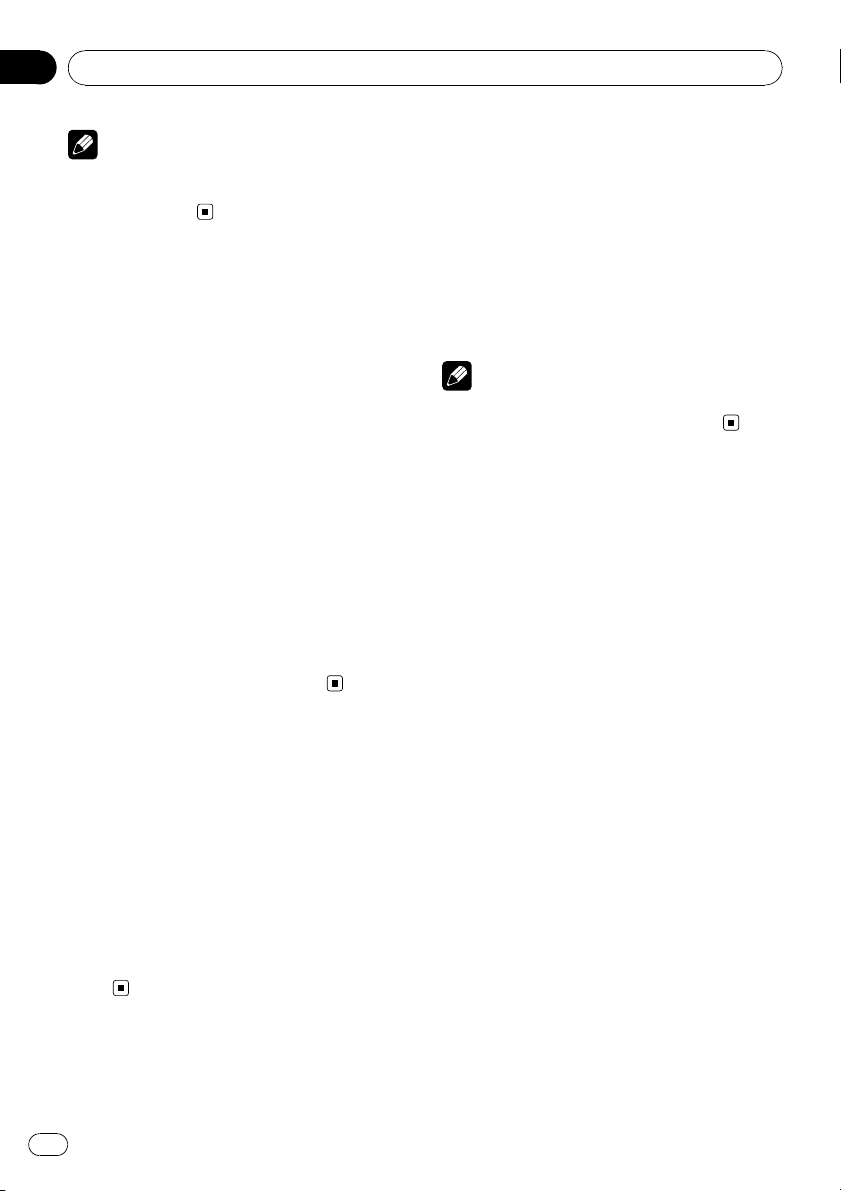
Section
05
Built-in CD Player
Note
You can also turn this function on or off in the
menu that appears by using
MULTI-CONTROL.
Scanning folders and tracks
Scan play searches the song within the selected repeat range.
1 Display the function menu.
Refer to Introduction to advanced operations
on the previous page.
2 Use MULTI-CONTROL to select
Scan mode in the function menu.
3 Press MULTI-CONTROL to turn scan play
on.
The first 10 seconds of each track is played.
4 When you find the desired track press
MULTI-CONTROL to turn scan play off.
# If the display has automatically returned to
the playback display, select Scan mode again by
using MULTI-CONTROL.
# After scanning of a disc (folder) is finished,
normal playback of the tracks begins.
Pausing playback
1 Display the function menu.
Refer to Introduction to advanced operations
on the previous page.
2 Use MULTI-CONTROL to select Pause in
the function menu.
3 Press MULTI-CONTROL to turn pause
on.
Playback of the current track pauses.
# To turn pause off, press MULTI-CONTROL
again.
Using advanced sound
retriever
Advanced sound retriever function automatically enhances compressed audio and restores rich sound.
% Press S.Rtrv/SAT MODE repeatedly to
select the desired setting.
OFF (off)—1—2
# 2 is more effective than 1.
Note
You can also perform this operation in the menu
that appears by using MULTI-CONTROL.
Entering disc titles
Use the disc title input feature to store up to
48 CD titles in the unit. Each title can be up to
10 characters long.
1 Display the function menu.
Refer to Introduction to advanced operations
on the previous page.
2 Play the CD that you want to enter a
title for.
3 Use MULTI-CONTROL to select
TitleInput "A" in the function menu.
4 Press DISP/SCRL to select the desired
character type.
Press DISP/SCRL repeatedly to switch between
the following character types:
Alphabet (upper case), numbers and symbols
—Alphabet (lower case)—European letters,
such as those with accents (e.g. á, à, ä, ç)—
Numbers and symbols
5 Push MULTI-CONTROL up or down to
select a letter of the alphabet.
6 Push MULTI-CONTROL left or right to
move the cursor to the previous or next
character position.
20
En
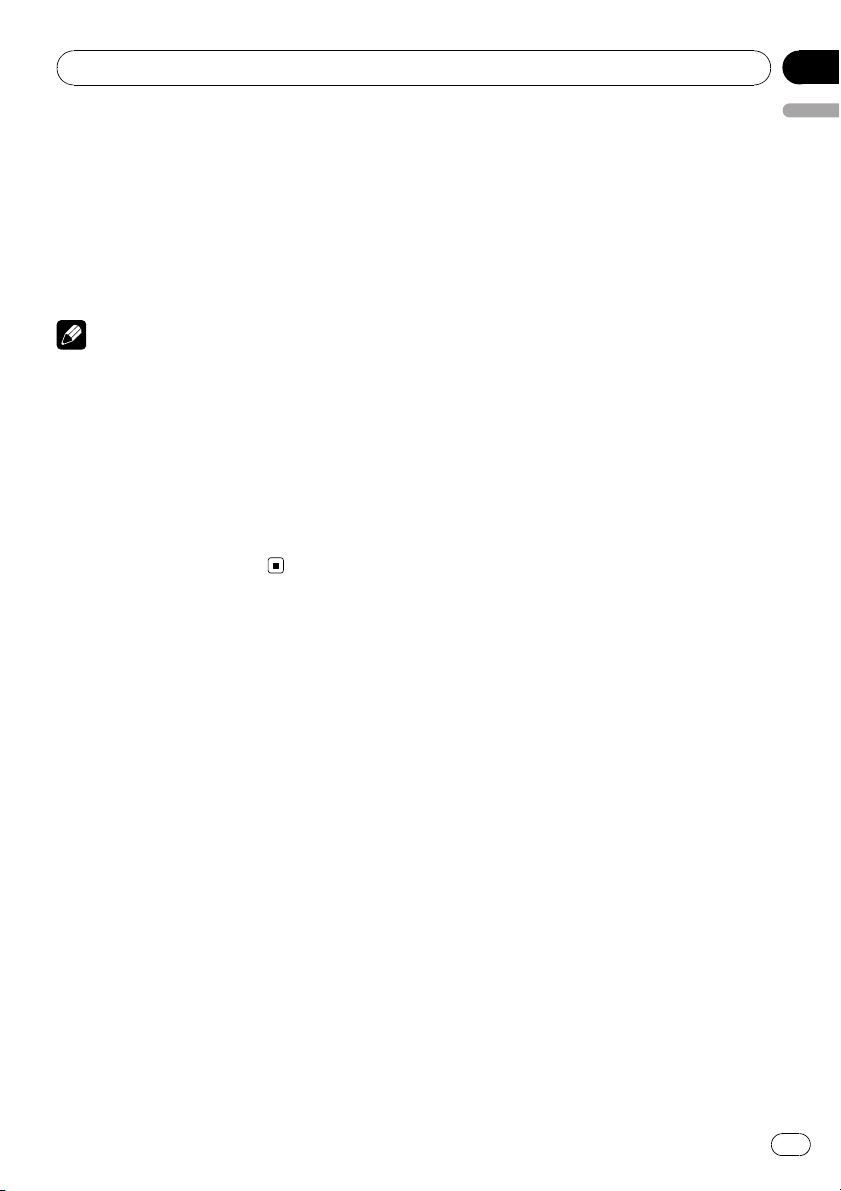
Built-in CD Player
Section
05
7 Move the cursor to the last position by
pushing MULTI-CONTROL right after entering the title.
When you push MULTI-CONTROL right one
more time, the entered title is stored in memory.
8 Press BAND/ESC/CANCEL to return to
the playback display.
Notes
! Titles remain in memory, even after the disc is
removed from the unit, and are recalled when
the disc is reinserted.
! After data for 48 discs are stored in the mem-
ory, data for a new disc overwrites the oldest
one.
! If you connect a multi-CD player, you can
input disc titles for up to 100 discs.
! When a multi-CD player that does not support
disc title functions is connected, you cannot
enter disc titles in this unit.
English
En
21
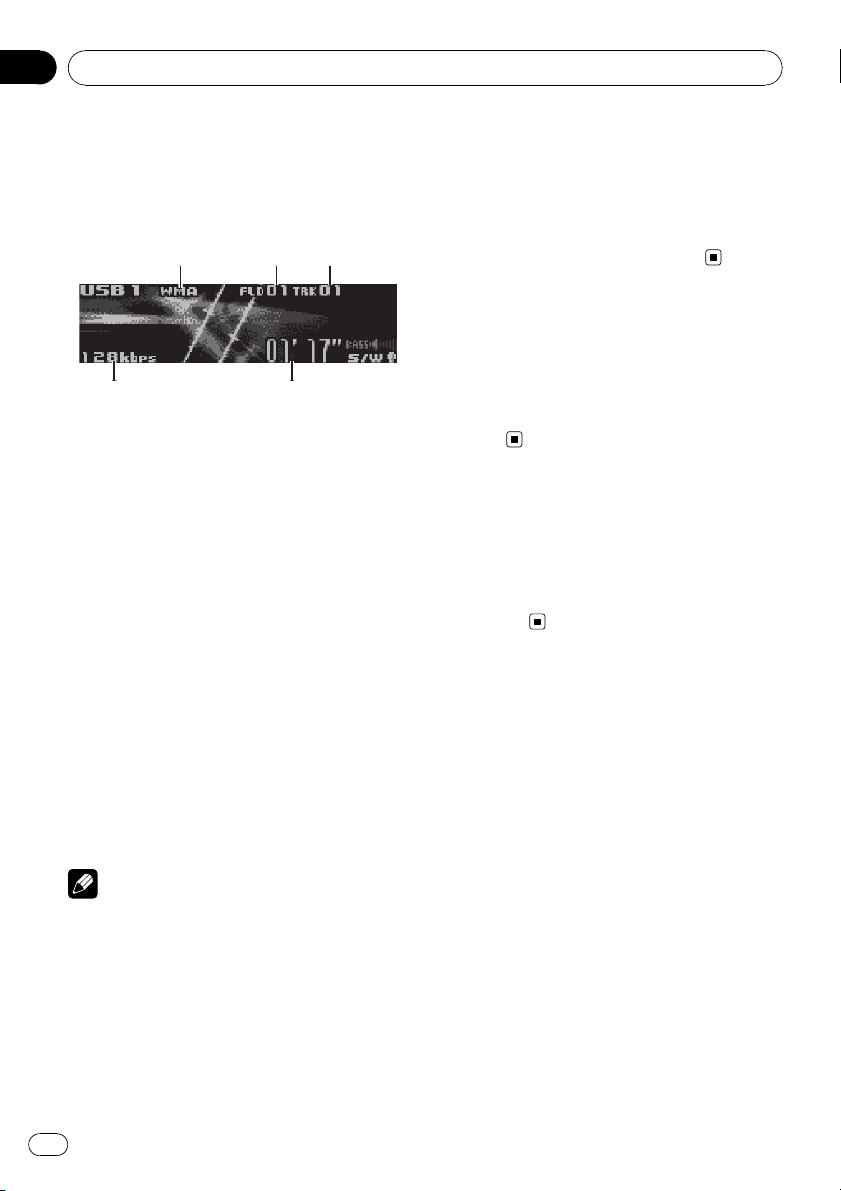
4
5
123
Section
06
Playing songs on USB portable audio player/USB memory
For details about the supported device, refer to
Specifications on page 78.
Basic Operations
1 WMA/MP3/AAC/WAV indicator
Shows the type of file currently playing.
2 Folder number indicator
3 Track number indicator
4 Play time indicator
5 Bit rate/sampling frequency indicator
! When playing back VBR (variable bit
rate)-recorded files, VBR is displayed instead of bit rate value.
! The sampling frequency shown in the
display may be abbreviated.
% Select a folder
Push MULTI-CONTROL up or down.
% Fast forward or reverse
Push and hold MULTI-CONTROL left or right.
% Select a track
Push MULTI-CONTROL left or right.
% Return to root folder
Press and hold BAND/ESC/CANCEL.
Notes
! Optimum performance of this unit may not be
obtained depending on the connected USB
storage device.
! If folder 01 (ROOT) contains no files, playback
commences with folder 02.
! When the USB portable audio player having
battery charging function is connected to this
unit and the ignition switch is set to ACC or
ON, the battery is charged.
! You can disconnect the USB storage device
anytime you want to finish listening to it.
! If you do not use an USB storage device, dis-
connect it from this unit.
! When the USB portable audio player/USB
memory is disconnected from this unit during
playback, NO DEVICE is displayed.
Displaying text information
of an audio file
The operation is the same as that of the builtin CD player.
Refer to Displaying text information on disc on
page 18.
Selecting files from the file
name list
The operation is the same as that of the builtin CD player.
Refer to Selecting files from the file name list
on page 18.
Introduction to advanced
operations
1 Press MULTI-CONTROL to display the
main menu.
2 Use MULTI-CONTROL to select Function.
Turn to change the menu option. Press to select.
The function menu is displayed.
3 Turn MULTI-CONTROL to select the
function.
Play mode (repeat play)—Random mode
(random play)—Scan mode (scan play)—
Pause (pause)—Sound Retriever (advanced
sound retriever)
22
En
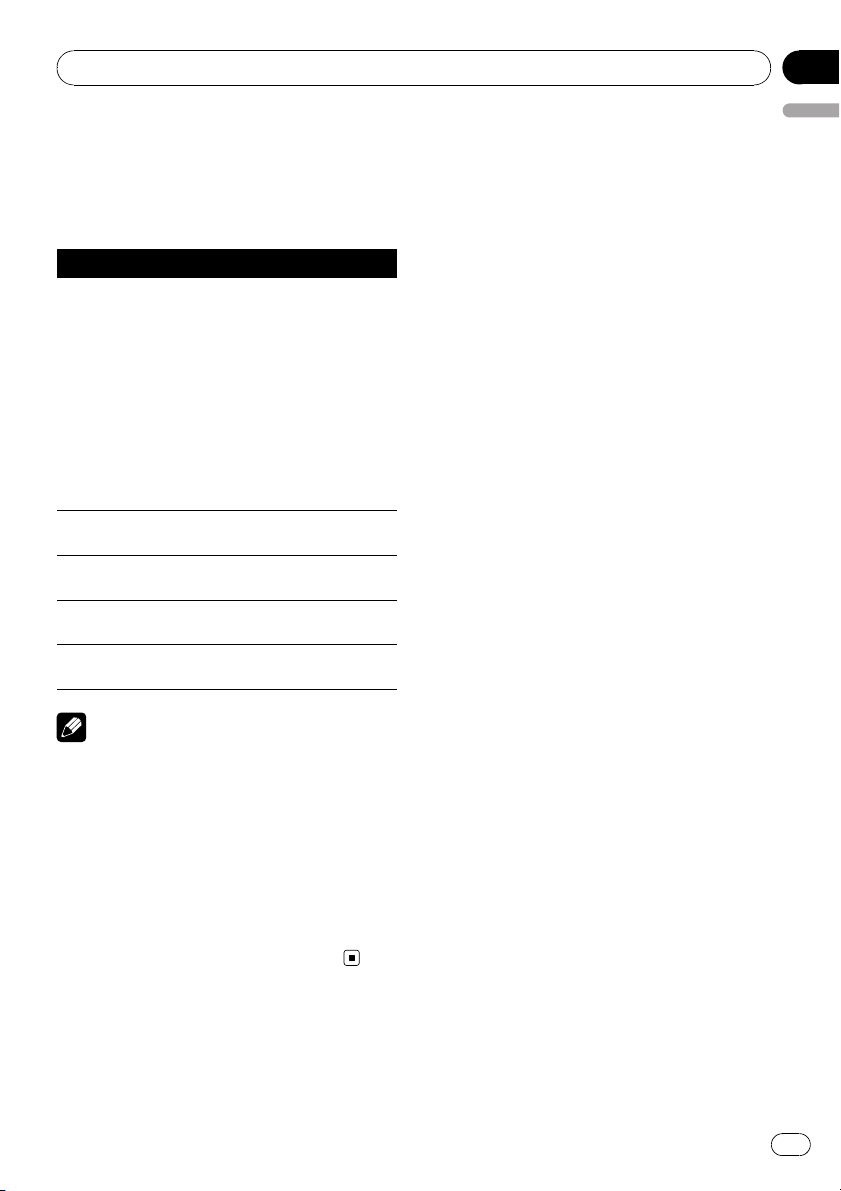
Playing songs on USB portable audio player/USB memory
Function and operation
Play mode, Random mode, Scan mode,
Pause and Sound Retriever operations are
basically the same as that of the built-in CD
player.
Function name Operation
Refer to Selecting a repeat play
range on page 19.
However, the repeat play ranges
you can select are different from
that of the built-in CD player. The
repeat play ranges of the USB
Play mode
Random mode
Scan mode
Pause
Sound Retriever
portable audio player/USB memory are:
! Track repeat – Repeat just
the current file
! Folder repeat – Repeat the
current folder
! All repeat – Repeat all files
Refer to Playing tracks in random
order on page 19.
Refer to Scanning folders and
tracks on page 20.
Refer to Pausing playback on page
20.
Refer to Using advanced sound re-
triever on page 20.
Section
06
English
Notes
! To return to the ordinary display, press
BAND/ESC/CANCEL.
! If you select another folder during repeat play,
the repeat play range changes to All repeat.
! If you perform track search or fast forward/re-
verse during Track repeat, the repeat play
range changes to Folder repeat.
! When Folder repeat is selected, it is not pos-
sible to play back a subfolder of that folder.
! After file or folder scanning is finished, nor-
mal playback of the files begins again.
En
23
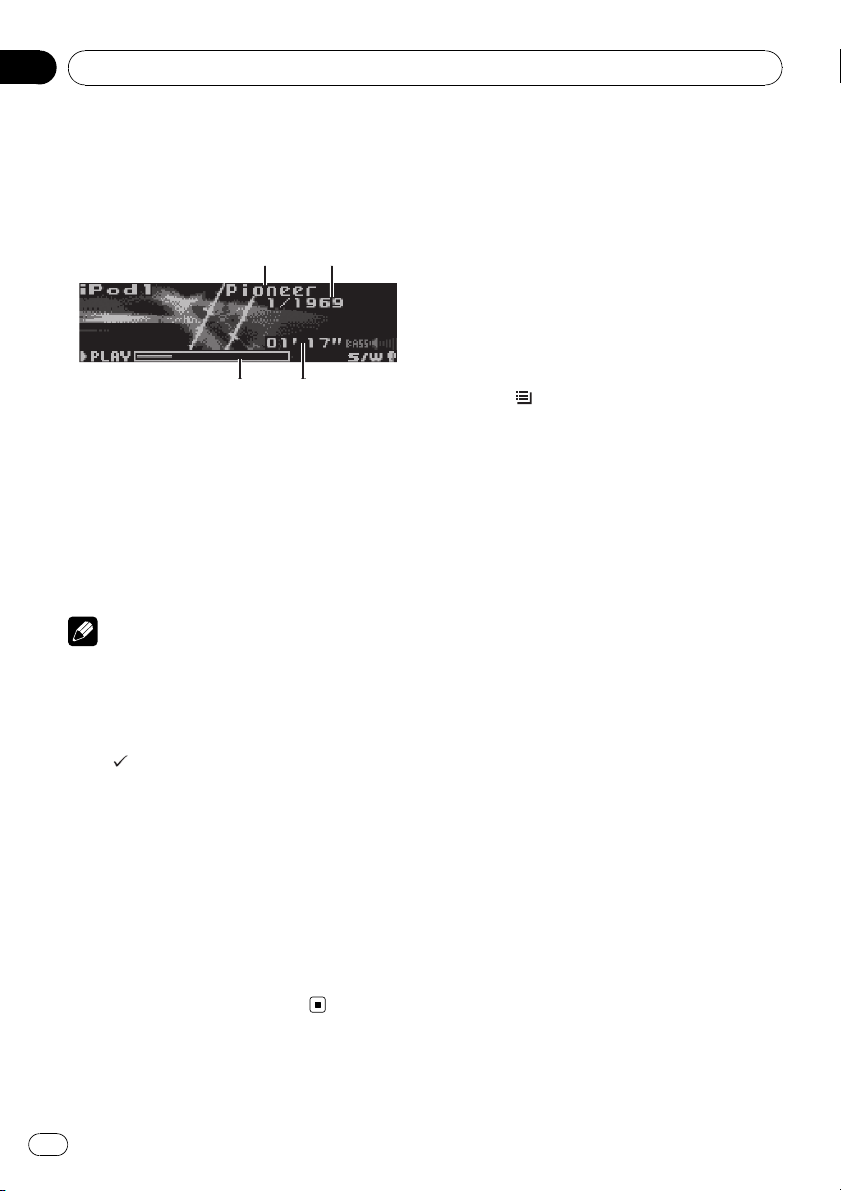
1
2
3
4
Section
07
Playing songs on iPod
For details about the supported iPod, refer to
iPod compatibility on page 76.
Basic Operations
1 iPod name
2 Song number indicator
3 Play time indicator
4 Song time (progress bar)
% Fast forward or reverse
Push and hold MULTI-CONTROL left or right.
% Select a track (chapter)
Push MULTI-CONTROL left or right.
Notes
! When using an iPod, iPod Dock Connector to
USB Cable (CD-IU50) is required.
! Read the precautions for iPod in the following
section. Refer to page 76.
! While iPod is connected to this unit, PIONEER
(check mark)) is displayed on the iPod.
(or
! If an error message is displayed, refer to Error
messages on page 71.
! When the ignition switch is set to ACC or ON,
the iPod’s battery is charged while the iPod is
connected to this unit.
! While the iPod is connected to this unit, the
iPod cannot be turned on or off.
! Before connecting the dock connector of this
unit to the iPod, disconnect the headphones
from the iPod.
! The iPod is turned off about two minutes after
the ignition switch is set to OFF.
Browsing for a song
Searching songs by category
Operations to control an iPod with this unit is
designed to be as close to the iPod as possible
to make operation and song search easy.
! Depending on the number of files in the
iPod, there may be a delay when displaying
a list.
! If the characters recorded on the iPod are
not compatible with this unit, those characters are not displayed.
1 Press
2 Use MULTI-CONTROL to select a category.
Turn to change the category. Press to select.
Playlists (playlists)—Artists (artists)—
Albums (albums)—Songs (songs)— Podcasts
(podcasts)—Genres (genres)—Composers
(composers)—Audiobooks (audiobooks)
List for the selected category is displayed.
# You can start playback throughout the selected category by pressing and holding
MULTI-CONTROL. You can also perform this operation by pushing and holding
MULTI-CONTROL right.
# You can also change the category by pushing
MULTI-CONTROL up or down.
# You can also select the category by pushing
MULTI-CONTROL right.
# To return to the previous category, push
MULTI-CONTROL left.
# To return to the top tier of categories, push
and hold MULTI-CONTROL left.
# You can scroll to the left of the title by pressing
and holding DISP/SCRL. To stop scrolling, press
DISP/SCRL.
# To return to the ordinary display, press
BAND/ESC/CANCEL.
# If you do not operate the list within about 30
seconds, the display automatically returns to the
ordinary display.
3 Repeat step 2 to find a song you want
to listen to.
/LIST.
24
En
