Page 1
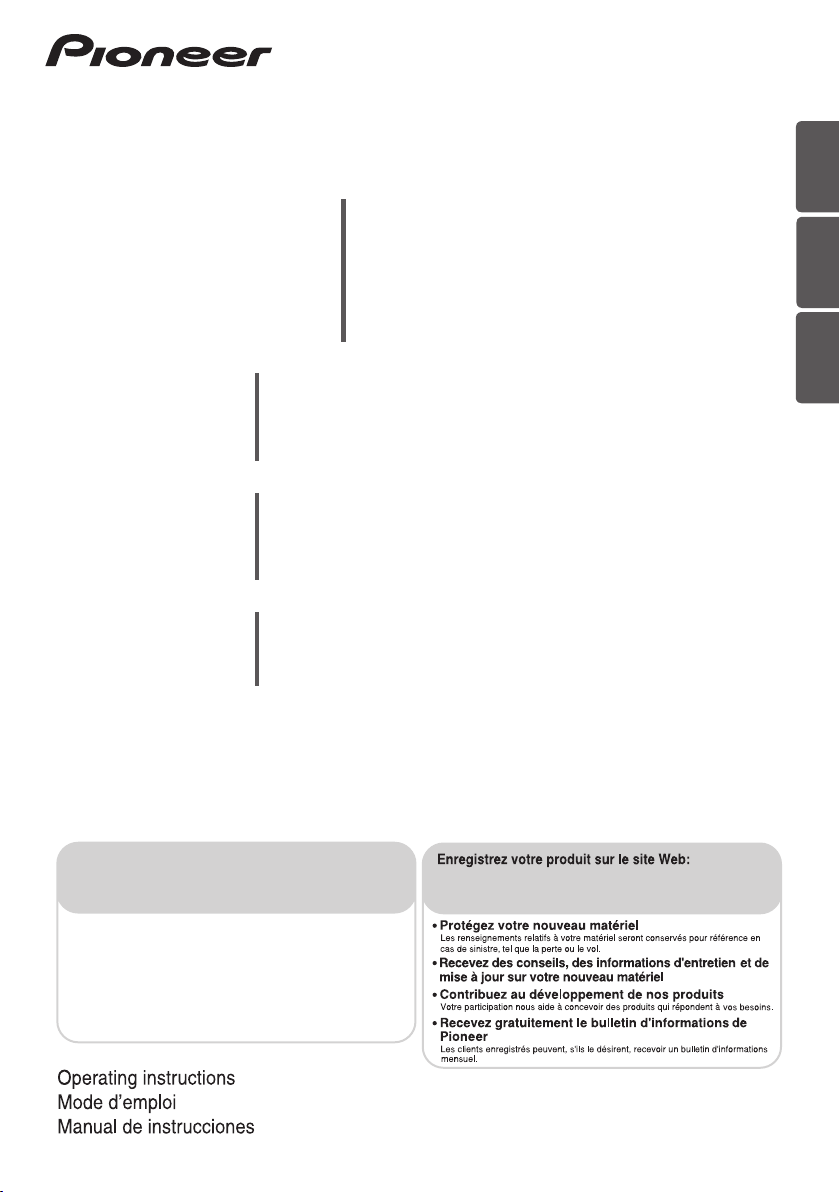
ENGLISH
HTZ-BD52
HTZ-BD32
HTZ-BD92HW
HTZ-BD82HF
XV-BD422W
XV-BD122W
XV-BD922FSW
XV-BD822FSW
S-BD422
S-BD122
S-BD922HW
S-BD822HF
S-BD922SW
Blu-ray Disc surround system
Système de cinéma maison Blu-ray Disc
Sistema surround de Blu-ray Disc
Blu-ray Disc receiver
Récepteur Blu-ray Disc
Receptor de Blu-ray Disc
Speaker System
Enceintes acoustiques
Sistemas de parlantes
Subwoofer
Enceinte d’extrêmes graves
Altavoz de subgraves
FRANÇAIS
ESPAÑOL
Register your product on
http://www.pioneerelectronics.com (US)
http://www.pioneerelectronics.ca (Canada)
•
Protect your new investment
The details of your purchase will be on file for reference in the event of an
insurance claim such as loss or theft.
•
Receive free tips, updates and service bulletins on
your new product
•
Improve product development
Your input helps us continue to design products that meet your needs.
•
Receive a free Pioneer newsletter
Registered customers can opt in to receive a monthly newsletter.
http://www.pioneerelectronics.com (US)
http://www.pioneerelectronics.ca (Canada)
Page 2

Thank you for buying this Pioneer product.
Safety Information
Please read through these operating instructions so you will know how to operate your model properly.
After you have finished reading the instructions, put them away in a safe place for future reference.
IMPORTANT
The lightning flash with arrowhead symbol,
within an equilateral triangle, is intended to
alert the user to the presence of uninsulated
“dangerous voltage” within the product’s
enclosure that may be of sufficient
magnitude to constitute a risk of electric
shock to persons.
When using this product, confirm the safety
information shown on the bottom of the unit.
CAUTION
This product is a class 1 laser product classified
under the Safety of laser products, IEC 60825-1:2007.
CLASS 1 LASER PRODUCT
WARNING
This equipment is not waterproof. To prevent a fire or
shock hazard, do not place any container filled with
liquid near this equipment (such as a vase or flower pot)
or expose it to dripping, splashing, rain or moisture.
WARNING
Before plugging in for the first time, read the following
section carefully.
The voltage of the available power supply differs
according to country or region. Be sure that the
power supply voltage of the area where this unit
will be used meets the required voltage (e.g., 230 V
or 120 V) written on the rear panel.
CAUTION
RISK OF ELECTRIC SHOCK
DO NOT OPEN
CAUTION:
TO PREVENT THE RISK OF ELECTRIC
SHOCK, DO NOT REMOVE COVER (OR
BACK). NO USER-SERVICEABLE PARTS
INSIDE. REFER SERVICING TO QUALIFIED
SERVICE PERSONNEL.
VENTILATION CAUTION
When installing this unit, make sure to leave space
D3-4-2-2-4_B1_En
D58-5-2-2a_A1_En
D3-4-2-1-3_A1_En
D3-4-2-1-4*_A1_En
around the unit for ventilation to improve heat radiation
(at least 10 cm at top, 10 cm at rear, and 10 cm at each
side).
WARNING
Slots and openings in the cabinet are provided for
ventilation to ensure reliable operation of the product,
and to protect it from overheating. To prevent fire
hazard, the openings should never be blocked or
covered with items (such as newspapers, table-cloths,
curtains) or by operating the equipment on thick carpet
or a bed.
Operating Environment
Operating environment temperature and humidity:
+5 °C to +35 °C (+41 °F to +95 °F); less than 85 %RH
(cooling vents not blocked)
Do not install this unit in a poorly ventilated area, or in
locations exposed to high humidity or direct sunlight (or
strong artificial light)
The exclamation point within an equilateral
triangle is intended to alert the user to the
presence of important operating and
maintenance (servicing) instructions in the
literature accompanying the appliance.
D3-4-2-1-1_A1_En
D3-4-2-1-7b*_A1_En
D3-4-2-1-7c*_A1_En
Page 3

11)
Read these instructions.
1)
Keep these instructions.
2)
Heed all warnings.
3)
Follow all instructions.
4)
Do not use this apparatus near water.
5)
Clean only with dry cloth.
6)
Do not block any ventilation openings. Install in
7)
Only use attachments/accessories specified by
the manufacturer.
12)
Use only with the cart, stand, tripod, bracket, or
table specified by the manufacturer, or sold with
the apparatus. When a cart is used, use caution
when moving the cart/apparatus combination to
avoid injury from tip-over.
accordance with the manufacturer’s
instructions.
Do not install near any heat sources such as
8)
radiators, heat registers, stoves, or other
apparatus (including amplifiers) that produce
heat.
Do not defeat the safety purpose of the polarized
9)
or grounding-type plug. A polarized plug has two
blades with one wider than the other. A
grounding type plug has two blades and a third
grounding prong. The wide blade or the third
prong are provided for your safety. If the provided
plug does not fit into your outlet, consult an
electrician for replacement of the obsolete outlet.
Protect the power cord from being walked on or
10)
pinched particularly at plugs, convenience
13)
Unplug this apparatus during lightning storms
or when unused for long periods of time.
14)
Refer all servicing to qualified service personnel.
Servicing is required when the apparatus has
been damaged in any way, such as power-supply
cord or plug is damaged, liquid has been spilled
or objects have fallen into the apparatus, the
apparatus has been exposed to rain or moisture,
does not operate normally, or has been dropped.
receptacles, and the point where they exit from
the apparatus.
NOTE:
This equipment has been tested and found to comply with the limits for a Class B digital device, pursuant to Part 15
of the FCC Rules. These limits are designed to provide reasonable protection against harmful interference in a
residential installation. This equipment generates, uses, and can radiate radio frequency energy and, if not installed
and used in accordance with the instructions, may cause harmful interference to radio communications. However,
there is no guarantee that interference will not occur in a particular installation. If this equipment does cause
harmful interference to radio or television reception, which can be determined by turning the equipment off and on,
the user is encouraged to try to correct the interference by one or more of the following measures:
— Reorient or relocate the receiving antenna.
— Increase the separation between the equipment and receiver.
— Connect the equipment into an outlet on a circuit different from that to which the receiver is connected.
— Consult the dealer or an experienced radio/TV technician for help.
D3-7-13-69_En
D8-10-1-2_A1_En
WARNING: Handling the cord on this product or
cords associated with accessories sold with the
product may expose you to chemicals listed on
proposition 65 known to the State of California and
other governmental entities to cause cancer and
birth defect or other reproductive harm.
D36-P5_B1_En
This Class B digital apparatus complies with
Canadian ICES-003.
D8-10-1-3_A1_En
Page 4

If the AC plug of this unit does not match the AC
outlet you want to use, the plug must be removed
and appropriate one fitted. Replacement and
mounting of an AC plug on the power supply cord of
this unit should be performed only by qualified
service personnel. If connected to an AC outlet, the
cut-off plug can cause severe electrical shock. Make
sure it is properly disposed of after removal.
The equipment should be disconnected by removing
the mains plug from the wall socket when left unused
for a long period of time (for example, when on
vacation).
D3-4-2-2-1a_A1_En
CAUTION
The STANDBY/ON switch on this unit will not
completely shut off all power from the AC outlet.
Since the power cord serves as the main disconnect
device for the unit, you will need to unplug it from the
AC outlet to shut down all power. Therefore, make
sure the unit has been installed so that the power
cord can be easily unplugged from the AC outlet in
case of an accident. To avoid fire hazard, the power
cord should also be unplugged from the AC outlet
when left unused for a long period of time (for
example, when on vacation).
D3-4-2-2-2a*_A1_En
Condensation
If the player is moved suddenly from a cold place into a
warm room (in winter, for example) or if the
temperature in the room in which the player is installed
rises suddenly due to a heater, etc., water droplets
(condensation) may form inside (on operating parts and
the lens). When condensation is present, the player will
not operate properly and playback is not possible. Let
the player stand at room temperature for 1 or 2 hours
with the power turned on (the time depends on the
extent of condensation). The water droplets will
dissipate and playback will become possible.
Condensation can also occur in the summer if the
player is exposed to the direct wind from an
air-conditioner. If this happens, move the player to a
different place.
This product is for general household purposes. Any
failure due to use for other than household purposes
(such as long-term use for business purposes in a
restaurant or use in a car or ship) and which requires
repair will be charged for even during the warranty
period.
S005_A1_En
K041_A1_En
POWER-CORD CAUTION
Handle the power cord by the plug. Do not pull out the
plug by tugging the cord and never touch the power
cord when your hands are wet as this could cause a
short circuit or electric shock. Do not place the unit, a
piece of furniture, etc., on the power cord, or pinch the
cord. Never make a knot in the cord or tie it with other
cords. The power cords should be routed such that they
are not likely to be stepped on. A damaged power cord
can cause a fire or give you an electrical shock. Check
the power cord once in a while. When you find it
damaged, ask your nearest PIONEER authorized
service center or your dealer for a replacement.
S002*_A1_En
WARNING
To prevent a fire hazard, do not place any naked flame
sources (such as a lighted candle) on the equipment.
D3-4-2-1-7a_A1_En
IMPORTANT NOTICE
THE MODEL NUMBER AND SERIAL NUMBER OF
THIS EQUIPMENT ARE ON THE REAR OR BOTTOM.
RECORD THESE NUMBERS IN THE SPACE BELOW
FOR FUTURE REFERENCE.
MODEL NO.
SERIAL NO.
D36-AP9-2_A1_En
The Safety of Your Ears is in Your Hands
Get the most out of your equipment by playing it at a
safe level – a level that lets the sound come through
clearly without annoying blaring or distortion and, most
importantly, without affecting your sensitive hearing.
Sound can be deceiving. Over time, your hearing
“comfort level” adapts to higher volumes of sound, so
what sounds “normal” can actually be loud and
harmful to your hearing. Guard against this by setting
your equipment at a safe level BEFORE your hearing
adapts.
ESTABLISH A SAFE LEVEL:
• Set your volume control at a low setting.
• Slowly increase the sound until you can hear it
comfortably and clearly, without distortion.
• Once you have established a comfortable sound
level, set the dial and leave it there.
BE SURE TO OBSERVE THE FOLLOWING
GUIDELINES:
• Do not turn up the volume so high that you can’t
hear what’s around you.
• Use caution or temporarily discontinue use in
potentially hazardous situations.
• Do not use headphones while operating a motorized
vehicle; the use of headphones may create a traffic
hazard and is illegal in many areas.
S001a_A1_En
Page 5
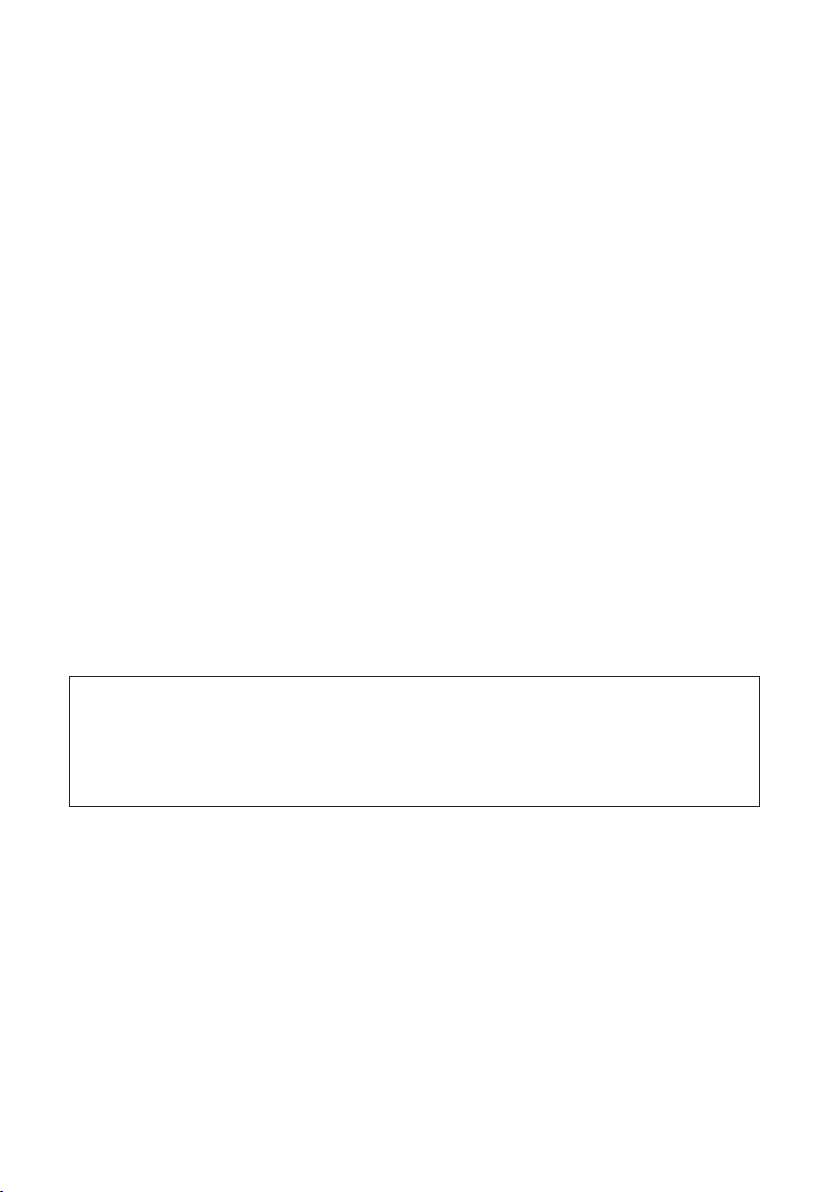
WARNING
Changes or modifications not expressly approved by the party responsible for compliance could
void the user's authority to operate the equipment.
NOTE :
THE MANUFACTURER IS NOT RESPONSIBLE FOR ANY RADIO OR TV INTERFERENCE
CAUSED BY UNAUTHORIZED MODIFICATIONS TO THIS EQUIPMENT. SUCH MODIFICATIONS
COULD VOID THE USER’S AUTHORITY TO OPERATE THE EQUIPMENT.
FCC warning
This device complies with Part 15 of the FCC Rules. Operation is subject to the following two
conditions: (1) this device may not cause harmful interference, and (2) this device must accept any
interference received, including interference that may cause undesired operation.
FCC RF Radiation Exposure Statement
This equipment complies with FCC RF radiation exposure limits set forth for an uncontrolled
environment. This device and its antenna must not be co-located or operating in conjunction with
any other antenna or transmitter.
“To comply with FCC RF exposure compliance requirements, this grant is applicable to only Mobile
Configurations. The antennas used for this transmitter must be installed to provide a separation
distance of at least 20 cm from all persons and must not be co-located or operating in conjunction
with any other antenna or transmitter.”
Canada IC warning
This device complies with Industry Canada licence-exempt RSS standard(s). Operation is subject
to the following two conditions: (1) this device may not cause interference, and (2) this device must
accept any interference, including interference that may cause undesired operation of the device.
IC Radiation Exposure Statement
This equipment complies with IC RSS-102 radiation exposure limits set forth for an uncontrolled
environment. This equipment should be installed and operated with minimum distance 20 cm
between the radiator and your body.
Cautions on 3D Viewing
• If you should experience any fatigue or discomfort while viewing 3D images, stop viewing them.
• Children, particularly those under 6, may be more prone to sensitivity, so guardians should watch for
any signs of fatigue or discomfort.
• When viewing 3D images, rest periodically.
Extended viewing of 3D images without rest periods could cause fatigue or discomfort.
Page 6
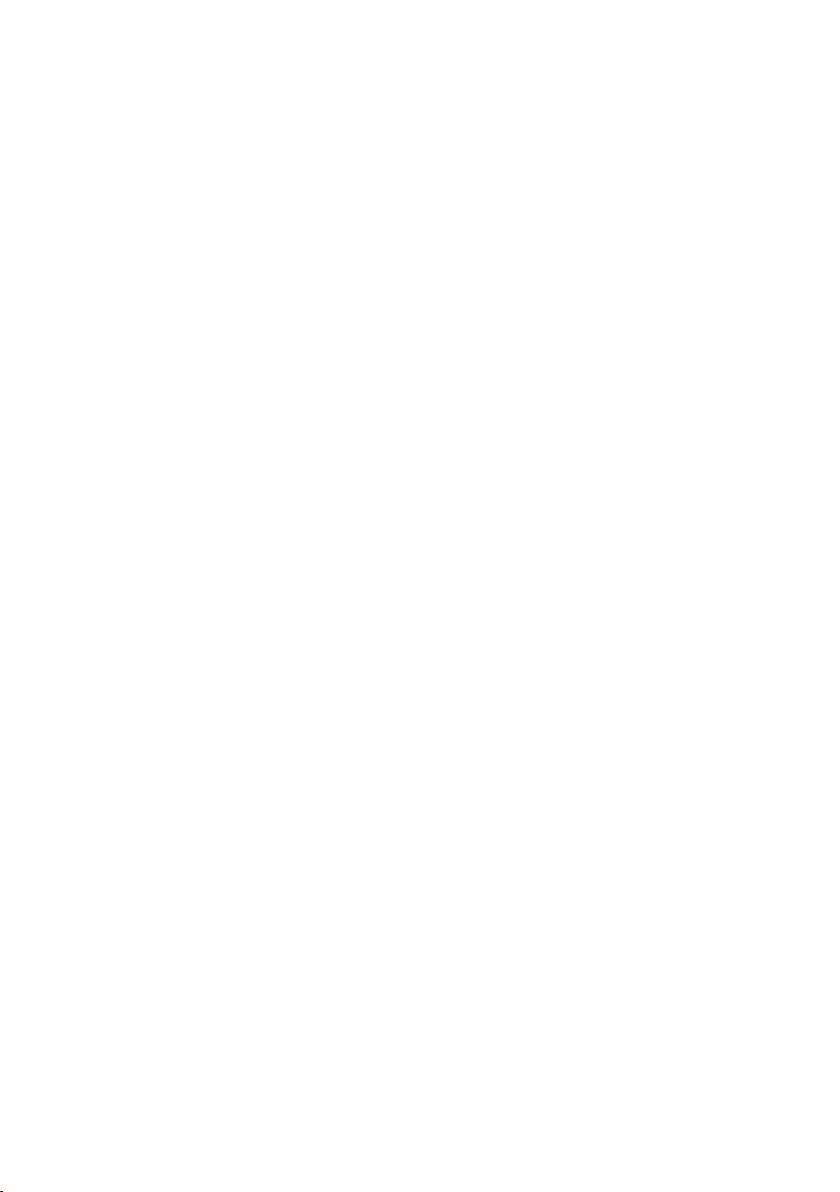
Notes on Copyrights
• Because AACS (Advanced Access Content
System) is approved as content protection
system for Blu-ray Disc format, similar to use
of CSS (Content Scramble System) for DVD
format, certain restrictions are imposed on
playback, analog signal output, etc., of AACS
protected contents. The operation of this
product and restrictions on this product may
vary depending on your time of purchase
as those restrictions may be adopted and/
or changed by AACS after the production of
this product.
• Furthermore, BD-ROM Mark and BD+ are
additionally used as content protection
systems for Blu-ray Disc format, which
imposes certain restrictions including
playback restrictions for BD-ROM Mark
and/or BD+ protected contents. To obtain
additional information on AACS, BD-ROM
Mark, BD+, or this product, please contact
an authorized Customer Service Center.
• Many BD-ROM/DVD discs are encoded with
copy protection. Because of this, you should
only connect your player directly to your TV,
not to a VCR. Connecting to a VCR results
in a distorted picture from copy-protected
discs.
• This item incorporates copy protection
technology that is protected by U.S. patents
and other intellectual property rights of
Rovi Corporation. Reverse engineering and
disassembly are prohibited.
• Under the U.S. Copyright laws and Copyright
laws of other countries, unauthorized
recording, use, display, distribution, or
revision of television programs, videotapes,
BD-ROM discs, DVDs, CDs and other
materials may subject you to civil and/or
criminal liability.
Page 7

Important Notice for TV colour
system
The colour system of this player differs
according to currently playing discs.
For example, when the player plays the disc
recorded in the NTSC colour system, the image
is output as an NTSC signal.
Only the multi system colour TV can receive all
signals output from the player.
• If you have a PAL colour system TV, you will
see just distorted images when using discs
or video contents recorded in NTSC.
• The multi system colour TV changes the
colour system automatically according to
input signals. In case that the colour system
is not changed automatically, turn it off and
then on to see normal images on screen.
• Even if the disc recorded in NTSC colour
system are well displayed on your TV, these
may not be recorded correctly on your
recorder.
Page 8
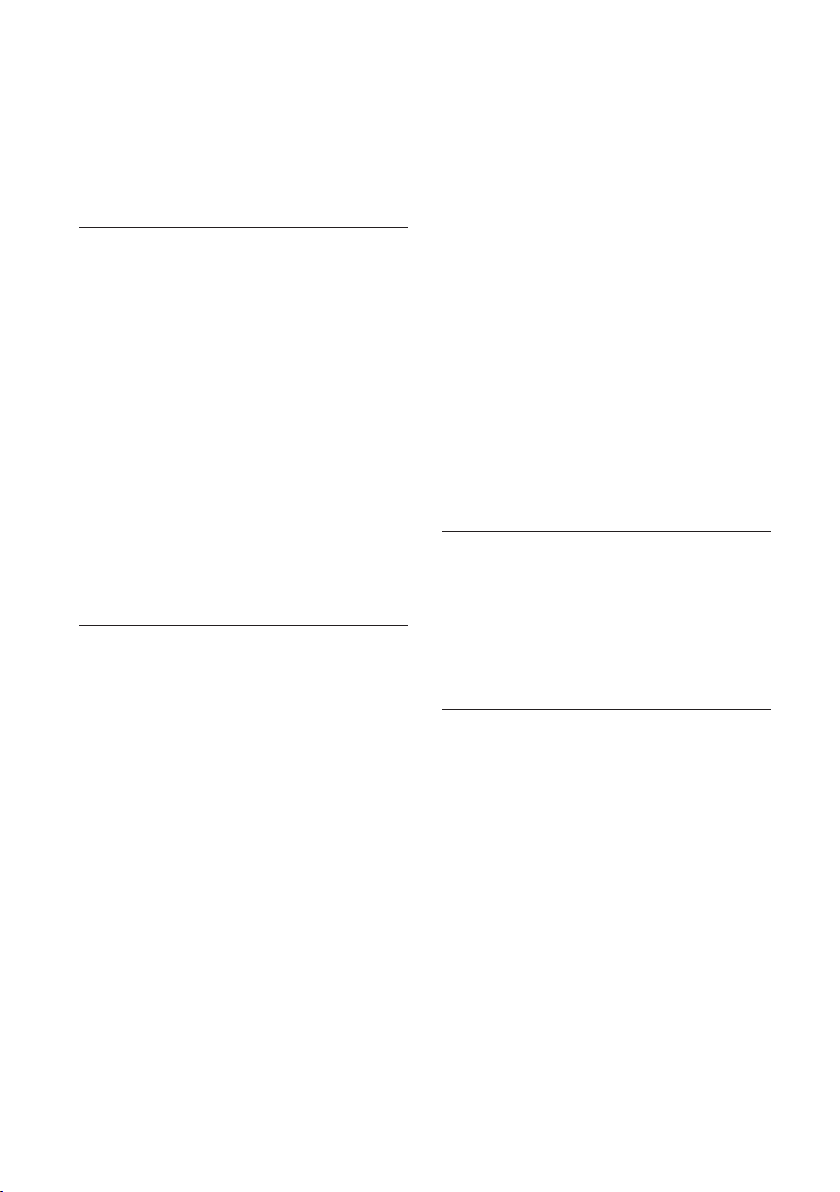
Table of Contents
1 Before you start
10 Introduction
10 – Supplied accessories
10 – Accessories of speaker box (HTZ-BD52)
10 – Accessories of speaker box (HTZ-BD32)
10 – Accessories of speaker box (HTZ-BD92HW)
11 – Accessories of speaker box (HTZ-BD82HF)
12 – Putting the batteries in the remote control
12 – Software update
13 – Types of discs/les that can be played
19 – Trademarks and licenses
20 Remote control
22 Front panel
23 Rear panel
23 – HTZ-BD52/HTZ-BD32
23 – HTZ-BD92HW/HTZ-BD82HF
2 Connecting
24 Assemble the speakers
24 – Speaker setup for HTZ-BD52
25 – Wall mounting the speaker for HTZ-BD52
26 – Additional notes on speaker for HTZ-BD52
26 – Positioning the system for HTZ-BD52
27 – Speaker setup for HTZ-BD32
27 – Wall mounting the speaker for HTZ-BD32
28 – Additional notes on speaker for HTZ-BD32
28 – Positioning the system for HTZ-BD32
29 – Speaker setup for HTZ-BD92HW
30 – Wall mounting the speaker for HTZ-
BD92HW
31 – Additional notes on speaker for HTZ-
BD92HW
31 – Positioning the system for HTZ-BD92HW
32 – Speaker setup for HTZ-BD82HF
34 – Wall mounting the speakers for HTZ-
BD82HF
35 – Additional notes on speaker for HTZ-
BD82HF
35 – Positioning the system for HTZ-BD82HF
36 Connecting to Your TV
36 – HDMI connection
37 – Video connection
37 Antenna connection
38 Connections with external device
38 – AUX connection
38 – PORTABLE IN connection
39 – OPTICAL IN 1/2 connection
39 – HDMI IN 1/2 connection
40 – Connecting optional Bluetooth® ADAPTER
40 Connecting to your Home Network
40 – Wired network connection
41 – Wireless network connection
42 – Wireless network setup
43 – WPS setup (Wi-Fi Protected Setup)
45 USB device connection
45 – About USB devices
45 – Connecting the USB device
3 Getting Started
46 Making settings using the Setup Navigator
menu
47 Operating the TV with the player’s remote
control
48 – TV preset code list
4 Playback
49 Playing discs or les
50 – Forward and reverse scanning
50 – Playing specic chapters, tracks or les
50 – Skipping content
50 – Playing in slow motion
50 – Step forward and step reverse
50 – Playing a specic section within a title or
track repeatedly (A-B Repeat)
50 – Playing repeatedly (Repeat Play)
51 – Playing in the desired order (Programmed
Play)
51 – Making bookmarks
51 – Zoom
52 – Playing photos as slideshows
52 – Switching the camera angles
52 – Switching the subtitles
53 – Switching the audio
53 – Switching the CD/SACD playback area
53 – Displaying the disc information
Page 9

54 – Enjoying BONUSVIEW or BD-LIVE
55 – Playback functions
56 Using the TOOLS menu
56 – Playing from a specic time (Time Search)
57 – Playing a specic title, chapter, track or le
(Search)
57 – Playing specied range of discs, titles or
chapter (track/le) in random order
57 – Continuing playback from a specied
position (Continued Viewing Playback)
5 Playback from Home Media
Gallery
58 About Home Media Gallery
58 – About network playback
60 Playback le on the network
60 Disc/USB playback
60 – Playing back image les
61 Playing in the desired order (Playlist)
61 – Adding tracks/les
61 – Playing the playlist
61 – Deleting tracks/les from the playlist
6 Playing the web contents
62 Available web contents
62 Playing the items
8 Advanced settings
71 Changing the settings
71 – Operating the initial setup screen
78 – Software updating
79 – Restoring all the settings to the factory
default settings
80 – Language code table and country/area
code table
9 Troubleshooting
81 – Picture
82 – Sound
82 – Playback
83 – Network
85 – Others
10 Appendix
86 Specications
89 Maintenance
89 – Handling the unit
89 – Notes on discs
90 Important Information Relating to Network
Services
1
2
3
4
5
6
7 Other Operating
64 Recording Audio CD to a USB device
65 iPod/iPhone playback
66 – Playing your iPod/iPhone
67 Radio Operations
67 – Listening to the radio
67 – Presetting the radio stations
67 – Deleting all the saved stations
67 – Improving poor FM reception
68 Bluetooth® ADAPTER for Wireless Enjoyment
of Music
68 – Wireless music play
68 – Listen to music on a Bluetooth wireless
technology enabled device
69 Karaoke
70 Sound
7
8
9
10
Page 10

Before you start10
En
Chapter 1
Before you start
1
Before you start
Introduction
Supplied accessories
Video cable (1)
Battery (2)
iPod cradle (1) Power cord
•Operatinginstructions(Thisdocument)
Remote control (1)
FM antenna (1)
Accessories of speaker box
(HTZ-BD52)
Non-skid pads (1) Screws M4 x 16 (16)
(They are used to fix to the
base and lower cabinet.)
Screws M4 x 12 (8)
(They are used to fix the
upper and lower cabinet.)
Accessories of speaker box
(HTZ-BD32)
Non-skid pads (5)
Screws M3.5x12
[Taping type] (4)
(These screws are used
to fix the speakers to the
stands.)
Accessories of speaker box
(HTZ-BD92HW)
Bracket (2) Non-skid pads (1)
• Wire stays (4)
Page 11

Accessories of speaker box
(HTZ-BD82HF)
Base (2) Stand arm (2)
Bracket (2)
• Screw (Bind head) (2)
• Screw (Flat head) (4)
• Hexagonal nut (2)
• Seal (1)
WARNING
Store small parts out of the reach of
children and infants. If accidentally
swallowed, contact a doctor immediately.
Before you start 11
En
1
Before you start
Page 12
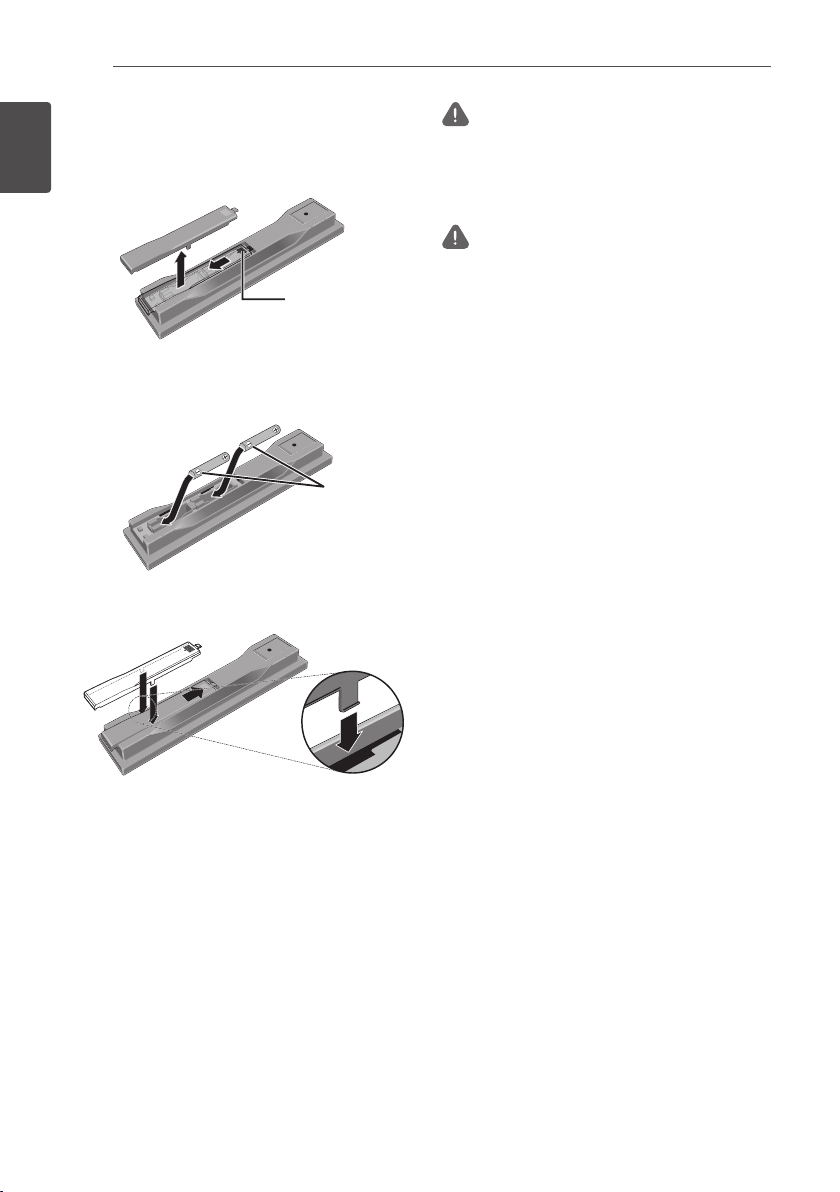
Before you start12
En
Putting the batteries in the
remote control
1. Open the rear cover.
1
Before you start
2. Insert the batteries (AAA/R03 x 2).
Insert as indicated by the +/* marks into
the battery compartment.
3. Close the rear cover.
Close securely (a click should be heard).
The batteries included with the player
have been provided to allow you to check
product operation and may not last long. We
recommend using alkaline batteries that have
a longer life.
Press lightly on
this part and slide
into the direction
of the arrow.
Insert the
negative (*)
side first.
WARNING
• Do not use or store batteries in direct sunlight or
other excessively hot place, such as inside a car
or near a heater. This can cause batteries to leak,
overheat, explode or catch fire. It can also reduce
the life or performance of batteries.
Caution
• Do not use any batteries other than the ones
specified. Also, do not use a new battery together
with an old one.
• When loading the batteries into the remote control,
set them in the proper direction, as indicated by
the polarity marks (+ and *).
• Do not heat batteries, disassemble them, or throw
them into flames or water.
• Batteries may have different voltages, even if they
look similar. Do not use different kinds of batteries
together.
• To prevent leakage of battery fluid, remove the
batteries if you do not plan to use the remote
control for a long period of time (1 month or more).
If the fluid should leak, wipe it carefully off the
inside of the case, then insert new batteries. If a
battery should leak and the fluid should get on your
skin, flush it off with large quantities of water.
• When disposing of used batteries, please comply
with governmental regulations or environmental
public institution’s rules that apply in your country/
area.
Software update
Product information on this product is provided
on the Pioneer website. Check this website
for update and service information on this
product.
http://www.pioneerelectronics.com
Page 13

Before you start 13
Types of discs/les that can be played
Playable discs
Discs with the logo marks below indicated on the disc label, package or jacket can be played.
Caution
• Only the discs that have been finalized can be played.
Disc type Logo
BD-ROM
2
BD
BD-R
BD-RE
BDMV BDAV
1 1
1 1
1 1
Application format
DVD-
DVD VR
Video
CD-DA
DTS-CD
DATA-
DISC
En
1
Before you start
1
DVD-ROM
1 1 1
DVD
2,3,4
DVD-R
DVD-RW
DVD+R
DVD+RW
CD-DA
(Audio CD)
3,7
2,3
3
8
6
1
6
1
7
1
1
1 1 1
7
1 1 1
1 1 1
1 1 1
1
CD
3
CD-R
3
CD-RW
CD-ROM
1. Discs on which video, image or audio files are recorded. This player does not support multisession discs or multiborder
recording.
2 Including dual-layered discs.
3. Finalize them before playing them on this player.
4 DVD-R for Authoring discs (3.95 and 4.7 GB) cannot be played.
5. Including the AVCHD format.
6. Including the AVCREC format.
7. Version 1.0 DVD-RW discs cannot be played.
8. Including Video CDs.
1 1
1 1
1 1
Page 14

Before you start14
En
• "Blu-ray Disc", "Blu-ray" and "Blu-ray Disc" logo
are trademarks of Blu-ray Disc Association.
•
1
Before you start
• HD DVDs
• DVD-RAM discs
It is possible that some discs other than the
ones listed above may not be playable either.
• Some discs cannot be played, even if one of the
• To play 8 cm discs, set the disc in the 8 cm disc
is a trademark of DVD Format/Logo
Licensing Corporation.
Discs that cannot be played
Note
logo marks on the previous page is indicated.
depression in the center of the disc tray. No
adapter is necessary. 8 cm BD-ROMs cannot be
played.
About playback of unauthorized
copies
Cinavia Notice
This product uses Cinavia technology to
limit the use of unauthorized copies of some
commercially-produced film and videos and
their soundtracks. When a prohibited use of an
unauthorized copy is detected, a message will
be displayed and playback or copying will be
interrupted.
More information about Cinavia technology
is provided at the Cinavia Online Consumer
Information Center at http://www.cinavia.com.
To request additional information about Cinavia
by mail, send a postcard with your mailing
address to: Cinavia Consumer Information
Center, P.O. Box 86851, San Diego, CA, 92138,
USA.
Copyright 2004-2010 Verance Corporation.
Cinavia™ is a Verance Corporation trademark.
Protected by U.S. Patent 7,369,677 and
worldwide patents issued and pending under
license from Verance Corporation. All rights
reserved.
About audio formats
The following audio formats are supported on
this player:
• Dolby TrueHD
• Dolby Digital Plus
• Dolby Digital
• DTS-HD Master Audio
• DTS-HD High Resolution Audio
• DTS Digital Surround
• MPEG audio (AAC)
• Linear PCM
Manufactured under license from Dolby
Laboratories. Dolby and the double-D symbol are
trademarks of Dolby Laboratories.
Manufactured under license under U.S. Patent
Nos: 5,956,674; 5,974,380; 6,226,616; 6,487,535;
7,392,195; 7,272,567; 7,333,929; 7,212,872 &
other U.S. and worldwide patents issued &
pending. DTS-HD, the Symbol, & DTS-HD and
the Symbol together are registered trademarks &
DTS-HD Master Audio | Essential is a trademark
of DTS, Inc. Product includes software. © DTS,
Inc. All Rights Reserved.
Playing BDs
• BDs (BDMV) compatible with the formats
below can be played.
– Blu-ray Disc Read-Only (ROM) Format
Version 2
– Blu-ray Disc Recordable (R) Format
Version 2
– Blu-ray Disc Rewritable (RE) Format
Version 3
This player supports BD-ROM Profile 5.
"Blu-ray 3D" and "Blu-ray 3D" logo are
trademarks of Blu-ray Disc Association.
BONUSVIEW functions such as playback
of secondary video (Picture-in-Picture) and
secondary audio can be used. The data
used with the BONUSVIEW functions (the
secondary video (Picture-in-Picture) and
secondary audio data) may be stored in the
storage. For details on secondary video and
secondary audio playback, refer to the disc’s
instructions.
Page 15

Playing DVDs
Before you start 15
En
"BONUSVIEW" is trademark of Blu-ray Disc
Association.
BD-LIVE functions such as downloading
movie trailers or additional audio and
subtitle languages and playing on-line
games can be enjoyed over the Internet. The
data downloaded with the BD-LIVE function
(trailers, etc.) is stored in the storage. Refer
to the disc’s instructions for details about
BD-LIVE functions.
"BD-LIVE" logo is trademark of Blu-ray Disc
Association.
With BD-ROMs, it is possible to use
BD-J (Java) applications to create highly
interactive titles, for example including
games.
This label indicates playback compatibility with
DVD-RW discs recorded in VR format (Video
Recording format). However, for discs recorded
with a record-only-once encrypted program,
playback can only be achieved using a CPRM
compatible device.
The AVCHD is a high definition (HD) digital
video camera recorder format recording highdefinition onto certain media by using highly
efficient codec technologies.
"AVCHD" and the "AVCHD" logo are trademarks
of Panasonic Corporation and Sony Corporation.
About region numbers
Blu-ray Disc Player and BD-ROM or DVD-Video
discs are assigned region numbers according
to the region in which they are sold.
This player’s region numbers are:
• BD-ROM: A
• DVD-Video: 1
Discs not including these numbers cannot be
played. Discs playable on this player are as
shown below.
• BDs: A (including A) and ALL
• DVDs: 1 (including 1) and ALL
1
Before you start
Oracle and Java are registered trademarks of
Oracle and/or its affiliates. Other names may
be trademarks of their respective owners.
• BDs (BDAV) compatible with the formats
below can be played.
– Blu-ray Disc Recordable (R) Format
Version 1
– Blu-ray Disc Rewritable (RE) Format
Version 2
Playing CDs
Regarding copy protected CDs: This player
is designed to conform to the specifications
of the Audio CD format. This player does not
support the playback or function of discs that
do not conform to these specifications.
Page 16
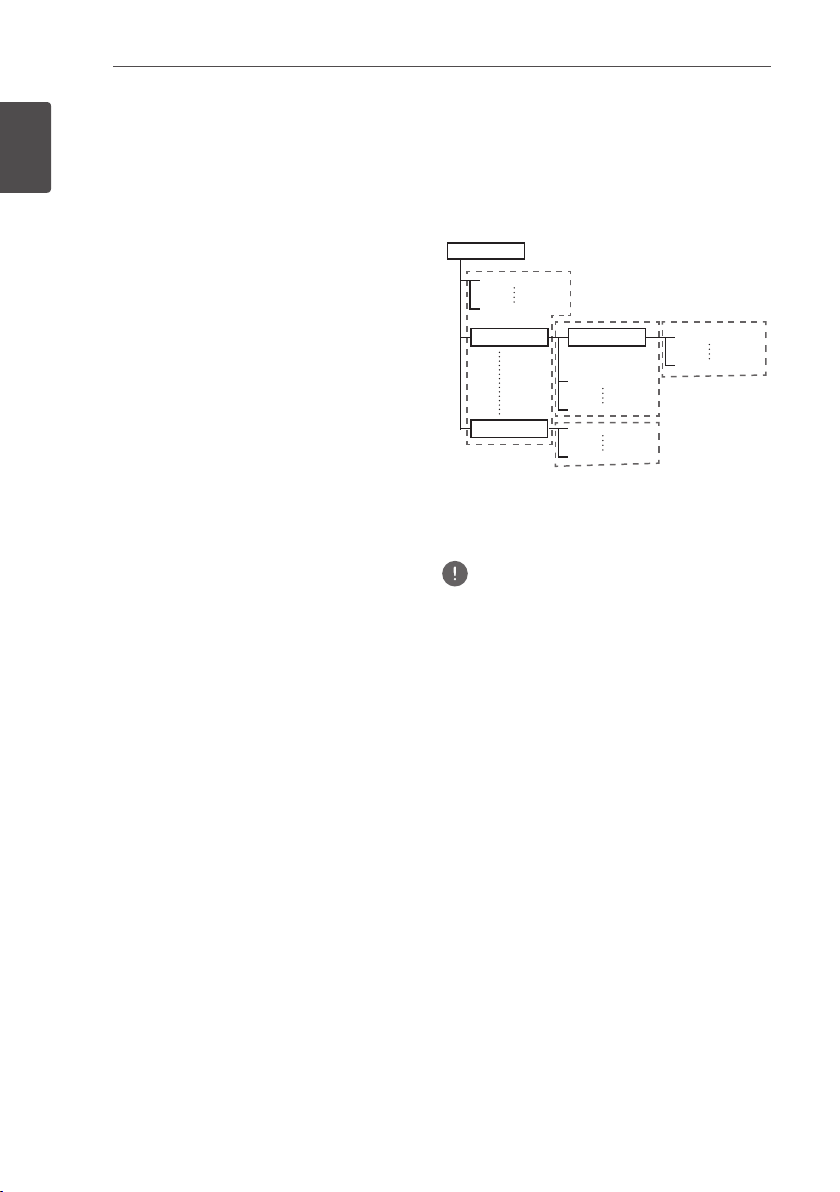
Before you start16
Root
En
DualDisc playback
A DualDisc is a two-sided disc, one side of
which contains DVD content - video, audio,
etc. - while the other side contains non-DVD
1
content such as digital audio material.
Before you start
The DVD side of a DualDisc can be played on
this player.
The non-DVD, audio side of the disc is not
compatible with this player.
It is possible that when loading or ejecting
a DualDisc, the opposite side to that being
played will be scratched. Scratched discs may
not be playable.
For more detailed information on the DualDisc
specification, please refer to the disc
manufacturer or disc retailer.
Playing discs created on computers or
BD/DVD recorders
• It may not be possible to play discs recorded
using a computer due to the application
settings or computer’s environment settings.
Record discs in a format playable on this
player. For details, contact the dealer.
• It may not be possible to play discs
recorded using a computer or a BD/DVD
recorder, if burn quality is not good due to
characteristics of the disc, scratches, dirt on
the disc, dirt on the recorder’s lens, etc.
About video, audio, and image files
and folders
Audio and image files can be played on this
player when the folders on the disc or USB
device are created as described below.
Example of folder structure:
001.jpg/001.mp3
xxx.jpg/xxx.mp3
01 Folder
XX Folder
* The number of folders and files within a
single folder (including the root directory) is
limited to a maximum of 256. Also, keep the
number of folder layers to a maximum of 5.
Note
• The file and folder names displayed on this player
may differ from those displayed on a computer.
*
Folder
001.jpg/001.mp3
xxx.jpg/xxx.mp3
001.jpg/001.mp3
xxx.jpg/xxx.mp3
*
001.jpg/001.mp3
xxx.jpg/xxx.mp3
*
*
Page 17
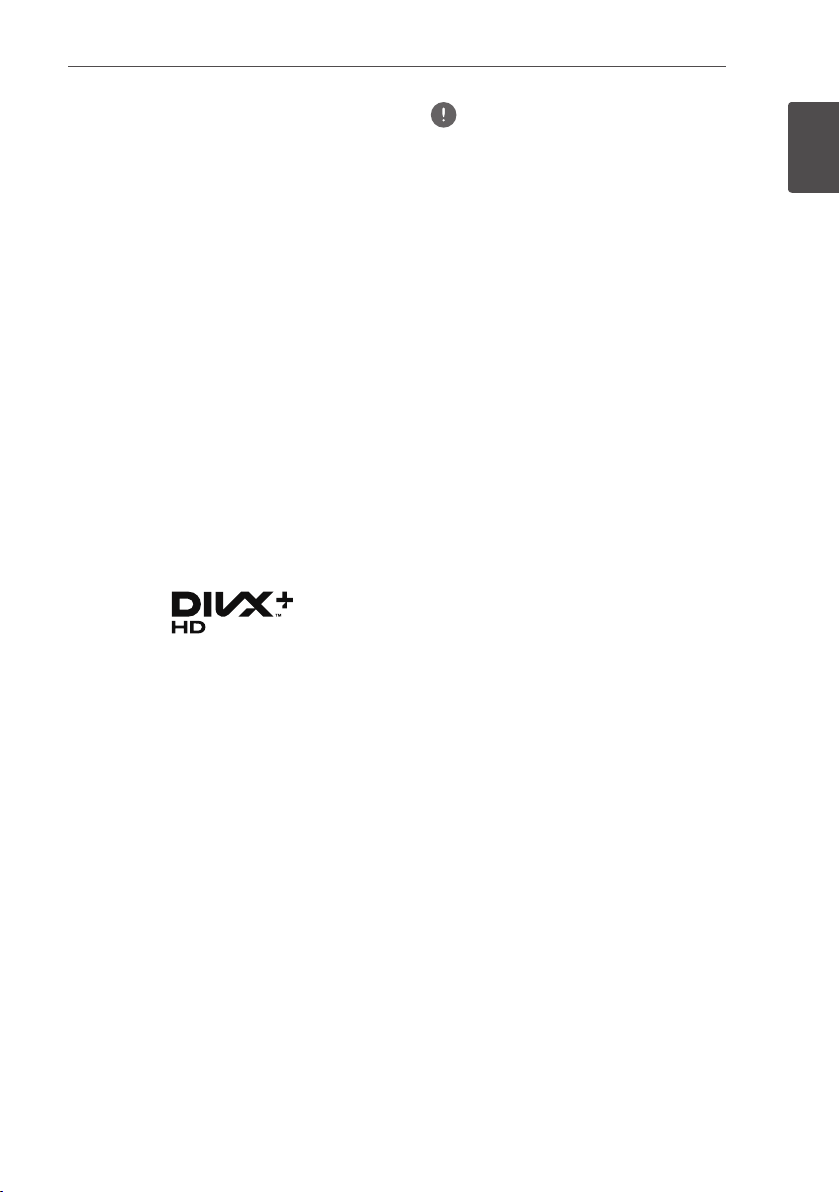
Before you start 17
En
Playable les
Video, image and audio files recorded on
DVDs, CDs or USB devices can be played.
Supported video file formats
• DivX Plus HD
DivX Certified
PlusTM HD (H.264/MKV) video up to 1080p
HD including premium content.
ABOUT DIVX VIDEO: DivX
format created by DivX, LLC, a subsidiary
of Rovi Corporation. This is an official DivX
Certified® device that plays DivX video. Visit
divx.com for more information and software
tools to convert your files into DivX videos.
ABOUT DIVX VIDEO-ON-DEMAND: This DivX
Certified
to play purchased DivX Video-on-Demand
(VOD) movies. To obtain your registration
code, locate the DivX VOD section in your
device setup menu. Go to vod.divx.com for
more information on how to complete your
registration.
DivX®, DivX Certified®, DivX PlusTM HD and
associated logos are trademarks of Rovi
Corporation or its subsidiaries and are used
under license.
®
to play DivX® and DivX
®
is a digital video
®
device must be registered in order
Note
• This DivX® Certified device must be registered
in order to play DivX Video-on-Demand (VOD)
content. First generate the DivX VOD registration
code for your device and submit it during the
registration process. Important: DivX VOD content
is protected by a DivX DRM (Digital Rights
Management) system that restricts playback to
registered DivX Certified devices. If you try to play
DivX VOD content not authorized for your device,
the message
and your content will not be played. Learn more at
www.divx.com/vod.
– This player’s DivX VOD registration code can
be checked at
Playback
Code
– The number of views is restricted for some
DivX VOD files. When such files are played on
this player, the remaining number of views is
displayed. Files for which the remaining number
of views has reached 0 cannot be played (
DivX rental has expired is displayed
which the number of views is not restricted
can be played as many times as you like (the
remaining number of views is not displayed).
Authorization Error
HOME MENU
DivX(R) VOD DRM
d
(page 73).
will be displayed
Initial Setup
d
Registration
d
). Files for
1
Before you start
d
This
Page 18
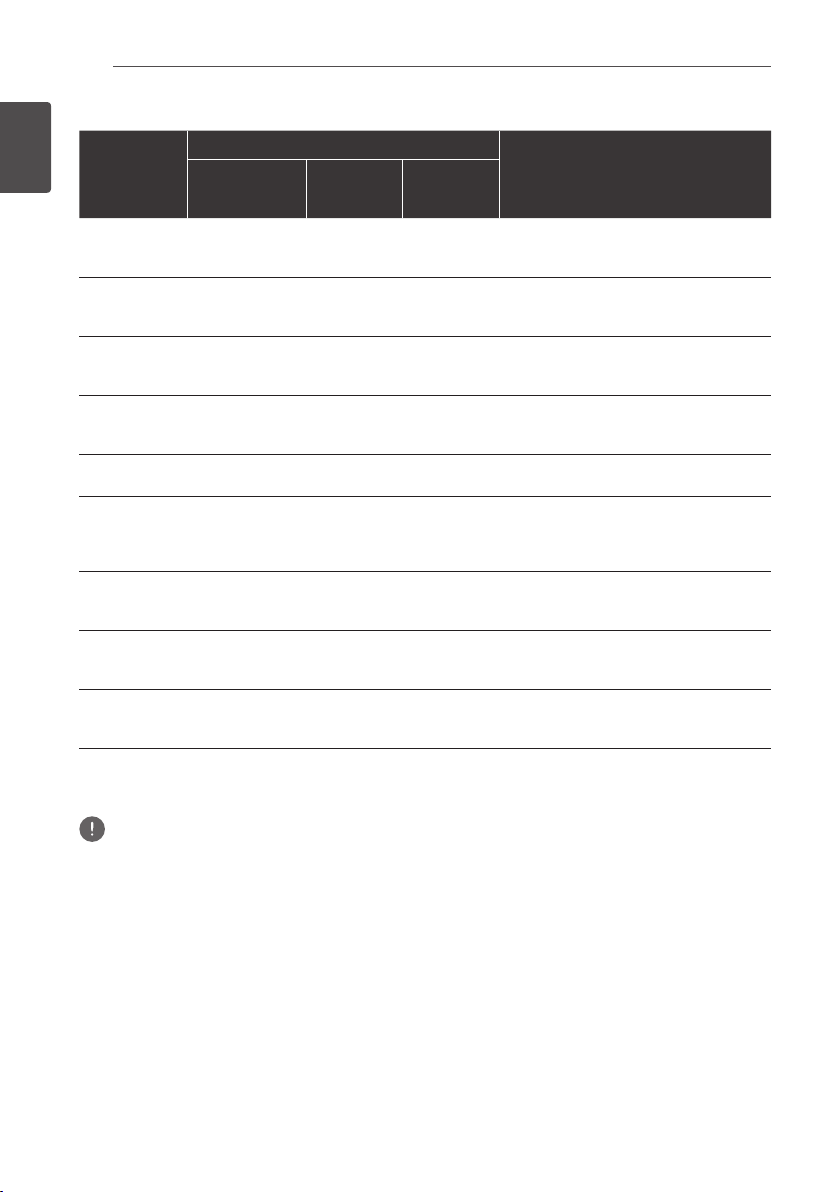
Before you start18
En
Table of Playable Files
Playable media
1
Before you start
Playable files
(Extensions)
MP3
(.mp3)
WMA
(.wma)
LPCM
(.wav)
FLAC
(.flac)
JPEG
(.jpg/.jpeg)
DivX
(.avi/.divx/.mkv)
MP4
(.mp4)
WMV
(.wmv)
AVI
(.avi)
1. This unit supports FAT16, FAT32 and NTFS file systems.
2. A requirement for playing files as a DMP. For details, see page 58.
DVD-R/RW/-R DL/
+R/+RW/+R DL,
CD-R/RW
1 1 1
1 1 1
1 1 1
1 1
1 1 1
1 1 1
1 1 1
1 1 1
1 1 1
USB devices
1
Network
2
Sampling frequencies: Up to 48 kHz
Bit rate: Up to 320 kbps
Audio type: MPEG-1 Audio Layer 3
Sampling frequencies: Up to 48 kHz
Bit rate: Up to 192 kbps
Audio type: WMA version 9
Sampling frequencies: Up to 192 kHz
Quantization bitrate: 16 bit
Channel: 2ch
Sampling frequencies: Up to 192 kHz
Quantization bitrate: 16 bit, 24 bit
Channel: 2ch
Maximum resolution: 4 000 x 3 000 pixels
Supported versions: Through DivX
Maximum resolution:
Up to 1 920 x 1 080 (DivX® PLUS HD)
Up to 1 280 x 720 (MKV)
Maximum resolution: Up to 1 920 x 1 080
Video: MPEG4, MPEG-4 AVC (level 4.1)
Audio: AAC, MP3
Maximum resolution: Up to 1 280 x 720
Video: WMV9, WMV9AP (VC-1)
Audio: WMA
Maximum resolution: Up to 1 920 x 1 080
Video: MPEG4
Audio: MP3, AAC, AC-3
File specifications
®
PLUS HD
Note
• Depending on the file structure and server capacity, it may not be possible to play certain files, even for files
indicated on the table of playable files above.
• Copyright-protected files and contents recorded from digital broadcasts (satellite, cable or digital terrestrial)
cannot be played via LAN.
• Files protected by DRM (Digital Rights Management) cannot be played.
• AVCHD contents cannot be played via LAN.
Page 19

Trademarks and licenses
The terms HDMI and HDMI High-Definition
Multimedia Interface, and the HDMI Logo are
trademarks or registered trademarks of HDMI
Licensing, LLC in the United States and other
countries.
Manufactured under license from Dolby
Laboratories. “Dolby” and the double-D symbol
are trademarks of Dolby Laboratories.
Manufactured under license under U.S. Patent
Nos: 5,956,674; 5,974,380; 6,226,616; 6,487,535;
7,392,195; 7,272,567; 7,333,929; 7,212,872 &
other U.S. and worldwide patents issued &
pending. DTS-HD, the Symbol, & DTS-HD and
the Symbol together are registered trademarks
& DTS-HD Master Audio | Essential is a
trademark of DTS, Inc. Product includes
software. © DTS, Inc. All Rights Reserved.
Before you start 19
“x.v.Colour”, and are
trademarks of Sony Corporation.
“Made for iPod” and “Made for iPhone”
mean that an electronic accessory has been
designed to connect specifically to iPod, or
iPhone, respectively, and has been certified
by the developer to meet Apple performance
standards. Apple is not responsible for the
operation of this device or its compliance with
safety and regulatory standards. Please note
that the use of this accessory with iPod or
iPhone may affect wireless performance.
iPhone, iPod, iPod classic, iPod nano, and iPod
touch are trademarks of Apple Inc., registered in
the U.S. and other countries.
YouTube™ is a trademark of Google Inc.
En
1
Before you start
DLNA®, the DLNA Logo and DLNA CERTIFIED®
are trademarks, service marks, or certification
marks of the Digital Living Network Alliance.
The Wi-Fi CERTIFIED Logo is a certification
mark of the Wi-Fi Alliance.
The Wi-Fi Protected Setup Mark is a trademark
of the Wi-Fi Alliance.
Picasa™ Web Albums is a trademark of
Google Inc.
This product includes technology owned by
Microsoft Corporation and cannot be used or
distributed without a license from Microsoft
Licensing, Inc.
Page 20
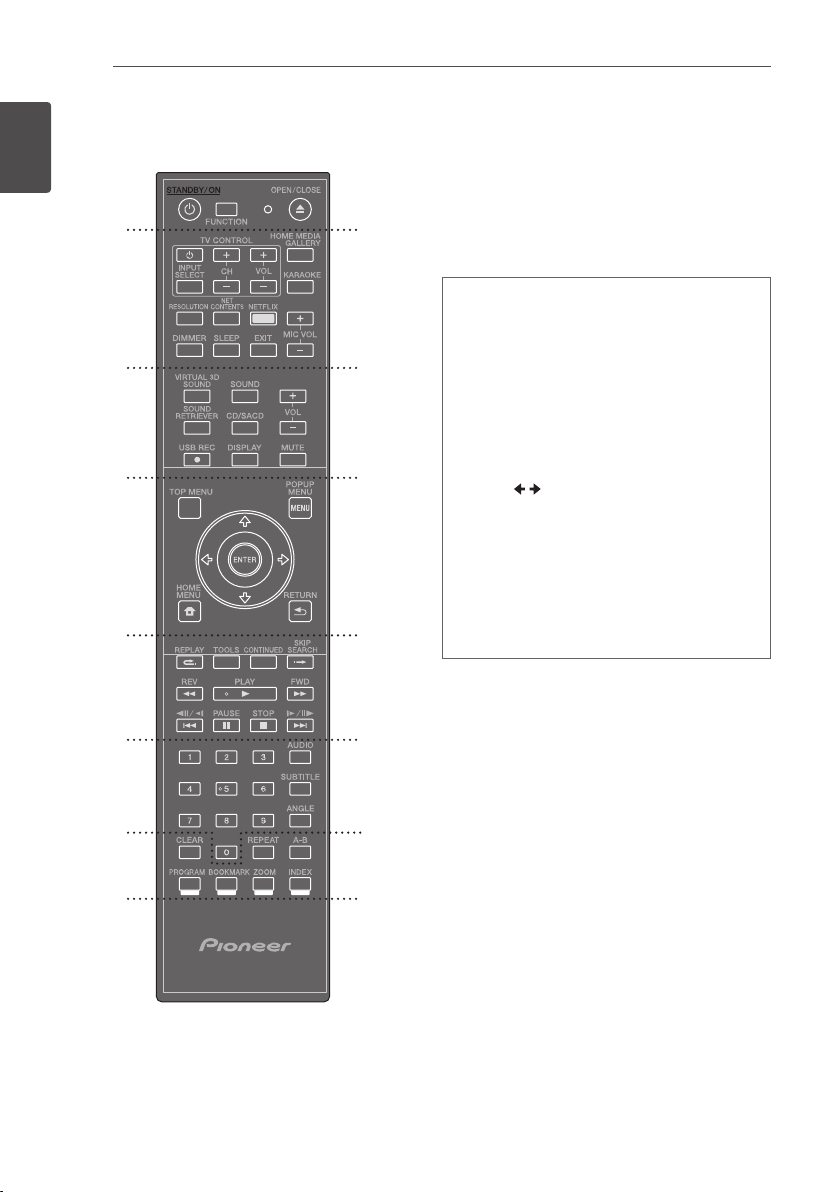
Before you start20
En
Remote control
1
Before you start
1
•••••••••1• • • • • • • • •
(STANDBY/ON):
Press to turn the power on
and off.
FUNCTION:
Changes the input source or
function.
2
3
4
5
When switching while viewing the display window
on the player
1. The input source switches every time the
FUNCTION
2. Select the desired input source and press
ENTER
When switching while viewing the TV monitor
1. Press
2. The input source switches every time the
FUNCTION
cursor
3. Select the desired input source and press
ENTER
* The Source Menu screen can also be displayed
by
pressing
The
for the
to playback disc. (page 49)
OPEN/CLOSE:
is pressed.
.
FUNCTION
.
[HOME MENU]
FUNCTION
[Source Menu]
to display the
is pressed. You can also use the
to switch the input source.
/
[Source Menu]
d
ENTER
.
button switches the input source
. Select
Opens and closes the disc
[Source Menu]
and
Home Media Gallery
tray.
.
•••••••••2• • • • • • • • •
6
TV Control Buttons:
HOME MEDIA GALLERY:
KARAOKE:
Press to display the Karaoke
See page 47.
See page 58.
Settings screen.
7
RESOLUTION:
HDMI (See page 72).
NET CONTENTS:
Sets the output resolution for
Enhances the picture quality
of network video contents.
NETFLIX:
MIC VOLUME:
DIMMER:
SLEEP:
See page 62.
Adjust mic volume.
Dims the light on the unit.
Sets a certain period of time after which
the unit will switch to off.
EXIT:
See page 62.
Page 21
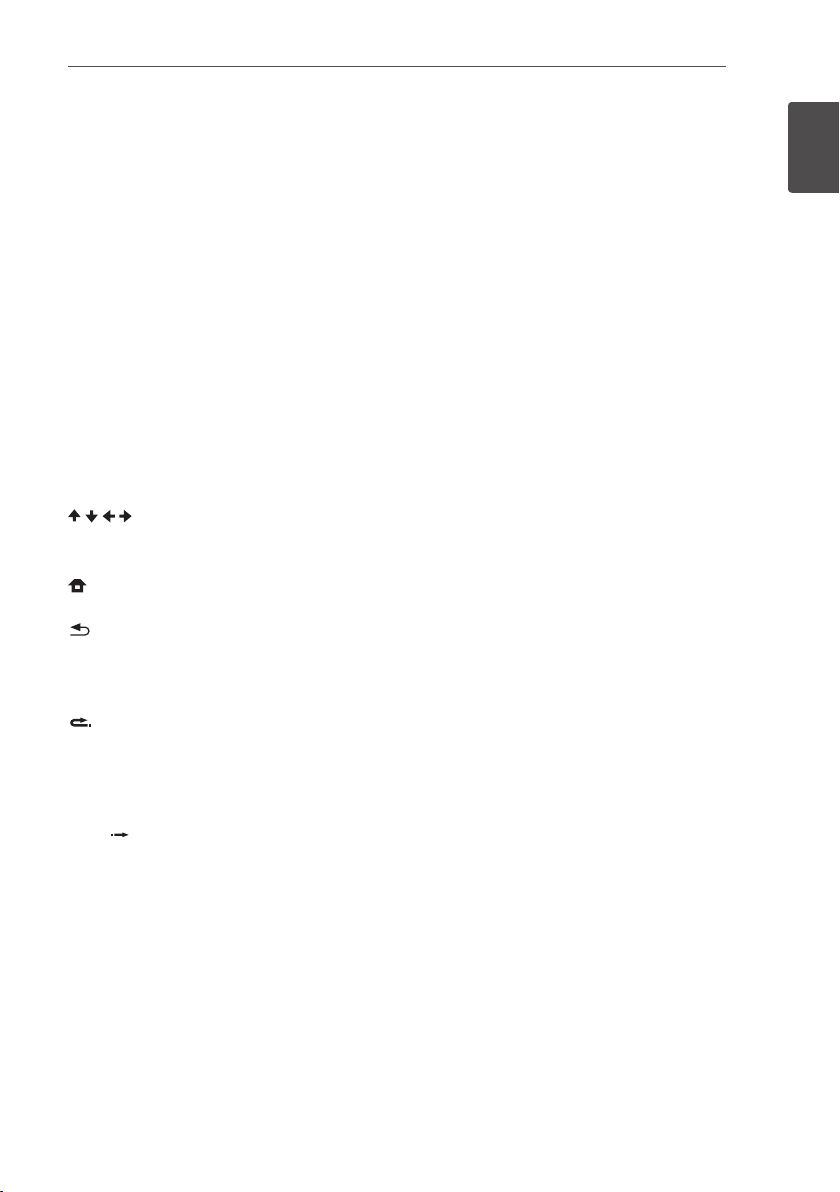
Before you start 21
En
•••••••••3• • • • • • • • •
VIRTUAL 3D SOUND:
SOUND effects (See page 70).
SOUND:
Switches to Sound settings (See page
70).
VOL +/– :
SOUND RETRIEVER:
setting (See page 70).
CD/SACD:
DISPLAY:
MUTE:
•••••••••4• • • • • • • • •
TOP MENU:
the BD-ROM or DVD-Video.
POPUP MENU/MENU:
ROM or DVD-Video menus.
on-screen displays.
ENTER:
Menu]
screen.
•••••••••5• • • • • • • • •
REPLAY:
TOOLS:
CONTINUED:
specified position.
SKIP SEARCH:
when
playback.
//,
PLAY ():
REV/FWD (
PAUSE ():
STOP ():
Adjusts speaker volume.
See page 53.
USB REC:
/ / /
HOME MENU:
Records an audio.
Displays or exits On- Screen Display.
Mute the unit.
Press to display the top menu of
(up/ down/ left/ right):
Acknowledges menu selection.
.
RETURN:
Press to jump back 10 seconds when
REPLAY
is pressed during playback.
See page 56.
SKIP SEARCH
Starts playback.
Pauses playback.
Stops playback or recording.
Switch VIRTUAL 3D
Switches Sound Retriever
Press to display the BD-
Used to navigate
Displays or exits the
Press to return to the previous
Use to continue playback from a
Press to skip 30 seconds ahead
is pressed during
//:
):
See page 50.
See page 50.
[Home
•••••••••6• • • • • • • • •
0-9 numerical buttons:
options in a menu or inputs letters in the
keypad menu.
AUDIO:
See page 53.
SUBTITLE:
ANGLE:
•••••••••7• • • • • • • • •
CLEAR:
REPEAT:
A-B:
Color buttons:
menus.
PROGRAM:
BOOKMARK:
51).
ZOOM:
INDEX:
See page 52.
See page 52.
Press to clear the numeric number, etc.
See page 50.
See page 50.
Registers FM radio stations.
Create a BOOKMARK (See page
Will zoom in or zoom out.
Slideshow playback (See page 52).
Selects numbered
Use these to navigate BD-ROM
1
Before you start
Page 22

En
Front panel
1
Before you start
Before you start22
2
1
3
4
Disc tray
1
Operation buttons
2
(STANDBY/ON)
Switches the unit ON or OFF.
Note
If the power does not turn OFF, pressing the
(STANDBY/ON)
reboots the unit and the operation becomes
possible.
(OPEN/CLOSE)
button for more than 5 seconds
FUNCTION
Changes the input source or function.
When switching while viewing the display
window using the button on the front panel
1. The input source switches every time the
FUNCTION
2. Select the desired input source and press
The
source for the
Media Gallery
(STOP)
– TUNE +
is pressed.
(PLAY/PAUSE)
FUNCTION
button switches the input
[Source Menu]
to playback disc. (page 49)
(SKIP)
(Radio tuning)
.
. Select
Home
89 6
MIC
3
PORTABLE IN
4
(PLAY/PAUSE)
5
USB port
6
Volume control
7
Remote control sensor
8
57
Point the remote control to this, then
operate it within approximately 7 m. The
player may have trouble capturing remote
control signals if there is a fluorescent light
nearby. If this happens, move the player
away from the fluorescent light.
Display Window
9
Page 23

Rear panel
Before you start 23
En
HTZ-BD52/HTZ-BD32
1 2 3 46 7 8 a c59 b
HTZ-BD92HW/HTZ-BD82HF
1 2 3 46 7 a c59 b8
AC IN
1
Plug into the power source.
SPEAKERS connectors
2
Cooling Fan
3
VIDEO OUT
4
AUX IN (L/R)
5
ADAPTER PORT
6
Antenna Connector
7
iPod
8
Connect to the furnished iPod cradle.
OPTICAL IN 1/2
9
HDMI OUT
a
HDMI IN 1/2
b
LAN port
c
1
Before you start
Page 24

Connecting24
En
Chapter 2
Connecting
Assemble the speakers
Speaker setup for HTZ-BD52
2
Connecting
Preparing the speakers
1. Connect the wires to the player.
Insert the cables connected to the player to
the same colored connector on the speaker.
Caution
• These speaker terminals carry HAZARDOUS LIVE
voltage. To prevent the risk of electric shock when
connecting or disconnecting the speaker cables,
disconnect the power cord before touching any
uninsulated parts.
• Do not connect any speakers other than those
supplied to this system.
• Do not connect the supplied speakers to any
amplifier other than the one supplied with this
system. Connection to any other amplifier may
result in malfunction or fire.
2. Attach the non-skid pads to the base of
each speaker.
3. Mount the front/surround speaker.
Insert the lower cabinet to the base so that
1
the cable hole is positioned at the backside.
Fix the base to the lower cabinet from the
2
underside, using the four screws (M4 x 16).
Insert the upper cabinet to the lower
3
cabinet.
Non-skid pads
Page 25
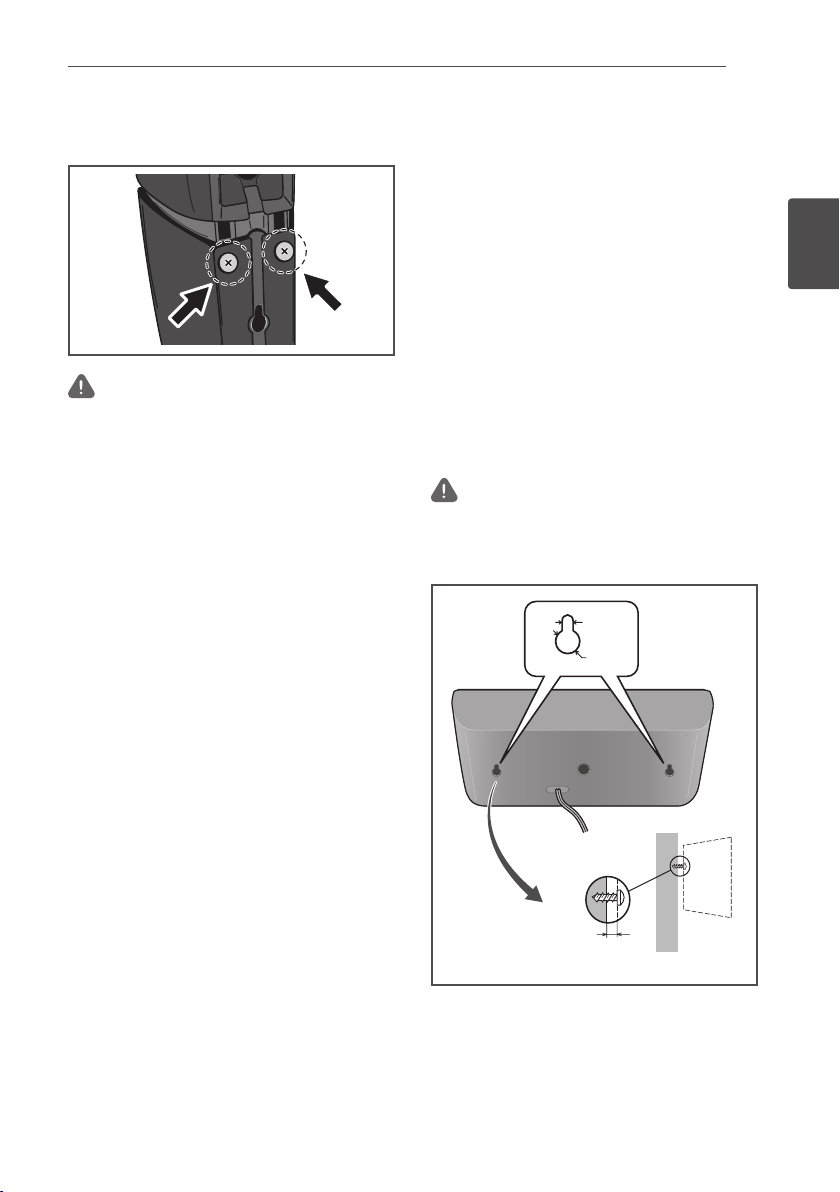
Fix the upper cabinet and the lower cabinet
4
from the backside of the speaker using the
two screws (M4 x 12).
Caution
• Be careful not to tighten screws excessively.
If excessive force is used to tighten screws, the
threads of screw and/or nut may be damaged. Use
a middle-sized manual screwdriver during assembly.
Do not use power screwdrivers or oversized
screwdrivers that may exert excessive force on the
screws and nuts. Confirm that no foreign matter
is stuck to the base or the lower cabinet during
assembly. If the unit is assembled with foreign matter
stuck between the base and lower cabinet, the unit
may not be assembled securely, resulting in tipping
or falling.
• Do not stand on the speaker stand base of the tall
speaker to push or swing the speaker. The speaker
may fall and break, or someone may be injured.
Pay special attention to children.
.
Connecting 25
En
Wall mounting the speaker for
HTZ-BD52
The center speaker have a mounting hole
which can be used to mount the speaker on
the wall.
Before mounting
Remember that the speaker system is heavy
and that its weight could cause the screws
to work loose, or the wall material to fail to
support it, resulting in the speaker falling.
Make sure that the wall you intend to mount
the speakers on is strong enough to support
them. Do not mount on plywood or soft surface
walls.
Mounting screws are not supplied. Use screws
suitable for the wall material and support the
weight of the speaker.
Caution
• If you are unsure of the qualities and strength of
the wall, consult a professional for advice.
• Pioneer is not responsible for any accidents or
damage that result from improper installation.
5 mm
(0.2 in.)
10 mm
(0.4 in.)
2
Connecting
Mounting screw
(not supplied)
5 mm to 7 mm
(0.2 in. to 0.3 in.)
Page 26

Connecting26
A
A
A
A
BBCDEEF
G
A
A
A
BBCDEEF
G
A
BCD
EEF
G
A
CDEEF
G
A
D
EEF
G
A
EEF
G
E
F
G
G
En
Additional notes on speaker
for HTZ-BD52
Install the main front left and right speakers at
an equal distance from the TV.
Precautions:
The center speaker supplied with this system
are magnetically shielded. However, depending
2
on the installation location, color distortion
Connecting
may occur if the speaker is installed extremely
close to the screen of a television set. If this
case happens, turn the power switch of the
television set OFF, and turn it ON after 15 min.
to 30 min. If the problem persists, place the
speaker system away from the television set.
The subwoofer is not magnetically shielded and
so should not be placed near a TV or monitor.
Magnetic storage media (such as floppy discs
and tape or video cassettes) should also not be
kept close to the subwoofer.
Do not attach the front/surround speakers and
subwoofer to a wall or ceiling. They may fall off
and cause injury.
Positioning the system for
HTZ-BD52
The following illustration shows an example
of positioning the system. Note that the
illustrations in these instructions differ from
the actual unit for explanation purposes. For
the best possible surround sound, all the
speakers other than the subwoofer should be
placed at the same distance from the listening
position (
).
Front left speaker (L)/
Front right speaker (R):
Place the front speakers to the sides of the
monitor or screen and as flush with the screen
surface as possible.
Center speaker:
Place the center speaker below or in front of
the monitor or screen.
Surround left speaker (L)/
Surround right speaker (R):
Place these speakers behind your listening
position, facing slightly inwards.
Subwoofer:
The position of the subwoofer is not so
critical, because low bass sounds are not
highly directional. But it is better to place the
subwoofer near the front speakers. Turn it
slightly toward the center of the room to reduce
the wall reflections.
Unit
Caution
• Be careful to make sure children do not put their
hands or any objects into the *subwoofer duct.
*subwoofer duct: A hole for plentiful bass sound
on subwoofer cabinet (enclosure).
• Place the centre speaker at a safe distance from
the child’s reach.
Otherwise it may result in the speaker falling
down and causing personal injury and/or property
damage.
• The speakers contain magnet parts, so color
irregularity may occur on the TV screen (CRT) or
PC monitor screen. Please use the speakers away
from the TV screen (CRT) or PC monitor screen.
Page 27
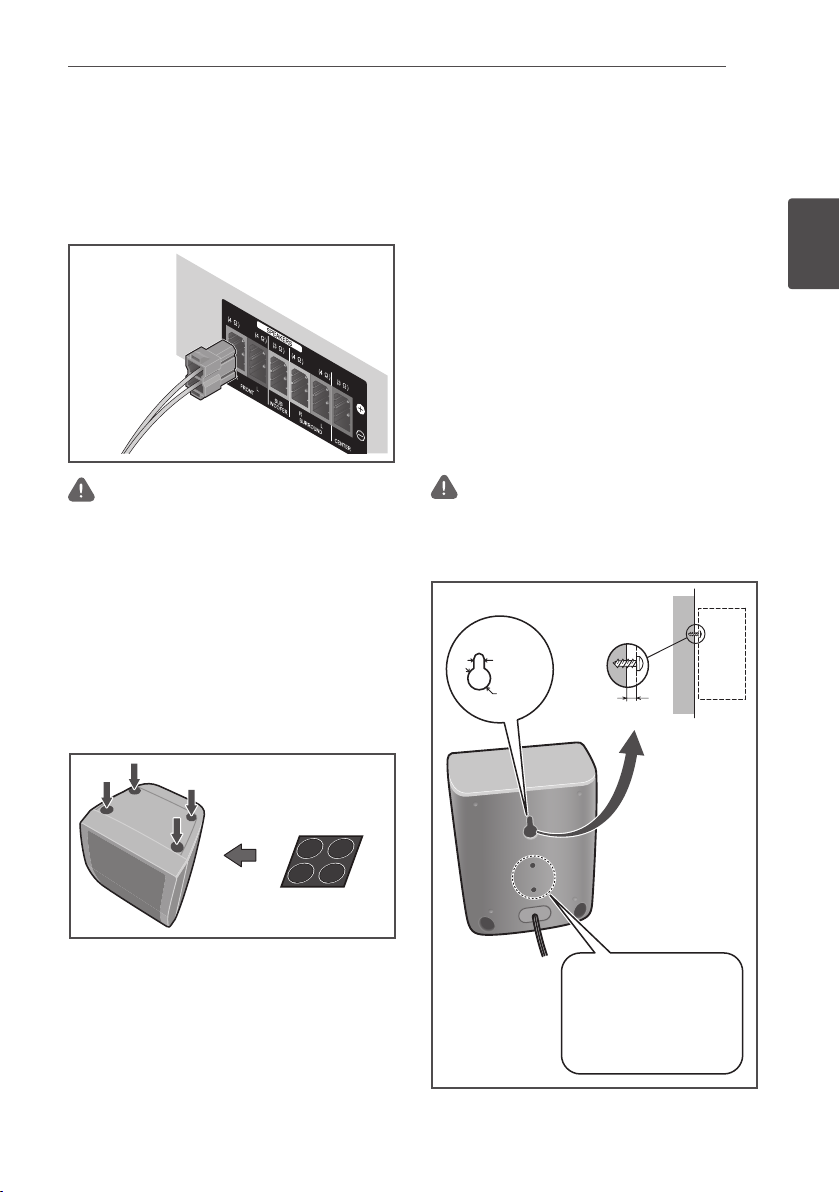
Connecting 27
En
Speaker setup for HTZ-BD32
Preparing the speakers
1. Connect the wires to the player.
Insert the cables connected to the player to
the same colored connector on the speaker.
Caution
• These speaker terminals carry HAZARDOUS LIVE
voltage. To prevent the risk of electric shock when
connecting or disconnecting the speaker cables,
disconnect the power cord before touching any
uninsulated parts.
• Do not connect any speakers other than those
supplied to this system.
• Do not connect the supplied speakers to any
amplifier other than the one supplied with this
system. Connection to any other amplifier may
result in malfunction or fire.
2. Attach the non-skid pads to the base of
each speaker.
Wall mounting the speaker for
HTZ-BD32
All speakers have a mounting hole which can
be used to mount the speaker on the wall.
Before mounting
Remember that the speaker system is heavy
and that its weight could cause the screws
to work loose, or the wall material to fail to
support it, resulting in the speaker falling.
Make sure that the wall you intend to mount
the speakers on is strong enough to support
them. Do not mount on plywood or soft surface
walls.
Mounting screws are not supplied. Use screws
suitable for the wall material and support the
weight of the speaker.
Caution
• If you are unsure of the qualities and strength of
the wall, consult a professional for advice.
• Pioneer is not responsible for any accidents or
damage that result from improper installation.
Mounting screw
(not supplied)
5 mm
(0.2 in.)
10 mm
(0.4 in.)
5 mm to 7 mm
(0.2 in. to 0.3 in.)
2
Connecting
Non-skid pads
This hole is used to x the
unit to the speaker stand.
Caution: Do not use this hole
to mount on walls or ceilings.
The speaker may fall resulting
in injury.
Page 28
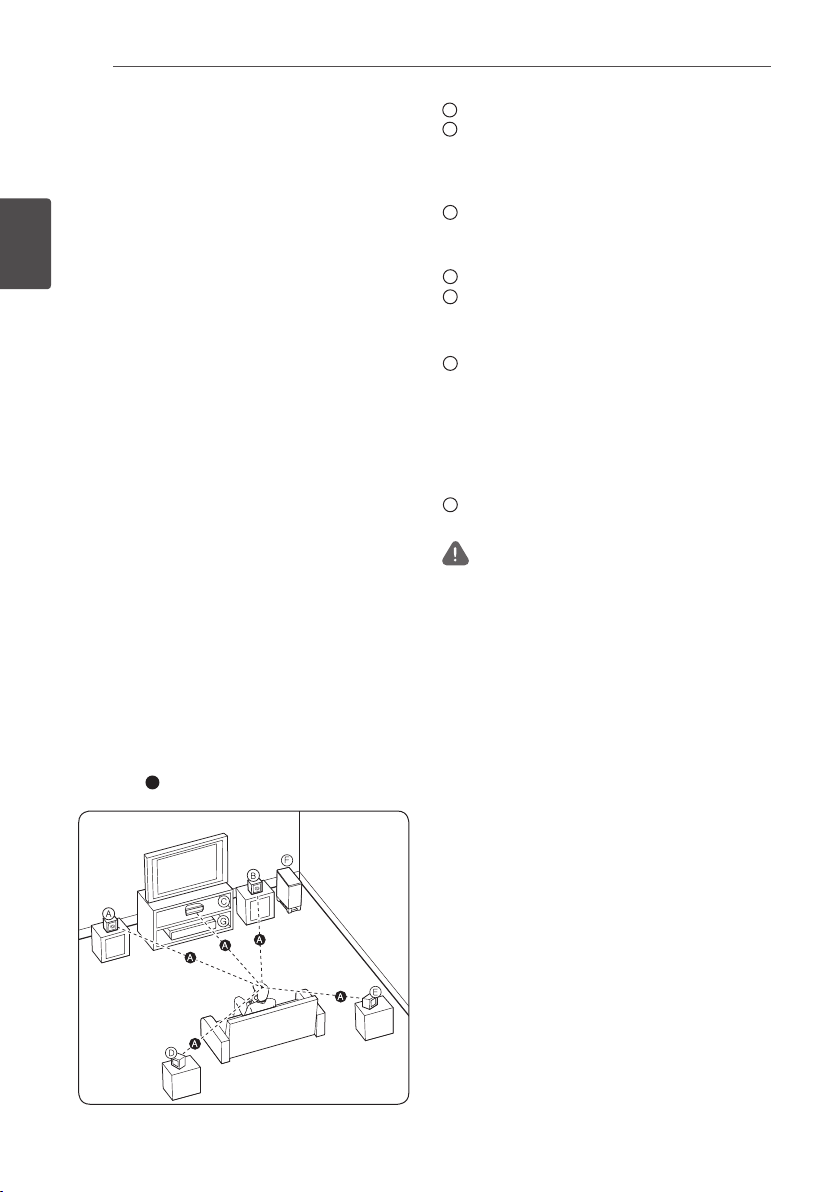
Connecting28
A
A
A
A
BBCDEEF
G
A
A
A
BBCDEEF
G
A
BCD
EEF
G
A
CDEEF
G
A
D
EEF
G
A
EEF
G
E
F
G
G
En
Additional notes on speaker
for HTZ-BD32
Install the main front left and right speakers at
an equal distance from the TV.
Precautions:
The center speaker supplied with this system
are magnetically shielded. However, depending
2
on the installation location, color distortion
Connecting
may occur if the speaker is installed extremely
close to the screen of a television set. If this
case happens, turn the power switch of the
television set OFF, and turn it ON after 15 min.
to 30 min. If the problem persists, place the
speaker system away from the television set.
The subwoofer is not magnetically shielded and
so should not be placed near a TV or monitor.
Magnetic storage media (such as floppy discs
and tape or video cassettes) should also not be
kept close to the subwoofer.
Do not attach the subwoofer to a wall or
ceiling. They may fall off and cause injury.
Positioning the system for
HTZ-BD32
The following illustration shows an example
of positioning the system. Note that the
illustrations in these instructions differ from
the actual unit for explanation purposes. For
the best possible surround sound, all the
speakers other than the subwoofer should be
placed at the same distance from the listening
position (
).
Front left speaker (L)/
Front right speaker (R):
Place the front speakers to the sides of the
monitor or screen and as flush with the screen
surface as possible.
Center speaker:
Place the center speaker below or in front of
the monitor or screen.
Surround left speaker (L)/
Surround right speaker (R):
Place these speakers behind your listening
position, facing slightly inwards.
Subwoofer:
The position of the subwoofer is not so
critical, because low bass sounds are not
highly directional. But it is better to place the
subwoofer near the front speakers. Turn it
slightly toward the center of the room to reduce
the wall reflections.
Unit
Caution
• Be careful to make sure children do not put their
hands or any objects into the *subwoofer duct.
*subwoofer duct: A hole for plentiful bass sound
on subwoofer cabinet (enclosure).
• Place the centre speaker at a safe distance from
the child’s reach.
Otherwise it may result in the speaker falling
down and causing personal injury and/or property
damage.
• The speakers contain magnet parts, so color
irregularity may occur on the TV screen (CRT) or
PC monitor screen. Please use the speakers away
from the TV screen (CRT) or PC monitor screen.
Page 29

Connecting 29
En
Speaker setup for HTZ-BD92HW
Preparing the speakers
1. Attach the non-skid pads to the base of
each speaker.
For front speaker:
Use the supplied adhesive to attach six
pads to the base (bottom) of speaker.
Non-skid pad
Affix to
three locations
Non-skid pad
(for front)
2. Connect the wires to the player.
Insert the cables connected to the player to
the same colored connector on the speaker.
(for front)
Caution
• Do not connect any speakers other than those
supplied to this system.
• Do not connect the supplied speakers to any
amplifier other than the one supplied with this
system. Connection to any other amplifier may
result in malfunction or fire.
• Please connect the speaker cable of subwoofer
(purple) to orange of the player.
• These speaker terminals carry HAZARDOUS LIVE
voltage. To prevent the risk of electric shock when
connecting or disconnecting the speaker cables,
disconnect the power cord before touching any
uninsulated parts.
2
Connecting
Page 30
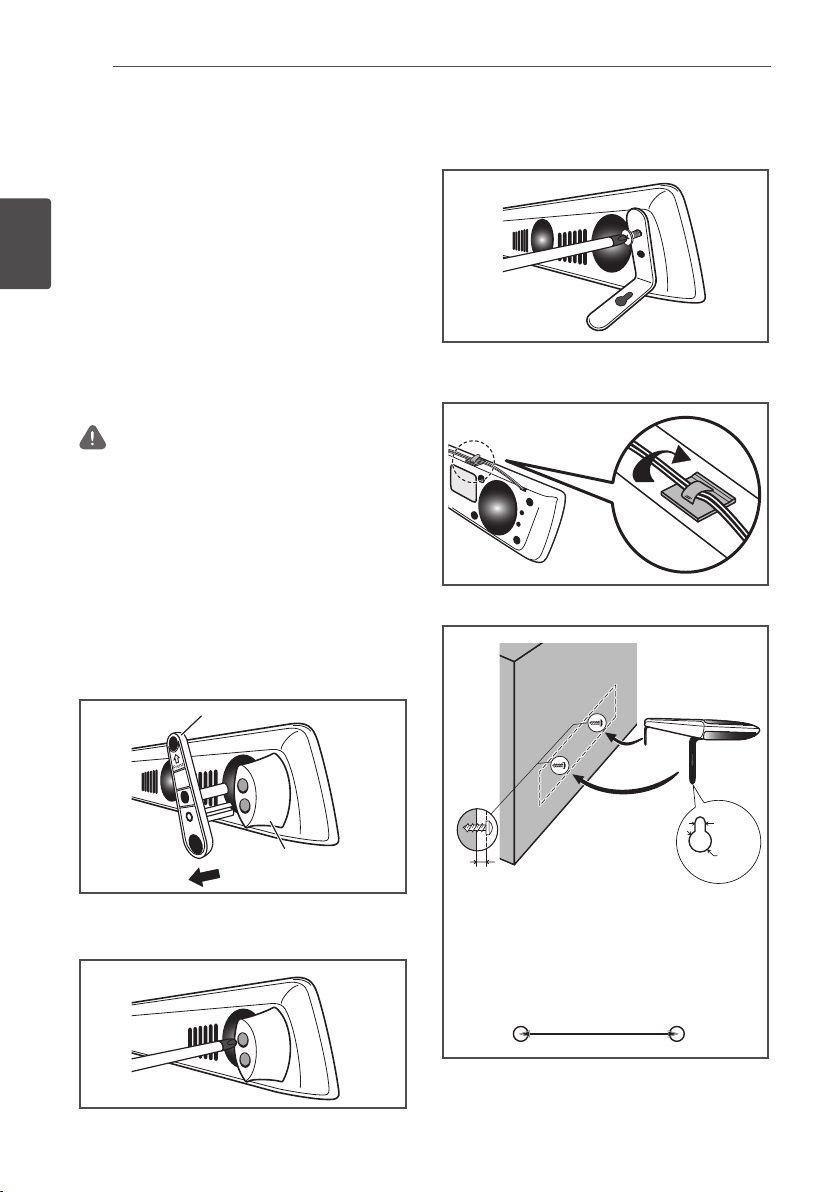
Connecting30
En
Wall mounting the speaker for
HTZ-BD92HW
Before mounting
• Remember that the speaker system is heavy
and that its weight could cause the screws
to work loose, or the wall material to fail to
2
Connecting
support it, resulting in the speaker falling.
Make sure that the wall you intend to mount
the speaker on is strong enough to support
them. Do not mount on plywood or soft
surface walls.
• Mounting screws are not supplied. Use
screws suitable for the wall material and
support the weight of the speaker.
Caution
• If you are unsure of the qualities and strength of
the wall, consult a professional for advice.
• Pioneer is not responsible for any accidents or
damage that result from improper installation.
1 Remove the base plates.
The base plates are held in position by the
use of 2-sided tape. While holding the leg in
place, strongly press the base plate in the
direction indicated by the arrow to remove
the base plate. Be careful not to damage
the front speaker while doing this.
3. Using the two screws removed in step 1,
fasten the wall mounting fixtures to the
speaker.
4. Affix the supplied wire stays to the top of the
unit as shown and collect the cable there.
Press until a “click” is
heard.
5. Mount on wall.
Base plate
Leg
2. Use a Phillips screwdriver to remove the
two screws holding the legs to the speaker.
Wall
mounting
screws
(available
commercially)*
5 mm
(0.2 in.)
10 mm
6 mm to 8 mm
(0.2 in. to 0.3 in.)
* Wall mounting screws are not included. Purchase
appropriate screws taking into consideration the
type of wall and the weight of the speaker system.
Open two holes in the wall 818 mm (32.2 in.) apart.
818 mm (32.2 in.)
(0.4 in.)
Page 31

Connecting 31
B
C
D
A
A
A
A
BBCDEEF
G
A
BCD
EEF
G
A
CDEEF
G
A
D
EEF
G
En
Additional notes on speaker
for HTZ-BD92HW
Install the front speaker below the TV, in the
center position.
Precautions:
Make sure that all the bare speaker wire is
twisted together and inserted fully into the
speaker terminal. If any of the bare speaker
wire touches the back panel it may cause the
power to cut off as a safety measure.
The front speaker and subwoofer are not
magnetically shielded and so should not be
placed near a TV or monitor. Magnetic storage
media (such as floppy discs and tape or video
cassettes) should also not be kept close to the
front speaker and subwoofer.
Do not attach the subwoofer to a wall or
ceiling. They may fall off and cause injury.
Positioning the system for
HTZ-BD92HW
Subwoofer:
The position of the subwoofer is not so
critical, because low bass sounds are not
highly directional. But it is better to place
the subwoofer near the front speaker. Turn it
slightly toward the center of the room to reduce
the wall reflections.
Unit
Listening position
Caution
• Be careful to make sure children do not put their
hands or any objects into the *subwoofer duct.
*subwoofer duct: A hole for plentiful bass sound
on subwoofer cabinet (enclosure).
• The speakers contain magnetic parts, so colour
irregularity may occur on the TV screen (CRT) or
PC monitor screen. Please use the speakers away
from the TV screen (CRT) or PC monitor screen.
• Do not stand on the speaker, nor hang it from
another object, since it may fall or be otherwise
damaged. Be especially careful if infants are
present, and do not allow them to hold to or lean
on the unit.
2
Connecting
Pioneer logo
Front speaker
The front speaker should be installed so as to
reflect sound off the television screen, thus
producing the Sound Wing’s characteristic
breadth of sound. When installing the speaker,
orient the unit so that front speaker’s top
edge is pointed up, then bring it closer to the
television screen so that the Pioneer logo
is oriented as shown in the accompanying
illustration.
Page 32

Connecting32
En
Speaker setup for HTZ-BD82HF
Preparing the speakers
For front speakers:
Assembling the speaker stands and securing
your front speakers.
For horizontal installation:
2
Connecting
Caution
1. Align the rotation stop lug with the hole in
the base.
For vertical installation
Caution
1. Align the vertical mounting stay with the
hole in the base.
2. Fasten the vertical mount stay to the base
using the vertical mount bolt and hex nut.
Be sure the hex nut fits into the hexagonal
groove in the bottom of the base.
Vertical mount screw
Vertical mount
hexnut
Rotation stop
lug
2. Fasten the speaker to the base use the
horizontal mounting screw from the back
side of the base.
Horizontal mount
screw
3. Affix the seal on the screw head.
Seal
Page 33

Connecting 33
En
4. Align the speaker’s rotation stop lug with
the hole in the vertical stay.
Rotation
stop lug
5. Fasten the speaker to the vertical stay, using
the vertical mount screw.
Vertical mount screw
6. Connect the wires to the player.
Insert the cables connected to the player to
the same colored connector on the speaker.
Caution
• Do not connect any speakers other than those
supplied to this system.
• Do not connect the supplied speakers to any
amplifier other than the one supplied with this
system. Connection to any other amplifier may
result in malfunction or fire.
• Please connect the speaker cable of subwoofer
(purple) to orange of the player.
• These speaker terminals carry HAZARDOUS LIVE
voltage. To prevent the risk of electric shock when
connecting or disconnecting the speaker cables,
disconnect the power cord before touching any
uninsulated parts.
2
Connecting
Page 34

Connecting34
En
Wall mounting the speakers
for HTZ-BD82HF
Before mounting
• Remember that the speaker system is heavy
and that its weight could cause the screws
to work loose, or the wall material to fail to
2
Connecting
support it, resulting in the speaker falling.
Make sure that the wall you intend to mount
the speakers on is strong enough to support
them. Do not mount on plywood or soft
surface walls.
• Mounting screws are not supplied. Use
screws suitable for the wall material and
support the weight of the speaker.
Caution
• If you are unsure of the qualities and strength of
the wall, consult a professional for advice.
• Pioneer is not responsible for any accidents or
damage that result from improper installation.
1. Use the vertical mounting screw to fasten
the wall mounting fixture to the speaker
system.
2. Attach to wall.
5 mm
(0.2 in.)
Wall mounting
screws
(available
commercially)*
6 mm to 8 mm
(0.2 in. to 0.3 in.)
10 mm
(0.4 in.)
95 mm
(3.7 in.)
* Wall mounting screws are not included.
Purchase appropriate screws taking into
consideration the type of wall and the
weight of the speaker system.
Open two holes in the wall 95 mm (3.7 in.) apart.
95 mm
(3.7 in.)
When mounting the unit on speaker stand
Use the accessory bracket when mounting the
unit on any speaker stand or base other than
those provided.
Use M5 screws for installation. Mounting
screws are not provided.
Follow the instructions accompanying your
selected speaker stand or base.
60 mm
(2.4 in.)
Page 35

Connecting 35
A
A
A
A
BBCDEEF
G
A
B
C
D
E
A
A
A
A
A
BBCDEEF
G
A
BCD
EEF
G
A
CDEEF
G
A
D
EEF
G
A
EEF
G
En
Additional notes on speaker
for HTZ-BD82HF
Install the main front left and right speakers at
equal distance from the TV.
Precautions:
Make sure that all the bare speaker wire is
twisted together and inserted fully into the
speaker terminal. If any of the bare speaker
wire touches the back panel it may cause the
power to cut off as a safety measure.
The front speakers and subwoofer are not
magnetically shielded and so should not be
placed near a TV or monitor. Magnetic storage
media (such as floppy discs and tape or video
cassettes) should also not be kept close to the
front speakers and subwoofer.
Do not attach the subwoofer to a wall or
ceiling. They may fall off and cause injury.
Positioning the system for
HTZ-BD82HF
The following illustration shows an example
of positioning the system. Note that the
illustrations in these instructions differ from
the actual unit for explanation purposes.
For the best possible surround sound, all the
speakers other than the subwoofer should be
placed at the same distance from the listening
position (
Front left speaker (L)/
Front right speaker (R):
Can be mounted vertically or horizontally.
Subwoofer:
The position of the subwoofer is not so
critical, because low bass sounds are not
highly directional. But it is better to place the
subwoofer near the front speakers. Turn it
slightly toward the center of the room to reduce
the wall reflections.
Unit
Listening position
).
2
Connecting
Caution
• Be careful to make sure children do not put their
hands or any objects into the *subwoofer duct.
*subwoofer duct: A hole for plentiful bass sound
on subwoofer cabinet (enclosure).
• The speakers contain magnetic parts, so colour
irregularity may occur on the TV screen (CRT) or
PC monitor screen. Please use the speakers away
from the TV screen (CRT) or PC monitor screen.
Page 36

Connecting36
En
Connecting to Your TV
Make one of the following connections,
depending on the capabilities of your existing
equipment.
• HDMI connection (page 36)
• Video connection (page 37)
2
Connecting
Note
• Depending on your TV and other equipment you
wish to connect, there are various ways you could
connect the player. Use only one of the connections
described in this manual.
• Please refer to the manuals of your TV, stereo
system or other devices as necessary to make the
best connections.
• Make sure the player is connected directly to the
TV. Tune the TV to the correct video input channel.
• Do not connect your player via your VCR. The
image could be distorted by the copy protection
system.
HDMI connection
If you have a HDMI TV or monitor, you can
connect it to this player using a HDMI cable
(High Speed HDMI®/™ Cable). Connect the
HDMI terminal on the player to the HDMI
terminal on a HDMI compatible TV or monitor.
Rear of the unit
HDMI
cable
Set the TV’s source to HDMI (refer to TV’s
Operating Instructions).
Caution
Connecting the player and the TV using the
HDMI cable alone does not enable you to hear
the audio from the devise. Please also connect
by either the optical cable (page 39) or the
analog audio cable (page 37).
TV
When connected to a DVI device
It is not possible to connect DVI devices
•
(computer displays, for example) that are
not compatible with HDCP.
specification to protect audiovisual content
across the DVI/HDMI interface.
• No audio signals are output. Connect using
an audio cable, etc.
• This player is designed for connection with
HDMI compatible devices. When connected
to a DVI device, it may not operate properly
depending on the DVI device.
HDCP is a
Page 37

Connecting 37
En
Video connection
Connect the
to the video in terminal on the TV using a video
cable. You can hear the sound through the
system’s speakers.
Rear of the unit
VIDEO OUT
Video cable
terminal on the player
TV
Antenna connection
Connect the supplied antenna for listening to
the radio.
2
Connecting
Rear of the unit
Note
• After connecting the FM wire antenna, keep it as
horizontal as possible. Be sure to fully extend the
FM wire antenna.
Page 38

Connecting38
En
Connections with
external device
AUX connection
You can enjoy the sound from an external
component through the speakers of this
system.
2
Connect the analog audio output terminals of
Connecting
your component into the AUX L/R (INPUT) on
this unit. And then select the
pressing
FUNCTION
To the audio output
terminals of your
and
Rear of the unit
White
Red
component
(TV, VCR, etc.)
ENTER
[AUX]
.
option by
PORTABLE IN connection
You can enjoy the sound from your portable
audio player through the speakers of this
system.
Connect the headphones (or line out ) terminal
of the portable audio player into the PORTABLE
IN socket of this unit. And then select the
[Portable In]
ENTER
• When inserting the PORTABLE IN terminal, support
the top of the unit with your hand to prevent it from
moving.
option by pressing
.
MP3 Player, etc...
Note
FUNCTION
and
Page 39

Connecting 39
En
OPTICAL IN 1/2 connection
You can enjoy the sound from your component
with a digital optical connection through the
speakers of this system.
Connect the optical output terminal of your
component into the
on the unit. And then select the
option by pressing
Rear of the unit
OPTICAL IN 1
or 2 terminal
[Optical IN 1/2]
FUNCTION
and
ENTER
To the digital optical
output terminal of
your component
.
HDMI IN 1/2 connection
You can enjoy the pictures and sound from
your component through this connection.
Connect the HDMI OUT terminal of your
component into the
on this unit. And then select the
option by pressing
Rear of the unit
To the HDMI OUT
terminal of your
component
(set-top box, digital
satellite receiver,
video game
machine, etc.)
Note
• You cannot change the video resolution in the
HDMI IN 1/2 mode. Change the video resolution of
the connected component.
• If the video output signal is abnormal when your
personal computer is connected to HDMI IN 1/2
terminal, change the resolution of your personal
computer to 576p, 720p, 1080i or 1080p.
• The video signal from the HDMI input cannot be
output from the component or composite video
outputs.
• You may not able to output 3D images depending
on the type of the 3D output signal of the
connected device.
HDMI IN 1
FUNCTION
or 2 terminal
[HDMI IN 1/2]
ENTER
and
.
2
Connecting
Page 40

Connecting40
En
Connecting optional
Bluetooth® ADAPTER
When the Bluetooth ADAPTER (Pioneer Model
No. AS-BT100 or AS-BT200) is connected to
this unit, a product equipped with Bluetooth
wireless technology (portable cell phone,
digital music player, etc.) can be used to listen
to music wirelessly.
2
Connect a Bluetooth ADAPTER to the
Connecting
ADAPTER PORT terminal on the rear panel.
*For instructions on playing the Bluetooth
wireless technology device, see Pairing the
Bluetooth ADAPTER and Bluetooth wireless
technology device on page 68.
Rear of the unit
Bluetooth® ADAPTER
Note
• Do not move the unit while the Bluetooth ADAPTER
is connected. Doing so could cause damage or
faulty contact.
Connecting to your
Home Network
This player can be connected to a local area
network (LAN) via the LAN port on the rear
panel or the internal wireless module.
By connecting the unit to a broadband home
network, you have access to services such
as BD-LIVE interactivity and Online content
services.
Wired network connection
Using a wired network provides the best
performance, because the attached devices
connect directly to the network and are not
subject to radio frequency interference.
Please refer to the documentation for your
network device for further instructions.
Connect the player’s LAN port to the
corresponding port on your Modem or Router
using a commercially available LAN or Ethernet
cable.
Note
• When plugging or unplugging the LAN cable, hold
the plug portion of the cable. When unplugging,
do not pull on the LAN cable but unplug while
pressing down on the lock.
• Do not connect a modular phone cable to the LAN
port.
• Since there are various connection configurations,
please follow the specifications of your
telecommunication carrier or internet service
provider.
• If you want to access content from PCs or DLNA
servers, this player must be connected to the same
local area network with them via a router.
Page 41

Broadband
service
PC and/or DLNA certified server
Router
Connecting 41
En
Wireless network connection
Another connection option is to use an
Access Point or a wireless router. The network
configuration and connection method may vary
depending on the equipment in use and the
network environment.
This player is equipped with an IEEE 802.11n
(Single band, 2.4 GHz band) wireless module,
which also supports the 802.11b/g standards.
For the best wireless performance, we
recommend using a IEEE 802.11n certified WiFi network (access point or wireless router).
Wireless
Communication
PC and/or
DLNA certified server
Access Point or
Wireless Router
2
Connecting
Rear of the unit
Broadband
service
Refer to the setup instructions supplied with
your access point or wireless router for detailed
connection steps and network settings.
For best performance, a direct wired connection
from this player to your home network’s router
or cable/DSL modem is always the best option.
If you do chose to use the wireless option, note
that performance can sometimes be affected
by other electronic devices in the home.
Page 42

Connecting42
En
Wireless network setup
For the wireless network connection, the player
needs to be set up for network communication.
This adjustment can be done from the
menu. Adjust the
Setting up the access point or the wireless
router is required before connecting the player
to the network.
2
Connecting
Preparation
Before setting the wireless network, you need
to:
- connect the broadband internet to the
wireless home network.
- set the access point or wireless router.
- note the SSID and security code of the
network.
1. Select
[Interface]
2. Select
[Wireless Setting]
ENTER
press
3. Select
The new connection settings reset the
current network settings.
[Wireless Setting]
4.
Use
using the / and press
5. The player scans the all available access
points or wireless routers within range and
display them as a list. Use
access point or wireless router on the list,
and then press
If you have security on your access point
or wireless router, verify that the WEP or
WPA key that was entered into the player
matches the router’s information exactly.
You need to input the security code as
necessary.
6. How to enter the security code.
Select the security code section using
1
///
software keyboard.
Use
2
items, and then press
Select
3
/
/
upper case characters, or symbols.
[NETWORK]
[Initial Setup]
[Wireless]
d
[Initial Setup]
[Network]
d
and press
[Network]
d
[Next Screen]
d
setting as follow.
.
[Yes]
and press
ENTER
menu is displayed.
/
to select
[Scan]
. Then select
ENTER
ENTER
.
and press
///
ENTER
to select characters and
ENTER
[abc], [ABC]
, or
[!@#$]
to switch to lower case characters,
[Setup]
d
ENTER
d
and
to continue.
[Next]
.
/
to select an
to start the
to input.
using
Finish entering the security code by
4
selecting
pressing
7. Select
ENTER
[Enter]
using
ENTER
.
[Next]
using
. If it connects success, it will display
///
///
and
and press
connection success and IP is obtained.
8. Pressing
[Scan] –
ENTER
Note
yWEP security mode generally have 4 keys
available on an access point or wireless
router’s setting. If your access point or wireless
router use WEP security, enter the security
code of the key “No.1” to connect on your home
network.
yAn Access Point is a device that allows you to
connect to your home network wirelessly.
The player scans the all available
[Wireless Setting]
ends
.
access points or wireless routers within
range and display them as a list.
.
[Manual] –
Your access point may not
be broadcasting its access point name
(SSID). Check your router settings through
your computer and either set your router
to broadcast SSID, or manually enter the
access point name (SSID) in
[Auto] –
If your access point or wireless
[Manual]
.
router that supports the Push Button
Configuration method, select this option
and press the Push Button on your access
point or wireless router within 120 counts.
You do not need to know the access point
name (SSID) and security code of your
access point or wireless router.
Note
yIf there is no DHCP server on the network and
you want to set the IP address manually, Please
refer to “Setting the IP address”. (Page 75)
/
Page 43

Connecting 43
En
WPS setup
(Wi-Fi Protected Setup)
WPS connection setting
WPS is abbreviation of Wi-Fi Protected Setup.
A standard established by the Wi-Fi Alliance
industry group for a function allowing settings
related to interconnection of WPS compatible
wireless LAN devices and encryption to be
made with simple operations.
This unit supports push-button configuration
and PIN code configuration.
PBC (Push Button Conguration)
Connection settings are made automatically
simply by pressing the WPS buttons on the
WPS compatible wireless LAN device. This is
the simplest way of making the settings, and
is possible when the WPS compatible wireless
LAN device is equipped with WPS button.
PIN Input
Connection settings are made by inputting the
8-digit PIN code shown on the main display to
the access point to which you selected. Follow
the instructions shown in Connecting using
PIN code configuration on the right.
When performing wireless settings set
Setup]
1. Press HOME MENU.
2. Use cursor buttons to select [Initial
3. Select [Initial Setup] d [Network] d
4. Use
5. Use
6. Use
[Network]
d
HOME MENU
The
Setup] and press ENTER.
Initial Setup
The
[Wireless Setting] d [Next Screen] and
press ENTER.
A confirmation screen is displayed.
/ to select Yes, then press
ENTER.
Wireless Setting
The
/
ENTER.
WPS (Wi-Fi Protected Setup)
The
displayed.
/
[PIN] screens.
When connecting using PBC go to step 7.
When connecting using PIN go to step 8.
d
screen is displayed.
screen is displayed.
screen is displayed.
to select Auto, then press
to switch between [PBC] or
[Interface]
to
screen is
[Initial
[Wireless]
7. When connecting using PBC (Push
Button), on the [PBC] screen use
to select
Then press the WPS button on the access
point within 120 seconds.
8. When connecting using PIN confirm
the PIN Code on the [PIN] screen. Use
cursor
ENTER.
9. Enter into the access point the PIN
Code that you confirmed in step 8
above.
The PIN Code input method differs
depending on the LAN device used. For
details, consult the operating instructions
accompanying your LAN device.
NEXT
, then press
/ to select NEXT, then press
ENTER
Notes on Network Connection:
• Many network connection problems during
set up can often be fixed by re-setting the
router or modem. After connecting the player
to the home network, quickly power off and/
or disconnect the power cord of the home
network router or cable modem. Then power
on and/or connect the power cord again.
• Depending on the internet service provider
(ISP), the number of devices that can
receive internet service may be limited by
.
the applicable terms of service. For details,
contact your ISP.
• Our company is not responsible for any
malfunction of the player and/or the internet
connection feature due to communication
errors/malfunctions associated with your
broadband internet connection, or other
connected equipment.
• The features of BD-ROM discs made
available through the Internet Connection
feature are not created or provided by
our company, and our company is not
responsible for their functionality or
continued availability. Some disc related
material available by the Internet Connection
may not be compatible with this player. If you
have questions about such content, please
contact the producer of the disc.
/
.
2
Connecting
Page 44

Connecting44
En
• Some internet contents may require a higher
bandwidth connection.
• Even if the player is properly connected and
configured, some internet contents may
not operate properly because of internet
congestion, the quality or bandwidth of your
internet service, or problems at the provider
of the content.
• Some internet connection operations may not
2
Connecting
be possible due to certain restrictions set by
the Internet service provider (ISP) supplying
your broadband Internet connection.
• Any fees charged by an ISP including,
without limitation, connection charges are
your responsibility.
• A 10 Base-T or 100 Base-TX LAN port is
required for wired connection to this player.
If your internet service does not allow for
such a connection, you will not be able to
connect the player.
• You must use a Router to use xDSL service.
• xDSL modem is required to use xDSL service
and a cable modem is required to use cable
modem service. Depending on the access
method of and subscriber agreement with
your ISP, you may not be able to use the
internet connection feature contained in this
player or you may be limited to the number
of devices you can connect at the same time.
(If your ISP limits subscription to one device,
this player may not be allowed to connect
when a PC is already connected.)
• The use of a “Router” may not be allowed
or its usage may be limited depending on
the policies and restrictions of your ISP. For
details, contact your ISP directly.
• The wireless network operate at 2.4 GHz
radio frequencies that are also used by
other household devices such as cordless
telephone, Bluetooth
®
devices, microwave
oven, and can be affected by interference
from them.
• Turn off all unused network equipment in
your local home network. Some devices may
generate network traffic.
• For the purpose of the better transmission,
placing the player from the access point as
close as possible.
• In some instances, placing the access point
or wireless router at least 0.45 m above the
floor may improve the reception.
• Move closer to the access point if possible
or re-orient the player so there is nothing
between it and the access point.
• The reception quality over wireless depends
on many factors such as type of the access
point, distance between the player and
access point, and the location of the player.
• Set your access point or wireless router to
Infrastructure mode. Ad-hoc mode is not
supported.
Page 45

Connecting 45
En
USB device connection
About USB devices
The USB devices that can be connected to the
player are as shown below.
• USB 2.0-compatible memory devices
• FAT16 or FAT32 file system, minimum 1 GB
capacity (2 GB or more recommended)
Note
• Devices formatted with a file system other than the
above cannot be used.
• USB devices may not be recognized if they contain
multiple partitions.
• Some USB devices may not operate with this
player.
• Operation of USB devices is not guaranteed.
Connecting the USB device
Caution
• Be sure to turn the player’s power off before
connecting or disconnecting USB devices.
• Use empty USB devices (on which nothing is
stored).
• When using an external hard disk as the external
storage device, be sure to turn on the hard disk’s
power before turning on the player’s power.
• If the USB device is write-protected, be sure to
disable the write-protection.
• When connecting the USB cable, hold onto the
plug, set the plug in the proper direction for the
port and insert it horizontally.
• Placing excessive loads on the plug may result in
poor contact, making it impossible to write data on
the USB device.
• When a USB device is connected and the player’s
power is turned on, do not unplug the power cord.
• USB Port of the unit cannot be connected to PC.
The unit cannot be used as a storage device.
• If more than one USB device is connected, the
number displayed for the USB device may change
depending on the type of device connected or
circumstance. To confirm USB device number, go
[HOME MENU]
to
[Home Media Gallery]
d
.
This player can play movie, music and photo
files contained in the USB device.
1. Insert a USB device to the USB port until it
fits into place.
2
Connecting
Note
• Devices may not work if connected to the USB port
via a memory card reader or USB hub.
• Use a USB cable with a length of 2 meters or less.
• When inserting the USB terminal, support the
top of the unit with your hand to prevent it from
moving.
Page 46

Getting Started46
En
Capter 3
Getting Started
Making settings using
the Setup Navigator
menu
Be sure to perform these settings when using
the player in the following situations.
• When you use the player for the first time.
3
Getting Started
Initial Setup
• After
• After updating the player’s software.
Caution
• Before turning on the power, check that the
connections between the player and other devices
are correct. Also, turn on the power of the devices
connected to the player before turning on the
player’s power.
format.
If the Setup Navigator menu is not
displayed
Press
Home Menu, select
Navigator
3. Start Setup Navigator.
Press
y Setup Navigator starts.
4. Select the OSD language.
Use
5. Select the appropriate output resolution
for the connected TV.
Use
6. Select the appropriate aspect for the
connected TV.
Use
7. Close the Setup Navigator menu.
Press
ySetup Navigator finishes and the setting
yPress
HOME MENU
Start
d
ENTER
/ to select, then press
/
to select, then press
/ to select, then press
ENTER
is stored.
previous screen.
.
.
RETURN
, then press
to display the
Initial Setup
to go back to the
d
ENTER
ENTER
ENTER
ENTER
Setup
.
.
.
.
1. Turn on the TV’s power and switch the
input.
See the TV’s operating instructions for the
details of operating the TV.
2. Turn on the player’s power.
STANDBY/ON
Press
Check that the Setup Navigator menu is
displayed.
.
Page 47

Operating the TV with
the player’s remote
control
When the manufacturer code for your brand
of TV is set on the player’s remote control, the
TV can be operated using the player’s remote
control.
Caution
• For some models it may not be possible to operate
the TV with the player’s remote control, even for
TVs of brands listed on the manufacturer code list.
• The setting may be restored to the default after the
batteries are replaced. If this happens, reset it.
Getting Started 47
1. Input the 2-digit manufacturer code.
Press the number buttons (0 to 9) to input
the code while pressing
Note
yThe factory default setting is 00 (PIONEER).
yIf you make a mistake when inputting the code,
TV CONTROL
release
beginning.
yWhen there are multiple codes for a
manufacturer, try inputting them in the
indicated order until the TV can be operated.
2. Check that the TV can be operated.
Operate the TV using TV CONTROL.
– Press to turn the TV’s power on and off.
NPUT SELECT
I
input.
CH +/–
VOL +/–
– Press to switch the TV’s
–Press to select the TV channel.
–Press to adjust the volume.
TV CONTROL
then start over from the
En
3
Getting Started
.
Page 48

Getting Started48
En
TV preset code list
Manufacturer
PIONEER
00, 31, 32, 07, 36,
42, 51, 22
ACURA
44
ADMIRAL
31
AIWA
60
AKAI
32, 35, 42
AKURA
41
ALBA
07, 39, 41, 44
3
Getting Started
AMSTRAD
ANITECH
ASA
ASUKA
AUDIOGONIC
BASIC LINE
BAUR
BEKO
BEON
BLAUPUNKT
BLUE SKY
BLUE STAR
BPL
BRANDT
BTC
BUSH
CASCADE
CATHAY
CENTURION
CGB
CIMLINE
CLARIVOX
CLATRONIC
CONDOR
CONTEC
CROSLEY
CROWN
CRYSTAL
CYBERTRON
DAEWOO
DAINICHI
DANSAI
DAY TO N
DECCA
DIXI
DUMONT
ELIN
ELITE
ELTA
EMERSON
ERRES
FERGUSON
FINLANDIA
FINLUX
54
FIRSTLINE
FISHER
FORMENTI
42, 44, 47
44
45
41
41, 44
31, 07, 42
38
07
31
41
18
18
36
41
07, 41, 42, 44, 47, 56
44
07
07
42
44
07
38
38
44
32
38, 44
42
41
07, 44, 56
41
07
44
07, 48
07, 44
53
07
41
44
42
07
07, 36, 51
35, 43, 54
32, 07, 45, 48, 53,
40, 44
32, 35, 38, 45
32, 07, 42
Code(s)
07, 36
FRONTECH
FRONTECH/PROTECH
FUJITSU
FUNAI
GBC
GE
17, 02, 28, 18
GEC
GELOSO
GENERAL
GENEXXA
GOLDSTAR
07, 50
GOODMANS
56
GORENJE
GPM
GRAETZ
GRANADA
48
GRADIENTE
GRANDIN
GRUNDIG
HANSEATIC
HCM
HINARI
HISAWA
HITACHI
43, 54, 06, 10, 24, 25, 18
HUANYU
HYPSON
ICE
IMPERIAL
INDIANA
INGELEN
INTERFUNK
INTERVISION
ISUKAI
ITC
ITT
JEC
JVC
KAISUI
KAPSCH
KENDO
KENNEDY
KORPEL
KOYODA
LEYCO
LIESENK&TTER
LOEWE
LUXOR
M-ELECTRONIC
54, 56, 07, 36, 51
MAGNADYNE
MAGNAFON
31, 42, 46
48
40, 46, 58
32, 42
00, 01, 08, 07, 10, 11,
07, 34, 48
32, 44
29
31, 41
10, 23, 21, 02,
07, 39, 47, 48,
38
41
31, 42
07, 35, 42, 43,
30, 57
18
31, 53
07, 42
18, 44
07, 41, 44
18
31, 33, 34, 36, 42,
56
07, 18, 46
46, 47
38, 42
07
31
31, 32, 07, 42
46, 49
41
42
31, 32, 42
05
13, 23
18, 41, 44
31
42
32, 42
07
44
07, 40, 46, 48
07
07
32, 42, 43
31, 44, 45,
32, 49
49
32
MAGNAVOX
29
MANESTH
MARANTZ
MARK
MATSUI
47, 48
MCMICHAEL
MEDIATOR
MEMOREX
METZ
MINERVA
MITSUBISHI
31
MULTITECH
NEC
NECKERMANN
NEI
NIKKAI
NOBLIKO
NOKIA
NORDMENDE
52
OCEANIC
ORION
OSAKI
OSO
OSUME
OTTO VERSAND
42
PALLADIUM
PANAMA
PANASONIC
22
PATHO CINEMA
PAUSA
PHILCO
PHILIPS
PHOENIX
PHONOLA
PROFEX
PROTECH
QUELLE
53
R-LINE
RADIOLA
RADIOSHACK
02
RBM
RCA
61, 62, 09
REDIFFUSION
REX
ROADSTAR
SABA
SAISHO
07, 10, 03, 12,
39, 46
07
07
07, 39, 40, 42, 44,
34
07
44
31
31, 53
09, 10, 02, 21,
44, 49
59
31, 07
07, 42
05, 07, 41, 46, 48
49
32, 42, 52
32, 36, 51,
31, 32, 42
32, 07, 39, 40
41, 46, 48
41
48
38
46
31, 07, 08, 42,
44
32, 42
31, 07, 34, 56, 68
32
07
42, 44
07, 42, 44, 46, 49
31, 32, 07, 42, 45,
07
07
10, 23, 21,
53
01, 10, 15, 16, 17, 18,
32, 42
31, 46
41, 44, 46
31, 36, 42, 51
39, 44, 46
31, 32, 07,
42
SALORA
31, 32, 42, 43
SAMBERS
49
SAMSUNG
69, 70
SANYO
91
SBR
SCHAUB LORENZ
SCHNEIDER
SEG
SEI
SELECO
SHARP
SIAREM
SIEMENS
SINUDYNE
SKANTIC
SOLAVOX
SONOKO
SONOLOR
SONTEC
SONY
SOUNDWAVE
STANDARD
STERN
SUSUMU
SYSLINE
TANDY
TASHIKO
TATUNG
TEC
TELEAVIA
TELEFUNKEN
TELETECH
TENSAI
THOMSON
THORN
TOMASHI
TOSHIBA
TOWA DA
ULTRAVO
UNIDEN
UNIVERSUM
45, 46, 54
VESTEL
VICTOR
VOXSON
WALTHAM
WATSON
WATT RADIO
WHITE WESTINGHOUSE
YOKO
ZENITH
07, 38, 44, 46,
35, 45, 48, 21, 14,
07, 34
07, 41, 47
42, 46
32, 40, 49
31, 42
02, 19, 27, 67, 90
32, 49
31
32, 39, 40, 49
43
31
07, 44
31, 35
07
04
07
41, 44
31
41
07
31, 41, 48
34
07, 48
42
36
36, 37, 52
44
40, 41
36, 51, 52, 63
31, 07, 42, 45, 48
18
05, 02, 26, 21, 53
42
X
32, 42, 49
92
31, 07, 38, 42,
07
13
31
43
07
32, 42, 49
07, 42, 46
03, 20
42
07
Page 49

Playback 49
En
Chapter 4
Playback
Playing discs or les
This section describes the player’s main
operations.
For the types of discs and files that can be
played, see page 13. Video, image and audio
files recorded on discs are played with the
Home Media Gallery (page 58).
1. Press STANDBY/ON to turn on the
power.
Turn the TV’s power on and switch its input
beforehand.
2. Press OPEN/CLOSE to open the disc
tray and load the disc.
Note
yLoad the disc with the printed side facing up.
ySeveral dozen seconds are required to read
the disc. Once reading is completed, the type
of disc is displayed on the player’s front panel
display.
yWhen a BD with usage restrictions set by a BD
recorder is loaded, the PIN code input screen
appears. In this case, input your PIN code.
3. Press PLAY to play the disc.
yTo pause, press
yTo stop, press
Note
ySome discs start playing automatically when
the disc tray is closed.
yDVD-Video discs have parental lock features.
Input the password registered in the player’s
settings to unlock the parental lock. For details,
see page 77.
PAUSE
during playback.
STOP
during playback.
If the disc menu is displayed
For some discs, the disc menu is displayed
automatically when playback starts. The
contents of the disc menu and the way to
operate depend on the disc.
Resuming playback from where it was
stopped (resume playback function)
yWhen
playback, the point at which the disc
stopped is stored in the memory. When
resumes from that point.
yTo cancel the resume playback function,
press
yThe resume playback function is canceled
automatically in the following cases:
yWhen you want to continue playback from a
position you specify to be played next time, see
Continuing playback from a specified position
(Continued Viewing Playback) on page 57.
yThe resume playback function cannot be used
for some discs.
Playback disc/file when selecting
STOP
is pressed during
PLAY
is pressed after that, playback
STOP
while playback is stopped.
Note
– When the disc tray is opened.
– When the file list window is switched.
– When the power is turned off. (For BDs
and DVDs this does not cancel the resume
playback function.)
other functions
1. Press OPEN/CLOSE to open the disc
tray and load the disc.
2. Press HOME MEDIA GALLERY to
display the Home Media Gallery.
3. Select disc type (BDMV/BDAV/DVD
etc.).
4
Playback
Page 50
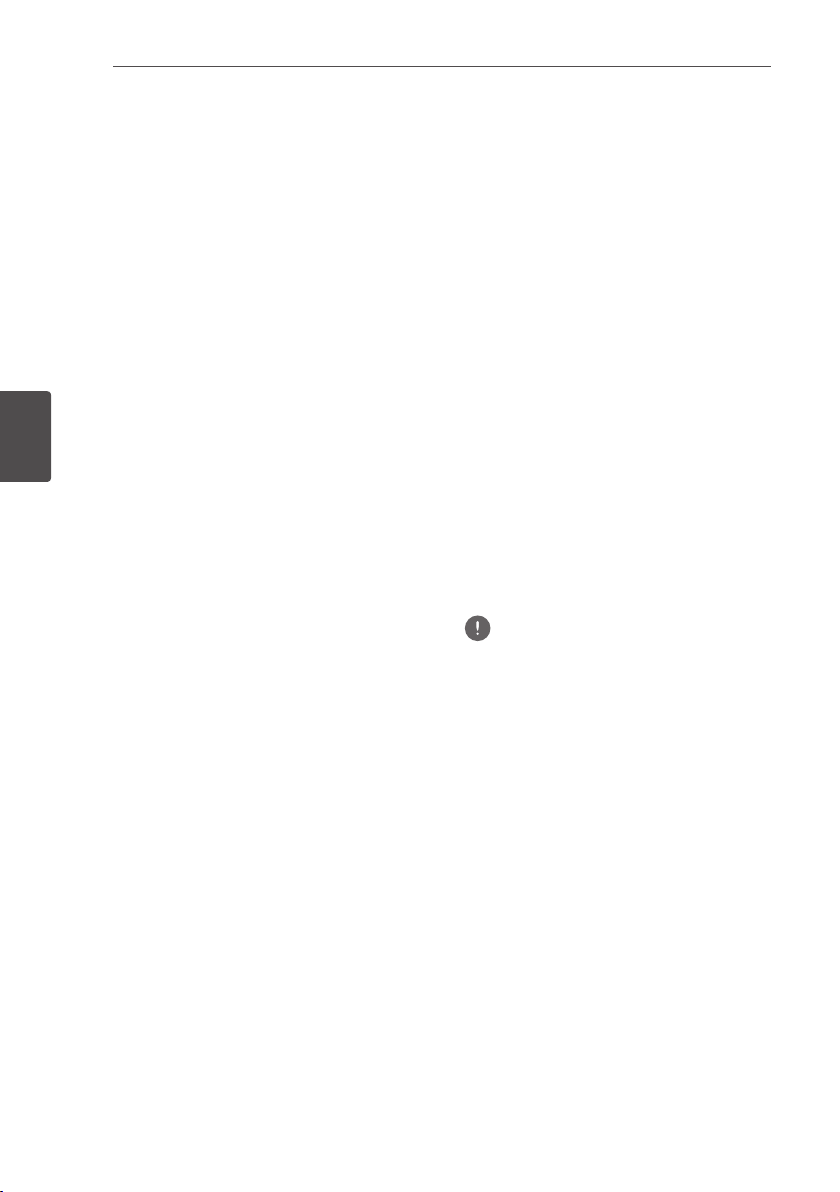
Playback50
En
Forward and reverse scanning
During playback, press REV or
FWD.
yThe scanning speed switches each time
the button is pressed. The speed steps
depend on the disc or file (the speed is
displayed on the TV screen).
To resume normal playback
Press P L AY.
Playing specic chapters,
tracks or les
During playback, input the number
of the chapter/track/file you want to
select.
4
Playback
yUse the number buttons (0 to 9) to input
the number, then press
CLEAR
yPress
input.
to clear the values you have
Skipping content
During playback, press or .
yWhen is pressed, the playback
skips ahead to the beginning of the next
chapter/track/file.
yWhen is pressed while a video or
audio file is playing, the playback skips
back to the beginning of the currently
playing chapter/track/file. Press twice to
skip back to the beginning of the previous
chapter/track/file.
yWhen is pressed while an image
file is playing, playback returns to the
previous file.
Playing in slow motion
While playback is paused, press and
hold / or /.
yThe speed switches each time the button
is pressed (the speed is displayed on the
TV screen).
To resume normal playback
Press P L AY.
ENTER
Step forward and step reverse
While playback is paused, press /
or /.
yThe picture moves a step forward or
reverse each time the button is pressed.
To resume normal playback
Press P L AY.
Playing a specic section
within a title or track
repeatedly (A-B Repeat)
Use this procedure to play a specific section
within a title or track repeatedly.
1 During playback, press A-B to select the
starting point.
A-
is displayed on the TV screen.
.
y
2. During playback, press A-B to select the
ending point.
yA-B Repeat playback starts.
To cancel A-B Repeat play
A-B
yPress
yA-B Repeat play is canceled in the following
cases:
during the A-B Repeat play.
Note
– When you search outside of the repeat
range.
– When you start other Repeat Play or
Random Play.
Playing repeatedly
(Repeat Play)
Use this procedure to play the currently playing
disc, title, chapter, track or file repeatedly.
During playback, press REPEAT.
yEach time you press
repeat modes changes as shown below.
BD
Current chapter d Current title
DVD
Current chapter d Current title d All
titles
CD/Video le/Audio le/Image le
Current track/file d All tracks/All files in
folder
REPEAT
the type of
Page 51

To cancel Repeat Play
REPEAT
yPress
Repeat Play.
Note
yRepeat Play is canceled in the following cases:
– When you search outside the repeat range.
– When you start other Repeat Play or
Random Play.
several times during
Playing in the desired order
(Programmed Play)
1 During playback, press PROGRAM.
yThe program screen is displayed.
2. Select the program number.
Use
/ to select, then press
3. Select the title you want to play.
Use
/ to select, then press .
4. Select the chapter you want to play.
Use
/ to select, then press
5. Press P L AY.
yPlayback starts.
Editing the program
1. Select the program number you want to
edit, then press ENTER.
2. Select title/chapter, then press ENTER.
Deleting the program
Select the program number you want to
delete, then press CLEAR.
yTo delete all the programs, press
RETURN
.
Note
yWhen you use audio CDs for Programmed Play,
enter the track number in step 3.
yThis function does not work with BDs.
ENTER
ENTER
.
.
Playback 51
Making bookmarks
You can make bookmarks on the video
currently playing and play back the scene later.
During playback, press BOOKMARK.
yThe bookmark is made.
yMaximum number of bookmarks are 12.
Playing the bookmarked scene
1. Press and hold BOOKMARK for a few
seconds.
yThe list of bookmarks is displayed.
2. Select the bookmark you want to play.
/
Use
to select, then press
Deleting the bookmark
Select the bookmark you want to
delete, then press CLEAR.
yBookmarks may not be allowed to make
for some discs.
yBookmarks are canceled in the following
cases:
– When the player’s power turned off.
– When the disc tray is opened.
ENTER
.
Zoom
During playback, press ZOOM.
yEach time you press
level changes as shown below.
Zoom 2x d Zoom 3x d Zoom 4x d
Zoom 1/2 d Zoom 1/3 d Zoom 1/4 d
Normal (not displayed)
Note
yThis function does not work with some discs.
ZOOM
, the zoom
En
4
Playback
Page 52

Playback52
En
Playing photos as slideshows
This function plays the photos, switching them
automatically.
During playback, press INDEX.
yDisplay the thumbnail of image files. The
maximum number is 12 at once.
yIf you select one of the image and press
ENTER
, slideshow will start from the
image you selected.
Rotating/inverting photos
When a slideshow is playing or paused, the
display switches as shown below when the
/ /
buttons are pressed.
button: Rotates 90° clockwise
button: Rotates 90° counterclockwise
4
Playback
button: Flips horizontally
button: Flips vertically
Switching the camera angles
For BD-ROM and DVD-Video discs on which
multiple angles are recorded, the angles can
be switched during playback.
During playback, press ANGLE.
yThe current angle and total number of
recorded angles are displayed on the TV
screen.
To switch the angles, press
yThe angles can also be switched by
selecting
yIf the angles are not switched when
ANGLE
disc menu screen.
Angle
from the
is pressed, switch them from the
ANGLE
TOOLS
again.
menu.
Switching the subtitles
For discs or files on which multiple subtitles
are recorded, the subtitles can be switched
during playback.
Caution
yThe subtitles cannot be switched for discs
recorded by a DVD or BD recorder. Also refer to
the operating instructions for the device used
for recording.
During playback, press SUBTITLE.
yThe current subtitle and total number of
/
recorded subtitles are displayed on the
TV screen.
To switch the subtitle, press
again.
yThe subtitles can also be switched by
selecting
yIf the subtitles are not switched when
SUBTITLE
the disc menu screen.
Turning the subtitles off
Press SUBTITLE several times or select
Subtitle from the TOOLS menu to
switch the setting to Off.
About displaying external subtitle
Subtitle
from the
is pressed, switch them from
files while playing DivX media files
In addition to the subtitles recorded in DivX
media files, this player also supports the
display of external subtitle files. If a file has the
same name as that of a DivX media file aside
from the file extension and the extension is one
of the extensions listed below, the file is treated
as an external subtitle file. Note that DivX
media files and external subtitle files must be
located in the same folder.
Only one external subtitle file can be displayed
on this player. Use a computer, etc., to delete
any external subtitle files you do not want to
display from the disc.
SUBTITLE
TOOLS
menu.
Note
yDepending on the file, the external subtitles
may not be displayed properly.
Page 53

Playback 53
En
Switching the audio
For discs or files on which multiple audio
streams/channels are recorded, audio streams/
channels can be switched during playback.
During playback, press AUDIO.
yThe current audio and total number of
recorded audio streams are displayed on
the TV screen. To switch the audio, press
AUDIO
again.
yThe audio can also be switched by
selecting
yIf the audio is not switched when
is pressed, switch it from the disc menu
screen.
Audio
from the
TOOLS
menu.
AUDIO
Switching the CD/SACD
playback area
1. Select the area you want to play.
In the stop mode, press
playback area switches on the front panel
display window each time the button is
pressed.
[CD AREA]
(back to beginning)
d
yDuring playback, press
cancel continuous play before selecting
the playback area.
2. Open the disc tray.
Press the
3 Close the disc tray.
Press the
disc is loaded, the playback area switches.
[SACD 2CH]
d
OPEN/CLOSE
OPEN/CLOSE
CD/SACD
. The
[SACD MCH]
d
STOP
twice to
button.
button. Once the
Displaying the disc
information
Press DISPLAY.
The disc information appears on the TV screen.
To switch off the information display, press
DISPLAY
The information display differs between during
playback and when playback is stopped.
again.
4
Playback
Page 54

Playback54
En
Enjoying BONUSVIEW or
BD-LIVE
This player is compatible with BD-Video
BONUSVIEW and BD-LIVE.
When using BD-Video discs compatible with
BONUSVIEW, you can enjoy such functions
as secondary video (picture in picture) (page
56) and secondary audio (page 56). With BDVideo discs supporting BD-LIVE, special video
images and other data can be downloaded
from the Internet.
Data recorded on BD video and downloaded
from BD-LIVE is stored on the USB flash drive
(external memory). To enjoy these functions,
connect a USB flash drive (minimum 1 GB
capacity, 2 GB or greater recommended)
supporting USB 2.0 High Speed (480 Mbit/s) to
4
the USB port.
Playback
• When you insert or remove a USB flash
drive, be sure to turn the player’s power off.
• To recall data stored in the USB flash drive,
first insert the disc media that was being
used at the time the data was downloaded (if
a different disc is loaded, the data stored on
the USB flash drive cannot be played).
• If a USB flash drive containing other data
(previously recorded) is used, the video and
audio may not play back properly.
• Do not disconnect the USB flash drive while
playback is in progress.
• Some time may be required for the data to
load (read/write).
Note
• Operation of USB flash drives is not guaranteed.
• Playback of BD-LIVE function data differs
depending on the disc used. For details, consult
the user instructions supplied with the disc.
• To enjoy the BD-LIVE function, a network
connection and settings are required (pages 40
and 75).
• BD-LIVE is a function that provides for connection
to the Internet. Discs supporting the BD-LIVE
function may send ID codes identifying this player
and the disc to the contents provider via the
Internet.
Caution
• It may not be possible to use the BONUSVIEW and
BD-LIVE functions if there is insufficient space on
the USB flash drive. In this case, refer to Erasing
data that has been added to BDs and application
data on page 76 for erasing the Virtual Package
data and the BD-LIVE data in the USB flash drive.
Page 55

Playback 55
Playback functions
The functions that can be used differ according to the type of disc and file. In some cases, some of
the functions cannot be used. Check the usable functions on the table below.
Disc/file type
1
Function
Forward and
reverse scanning
BD-
BD-R
ROM
2
/-RE
3
1
3
1
Playing specific
titles, chapters or
1 1 1 1 1 1 1
tracks
Skipping content
Slow motion play
Step forward and
step reverse
2
A-B Repeat play
Repeat Play
Zoom
8
Angle
9
Subtitle
10
Audio
Disc information
1 1 1 1 1 1 1 1 1 1
2,5
1 1 1 1 1 1 1
1 1 1 1 1 1 1
2
1 1 1 1 1 1 1 1 1 1
1 1 1 1 1 1 1 1 1 1
1 1 1 1 1 1 1 1
1 1
1 1 1 1 1 1 1
1 1 1 1 1 1 1
1 1 1 1 1 1 1 1 1 1
1. Some functions may not work for some discs or files, even if indicated [1] on the table.
2. For some discs, normal playback resumes automatically when the chapter switches.
3. No sound is produced during forward and reverse scanning.
4. Sound is produced during forward and reverse scanning.
5. •Nosoundisoutputduringslowmotionplayback.
•Itisnotpossibletoswitchthespeedduringreverseslowmotionplayback.
6. Reverse slow motion playback is not possible.
7. Reverse step playback is not possible.
8. Angle mark is displayed for scenes at which multiple angles are recorded if
9. •Thetypesofrecordedsubtitlesdependonthediscandfile.
•Insomecases,thesubtitlemayswitchortheswitchingscreenprovidedonthediscmaybedisplayed
immediately, without the current subtitle or the total number of subtitles recorded on the disc being displayed.
10. The types of recorded audio streams depend on the disc and file.
DVD-
Video
1
3
DVD-R
/-RW
(VR
format)
3
1
AVCREC
3
1
AVCHD
3
1
Video
file
3
1
6
7
Angle Mark
Image
Audio
file
file
1
4
1
1
is set to On (page 73).
Audio
CD
4
1
En
4
Playback
Page 56
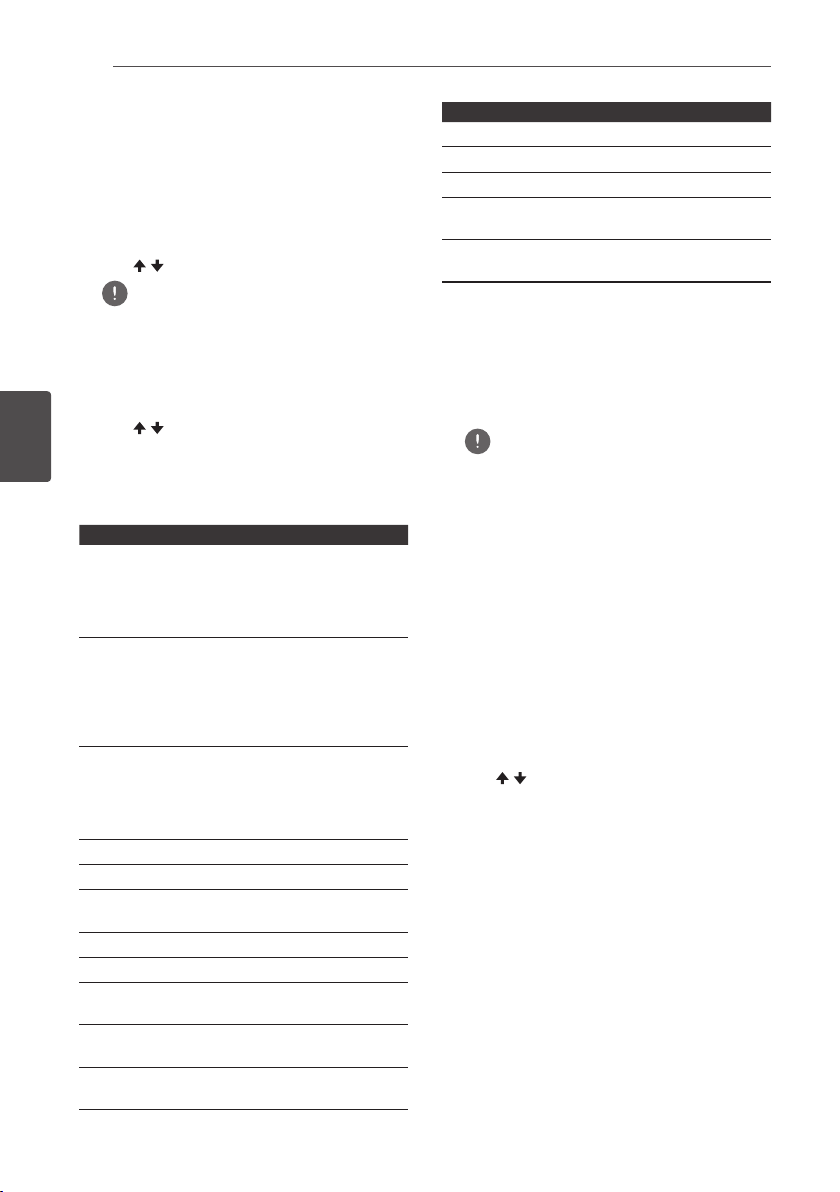
Playback56
En
Using the TOOLS menu
Various functions can be called out according
to the player’s operating status.
1. Display the TOOLS menu.
2. Select and set the item.
4
Playback
Item Description
Title Display the title information for
Chapter
(track/file)
Time Display the elapsed or remaining
Mode Switch the play mode (page 57).
Audio Switch the audio.
Angle Switch the BD-ROM/DVD-Video
Subtitle Switch the subtitle language.
Code Page Switch the subtitle code page.
Secondary
Video
Secondary
Audio
Bitrate Display the bitrate of the audio/video/
TOOLS
Press
Use
during playback.
/ to select, then press
Note
yItems that cannot be changed are displayed in
gray. The items that can be selected depend on
the player’s status.
To change the setting of the selected
item
Use / to change.
To close the TOOLS menu
TOOLS
Press
.
TOOLS menu item list
the currently playing disc and total
number of titles on the disc. Also
select the title you want to play. (See
the following description.)
Display the information for the
1
currently playing chapter (track/
file) and total number of chapters
in the disc. Also select the chapter
(track/file) you want to play. (See the
following description.)
time.
Also enter the time from which you
want to start playback. (See the
following description.)
disc’s camera angle.
2
Switch the BD-ROM’s secondary
video (Picture-in-Picture).
Switch the BD-ROM’s secondary
3
audio.
secondary video/secondary audio.
ENTER
Item Description
Still off Switch off the BD-ROM’s still picture.
Ins Search Skip forward 30 seconds.
Ins Replay Skip backward 10 seconds.
Slide Show Switch the playback speed while
.
Transition Change the style of the slide show
1. One of these types of information is displayed,
depending on the type of disc.
2. Secondary video mark is displayed for scenes at
which secondary video is recorded if
set to On (page 73).
3. Secondary audio mark is displayed for scenes at
which secondary audio is recorded if
Audio Mark
playing the picture slide show.
while playing the picture slide show.
PIP Mark
Secondary
is set to On (page 73).
is
Note
ySelectable items depend on the type of disc.
yThe types of recorded secondary audio streams
depend on the disc and file.
ySome discs do not include secondary audio/
secondary video.
yIn some cases, the secondary audio/secondary
video may switch or the switching screen
provided on the disc may be displayed
immediately, without the current secondary
audio/secondary video or the total number
of secondary audio/secondary video streams
recorded on the disc being displayed.
Playing from a specic time
(Time Search)
1. Select Time.
Use / to select, then press
2. Input the time.
Use the number buttons (0 to 9) to input the
time.
yTo play from 45 minutes, input 0, 0, 4, 5,
and 0, then press
ENTER
yTo play from 1 hour 20 minutes, input 0, 1,
2, 0, 0
and 0, then press
CLEAR
yPress
to clear the values you have
input.
3. Starting playback from the specified
time.
ENTER
Press
.
ENTER
.
ENTER
.
0
.
Page 57

Playback 57
En
Playing a specic title, chapter,
track or le (Search)
1. Select Title or Chapter (track/file).
Use / to select, then press
2. Input the Title or Chapter (track/file)
number.
Use the number buttons (0 to 9) or
input the number.
yTo search for title 32, input 3 and 2, then
ENTER
press
yPress
input.
3. Starting playback from the specified
title, chapter or track.
ENTER
Press
.
CLEAR
to clear the values you have
.
ENTER
.
/ to
Playing specied range of
discs, titles or chapter (track/
le) in random order
You can select from 2 types of random
playback.
1. Select Mode.
2. Select the playing mode.
The specified range of discs, titles or chapter
(track/file) is played in random order. The same
item may be played consecutively.
/ to select, then press
Use
Use
/ to select, then press
Random play
ENTER
ENTER
.
.
Continuing playback from a
specied position (Continued
Viewing Playback)
This function allows you to continue playback
from a position you specify to be played next
time, even after turning the power off.
Setting
During playback, press CONTINUED
at the position from which you want to
start continued viewing playback.
The elapsed playing time at the specified
position is displayed on the TV screen.
Playing
1. Press PLAY to play the title for
which you have set continued viewing
playback.
The continued viewing playback
confirmation screen appears.
2. Use / to select Yes, then press
ENTER.
Playback starts from the specified position.
Note
yThe continued viewing playback setting is
canceled when
yContinued viewing playback may not work
properly with some discs.
OPEN/CLOSE
is pressed.
4
Playback
Shuffle play
The specified range of discs, titles or chapter
(track/file) is played in random order. Each item
is played once.
Page 58

Playback from Home Media Gallery58
En
Chapter 5
Playback from Home
Media Gallery
About Home Media
Gallery
5
Playback from Home Media Gallery
This player’s Home Media Gallery function
allows you to display a list of input sources and
start playback. This chapter describes setup and
playback procedures required to enjoy these
features. When you play the files stored on your
computer or the components on the network, it
is advisory that you also refer to the operation
manual supplied with your network component.
The input sources that can be played from
Home Media Gallery are as shown below.
• BD-R/RE (BDAV format) discs
• DVD-R/RW (VR format) discs
• Audio CDs (CD-DA, SACD and DTS CDs)
• DVD/CDs on which only data files of video,
image or audio files, etc. are recorded.
• USB device
• Files on the network servers (on the PCs or
components connected to the player via LAN
interface.)
Note
• The Home Media Gallery allows you to play files on
media servers connected to the same Local Area
Network (LAN) as the unit.
• The following files are allowed to be played from
Home Media Gallery:
– PCs running Microsoft Windows Vista or XP
with Windows Media Player 11 installed
– PCs running Microsoft Windows 7 with
Windows Media Player 12 installed
– DLNA-compatible digital media servers (on PCs
or other components)
Files stored in a PC or DMS (Digital Media Server)
as described above can be played by Digital Media
Player (DMP). The player supports the use of such
DMP.
• To play back audio files stored on components
on the network, you must turn on the DHCP
server function of your router. In case your router
does not have the built-in DHCP server function,
it is necessary to set up the network manually.
Otherwise, you cannot play back files stored on
components on the network. See page 75.
About network playback
The network playback function of this unit uses
the following technologies:
Windows Media Player
See Windows Media Player 11/Windows Media
Player 12 above for more on this.
DLNA
DLNA CERTIFIED® Audio Player
The Digital Living Network Alliance (DLNA)
is a cross-industry organization of consumer
electronics, computing industry and mobile
device companies. Digital Living provides
consumers with easy sharing of digital media
through a wired or wireless network in the
home.
Page 59

Playback from Home Media Gallery 59
En
The DLNA certification logo makes it easy
to find products that comply with the DLNA
Interoperability Guidelines. This unit complies
with DLNA Interoperability Guidelines v1.5.
When a PC running DLNA server software or a
DLNA compatible device is connected to this
player, some setting changes of software or
other devices may be required. Please refer to
the operating instructions for the software or
device for more information.
®
DLNA
, the DLNA Logo and DLNA CERTIFIED®
are trademarks, service marks, or certification
marks of the Digital Living Network Alliance.
Content playable over a network
• Even when encoded in a compatible format,
some files may not play correctly.
• Some functions may not be supported
depending on the server type or version
used.
• Supported file formats vary by server. As
such, files not supported by your server
are not displayed on this unit. For more
information check with the manufacturer of
your server.
Disclaimer for Third Party Content
Access to content provided by third parties
requires a high speed Internet connection and
may also require account registration and a
paid subscription.
Third party content services may be changed,
suspended, interrupted, or discontinued at any
time without notice, and Pioneer disclaims any
liability in connection with such occurrences.
Pioneer does not represent or warrant that
content services will continue to be provided
or available for a particular period of time,
and any such warranty, express or implied, is
disclaimed.
About playback behavior over a
network
• Playback may stall when the PC is switched
off or any media files stored on it are deleted
while playing content.
• If there are problems within the network
environment (heavy network traffic, etc.)
content may not be displayed or played
properly (playback may be interrupted or
stalled). For best performance, a 10BASE-T/
100BASE-TX connection between the player
and the PC is recommended.
• If several clients are playing simultaneously,
as the case may be, playback is interrupted
or stalled.
• Depending on the security software installed
on a connected PC and the setting of such
software, network connection may be
blocked.
Pioneer is not responsible for any malfunction
of the player and/or the Home Media
Gallery features due to communication
errors/malfunctions associated with your
network connection and/or your PC, or other
connected equipment. Please contact your PC
manufacturer or Internet service provider.
Windows Media is either a registered trademark
or trademark of Microsoft Corporation in the
United States and/or other countries.
This product includes technology owned by
Microsoft Corporation and cannot be used or
distributed without a license from Microsoft
Licensing, Inc.
Microsoft
Windows®XP, Windows®2000,
Windows®Millennium Edition, Windows®98, and
WindowsNT® are either registered trademarks
or trademarks of Microsoft Corporation in the
United States and/or other countries.
®
, Windows®7, Windows®Vista,
5
Playback from Home Media Gallery
Page 60

Playback from Home Media Gallery60
En
Playback le on the
network
1. Press HOME MEDIA GALLERY to
display the Home Media Gallery.
The Home Media Gallery can also be
displayed by selecting
from Home Menu, then pressing
2. Select the server which contains the file
you want to play.
3. Select the file you want to play.
Use
/ to select, then press
To end Home Media Gallery
HOME MEDIA GALLERY
Press
Note
• If you are unable to display the servers on the
Home Media Gallery screen, select
and press
ENTER
5
Playback from Home Media Gallery
[Home Media Gallery]
.
.
ENTER
.
ENTER
.
[DLNA Search]
Disc/USB playback
1. Press HOME MEDIA GALLERY to
display the Home Media Gallery.
The Home Media Gallery can also be
displayed by selecting Home Media Gallery
from Home Menu, then pressing
2. Select Disc or USB.
Use
/ to select, then press
3. Select Photo/Music/Video/AVCHD.
Use
/ to select, then press
yThis step is not for the discs that have
been recorded with BDAV/VR/AVCREC
format.
yTo play files in AVCHD format on a USB
device, create a folder named "AVCHD"
on the USB device, then copy the "BDMV"
folder containing which the files to be
played into the "AVCHD" folder.
4. Select the title/track or file you want to
play.
Use
/ to select, then press
Playback starts from the selected title/track
or file.
yIf the file you want to play is in the folder,
select the folder that contains the file
first.
Playing back image les
ENTER
ENTER
ENTER
ENTER
.
.
.
.
About Slideshow
A display of the files on the disc or in the folder
switches automatically.
Note
• When playing an audio CD (CD-DA/SACD/DTSCD), the Now Playing screen is displayed.
• Some BD-R/-RE discs have playback protection. To
cancel the protection, input the password set for
the disc.
• It may take a few seconds before playback starts.
This is normal.
• It may not be possible to play some files properly.
• The number of views may be restricted.
• Depending on the connected devices and
conditions, some time may be required for
playback to start and for the image to switch.
Page 61
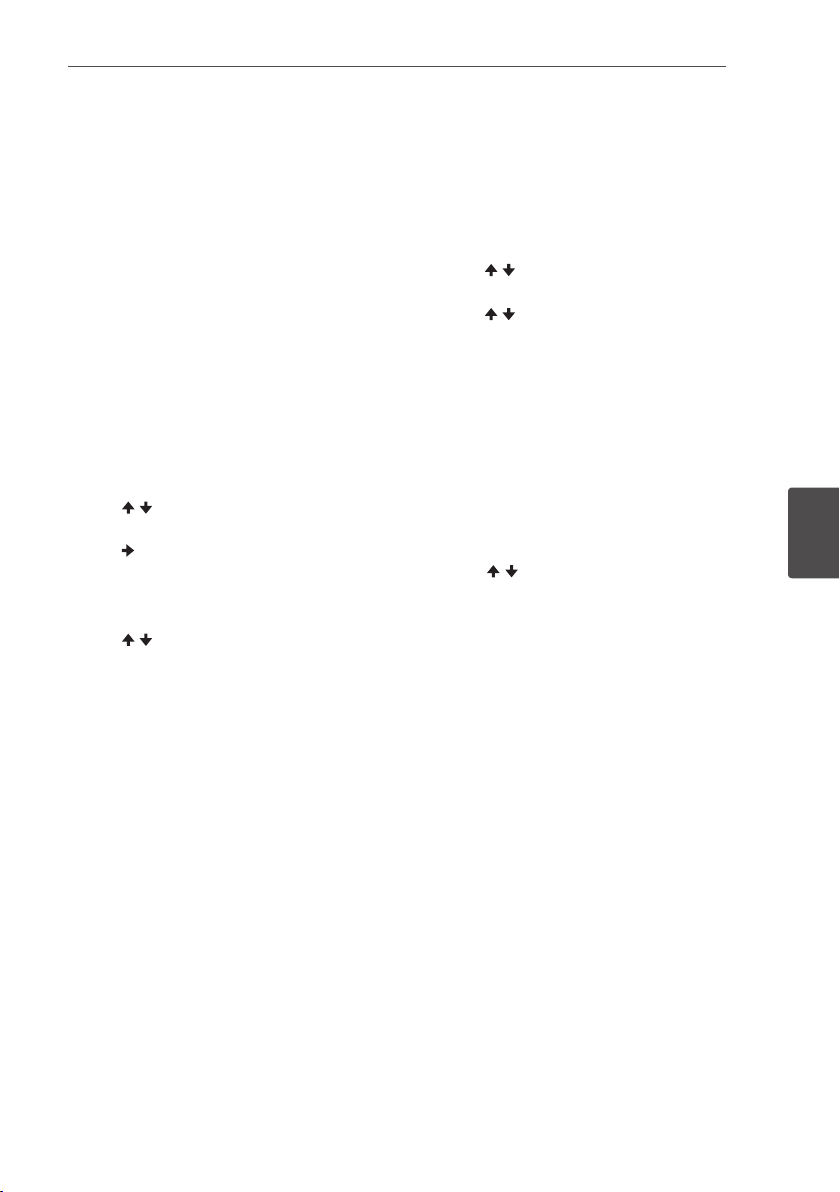
Playback from Home Media Gallery 61
En
Playing in the desired
order (Playlist)
The discs that can add tracks and files to the
Playlist are as shown below.
• DVDs/CDs/USB devices on which audio files
are recorded
Adding tracks/les
Use this procedure to add tracks and files, and
create the
1. Press HOME MEDIA GALLERY to
2. Select Disc or USB.
3. Select the track/file to be added.
4. Press POP UP MENU to display the
5. Select Add to Playlist to add to Playlist.
Playlist
.
display the Home Media Gallery.
The Home Media Gallery can also be
displayed by selecting Home Media Gallery
from Home Menu, then pressing
Load the disc beforehand.
/ to select, then press
Use
Use
to select.
POP UP MENU menu.
Use
/ to select, then press
The track or file selected in step 3 is added
Playlist
to the
yTo add more tracks or files, repeat steps 3
to 5.
.
ENTER
ENTER
ENTER
.
.
.
Playing the playlist
1. Press HOME MEDIA GALLERY to
display the Home Media Gallery.
The Home Media Gallery can also be
displayed by selecting Home Media Gallery
from Home Menu, then pressing
2. Select Playlist.
Use
/ to select, then press
3. Select the track/file to be played.
Use
/ to select, then press
Playback starts from the selected track/
file and continues until the end of the list is
reached. Use / to play the previous
or next track/file. The Now Playing screen is
displayed.
ENTER
ENTER
ENTER
.
.
.
Deleting tracks/les from the
playlist
1. Select the track/file to be deleted, then
press POP UP MENU to display the
POP UP MENU menu.
2. Use
/ to select Remove from Playlist,
then press ENTER.
5
Playback from Home Media Gallery
Page 62

Playing the web contents62
En
Chapter 6
Playing the web contents
You can enjoy some streaming contents on the
Internet with the player.
Available web contents
• YouTube (MPEG4 AVC H.264)
• Picasa
• Netflix
• Pandora radio
Note
About YouTube
• YouTube videos of the following sizes can be played.
– Standard quality (400 x 226 pixels, 200 kbps)
– Medium quality (480 x 360 pixels, 512 kbps)
– High quality (854 x 480 pixels, 900 kbps)
– HD (720p) (1280 x 720 pixels, 2 Mbps)
– HD (1080p) (1920 x 1080 pixels, 4 Mbps)
• This player supports the YouTube Leanback service.
The Youtube Leanback service is only available in
English for now.
Refer to YouTube Help at http://www.google.com/
support/youtube/ for further information.
• YouTube videos for mobile phones cannot be played.
• Some YouTube videos cannot be played.
6
About Picasa
Playing the web contents
• Picasa is available only in English. Refer to
instructions at http://picasa.google.com/support/
for details.
– Register your user name and password on the
PC before you use Picasa Web Albums.
– When you access Picasa from this player for the
first time, select the New User icon and enter
your registered user name and password.
• Depending on the Internet connection environment,
it may not be possible to play web contents properly.
• To access to web contents, this player requires a
broadband Internet connection. A contract with
an Internet provider is required for a broadband
Internet connection.
• Access to content provided by third parties requires
a high speed Internet connection and may also
require account registration and a paid subscription.
Third party content services may be changed,
suspended, interrupted, or discontinued at any time
without notice, and Pioneer disclaims any liability in
connection with such occurrences.
Pioneer does not represent or warrant that content
services will continue to be provided or available for
a particular period of time, and any such warranty,
express or implied, is disclaimed.
• Disc playback and this function cannot be used at
the same time.
Playing the items
Caution
You must connect the player to the Internet
beforehand. See Connecting to your Home Network on
page 40 for the details.
1. Display the selection screen.
The selection screen can be selected by
pressing
Web Contents d Desired web content.
2. Select the type of web contents.
Use
3. Press
to play, then press ENTER.
To stop playback, press
the video stops and the Home Menu screen
reappears.
HOME MENU
/ to select, then press
then selecting
ENTER
/ to select the item you want
EXIT
. Playback of
.
Page 63

Playing the web contents 63
En
Enjoying Netflix
Netflix offers instant streaming to Netflix
members with an unlimited streaming account.
This function allows you to enjoy Netflix service
through the Internet. For more information on
Netflix visit
http://www.netix.com/help/
or
login to your Netflix account and click “Help” at
the top of the page.
Note
• Netflix is only available in the United States,
Canada and the U.K.
• To check Netflix ESN, select Initial Setup d
Playback d Netflix Information.
• To deactivate your Netflix information, select Initial
Setup d Playback d Netflix Information d Next
Screen d Yes.
1. Display the Netflix screen.
Netix
Press
yOr press
.
HOME MENU
and select Web
Contents d Netflix.
yOnce you access Netflix, on-screen
messages will guide you.
2. Read the Disclaimer displayed on the
screen. If you agree, select Agree on
the last page. (If you do not agree, this
service cannot be used.)
3. Follow the instructions on the screen
and select the desired item.
4. After starting playback, you can control
playback using PLAY/ STOP/
REV/ FWD.
5. Press EXIT to close the Netflix screen.
Enjoying Pandora radio
You can instantly listen to personalized radio
stations, streamed over the Internet, from
Pandora via this player. For questions regarding
the Pandora service, please visit
www.pandora.com/help
support@pandora.com
.
or e-mail:
http://
pandora-
Note
• Pandora Radio is only available in the US.
• To deactivate Pandora on your player, reset your
player. (See Restoring all the settings to the factory
default settings on page 79.)
1. Display the Pandora screen. Press
HOME MENU, then select Web Contents
Pandora.
d
2. Read the Disclaimer displayed on the
screen. If you agree, select Agree on
the last page. (If you do not agree, this
service cannot be used.)
3. Follow the instructions on the screen
and select the desired item.
4. Press EXIT to close the Pandora screen.
6
Playing the web contents
Page 64

Other Operating64
En
Chapter 7
Other Operating
Recording Audio CD to a
USB device
You can record audio CD to a USB device using
this player.
1. Insert an USB device into the USB port
on the front panel.
Note
yPlease connect only one USB device.
2. Open the disc tray and place an Audio
CD on the tray.
OPEN/CLOSE
Press
3. Close disc tray.
OPEN/CLOSE
When
will start automatically.
yIf playback does not start automatically,
press the
(PLAY/PAUSE) on the device to start
playback.
4. Press USB REC during CD playback.
[CD RIP]
will be displayed.
5. Select the song or the Track No. you
want to record.
If you are recording all the songs on the CD
/ / /
use
ENTER
/ / /
ENTER
.
to select the Track No. and press
.
7
If you are selecting a Track to record use
Other Operating
yIf there are more than one Track you want
to record, repeat the step for 5.
yIf you want to delete a selected Track use
/ / /
to select
ENTER
press
.
is pressed, playback
PLAY
on the remote or
to select
[Select all]
[Select None]
.
/
and press
and
6. Set the recording speed
Use
ENTER
/ / /
.
to select
[Speed]
and press
yThe recording speed will change each
ENTER
time
is pressed. The recording
speed will change as shown below.
Normal:
when recording while listening
to the music.
Fast:
will record at approx 4x speed. You
cannot listen to the music.
7. Start recording.
/ / /
Use
ENTER
to start recording.
to select
[Start]
and press
8. Exit CD recording display.
/ / /
Use
ENTER
to select
after recording has finished.
[Cancel]
then press
Note
[128kbps]
d
[Bitrate]
d
then press
[Bitrate]
[192kbps]
is
• Use cursor / / / to select
ENTER
to change the Bitrate setting.
The set speed will change each time
pressed. The set value can be selected from those
shown below.
[64kbps]
d
• A folder will be created on the USB device when
recording starts. The maximum number of folders
that can be created is 100.
d
[256kbps]
[96kbps]
[320kbps]
d
Page 65

Other Operating 65
En
iPod/iPhone playback
Merely by connecting your iPod/iPhone to this
unit, you can enjoy high-quality sound from
your iPod/iPhone. You can also enjoy images
with this unit.
Playback and volume level setting for iPod/
iPhone music and images can be performed
from this unit or the iPod/iPhone itself.
Supported iPod and iPhone models:
– iPod touch (4th/3rd/2nd/1st generation)
– iPod classic
– iPod nano (6th/5th/4th/3rd/2nd generation)
– iPhone 4S/4/3GS/3G
• The iPod nano 6G cannot play back video,
but can play slide shows only.
• This system has been developed and tested
for the software version of iPod/iPhone
indicated on the website of Pioneer (
pioneer.jp/homeav/support/ios/na/
• Installing software versions other than
indicated on the website of Pioneer to your
iPod/iPhone may result in incompatibility
with this system.
• When using an iPod/iPhone not supported
by this unit, use a commercially available
cable to connect the iPod/iPhone to the
PORTABLE IN connector of this unit.
• Before connecting the iPod, turn this unit
off and reduce the volume of this unit to its
minimum.
1. Connect the cradle so that the mark is
downwards. Put your iPod/iPhone on it.
Connect the iPod/iPhone firmly.
If you turn this unit on, your iPod/iPhone
is automatically turned on and recharging
starts.
2. Connecting to the TV.
To enjoy displaying images from the iPod/
iPhone on the TV, connect the VIDEO OUT of
the iPod cradle and the video input terminal
on your TV. You will need the video cable
which comes with this unit to connect. If
you are already using the video cable which
comes with this unit to connect this unit
and the TV, use a commercially available
video cable.
http://
).
Rear of the unit
TV
Note
• Some iPod allow the TV output setting to be
changed while connected.
• When the iPod/iPhone is disconnected from this
unit, the iPod/iPhone’s TV output setting returns to
its original state.
• Some functions may be restricted depending on
the model or software version.
• iPod/iPhone is licensed for reproduction of noncopyrighted materials or materials the user is
legally permitted to reproduce.
• Features such as the equalizer cannot be controlled
using this system, and we recommend switching
the equalizer off before connecting.
• Pioneer cannot under any circumstances accept
responsibility for any direct or indirect loss arising
from any inconvenience or loss of recorded
material resulting from iPod/iPhone failure.
• For detailed instructions on using the iPod/iPhone,
please refer to the manual supplied with the iPod/
iPhone.
• Images from iPod/iPhone cannot be output via the
HDMI output terminal.
7
Other Operating
Page 66

Other Operating66
En
Playing your iPod/iPhone
Caution
• When your iPod/iPhone is connected to this unit
and you wish to operate the iPod/iPhone directly,
be sure to hold the iPod/iPhone steady with the
other hand to prevent malfunctions due to faulty
contacts.
1. Connect your iPod/iPhone.
To connect your iPod/iPhone, see
Connecting your iPod/iPhone on page 65.
2. Press FUNCTION to select iPod as the
input source and press ENTER.
Button What it does
PLAY Starts normal playback.
PAUSE Pauses playback.
STOP Pauses playback.
PREV Press to skip to the start of the
NEXT Press to skip to the next file.
MENU Use to access the iPod/iPhone menu.
/ /ENTER
current file, then previous files.
Press to start fast reverse scanning.
Press to start fast forward scanning.
Use to control the iPod/iPhone
menu.
Important
• If this unit cannot play your iPod/iPhone,
perform the following troubleshooting
checks:
– Check whether the iPod/iPhone is
supported by this unit.
– Reconnect the iPod/iPhone to the unit. If
this doesn’t seem to work, try resetting
your iPod/iPhone.
– Check the iPod/iPhone software is
supported by this unit.
• If the iPod/iPhone cannot be operated, check
the following items:
– Is the iPod/iPhone connected correctly?
Reconnect the iPod/iPhone to the unit.
– Is the iPod/iPhone experiencing a
hangup? Try resetting the iPod/iPhone,
and reconnect it to the unit.
Note
• When input is switched from iPod to another
function, iPod/iPhone playback is temporarily
stopped.
7
Other Operating
Page 67

Other Operating 67
En
Radio Operations
Be sure that FM aerial is connected. (Refer to
the page 37)
Listening to the radio
1. Press
2. Scanning will start when either the or
Press
Press
3. Adjust the volume by rotating VOLUME on
Presetting the radio stations
You can preset 50 stations for FM.
Before tuning, make sure that you have turned
down the volume.
1. Press
2. Select the desired frequency by using
3. Press
4. Press
5. Press
6. Repeat the steps 2 to 5 to store other
7. You can select the stored station by
FUNCTION
display window and press
The last received station is tuned in.
the button is pressed.
/ repeatedly.
TUNE –/+
player repeatedly.
the front panel or by pressing
VOL –
on the remote control repeatedly.
FUNCTION
display window and press
The last received station is tuned in.
PROGRAM
in the display window.
/ to select the preset number you
want.
PROGRAM
The station is stored.
stations.
pressing
until FM appears in the
ENTER
or
or
on the front panel of the
VOL +
until FM appears in the
ENTER
a preset number will flash
.
/ .
.
.
or
/ .
Deleting all the saved stations
1. Press and hold
[ERASE ALL]
window.
2. Press
STOP
stations.
STOP
will flash up on the display
to erase all of the saved radio
for two seconds.
Improving poor FM reception
AUDIO
Press
change the tuner from stereo to mono and
usually improve the reception.
on the remote control. This will
7
Other Operating
Page 68

Other Operating68
En
Bluetooth® ADAPTER for
Wireless Enjoyment of
Music
• Bluetooth wireless technology enabled
device: cell phone
• Bluetooth wireless technology enabled
device: Digital music player
• Device not equipped with Bluetooth wireless
technology: Digital music player + Bluetooth
audio transmitter (sold commercially)
Wireless music play
When the Bluetooth ADAPTER (Pioneer Model
No. AS-BT100 or AS-BT200) is connected to
this unit, a product equipped with Bluetooth
wireless technology (portable cell phone, digital
music player, etc.) can be used to listen to
music wirelessly. Also, by using a commercially
available transmitter supporting Bluetooth
wireless technology, you can listen to music on
a device not equipped with Bluetooth wireless
technology. The AS-BT100 and AS-BT200 model
supports SCMS-T contents protection, so music
can also be enjoyed on devices equipped with
SCMS-T type Bluetooth wireless technology.
• With the AS-BT100, some functions may not
be available on this unit.
• It must be necessary that the Bluetooth
wireless technology enabled device supports
7
Other Operating
A2DP profiles.
Note
• Pioneer does not guarantee proper connection and
operation of this unit with all Bluetooth wireless
technology enabled devices.
• About one minute is required between turning the
power on and completion of startup.
Listen to music on a Bluetooth
wireless technology enabled
device
Pairing of the unit and a Bluetooth
wireless technology enabled device.
(Initial registration)
Prior to starting pairing, make sure that the
Bluetooth function on your Bluetooth wireless
technology enabled device is turned on. Please
see the user manual of your Bluetooth wireless
technology enabled device for more details. The
pairing operation only needs to be performed
once, and then is not required again.
1. Press FUNCTION and change input to
BLUETOOTH and press ENTER.
[BLUETOOTH]
After
unit’s display window,
displayed.
2. Operate the Bluetooth wireless
technology enabled device and perform
pairing.
When a Bluetooth wireless technology
enabled device searches for this unit, some
Bluetooth wireless technology enabled
devices will display a list of supported
devices on their display section. This unit
will be displayed as Bluetooth ADAPTER
[AS-BT100]
3. Enter the PIN code.
Pin code: 0000
This unit cannot be set with any PIN code
other than 0000.
4. When the unit and a Bluetooth
wireless technology enabled device
are successfully paired, [SINK] will be
displayed in the unit’s display window.
Note
yThe pairing method may differ depending
on the type of Bluetooth wireless technology
enabled device.
5. Playback music using the Bluetooth
wireless technology enabled device.
Please see the user manual of your
Bluetooth wireless technology enabled
device for details on how to playback music.
is displayed in the
[AS-BT200]
or
[READY]
.
will then be
Page 69

Other Operating 69
En
Note
• This unit does not support AVRCP.
• This unit does not support Mono Headset Profile
(Hands Free Profile).
• A Bluetooth wireless technology enabled device
cannot be operated by this unit.
• This unit cannot be used to listen to one seg
sounds on a Bluetooth wireless technology enabled
device. Music contents protected by SCMS-T
cannot be listened to.
• Only one Bluetooth wireless technology enabled
device may be paired with this unit; multiple
pairing is not possible.
• You may be unable to use the Bluetooth function,
depending on the type of Bluetooth wireless
technology enabled device.
• When not connected by Bluetooth,
displayed in the unit’s display window.
• If a Bluetooth adapter is not connected,
will be displayed on the display window of the
player.
• Other electro-magnetic waves may cause
interference with the connection, causing the
sound to cut out.
• If medical equipment, microwaves, wireless
LAN routers etc. on the same frequency cause
malfunction to occur, the Bluetooth connection will
be lost.
• Even if the distance between the Bluetooth wireless
technology enabled device and the unit is less than
10 meters, if there are other obstacles in between
the two of them then you will be unable to connect
the Bluetooth wireless technology enabled device.
• If an obstacle comes between the Bluetooth
wireless technology enabled device and the unit to
interrupt communication, the Bluetooth connection
will be lost.
• If the Bluetooth wireless technology enabled device
and the unit move apart then sound quality will fall,
and if they move beyond the operating range the
Bluetooth connection will be lost.
• If the power to the unit is cut or the Bluetooth
wireless technology enabled device is moved
more than 10 meters from the unit, the Bluetooth
connection will be lost.
[READY]
[NO DEV]
will be
Karaoke
1. Press KARAOKE on the remote control.
Karaoke Setup
displayed on the TV screen.
2. Turn the Karaoke Switch on.
[Karaoke Setup]
Select
[On]
using cursor and press
d
3. Adjust microphone volume.
[Karaoke Setup]
Select
Setup]
press
Use
Press
[Mic Volume]
d
ENTER
.
/ to adjust the microphone volume.
RETURN
4. Adjust microphone echo.
[Karaoke Setup]
Select
Setup]
ENTER
[Mic Echo]
d
.
Use cursor
echo.
RETURN
Press
5. Switch Vocal Cancel on or off.
Use cursor to select
[Vocal Cancel]
ENTER
.
Note
• Karaoke can only be used with disc playback or
USB playback.
• Depending on the song, Vocal Cancel may not be
effective.
• When inserting the MIC terminal, support the
top of the unit with your hand to prevent it from
moving.
• The microphone volume can also be adjusted using
MIC VOL +/–
the
• If you turn on Vocal Cancel, the sound setting is
turned off. If you turn on the sound setting when
Vocal Cancel is on, Vocal Cancel is turned off.
Initial Setup
under
[Karaoke Switch]
d
[Microphone
d
using cursor and
to finish.
[Microphone
d
using cursor and press
/ to adjust the microphone
to finish.
[Karaoke Setup]
[On]
or
[O ]
d
button on the remote control.
will be
ENTER
.
d
and press
7
Other Operating
Page 70

Other Operating70
En
Sound
SOUND
Press
Use cursor button to make a selection, then press
Press
Note
• When HDMI IN 1 or HDMI IN 2 is selected, the Sound Menu cannot be displayed. Switch to other input source
and then switch the Sound.
• When HDMI IN 1 or HDMI IN 2 is selected,
function.
• When disc/file is paused, SOUND menu cannot be displayed. Please switch SOUND when disc/file is being
played.
Setting Options Explanation
Sound Retriever Off A WMA or MP3 file is played with high sound quality. This is only
Equalizer Add a variety of effects to the output sound. Select a mode that suits your personal tastes.
Surround Off
7
Other Operating
Sound Wing Mode
(HTZ-BD82HF Only)
Audio Sync Adjust the delay between image and sound. Use
on the remote control to display the sound select menu on the TV screen.
ENTER
SOUND
to exit the Sound Menu.
Low
High
Off
News This mode is suited to the news.
Gaming This mode is suited to video games.
Movie This mode is suited to movies.
Music This mode is suited to music.
Virtual 3D Min Effect is minimum Virtual 3D Sound: Has the effect of
Virtual 3D Mid Effect is moderate
Virtual 3D Max Effect is maximum
5 Speaker Mode1
(HTZ-BD52/HTZ-BD32)
5 Speaker Mode2
(HTZ-BD52/HTZ-BD32)
Dolby PL II Movie
(HTZ-BD52/HTZ-BD32)
Dolby PL II Music
(HTZ-BD52/HTZ-BD32)
Off HVT speakers make it possible to enjoy a broader-ranging sound.
On
VIRTUAL 3D SOUND
valid for files with the extension “.wma” or “.mp3”.
The effect depends on the file. Try different settings, and choose
the one providing the best effect.
The sound from the front speakers will also be output by the rear
speakers. This mode is valid in both 2 channel audio source and 5.1
channel audio source.
The same sound will be output from the 5 speakers other than the
sub woofer. This mode is valid in both 2 channel audio source and
5.1 channel audio source.
Dolby Pro Logic II enables you to play stereo source on 5.1-channel.
This mode is valid in 2 channel audio source.
.
SOUND RETRIEVER
and
creating a 3D sound space.
/ to adjust.
buttons do not
Page 71

Advanced settings 71
En
Chapter 8
Advanced settings
Operating the initial setup
screen
1. When playback is stopped, display the
Changing the settings
Home Menu screen.
Press
HOME MENU
.
2. Select and set Initial Setup.
Use
/ to select, then press
ENTER
3. Select the item and change the setting.
/ / /
Use
Closing the Initial Setup screen
Press
to select, then press
HOME MENU
or
RETURN
Note
• The items that can be selected depend on the player’s status.
• In Options, the factory default settings are indicated in bold.
Setting Options Explanation
Display Setting
TV Screen 16:9 Full Select this when connecting to a wide (16:9) TV.
16:9 Normal
4:3 Pan&Scan Select this when connecting to a 4:3 screen TV and playing a 16:9 video. The
4:3 Letterbox Select this when connecting to a 4:3 screen TV and playing a 16:9 video. The
Video Adjust The quality of the playback picture can be adjusted according to the TV you are using (page 75).
Sharpness High Choose the level of sharpness.
Middle
Low
Video Mode
•CTI(ColorTransientImprovement):Providesimageswithclearercolorcontours.
Noise Reduction
Net Contents Mode
Standard
Vivid
Cinema
Custom
0
1
2
3
O
On
Select this when connected to a wide (16:9) TV. 4:3 pictures are displayed
with vertical black bars along the sides.
video will be played with the left and right sides of the image cut off to display
on the 4:3 screen. (This function works if the disc is labeled for 4:3PS.)
video will be played with black bands at the top and bottom.
Choose the video output mode.
Choose the level of noise reduction.
Select this to automatically correct compressed video files on the network, a
disc or a USB device and play them with a more natural picture quality.
.
ENTER
.
.
Advanced settings
8
Page 72

En
Advanced settings
8
Advanced settings72
Setting Options Explanation
Audio Output
DRC (Dynamic Range
Control)
Speaker Setup Adjust the Trim (output level) and Delay (distance from viewers) of the speakers.
Test Tone Output a test tone from the speakers.
HDMI
Color Space RGB Select this to output the video signals as RGB signals. Choose this if the
Resolution
HDMI Audio Out Bitstream Select this to output HDMI audio signals directly.
HDMI Deep Color 30bits Select this when outputting the video signals with 30-bit color.
HDMI 1080P 24Hz
HDMI 3D
3D Notice
Off Select this to output audio signals without using the DRC function.
On Select this to adjust the range between the loudest and softest sounds
Auto
•ThisaffectssuchaudiosignalsasDolbyDigital,DolbyTrueHD,andDolbyDigitalPlus.
•Dependingonthedisc,theeffectmaybeweak.
Please see "Adjust speaker settings" for more details (page 75).
YCbCr Select this to output the video signals as YCbCr 4:4:4 signals.
YCbCr 422
Full RGB Select this to output the video signals as RGB signals. Choose this if the
Auto
480I/576I Output the video signals from the
480P/576P
720P
1080I
1080P
PCM
Reencode When a BD containing secondary audio and interactive audio is played, the
Off Select this when you do not want to output the audio signal from the HDMI
36bits Select this when outputting the video signals with 36-bit color.
O
On
Off Select this when Resolution is set to 1080P and outputting 1080p/60 video
Auto
Off 3D images are not played.
Yes
No
(dynamic range) for playback at average volume. Use this when it is hard to
hear dialog or when watching movies at midnight.
Select to switch the DRC setting On/Off automatically according to the input
audio signal from the disc. This only affects Dolby TrueHD signals.
colors seem too faint and the black seems too bright.
Select this to output the video signals as YCbCr 4:2:2 signals.
colors seem too dense and all the dark colors are displayed in a uniform
black.
Select this to choose the resolution of the video signals output from the
HDMI OUT
terminal automatically.
HDMI OUT
resolution.
The resolution can be changed by pressing
selected.
Select this to output HDMI audio signals converted to 2-channel audio
signals.
two audio signals are mixed and converted to DTS audio for output.
output terminal.
Select this when outputting the video signals with normal 24-bit color.
Select this when Resolution is set to
video signals to a TV compatible with 1080p/24.
signals to a TV compatible with 1080p/60.
With 3D discs, the disc is played with 3D images.
This sets whether or not to display the 3D notice when playing 3D images.
terminal with the selected
RESOLUTION
Auto
or 1080P and outputting 1080p/24
, but Auto cannot be
Page 73

Advanced settings 73
Setting Options Explanation
Network
IP Setting Select this to set the IP address of the player and DNS server (page 75).
Proxy Server Only set the proxy server if so instructed by your Internet service provider (page 76).
Information Displays the values of the MAC address, IP address, subnet mask, default gateway, DNS server
Connection Test Select this to test the network connection (page 76).
Internet Connection
BD-Live Connection
DLNA
Interface
Wireless Setting Perform settings for a wireless network connection. (page 41).
Language
OSD available languages Choose a language for the on-screen displays from the listed languages.
Audio
* For some discs, it may
not be possible to change
to the selected language.
If a language not recorded on the BD/DVD is set, one of the recorded languages is automatically selected for playback.
Subtitle
* For some discs, it may
not be possible to change
to the selected language.
If a language not recorded on the BD/DVD is set, one of the recorded languages is automatically selected for playback.
Menu
* For some discs, it may
not be possible to change
to the selected language.
If a language not recorded on the BD/DVD is set, one of the recorded languages is automatically selected for playback.
Playback
Angle Mark
PIP Mark
Secondary Audio Mark
DivX(R) VOD DRM Registration Code Displays the player’s registration code required to play DivX VOD files (page 17).
Netflix Information Activate and deactivate your Netflix information. Also check your Netflix ESN.
Internet Setting
Disc Auto Playback
Last Memory
PBC (Play Back Control)
(primary) and DNS server (secondary).
Enable
Disable Select this when not connecting to the Internet.
Permitted
Partial Permitted Only discs whose safety has been confirmed are allowed to connect to BD-
Prohibited No disc is allowed to connect to BD-LIVE.
Enable
Disable Select this when not connecting to DLNA ser ver.
Ethernet
Wireless Select when connecting wirelessly to the network.
available languages Choose a language from the listed languages to set the default audio
available languages Choose a language from the listed languages to set the default subtitle
available languages Choose a language from the listed languages to set the default language for
On
Off Select this if you do not want to display the angle mark on the TV screen.
On
Off Select this if you do not want to display the PIP mark on the TV screen.
On
Off Select this if you do not want to display the secondary audio mark on the TV
Permitted
Partial Permitted The password must be entered to watch web contents.
Prohibited No web contents can be watched.
On
Off Loaded discs do not start playing automatically.
On
Off Select this when you want to use only Continue Viewing Play (page 57).
On
Off Select this to play Video-CDs (version 2.0) compatible with PBC without using
Select this when connecting to the Internet.
All discs are allowed to connect to BD-LIVE.
LIVE.
Select this when connecting to DLNA server.
Select when using a LAN cable to connect to the network.
language for BD-ROM and DVD-Video playback.
language for BD-ROM and DVD-Video playback.
BD-ROM and DVD-Video menus.
Select this to display the angle mark on the TV screen (page 52).
Select this to display the PIP mark on the TV screen.
Select this to display the secondary audio mark on the TV screen (page 56).
screen.
Web contents can be watched without entering the password.
Discs are played automatically after they are loaded.
Select this to save the point at which you last stopped playback, even after
the disc tray is opened or you switch to the standby mode.
Select this to play Video-CDs (version 2.0) compatible with PBC using the
disc menu.
the disc menu.
En
Advanced settings
8
Page 74

Advanced settings74
En
Setting Options Explanation
Setup Navigator Start making the settings using the Setup Navigator menu. For details, see page 46.
Security
Advanced settings
Change Password Register (change) the password for parental lock settings or for unlocking to play DVD-Videos with
Parental Control Change the player’s parental lock level (page 77).
Country Code Change the Country/Area code (page 77).
Options
Screen Saver Off The screen saver is not activated.
Auto Power Off
Quick Start On Select to shorten the required time to boot up.
Update Disc Select the method of software updating. (page 78)
Load Default Restore the settings to the factory default.
System Information Check the system version number.
Disc Auto Update
BUDA BUDA Information Display and set up the BUDA data on the connected USB device.
Karaoke Setup
Karaoke Switch
Microphone Setup Mic Volume Select to adjust the volume of your microphone.
Vocal Cancel
the parental lock feature (page 77).
1 min
2 min
3 min
O
10 min The power will be automatically turned off if no operation has been performed
20 min
30 min
O
USB Storage
Network
On
Off The software update screen must be displayed manually. (page 78)
BUDA Setup
O
On Select when using Karaoke.
Mic Echo Select to adjust the level of microphone echo.
O
On Select when you want Vocal Cancel on.
The screen saver will be activated if no operation has been performed for
more than one minute/two minutes/three minutes. Operating the remote
control can deactivate the screen saver.
Select this if you do not want the power to turn off automatically.
for more than 10 minutes/20 minutes/30 minutes.
Select to perform normal bootup.
Display the software update screen when the disc with the player’s update
file is loaded.
Select when not using Karaoke.
Use
/ to perform the adjustment on the mic volume adjustment screen.
Use
/ to perform the adjustment on the mic echo adjustment screen.
Select when you want Vocal Cancel off.
8
Page 75

Advanced settings 75
En
Adjusting the video
1. Select and set Display Setting d Video
Adjust d Next Screen.
Use
/ to select, then press
ENTER
.
2. Select the item and change the setting.
Use
/ to select the item, then use /
to change the setting. Once the setting is
completed, press
RETURN
to close the
settings screen.
Item Description
Brightness Select this to adjust the TV screen’s
Contrast Select this to adjust the TV screen’s
Hue Select this to adjust the color (green
Saturation Select this to adjust the TV screen’s
Adjust speaker settings
brightness.
contrast.
and red) balance of the TV screen.
saturation.
1. Select and set Audio Output d Speaker
Setup d Next Screen.
Use / / / to select, then press
ENTER
.
2. A picture of speakers will be shown on
the screen. Select the speaker using
cursor and press ENTER.
3. Use
/ to select Trim or Delay and
then press ENTER.
4. Use cursor
/ to adjust the setting,
then press ENTER.
Adjust speaker settings while listening
to a sound
1. Select and set Audio Output d Test
Tone d Next Screen.
Use / / / to select, then press
2. A test tone will be output. The speakers
will switch automatically.
3. A picture of speakers will be shown
on the screen. Press ENTER when
the speaker you wish to adjust to is
focused.
4. Use
/ to select Trim or Delay and
then press ENTER.
5 Use
/ to adjust the setting, then press
ENTER.
*1ms = 30 cm
ENTER
.
Setting the IP address
1. Select and set Network d IP Setting d
Next Screen.
Use
/ to select, then press
ENTER
.
2. Set IP address.
Use
/ / / to set the IP address of the
player or DNS server, then press
Auto Set IP Address
y
On
– The player’s IP address is obtained
ENTER
.
automatically. Select this when using
a broadband router or broadband
modem that has a DHCP (Dynamic Host
Configuration Protocol) server function.
This player’s IP address will automatically
be allocated from the DHCP server.
O
– The player’s IP address must be set
manually. Use the number buttons (0 to 9)
to input the IP address, subnet mask and
default gateway.
Note
yFor information on the DHCP server function,
refer to the operating instructions for the
network device.
yYou may need to contact your Internet service
provider or network administrator when
inputting the IP address manually.
Advanced settings
8
Page 76

Advanced settings76
En
Setting the proxy server
Only set the proxy server if so instructed by
your Internet service provider.
1. Select and set Network d Proxy Server
Next Screen.
d
/ to select, then press
Use
2. Select and set Use or Not use at Proxy
Server.
Use
/ to change, then press .
Use
– Select this when using a proxy
y
server.
Not use
y
If you have selected
3. Select and set Server Select Method.
Use
y
y
4. Input IP Address or Server Name.
Use the number buttons (0 to 9) to input the
number if you select IP address in step 3.
Use
When Server Name is selected in step 3,
use the number buttons (0 to 9) to launch
Advanced settings
8
the software keyboard. Now use / / /
to select characters and items, then press
ENTER
5. Input Port Number.
Press
9) to input the number.
6. Press ENTER to set.
Displaying the network settings
Select and set Network d Information
d
Use
The MAC address, IP address, subnet mask,
default gateway and DNS server (primary
and secondary) settings are displayed.
When
values obtained automatically are displayed.
y
– Select this when not using a
proxy server.
Use
, proceed to step 3.
/ to change, then press .
IP Address
Server Name
Next Screen.
Note
[0.0.0.0]
not been set.
– Input the IP address.
– Input the server name.
/ to move the cursor.
to input.
, then use the number buttons (0 to
/ to select, then press
Auto Set IP Address
is displayed when each IP address has
is set to On, the
ENTER
ENTER
Testing the network connection
Select and set Network d Connection
Test d Start.
Use
/ to select, then press
[Network is OK.]
.
test is completed. If any other message is
displayed, check the connections and/or
settings (pages 40 and 75).
Changing to other language at
is displayed once the
ENTER
.
language setting
1. Select and set Language.
Use / to select, then press
2. Select and set OSD, Audio, Subtitle or
Menu
Use
/ to select, then press
3. Select and set the desired language.
Use
/ to select, then press
Note
yIf a language not recorded on the BD/DVD
is set, one of the recorded languages is
automatically selected and played.
Erasing data that has been added to
ENTER
ENTER
ENTER
.
.
.
BDs and application data
Use this procedure to erase data that has
been added to BDs (data downloaded with
the BD-LIVE function and data used with
the BONUSVIEW function) and application
data.
Caution
ySome time is required to erase the data.
yDo not unplug the power cord while data is
being erased.
1. Select and set BUDA d BUDA Setup.
.
Use / to select, then press
2. Select and set Fmt buda.
Press
ENTER
.
ENTER
.
Page 77

Advanced settings 77
En
Registering or Changing the password
Use this procedure to register or change
the code number required for the Parental
Lock settings.
About default password of this unit
The default password is
yThis unit might ask you to enter a
password when you change the
password.
yIf you reset this unit, your password is
simultaneously changed to the default
setting.
1. Select and set Security d Change
Password d Next Screen.
Use
/ to select, then press
2. Input the password.
Use the number buttons (0 to 9) to input the
number, then press
Use
/ to move the cursor.
3. Re-input the password.
Use the number buttons (0 to 9) to input the
number, then press
Use
/ to move the cursor.
yTo change the password, input the
previously registered password, then
input the new password.
Note
yWe recommend making a note of the password.
yIf you have forgotten the password, reset
the player to the factory default setting, then
register the password again (page 79).
[0000]
ENTER
ENTER
.
ENTER
to set.
to set.
.
Changing the Parental Lock level for
viewing DVDs/BD-ROMs
Some DVD-Video discs containing scenes
of violence, for example, have Parental Lock
levels (check the indications on the disc’s
jacket or elsewhere). To restrict viewing
these discs, set the player’s level to the level
lower than the discs.
1. Select and set Security d Parental
Control d Next Screen.
Use
/ to select, then press
2. Input the password.
Use the number buttons (0 to 9) to input the
number, then press
Use
/ to move the cursor.
3. Change the level.
Use
/ to change, then press
set.
Note
yThe level can be set to Off or between Level1
and Level8. When set to Off, viewing is not
restricted.
Changing the Country/Area code
1. Select and set Security d Country
Code d Next Screen.
Use / tto select, then press
2. Input the password.
Use the number buttons (0 to 9) to input the
number, then press
Use
/ to move the cursor.
3. Change the country/area code.
Use
/ to change, then press
set. Refer to page 80.
ENTER
ENTER
ENTER
to set.
ENTER
to set.
.
ENTER
ENTER
to
.
to
Advanced settings
8
Page 78

Advanced settings78
En
Software updating
The player’s software can be updated using
one of the methods shown below.
• Connecting to the Internet.
• Using a disc.
• Using a USB flash drive.
Product information on this product is provided
on the Pioneer website. Check the website
shown on page 12 for update and service
information on this product.
Caution
• Do not unplug the power cord or remove the USB
flash drive/disc during software updating. Also, do
not reboot by pressing the STANDBY/ON button
for 5 seconds or longer. Otherwise, the updating
will be aborted and malfunction may occur with
the player.
• There are two processes for software updating,
downloading and updating. Both processes may
take a certain period of time.
• Other operations are defeated during software
updating. Furthermore, updating process cannot
be canceled.
Advanced settings
Updating connecting to the Internet
Note
yDepending on the Internet connection
conditions, downloading may take a long time.
ySteps 1 to 5 are the operations performed by
the user (they are intended to download the
software from the Internet).
ySteps 6 to 8 are the operations performed
(automatically) by the player (they are intended
to update the software).
1. Connect to the Internet.
2. When playback is stopped, display the
Home Menu screen.
Press
HOME MENU
.
3. Select and set Initial Setup.
Use
/ to select, then press
ENTER
.
4. Select and set Options d Update d
Network d Start.
Use
/ to select, then press
ENTER
.
5. Select and set Start.
ENTER
Press
.
6. Downloading of the software start.
The software download status is displayed
on the screen.
yDepending on the Internet connection
conditions, software downloading may
take a certain period of time.
7. Updating starts.
ySoftware updating may take a certain
period of time.
8. Updating completes.
This unit automatically restarts.
8
Page 79

Updating using a USB flash drive/disc
Note
yWhen an update file is provided on the Pioneer
website, use your computer to download it
onto a USB flash drive or disc. Carefully read
the instructions on downloading update files
provided on the Pioneer website.
yStore the update file in the root directory of the
USB flash drive or disc. Do not store it within a
folder.
yDo not put any files other than the update file
on the USB flash drive or disc.
yTo update using a disc, use a CD-R or CD-RW
disc.
yThe player supports USB flash drive formatted
in FAT32/16. When formatting a USB flash
drive on your computer, do so with the settings
below.
– File system: FAT32
– Allocation unit size: Default allocation size
yOnly store the most recent update file on the
USB flash drive or disc.
yDo not use a USB extension cable to connect
a USB flash drive to the player. Using a USB
extension cable may prevent the player from
performing correctly.
ySteps 1 to 5 are the operations performed by
the user.
ySteps 6 to 7 are the operations performed
(automatically) by the player (they are intended
to update the software).
1. Plug in the USB flash drive or load the
disc on which the update file is stored.
2. When playback is stopped, display the
Home Menu screen.
Press
HOME MENU
.
3. Select and set Initial Setup.
Use
/ to select, then press
ENTER
.
4. Select and set Options d Update d
Disc or USB Storage d Start.
Use
/ to select, then press
ENTER
.
5. Select and set Yes.
Use
/ / / to select
ENTER
.
Yes
, then press
6. Updating starts.
ySoftware updating may take a certain
period of time.
7. Updating completes.
Advanced settings 79
Restoring all the settings to
the factory default settings
1. Check that the player’s power is turned
on.
2. When playback is stopped, display the
Home Menu screen.
Press
3. Select and set Initial Setup.
Use
4. Select and set Options d Load Default
d
Use
5. Select and set OK.
Use
6. Press STANDBY/ON to turn off the
power.
7. Press STANDBY/ON to turn on the
power.
yAfter restoring all the settings to the factory
HOME MENU
/ to select, then press
Next Screen.
/ to select, then press
/ to select, then press
Note
default settings, use
the player (page 46).
.
ENTER
ENTER
ENTER
Setup Navigator
.
.
.
to reset
En
Advanced settings
8
Page 80

Advanced settings80
En
Language code table and
country/area code table
Language code table
Language name,
Abkhazian,
Afar,
Afrikaans,
Albanian,
Amharic,
Arabic,
Armenian,
Assamese,
Aymara,
Azerbaijani,
Bashkir,
Basque,
Belarusian,
Bengali,
Bihari,
Bislama,
Breton,
Bulgarian,
Burmese,
Catalan,
Central Khmer,
Chinese,
Corsican,
Croatian,
Czech,
Danish,
Dutch,
Dzongkha,
English,
Esperanto,
Advanced settings
Estonian,
Finnish,
Fijian,
Faroese,
Country/Area name,
Anguilla,
Antigua and Barbuda,
Argentina,
Armenia,
Australia,
Austria,
Azerbaijan,
8
Bahamas,
Barbados,
Belarus,
Belgium,
Belize,
Bermuda,
Brazil,
Bulgaria,
Canada,
Cayman Islands,
Chile,
China,
Colombia,
Croatia,
Cyprus,
Czech Republic,
Denmark,
Dominica,
Dominican Republic,
aa/aar, 0101
ar/ara, 0118
ay/aym, 0125
ba/bak, 0201
eu/eus, 0521
bn/ben, 0214
bh/bih, 0208
br/bre, 0218
ca/cat, 0301
cs/ces, 0319
da/dan, 0401
nl/nld, 1412
en/eng, 0514
/n, 0609
/j, 0610
fo/fao, 0615
Country/area code table
at, 0120
bz, 0226
br, 0218
ca, 0301
cl, 0312
cn, 0314
hr, 0818
cy, 0325
language code, input code
ab/abk, 0102
af/afr, 0106
sq/sqi, 1917
am/amh, 0113
hy/hye, 0825
as/asm, 0119
az/aze, 0126
be/bel, 0205
bi/bis, 0209
bg/bul, 0207
my/mya, 1325
km/khm, 1113
zh/zho, 2608
co/cos, 0315
hr/hrv, 0818
dz/dzo, 0426
eo/epo, 0515
et/est, 0520
Country/Area code, input code
ai, 0109
ar, 0118
am, 0113
au, 0121
bs, 0219
bb, 0202
by, 0225
be, 0205
bm, 0213
bg, 0207
co, 0315
dk, 0411
dm, 0413
ag, 0107
az, 0126
ky, 1125
cz, 0326
do, 0415
fr/fra, 0618
French,
gl/glg, 0712
Galician,
ka/kat, 1101
Georgian,
de/deu, 0405
German,
el/ell, 0512
Greek,
gn/grn, 0714
Guarani,
gu/guj, 0721
Gujarati,
ha/hau, 0801
Hausa,
iw/heb, 0923
Hebrew,
hi/hin, 0809
Hindi,
Hungarian,
Icelandic,
Indonesian,
Interlingua,
Interlingue,
Inupiaq,
Irish,
Italian,
Japanese,
Javanese,
Kalaallisut,
Kannada,
Kashmiri,
Kazakh,
Kinyarwanda,
Kirghiz,
Korean,
Kurdish,
Lao,
Latin,
Latvian,
Lingala,
Lithuanian,
Macedonian,
Estonia,
Finland,
France,
Georgia,
Germany,
Greece,
Greenland,
Grenada,
Guyana,
Haiti,
Hong Kong,
Hungary,
Iceland,
India,
Indonesia,
Ireland,
Israel,
Italy,
Jamaica,
Japan,
Kazakhstan,
Korea, Republic of,
Kyrgyzstan,
Latvia,
Liechtenstein,
Lithuania,
hu/hun, 0821
is/isl, 0919
in/ind, 0914
ia/ina, 0901
ie/ile, 0905
ik/ipk, 0911
ga/gle, 0701
it/ita, 0920
ja/jpn, 1001
jw/jav, 1023
kl/kal, 1112
kn/kan, 1114
ks/kas, 1119
kk/kaz, 1111
ky/kir, 1125
ko/kor, 1115
ku/kur, 1121
lo/lao, 1215
la/lat, 1201
lv/lav, 1222
ln/lin, 1214
lt/lit, 1220
ee, 0505
, 0609
fr, 0618
ge, 0705
de, 0405
gr, 0718
gl, 0712
gd, 0704
gy, 0725
ht, 0820
hk, 0811
hu, 0821
is, 0919
in, 0914
id, 0904
ie, 0905
il, 0912
it, 0920
jm, 1013
jp, 1016
kz, 1126
kg, 1107
lv, 1222
lt, 1220
rw/kin, 1823
mk/mkd, 1311
li, 1209
kr, 1118
mg/mlg, 1307
Malagasy,
ms/msa, 1319
Malay,
Malayalam,
Maltese,
Maori,
Marathi,
Mongolian,
Moldavian,
Nauru,
Nepali,
Norwegian,
Occitan,
Oriya,
Oromo,
Panjabi,
Persian,
Polish,
Portuguese,
Pushto,
Quechua,
Romanian,
Romansch,
Rundi,
Russian,
Samoan,
Sango,
Sanskrit,
Scottish Gaelic,
Serbian,
Serbo-Croatian,
Shona,
Sindhi,
Sinhalese,
Slovak,
Luxembourg,
Macedonia, the Former
Yugoslav Republic of,
Malaysia,
Malta,
Mexico,
Moldova, Republic of,
Monaco,
Montserrat,
Netherlands,
New Zealand,
Norway,
Pakistan,
Peru,
Philippines,
Poland,
Portugal,
Puerto Rico,
Romania,
Russian Federation,
Saint Kitts and Nevis,
Saint Lucia,
Saint Vincent and the
Grenadines,
San Marino,
Singapore,
ml/mal, 1312
mt/mlt, 1320
mi/mri, 1309
mr/mar, 1318
mn/mon, 1314
mo/mol, 1315
na/nau, 1401
ne/nep, 1405
no/nor, 1415
oc/oci, 1503
or/ori, 1518
om/orm, 1513
pa/pan, 1601
fa/fas, 0601
pl/pol, 1612
pt/por, 1620
ps/pus, 1619
qu/que, 1721
ro/ron, 1815
rm/roh, 1813
rn/run, 1814
ru/rus, 1821
sm/smo, 1913
sg/sag, 1907
sa/san, 1901
sr/srp, 1918
sn/sna, 1914
sd/snd, 1904
si/sin, 1909
sk/slk, 1911
lu, 1221
my, 1325
mt, 1320
mx, 1324
mc, 1303
ms, 1319
nl, 1412
nz, 1426
no, 1415
pk, 1611
pe, 1605
ph, 1608
pl, 1612
pt, 1620
pr, 1618
ro, 1815
lc, 1203
vc, 2203
sm, 1913
sg, 1907
gd/gla, 0704
sh/---, 1908
ru, 1821
Slovenian,
Somali,
Sotho, Southern,
Spanish,
Sundanese,
Swahili,
Swati,
Swedish,
Tagalog,
Tajik,
Tamil,
Tatar,
Telugu,
Thai,
Tibetan,
Tigrinya,
Tonga (Tonga Islands),
Tsonga,
Tswana,
Turkmen,
Turkish,
Twi,
Ukrainian,
Urdu,
Uzbek,
Vietnamese,
Volapük,
Welsh,
Western Frisian,
Wolof,
Xhosa,
Yiddish,
Yoruba,
Zulu,
Slovakia,
Slovenia,
mk, 1311
Spain,
Suriname,
Sweden,
Switzerland,
md, 1304
Taiwan, Province of China,
2023
Tajikistan,
Thailand,
Trinidad and Tobago,
Tunisia,
Turkey,
Turkmenistan,
Turks and Caicos Islands,
2003
Ukraine,
United Kingdom,
United States,
Uruguay,
kn, 1114
Uzbekistan,
Venezuela,
Virgin Islands, British,
sl/slv, 1912
so/som, 1915
es/spa, 0519
su/sun, 1921
sw/swa, 1923
ss/ssw, 1919
sv/swe, 1922
tl/tgl, 2012
tg/tgk, 2007
ta/tam, 2001
tt/tat, 2020
te/tel, 2005
th/tha, 2008
bo/bod, 0215
ti/tir, 2009
ts/tso, 2019
tn/tsn, 2014
tk/tuk, 2011
tr/tur, 2018
tw/twi, 2023
uk/ukr, 2111
ur/urd, 2118
uz/uzb, 2126
vi/vie, 2209
vo/vol, 2215
cy/cym, 0325
wo/wol, 2315
xh/xho, 2408
ji/yid, 1009
yo/yor, 2515
zu/zul, 2621
sk, 1911
si, 1909
es, 0519
sr, 1918
se, 1905
ch, 0308
tj, 2010
th, 2008
tn, 2014
tr, 2018
ua, 2101
uy, 2125
uz, 2126
ve, 2205
st/sot, 1920
fy/fry, 0625
tm, 2013
gb, 0702
us, 2119
to/ton, 2015
tw,
tt, 2020
tc,
vg, 2207
Page 81

Troubleshooting 81
Chapter 9
Troubleshooting
Incorrect operation is often mistaken for trouble or malfunction. If you think that there is something
wrong with this component, check the points below. Sometimes the trouble may lie in another
component. Inspect the other components and electrical appliances being used. If the trouble
cannot be rectified even after checking the points below, ask your nearest Pioneer authorized
service center or your dealer to carry out repair work.
Picture
Problem Check Remedy
No picture is displayed
or the picture is not
displayed properly.
No picture is displayed
or picture is not output
in high definition when
playing BDs.
yPicture is disturbed
during playback.
yPicture is dark.
yPicture is stretched.
yPicture is cropped.
yAspect ratio cannot be
switched.
Picture is interrupted. The picture may be interrupted when the resolution of the recorded
Blu-ray 3D disc playback
does not output 3D views.
Is the video cable properly
connected?
Is the video cable damaged? If the cable is damaged, replace it with a new one.
Is the input setting on the
connected TV right?
Is the output video resolution
properly set?
yIs the player connected with
an HDMI cable other than a
High Speed HDMI
(with a Standard HDMI®/™
cable)?
yAre you using an HDMI cable
with a built-in equalizer?
Is a DVI device connected? The picture may not be displayed properly if a DVI device is connected.
Color Space
Is
Is the TV’s aspect ratio properly
set?
TV Screen
Is
®
/™ Cable
properly set? Change the
properly set? Set
yConnect the cable properly according to the connected devices (page
36).
yDisconnect the cable (video/audio cable or HDMI cable), then reinsert
it firmly and all the way in.
Read the operating instructions for the connected components and
switch to the proper input.
RESOLUTION
Press
OUT
terminal (page 20).
1080p or Deep Color video signals may not be output properly,
depending on the HDMI cable being used or the player’s settings. If
you wish to output the video signals with 1080p or Deep Color, connect
the TV using a High Speed HDMI®/™ Cable without a built-in equalizer,
then reset the player using the
With some discs, it may not be possible to output the video signals
from the VIDEO output terminal. In this case, connect using an HDMI
cable (page 36).
yThis player supports Rovi analog copy protection technology. With
some TVs (such as with built-in video deck), the picture will not be
displayed properly when the copy protected DVD title is played. This
is not a malfunction.
yIf the player and TV are connected via a DVD recorder/video deck,
etc., the picture will not be displayed properly due to analog copy
protection. Connect the player and TV directly.
Read the operating instructions for the TV and set the TV’s aspect ratio
properly.
TV Screen
When video signals with a resolution of 1080/50i, 1080/50p, 720/50p,
1080/24p, 1080/60i, 1080/60p or 720/60p are being output from the
HDMI OUT
TV Screen
even if
video signal switches. Press
Auto
(page 72).
yConnect the player to your TV with HDMI cable (High Speed HDMI
Cable).
yYour TV may not support “HDMI 3D mandatory format”.
to switch the video resolution output from the
Setup Navigator
Color Space
terminal, they may be output with an aspect ratio of 16:9
setting (page 72).
properly (page 71).
4:3 Pan&Scan
is set to
RESOLUTION
(page 46).
(page 71).
to select a setting other than
HDMI
®
/™
En
Troubleshooting
9
Page 82

Troubleshooting82
En
Sound
Problem Check Remedy
yNo sound is output.
ySound is not output
properly.
Multi-channel sound is
not output.
No sound from surround
or center speaker.
No sound from the subwoofer.
Excessive noise during
radio reception.
yIs the disc played back in
slow motion?
yIs the disc played back in fast
forward or fast reverse?
Are the cables properly
connected?
Is the audio cable damaged? If the cable is damaged, replace it with a new one.
Audio Output
Is
Are the connected
components properly set?
Is multi-channel sound
selected?
properly set? Set Audio Output properly, according to the connected device
Playback
Problem Check Remedy
yDisc does not play.
y Disc tray opens
automatically.
Troubleshooting
Picture freezes and the
front panel and remote
control buttons stop
working.
9
The subtitles cannot be
switched.
After a disc is inserted,
Loading
and playback does not
start.
() is displayed in file
names, etc.
A message indicating low
memory appears while
playing a BD-ROM disc.
stays displayed
Is the disc one that is playable
on this player?
Is the file one that is playable
on this player?
Is the disc scratched? It may not be possible to play scratched discs.
Is the disc dirty? Clean the disc (page 89).
Is there a piece of paper or
sticker attached to the disc?
Is the disc properly set in the
disc tray?
Is the region number correct? See page 15 for the region numbers of discs that can be played on this
Are there too many files
recorded on the disc?
No sound is output during slow motion play and forward and reverse
scanning.
yConnect the cable properly according to the connected devices
(page 36).
yInsert the cable firmly and all the way in.
(page 72).
Read the operating instructions for the connected components and
check the volume, input, speaker settings, etc.
Use the menu screen or
channel.
yCheck to confirm that the speakers are connected properly.
yCheck the volume setting in the
(page 72).
When the audio signal being played has no bass component, no sound
will come from the sub-woofer.
Check the volume setting in the
72).
yConnect an antenna and set to the best reception position.
ySet an FM antenna outside the house.
yTurn power off the electric devices that may be causing the noise or
move these devices away from this unit.
Check whether the disc is one that can be played on this player
(page 13).
yCheck whether the file is one that can be played on this player (page 17).
yCheck whether or not the file is damaged.
The disc may be warped and unplayable.
ySet the disc with the printed side facing up.
ySet the disc properly in the depression in the disc tray.
player.
)
STOP
yPress (
yIf the playback cannot be stopped, press
player’s front panel to turn off the power, then turn the power back
on.
STANDBY/ON
yPress
reboots, and the operation becomes possible.
The subtitles cannot be switched for discs recorded on a DVD or BD
recorder.
When a disc on which files are recorded is inserted, depending on the
number of files recorded on the disc, loading may take several dozen
minutes.
The characters that cannot be displayed on this player are displayed in
)
(
.
yConnect a USB device (page 45).
yErase the data stored on the connected USB device from
(page 76).
AUDIO
to switch the disc’s sound to multi-
Speaker Setup
Speaker Setup
to stop playback, then restart playback.
on the player for more than 5 seconds. The unit
for Audio Menu menu
for Audio Menu (page
STANDBY/ON
on the
BUDA
Setup
Page 83

Network
Problem Check Remedy
yBD-LIVE function
(connection to the
Internet) cannot be
used.
y"No valid id file found!"
is displayed when I try
to update the software.
Software updating is
slow.
A message other than
"Networks is OK."
is displayed when
Connection Test
performed.
Cannot access to the
component or PC
connected via network.
Playback does not start. The component is currently
The PC is not properly
operated.
Is "Network is FAILED."
displayed?
is
Is the Ethernet hub (or router
with a hub functionality)
operating properly?
Internet security software
is currently installed in the
connected component.
The audio component on
the network which has been
switched off is switched on.
The component connected to
the network is not properly set.
There are no playable audio
files on the component
connected to the network.
disconnected from this unit or
the power supply.
The corresponding IP address
is not properly set.
The IP address is being
automatically configured.
Perform
check the proxy server settings (page 76). Also, there may be a problem
with the Internet connection. Contact your Internet service provider.
Depending on the Internet connection and other conditions, some time
may be required to update the software.
yCheck that this player and the Ethernet hub (or router with a hub
functionality) are properly connected.
yIf the IP address is obtained using the DHCP server function, check
the setting is correct at the
DHCP server function, see the operating instructions for the Ethernet
hub (or router with a hub functionality).
ySet the IP address manually.
yCheck the operation and settings of the DHCP server function of the
Ethernet hub (or router with hub functionality). For details on the
DHCP server function, see the operating instructions for the Ethernet
hub (or router with a hub functionality).
yIf this player has been set manually, reset the IP address of this player
or other components.
yCheck the settings and operation the Ethernet hub (or router with a
hub functionality). For details, see the operating instructions for the
Ethernet hub.
yReboot the Ethernet hub (or router with a hub functionality).
There are cases where a component with Internet security software
installed cannot be accessed.
Switch on the audio component on the network before switching on
this unit.
If the client is automatically authorized, you need to enter the
corresponding information again. Check whether the connection status
is set to “Do not authorize”.
Check the audio files stored on the component connected to the
network.
Check whether the component is properly connected to this unit or the
power supply.
Switch on the built-in DHCP server function of your router, or set up the
network manually according to your network environment.
The automatic configuration process takes time. Please wait.
Connection Test
Troubleshooting 83
(page 76). If "Networks is OK." is displayed,
Information
(page 73). For details on the
En
Troubleshooting
9
Page 84

Troubleshooting84
En
Problem Check Remedy
The audio files stored
on components on the
network, such as a PC,
cannot be played back.
Cannot access Windows
Media Player 11 or
Windows Media Player
12.
Audio playback is
undesirably stopped or
disturbed.
Troubleshooting
Windows Media Player 11 or
Windows Media Player 12 is not
currently installed on your PC.
Audio files were recorded in
formats other than MP3, WAV
(LPCM only), MPEG-4 AAC,
FLAC, and WMA.
Audio files recorded in MPEG-4
AAC or FLAC are being played
back on Windows Media Player
11 or Windows Media Player 12.
The component connected
to the network is not properly
operated.
The component connected to
the network does not permit
file sharing.
The folder stored on the
component connected to the
network has been deleted or
damaged.
Network connections could be
restricted due to the
computer’s network settings,
security settings, etc.
In case of Windows Media
Player 11: You are currently
logged onto the domain through
your PC with Windows XP or
Windows Vista installed.
In case of Windows Media
Player 12: You are currently
logged onto the domain through
your PC with Windows 7
installed.
The audio file currently being
played back was not recorded
in a format playable on this
unit.
The LAN cable is currently
disconnected.
There is heavy traffic on the
network with the Internet
being accessed on the same
network.
There is a connection routed
through a wireless LAN on the
same network.
9
Install Windows Media Player 11 or Windows Media Player 12 on your
PC.
Play back audio files recorded in MP3, WAV (LPCM only), MPEG-4 AAC,
FLAC, or WMA. Note that some audio files recorded in these formats
may not be played back on this unit.
Audio files recorded in MPEG-4 AAC or FLAC cannot be played back
on Windows Media Player 11 or Windows Media Player 12. Try using
another server. Refer to the operation manual supplied with your server.
Check whether the component is affected by special circumstances or
is in the sleep mode. Try rebooting the component if necessary.
Try changing the settings for the component connected to the network.
Check the folder stored on the component connected to the network.
Check the computer’s network settings, security settings, etc.
Instead of logging onto the domain, log onto the local machine.
yCheck whether the audio file was recorded in a format supported by
this unit.
yCheck whether the folder has been damaged or corrupted.
Even audio files listed as playable on this unit may sometimes not be
played back or displayed.
Connect the LAN cable properly.
Use 100BASE-TX to access the components on the network.
yThere may be a shortage of bandwidth on the 2.4 GHz band used by
the wireless LAN. Make wired LAN connections not routed through a
wireless LAN.
yInstall away from any devices emitting electromagnetic waves on the
2.4 GHz band (microwave ovens, game consoles, etc.). If this does not
solve the problem, stop using other devices that emit electromagnetic
waves.
Page 85

Others
Problem Check Remedy
Power does not
turned on.
Power turns OFF without
warning
Cannot be operated with
the remote control.
Settings I have made
have been cleared.
USB (external storage)
device does not work with
this player properly.
Display window is dark Press the
Is the power cord properly
connected?
Are you operating the remote
control from a point too far
away from the player?
Are the batteries dead? Replace the batteries (page 12).
yHave you disconnected the
power cord while the player’s
power was on?
yHas there been a power
failure?
Is the USB device properly
connected?
Is the USB device connected
via an extension cable?
Is the external storage device
connected to the USB port via
a memory card reader or
hub?
Does the external storage
device contain multiple
partitions?
Is the external storage device
write-protected?
Is the external storage device’s
file system FAT16 or FAT32?
yPlug the power cord securely into the power outlet.
yUnplug the power cord, wait several seconds, then plug the power
cord back in.
Auto Power O
minute and will automatically power OFF in about 30 minutes.
Operate from within 7 m of the remote control sensor.
Always press
STANDBY/ON
turned off from the player’s front panel display and wait for more
than 10 seconds before disconnecting the power cord. Be particularly
careful when the power cord is connected to the AC outlet on another
device because the player turns off in conjunction with the device.
yTurn the player’s power off, then turn the power back on.
yTurn the player’s power off, then reconnect the external storage
device (page 45).
Do not use an extension cable. The player may not work properly with
it.
External storage device may not work if connected to the
memory card reader or USB hub.
USB
External storage devices may not be recognized if they contain multiple
partitions.
Some external storage devices may not operate.
Turn the player’s power off, then disable the write-protection.
Only external storage devices with a FAT16 or FAT32 file system can be
used.
Turn the player’s power off, then turn the power back on.
brightness.
Troubleshooting 85
is set. The display will move to screen saver mode in 1
STANDBY/ON
on the remote control, check that POWER OFF has
DIMMER
on the player’s front panel or
on the remote and select the desired display
USB
En
port via a
Troubleshooting
9
Page 86

Appendix86
En
Chapter 10
Appendix
Specications
General for HTZ-BD52/HTZ-BD32
Power requirements AC 120 V, 60 Hz
Power consumption 190 W (In Standby mode: Less than 0.5 W)
Dimensions (W x H x D) Approx. 430 mm x 345 mm x 62 mm (17 in. × 13.5 in. × 2.5 in.)
Net Weight (Approx.) 3.4 kg (7.5 lb)
Operating temperature 5 °C to 35 °C (41 °F to 95 °F)
Operating humidity 5 % to 85 %
General for HTZ-BD92HW/HTZ-BD82HF
Power requirements AC 120 V, 60 Hz
Power consumption 105 W (In Standby mode: Less than 0.5 W)
Dimensions (W x H x D) Approx. 430 mm x 345 mm x 62 mm (17 in. × 13.5 in. × 2.5 in.)
Net Weight (Approx.) 3.3 kg (7.3 lb)
Operating temperature 5 °C to 35 °C (41 °F to 95 °F)
Operating humidity 5 % to 85 %
Appendix
10
Inputs/Outputs
VIDEO OUT 1.0V(p-p),75Ω,syncnegative,RCAjackx1
HDMI IN/OUT (video/audio) 19 pin (HDMI
ANALOG AUDIO IN 2.0Vrms(1kHz,0dB),600Ω,RCAjack(L,R)x1
DIGITAL IN (OPTICAL) 3 V (p-p), Optical jack x 2 (48 kHz, 96 kHz sampling)
PORTABLE IN 0.5 Vrms (3.5 mm stereo jack)
ADAPTER PORT 5 V, 100 mA
MIC Mic jack x 1
USB 4 pin A Type x 2
iPod 12 V, 500 mA
Tuner
FM Tuning Range 87.5 MHz to 108.0 MHz
Antenna input 75Ωunbalanced
®
/™ Connector)
Page 87

Amplier for HTZ-BD52/HTZ-BD32
Power output (RMS) THD 30 %
Total 1100 W
Front 150W×2(4Ω)
Center 250W(3Ω)
Rear 150W×2(4Ω)
Sub-Woofer 250W(3Ω)
Amplier for HTZ-BD92HW/HTZ-BD82HF
Power output (RMS) THD 30 %
Total 550 W
Front 150W×2(4Ω)
Sub-Woofer 250W(3Ω)
System
Laser Semiconductor laser
Signal system Standard NTSC colour TV system
LAN port Ethernet jack x 1, 10BASE-T / 100BASE-TX
Wireless LAN (internal
antenna)
Bus Power Supply (USB) DC 5 V
Integrated IEEE 802.11n (2.4 GHz band) wireless networking
access, compatible with 802.11b/g Wi-Fi networks.
500 mA
Appendix 87
En
Speakers for HTZ-BD52
S-BD422
• Front (Left/ Right)
Type 2 Way
Impedance Rated 4Ω Net Weight 3.5 kg (7.7 lb)
• Surround speaker (Left/ Right)
Type 1 Way
Impedance Rated 4Ω Net Weight 3.4 kg (7.5 lb)
• Center speaker
Type 1 Way
Impedance Rated 3Ω Net Weight 0.7 kg (1.5 lb)
• Subwoofer
Type 1 Way
Impedance Rated 3Ω Net Weight 3.4 kg (7.5 lb)
Net Dimensions
(W x H x D)
Net Dimensions
(W x H x D)
Net Dimensions
(W x H x D)
Net Dimensions
(W x H x D)
250 mm x 1110 mm x 250 mm
(9.5 in. x 43.7 in. x 9.5 in.)
250 mm x 1110 mm x 250 mm
(9.5 in. x 43.7 in. x 9.5 in.)
230 mm x 80 mm x 90 mm
(9.1 in. x 3.1 in. x 3.5 in.)
200 mm x 340 mm x 270 mm
(7.9 in. x 13.4 in. x 10.6 in.)
Appendix
10
Page 88

Appendix88
En
Speakers for HTZ-BD32
S-BD122
• Front/Surround speaker (Left/ Right)
Type 1 Way
Impedance Rated 4Ω Net Weight 0.3 kg (0.7 lb)
• Center speaker
Type 1 Way
Impedance Rated 3Ω Net Weight 0.7 kg (1.5 lb)
• Subwoofer
Type 1 Way
Impedance Rated 3Ω Net Weight 3.4 kg (7.5 lb)
Speakers for HTZ-BD92HW
S-BD922HW
• Front speaker
Type 2 Way
Impedance Rated 4Ω Net Weight 1.6 kg (3.5 lb)
Net Dimensions
(W x H x D)
Net Dimensions
(W x H x D)
Net Dimensions
(W x H x D)
Net Dimensions
(W x H x D)
95 mm x 80 mm x 90 mm
(3.7 in. x 3.1 in. x 3.5 in.)
230 mm x 80 mm x 90 mm
(9.1 in. x 3.1 in. x 3.5 in.)
200 mm x 340 mm x 270 mm
(7.9 in. x 13.4 in. x 10.6 in.)
900 mm x 66 mm x 93 mm
(35.4 in. x 2.6 in. x 3.7 in.)
Appendix
10
S-BD922SW
• Subwoofer
Type 1 Way
Impedance Rated 3Ω Net Weight 3.4 kg (7.5 lb)
Speakers for HTZ-BD82HF
S-BD822HF
• Front speaker (Left/ Right)
Type 2 Way
Impedance Rated 4Ω Net Weight 0.4 kg (0.9 lb)
• Subwoofer
Type 1 Way
Impedance Rated 3Ω Net Weight 3.4 kg (7.5 lb)
• Design and specifications are subject to change without notice.
Net Dimensions
(W x H x D)
Net Dimensions
(W x H x D)
Net Dimensions
(W x H x D)
200 mm x 340 mm x 270 mm
(7.9 in. x 13.4 in. x 10.6 in.)
207 mm x 100 mm x 100 mm
(8.1 in. x 3.9 in. x 3.9 in.)
(lengthwise putting)
100 mm x 225 mm x 100 mm
(3.9 in. x 8.9 in. x 3.9 in.)
(side putting)
200 mm x 340 mm x 270 mm
(7.9 in. x 13.4 in. x 10.6 in.)
Page 89

Appendix 89
En
Maintenance
Handling the unit
When shipping the unit
Please save the original shipping carton and
packing materials. If you need to ship the unit,
for maximum protection, re-pack the unit as it
was originally packed at the factory.
Keeping the exterior surfaces clean
• Do not use volatile liquids such as insecticide
spray near the unit.
• Wiping with strong pressure may damage
the surface.
• Do not leave rubber or plastic products in
contact with the unit for a long period of
time.
Cleaning the unit
To clean the player, use a soft, dry cloth. If
the surfaces are extremely dirty, use a soft
cloth lightly moistened with a mild detergent
solution. Do not use strong solvents such as
alcohol, benzine, or thinner, as these might
damage the surface of the unit.
Maintaining the unit
The unit is a high-tech, precision device. If
the optical pick-up lens and disc drive parts
are dirty or worn, the picture quality could be
diminished. For details, please contact your
nearest authorized service center.
Notes on discs
Handling discs
Do not touch the playback side of the disc.
Hold the disc by the edges so that fingerprints
do not get on the surface. Never stick paper or
tape on the disc.
Storing discs
After playing, store the disc in its case. Do not
expose the disc to direct sunlight or sources of
heat and never leave it in a parked car exposed
to direct sunlight.
Cleaning discs
Fingerprints and dust on the disc can cause
poor picture quality and sound distortion.
Before playing, clean the disc with a clean
cloth. Wipe the disc from the center to out.
Do not use strong solvents such as alcohol,
benzine, thinner, commercially available
cleaners, or anti-static spray intended for older
vinyl records.
Appendix
10
Page 90

Appendix90
En
Important Information
Relating to Network
Services
All information, data, documents,
communications, downloads, files, text,
images, photographs, graphics, videos,
webcasts, publications, tools, resources,
software, code, programs, applets, widgets,
applications, products and other content
(“Content”) and all services and offerings
(“Services”) provided or made available by
or through any third party (each a “Service
Provider”) is the sole responsibility of the
Service Provider from whom it originated.
The availability of and access to Content and
Services furnished by the Service Provider
through the PIONEER Device are subject
to change at any time, without prior notice,
including, but not limited to the suspension,
removal or cessation of all or any part of the
Content or Services.
Should you have any inquiry or problem related
to the Content or Services, you may refer to
the Service Provider’s website for the most
up-to-date information. PIONEER is neither
responsible nor liable for customer service
related to the Content and Services. Any
question or request for service relating to the
Content or Services should be made directly to
the respective Content and Service Providers.
Please note that PIONEER is not responsible
for any Content or Services provided by the
Service Provider or any changes to, removal of,
or cessation of such Content or Services and
does not warrant or guaranty the availability of
or access to such Content or Services.
Appendix
10
© 2012 PIONEER CORPORATION.
All rights reserved.
Page 91

Page 92

Consignes de sécurité
Nous vous remercions d’avoir acquis un produit Pioneer.
Veuillez lire attentivement ce mode d’emploi afin de connaître la manière d’utiliser l’appareil comme il convient.
Cela fait, conservez le mode d’emploi de façon à pouvoir vous y référer en cas de nécessité.
IMPORTANT
ATTENTION
DANGER D´ELECTROCUTION
NE PAS OUVRIR
Ce symbole de l’éclair, placé dans un
triangle équilatéral, a pour but d’attirer
l’attention de l’utilisateur sur la présence, à
l’intérieur du coffret de l’appareil, de
“tensions dangereuses” non isolées d’une
grandeur suffisante pour représenter un
risque d’électrocution pour les êtres
humains.
ATTENTION :
POUR ÉVITER TOUT RISQUE
D’ÉLECTROCUTION, NE PAS ENLEVER LE
COUVERCLE (NI LE PANNEAU ARRIÈRE).
AUCUNE PIÈCE RÉPARABLE PAR
L’UTILISATEUR NE SE TROUVE À
L’INTÉRIEUR. CONFIER TOUT ENTRETIEN À
UN PERSONNEL QUALIFIÉ UNIQUEMENT.
Ce point d’exclamation, placé dans un
triangle équilatéral, a pour but d’attirer
l’attention de l’utilisateur sur la présence,
dans les documents qui accompagnent
l’appareil, d’explications importantes du
point de vue de l’exploitation ou de
l’entretien.
D3-4-2-1-1_A1_Fr
Lorsque vous utilisez ce produit, vérifiez les
informations concernant la sécurité sous l’appareil.
ATTENTION
Cet appareil est un produit laser de Classe 1, classé
selon l’article IEC 60825-1:2007 relatif à la Sécurité
des produits laser.
D3-4-2-2-4_B1_Fr
APPAREIL À LASER DE CLASSE 1
D58-5-2-2a_A2_Fr
AVERTISSEMENT
Cet appareil n’est pas étanche. Pour éviter les risques
d’incendie et de décharge électrique, ne placez près de
lui un récipient rempli d’eau, tel qu’un vase ou un pot
de fleurs, et ne l’exposez pas à des gouttes d’eau, des
éclaboussures, de la pluie ou de l’humidité.
AVERTISSEMENT
Avant de brancher l’appareil pour la première, lisez
attentivement la section suivante.
La tension de l’alimentation électrique disponible
varie selon le pays ou la région. Assurez-vous que
la tension du secteur de la région où l’appareil sera
utilisé correspond à la tension requise (par ex. 230
V ou 120 V), indiquée sur le panneau arrière.
D3-4-2-1-3_A1_Fr
D3-4-2-1-4*_A1_Fr
PRÉCAUTION DE VENTILATION
Lors de l’installation de l’appareil, veillez à laisser un
espace suffisant autour de ses parois de manière à
améliorer la dissipation de chaleur (au moins 10 cm sur
le dessus, 10 cm à l’arrière et 10 cm de chaque côté).
AVERTISSEMENT
Les fentes et ouvertures du coffret sont prévues pour la
ventilation, pour assurer un fonctionnement stable de
l’appareil et pour éviter sa surchauffe. Pour éviter les
risques d’incendie, ne bouchez jamais les ouvertures et
ne les recouvrez pas d’objets, tels que journaux, nappes
ou rideaux, et n’utilisez pas l’appareil posé sur un tapis
épais ou un lit.
Milieu de fonctionnement
Température et humidité du milieu de fonctionnement :
De +5 °C à +35 °C (de +41 °F à +95 °F) ; Humidité
relative inférieure à 85 % (orifices de ventilation non
obstrués)
N’installez pas l’appareil dans un endroit mal ventilé ou
un lieu soumis à une forte humidité ou en plein soleil
(ou à une forte lumière artificielle).
D3-4-2-1-7b*_A1_Fr
D3-4-2-1-7c*_A1_Fr
Page 93

Cet appareil numérique de la Classe B est conforme
à la norme NMB-003 du Canada.
D8-10-1-3_A1_Fr
P1-4-2-2_Fr
Page 94

Si la fiche d’alimentation secteur de cet appareil ne
convient pas à la prise secteur à utiliser, la fiche doit
être remplacée par une appropriée. Ce
remplacement et la fixation d’une fiche secteur sur le
cordon d’alimentation de cet appareil doivent être
effectués par un personnel de service qualifié. En cas
de branchement sur une prise secteur, la fiche de
coupure peut provoquer une sérieuse décharge
électrique. Assurez-vous qu’elle est éliminée
correctement après sa dépose.
L’appareil doit être déconnecté en débranchant sa
fiche secteur au niveau de la prise murale si vous
prévoyez une période prolongée de non utilisation
(par exemple avant un départ en vacances).
ATTENTION
L’interrupteur STANDBY/ON de cet appareil ne
coupe pas complètement celui-ci de sa prise secteur.
Comme le cordon d’alimentation fait office de
dispositif de déconnexion du secteur, il devra être
débranché au niveau de la prise secteur pour que
l’appareil soit complètement hors tension. Par
conséquent, veillez à installer l’appareil de telle
manière que son cordon d’alimentation puisse être
facilement débranché de la prise secteur en cas
d’accident. Pour éviter tout risque d’incendie, le
cordon d’alimentation sera débranché au niveau de
la prise secteur si vous prévoyez une période
prolongée de non utilisation (par exemple avant un
départ en vacances).
D3-4-2-2-1a_A1_Fr
D3-4-2-2-2a*_A1_Fr
Condensation
Si vous transportez sans transition le lecteur d’un
endroit froid dans un pièce chaude (en hiver, par
exemple), ou si la température de la pièce où se trouve
le lecteur augmente rapidement, des gouttelettes d’eau
(condensation) peuvent se former à l’intérieur du
lecteur (sur les pièces et la lentille). En cas de
condensation, le lecteur ne fonctionne pas
correctement et la lecture n’est pas possible. Laissez le
lecteur en service pendant 1 ou 2 heures à la
température ambiante (pour que l’humidité ait le temps
de s’évaporer). Les gouttelettes d’eau se dissiperont et
la lecture sera de nouveau possible.
De la condensation peut aussi se former en été si le
lecteur est exposé à l’air d’un climatiseur. Dans ce cas,
éloignez le lecteur du climatiseur.
Ce produit est destiné à une utilisation domestique
générale. Toute panne due à une utilisation autre qu'à
des fins privées (comme une utilisation à des fins
commerciales dans un restaurant, dans un autocar
ou sur un bateau) et qui nécessite une réparation
sera aux frais du client, même pendant la période de
garantie.
S005_A1_Fr
K041_A1_Fr
NOTE IMPORTANTE SUR LE CABLE
D’ALIMENTATION
Tenir le câble d’alimentation par la fiche. Ne pas
débrancher la prise en tirant sur le câble et ne pas
toucher le câble avec les mains mouillées. Cela risque
de provoquer un court-circuit ou un choc électrique. Ne
pas poser l’appareil ou un meuble sur le câble. Ne pas
pincer le câble. Ne pas faire de noeud avec le câble ou
l’attacher à d’autres câbles. Les câbles d’alimentation
doivent être posés de façon à ne pas être écrasés. Un
câble abîmé peut provoquer un risque d’incendie ou un
choc électrique. Vérifier le câble d’alimentation de temps
en temps. Contacter le service après-vente PIONEER le
plus proche ou le revendeur pour un remplacement.
AVERTISSEMENT
Pour éviter les risques d’incendie, ne placez aucune
flamme nue (telle qu’une bougie allumée) sur l’appareil.
S002*_A1_Fr
D3-4-2-1-7a_A1_Fr
La protection de votre ouïe est entre vos
mains
Pour assurer le rendement optimal de votre matériel
et – plus important encore – la protection de votre ouïe,
réglez le volume à un niveau raisonnable. Pour ne pas
altérer votre sens de la perception, le son doit être clair
mais ne produire aucun vacarme et être exempt de
toute distorsion. Votre ouïe peut vous jouer des tours.
Avec le temps, votre système auditif peut en effet
s’adapter à des volumes supérieurs, et ce qui vous
semble un « niveau de confort normal » pourrait au
contraire être excessif et contribuer à endommager
votre ouïe de façon permanente. Le réglage de votre
matériel à un volume sécuritaire AVANT que votre ouïe
s’adapte vous permettra de mieux vous protéger.
CHOISISSEZ UN VOLUME SÉCURITAIRE:
• Réglez d’abord le volume à un niveau inférieur.
• Montez progressivement le volume jusqu’à un niveau
d’écoute confortable ; le son doit être clair et exempt
de distorsions.
• Une fois que le son est à un niveau confortable, ne
touchez plus au bouton du volume.
N’OUBLIEZ PAS DE RESPECTER LES
DIRECTIVES SUIVANTES:
• Lorsque vous montez le volume, assurez-vous de
pouvoir quand même entendre ce qui se passe
autour de vous.
• Faites très attention ou cessez temporairement
l’utilisation dans les situations pouvant s’avérer
dangereuses.
• N’utilisez pas des écouteurs ou un casque d’écoute
lorsque vous opérez un véhicule motorisé ; une telle
utilisation peut créer des dangers sur la route et est
illégale à de nombreux endroits.
S001a_A1_Fr
Page 95

AVERTISSEMENT
Toutes transformations ou modifications non expressément autorisées par l'autorité responsable de
la conformité de l'appareil pourraient faire perdre à l'utilisateur son droit d'utiliser cet appareil.
REMARQUE :
LE FABRICANT NE SAURA ÊTRE TENU RESPONSABLE DE TOUTE INTERFÉRENCE
NUISIBLE AUX COMMUNICATIONS RADIO ET/OU TÉLÉVISION PROVOQUÉE PAR TOUTE
MODIFICATION NON AUTORISÉE APPORTÉE À CET APPAREIL. DE TELLES MODIFICATIONS
POURRAIENT ANNULER LE DROIT DE L'UTILISATEUR D'UTILISER L'APPAREIL.
Avertissement FCC
Cet appareil est conforme à la section 15 de la réglementation FCC. Le fonctionnement est soumis
aux deux conditions suivantes : (1) cet appareil ne peut causer d'interférences nuisibles et (2) il doit
accepter toute interférence reçue, notamment celles pouvant entraîner un dysfonctionnement.
Déclaration de la FCC sur l'exposition aux rayonnements RF
Cet appareil est conforme aux réglementations de la FCC sur les limites d'exposition aux
rayonnements électromagnétiques établies pour un environnement non contrôlé. Cet appareil et
son ou ses antennes ne doivent pas être installés ou utilisés conjointement avec une autre antenne
ou un autre émetteur.
“Pour respecter les exigences d'exposition aux rayonnements RF de la FCC, cet accord n'est
applicable qu'aux configurations mobiles. Les antennes utilisées pour cet émetteur doivent être
installées de manière à offrir une distance de séparation d'au moins 20 cm de toutes personnes
et ne doivent pas être situées ni fonctionner en conjonction avec une autre antenne ou un autre
émetteur.”
Avertissement de l'agence Industrie Canada
Cet appareil est conforme aux normes RSS exemptes de licence d'Industrie Canada. Le
fonctionnement est soumis aux deux conditions suivantes : (1) cet appareil ne peut causer
d'interférences nuisibles et (2) il doit accepter toute interférence reçue, notamment celles pouvant
entraîner un dysfonctionnement de l'appareil.
Déclarationd’Industrie Canada (IC) sur leslimitesd’exposition aux rayonnements
Cet appareil est conforme aux limites d’exposition humaine aux radiofréquences pour un
environnement non contrôlé, établies par le Cahier des charges sur les normes radioélectriques
CNR-102 d’Industrie Canada (IC). Cet équipement doit être installé et utilisé en respectant une
distance minimale de 20 cm entre l’antenne et votre corps.
Précautions concernant le visionnage en 3D
• Si vous ressentez une fatigue ou une gêne pendant le visionnage d’images en 3D, cessez de les
regarder.
• Les enfants, en particulier ceux de moins de 6 ans, sont plus sensibles à la fatigue et les personnes en
charge doivent surveiller tout signe de fatigue ou de gêne.
• Pendant le visionnage d’images en 3D, faites régulièrement des pauses.
Le visionnage prolongé d’images en 3D sans pause peut causer de la fatigue et un inconfort.
Page 96
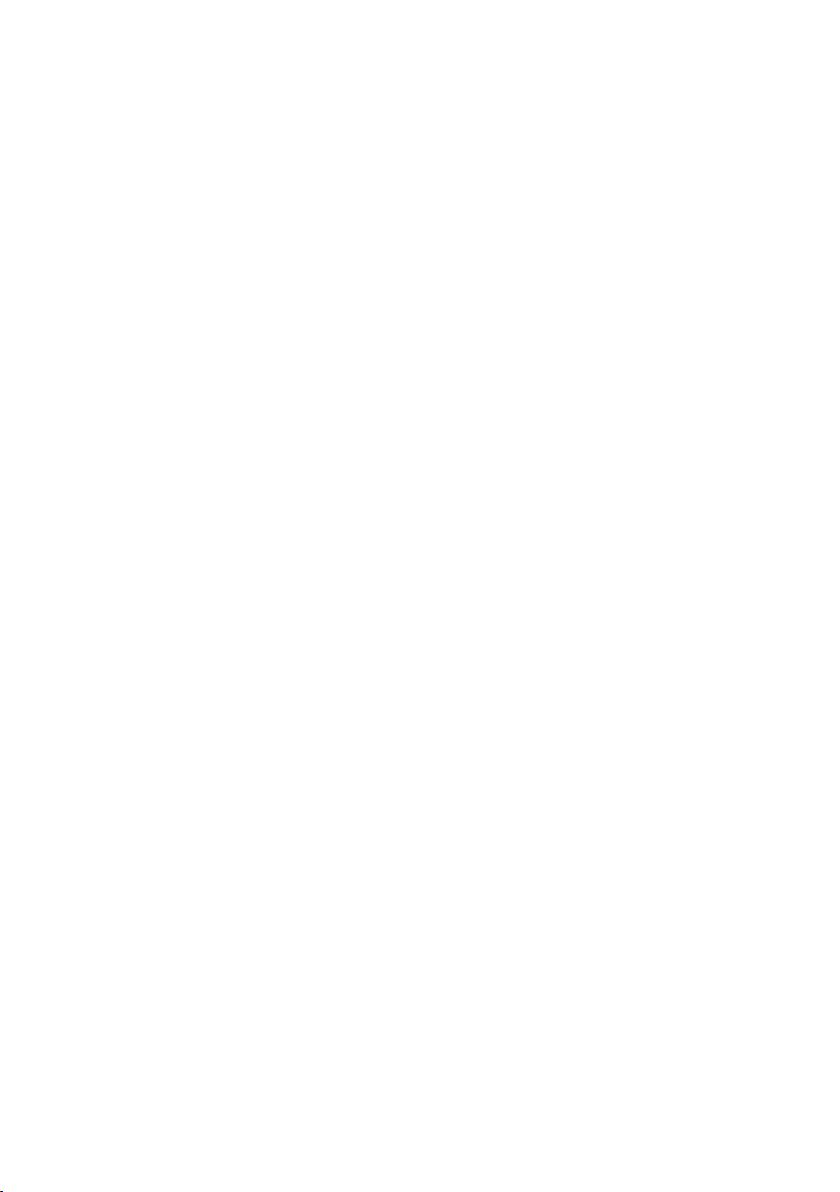
Remarques sur les droits d’auteur
• De même que le système CSS (Content
Scramble System) protège le contenu des
DVD, le système AACS (Advanced Access
Content System) protège le contenu des
disques Blu-ray ; les contenus ainsi protégés
sont donc soumis à certaines restrictions
en termes de lecture, de sortie de signal
analogique, etc. Le fonctionnement de cet
appareil et les restrictions concernant son
utilisation peuvent varier selon la date de
votre achat, car ces restrictions peuvent être
adoptées et/ou modifiées par la technologie
AACS après la production de cet appareil.
• De plus, les technologies BD-ROM Mark et
BD+ sont également utilisées en tant que
systèmes de protection du contenu pour le
format Blu-ray, ce qui implique certaines
restrictions pour les contenus protégés
par BD-ROM Mark et/ou BD+, notamment
en termes de lecture. Pour obtenir des
informations complémentaires sur les
technologies AACS, BD-ROM Mark et BD+
ou sur ce produit, contactez un service
après-vente agréé.
• De nombreux DVD et BD-ROM sont encodés
avec une protection contre la copie. En
conséquence, vous devez raccorder votre
lecteur directement à votre téléviseur, et non
à un magnétoscope. Le raccordement à un
magnétoscope génère en effet une image
déformée pour les disques protégés contre
la copie.
• Ce produit intègre une technologie de
protection du copyright couverte par des
brevets américains et d’autres droits de
propriété intellectuelle déposés par Rovi
Corporation. La rétroingénierie ou le
désassemblage est interdit.
• Conformément aux lois sur les droits
d’auteur en vigueur aux États-Unis et dans
d’autres pays, l’enregistrement, l’utilisation,
la diffusion, la distribution ou la révision
sans autorisation d’émissions télévisées, de
cassettes vidéo, de BD-ROM, de DVD, de
CD et d’autres contenus peut engager votre
responsabilité civile et/ou pénale.
Page 97

Information importante concernant
votre système de télévision en
couleur
Le système de couleurs de ce lecteur diffère en
fonction du disque en cours de lecture.
Par exemple, lorsque le lecteur lit le disque
enregistré sur un système de couleurs NTSC,
l’image est restituée comme un signal NTSC.
Seul un appareil avec un système multi peut
recevoir tous les signaux de sortie du lecteur.
• Si vous avez un téléviseur PAL et que vous
utilisez des disques ou des contenus vidéo
enregistrés en NTSC, vous verrez des images
déformées.
• Le téléviseur multisystème change le
système couleurs automatiquement
en fonction des signaux d’entrée. Si
le système couleurs n’est pas modifié
automatiquement, éteignez le téléviseur et
rallumez-le pour voir des images normales à
l’écran.
• Même si les disques enregistrés dans
le système couleurs NTSC s’affichent
correctement sur votre téléviseur, il est
possible qu’ils ne soient pas enregistrés
correctement.
Page 98

Table des matières
1 Avant de commencer
2 Consignes de sécurité
10 Introduction
10 – Accessoires fournis
10 – Accessoires du boîtier du haut-parleur
(HTZ-BD52)
10 – Accessoires du boîtier du haut-parleur
(HTZ-BD32)
10 – Accessoires du boîtier du haut-parleur
(HTZ-BD92HW)
11 – Accessoires du boîtier du haut-parleur
(HTZ-BD82HF)
12 – Mise en place des piles dans la télécommande
12 – Mise à jour du logiciel
13 – Types de disques/chiers lisibles
19 – Marques de commerce et licences
20 Télécommande
22 Panneau avant
23 Panneau arrière
23 – HTZ-BD52/HTZ-BD32
23 – HTZ-BD92HW/HTZ-BD82HF
32 – Raccordement des enceintes du système
HTZ-BD82HF
34 – Fixation murale des enceintes du système
HTZ-BD82HF
35 – Remarques additionnelles à propos des
enceintes du système HTZ-BD82HF
35 – Installation des enceintes du système
HTZ-BD82HF
36 Raccordement à votre téléviseur
36 – Connexion HDMI
37 – Connexion vidéo
37 Raccordement de l’antenne
38 Connexions à des équipements externes
38 – Connexion AUX
38 – Connexion PORTABLE IN
39 – Connexion OPTICAL IN 1/2
39 – Connexion HDMI IN 1/2
40 – Raccordement de l’ADAPTATEUR Bluetooth®
optionnel
40 Raccordement à votre réseau domestique
40 – Raccordement au réseau câblé
41 – Raccordement au réseau sans l
42 – Paramétrage du réseau sans l
43 – Conguration WPS (Wi-Fi Protected Setup)
45 Raccordement d’un périphérique USB
45 – À propos des dispositifs USB
45 – Raccordement du dispositif USB
2 Raccordements
24 Assemblage des enceintes
24 – Raccordement des enceintes du système
HTZ-BD52
25 – Fixation murale des enceintes du système
HTZ-BD52
26 – Remarques additionnelles à propos des
enceintes du système HTZ-BD52
26 – Installation des enceintes du système
HTZ-BD52
27 – Raccordement des enceintes du système
HTZ-BD32
27 – Fixation murale des enceintes du système
HTZ-BD32
28 – Remarques additionnelles à propos des
enceintes du système HTZ-BD32
28 – Installation des enceintes du système
HTZ-BD32
29 – Raccordement des enceintes du système
HTZ-BD92HW
30 – Fixation murale des enceintes du système
HTZ-BD92HW
31 – Remarques additionnelles à propos des
enceintes du système HTZ-BD92HW
31 – Installation des enceintes du système
HTZ-BD92HW
3 Pour commencer
46 Paramétrage à l’aide du menu Setup Navigator
47 Commande du téléviseur avec la télécommande
du lecteur
48 – Liste des codes de téléviseurs préréglés
4 Lecture
49 Lecture de disques ou de chiers
50 – Recherche avant et arrière
50 – Lecture de chapitres, de plages ou de chiers
particuliers
50 – Saut de contenu
50 – Lecture au ralenti
50 – Lecture avant et arrière pas à pas
50 – Lecture répétée d’un passage précis d’un titre
ou d’une plage (Répétition A-B)
50 – Répétition de la lecture (Lecture répétée)
51 – Lecture dans l’ordre souhaité (Lecture
programmée)
51 – Pose de signets
51 – Zoom
52 – Lecture de photos en diaporama
52 – Changement de l’angle de prise de vues
Page 99

52 – Changement des sous-titres
53 – Changement du son
53 – Commutation de la zone de lecture CD/SACD
53 – Achage des informations du disque
54 – Utilisation de BONUSVIEW ou BD-LIVE
55 – Fonctions de lecture
56 Utilisation du menu TOOLS
57 – Lecture à partir d’un temps précis (Recherche
temporelle)
57 – Lecture d’un titre, d’un chapitre, d’une plage
ou d’un chier particulier (Recherche)
57 – Lecture d’une plage particulière de disques,
de titres ou d’un chapitre (plage/chier) dans un
ordre aléatoire
57 – Continuation de la lecture à partir de la
position spéciée (Poursuite du visionnage)
5 Lecture avec Home Media
Gallery
58 À propos de Home Media Gallery
58 – À propos de la lecture en réseau
60 Lecture de chiers sur le réseau
60 Lecture de disque/USB
60 – Lecture de chiers photo
61 Lecture dans l’ordre souhaité (Playlist)
61 – Ajout de plages ou de chiers
61 – Lecture de la Playlist
61 – Suppression de plages ou chiers de la Playlist
8 Réglages détaillés
71 Changement des réglages
71 – Utilisation de la page Initial Setup
78 – Mise à jour du logiciel
79 – Rétablissement des réglages par défaut du
lecteur
80 – Tableau des codes de langues et Tableau des
codes de pays et régions
9 En cas de panne
81 – Image
82 – Son
82 – Lecture
83 – Réseau
85 – Divers
10 Annexe
86 Spécications
89 Entretien
89 – Manipulation de l’appareil
89 – Remarques sur les disques
90 Informations importantes sur les services en
réseau
91 Avis relatif à la licence du logiciel
1
2
3
4
5
6
6 Lecture de contenus web
62 Contenus web disponibles
62 Lecture de contenus
7 Autres opérations
64 Extraction/enregistrement d’un CD audio vers un
périphérique USB
65 Lecture par un iPod/iPhone
66 – Lecture par votre iPod/iPhone
67 Utilisation de la radio
67 – Ecouter la radio
67 – Préréglage des stations de radio
67 – Suppression de toutes les stations mémorisées
67 – Amélioration d’une mauvaise réception FM
68 ADAPTATEUR Bluetooth® pour proter de la
musique sans l
68 – Lecture de musique sans l
68 – Écouter de la musique sur un équipement
sans l Bluetooth
69 Karaoké
70 Son
7
8
9
10
Page 100

Avant de commencer10
Fr
Chapitre 1
Avant de commencer
1
Avant de commencer
Introduction
Accessoires fournis
Câble vidéo (1)
Piles (2)
Sabot iPod (1) Cordon d’alimentation
•Moded’emploi(cedocument)
Télécommande (1)
Antenne FM (1)
Accessoires du boîtier du
haut-parleur (HTZ-BD52)
Tampon antidérapant (1)
Vis M4 x 12 (8)
(Ces vis sont utilisées pour
la fixation des enceintes
supérieures sur les enceintes
inférieures.)
Vis M4 x 16 (16)
(Ces vis sont utilisées pour
la fixation des enceintes
inférieures sur les bases.)
Accessoires du boîtier du
haut-parleur (HTZ-BD32)
Tampon antidérapant (5)
Vis M3.5x12
[type à tôle] (4)
(Ces vis sont utilisées pour
fixer les enceintes sur les
supports.)
Accessoires du boîtier du
haut-parleur (HTZ-BD92HW)
Plaque de fixation (2)
• Clips câble (4)
Tampon antidérapant (1)
