Page 1
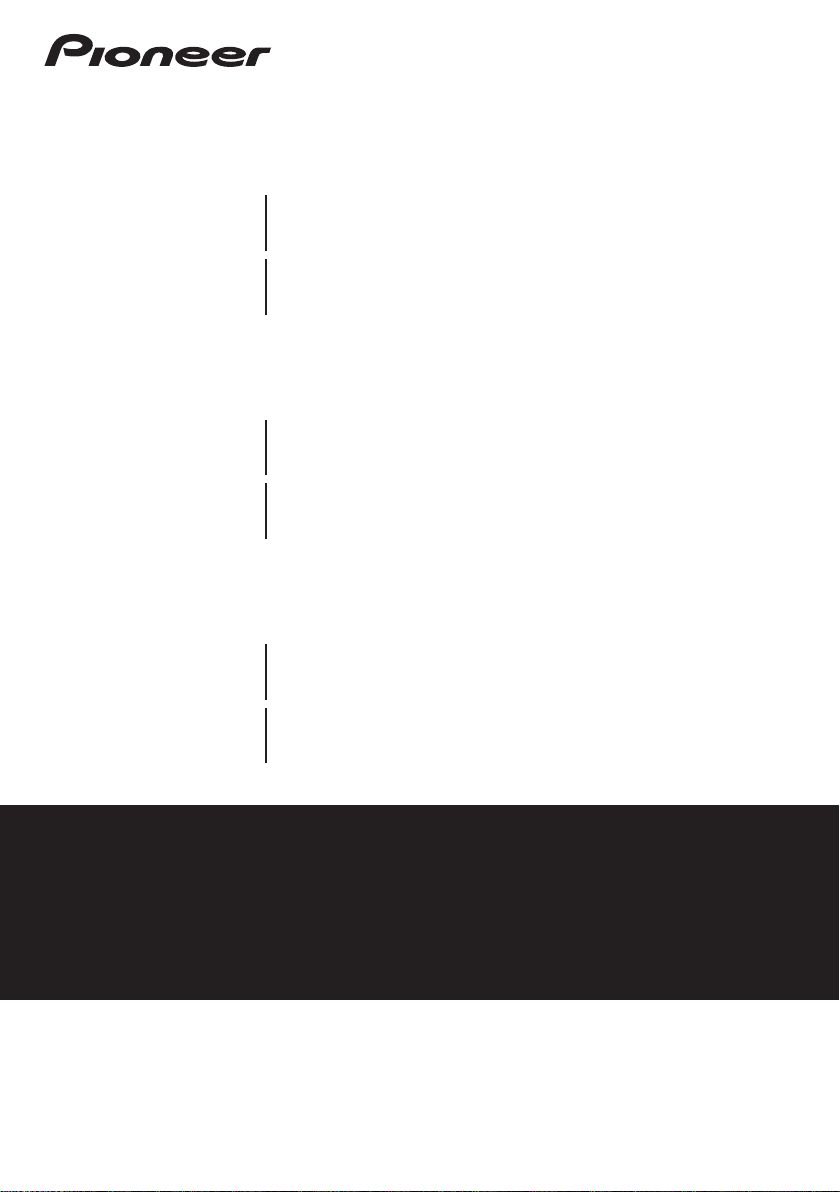
HTP-700
SX-SWR1
S-DV595T
Speaker System
Enceintes acoustiques
Luidsprekersysteem
5.1 ch Surround System
Système Surround 5.1 canaux
5.1-kanaals surroundsysteem
HTP-600
SX-SWR1
S-SWR600
Audio/Video Multi-Channel Receiver Subwoof er
Subwoofer av ec récepteur audio-vidéo multicanaux intég ré
Audio/video multikanaals receiver subw oof er
Speaker System
Enceintes acoustiques
Luidsprekersysteem
Audio/Video Multi-Channel Receiver Subwoof er
Subwoofer av ec récepteur audio-vidéo multicanaux intég ré
Audio/video multikanaals receiver subw oof er
5.1 ch Surround System
Système Surround 5.1 canaux
5.1-kanaals surroundsysteem
HTP-FS500
SX-SWR1
S-SWR500FS
Audio/Video Multi-Channel Receiver Subwoof er
Subwoofer av ec récepteur audio-vidéo multicanaux intég ré
Audio/video multikanaals receiver subw oof er
Speaker System
Enceintes acoustiques
Luidsprekersysteem
Front Surroud System
Système Surround frontal
Surround V oor systeem
Operating Instructions
Mode d’emploi
Handleiding
Discover the benefits of registering your product online at
http://www.pioneer.co.uk (or http://www.pioneer.eu).
Découvrez les nombreux avantages offerts en enregistrant votre produit en ligne
maintenant sur
http://www.pioneer.fr (ou http://www.pioneer.eu).
Ontdek nu de voordelen van online registratie! Registreer uw Pioneer product via
http://www.pioneer.nl - http://www.pioneer.be (of http://www.pioneer.eu).
Page 2
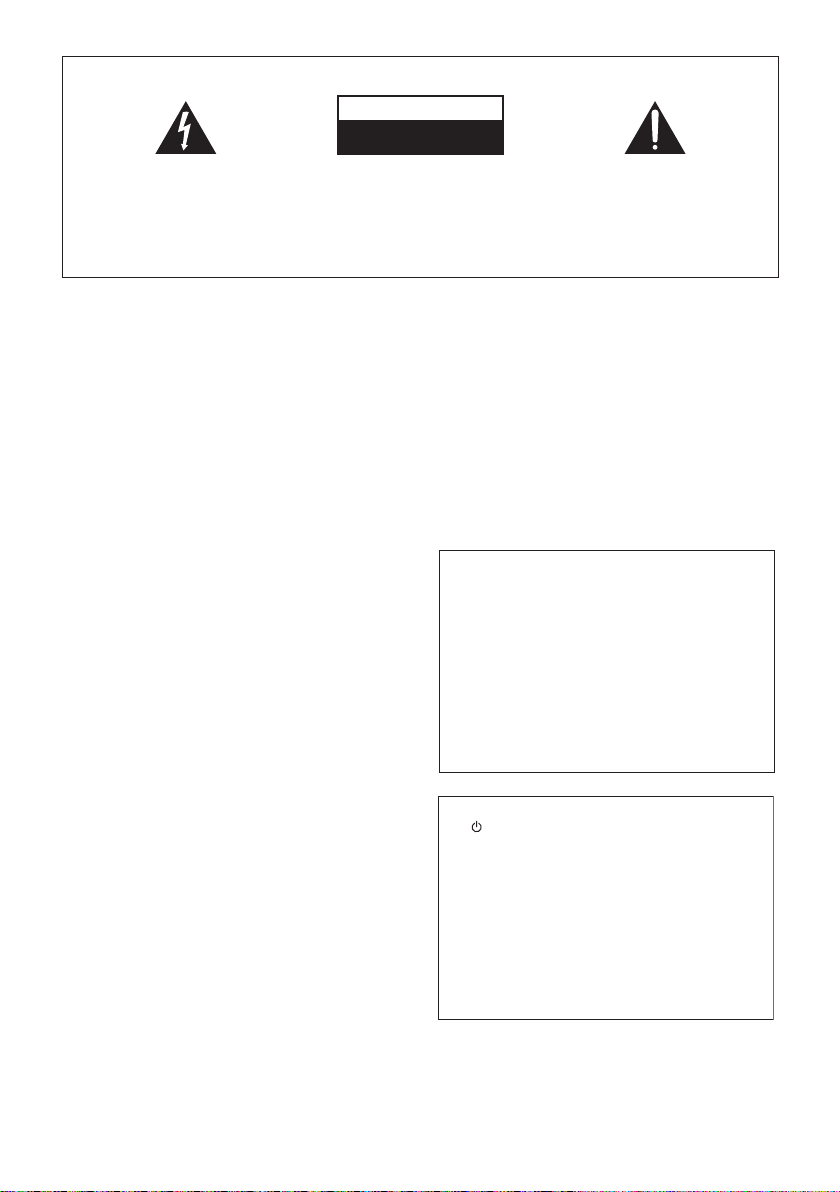
The exclamation point within an equilateral
triangle is intended to alert the user to the
presence of important operating and
maintenance (servicing) instructions in the
literature accompanying the appliance.
The lightning flash with arrowhead symbol,
within an equilateral triangle, is intended to
alert the user to the presence of uninsulated
“dangerous voltage” within the product’s
enclosure that may be of sufficient
magnitude to constitute a risk of electric
shock to persons.
CAUTION:
TO PREVENT THE RISK OF ELECTRIC
SHOCK, DO NOT REMOVE COVER (OR
BACK). NO USER-SERVICEABLE PARTS
INSIDE. REFER SERVICING TO QUALIFIED
SERVICE PERSONNEL.
CAUTION
RISK OF ELECTRIC SHOCK
DO NOT OPEN
IMPORTANT
D3-4-2-1-1_A1_En
WARNING
This equipment is not waterproof. To prevent a fire or
shock hazard, do not place any container filled with
liquid near this equipment (such as a vase or flower
pot) or expose it to dripping, splashing, rain or
moisture.
D3-4-2-1-3_A1_En
WARNING
Before plugging in for the first time, read the following
section carefully.
The voltage of the available power supply differs
according to country or region. Be sure that the
power supply voltage of the area where this unit
will be used meets the required voltage (e.g., 230 V
or 120 V) written on the rear panel.
D3-4-2-1-4*_A1_En
WARNING
To prevent a fire hazard, do not place any naked flame
sources (such as a lighted candle) on the equipment.
D3-4-2-1-7a_A1_En
Operating Environment
Operating environment temperature and humidity:
+5 °C to +35 °C (+41 °F to +95 °F); less than 85 %RH
(cooling vents not blocked)
Do not install this unit in a poorly ventilated area, or in
locations exposed to high humidity or direct sunlight (or
strong artificial light)
D3-4-2-1-7c*_A1_En
VENTILATION CAUTION
When installing this unit, make sure to leave space
around the unit for ventilation to improve heat radiation
(at least 10 cm at top, 10 cm at rear, and 10 cm at each
side).
WARNING
Slots and openings in the cabinet are provided for
ventilation to ensure reliable operation of the product,
and to protect it from overheating. To prevent fire
hazard, the openings should never be blocked or
covered with items (such as newspapers, table-cloths,
curtains) or by operating the equipment on thick carpet
or a bed.
D3-4-2-1-7b*_A1_En
POWER-CORD CAUTION
Handle the power cord by the plug. Do not pull out the
plug by tugging the cord and never touch the power
cord when your hands are wet as this could cause a
short circuit or electric shock. Do not place the unit, a
piece of furniture, etc., on the power cord, or pinch the
cord. Never make a knot in the cord or tie it with other
cords. The power cords should be routed such that they
are not likely to be stepped on. A damaged power cord
can cause a fire or give you an electrical shock. Check
the power cord once in a while. When you find it
damaged, ask your nearest PIONEER authorized
service center or your dealer for a replacement.
S002*_A1_En
If the AC plug of this unit does not match the AC
outlet you want to use, the plug must be removed
and appropriate one fitted. Replacement and
mounting of an AC plug on the power supply cord of
this unit should be performed only by qualified
service personnel. If connected to an AC outlet, the
cut-off plug can cause severe electrical shock. Make
sure it is properly disposed of after removal.
The equipment should be disconnected by removing
the mains plug from the wall socket when left unused
for a long period of time (for example, when on
vacation).
D3-4-2-2-1a_A1_En
CAUTION
The STANDBY/ON switch on this unit will not
completely shut off all power from the AC outlet.
Since the power cord serves as the main disconnect
device for the unit, you will need to unplug it from the
AC outlet to shut down all power. Therefore, make
sure the unit has been installed so that the power
cord can be easily unplugged from the AC outlet in
case of an accident. To avoid fire hazard, the power
cord should also be unplugged from the AC outlet
when left unused for a long period of time (for
example, when on vacation).
D3-4-2-2-2a*_A1_En
Page 3
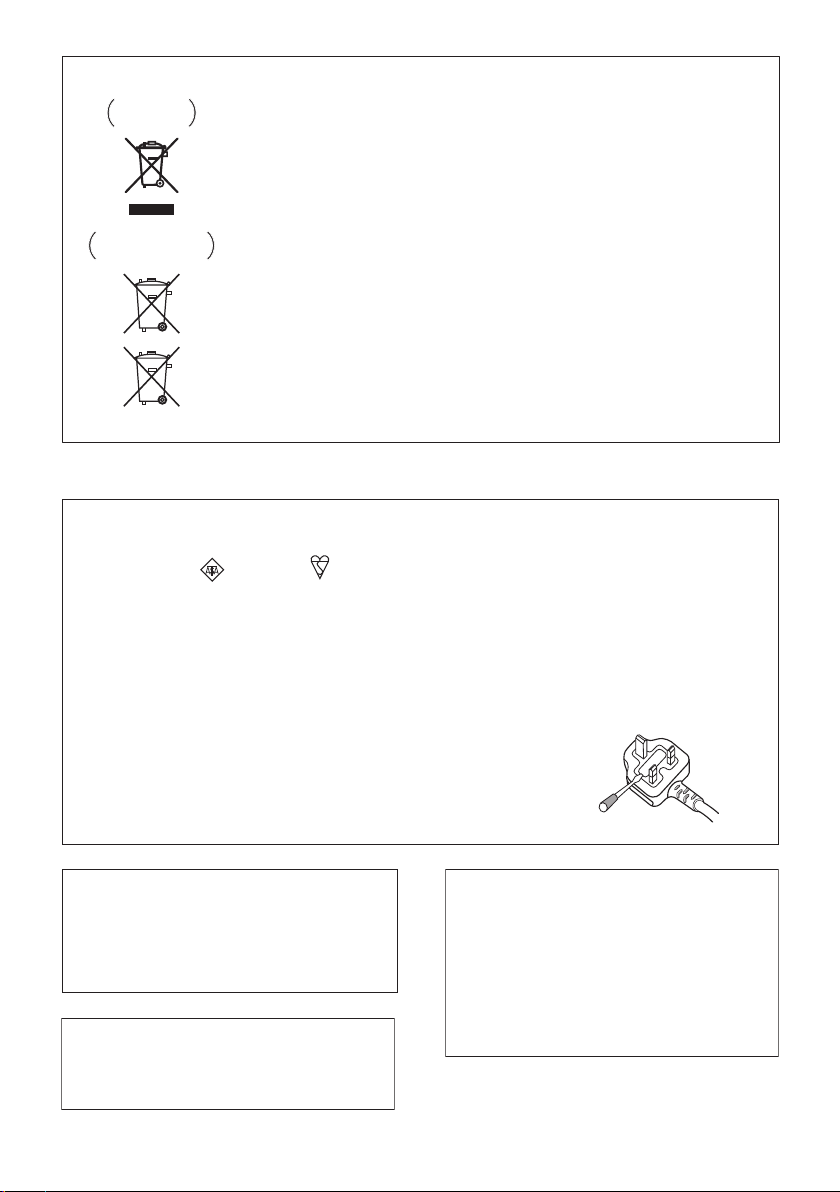
Information for users on collection and disposal of old equipment and used batteries
These symbols on the products, packaging, and/or accompanying documents mean
that used electrical and electronic products and batteries should not be mixed with
general household waste.
For proper treatment, recovery and recycling of old products and used batteries,
please take them to applicable collection points in accordance with your national
legislation.
By disposing of these products and batteries correctly, you will help to save valuable
resources and prevent any potential negative effects on human health and the
environment which could otherwise arise from inappropriate waste handling.
For more information about collection and recycling of old products and batteries,
please contact your local municipality, your waste disposal service or the point of sale
where you purchased the items.
These symbols are only valid in the European Union.
For countries outside the European Union:
If you wish to discard these items, please contact your local authorities or dealer and
ask for the correct method of disposal.
K058a_A1_En
Symbol examples
for batteries
Symbol for
equipment
Pb
D3-4-2-1-2-2*_A1_En
Replacement and mounting of an AC plug on the power supply cord of this unit should be performed only by qualified
service personnel.
IMPORTANT: THE MOULDED PLUG
This appliance is supplied with a moulded three pin mains plug for your safety and convenience. A 5 amp fuse is fitted in this plug. Should the
fuse need to be replaced, please ensure that the replacement fuse has a rating of 5 amps and that it is approved by ASTA or BSI to BS1362.
Check for the ASTA mark or the BSI mark on the body of the fuse.
If the plug contains a removable fuse cover, you must ensure that it is refitted when the fuse is replaced. If you lose the fuse cover the plug
must not be used until a replacement cover is obtained. A replacement fuse cover can be obtained from your local dealer.
If the fitted moulded plug is unsuitable for your socket outlet, then the fuse shall be removed and the plug cut off and disposed of
safely. There is a danger of severe electrical shock if the cut off plug is inserted into any 13 amp socket.
If a new plug is to be fitted, please observe the wiring code as shown below. If in any doubt, please consult a qualified electrician.
IMPORTANT: The wires in this mains lead are coloured in accordance with the following code:
Blue : Neutral Brown : Live
As the colours of the wires in the mains lead of this appliance may not correspond with the coloured markings identifying the terminals in
your plug, proceed as follows;
The wire which is coloured BLUE must be connected to the terminal which is marked with the
letter N or coloured BLACK.
The wire which is coloured BROWN must be connected to the terminal which is marked with the
letter L or coloured RED.
How to replace the fuse: Open the fuse compartment with a screwdriver and replace the fuse.
This product is for general household purposes. Any
failure due to use for other than household purposes
(such as long-term use for business purposes in a
restaurant or use in a car or ship) and which requires
repair will be charged for even during the warranty
period.
K041_A1_En
Manufactured under license from Dolby
Laboratories. “Dolby”, “Pro Logic”, and the
double-D symbol are trademarks of Dolby
Laboratories.
Manufactured under license under U.S.
Patent #’s: 5,451,942; 5,956,674; 5,974,380;
5,978,762; 6,226,616; 6,487,535; 7,212,872;
7,333,929; 7,392,195; 7,272,567 & other U.S.
and worldwide patents issued & pending.
DTS is a registered trademark and the DTS
logos, Symbol, DTS-HD and DTS-HD Master
Audio are trademarks of DTS, Inc. ©
1996-2008 DTS, Inc. All Rights Reserved.
Page 4
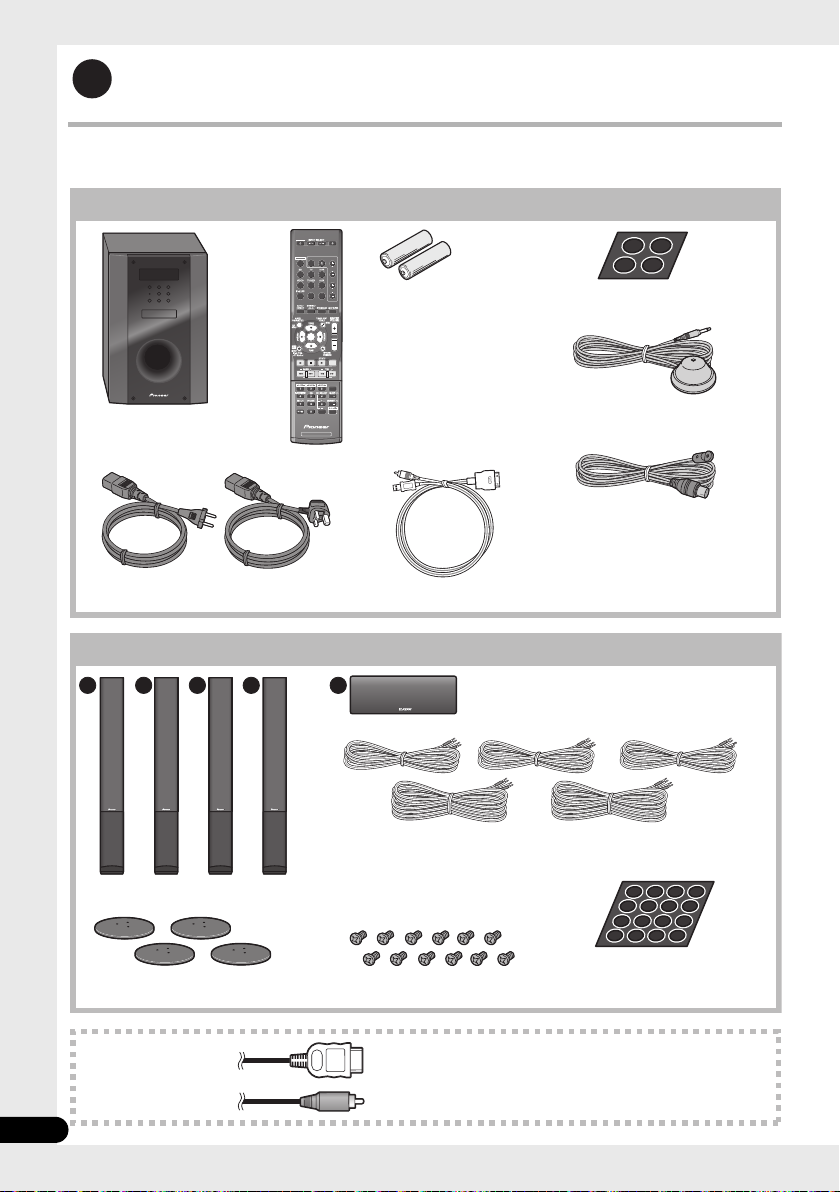
Setup Guide (HTP-700)
1
SYSTEM
SYSTEM
TV CONTROL
CH
VOL
DIMMER
SIGNAL SEL
BD MENU
DISPLAY
SURROUND SYSTEM
CH
CH
ENTER
ENTER
MUTE
INPUT
SOURCE
Large non-skid pads (for receiver subwoofer) x4
iPod cable x1
Dry cell batteries
(AAA size IEC R03) x2
Microphone (for Auto
MCACC setup) x1
Remote control x1
Receiver subwoofer x1
FM wire antenna x1
Warranty card
Operating instructions
(This document)
Power cords x2
Receiver subwoofer (SX-SWR1) box
Speakers (S-DV595T) box
Front/surround speakers x4
Center speaker x1
Speaker cables
(for front speaker x2, for center speaker x1,
for surround speaker x2)
Speaker stand bases x4
Screws x12
Small non-skid pads
(for speaker stand bases) x16
Commercially available
What’s in the box
Please confirm that the following items are all supplied.
A B D E C
4
En
Page 5
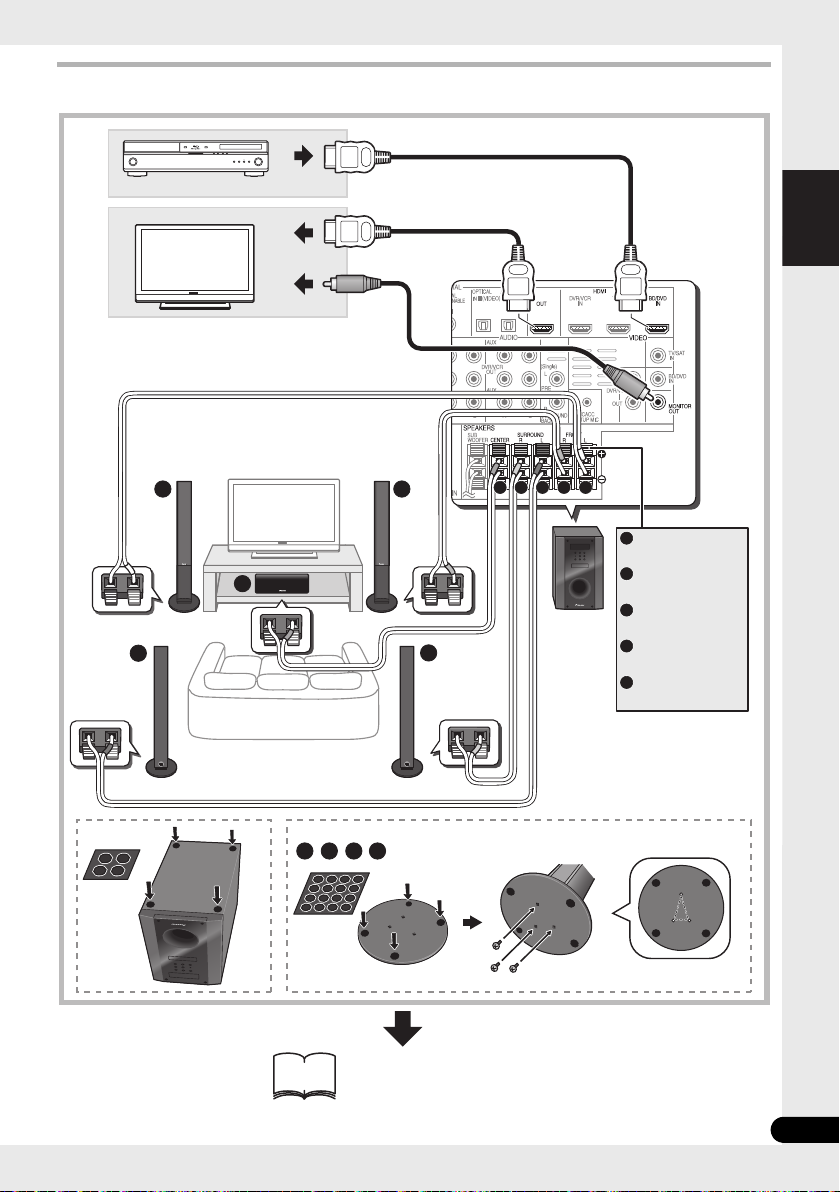
English Deutsch Italiano EspañolFrançais
Nederlands
Connection
1 2
A
A
B D E
D
E
C
B
E DC B
A
FRONT - L
FRONT
-
R
CENTER
SURROUND
-
L
SURROUND
-
R
A
B
C
D
E
HDMI OUT
HDMI IN
VIDEO IN
10
White
Red
Green
Blue
Grey
For enjoying your self
(MCACC)
5
En
Page 6
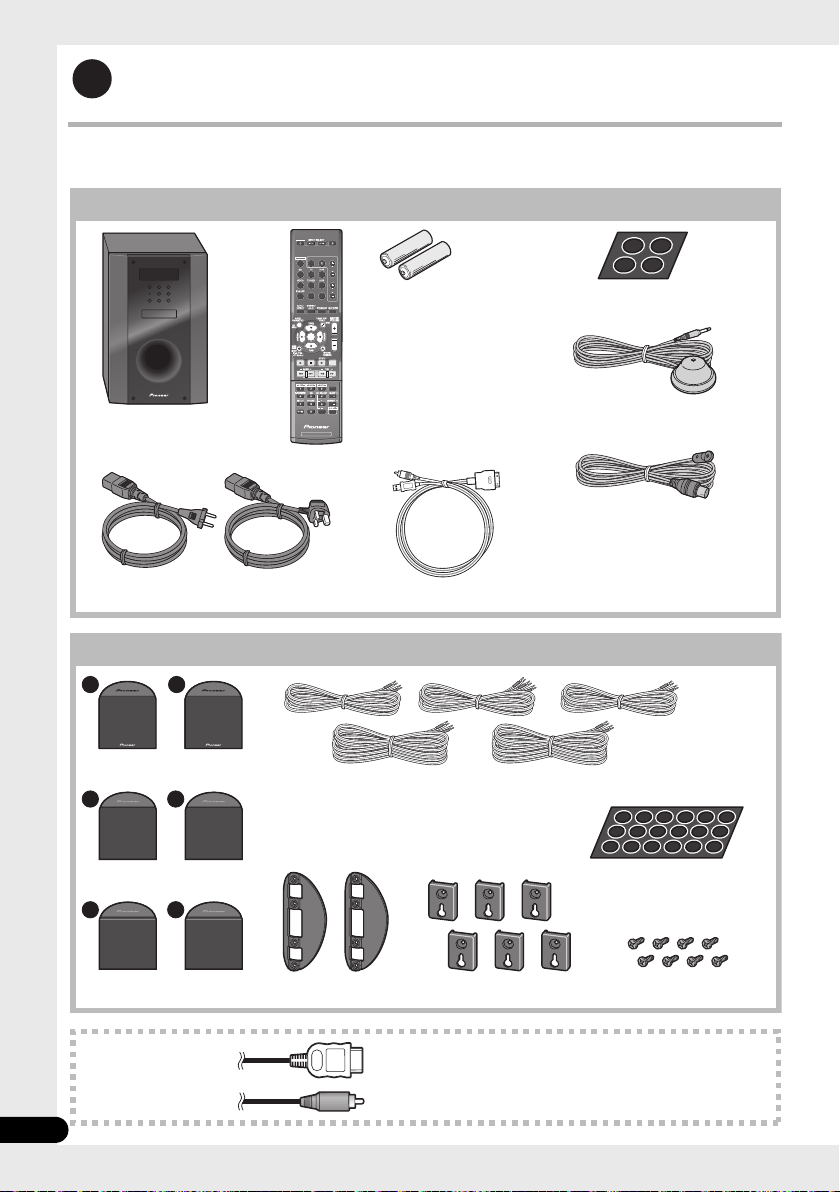
Setup Guide (HTP-600)
1
SYSTEM
SYSTEM
TV CONTROL
CH
VOL
DIMMER
SIGNAL SEL
BD MENU
DISPLAY
SURROUND SYSTEM
CH
CH
ENTER
ENTER
MUTE
INPUT
SOURCE
Large non-skid pads (for receiver subwoofer) x4
iPod cable x1
Dry cell batteries
(AAA size IEC R03) x2
Microphone (for Auto
MCACC setup) x1
Remote control x1
Receiver subwoofer x1
FM wire antenna x1
Warranty card
Operating instructions
(This document)
Power cords x2
Receiver subwoofer (SX-SWR1) box
Speakers (S-SWR600) box
Front speakers x2
Speaker cables
(for front speaker x2, for center speaker x1,
for surround speaker x2)
Brackets x2
Small non-skid pads
(for speaker stand bases) x18
Center speakers x2
Surround speakers x2
Mounting brackets x6
Screws x8
Commercially available
What’s in the box
Please confirm that the following items are all supplied.
A
B
C C
D
E
6
En
Page 7
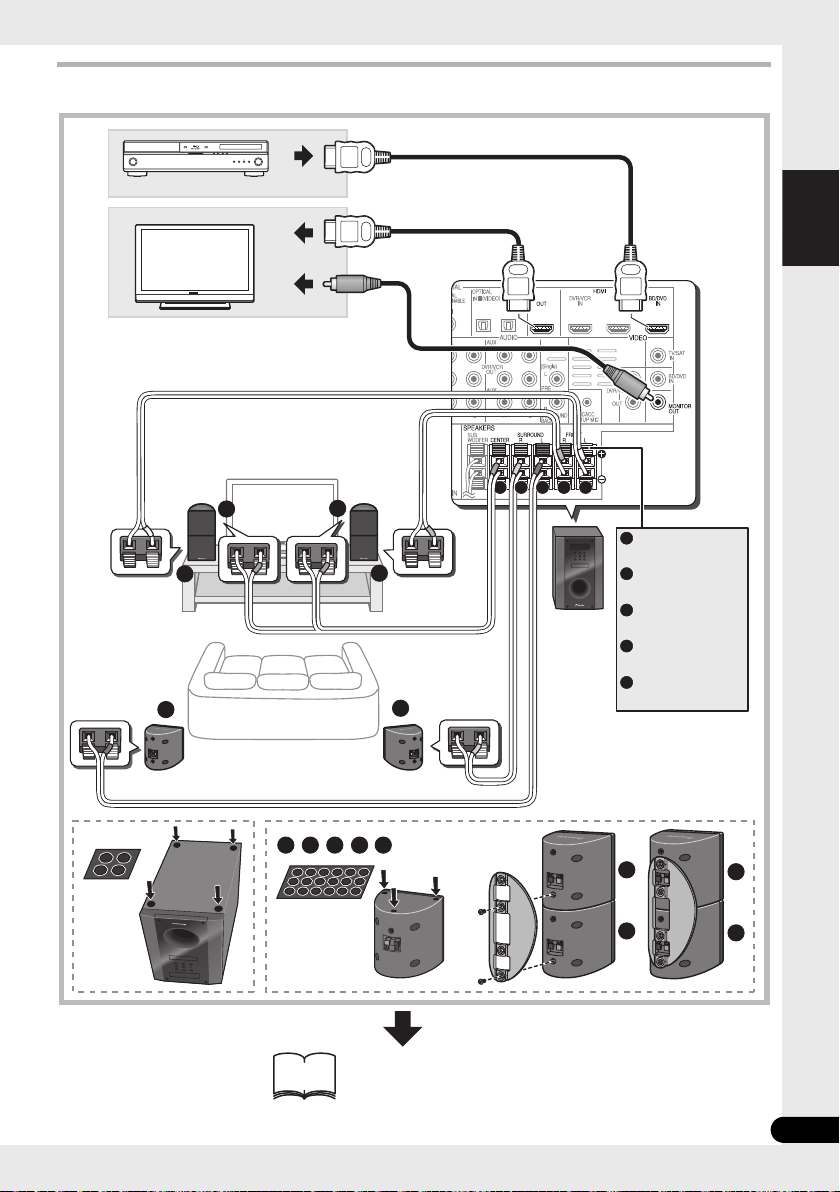
English Deutsch Italiano EspañolFrançais
Nederlands
Connection
1 2
A
A
A
B
B
C
C
C D E
D
E
C
C
B
E D B
A
FRONT - L
FRONT
-
R
CENTER
SURROUND
-
L
SURROUND
-
R
A
B
C
D
E
HDMI OUT
HDMI IN
VIDEO IN
10
C
White
Red
Green
Blue
Grey
For enjoying your self
(MCACC)
7
En
Page 8
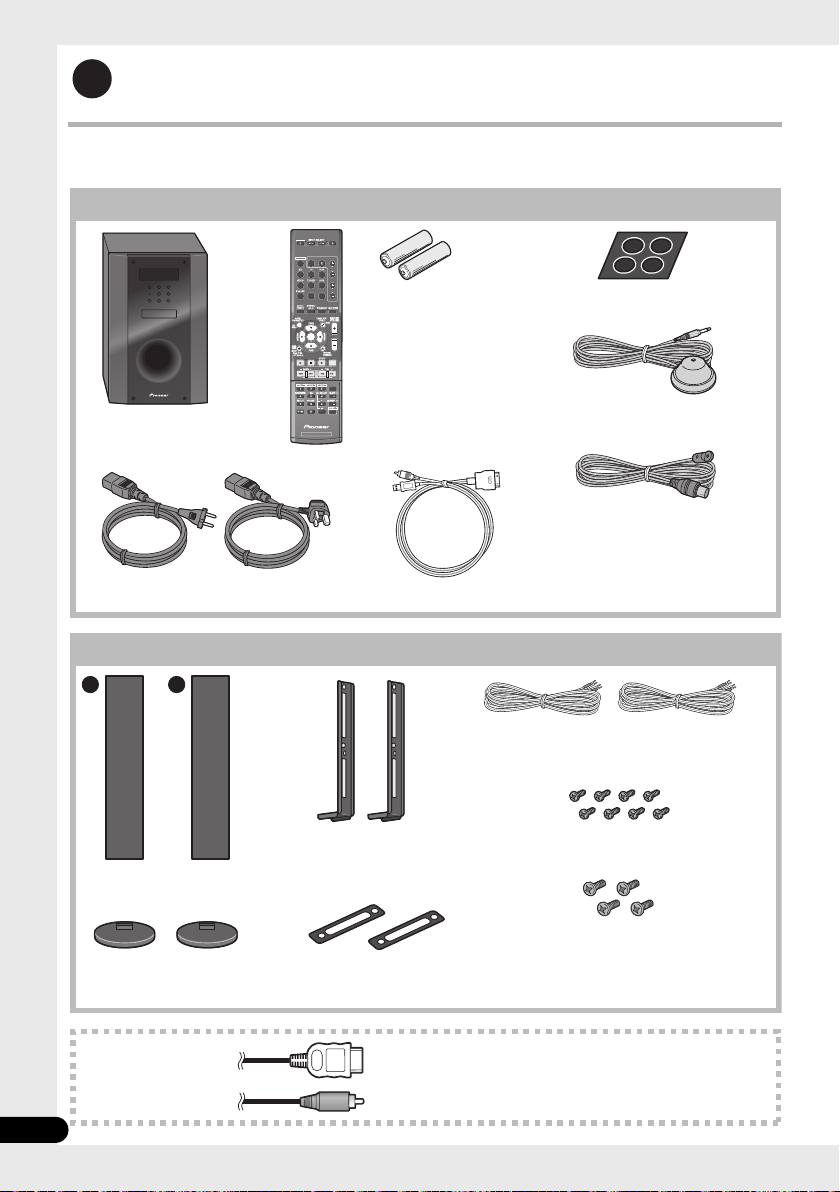
Setup Guide (HTP-FS500)
1
SYSTEM
SYSTEM
TV CONTROL
CH
VOL
DIMMER
SIGNAL SEL
BD MENU
DISPLAY
SURROUND SYSTEM
CH
CH
ENTER
ENTER
MUTE
INPUT
SOURCE
Large non-skid pads (for receiver subwoofer) x4
iPod cable x1
Dry cell batteries
(AAA size IEC R03) x2
Microphone (for Auto
MCACC setup) x1
Remote control x1
Receiver subwoofer x1
FM wire antenna x1
Warranty card
Operating instructions
(This document)
Power cords x2
Receiver subwoofer (SX-SWR1) box
Speakers (S-SWR500FS) box
Front speakers x2
Speaker cables x2
Poles x2
Speaker stand bases x2
Gaskets x2
Screws (short) x8
Screws (long) x4
Commercially available
What’s in the box
Please confirm that the following items are all supplied.
A B
8
En
Page 9
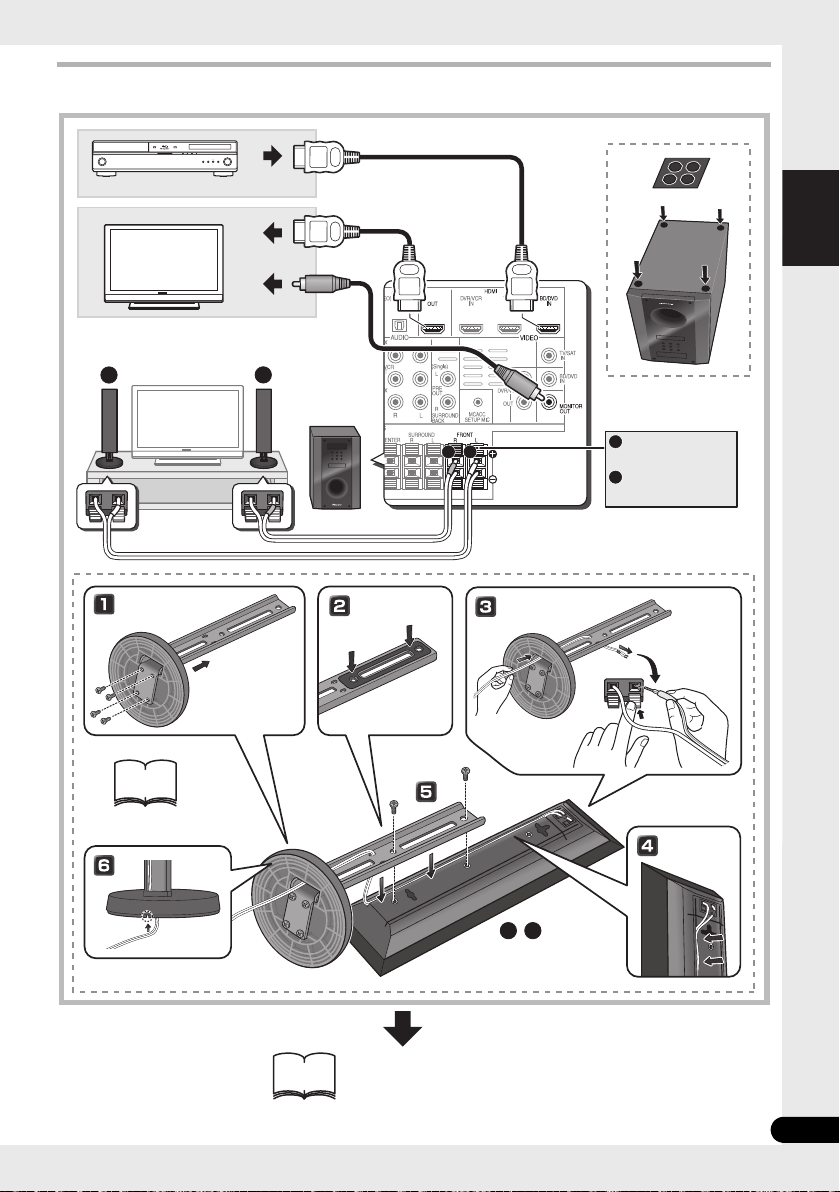
English Deutsch Italiano EspañolFrançais
Nederlands
Connection
2
A
A
B
B
B
A
HDMI OUT
HDMI IN
VIDEO IN
22
FRONT - L
FRONT
-
R
A
B
10
White
Red
For enjoying your self
(MCACC)
9
En
Page 10
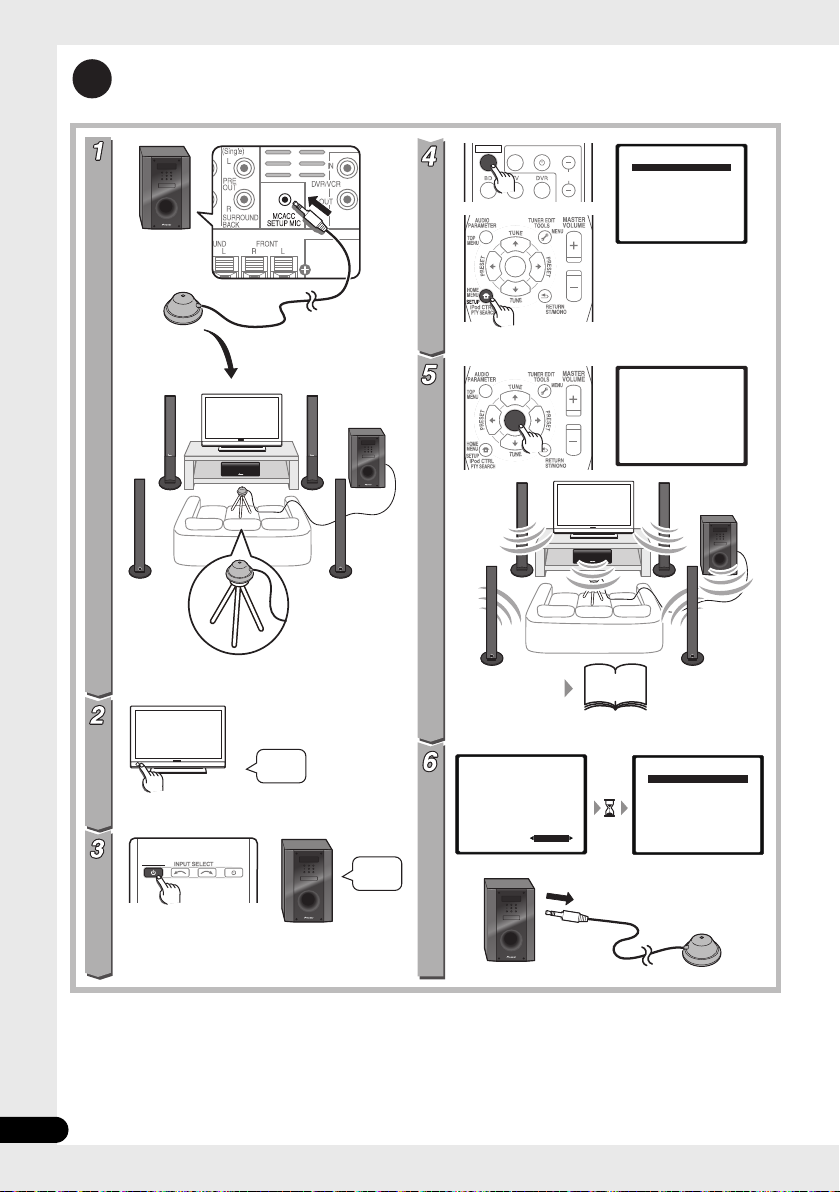
2
(HTP-700)
(HTP-700)
System Setup
1.Auto MCACC
2.Manual SP Setup
Return
System Setup
1.Auto MCACC
2.Manual SP Setup
Return
1.Auto MCACC
Now Analyzing
Environment Check
Ambient Noise
Speaker YES/NO
Return
1.Auto MCACC
Check!
OK
Return
10:Next
Front
Center
Surr
Surr. Back
Subwoofer
[ YES ]
[ YES ]
[ YES ]
[YESx2]
[ YES ]
45
-47
?
VIDEO1
On
On
For enjoying your self (MCACC)
SYSTEM
TV CONTROL
INPUT
CH
ENTER
SYSTEM
SOURCE
ENTER
10
En
Page 11
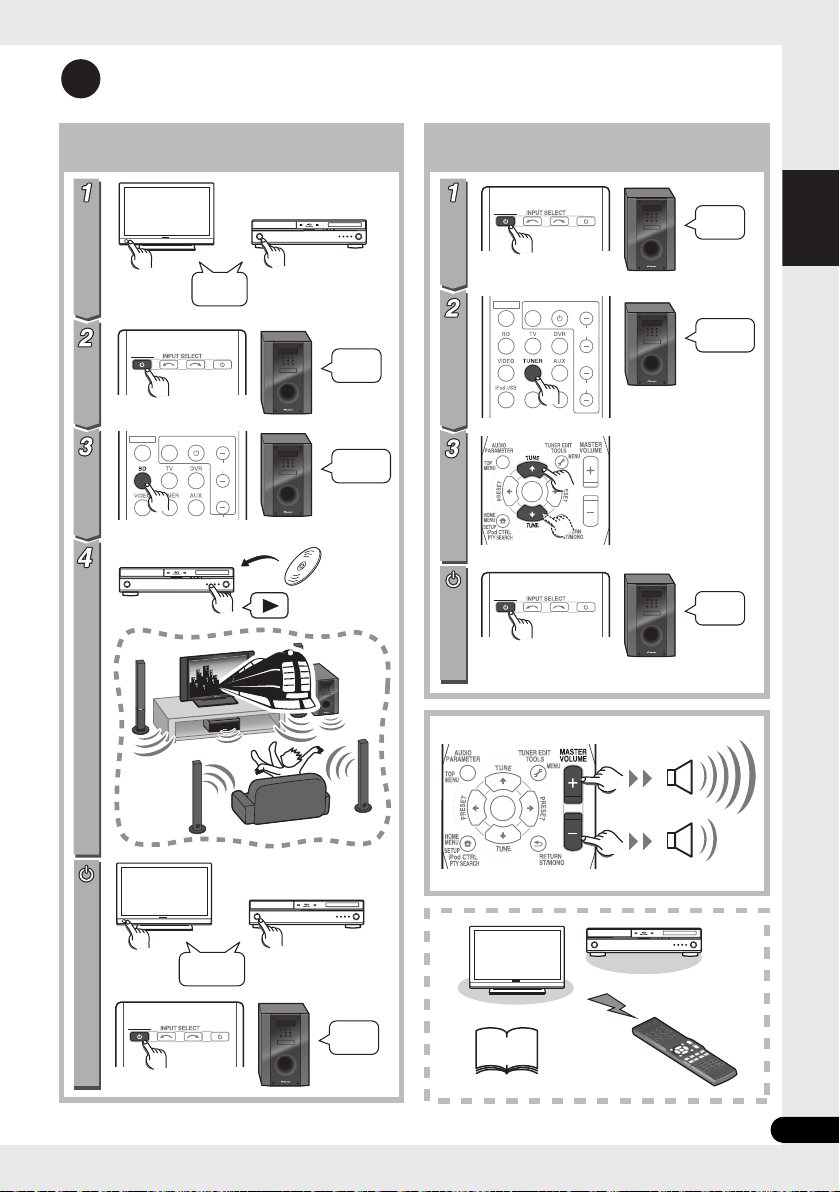
English Deutsch Italiano EspañolFrançais
Nederlands
Home theater
3
BD/DVD Radio
VIDEO1
BD/DVD
TUNER
69
On
On
Off
Off
Off
On
SYSTEM
SYSTEM
SYSTEM
INPUT
TV CONTROL
SOURCE
CH
SYSTEM
SYSTEM
INPUT
DIMMER
ENTER
TV CONTROL
SIGNAL SEL
BD MENU
SOURCE
CH
VOL
SOURCE
SYSTEM
SOURCE
ENTER
11
En
Page 12
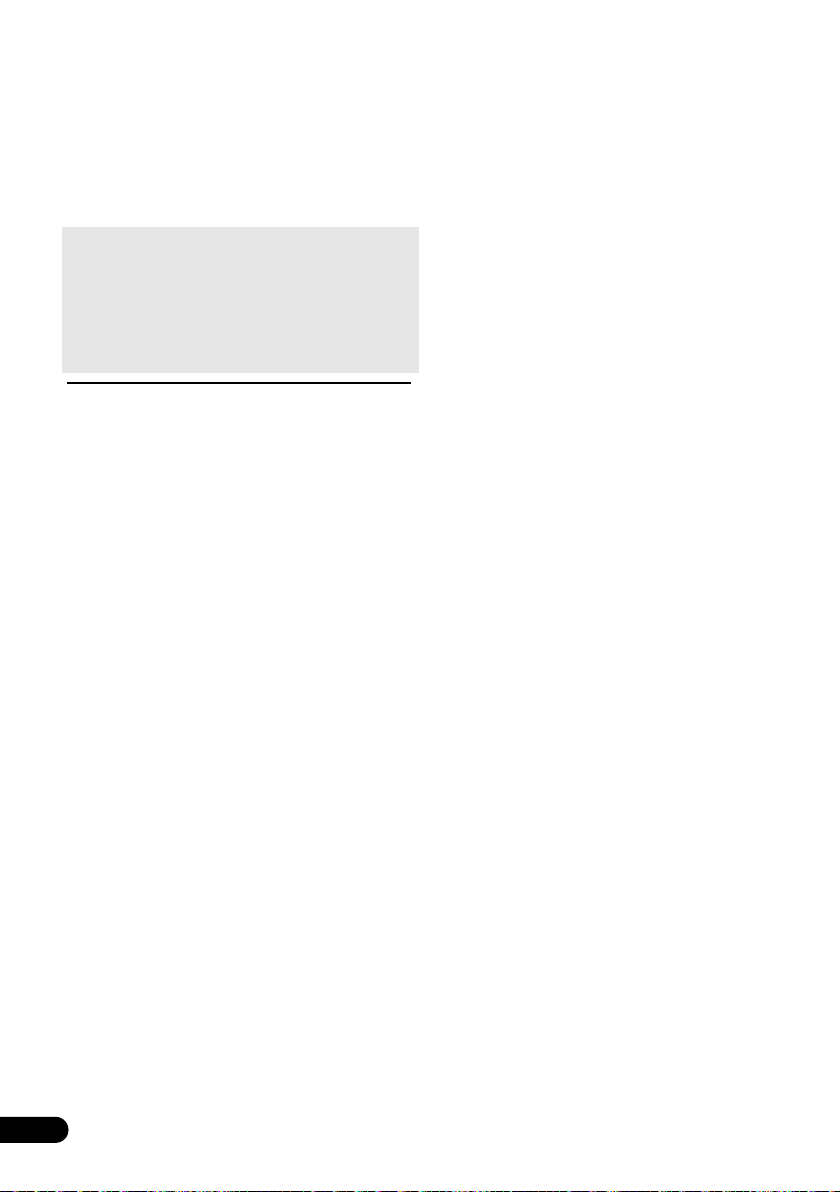
Thank you for buying this Pioneer product.
Please read through these operating instructions so that you will know how to operate your model
properly. After you have finished reading the instructions, put them in a safe place for future reference
Contents
.
Setup Guide (HTP-700).....................4
Setup Guide (HTP-600).....................6
Setup Guide (HTP-FS500).................8
For enjoying your self (MCACC)...10
Home theater.................................11
01 Speaker Setup (HTP-700)
Safety precautions when setting up. . . . . .14
Home theater sound setup . . . . . . . . . . . .14
Preparing the speakers . . . . . . . . . . . . . . .14
Securing your front and surround
speakers . . . . . . . . . . . . . . . . . . . . . . . . .16
Wall mounting the center speaker . . . . . . .17
Before mounting . . . . . . . . . . . . . . . . . . .17
Additional notes on speaker placement . . .17
01 Speaker Setup (HTP-600)
Safety precautions when setting up. . . . . .18
Home theater sound setup . . . . . . . . . . . .18
Preparing the speakers . . . . . . . . . . . . . . .18
Wall mounting the speakers . . . . . . . . . . .20
Before mounting . . . . . . . . . . . . . . . . . . .20
Additional notes on speaker placement . . .21
01 Speaker Setup (HTP-FS500)
Safety precautions when setting up. . . . . .22
Home theater sound setup . . . . . . . . . . . .22
Preparing the speakers . . . . . . . . . . . . . . .22
Wall mounting the front speakers . . . . . . .24
Before mounting . . . . . . . . . . . . . . . . . . .24
Attaching the speakers . . . . . . . . . . . . . .25
Additional notes on speaker placement . . .25
For Enhanced Sound Quality . . . . . . . . . . .25
02 Connecting up
Rear panel. . . . . . . . . . . . . . . . . . . . . . . . . 26
Making cable connections . . . . . . . . . . . . 27
About video outputs connection . . . . . . . 27
HDMI cables. . . . . . . . . . . . . . . . . . . . . . 27
Analog audio cables. . . . . . . . . . . . . . . . 28
Digital audio cables . . . . . . . . . . . . . . . . 28
Connect your TV (For TV audio) . . . . . . . . . 29
Connecting your TV and playback
components . . . . . . . . . . . . . . . . . . . . . . . 30
Connecting using HDMI . . . . . . . . . . . . . 30
Connecting your component with
no HDMI terminal. . . . . . . . . . . . . . . . . . 31
Connecting an HDD/DVD recorder,
VCR and other video sources . . . . . . . . . . 32
Connecting a satellite receiver or
other digital set-top box. . . . . . . . . . . . . . . 33
Connecting other audio components . . . . 34
Connecting to the front panel video
terminal . . . . . . . . . . . . . . . . . . . . . . . . . . 35
Connecting an iPod/iPhone . . . . . . . . . . . 35
Connecting a USB device . . . . . . . . . . . . . 35
Connecting the FM antenna . . . . . . . . . . . 36
Connecting external antennas . . . . . . . .36
Use the PRE OUT outputs to connect
the surround back speakers . . . . . . . . . . . 36
Plugging in the system . . . . . . . . . . . . . . . 37
03 Controls and displays
Front panel . . . . . . . . . . . . . . . . . . . . . . . . 38
Display . . . . . . . . . . . . . . . . . . . . . . . . . . 39
Remote control . . . . . . . . . . . . . . . . . . . . . 41
Putting the batteries in the remote
control . . . . . . . . . . . . . . . . . . . . . . . . . . 44
Using the remote control . . . . . . . . . . . . 44
12
En
Page 13
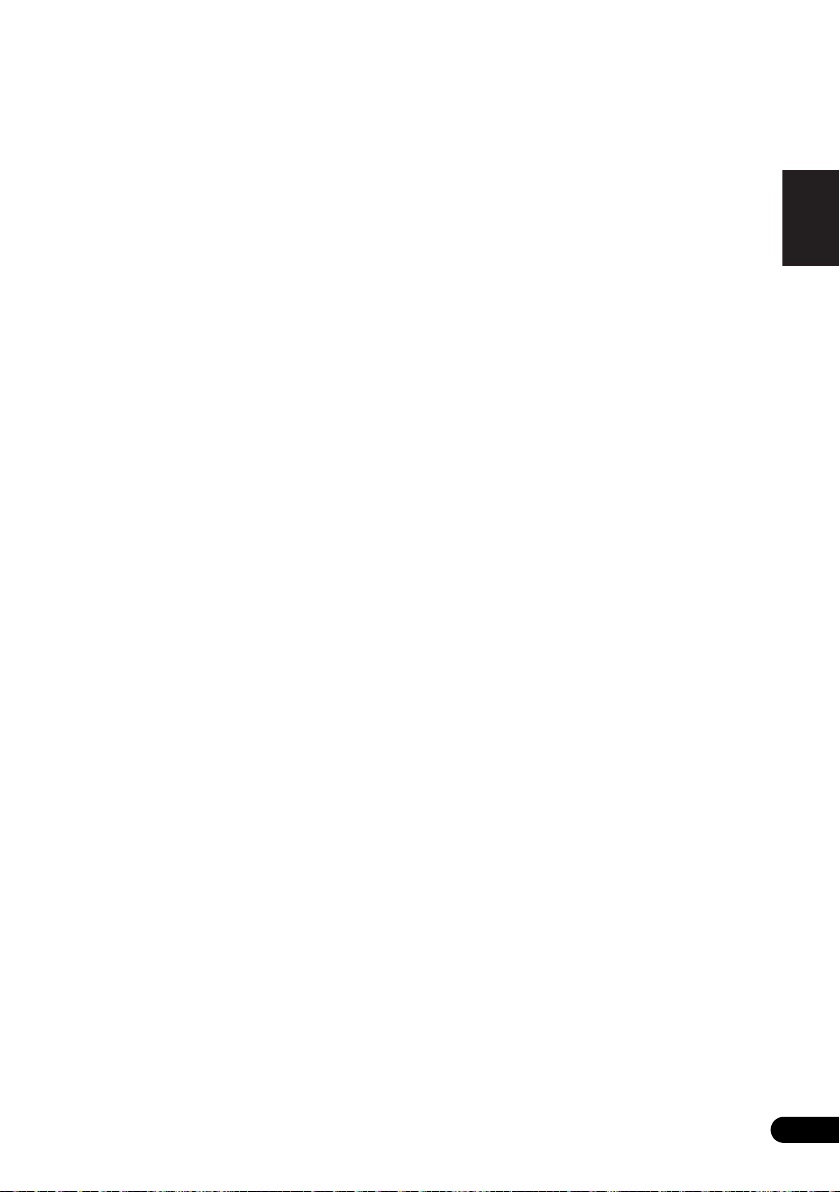
English Deutsch Italiano EspañolFrançais
Nederlands
04 Getting started
Automatically setting up for surround
sound (MCACC) . . . . . . . . . . . . . . . . . . . . 45
Other problems when using
the Auto MCACC Setup . . . . . . . . . . . . . 47
Basic operation . . . . . . . . . . . . . . . . . . . . 47
Choosing the input signal . . . . . . . . . . . 48
05 iPod/USB playback
Playing an iPod . . . . . . . . . . . . . . . . . . . . 49
iPod playback . . . . . . . . . . . . . . . . . . . . 49
Watching photos and video content . . . 51
About iPod. . . . . . . . . . . . . . . . . . . . . . . 51
Playing a USB device . . . . . . . . . . . . . . . . 52
Basic playback controls. . . . . . . . . . . . . 52
Compressed audio compatibility . . . . . . 53
06 Using the tuner
Listening to the radio . . . . . . . . . . . . . . . . 54
Improving FM stereo sound . . . . . . . . . . 54
Saving station presets . . . . . . . . . . . . . . . 54
Listening to station presets . . . . . . . . . . 55
Naming preset stations . . . . . . . . . . . . . 55
An introduction to RDS . . . . . . . . . . . . . . 55
Searching for RDS programs. . . . . . . . . 56
Displaying RDS information . . . . . . . . . 56
07 Listening to your system
Selecting Listening mode. . . . . . . . . . . . . 57
Auto playback . . . . . . . . . . . . . . . . . . . . . 57
Listening in surround sound . . . . . . . . . . 57
Using the Advanced surround effects . . 58
Listening in stereo . . . . . . . . . . . . . . . . . . 58
Using Front Stage Surround Advance . . . 59
Using Stream Direct . . . . . . . . . . . . . . . . 59
Using the Sound Retriever . . . . . . . . . . . . 59
Listening with Acoustic Calibration EQ . . 60
Better sound using Phase Control . . . . . . 60
Functions when surround back speakers
are connected . . . . . . . . . . . . . . . . . . . . . 61
Surround sound mode. . . . . . . . . . . . . . 61
Using surround back channel
processing. . . . . . . . . . . . . . . . . . . . . . . 62
Setting the Up Mix function . . . . . . . . . . 62
Setting the Audio options. . . . . . . . . . . . . 63
08 The System Setup menu
Using the System Setup menu . . . . . . . . .66
Manual speaker setup . . . . . . . . . . . . . . . . 66
Speaker Setting. . . . . . . . . . . . . . . . . . . . 67
Channel Level . . . . . . . . . . . . . . . . . . . . . 67
Speaker Distance . . . . . . . . . . . . . . . . . .68
09 Controlling the rest of your system
Setting the remote to control other
components . . . . . . . . . . . . . . . . . . . . . . .69
Selecting preset codes directly . . . . . . . . . 69
Clearing all the remote control settings. . .69
Controls for TVs . . . . . . . . . . . . . . . . . . . . . 70
Controls for other components . . . . . . . . . 71
Preset Code List . . . . . . . . . . . . . . . . . . . .73
10 Additional information
Troubleshooting. . . . . . . . . . . . . . . . . . . . . 78
HDMI . . . . . . . . . . . . . . . . . . . . . . . . . . .80
Important information regarding
the HDMI connection . . . . . . . . . . . . . . .80
iPod messages . . . . . . . . . . . . . . . . . . . .81
USB messages . . . . . . . . . . . . . . . . . . . .81
Resetting the main unit . . . . . . . . . . . . . . . 81
Specifications . . . . . . . . . . . . . . . . . . . . . . 82
SX-SWR1 Receiver subwoofer. . . . . . . . .82
S-DV595T Speaker system. . . . . . . . . . . .82
S-SWR600 Speaker system . . . . . . . . . . . 83
S-SWR500FS Speaker system . . . . . . . . . 83
Cleaning the unit . . . . . . . . . . . . . . . . . . . . 83
13
En
Page 14
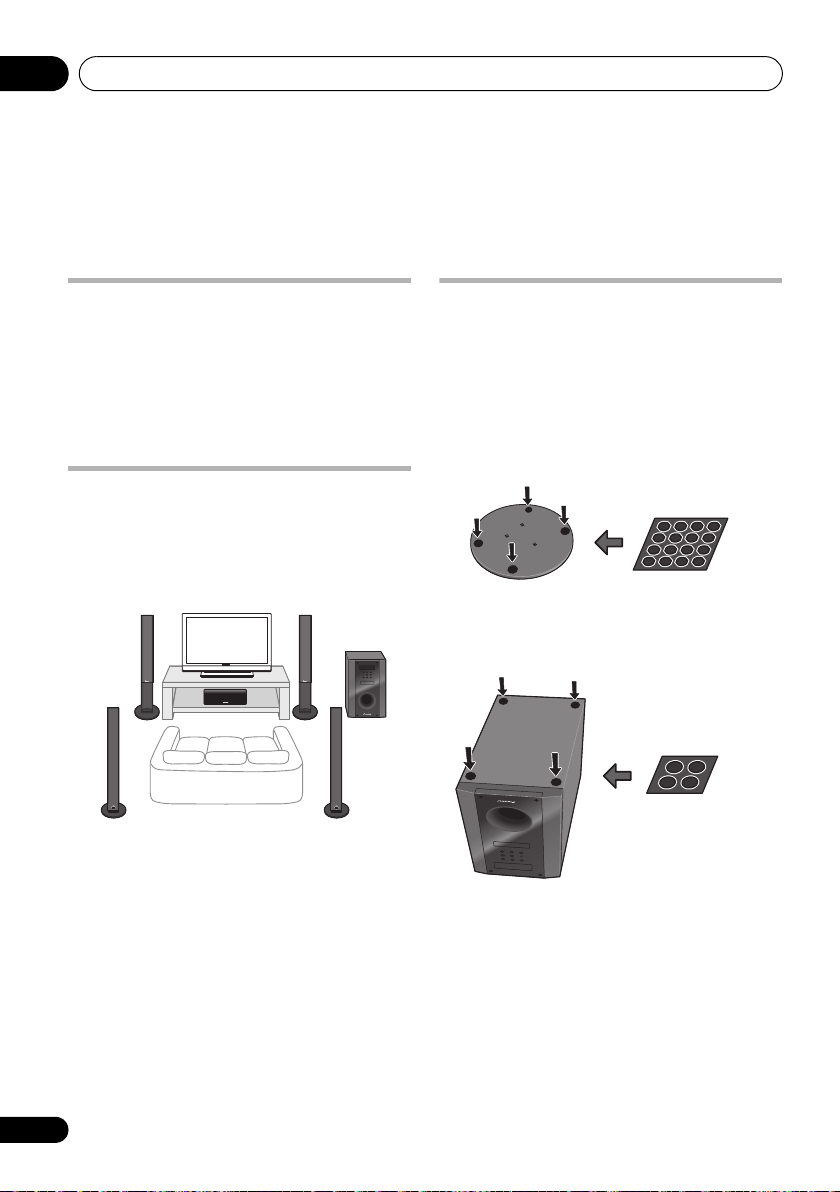
Speaker Setup (HTP-700)01
Front left Front right
Surround left Surround right
Listening position
Center
Subwoofer
Small non-skid pads
Large non-skid pads
Chapter 1-1
Speaker Setup (HTP-700)
Safety precautions when setting up
When assembling the speakers, lay them down
flat on their side to avoid accidents or injury.
Make sure to use a stable surface when
assembling, setting up, and placing the
speakers.
Home theater sound setup
This is a standard multichannel surround
sound speaker setup for optimal 5.1 channel
home theater sound. The front left and right
speakers should be about 1.8 m to 2.7 m apart.
Preparing the speakers
1 Attach the non-skid pads to the base of
each speaker stand bases and the receiver
subwoofer.
For speaker stand bases:
Use the supplied adhesive to attach four small
pads to the base (bottom) of each speaker
stand base.
For subwoofer:
Use the supplied adhesive to attach four large
pads to the base of subwoofer.
14
En
Page 15
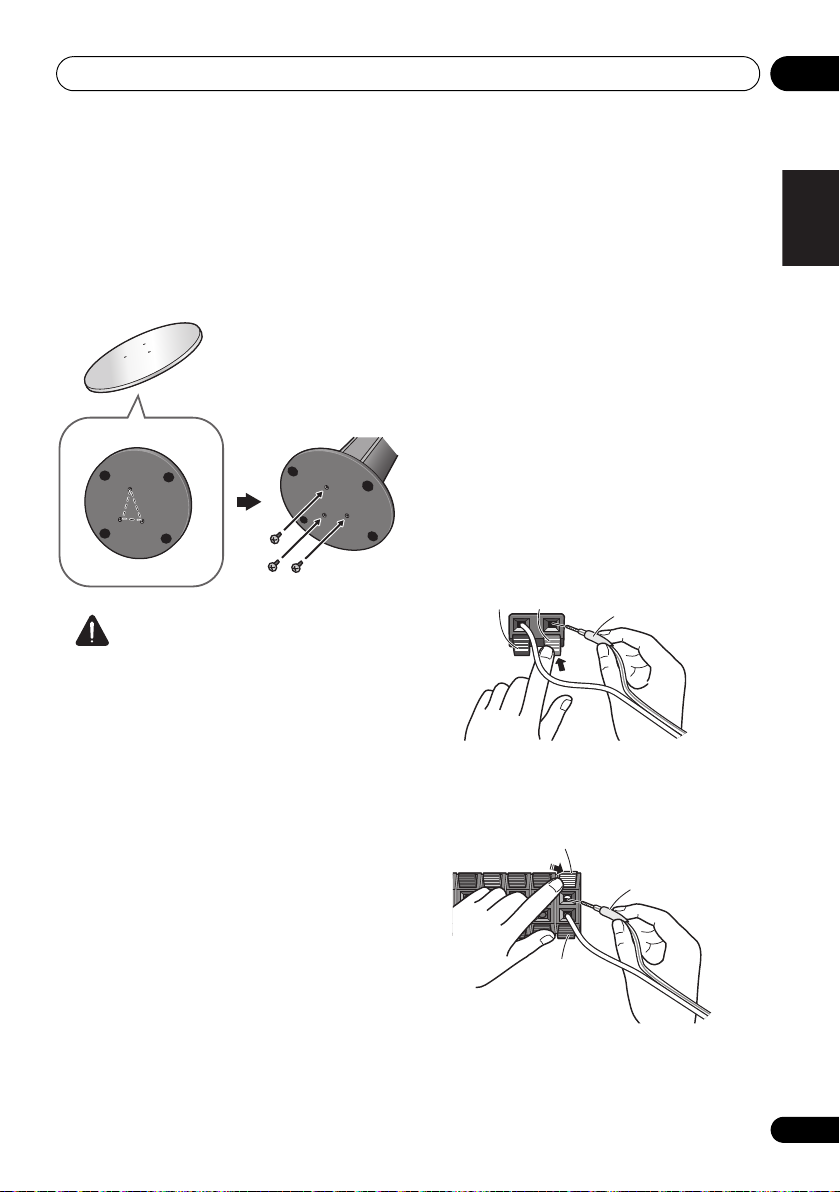
English Deutsch Italiano EspañolFrançais
Nederlands
Speaker Setup (HTP-700) 01
Rear
Front
Black
(–)
Red (+)
Color-coded wire
Black
(–)
Color-coded wire
Color-coded tab (+)
2 Attach the speaker stand bases to the
stems using the screws provided.
Once you have aligned the stem and base,
secure with the small screws at the points
shown below. Note that the speaker should
face in the direction of the base of the isosceles
triangle.
Caution
• Be careful not to tighten screws excessively.
• If excessive force is used to tighten screws,
the threads of screw and/or nut may be
damaged. Use a middle-sized manual
screwdriver during assembly.
• Do not use power screwdrivers or oversized
screwdrivers that may exert excessive force
on the screws and nuts.
• Confirm that no foreign matter is stuck to
the stand base or the tall speaker during
assembly.
• If the unit is assembled with foreign matter
stuck between the stand base and the tall
speaker the unit may not be assembled
securely, resulting in tipping or falling.
• Do not stand on the speaker stand base of
the tall speaker to push or swing the
speaker. The speaker may fall and break, or
someone may be injured. Pay special
attention to children.
3 Connect each speaker.
Connect the wires to the speaker. Each
speaker in the illustration can be identified by
means of the color-coded indicator provided
on the rear-surface label.
Front left: White
Front right: Red
Center: Green
Surround left: Blue
Surround right: Gray
Match the color-coded wire with the color
indicator on the label, then insert the colorcoded wire into the red (+) side and the other
wire into the black (–) side.
Connect the other end to the color-coded
speaker terminals on the rear of the receiver
subwoofer.
15
En
Page 16
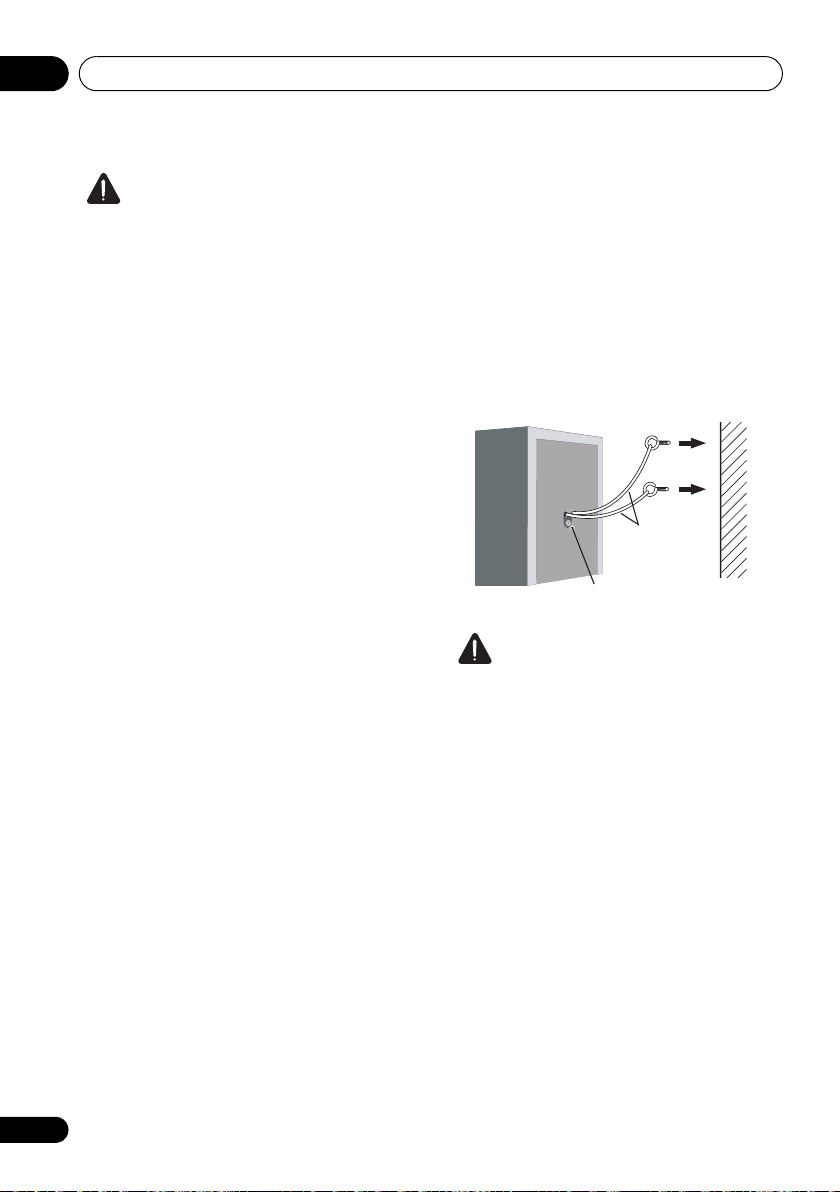
Speaker Setup (HTP-700)01
Sufficiently
thick cord
Plastic catch
Caution
• These speaker terminals carry
HAZARDOUS LIVE voltage. To prevent
the risk of electric shock when connecting
or disconnecting the speaker cables,
disconnect the power cord before touching
any uninsulated parts.
• Do not connect any speakers other than
those supplied to this system.
• Do not connect the supplied speakers to
any amplifier other than the one supplied
with this system. Connection to any other
amplifier may result in malfunction or fire.
• After connecting the plugs, pull lightly on
the cables to make sure that the ends of
the cables are securely connected to the
terminals. Poor connections can create
noise and interruptions on the sound.
• If the cable’s wires happen to be pushed
out of the terminals, allowing the wires to
come into contact with each other, it
places an excessive additional load on the
amp. This may cause the amp to stop
functioning, and may even damage the
amp.
Securing your front and surround speakers
• Secure each of the front and surround
speakers using the plastic catch provided.
Screw two supporting hooks into the wall
behind the speaker. Pass a thick cord around
the hooks and through the plastic catch so that
the speaker is stabilized (make sure to test that
it supports the weight of the speaker). After
installing, make sure the speaker is securely
fixed.
Caution
• The plastic catch is not a mounting fixture,
and the speaker should not be hung
directly from the wall using this catch.
Always use a cord when stabilizing the
speaker.
• Pioneer disclaims all responsibility for any
losses or damage resulting from improper
assembly, installation, insufficient
strength of the installation materials,
misuse, or natural disasters.
• When placing this unit, ensure that it is
firmly secured and avoid areas where it
may be likely to fall and cause injury in the
event of a natural disaster (such as an
earthquake).
16
En
Page 17
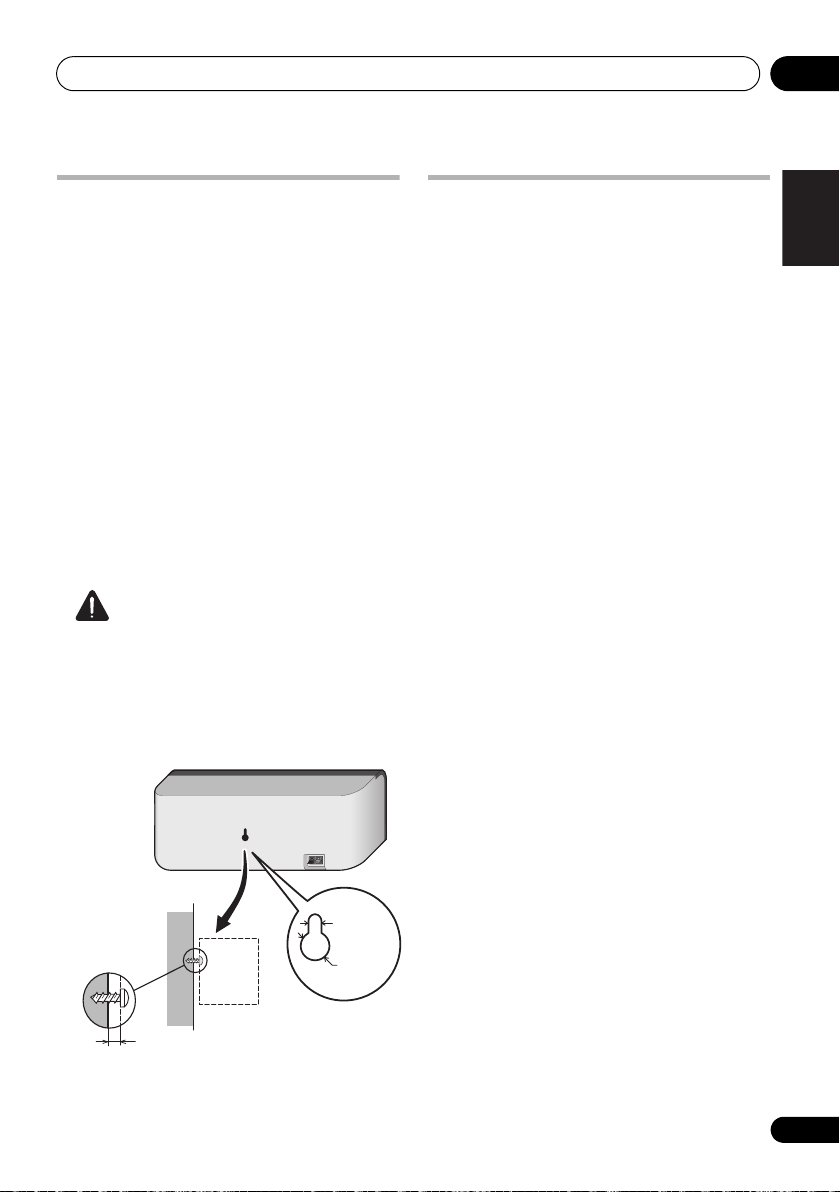
English Deutsch Italiano EspañolFrançais
Nederlands
Speaker Setup (HTP-700) 01
5 mm
10 mm
Mounting screw
(not supplied)
5 mm to 7 mm
Wall mounting the center speaker
The center speaker have a mounting hole
which can be used to mount the speaker on the
wall.
Before mounting
• Remember that the speaker system is
heavy and that its weight could cause the
screws to work loose, or the wall material to
fail to support it, resulting in the speaker
falling. Make sure that the wall you intend
to mount the speakers on is strong enough
to support them. Do not mount on plywood
or soft surface walls.
• Mounting screws are not supplied. Use
screws suitable for the wall material and
support the weight of the speaker.
Caution
• If you are unsure of the qualities and
strength of the wall, consult a professional
for advice.
• Pioneer is not responsible for any
accidents or damage that result from
improper installation.
Additional notes on speaker placement
• Install the main front left and right
speakers at an equal distance from the TV.
• Install the surround speakers slightly
above ear level for optimum effect.
Precautions:
• When installing the center speaker on top of
the TV, be sure to secure it with tape or
some other suitable means. Otherwise, the
speaker may fall from the TV due to external
shocks such as earthquakes, endangering
those nearby or damaging the speaker.
• Make sure that all the bare speaker wire is
twisted together and inserted fully into the
speaker terminal. If any of the bare speaker
wire touches the back panel it may cause
the power to cut off as a safety measure.
• The front, center and surround speakers
supplied with this system are magnetically
shielded. However, depending on the
installation location, color distortion may
occur if the speaker is installed extremely
close to the screen of a television set. If this
case happens, turn the power switch of the
television set OFF, and turn it ON after
15 min. to 30 min. If the problem persists,
place the speaker system away from the
television set.
• The subwoofer is not magnetically shielded
and so should not be placed near a TV or
monitor. Magnetic storage media (such as
floppy discs and tape or video cassettes)
should also not be kept close to the
subwoofer.
• Do not attach the front/surround speakers
and subwoofer to a wall or ceiling. They
may fall off and cause injury.
• Do not stand on the speaker stand base of
the tall speaker to push or swing the
speaker. The speaker may fall and break, or
someone may be injured. Pay special
attention to children.
17
En
Page 18
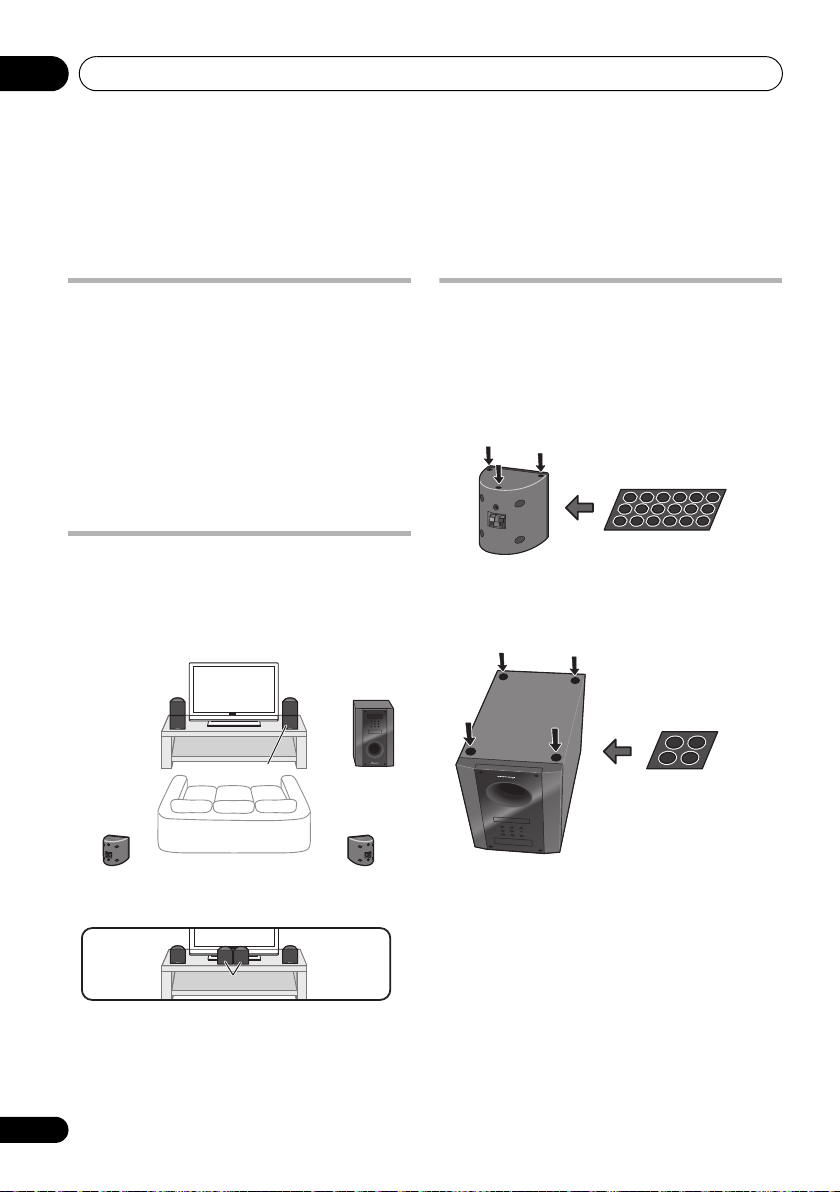
Speaker Setup (HTP-600)01
Front left
Front right
Surround left
Surround right
Listening position
Subwoofer
Center Center
*When center speakers are placed in the center.
Center
Front left
Front right
Small non-skid pads
Large non-skid pads
Chapter 1-2
Speaker Setup (HTP-600)
Safety precautions when setting up
When assembling the speakers, lay them down
flat on their side to avoid accidents or injury.
Make sure to use a stable surface when
assembling, setting up, and placing the
speakers.
If the speakers are to be used in a stacked
configuration, always use the provided
brackets to secure them together (page 19).
Home theater sound setup
This is a standard multichannel surround
sound speaker setup for optimal 5.1 channel
home theater sound. The front left and right
speakers should be about 1.8 m to 2.7 m apart.
Preparing the speakers
1 Attach the non-skid pads to the base of
each speakers and the receiver subwoofer.
For front, center and surround speakers:
Use the supplied adhesive to attach three pads
to the base (bottom) of each speaker.
For subwoofer:
Use the supplied adhesive to attach four large
pads to the base of subwoofer.
18
En
Page 19
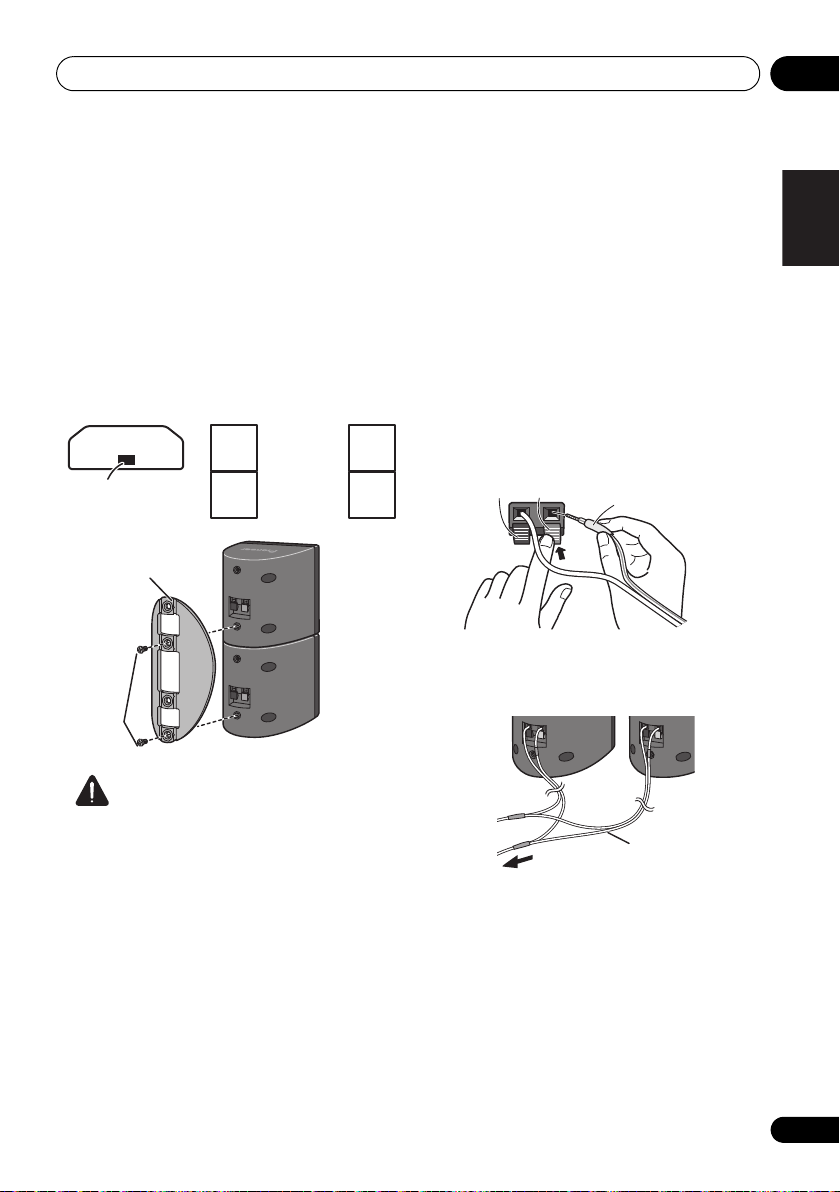
Speaker Setup (HTP-600) 01
English Deutsch Italiano EspañolFrançais
Nederlands
Model label
Color indicator
Left Right
Green
Center
speaker
Front
speaker
Green
White
Red
Bracket
Screw
Center
speaker
Front
speaker
Black
(–)
Red (+)
Color-coded wire
Y-cable
To receiver subwoofer
2 (When mounting center speakers to right
and left) Stack the speakers and fix with the
bracket.
Each speaker is provided with a color-coded
indicator on the model label on the rear side to
assist identification. Refer to the color
indicators and install the speakers correctly.
As shown in the illustration, stack the
speakers. Align the bracket with the respective
upper and lower screw holes as shown in each
figure below and fasten the screws securely.
3 Connect each speaker.
Connect the wires to the speaker. Each
speaker in the illustration can be identified by
means of the color-coded indicator provided
on the rear-surface label.
Front left: White
Front right: Red
Center: Green
Surround left: Blue
Surround right: Gray
Match the color-coded wire with the color
indicator on the label, then insert the colorcoded wire into the red (+) side and the other
wire into the black (–) side.
• When connecting the center speakers,
connect the Y-cable dual end to the two
center speakers in the same way.
Caution
• Do not attempt to carry the speakers when
they are connected with the bracket. Doing
so may cause damage to the bracket or
worsen damage to the bracket and
speakers in the event they are dropped.
19
En
Page 20
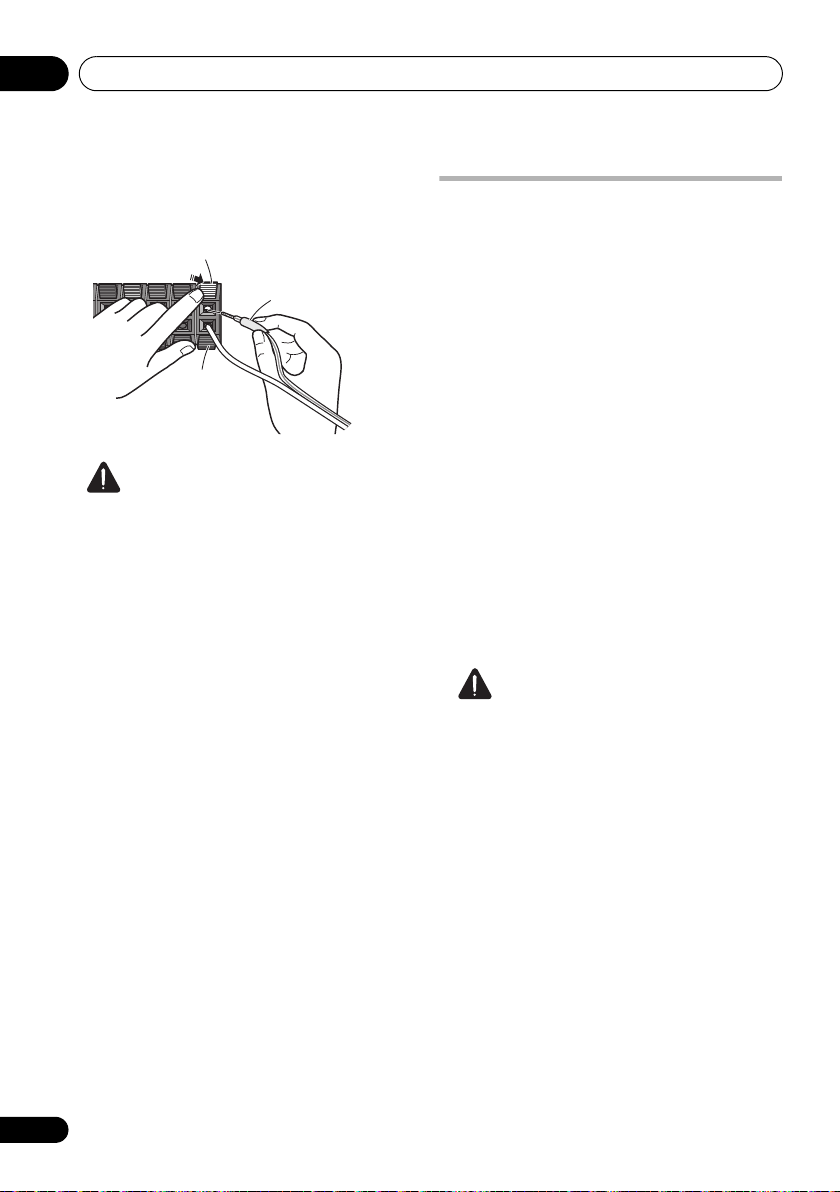
Speaker Setup (HTP-600)01
Black
(–)
Color-coded wire
Color-coded tab (+)
Connect the other end to the color-coded
speaker terminals on the rear of the receiver
subwoofer.
Caution
• These speaker terminals carry
HAZARDOUS LIVE voltage. To prevent
the risk of electric shock when connecting
or disconnecting the speaker cables,
disconnect the power cord before touching
any uninsulated parts.
• Do not connect any speakers other than
those supplied to this system.
• Do not connect the supplied speakers to
any amplifier other than the one supplied
with this system. Connection to any other
amplifier may result in malfunction or fire.
• After connecting the plugs, pull lightly on
the cables to make sure that the ends of
the cables are securely connected to the
terminals. Poor connections can create
noise and interruptions on the sound.
• If the cable’s wires happen to be pushed
out of the terminals, allowing the wires to
come into contact with each other, it
places an excessive additional load on the
amp. This may cause the amp to stop
functioning, and may even damage the
amp.
Wall mounting the speakers
All the speakers (except the subwoofer, which
should be placed on the ground) have holes for
mounting brackets, and depending on the
speaker setup you choose, you can wall-mount
the front, center and surround speakers.
• Make sure to tighten the supplied screw as
securely as possible when attaching the
bracket to the back of the speaker.
Before mounting
• Remember that the speaker system is
heavy and that its weight could cause the
screws to work loose, or the wall material to
fail to support it, resulting in the speaker
falling. Make sure that the wall you intend
to mount the speakers on is strong enough
to support them. Do not mount on plywood
or soft surface walls.
• Mounting screws are not supplied. Use
screws suitable for the wall material and
support the weight of the speaker.
Caution
• If you are unsure of the qualities and
strength of the wall, consult a professional
for advice.
• Pioneer is not responsible for any
accidents or damage that result from
improper installation.
20
En
Page 21
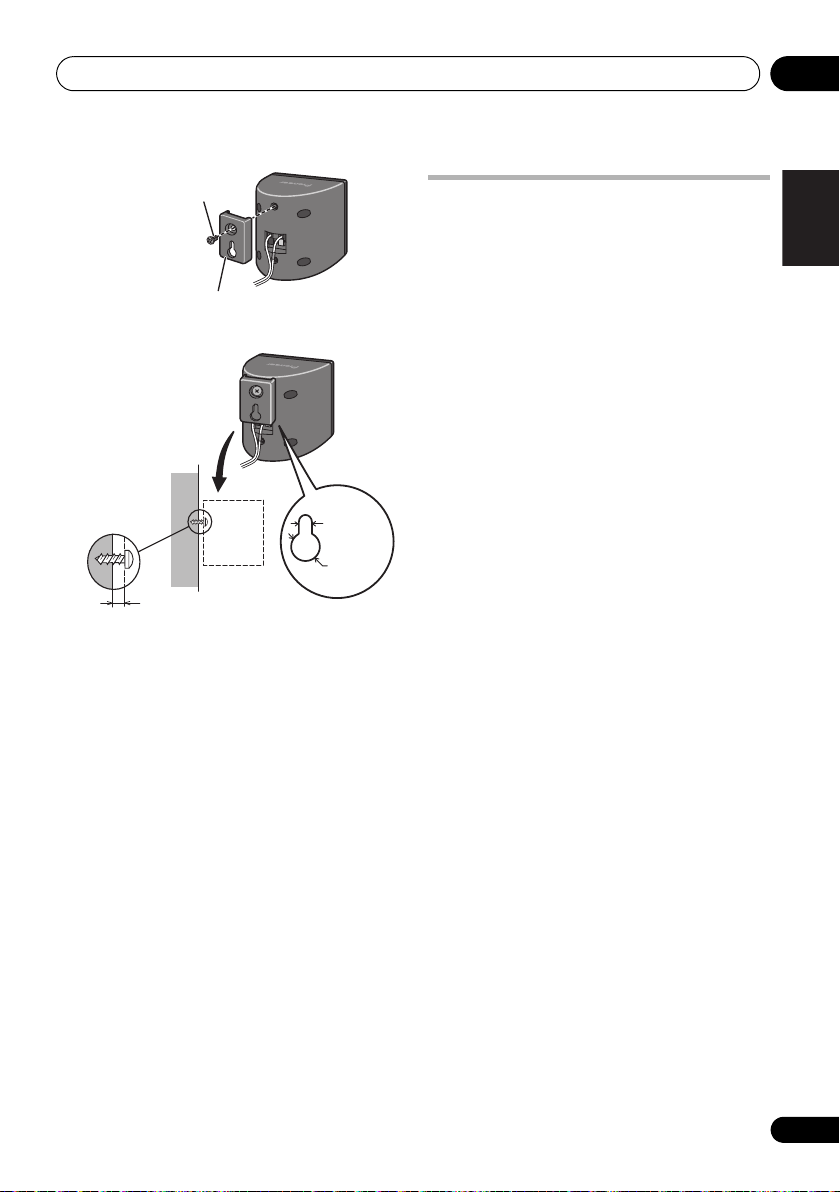
English Deutsch Italiano EspañolFrançais
Nederlands
Mounting bracket
(supplied)
Screw (supplied)
5 mm to 7 mm
Mounting screw
(not supplied)
5 mm
10 mm
Speaker Setup (HTP-600) 01
Additional notes on speaker placement
• Install the main front left and right
speakers at an equal distance from the TV.
• Install the surround speakers slightly
above ear level for optimum effect.
Precautions:
• When installing the center speaker on top
of the TV, be sure to secure it with tape or
some other suitable means. Otherwise, the
speaker may fall from the TV due to
external shocks such as earthquakes,
endangering those nearby or damaging
the speaker.
• The front, center and surround speakers
supplied with this system are magnetically
shielded. However, depending on the
installation location, color distortion may
occur if the speaker is installed extremely
close to the screen of a television set. If this
case happens, turn the power switch of the
television set OFF, and turn it ON after 15
min. to 30 min. If the problem persists,
place the speaker system away from the
television set.
• The subwoofer is not magnetically shielded
and so should not be placed near a TV or
monitor. Magnetic storage media (such as
floppy discs and tape or video cassettes)
should also not be kept close to the
subwoofer.
• Do not attach the subwoofer to the wall or
ceiling. They may fall off and cause injury.
21
En
Page 22
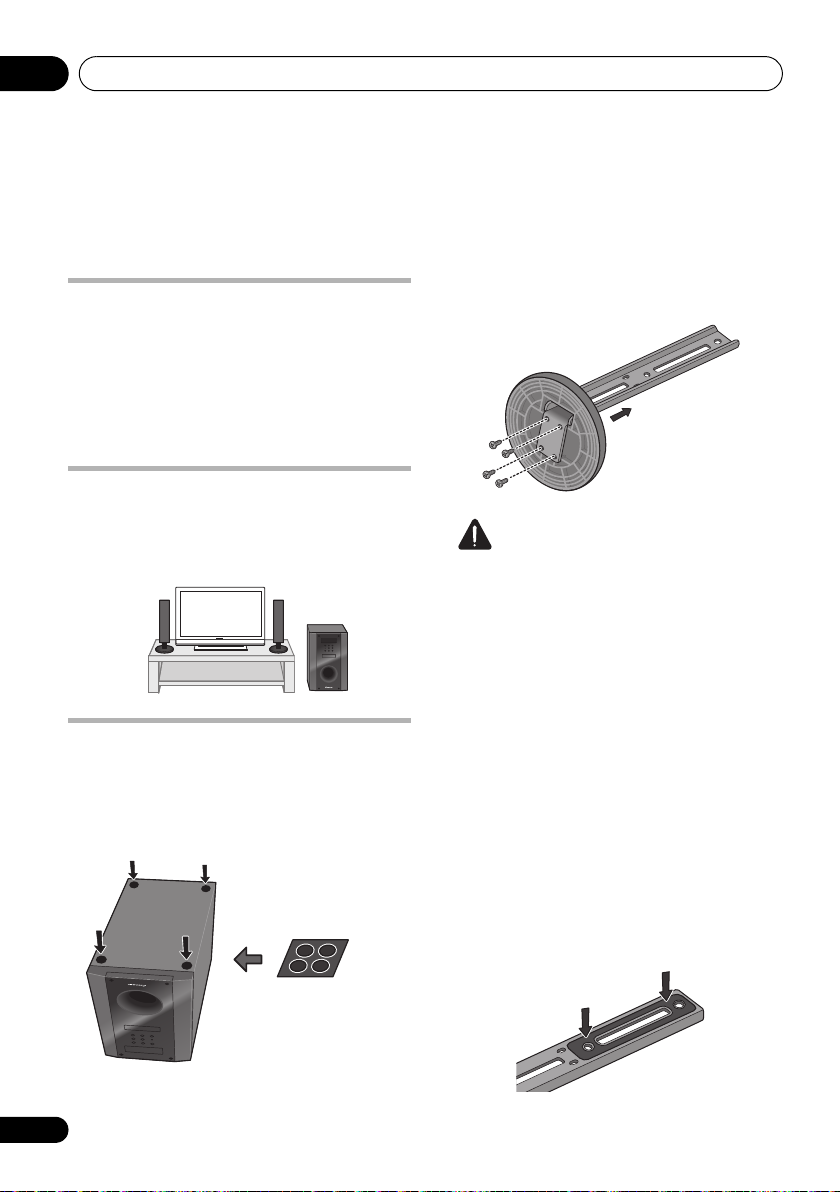
Speaker Setup (HTP-FS500)01
Front left Front right
Subwoofer
Non-skid pads
Chapter 1-3
Speaker Setup (HTP-FS500)
2 Insert the pole from the holes behind the
Safety precautions when setting up
When assembling the speakers, lay them down
flat on their side to avoid accidents or injury.
Make sure to use a stable surface when
assembling, setting up, and placing the
speakers.
Home theater sound setup
This is a standard speaker setup. The front left
and right speakers should be about 1.8 m to 2.7
m apart.
Preparing the speakers
1 Attach the non-skid pads to the base of
receiver subwoofer.
Use the supplied adhesive to attach four pads
to the base of subwoofer.
base and secure with the 4 screws.
Caution
• Be careful not to tighten screws excessively.
• If excessive force is used to tighten screws,
the threads of screw and/or nut may be
damaged. Use a middle-sized manual
screwdriver during assembly.
• Do not use power screwdrivers or oversized
screwdrivers that may exert excessive force
on the screws and nuts.
• Confirm that no foreign matter is stuck to
the stand base or the tall speaker during
assembly.
• If the unit is assembled with foreign matter
stuck between the stand base and the tall
speaker the unit may not be assembled
securely, resulting in tipping or falling.
3 Affix the gasket to the pole.
Affix the gasket to the surface of the pole where
the speaker will be mounted.
22
En
Page 23
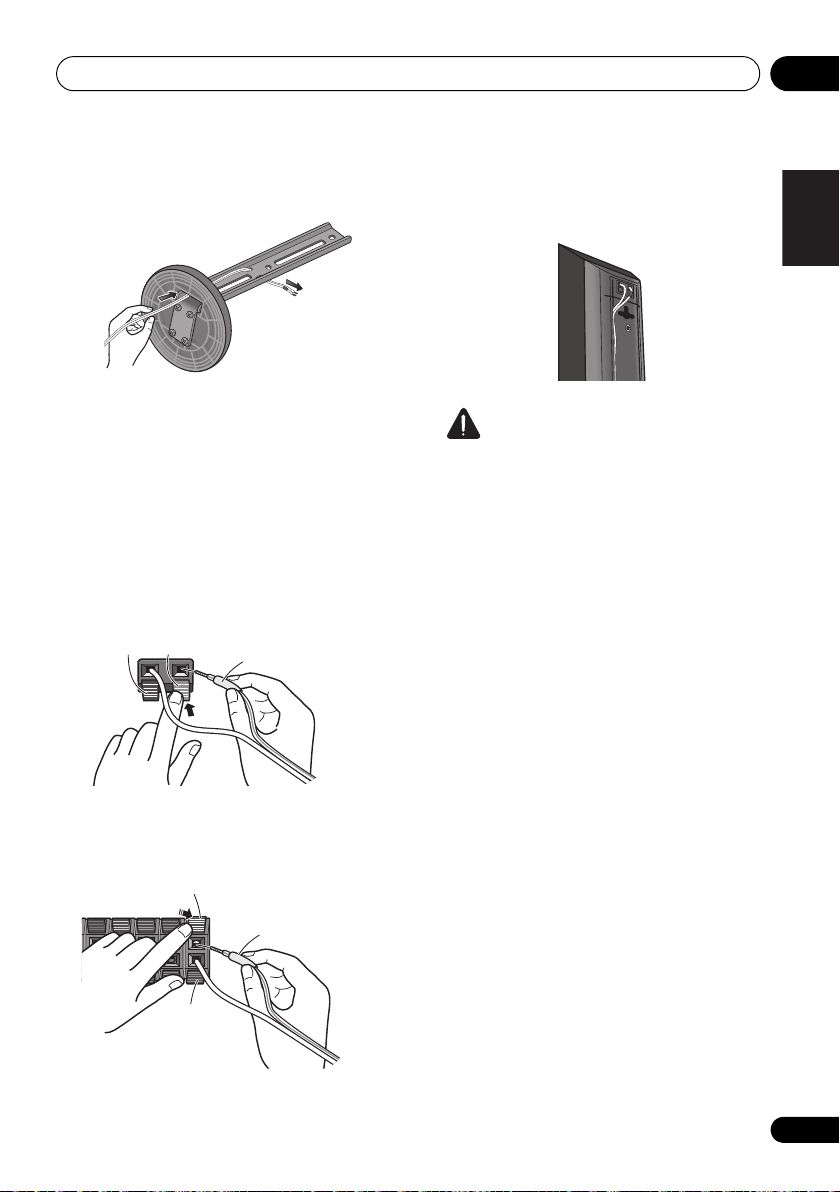
Speaker Setup (HTP-FS500) 01
English Deutsch Italiano EspañolFrançais
Nederlands
Black
(–)
Red (+)
Color-coded wire
Black
(–)
Color-coded wire
Color-coded tab (+)
4 Insert the speaker cable from the hole
behind the base through to the pole.
5 Connect each speaker.
Connect the wires to the speaker. Each
speaker in the illustration can be identified by
means of the color-coded indicator provided on
the rear-surface label.
Front left: White
Front right: Red
Match the color-coded wire with the color
indicator on the label, then insert the colorcoded wire into the red (+) side and the other
wire into the black (–) side.
Connect the other end to the color-coded
speaker terminals on the rear of the receiver
subwoofer.
• When connections are completed, secure
the speaker cables. Fix the cables to the
groove in the speakers.
Caution
• These speaker terminals carry
HAZARDOUS LIVE voltage. To prevent
the risk of electric shock when connecting
or disconnecting the speaker cables,
disconnect the power cord before touching
any uninsulated parts.
• Only those speakers supplied, or
purchased as an officially supported
option, should be connected to this
system.
• Do not connect the supplied speakers to
any amplifier other than the one supplied
with this system. Connection to any other
amplifier may result in malfunction or fire.
• After connecting the plugs, pull lightly on
the cables to make sure that the ends of
the cables are securely connected to the
terminals. Poor connections can create
noise and interruptions on the sound.
• If the cable’s wires happen to be pushed
out of the terminals, allowing the wires to
come into contact with each other, it
places an excessive additional load on the
amp. This may cause the amp to stop
functioning, and may even damage the
amp.
23
En
Page 24
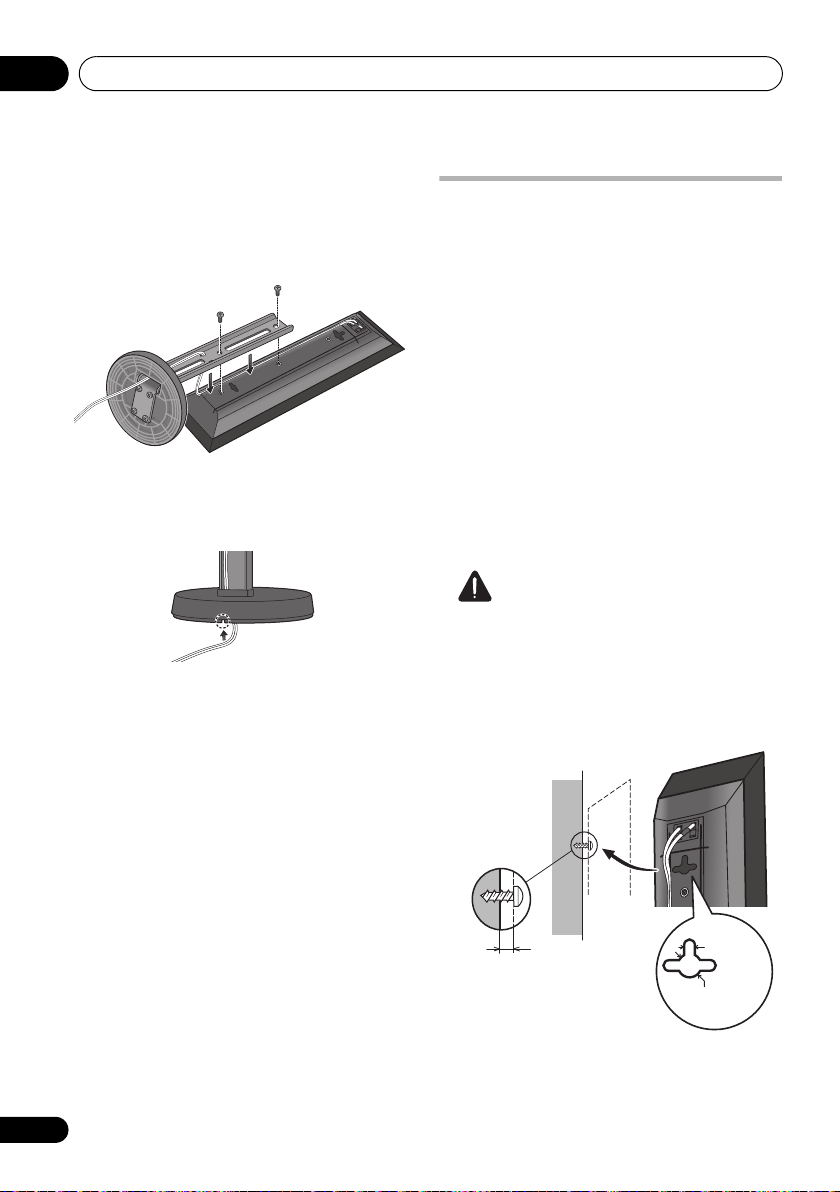
Speaker Setup (HTP-FS500)01
5 mm
10 mm
Mounting screw
(not supplied)
5 mm to 7 mm
6 Secure the speaker and the pole with 2
screws.
• Confirm that the speaker cable does not
become pinched between the pole and the
speaker.
•
Put the speaker cable in the back of the base
the stand.
of
Wall mounting the front speakers
The front speakers have a mounting hole which
can be used to mount the speaker on the wall.
Before mounting
• Remember that the speaker system is
heavy and that its weight could cause the
screws to work loose, or the wall material to
fail to support it, resulting in the speaker
falling. Make sure that the wall you intend
to mount the speakers on is strong enough
to support them. Do not mount on plywood
or soft surface walls.
• Mounting screws are not supplied. Use
screws suitable for the wall material and
support the weight of the speaker.
Caution
• If you are unsure of the qualities and
strength of the wall, consult a professional
for advice.
• Pioneer is not responsible for any
accidents or damage that result from
improper installation.
24
En
Page 25
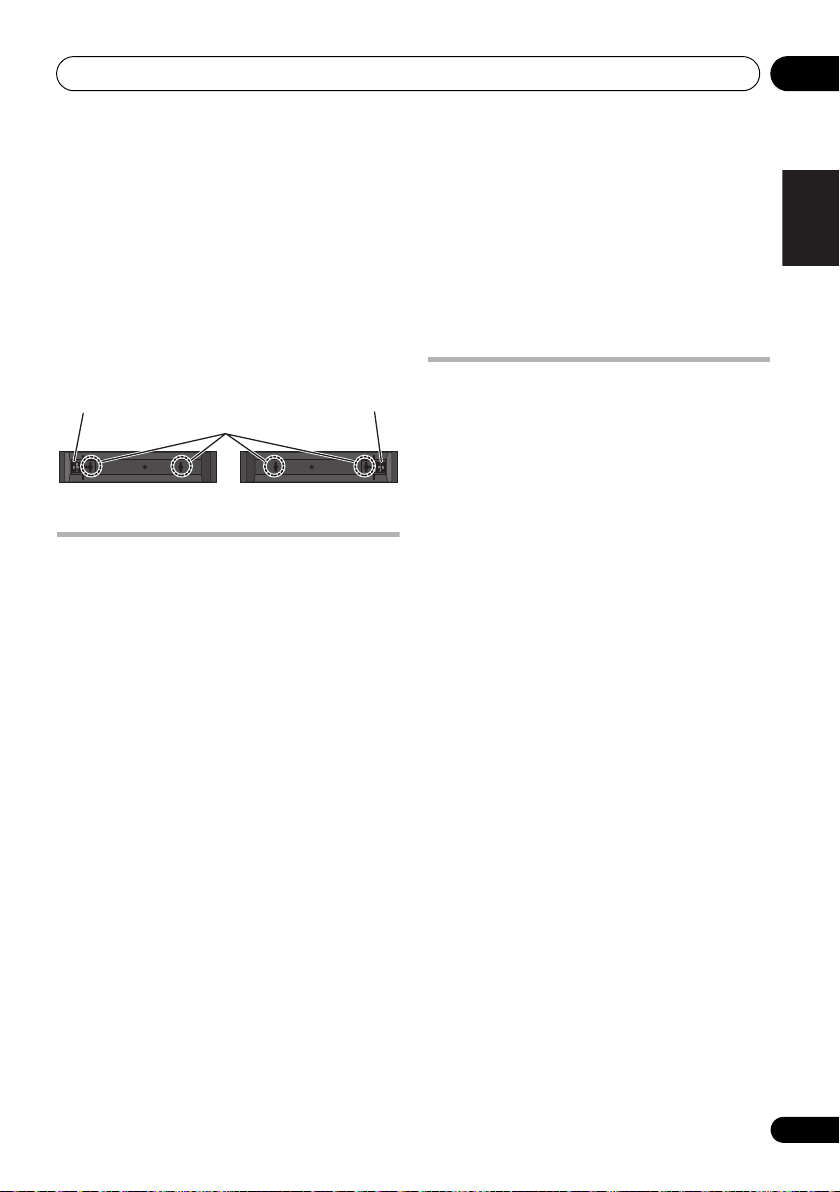
Speaker Setup (HTP-FS500) 01
English Deutsch Italiano EspañolFrançais
Nederlands
Mounting holes
Speaker terminal
Speaker terminal
Front right
Front left
Attaching the speakers
The front speaker can be hung vertically or
horizontally on the wall. Use one hole to hang
it vertically and two holes to hang it
horizontally.
When installing the speaker horizontally, set it
up so that the speaker terminal on the back
side of the speaker is on the outside on the end
of the surface, farthest away from the other
speaker.
Additional notes on speaker placement
• Install the front left and right speakers at
an equal distance from the TV.
Precautions:
• Make sure that all the bare speaker wire is
twisted together and inserted fully into the
speaker terminal. If any of the bare speaker
wire touches the back panel it may cause
the power to cut off as a safety measure.
• The front speakers supplied with this
system are magnetically shielded.
However, depending on the installation
location, color distortion may occur if the
speaker is installed extremely close to the
screen of a television set. If this case
happens, turn the power switch of the
television set OFF, and turn it ON after
15 min. to 30 min. If the problem persists,
place the speaker system away from the
television set.
• The subwoofer is not magnetically shielded
and so should not be placed near a TV or
monitor. Magnetic storage media (such as
floppy discs and tape or video cassettes)
should also not be kept close to the
subwoofer.
• Do not attach the subwoofer to a wall or
ceiling. They may fall off and cause injury.
For Enhanced Sound Quality
A home theater system can be easily
constructed using just the front (right/left)
speakers and the subwoofer of this set, but by
adding optional S-SWR5CR speaker systems,
you can enjoy genuine 5.1 channel surround
sound.
Take the following points into account when
connecting the optional speaker systems:
• When the contents of these Operating
Instructions from chapter 2 on describe a
specific model, use those portions dealing
with the HTP-600.
• For information regarding the installation
and connection of optional speaker
systems, consult the information provided
with the optional speaker systems,
together Speaker Setup (HTP-600) on
page 18 portion of these Operating
Instructions.
• See Automatically setting up for surround
sound (MCACC) on page 45 to set up your
system again using MCACC.
25
En
Page 26
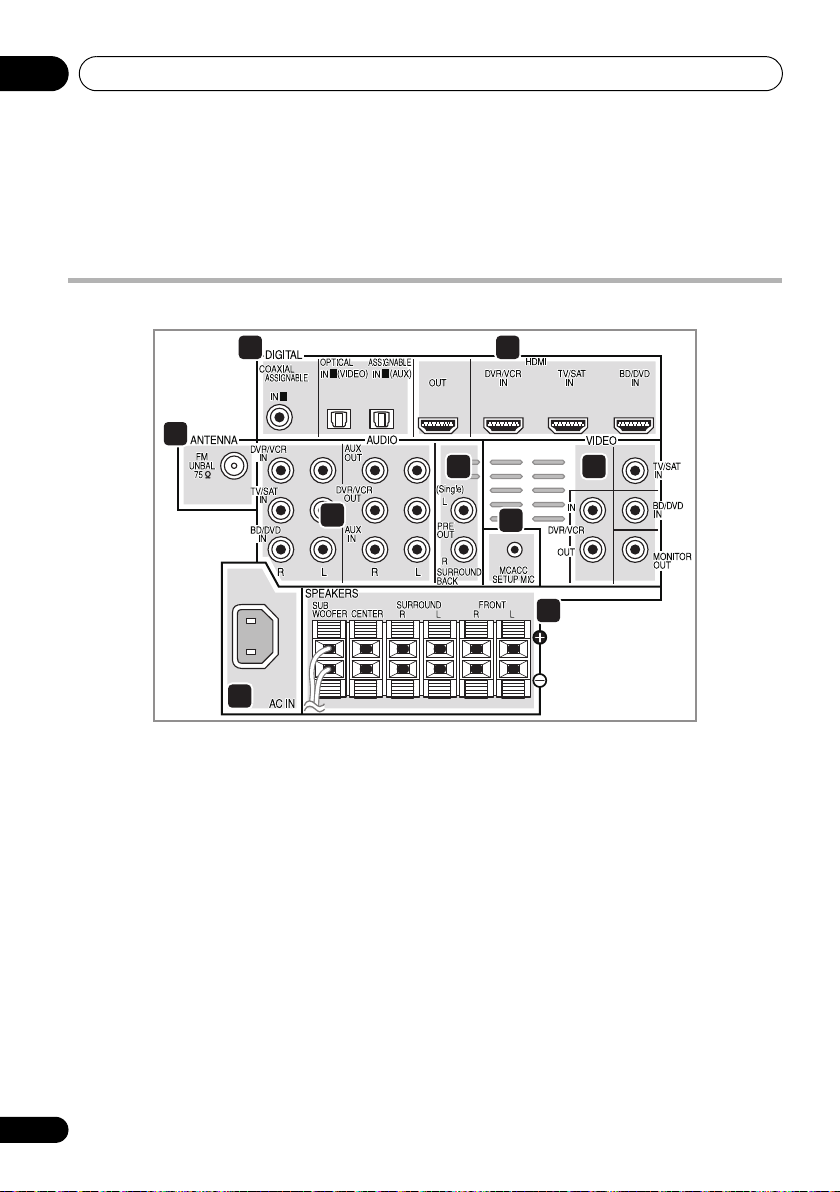
Connecting up02
1
1 2
7
8
9
6
5
4
3
21
Chapter 2
Connecting up
Rear panel
1 Coaxial/Optical digital audio inputs (x3)
Use for digital audio sources, including DVD
players/recorders, digital satellite receivers,
CD players, etc.
2 HDMI inputs (x3)/output (x1)
Multiple inputs and one output for high-quality
audio/video connection to compatible HDMI
devices.
3
FM
4 Stereo analog audio inputs/outputs
Use for connection to audio sources such as
CD players, tape decks, turntables, etc.
5 Surround back pre-amplifier outputs
Use to connect separate amplifiers for
surround back channels.
26
En
antenna socket
6
MCACC SETUP MIC
Use to connect the supplied microphone for
the Auto MCACC setup (page 45).
7 Video inputs/outputs
Use for connection to video sources, such as
DVD players/recorders, VCRs, etc.
8
AC IN
– Power inlet
9
SPEAKERS
Match the colors of the speaker cables to their
respective connectors.
terminals
jack
Page 27
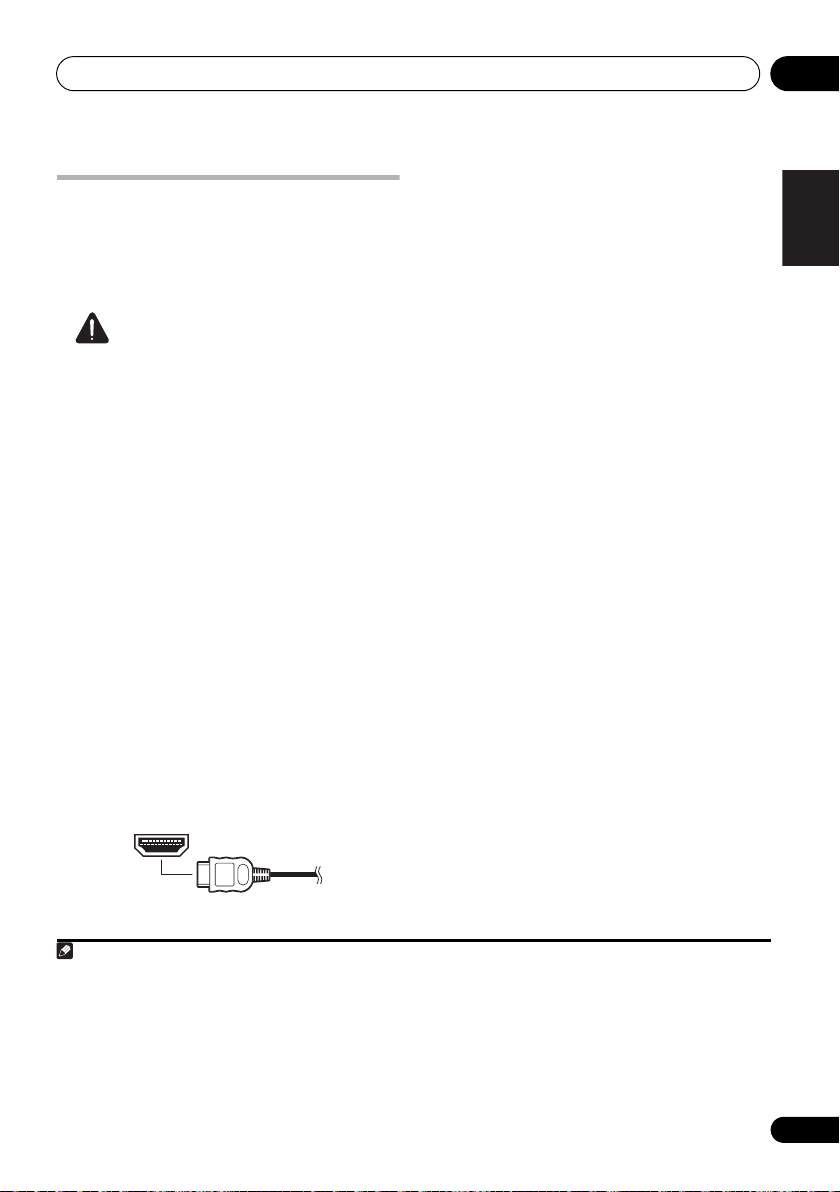
Connecting up 02
English Deutsch Italiano EspañolFrançais
Nederlands
Note
Making cable connections
Make sure not to bend the cables over the top
of this unit. If this happens, the magnetic field
produced by the transformers in this unit may
cause a humming noise from the speakers.
Caution
• When connecting this system or changing
connections, be sure to switch power off
and disconnect the power cord from the
wall socket.
After completing all connections, connect
the power cords to the wall socket.
About video outputs connection
This system is not loaded with a video
converter. When you use HDMI cable for
connecting to the input device, the same
cables should be used for connecting to the TV.
HDMI cables
The HDMI cables transfers uncompressed
digital video, as well as almost every kind of
digital audio that the connected component is
compatible with, including DVD-video, DVDAudio, Dolby Digital Plus, Dolby TrueHD, DTSHD Master Audio (see below for limitations),
Video CD/Super VCD, CD, SACD (DSD 2 ch
only) and 192 kHz/8 ch (Max. number of
channel inputs) PCM.
1
Be careful to connect the terminal in the
proper direction.
About HDMI
HDMI (High Definition Multimedia Interface)
supports both video and audio on a single
digital connection for use with DVD players,
DTV, set-top boxes, and other AV devices.
HDMI was developed to provide the
technologies of High Bandwidth Digital
Content Protection (HDCP) as well as Digital
Visual Interface (DVI) in one specification.
HDCP is used to protect digital content
transmitted and received by DVI-compliant
displays.
HDMI has the capability to support standard,
enhanced, or high-definition video plus
standard to multi-channel surround-sound
audio. HDMI features include uncompressed
digital video, a bandwidth of up to 2.2 gigabytes
per second (with HDTV signals), one connector
(instead of several cables and connectors),
and communication between the AV source
and AV devices such as DTVs.
This system is also compatible with the
DeepColor and x.v.Color feature (x.v.Color is
trademarks of Sony Corporation).
HDMI, the HDMI logo and High-Definition
Multimedia Interface are trademarks or
registered trademarks of HDMI Licensing, LLC.
1 • Set the HDMI parameter in Setting the Audio options on page 63 to THRU (THROUGH) and set the input signal in
Choosing the input signal on page 48 to HDMI, if you want to hear HDMI audio output from your TV or flat screen TV
(no sound will be heard from this system).
• If the video signal does not appear on your TV or flat screen TV, try adjusting the resolution settings on your compo-
nent or display. Note that some components (such as video game units) have resolutions that may not be displayed.
In this case, use a (analog) composite connection.
• The signals input from the (analog) composite video inputs of this unit will not be output from the HDMI OUT.
• When the video signal from the HDMI is 480i, 480p, 576i or 576p, Multi Ch PCM sound and HD sound cannot be
received.
27
En
Page 28
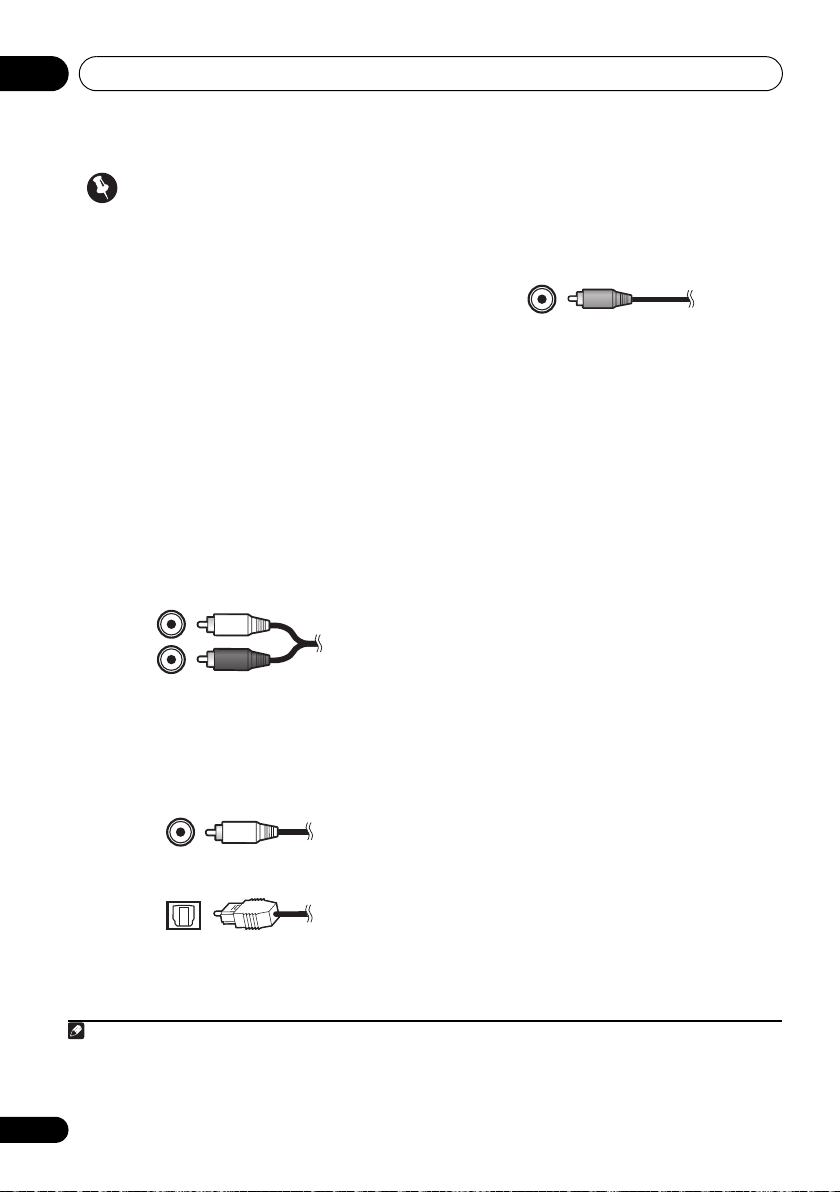
Connecting up02
Note
Important
• Compared to existing digital audio
transmission formats (optical and coaxial),
HDMI format digital audio transmissions
requires a longer time to be recognized.
Due to this, interruption in the audio may
occur when switching between formats or
beginning playback.
Additionally, turning on/off the component
connected to this unit’s HDMI OUT
terminal or disconnecting/connecting the
HDMI cable may cause noise or
interrupted audio.
Analog audio cables
Use stereo RCA phono cables to connect
analog audio components. These cables are
typically red and white, and you should
connect the red plugs to R (right) terminals
and white plugs to L (left) terminals.
Digital audio cables
Commercially available coaxial digital audio
cables or optical cables should be used to
connect digital components to this system.
Coaxial digital audio cable
Standard RCA video cables
These cables are the most common type of
video connection and are used to connect to
the composite video terminals. The yellow
plugs distinguish them from cables for audio.
1
Optical cable
1 • When connecting optical cables, be careful when inserting the plug not to damage the shutter protecting the optical
socket.
• When storing optical cable, coil loosely. The cable may be damaged if bent around sharp corners.
• You can also use a standard RCA video cable for coaxial digital connections.
28
En
Page 29
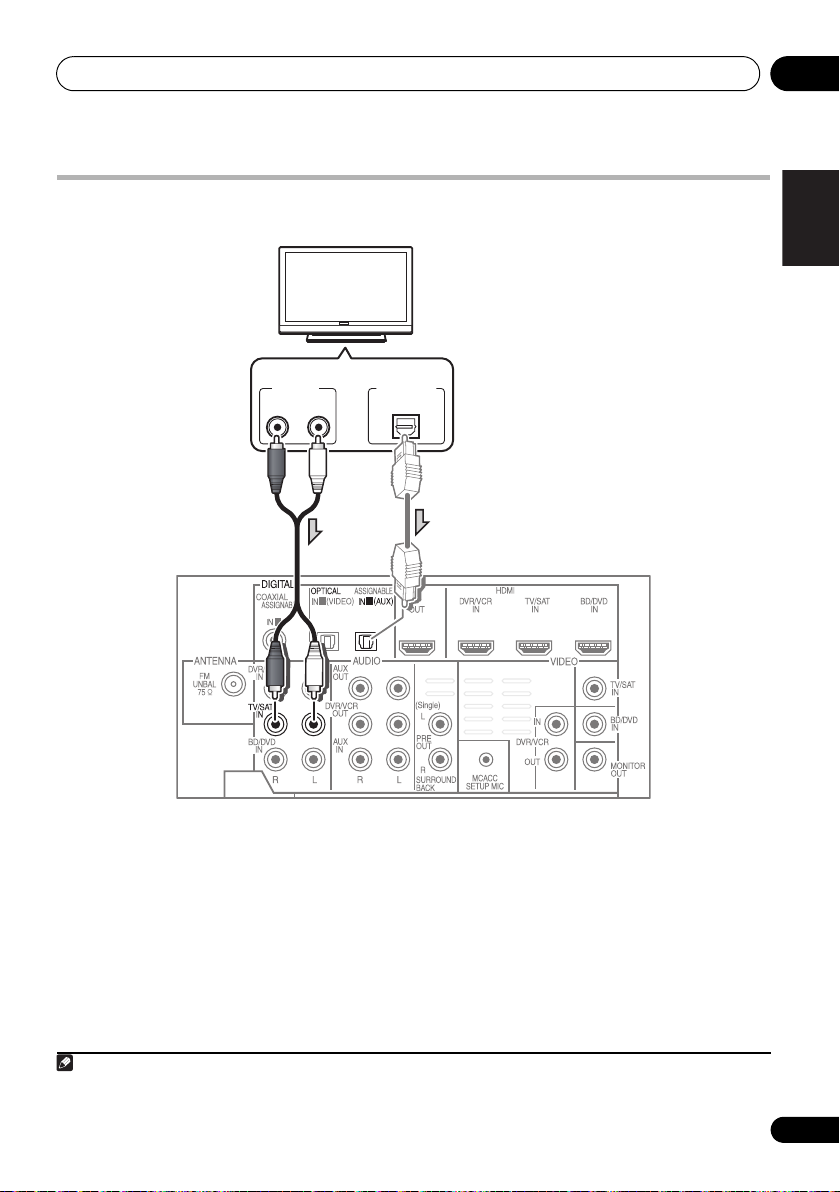
Connecting up 02
English Deutsch Italiano EspañolFrançais
Nederlands
1
1 2
DIGITAL OUT
OPTICAL
ANALOG
RL
AUDIO OUT
TV
Select one
Note
Connect your TV (For TV audio)
This will allow you to play the sound from the TV’s built-in tuner.
• Connect the analog audio outputs from
your TV to the TV/SAT inputs on this system.
Use a stereo RCA phono cable.
•If your TV has a built-in digital decoder, you
can also connect an optical digital audio
output from your TV to the DIGITAL
OPTICAL IN 2 (AUX) input on this system.
Use an optical cable for the connection.
1 In this case, you’ll need to tell the system which digital input you connected the TV to (see Choosing the input signal
on page 48).
1
29
En
Page 30
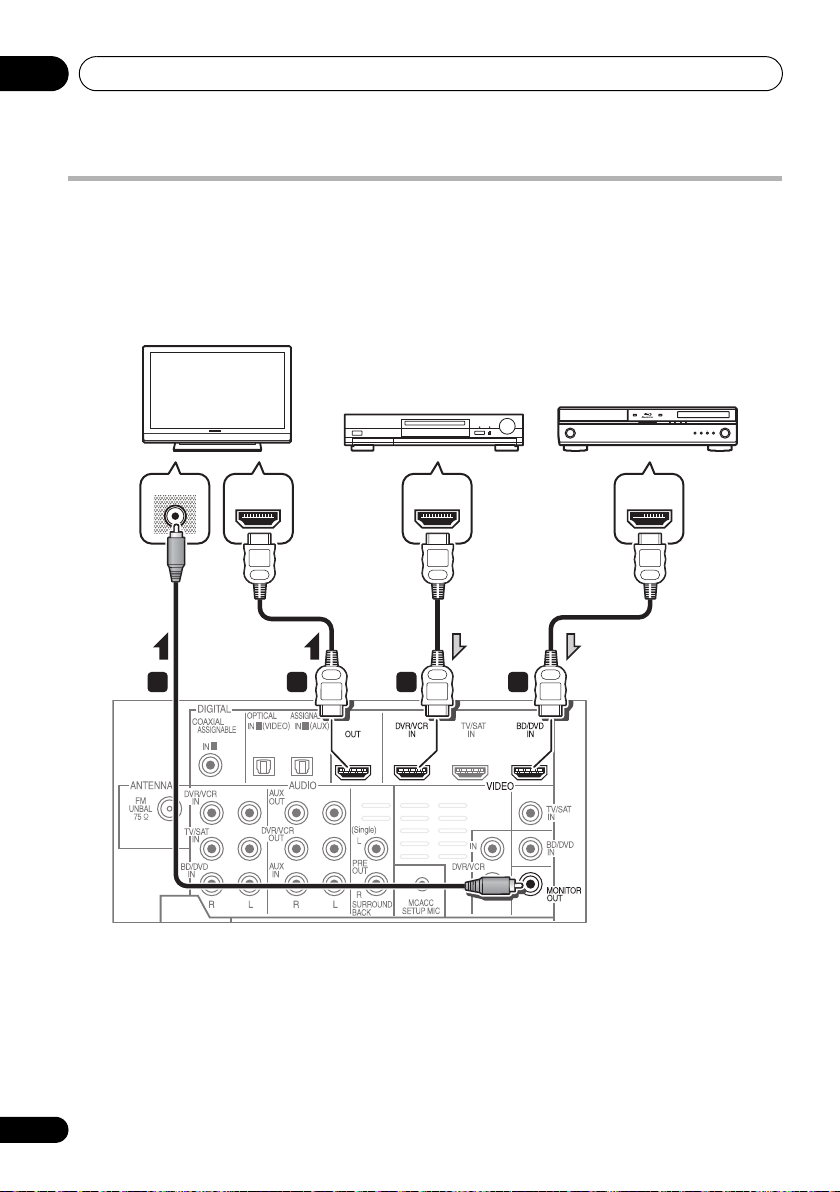
Connecting up02
1
1 2
1 1
2
3
VIDEO IN
HDMI OUTHDMI IN HDMI OUT
HDMI/DVI-compatible
monitor or flat screen TV
HDMI/DVI-equipped
component
HDMI/DVI-compatible
Blu-ray disc player
Connecting your TV and playback components
Connecting using HDMI
If you have an HDMI or DVI (with HDCP) equipped component (Blu-ray disc player, etc.), you can
connect it to this system using a commercially available HDMI cable.
1 Connect the HDMI output on your BD/
DVD player to the HDMI BD/DVD IN input on
this system.
Use an HDMI cable for the connection.
2 Connect the HDMI OUT on this system to
an HDMI input on your TV.
30
En
3 Connect the MONITOR OUT on this
system to the composite video input on your
TV.
The OSD will not appear if you have connected
using the HDMI output to your TV. Use
composite connections for system setup.
Use a standard RCA video cable.
Page 31

Connecting up 02
English Deutsch Italiano EspañolFrançais
Nederlands
1
1 2
1
2 3
VIDEO INVIDEO OUT
ANALOG
RL
AUDIO OUT
DIGITAL OUT
OPTICALCOAXIAL
TV
DVD player, etc.
Select one
Note
Connecting your component with no HDMI terminal
This diagram shows connections of a TV and DVD player (or other playback component) with no
HDMI terminal to the system.
1 Connect the composite video output on
your DVD player to the VIDEO BD/DVD input
on this system.
3 Connect the MONITOR OUT on this system
to the composite video input on your TV.
Use a standard RCA video cable.
Use a standard RCA video cable.
2 Connect the audio output on your DVD
player to the AUDIO BD/DVD IN inputs on this
system.
Use a stereo RCA phono cable. If your component
has a digital output, you can also use an optical
cable or coaxial cable for the connection.
1 In this case, you’ll need to tell the system which digital input you connected the component to (see Choosing the input
signal on page 48).
1
31
En
Page 32

Connecting up02
Select one
Select one
DVR, VCR, LD player, etc.
Note
Connecting an HDD/DVD recorder, VCR and other video sources
This system has audio/video inputs and outputs suitable for connecting analog or digital video
recorders, including VCRs and HDD/DVD recorders.
1 2
1
RL
DIGITAL OUT
COAXIALOPTICAL
ANALOG
AUDIO OUT
1 Connect the composite video output on
your video component to the VIDEO DVR/VCR
input on this system.
Use a standard RCA video cable.
• If the video component connected is
equipped with an HDMI output, an HDMI
cable may also be used for connection. In
this case, use an HDMI cable to connect
the TV as well.
2 Connect the VIDEO DVR/VCR OUT on this
RL
ANALOG
AUDIO IN
VIDEO IN
3 Connect the audio output on your video
component to the AUDIO DVR/VCR IN inputs
on this system.
Use a stereo RCA phono cable. If your
component has a digital output, you can also
use an optical cable or coaxial cable for the
connection.
4 Connect a video inputs on the recorder to
the VIDEO DVR/VCR output on this system.
Use a standard RCA video cable.
system to the composite video input on your
video component.
1
In this case, you’ll need to tell the system which digital input you connected the component to (see
signal on page 48
)
.
32
En
243
1
VIDEO OUT
1
HDMI OUT
Choosing the input
Page 33

Connecting up 02
English Deutsch Italiano EspañolFrançais
Nederlands
1
1 2
HDMI OUT
ANALOG
RL
AUDIO OUT
DIGITAL OUT
COAXIAL OPTICAL
VIDEO OUT
1
2
Select one
Select one
STB
Note
Connecting a satellite receiver or other digital set-top box
Satellite and cable receivers, and terrestrial digital TV tuners are all examples of so-called ‘set-top
boxes’.
1 Connect the composite video output on
your set-top box to the VIDEO TV/SAT input
on this system.
Use a standard RCA video cable.
• If the set-top box connected is equipped
with an HDMI output, an HDMI cable may
also be used for connection. In this case,
2 Connect the audio output on your set-top
box to the AUDIO TV/SAT IN inputs on this
system.
Use a stereo RCA phono cable. If your
component has a digital output, you can also
use an optical cable or coaxial cable for the
connection.
1
use an HDMI cable to connect the TV as
well.
1 In this case, you’ll need to tell the system which digital input you connected the TV to (see Choosing the input signal
on page 48).
33
En
Page 34

Connecting up02
Note
Select one
CD-R, MD, DAT, etc.
Connecting other audio components
The number and kind of connections depends on the kind of component you’re connecting.1
Follow the steps below to connect a CD-R, MD, DAT, tape recorder or other audio component.
1 2
1
1 2
RL
COAXIAL OPTICAL
DIGITAL OUT
ANALOG
AUDIO OUT
1 Connect the analog audio outputs of the
component to a set of spare audio inputs on
this system.
Use a stereo RCA phono cable. If your
component has a digital output, connect this
to a digital input on the system as shown.
1 Note that you must connect digital components to analog audio jacks if you want to record to/from digital compo-
nents (like an MD) to/from analog components.
RL
ANALOG
AUDIO IN
2 If you’re connecting a recorder, connect
the analog audio outputs to the analog audio
inputs on the recorder.
The example shows an analog connection to
the AUX OUT analog output jack using a
stereo RCA phono cable.
34
En
Page 35

Connecting up 02
English Deutsch Italiano EspañolFrançais
Nederlands
VIDEO INPUT
VIDEO
iPod
iPhone
USB AUDIOLR
AUDIOVIDEO
OUTPUT
Video camera, etc.
iPod
iPod cable
(supplied)
USB mass
storage device
Connecting to the front panel video terminal
Front video connections are accessed via the
front panel using the VIDEO button on the
remote control. There are standard audio/video
jacks. Hook them up the same way you made
the rear panel connections.
• Remove the panel cover when making
connections to the front panel.
Connecting an iPod/iPhone
This system has a dedicated iPod /iPhone
terminal that will allow you to control playback
of audio content from your iPod/iPhone using
the controls of this system.
• Switch the system into standby then use
the supplied iPod cable to connect your iPod
to the
iPod/iPhone
panel of this system.
• Remove the panel cover when making
connections to the front panel.
• For the cable connection, refer to also the
operating instructions for iPod.
terminal on the front
• For instructions on playing the iPod, see
Playing an iPod on page 49.
VIDEO INPUT
iPod
iPhone
USB AUDIOLR
VIDEO
MENU
Connecting a USB device
It is possible to playback files using the USB
interface on the front of this system.
• Switch the system into standby then
connect your USB device to the
on the front panel of this system.
• Remove the panel cover when making
connections to the front panel.
• For instructions on playing the USB device,
see Playing a USB device on page 52.
iPod
iPhone
USB AUDIOLR
VIDEO
VIDEO INPUT
USB
terminal
35
En
Page 36

Connecting up02
75 Ω coaxial cable
Surround back
channel amplifier
Surround back speakers
SBL SBR
Connecting the FM antenna
Connect the FM wire antenna as shown below.
To improve reception and sound quality,
connect external antennas (see Connecting
external antennas below).
•
Push the FM antenna plug onto the center
pin of the FM antenna socket.
For best results, extend the FM antenna fully
and fix to a wall or door frame. Don’t drape
loosely or leave coiled up.
Connecting external antennas
To improve FM reception connect an external
FM antenna to the FM UNBAL 75 Ω.
Use the PRE OUT outputs to connect the surround back speakers
Connect the PRE OUT outputs of the system
and additional amplifier to add a surround
back speaker.
1 2
RL
ANALOG
AUDIO IN
36
En
• You can use the additional amplifier on the
surround back channel pre-outs for a
single speaker as well. In this case plug the
amplifier into the left (L (Single)) terminal
only.
Page 37

Connecting up 02
English Deutsch Italiano EspañolFrançais
Nederlands
Plugging in the system
Only plug in after you have connected all your
components to this system including the
speakers.
1 Plug the supplied power cord into the
IN
socket on the back of the system.
2 Plug the other end into a power outlet.
CAUTION
• Handle the power cord by the plug part. Do
not pull out the plug by tugging the cord,
and never touch the power cord when your
hands are wet, as this could cause a short
circuit or electric shock. Do not place the
unit, a piece of furniture, or other object on
the power cord or pinch the cord in any
ot her way . Nev er m ake a knot in the cor d or
tie it with other cables. The power cords
should be routed so that they are not likely
to be stepped on. A damaged power cord
can cause a fire or give you an electric
shock. Check the power cord once in a
while. If you find it damaged, ask your
nearest Pioneer authorized independent
service company for a replacement.
• Do not use any power cord other than the
one supplied with this unit.
• Do not use the supplied power cord for any
purpose other than that described below.
• The system should be disconnected by
removing the mains plug from the wall
socket when not in regular use, e.g., when
on vacation.
AC
37
En
Page 38

Controls and displays03
Chapter 3
Controls and displays
Front panel
1
2 3
4
5
7
9
1 Front panel display
See Display on page 39 for details.
2 Tuner control buttons
ST/MONO
Switches between auto stereo mode and
mono reception mode (page 54).
TUNE +/–
Used to find radio frequencies (page 54).
3 IR remote sensor
4 Power indicator
5
FUNCTION
Selects an input source.
button
ST/MONO
STANDBY/ON
USB AUDIOLR
iPod
iPhone
TUNE
FUNCTION
AUTO/DIRECT
VOLUM E
VIDEO INPUT
VIDEO
6
AUTO/DIRECT
TUNE
Switches between Auto surround mode (Auto
playback on page 57) and Stream Direct
playback.
7
STANDBY/ON
Switches the system on or into standby.
8
VOLUME +/–
Adjusts the volume.
9
iPod
/USB terminal
Use to connect your Apple iPod or USB mass
storage device as an audio source (page 49
and 52).
10
AUDIO/VIDEO
See Connecting to the front panel video terminal
on page 35.
6
8
10
input
38
En
Page 39

Controls and displays 03
English Deutsch Italiano EspañolFrançais
Nederlands
1
2 3 4 5 6
9
8
10 11 12 13 14 13 15
7
Display
1PHASE
Lights when the Phase Control is switched on
(page 60).
2AUTO
Lights when the Auto Surround feature is
switched on (see Auto playback on page 57).
3RDS
Lights when an RDS broadcast is received
(page 56).
4ST
Lights when a stereo FM broadcast is being
received in auto stereo mode.
5TUNE
Lights when a normal broadcast channel is
being received.
6 Sleep timer indicator
Lights when the system is in sleep mode
(page 43).
7 Tuner preset indicators
PRESET
Shows when a preset radio station is
registered or called.
MEM
Blinks when a radio station is registered.
8 PRESET Information or Input signal
indicator
Shows the preset number of the tuner or the
input signal type, etc.
9 Character display
Displays various system information.
10 DTS indicators
DTS
Lights when a source with DTS encoded
audio signals is detected.
HD
Lights when a source with DTS-EXPRESS
or DTS-HD encoded audio signals is
detected.
ES
Lights when a source with DTS-ES
encoded audio signals is detected.
96/24
Lights when a source with DTS 96/24
encoded audio signals is detected.
NEO:6
When one of the NEO:6 modes of the
system is on, this lights to indicate NEO:6
processing (page 57).
39
En
Page 40

Controls and displays03
11 Dolby Digital indicators
2D
Lights when a Dolby Digital encoded signal
is detected.
2D
+
Lights when a source with Dolby Digital
Plus encoded audio signals is detected.
2HD
Lights when a source with Dolby TrueHD
encoded audio signals is detected.
EX
Lights when a source with Dolby Digital EX
encoded audio signals is detected.
2PLll(x)
Lights to indicate 2 Pro Logic II / 2 Pro
Logic IIx decoding (see Listening in
surround sound on page 57 for more on
this).
12 ADV.S.
Lights when one of the Advanced Surround
modes has been selected (see Using the
Advanced surround effects on page 58 for more
on this).
13 SIGNAL SELECT indicators
DIGITAL
Lights when a digital audio signal is
selected.
Blinks when a digital audio signal is not
selected.
HDMI
Lights when an HDMI signal is selected.
Blinks when an HDMI signal is not
selected.
14 UP MIX indicator
Lights when the UP MIX Setting is set to ON
(page 62). Also, lights when DIMMER is set to
off.
15 DIR.
Lights when the DIRECT or PURE DIRECT
mode is switched on (page 59).
40
En
Page 41

Controls and displays 03
English Deutsch Italiano EspañolFrançais
Nederlands
Remote control
1
SYSTEM
2
SYSTEM
4
INPUT
6
DIMMER
7
9
10
11
13
15
1
SYSTEM
Switches the system between standby and on.
2
INPUT SELECT
Use to select the input source.
ENTER
SURROUND SYSTEM
TV CONTROL
SIGNAL SEL
BD MENU
ENTER
SOURCE
CH
VOL
MUTE
DISPLAY
CH
CH
12
14
16
17
3
SOURCE
Press to turn on/off other components
3
connected to the system (see page 71 for more
on this).
4
5
Switches the remote to control the system
(used to select the white commands above the
number buttons (S.RETRIEVER, etc)). Also use
this button to set up surround sound (page 66)
or Audio parameters (page 59).
5
TV CONTROL
8
These buttons are dedicated to control the TV
buttons
assigned to the TV button. Thus if you only
have one TV to hook up to this system assign it
to the TV button (see page 70 for more on this).
Use to turn on/off the power of the TV.
INPUT
Use to select the TV input signal.
CH +/–
Use to select channels.
VOL +/–
Use to adjust the volume on your TV.
6
MULTI CONTROL
buttons
Press to select control of other components (see
Controlling the rest of your system on page 69
7
DIMMER
).
Dims or brightens the display. The brightness
can be controlled in four steps.
8
SIGNAL SEL
Use to select an input signal (page 48).
Press BD first to access:
BD MENU
Displays the disc menu of Blu-ray Discs.
41
En
Page 42

Controls and displays03
9 Listening mode buttons
AUTO/DIRECT
Switches between Auto surround mode
(Auto playback on page 57) and Stream
Direct playback. Stream Direct playback
bypasses the tone controls for the most
accurate reproduction of a source
(page 59).
STEREO/A.L.C.
Switches between stereo playback, Auto
level control stereo mode (page 58) and
Front Stage Surround Advance modes
(page 59).
STANDARD
Press for Standard decoding and to switch
between 2 Pro Logic II options (page 57).
ADV SURR
Switches between the various surround
modes (page 58).
10
System Setup
buttons
The following button controls can be accessed
after you have selected the corresponding
MULTI CONTROL button (BD, TV, etc.).
Press first to access:
AUDIO PARAMETER
Use to access the Audio options (page 59).
SETUP
Press to access the System Setup menu
(page 66).
RETURN
Confirm and exit the current menu screen.
Press BD or DVR first to access:
TOP MENU
Displays the disc ‘top’ menu of a BD/DVD.
HOME MENU
Displays the HOME MENU screen.
RETURN
Confirm and exit the current menu screen.
and Component control
MENU
Displays the TOOLS menu screen of Blu-ray
Disc player.
Press TUNER first to access:
TUNER EDIT
Memorizes/names stations for recall
(page 54 and 55).
ST/MONO
Switches between auto stereo mode and
mono reception mode (page 54).
PTY SEARCH
Use to search for RDS program types
(page 56).
Press iPod USB first to access:
iPod CTRL
Switches between the iPod controls and
the system controls (page 51).
11
(TUNE /, PRESET /
ENTER
Use the arrow buttons when setting up your
surround sound system (page 66). Also used to
control BD/DVD menus/options.
Use the TUNE / buttons can be used to
find radio frequencies (page 54) and the
PRESET / buttons can be used to select
preset radio stations (page 55).
12
MASTER VOLUME
Use to set the listening volume.
13 Component control buttons
The main buttons (, , etc.) are used to
control a component after you have selected it
using the input source buttons.
The controls above these buttons can be
accessed after you have selected the
corresponding input source button (for
example BD, DVR or TV). These buttons also
function as described below.
+/–
),
42
En
Page 43

Controls and displays 03
English Deutsch Italiano EspañolFrançais
Nederlands
Note
Press first to access:
BASS –/+
Use to adjust Bass
TRE –/+
Use to adjust Treble
Press TV first to access:
DTV/TV
Switches between the DTV and analog TV
input modes for Pioneer flat screen TVs.
14
MUTE
Mutes/unmutes the sound.
15 Number buttons and other component
controls
Use the number buttons to directly select a
radio frequency (page 54) or the tracks on a
CD, DVD, etc. There are other buttons that can
be accessed after the button is
pressed. (For example MIDNIGHT, etc.)
HDD*, DVD*, VCR*
These buttons switch between the hard
disk, DVD and VCR controls for HDD/DVD/
VCR recorders.
S.RETRIEVER
Press to restore CD quality sound to
compressed audio sources (page 59).
EQ
Press to switch on/off Acoustic Calibration
EQ setting (page 60).
CH SELECT
Press repeatedly to select a channel, then
use +/– to adjust the level (page 68).
CH SELECT +/–
Use to adjust the channel level.
SB CH
Use to select the surround back channel
mode (page 62).
1
1
PHASE
Press to switch on/off Phase Control
(page 60).
MIDNIGHT
Switches to Midnight or Loudness
listening (page 63).
SLEEP
Press to change the amount of time before
the system switches into standby (30 min
– 60 min – 90 min – Off). You can check
the remaining sleep time at any time by
pressing SLEEP once.
16
DISPLAY
Switches the display of this unit. The input
name, listening mode or sound volume can be
checked by selecting an input source.
17
SHIFT
Press to access the ‘boxed’ commands (above
the buttons) on the remote. These buttons are
marked with an asterisk (* ) in this section.
1 The tone controls are disabled when the listening mode is set to DIRECT or PURE DIRECT.
43
En
Page 44

Controls and displays03
30°
30°
7 m
Putting the batteries in the remote control
Caution
Incorrect use of batteries can result in hazards
such as leakage and bursting. Please observe
the following:
• Don’t mix new and old batteries together.
• Don’t use different kinds of battery
together — although they may look similar,
different batteries may have different
voltages.
• Make sure that the plus and minus ends of
each battery match the indications in the
battery compartment.
• Remove batteries from equipment that
isn’t going to be used for a month or more.
• When disposing of used batteries, please
comply with governmental regulations or
environmental public instruction’s rules
that apply in your country/area.
• Do not use or store batteries in direct
sunlight or other excessively hot place,
such as inside a car or near a heater. This
can cause batteries to leak, overheat,
explode or catch fire. It can also reduce the
life or performance of batteries.
Using the remote control
Please keep in mind the following when using
the remote control:
• Make sure that there are no obstacles
between the remote and the remote sensor
on the unit.
• Remote operation may become unreliable
if strong sunlight or fluorescent light is
shining on the unit’s remote sensor.
• Remote controllers for different devices
can interfere with each other. Avoid using
remotes for other equipment located close
to this unit.
• Replace the batteries when you notice a fall
off in the operating range of the remote.
• Use within the operating range in front of
the remote control sensor on the unit, as
shown.
44
En
Page 45

Getting started 04
English Deutsch Italiano EspañolFrançais
Nederlands
Note
Tripod
Microphone
Chapter 4
Getting started
Automatically setting up for surround sound (MCACC)
The Auto Multi-Channel Acoustic Calibration
(MCACC) setup measures the acoustic
characteristics of your listening area, taking
into account ambient noise, speaker size and
distance, and tests for both channel delay and
channel level. After you have set up the
microphone provided with your system, the
system uses the information from a series of
test tones to optimize the speaker settings and
equalization for your particular room.
Important
• The Auto MCACC Setup will overwrite any
existing speaker settings you’ve made.
• Before using the Auto MCACC Setup, the
iPod USB function should not be selected
as an input source.
Caution
• The test tones used in the Auto MCACC
Setup are output at high volume.
AUDIO
PARAMETER
SYSTEM
SYSTEM
INPUT SELECT SOURCE
TV CONTROL
INPUT
TOP
MENU
HOME
MENU
SETUP
iPod CTRL
PTY SEARCH
ENTER
TUNER EDIT
TOOLS
RETURN
ST/MONO
MENU
MASTER
VOLUME
1 Connect the microphone to the
SETUP MIC
jack on the rear panel.
MCACC
Make sure there are no obstacles between the
speakers and the microphone.
If you have a tripod, use it to place the
microphone so that it’s about ear level at your
normal listening position. Otherwise, place the
microphone at ear level using a table or a chair.
2 Switch on the system and your TV.
3 Press on the remote control,
then press the
SETUP
button.
An on-screen display (OSD) appears on your
TV. Use /// and ENTER on the remote
control to navigate through the screens and
select menu items. Press RETURN to exit the
current menu.
•Press SETUP at any time to exit the System
Setup menu.
1
1 • The screensaver automatically starts after three minutes of inactivity. If you cancel the Auto MCACC Setup at any
time, the system automatically exits and no settings will be made.
• The OSD will not appear if you have connected using the HDMI output to your TV. Use composite connections for
system setup.
45
En
Page 46

Getting started04
Note
1.Auto MCACC
Check!
OK
Return
10:Next
Front
Center
Surr
Surr. Back
Subwoofer
[ YES ]
[ YES ]
[ YES ]
[YESx2]
[ YES ]
4 Select ‘Auto MCACC’ from the System
Setup menu then press
System Setup
1.Auto MCACC
2.Manual SP Setup
ENTER
.1
Return
Try to be as quiet as possible after pressing
ENTER. The system outputs a series of test
tones to establish the ambient noise level.
5 Follow the instructions on-screen.
• Make sure the microphone is connected.
• See below for notes regarding background
noise and other possible interference.
• When using surround back speakers, turn
on the power to the amplifier to which the
surround back speakers are connected,
and adjust the sound level to the desired
level.
6 Wait for the test tones to finish.
• A progress report is displayed on-screen
while the system outputs test tones to
determine the speakers present in your
setup. Try to be as quiet as possible while
it’s doing this.
1.Auto MCACC
Now Analyzing
Environment Check
Ambient Noise
Speaker YES/NO
Return
• For correct speaker settings, do not adjust
the volume during the test tones.
7 Confirm the speaker configuration.
The configuration shown on-screen should
reflect the actual speakers you have.
• With error messages (such as Too much
ambient noise) select RETRY after
checking for ambient noise (see Other
problems when using the Auto MCACC
Setup on page 47).
If the speaker configuration displayed isn’t
correct, use / to select the speaker and
/ to change the setting. When you’re
finished, go to the next step.
If you see an error message (ERR) in the right
side column, there may be a problem with the
speaker connection. If selecting RETRY
doesn’t fix the problem, turn off the power and
check the speaker connections.
8 Make sure ‘OK’ is selected, then press
ENTER
.
If the screen in step 7 is left untouched for 10
seconds and the ENTER button is not pressed
in step 8, the Auto MCACC setup will start
automatically as shown below.
A progress report is displayed on-screen while
the system outputs more test tones to
determine the optimum system settings for
channel level, speaker distance, and Acoustic
Calibration EQ.
46
En
1 MIC IN blinks when the microphone is not connected to MCACC SETUP MIC.
Page 47

Getting started 04
English Deutsch Italiano EspañolFrançais
Nederlands
Note
1.Auto MCACC
Now Analyzing
Surround Analyzing
Speaker System
Speaker Distance
Channel Level
Acoustic Cal EQ
Return
Again, try to be as quiet as possible while this
is happening. It may take 1 to 3 minutes.
9 The Auto MCACC Setup has finished! You
return to the System Setup menu.
• Be sure to disconnect the microphone
from this unit upon completion of the Auto
MCACC setup.
The settings made in the Auto MCACC Setup
should give you excellent surround sound from
your system, but it is also possible to adjust
these settings manually using the System
Setup menu (starting on page 66).
Other problems when using the Auto MCACC Setup
If the room environment is not optimal for the
Auto MCACC Setup (too much background
noise, echo off the walls, obstacles blocking
the speakers from the microphone) the final
settings may be incorrect. Check for household
appliances (air conditioner, fridge, fan, etc.),
that may be affecting the environment and
switch them off if necessary. If there are any
instructions showing in the front panel display,
please follow them.
• Some older TVs may interfere with the
operation of the microphone. If this seems
to be happening, switch off the TV when
doing the Auto MCACC Setup.
Basic operation
Procedures for listening to audio from a radio
or connected other component.
SYSTEM
SYSTEM
INPUT SELECT SOURCE
TV CONTROL
INPUT
DIMMER
SIGNAL SEL
BD MENU
CH
VOL
AUDIO
PARAMETER
TOP
MENU
HOME
MENU
SETUP
iPod CTRL
PTY SEARCH
1 Turn on the power of the playback
component.
1
2Press
SYSTEM
to turn on the power of
this system.
3 Select the source you want to playback.
Use the MULTI CONTROL (or INPUT
SELECTOR) buttons.
• Select the type of audio input signal if
required (see page 48).
4 Start playback of the component you
selected in step 1.
5 Select the listening mode.
Use the listening mode buttons.
6Press
MASTER VOLUME +/–
volume.
TUNER EDIT
TOOLS
MENU
ENTER
RETURN
ST/MONO
DTV/TV
BASS TRE
to adjust the
MASTER
VOLUME
MUTE
1 The subwoofer distance setting may be farther than the actual distance from the listening position. This setting
should be accurate (taking delay and room characteristics into account) and generally does not need to be changed.
47
En
Page 48

Getting started04
Note
SYSTEM
TV CONTROL
CH
VOL
DIMMER
SIGNAL SEL
BD MENU
INPUT
Choosing the input signal
On this system, it is possible to switch the
input signals for the different inputs as
described below.
1 Press on the remote control.
2Press
signal corresponding to the source
component.
When DIGITAL (C1/O1/O2) or HDMI (H) is
selected and the selected audio input is not
provided, A (analog) is automatically selected.
Each press cycles through the following:
• A – Selects the analog inputs.
• DIGITAL – Selects the digital input. The
coaxial 1 input is selected for C1, and the
optical 1 or 2 audio input is selected for
O1 or O2.
• HDMI – Selects an HDMI signal. H can be
selected for BD/DVD, TV/SAT or DVR/VCR
input. For other inputs, HDMI cannot be
selected.
When set to DIGITAL or HDMI, 2 lights when
a Dolby Digital signal is input, and DTS lights
when a DTS signal is input.
When the HDMI is selected, the A and
DIGITAL indicators are off (see page 38).
1
SIGNAL SEL
2
to select the input
1 • This system can only play back Dolby Digital, PCM (32 kHz to 96 kHz) and DTS (including DTS 96 kHz / 24 bit) digital
signal formats. The compatible signals via the HDMI terminals are: Dolby Digital, DTS, SACD (DSD 2 ch), PCM (32
kHz to 192 kHz sampling frequencies), Dolby TrueHD, Dolby Digital Plus, DTS-EXPRESS, DTS-HD Master Audio and
DVD Audio (including 192 kHz). With other digital signal formats, set to A (analog) (TUNER).
• You may get digital noise when a LD or CD player compatible with DTS is playing an analog signal. To prevent noise,
make the proper digital connections (page 27) and set the signal input to C1/O1/O2 (DIGITAL).
• Some DVD players don’t output DTS signals. For more details, refer to the instruction manual supplied with your
DVD player.
2 When the HDMI option in Setting the Audio options on page 63 is set to THRU, the sound will be heard through your
TV, not from this system.
48
En
Page 49

iPod/USB playback 05
English Deutsch Italiano EspañolFrançais
Nederlands
Note
Chapter 5
iPod/USB playback
Playing an iPod
This system has a dedicated iPod terminal that
will allow you to control playback of audio
content from your iPod using the controls of
this system.
1 Switch on the system and your TV.
See Connecting an iPod/iPhone on page 35.
2 Press the
system to the iPod/USB.
The front panel display shows Loading while
the system verifies the connection and
retrieves data from the iPod.
3Use the
Top menu.
When the display shows Top Menu you’re
ready to play music from the iPod.
•If after pressing iPod the display shows NO
1 • This system is compatible with the audio and the video of the iPod nano, iPod fifth generation, iPod classic, iPod
touch and iPhone (iPod shuffle not supported). However, that some of the functions may be restricted for some
models. Note, however, compatibility may vary depending on the software version of your iPod and iPhone. Please be
sure to use the latest available software version.
• iPod and iPhone are licensed for reproduction of non-copyrighted materials or materials the user is legally
permitted to reproduce.
• Features such as the equalizer cannot be controlled using this system, and we recommend switching the equalizer
off before connecting.
• Pioneer cannot under any circumstances accept responsibility for any direct or indirect loss arising from any
inconvenience or loss of recorded material resulting from the iPod failure.
• When connected to a television using HDMI output alone, the iPod Top menu will not be displayed. In this case, use
composite connection instead.
2 The controls of your iPod (excluding iPod touch or iPhone) will be inoperable when connected to this system (Pioneer
shows in the iPod display).
3 • Note that non-roman characters in the title are displayed as .
• This feature is not available for photos or video clips on your iPod.
1
iPod USB
TOP MENU
button to switch the
button to display iPod
2
DEVICE, try switching off the system and
reconnecting the iPod to the system.
To navigate songs on your iPod, you can take
advantage of the OSD of your TV connected to
this system.
3
You can also control all
operations for music in the front panel display
of this system.
Finding what you want to play
When your iPod is connected to this system,
you can browse songs stored on your iPod by
playlist, artist, album name, song name, genre
or composer, similar to using your iPod
directly.
iPod Top
1Use the
then press
[ Playlists
[ Artists
[ Albums
[ Songs
[ Podcasts
[
Genres
[ Composers
[ Audiobooks
[ Shuffle Songs
ENTER
/
buttons to select a category
ENTER
to browse that category.
]
]
]
]
]
]
]
]
]
• To return to the previous level any time,
press RETURN.
iPod playback
49
En
Page 50

iPod/USB playback05
Note
2Use the
/
buttons to browse the
selected category (e.g., albums).
•Use / to move to previous/next levels.
3 Continue browsing until you arrive at
what you want to play, then press
playback.
1
to start
Navigation through categories on your iPod
looks like this:
Playlists Songs
Artists Albums Songs
Albums Songs
Songs
Podcasts
Genres Artists Albums Songs
Composers Albums Songs
Audiobooks
Shuffle Songs
Tip
• You can play all of the songs in a particular
category by selecting the All item at the top
of each category list. For example, you can
play all the songs by a particular artist.
Basic playback controls
The following table shows the basic playback
controls for your iPod. Press iPod USB to
switch the remote control to the iPod operation
mode.
Button What it does
Press to start playback.
ENTER Press to set the play and pause modes.
/
/ Press to skip to previous/next track.
DISPLAY Press repeatedly to change the song
/ When browsing, press to move to
/ During Audiobook playback, press
TOP
MENU
RETURN Press to return to the previous level.
If you start playback when
something other than a song is
selected, all the songs that fall into
that category will play.
Pauses playback, or restarts
playback when paused.
Press and hold during playback to
start scanning.
Press repeatedly to switch between
Repeat One, Repeat All and
Repeat Off.
Press repeatedly to switch between
Shuffle Songs, Shuffle Albums
and Shuffle Off.
playback information displayed in
the front panel display.
previous/next levels.
to switch the playback speed: Faster
Normal Slower
Press to return to the iPod Top
menu screen.
1 If you’re in the song category, you can also press ENTER to start playback.
50
En
Page 51

iPod/USB playback 05
English Deutsch Italiano EspañolFrançais
Nederlands
Note
Watching photos and video content
To view photos or video on your iPod, since
video control is not possible using this system,
you must use the main controls of your iPod
1
instead.
Important
• To play photos or video on your iPod, you
must connect the composite MONITOR
OUT jack and TV.
1 Press
controls for photo and video playback.
The system controls will be unavailable while
you are watching iPod videos or browsing
photos.
2 Press
the system controls when you’re done.
iPod CTRL
iPod CTRL
to switch to the iPod
again to switch back to
About iPod
‘Made for iPod’ means that an electronic
accessory has been designed to connect
specifically to iPod and has been certified by
the developer to meet Apple performance
standards.
‘Works with iPhone’ means that an electronic
accessory has been designed to connect
specifically to iPhone and has been certified by
the developer to meet Apple performance
standards.
Apple is not responsible for the operation of
this device or its compliance with safety and
regulatory standards.
iPod is a trademark of Apple Inc., registered in
the U.S. and other countries. iPhone is a
trademark of Apple Inc.
1 • iPod photos and video content can be viewed only when the iPod is connected to the iPod VIDEO input on the front
panel.
· • This feature can only be used with an iPod having video output.
51
En
Page 52

iPod/USB playback05
Note
File/Folder number
File format
Repeat or Shuffle
Song name
Artist name
Album name
Elapsed time
Bit rates
Playing a USB device
It is possible to listen to two-channel audio1
using the USB interface on the front of this
system.
1 Switch on the system and your TV.
2Press
switch the system to the iPod/USB.
No Device appears in the OSD.
3 Connect your USB device.
See Connecting a USB device on page 35.
Loading appears in the OSD as this system
starts recognizing the USB device connected.
After the recognition, a playback screen
appears in the OSD and playback starts
automatically.
32kbps 0:01
iPod USB
USB
MP3
Relax Your Body
Kevin Jackson
We are all one
on the remote control to
2
3
001/004PLAY
R:Fld S:On
Return
Basic playback controls
The following table shows the basic controls on
the remote for USB playback. Press iPod USB
to switch the remote control to the iPod USB
operation mode.
Button What it does
Starts normal playback.
Pauses/unpauses playback.
/ Press to skip to previous/next track.
/ Press and hold during playback to
start scanning.
Press repeatedly to switch between
Repeat Folder, Repeat One and
Repeat All.
Press repeatedly to switch between
Shuffle On and Shuffle Off.
DISPLAY Press repeatedly to change the
song playback information
displayed in the front panel display.
/
/
TOP
MENU
RETURN Press to return to the previous level.
During playback, press to skip to
previous/next track.
Press to return to the menu screen.
1 This includes playback of WMA/MP3/MPEG-4 AAC files (except files with copy-protection or restricted playback).
2 • Make sure the system is in standby when disconnecting the USB device.
• Compatible USB devices include external magnetic hard drives, portable flash memory (particularly keydrives) and
digital audio players (MP3 players) of format FAT16/32. It is not possible to connect this system to a personal computer
for USB playback.
• Pioneer cannot guarantee compatibility (operation and/or bus power) with all USB mass storage devices and
assumes no responsibility for any loss of data that may occur when connected to this system.
• With large amounts of data, it may take longer for the system to read the contents of a USB device.
• When connected to a television using HDMI output alone, the USB playback window of the on-screen display (OSD)
will not be displayed. In this case, use composite connection instead.
3 • If the file selected cannot be played back, this system automatically skips to the next file playable.
• When the file currently being played back has no title assigned to it, the file name is displayed in the OSD instead;
when neither the album name nor the artist name is present, the row is displayed as a blank space.
• Note that non-roman characters in the playlist are displayed as .
52
En
Page 53

iPod/USB playback 05
English Deutsch Italiano EspañolFrançais
Nederlands
Note
Important
If a USB Error message lights in the display, try
following the points below:
• Switch the system off, then on again.
• Reconnect the USB device with the system
switched off.
• Select another input source (like BD), then
switch back to iPod USB.
• Use a dedicated AC adapter (supplied with
the device) for USB power.
For more information on error messages, see
USB messages on page 81.
If this doesn’t remedy the problem, it is likely
your USB device is incompatible.
Compressed audio compatibility
Note that although most standard bit/
sampling rate combinations for compressed
audio are compatible, some irregularly
encoded files may not play back. The list below
shows compatible formats for compressed
audio files:
• MP3 (MPEG-1/2/2.5 Audio Layer 3) –
Sampling rates: 8 kHz to 48 kHz; Bit rates:
8 kbps to 320 kbps (128 kbps or higher
recommended); File extension: .mp3
• WMA (Windows Media Audio) – Sampling
rates: 32 kHz / 44.1 kHz; Bit rates: 32 kbps
to 192 kbps (128 kbps or higher
recommended); File extension: .wma;
WMA9 Pro and WMA lossless encoding:
No
• AAC (MPEG-4 Advanced Audio Coding) –
Sampling rates: 11.025 kHz to 48 kHz; Bit
rates: 16 kbps to 320 kbps (128 kbps or
higher recommended); File extension:
.m4a; Apple lossless encoding: No
Other compatibility information
• VBR (variable bit rate) MP3/WMA/MPEG-4
AAC playback: Yes
• DRM (Digital Rights Management)
protection compatible: Yes (DRM-protected
audio files will not play in this system).
1
About MPEG-4 AAC
Advanced Audio Coding (AAC) is at the core of
the MPEG-4 AAC standard, which incorporates
MPEG-2 AAC, forming the basis of the MPEG-4
audio compression technology. The file format
and extension used depend on the application
used to encode the AAC file. This system plays
back AAC files encoded by iTunes bearing the
extension ‘.m4a’. DRM-protected files will not
play, and files encoded with some versions of
iTunes may not play.
Apple and iTunes are trademarks of Apple Inc.,
registered in the U.S. and other countries.
About WMA
The Windows Media logo printed on the box
indicates that this system can playback
Windows Media Audio content.
WMA is an acronym for Windows Media Audio
and refers to an audio compression technology
developed by Microsoft Corporation. This
system plays back WMA files encoded using
Windows Media
‘.wma’. Note that DRM-protected files will not
play, and files encoded with some versions of
Windows Media
Windows Media, and the Windows logo are
trademarks or registered trademarks of
Microsoft Corporation in the United States
and/or other countries.
®
Player bearing the extension
®
Player may not play.
1 Note that in some cases playback time will not be displayed correctly.
53
En
Page 54

Using the tuner06
CH
VOL
DIMMER
SIGNAL SEL
BD MENU
TUNER EDIT
Note
TOP
MENU
HOME
MENU
RETURN
ST/MONO
DTV/TV
BASS TRE
DISPLAY
SETUP
PTY SEARCH
AUDIO
PARAMETER
iPod CTRL
MASTER
VOLUME
TOOLS
TUNER EDIT
MENU
HDD DVD VCR
ENTER
MUTE
Chapter 6
Using the tuner
54
En
Listening to the radio
The following steps show you how to tune in to
FM broadcasts using the automatic (search)
and manual (step) tuning functions. Once you
are tuned to a station you can memorize the
frequency for recall later—see Saving station
presets below for more on how to do this.
AUDIO
PARAMETER
TOP
MENU
ENTER
HOME
MENU
SETUP
iPod CTRL
PTY SEARCH
1Press
TUNER
to select the tuner.
2 Tune to a station.
There are three ways to do this:
Automatic tuning
To search for stations in the currently
selected band, press and hold TUNE /
(remote control or front panel) for about a
second. The system will start searching for
the next station, stopping when it has
found one. Repeat to search for other
stations.
Manual tuning
To change the frequency one step at a
time, press TUNE /.
High speed tuning
Press and hold TUNE / for high speed
tuning. Release the button at the frequency
you want.
1 If the system is left disconnected from the AC power outlet for over a month, the station memories will be lost and will
have to be reprogrammed.
TOOLS
MENU
RETURN
ST/MONO
MASTER
VOLUME
If the TUNE or ST indicators don’t light when
tuning to an FM station because the signal is
weak, press the ST/MONO button to select FM
MONO and set the system to the mono
reception mode. This should improve the
sound quality and allow you to enjoy the
broadcast.
Saving station presets
If you often listen to a particular radio station,
it’s convenient to have the system store the
frequency for easy recall whenever you want to
listen to that station. This saves the effort of
manually tuning in each time. This unit can
memorize up to 30 stations.
SYSTEM
INPUT SELECT SOURCE
SYSTEM
TV CONTROL
INPUT
DIMMER
SIGNAL SEL
BD MENU
CH
VOL
1 Tune to a station you want to memorize.
See Listening to the radio above for more on
this.
2 Press
TUNER EDIT
The display shows PRESET, then a blinking
MEM and station preset.
1
.
Improving FM stereo sound
Page 55

Using the tuner 06
English Deutsch Italiano EspañolFrançais
Nederlands
Note
3 Press
PRESET /
to select the station
preset you want.
You can also use the number buttons.
4 Press
ENTER
.
After pressing ENTER, the preset number stop
blinking and the system stores the station.
Listening to station presets
You will need to have some presets stored to do
this. See Saving station presets on page 54 if
you haven’t done this already.
• Press
PRESET /
to select the station
preset you want.
• You can also use the number buttons on the
remote control to recall the station preset.
Naming preset stations
For easier identification, you can name all of
your preset stations.
1 Choose the station preset you want to
name.
See Listening to station presets above for how
to do this.
2 Press
The cursor at the first character position is
blinking on the display.
3 Input the name you want.
Choose a name up to eight characters long.
TUNER EDIT
twice.
•Use the PRESET / buttons to select
character position.
•Use the TUNE / buttons to select
characters.
• The name is stored when
ENTER
Tip
• To erase a station name, follow steps 1 and
2, and press ENTER while the display is
blank. Press TUNER EDIT while the display
is blank, to keep the previous name.
is pressed.
• Once you have named a station preset,
press DISPLAY to show the name. When
you want to return to the frequency display,
press DISPLAY several times to show the
frequency.
An introduction to RDS
Radio Data System (RDS) is a system used by
most FM radio stations to provide listeners
with various kinds of information—the name of
the station and the kind of show they’re
broadcasting, for example.
One feature of RDS is that you can search by
type of program. For example, you can search
for a station that’s broadcasting a show with
the program type, JAZZ.
You can search the following program types:
NEWS – News
AFFAIRS – Current Affairs
INFO – General
Information
SPORT – Sport
EDUCATE – Educational
DRAMA – Radio plays, etc.
CULTURE – National or
regional culture, theater,
etc.
SCIENCE – Science and
technology
VARIED – Usually talkbased material, such as
quiz shows or interviews.
POP M – Pop music
ROCK M – Rock music
EASY M – Easy listening
LIGHT M – ‘Light’ classical
music
CLASSICS – ‘Serious’
classical music
OTHER M – Music not
fitting above categories
WEATHER – Weather
reports
FINANCE – Stock market
reports, commerce,
trading, etc.
CHILDREN – Programs for
children
SOCIAL – Social affairs
RELIGION – Programs
concerning religion
PHONE IN – Public
expressing their views by
phone
TRAVEL – Holiday-type
travel rather than traffic
announcements
LEISURE – Leisure interests
and hobbies
JAZZ – Jazz
COUNTRY – Country
music
NATION M – Popular
music in a language other
than English
OLDIES – Popular music
from the ’50s and ’60s
FOLK M – Folk music
DOCUMENT –
Documentary
1
1 In addition, there are three other program types, ALARMTST, ALARM, and NO TYPE. ALARM and ALARMTST are
used for emergency announcements. NO TYPE appears when a program type cannot be found.
55
En
Page 56

Using the tuner06
Note
MASTER
TUNER EDIT
TOOLS
ENTER
DTV/TV
BASS TRE
HDD DVD VCR
MENU
RETURN
ST/MONO
VOLUME
MUTE
DISPLAY
SYSTEM
SYSTEM
DIMMER
INPUT SELECT SOURCE
TV CONTROL
INPUT
SIGNAL SEL
BD MENU
CH
VOL
AUDIO
PARAMETER
TOP
MENU
HOME
MENU
SETUP
iPod CTRL
PTY SEARCH
Searching for RDS programs
You can search for a program type listed above.
1Press
2Press
SEARCH shows in the display.
3Press
type you want to hear.
4Press
type.
The system starts searching through the
station presets for a match, stopping when it
was found one. Repeat to search for other
stations.
If NO PTY is displayed it means the tuner
couldn’t find that program type at the time of
the search.
TUNER
.
PTY SEARCH
PRESET /
ENTER
.
to select the program
to search for the program
1
Displaying RDS information
Use the DISPLAY button to display the
different types of RDS information available.
• Press
Each press changes the display as follows:
DISPLAY
for RDS information.
•Listening mode
•Master volume
• Radio Text (RT) – Messages sent by the
radio station. For example, a talk radio
station may provide a phone number as RT.
• Program Service Name (PS) – The name of
the radio station.
•Program Type (PTY) – This indicates the
kind of program currently being broadcast.
• Current tuner frequency (FREQ)
2
1 RDS searches station presets only. If no stations have been preset, or if the program type could not be found among
the station presets NO PTY is displayed. FINISH means the search is complete.
2 • If any noise is picked up while displaying the RT scroll, some characters may be displayed incorrectly.
• If you see NO TEXT in the RT display, it means no RT data is sent from the broadcast station. The display will
automatically switch to the PS data display (if no PS data, NO NAME is displayed).
• In the PTY display, NO PTY may be shown.
56
En
Page 57

Listening to your system 07
English Deutsch Italiano EspañolFrançais
Nederlands
Note
Chapter 7
Listening to your system
Important
• The listening modes and many features
described in this section may not be
available depending on the current source,
settings and status of the system.
Selecting Listening mode
Various listening modes are available for
enjoyment of diverse sound effects and for
sound field correction according to your
preference.
The best listening mode may vary, depending
on the model. In order to ascertain the best
settings for your listening conditions, use of
the Auto MCACC function is recommended.
• HTP-700/HTP-600 model
Select one listening mode from the surround
sound mode. See Listening in surround sound
below.
• HTP-FS500 model
Select one listening mode from the Front Stage
Surround Advance mode. See Using Front
Stage Surround Advance on page 59.
• When optional speakers are connected,
select one listening mode from the
surround sound mode. See Listening in
surround sound below.
Auto playback
The simplest, most direct listening option is
the Auto Surround feature. With this, the
system automatically detects what kind of
source you’re playing and selects
multichannel or stereo playback as
necessary.
• While listening to a source, press
DIRECT
Press repeatedly until AUTO SURROUND
shows briefly in the display (it will then show
the decoding or playback format). Check the
digital format indicators in the display to see
how the source is being processed.
1
2
for auto playback of a source.
AUTO/
Listening in surround sound
For HTP-700/HTP-600:
Using this system, you can listen to any source
in surround sound. However, the options
available will depend on your speaker setup
and the type of source you’re listening to.
The following modes provide basic surround
sound for stereo and multichannel sources.
1 Stereo surround (matrix) formats are decoded accordingly using NEO:6 CINEMA or DOLBY PLII MOVIE (see
Listening in surround sound above for more on these decoding formats).
2 For more options using this button, see Using Stream Direct on page 59.
57
En
Page 58

Listening to your system07
Note
• While listening to a source, press
STANDARD
.
If the source is Dolby Digital, DTS, or Dolby
Surround encoded, the proper decoding
format will automatically be selected and
shows in the display.
With two channel sources, you can select from:
• DOLBY PLII MOVIE – Up to 5.1 channel
sound, especially suited to movie sources
• DOLBY PLII MUSIC
1
– Up to 5.1 channel
sound, especially suited to music sources
• DOLBY PLII GAME – Up to 5.1 channel
sound, especially suited for video games
• NEO:6 CINEMA – Up to 5.1 channel sound,
especially suited to movie sources
• NEO:6 MUSIC – Up to 5.1 channel sound,
especially suited to music sources
2
• DOLBY PRO LOGIC – 4.1 channel
surround sound
Using the Advanced surround effects
The Advanced surround feature creates a
variety of surround effects. Try different modes
with various soundtracks to see which you like.
•Press
listening mode.
• ACTION – Designed for action movies with
• DRAMA – Designed for movies with lots of
• ENT.SHOW – Suitable for musical sources.
• ADVANCED GAME – Suitable for video
• SPORTS – Suitable for sports programs.
ADV SURR
repeatedly to select a
dynamic soundtracks.
dialog.
games.
• CLASSICAL – Gives a large concert halltype sound.
• ROCK/POP – Creates a live concert sound
for rock and/or pop music.
• UNPLUGGED – Suitable for acoustic
music sources.
• EXT.STEREO – Gives multichannel sound
to a stereo source, using all of your
speakers.
Listening in stereo
When you select STEREO you will hear the
source through just the front left and right
speakers (and possibly your subwoofer
depending on your speaker settings). Dolby
Digital and DTS multichannel sources are
downmixed to stereo.
In the Auto level control stereo mode (A.L.C.),
this unit equalizes playback sound levels if
each sound level varies with the music source
recorded in a portable audio player.
• While listening to a source, press
STEREO/A.L.C.
Press repeatedly to switch between:
• STEREO – The audio is heard with your
surround settings and you can still use the
Midnight, Loudness, Phase Control, Sound
Retriever and Tone functions.
• A.L.C. – Listening in Auto level control
stereo mode.
• F.S.S.ADVANCE – See Using Front Stage
Surround Advance on page 59 for more on
this.
for stereo playback.
1 When listening to 2-channel sources in DOLBY PLII MUSIC mode, there are three further parameters you can adjust:
C.WIDTH, DIMEN., and PNRM.. See Setting the Audio options on page 63 to adjust them.
2 When listening to 2-channel sources in NEO:6 CINEMA or NEO:6 MUSIC mode, you can also adjust the C.IMG effect
(see Setting the Audio options on page 63).
58
En
Page 59

Listening to your system 07
English Deutsch Italiano EspañolFrançais
Nederlands
F.S.S.ADVANCE
position
Front left
speaker
Front right
speaker
Note
Using Front Stage Surround Advance
The Front Stage Surround Advance function
allows you to create natural surround sound
effects using just the front speakers and the
subwoofer.
• While listening to a source, press
STEREO/A.L.C.
Surround Advance modes.
• STEREO – See Listening in stereo on
page 58 for more on this.
• A.L.C. – See Listening in stereo on page 58
for more on this.
• F.S.S.ADVANCE – Use to provide a rich
surround sound effect directed to the
center of where the front left and right
speakers sound projection area converges.
to select Front Stage
Using Stream Direct
Use the Stream Direct modes when you want
to hear the truest possible reproduction of a
source. All unnecessary signal processing is
bypassed.
• While listening to a source, press
DIRECT
to select Stream Direct mode.
AUTO/
• AUTO SURROUND – See Auto playback on
page 57.
• DIRECT – Sources are heard according to
the settings made in the Surround Setup
(speaker setting, channel level, speaker
distance), as well as with dual mono
settings.
1
You will hear sources according
to the number of channels in the signal.
• PURE DIRECT – Analog and PCM sources
are heard without any digital processing.
Using the Sound Retriever
When audio data is removed during the
compression process, sound quality often
suffers from an uneven sound image. The
Sound Retriever feature employs new DSP
technology that helps bring CD quality sound
back to compressed 2-channel audio by
restoring sound pressure and smoothing
jagged artifacts left over after compression.
SYSTEM
INPUT
TV CONTROL
CH
HDD DVD VCR
S.RETRIEVER
EQ
PHASESB CH
CH SELECT
DISPLAY
SLEEP
CH
MIDNGIHT
CH
3
2
• Press , then press
to switch the sound retriever on or off.
1In the DIRECT mode, Phase Control, Acoustic Calibration EQ, Sound Delay, Auto Delay, LFE Attenuate and Center
image functions are available.
2 There are cases where a brief noise is heard before playback of sources other than PCM. Please select AUTO
SURROUND or DIRECT if this is a problem.
3 The Sound Retriever is only applicable to 2-channel sources.
S.RETRIEVER
59
En
Page 60

Listening to your system07
Note
DISPLAY
CH
CH
EQ
PHASESB CH
CH SELECT
SLEEP
MIDNGIHT
S.RETRIEVER
HDD DVD VCR
Listening with Acoustic Calibration EQ
• Default setting: ON
You can listen to sources using the Acoustic
Calibration Equalization set in Automatically
setting up for surround sound (MCACC) on
page 45. Refer to these pages for more on
Acoustic Calibration Equalization.
SYSTEM
TV CONTROL
INPUT
CH
• While listening to a source, press
, then press
Acoustic Calibration EQ on or off.
EQ
to switch the
1
Better sound using Phase Control
This system’s Phase Control feature uses
phase correction measures to make sure your
sound source arrives at the listening position in
phase, preventing unwanted distortion and/or
coloring of the sound (see illustration below).
During multichannel playback, LFE (LowFrequency Effects) signals as well as lowfrequency signals in each channel are
assigned to the subwoofer or other the
subwoofer and the most appropriate speaker.
At least in theory, however, this type of
processing involves a group delay that varies
with frequency, resulting in phase distortion
where the low-frequency sound is delayed or
muffled by the conflict with other channels.
With the Phase Control mode switched on, this
system can reproduce powerful bass sound
without deteriorating the quality of the original
sound (see illustration below).
P
H
A
S
E
C
O
N
T
R
O
L
Sound
O
source
F
F
P
H
A
S
E
C
O
N
T
R
O
Sound
L
source
O
N
Front speaker
Subwoofer
Front speaker
Subwoofer
Listening
position
Listening
position
?
Phase Control technology provides coherent
sound reproduction through the use of phase
matching
2
for an optimal sound image at your
listening position. The default setting is on and
we recommend leaving Phase Control
switched on for all sound sources.
S.RETRIEVER
EQ
CH SELECT
ENTER
SLEEP
CH
MIDNGIHT
CH
SHIFT
SYSTEM
INPUT
TV CONTROL
CH
PHASESB CH
• Press , then press PHASE to
switch on phase correction.
1 You can’t use Acoustic Calibration EQ with Stream Direct mode.
2 • Phase matching is a very important factor in achieving proper sound reproduction. If two waveforms are ‘in phase’,
they crest and trough together, resulting in increased amplitude, clarity and presence of the sound signal. If a crest
of a wave meets a trough (as shown in the upper section of the diagram above) then the sound will be ‘out of phase’
and an unreliable sound image will be produced.
• If your subwoofer has a phase control switch, set it to the plus (+) sign (or 0°). However, the effect you can actually
feel when PHASE CONTROL is set to ON on this system depends on the type of your subwoofer. Set your subwoofer
to maximize the effect. It is also recommended you try changing the orientation or the place of your subwoofer.
• Set the built-in lowpass filter switch of your subwoofer to OFF. If this cannot be done on your subwoofer, set the
cutoff frequency to a higher value.
• If the speaker distance is not properly set, you may not have a maximized PHASE CONTROL effect.
• When the PURE DIRECT mode is selected, the PHASE CONTROL mode cannot be set to ON.
60
En
Page 61

Listening to your system 07
English Deutsch Italiano EspañolFrançais
Nederlands
Note
Functions when surround back speakers are connected
For HTP-700/HTP-600:
When surround back speakers are connected
to a surround back amplifier, 7.1 ch surround
sound is possible. In this case, it is possible to
select a listening mode and make other
settings supported by 7.1 ch playback.
See also Using surround back channel
processing on page 62.
Surround sound mode
With two channel sources, you can select from:
• DOLBY PLIIx MOVIE – Up to 7.1 channel
sound, especially suited to movie sources
• DOLBY PLIIx MUSIC – Up to 7.1 channel
sound, especially suited to music sources
• DOLBY PLIIx GAME – Up to 7.1 channel
sound, especially suited to video games
• NEO:6 CINEMA – 6.1 channel sound,
especially suited to movie sources
• NEO:6 MUSIC – 6.1 channel sound,
especially suited to music sources
• DOLBY PRO LOGIC – 4.1 channel
surround sound (sound from the surround
speakers is mono)
With multichannel sources, if you have
connected surround back speaker(s) and have
selected SB ON, you can select (according to
format):
• DOLBY PLIIx MOVIE – See above (only
available when you’re using two surround
back speakers)
• DOLBY PLIIx MUSIC – See above
1
• DOLBY DIGITAL EX – Creates surround
back channel sound for 5.1 channel
sources and provides pure decoding for
6.1 channel sources (like Dolby Digital
Surround EX)
• DTS-ES – Allows you to hear 6.1 channel
playback with DTS-ES encoded sources
• DTS NEO:6 – Allows you to hear 6.1
channel playback with DTS encoded
2
3
sources
1 • If surround back channel processing (page 62) is switched off, or the surround back speakers are set to NO, DOLBY
PLIIx becomes DOLBY PLII (5.1 channel sound).
• In modes that give 6.1 channel sound, the same signal is heard from both surround back speakers.
2 When listening to 2-channel sources in DOLBY PLIIx MUSIC mode, there are three further parameters you can adjust:
C.WIDTH, DIMEN., and PNRM.. See Setting the Audio options on page 63 to adjust them.
3 When listening to 2-channel sources in NEO:6 CINEMA or NEO:6 MUSIC mode, you can also adjust the C.IMG effect
(see Setting the Audio options on page 63).
61
En
Page 62

Listening to your system07
CH
CH
EQ
PHASESB CH
CH SELECT
SLEEP
ENTER
MIDNGIHT
S.RETRIEVER
SHIFT
Note
Using surround back channel processing
• Default setting: SB ON
You can have the system automatically use 6.1
or 7.1 decoding for 6.1 encoded sources (for
example, Dolby Digital EX or DTS-ES), or you
can choose to always use 6.1 or 7.1 decoding
(for example, with 5.1 encoded material).
5.1 encoded sources, a surround back channel
will be generated, but the material may sound
better in the 5.1 format for which it was originally
encoded (in which case, you can simply switch
surround back channel processing off).
• With a 7.1-channel surround system, audio
signals that have undergone matrix
decoding processing through surround
back channel processing to which the Up
Mix function is added are output from the
surround back speakers.
SYSTEM
TV CONTROL
INPUT
CH
• Press , then press SB CH
repeatedly to cycle the surround back
channel options.
Each press cycles through the options as follows:
• SB ON – Matrix decoding processing for
generating the surround back component
from the surround component is turned on.
• SB AUTO – Matrix decoding processing for
generating the surround back component
from the surround component is switched
automatically. Matrix decoding processing
is only performed when surround back
channel signals are detected in the input
signals.
•SB
OFF
– Matrix decoding processing for
generating the surround back component
from the surround component is turned off.
With
Setting the Up Mix function
In a 7.1-channel surround system with
surround speakers placed directly at the sides
of the listening position, the surround sound of
5.1-channel sources is heard from the side.
The Up Mix function mixes the sound of the
surround speakers with the surround back
speakers so that the surround sound is heard
from diagonally to the rear as it should be.
• Using the Up Mix function is effective when
the speakers in the 7.1-channel surround
system are set up as recommended in the
example below.
• Depending on the positions of the speakers
and the sound source, in some cases it
may not be possible to achieve good
results. In this case, set the setting to OFF.
Up Mix OFF Up Mix ON
C
SW
FL FR
SL SR
SW
FL FR
SL SR
?
SBL SBR SBL SBR
1 Switch the system into standby.
2 While holding down the PRESET + on the
front panel, and hold the
STANDBY/ON for
about two seconds.
UP MIX: OFF appears and the Up Mix function
turns off. If you want to turn this function on,
perform steps 1 and 2 again.
•When set to ON, the UP MIX indicator on
the front panel lights.
1
C
1 • Set to ON regardless of this setting when playing DTS-HD signals.
• May automatically be set to OFF even when set to ON, depending on the input signal and listening mode.
62
En
Page 63

Listening to your system 07
English Deutsch Italiano EspañolFrançais
Nederlands
1 Press on the remote control,
Setting the Audio options
There are a number of additional sound
settings you can make using the AUDIO
PARAMETER menu. The defaults, if not stated,
are listed in bold.
then press
2Use
adjust.
Depending on the current status/mode of the
system, certain options may not be able to be
selected. Check the table below for notes on
Important
• Note that if a setting doesn’t appear in the
AUDIO PARAMETER menu, it is
unavailable due to the current source,
settings and status of the system.
AUDIO
PARAMETER
TOP
MENU
HOME
MENU
SETUP
iPod CTRL
PTY SEARCH
SYSTEM
SYSTEM
INPUT SELECT SOURCE
TV CONTROL
INPUT
ENTER
TOOLS
MENU
RETURN
ST/MONO
MASTER
VOLUME
this.
3Use
See the table below for the options available for
each setting.
4Press
menu.
Setting What it does Option(s)
EQ
Switches on/off the effect of Acoustic Calibration EQ. ON
(Acoustic
Calibration EQ)
S.DELAY
(Sound Delay)
Some monitors have a slight delay when showing
video, so the soundtrack will be slightly out of sync
with the picture. By adding a bit of delay, you can
adjust the sound to match the presentation of the
video.
MIDNIGHT
a
Allows you to hear effective surround sound of movies
at low volumes.
LOUDNESS
a
Used to get good bass and treble from music sources
at low volumes.
b
S.RTV
(Sound Retriever)
When audio data is removed during the WMA/MP3
compression process, sound quality often suffers from
an uneven sound image. The Sound Retriever feature
employs new DSP technology that helps bring CD
quality sound back to compressed 2-channel audio by
restoring sound pressure and smoothing jagged
artifacts left over after compression.
AUDIO PARAMETER
/
to select the setting you want to
/
to set it as necessary.
RETURN
button.
to confirm and exit the
OFF
0.0 to 9.0 (frames)
1 second = 25 frames
(PAL)
Default: 0.0
M/L OFF
MIDNIGHT
LOUDNESS
c
OFF
ON
63
En
Page 64

Listening to your system07
Setting What it does Option(s)
d
DUAL MONO
DRC
(Dynamic Range
Control)
Specifies how dual mono encoded Dolby Digital
soundtracks should be played.
Adjusts the level of dynamic range for movie
soundtracks optimized for Dolby Digital, DTS, Dolby
Digital Plus, Dolby TrueHD, DTS-HD and DTS Master
Audio (you may need to use this feature when
listening to surround sound at low volumes).
LFE ATT
(LFE Attenuate)
Some Dolby Digital and DTS audio sources include
ultra-low bass tones. Set the LFE attenuator as
necessary to prevent the ultra-low bass tones from
distorting the sound from the speakers.
The LFE is not limited when set to 0 dB, which is the
recommended value. When set to –10 dB, the LFE is
limited by the respective degree. When OFF is
selected, no sound is output from the LFE channel.
HDMI
(HDMI Audio)
Specifies the routing of the HDMI audio signal out of
this system (amp) or through to a TV or flat screen TV.
When THRU is selected, no sound is output from this
system.
A.DLY
(Auto Delay)
This feature automatically corrects the audio-to-video
delay between components connected with an HDMI
cable. The audio delay time is set depending on the
operational status of the display connected with an
HDMI cable. The video delay time is automatically
adjusted according to the audio delay time.
The following settings are not supported by the HTP-FS500.
C.WIDTH
g
(Center Width)
(Applicable only
Spreads the center channel between the front right
and left speakers, making it sound wider (higher
settings) or narrower (lower settings).
when using a center
speaker)
g
DIMEN.
(Dimension)
Adjusts the surround sound balance from front to
back, making the sound more distant (minus
settings), or more forward (positive settings).
f
CH1 –
Channel 1 is heard only
CH2 –
Channel 2 is heard only
CH1 CH2 –
Both channels heard
from front speakers
e
AUTO
MAX
MID
OFF
LFEATT 0 (0 dB)
LFEATT 10 (–10 dB)/
LFEATT ** (OFF)
AMP
THRU
OFF
ON
0 to 7
Default: 3
–3 to +3
Default: 0
64
En
Page 65

Listening to your system 07
English Deutsch Italiano EspañolFrançais
Nederlands
Setting What it does Option(s)
g
PNRM.
(Panorama)
h
C.IMG
(Center image)
(Applicable only
when using a center
speaker)
a. You can change the MIDNIGHT/LOUDNESS options at any time by using MIDNIGHT button.
b. You can change the Sound Retriever feature at any time by using S.RETRIEVER button.
c. WMA and MP3 playback available only via iPod/USB input.
d. This setting works only with dual mono encoded Dolby Digital and DTS soundtracks.
e. The initial set AUTO is only available for Dolby TrueHD signals. Select MAX or MID for signals other than
Dolby TrueHD.
f. This feature is only available when the connected display supports the automatic audio/video synchronizing
capability (‘lip-sync’) for HDMI. If you find the automatically set delay time unsuitable, set A.DLY to OFF and
adjust the delay time manually. For more details about the lip-sync feature of your display, contact the
manufacturer directly.
g. Only available with 2-channel sources in DOLBY PLII MUSIC mode.
h. Only when listening to 2-channel sources in NEO:6 CINEMA and NEO:6 MUSIC mode.
Extends the front stereo image to include surround
speakers for a ‘wraparound’ effect.
Adjust the center image to create a wider stereo effect
with vocals. Adjust the effect from
channel sent to front right and left speakers) to
0 (all center
10
(center channel sent to the center speaker only).
OFF
ON
0 to 10
Default: 3
(NEO:6 MUSIC),
10 (NEO:6 CINEMA)
65
En
Page 66

The System Setup menu08
Note
TOP
MENU
HOME
MENU
PTY SEARCH
AUDIO
PARAMETER
iPod CTRL
MASTER
VOLUME
TOOLS
MENU
RETURN
ST/MONO
SETUP
ENTER
TV CONTROL
INPUT
INPUT SELECT SOURCE
SYSTEM
SYSTEM
TUNER EDIT
System Setup
1.Auto MCACC
2.Manual SP Setup
Return
Chapter 8
The System Setup menu
• Auto MCACC – This is a quick and
Using the System Setup menu
The following section shows you how to make
detailed settings to specify how you’re using
the system, and also explains how to fine-tune
individual speaker system settings to your
liking.
1 Switch on the system and your TV.
Use the SYSTEM button to switch on.
2 Press on the remote control,
then press the
SETUP
button.
An on-screen display (OSD) appears on your
TV. Use /// and ENTER on the remote
control to navigate through the screens and
select menu items. Press RETURN to confirm
and exit the current menu.
3 Select the setting you want to adjust.
1
effective automatic surround setup (see
Automatically setting up for surround
sound (MCACC) on page 45).
• Manual SP Setup – Specify the number,
distance and overall balance of the
speakers you’ve connected (see Manual
speaker setup below).
Manual speaker setup
These settings are designed to fine-tune your
system, but if you’re satisfied with the settings
made in Automatically setting up for surround
sound (MCACC) on page 45, it isn’t necessary
to make all of these settings.
Caution
• The test tones used in the System Setup
are output at high volume.
1 Select ‘Manual SP Setup’ then press
ENTER
.
System Setup
1.Auto MCACC
2.Manual SP Setup
2.Manual SP Setup
a.Speaker Setting
b.Channel Level
c.Speaker Distance
1 • You can’t use the System Setup menu when the iPod/USB input is selected.
66
En
Return
• Press SETUP at any time to exit the System Setup menu.
• The OSD will not appear if you have connected using the HDMI output to your TV. Use composite connections for
system setup.
Return
Page 67

The System Setup menu 08
English Deutsch Italiano EspañolFrançais
Nederlands
2.Manual SP Setup
Return
a.Speaker Setting
b.Channel Level
c.Speaker Distance
Note
2 Select the setting you want to adjust.
If you are doing this for the first time, you may
want to adjust these settings in order:
• Speaker Setting – Specify the number of
speakers you’ve connected (see below).
• Channel Level – Adjust the overall balance
of your speaker system (see below).
• Speaker Distance – Specify the distance
of your speakers from the listening position
(see page 68).
3 Make the adjustments necessary for each
setting, pressing
RETURN
to confirm after
each screen.
Speaker Setting
Use this setting to specify your speaker
configuration (number of speakers). It is a
good idea to make sure that the settings made
in Automatically setting up for surround sound
(MCACC) on page 45 are correct.
1 Select ‘Speaker Setting’ from the Manual
SP Setup menu.
2a.Speaker Setting
Front
Center
Surr
Surr. Back
Subwoofer:
2 Choose the set of speakers that you want
to set then select a speaker setting.
Use / to select the number of each of the
following speakers:
• Front – This setting cannot be changed,
since it is already optimized for this unit.
• Center – Select SMALL if you connect a
center speaker. If you didn’t connect a
center speaker, choose NO (the center
channel is sent to the other speakers).
SMALL
[ SMALL ]
[ SMALL ]
[ NO ]
YES
Return
• Surr – Select SMALL if you connect
surround speakers. If you didn’t connect
surround speakers choose NO (the sound
of the surround channels is sent to the
other speakers).
• Surr. Back – Select the number of
surround back speakers you have (one, two
or none).
1
If you didn’t connect surround
back speakers choose NO.
• Subwoofer – This setting cannot be
changed, since it is already optimized for
this unit.
3 When you’re finished, press
RETURN
.
You return to the Manual SP Setup menu.
Channel Level
Using the channel level settings, you can
adjust the overall balance of your speaker
system, an important factor when setting up a
home theater system.
1 Select ‘Channel Level’ from the Manual SP
Setup menu.
Return
2b.Channel Level
Test Tone Manual
ENTER:NextReturn
2.Manual SP Setup
a.Speaker Setting
b.Channel Level
c.Speaker Distance
2 Select a setup option.
• Manual – Move the test tone manually
from speaker to speaker and adjust
individual channel levels.
• Auto – Adjust channel levels as the test
tone moves from speaker to speaker
automatically.
1 • If the surround speakers are set to NO, the surround back speakers will automatically be set to NO.
• If you select one surround back speaker only, make sure that additional amplifier is hooked up to the PRE OUT
SURROUND BACK L (Single) terminal.
67
En
Page 68

The System Setup menu08
Note
2b.Channel Level
Front L
Center
Front R
Surround R
Surr. Back R
Surr. Back L
Surround L
Subwoofer
Return
[ 0dB]
[ 0dB]
[ 0dB]
[ ––– ]
[ ––– ]
[ 0dB]
[ 0dB]
0dB
2c.Speaker Distance
Front L
Center
Front R
Surround R
Surr. Back R
Surr. Back L
Surround L
Subwoofer
Return
3.0 m
[ 3.0 m ]
[ 3.0 m ]
[ 3.0 m ]
[ –––– ]
[ –––– ]
[ 3.0 m ]
[ 3.0 m ]
3 Confirm your selected setup option.
The test tones will start after you press ENTER.
After the volume increases to the reference
level, test tones will be output.
2b.Channel Level
Test Tone [ Manual ]
Please Wait . . .20
Caution
Loud test tones
will be output.
Return
4 Adjust the level of each channel using
/
.
If you selected Manual, use / to switch
speakers. The Auto setup will output test tones
in the order shown on-screen:
Adjust the level of each speaker as the test tone
is emitted.
5 When you’re finished, press
1
RETURN
.
You return to the Manual SP Setup menu.
Speaker Distance
For good sound depth and separation from
your system, you need to specify the distance
of your speakers from the listening position.
The system can then add the proper delay
needed for effective surround sound.
1 Select ‘Speaker Distance’ from the
Manual SP Setup menu.
2.Manual SP Setup
a.Speaker Setting
b.Channel Level
c.Speaker Distance
Return
2 Adjust the distance of each speaker using
/
.
You can adjust the distance of each speaker in
0.1 m increments.
3 When you’re finished, press RETURN.
You return to the Manual SP Setup menu.
1 • If you are using a Sound Pressure Level (SPL) meter, take the readings from your main listening position and adjust
68
En
Tip
• You can change the channel levels at any
time by press , then press CH
SELECT and +/– on the remote control. You
can also press CH SELECT and use / to
select the channel, and then use / to
adjust the channel levels.
the level of each speaker to 75 dB SPL (C-weighting/slow reading).
• The subwoofer test tone is output at low volumes. You may need to adjust the level after testing with an actual
soundtrack.
Page 69

Controlling the rest of your system 09
English Deutsch Italiano EspañolFrançais
Nederlands
Note
SYSTEM
TV CONTROL
CH
INPUT
DISPLAY
CH
CH
EQ
PHASESB CH
CH SELECT
SLEEP
ENTER
MIDNGIHT
S.RETRIEVER
HDD DVD VCR
SHIFT
Chapter 9
Controlling the rest of your system
3 Use the number buttons to enter the
Setting the remote to control other components
Most components can be assigned to one of
the MULTI CONTROL buttons using the
component’s manufacturer preset code stored
in the remote.
However, please note that there are cases
where only certain functions may be
controllable after assigning the proper preset
code, or the codes for the manufacturer in the
remote control will not work for the model that
you are using.
1
Note
• You can cancel or exit any of the steps by
pressing .
• After one minute of inactivity, the remote
automatically exits the operation.
Selecting preset codes directly
preset code.
You can find the preset codes on page 73.
If the correct code has been input the power of
the component being input will turn on or off.
The power of the component being input will
only turn on or off if that component is able to
be turned on directly by remote control.
4 Repeat steps 2 through 3 to try a different
code, or to enter a code for another
component you want to control.
5 When you’re done, press .
Clearing all the remote control settings
You can clear all presets and restore the
factory default settings.
• While pressing the button, press
and hold the ‘0’ button for three seconds.
Default preset codes
1 While pressing the button, press
and hold the ‘1’ button for three seconds.
2 Press the
MULTI CONTROL
button for the
MULTI CONTROL
button
BD 2126
TV 0120
DVR 2121
VIDEO 1120
Preset code
component you want to control.
The component can be assigned to the BD, TV,
DVR or VIDEO button.
1 TV control codes (for example, codes for TV, CATV, Satellite TV or DTV) can only be assigned to the TV button.
69
En
Page 70

Controlling the rest of your system09
Controls for TVs
This remote control can control components after entering the proper codes or teaching the
system the commands (see Controlling the rest of your system on page 69 for more on this). Use
the MULTI CONTROL buttons to select the component
•The TV CONTROL buttons on the remote control are dedicated to control the TV assigned to
the TV button.
Button(s) Function Components
TV CONTROL Switches the DTV on or off. DTV
Switches the TV or CATV between standby and on. Cable TV/Satellite TV/TV
TV CONTROL
INPUT
TV CONTROL
CH +/–
TV CONTROL
VOL +/–
SOURCE Press to switch the component assigned to the TV
DTV/TV Switches between the DTV and analog TV input modes
TOP MENU Switches TEXT ON/OFF for TVs. TV
HOME MENU Use as the GUIDE button for navigating. Cable TV/Satellite TV/TV/
RETURN Use to select closed captioning with DTV. DTV
Number
buttons
+10 button Use to add a decimal points when selecting TV
ENTER Use to enter a channel. Cable TV/Satellite TV/TV/
MENU Press to display the DTV menu. DTV
&
ENTER
CH +/– Selects channels. Cable TV/Satellite TV/TV/
Switches the TV input. (Not possible with all models.) TV
Selects channels. Cable TV/Satellite TV/TV/
Adjust the TV volume. Cable TV/Satellite TV/TV/
button on or off.
for Pioneer flat screen TVs.
Use to select a specific TV channel. Cable TV/Satellite TV/TV/
channels.
Select the menu screen. Cable TV/Satellite TV/TV
Press to select or adjust and navigate items on the
menu screen.
DTV
DTV
Cable TV/Satellite TV/TV/
DTV
DTV/TV
DTV
DTV
DTV
DTV
Cable TV/Satellite TV/TV/
DTV
DTV
70
En
Page 71

Controlling the rest of your system 09
English Deutsch Italiano EspañolFrançais
Nederlands
Controls for other components
This remote control can control these components after entering the proper codes or teaching the
system the commands (see Controlling the rest of your system on page 69 for more on this). Use
the MULTI CONTROL buttons to select the component.
Button(s) Function Components
SOURCE Press to switch the component between standby and on. BD/DVD player, DVR, VCR
Press to return to the start of the current track.
Repeated presses skips to the start of previous tracks.
Press to advance to the start of the next track.
Repeated presses skips to the start of following tracks.
Pause playback or recording. BD/DVD player, DVR, VCR
Start playback. BD/DVD player, DVR, VCR
Hold down for fast forward playback. BD/DVD player, DVR, VCR
Hold down for fast reverse playback. BD/DVD player, DVR, VCR
Stops playback (on some models, pressing this when the
Number
buttons
+10 button Selects tracks higher than 10. (For example, press +10
ENTER Use as the ENTER button. BD/DVD player
DISPLAY Press to display information. BD/DVD player, DVR
TOP MENU Displays the disc ‘top’ menu of a BD/DVD player. BD/DVD player, DVR
MENU Displays menus for the current BD/DVD player or DVD
,
ENTER &
RETURN
HOME
MENU
CH +/– Selects channels. DVR, VCR
HDD
(SHIFT + 1)
disc is already stopped will cause the disc tray to open).
Directly access tracks on a program source. VCR
Use to enter a title/chapter/track number. BD/DVD player, DVR
then 3 to select track 13.)
Displays the DISC NAVI screen for DVD recorder. DVR
recorder you are using.
Navigates BD/DVD menu/options. BD/DVD player, DVR
Displays the HOME MENU. BD/DVD player, DVR
Switches to the hard disk controls when using an HDD/
DVD recorder.
BD/DVD player, DVR, VCR
BD/DVD player, DVR, VCR
BD/DVD player, DVR, VCR
BD/DVD player, DVR
BD/DVD player, DVR
HDD/DVD/VCR recorder
71
En
Page 72

Controlling the rest of your system09
Button(s) Function Components
DVD
(SHIFT + 2)
VCR
(SHIFT + 3)
Switches to the DVD controls when using an HDD/DVD
recorder.
Switches to the VCR controls when using an HDD/DVD/
VCR recorder.
HDD/DVD/VCR recorder
HDD/DVD/VCR recorder
72
En
Page 73

Controlling the rest of your system 09
English Deutsch Italiano EspañolFrançais
Nederlands
Preset Code List
You should have no problem controlling a component if you find the manufacturer in this list, but
please note that there are cases where codes for the manufacturer in the list will not work for the
model that you are using. There are also cases where only certain functions may be controllable
after assigning the proper preset code.
BD/DVD/DVR
Manufacturer Code
AEG 2093
Aiwa 2054
Akai 2001
Akura 2091
Alba 2027, 2038, 2048
Amitech 2093
AMW 2094
Awa 2094
Bang & Olufsen 2096
Bellagio 2094
Best Buy 2090
Brainwave 2093
Brandt 2017, 2044
Bush 2027, 2048, 2082,
2089
Cambridge Audio 2085
CAT 2087, 2088
Centrum 2088
CGV 2085, 2093
Cinetec 2094
Clatronic 2089
Coby 2095
Conia 2082
Continental Edison 2094
Crown 2093
C-Tech 2086
CyberHome 2008, 2037
Daenyx 2094
Daewoo 2035, 2059, 2093,
2094
Daewoo International
2094
Dalton 2092
Dansai 2084, 2093
Daytek 2010, 2033, 2094
Dayton 2094
DEC 2089
Decca 2093
Denon 2066, 2068
Denver 2069, 2089, 2091,
2095
Denzel 2083
Diamond 2085, 2086
DK Digital 2034
Dmtech 2000
Dual 2083
DVX 2086
Easy Home 2090
Eclipse 2085
Electrohome 2093
Elin 2093
2047, 2093
Elta
r 2
083
Enze
Finlux 2085, 2093
Gericom 2050
Global Solutions 2086
Global Sphere 2086
Goodmans 2027, 2070,
2089
Graetz 2083
Grundig 2053
Grunkel 2093
H&B 2089
Haaz 2085, 2086
HiMAX 2090
Hitachi 2015, 2083, 2090
Innovation 2002
JVC 2024, 2041, 2057
Kansai 2095
Kennex 2093
Kenwood 2051
KeyPlug 2093
Kiiro 2093
Kingavon 2089
Kiss 2083
Koda 2089
KXD 2090
Lawson 2086
Lecson 2084
Lenco 2089, 2093
LG 2016, 2020, 2040, 2043,
2065, 2076
Life 2002
Lifetec 2002
Limit 2086
Loewe 2056
LogicLab 2086
Magnavox 2089
Majestic 2095
Marantz 2062
Marquant 2093
Matsui 2044
Mecotek 2093
Medion 2002
MiCO 2085
Micromaxx 2002
Microstar 2002
Minoka 2093
Mizuda 2089, 2090
Monyka 2083
Mustek 2006
Mx Onda 2085
Naiko 2093
Neufunk 2
Nevi
NU-TEC 2082
Onkyo 2072
Optim 2084
Optimus 2004
Orava 2089
Orbit 2094
Orion 2061
P&B 2089
Pacific 2086
Panasonic 2018, 2019,
Philips 2005, 2011, 2022,
Pioneer 2004, 2012, 2014,
Pointer 2093
Portland 2093
Powerpoint 2094
Prosonic 2095
Provision 2089
Raite 2083
RedStar 2091, 2093, 2095
Reoc 2086
Roadstar 2021, 2089
Ronin 2094
Rowa 2082
Rownsonic 2088
Saba 2017, 2044
Sabaki 2086
Saivod 2093
Samsung 2015, 2042, 2063,
Sansui 2085, 2086, 2093
Sanyo 2045, 2071
ScanMagic 2006
Schaub Lorenz 2093
083
r 2093
2026, 2032, 2036, 2075
2023, 2031, 2039, 2062
2049, 2120, 2121, 2122,
2123, 2124, 2125, 2126
2078, 2081
Schneider 2000
Scientific Labs 2086
Scott 2025, 2092
SEG 2021, 2083, 2086, 2094
Sharp 2002, 2046, 2079
Sigmatek 2090
Silva 2091
Singer 2085, 2086
Skymaster 2058, 2086
Skyworth 2091
Slim Art 2093
SM Electronic 2086
Sony 2009, 2013, 2028,
2029, 2030, 2055, 2080
Soundmaster 2086
Soundmax 20
Spe
ctra 2094
Standard 2086
Star Cluster 2086
Starmedia 2089
Sunkai 2093
Supervision 2086
Synn 2086
Tatung 2035, 2093
TCM 2002
Teac 2067, 2082, 2086
Tec 2091
Technika 2093
Telefunken 2088
Tensai 2093
Tevion 2002, 2086, 2092
Thomson 2003, 2017, 2060,
2064
Tokai 2083, 2091
Toshiba 2007, 2061, 2073,
2074, 2077
TRANScontinents 2094
Trio 2093
TruVision 2090
Wharfedale 2085, 2086
Xbox 2003
Xlogic 2086, 2093
XMS 2093
Yamada 2094
Yamaha 2011
Yamakawa 2083, 2094
Yukai 2006, 2052
86
73
En
Page 74

Controlling the rest of your system09
TV
Manufacturer Code
A.R. Systems 0040
Acme 0026
Acura 0027, 0039
ADC 0025
Admiral 0023, 0024, 0025,
0030, 0031
Adyson 0026, 0113, 0114
Agashi 0113, 0114
Agazi 0025
Aiko 0026, 0027, 0039,
0040, 0113, 0114
Aim 0040
Aiwa 0084
Akai 0027, 0028, 0034,
0037, 0039, 0040, 0113,
0114
Akiba 0028, 0040
Akura 0025, 0028, 0039,
0040
Alaron 0113
Alba 0010, 0026, 0027,
0028, 0032, 0035, 0037,
0039, 0040, 0075, 0078,
0088, 0113
Alcyon 0017
Allorgan 0114
Allstar 0034, 0040
AMOi 0109
Amplivision 0010, 0026,
0041, 0114
Amstrad 0025, 0027, 0028,
0039, 0040
Anam 0027
Anglo 0027, 0039
Anitech 0017, 0025, 0027,
0039, 0040
Ansonic 0010, 0018, 0027,
0029, 0039, 0040
Arcam 0113, 0114
Arcam Delta 0026
Aristona 0034, 0037, 0040
Arthur Martin 0041
ASA 0023, 0031
Asberg 0017, 0034, 0040
Astra 0027
Asuka 0025, 0026, 0028,
0113, 0114
Atlantic 0026, 0034, 0037,
0040, 0113
Atori 0027, 0039
Auchan 0041
Audiosonic 0010, 0026,
0027, 0028, 0034, 0037,
0040, 0114
AudioTon 0010, 0026, 0114
Ausind 0017
Autovox 0017, 0023, 0025,
0026, 0114
0113, 0114
Awa
114
d 0
Bair
Bang & Olufsen 0023,
0115
Basic Line 0027, 0028,
0034, 0039, 0040, 0114
Bastide 0026, 0114
Baur 0037, 0040
Bazin 0114
Beko 0010, 0035, 0040,
0060
Benq 0104
Beon 0034, 0037, 0040
Best 0010
Bestar 0010, 0034, 0040
Binatone 0026, 0114
Blue Sky 0028, 0040
Blue Star 0036
Boots 0026, 0114
BPL 0036, 0040
Brandt 0033, 0038, 0042,
0044
Brinkmann 0040
Brionvega 0023, 0034,
0037, 0040
Britannia 0026, 0113, 0114
Bruns 0023
BTC 0028
Bush 0027, 0028, 0030,
0032, 0034, 0036, 0037,
0039, 0040, 0065, 0078,
0114
Capsonic 0025
Carena 0040
Carrefour 0032
Cascade 0027, 0039, 0040
Casio 0106
Cathay 0034, 0037, 0040
CCE 0114
Centurion 0034, 0037, 0040
Century 0023
CGE 0010, 0017
Cimline 0027, 0039
City 0027, 0039
Clarivox 0037
Clatronic 0010, 0017, 0025,
0026, 0027, 0028, 0034,
0035, 0039, 0040, 0114
CMS 0113
CMS Hightec 0114
Concorde 0027, 0039
Condor 0010, 0026, 0034,
0035, 0039, 0040, 0113
Contec 0026, 0027, 0032,
0039, 0113
Continental Edison 0033
Cosmel 0027, 0039
0017, 0023
Crosley
n 0010, 0017, 0027,
Crow
0034, 0035, 0037, 0039,
0040
CS Electronics 0026, 0028,
0113
CTC Clatronic 0029
Cybertron 0028
Daewoo 0013, 0026, 0027,
0034, 0039, 0040, 0054,
0064, 0091, 0113, 0114
Dainichi 0028, 0113
Dansai 0025, 0034, 0037,
0040, 0113, 0114
Dantax 0010, 0037
Dawa 0040
Daytron 0027, 0039
De Graaf 0030
Decca 0026, 0034, 0037,
0040, 0114
Denver 0098, 0103
Desmet 0034, 0037, 0040
Diamant 0040
Diamond 0113
Dixi 0027, 0034, 0037, 0039,
0040, 0114
DTS 0027, 0039
Dual 0026, 0040, 0114
Dual-Tec 0026, 0027
Dumont 0023, 0026, 0029,
0114
Dux 0037
Dynatron 0034, 0037, 0040
Elbe 0010, 0018, 0040, 0114
Elcit 0023
Electa 0036
ELECTRO TECH 0027
Elin 0026, 0034, 0037, 0039,
0040, 0113
Elite 0028, 0034, 0040
Elman 0029
Elta 0027, 0039, 0113
Emerson 0010, 0023, 0040
Epson 0101
Erres 0034, 0037, 0040
ESC 0114
Etron 0027
Eurofeel 0025, 0114
Euroline 0037
Euroman 0010, 0025, 0026,
0034, 0040, 0113, 0114
Europhon 0026, 0029,
0034, 0040, 0113, 0114
Expert 0041
Exquisit 0040
Fenner 0027, 0039
Ferguson 0033, 0037, 0038,
0042
Fidelity 0
Filsai 0114
Finlandia 0030
Finlux 0017 0023, 0026,
Firstline 0026, 0027, 0034,
Fisher 0010, 0023, 0026,
Flint 0034, 0040
Formenti 0017, 0023, 0024,
Formenti/Phoenix 0113
Fortress 0023, 0024
Fraba 0010, 0040
Friac 0010
Frontech 0025, 0027, 0030,
Fujitsu 0114
Fujitsu General 0114
Funai 0025
Galaxi 0035, 0040
Galaxis 0010, 0040
GBC 0027, 0032, 0039
Geant Casino 0041
GEC 0026, 0031, 0034,
Geloso 0027, 0030, 0039
General Technic 0027,
Genexxa 0028, 0031, 0034,
Giant 0114
GoldHand 0113
Goldline 0040
GoldStar 0010, 0026, 0027,
Goodmans 0025, 0027,
Gorenje 0010, 0035
GPM 0028
Graetz 0031
Granada 0017, 0026, 0030,
Grandin 0027, 0028, 0036,
Gronic 0114
026, 0030, 0040,
13
01
0029, 0034, 0037, 0040,
0114
0039, 0040, 0113, 0114
0032, 0035, 0114
0026, 0037, 0113
0031, 0039, 0114
0037, 0040, 0114
0039
0040
0030, 0034, 0037, 0039,
0040, 0113, 0114
0032, 0034, 0037, 0039,
0040, 0107, 0114
0032, 0034, 0037, 0040,
0041, 0114
0037
74
En
Page 75

Controlling the rest of your system 09
English Deutsch Italiano EspañolFrançais
Nederlands
Grundig 0009, 0010, 0017,
0040, 0047
Halifax 0025, 0026, 0113,
0114
Hampton 0026, 0113, 0114
Hanseatic 0010, 0018,
0026, 0027, 0032, 0034,
0037, 0039, 0040, 0114
Hantarex 0027, 0039, 0040
Hantor 0040
Harwood 0039, 0040
HCM 0025, 0026, 0027,
0036, 0039, 0040, 0114
Hema 0039, 0114
Higashi 0113
HiLine 0040
Hinari 0027, 0028, 0032,
0034, 0037, 0039, 0040
Hisawa 0028, 0036, 0041
Hitachi 0022, 0026, 0030,
0031, 0032, 0040, 0076,
0111, 0114
Hornyphon 0034, 0040
Hoshai 0028
Huanyu 0026, 0113
Hygashi 0026, 0113, 0114
Hyper 0026, 0027, 0039,
0113, 0114
Hypson 0025, 0026, 0034,
0036, 0037, 0040, 0041,
0114
Iberia 0040
ICE 0025, 0026, 0027, 0028,
0034, 0039, 0040, 0113,
0114
ICeS 0113
Imperial 0010, 0017, 0031,
0034, 0035, 0040
Indiana 0034, 0037, 0040
Ingelen 0031
Ingersol 0027, 0039
Inno Hit 0017, 0026, 0027,
0028, 0034, 0037, 0039,
0040, 0114
Innovation 0025, 0027
Interactive 0010
Interbuy 0027, 0039
Interfunk 0010, 0023, 0031,
0034, 0037, 0040
International 0113
Intervision 0010, 0025,
0026, 0029, 0040, 0114
Irradio 0017, 0027, 0028,
0034, 0037, 0039, 0040
Isukai 0028, 0040
ITC 0026, 0114
ITS 0028, 0034, 0036, 0040,
0113
ITT 0027, 0031
ITV 0027, 0037, 0040
JVC 0019, 0020, 0032, 0034,
0077
26, 0027, 0028,
Kaisui 00
00
36, 0039, 0040, 0113,
0114
Kamosonic 0026
Kamp 0026, 0113
Kapsch 0031
Karcher 0010, 0026, 0027,
0037, 0040
Kawasho 0113
Kendo 0010, 0029, 0030,
0040
KIC 0114
Kingsley 0026, 0113
Kneissel 0010, 0018, 0040
Kolster 0034, 0040
Konka 0028
Korpel 0034, 0037, 0040
Korting 0010, 0023
Kosmos 0040
Koyoda 0027
KTV 0026, 0114
Kyoto 0113, 0114
Lasat 0010
Lenco 0027, 0039
Lenoir 0026, 0027, 0039
Leyco 0025, 0034, 0037,
0040
LG 0010, 0021, 0026, 0027,
0030, 0034, 0037, 0039,
0040, 0071, 0074, 0081,
0105, 0113, 0114
LG/GoldStar 0014
Liesenk 0037
Liesenkotter 0040
Life 0025, 0027
Lifetec 0025, 0027, 0039,
0040
Lloyds 0039
Loewe 0010, 0018, 0040,
0051, 0052
Loewe Opta 0023, 0034,
0037
Luma 0030, 0037, 0039,
0040
Lumatron 0030, 0034,
0037, 0040, 0114
Lux May 0034
Luxor 0026, 0030, 0114
M Electronic 0026, 0027,
0031, 0033, 0034, 0037
Magnadyne 0023, 0029,
0037
Magnafon 0017, 0026,
0029, 0113
Magnum 0025, 0027
Mandor 0025
Manesth 0025, 0026, 0034,
0037, 0040, 0114
Marantz 0034, 0037, 0040
0023
Marelli
0034, 0037, 0039,
k
Mar
0040, 0113, 0114
Masuda 0114
Matsui 0026, 0027, 0030,
0032, 0034, 0037, 0039,
0040, 0114
Mediator 0034, 0037, 0040
Medion 0025, 0027, 0040
M-Electronic 0039, 0040,
0113, 0114
Melvox 0041
Memorex 0027, 0039
Memphis 0027, 0039
Mercury 0039, 0040
Metz 0023
Micromaxx 0025, 0027
Microstar 0025, 0027
Minerva 0017
Minoka 0034, 0040
Mitsubishi 0023, 0032,
0034, 0040, 0085
Mivar 0010, 0017, 0018,
0026, 0113, 0114
Motion 0017
MTC 0010, 0113
Multi System 0037
Multitech 0010, 0026,
0027, 0029, 0030, 0032,
0037, 0039, 0040, 0113,
0114
Murphy 0026, 0113
Naonis 0030
NEC 0032, 0114
Neckermann 0010, 0023,
0026, 0030, 0034, 0035,
0037, 0040, 0114
NEI 0034, 0037, 0040
Neufunk 0039, 0040
New Tech 0027, 0034,
0039, 0040, 0114
New World 0028
Nicamagic 0026, 0113
Nikkai 0025, 0026, 0028,
0034, 0037, 0039, 0040,
0113, 0114
Nobliko 0017, 0026, 0029,
0113
Nokia 0031
Nordic 0114
Nordmende 0023, 0031,
0033, 0034
Nordvision 0037
Novatronic 0040
Oceanic 0031, 0041
Okano 0010, 0035, 0040
ONCEAS 0026
Opera 0040
Orbit 0034, 0040
0027, 0034, 0037,
Orion
, 0040, 0079
039
0
Orline 0040
Osaki 0025, 0026, 0028,
0040, 0114
Oso 0028
Otto Versand 0024, 0026,
0032, 0034, 0036, 0037,
0040, 0114
Pael 0026, 0113
Palladium 0010, 0026,
0035, 0040, 0114
Palsonic 0114
Panama 0025, 0026, 0027,
0039, 0040, 0113, 0114
Panasonic 0008, 0031,
0040, 0043, 0049, 0099,
0102, 0121
Panavision 0040
Pathe Cinema 0010, 0018,
0026, 0041, 0113
Pausa 0027, 0039
Perdio 0040, 0113
Perfekt 0040
Philco 0010, 0017, 0023,
0040
Philharmonic 0026, 0114
Philips 0000, 0002, 0023,
0026, 0034, 0037, 0040,
0045, 0048, 0050, 0055,
0056, 0058, 0059, 0067,
0068, 0080, 0081, 0087,
0090, 0097, 0100
Phoenix 0010, 0023, 0034,
0037, 0040, 0113
Phonola 0023, 0034, 0037,
0040, 0113
Pioneer 0010, 0031, 0033,
0034, 0037, 0040, 0120
Plantron 0025, 0034, 0039,
0040
Playsonic 0114
Poppy 0027, 0039
Prandoni-Prince 0017,
0030
Precision 0026, 0114
75
En
Page 76

Controlling the rest of your system09
Prima 0027, 0031, 0039
Profex 0027, 0039
Profi-Tronic 0034, 0040
Proline 0034, 0040
Prosonic 0010, 0026, 0037,
0040, 0113, 0114
Protech 0025, 0026, 0027,
0029, 0034, 0037, 0114
Provision 0037, 0040
Pye 0034, 0037, 0040, 0083
Pymi 0027, 0039
Quandra Vision 0041
Quelle 0025, 0026, 0034,
0037, 0040, 0114
Questa 0032
Radialva 0040
Radio Shack 0040
Radiola 0034, 0037, 0040,
0114
Radiomarelli 0023, 0040
Radiotone 0010, 0034,
0039, 0040
Rank 0032
Recor 0040
Redstar 0040
Reflex 0040
Revox 0010, 0034, 0037,
0040
Rex 0025, 0030, 0031
RFT 0010, 0018, 0023
Rhapsody 0113
R-Line 0034, 0037, 0040
Roadstar 0025, 0027, 0028,
0039
Robotron 0023
Rowa 0113, 0114
Royal Lux 0010
RTF 0023
Saba 0023, 0031, 0033,
0038, 0042, 0044
Saisho 0025, 0026, 0027,
0039, 0114
Salora 0030, 0031
Sambers 0017, 0029
Samsung 0004, 0005, 0010,
0025, 0026, 0027, 0034,
0035, 0037, 0039, 0040,
0062, 0063, 0066, 0089,
0093, 0113, 0114
Sandra 0026, 0113, 0114
Sansui 0034, 0040
Sanyo 0010, 0018, 0026,
0032, 0039, 0072, 0113,
0114
SBR 0037, 0040
SCHAUB LORENTZ 0031
Schneider 0026, 0028,
0034, 0037, 0040, 0075,
0114
SEG 0025, 0026, 0029, 0032,
0037, 0039, 0040, 0075,
14
, 01
0113
SEI 0040
SEI-Sinudyne 0023, 0029,
0031
Seleco 0030, 0031, 0032
Sencora 0027, 0039
Sentra 0039
Serino 0113
Sharp 0015, 0016, 0024,
0032, 0069, 0092
Siarem 0023, 0029, 0040
Sierra 0034, 0040
Siesta 0010
Silva 0113
Silver 0032
Singer 0023, 0029, 0041
Sinudyne 0023, 0029, 0037,
0040
Skantic 0031
Solavox 0031
Sonitron 0010, 0114
Sonoko 0025, 0026, 0027,
0034, 0037, 0039, 0040,
0114
Sonolor 0031, 0041
Sontec 0010, 0034, 0037,
0040
Sony 0001, 0003, 0027,
0032, 0046, 0053, 0057,
0070, 0073, 0082, 0086,
0096, 0110, 0112
Sound & Vision 0028, 0029
Soundwave 0034, 0037,
0040
Standard 0026, 0027, 0028,
0034, 0039, 0040, 0114
Starlight 0037
Starlite 0039, 0040
Stenway 0036
Stern 0030, 0031
Strato 0039, 0040
Stylandia 0114
Sunkai 0027
Sunstar 0039, 0040
Sunwood 0027, 0034,
0039, 0040
Superla 0026, 0113, 0114
SuperTech 0039, 0040,
0113
Supra 0027, 0039
Susumu 0028
Sutron 0027, 0039
Sydney 0026, 0113, 0114
Sysline 0037
Sytong 0113
Tandy 0024, 0026, 0028,
0031, 0114
Tashiko 0026, 0030, 0032,
0113, 0114
ng 0026, 0034, 0037,
tu
Ta
0040, 0114
TCM 0025, 0027
Teac 0040, 0114
Tec 0026, 0027, 0039, 0114
TEDELEX 0114
Teleavia 0033
Telecor 0040, 0114
Telefunken 0033, 0034,
0040, 0042
Telegazi 0040
Telemeister 0040
Telesonic 0040
Telestar 0040
Teletech 0027, 0037, 0039,
0040
Teleton 0026, 0114
Televideon 0113
Televiso 0041
Tensai 0027, 0028, 0034,
0039, 0040, 0114
Tesmet 0034
Tevion 0025, 0027
Texet 0026, 0039, 0113,
0114
Thomson 0006, 0007, 0026 ,
0033, 0034, 0038, 0040,
0042, 0044, 0095
Thorn 0037, 0040
Tokai 0034, 0040, 0114
Tokyo 0026, 0113
Tomashi 0036
Toshiba 0011, 0012, 0032,
0061, 0094, 0114
Towada 0031, 0114
Trakton 0114
Trans Continens 0040,
0114
Transtec 0113
Trident 0114
Triumph 0040
Uher 0010, 0017, 0031,
0034, 0040
Ultravox 0023, 0026, 0029,
0040, 0113
Unic Line 0040
United 0037
Universum 0010, 0017,
0025, 0034, 0035, 0037,
0040, 0114
Univox 0040
Vestel 0030, 0031, 0034,
0035, 0037, 0040, 0114
Vexa 0027, 0037, 0039,
0040
Victor 0032, 0034
VIDEOLOGIC 0113
Videologique
01
VideoSystem 0034, 0040
Videotechnic 0113, 0114
Viewsonic 0108
Visiola 0026, 0113
Vision 0034, 0040, 0114
Vortec 0034, 0037, 0040
Voxson 0017, 0023, 0030,
0031, 0034, 0040
Waltham 0026, 0040, 0114
Watson 0034, 0037, 0040
Watt Radio 0026, 0029,
0113
Wega 0023, 0032, 0040
Wegavox 0039
Weltblick 0034, 0037,
0040, 0114
White Westinghouse
0026, 0029, 0037, 0040,
0113
Xrypton 0040
Yamishi 0040, 0114
Yokan 0040
Yoko 0010, 0025, 0026,
0027, 0028, 0034, 0037,
0039, 0040, 0113, 0114
Yorx 0028
Zanussi 0030, 0114
13, 0
0026, 0028,
114
VCR
Manufacturer Code
Adyson 1017
Aiwa 1000, 1001, 1002
Akai 1001
Akiba 1007, 1017
Akura 1001, 1007, 1017
Alba 1002, 1003, 1004,
1007, 1017, 1018
Ambassador 1004
Amstrad 1000, 1017, 1018
Anitech 1007, 1017
ASA 1005, 1006
Asuka 1000, 1005, 1006,
1007, 1017
Audiosonic 1018
Baird 1000, 1001, 1003,
1018
Bang & Olufsen 1019
76
En
Page 77

Controlling the rest of your system 09
English Deutsch Italiano EspañolFrançais
Nederlands
Basic Line 1002, 1003,
1004, 1007, 1017, 1018
Baur 1006
Bestar 1003, 1004, 1018
Black Panther Line 1003,
1018
Blaupunkt 1006
Bondstec 1004, 1017
Bush 1002, 1003, 1007,
1017, 1018
Cathay 1018
Catron 1004
CGE 1000, 1001
Cimline 1002, 1007, 1017
Clatronic 1004, 1017
Condor 1003, 1004, 1018
Crown 1003, 1004, 1007,
1017, 1018
Daewoo 1003, 1004, 1018
Dansai 1007, 1017, 1018
Dantax 1002
Daytron 1003, 1018
De Graaf 1006
Decca 1000, 1001, 1006
Denko 1017
Dual 1001, 1006, 1018
Dumont 1000, 1006
Elbe 1018
Elcatech 1017
Elsay 1017
Elta 1007, 1017, 1018
Emerson 1017
ESC 1003, 1018
Etzuko 1007, 1017
Ferguson 1001
Fidelity 1000, 1017
Finlandia 1006
Finlux 1000, 1001, 1006
Firstline 1002, 1005, 1007,
1017
Flint 1002
Formenti/Phoenix 1006
Frontech 1004
Fujitsu 1000
Funai 1000
Galaxy 1000
GBC 1004, 1007
GEC 1006
Geloso 1007
General 1004
General Technic 1002
GoldHand 1007, 1017
GoldStar 1000, 1005
Goodmans 10
1004, 1005, 1007, 1017,
1018
Graetz 1001
00,
1003,
Granada 1006
Grandin 1000, 1003, 1004,
1005, 1007, 1017, 1018
Grundig 1006, 1007
Hanseatic 1005, 1006, 1018
Harwood 1017
HCM 1007, 1017
Hinari 1002, 1007, 1017,
1018
Hisawa 1002
Hitachi 1000, 1001, 1006,
1012
Hypson 1002, 1007, 1017,
1018
Impego 1004
Imperial 1000
Inno Hit 1003, 1004, 1006,
1007, 1017, 1018
Innovation 1002
Interbuy 1005, 1017
Interfunk 1006
Intervision 1000, 1018
Irradio 1005, 1007, 1017
ITT 1001
ITV 1003, 1005, 1018
JVC 1001, 1013
Kaisui 1007, 1017
Karcher 1006
Kendo 1002, 1003, 1004,
1017
Kenwood 1001
Korpel 1007, 1017
Kyoto 1017
Lenco 1003
Leyco 1007, 1017
LG 1000 1005, 1016
Lifetec 1002
Loewe Opta 1005, 1006
Logik 1007, 1017
Lumatron 1003, 1018
Luxor 1017
M Electronic 1000
Manesth 1007, 1017
Marantz 1006
Mark 1018
Matsui 1002, 1005
Mediator 1006
Medion 1002
Memorex 1000, 1005
Memphis 1007, 1017
Micromaxx
Mic
Migros 1000
Mitsubishi 1000, 1006
Multitech 1000, 1004,
Murphy 1000
1002
r
ostar 1002
1006, 1007, 1017
NEC 1001
Neckermann 1001, 1006
NEI 1006
Nesco 1007, 1017
Nikkai 1004, 1017, 1018
Nokia 1001, 1018
Nordmende 1001
Oceanic 1000, 1001
Okano 1002, 1017, 1018
Orion 1002
Orson 1000
Osaki 1000, 1005, 1007,
1017
Otto Versand 1006
Palladium 1001, 1005,
1007, 1017
Panasonic 1010
Pathe Marconi 1001
Perdio 1000
Philco 1017
Philips 1006, 1012, 1019
Phonola 1006
Pioneer 1006, 1120
Portland 1003, 1004, 1018
Prinz 1000
Profex 1007
Proline 1000
Prosonic 1002, 1018
Pye 1006
Quelle 1000, 1006
Radialva 1017
Radiola 1006
Rex 1001
RFT 1004, 1006, 1017
Roadstar 1003, 1005, 1007,
1017, 1018
Royal 1017
Saba 1001
Saisho 1002, 1007
Samsung 1008
Samurai 1004, 1017
Sansui 1001
Saville 1018
SBR 1006
Schaub Lorenz 1000, 1001
Schneider 1000, 1002,
1003, 1004, 1005, 1006,
017, 1018
7, 1
100
SEG 1007, 1017, 1018
SEI-Sinudyne 1006
Seleco 1001
Sentra 1004, 1017
Sentron 1007, 1017
Sharp 1009
Shintom 1007, 1017
Shivaki 1005
Siemens 1005
Silva 1005
Silver 1018
Sinudyne 1006
Solavox 1004
Sonneclair 1017
Sonoko 1003, 1018
Sontec 1005
Sony 1011
Standard 1003, 1018
Stern 1018
Sunkai 1002
Sunstar 1000
Suntronic 1000
Sunwood 1007, 1017
Symphonic 1017
Taisho 1002
Tandberg 1018
Tashiko 1000
Tatung 1000, 1001, 1006
TCM 1002
Teac 1018
Tec 1004, 1017, 1018
Teleavia 1001
Telefunken 1001
Teletech 1017, 1018
Tenosal 1007, 1017
Tensai 1000, 1005, 1007,
1017
Tevion 1002
Thomson 1001, 1015
Thorn 1001
Tokai 1005, 1007, 1017
Tonsai 1007
Toshiba 1001, 1006, 1014
Towada 1007, 1017
Towika 1007, 1017
TVA 1004
Uher 1005
Ultravox 1018
United Quick Star 1003,
1018
006
1
deon 1002
1017
1000, 1005,
Universum
Vi
Weltblick 1005
Yamishi 1007, 1017
Yokan 1007, 1017
Yoko 1004, 1005, 1007,
77
En
Page 78

Additional information10
Chapter 10
Additional information
Troubleshooting
Incorrect operations are often mistaken for trouble and malfunctions. If you think that there is
something wrong with this component, check the points below. Take a look at the other
components and electrical appliances being used, because sometimes the problem may lie there.
If the trouble isn’t sorted out even after going through the checks below, ask your nearest Pioneer
authorized independent service company to carry out repair work.
•
If the unit does not operate normally due to external effects such as static electricity disconnect
the power plug from the outlet and insert again to return to normal operating conditions.
Problem Remedy
The power does not turn
on.
The system suddenly
switches off.
No sound is output when a
function is selected.
No image is output when a
function is selected.
No sound from subwoofer. • The Dolby Digital or DTS source you are listening to may not have an
No sound from surround or
center speakers.
*HTP-700/HTP-600 only
The PHASE CONTROL
feature doesn’t seem to
have an audible effect.
• Disconnect the power plug from the outlet, and insert again.
• Make sure there are no loose strands of speaker wire touching the rear
panel. This could cause the system to shut off automatically.
• After about a minute (you won’t be able to switch the unit on during this
time), switch the system back on. If the message persists, call a Pioneer
authorized independent service company.
• Make sure the component is connected correctly (refer to Connecting
up on page 26).
• Press MUTE on the remote control to turn muting off.
• Press SIGNAL SEL to select the proper input signal (see Choosing the
input signal on page 48).
•
Make sure the component is connected correctly (refer to
on page 26
• Select the correct component (use the MULTI CONTROL buttons).
• The video input selected on the TV monitor is incorrect. Refer to the
instruction manual supplied with the TV.
LFE channel.
• Switch the
• Connect the speakers properly (refer to page 14 or page 18).
• Refer to Speaker Setting on page 67 to check the speaker settings.
• Refer to Channel Level on page 67 to check the speaker levels.
• Make sure the speaker distance setting is correct for all speakers (see
Speaker Distance on page 68).
).
LFE ATT (LFE Attenuate)
on page 64 to
LFEATT 0
Connecting up
or
LFEATT 10
.
78
En
Page 79

Additional information 10
English Deutsch Italiano EspañolFrançais
Nederlands
Problem Remedy
Considerable noise in radio
broadcasts.
Broadcast stations cannot
be selected automatically.
Noise during playback of a
cassette deck.
Sound is produced from
other components, but not
from LD or DVD player.
No sound is output or a
noise is output when
software with DTS is played
back.
During a playback search,
noise is output from a DTS
compatible CD player.
Everything seems to be set
up correctly, but the
playback sound is odd.
There seems to be a time lag
between the speakers and
the output of the subwoofer.
Can’t operate the remote
control.
The display is dark or off. • Press DIMMER on the control repeatedly to return to the default.
•
Connect the antenna (page 36) and adjust the position for best reception.
• Route any loose cables away from the antenna terminals and wires.
• Fully extend the FM wire antenna, position for best reception, and
secure to a wall (or connect an outdoor FM antenna).
• Turn off equipment causing interference or move it away from the
system (or move antennas farther away from equipment causing noise).
• Connect an outdoor antenna (refer to page 36).
• Move the cassette deck away from your system, until the noise
disappears.
• Set the SIGNAL SEL to HDMI, C1/O1/O2 (DIGITAL) or A (analog)
according to the type of connections made (refer to page 48).
• Set the digital input settings correctly (refer to page 48).
•
Make digital connections (refer to page 27) and set the
C1/O1/O2 (DIGITAL)
• Refer to the instruction manual supplied with the DVD player.
•
Set the digital volume level of the player to full, or to the neutral position.
• Make sure the player’s settings are correct and/or the DTS signal out is
on. Refer to the instruction manual supplied with the DVD player.
• Set the input signal type to C1/O1/O2 (DIGITAL) (see Choosing the
input signal on page 48).
• This is not a malfunction, but be sure to turn the volume down to
prevent the output of loud noise from your speakers.
• Check that the positive/negative speaker terminals on the system are
matched with the corresponding terminals on the speakers (see page 14,
18 or 22).
• See Automatically setting up for surround sound (MCACC) on page 45 to
set up your system again using MCACC (this will automatically
compensate for a delay in the subwoofer output).
• Replace the batteries (refer to page 44).
• Operate within 7 m, 30° of the remote sensor (refer to page 44).
• Remove the obstacle or operate from another position.
• Avoid exposing the remote sensor on the front panel to direct light.
(refer to page 48).
SIGNAL SEL
to
79
En
Page 80

Additional information10
Note
HDMI
Symptom Remedy
No picture or sound. • If the problem still persists when connecting your HDMI component
No picture. •
OSD does not appear. •
No sound, or sound
suddenly ceases.
directly to your monitor, please consult the component or monitor manual
or contact the manufacturer for support.
Depending in the output settings of the source component, it may be
outputting a video format that can’t be displayed. Change the output settings
of the source, or connect using the composite jack.
•
This system is HDCP-compatible. Check that the components you are
connecting are also HDCP-compatible. If they are not, please connect
them using the composite video jack.
•
Depending on the connected source component, it’s possible that it will not
work with this system (even if it is HDCP-compatible). In this case, connect
using the composite video jack between source and system.
•
If video images do not appear on your TV or flat screen TV, try adjusting
the resolution, DeepColor or other setting for your component.
•
To output signals in DeepColor, use an HDMI cable (High Speed HDMITM
Cable) to connect this system to a component or TV with the DeepColor
feature.
The OSD will not appear if you have connected using the HDMI output to your
TV. Use composite connections when setting up the system.
•
If you’ve made separate connections for audio, make sure you have assigned
the analog/digital jack(s) to the corresponding HDMI input for the component.
• Check the audio output settings of the source component.
• Check that the Audio Parameter setting is set to HDMI AMP/THRU (refer
to page 64).
If the component is a DVI device, use a separate connection for the audio.
•
Important information regarding the HDMI connection
There are cases where you may not be able to
route HDMI signals through this system (this
depends on the HDMI equipped component
you are connecting-check with the
manufacturer for HDMI compatibility
information).
If you aren’t receiving HDMI signals properly
Configuration
Connect your HDMI-equipped component
directly to the display using an HDMI cable.
Then use the most convenient connection
(digital is recommended) for sending audio to
the system. See the operating instructions for
more on audio connections. Set the display
volume to minimum when using this
configuration.
1
through this system (from your component),
please try the following configuration when
connecting up.
1 • If your display only has one HDMI terminal, you can only receive HDMI video from the connected component.
• Depending on the component, audio output may be limited to the number of channels available from the connected
display unit (for example audio output is reduced to 2 channels for a monitor with stereo audio limitations).
• If you want to switch the input source, you’ll have to switch functions on both the system and your display unit.
• Since the sound is muted on the display when using the HDMI connection, you must adjust the volume on the
display every time you switch input sources.
80
En
Page 81

Additional information 10
English Deutsch Italiano EspañolFrançais
Nederlands
iPod messages
Symptom Cause Action
iPod/USB Error 1
(I/U ERR1)
iPod/USB Error 2
(I/U ERR2)
iPod/USB Error 3
(I/U ERR3)
No Track When there are no tracks in the category
USB messages
Symptom Cause Action
iPod/USB Error 1
(I/U ERR1)
iPod/USB Error 3
(I/U ERR3)
iPod/USB Error 4
(I/U ERR4)
There is a problem with the signal path
from the iPod to the system.
The software version being used with the
iPod needs to be updated.
An iPod not supported by this system is
connected.
When there is no response from the
iPod.
selected on the iPod.
There is a problem with the signal path
from the USB to the system.
When there is no response from the
USB.
The power requirements of the USB
device are too high for this system.
Switch off the system and reconnect the
iPod to the system. If this doesn’t seem to
work, try resetting your iPod.
Update the software being used with the
iPod (please use the latest iPod software
versions later than the iPod updater 200410-20).
Connect the iPod supported by this
system.
Update the iPod software to the latest
version. If this doesn’t seem to work, try
resetting your iPod.
Select a different category.
Switch off the system and reconnect the
USB to the system.
Switch off the system and reconnect the
USB to the system.
Switch off the system and reconnect the
USB to the system.
Resetting the main unit
Use this procedure to reset all the system’s
settings to the factory default. Use the front
panel controls to do this.
1 Switch the system into standby.
2 While holding down the
button, press and hold the
button for about two seconds.
3 When you see RESET? appear in the
display, press
TUNE –
OK? shows in the display.
.
ST/MONO
STANDBY/ON
4Press
TUNE +
to confirm.
OK appears in the display to indicate that the
system has been reset to the factory settings.
81
En
Page 82

Additional information10
Specifications
SX-SWR1 Receiver subwoofer
• Audio section
Rated power output
Front, Center, Surround . . . 100 W per channel
Subwoofer . . . . . . . . 100 W (100 Hz, 4
• FM tuner Section
Frequency Range . . . . . . . . 87.5 MHz to 108 MHz
Antenna Input . . . . . . . . . . . . . 75 Ω unbalanced
• Input/Output section
HDMI terminal:
Input. . . . . . . . . . . . . . . . . . . . . . . . . . . 19-pin x3
Output . . . . . . . . . . . . . . . . 19-pin (5 V, 100 mA)
Audio input . . . . . .Coaxial x1, Optical x2 (Digital)
Audio output . . . . . . . . . . RCA (2-pin) x2 (Analog)
Video input . . . . . . . . . . . . . . . . . . . . . . . . . RCA x3
Video output . . . . . . . . . . . . . . . . . . . . . . . . RCA x2
MCACC input . . . . . . . . . . . . . . . . . . . . . Mini jack
iPod terminal. . . . . . . . USB + Video (Composite)
• Speaker section
Enclosure. . . . . . . . . . . . . . . Bass-reflex floor type
System . . . . . . . . . . . . . . . . . . 16 cm 1-way system
Speakers . . . . . . . . . . . . . . . . . 16 cm cone type x1
Impedance. . . . . . . . . . . . . . . . . . . . . . . . . . . . . 4 Ω
Frequency range . . . . . . . . . . . 35 Hz to 1 000 Hz
Maximum input power . . . . . . . . . . . . . . . . .100 W
• Miscellaneous
Power Requirements
. . . . . . . . . . . . . . . AC 220 V to 240 V, 50 Hz/60 Hz
Power Consumption. . . . . . . . . . . . . . . . . . . .61 W
In standby . . . . . . . . . . . . . . . . . . . . . . . . . . . 0.6 W
Dimensions
. . . . 230 mm (W) x 360.5 mm (H) x 422.5 mm (D)
Weight (without package) . . . . . . . . . . . . . . .11 kg
(1 kHz, 4
RCA (2-pin) x4 (Analog)
Ω
, 10 %)
Ω
, 10 %)
• Accessories
Remote control . . . . . . . . . . . . . . . . . . . . . . . . . . .1
Dry cell batteries (AAA size IEC R03). . . . . . . . . .2
iPod cable. . . . . . . . . . . . . . . . . . . . . . . . . . . . . . . .1
FM wire antenna . . . . . . . . . . . . . . . . . . . . . . . . . .1
Microphone (for Auto MCACC setup) . . . . . . . . .1
Power cords . . . . . . . . . . . . . . . . . . . . . . . . . . . . . .2
Large non-skid pads (for receiver subwoofer). . .4
Warranty card . . . . . . . . . . . . . . . . . . . . . . . . . . . .1
Operating instructions (This document)
S-DV595T Speaker system
• Front/surround speakers
Enclosure . . . . . . . Closed-box floorstanding type
(magnetically shielded)
System . . . . . . . . . . . . . . . . . . . . . . . 2-way system
Speakers:
Woofer . . . . . . . . . . . . . . . . . . 7.7 cm cone type
Tweeter . . . . . . . . . . . .2.6 cm semi-dome type
Impedance . . . . . . . . . . . . . . . . . . . . . . . . . . . . .4 Ω
Frequency range . . . . . . . . . . . . . 62 Hz to 20 kHz
Maximum input power . . . . . . . . . . . . . . . . 100 W
Dimensions
. . . . . . 260 mm (W) x 1097 mm (H) x 260 mm (D)
Weight. . . . . . . . . . . . . . . . . . . . . . . . . . . . . . .3.8 kg
• Center speaker
Enclosure . . . . . . . . . . Closed-box bookshelf type
(magnetically shielded)
System . . . . . . . . . . . . . . . . . 7.7 cm 1-way system
Speakers. . . . . . . . . . . . . . . . . . . 7.7 cm cone type
Impedance . . . . . . . . . . . . . . . . . . . . . . . . . . . . .4 Ω
Frequency range . . . . . . . . . . . . . 72 Hz to 20 kHz
Maximum input power . . . . . . . . . . . . . . . . 100 W
Dimensions
. . . . . . . . 220 mm (W) x 90 mm (H) x 100 mm (D)
Weight. . . . . . . . . . . . . . . . . . . . . . . . . . . . . . .0.7 kg
• Accessories
Speaker cables. . . . . . . . . . . . . . . . . . . . . . . . . . . .5
Speaker stand bases . . . . . . . . . . . . . . . . . . . . . . .4
Screws . . . . . . . . . . . . . . . . . . . . . . . . . . . . . . . . .12
Small Non-skid pads
(for speaker stand bases) . . . . . . . . . . . . . . . . . .16
82
En
Page 83

Additional information 10
English Deutsch Italiano EspañolFrançais
Nederlands
S-SWR600 Speaker system
• Front/surround speakers
Enclosure . . . . . . . . . . .Closed-box bookshelf type
System . . . . . . . . . . . . . . . . . 6.6 cm 1-way system
Speakers. . . . . . . . . . . . . . . . . . . 6.6 cm cone type
Impedance . . . . . . . . . . . . . . . . . . . . . . . . . . . . .4 Ω
Frequency range . . . . . . . . . . . . . .82 Hz to 20 kHz
Maximum input power . . . . . . . . . . . . . . . . 100 W
Dimensions
. . . . . . . . . . 96 mm (W) x 96 mm (H) x 96 mm (D)
Weight . . . . . . . . . . . . . . . . . . . . . . . . . . . . . .0.5 kg
(magnetically shielded)
• Center speaker
Enclosure . . . . . . . . . . .Closed-box bookshelf type
System . . . . . . . . . . . . . . . . . 6.6 cm 1-way system
Speakers. . . . . . . . . . . . . . . . . . . 6.6 cm cone type
Impedance . . . . . . . . . . . . . . . . . . . . . . . . . . . . .8 Ω
Frequency range . . . . . . . . . . . . . .82 Hz to 20 kHz
Maximum input power . . . . . . . . . . . . . . . . . 50 W
Dimensions
. . . . . . . . . . 96 mm (W) x 96 mm (H) x 96 mm (D)
Weight . . . . . . . . . . . . . . . . . . . . . . . . . . . . . .0.5 kg
(magnetically shielded)
• Accessories
Speaker cables. . . . . . . . . . . . . . . . . . . . . . . . . . . .5
Screws . . . . . . . . . . . . . . . . . . . . . . . . . . . . . . . . . .8
Small Non-skid pads (for speakers). . . . . . . . . .18
Brackets . . . . . . . . . . . . . . . . . . . . . . . . . . . . . . . . .2
Mounting brackets . . . . . . . . . . . . . . . . . . . . . . . .6
S-SWR500FS Speaker system
• Front speakers
Enclosure . . . . . . . Closed-box floorstanding type
System . . . . . . . . . . . . . . . . . . . . . . . 2-way system
Speakers:
Woofer . . . . . . . . . . . . . . . . 5.2 cm cone type x2
Tweeter . . . . . . . . . . . . 2.6 cm semi-dome type
Impedance . . . . . . . . . . . . . . . . . . . . . . . . . . . . .4 Ω
Frequency range . . . . . . . . . . . . .200 Hz to 20 kHz
Maximum input power . . . . . . . . . . . . . . . . 100 W
Dimensions:
Without speaker stand
. . . . . . 77 mm (W) x 395 mm (H) x 55 mm (D)
(magnetically shielded)
With speaker stand
. . . . . 126 mm (W) x 462 mm (H) x 126 mm (D)
Weight:
Without speaker stand. . . . . . . . . . . . . . . 1.0 kg
With speaker stand . . . . . . . . . . . . . . . . . 1.3 kg
• Accessories
Speaker cables . . . . . . . . . . . . . . . . . . . . . . . . . . . 2
Speaker stand bases . . . . . . . . . . . . . . . . . . . . . . 2
Poles . . . . . . . . . . . . . . . . . . . . . . . . . . . . . . . . . . . 2
Gaskets . . . . . . . . . . . . . . . . . . . . . . . . . . . . . . . . . 2
Screws (short). . . . . . . . . . . . . . . . . . . . . . . . . . . . 8
Screws (long) . . . . . . . . . . . . . . . . . . . . . . . . . . . . 4
Note
• The specifications are applicable when the
power supply is 230 V.
• Specifications and the design are subject
to possible modifications without notice,
due to improvements.
Cleaning the unit
• Use a polishing cloth or dry cloth to wipe
off dust and dirt.
• When the surface is dirty, wipe with a soft
cloth dipped in some neutral cleanser
diluted five or six times with water, and
wrung out well, and then wipe again with a
dry cloth. Do not use furniture wax or
cleansers.
• Never use thinners, benzine, insecticide
sprays or other chemicals on or near this
unit, since these will corrode the surface.
Published by Pioneer Corporation.
Copyright © 2009 Pioneer Corporation.
All rights reserved.
83
En
Page 84

Ce point d’exclamation, placé dans un
triangle équilatéral, a pour but d’attirer
l’attention de l’utilisateur sur la présence,
dans les documents qui accompagnent
l’appareil, d’explications importantes du
point de vue de l’exploitation ou de
l’entretien.
Ce symbole de l’éclair, placé dans un
triangle équilatéral, a pour but d’attirer
l’attention de l’utilisateur sur la présence, à
l’intérieur du coffret de l’appareil, de
“tensions dangereuses” non isolées d’une
grandeur suffisante pour représenter un
risque d’électrocution pour les êtres
humains.
ATTENTION :
POUR ÉVITER TOUT RISQUE
D’ÉLECTROCUTION, NE PAS ENLEVER LE
COUVERCLE (NI LE PANNEAU ARRIÈRE).
AUCUNE PIÈCE RÉPARABLE PAR
L’UTILISATEUR NE SE TROUVE À
L’INTÉRIEUR. CONFIER TOUT ENTRETIEN À
UN PERSONNEL QUALIFIÉ UNIQUEMENT.
ATTENTION
DANGER D´ELECTROCUTION
NE PAS OUVRIR
IMPORTANT
D3-4-2-1-1_A1_Fr
AVERTISSEMENT
Cet appareil n’est pas étanche. Pour éviter les risques
d’incendie et de décharge électrique, ne placez près de
lui un récipient rempli d’eau, tel qu’un vase ou un pot
de fleurs, et ne l’exposez pas à des gouttes d’eau, des
éclaboussures, de la pluie ou de l’humidité.
D3-4-2-1-3_A1_Fr
AVERTISSEMENT
Avant de brancher l’appareil pour la première, lisez
attentivement la section suivante.
La tension de l’alimentation électrique disponible
varie selon le pays ou la région. Assurez-vous que
la tension du secteur de la région où l’appareil sera
utilisé correspond à la tension requise (par ex. 230
V ou 120 V), indiquée sur le panneau arrière.
D3-4-2-1-4*_A1_Fr
AVERTISSEMENT
Pour éviter les risques d’incendie, ne placez aucune
flamme nue (telle qu’une bougie allumée) sur
l’appareil.
D3-4-2-1-7a_A1_Fr
Milieu de fonctionnement
Température et humidité du milieu de fonctionnement :
De +5 °C à +35 °C (de +41 °F à +95 °F) ; Humidité
relative inférieure à 85 % (orifices de ventilation non
obstrués)
N’installez pas l’appareil dans un endroit mal ventilé ou
un lieu soumis à une forte humidité ou en plein soleil
(ou à une forte lumière artificielle).
D3-4-2-1-7c*_A1_Fr
PRÉCAUTION DE VENTILATION
Lors de l’installation de l’appareil, veillez à laisser un
espace suffisant autour de ses parois de manière à
améliorer la dissipation de chaleur (au moins 10 cm sur
le dessus, 10 cm à l’arrière et 10 cm de chaque côté).
AVERTISSEMENT
Les fentes et ouvertures du coffret sont prévues pour la
ventilation, pour assurer un fonctionnement stable de
l’appareil et pour éviter sa surchauffe. Pour éviter les
risques d’incendie, ne bouchez jamais les ouvertures et
ne les recouvrez pas d’objets, tels que journaux, nappes
ou rideaux, et n’utilisez pas l’appareil posé sur un tapis
épais ou un lit.
D3-4-2-1-7b*_A1_Fr
Si la fiche d’alimentation secteur de cet appareil ne
convient pas à la prise secteur à utiliser, la fiche doit
être remplacée par une appropriée. Ce
remplacement et la fixation d’une fiche secteur sur le
cordon d’alimentation de cet appareil doivent être
effectués par un personnel de service qualifié. En cas
de branchement sur une prise secteur, la fiche de
coupure peut provoquer une sérieuse décharge
électrique. Assurez-vous qu’elle est éliminée
correctement après sa dépose.
L’appareil doit être déconnecté en débranchant sa
fiche secteur au niveau de la prise murale si vous
prévoyez une période prolongée de non utilisation
(par exemple avant un départ en vacances).
D3-4-2-2-1a_A1_Fr
ATTENTION
L’interrupteur STANDBY/ON de cet appareil ne
coupe pas complètement celui-ci de sa prise secteur.
Comme le cordon d’alimentation fait office de
dispositif de déconnexion du secteur, il devra être
débranché au niveau de la prise secteur pour que
l’appareil soit complètement hors tension. Par
conséquent, veillez à installer l’appareil de telle
manière que son cordon d’alimentation puisse être
facilement débranché de la prise secteur en cas
d’accident. Pour éviter tout risque d’incendie, le
cordon d’alimentation sera débranché au niveau de
la prise secteur si vous prévoyez une période
prolongée de non utilisation (par exemple avant un
départ en vacances).
D3-4-2-2-2a*_A1_Fr
Page 85

K058a_A1_Fr
Pb
Information à destination des utilisateurs sur la collecte et l’élimination des
équipements et batteries usagés
Ces symboles qui figurent sur les produits, les emballages et/ou les documents
d’accompagnement signifient que les équipements électriques et électroniques et
batteries usagés ne doivent pas être jetés avec les déchets ménagers et font l’objet
d’une collecte sélective.
Pour assurer l’enlèvement et le traitement appropriés des produits et batteries
usagés, merci de les retourner dans les points de collecte sélective habilités
conformément à la législation locale en vigueur.
En respectant les circuits de collecte sélective mis en place pour ces produits, vous
contribuerez à économiser des ressources précieuses et à prévenir les impacts
négatifs éventuels sur la santé humaine et l’environnement qui pourraient résulter
d’une mauvaise gestion des déchets.
Pour plus d’information sur la collecte et le traitement des produits et batteries
usagés, veuillez contacter votre municipalité, votre service de gestion des déchets
ou le point de vente chez qui vous avez acheté ces produits.
Ces symboles ne sont valables que dans les pays de l’Union Européenne.
Pour les pays n’appartenant pas à l’Union Européenne :
Si vous souhaitez jeter ces articles, veuillez contacter les autorités ou revendeurs
locaux pour connaître les méthodes d’élimination appropriées.
Exemples de marquage
pour les batteries
Marquage pour les
équipements
Ce produit est destiné à une utilisation domestique
générale. Toute panne due à une utilisation autre qu'à
des fins privées (comme une utilisation à des fins
commerciales dans un restaurant, dans un autocar
ou sur un bateau) et qui nécessite une réparation
sera aux frais du client, même pendant la période de
garantie.
K041_A1_Fr
Fabriqué sous licence de Dolby Laboratories.
Les termes « Dolby » et « Pro Logic », ainsi que
le sigle double D sont des marques
commerciales de Dolby Laboratories.
Fabriqué sous licence sous couvert des
brevets U.S. N° : 5,451,942; 5,956,674;
5,974,380; 5,978,762; 6,226,616; 6,487,535;
7,212,872; 7,333,929; 7,392,195; 7,272,567
et d’autres brevets U.S. et mondiaux, émis
et en cours d’enregistrement. DTS est une
marque commerciale déposée et les logos
et le symbole DTS, DTS-HD et DTS-HD
Master Audio sont des marques
commerciales de DTS, Inc. © 1996-2008
DTS, Inc. Tous droits réser vés.
NOTE IMPORTANTE SUR LE CABLE
D’ALIMENTATION
Tenir le câble d’alimentation par la fiche. Ne pas
débrancher la prise en tirant sur le câble et ne pas
toucher le câble avec les mains mouillées. Cela risque
de provoquer un court-circuit ou un choc électrique. Ne
pas poser l’appareil ou un meuble sur le câble. Ne pas
pincer le câble. Ne pas faire de noeud avec le câble ou
l’attacher à d’autres câbles. Les câbles d’alimentation
doivent être posés de façon à ne pas être écrasés. Un
câble abîmé peut provoquer un risque d’incendie ou un
choc électrique. Vérifier le câble d’alimentation de
temps en temps. Contacter le service
après-vente
PIONEER le plus proche ou le revendeur pour un
remplacement.
S002*_A1_Fr
Page 86

Guide de configuration (HTP-700)
1
Grands coussinets antidérapants
(pour caisson de basses à
récepteur) x4
Câble iPod x1
Piles
(taille AAA, IEC R03) x2
Microphone (pour
configuration Auto MCACC) x1
Télécommande x1
Caisson de basses à
récepteur x1
Antenne à fil FM x1
Carte de garantie
Mode d’emploi
(ce document)
Cordons d’alimentation x2
Boîte du caisson de basses à récepteur (SX-SWR1)
Boîte d’enceintes (S-DV595T)
Enceintes avant/surround x4
Enceinte centrale x1
Câbles d’enceinte
(pour enceinte avant x2, pour enceinte
centrale x1, pour enceinte surround x2)
Bases pour support d’enceinte x4
Vis x12
Petits coussinets antidérapants
(pour bases de support d’enceinte) x16
Disponible dans le commerce
Contenu de l’emballage
Assurez-vous que tous les articles suivants sont présents.
SYSTEM
SOURCE
SYSTEM
TV CONTROL
INPUT
CH
VOL
DIMMER
SIGNAL SEL
BD MENU
ENTER
MUTE
DISPLAY
CH
CH
ENTER
SURROUND SYSTEM
A B D E C
4
Fr
Page 87

Connexions
1 2
A
A
B D E
D
E
C
B
E DC B
A
FRONT - L
FRONT
-
R
CENTER
SURROUND
-
L
SURROUND
-
R
A
B
C
D
E
HDMI OUT
HDMI IN
VIDEO IN
10
Blanc
Rouge
Vert
Bleu
Gris
Pour une écoute personnelle
(MCACC)
English Français
Nederlands
5
Fr
Page 88

Guide de configuration (HTP-600)
1
Grands coussinets antidérapants
(pour caisson de basses à
récepteur) x4
Câble iPod x1
Piles
(taille AAA, IEC R03) x2
Microphone (pour
configuration Auto MCACC) x1
Télécommande x1
Caisson de basses à
récepteur x1
Antenne à fil FM x1
Carte de garantie
Mode d’emploi
(ce document)
Cordons d’alimentation x2
Boîte du caisson de basses à récepteur (SX-SWR1)
Boîte d’enceintes (S-SWR600)
Enceintes avant x2
Câbles d’enceinte
(pour enceinte avant x2, pour enceinte
centrale x1, pour enceinte surround x2)
Appliques x2
Petits coussinets antidérapants
(pour bases de support
d’enceinte) x18
Enceinte centrale x2
Enceinte surround x2
Appliques de fixation x6
Vis x8
Disponible dans le commerce
Contenu de l’emballage
Assurez-vous que tous les articles suivants sont présents.
SYSTEM
SOURCE
SYSTEM
TV CONTROL
INPUT
CH
VOL
DIMMER
SIGNAL SEL
BD MENU
ENTER
MUTE
DISPLAY
CH
CH
ENTER
SURROUND SYSTEM
A
B
C C
D
E
6
Fr
Page 89

Connexions
1 2
A
A
A
B
B
C
C
C D E
D
E
C
C
B
E D B
A
FRONT - L
FRONT
-
R
CENTER
SURROUND
-
L
SURROUND
-
R
A
B
C
D
E
HDMI OUT
HDMI IN
VIDEO IN
10
C
Blanc
Rouge
Vert
Bleu
Gris
Pour une écoute personnelle
(MCACC)
English Français
Nederlands
7
Fr
Page 90

Guide de configuration (HTP-FS500)
1
Grands coussinets antidérapants
(pour caisson de basses à
récepteur) x4
Câble iPod x1
Piles
(taille AAA, IEC R03) x2
Microphone (pour
configuration Auto MCACC) x1
Télécommande x1
Caisson de basses à
récepteur x1
Antenne à fil FM x1
Carte de garantie
Mode d’emploi
(ce document)
Cordons d’alimentation x2
Boîte du caisson de basses à récepteur (SX-SWR1)
Boîte d’enceintes (S-SWR500FS)
Enceintes avant x2
Câbles d’enceinte x2
Montants x2
Bases pour support de
haut-parleur x2
Joints x2
Vis (courtes) x8
Vis (longues) x4
Disponible dans le commerce
Contenu de l’emballage
Assurez-vous que tous les articles suivants sont présents.
SYSTEM
SOURCE
SYSTEM
TV CONTROL
INPUT
CH
VOL
DIMMER
SIGNAL SEL
BD MENU
ENTER
MUTE
DISPLAY
CH
CH
ENTER
SURROUND SYSTEM
A B
8
Fr
Page 91

Connexions
2
A
A
B
B
B
A
HDMI OUT
HDMI IN
VIDEO IN
22
FRONT - L
FRONT
-
R
A
B
10
Blanc
Rouge
Pour une écoute personnelle
(MCACC)
English Français
Nederlands
9
Fr
Page 92

2
Allumez
Allumez
Pour une écoute personnelle
(MCACC)
SYSTEM
INPUT
ENTER
TV CONTROL
System Setup
1.Auto MCACC
CH
2.Manual SP Setup
Return
SYSTEM
VIDEO1
SOURCE
(HTP-700)
1.Auto MCACC
Check!
Front
Center
Surr
Surr. Back
Subwoofer
10:Next
ENTER
[ YES ]
[ YES ]
[ YES ]
[YESx2]
[ YES ]
?
OK
Return
45
-47
1.Auto MCACC
Now Analyzing
Environment Check
Ambient Noise
Speaker YES/NO
System Setup
1.Auto MCACC
2.Manual SP Setup
Return
(HTP-700)
Return
10
Fr
Page 93

Home Cinéma
3
BD/DVD Radio
VIDEO1
BD/DVD
TUNER
69
Allumez
Allumez
Éteignez
Éteignez
Éteignez
Allumez
SYSTEM
English Français
SOURCE
SYSTEM
SYSTEM
TV CONTROL
INPUT
SOURCE
SYSTEM
TV CONTROL
INPUT
DIMMER
SIGNAL SEL
BD MENU
CH
ENTER
CH
VOL
Nederlands
SYSTEM
SOURCE
ENTER
SYSTEM
SOURCE
11
Fr
Page 94

Nous vous remercions d’avoir acheté ce produit Pioneer.
Veuillez lire attentivement ce mode d’emploi afin d’apprendre à utiliser votre modèle correctement.
Lorsque vous avez terminé, rangez ces instructions en lieu sûr afin de pouvoir vous y référer à l’avenir
Sommaire
.
Guide de configuration (HTP-700)
Guide de configuration (HTP-600)
Guide de configuration (HTP-FS500)
Pour une écoute personnelle
(MCACC) .........................................10
Home Cinéma.................................11
01 Installation des enceintes
(HTP-700)
Précautions de sécurité lors de
l’installation. . . . . . . . . . . . . . . . . . . . . . . .14
Installation du Home Cinéma . . . . . . . . . .14
Préparation des enceintes . . . . . . . . . . . . .14
Fixation des enceintes avant et
d’ambiance . . . . . . . . . . . . . . . . . . . . . . .16
Fixation de l’enceinte centrale sur une
paroi . . . . . . . . . . . . . . . . . . . . . . . . . . . . .16
Avant l’installation. . . . . . . . . . . . . . . . . .17
Remarques complémentaires sur la
disposition des enceintes . . . . . . . . . . . . .17
01 Installation des enceintes
(HTP-600)
Précautions de sécurité lors de
l’installation. . . . . . . . . . . . . . . . . . . . . . . .18
Installation du Home Cinéma . . . . . . . . . .18
Préparation des enceintes . . . . . . . . . . . . .18
Fixation des enceintes sur une paroi . . . . .20
Avant l’installation. . . . . . . . . . . . . . . . . .20
Remarques complémentaires sur la
disposition des enceintes . . . . . . . . . . . . .21
01 Installation des enceintes
(HTP-FS500)
Précautions de sécurité lors de
l’installation. . . . . . . . . . . . . . . . . . . . . . . .22
Installation du Home Cinéma . . . . . . . . . .22
Préparation des enceintes . . . . . . . . . . . . .22
Fixation des enceintes sur une paroi . . . . .24
Avant l’installation. . . . . . . . . . . . . . . . . .24
Fixation des enceintes. . . . . . . . . . . . . . .25
12
Fr
...4
...6
...8
Remarques complémentaires sur la
disposition des enceintes . . . . . . . . . . . . . 25
Pour une qualité sonore améliorée . . . . . . 25
02 Connexions
Panneau arrière . . . . . . . . . . . . . . . . . . . . 26
Lors du branchement des câbles . . . . . . .27
A propos du branchement aux prises
vidéo. . . . . . . . . . . . . . . . . . . . . . . . . . . . 27
Câble HDMI . . . . . . . . . . . . . . . . . . . . . . 27
Câbles audio analogiques. . . . . . . . . . . . 28
Câbles audio numériques . . . . . . . . . . . . 28
Connexion à votre téléviseur (pour sons
télévisés). . . . . . . . . . . . . . . . . . . . . . . . . . 29
Branchement du téléviseur et des
composants de lecture . . . . . . . . . . . . . . . 30
Connexion au moyen de l’interface
HDMI . . . . . . . . . . . . . . . . . . . . . . . . . . . 30
Branchement d’un composant sans
borne HDMI . . . . . . . . . . . . . . . . . . . . . . 31
Branchement d’un enregistreur HDD/DVD,
magnétoscope ou autres sources vidéo
Raccordement d’un récepteur satellite ou
d’un boîtier décodeur numérique . . . . . . . 33
Connexion d’autres appareils audio . . . . . 34
Branchement sur la borne vidéo du
panneau avant . . . . . . . . . . . . . . . . . . . . . 35
Branchement d’un iPod/iPhone . . . . . . . . 35
Branchement d’une clé USB. . . . . . . . . . . 35
Branchement de l’antenne FM . . . . . . . . . 36
Connexion d’antennes extérieures . . . . . 36
Emploi des sorties PRE OUT pour
raccorder les enceintes surround arrière
Branchement du système . . . . . . . . . . . . . 37
. . . 32
. . . 36
03 Commandes et affichages
Panneau avant . . . . . . . . . . . . . . . . . . . . . 38
Affichage . . . . . . . . . . . . . . . . . . . . . . . . 39
Télécommande . . . . . . . . . . . . . . . . . . . . . 41
Mise en place des piles dans la
télécommande . . . . . . . . . . . . . . . . . . . . 44
Utilisation de la télécommande . . . . . . . 44
Page 95

04 Pour commencer
Configuration automatique du son surround
(MCACC) . . . . . . . . . . . . . . . . . . . . . . . . . 45
Autres problèmes lors de la Configuration
MCACC automatique. . . . . . . . . . . . . . . 47
Démarches de base . . . . . . . . . . . . . . . . . 47
Sélection du signal d’entrée . . . . . . . . . 48
05 Lecture iPod/USB
Lecture par iPod. . . . . . . . . . . . . . . . . . . . 49
Lecture de l’iPod . . . . . . . . . . . . . . . . . . 49
Visualisation de photos et de contenu
vidéo . . . . . . . . . . . . . . . . . . . . . . . . . . . 50
À propos d’iPod . . . . . . . . . . . . . . . . . . . 51
Utilisation d’une clé USB . . . . . . . . . . . . . 51
Commandes de base pour la lecture . . . 52
Compatibilité des fichiers audio
compressés . . . . . . . . . . . . . . . . . . . . . . 53
06 Utilisation du tuner
Écoute de la radio . . . . . . . . . . . . . . . . . . 54
Amélioration du son stéréo FM . . . . . . . 54
Mémorisation de stations préréglées . . . . 54
Écoute des stations préréglées . . . . . . . 55
Attribution de noms aux stations
préréglées . . . . . . . . . . . . . . . . . . . . . . . 55
Introduction au système RDS. . . . . . . . . . 55
Recherche de programmes RDS . . . . . . 56
Affichage des informations RDS . . . . . . 56
07 Écoute de votre système
Sélection du mode d’écoute. . . . . . . . . . . 57
Lecture en mode Auto . . . . . . . . . . . . . . . 57
Écoute de sonorités d’ambiance . . . . . . . 57
Utilisation des effets surround
avancés . . . . . . . . . . . . . . . . . . . . . . . . . 58
Écoute en stéréo . . . . . . . . . . . . . . . . . . . 58
Utilisation de “Front Stage Surround
Advance” . . . . . . . . . . . . . . . . . . . . . . . . . 59
Utilisation des modes Stream Direct . . . . 59
Utilisation de la fonction Sound
Retriever. . . . . . . . . . . . . . . . . . . . . . . . . . 60
Écoute avec Égalisateur d’étalonnage
acoustique. . . . . . . . . . . . . . . . . . . . . . . . 60
Amélioration du son par Phase Control
Fonctions avec enceintes surround arrière
raccordées . . . . . . . . . . . . . . . . . . . . . . . . 61
Mode de sonorités d’ambiance . . . . . . . 61
Utilisation du traitement de canal
surround arrière. . . . . . . . . . . . . . . . . . . 62
Réglage de la fonction Up Mix . . . . . . . . 62
Réglage des options audio. . . . . . . . . . . . 63
. . . 60
08 Menu de configuration du
système
Utilisation du menu de configuration du
système. . . . . . . . . . . . . . . . . . . . . . . . . . .66
Configuration manuelle des enceintes . . .66
Réglage des enceintes . . . . . . . . . . . . . .67
Niveau des canaux . . . . . . . . . . . . . . . . . 67
Distance des enceintes. . . . . . . . . . . . . .68
09 Commande des autres fonctions
du système
Préparation de la télécommande pour
gérer d’autres composants . . . . . . . . . . . . 69
Sélection directe des codes de
préréglage . . . . . . . . . . . . . . . . . . . . . . . . . 69
Suppression de tous les réglages de la
télécommande . . . . . . . . . . . . . . . . . . . . .69
Commandes pour téléviseurs . . . . . . . . . .70
Commandes pour autres composants. . . . 71
Liste des codes de préréglage . . . . . . . . . . 73
10 Informations complémentaires
Guide de dépannage . . . . . . . . . . . . . . . . .78
HDMI . . . . . . . . . . . . . . . . . . . . . . . . . . .80
Information importante relative à la
connexion HDMI. . . . . . . . . . . . . . . . . . . 80
iPod Messages . . . . . . . . . . . . . . . . . . . . 81
Messages USB . . . . . . . . . . . . . . . . . . . . 81
Réinitialisation de l’appareil principal . . . .81
Caractéristiques techniques . . . . . . . . . . .82
Caisson de basses à récepteur
SX-SWR1. . . . . . . . . . . . . . . . . . . . . . . . . 82
Enceinte S-DV595T . . . . . . . . . . . . . . . . .82
Enceinte S-SWR600 . . . . . . . . . . . . . . . .83
Enceinte S-SWR500FS . . . . . . . . . . . . . .83
Nettoyage de l’appareil . . . . . . . . . . . . . . . 83
English Français
Nederlands
13
Fr
Page 96

Installation des enceintes (HTP-700)01
Enceinte avant gauche Enceinte avant droite
Enceinte surround
gauche
Enceinte surround
droite
Position d’écoute
Centre
Caisson de
basses
Petits coussinets
antidérapants
Grands coussinets
antidérapants
Chapitre 1-1
Installation des enceintes
(HTP-700)
Précautions de sécurité lors de
l’installation
Lors de l’installation des enceintes, posez-les à
plat sur leur flanc pour éviter des accidents ou
des blessures. Veillez à utiliser une surface
stable lors de l’assemblage, de l’installation et
de la disposition des enceintes.
Installation du Home Cinéma
Voici une configuration standard des
enceintes à son d’ambiance (Surround) multivoies pour bénéficier d’un son optimal du
Home Theater à 5.1 voies. Les enceintes avant
gauche et droite doivent être éloignées de 1,8
m à 2,7 m environ.
Préparation des enceintes
1 Fixez les coussinets antidérapants sur la
base de chaque support d’enceinte et du
caisson de basses du récepteur.
Pour les bases de support d’enceinte :
Utilisez l’adhésif fourni pour fixer quatre petits
coussinets sur la base (fond) de chaque
support d’enceinte.
Pour caisson de basses :
Utilisez l’adhésif fourni pour fixer quatre
grands coussinets sur la base du caisson de
basses.
14
Fr
Page 97

Installation des enceintes (HTP-700) 01
Arrière
Avant
Noir (–)
Rouge (+)
Fil à code couleur
Noir
(–)
Fil à code couleur
Taquet à code couleur (+)
2 Fixez les bases de support d’enceinte sur
les tiges au moyen des vis fournies.
Une fois que vous avez aligné la tige et la base,
fixez-les au moyen des petites vis aux endroits
indiqués ci-dessous. Notez que l’enceinte doit
être dirigée dans le sens de la base du triangle
isocèle.
Attention
• Veillez à ne pas serrer excessivement les vis.
• Si vous utilisez une force excessive pour
serrer les vis, les filetages de la vis et/ou de
l’écrou risquent d’être endommagés.
Utilisez un tournevis manuel de taille
moyenne pour l’assemblage.
• N’utilisez pas de tournevis électrique ou de
trop grande taille pouvant exercer une
force excessive sur les vis et les écrous.
• Vérifiez qu’aucun corps étranger n’est
collé à la base de support ou à l’enceinte
haute pendant l’assemblage.
• Si l’appareil est assemblé alors qu’un
corps étranger collé entre la base de
support et l’enceinte haute, l’appareil
risque de ne pas être assemblé de façon
sûre et de basculer ou tomber.
• Ne montez pas sur la base de support de
l’enceinte haute pour pousser ou faire
basculer l’enceinte. L’enceinte pourrait
tomber et se casser, ou quelqu’un pourrait
être blessé. Faites particulièrement
attention aux enfants.
3 Branchez chaque enceinte.
Branchez les fils sur l’enceinte. Chaque
enceinte sur l’illustration peut être identifée
grâce au repère coloré, prévu sur l’étiquette de
la surface arrière.
Enceinte avant gauche : Blanc
Enceinte avant droite : Rouge
Enceinte centrale : Vert
Enceinte d’ambiance gauche : Bleu
Enceinte d’ambiance droite : Gris
Associez le fil à code couleur à l’indicateur de
couleur sur l’étiquette, puis insérez le fil à code
couleur du côté rouge (+) et l’autre fil du côté
noir (–).
Raccordez l’autre bout sur les bornes
d’enceinte à code couleur à l’arrière du
caisson de basses à récepteur.
English Français
Nederlands
15
Fr
Page 98

Installation des enceintes (HTP-700)01
Cordon
suffisamment
épais
Attache en plastique
Attention
• Ces bornes d’enceinte ont une TENSION
POTENTIELLEMENT MORTELLE. Pour
éviter toute décharge électrique lors du
branchement ou du débranchement des
câbles d’enceinte, débranchez le cordon
d’alimentation avant de toucher des pièces
non isolées.
• Ne raccordez à ce système aucun hautparleur autre que ceux qui sont fournis.
• Ne raccordez pas les haut-parleurs fournis
à un amplificateur autre que celui fourni
avec ce système. Une telle connexion
pourrait provoquer une défaillance, voire
un incendie.
• Après avoir raccordé les fiches, tirez
légèrement sur les câbles pour vous
assurer que leurs extrémités sont
raccordées de façon sûre aux bornes. Des
mauvais raccordements peuvent créer du
bruit et provoquer des interruptions du
son.
• Si les fils du câble ressortent des bornes et
entrent en contact les uns avec les autres,
cela peut placer une charge
supplémentaire excessive sur
l’amplificateur et peut provoquer un arrêt
de son fonctionnement, voire même
l’endommager.
Fixation des enceintes avant et
d’ambiance
• Fixez chacune des enceintes avant et
d’ambiance au moyen de l’attache en
plastique fournie.
Vissez deux crochets de support dans le mur
derrière l’enceinte. Faites passer un cordon
épais dans les crochets et par l’attache en
plastique de sorte que l’enceinte soit stabilisée
(prenez soin de vérifier que le mur peut
supporter le poids de l’enceinte). Après son
installation, assurez-vous que l’enceinte est
fermement fixée.
Attention
• L’attache en plastique n’est pas une
ferrure de fixation et l’enceinte ne sera pas
suspendue directement à un mur au
moyen de cette attache. Utilisez toujours
un cordon lors de la stabilisation de
l’enceinte.
• Pioneer décline toute responsabilité en cas
de pertes ou de dégâts résultant d’une
erreur d’assemblage et d’installation,
d’une solidité insuffisante des matériaux
d’installation, d’une utilisation
inappropriée ou de catastrophes
naturelles.
• Lorsque vous placez cet appareil, assurezvous qu’il est bien fixé et évitez les zones où
il est susceptible de tomber et de
provoquer des blessures en cas de
catastrophe naturelle (telle qu’un
tremblement de terre).
Fixation de l’enceinte centrale
sur une paroi
L’enceinte centrale présente un orifice de
montage, utilisable pour son installation sur
une paroi.
16
Fr
Page 99

Installation des enceintes (HTP-700) 01
5 mm
10 mm
Vis de fixation
(non fournies)
5 mm à 7 mm
Avant l’installation
• Sachez que les enceintes sont pesantes et
que leur poids peut entraîner le
détachement des vis à bois ou
l’arrachement du matériau auxquels elles
sont fixées, ce qui provoquerait leur chute.
Assurez-vous que la paroi sur laquelle vous
voulez fixer les enceintes soit assez
resistante pour les supporter. Ne les
installez pas sur une surface en
contreplaqué ou sur une paroi friable.
• Des vis de montage ne sont pas fournies.
Utilisez des vis appropriées au matériau de
la paroi et pouvant résister au poids des
enceintes.
Attention
• Si vous hésitez quant aux propriétés et à la
résistance des parois, demandez conseil à
un professionnel.
• Pioneer n’assume aucune responsabilité
en cas d’accident ou de dégâts, découlant
d’une installation inadéquate.
Remarques complémentaires
sur la disposition des enceintes
• Installez les enceintes principales avant
gauche et droit à égale distance du
téléviseur.
• Pour obtenir un effet optimal, installez les
enceintes d’ambiance légèrement audessus du niveau des oreilles.
Précautions :
• Si vous installez l’enceinte centrale sur le
téléviseur, veillez à l’immobiliser de façon
appropriée. Sinon l’enceinte risque de
tomber du téléviseur à la suite de chocs
externes ou d’un séisme, ce qui pourrrait
blesser les personnes à proximité et
endommager l’enceinte proprement dite.
• Assurez-vous que tout le fil nu des
enceintes est entortillé et entièrement
inséré dans la borne de l’enceinte. Si l’un
des fils nus d’une enceinte touche le
panneau arrière, l’alimentation peut se
couper par mesure de sécurité.
• Les enceintes avant, centrale et
d’ambiance fournies avec ce système sont
blindées magnétiquement. Toutefois,
selon l’endroit d’installation, une
distorsion des couleurs peut se produire si
les haut-parleurs sont placés tout près de
l’écran d’un téléviseur. Si ce cas se produit,
mettez le téléviseur hors tension, puis
remettez-le sous tension environ 15
minutes à 30 minutes plus tard. Si le
problème subsiste, éloignez les enceintes
par rapport au téléviseur.
• Le caisson de basses n’étant pas blindé
magnétiquement, ne le placez pas à
proximité d’un téléviseur ou d’un moniteur.
Ne placez pas des supports de
mémorisation magnétique (tels que
disquettes, des bandes ou des cassettes
vidéo) à proximité du caisson de basses.
• Ne fixez pas les enceintes avant et
d’ambiance, ni le caisson de basses sur
une paroi ou au plafond. Ils pourraient
causer des blessures en tombant.
• Ne montez pas sur la base de support de
l’enceinte haute pour pousser ou faire
basculer l’enceinte. L’enceinte pourrait
tomber et se casser, ou quelqu’un pourrait
en être blessé. Faites particulièrement
attention aux enfants.
English Français
Nederlands
17
Fr
Page 100

Installation des enceintes (HTP-600)01
Enceinte
avant
gauche
Enceinte
avant droite
Enceinte
surround gauche
Enceinte
surround droite
Position d’écoute
Caisson de
basses
Centre Centre
* Lorsque des enceintes centrales sont placées au
centre.
Centre
Enceinte
avant
gauche
Enceinte
avant
droite
Petits coussinets
antidérapants
Grands coussinets
antidérapants
Chapitre 1-2
Installation des enceintes
(HTP-600)
Précautions de sécurité lors de
l’installation
Lors de l’installation des enceintes, posez-les à
plat sur leur flanc pour éviter des accidents ou
des blessures. Veillez à utiliser une surface
stable lors de l’assemblage, de l’installation et
de la disposition des enceintes.
Si les enceintes seront utilisées de façon
superposée, servez-vous toujours des appliques
fournies pour les immobiliser (page 19).
Installation du Home Cinéma
Voici une configuration standard des
enceintes d’ambiance (Surround) multi-voies
pour bénéficier d’un son optimal du Home
Cinéma à 5.1 voies. Les enceintes avant
gauche et droite doivent être éloignées de
1,8 m à 2,7 m environ.
Préparation des enceintes
1 Fixez les coussinets antidérapants sur la
base de chaque support d’enceinte et du
caisson de basses à récepteur.
Pour les enceintes avant, centrale et surround :
Utilisez l’adhésif fourni pour fixer trois
coussinets sur la base (fond) de chaque
enceinte.
Pour caisson de basses :
Utilisez l’adhésif fourni pour fixer quatre
grands coussinets sur la base du caisson de
basses.
18
Fr
