Page 1
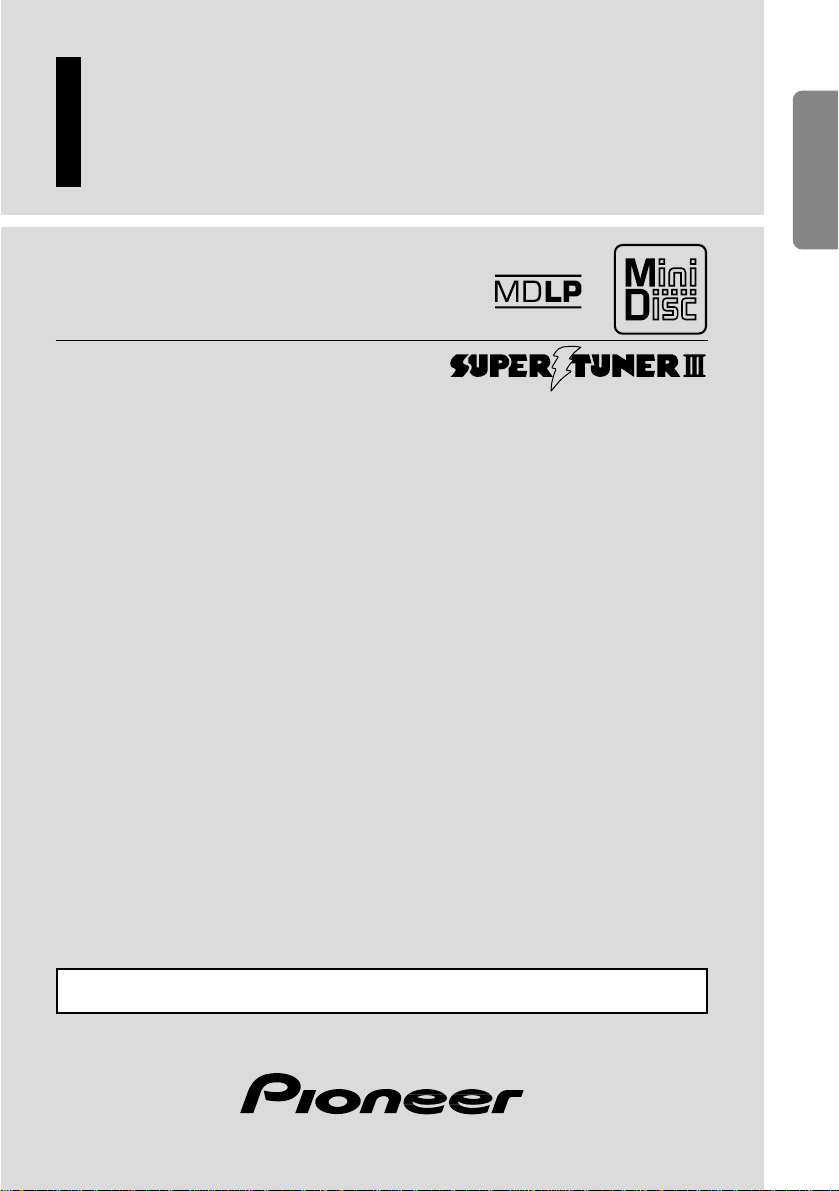
Operation Manual
DEH-P9100R
Manual de Operación
ENGLISH
DEUTSCH FRANÇAIS
ITALIANO NEDERLANDS
Multi-CD control DSP High power
CD/MD player with FM/AM tuner
Owner’s Manual
FH-P8900MD
This product conforms to new cord colors.
Page 2
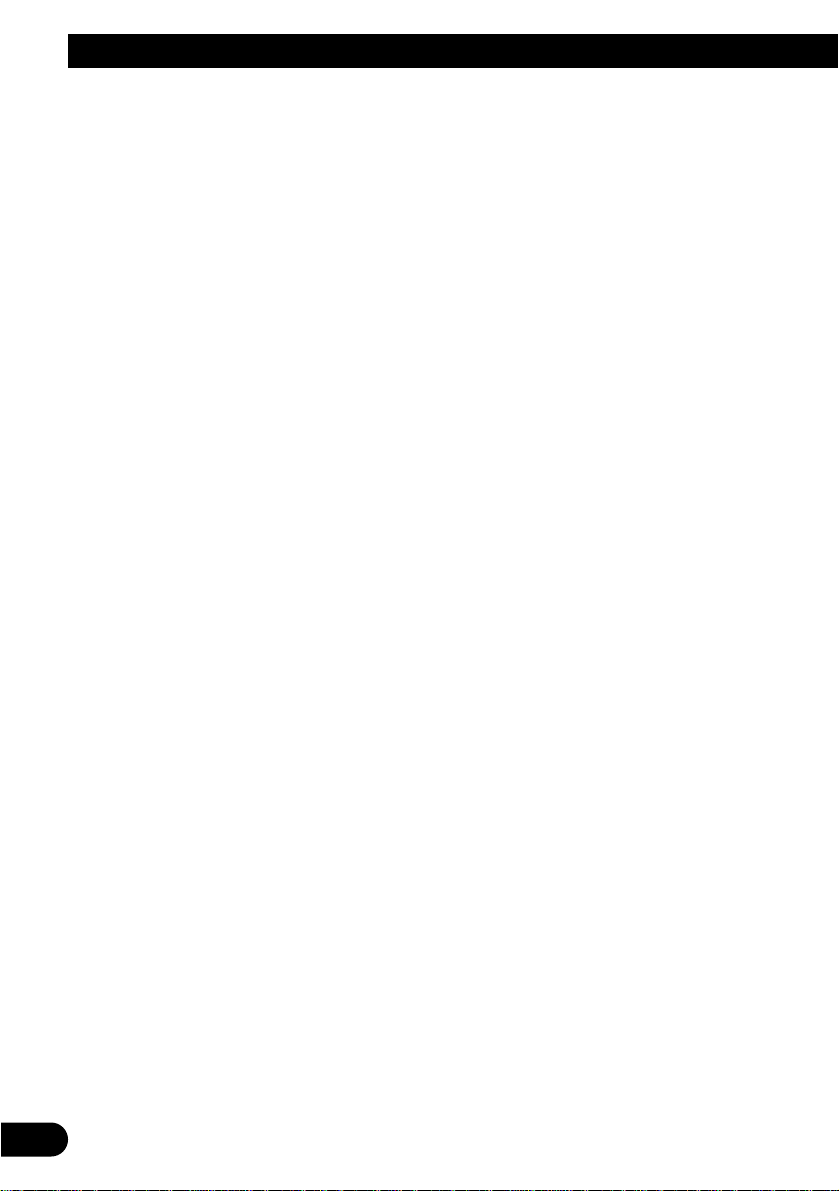
1
Contents
Key Finder .................................. 3
Before Using This Product .............. 4
About this manual .............................................. 4
Precaution .......................................................... 4
Playback of MDs featuring long recordings ...... 4
Resetting the microprocessor ............................ 5
About the demo mode ........................................ 5
About basic displays .......................................... 5
Remote controller and care ................................ 6
Using the remote controller ................................ 7
Basic Operation .......................... 8
Turning a source on or off .................................. 8
Setting the display angle .................................... 8
SOFT KEY operation .......................................... 9
Key guidance indicator .................................... 11
PGM button functions ......................................11
Tuner ...................................... 12
Display and indicators ...................................... 12
Basic operation ................................................ 12
Storing and recalling broadcast stations .......... 13
Tuner function menu ........................................ 13
Storing the strongest broadcast stations .......... 13
Selecting stations from the preset
channel list ................................................ 14
Tuning in strong signals .................................. 14
Built-in CD Player ...................... 15
Display and indicators ...................................... 15
Basic operation ................................................ 15
Switching and scrolling the title ...................... 16
Built-in CD player function menu ...................... 16
Repeating play .................................................. 16
Playing tracks in random order ........................ 17
Scanning tracks of a CD .................................. 17
Selecting tracks from the track title list ............ 17
Pausing CD playback ........................................ 18
Entering disc titles ............................................ 18
Built-in MD Player ...................... 19
Display and indicators ...................................... 19
Basic operation ................................................ 19
Switching and scrolling the title ...................... 20
Built-in MD player function menu .................... 20
Repeating play .................................................. 20
Playing tracks in random order ........................ 21
Scanning tracks of an MD ................................ 21
Selecting tracks from the track title list ............ 21
Pausing MD playback ...................................... 22
Multi-CD Player .......................... 23
Display and indicators ...................................... 23
50-disc multi-CD player .................................... 23
Basic operation ................................................ 23
Selecting a disc directly .................................... 23
Switching and scrolling the title ...................... 24
Multi-CD player function menu ........................ 24
Repeating play .................................................. 24
Playing tracks in random order ........................ 25
Scanning CDs and tracks ................................ 25
Selecting tracks from the track title list ............ 25
Selecting discs from the disc title list .............. 26
Pausing CD playback ........................................ 26
Entering disc titles ............................................ 26
Using compression and dynamic bass
emphasis .................................................. 27
Using ITS memory .......................................... 27
Page 3
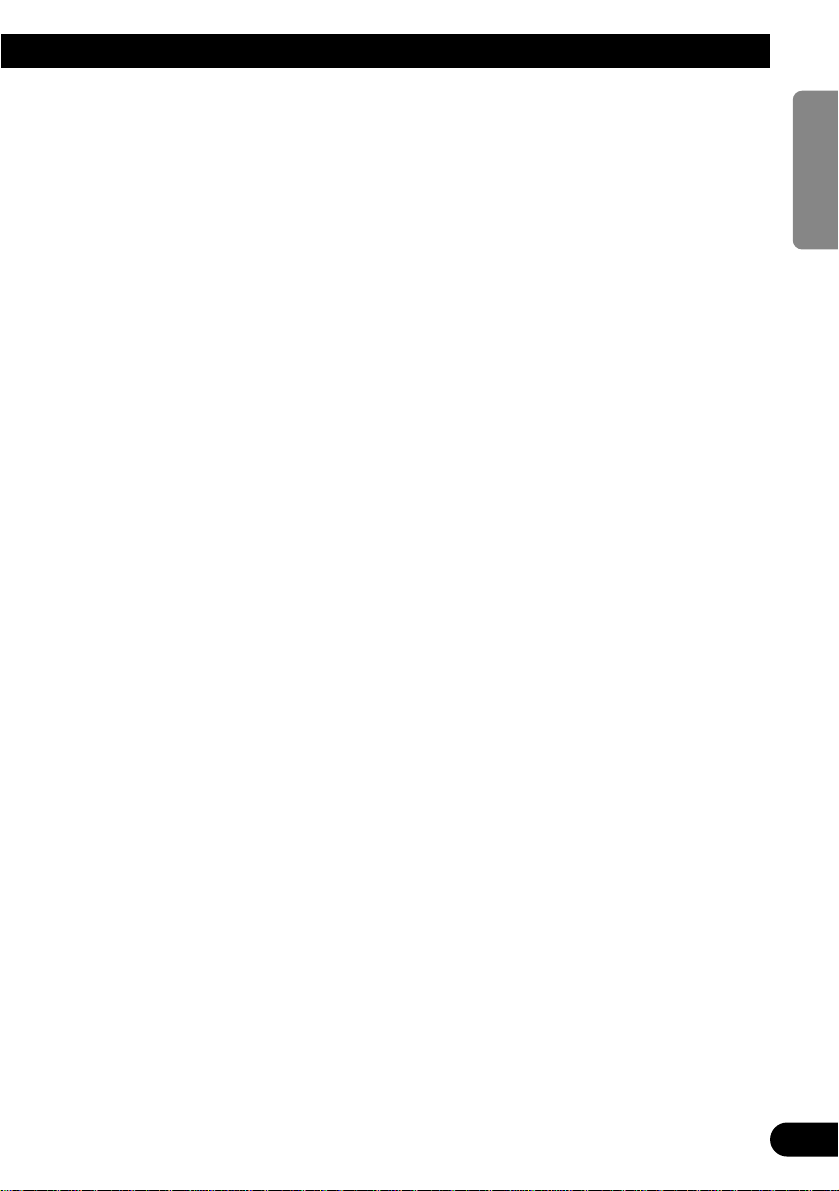
TV Tuner .................................. 29
Display and indicators ...................................... 29
Basic operation ................................................ 29
Storing and recalling broadcast stations .......... 29
Changing a band .............................................. 30
TV tuner function menu .................................... 30
Selecting channels from the preset
channel list ................................................ 30
Audio Adjustments ...................... 31
Adjusting the audio easily ................................ 31
Adjusting the audio finely ................................ 31
Extra functions ................................................ 31
Recalling equalizer curves ................................ 31
Audio menu ...................................................... 32
Using balance adjustment ................................ 32
Using loudness ................................................ 32
Using sound field control, octaver and BBE
sound ........................................................ 32
Adjusting equalizer curves ................................ 33
Adjusting 13-band graphic equalizer ................ 33
Using position selector .................................... 34
Using time alignment ...................................... 35
Using subwoofer output .................................. 35
Using the high pass filter .................................. 36
Adjusting source levels .................................... 37
Using the auto-equalizer .................................. 37
Switching the digital attenuator ........................ 37
Creating the auto-equalizer curve .................... 37
Initial Settings .......................... 40
Initial settings menu ........................................ 40
Using reverse mode ........................................ 40
Using the feature demo .................................... 40
Switching the auxiliary setting .......................... 40
Switching the telephone muting/attenuation
setting ...................................................... 41
Setting preout output ...................................... 41
Setting the FM tuning step .............................. 41
Setting the AM tuning step .............................. 41
Other Functions .......................... 42
Attenuating volume .......................................... 42
Displaying and setting the clock ...................... 42
Changing the display form .............................. 43
Adjusting the brightness .................................. 43
Switching the dimmer setting .......................... 43
Selecting the wall paper pattern ...................... 43
Setting the entertainment display .................... 43
Using the AUX source ...................................... 44
Additional Information ................ 45
CD player and care .......................................... 45
MD player and care .......................................... 46
Understanding built-in CD player error
messages .................................................. 47
Understanding built-in MD player error
messages .................................................. 47
Understanding auto-equalizing error
messages .................................................. 48
Connecting the units ........................................ 49
Installation ........................................................ 53
Specifications .................................................. 55
2
ENGLISH ESPAÑOL DEUTSCH FRANÇAIS
ITALIANO NEDERLANDS
Page 4

Key Finder
3
Head unit
Remote Controller
A remote controller that enables remote operation of the head unit is supplied. Operation is
the same as when using buttons on the head unit.
MD EJECT button
CD EJECT button
SOURCE selector
PGM button
ANGLE buttons
BACK button
Multi-function buttons
BAND button
NEXT button
VOLUME
5/∞/2/3 buttons
RESET button
FUNCTION button
2/3 buttons
SOURCE button
5/∞ buttons
AUDIO button
VOLUME
Raise or lower
the volume
BAND button
ATT button
This lets you quickly lower volume level (by about 90%).
Press once more to return to the original volume level.
PGM button
Page 5
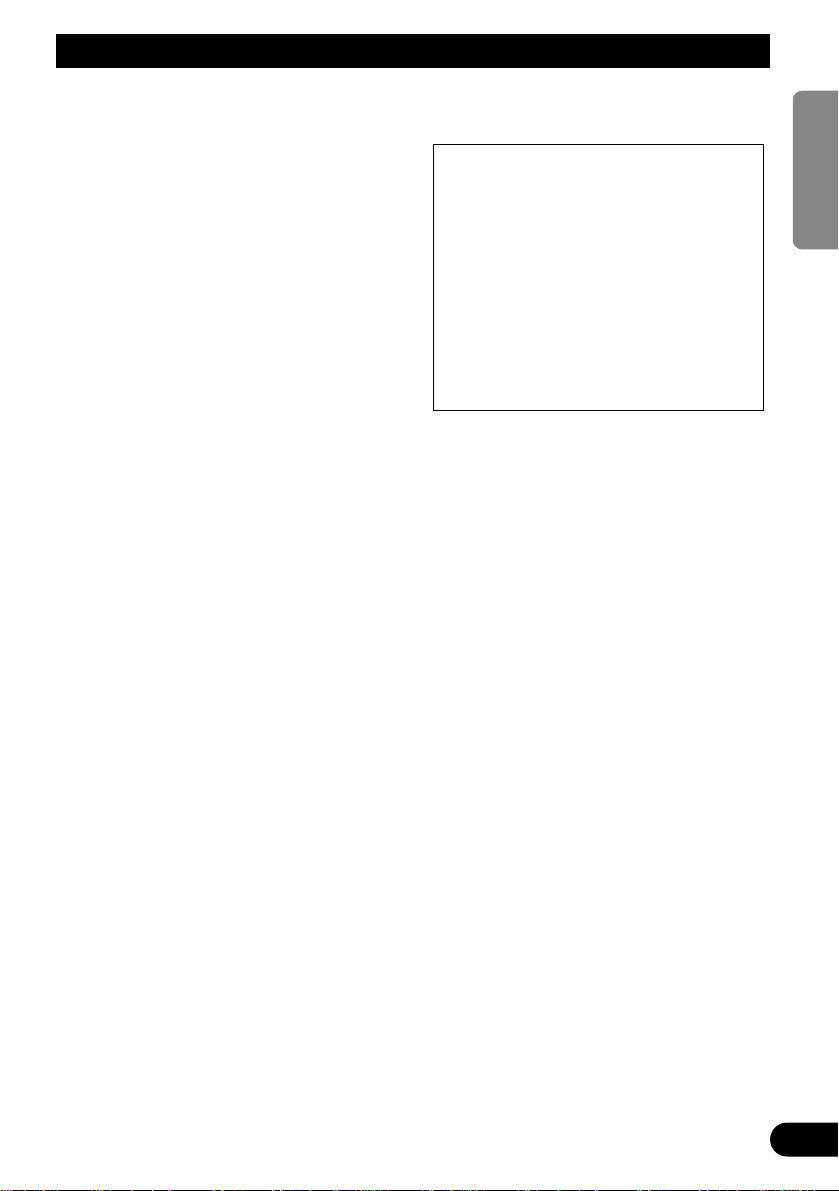
4
ENGLISH ESPAÑOL DEUTSCH FRANÇAIS
ITALIANO NEDERLANDS
Before Using This Product
About this manual
This product features a number of sophisticated
functions ensuring superior reception and operation. All are designed for the easiest possible
use, but many are not self-explanatory. This
operation manual is intended to help you benefit fully from their potential and to maximize your
listening enjoyment.
We recommend that you familiarize yourself
with the functions and their operation by reading through the manual before you use this
product. It is especially important that you read
and observe the “Precaution” on this page and
in other sections.
This manual explains head unit operation. You
can perform the same operations with the
remote controller.
Precaution
• Keep this manual handy as a reference for
operating procedures and precautions.
• Always keep the volume low enough for outside sounds to be audible.
• Protect the product from moisture.
• If the battery is disconnected, the preset
memory will be erased and must be reprogrammed.
• Should this product fail to operate properly,
contact your dealer or nearest authorized
Pioneer Service Station.
Playback of MDs featuring long
recordings
This product is MDLP* compatible, so you can
playback MDs featuring long recordings.
* MDLP is a data compression system that lets
you record on regular MDs for 2 or 4 times the
length of time previously possible.
CAUTION: USE OF CONTROL OR
ADJUSTMENT OR PERFORMANCE OF PROCEDURES OTHER THAN
THOSE SPECIFIED
HEREIN MAY RESULT IN
HAZARDOUS RADIATION
EXPOSURE.
CAUTION: THE USE OF OPTICAL
INSTRUMENTS WITH
THIS PRODUCT WILL
INCREASE EYE HAZARD.
Page 6
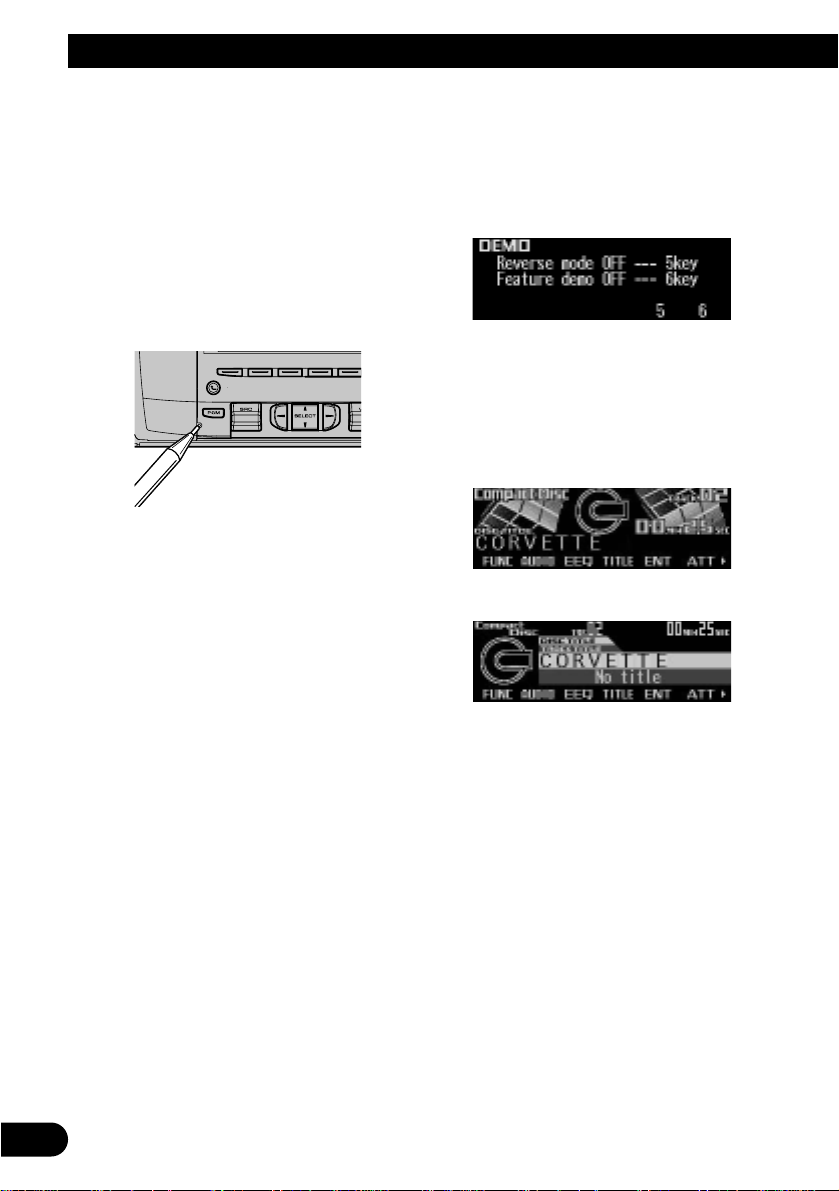
5
Before Using This Product
Resetting the microprocessor
The microprocessor must be reset under the
following conditions:
When using this product for the first time after
installation.
When the machine fails to operate properly.
When strange (incorrect) messages appear on
the display.
• To reset the microprocessor, press
RESET on the head unit with a pen tip or
other pointed instrument.
About the demo mode
This product features two demonstration
modes. One is the reverse mode and the other
is the feature demo mode.
Reverse mode
If you do not carry out an operation within about
30 seconds, screen indications will start to
reverse, and then continue reversing every 10
seconds. Pressing the button 5 when power to
this product is switched off while the ignition
switch is set to ACC or ON cancels the reverse
mode. Press the button 5 again to start the
reverse mode.
Feature demo
The feature demo automatically starts when
power to this product is switched off while the
ignition switch is set to ACC or ON. Pressing
the button 6 during feature demo operation cancels the feature demo mode. Press the button 6
again to start the feature demo mode.
Remember that if the feature demo continues
operating when the car engine is switched OFF,
it may drain battery power.
Note:
• The red lead (ACC) of this product should be connected to a terminal coupled with ignition switch ON
or OFF operations. If this is not done, the vehicle
battery may be drained.
• When the source is off, you can check the location
of “5” and “6” by turnig on the feature demo.
About basic displays
This product is equipped with two forms of
basic display. You can select the desired display.
FORM 1
FORM 2
Note:
• For details, refer to “Changing the display form” on
page 43.
Page 7

6
ENGLISH ESPAÑOL DEUTSCH FRANÇAIS
ITALIANO NEDERLANDS
Remote controller and care
Batteries
• Remove the cover on the back of the
remote controller and insert the batteries
with the (+) and (–) poles pointing in the
proper direction.
Precaution:
• Use only AAA or IEC R03 1.5 V batteries.
• Remove the batteries if the remote controller is not
used for a month or longer.
• Do not attempt to recharge the supplied batteries.
• Do not mix new and used batteries.
• If the event of battery leakage, wipe the remote controller completely clean and install new batteries.
• When disposing of used batteries, please comply
with governmental regulations or environmental
public institution’s rules that apply in your
country/area.
Page 8

7
Before Using This Product
Using the remote controller
This product is equipped with a remote controller for convenient operation.
• Point the remote controller in the direction of
the front panel to operate.
Precaution:
• Do not store the remote controller in high tempera-
tures or direct sunlight.
• The remote controller may not function properly in
direct sunlight.
• Do not let the remote controller fall onto the floor,
where it may become jammed under the brake or
accelerator pedal.
• If you press the FUNCTION button on the remote
controller while pressing the BAND button on it, the
remote controller will not function properly. To cancel this setting, press the AUDIO button on the
remote controller while pressing the BAND button
on it to return to the previous setting.
FUNCTION button and AUDIO button
Operation of the FUNCTION button and the
AUDIO button on the remote controller differs
from the operation of the FUNC button and the
AUDIO button on the head unit. When operating the head unit, use the FUNC button and the
AUDIO button to select the appropriate menu,
then use the multi-function buttons to select the
mode. When operating the remote controller,
however, switch through the modes as
described below to select the mode.
FUNCTION button operation
• Press FUNCTION to select the desired
mode (e.g., built-in CD player).
Press FUNCTION repeatedly to switch
between the following modes:
RPT = RDM = SCAN = T.LIST = PAUSE
= TTLin
Note:
• Refer to “Built-in CD player function menu” on page
16.
AUDIO button operation
• Press AUDIO to select the desired mode.
Press AUDIO repeatedly to switch between
the following modes:
F/B = LOUD = SFC = EQ1 = EQ2
= POSI = T.AL1 = T.AL2 = SW1
= SW2 = HPF F = HPF R = SLA
= A.EQ = D.ATT
Note:
• Refer to “Audio menu” on page 32.
Page 9
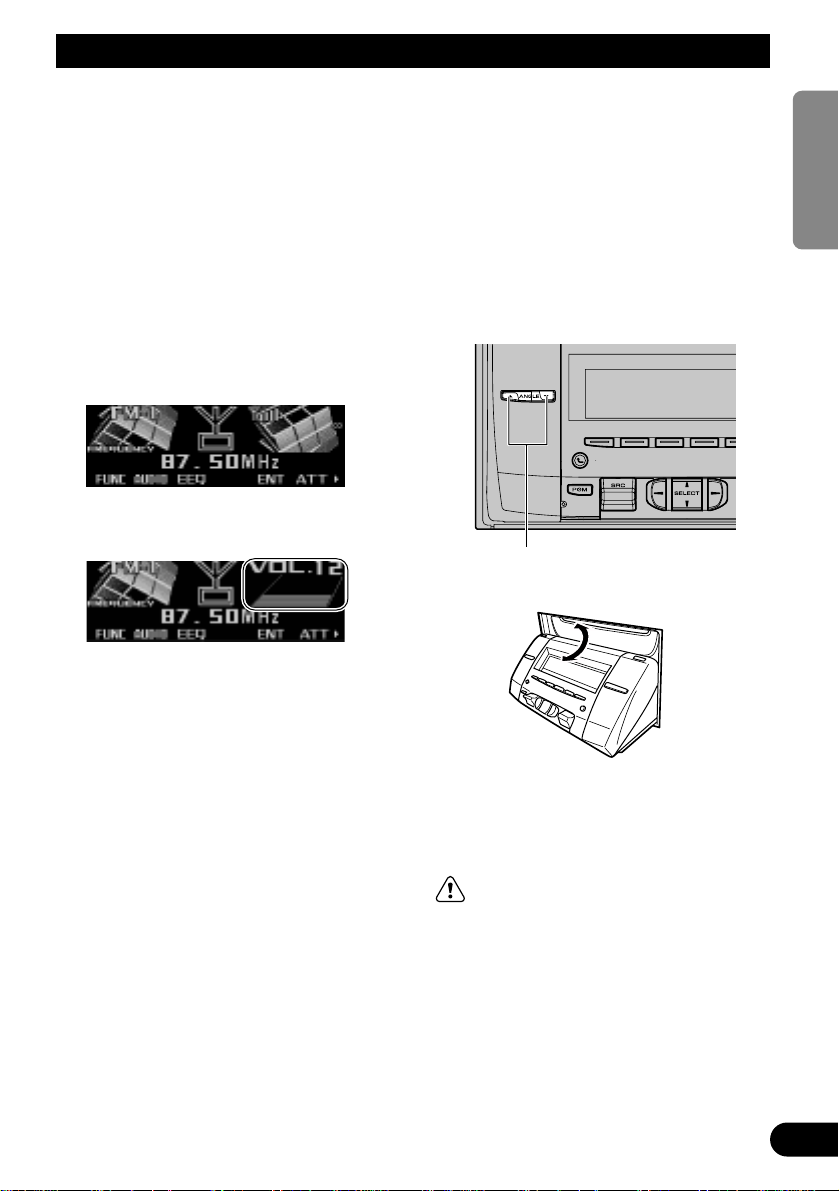
Basic Operation
Turning a source on or off
You can select the source you want to listen to.
To switch to built-in CD/MD player, load a
CD/MD in this product. (Refer to “Basic opera-
tion” on page 15 and 19.)
1. Press (up or down) SOURCE to select the
desired source (e.g., tuner).
Press (up or down) SOURCE repeatedly to
switch between the following sources:
Built-in CD player Ô TV tuner Ô Tuner
Ô Built-in MD player Ô Multi-CD player
Ô External unit 1 Ô External unit 2
Ô AUX Ô SOURCE OFF
2. Press (up or down) VOLUME to adjust the
volume.
3. Press (up or down) SOURCE to select the
source off.
You can also turn the source off by pressing
and holding SOURCE button on the remote
controller.
Note:
• External unit refers to a Pioneer product (such as
one available in the future) that, although incompatible as a source, enables control of basic functions
by this product. Two external units can be controlled by this product, although “External” is displayed whether you select external unit 1 or external
unit 2. When two external units are connected, the
allocation of them to external unit 1 or external unit
2 is automatically set by this product.
• In the following cases, the sound source will not
change:
* When no product corresponding to the source is
connected to this product.
* No disc is set in this product.
* No magazine is set in the multi-CD player.
* AUX (auxiliary setting) is set to off. (Refer to page
40.)
• When this product’s blue lead is connected to the
car’s Auto-antenna relay control terminal, the car’s
Auto-antenna extends when this product’s source is
selected the tuner. To retract the antenna, switch
the sources other than tuner.
Setting the display angle
You can adjust front panel angle for easier
operation.
• Select the desired angle.
«
Note:
• Pressing and holding ANGLE (∞) fully opens the
front panel. Pressing and holding ANGLE (5) completely closes the front panel.
WARNING:
• Do not use with the front panel left fully open.
If you do leave it open, it may result in injury in
the event of an accident.
• Be careful not to catch your finger in the front
panel when it is opening or closing.
Each press changes the angle.
8
ENGLISH ESPAÑOL DEUTSCH FRANÇAIS
ITALIANO NEDERLANDS
Page 10
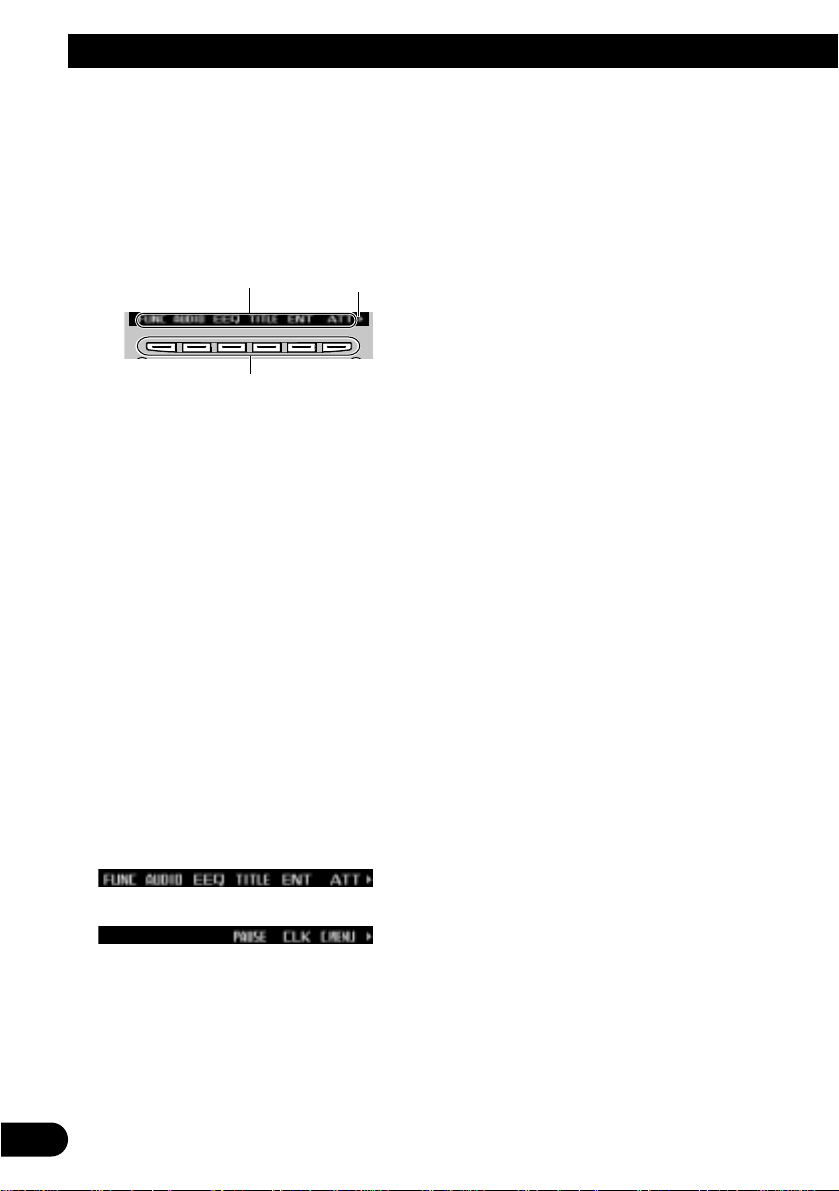
9
Basic Operation
SOFT KEY operation
SOFT KEY operation means that the function of
a button changes as indicated on the display.
The multi-function buttons provide SOFT KEY
operation; the functions performed by the buttons change according to the function or setting
that has been selected.
The explanations given in this manual are
based on FORM 1 display. If you have selected
FORM 2, the functions of some of the multifunction buttons may be different from those
indicated in the manual.
Important
In this manual, for operations using the multifunction buttons the function displayed is used
as the name of the function button.
Switching the function of the multi-function buttons
The “3” indicator shows that the multi-function
buttons have functions other than those currently displayed. When this indicator is visible,
press NEXT to switch through the functions of
the multi-function buttons.
• Press NEXT to display the desired functions (e.g., built-in CD player).
Press NEXT repeatedly to switch between
the following functions:
«
Note:
• The number of functions or displays switched
through will differ according to the source or menu
selected.
• When no function is indicated for a button, that button is not currently active.
Multi-function buttons
Function names “3”
Page 11
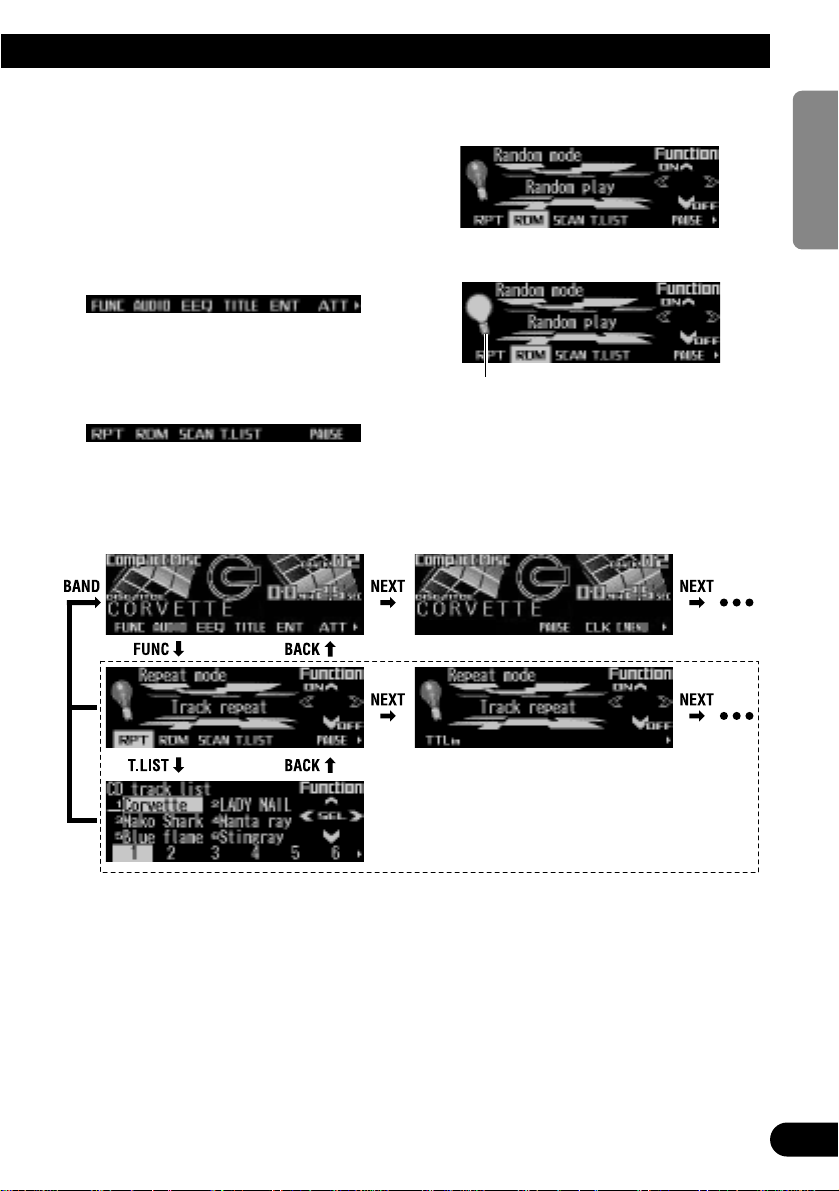
10
ENGLISH ESPAÑOL DEUTSCH FRANÇAIS
ITALIANO NEDERLANDS
Display example (e.g., built-in CD player)
Example of multi-function button operation
Here the “random play” function of the built-in
CD player is used as an example to illustrate
operation of the multi-function buttons.
1. Press NEXT to display “FUNC”.
Press NEXT repeatedly until “FUNC”
appears.
2. Press FUNC to enter the function menu.
With the switch to the function menu, the
functions of the multi-function buttons also
change simultaneously.
3. Press RDM to select the random mode.
4. Press RDM to turn random play on.
• Press RDM again to turn random play off.
The light goes off.
The light illuminates.
Page 12
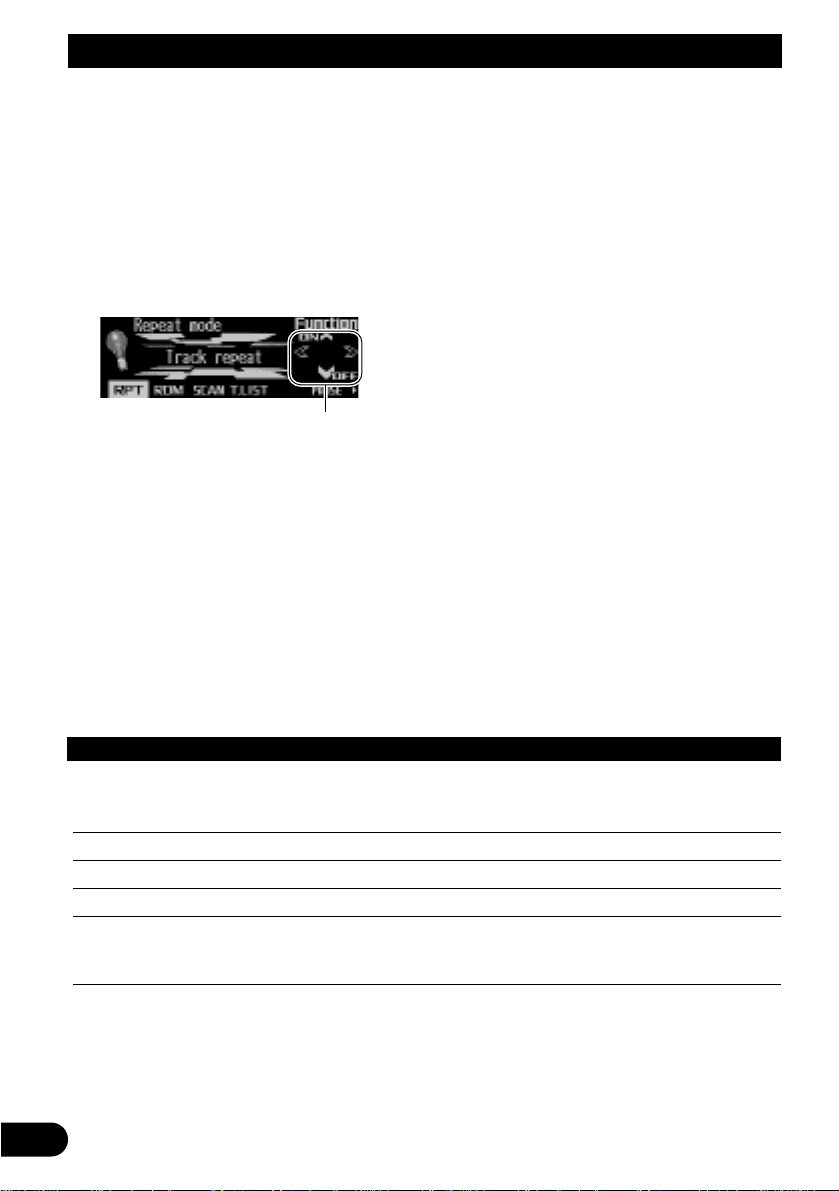
11
Basic Operation
Key guidance indicator
This product’s display features key guidance
indicators. These light to indicate which of the
5/∞/2/3 buttons you can use. When you are
in the function menu, audio menu or the other
menus, they also make it easy to see which
5/∞/2/3 buttons you can use to switch functions on/off, switch repeat selections and perform other operations.
Note:
• In this manual, operation for each mode is given
mainly in terms of the multi-function buttons.
However, in each mode, when the key guidance
indicators are lit it is also possible to use 5/∞/2/3
to operate the mode.
Key guidance indicators
PGM button functions
The following chart shows functions for each source by pressing PGM.
For more details, or when you want to know about an operation, refer to the page number indicated
in the chart.
Source Function name Page
Tuner Best Stations Memory (OFF) 13
Best Stations Memory (ON)
(Hold for 2 seconds) 13
Built-in MD player Pause 22
Built-in CD player Pause 18
Multi-CD player Pause 26
TV Best Station Sequential Memory (OFF) 30
Best Station Sequential Memory (ON)
(Hold for 2 seconds) 30
Basic Operation
Page 13
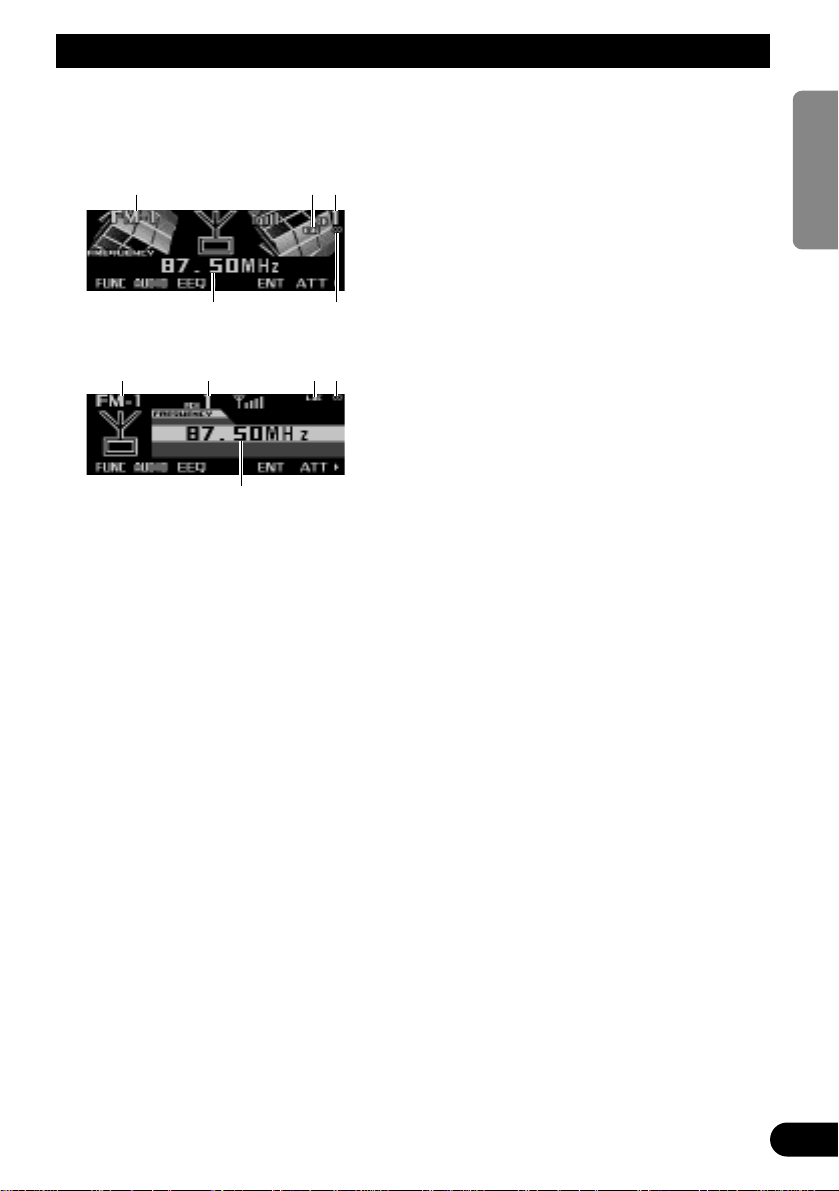
Display and indicators
FORM 1
FORM 2
qBand
wLOC indicator
ePreset number
rFrequency
tStereo indicator
Basic operation
Reset the AM tuning step from 9 kHz (the factory preset step) to 10 kHz when using the tuner
in North, Central or South America. (Refer to
page 41.)
1. Press (up or down) SOURCE to select the
tuner.
Press (up or down) SOURCE until “Tuner”
appears.
2. Press (up or down) VOLUME to adjust the
volume.
3. Press BAND to select the desired band.
Press BAND repeatedly to switch between
the following bands:
FM-1 = FM-2 = FM-3 = AM
4. Press 2 or 3 to tune in to a station.
The frequencies move up or down step by
step.
• If you press and hold 2 or 3 for about one
second and release, you can perform seek
tuning. Seek tuning lets you skip broadcasting stations until a broadcast strong
enough for good reception is found.
• If you press and hold 2 or 3, you can skip
broadcasting stations. Seek tuning starts
as soon as you release the button.
Note:
• The stereo indicator “” lights when a stereo sta-
tion is selected.
qwe
r
t
qwe
tr
12
ENGLISH ESPAÑOL DEUTSCH FRANÇAIS
ITALIANO NEDERLANDS
Tuner
Page 14
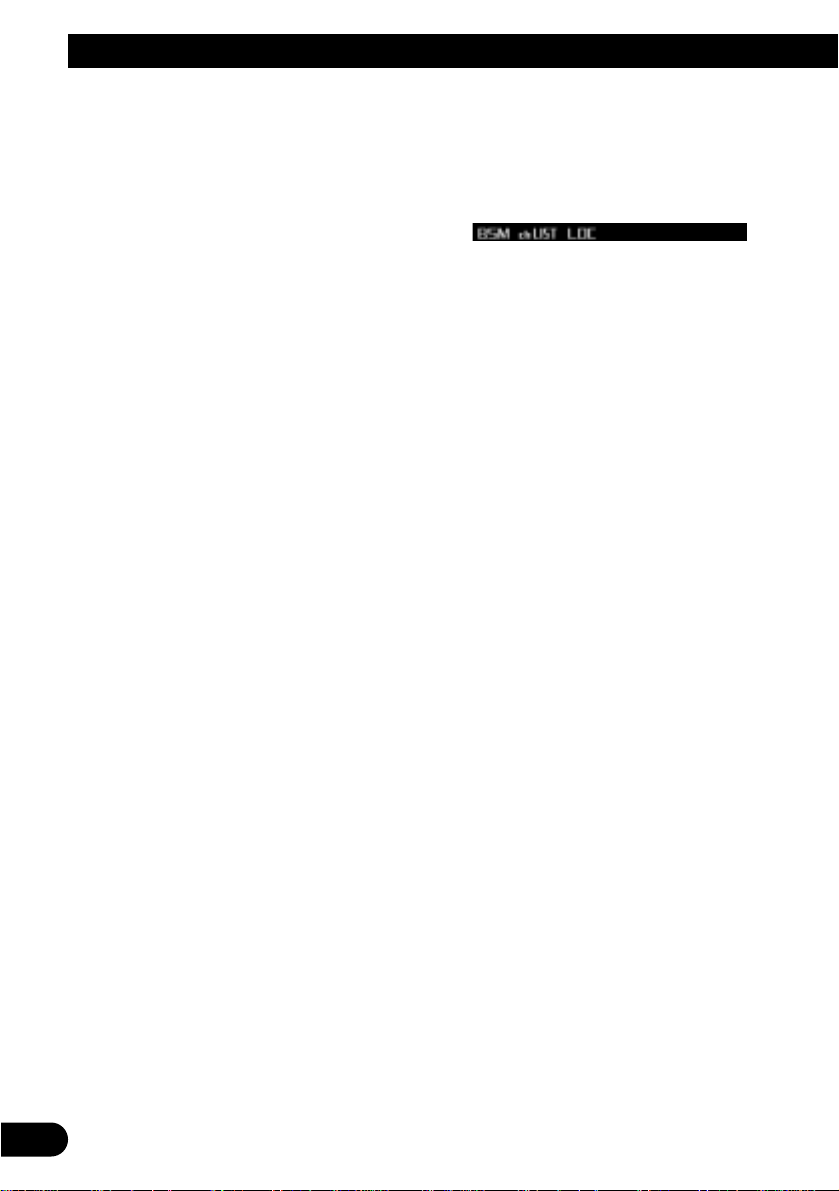
13
Tuner
Storing and recalling broadcast
stations
If you press any of the buttons 1 – 6, you can
easily store up to six broadcast stations for later
recall.
Storing broadcast stations
1. Press NEXT to display “1” – “6”.
Press NEXT until “1” – “6” appears.
2. When you find a station that you want to
store in memory, press and hold any of
the buttons 1 – 6 until the preset number
stops flashing.
The station is stored in memory under the
selected button.
Note:
• Up to 18 FM stations, six for each of the three FM
bands, and six AM stations can be stored in memory.
Recalling broadcast stations
1. Press NEXT to display “1” – “6”.
Press NEXT until “1” – “6” appears.
2. Press any of the buttons 1 – 6 to recall a
station preset under that button.
Note:
• You can also use 5 or ∞ to recall broadcast sta-
tions memorized in the buttons 1 – 6.
Tuner function menu
The tuner function menu has the following functions:
FM/AM
Note:
• If you do not operate the function within about 30
seconds, the display is automatically returned.
Storing the strongest broadcast
stations
BSM (best stations memory) lets you automatically store the six strongest broadcast stations
under the buttons 1 – 6.
1. Press FUNC to select the BSM mode.
2. Press BSM to turn the BSM on.
“Searching” appears. The six strongest
broadcast stations will be stored under the
buttons 1 – 6 and in order of their signal
strength.
When finished, “Searching” disappears and
the display switches to the preset channel
list mode.
• To cancel the storage process before it is
completed, press BSM again while
“Searching” appears.
Note:
• You can also turn BSM off by pressing PGM.
Page 15
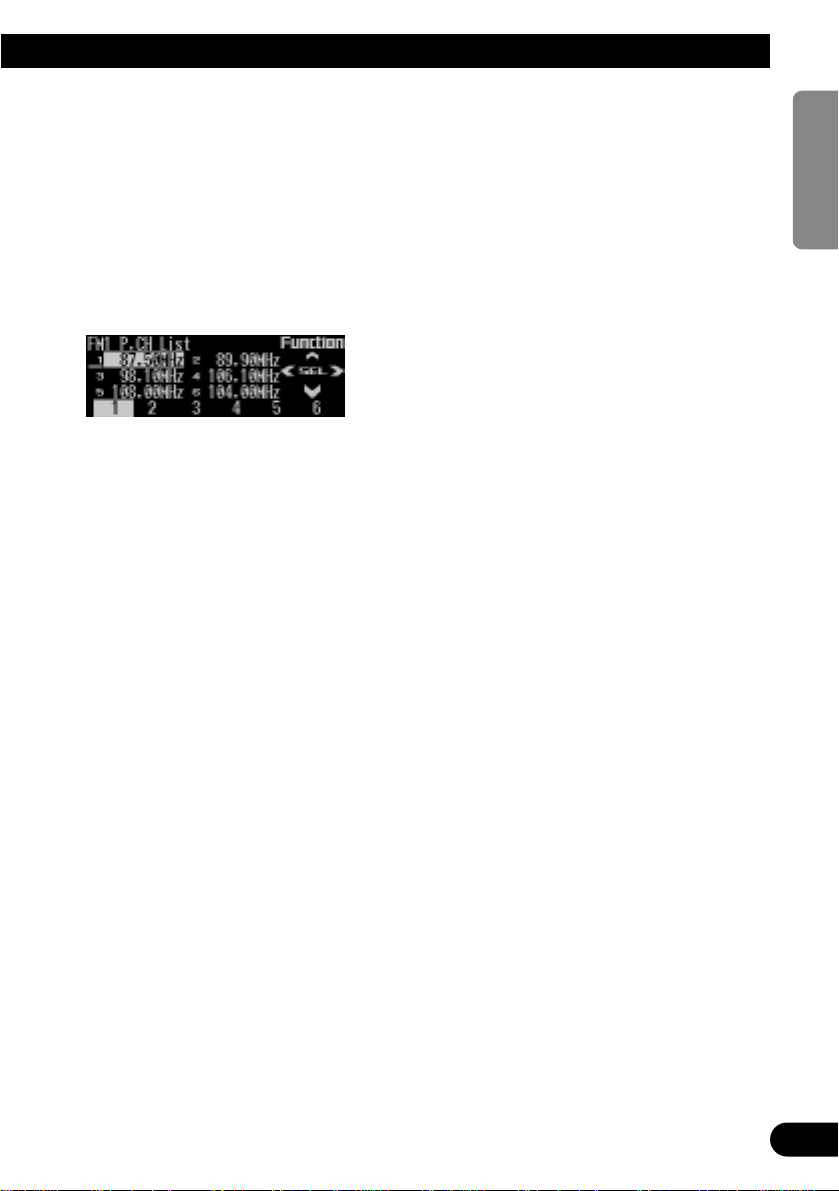
14
ENGLISH ESPAÑOL DEUTSCH FRANÇAIS
ITALIANO NEDERLANDS
Selecting stations from the pre-
set channel list
The preset channel list lets you see the list of
preset stations and select one of them to
receive.
1. Press FUNC and then press chLIST to
select the preset channel list mode.
2. Press any of the buttons 1 – 6 to recall
the desired station.
Note:
• You can also use 2 , 3 and 5 to select and recall
the desired station.
Tuning in strong signals
Local seek tuning lets you tune in only those
broadcast stations with sufficiently strong signals for good reception.
1. Press FUNC and then press LOC to
select the local mode.
2. Press LOC to set the local seek sensitivity.
Press LOC repeatedly to switch between the
following settings:
FM: Local OFF = Level 1 = Level 2
= Level 3 = Level 4
AM: Local OFF = Level 1 = Level 2
• When the local mode is exited except for
“Local OFF” is selected, “LOC” appears on
the basic display.
Note:
• The “Level 4” setting allows reception of only the
strongest stations, while lower settings let you
receive progressively weaker stations.
Page 16
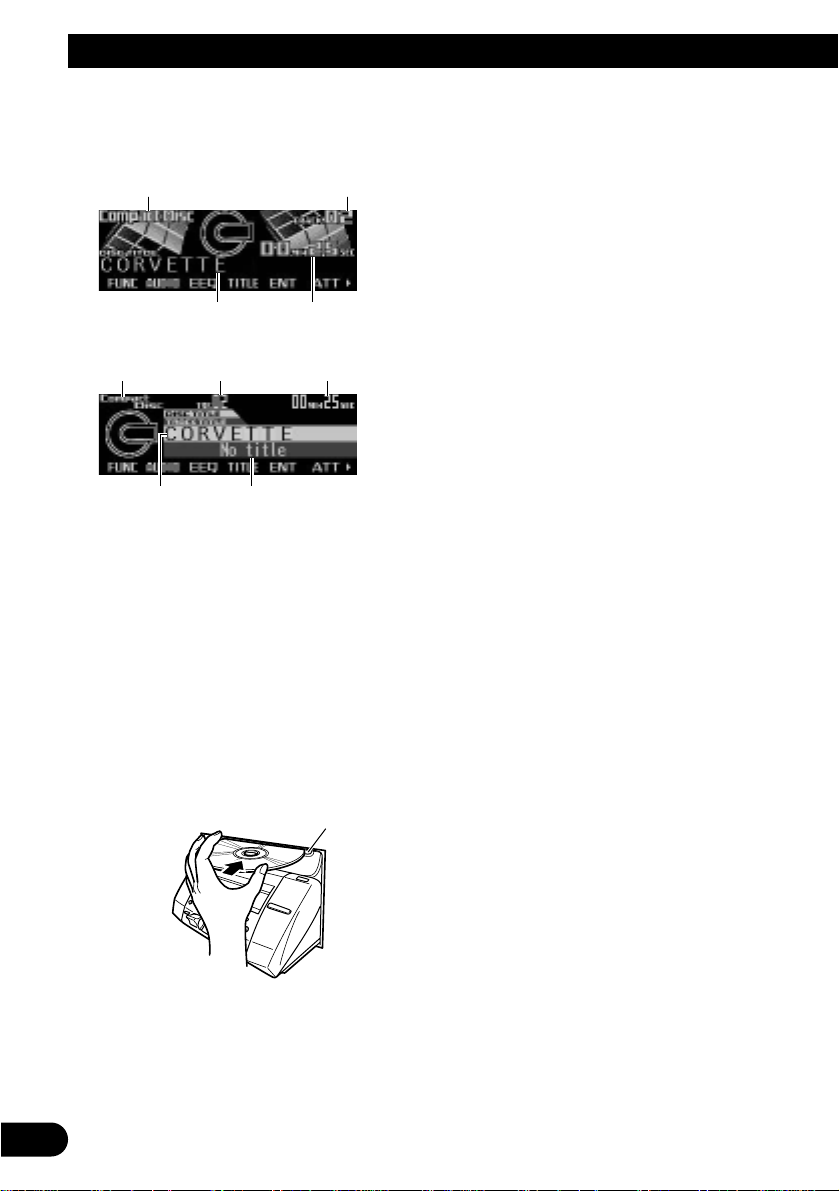
15
Built-in CD Player
Display and indicators
FORM 1
FORM 2
qSource name
wTrack number
eDisc title
rPlay time
tTrack title
Basic operation
The built-in CD player plays one standard 12
cm or 8 cm (single) CD at a time. Do not use an
adapter when playing an 8 cm CD.
1. Press CD EJECT to open the front panel.
2. Insert a CD into the CD loading slot.
When a CD is inserted, the front panel closes automatically.
3. Press (up or down) VOLUME to adjust the
volume.
4. Press 2 or 3 to select a track.
Pressing 3 skips to the start of the next
track.
Pressing 2 once skips to the start of the current track. Pressing again will skip to the
previous track.
• If you press and hold 2 or 3, you can per-
form fast forward or reverse.
5. Press CD EJECT to eject the CD.
The front panel opens and the CD is ejected.
• Be sure to close the front panel by press-
ing CD EJECT after removing the CD.
Note:
• You can select CD as the source by pressing (up
or down) SOURCE when a disc is loaded in this
product.
• Do not insert anything other than a CD into the CD
loading slot.
• A CD left partially inserted after ejection may incur
damage or fall out.
• If a CD cannot be inserted fully or playback fails,
make sure the recorded side is down. Press the
CD EJECT and check the disc for damage before
reinserting it.
• If the built-in CD player cannot operate properly, an
error message (such as “ERROR-14”) appears on
the display. Refer to “Understanding built-in CD
player error messages” on page 47.
• You can eject the CD by pressing and holding CD
EJECT with opening the front panel when the CD
loading or ejecting cannot operate properly.
• When you load a CD TEXT disc or switch from
another source to the built-in CD player when a CD
TEXT disc is loaded, disc and track titles are automatically scrolled once in the display. When you
select a track, the track title is also automatically
scrolled once in the display. (The title of the track
you are currently listening to is not scrolled if you
return to the start of that track.)
CD loading slot
qw r
t
e
q
w
re
Page 17
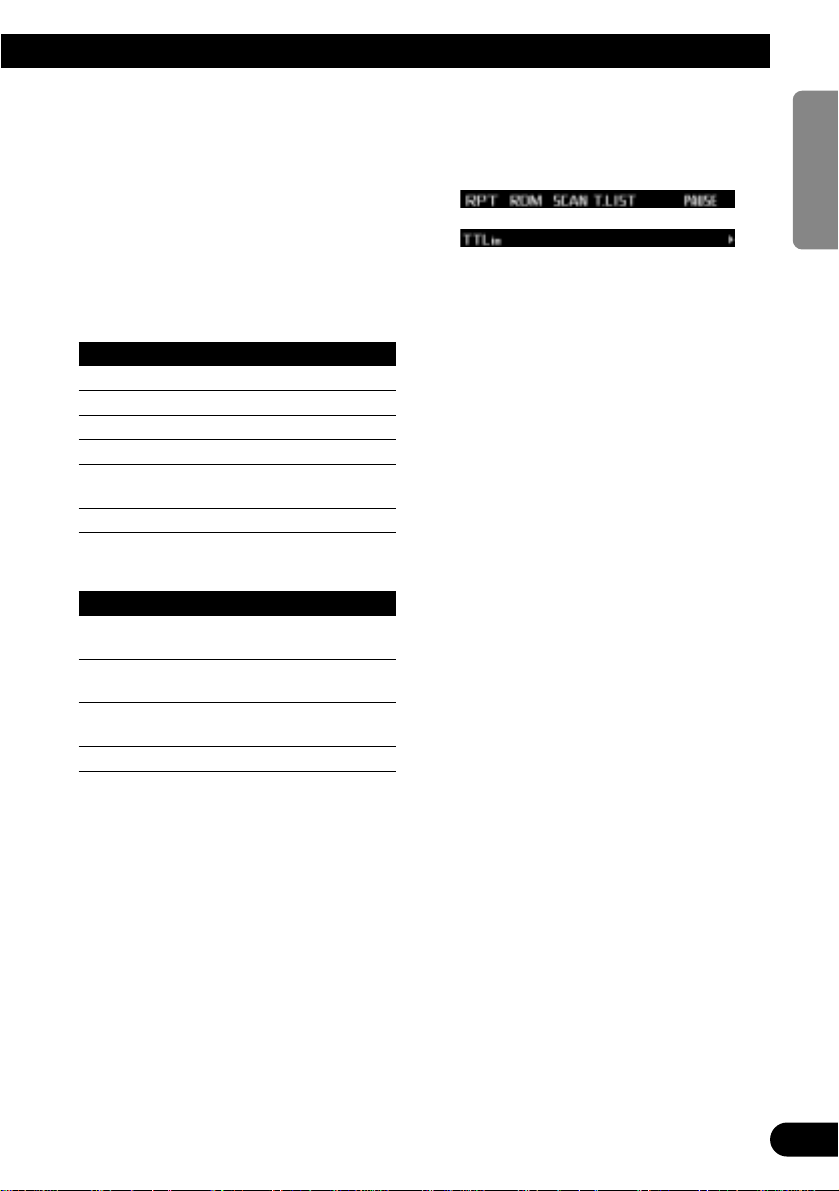
Switching and scrolling the title
When playing a CD TEXT disc, you can switch
text display such as artist name and track title.
With text longer than 32 letters, you can scroll
to see the rest of the text.
1. Press TITLE to switch the title mode.
2. Press the corresponding button to display the desired title.
FORM 1
Button Operation
D.TTL Displays disc title.
D.ART Displays disc artist name.
T.TTL Displays track title.
T.ART Displays track artist name.
THNDR Displays thunderbolt
animation.
SCROLL Scrolls the displayed title.
FORM 2
Button Operation
TTL1 Displays disc title and track
title.
TTL2 Displays disc title and disc
artist name.
TTL3 Displays track title and track
artist name.
SCROLL Scrolls the displayed title.
Note:
• If you do not operate the function within about eight
seconds, the display is automatically returned.
• You cannot use 2 or 3 to select a track in title
mode.
• When you select the display form 2, the titles are
displayed up to 24 letters long.
• A CD TEXT disc is a CD featuring recorded text
information such as disc title, artist name and track
title.
• If certain text information is not recorded on a CD
TEXT disc, “No ~” (e.g., “No title”) is displayed.
• If you have not input disc titles, “No title” is dis-
played.
Built-in CD player function menu
The built-in CD player function menu has the
following functions:
Note:
• If you do not operate the function within about 30
seconds, the display is automatically returned.
(When you select the disc title input mode (TTLin),
the display is not returned automatically.)
• “T.LIST” is displayed only when playing a CD TEXT
disc.
Repeating play
Repeat play lets you hear the same track over
again.
1. Press FUNC to select the repeat mode.
2. Press RPT to turn the repeat play on.
The light illuminates. The track currently
playing will play and then repeat.
• Press RPT again to turn repeat play off.
• When the repeat mode is exited while
repeat play is on, “T.RPT” appears on the
basic display.
Note:
• If you perform track search or fast forward/reverse,
repeat play is automatically canceled.
16
ENGLISH ESPAÑOL DEUTSCH FRANÇAIS
ITALIANO NEDERLANDS
Page 18
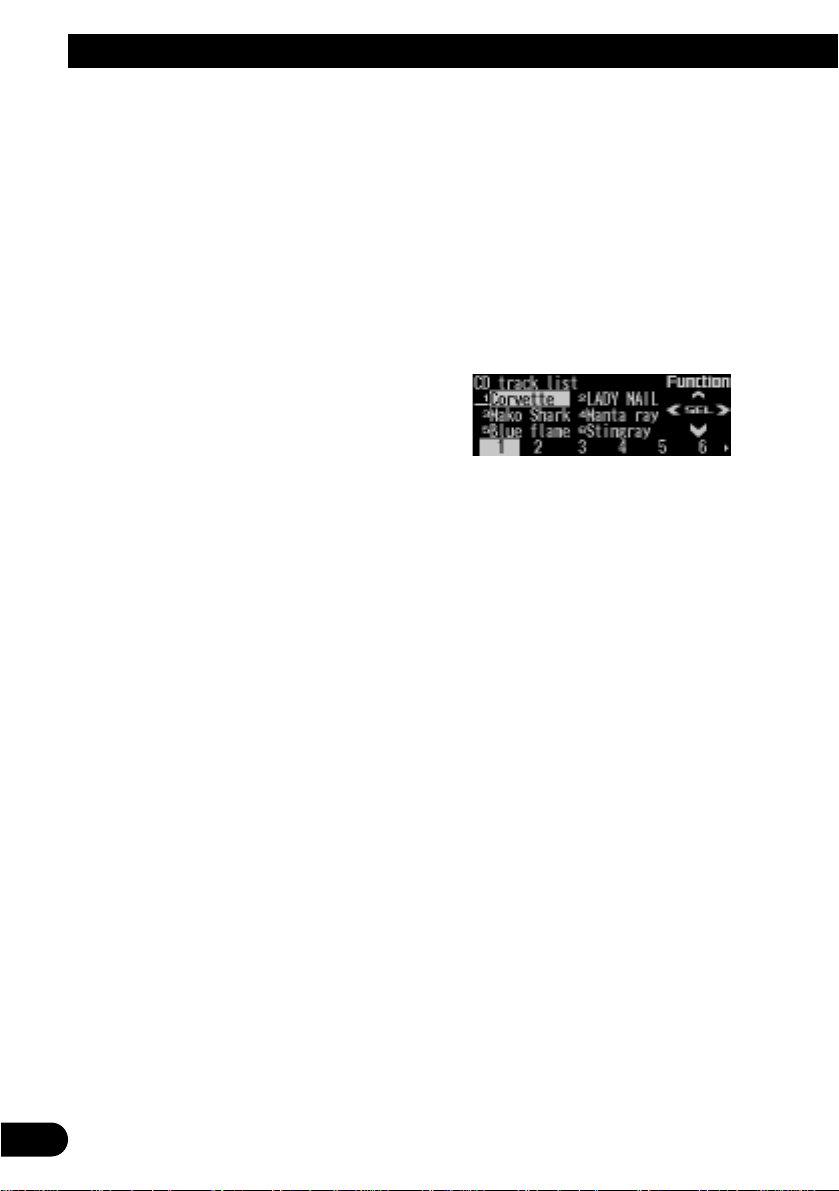
17
Built-in CD Player
Playing tracks in random order
Random play lets you play back tracks on the
CD in random order.
1. Press FUNC and then press RDM to
select the random mode.
2. Press RDM to turn random play on.
The light illuminates. Tracks will play in random order.
• Press RDM again to turn random play off.
• When the random mode is exited while
random play is on, “RDM” appears on the
basic display.
Scanning tracks of a CD
Scan play lets you hear the first 10 seconds of
each track on the CD.
1. Press FUNC and then press SCAN to
select the scan mode.
2. Press SCAN to turn scan play on.
The light illuminates. The first 10 seconds of
each track are played.
• When the scan mode is exited while scan
play is on, “SCAN” appears on the basic
display.
3. When you find the desired track, press
SCAN to turn scan play off.
The light goes off. The track will continue to
play.
• If the scan mode is automatically canceled,
select the scan mode again.
Note:
• After scanning of a CD is finished, normal playback
of the tracks will begin again.
Selecting tracks from the track
title list
The track title list lets you see the list of track
titles on a CD TEXT disc and select one of
them for playback.
1. Press FUNC and then press T.LIST to
select the track title list mode.
2. Press NEXT to display the desired track
title.
Press NEXT until the desired track title
appears.
3. Press the corresponding number button
to select the desired track title.
That selection will begin to play.
Note:
• You can also use 2, 3 and 5 to select and play
the desired track title.
• Only when playing a CD TEXT disc, you can switch
to this mode.
Page 19

Pausing CD playback
Pause lets you temporarily stop playback of the
CD.
1. Press FUNC and then press PAUSE to
select the pause mode.
2. Press PAUSE to turn the pause on.
The light illuminates. Play of the current
track pauses.
• Press PAUSE again to turn the pause off.
• When the pause mode is exited while
pause is on, “PAUSE” is displayed in the
basic display.
Note:
• You can also turn pause on or off by pressing
PAUSE in the following display.
• You can also turn pause on or off by pressing PGM.
Entering disc titles
Disc title input lets you input up to 48 CD titles
up to 10 letters long into the built-in CD player.
If you input a CD title, the entered title is displayed.
For details of operation, refer to “Entering disc
titles” on page 26 under “Multi-CD Player”.
Note:
• When playing a CD TEXT disc, if you switch to this
mode, “No title input” is displayed and you cannot
input the title.
• After the titles for 48 discs have been entered, the
data for a new disc will overwrite the oldest one.
• If you connect a multi-CD player, you can input disc
titles for up to 100 discs.
18
ENGLISH ESPAÑOL DEUTSCH FRANÇAIS
ITALIANO NEDERLANDS
Page 20

19
Built-in MD Player
Display and indicators
FORM 1
FORM 2
qSource name
wTrack number
eDisc title
rMDLP indicator (X2 or X4)
tPlay time
yTrack title
Basic operation
You can only load one MD at a time in the Builtin MD player. Load the MD in the direction of
the arrow, with the label side facing up.
1. Press MD EJECT to open the front panel.
2. Insert an MD into the MD loading slot.
When an MD is inserted, the front panel
closes automatically.
3. Press (up or down) VOLUME to adjust the
volume.
4. Press 2 or 3 to select a track.
Pressing 3 skips to the start of the next
track.
Pressing 2 once skips to the start of the current track. Pressing again will skip to the
previous track.
• If you press and hold 2 or 3, you can per-
form fast forward or reverse.
5. Press MD EJECT to eject the MD.
The front panel opens and the MD is ejected.
• Be sure to close the front panel by press-
ing MD EJECT after removing the MD.
WARNING:
• Do not use with the front panel left fully open.
If the front panel is left open, it may result in
injury in the event of an accident.
Note:
• You can select MD as the source by pressing (up
or down) SOURCE when a disc is loaded in this
product.
• Do not insert anything other than an MD into the
MD loading slot.
• An MD left partially inserted after ejection may incur
damage or fall out.
• Load an MD after confirming the MD shutter (refer
to page 46) is closed.
• When you load a disc, this product reads informa-
tion recorded on the disc such as the number of
tracks. While the disc is being read, “TOC read” is
indicated in the display.
• If the Built-in MD player cannot operate properly, an
error message (such as “ERROR-11”) appears on
the display. Refer to “Understanding built-in MD
player error messages” on page 47.
• When you play MDs featuring long recordings, the
MDLP indicator is displayed. (Refer to “Display and
indicators” on this page.)
• When you load an MD or switch from another
source to the built-in MD player when an MD is
loaded, disc and track titles are automatically
scrolled once in the display. When you select a
track, the track title is also automatically scrolled
once in the display. (The title of the track you are
currently listening to is not scrolled if you return to
the start of that track.)
MD loading slot
qwr
y
e
t
qw
rte
Page 21

Switching and scrolling the title
When playing an MD, you can switch text display such as disc title and track title.
With text longer than 32 letters, you can scroll
to see the rest of the text.
1. Press TITLE to switch the title mode.
2. Press the corresponding button to display the desired title.
FORM 1
Button Operation
D.TTL Displays disc title.
T.TTL Displays track title.
THNDR Displays thunderbolt
animation.
SCROLL Scrolls the displayed title.
FORM 2
Button Operation
SCROLL Scrolls the displayed title.
Note:
• If you do not operate the function within about eight
seconds, the display is automatically returned.
• You cannot use 2 or 3 to select a track in title
mode.
• When you select the display form 2, the titles are
displayed up to 24 letters long.
• If you have not input disc titles, “No title” is dis-
played.
• With this product, “LP:” is not displayed before
track titles regardless of the MD recording method.
(On some MDs featuring long recordings, “LP:” is
previously input before track titles.)
• This product is not compatible with the MD Group
function. When you play MDs with groups registered, disc title indications include group names.
Built-in MD player function menu
The built-in MD player function menu has the
following functions:
Note:
• If you do not operate the function within about 30
seconds, the display is automatically returned.
Repeating play
Repeat play lets you hear the same track over
again.
1. Press FUNC to select the repeat mode.
2. Press RPT to turn the repeat play on.
The light illuminates. The track currently
playing will play and then repeat.
• Press RPT again to turn repeat play off.
• When the repeat mode is exited while
repeat play is on, “T.RPT” appears on the
basic display.
Note:
• If you perform track search or fast forward/reverse,
repeat play is automatically canceled.
20
ENGLISH ESPAÑOL DEUTSCH FRANÇAIS
ITALIANO NEDERLANDS
Page 22

21
Built-in MD Player
Playing tracks in random order
Random play lets you play back tracks on the
MD in random order.
1. Press FUNC and then press RDM to
select the random mode.
2. Press RDM to turn random play on.
The light illuminates. Tracks will play in random order.
• Press RDM again to turn random play off.
• When the random mode is exited while
random play is on, “RDM” appears on the
basic display.
Scanning tracks of an MD
Scan play lets you hear the first 10 seconds of
each track on the MD.
1. Press FUNC and then press SCAN to
select the scan mode.
2. Press SCAN to turn scan play on.
The light illuminates. The first 10 seconds of
each track are played.
• When the scan mode is exited while scan
play is on, “SCAN” appears on the basic
display.
3. When you find the desired track, press
SCAN to turn scan play off.
The light goes off. The track will continue to
play.
• If the scan mode is automatically canceled,
select the scan mode again.
Note:
• After scanning of an MD is finished, normal play-
back of the tracks will begin again.
Selecting tracks from the track
title list
The track title list lets you see the list of track
titles on the MD and select one of them for playback.
1. Press FUNC and then press T.LIST to
select the track title list mode.
2. Press NEXT to display the desired track
title.
Press NEXT until the desired track title
appears.
3. Press the corresponding number button
to select the desired track title.
That selection will begin to play.
Note:
• You can also use 2, 3 and 5 to select and play
the desired track title.
Page 23

Pausing MD playback
Pause lets you temporarily stop playback of the
MD.
1. Press FUNC and then press PAUSE to
select the pause mode.
2. Press PAUSE to turn the pause on.
The light illuminates. Play of the current
track pauses.
• Press PAUSE again to turn the pause off.
• When the pause mode is exited while
pause is on, “PAUSE” is displayed in the
basic display.
Note:
• You can also turn pause on or off by pressing
PAUSE in the following display.
• You can also turn pause on or off by pressing PGM.
22
ENGLISH ESPAÑOL DEUTSCH FRANÇAIS
ITALIANO NEDERLANDS
Page 24

23
Multi-CD Player
Display and indicators
FORM 1
FORM 2
qSource name
wDisc number
eTrack number
rDisc title
tPlay time
yTrack title
50-disc multi-CD player
Only those functions described in this manual
are supported for 50-disc multi-CD players.
Basic operation
This product can control a multi-CD player,
which is sold separately.
1. Press (up or down) SOURCE to select the
multi-CD player.
Press (up or down) SOURCE until “Multi-
CD” appears.
2. Press (up or down) VOLUME to adjust the
volume.
3. Press 5 or ∞ to select a disc.
A disc number for which there is no disc will
be skipped.
• You can use the buttons 1 – 6 (or 7 – 12)
to select a disc directly.
4. Press 2 or 3 to select a track.
Pressing 3 skips to the start of the next
track.
Pressing 2 once skips to the start of the current track. Pressing again will skip to the
previous track.
• If you press and hold 2 or 3, you can per-
form fast forward or reverse.
Note:
• When the multi-CD player is performing the
preparatory operations, “Ready” is displayed.
• If the multi-CD player cannot operate properly, an
error message such as “ERROR-14” is displayed.
Refer to the multi-CD player owner’s manual.
• If there are no discs in the multi-CD player magazine, “No disc” is displayed.
• When you load a CD TEXT disc or switch from
another source to the built-in CD player when a CD
TEXT disc is loaded, disc and track titles are automatically scrolled once in the display. When you
select a track, the track title is also automatically
scrolled once in the display. (The title of the track
you are currently listening to is not scrolled if you
return to the start of that track.)
Selecting a disc directly
You can use the buttons 1 – 6 (or 7 – 12) to
select a disc directly.
1. Press NEXT to display “1” – “6” (or “7” –
“12”).
Press NEXT until “1” – “6” (or “7” – “12”)
appears.
2. Press any of the buttons 1 – 6 (or 7 – 12)
to select a disc located at 1 to 6 (or 7 to
12).
Note:
• You cannot display “7” – “12” when a 6-disc multiCD player is connected.
qw
yr
et
qw
rt
e
Page 25

Switching and scrolling the title
When playing a CD TEXT disc on a CD TEXT
compatible multi-CD player, you can switch text
display such as artist name and track title.
With text longer than 32 letters, you can scroll
to see the rest of the text.
1. Press TITLE to switch the title mode.
2. Press the corresponding button to display the desired title.
FORM 1
Button Operation
D.TTL Displays disc title.
D.ART Displays disc artist name.
T.TTL Displays track title.
T.ART Displays track artist name.
THNDR Displays thunderbolt
animation.
SCROLL Scrolls the displayed title.
FORM 2
Button Operation
TTL1 Displays disc title and track
title.
TTL2 Displays disc title and disc
artist name.
TTL3 Displays track title and track
artist name.
SCROLL Scrolls the displayed title.
Note:
• If you do not operate the function within about eight
seconds, the display is automatically returned.
• You cannot use 5/∞/2/3 to select a disc or track
in title mode.
• When you select the display form 2, the titles are
displayed up to 24 letters long.
• A CD TEXT disc is a CD featuring recorded text
information such as disc title, artist name and track
title.
• If certain text information is not recorded on a CD
TEXT disc, “No ~” (e.g., “No title”) is displayed.
• If you have not input disc titles, “No title” is dis-
played.
Multi-CD player function menu
The multi-CD player function menu has the following functions:
Note:
• If you do not operate the function within about 30
seconds, the display is automatically returned.
(When you select the disc title input mode (TTLin)
or ITS memory mode (ITS.M), the display is not
returned automatically.)
• “T.LIST” is displayed only when playing a CD TEXT
disc on a CD TEXT compatible multi-CD player.
Repeating play
There are three repeat play ranges for the
multi-CD player: one-track repeat, disc repeat
and multi-CD player repeat.
1. Press FUNC to select the repeat mode.
2. Press RPT to select the repeat range.
Press RPT repeatedly to switch between the
following repeat ranges:
Magazine repeat (multi-CD player repeat)
= Track repeat (one-track repeat)
= Disc repeat (disc repeat)
• When the repeat mode is exited, either
“T.RPT” or “D.RPT” may appear on the
basic display.
–“T.RPT” appears while the one-track
repeat is selected.
–“D.RPT” appears while the disc repeat is
selected.
Note:
• If you select other discs during repeat play, the
repeat range changes to multi-CD player repeat.
• If you perform track search or fast forward/reverse
during one-track repeat, the repeat range changes
to disc repeat.
24
ENGLISH ESPAÑOL DEUTSCH FRANÇAIS
ITALIANO NEDERLANDS
Page 26

25
Multi-CD Player
Playing tracks in random order
Random play lets you play back tracks in random order within the repeat range: multi-CD
player repeat and disc repeat.
1. Select the repeat range.
Refer to “Repeating play” on page 24.
2. Press FUNC and then press RDM to
select the random mode.
3. Press RDM to turn random play on.
The light illuminates. Tracks will play in random order within the selected repeat range.
• Press RDM again to turn random play off.
• When the random mode is exited while
random play is on, “RDM” appears on the
basic display.
Note:
• If you turn random play on during one-track repeat,
the repeat range changes to disc repeat.
Scanning CDs and tracks
When you select disc repeat, scan play lets you
hear the first 10 seconds of each track on the
selected CD. When you select multi-CD player
repeat, scan play lets you hear the first 10 seconds of the first track on each CD.
1. Select the repeat range.
Refer to “Repeating play” on page 24.
2. Press FUNC and then press SCAN to
select the scan mode.
3. Press SCAN to turn scan play on.
The light illuminates. The first 10 seconds of
each track of the current disc (or the first
track of each disc) are played.
• When the scan mode is exited while scan
play is on, “SCAN” appears on the basic
display.
4. When you find the desired track (or disc),
press SCAN to turn scan play off.
The light goes off. The track (or disc) will
continue to play.
• If the scan mode is automatically canceled,
select the scan mode again.
Note:
• After track or disc scanning is finished, normal
playback of the tracks will begin again.
• If you turn scan play on during one-track repeat, the
repeat range changes to disc repeat.
Selecting tracks from the track
title list
The track title list lets you see the list of track
titles on a CD TEXT disc and select one of
them for playback.
1. Press FUNC and then press T.LIST to
select the track title list mode.
2. Press NEXT to display the desired track
title.
Press NEXT until the desired track title
appears.
3. Press the corresponding number button
to select the desired track title.
That selection will begin to play.
Note:
• You can also use 2, 3 and 5 to select and play
the desired track title.
• Only when playing a CD TEXT disc on a CD TEXT
compatible multi-CD player, you can switch to this
mode.
Page 27

Selecting discs from the disc
title list
The disc title list lets you see the list of disc
titles and select one of them for playback.
Displayed disc titles are those which have been
entered into the multi-CD player or recorded on
a CD TEXT disc.
1. Press FUNC and then press D.LIST to
select the disc title list mode.
2. Press NEXT to switch between “1” – “6”
and “7” – “12”.
3. Press any of the buttons 1 – 6 (or 7 – 12)
to select the desired disc title.
That selection will begin to play.
Note:
• You can also use 2, 3 and 5 to select and play
the desired disc title.
• “No D.Title” is displayed for a disc whose title has
not been input.
• “No disc” is displayed next to the disc number
when no disc is set in the magazine.
• You cannot display “7” – “12” when a 6-disc multi-
CD player is connected.
Pausing CD playback
Pause lets you temporarily stop playback of the
CD.
1. Press FUNC and then press PAUSE to
select the pause mode.
2. Press PAUSE to turn pause on.
The light illuminates. Play of the current
track pauses.
• Press PAUSE again to turn pause off.
• When the pause mode is exited while
pause is on, “PAUSE” is displayed in the
basic display.
Note:
• You can also turn pause on or off by pressing
PAUSE in the following display.
• You can also turn pause on or off by pressing PGM.
Entering disc titles
Disc title input lets you input up to 100 CD titles
up to 10 letters long (with ITS memory) into the
multi-CD player. If you input a CD title, the
entered title is displayed.
1. Press 5 or ∞ to play a disc you want to
enter the title.
2. Press FUNC and NEXT and then press
TTLin to select the disc title input mode.
3. Press ABC to switch the character mode.
Press ABC repeatedly to switch between the
following modes:
Alphabet (upper case), numbers and symbols = Alphabet (lower case)
• Press 012 to switch to the numbers and
symbols mode.
4. Press 5 or ∞ to select letters, numbers
and symbols.
• To insert a space, select the flashing cur-
sor “_”.
Continued overleaf.
26
ENGLISH ESPAÑOL DEUTSCH FRANÇAIS
ITALIANO NEDERLANDS
Page 28

27
Multi-CD Player
5. Press 3 to move the cursor to the next
character position.
• Press 2 to move backwards in the display.
6. Press 3 to move the cursor to the last
position and then press 3 one more time
after entering the title.
7. Press BAND to cancel the disc title input
mode.
Note:
• When playing a CD TEXT disc on a CD TEXT com-
patible multi-CD player, if you switch to this mode,
“No title input” is displayed and you cannot input
the title.
• Titles remain in memory even after the disc has
been removed from the magazine, and are recalled
when the disc is reinserted.
• After the titles for 100 discs have been entered, the
data for a new disc will overwrite the oldest one.
Using compression and dynamic
bass emphasis
Using the COMP (compression) and DBE
(dynamic bass emphasis) functions enables
multi-CD player sound quality adjustment. Each
of the functions enables two-step adjustment.
The COMP function adjusts imbalances
between loud and subdued sounds at higher
volumes.
DBE boosts bass levels to give a fuller sound.
1. Press FUNC and NEXT and then press
COMP to select the compression and
dynamic bass emphasis mode.
2. Press COMP to select the desired setting.
Press COMP repeatedly to switch between
the following settings:
COMP OFF = COMP 1 = COMP 2
= COMP OFF = DBE 1 = DBE 2
• When this mode is exited except for
“COMP OFF” is selected, “COMP” appears
on the basic display.
Note:
• If the multi-CD player does not support these functions, “No COMP” is displayed when you attempt to
select it.
Using ITS memory
The ITS (instant track selection) lets you make
a program of favorite tracks from those in the
multi-CD player magazine. After you have
added your favorite tracks to the ITS memory,
you can turn on ITS play and play just those
selections.
Programming tracks in ITS memory
You can use ITS to enter and play back up to
24 tracks per disc for up to 100 discs (with the
disc title).
1. Press 5 or ∞ to play the CD you want to
program.
2. Press FUNC and NEXT and then press
ITS.M to select the ITS memory mode.
3. Press 2 or 3 to select the desired track.
4. Press MEMO to store the currently play-
ing track in the ITS memory.
“Memory complete” is displayed briefly and
the currently playing track is added to ITS
memory.
5. Press BAND to cancel the ITS memory
mode.
Note:
• In this mode, you can also use 5 to store the currently playing track in the ITS memory.
• After 100 discs have been programmed, the data for
a new disc will overwrite the oldest one.
Page 29

Playback from ITS memory
ITS play lets you listen to the tracks that you
have entered into ITS memory. When you turn
on ITS play, tracks from ITS memory in the
multi-CD player will begin to play.
1. Select the repeat range.
Refer to “Repeating play” on page 24.
2. Press FUNC and NEXT and then press
ITS.P to select the ITS play mode.
3. Press ITS.P to turn ITS play on.
The light illuminates. Playback begins of
those tracks from ITS memory within the
selected repeat range: multi-CD player
repeat or disc repeat.
• Press ITS.P again to turn ITS play off.
• When the ITS play mode is exited while
ITS play is on, “ITS” appears on the basic
display.
Note:
• If no track in the current play range is programmed
for ITS play, “ITS empty” is displayed.
Erasing a track from ITS memory
When you want to erase a track from ITS memory, you can do so when ITS play is on.
1. Turn ITS play on while playing a CD from
which you want to erase a track program
from ITS memory.
Refer to “Playback from ITS memory” on this
page.
2. Press FUNC and NEXT and then press
ITS.M to select the ITS memory mode.
3. Press 2 or 3 to select the desired track.
4. Press CLEAR to erase the currently playing track from ITS memory.
The currently playing track is erased from
ITS memory and playback of the next track
from ITS memory begins. If there are no
tracks from ITS memory in the current play
range, “ITS empty” is displayed and normal
play resumes.
5. Press BAND to cancel the ITS memory
mode.
Note:
• In this mode, you can also use ∞ to erase the cur-
rently playing track from ITS memory.
Erasing a CD from ITS memory
When you want to erase all tracks of a CD from
ITS memory, you can do so when ITS play is
off.
1. Press 5 or ∞ to select the CD you want
to erase from ITS memory.
If ITS play is on, turn ITS play off. Refer to
“Playback from ITS memory” on this page.
2. Press FUNC and NEXT and then press
ITS.M to select the ITS memory mode.
3. Press CLEAR to erase all tracks on the
currently playing CD from ITS memory.
“Memory deleted” is displayed briefly and all
tracks on the currently playing CD are
erased from ITS memory.
4. Press BAND to cancel the ITS memory
mode.
Note:
• In this mode, you can also use ∞ to erase all tracks
on the currently playing CD from ITS memory.
28
ENGLISH ESPAÑOL DEUTSCH FRANÇAIS
ITALIANO NEDERLANDS
Page 30

29
TV Tuner
Display and indicators
FORM 1
FORM 2
qBand
wPreset number
eChannel
Basic operation
1. Press SOURCE to select the TV tuner.
Press SOURCE until “Television” appears.
2. Press (up or down) VOLUME to adjust the
volume.
3. Press 2 or 3 to tune in to a station.
• If you press and hold 2 or 3 for about one
second and then release, you can perform
seek tuning.
Storing and recalling broadcast
stations
If you press any of the buttons 1 – 6 (or 7 – 12),
you can easily store up to 12 broadcast stations
for later recall.
Storing broadcast stations
1. Press NEXT to display “1” – “6” (or “7” –
“12”).
Press NEXT until “1” – “6” (or “7” – “12”)
appears.
2. When you find a station that you want to
store in memory, press and hold any of
the buttons 1 – 6 (or 7 – 12) until the preset number stops flashing.
The station is stored in memory under the
selected button.
Note:
• Up to 12 stations can be memorized in one band.
• This product allows you to store and recall directly
using preset channels 7 –12.
qw
e
qw
e
The following explains how to use this product
to control a TV tuner, which is sold separately.
For details of TV tuner-specific operation/features, see your TV tuner’s manual.
• With this product, you can operate preset channel list as one additional function.
Page 31

30
ENGLISH ESPAÑOL DEUTSCH FRANÇAIS
ITALIANO NEDERLANDS
Recalling broadcast stations
1. Press NEXT to display “1” – “6” (or “7” –
“12”.
Press NEXT until “1” – “6” (or “7” – “12”)
appears.
2. Press any of the buttons 1 – 6 (or 7 – 12)
to recall the station preset under that button.
Note:
• You can also use 5 or ∞ to recall broadcast sta-
tions memorized under the buttons 1 – 12.
Changing a band
• Press BAND to select the desired band.
Press BAND repeatedly to switch between
the following bands:
TV 1 = TV 2
TV tuner function menu
The TV tuner function menu has the following
functions:
q BSSM (best stations sequential memory)
Press BSSM repeatedly to turn BSSM on or
off.
When finished, the display switches to the
preset channel list mode.
w chLIST (preset channel list)
For operation of the preset channel list, refer
to “Selecting channels from the preset channel list” on this page.
Note:
• If you do not operate the function within about 30
seconds, the display is automatically returned.
• You can also turn BSSM off by pressing PGM.
Selecting channels from the pre-
set channel list
The preset channel list lets you see the list of
preset channels and select one of them to
receive.
1. Press FUNC and then press chLIST to
select the preset channel list mode.
2. Press NEXT to switch between “1” – “6”
and “7” – “12”.
3. Press any of the buttons 1 – 6 (7 – 12) to
recall the desired channel.
Note:
• You can also use 2, 3 and 5 to select and recall
the desired channel.
qw
Page 32

31
Audio Adjustments
Adjusting the audio easily
The following functions let you easily adjust
your audio system to match the car interior
acoustic characteristics which vary depending
on the type of car.
• Recalling equalizer curves (EEQ)
• Using position selector (POSI)
• Using time alignment (T.AL1)
• Adjusting equalizer curves (EQ1)
Adjusting the audio finely
By carrying out the following settings/adjustments in order, you can create a finely-tuned
sound field effortlessly.
• Using position selector (POSI)
• Using time alignment (T.AL1)
• Adjusting time alignment (T.AL2)
• Using subwoofer output (SW1)
• Adjusting subwoofer settings (SW2)
• Setting the high pass filter for front speakers
(HPF F)
• Setting the high pass filter for rear speakers
(HPF R)
• Using balance adjustment (F/B)
• Creating the auto-equalizer curve (A.EQ)
• Recalling equalizer curves (EEQ)
• Adjusting equalizer curves (EQ1)
• Adjusting 13-band graphic equalizer (EQ2)
Extra functions
These functions are helpful in adjusting the
sound to suit your system or your personal preferences.
• Using loudness (LOUD)
• Using sound field control, octaver and BBE
sound (SFC)
• Adjusting source levels (SLA)
• Switching the digital attenuator (D.ATT)
Recalling equalizer curves
The graphic equalizer lets you adjust equalization to match the car interior acoustic characteristics as desired. There are seven stored equalizer curves which you can easily recall at any
time.
1. Press EEQ to switch to the easy equalizer
mode.
2. Press NEXT to switch between “CSTM2”
and the other selections (curves).
3. Press the corresponding button to select
the desired equalizer curve.
Button Equalizer curve
S.BASS Super bass
PWRFL Powerful
NATRL Natural
VOCAL Vocal
FLAT Flat
CSTM1 Custom1
CSTM2 Custom2
•“CUSTOM1” and “CUSTOM2” are adjusted
equalizer curves that you can create for
yourself. (Refer to “Adjusting 13-band
graphic equalizer” on page 33.)
• When “FLAT” is selected the equalizer
makes no supplement or correction to the
sound. This is useful for checking the
effect of the equalizer curves by switching
alternatively between “FLAT” and a set
equalizer curve.
Note:
• You can also use 2 and 3 to select the desired
equalizer curve.
• If you do not operate the function within about eight
seconds, the display is automatically returned.
Page 33

Audio menu
The audio menu has the following functions:
Note:
• If you do not operate the function within about 30
seconds, the display is automatically returned.
(When you select the 13-band graphic equalizer
mode (EQ2) or the time alignment adjustment mode
(T.AL2), the display is not returned automatically.)
• “T.AL2” is displayed only when you select “FL” or
“FR” in the position selector mode (POSI).
• “SW1” and “SW2” are displayed only when you
select “SW” in the preout output setting mode (refer
to page 41).
• “SW2” is displayed only when the subwoofer output
is on in the subwoofer output mode (SW1).
• “SLA” is not displayed when you select FM tuner as
the source.
• “A.EQ” is displayed after the auto-equalizer curve
has been set.
Using balance adjustment
You can select a fader/balance setting that provides an ideal listening environment in all occupied seats.
1. Press AUDIO to select the fader/balance
mode.
2. Press 5 or ∞ to adjust front/rear speaker
balance.
Each press of 5 or ∞ moves the front/rear
speaker balance towards the front or the
rear.
•“FADER F25” – “FADER R25” is displayed
as the front/rear speaker balance moves
from front to rear.
•“FADER FR00” is the proper setting when
only two speakers are used.
3. Press 2 or 3 to adjust left/right speaker
balance.
Each press of 2 or 3 moves the left/right
speaker balance towards the left or the right.
•“BALANCE L25” – “BALANCE R25” is dis-
played as the left/right speaker balance
moves from left to right.
Using loudness
Loudness compensates for deficiencies in the
low- and high-sound ranges at low volume.
1. Press AUDIO and then press LOUD to
select the loudness mode.
2. Press LOUD to turn the loudness on.
“LOUDNESS ON” appears in the display.
• Press LOUD again to turn loudness off.
Using sound field control,
octaver and BBERsound
SFC (sound field control) incorporates four programs reproducing the typical sound field of a
studio, club, concert hall or dome. This function
makes it possible to reproduce the realistic
sound fields of the four programs in your car.
Octaver makes the bass sound louder.
BBE sound processing technology makes
music sound “live”. Highs are clearer, naturally
brilliant and more finely detailed. Lows are tight,
well defined and harmonically rich.
Note:
• Manufactured under license from BBE Sound, Inc.
The mark BBE is a trademark of BBE Sound, Inc.
32
ENGLISH ESPAÑOL DEUTSCH FRANÇAIS
ITALIANO NEDERLANDS
Page 34

33
Audio Adjustments
Recalling sound field programs
1. Press AUDIO and then press SFC to
select the sound field control mode.
2. Press the corresponding button to select
the desired sound field program.
Button Effect
STUDIO Studio
CLUB Club
HALL Concert hall
DOME Dome
OCT Octaver 1 and 2
BBE BBE
• Press the same button again to cancel the
selected sound field program.
Switching the octaver setting
You can switch the octaver setting.
“OCTAVER2” has a stronger effect
“OCTAVER1”.
1. Press AUDIO and SFC and then press
OCT to select octaver.
2. Press 5 or ∞ to switch the octaver setting.
Each press of 5 or ∞ switches the octaver
setting between 1 and 2.
Adjusting BBE sound level
For BBE sound processing technology, you can
adjust the level of BBE.
1. Press AUDIO and SFC and then press
BBE to select BBE.
2. Press 5 or ∞ to adjust the level of BBE.
Each press of 5 or ∞ increases or decreases the level of BBE.
•“+4”–“–4” is displayed as the level is
increased or decreased.
Adjusting equalizer curves
The factory supplied equalizer curves, with the
exception of “FLAT”, can be adjusted to a fine
degree (nuance control).
1. Press AUDIO and then press EQ1 to
select the graphic equalizer mode.
2. Press 5 or ∞ to adjust the equalizer
curve.
Each press of 5 or ∞ increases or decreases the equalizer curve respectively.
•“+6”–“–5” (or “–6”) is displayed as the
equalizer curve is increased or decreased.
Note:
• The actual range of the adjustment differs depend-
ing on which equalizer curve is selected.
• The equalizer curve with all frequencies set to 0
cannot be adjusted.
• You can use 2 and 3 to select the desired equaliz-
er curve.
Adjusting 13-band graphic equal-
izer
For “CUSTOM1” and “CUSTOM2” equalizer
curves, you can adjust the level of each band.
• A separate “CUSTOM1” curve can be created
for each source. (The built-in CD and the
multi-CD players are set to the same equalizer adjustment setting automatically.) If you
make adjustments when a curve other than
“CUSTOM2” is selected, the equalizer curve
settings will be memorized in “CUSTOM1”.
• A “CUSTOM2” curve can be created common
to all sources. If you make adjustments when
the “CUSTOM2” curve is selected, the “CUSTOM2” curve will be updated.
Page 35

1. Recall the equalizer curve you want to
adjust.
Refer to “Recalling equalizer curves” on
page 31.
2. Press AUDIO and then press EQ2 to
select the 13-band graphic equalizer
mode.
3. Press 2 or 3 to select the equalizer band
to be adjusted.
Each press of 2 or 3 selects equalizer
bands in the following order:
50 Ô 80 Ô 125 Ô 200 Ô 315 Ô 500
Ô 800 Ô 1.25k Ô 2k Ô 3.15k Ô 5k
Ô 8k Ô 12.5k (Hz)
4. Press 5 or ∞ to adjust the level of the
equalizer band.
Each press of 5 or ∞ increases or decreases the level of the equalizer band.
•“+6”–“–6” is displayed as the level is
increased or decreased.
• You can then select another band and
adjust the level.
Using position selector
One way to assure a more natural sound is to
clearly position the stereo image, putting you
right in the center of the sound field.
The position selector function lets you automatically adjust the speakers’ output levels and
inserts a delay time to match the number and
position of occupied seats.
The result is a natural sound regardless of
where you are seated.
1. Press AUDIO and NEXT and then press
POSI to select the position selector
mode.
2. Press the corresponding button to select
a listening position.
Button Position
FL Front seat left
FR Front seat right
FRONT Front seats
ALL All seats
• Press the same button again to cancel the
selected listening position.
Note:
• You can also use 5, ∞, 2 or 3 to select the listen-
ing position.
Button Position
2 Front seat left
3 Front seat right
5 Front seats
∞ All seats
34
ENGLISH ESPAÑOL DEUTSCH FRANÇAIS
ITALIANO NEDERLANDS
Page 36

35
Audio Adjustments
Using time alignment
The time alignment lets you adjust the distance
between each speaker and the listening position to match the type of car. There are five
types of car stored which you can easily recall
at any time.
1. Press AUDIO and NEXT and then press
T.AL1 to select the time alignment mode.
2. Press the corresponding button to select
the type of car.
Button Type of car
SEDAN Sedan
WAGON Wagon
M.VAN Mini van
SUV Sports utility vehicle
CUSTM Custom
•“Custom” is an adjusted time alignment
that you can create for yourself.
Adjusting time alignment
For “Custom” time alignment, you can adjust
the distance between each speaker and the
selected position.
1. Press AUDIO and NEXT and then press
T.AL2 to select the time alignment adjustment mode.
2. Press the corresponding button to select
a unit of distance.
Button Unit of distance
cm Centimeter
inch Inch
3. Press 2 or 3 to select the speaker to be
adjusted.
Each press of 2 or 3 selects speakers in
the following order:
Front Left (front left) Ô Front Right (front
right) Ô Rear Right (rear right) Ô Rear
Left (rear left) Ô Sub. W (subwoofer)
• You cannot select “SUB.W” when the sub-
woofer output is off.
• You cannot select “Sub. W” when you
select “REAR” in the preout output setting
mode (refer to page 41).
4. Press 5 or ∞ to adjust the distance
between the selected speaker and the listening position.
Each press of 5 or ∞ increases or decreases the distance.
•“400.0cm”–“0.0cm” is displayed as the
distance is increased or decreased, if you
have selected centimeters (cm).
•“160inch”–“0inch” is displayed as the dis-
tance is increased or decreased, if you
have selected inches.
• You can adjust the distance for the other
speakers in the same way.
Note:
• “T.AL2” is not displayed when neither “FL” or “FR”
is selected in the position selector mode (POSI). If
“FL” or “FR” is not selected, “T.AL2” is inactive.
Using subwoofer output
This product is equipped with a subwoofer output which can be switched on or off. When a
subwoofer is connected to this product, turn the
subwoofer output on.
The subwoofer output phase can be switched
between normal and reverse.
1. Press AUDIO and NEXT and then press
SW1 to select the subwoofer output
mode.
2. Press SW1 to turn the subwoofer output
on.
“SUB. W ON” appears in the display.
• Press SW1 again to turn subwoofer output
off.
3. Press 2 or 3 to select the subwoofer
output phase.
Press 2 to select reverse phase. Press 3 to
select normal phase.
Page 37

Adjusting subwoofer settings
When the subwoofer output is on, you can
adjust the cut-off frequency and the output level
of the subwoofer.
1. Press AUDIO and NEXT and then press
SW2 to select the subwoofer setting
mode.
2. Press 2 or 3 to select the cut-off frequency.
Each press of 2 or 3 selects cut-off fre-
quencies in the following order:
50 Ô 63 Ô 80 Ô 100 Ô 125 (Hz)
3. Press 5 or ∞ to adjust the output level of
the subwoofer.
Each press of 5 or ∞ increases or decreases the level of the subwoofer.
•“+6”–“–24” is displayed as the level is
increased or decreased.
Note:
• “SW2” is not displayed when the subwoofer output
is off in the subwoofer output mode (SW1). In this
case, this mode is inactive.
Using the high pass filter
When the subwoofer is connected and you do
not want low sound to play from the front or rear
speakers, turn the high pass filter on. Only frequencies higher than those in the selected
range will be output from the front or rear
speakers.
Setting the high pass filter for front
speakers
1. Press AUDIO and NEXT and then press
HPF F to select the high pass filter mode.
2. Press HPF F to turn the high pass filter
on.
“HPF ON” appears in the display.
• Press HPF F again to turn the high pass fil-
ter off.
3. Press 2 or 3 to select a high pass filter
range.
Each press of 2 or 3 selects frequencies in
the following order:
50 Ô 63 Ô 80 Ô 100 Ô 125 (Hz)
Setting the high pass filter for rear
speakers
1. Press AUDIO and then press NEXT twice.
2. Press HPF R to select the high pass filter
mode.
3. Press HPF R to turn the high pass filter
on.
“HPF ON” appears in the display.
• Press HPF R again to turn the high pass
filter off.
4. Press 2 or 3 to select a high pass filter
range.
Each press of 2 or 3 selects frequencies in
the following order:
50 Ô 63 Ô 80 Ô 100 Ô 125 (Hz)
36
ENGLISH ESPAÑOL DEUTSCH FRANÇAIS
ITALIANO NEDERLANDS
Page 38

Audio Adjustments
Adjusting source levels
SLA (source level adjustment) lets you adjust
the volume level of each source to prevent radical changes in volume when switching between
sources.
• Settings are based on the FM tuner volume
level, which remains unchanged.
1. Compare the FM tuner volume level with
the level of the source you want to adjust
(e.g., built-in CD player).
2. Press AUDIO and then press NEXT twice.
3. Press SLA to select the SLA mode.
4. Press 5 or ∞ to adjust the source vol-
ume.
Each press of 5 or ∞ increases or decreases the source volume.
•“+4”–“–4” is displayed as the source vol-
ume is increased or decreased.
Note:
• Since the FM tuner volume is the control, it is not
possible to apply source level adjustments to the
FM tuner.
• The AM tuner volume level can also be adjusted
using source level adjustment.
• The built-in CD and the multi-CD players are both
set to the same source level adjustment volume
automatically.
Using the auto-equalizer
The auto-equalizer is the equalizer curve created by auto-equalizing. (Refer to “Creating the
auto-equalizer curve” on this page.)
You can turn the auto-equalizer on or off.
1. Press AUDIO and then press NEXT twice.
2. Press A.EQ to select the auto-equalizer
on/off mode.
3. Press A.EQ to turn the auto-equalizer on.
“AUTO EQ ON” appears in the display.
• Press A.EQ again to turn auto-equalizer
off.
Note:
• “A.EQ” is not displayed if auto-equalizing has not
been carried out. In this case, this mode is inactive.
Switching the digital attenuator
When listening to a CD or other source on
which the recording level is high, setting the
equalizer curve level to high may result in distortion.
You can switch the digital attenuator to low to
reduce distortion.
• Sound quality is better at the high setting, so
this is the setting usually used.
1. Press AUDIO and then press NEXT twice.
2. Press D.ATT to select the digital attenua-
tor mode.
3. Press the corresponding button to select
the digital attenuator level.
Button Level
LOW Low
HIGH High
Creating the auto-equalizer curve
The auto-equalizer automatically measures car
interior acoustic characteristics, and then creates the auto-equalizer curve based on that
information.
WARNING:
• To prevent accidents, never carry out autoequalizing while driving. When this function
measures the car interior acoustic characteristics to create an auto-equalizer curve, a loud
measurement tone (noise) may be output
from the speakers.
37
Page 39

PRECAUTION:
• Carrying out auto-equalizing under the following conditions may damage the speakers. Be
sure to check conditions thoroughly before
carrying out auto-equalizing.
–When speakers are incorrectly connected.
(e.g., When a rear speaker is connected to a
subwoofer output.)
–When a speaker is connected to a power
amp delivering output higher than the speaker’s maximum input power capability.
• If the microphone is placed in an unsuitable
position the measurement tone may become
loud and measurement may take a long time,
resulting in a drain on battery power. Be sure
to place the microphone in the specified location. (Refer to “Carrying out auto-equalizing.)
Before operating the auto-equalization
function
• Carry out auto-equalizing in as quiet a place
as possible, with the car engine and air conditioning switched off. Also cut power to car
phones or portable telephones in the car, or
remove from the car before carrying out autoequalizing. Sounds other than the measurement tone (surrounding sounds, engine
sound, telephones ringing etc.) may prevent
correct measurement of car interior acoustic
characteristics.
• Be sure to carry out auto-equalizing using the
supplied microphone. Using another microphone may prevent measurement, or result in
incorrect measurement of car interior acoustic
characteristics.
• Neither front nor rear speaker is connected,
auto-equalizing cannot be carried out.
• When this product is connected to a power
amp with input level control, auto-equalizing
may not be possible if you lower power amp
input level. Set the power amp’s input level to
the standard position.
• Auto-equalizing changes the audio settings as
below:
–The fader/balance settings return to the cen-
ter position. (Refer to page 32.)
–The graphic equalizer curve switches to
“FLAT”. (Refer to page 31.)
–When a subwoofer is connected to this prod-
uct, it will be adjusted automatically either
subwoofer output and high pass filter setting
for rear speaker.
• If you carry out auto-equalizing when an autoequalizer curve already exists, the previous
curve will be erased.
• If you change the preout output setting after
you performed Auto equalizing, Auto-equalizer curve is erased. In this case, perform Autoequalizing again.
Carrying out auto-equalizing
1. Stop the car in a place that is as quiet as
possible, close all doors, windows and
the sun roof, and then turn the engine off.
If the engine is left running, engine noise
may prevent correct auto-equalizing.
2. Fix the supplied microphone in the center
of the headrest of the driver’s seat, facing
forward, using the belt (sold separately).
The auto-equalizer curve may differ depending on where you place the microphone. If
desired, place the microphone on the front
passenger seat to carry out auto-equalizing.
Continued overleaf.
38
ENGLISH ESPAÑOL DEUTSCH FRANÇAIS
ITALIANO NEDERLANDS
Page 40

Audio Adjustments
3. Turn the ignition switch to ON or ACC.
If the car’s air conditioner or heater is turned
on, turn it off. Noise from the fan in the air
conditioner or heater may prevent correct
auto-equalizing.
• Press (up or down) SOURCE to turn the
source on if this product is turned off.
4. Select the position for the seat on which
the microphone is placed.
Refer to “Using position selector” on page
34.
• If no position is selected before you start
auto-equalizing, “FL” is selected automati-
cally.
5. Press (up or down) SOURCE to turn the
source off.
6. Press and hold 2 to enter the autoequalizer measurement mode.
The front panel opens automatically.
• When the source is off, you can check the
location of “ 2” by turnig on the feature
demo.
• You can also enter the auto-equalizer
measurement mode by pressing and holding AUDIO on the remote controller.
7. Plug the microphone into the microphone
input jack on this product.
8. Press A.EQ to start the auto-equalizing.
9. Get out of the car and close the door
within 10 seconds when the 10-second
count-down starts.
The measurement tone (noise) is output
from the speakers, and auto-equalizing
(acoustic characteristics measurement and
compensation) begins.
• When all speakers are connected, auto-
equalizing is completed in about four minutes.
• To cancel auto-equalizing part way
through, press any button.
10.When auto-equalizing is completed,
“Complete” is displayed.
When correct measurement of car interior
acoustic characteristics is not possible, an
error message is displayed. (Refer to
“Understanding auto-equalizing error messages” on page 48.)
11.Press any button to cancel the autoequalizer mode.
12.Store the microphone carefully in the
glove compartment.
Store the microphone carefully in the glove
compartment or other safe place. If the
microphone is subjected to direct sunlight for
an extended period, high temperatures may
cause distortion, color change or malfunction.
39
Page 41

Initial Settings
40
ENGLISH ESPAÑOL DEUTSCH FRANÇAIS
ITALIANO NEDERLANDS
Initial settings menu
The initial settings menu has the following functions:
Initial settings menu operation
You can operate the initial settings menu only
when the source is off.
1. Press (up or down) SOURCE to turn the
source off.
2. Press and hold 1 to enter the initial
settings menu.
• When the source is off, you can check the
location of “ 1” by turnig on the feature
demo.
• You can also enter the initial settings menu
by pressing and holding FUNCTION on the
remote controller.
Note:
• Press BAND to cancel the initial settings menu.
Using reverse mode
If you do not carry out an operation within about
30 seconds, screen indications will start to
reverse, and then continue reversing every 10
seconds.
You can turn the reverse mode on or off.
1. With the source turned off, press and
hold 1 to select the reverse mode.
2. Press REV to turn the reverse mode on.
“ON” appears in the display.
• Press REV again to turn the reverse mode
off.
Using the feature demo
The feature demo automatically starts when
power to this product is switched off while the
ignition switch is set to ACC or ON.
You can turn the feature demo on or off.
1. With the source turned off, press and
hold 1.
2. Press F.DEMO to select the feature demo
mode.
3. Press F.DEMO to turn the feature demo
on.
“ON” appears in the display.
• Press F.DEMO again to turn the feature
demo off.
Note:
• The red lead (ACC) of this product should be con-
nected to a terminal coupled with ignition switch
ON/OFF operations. If this is not done, the vehicle
battery may be drained.
Switching the auxiliary setting
It is possible to use auxiliary equipment with
this product.
Turn the auxiliary setting on when using external equipment connected to this product.
1. With the source turned off, press and
hold 1.
2. Press AUX to select the AUX mode.
3. Press AUX to turn AUX on.
“ON” appears in the display.
• Press AUX again to turn AUX off.
Page 42

Switching the telephone
muting/attenuation setting
Sound from this product is muted or attenuated
automatically when a call is made or received
using a connected cellular telephone.
1. With the source turned off, press and
hold 1.
2. Press MUTE.S to select the telephone
muting/attenuation mode.
3. Press MUTE.S to select the desired setting.
Press MUTE.S repeatedly to switch between
the following settings:
TEL mute = 10dB ATT = 20dB ATT
•“20dB ATT” has a stronger effect than
“10dB ATT”, and “TEL mute” has a
stronger effect than “20dB ATT”.
Note:
• The sound turns off, “MUTE” or “ATT” is displayed
and no audio adjustments, except volume control,
are possible.
• Operation returns to normal when the phone call is
ended.
Setting preout output
This product is equipped with a preout output. It
can be used for subwoofer or rear output.
Initially, it is set for SW (subwoofer).
When connecting a rear speaker to this output,
set for REAR (rear speaker).
1. With the source turned off, Press and
hold 1.
2. Press NEXT and then press PREOUT to
select the preout output setting mode.
3. Press SW (subwoofer) or REAR (rear
speaker) to switch your desired preout
output type.
Setting the FM tuning step
The FM tuning step employed by seek tuning
can be switched between 100 kHz, the preset
step, and 50 kHz.
1. With the source turned off, press and
hold 1.
2. Press NEXT and then press FMstep to
select the FM tuning step mode.
3. Press the corresponding button to select
the desired tuning step.
Button Tuning step
50K 50 kHz
100K 100 kHz
Note:
• If seek tuning is performed in 50 kHz steps, stations
may be tuned in imprecisely. Tune in the stations
with manual tuning or use seek tuning again.
Setting the AM tuning step
The AM tuning step can be switched between 9
kHz, the preset step, and 10 kHz. When using
the tuner in North, Central or South America,
reset the tuning step from 9 kHz (531 – 1,602
kHz allowable) to 10 kHz (530 – 1,640 kHz
allowable).
1. With the source turned off, press and
hold 1.
2 Press NEXT and then press AMstep to
select the AM tuning step mode.
3 Press the corresponding button to select
the desired tuning step.
Button Tuning step
9K 9 kHz
10K 10 kHz
41
Initial SettingsInitial Settings
Page 43

42
ENGLISH ESPAÑOL DEUTSCH FRANÇAIS
ITALIANO NEDERLANDS
Initial SettingsOther Functions
Attenuating volume
The attenuator lets you lower the volume level
quickly (by about 90%).
• Press ATT to turn the attenuator on.
“ATT” appears in the display.
• Press ATT again to turn the attenuator off
and return to the original volume level.
Displaying and setting the clock
You can turn the time display on or off and set
the time.
Setting the time display on or off
1. Press NEXT to display “CLK”.
Press NEXT until “CLK” appears.
2. Press CLK and then press ON/OFF to
turn the time display on.
The light illuminates. When the time display
is turned on, “TIME”, “DATE” and “JUST”
appear simultaneously.
• Press ON/OFF again to turn the time dis-
play off.
• If you press BAND and exit the calendar
and time mode, the time display will
appear instead of the source name.
Note:
• If you do not operate the function within about 60
seconds, the display is automatically returned.
Off clock display
When the time display is turned on, the calendar display appears with the time display when
sources and the feature demo are off.
Setting the date
The calender display adjusted in this mode
appears only when sources and the feature
demo are off.
1. Press NEXT to display “CLK”.
Press NEXT until “CLK” appears.
2. Press CLK and then press DATE to set
the date.
3. Press 2 or 3 to switch between day,
month and year.
4. Press 5 or ∞ to correct the date.
Pressing 5 advances the day, month or
year.
Pressing ∞ turns back the day, month or
year.
Setting the time
1. Press NEXT to display “CLK”.
Press NEXT until “CLK” appears.
2. Press CLK and then press TIME to set the
time.
3. Press 2 or 3 to switch between hour and
minute.
4. Press 5 or ∞ to adjust the time.
Pressing 5 advances the hour or minute.
Pressing ∞ turns back the hour or minute.
Matching the time to a time signal
1. Press NEXT to display “CLK”.
Press NEXT until “CLK” appears.
2. Press CLK and then press JUST to match
the time to a time signal.
• If the minute is “00”– “29”, the minutes are
rounded down. (e.g., “10:18” becomes
“10:00”.)
• If the minute is “30”– “59”, the minutes are
rounded up. (e.g., “10:36” becomes “11:00”.)
Note:
• During date adjustment, “JUST” is not displayed.
Time display
Page 44

43
Other Functions
Changing the display form
This product is equipped with two basic displays. You can select the desired display.
1. Press NEXT to display “C.MENU”.
Press NEXT until “C.MENU” appears.
2. Press C.MENU and then press D.FORM to
select the display form mode.
3. Press either FORM 1 or FORM 2 to select
the desired display form.
Adjusting the brightness
Display brightness adjustment lets you adjust
the display for easier viewing when lighting conditions change.
1. Press NEXT to display “C.MENU”.
Press NEXT until “C.MENU” appears.
2. Press C.MENU and then press BRGHT to
select the brightness mode.
3. Press 2 or 3 to adjust the brightness.
Each press of 2 or 3 increases or decreases the brightness.
•“00” – “31” is displayed as the brightness is
increased or decreased.
Switching the dimmer setting
To prevent the display from being too bright at
night, the display is automatically dimmed when
the car’s headlights are turned on. You can
switch the dimmer on or off.
1. Press NEXT to display “C.MENU”.
Press NEXT until “C.MENU” appears.
2. Press C.MENU and then press DMMER to
select the dimmer mode.
3. Press DMMER to turn the dimmer on.
“ON” appears on the display.
• Press DMMER again to turn the dimmer off.
Selecting the wall paper pattern
The wall paper pattern is only for display form 2
“FORM 2”, and there are three patterns to
choose from.
• When you select “FORM 1”, “PTRN” is not
displayed and this mode is inactive.
1. Press NEXT to display “C.MENU”.
Press NEXT until “C.MENU” appears.
2. Press C.MENU and then press PTRN to
select the wall paper pattern mode.
3. Press any of the buttons A – C to select
the desired pattern.
Setting the entertainment display
You can change the display to the movie
screens, the spectrum analyzer displays, etc.,
while listening to any source.
Setting the movie screen
There are two stored movie screens to select
from.
1. Press ENT and then press MOVIE to
select the movie mode.
2. Press any of the buttons MOVIE1,
MOVIE2 or ALL to select the desired
movie.
• When you press ALL, you can display
movies 1 and 2 sequentially.
Note:
• The movie screen will disappear temporarily when
you perform other operations, but will be displayed
again after three seconds.
Setting the spectrum analyzer display
There are two stored spectrum analyzer displays to select from.
1. Press ENT and then press S/A to select
the spectrum analyzer mode.
2. Press S/A1 or S/A2 to select the desired
spectrum analyzer.
Note:
• The spectrum analyzer display will disappear tem-
porarily when you perform other operations, but will
be displayed again after three seconds.
Setting the background visual
The background visuals are only for display
form 1 “FORM 1”. There are five stored background visuals to select from.
• When you select “FORM 2”, “BG” is not dis-
played and this mode is inactive.
Page 45

44
ENGLISH ESPAÑOL DEUTSCH FRANÇAIS
ITALIANO NEDERLANDS
1. Press ENT and BG and then press BGV
to select the background visual mode.
2. Press any of the buttons BGV1 – BGV5 to
select the desired visual.
Setting the background still picture
The background still pictures are only for the
display form 1 “FORM 1”. There are three
stored background still pictures to select from.
• When you select “FORM 2”, “BG” is not dis-
played and this mode is inactive.
1. Press ENT and BG and then press BGP
to select the background still picture
mode.
2. Press any of the buttons BGP1 – BGP3
to select the desired picture.
Canceling the entertainment display
You can cancel the entertainment display (the
movie screens, the spectrum analyzer displays,
etc.).
• Press ENT and then press OFF to cancel
the entertainment display.
Using the AUX source
An IP-BUS-RCA interconnector such as the
CD-RB20 or CD-RB10 (sold separately) lets
you connect this product to auxiliary equipment
featuring RCA output. For more details, refer to
the IP-BUS-RCA interconnector’s owner’s manual.
Selecting AUX as the source
• Press (up or down) SOURCE to select
AUX as the source.
Press (up or down) SOURCE until “AUX”
appears.
Entering the AUX title
The title displayed for the AUX source can be
changed.
1. Press (up or down) SOURCE to select
AUX as the source.
Press (up or down) SOURCE until “AUX”
appears.
2. Press FUNC and then press TTLin to
select the AUX title input mode.
Refer to “Entering disc titles” on page 26,
and perform procedures 3 to 7 in the same
way.
Note:
• Even if you do not press TTLin you can enter the
title, but you will not be able to change the character types.
Page 46

45
Additional Information
CD player and care
• Use only CDs that carry either of the two
Compact Disc Digital Audio marks shown
below.
• Use only normal, round CDs. If you insert
irregular, non-round, shaped CDs they may
jam in the CD player or not play properly.
• Check all CDs for cracks, scratches or warping before playing. CDs that are cracked,
scratched or warped may not play properly.
Do not use such discs.
• Avoid touching the recorded (non-printed
side) surface when handling the disc.
• Store discs in their cases when not in use.
• Keep discs out of direct sunlight and do not
expose the discs to high temperatures.
• Do not attach labels, write on or apply chemicals to the surface of the discs.
• To clean dirt from a CD, wipe the disc with a
soft cloth outward from the center of the disc.
• If the heater is used in cold weather, moisture
may form on components inside the CD player. Condensation may cause the CD player
not to operate properly. If you think that condensation is a problem, turn off the CD player
for an hour or so to allow the CD player to dry
out and wipe any damp discs with a soft cloth
to remove the moisture.
• Road shocks may interrupt CD playback.
CD-R and CD-RW discs
• CD-R (CD-Recordable)/CD-RW (CDReWritable) discs recorded on CD recorder
units other than a music CD recorder may not
play properly on this CD player.
• Music CD-R/CD-RW discs, even when recorded on a music CD recorder, may not play
properly on this CD player because of differing disc characteristics, scratches or dirt on
the disc. Dirt or condensation on the lens
inside this product may also prevent playback.
• Titles and other text information recorded on a
CD-R/CD-RW disc may not be displayed by
this product.
• This product conforms to the track skip function of the CD-R/CD-RW disc. The tracks containing the track skip information are skipped
over automatically.
• If you insert a CD-RW disc into this product,
load time to playback will be longer than for a
conventional CD or CD-R disc.
• Read the precautions accompanying the CDR/CD-RW discs before use.
Page 47

46
ENGLISH ESPAÑOL DEUTSCH FRANÇAIS
ITALIANO NEDERLANDS
MD player and care
• Use MDs bearing this mark. Using a disc
other than a music MD may result in damage
to this product.
• Do not open the MD shutter by hand. Forcing
it open may result in damage.
• Be sure to stick labels supplied with MDs in
the specified location. Failing to do this, or
sticking one label on top of another may make
it impossible for the MD to be removed.
• Do not use MDs with labels that are not
affixed correctly. Labels like this may catch on
something, preventing removal of the MD.
Before using an MD, remove the label if it is
not correctly affixed, and replace it with a new
label.
• Keep MDs out of direct sunlight and high temperatures.
• If the surface of an MD cartridge is dirty, wipe
it gently with a clean, soft cloth.
• Do not apply benzene, thinner or other volatile
liquids to MDs.
• When using an MD cleaning disc, be sure to
read the disc’s instructions carefully. Cleaning
discs may result in damage to this product.
• When it’s cold, if you start playing an MD
immediately after switching the heater in a
room on, condensation on the optical lens
inside the player or on the MD may prevent
normal play. If this happens, turn off the player for about an hour to allow the condensation
to evaporate, and wipe damp MD cartridge
surfaces with a soft cloth.
Shutter
Page 48

47
Understanding built-in CD player error messages
When problems occur during CD play, an error message may appear on the display. If an error message appears on the display, refer to the table below to see what the problem is and the suggested
method of correcting the problem. If the error cannot be corrected, contact your dealer or your nearest Pioneer service center.
Display Cause Remedy
ERROR- 11, 12, 17, 30 Dirty disc. Clean disc.
ERROR- 11, 12, 17, 30 Scratched disc. Replace disc.
ERROR- 14 Unrecorded disc. Check the disc.
ERROR- 10, 11, 12, 14, Electrical or mechanical Turn the ignition ON and OFF, or
17, 30, A0 problem. switch to a different source, then
back to the CD player.
ERROR- 44 All tracks are skip tracks. Replace disc.
HEAT CD player overheated. Turn off the CD player and wait
until the CD player cools down.
Understanding built-in MD player error messages
When problems occur during MD play, an error message may appear on the display. If an error message appears on the display, refer to the table below to see what the problem is and the suggested
method of correcting the problem. If the error cannot be corrected, contact your dealer or your nearest Pioneer service center.
Display Cause Remedy
BLANK DISC Blank disc is inserted. Replace disc.
TEMP MD player overheating. Discontinue play until the machine
temperature drops.
ERROR- 11, 12, 17, 30 Dirty disc. Clean disc.
ERROR- 11, 12, 17, 30 Scratched disc. Replace disc.
ERROR- 01, 11, 12, 17, Electrical or mechanical Turn the ignition ON and OFF, or
30, A0 problem. switch to a different source, the
back to the MD player.
ERROR- 20, 21 Track information cannot be Reload the MD.
read.
ERROR- 20, 21, 24 There is something wrong with Replace disc.
the MD.
ERROR- 23 The MD contains recorded Replace disc.
information other than music.
ERROR- A1 Electrical or mechanical Press RESET.
problem.
ERROR- MD play not possible. Replace the MD with another disc,
or press RESET.
Additional Information
Page 49

48
ENGLISH ESPAÑOL DEUTSCH FRANÇAIS
ITALIANO NEDERLANDS
Understanding auto-equalizing error messages
When correct measurement of car interior acoustic characteristics is not possible using the autoequalizer, an error message may appear on the display. If an error message appears on the display,
refer to the table below to see what the problem is and the suggested method of correcting the problem. After checking, try again.
Display Cause Remedy
ERROR CHECK MIC Microphone is not connected. Plug the supplied microphone
securely into the jack.
ERROR CHECK SPEAKER The microphone cannot pick Confirm that the speakers are
up the measuring tone of the connected correctly.
front and rear speakers. Correct the input level setting of the
power amp connected to the
speakers.
Set the microphone correctly.
ERROR CHECK SYSTEM The surrounding noise level Stop your car in a place that is as
is too high. quite as possible, and switch off the
engine, air conditioner or heater.
Set the microphone correctly.
Page 50

49
Additional Information
Connecting the units
Note:
• This unit is for vehicles with a 12-volt battery and
negative grounding. Before installing it in a recreational vehicle, truck or bus, check the battery voltage.
• To avoid shorts in the electrical system, be sure to
disconnect the ≠ battery cable before beginning
installation.
• Refer to the owner’s manual for details on connecting the power amp and other units, then make connections correctly.
• Secure the wiring with cable clamps or adhesive
tape. To protect the wiring, wrap adhesive tape
around them where they lie against metal parts.
• Route and secure all wiring so it cannot touch any
moving parts, such as the gear shift, handbrake and
seat rails. Do not route wiring in places that get hot,
such as near the heater outlet. If the insulation of
the wiring melts or gets torn, there is a danger of
the wiring short-circuiting to the vehicle body.
• Don’t pass the yellow lead through a hole into the
engine compartment to connect to the battery. This
will damage the lead insulation and cause a very
dangerous short.
• Do not shorten any leads. If you do, the protection
circuit may fail to work when it should.
• Never feed power to other equipment by cutting the
insulation of the power supply lead of the unit and
tapping into the lead. The current capacity of the
lead will be exceeded, causing overheating.
• When replacing fuse, be sure to use only fuse of the
rating prescribed on the fuse holder.
• Since a unique BPTL circuit is employed, never wire
so the speaker leads are directly grounded or the
left and right ≠ speaker leads are common.
• The black lead is ground. Please ground this lead
separately from the ground of high-current products such as power amps.
If you ground the products together and the ground
becomes detached, there is a risk of damage to the
products or fire.
• If the RCA pin jack on the unit will not be used, do
not remove the caps attached to the end of the connector.
• Speakers connected to this unit must be highpower types with minimum rating of 50 W and
impedance of 4 to 8 ohms. Connecting speakers
with output and/or impedance values other than
those noted here may result in the speakers catching fire, emitting smoke, or becoming damaged.
• When an external power amp is being used with
this system, be sure not to connect the blue/white
lead to the amp’s power terminal. Likewise, do not
connect the blue lead to the power terminal of the
auto-antenna. Such connection could cause excessive current drain and malfunction.
• To prevent incorrect connection, the input side of
the IP-BUS connector is blue, and the output side is
black. Connect the connectors of the same
colors correctly.
Page 51

• If this unit is installed in a vehicle that does not
have an ACC (accessory) position on the ignition
switch, the red lead of the unit should be connected
to a terminal coupled with ignition switch ON/OFF
operations. If this is not done, the vehicle battery
may be drained when you are away from the vehicle
for several hours. (Fig. 1)
Fig. 1
• Cords for this product and those for other products
may be different colors even if they have the same
function. When connecting this product to another
product, refer to the supplied Installation manuals
of both products and connect cords that have the
same function.
No ACC positionACC position
50
ENGLISH ESPAÑOL DEUTSCH FRANÇAIS
ITALIANO NEDERLANDS
C
C
A
O
F
N
F
O
S
T
A
R
T
O
F
N
F
O
S
T
A
R
T
Page 52

51
Additional Information
Connection Diagram
Subwoofer output or
Rear output
This Product
Multi-CD player
(sold separately)
IP-BUS cable
Subwoofer or
Rear speaker
Front speaker
Rear speaker
Left
Perform these connections when using a
different amp (sold separately).
Witha2speaker system, do not connect
anything to the speaker leads that are not
connected to speakers.
Yellow
To terminal always supplied with power
regardless of ignition switch position.
Orange/white
To lighting switch terminal.
Red
To electric terminal controlled by
ignition switch (12 V DC) ON/OFF.
Yellow/black
If you use a cellular telephone, connect it via theAudio
Mute lead on the cellular telephone. If not, keep the
Audio Mute lead free of any connections.
Black (ground)
To vehicle (metal) body.
Fuse holder
Antenna jack
Fuse resistor
Fuse resistor
Blue
When the source is selected the tuner, a control signal is
output.
To Auto-antenna relay control terminal.
If the car features a glass antenna, connect to the antenna
booster power supply terminal (max. 300 mA 12 V DC).
Blue/white
When the source is switched ON, a
control signal is output.
To system control terminal of the power
amp (max. 300 mA 12 V DC).
IP-BUS input
(Blue)
15 cm
15 cm
Page 53

52
ENGLISH ESPAÑOL DEUTSCH FRANÇAIS
ITALIANO NEDERLANDS
+
≠
+
≠
+
≠
+
≠
+
≠
+
≠
Connecting cords
with RCA pin plugs
(sold separately)
System remote control
Subwoofer or
Rear speaker
Right
Front speaker
Rear speaker
White Gray
White/black
Green
Green/black
Gray/black
Violet
Violet/black
Power amp
(sold separately)
Fig. 2
Page 54

53
Additional Information
Installation
Note:
• Before finally installing the unit, connect the wiring
temporarily, making sure it is all connected up
properly, and the unit and the system work properly.
• Use only the parts included with the unit to ensure
proper installation. The use of unauthorized parts
can cause malfunctions.
• Consult with your nearest dealer if installation
requires the drilling of holes or other modifications
of the vehicle.
• Install the unit where it does not get in the driver’s
way and cannot injure the passenger if there is a
sudden stop, like an emergency stop.
• The semiconductor laser will be damaged if it over-
heats, so don’t install the unit anywhere hot — for
instance, near a heater outlet.
• If installation angle exceeds 30° from horizontal, the
unit might not give its optimum performance.
(Fig. 3)
Fig. 3
• The cords must not cover up the area shown in the
figure below. This is necessary to allow the amplifiers to radiate freely. (Fig. 4)
Fig. 4
30˚
Do not close this area.
Page 55

Installation using the screw holes on the side of the unit
Fastening the unit to the factory radio mounting bracket. (Fig. 5) (Fig. 6)
Select a position where the screw holes of the bracket and
the screw holes of the head unit become aligned (are fitted), and tighten the screws at 3 or 4 places on each side.
Use either binding screws (5 × 6 mm) or flush surface
screws (5 × 6 mm), depending on the shape of the screw
holes in the bracket.
Fig. 5
Fig. 6
54
ENGLISH ESPAÑOL DEUTSCH FRANÇAIS
ITALIANO NEDERLANDS
Dashboard or ConsoleFactory radio mounting bracket
If the pawl gets in the
way, bend it down.
Screw
Be sure to use the screws
supplied with this product.
Page 56

55
Additional Information
Specifications
General
Power source .............. 14.4 V DC (10.8 – 15.1 V allowable)
Grounding system .......................................... Negative type
Max. current consumption ........................................ 10.0 A
Dimensions
(mounting size) ...... 178 (W) × 100 (H) × 160 (D) mm
(front face) ................ 170 (W) × 95 (H) × 16 (D) mm
Weight ...................................................................... 2.7 kg
Audio/DSP
Continuous power output is 22 W per channel min. into 4
ohms, both channels driven 50 to 15,000 Hz with no more
than 5% THD.
Maximum power output ...................................... 50 W × 4
Load impedance ............................ 4 Ω (4 – 8 Ω allowable)
Preout maximum output
level/output impedance .............................. 2.0 V/1 kΩ
Loudness contour ............ +10 dB (100 Hz), +7 dB (10 kHz)
(volume: –30 dB)
Equalizer (13-Band Graphic Equalizer)
Frequency ...................... 50/80/125/200/315/500/800
1.25k/2k/3.15k/5k/8k/12.5k Hz
Equalization range ............................................ ±12 dB
HPF
Frequency .................................. 50/63/80/100/125 Hz
Slope ........................................................ –12 dB/oct.
Subwoofer
Frequency .................................. 50/63/80/100/125 Hz
Slope ........................................................ –18 dB/oct.
Gain ........................................................ +6 — –24 dB
Phase ................................................ Normal/Reverse
CD player
System .................................... Compact disc audio system
Usable discs .................................................. Compact disc
Signal format
Sampling frequency ...................................... 44.1 kHz
Number of quantization bits ........................ 16; linear
Frequency characteristics ................ 5 – 20,000 Hz (±1 dB)
Signal-to-noise ratio ............ 94 dB (1 kHz) (IEC-A network)
Dynamic range .............................................. 92 dB (1 kHz)
Number of channels ............................................ 2 (stereo)
MD player
System ................................ Mini disc digital audio system
Usable discs .......................................................... Mini disc
Signal format
Sampling frequency ...................................... 44.1 kHz
Number of quantization bits ........................ 16; linear
Frequency characteristics .............. 20 – 20,000 Hz (±1 dB)
Signal-to-noise ratio ............ 90 dB (1 kHz) (IEC-A network)
Dynamic range .............................................. 90 dB (1 kHz)
Number of channels ............................................ 2 (stereo)
FM tuner
Frequency range ........................................ 87.5 – 108 MHz
Usable sensitivity ........................................................ 9 dBf
(0.8 µV/75 Ω, mono, S/N: 30 dB)
50 dB quieting sensitivity .......................................... 15 dBf
(1.5 µV/75 Ω, mono)
Signal-to-noise ratio ........................ 70 dB (IEC-A network)
Distortion .......................... 0.3% (at 65 dBf, 1 kHz, stereo)
Frequency response ...................... 30 – 15,000 Hz (±3 dB)
Stereo separation .......................... 40 dB (at 65 dBf, 1 kHz)
AM tuner
Frequency range .......................... 531 – 1,602 kHz (9 kHz)
530 – 1,640 kHz (10 kHz)
Usable sensitivity .................................. 18 µV (S/N: 20 dB)
Selectivity .................................................... 50 dB (±9 kHz)
50 dB (±10 kHz)
Note:
• US and foreign patents licensed from Dolby
Laboratories.
• Specifications and design are subject to modifica-
tion without notice for the sake of improvements.
Page 57

57
ENGLISH ESPAÑOL DEUTSCH FRANÇAIS
ITALIANO NEDERLANDS
Page 58

Page 59

Page 60

PIONEER CORPORATION
4-1, MEGURO 1-CHOME, MEGURO-KU, TOKYO 153-8654, JAPAN
PIONEER ELECTRONICS (USA) INC.
P.O. Box 1760, Long Beach, California 90801, U.S.A.
TEL: (800) 421-1404
PIONEER EUROPE NV
Haven 1087, Keetberglaan 1, B-9120 Melsele, Belgium
TEL: (0) 3/570.05.11
PIONEER ELECTRONICS AUSTRALIA PTY. LTD.
178-184 Boundary Road, Braeside, Victoria 3195, Australia
TEL: (03) 9586-6300
PIONEER ELECTRONICS OF CANADA, INC.
300 Allstate Parkway, Markham, Ontario L3R OP2, Canada
TEL: (905) 479-4411
PIONEER ELECTRONICS DE MEXICO, S.A. de C.V.
San Lorenzo 1009 3er. Piso Desp. 302
Col. Del Valle Mexico, D.F. C.P. 03100
TEL: 5-688-52-90
Published by Pioneer Corporation.
Copyright © 2001 by Pioneer Corporation.
All rights reserved.
Publication de Pioneer Corporation.
Copyright © 2001 Pioneer Corporation.
Tous droits de reproduction et de traduction
réservés.
Printed in Japan
Imprimé au Japon
<CRB1651-A> ES
<KICFF/01C00001>
