Page 1
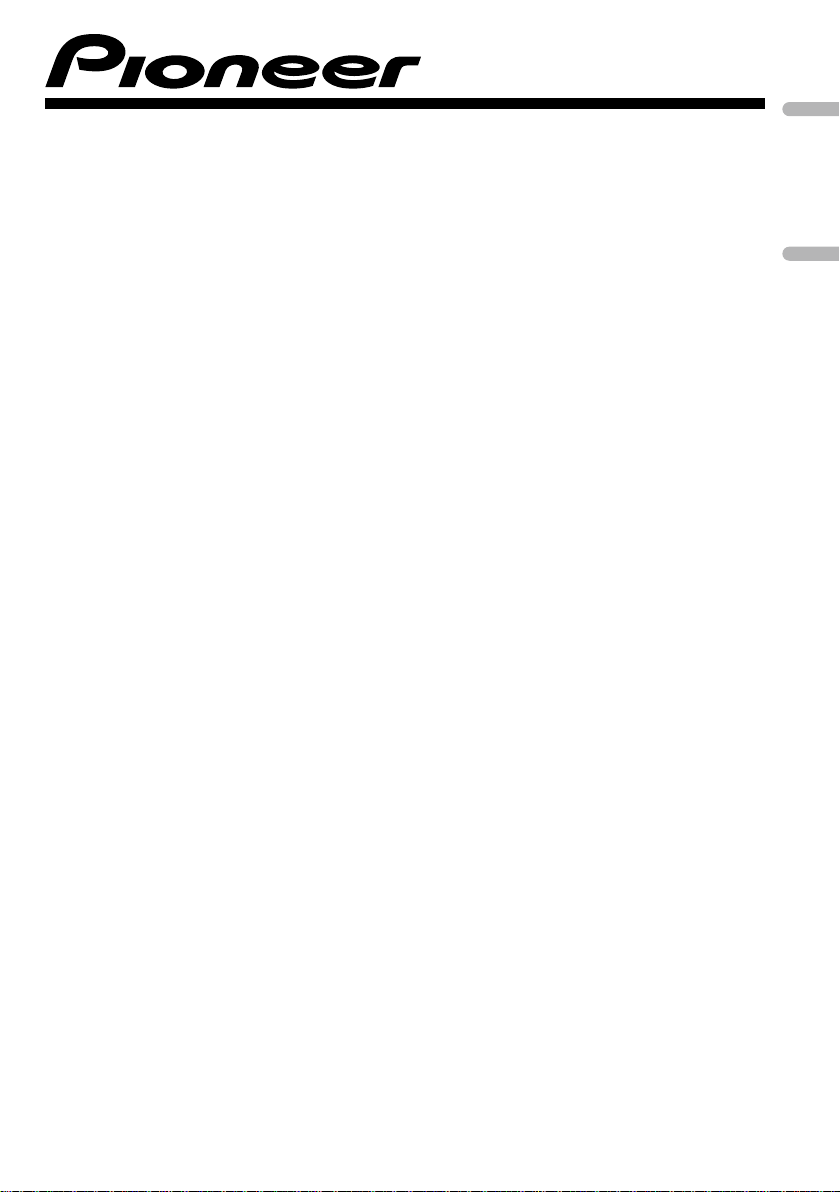
COMPLETE CAR AUDIO PACKAGE
CD RECEIVER WITH FOUR 6-1/2" 2WAY SPEAKERS
PAQUETE DE AUDIO PARA AUTOMÓVIL COMPLETO
RADIO CD CON CUATRO ALTAVOCES DE DOS VÍAS 6-1/2”
DXT-2266UB
English Español
Owner’s Manual
Manual de instrucciones
Page 2
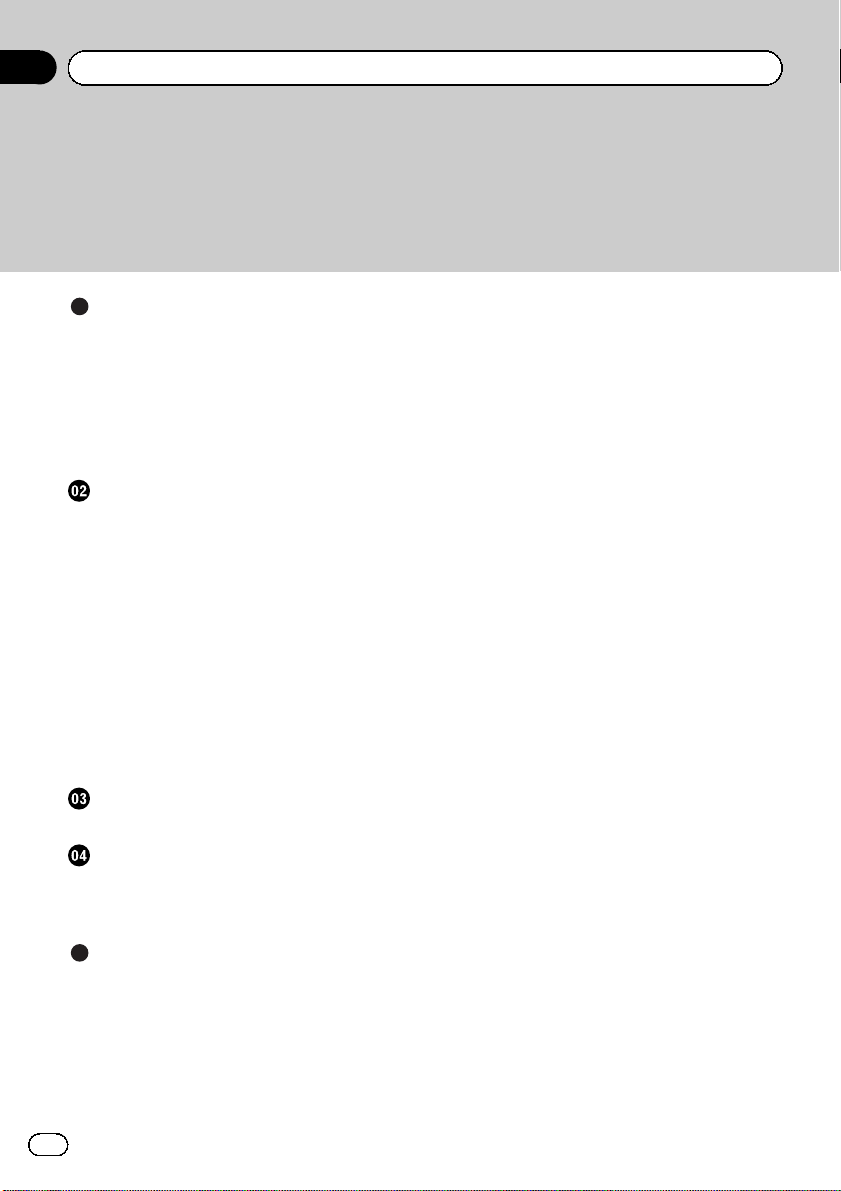
Contents
Thank you for purchasing this PIONEER product.
To ensure proper use, please read through this manual before using this product. It
is especially important that you read and observe WARNINGs and CAUTIONsin
this manual. Please keep the manual in a safe and accessible place for future refer-
ence.
Before You Start
Information to User 3
For Canadian model 3
The Safety of Your Ears is in Your Hands 3
About this unit 3
After-sales service for Pioneer products 4
In case of trouble 4
Visit our website 4
Operating this unit
Head unit 5
Display indication 5
Basic Operations 5
Menu operations identical for function
settings/audio adjustments/initial settings/
lists 6
Tuner 6
CD/CD-R/CD-RW and USB storage
devices 7
Audio Adjustments 8
Initial Settings 9
Using an AUX source 9
Displaying the clock 9
Connections
Connection diagram 11
Installation
DIN front/rear mount 12
Securing the front panel 13
Speaker installation 13
Specifications 20
Additional Information
Troubleshooting 16
Error messages 16
Handling guideline 17
Compressed audio compatibility (disc,
USB) 18
Sequence of audio files 19
Copyright and trademark 19
2
En
Page 3
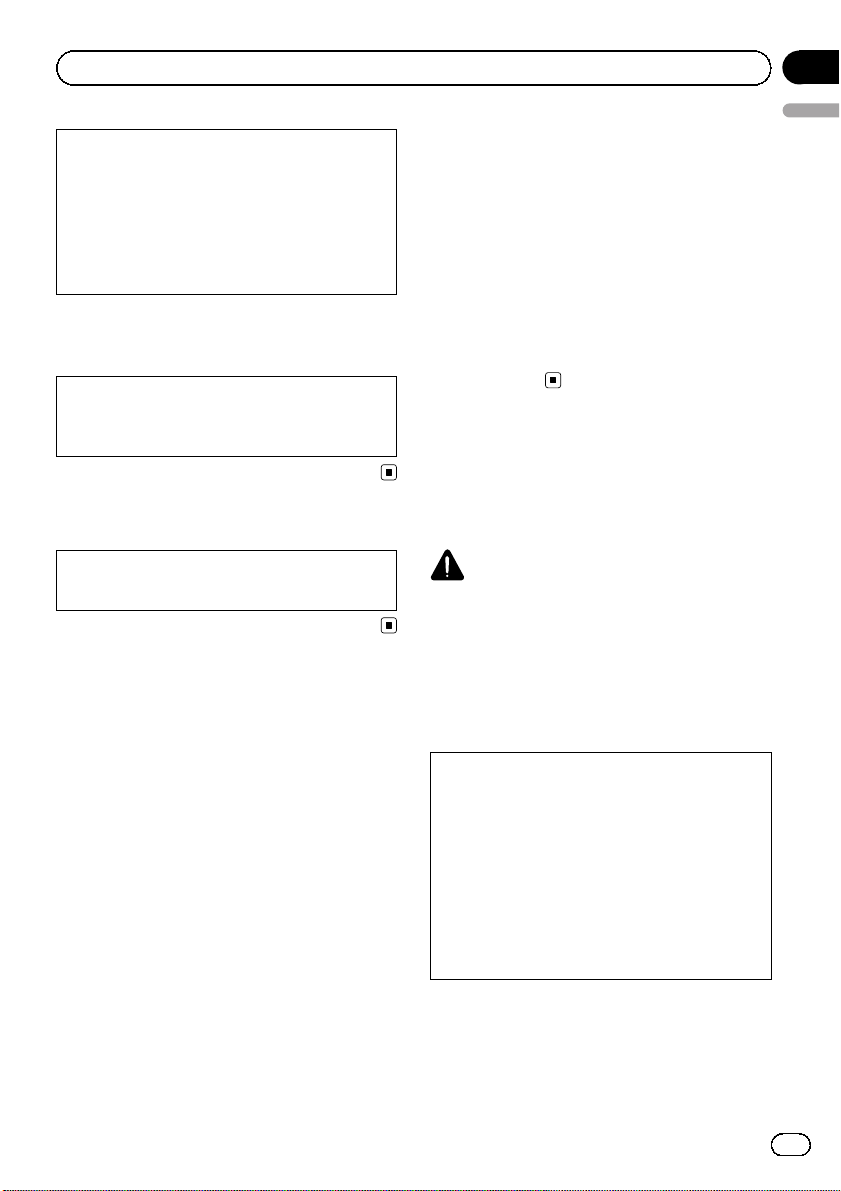
Before You Start
Presection
This device complies with part 15 of the FCC
Rules. Operation is subject to the following
two conditions:
(1) This device may not cause harmful interference, and (2) this device must accept any interference received, including interference that
may cause undesired operation.
Information to User
Alteration or modifications carried out without
appropriate authorization may invalidate the
user’s right to operate the equipment.
For Canadian model
This Class B digital apparatus complies with
Canadian ICES-003.
The Safety of Your Ears is in
Your Hands
Get the most out of your equipment by playing
it at a safe level—a level that lets the sound
come through clearly without annoying blaring or distortion and, most importantly, without affecting your sensitive hearing. Sound
can be deceiving. Over time, your hearing
“comfort level” adapts to higher volumes of
sound, so what sounds “normal” can actually
be loud and harmful to your hearing. Guard
against this by setting your equipment at a
safe level BEFORE your hearing adapts.
ESTABLISH A SAFE LEVEL:
! Set your volume control at a low setting.
! Slowly increase the sound until you can
hear it comfortably and clearly, without distortion.
! Once you have established a comfortable
English
sound level, set the dial and leave it there.
BE SURE TO OBSERVE THE FOLLOWING
GUIDELINES:
! Do not turn up the volume so high that you
can’t hear what’s around you.
! Use caution or temporarily discontinue use
in potentially hazardous situations.
! Do not use headphones while operating a
motorized vehicle; the use of headphones
may create a traffic hazard and is illegal in
many areas.
About this unit
The tuner frequencies on this unit are allocated for use in North America. Use in other
areas may result in poor reception.
WARNING
Handling the cord on this product or cords associated with accessories sold with the product
may expose you to chemicals listed on proposition 65 known to the State of California and other
governmental entities to cause cancer and birth
defect or other reproductive harm. Wash hands
after handling.
CAUTION:
USE OF CONTROL OR ADJUSTMENT OR
PERFORMANCE OF PROCEDURES
OTHER THAN THOSE SPECIFIED HEREIN
MAY RESULT IN HAZARDOUS RADIATION
EXPOSURE.
CAUTION:
THE USE OF OPTICAL INSTRUMENTS
WITH THIS PRODUCT WILL INCREASE
EYE HAZARD.
En
3
Page 4
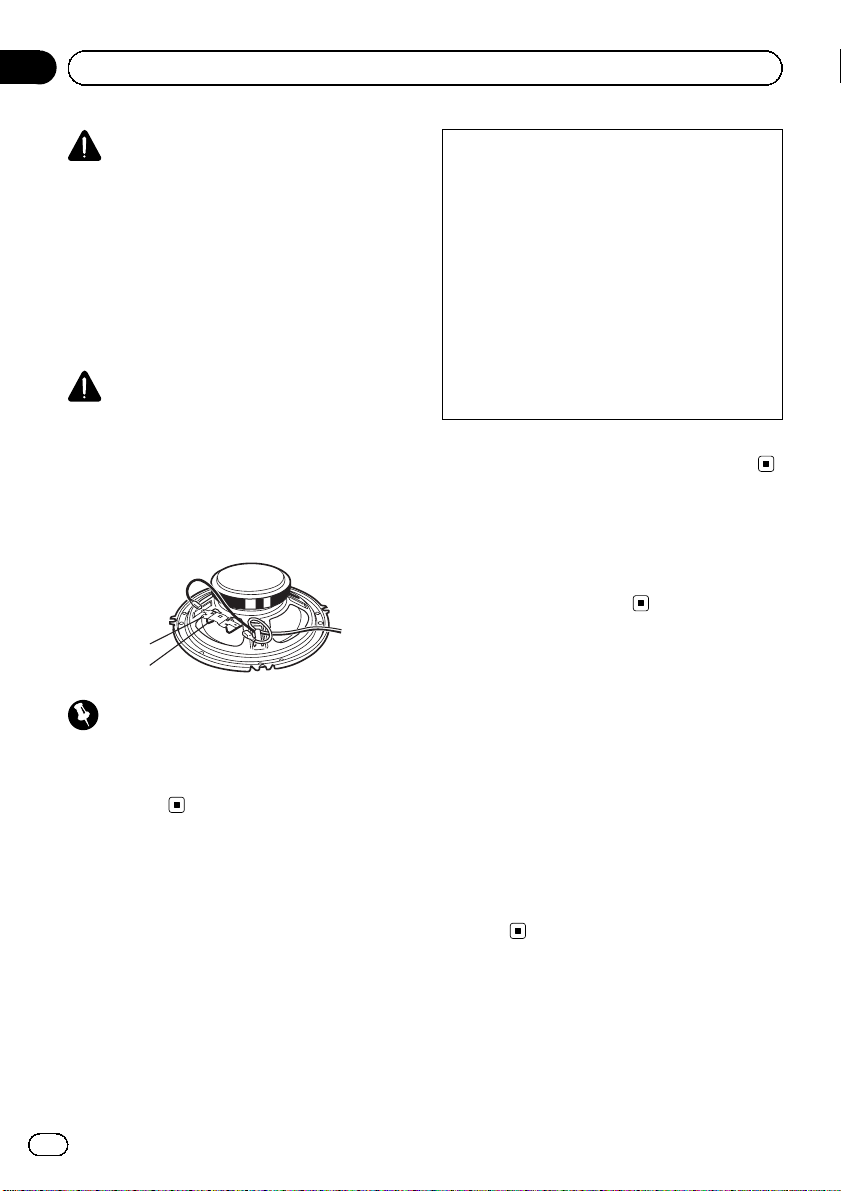
1
Presection
Before You Start
CAUTION
! Do not allow this unit to come into contact
with liquids. Electrical shock could result.
Also, damage to this unit, smoke, and overheating could result from contact with liquids.
! Always keep the volume low enough to hear
outside sounds.
! Avoid exposure to moisture.
! If the battery is disconnected or discharged,
any preset memory will be erased.
CAUTION
1 Do not touch the speaker flexible wire 1.
2 Do not change the direction of the speaker
terminal assembly 2.
3 Make sure lead and speaker terminals do not
contact metal.
4 When making connections, refer also to the
instruction manual of the car stereo used.
2
Important (Serial number)
The serial number is located on the bottom of
this unit. For your own security and convenience,
be sure to record this number on the enclosed
warranty card.
After-sales service for
Pioneer products
Please contact the dealer or distributor from
where you purchased this unit for after-sales
service (including warranty conditions) or any
other information. In case the necessary information is not available, please contact the
companies listed below:
Please do not ship your unit to the companies
at the addresses listed below for repair without
advance contact.
U.S.A.
Pioneer Electronics (USA) Inc.
CUSTOMER SUPPORT DIVISION
P.O. Box 1760
Long Beach, CA 90801-1760
800-421-1404
CANADA
Pioneer Electronics of Canada, Inc.
CUSTOMER SATISFACTION DEPARTMENT
300 Allstate Parkway
Markham, Ontario L3R 0P2
1-877-283-5901
905-479-4411
For warranty information please see the Limited Warranty sheet included with this unit.
In case of trouble
Should this unit fail to operate properly, please
contact your dealer or nearest authorized
PIONEER Service Station.
Visit our website
http://www.pioneerelectronics.com
in Canada
http://www.pioneerelectronics.ca
! Learn about product updates (such as firm-
ware updates) for your product.
! Register your product to receive notices
about product updates and to safeguard
purchase details in our files in the event of
loss or theft.
! Access owner's manuals, spare parts infor-
mation, service information, and much
more.
4
En
Page 5
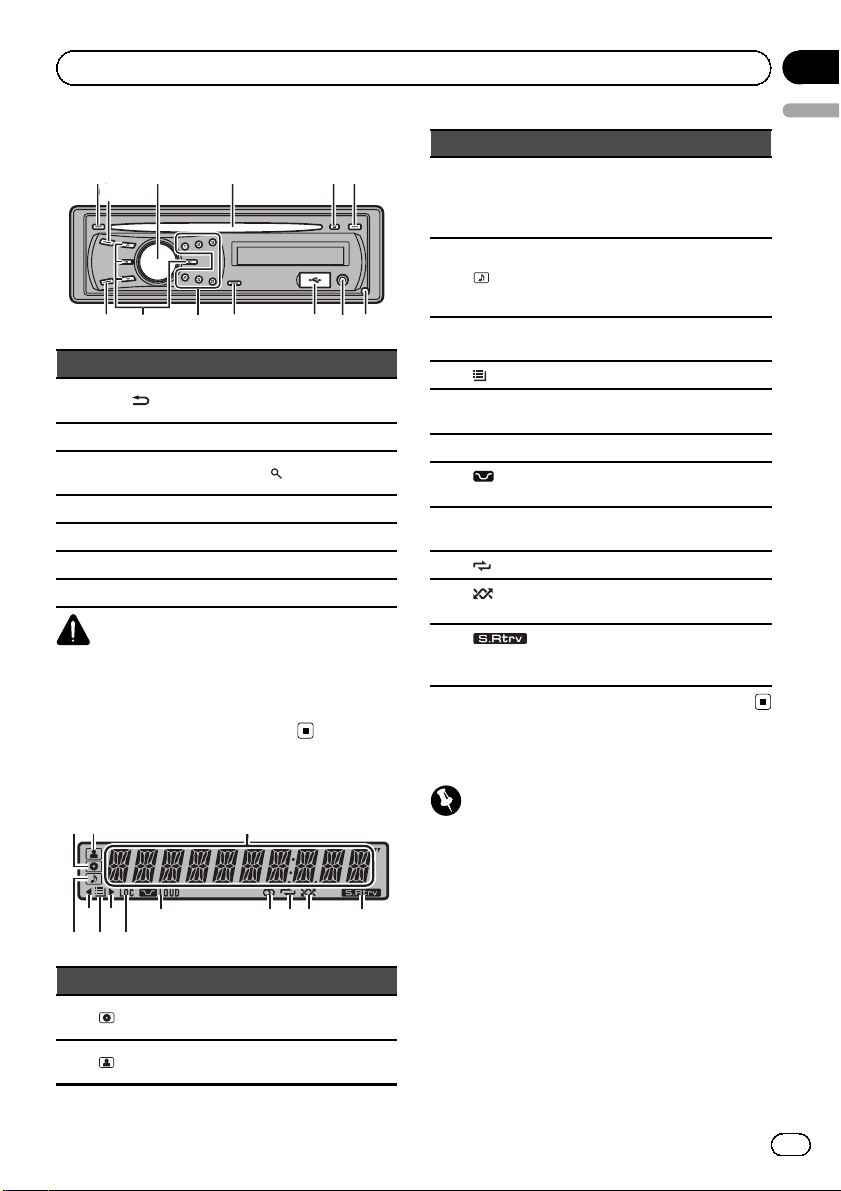
Operating this unit
Head unit
Part Part
1 DISP/
2 SRC/OFF 9 USB port
3
4 Disc loading slot b 1 to 6
5 h (eject) c a/b/c/d
6 CLOCK d BAND/ESC
7 Detach button
/SCRL 8
MULTI-CONTROL
(M.C.)
AUX input jack (3.5
mm stereo jack)
a
(list)
CAUTION
Use an optional Pioneer USB cable (CD-U50E) to
connect the USB audio player/USB memory as
any device connected directly to the unit will protrude out from the unit and may be dangerous.
Do not use unauthorized products.
Display indication
Indicator State
(disc)
1
2
(artist)
The disc (album) name is displayed.
The disc (track) artist name is displayed.
Indicator State
Main dis-
3
play section
4
(song)
5 c
6
(folder) The list function is operated.
7 d
8 LOC The local seek tuning is on.
LOUD
9
(loudness)
a 5 (stereo)
b
(repeat) Track or folder repeat is on.
(ran-
c
dom)
d
(sound retriever)
! Tuner: band and frequency
! Built-in CD player and USB:
elapsed playback time and
text information
The track (song) name is displayed.
A playable audio file has been selected while operating the list.
An upper tier of folder or menu
exists.
A lower tier of folder or menu exists.
The loudness is on.
The selected frequency is being
broadcasted in stereo.
Random play is on.
The sound retriever function is
on.
Basic Operations
Important
! Handle gently when removing or attaching
the front panel.
! Avoid subjecting the front panel to excessive
shock.
! Keep the front panel out of direct sunlight and
high temperatures.
! To avoid damage to the device or vehicle inter-
ior, remove any cables and devices attached
to the front panel before detaching it.
Section
01
English
En
5
Page 6
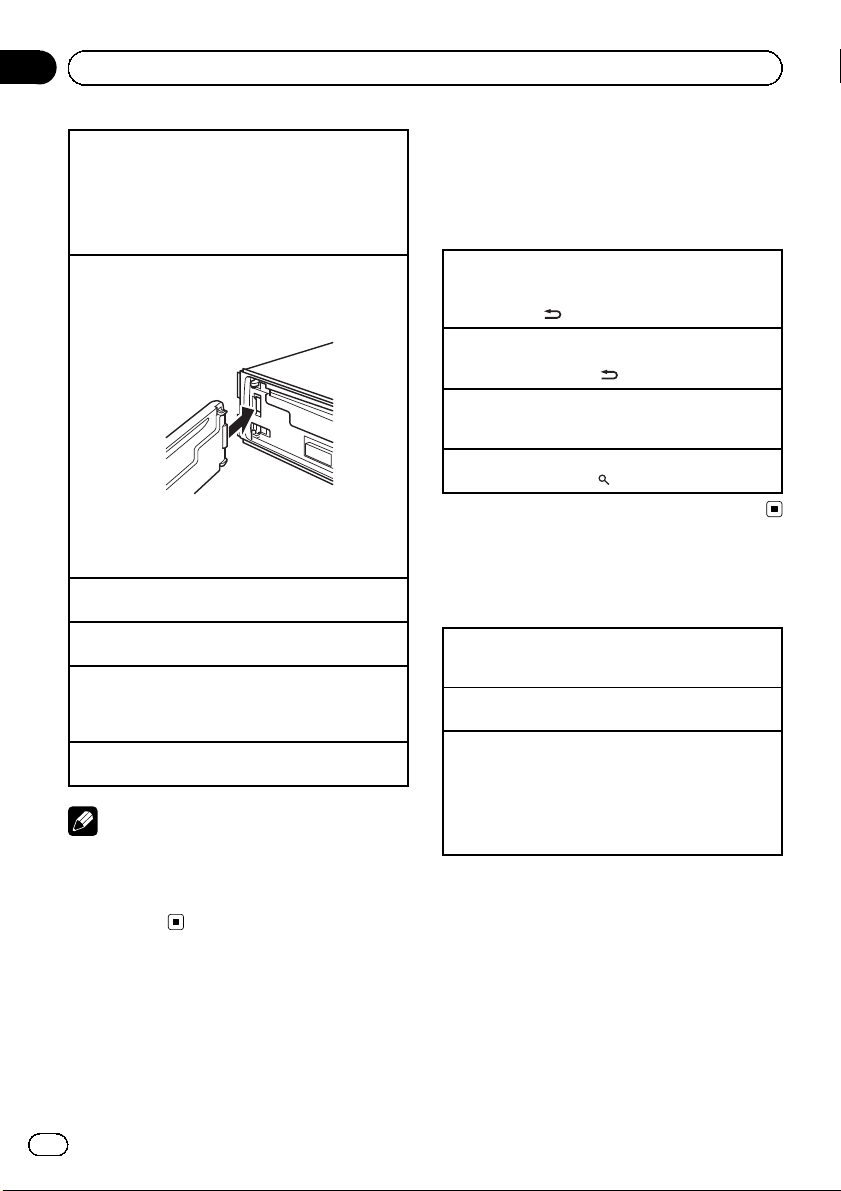
Section
01
Operating this unit
Removing the front panel to protect your unit from
theft
1 Press the detach button to release the front
panel.
2 Grab the front panel and remove.
! Always keep the detached front panel in a
protection device such as a protection case.
Re-attaching the front panel
1 Slide the front panel to the left until it clicks.
Front panel and the head unit are connected on
the left side. Make sure that the front panel has
been properly connected to the head unit.
2 Press the right side of the front panel until it is
firmly seated.
If you can’t attach the front panel to the head unit
successfully, try again. However, forcing the front
panel into place may result in damage.
Turning the unit on
1 Press SRC/OFF to turn the unit on.
Turning the unit off
1 Press SRC/OFF and hold until the unit turns off.
Selecting a source
1 Press SRC/OFF to cycle between:
TUNER (tuner)—CD (built-in CD player)—USB
(USB)—AUX (AUX)
Adjusting the volume
1 Tur n M.C. to adjust volume.
Note
When this unit’s blue/white lead is connected to
the vehicle’s auto-antenna relay control terminal,
the vehicle’s antenna extends when this unit’s
source is turned on. To retract the antenna, turn
the source off.
Menu operations identical
for function settings/audio
adjustments/initial
settings/lists
Returning to the previous display
Returning to the previous list (the folder one level
higher)
1 Press DISP/
Returning to the main menu
Returning to the top tier of list
1 Press and hold DISP/
Returning to the ordinar y display
Canceling the initial setting menu
1 Press BAND/ESC.
Returning to the ordinar y display from the list
1 Press BAND/ESC or
/SCRL.
/SCRL.
.
Tuner
Basic Operations
Selecting a band
1 Press BAND/ESC until the desired band (F1, F2,
F3 for FM or AM) is displayed.
Manual tuning (step by step)
1 Press c or d.
Seeking
1 Press and hold c or d, and then release.
You can cancel seek tuning by briefly pressing c
or d.
While pressing and holding c or d, you can skip
stations. Seek tuning starts as soon as you release c or d.
Storing and recalling stations
for each band
You can easily store up to six stations for each
band as presets.
% When you find a station that you want
to store in memory, press one of the preset
tuning buttons (1 to 6) and hold until the
preset number stops flashing.
Stored radio station frequency can be recalled
by pressing the preset tuning button.
6
En
Page 7
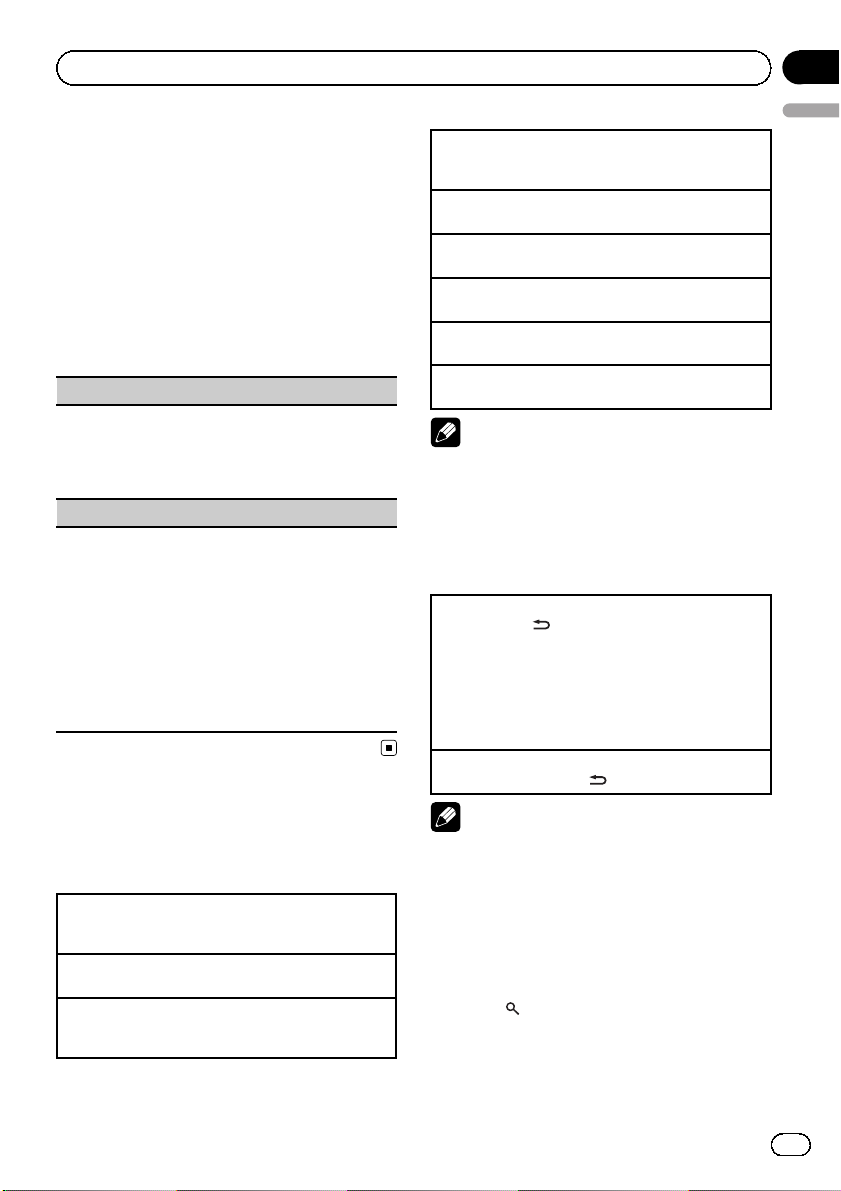
Operating this unit
Section
01
# You can also recall stored radio stations by
pressing a or b during the frequency display.
Function settings
1 Press M.C. to display the main menu.
2 Turn M.C. to change the menu option
and press to select FUNCTION.
3 Turn M.C. to select the function.
After selecting, perform the following procedures to set the function.
BSM (best stations memory)
BSM (best stations memory) automatically stores the
six strongest stations in the order of their signal
strength.
1 Press M.C. to turn BSM on.
To cancel, press M.C. again.
LOCAL (local seek tuning)
Local seek tuning lets you tune in to only those radio
stations with sufficiently strong signals for good reception.
1 Press M.C. to display the setting mode.
2 Tur n M.C. to select the desired setting.
FM: OFF—LEVEL 1—LEVEL 2—LEVEL 3—LEVEL
4
AM: OFF—LEVEL 1—LEVEL 2
The highest level setting allows reception of only
the strongest stations, while lower levels allow the
reception of weaker stations.
3 Press M.C. to confirm the selection.
CD/CD-R/CD-RW and USB
storage devices
Basic Operations
Playing a CD/CD-R/CD-RW
1 Insert the disc into the disc loading slot with the
label side up.
Ejecting a CD/CD-R/CD-RW
1 Press h.
Playing songs on a USB storage device
1 Open the USB connector cover and plug in the
USB storage device using a USB cable.
Stopping playback of files on a USB storage device
1 You may disconnect the USB storage device at
anytime.
Selecting a folder
1 Press a or b.
Selecting a track
1 Press c or d.
Fast forwarding or reversing
1 Press and hold c or d.
Returning to root folder
1 Press and hold BAND/ESC.
Switching between compressed audio and CD-DA
1 Press BAND/ESC.
Notes
! When playing compressed audio, there is no
sound during fast forward or reverse.
! Disconnect USB storage devices from the unit
when not in use.
Displaying text information
Selecting the desired text information
1 Press DISP/
CD TEXT discs: Play time—disc title—disc ar-
tist name—track title—track artist name
WMA/MP3: Play time—folder name—file name
—track title—artist name—album title—com-
ment—bit rate—folder and track numbers
WAV: Play time—folder name—file name—sam-
pling frequency—folder and track numbers
Scrolling the text information to the left
1 Press and hold DISP/
Note
Depending on the version of iTunes used to write
MP3 files to a disc or media file types, incompatible text stored within an audio file may be displayed incorrectly.
/SCRL.
/SCRL.
Selecting and playing files/
tracks from the name list
1 Press to switch to the file/track
name list mode.
English
En
7
Page 8
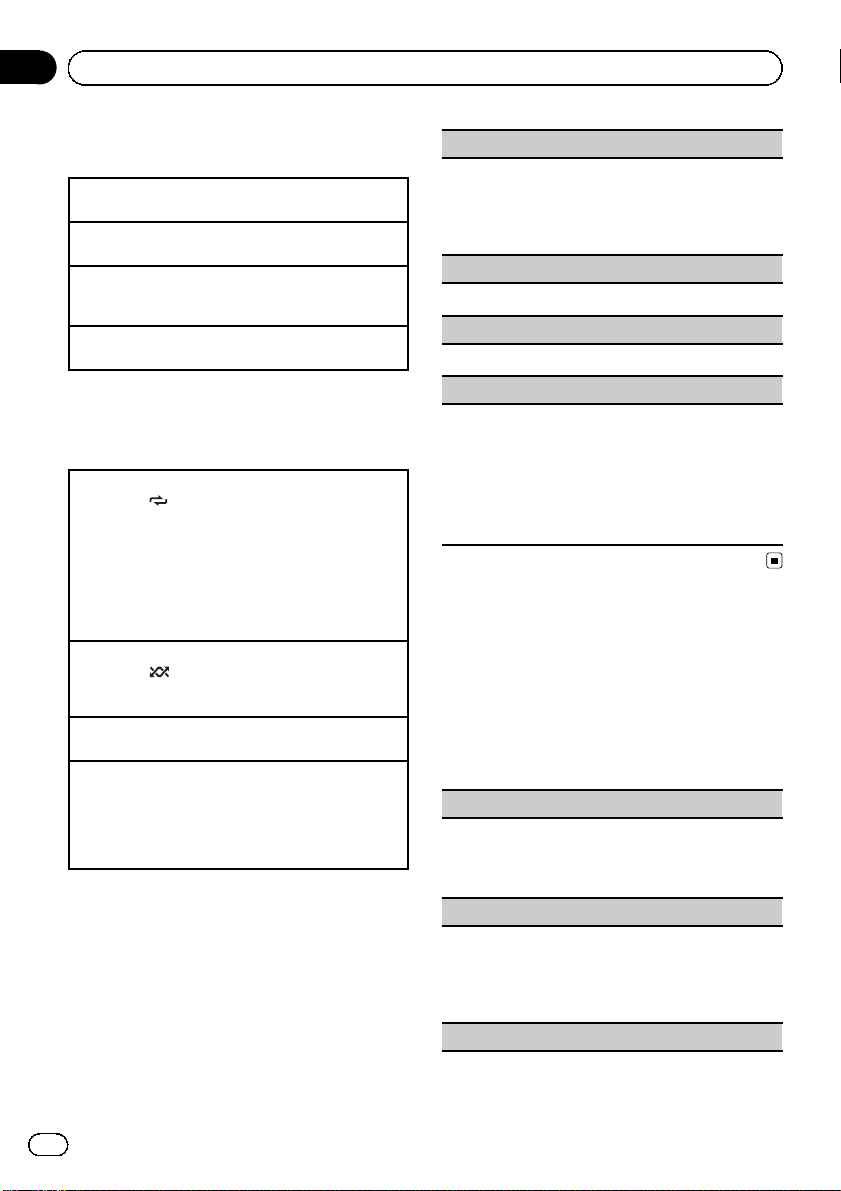
Section
01
Operating this unit
2 Use M.C. to select the desired file name
(or folder name).
Changing the file or folder name
1 Tur n M.C.
Playing
1 When a file or track is selected, press M.C.
Viewing a list of the files (or folders) in the selected
folder
1 When a folder is selected, press M.C.
Playing a song in the selected folder
1 When a folder is selected, press and hold M.C.
Advanced operations using
special buttons
Selecting a repeat play range
1 Press 6/
CD/CD-R/CD-RW
! DISC – Repeat all tracks
! TRACK – Repeat the current track
! FOLDER – Repeat the current folder
USB audio player/USB memory
! TRACK – Repeat the current file
! FOLDER – Repeat the current folder
! ALL – Repeat all files
Playing tracks in random order
1 Press 5/
Tracks in a selected repeat range are played in
random order.
Pausing playback
1 Press 2/PAUSE to pause or resume.
Enhancing compressed audio and restoring rich
sound (sound retriever)
1 Press 1/S.Rtrv to cycle between:
OFF (off)—1—2
1 is effective for low compression rates, and 2 is
effective for high compression rates.
to cycle between the following:
to turn random play on or off.
Function settings
1 Press M.C. to display the main menu.
2 Turn M.C. to change the menu option
and press to select FUNCTION.
3 Turn M.C. to select the function.
After selecting, perform the following procedures to set the function.
REPEAT (repeat play)
1 Press M.C. to display the setting mode.
2 Tur n M.C. to select a repeat play range.
For details, refer to Selecting a repeat play range on
this page.
3 Press M.C. to confirm the selection.
RANDOM (random play)
1 Press M.C. to turn random play on or off.
PAUSE (pause)
1 Press M.C. to pause or resume.
S.RTRV (sound retriever)
Automatically enhances compressed audio and restores rich sound.
1 Press M.C. to display the setting mode.
2 Tur n M.C. to select the desired setting.
For details, refer to Enhancing compressed audio
and restoring rich sound (sound retriever) on this
page.
3 Press M.C. to confirm the selection.
Audio Adjustments
1 Press M.C. to display the main menu.
2 Turn M.C. to change the menu option
and press to select AUDIO.
3 Turn M.C. to select the audio function.
After selecting, perform the following procedures to set the audio function.
FAD/BAL (fader/balance adjustment)
1 Press M.C. to display the setting mode.
2 Press M.C. to cycle between fader (front/rear) and
balance (left/right).
3 Tur n M.C. to adjust speaker balance.
EQUALIZER (equalizer recall)
1 Press M.C. to display the setting mode.
2 Tur n M.C. to select the equalizer.
DYNAMIC—VOCAL—NATURAL—CUSTOM—
FLAT—POWERFUL
3 Press M.C. to confirm the selection.
TONE CTRL (equalizer adjustment)
8
En
Page 9
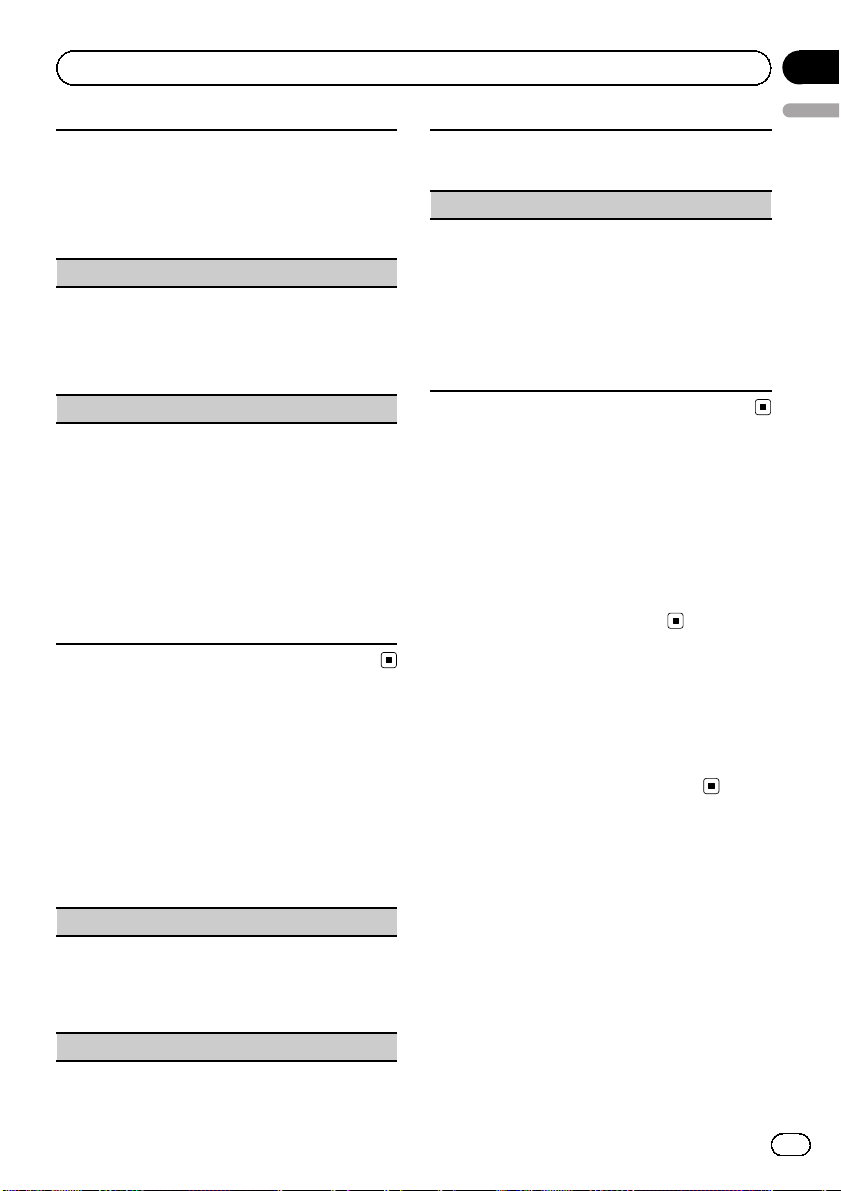
Operating this unit
! Adjusted equalizer curve settings are stored in
CUSTOM.
1 Press M.C. to display the setting mode.
2 Press M.C. to select BASS (bass)/MID (mid)/TRE-
BLE (treble).
3 Tur n M.C. to adjust the level.
Adjustment range: +6 to -6
LOUDNESS (loudness)
Loudness compensates for deficiencies in the lowand high-frequency ranges at low volume.
1 Press M.C. to display the setting mode.
2 Tur n M.C. to select the desired setting.
OFF (off)—LOW(low)—HIGH (high)
3 Press M.C. to confirm the selection.
SLA (source level adjustment)
SLA (Source Level Adjustment) lets you adjust the vo-
lume level of each source to prevent radical changes
in volume when switching between sources.
! When selecting FM as the source, you cannot
switch to SLA.
! Settings are based on the FM volume level, which
remains unchanged.
! The AM volume level can also be adjusted with
this function.
1 Press M.C. to display the setting mode.
2 Tur n M.C. to adjust the source volume.
Adjustment range: +4 to –4
3 Press M.C. to confirm the selection.
Activate this setting when using an auxiliary device
connected to this unit.
1 Press M.C. to turn AUX on or off.
USB (plug and play)
This setting allows you to switch your source to USB
automatically.
1 Press M.C. to turn the plug and play on or off.
ON – When USB storage device is connected, the
source is automatically switched to USB.Ifyou
disconnect your USB storage device, this unit’s
source is turned off.
OFF – When USB storage device is connected,
the source is not switched to USB automatically.
Please change the source to USB manually.
Using an AUX source
1 Insert the stereo mini plug into the
AUX input jack.
2 Press SRC/OFF to select AUX as the
source.
# AUX cannot be selected unless the auxiliary
setting is turned on. For more details, refer to
AUX (auxiliary input) on this page.
Section
01
English
Initial Settings
1 Press SRC/OFF and hold until the unit
turns off.
2 Press M.C. and hold until CLOCK SET appears in the display.
3 Turn M.C. to select the initial setting.
After selecting, perform the following procedures to set the initial setting.
CLOCK SET (setting the clock)
1 Press M.C. to display the setting mode.
2 Press M.C. to select the segment of the clock dis-
play you wish to set.
Hour—Minute
3 Tur n M.C. to adjust the clock.
AUX (auxiliary input)
Displaying the clock
% Press CLOCK to turn the clock display
on or off.
# The clock display disappears temporarily
when you perform other operations, but the clock
display appears again after 25 seconds.
En
9
Page 10
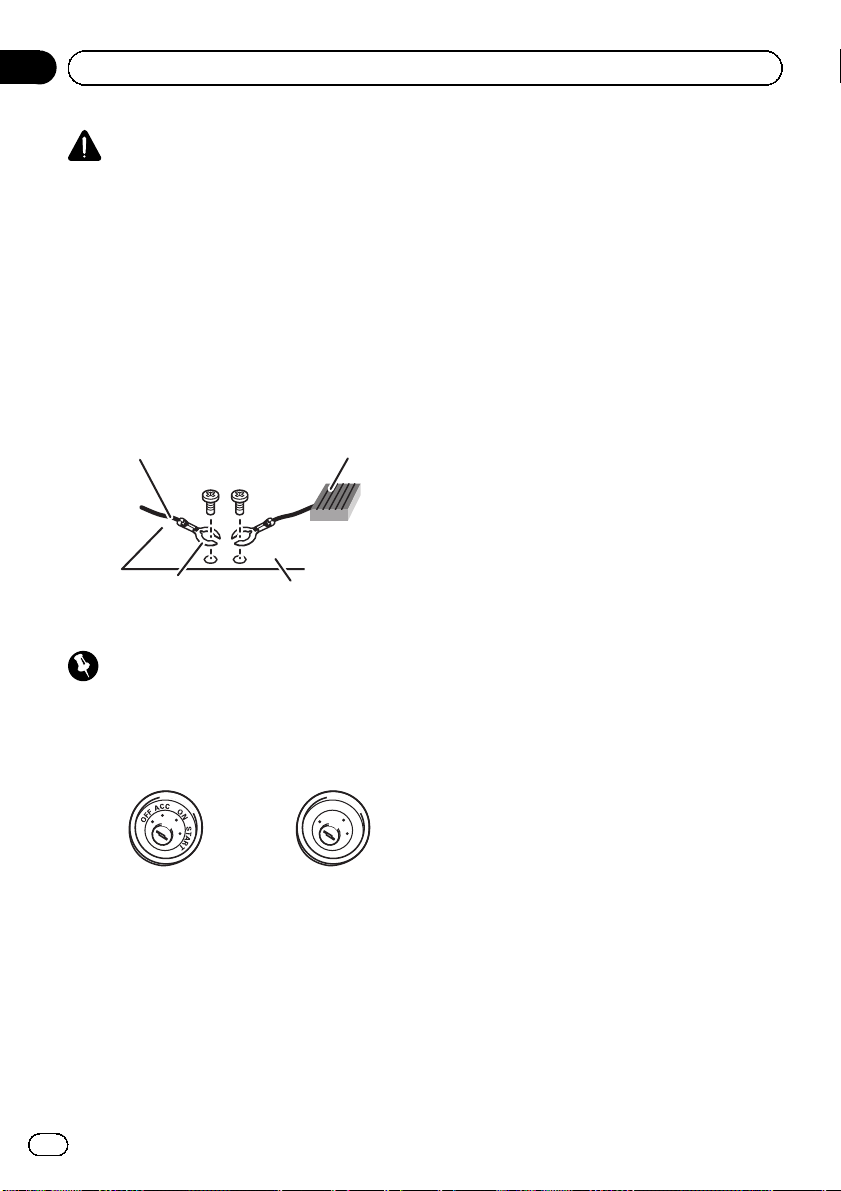
Section
02
Connections
WARNING
! Use speakers over 50 W (output value) and be-
tween 4 W to 8 W (impedance value). Do not
use 1 W to 3 W speakers for this unit.
! The black cable is ground. When installing
this unit or power amp (sold separately), make
sure to connect the ground wire first. Ensure
that the ground wire is properly connected to
metal parts of the car’s body. The ground wire
of the power amp and the one of this unit or
any other device must be connected to the car
separately with different screws. If the screw
for the ground wire loosens or falls out, it
could result in fire, generation of smoke or
malfunction.
Ground wire
Other devices
(Another electronic
device in the car)
Metal parts of car’s body
Important
! When installing this unit in a vehicle without
an ACC (accessory) position on the ignition
switch, failure to connect the red cable to the
terminal that detects operation of the ignition
key may result in battery drain.
POWER AMP
wiring that comes into contact with metal
parts to protect the wiring.
— Place all cables away from moving parts,
such as the gear shift and seat rails.
— Place all cables away from hot places,
such as near the heater outlet.
— Do not connect the yellow cable to the bat-
tery by passing it through the hole to the
engine compartment.
— Cover any disconnected cable connectors
with insulating tape.
— Do not shorten any cables.
— Never cut the insulation of the power cable
of this unit in order to share the power
with other devices. The current capacity of
the cable is limited.
— Use a fuse of the rating prescribed.
— Never wire the negative speaker cable di-
rectly to ground.
— Never band together negative cables of
multiple speakers.
! When this unit is on, control signals are sent
through the blue/white cable. Connect this
cable to the system remote control of an external power amp or the vehicle’s auto-antenna
relay control terminal (max. 300 mA 12 V DC).
If the vehicle is equipped with a glass antenna, connect it to the antenna booster power
supply terminal.
! Never connect the blue/white cable to the
power terminal of an external power amp.
Also, never connect it to the power terminal of
the auto antenna. Doing so may result in battery drain or a malfunction.
F
F
O
ACC position No ACC position
! Use this unit with a 12-volt battery and nega-
tive grounding only. Failure to do so may result
in a fire or malfunction.
! To prevent a short-circuit, overheating or mal-
function, be sure to follow the directions
below.
— Disconnect the negative terminal of the
battery before installation.
— Secure the wiring with cable clamps or ad-
hesive tape. Wrap adhesive tape around
10
En
O
N
S
T
A
R
T
Page 11
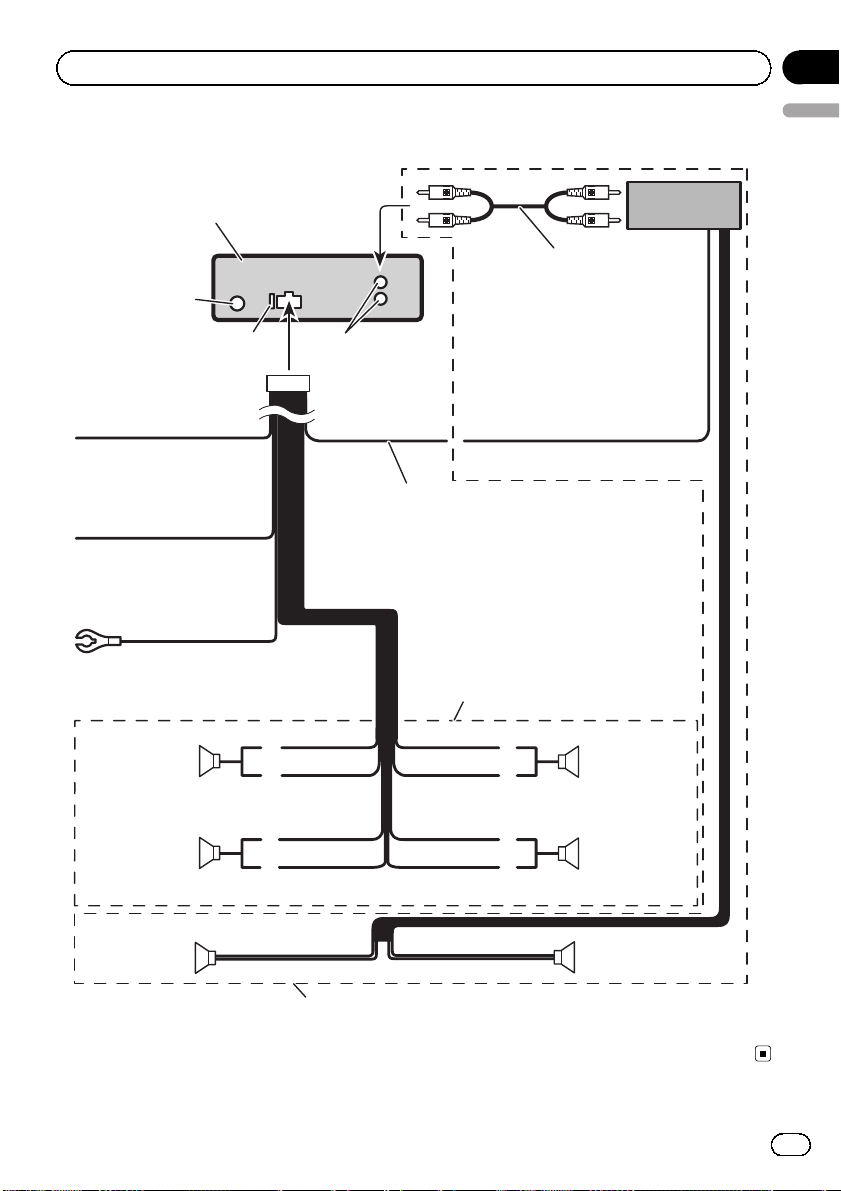
Connections
Connection diagram
This product
Antenna jack
Section
02
English
Power amp
(sold separately)
Connect with RCA cables
(sold separately)
Fuse (10 A)
Yellow
Connect to the constant 12 V
supply terminal.
Red
Connect to terminal controlled
by ignition switch (12 V DC).
Black (chassis ground)
Connect to a clean, paint-free
metal location.
Front speaker Front speaker
Left Right
Rear speaker Rear speaker
Rear output
White
White/black
Green
Green/black
System remote control
Blue/white
Connect to system control terminal of the
power amp or auto-antenna relay control
terminal (max. 300 mA 12 V DC).
With a 2 speaker system, do not connect
anything to the speaker leads that are not
connected to speakers.
Gray
Gray/black
Violet
Violet/black
Rear speaker Rear speaker
Perform these connections when using
the optional amplifier.
En
11
Page 12
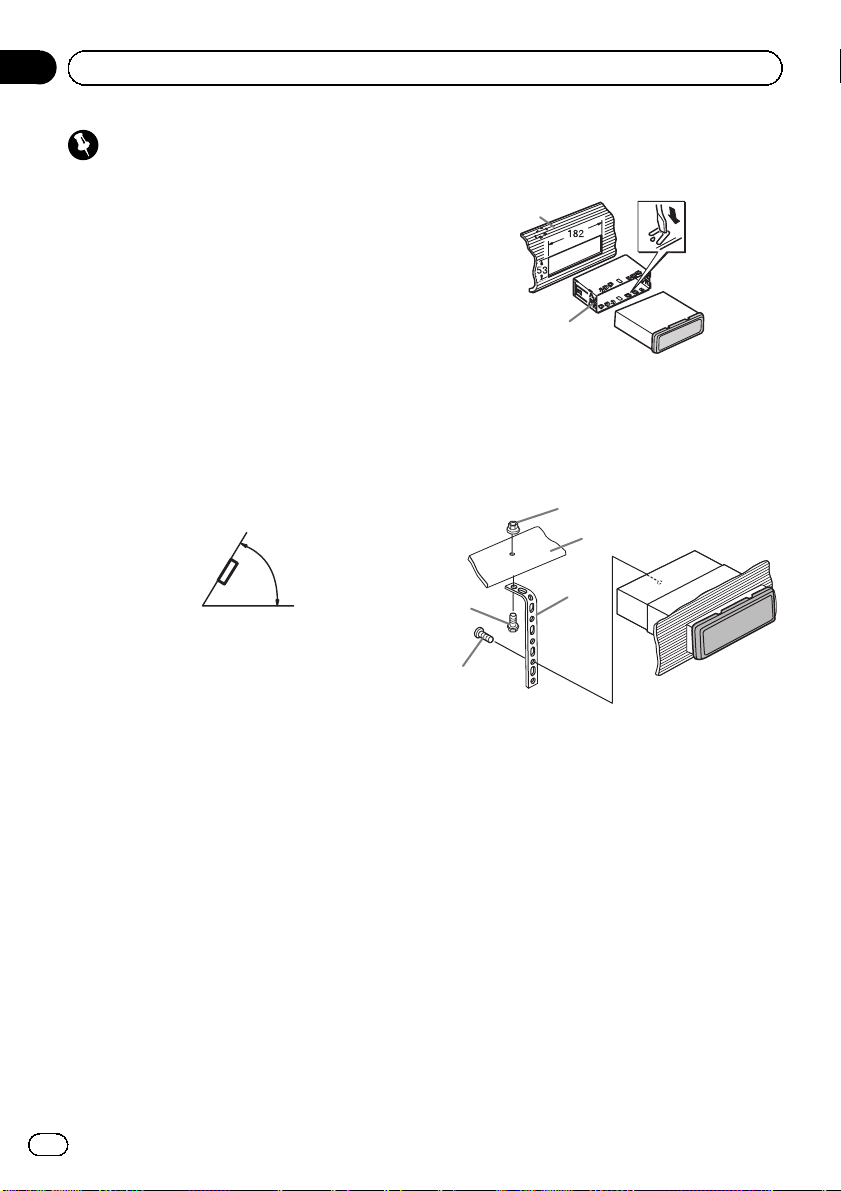
Section
03
Installation
Important
! Check all connections and systems before
final installation.
! Do not use unauthorized parts as this may
cause malfunctions.
! Consult your dealer if installation requires dril-
ling of holes or other modifications to the vehicle.
! Do not install this unit where:
— it may interfere with operation of the vehi-
cle.
— it may cause injury to a passenger as a re-
sult of a sudden stop.
! The semiconductor laser will be damaged if it
overheats. Install this unit away from hot
places such as near the heater outlet.
! Optimum performance is obtained when the
unit is installed at an angle of less than 60°.
60°
DIN front/rear mount
This unit can be properly installed using either
front-mount or rear-mount installation.
DIN Front-mount
1 Insert the mounting sleeve into the
dashboard.
For installation in shallow spaces, use the supplied mounting sleeve. If there is enough
space, use the mounting sleeve that came
with the vehicle.
2 Secure the mounting sleeve by using a
screwdriver to bend the metal tabs (90°)
into place.
1
2
1 Dashboard
2 Mounting sleeve
3 Install the unit as illustrated.
Use commercially available parts when installing.
1
2
4
5
1 Nut
2 Firewall or metal support
3 Metal strap
4 Screw
5 Screw (M4 × 8)
# Make sure that the unit is installed securely in
place. An unstable installation may cause skipping or other malfunctions.
3
12
En
Page 13
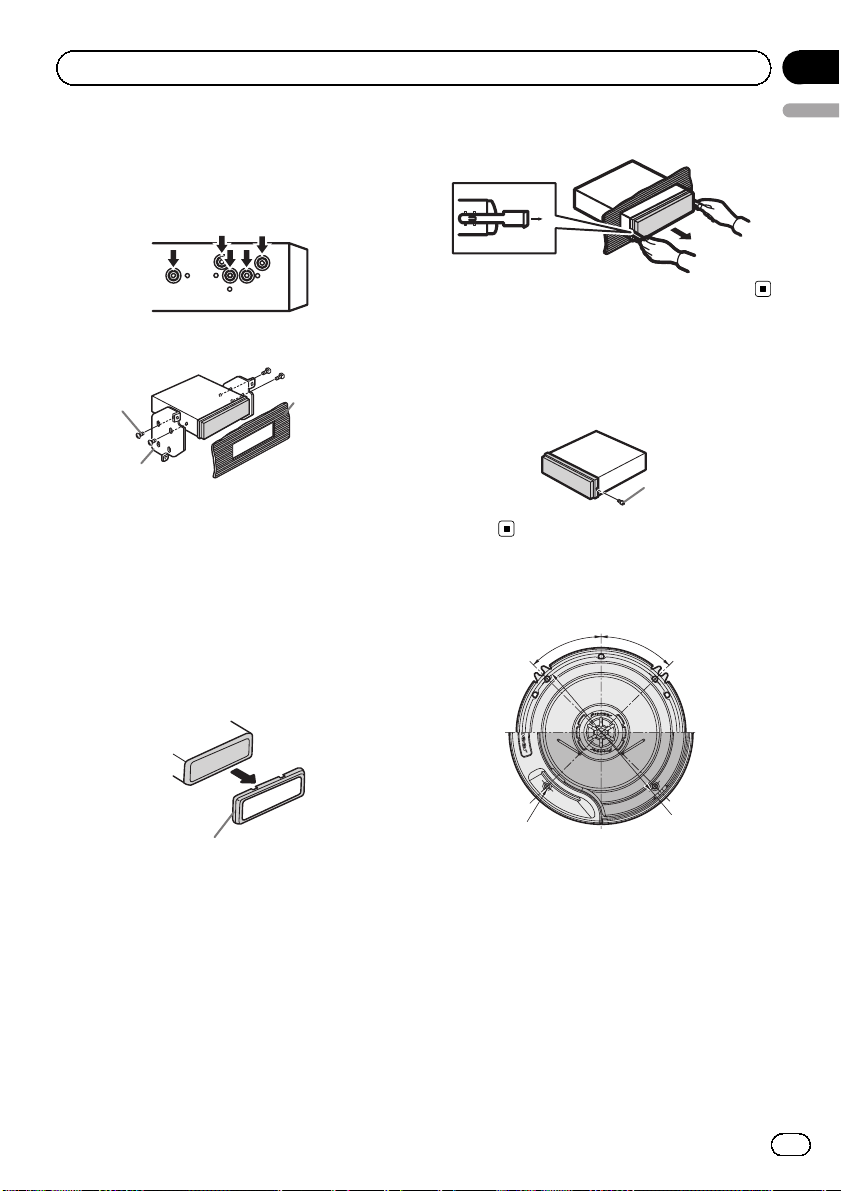
1
Installation
Section
03
DIN Rear-mount
1 Determine the appropriate position
where the holes on the bracket and the
side of the unit match.
2 Tighten two screws on each side.
1
2
1 Mounting sleeve
2 Mounting bracket
3 Dashboard or console
Use either truss (5 mm × 8 mm) or flush surface (5 mm × 9 mm) screws, depending on
the bracket screw holes.
3
Removing the unit
1 Remove the trim ring.
3 Pull the unit out of the dashboard.
Securing the front panel
The front panel can be secured with the supplied screw.
1
1 Screw
Speaker installation
1
1
English
1 Trim ring
! Releasing the front panel allows easier ac-
cess to the trim ring.
! When reattaching the trim ring, point the
side with the groove down.
2 Insert the supplied extraction keys into
both sides of the unit until they click into
place.
2
1 45°
2 4.3 mm holes (3/16 in. Dia.)
3 f 142 mm (5-5/8 in. Dia.)
3
Front
13
En
Page 14
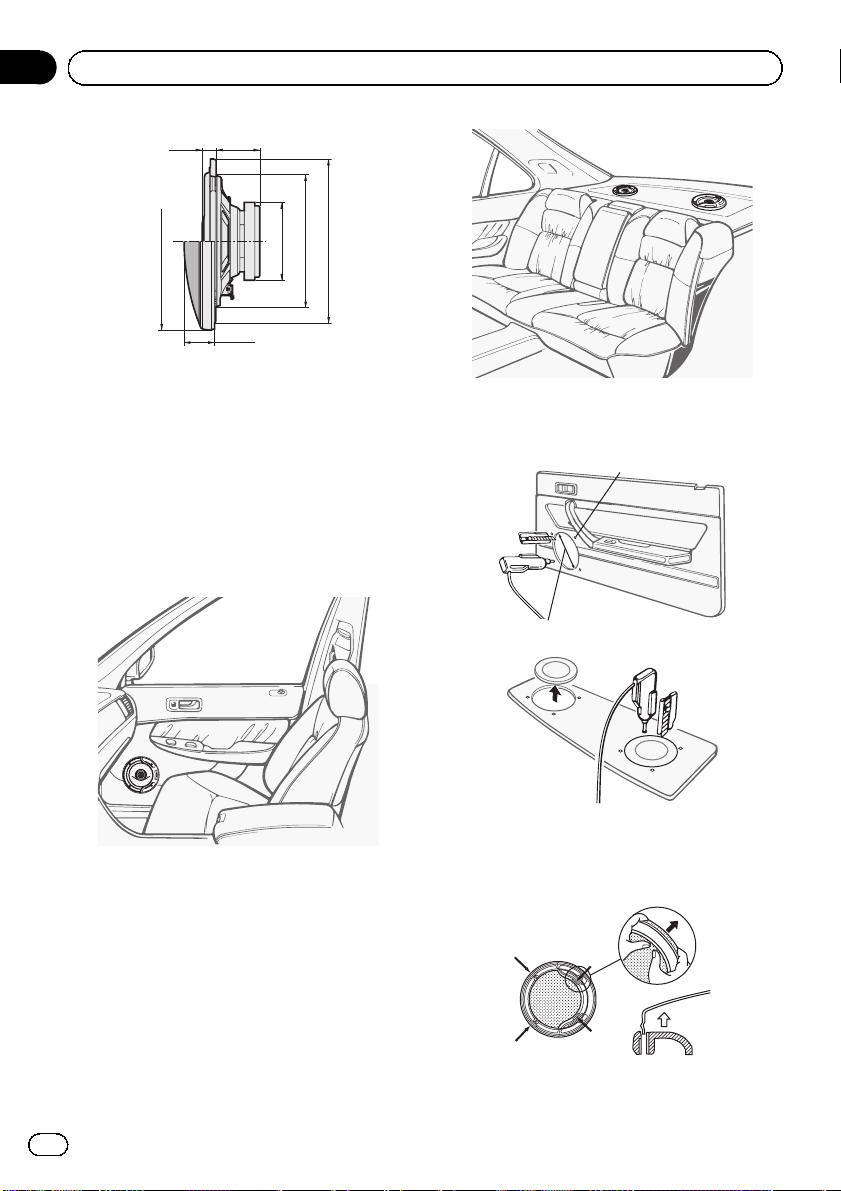
2
Section
03
Installation
12
3456
7
1 13 mm (1/2 in.)
2 42 mm (1-5/8 in.)
3 f 171 mm (6-3/4 in. Dia.)
4 f 75 mm (3 in. Dia.)
5 f 128 mm (5 in. Dia.)
6 f 158 mm (6-1/4 in. Dia.)
7 30 mm (1-3/16 in.)
1 Determine the location of the speaker
as illustrated.
Side
2 Make holes as illustrated. (If needed,
remove the door upholstery.)
1
14
1 f 4.5 (3/16 Dia.)
2 f 128 mm (5 in. Dia.)
3 Remove the mesh from the grille.
En
Page 15

Installation
Section
03
4 Install the speakers as illustrated.
1
2
3
1
2
1
2
1
2
English
1 Speed nut
2 Tapping-screws (4 mm × 18 mm)
3 Cable (gray or white)
En
15
Page 16

Appendix
Additional Information
Troubleshooting
Symptom Cause Action
The display
automatically
returns to the
ordinary display.
The repeat play
range changes
unexpectedly.
A subfolder is
not played
back.
NO XXXX appears when a
display is changed (NO TITLE,
for example).
The unit is malfunctioning.
There is interference.
You did not perform any operation within about
30 seconds.
Depending on
the repeat play
range, the selected range may
change when selecting another
folder or track, or
when fast forwarding/reversing.
Subfolders cannot be played
when FOLDER
(folder repeat) is
selected.
There is no text
information embedded.
You are using a
device, such as a
cellular phone,
that transmits
electromagnetic
waves near the
unit.
Perform operation
again.
Select the repeat
play range again.
Select another repeat play range.
Switch the display
or play another
track/file.
Move electrical devices that may be
causing the interference away from
the unit.
Error messages
When you contact your dealer or your nearest
Pioneer Service Center, be sure to note the
error message.
Built-in CD Player
Message Cause Action
ERROR-11, 12,
17, 30
The disc is dirty. Clean the disc.
The disc is
scratched.
Replace the disc.
Message Cause Action
ERROR-10, 11,
12, 15, 17, 30,
A0
ERROR-15 The inserted disc
ERROR-22, 23 Unsupported CD
FRMT READ Sometimes there
NO AUDIO The inserted disc
SKIPPED The inserted disc
PROTECT All the files on
There is an electrical or mechanical error.
is blank
format
is a delay between the start of
playback and
when you start to
hear any sound.
does not contain
any playable
files.
contains DRM
protected WMA
files.
the inserted disc
are embedded
with DRM.
Turn the ignition
switch OFF and
back ON, or switch
to a different
source, then back
to the CD player.
Replace the disc.
Replace the disc.
Wait until the message disappears
and you hear
sound.
Replace the disc.
Replace the disc.
Replace the disc.
USB storage device
Message Cause Action
NO DEVICE When plug and
play is off, no
USB storage device is connected.
FRMT READ Sometimes there
is a delay between the start of
playback and
when you start to
hear any sound.
NO AUDIO There are no
songs.
The connected
USB storage device has security
enabled
! Turn the plug
and play on.
! Connect a compatible USB storage device.
Wait until the message disappears
and you hear
sound.
Transfer the audio
files to the USB
storage device and
connect.
Follow the USB
storage device instructions to disable the security.
16
En
Page 17

Additional Information
Message Cause Action
SKIPPED The connected
USB storage device contains
WMA files embedded with
Windows Mediaä DRM 9/10
PROTECT All the files in the
USB storage device are embedded with
Windows Media
DRM 9/10
N/A USB The connected
USB storage device is not supported by this
unit.
CHECK USB The USB connec-
tor or USB cable
has shortcircuited.
The connected
USB storage device consumes
more than 500
mA (maximum
allowable current).
ERROR-18 Not compatible
USB device
ERROR-19 Communication
failed.
Play an audio file
not embedded with
Windows Media
DRM 9/10.
Transfer audio files
not embedded with
Windows Media
DRM 9/10 to the
USB storage device and connect.
Connect a USB
Mass Storage
Class compliant
device.
Check that the
USB connector or
USB cable is not
caught in something or damaged.
Disconnect the
USB storage device and do not
use it. Turn the
ignition switch to
OFF, then to ACC
or ON and then
connect only compliant USB storage
devices.
Disconnect your
device and replace
it with a compatible USB storage
device.
Perform one of the
following operations.
–Turn the ignition
switch OFF and
back ON.
–Disconnect the
USB storage device.
–Change to a different source.
Then, return to the
USB source.
Message Cause Action
ERROR-23 USB storage de-
vice is not formatted with
FAT16 or FAT32
USB storage device should be formatted with FAT16
or FAT32.
Handling guideline
Discs and player
Use only discs featuring either of following two logos.
Use 12-cm disc. Do not use 8-cm disc or an adapter
for 8-cm disc.
Use only conventional, fully circular discs. Do not use
shaped discs.
Do not insert anything other than a CD into the CD
loading slot.
Do not use cracked, chipped, warped, or otherwise
damaged discs as they may damage the player.
Unfinalized CD-R/CD-RW disc playback is not possible.
Do not touch the recorded surface of the discs.
Store discs in their cases when not in use.
Avoid leaving discs in excessively hot environments
including under direct sunlight.
Do not attach labels, write on or apply chemicals to
the surface of the discs.
To clean a CD, wipe the disc with a soft cloth outward
from the center.
Condensation may temporarily impair the player’s
performance. Leave it to adjust to the warmer temperature for about one hour. Also, wipe any damp
discs with a soft cloth.
Appendix
English
En
17
Page 18

Appendix
Additional Information
Playback of discs may not be possible because of
disc characteristics, disc format, recorded application, playback environment, storage conditions, and
so on.
Road shocks may interrupt disc playback.
Read the precautions for discs before using them.
USB storage device
Address any questions you have about your USB storage device to the manufacturer of the device.
Connections via USB hub are not supported.
Do not connect anything other than a USB storage
device.
Do not leave the USB storage device in any place with
high temperatures.
Firmly secure the USB storage device when driving.
Do not let the USB storage device fall onto the floor,
where it may become jammed under the brake or accelerator pedal.
Depending on the USB storage device, the device
may cause noise to occur on the radio.
! Operations may vary.
! The storage device may not be recognized.
! Files may not be played back properly.
! The device may generate noise in the radio.
DualDiscs
DualDiscs are two-sided discs that have a recordable
CD for audio on one side and a recordable DVD for
video on the other.
Since the CD side of DualDiscs is not physically compatible with the general CD standard, it may not be
possible to play the CD side with this unit.
Frequent loading and ejecting of a DualDisc may result in scratches on the disc. Serious scratches can
lead to playback problems on this unit. In some
cases, a DualDisc may become stuck in the disc loading slot and will not eject. To prevent this, we recommend you refrain from using DualDisc with this unit.
Please refer to the information from the disc manufacturer for more detailed information about DualDiscs.
Compressed audio
compatibility (disc, USB)
WMA
File extension: .wma
Bit rate: 48 kbps to 320 kbps (CBR), 48 kbps to 384
kbps (VBR)
Sampling frequency: 32 kHz, 44.1 kHz, 48 kHz
Windows Media Audio Professional, Lossless, Voice/
DRM Stream/Stream with video: No
MP3
File extension: .mp3
Bit rate: 8 kbps to 320 kbps
Sampling frequency: 16 kHz to 48 kHz (32, 44.1, 48
kHz for emphasis)
Compatible ID3 tag version: 1.0, 1.1, 2.2, 2.3, 2.4 (ID3
tag Version 2.x is given priority over Version 1.x.)
M3u playlist: No
MP3i (MP3 interactive), mp3 PRO: No
WAV
File extension: .wav
Quantization bits: 8 and 16 (LPCM), 4 (MS ADPCM)
Sampling frequency: 16 kHz to 48 kHz (LPCM), 22.05
kHz and 44.1 kHz (MS ADPCM)
Supplemental information
Only the first 32 characters can be displayed as a file
name (including the file extension) or a folder name.
This unit may not operate correctly depending on the
application used to encode WMA files.
There may be a slight delay when starting playback of
audio files embedded with image data.
Disc
18
Playable folder hierarchy: up to eight tiers (A practical
hierarchy is less than two tiers.)
Playable folders: up to 99
En
Page 19

Additional Information
Appendix
Playable files: up to 999
File system: ISO 9660 Level 1 and 2, Romeo, Joliet
Multi-session playback: Yes
Packet write data transfer: No
Regardless of the length of blank section between the
songs of the original recording, compressed audio
discs play with a short pause between songs.
USB storage device
Playable folder hierarchy: up to eight tiers (A practical
hierarchy is less than two tiers.)
Playable folders: up to 500
Playable files: up to 15 000
Playback of copyright protected files: No
Partitioned USB storage device: Only the first partition
can be played.
There may be a slight delay when starting playback of
audio files on a USB storage device with numerous
folder hierarchies.
CAUTION
Pioneer accepts no responsibility for data lost on
the USB storage device even if that data is lost
while using this unit.
Disc
English
Folder selection sequence or other operation
may differ depending on the encoding or writing software.
USB storage device
Playback sequence is the same as recorded
sequence in the USB storage device.
To specify the playback sequence, the following method is recommended.
1 Create the file name including numbers that
specify the playback sequence (e.g., 001xxx.
mp3 and 099yyy.mp3).
2 Put those files into a folder.
3 Save the folder containing files on the USB
storage device.
However, depending on the system environment, you may not be able to specify the playback sequence.
For USB portable audio players, the sequence
is different and depends on the player.
Copyright and trademark
iTunes
Apple and iTunes are trademarks of Apple
Inc., registered in the U.S. and other countries.
Sequence of audio files
The user cannot assign folder numbers and
specify playback sequences with this unit.
Example of a hierarchy
01
02
03
04
05
Level 1 Level 2 Level 3 Level 4
: Folder
: Compressed
audio file
01 to 05: Folder
number
1 to 6: Playback
sequence
MP3
Supply of this product only conveys a license
for private, non-commercial use and does not
convey a license nor imply any right to use
this product in any commercial (i.e. revenuegenerating) real time broadcasting (terrestrial,
satellite, cable and/or any other media), broadcasting/streaming via internet, intranets and/
or other networks or in other electronic content distribution systems, such as pay-audio or
audio-on-demand applications. An independent license for such use is required. For details, please visit
http://www.mp3licensing.com.
En
19
Page 20

Appendix
Additional Information
WMA
Windows Media and the Windows logo are trademarks or registered trademarks of Microsoft
Corporation in the United States and/or other
countries.
This product includes technology owned by
Microsoft Corporation and cannot be used or
distributed without a license from Microsoft
Licensing, Inc.
Specifications
General
Power source ............................. 14.4 V DC (10.8 V to 15.1 V
allowable)
Grounding system ...................Negative type
Maximum current consumption
..................................................... 10.0 A
Dimensions (W × H × D):
DIN
Chassis ..................... 178 mm × 50 mm × 165
mm
(7 in. × 2 in. × 6-1/2 in.)
Nose ...........................188 mm × 58 mm × 24 mm
(7-3/8 in.× 2-1/4 in.× 1 in.)
D
Chassis ..................... 178 mm × 50 mm × 165
mm
(7 in.× 2 in.× 6-1/2 in.)
Nose ...........................170 mm × 48 mm × 24 mm
(6-3/4 in.× 1-7/8 in.× 1 in.)
Weight .......................................... 1.3 kg (2.9 lbs)
Tone controls:
Bass
Frequency ................100 Hz
Gain ............................ ±12 dB
Mid
Frequency ................1kHz
Gain ............................ ±12 dB
Treble
Frequency ................10 kHz
Gain ............................ ±12 dB
CD player
System .......................................... Compact disc audio system
Usable discs .............................. Compact disc
Signal-to-noise ratio ............... 94 dB (1 kHz) (IHF-A net-
work)
Number of channels .............. 2 (stereo)
WMA decoding format ......... Ver. 7, 7.1, 8, 9, 10, 11 (2ch
audio)
(Windows Media Player)
MP3 decoding format ........... MPEG-1 & 2 Audio Layer 3
WAV signal format .................. Linear PCM & MS ADPCM
(Non-compressed)
USB
USB standard specification
..................................................... USB 2.0 full speed
Maximum current supply .... 500 mA
Minimum memory capacity
..................................................... 256 MB
USB Class ................................... MSC (Mass Storage Class)
File system .................................. FAT16, FAT32
WMA decoding format ......... Ver. 7, 7.1, 8, 9, 10, 11 (2ch
audio)
(Windows Media Player)
MP3 decoding format ........... MPEG-1 & 2 Audio Layer 3
WAV signal format .................. Linear PCM & MS ADPCM
(Non-compressed)
FM tuner
Frequency range ...................... 87.9 MHz to 107.9 MHz
Usable sensitivity .....................11 dBf (0.7 µV/75 W, mono,
S/N: 30 dB)
Signal-to-noise ratio ............... 72 dB (IHF-A network)
Audio
Maximum power output ....... 50 W × 4
Continuous power output ... 22 W × 4 (50 Hz to 15000
Load impedance ...................... 4 W (4 W to 8 W allowable)
Preout maximum output level
..................................................... 2.0 V
20
En
Hz, 5 % THD, 4 W load, both
channels driven)
AM tuner
Frequency range ...................... 530 kHz to 1 710 kHz
Usable sensitivity .....................25 µV (S/N: 20 dB)
Signal-to-noise ratio ............... 62 dB (IHF-A network)
Speaker
Reproduction system ............ Coaxial two way
Woofer .......................................... f 158 mm (6-1/4 in. Dia.)
Water-resistant
Page 21

Additional Information
Appendix
Injection-molded polypropylene cone
High compliance, rolled edge
Heat-resistant voice coil
Magnet: 170 g (6 oz)
Tweeter .......................................... f30 mm (1-3/16 in. Dia.) PEI
dome
Magnetic fluid
Neodymium magnet 2.1 g (0.07 oz)
Sensitivity .................................... 90 dB (±1.5 dB)
Frequency response ............... 40 Hz to 30 kHz (–20 dB)
Nominal impedance .............. 4 W
Maximum music power ....... 180 W
Nominal power ......................... 30 W
Grille material ............................Steel net, heat-proof resin
Weight (per speaker including accessory parts)
..................................................... 0.71 kg (1 lb 9 oz)
CEA2006 Specifications
Power output ............................. 14 W RMS × 4 Channels (4
W and ≦ 1 % THD+N)
S/N ratio .......................................91 dBA (reference: 1 W into
4 W)
Parts included
Head unit
Head unit ........................... 1
Power cable ...................... 1
Mounting sleeve ............ 1
Screw .................................. 1
Speaker
Speaker .............................. 4
Tapping screw (4 mm × 18 mm)
........................................... 16
Speed nut .......................... 16
Speaker cable (white)
........................................... 2
Speaker cable (gray) .... 2
English
Note
Specifications and the design are subject to modifications without notice.
En
21
Page 22

Índice
Gracias por haber adquirido este producto PIONEER.
Lea con detenimiento este manual antes de utilizar el producto por primera vez
para que pueda darle el mejor uso posible. Es muy importante que lea y observe
las ADVERTENCIAS y PRECAUCIONES de este manual. Una vez leído, guarde
el manual en un lugar seguro y a mano para que pueda consultarlo en el futuro.
Antes de comenzar
Acerca de esta unidad 23
Servicio posventa para productos
Pioneer 23
En caso de problemas 23
Visite nuestro sitio Web 23
Utilización de esta unidad
Unidad principal 25
Indicaciones de pantalla 25
Funciones básicas 25
Las operaciones del menú son idénticas para
los ajustes de función/ajustes de audio/
ajustes iniciales/listas 26
Sintonizador 26
CD/CD-R/CD-RW y dispositivos de
almacenamiento USB 27
Ajustes de audio 29
Ajustes iniciales 30
Uso de una fuente AUX 30
Visualización del reloj 30
Conexiones
Diagrama de conexión 32
Instalación
Montaje delantero/posterior DIN 33
Fijación del panel delantero 34
Instalación de los altavoces 34
Información adicional
Solución de problemas 37
Mensajes de error 37
Pautas para el manejo 39
Compatibilidad con audio comprimido
(disco, USB) 40
Secuencia de archivos de audio 40
Copyright y marca registrada 41
Especificaciones 41
22
Es
Page 23

1
Antes de comenzar
Presección
Acerca de esta unidad
Las frecuencias del sintonizador de esta unidad están asignadas para su uso en América
del norte. El uso en otras áreas puede causar
una recepción deficiente.
PRECAUCIÓN
! No permita que esta unidad entre en contacto
con líquidos, ya que puede producir una descarga eléctrica. Además, el contacto con líquidos puede causar daños en la unidad, humo y
recalentamiento.
! Mantenga siempre el volumen lo suficiente-
mente bajo como para poder escuchar los sonidos que provienen del exterior.
! Evite la exposición a la humedad.
! Si se desconecta o se descarga la batería,
cualquier memoria preajustada se borrará.
PRECAUCIÓN
1 No se debe tocar el alambre flexible 1 del al-
tavoz.
2 No cambiar la dirección del ensamblaje de
terminal del altavoz 2.
3 Asegurarse de que los terminales del altavoz y
el hilo conductor no están en contecto com
el metal.
4 Para hacer la conexión consultar también el
manual de instrucciones que se provee para
el “reproductor”.
diciones de garantía) o cualquier otra información. En caso de que no esté disponible la
información necesaria, póngase en contacto
con las empresas enumeradas abajo.
No envíe su producto para su reparación a las
empresas cuyas direcciones se indican abajo
sin haberse puesto antes en contacto con
ellas.
EE.UU.
Pioneer Electronics (USA) Inc.
CUSTOMER SUPPORT DIVISION
P.O. Box 1760
Long Beach, CA 90801-1760
800-421-1404
CANADÁ
Pioneer Electronics of Canada, Inc.
CUSTOMER SATISFACTION DEPARTMENT
300 Allstate Parkway
Markham, Ontario L3R 0P2
1-877-283-5901
905-479-4411
Para obtener información sobre la garantía,
véase la hoja de Garantía limitada adjunta a
este producto.
En caso de problemas
En caso de que esta unidad no funcione correctamente, póngase en contacto con su concesionario o con el centro de servicio
PIONEER autorizado más cercano.
Español
2
Servicio posventa para
productos Pioneer
Póngase en contacto con el concesionario o
distribuidor al que compró esta unidad para
obtener el servicio posventa (incluidas las con-
Visite nuestro sitio Web
http://www.pioneerelectronics.com
en Canadá
http://www.pioneerelectronics.ca
! Infórmese de las últimas actualizaciones
(por ejemplo, acutalizaciones de firmware)
para su producto.
23
Es
Page 24

Presección
Antes de comenzar
! Registre su producto para recibir informa-
ción sobre acualizaciones del producto y
para mantener la seguridad de los detalles
de su compra en nuestros archivos en caso
de pérdida o robo.
! Acceso a manuales del propietario, infor-
mación sobre piezas de recambio y mucho
más.
24
Es
Page 25

Utilización de esta unidad
Sección
01
Unidad principal
Parte Parte
1 DISP/
2 SRC/OFF 9 Puerto USB
3
4
5 h (expulsar) c a/b/c/d
6 CLOCK d BAND/ESC
7 Botón de soltar
/SCRL 8
MULTI-CONTROL
(M.C.)
Ranura de carga de
discos
Conector de entrada AUX (conector
estéreo de 3,5 mm)
a
(lista)
b 1 a 6
PRECAUCIÓN
Utilice un cable USB Pioneer opcional (CD-U50E)
para conectar el reproductor de audio USB / memoria USB, ya que cualquier dispositivo conectado directamente a la unidad sobresaldrá de
ésta y podría resultar peligroso.
No utilice productos no autorizados.
Indicaciones de pantalla
Indicador Estado
1
(disco)
2
(artista)
Sección
principal
3
de la pantalla
(can-
4
ción)
5 c
(carpe-
6
ta)
7 d
8 LOC
LOUD
9
(sonoridad)
5 (esté-
a
reo)
(repeti-
b
ción)
(aleato-
c
rio)
d
(Sound Retriever)
Se muestra el nombre del disco
(álbum).
Se muestra el nombre del artista
del disco (pista).
! Sintonizador: banda y fre-
cuencia
! Reproductor de CD incorpora-
do y USB: tiempo de reproducción transcurrido e
información de texto
Se muestra el nombre de la pista
(canción).
Se ha seleccionado un archivo de
audio reproducible mientras se
examinaba la lista.
Existe un nivel, carpeta o menú
superior.
Se está utilizando la función de la
lista.
Existe un nivel, carpeta o menú
inferior.
La sintonización por búsqueda
local está activada.
La sonoridad está activada.
La frecuencia seleccionada se
está transmitiendo en estéreo.
La repetición de carpeta o pista
está activada.
La reproducción aleatoria está activada.
La función Sound Retriever (restauración del sonido) está activada.
Español
Funciones básicas
Importante
! Proceda con cuidado al retirar o colocar el
panel delantero.
25
Es
Page 26

Sección
01
Utilización de esta unidad
! Evite someter el panel delantero a impactos
excesivos.
! Mantenga el panel delantero fuera del alcan-
ce de la luz solar directa y no lo exponga a
temperaturas elevadas.
! Para evitar que el dispositivo o el interior del
vehículo sufran daños, extraiga cualquier
cable o dispositivo conectado al panel delantero antes de extraerlo.
Nota
Si el cable azul/blanco de esta unidad está conectado al terminal de control del relé de la antena
automática del vehículo, la antena se extiende
cuando se enciende el equipo. Para retraer la antena, apague la fuente.
Extracción del panel delantero para proteger la unidad contra robo
1 Pulse el botón de soltar para liberar el panel de-
lantero.
2 Sujete el panel delantero y extráigalo.
! Mantenga siempre el panel delantero que se
ha extraído en su medio de protección, como
por ejemplo su caja protectora.
Colocación del panel delantero
1 Deslice el panel delantero hacia la izquierda
hasta que oiga un chasquido.
El panel delantero y la unidad principal están conectados por el lado izquierdo. Asegúrese de que
el panel delantero está conectado correctamente
a la unidad principal.
2 Pulse el lado derecho del panel delantero hasta
que se asiente firmemente.
Si no puede volver a colocar el panel delantero a
la unidad principal, inténtelo de nuevo. Sin embargo, si intenta forzar el panel delantero para fijarlo, puede que éste se acabe dañando.
Encendido de la unidad
1 Pulse SRC/OFF para encender la unidad.
Apagado de la unidad
1 Mantenga pulsado SRC/OFF hasta que la unidad
se apague.
Selección de una fuente
1 Pulse SRC/OFF para desplazarse entre:
TUNER (sintonizador)—CD (reproductor de CD
incorporado)—USB (USB)—AUX (AUX)
Ajuste del volumen
1 Haga girar M.C. para ajustar el volumen.
Las operaciones del menú
son idénticas para los ajustes
de función/ajustes de audio/
ajustes iniciales/listas
Para volver a la visualización anterior
Para volver a la lista anterior (la carpeta de un nivel
superior)
1 Pulse DISP/
Para volver al menú principal
Para volver al nivel superior de la lista
1 Mantenga pulsado DISP/
Para volver a la visualización normal
Para cancelar el menú de ajustes iniciales
1 Pulse BAND/ESC.
Para volver a la visualización normal desde la lista
1 Pulse BAND/ESC o
/SCRL.
/SCRL.
.
Sintonizador
Funciones básicas
Selección de una banda
1 Pulse BAND/ESC hasta que se visualice la banda
deseada (F1, F2, F3 para FM o AM).
Sintonización manual (paso a paso)
1 Pulse c o d.
Búsqueda
1 Mantenga pulsado c o d y luego suéltelo.
Se puede cancelar la sintonización por búsqueda
pulsando brevemente c o d.
Al mantener pulsado c o d se pueden saltar las
emisoras. La sintonización por búsqueda comienza inmediatamente después de que suelte c o d.
26
Es
Page 27

Utilización de esta unidad
Sección
01
Almacenamiento y recuperación
de emisoras para cada banda
Se pueden almacenar con facilidad hasta seis
emisoras presintonizadas por banda.
% Cuando encuentre la emisora que
desea almacenar en la memoria, pulse uno
de los botones de ajuste de presintonías (1
a 6) y manténgalo pulsado hasta que el número de presintonía deje de parpadear.
Una frecuencia de emisora de radio almacenada se puede recuperar pulsando el botón de
ajuste de presintonías.
# También se pueden recuperar las emisoras de
radio almacenadas pulsando a o b durante la visualización de frecuencias.
Ajustes de funciones
1 Pulse M.C. para acceder al menú principal.
2 Haga girar M.C. para cambiar la opción
de menú y pulse para seleccionar
FUNCTION.
3 Gire M.C. para seleccionar la función.
Una vez seleccionada, siga los siguientes
pasos para ajustar la función:
BSM (memoria de las mejores emisoras)
BSM (memoria de las mejores emisoras) guarda
automáticamente las seis emisoras más fuertes ordenadas por la intensidad de la señal.
1 Pulse M.C. para activar la función BSM.
Para cancelar, vuelva a pulsar M.C.
LOCAL (sintonización por búsqueda local)
La sintonización por búsqueda local le permite sintonizar sólo las emisoras de radio con señales lo suficientemente intensas como para asegurar una
correcta recepción.
1 Pulse M.C. para mostrar el modo de ajuste.
2 Gire M.C. para seleccionar el ajuste deseado.
FM: OFF—LEVEL 1—LEVEL 2—LEVEL 3—LEVEL
4
AM: OFF—LEVEL 1—LEVEL 2
El ajuste de nivel superior sólo permite recibir las
emisoras con las señales más intensas, mientras
que los ajustes más bajos permiten recibir las
emisoras con señales más débiles de manera progresiva.
3 Pulse M.C. para confirmar la selección.
CD/CD-R/CD-RW y dispositivos
de almacenamiento USB
Funciones básicas
Reproducción de un CD/CD-R/CD-RW
1 Inserte el disco en la ranura de carga de discos
con el lado de la etiqueta hacia arriba.
Expulsión de un CD/CD-R/CD-RW
1 Pulse h.
Reproducción de canciones de un dispositivo de almacenamiento USB
1 Abra la tapa del conector USB y conecte el dispo-
sitivo de almacenamiento USB mediante un
cable USB.
Detención de la reproducción de archivos en un dispositivo de almacenamiento USB
1 Puede desconectar el dispositivo de almacena-
miento USB en cualquier momento.
Selección de una carpeta
1 Pulse a o b.
Selección de una pista
1 Pulse c o d.
Avance rápido o retroceso
1 Mantenga pulsado c o d.
Español
27
Es
Page 28

Sección
01
Utilización de esta unidad
Regreso a la carpeta raíz
1 Mantenga pulsado BAND/ESC.
Cambio entre audio comprimido y CD-DA
1 Pulse BAND/ESC.
Notas
! Al reproducir audio comprimido, no hay soni-
do durante el avance rápido o el retroceso.
! Desconecte los dispositivos de almacena-
miento USB de la unidad cuando no los utilice.
Visualización de información
de texto
Selección de la información de texto deseada
1 Pulse DISP/
Discos CD TEXT: tiempo de reproducción—títu-
lo del disco—nombre del artista del disco—título
de la pista—nombre del artista de la pista
WMA/MP3: tiempo de reproducción—nombre
de la carpeta—nombre del archivo—título de la
pista—nombre del artista—título del álbum—comentarios—velocidad de grabación—números
de carpeta y pista
WAV: tiempo de reproducción—nombre de la
carpeta—nombre de archivo—frecuencia de
muestreo—números de carpeta y pista
Desplazamiento de la información de texto a la izquierda
1 Mantenga pulsado DISP/
/SCRL.
/SCRL.
Nota
Según la versión de iTunes utilizada para grabar
archivos MP3 en un disco u otro tipo de archivos
de medios, es posible que los textos contenidos
en el archivo de audio no se muestren correctamente si su formato es incompatible.
Selección y reproducción de
archivos/pistas de la lista de
nombres
1 Pulse para cambiar al modo de lista
por nombre de archivo/pista.
2 Utilice M.C. para seleccionar el nombre
del archivo o carpeta deseado.
Cambio del nombre del archivo o la carpeta
1 Haga girar M.C.
Reproducción
1 Tras seleccionar un archivo o una pista, pulse M.
C.
Visualización de una lista de los archivos (o las carpetas) de la carpeta seleccionada
1 Tras seleccionar una carpeta, pulse M.C.
Reproducción de una ca nción de la carpeta seleccionada
1 Tras seleccionar una carpeta, mantenga pulsado
M.C.
Operaciones avanzadas mediante
el uso de botones especiales
Selección de una gama de repetición de reproducción
1 Pulse 6/
opciones:
CD/CD-R/CD-RW
! DISC – Repite todas las pistas
! TRACK – Repite la pista actual
! FOLDER – Repite la carpeta actual
Reproductor de audio USB/memoria USB
! TRACK – Repite el archivo actual
! FOLDER – Repite la carpeta actual
! ALL – Repite todos los archivos
Reproducción de las pistas en orden aleatorio
1 Pulse 5/
ción aleatoria.
Las pistas de una gama de repetición seleccionada se reproducen en orden aleatorio.
Pausa de la reproducción
1 Pulse 2/PAUSE para pausar o reanudar.
Mejora del audio comprimido y restauración del sonido óptimo (Sound Retriever)
1 Pulse 1/S.Rtrv para desplazarse entre:
OFF (desactivado)—1—2
1 es efectivo para tasas de compresión baja, y 2
para tasas de compresión alta.
para desplazarse entre las siguientes
para activar o desactivar la reproduc-
28
Es
Page 29

Utilización de esta unidad
Sección
01
Ajustes de funciones
1 Pulse M.C. para acceder al menú principal.
2 Haga girar M.C. para cambiar la opción
de menú y pulse para seleccionar
FUNCTION.
3 Gire M.C. para seleccionar la función.
Una vez seleccionada, siga los siguientes
pasos para ajustar la función:
REPEAT (repetición de reproducción)
1 Pulse M.C. para mostrar el modo de ajuste.
2 Haga girar M.C. para seleccionar una gama de re-
petición de reproducción.
Para obtener más información, consulte Selección
de una gama de repetición de reproducción en la
página anterior.
3 Pulse M.C. para confirmar la selección.
RANDOM (reproducción aleatoria)
1 Pulse M.C. para activar o desactivar la reproduc-
ción aleatoria.
PAUSE (pausa)
1 Pulse M.C. para pausar o reanudar.
S.RTRV (Sound Retriever)
Mejora automáticamente el audio comprimido y restaura el sonido óptimo.
1 Pulse M.C. para mostrar el modo de ajuste.
2 Gire M.C. para seleccionar el ajuste deseado.
Para obtener más información, consulte Mejora
del audio comprimido y restauración del sonido óptimo (Sound Retriever) en la página anterior.
3 Pulse M.C. para confirmar la selección.
3 Haga girar M.C. para seleccionar la función de audio.
Una vez seleccionada, siga los siguientes
pasos para ajustar la función de audio:
FAD/BAL (ajuste del fader/balance)
1 Pulse M.C. para mostrar el modo de ajuste.
2 Pulse M.C. para cambiar entre fader (delantero/
trasero) y balance (izquierdo/derecho).
3 Gire M.C. para ajustar el balance entre los altavo-
ces.
EQUALIZER (recuperación de ecualizador)
1 Pulse M.C. para mostrar el modo de ajuste.
2 Haga girar el M.C. para seleccionar el ecualiza-
dor.
DYNAMIC—VOCAL—NATURAL—CUSTOM—
FLAT—POWERFUL
3 Pulse M.C. para confirmar la selección.
TONE CTRL (ajuste de ecualizador)
! Los ajustes de la curva de ecualización configura-
dos se almacenan en CUSTOM.
1 Pulse M.C. para mostrar el modo de ajuste.
2 Pulse M.C. para seleccionar BASS (graves)/MID
(medios)/TREBLE (agudos).
3 Haga girar M.C. para ajustar el nivel.
Gama de ajuste: +6 a -6
LOUDNESS (sonoridad)
La sonoridad compensa las deficiencias en las
gamas de frecuencias bajas y altas cuando se escucha a un volumen bajo.
1 Pulse M.C. para mostrar el modo de ajuste.
2 Gire M.C. para seleccionar el ajuste deseado.
OFF (desactivado)—LOW (bajo)—HIGH (alto)
3 Pulse M.C. para confirmar la selección.
Español
Ajustes de audio
1 Pulse M.C. para acceder al menú principal.
2 Haga girar M.C. para cambiar la opción
de menú y pulse para seleccionar AUDIO.
29
Es
Page 30

Sección
01
Utilización de esta unidad
SLA (ajuste del nivel de fuente)
SLA (ajuste del nivel de fuente) le permite ajustar el
nivel de volumen de cada fuente para evitar cambios
radicales en el volumen cuando se cambia entre las
fuentes.
! Al seleccionar FM como fuente, no se puede cam-
biar a SLA.
! Los ajustes se basan en el nivel de volumen de
FM, que se mantiene inalterado.
! El nivel del volumen de AM también se puede
ajustar con esta función.
1 Pulse M.C. para mostrar el modo de ajuste.
2 Haga girar M.C. para ajustar el volumen de la
fuente.
Gama de ajuste: +4 a –4
3 Pulse M.C. para confirmar la selección.
Ajustes iniciales
1 Mantenga pulsado SRC/OFF hasta que
la unidad se apague.
2 Mantenga pulsado M.C. hasta que
CLOCK SET aparezca en la pantalla.
3 Haga girar M.C. para seleccionar el ajuste inicial.
Una vez seleccionada, siga los siguientes
pasos para configurar el ajuste inicial:
CLOCK SET (ajuste del reloj)
1 Pulse M.C. para mostrar el modo de ajuste.
2 Pulse M.C. para seleccionar el segmento de la
pantalla del reloj que desea ajustar.
Hora—Minuto
3 Haga girar M.C. para ajustar el reloj.
AUX (entrada auxiliar)
Active este ajuste si utiliza un dispositivo auxiliar conectado a esta unidad.
1 Pulse M.C. para activar o desactivar la función
AUX.
USB (plug and play)
Este ajuste permite cambiar la fuente a USB automá-
ticamente.
1 Pulse M.C. para activar o desactivar plug and
play.
ON – Cuando el dispositivo de almacenamiento
USB está conectado, la fuente cambia automáticamente a USB. Si desconecta su dispositivo de
almacenamiento USB, la fuente de esta unidad
se apagará.
OFF – Cuando el dispositivo de almacenamiento
USB está conectado, la fuente no cambia automáticamente a USB. Cambie la fuente a USB ma-
nualmente.
Uso de una fuente AUX
1 Inserte el miniconector estéreo en el conector de entrada AUX.
2 Pulse SRC/OFF para seleccionar AUX
como fuente.
# No se puede seleccionar AUX si no se activa
el ajuste auxiliar. Para obtener más información,
consulte AUX (entrada auxiliar) en esta página.
Visualización del reloj
% Pulse CLOCK para activar o desactivar
la visualización del reloj.
# La visualización del reloj desaparece momentáneamente cuando se utilizan otras funciones,
pero vuelve a aparecer después de 25
segundos.
30
Es
Page 31

Conexiones
Sección
02
ADVERTENCIA
! Utilice altavoces de más de 50 W (valor de sa-
lida) y de entre 4 W y8W (valor de impedancia). No utilice altavoces de 1 W a3W con esta
unidad.
! El cable negro es el cable a tierra. Cuando ins-
tale esta unidad o el amplificador de potencia
(vendido por separado), siempre conecte primero el cable a tierra. Compruebe que el
cable de tierra está conectado adecuadamente a las partes metálicas de la carrocería del
automóvil. El cable a tierra del amplificador, el
de esta unidad o el de cualquier otro dispositivo debe conectarse al automóvil por separado
usando tornillos diferentes. Si el tornillo para
el cable a tierra se afloja o se cae, puede provocar incendios, humo o averías.
Importante
! Cuando esta unidad se instale en un vehículo
sin posición ACC (accesorio) en la llave de encendido, el cable rojo se debe conectar al terminal que pueda detectar la operación de la
llave de encendido. De lo contrario, puede
descargarse la batería.
O
F
N
F
O
S
T
A
R
T
Posición ACC Sin posición ACC
! Utilice esta unidad únicamente con una bate-
ría de 12 voltios y conexión a tierra negativa.
De lo contrario, pueden producirse incendios
o averías.
! Para evitar cortocircuitos, sobrecalentamiento
o fallos de funcionamiento, asegúrese de seguir las siguientes instrucciones.
— Desconecte el terminal negativo de la bate-
ría antes de la instalación.
— Asegure el cableado con pinzas para ca-
bles o cinta adhesiva. Envuelva con cinta
adhesiva las partes en contacto con piezas
metálicas para proteger el cableado.
— Coloque todos los cables alejados de las
partes móviles, como la palanca de cambios y los rieles de los asientos.
— Coloque todos los cables alejados de luga-
res calientes, como cerca de la salida del
calefactor.
— No conecte el cable amarillo a la batería
pasándolo a través del orificio hasta el
compartimiento del motor.
— Cubra con cinta aislante los conectores de
cables que queden desconectados.
— No acorte ningún cable.
— Nunca corte el aislamiento del cable de ali-
mentación de esta unidad para compartir
la corriente con otros equipos. La capacidad de corriente del cable es limitada.
— Utilice un fusible con la intensidad nomi-
nal indicada.
— Nunca conecte el cable negativo de los al-
tavoces directamente a tierra.
— Nunca empalme los cables negativos de
varios altavoces.
! Cuando se enciende esta unidad, se emite
una señal de control a través del cable azul/
blanco. Conecte este cable al mando a distancia del sistema de un amplificador de potencia externo o al terminal de control del relé de
la antena automática del vehículo (máx. 300
mA 12 V CC). Si el vehículo posee una antena
integrada en el cristal del parabrisas, conéctela al terminal de la fuente de alimentación del
amplificador de la antena.
! Nunca conecte el cable azul/blanco al termi-
nal de potencia de un amplificador de potencia externo. Ni tampoco lo conecte al terminal
de potencia de la antena automática. De lo
contrario, puede descargarse la batería o producirse un fallo de funcionamiento.
Español
31
Es
Page 32

Sección
02
Conexiones
Diagrama de conexión
Este producto
Conector
de antena
Amplificador de
potencia (se vende
por separado)
Conectar con cables RCA
(se venden por separado)
Fusible (10 A)
Amarillo
Conectar al terminal de
alimentación constante 12 V.
Rojo
Conectar al terminal controlado
por la llave de encendido
(12 V CC).
Negro (toma de tierra del chasis)
Conectar a una parte metálica limpia,
sin pintura.
Altavoz delantero Altavoz delantero
Izquierda Derecha
Altavoz trasero Altavoz trasero
Salida trasera
Blanco
Blanco/negro
Verd e
Verde/negro
Control remoto del sistema
Azul/blanco
Conectar al terminal de control del sistema del
amplificador de potencia o al terminal de control
del relé de la antena (máx. 300 mA 12 V CC).
Con un sistema de 2 altavoces, no conecte
ningún otro aparato a las salidas de cable que
no estén conectadas a los altavoces.
Gris
Gris/negro
Violeta
Violeta/negro
Altavoz trasero Altavoz trasero
32
Es
Realice estas conexiones cuando utilice
el amplificador opcional.
Page 33

Instalación
Sección
03
Importante
! Compruebe todas las conexiones y sistemas
antes de la instalación final.
! No utilice piezas no autorizadas, ya que pue-
den causar fallos de funcionamiento.
! Consulte a su distribuidor si para la instala-
ción es necesario taladrar orificios o hacer
otras modificaciones al vehículo.
! No instale esta unidad en un lugar donde:
— pueda interferir con el manejo del ve-
hículo.
— pueda lesionar a un pasajero como conse-
cuencia de un frenazo brusco.
! El láser semiconductor se dañará si se sobre-
calienta. Instale esta unidad alejada de zonas
que alcancen altas temperaturas, como cerca
de la salida del calefactor.
! Se logra un rendimiento óptimo si la unidad
se instala en un ángulo inferior a 60°.
60°
Montaje delantero/
posterior DIN
Esta unidad puede instalarse correctamente
tanto si se realiza una instalación frontal o trasera.
Montaje delantero DIN
1 Inserte el manguito de montaje en el
salpicadero.
Si realiza la instalación en un espacio poco
profundo, utilice el manguito de montaje suministrado. Si hay suficiente espacio, utilice el
manguito de montaje que venía con el vehículo.
2 Fije el manguito de montaje utilizando
un destornillador para doblar las pestañas
metálicas (90°) y colocarlas en su lugar.
1
2
1 Salpicadero
2 Manguito de montaje
3 Instale la unidad según la ilustración.
En la instalación, emplee piezas disponibles
en el mercado.
1
2
4
5
1 Tuerca
2 Muro cortafuego o soporte de metal
3 Correa metálica
4 Tornillo
5 Tornillo (M4 × 8)
# Asegúrese de que la unidad esté firmemente
instalada en su lugar. Una instalación inestable
puede causar saltos en el audio o un mal funcionamiento de la unidad.
3
Español
33
Es
Page 34

Sección
03
Instalación
Montaje trasero DIN
1 Determine la posición correcta, de
modo que los orificios del soporte y del lateral de la unidad coincidan.
2 Apriete los dos tornillos en cada lado.
1
2
1 Manguito de montaje
2 Carcasa
3 Salpicadero o consola
Utilice tornillos de cabeza redonda (5 mm × 8
mm) o tornillos de cabeza embutida (5 mm ×
9 mm), según los orificios roscados del soporte.
3
Retirada de la unidad
1 Retire el anillo de guarnición.
3 Extraiga la unidad del salpicadero.
Fijación del panel delantero
El panel delantero puede fijarse con el tornillo
suministrado.
1
1 Tornillo
Instalación de los altavoces
1
1
1
1 Anillo de guarnición
! Libere el panel delantero para acceder más
fácilmente al anillo de guarnición.
! Al volver a colocar el anillo de guarnición,
oriente hacia abajo el lado que tiene la ranura.
2 Inserte en ambos lados de la unidad las
llaves de extracción provistas hasta que se
escuche un ligero chasquido.
34
Es
2
1 45°
2 Orificios de 4,3 mm
3 f 142 mm
3
Delantero
Page 35

2
Instalación
12
3456
7
Lado
1 13 mm
2 42 mm
3 f 171 mm
4 f 75 mm
5 f 128 mm
6 f 158 mm
7 30 mm
1 Coloque los altavoces en los lugares indicados en la ilustración.
Sección
03
Español
2 Haga los agujeros como se indica en la
ilustración (si es necesario, retire el tapizado de la puerta).
1
1 f 4,5
2 f 128 mm
3 Separe la malla de la rejilla.
35
Es
Page 36

Sección
03
Instalación
4 Instale los altavoces como se indica en
la ilustración.
1
2
3
1
2
1
1
2
1 Tuerca rápida
2 Tornillos con rosca cortante (4 mm × 18
mm)
3 Cable (gris o blanco)
36
Es
2
Page 37

Información adicional
Apéndice
Solución de problemas
Síntoma Causa Resolución
La pantalla
vuelve automáticamente a la
visualización
normal.
La gama de repetición de reproducción
cambia de manera inesperada.
No se reproduce una subcarpeta.
NO XXXX aparece cuando se
cambia un display (NO TITLE,
por ejemplo).
La unidad no
funciona correctamente.
Hay una interferencia.
No ha realizado
ninguna operación en aproximadamente 30
segundos.
Dependiendo de
la gama de repetición de reproducción, la gama
seleccionada
puede cambiar
cuando seleccione otra carpeta o
pista o cuando
utilice el avance
rápido/retroceso.
No se pueden reproducir las subcarpetas cuando
se selecciona
FOLDER (repetición de carpeta).
No hay información de texto incorporada.
Está usando un
dispositivo, como
un teléfono
móvil, que transmite ondas electromagnéticas
cerca de la unidad.
Realice la operación de nuevo.
Seleccione de
nuevo la gama de
repetición de reproducción.
Seleccione otra
gama de repetición
de reproducción.
Cambie la pantalla
o reproduzca otra
pista/archivo.
Aleje de la unidad
los dispositivos
eléctricos que puedan estar causando interferencias.
Mensajes de error
Cuando contacte con su concesionario o con
el servicio técnico oficial de Pioneer más cercano, asegúrese de anotar el mensaje de
error.
Reproductor de CD incorporado
Mensaje Causa Resolución
ERROR-11, 12,
17, 30
ERROR-10, 11,
12, 15, 17, 30,
A0
ERROR-15 El disco inser-
ERROR-22, 23 Formato de CD
FRMT READ A veces se pro-
NO AUDIO El disco inser-
SKIPPED El disco inser-
PROTECT Todos los archi-
El disco está
sucio.
El disco está rayado.
Se ha producido
un error eléctrico
o mecánico.
tado aparece en
blanco
no compatible
duce un retraso
entre el comienzo de la reproducción y la
emisión del sonido.
tado no contiene
archivos reproducibles.
tado contiene archivos WMA
protegidos con
DRM.
vos del disco insertado tienen
DRM integrado.
Limpie el disco.
Reemplace el
disco.
Cambie la llave de
encendido del
automóvil a la posición de desactivación y luego pase
de nuevo a activación, o cambie a
una fuente diferente, y después vuelva a activar el
reproductor de CD.
Reemplace el
disco.
Reemplace el
disco.
Espere hasta que
el mensaje desaparezca y oiga sonido.
Reemplace el
disco.
Reemplace el
disco.
Reemplace el
disco.
Español
37
Es
Page 38

Apéndice
Información adicional
Dispositivo de almacenamiento USB
Mensaje Causa Resolución
NO DEVICE Si está desactiva-
do “plug and
play”, no hay ningún dispositivo
de almacenamiento USB conectado.
FRMT READ A veces se pro-
duce un retraso
entre el comienzo de la reproducción y la
emisión del sonido.
NO AUDIO No hay cancio-
nes.
El dispositivo de
almacenamiento
USB conectado
tiene la seguridad activada
SKIPPED El dispositivo de
almacenamiento
USB conectado
contiene archivos WMA integrados con
Windows Mediaä DRM 9/10
PROTECT Todos los archi-
vos del dispositivo de
almacenamiento
USB están integrados con
Windows Media
DRM 9/10
N/A USB El dispositivo de
almacenamiento
USB conectado
no es compatible
con esta unidad.
! Active “plug and
play”.
! Conecte un dispositivo de almacenamiento USB
compatible.
Espere hasta que
el mensaje desaparezca y oiga sonido.
Transfiera los archivos de audio al
dispositivo de almacenamiento
USB y conéctelo.
Para desactivar la
seguridad, siga las
instrucciones del
dispositivo de almacenamiento
USB.
Reproduzca un archivo de audio que
no esté integrado
con Windows
Media DRM 9/10.
Transfiera archivos
de audio no integrados con
Windows Media
DRM 9/10 al dispositivo de almacenamiento USB y
conéctelo.
Conecte un dispositivo que cumpla
con la clase de almacenamiento
masivo USB.
Mensaje Causa Resolución
CHECK USB El conector USB
o el cable USB
está cortocircuitado.
El dispositivo de
almacenamiento
USB conectado
consume más de
500 mA (corriente máxima permitida).
ERROR-18 Dispositivo USB
no compatible
ERROR-19 Error de comuni-
cación.
ERROR-23 El dispositivo de
almacenamiento
USB no está formateado con
FAT16 o FAT32
Compruebe que el
conector USB o el
cable USB no esté
enganchado en
algo ni dañado.
Desconecte el dispositivo de almacenamiento USB y
no lo utilice. Coloque la llave de encendido del
automóvil en posición OFF, luego en
ACC u ON y, a continuación, conecte
únicamente dispositivos de almacenamiento USB
compatibles.
Desconecte su dispositivo y sustitúyalo por un
dispositivo de almacenamiento
USB compatible.
Realice una de las
siguientes operaciones:
–Cambie la llave de
encendido del
automóvil a la posición de desactivación y luego pase
de nuevo a activación.
–Desconecte el dispositivo de almacenamiento USB.
–Cambie a una
fuente diferente.
Después vuelva a
la fuente USB.
El dispositivo de almacenamiento
USB debe formatearse con FAT16 o
FAT32.
38
Es
Page 39

Información adicional
Apéndice
Pautas para el manejo
Discos y reproductor
Use únicamente discos que tengan uno de los siguientes dos logos.
Utilice discos de 12 cm. No utilice discos de 8 cm o
un adaptador de discos de 8 cm.
Utilice sólo discos convencionales y completamente
circulares. No use discos con formas irregulares.
No inserte ningún otro elemento que no sea un CD
en la ranura de inserción de CD.
No use discos con roturas, picaduras, deformados o
dañados de otro modo, ya que pueden causar daños
al reproductor.
No es posible reproducir discos CD-R/CD-RW no finalizados.
No toque la super ficie grabada de los discos.
Cuando no utilice los discos, guárdelos en sus cajas.
Evite dejar discos en ambientes excesivamente calientes o expuestos a la luz solar directa.
No fije etiquetas, no escriba ni aplique sustancias
químicas en la super ficie de los discos.
Para limpiar un CD, pásele un paño suave desde el
centro hacia afuera.
La condensación puede afectar temporalmente al
rendimiento del reproductor. Deje que se adapte al
aumento de temperatura durante aproximadamente
una hora. Además, si los discos tienen humedad, séquelos con un paño suave.
Quizá no pueda reproducir algunos discos debido a
sus características, formato, aplicación grabada, entorno de reproducción, condiciones de almacenamiento u otras causas.
Las vibraciones en las carreteras pueden interrumpir
la reproducción de un disco.
Lea las advertencias de los discos antes de utilizarlos.
Dispositivo de almacenamiento USB
Si tiene preguntas sobre su dispositivo de almacenamiento USB, póngase en contacto con el fabricante
del mismo.
No se admiten las conexiones a través de un concentrador USB.
No conecte ningún otro objeto que no sea un dispositivo de almacenamiento USB.
No deje el dispositivo de almacenamiento USB en lugares expuestos a temperaturas elevadas.
Cuando conduzca, fije el dispositivo de almacenamiento USB firmemente. No deje caer el dispositivo
de almacenamiento USB al suelo, ya que puede quedar atascado debajo del freno o del acelerador.
Según el dispositivo de almacenamiento USB, el dispositivo puede generar ruido en la radio.
! Las operaciones pueden variar.
! Es posible que no se reconozca el dispositivo de
almacenamiento.
! Puede que los archivos no se reproduzcan correc-
tamente.
! El dispositivo puede generar ruido en la radio.
Discos dobles
Los discos dobles son discos de dos caras que incluyen un CD grabable de audio en una cara y un DVD
grabable de vídeo en la otra cara.
Debido a que la cara del CD de los discos dobles no
es físicamente compatible con el estándar general de
CD, es posible que no se pueda reproducir la cara del
CD en esta unidad.
La carga y expulsión frecuente de un disco doble
puede producir rayaduras en el disco. Las rayaduras
graves pueden producir problemas de reproducción
en esta unidad. En algunos casos, un disco doble
puede atascarse en la ranura de carga del disco y no
se expulsará. Para evitarlo, recomendamos que no
utilice un disco doble en esta unidad.
Consulte la información del fabricante del disco para
obtener más información sobre los discos dobles.
Español
39
Es
Page 40

Apéndice
Información adicional
Compatibilidad con audio
comprimido (disco, USB)
WMA
Extensión de archivo: .wma
Velocidad de grabaci ón: 48 kbps a 320 kbps (CBR), 48
kbps a 384 kbps (VBR)
Frecuencia de muestreo: 32 kHz, 44,1 kHz, 48 kHz
Windows Media Audio Professional, Lossless, Voice/
DRM Stream/Stream con vídeo: no
MP3
Extensión de archivo: .mp3
Velocidad de grabaci ón: 8 kbps a 320 kbps
Frecuencia de muestreo: 16 kHz a 48 kHz (32, 44,1, 48
kHz para énfasis)
Versiones de etiqueta ID3 compatibles: 1.0, 1.1, 2.2,
2.3, 2.4 (la etiqueta ID3 Versión 2.x tiene prioridad
sobre la Versión 1.x).
Lista de reproducción M3u: no
MP3i (MP3 interactivo), mp3 PRO: no
WAV
Extensión de archivo: .wav
Bits de cuantificación: 8 y 16 (LPCM), 4 (MS ADPCM)
Frecuencia de muestreo: 16 kHz a 48 kHz (LPCM),
22,05 kHz y 44,1 kHz (MS ADPCM)
Disco
Jerarquía de carpetas reproducibles: hasta ocho niveles (una jerarquía práctica de carpetas tiene menos
de dos niveles).
Carpetas reproducibles: hasta 99
Archivos reproducibles: hasta 999
Sistema de archivos: ISO 9660 Nivel 1 y 2, Romeo, Joliet
Reproducción multisesión: sí
Transferencia de datos en formato Packet Write: no
Independientemente de la longitud de la sección en
blanco que haya entre las canciones de la grabación
original, los discos de audio comprimidos se reproducirán con una breve pausa entre cada canción.
Dispositivo de almacenamiento USB
Jerarquía de carpetas reproducibles: hasta ocho niveles (una jerarquía práctica de carpetas tiene menos
de dos niveles).
Carpetas reproducibles: hasta 500
Archivos reproducibles: hasta 15000
Reproducción de archivos protegidos por derechos
de autor: No
Dispositivo de almacenamiento USB particionado:
sólo se puede reproducir la primera partición.
Puede producirse cierto retraso cuando se inicie la reproducción de archivos de audio en un dispositivo de
almacenamiento USB con numerosas jerarquías de
carpetas.
Información complementaria
Sólo se pueden visualizar los primeros 32 caracteres
como nombre de archivo (incluida la extensión) o
nombre de carpeta.
Esta unidad puede no funcionar correctamente, dependiendo de la aplicación utilizada para codificar archivos WMA.
Es posible que se produzca un pequeño retardo al iniciar la reproducción de archivos de audio integrados
con datos de imagen.
40
Es
PRECAUCIÓN
Pioneer no asume ninguna responsabilidad por
la pérdida de datos en el dispositivo de almacenamiento USB, incluso si la pérdida ocurre durante
el uso de esta unidad.
Secuencia de archivos de
audio
El usuario no puede asignar números de carpeta ni especificar secuencias de reproducción con esta unidad.
Page 41

Información adicional
Apéndice
Ejemplo de una jerarquía
01
02
1
2
03
04
05
Nivel 1 Nivel 2 Nivel 3 Nivel 4
3
4
5
6
: carpeta
: archivo de audio
comprimido
01 a 05: número de
carpeta
1 a 6: secuencia
de reproducción
Disco
La secuencia de selección de carpetas u otras
operaciones pueden diferir, dependiendo del
software de codificación o escritura.
Dispositivo de almacenamiento USB
La secuencia de reproducción es la misma
que la secuencia grabada en el dispositivo de
almacenamiento USB.
Para especificar la secuencia de reproducción, se recomienda el siguiente método.
1 Cree el nombre del archivo incluyendo núme-
ros que especifiquen la secuencia de reproducción (p. ej., 001xxx.mp3 y 099yyy.mp3).
2 Coloque esos archivos en una carpeta.
3 Guarde la carpeta que contiene los archivos
en el dispositivo de almacenamiento USB.
Sin embargo, dependiendo del entorno del sistema, tal vez no pueda especificar la secuencia de reproducción.
Para reproductores de audio portátiles USB, la
secuencia es diferente y depende del
reproductor.
Copyright y marca registrada
iTunes
Apple e iTunes son marcas comerciales de
Apple Inc., registradas en EE. UU. y otros países.
MP3
La venta de este producto sólo otorga una licencia para su uso privado, no comercial. No
otorga ninguna licencia ni concede ningún
derecho a utilizar este producto en transmisiones comerciales (es decir, lucrativas) en tiempo real (terrestres, vía satélite, por cable y/o
por cualquier otro medio), transmisiones/
streaming por Internet, intranets y/u otras
redes o en otros sistemas de distribución de
contenido electrónico, como por ejemplo, aplicaciones de pago por escucha (pay-audio) o
audio bajo demanda (audio-on-demand). Se
necesita una licencia independiente para su
uso comercial. Para obtener más información,
visite
http://www.mp3licensing.com.
WMA
Windows Media y el logotipo de Windows son
marcas comerciales o marcas registradas de
Microsoft Corporation en Estados Unidos y/o
en otros países.
Este producto incluye tecnología propiedad de
Microsoft Corporation, y no se puede usar ni
distribuir sin una licencia de Microsoft
Licensing, Inc.
Especificaciones
Generales
Fuente de alimentación ........ 14,4 V CC (10,8 V a 15,1 V
permisible)
Sistema de derivación a tierra
..................................................... Tipo negativo
Consumo máximo de corriente
..................................................... 10,0 A
Dimensiones (An × Al × Pr):
DIN
Bastidor ....................178 mm × 50 mm × 165
mm
Cara anterior ..........188 mm × 58 mm × 24 mm
Español
41
Es
Page 42

Apéndice
Información adicional
D
Bastidor ....................178 mm × 50 mm × 165
mm
Cara anterior ..........170 mm × 48 mm × 24 mm
Peso ............................................... 1,3 kg
Audio
Potencia de salida máxima
..................................................... 50 W × 4
Potencia de salida continua
..................................................... 22 W × 4 (50 a 15 000 Hz, 5
% THD, 4 W de carga,
ambos canales activados)
Impedancia de carga ............. 4 W (4 W a8W permisible)
Nivel de salida máxima del preamplificador (Pre-out)
..................................................... 2,0 V
Controles de tono:
Graves
Frecuencia .............. 100 Hz
Ganancia ................. ±12 dB
Medios
Frecuencia .............. 1kHz
Ganancia ................. ±12 dB
Agudos
Frecuencia .............. 10 kHz
Ganancia ................. ±12 dB
Reproductor de CD
Sistema ........................................ Sistema de audio de discos
compactos
Discos utilizables .................... Disco compacto
Relación de señal a ruido .... 94 dB (1 kHz) (red IHF-A)
Número de canales ................ 2 (estéreo)
Formato de decodificación WMA
..................................................... Ver. 7, 7.1, 8, 9, 10, 11 (audio
2 canales)
(Windows Media Player)
Formato de decodificación MP3
..................................................... MPEG-1 & 2 Audio Layer 3
Formato de señal WAV ......... PCM lineal & MS ADPCM
(No comprimido)
USB
Especificación de la norma USB
..................................................... USB 2.0 velocidad máxima
Corriente máxima suministrada
..................................................... 500 mA
Capacidad mínima de memoria
..................................................... 256 MB
Clase USB ................................... MCS (Clase de almacena-
miento masivo)
Sistema de archivos ...............FAT16, FAT32
Formato de decodificación WMA
..................................................... Ver. 7, 7.1, 8, 9, 10, 11 (audio
2 canales)
(Windows Media Player)
Formato de decodificación MP3
..................................................... MPEG-1 & 2 Audio Layer 3
Formato de señal WAV ......... PCM lineal & MS ADPCM
(No comprimido)
Sintonizador de FM
Gama de frecuencias ............ 87,9 MHz a 107,9 MHz
Sensibilidad utilizable ........... 11 dBf (0,7 µV/75 W, mono,
Señal/ruido: 30 dB)
Relación de señal a ruido .... 72 dB (red IHF-A)
Sintonizador de AM
Gama de frecuencias ............ 530 kHz a 1 710 kHz
Sensibilidad utilizable ........... 25 µV (señal/ruido: 20 dB)
Relación de señal a ruido .... 62 dB (red IHF-A)
Altavoz
Sistema e reproducción ....... Coaxial de 2 vías
Woofer .......................................... f 158 mm
A prueba de agua
Membrana de polipropileno moldeado por inyección
Alta elasticidad, borde laminado
Bobina de voz resistente al calor
Imán : 170 g
Tweeter .......................................... f30 mm Domo PEI
Flúido mangético
Imán (Neodimio) : 2,1 g
Sensibilidad ............................... 90 dB (±1,5 dB)
Respuesta de frecuencia ..... 40 Hz a 30 kHz (–20 dB)
Impedancia nominal ..............4 W
Máxima potencia de musica
..................................................... 180 W
Potencia nominal .................... 30 W
Material de la rejilla ................ Malla de acero, resina a
prueba de calor
Peso (por altavoz incluyendo accesorios)
..................................................... 0,71 kg
Especificaciones CEA2006
Potencia de salida ................... 14 W RMS × 4 canales (4 W
y ≦ 1 % THD+N)
Relación de señal a ruido .... 91 dBA (referencia: 1 W a 4
W)
42
Es
Page 43

Información adicional
Partes que se incluyen:
Unidad principal
Unidad principal ............ 1
Cable de alimentación
........................................... 1
Manguito de montaje
........................................... 1
Tornillo ................................ 1
Altavoz
Altavoz ................................ 4
Tornillo con rosca cortante (4 mm × 18 mm)
........................................... 16
Tuerca rápida ................... 16
Cable para altavoz (blanco)
........................................... 2
Cable para altavoz (gris)
........................................... 2
Nota
Las especificaciones y el diseño están sujetos a
modificaciones sin previo aviso.
Apéndice
Español
43
Es
Page 44

PIONEER CORPORATION
1-1, Shin-ogura, Saiwai-ku, Kawasaki-shi,
Kanagawa 212-0031, JAPAN
PIONEER ELECTRONICS (USA) INC.
P.O. Box 1540, Long Beach, California 90801-1540, U.S.A.
TEL: (800) 421-1404
PIONEER EUROPE NV
Haven 1087, Keetberglaan 1, B-9120 Melsele, Belgium/Belgique
TEL: (0) 3/570.05.11
PIONEER ELECTRONICS ASIACENTRE PTE. LTD.
253 Alexandra Road, #04-01, Singapore 159936
TEL: 65-6472-7555
PIONEER ELECTRONICS AUSTRALIA PTY. LTD.
178-184 Boundary Road, Braeside, Victoria 3195, Australia
TEL: (03) 9586-6300
PIONEER ELECTRONICS OF CANADA, INC.
300 Allstate Parkway, Markham, Ontario L3R 0P2, Canada
TEL: 1-877-283-5901
TEL: 905-479-4411
PIONEER ELECTRONICS DE MEXICO, S.A. de C.V.
Blvd.Manuel Avila Camacho 138 10 piso
Col.Lomas de Chapultepec, Mexico, D.F. 11000
TEL: 55-9178-4270
先鋒股份有限公司
總公司: 台北市中山北路二段44號13樓
電話: (02) 2521-3588
先鋒電子(香港)有限公司
香港九龍尖沙嘴海港域世界商業中心
9樓901-6室
電話: (0852) 2848-6488
Published byPioneer Corporation.
Copyright ã2010 byPioneer Corporation.
All rightsreserved.
Publicado porPioneer Corporation.
Copyright ã2010 porPioneer
Corporation. Todos los derechos
reservados.
<KSNZX> <10E00000>
Printed in China
Impreso en China
<YRD5321-A/S> US
