Page 1
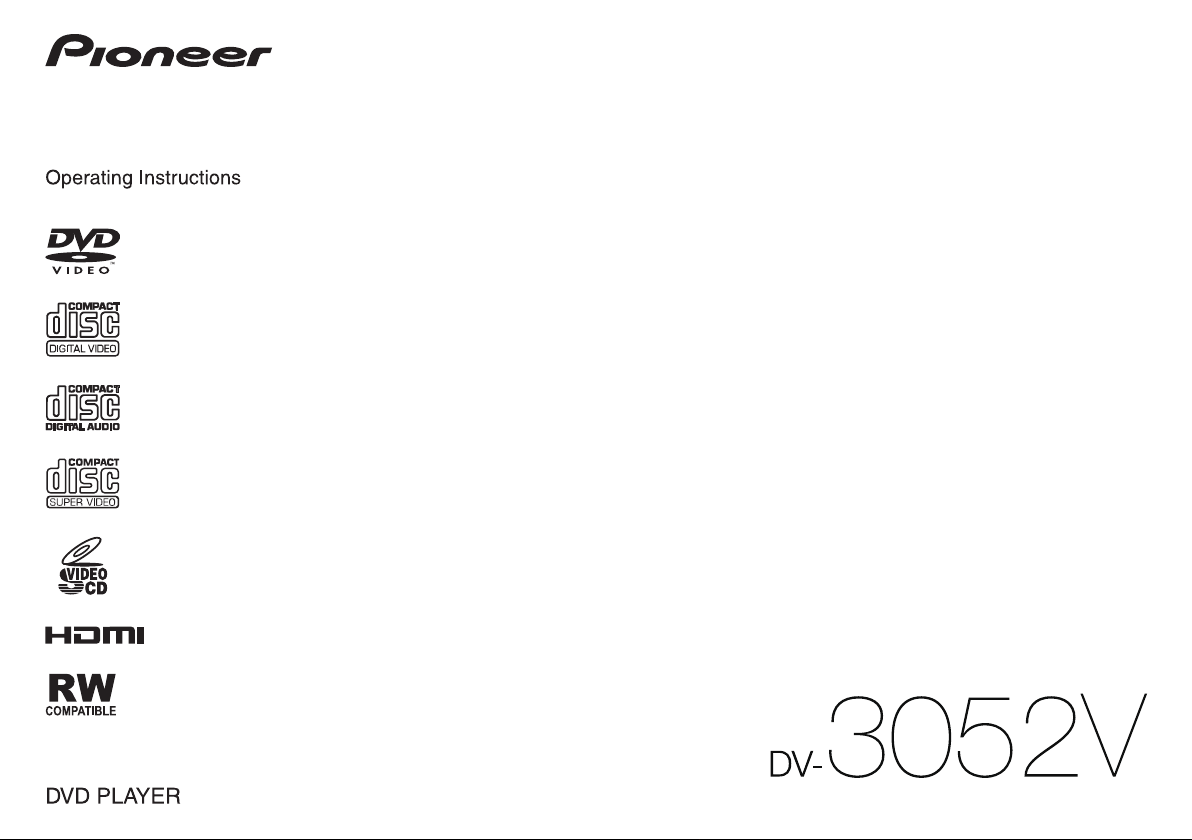
Page 2

Thank you for buying this Pioneer product. Please read through these operating instructions so you will know how to operate your model properly. After you have finished reading the instructions, put them away in a safe place for future
reference.
Safety cautions
CAUTION
TO PREVENT THE RISK OF ELECTRIC SHOCK, DO NOT REMOVE COVER
(OR BACK). NO USER-SERVICEABLE PARTS INSIDE. REFER SERVICING
TO QUALIFIED SERVICE PERSONNEL. D3-4-2-1-1_B1_En
CAUTION
The u STANDBY/ON switch on this unit will not completely shut off
all power from the AC outlet. Since the power cord serves as the main
disconnect device for the unit, you will need to unplug it from the AC
outlet to shut down all power. Therefore, make sure the unit has been
installed so that the power cord can be easily unplugged from the
AC outlet in case of an accident. To avoid fire hazard, the power cord
should also be unplugged from the AC outlet when left unused for a
long period of time (for example, when on vacation).
D3-4-2-2-2a*_A1_En
WARNING
To prevent a fire hazard, do not place any naked flame sources (such as a
lighted candle) on the equipment. D3-4-2-1-7a_A1_En
POWER-CORD CAUTION
Handle the power cord by the plug. Do not pull out the plug by tugging
the cord and never touch the power cord when your hands are wet as this
could cause a short circuit or electric shock. Do not place the unit, a piece
of furniture, etc., on the power cord, or pinch the cord. Never make a knot
in the cord or tie it with other cords. The power cords should be routed
such that they are not likely to be stepped on. A damaged power cord can
cause a fire or give you an electrical shock. Check the power cord once in
a while. When you find it damaged, ask your nearest PIONEER authorized
service center or your dealer for a replacement. S002*_A1_En
This product is for general household purposes. Any failure due to use
for other than household purposes (such as long-term use for business
purposes in a restaurant or use in a car or ship) and which requires
repair will be charged for even during the warranty period.
K041_A1_En
Operating Environment
Operating environment temperature and humidity:
+5 °C to +35 °C (+41 °F to +95 °F); less than 85 %RH (cooling vents not
blocked)
Do not install this unit in a poorly ventilated area, or in locations exposed to
high humidity or direct sunlight (or strong artificial light).
D3-4-2-1-7c*_A2_En
VENTILATION CAUTION
When installing this unit, make sure to leave space around the unit for
ventilation to improve heat radiation (at least 10 cm at top, 10 cm at rear,
and 10 cm at each side).
WARNING
Slots and openings in the cabinet are provided for ventilation to ensure
reliable operation of the product, and to protect it from overheating. To
prevent fire hazard, the openings should never be blocked or covered with
items (such as newspapers, table-cloths, curtains) or by operating the
equipment on thick carpet or a bed. D3-4-2-1-7b*_A1_En
WARNING
This equipment is not waterproof. To prevent a fire or shock hazard, do not
place any container filled with liquid near this equipment (such as a vase
or flower pot) or expose it to dripping, splashing, rain or moisture.
D3-4-2-1-3_A1_En
CAUTION
This product is a class 1 laser product classified under the Safety of
laser products, IEC 60825-1:2007.
CLASS 1 LASER PRODUCT
D58-5-2-2a_A1_En
Contents
Before you start ............................................................................................3
Part names and functions.............................................................................3
Playable discs and files ................................................................................5
Convenient functions ....................................................................................6
Changing the settings ..................................................................................7
Troubleshooting ............................................................................................8
Additional information...................................................................................9
Specifications .............................................................................................11
What’s in the box
• Remote Control
• Audio/video cable
• Power cord
• AAA batteries (R03) x 2
• Operating instructions (This document)
2
Page 3

Before you start
Part names and functions
Loading the batteries in the
remote control
1 Open the battery compartment.
2 Insert 2 batteries (AAA/R03 size
battery) with correct polarity ( / )
as indicated.
3 Close the battery compartment.
WARNING
Do not use or store batteries in direct sunlight or other
excessively hot place, such as inside a car or near
a heater. This can cause batteries to leak, overheat,
explode or catch fire. It can also reduce the life or
performance of batteries.
NOTE
• When inserting the batteries, make sure not to
damage the springs on the battery’s () terminals.
• Do not use any batteries other than the ones
specified. Also, do not use a new battery together
with an old one.
• When loading the batteries into the remote control,
set them in the proper direction, as indicated by the
polarity marks ( and ).
• Do not heat batteries, disassemble them, or throw
them into flames or water.
• Batteries may have different voltages, even if they
are the same size and shape. Do not use different
types of batteries together.
• To prevent leakage of battery fluid, remove the
batteries if you do not plan to use the remote
control for a long period of time (1 month or more).
If the fluid should leak, wipe it carefully off the
inside of the case, then insert new batteries. If a
battery should leak and the fluid should get on your
skin, flush it off with large quantities of water.
• When disposing of used batteries, please comply
with governmental regulations or environmental
public institution’s rules that apply in your country/
area.
Connections
Player’s rear panel
Yellow
White
HDMI OUT DIGITAL OUT
HDMI cable
(commercially available)
TV or AV receiver
• Be sure to turn off the power and unplug the power
cord from the power outlet whenever making or
changing connections.
• Connect the power cord after all the connections
between devices have been completed.
• Signals can be transferred to an HDMI-compatible
TV without loss of picture or sound quality using
an HDMI cable.
Follow the TV instructions after the connections,
then set HDMI Resolution (page 7).
• This player’s interface is designed according to the
High-Definition Multimedia Interface specifications.
• When an HDMI-compatible device is connected,
the resolution is displayed on the front panel
display.
• The resolution of the video signals output from the
HDMI OUT terminal can be changed manually.
Change the HDMI Resolution setting (page 7).
Settings for two units can be stored in the memory.
• This player is designed for connecting to
HDMIcompatible devices. It may not operate
properly if connected to DVI devices.
Playable audio signals through the HDMI
OUT terminal
• 44.1 kHz to 96 kHz, 16-bit/20-bit/24-bit 2-channel
linear PCM audio (including 2-channel downmixing)
• Dolby Digital 5.1-channel audio
• DTS 5.1-channel audio
• MPEG audio
Connecting using commercially available
cables
• The player can be connected to an AV amplifier,
etc., using commercially available digital audio
cables.
Red
Audio/video cable
(supplied)
Match the direction of
the plug to the terminal
and insert straight.
TV or AV receiver
Remote Control
1
14
2
15
16
3
17
4
5
6
7
8
9
10
11
11
12
11
13
1 u STANDBY/ON
Press to turn the power on and off.
2 Number buttons (0 to 9)
Use these to specify and play the title, chapter,
track or file. Also use to select items on MENU
screens, etc.
3 TOP MENU
Press to display the top menu of the DVD-Video.
4 / / /
Use these to select items, change settings and
move the cursor.
ENTER
Use this to implement the selected item or enter
a setting that you have changed.
18
19
20
21
22
23
5 HOME MENU
Press to display/hide HOME MENU.
HOME MENU
DVD
Audio Settings
Play Mode Disc Navigator
Initial Settings
• Audio Settings (page 7)
• Video Adjust (page 7)
• Play Mode
• A-B Repeat
The specified section within a single title
or track is played repeatedly.
• Repeat
Plays titles, chapters, tracks or files
repeatedly.
• Random
Plays titles, chapters or tracks in random
order.
• Program
See page 6 for details.
• Search Mode
Plays the specified number or time within
the title, chapter, track or file.
The Play Mode function may not work for some
discs or files.
• Disc Navigator (see MENU on page 4)
• Initial Settings (page page 7)
6 PLAY
Press to start playback.
7 / /
• Press during playback to fast-reverse.
• Press in the pause mode to move backward
frame-by-frame.
• Press and hold in the pause mode to play
back slowly (reverse).
8 PAUSE
Press to stop playback temporarily. Press again
to resume.
9 PREV
Press to return to the beginning of the currently
playing title, chapter, track or file. Press twice to
move back to the beginning of the previous title,
chapter, track or file.
Video Adjust
Introduction
3
Page 4
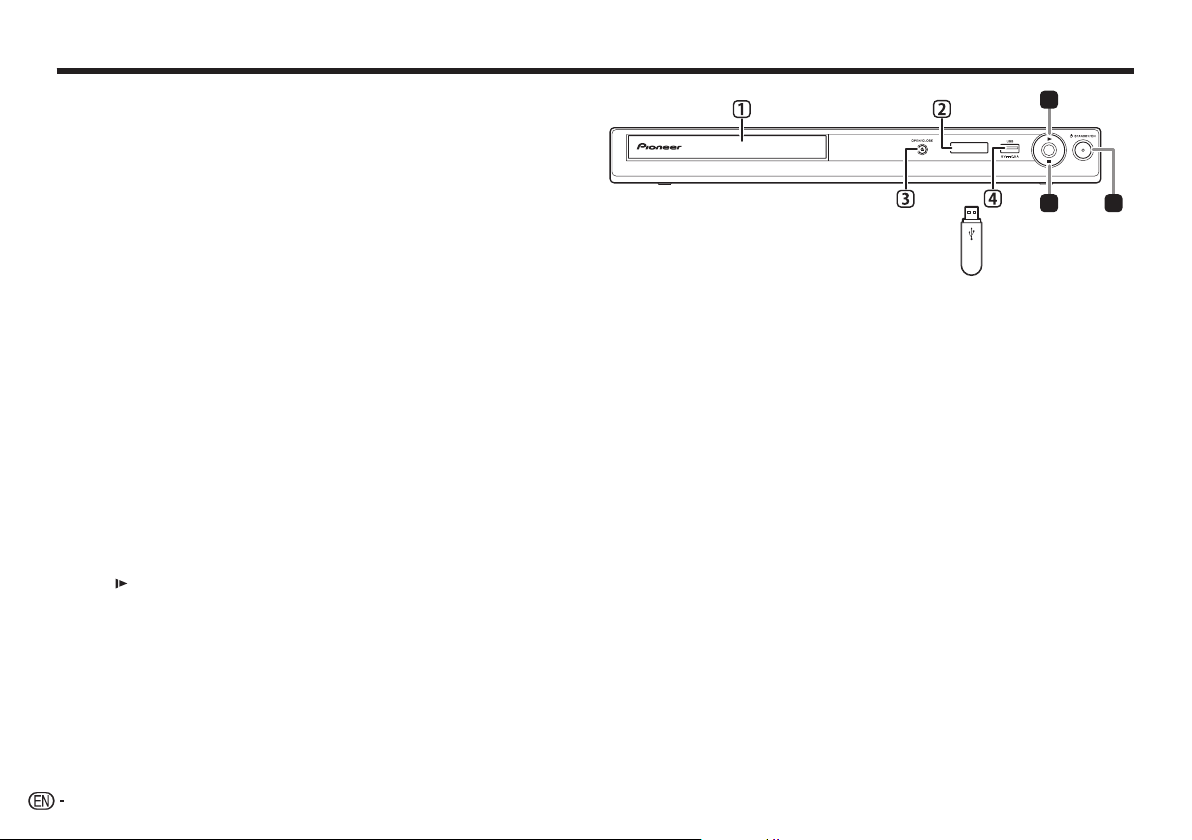
Part names and functions
10 ZOOM
Press to zoom on the image.
11 AUDIO
For discs or files including multiple audio
streams/channels, the audio stream/channel can
be changed during playback.
12 SUBTITLE
On DVD-Video or DivX discs containing subtitles
in multiple languages, the subtitle can be
changed during playback.
13 PLAY MODE
Press to switch the play mode.
14 OPEN/CLOSE
Press to open and close the disc tray and load
the disc.
15 DVD/USB
Press to switch between DVD and USB modes
(page 6).
16 CLEAR
Press to cancel the selected item.
17 MENU
• Press to display MENU screen or Disc
Navigator.
• Select the title, chapter, track or file from the
Disc Navigator to play back.
18 RETURN
Press to return to the previous screen.
19 STOP
To resume play, press STOP once during
playback. If you press PLAY after that,
playback starts from the point you last stopped.
To cancel resume play, press STOP again
while playback is stopped.
20 / /
• Press during playback to fast-forward.
• Press in the pause mode to move forward
frame-by-frame.
• Press and hold in the pause mode to play
back slowly (forward).
21 NEXT
Press during playback to skips ahead to the
beginning of the next title, chapter, track or file.
22 ANGLE
• On DVD-Video discs containing multiple
angles, the angle can be changed during
playback.
• Press and hold during the audio CD
playback to repeat the disc/track.
Each time you press and hold, the repeat
mode changes between the disc repeat and
track repeat mode.
23 DISPLAY
The elapsed time, amount remaining, etc., is
displayed.
Front Panel
<Only for the front panel>
1 Disc tray
2 Front panel display
3 OPEN/CLOSE
4 USB port (type A)
Connect the USB storage device.
6
19
USB storage device
Resume play from where stopped
(resume play)
• When STOP is pressed while playing, the
location where it stopped will be memorized. If you
press PLAY playback starts from the point you
last stopped.
• To cancel resume play, press STOP again while
playback is stopped.
• Some discs may not be able to resume play.
1
4
Page 5

Playable discs and files
Playable discs
• DVD-Video discs
• DVD-R/-RW/-R DL and
䎃䎃
䎃䎃
䎃䎃
䎃䎃
䎃䎃
䎃䎃
䎃䎃
FUJICOLOR-CD
KODAK Picture CD
• Only the discs that have been finalized can be
•
•
•
• This unit does not support CPRM.
DVD+R/+RW/+R DL discs recorded in
the Video mode
DVD-R/-RW/-R DL discs recorded in the
VR mode
Video CDs (including Super VCDs)
• Audio CDs
• CD-R/-RW/-ROM discs containing
music recorded in the CD-DA format
JPEG files recorded on DVD-R/-RW/-R
DL discs, CD-R/-RW/-ROM discs
DivX video files recorded on
DVD-R/-RW/-R DL discs, CD-R/-RW/ROM discs
WMA files recorded on DVD-R/-RW/-R DL
discs, CD-R/-RW/-ROM discs
MP3 files recorded on DVD-R/-RW/-R DL
discs, CD-R/-RW/-ROM discs
played.
is a trademark of DVD Format/Logo
Licensing Corporation.
is a trademark of FUJIFILM Corporation.
This label indicates playback compatibility with
DVD-RW discs recorded in VR format (Video
Recording format).
However, for discs recorded with a record-onlyonce encrypted program, playback can only be
achieved using a CPRM compatible device.
NOTE
• This player does not support multisession discs or
multiborder recording.
• Multisession/multiborder recording is a method in
which data is recorded on a single disc in two or
more sessions/borders. A “session” or “border” is
one recording unit, consisting of a complete set of
data from lead-in to lead-out.
Discs that cannot be played
• Blu-ray discs
• HD DVDs
• AVCHD
• AVCREC
• DVD-Audio discs
• DVD-RAM discs
• SACDs
• CD-G
• Discs recorded with packet writing
• Programs that can be recorded only once and that
are (already) recorded on a DVD-R/-RW/-R DL
About region numbers
All DVD-Video discs carry a region mark (number) on
the case. The mark (number) denotes the region(s) of
the world in which the disc is compatible. Your DVD
player also has a region mark (number), which you can
find on the rear panel.
If you try to play a disc of an incompatible region,
“Incompatible disc region number Can’t play disc”
will be displayed on the screen and you will not be able
to play the disc. Discs marked “ALL” can be played
in any player.
The diagram below shows the various DVD regions
of the world.
1
2
4
5
1
6
2
3
3
5
2
4
Regarding copy protected CDs
This player is designed to conform to the specifications
of the audio CD format. This player does not support
the playback or function of discs that do not conform to
these specifications.
Playing discs created on
computers or BD/DVD
recorders
• The player may not be able to play discs recorded
using a computer. Record discs in a format
playable on this player. For details, contact the
dealer.
• The player may not be able to play discs recorded
using a computer or a BD/DVD recorder, if burn
quality is not good due to characteristics of
the disc, scratches, dirt on the disc, dirt on the
recorder’s lens, etc.
Playable files
• Only discs recorded in ISO9660 Level 1, Level 2
and Joliet can be played.
• Files protected by DRM (Digital Rights
Management) cannot be played.
• Files other than the ones below (WMV, MPEG4AAC, etc.) are not guaranteed to play.
Supported video file formats
DivX
• ABOUT DIVX VIDEO: DivX® is a digital video
format created by DivX, LLC, a subsidiary of Rovi
Corporation. This is an official DivX Certified®
device that plays DivX video. Visit divx.com for
more information and software tools to convert your
files into DivX videos.
• ABOUT DIVX VIDEO-ON-DEMAND: This DivX
Certified® device must be registered in order to
play purchased DivX Video-on-Demand (VOD)
movies. To obtain your registration code, locate the
DivX VOD section in Options settings. Go to vod.
divx.com for more information on how to complete
your registration.
• DivX®, DivX Certified® and associated logos are
trademarks of Rovi Corporation or its subsidiaries
and are used under license.
Displaying external subtitle files
• The font sets listed below are available for external
subtitle files. You can see the proper font set onscreen by setting the Subtitle Language on page
10 to match the subtitle file.
• This player supports the following language
groups:
Afrikaans (af), Basque (eu), Catalan
(ca), Danish (da), Dutch (nl), English
(en), Faroese (fo), Finnish (fi), French
(fr), German (de), Icelandic (is), Irish
Group 1
(ga), Italian (it), Norwegian (no),
Portuguese (pt), Rhaeto-Romanic
(rm), Scottish (gd), Spanish (es),
Swedish (sv)
Albanian (sq), Croatian (hr), Czech (cs),
Group 2
Hungarian (hu), Polish (pl), Romanian
(ro), Slovak (sk), Slovenian (sl)
Bulgarian (bg), Byelorussian (be),
Group 3
Macedonian (mk), Russian (ru), Serbian
(sr), Ukrainian (uk)
Group 4
Hebrew (iw), Yiddish (ji)
Group 5 Turkish (tr)
• Some external subtitle files may be displayed
incorrectly or not at all.
• For external subtitle files the following subtitle
format filename extensions are supported (please
note that these files are not shown within the disc
navigation menu): .srt, .sub, .ssa, .smi
• The filename of the movie file has to be repeated
at the beginning of the filename for the external
subtitle file.
• The number of external subtitle files which can
be switched for the same movie file is limited to a
maximum of 10.
Supported image file formats
JPEG
• Resolution: Up to 3072 x 2048 pixels
• This player supports baseline JPEG.
• This player supports Exif Ver.2.2.
• This player does not support progressive JPEG.
Supported audio file formats
• This player does not support VBR (Variable Bit
Rate) and lossless encoding.
Playback
5
Page 6

Playable discs and files Convenient functions
Windows Media™ Audio (WMA)
• Sampling frequencies: 32 kHz, 44.1 kHz and
48 kHz
• Bit rate: Up to 192 kbps
• This player supports files encoded using Windows
Media Player Ver. 7/7.1, Windows Media Player for
Windows XP and Windows Media Player 9 Series.
• Windows Media is either a registered trademark or
trademark of Microsoft Corporation in the United
States and/or other countries.
• This product includes technology owned by
Microsoft Corporation and cannot be used or
distributed without a license from Microsoft
Licensing, Inc.
MPEG-1 Audio Layer 3 (MP3)
• Sampling frequencies: 32 kHz, 44.1 kHz and
48 kHz
Playable file extensions
Video files
.divx .avi
• Files not containing DivX video signals cannot be
played, even if they have the extension “.avi”.
Image files
.jpg .jpeg
Audio files
.wma .mp3
Playing in the desired order
(Programmed Play)
䎃䎃
䎃䎃
䎃䎃 䎃䎃
䎃䎃
1 Display the Play Mode screen.
Select Play Mode from HOME MENU screen.
2 Select Program.
Use / to select, then press ENTER or .
3 Select Create/Edit.
Use / to select, then press ENTER.
• The Create/Edit screen differs according to
the disc or file.
4 Select the title, chapter, track or file.
Use / / / to select, then press ENTER.
• To add to a program, first select the place in
the program (the program step), next select the
title, chapter, track or file then press ENTER
(files are added at the end of program).
• Press RETURN to return to the previous screen.
If you return to the previous screen when
inputting it, the settings you have programmed
are cleared.
• To delete a step, highlight it and press CLEAR.
5 Start playback.
Press PLAY.
• To play the program, select Playback Start
from the program screen, then press ENTER.
• To resume normal playback, select Playback
Stop from the program screen, then press
ENTER. The program remains in the memory.
• To cancel the entire program, select Program
Delete from the program screen, then press
ENTER.
NOTE
• Programs can be played repeatedly. Select
Program Repeat from Repeat on the Play Mode
screen during programmed playback.
• Programs cannot be played in random order
(random play is not possible during programmed
play).
䎃䎃
Playing files on USB
devices
䎃䎃
䎃䎃
䎃䎃
• The player may not recognize the USB device,
play files or supply power to the USB device. For
details, see
When a USB device is connected
on page page 8.
• Pioneer does not support that all files recorded
on all USB devices will play or that power will be
supplied to the USB device. Also note that Pioneer
will accept no responsibility whatsoever for loss
of files on USB devices caused by connection to
this player.
1 Switch to USB mode.
Press DVD/USB.
USb is displayed on the front panel display .
2 Connect the USB device.
Connect the USB device to the USB port on the
front panel (page 4).
The Disc Navigator appears automatically.
3 Start playback.
Use / / / to select the file, then press
ENTER.
• Turn the power off before removing the USB
device.
• To return to DVD mode, press DVD/USB or
OPEN/CLOSE.
䎃䎃
Copying files on to USB
devices
䎃䎃
䎃䎃
䎃䎃
Files stored on the discs can be copied on to the USB
device through the player.
1 Display the Disc Navigator screen.
Press MENU.
• Press STOP to stop playback if the file is
being played.
2 Select the file.
Use / / / to select, then press .
3 Start copying.
Use / to select Yes, then press ENTER.
The file copying process will appear on the
screen.
NOTE
• Do not operate any buttons during the file copying
process.
• A folder named “PIONEER” is automatically created
on the USB device. The copied files are stored in
this folder.
䎃䎃
6
Page 7

Changing the settings
The factory default settings are indicated in
italic
.
Audio Settings parameters
Sound Retriever (High/Low/
• The sound of a WMA or MP3 file is played with high
sound quality. This is only valid for files with the
extension “.wma” or “.mp3”.
• The effect depends on the file. Try different
settings, and choose the one providing the good
effect.
Off
Equalizer (
Classic/Soft)
• Select according to the genre of music to be
Audio DRC (High/Medium/Low/
• This makes loud sounds weaker and weak sounds
• This setting only affects Dolby Digital sound.
• The effect depends on the volume of the connected
Dialog (High/Medium/Low/
• Change this setting if the sound of the dialogs is
About Sound Retriever function
When audio data is removed during the compression
process, sound quality often degrades. The Sound
Retriever function automatically enhances compressed
audio and restores CD quality sound.
/Rock/Pop/Live/Dance/Techno/
listened to.
louder.
units. Try different settings, and choose the one
providing the strongest effect.
too low.
Off
)
Off
)
Off
)
Video Adjust parameters
Sharpness (Fine/Standard/Soft)
• Adjusts the picture’s sharpness.
Brightness (-20 to +20)
• Adjusts the picture’s brightness.
Contrast (-16 to +16)
• Adjusts the ratio of the brightness of the brightest
and darkest portions of the picture.
Gamma (-3 to +3)
• Adjusts the look of the dark portions of the picture.
Hue (green 9 to red 9)
• Adjusts the balance between green and red.
Chroma Level (-9 to +9)
• Adjusts the density of the colors. This setting is
effective for sources with many colors, such as
cartoons.
Brightness, Contrast, Gamma, Hue and Chroma
Level are set to
0
upon purchase.
Initial Settings parameters
• The player’s detailed settings can be changed
here.
• Initial Settings cannot be selected during
playback.
Digital Audio Out settings
HDMI Out
• Select the audio signals to be output from the HDMI
OUT terminal (LPCM (2CH)/Auto/Off) according to
the connected HDMI-compatible device.
Digital Out
• Select whether to output digital audio signals (
from the COAXIAL DIGITAL AUDIO OUT terminals
or not (Off).
Dolby Digital Out
• Select whether to output Dolby Digital audio signals
Dolby Digital
(
PCM signals (Dolby Digital > PCM), according to
the connected unit.
DTS Out
• Select whether to output DTS audio signals (
or not (Off), according to the connected unit.
96 kHz PCM Out
• Select whether to output 96 kHz audio signals
(96kHz) or to convert them into linear PCM signals
(96kHz > 48kHz), according to the connected unit.
MPEG Out
• Select whether to output MPEG audio signals
(MPEG) or to convert them into linear PCM signals
(MPEG > PCM), according to the connected unit.
) or to convert them into linear
On
DTS
Video Output settings
TV Screen
• Change the picture’s display format (4:3 (Letter
Box)/4:3 (Pan & Scan)/16:9 (Wide)/16:9
(Compressed)), according to the connected TV.
The player’s factory default setting is set as 16:9
(Wide).
HDMI Resolution
• Change the resolution of the video signals output
from the HDMI OUT termina (720x480i/720x576i
/720x480p/720x576p/1280x720p/1920x1080i/19
20x1080p).
HDMI Color
• Change the video signals output from the HDMI
)
OUT terminal (Full range RGB/RGB/Component).
Deep Color
• Select Auto when the connected TV or monitor is
compatible with Deep Color (Auto/Off).
Language settings
Audio Language
)
• Change the language when listening to the
sound of DVD-Video discs (
languages/Other Language).
Subtitle Language
• Change the language of the subtitles displayed for
DVD-Video discs (
Other Language).
DVD Menu Lang.
• Change the language used for the menu displays
of DVD-Video discs (
languages/Other Language).
Subtitle Display
• Select whether to display subtitles (
(Off).
English
English
/available languages/
w/Subtitle Lang.
Display settings
OSD Language
• Change the language of the operation messages
(Play, Stop, etc.) displayed on the TV screen
(
English
Angle Indicator
• Select whether to display the angle mark on the TV
On Screen Display
• Select whether to display operation messages
/available languages).
On
) or not (Off).
screen (
(Play, Stop, etc.) on the TV screen (
(Off).
/available
On
) or not
On
) or not
/available
Options settings
Control
• Select whether to operate the player using the
remote control of the AV component connected
using an HDMI cable (On) or not (Off).
Parental Lock
• Restrict DVD-Video viewing (Password/Level
Change/Country Code).
®
VOD
DivX
• Display the registration code required for playing
DivX VOD files (Activate/Deactivate).
®
Subtitle
DivX
• Select whether to display subtitles (On) or not (Off)
when playing DivX files.
Auto Power Off
• Select whether to turn the power off automatically
On
) or not (Off). When set to On, the power
(
automatically turns off if no operation is performed
for 30 minutes or more.
Restoring all the settings to
the defaults
While the player is in the standby mode...
Press u STANDBY/ON while pressing .
Use the buttons on the front panel.
Playback Setting
7
Page 8

Troubleshooting
• Incorrect operation is often mistaken for trouble or malfunction. If there is something wrong with this player, check
the symptoms below.
• Sometimes the trouble lie in another component connected to this player. Inspect the component and electrical
appliances being used. If the trouble cannot be rectified after checking the items below, ask your nearest Pioneer
authorized service center or your dealer to carry out repair work.
• The player may not operate properly due to static electricity or other external influences. In such cases, normal
operation may be restored by unplugging the power cord then plugging it back in.
Problem Possible causes and solutions
Difference in volume between DVD
and CD.
Disc cannot be played or disc tray
opens automatically.
The power turns off automatically. • If Auto Power Off is set to
Picture is stretched, or aspect ratio
cannot be changed.
Picture is disturbed or dark during
playback.
96 kHz/88.2 kHz digital audio
signals are not output from the
COAXIAL DIGITAL AUDIO OUT
terminals.
Folder or file names are not
recognized.
Folder or file names are not
displayed or properly displayed
Much time is required to play
JPEG files.
Black bars are displayed when
playing JPEG files.
• The volume may sound different due to differences in how the signals are
recorded on the disc.
• If the disc is dirty, wipe the dirt off the disc (page page 9).
• Set the disc with the printed side facing up.
• Check the disc’s region number, and if the number is compatible for
playback on the player (page 5). Only the discs with the appropriate
region number or “ALL” can be played.
operation has done for over 30 minutes (above).
• Refer to the TV’s operating instructions and set the TV’s aspect ratio
properly.
• Set TV Screen properly (page 7).
• When the player and the TV are connected via a video deck, “analog
copy protect function” may cause the picture being played on the video
deck not to display properly. Connect the player and TV directly.
• Set the TV system properly. The factory default setting is AUTO. If the
picture is distorted, switch the TV system to the one used in your country
or region (NTSC or PAL ) (page 9).
• Set 96 kHz PCM Out to
• The 96 kHz/88.2 kHz digital audio signals of copyrightprotected discs
cannot be output.
• This player can recognize up to 299 folders on one disc and 648 files
within one folder. Depending on the folder structure, however, the player
may not be able to recognize certain folders or files.
• Only 1-byte alphanumeric characters can be displayed. Folder and file
names including characters other than 1-byte alphanumeric characters
may be displayed for example as F_007 or FL_001, and the characters
may be garbled.
• The player may take longer to display large files.
• Black bars may be displayed along the top and bottom or sides when
JPEG files with different aspect ratios are played.
On
, the power turns off automatically if no
96kHz
>
48kHz
.
When a USB device is connected
Problem Possible causes and solutions
USB device is not recognized. • Turn the power off, then disconnect and reconnect the USB device.
File cannot be played. • Copyright-protected files cannot be played.
Folder or file names are not
displayed or properly displayed.
Folder or file names are not
displayed in alphabetical order.
Much time is required to
recognized the USB device.
• This player does not support USB hubs. Connect the USB device directly.
• This player only supports USB mass storage class devices.
• This player supports portable flash memory and digital audio playback
devices.
• Only the FAT16 and FAT32 file systems are supported. Other file systems
(exFAT, NTFS, etc.) are not supported.
• If the USB device is equipped with an AC adapter, use the USB device
with the AC adapter connected.
• Some USB devices may not be recognized properly.
• Files stored on a computer cannot be played.
• It may not be able to play some files.
• The maximum displayable number of characters for the folder and file
names on the Disc Navigator is 14.
• The order of the folder and file names displayed on the Disc Navigator
is dependant on the time and date when the folders or files were created
on the USB device.
• It may take longer to load data when a large capacity USB device is
connected (this could take several minutes).
When connected to an HDMI compatible device
Problem Possible causes and solutions
Picture is not displayed. • Restore HDMI Resolution to the default setting (720x480p/720x576p)
Multichannel audio signals are
not output.
Control function does not work. • Use a High Speed HDMI
The message CEC200 appears. • When the Disc Navigator is selected using the Flat Screen TV’s remote
The player turns on or off
automatically.
The input of the connected TV or AV
system is switched to the player’s
automatically.
(page 7).
• With some cables, 1080p video signals cannot be output.
• Set HDMI Out to Auto (page 7).
®
• Set Control to On on the player (page 7).
• The control function does not work with devices of other brands. Even
when connected to a Pioneer product compatible with the Control
function, some of the functions may not work.
controller and the player is turned off, the message CEC200 will be
displayed. This is not a malfunction.
Turn on the player to use the function.
• The player may turn on together with the TV connected to HDMI OUT
terminal. If you do not want them to turn on at the same time, set Control
to Off (page 7).
• The input of the TV and AV system (AV receiver or amplifier, etc.)
connected to the HDMI OUT terminal may be automatically switched to
the player when playback starts on the player or the menu screen (HOME
MENU, etc.) is displayed. If you do not want the connected TV and AV
system (AV receiver or amplifier, etc.) affected by the player’s operation,
set Control to Off (page 7).
cable.
8
Page 9

Additional information
®
Setting the TV system
(Except Taiwan model)
• If the picture of the disc being played is distorted,
switch the TV system to the one used in your
country or region.
• When the TV system is switched, the types of discs
that can be played are limited.
• The factory default setting is AU TO.
While the player is in the standby mode...
Press u STANDBY/ON while pressing .
Use the buttons on the front panel.
The power turns on and the TV system switches as
shown below.
•AUTONTSC
•NTSCPAL
•PAL AUTO
Types of
discs/
files
䎃䎃
Format
NTSC NTSC PAL NTSC
Player setting
NTSC PAL AUTO
䎃䎃
䎃䎃
PAL NTSC PA L PA L
䎃䎃
䎃䎃
䎃䎃
䎃䎃
䎃䎃
PAL NTSC PA L
no disc
NTSC
or
PAL
Cautions on use
When moving the player
When moving the player, check first that there is no
disc loaded and that the disc tray is closed. Then
press u STANDBY/ON on the player (or u STANDBY/
ON on the remote control), wait for the OFF indicator
on the front panel display to turn off, then unplug the
power cord. Moving the player with a disc inside it
could result in damage.
Place of installation
• Choose a stable place near the TV or stereo system
being used with the player.
• Do not place the player on top of a TV or color
monitor. Also install it away from cassette decks
and other devices easily affected by magnetic
forces.
Avoid the following types of places:
• Places exposed to direct sunlight
• Humid or poorly ventilated places
• Extremely hot places
• Places exposed to vibrations
• Places in which there is much dust or cigarette
smoke
• Places exposed to soot, steam or heat (kitchens,
etc.)
Do not place objects on the player.
Do not place any objects on top of the player.
Do not obstruct the ventilation holes.
Do not use the player on shaggy rugs, beds, sofas,
etc., or wrapped in cloth, etc. Doing so will prevent the
heat from dispersing, leading to damage.
Do not expose to heat.
Do not place the player on top of an amplifier or other
component that generates heat. When placing it in
a rack, to avoid the heat given off by the amplifier or
other audio component, place it on a shelf below the
amplifier.
Turn off the player’s power when not
using it.
Depending on signal conditions, striped patterns may
appear on a TV screen and noise may enter the sound
of radio broadcasts when the player’s power is on. If
this happens, turn the player’s power off.
About condensation
If the player is moved suddenly from a cold place
into a warm room (in winter, for example) or if the
temperature in the room in which the player is installed
rises suddenly due to a heater, etc., water droplets
(condensation) may form inside (on operating parts
and the lens). When condensation is present, the
player will not operate properly and playback is not
possible. Let the player stand at room temperature
for 1 or 2 hours with the power turned on (the time
depends on the extent of condensation). The water
droplets will dissipate and playback will become
possible. Condensation can also occur in the summer
if the player is exposed to the direct wind from an
air-conditioner. If this happens, move the player to a
different place.
Cleaning the product
• Unplug the power cord from the power outlet when
cleaning the player.
• Clean the player using a soft cloth. For tough dirt,
apply some neutral detergent diluted in 5 to 6 parts
water to a soft cloth, wring out thoroughly, wipe off
the dirt, then wipe again with a soft, dry cloth.
• Alcohol, thinner, benzene, insecticides, etc., could
cause the print or paint to peel off. Also, leaving
rubber or vinyl products in contact with the player
for long periods of time could mar the cabinet.
• When using chemical-impregnated wipes, etc.,
read the cautions included with the wipes carefully.
Caution for when the unit is installed in a
rack with a glass door
Do not press OPEN/CLOSE on the remote control to
open the disc tray while the glass door is closed. The
door will hamper the movement of the disc tray, and the
unit could be damaged.
Cleaning the lens
The player’s lens should not become dirty in normal
use, but if for some reason it should malfunction due
to dust or dirt, consult your nearest Pioneer authorized
service center. Although lens cleaners for players are
commercially available, we advise against using them
since some may damage the lens.
About copyrights
This item incorporates copy protection technology
that is protected by U.S. patents and other intellectual
property rights of Rovi Corporation. Reverse
engineering and disassembly are prohibited.
Handling discs
Storing
• Always place discs in their cases and store them
vertically, avoiding places hot, humid, exposed to
direct sunlight and extremely cold.
• Be sure to read the cautions included with the disc.
Cleaning discs
• Discs may not play if there are fingerprints or dust
on them. In this case, use a cleaning cloth, etc.,
to gently wipe the disc from the inside towards the
outside. Do not use dirty cleaning cloths.
• Do not use benzene, thinner or other volatile
chemicals. Also do not use record spray or
antistatic agents.
• For tough dirt, apply some water to a soft cloth,
wring out thoroughly, wipe off the dirt, then wipe off
the moisture with a dry cloth.
• Do not use damaged (cracked or warped) discs.
• Do not let the signal surface of discs get scratched
or dirty.
• Do not place two discs in the disc tray, one on top
of the other.
• Do not attach pieces of paper or stickers to discs.
Doing so could warp discs, making it impossible
to play them. Also note that rental discs often have
labels attached to them, and the label’s glue may
have oozed out. Check that there is no glue around
the edges of such labels before using rented discs.
About specially shaped discs
Specially shaped discs
(heartshaped, hexagonal,
etc.) cannot be played on
this player. Do not attempt
to play such discs, as
they could damage the
player.
About condensation on discs
Water droplets (condensation) may form on the
surface of discs if they are moved from a cold place
(particularly in winter) into a warm room. Discs may
not play normally if there is condensation on them.
Carefully wipe the water droplets off the surface of the
disc before loading it.
About trademarks
• The terms HDMI and HDMI High-Definition
Multimedia Interface, and the HDMI Logo are
trademarks or registered trademarks of HDMI
Licensing, LLC in the United States and other
countries.
• Manufactured under license from Dolby
Laboratories. Dolby and the double-D symbol are
trademarks of Dolby Laboratories.
Setting Appendix
9
Page 10

Additional information
Language Code Table
Language names (codes) an input codes
Japanese (ja), 1001 Bhutani (dz), 0426 Kirghiz (ky), 1125 Sinhalese (si), 1909
English (en), 0514 Esperanto (eo), 0515 Latin (la), 1201 Slovak (sk), 1911
French (fr), 0618 Estonian (et), 0520 Lingala (ln), 1214 Slovenian (sl), 1912
German (de), 0405 Basque (eu), 0521 Laothian (lo), 1215 Samoan (sm), 1913
Italian (it), 0920 Persian (fa), 0601 Lithuanian (lt), 1220 Shona (sn), 1914
Spanish (es), 0519 Finnish (fi), 0609 Latvian (lv), 1222 Somali (so), 1915
Chinese (zh), 2608 Fiji (fj), 0610 Malagasy (mg), 1307 Albanian (sq), 1917
Dutch (nl), 1412 Faroese (fo), 0615 Maori (mi), 1309 Serbian (sr), 1918
Portuguese (pt), 1620 Frisian (fy), 0625 Macedonian (mk), 1311 Siswati (ss), 1919
Swedish (sv), 1922 Irish (ga), 0701 Malayalam (ml), 1312 Sesotho (st), 1920
Russian (ru), 1821 Scots-Gaelic (gd), 0704 Mongolian (mn), 1314 Sundanese (su), 1921
Korean (ko), 1115 Galician (gl), 0712 Moldavian (mo), 1315 Swahili (sw), 1923
Greek (el), 0512 Guarani (gn), 0714 Marathi (mr), 1318 Tamil (ta), 2001
Afar (aa), 0101 Gujarati (gu), 0721 Malay (ms), 1319 Telugu (te), 2005
Abkhazian (ab), 0102 Hausa (ha), 0801 Maltese (mt), 1320 Tajik (tg), 2007
Afrikaans (af), 0106 Hindi (hi), 0809 Burmese (my), 1325 Thai (th), 2008
Amharic (am), 0113 Croatian (hr), 0818 Nauru (na), 1401 Tigrinya (ti), 2009
Arabic (ar), 0118 Hungarian (hu), 0821 Nepali (ne), 1405 Turkmen (tk), 2011
Assamese (as), 0119 Armenian (hy), 0825 Norwegian (no), 1415 Tagalog (tl), 2012
Aymara (ay), 0125 Interlingua (ia), 0901 Occitan (oc), 1503 Setswana (tn), 2014
Azerbaijani (az), 0126 Interlingue (ie), 0905 Oromo (om), 1513 Tonga (to), 2015
Bashkir (ba), 0201 Inupiak (ik), 0911 Oriya (or), 1518 Turkish (tr), 2018
Byelorussian (be), 0205 Indonesian (in), 0914 Panjabi (pa), 1601 Tsonga (ts), 2019
Bulgarian (bg), 0207 Icelandic (is), 0919 Polish (pl), 1612 Tatar (tt), 2020
Bihari (bh), 0208 Hebrew (iw), 0923 Pashto, Pushto (ps), 1619 Twi (tw), 2023
Bislama (bi), 0209 Yiddish (ji), 1009 Quechua (qu), 1721 Ukrainian (uk), 2111
Bengali (bn), 0214 Javanese (jw), 1023
Tibetan (bo), 0215 Georgian (ka), 1101 Kirundi (rn), 1814 Uzbek (uz), 2126
Breton (br), 0218 Kazakh (kk), 1111 Romanian (ro), 1815 Vietnamese (vi), 2209
Catalan (ca), 0301 Greenlandic (kl), 1112 Kinyarwanda (rw), 1823 Volapük (vo), 2215
Corsican (co), 0315 Cambodian (km), 1113 Sanskrit (sa), 1901 Wolof (wo), 2315
Czech (cs), 0319 Kannada (kn), 1114 Sindhi (sd), 1904 Xhosa (xh), 2408
Welsh (cy), 0325 Kashmiri (ks), 1119 Sangho (sg), 1907 Yoruba (yo), 2515
Danish (da), 0401 Kurdish (ku), 1121 Serbo-Croatian (sh), 1908 Zulu (zu), 2621
Rhaeto-Romance (rm), 1813
Urdu (ur), 2118
Country/Area Code Table
Country/Area name, Input codes and Country/Area code
United States, 2119, us Switzerland, 0308, ch Norway, 1415, no
Argentina, 0118, ar Sweden, 1905, se Pakistan, 1611, pk
United Kingdom, 0702, gb Spain, 0519, es Philippines, 1608, ph
Italy, 0920, it Thailand, 2008, th Finland, 0609, fi
India, 0914, in Taiwan, 2023, tw Mexico, 1324, mx
Indonesia, 0904, id China, 0314, cn Brazil, 0218, br
Australia, 0121, au Chile, 0312, cl France, 0618, fr
Austria, 0120, at Denmark, 0411, dk Belgium, 0205, be
Netherlands, 1412, nl Germany, 0405, de Portugal, 1620, pt
Canada, 0301, ca Japan, 1016, jp Hong Kong, 0811, hk
Korea, Republic of, 1118, kr New Zealand, 1426, nz Malaysia, 1325, my
Singapore, 1907, sg
10
Page 11

Specifications
Power requirements AC 110 V to 240 V, 50 Hz/60 Hz
Power consumption 12 W
Power consumption (standby) 0.5 W
Weight 1.1 kg
External dimensions 360 mm (W) x 42 mm (H) x 200 mm (D) (including protruding part)
Tolerable operating temperature +5 °C to +35 °C
Tolerable operating humidity 5 % to 85 % (no condensation)
Video output
Output level 1 Vp-p (75 Ω)
Output terminal RCA terminal
HDMI output
Output terminal 19-pin
Audio output (stereo L/R)
Audio output level 200 mVrms (1 kHz, _20 dB)
Output terminal RCA ter minal
Frequency response 4 Hz to 44 kHz
Digital audio output
Coaxial digital output RCA terminal
USB
USB port A type
NOTE
• The specifications and design of this product are subject to change without notice.
• This product includes FontAvenue® fonts licensed by NEC Corporation. FontAvenue is a registered trademark
of NEC Corporation.
Appendix
11
Page 12

72-DV3052-ENGB1
PIONEER HOME ELECTRONICS CORPORATION
1-1, Shin-ogura, Saiwai-ku, Kawasaki-shi, Kanagawa 212-0031, Japan
PIONEER ELECTRONICS (USA) INC.
P. O. BOX 1540, Long Beach, California 90801-1540, U.S.A. TEL: (800) 421-1404
PIONEER ELECTRONICS OF CANADA, INC.
340 Ferrier Street, Unit 2, Markham, Ontario L3R 2Z5, Canada TEL: 1-877-283-5901, 905-479-4411
PIONEER EUROPE NV
Haven 1087, Keetberglaan 1, B-9120 Melsele, Belgium TEL: 03/570.05.11
PIONEER ELECTRONICS ASIACENTRE PTE. LTD.
253 Alexandra Road, #04-01, Singapore 159936 TEL: 65-6472-7555
PIONEER ELECTRONICS AUSTRALIA PTY. LTD.
5 Arco Lane, Heatherton, Victoria, 3202, Australia, TEL: (03) 9586-6300
PIONEER ELECTRONICS DE MEXICO S.A. DE C.V.
Blvd.Manuel Avila Camacho 138 10 piso Col.Lomas de Chapultepec, Mexico, D.F. 11000 TEL: 55-9178-4270
K002_B3_En
Printed in China
© 2014 PIONEER HOME ELECTRONICS CORPORATION.
All rights reserved.
<72-DV3052-ENGB1>
