Pioneer DJM-350, DJM-350-W User manual
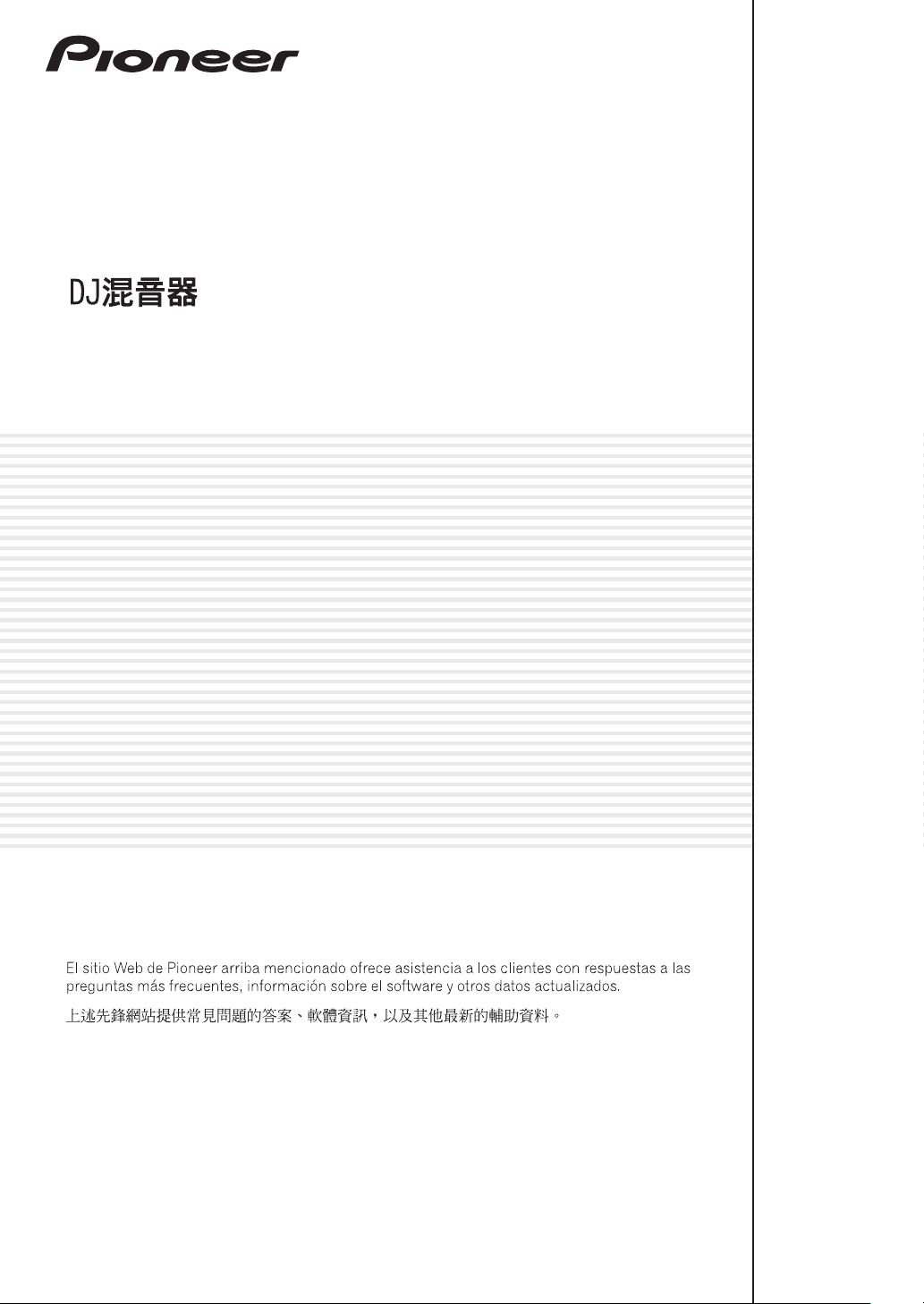
DJ MIXER
MESA DE MEZCLAS DJ
DJM-350
http://www.prodjnet.com/support/
The Pioneer website listed above provides answers to frequently asked questions, information about
software, and other up-to-date data of assistance to our customers.
Operating Instructions
Manual de instrucciones
ᐈձКь
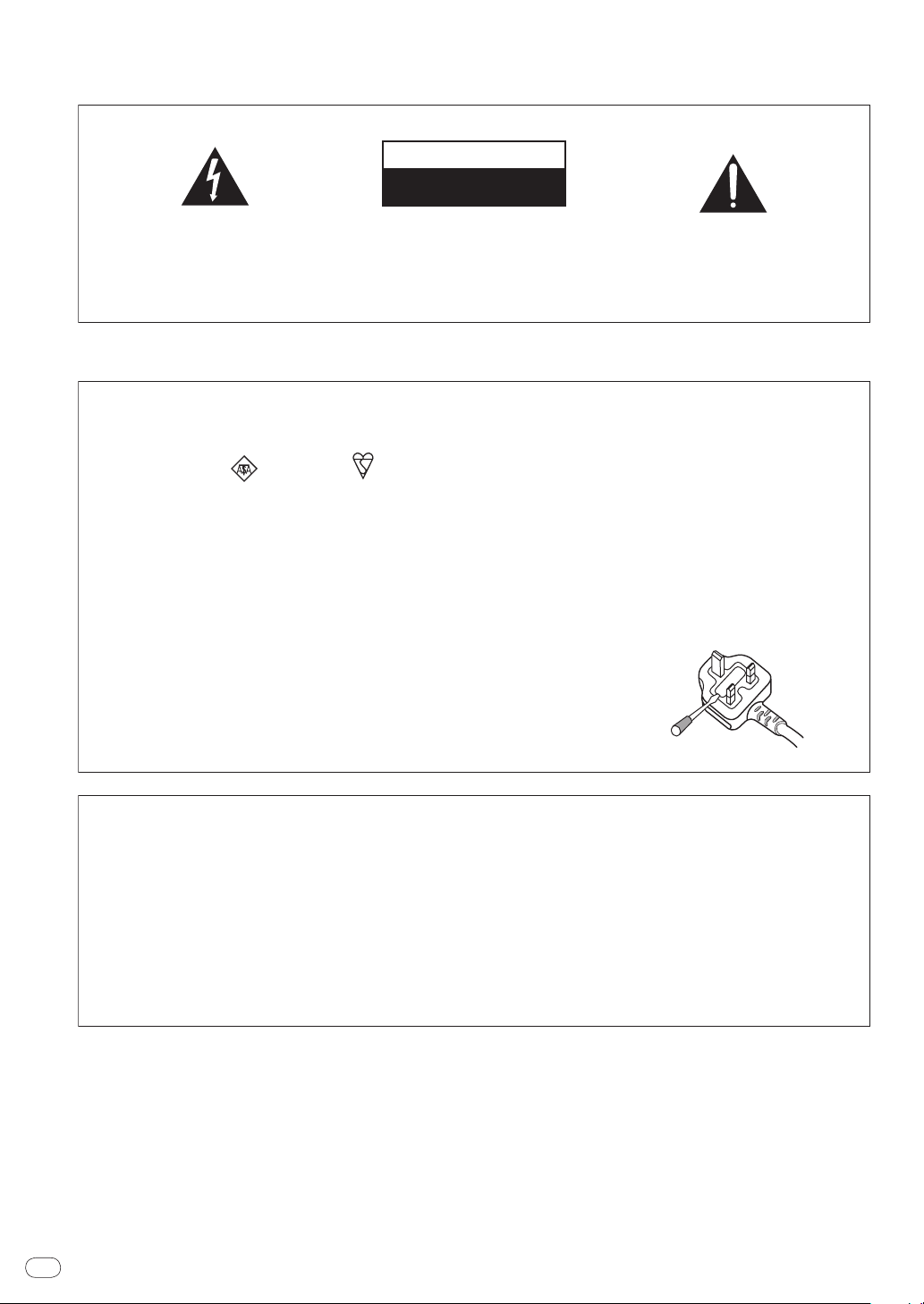
Thank you for buying this Pioneer product. Please read through these operating instructions so you will know how to operate your model prop-
The exclamation point within an equilateral
triangle is intended to alert the user to the
presence of important operating and
maintenance (servicing) instructions in the
literature accompanying the appliance.
The lightning flash with arrowhead symbol,
within an equilateral triangle, is intended to
alert the user to the presence of uninsulated
“dangerous voltage” within the product’s
enclosure that may be of sufficient
magnitude to constitute a risk of electric
shock to persons.
CAUTION:
TO PREVENT THE RISK OF ELECTRIC
SHOCK, DO NOT REMOVE COVER (OR
BACK). NO USER-SERVICEABLE PARTS
INSIDE. REFER SERVICING TO QUALIFIED
SERVICE PERSONNEL.
CAUTION
RISK OF ELECTRIC SHOCK
DO NOT OPEN
IMPORTANT
D3-4-2-1-1_A1_En
D3-4-2-1-2-2*_A2_En
Replacement and mounting of an AC plug on the power supply cord of this unit should be performed only by qualified
service personnel.
IMPORTANT: THE MOULDED PLUG
This appliance is supplied with a moulded three pin mains plug for your safety and convenience. A 5 amp fuse is fitted in this plug.
Should the fuse need to be replaced, please ensure that the replacement fuse has a rating of 5 amps and that it is approved by ASTA or BSI to
BS1362.
Check for the ASTA mark or the BSI mark on the body of the fuse.
If the plug contains a removable fuse cover, you must ensure that it is refitted when the fuse is replaced. If you lose the fuse cover the plug
must not be used until a replacement cover is obtained. A replacement fuse cover can be obtained from your local dealer.
If the fitted moulded plug is unsuitable for your socket outlet, then the fuse shall be removed and the plug cut off and disposed of
safely. There is a danger of severe electrical shock if the cut off plug is inserted into any 13 amp socket.
If a new plug is to be fitted, please observe the wiring code as shown below. If in any doubt, please consult a qualified electrician.
IMPORTANT: The wires in this mains lead are coloured in accordance with the following code:
Blue : Neutral Brown : Live
As the colours of the wires in the mains lead of this appliance may not correspond with the coloured markings identifying the terminals in
your plug, proceed as follows;
The wire which is coloured BLUE must be connected to the terminal which is marked with the
letter N or coloured BLACK.
The wire which is coloured BROWN must be connected to the terminal which is marked with the
letter L or coloured RED.
How to replace the fuse: Open the fuse compartment with a screwdriver and replace the fuse.
NOTE:
This equipment has been tested and found to comply with the limits for a Class B digital device, pursuant to Part 15
of the FCC Rules. These limits are designed to provide reasonable protection against harmful interference in a
residential installation. This equipment generates, uses, and can radiate radio frequency energy and, if not installed
and used in accordance with the instructions, may cause harmful interference to radio communications. However,
there is no guarantee that interference will not occur in a particular installation. If this equipment does cause
harmful interference to radio or television reception, which can be determined by turning the equipment off and on,
the user is encouraged to try to correct the interference by one or more of the following measures:
— Reorient or relocate the receiving antenna.
— Increase the separation between the equipment and receiver.
— Connect the equipment into an outlet on a circuit different from that to which the receiver is connected.
— Consult the dealer or an experienced radio/TV technician for help.
D8-10-1-2_A1_En
erly. After you have finished reading the instructions, put them away in a safe place for future reference.
In some countries or regions, the shape of the power plug and power outlet may sometimes differ from that shown in the explanatory drawings.
However the method of connecting and operating the unit is the same.
En
2
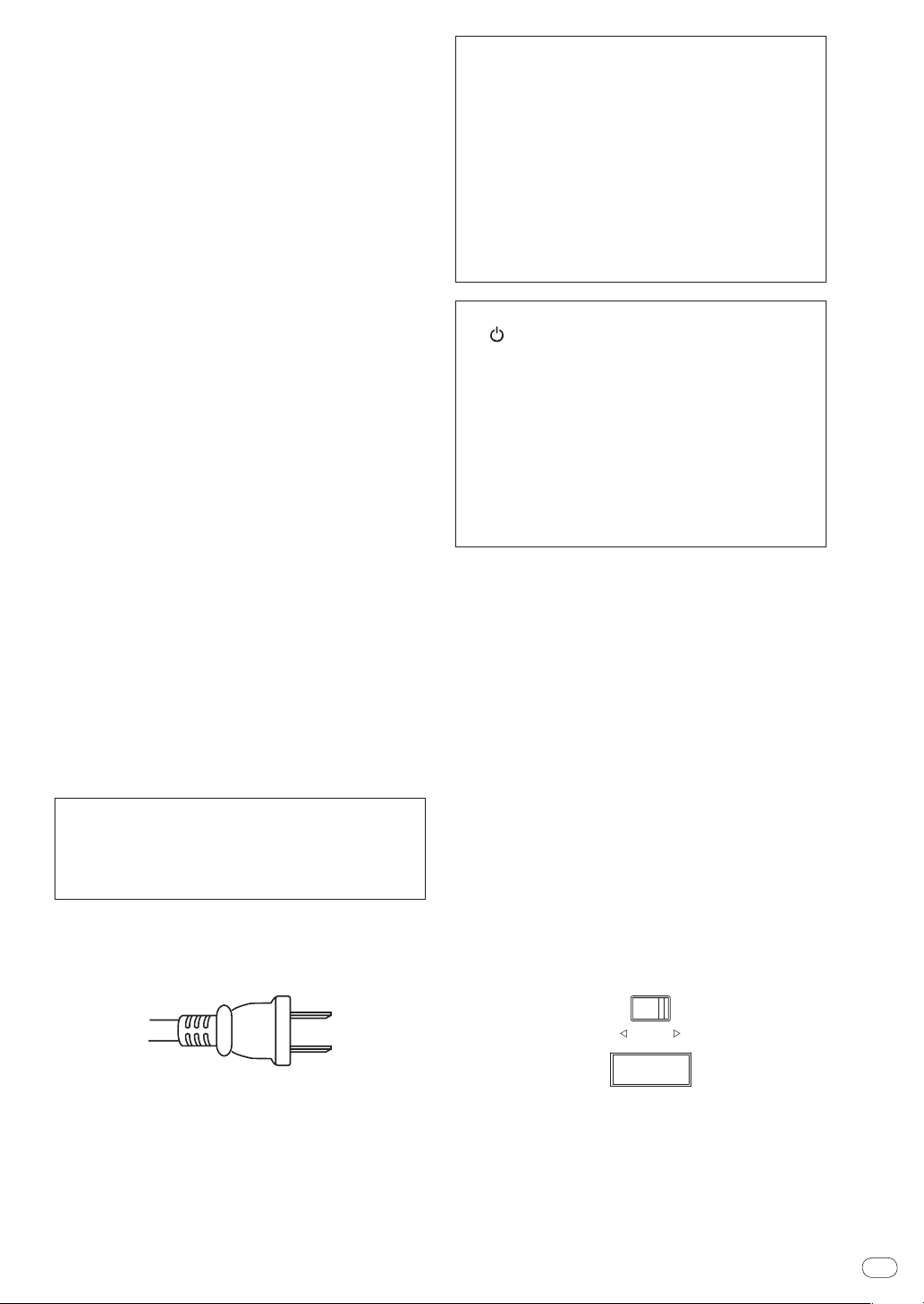
WARNING
This equipment is not waterproof. To prevent a fire or
shock hazard, do not place any container filled with
liquid near this equipment (such as a vase or flower
pot) or expose it to dripping, splashing, rain or
moisture.
D3-4-2-1-3_A1_En
WARNING
Before plugging in for the first time, read the following
section carefully.
The voltage of the available power supply differs
according to country or region. Be sure that the
power supply voltage of the area where this unit
will be used meets the required voltage (e.g., 230 V
or 120 V) written on the rear panel.
D3-4-2-1-4*_A1_En
WARNING
To prevent a fire hazard, do not place any naked flame
sources (such as a lighted candle) on the equipment.
D3-4-2-1-7a_A1_En
WARNIN
G
Slots and openings in the cabinet are provided for
ventilation to ensure reliable operation of the product,
and to protect it from overheating. To prevent fire
hazard, the openings should never be blocked or
covered with items (such as newspapers, table-cloths,
curtains) or by operating the equipment on thick carpet
or a bed.
D3-4-2-1-7b*_A1_En
Operating Environment
Operating environment temperature and humidity:
+5 °C to +35 °C (+41 °F to +95 °F); less than 85 %RH
(cooling vents not blocked)
Do not install this unit in a poorly ventilated area, or in
locations exposed to high humidity or direct sunlight (or
strong artificial light)
D3-4-2-1-7c*_A1_En
If the AC plug of this unit does not match the AC
outlet you want to use, the plug must be removed
and appropriate one fitted. Replacement and
mounting of an AC plug on the power supply cord of
this unit should be performed only by qualified
service personnel. If connected to an AC outlet, the
cut-off plug can cause severe electrical shock. Make
sure it is properly disposed of after removal.
The equipment should be disconnected by removing
the mains plug from the wall socket when left unused
for a long period of time (for example, when on
vacation).
D3-4-2-2-1a_A1_En
CAUTION
The switch on this unit will not completely
shut off all power from the AC outlet. Since the power
cord serves as the main disconnect device for the
unit, you will need to unplug it from the AC outlet to
shut down all power. Therefore, make sure the unit
has been installed so that the power cord can be
easily unplugged from the AC outlet in case of an
accident. To avoid fire hazard, the power cord should
also be unplugged from the AC outlet when left
unused for a long period of time (for example, when
on vacation).
D3-4-2-2-2a*_A1_En
POWER-CORD CAUTION
Handle the power cord by the plug. Do not pull out the
plug by tugging the cord and never touch the power
cord when your hands are wet as this could cause a
short circuit or electric shock. Do not place the unit, a
piece of furniture, etc., on the power cord, or pinch the
cord. Never make a knot in the cord or tie it with other
cords. The power cords should be routed such that they
are not likely to be stepped on. A damaged power cord
can cause a fire or give you an electrical shock. Check
the power cord once in a while. When you find it
damaged, ask your nearest PIONEER authorized
service center or your dealer for a replacement.
S002*_A1_En
Information to User
Alterations or modifications carried out without
appropriate authorization may invalidate the user’s
right to operate the equipment.
D8-10-2_A1_En
For Taiwan exclusively
Taiwanese two pin flat-bladed plug
K056_A1_En
LINE VOLTAGE SELECTOR SWITCH
The line voltage selector switch is located on the side panel of this
mixier.The factory setting for the voltage selector is 220-240V. Check
that it is set properly before plugging the power cord into the outlet.
If the voltage is not properly set or if you move to an area where the
voltage requirements differ, adjust the selector switch as follows:
Use a medium-sized (flat blade) screwdriver. Insert the tip of the
screwdriver into the groove of the selector switch and set it so that
the power voltage marking of your area points to the arrow.
110-120V 220-240V
VOLTAGE
SELECTOR
For Taiwan, please set to 110-120V before using.
En
3
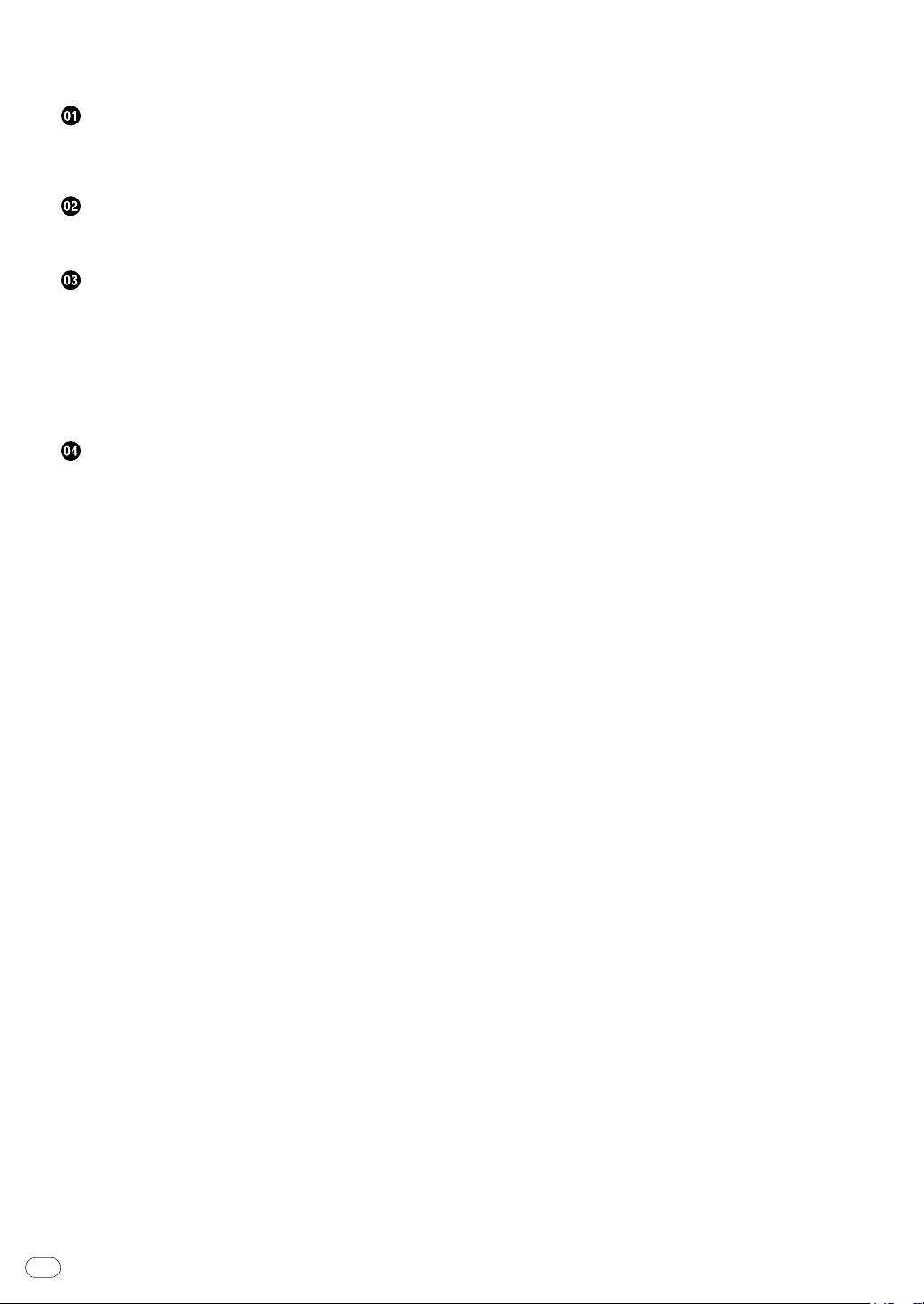
How to read this manual
The names of displays, menus, and buttons in this manual are
enclosed in brackets. (e.g. [MASTER] channel, [ON/ OFF], [File] menu)
Before start
Features .......................................................................................................5
System setup example ................................................................................5
What’s in the box .........................................................................................5
Connections
Names of terminals.....................................................................................6
Connecting the input/
output terminals ....................................................7
Operations
Control panel ...............................................................................................8
About the power switch of this unit ...........................................................9
Basic operations (mixer section) ...............................................................9
Monitoring the sound over headphones (headphones section) ..........11
Using the effect function (master effect section) ..................................11
Using a microphone or external device (MIC/ AUX section)
Recording the performance (USB recording section) ..........................12
About the auto standby function .............................................................12
...........................11
Additional information
Troubleshooting ........................................................................................14
About errors ............................................................................................... 15
About USB devices/ files usable on this unit ..........................................15
About the exemption clauses ..................................................................16
Specifications ............................................................................................ 16
En
4
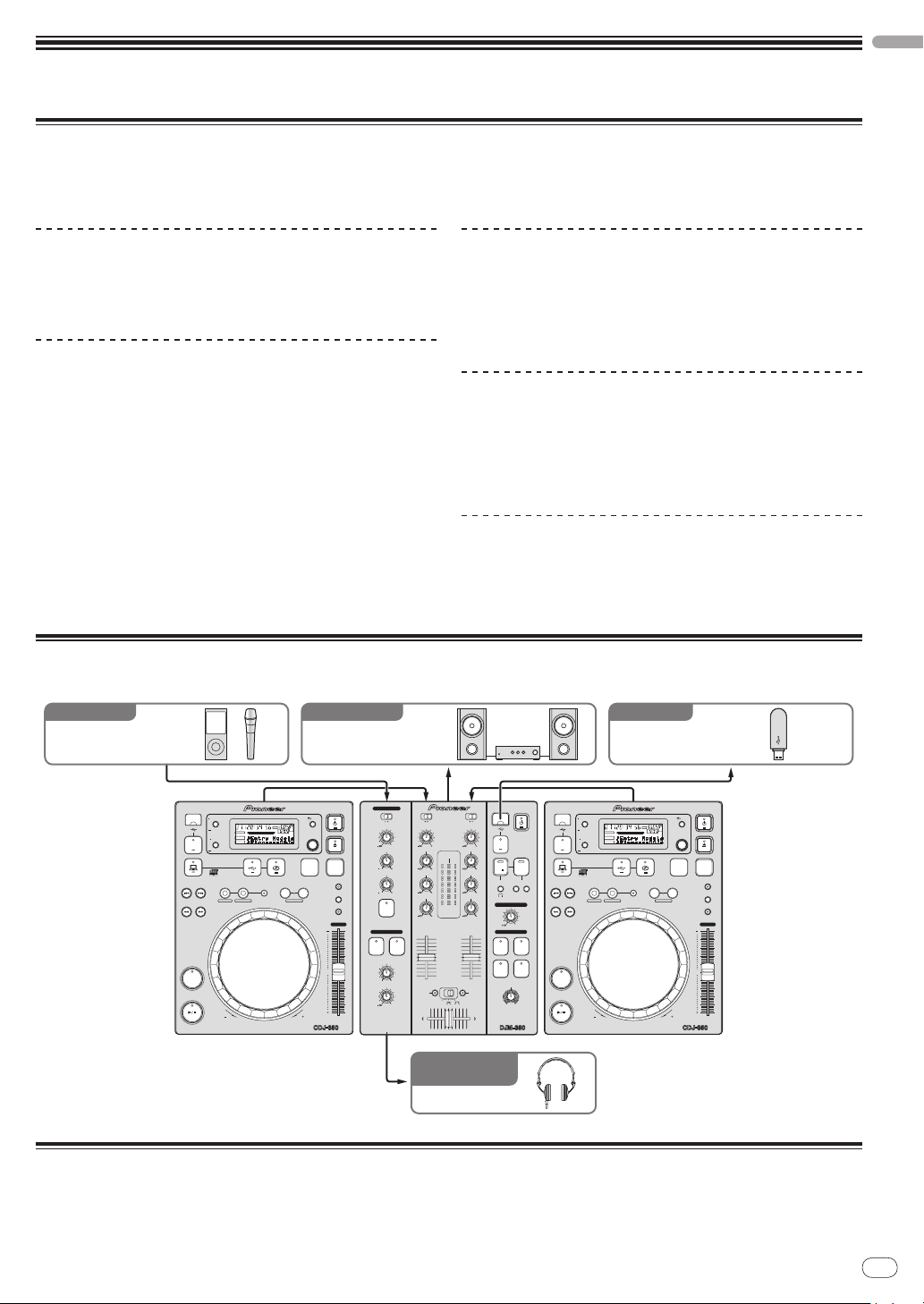
Before start
MULTI PLAYER
TEMPO
0
PLAY/PAUSE
SEARCH
TRACK SEARCH
IN/CUE OUT
OUT ADJUSTHOT LOOP
RELOOP/EXIT
BEAT LOOP
LOOP DRIVE
VINYL MODE
TEMPO RANGE
MASTER TEMPO
LOOP
USB
STOP
SOURCE SELECT
MP3/AAC
WAV/AIFF
CUE
PLAYLIST
BPM
DISC
LOCK
REVFWD
BACK
SELECT PUSH
TIME MODE
AUTO CUE
DISPLAY
UTILITY
A.CUE
LOCK
16
REMAIN
MS
FTEMPO %
INFO
BROWSE
BPM
MULTI PLAYER
TEMPO
0
PLAY/PAUSE
SEARCH
TRACK SEARCH
IN/CUE OUT
OUT ADJUSTHOT LOOP
RELOOP/EXIT
BEAT LOOP
LOOP DRIVE
VINYL MODE
TEMPO RANGE
MASTER TEMPO
LOOP
USB
STOP
SOURCE SELECT
MP3/AAC
WAV/AIFF
CUE
PLAYLIST
BPM
DISC
LOCK
REVFWD
BACK
SELECT PUSH
TIME MODE
AUTO CUE
DISPLAY
UTILITY
A.CUE
LOCK
16
REMAIN
MS
FTEMPO %
INFO
BROWSE
BPM
2 CHANNEL DJ MIXER
MIC /AUX
MIC
0
LEVEL
HI
AUX
LOW
MIC/AUX
ON
12
12
12
12
HEADPHONES
CUE
CH-1
CUE
MIXING
CUE MASTER
CH-2
LEVEL
PHONES
0
9
9
9
9
CD
PHONO
CH- 1
FADER
START
FADER
START
CH- 1 CH- 2
9
9
9
9
CH-2
THRU
CD
PHONO
TRIMTRIM
HI
MID
LOW
HI
MID
LOW
LEVEL
MASTER
LEVEL/DEPTH
FILTERCRUSH
GATE JET
MASTER EFFECT
0
PREVIEW
TRACK MARK SEARCH
PLAY
USB
STOP
REC
MASTER LEVEL
Portable audio device/
microphone
Headphones
CDJ-350CDJ-350 DJM-350
Component, amplifier,
powered speaker, etc.
USB device
For audio output For recordingFor audio input
For checking the
audio input/output
Features
This unit is a DJ mixer that carries over the technology of the Pioneer DJM series, the world standard in club sound. It is a standard type unit
equipped with the basic functions required for mixing, enabling full-fledged DJ play easily.
English
USB recording
With this unit, the sound of DJ performances can easily be recorded
on USB devices (portable flash memory devices, etc.). The recorded
sound can also be played on this unit.
3-band equalizer
This unit is equipped with a 3-band equalizer allowing the volume of
the high, medium and low frequency ranges to be adjusted separately.
Not only can the tone be adjusted to your tastes, the sound for a certain range can be turned completely off by turning the control all the
way counterclockwise (isolator function).
MASTER EFFECT (GATE, CRUSH, JET,
FILTER)
This unit is equipped with four effect buttons allowing the sound to
be changed in various ways. The mood of the sound can be modified
easily, simply by pressing a button and turning the control.
The master effect types are switched by replacing the firmware.
For details on the firmware and instructions on replacing it, see the
Pioneer website below.
http:/ / www.prodjnet.com/ support/
MIC/ AUX INPUT
This unit is equipped with a microphone/ auxiliary input allowing connection of a microphone or external device (sampler, portable audio
device, etc.). DJ play is possible using up to three sets of inputs: CH-1
(channel 1), CH-2 (channel 2) and MIC/
channel).
AUX (microphone/ auxiliary
FADER START
When connected to a Pioneer DJ player with a control cord (included
with the DJ player), playback on the DJ player can be started by operating this unit’s fader (Fader Start Play).
System setup example
A DJ system like the one shown on the diagram below can be achieved by combining this unit with a DJ player and peripheral equipment.
What’s in the box
! Power cable
! Operating instructions (this document)
En
5
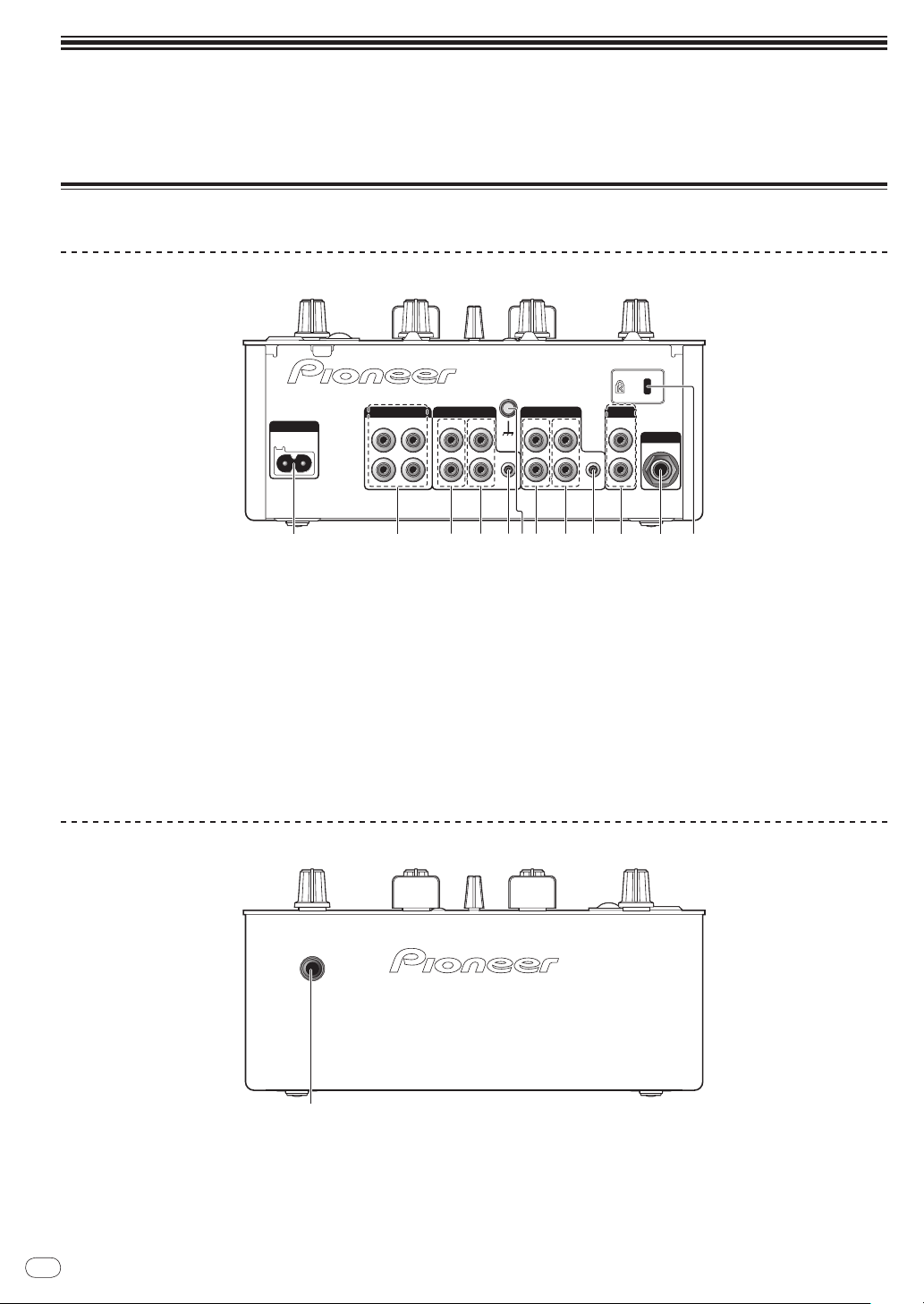
Connections
AC IN
MASTER OUTCH-2
1
L
R
2
PHONO
CONTROL
SIGNAL
GND
L
R
CD
CH-1 AUX
MIC
PHONO
CONTROL
L
R
L
R
CD
1 2 7 8 93 4 5 3 4 56
a
Be sure to turn off the power and unplug the power cord from the power outlet whenever making or changing connections.
Refer to the operating instructions for the component to be connected.
Connect the power cord after all the connections between devices have been completed.
Be sure to use the included power cord.
Names of terminals
Rear panel
1 AC IN
Connect to an AC outlet. Plug in the power cord after all connections
have been made.
Be sure to use the included power cord.
2 MASTER OUT 1, 2 (page 7)
Connect to a power amplifier, etc.
3 PHONO (page 7)
Connect to an analog player or other phono level (MM cartridge)
output device. Do not connect to a DJ player or other line level device.
4 CD (page 7)
Connect to a DJ player or other line level device.
Front panel
5 CONTROL (page 7)
Connect using a control cord (included with Pioneer DJ players).
6 SIGNAL GND (page 7)
Connect an analog player’s ground wire here. This helps reduce
noise when the analog player is connected.
7 AUX (page 7)
Connect to the output terminal of an external device (sampler, portable audio device, etc.)
8 MIC (page 7)
Connect to a microphone.
9 Kensington security slot
a PHONES (page 7)
Connect headphones here.
En
6
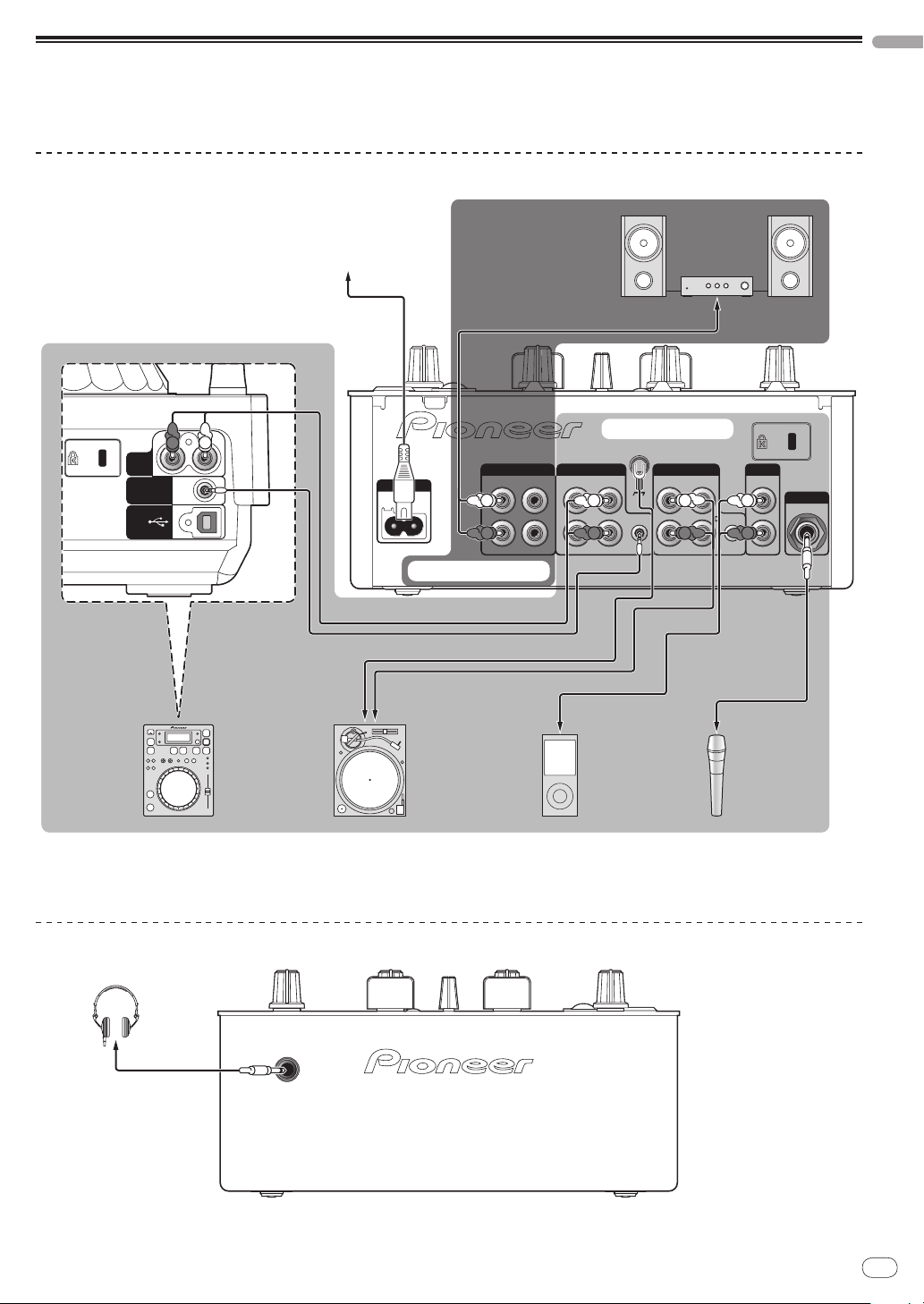
Connecting the input/ output terminals
AC IN
AUDIO
OUT
RL
CONTROL
USB
MASTER OUTCH-2
1
L
R
2
PHONO
CONTROL
SIGNAL
GND
L
R
CD
CH-1 AUX
MIC
PHONO
CONTROL
L
R
L
R
CD
Microphone
Component, amplifier,
powered speaker, etc.
To audio input terminals
Audio input section
Audio output section
Audio cable
Audio cable
Audio cable
To audio
output terminals
To audio
output terminals
Control cord
1
Ground wire
To ground
wire terminals
Audio cable
2
Microphone
cable
To microphone
Portable
audio
device
Analog player
DJ player
Example:
CDJ-350
Power cord (included)
To power outlet
R
L
R
L
R
L
R
L
R
L
Headphones
Headphones cord
! When creating a DVS (Digital Vinyl System) combining a computer, audio interface, etc., be careful in connecting the audio interface to this unit’s
input terminals and in the settings of the input selector switches.
Also refer to the operating instructions of the DJ software and audio interface.
Rear panel
English
1 To use the fader start function, connect a control cord (page 10).
The fader start function can only be used when connected to a Pioneer DJ player.
2 A portable audio device can be connected using an RCA pin - mini-plug (Ø 3.5 mm) converter cable (page 11).
Front panel
En
7
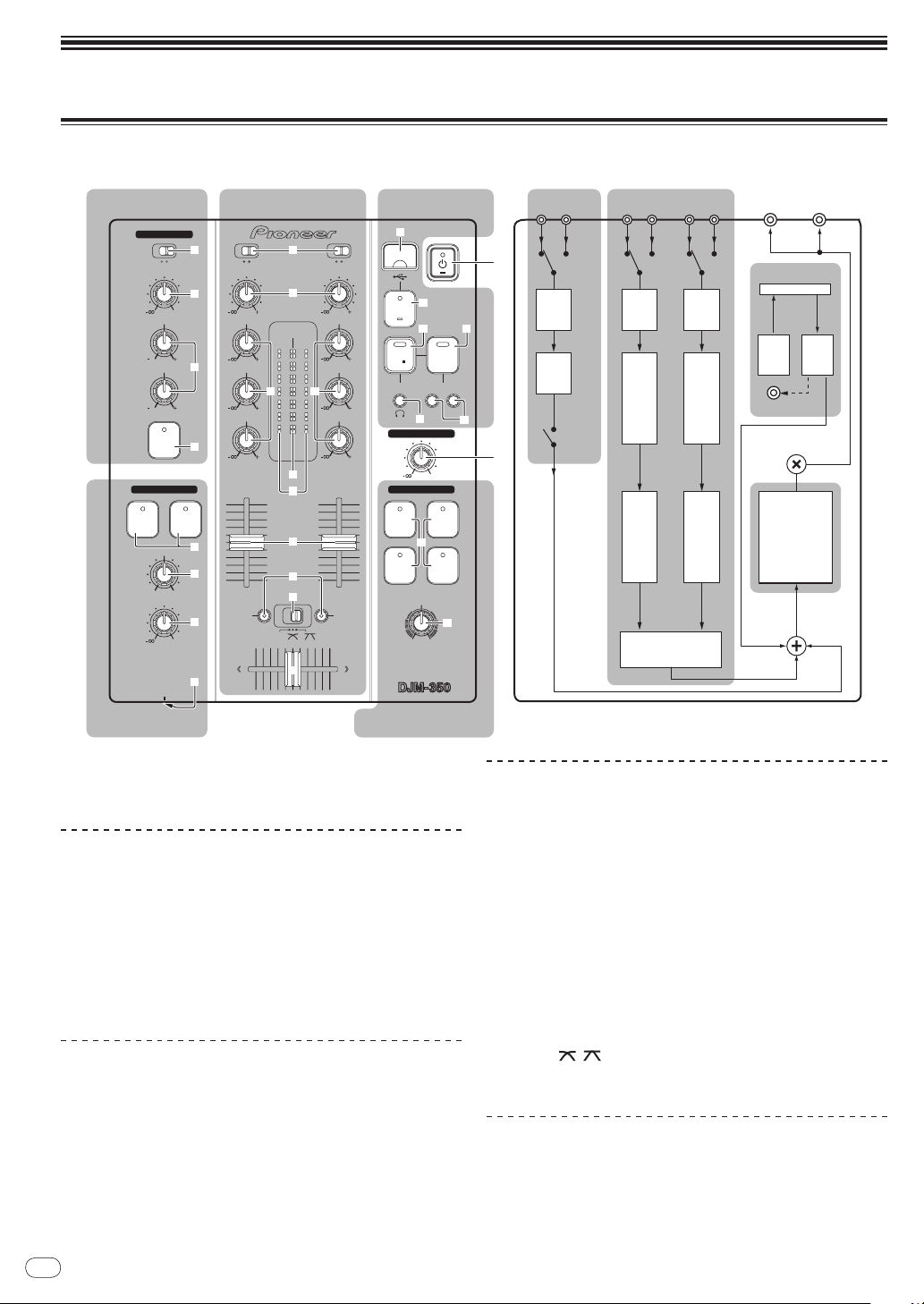
Operations
2 CHANNEL DJ MIXER
MIC /AUX
MIC
0
LEVEL
HI
AUX
LOW
MIC/AUX
ON
12
12
12
12
HEADPHONES
CUE
CH-1
CUE
MIXING
CUE MASTER
CH-2
LEVEL
PHONES
0
9
9
9
9
CD
PHONO
CH- 1
FADER
START
FADER
START
CH- 1CH- 2
9
9
9
9
CH-2
THRU
CD
PHONO
TRIM TRIM
HI
MID
LOW
HI
MID
LOW
LEVEL
MASTER
LEVEL/DEPTH
FILTERCRUSH
GATE JET
MASTER EFFECT
0
PREVIEW
TRACK MARK SEARCH
PLAY
USB
STOP
REC
MASTER LEVEL
MIC/AUX section Mixer section
Headphones section
Master effect section
USB recording
section
Flow of audio signals
EQ
LEVEL
MIC/AUX
ON/OFF
MASTER
EFFECT
MASTER
LEVEL
MASTER
OUT 1
MASTER
OUT 2
RECPLAY
CROSS FADER
MIC
AUX
CD1 PHONO1 CD2 PHONO2
USB I/F
PREVIEW
EQ/
ISOLATOR
TRIM
CH
FADER
EQ/
ISOLATOR
TRIM
CH
FADER
3
1
2
r
b
c
g
4
8
9
a
6
5
h
f
e
i
j
7
d d
o
p
k
l
q
m n
Control panel
1 u (Power switch) (page 9)
2 MASTER LEVEL (page 9)
MIC/ AUX section
The sound of a microphone or external device (sampler, portable audio
device, etc.) can be handled (page 11).
3 MIC, AUX
4 LEVEL
5 HI, LOW
6 MIC/AUX ON
Headphones section
The sound being input to this unit can be checked over headphones
(page 11).
7 CH-1 CUE, CH-2 CUE
8 MIXING
9 LEVEL
a PHONES
En
8
Mixer section
Two sets of audio signals can be adjusted separately for basic DJ
mixing (page 9).
b CD, PHONO (input selector switch)
c TRIM
d HI, MID, LOW
e Master level indicator
f Channel level indicator
g Channel fader
h FADER START
i THRU,
j Crossfader
, (crossfader curve selector switch)
USB recording section
DJ performances can be recorded onto and played from USB devices
(page 12).
k USB device insertion slot
l USB STOP
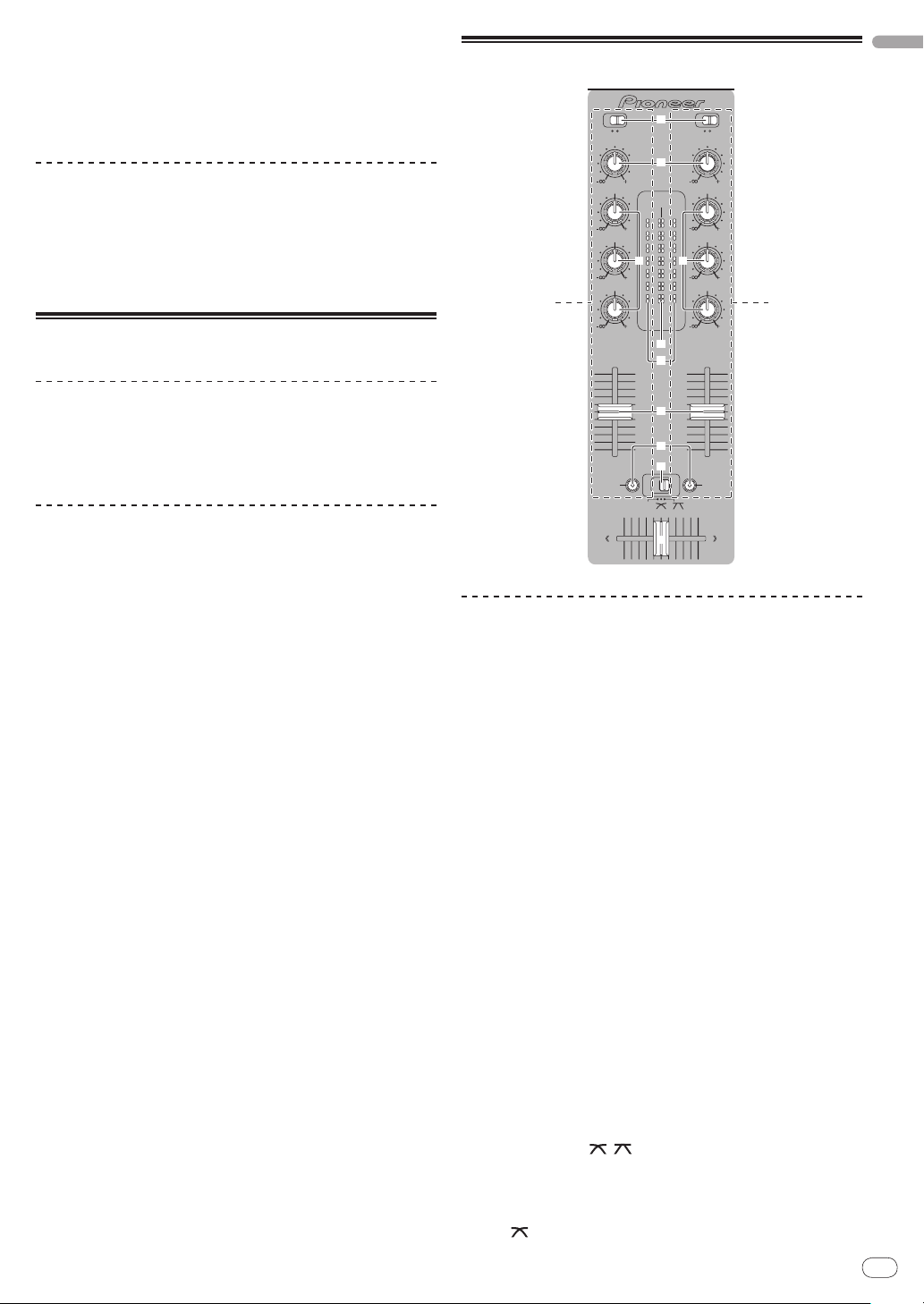
m REC k/ g
9
9
9
9
CD
PHONO
CH- 1
FADER
START
FADER
START
CH- 1 CH- 2
9
9
9
9
CH-2
THRU
CD
PHONO
TRIM TRIM
HI
MID
LOW
HI
MID
LOW
LEVEL
MASTER
b
c
1 2
g
h
f
e
i
j
d d
n PLAY f
o TRACK MARK (PREVIEW)
p SEARCH o, p
Master effect section
Effects can be applied to the sound output from [MASTER OUT 1, 2]
(page 11).
q MASTER EFFECT (GATE, CRUSH, JET, FILTER)
r LEVEL/
DEPTH
About the power switch of this unit
To turn the power on
Press [u] 1.
Turn on the power of this unit.
The [u] indicator lights green.
To set to the standby mode
Basic operations (mixer section)
English
When this unit’s power is on, press [u] 1 for at least 2
seconds.
This unit is set to the standby mode.
The [u] indicator lights red.
! When [u] is pressed again, the power turns on.
! This unit is equipped with an auto standby function. For details,
see About the auto standby function on page 12.
Outputting sound
Check that this unit is properly connected to the DJ player, etc., before
outputting sound. For instructions on connections, see Connecting the
input/ output terminals on page 7.
Set the volume of the power amplifiers connected to the [MASTER
OUT 1, 2] terminals to an appropriate level. Note that very loud sounds
will be output if the volume is set too high.
To output the sound of channel 1 [CH-1] 1
To output the sound of channel 2 ([CH-2]) 2, perform the procedure
below replacing [CH-1] with [CH-2].
1 Switch the [CD, PHONO] (input selector) switch b for
the [CH-1] 1.
Select the input source for [CH-1] from among the devices connected
to this unit.
— [CD]: Selects the DJ player connected to the [CD] terminals.
— [PHONO]: Selects the analog player connected to the
[PHONO] terminals.
2 Turn the [TRIM] c control for the [CH-1] 1 clockwise.
Adjusts the audio level input to the [CH-1] terminal.
The [CH-1] channel level indicator f lights when audio signals are
being properly input to [CH-1].
Adjust [TRIM] so that the orange indicator lights at the point in the
track where the volume is loudest (the climax, etc.).
Be careful that the red indicator does not light, or the sound could be
distorted.
3 Move the [CH-1] 1 channel fader g to the back side.
The level of the sound output from the [CH-1] terminals is adjusted.
4 Switch [THRU, , ] (the crossfader curve selector
switch) i.
This switches the crossfader curve characteristics.
— [THRU]: Choose this when you do not want to use the
crossfader.
— [ ]: Set here for a curve that rises gradually.
En
9
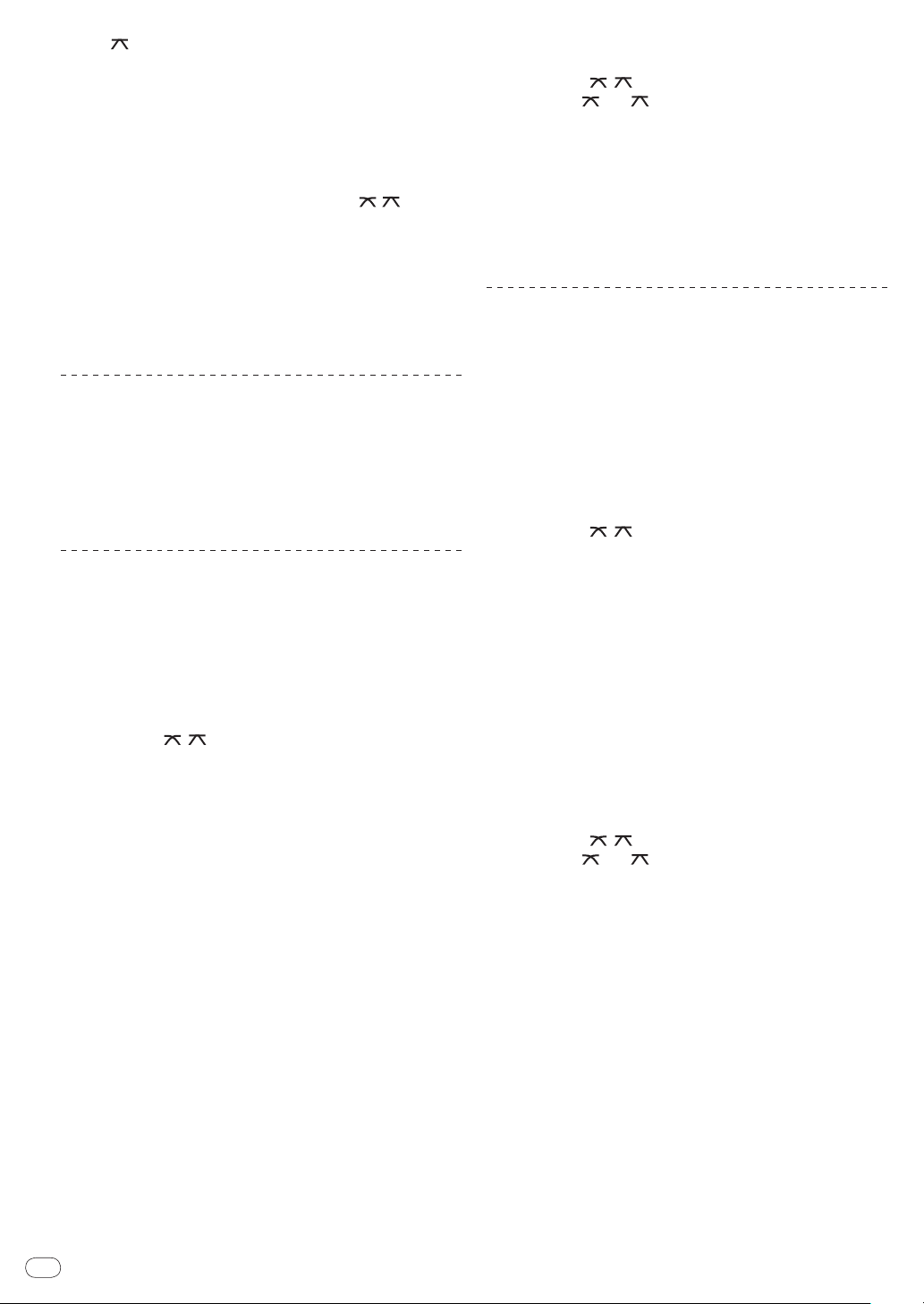
— [ ]: Set here for a curve that rises steeply. (When the cross-
fader moves away from either the left or right edge, the sound
is immediately output from the opposite side.)
5 Move the crossfader j.
Switch the channel whose sound is output from the speakers.
— Left edge: The [CH-1] sound is output.
— Center position: The sound of [CH-1] and [CH-2] is mixed and
output.
— Right edge: The [CH-2] sound is output.
! This operation is not necessary when the [THRU,
fader curve selector) switch is set to [THRU].
, ] (cross-
6 Turn [MASTER LEVEL] 2 clockwise.
Sound is output from the speakers.
The master level indicator e on the control panel lights.
Adjust [MASTER LEVEL] so that the orange indicator lights at the point
in the track where the volume is loudest (the climax, etc.).
Be careful that the red indicator does not light, or the sound could be
distorted.
Adjusting the sound quality
Turn the [CH-1] 1 or [CH-2] 2 [HI], [MID] or [LOW] d
control.
Refer to Specifications on page 16 for the range of sound that can be
adjusted by each control.
! The sound for that range can be turned completely off by turning
the control all the way counterclockwise (isolator function).
Mixing using the faders
Prepare the unit in advance so that the sound of [CH-1] 1 is being output from the speakers. For instructions on preparation, see Outputting
sound on page 9.
For instructions on monitoring the sound, see Monitoring the sound
over headphones (headphones section) on page 11.
Mixing using the channel faders
1 Set [THRU,
switch) i to [THRU].
2 Switch the [CD, PHONO] (input selector) switch b for
the [CH-2] 2.
3 Turn the [TRIM] c control for the [CH-2] 2 clockwise.
4 Press [CH-2 CUE] 7.
The sound of [CH-2] is monitored from the headphones.
5 Turn [MIXING] 8.
This adjusts the balance of the monitor volume between the sound
output from the [MASTER OUT 1, 2] terminals (the sound of [CH-1])
and the sound of [CH-2].
6 Operate the DJ player connected to the [CH-2]
terminals.
While checking the sound over the headphones, adjust the tempo of
[CH-2] track to match the tempo of [CH-1] track.
7 While moving the [CH-2] 2 channel fader to the back,
move the [CH-1] 1 channel fader to the front.
While checking the sound output from the speakers, operate the channel faders to substitute the sound of [CH-1] with the sound of [CH-2].
Mixing is completed once only the [CH-2] sound is being output from
the speakers.
, ] (the crossfader curve selection
Mixing using the crossfader
1 Set [THRU,
, ] (the crossfader curve selector
switch) i to [ ] or [ ].
2 Operate [CH-2] 2.
Operate as described in steps 2 to 6 under Mixing using the channel
faders on page 10.
3 Move the crossfader j gradually to the right.
While checking the sound output from the speakers, operate the
crossfader to substitute the sound of [CH-1] with the sound of [CH-2].
Mixing is completed once only the [CH-2] sound is being output from
the speakers.
Using the fader to play a Pioneer DJ
player (fader start)
If you connect a Pioneer DJ player using a control cable (supplied with
a DJ player), you can start playback of control other operations of the
DJ player with the fader of this unit.
The fader start function can only be used when connected to a Pioneer
DJ player.
Connect this unit and Pioneer DJ player beforehand. For instructions
on connections, see Connecting the input/ output terminals on page 7.
To start playback using the channel faders
1 Set [THRU,
switch) i to [THRU].
2 Press [FADER START] h.
Turn the fader start function on.
3 Move the channel fader g all the way to the front.
4 Set the cue on the DJ player.
The DJ player pauses playback at the cue point.
5 Move the channel fader g to the back.
Playback starts on the DJ player.
! If you set the channel fader back to the original position, the player
instantaneously returns to the cue point already set and pauses
playback (back cue).
To start playback using the crossfader
1 Set [THRU,
switch) i to [ ] or [ ].
2 Press [FADER START] h.
Turn the fader start function on.
3 Move the crossfader j.
Move the crossfader to the opposite edge from the channel for which
you want to use the fader start function.
4 Set the cue on the DJ player.
The DJ player pauses playback at the cue point.
5 Move the crossfader j.
Playback starts on the DJ player.
! If you set the crossfader back to the original position, the player
instantaneously returns to the cue point already set and pauses
playback (back cue).
, ] (the crossfader curve selection
, ] (the crossfader curve selector
10
En
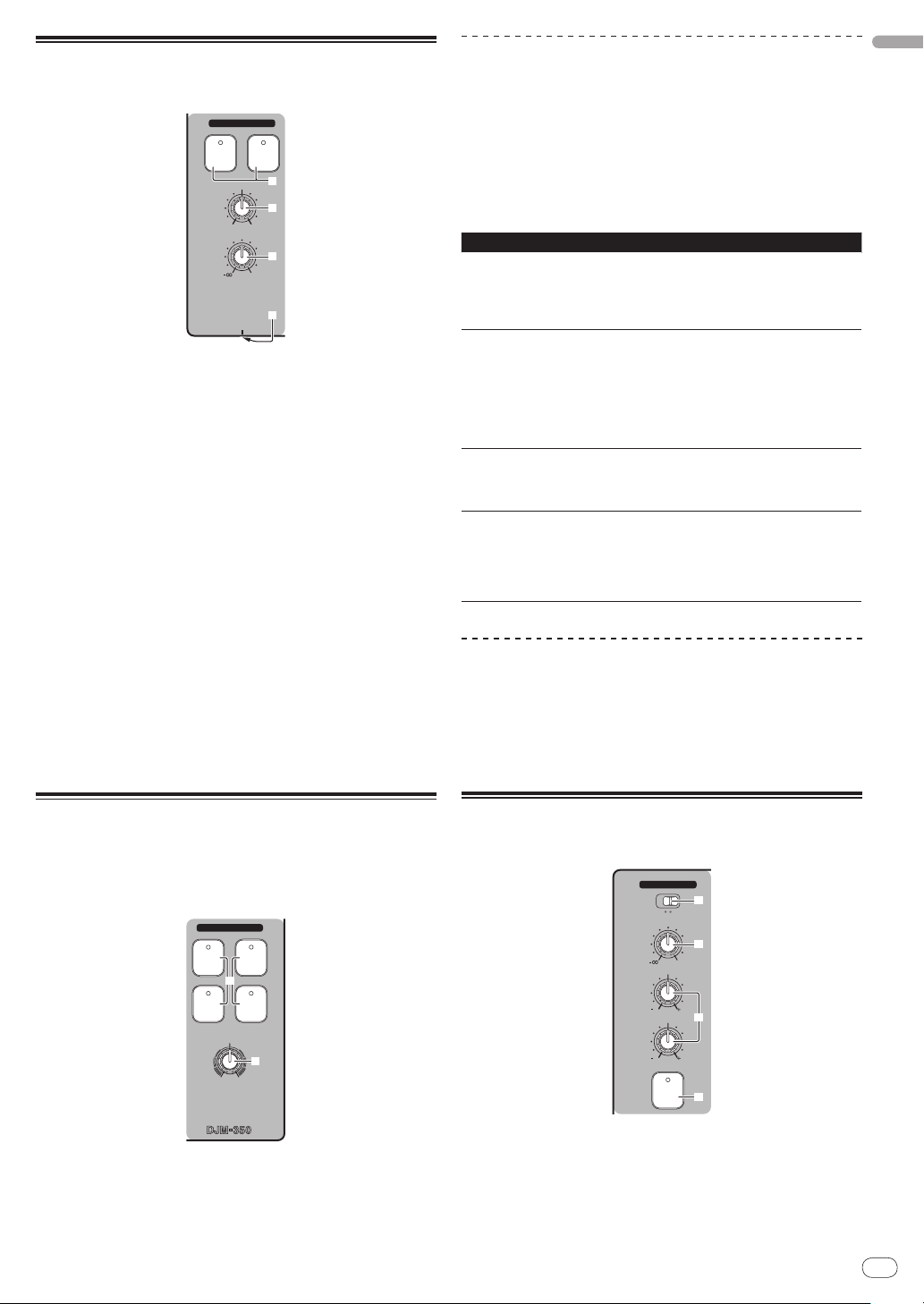
Monitoring the sound over
HEADPHONES
CUE
CH-1
CUE
MIXING
CUE MASTER
CH-2
LEVEL
PHONES
0
8
9
a
7
2 CHANNEL DJ MIXER
LEVEL/DEPTH
FILTERCRUSH
GATE JET
MASTER EFFECT
q
r
MIC /AUX
MIC
0
LEVEL
HI
AUX
LOW
MIC/AUX
ON
12
12
12
12
3
4
6
5
headphones (headphones section)
1 Connect headphones to the [PHONES] jack.
For instructions on connections, see Connecting the input/ output
terminals on page 7.
2 Press [CH-1 CUE] or [CH-2 CUE] 7.
Select the channel you want to monitor.
— [CH-1 CUE]: The sound of [CH-1] is monitored.
— [CH-2 CUE]: The sound of [CH-2] is monitored.
! This operation is not necessary to monitor the master channel
sound (the sound output from the [MASTER OUT 1, 2] terminals).
3 Turn [MIXING] 8.
— When turned counterclockwise: The volume of [CH-1] and
[CH-2] becomes relatively louder.
— At the center position: The sound of [CH-1] and [CH-2] has
the same volume as the sound from the [MASTER OUT 1, 2]
terminals.
— When turned clockwise: The volume of the sound output from
the [MASTER OUT 1, 2] terminals becomes relatively louder.
4 Turn [LEVEL] 9 in the headphones section clockwise.
Sound is output from the headphones.
! Monitoring is canceled when [CH-1 CUE] or [CH-2 CUE] is pressed
again.
! Monitoring of the sound output from the [MASTER OUT 1, 2] termi-
nals cannot be canceled.
Applying an effect
Press one of the [MASTER EFFECT (GATE, CRUSH, JET,
FILTER)] q buttons.
The effect is applied to the sound.
The button that was pressed flashes.
The effect differs for the different buttons. For details on the different
effects, see the table below.
! When a button that is flashing is pressed again, the effect is turned
off.
Effect Name Descriptions LEVEL/ DEPTH
Left: The high range (high
hat, etc.) is given variation.
Right: The low range (bass
drum, etc.) is given variation.
Left: The sound is crushed
and an effect as if the high
range was gradually cut is
achieved.
Right: The sound is crushed
and an effect as if the low
range was gradually cut is
achieved.
Left: An effect like a jet
descending is achieved.
Right: An effect like a jet
ascending is achieved.
Left: An effect as if the high
range was gradually cut is
achieved.
Right: An effect as if the low
range was gradually cut is
achieved.
GATE
CRUSH
JET
FILTER
The distinctive range is
cut from the sound of the
track’s rhythm section to
give variation to the rhythm.
The sound is moderately
crushed, adding accent.
An effect like a jet ascending and descending is
achieved.
The sound of the high or
low range is filtered out,
greatly changing the tone.
Varying the effect
Turn [LEVEL/ DEPTH] r.
The effect changes according to the direction in which the [LEVEL/
DEPTH] is turned and its position.
! The original sound is output when [LEVEL/ DEPTH] is set to the
center position.
English
Using the effect function (master
effect section)
This unit is equipped with four effect buttons. When an effect button
is pressed, the corresponding effect is applied to the audio signals
output from the [MASTER OUT 1, 2] terminals.
Using a microphone or external
device (MIC/ AUX section)
1 Switch [MIC, AUX] 3.
— [MIC]: The microphone connected to the [MIC] terminal is
selected.
— [AUX]: The external device connected to the [AUX] terminals
is selected.
2 Press [MIC/AUX ON] 6.
En
11
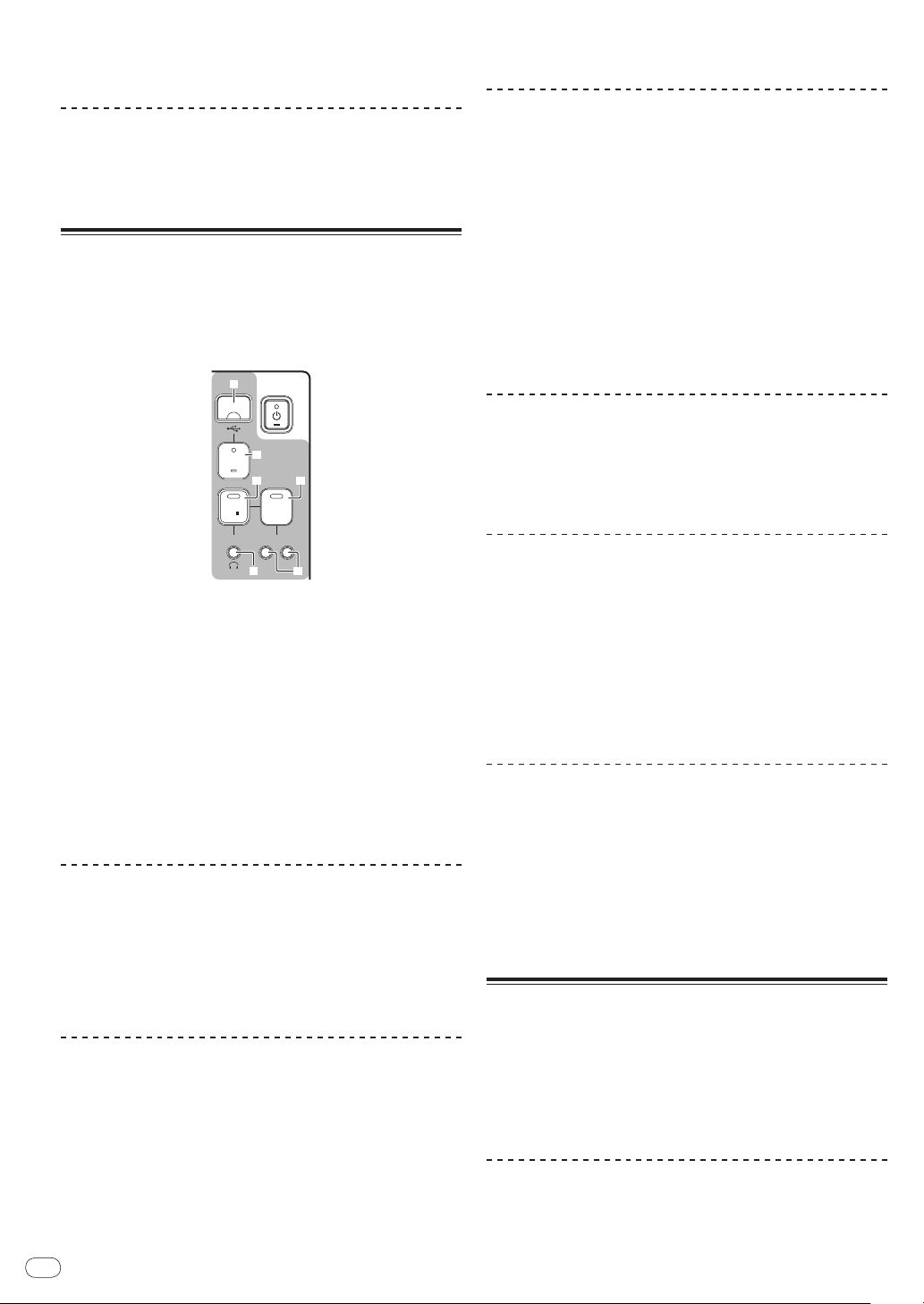
3 Turn [LEVEL] 4 in the MIC/ AUX section clockwise.
PREVIEW
TRACK MARK SEARCH
PLAY
USB
STOP
REC
o
p
k
l
m n
The sound of the microphone or external device is output from the
speakers.
Adjusting the sound quality
! Previewing is not possible while the track is being recorded or
played.
Fast-forwarding/ reversing recorded
tracks
Turn [HI] or [LOW] 5 in the MIC/ AUX section.
Refer to Specifications on page 16 for the range of sound that can be
adjusted by each control.
Recording the performance (USB
recording section)
The same sound as the sound being output from the [MASTER OUT 1,
2] terminals can be recorded as a WAV file on a USB device.
! The name of the files created when the sound is recorded is in the
1 Insert the USB device into the USB device insertion
slot k.
The [USB STOP] indicator l flashes.
After a while, the [USB STOP] indicator stops flashing, remaining lit,
and the recording standby mode is set.
2 Press [REC k/ g] m.
Recording starts.
The [REC k/
! When [REC k/ g] is pressed again, the [REC k/ g] indicator turns
! Continuous recording is possible for 180 minutes. If recording con-
! Recording is possible for about 90 minutes on a 1 GB USB device.
Playing recorded tracks
Press [PLAY f] n.
Playback starts.
The [PLAY f] indicator n lights.
! When [PLAY f] is pressed again, playback is paused.
! Only WAV files stored in the [PIONEER DJM / DJM350 REC] folder
Previewing recorded tracks
1 Turn [MIXING] 8 counterclockwise from the center
position.
2 Press and hold in [TRACK MARK (PREVIEW)] o.
The sound of the recorded track can be heard over the headphones
while the button is pressed.
! The sound being previewed is added to the sound of [CH-1] and
! The sound being previewed is not output from the speakers.
12
format [REC***.WAV] (*** is a 3-digit number).
g] indicator m flashes.
off and recording stops.
tinues for over 180 minutes, the recording data on the USB device
is automatically split.
on the USB device can be played.
[CH-2] and output from the headphones.
En
During playback, press and hold in [SEARCH o, p] p.
The track is fast-forwarded when [p] is pressed and held in.
The track is fast reversed when [o] is pressed and held in.
The [PLAY f] indicator flashes during fast-forwarding/ reversing.
! Fast-forwarding/ reversing is not possible when in the pause mode.
Cuing to the beginning of recorded tracks
Press [SEARCH o, p] p.
Press the [p] to move to the beginning of the next track.
Press [o] once to move to the beginning of the currently playing
track, twice to move to the beginning of the previous track.
Splitting tracks while recording
During recording, press [TRACK MARK (PREVIEW)] o.
The currently recording track is split and stored on the USB device.
! When split tracks are played on this unit, the sound may be inter-
rupted at the boundary between the two tracks.
Deleting recorded tracks
1 While playing the track, press [PLAY f] n.
The track you want to delete is paused.
2 Press [PLAY f] n for at least 2 seconds.
The [REC k/ g] indicator flashes.
3 While pressing [PLAY f] n, press [REC k/ g] m.
The [REC k/ g] indicator lights and the track is deleted.
! Track deleting is canceled if [PLAY f] is released while the [REC
k/ g] indicator is flashing.
Disconnecting USB devices
Always perform the following procedure to disconnect USB devices.
Pulling the USB device out without performing this procedure could
make the USB device unreadable.
When turning the set’s power off, be sure to remove the USB device
first.
1 Press [USB STOP] l for at least 1 second.
The [USB STOP] indicator flashes, then turns off.
2 Disconnect the USB device.
About the auto standby function
When the auto standby function is turned on, the power is automatically set to the standby mode after the set time has passed with all of
the conditions below met.
— That none of this unit’s buttons or controls are operated.
— That this unit’s channel level indicator is not lit.
— That the USB device’s recording and playback functions are not in
use.
Setting the auto standby function
First set this unit to the standby mode.

1 Press [u] 1 while pressing [o] and [p] p.
This unit switches to the mode for changing the auto standby function’s setting.
The topmost point on the master level indicator flashes. The other
points on the indicator light according to the currently set time.
2 Press [o] or [p] p.
Set the time until the standby mode is set.
The set time switches each time the button is pressed.
The points on the master level indicator light according to the set time
(not including the topmost point).
— Off — 20 minutes — 40 minutes — 60 minutes
— 20 minutes: The bottom two points light.
— 40 minutes: The bottom four points light.
— 60 minutes: The bottom six points light.
! The time is set to 20 minutes upon shipment from the factory.
3 Press [u] 1 for at least 2 seconds.
The new auto standby function setting is saved.
The [u] indicator flashes green while the setting is being saved, then
stops flashing, remaining lit, once the setting has been saved.
! Do not disconnect the power cord while the setting is being saved.
English
En
13
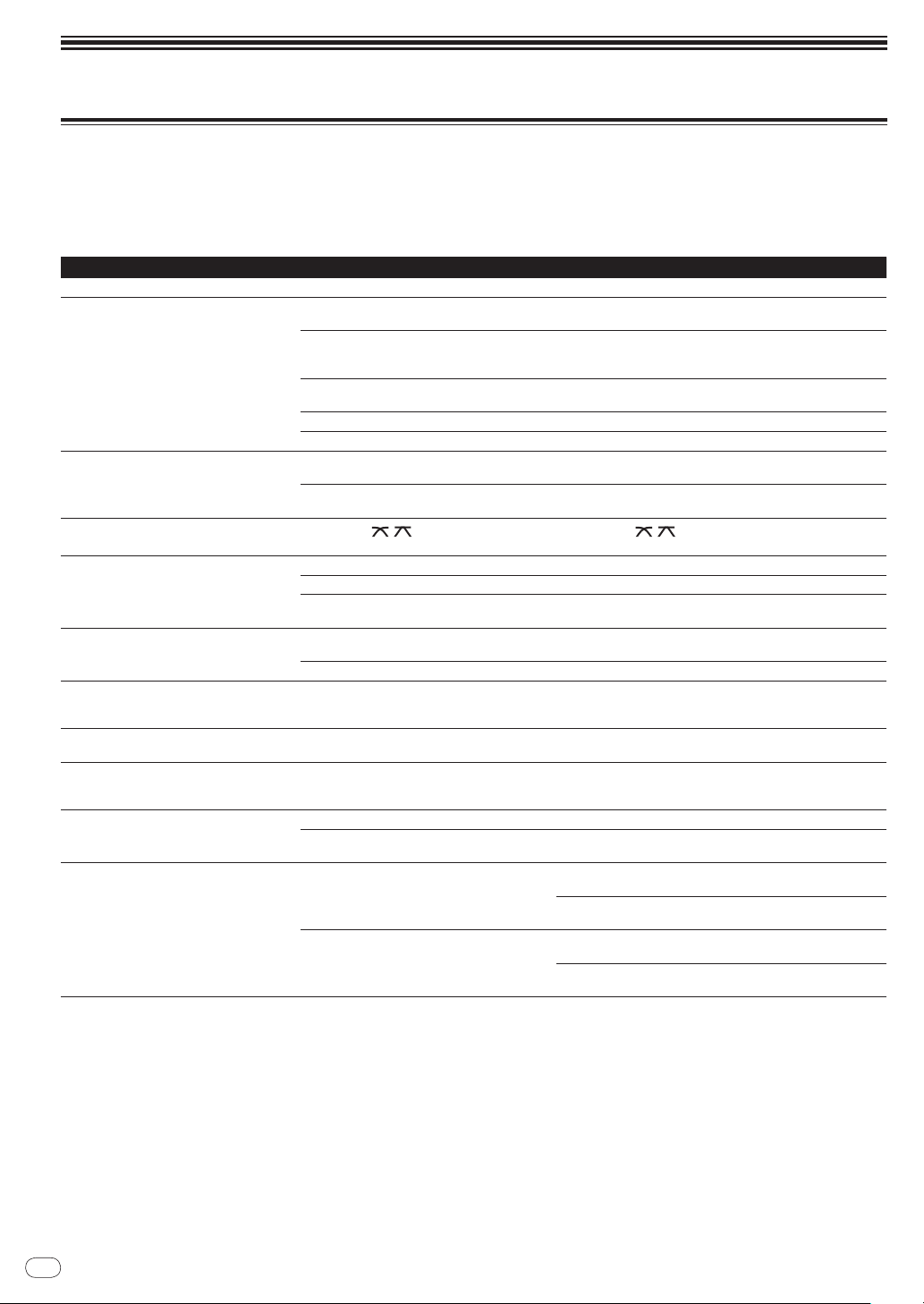
Additional information
Troubleshooting
! Incorrect operation is often mistaken for trouble or malfunction. If you think that there is something wrong with this component, check the points
below. Sometimes the trouble may lie in another component. Inspect the other components and electrical appliances being used. If the trouble cannot be rectified after checking the items below, ask your nearest Pioneer authorized service center or your dealer to carry out repair work.
! This unit may not operate properly due to static electricity or other external factors. In this case, normal operation may be restored by unplug-
ging the power cord, waiting about 5 seconds or more, then plugging the power cord back in.
Problem Check Remedy
The power is not turned on. Is the power cord properly connected? Plug in the power cord to an AC outlet. (page 7)
No sound or small sound. Is the [CD, PHONO] (input selector) switch set to
Distorted sound. Is [MASTER LEVEL] set at the proper position? Adjust [MASTER LEVEL] so that the orange indicator on the
Can’t crossfade.
Can’t fader start a DJ player. Is [FADER START] set to off? Set [FADER START] to on. (page 10)
No effect. Has one of the [MASTER EFFECT (GATE, CRUSH,
No sound is produced or the sound is faint
when playing a track recorded on a USB
device.
Sound is distorted when playing a track
recorded on a USB device.
The sound of a recorded track cannot be previewed over the headphones even when [TRACK
MARK (PREVIEW)] is pressed and held.
USB device is not recognized. Is the USB device properly connected? Insert the USB device securely all the way in. (page 12)
Sound is distorted when an analog player is
connected to this unit’s [PHONO] terminals.
Or, lighting of the channel level indicator does
not change even when the [TRIM] control is
turned.
the proper position?
Are the [TRIM], [channel fader], [crossfader] and
[MASTER LEVEL] controls set to the proper positions?
Are the connected components, amplifiers, etc.,
properly set?
Are the connection cables properly connected? Connect the connection cables properly. (page 7)
Are the terminals and plugs dirty? Clean the terminals and plugs before making connections.
Is [TRIM] set at the proper position? Adjust [TRIM] so that the orange indicator on the channel level
Is the [THRU,
switch set to [THRU]?
Is the control cord properly connected? Connect this unit and DJ player with a control cord. (page 7)
Are the audio cables properly connected? Connect this unit to the audio output terminal of a DJ player with
JET, FILTER)] buttons been pressed?
Is [LEVEL/
Is [MASTER LEVEL] set at the proper position? Before recording, adjust [MASTER LEVEL] so that the orange
Is [TRIM] set at the proper position? Before recording, adjust [TRIM] so that the orange indicator on
Is [MIXING] turned all the way clockwise?
Is the USB device one that can be used on this
unit?
Have you connected an analog player with a builtin phono equalizer?
Is an audio interface for computers connected
between the analog player and this unit?
, ] (crossfader curve selector)
DEPTH] set to the center position? Turn [LEVEL/ DEPTH] clockwise or counterclockwise. (page 11)
Switch the [CD, PHONO] (input selector) switch to select the
input source for that channel. (page 9)
Set the [TRIM], [channel fader], [crossfader] and [MASTER
LEVEL] controls to the proper positions. (page 9)
Set the external input selection, volume, etc., on the components/
amplifiers properly.
master level indicator lights at the peak level. (page 9)
indicator lights at the peak level. (page 9)
Set the [THRU, , ] (crossfader curve selector) switch to a
position other than [THRU]. (page 9)
an audio cable. (page 7)
Press one of the [MASTER EFFECT (GATE, CRUSH, JET, FILTER)]
buttons. (page 11)
indicator on the master level indicator lights at the peak level.
(page 9)
the channel level indicator lights at the peak level. (page 9)
Turn [MIXING] counterclockwise from the center position. (page 12)
This unit supports such USB mass storage class USB devices as
external hard disks and portable flash memory devices.
If the analog player is equipped with a built-in phono equalizer,
connect it to the [CD] terminals. (page 7)
If the analog player with built-in phono equalizer has a PHONO/
LINE selector switch, switch it to PHONO.
If the computer audio interface’s output is line level, connect it to
the [CD] terminals. (page 7)
If the analog player has a PHONO/
it to PHONO.
LINE selector switch, switch
14
En
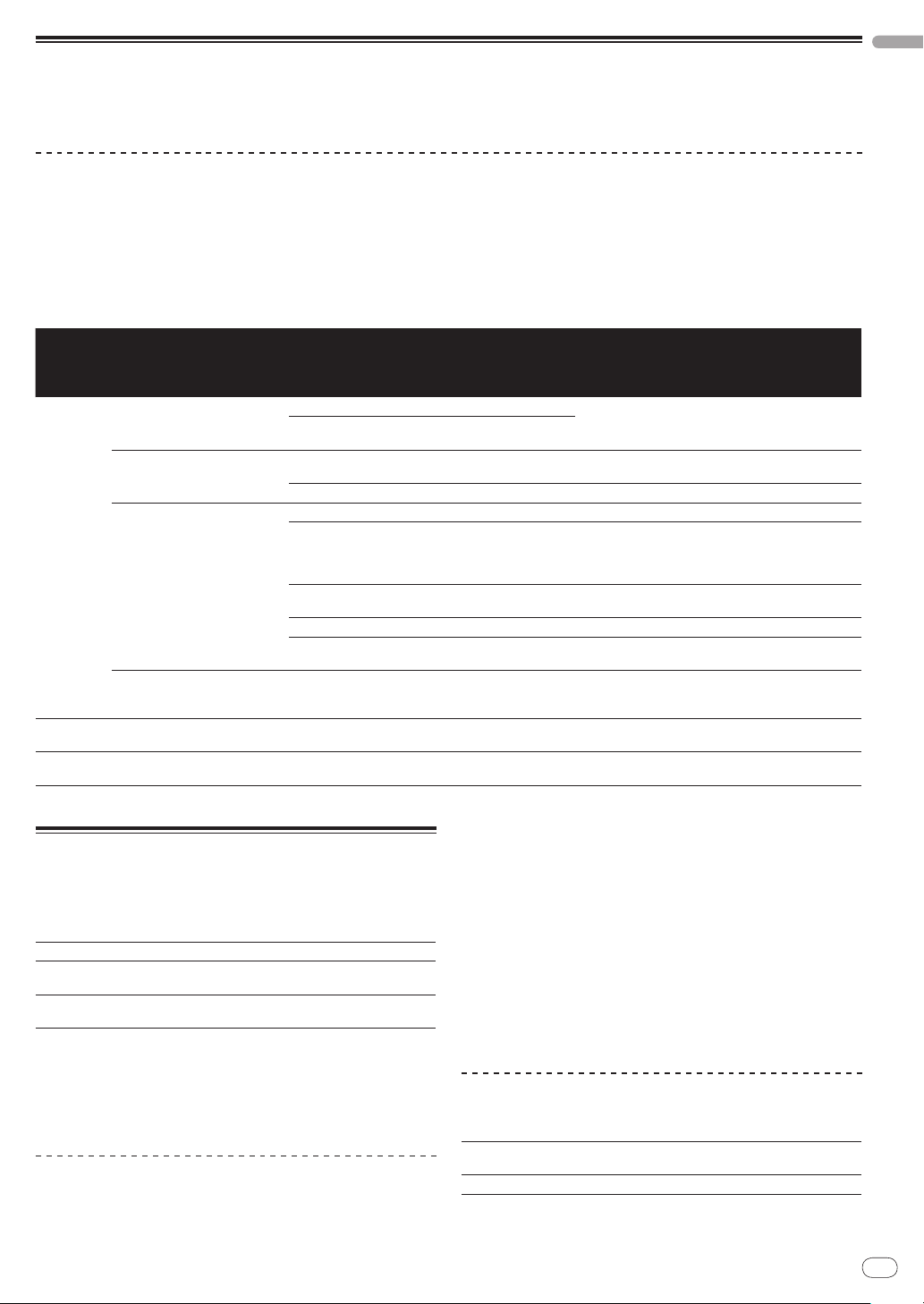
About errors
If this unit cannot operate normally, the [u] (the power switch), [USB STOP] and [PLAY f] indicators flash to indicate an error.
Check the table below and take the measures indicated.
If the same error is indicated after the measures have been taken, contact your store of purchase or nearby Pioneer service station.
About the [USB STOP] indicator’s error indication
If the [USB STOP] indicator flashes repeatedly 2 to 5 times
1 Disconnect the USB device.
2 Press [USB STOP].
Check the table below and take the measures indicated.
English
Indicator
name
of times
indicator
Description of
error
Cause Measure
flashes
Number
USB device is not formatted.
You are using a USB device with a file system that is not
supported by this unit.
A device other than a USB mass storage class device is
connected.
A USB hub is connected. Do not connect USB hubs.
Not enough free space on the USB device. Use a USB device with sufficient free space.
There is a file name “REC999.WAV” in the recorded data
storage folder (PIONEER DJM / DJM350 REC).
USB device’s write protect switch is set to the on position.
You are using a USB device with a security function. Use a USB device without a security function.
The recorded data storage folder (PIONEER DJM /
DJM350 REC) is set to “Read Only”.
You are using a USB device (such as a bus power-driven
hard disk) whose current is higher than this unit’s rated
current (500 mA).
There are no playable files in the recorded data storage
folder (PIONEER DJM / DJM350 REC).
USB STOP
PLAY f
u (power
switch)
2 times
repeatedly
3 times
repeatedly
4 times
repeatedly
5 times
repeatedly
3 times Playback error
Continuous Circuit problem There is a problem in the internal circuitry. Unplug this unit’s power cord from the power outlet.
File format problem
USB class problem
Problem writing
on the USB device
USB device overcurrent detected
About USB devices/ files usable on
this unit
This unit supports external hard disks, portable flash memory devices
and other USB mass storage class devices.
Folder layers Max. 2 layers (PIONEER DJM / DJM350 REC)
Max. number of
files
Supported file
systems
! Optical disk type devices such as external DVD/
ported.
! When there are many folders or files, some time may be required for load-
ing.
! If multiple partitions are set for the USB device, the device may not be
recognized.
Cautions on using USB devices
! Some USB devices may not operate properly. Please note that
Pioneer will accept no responsibility whatsoever for loss of data
recorded on USB devices.
Maximum 999 tracks
FAT, FAT32 and HFS+
CD drives, etc., are not sup-
Use a USB device formatted with a file system supported by this unit (FAT or HFS+).
Connect a USB mass storage class USB device.
Files created through recording are given a 3-digit number. Once the number 999 is reached, no new files can
be created in the folder. If this happens, move the files in
the folder to a different folder.
Set the USB device’s write-protect switch to the off
position.
Change the setting so that the recorded data storage
folder is writable.
Use a USB device within this unit’s rated current (such
as a hard disk driven by an AC adapter or other external
power supply).
Perform the recording operation on this unit to create
playable files before playing them.
! USB hubs cannot be used.
! USB devices equipped with flash card readers may not operate.
! It may happen that, when a current stronger than the maxi-
mum allowable current is detected in this unit’s USB port, the
[USB STOP] indicator flashes 5 times, the power supply to the
USB device is cut off, and communications with the USB device
are interrupted. To restore normal operation, disconnect the USB
device from this unit, then press [USB STOP]. Avoid reusing USB
devices for which an excess current has been detected. If normal
operation is not restored (if communications cannot be established) after the above procedure is performed, try turning off this
unit’s power then turning it back on.
! Depending on the USB device you are using, the desired perfor-
mance may not be achieved.
About WAV files
The DJM-350 supports WAV files in the formats shown below.
Compatible
formats
File extension .WAV or .wav
Files in 16-bit non-compressed PCM format with a sampling frequency of 44.1 kHz are supported.
En
15
