Pioneer DEH-X5700HD, DEH-X5710HD Owner's Manual
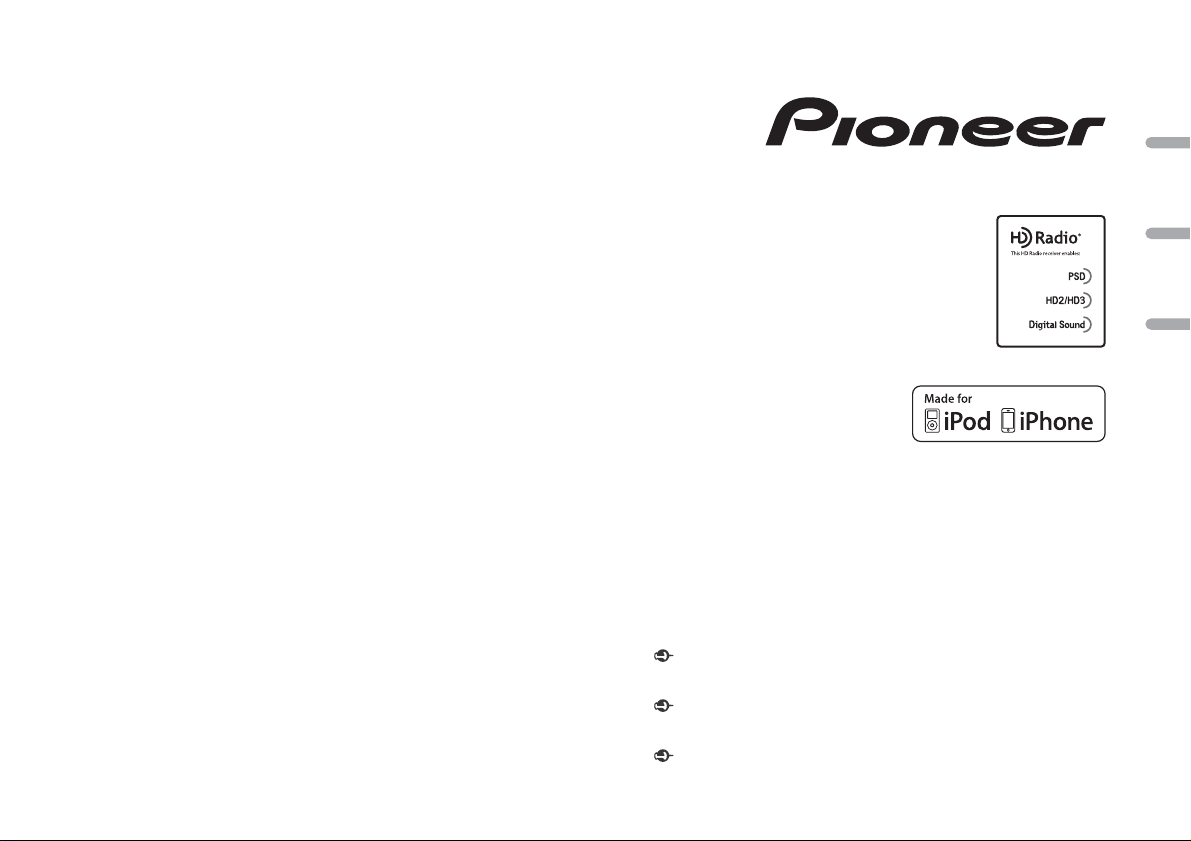
CD RDS RECEIVER
AUTORADIO CD RDS
REPRODUCTOR DE CD CON RECEPTOR RDS
DEH-X5700HD
DEH-X5710HD
Owner’s Manual
Mode d’emploi
Manual de instrucciones
Important (Serial number)
The serial number is located on the bottom of th is unit. For your own se curity and
convenience, be sure to record this number on the enclosed warranty card.
Important (Numéro de série)
Le numéro de série se trouve au bas de cet appareil. Pour votre sécurité et votre commodité,
veillez à noter ce numéro sur la carte de garantie fournie.
Importante (Número de serie)
El número de se rie se encuentra en la pa rte inferior de esta unidad. Por su propia seguri dad
y comodidad, asegúrese de anotar este número en la tarjeta de garantía que se adjunta.
English Français Español
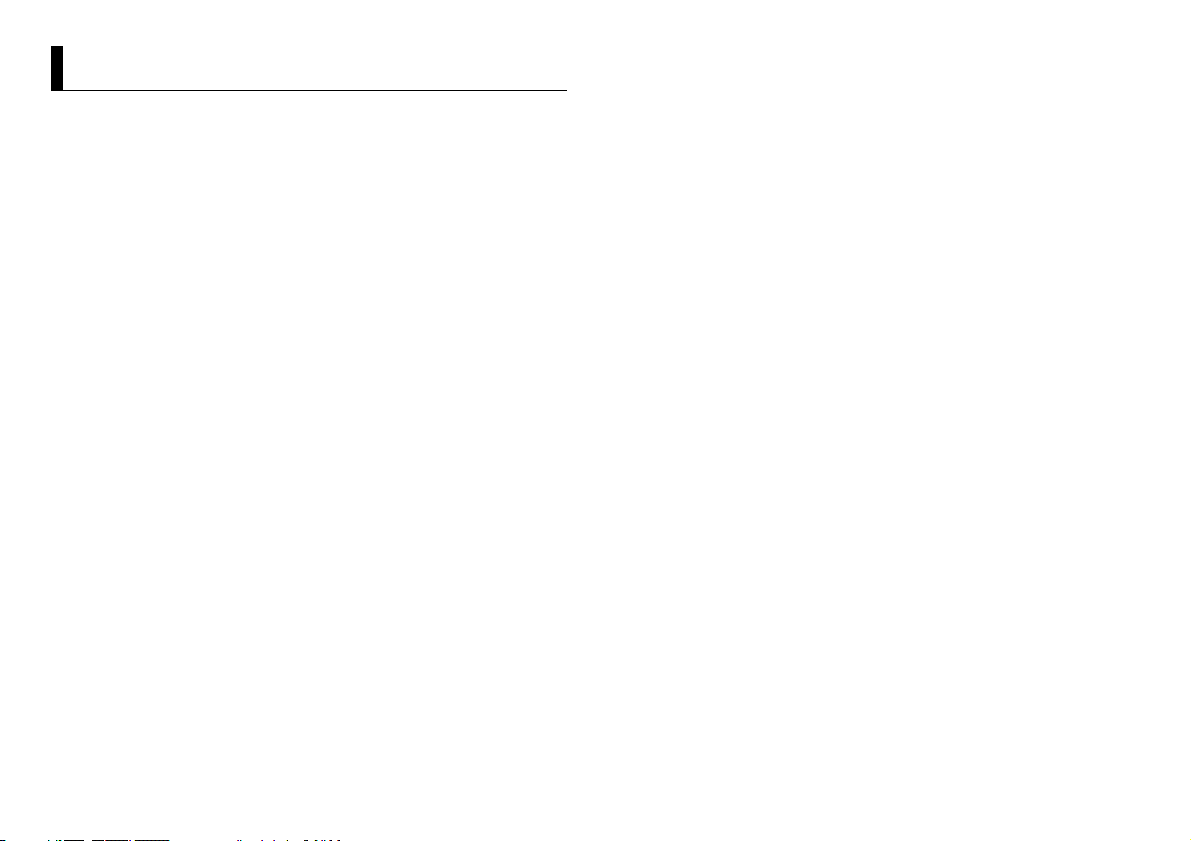
Table of Contents
About this manual:
• In the following instructions, a USB memory or USB audio player are referred to as
“USB device”.
• In this manual, iPod and iPhone are referred to as “iPod”.
Before You Start....................................................................................... 3
Getting Started........................................................................................ 4
HD Radio™ Technology .......................................................................... 7
CD/USB/iPod/AUX................................................................................... 8
App Mode................................................................................................. 9
Pandora®................................................................................................. 10
Settings................................................................................................... 11
FUNCTION settings .............................................................................. 11
AUDIO settings...................................................................................... 12
SYSTEM settings ................................................................................... 12
ILLUMINATION settings ....................................................................... 13
MIXTRAX settings................................................................................. 13
Connections/Installation..................................................................... 14
Additional Information........................................................................ 16
2En
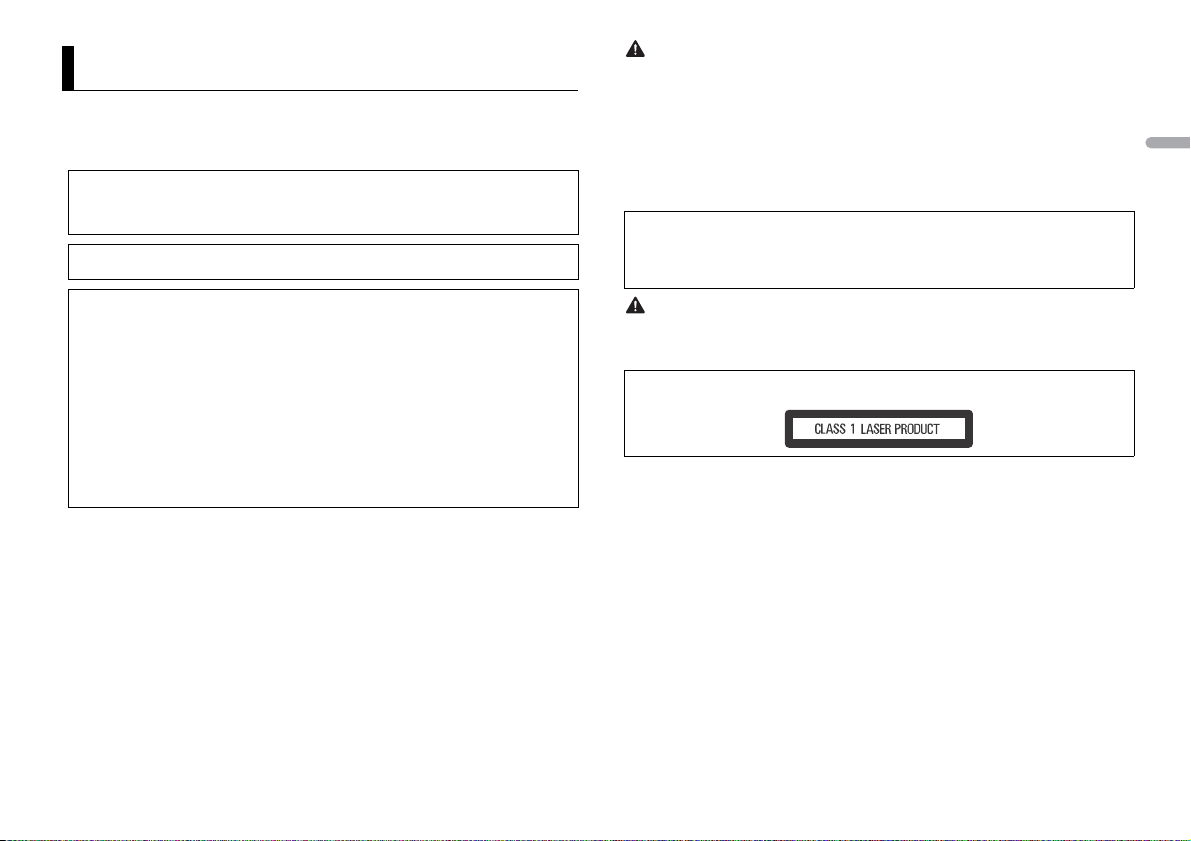
Before You Start
Thank you for purchasing this PIONEER product
To ensure proper use, please read through this manual before using this product. It is especially
important that you read and observe WARN INGs and CAUTIONs in this manual. Please keep the
manual in a safe and accessible place for future reference.
This device complies with Part 15 of the FCC Rules. Operation is subject to the following two
conditions:
(1) this device may not cause harmful interference, and (2) this device must accept any interference
received, including interference that may cause undesired operation.
Alteration or mod ifications carried out wi thout appropriate authori zation may invalidate the user ’s
right to operate the equipment.
Note
This equipme nt has been tested and found to comply with the limits for a Class B digi tal device,
pursuant to Part 15 of the FCC Rules. These limits are designed to provide reasonable protection
against harmful interference in a residential installation. This equipment generates, uses and can
radiate radio frequency energy and, if not installed and used in accordance with the instructions,
may cause harmful interference to radio communications. However, there is no guarantee that
interference will not occur in a particular installation. If this equipment does cause harmful
interference to radio or television reception, which can be determined by turning the equipment off
and on, the user is encouraged to try to correct the interference by one or more of the following
measures:
–Reorient or relocate the receiving antenna.
–Increase the separation between the equipment and receiver.
–Connect the equipment into an outlet on a circuit different from that to which the receiver is
connected.
–Consult the dealer or an experienced radio/TV technician for help.
The Safety of Your Ears is in Your Hands
Get the most out of your equipment by playing it at a safe level—a level that lets the sound come
through clearly without annoying blaring or distortion and, most importantly, without affecting your
sensitive hearing. Sound can be deceiving.
Over time, your hearing “comfort level” adapts to higher volumes of sound, so what sounds “normal”
can actually be loud and harmful to your hearing. Guard against this by setting your equipment at a
safe level BEFORE your hearing adapts.
ESTABLISH A SAFE LEVEL:
• Set your volume control at a low setting.
• Slowly increase the sound until you can hear it comfortably and clearly, without distortion.
• Once you have established a comfortable sound level, set the dial and leave it there.
BE SURE TO OBSERVE THE FOLLOWING GUIDELIN ES:
• Do not turn up the volume s o high that you can’t hear what’s around you.
• Use caution or temporaril y discontinue use in potential ly hazardous situations.
• Do not use headphones while operating a motorized vehicle; the use of headphones may create a
traffic hazard and is illegal in many areas.
WARNI NG
• Do not attempt to install or service this product by yourself. Installation or servicing of this
product by persons without training and experience in electronic equipment and automotive
accessories may be dangerous a nd could expose you t o the risk of elec tric shock, in jury or other
hazards.
• Do not attempt to operate the un it while driving. Make sure to pull off the road and pa rk your vehicle
in a safe location before attempting to use the controls on the device.
• Handling the cord on this product or cords associated with accessories sold with the product may
expose you to chemicals listed on p roposition 65 known to the State of Califo rnia and other
governmental entities to cause cancer and birth defect or other reproductive harm. Was h hands after
handling.
CAUTION:
USE OF CONTROL OR ADJUSTMENT OR PERFORMANCE OF PROCEDURES OTHER THAN THOSE
SPECIFIED HEREIN MAY RESULT IN HAZ ARDOUS RADIATION EXPOSURE.
CAUTION:
THE USE OF OPTICAL INSTRUMENTS WITH THIS PRODUCT WILL INCREASE EYE HAZARD.
CAUTION
• Do not allow this unit to come i nto contact with moisture and /or liquids. Electrical shock could resul t.
Also, damage to this unit, smoke, and overheating could result from contact with liquids.
• Always keep the volume low enough to hear outside sounds.
CAUTION
This product is a class 1 laser product classified under the Safety of laser products, IEC 60825-1:2007.
After-sales service for Pioneer products
Please contact the dealer, distributor from where you purchased this unit or the authorized PIONEER
Service Station for after-sal es service or any other information. In case the necessa ry information is not
available, please contact the companies listed below:
Please do not ship your unit to the companies at the addresses listed below for repair without
contacting them in advance.
English
3En
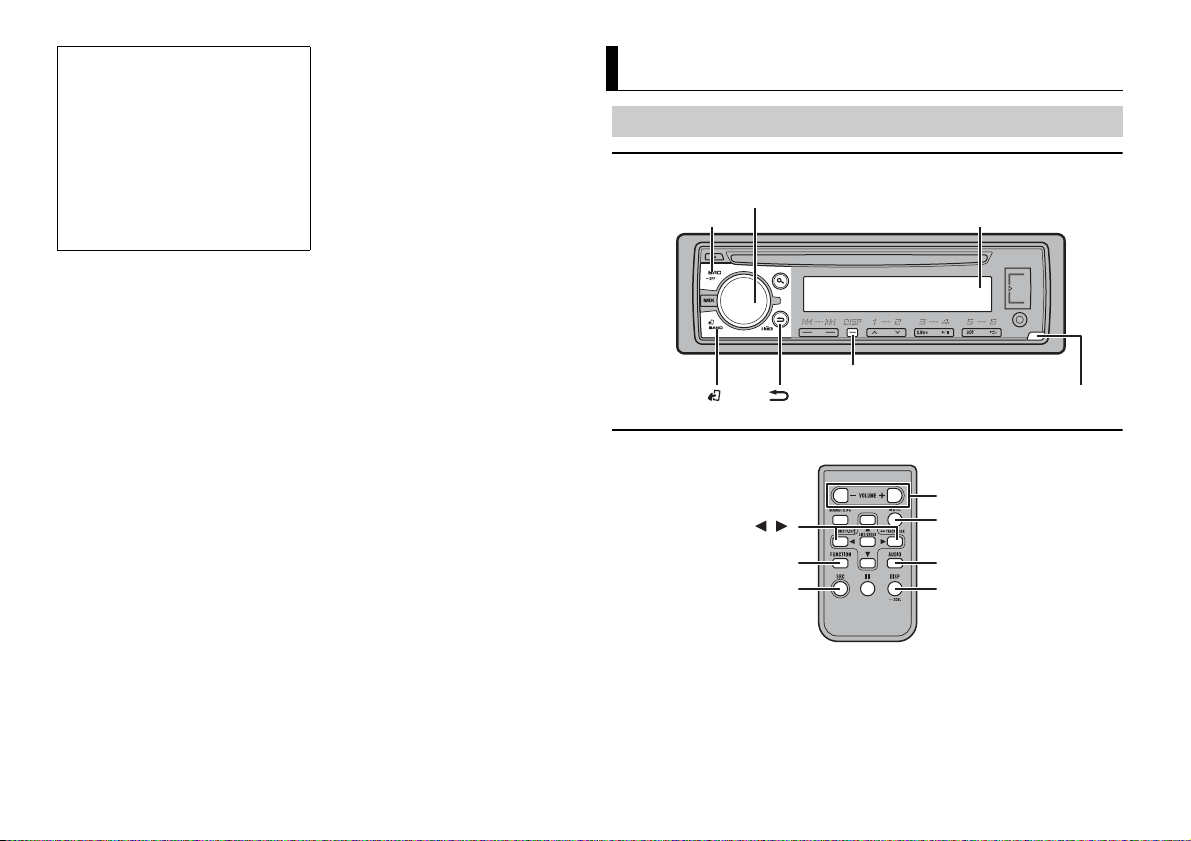
U.S.A.
SRC (source)/OFF
Detach button
Display window
M.C. (multi-control) dial
BAND/
/DIMMER
DISP (display)
/
SRC (source)
VOLUME +/–
MUTE
DISP (display)
FUNCTION
AUDIO
Pioneer Electronics (USA) Inc.
CUSTOMER SUPPORT DIVISION
P.O. Box 1760
Long Beach, CA 90801-1760
800-421-1404
CANADA
Pioneer Electronics of Canada, Inc.
CUSTOMER SATISFACTION DEPARTMENT
340 Ferrier Street
Unit 2
Markham, Ontar io L3R 2Z5, Canada
1-877-283-5901
905-479-4411
For warranty information please see the Limited Warranty sheet included with this unit.
Getting Started
Basic operation
DEH-X5700HD/X5710HD
Remote Control
4En
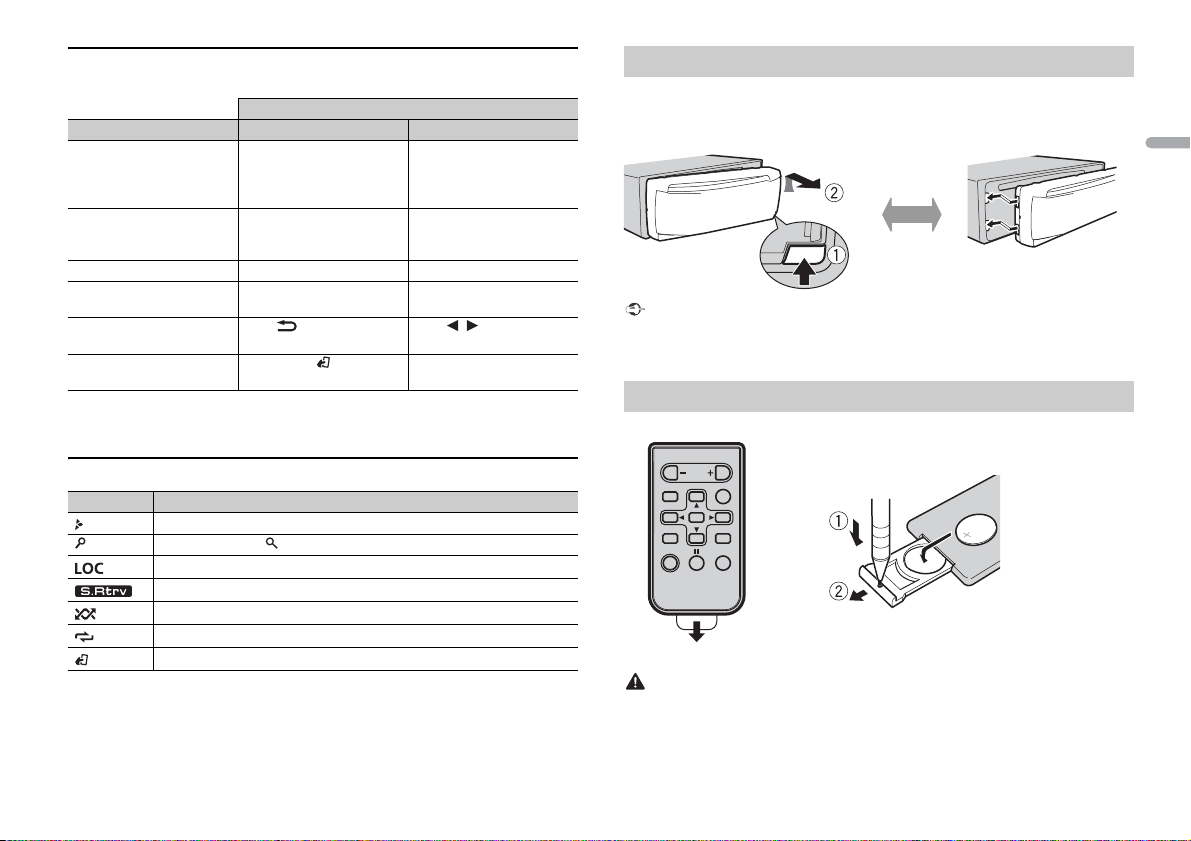
Frequently used operations
Detach Attach
How to replace the battery
Insert the CR2025 (3 V) battery with the plus (+) and
minus (–) poles orientated properly.
The available buttons vary depending on the unit.
Purpose Head Unit Remote Control
Turn on the power* Press SR
Adjust the volume Tur n the M.
Select a source Press SR
Change the display
rmation
info
Return to the previous
d
isplay/list
Return to the normal display
fro
m the menu
* When this unit ’s blue/white lead is connec ted to the vehicle’s auto-antenna relay control ter minal,
the vehicle’s antenna extend s when this unit’s source is turned on. To retract the antenna, turn th e
source off.
C/OFF to turn on
the power.
Press and hold SRC/OF
turn off the power.
C. dial. Press VOLUME + or –.
C/OFF repeatedly. Press SRC re peatedly.
Press DISP repeatedly. Press DISP repeatedly.
Press /DIMMER. Press / to select the
Press BAND/ .
F to
Display indication
Indication Description
Appears when a lower tier of the menu or folder exists.
Appears when the button is pressed.
Appears when the local seek tun ing function is set (page 11).
Appears when the sound retriever function is set (page 11).
Appears when random/shuffle play is set.
Appears when repeat play is set.
Appears when the iPod control function is se t (page 9).
Operation
Press SRC to
power.
Press and hold SRC to
off the power.
TE to mute the
Press MU
unit. Press again to unmute.
next/previous folder.
turn on the
–
turn
Detaching the front panel
Detach the front panel to prevent theft. Remove any cables and devices attached to the
front panel and turn off the unit before detaching it.
Important
• Avoid subjecting the f ront panel to excessive shock.
• Keep the front panel out of direct sunlight and high temperatures.
• Always store the deta ched front panel in a protective case or bag.
Preparing the remote control
Remove the insulation sheet before use.
WARNING
• Keep the battery out of the reach of children. Should the battery be swallowed, consult a doctor
immediately.
• Do not expose the battery or remote control to excessive heat such as direct sunlight or fire.
English
5En
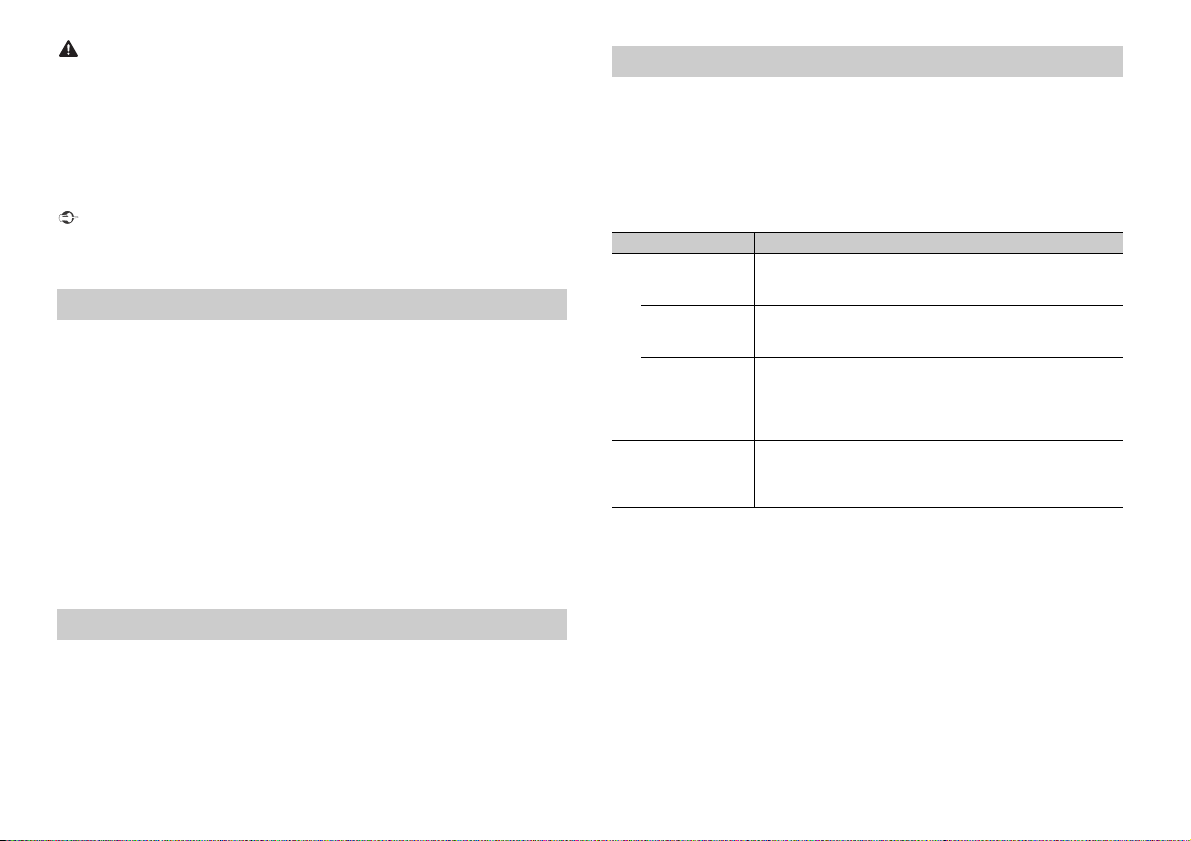
CAUTION
• There is a potential danger of explosion if the battery is incorrectly replaced. When replacing the
battery, repla ce it with the same type.
• Do not handle or store the battery with metallic tools or objects.
• If the battery leaks, remove the battery and wipe the remote control completely clean. Then install a
new battery.
• When disposing of used batteries, compliance with governmental regulations or environmental
institutions’ rules that apply in your country/area must be followed that pertain to any special
handling needed for disposal.
• “Perchlorate Material - special handling may apply.
See www.dtsc.ca.gov/ha zardouswaste/perchlorate. (Applicable to California, U.S.A. )”
Important
• Do not store the remote control in high temperatures or direct sunlight.
• Do not let the remote control fall onto the floor, where it may become jammed under the brake or
accelerator pedal.
Setting the clock (CLOCK SET)
When you turn the ignition switch to ON after installation, [SET UP :YES] appears in the
display.
1 Press the M.C. dial.
The setup menu disappears after 30 seconds of no operation. If you prefer not to set
this time, turn the M.C. dial to select [NO], then press to confirm.
at
2 Turn the M.C. dial to adjust the hour, then press to confirm.
The indicator moves to the minute setting automatically.
3 Turn the M.C. dial to adjust the minute, then press to confirm.
[QUIT] appears.
4 Turn the M.C. dial to select [YES], then press to confirm.
NOTES
• You can cancel the menu setting by pressing SRC/OFF.
• This setting can be made at any time. See page 12 for more detai ls.
Canceling the demonstration display (DEMO OFF)
1 Press the M.C. dial to display the main menu.
2 Turn the M.C. dial to select [SYSTEM], then press to confirm.
3 Turn the M.C. dial to select [DEMO OFF], then press to confirm.
4 Turn the M.C. dial to select [YES], then press to confirm.
INITIAL settings
1 Press and hold SRC/OFF until the unit turns off.
2 Press the M.C. dial to display the main menu.
3 Tur n the M.C. dial to select [INITIAL], then press to confirm.
4 Tur n the M.C. dial to selec t an option, then press to confirm.
NOTE
The options var y depending on the unit.
Menu Item Description
SP-P/O MODE Select when there is a full-range speaker connected to the rear
[REAR/SUB.W]
[SUB.W/SUB.W] Select when there is a passive subwoofer connected directly to
[REAR/REAR] Select when there are full-range speakers connected to the rear
SYSTEM RESET Select [YES] to initialize the unit settings. The unit will be
[YES], [CANCEL]
peaker output leads and there is a su bwoofer connected to the
s
RCA output.
he rear speaker output leads and there is a subwoofer
t
connected to the RCA output.
speaker output leads and RCA output. If there is a full-range
speaker connected to the rear speaker output leads, and the
RCA output is not used, you may select either [REAR/SUB.W] or
[REAR/REAR].
estarted automatically.
r
(Some of the settings may be retained even after resetting the
it.)
un
6En
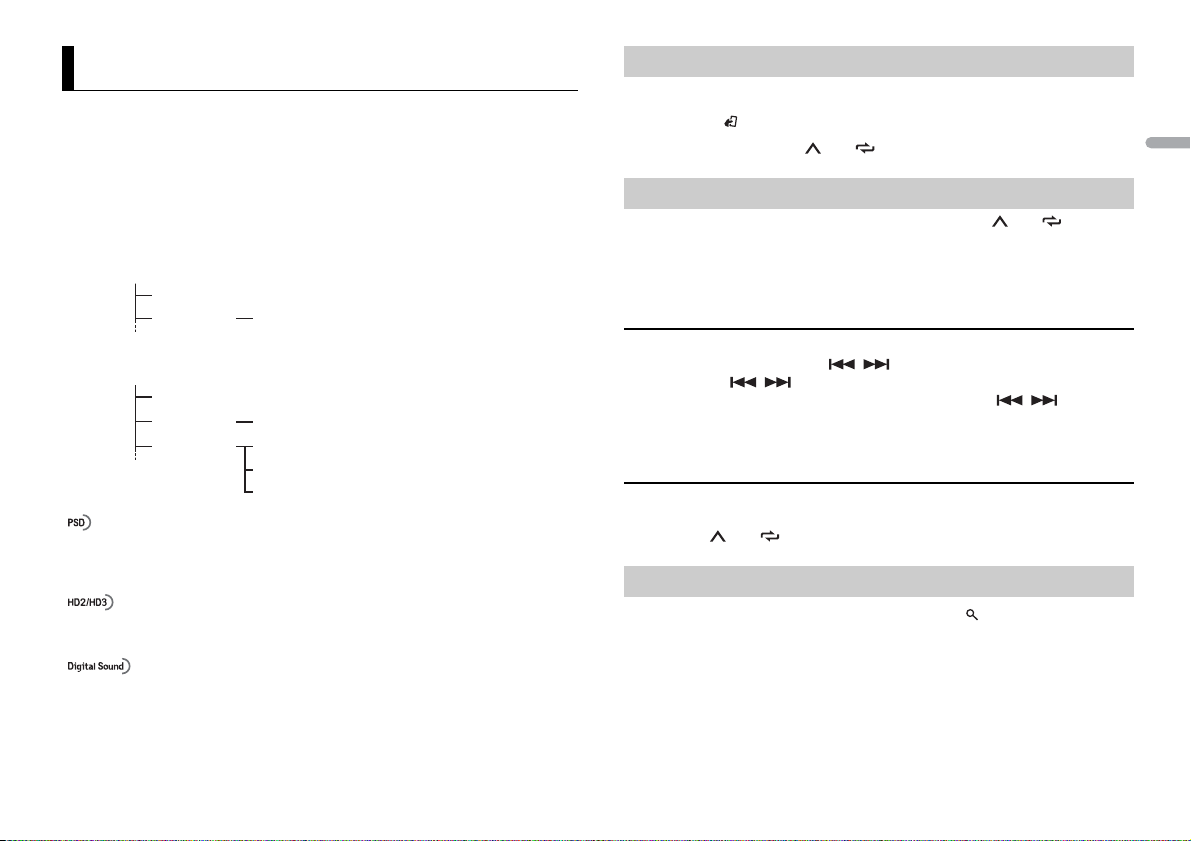
HD Radio™ Technology
Analog AM Digital AM
Analog FM
Analog FM
Analog FM
Digital FM-1 ch
Digital FM-2 ch
Digital FM
Analog AM
The tuner frequencies on this unit are allocated for use in North America. Use in other
areas may result in poor reception.
About HD Radio™ stations
HD Radio™ stations offer high-quality audio and data services. HD Radio stations are
brought to you by local FM/AM stations.
HD Radio stations feature the following:
– High quality audio
–FM multicasting
– Data services
AM band
FM band
Receiving preset stations
1 Press SRC/OFF to select [RADIO].
2 Press BAND / to select the band from [FM1], [FM2], [FM3] or [AM].
3 Press a number button (1/ to 6/ ).
Best stations memory (BSM)
The six strongest stations are stored on the number buttons (1/ to 6/ ).
1 After selecting the band, press the M.C. dial to display the main menu.
2 Tur n th e M.C. dial to select [FUNCTION], then press to confirm.
3 Tur n th e M.C. dial to select [BSM], then press to confirm.
To seek a station manually
1 After selecting the band, press / to select a station.
Press and hold / then release to seek an available station. Scanning stops
when the unit receives a station. To cancel seek tuning, press / .
NOTE
Depending on the reception status, seek tuning can be changed between digital station seek a nd all
station seek (page 11).
English
Digital FM-3 ch
Program Service Data: Contributes to the superior user experience of HD Radio
T
echnology. Presents song name, artist, station IDs, HD2/HD3 Channel Guide, and other
relevant data streams.
Adjacent to traditional main stations are
Channels provide new, original music as well as deep cuts into traditional genre.
Digital, CD-quality sound. HD Radio Technology enables local radio stations to broadcast
a
clean digital signal. AM sounds like today’s FM and FM sounds like a CD.
extra local FM channels. These HD2/HD3
To store stations manually
1 While receiving the station you want to store, press and hold one of the number
buttons (1/ to 6/ ) until it stops flashing.
Alert history
1 While receiving an emergency announcement, press .
The last four items that have been received appear.
2 Tur n th e M.C. dial to select one of the items, then press to confirm.
The detail of the selected item appears.
NOTE
[/TEST/] appears at the beginning of an item if it was a test message.
7En
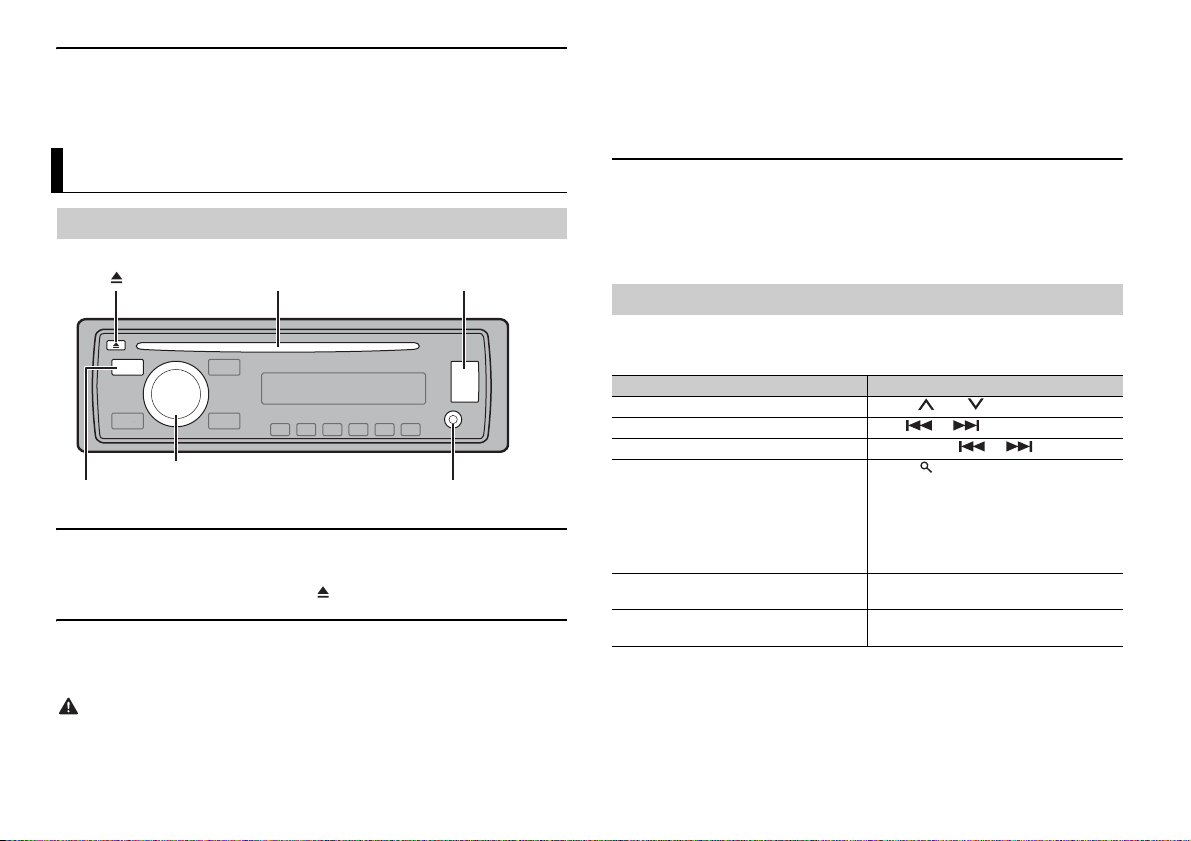
To delete an alert history
AUX input jack (3.5 mm stereo jack)
(eject)
Disc loading slot USB port
SRC (source)/OFF
M.C. (multi-control) dial
1 Press and hold the M.C. dial in step 2 above.
2 Turn t he M.C. dial to select [DELETE YES], then press to confirm.
Before removing the device, stop playback.
MTP connection
A device installed with Android OS 4.0 or later can be connected to the unit via MTP, using the cable
supplied with the device. However, depending on the connected device and the numbers of the files in
the device, audi o files/songs may not be able to be played back via MTP. Note that MTP connection is
not compatible with WAV file formats, and cannot be used with the MIXTRAX function.
CD/USB/iPod/AUX
Playing back
Disconnect headphones from the device before connecting it to the unit.
CD
1 Insert a disc into the disc loading slot with the label side up.
To eject a disc, stop playback first then press .
USB device/iPod
1 Open the USB port cover.
2 Plug in the USB device/iPod using an appropriate cable.
CAUTION
Use an optional Pioneer USB cable (CD- U50E) to connect the USB device as any device connected
directly to the unit will protrude out from the unit, which could be dangerous.
AUX
1 Insert the stereo mini plug into the AUX input jack.
2 Press SRC/OFF to select [AUX] as the source.
NOTE
If [AUX] is set to [OFF] in the SYSTEM settings, [AUX] cannot be selected as a source (page 12).
Operations
You can make various adjustments in the FUNCTION settings (page 11).
Note that the following operations do not w
device, use the device itself.
Purpose Operation
Select a folder/album*1 Press 1/ or 2/ .
Select a track/song (chapter) Press or .
Fast forwa rd or reverse Press and hold or .
Search for a file from a list 1 Press to displ ay the list.
View a list of the files in the selected folder/
egory*1
cat
Play a song in the selected folder/
egory*1
cat
ork for an AUX device. To operate an AUX
rn th e M.C. dial to select the desired
2 Tu
file (folder) name or category, then press
to confirm.
rn th e M.C. dial to select the desired
3 Tu
file, then press to confirm.
Playback starts.
Press the M.C. dial when a folder/category
is selected.
Press and hold the M.C. dial when a folder/
category is selected.
8En
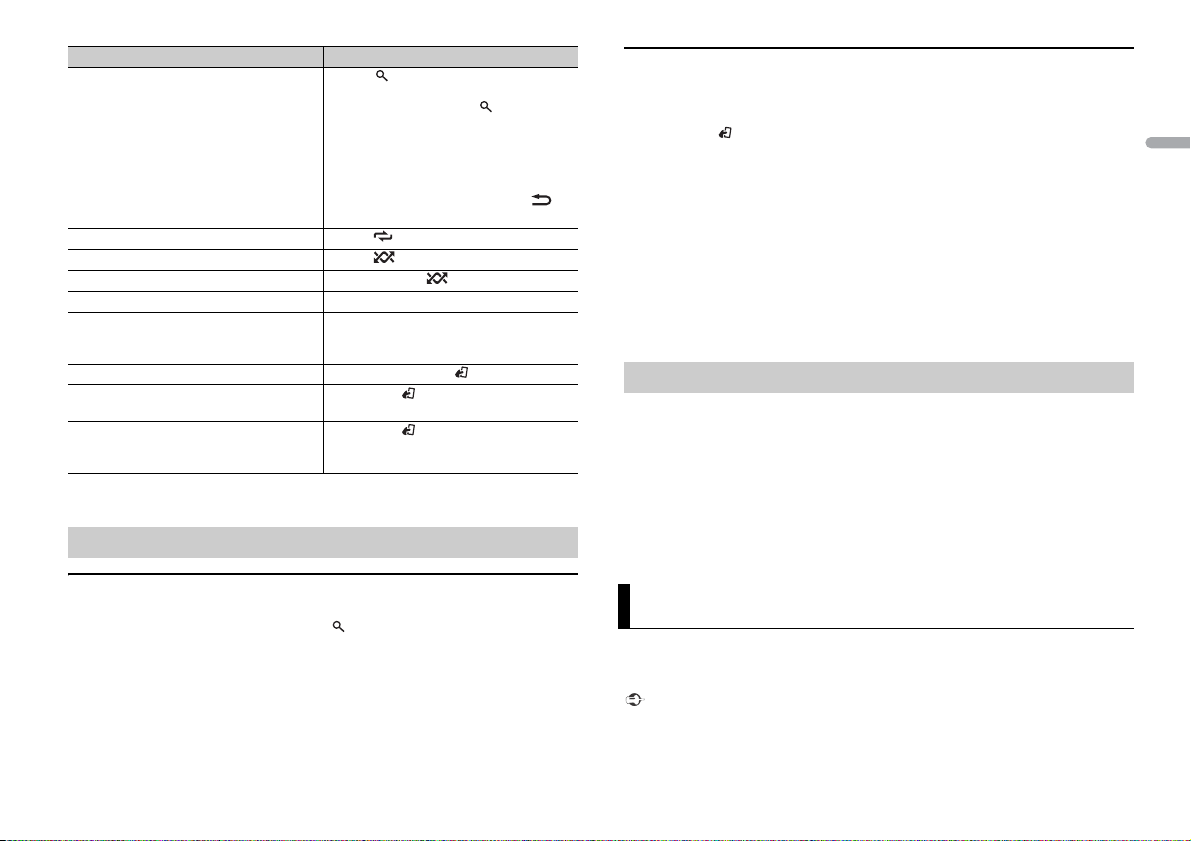
Purpose Operation
Alphabetical search (iPod only) 1 Press to display the list.
Repeat play Press 6/ .
Random/shuffle play Press 5/ .
Shuffle all play (iPod only) Press and hold 5/ .
Pause/resume playback Press 4/PA
Sound retriever*2 Press 3/S.
Return to root folder (USB only)*1 Press and hold BAND/ .
Switch between compressed audio and CD-
DA (CD only)
Change drives in USB device
(Devices that support the USB mass storage
de
vice class protocol only)
*1 Compressed audio files only
*2 This function is disabled when USB is selected as a source and the MIXTRAX function is on.
rn th e M.C. dial to select the desired
2 Tu
category list, then press to enter the
alphabetical search mode.
(Turning the M.
the alphabetical search mode.)
rn th e M.C. dial to select a letter, then
3 Tu
press to display the alphabetical list.
To cancel alphabetical search, press /
DIMMER.
: Effective for low compression rates
[1]
: Effective for high compression rates
[2]
Press BAN D/ .
Press BA
C. dial twice also enters
US E.
Rtrv.
ND/ .
Useful functions for iPod
Link play mode
You can access songs based on the artist, album, or genre currently playing.
1 While listening to a song, press and hold to enter th e link play mode.
2 Turn t he M.C. dial to select the mode ([ARTIST ], [ALBUM], [GENRE]), th en press to
confirm.
The selected song/album will be played after the currently playing song.
NOTE
The selected song/album may be canceled if you use functions other than those from the link play
mode (e.g. fast forward and reverse).
iPod control
You can control the unit via a connected iPod.
The following iPod models are not compatible with this function.
–iPod nano 1st generation, iPod with video
1 Press BAND/ during playback, then select the control mode.
[C
ONTROL iPod/CTRL iPod]: The unit’s iPod function can be operated from the
connected iPod.
[C
ONTROL AUDIO/CTRL AUDIO]: The unit’s iPod function can only be operated by
the buttons on the unit or supplied remote control. In this mode, the connected iPod
cannot be turned on or off.
NOTES
• Switching the control mode to [CONTROL iPod/CTRL iPod] pauses song playback. Use the connected
iPod to resume playback.
• The following operations are still accessible from the unit, even if the control mode is set to
[CONTROL iPod/CTR L iPod].
– Pause, fast forward/reverse, song/chapter selection
• The volume can only be adjusted from the unit.
About MIXTRAX (USB/iPod only)
The MIXTRAX function creates a non-stop mix of your music library, accompanied by
illumination effects. For details on MIXTRAX settings, see page 13.
NOTES
• This function is not compatible with an Android device connec ted via MTP.
• When USB is selected as a source and the MIXTRAX function is in use, the sound retriever function is
disabled.
• Depending on the file/song, sound effects may not be available.
• Turn the MIXTRAX function off if the illumination effects it produces interfere with driving.
1 Press MIX to turn MIXTRAX on/off.
App Mode
You can enjoy listening to an application on an
can control an application by using the unit.
For details on compatible devices, visit our website.
Important
Use of third part y apps may involve or require the provision of per sonally identifiable informati on,
whether through the creation of a user a ccount or otherwise, and for certain applications, the provision
of geolocation data.
iPhone via the unit. In some cases, you
English
9En
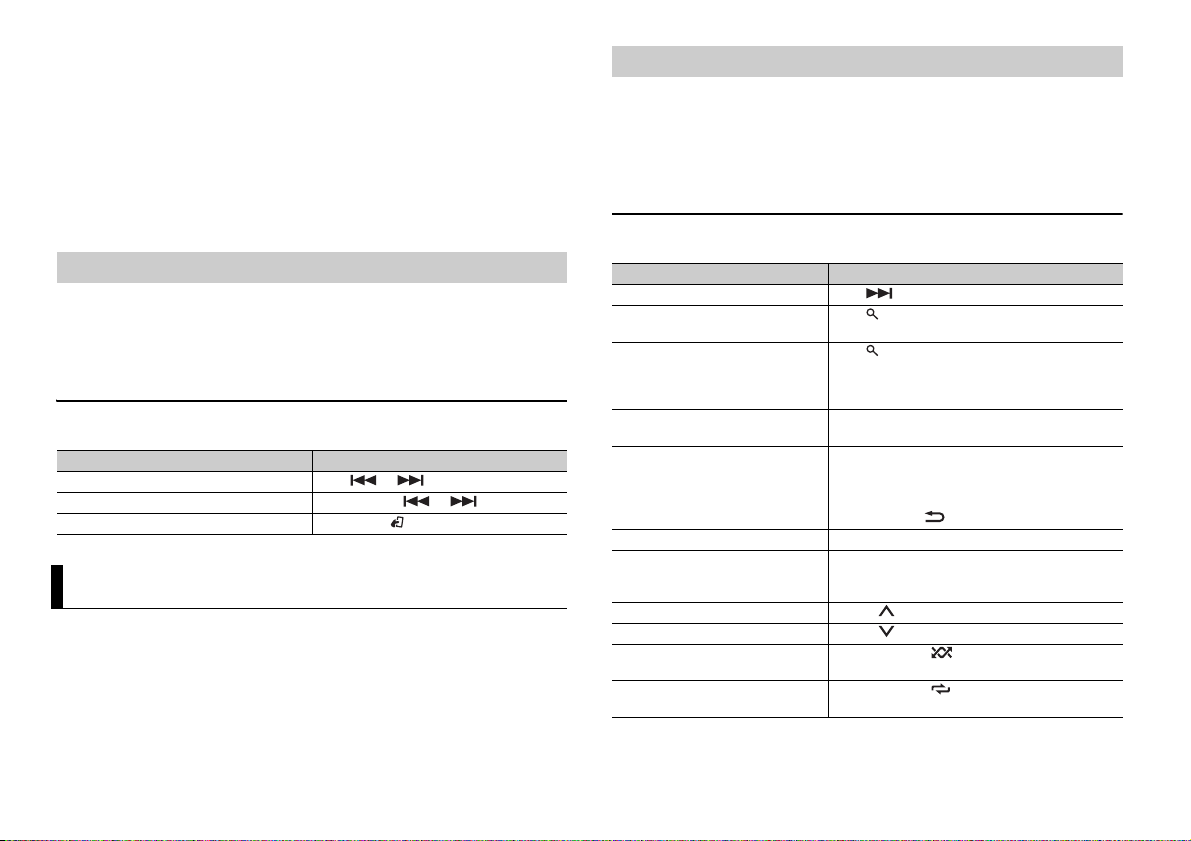
ALL THIRD PARTY APPS ARE THE SOLE RESPONSIBILIT Y OF THE PROVIDERS, INCLUDING WITHOUT
LIMITATION COLLECTION A ND SECURITY OF USER DATA AND PRIVACY PRAC TICES. BY ACCESSIN G
THIRD PARTY APPS, YOU AGREE TO REVIEW THE TERMS OF SERVICE AND PRIVACY POLICIES OF THE
PROVIDERS. IF YOU DO NOT AGREE WITH THE TERMS OR POLICIES OF ANY PROVIDER OR DO NOT
CONSENT TO THE USE OF GEO LOCATION DATA WHERE APPLICA BLE, DO NOT USE THAT THIRD PARTY
APP.
For iP hone u sers
This function is compatible with iPhones and iPod touches installed with iOS 5.0 or later.
NOTE
PIONEER IS NOT LIABLE FOR ANY THIRD PARTY APPS OR CONTENT, INCLUDING WITHOUT LIMITATION
THEIR ACCURACY OR COMPLETENESS. THE CONTENT AND FUNCTIONALITY OF SUCH APPS ARE THE
SOLE RESPONSIBILITY OF THE APP PROVIDER.
Playback of an application via the unit
1 Connect this unit with the mobile device.
hone via USB (page 8)
• iP
2 Press SRC/OFF to select [APP].
3 Operate the mobile device to start up the application.
Basic operations
You can make various adjustments in the FUNCTION settings (page 11).
Purpose Operation
Select a track Press or .
Fast forwa rd or re verse Press and hold or .
Pause/resume playback Press BAND/ .
Pandora®
Pandora internet radio is a music service not affiliated with Pioneer. More information is
av
ailable at http://www.pandora.com.
The Pandora mobile application is available f
www.pandora.com/everywhere/mobile for the latest compatibility information.
or iPhone and Android phones. Please visit
Listening to Pandora
Update the firmware of the Pandora application to the latest version before use.
1 Connect this unit with the mobile device.
• iP
hone via USB (page 8)
2 Press SRC/OFF to select [PANDORA].
3 Launch the Pandora application on the mobile device and start playback.
Basic operations
You can make various adjustments in the FUNCTION settings (page 11).
Purpose Operation
Skip a track Press .
Switch betwee n Shuffle and the
station
Change the sor t order Press (list), then select one of the following.
Play When Shuffle or the station is selected, press the
Delete a station 1 W
Pause/resume playback Press 4/
Sound retriever* Press 3/S.
Thumbs Up Press 1/ .
Thumbs Down Press 2/ .
Create a new station based on the
ack currently being played
tr
Create a new station based on the
ar
tist currently being played
* This function is disabled when the MIXTRAX function is on.
Press (list), then turn the M.C. dial to select the
Shuffle or the desired station.
[ABC]: S
ort the items in the list alphabetically.
ort the items in the list in order of the
[DATE]: S
dates on which the items were created.
C. dial.
M.
hen the station is selected, press and hold the
M.C. dial.
[DELETE YES] appears.
ress the M.C. dial.
2 P
To cancel, press /DIM
PAUSE.
Rtrv.
ffect ive for low compre ssion rates
[1]: E
ffect ive for hig h compression rates
[2]: E
Press and hold 5/ .
Press and hold 6/ .
MER in step 1.
10En
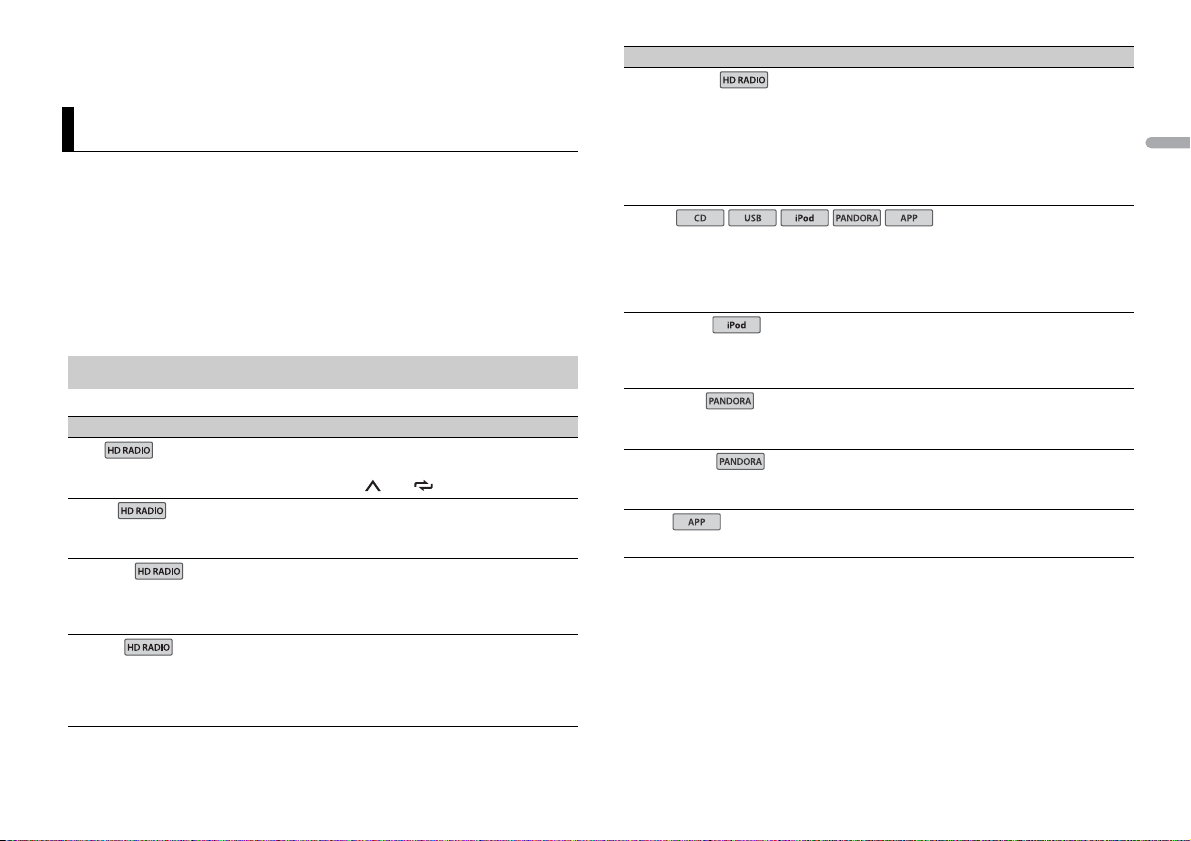
NOTE
USB
iPod
iPod
Some functi ons of Pandora may not be operated from the un it.
Settings
You can adjust various settings in the main menu.
1 Press the M.C. dial to display the main menu.
2 Tur n th e M.C. dial to select one of the categories below, then press to confirm.
• FUNCTION settings (page 11)
• AUDIO settings (pag e 12)
• SYSTEM settings (page 12)
• ILLUMINATION settings (page 13)
• MIXTRAX settings (page 13)
3 Tur n th e M.C. dial to select the options, then press to confirm.
FUNCTION settings
The menu items vary according to the source.
Menu Item Description
BSM
Store the six strongest stations on the number
but
tons (1/ to 6/ ) automatically.
LOCA L
FM: [OFF], [LV1], [LV2], [LV3], [LV4]
FF], [LV1], [LV2]
AM: [O
HD SEEK*
[ON], [OFF] Change seek tuning setting between digital
BLEND*
[ON], [OFF] Set [ON] to switch to the analog broadcast of the
Restrict the tuning station according to the
sign
al strength.
station seek ([ON]) and all station seek ([OFF])
depending on the reception status.
ame frequency level automatically if a digital
s
broadcast reception is poor. Set [OFF] to receive
analog broadcast only.
Menu Item Description
ACTIVE RAD IO
[ON], [OFF] Interrupt the currently selected source with
S.RTRV
[1] (effective for low compression
tes),
ra
[2] (effective for high
mpression rates),
co
[OFF]
AUDIO BOOK
[FASTER], [NORMAL], [SLOWER] Change the playback speed. (Not available when
BOOKMARK
NEW STATION
[FROM TRACK], [FROM ARTIST] Create a new station based on the track or artist
PAU SE
* If [HD SEEK] is set to [ON] and [BLEND] is set to [OFF], the tuner cannot receive broadcas ts. In this
case, [HD SEEK] or [BLEND] is changed automatically as follows:
– When [HD SEEK] is set to [ON], if you switch [BLEND] from [ON] to [OFF], [H D SEEK] is changed to
[OFF].
– When [BLEND] is set to [OFF], if you switch [HD SEEK] from [OFF] to [ON], [BLEND] is changed to
[ON].
emergency announcements or test messages. A
beep can be heard when an emergency
announcement or test message breaks in. Select
[OFF] to disable this function. (In some cases
when a test message is received, a notification
will appear in the display instead of a beep.)
Enhance compressed audio and restore rich
. (Not available when USB is selected as a
sound
source and the MIXTRAX function is set to on.)
[C
ONTROL iPod/CTRL iPod] is selected in the
control mode.)
Store the track information currently being
ed in your Pandora account.
play
rently being played.
cur
Pause or resume playback.
English
11En
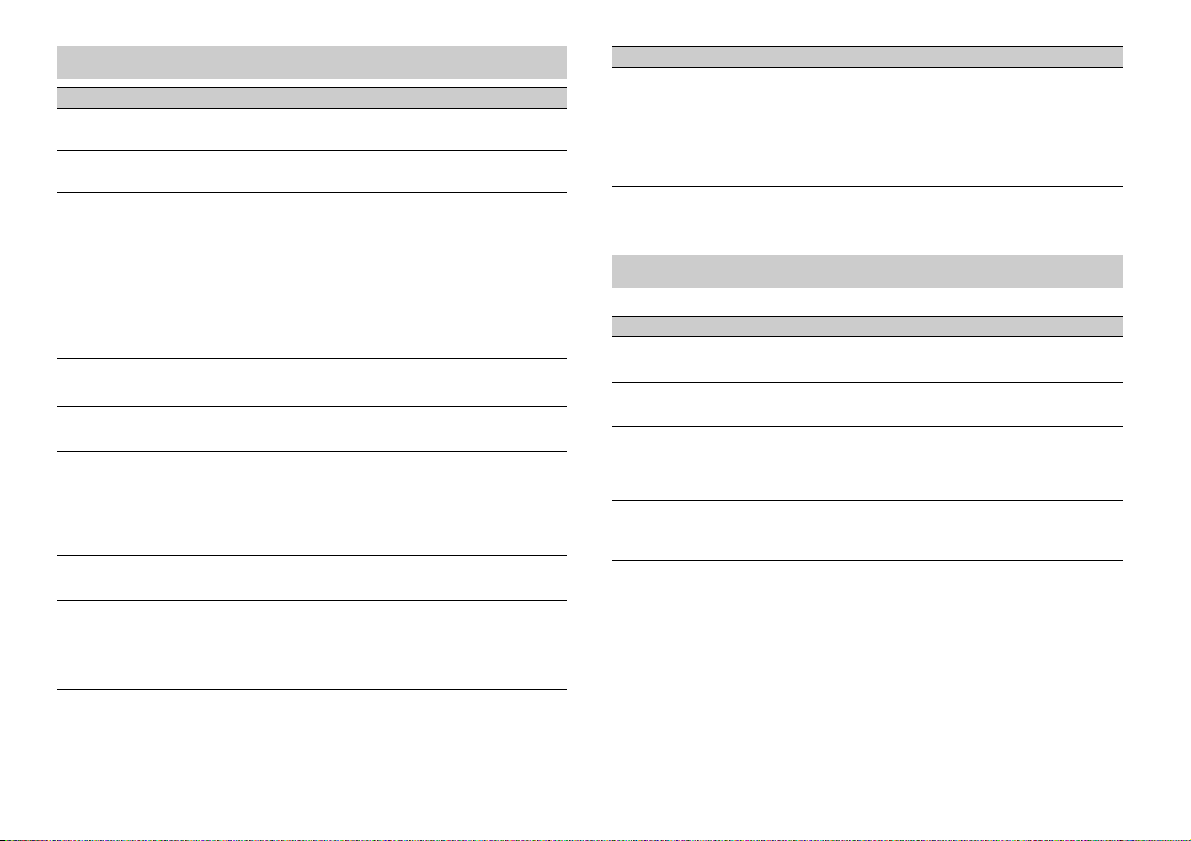
AUDIO settings
Menu Item Description
FAD ER *1
Adjust the front and rear speaker balance.
BALANCE
Adjust the left and right speaker balance.
EQ SETTING
[SUPER BASS], [POWERFUL],
[NATURAL], [VOCAL], [CUSTOM1],
[CUSTOM2], [FLAT]
Select an equalizer band and
r further customizing.
level fo
Equalizer band: [
[800HZ], [2.5KHZ], [8KHZ]
Equalizer level: [+
LOU DNES S
[OFF], [LOW], [MID], [HI] Compensate for clear sound at low volume.
SUB.W*2
[NOR], [REV], [OFF] Select the subwoofer phase.
SUB.W CTRL*2
Cut-off frequency: [50
[63HZ], [80HZ], [100HZ], [125HZ],
[160HZ], [200HZ]
Output level: [
Slope level: [–12],
BASS BOOST
[0] to [+6] Select the bass boost level.
HPF SETTING
Cut-off frequency: [
[63HZ], [80HZ], [100HZ], [125HZ],
[160HZ], [200HZ]
Slope level: [–12],
*3
–24] to [+6]
80HZ], [250HZ],
6] to [–6]
HZ],
[–24]
OFF], [50HZ],
[–24]
Select or customize the equalizer curve.
[CUSTOM1] can be set separately for each source.
owever, each of the below combinations are set
H
to the same setting automatically.
SB, iPod, PANDORA (iPhone), and APP
• U
(iPhone)
[CUSTOM2] is a shared setting used for all
urces.
so
Only frequencies lower than those in the
selected range are output from the subwoofer.
Only frequencies higher than the high-pass filter
PF) cutoff are output from the speakers.
(H
Menu Item Description
SLA
[+4] to [–4] Adjust the volume level for each source except
*1 Not available when [SUB.W/SUB.W] is selected in [SP-P/O MODE] in the INITIAL settings (page 6).
*2 Not available when [REAR/REAR] is selected in [SP-P/O MODE] in the INITIAL settings (page 6).
*3 Not available when [OFF] is selected in [SUB.W].
.
FM
Each of the below combinations are set to the
ame setting automatically.
s
SB, iPod, PANDORA (iPh one), and APP
• U
(iPhone)
SYSTEM settings
You can also access to these menus when the unit is turned off.
Menu Item Description
CLOCK SET
Set the clock (page 6).
12H/24H
[12H], [24H] Select the time notat ion.
INFO DISPLAY
Display the item on the sub information display.
ect from “SPEANA,” “LEVEL METER,” “SOURCE,”
Sel
“CLOCK,” and “OFF.”
AUX
[ON], [OFF] Set to [ON] when using an auxiliary device
onnected to the unit.
c
12En
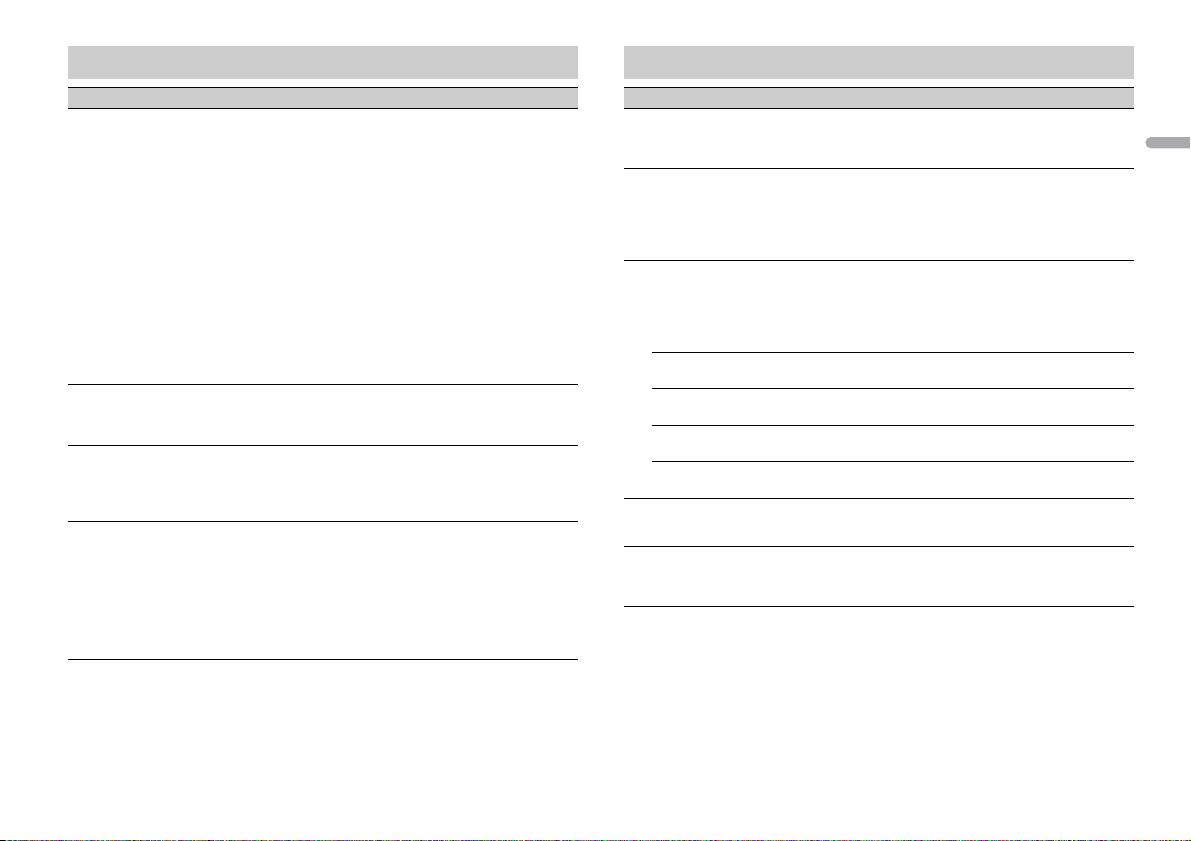
ILLUMINATION settings
Menu Item Description
COLOR
[KEY COLOR], [DISP COLOR],
[B
OTH COLOR]
DIM SETTING
[SYNC ILLUMI], [SYNC CLOCK],
[MA
NUAL]
BRIGHTNESS
[1] to [10] Change the display brightness.
ILLUMI FX
[ON], [OFF] The illumination effect can be seen when;
Select color for the keys/display of the unit from
12 preset colors, [SCAN] or [CUSTOM]*.
CAN]: Cycle through a variety of colors
• [S
automatically.
USTOM]*:
• [C
ress and hold the M.C. dial until the color
1 P
setting display appears.
et the primary color (R (red)/G (green)/B
2 S
(blue)) and brightness level ([0] to [60]).
You cannot select a level below 10 for all three
R (red), G (green), B (blue) at the same time.
of
You can also customize the preset colors. Select
ne of the preset colors, then press and hold the
o
M.C. dial until the color setting display appears.
* The CUSTOM setting is only available for [KEY
COLOR] and [DISP COLOR].
Change the display brightness.
The available setting ranges differ depending on
DIM SETTING].
[
– there is an incoming call
– you are on a phone call
–a CD is inserted/ejected
The illumination effect will activate when the
C power is turned on/off regardless of this
AC
setting.
MIXTRAX settings
Menu Item Description
SHORT PLAYBCK
[1.0 MIN], [1.5 MIN], [2.0 MIN],
[2.
5 MIN], [3.0 MIN], [OFF]
FLASH AREA
[KEY/DISPLAY], [KEY], [OFF] Select the area for the illumination effect.
FLASH PATTERN
[SOUND LEVEL 1] to [SOUND LEVEL 6]Change the illumination effect according to
[LOW PASS 1] to [LOW PASS 6] The flash pattern changes according to the
[RANDOM1] The flash pattern changes randomly according
[RANDOM2] The flash pattern changes randomly according
[RANDOM3] The flash pattern changes randomly according
DISPLAY FX
[ON], [OFF] Set the MIXTRAX special effects on/off.
CUT IN FX
[ON], [OFF] Turn the MIXTRAX sound effects on/off while
Select the length of the playback time.
When [OFF] is selected, the color set under t he
LUMINATION settings (page 13) is used as the
IL
display color.
e sound and bass level.
th
The flash pattern changes according to the
ound level.
s
ass level.
b
the sound level mode and low pass mode.
to
the sound level mode.
to
the low pass mode.
to
m
anually changing the tracks.
English
13En
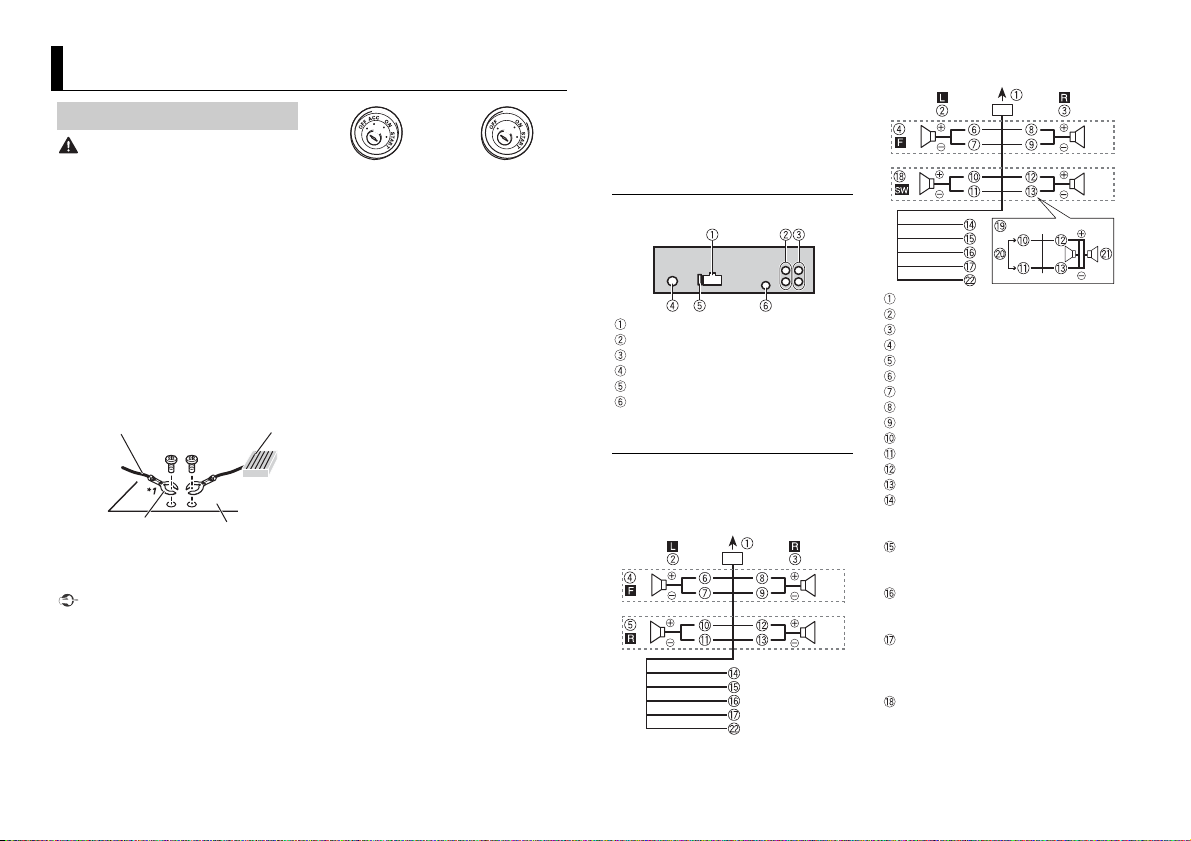
Connections/Installation
Ground wire POWER AMP
Other devices
(Another electronic
device in the car)
Metal parts of
car’s body
*1 Not supplied for this unit
ACC position No ACC positio n
Connections
WAR NING
• Use speakers over 50 W (output value)
and between 4 Ω to 8 Ω (impedance
value). Do not use 1 Ω to 3 Ω speakers for
this unit.
ck cable is ground. When
• The bla
installing this unit or power amp (sold
separately), make sure to connect the
ground wire first. Ensure that the ground
wire is properly connec ted to metal parts
of the car’s body. The ground wire of the
power amp and the one of this unit or
any other device must be connected to
the car separately with different screws. If
the screw for the ground wire loosens or
falls out, it could result in fire, generation
of smoke or malfunction.
Important
hen installing this unit in a vehicle
• W
without an ACC (accessory) position on
the ignition switch, failure to connect the
red cable to the terminal that detects
operation of the ignition key may result
in battery drain.
14En
his unit with a 12-volt battery and
• Use t
negative grounding only. Failure to do so
may result in a fire or malfunction.
o prevent a short-circuit, overheating or
• T
malfunction, be sure to follow the
directions below.
– Disconnect the negative terminal of the
tery before installation.
bat
– Secure the wiring with cable clamps or
dhesive tape. Wrap adhesive tape
a
around wiring that comes into contact
with metal parts to protect the wiring.
– Place all cables away from moving parts,
ch as the shift lever and seat rails.
su
– Place all cables away from hot places,
as near the heater outlet.
such
– Do not connect the yellow cable to the
tery by passing it through the hole
bat
to the engine compartment.
– Cover any disconnected cable
nnectors with insulating tape.
co
– Do not shorten any cables.
– Never cut the insulation of the power
of this unit in order to share the
cable
power with other devices. The current
capacity of the cable is limited.
– Use a fuse of the rating prescribed.
– Never wire the negative speaker cable
rectly to ground.
di
– Never band together negative cables of
ultiple speakers.
m
his unit is on, control signals are
• When t
sent through the blue/white cable.
Connect this cable to the system remote
control of an external power amp or the
vehicle’s auto-antenna relay control
terminal (max. 300mA 12 V DC). If the
vehicle is equipped with a glass antenna,
connect it to the antenna booster power
supply terminal.
• Never connect the blue/white cable to
the power terminal of an external power
amp. Also, never connect it to the power
terminal of the auto antenna. Doing so
may result in battery drain or a
malfunction.
This unit
Power cord input
Rear output or subwoofer output
Front output
Antenna input
Fuse (10 A)
Wired remote input
Hard-wired remote control a dapter can
ted (sold separately).
be connec
Power cord
Perform these connections when not
connecting a rear speaker lead to a
subwoofer.
Perform these connections when using a
ubwoofer without the optional amplifier.
s
To power cord input
Left
Right
Front sp eaker
Rear speaker
White
White/black
Gray
Gray/black
Green
Green/black
Viole t
Viole t/black
Black (chassis ground)
Connect to a clean, paint-free metal
cation.
lo
Yel l ow
Connect to the constant 12 V supply
rminal.
te
Red
Connect to terminal cont rolled by the
tion switch (12 V DC).
igni
Blue/white
Connect to the system control terminal
f the power amp or auto-antenna relay
o
control terminal (max. 300 mA 12 V DC).
Subwoofer (4 Ω)
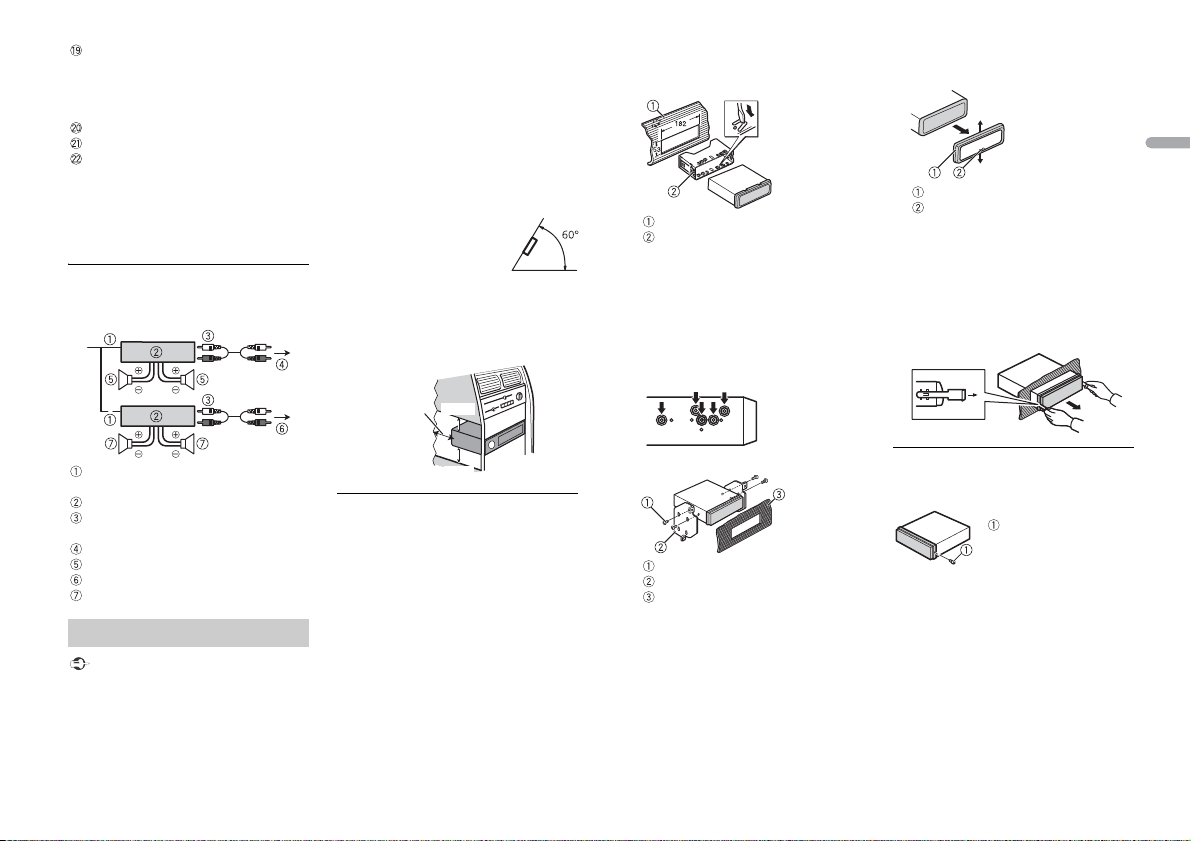
When using a subwoofer of 70 W (2 Ω),
Leave ample
space
5 cm
5 cm
Screw
be sure to connect the subwoofer to the
olet and violet/black leads of this unit.
vi
Do not connect anything to the green
and green/black leads.
Not used.
Subwoofer (4 Ω) × 2
Orange/white
Connect to a car’s illumination signal.
NOTE
Change the initial menu of this unit. Refer
o [SP-P/O MODE] (page 6). The subwoofer
t
output of this unit is monaural.
Power amp (sold separately)
Perform these connections when us ing the
optional amplifier.
onsult your dealer if installation requires
• C
drilling of holes or other modifications to
the vehicle.
not install this unit where:
• Do
– it may interfere with operation of the
e.
vehicl
– it may cause injury to a passenger as a
esult of a sudden stop.
r
he semiconductor lase r will be damaged
• T
if it overheats. Install this unit away from
hot places such as near the heater outlet.
ptimum performance is
• O
obtained when the unit is
installed at an angle of less
than 60°.
hen installing, to ensure proper heat
• W
dispersal when using this unit, make sure
you leave ample space behind the rear
panel and wrap any loose cables so they
are not blocking the vents.
2 S ecure the mounting sleeve by using a
screwdriver to bend the metal tabs
(90°) into place.
Dashboard
Mounting sleeve
e sure that the unit is installed
• Mak
securely in place. An unstable
installation may cause skipping or
other malfunctions.
DIN Rear-mount
1 Determine the appropriate position
where the holes on the bracket and
the side of the unit match.
Removing the unit
1 Remove the trim ring.
Trim r ing
Notched tab
easing the front panel allows easier
• Rel
access to the trim ring.
• When reat
2 Insert the suppli ed extraction keys
into both sides of the unit until they
click into place.
taching the trim ring, point
the side with the notched tab down.
3 Pull the unit out of the dashboard.
English
System remote control
Connect to blue/white cable.
Power amp (sold separately)
Connect with RCA cables (sold
separately)
To front output
Fron t speaker
To rear output or subwoofer output
Rear speaker or subwoofer
Installation
Important
heck all connections and sy stems before
• C
final installation.
o not use unauthorized parts as this
• D
may cause malfunctions.
DIN front/rear mount
This unit can be properly installed using
either front-mount or rear-mount
installation.
Use commercially available parts when
stalling.
in
DIN Front-mount
1 Insert the mounting sleeve into the
dashboard.
For installation in shallow spaces, use
he supplied mounting sleeve. If there is
t
enough space, use the mounting sleeve
that came with the vehicle.
2 Tighten two screws on each side.
Screw
Mounting bracket
Dashboard or console
her truss (5 mm × 8 mm) or
• Use eit
flush surface (5 mm × 9 mm) screws,
epending on the bracket screw
d
holes.
To secure the front panel
The front panel can be secured with the
supplied screw.
15En
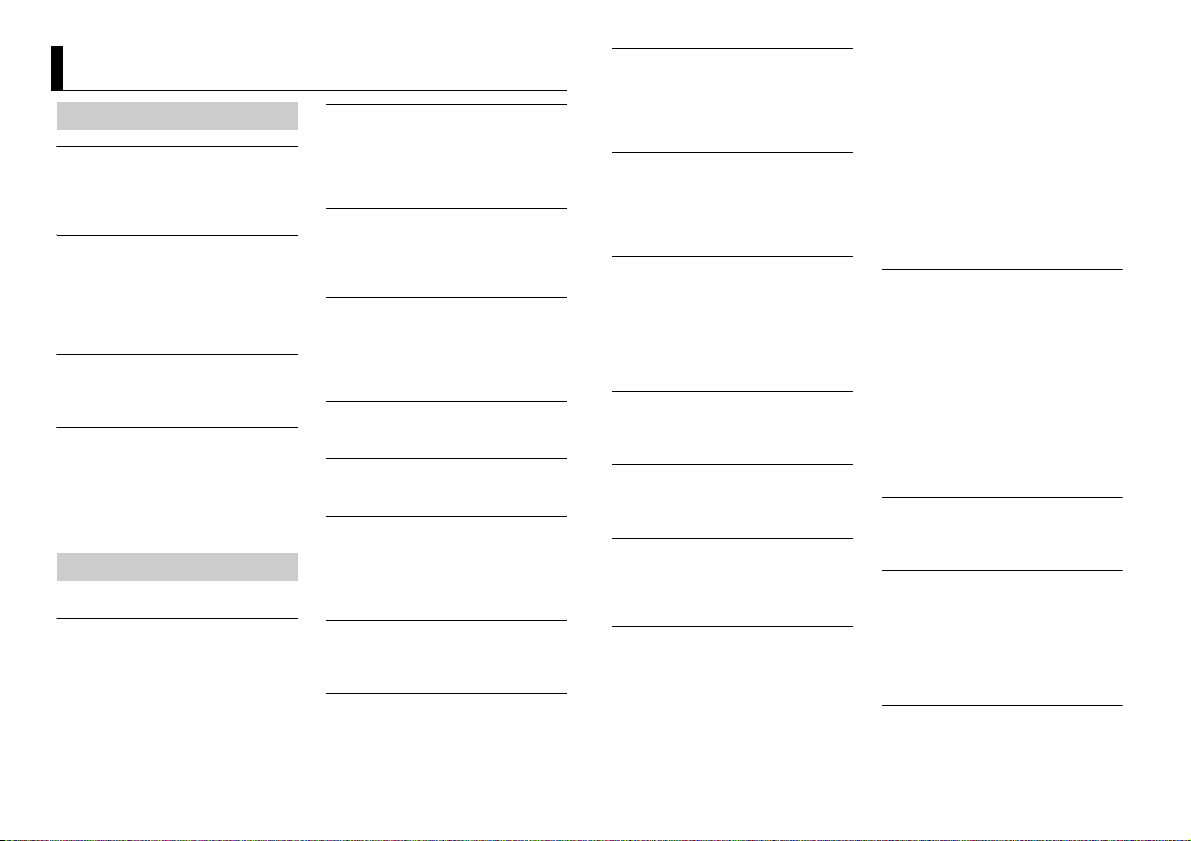
Additional Information
Troubleshooting
The displ ay automatically ret urns to the
normal display.
No operations have been made for
about 30 seconds.
– Perform an operation.
The repeat play range changes
unexpectedly.
Depending on the repeat play range,
the selected range may change when
another folder or track is being selected
or during fast forwarding/reversing.
– Select the repeat play range again.
A subfolder is not played back.
Subfolders cannot be played when
[FLD] (folder repeat) is selected.
– Select another repeat play range.
The sound is intermittent.
You are using a device, such as a cellular
phone, that may cause audible
interference.
– Move electrical devices that may be
using the interference away from
ca
the unit.
Error messages
Common
AMP ERROR
This unit fails to operate or the speaker
connection is incorrect.
he protective circuit is activated.
T
– Check the speaker connection.
– Turn the ignition switch OFF and back
o ON again. If the message remains,
t
contact your dealer or an authorized
Pioneer Service Station for assistance.
NO XXXX (NO TITLE, for example)
There is no embedded text information.
– Switch the display or play another
CD player
ERROR-07, 11, 12, 17, 30
The disc is dirty.
–Clean the disc.
Th
– Replace the disc.
ERROR-07, 10, 11, 12, 15, 17, 30, A0
There is an electrical or mechanical
error.
– Turn the ignition switch OFF and back
ERROR-15
The inserted disc is blank.
– Replace the disc.
ERROR-23
Unsupported CD format.
– Replace the disc.
FORMAT READ
Someti mes there is a delay between the
start of playback and when you start to
hear any sound.
– Wait until the message disappears and
NO AUDIO
The inserted disc does not contain any
playable files.
– Replace the disc.
SKIPPED
The inserted disc contains DRM
protected files.
– The protected files are skipped.
ack/file.
tr
e disc is scratched.
o ON, or switch to a different source,
t
then back to the CD player.
ou hear sound.
y
PROTECT
All the files on the inserted disc are
embedded with DRM.
– Replace the disc.
USB device/iPod
FORMAT READ
Someti mes there is a delay between the
start of playback and when you start to
hear any sound.
– Wait until the message disappears and
ou hear sound.
y
NO AUDIO
There are no songs.
– Transfer the audio files to the USB
evice and connect.
d
he connected USB device has security
T
enabled.
– Follow the USB device instructions to
isable the security.
d
SKIPPED
The connected USB device contains
DRM protected files.
– The protected files are skipped.
PROTECT
All the files on the connected USB
device are embedded with DRM.
– Replace the USB device.
N/A USB
The connected USB device is not
supported by this unit.
– Disconnect your device and replace it
ith a compatible USB device.
w
CHECK USB
The USB connector or USB cable has
short-circuited.
– Check that the USB connector or USB
able is not caught in something or
c
damaged.
The connected USB device consumes
more than maximum allowable current.
– Disconnect the USB device and do not
e it. Turn the ignition switch OFF
us
and back to ACC or ON. Connect only
compliant USB devices.
od operates correctly but does
The iP
not charge.
–Make sure the connection cable for
e iPod has not shorted out (e.g., not
th
caught in metal objects). After
checking, turn the ignition switch OFF
and back to ON, or disconnect the
iPod and reconnect.
ERROR-19
Communication failed.
– Perform one of the following
perations, then return to the USB
o
source.
urn the ignition switch OFF and
• T
back to ON.
connect the USB device.
• Dis
hange to a different source.
• C
od failure.
iP
– Disconnect the cable from the iPod.
nce the iPod’s main menu is
O
displayed, reconnect the iPod and
reset it.
ERROR-23
USB device was not formatted properly.
– Format the USB device with FAT12,
16 or FAT3 2.
FAT
ERROR-16
The iPod firmware version is old.
– Update the iPod version.
od failure.
iP
– Disconnect the cable from the iPod.
nce the iPod’s main menu is
O
displayed, reconnect the iPod and
reset it.
STOP
There are no songs in the current list.
– Select a list that contains songs.
16En
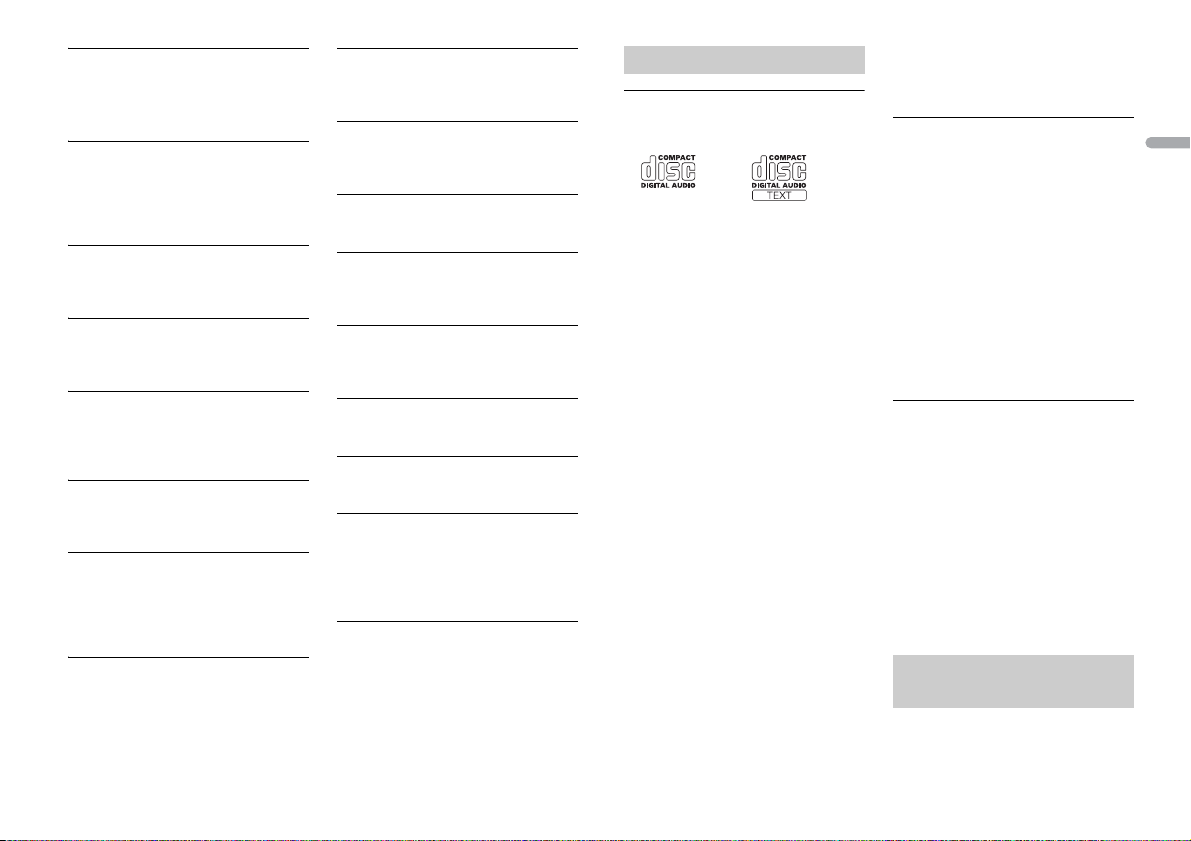
NOT FOUND
No related songs.
– Transfer songs to the iPod.
Pandora
ERROR-19
Communication failed.
– Disconnect the cable from the device.
nce the device’s main menu is
O
displayed, reconnect the device and
reset it.
START UP APP
The Pandora application has not st arted
running yet.
– Start up the Pandora application.
INOPERABLE
The operation was disabled.
– Run the same command for another
ck.
tra
TRY LATER
Unable to save thumb rating.
nable to save BookMark.
U
able to add station.
Un
– Tr y again later.
MAINTENANCE
Pandora system is undergoing
maintenance.
– Tr y again later.
SKIP LIMIT
Due to music licensing restrictions,
Pandora limits th e total number of ski ps
per hour.
– Wait until Pandora allows you to skip
ain.
ag
CHECK APP
This version of the Pandora application
is not supporte d.
– Connect a device that has a
ompatible version of the Pandora
c
application installed.
CHECK DEVICE
Device error message displayed in the
Pandora application.
– Check the connected device.
NO STATION
No station found.
– Create a station in the Pandora
ation on your connected device.
applic
SELECT STN
No station selected.
– Select a station.
STATION FULL
A new station cannot be added.
– Delete an old station to open a spot
r a n ew one.
fo
CAN.T DELETE
The station could not be del eted.
– Run the same command for another
ation.
st
NO NETWORK
The connected device is out of area.
– Connect the device to a network.
NO SERVICE
The connected device is out of area.
– Connect the device to a network.
CAN.T PLAY
The operation was disabled.
– Run the same command for another
ation.
st
Apps
START UP APP
The applicat ion has not started running
yet.
– Operate the mobile device to star t up
he application.
t
Handling guidelines
Discs and player
• Use only discs that feature either of the
follow ing two lo gos.
• Use 1
2-cm discs.
se only conventional, fully circular discs.
• U
he following types of discs cannot be
• T
used with this unit:
–DualDiscs
– 8-cm discs: Attempts to use such discs
ith an adaptor may cause the unit to
w
malfunction.
– Oddly shaped discs
–Discs other than CDs
– Damaged discs, including discs that are
cked, chipped or warped
cra
– CD-R/RW discs that have not been
nalized
fi
o not write on or apply chemicals to the
• D
surface of the discs.
o clean a CD, wipe the disc with a soft
• T
cloth outward from the center.
ondensation may temporarily impair
• C
the player’s performance. Let it rest for
about one hour to adjust to a warmer
temperature. Also, wipe any damp discs
off with a soft cloth.
using discs that can be printed on
• When
label surfaces, check the instructions and
the warnings of the discs. Depending on
the discs, inserting and ejecting may not
be possible. Using such discs may result
in damage to this equipment.
o not attach commercially available
• D
labels or other materials to the discs.
– The discs may warp making the disc
ayable.
unpl
– The labels may come off during
back and prevent ejection of the
play
discs, which may result in damage to
the equipment.
USB storage device
• Connections via USB hubs are not
supported.
irmly secure the USB storage device
• F
before driving. Do not let the USB st orage
device fall onto the floor, where it may
become jammed under the brake or
accelerator pedal.
epending on the USB storage device,
• D
the following problems may occur.
–Operations may vary.
– The storage device may not be
gnized.
reco
– Files may not be played back properly.
– The device may cause audible
erference when you are listening to
int
the radio.
iPod
• Do not leave the iPod in places with high
temperatures.
irmly secure the iPod when driving. Do
• F
not let the iPod fall onto the floor, where
it may become jammed under the brake
or accelerator pedal.
he settings of the iPod such as the
• T
equalizer and repeat play are changed
automatically when the iPod is
connected to the unit. Once the iPod is
disconnected, those settings will return
to the original settings.
ncompatible text saved on the iPod will
• I
not be displayed by the unit.
Compressed audio
compatibility
• On
ly the first 32 characters can be
displayed as a file name (including the file
extension) or a folder name.
English
17En
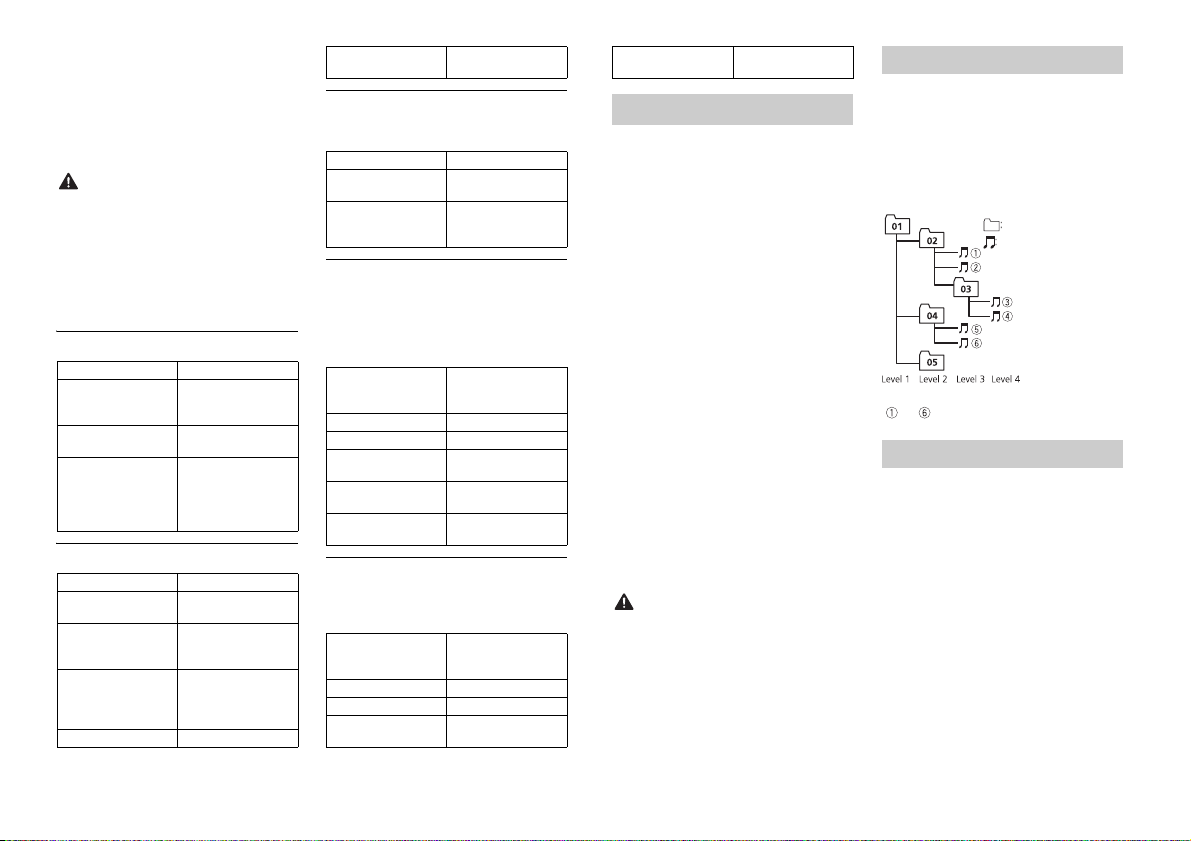
• The unit may not work properly
Folder
Compressed audio
file
to : Playback sequence
01 to 05: Folde r number
depending on the application used to
encode WMA files.
ay be a slight delay at the start of
• There m
the playback of audio files embedded
with image data, or audio files stored on a
USB device with numerous folder
hierarchies.
CAUTION
• Pioneer cannot guarantee compatibility
with all USB mass storage devices, and
assumes no responsibility for any loss of
data on media players, smartphones, or
other devices while using this product.
o not leave discs or a USB storage
• D
device in any place that is subject to high
temperatures.
WMA files
File ex tension .wma
Bit rate 48 kbps to 320 kbps
Sampling f requency 32 kHz, 44.1 kHz, 48
Windows Media™
Audio Professional,
Lossless, Voice/DRM
Stream/Stream with
video
(CBR), 48 kbps to 384
kbps (VBR)
kHz
Not compatible
MP3 files
File ex tension .mp3
Bit rate 8 kbps to 320 kbps
Sampling f requency 8 kHz to 48 kHz (32
Compatible ID3 tag
version
M3u playlist Not compatible
(CBR), VBR
kHz, 44.1 kHz, 48 kHz
for emphasis)
1.0, 1.1, 2.2, 2.3, 2.4
(ID3 tag Version 2.x is
given priority over
Versi on 1.x .)
MP3i (MP3
interactive), mp3 PRO
Not compatible
WAV files
• WAV file formats cannot be connected via
MTP.
File ex tension .wav
Quantization bits 8 and 16 (LPCM), 4
Sampling frequency 16 kHz to 48 kHz
(MSADPCM)
(LPCM), 22.05 kHz and
44.1 kHz (MS AD PCM)
Disc
• Regardless of the length of the blank
section between the songs from the
original recording, compressed audio
discs play with a short pause between
songs.
Playable folder
hierarchy
Playable folders Up to 99
Playable files Up to 999
File system ISO 9660 Level 1 and
Multi-session
playback
Packet write data
transfer
Up to eight tiers (A
practical hierarchy is
less than two ti ers.)
2, Romeo, Jo liet
Compati ble
Not compatible
USB device
• There may be a slight delay when starting
playback of audio files on a USB storage
device with numerous folder hierarchies.
Playable folder
hierarchy
Playable folders Up to 500
Playable files Up to 15 000
Playback of copyrigh t-
protected files
Up to eight tiers (A
practical hierarchy is
less than two ti ers.)
Not compatible
Partitioned USB
device
Only the first partition
can be played.
iPod compatibility
This unit supports only the following iPod
models. Supported iPod software versions are
shown below. Older versions may n ot be
supported.
Made for
–iPod touch (1st through 5th generation)
–iPod classic
– iPod with video
–iPod nano (1st through 7th generation)
–iPhone 5s
–iPhone 5c
–iPhone 5
–iPhone 4s
–iPhone 4
–iPhone 3GS
–iPhone 3G
–iPhone
rations may vary depending on the
• Ope
generation and/or software version of
the iPod.
sers of iPod with the Lightning
• U
Connector sh ould use the Lightning to
USB Cable (supplied with iPod).
sers of iPod with the Dock Connector
• U
should use the CD-IU51. For details,
consult your dealer.
efer to the iPod manuals for informatio n
• R
about the file/format compatibility.
udiobook, Podcast: Compatible
• A
CAUTION
Pioneer accepts no responsibility for data
lost on the iPod, even if that data is lost
while this unit is used.
Sequence of audio files
The user cannot assign folder numbers and
pecify playback sequences with this unit.
s
Sequence of audio file depends on the
connected device.
Note that the hidden files in a USB device
not be played back.
can
Example of a hierarchy
Copyright and trademark
iTunes
Apple and iTunes are trademarks of Apple
nc., registered in the U.S. and other
I
countries.
WMA
Windows Media is either a registered
rademark or trademark of Microsoft
t
Corporation in the United States and/or
other countries.
This product includes technology owned
Microsoft Corporation and cannot be
by
used or distributed without a license from
Microsoft Licensing, Inc.
iPod & iPhone
iPhone, iPod, iPod classic, iPod nano, and
od touch are trademarks of Apple Inc.,
iP
tered in the U.S. and other countries.
regis
18En
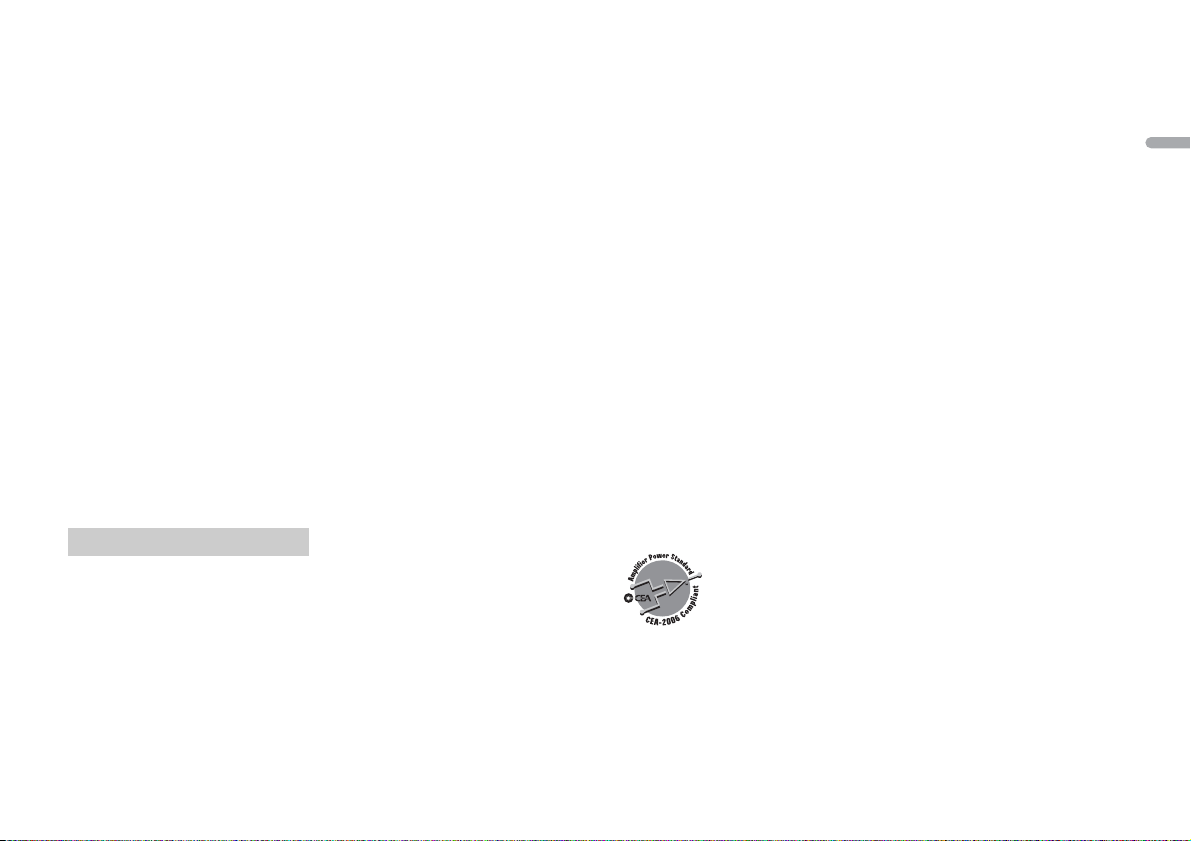
Lightning is a trademark of Apple Inc.
<
=
“Made for iPod” and “Made for iPhone”
ean that an electronic accessory has
m
been designed to connect specifically to
iPod or iPhone, respectively, and has been
certified by the developer to meet Apple
performance standards. Apple is not
responsible for the operation of this device
or its compliance with safety and
regulatory standards. Please note that the
use of this accessory with iPod or iPhone
may affect wireless performance.
Android™
Android is a trademark of Google Inc.
Pandora® internet radio
PAN DO RA, t he PANDO RA logo , a nd t he
andora trade dress are trademarks or
P
registered trademarks of Pandora Media,
Inc. Used with permission.
MIXTRAX
MIXTRAX is a trademark of the PIONEER
PORATION.
COR
HD Radio™ Technology
HD Radio Technology manufactured under
cense from iBiquity Digital Corporation.
li
U.S. and Foreign Patents. HD Radio™ and
the HD, HD Radio, and “Arc” logos are
proprietary trademarks of iBiquity Digital
Corp.
Specifications
General
Power source: 14.4 V DC (10.8 V to 15.1 V
allowable)
Grounding system: Negative type
Maximum current consumption: 10.0 A
Dimensions (W × H × D):
DIN
Chassis: 178 mm × 50 mm × 165 mm
in. × 2 in. × 6-1/2 in.)
(7
Nose: 188 mm × 58 mm × 17 mm (7-
8 in. × 2-1/4 in. × 5/8 in.)
3/
D
Chassis: 178 mm × 50 mm × 165 mm
in. × 2 in. × 6-1/2 in.)
(7
Nose: 170 mm × 46 mm × 17 mm (6-
4 in. × 1-3/4 in. × 5/8 in.)
3/
Weight: 1 kg (2.2 lbs)
Audio
Maximum power output:
50 W × 4
70 W × 1/2 Ω (for subwoofer)
Continuous power output:
22 W × 4 (50 Hz to 15 000 Hz, 5 %
D, 4 Ω load, both channels driven)
TH
Load impedance: 4 Ω (4 Ω to 8 Ω allowable)
Preout maximum output level: 2.0 V
Loudness contour: +10 dB (100 Hz), +6.5
10 kHz) (volume: –30 dB)
dB (
Equalizer (5-Band Graphic Equalizer):
Frequency: 80 Hz/250 Hz/800 Hz/2.5
/8 kHz
kHz
Equalization range: ±12 dB (2 dB step)
Subwoofer (mono):
Frequency: 50 Hz/63 Hz/80 Hz/100
z/125 Hz/160 Hz/200 Hz
H
Slope: –12 dB/oct, –24 dB/oct
Gain: +6 dB to –24 dB
Phase: Normal/Reverse
CD player
System: Compact disc audio system
Usable discs: Compact disc
Signal-to-noise ratio: 94 dB (1 kHz) (IHF-A
twork)
ne
Number of channels: 2 (stereo)
MP3 decoding format: MPEG-1 & 2 Audio
yer 3
La
WMA decoding format: Ver. 7, 7.1, 8, 9, 10,
2 (2 ch audio) (Windows Media
11, 1
Player)
WAV signal format: Linear PCM & MS
DPCM (Non-compressed)
A
USB
USB standard specification: USB 2.0 full
speed
Maximum current supply: 1 A
USB Class: MSC (Mass Storage Class)
Fi le s yst em: FAT 12, FAT16, FAT32
MP3 decoding format: MPEG-1 & 2 Audio
yer 3
La
WMA decoding format: Ver. 7, 7.1, 8, 9, 10,
2 (2 ch audio) (Windows Media
11, 1
Player)
WAV signal format: Linear PCM & MS
DPCM (Non-compressed)
A
FM tuner
Frequency range: 87.9 MHz to 107.9 MHz
Usable sensitivity: 11 dBf (1.0 μV/75 Ω,
o, S/N: 30 dB)
mon
Signal-to-noise ratio: 80 dB (digital
oadcasting) (IHF-A network)
br
Signal-to-noise ratio: 72 dB (analog
oadcasting) (IHF-A network)
br
AM tuner
Frequency range: 530 kHz to 1 710 kHz
Usable sensitivity: 25 μV (S/N: 20 dB)
Signal-to-noise ratio: 80 dB (digital
oadcasting) (IHF-A network)
br
Signal-to-noise ratio: 62 dB (analog
oadcasting) (IHF-A network)
br
CEA2006 Specifications
Power output: 14 W RMS × 4 Channels (4 Ω
and 1 % THD+N)
S/N ratio: 91 dBA (reference: 1 W into 4 Ω)
NOTE
Specifications and the design are subject
to modifications without notice.
English
19En
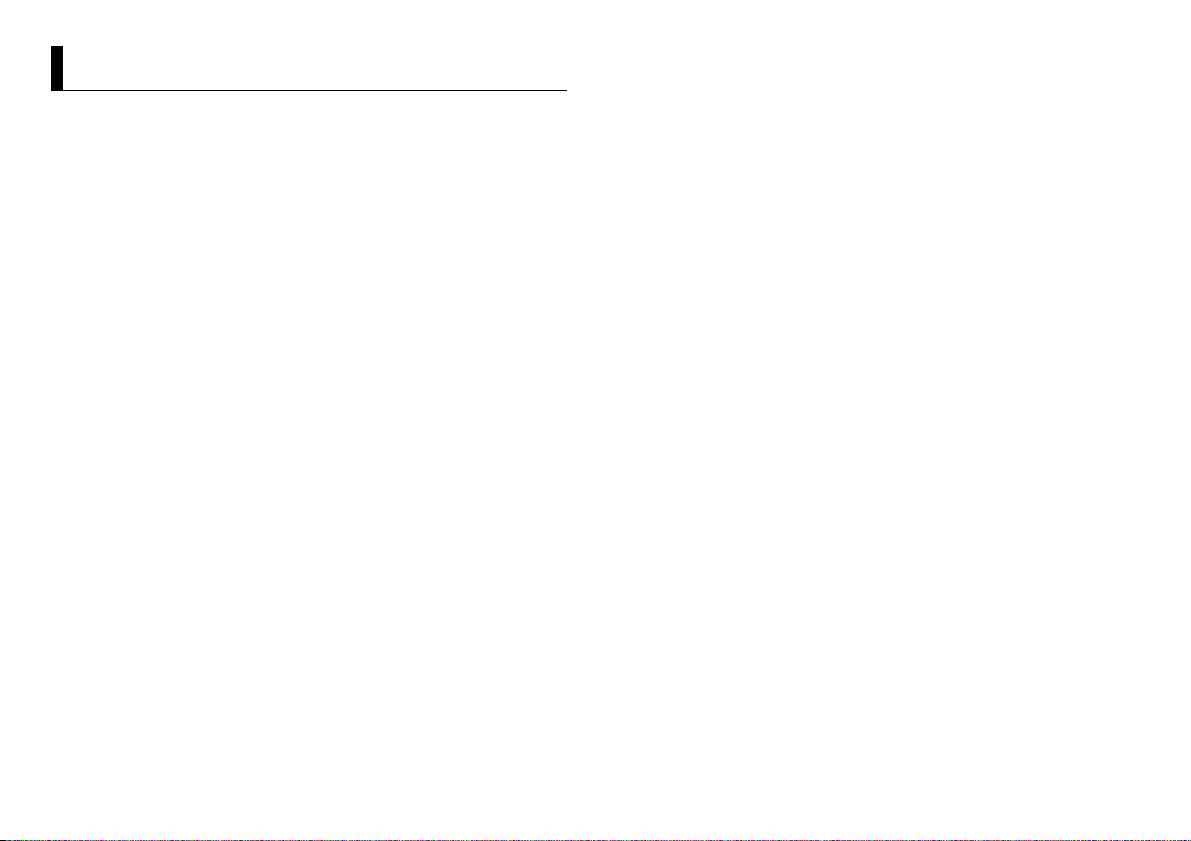
Table des matières
À propos de ce manuel :
• Dans les instructions suivantes, une mémoire USB ou un lecteur audio USB est nommé
« périphérique USB ».
• Dans ce mode d’emploi, les iPod et iPhone sont nommés « iPod ».
Avant de commencer ............................................................................. 3
Pour commencer..................................................................................... 4
Technologie HD Radio™......................................................................... 6
CD/USB/iPod/AUX................................................................................... 8
Mode d’application............................................................................... 10
Pandora®................................................................................................. 10
Réglages ................................................................................................. 11
Réglages FUNCTION ............................................................................ 11
Réglages AUDIO.................................................................................... 12
Réglages SYSTEM ................................................................................. 13
Réglages ILLUMINATION ..................................................................... 13
Réglages MIXTRAX............................................................................... 14
Connexions/Installation ...................................................................... 15
Informations complémentaires.......................................................... 18
2Fr
