Page 1
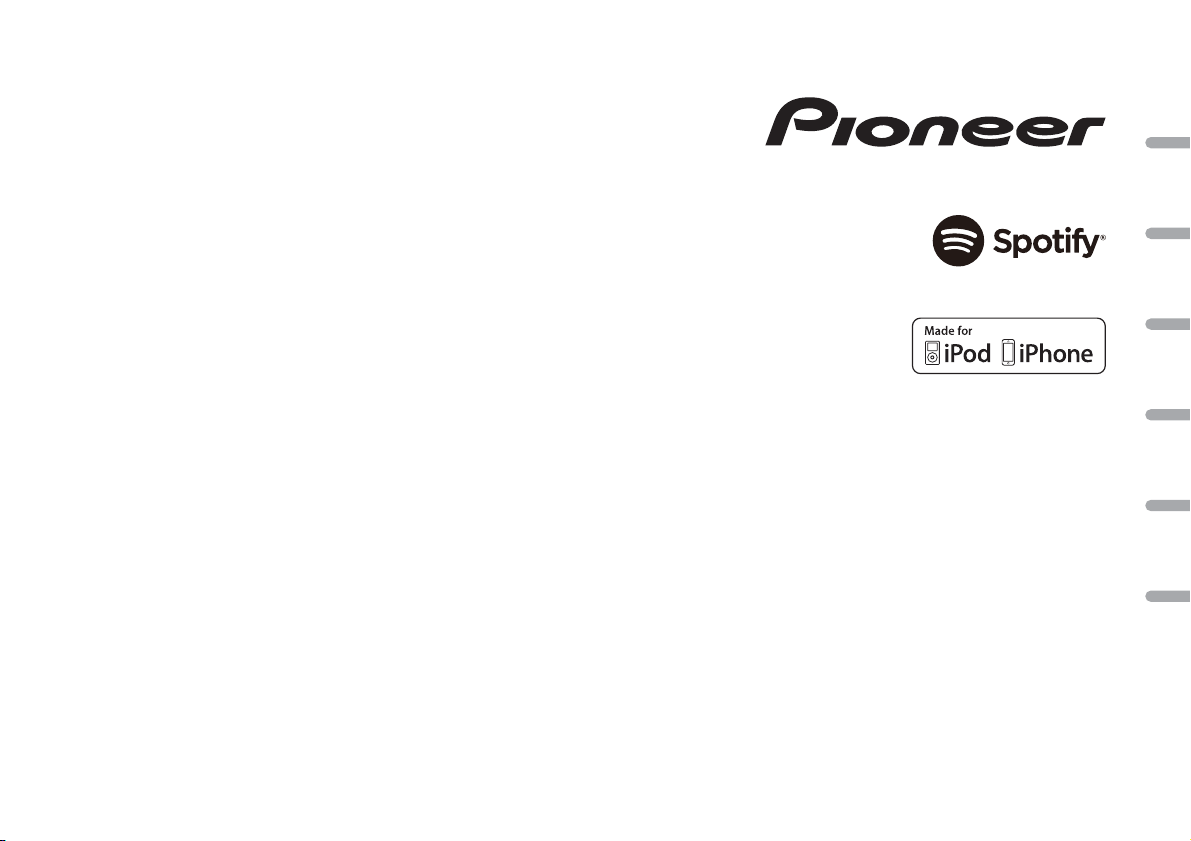
CD RDS RECEIVER
AUTORADIO CD RDS
SINTOLETTORE CD RDS
REPRODUCTOR DE CD CON RECEPTOR RDS
CD RDS-EMPFÄNGER
CD RDS-ONTVANGER
DEH-S400DAB
English Français Italiano Español Deutsch Nederlands
Owner’s Manual
Mode d’emploi
Manuale d’istruzioni
Manual de instrucciones
Bedienungsanleitung
Handleiding
Page 2
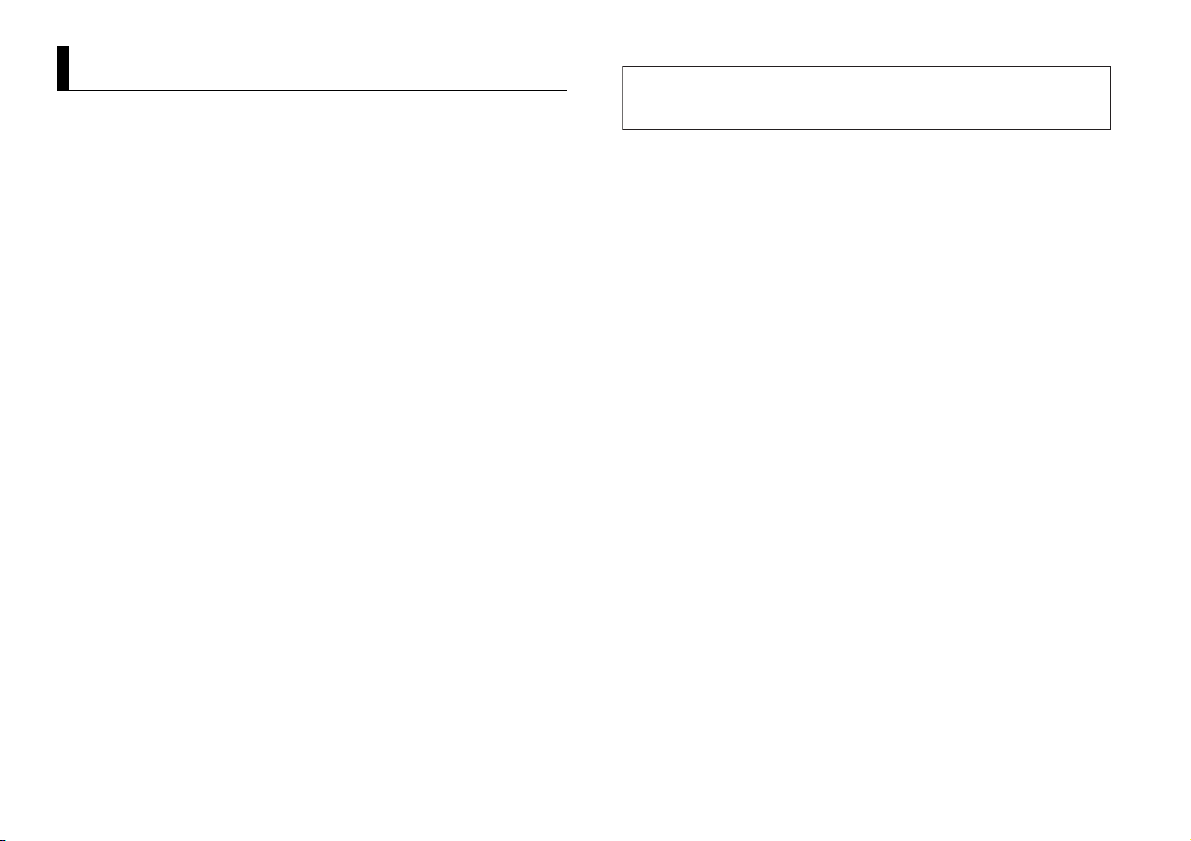
About this manual:
Table of Contents
Manufacturer:
Pioneer Corporation
28-8, Honkomagome 2-chome, Bunkyo-ku,
Tokyo 113-0021, Japan
EU Representative’s & Importer:
Pioneer Europe NV
Haven 1087, Keetberglaan 1, 9120 Melsele,Belgium
http://www.pioneer-car.eu
Before You Start....................................................................................... 3
Getting Started........................................................................................ 4
Digital Audio Broadcasting (DAB)........................................................ 6
Radio.......................................................................................................... 6
CD/USB/iPod/AUX................................................................................... 7
App Mode................................................................................................. 8
Spotify®..................................................................................................... 9
Using Pioneer ARC APP........................................................................ 10
Settings................................................................................................... 10
FUNCTION settings .............................................................................. 11
AUDIO settings...................................................................................... 12
SYSTEM settings ................................................................................... 12
ILLUMINATION settings ....................................................................... 13
Connections/Installation..................................................................... 14
Additional Information........................................................................ 16
• In the following instructions, a USB memory or USB audio player are referred to as
“USB device”.
• In this manual, iPod and iPhone are referred to as “iPod”.
2En
Declaration of Conformity with regard to the Radio Equipment Directive 2014/53/EU
[*] DEH-S400DAB
English:
Hereby, Pioneer declares that the radio equipment type
[*] is in compliance with Directive 2014/53/EU.
The full text of the EU declaration of conformity is
available at the following internet address: http://
www.pioneer-car.eu/compliance
Suomi:
Pioneer vakuuttaa, että radiolaitetyyppi [*] on direktiivin
2014/53/EU muk ainen.
EU-vaatimustenmukaisuusvakuutuksen täysimittainen
teksti on saatavilla seuraavassa internetosoitteessa:
http:// www.pioneer- car.eu/compli ance
Nederlands:
Hierbij verklaar ik, Pioneer, dat het type radioapparatuur
[*] conform is met Ri chtlijn 2014/53/EU.
De volledige tekst van de EU-conformiteitsverklaring
kan worde n geraadpleegd op het volgende
internetadres: http://www.pioneer-car.eu/compliance
França is:
Le soussigné, Pioneer, déclare que l’équipement
radioélectri que du type [*] est conforme à la directive
2014/53/UE.
Le texte complet de la déclaration UE de conformité est
disponible à l’adresse internet sui vante: http://
www.pioneer-car.eu/compliance
Svenska:
Härmed fö rsäkrar Pionee r att denna typ av
radioutrustning [*] överensstämmer med direktiv 2014/
53/EU.
Den fullständiga texten till EU-försäkran om
överensstämmelse finns på följande webbadress: http://
www.pioneer-car.eu/compliance
Dansk:
Hermed erklærer Pioneer, at radioudstyrstypen [*] er i
overensstemmelse med direktiv 2014/53/EU.
EU-overensstemmelseserklæringens fulde tekst kan
findes på følgende internetadresse: http://
www.pioneer-car.eu/compliance
Deutsch:
Hiermit erklärt Pioneer, dass der Funkanlagentyp [*] der
Richtlinie 2014/53/EU entspricht.
Der vollständige Text der EU-Konformitätserklärung ist
unter der folgenden Internetadresse verfügbar: http://
www.pioneer-car.eu/compliance
Ελληνικά:
Με την παρούσα ο/η Pioneer, δηλώνει ότι ο
ραδιοεξοπλισμός [*] πληροί την οδηγία 2014/53/ΕΕ.
Το πλήρες κεί μενο της δήλωσης συ μμόρφωσης ΕΕ
διατίθεται στην ακόλουθη ιστοσελίδα στο διαδίκτυο:
http:// www.pioneer- car.eu/compli ance
Italiano:
Il fabbricante, Pioneer, dichiara che il tipo di
apparecchiatura radio [*] è conforme alla direttiva 2014/
53/UE.
Il testo completo del la dichiarazione di conform ità UE è
disponibile al seguente indirizzo Internet: http://
www.pioneer-car.eu/compliance
Español:
Por la presente, Pioneer declara que el tipo de equipo
radioeléctrico [*] es confor me con la Directiva 2014/53/
UE.
El texto completo de la declaración UE de conformidad
está disponible en la dirección Internet siguiente: http://
www.pioneer-car.eu/compliance
Portug uês:
O(a) abaixo assinado(a) Pioneer declara que o presente
tipo de equipamento de rádio [*] está em conformidade
com a Diretiva 2014/53/UE.
O texto integral da declaração de conformidade está
disponível no seguinte endereço de Internet: http://
www.pioneer-car.eu/compliance
Čeština:
Tímto Pioneer prohlašuje, že typ rádiového zařízení [*] je
v souladu se směrnicí 2014/53/EU.
Úplné znění EU prohlášení o shodě je k dispozici na této
internetové adrese: http://www.pioneer-car.eu/
compliance
Eesti:
Käesolevaga deklareerib Pioneer, et käesolev
raadioseadme tüüp [* ] vastab direktiivi 2014/53/EL
nõuetele.
ELi vastavusdeklaratsiooni täielik tekst on kättesaadav
järgmisel internetiaadressil: http://www.pioneer-car.eu/
compliance
Magyar:
Pioneer igazolja, hogy a [*] típusú rádióberendezés
megfelel a 2014/53/EU irá nyelvnek.
Az EU-megfelelőségi nyilatkozat teljes szövege elérhető
a következő internetes címen: http://www.pioneercar.eu/compl iance
Latviešu valoda:
Ar šo Pioneer deklarē, ka radioiekārta [*] atbilst
Direktīvai 2014/53 /ES.
Pilns ES atbilstības deklarācijas teksts ir pieejams šādā
interneta vietnē: http://www.pioneer-car.eu/compliance
Lietuvių kalba:
Aš, Pioneer, patvirtinu, kad radijo įrenginių tipas [*]
atitinka Direktyv ą 2014/53/ES.
Visas ES atitikties deklaracijos tekstas prieinamas šiuo
interneto adresu: http://www.pioneer-car.eu/
compliance
Page 3
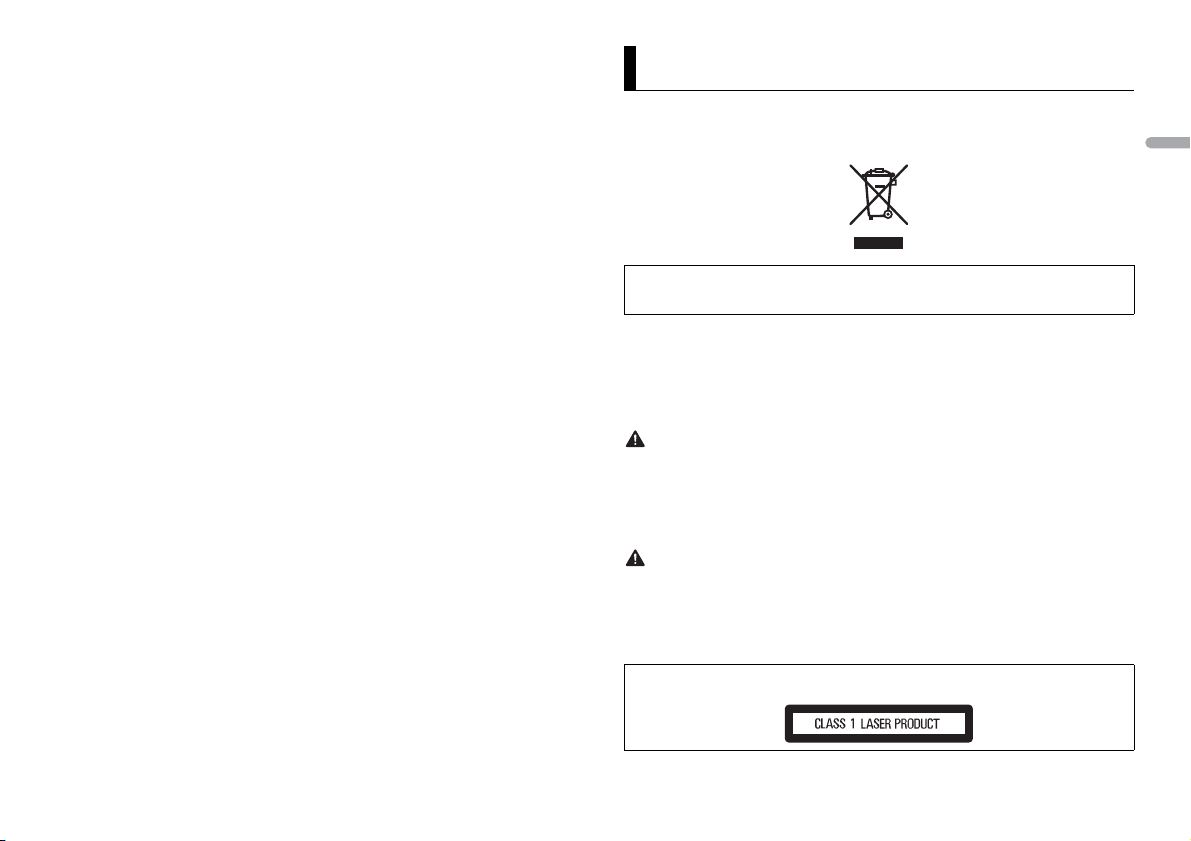
English
Malti:
WARNING
CAUTION
B’dan, Pioneer, niddikjara li dan it-tip ta’ tagħmir tarradju [*] huwa konform i mad-Direttiva 2014/53/UE.
It-test kollu tad-dikjarazzjoni ta’ konformità tal-UE huwa
disponibbli f’dan l-indirizz tal-Internet li ġej: http://
www.pioneer-car.eu/compliance
Slovenčina:
Pioneer týmto vyhlasuje, že rádiové zariadenie typu [*]
je v súlade so smernic ou 2014/53/EÚ.
Úplné EÚ vyhlásenie o zhode je k dispozícii na tejto
internetovej adrese: http://www.pioneer-car.eu/
compliance
Slovenščina:
Pioneer potrjuje, da je tip radijske oprem e [*] skladen z
Direktivo 2014/53/EU.
Celotno besedilo izjave EU o skladnosti je na voljo na
naslednjem spletnem naslovu: http://www.pioneercar.eu/complian ce
Română:
Prin prezenta, Pioneer declară că tipul de echipamente
radio [*] este în conformitate cu Directiva 2014/53/UE.
Textul integral al declarației UE de conformitate este
disponibil la următoarea adresă internet: http://
www.pioneer-car.eu/compliance
български:
С настоящото Pioneer декларира, че този тип
радиосъоръ жение [*] е в съотв етствие с Директив а
2014/53/ЕС.
Цялостният текст на ЕС декларацията за
съответствие може да се намери на следния
интернет адрес: http://www.pioneer-car.eu/
compliance
Polsk i:
Pioneer niniejszym oświadcza, że typ urządzenia
radiowego [*] jest zgodny z dyrekt ywą 2014/53/UE.
Pełny tekst deklarac ji zgodności UE jest dost ępny pod
następującym adresem internetowym: http://
www.pioneer-car.eu/compliance
Norsk:
Herved Pioneer erklærer at radioutstyr type [*] er i
samsvar med direktiv 2014/53/EU.
Den fullstendige teksten i EU-samsvarserklæringen er
tilgjengelig på følgende internettadresse: http://
www.pioneer-car.eu/compliance
Íslenska:
Hér með Pioneer lýsir yfir að tegund þráðlausan búnað
[*] er í sa mræmi við ti lskipun 2014 /53/ESB.
The fullur texti af ESB-samræmisyfirlýsingu er í boði á
eftirfarandi veffangi: http://www.pioneer-car.eu/
compliance
Hrvatski:
Pioneer ovime izjavljuje da je radijska o prema tipa [*] u
skladu s Direktivom 20 14/53/EU.
Cjeloviti tekst EU izjave o sukladnosti dostupan je na
sljedećoj internetskoj adresi: http://www.pioneercar.eu/complian ce
Türk :
Burada. Pioneer radyo ekipmani turunun [*] 2014/53/EU
direktifleri ne uyumlu oldug unu beyan eder.
Avrupa uyumluluk beyaninin tam metni belirtilen
internet sitesinde mevcuttur: http://www.pioneercar.eu/compli ance
Before You Start
Thank you for purchasing this PIONEER product
To ensure proper use, please read through this manual before using this product. It is especially
important that you read and observe WARNI NGs and CAUTIONs in this manual. Please keep the
manual in a safe and accessible place for future reference.
If you want to dis pose this product, do not mix i t with general household was te. There is a separate
collection system for used electronic products in accordance with legislation that requires proper
treatment, recovery and recycling.
Private households in the member states of the EU, in Switzerland and Norway may return their used
electronic products free of charge to designated collection facilities or to a retailer (if you purchase a
similar new one).
For countries n ot mentioned above, pl ease contact your loc al authorities for th e correct method of
disposal.
By doing so you will ensure that your disposed produc t undergoes the neces sary treatment, recover y
and recycling and thus prevent potential negative effects on the environment and human health.
• Do not attempt to install or service this product by yourself. Installation or servicing of this
product by persons without training and experience in electronic equipment and automotive
accessories may be dangerous a nd could expose you t o the risk of elec tric shock, in jury or other
hazards.
• Do not attempt to operate the uni t while driving. Make sure to pull off th e road and park your vehicle
in a safe location before attempting to use the controls on the device.
• Do not allow this unit to come into contact wi th moisture and/or liquids. El ectrical shock could result.
Also, damage to this unit, smoke, and overheating could result from contact with liquids.
• Always keep the volume low enough to hear outside sounds.
• The Pioneer CarStereo-Pass is for use only in Germany.
• This product is evaluated in moderate and tropical climate condition under the Audio, video and
similar electronic apparatus - Safety requirements, IEC 60065.
CAUTION
This product is a class 1 laser product classified under the Safety of laser products, IEC 60825-1:2007.
3En
Page 4
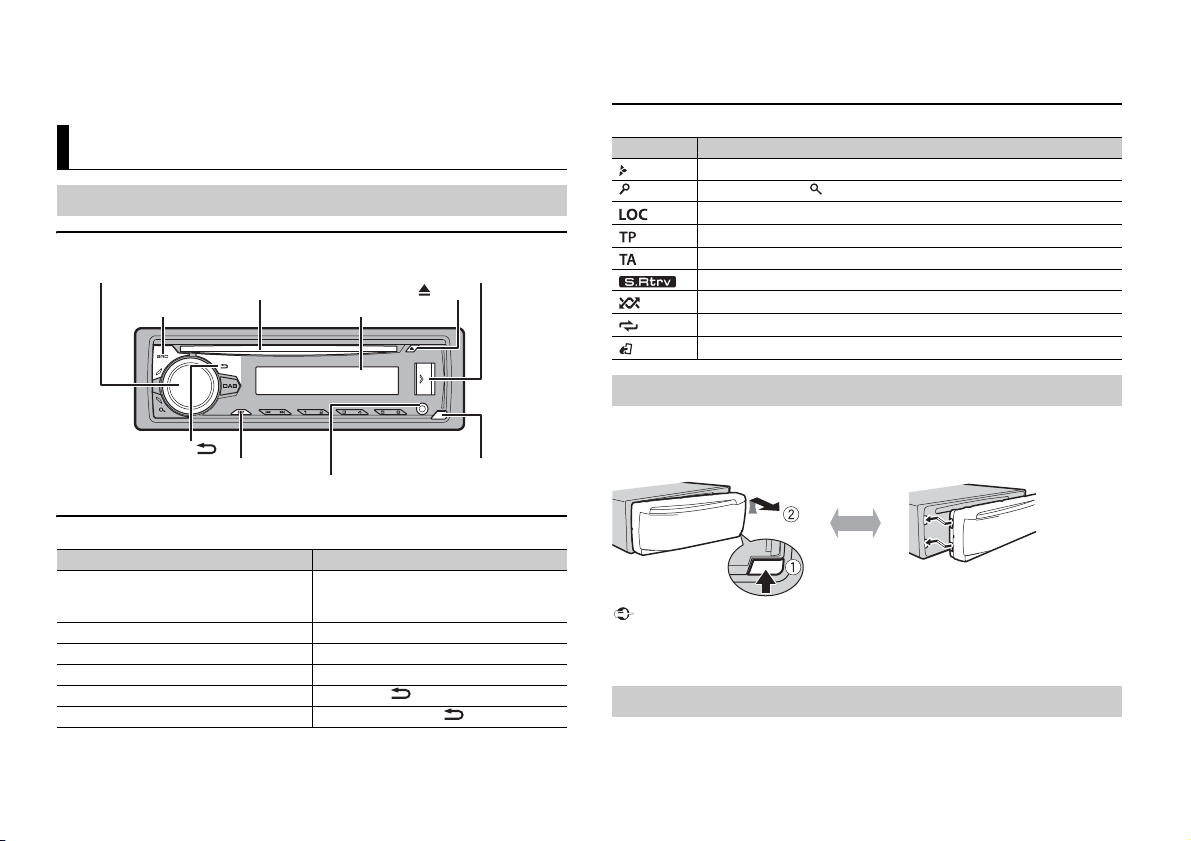
If you experience problems
Detach button
Display window
M.C. (multi-control) dial
BAND/
DISP (display)
SRC (source)/OFF
USB port
(eject)
AUX input jack (3.5 mm stereo jack)
Disc loading slot
Important
Detach Attach
Should this unit fail to work properly, please contact your dealer or nearest authorized PIONEER Service
Station.
Getting Started
Basic operation
DEH-S400DAB
Frequently used operations
Purpose Operation
Turn on the power* Press SR
Adjust the volume Tur n the M.
Select a source Press SR
Change the display information Press DIS
Return to the previous display/list Press BAND/ .
Return to th e normal display from the menu Press and hold BAND/ .
C/OFF to turn on the power.
Press and hold SR
power.
C. dial.
C/OFF repeatedly.
P repeatedly.
C/OFF to turn off the
* When this unit’s blue/white lead is connected to the vehicle’s auto-antenna relay control terminal,
the vehicle’s antenn a extends when this unit’s source is turne d on. To retract the anten na, turn the
source off.
Display indication
Indication Description
Appears when a lower tier of the menu or folder exists.
Appears when the button is pressed.
Appears when the local seek tuning function is set (page 11).
Appears when a traffic program is received.
Appears when the TA (traffic announcements) function is set (page 11).
Appears when the sound retriever function is set (page 11).
Appears when random/shuffle play is set.
Appears when repeat play is set.
Appears when the iPod control function is set (page 8).
Detaching the front panel
Detach the front panel to prevent theft. Remove any cables and devices attached to the
front panel and turn off the unit before detaching it.
• Avoid subjecting the front panel to excessive shock.
• Keep the front panel out of direct sunlight and high temperatures.
• Always store the detached front panel in a protective case or bag.
Setup menu
When you turn the ignition switch to ON after installation, [SET UP :YES] appears in the
display.
4En
Page 5
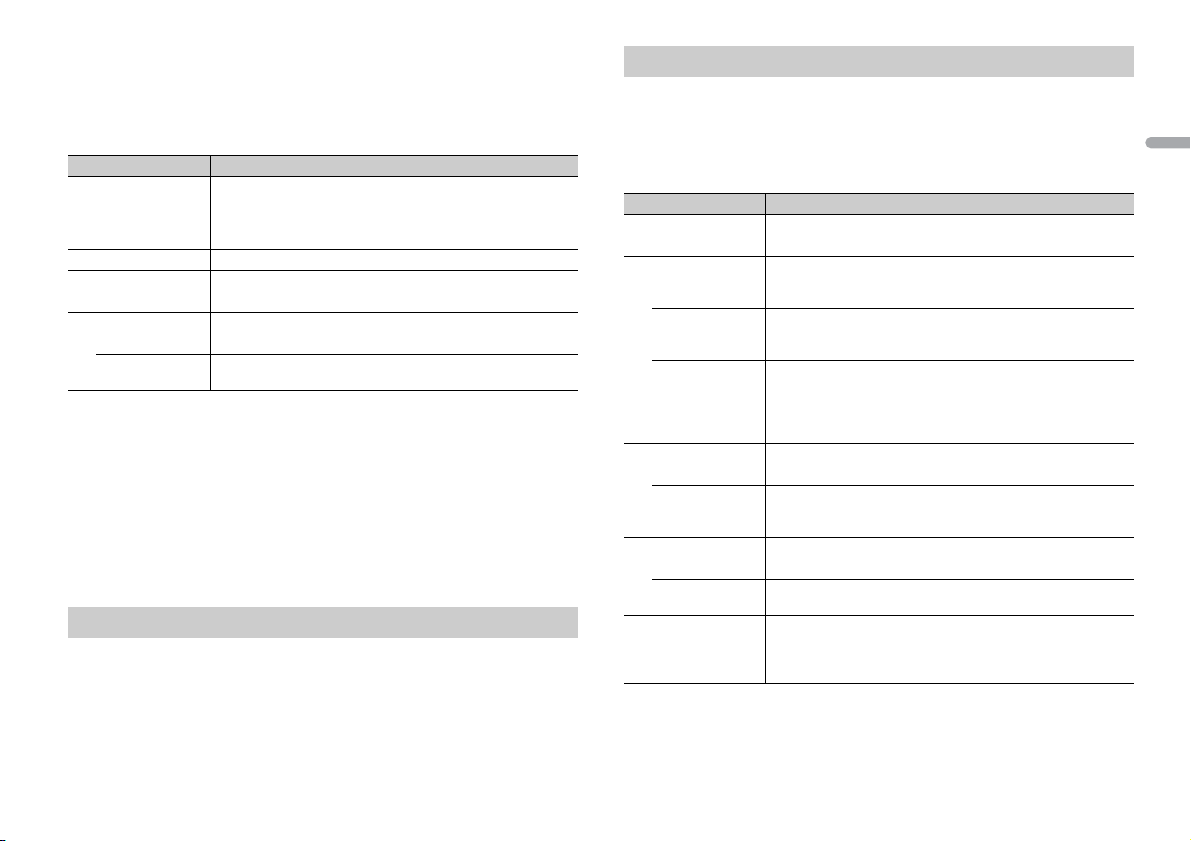
English
1 Press the M.C. dial.
NOTES
The setup menu disappears after 30 seconds of no operation. If you prefer not to set
is time, turn the M.C. dial to select [NO], then press to confirm.
at th
2 Tur n the M.C. dial to select the options, then press to confirm.
To proceed to the next menu option, yo
Menu Item Description
LANGUAGE Select the language to display the text information from a
[ENG](English),
](Russian),
[РУС
[TUR](Turkish)
CLOCK SET Set the clock.
FM STEP Select the FM tuning step from 100 kHz or 50 kHz.
[100], [50]
DAB ANT PW Supply power to a DAB antenna. Select this when using the
[ON]
[OFF] No power is suppl ied to a DAB antenna. Select this when using a
co
mpress ed audio file.
ptional DAB antenna (AN-DAB1, sold separately) with the unit.
o
passive ant
u need to confirm your selection.
enna with no booster.
3 [QUIT :YES] appears when all the settings have been made.
To return to the first item of the setup menu, turn the M.
then press to confirm.
C. dial to select [QUIT :NO],
4 Press the M.C. dial to confirm the settings.
When [DAB ANT PW] is set to [ON], [UPDATING LIST] appears in the display and the
se
rvice list will be updated.
• You can cancel the menu setting by pressing SRC/OFF.
• These settings can be made at any time from the SYSTEM settings (page 12) and INITIAL settings
(page 5).
Canceling the demonstration display (DEMO OFF)
1 Press the M.C. dial to display the main menu.
2 Tur n the M.C. dial to select [SYSTEM], then press to confirm.
3 Tur n the M.C. dial to select [DEMO OFF], then press to confirm.
4 Tur n the M.C. dial to select [YES], then press to confirm.
INITIAL settings
1 Press and hold SRC/OFF until the unit turns off.
2 Press and hold SRC/OFF to display the main menu.
3 Tur n the M.C. dial to select [INITIAL], then press to confirm.
4 Tur n the M.C. dial to select an option, then press to confirm.
Menu Item Description
FM STEP Select the FM tuning step from 100 kHz or 50 kHz.
[100], [50]
SP-P/O MODE Select when there is a full-range speaker connected to the rear
[REAR/SUB.W]
[SUB.W/SUB.W] Select when there is a passive subwoofer connected directly to
[REAR/REAR] Select when there are full-range speakers connected to the rear
S/W UPDATE Select to confirm the l atest system information on the unit.
[SYSTEM INFO]
[SYSTEM UPDATE] Select to update the unit to the lates t software and initialize the
DAB ANT PW Supply power to a DAB antenna. Select this when using the
[ON]
[OFF] No power is supplied to a DAB antenna. Select this when using a
SYSTEM RESET Select [YES] to initialize the unit settings. The unit will be
[YES], [NO]
speake
r output leads and there is a subwoofer conne cted to the
RCA output.
the rear speaker output leads and there is a subwoofer
connected to the RCA output.
r output leads and RCA output. If there is a full-range
speake
speaker connected to the rear speaker output leads, and the
RCA output is not used, you may select either [REAR/SUB.W] or
[REAR/REAR].
nit settings. For details on the latest software and updating,
u
visit our website.
optional DAB antenna (AN-DAB1, sold separately) with the unit.
passive antenna with no booster.
r
estarted automatically.
(Some of the settings may be retained even after resetting the
.)
unit
5En
Page 6
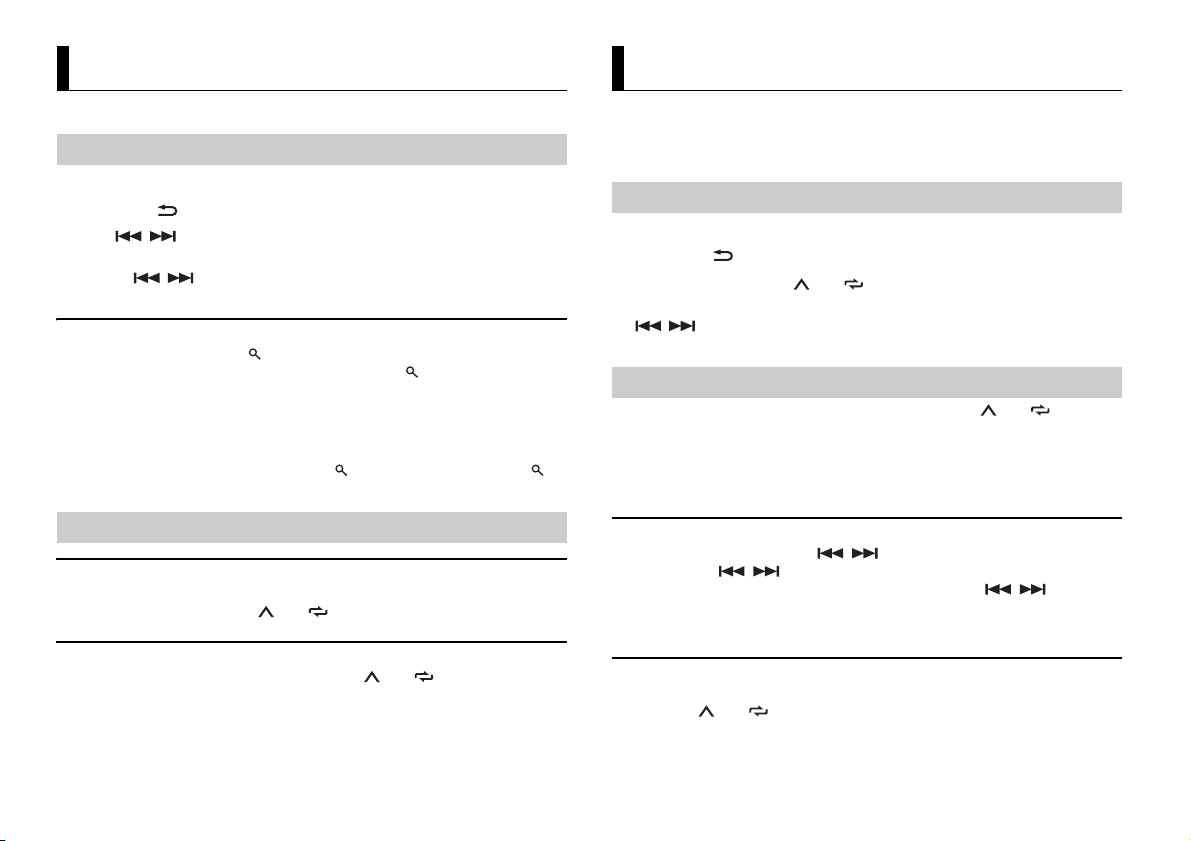
NOTE
NOTE
Digital Audio Broadcasting (DAB)
TIP
NOTE
Radio
To receive DAB signals, connect a DAB antenna (AN-DAB1) (sold separately) to the unit.
Seeking a service component/station
1 Press SRC/OFF to select [DIGITAL RADIO].
2 Press BAND/ to select the band from [D1], [D2] or [D3].
3 Press / to select a service component/station.
Press and hold / then release to seek an available service. Scanning stops when the unit
receives a service.
To select service component/station from service lists
1 During DAB reception, press .
Displays the list of all service components/stations. Press again to search for a
service component/station alphabetically.
2 Select a service component/station from the list you selected, then press the M.C.
dial to confirm.
You can update the service list by pressing and holding . To cancel updating, press and hold
again.
Presetting service components/stations
To store service components/stations
1 While receiving the service component/station you want to store, press and hold
one of the number buttons (1/ to 6/ ) until it stops flashing.
To retrieve stored service components/stations
1 Select the band, then press a number button (1/ to 6/ ).
The tuner frequencies on this unit are allocated for use in Western Europe, Asia, the
Middle East, Africa and Oceania. Use in other areas may result in poor reception. The RDS
(radio data system) function only works in areas that broadcast RDS signals for FM
stations.
Receiving preset stations
1 Press SRC/OFF to select [RADIO].
2 Press BAND/ to select the band from [FM1], [FM2], [FM3], [MW] or [LW].
3 Press a number button (1/ to 6/ ).
The / buttons can be also used to select a preset station when [SEEK] is set to [PCH] in the
FUNCTION settings (page 11).
Best stations memory (BSM)
The six strongest stations are stored on the number buttons (1/ to 6/ ).
1 After selecting the band, press the M.C. dial to display the main menu.
2 Tur n th e M.C. dial to select [FUNCTION], then press to confirm.
3 Tur n th e M.C. dial to select [BSM], then press to confirm.
To seek a station manually
1 After selecting the band, press / to select a station.
Press and hold / then release to seek an available station. Scanning stops
when the unit receives a station. To cancel seek tuning, press / .
[SEEK] needs to be set to [MAN] in the FUNCTION settings (page 11).
To store stations manually
1 While receiving the station you want to store, press and hold one of the number
buttons (1/ to 6/ ) until it stops flashing.
6En
Page 7
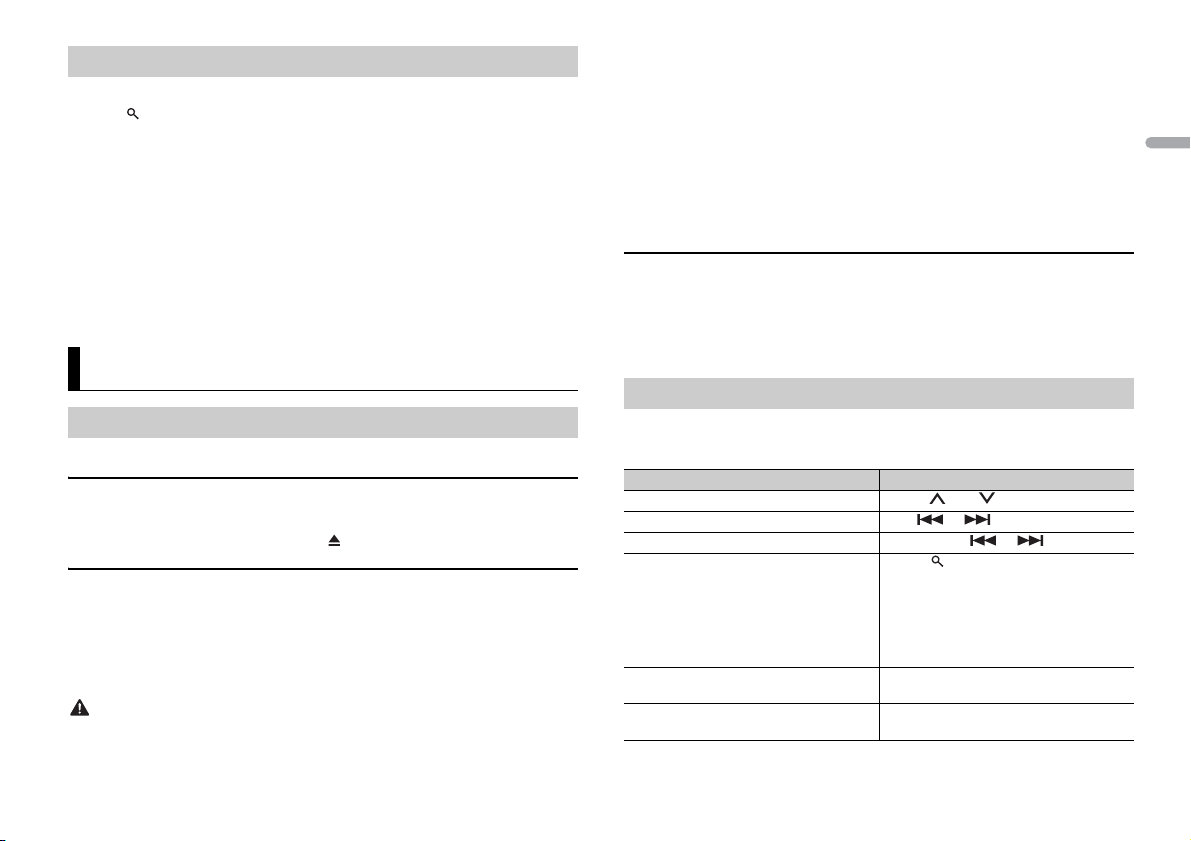
English
NOTES
NOTE
CAUTION
Using PTY functions
NOTE
NOTE
The unit searches for a station by PTY (program type) information.
1 Press during FM reception.
2 Tur n the M.C. dial to select a program type from [NEWS/INFO], [POPULAR],
[CLASSICS] or [OTHERS].
3 Press the M.C. dial.
The unit begins to search for a station. When it is found, its program service name is
splayed.
di
Before removing the device, stop playback.
AOA connections
For details on AOA connection, see page 10.
MTP connection
A device installed with Android OS 4.0 or later can be connected to the unit via MTP, using the cable
supplied with the device. However, depending on the connected device and the numbers of the files in
the device, audio files/songs may not be able to be played back via MTP. Note that MTP connection is
not compat ible with WAV file formats.
If you use an MTP connection, [ANDROID WIRED] needs to be set to [MEMORY] in the SYSTEM settings
(page 13).
• To cancel the search, press the M.C. dial.
• The program of some stations may differ from that indicated by the transmitted PTY.
• If no statio n is broadcasting t he type of program yo u searched for, [NOT FOUND] is displayed for
about two seconds and then the tuner returns to the original station.
CD/USB/iPod/AUX
Playing back
Disconnect headphones from the device before connecting it to the unit.
CD
1 Insert a disc into the disc loading slot with the label side up.
To eject a disc, stop playback first then press .
USB devices (including Android™)/iPod
1 Open the USB port cover.
2 Plug in the USB device/iPod using an appropriate cable.
To automatically switch to [USB] source when a USB device/iPod is connected to the uni t, set [USB
AUTO] to [ON] in the SYSTEM settings (page 13).
Use an optional Pioneer USB cable (CD-U50E) to connect the USB device as any device connected
directly to the unit will protrude out from the unit, which could be dangerous.
AUX
1 Insert the stereo mini plug into the AUX input jack.
2 Press SRC/OFF to select [AUX] as the source.
If [AUX] is set to [OFF] in the SYSTEM set tings, [AUX] cannot be selected as a source (page 12).
Operations
You can make various adjustments in the FUNCTION settings (page 11).
Note that the following operations do not work for an AUX device. To operate an AUX
d
evice, use the device itself.
Purpose Operation
Select a folder/album*1 Press 1/ or 2/ .
Select a track/song (chapter) Press or .
Fast forward or reverse*2 Press and hold or .
Search for a file from a list 1 Press to display the list.
View a list of the files in the selected folder/
category*1
Play a song in the selected folder/
egory*1
cat
rn th e M.C. dial to select the desired
2 Tu
file (folder) name or category, then press
to confirm.
rn th e M.C. dial to select the desired
3 Tu
file, then press to confirm.
Playback starts.
Press the M.C. dial when a folder/category
is selected.
Press and hold the M.C. dial when a folder/
category is selected.
7En
Page 8
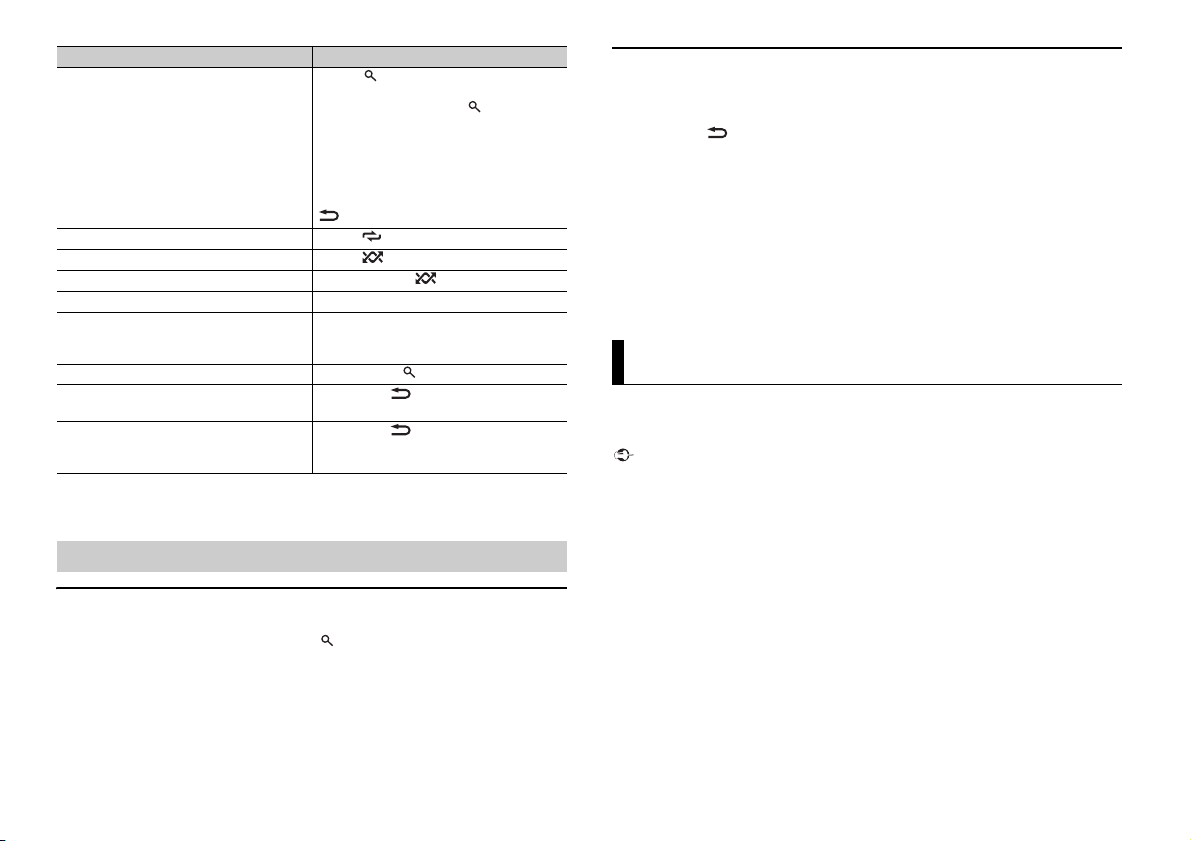
NOTE
Purpose Operation
NOTES
Important
NOTE
Alphabetical search (iPod only) 1 Press to displ ay the list.
Repeat play Press 6/ .
Random/shuffle play Press 5/ .
Shuffle all play (iPod only) Press and hold 5/ .
Pause/resume playback Press 4/PA
Sound retriever*1 Press 3/S.
Return to root folder (CD/USB only)*1 Press and hold .
Switch between compressed audio and CD-
(CD only)
DA
Change drives in USB device
(Devices that support the USB mass storage
de
vice class protocol only)
*1 Compressed audio files only
*2 When you use the fast forward or reverse function while playing a VBR file, the playback time may
be not correct.
rn the M.C. dial to select the desired
2 Tu
category list, then press to enter the
alphabetical search mode.
(Turning the M.
the alphabetical search mode.)
rn the M.C. dial to select a letter, then
3 Tu
press to display the alphabetical list.
To cancel alphabetical search, press BA
.
[1]: Effective for low compression rates
[2]: Effective for high compression rates
Press BAND/ .
Press BAND/ .
C. dial twice also enters
US E.
Rtrv.
ND/
Useful functions for iPod
Link play mode
You can access songs based on the artist, album, or genre currently playing.
1 While listening to a song, press and hold to enter the link play mode.
2 Tur n the M.C. dial to select the mode ([ARTIST], [ALBUM], [GENRE]), then press to
confir m.
The selected song/album will be played after the currently playing song.
iPod control
You can control the unit via a connected iPod.
The following iPod models are not compatible with this function.
–iPod nano 1st generation, iPod with video
1 Press BAND/ during playback, then select the control mode.
[CO
NTROL iPod ]: The unit’s iPod function can be operated from the connected iPod.
[CO
NTROL AUDI O]: The unit’s iPod function can only be operated by the buttons on
the unit. In this mode, the connected iPod cannot be turned on or off.
• Switching the control mode to [CONTROL iPod] pauses song playback. Use the connected iPod to
resume playback.
• The following operations are still accessible from the unit, even if the control mode is set to
[CONTROL iPod].
– Pause, fast forward/reverse, song/chapter selection
• The volume can only be adjusted from the unit.
App Mode
You can enjoy listening to an application on an iPhone via the unit. In some cases, you
can control an application by using the unit.
For details on compatible devices, visit our website.
Use of third part y apps may involve or require the provisio n of personally identifiable information ,
whether through the creation of a user account or otherwise, and for certain applications, the provision
of geolocation data.
ALL THIRD PARTY APPS ARE THE SOLE RESPONSIBILITY OF THE PROVIDERS, INCLUDING WITHOUT
LIMITATION COLLECTION A ND SECURITY OF USER DATA AND PRIVACY PRAC TICES. BY ACCESSIN G
THIRD PARTY APPS, YOU AGREE TO REVIEW THE TERMS OF SERVICE AND PRIVACY POLICIES OF THE
PROVIDERS. IF YOU DO NOT AGREE WITH THE TERMS OR POLICIES OF ANY PROVIDER OR DO NOT
CONSENT TO THE USE OF GEO LOCATION DATA WHERE APPLICA BLE, DO NOT USE THAT THIRD PARTY
APP.
For iPhone users
This function is compatible with iPhones and iPod touches installed with iOS 5.0 or later.
PIONEER IS NOT LIABLE FOR ANY THIRD PART Y APPS OR CONTENT, INCLUDING WITHOUT LIMITATION
THEIR ACCURACY OR COMPLETENESS. THE CONTENT AND FUNCTIONALITY OF SUCH APPS ARE THE
SOLE RESPONSIBILITY OF THE APP PROVIDER.
The selected song/album may be canceled if you use functions other than those from the link play
mode (e.g. fast forward and reverse).
8En
Page 9
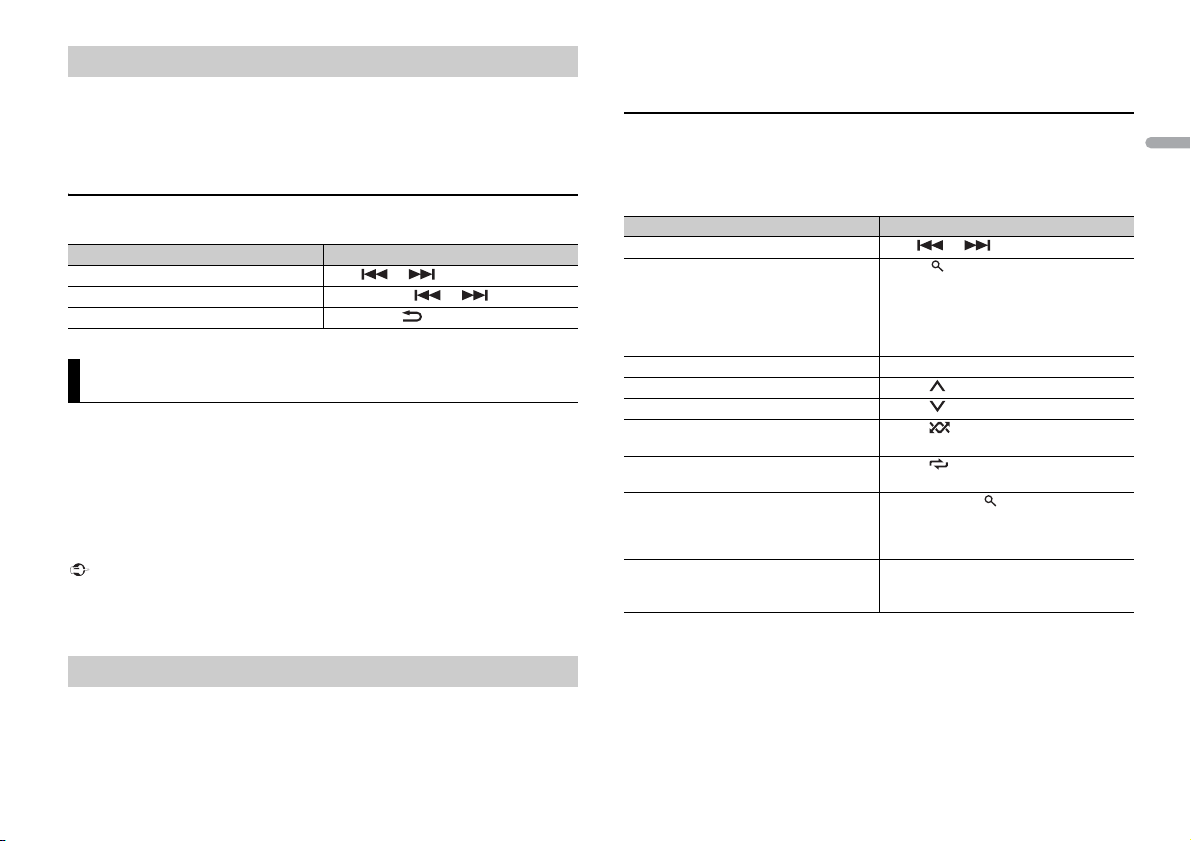
English
Important
Playback of an application via the unit
NOTE
NOTE
1 Connect this unit with the mobile device.
• iP
hone via USB (page 7)
2 Press SRC/OFF to select [APP].
3 Operate the mobile device to start up the application.
Basic operations
You can make various adjustments in the FUNCTION settings (page 11).
Purpose Operation
Select a track Press or .
Fast forward or reverse Press and hold or .
Pause/resume playback Press BA
ND/ .
Spotify®
(DEH-S400DAB is only compatible with Spotify installed on iPhone.)
Spotify is a music streaming distribution ser
information is available at http://www.spotify.com.
The Spotify application is available for compatible smartphones, please visit https://
sup
port.spotify.com/ for the latest compatibility information.
To enjoy Spotify as you drive, first download the Spotify app to your iPhone. You can
d
ownload it on the iTunes App Store. Choose a free account or a paid Premium account,
either in the app or at spotify.com. A Premium account gives you more features, like
offline listening.
• This product incorporates Spotify software which is subject to 3rd party licenses found here:
www.spotify.com/connect/third-par ty-licenses.
• For information on the countri es and regions where Spotify can be use d, take a look at https://
www.spotify.com/us/select-your-country/.
Listening to Spotify
Update the firmware of the Spotify application to the latest version before use.
1 Connect this unit with the mobile device.
• iP
hone via USB (page 7)
vice not affiliated with Pioneer. More
2 Press SRC/OFF to select [SPOTIFY].
3 Launch the Spotify application on the mobile device and start playback.
Basic operations
You can make various adjustments in the FUNCTION settings (page 11).
The available operations may vary according to the type of contents (track/album/artist/playlist/radio)
you want to play.
Purpose Operation
Skip a track Press or .
Search for a track from a list 1 Press (list) to display the list.
Pause/resume playback Press 4/
Thumbs Up (Only for radio) Press 1/ .
Thumbs Down (Only for radio) Press 2/ .
Random play (Only for track/album/artist/
pl
aylist)
Repeat play (Only for track/album/artist/
pl
aylist)
Start a radio channel based on the song
cur
rently being played.
Store the information about the song
rently being played.
cur
Remove the song information stored.
Some functi ons of Spotify may not be operated from the unit.
rn th e M.C. dial to select the desired
2 Tu
category, then press to confirm.
rn th e M.C. dial to select the desired
3 Tu
file, then press to confirm.
Playback starts.
PAUSE.
Press 5/ .
Press 6/ .
1 Press and hold (list) to start a radio.
ess the M.C. dial.
2 Pr
his function may not be available
• T
depending on the selected song.
ess and hold 3/S.Rtrv .
1 Pr
[SAVE]/[UNSAVE] appears.
ess the M.C. dial.
2 Pr
9En
Page 10
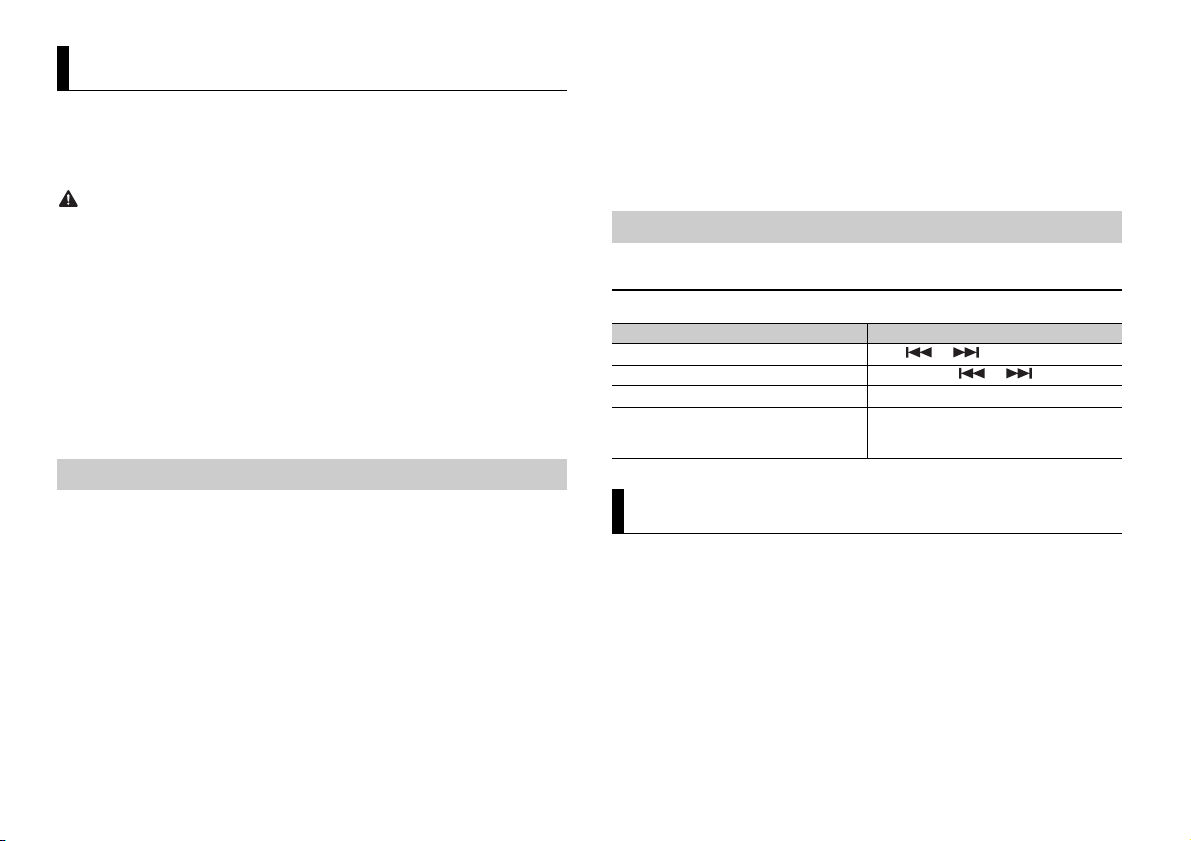
WAR NIN G
NOTE
Using Pioneer ARC APP
NOTE
NOTE
You can operate the unit from Pioneer ARC APP installed on an iPhone/Android device.
In
some cases, you can control aspects of the application, such as source selection,
pause, etc., by using the unit.
For details on what operations are available on th e application, see the application’s help
sec
tion.
If Pioneer ARC APP has not been installed on your Android device yet, a message that prompts you
to install the application will appear on your Android device. Select [OFF] in [P.APP AUTO ON] to
clear the message (page 13).
6 Press SRC/OFF to select any source.
7 Launch Pioneer ARC APP on the mobile device.
You can also launch the application by pressing and holding the M.C. dial for iPhone.
Do not attempt to op erate the application while dri ving. Make sure to pull off the road and park your
vehicle in a safe location before attempting to use the controls on the application.
For iPhone users
This function is compatible with iPhones (iPhone 5 or later) and iPod touches installed
wi
th iOS 8.0 or later.
You can download Pioneer ARC APP on iTunes App Store.
For Android device users
This function is compatible with devices that have Android OS 4.1 or later installed and
also sup
port AOA (Android Open Accessory) 2.0.
You can download Pioneer ARC APP on Google Play™.
Some Android devices connected via AOA 2.0 may not work properly or emit sounds due to their own
software design, regardless of the OS version.
Making a connection with Pioneer ARC APP
1 Connect this unit with the mobile device.
• i
Phone/Android device via USB (page 7)
Proceed to step 6 if you select the USB connection for iPhone.
2 Press the M.C. dial to display the main menu.
3 Turn th e M.C. dial to select [SYSTEM], then press to confirm.
4 Turn th e M.C. dial to select [ANDROID WIRED], then press to confirm.
5 Turn th e M.C. dial to select [APP CONTROL] for an Android device connected via
USB.
If [ON] is selected in [P.APP AUTO ON] (page 13), Pioneer ARC APP on the Android
device starts automatically, and all the steps are finished.
10En
Listening to music on Android
1 Press SRC/OFF to select [ANDROID].
Basic operations
Purpose Operation
Select a track Press or .
Fast forwa rd or reverse Press and hold or .
Pause/resume playback Press 4/PA
Sound retriever Press 3/S.
US E.
Rtrv.
[1]: Effective for low compression rates
[2]: Effective for high compression rates
Settings
You can adjust various settings in the main menu.
1 Press the M.C. dial to display the main menu.
2 Tur n th e M.C. dial to select one of the categories below, then press to confirm.
• FUNC TION settings (page 11)
• AUDIO settings (page 12)
• SYSTEM settings (page 12)
• ILLUMINATION settings (page 13)
3 Tur n th e M.C. dial to select the options, then press to confirm.
Page 11
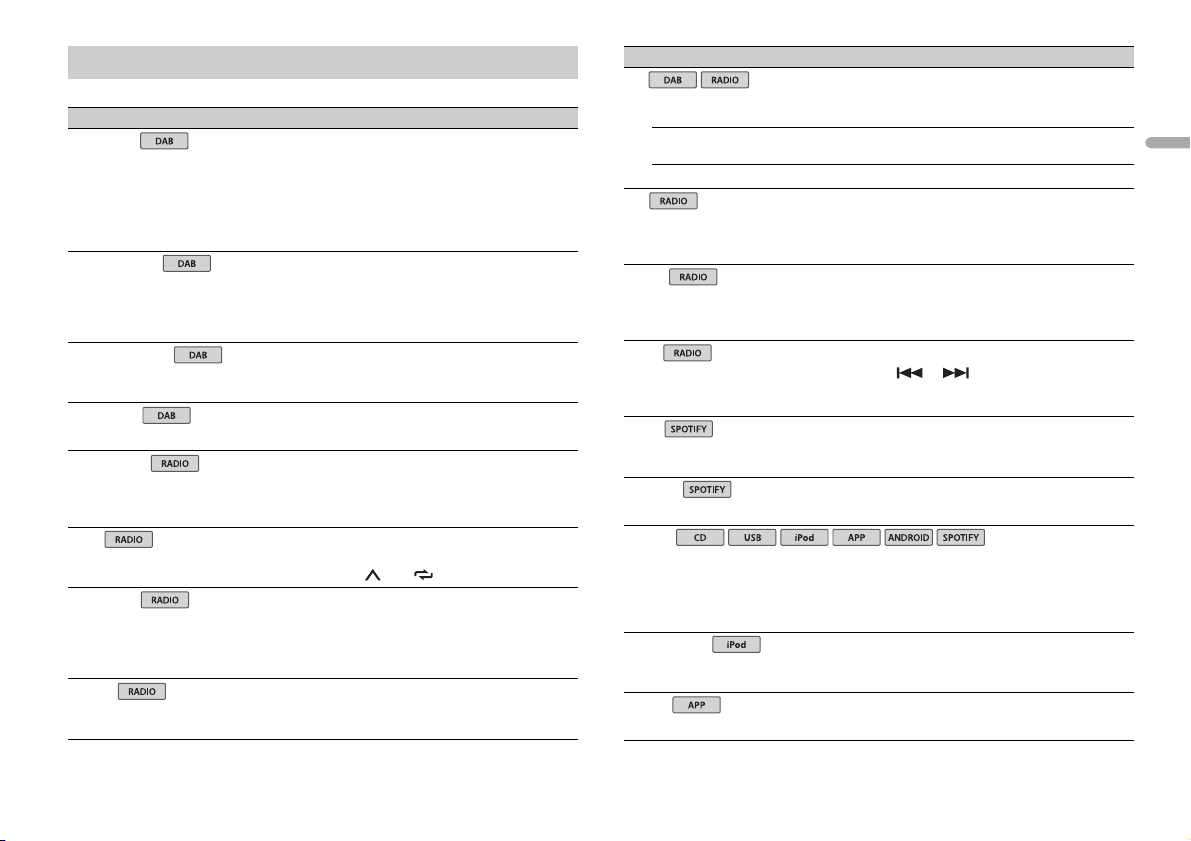
English
FUNCTION settings
USB
iPod
iPod
The menu items vary according to the source.
Menu Item Description
S.FOLLOW
[ON], [OFF] Search for another ensemble that supports the
SOFTLINK*1
PROGRAM TYPE
ENSEMBLE
FM SETTING
BSM
REGIONAL
LOCA L
*2
[ON], [OFF] If the reception of the service component/
[NEWS/INFO],
PULAR],[CLASSICS],[OTHERS]
[PO
[TALK], [STANDARD], [MUSIC] Match the sound quality lev el with the broadcas t
[ON], [OFF] Limit the reception to the specific regional
OFF], [LV1], [LV2], [LV3], [LV4]
FM: [
MW/LW: [O
FF], [LV1], [LV2]
s
ame service component/station with better
reception. If no alternative service component/
station can be found or reception remains poor,
the unit wil l automatically switch to an identical
FM broadcast.
tation being received becomes poor, the unit
s
will automatically switch to a station with a
similar broadcast.
Displays the program type information.
Displays the list of relevant ensembles.
s
ignal conditions of the FM band signal.
(Available only when FM band is selected.)
Store the six strongest stations on the number
tons (1/ to 6/ ) automatically.
but
grams when AF (alternative frequencies
pro
search) is selected. (Available only when FM
band is selected.)
Restrict the tuning station according to the
si
gnal strength.
Menu Item Description
TA
[DAB+RDS TA] Receive current traffic information for DAB and
[RDS TA ONLY] Receive cu rrent traffic information for only RDS if
[TA OFF] Disables this function.
AF
[ON], [OFF] Allow the unit to retune to a different frequency
NEWS
[ON], [OFF] Interrupt the currently selected source with
SEEK
[MAN], [PCH] Assign or buttons to seek t he stations
SAVE
UNSAVE
S.RTRV
[1] (effective for low compression
tes),
ra
[2] (effective for high
mpression rates),
co
[OFF]
AUDIO BOOK
[FASTER], [NORMAL], [SLOWER] Change the playback speed. (Not available when
PAU SE
*1 Only available in areas where [SOFTLINK] function is supported.
R
DS (DAB has priority) if available.
availabl
e.
pro
viding the same station. (Available only when
FM band is selected.)
ews programs. (Available only when FM band is
n
selected.)
one by one (manual tuning) or select a station
rom the preset channels.
f
Store the information about the song currently
being played to your music list on Spotify.
Remove the song information stored in [SAVE].
Enhance compressed audio and restore rich
und.
so
Not available when CD-DA/CD-TEXT is played
k.
bac
ONTROL iPod] is selected in the control mode.)
[C
Pause or resume playback.
11En
Page 12
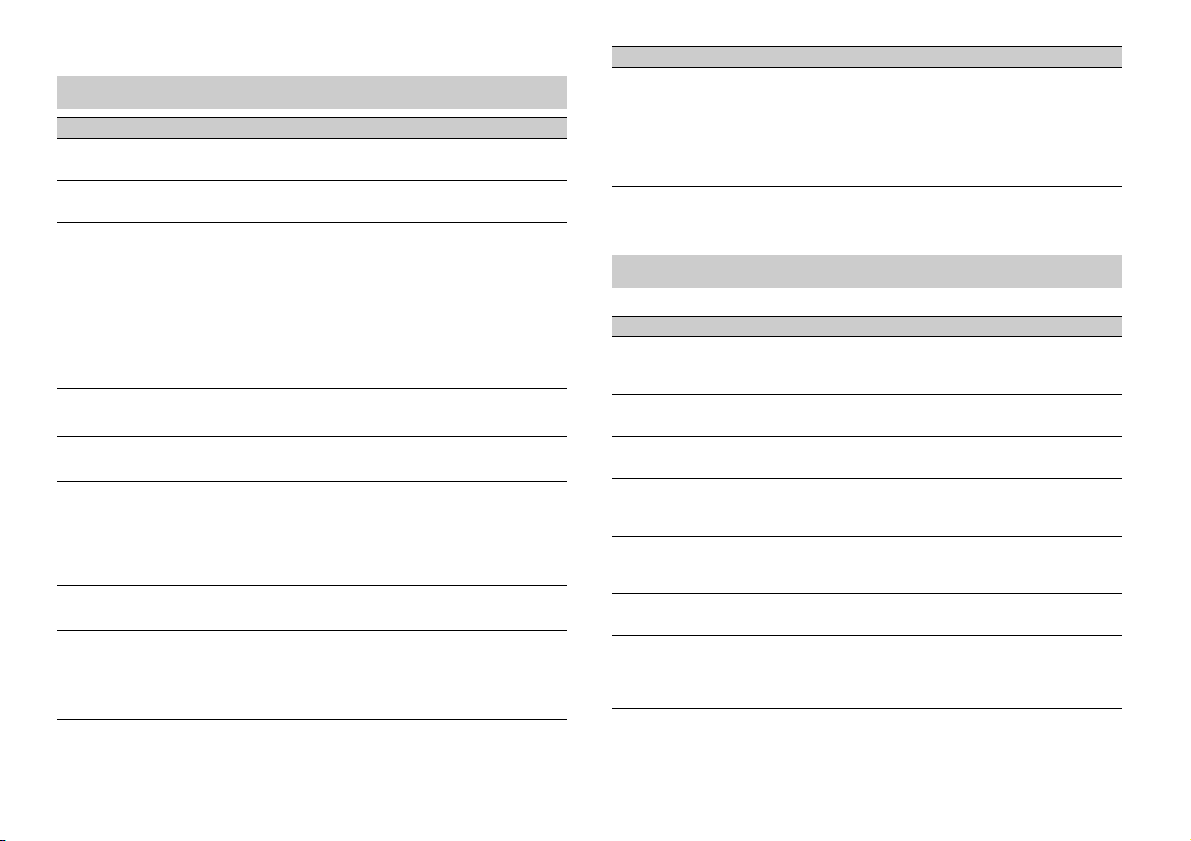
*2 Not available when [S.FOLLOW] function is turned off.
AUDIO settings
Menu Item Description
FAD ER *1
Adjust the front and rear speaker balance.
BALANCE
Adjust the left and right speaker balance.
EQ SETTING
[SUPER BASS], [POWERFUL],
[NATURAL], [VOCAL], [CUSTOM1],
[CUSTOM2], [FLAT]
Select an equalizer band and
r further customising.
level fo
Equalizer band: [80H
[800HZ], [2.5KHZ], [8KHZ]
Equalizer level:
LOU DNES S
[OFF], [LOW], [MID], [HI] Compensate for clear sound at low volume.
SUB.W*2
[NOR], [REV], [OFF] Select the subwoofer phase.
SUB.W CTRL*2
BASS BOOST
HPF SETTING
*3
Cut-off frequency: [50
[63HZ], [80HZ], [100HZ], [125HZ],
[160HZ], [200HZ]
Output level: [–24] t
Slope level: [
[0] to [+6] Select the bass boost level.
Cut-off frequency: [O
[63HZ], [80HZ], [100HZ], [125HZ],
[160HZ], [200HZ]
Slope level: [
[+6] to [ –6]
o [+6]
–12], [–24]
–12], [–24]
Z], [250HZ],
HZ],
FF], [50HZ],
Select or customise the equalizer curve.
[CUSTOM1] can be set separately for each source.
owever, each of the below combinations are set
H
to the same se tting automatically.
SB, iPod, ANDR OID, SPOTIFY, and APP
• U
(iPhone)
[CUSTOM2] is a shared setting used for all
urces.
so
Only frequencies lower than those in the
selected range are output from the subwoofer.
Only frequencies higher than the high-pass filter
HPF) cutoff are output from the speakers.
(
Menu Item Description
SLA
[+4] to [–4] Adjust the volume level for each source except
*1 Not available whe n [SUB.W/SUB.W] is sel ected in [SP-P/O MO DE] in the INITI AL settings (page 5).
*2 Not available when [REAR/REAR] is selected in [SP-P/O MODE] in the INITIAL settings (page 5).
*3 Not available when [OFF] is selected in [SUB.W].
.
FM
Each of the below combinations are set to the
ame setting automatically.
s
SB, iPod, ANDROID, SPOTIFY, and APP
• U
(iPhone)
SYSTEM settings
You can also access to these menus when the unit is turned off.
Menu Item Description
LANGUAGE
[ENG](English), [РУС](Russian),
[TUR](Turkish)
CLOCK SET
12H/24H
[12H], [24H] Select the time notation.
AUTO P I
[ON], [OFF] Search for a different station with the same
AUX
[ON], [OFF] Set to [ON] when using an auxiliary device
SPOTIFY
[ON], [OFF] Set to [ON] when using the Spotify function.
MUTE MODE
[MUTE], [20dB AT T], [10dB ATT] Mute or attenuate sound automatically when a
Select the language to display the text
information from a compressed audio file.
Set the clock (page 5).
gramming, even if using a preset station.
pro
nnected to the unit.
co
al from equipment with a mute function is
sign
received.
12En
Page 13
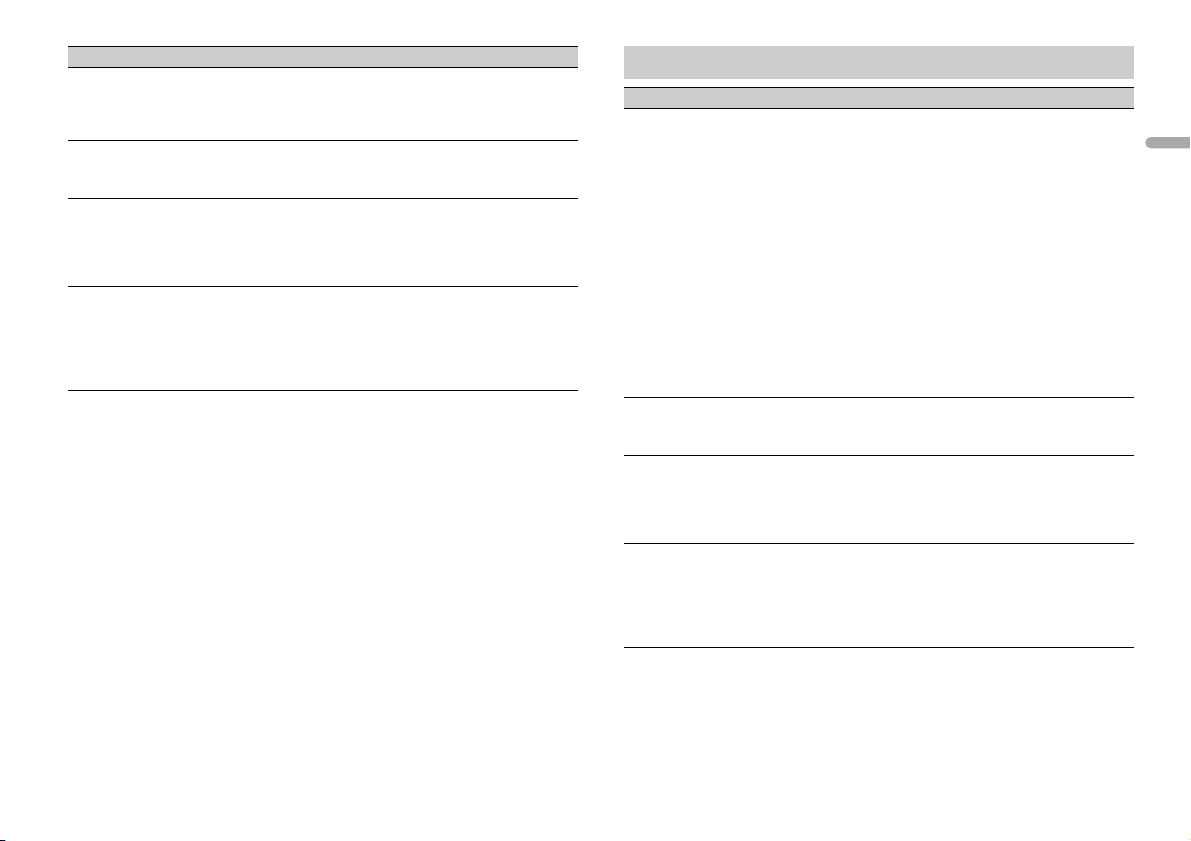
English
Menu Item Description
PW SAVE*
[ON], [OFF] Reduce the battery power consumption.
ANDROID WIRED
[MEMORY], [APP CONTROL] Select the appropr iate connection meth od for an
P. AP P AU T O O N
[ON], [OFF]
USB AUTO
[ON], [OFF] Select [ON] to automatically switch to [USB]
* [PW SAVE] is canceled if the vehicle battery is disconnected and will need to be turned back on once
the battery is reconnected. When [PW SAVE] is off, depending on connection methods, t he unit may
continue to draw power from the bat tery if your vehicle’s ignition does not h ave an ACC (accessory)
position.
Turning on the source is the only operation
lowed when this function is on.
al
ndroid device.
A
Select [ON] to automatically launch Pioneer ARC
APP when an Android device is connected to the
unit via AOA. (Not available when [MEMORY] is
selected in [ANDROID WIRED].)
so
urce when a USB device/iPod is connected to
the unit.
Select [OFF] when a USB device/iPod is being
connected to the unit just for charging.
ILLUMINATION settings
Menu Item Description
COLOUR
[KEY COLOUR], [DISP COLOUR],
[BOTH COLOUR]
DIM SETTING
[SYNC ILLUMI], [SYNC CLOCK],
NUAL]
[MA
BRIGHTNESS
[KEY], [DISP] Select the brightness for the keys/display of the
ILLUMI FX
[ON], [OFF] The illumination effect can be seen when a CD is
Sel ect co lour fo r the k eys/d isplay of the unit fro m
12 preset colours, [SCAN] or [CUSTOM]*.
SCAN]: Cycle through a variety of colours
• [
automatica lly.
USTOM]*:
• [C
ress and hold the M.C. dial until the colour
1 P
setting display appears.
et the primary colour (R (red)/G (green)/B
2 S
(blue)) and brightness level ([0] to [60]).
You cannot select a level below 10 for all three
R (red), G (green), B (blue) at the same time.
of
You can also customise the preset colours. Select
ne of the preset colours, then press and hold
o
the M.C. dial until the colour setting display
appears.
* The CUSTOM setting is only available for [KEY
COLOUR] and [DISP COLOUR].
Change the display brightness.
uni
t from [1] to [10].
The available setting ranges differ depending o n
IM SETTING].
[D
serted/ejected.
in
The illumination effect will activate when the
CC power is turned on/off regardless of this
A
setting.
13En
Page 14
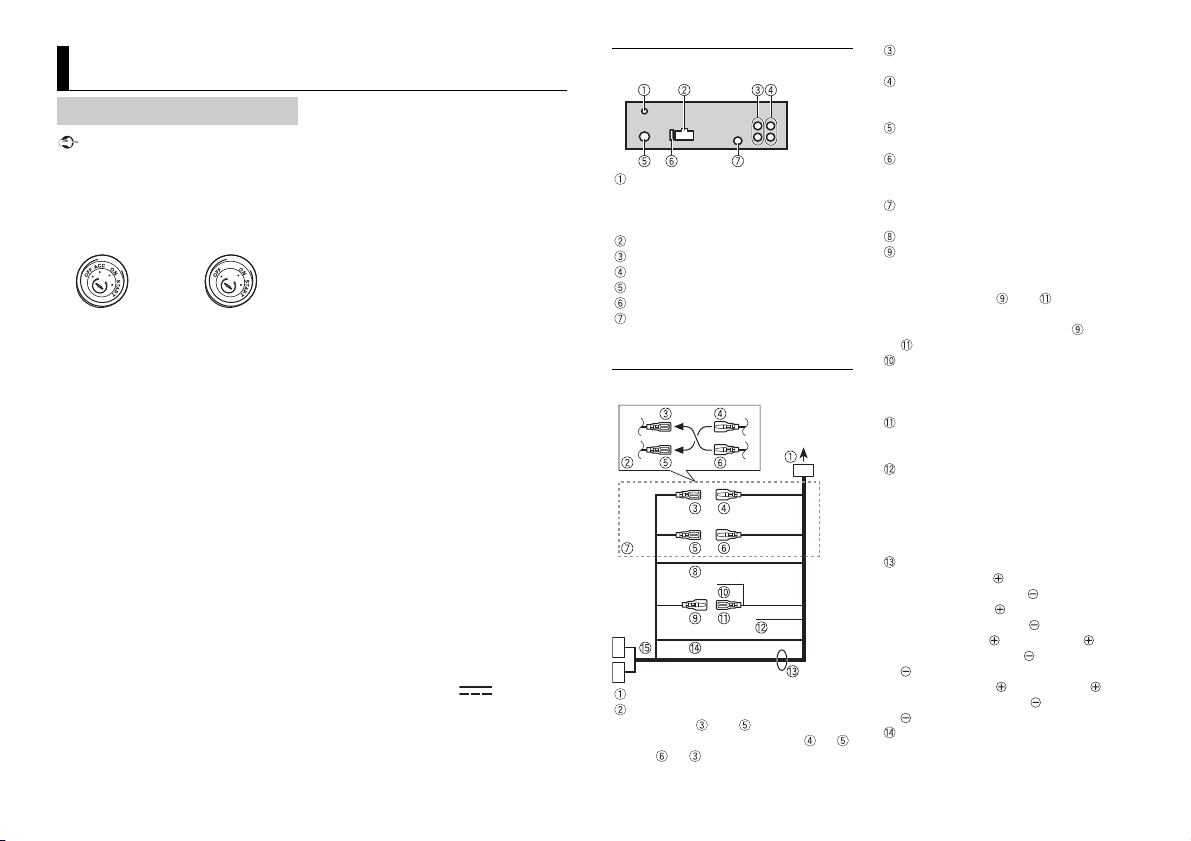
Important
Connections/Installation
ACC posi tion No ACC position
Connections
• When installing this unit in a vehicle
without an ACC (accessory) position on
the ignition switch, failure to connect the
red cable to the terminal that detects
operation of the ignition key may result
in battery drain.
• Use of this unit in conditions other than
the following could result in fire or
malfunction.
– Vehicles with a 12-volt battery and
ative grounding.
neg
– When speaker output is used by 4
nels, use speakers over 50 W
chan
(maximum input power) and between 4
Ω to 8 Ω (impedance value). Do not use
1 Ω to 3 Ω speakers for this unit.
– When rear speaker output is used by 2
of subwoofer, use speakers over 70 W
Ω
(maximum input power).
* Please refer to connections for a
nnection method.
co
o prevent a short-circuit, overheating or
• T
malfunction, be sure to follow the
directions below.
– Disconnect the negative terminal of the
tery before installation.
bat
– Secure the wiring with cable clamps or
hesive tape. Wrap adhesive tape
ad
around wiring that comes into contact
with metal parts to protect the wiring.
– Place all cables away from moving parts,
ch as the shift lever and seat rails.
su
– Place all cables away from hot places,
as near the heater outlet.
such
– Do not connect the yellow cable to the
tery by passing it through the hole
bat
to the engine compartment.
– Cover any disconnected cable
nnectors with insulating tape.
co
–Do not shorten any cables.
– Never cut the insulation of the power
cable
power with other devices. The current
capacity of the cable is limited.
– Use a fuse of the rating prescribed.
– Never wire the negative speaker cable
rectly to ground.
di
– Never band together negative cables of
ultiple speakers.
m
• When t
sent through the blue/white cable.
Connect this cable to the system remote
control of an external power amp or the
vehicle’s auto-antenna relay control
terminal (max. 300mA 12 V DC). If the
vehicle is equipped with a glass antenna,
connect it to the antenna booster power
supply terminal.
ever connect the blue/white cable to
• N
the power terminal of an exter nal power
amp. Also, never connect it to the power
terminal of the auto antenna. Doing so
may result in battery drain or a
malfunc tion.
he black cable is ground. Ground cables
• T
for this unit and other equipment
(especially, high-current products such as
power amps) must be wired separately. If
they are not, an accidental detachment
may result in a fire or malfunction.
e graphical symbol placed on
• Th
the product means direct current.
of this unit in order to share the
his unit is on, control signals are
This unit
DAB antenna input
To receive DAB signals, connect a DAB
enna (AN-DAB1) (sold separately) to
ant
the unit.
Power cord input
Rear output or subwoofer output
Front output
Antenna input
Fuse (10 A)
Wired remote input
Hard-wired remote cont rol adapte r can
ted (sold separately).
be connec
Power cord
To power cord input
Depending on the kind of vehicle, the
function of and may be different.
In this case, be sure t o connect to
and to .
Yel l ow
Back-up (or accessory)
Yel l ow
Connect to the constant 12 V supply
rminal.
te
Red
Accessory (or back-up)
Red
Connect to terminal controlled by the
tion switch (12 V DC).
igni
Connect leads of the same colour to
each other.
Black (chassis ground)
Blue/white
The pin position of the ISO connector
ll differ depending on the type of
wi
vehicle. Connect and when Pin 5
is an antenna control type. In another
ype of vehicle, never connect and
t
.
Blue/white
Connect to the system control terminal
the power amp (max. 300 mA 12 V
of
DC).
Blue/white
Connect to the auto-antenna relay
ontrol terminal (max. 300 mA 12 V DC).
c
Yel l ow /b la ck
If you use equipment with a Mute
unction, wire this lead to the Audio
f
Mute lead on that equipment. If not,
keep the Audio Mute lead free of any
connections.
Speaker leads
White: Front left
White/black: Front left
Gray: Front right
Gray/black: Front right
Green: Rear left or subwoofer
Green/black: Rear left or subwoofer
Violet: Rea r right or subwoofer
Viole t/black: Rear righ t or subwoofer
Orange/white
Connect to a car’s illumination signal.
14En
Page 15
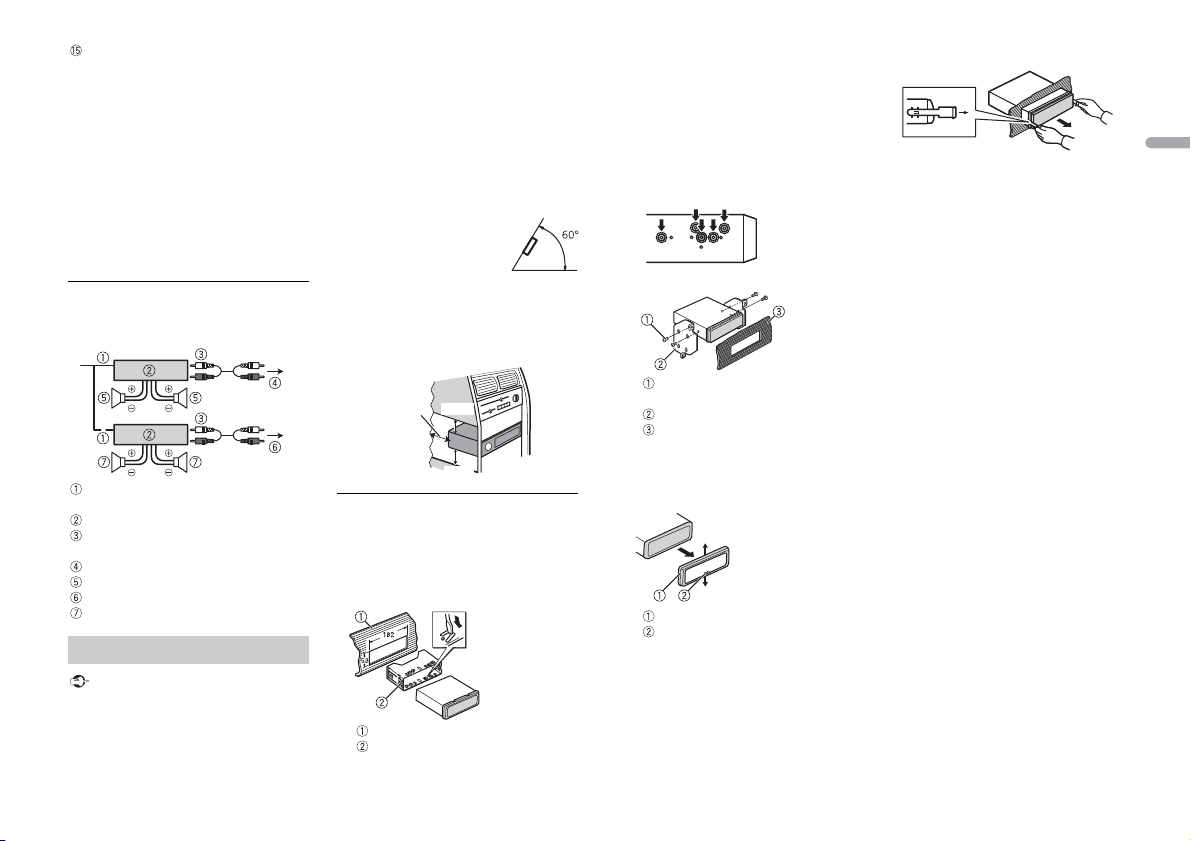
English
NOTES
Important
Leave ample
space
5 cm
5 cm
ISO connector
In some vehicles, the ISO connector
may be divided into two. In this case, be
sure to connect to both connectors.
• Change the initial menu of this unit. Refer
to [SP-P/O MODE]
subwoofer output of this unit is
naural.
mo
hen using a subwoofer of 2 Ω, be sure
• W
to connect the subwoofer to the violet
and violet/black leads of this unit. Do not
connect anything to the green and
green/black leads.
(page 5). The
Power amp (sold separately)
Perform these connections when us ing the
optional amplifier.
System remote control
Connect to blue/white cable.
Power amp (sold separately)
Connect with RCA cables (sold
separately)
To front output
Front speake r
To rear output or subwoofer output
Rear speaker or subwoofer
Installation
• Chec k all connections and systems before
final installation.
• Do not use unauthorized parts as this
may cause malfunctions.
• C
onsult your dealer if installation requires
drilling of holes or other modifications to
the vehicle.
not install this unit where:
• Do
– it may interfere with operation of the
e.
vehicl
– it may cause injury to a passenger as a
esult of a sudden stop.
r
he semiconductor lase r will be damaged
• T
if it overheats. Install this unit away from
hot places such as near the heater outlet.
ptimum performance is
• O
obtained when the unit is
installed at an angle of less
than 60°.
hen installing, to ensure proper heat
• W
dispersal when using this unit, make sure
you leave ample space behind the rear
panel and wrap any loose cables so they
are not blocking the vents.
DIN mount installation
1 Insert the supplied mounting sleeve
into the dashboard.
2 Secure the mounting sleeve by using a
screwdriver to bend the metal tabs
(90°) into place.
Dashboard
Mounting sleeve
• Make sure that the unit is installed
securely in place. An unstable
installation may cause skipping or
other malfunctions.
When not using the supplied
mounting sleeve
1 Determine the appropriate position
where the holes on the bracket and
the side of the unit match.
2 Tighten two screws on each sid e.
Tapping screw (5 mm × 9 mm, not
supplied with product)
Mounting bracket
Dashboard or console
Removing the unit (installed with
the supplied mounting sleeve)
1 Remove the trim ring.
Trim r ing
Notched tab
asing the front panel a llows easier
• Rele
access to the tr im ring.
en reattaching the trim ring, point
• Wh
the side with the notched tab down.
2 Insert the supplied extraction keys
into both sides of the unit until they
click into place.
3 Pull the unit out of the dashboard.
15En
Page 16
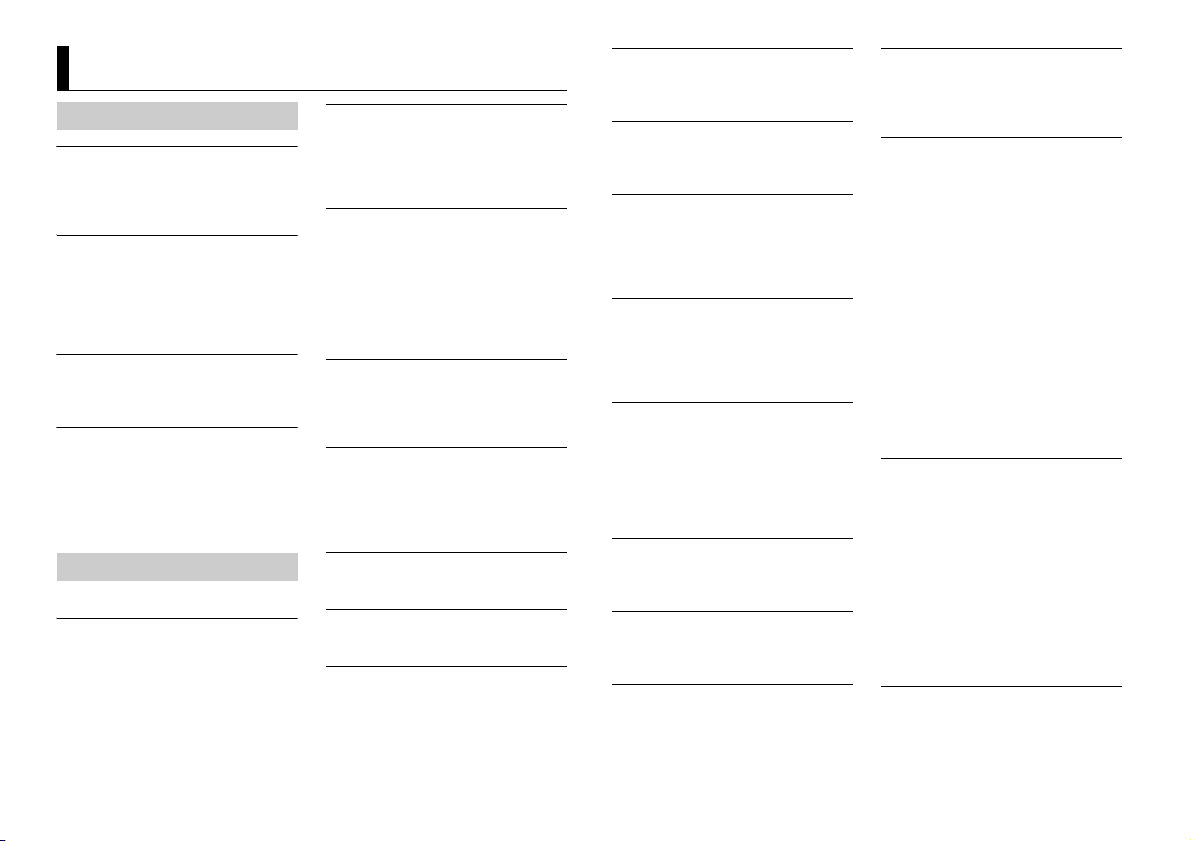
Additional Information
Troubleshooting
The displ ay automatically ret urns to the
normal display.
→ No operations have been made for
about 30 seconds.
– Perform an operation.
The repeat play range changes
unexpectedly.
→ Depending on the repeat play range,
the selected range may change when
another folder or track is being selected
or during fast forwarding/reversing.
– Select the repeat play range again.
A subfolder is not played back.
→ Subfolders cannot be played when
[FLD] (folder repeat) is selected.
– Select another repeat play range.
The sound is intermittent.
→ You are using a device, such as a cellular
phone, that may cause audible
interference.
– Move electrical devices that may be
using the interference away from
ca
the unit.
Error messages
Common
AMP ERROR
→ This unit fails to operate or the speaker
connection is incorrect.
he protective circuit is activated.
→ T
– Check the speaker connection.
– Turn the ignition switch OFF and back
o ON again. If the message remains,
t
contact your dealer or an authorized
Pioneer Service Station for assistance.
NO XXXX (NO TITLE, for example)
→ There is no embedded text information.
– Switch the display or play another
DAB tuner
ANTENNA ERROR
→ The antenna connection is incorrect.
– Check the antenna connection.
– Turn the ignition switch OFF and back
CD player
ERROR-07, 11, 12, 17, 30
→ The disc is dirty.
–Clean the disc.
→ Th
– Replace the disc.
ERROR-07, 10, 11, 12, 15, 17, 30, A0
→ There is an electrical or mechanical
error.
– Turn the ignition switch OFF and back
ERROR-15
→ The inserted disc is blank.
– Replace the disc.
ERROR-23
→ Unsupported CD format.
– Replace the disc.
FORMAT READ
→ Sometimes there is a del ay between the
start of playback and when you start to
hear any sound.
– Wait until the message disappears and
ack/file.
tr
o ON again. If the message remains,
t
contact your dealer or an authorized
Pioneer Service Station for assistance.
e disc is scratched.
o ON, or switch to a different source,
t
then back to the CD player.
ou hear sound.
y
NO AUDIO
→ The inserted disc does not contain any
playable files.
– Replace the disc.
SKIPPED
→ The inserted disc contains DRM
protected files.
– The protected files are skipped.
PROTECT
→ All the files on the inserted disc are
embedded with DRM.
– Replace the disc.
USB device/iPod
FORMAT READ
→ Sometimes there is a d elay between the
start of playback and when you start to
hear any sound.
– Wait until the message disappears and
ou hear sound.
y
NO AUDIO
→ There are no songs.
– Transfer the audio files to the USB
evice and connect.
d
he connected USB device has security
→ T
enabled.
– Follow the USB device instructions to
isable the security.
d
SKIPPED
→ The connected USB device contains
DRM protected files.
– The protected files are skipped.
PROTECT
→ All the files on the connected USB
device are embedded with DRM.
– Replace the USB device.
N/A USB
→ The connected USB device is not
supported by this unit.
– Disconnect your device and replace it
ith a compatible USB device.
w
HUB ERROR
→ The USB device connected via a USB
hub is not supported by this unit.
– Connect the USB device directly to this
it using a USB cable.
un
CHECK USB
→ The USB connector or USB cable has
short-circuited.
– Check that the USB connector or USB
able is not caught in something or
c
damaged.
nnected USB device consumes
→ The co
more than maximum allowable current.
– Disconnect the USB device and do not
e it. Turn the ignition switch OFF
us
and back to ACC or ON. Connect only
compliant USB devices.
od operates correctly but does
→ The iP
not charge.
– Make sure the connection cable for
e iPod has not shorted out (e.g., not
th
caught in metal objects). After
checking, turn the ignition switch OFF
and back to ON, or disconnect the
iPod and reconnect.
ERROR-19
→ Communication failed.
– Perform one of the following
perations, then return to the USB
o
source.
urn the ignition switch OFF and
• T
back to ON.
connect the USB device.
• Dis
hange to a different source.
• C
od failure.
→ iP
– Disconnect the cable from the iPod.
nce the iPod’s main menu is
O
displayed, reconnect the iPod and
reset it.
ERROR-23
→ USB device was not formatted properly.
– Format the USB device with FAT12,
16 or FAT3 2.
FAT
16En
Page 17
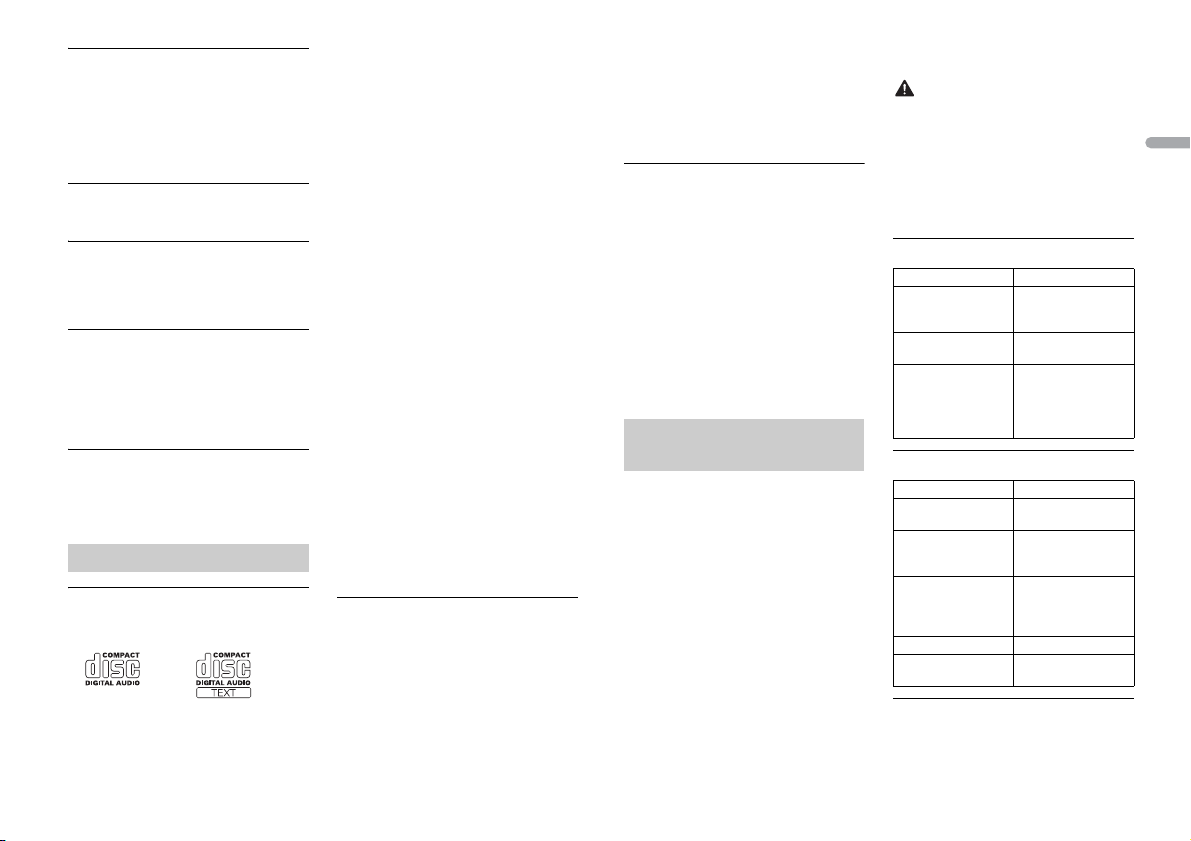
English
ERROR-16
CAUTION
→ The iPod firmware version is old.
– Update the iPod version.
od failure.
→ iP
– Disconnect the cable from the iPod.
nce the iPod’s main menu is
O
displayed, reconnect the iPod and
reset it.
STOP
→ There are no songs in the current list.
– Select a list that contains songs.
NOT FOUND
→ No related songs.
– Transfer songs to the iPod.
APP
START UP APP
→ The application has not star ted running
yet.
– Operate the mobile device to start up
he application.
t
Spotify
CHECK APP
→ Connection to the Spotify application
failed.
– Follow the instructions that appear on
he screen.
t
Handling guidelines
Discs and player
• Use only discs that feature either of the
following two logos.
• Use 12- cm discs.
se only conventional, fully circular discs.
• U
he following types of discs cannot be
• T
used with this unit:
–DualDiscs
– 8-cm discs: Attempts to use such discs
th an adaptor may cause the unit to
wi
malfunction.
– Oddly shaped discs
–Discs other than CDs
– Damaged discs, including discs that are
cked, chipped or warped
cra
– CD-R/RW discs that have not been
nalized
fi
o not write on or apply chemicals to the
• D
surface of the discs.
o clean a CD, wipe the disc with a soft
• T
cloth outward from the center.
ondensation may temporarily impair
• C
the player’s performance. Let it rest for
about one hour to adjust to a warmer
temperature. Also, wipe any damp discs
off with a soft cloth.
using discs that can be printed on
• When
label surfaces, check the instructions and
the warnings of the discs. Depending on
the discs, inserting and ejecting may not
be possible. Using such discs may result
in damage to this equipment.
o not attach commercially available
• D
labels or other materials to the discs.
– The discs may warp making the disc
ayable.
unpl
– The labels may come off during
back and prevent ejection of the
play
discs, which may result in damage to
the equipment.
USB storage device
• Connections via USB hubs are not
supported.
irmly secure the USB storage device
• F
before driving. Do not let the U SB storage
device fall onto the floor, where it may
become jammed under the brake or
accelerator pedal.
epending on the USB storage device,
• D
the following problems may occur.
–Operations may vary.
– The storage device may not be
recognized.
– Files may not be played back properly.
– The device may cause audible
erference when you are listening to
int
the radio.
iPod
• Do not leave the iPod in places with high
temperatures.
irmly secure the iPod when driving. Do
• F
not let the iPod fall onto the floor, where
it may become jammed under the brake
or accelerator pedal.
he settings of the iPod such as the
• T
equalizer and repeat play are changed
automatically when the iPod is
connected to the unit. Once the iPod is
disconnected, those settings will return
to the origin al settings.
ncompatible text saved on the iPod will
• I
not be displayed by the unit.
Compressed audio
compatibility
• O
nly the first 32 characters can be
displayed as a file name (including the file
extension) or a folder name.
he unit may not work properly
• T
depending on the application used to
encode WMA files.
here may be a slight delay at the start of
• T
the playback of audio files embedded
with image data, or audio files stored on a
USB device with numerous folder
hierarchies.
sian text to be displayed on this unit
• Rus
should be encoded in one of the
following character sets:
–Unicode (UTF-8, UTF-16)
– A character set other than Unicode that
used in a Windows environment and
is
is set to Russian in the multi-language
setting
• Pioneer cannot guarantee compatibility
with all USB mass storage devices, and
assumes no responsibility for any loss of
data on media players, smartphones, or
other devices while using this product.
• Do not leave discs or a USB storage
device in any place that is subject to high
temperatures.
WMA files
File e xtensio n .wma
Bit rate 48 kbps to 320 kbps
Sampling frequency 32 kHz, 44.1 kHz, 48
Windows Media™
Audio Professiona l,
Lossless, Voice/DRM
Stream/Stream with
video
(CBR), 48 kbps to 384
kbps (VB R)
kHz
Not compatible
MP3 files
File e xtensio n .mp3
Bit rate 8 kbps to 320 kbps
Sampling frequency 8 kHz to 48 kHz (32
Compatible ID3 tag
version
M3u playlist Not compatible
MP3i (MP3
interactive), mp3 PRO
(CBR), VBR
kHz, 44.1 kHz, 4 8 kHz
for emphasis)
1.0, 1.1, 2.2, 2.3, 2.4
(ID3 tag Version 2.x is
given priority over
Vers ion 1. x.)
Not compatible
WAV files
• WAV file formats cannot be connected via
MTP.
17En
Page 18
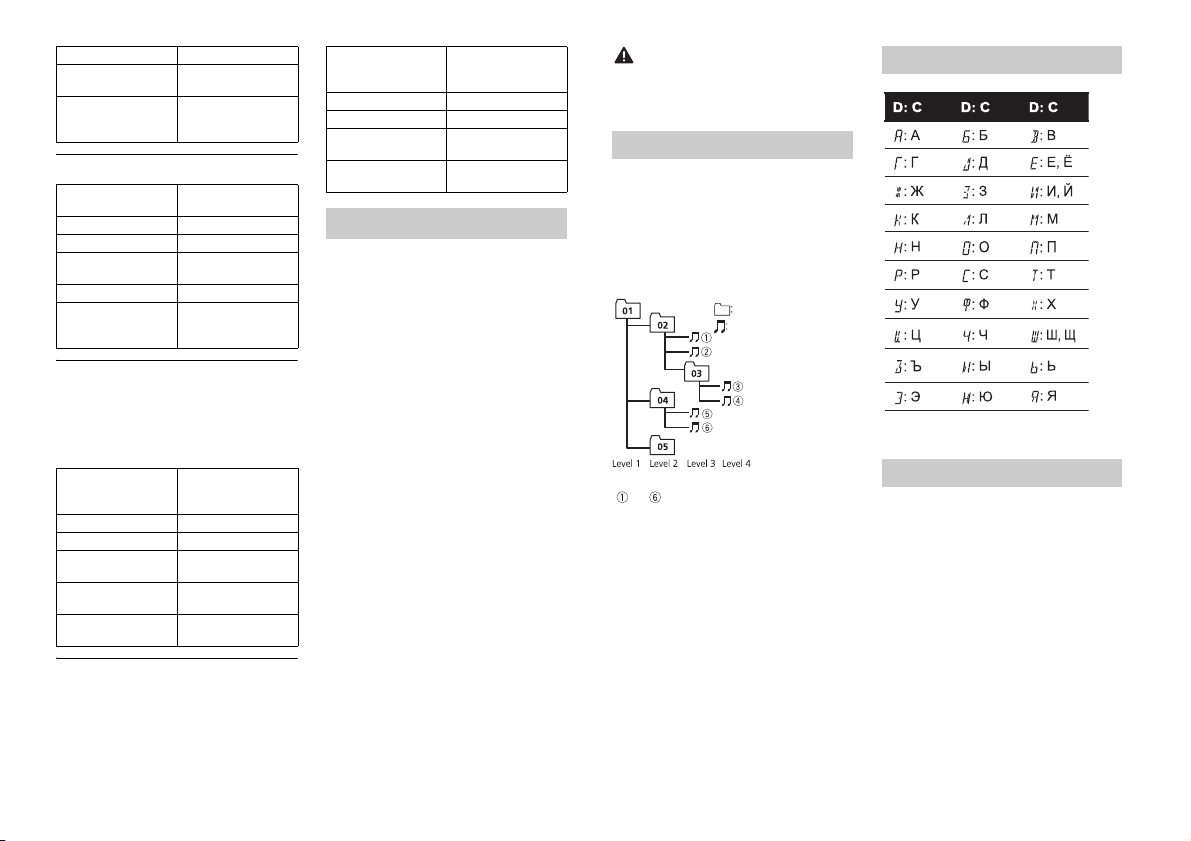
File ex tension .wav
CAUTION
Folder
Compressed
audio file
to : Playback sequence
01 to 05: Folde r number
D: Display C: Character
Quantization bit s 8 and 16 (LPCM), 4
Sampling f requency 16 kHz to 48 kH z
(MSADPCM)
(LPCM), 22.05 kHz and
44.1 kHz (MS AD PCM)
AAC files
Compatible format AAC encoded by
File ex tension .m4a
Sampling f requency 11.025 kHz to 48 kHz
Transmission rate 16 kbps to 320 kbps,
Apple Lossless Not compatible
AAC file bou ght from
the iTunes Store (.m4p
file extension)
iTunes
VBR
Not compatible
Disc
• Regardless of the length of the blank
section between the songs from the
original recording, compressed audio
discs play with a short pause between
songs.
Playable folder
hierarchy
Playable folders Up to 9 9
Playable file s Up to 999
File system ISO 9660 Level 1 and
Multi-session
playback
Packet write data
transfer
USB device
• There m ay be a slight delay when starting
playback of audio files on a USB storage
device with numerous folder hierarchies.
Up to eight tiers (A
practical hierarchy is
less than two ti ers.)
2, Romeo, Jo liet
Compati ble
Not compatible
Playable folder
hierarchy
Playable folders Up to 500
Playable files Up to 15 000
Playback of copyrigh t-
protected files
Partitioned USB
device
Up to eight tiers ( A
practical hie rarchy is
less than two tiers.)
Not compatible
Only the first par tition
can be played.
iPod compatibility
This unit supports only the following iPod
models. Suppor ted iPod software versions are
shown below. Older versions may not be
supported.
Made for
–iPod touch (1st through 6th generation)
–iPod classic
– iPod with video
–iPod nano (1st through 7th generati on)
–iPhone 6s
– iPhone 6s Plus
–iPhone 6
–iPhone 6 Plus
–iPhone 5s
–iPhone 5c
–iPhone 5
–iPhone 4s
–iPhone 4
–iPhone 3GS
–iPhone 3G
–iPhone
perations may vary depending on the
• O
generation and/or software version of
the iPod.
sers of iPod with the Lightning
• U
Connector should use the Lig htning to
USB Cable (supplied with iPod).
sers of iPod with the Dock Connector
• U
should use the CD-IU51. For details,
consult your dealer.
o the iPod manuals for information
• Refer t
about the file/format compatibility.
udiobook, Podcast: Compatible
• A
Pioneer accepts no responsibility for data
lost on the iPod, even if that data is lost
while this unit is used.
Sequence of audio files
The user cannot assign folder numbers and
specify playback sequences with this unit.
Sequence of audio file depends on the
connected device.
Note that the hidden files in a USB device
ot be played back.
cann
Example of a hierarchy
Russian character chart
Copyright and trademark
iTunes
Apple and iTunes are trademarks of Apple
nc., registered in the U.S. and other
I
countries.
WMA
Windows Media is either a registered
rademark or trademark of Microsoft
t
Corporation in the United States and/or
other countries.
This product includes technology owned
Microsoft Corporation and cannot be
by
used or distributed without a license from
Microsoft Licensing, Inc.
18En
Page 19
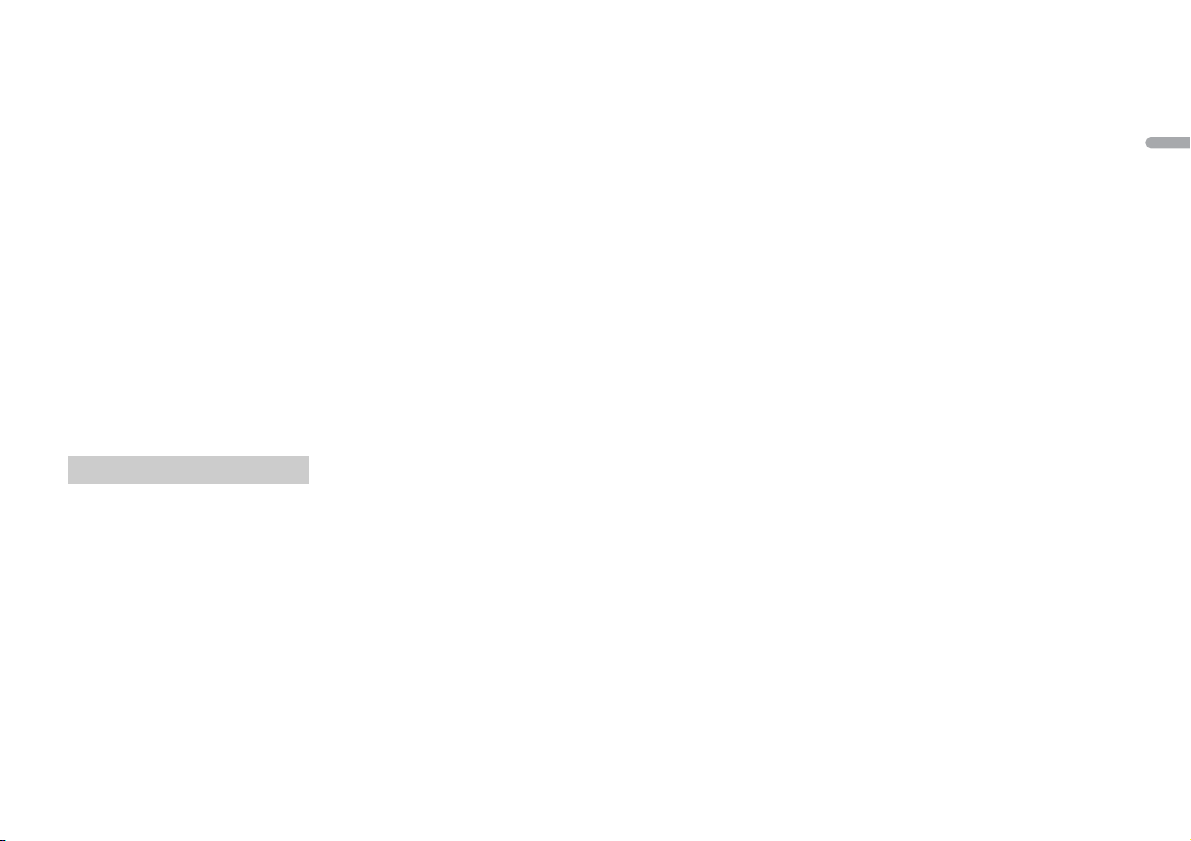
English
iPod & iPhone
NOTE
iPhone, iPod, iPod classic, iPod nano, and
iPod touch are trademarks of Apple Inc.,
tered in the U.S. and other countries.
regis
Lightning is a trademark of Apple Inc.
“Made for iPod” and “Made for iPhone”
ean that an electronic accessory has
m
been designed to connect specifically to
iPod or iPhone, respectively, and has been
certified by the developer to meet Apple
performance standards. Apple is not
responsible for the operation of this device
or its compliance with safety and
regulatory standards. Pl ease note that the
use of this accessory with iPod or iPhone
may affect wireless performance.
Android & Google Play
Android, Google Play, and the Google Play
o are trademarks of Google Inc.
log
Spotify®
SPOTIFY and the Spotify logo are among
he registered trademarks of Spotify AB.
t
Compatible mobile digital devices and
premium subscription required, where
available, see https://www.spotify.com.
Specifications
General
Power source: 14.4 V DC (10.8 V to 15.1 V
allowable)
Grounding system: Negative type
Maximum current consumption: 10.0 A
Dimensions (W × H × D):
DIN
Chassis: 178 mm × 50 mm × 165 mm
Nose: 188 mm × 58 mm × 17 mm
D
Chassis: 178 mm × 50 mm × 165 mm
Nose: 170 mm × 46 mm × 17 mm
Weight: 1 kg
Audio
Maximum power output:
• 50 W × 4 ch/4 Ω (for no subwoofer)
50 W × 2 ch/4 Ω + 70 W × 1 ch/2 Ω
•
(for subwoofer)
Continuous power output:
22 W × 4 (50 Hz to 15 000 Hz, 5 %
D, 4 Ω load, both channels driven)
TH
Load impedance: 4 Ω (4 Ω to 8 Ω allowable)
Preout maximum output level: 2.0 V
Loudness contour: +10 dB (100 Hz), +6.5
10 kHz) (volume: –30 dB)
dB (
Equalizer (5-Band Graphic Equalizer):
Frequency: 80 Hz/250 Hz/800 Hz/2.5
/8 kHz
kHz
Equalization range: ±12 dB (2 dB step)
Subwoofer (mono):
Frequency: 50 Hz/63 Hz/80 Hz/100
z/125 Hz/160 Hz/200 Hz
H
Slope: –12 dB/oct, –24 dB/oct
Gain: +6 dB to –24 dB
Phase: Normal/Reverse
CD player
System: Compact disc audio system
Usable discs: Compact disc
Signal-to-noise ratio: 94 dB (1 kHz) (IEC-A
twork)
ne
Number of channels: 2 (stereo)
MP3 decoding format: MPEG-1 & 2 Audio
yer 3
La
WMA decoding format: Ver. 7, 8, 9, 9.1, 9.2
audio)
(2 ch
AAC decoding format: MPEG-4 AAC (iTunes
ncoded only) (Ver. 10.6 and earlier)
e
WAV signal format: Linear PCM & MS
DPCM (Non-compressed)
A
USB
USB standard specification: USB 2.0 full
speed
Maximum current supply: 1 A
USB Protocol:
MSC (Mass Storage Class)
MTP (Media Transfer Protocol)
AOA (Android Open Accessory) 2.0
Fi le s yst em: FAT 12, FAT16, FAT32
MP3 decoding format: MPEG-1 & 2 Audio
yer 3
La
WMA decoding format: Ver. 7, 8, 9, 9.1, 9.2
(2 ch audio)
AAC decoding format: MPEG-4 AAC (iTunes
ncoded only) (Ver. 10.6 and earlier)
e
WAV signal format: Linear PCM & MS
DPCM (Non-compressed)
A
FM tuner
Frequency range: 87.5 MHz to 108.0 MHz
Usable sensitivity: 11 dBf (1.0 μV/75 Ω,
o, S/N: 30 dB)
mon
Signal-to-noise ratio: 72 dB (IEC-A network)
MW tuner
Frequency range: 531 kHz to 1 602 kHz
Usable sensitivity: 25 μV (S/N: 20 dB)
Signal-to-noise ratio: 62 dB (IEC-A network)
LW tuner
Frequency range: 153 kHz to 281 kHz
Usable sensitivity: 28 μV (S/N: 20 dB)
Signal-to-noise ratio: 62 dB (IEC-A network)
DAB tuner
Frequency range (Band III): 174.928 MHz to
239.200 MHz (5 A to 13 F)
Frequency range (L Band): 1 452.960 MHz
1 490.624 MHz (LA to LW)
to
Usable sensitivity (Band III): –100 dBm
Usable sensitivity (L Band): –100 dBm
Signal-to-noise ratio: 85 dB
Specifications and the design are subject
to modifications without notice.
19En
Page 20
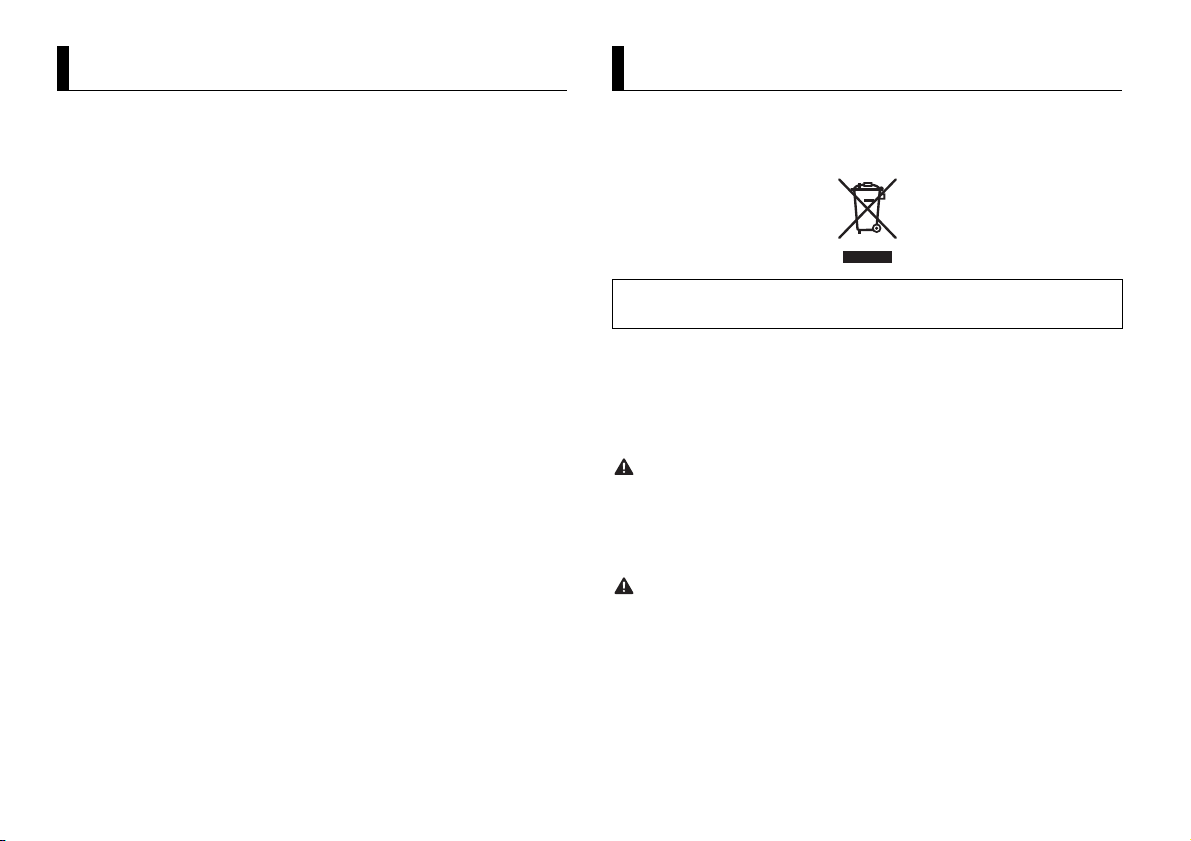
À propos de ce mode d’emploi :
Table des matières
ATTEN TION
PRÉCAUTION
Avant de commencer ............................................................................. 2
Mise en route ........................................................................................... 3
Radiodiffusion numérique (Digital Audio Broadcasting – DAB).... 5
Radio.......................................................................................................... 6
CD/USB/iPod/AUX................................................................................... 6
Mode d’application................................................................................. 8
Spotify®..................................................................................................... 9
Utilisation de Pioneer ARC APP.......................................................... 10
Réglages ................................................................................................. 10
Réglages FUNCTION ............................................................................ 11
Réglages AUDIO.................................................................................... 12
Réglages SYSTEM ................................................................................. 13
Réglages ILLUMINATION ..................................................................... 14
Raccordements/Installation................................................................ 14
Informations complémentaires.......................................................... 17
• Parmi les instructions suivantes, les clés USB ou les lecteurs audio USB sont
collectivement désignés sous le nom de « périphérique USB ».
• Dans ce mode d’emploi, les iPod et les iPhone sont collectivement désignés sous le
nom d’« iPod ».
Avant de commencer
Nous vous remercions d’avoir acheté cet appareil PIONEER
Pour garantir une utilisation correcte, lisez bien ce mode d’emploi avant d’utiliser cet appareil. Il est
particulièrement important que vous lisiez et respectiez les indications AT T E N T I O N et PRÉCAUTION
de ce mode d’emploi. Conservez-le dans un endroit sûr et facilement accessible pour toute
consultatio n ultérieure.
Si vous souhaitez vous débarrasser de cet appareil, ne le mettez pas à la poubelle avec vos ordures
ménagères. Il existe un système de collecte séparé pour les appareils électroniques usagés, qui
doivent être récupérés, traités et recyclés conformément à la législation.
Dans les états membres de l’UE, en Suisse et en Norvège, les foyers domestiques peuvent rapporter
leurs produits électroniques usagés gratuitement à des points de collecte spécifiés ou à un revendeur
(sous réserve d’ach at d’un produit similaire).
Dans les pays qui ne sont pas mentionnés ci-dessus, veuillez contacter les autorités locales pour vous
informer de la méthode correcte de mise au rebut.
En agissant ainsi vous assurerez que le produit que vous mettez au rebut est soumis au processus de
traitement, de récupération et de recyclage nécessaire et éviterez ainsi les effets négatifs potentiels sur
l’environnement et la santé publique.
• N’essayez pas d’installer cet appareil ou d’en faire l’entretien vous-même. L’installation ou
l’entretien de cet appareil par des personnes sans formation et sans expérience en équipement
électronique et en a ccessoires automobiles peut être dan gereux et vous exposer à des risques
d’électrocution ou à d’autres dangers.
• N’essayez pas de démonter ou de mo difier cet appareil. Veillez à quitter la route et garer votre véhicule
en lieu sûr avant d’essayer d’utiliser les commandes de l’appareil.
• Ne laissez pas cet appareil entrer en contact avec de l’humidité et/ou des liquides. Cela pourrait
provoquer une décharge électrique. Tout contact avec des liquides pourrait également provoquer des
dommages, de la fumée et une surchauffe de l’appareil.
• Maintenez le niveau d’écoute à une valeur telle que vous puissiez entendre les sons provenant de
l’extérieur.
• Le Pioneer CarStereo-Pass est utilisable seulement en Allemagne.
• Ce produit est évalué sous des conditions climatiques modérées et tropicales conformément à la
norme CEI 60065 sur les Appareils audio, vidéo et appareils électroniques analogues - Exigences de
sécurité.
2Fr
Page 21
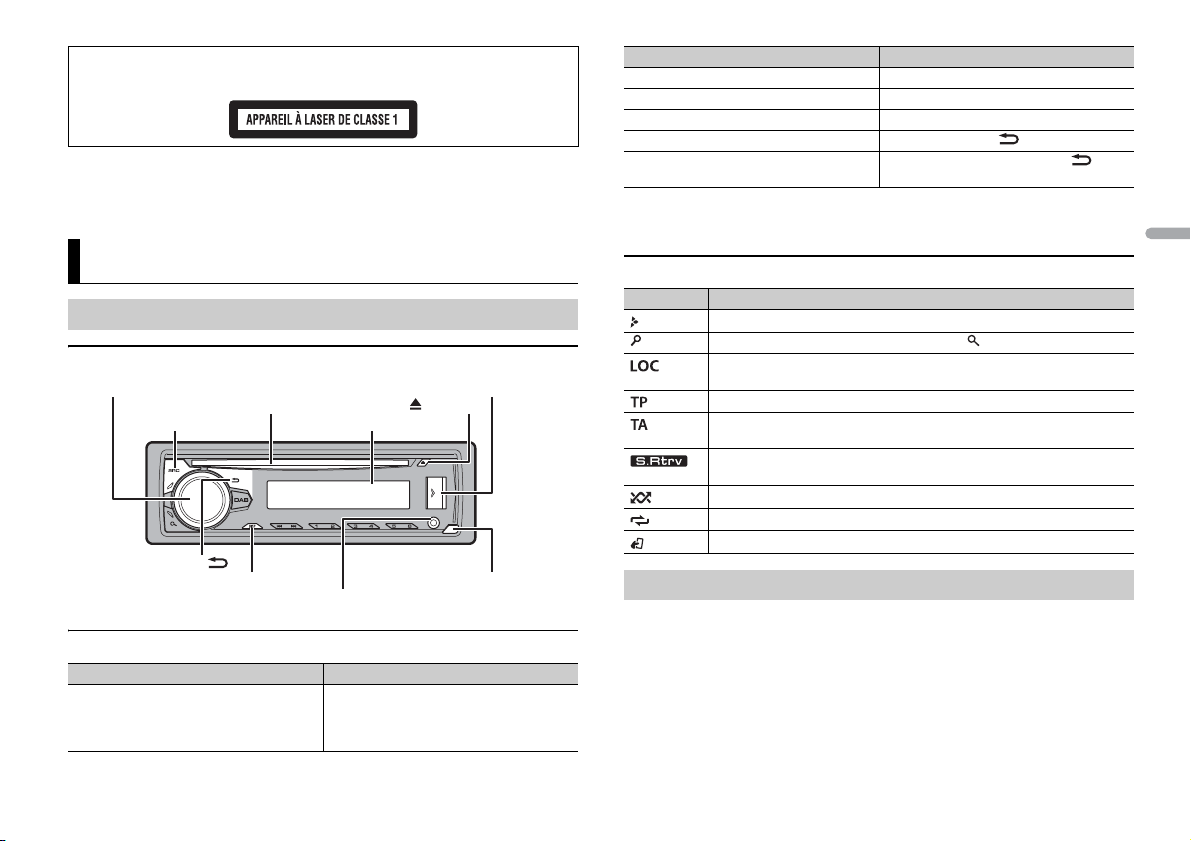
França is
PRÉCAUTION
Tou che de retra it
Fenêtre d’affichage
Molette M.C. (multi-contrôle)
BAND/
DISP (affichage)
SRC (source)/OFF
Port USB
(éjection)
Prise d’entrée AUX (prise stéréo 3,5 mm)
Fente de chargement des disques
Cet appareil est un produit laser de Classe 1, classé selon l’article IEC 60825-1:2007 relatif à la Sécurité
des produits laser.
Si vous rencontrez des problèmes
En cas d’anomalie, veuillez contacter votre revendeur ou le centre d’entretien agréé par PIONEER le plus
proche.
Objectif Opération
Régler le volume Tournez la molette M.C..
Sélectionner une source Appuyez plusieurs fois sur SR
Modifier les informations d’affichage Appuyez plusieurs fois sur DI
Revenir à l’affichage/la liste précédent(e) Appuyez sur BAND/ .
Revenir à l’affichage normal à partir du
menu
* Si le fil bleu/blanc de l’appareil est relié à la borne de commande du relais d’antenne automatique du
véhicule, l’antenne se déploie lorsque la source de cet appareil est mise en service. Pour rétracter
l’antenne, mettez la source hors service.
Appuyez longuement sur BAND / .
C/OFF.
SP.
Mise en route
Fonctionnement de base
DEH-S400DAB
Opérations fréquemment utilisées
Objectif Opération
Mettre l’appareil sous tension* Appuyez sur SR
l’appareil sous tension.
Appuyez longuement sur SRC
mettre l’appareil hors tension.
C/OFF pour mettre
/OFF pour
Indication de l’affichage
Indication Description
Apparaît lorsqu’il existe un niveau inférieur de menu ou de dossier.
Apparaît lorsque vous appuyez sur la touche .
Apparaît lorsque la fonction d’accord sur une station locale est en service
(page 11).
Apparaît lorsqu’un programme d’informations routières est capté.
Apparaît lorsque la fonction TA (informations routières) est activée
(page 11).
Apparaît lorsque le sound retriever (correcteur de son compressé) est en
vice (page 12).
ser
Apparaît lorsque la lecture aléatoire est en ser vice.
Apparaît lorsque la lecture répétée est en ser vice.
Apparaît lorsque la fonction de commande d’iPod est en service (page 8).
Retrait de la face avant
Retirez la face avant pour empêcher tout vol. Débranchez tous les câbles et les
périphériques branchés à la face avant et mettez l’appareil hors tension avant de le
retirer.
3Fr
Page 22
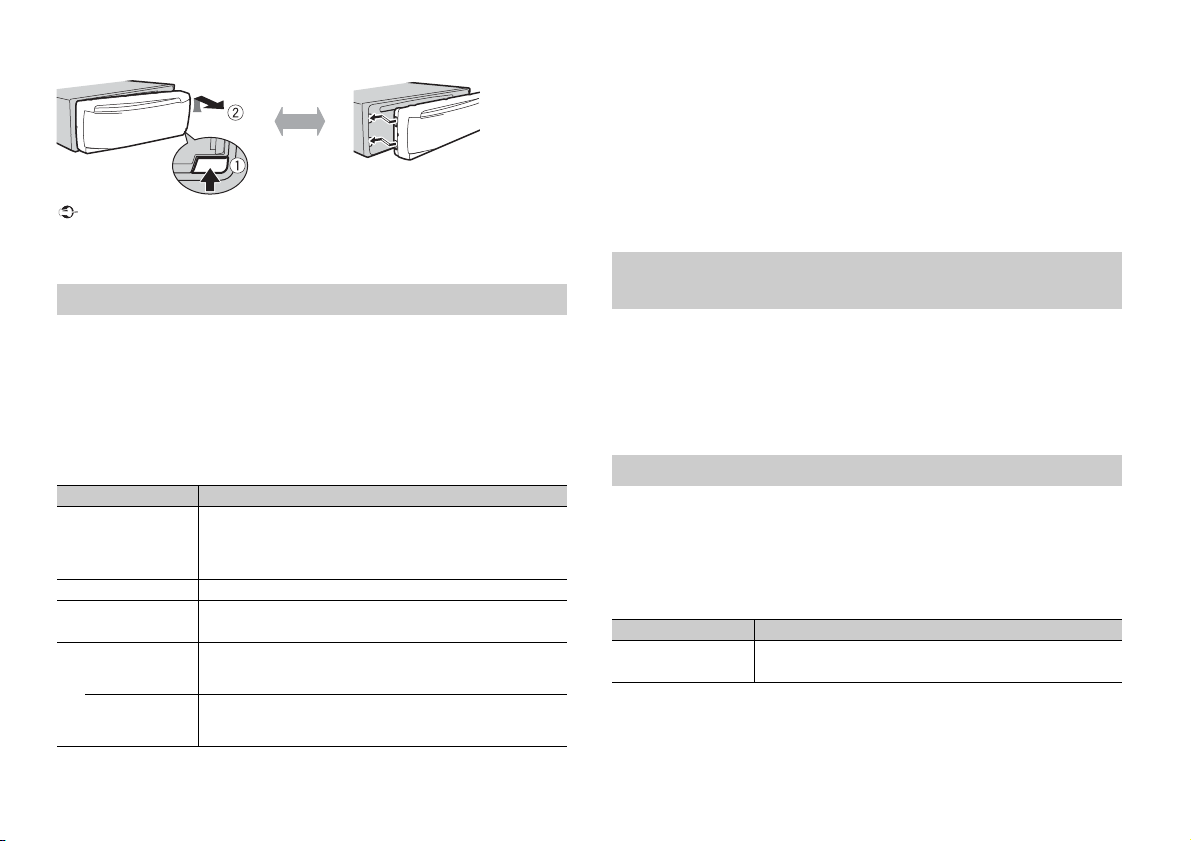
Important
• Évitez de soumettre la face avant à des chocs excessifs.
Retirer Fixer
REMARQUES
• Tenez la face avant à l’abri du soleil et des températures élevées.
• Stockez toujours la face avant détach ée, dans un étui de protection ou un sac.
Menu de configuration
Lorsque vous mettez le contact sur ON après avoir installé l’appareil, [SET UP :YES]
s’affiche.
1 Appuyez sur la molette M.C..
Si vous n’utilisez pas l’appareil dans les 30 secondes qui suivent, le menu de
con
figuration disparaît. Si vous préférez ne pas effectuer la configuration pour
l’instant, tournez la molette M.C. pour sélectionner [NO], puis appuyez pour valider.
2 Tournez la molette M.C. pour sélectionner les options, puis appuyez pour valider.
Pour passer à l’option de menu suivante, vous devez valider votre sélection.
Élément de menu Description
LANGUAGE Sélectionnez la langue d’affichage des informations textuelles à
[ENG] (anglais),
] (russe),
[РУС
R] (turc)
[TU
CLOCK SET Réglez l’horloge.
FM STEP Sélectionnez l’incrément d’accord FM à partir de 100 kHz ou de
[100], [50]
DAB ANT PW Fournissez l’alimentation à une antenne DAB. À sélectionner
[ON]
[OFF] Aucune alimentation n’est fournie à une antenne DAB. À
par
tir d’un fichier audio compressé.
50 kHz.
orsque vous utilisez l’antenne DAB en option (AN-DAB1,
l
vendue séparément) avec l’appareil.
électionner lorsque vous utilisez une antenne passive sans
s
amplificateur.
3 [QUIT :YES] apparaît lorsque tous les réglages sont terminés.
Pour revenir au premier élément du menu de configuration, tournez la molette M.
pour sélectionner [QUIT :NO], puis appuyez pour valider.
4 Appuyez sur la molette M.C. pour valider les réglages.
Lorsque [DAB ANT PW] est réglé sur [ON], [UPDATING LIST] s’affiche et la liste de
ser
vice est mise à jour.
• Vous pouvez annuler le réglage du menu en appuyant sur SRC/OFF.
• Ces paramètres peuvent être ajustés à tout moment à partir des réglages SYSTEM (page 13) et des
réglages INITIAL (page 4).
Annulation de l’affichage de démonstration (DEMO
OFF)
1 Appuyez sur la molette M.C. pour afficher le menu principal.
2 Tournez la molette M.C. pour sélectionner [SYSTEM], puis appuyez pour valider.
3 Tournez la molette M.C. pour sélectionner [DEMO OFF], puis appuyez pour
valider.
4 Tournez la molette M.C. pour sélectionner [YES], puis appuyez pour valider.
Réglages INITIAL
1 Appuyez longue ment sur SRC/OFF jusqu’à ce que l’appareil se mette hors
tension.
2 Appuyez longue ment sur SRC/OFF pour afficher le menu principal.
3 Tournez la molette M.C. pour sélectionner [INITIAL], puis appuyez pour valider.
4 Tournez la molette M.C. pour sélectionner une option, puis appuyez pour valider.
Élément de menu Description
FM STEP Sélectionnez l’incrément d’accord FM à partir de 100 kHz ou de
[100], [50]
50 kHz.
C.
4Fr
Page 23
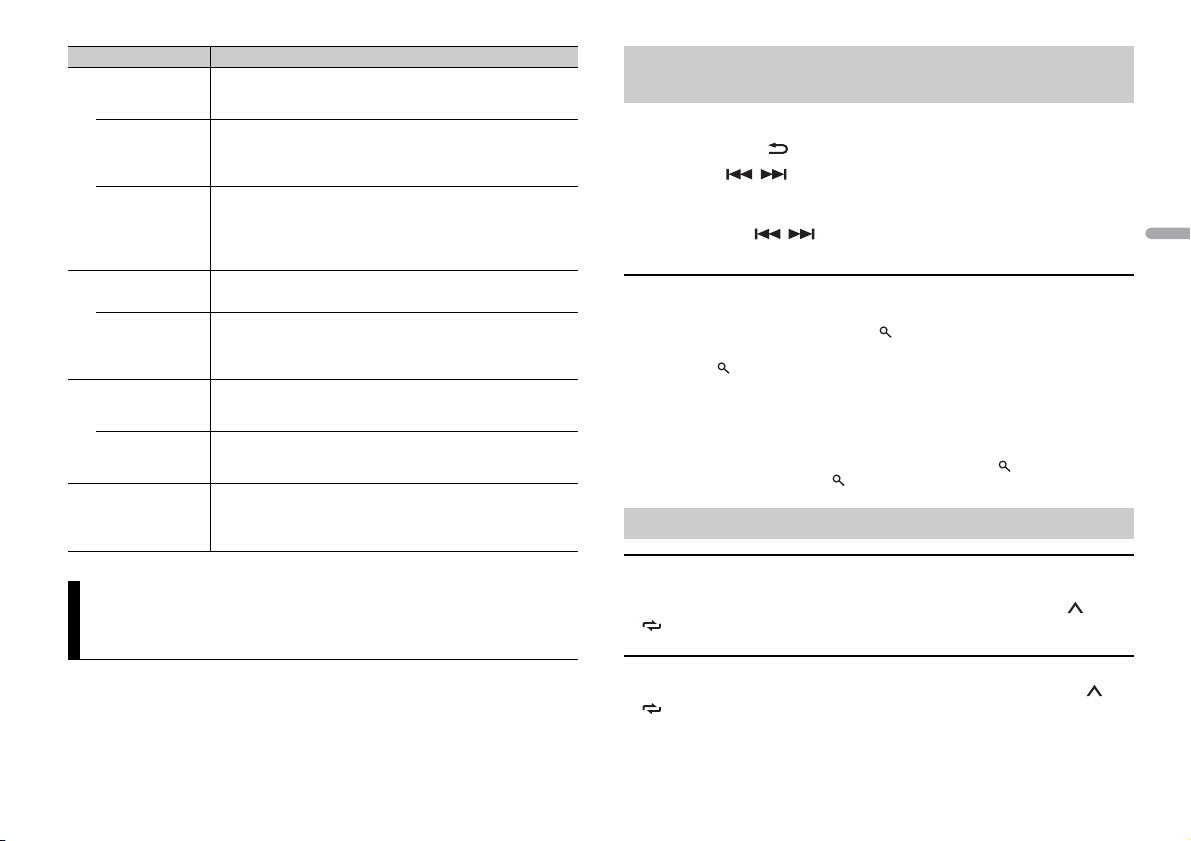
França is
Élément d e menu Description
REMARQUE
REMARQUE
SP-P/O MODE À sélectionner lorsqu’un haut-parleur à gamme étendue est
[REAR/SUB.W]
[SUB.W/SUB.W] À sélectionner lorsqu’un haut-parleur d’extrêmes graves passif
[REAR/REAR] À sélectionner lorsque des haut -parleurs à gamme étendue sont
S/W UPDATE À sélectionner pour valider les dernières informations relatives
[SYSTEM INFO]
[SYSTEM UPDATE] À sélectionner pour effectuer la dernière mise à jour des
DAB ANT PW Fournissez l’alimentation à une antenne DAB. À sélectionner
[ON]
[OFF] Aucune alimentation n’est fournie à une antenne DAB. À
SYSTEM RESET Sélectionnez [YES] pour réinitialiser les réglages de l’appareil.
[YES], [NO]
relié aux fils de sortie du haut-parleur arrière et qu’un hautparleur d’extrêmes graves est branché à la sortie RCA.
directement relié aux fils de sortie du haut-parleur arrière et
est
qu’un haut-parleur d’extrêmes graves est branché à la sortie
RCA.
eliés aux fils de sortie du haut-parleur arrière et à la sortie RCA.
r
Si un haut-parleur à gamme étendue est relié aux fils de sortie
du haut-parleur arrière et que la sortie RCA n’est pas utilisée,
vous pouvez sélectionner [REAR/SUB.W] ou [REAR/REAR].
système de l’appareil.
au
logiciels de l’appareil et réinitialiser se s réglages. Pour obtenir de
plus amples informations sur les derniers logiciels et mises à
jour, veuillez vous rendre sur notre site Web.
rsque vous utilisez l’antenne DAB en option (AN-DAB1,
lo
vendue séparément) avec l’appareil.
tionner lorsque vous utilisez une antenne passive sans
sélec
amplificateur.
’appareil redémarre automatiquement.
L
(Certains réglages sont conservés même après la réinitialisation
e l’appareil.)
d
Radiodiffusion numérique (Digital
Audio Broadcasting – DAB)
Pour capter des signaux DAB, branchez à l’appareil une antenne DAB (AN-DAB1)
(vendue séparément).
Recherche d’un composant de service ou d’une
station
1 Appuyez sur SRC/OFF pour sélectionner [DIGITAL RADIO].
2 Appuyez sur BAND/ pour sélectionner la bande [D1], [D2] ou [D3].
3 Appuyez sur / pour sélectionner un composant de service ou une
station.
Appuyez lo nguement sur / , puis relâchez pour rechercher un service disponible. Le
balayage s’arrête lorsque l’appareil capte un service.
Pour sélectionner un composant de service ou une station dans
des listes de services
1 Pendant la réception DAB, appuyez sur .
Affiche une liste de l’ensemble des composants de service/stations. Appuyez à
no
uveau sur pour rechercher un composant de service ou une station par ordre
alphabétique.
2 Sélectionnez un composant de service ou une station dans la liste que vous avez
sélectionnée, puis appuyez sur la molette M.C. pour valider.
Vous pouvez mettre à jour la liste de services en appuyant longuement sur . Pour annuler la mise à
jour, appuyez à nouvea u longuement sur .
Présélection de composants de service/stations
Pour mémoriser des composants de service/stations
1 Lorsque vous captez le composant de service ou la station que vous souhaitez
mémoriser, appuyez longuement sur l’une des touches numériques (1/ à 6/
) jusqu’à ce qu’elle cesse de clignoter.
Pour récupérer des composants de service/stations
1 Sélectionnez la bande, puis appuyez sur l’une des touches numériques (1/ à 6/
).
5Fr
Page 24
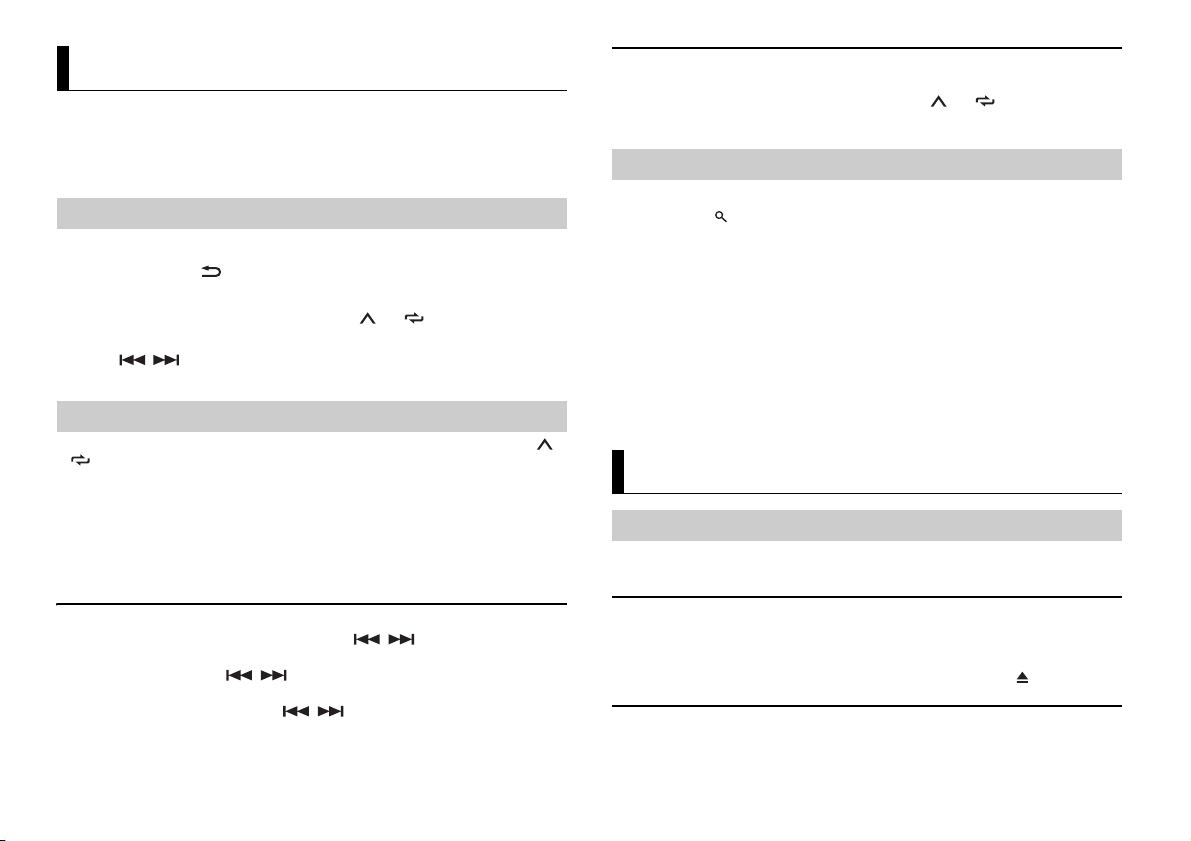
CONSE IL
REMARQUE
Radio
REMARQUES
Les fréquences du syntoniseur de cet ap pareil sont destinées à une utilisati on en Europe
d
e l’Ouest, Asie, Moyen-Orient, Afrique et Océanie. Son utilisation dans d’autres régions
peut se traduire par une réception de mauvaise qualité. La fonction RDS (Radio Data
System) n’est opérationnelle que dans les régions où des signaux RDS sont diffusés pour
les stations FM.
Réception des stations présélectionnées
1 Appuyez sur SRC/OFF pour sélectionner [RADIO].
2 Appuyez sur BAND/ pour sélectionner la bande [FM1], [FM2], [FM3], [MW] ou
[LW].
3 Appuyez sur l’une des touches numériques (1/ à 6/ ).
Pour mémoriser des stations manuellement
1 Lorsque vous captez la station que vous souhaitez mémoriser, appuyez
longuement sur l’une des touches numériques (1/ à 6/ ) jusqu’à ce qu’elle
cesse de clignoter.
Utilisation des fonctions PTY
L’appareil recherche une station diffusant des informations PT Y (type de programme).
1 Appuyez sur pendant la réception FM.
2 Tournez la molette M.C. pour sélectionner le type de programme [NEWS/INFO],
[POPULAR], [CLASSICS] ou [OTHERS].
3 Appuyez sur la molette M.C..
L’appareil continue à rechercher une station.
service de programme s’affiche.
Lorsqu’il en trouve une, son nom de
Les touches / peuvent également servir à sélectionner une station préréglée lorsque [SEEK]
est réglé sur [PCH] dans les réglages FUNCTION (page 11).
Mémoire des meilleures stations (BSM)
Les six stations les plus puissantes sont mémorisées sur les touches numériques (1/ à
6/ ).
1 Après avoir sélectionné la bande, appuyez sur la molette M.C. pour afficher le
menu principal.
2 Tournez la molette M.C. pour sélectionner [FUNCTION], puis appuyez pour
valider.
3 Tournez la molette M.C. pour sélectionner [BSM], puis appuyez pour valider.
Pour rechercher une station manuellement
1 Après avoir sélectionné la bande, appuyez sur / pour sélectionner une
station.
Appuyez longuement sur / , puis relâchez pour rechercher une station
disponible. Le balayage s’arrête lorsque l’appareil capte une station. Pour annuler
l’
accord par recherche, appuyez sur / .
[SEEK] doit être réglé sur [MAN ] dans les réglages FUNCTION (page 11).
6Fr
• Pour annuler la recherche, a ppuyez sur la molette M.C..
• Le programme de certaines stations peut différer de celui qu’indique le PTY transmis.
• Si aucune stati on ne diffuse le type de programme que vous recherche z, [NOT FOUND] s’affiche
pendant environ deux secondes, puis le syntoniseur revient à la station de départ.
CD/USB/iPod/AUX
Lecture
Débranchez le casque ou les écouteurs du périphérique avant de raccorder ce dernier à
l’appareil.
CD
1 Insérez un disque dans la fente de chargement des disques en orientant l’étiquette
vers le haut.
Pour éjecter un disque, arrêtez d’abord la lecture avant d’appuyer sur .
Périphériques USB (y compris Android™)/iPod
1 Ouvrez le cache du port USB.
Page 25
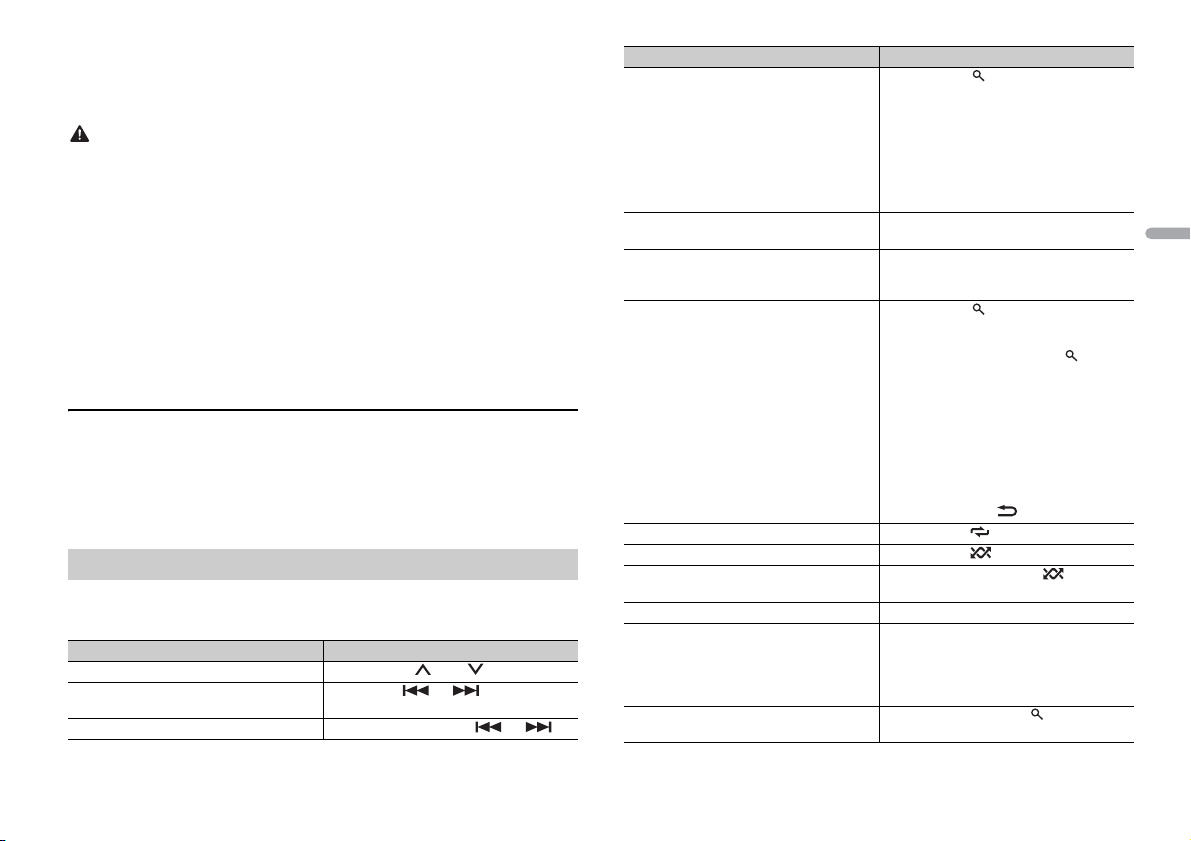
França is
2 Raccordez le périphérique USB/l’iPod à l’aide d’un câble approprié.
REMARQUE
PRÉCAUTION
REMARQUE
REMARQUE
Pour basculer automatiquement sur une source [USB] lorsqu’un périphérique USB/iPod est connecté à
l’appareil, réglez [USB AUTO] sur [ON] dans les param ètres SYSTEM (page 13).
Utilisez un câble USB Pioneer en option (CD -U50E) pour raccorder le périphérique USB, car to ut
périphérique raccordé directement à l’appareil dépasse de ce dernier, ce qui peut être d angereux.
Avant de retirer le périphérique, arrêtez la lecture.
Connexions AOA
Pour plus de détails sur la connexion AOA, voir page 10.
Connexion MTP
Il est possible de connecter un périphérique Android (utilisant le système d’exploitation Android 4.0 ou
une version supérieure) via une connexion MTP à l’aide du câble fourni avec le périphérique. Toutefois,
selon le périphérique connecté et les numéros des fichiers qu’il contient, il se peut que la lecture de
fichiers audio/morceaux soit impossible via MTP. Notez que la connexion MTP n’est pas compatible
avec les formats de fichiers WAV.
Si vous utilisez une connexion MTP, vous devez régler [ANDROID WIRED] sur [MEMORY] dans les
paramètres SYSTEM (page 13).
AUX
1 Insérez la mini-fiche stéréo dans la prise d’entrée AUX.
2 Appuyez sur SRC/OFF pour sélectionner la source [AUX].
Si [AUX] est réglé sur [OFF] dans les réglage s SYSTEM, il est impossible de sélectionner [AUX] en tant
que source (page 13).
Opérations
Vous pouvez procéder à différents ajustements dans les réglages FUNCTION (page 11).
Notez que les opérations suivantes ne fonctionnent pas pour un périphé rique AUX. Pour
iliser un périphérique AUX, utilisez le périphérique proprement dit.
ut
Objectif Opération
Sélectionner un dossier/album*1 Appuyez sur 1/ ou 2/ .
Sélectionner une piste/un morceau
(chapitre)
Avance ou retour rapide*2 Appuyez longuement sur ou .
Appuyez sur ou .
Objectif Opération
Rechercher un fichier dans une liste 1 Appuyez sur pour afficher la liste.
Afficher une liste de fichiers dans la
égorie/le dossier sélectionné(e)*1
cat
Lire un morceau de la catégorie/du dossier
sé
lectionné(e)*1
Recherche alphabétique (iPod uniquement) 1 Appuyez sur pour afficher la liste.
Lecture répétée Appuyez sur 6/ .
Lecture aléatoire Appuyez sur 5/ .
Lecture aléatoire de toutes les pistes (iPod
uniq
uement)
Pause/Reprise de la lecture Appuyez sur 4/PA
Sound retriever (correcteur de son
mpressé)*1
co
Retour au dossier racine (CD/USB
uement)*1
uniq
ournez la molette M.C. pour
2 T
sélectionner la catégorie ou le n om de
fichier (dossier) de votre choix, puis
appuyez pour valider.
ournez la molette M.C. pour
3 T
sélectionner le fichier de votre choix, puis
appuyez pour valider.
La lecture démarre.
Appuyez sur la molette M.C. lorsqu’une
catégorie/un dossier est sélectionné(e).
Appuyez longuement sur la molette M.C.
lorsqu’une catégorie/un dossier est
sélectionné(e).
ournez la molette M.C. pour
2 T
sélectionner la liste de catégories de
votre choix, puis appuyez sur pour
accéder au mode de recherche
phabétique.
al
(Pour accéder au mode de recherche
phabétique, vous pouvez également
al
tourner deux fois la molette M.
ournez la molette M.C. pour
3 T
sélectionner une lettre, puis appuyez
pour afficher la liste alphabétique.
Pour annuler la recherche alphabétique,
puyez sur BAND/ .
ap
Appuyez longuement sur 5/ .
US E.
Appuyez sur 3/S.Rtr v.
[1] : efficace pour les taux de compression
ibles
fa
[2] : efficace pour les taux de compression
evés
él
Appuyez longuement sur .
C..)
7Fr
Page 26
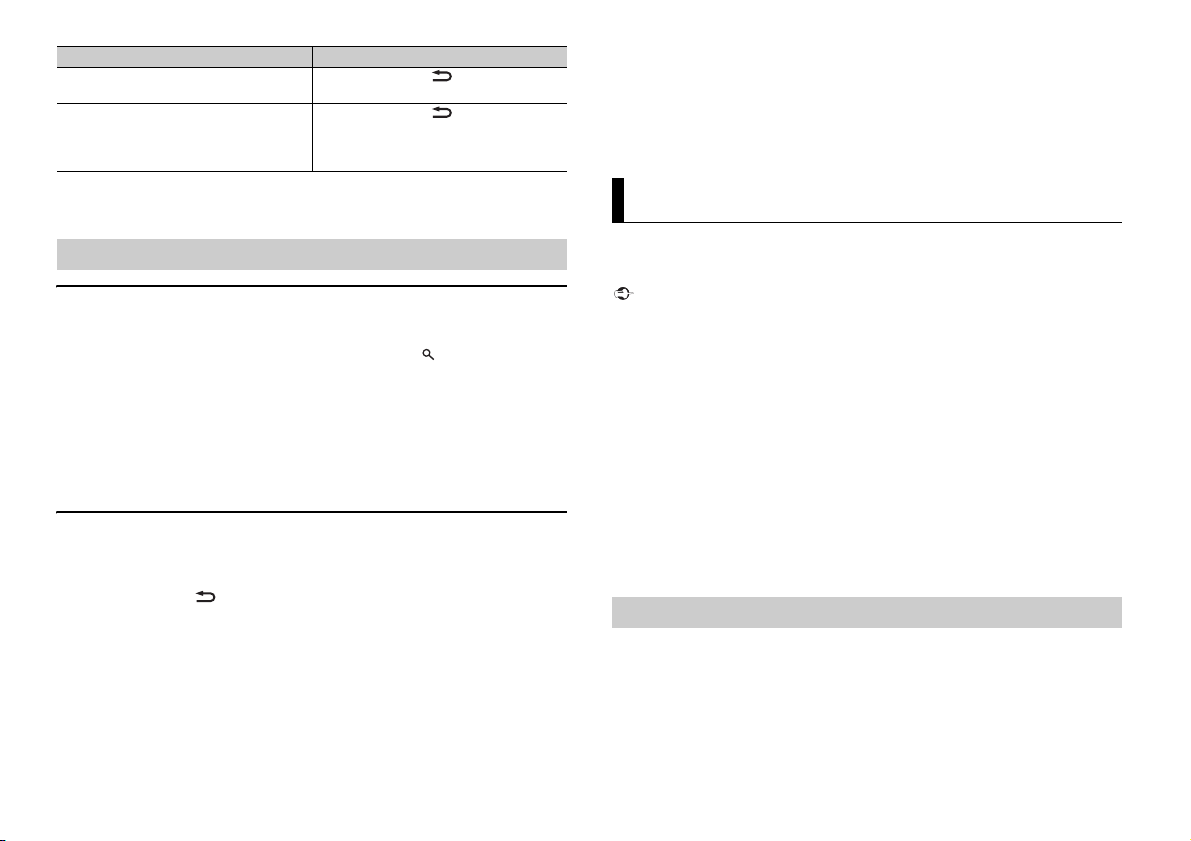
REMARQUE
Objectif Opération
REMARQUES
Important
REMARQUE
Commutation entre les modes audio
compressé et CD-DA (CD uniquement)
Changer de lecteur sur le périphérique USB
(périphériques prenant en charge le
pr
otocole de classe de périphérique de
stockage de masse USB uniquement)
*1 Fichiers d’audio compressé u niquement
*2 Si vous utilisez la fonction avance o u retour rapide au mo ment de la lecture d’un fichier VBR, la
durée de lecture peut ne pas être correcte.
Appuyez sur BAND/ .
Appuyez sur BAN
D/ .
Fonctions utiles pour iPod
Mode de lecture en lien
Vous pouvez accéder à des morceaux en vous basant sur l’artiste, l’album ou le genre en
cours de lecture.
1 Pendant l’écoute d’un morceau, appuyez longuement sur pour entrer en mode
de lecture en lien.
2 Tournez la molette M.C. pour sélectionner le mode ([ARTIST], [ALBUM], [GENRE]),
puis appuyez pour valider.
Le morceau/l’album sélectionné est lu après le morceau en cours de lecture.
Le morceau/l’album sélectionné peut être annulé si vous utilisez d’autres fonctions que le mode de
lecture en lien (ex. : avance et retour rapides).
• La commutation du mode de commande sur [CONTROL iPod] met en pause la lecture d’un morceau.
Utilisez l’iPod raccordé po ur reprendre la lecture.
• Les opérations suivantes sont toujours accessibles à partir de l’appareil, même si le mode de
commande est réglé sur [CONTROL i Pod].
– Pause, avance/retour rapide, sélection d’un morcea u/chapitre
• Le volume ne peut être réglé qu’à partir de cet appareil.
Mode d’application
Vous pouvez écouter une application sur un iPhone via cet appareil. Dans certains cas,
vous pouvez commander une application en utilisant cet appareil.
Pour plus de détails sur les périphériques compatibles, visitez notre site Web.
L’utilisation d’applications tierces peut impliquer ou nécessiter la fourniture d’informations
personnelles, que ce soit en créant un compte d’utilisateur ou une autre méthode ainsi que, pour
certaines applications, la fourniture de données de géolocalisation.
TOUTES LES APPLICATIONS TIERCES RELÈVENT DE L’ENTIÈRE RESPONSABILITÉ DES FOURNISSEURS,
NOTAMMENT MAIS SANS S’ Y LIMITER, LA COLLEC TE ET LA PROTEC TION DES DONNÉES UTIL ISATEUR ET
LES BONNES PRATIQUES DE CONFIDENTIAL ITÉ. EN ACCÉDANT À U NE APPLICATION TIERCE, V OUS
ACCEPTEZ DE PRENDRE CONNAISSANCE DES CONDITIONS DE SERVICE ET DES RÈGLES DE
CONFIDENTIALITÉ DES FOURNISSEURS. SI VOUS N’ACCEPTEZ PAS LES CONDITIONS OU RÈGLES D’UN
FOURNISSEUR OU SI VOUS N’ACCEPTEZ PAS L’UTILISATION DES DONNÉES DE GÉOLOCALISATION, LE
CAS ÉCHÉANT, N’UTILISEZ PAS CETTE APPLICATION TIERCE.
Pour les utilisateurs d’iPhone
Cette fonction est compatible avec les iPhone et les iPod touch installés avec iOS 5.0 ou une version
ultérieure.
Commande d’un iPod
Vous pouvez commander l’appareil via un iPod raccordé.
Les modèles d’iPod suivants ne sont pas compatibles avec cette fonction.
–iPod nano 1e génération, iPod avec vidéo
1 Appuyez sur BAND/ en cours de lecture, puis sélectionnez le mode de
comma nde.
[CO
NTROL iPod ] : la fonction iPod de l’appareil peut être activée à partir de l’iPod
raccordé.
[CO
NTROL AUDI O] : la fonction iPod de l’appareil ne peut être activée que par les
touches situées sur l’appareil. Dans ce mode, il est impossible de mettre l’iPod
raccordé sous ou hors tension.
8Fr
PIONEER DÉCLI NE TOUTE RESPONSABILITÉ QUANT AUX APPL ICATIONS OU AUX CONTENUS TIERS, Y
COMPRIS, SANS S’Y LIMITER, QUANT À LEUR EXACTITUDE OU À LEUR EXHAUSTIVITÉ. LE CONTENU ET
LA FONCTIONNALITÉ DE CES APPLICATIONS RELÈVENT DE LA SEULE RESPONSABILITÉ DU
FOURNISSEUR DE L’APPLICATION.
Lecture d’une application via cet appareil
1 Connectez cet appareil au périphérique mobile.
• iP
hone via USB (page 6)
2 Appuyez sur SRC/OFF pour sélectionner [APP].
3 Activez le périphérique mobile pour lancer l’application.
Page 27
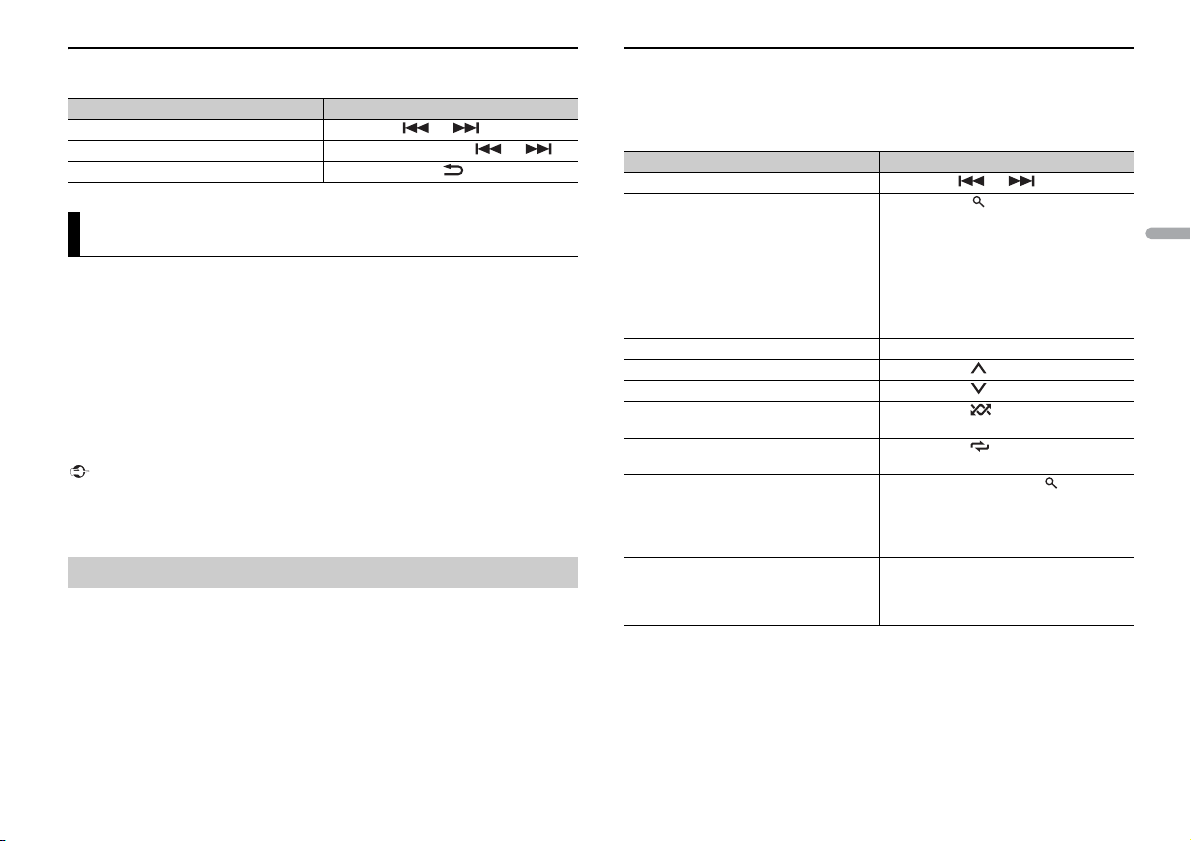
França is
Opérations de base
Important
REMARQUE
REMARQUE
Vous pouvez procéder à différents ajustements dans les réglages FUNCTION (page 11).
Objectif Opération
Sélectionner une piste Appuyez sur ou .
Avance ou retour rapide Appuyez longuement sur ou .
Pause/Reprise de la lecture Appuyez sur BAND/ .
Spotify®
(DEH-S400DAB est compatible uniquement avec les iPhone sur lesquels Spotify est
in
stallé.)
Spotify est un service de diffusion de musique en continu non affilié à Pioneer. Des
i
nformations complémentaires sont disponibles sur http://www.spotify.com.
L’application Spotify est disponible pour les smartphones compatibles ; veuillez
consulter https
compatibilité.
Pour profiter de Spotify pendant que vous condui
Spotify sur votre iPhone. Vous pouvez la télécharger sur iTunes App Store. Optez pour un
compte gratuit ou payant Premium, sur l’application ou sur spotify.com. Un compte
Premium vous permet d’accéder à davantage de fonctionnalités, comme l’écoute horsligne.
• Ce produit contient le logiciel Sp otify qui fait l’objet de licences tie rces que vous trouverez ici :
www.spotify.com/connect/third-par ty-licenses.
• Pour obtenir de plus amp les information s sur les pays et les régions où Spot ify peut être utilisé,
consultez https ://www.spotify.com/us/selec t-your-country/.
Écoute de Spotify
Mettez à jour le microprogramme de l’application Spotify à sa dernière version avant de
l’utiliser.
1 Connectez cet appareil au périphérique mobile.
• iP
2 Appuyez sur SRC/OFF pour sélectionner [SPOTIFY].
3 Lancez l’application Spotify sur le périphérique mobile, puis lancez la lecture.
://support.spotify.com/ afin d’obtenir les dernières informations sur la
sez, téléchargez d’abord l’application
hone via USB (page 6)
Opérations de base
Vous pouvez procéder à différents ajustements dans les réglages FUNC TION (page 11).
Les opérations disponibles peuvent varier selon le type de contenus (titres/albums/artistes/listes de
lecture/rad ios) que vous souhaitez lire.
Objectif Opération
Sauter une piste Appuyez sur ou .
Rechercher un titre dans une liste 1 Appuyez sur (liste) pour afficher la
Pause/Reprise de la lecture Appuyez sur 4/
Pouces levés (uniquement pour la radio) Appuyez sur 1/ .
Pouces baissés (uniquement pour la radio) Appuyez sur 2/ .
Lecture aléatoire (uniquement pour les
t
itres/albums/artistes/listes de lecture)
Lecture répétée (uniquement pour les
t
itres/albums/artistes/listes de lecture)
Lancez une station de radio en fonction de
la c
hanson en cours de lecture.
Enregistrez les informations concernant la
cha
nson en cours de lecture.
Supprimez les informations relatives à la
nson enregistrées.
cha
Certaines fonctions de Spotify ne peuvent pas être activées à partir de cet appareil.
liste.
ournez la molette M.C. pour
2 T
sélectionner la catégorie de votre choix,
puis appuyez pour valider.
ournez la molette M.C. pour
3 T
sélectionner le fichier de votre choix, puis
appuyez pour valider.
La lecture commence.
PAUSE.
Appuyez sur 5/ .
Appuyez sur 6/ .
1 Appuyez longuement sur (liste) pour
lancer une radio.
ppuyez sur la molette M.C..
2 A
tte fonction peut ne pas être d isponible
• Ce
selon la chanson sélectionnée.
puyez longuement sur 3/S.Rtrv.
1 Ap
[SAVE]/[UNSAVE] apparaît.
ppuyez sur la molette M.C..
2 A
9Fr
Page 28
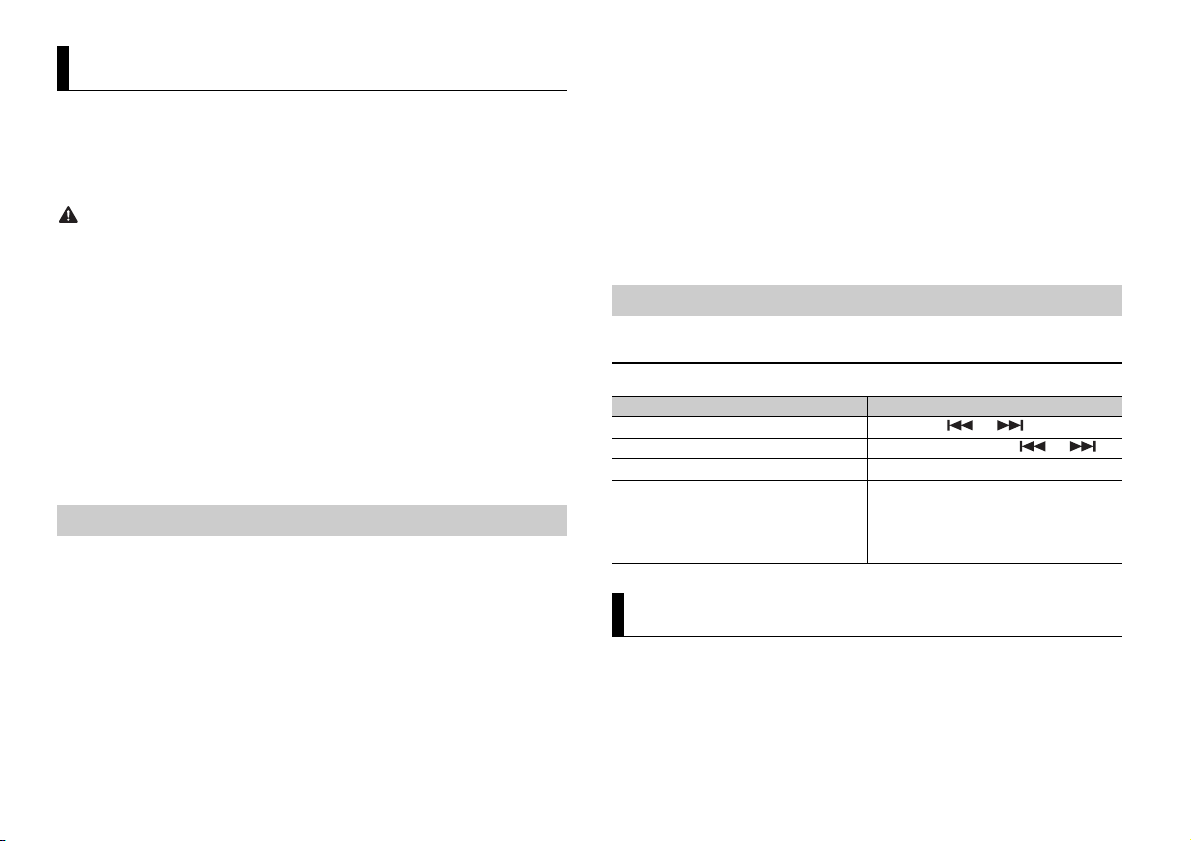
ATTENTIO N
REMARQUE
Utilisation de Pioneer ARC APP
REMARQUE
REMARQUE
Vous pouvez faire fonctionner l’appareil à partir de Pioneer ARC APP installé sur un
pér
iphérique iPhone/Android. Dans certains cas, vous pouvez commander des aspects
de l’application, par exemple, la sélection de la source, la mise en pause, etc. à l’aide de
l’appareil.
Pour plus de détails sur les opérations disponib
d’aide de l’application.
N’essayez pas d’utiliser l’application tout en conduisant. Veillez à quitter la route et à garer votre
véhicule en lieu sûr avant d’essayer d’utiliser les commandes de l’application.
Pour les utilisateurs d’iPhone
Cette fonction est compatible avec les iPhone (iPhone 5 ou ultérieur) et les iPod touch
s
ur lesquels iOS 8.0 ou ultérieur est installé.
Vous pouvez télécharger Pioneer ARC APP sur iTunes App Store.
Pour les utilisateurs de périphérique Android
Cette fonction est compatible avec les périphériques sur lesquels est installé Android
OS 4.1 ou une version ultérieure et qui prennent également en charge les profils AOA
(
Android Open Accessory) 2.0.
Vous pouvez télécharger Pioneer ARC APP sur Google Play™.
Certains périphériques Android connectés via AOA 2.0 risquent de ne pas fonctionner correctement ou
d’émettre des sons en raison de leur conception logicielle propre, indépendamment de la version du
système d’exploitation.
Connectez-vous à Pioneer ARC APP
1 Connectez cet appareil au périphérique mobile.
• i
Phone/périphérique Android via USB (page 6)
Passez à l’étape 6 si vous sélectionnez la connexion USB pour iPhone.
2 Appuyez sur la molette M.C. pour afficher le menu principal.
3 Tournez la molette M.C. pour sélectionner [SYSTEM], puis appuyez pour valider.
4 Tournez la molette M.C. pour sélectionner [ANDROID WIRED], puis appuyez pour
valider.
5 Tournez la molette M.C. pour sélectionner [APP CONTROL] pour un périphérique
Android connecté via USB.
les sur l’application, consultez la section
Si [ON] est sélectionné dans [P.APP AUTO ON] (page 13), Pioneer ARC APP sur le
périphérique Android démarrera automatiquement et toutes les étapes se
te
rmine ront.
Si Pioneer ARC APP n’a pas encore été installé sur votre périphérique Android, un message vous
invitant à installer l’application apparaîtra sur votre appareil Android. Sélectionnez [OFF] dans
[P.APP AUTO ON] pour effacer le message (page 13).
6 Appuyez sur SRC/OFF pour sélectionner une source.
7 Lancer Pioneer ARC APP sur le périphérique mobile.
Vous pouvez également lancer l’application en maintenant enfoncé la commande M.C. pour
l’iPhone.
Écoute de musique sur Android
1 Appuyez sur SRC/OFF pour sélectionner [ANDROID].
Opérations de base
Objectif Opération
Sélectionner une piste Appuyez sur ou .
Avance ou retour rapide Appuyez longuement sur ou .
Pause/Reprise de la lecture Appuyez sur 4/PA
Sound retriever (correcteur de son
mpressé)
co
Appuyez sur 3/S.Rtrv.
[1] : efficace pour les taux de compression
ibles
fa
[2] : efficace pour les taux de compression
élevés
USE .
Réglages
Vous pouvez régler divers paramètres dans le menu principal.
1 Appuyez sur la molette M.C. pour afficher le menu principal.
2 Tournez la molette M.C. pour sélectionner l’une des catégories suivantes, puis
appuyez pour valider.
• Réglages FUNC TION (page 11)
10Fr
Page 29
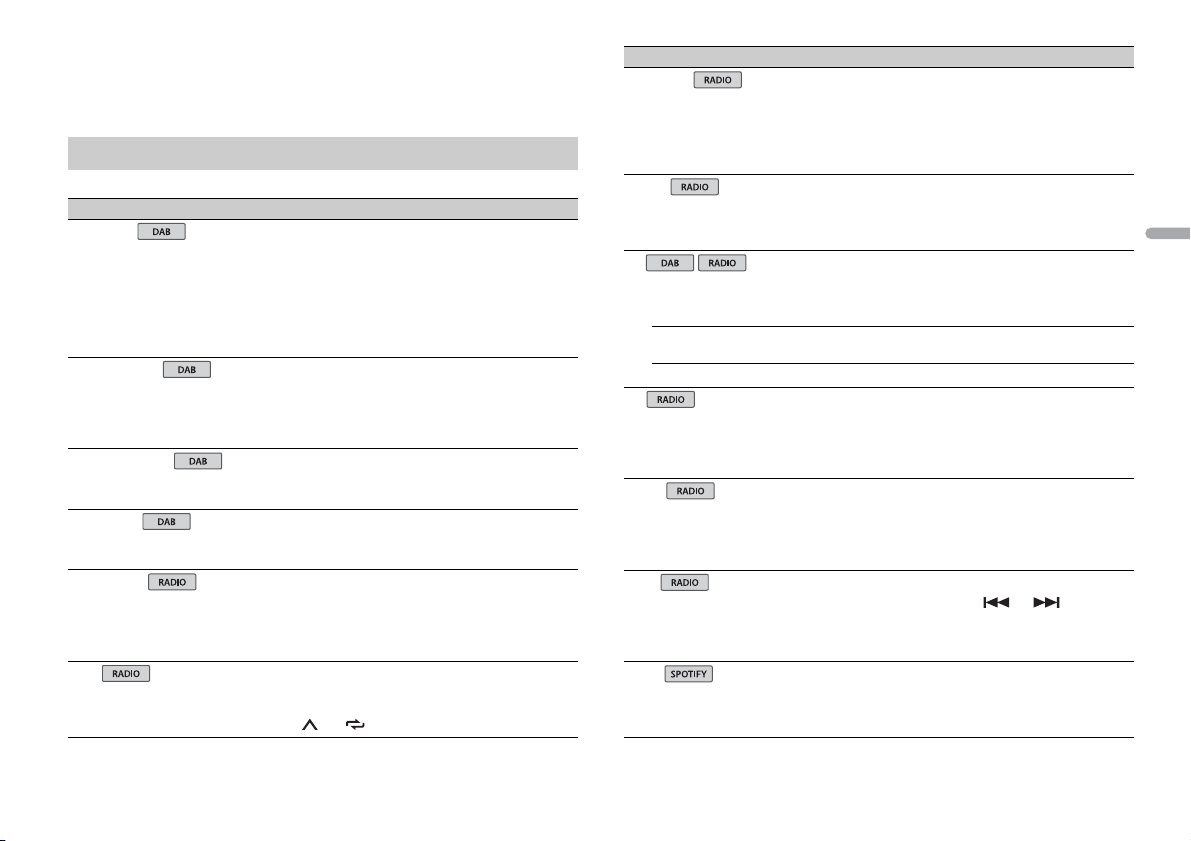
França is
• Réglages AUDIO (page 12)
• Réglages SYSTEM (page 13)
• Réglages ILLUMINATION (page 14)
3 Tournez la molette M.C. pour sélectionner les options, puis appuyez pour valider.
Réglages FUNCTION
Les éléments de menu varient selon la source.
Élément d e menu Description
S.FOLLOW
[ON], [OFF] Recherchez un autre ensemble prenant en
SOFTLINK*1
PROGRAM TYPE
ENSEMBLE
FM SETTING
BSM
*2
[ON], [OFF] Si la réception en cours du composa nt de service
[NEWS/INFO],
PULAR],[CLASSICS],[OTHERS]
[PO
[TALK], [STANDARD], [MUSIC] Adaptez le niveau de qualité sonore aux
ch
arge le même composant de service ou la
même station avec une meilleure réception. Si
aucun autre composant de service ou aucune
autre station n’est trouvée ou si la réception reste
médiocre, l’appareil passe automatiquement à
une diffusion FM identique.
ou de l
a station empire, l’appareil commute
automatiquement sur une station dont la
diffusion est similaire.
Affiche des informations sur le type de
programme.
Affiche une liste de tous les ensembles
tinents.
per
nditions de signal de radiodiffusion du signal
co
de la bande FM. (Disponible uniquement lorsque
la bande FM est sélectionnée.)
Mémorisez automatiquement les six stations les
lus puissantes sur les touches numériques (1/
p
à 6/ ).
Élément d e menu Description
REGIONAL
[ON], [OFF] Limitez la réception des programmes régionaux
LOCA L
FF], [LV1], [LV2], [LV3],
FM : [O
[LV4]
OFF], [LV1], [LV2]
MW/LW : [
TA
[DAB+RDS TA] Recevez les bulletins d’informations routières
[RDS TA ONLY] Recevez les bulletins d’informations routières
[TA OFF] Désactive cette fonction.
AF
[ON], [OFF] Laissez l’appareil s’accorder sur une autre
NEWS
[ON], [OFF] Int errompez la source actuellement sélectionnée
SEEK
[MAN], [PCH] Attribuez aux touches ou la
SAVE
spécifiques lorsque AF (recherche des autres
fréquences) est sélectionné. (Disponible
uniquement lorsque la bande FM est
sélectionnée.)
Restreignez la station d’accord suivant la
puis
sance du signal.
ur DAB et RDS (DAB est prioritaire) selon les
po
disponibilités.
pour RDS uniquement, selon les disponibilités.
réquence fournissant la même station.
f
(Disponible uniquement lorsque la bande FM est
sélectionnée.)
ec des bulletins d’informations. (Disponible
av
uniquement lorsque la bande FM est
sélectionnée.)
recherche de stations une par une (accord
anuel) ou sélectionnez une station à partir des
m
canaux préréglés.
Enregistrez les informations concern ant la
chanson en cours de lecture sur votre liste de
lecture sur Spotify.
11Fr
Page 30
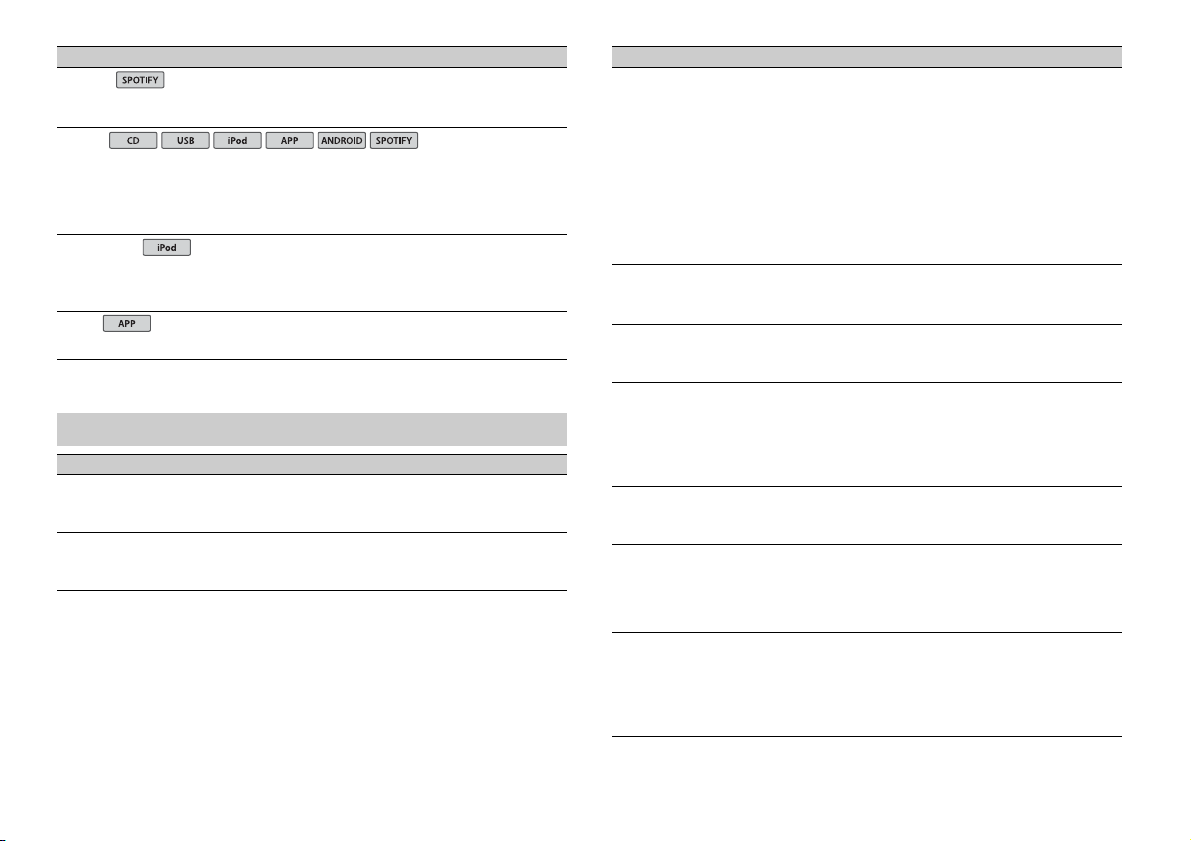
Élément de menu Descript ion
USB
iPod
iPod
UNSAVE
Supprimez les informations relatives à la
chan
son enregistrées dans [SAVE].
S.RTRV
[1] (efficace pour les taux de
compression faibles),
[2] (efficace pour les taux de
mpression élevés),
co
[OFF]
AUDIO BOOK
[FASTER], [NORMAL], [SLOWER] Modifiez la vitesse de lecture. (Indisponible
PAUS E
*1 Uniquement disponible dans les zones où la fonction [SOFTLINK] est prise en charge.
*2 Indisponible lorsque la fonction [S.FOLLOW] est désactivée.
Améliorez l’audio compressé et restaurez un son
che.
ri
Indisponible lors de la lecture d’un CD-DA/CD-
.
TEXT
rsque [CONTROL iPod] est sélectionné en
lo
mode de commande.)
Mettez sur pause ou reprenez la lecture.
Réglages AUDIO
Élément de menu Descript ion
FAD ER *1
Réglez l’équilibre sonore entre les haut-parleurs
avant et arrière.
BALANCE
Réglez l’équilibre sonore entre les haut-parleurs
uche et droite.
ga
Élément de menu Descript ion
EQ SETTING
[SUPER BASS], [POWERFUL],
[NATURAL], [VOCAL], [CUSTOM1],
[CUSTOM2], [FLAT]
Sélectionnez la bande et le
niveau de l’égaliseur pour une
personnalisation approfondie.
Bande de l’égaliseur : [
[250HZ], [800HZ], [2.5KHZ],
[8KHZ]
Niveau de l’égaliseur : [+
LOU DNES S
[OFF], [LOW], [MID], [HI] Compensez pour obtenir un son net à faible
SUB.W*2
[NOR], [REV], [OFF] Sélectionnez la phase du haut-parleur
SUB.W CTRL*2
BASS BOOST
HPF SETTING
SLA
*3
Fréquence de coupure : [50H
[63HZ], [80HZ], [100HZ], [125HZ],
[160HZ], [200HZ]
Niveau de sortie : [–24
Niveau de la pente : [–12], [
[0] à [+6] Sélectionnez le niveau d’accentuation des
Fréquence de coupure : [O
[50HZ], [63HZ], [80HZ], [100HZ],
[125HZ], [160HZ], [200HZ]
Niveau de la pente : [–12], [
[+4] à [–4] Réglez le niveau de volume de chaque source,
80HZ],
] à [+6]
Sélectionnez ou personnalisez la courbe de
l
’égaliseur.
[CUSTOM1] peut être défini séparément pour
que source. Cependant, chacune des
cha
combinaisons ci-dessous est définie
automatiquement sur le même réglage.
B, iPod, ANDROID, SPOTIFY et APP (iPhone)
• US
[CUSTOM2] est un réglage partagé et commun à
outes les sources.
t
6] à [–6]
vo
lume.
’extrêmes graves.
d
Z],
Seules les fréquences inférieures à celles de la
mme sélectionnée sont émises par le haut-
ga
parleur d’extrêmes graves.
–24]
ves.
gra
FF],
Seules les fréquences supérieures à la coupure
u filtre passe-haut (HPF) sont émises en sortie
d
via les haut-parleurs.
–24]
f celui de la FM.
sau
Chacune des combinaisons ci-dessous est
éfinie automatiquement sur le même réglage.
d
• USB, iPod, ANDROID, SPOTIFY et APP (iPhone)
12Fr
Page 31

França is
*1 Indisponible lorsque [SUB.W/SUB.W] est sélectionné sous [SP-P/O MODE] dans les réglages INITIAL
(page 5).
*2 I ndisponible lorsque [REAR/REAR] est sélectionné sous [SP-P/O MODE] dans les réglages INITIAL
(page 5).
*3 Indisponible lorsque [OFF] est sélectionné sous [SUB.W].
Réglages SYSTEM
Vous pouvez également accéder à ces menus lorsque l’appareil est hors tension.
Élément d e menu Description
LANGUAGE
[ENG] (anglais), [РУС] (russe),
[TUR] (turc)
CLOCK SET
12H/24H
[12H], [24H] Sélectionnez la notation de l’heure.
AUTO P I
[ON], [OFF] Recherchez une autre station avec la même
AUX
[ON], [OFF] Sélectionnez [ON] lors de l’utilisation d’un
SPOTIFY
[ON], [OFF] Sélectionnez [ON] lorsque vous utilisez la
MUTE MODE
[MUTE], [20dB ATT], [10dB ATT] Coupez ou atténuez le son automatiquement
PW SAVE*
[ON], [OFF] Réduisez la consommation d’énergie de la
Sélectionnez la langue d’affichage des
informations textuelles à partir d’un fichier audio
compressé.
Réglez l’horloge (page 4).
ogrammation, même si vous utilisez une
pr
station présélectionnée.
iphérique auxiliaire connecté à l’appareil.
pér
nction Spotify .
fo
orsque le signal d’un appareil équipé d’une
l
fonction de sourdine est reçu.
terie.
bat
L’activation de la source est la seule opération
orisée lorsque cette fonction est activée.
aut
Élément d e menu Description
ANDROID WIRED
[MEMORY], [APP CONTROL] Sélectionnez la méthode de connexion adaptée
P. AP P AU T O O N
[ON], [OFF]
USB AUTO
[ON], [OFF] Sélectionnez [ON] pour basculer
* [PW SAVE] s’annule si la batterie du véhicule est débranchée, et il doit être réactivé une fois la batterie
rebranchée. Lorsque [PW SAVE] est désactivé, selon les méthodes de connexion, l’appareil peut
continuer à consommer l’énergie de la batterie s’il n’y a pas de position ACC (accessoire) sur le
contact de votre véhicule.
iphérique Android.
à un pér
Sélectionnez [ON] pour lancer automatiquement
Pioneer ARC APP lorsqu’un périphérique Android
est connecté à l’appareil via AOA. (Indisponible
lorsque [MEMORY] est sélec tionné sous [ANDROID
WIRED].)
utomatiquement sur la source [USB] lorsqu’un
a
périphérique USB/iPod est connecté à l’appareil.
Sélectionnez [OFF] lorsqu’un périphérique USB/
iPod est connecté à l’appareil uniquement à des
fins de charge.
13Fr
Page 32

Réglages ILLUMINATION
Important
Avec po sition ACC Sa ns position ACC
Élément de menu Description
COLOUR
[KEY COLOUR], [DISP COLOUR],
[BOTH COLOUR]
DIM SETTING
[SYNC ILLUMI], [SYNC CLOCK],
[MA
NUAL]
BRIGHTNESS
[KEY], [DISP] Sélectionnez la luminosité des touches ou de
ILLUMI FX
[ON], [OFF] L’effet d’éclairage peut être visible lors de
Sélectionnez la couleur des touches ou de
l’affichage de l’appareil parmi 12 couleurs
ectionnées, [SCAN] ou [CUSTOM]*.
présél
CAN] : parcourez automatiquement une
• [S
variété de couleurs.
USTOM]* :
• [C
puyez longuement sur la molette M.C.
1 Ap
jusqu’à ce que l’affichage de réglage des
couleurs apparaisse.
glez la couleur primaire (R (rouge)/G (vert)/
2 Ré
B (bleu)) et le niveau de luminosité ([0] à [60]).
Vous ne pouvez pas sélectionner un niveau
ieur à 10 pour les trois couleurs R (rouge),
infér
(vert), B (bleu) à la fois.
G
Vous pouvez également personnaliser les
uleurs présélectionnées. Sélectionnez l’une
co
des couleurs présélectionnées, puis appuyez
longuement sur la molette M.C. jusqu’à ce que
l’affichage de réglage des couleurs apparaisse.
* Le réglage CUSTOM est uniquement disponible pour
[KEY COLOUR] et [DISP COLOUR].
Changez la luminosité de l’affichage.
’affichage de l’appareil de [1] à [10].
l
Les plages de réglage disponibles varient selon
e paramètre [DIM SETTING].
l
’insertion/éjection d’un CD.
l
L’effet d’éclairage s’active lorsque l’alimentation
CC est activée/désactivée, indépendamment
A
de ce réglage.
Raccordements/Installation
Raccordements
• Lorsque vous installez cet appareil dans
un véhicule sans position ACC
(accessoire) sur le contact, si vous
omettez de brancher le câble rouge à la
borne qui détecte le fonctionnement de
la clé de contact, vous risquez d’entraîner
une fuite de la batterie.
• L’utilisation de cet appareil dans des
conditions autres que ce qui suit peut
provoquer un incendie ou un
dysfonctionnement.
– Véhicules équipés d’une batterie de
12 volts et d’une mise à la terre
ative.
nég
– Lorsque la sortie de l’enceinte est
ilisée par 4 stations, utilisez les haut-
ut
parleurs de plus de 50 W (puissance
’entrée maximale) et entre 4 Ω et 8 Ω
d
d’impédance). N’utilisez pas de
(valeur
haut-parleurs de 1 Ω à 3 Ω pour cet
eil.
appar
– Si la sortie du haut-parleur arrière est
tilisée par un cais son de graves d e 2 Ω,
u
utilisez les haut-parleurs de plus de
70 W (puissance d’entrée maximale).
* Veuillez voir les branchements pour la
thode de connexion.
mé
our éviter un court-circuit, une
• P
surchauffe ou un dysfonctionnement,
assurez-vous de suivre les instructions cidessous.
– Débranchez la borne négative de la
terie avant l’installation.
bat
– Fixez les câbles au moyen de serre-
âbles o u de ruban adh ésif. Enroulez d u
c
ruban adhésif autour du câblage qui
entre en contact avec des pièces
métalliques afin de protéger le câblage.
– Placez tous les câbles à l’écart des
mobiles, comme le levier de
pièces
vitesse et les rails des sièges.
– Placez tous les câbles à l’écart des
ndroits chauds (ex. : la sortie du
e
fage).
chauf
– Ne raccordez pas le câble jaune à la
terie en le faisant passer par le trou
bat
du compartiment moteur.
– Recouvrez de ruban isolant tous les
es non raccordés.
câbl
– Ne raccourcissez pas les câbles.
– Ne coupez jamais l’isolation du câble
alimentation de cet appareil dans le
d’
but de partager l’alimentation avec
d’autres périphériques. La capacité
actuelle du câble est limitée.
–Utilisez un fusible de la valeur indiquée.
– Ne raccordez jamais le câble de haut-
leur négatif directement à la masse.
par
– N’attachez jamais ensemble les câbles
atifs de plusieurs haut-parleurs.
nég
orsque cet appareil est sous tension, les
• L
signaux de commande sont transmis via
le câble bleu/blanc. Branchez ce câble à la
télécommande de système d’un
amplificateur de puissance externe ou à
la borne de commande du relais
d’antenne automatique du véhicule
(max. 300 mA 12 V CC). Si le véhicule est
uipé d’une antenne de vitre, raccordez
éq
cette dernière à la borne d’alimentation
de l’amplificateur d’antenne.
rdez jamais le câble bleu/blanc à
• Ne racco
la borne d’alimentation d’un
amplificateur de puissance externe. De
même, ne le raccordez jamais à la borne
d’alimentation de l’antenne automatique.
14Fr
Page 33

França is
Cela pourrait entraîner la fuite de la
REMARQUES
Important
batterie ou un dysfonctionnement de
l’appareil.
• Le câble noir est la masse. Les câbles de
masse de cet appareil et d’autres
équipements (notamment les produits à
haute intensité tels que les amplificateurs
de puissance) doivent être câblés
séparément. Dans le cas contraire, un
détachement accidentel peut provoquer
un incendie ou un dysfonctionnement.
symb ole gra phique situé sur le
• Le
produit représente le courant continu.
Cet appareil
Entrée de l’antenne DAB
Pour capter des signaux DAB, branchez
’appareil une antenne DAB (AN-
à l
DAB1) vendue séparément.
Entrée du cordon d’alimentation
Sortie arrière ou sortie du haut-parleur
d’extrêmes graves
Sortie avant
Entrée de l’antenne
Fusi ble (1 0 A)
Entrée de la télécommande filaire
Il est possible de raccorder un
aptateur de télécommande câblé
ad
(vendu séparément).
Cordon d’alimentation
Vers l’entrée du cordon d’alimentation
La fonction du et du peut varier
selon le type de véhicule. Dans ce cas,
z à brancher le au et le
veille
au .
Jaune
Secours (ou accessoire)
Jaune
À raccorder à la borne d’alimentation
nstante de 12 V.
co
Rouge
Accessoire (ou secours)
Rouge
À raccorder à la borne commandée par
clé de contact (12 V CC).
la
Raccordez les fils de même couleur les
uns aux autres.
Noir (masse du châssis)
Bleu/blanc
La position des broches du connecteur
O varie selon le type de véhicule.
IS
Raccordez le et le lorsque la
broche 5 est un type de commande
’antenne. Dans un autre type de
d
véhicule, ne branchez jamais le et
le .
Bleu/blanc
À raccorder à la borne de commande de
stème de l’amplificateur de puissance
sy
(max. 300 mA 12 V CC).
Bleu/blanc
À raccorder à la borne de commande du
elais d’antenne automatique (max.
r
300 mA 12 V CC).
Jaune/noir
Si vous utilisez un autre appareil doté
e fonction de sourdine, raccordez
d’un
ce fil au fil de sourdine audio de cet
autre appareil. Sinon, ne raccordez pas
le fil de sourdine audio.
Fils de haut-parleur
Blanc : avant gauche
Blanc/noir : avant gauche
Gris : avant droite
Gris/noir : avant droite
Vert : arrière gauche ou haut-parleur
d’extrêmes graves
Vert/ noir : arrière gauche ou hautparleur d’extrêmes graves
Violet : arrière droite ou haut-parleur
d’extrêmes graves
Violet/noir : arrière droite ou hautparleur d’extrêmes graves
Orange/blanc
À raccorder à un signal d’éclairage du
e.
véhicul
Connecteur ISO
Dans certains véhicules, le connecteur
O peut être divisé en deux. Dans ce
IS
cas, veillez à raccorder les
deux connecteurs.
• Modifiez le menu initial de cet appareil.
Reportez-vous à la section [SP-P/O
(page 5). La sortie du haut-parleur
MODE]
d’extrêmes graves de cet appareil est
nophonique.
mo
orsque vous utilisez un caisson de
• L
graves de 2 Ω, assurez-vous de le
accorder aux fils violet et violet/noir de
r
cet appareil. Ne raccordez rie n aux fils
vert et vert/noir.
Amplificateur de puissance
(vendu séparément)
Effectuez ces raccordements si vous
utilisez l’amplificateur optionnel.
Télécommande de système
À raccorder au câble bleu/blanc.
Amplificateur de puissance (vendu
séparément)
À raccorder aux câbles RCA (vendus
séparément)
Vers la sortie avant
Haut-parleur avant
Vers la so rtie arrièr e ou la sorti e du haut-
parleur d’extrêmes graves
Haut-parleur arrière ou haut-parleur
d’extrêmes graves
Installation
• Vérifiez tous les raccordements et les
systèmes avant l’installation finale.
• N’utilisez pas de pièces non autorisées,
car cela pourrait provoquer des
dysfonctionnements.
onsultez votre revendeur si l’installation
• C
nécessite de percer des trous ou
d’apporter d’autres modifications au
véhicul e.
installez pas cet appareil aux endroits
• N’
où :
15Fr
Page 34

– il peut interférer avec le
Laissez
suffisamment
d’espace
5 cm
5 cm
fonctionnement du véhicule.
– il peut causer des blessures à un
assager à la suite d’un arrêt brusque.
p
’il surchauffe, le laser à semiconducteur
• S
risque d’être endommagé. Installez cet
appareil à l’écart des endroits chauds
(ex. : la sortie du chauf fage).
ne performance optimale
• U
est obtenue lorsque
l’appareil est installé à un
angle inférieur à 60°.
our l’installation, afin d’assurer une
• P
dispersion de chaleur adéquate lors de
l’utilisation de cet appareil, veillez à
laisser suffisamment d’espace derrière la
face arrière et à enrouler tout câble
gênant de façon à ne pas obstruer les
ouvertures d’aération.
Installation pour montage DIN
1 Insérez le manchon de montage fourni
dans le tableau de bord.
2 Fixez le manchon de montage à l’aide
d’un tournevis pour plier les
languettes métalliques (90°) et les
mettre en place.
Tableau de bord
Manchon de montage
16Fr
• V
érifiez que l’appareil est bien en
place. Une installation instable peut
entraîner des tremblements et
d’autres dysfonctionnements.
Si vous n’utilisez pas le manchon de
montage fourni
1 Déterminez la position appropriée
dans laquelle les orifices du support et
le côté de l’appareil se font face.
2 Serrez deux vis de chaque côté.
Vis taraudeuse (5 mm × 9 mm, non
fournie avec le produit)
Support de montage
Tableau de bord ou console
Retrait de l’appareil (installé avec le
manchon de montage fourni)
1 Retirez l’anneau de garniture.
Anneau de garniture
Languette crantée
e détachement de la face avant
• L
permet d’accéder plus facilement à
l’anneau de garniture.
our remettre l’anneau de garniture,
• P
orientez le côté de l’appareil avec la
languette crantée vers le bas.
2 Insérez les clés d’extraction fournies
dans les deux côtés de l’appareil
qu’à leur enclenchement.
jus
3 Retirez l’appareil du tableau de bord.
Page 35

França is
Informations complémentaires
Dépannage
L’affichage redevient automatiquement
ordinaire.
→ Vous n’avez exécuté aucune opération
pendant environ 30 secondes.
– Exécutez une opération.
L’étendue de lecture répétée change de
manière inattendue.
→ En fonction de l’étendue de lecture
répétée, l’étendue sélectionnée peut
changer lors de la sélection d’un autre
dossier ou d’une autre piste ou pendant
l’avance ou le retour rapide.
– Sélectionnez à nouveau l’étendue de
ture répétée.
lec
Un sous-dossier n’est pas lu.
→ Il est impossible de lire les sous-dos siers
lorsque [FLD] (répétition du dossier) est
sélectionné.
– Sélectionnez une autre étendue de
ture répétée.
lec
Le son est intermittent.
→ Vous utilisez un périphérique, un
téléphone portable par exemple, qui
peut générer des interférences sonores.
– Éloignez de l’appareil tous les
ériques électriques susceptibles
périph
de provoquer des interférences.
Messages d’erreur
Commun
AMP ERROR
→ Un dysfonctionnement de l’appareil
s’est produit ou le raccordement des
haut-parleurs est incorrect.
e circuit de protection est activé.
→ L
– Vérifiez le raccordement des haut-
arleurs.
p
– Tournez la clé de contact sur OFF, puis
e nouveau sur ON. Si le message ne
d
disparaît pas, demandez de l’aide à
votre revendeur ou à un centre
d’entretien agréé par Pioneer.
NO XXXX (e x. : NO TITLE)
→ Aucune in
formation textuelle n’est
intégrée.
– Commutez l’affichage ou la lecture sur
re piste ou un autre fichier.
une aut
Syntoniseur DAB
ANTENNA ERROR
→ Le raccordement de l’antenne est
incorrect.
– Vérifiez le raccordement de l’antenne.
– Tournez la clé de contact sur OFF, puis
e nouveau sur ON. Si le message ne
d
disparaît pas, demandez de l’aide à
votre revendeur ou à un centre
d’entretien agréé par Pioneer.
Lecteur de CD
ERROR-07, 11, 12, 17, 30
→ Le disque est sale.
–Nettoyez le disque.
disque est rayé.
→ Le
– Utilisez un autre disque.
ERROR-07, 10, 11, 12, 15, 17, 30, A0
→ Une erreur mécanique ou élec trique est
survenue.
– Tournez la clé de contact sur OFF, puis
e nouveau sur ON ou choisissez une
d
autre source, puis revenez au lecteur
de CD.
ERROR-15
→ Le disque inséré est vierge.
– Utilisez un autre disque.
ERROR-23
→ Format de CD non pris en charge.
– Utilisez un autre disque.
FORMAT READ
→ Le début de la lecture et le début de
l’émission des sons sont parfois décalés.
– Attendez que le message disparaisse
ur entendre les sons.
po
NO AUDIO
→ Le disque inséré ne contient pas de
fichiers lisibles.
– Utilisez un autre disque.
SKIPPED
→ Le disque inséré contient des fichiers
protégés par DRM.
– Les fichiers protégés sont sautés.
PROTECT
→ Tous les fichiers sur le disque inséré
intègrent la protection par DRM.
– Utilisez un autre disque.
Périphérique USB/iPod
FORMAT READ
→ Le début de la lecture et le début de
l’émission des sons sont parfois décalés.
– Attendez que le message disparaisse
ur entendre les sons.
po
NO AUDIO
→ Il n’y a aucun morceau.
– Transférez les fichiers audio vers le
érique USB et procédez à la
périph
connexion.
a sécurité est activée sur le
→ L
périphérique USB connecté.
– Suivez les instructions du
iphérique USB pour désactiver la
pér
sécurité.
SKIPPED
→ Le périphérique USB connecté contient
des fichiers protégés par DRM.
–Les fichiers protégés sont sautés.
PROTECT
→ Tous les fichiers sur le p ériphérique USB
connecté intègrent la protection par
DRM.
– Utilisez un autre périphérique USB.
N/A USB
→ Le périphérique USB connecté n’est pas
pris en charge par cet appareil.
– Déconnectez votre périphérique et
emplacez-le par un périphérique USB
r
compatible.
HUB ERROR
→ Le périphérique USB connecté via un
concentrateur USB n’est pas pris en
charge par cet appareil.
– Connectez le périphérique USB
irectement à cet appareil à l’aide
d
d’un câble USB.
CHECK USB
→ Le connecteur USB ou le câble USB est
en court-circuit.
– Vérifiez que le connecteur USB ou le
e USB n’est pas coincé ou
câbl
endommagé.
e périphérique USB connecté
→ L
consomme plus que le courant maximal
autorisé.
– Déconnectez le périphérique USB et
’utilisez pas. Mettez le contact sur
ne l
OFF, puis de nouveau sur ACC ou ON.
Ne connectez que des périphériques
USB conformes.
’iPod fonctionne correctement mais
→ L
n’est pas cha rgé.
– Assurez-vous que le câble de
nnexion de l’iPod n’est pas en court-
co
circuit (ex. : qu’il n’est pas coincé dans
es objets métalliques). Après avoir
d
procédé à cette vérification, mettez le
17Fr
Page 36

contact sur OFF puis de nouveau sur
PRÉCAUTION
ON, ou déconnectez l’iPod et
reconnectez-le.
ERROR-19
→ Panne de communication.
– Effectuez l’une des opérations
uivantes, puis revenez à la source
s
USB.
ournez la clé de contact sur OFF,
• T
puis de nouveau sur ON.
éconnectez le périphérique USB.
• D
angez de source.
• Ch
nne de l’iPod .
→ Pa
– Débranchez le câble de l’iPod. Une fois
e menu principal de l’iPod affiché,
l
reconnectez et réinitialisez l’iPod.
ERROR-23
→ Le périphérique USB n’a pas été formaté
correctement.
– Formatez le périphérique USB avec
12 , FAT1 6 o u FAT3 2.
FAT
ERROR-16
→ La version du microprogramme de
l’iPod est désuète.
– Mettez à jour la version de l’iPod.
nne de l’iPod .
→ Pa
– Débranchez le câble de l’iPod. Une fois
e menu principal de l’iPod affiché,
l
reconnectez et réinitialisez l’iPod.
STOP
→ La liste en cours ne comporte aucun
morceau.
– Sélectionnez une liste contenant des
ceaux.
mor
NOT FOUND
→ Aucun morceau connexe.
– Transférez des morceaux sur l’iPod.
APP
START UP APP
→ L’application n’a pas encore commencé
à s’exécuter.
– Activez le périphérique mobile pour
ncer l’application.
la
Spotify
CHECK APP
→ Échec de la connexion à l’application
Spotify.
– Suivez les instructions qui s’affichent à
écran.
l’
Conseils sur la
manipulation
Disques et lecteur
• Utilisez uniquement des disques
affichant l’un des deux logos suivants.
• Utilisez des disques de 12 cm.
ilisez seulement des disques
• Ut
conventionnels de forme circulaire.
es types de disque suivants ne peuvent
• L
pas être utilisés avec cet appareil :
–DualDisc
–Disques de 8 cm : les tentatives
ilisation de tels disques avec un
d’ut
adaptateur peuvent entraîner un
dysfonctionnement de l’appareil.
– Disques de forme bizarre
– Disques autres que les CD
– Disques endommagés, y compris les
isques fendillés, ébréchés ou voilés
d
– Disques CD-R/RW non finalisés
’écrivez pas et n’appliquez aucun agent
• N
chimique sur la surface d’un disque.
our nettoyer un CD, essuyez le disque
• P
avec un chiffon doux en partant du
centre vers l’extérieur.
a condensation peut perturber
• L
temporairement le fonctionnement du
lecteur. Laissez celui-ci s’adapter à une
température plus élevée pendant
heure environ. Essuyez également
une
les disques humides avec un chiffon
doux.
ors de l’utilisation de disques dont la
• L
surface de l’étiquette est imprimable,
vérifiez les instructions et les
avertissements des disques. L’insertion et
l’éjection peuvent ne pas être possibles
selon les disques. L’utilisation de tels
disques risque d’endommager cet
appareil.
posez aucune étiquette disponible
• Ne
dans le commerce ou tout autre matériau
sur la surface des disques.
– Les disques pourraient se déformer et
venir injouables.
de
– Les étiquettes pourraient se décoller
ant la lecture et empêcher
pend
l’éjection des disques, ce qui pourrait
endommager l’appareil.
Périphérique de stockage USB
• Les connexions via un concentrateur USB
ne sont pas prises en charge.
ttachez fermement le périphérique de
• A
stockage USB avant de conduire. Ne
laissez pas le périphérique de stockage
USB tomber au sol, où il pourrait rester
coincé sous la pédale de frein ou
d’accélérateur.
elon le périphérique de stock age USB,
• S
les problèmes suivants peuvent survenir.
– Le fonctionnement peut varier.
– Le périphérique de stockage peut ne
as être reconnu.
p
– Les fichiers peuvent ne pas être lus
orrectement.
c
– Le périphérique peut générer des
erférences sonores lorsque vous
int
écoutez la radio.
iPod
• Ne laissez pas l’iPod dans un endroit
soumis à une température élevée.
ttachez fermement l’iPod pendant que
• A
vous conduisez. Ne laissez pas l’iPod
tomber au sol, où il pourrait gêner le bon
fonctionnement de la pédale de frein ou
d’accélérateur.
es réglages de l’iPod, comme l’égaliseur
• L
et la lecture répétée, changent
automatiquement lorsque l’iPod est
connecté à l’appareil. Une fois l’iPod
déconnecté, les réglages d’origine sont
rétab lis.
ucun texte incompatible enregistré sur
• A
l’iPod ne sera affiché par cet appareil.
Compatibilité avec
l’audio compressé
• Se
uls les 32 premiers caractères peuvent
s’afficher en tant que nom de fichier
(extension de fichier comprise) ou nom
de dossier.
’appareil risque de ne pas fonctionner
• L
correctement selon l’application utilisée
pour encoder les fichiers WMA.
l peut se produire un léger retard au
• I
début de la lecture de fichiers audio
intégrés avec des données d’image, ou de
fichiers audio stockés sur un périphérique
USB avec de nombreuses hiérarchies de
dossiers.
es textes russes à afficher sur cet
• L
appareil doivent être codés avec l’un des
jeux de caractères suivants :
– Unicode (UTF-8, UTF-16)
– Jeu de caractères autre que l’Unicode
ui est utilisé dans un environnement
q
Windows et est paramétré sur Russe
dans le réglage multilingue
• Pioneer ne garantit pas la compatibilité
avec tous les périphériques de stockage
de masse USB et décline toute
responsabilité en cas de perte de
données sur des lecteurs multimédia,
18Fr
Page 37

França is
smartphones ou autres périphériques
PRÉCAUTION
Dossier
Fichier d’audio
compressé
à : séquence de lecture
01 à 05 : numéro de dossier
lors de l’utilisation de ce produit.
• Ne laissez pas de disques ou un
périphérique de stockage USB dans un
lieu où les températures sont élevées.
Fichiers WMA
Extension de fichier .wma
Débit binaire 48 kbps à 320 kbps
Fréquence
d’échantillonnage
Window s Media™
Audio Profession al,
Lossless, Voice/DRM
Stream/Stream avec
vidéo
Fichiers MP3
Extension de fichier .mp3
Débit binaire 8 kbps à 320 kbps
Fréquence
d’échantillonnage
Version étiquette ID3
compatible
Liste de lecture M3u Incompatible
MP3i (MP3 interactif ),
mp3 PRO
Fichiers WAV
• Il est impossible de connecter les formats
de fichier WAV via MTP.
Extension de fichier .wav
Bits de quantif ication 8 et 16 (LPCM), 4 (MS
(CBR), 48 kbps à
384 kbps (VBR)
32 kHz, 44,1 kHz,
48 kHz
Incompatible
(CBR), VBR
8 kHz à 48 kHz
(32 kHz, 44,1 kHz,
48 kHz pour
accentuation)
1.0, 1.1, 2.2, 2.3, 2.4 (la
version 2.x de
l’étiquette ID3 a
priorité sur la
version 1.x.)
Incompatible
ADPCM)
Fréquence
d’échantillonnage
16 kHz à 48 kHz
(LPCM), 22,05 kHz et
44,1 kHz (MS ADPCM)
Fichiers AAC
Format compatible AAC encodé par
Extension de fichier .m4a
Fréquence
d’échantillonnage
Vitesse de
transmission
Apple Lossless Incompatible
Fichier AAC acheté
dans la bo utique
iTunes Store
(extension de fichier
.m4p)
iTunes
11,025 kHz à 48 kHz
16 kbps à 320 kbps,
VBR
Incompatible
Disque
• Quelle que soit la durée du silence entre
les morceaux de l’enregistrement
original, la lecture des disques d’audio
compressé s’effectue avec une courte
pause entre les morceaux.
Hiérarchie des
dossiers lisibles
Dossiers lisibles Jusqu’à 99
Fichiers lisibles Jusqu’à 999
Système de fichi ers ISO 9660 Niveaux 1 et
Lecture multi-session Compatible
Transfert des données
en écriture par paquet
Jusqu’à huit niveaux
(dans la pratique, la
hiérarchie comp te
moins de
deux niveaux)
2, Romeo, Joliet
Incompatible
Périphérique USB
• Il peut se produire un léger retard au
début de la lecture de fichiers audio
stockés sur un périphérique de stockage
USB avec de nombreuses hiérarchies de
dossiers.
Hiérarchie des
dossiers lisibles
Dossiers lisibles Jusqu’à 500
Fichiers lisibles Jusqu’à 15 000
Lecture des fichiers
protégés par des
droits d’auteur
Périphérique USB
partitio nné
Jusqu’à huit niveaux
(dans la pratique, la
hiérarchie comp te
moins de
deux niveaux)
Incompatible
Seule la première
partition est lisible.
Compatibilité avec un
iPod
Cet appareil prend en charge uniqu ement les
modèles d’iPod suivants. Les versions du logiciel
iPod prises en charge sont indiquées ci-dessous.
Les versions antérieures ne sont pas prises en
charge.
Made for (Conçu pour)
–iPod touch (de la 1e à la 6e génération)
–iPod classic
– iPod avec vidéo
–iPod nano (de la 1e à la 7e génération)
–iPhone 6s
– iPhone 6s Plus
–iPhone 6
– iPhone 6 Plus
–iPhone 5s
–iPhone 5c
–iPhone 5
–iPhone 4s
–iPhone 4
–iPhone 3GS
–iPhone 3G
–iPhone
es opérations peuvent varier selon la
• L
génération et/ou la version de l’iPod.
es utilisateurs d’un iPod avec
• L
connecteur Lightning doivent utiliser le
câble Lightning vers USB (fourni avec
l’iPod).
es utilisateurs d’un iPod avec
• L
connecteur pour station d’accueil
doivent utiliser le câble CD-IU51. Pour
plus de détails, consultez votre
revendeur.
our en savoir plus sur la compatibilité
• P
fichier/format, reportez-vous aux
manuels de l’iPod.
ivre audio, podcast : compatible
• L
Pioneer n’accepte aucune responsabilité
en cas de perte de données sur l’iPod,
même si la perte de données se produit
pendant l’utilisation de cet appareil.
Séquence des fichiers
audio
Sur cet appareil, l’utilisateur ne peut pas
affecter de numéros de dossier ni spécifier
les séquences de lecture. La séquence de
fichier audio dépend du périphérique
raccordé.
Notez que la lecture des fichiers masqués
iphérique USB est impossible.
d’un pér
Exemple de hiérarchie
19Fr
Page 38

Tableau des caractères
D : Affichage C : Caractère
cyrilliques
Droits d’auteur et
marques commerciales
iTunes
Apple et iTunes sont des marques
mmerciales d’Apple Inc., enregistrées
co
aux États-Unis et dans d’autres pays.
WMA
Windows Media est une marque déposée
e marque commerciale de Microsoft
ou un
Corporation aux États-Unis et/ou dans
d’autres pays.
Ce produit intègre une technologie
tenue par Microsoft Corporation, qui ne
dé
peut être utilisée et distribuée que sous
licence de Microsoft Licensing, Inc.
iPod & iPhone
iPhone, iPod, iPod classic, iPod nano et
od touch sont des marques
iP
commerciales d’Apple Inc., déposées aux
États-Unis et dans d’autres pays.
Lightning est une marque commerciale
Apple Inc.
d’
Les accessoires électroniques portant la
ention « Made for iPod » et « Made for
m
iPhone » ont été conçus pour fonctionner
respectivement avec un iPod ou un iPhone
et sont certifiés conformes aux exigences
d’Apple par le fabricant. Apple n’est pas
responsable du fonctionnement de cet
appareil ou de sa compatibilité avec les
normes réglementaires et de sécurité.
Veuillez noter que l’emploi de cet
accessoire avec un iPod ou un iPhone peut
affecter les performances sans fil.
Android & Google Play
Android, Google Play et le logo Google
lay sont des marques commerciales de
P
Google Inc.
Spotify®
SPOTIFY et le logo Spotify font partie des
arques déposées de Spotify AB. Des
m
appareils numériques mobiles compatibles
et un abonnement premium sont
nécessaires, le cas échéant, consultez le
site https://www.spotify.com.
Caractéristiques
techniques
Généralités
Tension d’alimentation : 14,4 V CC (10, 8 V à
15,1 V admissible)
Mise à la masse : pôle négatif
Consommation maximale : 10,0 A
Dimensions (L × H × P) :
DIN
Châssis : 178 mm × 50 mm × 165 mm
Panneau avant : 188 mm × 58 mm ×
17 mm
D
Châssis : 178 mm × 50 mm × 165 mm
Panneau avant : 170 mm × 46 mm ×
17 mm
Poids : 1 kg
Audio
Puissance de sortie maximale :
• 50 W × 4 canaux/4 Ω (sans hauteur d’extrêmes graves)
parl
• 50 W × 2 canaux/4 Ω + 70 W ×
1 canal/2 Ω (pour haut-parleur
d’extrêmes graves)
Puissance de sortie continue :
22 W × 4 (50 Hz à 15 000 Hz, THD 5 %,
mpédance de charge 4 Ω, avec les
i
ux canaux entraînés)
de
Impédance de charge : 4 Ω (4 Ω à 8 Ω
missible)
ad
Niveau de sortie maximum de la sortie
éamp. : 2,0 V
pr
Correction physiologique : +10 dB
(100 Hz), +6,5 dB (10 kHz)
(volume : –30 dB)
Égaliseur (égaliseur graphique à
5 bandes) :
Fréque nce : 80 Hz/250 Hz/800 Hz/
2,5 kHz/8 kHz
Plage d’égalisation : ±12 dB (par pas
2 dB)
de
Haut-parleur d’extrêmes graves (mono) :
Fréque nce : 50 Hz/63 Hz/80 Hz/
100 Hz/125 Hz/160 Hz/200 Hz
Pente : –12 dB/oct, –24 dB/oct
: +6 dB à –24 dB
Gain
Phase : normale/inverse
Lecteur de CD
Système : Compact Disc Audio
Disques utilisables : disques compacts
Rapport signal/bruit : 94 dB (1 kHz) (réseau
C-A)
IE
Nombre de canaux : 2 (stéréo)
Format de décodage MP3 : MPEG-1 et 2
uche Audio 3
Co
Format de décodage WMA : Ver. 7, 8, 9, 9.1,
9.2 (2 canaux audio)
Format de décodage AAC : MPEG-4 AAC
unes encodé uniquement)
(iT
(Ver. 10.6 et versions antérieures)
Format de signal WAV : Linear PCM et MS
PCM (non compressé)
AD
USB
Spécification standard USB : US B 2.0 vitesse
pleine
Alimentation maximale : 1 A
Protocole USB :
MSC (Mass Storage Class)
MTP (Media Transfer Protocol)
AOA (Android Open Accessory) 2.0
Système de fichiers : FAT 12 , FAT1 6, FAT 32
Format de décodage MP3 : MPEG-1 et 2
uche Audio 3
Co
Format de décodage WMA : Ver. 7, 8, 9, 9.1,
9.2 (2 canaux audio)
Format de décodage AAC : MPEG-4 AAC
unes encodé uniquement)
(iT
(Ver. 10.6 et versions antérieures)
Format de signal WAV : Linear PCM et MS
PCM (non compressé)
AD
Syntoniseur FM
Gamme de fréquences : 87,5 MHz à
108,0 MHz
Sensibilité utile : 11 dBf (1,0 μV/75 Ω,
o, S/B : 30 dB)
mon
Rapport signal/bruit : 72 dB (réseau IEC-A)
Syntoniseur MW
Gamme de fréquences : 531 kHz à
1 602 kHz
Sensibilité utile : 25 μV (S/B : 20 dB)
Rapport signal/bruit : 62
dB (réseau IEC-A)
Syntoniseur LW
Gamme de fréquences : 153 kHz à 281 kHz
Sensibilité utile : 28 μV (S/B : 20 dB)
Rapport signal/bruit : 62 dB (réseau IEC-A)
20Fr
Page 39

França is
Syntoniseur DAB
REMARQUE
Gamme de fréquences (Bande III) :
174,928 MHz à 239,200 MHz (5 A à
13 F)
Gamme de fréquences (Bande L) :
1 452,960 MHz à 1 490,624 MHz (LA à
)
LW
Sensibilité utile (bande III) : –100 dBm
Sensibilité utile (bande L) : –100 dBm
Rapport signal/bruit : 85 dB
Les caractéristiques et la présentation
peuvent être modifiées sans avis préalable.
21Fr
Page 40

Informazioni sul manuale:
Sommario
AVVERTENZA
ATTENZIONE
Prima di iniziare....................................................................................... 2
Operazioni preliminari........................................................................... 3
Digital Audio Broadcasting (DAB)........................................................ 5
Radio.......................................................................................................... 5
CD/USB/iPod/AUX................................................................................... 6
Modalità app............................................................................................ 8
Spotify®..................................................................................................... 8
Utilizzare Pioneer ARC APP ................................................................... 9
Impostazioni .......................................................................................... 10
Impostazioni FUNCTION..................................................................... 10
Impostazioni AUDIO ............................................................................ 11
Impostazioni SYSTEM.......................................................................... 12
Impostazioni ILLUMINATION.............................................................. 13
Connessioni/Installazione................................................................... 14
Informazioni aggiuntive...................................................................... 16
Prima di iniziare
Grazie per avere acquistato questo prodotto PIONEER
Per garantire un uso co rretto, leggere attentamente questo ma nuale prima di utilizzare il prod otto. È
fondamentale leggere e osservare le indicazioni di AVVER TE NZA e AT TE N Z I O N E del manuale. Tenere
il manuale in un luogo sicuro e accessibile per future consultazioni.
Se si vuole eliminare questo prodotto, non gettarlo insieme ai rifiuti domestici. Esiste un sistema di
raccolta differenziata in conformità alle leggi che richiedono appositi trattamenti, recupero e riciclo.
Gli utenti pr ivati dei Paesi mem bri dell’Unione Europea, della Svi zzera e della Nor vegia possono por tare
i propri prodotti elettronici gratuitamente presso i centri di raccolta specificati o presso il rivenditore al
dettaglio (se l’acquisto è stato eseguito presso un rivenditore di questo tipo).
Per i Paesi non specificati in precedenza, contattare le autorità locali per informazioni sul corretto
metodo di smaltimento.
In questo modo si garantirà che il prodotto smaltito subisca i processi di trattamento, recupero e
riciclaggio necessari per prevenire i potenziali effetti negativi per l’ambiente e la salute umana.
• Non cercare di installare o effettuare interventi di manutenzione sul prodotto. L’installazione o
l’esecuzione di interventi di manutenzione sul prodotto da parte di persone sprovviste delle
qualifiche o dell’esperienza richiesta per apparecchi elettronici e accessori automobilistici
potrebbe risultare pe ricolosa ed esporre a rischi di scoss e elettriche e di altre situazio ni
pericolose.
• Non cercare di utilizzare i comandi dell’unità durante la guida. Prima di utilizzare i comandi dell’unità,
parcheggiare il veicolo in un luogo sicuro.
• Nelle seguenti istruzioni, una memoria USB o un lettore audio USB viene denominato
“dispositivo USB”.
• In questo manuale, iPod e iPhone vengono denominati “iPod”.
2It
• Non lasciare che l’unità entri in contatto con umidità e/o liquidi. Possono verificarsi scosse elettriche.
Inoltre, in seguito al contatto con i liquidi possono verificarsi danni all’unità, fumo e surriscaldamento.
• Mantenere sempre il volume basso abbastanza da poter udire i suoni provenienti dall’esterno.
• Il CarStereo-Pass Pioneer può e ssere usato solo in Germania.
• Questo prodotto è stato sottoposto a valutazione in condizioni climatiche temperate e tropicali in
conformità alla norma IEC 60065: Apparecchi audio, video ed apparecchi elettronici similari - Requisiti
di sicurezza.
Page 41

Italiano
ATTENZIONE
Pulsante di sgancio
Finestra di visualizzazione
Ghiera M.C. (multi-controllo)
BAND/
DISP (display)
SRC (sorgente)/OFF
Porta USB
(espulsione)
Jack di ingresso AUX (jack stereo da 3,5 mm)
Fessura di caricamento del disco
Questo apparecchio è un prodotto al laser di Classe 1 secondo le norme di sicurezza dei prodotti al
laser IEC 60825-1:2007.
In caso di problemi
Nel caso che questa unità non funzioni correttamente, contattare il rivenditore o il Centro di assistenza
autorizzato PIONEER più vicino.
Operazioni preliminari
Scopo Operazione
Regolare il volume Ruotare la ghiera M.C..
Selezionare una sorgente Premere ripetutamente SRC
Cambiare la visualizzazione delle
info
rmazioni
Tornare alla precedente visualizzazione/
el
enco
Tornare alla visualizzazione normale dal
me
nu
* Quando l’interlinea blu/bianca dell’unità è collegata al terminale di controllo relè dell’antenna
automatica del veicolo, l’antenna del veicolo si estende quando la sorgente dell’unità è attivata. Per
ritirare l’antenna, disattivare la sorgent e.
Premere ripetutamente DISP.
Premere BAND/ .
Ten ere pre mu to BAND/ .
/OFF.
Funzionamento di base
DEH-S400DAB
Operazioni frequenti
Scopo Operazione
Accendere l’alimentazione* Premere SRC
l’alimentazione.
Ten ere pre mu to SR
l’alimentazione.
/OFF per accendere
C/OFF per spegnere
Indicazione del display
Indicazione
Viene visualizzata quando esiste un livello inferiore del menu o della
Viene visualizzata quando viene ricevuto un programma sul traffico.
Viene visualizzata quando è impostata la funzione TA (ann unci sul traffico)
Descrizione
tella.
car
Viene visualizzato quando si preme il pulsante .
Viene visualizzata quando è impostata la funzione di sintonizzazione
utomatica locale (pagina 11).
a
(pagina 11).
Viene visualizzata quando è impostata la funzione sound retriever
(pagina 11).
Viene visualizzata quando è impostata la riproduzione casuale/shuffle.
Viene visualizzata quando è impostata la ripetizione della riproduzione.
Viene visualizzata quando è impostata la f
(pagina 8).
unzione di controllo dell’iPod
Rimozione del frontalino
Staccare il frontalino per evitarne il furto. Rimuovere tutti i cavi e i dispositivi collegati al
frontalino e spegnere l’unità prima di staccarla.
3It
Page 42

Importante
• Evitare di s ottoporre il frontalin o a forti urti.
Stacca Attacca
NOTE
• Mantenere il frontalino lontano da luce diretta del sole e alte temperature.
• Conservare semp re il frontalino staccato in una custodi a protettiva o in borsa.
Menu di configurazione
Quando, dopo l’installazione, si imposta l’interruttore di accensione su ON, sul display
viene visualizzato [SET UP :YES].
1 Premere la ghiera M.C..
Il menu di configurazione scompare dopo 30 secondi di attività. Se si desidera
e
ffettuare l’impostazione in seguito, ruotare la ghiera M.C. per selezionare [NO],
quindi premere per confermare.
2 Ruotare la ghiera M.C. per selezionare le opzioni, quindi premere per confermare.
Per passare all’opzione di menu successiva, confermare la selezione.
Voce de l menu Descrizione
LANGUAGE Selezionare la lingua per visualizzare le informazioni di testo di
[ENG](Inglese),
](Russo),
[РУС
[TUR](Turco)
CLOCK SET Impostare l’orologio.
FM STEP Selezionare il passo di frequenza FM tra 100 kHz o 50 kHz.
[100], [50]
DAB ANT PW Alimentare un’antenna DAB. Selezionare questa voce quando
[ON]
[OFF] All’antenna DAB non viene fornita alcuna alimentazione.
un f
ile audio compresso.
’unità si utilizza un’antenna DAB opzionale (AN-DAB1,
con l
venduta separatamente).
elezionare questa voce quando si utilizza un’antenna passiva
S
senza booster.
3 [QUIT :YES] viene visualizzato quando sono state effettuate tutte le impostazioni.
Per tornare alla prima voce del menu di configurazione, ruotare la ghiera M.C
selezionare [QUIT :NO], quindi premere per confermare.
. per
4 Premere la ghiera M.C. per confermare le impostazioni.
Quando [DAB ANT PW] è impostato su [ON], sul display viene visualizzato
[
UPDATING LIST] e l’elenco del servizio viene aggiornato.
• È possibile annullare l’impostazione del menu premendo SRC/OFF.
• Tali impostazioni possono essere effettuate in qualsiasi momento dalle impostazioni SYSTEM
(pagina 12) e dalle impostazioni INITIAL (pagina 4).
Annullamento della visualizzazione di
dimostrazione (DEMO OFF)
1 Premere la ghiera M.C. per visualizzare il menu principale.
2 Ruotare la ghiera M.C. per selezionare [SYSTEM], quindi premere per confermare.
3 Ruotare la ghiera M.C. per selezionare [DEMO OFF], quindi premere per
conferm are.
4 Ruotare la ghiera M.C. per selezionare [YES], quindi premere per confermare.
Impostazioni INITIAL
1 Tenere premuto SRC/OFF finché l’unità si spegne.
2 Tenere premuto SRC/OFF per visualizzare il menu principale.
3 Ruotare la ghiera M.C. per selezionare [INITIAL], quindi premere per confermare.
4 Ruotare la ghiera M.C. per selezionare un’opzione, quindi premere per
conferm are.
Voce de l menu Descrizione
FM STEP Selezionare il passo di frequenza FM tra 100 kHz o 50 kHz.
[100], [50]
4It
Page 43

Italiano
Voce de l menu Descrizione
NOTA
NOTA
SP-P/O MODE Selezionare in presenza di un altoparlante full-range collegato
[REAR/SUB.W]
[SUB.W/SUB.W] Selezionare in presenza di un subwoofer passivo collegato
[REAR/REAR] Selezionare in presenza di altoparlanti full-range collegati alle
S/W UPDATE Selezionare per confermare le più recenti informazioni di
[SYSTEM INFO]
[SYSTEM UPDATE] Selezionare per aggiornare l’unità al software più recente e
DAB ANT PW Alimentare un’antenna DAB. Selezionare questa voce quando
[ON]
[OFF] All’antenna DAB non viene fornita alcuna alimentazione.
SYSTEM RESET Selezionare [YES] per avviare le impostazioni dell’unità. L'unità
[YES], [NO]
alle interlinee di uscita dell’altoparlante posteriore e di un
subwoofer collegato a un’uscita RCA.
irettamente alle interlinee di uscita dell ’altoparlante posteriore
d
e di un subwoofer collegato all’uscita RCA.
erlinee di uscita dell’altoparlante posteriore e all’uscita RCA.
int
In presenza di un altoparlante full-range collegato alle interlinee
di uscita dell’altoparlante posteriore e l’uscita RCA non viene
utilizzata, è possibile selezionare [REAR/SUB.W] o [REAR/REAR].
ema sull’unità.
sist
avviare le impostazioni dell’unità. Per dettagli sul software più
recente e sull’aggiornamento, visitare il nostro sito Web.
con l’unità si utilizza un’antenna DAB opzionale (AN-DAB1,
venduta separatamente).
ezionare questa voce quando si utilizza un’antenna passiva
Sel
senza booster.
verrà riavviata automaticamente.
(Alcune impostazioni possono essere mantenute anche dopo la
eimpostazione dell’unità.)
r
Digital Audio Broadcasting (DAB)
Per ricevere i segnali DAB, collegare un’antenna DAB (AN-DAB1) (venduta
separatamente) all’unità.
Ricerca di un componente di servizio/stazione
1 Premere SRC/OFF per selezionare [DIGITAL RADIO].
2 Premere BAND/ per selezionare la banda [D1], [D2] o [D3].
3 Premere / per selezionare un componente di servizio/stazione.
Tenere premuto / , quindi rilasciarlo per cercare un servizio disponibile. La scansione
termina quando l’unità riceve un servizio.
Per selezionare un componente di servizio/stazione dagli
elenchi di servizio
1 Durante la ricezione DAB, premere .
Consente di visualizzare un elenco di tutti i componenti di servizi/stazioni. Premere
nu
ovamente per cercare un componente di servizio/stazione in ordine alfabetico.
2 Selezionare un componente di servizio/stazione dall’elenco selezionato, quindi
premere la ghiera M.C. per confermare.
È possibile agg iornare un elenco dei servizi te nendo premuto . Per annullare l’aggior namento,
tenere premuto nuovam ente .
Preimpostazione dei componenti di servizio/
stazioni
Per memorizzare i componenti di servizio/stazioni
1 Durante la ricezione del componente di servizio/stazione che si desidera
memorizzare, tenere premuto uno dei pulsanti numerici (da 1/ a 6/ ) fino a
quando non smette di lampeggiare.
Per recuperare i componenti di servizio/stazioni memorizzati
1 Selezionare la banda, quindi premere un pulsante numerico (da 1/ a 6/ ).
Radio
Le frequenze del tuner sull’unità sono distribuite per l’utilizzo in Europa occidentale,
sia, Medio oriente, Africa e Oceania. L’utilizzo in altre aree può provocare una scarsa
A
ricezione. La funzione RDS (radio data system) funziona solo nelle aree di trasmissione
dei segnali RDS per le stazioni FM.
5It
Page 44

TIP
NOTA
Ricezione delle stazioni preimpostate
NOTE
NOTA
ATTENZIONE
1 Premere SRC/OFF per selezionare [RADIO].
2 Premere BAND/ per se lezionare la banda [FM1], [FM2], [FM3], [MW] o [ LW].
3 Premere un pulsante numerico (da 1/ a 6/ ).
I pulsanti / possono anche essere utilizzati per selezionare una stazione preimpostata
quando [SEEK] è impostato su [PCH] nelle impostazi oni FUNCTION (pagina 11).
Best stations memory (BSM)
Le sei stazioni più forti vengono memorizzate sui pulsanti numerici (da 1/ a 6/ ).
1 Una volta selezionata la banda, premere la ghiera M.C. per visualizzare il menu
principale.
2 Ruotare la ghiera M.C. per selezionare [FUNCTION], quindi premere per
confermare.
3 Ruotare la ghiera M.C. per selezionare [BSM], quindi premere per confermare.
Per cercare manualmente una stazione
1 Una volta selezionata la banda, premere / per selezionare una stazione.
Ten ere pre mu to / , quindi rilasciarlo per cercare una stazione disponibile. La
scansione termina quando l’unità riceve una stazione. Per annullare la
si
ntonizzazione, premere / .
[SEEK] deve essere impostato su [MAN] nelle impostazioni FUNCTION (pagina 11).
Per memorizzare manualmente le stazioni
1 Durante la ricezione della stazione che si desidera memorizzare, tenere premuto
uno dei pulsanti numerici (da 1/ a 6/ ) fino a quando non smette di
lampeggiare.
Utilizzo delle funzioni PTY
L’unità cerca una stazione per informazione PT Y (tipo di programma).
1 Premere durante la ricezione FM.
2 Ruotare la ghiera M.C. per selezionare un tipo di programma da [NEWS/INFO],
[POPULAR], [CLASSICS] o [OTHERS].
3 Premere la ghiera M.C..
L’unità inizia a cercare una stazione. Una volta trovata, viene visualizzato il relativo
n
ome di servizio del programma.
• Per annullare la ricerca, premere la ghiera M.C..
• Il programma di alcune stazioni può differire da quanto indicato dal PTY trasmesso.
• Se non viene trasmessa alcuna stazione per il tipo di programma che si sta cercando, viene
visualizzato [NOT FOUND] per circa due secondi, quindi il tuner torna alla stazione orig inale.
CD/USB/iPod/AUX
Riproduzione
Scollegare le cuffie dal dispositivo prima di collegarlo all’unità.
CD
1 Inserire un disco nella fessura di caricamento con l’etichetta rivolta verso l’alto.
Per espellere un disco, per prima cosa interrompere la riproduzione, quindi premere .
Dispositivi USB (incluso Android™)/iPod
1 Aprire il coperchio della porta USB.
2 Collegare il dispositivo USB/iPod utilizzando un cavo idoneo.
Per passare automaticamente alla sorgente [USB] quando un dispositivo USB/iPod è collegato all’unità,
impostare [USB AUTO] su [ON] nelle impostazioni SYSTEM (pagina 13).
Utilizzare un cavo Pioneer USB opzionale (CD-U50E) per collegare il dispositivo USB in quanto ogni
dispositivo collegato direttamente all’unità sporge e può risultare pericoloso.
Prima di rimuovere il dispositivo, interrompere la riproduzione.
Connessioni AOA
Per dettagli sulla connessione AOA, consultare pagina 9.
6It
Page 45

Italiano
Connession e MTP
NOTA
NOTA
Un dispositivo installato con Android OS 4.0 o versioni successive, può essere collegato all’unità via
MTP, utilizzando il cavo in dotazione con il dispositivo. Tuttavia, in base al dispositivo connesso e al
numero di fi le nel dispositivo, i brani/file audio potreb bero non essere riprodot ti via MTP. Si prega di
notare che la connessione MTP non è compatibile con i formati file WAV.
Se si utilizza una connessione MTP, impostare [ANDROID WIRED] su [MEMORY] nelle impostazioni
SYSTEM (pagina 13).
AUX
1 Inserire la spina mini stereo nel jack di ingresso AUX.
2 Premere SRC/OFF per selezionare [AUX] come sorgente.
Se [AUX] è impostato su [OFF] nelle impostazioni SYSTEM, non è possibile selezionare [AUX] come
sorgente (pagina 12).
Operazioni
È possibile effettuare diverse regolazioni nelle impostazioni FUNCTION (pagina 10).
Si prega di notare che le seguenti operazioni non funzionano su un dispositivo AUX. Per
u
tilizzare un dispositivo AUX, utilizzare il dispositivo stesso.
Scopo Operazione
Selezionare una cartella/album*1 Premere 1/ o 2/ .
Selezionare una traccia/brano (capitolo) Premere o .
Avanzamento o avvolgimento rapido*2 Te ner e pr emu to o .
Cercare un file da un elenco 1 Premere per visualizzare l’elenco.
Visualizzare un elenco di file nella cartella/
egoria selezionata*1
cat
Riprodurre un brano nella cartella/categoria
sel
ezionata*1
tare la ghiera M.C. per selezionare il
2 Ruo
nome file desiderato (cartella) o la
categoria, quindi premere per
confermare.
tare la ghiera M.C. per selezionare il
3 Ruo
file desiderato, quindi premere per
confermare.
Viene avviata la riproduzione.
Premere la ghiera M.C. quando viene
selezionata una cartella/categoria.
Ten ere premu to l a gh ier a M.C. quando
viene selezionata una cartella/categoria.
Scopo Operazione
Ricerca alfabetica (solo iPod) 1 Premere per visualizza re l’elenco.
Ripetere la riproduzione Premere 6/ .
Riproduzione casuale/shuffle Premere 5/ .
Riproduzione shuffle di tutti i brani (solo
od)
iP
Sospendere/riprendere la riproduzione Premere 4/PA
Sound retriever*1 Premere 3/S.
Tornare alla cartella principale (solo CD/
US
B)*1
Passare da audio compresso a CD-DA (solo
CD
)
Cambiare le unità nel dispositivo USB
(dispositivi che supportano solo il
pr
otocollo di classe dispositivo di
archiviazione di massa USB)
*1 Solo file audi o compressi
*2 Quando si utilizza l a funzione di avanzame nto o avvolgimento rapido durante la riproduzione d i un
file VBR, la durata della riprod uzione indicata potrebbe non essere corretta.
tare la ghiera M.C. per selezionare
2 Ruo
l’elenco di categoria desiderato, quindi
premere per inserire la modalità di
ricerca alfabetica.
(È possibile inserire la modalità di ricerca
fabetica M.C. anche ruotando la ghiera
al
due volte).
tare la ghiera M.C. per selezionare
3 Ruo
una lettera, quindi premere per
visualizzare l’elenco alfabetico.
Per annullare la ricerca alfabetica, premere
BAND/ .
Ten ere pre mu to 5/ .
US E.
[1]: efficace per velocità di compressione
bas
[2]: efficace per velocità di compressione
alt
Ten ere pre mu to .
Premere BAND/ .
Premere BAN
Rtrv.
se
e
D/ .
7It
Page 46

NOTA
NOTE
Funzioni utili per iPod
Importante
NOTA
Modalità di riproduzione collegamento
È possibile accedere ai brani in base ad artista, album o genere attualmente in
riproduzione.
1 Mentre si ascolta un brano, tenere premuto per inserire la modalità di
riproduzione collegamento.
2 Ruotare la ghiera M.C. per selezionare la modalità ([ARTIST], [ALBUM], [GENRE]),
quindi premere per confermare.
Il brano/album selezionato verrà riprodotto dopo il brano attualmente in
ri
produzione.
È possibile annullare il brano/album selezionato se si utilizzano funzioni diverse dalla modalità di
ricerca collegamento (ad esempio avanzamento e riavvolgimento rapidi).
Per dettagli sui dispositivi compatibili, visitare il nostro sito Web.
L’utilizzo di applicazioni di terze parti potrebbe comportare o richiedere di fornire informazioni
personali di identificazione attraverso la creazione di un account utente o in altro modo e, per alcune
applicazioni, attraverso l’invio di dati di geolocalizzazione.
TUTTE LE APPLICAZIONI DI TERZE PARTI SONO DI RESPONSABILITÀ ESCLUSIVA DEI RISPETTIVI
FORNITORI, INCLUSI MA NON LIMITATAMENTE ALLA GESTIONE E SICUREZZA DEI DATI UTENTE E ALLE
PROCEDURE DI TUTELA DELLA PRIVACY. ACCEDENDO AD APPLICAZIONI DI TERZE PARTI, SI ACCETTA DI
ESAMINARE I TERMINI DEL SERVIZIO E I CRITERI SULLA PRIVACY DEI FORNITORI. SE NON SI ACCETTANO
I TERMINI O I CRITERI DI QUALSIASI FORNITORE O NON SI ACCONSENTE, DOVE SIA APPLICABILE,
ALL’USO DEI DATI DI GEOLOCALIZZAZIONE, NON UTILIZZARE TALI APPLICAZIONI DI TERZE PARTI.
Per gli utenti iPhone
Questa funzione è compatibile con iPhone e iPod touch installati con iOS 5.0 o versioni successive.
PIONEER NON È RESPONSABILE DELLE APP DI TERZE PARTI O DEI RELATIVI CONTENUTI, SENZA ALCUNA
LIMITAZIONE ALL’ACCURATEZZA O ALLA COMPLETEZZA. IL CONTENUTO E LA FUNZIONALITÀ DI TALI
APPLICAZIONI SONO DI SOLA RESPONSABILITÀ DEL FORNITORE DELLA APP.
Controllo iPod
È possibile controllare l’unità mediante un iPod connesso.
I seguenti modelli di iPod non sono compatibili con questa funzione.
–iPod nano 1° generazione, iPod con video
1 Premere BAND/ durante la riproduzione, quindi selezionare la modalità di
controllo.
[CO
NTROL iPod ]: la funzione iPod dell’unità può essere utilizzata dall’iPod collegato.
[CO
NTROL AUDI O]: la funzione iPod dell’unità può essere utilizzata solo mediante i
pulsanti dell’unità. In questa modalità, l’iPod collegato non può essere acceso o
spento.
• Il passaggio dalla modalità di controllo a [CONTROL iPod] sospende la riproduzione del brano.
Utilizzare l’iPod collegato per riprendere la riproduzione.
• Le seguenti operazioni continuano a essere accessibili dall’unità anche se la modalità di controllo è
impostata su [CONTROL iPod].
– Pausa, avanzamento/riavvolgimento rapido, selezione brano/capitolo
• Il volume può essere regolato solo dall’unità.
Modalità app
È possibile ascoltare un’applicazione su un iPhone attraverso l’unità. In alcuni casi, è
possibile controllare un’applicazione utilizzando l’unità.
8It
Riproduzione di un’applicazione attraverso l’unità
1 Connettere l’unità con un dispositivo mobile.
• iP
hone via USB (pagina 6)
2 Premere SRC/OFF per selezionare [APP].
3 Utilizzare il dispositivo mobile per avviare l’applicazione.
Operazioni di base
È possibile effettuare diverse regolazioni nelle impostazioni FUNCTION (pagina 10).
Scopo Operazione
Selezionare una traccia Premere o .
Avanzamento o avvolgimento rapido Te ner e pr emuto o .
Sospendere/riprendere la riproduzione Premere BA
ND/ .
Spotify®
(DEH-S400DAB è compatibile solo con Spotify installato su iPhone.)
Spotify è un servizio di distribuzione musicale in streaming non affiliato con Pioneer.
Ma
ggiori informazioni sono disponibili alla pagina http://www.spotify.com.
Page 47

Italiano
L’applicazione Spotify è disponibile per gli smartphone compatibili. Per informazioni
Importante
NOTA
NOTA
AVVER TENZA
NOTA
aggiornate sulla compatibilità, visitare la pagina https://support.spotify.com/.
Per utilizzare Spotify durante la guida, per prima cosa scaricare la app Spotify
sull’iPhone. È possibile effettuare il download da iTunes App Store. Scegliere un account
gratuito o Premium a pagamento, all’interno della app o su spotify.com. Un account
Premium offre molte più funzioni, come ad esempio l’ascolto offline.
• Questo prodotto incl ude il software Spotify sogge tto a licenze di terze parti consul tabili qui:
www.spotify.com/connect/third-par ty-licenses.
• Per informazioni sui Paesi e sulle regioni in cui è possibile utilizzare Spotify, dare un’occhiata a https://
www.spotify.com/us/select-your-country/.
Ascoltare Spotify
Prima dell’uso, aggiornare il firmware dell’applicazione Spotify alla versione più recente.
1 Connettere l’unità con un dispositivo mobile.
hone via USB (pagina 6)
• iP
2 Premere SRC/OFF per selezionare [SPOTIFY].
3 Avviare l’applicazione Spotify sul dispositivo mobile e avviare la riproduzione.
Operazioni di base
È possibile effettuare diverse regolazioni nelle impostazioni FUNCTION (pagina 10).
Le operazioni disponibili variano in base al tipo di contenuti (brano/album/artista/playlist/radio) che si
desidera riprodurre.
Scopo Operazione
Saltare una traccia Premere o .
Cercare un brano da un elenco 1 Premere (elenco) per visualizzare
Sospendere/riprendere la riproduzione Premere 4/
Pollice in su (solo per la radio) Premere 1/ .
Pollice in giù (solo per la radio) Premere 2/ .
l’elenco.
tare la ghiera M.C. per selezionare la
2 Ruo
categoria desiderata, quindi premere per
confermare.
tare la ghiera M.C. per selezionare il
3 Ruo
file desiderato, quindi premere per
confermare.
La riproduzione si avvia.
PAUSE.
Scopo Operazione
Riproduzione casuale (solo per brano/
album/artista/playlist)
Riproduzione ripetuta (solo per brano/
album
/artista/playlist)
Avviare un canale radio in base al brano
at
tualmente riprodotto.
Memorizzare le informazioni sul brano
at
tualmente riprodotto.
Rimuovere le informazioni memorizzate.
Alcune funzioni di Spotify potrebbero non funzionare dall’unità.
Premere 5/ .
Premere 6/ .
1 Ten ere pre muto (elenco) per avviare
una radio.
remere la ghiera M.C..
2 P
uesta funzione potrebbe non essere
• Q
disponibile in base al brano selezionato.
1 Ten ere pre muto 3/S.Rtr v.
Viene visualizzato [SAVE]/[UNSAVE].
remere la ghiera M.C..
2 P
Utilizzare Pioneer ARC APP
È possibile utilizzare l’unità dall’applicazione Pioneer ARC APP installata su un
dispositivo iPhone/Android. In alcuni casi, è possibile controllare aspetti
dell’applicazione utilizzando l’unità, quali selezione della sorgente, pausa e così via.
Per dettagli sulle operazioni disponibili nell’applicazione, consultare la sezione di
sup
porto dell’applicazione.
Non tentare di utilizzare l’applicazione durante la guida. Assicurarsi di uscire dalla strada e
parcheggiare il veicolo in un luogo sicuro prima di tentare di utilizzare i comandi sull’applicazione.
Per gli utenti iPhone
Questa fu nzione è compatib ile con iPhone (iPhon e 5 o successivo) e iPod touch installati
iOS 8.0 o versioni successive.
con
È possibile scaricare Pioneer ARC APP da iTunes App Store.
Per gli utenti di dispositivi Android
Questa funzione è compatibile con i dispositivi con Android OS 4.1 o versioni successive
i
nstallate e inoltre supportano AOA (Android Open Accessory) 2.0.
È possibile scaricare Pioneer ARC APP su Google Play™.
Alcuni disp ositivi Android colleg ati via AOA 2.0 potr ebbero non funzionare correttamente o eme ttere
suoni a causa del proprio software, indipendentemente dalla versione del sistema operativo.
9It
Page 48

NOTA
NOTA
Effettuare una connessione con Pioneer ARC APP
1 Connettere l’unità con un dispositivo mobile.
• D
ispositivo iPhone/Android via USB (pagina 6)
Se si seleziona la connessione USB per iPhone, passare al punto 6.
2 Premere la ghiera M.C. per visualizzare il menu principale.
3 Ruotare la ghiera M.C. per selezionare [SYSTEM], quindi premere per confermare.
4 Ruotare la ghiera M.C. per selezionare [ANDROID WIRED], quindi premere per
confermare.
5 Ruotare la ghiera M.C. per selezionare [APP CONTROL] per un dispositivo Android
connesso via USB.
Se si seleziona [ON] in [P.APP AUTO ON] (pagina 13), Pioneer ARC APP sul dispositivo
Android si avvia automaticamente e tutti i passaggi sono stati completati.
Se Pioneer ARC APP non è ancora stato installato sul dispositivo Android, viene visualizzato un
messaggio che richiede di installare l’applicazione sul dispositivo Android. Selezionare [OFF] in
[P.APP AUTO ON] per annullare il messaggio (pagina 13).
6 Premere SRC/OFF per selezionare qualsiasi sorgente.
7 Avviare Pioneer ARC APP sul dispositivo mobile.
Per l’iPhone, è anche possibile avviare l’applicazione tenendo premuta la ghiera M.C..
Ascoltare musica su Android
1 Premere SRC/OFF per selezionare [ANDROID].
Operazioni di base
Scopo Operazione
Selezionare una traccia Premere o .
Avanzamento o avvolgimento rapido Te ner e prem uto o .
Sospendere/riprendere la riproduzione Premere 4/PAU
SE.
Scopo Operazione
Sound retriever Premere 3/S.Rtrv.
[1]: efficace per velocità di compressione
asse
b
[2]: efficace per velocità di compressione
e
alt
Impostazioni
È possibile regolare diverse impostazioni nel menu principale.
1 Premere la ghiera M.C. per visualizzare il menu principale.
2 Ruotare la ghiera M.C. per selezionare una delle seguenti categorie, quindi
premere per confermare.
• Impostazioni FUNCTION (pagina 10)
• Impostazioni AUDIO (pagina 11)
• Impostazioni SYSTEM (pagina 12)
• Impostazioni ILLUMINATION (pagina 13)
3 Ruotare la ghiera M.C. per selezionare le opzioni, quindi premere per confermare.
Impostazioni FUNCTION
Le voci del menu variano a seconda della sorgente.
Voce de l menu Descrizione
S.FOLLOW
[ON], [OFF] Cercare un altro ensemble che supporti il
SOFTLINK*1
*2
[ON], [OFF] Se la ricezione del componente di servizio/
desimo componente di servizio/stazione con
me
una ricezione migliore. Nel caso in cui non sia
possibile trovare un componente di servizio/
stazione alternativo o la ricezione rimane debole,
l’unità passerà automaticamente a una
trasmissione FM identica.
azione ricevuto diventa debole, l’unità passa
st
automaticamente a una stazione con
trasmissione simile.
10It
Page 49

Italiano
Voce de l menu Descrizione
USB
iPod
iPod
PROGRAM TYPE
[NEWS/INFO],
[POPULAR],[CLASSICS],[OTHERS]
ENSEMBLE
FM SETTING
[TALK], [STANDARD], [MUSIC] Corrispondenza del livello della qualità audio
BSM
REGIONAL
[ON], [OFF] Limitare la ricezione ai programmi regionali
LOCA L
OFF], [LV1], [LV2], [LV3], [LV4]
FM: [
MW/LW: [O
TA
[DAB+RDS TA] Ricevere le informazioni correnti sul traffico per
[RDS TA ONLY] Ricevere le informazioni correnti sul traffico solo
[TA OFF] Consente di disabilitare questa funzione.
AF
[ON], [OFF]
FF], [LV1], [LV2]
Consente di visualizzare le informazioni sul tipo
di programma.
Consente di visualizzare l’elenco degli ensemble
pertinenti.
con le condizioni del segnale di trasmissione del
segnale di banda FM. (Disponibile solo con
banda FM selezionata.)
Memorizzare automaticamente le sei stazioni più
orti sui pulsanti numerici (da 1/ a 6/ ).
f
pecifici quando è selezionato AF (ricerca
s
frequenze alternative). (Disponibile solo con
banda FM selezionata.)
Limitare la stazione di sintonizzazione in base
al
la potenza del segnale.
DAB e RDS (DAB ha la priorità), se disponibili.
per
RDS, se disponibili.
Consentire all’unità di risintonizzarsi su una
frequenza differente fornendo l a medesima
stazione. (Disponibile solo con banda FM
selezionata.)
Voc e del menu Descrizione
NEWS
[ON], [OFF] Interrompere la sorgente attualmente
SEEK
[MAN], [PCH] Assegnare i pulsanti o per cercare le
SAVE
UNSAVE
S.RTRV
[1] (efficace per velocità di
compressione basse),
[2] (efficace per velocità di
mpressione alte),
co
[OFF]
AUDIO BOOK
[FASTER], [NORMAL], [SLOWER] Modificare la velocità di riproduzione. (Non
PAU SE
*1 Disponibile solo nelle aree in cui viene supportata la funzione [SOFTLINK].
*2 Non disponibile quando la funzione [S.FOLLOW] è disattivata.
s
elezionata con nuovi programmi. (Disponibile
solo con banda FM selezionata.)
stazioni una a una (sintonizzazione manuale) o
lezionare una stazione dai canali preimpostati.
se
Memorizzare le informazioni sul brano
tualmente riprodotto nell’elenco musicale in
at
Spotify.
Rimuovere le informazioni memorizzate in
AVE].
[S
Potenziare l’audio compresso e ripristinare il
uono completo.
s
Non disponibile quando viene riprodotto CD-
CD-TEXT.
DA/
sponibile quando [CONTROL iPod] è
di
selezionato nella modalità di controllo.)
Sospendere o riprendere la riproduzione.
Impostazioni AUDIO
Voc e del menu Descrizione
FAD ER *1
Regolare il bilanciamento dell’altoparlante
anteriore e posteriore.
11It
Page 50

Voce de l menu Descrizione
BALANCE
Regolare il bilanciamento dell’altoparlante
estro e sinistro.
d
EQ SETTING
[SUPER BASS], [POWERFUL],
TURAL], [VOCAL], [CUSTOM1],
[NA
[CUSTOM2], [FLAT]
Selezionare una banda
ualizzatore e il livello per
eq
un’ulteriore personalizzazione.
Banda equalizzatore: [
[250HZ], [800HZ], [2.5KHZ],
[8KHZ]
Livello equa lizzatore: d
[–6]
LOU DNES S
[OFF], [LOW], [MID], [HI] Compensare il suono chiaro a basso volume.
SUB.W*2
[NOR], [REV], [OFF] Selezionare la fase del subwoofer.
SUB.W CTRL*2
BASS BOOST
HPF SETTING
*3
Frequenza di cutoff: [50
[63HZ], [80HZ], [100HZ], [125HZ],
[160HZ], [200HZ]
Livello di outp ut: d
Livello di pendenza: [–12], [
Da [0] a [+6] Selezionare il livello di incremento dei bassi.
Frequenza di cutoff: [O
[50HZ], [63HZ], [80HZ], [100HZ],
[125HZ], [160HZ], [200HZ]
Livello di pendenza: [–12], [
80HZ],
a [+6] a
a [–24] a [+6]
FF],
Selezionare o personalizzare la curva di
eq
ualizzazione.
[CUSTOM1] può essere importato
aratamente per ogni sorgente. Tuttavia,
sep
ognuna delle seguenti combinazioni viene
impostata automaticamente sulla stessa
impostazione.
SB, iPod, ANDROID, SPOTIFY e APP (iPhone)
• U
[CUSTOM2] è un’impostazione condivisa
ilizzata per tutte le origini.
ut
HZ],
Il subwoofer emette solo le frequenze inferiori a
uelle presenti nell’intervallo selezionato.
q
–24]
Dagli altoparlanti vengono emesse solo le
frequenze superiori al cutoff del filtro passa alto
(HPF).
–24]
Voce de l menu Descrizione
SLA
Da [+4] a [–4] Regolare il volume del livello per ogni sorgente,
*1 Non disponibile quando [SUB.W/SUB.W] è selezionato in [SP-P/O MODE] nelle impostazioni INITIAL
(pagina 5).
*2 Non disponibile quando [REAR/REAR] è selezionato in [SP-P/O MODE] nelle impostazioni INITIAL
(pagina 5).
*3 Non disponibile quando [OFF] è selezionato in [SUB.W].
atta eccezione per FM.
f
Ognuna delle seguenti combinazioni viene
postata automaticamente sulla stessa
im
impostazione.
SB, iPod, ANDROID, SPOTIFY e APP (iPhone)
• U
Impostazioni SYSTEM
È anche possibile accedere a questi menu quando l’unità è spenta.
Voce de l menu Descrizione
LANGUAGE
[ENG](Inglese), [РУС](Russo),
[TUR](Turco)
CLOCK SET
12H/24H
[12H], [24H] Selezionare la notazione temporale.
AUTO P I
[ON], [OFF] Cercare una stazione differente con la med esima
AUX
[ON], [OFF] Impostare su [ON] quando si utilizza un
SPOTIFY
[ON], [OFF] Impostare su [ON] quando si utilizza la funzione
Selezionare la lingua per visualizzare le
informazioni di testo di un file audio compresso.
Impostare l’orologio (pagina 4).
ogrammazione, anche se si utilizza una
pr
stazione preimpostata.
ispositivo ausiliario connesso all’unità.
d
ify.
Spot
12It
Page 51

Italiano
Voce de l menu Descrizione
MUTE MODE
[MUTE], [20dB ATT], [10dB ATT] Disattivare o attenu are automaticamente l ’audio
PW SAVE*
[ON], [OFF] Ridurre il consumo della batteria.
ANDROID WIRED
[MEMORY], [APP CONTROL] Selezionare il metodo di connessione idoneo in
P. AP P AU T O O N
[ON], [OFF]
USB AUTO
[ON], [OFF] Selezionare [ON] per passare automaticamente
* [PW SAVE] è annullato se la batteria del veicolo è scollegata e dovrà essere riattivato una volta
ricollegata la batteria. Quando [PW SAVE] è disattivato, in base ai metodi di connessione, l’un ità può
continuare a ricavare energia dalla batteria se l’interruttore di accensione del veicolo non dispone di
una posizione ACC (accessori o).
uando dall’apparecchiatura con funzione Mute
q
viene ricevuto un segnale.
L’attivazione della sorgente è consentita solo se
uesta funzione è attiva.
q
e al dispositivo Android.
bas
Selezionare [ON] per av viare automaticamente
Pioneer ARC APP quando all’unità è collegato un
dispositivo Android mediante AOA. (Non
disponibile quando [MEMORY] è selezionato in
[ANDROID WIRED].)
al
la sorgente [USB] quando un dispositivo USB/
iPod è collegato all’unità.
Selezionare [OFF] quando un dispositivo USB/
iPod è stato collegato all’unità solo per essere
caricato.
Impostazioni ILLUMINATION
Voc e del menu Descrizione
COLOUR
[KEY COLOUR], [DISP COLOUR],
[BOTH COLOUR]
DIM SETTING
[SYNC ILLUMI], [SYNC CLOCK],
NUAL]
[MA
BRIGHTNESS
[KEY], [DISP] Selezionare la luminosità per i tasti/display
ILLUMI FX
[ON], [OFF] È possibile visualizzare l’effetto di illuminazione
Selezionare il colore per i tasti/display dell’unità
tra i 12 colori preimpostati, [SCAN] o [CUSTOM]*.
SCAN]: consente di percorrere
• [
automaticamente una vasta gamma di colori.
USTOM]*:
• [C
enere premuta la ghiera M.C. finché non
1 T
viene visualizzata l’impostazione del colore.
mpostare il colore primario (R (rosso)/G
2 I
(verde)/B (blu)) e il livello di luminosità (da [0]
a [60]).
Non è possibile selezionare un livello inferiore
tutti e tre R (rosso), G (verde), B (blu)
a 10 per
contemporaneamente.
È inoltre possibile personalizzare i colori
eimpostati. Selezionare uno dei colori
pr
preimpostati , quindi tenere premuta la g hiera
M.C. finché non viene visualizzato il display di
impostazione del colore.
* L’impostazione CUSTOM è disponibile solo per [KEY
COLOUR] e [DISP COLOUR].
Cambiare la luminosità del display.
d
ell’unità da [1] a [10].
La gamma di impostazioni disponibili varia in
ase a [DIM SETTING].
b
uando viene inserito/espulso un CD.
q
L’effetto di illuminazione si attiva quando
’alimentazione ACC viene accesa/spenta,
l
indipendentemente dall’impostazione.
13It
Page 52

Importante
Connessioni/Installazione
Posizione ACC
Senza posizione ACC
Connessioni
• Durante l’installazione dell’unità su un
veicolo privo di posizione ACC
(accessorio) sull’interruttore di
accensione, il mancato collegamento del
cavo rosso al terminale che rileva il
funzionamento del tasto di accensione
può provocare il consumo della batteria.
• Se questa unità venisse, utilizzata in
condizioni diverse dalle seguenti,
potrebbero verificarsi incendi o
malfunzionamenti.
– Veicoli con batteria da 12 volt e messa a
rra negativa.
te
–Quando l’uscita dell’altoparlante viene
ilizzata da 4 canali, usare altoparlanti
ut
oltre 50 W (potenza in entrata massima)
e tra 4 Ω e 8 Ω (valore di impedenza).
Per questa unità, non utilizzare
altoparlanti con valore di impedenza
compreso tra 1 Ω e 3 Ω.
– Quando l’uscita dell’altoparlante
steriore viene utilizzata da un
po
subwoofer da 2 Ω, usare altoparlanti
oltre 70 W (potenza in entrata massima).
* Fare riferimento alle connessioni per
odo di connessione.
un met
er evitare cortocircuiti, surriscaldamento
• P
e malfunzionamenti, assicurarsi di
attenersi alla seguente procedura.
– Scollegare il terminale negativo della
atteria prima dell’installazione.
b
– Fissare il cablaggio con fascette o nastro
esivo. Avvolgere nastro adesivo
ad
intorno cablaggio che entra in contatto
con le parti metalliche per proteggere i
cavi.
– Posizionare tutti i cavi lontano dalle
rti in movimento, come ad esempio
pa
la leva del cambio e le guide dei sedili.
– Posizionare tutti i cavi lontano da luoghi
i, come ad esempio vicino alle
cald
bocchette del riscaldamento.
– Non collegare il cavo giallo alla batteria
acendolo passare attraverso il foro del
f
vano motore.
– Coprire tutti i connettori per cavi
llegati con nastro isolante.
sco
– Non accorciare i cavi.
–Non tagliare mai l’isolamento del cavo
i alimentazione dell’unità al fine di
d
condividere la potenza con altri
dispositivi. La capacità corrente del cavo
è limitata.
– Utilizzare un fusibile dal valore
escritto.
pr
– Non collegare il cavo negativo
ell’altoparlante direttamente alla
d
messa a terra.
– Non unire mai i cavi negativi di diversi
oparlanti.
alt
uando l’unità è accesa, i segnali di
• Q
controllo vengono inviati attraverso il
cavo blu/bianco. Collegare il cavo al
telecomando di sistema di u n
amplificatore di potenza esterno o al
terminale di controllo relè dell’antenna
automatica del veicolo (max. 300 mA 12 V
CC). Se il veicolo è dotato di un’antenna
da vetro, collegarla al terminale di
alimentazione del booster.
on collegare il cavo blu/bianco al
• N
terminale di alimentazione di un
amplificatore di potenza esterno. Inoltre,
non collegarlo al terminale di
alimentazione dell’antenna automatica.
Questa operazione può provocare
l’esaurimento della batteria o un
malfunzionamento.
• Il cavo nero è la messa a terra. I cavi di
messa a terra per l’unità e per altre
apparecchiature (in particolare prodotti
ad alta corrente, come ad esempio
amplificatori di potenza) devono essere
collegati separatamente. In caso
contrario, un distacco accidentale può
provocare incendi o malfunzionamenti.
l simbolo grafico situato sul
• I
prodotto significa corrente continua.
L’ u n i t à
Ingresso antenna DAB
Per ricevere i segnali DAB, collegare
’unità un’antenna DAB (AN-DAB1)
all
venduta separatamente.
Ingresso cavo di alimentaz ione
Uscita posteriore o uscita subwoofer
Uscita anteriore
Ingresso antenna
Fusibile (10 A)
Ingresso remoto cablato
È possibile collegare un adattatore per il
elecomando cablato (venduto
t
separatamente).
Cavo di alimentazione
All’ingresso del cavo di alimentazione
In base al veicolo, la funzione di e
può variare. In questo caso, assicurarsi
collegare a e a .
di
Giallo
Backup (o accessorio)
Giallo
Effettuare la connessione a un terminal e
i alimentazione costante pari a 12 V.
d
Rosso
Accessorio (o backup)
Rosso
Effettuare la connessione a un terminal e
ntrollato dall’interruttore di
co
accensione (12 V CC).
Collegare tra loro le interlinee del
medesimo colore.
Nero (messa a terra telaio)
Blu/bianco
La posizione del pin del connettore ISO
ia in base al tipo di veicolo. Collegare
var
e quando il Pin 5 è di tipo
controllo antenna. In un altro tipo di
eicolo, non collegare mai e .
v
Blu/bianco
14It
Page 53

Italiano
NOTE
Importante
Lasciare
ampio spazio
5 cm
5 cm
Effettuare il collegamento al terminale
di controllo del sistema
dell’amplificatore di potenza (max. 300
mA 12 V CC).
Blu/bianco
Effettuare il collegamento al terminale
i controllo relè dell’antenna
d
automatica (max. 300 mA 12 V CC).
Giallo/nero
Se si utilizza l’apparecchiatura con
nzione Mute, collegare l’interlinea
fu
all’interlinea Audio Mute
dell’apparecchiatura. In caso contrario,
tenere l’interlinea Audio Mute priva di
collegamenti.
Interlinee altoparlante
Bianco: anteriore sinistra
Bianco/nero: anteriore sinistra
Grigio: anteriore destra
Grigio/nero: anteriore destra
Verde: posteriore sinistra o
subwoofer
Verde/nero: posteriore sinistra o
subwoofer
Viola: posteriore destra o subwoofer
Viola/nero: posteriore destra o
subwoofer
Arancione/bianco
Effettuare il collegamento al segnale di
luminazione del veicolo.
il
Connettore ISO
In alcuni veicoli, il connettore ISO può
sere diviso in due. In questo caso,
es
assicurarsi di collegare entrambi i
connettori.
• Cambiare il menu iniziale dell’unità. Fare
riferimento a [SP-P/O MODE]
L’uscita subwoofer dell’unità è
nofonica.
mo
ndo si utilizza un subwoofer da 2 Ω,
• Qua
assicurarsi di collegare il subwoofer alle
interlinee viola e viola/nero dell’unità.
(pagina 5).
Non collegare nulla alle interlinee verde e
verde/nero.
Amplificatore di potenza
(venduto separatamente)
Eseguire questi collegamenti quando si
utilizza un amplificatore opzionale.
Telecomando di sistema
Effettuare la connessione al cavo blu/
co.
bian
Amplificatore di potenza (venduto
separatamente)
Effettuare la connessione con cavi RCA
(venduti separatamente)
All’uscita anteriore
Altoparlante anteriore
All’uscita posteriore o all’uscita
subwoofer
Altoparlante posteriore o subwoofer
Installazione
• Verificare tutti i collegamenti e i sistemi
prima dell’installazione finale.
• Non utilizzare par ti non autorizzate, in
quanto possono provocare
malfunzionamenti.
e l’installazione richiede la foratura o
• S
altre modifiche del veicolo, consultare il
rivenditore.
n installare l’unità se:
• No
– può interferire con il funzionamento dei
.
veicolo
– può causare lesioni ai passeggeri in
aso di arresto improvviso.
c
• In caso di surriscaldamento, il laser
semiconduttore può subire danni.
Installare l’unità lontano da luoghi caldi,
come ad esempio vicino alle bocchette
del riscaldamento.
• È possibile ottenere
prestazioni ottimali quando
l’unità viene installata con
un’angolazione inferiore ai
60°.
rante l’installazione, per garantire la
• Du
corretta dispersione del calore quando si
utilizza l’unità, accertarsi di lasciare
ampio spazio dietro il pannello posteriore
e avvolgere i cavi allentati in modo che
non blocchino le aperture.
Installazione a montaggio DIN
1 Inserire il riduttore di montaggio in
dotazione nel cruscotto.
2 Fissare il riduttore di montaggio
utilizzando un cacciavite per piegare
le linguette metalliche (90°) in
posizione.
Cruscotto
Riduttore di montaggio
rarsi che l’unità sia installata
• Assicu
saldamente in posizione.
Un’installazione instabile può
provocare salti o malfunzionamenti.
Quando non si utilizza il riduttore di
montaggio in dotazione
1 Determinare la posizione corretta in
cui i fori della forcella e il lato
dell’unità corrispondono.
2 Serrare le due viti su ogni lato.
Vite filettata (5 mm × 9 mm, non in
dotazione con il prodotto)
Forcella mon tante
Cruscotto o console
Rimozione dell’unità (installata con
il riduttore di montaggio in
dotazione)
1 Rimuovere l’anello di rivestimento.
Anello di rivestimento
Linguetta a tacche
l rilascio del pannello anteriore
• I
consente un più facile accesso
all’anello di rivestimento.
uando l’anello di rivestimento viene
• Q
nuovamente collegato, puntare il lato
con la linguetta a tacche rivolta verso il
basso.
15It
Page 54

2 Ins erire le chiavi di estraz ione in
dotazione in entrambi i lati dell’unità
finché non scattano in posizione.
3 Estrarre l’unità dal cruscotto.
Informazioni aggiuntive
Risoluzione dei problemi
Il display torna automatica mente alla
visualizzazione normale.
→ Non è stata effettuata alcuna
operazione per circa 30 secondi.
–Eseguire un’operazione.
Il range della riproduzione ripetuta
cambia in maniera inattesa.
→ In base al range di riproduzione
ripetuta, il range selezionato può
cambiare quando viene selezionata
un’altra cartella o traccia o durante
l’avanzamento/riavvolgimento rapido.
– Selezionare nuovamente il range di
produzione ripetuta.
ri
Una cartella secondaria no n viene
riprodotta.
→ Non è possibile riprodurre le cartelle
secondarie quando è selezionato [FLD]
(ripetizione cartella).
– Selezionare un altro range di
produzione ripetuta.
ri
Il suono è intermittente.
→ Si sta utilizzando un dispositivo, come
ad esempio un cellulare, che può
provocare interferenze audio.
– Allontanare dall’unità i dispositivi
ettronici che possono causare
el
interferenze.
Messaggi di errore
Comuni
AMP ERROR
→ Unità non funzionante o collegamento
altoparlante errato.
l circuito protettivo è attivato.
→ I
– Verificare il collegamento degli
toparlanti.
al
– Posizionare l’interruttore di
ccensione su OFF e nuovamente su
a
ON. Se il messaggio rimane, contattare
il rivenditore o una Stazione di servizio
Pioneer per ottenere assistenza.
NO XXXX (NO TITLE, a esempio)
→ Non sono presenti informazioni di testo
incorporate.
– Accendere il display o riprodurre un
ltro file o traccia.
a
Tuner DAB
ANTENNA ERROR
→ Il collegamento dell’antenna è errato.
– Verificare il collegamento
de
– Posizionare l’interruttore di
ccensione su OFF e nuovamente su
a
ON. Se il messaggio rimane, contattare
il rivenditore o una Stazione di servizio
Pioneer per ottenere assistenza.
Lettore CD
ERROR-07, 11, 12, 17, 30
→ Il disco è sporco.
– Pulire il disco.
l disco è graffiato.
→ I
– Sostituire il disco.
ERROR-07, 10, 11, 12, 15, 17, 30, A0
→ Si è verificato un errore elettrico e
meccanico.
– Posizionare l’interruttore di
ccensione su OFF e nuovamente su
a
ON, oppure passare a una sorgente
differente, quindi tornare la lettore CD.
ERROR-15
→ Il disco inserito è vuoto.
ll’antenna.
16It
Page 55

Italiano
– Sostituire il disco.
ERROR-23
→ Formato CD non supportato.
– Sostituire il disco.
FORMAT READ
→ Può verificarsi un ritardo tra l’inizio della
riproduzione e il momento in cui si
inizia a udire il suono.
– Attendere che il messaggio scompaia
are l’audio.
e ascolt
NO AUDIO
→ Il disco inserito non contiene file
riproducibili.
– Sostituire il disco.
SKIPPED
→ Il dico inserito contiene file protetti da
DRM.
– I file protetti vengono ignorati.
PROTECT
→ Tutti i file del disco inserito hanno il
DRM incorporato.
– Sostituire il disco.
Dispositivo USB/iPod
FORMAT READ
→ Può verificarsi un ritardo tra l’inizio della
riproduzione e il momento in cui si
inizia a udire il suono.
– Attendere che il messaggio scompaia
are l’audio.
e ascolt
NO AUDIO
→ Non sono presenti brani.
– Trasferire i file audio al dispositivo USB
effettuare la connessione.
ed
l dispositivo USB connesso ha la
→ I
sicurezza abilitata.
– Attenersi alle istruzioni del dispositivo
SB per disattivare la sicurezza.
U
SKIPPED
→ Il dispositivo USB connesso contie ne file
protetti da DRM.
– I file protetti vengono ignorati.
PROTECT
→ Tutti i file sul dispositivo USB connesso
hanno il DRM incorporato.
– Sostituire il dispositivo USB.
N/A USB
→ Il dispositivo USB connesso non è
supportato dall’unità.
– Scollegare il dispositivo e sostituirlo
on un dispositivo USB compatibile.
c
HUB ERROR
→ Il dispositivo USB connesso mediante
un hub USB non è supportato dall ’unità.
– Collegare il dispositivo USB
irettamente all’unità utilizzando un
d
cavo USB.
CHECK USB
→ Il connettore USB o il cavo USB ha
subito un corto circuito.
– Verificare che il connettore USB o il
vo USB non siano impigliati in
ca
qualcosa o danneggiati.
l dispositivo USB collegato consuma
→ I
più della quantità di energia massima
consentita.
– Scollegare il dispositivo USB e non
ilizzarlo. Posizionare l’interruttore di
ut
accensione su OFF e nuovamente su
ACC o ON. Collegare solo dispositivi
USB conformi.
’iPod funziona correttamente ma non è
→ L
in carica.
– Assicurarsi che il cavo di collegamento
ell’iPod non sia accorciato (ad
d
esempio, non sia impigliato in oggetti
metallici). Una volta verificato,
posizionare l’interruttore di
accensione su OFF e nuovamente su
ON, oppure scollegare e ricollegare
l’iPod.
ERROR-19
→ Comunicazione non riuscita.
– Effettuare una delle seguenti
perazioni, quindi tornare alla
o
sorgente USB.
izionare l’interruttore di
• Pos
accensione su OFF e nuovamente su
ON.
ollegare il dispositivo USB.
• Sc
assare a una sorgente diversa.
• P
rrore iPod.
→ E
– Scollegare il cavo dall’iPod. Una volta
zzato il menu principale
visuali
dell’iPod, ricollegare e reimpostare
l’iPod.
ERROR-23
→ Il dispositivo USB non è formattato
correttamente.
– Formattare il dispositivo USB con
12 , FAT1 6 o FAT3 2.
FAT
ERROR-16
→ La versione firmware dell’iPod è
obsoleta.
– Aggiornare la versione iPod.
rrore iPod.
→ E
– Scollegare il cavo dall’iPod. Una volta
zzato il menu principale
visuali
dell’iPod, ricollegare e reimpostare
l’iPod.
STOP
→ Nell’elenco corrente non sono presenti
brani.
– Selezionare un elenco che contenga
i brani.
de
NOT FOUND
→ Nessun brano correlato.
– Trasferire i brani all’iPod.
APP
START UP APP
→ L’applicazione non è ancora in
esecuzione.
– Utilizzare il dispositivo mobile per
vviare l’applicazione.
a
Spotify
CHECK APP
→ Connessione all’applicazione Spotify
non riuscita.
– Attenersi alle istruzioni visualizzate
llo schermo.
su
Linee guida di gestione
Dischi e lettori
• Utilizzare solo dischi che riportano uno
dei due loghi riportati di seguito.
• Utilizzare dischi da 12 cm.
ilizzare solo dischi circolari
• Ut
convenzionali.
on questa unità non è possibile
• C
utilizzare i seguenti tipi di disco:
–DualDiscs
– Dischi da 8 cm: il tentativo di utilizzare
li dischi con un adattatore può
ta
provocare il malfunzionamento
dell’unità.
– Dischi dalla forma non convenzionale
– Dischi diversi da CD
– Dischi danneggiati, inclusi dischi rotti,
heggiati o deformati
sc
– Dischi CD-R/RW non finalizzati
n scrivere o non applicare prodotti
• No
chimici sulla superficie dei dischi.
er pulire un CD, utilizzare un panno
• P
morbido dal centro verso l’esterno.
a condensa può compromettere
• L
temporaneamente le prestazioni del
lettore. Lasciare riposare per circa un’ora a
una temperatura più calda. Inoltre, pulire
tutti i dischi umidi con un panno
morbido.
17It
Page 56

• Quando si utilizzano dischi che possono
ATTENZIONE
essere stampati su superfici adesive,
controllare le istruzioni e le avvertenze
dei dischi. In base al disco, l’inserimento e
l’espulsione potrebbe non essere
possibile. L’utilizzo di simili dischi può
danneggiare l’apparecchiatura.
taccare sul disco etichette
• Non at
disponibili in commercio o altri materiali.
– I dischi possono deformarsi rendendo il
isco non riproducibile.
d
– Le etichette possono staccarsi durante
a riproduzione e impedire l’espulsione
l
dei dischi, provocando danni
all’apparecchiatura.
Dispositivo di archiviazione
USB
• Le connessioni via hub USB non sono
supportate.
issare saldamente il dispositivo di
• F
archiviazione USB prima di guidare. Non
lasciar cadere il dispositivo di
archiviazione USB sul pavimento, in
quanto potrebbe incastrarsi sotto il
pedale del freno o dell’acceleratore.
n base al dispositivo di archiviazione
• I
USB, potrebbero verificarsi i seguenti
problemi.
– Le operazioni possono variare.
– Il dispositivo di archiviazione potrebbe
n essere riconosciuto.
no
– I file potrebbero non essere riprodotti
orrettamente.
c
– Il dispositivo può causare interferenze
dio durante l’ascolto della radio.
au
iPod
• Non lasciare l’iPod in luoghi con
temperature elevate.
issare saldamente l’iPod durante la
• F
guida. Non lasciar cadere l’iPod sul
pavimento, in quanto potrebbe
incastrarsi sotto il pedale del freno o
dell’acceleratore.
e impostazioni dell’iPod, come ad
• L
esempio equalizzatore e ripetizione della
riproduzione, cambiano
automaticamente quando l’iPod è
collegato all’unità. Una volta scollegato
l’iPod, tali impostazioni tornano alle
impostazioni originali.
l testo incompatibile salvato sull’iPod
• I
non verrà visualizzato dall’unità.
Compatibilità audio
compresso
• Per il nome cartella o per il nome file, è
possibile visualizzare solo i primi 32
caratteri (inclusa l’estensione del file).
’unità potrebbe non funzionare
• L
correttamente in base all’applicazione
utilizzata per decodificare i file WMA.
otrebbe verificarsi un leggero ritardo
• P
all’avvio della riproduzione dei file audio
incorporati con i dati immagine o dei file
audio memorizzati su un dispositivo USB
con numerose gerarchie di cartelle.
l testo con caratteri russi da visualizzare
• I
sull’unità deve essere codificato con uno
dei seguenti gruppi di caratteri:
– Unicode (UTF-8, UTF-16)
– Un gruppo di caratteri diverso da
code utilizzato in un ambiente
Uni
Windows e impostato su Russo
nell’impostazione multilingue
• Pioneer non può garantire la
compatibilità con tutti i dispositivi di
archiviazione di massa USB e non si
assume alcuna responsabilità per
eventuali perdite di dati su lettori
multimediali, smartphone o altri
dispositivi durante l’utilizzo del prodotto.
• Non lasciare i dischi o un dispositivo di
archiviazione USB in luoghi soggetti a
temperature elevate.
File WMA
Estensione file .wma
Veloc ità di
trasmissione
Freque nza di
campionamento
Windows Media™
Audio Profession al,
Compress ione dati
senza perdita, Voce/
Streaming D RM/
Streaming con video
Da 48 kbps a 320 kbps
(CBR), da 48 kbps a
384 kbps (VBR)
32 kHz, 44,1 kHz, 48
kHz
Non compatib ile
File MP3
Estensione file .mp3
Veloc ità di
trasmissione
Freque nza di
campionamento
Versione tag ID3
compatibile
Playlist M 3u Non compatibile
MP3i (MP3
interattivo), mp3 PRO
Da 8 kbps a 320 kbps
(CBR), VBR
Da 8 kHz a 48 kHz (32
kHz, 44,1 kHz , 48 kHz
per enfasi)
1.0, 1.1, 2.2, 2.3, 2.4 (la
versione tag ID3 2.x ha
la priorità sulla
versio ne 1.x.)
Non compatib ile
File WAV
• I formati file WAV non possono essere
collegati via MTP.
Estensione file .wav
Bit di quantizzazione 8 e 16 (LPCM), 4
Freque nza di
campionamento
(MSADPCM)
Da 16 kHz a 48 kHz
(LPCM), 22,05 kHz e
44,1 kHz (MS ADPCM)
File AAC
Formato compatibile AAC codifica to da
iTunes
Estensione file .m4a
Freque nza di
campionamento
Veloc ità di
trasmissione
Compress ione dati
senza perdita Apple
File AAC acquis tato da
iTunes Store
(estensione file .m4p)
Da 11,025 kHz a 48
kHz
Da 16 kbps a 320
kbps, VBR
Non compatibile
Non compatibile
Disco
• Indipendentemente dalla lunghezza
della sezione vuota tra i brani della
registrazione originale, i dischi con audio
compresso vengono riprodotti con una
breve pausa tra i brani.
Gerarchia cartella
riproducibile
Cartelle ri producibili Fino a 99
File riproducibili Fino a 999
File system ISO 9660 livello 1 e 2,
Riproduzione a
sessione multipla
Tra sfer imen to dat i
scrittura a pacchetti
Fino a otto livelli (una
gerarchia pratica
presenta meno di due
livelli).
Romeo, Joliet
Compatibile
Non compatibile
Dispositivo USB
• Potrebbe verificarsi un leggero ritardo
all’avvio della riproduzione dei file audio
su un dispositivo di archiviazione USB
con numerose gerarchie di car telle.
Gerarchia cartella
riproducibile
Cartelle ri producibili Fino a 500
File riproducibili Fino a 15 000
Riproduzion e di file
protetti da copyr ight
Fino a otto livelli (una
gerarchia pratica
presenta meno di due
livelli).
Non compatibile
18It
Page 57

Italiano
ATTENZIONE
Dispositivo USB
Cartella
File a udio
compresso
a : sequenza di riproduzione
Da 01 a 05: numero cartella
D: visualizzazione C: carattere
partizio nato
Compatibilità iPod
L’unità supporta solo i seguenti modelli di iPod.
Di seguito vengono indicate le versioni
supportate del software iPod. Le versioni
precedenti potrebbero non essere supportate.
Realizzato per
–iPod touch (dalla 1° alla 6° generazione)
–iPod classic
–iPod con video
–iPod nano (dalla 1° alla 7° generazione)
–iPhone 6s
– iPhone 6s Plus
–iPhone 6
– iPhone 6 Plus
–iPhone 5s
–iPhone 5c
–iPhone 5
–iPhone 4s
–iPhone 4
–iPhone 3GS
–iPhone 3G
–iPhone
e operazioni possono variare in base alla
• L
generazione e/o alla versione del
software dell’iPod.
li utenti dell’iPod con Lightning
• G
Connector devono utilizzare il cavo da
Lightning a USB (in dotazione con iPod).
li utenti dell’iPod con Dock Connector
• G
devono utilizzare CD-IU51. Per dettagli,
consultare il rivenditore.
are riferimento ai manuali dell’iPod per
• F
ottenere informazioni sulla compatibilità
di file/for mato.
udiolibri, Podcast: compatibile
• A
Pioneer declina ogni responsabilità per la
perdita di dati sull’iPod, anche se i dati
vengono persi durante l’utilizzo dell’unità.
È possibile riprodurre
solo la prima
partiz ione.
Sequenza di file audio
Con questa unità, l’utente non può
assegnare numeri di car tella e specificare le
sequenze di riproduzion e. La sequenz a di
file audio dipende dal dispositivo
collegato.
Notare che i file nascosti in un dispositivo
SB non possono essere riprodotti.
U
Esempio di gerarchia
Grafico caratteri russi
Copyright e marchio
iTunes
Apple ed iTunes sono marchi di fabbrica di
Apple Inc., registrati negli Stati Uniti ed in
altri Paesi.
WMA
Windows Media è un marchio di fabbr ica o
chio di fabbrica depositato della
mar
Microsoft Corporation negli Stati Uniti ed
in altri paesi.
Questo prodotto include tecnologie di
oprietà della Microsoft Corporation e
pr
non è utilizzabile senza licenza della
Microsoft Licensing, Inc.
iPod & iPhone
iPhone, iPod, iPod classic, iPod nano, e iPod
ouch sono marchi di Apple Inc., registrati
t
negli Stati Uniti e in altri Paesi.
Lightning è un marchio di fabbrica di
pple Inc.
A
“Fatto per l'iPod” e “Fatto per l'iPhone”
ignificano che un accessorio elettronico è
s
stato progettato specificamente
rispettivamente per il collegamento con
l'iPod o l'iPhone ed è stato certificato dal
suo sviluppatore corrispondere agli
standard operativi stabiliti da Appl e. Apple
non può essere considerata responsabile di
questo dispositivo o della sua osservanza
delle norme di sicurezza e dei vari
regolamenti. Tenere presente che l'uso di
questo accessorio con l'iPod o l'iPhone può
peggiorare le prestazioni wireless.
Android & Google Play
Android, Google Play e il logo Google Play
no marchi di Google Inc.
so
Spotify®
SPOTIFY e il logo Spotify sono marchi
egistrati di Spotify AB. Sono necessari
r
dispositivi digitali mobili compatibili e
abbonamento premium, ove disponibili,
vedere https://www.spotify.com.
Specifiche
Generali
Alimentazione: 14,4 V CC (da 10,8 V a 15,1 V
consentiti )
Sistema di messa a terra: tipo negativo
Consumo di corrente massimo: 10,0 A
Dimensioni (L × A × P):
DIN
Telaio: 178 mm × 50 mm × 165 mm
Testata: 188 mm × 58 mm × 17 mm
D
Telaio: 178 mm × 50 mm × 165 mm
Testata: 170 mm × 46 mm × 17 mm
Peso: 1 kg
19It
Page 58

Audio
NOTA
Potenza massima:
• 50 W × 4 canali/4 Ω (senza
ubwoofer)
s
• 50 W × 2 canali/4 Ω + 70 W × 1
canale/2 Ω (per il subwoofer)
Potenza continua:
22 W × 4 (da 50 Hz a 15 000 Hz, 5 %
D, 4 Ω di carico, entrambi i canali
TH
otati)
pil
Impedenza di carico: 4 Ω (da 4 Ω a 8 Ω
onsentiti)
c
Livello di output massimo tensione preout:
V
2,0
Profilo loudness: +10 dB (100 Hz), +6,5 dB
Hz) (volume: –30 dB)
(10 k
Equalizzatore (equalizzatore grafico a
5 bande):
Frequenza: 80 Hz/250 Hz/800 Hz/
2,5 kHz/8 kHz
Campo di equalizzazione: ±12 dB
o 2 dB)
(pass
Subwoofer (mono):
Frequenza: 50 Hz/63 Hz/80 Hz/
100 Hz/125 Hz/160 Hz/200 Hz
Pendenza: –12 dB/oct, –24 dB/oct
Guadagno: da +6 dB a –24 dB
Fase : norm ale/inve rsa
Lettore CD
Sistema: sistema audio compact disc
Dischi utilizzabili: compact disc
Rapporto segnale-rumore: 94 dB (1 kHz)
e IEC-A)
(ret
Numero di canali: 2 (stereo)
Formato di decodifica MP3: MPEG-1 e 2
dio Layer 3
Au
Formato di decodifica WMA: ver. 7, 8, 9, 9.1,
(audio a 2 canali)
9.2
Formato di decodifica AAC: MPEG-4 AAC
o iTunes codificati) (ver. 10.6 e
(sol
precedenti)
Formato segnale WAV: Linear PCM & MS
PCM (non compresso)
AD
USB
Specifica standard USB: USB 2.0 full speed
Alimentazione massima: 1 A
USB Protocollo:
MSC (Mass Storage Class)
MTP (Media Transfer Protocol)
AOA (Android Open Accessory) 2.0
Fi le s yst em: FAT1 2, FAT 16, FAT32
Formato di decodifica MP3: MPEG-1 e 2
dio Layer 3
Au
Formato di decodifica WMA: ver. 7, 8, 9, 9.1,
(audio a 2 canali)
9.2
Formato di decodifica AAC: MPEG-4 AAC
o iTunes codificati) (ver. 10.6 e
(sol
precedenti)
Formato segnale WAV: Linear PCM & MS
PCM (non compresso)
AD
Tuner FM
Intervallo di frequenza: da 87,5 MHz a
108,0 MHz
Sensibilità utilizzabile: 11 dBf (1,0 μV/75 Ω,
o, S/N: 30 dB)
mon
Rapporto segnale -rumore: 72 dB (rete
IEC-A)
Tuner MW
Intervallo di frequenza: da 531 kHz a
1 602 kHz
Sensibilità utilizzabile: 25 μV (S/N: 20 dB)
Rapporto segnale -rumore: 62 dB (rete
IEC-A)
Tuner LW
Intervallo di frequenza: da 153 kHz a
281 kHz
Sensibilità utilizzabile: 28 μV (S/N: 20 dB)
Rapporto segnale -rumore: 62 dB (rete
IEC-A)
Tuner DAB
Intervallo di frequenza (Banda III): da
174,928 MHz a 239,200 MHz (da 5 A a
)
13 F
Intervallo di frequenza (banda L): da
1 452,960 MHz a 1 490,624 MHz (da
a LW)
LA
Sensibilità utilizzabile (Banda III): –100 dBm
Sensibilità utilizzabile (Banda L): –100 dBm
Rapporto segnale-rumore: 85 dB
Caratteristiche tecniche e design sono
soggetti a eventuali mo difiche senza
preavviso.
20It
Page 59

Italiano
21It
Page 60

Acerca de este manual:
Índice
ADVERTENCIA
PRECAUCIÓN
Antes de empezar ................................................................................... 2
Procedimientos iniciales........................................................................ 3
Digital Audio Broadcasting (DAB)........................................................ 5
Radio.......................................................................................................... 5
CD/USB/iPod/AUX................................................................................... 6
Modo app ................................................................................................. 8
Spotify®..................................................................................................... 8
Uso de Pioneer ARC APP........................................................................ 9
Ajustes..................................................................................................... 10
Ajustes de FUNCTION.......................................................................... 10
Ajustes de AUDIO................................................................................. 12
Ajustes de SYSTEM............................................................................... 12
Ajustes de ILLUMINATION................................................................... 13
Conexiones/instalación ....................................................................... 14
Información complementaria............................................................. 16
Antes de empezar
Muchas gracias por adquirir este producto PIONEER
Lea este manual con ate nción antes de usar este producto para garantizar u n uso correcto. Es muy
importante que lea y respete los mensajes de ADVERTENCIA y PRECAUCIÓN de este manual. Guarde
el manual en un lugar seguro y de fácil acceso para poder consultarlo en el futuro.
Si desea deshacerse de este producto, no lo mezcle con los residuos generales de su hogar. D e
conformidad con la legislación vigente, existe un sistema de recogida distinto para los productos
electrónicos que requieren un procedimiento adecuado de tratamiento, recuperación y reciclado.
Las viviendas privadas en los estados miembros de la UE, en Suiza y Noruega pueden devolver
gratuitamente sus productos electrónicos usados en los centros de recolección previstos o bien en una
tienda minorista (si adquieren un producto similar nuevo).
En el caso de los países que no se han mencionado en el párrafo anterior, póngase en contacto con las
autoridades locales a fin de conocer el método de eliminación correcto.
Al actuar siguiendo estas instrucciones, se asegurará de que el producto eliminado se someta a los
procesos de tratamiento, recuperación y reciclaje necesarios, evitando de este modo efectos
potencialme nte negativos en el entorno y la sal ud humana.
• No trate de instalar o reparar este p roducto usted mismo. La instalación o la reparación de este
producto por par te de personas sin cualificación ni expe riencia en equipos electrónicos y
accesorios para automóvil es puede ser peligrosa y puede expon erle al riesgo de sufrir una
descarga eléctric a u otros peligros.
• No intente utilizar la unidad mientras esté conduciendo. Asegúrese de salir de la carretera y aparcar su
vehículo e n un lugar seg uro antes de inte ntar utilizar los controles del dispositivo.
• En las siguientes instrucciones, la designación “dispositivo USB” hace referencia tanto
a dispositivos de memoria USB como a reproductores de audio USB.
• En este manual, la designación “iPod” hace referencia tanto a un iPod como a un
iPhone.
2Es
• No permita que la unidad entre en contacto con líquidos y/o humedad. De lo contrario, podría
producirse una descarga eléctrica. Asimismo, el contacto de esta unidad con líquidos podría provocar
averías, humo y sobrecalentamientos.
• Mantenga siempre el volumen lo suficientemente bajo como para poder escuchar los sonidos que
provienen del exteri or.
• El CarStereo-Pass de Pioneer solo debe usarse en Alemania.
• Este producto se ha ev aluado bajo condicio nes moderadas y tropicale s de acuerdo con los Req uisitos
de seguridad , IEC 60065, para dispositivos de audio, vídeo y dispositivos elec trónicos similares.
Page 61

Español
PRECAUCIÓN
PRODUCTO LASER CLASE 1
Botón de extracción
Visor
Selector M.C. (control múltiple)
BAND/
DISP (visualización)
SRC (fuente)/OFF
Puerto USB
(expulsar)
Toma de entrada AUX (toma estéreo de 3,5 mm)
Ranura de carga de discos
Extracción Colocación
Este aparato es un prod ucto de láser de clase 1 clasifi cado como tal en Seguridad de produ ctos de
láser, IEC 60825-1:2007.
En caso de problemas con el dispositivo
Si esta unidad no funcionase correctamente, póngase en contacto con su concesionario o con el centro
de servicio PIONEER autorizado más cercano.
Funci ón Operación
Seleccionar una fuente Pu lse SRC/OFF varias veces.
Cambiar la información mostrada Pulse DISP var
Volver a la visualización/lista anterior Pulse BA
Volver a la visualización normal desde el
incipal
menú pr
* Si el cable azul/blanco de esta unidad está conec tado al terminal de control de relé de antena de
automóvil, la antena del vehículo se extiende cuando se activa la fuente de esta unidad. Para
replegar la antena, apague la fuente.
Mantenga pulsado BAND/ .
ias veces.
ND/ .
Procedimientos iniciales
Funcionamiento básico
DEH-S400DAB
Operaciones más frecuentes
Funci ón Operación
Encendido* Pulse SRC
Ajustar el volumen Gire el selector M.
Mantenga pulsado SRC
unidad.
/OFF para encender la unidad.
/OFF para apagar la
C..
Indicaciones en pantalla
Indicación Descripción
Aparece si existe un nivel inferior para un menú o una carpeta.
Aparece al pulsar el botón .
Aparece si se ha ajustado la función de exploración local (página 11).
Aparece si se está recibiendo un programa de tráfico.
Aparece si se ha ajustado la función TA (anuncios de tráfico) (página 11).
Aparece si se ha ajustado la función de recuperación del sonido
(página 11).
Aparece si se ha seleccionado la reproducción aleatoria.
Aparece si se ha seleccionado la reproducción repetida.
Aparece si se ha ajustado la función de control de iPod (página 8).
Extracción del frontal
Extraiga el frontal para evitar robos. Desconecte todos los cables y dispositivos
conectados al frontal y apague la unidad antes de extraerlo.
3Es
Page 62

Importante
• Evite la exposic ión del frontal a impactos viole ntos.
NOTAS
• Guarde el frontal protegido de la luz solar directa y de las temperaturas elevadas.
• Guarde siempre el frontal desmontado en un estuche de protección o una bolsa.
Menú de configuración
Al situar el contacto en ON después de la instalación, aparece [SET UP :YES] en el visor.
1 Presione el selector M.C..
El menú de configuración desaparece después de 30 segundos sin realizar
eraciones. Si prefiere realizar la configuración en otro momento, gire el selector
op
M.C. para seleccionar [NO] y presione para confirmar.
2 Gire el selector M.C. para seleccionar las opciones y, a continuación, presione
para confirmar.
Para pasar a la siguiente opción del menú, tiene que confirmar la selección.
Opción del menú Descripción
LANGUAGE Seleccione el idioma en el que debe aparecer la información de
[ENG](inglés),
](ruso),
[РУС
[TUR](turco)
CLOCK SET Ajuste el reloj.
FM STEP Seleccione los pasos de la sintonización FM entre 100 kHz y 50
[100], [50]
DAB ANT PW Proporcione alimentación a una antena DAB. Seleccione esta
[ON]
[OFF] No se suministra alimentación a una antena DAB. Seleccione
te
xto de un archivo de audio comprimido.
.
kHz
al utilizar la antena DAB opcional (AN-DAB1, vendida por
opción
separado) con la unidad.
ta opción al utilizar una antena pasiva sin intensificador.
es
3 [QUIT :YES] aparece una vez realizados todos los ajustes.
Para v olver a la primera o pción del menú de c onfigura ción, gi re el selec tor M.
seleccionar [QUIT :NO] y, a continuación, presione para confirmar.
C. para
4 Presione el selector M.C. para confirmar los ajustes.
Si [DAB ANT PW] está ajustado en [ON], [UPDATING LIST] aparece en el visor y se
ctualiza la lista de servicios.
a
• Puede cancelar la configuración de los menús pulsando SRC/OFF.
• La configuración puede realizarse en cualquier momento desde los ajustes de SYSTEM (página 12) y
los ajustes de INITIAL (página 4).
Cancelación de la pantalla de demostración (DEMO
OFF)
1 Presione el selector M.C. para que aparezca el menú principal.
2 Gire el selector M.C. para seleccionar [SYSTEM] y, a continuación, presione para
confir mar.
3 Gire el se lector M.C. para seleccionar [DEMO OFF] y, a continuación, presione para
confir mar.
4 Gire el selector M.C. para seleccionar [YES] y, a continuación, presione para
confir mar.
Ajustes de INITIAL
1 Mantenga pulsado SRC/OFF hasta que se apague la unidad.
2 Mantenga pulsado SRC/OFF para mostrar el menú principal.
3 Gire el selector M.C. para seleccionar [INITIAL] y, a continuación, presione para
confir mar.
4 Gire el selector M.C. para seleccionar una opción y, a continuación, presione para
confir mar.
Opción del menú Descripción
FM STEP Seleccione los pasos de la sintonización FM entre 100 kHz y
[100], [50]
SP-P/O MODE Seleccione esta opción si hay un altavoz de gama completa
[REAR/SUB.W]
[SUB.W/SUB.W] Seleccione esta opción si hay un subwoofer pasivo conectado
[REAR/REAR] Seleccione esta opción si hay altavoces de gama completa
50 kHz.
co
nectado a los cables de salida de los altavoces traseros y un
subwoofer conectado a la salida RCA.
irectamente a los cables de salida de los altavoces traseros y un
d
subwoofer conectado a la salida RCA.
tados a los cables de salida de los altavoces traseros y a la
conec
salida RCA. Si hay un altavoz de gama completa conectado a los
cables de salida de los altavoces traseros y no se utiliza la salida
RCA, puede seleccionar [REAR/SUB.W] o [REAR/REAR].
4Es
Page 63

Español
NOTA
Opción del menú Descripción
NOTA
SUGERENCIA
S/W UPDATE Seleccione para confirmar la información más reciente del
[SYSTEM INFO]
[SYSTEM UPDATE] Seleccione esta opción para actualizar la unidad con el software
DAB ANT PW Proporcione alimentación a una antena DAB. Seleccione esta
[ON]
[OFF] No se suministra alimentación a una antena DAB. Seleccione
SYSTEM RESET Seleccione [YES] para inicializar los ajustes de la unidad. La
[YES], [NO]
sistema en la unidad.
más reciente e inicializar los ajustes de la unidad. Para obtener
más información sobre el software y las actualizaciones más
recientes, visite nuestro sitio web.
pción al utilizar la antena DAB opcional (AN-DAB1, vendida por
o
separado) con la unidad.
esta opción al utilizar una antena pasiva sin intensificador.
u
nidad se reiniciará automáticamente.
(Algunos de los ajustes se mantendrán incluso después de
einiciar la unidad.)
r
Muestra la lista de todos los componentes de servicios o emisoras. Pulse de nuevo
para buscar un componente de un servicio o emisora alfabéticamente.
2 Seleccione un componente de un servicio o emisora en la lista seleccionada y
presione el selector M.C. para confirmar.
Puede actualizar la lista de servicios manteniendo pulsado . Para cancelar la ac tualización,
mantenga pulsado de nuevo .
Memorización de componentes de servicios y
emisoras
Para guardar componentes de servicios y emisoras
1 Mientras recibe el componente del servicio o emisora que desea guardar,
mantenga pulsado uno de los botones numéricos (de 1/ a 6/ ) hasta que la
unidad deje de parpadear.
Digital Audio Broadcasting (DAB)
Para recibir señales DAB, conecte una antena DAB (AN-DAB1) (vendida por separado) a
la unidad.
Búsqueda de un componente de un servicio o
emisora
1 Pulse SRC/OFF para seleccionar [DIGITAL RADIO].
2 Pulse BAND/ para seleccionar la banda entre las opciones [D1], [D2] o [D3].
3 Pulse / para seleccionar un componente de un servicio o una emisora.
Mantenga pulsado / y suéltelo para buscar un servicio disponible. La exploración se
detiene cuando la unidad recibe un servicio.
Para seleccionar un componente de un servicio o emisora en las
listas de servicios
1 Durante la recepción DAB, pulse .
Para recuperar componentes de servicios y emisoras
1 Seleccione la banda y pulse un botón numérico (de 1/ a 6/ ).
Radio
Las frecuencias del sintonizador de esta unidad están pensadas para su utilización en
uropa Occidental, Asia, Oriente Medio, África y Oceanía. Si se utiliza en otras áreas es
E
posible que la recepción no sea correcta. La función RDS (Radio Data System) solo
funciona en áreas en las que se emiten señales RDS correspondientes a emisoras FM.
Recepción de emisoras memorizadas
1 Pulse SRC/OFF para seleccionar [RADIO].
2 Pulse BAND/ para seleccionar la banda entre las opciones [FM1], [FM2], [FM3],
[MW] o [LW].
3 Pulse un botón numérico (de 1/ a 6/ ).
Los botone s / también pueden utilizarse para seleccionar una emisora memorizada cuando
[SEEK] está ajustado en [PCH] en los ajustes de FUNCTION (página 11).
5Es
Page 64

NOTA
NOTAS
Memoria de mejores emisoras (BSM)
NOTA
PRECAUCIÓN
NOTA
Las seis emisoras con mejor señal se guardan en los botones numéricos (de 1/ a 6/
).
1 Después de seleccionar la banda, presione el selector M.C. para que aparezca el
menú principal.
2 Gire el selector M.C. para seleccionar [FUNCTION] y, a continuación, presione para
confirmar.
3 Gire el selector M.C. para seleccionar [BSM] y, a continuación, presione para
confirmar.
Para buscar una emisora manualmente
1 Después de seleccionar la banda, pulse / para seleccionar una emisora.
Mantenga pulsado / y suéltelo para buscar una emisora disponible. La
exploración se detiene cuando la unidad recibe una emisora. Para cancelar la
b
úsqueda local, pulse / .
[SEEK] debe estar ajustado en [MAN] en los ajustes de FUNCTION (página 11 ).
• Si ninguna emisora emite el tipo de p rograma que ha buscado, aparecerá [NOT FOUND] durante
aproximadamente dos segundos y el sintonizador volverá a la emisora original.
CD/USB/iPod/AUX
Reproducción
Desconecte los auriculares del dispositivo antes de conectarlo a la unidad.
CD
1 Inserte un disco en la ranura de carga de discos con la cara de la etiqueta hacia
arriba.
Para expulsar un disco, interrumpa la reproducción y pulse a continuación .
USB dispositivos (incluyendo Android™)/iPod
1 Abra la tapa del puerto USB.
2 Conecte el dispositivo USB/iPod utilizando un cable adecuado.
Para almacenar las emisoras manualmente
1 Mientras recibe la emisora que desea guardar, mantenga pulsado uno de los
botones numéricos (de 1/ a 6/ ) hasta que deje de parpadear.
Utilización de las funciones de PTY
La unidad busca una emisora según la información de PTY (tipo de programa).
1 Pulse durante la recepción FM.
2 Gire el selector M.C. para seleccionar un tipo de programa entre las opciones
[NEWS/INFO], [POPULAR], [CLASSICS] y [OTHERS].
3 Presione el selector M.C..
La unidad empieza a buscar una emisora. Cuando la encuentra, muestra el nombre
de su
servicio de programas.
• Para cancelar la búsqueda, presione el selector M.C..
• El programa de algunas emisoras puede no coincidir con la indicación del PTY transmitido.
6Es
Para cambiar automáticamente a la fuente [USB] cuando el dispositivo USB/iPod está conectado a la
unidad, ajuste [USB AUTO] en [ON] en los ajustes SYSTEM (página 13).
Utilice un cable Pioneer USB opcional (CD-U50E) para conectar el dispositivo USB, ya que cualquier
dispositivo conectado directamente a la unidad sobresaldrá y podría resultar peligroso.
Antes de extraer el dispositivo, detenga la reproducción.
Conexiones AOA
Para obtener más información sobre la conexión AOA, consulte la página 9.
Conexión MTP
Puede conecta r a la unidad un dispositiv o con Android OS 4.0 o una versió n posterior a través de MTP,
utilizando el cable suministrado con el dispositivo. Sin embargo, en función del dispositivo conectado y
del número de archivos en el dis positivo, es posible que no puedan reproducirs e archivos de audio/
canciones a través de MTP. Tenga en cuenta que la conexión MTP no es compatible con los formatos de
archivo WAV.
Si utiliza una conexión MTP, [ ANDROID WIRED] debe estar ajustado en [MEMORY] en los ajustes de
SYSTEM (página 13).
Page 65

Español
AUX
NOTA
1 Inserte el miniconector estéreo en la toma de entrada AUX.
2 Pulse SRC/OFF para seleccionar [AUX] como fuente.
Si [AUX] está ajustado en [OFF] en los ajustes de SYSTEM, [AUX] no puede seleccionarse como fuente
(página 12).
Operaciones
Puede realizar varios ajustes en los ajustes de FUNCTION (página 10).
Tenga en cuenta que las siguientes operaciones no pueden realizarse en un dispositivo
A
UX. Para controlar un dispositivo AUX, utilice el propio dispositivo.
Funci ón Operación
Seleccionar una carpeta/álbum*1 Pu lse 1/ o 2/ .
Seleccionar una pista/canción (capítulo) Pulse o .
Avanzar o retroceder rápidamente*2 Mantenga pulsado o .
Buscar un archivo en una lista 1 Pu lse para mostrar la lista.
Ver una lista de los archivos de la carpeta/
egoría seleccionada*1
cat
Reproducir una canción de la carpeta/
egoría seleccionada*1
cat
re el selector M.C. para seleccionar el
2 Gi
nombre del archivo (o carpeta) o la
categoría que busca y, a continuación,
presione para confirmar.
re el selector M.C. para seleccionar el
3 Gi
archivo que desee y, a continuación,
presione para confirmar.
Empieza la reproducción.
Presione el selector M.C. después de
seleccionar una carpeta/categoría.
Mantenga presionado el selector M.C.
después de seleccionar una carpeta/
categoría.
Funci ón Operación
Búsqueda alfabética (solo iPod) 1 Pulse para mostrar la lista.
Reproducción repetida Pulse 6/ .
Reproducción aleatoria Pulse 5/ .
Reproducción aleatoria de todo (solo iPod) Mantenga pulsado 5/ .
Poner en pausa/reanudar la reproducción Pulse 4/PAU
Recuperación de sonido*1 Pulse 3/S.
Volver a la carpeta raíz (solo CD/USB)*1 Mantenga pulsado .
Cambiar entre audio comprimido y CD-DA
olo CD)
(s
Cambiar de unidades en el dispositivo USB
(Solo dispositivos compatibles con el
pr
otocolo de la clase de dispositivo de
almacenamiento masivo USB)
*1 So lo archivos de audio comprimido
*2 C uando utilice la función de avance/retroceso rápido durante la reproducción de un archivo VBR, es
posible que el tiempo de reproducción no sea correcto.
re el selector M.C. para seleccionar la
2 Gi
lista de categorías deseadas y, a
continuación, pulse para pasar al
modo de búsqueda alfabética.
(Girar e l selector M.
permite acceder al modo de búsqueda
alfabética.)
re el selector M.C. para elegir una letra
3 Gi
y, a continuación, presione para ver la
lista alfabética.
Para cancelar la búsqueda alfabética, pulse
BAND/ .
Rtrv.
[1]: funciona con índices de compresión
bajos
[2]: funciona con índices de compresión
os
alt
Pulse BA ND/ .
ND/ .
Pulse BA
C. dos veces también
SE.
Funciones útiles para iPod
Modo de reproducción por asociación
Puede acceder a canciones a partir del ar tista, el álbum o el género que se está
reproduciendo en cada momento.
7Es
Page 66

1 Mientras escucha una canción, mantenga pulsado para pasar al modo de
NOTA
NOTAS
Importante
NOTA
reproducción por asociación.
2 Gire el selector M.C. para seleccionar el modo ([ARTIST], [ALBUM], [GENRE]) y, a
continuación, presione para confirmar.
La canción o álbum seleccionado se reproducirá después de la canción que está
sonan
do.
Puede cancelar la reproducción de la canción o el álbum seleccionado si utiliza funciones no
relacionadas con el modo de reproducción por asociación (como el avan ce o retroceso rápido).
Control de iPod
Puede controlar la unidad a través de un iPod conectado.
Los siguientes modelos de iPod no son compatibles con esta función.
–iPod nano 1.ª generación, iPod con vídeo
1 Pulse BAND/ durante la reproducción y, a continuación, seleccione el modo de
control.
[CO
NTROL iPod ]: la función de iPod de la unidad puede controlarse desde el iPod
conectado.
[CO
NTRO L AUDIO]: la función de iPod de la unidad solo puede controlarse desde los
botones de la unidad. En este modo, no es posible encender ni apagar el iPod
conectado.
TODAS LAS APLICACIONES DE TERCEROS SON RESPONSABILIDAD EXCLUSIVA DE LOS PROVEEDORES,
INCLUIDAS SIN LIMITACIÓN LA RECOPILACIÓN Y LA SEGURIDAD DE LOS DATOS DE USUARIO Y LAS
PRÁCTICAS DE PRIVACIDAD. AL ACCEDER A APLICACIONES DE TERCEROS, USTED SE MANIFIESTA DE
ACUERDO EN REVISAR LOS TÉRMINOS DE SERVICIO Y LAS POLÍTICAS DE PRIVACIDAD DE LOS
PROVEEDORES. SI NO ESTÁ DE ACUERDO CON LOS TÉRMINOS O LAS POLÍTICAS DE ALGÚN PROVEEDOR
O NO CONSIENTE EL USO DE DATOS DE GEOUBICACIÓN DONDE SEA APLICABLE, NO UTILICE ESTAS
APLICACIONES DE TERCEROS.
Para usuarios de iPhone
Esta función es compatible con dispositivos iPhone y iPod touch con iOS 5.0 o una versión posterior.
PIONEER NO SE HAC E RESPONSABLE DE APPS O CON TENIDOS DE OTROS PROVEEDO RES, EN RELACIÓN
CON ASPECTOS COMO SU P RECISIÓN, SU EXACTITUD Y OTR OS ASPECTOS. EL CONTENIDO Y LAS
FUNCIONALIDADES DE DICHAS APPS SON RESPONSABILIDAD EXCLUSIVA DEL PROVEEDOR DE CADA
APP.
Reproducción de una aplicación a través de la
unidad
1 Conecte el dispositivo móvil a esta unidad.
Phone a través de USB (página 6)
• i
2 Puls e SRC/OFF para seleccionar [APP].
3 Utilice el dispositivo móvil para iniciar la aplicación.
• Si selecciona [CONTROL iPod] como modo de con trol la reproducción de las canciones se pone en
pausa. Utilice el iPod conectado para reanudar la reproducción.
• Es posible acceder a las siguientes operaciones desde la unidad, aunque el modo de control esté
ajustado en [CONTROL i Pod].
– Pausa, avance/retroceso rápido, selección de canción/capítul o
• El volumen solo puede ajustarse desde la unidad.
Modo app
Puede escuchar el audio de una aplicación de un iPhone a través de la unidad. En
algunos casos, puede incluso controlar la aplicación utilizando la unidad.
Para obtener más información sobre los dispositivos compatibles, visite nuestro sitio
we
b.
El uso de aplica ciones de terceros puede implicar o necesitar la puesta a dis posición de información de
identificación personal, b ien mediante la creación de una cuenta de usu ario o de algún otro modo, y,
para ciertas aplicaciones, la puesta a dispo sición de datos de geoubicación.
8Es
Funcionamiento básico
Puede realizar varios ajustes en los ajustes de FUNCTION (página 10).
Funci ón Operac ión
Seleccionar una pista Pulse o .
Avanzar o retroceder rápidamente Mantenga pulsado o .
Poner en pausa/reanudar la reproducción Pu lse BA
ND/ .
Spotify®
(DEH-S400DAB solo es compatible con Spotify instalado en iPhone.)
Spotify es un servicio de distribución de música en streaming que no está afiliado a
P
ioneer. Más información disponible en http://www.spotify.com.
La aplicación de Spotify está disponible para teléfonos compatibles. Visite https://
s
upport.spotify.com/ pa ra consultar la información sobre compatibilidad más reciente.
Page 67

Español
Para disfrutar de Spotify durante la conducción, primero descargue la aplicación Spotify
Importante
NOTA
NOTA
ADVERTENCIA
NOTA
en su iPhone. Puede descargarla en iTunes App Store. Seleccione una cuenta gratis o una
cuenta Premium de pago, tanto en la aplicación como en spotify.com. Una cuenta
Premium le ofrece más funciones, como escuchar música offline.
• Este producto incorpora el software Spotify, que está sujeto a licencias de terceros que puede
consultar aquí: www.spotify.com/connect/third-party-licenses.
• Para obtener información acerca de los países y regiones donde se puede utilizar Spotify, consulte
https://www.spotify.com/us/select-your-country/.
Escuchar Spotify
Actualice el firmware de la aplicación Spotify a la última versión antes de utilizarla.
1 Conecte el dispositivo móvil a esta unidad.
• i
Phone a través de USB (página 6)
2 Pulse SRC/OFF para seleccionar [SPOTIFY].
3 Abra la aplicación Spotify en el dispositivo móvil e inicie la reproducción.
Funci ón Operación
Reproducción repetida (solo para pista/
álbum/artista/lista de reproducción)
Iniciar un canal de radio en función de la
can
ción que se reproduce en ese momento.
Almacenar la información sobre la canción
ue se está reproduciendo en ese
q
momento.
Borrar la información de la canción
acenada.
alm
Algunas funciones de Spotify no pueden controlarse desde esta unidad.
Pulse 6/ .
1 Mantenga pulsado (lista) para iniciar
la radio.
resione el selector M.C..
2 P
s posible que esta función no esté
• E
disponible en función de la canción
seleccionada.
ntenga pulsado 3/S.Rtrv.
1 Ma
Aparece [SAVE]/[UNSAVE].
resione el selector M.C..
2 P
Funcionamiento básico
Puede realizar varios ajustes en los ajustes de FUNCTION (página 10).
Las operaciones disponibles pueden variar en función del tipo de contenidos (pista/álbum/artista/lista
de reproducción/radio) que desee reproducir.
Funci ón Operación
Saltar una pista Pu lse o .
Buscar una pista en una lista 1 Puls e (lista) para mostrar la lista.
Poner en pausa/reanudar la reproducción Pulse 4/
Pulgar arriba (solo para radio) Puls e 1/ .
Pulgar abajo (solo para radio) Pulse 2/ .
Reproducción aleatoria (solo para pista/
álbum
/artista/lista de reproducción)
re el selector M.C. para seleccionar la
2 Gi
categoría que desee y, a continuación,
presione para confirmar.
re el selector M.C. para seleccionar el
3 Gi
archivo que desee y, a continuación,
presione para confirmar.
Empieza la reproducción.
PAUSE.
Pulse 5/ .
Uso de Pioneer ARC APP
Puede utilizar la unidad desde la Pioneer ARC APP instalada en un dispositivo iPhone/
Android. En algunos casos, puede controlar aspectos de la aplicación, como por ejemplo
selección de fuente, pausa, etc., al utilizar la unidad.
Para obtener más información sobre las operaciones que están disponibles en la
apl
icación, consulte la sección de ayuda de la aplicación.
No trate de controlar la aplicación mientras conduce. D etenga y aparque el vehículo en un lugar seguro
antes de intentar usar los controles de la aplicación.
Para usuarios de iPhone
Esta función es compatible con dispositivos iPhone (iPhone 5 o una versión posterior) y
iP
od touch con iOS 8.0 o una versión posterior.
Puede descargar Pioneer ARC APP en iTunes App Store.
Para usuarios de dispositivos Android
Esta funci ón es compatible con dispositivos con Android OS 4.1 o posterior instalado y
q
ue sean compatibles con los perfiles de AOA (Android Open Accessory) 2.0.
Puede descargar Pioneer ARC APP en Google Play™.
Es posible que algunos dispositivos Android conectados vía AOA 2.0 no funcionen correctamente o
emitan sonidos debido a su propio diseño de softw are, independientemente de la versión del SO.
9Es
Page 68

NOTA
NOTA
Cómo realizar una conexión con Pioneer ARC APP
1 Conecte el dispositivo móvil a esta unidad.
• Di
spositivos iPhone/Android a través de USB (página 6)
Continúe con el paso 6 si selecciona la conexión USB para iPhone.
2 Presione el selector M.C. para que aparezca el menú principal.
3 Gire el selector M.C. para seleccionar [SYSTEM] y, a continuación, presione para
confirmar.
4 Gire el selector M.C. para seleccionar [ANDROID WIRED] y, a continuación,
presione para confirmar.
5 Gire el selector M.C. para seleccionar [APP CONTROL] para un dispositivo Android
conectado a través de USB.
Si se ha seleccionado [ON] en [P.APP AUTO ON] (página 13), Pioneer ARC APP en el
dispositivo Android se inicia automáticamente y el proceso habrá finalizado.
Si Pioneer ARC APP no está aún instalada en su dispo sitivo Android, aparece un mensaje que le
pide que instale la aplicación en su dispositivo Android. Seleccione [OFF] en [P.APP AUTO ON] para
borrar el mensaje (página 13).
6 Pulse SRC/OFF para seleccionar un a fuente.
7 Inicie la Pioneer ARC APP en el dispositivo móvil.
También puede iniciar la aplicación manteniendo pulsada la tecla M.C. en el iPhone.
Cómo escuchar música en Android
1 Pulse SRC/OFF para seleccionar [ANDROID].
Funcionamiento básico
Funci ón Operac ión
Seleccionar una pista Pulse o .
Avanzar o retroceder rápidamente Mantenga pulsado o .
Poner en pausa/reanudar la reproducción Pulse 4/PA
US E.
Funci ón Operac ión
Recuperación de sonido Pu lse 3/S.Rtrv.
[1]: funciona con índices de compresión
s
bajo
[2]: funciona con índices de compresión
os
alt
Ajustes
Puede ajustar diferentes valores en el menú principal.
1 Presione el selector M.C. para que aparezca el menú principal.
2 Gire el selector M.C. para seleccionar una de las categorías siguientes y, a
continuación, presione para confirmar.
• Ajustes de FUNCTION (página 10)
• Ajustes de AUDIO (página 12)
• Ajustes de SYSTEM (página 12)
• Ajustes de ILLUMINATION (página 13)
3 Gire el selector M.C. para seleccionar las opciones y, a continuación, presione
para confirmar.
Ajustes de FUNCTION
Los elementos de los menús varían en función de la fuente.
Opción del menú Descripción
S.FOLLOW
[ON], [OFF] Busque otro grupo compatible con el mismo
SOFTLINK*1
*2
[ON], [OFF] Si la recepción del componente de servicio o
mponente de servicio o emisora y con una
co
mejor recepción. Si no encuentra ningún
componente de servicio o emisora alternativa o
la recepción continúa siendo mala, la unidad
cambiará automáticamente a una emisión FM
idéntica.
isora que se está recibiendo es mala, la
em
unidad cambiará automáticamente a una
emisora con una emisión similar.
10Es
Page 69

Español
Opción del menú Descripción
USB
iPod
iPod
PROGRAM TYPE
[NEWS/INFO],
[POPULAR],[CLASSICS],[OTHERS]
ENSEMBLE
FM SETTING
[TALK], [STANDARD], [MUSIC] Ajusta el nivel de calidad del sonido a las
BSM
REGIONAL
[ON], [OFF] Limita la recepción a los programas regionales
LOCA L
OFF], [LV1], [LV2], [LV3], [LV4]
FM: [
MW/LW: [O
TA
[DAB+RDS TA] Recibe la información de tráfico actual para DAB
[RDS TA ONLY] Recibe información de tráfico actual sólo para
[TA OFF] Desactive esta función.
AF
[ON], [OFF]
FF], [LV1], [LV2]
Muestra la información del tipo de programa.
Muestra la lista de los grupos relevantes.
co
ndiciones de señal de la emisión de la banda
FM. (Disponible solo si se selecciona la banda
FM.)
Las seis emisoras con mejor señal se guardan en
os botones numéricos (de 1/ a 6/ )
l
automáticamente.
pecíficos cuando se selecciona AF (búsqueda
es
de frecuencias alternativas). (Disponible solo si
se selecciona la banda FM.)
Limita las emisoras sintonizadas en función de la
int
ensidad de la señal.
RDS (DAB tiene prioridad) si está disponible.
y
DS si está disponible.
R
Permite a la unidad volver a sintonizar una
frecuencia diferente que ofrezca la misma
emisora. (Disponible solo si se selecciona la
banda FM.)
Opción del menú Descripción
NEWS
[ON], [OFF] Interrumpe la fuente activa con programas de
SEEK
[MAN], [PCH] Permite utilizar los botones o pa ra
SAVE
UNSAVE
S.RTRV
[1] (funciona con índices de
mpresión bajos),
co
[2] (funciona con índices de
mpresión altos),
co
[OFF]
AUDIO BOOK
[FASTER], [NORMAL], [SLOWER] Cambia la velocidad de reproducción. (No está
PAU SE
*1 Sólo disponible en zonas donde la función [SOFTLINK] está disponible.
*2 No disponible cuan do la función [S.FOLLOW] está apagada.
n
oticias. (Disponible solo si se selecciona la
banda FM.)
buscar emisoras una a una (sintonización
anual) o seleccionar una emisora a partir de los
m
canales memorizados.
Almacena la información s obre la canción que se
tá reproduciendo en su lista de música en
es
Spotify.
Borra la información de la canción almacenada
[SAVE].
en
Mejora el audio comprimido y recupera un
onido de cal idad.
s
No disponible durante la reproducción de CD-
CD-TEXT.
DA/
sponible si [CONTROL iPod] está seleccionado
di
en el modo de control.)
Pone en pausa o reanuda la reproducción.
11Es
Page 70

Ajustes de AUDIO
Opción del menú Descripción
FAD ER *1
Ajuste el balance de los altavoces delanteros y
traseros.
BALANCE
Ajuste el balance de los altavoces derechos e
uierdos.
izq
EQ SETTING
[SUPER BASS], [POWERFUL],
TURAL], [VOCAL], [CUSTOM1],
[NA
[CUSTOM2], [FLAT]
Seleccione la banda y el nivel del
ecualizador para personalizar
todavía más la configuración.
Banda del ecualizador: [
[250HZ], [800HZ], [2.5KHZ],
[8KHZ]
Nivel del ecualizador: de
[–6]
LOU DNES S
[OFF], [LOW], [MID], [HI] Permite aplicar compensación para disfrutar de
SUB.W*2
[NOR], [REV], [OFF] Seleccione la fase del subwoofer.
SUB.W CTRL*2
BASS BOOST
*3
Frecuencia de corte: [50HZ
[63HZ], [80HZ], [100HZ], [125HZ],
[160HZ], [200HZ]
Nivel de salida: d
Nivel de curva: [–12
De [0] a [+6] Seleccione el nivel de intensificación de graves.
e [–24] a [+6]
], [–24]
Seleccione o personalice la curva del ecualizador.
[CUSTOM1] puede ajustarse por separado para
a fuente. Sin embargo, cada una de las
cad
siguientes combinaciones presenta
automáticamente el mismo ajuste.
SB, iPod, ANDROID, SPOTIFY y APP (iPhone)
• U
[CUSTOM2] es un ajuste compartido utilizado
80HZ],
[+6] a
ara todas las fuentes.
p
nido nítido con el volumen más bajo.
un so
],
El subwoofer solo emite las frecuencias por
debajo del intervalo seleccionado.
Opción del menú Descripción
HPF SETTING
Frecuencia de corte: [
[50HZ], [63HZ], [80HZ], [100HZ],
[125HZ], [160HZ], [200HZ]
Nivel de curva: [–12
SLA
De [+4] a [–4] Ajusta el nivel de volumen de cada fuente
*1 No está disponible si [SUB.W/SUB.W] está seleccionado en [SP-P/O MODE], en los ajustes de INITIAL
(página 4).
*2 No está disponible si [REAR/REAR] está seleccionado en [SP-P/O MODE], en los ajustes de INITIAL
(página 4).
*3 No está disponible si [OFF] está seleccionado en [SUB.W].
OFF],
], [–24]
Los altavoces solo emiten frecuencias por
ima del punto de corte del filtro de paso alto
enc
(HPF).
ex
cepto FM.
Cada una de las siguientes combinaciones
a automáticamente el mismo ajuste.
present
B, iPod, ANDROID, SPOTIFY y APP (iPhone)
• US
Ajustes de SYSTEM
También puede acceder a estos menús cuando la unidad está apagada.
Opción del menú Descripción
LANGUAGE
[ENG](inglés), [РУС](ruso),
[TUR](turco)
CLOCK SET
12H/24H
[12H], [24H] Seleccione el formato de la hora.
AUTO P I
[ON], [OFF] Busca una emisora diferente con la misma
AUX
[ON], [OFF] Ajuste esta opción en [ON] si utiliza un
Seleccione el idioma en el que debe aparecer la
información de texto de un archivo de audio
comprimido.
Ajuste el reloj (página 4).
gramación, aunque se haya seleccionado una
pro
emisora memorizada.
ispositivo auxiliar conectado a la unidad.
d
12Es
Page 71

Español
Opción del menú Descripción
SPOTIFY
[ON], [OFF] Seleccione [ON] cuando utilice la función Spotify .
MUTE MODE
[MUTE], [20dB ATT], [10dB ATT] Silencia o atenúa el sonido automáticamente
PW SAVE*
[ON], [OFF] Reduce el consumo de la batería.
ANDROID WIRED
[MEMORY], [APP CONTROL] Seleccione el método de conexión adecuado en
P. AP P AU T O O N
[ON], [OFF]
USB AUTO
[ON], [OFF] Seleccione [ON] para cambiar automáticamente
* [PW SAVE] se cancela y se desconecta la batería del vehículo, por lo que tendrá que volver a
encenderse una vez conectada de nuevo la batería. Si [PW SAVE] está desactivado, en función de los
métodos de conexión, es posible que la unidad continúe consumiendo energía de la b atería si el
contacto del vehí culo no incorpora una posición ACC (accesor io).
do se recibe una señal de un equipo con
cuan
una función de silenciamiento.
La activación de la fuente es la única operación
mitida cuando esta función está activada.
per
unción de su dispositivo Android.
f
Seleccione [ON] para iniciar Pioneer ARC APP
automáticamente si se conecta un dispositivo
Android a la unidad a través de AOA. (No está
disponible si [MEMORY] está seleccionado en
[ANDROID WIRED].)
a l
a fuente [USB] cuando un dispositivo USB/iPod
está conectado a la unidad.
Seleccione [OFF] cuando se está conectando un
dispositivoUSB/iPod a la unidad solo para carga.
Ajustes de ILLUMINATION
Opción del menú Descripción
COLOUR
[KEY COLOUR], [DISP COLOUR],
[BOTH COLOUR]
DIM SETTING
[SYNC ILLUMI], [SYNC CLOCK],
NUAL]
[MA
BRIGHTNESS
[KEY], [DISP] Seleccione el brillo de las teclas/visor de la
ILLUMI FX
[ON], [OFF] El efecto de iluminación puede observarse
Selecciona el color de las teclas/visor de la
unidad a partir de 12 colores predefinidos,
[SCAN] o [CUSTOM]*.
CAN]: acceda a una secuencia automática de
• [S
diferentes colores.
USTOM]*:
• [C
antenga presionado el selector M.C. hasta
1 M
que aparezca la pantalla de ajuste del color.
juste el color principal (R (rojo)/G (verde)/B
2 A
(azul)) y el nivel de brillo ([0] a [60]).
No puede seleccionar un nivel inferior a 10
a los tres colores R (rojo), G (verde), B (azul)
par
al mismo tiempo.
También puede personalizar los colores
efinidos. Seleccione uno de los colores
pred
predefinidos y mantenga presionado el selector
M.C. hasta que aparezca la pantalla de ajuste de
colores.
* El ajuste CUSTOM solo está disponible para [KEY
COLOUR] y [D ISP COLOUR].
Modifica el brillo del visor.
uni
dad, de [1] a [10].
Los intervalos de ajuste disponibles varían en
unción de [DIM SETTING].
f
do se inserta o se expulsa un CD.
cuan
El efecto de iluminación se activa cuando se
tiva/desactiva ACC, independientemente de
ac
este ajuste.
13Es
Page 72

Importante
Conexiones/instalación
Posición ACC Sin posición ACC
Conexiones
• Si instala esta unidad en un vehículo sin
posición ACC (accesorio) en el contacto, si
no conecta el cable rojo al terminal que
detecta el funcionamiento de la llave de
contacto la batería podría agotarse.
• Si utiliza esta unidad en condiciones
diferentes de las descritas, podría
producirse un incendio o una avería.
– Vehículos con una batería de 12 V y una
nexión a tierra negativa.
co
– Cuando los 4 canales utilizan la salida
l altavoz, use altavoces de más de
de
50 W (alimentación de entrada máxima)
de entre 4 Ω y 8 Ω (valor de
y
impedancia). No utilice altavoces de
entre 1 Ω y 3 Ω con esta unidad.
– Cuando la salida del altavoz trasero la
ilice un subwoofer de 2 Ω, use
ut
altavoces de más de 70 W (alimentación
entrada máxima).
de
* Consulte las conexiones para obtener
ormación sobre el método de
inf
conexión.
ara impedir un cortocircuito, un
• P
sobrecalentamiento o una avería, siga las
indicaciones descritas a continuación.
– Desconecte el terminal negativo de la
ería antes de la instalación.
bat
– Fije el cable con abrazaderas de cable o
a adhesiva. Envuelva con cinta
cint
adhesiva los cables que estén en
contacto con piezas metálicas, para
protegerlos.
– Aleje los cables de piezas en
mo
cambios o las guías de los asientos.
–Aleje los cables de lugares calientes,
como
calefacción.
– No conecte el cable amarillo a la batería
pas
compartimento del motor.
– Cubra los conectores de cables
esconectados con cinta aislante.
d
– No acorte ningún cable.
– Nunca corte el aislamiento del cable de
alim
compartir la potencia con otros
dispositivos. La capacidad de corriente
del cable es limitada.
– Utilice un fusible del nivel especificado.
– Nunca conecte el cable negativo del
alt
– Nunca agrupe diferentes cables
egativos de varios altavoces.
n
uando esta unidad está encendida, las
• C
señales de control se envían a través del
cable azul/blanco. Conecte este cable al
terminal de control remoto de l sistema
de un amplificador externo o al terminal
de control de relé de antena de
automóvil (máx. 300 mA 12 V CC). Si el
vehículo incorpora una antena en el
cristal, conéctela al terminal de
alimentación de intensificación de la
antena.
unca conecte el cable azul/blanco al
• N
terminal de alimentación de un
amplificador externo ni al terminal de
alimentación de la antena para
automóvil. De lo contrario, la batería
podría agotarse o podría producirse una
avería .
l cable negro es el cable de tierra. Los
• E
cables de tierra de esta unidad y de otros
equipos (especialmente productos de
vimiento, como la palanca de
por ejemplo las salidas de la
ándolo a través del orificio del
entación de esta unidad para
avoz directamente a tierra.
alto voltaje como amplificadores) deben
conectarse por separado. De lo contrario,
podrían desprenderse por accidente y
provocar un incendio o una avería.
• El símbolo gráfico colocado en el
producto significa corriente continua.
Esta unidad
Entrada de antena DAB
Para recibir señales DAB, conecte una
ena DAB (AN-DAB1) (vendida por
ant
separado) a la unidad.
Entrada de cable de alimentación
Salida trasera o salida de subwoofer
Salida frontal
Entrada de antena
Fusible (10 A)
Entrada de mando a distancia con cable
Puede conectarse un adaptador de
ando a distancia con cable (vendido
m
por separado).
Cable de alimentación
A entrada de cable de alimentación
En función del tipo de vehículo, la
función de y puede ser diferente.
En este caso, asegúrese de conectar
a y a .
Amarillo
Reserva (o adicional)
Amarillo
Conectar al terminal de alimentación
nstante de 12 V.
co
Rojo
Adicional (o reserva)
Rojo
Conectar al terminal controlado por el
rruptor de encendido (12 V CC).
inte
Conecte cada cable con el cable del
mismo color.
Negro (tierra del chasis)
Azul/blanco
La posición de las clavijas del conector
SO será diferente en función del tipo de
I
vehículo. Conecte y cuando la
clavija 5 sea de control de antena. En
tro tipo de vehículo, nunca conecte
o
y .
14Es
Page 73

Español
NOTAS
Importante
Deje espacio
suficiente
5 cm
5 cm
Azul/blanco
Conectar al terminal de control del
sistema del amplificador (máx. 300 mA
12 V CC).
Azul/blanco
Conectar al terminal de control de relé
e antena de automóvil (máx. 300 mA
d
12 V CC).
Amarillo/negro
Si utiliza equipos con función de
lenciamiento, conecte este cable al
si
cable de silenciamiento de audio de
dicho equipo. De lo contrario, deje el
cable de silenciamiento de audio libre
de conexiones.
Cables de los altavoces
Blanco: frontal izquierdo
Blanco/negro: frontal izquierdo
Gris: frontal derecho
Gris/negro: frontal derecho
Verde: izquierdo trasero o subwoofer
Verde/ negro: izquierdo trasero o
subwoofer
Violeta: derecho trasero o subwoofer
Violeta/negro: derecho trasero o
subwoofer
Naranja/blanco
Conectar a la señal de iluminación de
che.
un co
Conector ISO
En algunos vehículos, es posible que el
onector ISO esté dividido en dos. En
c
este caso, asegúrese de realizar la
conexión a los dos conectores.
• Cambie el menú inicial de esta unidad.
Consulte [SP-P/O MODE]
salida de subwoofer de esta unidad es
noaural.
mo
i utiliza un subwoofer de 2 Ω, asegúrese
• S
de conectar el subwoofer a los cables
violeta y violeta/negro de esta un idad. No
(página 4). La
conecte nada a los cables verde y verde/
negro.
Amplificador (vendido por
separado)
Realice estas conexiones cuando utilice el
amplificador opcional.
Control remoto del sistema
Conectar al cable azul/blanco.
Amplificador (vendido por separado)
Conectar con cables RCA (vendidos por
separado)
A la salida frontal
Altavoz frontal
A salida trasera o salida de subwoofer
Altavoz trasero o subwoofer
Instalación
• Compruebe todas las conexiones y
sistemas antes de la instalación definitiva.
• No utilice pieza s no homologadas, ya que
podrían producirse averías.
onsulte con su distribuidor si la
• C
instalación requiere el taladrado de
orificios u otras modificaciones en el
vehícul o.
instale esta unidad en los siguientes
• No
lugares:
– donde pueda interferir con el control
l vehículo.
de
– donde pueda lesionar a un pasajero en
o de parada brusca.
cas
l láser semiconductor puede resultar
• E
dañado en caso de recalentamiento.
Instale esta unidad lejos de luga res
calientes, como por ejemplo las salidas
de la calefacción.
• La unidad funciona en su
nivel óptimo cuando se
instala en ángulos
inferiores a 60°.
ealizar la instalación, asegúrese de
• Al r
que la dispersión del calor es correcta
durante la utilización de la unidad, deje
espacio suficiente detrás del panel
posterior y recoja los cables sueltos para
que no obstruyan las salidas de
ventilación.
Instalación en soporte DIN
1 Introduzca la carcasa de montaje en el
salpicadero.
2 Fije la carcasa de montaje utilizando
un destornillador para doblar las
lengüetas metálicas (90°) y encajarlas
en sus posiciones.
Salpicadero
Carcasa de montaje
• Asegúres
e de que la unidad está
instalada de forma segura. Una
instalación inestable podría provocar
saltos u otros errores.
Cuando no utilice la carcasa de
montaje suministrada
1 Determine la posición exacta para
encajar los orif icios del soporte con los
orificios del lateral de la unidad.
2 Apriete dos tornillos en cada lado.
Tornillo de rosca cortante (5 mm × 9
mm, no suministrado con el
oducto)
pr
Soporte de montaje
Salpicadero o consola
Extraiga la unidad (instalada con la
carcasa de montaje suministrada)
1 Ex traiga el marco de corativo.
Marco decorativo
Lengüeta con muesca
l desmontaje del frontal facilita el
• E
acceso al marco decorativo.
l volver a colocar el marco
• A
decorativo, hágalo con la parte de la
lengüeta con muesca hacia abajo.
2 Introduzca las llaves de extracción
suministradas en ambos lados de la
unidad hasta que escuche un cl ic.
3 Tire d e la unidad.
15Es
Page 74

Información complementaria
Solución de problemas
El visor vuelve automáticamente a la
visualización normal.
→ No se han realizado operaciones en
aproximadamente 30 segundos.
– Realice una operación.
El intervalo de la reproducción repetida
cambia de forma imprevista.
→ En función del intervalo de la
reproducción repetida, es posible que el
intervalo seleccionado se modifique
cuando se selecciona otra carpeta o
pista o durante el avance o retroceso
rápido.
– Seleccione de nuevo el intervalo de la
eproducción repetida.
r
No se reproduce una subcarpeta.
→ Las subcarpetas no pueden
reproducirse si se ha seleccionado la
opción [FLD] (repetición de carpeta).
– Seleccione otro intervalo de la
eproducción repetida.
r
El sonido es intermitente.
→ Utiliza un dispositivo, como un teléfono
móvil, que puede provocar
interferencias audibles.
– Aleje de la unidad los dispositivos que
an provocar las interferencias.
pued
Mensajes de error
Generales
AMP ERROR
→ La unidad no fu nciona o la conexión del
altavoz es incorrecta.
l circuito de protección está activado.
→ E
– Compruebe la conexión del altavoz.
– Sitúe la llave de contacto en la
ición OFF y de nuevo en la
pos
posición ON. Si el mensaje continúa
apareciendo, póngase en contacto
con su distribuidor o con un centro de
asistencia Pioneer autorizado para
obtener ayuda.
NO XXXX (NO TITLE, por ejemplo)
→ No hay información de texto asociada.
– Cambie de pantalla o reproduzca otra
sta o archivo.
pi
Sintonizador DAB
ANTENNA ERROR
→ La conexión de la antena es incorrecta.
– Compruebe la conexión de la antena.
– Sitúe la llave de contacto en la
ición OFF y de nuevo en la
pos
posición ON. Si el mensaje continúa
apareciendo, póngase en contacto
con su distribuidor o con un centro de
asistencia Pioneer autorizado para
obtener ayuda.
Reproductor de CD
ERROR-07, 11, 12, 17, 30
→ El disco está sucio.
– Limpie el disco.
l disco está arañado.
→ E
– Cambie el disco.
ERROR-07, 10, 11, 12, 15, 17, 30, A0
→ Se ha producido un error eléctrico o
mecánico.
– Sitúe la llave de contacto en la
ición OFF y de nuevo en la
pos
posición ON o seleccione una fuente
diferente y luego vuelva a seleccionar
el reproductor de CD.
16Es
Page 75

Español
ERROR-15
→ El disco introducido está en blanco.
– Cambie el disco.
ERROR-23
→ Formato de CD no compatible.
– Cambie el disco.
FORMAT READ
→ A veces transcurre un tiempo entre el
inicio de la reproducción y el instante
en que empieza a escuchar sonido.
– Espere hasta que el mensaje
esaparezca y empiece a escuchar
d
sonido.
NO AUDIO
→ El disco introducido no contiene
archivos reproducibles.
– Cambie el disco.
SKIPPED
→ El disco introducido contiene archivos
con protección DRM.
– Se saltarán los archivos protegidos.
PROTECT
→ Todos los archivos del disco introducido
incorporan información DRM.
– Cambie el disco.
Dispositivo USB/iPod
FORMAT READ
→ A veces transcurre un tiempo entre el
inicio de la reproducción y el instante
en que empieza a escuchar sonido.
– Espere hasta que el mensaje
esaparezca y empiece a escuchar
d
sonido.
NO AUDIO
→ No hay canciones.
– Transfiera archivos de audio al
spositivo USB y conéctelo.
di
l dispositivo USB conectado tiene la
→ E
protección activada.
– Siga las instrucciones de seguridad del
d
ispositivo USB para desactivar la
protección.
SKIPPED
→ El dispositivo USB conectado contiene
archivos con protección DRM.
– Se saltarán los archivos protegidos.
PROTECT
→ Todos los archivos del dispositivo USB
conectado tienen incorporada
información DRM.
– Cambie el dispositivo USB.
N/A USB
→ El dispositivo USB conectado no es
compatible con esta unidad.
– Desconecte el dispositivo y cámbielo
r un dispositivo USB compatible.
po
HUB ERROR
→ Esta unidad no permite utilizar el
dispositivo USB conectado a través de
un concentrador USB.
– Conecte el dispositivo USB
irectamente a esta unidad utilizando
d
un cable USB.
CHECK USB
→ El conector USB o el cable USB presenta
un cortocircuito.
– Compruebe si el conector USB o el
USB está atrapado o dañado.
cable
l dispositivo USB conectado consume
→ E
una cantidad de corriente superior al
máximo permitido.
– Desconecte el dispositivo USB y no
elva a utilizarlo. Sitúe la llave de
vu
contacto en la posición OFF y de
nuevo en la posición ACC u ON.
Conecte solo dispositivos USB
compat ibles.
l iPod funciona correctamente pero no
→ E
se carga.
– Asegúrese de que el cable de
onexión del iPod no haya quedado
c
cortocircuitado (por ejemplo, por
quedar atrapado en objetos
metálicos). Después de la
comprobación, sitúe la llave de
contacto en OFF y de nuevo en ON o
desconecte el iPod y vuelva a
conec tarlo.
ERROR-19
→ Error en la comunicación.
– Realice una de las operaciones
entes y, a continuación, vuelva a
sigui
la fuente USB.
itúe la llave de contacto en la
• S
posición OFF y seguidamente en la
posición ON.
esconecte el dispositivo USB.
• D
eleccione una fuente diferente.
• S
rror del iPod.
→ E
– Desconecte el cable del iPod. Cuando
ezca el menú principal del iPod,
apar
vuelva a conectar el iPod y reinícielo.
ERROR-23
→ El dispositivo USB no se ha formateado
correctamente.
– Formatee el dispositivo USB con los
or mat os FAT12 , FAT1 6 o FAT 32 .
f
ERROR-16
→ La versión del firmware del iPod es
antigua.
– Actualice la versión del iPod.
rror del iPod.
→ E
– Desconecte el cable del iPod. Cuando
ezca el menú principal del iPod,
apar
vuelva a conectar el iPod y reinícielo.
STOP
→ No hay canciones en la lista actual.
– Seleccione una lista que contenga
nes.
cancio
NOT FOUND
→ No hay canciones asociadas.
– Transfiera canciones al iPod.
APP
START UP APP
→ La aplicación todavía no se ha iniciado.
– Utilice el dispositivo móvil para iniciar
licación.
la ap
Spotify
CHECK APP
→ Error en la conexión con la aplicación
Spotify.
– Siga las instrucciones que aparecen en
alla.
pant
Instrucciones de
manipulación
Discos y reproductor
• Utili ce únicamente discos que incorporen
alguno de los dos logotipos siguientes.
• Utilice discos de 12 cm.
ilice únicamente discos convencionales
• Ut
y totalmente circulares.
os tipos de discos siguientes no pueden
• L
utilizarse con esta unidad:
–Discos DualDisc
– Discos de 8 cm: si intenta utilizar estos
iscos sin ningún adaptador la unidad
d
podría dejar de funcionar
correctamente.
– Discos de formas no convencionales
– Discos que no sean CD
– Discos estropeados, como por ejemplo
scos con grietas, deformados o
di
desconchados
– Discos CD-R/RW sin finalizar
o es criba en la su perf icie d e los d iscos n i
• N
aplique productos químicos encima.
17Es
Page 76

• Para limpiar un CD, utilice un paño suave
PRECAUCIÓN
realizando movimientos desde el centro
hacia fuera.
a condensación puede impedir
• L
temporalmente el funcionamiento
correcto de l reproductor. Espere
aproximadamente una hora, hasta que el
reproductor se adapte a la temperatura
más cálida. Asimismo, seque los discos
húmedos con un paño suave.
i utiliza discos en los que es posible
• S
imprimir en las superficies de las
etiquetas, revise las instrucciones y los
avisos de l os discos. En función de los
discos, es posible que las operaciones de
inserción y expulsión no puedan
realizarse. Si utiliza este tipo de discos
pueden producirse daños en el equipo.
pegue en los discos etiquetas ni otros
• No
materiales disponibles en el mercado.
– Los discos podrían deformarse y
rían no reproducirse.
pod
– Las etiquetas pueden desprenderse
urante la reproducción e impedir la
d
extracción de los discos, lo que puede
provocar daños en el equipo.
Dispositivo de almacenamiento
USB
• No están permitidas las conexiones a
través de concentradores USB.
egure correctamente el dispositivo de
• As
almacenamiento USB antes de arrancar.
No permita que el dispositivo de
almacenamiento USB se caiga al suelo, ya
que podría interferir con el
funcionamiento del pedal de freno o de
aceleración.
n función del dispositivo de
• E
almacenamiento USB, pueden producirse
los siguientes problemas.
–Las operaciones pueden variar.
– Es posible que no se reconozca el
ispositivo de almacenamiento.
d
– Es posible que los archivos no se
duzcan correctamente.
repro
– El dispositivo puede provocar
erferencias audibles mientras
int
escucha la radio.
iPod
• No deje el iPod en lugares expuestos a
temperaturas elevadas.
segure correctamente el iPod mientras
• A
conduce. No permita que el iPod se caiga
al suelo, ya que podría interferir con el
funcionamiento del pedal de freno o de
aceleración.
eterminados ajustes del iPod, como el
• D
ecualizador y la reproducción repetida,
cambian automáticamente cuando se
conecta el iPod a la unidad. Una vez
desconectado el iPod, estos ajustes
recuperan los parámetros normales.
l texto no compatible guardado en el
• E
iPod no se visualizará tampoco en la
unidad.
Compatibilidad con
formatos de audio
comprimido
olo se mostrarán los primeros
• S
32 caracteres de un nombre de archivo
incluyendo la extensión del archivo) o un
(
nombre de carpeta.
s posible que la unidad no funcione
• E
correctamente, en función de la
aplicación utilizada para codificar los
archivos WMA.
a reproducción de archivos de audio con
• L
datos de imagen asociados o archivos de
audio almacenados en un dispositivo USB
con una jerarquía de carpetas compleja
podría tardar un poco en empezar.
ara poder visualizar texto en ruso en
• P
esta unidad, debe estar codificado en
alguno de los conjuntos de caracteres
siguientes:
– Unicode (UTF-8, UTF-16)
– Un conjunto de caracteres diferente de
code utilizado en un entorno
Uni
Windows y definido como ruso en la
configuración de múltiples idiomas
• Pioneer no garantiza la compatibilidad
con todos los dispositivos de
almacenamiento masivo USB y no asume
responsabilidad alguna en caso de
pérdida de datos en reproductores
multimedia, smartphones u otros
dispositivos al utilizar este producto.
• No deje discos ni dispositivos de
almacenamiento USB en lugares
expuestos a temperaturas elevadas.
Archivos WMA
Extensión del archivo .wma
Tas a de bit s De 48 kbps a 320 kbps
Frecue ncia de
muestreo
Windows Media™
Audio Profession al,
Lossless, Voice/DRM
Stream/Strea m con
vídeo
(CBR), de 48 kbps a
384 kbps (VBR)
32 kHz, 44,1 kHz,
48 kHz
No compatible
Archivos MP3
Extensión del archivo .mp3
Tas a de bit s De 8 kbps a 320 kbps
Frecue ncia de
muestreo
Versión de etiqueta
ID3 compatible
(CBR), VBR
De 8 kHz a 48 kHz
(32 kHz, 44,1 kHz,
48 kHz para énfasis)
1.0, 1.1, 2.2, 2.3, 2.4 (la
versió n de etiqueta
ID3 2.x tiene prioridad
sobre la versión 1.x.)
Lista de reproducción
M3u
MP3i (MP3
interactivo), mp3 PRO
No compatible
No compatible
Archivos WAV
• Los formatos de archivo WAV no pueden
conectarse a través de MTP.
Extensión del archivo .wav
Bits de cuantificación 8 y 16 (LPCM), 4 (MS
Frecue ncia de
muestreo
ADPCM)
De 16 kHz a 48 kHz
(LPCM), 22,05 kHz y
44,1 kHz (MS ADPCM)
Archivos AAC
Formato compatible AAC codificado por
Extensión del archivo .m4a
Frecue ncia de
muestreo
Velocidad de
transmisión
Apple Lossless No compatible
Archivo AAC
adquirido a través del
iTunes Store
(extensión de archivo
.m4p)
iTunes
De 11,025 kHz a 48
kHz
De 16 kbps a 320
kbps, VBR
No compatible
Disco
• I ndependientemente de la longitud de la
secciones en blanco que haya entre las
canciones de la grabación original, los
discos de audio comprimidos se
reproducirán con una breve pausa entre
cada canción.
Jerarquía de carpetas
reproducibles
Carpeta s
reproducibles
Hasta ocho niveles
(una jerarquía práctica
debe tener menos de
dos niveles)
Hasta 99
18Es
Page 77

Español
PRECAUCIÓN
Archivos
Carpeta
Archivo de audio
comprimido
a : secuencia de reproducción
De 01 a 05: número de carpeta
D: visor C: carácter
reproducibles
Sistema de archivos ISO 9660 Nivel 1 y 2,
Reproducción
multisesión
Transferencia de datos
en formato Packet
Write
Dispositivo USB
• La reproducción de archivos de audio
almacenados en un dispositivo USB con
una jerarquía de carpetas compleja
podría tardar un poco en empezar.
Jerarquía de carpetas
reproducibles
Carpetas
reproducibles
Archivos
reproducibles
Reproducción d e
archivos protegidos
por derechos de autor
Dispositivo USB con
particio nes
Compatibilidad de
modelos de iPod
Esta unidad e s compatible únicamente co n los
siguientes modelos de iPod. Las versiones de
software de iPod compatibles se indican a
continuación. Es posible que la unidad no sea
compatible con versio nes anteriores.
Diseñado para
–iPod touch (generaciones de 1.ª a 6.ª)
–iPod classic
–iPod con vídeo
–iPod nano (generaciones de 1.ª a 7.ª)
–iPhone 6s
– iPhone 6s Plus
Hasta 999
Romeo, Joliet
Compatible
No compatible
Hasta ocho niveles
(una jerarquía práctica
debe tener menos de
dos niveles)
Hasta 500
Hasta 15 000
No compatible
Solo es posible
reproducir la primera
partic ión.
–iPhone 6
–iPhone 6 Plus
–iPhone 5s
–iPhone 5c
–iPhone 5
–iPhone 4s
–iPhone 4
–iPhone 3GS
–iPhone 3G
–iPhone
as operaciones pueden variar en función
• L
de la generación y/o la versión del
software del iPod.
os usuarios de un iPod con conector
• L
Lightning deben utilizar el cable de
Lightning a USB (suministrado con el
iPod).
os usuarios de un iPod con conector
• L
Dock deben utilizar el CD-IU51. Para
obtener más información, consulte a su
distribuid or.
onsulte los manuales del iPod para
• C
obtener información sobre la
compatibilidad de archivos y formatos.
udiolibro, podcast: compatible
• A
Pioneer declina toda responsabilidad por
la pérdida de datos del iPod, aunque la
pérdida se produzca durante la utilización
de esta unidad.
Secuencia de archivos de
audio
El usuario no puede asignar números de
carpeta ni especificar secuencias de
reproducción con esta unidad. La
secuencia de los archivos de audio
depende del dispositivo conectado.
Tenga en cuenta que los archivos ocultos
un dispositivo USB no podrán
de
reproducirse.
Ejemplo de una jerarquía
Tabla de caracteres de
ruso
Copyright y marcas
registradas
iTunes
Apple e iTunes son marcas comerciales de
pple Inc., registradas en los EE.UU. y en
A
otros países.
WMA
Windows Media es una marca registrada o
a marca de fábrica de Microsoft
un
Corporation en los Estados Unidos y/u
otros países.
Este producto incluye tecnología
opiedad de Microsoft Corporation, y no
pr
se puede usar ni distribuir sin una licencia
de Microsoft Licensing, Inc.
iPod & iPhone
iPhone, iPod, iPod classic, iPod nano y iPod
ouch son marcas comerciales de Apple
t
Inc., registradas en los EE. UU. y en otros
países.
Lightning es una marca comercial de Apple
c.
In
“Made for iPod” y “Made for iPhone”
ignifican que un accesorio electrónico ha
s
sido diseñado para ser conectado
específicamente a un iPod o a un iPhone,
respectivamente, y ha sido homologado
por quien lo desarrolló para cumplir co n las
normas de funcionamiento de Apple.
Apple no es responsable del
funcionamiento de este aparato ni de que
cumpla con las normas de seguridad y
reguladoras. Tenga presente que el empleo
de este accesorio con un iPod o iPhone
puede afectar el funcionamiento
inalámbrico.
Android & Google Play
Android, Google Play y el logotipo de
oogle Play son marcas comerciales de
G
Google Inc.
Spotify®
SPOTIFY y el logotipo de Spotify se
ncuentran entre las marcas registradas de
e
19Es
Page 78

Spotify AB. Se requieren dispositivos
NOTA
digitales móviles y una suscripción
Premium, si está disponible; consulte
https://w ww.spotify.com.
Especificaciones
General
Fuente de alimentación: 14,4 V CC (de
10,8 V a 15,1 V permisible)
Sistema de conexión a tierra: tipo negativo
Consumo máximo de corriente: 10,0 A
Dimensiones (An × Al × Pr):
DIN
Bastidor: 178 mm × 50 mm × 165 mm
Cara anterior: 188 mm × 58 mm ×
17 mm
D
Bastidor: 178 mm × 50 mm × 165 mm
Cara anterior: 170 mm × 46 mm ×
17 mm
Peso: 1 kg
Audio
Salida de potencia máxima:
• 50 W × 4 canales/4 Ω (sin
ubwoofer)
s
• 50 W × 2 canales/4 Ω + 70 W × 1
canal/2 Ω (con subwoofer)
Salida de potencia continua:
22 W × 4 (de 50 Hz a 15 000 Hz, 5%
D, 4 Ω carga, ambos canales
TH
tivados)
ac
Impedancia de carga: 4 Ω (de 4 Ω a 8 Ω
misible)
per
Nivel de salida máxima del
eamplificador: 2,0 V
pr
Contorno de sonoridad: +10 dB (100 Hz),
6,5 dB (10 kHz) (volumen: –30 dB)
+
Ecualizador (ecualizador gráfico de
5 bandas):
Frecuencia: 80 Hz/250 Hz/800 Hz/2,5
z/8 kHz
kH
Intervalo de ecualización: ±12 dB
pasos de 2 dB)
(
Subwoofer (mono):
Frecuencia: 50 Hz/63 Hz/80 Hz/
100 Hz/125 Hz/160 Hz/200 Hz
Curva: –12 dB/oct, –24 dB/oct
Ganancia: +6 dB a –24 dB
Fase: normal/inversa
Reproductor de CD
Sistema: sistema de audio de discos
compactos
Discos utilizables: discos compactos
Relación señal/ruido: 94 dB (1 kHz) (red
C-A)
IE
Número de canales: 2 (estéreo)
Formato de decodificación MP3: MPEG-1 &
udio Layer 3
2 A
Formato de descodificación WMA: ver. 7, 8,
.1, 9.2 (audio de 2 canales)
9, 9
Formato de decodificación AAC: MPEG-4
AC (solo codificación iTunes) (Ver.
A
10.6 y anteriores)
Formato de señal WAV: PCM lineal y MS
DPCM (sin comprimir)
A
USB
Especificación estándar USB: USB 2.0 de
alta velocidad
Corriente máxima: 1 A
USB Protocolo:
MSC (Clase de almacenamiento
sivo)
ma
MTP (Protocolo de transferencia
ultimedia)
m
AOA (Open Accessory de Android) 2.0
Si ste ma de arc hi vos : FAT1 2, FAT 16, FAT 32
Formato de decodificación MP3: MPEG-1 &
udio Layer 3
2 A
Formato de descodificación WMA: ver. 7, 8,
.1, 9.2 (audio de 2 canales)
9, 9
Formato de decodificación AAC: MPEG-4
AC (solo codificación iTunes) (Ver.
A
10.6 y anteriores)
Formato de señal WAV: PCM lineal y MS
DPCM (sin comprimir)
A
Sintonizador FM
Intervalo de frecuencias: de 87,5 MHz a
108,0 MHz
Sensibilidad utilizable: 11 dBf (1,0 μV/75 Ω,
ono, señal/ruido: 30 dB)
m
Relación señal/ruido: 72 dB (red IEC-A)
Sintonizador MW
Intervalo de frecuencias: de 531 kHz a
1 602 kHz
Sensibilidad utilizable: 25 μV (señal/ruido:
B)
20 d
Relación señal/ruido: 62 dB (red IEC-A)
Sintonizador LW
Intervalo de frecuencias: de 153 kHz a
281 kHz
Sensibilidad utilizable: 28 μV (señal/ruido:
B)
20 d
Relación señal/ruido: 62 dB (red IEC-A)
Sintonizador DAB
Intervalo de frecuencias (banda III): de
174,928 MHz a 239,200 MHz (de 5 A a
)
13 F
Intervalo de frecuencias (banda L): de
1 452,960 MHz a 1 490,624 MHz (de
a LW)
LA
Sensibilidad utilizable (banda III):
–100 dBm
Sensibilidad utilizable (banda L): –100 dBm
Relación señal/ruido: 85 dB
Las especificaciones y el diseño están
sujetos a modificaciones sin previo aviso.
20Es
Page 79

Español
21Es
Page 80

Über dieses Handbuch:
Inhaltsverzeichnis
WARNUNG
Bevor Sie beginnen................................................................................. 2
Erste Schritte............................................................................................ 3
Digitaler Hörfunk (Digital Audio Broadcasting) (DAB).................... 5
Radio.......................................................................................................... 6
CD/USB/iPod/AUX................................................................................... 6
App-Modus............................................................................................... 8
Spotify®..................................................................................................... 9
Verwenden von Pioneer ARC APP...................................................... 10
Einstellungen......................................................................................... 11
FUNCTION-Einstellungen ................................................................... 11
AUDIO-Einstellungen........................................................................... 12
SYSTEM-Einstellungen ........................................................................ 13
ILLUMINATION-Einstellungen ............................................................ 14
Anschlüsse/Einbau................................................................................ 14
Zusätzliche Informationen.................................................................. 17
• In den folgenden Anweisungen werden ein USB-Stick oder USB-Audioplayer als „USB-
Gerät” bezeichnet.
• iPod und iPhone werden in diesem Handbuch als „iPod” bezeichnet.
Bevor Sie beginnen
Vielen Dank für den Kauf dieses PIONEER-Produkts
Um eine ordnungsgemäße Verwendung sicherzustellen, lesen Sie sich bitte dieses Handbuch durch,
bevor Sie dieses Produkt verwenden. Besonders wichtig ist, dass Sie die Hinweise WA RNUN G und
VORSICHT in diesem Handbuch lesen. Bitte bewahren Sie das Handbuch an einem sicheren und gut
zugänglichen Ort auf, um später darin nachschlagen zu können.
Mischen Sie dieses Produkt, wenn Sie es entsorgen wollen, nicht mit gewöhnlichen
Haushaltsabfällen. Es gibt ein getrenntes Sammelsystem für gebrauchte elektronische Produkte,
über das die richtige Behandlung, Rückgewinnung und Wiederverwertung gemäß der bestehenden
Gesetzgebung gewährleistet wird.
Privathaushalte in den Mitgliedstaaten der EU, in der Schweiz und in Norwegen können ihre
gebrauchten elektronischen Produkte kostenfrei bei speziell dafür eingerichteten Sammelstellen
abgeben oder zu einem Fachhändler zurückbringen (sofern sie ein vergleichbares neues Produkt
kaufen).
In den Ländern, die hier nicht aufgeführt sind, wenden Sie sich hinsichtlich der zu beachtenden
Entsorgungsweise bitte an die zuständige Gemeindeverwaltung.
Auf diese Weise stellen Sie sicher, dass das zu entsorgende Produkt der erforderlichen Verarbeitung,
Rückgewinnu ng und Wiederverwert ung zugeführt wird, und verh indern damit potenziell ne gative
Auswirkungen auf die Umwelt sowie Gesundheitsschäden.
Wicht ig
Bitte tragen Sie die folgenden Informationen in das da für vorgesehene Formular in der
„Schnellstartanleitung“ ein.
— 14-stellige S eriennummer (an der Unte rseite des Geräts angegebe n)
— Kaufdatum (Datum der Quittung)
— Stempel des Händlers
Diese Informationen dienen als Eigentumsnachweis.
Im Fall eines Diebstahls teilen Sie der Polizei die 14-stellige Seriennummer und das Kaufdatum des
Geräts mit.
Bewahren Sie die „Schnellstartanleitung“ an einem sicheren Ort auf.
2De
• Versuchen Sie nicht, dieses Produkt selbst zu montieren oder zu warten. Werden Montage-
oder Wartungsarbeiten des Produkts von Personen ohne Ausbildung und Erfahrung
hinsichtlich elektroni scher Geräte und Fahrzeugzubehör vorgenommen, kann di es gefährlich
sein und möglicher weise zu elektrischen Schlägen, Verlet zungen oder anderen Gefahren
führen.
• Bedienen Sie das Gerät niemals während der Fahrt. Fahren Sie an den Straßenrand und parken Sie Ihr
Fahrzeug zuerst an einem sicheren Ort, bevor Sie die Bedienelemente des Geräts bedienen.
Page 81

Deutsch
VORSICHT
• Lassen Sie dieses Gerät nicht in Kontakt mit Feuchtigkeit und/oder Flüssigkeiten kommen. Dies
Entriegelungstaste
Anzeigefenster
M.C.-(Mehrfunktions-)Regler
BAND/
DISP (Display)
SRC (Quelle)/OFF
USB-Anschluss
(auswerfen)
AUX-Eingangsbuchse (3,5-mm-Stereobuchse)
CD-Fach
könnte zu einem elektrischen Schlag führen. Außerdem könnte es bei Kontakt mit Flüssigkeiten zu
Beschädigungen des Geräts, Rauchentwicklung und Überhitzung kommen.
• Wählen Sie stets eine Lautstärke, bei der Sie Umgebungsgeräusche noch deutlich wahrnehmen
können.
• Dieses Produkt wurde unter moderaten und tropischen Klimabedingungen entsprechend der
Sicherheitsbestimmungen, IEC 60065, für Audio-, Video- und ähnliche Elektrogeräte getestet.
VORSICHT
Bei diesem Gerät handelt es sich um ein Laserprodukt der Klasse 1, das entsprechend dem Standard
Sicherheit für Laserprodukte IEC 60825-1:2007 klassifiziert ist.
Im Problemfall
Sollte dieses Gerät nicht ordnungsgemäß funktionieren, dann wenden Sie sich an Ihren Händler oder
an die nächstgelegene PIONEER-Kundendienststelle.
Erste Schritte
Grundlagen der Bedienung
DEH-S400DAB
Häufig verwendete Bedienvorgänge
Zweck Bedienung
Gerät einscha lten* Drücken Sie SRC
Lautstärke einstellen Drehen Sie den M.
Quelle auswählen Drücken Sie mehrmals SRC
Anzeigeinformationen umschalten Drücken Sie mehrmals DISP.
Zur vorhergehenden Anzeige/Liste
zurückkehren
Vom Menü zur normalen Anzeige
zur
ückkehren
* Wenn das blauweiße Kabel dieses Geräts an der Steuerklemme des Automatikantennenrelais des
Fahrzeugs angeschlossen ist, fährt die Fahrzeugantenne aus, wenn die Quelle dieses Geräts
eingeschaltet wird. Um die Antenne einzuziehen, schalten Sie die Quelle aus.
Anzeige im Display
Anzeige Beschreibung
Erscheint, wenn eine untere Ebene des Menüs oder Ordners existiert.
Erscheint, wenn die -Tas te ge drückt wird.
Erscheint, wenn der Lokalsender-Suchlauf eingeschaltet ist (Seite 11).
Erscheint, wenn ein Verkehrsfunkprogramm empfangen wird.
Erscheint, wenn die TA-Funktion (Verkehrsdurchsagen) eingeschaltet ist
(Seite 11).
Erscheint, wenn die Sound Retriever-Funktion eingeschaltet ist (Seite 12).
Erscheint, wenn die Zufalls-/Shuffle-Wiedergabe eingeschaltet ist.
Erscheint, wenn die Wiedergabewiederholung eingeschaltet ist.
Erscheint, wenn die iPod-Steuerung eingeschaltet ist (Seite 8).
einzuschalten.
Halten Sie SRC
auszuschalten.
Drücken Sie BAND/ .
Halten Sie BAND/ gedrückt.
/OFF, um das Gerät
/OFF gedrückt, um das Gerät
C.-Regler.
/OFF.
Abnehmen des Bedienfelds
Nehmen Sie das Bedienfeld ab, um einen Diebstahl zu verhindern. Ziehen Sie am
Bedienfeld befestigte Kabel und Geräte ab und schalten Sie das Gerät aus, bevor Sie das
Bedienfeld abnehmen.
3De
Page 82

Wicht ig
• Setzen Sie das Bedienfeld keinen starken Erschütterungen aus.
Abnehmen Anbringen
HINWEISE
• Halten Sie das Bedienfeld von direktem Sonnenlicht und hohen Te mperaturen fern.
• Bewahren Sie das abgenommene Bedienfeld immer in einer Schutzhülle oder Tasche auf.
Einrichtungsmenü
Wenn Sie nach dem Einbau die Zündung einschalten, erscheint [SET UP :YES] im Display.
1 Drücken Sie den M.C.-Regler.
Das Einrichtungsmenü verschwindet, wenn 30 Sekunden lang kein Bedienvorgang
a
usgeführt wird. Wenn Sie die Einrichtung im Moment nicht durchführen möchten,
drehen Sie den M.C.-Regler, um [NO] auszuwählen, und drücken Sie ihn dann, um
den Vorgang zu bestätigen.
2 Drehen Sie den M.C.-Regler, um die Optionen auszuwählen, und drücken Sie ihn
dann, um den Vorgang zu bestätigen.
Um mit der nächsten Menüoption fortzufahren, müssen Sie Ihre Auswahl
stätigen.
be
Menüpunkt Beschreibung
LANGUAGE Auswahl der Sprache, in der die Textinformationen
[ENG] (Englisch),
] (Russisch),
[РУС
[TUR] (Türkisch)
CLOCK SET Einstellung der Uhr.
FM STEP Auswahl der FM-Schrittweite: 100 kHz oder 50 kHz.
[100], [50]
omprimierter Audiodateien angezeigt werden sollen.
k
Menüpunkt Beschreibung
DAB ANT PW DAB-Antenne mit Strom versorgen. Wählen Sie diese Option,
[ON]
[OFF] DAB-Antenne nicht mit Strom versorgen. Wählen Sie diese
wenn Sie die optionale DAB-Antenne (AN-DAB1, separat
erhältlich) mit dem Gerät verwenden.
ption, wenn Sie eine passive Antenne ohne Verstärker
O
verwenden.
3 [QUIT :YES] erscheint, wenn sämtliche Einstellungen vorgenommen wurden.
Um zum ersten Eintrag des Einrichtungsmenüs zurückzukehren, drehen Sie den
M.C
.-Regler, um [QUIT :NO] auszuwählen, und drücken Sie ihn dann, um den
Vorgang zu bestätigen.
4 Drehen Sie den M.C.-Regler, um die Einstellungen zu bestätigen.
Wenn [DAB ANT PW] auf [ON] eingestellt ist, erscheint [UPDATING LIST] im Display
die Dienstliste wird aktualisiert.
und
• Sie können die Menüeinstellung durch Drücken von SRC/OFF abbrechen.
• Diese Einstellungen können jederzeit über die SYSTEM- (Seite 13) und INITIAL-Einstellungen (Seite 4)
vorgenommen werden.
Abbrechen der Demoanzeige (DEMO OFF)
1 Drehen Sie den M.C.-Regler, um das Hauptmenü anzuzeigen.
2 Drehen Sie den M.C.-Regler, um [SYSTEM] auszuwählen, und drücken Sie ihn
dann, um den Vorgang zu bestätigen.
3 Drehen Sie den M.C.-Regler, um [DEMO OFF] auszuwählen, und drücken Sie ihn
dann, um den Vorgang zu bestätigen.
4 Drehen Sie den M.C.-Regler, um [YES] auszuwählen, und drücken Sie ihn dann,
um den Vorgang zu bestätigen.
INITIAL-Einstellungen
1 Halten Sie SRC/OFF gedrückt, bis sich das Gerät ausschaltet.
2 Halten Sie SRC/OFF gedrückt, um das Hauptmenü anzuzeigen.
3 Drehen Sie den M.C.-Regler, um [INITIAL] auszuwählen, und drücken Sie ihn
dann, um den Vorgang zu bestätigen.
4De
Page 83

Deutsch
4 Drehen Sie den M.C.-Regler, um eine Option auszuwählen, und drücken Sie ihn
HINWEIS
HINWEIS
dann, um den Vorgang zu bestätigen.
Menüpunkt Beschreibung
FM STEP Auswahl der FM-Schrittweite: 100 kHz oder 50 kHz.
[100], [50]
SP-P/O MODE Wählen Sie diese Option, wenn an den Ausgang sdrähten für die
[REAR/SUB.W]
[SUB.W/SUB.W] Wählen Sie diese Option, wenn an den Ausgang sdrähten für die
[REAR/REAR] Wählen Sie diese Option, wenn an den Ausgang sdrähten für die
S/W UPDATE Wählen Sie diese Option, um die neuesten
[SYSTEM INFO]
[SYSTEM UPDATE] Wählen Sie diese Option, um das Gerät auf die neueste Software
DAB ANT PW DAB-Antenne mit Strom versorgen. Wählen Sie diese Option,
[ON]
[OFF] DAB-Antenne nicht mit Strom versorgen. Wählen Sie diese
SYSTEM RESET Wählen Sie [YES], um die Geräteeinstellungen zu initialisieren.
[YES], [NO]
ecklautsprecher ein Breitbandlautsprecher und am Cinch-
H
Ausgang ein Subwoofer angeschlossen ist.
ecklautsprecher ein passiver Subwoofer direkt angeschlossen
H
und am Cinch-Ausgang ein Subwoofer angeschlossen ist.
ecklautsprecher Breitbandlautsprecher angeschlossen sind.
H
Wenn an den Ausgangsdrähten für die Hecklautsprecher ein
Breitbandlautsprecher angeschlossen ist und der CinchAusgang nicht verwendet wird, können Sie entweder [REAR/
SUB.W] oder [REAR/REAR] auswählen.
ysteminformationen des Geräts zu bestätigen.
S
zu aktualisieren und die Einstellungen des Geräts zu
initialisieren. Einzelheiten zur neuesten Software und zur
Aktualisierung finden Sie auf unserer Website.
enn Sie die optionale DAB-Antenne (AN-DAB1, separat
w
erhältlich) mit dem Gerät verwenden.
ption, wenn Sie eine passive Antenne ohne Verstärker
O
verwen den.
as Gerät wird automatisch neu gestartet.
D
(Einige der Einstellungen können auch nach dem Zurücksetzen
es Geräts erhalten bleiben.)
d
Digitaler Hörfunk (Digital Audio
Broadcasting) (DAB)
Um DAB-Signale zu empfangen, schließen Sie eine DAB-Antenne (AN-DAB1) (separat
erhältlich) am Gerät an.
Suchen nach einer Dienstkomponente/Station
1 Drücken Sie SRC/OFF, um [DIGITAL RADIO] auszuwählen.
2 Drücken Sie BAND/ um das Band auszuwählen: [D1], [D2] oder [D3].
3 Drücken Sie / , um eine Dienstkomponente/Station auszuwählen.
Halten Sie / gedrückt und lassen Sie dann die Taste los, um nach einem verfügbaren Dienst
zu suchen. Der Suchlauf hält an, wenn das Gerät einen Dienst empfängt.
Aus Dienstlisten eine Dienstkomponente/Station auswählen
1 Drücken Sie während des DAB-Empfangs .
Zeigt die Liste aller Dienstkomponenten/Stationen an. Drücken Sie noch einmal ,
um alphabetisch nach einer Dienstkomponente/Station zu suchen.
2 Wählen Sie aus der von Ihnen ausg ewählten Liste eine Dienstkomponente/Station
aus, und drücken Sie dann den M.C.-Regler, um den Vorgang zu bestätigen.
Sie können die Dienstliste durch Gedrückthalten von aktualisieren. Um die A ktualisierung
abzubrechen, halten Sie noch einmal gedrückt.
Voreinstellen von Dienstkomponenten/Stationen
Dienstkomponenten/Stationen speichern
1 Halten Sie, während Sie die zu speichernde Dienstkomponente/Station
empfangen, eine der Zifferntasten (1/ bis 6/ ) gedrückt, bis sie zu blinken
aufhört.
5De
Page 84

Gespeicherte Dienstkomponenten/Stationen abrufen
TIPP
HINWEIS
HINWEISE
1 Wählen Sie das Band aus und drücken Sie dann eine der Zifferntasten (1 / bis 6/
).
Radio
Die Empfangsfrequenzen dieses Geräts sind für die Nutzung in Westeuropa, Asien, dem
en Osten, Afrika und Ozeanien vorgesehen. Eine Nutzung in anderen R egionen kann
Nah
zu schlechtem Empfang führen. Die RDS-Funktion (Radio Data System:
Datenfunksystem) funktioniert nur in Regionen, die RDS-Signale für FM-Sender
übertragen.
Sender manuell suchen
1 Drücken Sie, nachdem Sie das Band ausgewählt haben, / , um einen
Sender auszuwählen.
Halten Sie / gedrückt und lassen Sie dann die Taste los, um nach einem
verfügbaren Sender zu suchen. Der Suchlauf hält an, wenn das Gerät einen Sender
em
pfängt. Um den Suchlauf abzubrechen, drücken Sie / .
[SEEK] muss in den FUNCTION-Einstellungen auf [MAN] eingestellt sein (Seite 12).
Sender manuell speichern
1 Halten Sie, während Sie den zu speichernden Sender empfangen, eine der
Zifferntasten (1/ bis 6/ ) gedrückt, bis sie zu blinken aufhört.
Empfangen von voreingestellten Sendern
1 Drücken Sie SRC/OFF, um [RADIO] auszuwählen.
2 Drücken Sie BAND/ , um das Band auszuwählen: [FM1], [FM2], [FM3], [MW]
oder [LW].
3 Drücke Sie eine Zifferntaste (1/ bis 6/ ).
Die / -Tasten können auch verwendet werden, um einen voreingestellten Sender
auszuwählen, wenn [SEEK] in den FUNCTION-Einstellungen auf [PCH] eingestellt ist (Seite 12).
Speicher der besten Sender (BSM: Best Stations
Memory)
Die sechs stärksten Sender werden auf den Zifferntasten (1/ bis 6/ ) gespeichert.
1 Drücken Sie, nachdem Sie das Band ausgewählt haben, den M.C.-Regler, um das
Hauptmenü anzuzeigen.
2 Drehen Sie den M.C.-Regler, um [FUNCTION] auszuwählen, und drücken Sie ihn
dann, um den Vorgang zu bestätigen.
3 Drehen Sie den M.C.-Regler, um [BSM] auszuwählen, und drücken Sie ihn dann,
um den Vorgang zu bestätigen.
6De
Verwenden von PTY-Funktionen
Das Gerät sucht anhand von PTY-Informati
onen (Programmtyp) nach einem Sender.
1 Drücken Sie während des FM-Empfangs .
2 Drehen Sie den M.C.-Regler, um einen Programmtyp auszuwählen: [NEWS/INFO],
[POPULAR], [CLASSICS] oder [OTHERS].
3 Drücken Sie den M.C.-R egler.
Das Gerät beginnt, nach einem Sender zu suchen. Wenn ein Sender gefunden
w
urde, wird der Sendername angezeigt.
• Um die Suche abzubrechen, drücken Sie den M.C.-Regler.
• Das Sendeprogramm einiger Sender kann von der übertragenen PTY-Klassifizierung abweichen.
• Wenn kein Sender den Programmtyp überträgt, nach dem Sie suchen, wird etwa zwei Sekunden lang
[NOT FOUND] angezei gt, und der Tuner kehrt dann z um ursprünglichen Sender zu rück.
CD/USB/iPod/AUX
Wiedergabe
Ziehen Sie den Kopfhörer des externen Geräts ab, bevor Sie es an dieses Gerät
anschließen.
Page 85

Deutsch
CD
HINWEIS
VORSICHT
HINWEIS
HINWEIS
1 Legen Sie eine CD mit der Etikettenseite nach oben in das CD-Fach ein.
Um eine Disc auszuwerfen, stoppen Sie als Erstes die Wiedergabe, und drücken Sie dann
.
USB-Geräte (einschließlich Android™)/iPod
1 Öffnen Sie die Abdeckung des USB-Anschlusses.
2 Schließen Sie mit einem geeigneten Kabel das USB-Gerät/den iPod an.
Um automatisch zur [USB]-Quelle zu wechseln, wenn ein USB-Gerät/iPod an diesem Gerät
angeschlossen ist, stellen Sie [USB AUTO] in den SYSTEM-Einstellungen auf [ON] (Seite 13).
Verwenden Sie ein optional es Pioneer-USB-Kabel (CD-U50E), um das USB- Gerät anzuschließen, da
jedes direkt am Gerät angeschlossene externe Ge rät aus dem Gerät herausragen wird, was gefährlich
sein könnte.
Beenden Sie, bevor Sie das andere Gerät von diesem Gerät trennen, die Wiedergabe.
AOA-Verbindu ngen
Einzelheiten zur AOA-Verbindung finden Sie auf Seite 10.
MTP-Verbindung
Ein Gerät mit Android-Version 4.0 oder höher kann mit Hilfe des mit dem betreffenden Gerät
gelieferten Kabels über MTP an diesem Gerät angeschlossen werden. Je nach angeschlossenem Gerät
und der Anzahl der Datei en auf dem Gerät kann es sein, dass Audiodateien/M usiktitel nicht über MTP
wiedergegeben werden können. Beachten Sie, dass die MTP-Ver bindung nicht kompatibel mit WAVDateiformaten ist.
Wenn Sie eine MTP-Verbindung verwenden, muss [ANDROID WIRED] in den SYSTEM-Einstellungen auf
[MEMORY] eingestellt sein (Seite 13).
AUX
1 Schließen Sie den Stereo-Mini-Stecker an der AUX-Eingangsbuchse an.
2 Drücken Sie SRC/OFF, um [AUX] als Quelle auszuwählen.
Wenn in den SYSTEM-Einstel lungen [AUX] auf [OFF] eingestellt ist, lässt sich [AUX] nicht als Quelle
auswählen (Seite 13).
Bedienvorgänge
In den FUNCTION-Einstellungen können Sie verschiedene Anpassungen vornehmen
(Seite 11).
Beachten Sie, dass die folgenden Bedienvorgänge nicht bei einem AUX-Gerät
fun
ktionieren. Um ein AUX-Gerät zu bedienen, führen Sie die Vorgänge an dem Gerät
selbst aus.
Zweck Bedienung
Ordner/Album auswählen*1 Drücken Sie 1/ bzw. 2/ .
Track/Titel (Kapitel) auswählen Drücken Sie bzw. .
Vor- oder zurückspulen*2 Halten Sie bzw. gedrückt.
In einer Liste nach einer Datei suchen 1 Drücken Sie , um die Liste anzuzeigen.
Eine Liste der Dateien im ausgewählten
rdner/in der ausgewählten Kategorie
O
ansehen*1
Einen Musiktitel aus dem/der ausgewähl ten
Ordner/Kategorie abspielen*1
Alphabetische Suche (nur iPod) 1 Dr
Wiedergabewiederholung Drücken Sie 6/ .
rehen Sie den M.C.-Regler, um den
2 D
Namen oder die K ategorie der/des
gewünschten Datei/Ordners
auszuwählen, und drücken Sie dann den
Regler, um den Vorgang zu bestätigen.
rehen Sie den M.C.-Regler, um die
3 D
gewünschte Datei auszuwählen, und
drücken Sie ihn dann, um den Vorgang
zu bestätigen.
Die Wiedergabe startet.
Drücken Sie, wenn ein Ordner/eine
Kategorie ausgewählt ist, den M.C.-Regler.
Halten Sie, wenn ein Ordner/eine Kategorie
ausgewählt ist, den M.C.-Regler gedrückt.
ücken Sie , um die Liste anzuzeigen.
rehen Sie den M.C.-Regler, um die
2 D
gewünschte K ategorieliste ausz uwählen,
und drücken Sie dann , um den
alphabetischen Suchmodus aufzurufen.
(Zweimaliges Drehen des M.
ruft ebenfalls den alphabetischen
Suchmodus auf.)
rehen Sie den M.C.-Regler, um einen
3 D
Buchstaben auszuwählen, und drücken
Sie dann den Regler, um die
alphabetische Liste anzuzeigen.
Um die alphabetische Suche abzubrechen,
ücken Sie BAND/ .
dr
C.-Reglers
7De
Page 86

HINWEIS
Zweck Bedienung
HINWEISE
Wicht ig
HINWEIS
Zufalls-/Shuffle-Wiedergabe Dr ücken Sie 5/ .
Shuffle-Wiedergabe aller Titel (nur iPod) Halten Sie 5/ gedrückt.
Wiedergabe pausieren/fortsetzen Drü cken Sie 4/PAUS E.
Sound Retriever*1 Drücken Sie 3/S.
Rückkehr zum Stammordner (nur CD/
B)*1
US
Wechsel zwischen komprimierten
Au
diodaten und CD-DA (nur CD)
Wechsel des Laufwerks im USB-G erät
(Nur Geräte, die das USBMas
senspeicherklasse-Protokoll
unterstütze n)
*1 Nur komprimierte Audiodateien
*2 Wenn Sie während der Wiedergabe einer VBR-Datei die Vor- oder Rückspulfunktion verwenden,
kann es sein, dass die Wiedergabezeit nicht richtig angezeigt wird.
[1]: Effektiv bei niedrigen
mpressionsraten
Ko
[2]: Effektiv bei hohen Kompressionsraten
Halten Sie gedrückt.
Drücken Sie BAND/ .
Drücken Sie BAND/ .
Rtrv.
Nützliche Funktionen für iPods
–iPod nano der 1. Generation, iPod mit Videofunktion
1 Drücken Sie während der Wiedergabe BAND/ , und wählen Sie dann den
Steuerungsmodus aus.
[CO
NTROL iPod ]: Die iPod-Funktion des Geräts kann nur über den angeschlossenen
iPod bedient werden.
[CO
NTRO L AUDIO]: Die iPod-Funktion des Geräts kann nur mit den Tasten des Geräts
bedient werden. In diesem Modus lässt sich der angeschlossene iPod nicht ein- oder
ausschalten.
• Wenn Sie den Steuerungsmodus auf [CONTROL iPod] umschalten, pausiert die Musikw iedergabe.
Verwenden Sie den angeschlossenen iPod, um die Wiedergabe fortzusetzen.
• Die folgenden Bedienvorgänge sind weiterhin mit dem Gerät möglich, auch wenn der
Steuerungsmodus auf [CONTROL iPod] eingestellt ist.
– Pause, Vor-/Zurückspulen, Titel-/Kapitelausw ahl
• Die Lautstärke kann nur am Gerät eingestellt werden.
App-Modus
Sie können sich über dieses Gerät den Ton einer Anwendung auf einem iPhone anhören.
In einigen Fällen können Sie eine Anwendung mit diesem Gerät steuern.
Einzelheiten zu kompatiblen Geräten finden Sie auf unserer Website.
Modus der verknüpften Wiedergabe
Sie können auf Musiktitel zugreifen, die einen Bezug zu dem momentan
wiedergegebenen Interpreten, Album oder Genre haben.
1 Halten Sie, während Sie einen Titel anhören, gedrückt, um in den Modus der
verknüpften Wiedergabe zu wechseln.
2 Drehen Sie den M.C.-Regler, um den Modus auszuwählen ([ARTIST], [ALBUM],
[GENRE]), und drücken Sie dann den Regler, um den Vorgang zu bestätigen.
Der ausgewählte Titel/das ausgewählte Album wird nach dem momentan
wi
edergegebenen Titel gespielt.
Der ausgewählte Titel/das ausgewählte Album kann abgebrochen werden, wenn Sie Funktionen
verwenden, die nicht zum Modus der verk nüpften Wiedergabe gehören (z. B. Vor- und Zurückspulen).
Steuerung über iPod
Sie können das Gerät über einen angeschlossenen iPod steuern.
Die folgenden iPod-Modelle sind nicht mit dieser Funktion kompatibel.
8De
Die Verwendung von Apps von Dritten kann eventuell die Angabe personenbezogener Daten nach
sich ziehen oder notwendig machen entweder durch das Eröffnen eines Benutzerkontos o. Ä. und für
bestimmte Anwendunge n die Angabe von Geolokationsdaten.
ALLE APPS VON DRITTEN UNTERLIEGEN DER ALLEINIGEN VERANTWORTUNG DER ANBIETER
EINSCHLIESSLICH UND OHNE EINSCHRÄNKUNG DEM SAMMELN UND SICHERN DER ANWENDERDATEN
UND DATENSCHUTZMASSNAHMEN. DURCH ZUGRIFF AUF APPS VON DRITTEN ERKLÄREN SIE SICH MIT
DEN NUTZUNGSBEDINGUNGEN UND DATENSCHUTZRICHTLINIEN DER JEWEILIGEN ANBIETER
EINVERSTANDEN. WENN SIE DEN NUTZUNGSBEDINGUNGEN UND RICHTLINIEN EINES ANBIETERS ODER
DER VERWENDUNG VON GEOLOKATIONSDATEN, WO ZUTREFFEND, NICHT ZUSTIMMEN, DANN SEHEN
SIE VON DER VERWENDUNG VON APPS VON DRITTEN AB.
Für iP hone-Benut zer
Diese Funktion ist mit iPhone- und iPod touch-Geräten mit iOS 5.0 oder höher kompatibel.
PIONEER IST NICHT FÜR DRITTANBIETER-APPS ODER -INHALTE VERANTWORTLICH, EINSCHLIESSLICH
OHNE BESCHRÄNKUNG DEREN RICHTIGKEIT ODER VOLLSTÄNDIGKEIT. DIE ALLEINIGE
VERANTWORTUNG FÜR INHALT UND FUNKTIONALITÄT SOLCHER APPS TRÄGT DER ANBIETER DER APP.
Page 87

Deutsch
Wicht ig
Wiedergabe einer Anwendung über das Gerät
HINWEIS
1 Verbinden Sie dieses Gerät mit dem mobilen Gerät.
• iP
hone über USB (Seite 7)
2 Drücken Sie SRC/OFF, um [APP] auszuwählen.
3 Bedienen Sie das mobile Gerät, um die Anwendung zu starten.
Grundlegende Bedienvorgänge
In den FUNCTION-Einstellungen können Sie verschiedene Anpassungen vornehmen
(Seite 11).
Zweck Bedienung
Track auswählen Drücken Sie bzw. .
Vor- oder zurückspulen Halten Sie bzw. gedrückt.
Wiedergabe pausieren/fortsetzen Drücken Sie BA
ND/ .
Spotify®
(DEH-S400DAB ist nur kompatibel mit Spotify bei Installation auf iPhone.)
Spotify ist ein Musikstreaming-Dienst, der nicht mit Pioneer verbunden ist. Weitere
I
nformationen sind unter http://www.spotify.com verfügbar.
Die Spotify-Anwendung ist für kompatible Smartphones ver fügbar, bitte besuchen Sie
ht
tps://support.spotify.com/, um die neuesten Kompatibilitätsinformationen zu
erhalten.
Um Spotify während der Fahrt zu nutzen, müssen Sie zunächst die Spotify-App auf Ihr
i
Phone herunterladen. Sie kön nen sie über den iTunes App Store herunterladen. Wählen
Sie ein kostenloses Konto oder ein kostenpflichtiges Premium-Konto, entweder in der
App oder auf spotify.com. Mit einem Premium-Konto erhalten Sie mehr Funktionen wie
beispielsweise Musikhören offline.
• Dieses Produkt enthält Spotify-Software, die Drittlizenzen unterliegt, die Sie hier lesen k önnen:
www.spotify.com/connect/third-par ty-licenses.
• Informationen über die Länder und Regionen, in denen Spotify verwendet werden kann, finden Sie
unter https://w ww.spotify.com/us/select-your- country/.
Spotify hören
Aktualisieren Sie vor der Verwendung die Firmware der Spotify-Anwendung auf die
neueste Version.
1 Verbinden Sie dieses Gerät mit dem mobilen Gerät.
• i
Phone über USB (Seite 7)
2 Drücken Sie SRC/OFF, um [SPOTIFY] auszuwählen.
3 Starten Sie auf dem mobilen Gerät die Spotify-Anwendung und starten Sie die
Wiedergabe.
Grundlegende Bedienvorgänge
In den FUNCTION-Einstellungen können Sie verschiedene Anpassungen vornehmen
(Seite 11).
Welche Vorgänge verfügbar sein, kann je nach der Art des abzuspielenden Inhalts (Titel/Album/
Interpret/Playlist/Radio) variieren.
Zweck Bedienung
Track überspringen Drücken Sie bzw. .
In einer Liste nach einem Titel suchen 1 Drücken Sie (Liste), um die Liste
Wiedergabe pausieren/fortsetzen Drücken Sie 4/
Daumen hoch (Nur für Radio) Drücken Sie 1/ .
Daumen runter (Nur für Radio) Drücken Sie 2/ .
Zufallswiedergabe (Nur für Titel/Album/
I
nterpret/Playlist)
Wiedergabewiederholung (Nur für Titel/
Al
bum/Inter pret/Playlist)
anzuzeigen.
rehen Sie den M.C.-Regler, um die
2 D
gewünschte K ategorie auszuwähl en, und
drücken Sie ihn dann, um den Vorgang
zu bestätigen.
rehen Sie den M.C.-Regler, um die
3 D
gewünschte Datei auszuwählen, und
drücken Sie ihn dann, um den Vorgang
zu bestätigen.
Die Wiedergabe startet.
PAUSE.
Drücken Sie 5/ .
Drücken Sie 6/ .
9De
Page 88

HINWEIS
WAR NUN G
HINWEIS
Zweck Bedienung
HINWEIS
HINWEIS
Anhand des aktuell wiedergegebenen
Songs einen Radiosender starten.
Die Informationen über den aktuell
g
espielten Song speichern.
Die gespeicherten S ong-Informationen
schen.
lö
Einige Funktionen von Spotify lassen sich möglicherweise nicht mit dem Gerät bedienen.
1 Halten Sie (Liste) gedrückt, um einen
Radiosender zu starten.
ücken Sie den M.C.-Regler.
2 Dr
iese Funktion ist je nach ausgewähltem
• D
Song möglicherweise nicht verfügbar.
alten Sie 3/S.Rtr v gedrückt.
1 H
[SAVE]/[UNSAVE] wird angezeigt.
ücken Sie den M.C.-Regler.
2 Dr
Verwenden von Pioneer ARC APP
Sie können das Gerät von der auf einem iPhone/Android-Gerät installierten Pioneer AR C
APP aus bedienen. In einigen Fällen können Sie mit dem Gerät Aspekte der Anwendung
steuern wie beispielsweise Quellenauswahl, Pause usw.
Einzelheiten zu den in der Anwendung zur Verfügung stehenden Bedienvorgängen
fi
nden Sie im Hilfe-Abschnitt der Anwendung.
Versuchen Sie nicht, die Anwendung zu bedienen, während Sie fahren. Achten Sie darauf, die Straße zu
verlassen und Ihr Fahrzeug an einem sicheren Ort abzustellen, bevor Sie versuchen, die
Bedienelemente der Anwendung zu benutzen.
Für iP hone-Benut zer
Diese Funktion ist mit iPhones (iPhone 5 oder höher) und iPod touch-Geräten mit iOS 8.0
oder h
öher kompatibel.
Sie können Pioneer ARC APP von iTunes App Store herunterladen.
Für Benutzer von Android-Geräten
Diese Funktion ist mit Geräten mit Android OS 4.1 oder höher kompatibel, die AOA
(
Android Open Accessory) 2.0 unterstützen.
Sie können Pioneer ARC APP von Google Play™ herunterladen.
Es kann sein, dass einige über AOA 2.0 angeschlossene Android-Geräte aufgrund ihres eigenen
Softwaredesigns unabhängig von der Version des Betriebssystems Geräusche erzeugen oder nicht
richtig funktionieren.
Herstellen einer Verbindung mit Pioneer ARC APP
1 Verbinden Sie dieses Gerät mit dem mobilen Gerät.
• i
Phone/Android-Gerät über USB (Seite 7)
Fahren Sie mit Schritt 6 fort, wenn Sie die USB-Verbindung für iPhone auswählen.
2 Drehen Sie den M.C.-Regler, um das Hauptmenü anzuzeigen.
3 Drehen Sie den M.C.-Regler, um [SYSTEM] auszuwählen, und drücken Sie ihn
dann, um den Vorgang zu bestätigen.
4 Drehen Sie den M.C.-Regler, um [ANDROID WIRED] auszuwählen, und drücken
Sie ihn dann, um den Vorgang zu bestätigen.
5 Drehen Sie den M.C.-Regler, um für ein über USB angeschlossenes Android-Gerät
[APP CONTROL] auszuwählen.
Wenn [ON] unter [P.APP AUTO ON] (Seite 13) ausgewählt wird, startet Pioneer ARC
APP am Android-Gerät automatisch und alle Schritte werden durchgeführt.
Wenn Pioneer ARC APP noch nicht auf Ihrem Android-Gerät installiert wurde, erscheint eine
Meldung, die Sie auffordert, die Anwendung auf Ihrem Android-Gerät zu installieren. Wählen Sie
[OFF] unter [P.APP AUTO ON] zum Löschen der Meldung (Seite 13).
6 Drücken Sie SRCOFF, um eine beliebige Quelle auszuwählen.
7 Starten Sie Pioneer ARC APP auf dem Mobilgerät.
Sie können die Anwendung auch starten, indem Sie d ie M.C.-Taste für iPhone gedrückt halten.
Musik hören auf Android
1 Drücken Sie SRC/OFF, um [ANDROID] auszuwählen.
Grundlegende Bedienvorgänge
Zweck Bedienung
Track auswählen Drücken Sie bzw. .
Vor- oder zurückspulen Halten Sie bz w. gedrückt.
Wiedergabe pausieren/fortsetzen Drücken Sie 4/PA
US E.
10De
Page 89

Deutsch
Zweck Bedienung
Sound Retriever Drücken Sie 3/S.Rtrv.
[1]: Effektiv bei niedrigen
ompressionsraten
K
[2]: Effektiv bei hohen Kompressionsraten
Einstellungen
Sie können im Hauptmenü verschiedene Einstellungen vornehmen.
1 Drehen Sie den M.C.-Regler, um das Hauptmenü anzuzeigen.
2 Drehen Sie den M.C.-Regler, um eine der nachstehenden Kategorien
auszuwählen, und drücken Sie ihn dann, um den Vorgang zu bestätigen.
• FUNCTION-Einstellungen (Seite 11)
• AUDIO-Einstellungen (Seite 12)
• SYSTEM-Einstellungen (Seite 13)
• ILLUMINATION-Einstellungen (Seite 14)
3 Drehen Sie den M.C.-Regler, um die Optionen auszuwählen, und drücken Sie ihn
dann, um den Vorgang zu bestätigen.
FUNCTION-Einstellungen
Die Menüpunkte können sich je nach Quelle unterscheiden.
Menüpunkt Beschreibung
S.FOLLOW
[ON], [OFF] Nach einem anderen Ensemble suchen, das
SOFTLINK*1
*2
[ON], [OFF] Wenn der Empfang der momentan
d
ieselbe Dienstkomponente/Station mit
besserem Empfang unterstützt. Wenn keine
alternative Dienstkomponente/Station
gefunden wird oder der Empfang schlecht
bleibt, schaltet das Gerät automatisch auf eine
identische FM-Übertragung um.
em
pfangenen Dienstkomponente/Station zu
schlecht wird, wechselt das Gerät automatisch zu
einem Sender mit einer ähnlichen Übertragung.
Menüpunkt Beschreibung
PROGRAM TYPE
[NEWS/INFO], [POPULAR],
[CLASSICS] , [OTHERS]
ENSEMBLE
FM SETTING
[TALK], [STANDARD], [MUSIC] Die Klangqualität auf die
BSM
REGIONAL
[ON], [OFF] Den Empfang auf bestimmte
LOCA L
OFF], [LV1], [LV2], [LV3], [LV4]
FM: [
MW/LW: [O
TA
[DAB+RDS TA] Aktuelle Verkehrsinformationen für DAB und
[RDS TA ONLY] Aktuelle Verkehrsinformationen nur für RDS
[TA OFF] Deaktiviert diese Funktion.
AF
[ON], [OFF]
FF], [LV1], [LV2]
Zeigt die Programmtyp-Informationen an.
Zeigt die Liste der entsprechenden Ensembles
an.
Sendesignalbedingungen des FM-Band-Signals
abstimmen. (Nur verfügbar, wenn das FM-Band
ausgewählt ist).
Die sechs stärksten Sender automatisch auf den
ifferntasten (1/ bis 6/ ) speichern.
Z
egionalprogramme beschränken, wenn AF
R
(alternative Frequenzsuche) ausgewählt ist. (Nur
verfügbar, wenn das FM-Band ausgewählt ist).
Die Suche auf Sender mit ausreichender
S
ignalstärke beschränken.
RDS (DAB hat Priorität) empfangen, wenn
verfügbar.
angen, wenn verfügbar.
empf
Dem Gerät erlauben, auf eine andere Frequenz
umzuschalten, die den gleichen Sender
überträgt. (Nur verfügbar, wenn das FM-Band
ausgewählt ist).
11De
Page 90

Menüpunkt Beschreibung
USB
iPod
iPod
NEWS
[ON], [OFF] Die momentan ausgewählte Quelle mit
SEEK
[MAN], [PCH] Zuweisung der - bzw. -Taste, um einen
SAVE
UNSAVE
S.RTRV
[1] (effektiv bei niedrigen
Kompressionsraten),
[2] (effektiv bei hohen
mpressionsraten),
Ko
[OFF]
AUDIO BOOK
[FASTER], [NORMAL], [SLOWER] Wiedergabegeschwindigkeit ändern. (Nicht
PAUS E
*1 Nur in Gebieten verfügbar, in denen die [SOFTLINK]-Funktion unterstützt wird.
*2 Nicht verfügbar, wenn die [S.FOLLOW]-Funktion ausgeschaltet ist.
Nachr
ichtenprogrammen unterbrechen. (Nur
verfügbar, wenn das FM-Band ausgewählt ist).
Sender nach dem anderen zu suchen (manuelle
immung), oder Auswahl eines Senders aus
Abst
den voreingestellten Kanälen.
Die Informationen über den aktuell gespielten
ong auf Ihrer Musikliste auf Spotify speichern.
S
Die in [SAVE] gespeichert en Song-Informationen
löschen.
Die Qualität komprimierter Audiosignale
erbessern und einen satten Klang
v
wiederherstellen.
Nicht verfügbar, wenn CD-DA/CD-TEXT
edergegeben wird.
wi
verfügbar, wenn im Steuerungsmodus
[CONTROL iPod] ausgewählt ist.)
Wiedergabe pausieren oder fortsetzen.
AUDIO-Einstellungen
Menüpunkt Beschreibung
FAD ER *1
Balance der Front- und Hecklautsprecher
einstellen.
Menüpunkt Beschreibung
BALANCE
Balance der linken und rechten Lautsprecher
einstellen.
EQ SETTING
[SUPER BASS], [POWERFUL],
TURAL], [VOCAL], [CUSTOM1],
[NA
[CUSTOM2], [FLAT]
Wählen Sie ein Equalizer-Band
Pegel aus, um weitere
und einen
Anpassungen vorzunehmen.
Equalizer-Band: [
[800HZ ], [2.5KHZ], [8K HZ]
Equalizer-Pegel: [+
LOU DNES S
[OFF], [LOW], [MID], [HI] Kompensieren, um bei niedriger Lautstärke
SUB.W*2
[NOR], [REV], [OFF] Auswahl der Subwoofer-Phase.
SUB.W CTRL*2
Grenzfrequenz: [
[80HZ], [100HZ], [125HZ],
[160HZ], [200HZ]
Ausgabepegel: [–24
Steilheit: [
BASS BOOST
[0] bis [+6] Auswahl des Bassverstärkungspegels.
HPF SETTING
Grenzfrequenz: [O
[63HZ], [80HZ], [100HZ], [125HZ],
[160HZ], [200HZ]
Steilheit: [
*3
–12], [–24]
–12], [–24]
80HZ], [250HZ],
6] bis [–6]
50HZ], [63HZ],
] bis [+6]
FF], [50HZ],
Wählen Sie die Equalizer-Kurve oder passen Sie
sie an.
[CUSTOM1] kann für jede Quelle separat
gestellt werden. Jede der nachstehenden
ein
Kombinationen wird jedoch automatisch auf
dieselbe Einstellung gesetzt.
B, iPod, ANDROID, SPOTIFY und APP
• US
(iPhone)
[CUSTOM2] ist eine für alle Quellen gemeinsam
erwendete Einstellung.
v
einen klaren Klang zu erhalten.
Der Subwoofer gibt nur Signale unterhalb des
ewählten Bereichs aus.
ausg
Die Lautsprecher geben nur Signale oberhalb
der Grenzfrequenz des Hochpassfilters (HPF) aus.
12De
Page 91

Deutsch
Menüpunkt Beschreibung
SLA
[+4] bis [–4] Den Lautstärkepegel für alle Quellen außer FM
*1 Nicht verfügbar, wenn [SUB.W/SUB.W] bei [SP-P/O MODE] in den INITIAL-Einstellungen ausgewählt
ist (Seite 5).
*2 Nicht verfügbar, wenn [REAR/REAR] bei [SP-P/O MODE] in den INITIAL-Einstellungen ausgewählt ist
(Seite 5).
*3 Ni cht verfügbar, wenn [OFF] bei [S UB.W] ausgewählt ist .
nstellen.
ei
Jede der nachstehenden Kombinationen wird
utomatisch auf dieselbe Einstellung gesetzt.
a
B, iPod, ANDROID, SPOTIFY und APP
• US
(iPhone)
SYSTEM-Einstellungen
Sie können auch bei ausgeschaltetem Gerät auf diese Menüs zugreifen.
Menüpunkt Beschreibung
LANGUAGE
[ENG] (Englisch), [РУС] (Russisch),
[TUR] (Türkisch)
CLOCK SET
12H/24H
[12H], [24H] Auswahl des Zeitdarstellungsformats.
AUTO P I
[ON], [OFF] Auch bei Verwendung eines voreingestellten
AUX
[ON], [OFF] Wählen Sie [ON], wenn Sie ein am Gerät
SPOTIFY
[ON], [OFF] Wählen Sie [ON], wenn Sie die Spotify-Funktion
Auswahl der Sprache, in der die
Textinformationen komprimierter Audiodateien
angezeigt werden sollen.
Einstellung der Uhr (Seite 4) .
enders nach einem anderen Sender mit
S
demselben Programm suchen.
eschlossenes Zusatzgerät verwenden.
ang
wenden.
ver
Menüpunkt Beschreibung
MUTE MODE
[MUTE], [20dB ATT], [10dB ATT] Ton automatisch stummschalten oder
PW SAVE*
[ON], [OFF] Batterieverbrauch verringern.
ANDROID WIRED
[MEMORY], [APP CONTROL] Wählen Sie die für ein Android-Gerät geeignete
P. AP P AU T O O N
[ON], [OFF]
USB AUTO
[ON], [OFF] Wählen Sie [ON], um automatisch auf die [USB]-
* [PW SAVE] wird abgebrochen, wenn die Fahrzeugbatterie getrennt wird, und muss nach erneutem
Anschließen der Batterie wieder eingeschaltet werden. Wenn [PW SAVE ] ausgeschaltet ist, kann es
abhängig von den Verbindungsmethoden sein, dass das Gerät weiterhin Strom von der Batterie
bezieht, wenn die Zündung Ihres Fahrzeugs keine ACC-Stellung (Stromversorgung über
Starterbat terie) hat.
chwächen, wenn ein Signal von einem Gerät
abs
mit Stummschaltungsfunktion empfangen wird.
Das Einschalten der Quelle ist der einzige
organg, der erlaubt ist, wenn diese Funktion
V
eingeschaltet ist.
erbindungsmethode.
V
Wählen Sie [ON], um automatisch Pioneer ARC
APP zu starten, wenn ein Android-Gerät über AOA
mit dem Gerät verbunden ist. (Nicht verfügbar,
wenn [MEMORY] unter [ANDROID WIRED]
ausgewählt ist.)
uelle umzuschalten, wenn ein USB-Gerät/iPod
Q
an diesem Gerät angeschlossen ist.
Wählen Sie [OFF], wenn ein USB-Gerät/iPod nur
zum Aufladen an diesem Gerät angeschlossen
wird.
13De
Page 92

ILLUMINATION-Einstellungen
Wicht ig
ACC-Stellung Keine ACC-Stellung
Menüpunkt Beschreibung
COLOUR
[KEY COLOUR], [DISP COLOUR],
[BOTH COLOUR]
DIM SETTING
[SYNC ILLUMI], [SYNC CLOCK],
[MA
NUAL]
BRIGHTNESS
[KEY], [DISP] Auswahl der Helligkeit für die Tasten/das Display
ILLUMI FX
[ON], [OFF] Der Beleuchtungseffekt ist zu sehen, wenn eine
Auswahl der Farbe für die Tasten/das Display des
Geräts aus 12 voreingestellten Farben, [SCAN]
oder [CUSTOM]*.
CAN]: Automatischer Durchlauf durch eine
• [S
Reihe verschiedener Farben.
USTOM]*:
• [C
lten Sie den M.C.-Regler gedrückt, bis die
1 Ha
Anzeige zur Farbeinstellung erscheint.
tellen Sie die Hauptfarbe (R (rot)/G (grün)/B
2 S
(blau)) und die Helligkeitsstufe ([0] bis [60])
ein.
Es ist nicht möglich , für alle drei Farben R (rot),
(grün), B (blau) gleichzeitig einen Wert von
G
unter 10 einzustellen.
Sie können die voreingestellten Farben auch
sen. Wählen Sie eine der voreingestellten
anpas
Farben aus, und halten Sie dann den M.C.-Regler
gedrückt, bis die Anzeige zur Farbeinstellung
erscheint.
* Die CUSTOM-Einstellung ist nur für [KEY COLOUR]
und [DISP COLOUR] verfügbar.
Displayhelligkeit ändern.
er Einheit von [1] bis [10].
d
Welche Einstellbereiche verfügbar sind, richtet
ich nach [DIM SETTING].
s
D eingelegt/ausgeworfen wird.
C
Ungeachtet dieser Einstellung wird der
eleuchtungseffekt beim Ein-/Ausschalten der
B
ACC-Stromversorgung aktiviert.
Anschlüsse/Einbau
Anschlüsse
• Wenn dieses Gerät in ein Fahrzeug
eingebaut wird, das ein Zündschloss
ohne ACC-Stellung (Stromversorgung
über Star terbatterie) hat, und das rote
Kabel nicht mit dem Anschluss
verbunden wird, der die Betätigung des
Zündschlüssels erkennt, kann dies zur
Entladung der Batterie führen.
• Die Verwendung dieses Geräts in
anderen als den folgenden Bedingungen
könnte zu einem Brand oder
Funktionsstörungen führen.
– Fahrzeuge mit 12-Volt-Batterie und
ativer Erdung.
neg
– Wenn der Lautsprecherausgang von 4
anälen genutzt wird, verwenden Sie
K
Lautsprecher mit über 50 W (maximaler
Eingabewert) und 4 Ω bis 8 Ω
(Impedanzwert). Verwenden Sie für
dieses Gerät keine Lautsprecher mit
Impedanzen von 1 Ω bis 3 Ω.
– Wenn der Hecklautsprecherausgang
on einem 2-Ω-Subwoofer genutzt
v
wird, verwenden Sie Lautsprecher mit
über 70 W (maximaler Eingabewert).
* Zur Verbindungsmethode siehe den
hnitt „Verbindungen“.
Absc
m Kurzschlüsse, Überhitzung oder
• U
Fehlfunktionen zu vermeiden, achten Sie
darauf, die nachstehenden Anweisungen
zu befolgen.
– Unterbrechen Sie vor dem Einbau den
nuspol der Autobatterie.
Mi
– Sichern Sie Kabel mit Kabelklemmen
oder Klebeband. Wickeln Sie Klebeband
um Kabel, die mit Metallteilen in
Kontakt kommen, um die Kabel zu
schützen.
– Verlegen Sie alle Kabel mit einem
and zu beweglichen Teilen wie
Abst
Schalthebel und Sitzschiene.
– Verlegen Sie alle Kabel mit einem
and zu warmen Umgebungen, z. B.
Abst
der Auslassöffnung der Heizung.
– Verbinden Sie das gelbe Kabel nicht mit
er Batterie, indem Sie es durch das
d
Loch zum Motorraum führen.
– Ve rkleiden Sie nicht angeschlossene
abelanschlüsse mit Isolierband.
K
– Kürzen Sie keine Kabel.
– Durchschneiden Sie niemals die
solierung des Stromkabels dieses
I
Geräts, um weitere Geräte mit Strom zu
versorgen. Die Strombelastbarkeit des
Kabels ist begrenzt.
– Ve rwenden Sie eine Sicherung mit dem
orgeschriebenen Sicherungswert.
v
– Schließen Sie das negative
autsprecherkabel niemals direkt an
L
Masse an.
– Binden Sie niemals die negativen Kabel
ehrerer Lautsprecher zusammen.
m
enn dieses Gerät eingeschaltet ist,
• W
werden Steuersignale durch das
blauweiße Kabel gesendet. Schließen Sie
dieses Kabel an der
Systemfernbedienung eines externen
Leistungsverstärkers oder an der
Steuerklemme des
Automatikantennenrelais des Fahrzeugs
an (max. 300 mA 12 V Gleichspannung).
Wenn das Fahrzeug eine
Scheibenantenne besitzt, schließen Sie
sie am Stromversorgungsanschluss für
den Antennenverstärker an.
14De
Page 93

Deutsch
• Schließen Sie das blauweiße Kabel
HINWEISE
Wicht ig
niemals am Stromanschluss eines
externen Leistungsverstärkers an.
Schließen Sie es auch niemals am
Stromanschluss der Autoanten ne an.
Dadurch kann es zu Batterieentladung
oder Funktionsstörungen kommen.
• Das schwarze Kabel ist das Massekabel.
Massekabel für dieses Gerät und andere
Geräte (insbesondere
Hochstromprodukte wie
Leistungsverstärker) müssen separat
verlegt und angeschlossen werden.
Andernfalls kann ein versehentliches
Abziehen zu einem Brand oder
Funktionsstörungen führen.
as am Produkt angebrachte grafische
• D
Symbol bedeutet Gleichstrom.
Dieses Gerät
Eingang für DAB-Antenne
Um DAB-Signale zu empfangen
hließen Sie eine separat erhältliche
sc
DAB-Antenne (AN-DAB1) am Gerät an.
Stromkabeleingang
Hecklautsprecher- oder SubwooferAusgang
Frontlautsprecherausgang
Antenneneingang
Sicherung (10 A)
Eingang für Kabelfernbedienung
Hier kann ein festverdrahteter
ernbedienungsadapter angeschlossen
F
werden (separat erhältlich).
Stromkabel
Zum Stromkabeleingang
Je nach Fahrzeugart kann die Funktion
von und abweichen. Achten Sie
in diesem Fall darauf, an und
an anzuschließen.
Gelb
Konstantspannung (oder
ndschlossstrom)
Zü
Gelb
An der 12-V-Konstantspannungsbuchse
chließen.
ans
Rot
Zündschlossstrom (oder
onstantspannung)
K
Rot
An der vom Zündschlüssel gesteuerten
uchse (12 V Gleichspannung)
B
anschließen.
Verbinden Sie die jeweils
gleichfarbigen Kontakte m iteinander.
Schwarz (Gehäuseerdung)
Blauweiß
Die Polanordnung des ISO-Steckers
iiert je nach Fahrzeugtyp. Verbinden
var
Sie und , wenn Pol 5 zur
Antennensteuerung vorgesehen ist. Bei
anderen Fahrzeugtypen dürfen
keinesfalls verbunden werden.
Blauweiß
An der Systemfernbedienungsbuchse
es Leistungsverstärkers anschließen
d
(max. 300 mA 12 V Gleichspannung).
Blauweiß
An der Steuerklemme des
omatikantennenrelais anschließen
Aut
(max. 300 mA 12 V Gleichspannung).
Schwarzgelb
Wenn Sie Geräte mit
tummschaltungsfunktion verwenden,
S
verbinden Si e dieses Kabel mit dem
Audio-Stummschaltungskabel des
betreffenden Geräts. Schließen Sie
andernfalls nichts am AudioStummschaltungskabel an.
Lautsprecherkabel
Weiß: Vorn li nks
Schwarzweiß: Vorn links
Grau: Vorn rechts
Schwarzgrau: Vorn rechts
Grün: hinten links oder Subwoofer
Schwarzgrün: hinten links oder
Subwoofer
Violett: hinten rechts oder
Subwoofer
Schwarzviolett: hinten rechts oder
Subwoofer
Orangeweiß
Mit dem Beleuchtungssignal eines
tos verbinden.
Au
ISO-Stecker
Bei einigen Fahrzeugen kann der ISO-
tecker in zwei Einheiten a ufgeteilt sein.
S
Achten Sie in diesem Fall darauf, die
Verbindung mit beiden Einheiten
herzustellen.
• Ändern Sie das Grundeinstellungsmenü
dieses Geräts. Siehe [SP-P/O MODE]
(Seite 5). Der Subwoofer-Ausgang dieses
Geräts ist monaural.
und
en Sie bei Verwendung eines
• Acht
Subwoofers mit 2 Ω darauf, den
Subwoofer am violetten und
schwarzvioletten Kabel dieses Geräts
anzuschließen. Schließen Sie nichts am
grünen und schwarzgrünen Kabel an.
Leistungsverstärker (separat
erhältlich)
Stellen Sie diese Verbindungen her, wenn
Sie den optionalen Verstärker verwenden.
Systemfernbedienung
Am blauweißen Kabel anschließen.
Leistungsverstärker (separat erhältlich)
Mit Cinch-Kabeln verbinden (separat
erhältlich)
Zum Ausgang für die Frontlautsprecher
Frontlautsprecher
Zum Ausgang für die Hecklautsprecher
oder den Subwoofer
Hecklautsprecher oder Subwoofer
Einbau
• Prüfen Sie alle Anschlüsse und Systeme
vor dem endgültigen Einbau.
• Verwenden Sie keine nicht autorisierten
Teile, da dies Funktionsstörungen
verursachen kann.
enden Sie sich an Ihren Händler, wenn
• W
der Einbau das Bohren von Löchern oder
andere Modifikationen des Fahrzeugs
erfordert.
auen Sie dieses Gerät nicht dort ein, wo:
• B
15De
Page 94

– es den Betrieb des Fahrzeugs stören
Reichlich Platz
lassen
5 cm
5 cm
kann.
– es infolge plötzlichen Anhaltens eine
erletzung von Insassen verursachen
V
kann.
er Halbleiterlaser wird beschädigt,
• D
wenn er sich überhitzt. Bauen Sie dieses
Gerät mit einem Abstand zu warmen
Umgebungen, z. B. der Auslassöffnung
der Heizung, ein.
ine optimale Leistung
• E
wird erzielt, wenn das Gerät
in einem Winkel von
weniger als 60 ° eingebaut
wird.
en Sie, um eine ordnungsgemäße
• Acht
Wärmeableitung des Geräts
sicherzustellen, beim Einbau darauf,
reichlich Platz hinter der Rückwand des
Geräts zu lassen und lose Kabel so
aufzuwickeln, dass sie nicht die
Lüftungsschlitze blockieren.
Einbau in einer DIN-Halterung
1 Schieben Sie den mitgelieferten
Montagerahmen in das
Armaturenbrett.
2 Sichern Sie den Montagerahmen mit
Hilfe eines Schraubendrehers, indem
Sie die Metallzungen (90 °) an ihren
richtigen Platz biegen.
Armaturenbrett
Montagerahmen
tellen Sie sicher, dass das Gerät sicher
• S
an seinem Platz eingebaut ist. Ein
instabiler Einbau kann Aussetzer oder
andere Funktionsstörungen
verursachen.
Wenn Sie nicht den mitgelieferten
Montagerahmen verwenden
1 Ermitteln Sie die passende Position,
bei der die Löcher des
Befestigungswinkels und die Löcher
an der Geräteseite aufeinandertreffen.
2 Ziehen Sie auf jeder Seite zwei
Schrauben an.
Schneidschraube (5 mm × 9 mm,
nicht im Lieferumfang des Produkts)
Befestigungswinkel
Armaturenbrett oder Konsole
Entfernen des (mit dem
mitgelieferten Montagerahmen
eingebauten) Geräts
1 Entfernen Sie den Klemmflansch.
Klemmflansch
Kerbzunge
rch Entriegeln des Bedienfelds wird
• Du
der Klemmflansch leichter zugänglich.
eim Wiederanbringen des
• B
Klemmflanschs muss die gekerbte
Seite nach unten zeigen.
2 Schieben Sie die mitgelieferten
Entnahmeschlüs sel in beide Seit en des
Geräts, bis sie mit einem Klicken
einrasten.
3 Ziehen Sie das Gerät aus dem
Armaturenbrett.
16De
Page 95

Deutsch
Zusätzliche Informationen
Fehlerbehebung
Das Display kehrt automatisch zur
normalen Anzeige zurück.
→ Es wurden etwa 30 Sekunden lang
keine Bedienvorgänge ausgeführt.
– Führen Sie einen Bedienvorgang aus.
Der Wiederholbereich ändert sich
unerwartet.
→ Je nach Wiederholbereich kann sich d er
ausgewählte Bereich bei Auswahl eines
anderen Ordners oder Tracks oder
während des Vor-/Zurückspulens
ändern.
– Wählen Sie den Wiederholbereich
ut aus.
erne
Ein Unterordner wird nicht
wiedergegeben.
→ Unterordner können nicht
wiedergegeben werden, wenn [FLD]
(Ordnerwiederholung) ausgewählt ist.
– Wählen Sie einen anderen
iederholbereich aus.
W
Der Ton wird unterbrochen.
→ Sie verwenden ein Gerät wie z. B. ein
Mobiltelefon, das hörbare Störungen
verursachen kann.
– Vergrößern Sie den Abstand
rischer Geräten, die
elekt
möglicherweise die Störung
verursachen, zum Gerät.
Fehlermeldungen
Allgemeines
AMP ERROR
→ Betriebsstörung des Geräts oder falsche
Lautsprecherverbindung.
e Schutzschaltung ist aktiviert.
→ Di
– Überprüfen Sie die
utsprecherver bindung.
La
– Schalten Sie die Zündung OFF und
ann wieder ON. Sollte die Meldung
d
weiter angezeigt werden, wenden Sie
sich zur Unterstützung an Ihren
Händler oder eine PioneerKundendienststelle.
NO XXXX (beispielsweise NO TITLE)
→ Es gibt keine eingebetteten
Tex ti nf or ma ti on en .
– Schalten Sie die Anzeige um oder
n Sie einen anderen Track/eine
spiele
andere Datei.
DAB-Tuner
ANTENNA ERROR
→ Falsche Antennenverbindung.
– Überprüfen Sie die
enverbindung.
Antenn
– Schalten Sie die Zündung AUS und
ann wieder EIN. Sollte die Meldung
d
weiter angezeigt werden, wenden Sie
sich zur Unterstützung an Ihren
Händler oder eine PioneerKundendienststelle.
CD-Player
ERROR-07, 11, 12, 17, 30
→ Die Disc ist verschmutzt.
– Reinigen Sie die Disc.
e Disc ist verkratzt.
→ Di
– Wec hseln Sie die Disc aus.
ERROR-07, 10, 11, 12, 15, 17, 30, A0
→ Es liegt ein elektrischer oder
mechanischer Fehler vor.
– Schalten Sie die Zündung AUS und
er EIN, oder schalten Sie auf eine
wied
andere Quelle um und dann wieder
zum CD-Player zurück.
ERROR-15
→ Die eingelegte Disc ist leer.
– Wechseln Sie die Disc aus.
ERROR-23
→ Nicht unterstütztes CD-Format.
– Wechseln Sie die Disc aus.
FORMAT READ
→ Nach dem Wiedergabestart ist der Ton
manchmal erst nach einer Verzögerung
zu hören.
– Warten Sie, bis die Meldung erlischt
Sie den Ton hören.
und
NO AUDIO
→ Die eingelegte Disc enthält keine
abspielbaren Dateien.
– Wechseln Sie die Disc aus.
SKIPPED
→ Die eingelegte Disc enthält DRM-
geschützte Dateien (digitale
Rechteverwaltung).
– Die geschützten Dateien werden
ungen.
überspr
PROTECT
→ Sämtliche Dateien auf der eingelegten
Disc sind DRM-geschützt (digitale
Rechteverwaltung).
– Wechseln Sie die Disc aus.
USB-Gerät/iPod
FORMAT READ
→ Nach dem Wiedergabestart ist der Ton
manchmal erst nach einer Verzögerung
zu hören.
– Warten Sie, bis die Meldung erlischt
Sie den Ton hören.
und
NO AUDIO
→ Es sind keine Musiktitel vorhanden.
– Übertragen Sie die Audiodateien an
da
s USB-Gerät und schließen Sie es an.
em angeschlossenen USB-Gerät ist
→ Auf d
die Sicherheitsfunktion aktiviert.
– Folgen Sie den Anweisungen des USB-
äts, um die Sicherheitsfunktion zu
Ger
deaktivieren.
SKIPPED
→ Das angeschlossene USB-Gerät enthält
DRM-geschützte Dateien (digitale
Rechteverwaltung).
– Die geschützten Dateien werden
sprungen.
über
PROTECT
→ Sämtliche Dateien auf dem
angeschlossenen USB-Gerät sind DRMgeschützt (digitale Rechteverwaltung).
– We chseln Sie das USB-Gerät aus.
N/A USB
→ Das angeschlossene USB-Gerät wird
von diesem Ge rät nicht unterstützt.
– Trennen Sie Ihr Gerät ab und ersetzen
ie es durch ein kompatibles USB-
S
Gerät.
HUB ERROR
→ Das über einen USB-Hub
angeschlossene USB-Gerät wird von
diesem Gerät nicht unterstützt.
– Schließen Sie das USBGerät über ein
B-Kabel an diesem Gerät an.
US
CHECK USB
→ Der USB-Anschluss oder das USB-Kabel
wurde kurzgeschlossen.
– Vergewissern Sie sich, dass der USB-
hluss oder das USB-Kabel nicht
Ansc
eingeklemmt oder beschädigt ist.
as angeschlossene USB-Gerät hat
→ D
einen höheren als den maximal
zulässigen Stromverbrauch.
– Trennen Sie das USB-Gerät ab und
erwenden Sie es nicht. Schalten Sie
v
die Zündung AUS und dann wieder
17De
Page 96

auf ACC oder EIN. Schließen Sie nur
kompatible USB-Geräte an.
er iPod funktioniert ordnungsgemäß,
→ D
wird aber nicht geladen.
– Vergewissern Sie sich, dass kein
urzschluss des iPod-Kabels vorliegt
K
(z. B. durch Einklemmen zwischen
Metallgegenständen). Schalten Sie
nach dem Überprüfen die Zündung
AUS und wieder EIN, oder trennen Sie
den iPod ab und schließen Sie ihn
wieder an.
ERROR-19
→ Kommunikation fehlgeschlagen.
– Führen Sie einen der folgenden
edienvorgänge aus, und kehren Sie
B
dann zur USB-Quelle zurück.
chalten Sie die Zündung AUS und
• S
wieder EIN.
rennen Sie das USB-Gerät ab.
• T
chalten Sie auf eine andere Quelle
• S
um.
od-Störung.
→ iP
– Trennen Sie das Kabel vom iPod.
chließen Sie, sobald auf dem iPod das
S
Hauptmenü angezeigt wird, den iPod
erneut an und setzen Sie ihn zurück.
ERROR-23
→ Das USB-Gerät wurde nicht
ordnungsgemäß formatiert.
– Formatieren Sie das USB-Gerät mit
AT12, FAT16 oder FAT32.
F
ERROR-16
→ Die iPod-Firmware ist veraltet.
– Aktualisieren Sie die iPod-Version.
od-Störung.
→ iP
– Trennen Sie das Kabel vom iPod.
chließen Sie, sobald auf dem iPod das
S
Hauptmenü angezeigt wird, den iPod
erneut an und setzen Sie ihn zurück.
STOP
→ Auf der aktuellen Liste befinden sich
keine Musiktitel.
– Wählen Sie eine Liste aus, die
usiktitel enthält.
M
NOT FOUND
→ Keine entsprechenden Musiktitel
gefunden.
– Übertragen Sie Musiktitel an den iPod.
APP
START UP APP
→ Die Anwendung wird noch nicht
ausgeführt.
– Bedienen Sie das mobile Gerät, um die
wendung zu starten.
An
Spotify
CHECK APP
→ Die Verbindung mit der Spotify-
Anwendung ist fehlgeschlagen.
– Folgen Sie den auf dem Bildschirm
ezeigten Anweisungen.
g
Handhabungsrichtlinien
Discs und Player
• Verwenden Sie ausschließlich Discs, die
eines der beiden folgenden Logos tragen.
• Verwenden Sie 12-cm-Discs.
erwenden Sie ausschließlich
• V
herkömmliche, runde Discs.
lgenden Disc-Typen können nicht
• Die fo
mit diesem Gerät verwendet werden:
–DualDiscs
– 8-cm-Discs: Versuche, solche Discs mit
m Adapter zu verwenden, können
eine
zu Funktionsstörungen des Geräts
führen.
– Ungewöhnlich geformte Discs
– Andere Discs als CDs
– Beschädigte Discs, darunter solche mit
Rissen, Abplatzern oder Verwellungen
– CD-R/RW-Discs mit nicht
schlossener Aufzeichnung
abge
eschreiben Sie die Oberfläche der Discs
• B
nicht und behandeln Sie sie nicht mit
Chemikalien.
ischen Sie CDs zum Reinigen mit einem
• W
weichen Tuch von der Mitte nach außen
hin ab.
ndensation kann die Leistung des
• Ko
Players vorübergehend beeinträchtigen.
Warten Sie ungefähr eine Stunde, bis die
Anpassung an eine wärmere Temperatur
erfolgt ist. Wischen Sie außerdem feuchte
Discs mit einem weichen Tuch ab.
ei Verwendung von bedruckbaren Discs
• B
beachten Sie die Anleitung und die
Warnhinweise der Discs. Je nach Disc
kann es sein, dass sie sich nicht einlegen
und auswerfen lässt. Die Verwendung
solcher Discs kann zu einer Beschädigung
dieses Geräts führen.
ringen Sie auf den Discs keine
• B
handelsüblichen Etiketten oder anderen
Materialien an.
– Die Discs können sich verformen und
adurch nicht mehr abspielbar sein.
d
– Die Etiketten können sich während der
iedergabe lösen und das Auswerfen
W
der Discs verhindern, was zu einer
Beschädigung des Geräts führen kann.
USB-Speichergerät
• Verbindungen über USB-Hubs werden
nicht unterstützt.
orgen Sie vor der Fahrt für eine sichere
• S
Befestigung des USB-Speichergeräts.
Lassen Sie das USB-Speichergerät nicht
auf den Boden fallen, wo es unter dem
Brems- oder Gaspedal eingeklemmt
werden könnte.
e nach USB-Speichergerät können die
• J
folgenden Probleme auftreten.
– Die Bedienung kann unterschiedlich
.
sein
– Möglicherweise wird das Speichergerät
ht erkannt.
nic
– Möglicherweise werden Dateien nicht
ichtig wiedergegeben.
r
–Das Gerät kann Störgeräusche
erursachen, wenn Sie Radio hören.
v
iPod
• Bew ahren Sie den iPod nicht an Orten mit
hohen Temperaturen auf.
orgen Sie für eine sichere Befestigung
• S
des iPods während er Fahrt. Lassen Sie
den iPod nicht auf den Boden fallen, wo
er unter dem Brems- oder Gaspedal
eingeklemmt werden k önnte.
instellungen des iPods, z. B.
• Die E
Equalizer und Wiedergabewiederholung,
ändern sich beim Anschließen des iPods
an das Gerät automatisch. Wenn der iPod
vom Gerät getrennt wird, kehren diese
Einstellungen wieder in ihren
ursprünglichen Zustand zurück.
uf dem iPod gespeicherter
• A
inkompatibler Text wird vom Gerät nicht
angezeigt.
Kompatibilität
komprimierter
Audioformate
ie ersten 32 Zeichen können als
• Nur d
Dateiname (einschließlich
Dateierweiterung) oder Ordnername
angezeigt werden.
e nach der zur Codierung von WMA-
• J
Dateien verwendeten Anwendung kann
es sein, dass das Gerät nicht richtig
arbeitet.
ei Audiodateien mit eingebetteten
• B
Bilddaten oder bei auf einem USB-Gerät
mit komplexer Ordnerstruktur
gespeicherten Audiodateien kann sich
geringfügig der Beginn der Wiedergabe
verzöge rn.
18De
Page 97

Deutsch
• Zur Anzeige auf diesem Gerät sollte
VORSICHT
VORSICHT
russischer Text in einem der folgenden
Zeichensätze codiert sein:
– Unicode (UTF-8, UTF-16)
– Ein anderer Zeichensatz als Unicode,
er in einer Windows-Umgebung
d
verwendet wird und in den
Sprachoptionen auf Russisch eingestellt
ist
• Pioneer k ann nicht die Kompatibilität mit
allen USB-Massenspeichergeräten
gewährleisten und übernimmt keine
Verantwortung für eventuelle
Datenverluste auf Media-Playern,
Smartphones oder anderen Geräten, die
zusammen mit diesem Produkt
verwendet werden.
• Bewahren Sie Discs oder USB-
Speichergeräte nicht an Or ten auf, an
denen hohe Temperaturen herrschen
können.
WMA-Dateien
Dateierweiteru ng .wma
Bitrate 48 Kbit/s bi s 320 Kbit/s
Abtastfreque nz 32 kHz, 44,1 kHz,
Window s Media™
Audio Profession al,
Lossless, Voice/DRM
Stream/Stream mit
Video
MP3-Dateien
Dateierweiteru ng .mp3
Bitrate 8 Kbit/s bis 320 Kbit/s
Abtastfreque nz 8 kHz bis 48 kHz
(CBR), 48 Kbit/s bis
384 Kbit/s (VBR)
48 kHz
Nicht kompatibel
(CBR), VBR
(32 kHz, 44,1 kHz,
48 kHz zur Emphase)
Kompatible ID3-TagVersi on
M3u-Wiedergabeliste Nicht kompatibel
MP3i (MP3 interaktiv),
mp3 PRO
1.0, 1.1, 2.2, 2.3, 2.4
(ID3-Tag-Version 2.x
erhält Vorrang vor
Vers ion 1.x .)
Nicht kompatibel
WAV- Date ien
• WAV-Datenformate können nicht über
MTP verbunden werden.
Dateierweiteru ng .wav
Quantisierun gsbits 8 und 16 (LPCM), 4
Abtastfreque nz 16 kHz bis 48 kHz
(MS ADPCM)
(LPCM), 22,05 kHz und
44,1 kHz (MS ADPCM)
AAC-Dateien
Kompatibles Format AAC codiert von
Dateierweiteru ng .m4a
Abtastfreque nz 11,025 kHz bis 48 kHz
Übertragungsrate 16Kbit/s bis 320 Kbit/
Apple Lossless Nicht kompatibel
Im iTunes Store
erworbene AAC-Datei
(Dateierweiterung
.m4p)
iTunes
s, VBR
Nicht kompatibel
Disc
• Ungeachtet der Länge der Leerstellen,
die die Originalaufnahme zwischen den
einzelnen Musiktiteln aufweist, wird bei
der Wiedergabe von komprimierten
Audio-Discs stets eine k urze Pause
zwischen den Titeln eingefügt.
Abspielbare
Ordnerstruktur
Abspielbare Ordner Bis zu 99
Bis zu acht Ebenen
(Praktikabel sind
weniger als zwei
Ebenen.)
Abspielbare Dateien Bis zu 999
Dateisystem ISO 9660 Stufe 1 und
Multi-SessionWiedergabe
Datenübertragung im
Paketverfahren
2, Romeo, Joliet
Kompatibel
Nicht kompatibel
USB-Gerät
• Der Beginn der Wiedergabe von auf
einem USB-Gerät mit komplexer
Ordnerstruktur gespeicherten
Audiodateien kann sich geringfügig
verzöge rn.
Abspielbare
Ordnerstruktur
Abspielbare Ordner Bis zu 500
Abspielbare Dateien Bis zu 15 000
Wiedergabe von
urheberrechtlich
geschützten Dateien
Part itionie rtes US BGerät
Bis zu acht Ebenen
(Praktikabel sind
weniger a ls zwei
Ebenen.)
Nicht kompatibel
Es kann nur die erste
Part ition
wiedergegeben
werden.
iPod-Kompatibilität
Dieses Gerät unterstützt nur die folgenden iPodModelle. Die unterstützten iPodSoftwareversionen sind nachstehend
aufgelistet. Ältere Version en werden ggf. nicht
unterstützt.
Hergestellt für
–iPod touch (1. bis 6. Generation)
–iPod classic
– iPod mit Videofunktion
–iPod nano (1. bis 7. Generation)
–iPhone 6s
– iPhone 6s Plus
–iPhone 6
– iPhone 6 Plus
–iPhone 5s
–iPhone 5c
–iPhone 5
–iPhone 4s
–iPhone 4
–iPhone 3GS
–iPhone 3G
–iPhone
Bedienung kann sich je nach
• Die
Generation und/oder Softwareversion
des iPods unterscheiden.
enutzer eines iPods mit Lightning-
• B
Anschluss sollten das Lightning-auf-USBKabel verwenden (im Lieferumfang des
iPods enthalten).
nutzer eines iPods mit Dock-Anschluss
• Be
sollten das CD-IU51 verwenden.
Einzelheiten erfahren Sie bei Ihrem
Fachhändler.
nformationen zur Datei-/
• I
Formatkompatibilität finden Sie in den
iPod-Handbüchern.
örbücher, Podcast: Kompatibel
• H
Pioneer übernimmt keine Haftung für den
Verlust von iPod-Daten, auch dann nicht,
wenn der Verlust der betreffenden Daten
während der Verwendung dieses Geräts
aufgetreten ist.
Reihenfolge von
Audiodateien
Der Benutzer kann mit diesem Gerät keine
Ordnernummern zuweisen und auch nicht
die Wiedergabereihenfolge festlegen. Die
Reihenfolge der Audiodateien richtet sich
nach dem angeschlossenen Gerät.
Beachten Sie, dass sich auf einem USB-
erät befindliche versteckte Dateien nicht
G
abspielen lassen.
19De
Page 98

Beispielstruktur
Ordner
Komprimierte
Audiodatei
bis : Wiedergabereihenfolge
01 bis 05: Ordnernummer
D: Anzeige C: Zeichen
Russische Zeichentabelle
Urheberrechte und
Marken
iTunes
Apple und iTunes sind Marken von Apple
c., eingetragen in den USA und anderen
In
Ländern.
WMA
Windows Media ist eine eingetragene
arke oder eine Marke der Microsoft
M
Corporation in den USA und/oder anderen
Ländern.
Dieses Produkt enthält Technologie, die
gentum der Microsoft Corporation ist
Ei
und nicht ohne Lizenz von Microsoft
Licensing, Inc. vertrieben werden darf.
iPod & iPhone
iPhone, iPod, iPod classic, iPod nano und
od touch sind in den USA sowie in
iP
anderen Ländern eingetragene Marken
von Apple Inc.
Lightning ist eine Marke der Apple Inc.
Die Kennzeichnungen „Made for iPod” und
ade for iPhone” bedeuten, dass ein
„M
elektronisches Zubehörteil spezifisch zum
Anschluss an iPod oder iPhone konstruiert
wurde und entsprechend vom Entwickler
als die Leistungsstandards von Apple
erfüllend zertifizier t wurde. Apple
übernimmt keine Verantwortung für die
richtige Funktion dieses Geräts oder seine
Erfüllung von Sicherheitsoder anderen
Vorschriften. Bitte beachten Sie, dass der
Gebrauch dieses Zubehörteils in
Verbindung mit einem iPod oder iPhone
die drahtlose Leistung beeinträchtigen
kann.
Android & Google Play
Android, Google Play und der Google Play-
ogo sind Warenzeichen von Google Inc.
L
Spotify®
SPOTIFY und das Spotify-Logo sind
getragene Warenzeichen von Spotify
ein
AB. Soweit vorhanden, sind kompatible
digitale Mobilgeräte und ein PremiumAbonnement erforderlich; Informationen
dazu finden Sie unter https://
www.spotify.com.
Technische Daten
Allgemeines
Stromspannung: 14,4 V Gleichspannung
(Toleranz 10,8 V bis 15,1 V)
Erdungssystem: Negativ
Maximale Leistungsaufnahme: 10,0 A
Abmessungen (B × H × T):
DIN
Gehäuse: 178 mm × 50 mm × 165 mm
Frontfläche: 188 mm × 58 mm ×
17 mm
D
Gehäuse: 178 mm × 50 mm × 165 mm
Frontfläche: 170 mm × 46 mm ×
17 mm
Gewicht: 1 kg
Audio
Maximale Ausgangsleistung:
• 50 W × 4 ch/4 Ω (wenn ohne
bwoofer)
Su
• 50 W × 2 ch/4 Ω + 70 W × 1 ch/2 Ω
(für Subwoofer)
Dauer-Ausgangsleistung:
22 W × 4 (50 Hz bis 15 000 Hz, 5 %
D, bei 4-Ω-Last, beide Kanäle
TH
betrieben)
Lastimpedanz: 4 Ω (4 Ω bis 8 Ω zulässig)
Maximaler Preout-Ausgangspegel: 2,0 V
Loudness-Kontur: +10 dB (100 Hz), +6,5 dB
Hz) (Lautstärke: –30 dB)
(10 k
Equalizer (Grafischer 5-Band-Equalizer):
Frequenz: 80 Hz/250 Hz/800 Hz/
2,5 kHz/8 kHz
Entzerrungsbereich: ±12 dB
nkrement 2 dB)
(I
Subwoofer (Mono):
Frequenz: 50 Hz/63 Hz/80 Hz/100 Hz/
160 Hz/200 Hz
125 Hz/
Steilheit: –12 dB/Okt., –24 dB/Okt.
Verstärkung: +6 dB bis –24 dB
Phase: Normal/Gegen
CD-Player
System: Compact-Disc-Audiosystem
Verwendbare Discs: Compact Disc
Signal-Rauschabstand: 94 dB (1 kHz) (IEC-
Netz)
AAnzahl der Kanäle: 2 (Stereo)
MP3-Decodierformat: MPEG-1 & 2 Audio
yer 3
La
WMA-Decodierformat: Version 7, 8, 9, 9.1,
AAC-Decodierformat MPEG-4 AAC (nur
WAV-Signalformat: Lineare PCM & MS
Kanal-Audio)
9.2 (2-
unes-codiert) (Vers. 10.6 und
iT
niedriger)
DPCM (nicht komprimiert)
A
USB
USB-Standard-Spezifikation: USB 2.0 Full
Speed
Maximale Leistungsaufnahme: 1 A
USB Protokoll:
MSC (Massenspeicher-Klasse)
MTP (Media Transfer Protocol)
AOA (Android Open Accessory) 2.0
Da tei sys te m: FAT 12, FAT16, FAT32
MP3-Decodierformat: MPEG-1 & 2 Audio
yer 3
La
WMA-Decodierformat: Version 7, 8, 9, 9.1,
AAC-Decodierformat MPEG-4 AAC (nur
WAV-Signalformat: Lineare PCM & MS
Kanal-Audio)
9.2 (2-
unes-codiert) (Vers. 10.6 und
iT
niedriger)
DPCM (nicht komprimiert)
A
FM-Tuner
Frequenzbereich: 87,5 MHz bis 108,0 MHz
Nutzempfindlichkeit: 11 dBf (1,0 μV/75 Ω,
ono, Signal-Rauschabstand: 30 dB)
M
Signal-Rauschabstand: 72 dB (IEC-A-Netz)
20De
Page 99

Deutsch
MW-Tuner
HINWEIS
Frequenzbereich: 531 kHz bis 1 602 kHz
Nutzempfindlichkeit: 25 μV (Signal-
auschabstand: 20 dB)
R
Signal-Rauschabstand: 62 dB (IEC-A-Netz)
LW-Tu ner
Frequenzbereich: 153 kHz bis 281 kHz
Nutzempfindlichkeit: 28 μV (Signal-
auschabstand: 20 dB)
R
Signal-Rauschabstand: 62 dB (IEC-A-Netz)
DAB-Tuner
Frequenzbereich (Band III): 174,928 MHz
bis 239,200 MHz (5 A bis 13 F)
Frequenzbereich (L-Band): 1 452,960 MHz
bis 1 490,624 MHz (LA bis LW)
Nutzempfindlichkeit (Band III): –100 dBm
Nutzempfindlichkeit (L-Band): –100 dBm
Signal-Rauschabstand: 85 dB
Änderungen der technischen Daten und
des Designs vorbehalten.
21De
Page 100

Over deze handleiding:
Inhoud
WAARSCHUWING
LET OP
Vóór u begint ........................................................................................... 2
Aan de slag............................................................................................... 3
Digital Audio Broadcasting (DAB)........................................................ 5
Radio.......................................................................................................... 5
Cd/USB/iPod/AUX ................................................................................... 6
App-modus .............................................................................................. 8
Spotify®..................................................................................................... 8
Pioneer ARC APP gebruiken.................................................................. 9
Instellingen ............................................................................................ 10
FUNCTION-instellingen....................................................................... 10
AUDIO-instellingen.............................................................................. 11
SYSTEM-instellingen............................................................................ 12
ILLUMINATION-instellingen ............................................................... 13
Verbindingen/installatie...................................................................... 14
Aanvullende informatie....................................................................... 16
Vóór u begint
Hartelijk dank voor uw keuze voor dit PIONEER-product
Lees deze handleiding voordat u het product in gebruik neemt zodat u het goed leert gebruiken. Lees
vooral de gedeelten die met WAARS CHU WIN G en LET OP gemarkeerd zijn aandachtig. Bewaar deze
handleiding na het lezen op een veilige, voor de hand liggende plaats zodat u ze indien nodig altijd
kunt raadplegen.
Deponeer dit product niet bij het gewone huishoudelijk afval wanneer u het wilt verwijderen. Er
bestaat een speciaal wettelijk voorgeschreven verzamelsysteem voor de juiste behandeling, het
opnieuw bruikbaar maken en de recycling van gebruikte elektronische producten.
In de lidstaten van de EU en in Zwitser land en Noorwegen kunnen particulieren afgedankte
elektronische producten gratis bij de daarvoor bestemde verzamelplaatsen inleveren. Als u een
soortgelijk nieuw product koopt, kunt u het afgedankte product ook bij uw verkooppunt inleveren.
Als u in een ander land woont, neem dan contact op met de plaatselijke overheid voor informatie over
het weggooien v an afgedankte producten.
Op die manier zorgt u ervoor dat u w afgedankte product op de juiste wijze wordt verwerkt,
hergebruikt en gerecycled, zonder schadelijke gevolgen voor het milieu en de volksgezondheid.
• Probeer het product niet zelf te monteren en voer er geen onderhoud aan uit. Montage of
onderhoud van het product door personen zonder technische opleiding en ervaring met
elektronische apparatuur e n auto-accessoires kan gevaarlijk zijn, en kan een elektrische schok,
verwonding of andere gevaren veroorzaken.
• Bedien het toestel niet tijdens het rijden. Als u knoppen op het toestel wilt bedienen, moet u het
voertuig eerst van de weg halen en op een veilige plaats parkeren.
• In de volgende instructies worden een USB-geheugen of USB-audiospeler een “USB-
apparaat” genoemd.
• In deze handleiding wordt naar iPod en iPhone verwezen als “iPod”.
2Nl
• Zorg ervoor dat dit toestel n iet in contact komt met vocht en/of andere vloeis toffen. Dit kan een
elektrische schok veroorzaken. Ook schade aan het toestel, rook en oververhitting kunnen het gevolg
zijn van contact met vloeistoffen.
• Zet het volume nooit zo hoog dat u geluiden buiten het voertuig niet meer kunt horen.
• De Pioneer CarStereo-Pass wordt alleen in Duitsland gebruikt.
• Dit product is getest in gematigde en tropische klimaatomstandigheden volgens IEC 60065, Audio-,
video- en soortgelijke elektronische toestellen - Veiligheidseisen.
