Page 1
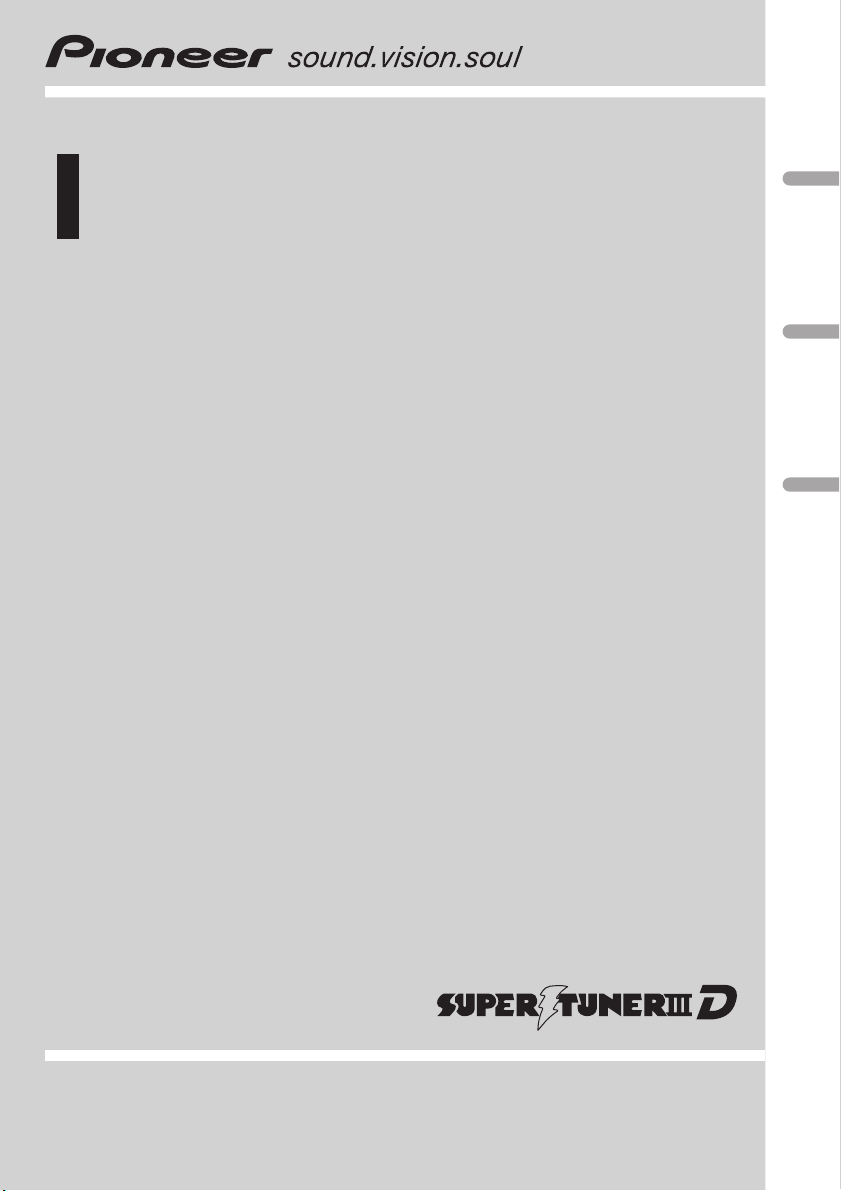
Operation Manual
Multi-CD control DSP High power CD/MP3/WMA
player with FM/AM tuner
DEH-P9650MP
English
Español
Português (B)
Page 2
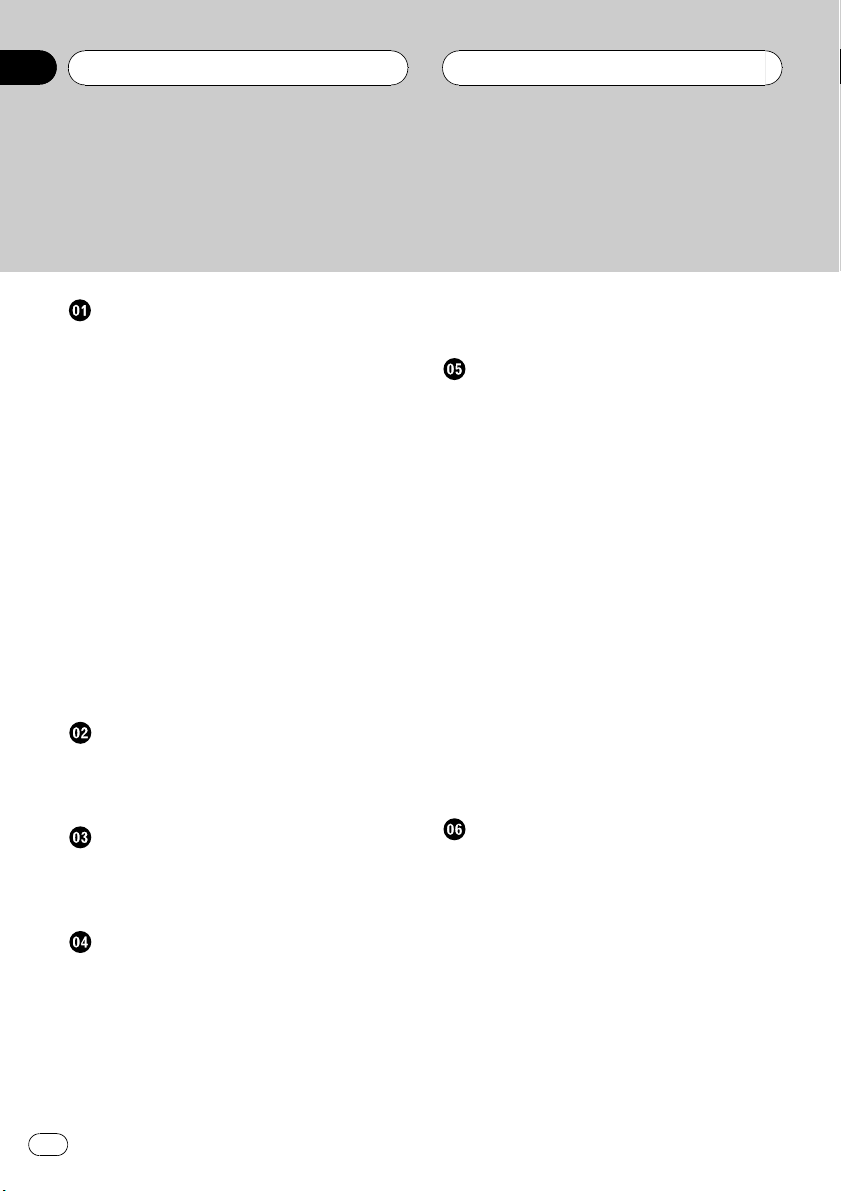
Contents
Thank you for buying this Pioneer product.
Please read through these operating instructions so you will know how to operate
your model properly. After you have finished reading the instructions, keep this man-
ual in a safe place for future reference.
Before You Start
About the multi language display 5
About this manual 5
Precautions 5
Features 5
About WMA 6
Protecting your unit from theft 6
Removing the front panel 6
Attaching the front panel 7
Switching the DSP setting mode 7
Resetting the microprocessor 7
Use and care of the remote control 7
Installing the battery 7
Using the remote control 8
Display indication 8
About the demo mode 9
Reverse mode 9
Feature demo 9
About basic displays 9
Whats What
Head unit (front panel close) 10
Head unit (front panel open) 11
Remote control 12
Power ON/OFF
Turning the unit on 13
Selecting a source 13
Turning the unit off 13
Tuner
Listening to the radio 14
Introduction of advanced tuner
operation 15
Storing and recalling broadcast
frequencies 15
Tuning in strong signals 15
Storing the strongest broadcast
frequencies 16
Selecting stations from the preset channel
list 16
Built-in CD Player
Playing a CD 17
Selecting a track directly 18
Introduction of advanced built-in CD player
operation 18
Repeating play 18
Playing tracks in a random order 19
Scanning tracks of a CD 19
Pausing CD playback 19
Using compression and BMX 20
Selecting the search method 20
Searching every 10 tracks in the current
disc 20
Using disc title functions 20
Entering disc titles 20
Displaying disc titles 21
Using CD TEXT functions 21
Displaying titles on CD TEXT
discs 21
Scrolling titles in the display 22
Selecting tracks from the track title list 22
MP3/WMA/WAV Player
Playing MP3/WMA/WAV 23
Selecting a track directly in the current
folder 24
Introduction of advanced built-in CD player
(MP3/WMA/WAV) operation 25
Repeating play 25
Playing tracks in a random order 25
Scanning folders and tracks 26
Pausing MP3/WMA/WAV playback 26
Using compression and BMX 26
Selecting the search method 26
Searching every 10 tracks in the current
folder 27
2
En
Page 3
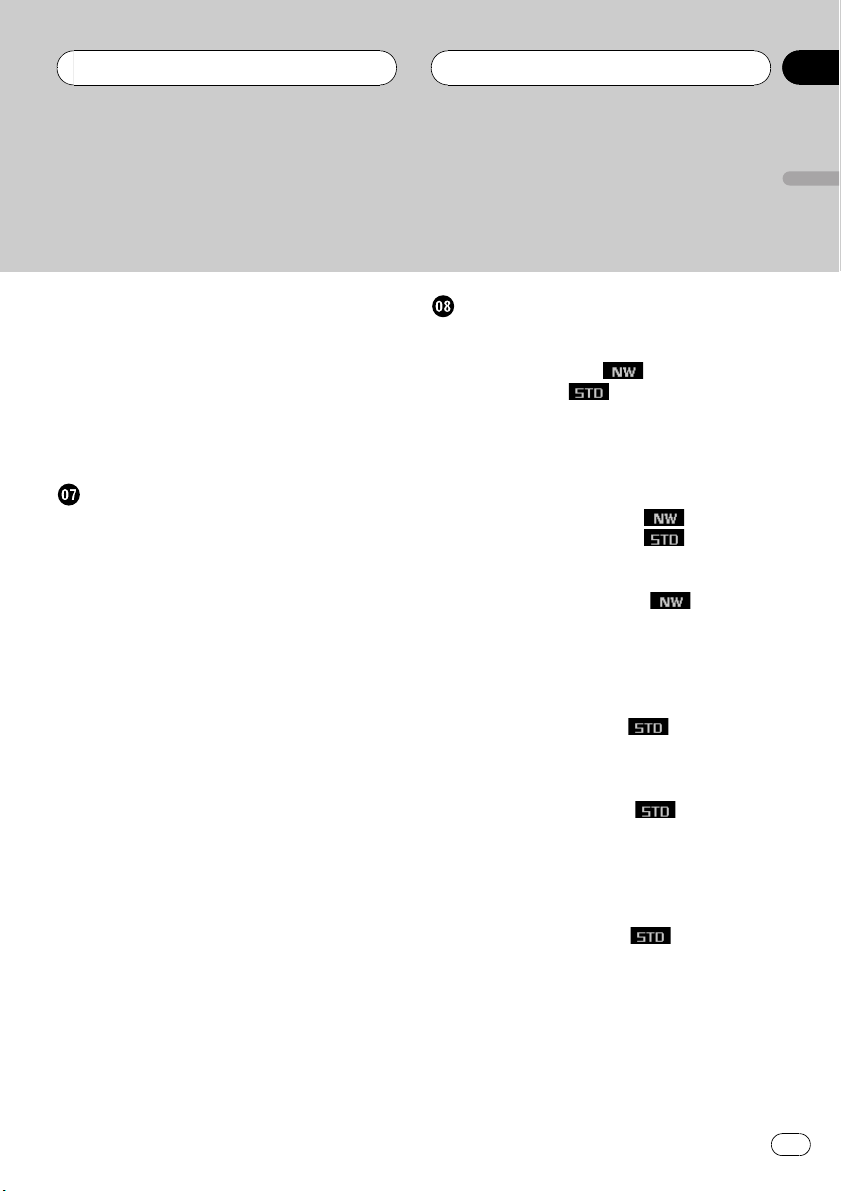
Contents
English
Switching the tag display 27
Displaying text information on MP3/WMA/
WAV disc 27
When playing back an MP3/WMA
disc 27
When playing back a WAV disc 28
Scrolling text information in the display 28
Selecting tracks from the file name list 28
Multi-CD Player
Playing a CD 30
Selecting a track directly 30
50-disc multi-CD player 31
Introduction of advanced multi-CD player
operation 31
Repeating play 31
Playing tracks in a random order 32
Scanning CDs and tracks 32
Pausing CD playback 32
Using compression and bass emphasis 33
Using ITS playlists 33
Creating a playlist with ITS
programming 33
Playback from your ITS playlist 34
Erasing a track from your ITS
playlist 34
Erasing a CD from your ITS
playlist 34
Using disc title functions 34
Entering disc titles 35
Displaying disc titles 35
Using CD TEXT functions 35
Displaying titles on CD TEXT
discs 36
Scrolling titles in the display 36
Selecting discs or tracks from the title
list 36
Audio Adjustments
Operation modes 37
Operation mode marks 37
3-way network mode
Standard mode
Adjusting the audio easily 37
Adjusting the audio finely 37
Extra functions 38
Introduction of audio adjustments 38
Using the position selector 39
Using balance adjustment
Using balance adjustment
Using the time alignment 40
Adjusting the time alignment 40
About the network function
Adjustable parameters 42
Points concerning network
adjustments 42
Muting the speaker unit (filter) 43
Adjusting network 43
Using subwoofer output
Adjusting subwoofer settings 44
Adjusting low pass filter attenuation
slope 45
Using the high pass filter
Muting the speaker units (filters) 45
Setting the high pass filter for front
speakers 45
Setting the high pass filter for rear
speakers 46
Using the auto-equalizer
Recalling equalizer curves 46
Adjusting equalizer curves 47
Adjusting 13-band graphic equalizer 47
Using BBE sound 48
Adjusting loudness 48
Using automatic sound levelizer 48
Adjusting source levels 48
37
37
39
40
41
44
45
46
En
3
Page 4
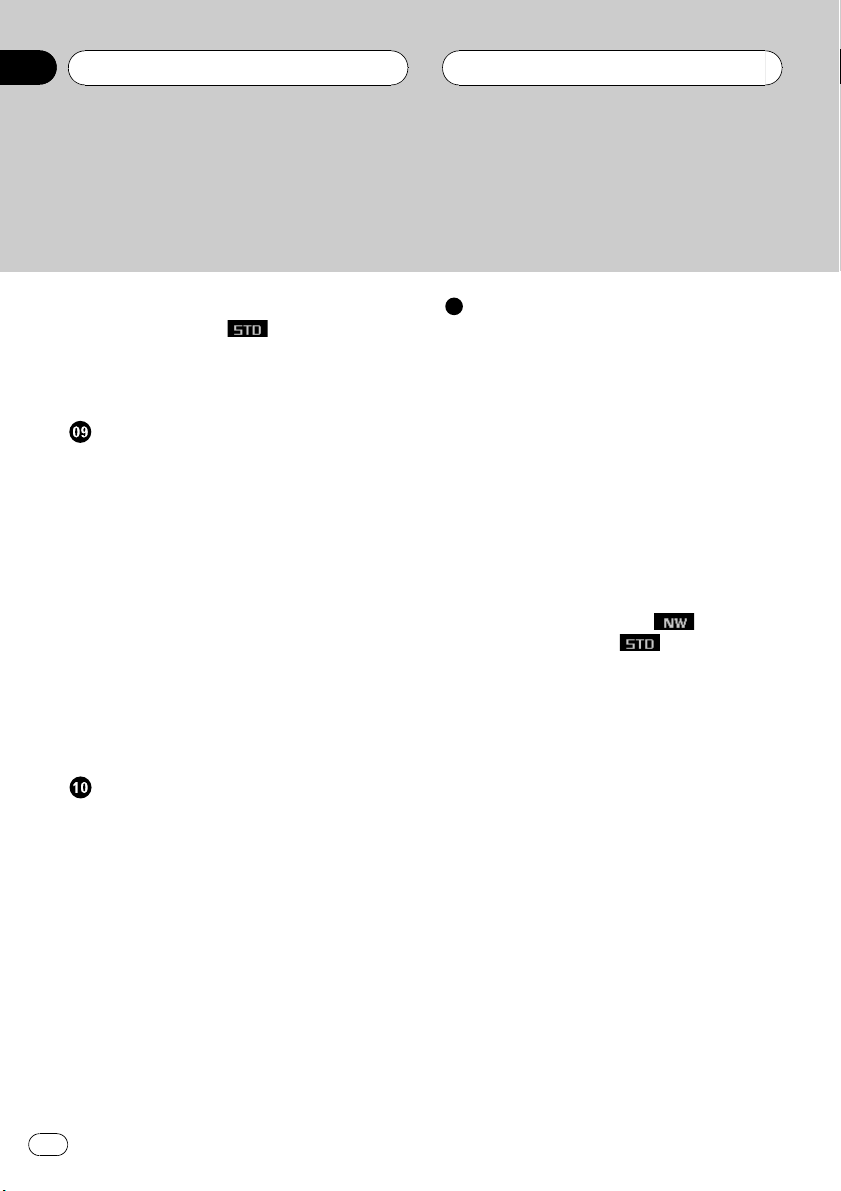
Contents
Auto TA and EQ (auto-time alignment and
auto-equalizing)
Before operating the auto TA and EQ
function 49
Carrying out auto TA and EQ 50
Initial Settings
Adjusting initial settings 52
Selecting the display language 52
Setting the clock 52
Switching the auxiliary setting 53
Switching the dimmer setting 53
Adjusting the brightness 53
Correcting distorted sound 53
Switching the sound muting/attenuation 53
Setting the FM tuning step 54
Setting the AM tuning step 54
Switching the warning tone 54
Switching the flap auto open 54
Using the feature demo 55
Using reverse mode 55
Switching the Ever Scroll 55
Other Functions
Turning the clock display on or off 56
Using the AUX source 56
Selecting AUX as the source 56
Setting the AUX title 56
Using different entertainment displays 57
Using the PGM button 57
Rewriting the entertainment displays 57
Introduction of DVD operation 58
Operation 58
Function menu switching 58
Selecting discs from the disc list 59
Using ITS playlist and disc title
functions 59
49
Additional Information
Understanding built-in CD player error
messages 60
Understanding auto TA and EQ error
messages 60
Understanding error message on rewriting
the entertainment displays 60
CD player and care 61
CD-R/CD-RW discs 61
MP3, WMA and WAV files 62
MP3 additional information 62
WMA additional information 63
WAVadditional information 63
About folders and MP3/WMA/WAV files 63
DSP adjustment value record sheet 65
3-way network mode
Standard mode
Equalizer curves 65
Terms 66
Specifications 68
65
65
4
En
Page 5
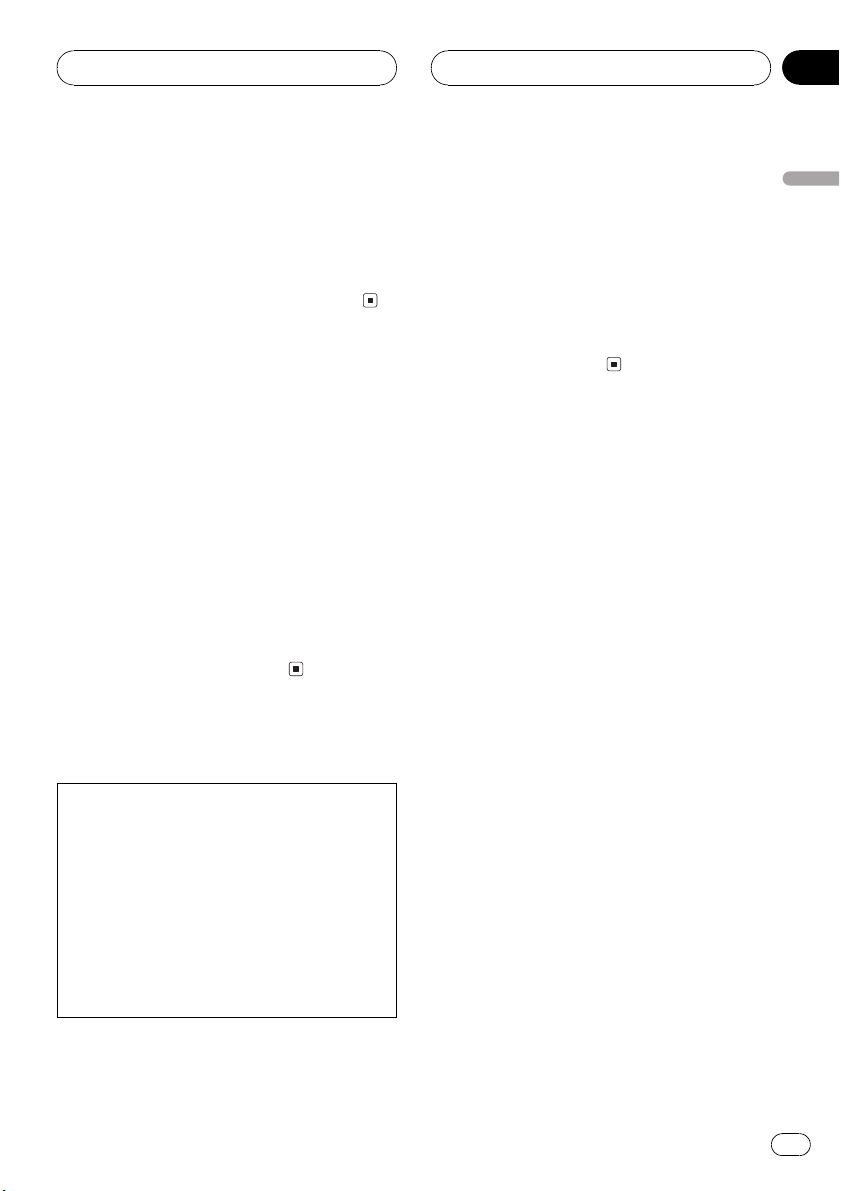
Before You Start
Section
01
About the multi language
display
This unit allows you to select the OEL display
language. Refer to Selecting the display lan-
guage on page 52 for how it set it. This manual
uses English displays in the explanations.
About this manual
This unit features a number of sophisticated
functions ensuring superior reception and operation. All the functions have been designed
for the easiest possible use, but many are not
self-explanatory. This operation manual will
help you benefit fully from this units potential
and to maximize your listening enjoyment.
We recommend that you familiarize yourself
with the functions and their operation by reading through the manual before you begin
using this unit. It is especially important that
you read and observe precautions noted on
this page and in other sections.
Precautions
CAUTION:
USE OF CONTROL OR ADJUSTMENT OR
PERFORMANCE OF PROCEDURES
OTHER THAN THOSE SPECIFIED HEREIN
MAY RESULT IN HAZARDOUS RADIATION
EXPOSURE.
CAUTION:
THE USE OF OPTICAL INSTRUMENTS
WITH THIS PRODUCT WILL INCREASE
EYE HAZARD.
! Always keep the volume low enough so
that you can hear sounds from outside the
car.
! Protect this unit from moisture.
! If the battery is disconnected or dis-
charged, the preset memory will be erased
and must be reprogrammed.
! If this unit does not operate properly, con-
tact your dealer or nearest authorized Pioneer Service Station.
Features
CD playback
Music CD/CD-R/CD-RW playback is possible.
MP3 file playback
You can play back MP3 files recorded on CDROM/CD-R/CD-RW (ISO9660 Level 1/Level 2
standard recordings).
! Supply of this product only conveys a li-
cense for private, non-commercial use and
does not convey a license nor imply any
right to use this product in any commercial
(i.e. revenue-generating) real time broadcasting (terrestrial, satellite, cable and/or
any other media), broadcasting/streaming
via internet, intranets and/or other networks or in other electronic content distribution systems, such as pay-audio or
audio-on-demand applications. An independent license for such use is required.
For details, please visit
http://www.mp3licensing.com.
WMA file playback
You can play back WMA files recorded on CDROM/CD-R/CD-RW (ISO9660 Level 1/Level 2
standard recordings).
English
! Keep this manual handy as a reference for
operating procedures and precautions.
En
5
Page 6
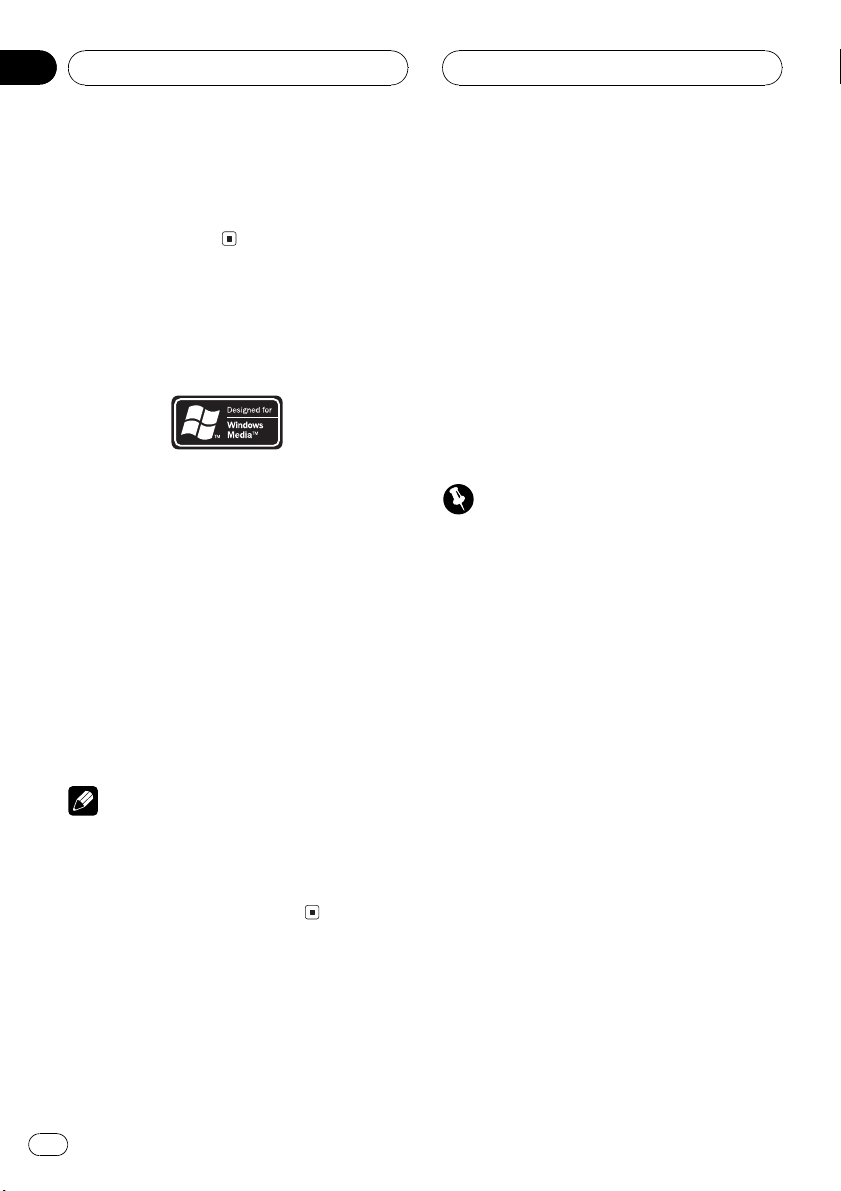
Section
01
Before You Start
WAV file playback
You can play back WAV files recorded on CDROM/CD-R/CD-RW (Linear PCM (LPCM)/MS
ADPCM recordings).
About WMA
The Windows Media" logo printed on the box
indicates that this unit can play back WMA
data.
WMA is short for Windows Media Audio and
refers to an audio compression technology
that is developed by Microsoft Corporation.
WMA data can be encoded by using Windows
Media Player version 7 or later.
Microsoft, Windows Media, and the Windows
logo are trademarks, or registered trademarks
of Microsoft Corporation in the United States
and/or other countries.
Notes
! With some applications used to encode WMA
files, this unit may not operate correctly.
! With some applications used to encode WMA
files, album names and other text information
may not be correctly displayed.
Protecting your unit from
theft
The front panel can be detached from the
head unit and stored in the protective case
provided to discourage theft.
! If the front panel is not detached from the
head unit within five seconds of turning off
the ignition, a warning tone will sound and
the front panel will open.
! You can turn off the warning tone. See
Switching the warning tone on page 54.
! You can turn off the flap auto open. See
Switching the flap auto open on page 54.
Important
! Never use force or grip the display and the
buttons too tightly when removing or attaching.
! Avoid subjecting the front panel to excessive
shocks.
! Keep the front panel out of direct sunlight and
high temperatures.
! A few seconds after turning the ignition
switch to on or off, the front panel automatically moves. When this happens, your fingers
may become jammed in the panel, so keep
your hands away from it.
! When removing the front panel, be sure to
hold the corrugated release button on the rear
of the front panel while pulling.
Removing the front panel
1 Press OPEN to open the front panel.
2 Slide and remove the front panel toward you.
Take care not to grip it too tightly or to drop it.
6
En
Page 7
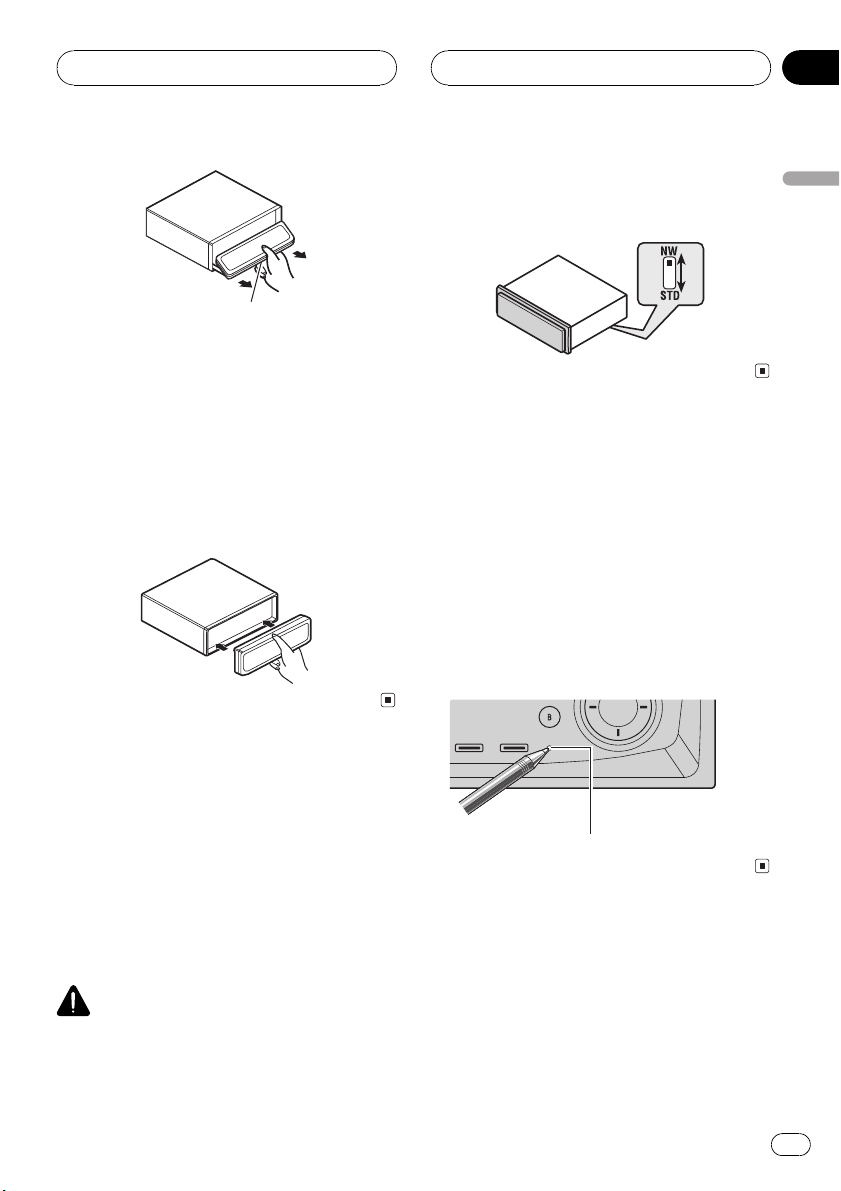
Before You Start
Section
01
Release button
3 Put the front panel into the protective
case provided for safe keeping.
Attaching the front panel
1 Make sure the inner cover is closed.
2 Replace the front panel by clipping it
into place.
% Use a thin standard tip screwdriver to
switch the DSP switch on the bottom of
this unit.
Resetting the microprocessor
The microprocessor must be reset under the
following conditions:
! Prior to using this unit for the first time
after installation
! If the unit fails to operate properly
! When strange or incorrect messages ap-
pear on the display
% Press RESET on the head unit with a
pen tip or other pointed instrument.
English
Switching the DSP setting
mode
This unit features two operation modes: the 3way network mode (NW) and the standard
mode (STD). You can switch between modes
as desired. Initially, the DSP setting is set to
the standard mode (STD).
! After switching, reset the microprocessor.
WARNING
Do not use the unit in standard mode when a
speaker system for 3-way network mode is connected to this unit. This may cause damage to
the speakers.
RESET button
Use and care of the remote
control
Installing the battery
Slide the tray out on the back of the remote
control and insert the battery with the plus (+)
and minus () poles pointing in the proper direction.
En
7
Page 8
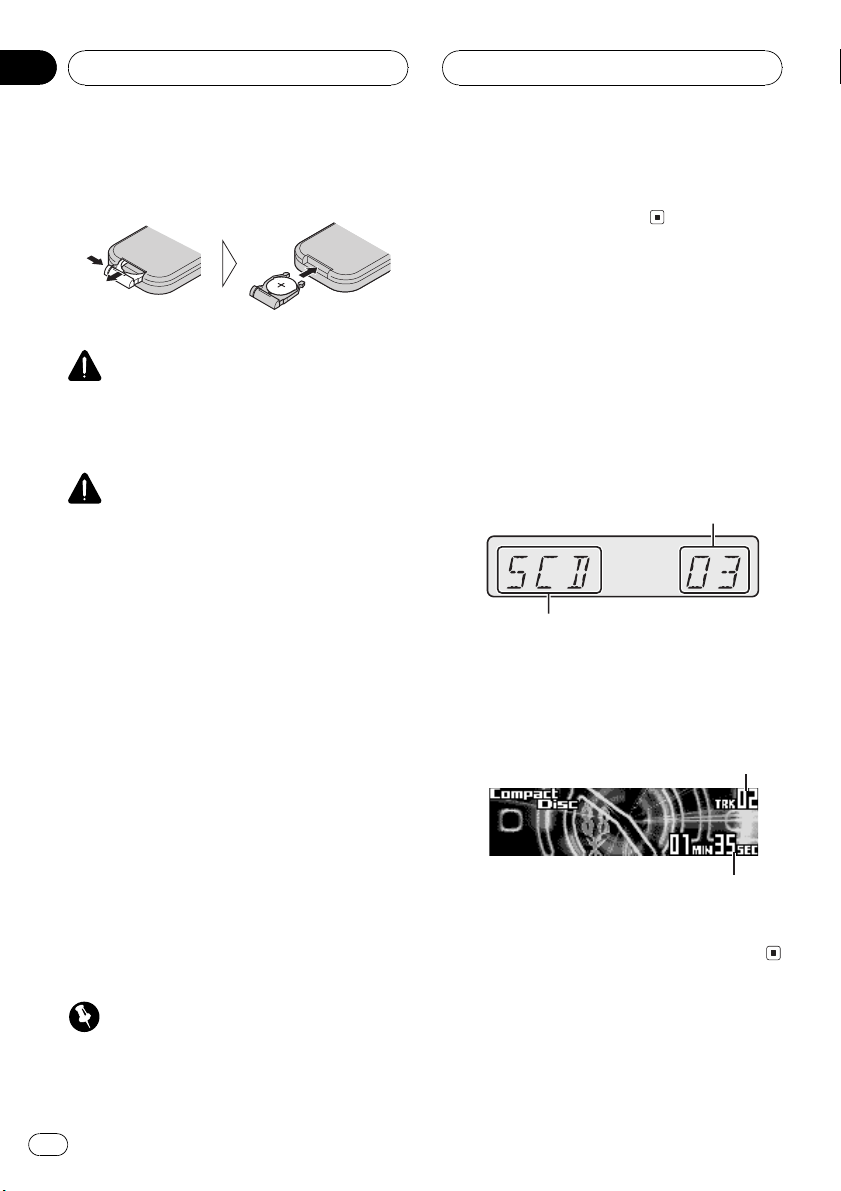
Section
01
Before You Start
! When using for the first time, pull out the
film protruding from the tray.
WARNING
Keep the battery out of the reach of children.
Should the battery be swallowed, immediately
consult a doctor.
CAUTION
! Use only one CR2025 (3 V) lithium battery.
! Remove the battery if the remote control is not
used for a month or longer.
! Do not recharge, disassemble, heat or dispose
of the battery in fire.
! Do not handle the battery with metallic tools.
! Do not store the battery with metallic materi-
als.
! In the event of battery leakage, wipe the re-
mote control completely clean and install a
new battery.
! When disposing of used batteries, please
comply with governmental regulations or environmental public institutions rules that
apply in your country/area.
! Do not let the remote control fall onto the
floor, where it may become jammed under the
brake or accelerator pedal.
Display indication
This unit is equipped two types of display indications such as LCD display and OEL display.
This manual mainly explains using OEL display.
! LCD display contains basic information
about the each source and other settings
which is visible whenever the front panel is
opened or closed.
Track number that currently playing
Source which currently playing
LCD display (e.g. Built in CD player)
! OEL display contains detailed information
about the each source and other settings
which is visible only when the front panel is
opened.
Track number that currently playing
Using the remote control
Point the remote control in the direction of the
front panel to operate.
! The remote control may not function prop-
erly in direct sunlight.
Important
! Do not store the remote control in high tem-
peratures or direct sunlight.
8
En
Play time
OEL display (e.g. Built in CD
player)
Page 9
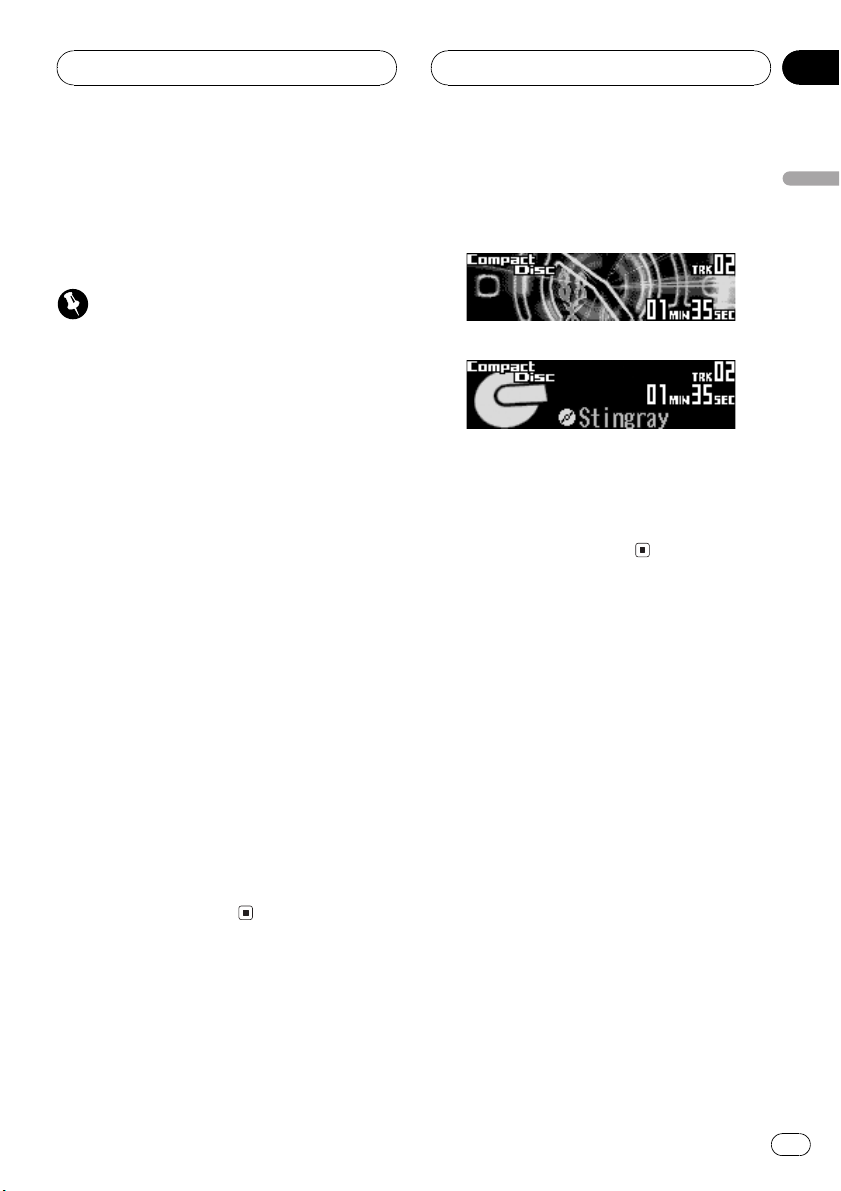
Before You Start
Section
01
About the demo mode
This unit features two demonstration modes.
One is the reverse mode, the other is the feature demo mode.
Important
The red lead (ACC) of this unit should be connected to a terminal coupled with ignition switch
on/off operations. If this is not done, the vehicle
battery may be drained.
Reverse mode
If you do not perform an operation within
about 30 seconds, screen indications start to
reverse, and then continue reversing every 10
seconds. Pressing button 5 when power to
this unit is turned off while the ignition switch
is set to ACC or ON cancels the reverse mode.
Press button 5 again to start the reverse
mode.
! Some entertainment displays may not oper-
ate the reverse mode.
Feature demo
Pressing button 6 when power to this unit is
turned off while the ignition switch is set to
ACC or ON starts the feature demo. Pressing
button 6 during feature demo operation cancels the feature demo mode.
Remember that if the feature demo continues
operating when the car engine is turned off, it
may drain battery power.
About basic displays
This unit has two forms of basic OEL display.
Choose the one you prefer.
Form 1
Form 2
1 Press OPEN to open the front panel.
2 Press and hold ENTERTAINMENT until
the display form changes.
English
En
9
Page 10
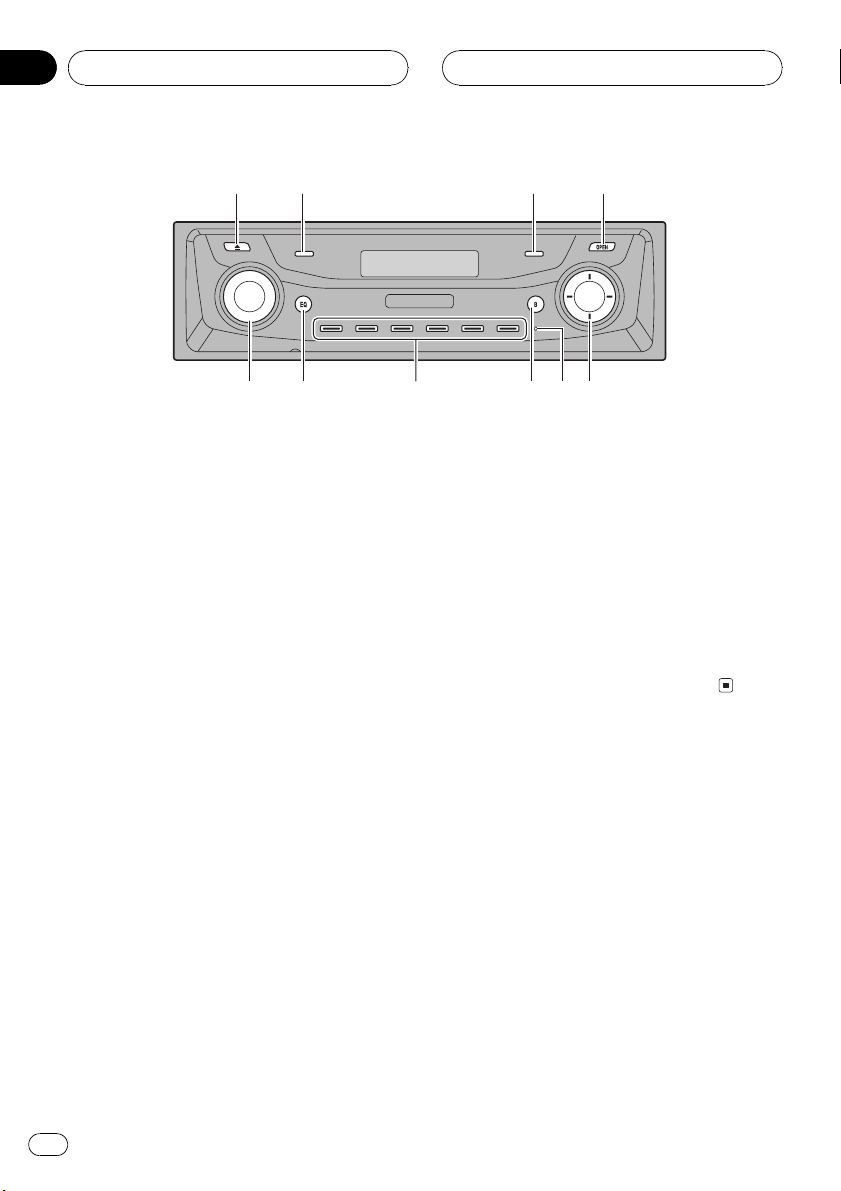
6
Section
02
Whats What
1
2
5
Head unit (front panel close)
1 EJECT button
Press to eject a CD from your built-in CD
player.
2 CLOCK button
Press to change to the clock display.
3 PAUSE button
Press to turn pause on or off.
4 OPEN button
Press to open or close the front panel.
When you want to operate buttons inside
the front panel, press OPEN to open the
front panel.
34
78
8 BAND button
Press to select among three FM bands and
one AM band and to cancel the control
mode of functions.
9 RESET button
Press to reset the microprocessor.
a a/b/c/d buttons
Press to do manual seek tuning, fast forward, reverse and track search controls.
Also used for controlling functions.
9a
5 SOURCE button, VOLUME
This unit is turned on by selecting a source.
Press to cycle through all the available
sources.
Rotate it to increase or decrease the volume.
6 EQ button
Press to select various equalizer curves.
7 16 buttons
Press for preset tuning and disc number
search when using a multi-CD player.
10
En
Page 11
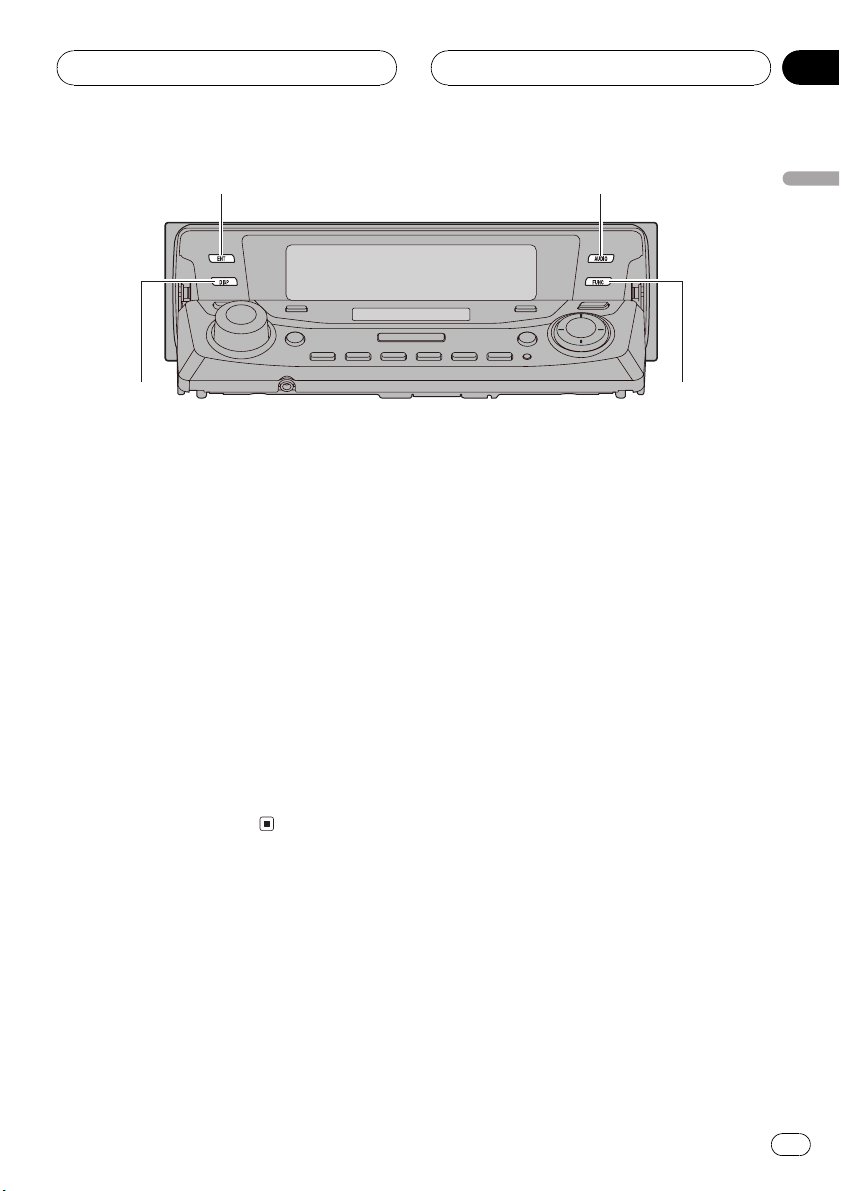
de
Whats What
Section
02
b
Head unit (front panel open)
These buttons listed below can be operated
only when the front panel opened.
b ENTERTAINMENT button
Press to change to the entertainment display.
Press and hold to change the display form.
c AUDIO button
Press to select various sound quality controls.
d DISPLAY button
Press to select different displays.
c
English
e FUNCTION button
Press to select functions.
11
En
Page 12
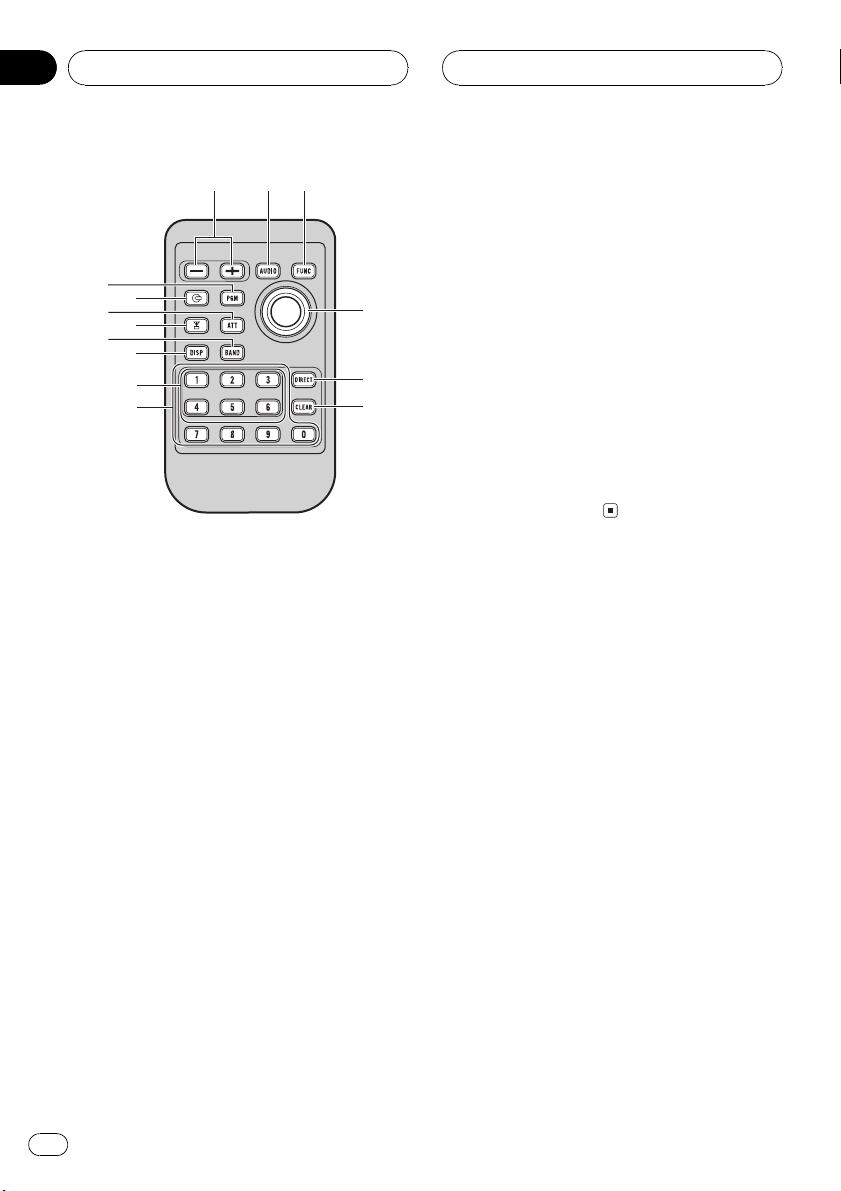
Section
02
Whats What
f c e
g
i
8
h
j
d
7
k
l
m
n
Remote control
Operation is the same as when using the buttons on the head unit.
f VOLUME buttons
Press to increase or decrease the volume.
g PGM button
Press to operate the preprogrammed functions for each source. (Refer to Using the
PGM button on page 57.)
k NUMBER buttons
Press to enter the number for selecting a desired track in direct track select mode.
l Joystick
Move to do manual seek tuning, fast forward, reverse and track search controls.
Also used for controlling functions.
Functions are the same as a/b/c/d buttons.
m DIRECT button
Press to directly select the desired track.
n CLEAR button
Press to cancel the input number when
NUMBER are used.
h CD button
Press to select the built-in or multi-CD
player as the source.
i ATT button
Press to quickly lower the volume level, by
about 90%. Press once more to return to the
original volume level.
j TUNER button
Press to select the tuner as the source.
12
En
Page 13
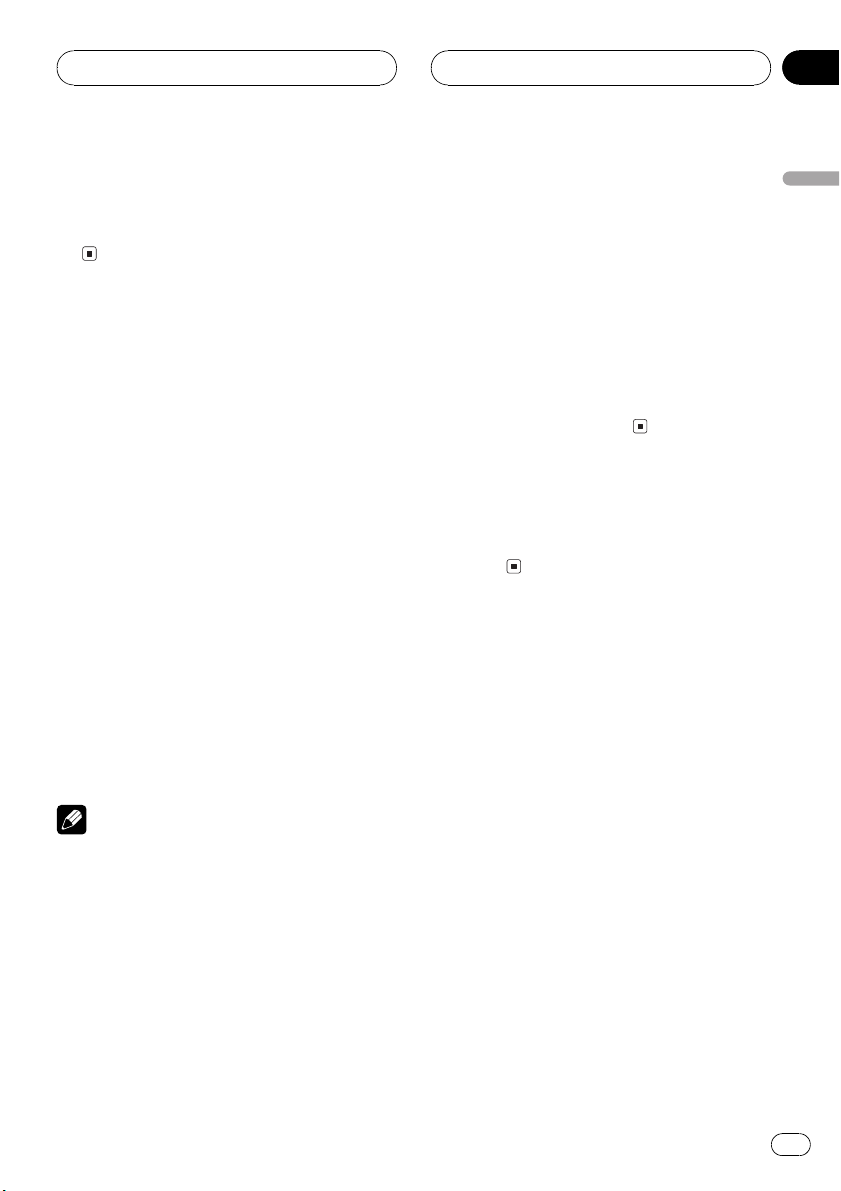
Power ON/OFF
Section
03
Turning the unit on
% Press SOURCE to turn the unit on.
When you select a source the unit is turned
on.
Selecting a source
You can select a source you want to listen to.
To switch to the built-in CD player, load a disc
in the unit (refer to page 17).
% Press SOURCE to select a source.
Press SOURCE repeatedly to switch between
the following sources:
TunerTelevisionDVD player/MultiDVD playerBuilt-in CD playerMultiCD playerExternal unit 1External unit
2AUX
% When using the remote control, press
TUNER or CD to select a source.
Press each button repeatedly to switch between the following sources:
TUNER: TunerTelevisionSources off
CD: DVD player/Multi-DVD playerBuilt-
in CD playerMulti-CD playerSources
off
! External unit refers to a Pioneer product (such
as one available in the future) that, although
incompatible as a source, enables control of
basic functions by this unit. Two external units
can be controlled by this unit. When two external units are connected, the allocation of
them to external unit 1 or external unit 2 is
automatically set by this unit.
! When this units blue/white lead is connected
to the cars auto-antenna relay control terminal, the cars antenna extends when this
units source is turned on. To retract the antenna, turn the source off.
Turning the unit off
% Press SOURCE and hold until the unit
turns off.
English
Notes
! In the following cases, the sound source will
not change:
When there is no unit corresponding to the
selected source connected to this unit.
When there is no disc in the unit.
When there is no disc in the DVD player.
When there is no magazine in the multi-
CD player.
When there is no magazine in the multi-
DVD player.
When the AUX (auxiliary input) is set to off
(refer to page 53).
En
13
Page 14
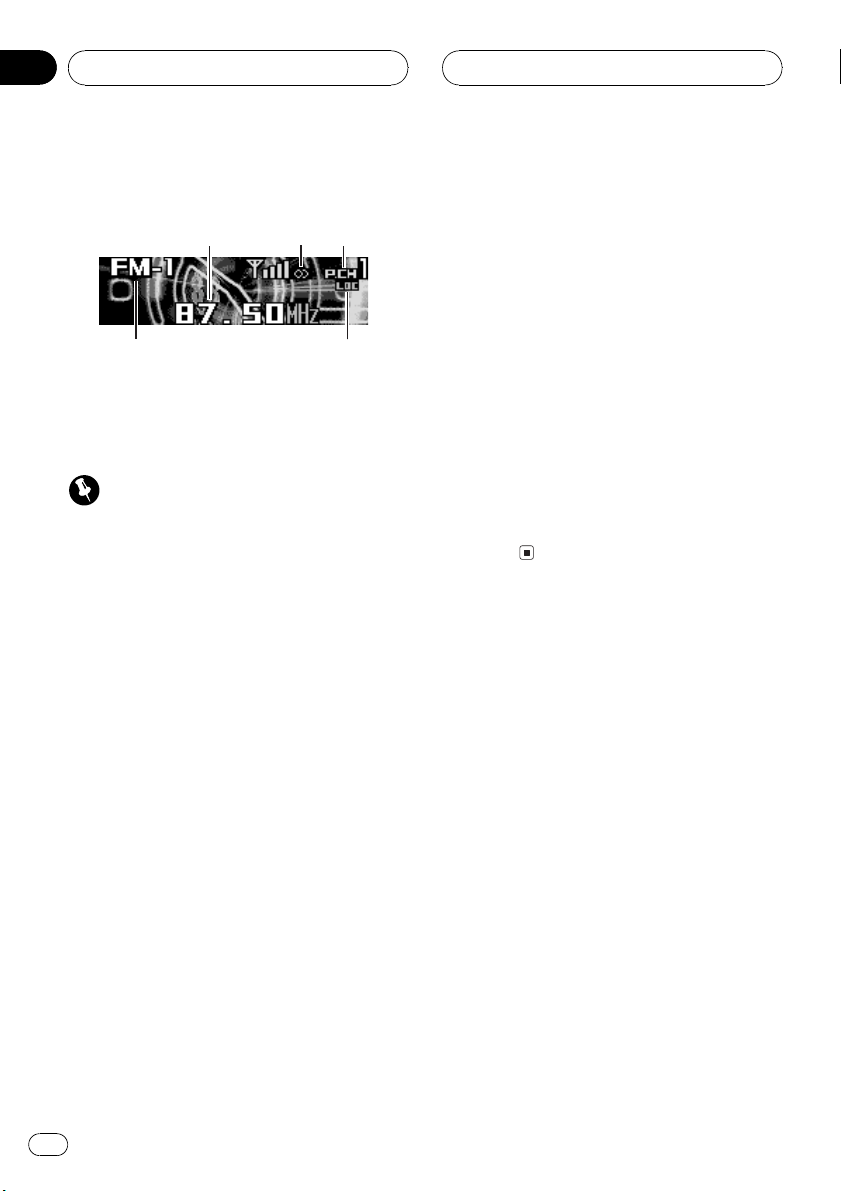
5
Section
04
Tuner
Listening to the radio
1
4
These are the basic steps necessary to operate
the radio. More advanced tuner operation is
explained starting on the next page.
Important
If you are using this unit in North, Central or
South America, reset the AM tuning step (see
Setting the AM tuning step on page 54).
1 Frequency indicator
Shows to which frequency the tuner is
tuned.
2 Stereo (5) indicator
Shows that the frequency selected is being
broadcast in stereo.
23
3 Press BAND to select a band.
Press BAND until the desired band is displayed, FM-1, FM-2, FM-3 for FM or AM.
4 To perform manual tuning, briefly press
c or d.
The frequencies move up or down step by
step.
5 To perform seek tuning, press and hold
c or d for about one second and release.
The tuner will scan the frequencies until a
broadcast strong enough for good reception is
found.
# You can cancel seek tuning by briefly pressing
either c or d.
# If you press and hold c or d you can skip sta-
tions. Seek tuning starts as soon as you release
the button.
3 Preset number indicator
Shows which preset has been selected.
4 Band indicator
Shows which band the radio is tuned to, AM
or FM.
5 LOC indicator
Shows when local seek tuning is on.
1 Press SOURCE to select the tuner.
Press SOURCE until you see Tuner displayed.
2 Use VOLUME to adjust the sound level.
Rotate it to increase or decrease the volume.
14
En
Page 15
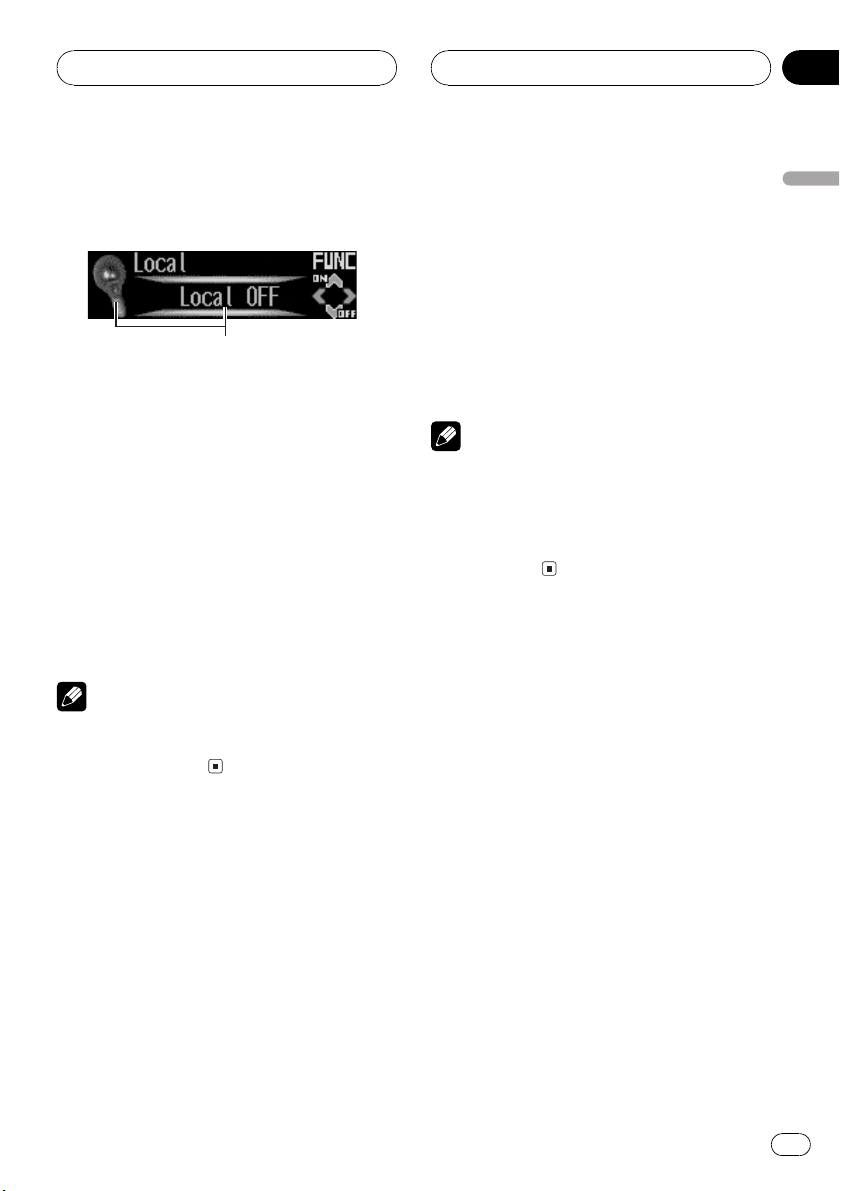
1
Tuner
Section
04
Introduction of advanced
tuner operation
1 Function display
Shows the function status.
1 Press OPEN to open the front panel.
2 Press FUNCTION to display the function
names.
Press FUNCTION repeatedly to switch between the following functions:
BSM (best stations memory)Preset channel
listLocal (local seek tuning)
# To return to the frequency display, press
BAND.
Note
If you do not operate the function within about 30
seconds, the display is automatically returned to
the frequency display.
% When you find a frequency that you
want to store in memory press one of preset tuning buttons 16 and hold until the
preset number stops flashing.
The number you have pressed will flash in the
preset number indicator and then remain lit.
The selected radio station frequency has been
stored in memory.
The next time you press the same preset tuning button the radio station frequency is recalled from memory.
Notes
! Up to 18 FM stations, six for each of the three
FM bands, and six AM stations can be stored
in memory.
! You can also use a and b to recall radio sta-
tion frequencies assigned to preset tuning
buttons 16.
Tuning in strong signals
Local seek tuning lets you tune in only those
radio stations with sufficiently strong signals
for good reception.
1 Press FUNCTION to select Local.
Press FUNCTION until Local appears in the
display.
English
Storing and recalling
broadcast frequencies
If you press any of the preset tuning buttons
16 you can easily store up to six broadcast
frequencies for later recall with the touch of a
button.
2 Press a to turn local seek tuning on.
Local seek sensitivity (e.g., Level 2) appears in
the display.
3 Press c or d to set the sensitivity.
There are four levels of sensitivity for FM and
two levels for AM:
FM: Level 1Level 2Level 3Level 4
AM: Level 1Level 2
The Level 4 setting allows reception of only
the strongest stations, while lower settings let
you receive progressively weaker stations.
En
15
Page 16
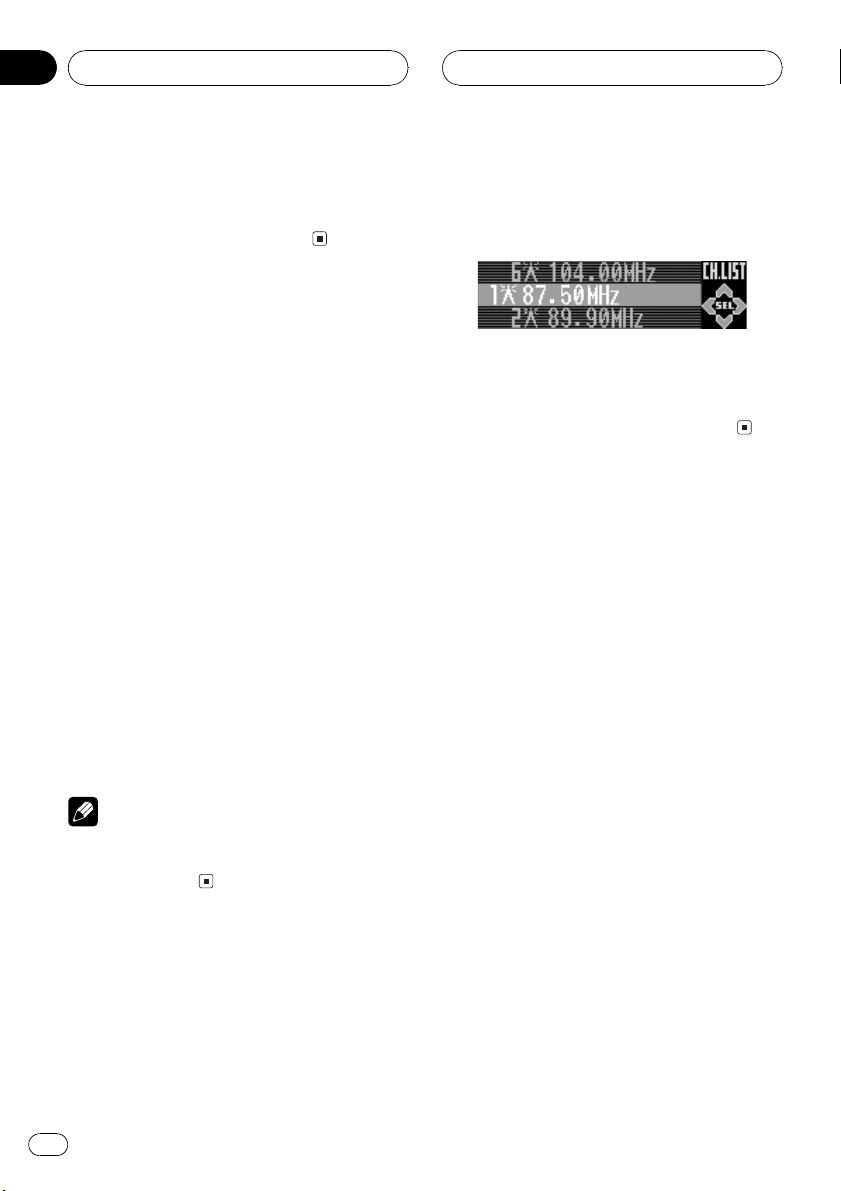
Section
04
Tuner
4 When you want to return to normal
seek tuning, press b to turn local seek tuning off.
Local OFF appears in the display.
Storing the strongest
broadcast frequencies
BSM (best stations memory) lets you automatically store the six strongest broadcast frequencies under preset tuning buttons 16 and
once stored there you can tune in to those frequencies with the touch of a button.
1 Press FUNCTION to select BSM.
Press FUNCTION until BSM appears in the
display.
2 Press a to turn BSM on.
Searching appears. The six strongest broad-
cast frequencies will be stored under preset
tuning buttons 16 in the order of their signal
strength.
When finished, Searching disappears and the
display switches to the preset channel list
mode.
# To cancel the storage process, press b.
1 Press FUNCTION to select preset channel list.
Press FUNCTION until radio station frequency
list appears in the display.
2 Press a or b to scroll through the list of
frequencies.
3 Press d to recall the radio station.
Note
Storing broadcast frequencies with BSM may replace broadcast frequencies you have saved
using buttons 16.
Selecting stations from the
preset channel list
The preset channel list lets you see the list of
preset stations and select one of them to receive.
16
En
Page 17
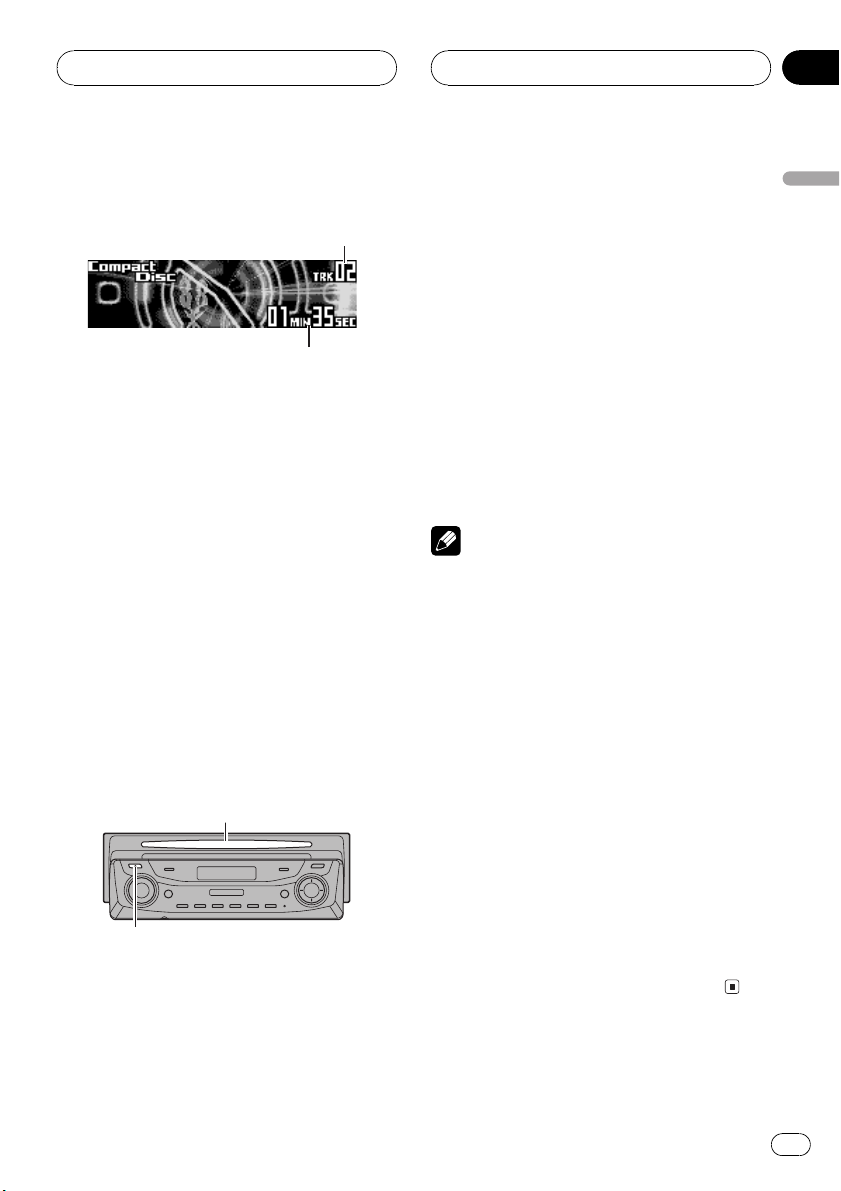
2
Built-in CD Player
Section
05
Playing a CD
1
These are the basic steps necessary to play a
CD with your built-in CD player. More advanced CD operation is explained starting on
the next page.
1 Track number indicator
Shows the track currently playing.
2 Play time indicator
Shows the elapsed playing time of the current track.
1 Press EJECT.
CD loading slot appears.
# After a CD has been inserted, press SOURCE
to select the built-in CD player.
2 Insert a CD into the CD loading slot.
Playback will automatically start.
CD loading slot
EJECT button
# You can eject a CD by pressing EJECT.
# If the front panel is in the eject position
(shown above), buttons other than EJECT,
VOLUME, OPEN, and ATT (on the remote con-
trol) do not operate.
3 Use VOLUME to adjust the sound level.
Rotate it to increase or decrease the volume.
4 To perform fast forward or reverse,
press and hold c or d.
# If you select Rough search, pressing and
holding c or d enables you to search every 10
tracks in the current disc. (Refer to Selecting the
search method on page 20.)
5 To skip back or forward to another
track, press c or d.
Pressing d skips to the start of the next track.
Pressing c once skips to the start of the current track. Pressing again will skip to the previous track.
Notes
! The built-in CD player plays one, standard, 12-
cm or 8-cm (single) CD at a time. Do not use
an adapter when playing 8-cm CDs.
! Do not insert anything other than a CD into
the CD loading slot.
! There is sometimes a delay between starting
up CD playback and the sound being issued.
When being read in, Format read is displayed.
! If you cannot insert a disc completely or if
after you insert a disc the disc does not play,
check that the label side of the disc is up.
Press EJECT to eject the disc, and check the
disc for damage before inserting it again.
! If the built-in CD player does not operate prop-
erly, an error message such as ERROR-11
may be displayed. Refer to Understanding
built-in CD player error messages on page 60.
! You can eject the CD by pressing and holding
EJECT with eject position when the CD loading or ejecting cannot operate properly.
English
En
17
Page 18
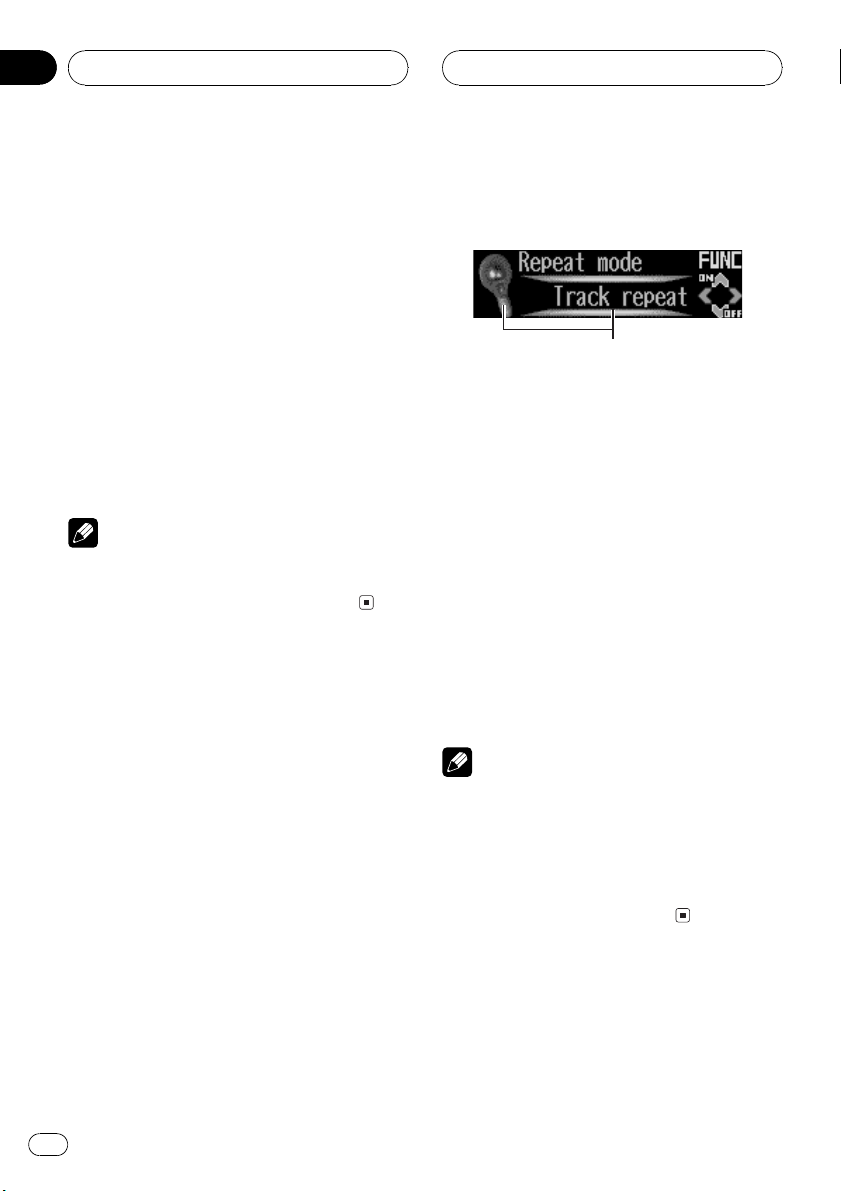
1
Section
05
Built-in CD Player
Selecting a track directly
When using the remote control, you can select
a track directly by entering the desired track
number.
1 Press DIRECT.
Track number input display appears.
2 Press NUMBER buttons to enter the desired track number.
# You can cancel the input number by pressing
CLEAR.
3 Press DIRECT.
The track of entered number will play.
Note
After entering the number input mode, if you do
not perform an operation within about eight seconds, the mode is automatically canceled.
Introduction of advanced
built-in CD player operation
1 Function display
Shows the function status.
1 Press OPEN to open the front panel.
2 Press FUNCTION to display the function
names.
Press FUNCTION repeatedly to switch between the following functions:
Track title listRepeat mode (repeat play)
Random mode (random play)Scan mode
(scan play)Pause (pause)Compression
(compression and BMX)Search mode
(search method)Tag read mode (tag dis-
play)
# To return to the playback display, press BAND.
Notes
! When playing audio data (CD-DA), tag display
is not effective even if you turn
Tag read mode (tag display) on. (Refer to
page 27.)
! If you do not operate the function within about
30 seconds, the display is automatically returned to the playback display.
18
Repeating play
Repeat play lets you hear the same track over
again.
En
Page 19
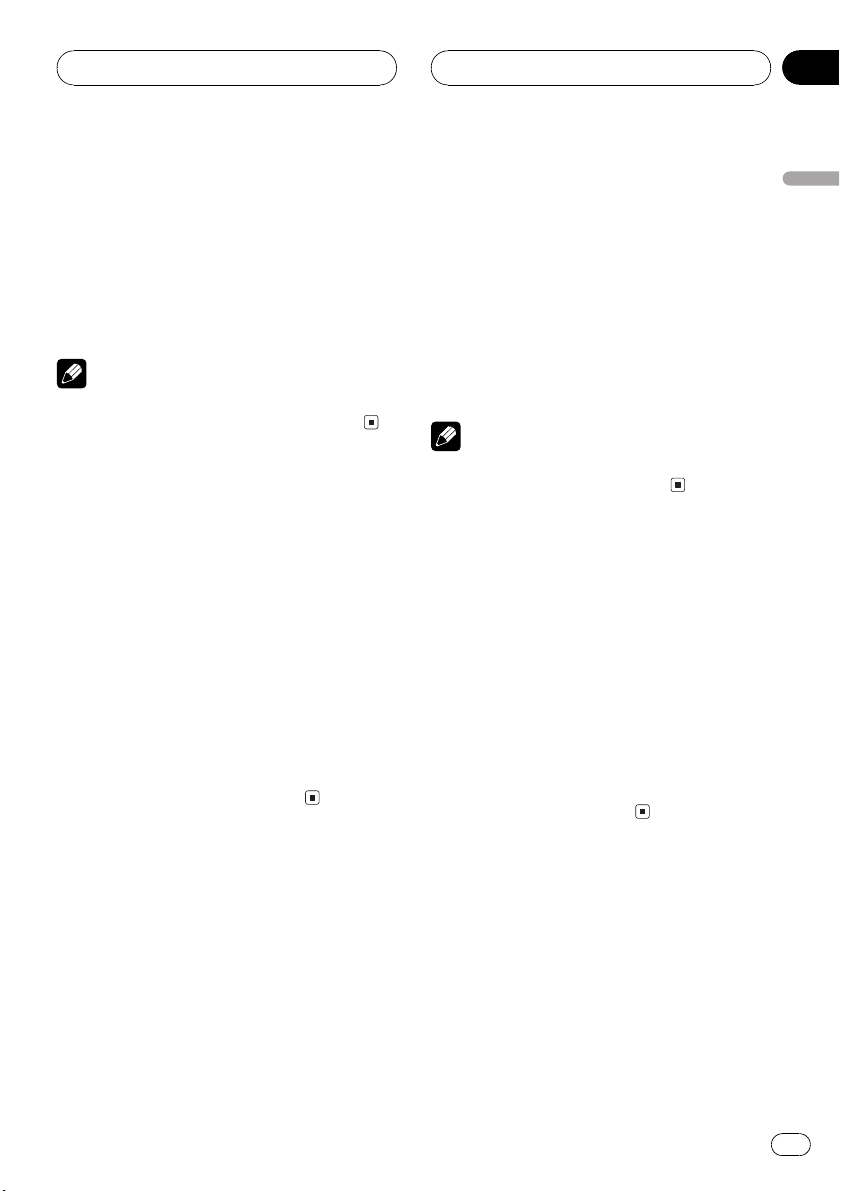
Built-in CD Player
Section
05
1 Press FUNCTION to select Repeat mode.
Press FUNCTION until Repeat mode appears
in the display.
2 Press a to turn repeat play on.
The light comes on. The track currently playing
will play to the end and then repeat.
# To turn repeat play off, press b.
Note
If you perform track search or fast forward/reverse, repeat play is automatically cancelled.
Playing tracks in a random
order
Random play lets you play back tracks on the
CD in a random order.
1 Press FUNCTION to select
Random mode.
Press FUNCTION until Random mode appears in the display.
2 Press a to turn random play on.
The light comes on. Tracks will play in a random order.
# To turn random play off, press b.
2 Press a to turn scan play on.
The light comes on. The first 10 seconds of
each track is played.
3 When you find the desired track press
b to turn scan play off.
The light goes off. The track will continue to
play.
# If the display has automatically returned to
the playback display, select Scan mode again by
pressing FUNCTION.
Note
After scanning of a CD is finished, normal playback of the tracks will begin again.
Pausing CD playback
Pause lets you temporarily stop playback of
the CD.
1 Press FUNCTION to select Pause.
Press FUNCTION until Pause appears in the
display.
2 Press a to turn pause on.
The light comes on. Play of the current track
pauses.
# To turn pause off, press b.
English
Scanning tracks of a CD
Scan play lets you hear the first 10 seconds of
each track on the CD.
1 Press FUNCTION to select Scan mode.
Press FUNCTION until Scan mode appears in
the display.
En
19
Page 20
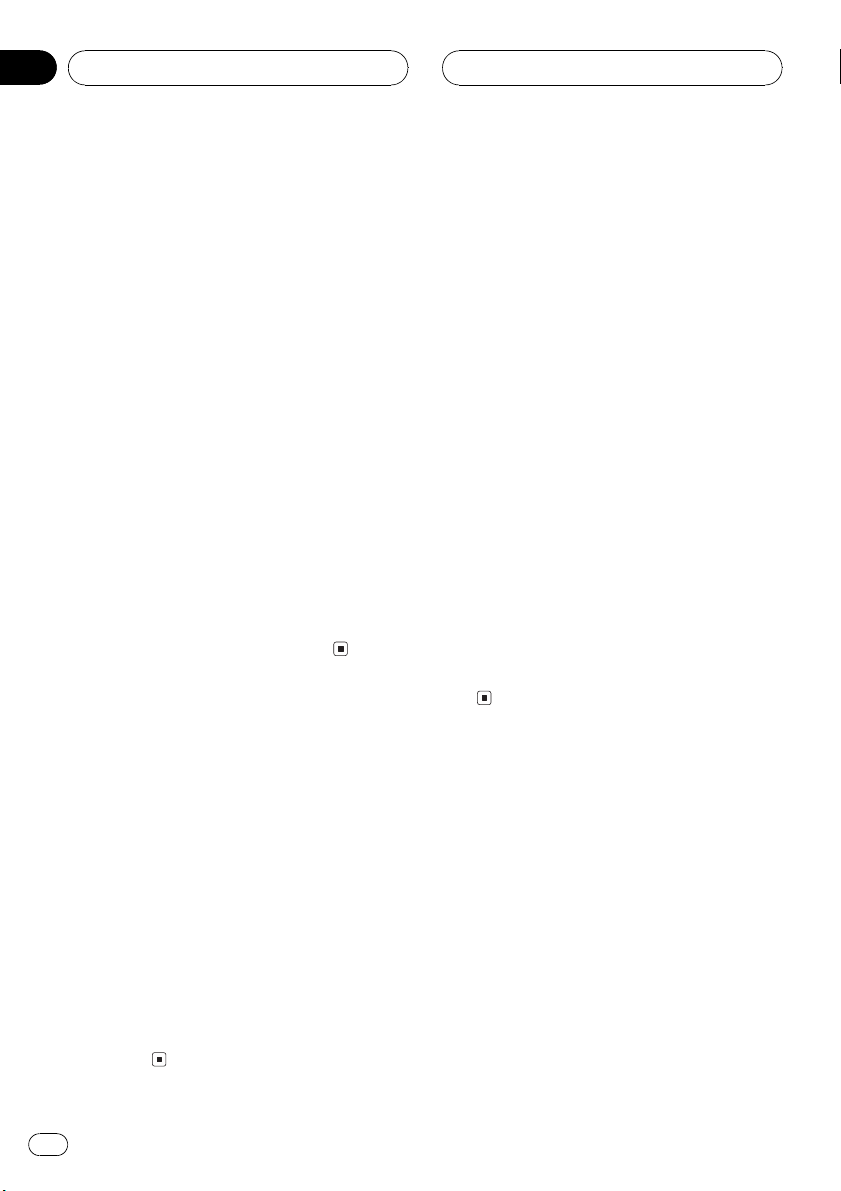
Section
05
Built-in CD Player
Using compression and BMX
Using the COMP (compression) and BMX
functions let you adjust the sound playback
quality of the CD player. Each of the functions
have a two-step adjustment. The COMP function balances the output of louder and softer
sounds at higher volumes. BMX controls
sound reverberations to give playback a fuller
sound. Listen to each of the effects as you select through them and use the one that best
enhances the playback of the track or CD that
you are listening to.
1 Press FUNCTION to select Compression.
Press FUNCTION until Compression appears
in the display.
2 Press a or b to select your favorite setting.
Press a or b repeatedly to switch between the
following settings:
COMP/BMX OFFCOMP 1COMP 2
COMP/BMX OFFBMX 1BMX 2
Selecting the search method
You can switch the search method between
fast forward/reverse and searching every 10
tracks.
1 Press FUNCTION to select Search mode.
Press FUNCTION until Search mode appears
in the display.
Searching every 10 tracks in
the current disc
If a disc contains over 10 tracks, you can
search every 10 tracks. When a disc contains
a lot of tracks, you can roughly search for the
track you want to play.
1 Select the search method Rough search.
Refer to Selecting the search method on this
page.
2 Press and hold c or d to search every
10 tracks on a disc.
# If a disc contains less than 10 tracks, pressing
and holding d recalls the last track of the disc.
Also, if the remaining number of tracks after
searching every 10 tracks is less than 10, pressing and holding d recalls the last track of the
disc.
# If a disc contains less than 10 tracks, pressing
and holding c recalls the first track of the disc.
Also, if the remaining number of tracks after
searching every 10 tracks is less than 10, pressing and holding c recalls the first track of the
disc.
Using disc title functions
You can input CD titles and display the title.
The next time you insert a CD for which you
have entered a title, the title of that CD will be
displayed.
2 Press c or d to select the search method.
Press c or d until the desired search method
appears in the display.
! FF / REV Fast forward and reverse
! Rough search Searching every 10
tracks
20
En
Entering disc titles
Use the disc title input feature to store up to
48 CD titles in the unit. Each title can be up to
10 characters long.
1 Play the CD that you want to enter a
title for.
Page 21
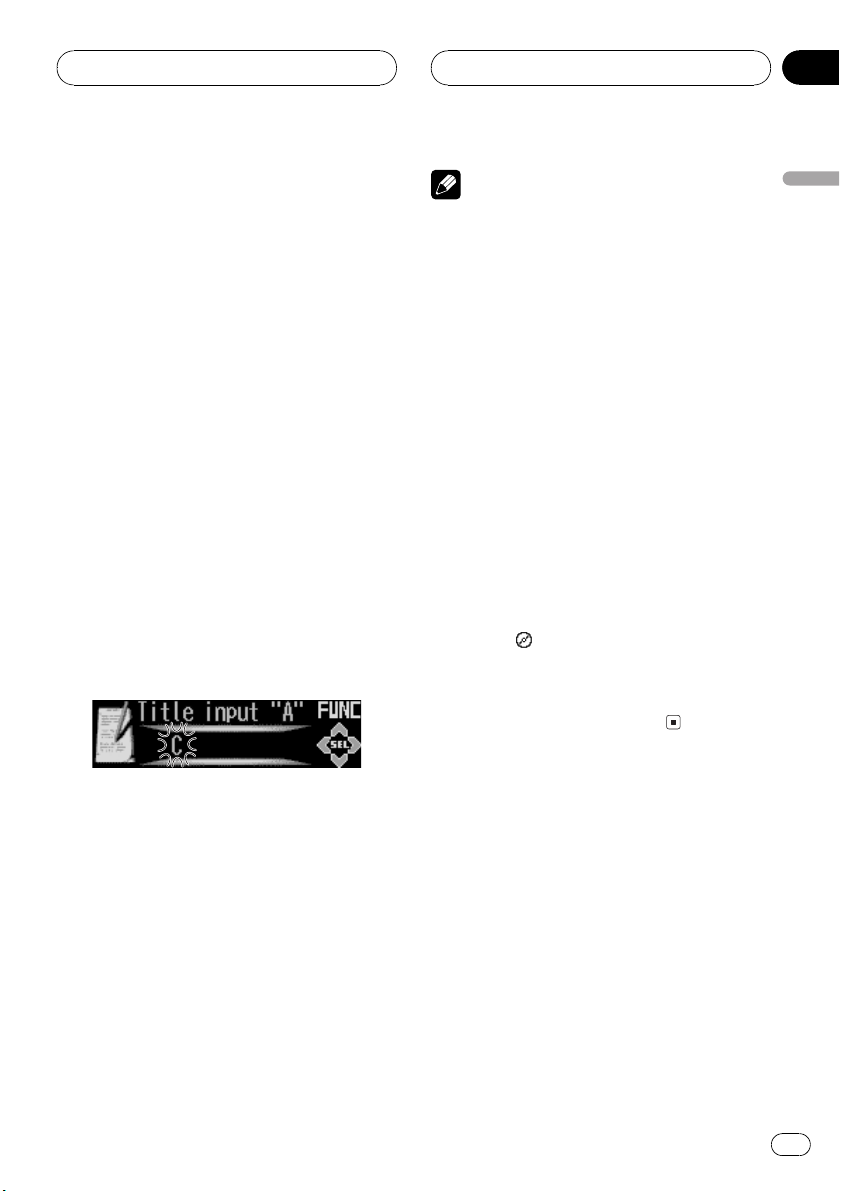
Built-in CD Player
Section
05
2 Press OPEN to open the front panel.
3 Press FUNCTION and hold until
Title input appears in the display.
# When playing a CD TEXT disc, you cannot
switch to Title input. The disc title will have already been recorded on a CD TEXT disc.
4 Press button 1 to select the desired
character type.
Press button 1 repeatedly to switch between
the following character types:
Alphabet (upper case), numbers and symbols
Alphabet (lower case)European letters,
such as those with accents (e.g., á, à, ä, ç)
# You can select to input numbers and symbols
by pressing button 2.
5 Press a or b to select a letter of the alphabet.
Each press of a will display a letter of the alphabet in A B C ... X Y Z, numbers and symbols in 1 2 3 ... @ # < order. Each press of b
will display a letter in the reverse order, such
as Z Y X ... C B A.
Notes
! Titles remain in memory, even after the disc
has been removed from the unit, and are recalled when the disc is reinserted.
! After data for 48 discs has been stored in
memory, data for a new disc will overwrite the
oldest one.
! If you connect a multi-CD player, you can
input disc titles for up to 100 discs.
Displaying disc titles
You can display the title of any disc that has
had a disc title entered.
1 Press OPEN to open the front panel.
2 Press DISPLAY.
Press DISPLAY repeatedly to switch between
the following settings:
Form 1
Play time
When you select disc title, the title of the currently playing disc is shown in the display.
# If no title has been entered for the currently
playing disc, No title is displayed.
: disc title
English
6 Press d to move the cursor to the next
character position.
When the letter you want is displayed, press d
to move the cursor to the next position and
then select the next letter. Press c to move
backwards in the display.
7 Move the cursor to the last position by
pressing d after entering the title.
When you press d one more time, the entered
title is stored in memory.
8 Press BAND to return to the playback
display.
Using CD TEXT functions
Some discs have certain information encoded
on the disc during manufacture. These discs
may contain such information as the CD title,
track title, artists name and playback time
and are called CD TEXT discs. Only these specially encoded CD TEXT discs support the
functions listed below.
Displaying titles on CD TEXT discs
1 Press OPEN to open the front panel.
En
21
Page 22
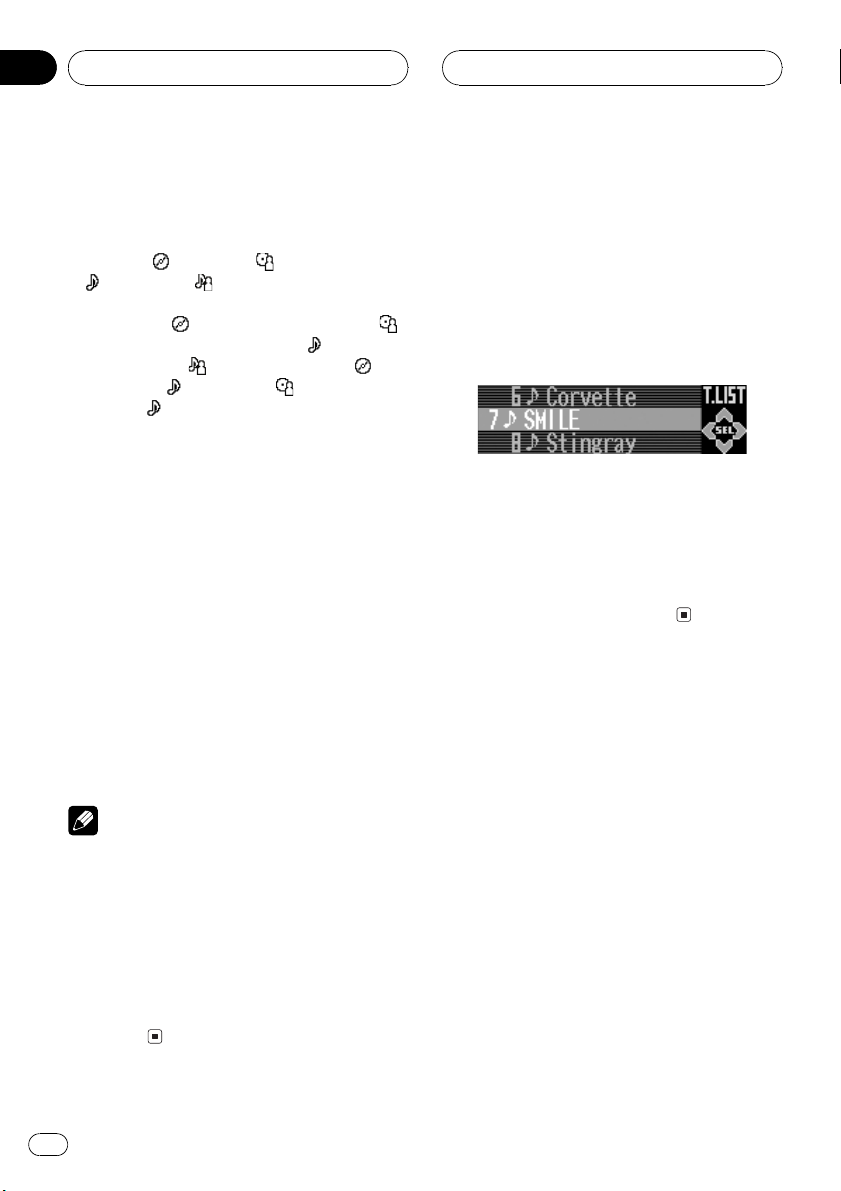
Section
05
Built-in CD Player
2 Press DISPLAY.
Press DISPLAY repeatedly to switch between
the following settings:
Form 1
Play time
: track title : track artist name
Form 2
Play time and
disc artist namePlay time and
Play time and
disc title and
name and
# If specific information has not been recorded
on a CD TEXT disc, No xxxx will be displayed
(e.g., No artist name).
: disc title : disc artist name
: disc titlePlay time and :
: track title
: track artist name :
: track title : disc artist
: track title
Scrolling titles in the display
This unit can display the first 22 letters of disc
title, disc artist name, track title and track artist name. When the text information is longer
than 22 letters, you can scroll the display as
follows.
1 Press OPEN to open the front panel.
2 Press DISPLAY and hold until the title
begins to scroll through the display.
The titles scroll.
Selecting tracks from the
track title list
Track title list lets you see the list of track titles
on a CD TEXT disc and select one of them to
play back.
1 Press FUNCTION to select track title list.
Press FUNCTION until track title list appears
in the display.
2 Press a or b to scroll through the list of
track titles.
# If track title has not been recorded on a disc,
No T.Title will be displayed.
3 Press d to select the desired track title.
That selection will begin to play.
Notes
! When Ever Scroll is set to ON at the initial set-
ting, CD text information scrolls continuously
in the display. If you want to display the first
22 characters of text information temporarily
and scroll from the beginning, press and hold
DISPLAY. About Ever Scroll, refer to Switching
the Ever Scroll on page 55.
! When you select the display form 2, the titles
are displayed up to 14 letters long (refer to
page 9).
22
En
Page 23
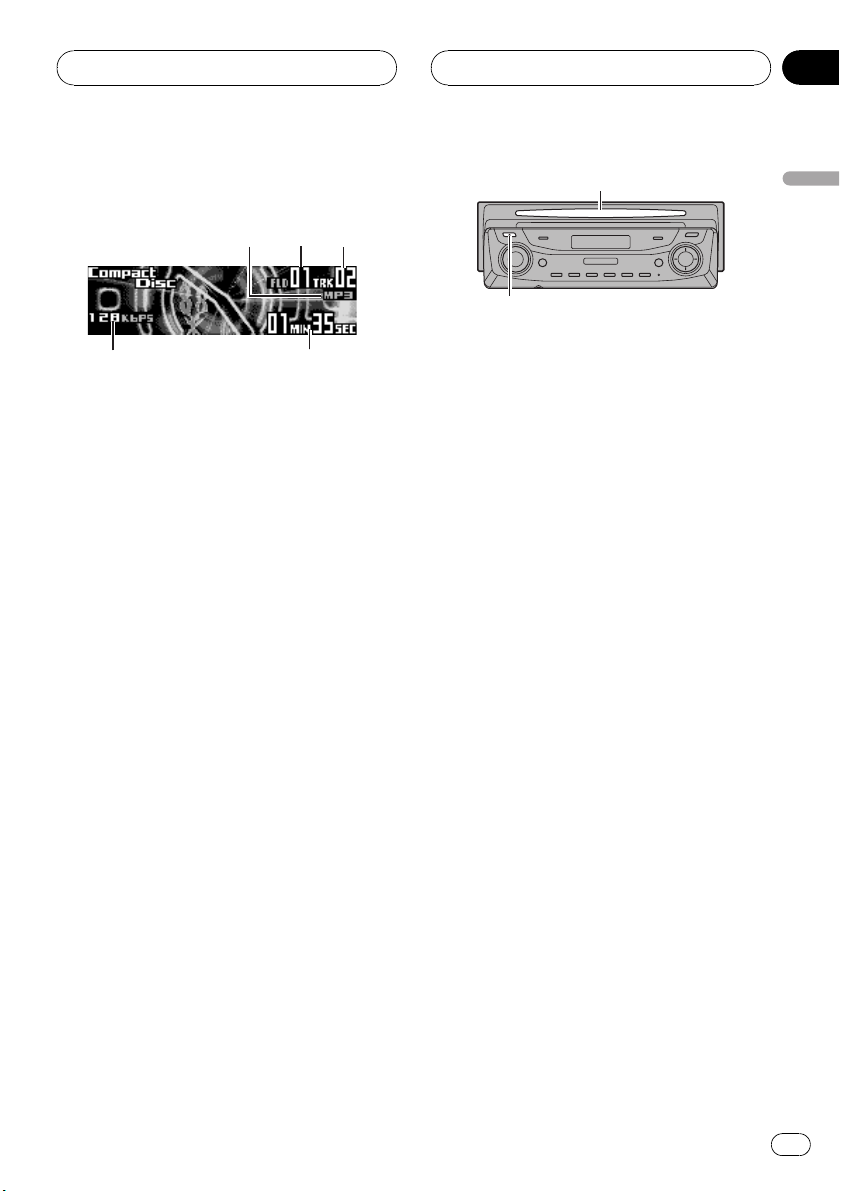
5
MP3/WMA/WAV Player
Section
06
Playing MP3/WMA/WAV
23
1
4
These are the basic steps necessary to play an
MP3/WMA/WAV with your built-in CD player.
More advanced MP3/WMA/WAV operation is
explained starting on page 25.
1 MP3/WMA/WAV indicator
Shows when the MP3/WMA/WAV file is
playing.
2 Folder number indicator
Shows the number of folder currently playing.
3 Track number indicator
Shows the track (file) currently playing.
4 Bit rate/sampling frequency indicator
Shows the bit rate or sampling frequency of
the current track (file).
5 Play time indicator
Shows the elapsed playing time of the current track (file).
1 Press EJECT.
CD loading slot appears.
# After a CD-ROM has been inserted, press
SOURCE to select the built-in CD player.
2 Insert a CD-ROM into the CD loading
slot.
Playback will automatically start.
CD loading slot
EJECT button
# You can eject a CD-ROM by pressing EJECT.
# If the front panel is in the eject position
(shown above), buttons other than EJECT,
VOLUME, OPEN, and ATT (on the remote con-
trol) do not operate.
3 Use VOLUME to adjust the sound level.
Rotate it to increase or decrease the volume.
4 Press a or b to select a folder.
# You cannot select a folder that does not have
an MP3/WMA/WAV file recorded in it.
# To return to folder 01 (ROOT), press and hold
BAND. However, if folder 01 (ROOT) contains no
files, playback commences with folder 02.
5 To perform fast forward or reverse,
press and hold c or d.
# This is fast forward and reverse operation only
for the file being played. This operation is canceled when the previous or next file is reached.
# If you select Rough search, pressing and
holding c or d enables you to search every 10
tracks in the current folder. (Refer to Selecting the
search method on page 26.)
6 To skip back or forward to another
track, press c or d.
Pressing d skips to the start of the next track.
Pressing c once skips to the start of the current track. Pressing again will skip to the previous track.
English
En
23
Page 24
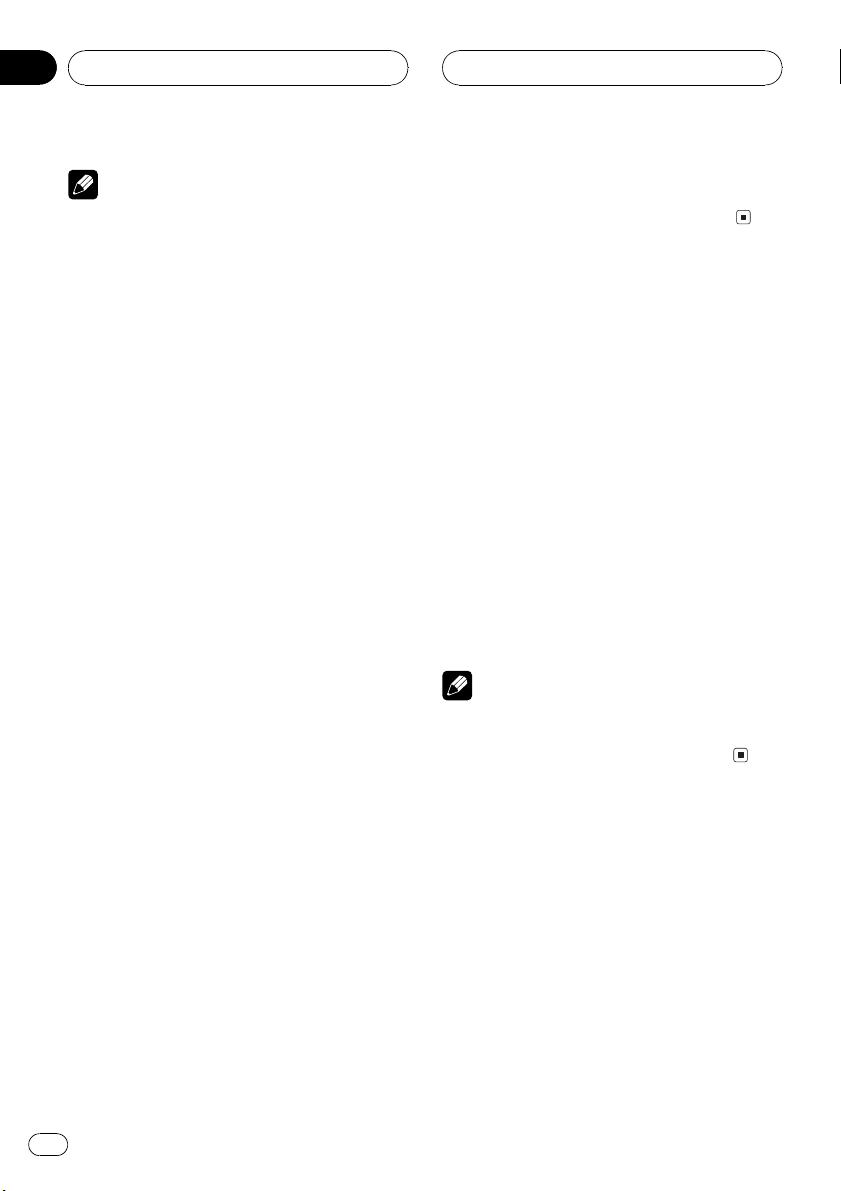
Section
06
MP3/WMA/WAV Player
Notes
! When playing discs with MP3/WMA/WAV files
and audio data (CD-DA) such as CD-EXTRA
and MIXED-MODE CDs, both types can be
played only by switching mode between MP3/
WMA/WAVand CD-DA with BAND.
! If you have switched between playback of
MP3/WMA/WAV files and audio data (CD-DA),
playback starts at the first track on the disc.
! The built-in CD player can play back an MP3/
WMA/WAV file recorded on CD-ROM. (Refer
to page 62 for files that can be played back.)
! Do not insert anything other than a CD into
the CD loading slot.
! There is sometimes a delay between starting
up CD playback and the sound being issued.
When being read in, Format read is displayed.
! If you cannot insert a disc completely or if
after you insert a disc the disc does not play,
check that the label side of the disc is up.
Press EJECT to eject the disc, and check the
disc for damage before inserting it again.
! Playback is carried out in order of file number.
Folders are skipped if they contain no files. (If
folder 01 (ROOT) contains no files, playback
commences with folder 02.)
! When playing back files recorded as VBR
(variable bit rate) files, the play time will not be
correctly displayed if fast forward or reverse
operations are used.
! If the inserted disc contains no files that can
be played back, No audio is displayed.
! If the inserted disc contains WMA files that
are protected by digital rights management
(DRM) , TRK SKIPPED is displayed while the
protected file is skipped.
! If all the files on the inserted disc are secured
by DRM, PROTECT is displayed.
! There is no sound on fast forward or reverse.
! If the built-in CD player does not operate prop-
erly, an error message such as ERROR-11
may be displayed. Refer to Understanding
built-in CD player error messages on page 60.
! You can eject the CD by pressing and holding
EJECT with eject position when the CD loading or ejecting cannot operate properly.
Selecting a track directly in
the current folder
When using the remote control, you can select
a track directly by entering the desired track
number.
1 Press DIRECT.
Track number input display appears.
2 Press NUMBER buttons to enter the desired track number.
# You can cancel the input number by pressing
CLEAR.
3 Press DIRECT.
The track of entered number will play.
Note
After entering the number input mode, if you do
not perform an operation within about eight seconds, the mode is automatically canceled.
24
En
Page 25
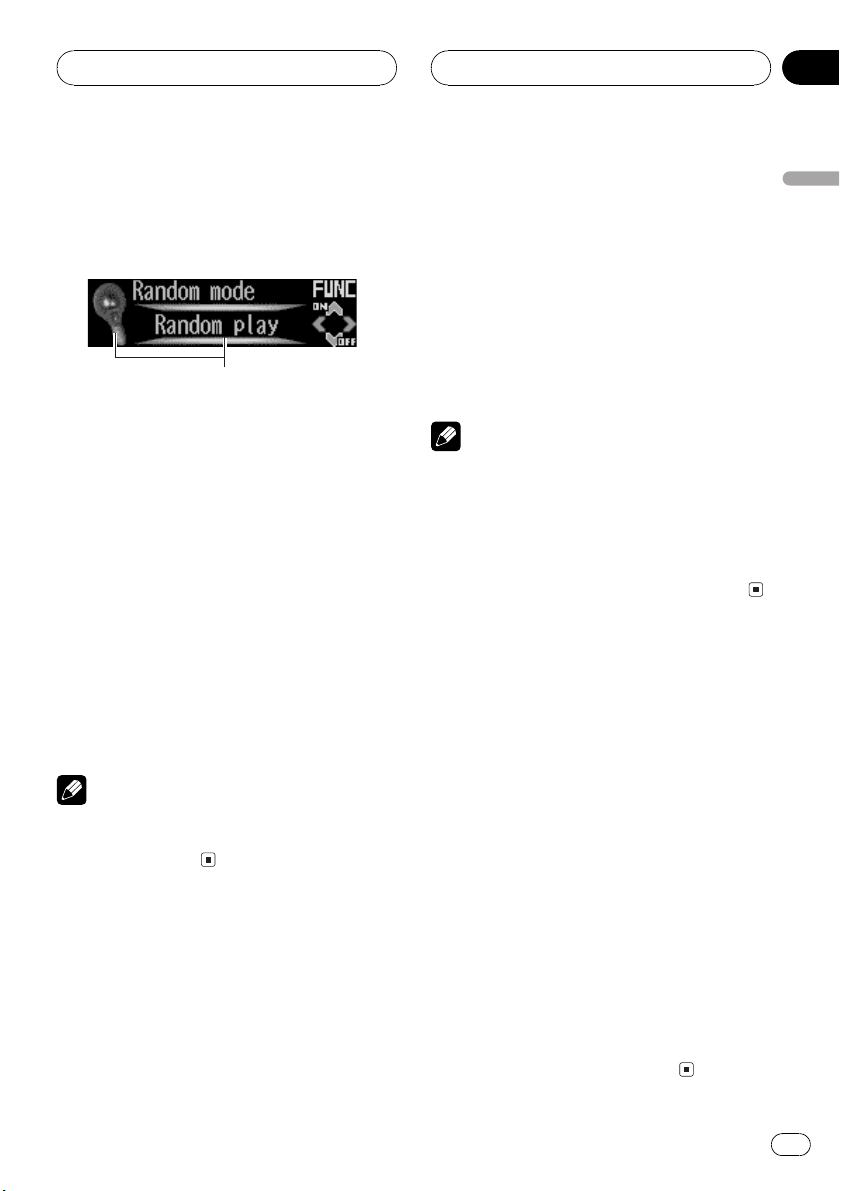
1
MP3/WMA/WAV Player
Section
06
Introduction of advanced
built-in CD player (MP3/
WMA/WAV) operation
1 Function display
Shows the function status.
1 Press OPEN to open the front panel.
2 Press FUNCTION to display the function
names.
Press FUNCTION repeatedly to switch between the following functions:
File name listPlay mode (repeat play)
Random mode (random play)Scan mode
(scan play)Pause (pause)Compression
(compression and BMX)Search mode
(search method)Tag read mode (tag dis-
play)
# To return to the playback display, press BAND.
Note
If you do not operate the function within about 30
seconds, the display is automatically returned to
the playback display.
Repeating play
For MP3/WMA/WAV playback, there are three
repeat play ranges: Folder repeat (folder repeat), Track repeat (one-track repeat) and
Disc repeat (repeat all tracks).
1 Press FUNCTION to select Play mode.
Press FUNCTION until Play mode appears in
the display.
2 Press c or d to select the repeat range.
Press c or d until the desired repeat range appears in the display.
! Folder repeat Repeat the current folder
! Track repeat Repeat just the current
track
! Disc repeat Repeat all tracks
Notes
! If you select another folder during repeat play,
the repeat play range changes to Disc repeat.
! If you perform track search or fast forward/re-
verse during Track repeat, the repeat play
range changes to Folder repeat.
! When Folder repeat is selected, it is not pos-
sible to play back a subfolder of that folder.
Playing tracks in a random
order
Random play lets you play back tracks in a
random order within the repeat range,
Folder repeat and Disc repeat.
1 Select the repeat range.
Refer to Repeating play on this page.
2 Press FUNCTION to select
Random mode.
Press FUNCTION until Random mode appears in the display.
3 Press a to turn random play on.
The light comes on. Tracks will play in a random order within the previously selected
Folder repeat or Disc repeat ranges.
# To turn random play off, press b.
English
En
25
Page 26
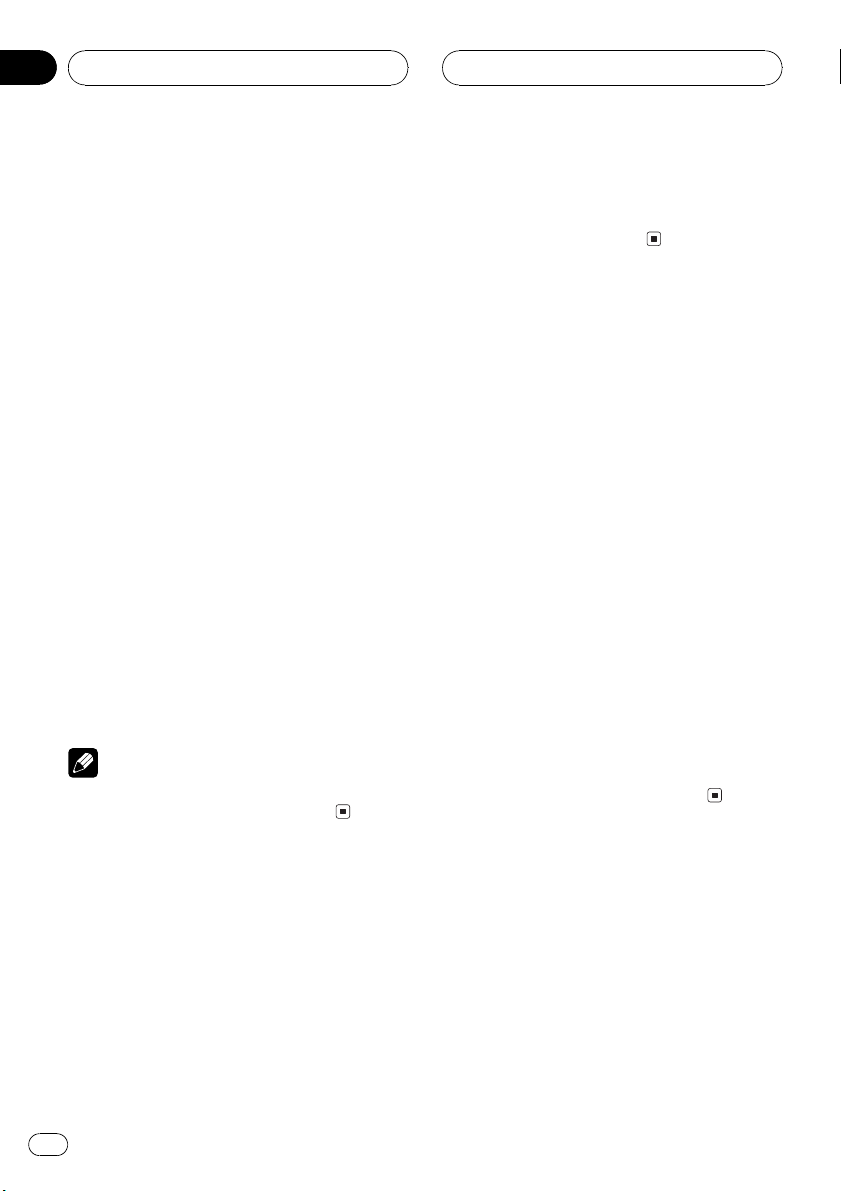
Section
06
MP3/WMA/WAV Player
Scanning folders and tracks
While you are using Folder repeat, the beginning of each track in the selected folder plays
for about 10 seconds. When you are using
Disc repeat, the beginning of the first track of
each folder is played for about 10 seconds.
1 Select the repeat range.
Refer to Repeating play on the previous page.
2 Press FUNCTION to select Scan mode.
Press FUNCTION until Scan mode appears in
the display.
3 Press a to turn scan play on.
The light comes on. The first 10 seconds of
each track of the current folder (or the first
track of each folder) is played.
4 When you find the desired track (or
folder) press b to turn scan play off.
The light goes off. The track (or folder) will continue to play.
# If the display has automatically returned to
the playback display, select Scan mode again by
pressing FUNCTION.
Note
After track or folder scanning is finished, normal
playback of the tracks will begin again.
2 Press a to turn pause on.
The light comes on. Play of the current track
pauses.
# To turn pause off, press b.
Using compression and BMX
Using the COMP (compression) and BMX
functions let you adjust the sound playback
quality of the CD player. Each of the functions
have a two-step adjustment. The COMP function balances the output of louder and softer
sounds at higher volumes. BMX controls
sound reverberations to give playback a fuller
sound. Listen to each of the effects as you select through them and use the one that best
enhances the playback of the track or CD that
you are listening to.
1 Press FUNCTION to select Compression.
Press FUNCTION until Compression appears
in the display.
2 Press a or b to select your favorite setting.
Press a or b repeatedly to switch between the
following settings:
COMP/BMX OFFCOMP 1COMP 2
COMP/BMX OFFBMX 1BMX 2
Pausing MP3/WMA/WAV
playback
Pause lets you temporarily stop playback of
the MP3/WMA/WAV.
1 Press FUNCTION to select Pause.
Press FUNCTION until Pause appears in the
display.
26
En
Selecting the search method
You can switch the search method between
fast forward/reverse and searching every 10
tracks.
1 Press FUNCTION to select Search mode.
Press FUNCTION until Search mode appears
in the display.
Page 27
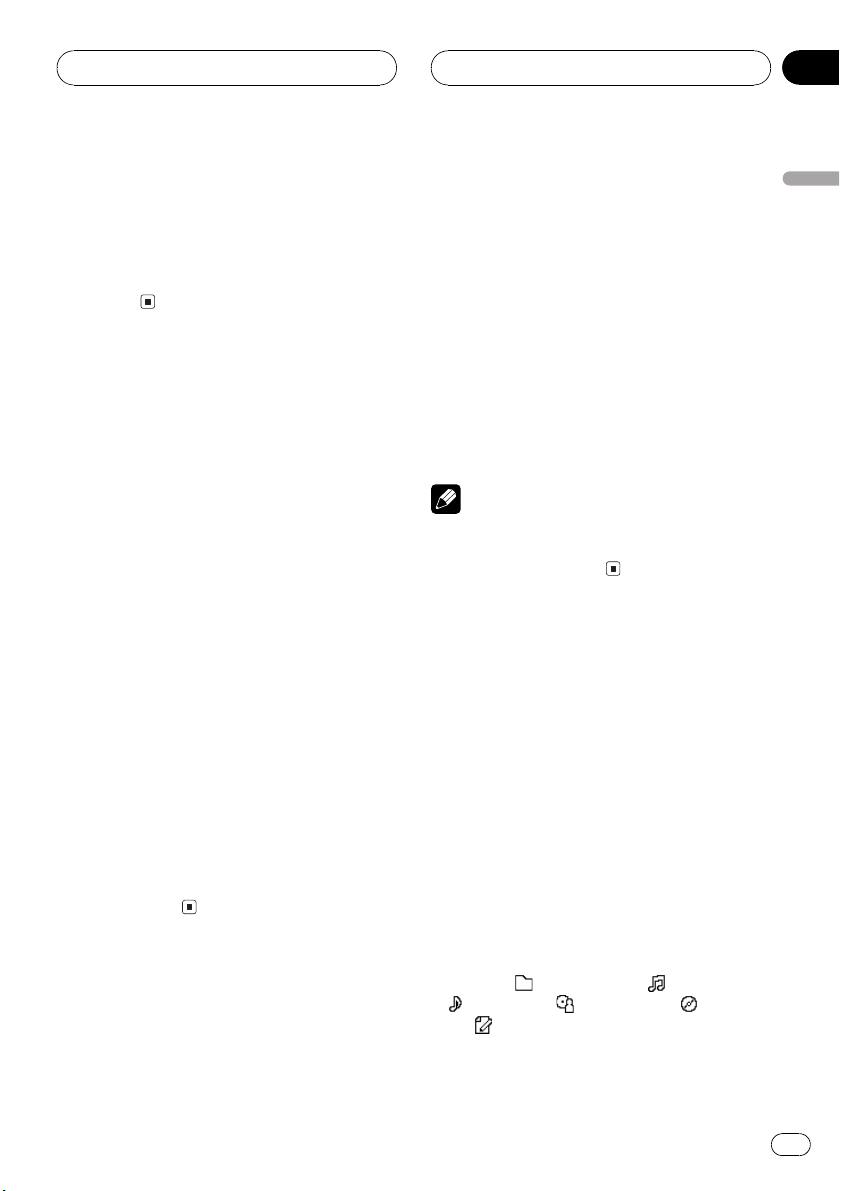
MP3/WMA/WAV Player
Section
06
2 Press c or d to select the search method.
Press c or d until the desired search method
appears in the display.
! FF / REV Fast forward and reverse
! Rough search Searching every 10
tracks
Searching every 10 tracks in
the current folder
If the current folder contains over 10 tracks,
you can search every 10 tracks. When one
folder contains a lot of tracks, you can roughly
search for the track you want to play.
1 Select the search method Rough search.
Refer to Selecting the search method on the
previous page.
2 Press and hold c or d to search every
10 tracks in the current folder.
# If the current folder contains less than 10
tracks, pressing and holding d recalls the last
track of the folder. Also, if the remaining number
of tracks after searching every 10 tracks is less
than 10, pressing and holding d recalls the last
track of the folder.
# If the current folder contains less than 10
tracks, pressing and holding c recalls the first
track of the folder. Also, if the remaining number
of tracks after searching every 10 tracks is less
than 10, pressing and holding c recalls the first
track of the folder.
Switching the tag display
It is possible to turn the tag display on or off, if
MP3/WMA disc contains text information
such as track title and artist name.
! If you turn the tag display off, time to play-
back will be shorter than when this function is turned on.
1 Press FUNCTION to select
Tag read mode.
Press FUNCTION until Tag read mode appears in the display.
2 Press a to turn tag display on.
ON appears in the display.
3 Press b to turn tag display off.
OFF appears in the display.
Note
When you turn the tag display on, the unit returns
to the beginning of the current track in order to
read the text information.
Displaying text information
on MP3/WMA/WAV disc
Text information recorded on an MP3/WMA/
WAV disc can be displayed.
When playing back an MP3/
WMA disc
1 Press OPEN to open the front panel.
2 Press DISPLAY.
Press DISPLAY repeatedly to switch between
the following settings:
Form 1
Play time
:track title :artist name : album
title
Form 2
: folder name : file name
:comment
English
En
27
Page 28
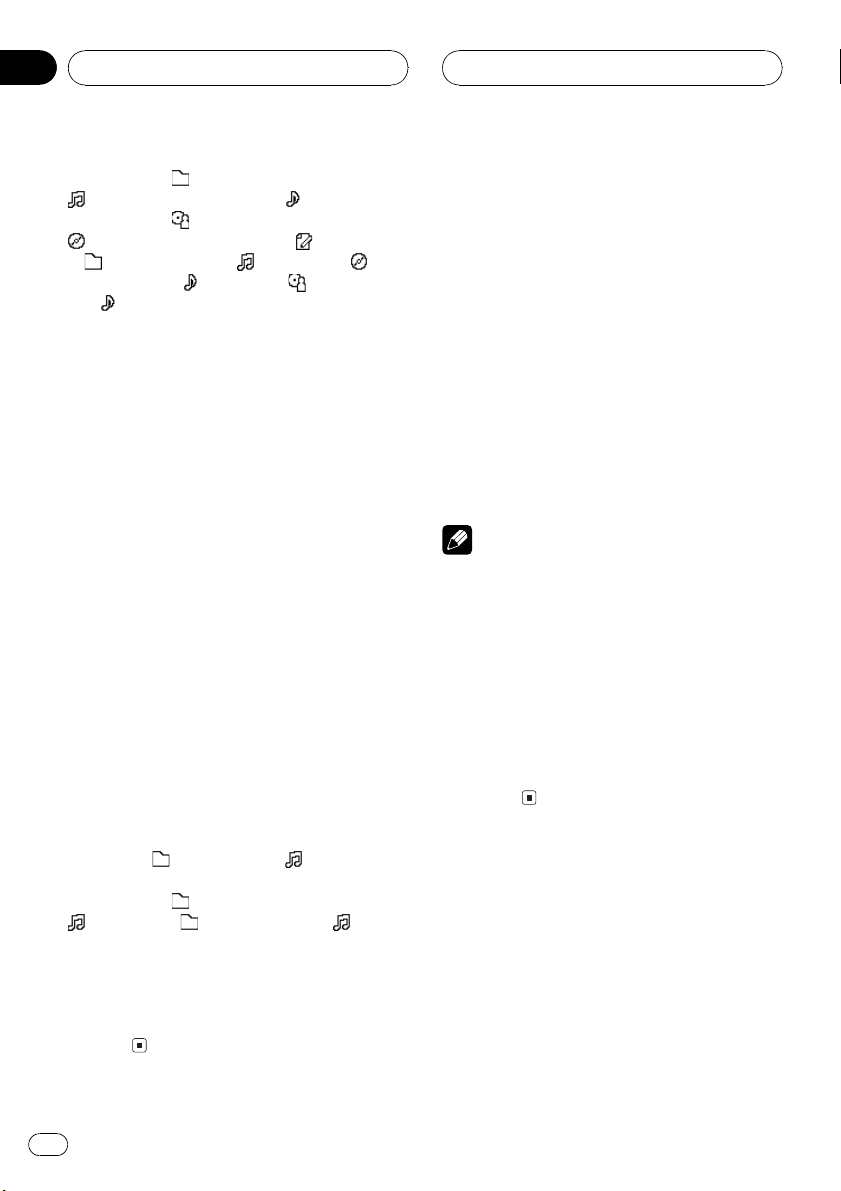
Section
06
MP3/WMA/WAV Player
Play time and : folder namePlay time and
: file namePlay time and :track title
Play time and
: album titlePlay time and :comment
: folder name and : file name :
album title and
and
:track title
# When playing back MP3 files recorded as VBR
(variable bit rate) files, the bit rate value is not displayed even after switching to bit rate. (VBR will
be displayed.)
# When playing back WMA files recorded as
VBR (variable bit rate) files, the average bit rate
value is displayed.
# When you have turned tag display off, you
cannot switch to track title, artist name, album
title or comment.
# If specific information has not been recorded
on an MP3/WMA disc, No xxxx will be displayed
(e.g., No title).
# With some applications used to encode WMA
files, album names and other text information
may not be correctly displayed.
:artist namePlay time and
:track title :artist name
When playing back a WAV disc
1 Press OPEN to open the front panel.
2 Press DISPLAY.
Press DISPLAY repeatedly to switch between
the following settings:
Form 1
Play time
Form 2
Play time and
: file name : folder name and : file
name
# You can only play back WAV files in the frequencies 16, 22.05, 24, 32, 44.1 and 48 kHz
(LPCM), or 22.05 and 44.1 kHz (MS ADPCM). The
sampling frequency shown in the display may be
rounded.
: folder name : file name
: folder namePlay time and
Scrolling text information
in the display
This unit can display the first 22 letters only of
folder name, file name, track title, artist name,
album title and comment. When the recorded
information is longer than 22 letters, you can
scroll the text to the left so that the rest of the
text information can be seen.
1 Press OPEN to open the front panel.
2 Press DISPLAY and hold until the text
information begins to scroll through the
display.
The text information scrolls.
Notes
! Unlike MP3 and WMA file format, WAV files
display only folder name and file name.
! When Ever Scroll is set to ON at the initial set-
ting, CD text information scrolls continuously
in the display. If you want to display the first
22 characters of text information temporarily
and scroll from the beginning, press and hold
DISPLAY. About Ever Scroll, refer to Switching
the Ever Scroll on page 55.
! When you select the display form 2, the titles
are displayed up to 14 letters long (refer to
page 9).
Selecting tracks from the
file name list
File name list lets you see the list of file names
(or folder names) and select one of them to
playback.
1 Press FUNCTION to select file name list.
Press FUNCTION until names of files or
folders appears in the display.
28
En
Page 29
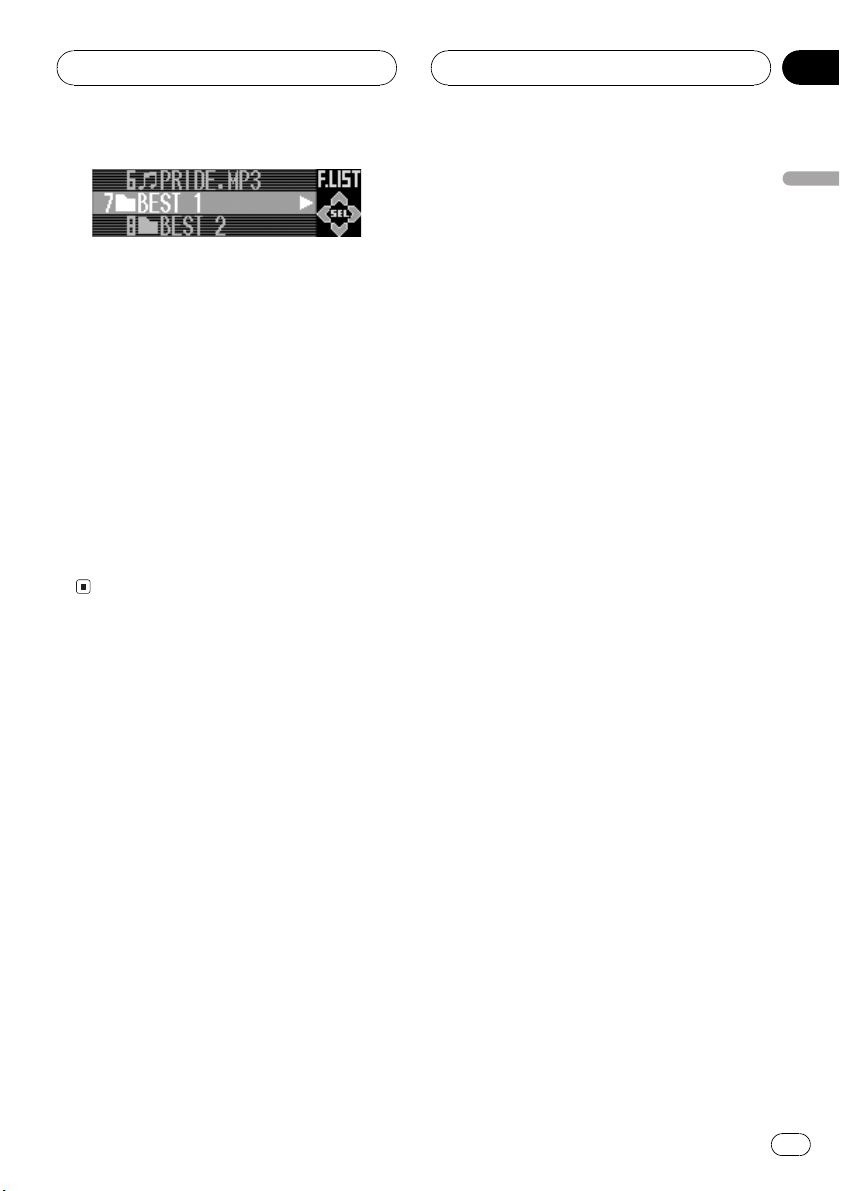
MP3/WMA/WAV Player
2 Press a or b to scroll through the list of
file names (or folder names).
3 Press d to select the desired file name
(or folder name).
When you select the file, that selection will
begin to play.
When you select the folder, list of files (or
folders) in the selected folder appears in the
display.
# With a folder selected, press and hold d to
play the files in that folder.
# To return to the previous list (the folder one
level higher), press c.
# To return to folder 01 (ROOT), press and hold
c.
Section
06
English
En
29
Page 30
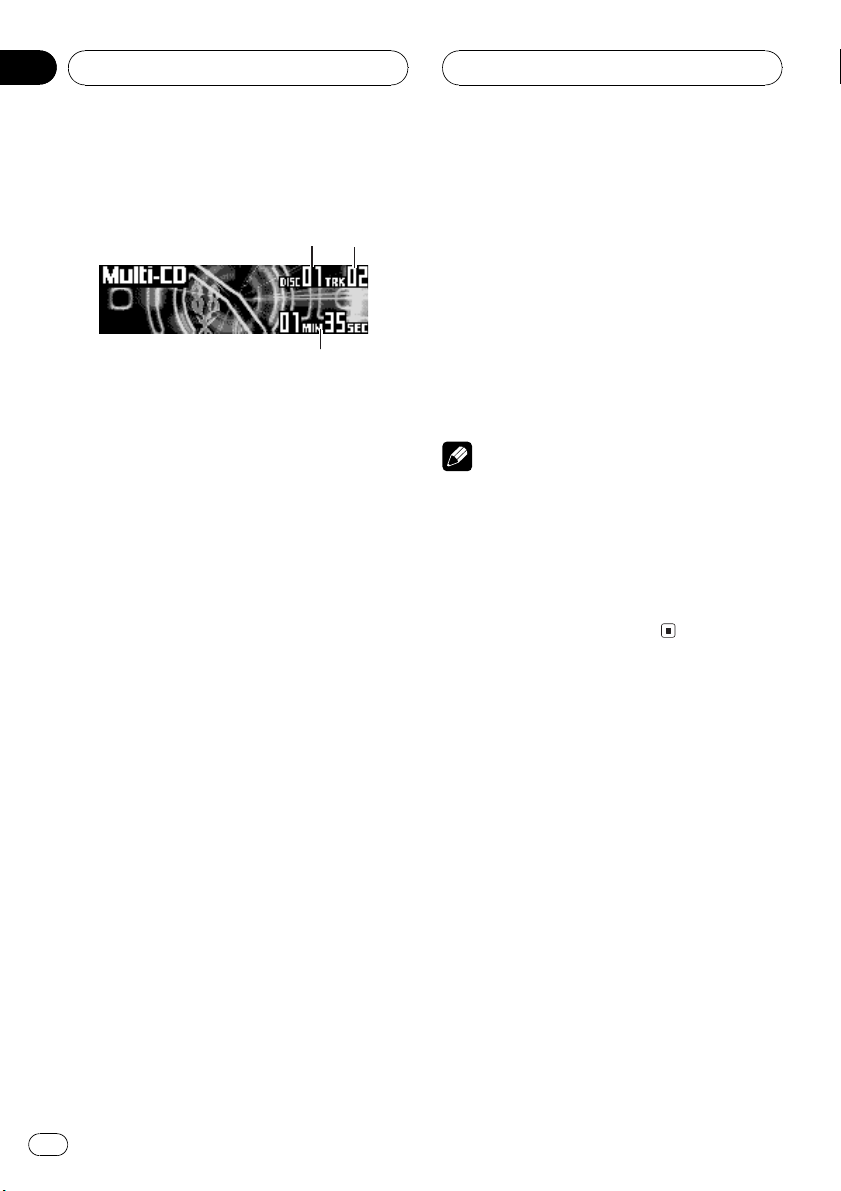
3
Section
07
Multi-CD Player
Playing a CD
12
You can use this unit to control a multi-CD
player, which is sold separately.
These are the basic steps necessary to play a
CD with your multi-CD player. More advanced
CD operation is explained starting on the next
page.
1 Disc number indicator
Shows the disc currently playing.
2 Track number indicator
Shows the track currently playing.
3 Play time indicator
Shows the elapsed playing time of the current track.
1 Press SOURCE to select the multi-CD
player.
Press SOURCE until you see Multi-CD displayed.
2 Use VOLUME to adjust the sound level.
Rotate it to increase or decrease the volume.
3 Select a disc you want to listen to with
the 16 buttons.
For discs located at 1 to 6, press the corresponding button number.
If you want to select a disc located at 7 to 12,
press and hold the corresponding numbers,
such as 1 for disc 7, until the disc number appears in the display.
# You can also sequentially select a disc by
pressing a/b.
4 To perform fast forward or reverse,
press and hold c or d.
5 To skip back or forward to another
track, press c or d.
Pressing d skips to the start of the next track.
Pressing c once skips to the start of the current track. Pressing again will skip to the previous track.
Notes
! When the multi-CD player performs the pre-
paratory operations, Ready is displayed.
! If the multi-CD player does not operate prop-
erly, an error message such as ERROR-11
may be displayed. Refer to the multi-CD player
owners manual.
! If there are no discs in the multi-CD player ma-
gazine, No disc is displayed.
Selecting a track directly
When using the remote control, you can select
a track directly by entering the desired track
number.
1 Press DIRECT.
Track number input display appears.
2 Press NUMBER buttons to enter the desired track number.
# You can cancel the input number by pressing
CLEAR.
3 Press DIRECT.
The track of entered number will play.
30
En
Page 31

1
Multi-CD Player
Section
07
Note
After entering the number input mode, if you do
not perform an operation within about eight seconds, the mode is automatically canceled.
50-disc multi-CD player
Only those functions described in this manual
are supported for 50-disc multi-CD players.
This unit is not designed to operate disc title
list functions with a 50-disc multi-CD player.
About the disc title list funtions, please refer to
Selecting discs or tracks from the title list on
page 36.
Introduction of advanced
multi-CD player operation
1 Function display
Shows the function status.
1 Press OPEN to open the front panel.
2 Press FUNCTION to display the function
names.
Press FUNCTION repeatedly to switch between the following functions:
Title listPlay mode (repeat play)
Random mode (random play)Scan mode
(scan play)Pause (pause)Compression
(compression and DBE)ITS play mode (ITS
play)
# To return to the playback display, press BAND.
Note
If you do not operate the function within about 30
seconds, the display is automatically returned to
the playback display.
English
Repeating play
There are three repeat play ranges for the
multi-CD player: Magazine repeat (multi-CD
player repeat), Track repeat (one-track repeat)
and Disc repeat (disc repeat).
1 Press FUNCTION to select Play mode.
Press FUNCTION until Play mode appears in
the display.
En
31
Page 32

Section
07
Multi-CD Player
2 Press c or d to select the repeat range.
Press c or d until the desired repeat range appears in the display.
! Magazine repeat Repeat all discs in the
multi-CD player
! Track repeat Repeat just the current
track
! Disc repeat Repeat the current disc
Notes
! If you select other discs during repeat play,
the repeat play range changes to
Magazine repeat.
! If you perform track search or fast forward/re-
verse during Track repeat, the repeat play
range changes to Disc repeat.
Playing tracks in a random
order
Random play lets you play back tracks in a
random order within the repeat range,
Magazine repeat and Disc repeat.
1 Select the repeat range.
Refer to Repeating play on the previous page.
2 Press FUNCTION to select
Random mode.
Press FUNCTION until Random mode appears in the display.
Scanning CDs and tracks
While you are using Disc repeat, the beginning of each track on the selected disc plays
for about 10 seconds. When you are using
Magazine repeat, the beginning of the first
track of each disc is played for about 10 seconds.
1 Select the repeat range.
Refer to Repeating play on the previous page.
2 Press FUNCTION to select Scan mode.
Press FUNCTION until Scan mode appears in
the display.
3 Press a to turn scan play on.
The light comes on. The first 10 seconds of
each track of the current disc (or the first track
of each disc) is played.
4 When you find the desired track (or
disc) press b to turn scan play off.
The light goes off. The track (or disc) will continue to play.
# If the display has automatically returned to
the playback display, select Scan mode again by
pressing FUNCTION.
Note
After track or disc scanning is finished, normal
playback of the tracks will begin again.
3 Press a to turn random play on.
The light comes on. Tracks will play in a random order within the previously selected
Magazine repeat or Disc repeat ranges.
# To turn random play off, press b.
32
En
Pausing CD playback
Pause lets you temporarily stop playback of
the CD.
1 Press FUNCTION to select Pause.
Press FUNCTION until Pause appears in the
display.
Page 33

Multi-CD Player
Section
07
2 Press a to turn pause on.
The light comes on. Play of the current track
pauses.
# To turn pause off, press b.
Using compression and
bass emphasis
You can use these functions only with a multiCD player that supports them.
Using COMP (compression) and DBE (dynamic bass emphasis) functions lets you adjust the sound playback quality of the multiCD player. Each of the functions has a twostep adjustment. The COMP function balances
the output of louder and softer sounds at higher volumes. DBE boosts bass levels to give
playback a fuller sound. Listen to each of the
effects as you select them and use the one
that best enhances the playback of the track
or CD that you are listening to.
1 Press FUNCTION to select Compression.
Press FUNCTION until Compression appears
in the display.
# If the multi-CD player does not support
COMP/DBE, No COMP is displayed when you attempt to select it.
2 Press a or b to select your favorite setting.
Press a or b repeatedly to switch between the
following settings:
COMP OFFCOMP 1COMP 2
COMP OFFDBE 1DBE 2
added your favorite tracks to the playlist you
can turn on ITS play and play just those selections.
Creating a playlist with ITS
programming
You can use ITS to enter and play back up to
99 tracks per disc, up to 100 discs (with the
disc titles). (With multi-CD players sold before
the CDX-P1250 and CDX-P650, up to 24 tracks
can be stored in the playlist.)
1 Play a CD that you want to program.
Press a or b to select the CD.
2 Press OPEN to open the front panel.
3 Press FUNCTION and hold until
Title input appears in the display, then
press FUNCTION to select ITS memory.
After Title input is displayed, press
FUNCTION repeatedly, the following functions
appear in the display:
Title input (disc title input)ITS memory
(ITS programming)
4 Select the desired track by pressing c
or d.
5 Press a to store the currently playing
track in the playlist.
Memory complete is displayed briefly and
the currently playing selection is added to your
playlist.
6 Press BAND to return to the playback
display.
English
Using ITS playlists
ITS (instant track selection) lets you make a
playlist of favorite tracks from those in the
multi-CD player magazine. After you have
Note
After data for 100 discs has been stored in memory, data for a new disc will overwrite the oldest
one.
En
33
Page 34

Section
07
Multi-CD Player
Playback from your ITS playlist
ITS play lets you listen to the tracks that you
have entered into your ITS playlist. When you
turn on ITS play, tracks from your ITS playlist
in the multi-CD player will begin to play.
1 Select the repeat range.
Refer to Repeating play on page 31.
2 Press FUNCTION to select
ITS play mode.
Press FUNCTION until ITS play mode appears in the display.
3 Press a to turn ITS play on.
The light comes on. Playback begins of those
tracks from your playlist within the previously
selected Magazine repeat or Disc repeat
ranges.
# To turn ITS play off, press b.
# If no tracks in the current range are pro-
grammed for ITS play then ITS empty is displayed.
Erasing a track from your ITS
playlist
When you want to delete a track from your ITS
playlist, you can if ITS play is on.
If ITS play is already on, skip to step 2. If ITS
play is not already on, press FUNCTION.
1 Play the CD with the track you want to
delete from your ITS playlist, and turn ITS
play on.
Refer to Playback from your ITS playlist on this
page.
2 Press OPEN to open the front panel.
4 Select the desired track by pressing c
or d.
5 Press b to erase the track from your ITS
playlist.
The currently playing selection is erased from
your ITS playlist and playback of the next track
from your ITS playlist begins.
# If there are no tracks from your playlist in the
current range, ITS empty is displayed and normal play resumes.
6 Press BAND to return to the playback
display.
Erasing a CD from your ITS playlist
When you want to delete all tracks of a CD
from your ITS playlist, you can if ITS play is off.
1 Play the CD that you want to delete.
Press a or b to select the CD.
2 Press OPEN to open the front panel.
3 Press FUNCTION and hold until
Title input appears in the display, then
press FUNCTION to select ITS memory.
After Title input is displayed, press
FUNCTION until ITS memory appears in the
display.
4 Press b to erase all tracks on the currently playing CD from your ITS playlist.
All tracks on the currently playing CD are
erased from your playlist and
Memory deleted is displayed.
5 Press BAND to return to the playback
display.
3 Press FUNCTION and hold until
Title input appears in the display, then
press FUNCTION to select ITS memory.
After Title input is displayed, press
FUNCTION until ITS memory appears in the
display.
34
En
Using disc title functions
You can input CD titles and display the titles.
Then you can easily search for and play a desired disc.
Page 35

Multi-CD Player
Section
07
Entering disc titles
Use the disc title input feature to store up to
100 CD titles (with ITS playlist) into the multiCD player. Each title can be up to 10 characters long.
1 Play the CD that you want to enter a
title for.
Press a or b to select the CD.
2 Press OPEN to open the front panel.
3 Press FUNCTION and hold until
Title input appears in the display.
After Title input is displayed, press
FUNCTION repeatedly, the following functions
appear in the display:
Title input (disc title input)ITS memory
(ITS programming)
# When playing a CD TEXT disc on a CD TEXT
compatible multi-CD player, you cannot switch to
Title input. The disc title will have already been
recorded on a CD TEXT disc.
4 Press button 1 to select the desired
character type.
Press button 1 repeatedly to switch between
the following character types:
Alphabet (upper case), numbers and symbols
Alphabet (lower case)European letters,
such as those with accents (e.g., á, à, ä, ç)
# You can select to input numbers and symbols
by pressing button 2.
5 Press a or b to select a letter of the alphabet.
Each press of a will display a letter of the alphabet in A B C ... X Y Z, numbers and symbols in 1 2 3 ... @ # < order. Each press of b
will display a letter in the reverse order, such
as Z Y X ... C B A.
6 Press d to move the cursor to the next
character position.
When the letter you want is displayed, press d
to move the cursor to the next position and
then select the next letter. Press c to move
backwards in the display.
7 Move the cursor to the last position by
pressing d after entering the title.
When you press d one more time, the entered
title is stored in memory.
8 Press BAND to return to the playback
display.
Notes
! Titles remain in memory, even after the disc
has been removed from the magazine, and
are recalled when the disc is reinserted.
! After data for 100 discs has been stored in
memory, data for a new disc will overwrite the
oldest one.
Displaying disc titles
You can display the title of any disc that has
had a disc title entered.
1 Press OPEN to open the front panel.
2 Press DISPLAY.
Press DISPLAY repeatedly to switch between
the following settings:
Form 1
Play time
When you select disc title, the title of the currently playing disc is shown in the display.
# If no title has been entered for the currently
playing disc, No title is displayed.
: disc title
Using CD TEXT functions
You can use these functions only with a CD
TEXT compatible multi-CD player.
English
En
35
Page 36

Section
07
Multi-CD Player
Some discs have certain information encoded
on the disc during manufacture. These discs
may contain such information as the CD title,
track title, artists name and playback time
and are called CD TEXT discs. Only these specially encoded CD TEXT discs support the
functions listed below.
Displaying titles on CD TEXT discs
1 Press OPEN to open the front panel.
2 Press DISPLAY.
Press DISPLAY repeatedly to switch between
the following settings:
Form 1
Play time
: track title : track artist name
Form 2
Play time and
disc artist namePlay time and
Play time and
disc title and
name and
# If specific information has not been recorded
on a CD TEXT disc, No xxxx will be displayed
(e.g., No artist name).
: disc title : disc artist name
: disc titlePlay time and :
: track title
: track artist name :
: track title : disc artist
: track title
Scrolling titles in the display
This unit can display the first 22 letters of disc
title, disc artist name, track title and track artist name. When the text information is longer
than 22 letters, you can scroll the display as
follows.
1 Press OPEN to open the front panel.
2 Press DISPLAY and hold until the title
begins to scroll through the display.
The titles scroll.
Notes
! When Ever Scroll is set to ON at the initial set-
ting, CD text information scrolls continuously
in the display. If you want to display the first
22 characters of text information temporarily
and scroll from the beginning, press and hold
DISPLAY. About Ever Scroll, refer to Switching
the Ever Scroll on page 55.
! When you select the display form 2, the titles
are displayed up to 14 letters long (refer to
page 9).
Selecting discs or tracks
from the title list
Title list lets you see the list of disc titles (or
track titles) and select one of them to play
back.
1 Press FUNCTION to select title list.
Press FUNCTION until disc title appears in the
display.
2 Press a or b to scroll through the list of
disc titles.
# If no title has been entered for a disc,
No D.Title will be displayed.
# No disc is displayed next to the disc number
when there is no disc in the magazine.
3 Press d to select the desired disc title.
That selection will begin to play.
4 When you select a CD TEXT disc, press
d to switch to the list of tracks.
When playing a CD TEXT disc, list of track titles appears in the display.
5 Press a or b to scroll through the list of
track titles.
# If track title has not been recorded on a disc,
No T.Title will be displayed.
6 Press d to select the desired track title.
That selection will begin to play.
# To return to the list of disc titles, press c.
36
En
Page 37

Audio Adjustments
Section
08
Operation modes
This unit features two operation modes: the 3way network mode (NW) and the standard
mode (STD). You can switch between modes
as desired. Initially, the DSP setting is set to
the standard mode (STD). (Refer to Switching
the DSP setting mode on page 7.)
! The 3-way network mode (NW) lets you cre-
ate a 3-way multi-amp, multi-speaker system with separate speakers for
reproduction of high, middle and low frequencies (bands), each driven by a dedicated power amp. The 3-way network mode
provides network and time alignment functions, two functions essential for a multiamp, multi-speaker system, to enable precise control over settings for each frequency range.
! The standard mode (STD) lets you create a
4-speaker system with front and rear speakers, or a 6-speaker system with front and
rear speakers and subwoofers.
Important
! When no power is supplied to this unit be-
cause of a change of the car battery or for
some similar reason, the microcomputer of
this unit is returned to its initial condition. If
this happens, all memorized adjusted audio
settings are erased. When you have completed audio setting adjustment, be sure to record the settings shown on page 65.
Operation mode marks
This manual uses the following marks to make
the description clear.
: This mark indicates a function only in
NW mode or an operation in NW mode.
: This mark indicates a function available
only in STD mode or an operation in STD
mode.
! The functions and operations which do not
carry either mark are commonly used in
the NW and STD modes.
3-way network mode
By carrying out the following settings/adjustments in the order shown, you can create a finely-tuned sound field effortlessly.
! Using the position selector on page 39
! Using balance adjustment
! Using the time alignment on page 40
! Adjusting network on page 43
! Recalling equalizer curves on page 46
! Adjusting equalizer curves on page 47
! Adjusting 13-band graphic equalizer on page
47
on page 39
Standard mode
Adjusting the audio easily
The following functions let you easily adjust
your audio system to match the car interior
acoustic characteristics, which vary depending on the type of car.
! Recalling equalizer curves on page 46
! Using the position selector on page 39
! Adjusting equalizer curves on page 47
Adjusting the audio finely
By carrying out the following settings/adjustments in the order shown, you can create a finely-tuned sound field effortlessly.
! Using the position selector on page 39
! Using balance adjustment
! Using subwoofer output
! Setting the high pass filter for front speakers
on page 45
! Setting the high pass filter for rear speakers
on page 46
on page 40
on page 44
English
En
37
Page 38

1
Section
08
Audio Adjustments
! Auto TA and EQ (auto-time alignment and
auto-equalizing)
! Recalling equalizer curves on page 46
! Adjusting equalizer curves on page 47
! Adjusting 13-band graphic equalizer on page
47
on page 49
Extra functions
These functions are helpful in adjusting the
sound to suit your system or your personal
preferences.
! Using BBE sound on page 48
! Adjusting loudness on page 48
! Using automatic sound levelizer on page 48
! Adjusting source levels on page 48
Introduction of audio
adjustments
1 Audio display
Shows the audio adjustments status.
1 Press OPEN to open the front panel.
2 Press AUDIO to display the first audio
function names.
Press AUDIO repeatedly to switch between
the following audio functions:
Balance (balance adjustment)POSITION
(position selector)TA.1 (time alignment setting)TA. 2 (time alignment adjusting)
LOUD (loudness)EQ1 (graphic equalizer)
EQ2 (13-band graphic equalizer)BBE
(BBE)ASL (automatic sound levelizer)SLA
(source level adjustment)
38
FAD/BAL (balance adjustment)POSITION
(position selector)TA.1 (time alignment setting)TA. 2 (time alignment adjusting)
LOUD (loudness)EQ1 (graphic equalizer)
EQ2 (13-band graphic equalizer)SW.1
(subwoofer on/off)SW.2 (subwoofer cut-off
frequency)SW.3 (subwoofer slope)BBE
(BBE)
En
Page 39

Audio Adjustments
Section
08
3 Press AUDIO and hold until NW.1
(
)orHPF1( ) appears in the display, then press AUDIO to display the second audio function names.
After NW.1 or HP F1 is displayed, press
AUDIO repeatedly to switch between the fol-
lowing audio functions:
NW.1 (network adjustment 1)NW.2 (network adjustment 2)NW.3 (network adjustment 3)NW.4 (network adjustment 4)
HP F1 (front high pass filter slope)HP F2
(front high pass filter cut-off frequency)
HP R1 (rear high pass filter slope)HP R2
(rear high pass filter cut-off frequency)
AUTO EQ (auto-equalizer on/off) ASL
(automatic sound levelizer)SLA (source level
adjustment)
# To return to the display of each source, press
BAND.
# You can select SW.2 and SW.3 only when sub-
woofer output is turned on in SW.1.
# When selecting the FM tuner as the source,
you cannot switch to SLA.
Note
If you do not operate the function within about 30
seconds, the display is automatically returned.
Using the position selector
One way to assure a more natural sound is to
clearly position the stereo image, putting you
right in the center of the sound field. The position selector function lets you automatically
adjust the speakers output levels and inserts
a delay time to match the number and position of occupied seats.
1 Press AUDIO to select POSITION.
Press AUDIO until POSITION appears in the
display.
2 Press c/d/a/b to select a listening position.
Button Display Position
c Front Left Front seat left
d Front Right Front seat right
a Front Seat Front seats
b All Seat All seats
# To cancel the selected listening position,
press the same button again.
# You cannot select All Seat when NW mode
has been selected.
Using balance adjustment
You can select a balance setting that provides
an ideal listening environment in all occupied
seats.
1 Press AUDIO to select Balance.
Press AUDIO until Balance appears in the display.
2 Press c or d to adjust left/right speaker
balance.
Each press of c or d moves the left/right
speaker balance towards the left or the right.
BAL: L25 BAL: R25 is displayed as the left/
right speaker balance moves from left to
right.
English
En
39
Page 40

Section
08
Audio Adjustments
Using balance adjustment
You can select a fader/balance setting that
provides an ideal listening environment in all
occupied seats.
1 Press AUDIO to select FAD/BAL.
Press AUDIO until FAD/BAL appears in the
display.
2 Press a or b to adjust front/rear speaker balance.
Each press of a or b moves the front/rear
speaker balance towards the front or the rear.
FAD: F25 FAD: R25 is displayed as the front/
rear speaker balance moves from front to rear.
# FAD:FR00 is the proper setting when only two
speakers are used.
3 Press c or d to adjust left/right speaker
balance.
Each press of c or d moves the left/right
speaker balance towards the left or the right.
BAL: L25 BAL: R25 is displayed as the left/
right speaker balance moves from left to
right.
Using the time alignment
The time alignment lets you adjust the distance between each speaker and the listening
position.
1 Press AUDIO to select TA.1.
Press AUDIO until TA.1 appears in the display.
2 Press c or d to select the time alignment.
Each press of c or d selects time alignment
in the following order:
Initial (initial)Custom (custom)Auto TA
(auto-time alignment
)TA OFF (off)
! Initial is the factory supplied time align-
ment.
! Custom is an adjusted time alignment that
you can create for yourself.
! Auto TA is the time alignment created by
auto TA and EQ. (Refer to Auto TA and EQ
(auto-time alignment and auto-equalizing)
on page 49.)
# You cannot select Auto TA when NW mode
has been selected.
# Please set Auto TA appears. This indicates
that you cannot select Auto TA if auto TA and EQ
has not been carried out.
Adjusting the time alignment
You can adjust the distance between each
speaker and the selected position.
! An adjusted time alignment is memorized
in Custom.
1 Press AUDIO to select TA.1.
Press AUDIO until TA.1 appears in the display.
2 Press a or b to select a unit of distance.
Press a to select centimeter and cm appears
in the display. Press b to select inch and inch
appears in the display.
3 Press AUDIO to select TA.2.
Press AUDIO until TA.2 appears in the display.
# When selecting TA OFF in TA.1, you cannot
switch to TA.2.
4 Press c or d to select the speaker to be
adjusted.
Each press of c or d selects the speaker in
the following order:
40
En
Page 41

6
35
Audio Adjustments
Section
08
4
12
3
5
1 High-range speaker left
2 High-range speaker right
3 Middle-range speaker right
4 Middle-range speaker left
5 Low-range speaker left
6 Low-range speaker right
High-range speaker leftHigh-range speaker
rightMiddle-range speaker rightMiddlerange speaker leftLow-range speaker left
Low-range speaker right
12
4
1 Front speaker left
2 Front speaker right
3 Rear speaker right
4 Rear speaker left
5 Subwoofer
Front speaker leftFront speaker rightRear
speaker rightRear speaker leftSubwoofer
# You cannot select subwoofer when the subwoofer output is off.
# You cannot adjust the time alignment when
neither Front Left nor Front Right is selected in
the position selector mode.
5 Press a or b to adjust the distance between the selected speaker and the listening position.
Each press of a or b increases or decreases
the distance.
400.0cm 0.0cm is displayed as the distance
is increased or decreased, if you have selected
centimeters (cm).
160inch 0inch is displayed as the distance
is increased or decreased, if you have selected
inches (inch).
# You can adjust the distance for the other
speakers in the same way.
6 Press BAND to cancel the time alignment mode.
About the network
function
The network function lets you divide the audio
signal into different frequency bands, and
then reproduce each of them through separate speaker units.
You can then make precise adjustments to the
reproduced frequency band (with a low-pass
filter or high-pass filter), level, phase and other
parameters to match the characteristics of
each speaker unit.
English
41
En
Page 42

Section
08
Audio Adjustments
Adjustable parameters
The network function enables adjustment of
the following parameters. Make adjustments
in line with the reproduced frequency band
and characteristics of each connected speaker
unit.
Level
(dB)
Reproduced frequency band
Pass
Level
Cut-off frequency
of HPF
Reproduced frequency band
Adjusting the HPF (high-pass filter) or LPF
(low-pass filter) cut-off frequency lets you set
the reproduced frequency band for each
speaker unit.
! The HPF cuts frequencies (low) below the
set frequency, letting high frequencies
through.
! The LPF cuts frequencies (high) above the
set frequency, letting low frequencies
through.
Level
The difference in reproduced levels between
speaker units can be corrected.
Slope
Adjusting the HPF/LPF slope (filter attenuation
slope) lets you adjust the continuity of sound
between speaker units.
! The slope indicates the number of decibels
(dB) the signal is attenuated when the frequency is one octave higher (lower) (Unit:
Slope (dB/oct.)
Frequency
(Hz)
Cut-off frequency
of LPF
dB/oct.). The steeper the slope, the more
the signal is attenuated.
Phase
You can switch phase (normal, reverse) for
each speaker units input signal. When the
continuity of sound between speakers is imprecise, try switching phase. This may improve
the continuity of sound between speakers.
Points concerning network
adjustments
Cut-off frequency adjustment
! With the low-range speaker installed in the
rear tray, if you set Low LPF cut-off frequency high, bass sound is separated so
that it appears to come from the rear. You
are recommended to set Low LPF cut-off
frequency to 100 Hz or lower.
! The maximum input power setting for mid-
dle- and high-range speakers is usually
lower than that for low-range speakers. Remember that if Mid HPF or High HPF cutoff frequency is set lower than required,
strong bass signal input may damage the
speaker.
Level adjustment
The basic frequencies of many musical instruments are in the middle range. First perform
middle-range level adjustment, followed by
high-range and then low-range level adjustment in that order.
Slope adjustment
! If you set a small absolute value for the
slope (for a gentle slope), interference between adjacent speaker units can easily result in degraded frequency response.
! If you set a large absolute value for the
slope (for a steep slope), continuity of
sound between speaker units is degraded,
and sounds appear to be separated.
42
En
Page 43

Audio Adjustments
Section
08
! If you set the slope to 0 dB/oct. (Pass), the
audio signal bypasses the filter, so the filter
does not have an effect.
Phase adjustment
When the cross-over point value for filters on
both sides is set to 12 dB/oct., the phase is
reversed 180 degrees at the filter cut-off frequency. In this case, reversing the phase assures improved sound continuity.
Normal phase
Reverse phase
Crossover point
Muting the speaker unit (filter)
You can mute each speaker unit (filter). When
a speaker unit (filter) is muted, no sound is
outputted from that speaker.
! If you mute the selected speaker unit (fil-
ter), MUTE blinks and no adjustments are
possible.
! Even if any speaker unit (filter) is muted,
you can adjust the parameters for other
speaker units (filters).
1 Press AUDIO and hold until second
audio menu appears in the display, then
press AUDIO to select NW.1.
After second audio menu is displayed, press
AUDIO until NW.1 appears in the display.
2 Press c or d to select the speaker unit
(filter) to be adjusted.
Each press of c or d selects the speaker unit
(filter) in the following order:
Low LPF (low-range speaker LPF)Mid HPF
(middle-range speaker HPF)Mid LPF (middle-range speaker LPF)High HPF (highrange speaker HPF)
3 Press and hold b to mute the selected
speaker unit (filter).
MUTE blinks in the display.
# To cancel the muting, press a.
Adjusting network
1 Press AUDIO and hold until second
audio menu appears in the display, then
press AUDIO to select NW.1.
After second audio menu is displayed, press
AUDIO until NW.1 appears in the display.
2 Press c or d to select the speaker unit
(filter) to be adjusted.
Each press of c or d selects the speaker unit
(filter) in the following order:
Low LPF (low-range speaker LPF)Mid HPF
(middle-range speaker HPF)Mid LPF (middle-range speaker LPF)High HPF (highrange speaker HPF)
3 Press AUDIO to select NW.2.
Press AUDIO until NW.2 appears in the display.
4 Press c or d to select the cut-off frequency (crossover frequency) of the selected speaker unit (filter).
Each press of c or d selects cut-off frequencies (crossover frequencies) in the following
order:
Low LPF: 31.540506380100125
160200 (Hz)
Mid HPF: 31.540506380100125
160200 (Hz)
Mid LPF: 1.622.53.15456.38
1012.516 (kHz)
High HPF: 1.622.53.15456.38
1012.516 (kHz)
5 Press a or b to adjust the level of the
selected speaker unit (filter).
Each press of a or b increases or decreases
the level of the selected speaker unit (filter).
English
En
43
Page 44

Section
08
Audio Adjustments
±0 24 is displayed as the level is increased
or decreased.
+6 24 is displayed as the level is increased
or decreased, only if you have selected
Low LPF.
6 Press AUDIO to select NW.3.
Press AUDIO until NW.3 appears in the display.
7 Press c or d to select the slope of the
selected speaker unit (filter).
Each press of c or d selects slopes in the following order:
Low LPF: 36 30 24 18 12 (dB/
oct.)
Mid HPF: 24 18 12 6Pass (0)
(dB/oct.)
Mid LPF: 24 18 12 6Pass (0)
(dB/oct.)
High HPF: 24 18 12 6 (dB/oct.)
8 Press AUDIO to select NW.4.
Press AUDIO until NW.4 appears in the display.
9 Press c or d to select the phase of the
selected speaker unit (filter).
Press c to select reverse phase and Reverse
appears in the display. Press d to select normal phase and Normal appears in the display.
# You can adjust the parameters for other
speaker units (filters) in the same way.
10 Press BAND to cancel the network adjustment mode.
Using subwoofer output
This unit is equipped with a subwoofer output
which can be switched on or off. When a subwoofer is connected to this unit, turn the subwoofer output on.
The subwoofer output phase can be switched
between normal and reverse.
1 Press AUDIO to select SW.1.
Press AUDIO until SW.1 appears in the display.
2 Press a to turn subwoofer output on.
SW : ON appears in the display. Subwoofer
output is now on.
# To turn subwoofer output off, press b.
3 Press c or d to select the phase of subwoofer output.
Press c to select reverse phase and Reverse
appears in the display. Press d to select normal phase and Normal appears in the display.
Adjusting subwoofer settings
When the subwoofer output is on, you can adjust the cut-off frequency and the output level
of the subwoofer.
1 Press AUDIO to select SW.2.
Press AUDIO until SW.2 appears in the display.
# When the subwoofer output is on, you can select SW.2.
2 Press c or d to select cut-off frequency.
Each press of c or d selects cut-off frequencies in the following order:
506380100125160200 (Hz)
Only frequencies lower than those in the selected range are outputted from the subwoofer.
3 Press a or b to adjust the output level
of the subwoofer.
Each press of a or b increases or decreases
the level of the subwoofer. +6 24 is displayed as the level is increased or decreased.
44
En
Page 45

Audio Adjustments
Section
08
Adjusting low pass filter
attenuation slope
When the subwoofer output is on, you can adjust the continuity of sound between speaker
units.
1 Press AUDIO to select the slope setting.
Press AUDIO until SW.3 appears in the display.
# When the subwoofer output is on, you can select SW.3.
2 Press c or d to select slope.
Each press of c or d selects slopes in the following order:
18 12 6 (dB/oct.)
Note
When slope of subwoofer and high pass filter are
-12dB, and same cut-off frequency, the phase is
reversed 180 degrees at the cut-off frequency. In
this case, reversing the phase assures improved
sound continuity.
Using the high pass filter
When you do not want low sounds from the
subwoofer output frequency range to play
from the front or rear speakers, turn on the
HPF (high pass filter). Only frequencies higher
than those in the selected range are outputted
from the front or rear speakers.
Muting the speaker units (filters)
You can mute front and rear speaker units (filters) separately. When speaker units (filters)
are muted, no sound is outputted from those
speakers.
! If you mute the selected speaker unit (fil-
ter), MUTE blinks and no adjustments are
possible.
! Even if any speaker unit (filter) is muted,
you can adjust the parameters for other
speaker units (filters).
1 Press AUDIO and hold until second
audio menu appears in the display, then
press AUDIO to select HP F1 (or HP R1).
After second audio menu is displayed, press
AUDIO until HP F1 (or HP R1) appears in the
display.
2 Press and hold b to mute the selected
speaker unit (filter).
MUTE blinks in the display.
# To cancel the muting, press a.
Setting the high pass filter for
front speakers
1 Press AUDIO and hold until second
audio menu appears in the display, then
press AUDIO to select HP F1.
After second audio menu is displayed, press
AUDIO until HP F1 appears in the display.
2 Press c or d to select slope.
Each press of c or d selects slopes in the following order:
12 6Pass (0) (dB/oct.)
# If you set the slope to 0 dB/oct. (Pass), the
audio signal bypasses the filter, so the filter does
not have an effect.
3 Press AUDIO to select HP F2.
Press AUDIO until HP F2 appears in the display.
4 Press c or d to select cut-off frequency.
Each press of c or d selects cut-off frequencies in the following order:
506380100125160200 (Hz)
Only frequencies higher than those in the selected range are output from the front speakers.
English
En
45
Page 46

Section
08
Audio Adjustments
5 Press a or b to adjust the output level
of the front speakers.
Each press of a or b increases or decreases
the level of the front speakers. ±0 24 is displayed as the level is increased or decreased.
Setting the high pass filter for
rear speakers
1 Press AUDIO and hold until second
audio menu appears in the display, then
press AUDIO to select HP R1.
After second audio menu is displayed, press
AUDIO until HP R1 appears in the display.
2 Press c or d to select slope.
Each press of c or d selects slopes in the following order:
12 6Pass (0) (dB/oct.)
# If you set the slope to 0 dB/oct. (Pass), the
audio signal bypasses the filter, so the filter does
not have an effect.
3 Press AUDIO to select HP R2.
Press AUDIO until HP R2 appears in the display.
4 Press c or d to select cut-off frequency.
Each press of c or d selects cut-off frequencies in the following order:
506380100125160200 (Hz)
Only frequencies higher than those in the selected range are output from the rear speakers.
5 Press a or b to adjust the output level
of the rear speakers.
Each press of a or b increases or decreases
the level of the rear speakers. ±0 24 is displayed as the level is increased or
decreased.
Using the auto-equalizer
The auto-equalizer is the equalizer curve created by auto TA and EQ (refer to Auto TA and
EQ (auto-time alignment and auto-equalizing)
on page 49).
You can turn the auto-equalizer on or off.
1 Press AUDIO and hold until second
audio menu appears in the display, then
press AUDIO to select AUTO EQ.
After second audio menu is displayed, press
AUDIO until AUTO EQ appears in the display.
2 Press a to turn the auto-equalizer on.
Auto EQ ON appears in the display.
# To turn auto-equalizer off, press b.
# Please set Auto EQ appears. This indicates
that you cannot turn the auto-equalizer on if auto
TA and EQ has not been carried out.
Recalling equalizer curves
The equalizer lets you adjust the equalization
to match car interior acoustic characteristics
as desired.
There are seven stored equalizer curves which
you can easily recall at any time. Here is a list
of the equalizer curves:
Display Equalizer curve
SUPER BASS Super bass
POWERFUL Powerful
NATURAL Natural
VOCAL Vocal
FLAT Flat
CUSTOM1 Custom 1
CUSTOM2 Custom 2
! CUSTOM1 and CUSTOM2 are adjusted
equalizer curves that you create. Adjustments can be made with a 13-band graphic
equalizer.
46
En
Page 47

Audio Adjustments
Section
08
! When FLAT is selected no supplement or
correction is made to the sound. This is
useful to check the effect of the equalizer
curves by switching alternatively between
FLAT and a set equalizer curve.
% Press EQ to select the equalizer.
Press EQ repeatedly to switch between the following equalizers:
SUPER BASSPOWERFULNATURAL
VOCALFLATCUSTOM1CUSTOM2
Adjusting equalizer curves
The factory supplied equalizer curves, with the
exception of FLAT, can be adjusted to a fine
degree (nuance control).
1 Press AUDIO to select EQ1.
Press AUDIO until EQ1 appears in the display.
2 Press c or d to select an equalizer
curve.
3 Press a or b to adjust the equalizer
curve.
Each press of a or b increases or decreases
the equalizer curve respectively.
+6 5 (or 6) is displayed as the equalizer
curve is increased or decreased.
# The actual range of the adjustments are different depending on which equalizer curve is selected.
# The equalizer curve with all frequencies set to
0 cannot be adjusted.
Adjusting 13-band graphic
equalizer
For CUSTOM1 and CUSTOM2 equalizer
curves, you can adjust the level of each band.
! A separate CUSTOM1 curve can be cre-
ated for each source. (The built-in CD
player and the multi-CD player are set to
the same equalizer adjustment setting
automatically.) If you make adjustments
when a curve other than CUSTOM2 is selected, the equalizer curve settings will be
memorized in CUSTOM1.
! A CUSTOM2 curve can be created com-
mon to all sources. If you make adjustments when the CUSTOM2 curve is
selected, the CUSTOM2 curve will be updated.
1 Recall the equalizer curve you want to
adjust.
See Recalling equalizer curves on the previous
page.
2 Press AUDIO to select EQ2.
Press AUDIO until EQ2 appears in the display.
3 Press c or d to select the equalizer
band to adjust.
Each press of c or d selects equalizer bands
in the following order:
50801252003155008001.25k
2k3.15k5k8k12.5k (Hz)
4 Press a or b to adjust the level of the
equalizer band.
Each press of a or b increases or decreases
the level of the equalization band.
+6 6 is displayed as the level is increased
or decreased.
# You can then select another band and adjust
the level.
5 Press BAND to cancel the 13-band graphic equalizer mode.
English
En
47
Page 48

Section
08
Audio Adjustments
Using BBE sound
With BBE, playback very close to the original
sound can be obtained by correction with a
combination of phase compensation and
high-range boost for the delay of the high-frequency components and the amplitude deviation occurring during playback. This function
makes it possible to reproduce the dynamic
sound field as if you are listening to a live performance.
With BBE sound processing technology, you
can adjust the level of BBE.
1 Press AUDIO to select BBE.
Press AUDIO until BBE appears in the display.
2 Press a to turn BBE on.
# To cancel the BBE, press b.
3 Press c or d to adjust the level of BBE.
Each press of c or d increases or decreases
the level of BBE.
+4 4 is displayed as the level is increased
or decreased.
Note
Manufactured under license from BBE Sound,
Inc. The mark BBE is a trademark of BBE Sound,
Inc.
Using automatic sound
levelizer
During driving, noise in the car changes according to the driving speed and road conditions. The automatic sound levelizer (ASL)
monitors such varying noise and automatically increases the volume level, if this noise
becomes greater. The sensitivity (variation of
volume level to noise level) of ASL can be set
to one of five levels.
1 Press AUDIO to select ASL.
Press AUDIO until ASL appears in the display.
Press AUDIO and hold until second audio
menu appears in the display, then press
AUDIO until ASL appears in the display.
2 Press a to turn ASL on.
ASL: ON appears in the display.
# To turn ASL off, press b.
3 Press c or d to select the desired ASL
level.
Each press of c or d selects ASL level in the
following order:
Low (low)Mid-Low (mid-low)Mid (mid)
Mid-High (mid-high)High (high)
Adjusting loudness
Loudness compensates for deficiencies in the
low- and high-sound ranges at low volume.
1 Press AUDIO to select LOUD.
Press AUDIO until LOUD appears in the display.
2 Press a to turn loudness on.
LOUD:ON appears in the display.
3 Press b to turn loudness off.
LOUD:OFF appears in the display.
48
En
Adjusting source levels
SLA (source level adjustment) lets you adjust
the volume level of each source to prevent radical changes in volume when switching between sources.
! Settings are based on the FM tuner volume
level, which remains unchanged.
1 Compare the FM tuner volume level
with the level of the source you wish to adjust.
Page 49

Audio Adjustments
Section
08
2 Press AUDIO to select SLA.
Press AUDIO until SLA appears in the display.
Press AUDIO and hold until second audio
menu appears in the display, then press
AUDIO until SLA appears in the display.
# When selecting the FM tuner as the source,
you cannot switch to SLA.
3 Press a or b to adjust the source volume.
Each press of a or b increases or decreases
the source volume.
+4 4 is displayed as the source volume is
increased or decreased.
Notes
! The AM tuner volume level can also be ad-
justed with source level adjustments.
! The built-in CD player and the multi-CD player
are set to the same source level adjustment
volume automatically.
! External unit 1 and external unit 2 are set to
the same source level adjustment volume
automatically.
Auto TA and EQ (auto-time
alignment and autoequalizing)
The auto-time alignment is automatically adjusted for the distance between each speaker
and the listening position.
The auto-equalizer automatically measures
the car interior acoustic characteristics, and
then creates the auto-equalizer curve based
on that information.
WARNING
To prevent accidents, never carry out auto TA and
EQ while driving. When this function measures
the car interior acoustic characteristics to create
an auto-equalizer curve, a loud measurement
tone (noise) may be outputted from the speakers.
CAUTION
! Carrying out auto TA and EQ under the follow-
ing conditions may damage the speakers. Be
sure to check the conditions thoroughly before carrying out auto TA and EQ.
When speakers are incorrectly connected.
(e.g., When a rear speaker is connected to
a subwoofer output.)
When a speaker is connected to a power
amp delivering output higher than the
speakers maximum input power capability.
! If the microphone is placed in an unsuitable
position the measurement tone may become
loud and measurement may take a long time,
resulting in a drain on battery power. Be sure
to place the microphone in the specified location.
Before operating the auto TA
and EQ function
! Carry out auto TA and EQ in as quiet a
place as possible, with the car engine and
air conditioning switched off. Also cut
power to car phones or portable telephones
in the car, or remove them from the car before carrying out auto TA and EQ. Sounds
other than the measurement tone (surrounding sounds, engine sound, telephones ringing etc.) may prevent correct
measurement of the car interior acoustic
characteristics.
English
En
49
Page 50

Section
08
Audio Adjustments
! Be sure to carry out auto TA and EQ using
the supplied microphone. Using another
microphone may prevent measurement, or
result in incorrect measurement of the car
interior acoustic characteristics.
! When front speaker is not connected, auto
TA and EQ cannot be carried out.
! When muting the front speaker units, auto
TA and EQ cannot be carried out. (Refer to
page 45.)
! When this unit is connected to a power
amp with input level control, auto TA and
EQ may not be possible if you lower power
amp input level. Set the power amps input
level to the standard position.
! When this unit is connected to a power
amp with an LPF, turn off the LPF on the
power amp before carrying out auto TA and
EQ. In addition, the cut-off frequency for
built-in LPF of an active subwoofer should
be set to the highest frequency.
! The time alignment value calculated by
auto TA and EQ may differ from the actual
distance in the following circumstances.
However, the distance has been calculated
by computer to be the optimum delay to
give accurate results for the circumstances, so please continue to use this
value.
When the reflected sound within a vehi-
cle is strong and delays occur.
When delays occur for low sounds due
to the influence of the LPF on active
subwoofers or external amps.
! Auto TA and EQ changes the audio settings
as below:
The fader/balance settings return to the
center position. (Refer to page 40.)
The graphic equalizer curve switches to
FLAT. (Refer to page 46.)
When a subwoofer is connected to this
unit, it will be adjusted automatically to
both subwoofer output and high pass filter setting for rear speaker.
! If you carry out auto TA and EQ when a pre-
vious setting of this already exists, the setting will be replaced.
Carrying out auto TA and EQ
1 Stop the car in a place that is as quiet
as possible, close all doors, windows and
the sun roof, and then turn the engine off.
If the engine is left running, engine noise may
prevent correct auto TA and EQ.
2 Fix the supplied microphone in the center of the headrest of the drivers seat, facing forward, using the belt (sold
separately).
The auto TA and EQ may differ depending on
where you place the microphone. If desired,
place the microphone on the front passenger
seat to carry out auto TA and EQ.
3 Turn the ignition switch to ON or ACC.
If the cars air conditioner or heater is turned
on, turn it off. Noise from the fan in the air
conditioner or heater may prevent correct auto
TA and EQ.
# Press SOURCE to turn the source on if this
unit is turned off.
4 Select the position for the seat on
which the microphone is placed.
Refer to Using the position selector on page
39.
# If no position is selected before you start auto
TA and EQ, Front Left is selected automatically.
50
En
Page 51

Audio Adjustments
Section
08
5 Press SOURCE and hold until the unit
turns off.
6 Press OPEN to open the front panel.
7 Press and hold AUDIO to enter the auto
TA and EQ measurement mode.
8 Plug the microphone into the microphone input jack on this unit.
9 Press a to start the auto TA and EQ.
10 Get out of the car and close the door
within 10 seconds when the 10-second
count-down starts.
The measurement tone (noise) is outputted
from the speakers, and auto TA and EQ begins.
# When all speakers are connected, auto TA
and EQ is completed in about six minutes.
# To stop auto TA and EQ, press any buttons
other than BAND.
# To cancel auto TA and EQ part way through,
press BAND.
13 Store the microphone carefully in the
glove compartment.
Store the microphone carefully in the glove
compartment or any other safe place. If the
microphone is subjected to direct sunlight for
an extended period, high temperatures may
cause distortion, color change or malfunction.
Note
Make sure you have disconnected the microphone before pressing OPEN to open or close the
panel (an alert sounds if the mic is still connected).
English
11 When auto TA and EQ is completed,
Complete is displayed.
When correct measurement of car interior
acoustic characteristics is not possible, an
error message is displayed. (Refer to Under-
standing auto TA and EQ error messages on
page 60.)
12 Press BAND to cancel the auto TA and
EQ mode.
En
51
Page 52

1
Section
09
Initial Settings
Adjusting initial settings
Initial settings lets you perform initial setup of
different settings for this unit.
1 Function display
Shows the function status.
1 Press SOURCE and hold until the unit
turns off.
2 Press OPEN to open the front panel.
3 Press FUNCTION and hold until function
name appears in the display.
4 Press FUNCTION to select one of the initial settings.
Press FUNCTION repeatedly to switch between the following settings:
Language select (language selection)Clock
(clock)AUX (auxiliary input) Dimmer
(dimmer)Brightness (brightness)
Digital ATT (digital attenuator)Mute (tel-
ephone muting/attenuation)
FM tuning step (FM tuning step)
AM tuning step (AM tuning step)
Warning tone (warning tone)
Face auto open (flap auto open)
Demonstration (feature demo)
Reverse mode (reverse mode)Ever-scroll
(ever scroll)
Use the following instructions to operate each
particular setting.
# To cancel initial settings, press BAND.
# You can also cancel initial settings by holding
down FUNCTION until the unit turns off.
Selecting the display language
This unit allows you to select the display language.
1 Press FUNCTION to select
Language select.
Press FUNCTION repeatedly until
Language select appears in the display.
2 Press c or d to select the language.
Each press of c or d selects languages in the
following order:
EnglishEspañolPortuguês
Setting the clock
Use these instructions to set the clock.
1 Press FUNCTION to select Clock.
Press FUNCTION repeatedly until Clock appears in the display.
2 Press c or d to select the segment of
the clock display you wish to set.
Pressing c or d will select one segment of the
clock display:
HourMinute
As you select segments of the clock display
the segment selected will be highlighted.
3 Press a or b to set the clock.
Pressing a will increase the selected hour or
minute. Pressing b will decrease the selected
hour or minute.
52
En
Page 53

Initial Settings
Section
09
Switching the auxiliary setting
It is possible to use auxiliary equipment with
this unit. Activate the auxiliary setting when
using auxiliary equipment connected to this
unit.
1 Press FUNCTION to select AUX.
Press FUNCTION repeatedly until AUX appears in the display.
2 Press a or b to turn AUX on or off.
Pressing a or b will turn AUX on or off and
that status will be displayed (e.g., AUX ON).
Switching the dimmer setting
To prevent the display from being too bright at
night, the display is automatically dimmed
when the cars headlights are turned on. You
can turn the dimmer on or off.
1 Press FUNCTION to select Dimmer.
Press FUNCTION repeatedly until Dimmer appears in the display.
2 Press a or b to turn Dimmer on or off.
Pressing a or b will turn Dimmer on or off
and that status will be displayed (e.g.,
Dimmer ON).
Adjusting the brightness
Display brightness adjustment lets you adjust
the display for easier viewing when lighting
conditions change.
1 Press FUNCTION to select Brightness.
Press FUNCTION repeatedly until Brightness
appears in the display.
2 Press c or d to adjust the brightness
level.
Each press of c or d increases or decreases
the brightness level. 00 31 is displayed as
the level is increased or decreased.
Correcting distorted sound
When listening to a CD or other source on
which the recording level is high, setting the
equalizer curve level to high may result in distortion. You can switch the digital attenuator
to low to reduce distortion.
! Sound quality is better at the high setting
so this setting is usually used.
1 Press FUNCTION to select Digital ATT.
Press FUNCTION repeatedly until Digital ATT
appears in the display.
2 Press c or d to switch Digital ATT high
or low.
Pressing c or d will switch between High
(high) and Low (low) and that status will be
displayed.
Switching the sound
muting/attenuation
Sound from this system is muted or attenuated automatically when a call is made or received using a cellular telephone connected to
this unit.
! The sound is turned off, MUTE or ATT is
displayed and no audio adjustment is possible.
! Operation returns to normal when the
phone connection is ended.
English
En
53
Page 54

Section
09
Initial Settings
1 Press FUNCTION to select Mute.
Press FUNCTION repeatedly until Mute appears in the display.
2 Press c or d to select the desired setting.
Each press of c or d selects settings in the
following order:
TEL mute (muting) 10dB ATT (attenuation)
20dB ATT (attenuation)
20dB ATT has a stronger effect than
10dB ATT.
Setting the FM tuning step
The FM tuning step employed by seek tuning
can be switched between 100 kHz, the preset
step, and 50 kHz.
1 Press FUNCTION to select
FM tuning step.
Press FUNCTION repeatedly until
FM tuning step appears in the display.
2 Press c or d to select the FM tuning
step.
Pressing c or d will switch the FM tuning
step between 100 kHz and 50 kHz. The selected FM tuning step will appear in the display.
Note
If seek tuning is performed in 50 kHz steps, stations may be tuned in imprecisely. Tune in the stations with manual tuning or use seek tuning
again.
Setting the AM tuning step
The AM tuning step can be switched between
9 kHz, the preset step, and 10 kHz. When
using the tuner in North, Central or South
America, reset the tuning step from 9 kHz (531
1,602 kHz allowable) to 10 kHz (530 1,640
kHz allowable).
1 Press FUNCTION to select
AM tuning step.
Press FUNCTION repeatedly until
AM tuning step appears in the display.
2 Press c or d to select the AM tuning
step.
Pressing c or d will switch the AM tuning
step between 9 kHz and 10 kHz. The selected
AM tuning step will appear in the display.
Switching the warning tone
If the front panel is not detached from the
head unit within five seconds of turning off the
ignition, a warning tone will sound. You can
turn off the warning tone.
1 Press FUNCTION to select
Warning tone.
Press FUNCTION repeatedly until
Warning tone appears in the display.
2 Press a or b to turn Warning tone on
or off.
Pressing a or b will turn Warning tone on or
off and that status will be displayed (e.g.,
Warning tone ON).
Switching the flap auto open
For theft protection, the front panel opens
automatically and easily detaches. Flap auto
open is on as a default.
54
En
Page 55

Initial Settings
Section
09
1 Press FUNCTION to select
Face auto open.
Press FUNCTION repeatedly until
Face auto open appears in the display.
2 Press a or b to turn Face auto open on
or off.
Pressing a or b will turn Face auto open on
or off and that status will be displayed (e.g.,
Face auto open ON).
Using the feature demo
The feature demo automatically starts when
power to this unit is turned off while the ignition switch is set to ACC or ON.
You can turn the feature demo on or off.
Important
The red lead (ACC) of this unit should be connected to a terminal coupled with ignition switch
on/off operations. If this is not done, the vehicle
battery may be drained.
1 Press FUNCTION to select
Demonstration.
Press FUNCTION repeatedly until
Demonstration appears in the display.
You can turn the reverse mode on or off.
English
1 Press FUNCTION to select
Reverse mode.
Press FUNCTION repeatedly until
Reverse mode appears in the display.
2 Press a or b to turn Reverse mode on
or off.
Pressing a or b will turn Reverse mode on or
off and that status will be displayed (e.g.,
Reverse mode ON).
Switching the Ever Scroll
When Ever Scroll is set to ON, CD text information scrolls continuously in the display. Set
to OFF if you prefer the information to scroll
just once.
1 Press FUNCTION to select Ever-scroll.
Press FUNCTION repeatedly until Ever-scroll
appears in the display.
2 Press a or b to turn Ever-scroll on or
off.
Pressing a or b will turn Ever-scroll on or off
and that status will be displayed (e.g.,
Ever-scroll ON).
2 Press a or b to turn Demonstration on
or off.
Pressing a or b will turn Demonstration on
or off and that status will be displayed (e.g.,
Demonstration ON).
Using reverse mode
If you do not perform an operation within
about 30 seconds, screen indications start to
reverse, and then continue reversing every 10
seconds.
En
55
Page 56

Section
10
Other Functions
Turning the clock display
on or off
You can turn the clock display on or off.
% Press CLOCK to turn the clock display
on or off.
Each press of CLOCK turns the clock display
on or off.
Clock display appears on LCD display.
# The clock display disappears temporarily
when you perform other operations, but the clock
display appears again after 25 seconds.
Note
Even when the sources are off, the clock display
appears on the display. Pressing CLOCK turns
the clock display on or off.
Using the AUX source
An IP-BUS-RCA Interconnector such as the
CD-RB20/CD-RB10 (sold separately) lets you
connect this unit to auxiliary equipment featuring RCA output. For more details, refer to
the IP-BUS-RCA Interconnector owners manual.
Selecting AUX as the source
% Press SOURCE to select AUX as the
source.
Press SOURCE until AUX appears in the display.
# If the auxiliary setting is not turned on, AUX
cannot be selected. For more details, see Switch-
ing the auxiliary setting on page 53.
Setting the AUX title
The title displayed for the AUX source can be
changed.
1 Press OPEN to open the front panel.
2 After you have selected AUX as the
source, press FUNCTION and hold until
Title input appears in the display.
3 Press button 1 to select the desired
character type.
Press button 1 repeatedly to switch between
the following character types:
Alphabet (upper case), numbers and symbols
Alphabet (lower case)European letters,
such as those with accents (e.g., á, à, ä, ç)
# You can select to input numbers and symbols
by pressing button 2.
4 Press a or b to select a letter of the alphabet.
Each press of a will display a letter of the alphabet in A B C ... X Y Z, numbers and symbols in 1 2 3 ... @ # < order. Each press of b
will display a letter in the reverse order, such
as Z Y X ... C B A.
5 Press d to move the cursor to the next
character position.
When the letter you want is displayed, press d
to move the cursor to the next position and
then select the next letter. Press c to move
backwards in the display.
6 Move the cursor to the last position by
pressing d after entering the title.
When you press d one more time, the entered
title is stored in memory.
7 Press BAND to return to the playback
display.
56
En
Page 57

Other Functions
Section
10
Using different
entertainment displays
You can enjoy entertainment displays while listening to each sound source.
1 Press OPEN to open the front panel.
2 Press ENTERTAINMENT.
Each time you press ENTERTAINMENT the
display changes in the following order:
Form 1
Background visual 1Background visual 2
Background visual 3Background visual 4
Background visual 5Background picture 1
Background picture 2Background picture
3Background picture 4Background picture 5Entertainment offSpectrum analyzer
Level meterLevel indicator 1Level indicator 2Entertainment clockMovie screen
1Movie screen 2
Form 2
Wall paper 1Wall paper 2Wall paper 3
Spectrum analyzerLevel meterLevel indicator 1Level indicator 2Entertainment
clockMovie screen 1Movie screen 2
Using the PGM button
You can operate the preprogrammed functions
for each source by using PGM on the remote
control.
% Press PGM to turn pause on when selecting built-in CD player, multi-CD player,
DVD player or multi-DVD player as the
source.
# To turn pause off, press PGM again.
% Press PGM and hold to turn BSSM on
when selecting television as the source.
Press PGM and hold until the BSSM turns on.
# To cancel the storage process, press PGM
again.
Rewriting the
entertainment displays
You can rewrite the entertainment display.
Please create or download the data using your
Computer, and record it on CD-R. For details,
please visit
http://www.pioneer.co.jp/car/pclink3a/.
Important
Once the rewriting process has started, do not
close the front panel or turn the ignition off, until
it is completed.
1 Press SOURCE and hold until the unit
turns off.
2 Press OPEN to open the front panel.
3 Press and hold ENTERTAINMENT and
DISPLAY until the unit goes into download
mode.
DOWNLOAD appears in the LCD display, and
then CD loading slot appears.
# If a disc is loaded in the unit, it is ejected automatically.
4 Insert the disc containing the rewritten
data into the CD loading slot.
Data rewriting will start automatically.
Now loading is displayed during rewriting.
English
% Press PGM and hold to turn BSM on
when selecting tuner as the source.
Press PGM and hold until the BSM turns on.
# To cancel the storage process, press PGM
again.
5 After Finished is displayed, press EJECT
to eject the disc.
Download mode is exited and unit turns off.
En
57
Page 58

Section
10
Other Functions
Notes
! Do not insert anything other than a CD into
the CD loading slot.
! It can take several minutes to complete this
operation.
! During download mode, buttons other than
OPEN and EJECT are inactive.
! To cancel download mode, press EJECT.
! If the rewriting process does not operate prop-
erly, an error message such as CD ERROR
may be displayed. Refer to Understanding
error message on rewriting the entertainment
displays on page 60.
Introduction of DVD operation
You can use this unit with a separately sold
DVD player or multi-DVD player.
For details concerning operation, refer to the
DVD players or multi-DVD players operation
manual. This section provides information on
DVD operations with this unit which differs
from that described in the DVD playersor
multi-DVD players operation manual.
Operation
You can use the following function with this
unit. (Reference page is in this manual.)
! Using ITS playlist and disc title functions
(Refer to the next page.)
Also, operation of the following function with
this unit differs. (Reference page is in this
manual.)
! Function menu switching (Refer to this
page.)
! Selecting discs from the disc list (Refer to
the next page.)
Function menu switching
% During DVD playback, press FUNCTION
to display the function names.
Press FUNCTION repeatedly to switch between the following functions:
Disc listPlay mode (repeat play)Pause
(pause)
% During Video CD playback, press
FUNCTION to display the function names.
Press FUNCTION repeatedly to switch between the following functions:
Disc listRepeat mode (repeat play)Pause
(pause)
% During CD playback, press FUNCTION to
display the function names.
Press FUNCTION repeatedly to switch between the following functions:
Disc listPlay mode/Repeat mode (repeat
play)Random mode (random play)
Scan mode (scan play)Pause (pause)
ITS play mode (ITS play)
Notes
! When using this unit with multi-DVD player,
you can switch to disc list and
ITS play mode.
! Repeat play function is different depending on
the disc types.
During DVD playback, press c or d to se-
lect the repeat range.
During Video CD or CD playback, press a
or b to turn repeat play on or off.
58
En
Page 59

Other Functions
Section
10
Selecting discs from the disc list
Disc list lets you see the list of disc types or
disc titles and you can select one of them to
play back.
! You can operate this function only when a
multi-DVD player is connected to this unit.
1 Press OPEN to open the front panel.
2 Press FUNCTION to select disc list.
3 Press a or b to scroll through the list of
disc types or disc titles.
4 Press d to play the disc.
That selection will begin to play.
Using ITS playlist and disc title
functions
During CD playback when using this unit with
a multi-DVD player, you can use these functions. Operation is same as for multi-CD
player. Please refer to multi-CD player
section.
English
En
59
Page 60

Appendix
Additional Information
Understanding built-in CD
player error messages
When problems occur during CD play an error
message may appear on the display. If an
error message appears, refer to the table
below to see what the problem is and the suggested method of correcting the problem. If
the error cannot be corrected, contact your
dealer or your nearest Pioneer Service Center.
Message Cause Action
ERROR-11, 12,
17, 30
ERROR-11, 12,
17, 30
ERROR-10, 11,
12, 17, 30, A0
ERROR-22, 23 The CD format
ERROR-44 All tracks are
Dirty disc Clean disc.
Scratched disc Replace disc.
Electrical or mechanical
cannot be played
back
skip tracks
Turn the ignition
ON and OFF, or
switch to a different source, then
back to the CD
player.
Replace disc.
Replace disc.
Message Cause Action
MIC Error Microphone is
Front SP Error,
FL speaker
Error, FR
speaker Error,
RL speaker
Error, RR
speaker Error,
Subwoofer
Error
Noise Error The surrounding
Not available The operation
not connected.
The microphone
cannot pick up
the measuring
tone of a speaker.
noise level is too
high.
mode is set to
NW mode.
Plug the supplied
microphone securely into the
jack.
! Confirm that the
speakers are connected correctly.
! Correct the input
level setting of the
power amp connected to the
speakers.
! Set the microphone correctly.
! Stop your car in
a place that is as
quiet as possible,
and switch off the
engine, air conditioner or heater.
! Set the microphone correctly.
The auto TA and
EQ function does
not work in NW
mode.
Understanding auto TA and
EQ error messages
When correct measurement of car interior
acoustic characteristics is not possible using
the auto TA and EQ, an error message may appear on the display. If an error message appears, refer to the table below to see what the
problem is and the suggested method of correcting the problem. After checking, try again.
60
En
Understanding error
message on rewriting the
entertainment displays
When problems occur during rewriting the entertainment displays an error message may
appear on the display. If an error message appears refer to the table below to see what the
problem is and the suggested method of correcting the problem. If the error cannot be corrected, contact your dealer or your nearest
Pioneer Service Center.
Message Cause Action
CD ERROR CD player error Press EJECTand
check the disc.
Page 61

Additional Information
Appendix
Message Cause Action
CD ERROR A0 Electrical error Turn the ignition
Disc ERROR The disc does not
Download
ERROR, Transmit ERROR
contain the necessary data
Writing error Press EJECT and
ON and OFF.
Press EJECTand
replace the disc.
retry the rewriting.
CD player and care
! Use only CDs that have either of the two
Compact Disc Digital Audio marks as
shown below.
! Use only normal, round CDs. If you insert ir-
regular, non-round, shaped CDs they may
jam in the CD player or not play properly.
! Check all CDs for cracks, scratches or
warping before playing. CDs that have
cracks, scratches or are warped may not
play properly. Do not use such discs.
! Avoid touching the recorded (non-printed)
surface when handling the disc.
! Store discs in their cases when not in use.
! Keep discs out of direct sunlight and do
not expose the discs to high temperatures.
! Do not attach labels, write on or apply che-
micals to the surface of the discs.
! To clean a CD, wipe the disc with a soft
cloth outward from the center.
! If the heater is used in cold weather, moist-
ure may form on components inside the
CD player. Condensation may cause the CD
player to malfunction. If you think that condensation is a problem turn off the CD
player for an hour or so to allow it to dry
out and wipe any damp discs with a soft
cloth to remove the moisture.
! Road shocks may interrupt CD playback.
CD-R/CD-RW discs
! When CD-R/CD-RW discs are used, play-
back is possible only for discs which have
been finalized.
! It may not be possible to play back CD-R/
CD-RW discs recorded on a music CD recorder or a personal computer because of
disc characteristics, scratches or dirt on
the disc, or dirt, condensation, etc., on the
lens of this unit.
! Playback of discs recorded on a personal
computer may not be possible, depending
on the application settings and the environment. Please record with the correct format. (For details, contact the manufacturer
of the application.)
! Playback of CD-R/CD-RW discs may be-
come impossible in case of direct exposure
to sunlight, high temperatures, or the storage conditions in the car.
! Titles and other text information recorded
on a CD-R/CD-RW disc may not be displayed by this unit (in the case of audio
data (CD-DA)).
English
En
61
Page 62

Appendix
Additional Information
! This unit conforms to the track skip func-
tion of the CD-R/CD-RW disc. The tracks
containing the track skip information are
skipped automatically (in case of audio
data (CD-DA)).
! If you insert a CD-RW disc into this unit,
time to playback will be longer than when
you insert a conventional CD or CD-R disc.
! Read the precautions with CD-R/CD-RW
discs before using them.
MP3, WMA and WAV files
! MP3 is short for MPEG Audio Layer 3 and
refers to an audio compression technology
standard.
! WMA is short for Windows Media" Audio
and refers to an audio compression technology that is developed by Microsoft Corporation. WMA data can be encoded by
using Windows Media Player version 7 or
later.
! WAV is short for waveform. It is a standard
audio file format for Windows
! With some applications used to encode
WMA files, this unit may not operate correctly.
! With some applications used to encode
WMA files, album names and other text information may not be correctly displayed.
! This unit allows playback of MP3/WMA/
WAV files on CD-ROM, CD-R and CD-RW
discs. Disc recordings compatible with
level 1 and level 2 of ISO9660 and with the
Romeo and Joliet file system can be played
back.
! It is possible to play back multi-session
compatible recorded discs.
! MP3/WMA/WAV files are not compatible
with packet write data transfer.
! The maximum number of characters which
can be displayed for a file name, including
®
.
the extension (.mp3, .wma or .wav), is 64,
from the first character.
! The maximum number of characters which
can be displayed for a folder name is 64.
! In case of files recorded according to the
Romeo file system, only the first 64 characters can be displayed.
! When playing discs with MP3/WMA/WAV
files and audio data (CD-DA) such as CDEXTRA and MIXED-MODE CDs, both types
can be played only by switching mode between MP3/WMA/WAV and CD-DA.
! The folder selection sequence for playback
and other operations becomes the writing
sequence used by the writing software. For
this reason, the expected sequence at the
time of playback may not coincide with the
actual playback sequence. However, there
also is some writing software which permits setting of the playback order.
Important
! When naming an MP3/WMA/WAV file, add
the corresponding filename extension (.mp3,
.wma or .wav).
! This unit plays back files with the filename ex-
tension (.mp3, .wma or.wav) as an MP3/
WMA/WAV file. To prevent noise and malfunctions, do not use these extensions for files
other than MP3/WMA/WAV files.
MP3 additional information
! Files are compatible with the ID3 Tag Ver.
1.0, 1.1, 2.2, 2.3 and 2.4 formats for display
of album (disc title), track (track title), artist
(track artist) and comments. Ver. 2.x of ID3
Tag is given priority when both Ver. 1.x and
Ver. 2.x exist.
! The emphasis function is valid only when
MP3 files of 32, 44.1 and 48 kHz frequencies are played back. (16, 22.05, 24, 32,
62
En
Page 63

1
2
3
Additional Information
Appendix
44.1, 48 kHz sampling frequencies can be
played back.)
! There is no m3u playlist compatibility.
! There is no compatibility with the MP3i
(MP3 interactive) or mp3 PRO formats.
! The sound quality of MP3 files generally be-
comes better with an increased bit rate.
This unit can play recordings with bit rates
from 8 kbps to 320 kbps, but in order to be
able to enjoy sound of a certain quality, we
recommend using only discs recorded with
a bit rate of at least 128 kbps.
WMA additional information
! This unit plays back WMA files encoded by
Windows Media Player version 7, 7.1, 8 and
9.
! You can only play back WMA files in the fre-
quencies 32, 44.1 and 48 kHz.
! The sound quality of WMA files generally
becomes better with an increased bit rate.
This unit can play recordings with bit rates
from 48 kbps to 320 kbps (CBR) or from 48
kbps to 384 kbps (VBR), but in order to be
able to enjoy sound of a certain quality, we
recommend using discs recorded with a
higher bit rate.
! This unit doesnt support the following for-
mats.
Windows Media Audio 9 Professional
(5.1ch)
Windows Media Audio 9 Lossless
Windows Media Audio 9 Voice
ADPCM). The sampling frequency shown
in the display may be rounded.
! The sound quality of WAV files generally be-
comes better with a larger number of quantization bits. This unit can play recordings
with 8 and 16 (LPCM) or 4 (MS ADPCM)
quantization bits, but in order to be able to
enjoy sound of a certain quality, we recommend using discs recorded with the larger
number of quantization bits.
About folders and MP3/
WMA/WAV files
! An outline of a CD-ROM with MP3/WMA/
WAV files on it is shown below. Subfolders
are shown as folders in the folder currently
selected.
English
WAV additional information
! This unit plays back WAV files encoded in
Linear PCM (LPCM) format or MS ADPCM
format.
! You can only play back WAV files in the fre-
quencies 16, 22.05, 24, 32, 44.1 and 48 kHz
(LPCM), or 22.05 and 44.1 kHz (MS
En
63
Page 64

Appendix
Additional Information
1 First level
2 Second level
3 Third level
Notes
! This unit assigns folder numbers. The user
can not assign folder numbers.
! It is not possible to check folders that do not
include MP3/WMA/WAV files. (These folders
will be skipped without displaying the folder
number.)
! MP3/WMA/WAV files in up to 8 tiers of folders
can be played back. However, there is a delay
in the start of playback on discs with numerous tiers. For this reason we recommend
creating discs with no more than 2 tiers.
! It is possible to play back up to 99 folders on
one disc.
64
En
Page 65

Additional Information
Appendix
DSP adjustment value record sheet
English
3-way network mode
Network setting
Filter Low LPF Mid HPF Mid LPF High HPF
Cut-off frequency
Level
Slope
Phase
Time alignment setting
Speaker unit
Distance
High-range speaker Middle-range speaker Low-range speaker
Left Right Left Right Left Right
Standard mode
Network setting
Filter Subwoofer HPF (front) HPF (rear)
Cut-off frequency
Level
Slope
Phase
Time alignment setting
Speaker unit
Distance
Front speaker Rear speaker
Left Right Left Right
Subwoofer
Equalizer curves
CUSTOM2 curve
Frequency 50 80 125 200 315 500 800 1.25k 2k 3.15k 5k 8k 12.5k
Level
En
65
Page 66

Appendix
Additional Information
Terms
Bit rate
This expresses data volume per second, or bps
units (bits per second). The higher the rate,
the more information is available to reproduce
the sound. Using the same encoding method
(such as MP3), the higher the rate, the better
the sound.
ID3 tag
This is a method of embedding track-related
information in an MP3 file. This embedded information can include the track title, the artists name, the album title, the music genre,
the year of production, comments and other
data. The contents can be freely edited using
software with ID3 Tag editing functions.
Although the tags are restricted as to the number of characters, the information can be
viewed when the track is played back.
ISO9660 format
This is the international standard for the format logic of CD-ROM folders and files. For the
ISO9660 format, there are regulations for the
following two levels.
Level 1:
The file name is in 8.3 format (the name consists of up to 8 characters, half-byte English
capital letters and half-byte numerals and the
_ sign, with a file-extension of three characters.)
Level 2:
The file name can have up to 31 characters (including the separation mark . and a file extension). Each folder contains less than 8
hierarchies.
Extended formats
Joliet:
File names can have up to 64 characters.
Romeo:
File names can have up to 128 characters.
Linear PCM (LPCM)/Pulse code
modulation
This stands for linear pulse code modulation,
which is the signal recording system used for
music CDs and DVDs.
m3u
Playlists created using the WINAMP software have a playlist file extension (.m3u).
MP3
MP3 is short for MPEG Audio Layer 3. It is an
audio compression standard set by a working
group (MPEG) of the ISO (International Standards Organization). MP3 is able to compress
audio data to about 1/10th the level of a conventional disc.
MS ADPCM
This stands for Microsoft adaptive differential
pulse code modulation, which is the signal recording system used for the multimedia software of Microsoft Corporation.
Multi-session
Multi-session is a recording method that allows additional data to be recorded later.
When recording data on a CD-ROM, CD-R or
CD-RW, etc., all data from beginning to end is
treated as a single unit or session. Multi-session is a method of recording more than 2 sessions on one disc.
Number of quantization bits
The number of quantization bits is one factor
in the overall sound quality; the higher the
bit-depth, the better the sound quality. However, increasing the bit-depth also increases
the amount of data and therefore storage
space required.
Packet write
This is a general term for a method of writing
on CD-R, etc., at the time required for a file,
66
En
Page 67

Additional Information
Appendix
just as is done with files on floppy or hard
discs.
VBR
VBR is short for variable bit rate. Generally
speaking CBR (constant bit rate) is more
widely used. But by flexibly adjusting the bit
rate according to the needs of audio compression, it is possible to achieve compressionpriority sound quality.
WAV
WAV is short for waveform. It is a standard
audio file format for Windows
®
.
WMA
WMA is short for Windows Media" Audio
and refers to an audio compression technology that is developed by Microsoft Corporation. WMA data can be encoded by using
Windows Media Player version 7 or later.
Microsoft, Windows Media, and the Windows
logo are trademarks, or registered trademarks
of Microsoft Corporation in the United States
and/or other countries.
English
En
67
Page 68

Appendix
Additional Information
Specifications
General
Rated power source ............... 14.4 V DC
(allowable voltage range:
12.0 14.4 V DC)
Grounding system ...................Negative type
Max. current consumption
..................................................... 10.0 A
Dimensions (W × H × D):
DIN
Chassis ..................... 178 × 50 × 157 mm
Nose ...........................188 × 58 × 28 mm
D
Chassis ..................... 178 × 50 × 162 mm
Nose ...........................170 × 44 × 23 mm
Weight .......................................... 1.7 kg
Audio/DSP
Continuous power output is 22 W per channel minimum
into 4 ohms, both channels driven 50 to 15,000 Hz with
no more than 5% THD.
Maximum power output ....... 50 W × 4
Load impedance ...................... 4 W (4 8 W allowable)
Preout max output level/output impedance
..................................................... 6.5 V/100W
Loudness contour ................... +10 dB (100 Hz), +6.5 dB
(10 kHz) (volume: 30 dB)
Equalizer (13-Band Graphic Equalizer):
Frequency ..........................50/80/125/200/315/500/800
Hz
1.25/2/3.15/5/8/12.5 kHz
Equalization range ........ ±12 dB
Auto equalizer (just for standard mode):
Frequency ..........................50/80/125/200/315/500/800
Hz
1.25/2/3.15/5/8/12.5 kHz
Equalization range ........ +6 12 dB
Network (standard mode):
HPF (Front/rear):
Frequency ................50/63/80/100/125/160/200
Hz
Slope .......................... 0 (Pass)/6/12 dB/oct
Gain ............................ 0 24 dB/Mute
Subwoofer:
Frequency ................50/63/80/100/125/160/200
Hz
Slope .......................... 6/12/18 dB/oct
Gain ............................ +6 24 dB
Phase ........................ Normal/Reverse
Network (3-way network mode):
High HPF:
Frequency ................1.6/2/2.5/3.15/4/5/6.3/8/10/
12.5/16 kHz
Slope .......................... 6/12/18/24 dB/oct
Gain ............................ 0 24 dB/Mute
Phase ........................ Normal/Reverse
Mid HPF/LPF:
Frequency (LPF) ...1.6/2/2.5/3.15/4/5/6.3/8/10/
12.5/16 kHz
Frequency (HPF)
................................. 31.5/40/50/63/80/100/125/
160/200 Hz
Slope .......................... 0 (Pass)/6/12/18/24 dB/
oct
Gain ............................ 0 24 dB/Mute
Phase ........................ Normal/Reverse
Low LPF:
Frequency ................31.5/40/50/63/80/100/125/
160/200 Hz
Slope .......................... 12/18/24/30/36 dB/oct
Gain ............................ +6 24 dB/Mute
Phase ........................ Normal/Reverse
CD player
System .......................................... Compact disc audio system
Usable discs .............................. Compact disc
Signal format:
Sampling frequency ..... 44.1 kHz
Number of quantization bits
........................................... 16; linear
Frequency characteristics ... 5 20,000 Hz (±1 dB)
Signal-to-noise ratio ............... 99 dB (1 kHz) (IEC-A net-
work)
Dynamic range ......................... 95 dB (1 kHz)
Number of channels .............. 2 (stereo)
MP3 decoding format ........... MPEG-1 & 2 Audio Layer 3
WMA decoding format ......... Ver. 7, 7.1, 8, 9 (2ch audio)
WAV signal format .................. Linear PCM & MS ADPCM
FM tuner
Frequency range ...................... 87.5 108.0 MHz
Usable sensitivity .....................8 dBf (0.7 µV/75 W, mono,
S/N: 30 dB)
50 dB quieting sensitivity .....10 dBf (0.9 µV/75 W, mono)
Signal-to-noise ratio ............... 75 dB (IEC-A network)
Distortion ..................................... 0.3 % (at 65 dBf, 1 kHz,
stereo)
0.1 % (at 65 dBf, 1 kHz,
mono)
Frequency response ............... 30 15,000 Hz (±3 dB)
68
En
Page 69

Additional Information
Appendix
Stereo separation .................... 45 dB (at 65 dBf, 1 kHz)
AM tuner
Frequency range ...................... 531 1,602 kHz (9 kHz)
530 1,640 kHz (10 kHz)
Usable sensitivity .....................18 µV (S/N: 20 dB)
Signal-to-noise ratio ............... 65 dB (IEC-A network)
Infrared remote control
Wavelength ................................. 940 nm ±50 nm
Output ........................................... typ; 12 mw/sr per Infrared
LED
Note
Specifications and the design are subject to possible modifications without notice due to improvements.
English
En
69
Page 70

Contenido
Gracias por haber comprado este producto Pioneer.
Lea con detenimiento estas instrucciones sobre el funcionamiento del aparato,
para que pueda darle el mejor uso posible. Una vez que las haya leído, guarde este
manual en un lugar seguro para consultarlo en el futuro.
Antes de comenzar
Acerca de la visualización en idiomas
múltiples 73
Acerca de este manual 73
Precauciones 73
Características 73
Acerca de WMA 74
Protección de la unidad contra robo 74
Extracción de la carátula 74
Colocación de la carátula 75
Cambio del modo de ajuste del DSP 75
Reinicialización del microprocesador 75
Uso y cuidado del mando a distancia 76
Instalación de la batería 76
Uso del mando a distancia 76
Tipos de display 76
Acerca del modo demo 77
Modo inverso 77
Demostración de características 77
Acerca de los formatos de visualización 77
Qué es cada cosa
Unidad principal (carátula cerrada) 78
Unidad principal (carátula abierta) 79
Mando a distancia 80
Encendido y apagado
Encendido de la unidad 81
Selección de una fuente 81
Apagado de la unidad 81
Sintonizador
Para escuchar la radio 82
Introducción a las funciones avanzadas del
sintonizador 83
Almacenamiento y llamada de
frecuencias 83
Sintonización de señales fuertes 83
Almacenamiento de las frecuencias de radio
más fuertes 84
Selección de emisoras de la lista de canales
presintonizados 84
Reproductor de CD incorporado
Reproducción de un CD 85
Selección directa de una pista 86
Introducción a las funciones avanzadas del
reproductor de CD incorporado 86
Repetición de reproducción 87
Reproducción de las pistas en un orden
aleatorio 87
Exploración de las pistas de un CD 87
Pausa de la reproducción de un CD 87
Uso de la compresión y BMX 88
Selección del método de búsqueda 88
Búsqueda cada 10 pistas en el disco
actual 88
Uso de las funciones de títulos de discos 89
Ingreso de títulos de discos 89
Visualización de los títulos 89
Uso de las funciones CD TEXT 90
Visualización de títulos de discos CD
TEXT 90
Desplazamiento de títulos en el
display 90
Selección de pistas de la lista de títulos de
las pistas 91
Reproductor de MP3/WMA/WAV
Reproducción de ficheros MP3/WMA/
WAV 92
Selección directa de una pista en la carpeta
actual 93
Introducción a las funciones avanzadas del
reproductor de CD incorporado (MP3/
WMA/WAV) 94
Repetición de reproducción 94
Reproducción de las pistas en un orden
aleatorio 95
Exploración de carpetas y pistas 95
Pausa de la reproducción de un MP3/WMA/
WAV 96
Uso de la compresión y BMX 96
Selección del método de búsqueda 96
70
Es
Page 71

Contenido
Búsqueda cada 10 pistas en la carpeta
actual 97
Cambio de la visualización de etiqueta 97
Visualización de información de texto de un
disco MP3/WMA/WAV 97
Al reproducir un disco MP3/WMA 97
Al reproducir un disco WAV 98
Desplazamiento de información de texto en
el display 98
Selección de pistas de la lista de nombres de
ficheros 99
Reproductor de CD múltiple
Reproducción de un CD 100
Selección directa de una pista 100
Reproductor de CD múltiple de 50
discos 101
Introducción a las funciones avanzadas del
reproductor de CD múltiple 101
Repetición de reproducción 101
Reproducción de las pistas en un orden
aleatorio 102
Exploración de CD y pistas 102
Pausa de la reproducción de un CD 103
Uso de la compresión y del enfatizador de
graves 103
Uso de listas de reproducción ITS 103
Creación de una lista de reproducción
con la programación ITS 103
Reproducción de la lista de
reproducción ITS 104
Borrado de una pista de la lista de
reproducción ITS 104
Borrado de un CD de la lista de
reproducción ITS 105
Uso de las funciones de títulos de
discos 105
Ingreso de títulos de discos 105
Visualización de los títulos 106
Uso de las funciones CD TEXT 106
Visualización de títulos de discos CD
TEXT 107
Desplazamiento de títulos en el
display 107
Selección de discos o pistas de la lista de
títulos 107
Ajustes de audio
Modos de funcionamiento 109
Indicaciones de los modos de
funcionamiento 109
Modo de red de 3 vías
Modo Estándar
Ajuste sencillo del sistema de
audio 110
Ajuste de precisión del sistema de
audio 110
Funciones adicionales 110
Introducción a los ajustes de audio 111
Uso del selector de posición 112
Uso del ajuste del balance
Uso del ajuste del balance
Uso de la alineación temporal 113
Ajuste de la alineación temporal 113
Acerca de la función de red
Parámetros ajustables 114
Puntos a tener en cuenta con
respecto a los ajustes de red 115
Silenciamiento del altavoz (filtro) 116
Ajuste de red 116
Uso de la salida de subgraves
Configuración de los ajustes de
subgraves 117
Ajuste de la pendiente de atenuación
del filtro de paso bajo 118
Uso del filtro de paso alto
Silenciamiento de altavoces
(filtros) 118
Ajuste del filtro de paso alto para los
altavoces delanteros 118
Ajuste del filtro de paso alto para los
altavoces traseros 119
Uso del autoecualizador
Llamada de las curvas de ecualización 120
109
110
112
112
114
117
118
119
Es
Español
71
Page 72

Contenido
Ajuste de las curvas de ecualización 120
Ajuste del ecualizador gráfico de 13
bandas 120
Uso del sonido BBE 121
Ajuste de la sonoridad 121
Uso del nivelador automático de sonido 122
Ajuste de los niveles de la fuente 122
TA y EQ automáticos (alineación temporal y
ecualización automáticas)
Antes de utilizar las funciones TA y EQ
automáticas 123
Para realizar los ajustes TA y EQ
automáticos 124
Ajustes iniciales
Configuración de los ajustes iniciales 126
Selección del idioma de visualización 126
Ajuste del reloj 126
Cambio del ajuste de un equipo
auxiliar 127
Cambio del ajuste del atenuador de luz 127
Ajuste del brillo 127
Corrección de distorsiones del sonido 127
Cambio del silenciamiento/atenuación del
sonido 128
Ajuste del paso de sintonía de FM 128
Ajuste del paso de sintonía de AM 128
Cambio del tono de advertencia 129
Cambio de la apertura de la cubierta 129
Uso de la demostración de
características 129
Uso del modo inverso 130
Cambio del desplazamiento continuo 130
Otras funciones
Activación y desactivación de la visualización
del reloj 131
Uso de la fuente AUX 131
Selección de AUX como la
fuente 131
Ajuste del título del equipo
auxiliar 131
123
Uso de diferentes visualizaciones de
entretenimiento 132
Uso del botón PGM 132
Regrabación de visualizaciones de
entretenimiento 132
Introducción a la operación con DVD 133
Operación 133
Cambio del menú de funciones 134
Selección de discos de la lista de
discos 134
Uso de la lista de reproducción ITS y
las funciones de títulos de discos 134
Información adicional
Comprensión de los mensajes de error del
reproductor de CD incorporado 135
Comprensión de los mensajes de error de los
ajustes TA y EQ automáticos 135
Comprensión de los mensajes de error
durante la regrabación de visualizaciones
de entretenimiento 136
Reproductor de CD y cuidados 136
Discos CD-R/CD-RW 137
Ficheros MP3, WMA y WAV 137
Información adicional sobre
MP3 138
Información adicional sobre
WMA 138
Información adicional sobre
WAV 139
Acerca de las carpetas y los ficheros MP3/
WMA/WAV 139
Planilla de valores de ajuste del DSP 140
Modo de red de 3 vías
Modo Estándar
Curvas de ecualización 140
Glosario 141
Especificaciones 143
140
140
72
Es
Page 73

Antes de comenzar
Sección
01
Acerca de la visualización
en idiomas múltiples
Esta unidad le permite seleccionar el idioma
de visualización para el display OEL. Consulte
Selección del idioma de visualización en la página 126 para obtener información sobre cómo
definirlo. En las explicaciones de este manual
se utilizan ejemplos de visualizaciones en idioma inglés.
Acerca de este manual
Esta unidad viene con diversas funciones sofisticadas que garantizan una recepción y un
funcionamiento de calidad superior. Por sus
características de diseño, todas las funciones
se pueden usar con gran facilidad; sin embargo, muchas de ellas necesitan una explicación. Este manual le ayudará a aprovechar
todo el potencial que ofrece esta unidad y a
disfrutar al máximo del placer de escuchar.
Le recomendamos que se familiarice con las
funciones y su operación leyendo el manual
antes de utilizar esta unidad. Es muy importante que lea y observe las precauciones que
se indican en esta página y en otras
secciones.
Precauciones
! Conserve este manual a mano para que
pueda consultar los procedimientos de
operación y las precauciones cuando sea
necesario.
! Mantenga siempre el volumen lo suficien-
temente bajo como para que pueda escuchar los sonidos que provienen del exterior
del automóvil.
! Proteja esta unidad de la humedad.
! Si se desconecta o se descarga la batería,
la memoria preajustada se borrará y deberá
reprogramarla.
! Si esta unidad no funciona correctamente,
comuníquese con su concesionario o el
servicio técnico oficial de Pioneer más
próximo a su domicilio.
Características
Reproducción de CD
Se pueden reproducir discos compactos de
música, CD-R y CD-RW.
Reproducción de ficheros MP3
Se pueden reproducir ficheros MP3 grabados
en CD-ROM/CD-R/CD-RW (grabaciones según
la norma ISO9660 Nivel 1/Nivel 2).
! La venta de este producto sólo otorga una
licencia para su uso privado, no comercial.
No otorga ninguna licencia ni concede ningún derecho para utilizar este producto en
transmisiones comerciales (es decir, lucrativas) en tiempo real (terrestres, satelitales,
por cable y/o por cualquier otro medio),
transmisiones/streaming por Internet, intranets y/u otras redes o en otros sistemas
de distribución de contenido electrónico,
como por ejemplo, aplicaciones de audio
pago (pay-audio) o a solicitud (audio-on-demand). Se necesita una licencia independiente para su uso comercial. Para obtener
más información, visite el sitio
http://www.mp3licensing.com.
Reproducción de ficheros WMA
Se pueden reproducir ficheros WMA grabados
en CD-ROM/CD-R/CD-RW (grabaciones según
la norma ISO9660 Nivel 1/Nivel 2).
Reproducción de ficheros WAV
Se pueden reproducir ficheros WAV grabados
en CD-ROM/CD-R/CD-RW (grabaciones en
formatos LPCM (PCM lineal) o MS
ADPCM).
Español
73
Es
Page 74

Sección
01
Antes de comenzar
Acerca de WMA
El logo de Windows Media" impreso en la
caja indica que esta unidad puede reproducir
datos WMA.
WMA es la abreviatura de Windows Media
Audio y alude a una tecnología de compresión de audio desarrollada por Microsoft Corporation. Los datos WMA se pueden codificar
utilizando Windows Media Player versión 7 o
posterior.
Microsoft, Windows Media y el logo de Windows son marcas comerciales o registradas
de Microsoft Corporation en los EE.UU. y/o en
otros países.
Notas
! Cuando se utilizan ciertas aplicaciones para
codificar los ficheros WMA, es posible que
esta unidad no funcione correctamente.
! Cuando se utilizan ciertas aplicaciones para
codificar los ficheros WMA, es posible que no
se visualicen correctamente los nombres de
álbumes y demás información de texto.
del automóvil, se emitirá un tono de advertencia y se abrirá la carátula.
! Se puede desactivar el tono de advertencia.
Consulte Cambio del tono de advertencia en
la página 129.
! Se puede desactivar la apertura automática
de la cubierta. Consulte Cambio de la aper-
tura de la cubierta en la página 129.
Importante
! Nunca presione ni sujete el display y los boto-
nes con fuerza excesiva al extraer o colocar la
carátula.
! Evite someter la carátula a impactos excesi-
vos.
! Mantenga la carátula fuera del alcance de la
luz solar directa y no la exponga a altas temperaturas.
! Unos segundos después de conectar o desco-
nectar la llave de encendido del automóvil, la
carátula se mueve automáticamente. Cuando
esto sucede, corre el riesgo de apretarse los
dedos. Para evitarlo, mantenga las manos alejadas de la carátula.
! Al extraer la carátula, mantenga presionado el
botón de liberación ubicado en la parte posterior de la carátula mientras la mueve.
Extracción de la carátula
1 Presione OPEN para abrir la carátula.
Protección de la unidad
contra robo
La carátula se puede extraer de la unidad principal y almacenar en su carcasa protectora
provista como una medida antirrobo.
! Si no se extrae la carátula de la unidad
principal dentro de los cinco segundos después de desconectar la llave de encendido
74
Es
2 Deslice la carátula hacia usted y retírela.
Tenga cuidado de no sujetarla con demasiada
fuerza o de que no se le caiga.
Botón de liberación
Page 75

Antes de comenzar
3 Coloque la carátula en la carcasa protectora provista para guardarla de manera
segura.
Colocación de la carátula
1 Asegúrese de que la cubierta interna
esté cerrada.
2 Vuelva a colocar la carátula; para ello,
hágala encajar en su lugar.
Cambio del modo de ajuste
del DSP
Esta unidad ofrece dos modos de funcionamiento: el modo de red de 3 vías (NW) y el
modo estándar (STD). Se puede cambiar entre
los modos según se desee. El DSP viene ajustado en el modo estándar (STD).
! Después de realizar un cambio, reinicialice
el microprocesador.
Sección
01
% Utilice un destornillador de punta fina
estándar para cambiar el ajuste del conmutador DSP ubicado en la parte inferior de la
unidad.
Español
Reinicialización del
microprocesador
Se debe reinicializar el microprocesador si se
presentan las siguientes condiciones:
! Antes de utilizar esta unidad por primera
vez después de su instalación
! Si la unidad no funciona correctamente
! Cuando aparecen mensajes extraños o in-
correctos en el display
% Presione el botón RESET de la unidad
principal con la punta de un bolígrafo u
otro instrumento puntiagudo.
ADVERTENCIA
No utilice la unidad en el modo estándar si está
conectada a un sistema de altavoces para el
modo de red de 3 vías, ya que, de hacerlo, pueden
dañarse los altavoces.
Botón RESET
75
Es
Page 76

Sección
01
Antes de comenzar
Uso y cuidado del mando a
distancia
Instalación de la batería
Deslice y extraiga la bandeja de la parte posterior del mando a distancia y coloque la batería
con los polos positivo (+) y negativo ()enla
dirección correcta.
! Al utilizar el mando a distancia por primera
vez, extraiga la película que sobresale de la
bandeja.
ADVERTENCIA
Mantenga la batería fuera del alcance de los
niños. En caso de ingestión accidental, consulte
a un médico de inmediato.
PRECAUCIÓN
! Utilice una sola batería de litio CR2025 (3 V).
! Extraiga la batería si no piensa utilizar el
mando a distancia durante un mes o más
tiempo.
! No recargue, desarme ni caliente la batería.
No la arroje al fuego.
! No manipule la batería con herramientas me-
tálicas.
! No guarde la batería con materiales metáli-
cos.
! En el caso de que se produzca una fuga de
fluido de la batería, limpie todo el mando a
distancia e instale una batería nueva.
! Al descartar las baterías usadas, cumpla con
los reglamentos gubernamentales o las normas de las instituciones públicas ambientales
pertinentes, aplicables en su país/zona.
Uso del mando a distancia
Apunte el mando a distancia hacia la carátula
para utilizarlo.
! Es posible que el mando a distancia no
funcione correctamente si lo expone a la
luz solar directa.
Importante
! No guarde el mando a distancia en lugares ex-
puestos a altas temperaturas o a la luz solar
directa.
! No deje caer el mando a distancia al piso, ya
que puede quedar atascado debajo del freno
o del acelerador.
Tipos de display
Esta unidad cuenta con dos tipos de display:
el LCD y el OEL. En este manual se explica
fundamentalmente el uso del display OEL.
! El display LCD muestra información básica
sobre cada fuente y otros ajustes cada vez
que se abre o se cierra la carátula.
Número de pista que se está reproduciendo
Fuente que se está reproduciendo
Display LCD (p. ej., reproductor de
CD incorporado)
76
Es
Page 77

Antes de comenzar
Sección
01
! El display OEL muestra información deta-
llada sobre cada fuente y otros ajustes
cada vez que se abre o se cierra la carátula.
Número de pista que se está reproduciendo
Tiempo de reproducción
Display OEL (p. ej., reproductor de
CD incorporado)
Acerca del modo demo
Esta unidad tiene dos modos de demostración. Uno es el modo inverso y el otro es el
modo de demostración de características.
Importante
El cable rojo (ACC) de esta unidad se debe conectar al terminal acoplado con las funciones de
activación/desactivación de la llave de encendido
del automóvil. En caso contrario, se puede descargar la batería del vehículo.
Demostración de características
Al presionar el botón número 6 cuando se
apaga la unidad mientras la llave de encendido está en ACC u ON, se iniciará la demostración de características. Al presionar el botón
número 6 durante la demostración de características, se cancelará este modo de demostración.
Recuerde que si este modo de demostración
sigue funcionando cuando el motor del
vehículo está apagado, se puede descargar la
batería.
Acerca de los formatos de
visualización
El display OEL básico de esta unidad ofrece
dos formatos de visualización. Seleccione el
formato que prefiera.
Formato 1
Español
Modo inverso
Si no se realiza ninguna operación en unos 30
segundos, las indicaciones de la pantalla comienzan a invertirse y siguen haciéndolo cada
10 segundos. Al presionar el botón número 5
cuando se apaga la unidad mientras la llave
de encendido está en ACC u ON, se cancelará
el modo inverso. Al volver a presionar el botón
número 5, se activará el modo inverso.
! Es posible que algunas visualizaciones de
entretenimiento no funcionen con el modo
inverso.
Formato 2
1 Presione OPEN para abrir la carátula.
2 Presione ENTERTAINMENT y mantenga
presionado hasta que cambie el formato
de visualización.
Es
77
Page 78

6
Sección
02
Qué es cada cosa
1
2
5
Unidad principal (carátula
cerrada)
1 Botón EJECT
Presione este botón para expulsar un CD
del reproductor de CD incorporado.
2 Botón CLOCK
Presione este botón para cambiar a la visualización del reloj.
3 Botón PAUSE
Presione este botón para activar o desactivar la pausa.
34
78
6 Botón EQ
Presione este botón para seleccionar las diversas curvas de ecualización.
7 Botones 16
Presione estos botones para el ajuste de
presintonías y la búsqueda de número de
disco al utilizar el reproductor de CD múltiple.
8 Botón BAND
Presione este botón para seleccionar entre
tres bandas FM y una banda AM, y para
cancelar el modo de control de funciones.
9a
4 Botón OPEN
Presione este botón para abrir o cerrar la carátula.
Si desea utilizar los botones ubicados en la
parte interior de la carátula, presione OPEN
para abrir la carátula.
5 Botón SOURCE, VOLUME
Esta unidad se enciende al seleccionar una
fuente. Presione este botón para visualizar
todas las fuentes disponibles.
Haga girar el control para aumentar o disminuir el volumen.
78
Es
9 Botón RESET
Presione este botón para reinicializar el microprocesador.
a Botones a/b/c/d
Presione estos botones para utilizar los controles de sintonización por búsqueda manual, avance rápido, retroceso y búsqueda
de pista. También se usan para controlar las
funciones.
Page 79

de
Qué es cada cosa
Sección
02
b
Unidad principal (carátula
abierta)
Los botones que se indican a continuación
sólo se pueden utilizar cuando la carátula está
abierta.
b Botón ENTERTAINMENT
Presione este botón para cambiar a la visualización de entretenimiento.
Presiónelo y manténgalo presionado para
cambiar el formato de visualización.
c Botón AUDIO
Presione este botón para seleccionar los diversos controles de calidad del sonido.
c
Español
d Botón DISPLAY
Presione este botón para seleccionar las diferentes visualizaciones.
e Botón FUNCTION
Presione este botón para seleccionar las
funciones.
79
Es
Page 80

Sección
02
Qué es cada cosa
f c e
g
i
8
h
j
d
7
k
l
m
n
Mando a distancia
Los botones del mando a distancia se utilizan
de la misma manera que los botones de la
unidad principal.
f Botones VOLUME
Presione estos botones para aumentar o
disminuir el volumen.
j Botón TUNER
Presione este botón para seleccionar el sintonizador como la fuente.
k Botones NUMBER
Presione estos botones para ingresar un número y seleccionar la pista deseada en el
modo de selección directa de pistas.
l Joystick
Mueva el joystick para utilizar los controles
de sintonización por búsqueda manual,
avance rápido, retroceso y búsqueda de
pista. También se usa para controlar las funciones.
Las funciones son idénticas a las de los botones a/b/c/d.
m Botón DIRECT
Presione este botón para seleccionar directamente la pista deseada.
n Botón CLEAR
Presione este botón para cancelar el número ingresado cuando se utilizan los botones
NUMBER.
g Botón PGM
Presione este botón para utilizar las funciones preprogramadas de cada fuente. (Consulte Uso del botón PGM en la página 132.)
h Botón CD
Presione este botón para seleccionar el reproductor de CD incorporado o el reproductor de CD múltiple como la fuente.
i Botón ATT
Presione este botón para disminuir rápidamente el nivel de volumen alrededor del
90%. Presiónelo una vez más para volver al
nivel de volumen original.
80
Es
Page 81

Encendido y apagado
Sección
03
Encendido de la unidad
% Presione SOURCE para encender la unidad.
Cuando se selecciona una fuente, la unidad
se enciende.
Selección de una fuente
Puede seleccionar la fuente que desea escuchar. Para cambiar al reproductor de CD incorporado, coloque un disco en la unidad
(consulte la página 85).
% Presione SOURCE para seleccionar una
fuente.
Presione SOURCE repetidamente para cambiar entre las siguientes fuentes:
SintonizadorTelevisorReproductor de
DVD/Reproductor de Multi-DVDReproductor de CD incorporadoReproductor
de Multi-CDUnidad externa 1Unidad
externa 2AUX
% Al utilizar el mando a distancia, presione TUNER o CD para seleccionar una fuente.
Presione cada botón repetidamente para cambiar entre las siguientes fuentes:
TUNER: SintonizadorTelevisorFuentes
desactivadas
CD: Reproductor de DVD/Reproductor de
DVD múltipleReproductor de CD incorporadoReproductor de CD múltiple
Fuentes desactivadas
Cuando no hay un disco cargado en el re-
productor de DVD.
Cuando no hay un cargador en el repro-
ductor de CD múltiple.
Cuando no hay un cargador en el repro-
ductor de DVD múltiple.
Cuando AUX (entrada auxiliar) está desac-
tivada (consulte la página 127).
! Por unidad externa se entiende un producto
Pioneer (como el que pueda estar disponible
en el futuro) que, si bien es incompatible
como fuente, permite que este sistema controle funciones básicas. Este sistema puede
controlar dos unidades externas. Cuando se
conectan dos unidades externas, el sistema
las asigna automáticamente a la unidad externa 1 ó 2.
! Si el cable azul/blanco de esta unidad está co-
nectado al control del terminal de antena del
automóvil, la antena se extiende cuando se
enciende el equipo. Para retraer la antena,
apague el equipo.
Apagado de la unidad
% Presione SOURCE y mantenga presionado hasta que se apague la unidad.
Español
Notas
! En los siguientes casos, la fuente sonora no
cambiará:
Cuando la fuente seleccionada no está co-
nectada a esta unidad.
Cuando no hay un disco cargado en la uni-
dad.
81
Es
Page 82

5
Sección
04
Sintonizador
Para escuchar la radio
1
4
A continuación se indican los pasos básicos
necesarios para hacer funcionar la radio. En
la página siguiente se explican las funciones
más avanzadas del sintonizador y cómo utilizarlas.
Importante
Si se utiliza esta unidad en América del Norte,
América Central o América del Sur, se deberá
cambiar el paso de sintonía de AM (consulte
Ajuste del paso de sintonía de AM en la página
128).
1 Indicador de frecuencia
Muestra la frecuencia en que la radio está
sintonizada.
2 Indicador de estéreo (5)
Muestra que la frecuencia seleccionada se
está transmitiendo en estéreo.
3 Indicador del número de presintonía
Muestra la memoria seleccionada.
23
1 Presione SOURCE para seleccionar el
sintonizador.
Presione SOURCE hasta que se visualice
Tuner.
2 Utilice VOLUME para ajustar el nivel de
sonido.
Haga girar el control para aumentar o disminuir el volumen.
3 Presione BAND para seleccionar una
banda.
Presione BAND hasta que visualice la banda
deseada: FM-1, FM-2, FM-3 para FM o AM.
4 Para utilizar la sintonización manual,
presione brevemente c o d.
Las frecuencias aumentan o disminuyen paso
a paso.
5 Para utilizar la sintonización por búsqueda, presione c o d y mantenga presionado durante aproximadamente un
segundo, y libere el botón.
El sintonizador explorará las frecuencias hasta
que encuentre una emisora con señales de suficiente intensidad como para asegurar una
buena recepción.
# Se puede cancelar la sintonización por búsqueda presionando brevemente c o d.
# Si presiona c o d y mantiene presionado,
podrá saltar las emisoras. La sintonización por
búsqueda comienza inmediatamente después de
que libera el botón.
4 Indicador de banda
Muestra la banda en que la radio está sintonizada: AM o FM.
5 Indicador LOC
Aparece cuando la sintonización por búsqueda local está activada.
82
Es
Page 83

1
Sintonizador
Sección
04
Introducción a las funciones
avanzadas del sintonizador
1 Visualización de función
Muestra el estado de la función.
1 Presione OPEN para abrir la carátula.
2 Presione FUNCTION para visualizar los
nombres de las funciones.
Presione FUNCTION repetidamente para cambiar entre las siguientes funciones:
BSM (memoria de las mejores emisoras)
Lista de canales presintonizadosLocal (sintonización por búsqueda local)
# Para volver a la visualización de la frecuencia,
presione BAND.
Nota
Si no se utiliza la función en unos 30 segundos,
el display volverá automáticamente a la visualización de la frecuencia.
Almacenamiento y llamada
de frecuencias
Si se presiona cualquiera de los botones de
ajuste de presintonías 16, se pueden almacenar con facilidad hasta seis frecuencias de
emisoras para llamarlas con posterioridad presionando un solo botón.
% Cuando encuentre la frecuencia que
desea almacenar en la memoria, presione
uno de los botones de ajuste de presintonías 16 y manténgalo presionado hasta
que el número de presintonía deje de destellar.
El número seleccionado destellará en el indicador del número de presintonía y quedará iluminado. Se ha almacenado en la memoria la
frecuencia de la emisora de radio seleccionada.
La próxima vez que presione el mismo botón
de ajuste de presintonías, la frecuencia de la
emisora se llamará de la memoria.
Notas
! Se pueden almacenar en la memoria hasta 18
emisoras FM, seis por cada una de las tres
bandas FM, y seis emisoras AM.
! También se pueden usar los botones a y b
para llamar las frecuencias de las emisoras
de radio asignadas a los botones de ajuste de
presintonías 16.
Sintonización de señales
fuertes
La sintonización por búsqueda local le permite
sintonizar sólo las emisoras de radio con señales lo suficientemente fuertes como para asegurar una buena recepción.
1 Presione FUNCTION para seleccionar
Local.
Presione FUNCTION hasta que Local aparezca
en el display.
2 Presione a para activar la sintonización
por búsqueda local.
La sensibilidad de búsqueda local (p. ej.,
Level 2) aparece en el display.
Español
83
Es
Page 84

Sección
04
Sintonizador
3 Presione c o d para ajustar la sensibilidad.
Hay cuatro niveles de sensibilidad para FM y
dos niveles para AM:
FM: Level 1Level 2Level 3Level 4
AM: Level 1Level 2
El ajuste Level 4 sólo permite recibir las emisoras con las señales más fuertes, mientras
que los ajustes más bajos permiten recibir de
manera progresiva las emisoras con las señales más débiles.
4 Cuando desee volver a la sintonización
por búsqueda normal, presione b para desactivar la sintonización por búsqueda
local.
Local OFF aparece en el display.
Almacenamiento de las
frecuencias de radio más
fuertes
La función BSM (memoria de las mejores emisoras) le permite almacenar automáticamente
seis frecuencias de las emisoras más fuertes
en los botones de ajuste de presintonías 16.
Una vez almacenadas, podrá sintonizar esas
frecuencias presionando un solo botón.
1 Presione FUNCTION para seleccionar
BSM.
Presione FUNCTION hasta que BSM aparezca
en el display.
# Para cancelar el proceso de almacenamiento,
presione b.
Nota
Al almacenar frecuencias con la función BSM, se
pueden reemplazar las frecuencias que se almacenaron con los botones 16.
Selección de emisoras de la
lista de canales
presintonizados
La lista de canales presintonizados le permite
ver la lista de emisoras presintonizadas y seleccionar la que desea recibir.
1 Presione FUNCTION para seleccionar la
lista de canales presintonizados.
Presione FUNCTION hasta que la lista de frecuencias de emisoras de radio aparezca en el
display.
2 Presione a o b para desplazarse por la
lista de frecuencias.
3 Presione d para llamar la emisora de
radio.
2 Presione a para activar la función BSM.
Aparece Searching. Las seis frecuencias de
las emisoras más fuertes se almacenarán en
los botones 16 en orden según la intensidad
de las señales.
Una vez finalizada la operación, desaparece
Searching y el display cambia al modo de lista
de canales presintonizados.
84
Es
Page 85

2
Reproductor de CD
incorporado
Sección
05
Reproducción de un CD
1
A continuación se indican los pasos básicos
necesarios para reproducir un CD con el reproductor de CD incorporado. En la página siguiente se explican las funciones más
avanzadas del reproductor y cómo utilizarlas.
1 Indicador de número de pista
Muestra la pista que se está reproduciendo
actualmente.
2 Indicador de tiempo de reproducción
Muestra el tiempo transcurrido de reproducción de la pista actual.
1 Presione EJECT.
Aparece la ranura de carga de CD.
# Después de colocar un CD, presione SOURCE
para seleccionar el reproductor de CD incorporado.
2 Introduzca un CD por la ranura de carga
de CD.
La reproducción comenzará automáticamente.
Ranura de carga de CD
Botón EJECT
# Se puede expulsar un CD presionando EJECT.
# Si la carátula se encuentra en la posición ade-
cuada para expulsar un CD (antes indicada), sólo
funcionarán los botones EJECT, VOLUME, OPEN
y ATT (del mando a distancia).
3 Utilice VOLUME para ajustar el nivel de
sonido.
Haga girar el control para aumentar o disminuir el volumen.
4 Para realizar el avance rápido o retroceso, presione c o d y mantenga presionado.
# Si selecciona el método de búsqueda
Rough search, al presionar c o d y mantener
presionado podrá buscar una pista cada 10 pistas en el disco actual. (Consulte Selección del mé-
todo de búsqueda en la página 88.)
5 Para saltar y retroceder o avanzar hasta
otra pista, presione c o d.
Al presionar d se salta al comienzo de la siguiente pista. Al presionar una vez el botón c,
se salta al comienzo de la pista actual. Si se
vuelve a pulsar este botón, se saltará a la pista
anterior.
Notas
! El reproductor de CD incorporado tiene capa-
cidad para un solo CD estándar de 12 cm u 8
cm (simple) por vez. No utilice un adaptador
al reproducir discos de 8 cm.
! No coloque ningún otro elemento que no sea
un CD en la ranura de carga de CD.
! A veces se produce una demora entre el co-
mienzo de la reproducción de un CD y la emisión del sonido. Durante la lectura inicial, se
visualiza Format read.
! Si no se puede introducir un disco por com-
pleto o si después de hacerlo, el disco no se
reproduce, compruebe que el lado de la etiqueta del disco esté hacia arriba. Presione
EJECT para expulsar el disco y verifique si presenta daños antes de volver a introducirlo.
Español
85
Es
Page 86

1
Sección
05
Reproductor de CD
incorporado
! Si el reproductor de CD incorporado no fun-
ciona correctamente, puede aparecer un mensaje de error tal como ERROR-11. Consulte
Comprensión de los mensajes de error del reproductor de CD incorporado en la página 135.
! Se puede expulsar el CD presionando el botón
EJECT y manteniéndolo presionado con la carátula en la posición adecuada, cuando la
carga o expulsión de CD no funciona
correctamente.
Selección directa de una pista
Al utilizar el mando a distancia, se puede seleccionar directamente una pista ingresando
el número de la pista deseada.
1 Presione DIRECT.
Se visualiza en el display el área para ingresar
el número de pista.
2 Presione los botones NUMBER para ingresar el número de la pista deseada.
# Se puede cancelar el número ingresado presionando CLEAR.
3 Presione DIRECT.
Se reproducirá la pista seleccionada.
Introducción a las funciones
avanzadas del reproductor
de CD incorporado
1 Visualización de función
Muestra el estado de la función.
1 Presione OPEN para abrir la carátula.
2 Presione FUNCTION para visualizar los
nombres de las funciones.
Presione FUNCTION repetidamente para cambiar entre las siguientes funciones:
Lista de títulos de las pistasRepeat mode
(repetición de reproducción)Random mode
(reproducción aleatoria)Scan mode (reproducción con exploración)Pause (pausa)
Compression (compresión y BMX)
Search mode (método de búsqueda)
Tag read mode (visualización de etiqueta)
# Para volver a la visualización de reproducción,
presione BAND.
Nota
Después de acceder al modo de ingreso de números, si no realiza una operación en unos ocho
segundos, el modo se cancelará automáticamente.
86
Es
Notas
! Al reproducir datos de audio (CD-DA), no se
visualizará la etiqueta aunque active
Tag read mode (visualización de etiqueta).
(Consulte la página 97.)
! Si no se utiliza la función en unos 30 segun-
dos, el display volverá automáticamente a la
visualización de reproducción.
Page 87

Reproductor de CD
incorporado
Sección
05
Repetición de reproducción
La repetición de reproducción le permite escuchar la misma pista de nuevo.
1 Presione FUNCTION para seleccionar
Repeat mode.
Presione FUNCTION hasta que Repeat mode
aparezca en el display.
2 Presione a para activar la repetición de
reproducción.
Se enciende la luz. La pista actual se reproducirá hasta el final y se repetirá.
# Para desactivar la repetición de reproducción,
presione b.
Nota
Si se realiza una búsqueda de pista o el avance
rápido/retroceso, la repetición de reproducción
se cancelará automáticamente.
Reproducción de las pistas
en un orden aleatorio
La reproducción aleatoria le permite reproducir las pistas del CD en un orden aleatorio.
1 Presione FUNCTION para seleccionar
Random mode.
Presione FUNCTION hasta que
Random mode aparezca en el display.
2 Presione a para activar la reproducción
aleatoria.
Se enciende la luz. Las pistas se reproducirán
en un orden aleatorio.
# Presione b para desactivar la reproducción
aleatoria.
Exploración de las pistas de
un CD
La reproducción con exploración le permite
escuchar los primeros 10 segundos de cada
pista de un CD.
1 Presione FUNCTION para seleccionar
Scan mode.
Presione FUNCTION hasta que Scan mode
aparezca en el display.
2 Presione a para activar la reproducción
con exploración.
Se enciende la luz. Se reproducirán los primeros 10 segundos de cada pista.
3 Cuando encuentre la pista deseada,
presione b para desactivar la reproducción
con exploración.
Se apaga la luz. La pista se continuará reproduciendo.
# Si el display vuelve automáticamente a la visualización de reproducción, seleccione
Scan mode de nuevo presionando FUNCTION.
Nota
Una vez finalizada la exploración del CD, volverá
a comenzar la reproducción normal de las
pistas.
Pausa de la reproducción
de un CD
La pausa le permite detener temporalmente la
reproducción del CD.
1 Presione FUNCTION para seleccionar
Pause.
Presione FUNCTION hasta que Pause aparezca en el display.
Español
87
Es
Page 88

Sección
05
Reproductor de CD
incorporado
2 Presione a para activar la pausa.
Se enciende la luz. Se detiene la reproducción
de la pista actual.
# Para desactivar la pausa, presione b.
Uso de la compresión y BMX
El uso de las funciones COMP (compresión) y
BMX le permite ajustar la calidad sonora que
ofrece el reproductor de CD. Cada una de las
funciones tiene un ajuste de dos pasos. La
función COMP equilibra la salida de los sonidos más fuertes y más suaves a volúmenes
altos. La función BMX permite controlar las reverberaciones para proporcionar un sonido de
reproducción más completo. Escuche cada
uno de los efectos a medida que los selecciona y utilice la función que realce mejor la reproducción de la pista o del CD que está
escuchando.
1 Presione FUNCTION para seleccionar
Compression.
Presione FUNCTION hasta que Compression
aparezca en el display.
2 Presione a o b para seleccionar el ajuste favorito.
Presione a o b repetidamente para cambiar
entre los siguientes ajustes:
COMP/BMX OFFCOMP 1COMP 2
COMP/BMX OFFBMX 1BMX 2
Selección del método de
búsqueda
Se puede cambiar el método de búsqueda
entre las opciones de avance rápido/retroceso
y búsqueda cada 10 pistas.
1 Presione FUNCTION para seleccionar
Search mode.
Presione FUNCTION hasta que Search mode
aparezca en el display.
2 Presione c o d para seleccionar el método de búsqueda.
Presione c o d hasta que el método de búsqueda deseado aparezca en el display.
! FF / REV Avance rápido y retroceso
! Rough search Búsqueda cada 10
pistas
Búsqueda cada 10 pistas en
el disco actual
Si un disco tiene más de 10 pistas, se puede
hacer la búsqueda cada 10 pistas. Cuando un
disco tiene muchas pistas, se puede realizar
una búsqueda aproximada de la pista que se
desea reproducir.
1 Seleccione el método de búsqueda
Rough search.
Consulte Selección del método de búsqueda en
esta página.
2 Presione c o d y mantenga presionado
para buscar una pista cada 10 pistas en un
disco.
# Si un disco tiene menos de 10 pistas, al presionar d y mantener presionado se llama la última pista del disco. También si después de
realizar una búsqueda cada 10 pistas, quedan
menos de 10 pistas, al presionar d y mantener
presionado se llama la última pista del disco.
# Si un disco tiene menos de 10 pistas, al presionar c y mantener presionado se llama la primera pista del disco. También si después de
realizar una búsqueda cada 10 pistas, quedan
menos de 10 pistas, al presionar c y mantener
presionado se llama la primera pista del disco.
88
Es
Page 89

Reproductor de CD
incorporado
Sección
05
Uso de las funciones de
títulos de discos
Se pueden ingresar títulos de CD y visualizarlos. La próxima vez que se coloque un CD
cuyo título se haya ingresado, se visualizará el
título de ese CD.
Ingreso de títulos de discos
Utilice la función de ingreso de títulos de discos para almacenar hasta 48 títulos de CD en
la unidad. Cada título puede tener una longitud de hasta 10 caracteres.
1 Reproduzca el CD cuyo título desea ingresar.
2 Presione OPEN para abrir la carátula.
3 Presione FUNCTION y mantenga presionado hasta que Title input aparezca en el
display.
# Al reproducir un disco CD TEXT, no se podrá
cambiar a Title input. El título del disco ya estará
grabado en el disco CD TEXT.
4 Presione el botón número 1 para seleccionar el tipo de carácter deseado.
Presione el botón número 1 repetidamente
para cambiar entre los siguientes tipos de caracteres:
Alfabeto (mayúsculas), números y símbolos
Alfabeto (minúsculas)letras de idiomas europeos, tales como aquéllas con acentos (p.
ej., á, à, ä, ç)
# Se puede seleccionar el ingreso de números y
símbolos presionando el botón número 2.
5 Presione a o b para seleccionar una
letra del alfabeto.
Cada vez que se presiona a, se visualizará
una letra del alfabeto en orden ascendente A
B C ... X Y Z, y los números y símbolos en el
orden de 1 2 3 ... @ # <. Cada vez que se presiona b, se visualizará una letra en el orden inverso, tal como Z Y X ... C B A.
6 Presione d para mover el cursor a la siguiente posición de carácter.
Cuando se visualice la letra deseada, presione
d para mover el cursor a la siguiente posición
y seleccione la letra siguiente. Presione c
para mover el cursor hacia atrás en el display.
7 Mueva el cursor a la última posición
presionando d después de ingresar el
título.
Al presionar d una vez más, el título ingresado se almacena en la memoria.
8 Presione BAND para volver a la visualización de reproducción.
Notas
! Los títulos se conservan en la memoria, aun
después de que se quita el disco de la unidad,
y se llaman cuando se vuelve a colocar el
disco correspondiente.
! Después que los datos para 48 discos han
sido almacenados en la memoria, los datos
para un nuevo disco se sobreponen a los
datos más antiguos.
! Si conecta un reproductor de CD múltiple,
podrá ingresar los títulos de hasta 100 discos.
Visualización de los títulos
Se puede visualizar el título de cualquier disco
que haya sido almacenado con un título.
1 Presione OPEN para abrir la carátula.
Español
89
Es
Page 90

Sección
05
Reproductor de CD
incorporado
2 Presione DISPLAY.
Presione DISPLAY repetidamente para cam-
biar entre los siguientes ajustes:
Formato 1
Tiempo de reproducción
Cuando se selecciona la opción título del
disco, se visualiza en el display el título del
disco que se está reproduciendo.
# Si no se ha ingresado ningún título para el
disco, se visualizará No title.
: título del disco
Uso de las funciones CD TEXT
Algunos discos contienen información que
viene codificada de fábrica. Estos discos pueden contener información tal como el título
del CD, el título de la pista, el nombre del artista y el tiempo de reproducción, y se denominan discos CD TEXT. Sólo estos discos
especialmente codificados son compatibles
con las funciones que se indican a continuación.
Visualización de títulos de
discos CD TEXT
1 Presione OPEN para abrir la carátula.
2 Presione DISPLAY.
Presione DISPLAY repetidamente para cam-
biar entre los siguientes ajustes:
Formato 1
Tiempo de reproducción
: nombre del artista del disco : título
de la pista
Formato 2
Tiempo de reproducción y
Tiempo de reproducción y
tista del discoTiempo de reproducción y
título de la pistaTiempo de reproducción y
: nombre del artista de la pista : título
: nombre del artista de la pista
: título del disco
: título del disco
: nombre del ar-
del disco y
del artista del disco y
# Si determinada información no se grabó en
un disco CD TEXT, se visualizará No xxxx (p. ej.,
No artist name).
: título de la pista : nombre
: título de la pista
Desplazamiento de títulos en el
display
Esta unidad permite visualizar las primeras 22
letras del título del disco, nombre del artista
del disco, título de la pista y nombre del artista
de la pista. Cuando la información de texto
tiene más de 22 letras, puede desplazarse por
el display de la siguiente manera.
1 Presione OPEN para abrir la carátula.
2 Presione DISPLAY y mantenga presionado hasta que el título comience a desplazarse por el display.
Se desplazan los títulos.
Notas
! Si se activa la función de desplazamiento con-
tinuo en el ajuste inicial, la información de
texto del CD se desplaza de manera ininterrumpida por el display. Si desea ver momentáneamente los primeros 22 caracteres de la
información de texto y desplazarse desde el
principio, presione DISPLAY y mantenga pre-
sionado. Para obtener información sobre esta
función, consulte Cambio del desplazamiento
continuo en la página 130.
! Si selecciona el formato de visualización 2,
podrá ver hasta 14 letras de los títulos (consulte la página 77).
:
90
Es
Page 91

Reproductor de CD
incorporado
Selección de pistas de la
lista de títulos de las pistas
Esta función le permite ver la lista de los títulos de las pistas en un disco CD TEXT y seleccionar uno de ellos para su reproducción.
1 Presione FUNCTION para seleccionar la
lista de títulos de las pistas.
Presione FUNCTION hasta que la lista de títulos de las pistas aparezca en el display.
2 Presione a o b para desplazarse por la
lista de títulos de las pistas.
# Si no se grabaron títulos de las pistas en un
disco, se visualizará No T.Title.
3 Presione d para seleccionar el título de
la pista deseada.
Comienza la reproducción del disco
seleccionado.
Sección
05
Español
91
Es
Page 92

5
Sección
06
Reproductor de MP3/
WMA/WAV
Reproducción de ficheros
MP3/WMA/WAV
23
1
4
A continuación se indican los pasos básicos
necesarios para reproducir un MP3/WMA/
WAV con el reproductor de CD incorporado.
En la página 94 se explican las funciones más
avanzadas y cómo utilizarlas.
1 Indicador MP3/WMA/WAV
Aparece cuando se está reproduciendo un
fichero MP3/WMA/WAV.
2 Indicador del número de carpeta
Muestra el número de la carpeta que se
está reproduciendo.
3 Indicador de número de pista
Muestra la pista (fichero) que se está reproduciendo actualmente.
4 Indicador de frecuencia de muestreo/
velocidad de grabación
Muestra la frecuencia de muestreo o velocidad de grabación de la pista (fichero) actual.
5 Indicador de tiempo de reproducción
Muestra el tiempo transcurrido de reproducción de la pista (fichero) actual.
1 Presione EJECT.
Aparece la ranura de carga de CD.
# Después de colocar un CD-ROM, presione
SOURCE para seleccionar el reproductor de CD
incorporado.
2 Introduzca un CD-ROM por la ranura de
carga de CD.
La reproducción comenzará automáticamente.
Ranura de carga de CD
Botón EJECT
# Se puede expulsar un CD-ROM presionando
EJECT.
# Si la carátula se encuentra en la posición adecuada para expulsar un CD (antes indicada), sólo
funcionarán los botones EJECT, VOLUME, OPEN
y ATT (del mando a distancia).
3 Utilice VOLUME para ajustar el nivel de
sonido.
Haga girar el control para aumentar o disminuir el volumen.
4 Presione a o b para seleccionar una
carpeta.
# No se puede seleccionar una carpeta que no
tenga un fichero MP3/WMA/WAV grabado.
# Para volver a la carpeta 01 (RAÍZ), presione
BAND y mantenga presionado. Sin embargo, si
la carpeta 01 (RAÍZ) no contiene ficheros, la reproducción comenzará con la carpeta 02.
5 Para realizar el avance rápido o retroceso, presione c o d y mantenga presionado.
# El avance rápido y retroceso sólo funcionan
con el fichero que se está reproduciendo. La operación se cancela cuando se llega al fichero anterior o al siguiente.
# Si selecciona el método de búsqueda
Rough search, al presionar c o d y mantener
92
Es
Page 93

Reproductor de MP3/
WMA/WAV
Sección
06
presionado podrá buscar una pista cada 10 pistas en la carpeta actual. (Consulte Selección del
método de búsqueda en la página 96.)
6 Para saltar y retroceder o avanzar hasta
otra pista, presione c o d.
Al presionar d se salta al comienzo de la siguiente pista. Al presionar una vez el botón c,
se salta al comienzo de la pista actual. Si se
vuelve a pulsar este botón, se saltará a la pista
anterior.
Notas
! Al reproducir discos con ficheros MP3/WMA/
WAV y datos de audio (CD-DA), tales como
CD-EXTRA y CD de MODO MIXTO (MIXEDMODE CD), los dos tipos de discos se pueden
reproducir sólo si se cambia el modo entre
MP3/WMA/WAV y CD-DA con BAND.
! Si se cambia entre la reproducción de fiche-
ros MP3/WMA/WAV y datos de audio (CDDA), la reproducción comienza en la primera
pista del disco.
! El reproductor de CD incorporado puede re-
producir ficheros MP3/WMA/WAV grabados
en un CD-ROM. (Consulte la página 137,
donde encontrará información sobre los ficheros que se pueden reproducir.)
! No coloque ningún otro elemento que no sea
un CD en la ranura de carga de CD.
! A veces se produce una demora entre el co-
mienzo de la reproducción de un CD y la emisión del sonido. Durante la lectura inicial, se
visualiza Format read.
! Si no se puede introducir un disco por com-
pleto o si después de hacerlo, el disco no se
reproduce, compruebe que el lado de la etiqueta del disco esté hacia arriba. Presione
EJECT para expulsar el disco y verifique si presenta daños antes de volver a introducirlo.
! Los discos se reproducen en el orden del nú-
mero de fichero. Se saltan las carpetas que no
tienen ficheros. (Si la carpeta 01 (RAÍZ) no
contiene ficheros, la reproducción comenzará
con la carpeta 02.)
! Al reproducir ficheros grabados como VBR
(velocidad de grabación variable), el tiempo
de reproducción no se visualizará correctamente si se utilizan las funciones de avance
rápido o retroceso.
! Si el disco que se ha colocado no contiene fi-
cheros que se puedan reproducir, se visualiza
No audio.
! Si el disco que se ha colocado en el reproduc-
tor contiene ficheros WMA protegidos con el
sistema de gestión de derechos digitales
(DRM), se visualizará TRK SKIPPED mientras
se salta el fichero protegido.
! Si todos los ficheros del disco están protegi-
dos con el sistema DRM, se visualizará
PROTECT.
! Cuando se utilizan las funciones de avance rá-
pido o retroceso no se emite sonido.
! Si el reproductor de CD incorporado no fun-
ciona correctamente, puede aparecer un mensaje de error tal como ERROR-11. Consulte
Comprensión de los mensajes de error del reproductor de CD incorporado en la página 135.
! Se puede expulsar el CD presionando el botón
EJECT y manteniéndolo presionado con la carátula en la posición adecuada, cuando la
carga o expulsión de CD no funciona
correctamente.
Selección directa de una
pista en la carpeta actual
Al utilizar el mando a distancia, se puede seleccionar directamente una pista ingresando
el número de la pista deseada.
1 Presione DIRECT.
Se visualiza en el display el área para ingresar
el número de pista.
Español
93
Es
Page 94

1
Sección
06
Reproductor de MP3/
WMA/WAV
2 Presione los botones NUMBER para ingresar el número de la pista deseada.
# Se puede cancelar el número ingresado presionando CLEAR.
3 Presione DIRECT.
Se reproducirá la pista seleccionada.
Nota
Después de acceder al modo de ingreso de números, si no realiza una operación en unos ocho
segundos, el modo se cancelará automáticamente.
Introducción a las funciones
avanzadas del reproductor
de CD incorporado (MP3/
WMA/WAV)
1 Visualización de función
Muestra el estado de la función.
1 Presione OPEN para abrir la carátula.
2 Presione FUNCTION para visualizar los
nombres de las funciones.
Presione FUNCTION repetidamente para cambiar entre las siguientes funciones:
Lista de nombres de ficherosPlay mode (repetición de reproducción)Random mode
(reproducción aleatoria)Scan mode (reproducción con exploración)Pause (pausa)
Compression (compresión y BMX)
Search mode (método de búsqueda)
Tag read mode (visualización de etiqueta)
# Para volver a la visualización de reproducción,
presione BAND.
94
Nota
Si no se utiliza la función en unos 30 segundos,
el display volverá automáticamente a la visualización de reproducción.
Repetición de reproducción
Para la reproducción de un MP3/WMA/WAV,
hay tres gamas de repetición: Folder repeat
(repetición de carpeta), Track repeat (repeti-
Es
Page 95

Reproductor de MP3/
WMA/WAV
Sección
06
ción de una sola pista) y Disc repeat (repetición de todas las pistas).
1 Presione FUNCTION para seleccionar
Play mode.
Presione FUNCTION hasta que Play mode
aparezca en el display.
2 Presione c o d para seleccionar la
gama de repetición.
Presione c o d hasta que la gama de repetición deseada aparezca en el display.
! Folder repeat Repite la carpeta actual
! Track repeat Sólo repite la pista actual
! Disc repeat Repite todas las pistas
Notas
! Si se selecciona otra carpeta durante la repeti-
ción de reproducción, la gama de repetición
cambia a Disc repeat.
! Si se realiza una búsqueda de pistas o el avan-
ce rápido/retroceso durante la repetición
Track repeat, la gama de repetición cambia a
Folder repeat.
! Cuando se selecciona Folder repeat,nose
puede reproducir una subcarpeta de esa
carpeta.
2 Presione FUNCTION para seleccionar
Random mode.
Presione FUNCTION hasta que
Random mode aparezca en el display.
3 Presione a para activar la reproducción
aleatoria.
Se enciende la luz. Las pistas se reproducirán
en un orden aleatorio en la gama de repetición
Folder repeat o Disc repeat seleccionada
con anterioridad.
# Presione b para desactivar la reproducción
aleatoria.
Exploración de carpetas y
pistas
Mientras utiliza la gama de repetición
Folder repeat, el comienzo de cada pista de
la carpeta seleccionada se reproduce durante
unos 10 segundos. En cambio, cuando utiliza
la gama Disc repeat, el comienzo de la primera pista de cada carpeta se reproduce durante
unos 10 segundos.
1 Seleccione la gama de repetición.
Consulte Repetición de reproducción en la página anterior.
Español
Reproducción de las pistas
en un orden aleatorio
La reproducción aleatoria le permite reproducir las pistas en un orden aleatorio dentro de
la gama de repetición Folder repeat y
Disc repeat.
1 Seleccione la gama de repetición.
Consulte Repetición de reproducción en la página anterior.
2 Presione FUNCTION para seleccionar
Scan mode.
Presione FUNCTION hasta que Scan mode
aparezca en el display.
3 Presione a para activar la reproducción
con exploración.
Se enciende la luz. Se reproducirán los primeros 10 segundos de cada pista de la carpeta
actual (o la primera pista de cada carpeta).
Es
95
Page 96

Sección
06
Reproductor de MP3/
WMA/WAV
4 Cuando encuentre la pista (o la carpeta)
deseada, presione b para desactivar la reproducción con exploración.
Se apaga la luz. La pista (o carpeta) se continuará reproduciendo.
# Si el display vuelve automáticamente a la visualización de reproducción, seleccione
Scan mode de nuevo presionando FUNCTION.
Nota
Una vez finalizada la exploración de pistas o carpetas, volverá a comenzar la reproducción normal de las pistas.
Pausa de la reproducción
de un MP3/WMA/WAV
La pausa le permite detener temporalmente la
reproducción del MP3/WMA/WAV.
1 Presione FUNCTION para seleccionar
Pause.
Presione FUNCTION hasta que Pause aparezca en el display.
2 Presione a para activar la pausa.
Se enciende la luz. Se detiene la reproducción
de la pista actual.
# Para desactivar la pausa, presione b.
Uso de la compresión y BMX
El uso de las funciones COMP (compresión) y
BMX le permite ajustar la calidad sonora que
ofrece el reproductor de CD. Cada una de las
funciones tiene un ajuste de dos pasos. La
función COMP equilibra la salida de los sonidos más fuertes y más suaves a volúmenes
altos. La función BMX permite controlar las reverberaciones para proporcionar un sonido de
reproducción más completo. Escuche cada
uno de los efectos a medida que los selecciona y utilice la función que realce mejor la reproducción de la pista o del CD que está
escuchando.
1 Presione FUNCTION para seleccionar
Compression.
Presione FUNCTION hasta que Compression
aparezca en el display.
2 Presione a o b para seleccionar el ajuste favorito.
Presione a o b repetidamente para cambiar
entre los siguientes ajustes:
COMP/BMX OFFCOMP 1COMP 2
COMP/BMX OFFBMX 1BMX 2
Selección del método de
búsqueda
Se puede cambiar el método de búsqueda
entre las opciones de avance rápido/retroceso
y búsqueda cada 10 pistas.
1 Presione FUNCTION para seleccionar
Search mode.
Presione FUNCTION hasta que Search mode
aparezca en el display.
2 Presione c o d para seleccionar el método de búsqueda.
Presione c o d hasta que el método de búsqueda deseado aparezca en el display.
! FF / REV Avance rápido y retroceso
! Rough search Búsqueda cada 10
pistas
96
Es
Page 97

Reproductor de MP3/
WMA/WAV
Sección
06
Búsqueda cada 10 pistas en
la carpeta actual
Si la carpeta actual tiene más de 10 pistas, se
puede hacer la búsqueda cada 10 pistas.
Cuando la carpeta tiene muchas pistas, se
puede realizar una búsqueda aproximada de
la pista que se desea reproducir.
1 Seleccione el método de búsqueda
Rough search.
Consulte Selección del método de búsqueda en
la página anterior.
2 Presione c o d y mantenga presionado
para buscar una pista cada 10 pistas en la
carpeta actual.
# Si la carpeta actual tiene menos de 10 pistas,
al presionar d y mantener presionado se llama la
última pista de la carpeta. También si después de
realizar una búsqueda cada 10 pistas, quedan
menos de 10 pistas, al presionar d y mantener
presionado se llama la última pista de la carpeta.
# Si la carpeta actual tiene menos de 10 pistas,
al presionar c y mantener presionado se llama la
primera pista de la carpeta. También si después
de realizar una búsqueda cada 10 pistas, quedan
menos de 10 pistas, al presionar c y mantener
presionado se llama la primera pista de la
carpeta.
1 Presione FUNCTION para seleccionar
Tag read mode.
Presione FUNCTION hasta que
Tag read mode aparezca en el display.
2 Presione a para activar la visualización
de etiqueta.
ON aparece en el display.
Español
3 Presione b para desactivar la visualización de etiqueta.
OFF aparece en el display.
Nota
Cuando se activa la visualización de etiqueta, la
unidad vuelve al comienzo de la pista actual para
leer la información de texto.
Visualización de
información de texto de un
disco MP3/WMA/WAV
Se puede visualizar la información de texto
grabada en un disco MP3/WMA/WAV.
Al reproducir un disco MP3/WMA
1 Presione OPEN para abrir la carátula.
Cambio de la visualización
de etiqueta
Se puede activar o desactivar la visualización
de etiqueta, si el disco MP3/WMA contiene información de texto, como por ejemplo, el título
de la pista o el nombre del artista.
! Si se desactiva la visualización de etiqueta,
el tiempo de reproducción será inferior al
utilizado cuando esta función está activada.
2 Presione DISPLAY.
Presione DISPLAY repetidamente para cam-
biar entre los siguientes ajustes:
Formato 1
Tiempo de reproducción
carpeta
la pista
álbum
Formato 2
: nombre del fichero : título de
: nombre del artista : título del
: comentarios
: nombre de la
97
Es
Page 98

Sección
06
Reproductor de MP3/
WMA/WAV
Tiempo de reproducción y : nombre de la
carpetaTiempo de reproducción y
bre del ficheroTiempo de reproducción y
título de la pistaTiempo de reproducción y
: nombre del artistaTiempo de reproducción y
ducción y
carpeta y
álbum y
artista y
# Al reproducir ficheros MP3 grabados como
VBR (velocidad de grabación variable), el valor de
la velocidad de grabación no se visualiza aunque
luego se cambie a la velocidad de grabación. (Se
visualizará VBR.)
# Al reproducir ficheros WMA grabados como
VBR (velocidad de grabación variable), se visualiza el valor promedio de la velocidad de grabación.
# Si se desactivó la visualización de etiqueta, no
se podrá cambiar a las opciones título de la pista,
nombre del artista, título del álbum ni a comentarios.
# Si determinada información no se grabó en
un disco MP3/WMA, se visualizará No xxxx (p.
ej., No title).
# Cuando se utilizan ciertas aplicaciones para
codificar los ficheros WMA, es posible que no se
visualicen correctamente los nombres de álbumes y demás información de texto.
: título del álbumTiempo de repro-
: comentarios : nombre de la
: nombre del fichero : título del
: título de la pista : nombre del
: título de la pista
: nom-
Al reproducir un disco WAV
1 Presione OPEN para abrir la carátula.
2 Presione DISPLAY.
Presione DISPLAY repetidamente para cam-
biar entre los siguientes ajustes:
Formato 1
Tiempo de reproducción
carpeta
Formato 2
Tiempo de reproducción y
carpetaTiempo de reproducción y
: nombre del fichero
: nombre de la
: nombre de la
: nom-
bre del fichero
nombre del fichero
:
# Sólo se pueden reproducir ficheros WAV en
las frecuencias de 16; 22,05; 24; 32; 44,1 y 48 kHz
(LPCM) o de 22,05 y 44,1 kHz (MS ADPCM).
Puede redondearse la frecuencia de muestreo
que se visualiza en el display.
: nombre de la carpeta y :
Desplazamiento de
información de texto en el
display
Esta unidad sólo permite visualizar las primeras 22 letras del nombre de la carpeta, nombre
del fichero, nombre del artista, título del
álbum y de comentarios. Cuando la información grabada tiene más de 22 letras, se podrá
desplazar el texto hacia la izquierda para que
se pueda ver el resto de la información.
1 Presione OPEN para abrir la carátula.
2 Presione DISPLAY y mantenga presionado hasta que la información de texto comience a desplazarse por el display.
Se desplaza la información de texto.
Notas
! A diferencia de los ficheros MP3 y WMA, con
los ficheros WAV sólo puede visualizarse el
nombre de la carpeta y el nombre del fichero.
! Si se activa la función de desplazamiento con-
tinuo en el ajuste inicial, la información de
texto del CD se desplaza de manera ininterrumpida por el display. Si desea ver momentáneamente los primeros 22 caracteres de la
información de texto y desplazarse desde el
principio, presione DISPLAY y mantenga pre-
sionado. Para obtener información sobre esta
función, consulte Cambio del desplazamiento
continuo en la página 130.
98
Es
Page 99

Reproductor de MP3/
WMA/WAV
! Si selecciona el formato de visualización 2,
podrá ver hasta 14 letras de los títulos (consulte la página 77).
Selección de pistas de la lista
de nombres de ficheros
Esta función le permite ver la lista de los nombres de los ficheros (o nombres de las carpetas) y seleccionar uno de ellos para su
reproducción.
1 Presione FUNCTION para seleccionar la
lista de nombres de ficheros.
Presione FUNCTION hasta que los nombres
de los ficheros o las carpetas aparezcan en el
display.
Sección
06
Español
2 Presione a o b para desplazarse por la
lista de nombres de los ficheros (o de las
carpetas).
3 Presione d para seleccionar el nombre
del fichero deseado (o de la carpeta deseada).
Al seleccionar el fichero, comenzará su reproducción.
Al seleccionar la carpeta, aparece en el display la lista de ficheros (o carpetas) de la carpeta seleccionada.
# Una vez seleccionada la carpeta, presione d y
mantenga presionado para reproducir los ficheros de esa carpeta.
# Para volver a la lista anterior (la carpeta de un
nivel superior), presione c.
# Para volver a la carpeta 01 (RAÍZ), presione c
y mantenga presionado.
99
Es
Page 100

3
Sección
07
Reproductor de CD
múltiple
Reproducción de un CD
12
Se puede usar esta unidad para controlar un reproductor de CD múltiple, que se vende por separado.
A continuación se indican los pasos básicos
necesarios para reproducir un CD con el reproductor de CD múltiple. En la página siguiente se explican las funciones más
avanzadas del reproductor y cómo utilizarlas.
1 Indicador de número de disco
Muestra el disco que se está reproduciendo
actualmente.
2 Indicador de número de pista
Muestra la pista que se está reproduciendo
actualmente.
3 Indicador de tiempo de reproducción
Muestra el tiempo transcurrido de reproduc-
ción de la pista actual.
1 Presione SOURCE para seleccionar el reproductor de CD múltiple.
Presione SOURCE hasta que se visualice
Multi-CD.
3 Seleccione el disco que desea escuchar
con los botones 16.
Para los discos ubicados en 1 a 6, presione el
número del botón correspondiente.
Si desea seleccionar un disco ubicado en 7 a
12, presione el número correspondiente, como
por ejemplo, 1 para 7, y mantenga presionado
hasta que el número del disco aparezca en el
display.
# También se puede seleccionar un disco consecutivamente presionando a/b.
4 Para realizar el avance rápido o retroceso, presione c o d y mantenga presionado.
5 Para saltar y retroceder o avanzar hasta
otra pista, presione c o d.
Al presionar d se salta al comienzo de la siguiente pista. Al presionar una vez el botón c,
se salta al comienzo de la pista actual. Si se
vuelve a pulsar este botón, se saltará a la pista
anterior.
Notas
! Mientras el reproductor de CD múltiple realiza
las funciones preparatorias, se visualiza
Ready.
! Si el reproductor de CD múltiple no funciona
correctamente, puede aparecer un mensaje
de error tal como ERROR-11. Consulte el manual de instrucciones del reproductor de CD
múltiple.
! Si no hay discos en el cargador de CD del re-
productor de CD múltiple, se visualiza
No disc.
2 Utilice VOLUME para ajustar el nivel de
sonido.
Haga girar el control para aumentar o disminuir el volumen.
100
Es
Selección directa de una pista
Al utilizar el mando a distancia, se puede seleccionar directamente una pista ingresando
el número de la pista deseada.
