Page 1
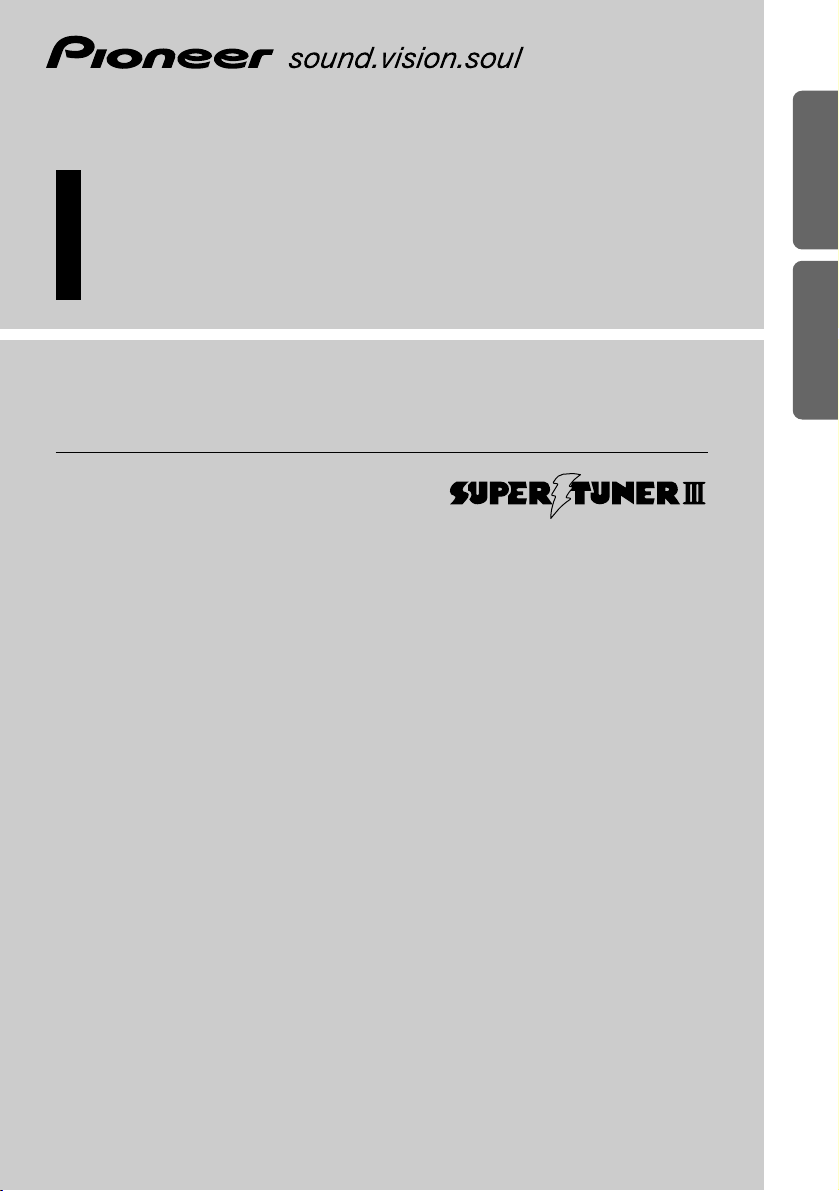
Operation Manual
DEH-P9100R
Manual de Operación
ENGLISH
ESPAÑOL DEUTSCH FRANÇAIS
ITALIANO NEDERLANDS
Multi-CD/DAB control DSP high power
CD/MP3/WMA player with FM/AM tuner
Reproductor de CD/MP3/WMA de alta potencia DSP con
control de múltiples CD/DAB y sintonizador FM/AM
Operation Manual
DEH-P9450MP
Manual de Operación
Page 2
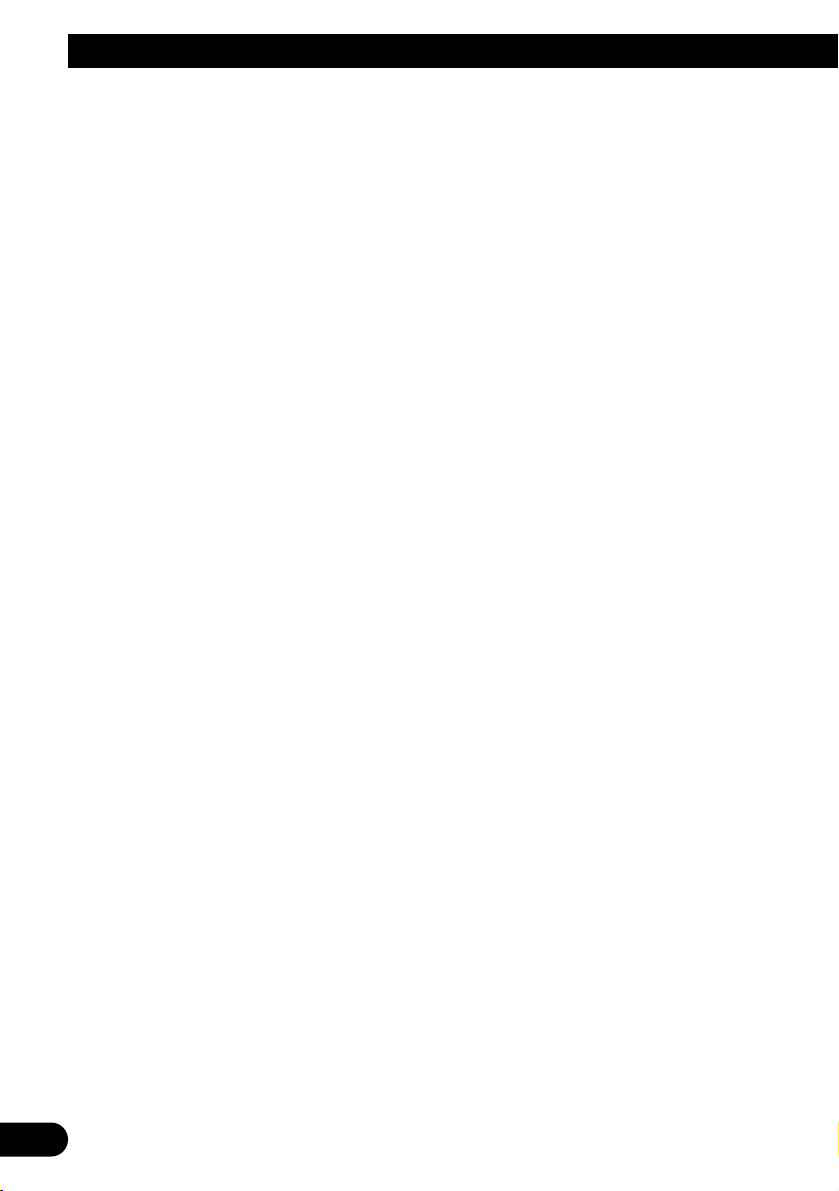
1
Contents
Key Finder .................................. 3
Before Using This Product .............. 4
Features .............................................................. 4
About this manual .............................................. 4
Precaution .......................................................... 4
About WMA ........................................................ 5
Switching the DSP setting mode ........................ 5
Resetting the microprocessor ............................ 5
About the demo modes ...................................... 6
About basic displays .......................................... 6
Remote controller and care ................................ 7
Using the steering remote controller .................. 8
Detaching and replacing the front panel ............ 9
Basic Operation .......................... 10
Turning a source on or off ................................ 10
SOFT KEY operation ........................................ 10
Key guidance indicator .................................... 12
Tuner ...................................... 13
Display and indicators ...................................... 13
Basic operation ................................................ 13
Storing and recalling broadcast stations .......... 13
Tuner function menu ........................................ 14
Storing the strongest broadcast stations .......... 14
Selecting stations from the preset
channel list ................................................ 14
Tuning in strong signals .................................. 14
Built-in CD Player ...................... 15
Display and indicators ...................................... 15
Basic operation ................................................ 15
Switching and scrolling the title ...................... 16
Built-in CD player function menu ...................... 16
Repeating play .................................................. 16
Playing tracks in random order ........................ 17
Scanning tracks of a CD .................................. 17
Selecting tracks from the track title list ............ 17
Pausing CD playback ........................................ 18
Entering disc titles ............................................ 18
MP3/WMA Play .......................... 19
Display and indicators ...................................... 19
Basic operation ................................................ 19
Switching and scrolling the title ...................... 20
MP3/WMA function menu ................................ 21
Repeating play .................................................. 21
Playing tracks in random order ........................ 21
Scanning folders and tracks ............................ 22
Pausing MP3/WMA playback .......................... 22
Multi-CD Player .......................... 23
Display and indicators ...................................... 23
50-disc multi-CD player .................................... 23
Basic operation ................................................ 23
Selecting a disc directly .................................... 23
Switching and scrolling the title ...................... 24
Multi-CD player function menu ........................ 24
Repeating play .................................................. 24
Playing tracks in random order ........................ 25
Scanning CDs and tracks ................................ 25
Selecting tracks from the track title list ............ 25
Selecting discs from the disc title list .............. 26
Pausing CD playback ........................................ 26
Entering disc titles ............................................ 26
Using compression and dynamic bass
emphasis .................................................. 27
Using ITS memory .......................................... 27
TV Tuner .................................. 29
Display and indicators ...................................... 29
Basic operation ................................................ 29
Storing and recalling broadcast stations .......... 29
Changing band ................................................ 30
TV tuner function menu .................................... 30
Selecting channels from the preset channel
list ............................................................ 30
Page 3
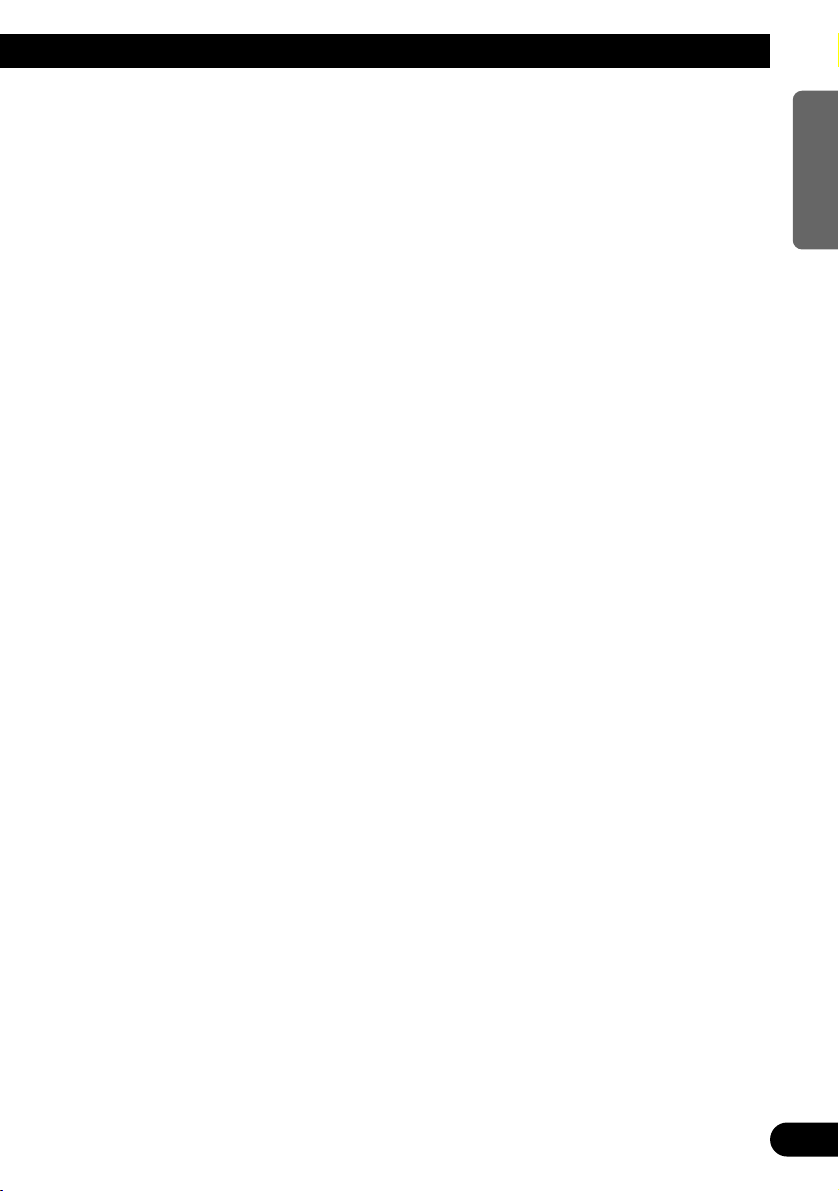
Audio Adjustments ...................... 31
Operation modes .............................................. 31
3-way network mode ........................................ 31
Standard mode ................................................ 31
Extra functions ................................................ 32
Audio menu ...................................................... 32
Using position selector .................................... 32
Using time alignment ...................................... 33
Using balance adjustment ................................ 33
Adjusting time alignment .................................. 33
About the network function .............................. 34
Using subwoofer output .................................. 37
Using the high pass filter .................................. 37
Using the auto-equalizer .................................. 38
Recalling equalizer curves ................................ 38
Adjusting equalizer curves ................................ 38
Adjusting 13-band graphic equalizer ................ 39
Using octaver and BBE sound .......................... 39
Using loudness ................................................ 40
Using sound field control, octaver and BBE
sound ........................................................ 40
Using automatic sound levelizer ...................... 41
Adjusting source levels .................................... 41
Switching the digital attenuator ........................ 41
Creating the auto-equalizer curve .................... 42
Initial Settings .......................... 44
Initial settings menu ........................................ 44
Using reverse mode ........................................ 44
Using the feature demo .................................... 44
Switching the auxiliary setting .......................... 44
Switching the telephone muting/attenuation
setting ...................................................... 45
Setting the FM tuning step .............................. 45
Setting the AM tuning step .............................. 45
Setting the warning tone .................................. 45
Setting the automatic opening function ............ 46
Other Functions .......................... 47
Attenuating volume .......................................... 47
Displaying and setting the clock ...................... 47
Changing the display form .............................. 48
Adjusting the brightness .................................. 48
Switching the dimmer setting .......................... 48
Selecting the wall paper pattern ...................... 48
Setting the entertainment display .................... 48
Using the AUX source ...................................... 50
Using the telephone muting/attenuation .......... 50
Additional Information ................ 51
CD player and care .......................................... 51
MP3 and WMA files .......................................... 52
Understanding built-in CD player error
messages .................................................. 54
Understanding auto-equalizing error
messages .................................................. 54
Terms .............................................................. 55
Specifications .................................................. 57
DSP adjustment value record sheet .................. 58
2
ENGLISH ESPAÑOL DEUTSCH FRANÇAIS
ITALIANO NEDERLANDS
Page 4
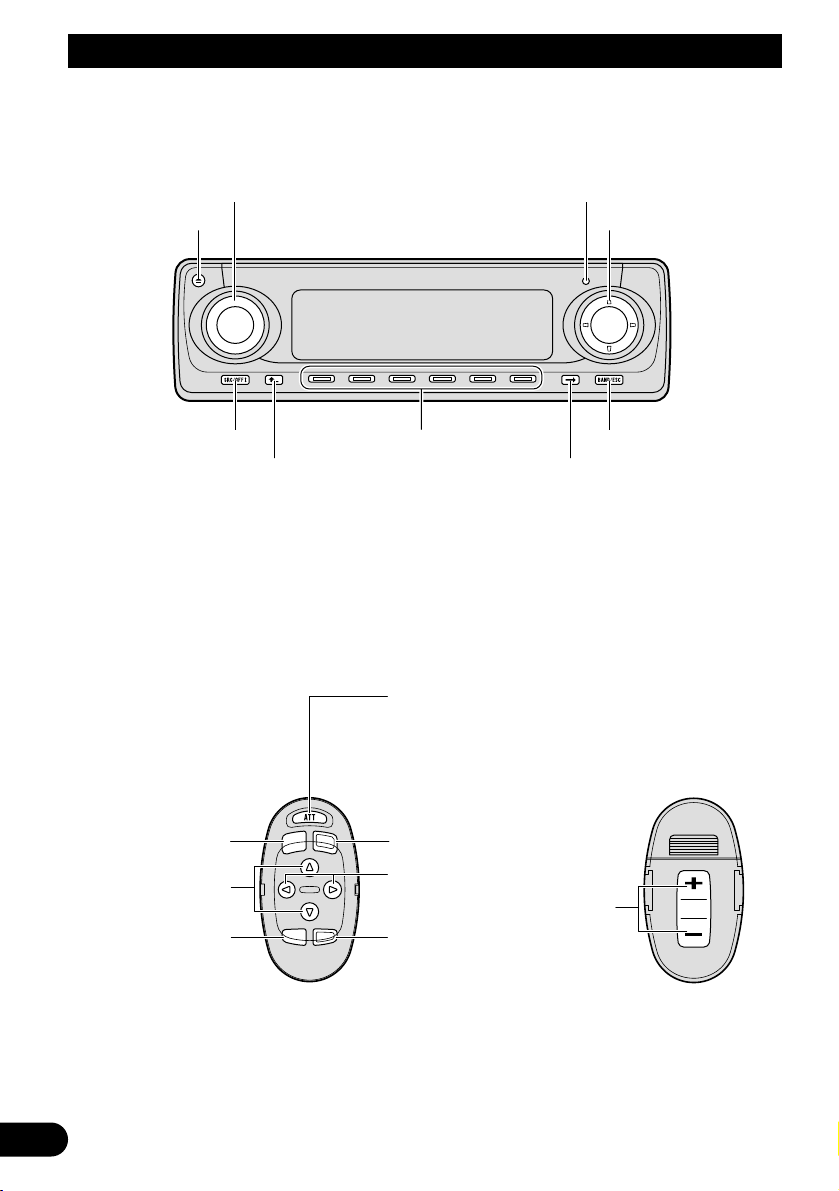
Key Finder
3
Head unit
Steering remote controller
A steering remote controller that enables remote operation of the head unit is supplied. Operation is
the same as when using buttons on the head unit.
5/∞/2/3 buttons
SOURCE button
EJECT button
VOLUME RESET button
Multi-function buttons BAND button
BACK button NEXT button
FUNCTION button
2/3 buttons
SOURCE button
5/∞ buttons
AUDIO button
VOLUME
Raise or
lower the
volume.
BAND button
ATT button
This lets you quickly
lower volume level (by
about 90%). Press
once more to return to
the original volume
level.
Page 5
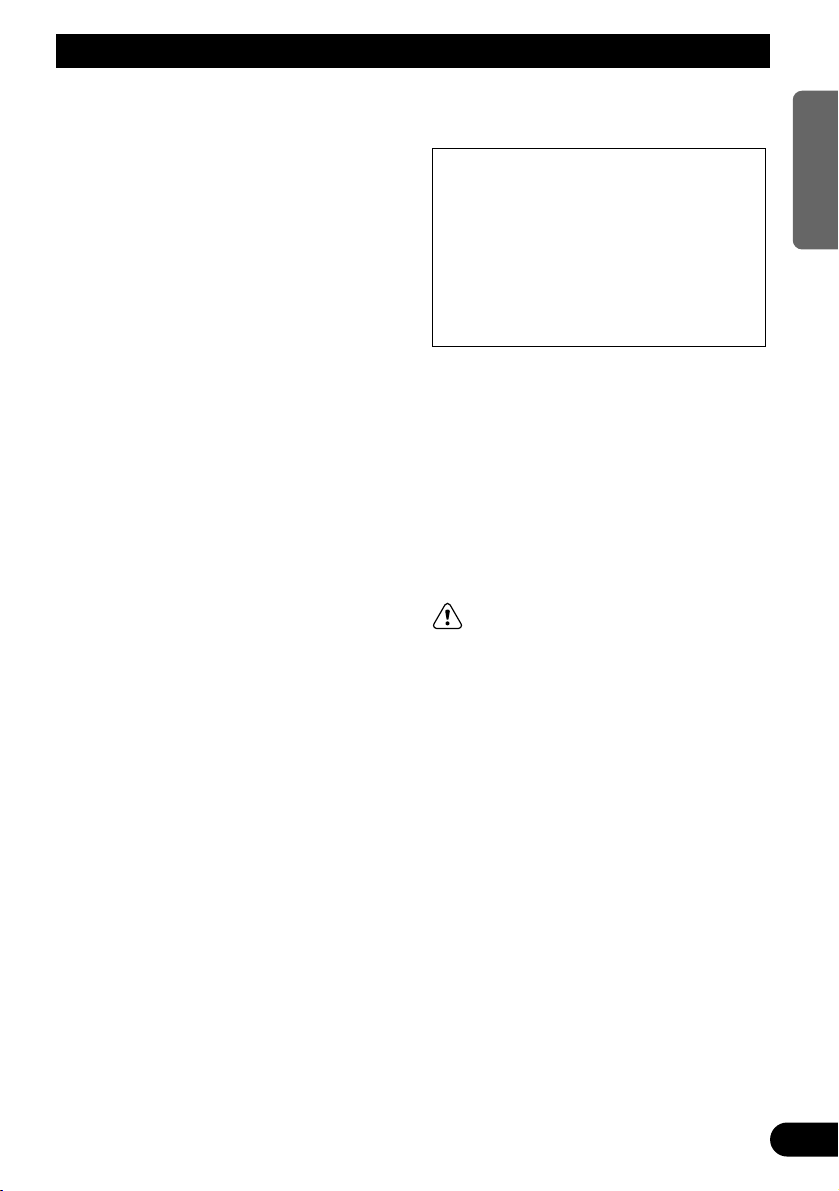
4
ENGLISH ESPAÑOL DEUTSCH FRANÇAIS
ITALIANO NEDERLANDS
Before Using This Product
Features
CD playback
It is possible to play back music stored on
CD/CD-R/CD-RW formats.
MP3/WMA file playback
It is possible to play back MP3/WMA files
recorded on CD-ROM/CD-R/CD-RW discs
(recordings complying with ISO9660 Level
1/Level 2 standards). (See page 55.)
About this manual
This product features a number of sophisticated
functions ensuring superior reception and operation. All are designed for the easiest possible
use, but many are not self-explanatory. This
operation manual is intended to help you benefit fully from their potential and to maximize your
listening enjoyment.
We recommend that you familiarize yourself
with the functions and their operation by reading through the manual before you use this
product. It is especially important that you read
and observe the “Precaution” on this page and
in other sections.
This manual explains head unit operation. You
can perform the same operations with the
remote controller.
Precaution
• Keep this manual handy as a reference for
operating procedures and precautions.
• Always keep the volume low enough for outside sounds to be audible.
• Protect the product from moisture.
• If the battery is disconnected, the preset
memory will be erased and must be reprogrammed.
• Should this product fail to operate properly,
contact your dealer or nearest authorized
Pioneer Service Station.
WARNING:
• Do not use the unit in Standard mode when a
speaker system for 3-way network mode is
connected to this unit. This may cause damage to the speakers.
CAUTION: USE OF CONTROL OR
ADJUSTMENT OR PERFORMANCE OF PROCEDURES
OTHER THAN THOSE SPECIFIED HEREIN MAY RESULT IN
HAZARDOUS RADIATION
EXPOSURE.
CAUTION: THE USE OF OPTICAL INSTRU-
MENTS WITH THIS PRODUCT
WILL INCREASE EYE HAZARD.
Page 6

5
Before Using This Product
About WMA
The Windows Media™ logo printed on the box
indicates that this product can playback the
WMA data.
WMA is short for Windows Media Audio and
refers to an audio compression technology that
is developed by Microsoft Corporation. WMA
data can be encoded by using Windows Media
Player version 7, 7.1 or Windows Media Player
for Windows XP.
Microsoft, Windows Media, and the Windows
logo are trademarks, or registered trademarks
of Microsoft Corporation in the United States
and/or other countries.
Note:
• Depending on the application which has performed
the encoding of the WMA files, the operation may
not be normal.
• Depending on the application which has performed
the encoding of the WMA files, the display of the
album name and other character information may
not be normal.
Switching the DSP setting mode
This product features two operation modes: the
3-way network mode (NW) and the standard
mode (STD). You can switch between modes
as desired. Initially, the DSP setting is set to the
standard mode (STD).
• After switching, reset the microprocessor.
• Use a thin standard tip screwdriver to
switch the DSP switch on the side of this
product.
Resetting the microprocessor
The microprocessor must be reset under the
following conditions:
When using this product for the first time after
installation.
When the machine fails to operate properly.
When strange (incorrect) messages appear on
the display.
• To reset the microprocessor, press
RESET on the head unit with a pen tip or
other pointed instrument.
Page 7
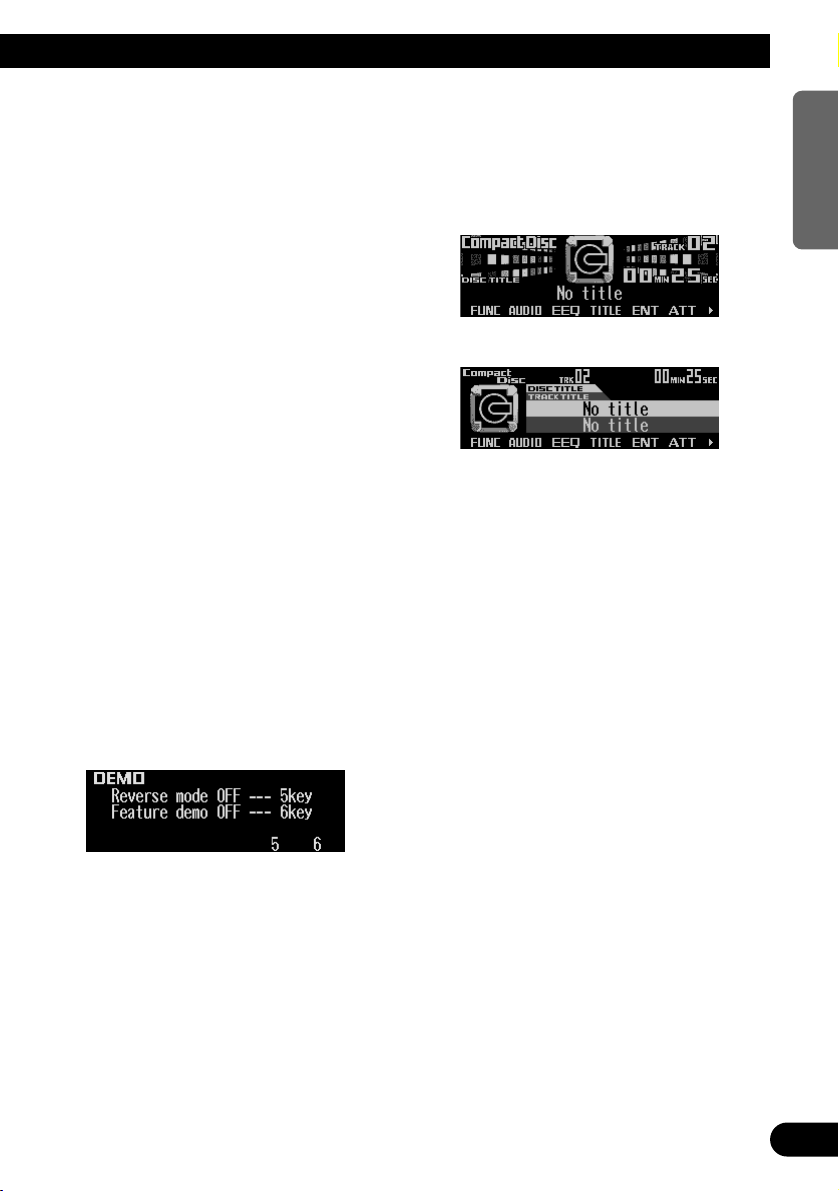
About the demo modes
This product features two demonstration
modes. One is the reverse mode and the other
is the feature demo mode.
Reverse mode
If you do not carry out an operation within about
30 seconds, screen indications will start to
reverse, and then continue reversing every 10
seconds. Pressing the button 5 when power to
this product is switched off while the ignition
switch is set to ACC or ON cancels the reverse
mode. Press the button 5 again to start the
reverse mode.
Feature demo
The feature demo automatically starts when
power to this product is switched off while the
ignition switch is set to ACC or ON. Pressing
the button 6 during feature demo operation cancels the feature demo mode. Press the button 6
again to start the feature demo mode.
Remember that if the feature demo continues
operating when the car engine is switched OFF,
it may drain battery power.
Note:
• The red lead (ACC) of this product should be connected to a terminal coupled with ignition switch ON
or OFF operations. If this is not done, the vehicle
battery may be drained.
• When the source is off, you can check the location
of “5” and “6” by turning on the feature demo.
About basic displays
This product is equipped with two forms of
basic display. You can select the desired display.
FORM 1
FORM 2
Note:
• For details, refer to “Changing the display form” on
page 48.
6
ENGLISH ESPAÑOL DEUTSCH FRANÇAIS
ITALIANO NEDERLANDS
Page 8
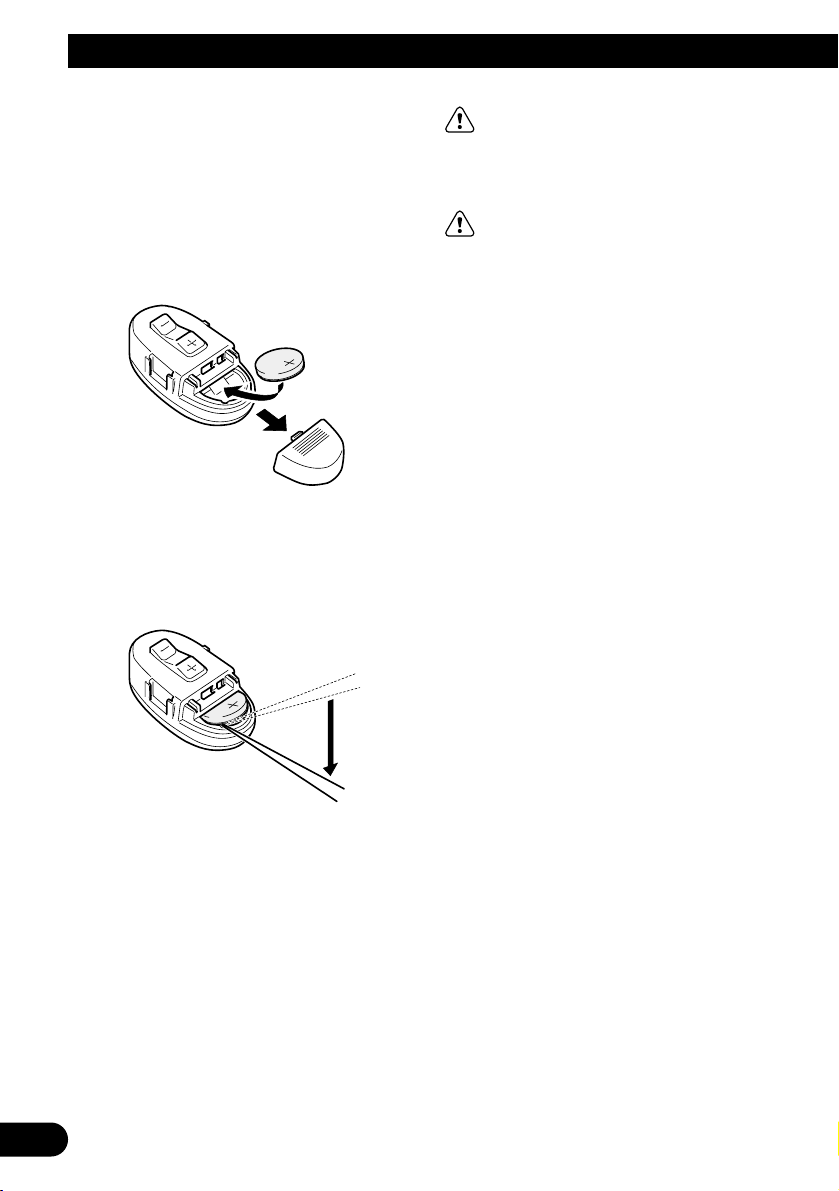
7
Before Using This Product
Remote controller and care
Installing the lithium battery
• Remove the cover on the back of the
steering remote controller and insert the
battery with the (+) and (–) poles pointing
in the proper direction.
Replacing the lithium battery
• Remove the lithium battery.
Precaution:
• Replace the battery with a CR2032 lithium battery.
• Replace the battery in the unit using a non metallic
tapered instrument.
WARNING:
• Keep the lithium battery out of the reach of
children. Should the battery be swallowed,
immediately consult a doctor.
CAUTION:
• Do not recharge, disassemble, heat or dispose of the battery in a fire.
• Use a CR2032 (3 V) lithium battery only.
Never use other types of battery with this unit.
• Do not handle the battery with metallic tools.
• Do not store the lithium battery with metallic
materials.
• When disposing of used batteries, please
comply with governmental regulations or
environmental public institution’s rules that
apply in your country/area.
• Always check carefully that you are loading
the battery with its (+) and (–) poles facing in
the proper directions.
Page 9
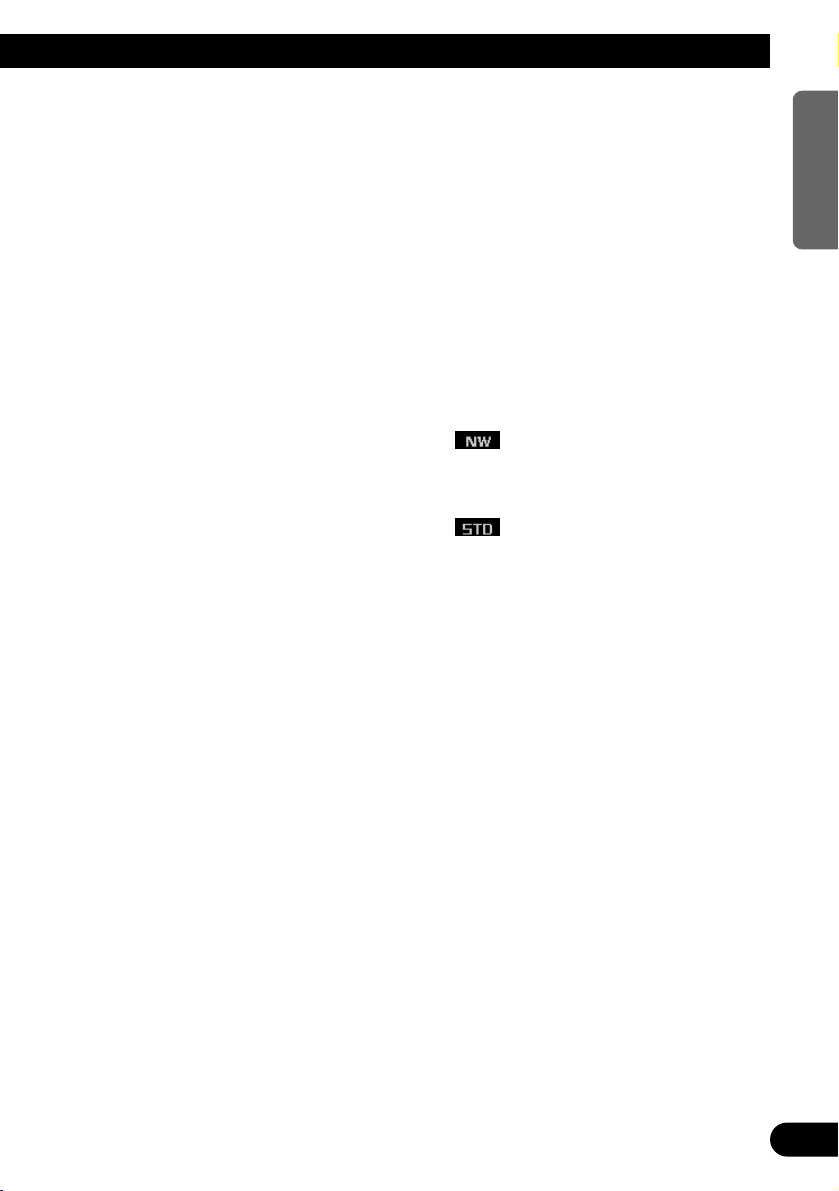
8
ENGLISH ESPAÑOL DEUTSCH FRANÇAIS
ITALIANO NEDERLANDS
Using the steering remote con-
troller
Precaution:
• Do not operate this unit while manipulating the
steering wheel as this might result in a traffic accident.
• If you have to operate this unit unavoidably when
driving, pay careful attention to the road ahead to
avoid the risk of being involved in a traffic accident.
• If any of the following problems occur, immediately
stop using this unit and consult with the dealer
from whom you purchased it:
– the unit is smoking.
– the unit is emitting an abnormal odor.
– a foreign object has entered the unit.
– liquid has been spilled on or into the unit.
If you continue to use this unit without rectifying
the problem, the unit may be damaged badly,
resulting in a serious accident or fire.
• Do not leave this unit free (unattached) inside the
car. When the car stops or turns a curve, the unit
might drop on the floor. If the unit rolls under the
brake pedal, it might prevent the driver from braking properly, causing serious trouble. Be sure to fix
this unit to the steering wheel.
• Do not disassemble or modify this unit. To do so
may cause a malfunction.
• If you press the FUNCTION button on the remote
controller while pressing the BAND button on it, the
remote controller will not function properly. To cancel this setting, press the AUDIO button on the
remote controller while pressing the BAND button
on it to return to the previous setting.
FUNCTION button and AUDIO button
Operation of the FUNCTION button and the
AUDIO button on the remote controller differs
from the operation of the FUNC button and the
AUDIO button on the head unit. When operating the head unit, use the FUNC button and the
AUDIO button to select the appropriate menu,
then use the multi-function buttons to select the
mode. When operating the remote controller,
however, switch through the modes as
described below to select the mode.
FUNCTION button operation
• Press FUNCTION to select the desired
mode (e.g., built-in CD player).
Press FUNCTION repeatedly to switch
between the following modes:
RPT = RDM = SCAN = T.LIST = PAUSE
= TTLin
Note:
• Refer to “Built-in CD player function menu” on page
16.
AUDIO button operation
• Press AUDIO to select the desired mode.
Press AUDIO repeatedly to switch between
the following modes:
BAL = NW = POSI = T.AL = EQ1
= EQ2 = EFFECT = LOUD = ASL
= SLA = D.ATT
F/B = LOUD = SFC = EQ1 = EQ2
= ASL = POSI = T.AL1 = T.AL2 = SW1
= SW2 = HPF F = HPF R = SLA
= A.EQ = D.ATT
Note:
• Refer to “Audio menu” on page 32.
Page 10
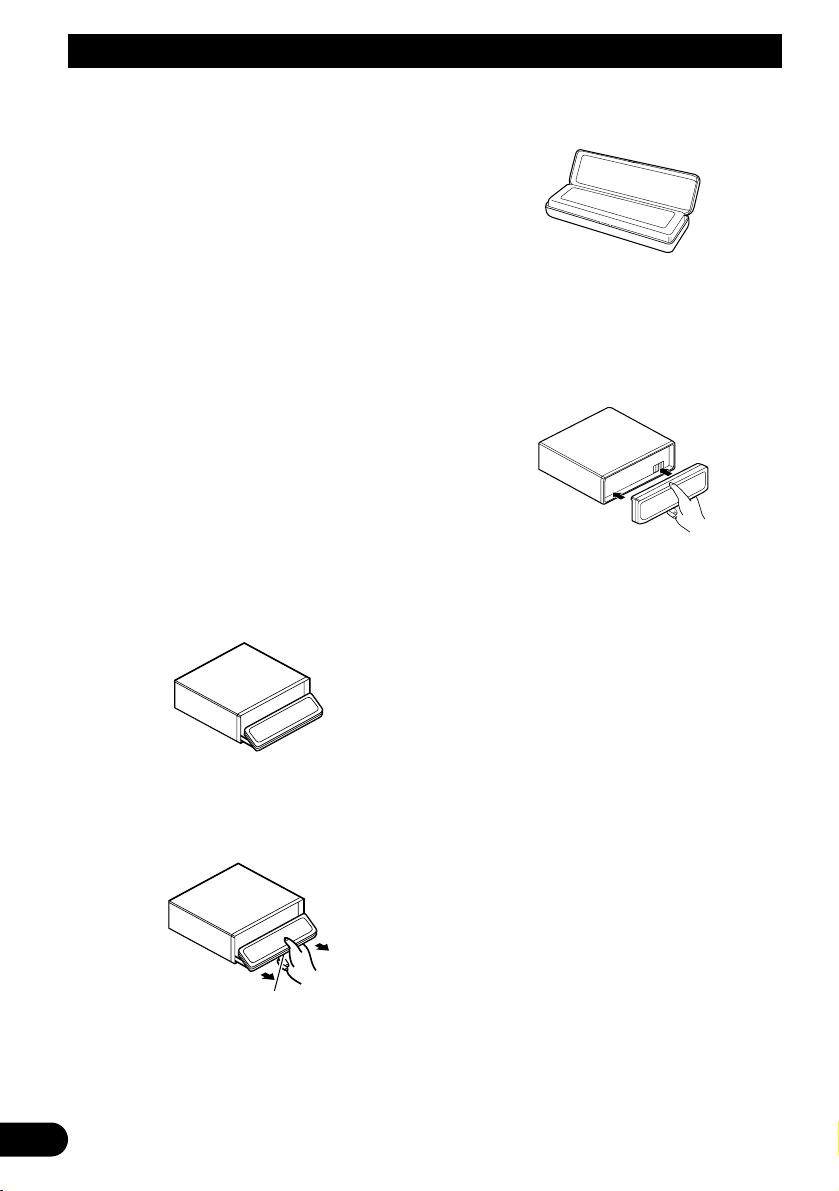
9
Before Using This Product
Detaching and replacing the front
panel
Theft protection
The front panel of the head unit is detachable to
discourage theft.
Precaution:
• Never use force or grip the display tightly when
removing or replacing the front panel.
• Avoid subjecting the front panel to excessive
shocks.
• Keep the front panel out of direct sunlight and high
temperatures.
• A few seconds after turning the ignition switch to
ON or OFF, the front panel automatically moves.
When this happens, your fingers may be caught, so
keep your hands away from the panel.
• When removing the front panel, be sure to press the
corrugated release section on the rear of the front
panel while pulling.
Detaching the front panel
1. Press and hold EJECT to open the front
panel.
2. Slide the front panel toward you and
remove it.
Take care not to grip the front panel tightly
or drop it.
3. Use the protective case provided to
store/carry the detached front panel.
Replacing the front panel
1. Make sure the inner cover is closed.
2. Replace the front panel by clipping it into
place.
Warning tone
If the front panel is not detached within five seconds after the ignition is turned off, the warning
tone will sound to remind you to detach the
front panel.
Note:
• You can cancel the warning tone function. (Refer to
page 45.)
Automatic opening function
If the front panel is not detached within five seconds after the ignition is turned off, this function
will open the panel to remind you to detach it.
Note:
• You can cancel the automatic opening function.
(Refer to page 46.)
Release section
Page 11

Basic Operation
Turning a source on or off
You can select the source you want to listen to.
To switch to built-in CD player, load a CD in this
product. (Refer to “Basic operation” on page
15.)
1. Press SOURCE to select the desired
source (e.g., tuner).
Press SOURCE repeatedly to switch
between the following sources:
Built-in CD player (MP3/WMA) = TV tuner
= Tuner = DAB tuner = Multi-CD player
= External unit 1 = External unit 2
= AUX
2. Press VOLUME to extend the VOLUME
outward.
• When you press VOLUME, it extends out-
ward so that it becomes easier to turn. To
retract VOLUME, press it again.
3. Turn VOLUME to adjust the volume.
4. Press and hold SOURCE to turn the
source off.
Note:
• External unit refers to a Pioneer product (such as
one available in the future) that, although incompatible as a source, enables control of basic functions
by this product. Two external units can be controlled by this product, although “External” is displayed whether you select external unit 1 or external
unit 2. When two external units are connected, the
allocation of them to external unit 1 or external unit
2 is automatically set by this product.
• In the following cases, the sound source will not
change:
* When no product corresponding to the source is
connected to this product.
* No disc is set in this product.
* No magazine is set in the multi-CD player.
* AUX (auxiliary setting) is set to off. (Refer to page
44.)
• When this product’s blue/white lead is connected to
the car’s auto-antenna relay control terminal, the
car’s auto-antenna extends when this product’s
source is switched on. To retract the antenna,
switch the source off.
SOFT KEY operation
SOFT KEY operation means that the function of
a button changes as indicated on the display.
The multi-function buttons provide SOFT KEY
operation; the functions performed by the buttons change according to the function or setting
that has been selected.
The explanations given in this manual are
based on FORM 1 display. If you have selected
FORM 2, the functions of some of the multifunction buttons may be different from those
indicated in the manual.
Important
In this manual, for operations using the multifunction buttons the function displayed is used
as the name of the function button.
Multi-function buttons
Function names “3”
10
ENGLISH ESPAÑOL DEUTSCH FRANÇAIS
ITALIANO NEDERLANDS
Page 12
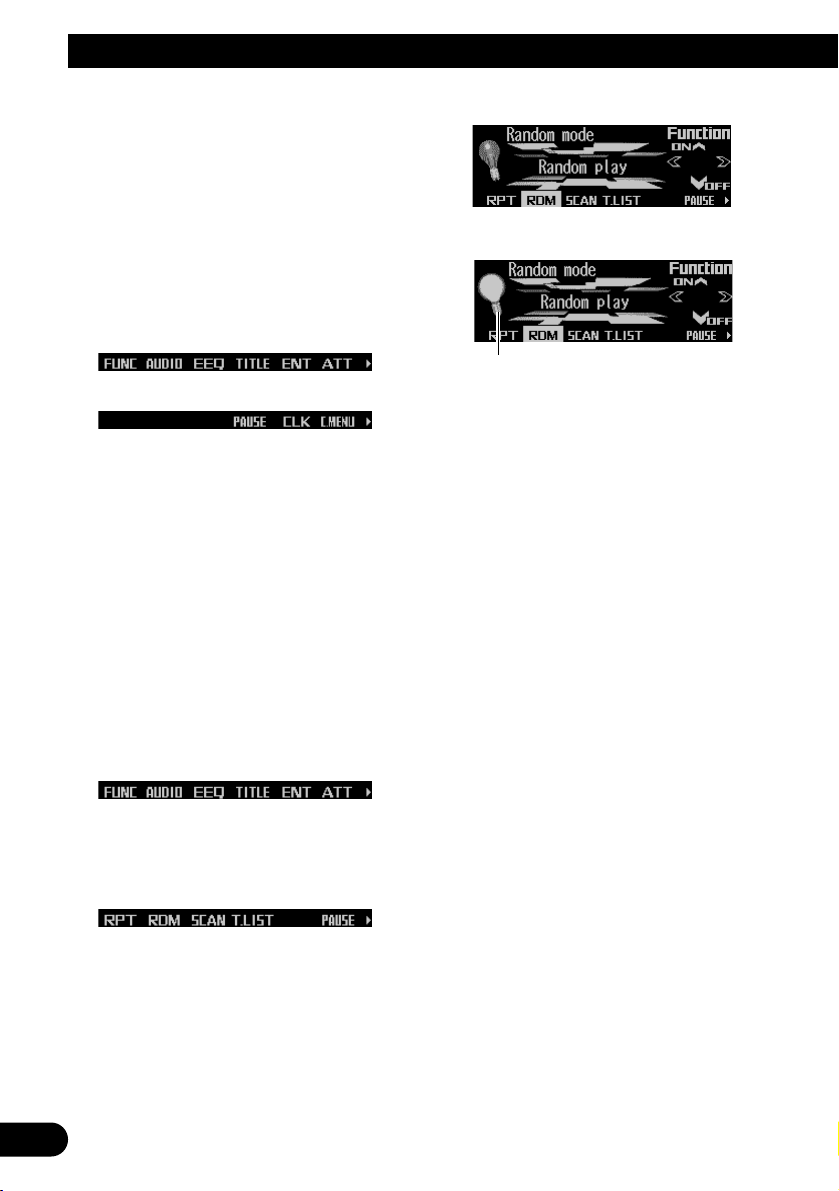
11
Basic Operation
Switching the function of the multi-function buttons
The “3” indicator shows that the multi-function
buttons have functions other than those currently displayed. When this indicator is visible,
press NEXT to switch through the functions of
the multi-function buttons.
• Press NEXT to display the desired functions (e.g., built-in CD player).
Press NEXT repeatedly to switch between
the following functions:
«
Note:
• The number of functions or displays switched
through will differ according to the source or menu
selected.
• When no function is indicated for a button, that button is not currently active.
Example of multi-function button operation
Here the “random play” function of the built-in
CD player is used as an example to illustrate
operation of the multi-function buttons.
1. Press NEXT to display “FUNC”.
Press NEXT repeatedly until “FUNC”
appears.
2. Press FUNC to enter the function menu.
With the switch to the function menu, the
functions of the multi-function buttons also
change simultaneously.
3. Press RDM to select the random mode.
4. Press RDM to turn random play on.
• Press RDM again to turn random play off.
The light goes off.
5. Press BACK to exit the function menu.
When the function menu is exited, the functions of the multi-function buttons also
change simultaneously.
Note:
• You can also turn random play on or off by pressing
5 or ∞ in the random mode.
• If you do not operate the function within about 30
seconds, the display is automatically returned.
The difference between the BAND button
and the BACK button
BAND button
Pressing the BAND button immediately cancels
the current menu or mode, and returns to the
basic displays.
Note:
• When the source is the Tuner, TV tuner or DAB
tuner and no menu or mode is selected, pressing
the BAND button has the effect of switching bands.
BACK button
Pressing the BACK button cancels the current
menu or mode and returns to the previously
selected menu or mode.
The light illuminates.
Page 13
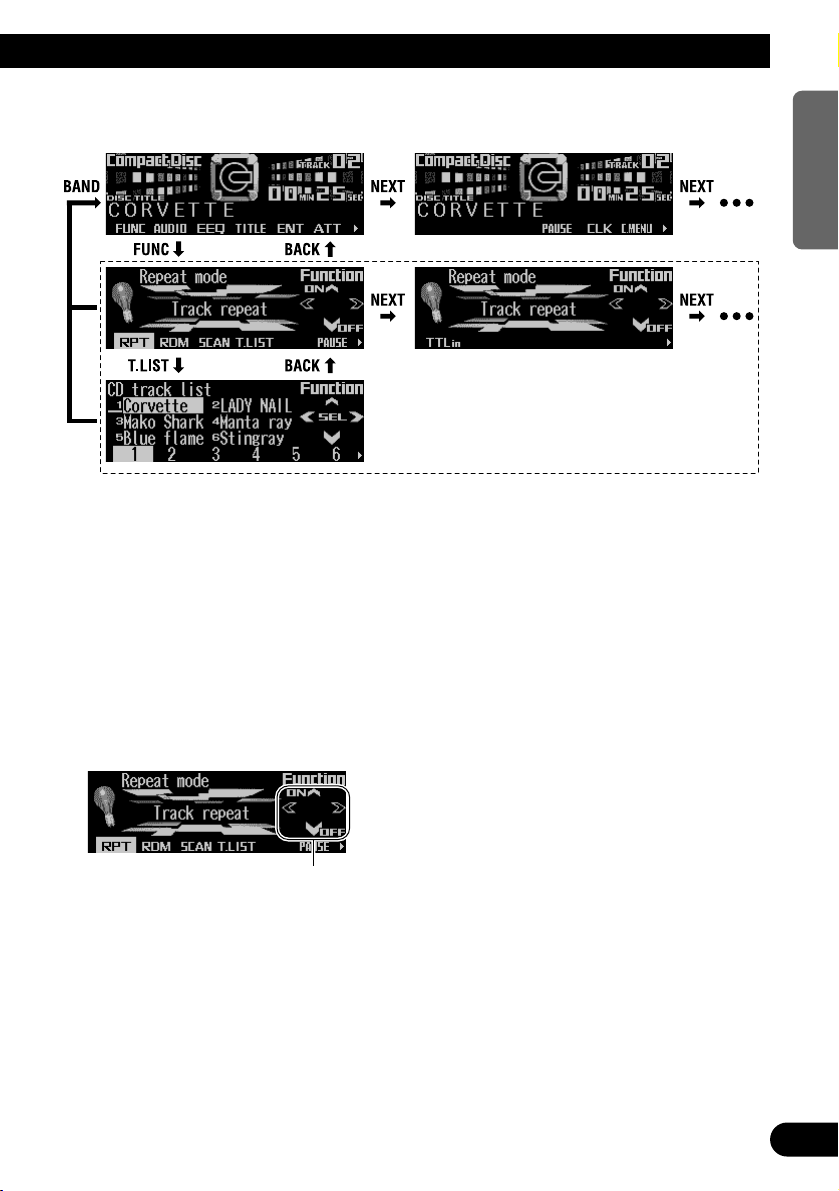
12
ENGLISH ESPAÑOL DEUTSCH FRANÇAIS
ITALIANO NEDERLANDS
Display example (e.g., built-in CD player)
Key guidance indicator
This product’s display features key guidance
indicators. These light to indicate which of the
5/∞/2/3 buttons you can use. When you’re in
the function menu, audio menu or the other
menus, they also make it easy to see which
5/∞/2/3 buttons you can use to switch functions on/off, switch repeat selections and perform other operations.
Note:
• In this manual, operation for each mode is given
mainly in terms of the multi-function buttons.
However, in each mode, when the key guidance
indicators are lit it is also possible to use 5/∞/2/3
to operate the mode.
Key guidance indicators
Page 14
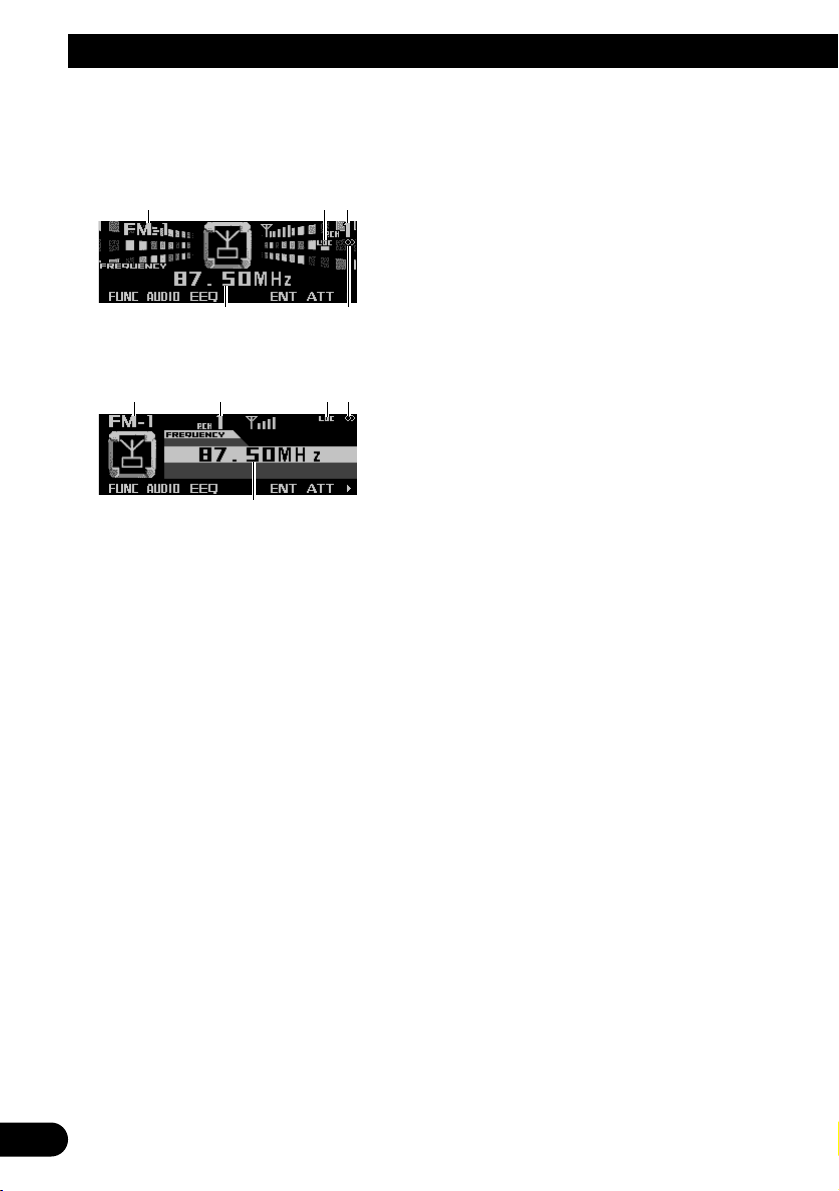
13
Tuner
Display and indicators
FORM 1
FORM 2
qBand
wLOC indicator
ePreset number
rFrequency
tStereo indicator
Basic operation
Reset the AM tuning step from 9 kHz (the factory preset step) to 10 kHz when using the tuner
in North, Central or South America. (Refer to
page 45.)
1. Press SOURCE to select the tuner.
Press SOURCE until “Tuner” appears.
2. Press VOLUME to extend the VOLUME
outward.
• When you press VOLUME, it extends outward so that it becomes easier to turn. To
retract VOLUME, press it again.
3. Turn VOLUME to adjust the volume.
4. Press BAND to select the desired band.
Press BAND repeatedly to switch between
the following bands:
FM-1 = FM-2 = FM-3 = AM
5. Press 22or 33to tune in to a station.
The frequencies move up or down step by
step.
• If you press and hold 2 or 3 for about one
second and release, you can perform seek
tuning. Seek tuning lets you skip broadcasting stations until a broadcast strong
enough for good reception is found.
• If you press and hold 2 or 3, you can skip
broadcasting stations. Seek tuning starts
as soon as you release the button.
Note:
• The stereo indicator “” lights when a stereo station is selected.
Storing and recalling broadcast
stations
If you press any of the buttons 1 – 6, you can
easily store up to six broadcast stations for later
recall.
Storing broadcast stations
1. Press NEXT to display “1” – “6”.
Press NEXT until “1” – “6” appears.
2. When you find a station that you want to
store in memory, press and hold any of
the buttons 1 – 6 until the preset number
stops flashing.
The station is stored in memory under the
selected button.
Note:
• Up to 18 FM stations, six for each of the three FM
bands, and six AM stations can be stored in memory.
r
qe wt
rt
qwe
Page 15
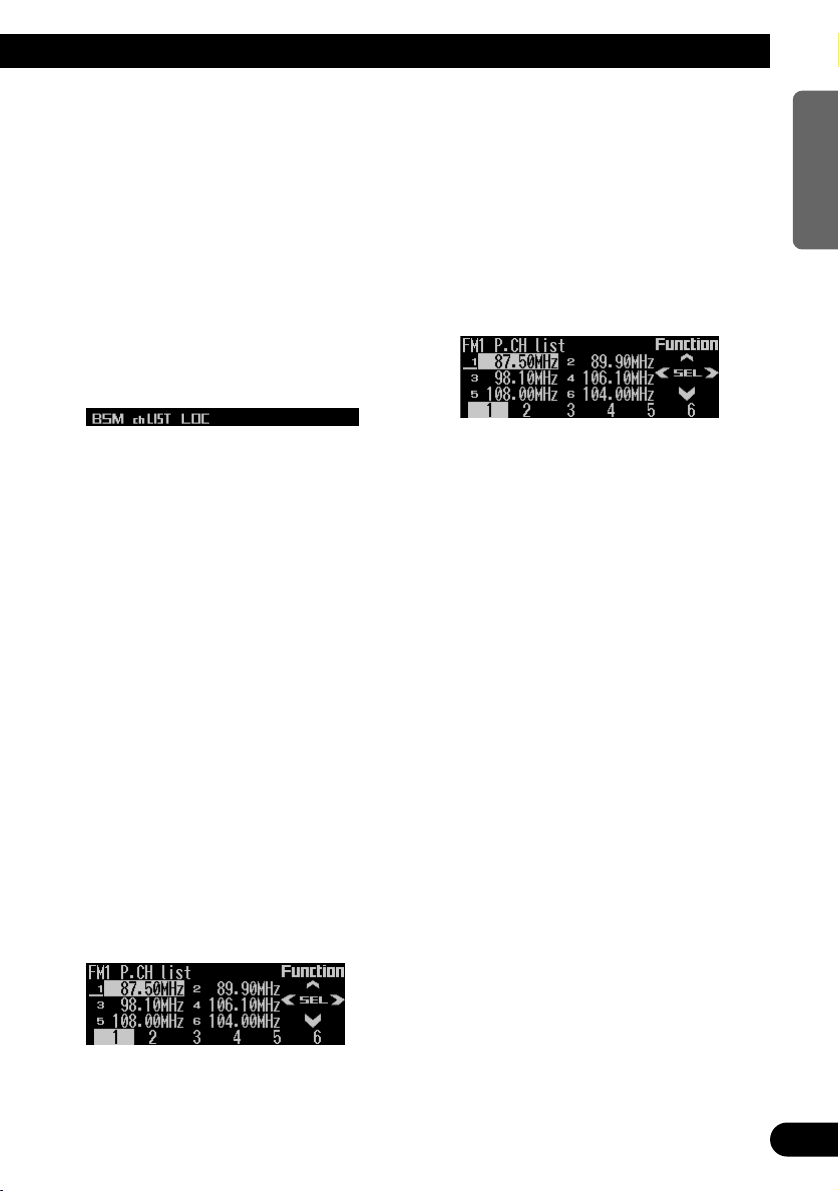
14
ENGLISH ESPAÑOL DEUTSCH FRANÇAIS
ITALIANO NEDERLANDS
Recalling broadcast stations
1. Press NEXT to display “1” – “6”.
Press NEXT until “1” – “6” appears.
2. Press any of the buttons 1 – 6 to recall a
station preset under that button.
Note:
• You can also use 5 or ∞ to recall broadcast sta-
tions memorized in the buttons 1 – 6.
Tuner function menu
The tuner function menu has the following functions:
Note:
• If you do not operate the function within about 30
seconds, the display is automatically returned.
Storing the strongest broadcast
stations
BSM (best stations memory) lets you automatically store the six strongest broadcast stations
under the buttons 1 – 6.
1. Press FUNC to select the BSM mode.
2. Press BSM to turn the BSM on.
“Searching” appears. The six strongest
broadcast stations will be stored under the
buttons 1 – 6 and in order of their signal
strength.
When finished, “Searching” disappears and
the display switches to the preset channel
list mode.
• To cancel the storage process before it is
completed, press BSM again while
“Searching” appears.
3. Press any of the buttons 1 – 6 to recall
the desired station.
Selecting stations from the pre-
set channel list
The preset channel list lets you see the list of
preset stations and select one of them to
receive.
1. Press FUNC and then press chLIST to
select the preset channel list mode.
2. Press any of the buttons 1 – 6 to recall
the desired station.
Note:
• You can also use 2, 3 and 5 to select and recall
the desired station.
Tuning in strong signals
Local seek tuning lets you tune in only those
broadcast stations with sufficiently strong signals for good reception.
1. Press FUNC and then press LOC to
select the local mode.
2. Press LOC to set the local seek sensitivity.
Press LOC repeatedly to switch between the
following settings:
FM: Local OFF = Level 1 = Level 2
= Level 3 = Level 4
AM: Local OFF = Level 1 = Level 2
• When the local mode is exited except for
“Local OFF” is selected, “LOC” appears on
the basic display.
Note:
• The “Level 4” setting allows reception of only the
strongest stations, while lower settings let you
receive progressively weaker stations.
Page 16
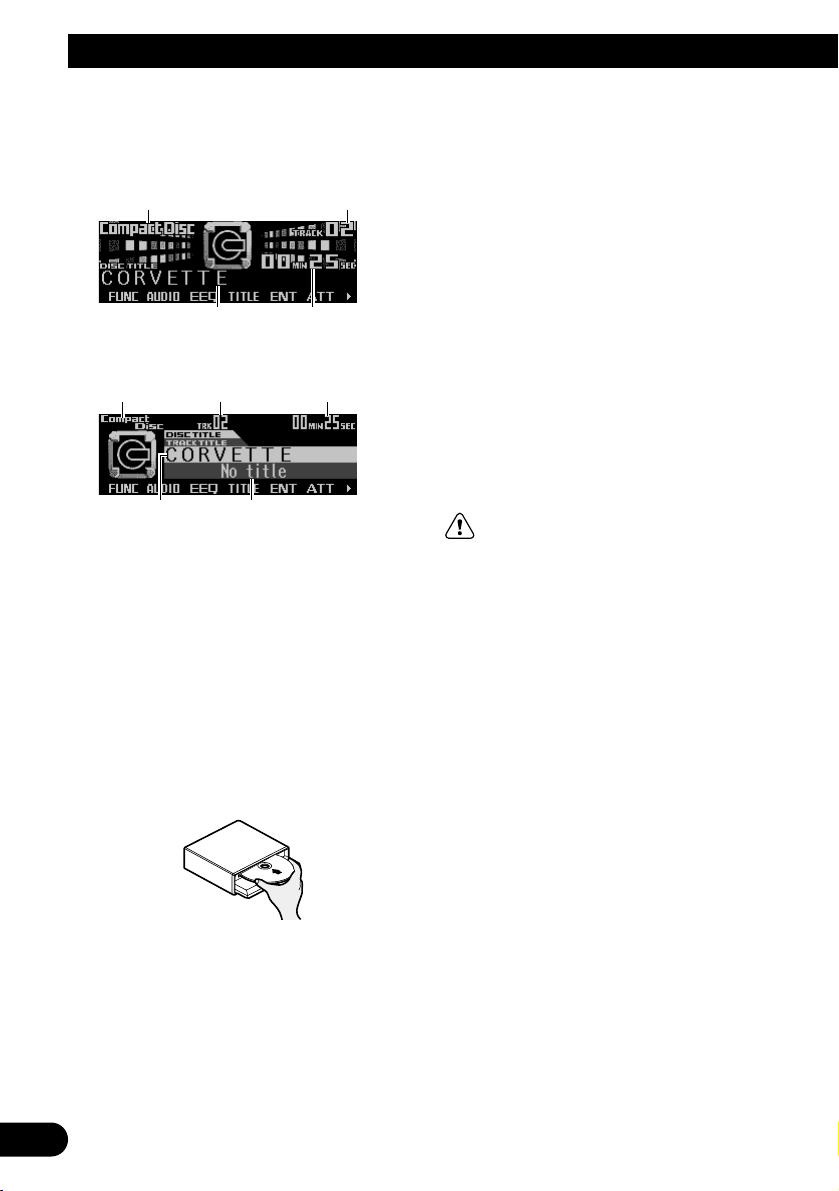
15
Built-in CD Player
Display and indicators
FORM 1
FORM 2
qSource name
wTrack number
eDisc title
rPlay time
tTrack title
Basic operation
The built-in CD player plays one standard 12
cm or 8 cm (single) CD at a time. Do not use an
adapter when playing an 8 cm CD.
1. Press EJECT to open the front panel.
2. Insert a CD into the CD loading slot.
When a CD is inserted, the front panel closes automatically.
3. Press VOLUME to extend the VOLUME
outward.
• When you press VOLUME, it extends out-
ward so that it becomes easier to turn. To
retract VOLUME, press it again.
4. Turn VOLUME to adjust the volume.
5. Press 22or 33to select a track.
Pressing 3 skips to the start of the next
track.
Pressing 2 once skips to the start of the current track. Pressing again will skip to the
previous track.
• If you press and hold 2 or 3, you can per-
form fast forward or reverse.
6. Press EJECT to eject the CD.
The front panel opens and the CD is ejected.
• Be sure to close the front panel by press-
ing EJECT after removing the CD.
WARNING:
• Do not use with the front panel left open. If the
front panel is left open, it may result in injury
in the event of an accident.
Note:
• You can select CD as the source by pressing
SOURCE when a disc is loaded in this product.
• When the front panel is open, multi-function but-
tons are not available.
• Do not insert anything other than a CD into the CD
loading slot.
• A CD left partially inserted after ejection may incur
damage or fall out.
• If a CD cannot be inserted fully or playback fails,
make sure the recorded side is down. Press the
EJECT and check the disc for damage before reinserting it.
• If the built-in CD player cannot operate properly, an
error message (such as “ERROR-12”) appears on
the display. Refer to “Understanding built-in CD
player error messages” on page 54.
• You can eject the CD by pressing and holding
EJECT with opening the front panel when the CD
loading or ejecting cannot operate properly.
et
qw r
er
qw
Page 17
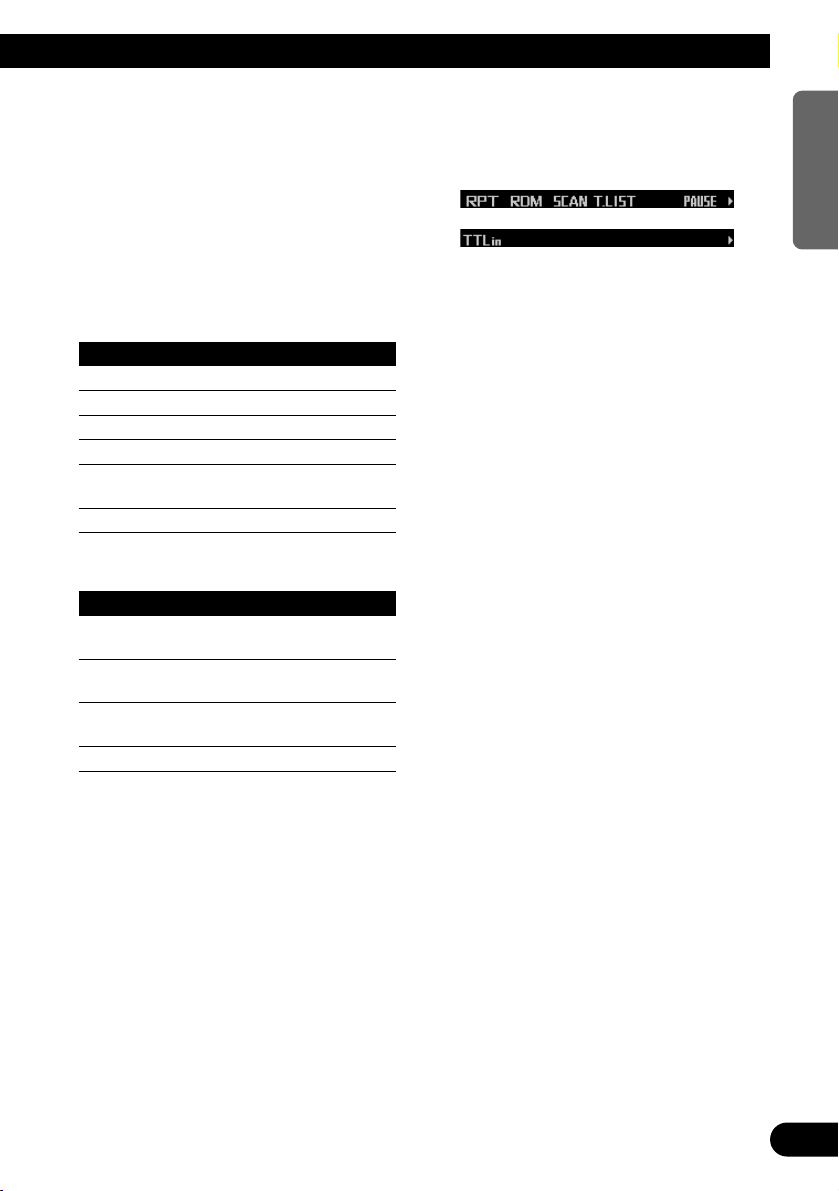
Switching and scrolling the title
When playing a CD TEXT disc, you can switch
text display such as artist name and track title.
With text longer than 32 letters, you can scroll
to see the rest of the text.
1. Press TITLE to switch the title mode.
2. Press the corresponding button to display the desired title.
FORM 1
Button Operation
D.TTL Displays disc title.
D.ART Displays disc artist name.
T.TTL Displays track title.
T.ART Displays track artist name.
THNDR Displays thunderbolt
animation.
SCROLL Scrolls the displayed title.
FORM 2
Button Operation
TTL1 Displays disc title and track
title.
TTL2 Displays disc title and disc
artist name.
TTL3 Displays track title and track
artist name.
SCROLL Scrolls the displayed title.
Note:
• If you do not operate the function within about eight
seconds, the display is automatically returned.
• You cannot use 2 or 3 to select a track in title
mode.
• When you select the display form 2, the titles are
displayed up to 24 letters long.
• A CD TEXT disc is a CD featuring recorded text
information such as disc title, artist name and track
title.
• If certain text information is not recorded on a CD
TEXT disc, “No ~” (e.g., “No title”) is displayed.
• If you have not input disc titles, “No title” is dis-
played.
Built-in CD player function menu
The built-in CD player function menu has the
following functions:
Note:
• If you do not operate the function within about 30
seconds, the display is automatically returned.
(When you select the disc title input mode (TTLin),
the display is not returned automatically.)
• “T.LIST” is displayed only when playing a CD TEXT
disc.
Repeating play
Repeat play lets you hear the same track over
again.
1. Press FUNC to select the repeat mode.
2. Press RPT to turn the repeat play on.
The light illuminates. The track currently
playing will play and then repeat.
• Press RPT again to turn repeat play off.
• When the repeat mode is exited while
repeat play is on, “T.RPT” appears on the
basic display.
Note:
• If you perform track search or fast forward/reverse,
repeat play is automatically canceled.
16
ENGLISH ESPAÑOL DEUTSCH FRANÇAIS
ITALIANO NEDERLANDS
Page 18
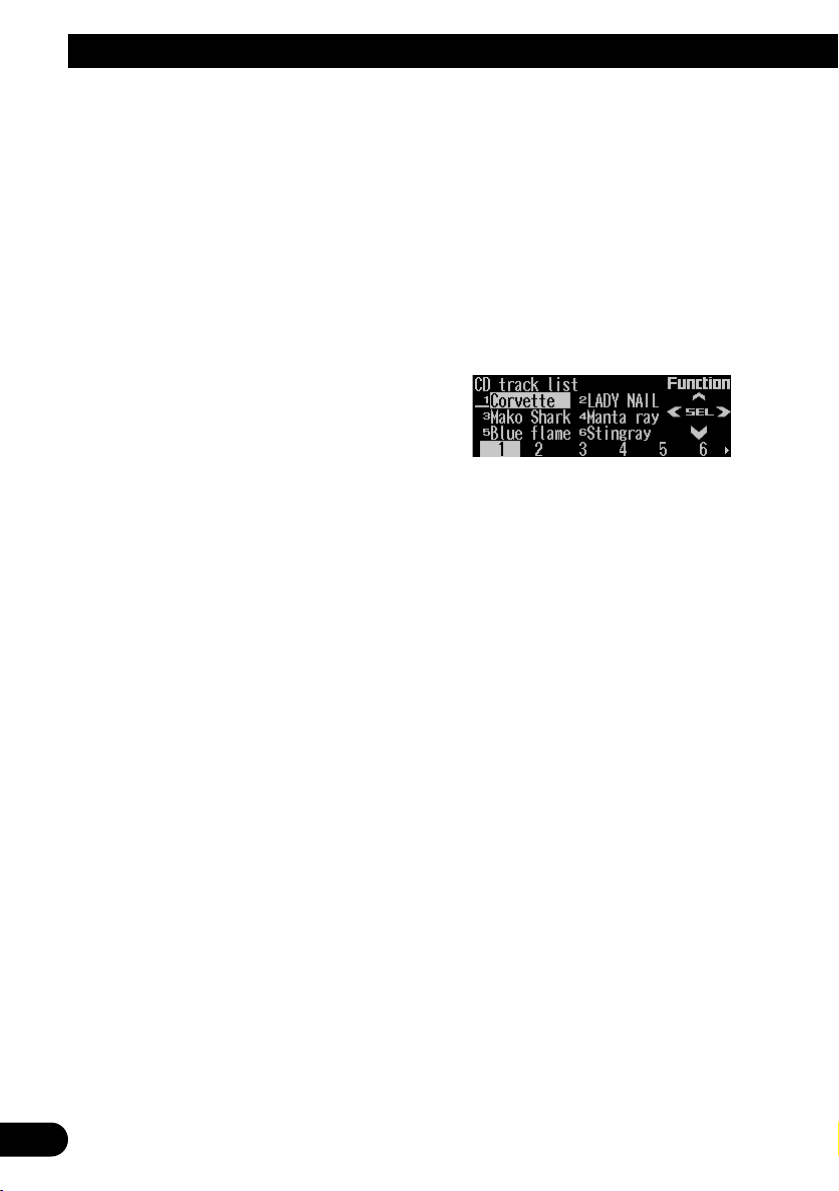
17
Built-in CD Player
Playing tracks in random order
Random play lets you play back tracks on the
CD in random order.
1. Press FUNC and then press RDM to
select the random mode.
2. Press RDM to turn random play on.
The light illuminates. Tracks will play in random order.
• Press RDM again to turn random play off.
• When the random mode is exited while
random play is on, “RDM” appears on the
basic display.
Scanning tracks of a CD
Scan play lets you hear the first 10 seconds of
each track on the CD.
1. Press FUNC and then press SCAN to
select the scan mode.
2. Press SCAN to turn scan play on.
The light illuminates. The first 10 seconds of
each track are played.
• When the scan mode is exited while scan
play is on, “SCAN” appears on the basic
display.
3. When you find the desired track, press
SCAN to turn scan play off.
The light goes off. The track will continue to
play.
• If the scan mode is automatically canceled,
select the scan mode again.
Note:
• After scanning of a CD is finished, normal playback
of the tracks will begin again.
Selecting tracks from the track
title list
The track title list lets you see the list of track
titles on a CD TEXT disc and select one of
them for playback.
1. Press FUNC and then press T.LIST to
select the track title list mode.
2. Press NEXT to display the desired track
title.
Press NEXT until the desired track title
appears.
3. Press the corresponding number button
to select the desired track title.
That selection will begin to play.
Note:
• You can also use 2, 3 and 5 to select and play
the desired track title.
• Only when playing a CD TEXT disc, you can switch
to this mode.
Page 19
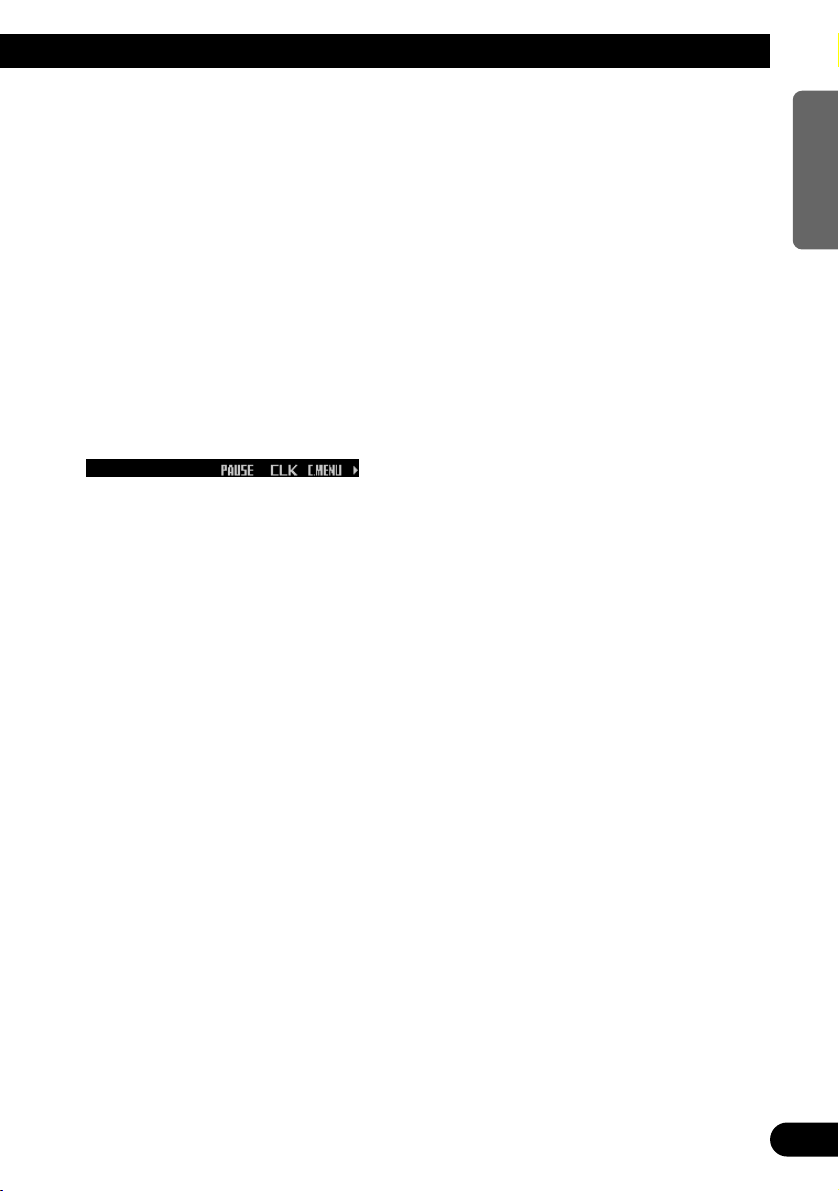
Pausing CD playback
Pause lets you temporarily stop playback of the
CD.
1. Press FUNC and then press PAUSE to
select the pause mode.
2. Press PAUSE to turn the pause on.
The light illuminates. Play of the current
track pauses.
• Press PAUSE again to turn the pause off.
• When the pause mode is exited while
pause is on, “PAUSE” is displayed in the
basic display.
Note:
• You can also turn pause on or off by pressing
PAUSE in the following display.
Entering disc titles
Disc title input lets you input up to 48 CD titles
up to 10 letters long into the built-in CD player.
If you input a CD title, the entered title is displayed.
For details of operation, refer to “Entering disc
titles” on page 26 under “Multi-CD Player”.
Note:
• When playing a CD TEXT disc, if you switch to this
mode, “Can’t input” is displayed and you cannot
input the title.
• After the titles for 48 discs have been entered, the
data for a new disc will overwrite the oldest one.
• If you connect a multi-CD player, you can input disc
titles for up to 100 discs.
18
ENGLISH ESPAÑOL DEUTSCH FRANÇAIS
ITALIANO NEDERLANDS
Page 20

19
MP3 /WMA Play
Display and indicators
FORM 1
FORM 2
qSource name
wFolder number
eTrack number
rFolder name
tMP3 (WMA) indicator
yBit rate indicator
uPlay time
iFile name
Basic operation
The built-in CD player can playback MP3/WMA
files recorded on CD-ROM discs. (See page
52.)
1. Press EJECT to open the front panel.
2. Insert a CD-ROM into the CD loading slot.
When a CD-ROM is inserted, the front panel
closes automatically.
3. Press VOLUME to extend the VOLUME
outward.
• When you press VOLUME, it extends out-
ward so that it becomes easier to trun. To
retract VOLUME, press it again.
4. Turn VOLUME to adjust the volume.
5. Press 5 or ∞ to select a folder.
• You can not select a folder in which no
MP3/WMA file is recorded.
• Press and hold ∞ to return to folder 01
(ROOT). However, if folder 01 (ROOT)
contains no files, playback starts with folder 02.
6. Press 22or 33to select a track.
Pressing 3 skips to the start of the next
track.
Pressing 2 once skips to the start of the current track. Pressing again will skip to the
previous track.
• If you press and hold 2 or 3, you can per-
form fast forward or reverse.
• There is no sound on fast-forward or
reverse.
7. Press EJECT to eject the CD-ROM.
The front panel opens and the CD-ROM is
ejected.
• Be sure to close the front panel by press-
ing EJECT after removing the CD-ROM.
WARNING:
• Do not use with the front panel left open. If the
front panel is left open, it may result in injury
in the event of an accident.
Note:
• You can select MP3/WMA as the source by press-
ing SOURCE when a CD-ROM is loaded in this
product.
• When playing discs with MP3/WMA files and audio
data (CD-DA), such as CD-EXTRA and MIXEDMODE CDs, both types can be played by switching
the mode with BAND between MP3/WMA and CDDA. When switching between MP3/WMA files and
audio data (CD-DA), playback starts with the first
track.
• When the front panel is open, multi-function but-
tons are not available.
ri
qwet u
rtyu
qwe
Page 21
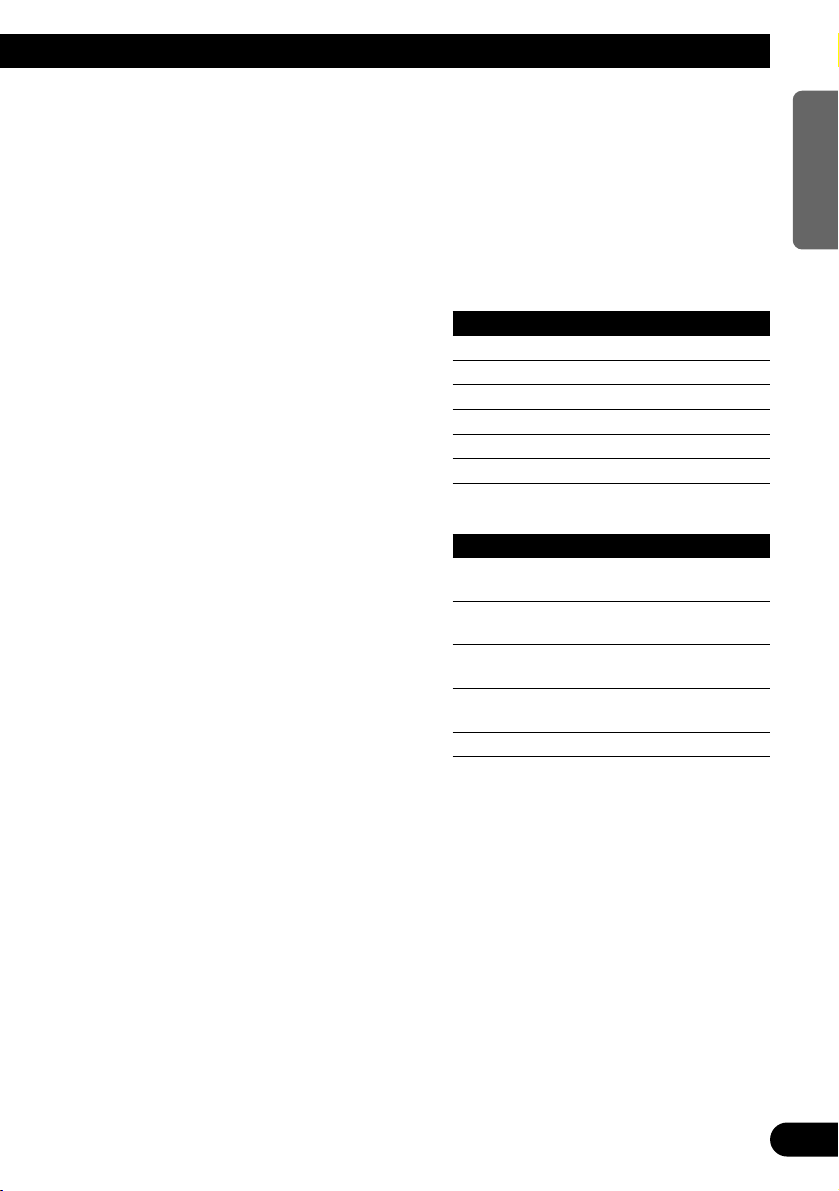
• Do not insert anything other than a CD into the CD
loading slot.
• A CD left partially inserted after ejection may incur
damage or fall out.
• If a CD-ROM cannot be inserted fully or playback
fails, make sure the recorded side is down. Press
the EJECT and check the disc for damage before
reinserting it.
• There is sometimes a delay between starting up
playback and the sound being issued. This is particularly the case when playing back multi-session and
many folders. When being read in, “Format read” is
displayed.
• Playback is carried out in order of file number.
Folders are skipped if they contain no files. (If folder
01 (ROOT) contains no files, playback starts with
folder 02.)
• When playing back files recorded as VBR (Variable
Bit Rate) files, the play time will not be correctly
displayed if fast-forward or reverse operations are
used.
• If inserted disc contains no files that can be played
back, “No audio” is displayed.
• If the built-in CD player cannot operate properly, an
error message (such as “ERROR-12”) appears on
the display. Refer to “Understanding built-in CD
player error messages” on page 54.
• You can eject the CD by pressing and holding
EJECT with opening the front panel when the CD
loading or ejecting cannot operate properly.
Switching and scrolling the title
You can switch text display such as artist name
and track title. With text longer than 32 letters,
you can scroll to see the rest of the text.
1. Press TITLE to switch the title mode.
2. Press the corresponding button to display the desired title.
FORM 1
Button Operation
FOLDER Displays folder name.
FILE Displays file name.
ALBUM Displays album title.
T.TTL Displays track title.
ARTIST Displays track artist name.
SCROLL Scrolls the displayed title.
FORM 2
Button Operation
F+FIL Displays folder name and file
name
FIL+T Displays file name and track
title.
ALB+T Displays album title and track
title.
TR+ART Displays track title and track
artist name.
SCROLL Scrolls the displayed title.
Note:
• If you do not operate the function within about eight
seconds, the display is automatically returned.
• You cannot use 2 or 3 to select a track in title
mode.
• When you select the display form 2, the titles are
displayed up to 24 letters long.
• This product conforms to ISO9660 level 1 and level
2 standards. (See page 55.)
• Only the titles entered with the ID3 tag will be dis-
played for the disc title, the track title, and the artist
name.
• If certain text information is not recorded on a
MP3/WMA file, “No ~” (e.g., “No title”) is displayed.
20
ENGLISH ESPAÑOL DEUTSCH FRANÇAIS
ITALIANO NEDERLANDS
Page 22

21
MP3 /WMA Play
MP3/WMA function menu
The MP3/WMA function menu has the following
functions:
Note:
• If you do not operate the function within about 30
seconds, the display is automatically returned.
(When you select the disc title input mode (TTLin),
the display is not returned automatically.)
• When playing a CD-ROM disc, if you switch to the
disc title input mode (TTLin), “Can’t input” is displayed and you cannot input the title.
Repeating play
When playing back MP3/WMA files, there are
three repeat play ranges: one-track repeat, folder repeat and disc repeat.
1. Press FUNC to select the repeat mode.
2. Press RPT to select the repeat range.
Press RPT repeatedly to switch between the
following repeat ranges:
Track repeat (one-track repeat)
= Folder repeat (folder repeat)
= Disc repeat (disc repeat)
• When the repeat mode is exited, either
“T.RPT” or “FOLDERRPT” may appear on
the basic display.
– “T.RPT” appears while the one-track
repeat is selected.
– “FOLDERRPT” appears while the folder
repeat is selected.
Note:
• If you select other folders during repeat play, the
repeat range changes to disc repeat.
• If you perform track search or fast forward/reverse
during one-track repeat, the repeat range changes
to folder repeat.
• Folder repeat plays back the tracks (MP3/WMA
files) in the current folder only. Tracks in sub-folders are not played back.
Playing tracks in random order
Random play lets you play back tracks in random order within the repeat range: folder repeat
and disc repeat.
1. Select the repeat range.
Refer to “Repeating play” on this page.
2. Press FUNC and then press RDM to
select the random mode.
3. Press RDM to turn random play on.
The light illuminates. Tracks will play in random order within the selected repeat range.
• Press RDM again to turn random play off.
• When the random mode is exited while
random play is on, “RDM” appears on the
basic display.
Note:
• If you turn random play on during one-track repeat,
the repeat range changes to folder repeat.
Page 23
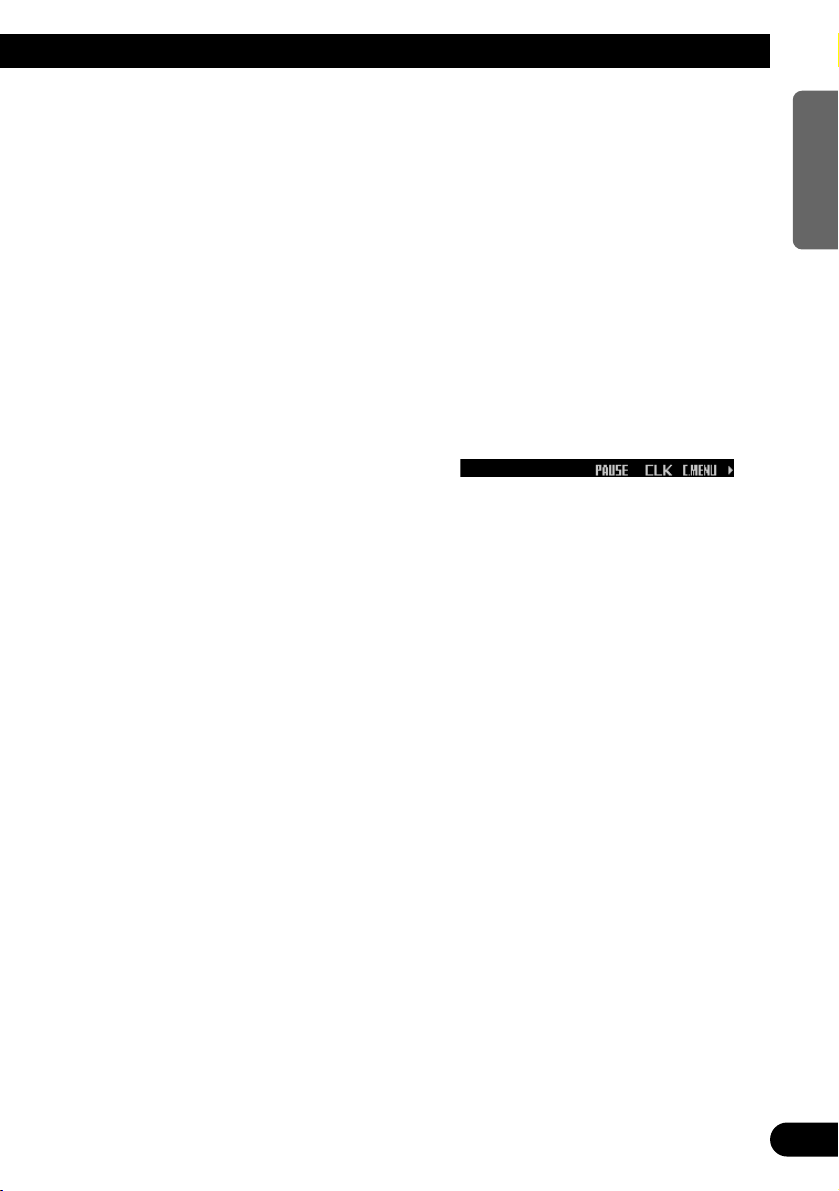
Scanning folders and tracks
When you select folder repeat, scan play lets
you hear the first 10 seconds of each track in
the selected folder. When you select disc
repeat, scan play lets you hear the first 10 seconds of the first track on each folder.
1. Select the repeat range.
Refer to “Repeating play” on page 21.
2. Press FUNC and then press SCAN to
select the scan mode.
3. Press SCAN to turn scan play on.
The light illuminates. The first 10 seconds of
each track of the current folder (or the first
track of each folder) are played.
• When the scan mode is exited while scan
play is on, “SCAN” appears on the basic
display.
4. When you find the desired track (or folder), press SCAN to turn scan play off.
The light goes off. The track (or folder) will
continue to play.
• If the scan mode is automatically canceled,
select the scan mode again.
Note:
• After track or folder scanning is finished, normal
playback of the tracks will begin again.
• If you turn scan play on during one-track repeat, the
repeat range changes to folder repeat.
Pausing MP3/WMA playback
Pause lets you temporarily stop playback of the
MP3/WMA.
1. Press FUNC and then press PAUSE to
select the pause mode.
2. Press PAUSE to turn the pause on.
The light illuminates. Play of the current
track pauses.
• Press PAUSE again to turn the pause off.
• When the pause mode is exited while
pause is on, “PAUSE” is displayed in the
basic display.
Note:
• You can also turn pause on or off by pressing
PAUSE in the following display.
22
ENGLISH ESPAÑOL DEUTSCH FRANÇAIS
ITALIANO NEDERLANDS
Page 24
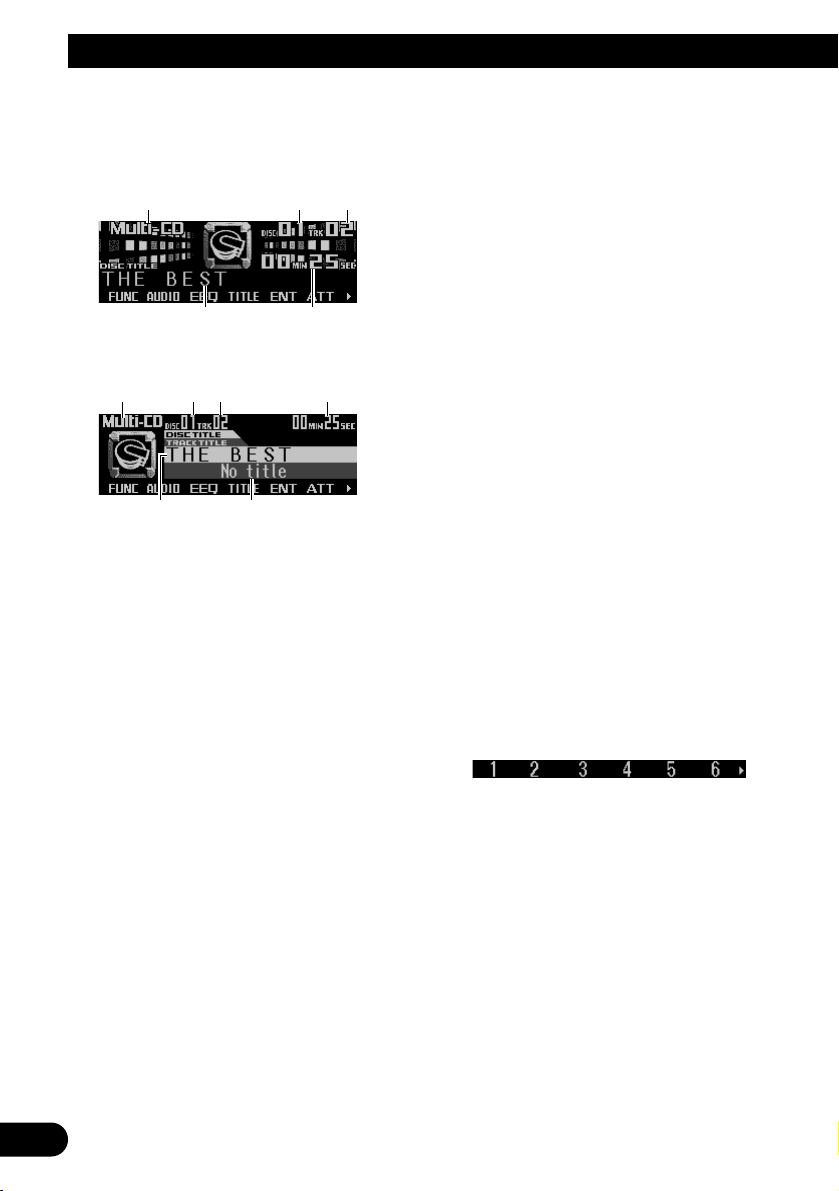
23
Multi-CD Player
Display and indicators
FORM 1
FORM 2
qSource name
wDisc number
eTrack number
rDisc title
tPlay time
yTrack title
50-disc multi-CD player
Only those functions described in this manual
are supported for 50-disc multi-CD players.
Basic operation
This product can control a multi-CD player,
which is sold separately.
1. Press SOURCE to select the multi-CD
player.
Press SOURCE until “Multi-CD” appears.
2. Press VOLUME to extend the VOLUME
outward.
• When you press VOLUME, it extends out-
ward so that it becomes easier to turn. To
retract VOLUME, press it again.
3. Turn VOLUME to adjust the volume.
4. Press 55or ∞∞to select a disc.
A disc number for which there is no disc will
be skipped.
• You can use the buttons 1 – 6 (or 7 – 12)
to select a disc directly.
5. Press 22or 33to select a track.
Pressing 3 skips to the start of the next
track.
Pressing 2 once skips to the start of the current track. Pressing again will skip to the
previous track.
• If you press and hold 2 or 3, you can perform fast forward or reverse.
Note:
• When the multi-CD player is performing the
preparatory operations, “Ready” is displayed.
• If the multi-CD player cannot operate properly, an
error message such as “ERROR-12” is displayed.
Refer to the multi-CD player owner’s manual.
• If there are no discs in the multi-CD player magazine, “No disc” is displayed.
Selecting a disc directly
You can use the buttons 1 – 6 (or 7 – 12) to
select a disc directly.
1. Press NEXT to display “1” – “6” (or “7” –
“12”).
Press NEXT until “1” – “6” (or “7” – “12”)
appears.
2. Press any of the buttons 1 – 6 (or 7 – 12)
to select a disc located at 1 to 6 (or 7 to
12).
Note:
• You cannot display “7” – “12” when a 6-disc multiCD player is connected.
ry
qwe t
rt
qwe
Page 25
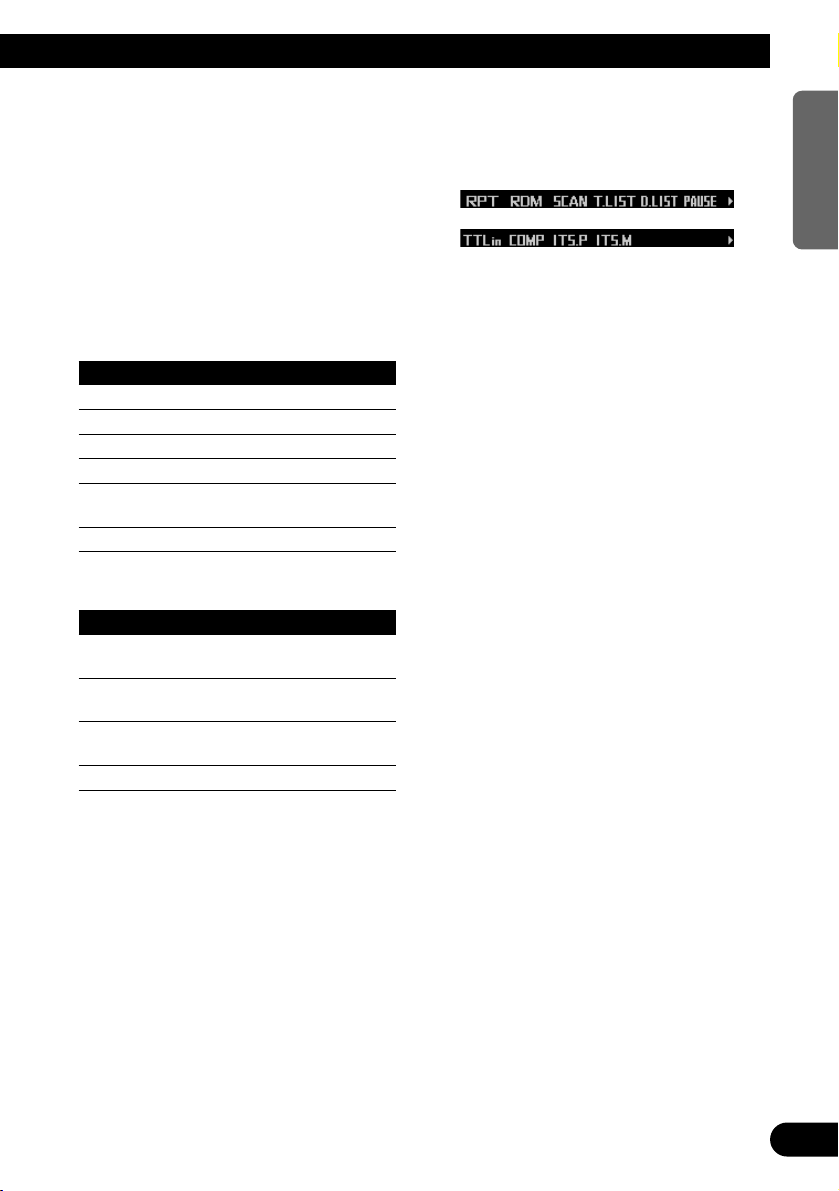
Switching and scrolling the title
When playing a CD TEXT disc on a CD TEXT
compatible multi-CD player, you can switch text
display such as artist name and track title.
With text longer than 32 letters, you can scroll
to see the rest of the text.
1. Press TITLE to switch the title mode.
2. Press the corresponding button to display the desired title.
FORM 1
Button Operation
D.TTL Displays disc title.
D.ART Displays disc artist name.
T.TTL Displays track title.
T.ART Displays track artist name.
THNDR Displays thunderbolt
animation.
SCROLL Scrolls the displayed title.
FORM 2
Button Operation
TTL1 Displays disc title and track
title.
TTL2 Displays disc title and disc
artist name.
TTL3 Displays track title and track
artist name.
SCROLL Scrolls the displayed title.
Note:
• If you do not operate the function within about eight
seconds, the display is automatically returned.
• You cannot use 5/∞/2/3 to select a disc or track
in title mode.
• When you select the display form 2, the titles are
displayed up to 24 letters long.
• A CD TEXT disc is a CD featuring recorded text
information such as disc title, artist name and track
title.
• If certain text information is not recorded on a CD
TEXT disc, “No ~” (e.g., “No title”) is displayed.
• If you have not input disc titles, “No title” is dis-
played.
Multi-CD player function menu
The multi-CD player function menu has the following functions:
Note:
• If you do not operate the function within about 30
seconds, the display is automatically returned.
(When you select the disc title input mode (TTLin)
or ITS memory mode (ITS.M), the display is not
returned automatically.)
• “T.LIST” is displayed only when playing a CD TEXT
disc on a CD TEXT compatible multi-CD player.
Repeating play
There are three repeat play ranges for the
multi-CD player: one-track repeat, disc repeat
and multi-CD player repeat.
1. Press FUNC to select the repeat mode.
2. Press RPT to select the repeat range.
Press RPT repeatedly to switch between the
following repeat ranges:
Magazine repeat (multi-CD player repeat)
= Track repeat (one-track repeat)
= Disc repeat (disc repeat)
• When the repeat mode is exited, either
“T.RPT” or “D.RPT” may appear on the
basic display.
– “T.RPT” appears while the one-track
repeat is selected.
– “D.RPT” appears while the disc repeat is
selected.
Note:
• If you select other discs during repeat play, the
repeat range changes to multi-CD player repeat.
• If you perform track search or fast forward/reverse
during one-track repeat, the repeat range changes
to disc repeat.
24
ENGLISH ESPAÑOL DEUTSCH FRANÇAIS
ITALIANO NEDERLANDS
Page 26
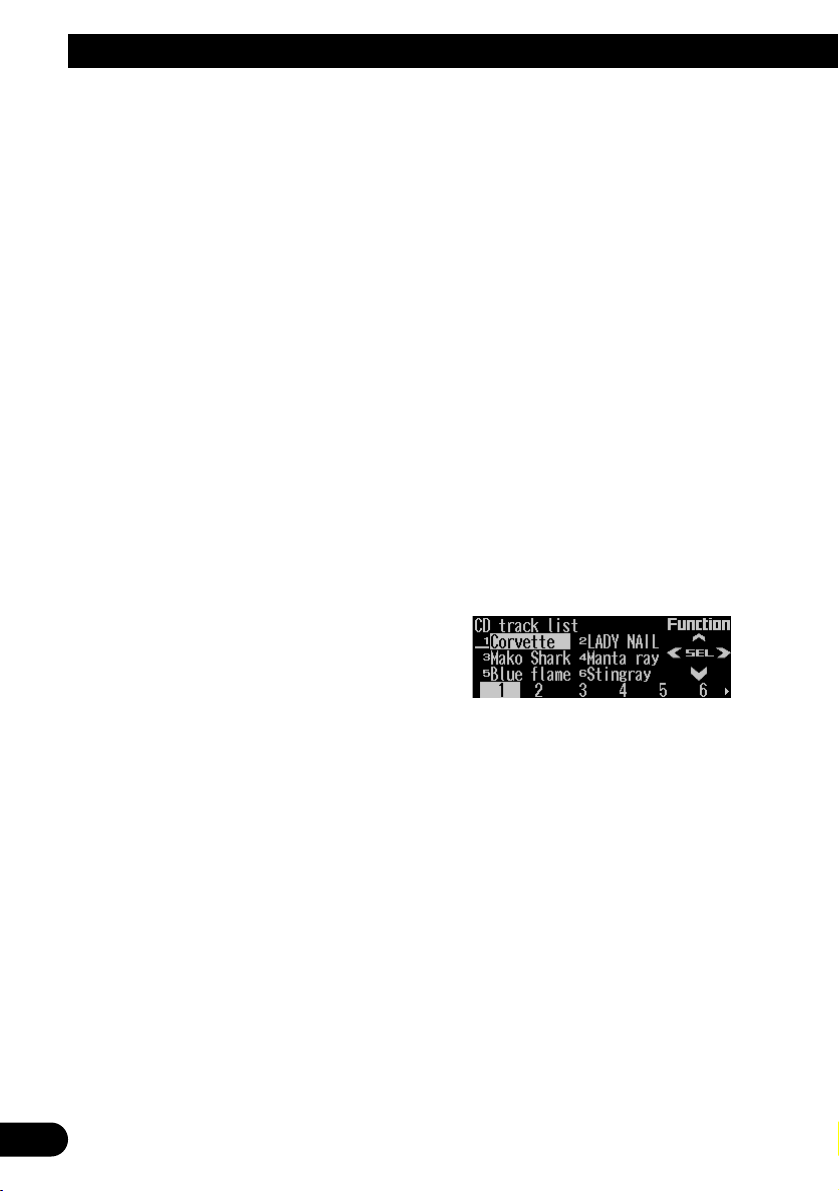
25
Multi-CD Player
Playing tracks in random order
Random play lets you play back tracks in random order within the repeat range: multi-CD
player repeat and disc repeat.
1. Select the repeat range.
Refer to “Repeating play” on page 24.
2. Press FUNC and then press RDM to
select the random mode.
3. Press RDM to turn random play on.
The light illuminates. Tracks will play in random order within the selected repeat range.
• Press RDM again to turn random play off.
• When the random mode is exited while
random play is on, “RDM” appears on the
basic display.
Note:
• If you turn random play on during one-track repeat,
the repeat range changes to disc repeat.
Scanning CDs and tracks
When you select disc repeat, scan play lets you
hear the first 10 seconds of each track on the
selected CD. When you select multi-CD player
repeat, scan play lets you hear the first 10 seconds of the first track on each CD.
1. Select the repeat range.
Refer to “Repeating play” on page 24.
2. Press FUNC and then press SCAN to
select the scan mode.
3. Press SCAN to turn scan play on.
The light illuminates. The first 10 seconds of
each track of the current disc (or the first
track of each disc) are played.
• When the scan mode is exited while scan
play is on, “SCAN” appears on the basic
display.
4. When you find the desired track (or disc),
press SCAN to turn scan play off.
The light goes off. The track (or disc) will
continue to play.
• If the scan mode is automatically canceled,
select the scan mode again.
Note:
• After track or disc scanning is finished, normal
playback of the tracks will begin again.
• If you turn scan play on during one-track repeat, the
repeat range changes to disc repeat.
Selecting tracks from the track
title list
The track title list lets you see the list of track
titles on a CD TEXT disc and select one of
them for playback.
1. Press FUNC and then press T.LIST to
select the track title list mode.
2. Press NEXT to display the desired track
title.
Press NEXT until the desired track title
appears.
3. Press the corresponding number button
to select the desired track title.
That selection will begin to play.
Note:
• You can also use 2, 3 and 5 to select and play
the desired track title.
• Only when playing a CD TEXT disc on a CD TEXT
compatible multi-CD player, you can switch to this
mode.
Page 27
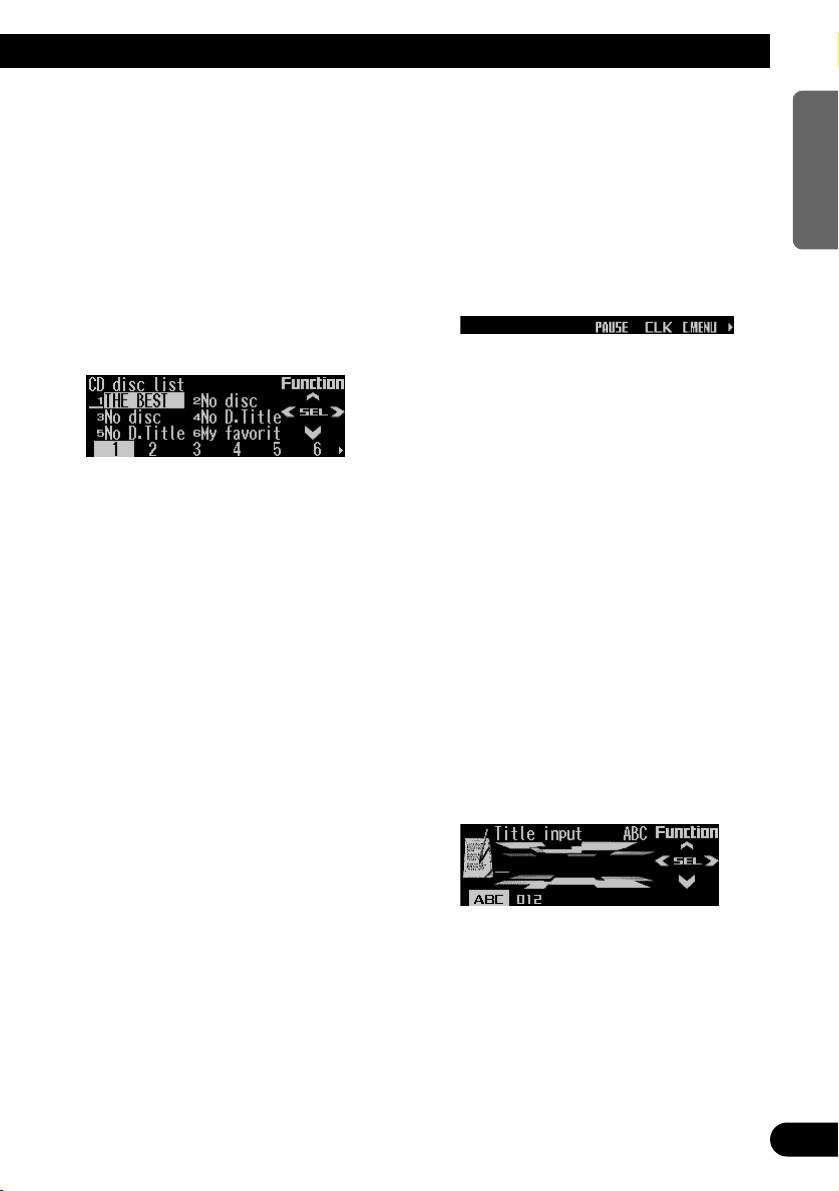
Selecting discs from the disc
title list
The disc title list lets you see the list of disc
titles and select one of them for playback.
Displayed disc titles are those which have been
entered into the multi-CD player or recorded on
a CD TEXT disc.
1. Press FUNC and then press D.LIST to
select the disc title list mode.
2. Press NEXT to switch between “1” – “6”
and “7” – “12”.
3. Press any of the buttons 1 – 6 (or 7 – 12)
to select the desired disc title.
That selection will begin to play.
Note:
• You can also use 2, 3 and 5 to select and play
the desired disc title.
• “No D.Title” is displayed for a disc whose title has
not been input.
• “No disc” is displayed next to the disc number
when no disc is set in the magazine.
• You cannot display “7” – “12” when a 6-disc multi-
CD player is connected.
Pausing CD playback
Pause lets you temporarily stop playback of the
CD.
1. Press FUNC and then press PAUSE to
select the pause mode.
2. Press PAUSE to turn pause on.
The light illuminates. Play of the current
track pauses.
• Press PAUSE again to turn pause off.
• When the pause mode is exited while
pause is on, “PAUSE” is displayed in the
basic display.
Note:
• You can also turn pause on or off by pressing
PAUSE in the following display.
Entering disc titles
Disc title input lets you input up to 100 CD titles
up to 10 letters long (with ITS memory) into the
multi-CD player. If you input a CD title, the
entered title is displayed.
1. Press 55or ∞∞to play a disc you want to
enter the title.
2. Press FUNC and NEXT and then press
TTLin to select the disc title input mode.
3. Press ABC to switch the character mode.
Press ABC repeatedly to switch between the
following modes:
Alphabet (upper case), numbers and symbols = Alphabet (lower case) = European
letters, such as those with accents (e.g. á, à,
ä, ç)
• Press 012 to switch to the numbers and
symbols mode.
4. Press 55or ∞∞to select letters, numbers
and symbols.
• To insert a space, select the flashing cur-
sor “_”.
Continued overleaf.
26
ENGLISH ESPAÑOL DEUTSCH FRANÇAIS
ITALIANO NEDERLANDS
Page 28
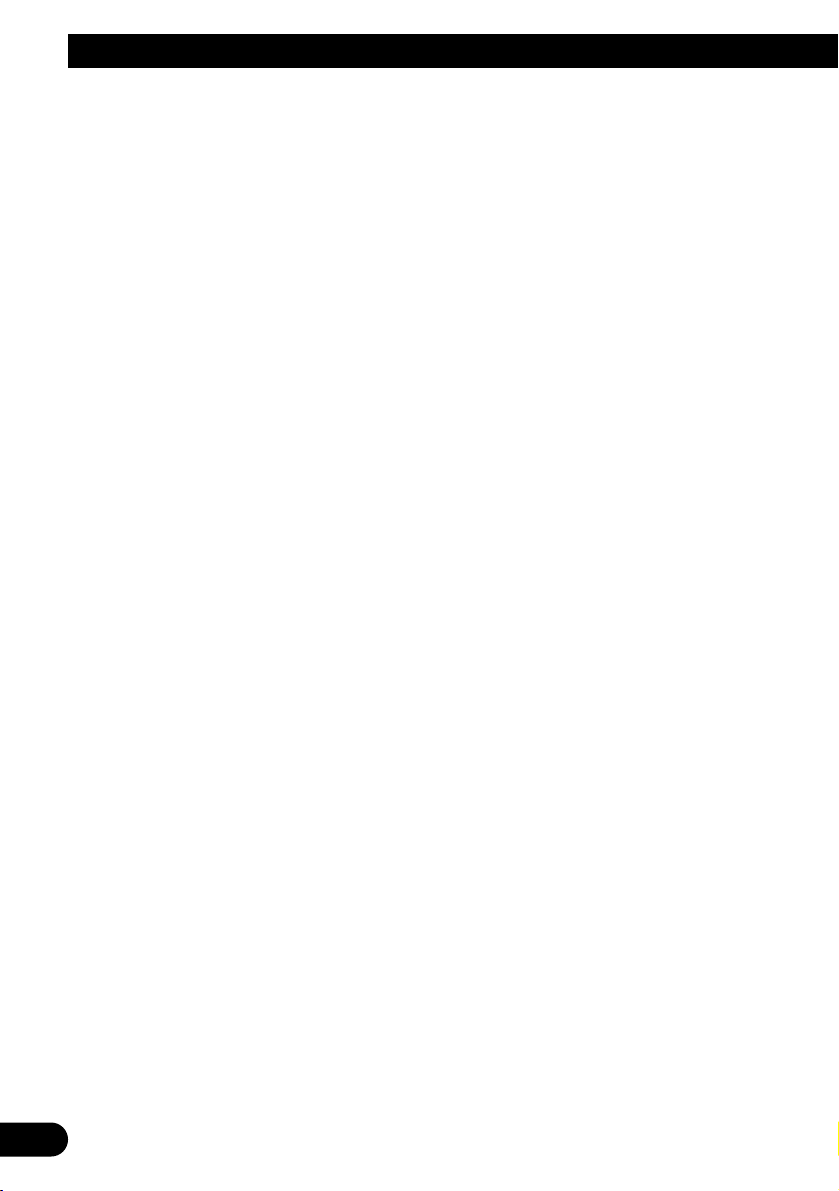
27
Multi-CD Player
5. Press 33to move the cursor to the next
character position.
• Press 2 to move backwards in the display.
6. Press 33to move the cursor to the last
position and then press 33one more time
after entering the title.
7. Press BAND to cancel the disc title input
mode.
Note:
• When playing a CD TEXT disc on a CD TEXT com-
patible multi-CD player, if you switch to this mode,
“Can’t input” is displayed and you cannot input the
title.
• Titles remain in memory even after the disc has
been removed from the magazine, and are recalled
when the disc is reinserted.
• After the titles for 100 discs have been entered, the
data for a new disc will overwrite the oldest one.
Using compression and dynamic
bass emphasis
Using the COMP (compression) and DBE
(dynamic bass emphasis) functions enables
multi-CD player sound quality adjustment. Each
of the functions enables two-step adjustment.
The COMP function adjusts imbalances
between loud and subdued sounds at higher
volumes.
DBE boosts bass levels to give a fuller sound.
1. Press FUNC and NEXT and then press
COMP to select the compression and
dynamic bass emphasis mode.
2. Press COMP to select the desired setting.
Press COMP repeatedly to switch between
the following settings:
COMP OFF = COMP 1 = COMP 2
= COMP OFF = DBE 1 = DBE 2
• When this mode is exited except for
“COMP OFF” is selected, “COMP” appears
on the basic display.
Note:
• If the multi-CD player does not support these functions, “No COMP” is displayed when you attempt to
select it.
Using ITS memory
The ITS (instant track selection) lets you make
a program of favorite tracks from those in the
multi-CD player magazine. After you have
added your favorite tracks to the ITS memory,
you can turn on ITS play and play just those
selections.
Programming tracks in ITS memory
You can use ITS to enter and play back up to
99 tracks per disc for up to 100 discs (with the
disc title). (With multi-CD players released
before the CDX-P1250 and CDX-P650, the
maximum number of programmable tracks is
24.)
1. Press 55or ∞∞to play the CD you want to
program.
2. Press FUNC and NEXT and then press
ITS.M to select the ITS memory mode.
3. Press 22or 33to select the desired track.
4. Press MEMO to store the currently play-
ing track in the ITS memory.
“Memory complete” is displayed briefly and
the currently playing track is added to ITS
memory.
5. Press BAND to cancel the ITS memory
mode.
Note:
• In this mode, you can also use 5 to store the currently playing track in the ITS memory.
• After 100 discs have been programmed, the data for
a new disc will overwrite the oldest one.
Page 29

Playback from ITS memory
ITS play lets you listen to the tracks that you
have entered into ITS memory. When you turn
on ITS play, tracks from ITS memory in the
multi-CD player will begin to play.
1. Select the repeat range.
Refer to “Repeating play” on page 24.
2. Press FUNC and NEXT and then press
ITS.P to select the ITS play mode.
3. Press ITS.P to turn ITS play on.
The light illuminates. Playback begins of
those tracks from ITS memory within the
selected repeat range: multi-CD player
repeat or disc repeat.
• Press ITS.P again to turn ITS play off.
• When the ITS play mode is exited while
ITS play is on, “ITS” appears on the basic
display.
Note:
• If no track in the current play range is programmed
for ITS play, “ITS empty” is displayed.
Erasing a track from ITS memory
When you want to erase a track from ITS memory, you can do so when ITS play is on.
1. Turn ITS play on while playing a CD from
which you want to erase a track program
from ITS memory.
Refer to “Playback from ITS memory” on this
page.
2. Press FUNC and NEXT and then press
ITS.M to select the ITS memory mode.
3. Press 22or 33to select the desired track.
4. Press CLEAR to erase the currently playing track from ITS memory.
The currently playing track is erased from
ITS memory and playback of the next track
from ITS memory begins. If there are no
tracks from ITS memory in the current play
range, “ITS empty” is displayed and normal
play resumes.
5. Press BAND to cancel the ITS memory
mode.
Note:
• In this mode, you can also use ∞ to erase the cur-
rently playing track from ITS memory.
Erasing a CD from ITS memory
When you want to erase all tracks of a CD from
ITS memory, you can do so when ITS play is
off.
1. Press 55or ∞∞to select the CD you want
to erase from ITS memory.
If ITS play is on, turn ITS play off. Refer to
“Playback from ITS memory” on this page.
2. Press FUNC and NEXT and then press
ITS.M to select the ITS memory mode.
3. Press CLEAR to erase all tracks on the
currently playing CD from ITS memory.
“Memory deleted” is displayed briefly and all
tracks on the currently playing CD are
erased from ITS memory.
4. Press BAND to cancel the ITS memory
mode.
Note:
• In this mode, you can also use ∞ to erase all tracks
on the currently playing CD from ITS memory.
28
ENGLISH ESPAÑOL DEUTSCH FRANÇAIS
ITALIANO NEDERLANDS
Page 30
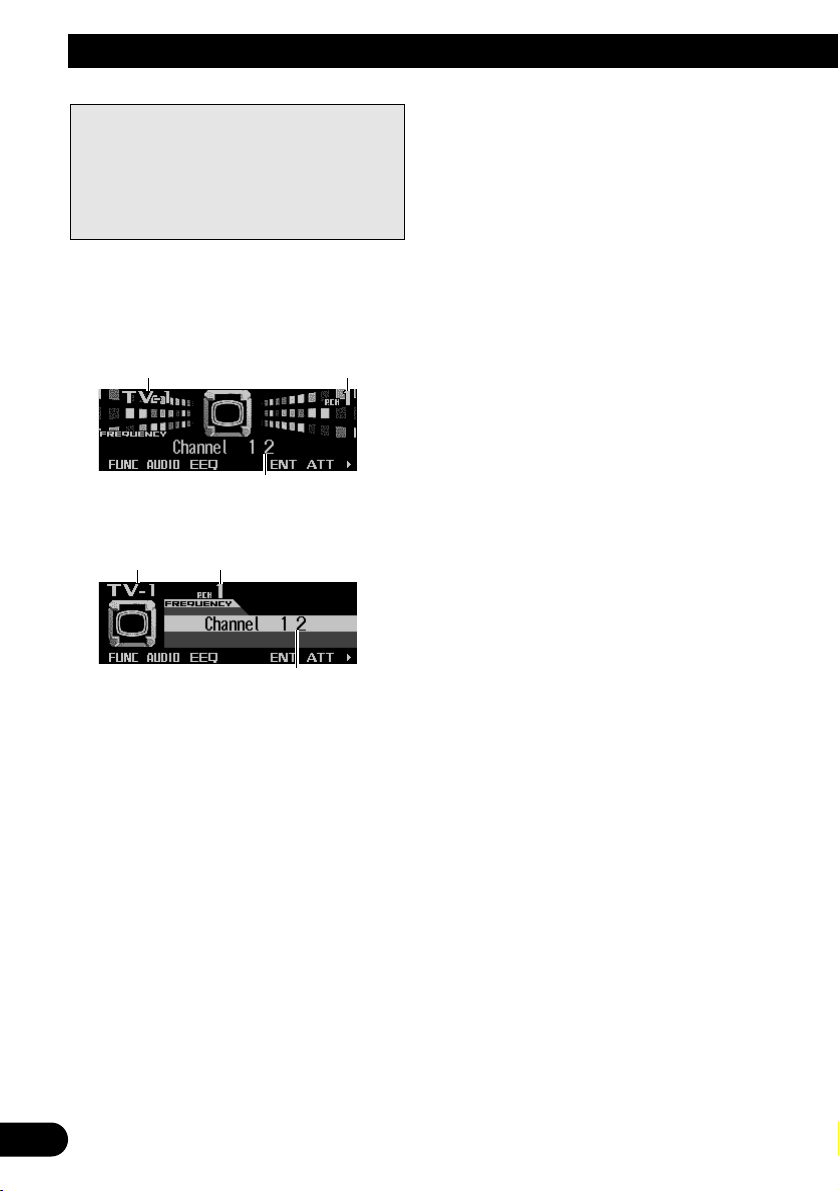
29
TV Tuner
Display and indicators
FORM 1
FORM 2
qBand
wPreset number
eChannel
Basic operation
1. Press SOURCE to select the TV tuner.
Press SOURCE until “Television” appears.
2. Press VOLUME to extend the VOLUME
outward.
• When you press VOLUME, it extends for-
ward so that it becomes easier to turn. To
retract VOLUME, press it again.
3. Turn VOLUME to adjust the volume.
4. Press 22or 33to tune in to a station.
• If you press and hold 2 or 3 for about one
second and then release, you can perform
seek tuning.
Storing and recalling broadcast
stations
If you press any of the buttons 1 – 6 (or 7 – 12),
you can easily store up to 12 broadcast stations
for later recall.
Storing broadcast stations
1. Press NEXT to display “1” – “6” (or “7” –
“12”).
Press NEXT until “1” – “6” (or “7” – “12”)
appears.
2. When you find a station that you want to
store in memory, press and hold any of
the buttons 1 – 6 (or 7 – 12) until the preset number stops flashing.
The station is stored in memory under the
selected button.
Note:
• Up to 12 stations can be memorized in one band.
• This product allows you to store and recall directly
using preset channels 7 –12.
e
qw
e
qw
The following explains how to use this product
to control a TV tuner, which is sold separately.
For details of TV tuner-specific operation/features, see your TV tuner’s manual.
• With this product, you can operate preset channel list as one additional function.
Page 31

30
ENGLISH ESPAÑOL DEUTSCH FRANÇAIS
ITALIANO NEDERLANDS
Recalling broadcast stations
1. Press NEXT to display “1” – “6” (or “7” –
“12”).
Press NEXT until “1” – “6” (or “7” – “12”)
appears.
2. Press any of the buttons 1 – 6 (or 7 – 12)
to recall the station preset under that button.
Note:
• You can also use 5 or ∞ to recall broadcast sta-
tions memorized under the buttons 1 – 12.
Changing band
• Press BAND to select the desired band.
Press BAND repeatedly to switch between
the following bands:
TV-1 = TV-2
TV tuner function menu
The TV tuner function menu has the following
functions:
q BSSM (best stations sequential memory)
Press BSSM repeatedly to turn BSSM on or
off.
When finished, the display switches to the
preset channel list mode.
w chLIST (preset channel list)
For operation of the preset channel list, refer
to “Selecting channels from the preset channel list” on this page.
Note:
• If you do not operate the function within about 30
seconds, the display is automatically returned.
Selecting channels from the pre-
set channel list
The preset channel list lets you see the list of
preset channels and select one of them to
receive.
1. Press FUNC and then press chLIST to
select the preset channel list mode.
2. Press NEXT to switch between “1” – “6”
and “7” – “12”.
3. Press any of the buttons 1 – 6 (7 – 12) to
recall the desired channel.
Note:
• You can also use 2, 3 and 5 to select and recall
the desired channel.
qw
Page 32

31
Audio Adjustments
Operation modes
This product features two operation modes: the
3-way network mode (NW) and the standard
mode (STD). You can switch between modes
as desired. Initially, the DSP setting is set to the
standard mode (STD). (Refer to “Switching the
DSP setting mode” on page 5.)
• The 3-way network mode (NW) lets you create of a 3-way multi-amp, multi-speaker system with separate speakers for reproduction
of high, middle and low frequencies (bands),
each driven by a dedicated power amp. The
3-way network mode provides network and
time alignment functions, two functions essential for a multi-amp, multi-speaker system, to
enable precise control over settings for each
frequency range.
• The standard mode (STD) lets you create a 4speaker system with front and rear speakers,
or a 6-speaker system with front and rear
speakers and subwoofers. The standard
mode provides a sound field control function
offering an easy way to recreate realistic
sound fields in your car.
Precaution:
• When no power is supplied to this product because
of an exchange of the car battery or similar, the
microcomputer of this product is returned to its initial condition. If this happens, all memorized adjusted audio settings are erased. When you have completed audio setting adjustment, be sure to record
the settings on page 58.
• You cannot use the auto-equalizing function when
“NW” mode has been selected.
Operation mode marks
This manual uses the following marks to make
the description clear.
: This mark indicates a function only in
NW mode or an operation in NW mode.
: This mark indicates a function available
only in STD mode or an operation in
STD mode.
• The functions and operations which do not
carry either mark are commonly used in the
NW and STD modes.
3-way network mode
By carrying out the following settings/adjustments in order, you can create a finely-tuned
sound field effortlessly.
• Using position selector (POSI)
• Using balance adjustment (BAL)
• Adjusting time alignment (T.AL)
• Adjusting network (NW)
• Recalling equalizer curves (EEQ)
• Adjusting equalizer curves (EQ1)
• Adjusting 13-band graphic equalizer (EQ2)
Standard mode
Adjusting the audio easily
The following functions let you easily adjust
your audio system to match the car interior
acoustic characteristics which vary depending
on the type of car.
• Recalling equalizer curves (EEQ)
• Using position selector (POSI)
• Using time alignment (T.AL1)
• Adjusting equalizer curves (EQ1)
Adjusting the audio finely
By carrying out the following settings/adjustments in order, you can create a finely-tuned
sound field effortlessly.
• Using position selector (POSI)
• Using time alignment (T.AL1)
• Using balance adjustment (F/B)
• Adjusting time alignment (T.AL2)
• Using subwoofer output (SW1)
• Adjusting subwoofer settings (SW2)
• Setting the high pass filter for front speakers
(HPF F)
• Setting the high pass filter for rear speakers
(HPF R)
• Creating the auto-equalizer curve (A.EQ)
• Recalling equalizer curves (EEQ)
• Adjusting equalizer curves (EQ1)
• Adjusting 13-band graphic equalizer (EQ2)
Page 33

Extra functions
These functions are helpful in adjusting the
sound to suit your system or your personal preferences.
• Using octaver and BBE sound (EFFECT)
• Using loudness (LOUD)
• Using sound field control, octaver and BBE
sound (SFC)
• Using automatic sound levelizer (ASL)
• Adjusting source levels (SLA)
• Switching the digital attenuator (D.ATT)
Audio menu
The audio menu has the following functions:
Note:
• If you do not operate the function within about 30
seconds, the display is automatically returned.
(When you select the 13-band graphic equalizer
mode (EQ2), the time alignment adjustment mode
(T.AL, T.AL2) or the network adjustment mode
(NW), the display is not returned automatically.)
• “T.AL” or “T.AL2” is displayed only when you select
“FL” or “FR” in the position selector mode (POSI).
• “SW2” is displayed only when the subwoofer output
is on in the subwoofer output mode (SW1).
• “SLA” is not displayed when you select FM tuner as
the source.
• “A.EQ” is displayed after the auto-equalizer curve
has been set.
Using position selector
One way to assure a more natural sound is to
clearly position the stereo image, putting you
right in the center of the sound field.
The position selector function lets you automatically adjust the speakers’ output levels and
inserts a delay time to match the number and
position of occupied seats.
• You cannot select “ALL” when “NW” mode
has been selected.
1. Press AUDIO and then press NEXT to dis-
play “POSI”.
Press NEXT until “POSI” appears.
2. Press POSI to select the position selector
mode.
3. Press the corresponding button to select
a listening position.
Button Position
FL Front seat left
FR Front seat right
FRONT Front seats
ALL All seats
• Press the same button again to cancel the
selected listening position.
Note:
• You can also use 5, ∞, 2 or 3 to select the listening position.
Button Position
2 Front seat left
3 Front seat right
5 Front seats
∞ All seats
32
ENGLISH ESPAÑOL DEUTSCH FRANÇAIS
ITALIANO NEDERLANDS
Page 34

33
Audio Adjustments
Using time alignment
The time alignment lets you adjust the distance
between each speaker and the listening position to match the type of car. There are five
types of car stored which you can easily recall
at any time.
1. Press AUDIO and NEXT and then press
T.AL1 to select the time alignment mode.
2. Press the corresponding button to select
the type of car.
Button Type of car
SEDAN Sedan
WAGON Wagon
M.VAN Mini van
SUV SUV
CUSTM Custom
• “Custom” is an adjusted time alignment
that you can create for yourself.
Using balance adjustment
You can select a balance setting that provides
an ideal listening environment in all occupied
seats.
1. Press AUDIO to select the balance mode.
2. Press 22or 33to adjust the left/right
speaker balance.
Each press of 2 or 3 moves the left/right
speaker balance towards the left or the right.
• “BALANCE L25” – “BALANCE R25” is dis-
played as the left/right speaker balance
moves from left to right.
You can select a fader/balance setting that provides an ideal listening environment in all occupied seats.
1. Press AUDIO to select the fader/balance
mode.
2. Press 55or ∞∞to adjust the front/rear
speaker balance.
Each press of 5 or ∞ moves the front/rear
speaker balance towards the front or the
rear.
• “FADER F25” – “FADER R25” is displayed
as the front/rear speaker balance moves
from front to rear.
• “FADER FR00” is the proper setting when
only two speakers are used.
3. Press 22or 33to adjust the left/right
speaker balance.
Each press of 2 or 3 moves the left/right
speaker balance towards the left or the right.
• “BALANCE L25” – “BALANCE R25” is dis-
played as the left/right speaker balance
moves from left to right.
Adjusting time alignment
You can adjust the distance between each
speaker and the selected position.
• An adjusted time alignment is memorized in
“Custom” when “STD” mode has been selected.
1. Select the time alignment adjustment
mode.
• Press AUDIO and then press T.AL.
• Press AUDIO and NEXT and then press
T.AL2.
2. Press the corresponding button to select
a unit of distance.
Button Unit of distance
cm Centimeter
inch Inch
Page 35

3. Press 22or 33to select the speaker to be
adjusted.
Each press of 2 or 3 selects speakers in
the following order:
High Left (high-range left) Ô High Right
(high-range right) Ô Mid Right (middlerange right) Ô Mid Left (middle-range left)
Ô Low Left (low-range left) Ô Low Right
(low-range right)
Front Left (front left) Ô Front Right (front
right) Ô Rear Right (rear right) Ô Rear
Left (rear left) Ô Sub. W (subwoofer)
• You cannot select “SUB.W” when the sub-
woofer output is off.
4. Press 55or ∞∞to adjust the distance
between the selected speaker and the listening position.
Each press of 5 or ∞ increases or decreas-
es the distance.
• “400.0cm” – “0.0cm” is displayed as the
distance is increased or decreased, if you
have selected centimeters (cm).
• “160inch” – “0inch” is displayed as the dis-
tance is increased or decreased, if you
have selected inches.
• You can adjust the distance for the other
speakers in the same way.
5. Press BAND to cancel the time alignment
adjustment mode.
Note:
• “T.AL” or “T.AL2” is not displayed when neither
“FL” nor “FR” is selected in the position selector
mode (POSI). If “FL” or “FR” is not selected, “T.AL”
or “T.AL2” is inactive.
About the network function
The network function lets you divide the audio
signal into different frequency bands, and then
reproduce each of them through separate
speaker units.
You can then make precise adjustments to the
reproduced frequency band (with a low-pass filter or high-pass filter), level, phase and other
parameters to match the characteristics of each
speaker unit.
Adjustable parameters
The network function enables adjustment of the
following parameters. Make adjustments in line
with the reproduced frequency band and characteristics of each connected speaker unit.
Reproduced frequency band
Adjusting the high-pass filter (H.P.F.) or lowpass filter (L.P.F.) cut-off frequency lets you set
the reproduced frequency band for each speaker unit.
• The H.P.F. cuts frequencies (low) below the
set frequency, letting high frequencies
through.
• The L.P.F. cuts frequencies (high) above the
set frequency, letting low frequencies through.
Continued overleaf.
34
ENGLISH ESPAÑOL DEUTSCH FRANÇAIS
ITALIANO NEDERLANDS
Level
(dB)
Reproduced frequency band
Slope (dB/oct.)
Pass
Cut-off frequency of
LPF
Cut-off frequency of
HPF
Frequency
(Hz)
Level
Page 36

35
Audio Adjustments
Level
The difference in reproduced levels between
speaker units can be corrected.
Slope
Adjusting the H.P.F./L.P.F. slope (filter attenuation slope) lets you adjust the continuity of
sound between speaker units.
• The slope indicates the number of decibels
(dB) the signal is attenuated when the frequency is one octave higher (lower) (Unit:
dB/oct.). The steeper the slope, the more the
signal is attenuated.
Phase
You can switch phase (normal, reverse) for
each speaker unit’s input signal. When the continuity of sound between speakers is imprecise,
try switching phase. This may improve the continuity of sound between speakers.
Points concerning network adjustments
Cut-off frequency adjustment
• With the low-range speaker installed in the
rear tray, if you set the “L LPF” cut-off frequency high, bass sound is separated so that
it appears to come from the rear. You are recommended to set the “L LPF” cut-off frequency to 100 Hz or lower.
• The maximum input power setting for middleand high-range speakers is usually lower than
that for low-range speakers. Remember that if
the “M HPF” or “H HPF” cut-off frequency is
set lower than required, strong bass signal
input may damage the speaker.
Level adjustment
• The basic frequencies of many musical instruments are in the middle range. First perform
middle-range level adjustment, followed by
high-range and then low-range level adjustment in that order.
Slope adjustment
• If you set a small absolute value for the slope
(for a gentle slope), interference between
adjacent speaker units can easily result in
degraded frequency response.
• If you set a large absolute value for the slope
(for a steep slope), continuity of sound
between speaker units is degraded, and
sounds appear to be separated.
• If you set the slope to 0 dB/oct. (Pass), the
audio signal bypasses the filter, so the filter
does not have an effect.
Phase adjustment
• When the cross-over point value for filters on
both sides is set to –12 dB/oct., the phase is
reversed 180 degrees at the filter cut-off frequency. In this case, reversing the phase
assures improved sound continuity.
Muting the speaker unit (filter)
You can mute each speaker unit (filter). When a
speaker unit (filter) is muted, no sound is output
from that speaker.
• If you mute the selected speaker unit (filter),
“MUTE” blinks and no adjustments are possible.
• Even if any speaker unit (filter) is muted, you
can adjust the parameters for other speaker
units (filters).
1. Press AUDIO and then press NW to
select the network adjustment mode.
Normal phase Reverse phase
Crossover point
Page 37

2. Press the corresponding button to select
the speaker unit (filter) to be adjusted.
Button Speaker unit (filter)
L LPF Low-range speaker LPF
M HPF Middle-range speaker HPF
M LPF Middle-range speaker LPF
H HPF High-range speaker HPF
3. Press MUTE to mute the selected speaker
unit (filter).
“MUTE” blinks in the display.
• Press MUTE again to cancel the muting.
Adjusting network
1. Press AUDIO and then press NW to
select the network adjustment mode.
2. Press the corresponding button to select
the speaker unit (filter) to be adjusted.
Button Speaker unit (filter)
L LPF Low-range speaker LPF
M HPF Middle-range speaker HPF
M LPF Middle-range speaker LPF
H HPF High-range speaker HPF
3. Press 22or 33to select the cut-off frequency (crossover frequency) of the
selected speaker unit (filter).
L LPF:
31.5 Ô 40 Ô 50 Ô 63 Ô 80
Ô 100 Ô 125 Ô 160 Ô 200 (Hz)
M HPF:
31.5 Ô 40 Ô 50 Ô 63 Ô 80
Ô 100 Ô 125 Ô 160 Ô 200 (Hz)
M LPF: 1.6 Ô 2 Ô 2.5 Ô 3.15 Ô 4
Ô 5 Ô 6.3 Ô 8 Ô 10 Ô 12.5
Ô 16 (kHz)
H HPF: 1.6 Ô 2 Ô 2.5 Ô 3.15 Ô 4
Ô 5 Ô 6.3 Ô 8 Ô 10 Ô 12.5
Ô 16 (kHz)
4. Press 55or ∞∞to adjust the level of the
selected speaker unit (filter).
Each press of 5 or ∞ increases or decreases the level of the selected speaker unit (filter).
• “0dB” — “–24dB” is displayed as the level
is increased or decreased.
• “+6dB” — “–24dB” is displayed as the level
is increased or decreased, only if you have
selected “L LPF”.
5. Press SLOPE to select the slope of the
selected speaker unit (filter).
L LPF: –12 = –18 = –6 (dB/oct.)
M HPF: –12 = –18 = Pass (0) =
–6 (dB/oct.)
M LPF: –12 = Pass (0) = –6 (dB/oct.)
H HPF: –12 = –6 (dB/oct.)
6. Press PHASE to switch the phase of the
selected speaker unit (filter).
Each press of PHASE switches the phase
between normal and reverse .
• You can adjust the parameters for other
speaker units (filters) in the same way.
7. Press BAND to cancel the network
adjustment mode.
36
ENGLISH ESPAÑOL DEUTSCH FRANÇAIS
ITALIANO NEDERLANDS
Page 38

Audio Adjustments
Using subwoofer output
This product is equipped with a subwoofer output which can be switched on or off. When a
subwoofer is connected to this product, turn the
subwoofer output on.
The subwoofer output phase can be switched
between normal and reverse.
1. Press AUDIO and NEXT and then press
SW1 to select the subwoofer output
mode.
2. Press SW1 to turn the subwoofer output
on.
“SUB. W ON” appears in the display.
• Press SW1 again to turn subwoofer output
off.
3. Press 22or 33to select the subwoofer
output phase.
Press 2 to select reverse phase. Press 3 to
select normal phase.
Adjusting subwoofer settings
When the subwoofer output is on, you can
adjust the cut-off frequency and the output level
of the subwoofer.
1. Press AUDIO and NEXT and then press
SW2 to select the subwoofer setting
mode.
2. Press 22or 33to select the cut-off frequency.
Each press of 2 or 3 selects cut-off frequencies in the following order:
50 Ô 63 Ô 80 Ô 100 Ô 125 (Hz)
3. Press 55or ∞∞to adjust the output level of
the subwoofer.
Each press of 5 or ∞ increases or decreas-
es the level of the subwoofer.
• “+6” – “–24” is displayed as the level is
increased or decreased.
Note:
• “SW2” is not displayed when the subwoofer output
is off in the subwoofer output mode (SW1). In this
case, this mode is inactive.
Using the high pass filter
When the subwoofer is connected and you do
not want low sound to play from the front or rear
speakers, turn the high pass filter on. Only frequencies higher than those in the selected
range will be output from the front or rear
speakers.
Setting the high pass filter for front
speakers
1. Press AUDIO and NEXT and then press
HPF F to select the high pass filter mode.
2. Press HPF F to turn the high pass filter
on.
“HPF ON” appears in the display.
• Press HPF F again to turn the high pass fil-
ter off.
3. Press 22or 33to select a high pass filter
range.
Each press of 2 or 3 selects frequencies in
the following order:
50 Ô 63 Ô 80 Ô 100 Ô 125 (Hz)
Setting the high pass filter for rear
speakers
1. Press AUDIO and then press NEXT twice.
2. Press HPF R to select the high pass filter
mode.
3. Press HPF R to turn the high pass filter
on.
“HPF ON” appears in the display.
• Press HPF R again to turn the high pass
filter off.
4. Press 22or 33to select a high pass filter
range.
Each press of 2 or 3 selects frequencies in
the following order:
50 Ô 63 Ô 80 Ô 100 Ô 125 (Hz)
37
Page 39

Using the auto-equalizer
The auto-equalizer is the equalizer curve created by auto-equalizing. (Refer to “Creating the
auto-equalizer curve” on page 42.)
You can turn the auto-equalizer on or off.
1. Press AUDIO and then press NEXT twice.
2. Press A.EQ to select the auto-equalizer
on/off mode.
3. Press A.EQ to turn the auto-equalizer on.
“AUTO EQ ON” appears in the display.
• Press A.EQ again to turn auto-equalizer
off.
Note:
• “A.EQ” is not displayed if auto-equalizing has not
been carried out. In this case, this mode is inactive.
Recalling equalizer curves
The graphic equalizer lets you adjust equalization to match the car interior acoustic characteristics as desired. There are seven stored equalizer curves which you can easily recall at any
time.
1. Press EEQ to switch to the easy equalizer
mode.
2. Press NEXT to switch between “CSTM2”
and the other selections (curves).
3. Press the corresponding button to select
the desired equalizer curve.
Button Equalizer curve
S.BASS Super bass
PWRFL Powerful
NATRL Natural
VOCAL Vocal
FLAT Flat
CSTM1 Custom1
CSTM2 Custom2
• “CUSTOM1” and “CUSTOM2” are adjusted
equalizer curves that you can create for
yourself. (Refer to “Adjusting 13-band
graphic equalizer” on page 39.)
• When “FLAT” is selected the equalizer
makes no supplement or correction to the
sound. This is useful for checking the
effect of the equalizer curves by switching
alternatively between “FLAT” and a set
equalizer curve.
Note:
• You can also use 2 and 3 to select the desired
equalizer curve.
• If you do not operate the function within about eight
seconds, the display is automatically returned.
Adjusting equalizer curves
The factory supplied equalizer curves, with the
exception of “FLAT”, can be adjusted to a fine
degree (nuance control).
1. Press AUDIO and then press EQ1 to
select the graphic equalizer mode.
2. Press 55or ∞∞to adjust the equalizer
curve.
Each press of 5 or ∞ increases or decreases the equalizer curve respectively.
• “+6” – “–6” is displayed as the equalizer
curve is increased or decreased.
Note:
• The actual range of the adjustment differs depending on which equalizer curve is selected.
• The equalizer curve with all frequencies set to 0
cannot be adjusted.
• You can use 2 and 3 to select the desired equalizer curve.
38
ENGLISH ESPAÑOL DEUTSCH FRANÇAIS
ITALIANO NEDERLANDS
Page 40

Audio Adjustments
Adjusting 13-band graphic equal-
izer
For “CUSTOM1” and “CUSTOM2” equalizer
curves, you can adjust the level of each band.
• A separate “CUSTOM1” curve can be created
for each source. (The built-in CD and the
multi-CD players are set to the same equalizer adjustment setting automatically.) If you
make adjustments when a curve other than
“CUSTOM2” is selected, the equalizer curve
settings will be memorized in “CUSTOM1”.
• A “CUSTOM2” curve can be created common
to all sources. If you make adjustments when
the “CUSTOM2” curve is selected, the “CUSTOM2” curve will be updated.
1. Recall the equalizer curve you want to
adjust.
Refer to “Recalling equalizer curves” on
page 38.
2. Press AUDIO and then press EQ2 to
select the 13-band graphic equalizer
mode.
3. Press 22or 33to select the equalizer band
to be adjusted.
Each press of 2 or 3 selects equalizer
bands in the following order:
50 Ô 80 Ô 125 Ô 200 Ô 315 Ô 500
Ô 800 Ô 1.25k Ô 2k Ô 3.15k Ô 5k
Ô 8k Ô 12.5k (Hz)
4. Press 55or ∞∞to adjust the level of the
equalizer band.
Each press of 5 or ∞ increases or decreas-
es the level of the equalizer band.
• “+6” – “–6” is displayed as the level is
increased or decreased.
• You can then select another band and
adjust the level.
5. Press BAND to cancel the 13-band graphic equalizer mode.
Using octaver and BBE
R
sound
Octaver makes the bass sound louder.
With BBE, playback very close to the original
sound can be obtained by correction with a
combination of phase compensation and highrange boost for the delay of the high-frequency
components and the amplitude deviation occurring during playback. This function makes it
possible to reproduce the dynamic sound field
as if you are listening to a live performance.
Note:
• Manufactured under license from BBE Sound, Inc.
The mark BBE is a trademark of BBE Sound, Inc.
Switching the octaver setting
You can switch the octaver setting.
“OCTAVER2” has a stronger effect than
“OCTAVER1”.
1. Press AUDIO and NEXT and then press
EFFECT.
2. Press OCT to select octaver.
• Press OCT again to cancel the octaver.
3. Press 55or ∞∞to switch the octaver set-
ting.
Each press of 5 or ∞ switches the octaver
setting between 1 and 2.
Adjusting BBE sound level
With BBE sound processing technology, you
can adjust the level of BBE.
1. Press AUDIO and NEXT and then press
EFFECT.
2. Press BBE to select BBE.
• Press BBE again to cancel the BBE.
3. Press 55or ∞∞to adjust the level of BBE.
Each press of 5 or ∞ increases or decreas-
es the level of BBE.
• “+4” – “–4” is displayed as the level is
increased or decreased.
39
Page 41

40
ENGLISH ESPAÑOL DEUTSCH FRANÇAIS
ITALIANO NEDERLANDS
Using loudness
Loudness compensates for deficiencies in the
low- and high-sound ranges at low volume.
1. Press AUDIO and then press NEXT to display “LOUD”.
Press NEXT until “LOUD” appears.
2. Press LOUD to select the loudness mode.
3. Press LOUD to turn the loudness on.
“LOUDNESS ON” appears in the display.
• Press LOUD again to turn loudness off.
Using sound field control,
octaver and BBERsound
SFC (sound field control) incorporates four programs reproducing the typical sound field of a
studio, club, concert hall or dome. This function
makes it possible to reproduce the realistic
sound fields of the four programs in your car.
Octaver makes the bass sound louder.
With BBE, playback very close to the original
sound can be obtained by correction with a
combination of phase compensation and highrange boost for the delay of the high-frequency
components and the amplitude deviation occurring during playback. This function makes it
possible to reproduce the dynamic sound field
as if you are listening to a live performance.
Note:
• Manufactured under license from BBE Sound, Inc.
The mark BBE is a trademark of BBE Sound, Inc.
Recalling sound field programs
1. Press AUDIO and then press SFC to
select the sound field control mode.
2. Press the corresponding button to select
the desired sound field program.
Button Effect
STUDIO Studio
CLUB Club
HALL Concert hall
DOME Dome
OCT Octaver 1 and 2
BBE BBE
• Press the same button again to cancel the
selected sound field program.
Switching the octaver setting
You can switch the octaver setting.
“OCTAVER2” has a stronger effect than
“OCTAVER1”.
1. Press AUDIO and SFC and then press
OCT to select octaver.
2. Press 55or ∞∞to switch the octaver setting.
Each press of 5 or ∞ switches the octaver
setting between 1 and 2.
Adjusting BBE sound level
With BBE sound processing technology, you
can adjust the level of BBE.
1. Press AUDIO and SFC and then press
BBE to select BBE.
2. Press 55or ∞∞to adjust the level of BBE.
Each press of 5 or ∞ increases or decreases the level of BBE.
• “+4” – “–4” is displayed as the level is
increased or decreased.
Page 42

41
Audio Adjustments
Using automatic sound levelizer
While driving, the noise in the car changes
according to the driving speed and the road
conditions. The automatic sound levelizer (ASL)
monitors such varying noise and automatically
increases the volume level, if the noise
becomes greater. The sensitivity (variation of
volume level to noise level) of ASL can be set
to one of five levels.
1. Press AUDIO and then press NEXT to display “ASL”.
Press NEXT until “ASL” appears.
2. Press ASL to select the automatic sound
levelizer mode.
3. Press ASL to set the automatic sound
levelizer sensitivity.
Press ASL repeatedly to switch between the
following settings:
OFF (off) = Low (low) = Mid-Low (mid-low)
= Mid (mid) = Mid-High (mid-high)
= High (high)
• When the ASL mode is exited except for
“OFF” is selected, “ASL” appears on the
basic display.
Adjusting source levels
SLA (source level adjustment) lets you adjust
the volume level of each source to prevent radical changes in volume when switching between
sources.
• Settings are based on the FM tuner volume
level, which remains unchanged.
1. Compare the FM tuner volume level with
the level of the source you want to adjust
(e.g., built-in CD player).
2. Press AUDIO and then press NEXT to display “SLA”.
Press NEXT until “SLA” appears.
3. Press SLA to select the SLA mode.
4. Press 55or ∞∞to adjust the source volume.
Each press of 5 or ∞ increases or decreas-
es the source volume.
• “+4” – “–4” is displayed as the source vol-
ume is increased or decreased.
Note:
• Since the FM tuner volume is the control, it is not
possible to apply source level adjustments to the
FM tuner.
• The AM tuner volume level can also be adjusted
using source level adjustment.
• The built-in CD and the multi-CD players are both
set to the same source level adjustment volume
automatically.
Switching the digital attenuator
When listening to a CD or other source on
which the recording level is high, setting the
equalizer curve level to high may result in distortion.
You can switch the digital attenuator to low to
reduce distortion.
• Sound quality is better at the high setting, so
this is the setting usually used.
1. Press AUDIO and then press NEXT to display “D.ATT”.
Press NEXT until “D.ATT” appears.
2. Press D.ATT to select the digital attenuator mode.
3. Press the corresponding button to select
the digital attenuator level.
Button Level
LOW Low
HIGH High
Page 43

Creating the auto-equalizer curve
The auto-equalizer automatically measures the
car interior acoustic characteristics, and then
creates the auto-equalizer curve based on that
information.
WARNING:
• To prevent accidents, never carry out autoequalizing while driving. When this function
measures the car interior acoustic characteristics to create an auto-equalizer curve, a loud
measurement tone (noise) may be output
from the speakers.
PRECAUTION:
• Carrying out auto-equalizing under the following conditions may damage the speakers. Be
sure to check the conditions thoroughly before
carrying out auto-equalizing.
– When speakers are incorrectly connected.
(e.g., When a rear speaker is connected to a
subwoofer output.)
– When a speaker is connected to a power
amp delivering output higher than the speaker’s maximum input power capability.
• If the microphone is placed in an unsuitable
position the measurement tone may become
loud and measurement may take a long time,
resulting in a drain on battery power. Be sure
to place the microphone in the specified location. (Refer to “Carrying out auto-equalizing.)
Before operating the auto-equalization
function
• Carry out auto-equalizing in as quiet a place
as possible, with the car engine and air conditioning switched off. Also cut power to car
phones or portable telephones in the car, or
remove them from the car before carrying out
auto-equalizing. Sounds other than the measurement tone (surrounding sounds, engine
sound, telephones ringing etc.) may prevent
correct measurement of the car interior
acoustic characteristics.
• Be sure to carry out auto-equalizing using the
supplied microphone. Using another microphone may prevent measurement, or result in
incorrect measurement of the car interior
acoustic characteristics.
• When neither front nor rear speaker is connected, auto-equalizing cannot be carried out.
• When this product is connected to a power
amp with input level control, auto-equalizing
may not be possible if you lower power amp
input level. Set the power amp’s input level to
the standard position.
• Auto-equalizing changes the audio settings as
below:
– The fader/balance settings return to the cen-
ter position. (Refer to page 33.)
– The graphic equalizer curve switches to
“FLAT”. (Refer to page 38.)
– When a subwoofer is connected to this prod-
uct, it will be adjusted automatically to either
subwoofer output and high pass filter setting
for rear speaker.
• If you carry out auto-equalizing when an autoequalizer curve already exists, the previous
curve will be erased.
Carrying out auto-equalizing
1. Stop the car in a place that is as quiet as
possible, close all doors, windows and
the sun roof, and then turn the engine off.
If the engine is left running, engine noise
may prevent correct auto-equalizing.
Continued overleaf.
42
ENGLISH ESPAÑOL DEUTSCH FRANÇAIS
ITALIANO NEDERLANDS
Page 44

43
Audio Adjustments
2. Fix the supplied microphone in the center
of the headrest of the driver’s seat, facing
forward, using the belt (sold separately).
The auto-equalizer curve may differ depending on where you place the microphone. If
desired, place the microphone on the front
passenger seat to carry out auto-equalizing.
3. Turn the ignition switch to ON or ACC.
If the car’s air conditioner or heater is turned
on, turn it off. Noise from the fan in the air
conditioner or heater may prevent correct
auto-equalizing.
• Press SOURCE to turn the source on if
this product is turned off.
4. Select the position for the seat on which
the microphone is placed.
Refer to “Using position selector” on page
32.
• If no position is selected before you start
auto-equalizing, “FL” is selected automatically.
5. Press and hold SOURCE to turn the
source off.
6. Press and hold 2 to enter the autoequalizer measurement mode.
The front panel opens automatically.
• When the source is off, you can check the
location of “ 2” by turning on the feature
demo.
7. Plug the microphone into the microphone
input jack on this product.
8. Press A.EQ to start the auto-equalizing.
9. Get out of the car and close the door
within 10 seconds when the 10-second
count-down starts.
The measurement tone (noise) is output
from the speakers, and auto-equalizing
(acoustic characteristics measurement and
compensation) begins.
• When all speakers are connected, auto-
equalizing is completed in about four minutes.
• To cancel auto-equalizing part way
through, press any button.
10.When auto-equalizing is completed,
“Complete” is displayed.
When correct measurement of car interior
acoustic characteristics is not possible, an
error message is displayed. (Refer to
“Understanding auto-equalizing error messages” on page 54.)
11.Press any button to cancel the autoequalizer mode.
12.Store the microphone carefully in the
glove compartment.
Store the microphone carefully in the glove
compartment or any other safe place. If the
microphone is subjected to direct sunlight for
an extended period, high temperatures may
cause distortion, color change or malfunction.
Page 45

Initial Settings
Initial settings menu
The initial settings menu has the following functions:
Initial settings menu operation
You can operate the initial settings menu only
when the source is off.
1. Press and hold SOURCE to turn the
source off.
2. Press and hold 1 to enter the initial
settings menu.
• When the source is off, you can check the
location of “ 1” by turning on the feature
demo.
Note:
• Press BAND to cancel the initial settings menu.
Using reverse mode
If you do not carry out an operation within about
30 seconds, screen indications will start to
reverse, and then continue reversing every 10
seconds.
You can turn the reverse mode on or off.
1. With the source turned off, press and
hold 1 to select the reverse mode.
2. Press REV to turn the reverse mode on.
“ON” appears in the display.
• Press REV again to turn the reverse mode
off.
Using the feature demo
The feature demo automatically starts when
power to this product is switched off while the
ignition switch is set to ACC or ON.
You can turn the feature demo on or off.
1. With the source turned off, press and
hold 1.
2. Press F.DEMO to select the feature demo
mode.
3. Press F.DEMO to turn the feature demo
on.
“ON” appears in the display.
• Press F.DEMO again to turn the feature
demo off.
Note:
• The red lead (ACC) of this product should be con-
nected to a terminal coupled with ignition switch
ON/OFF operations. If this is not done, the vehicle
battery may be drained.
Switching the auxiliary setting
It is possible to use auxiliary equipment with
this product.
Turn the auxiliary setting on when using auxiliary equipment connected to this product.
1. With the source turned off, press and
hold 1.
2. Press AUX to select the AUX mode.
3. Press AUX to turn AUX on.
“ON” appears in the display.
• Press AUX again to turn AUX off.
44
ENGLISH ESPAÑOL DEUTSCH FRANÇAIS
ITALIANO NEDERLANDS
Page 46

45
Initial Settings
Switching the telephone
muting/attenuation setting
When a call is made or received using a cellular
phone connected to this product, the product
can be set to either mute or attenuate the audio
output.
1. With the source turned off, press and
hold 1.
2. Press MUTE.S to select the telephone
muting/attenuation mode.
3. Press MUTE.S to select the desired setting.
Press MUTE.S repeatedly to switch between
the following settings:
TEL mute = 10dB ATT = 20dB ATT
Sound from this product is muted or attenuated automatically when a call is made or
received using a connected cellular telephone.
• “20dB ATT” has a stronger effect than
“10dB ATT”, and “TEL mute” has a
stronger effect than “20dB ATT”.
Setting the FM tuning step
The FM tuning step during seek tuning can be
switched between 100 kHz (the factory preset
step) and 50 kHz.
1. With the source turned off, press and
hold 1.
2. Press NEXT and then press FMstep to
select the FM tuning step mode.
3. Press the corresponding button to select
the desired tuning step.
Button Tuning step
50K 50 kHz
100K 100 kHz
Note:
• If seek tuning is performed at 50 kHz steps, stations
may be tuned in imprecisely. Tune in the stations
with manual tuning or use seek tuning again.
Setting the AM tuning step
The AM tuning step can be switched between 9
kHz and 10 kHz per step. Reset the AM tuning
step from 9 kHz (the factory preset step) to 10
kHz when using the tuner in North, Central or
South America.
1. With the source turned off, press and
hold 1.
2. Press NEXT and then press AMstep to
select the AM tuning step mode.
3. Press the corresponding button to select
the desired tuning step.
Button Tuning step
9K 9 kHz
10K 10 kHz
Note:
• If you switch the tuning step, the frequency range is
changed simultaneously.
Setting the warning tone
The warning tone sounds to remind you to
detach the front panel. (Refer to page 9.)
You can turn the warning tone function on or
off.
1. With the source turned off, press and
hold 1.
2. Press NEXT and then press DT-WRN to
select the warning tone mode.
3. Press DT-WRN to turn the warning tone
on.
“ON” appears in the display.
• Press DT-WRN again to turn the warning
tone off.
Page 47

Setting the automatic opening
function
The automatic opening function opens the front
panel to remind you to detach it. (Refer to page
9.)
You can turn the automatic opening function on
or off.
1. With the source turned off, press and
hold 1.
2. Press NEXT and then press DT-OPN to
select the automatic opening mode.
3. Press DT-OPN to turn the automatic
opening on.
“ON” appears in the display.
• Press DT-OPN again to turn the automatic
opening off.
46
ENGLISH ESPAÑOL DEUTSCH FRANÇAIS
ITALIANO NEDERLANDS
Page 48

47
Other Functions
Attenuating volume
The attenuator lets you lower the volume level
quickly (by about 90%).
• Press ATT to turn the attenuator on.
“ATT” appears in the display.
• Press ATT again to turn the attenuator off
and return to the original volume level.
Displaying and setting the clock
You can turn the time display on or off and set
the time.
Setting the time display on or off
1. Press NEXT to display “CLK”.
Press NEXT until “CLK” appears.
2. Press CLK and then press ON/OFF to
turn the time display on.
The light illuminates. When the time display
is turned on, “TIME”, “DATE” and “JUST”
appear simultaneously.
• Press ON/OFF again to turn the time dis-
play off.
• If you press BAND and exit the calendar
and time mode, the time display will
appear instead of the source name.
Note:
• If you do not operate the function within about 60
seconds, the display is automatically returned.
Off clock display
When the time display is turned on, the calendar display appears with the time display when
sources and the feature demo are off.
Setting the date
The calender display adjusted in this mode
appears only when sources and the feature
demo are off.
1. Press NEXT to display “CLK”.
Press NEXT until “CLK” appears.
2. Press CLK and then press DATE to set
the date.
3. Press 22or 33to switch between day,
month and year.
4. Press 55or ∞∞to correct the date.
Pressing 5 advances the day, month or
year.
Pressing ∞ turns back the day, month or
year.
Setting the time
1. Press NEXT to display “CLK”.
Press NEXT until “CLK” appears.
2. Press CLK and then press TIME to set the
time.
3. Press 22or 33to switch between hour and
minute.
4. Press 55or ∞∞to adjust the time.
Pressing 5 advances the hour or minute.
Pressing ∞ turns back the hour or minute.
Time display
Page 49

Matching the time to a time signal
1. Press NEXT to display “CLK”.
Press NEXT until “CLK” appears.
2. Press CLK and then press JUST to match
the time to a time signal.
• If the minute is “00” – “29”, the minutes are
rounded down. (e.g., “10:18” becomes
“10:00”.)
• If the minute is “30” – “59”, the minutes are
rounded up. (e.g., “10:36” becomes
“11:00”.)
Note:
• During date adjustment, “JUST” is not displayed.
Changing the display form
This product is equipped with two basic displays. You can select the desired display.
1. Press NEXT to display “C.MENU”.
Press NEXT until “C.MENU” appears.
2. Press C.MENU and then press D.FORM to
select the display form mode.
3. Press either FORM1 or FORM2 to select
the desired display form.
Adjusting the brightness
Display brightness adjustment lets you adjust
the display for easier viewing when lighting conditions change.
1. Press NEXT to display “C.MENU”.
Press NEXT until “C.MENU” appears.
2. Press C.MENU and then press BRGHT to
select the brightness mode.
3. Press 22or 33to adjust the brightness.
Each press of 2 or 3 increases or decreas-
es the brightness.
• “00” – “31” is displayed as the brightness is
increased or decreased.
Switching the dimmer setting
To prevent the display from being too bright at
night, the display is automatically dimmed when
the car’s headlights are turned on. You can
switch the dimmer on or off.
1. Press NEXT to display “C.MENU”.
Press NEXT until “C.MENU” appears.
2. Press C.MENU and then press DMMER to
select the dimmer mode.
3. Press DMMER to turn the dimmer on.
“ON” appears on the display.
• Press DMMER again to turn the dimmer
off.
Selecting the wall paper pattern
The wall paper pattern is only for display form 2
“FORM2”, and there are three patterns to
choose from.
• When you select “FORM1”, “PTRN” is not dis-
played and this mode is inactive.
1. Press NEXT to display “C.MENU”.
Press NEXT until “C.MENU” appears.
2. Press C.MENU and then press PTRN to
select the wall paper pattern mode.
3. Press any of the buttons A – C to select
the desired pattern.
Setting the entertainment display
You can change the display to the movie
screens, the spectrum analyzer displays, etc.,
while listening to any source.
Setting the movie screen
There are four stored movie screens to select
from.
Continued overleaf.
48
ENGLISH ESPAÑOL DEUTSCH FRANÇAIS
ITALIANO NEDERLANDS
Page 50

49
Other Functions
1. Press ENT and then press MOVIE to
select the movie mode.
2. Press any of the buttons MOVIE1 –
MOVIE4 or ALL to select the desired
movie.
• When you press ALL, you can display
movies 1 to 4 sequentially.
Note:
• The movie screen will disappear temporarily when
you perform other operations, but will be displayed
again after three seconds.
Setting the spectrum analyzer display
There are four stored spectrum analyzer displays to select from.
1. Press ENT and then press S/A to select
the spectrum analyzer mode.
2. Press any of the buttons S/A1 – S/A4 to
select the desired spectrum analyzer.
Note:
• The spectrum analyzer display will disappear tem-
porarily when you perform other operations, but will
be displayed again after three seconds.
Setting the ASL display
You can display the ASL effect level. (Refer to
page 41.)
• Press ENT and then press ASL to select
the ASL display.
Note:
• The ASL display will disappear temporarily when
you perform other operations, but will be displayed
again after three seconds.
Setting the background visual
The background visuals are only for display
form 1 “FORM1”. There are five stored background visuals to select from.
• When you select “FORM2”, “BG” is not displayed and this mode is inactive.
1. Press ENT and BG and then press BGV
to select the background visual mode.
2. Press any of the buttons BGV1 – BGV5 to
select the desired visual.
Setting the background still picture
The background still pictures are only for the
display form 1 “FORM1”. There are 12 stored
background still pictures to select from.
• When you select “FORM2”, “BG” is not displayed and this mode is inactive.
1. Press ENT and BG and then press BGP
to select the background still picture
mode.
2. Press NEXT to switch between “BGP1” –
“BGP6” and “BGP7” – “BGP12”.
3. Press any of the buttons BGP1 – BGP6
(or BGP7 – BGP12) to select the desired
picture.
Setting the time signal display
You can display the time signal display, which
announces every full hour with a sound and an
animation.
• Press ENT and then press E.CLK to
select the time signal display.
Canceling the entertainment display
You can cancel the entertainment display (the
movie screens, the spectrum analyzer displays,
etc.).
• Press ENT and then press OFF to cancel
the entertainment display.
Page 51

Using the AUX source
An IP-BUS-RCA interconnector such as the
CD-RB20 or CD-RB10 (sold separately) lets
you connect this product to auxiliary equipment
featuring RCA output. For more details, refer to
the IP-BUS-RCA interconnector’s owner’s manual.
Selecting AUX as the source
• Press SOURCE to select AUX as the
source.
Press SOURCE until “AUX” appears.
Entering the AUX title
The title displayed for the AUX source can be
changed.
1. Press SOURCE to select AUX as the
source.
Press SOURCE until “AUX” appears.
2. Press FUNC and then press TTLin to
select the AUX title input mode.
Refer to “Entering disc titles” on page 26,
and perform procedures 3 to 7 in the same
way.
Note:
• Even if you do not press TTLin you can enter the
title, but you will not be able to change the character types.
Using the telephone muting/
attenuation
Sound from this product is muted or attenuated
automatically when a call is made or received
using a connected cellular telephone.
Note:
• The sound turns off, “MUTE” or “ATT” is displayed
and no audio adjustments, except volume control,
are possible.
• Operation returns to normal when the phone call is
ended.
50
ENGLISH ESPAÑOL DEUTSCH FRANÇAIS
ITALIANO NEDERLANDS
Page 52

51
Additional Information
CD player and care
• Use only CDs that carry either of the two
Compact Disc Digital Audio marks shown
below.
• Use only normal, round CDs. If you insert
irregular, non-round, shaped CDs they may
jam in the CD player or not play properly.
• Check all CDs for cracks, scratches or warping before playing. CDs that are cracked,
scratched or warped may not play properly.
Do not use such discs.
• Avoid touching the recorded (non-printed
side) surface when handling the disc.
• Store discs in their cases when not in use.
• Keep discs out of direct sunlight and do not
expose the discs to high temperatures.
• Do not attach labels, write on or apply chemicals to the surface of the discs.
• To clean dirt from a CD, wipe the disc with a
soft cloth outward from the center of the disc.
• If the heater is used in cold weather, moisture
may form on components inside the CD player. Condensation may cause the CD player
not to operate properly. If you think that condensation is a problem, turn off the CD player
for an hour or so to allow the CD player to dry
out and wipe any damp discs with a soft cloth
to remove the moisture.
• Road shocks may interrupt CD playback.
CD-R and CD-RW discs
• CD-R/CD-RW discs that have not been subject to the “finalize process” (a process that
allows them to be played back on a conventional CD player) can not be played back.
• It may not be possible to play back CD-R/CDRW discs recorded on a music CD recorder or
a personal computer because of disc characteristics, scratches or dirt on the disc, or dirt,
condensation, etc. on the lens of this unit.
• Playback of discs recorded on a personal
computer may not be possible depending on
the application settings and the environment.
Please record with the correct format. (For
details, contact the manufacturer of the application.)
• Playback of CD-R/CD-RW discs may become
impossible in case of direct exposure to sunlight, high temperatures, or the storage conditions in the car.
• Titles and other text information recorded on a
CD-R/CD-RW disc may not be displayed by
this product (in the case of audio data (CDDA)).
• This product conforms to the track skip function of the CD-R/CD-RW disc. The tracks containing the track skip information are skipped
over automatically (in the case of audio data
(CD-DA)).
• If you insert a CD-RW disc into this product,
load time to playback will be longer than for a
conventional CD or CD-R disc.
• Read the precautions accompanying the CDR/CD-RW discs before use.
Page 53

MP3 and WMA files
• MP3 is short for MPEG Audio Layer 3 and
refers to an audio compression technology
standard.
• WMA is short for Windows Media™ Audio and
refers to an audio compression technology
that is developed by Microsoft Corporation.
WMA data can be encoded by using Windows
Media Player version 7, 7.1 or Windows
Media Player for Windows XP.
• Depending on the application which has performed the encoding of the WMA files, the
operation may not be normal.
• Depending on the application which has performed the encoding of the WMA files, the display of the album name and other character
information may not be normal.
• This product allows playback of MP3/WMA
files on CD-ROM, CD-R and CD-RW discs.
Disc recordings compatible with level 1 and
level 2 of ISO9660 and with the Romeo and
Joliet file system can be played back.
• It is possible to play back multi-session compatible recorded discs.
• MP3/WMA files are not compatible with packet write data transfer.
• The max. number of characters which can be
displayed for a file name, including the extension (.mp3 or .wma), is 32 characters from the
first character.
• The max. number of characters which can be
displayed for a folder name is 32 characters.
• In case of files recorded according to the
Romeo and Joliet file system, only the first 32
characters can be displayed.
• When playing discs with MP3/WMA files and
audio data (CD-DA) such as CD-EXTRA and
MIXED-MODE CD, both types can be played
only by switching mode between MP3/WMA
and CD-DA.
• The folder selection sequence for playback
and other operations becomes the writing
sequence used by the writing software. For
this reason, the expected sequence at the
time of playback may not coincide with the
actual playback sequence. However, there
also is some writing software which permits
setting of the playback order.
Precaution:
• When naming an MP3 or a WMA file, add the corresponding filename extension (.mp3 or .wma).
• This product plays back files with the filename
extension (.mp3 or .wma) as an MP3 or a WMA file.
To prevent noise and malfunctions, do not use
these extensions for files other than MP3 or WMA
files.
MP3 additional information
• Files are compatible with the ID3 Tag Ver. 1.0
and Ver. 1.1 formats for display of album (disc
title), track (track title) and artist (track artist).
• Only when MP3 files of 32, 44.1 and 48 kHz
frequencies are played back, the emphasis
function is valid. (16, 22.05, 24, 32, 44.1, 48
kHz sampling frequencies can be played
back.)
• There is no m3u playlist compatibility.
• There is no compatibility with the MP3i (MP3
interactive) or mp3PRO format.
• The sound quality of MP3 files generally
becomes better with increasing bit rate. This
product can play recordings with bit rates from
8 kbps to 320 kbps, but in order to be able to
enjoy a certain sound quality, it is recommended to use only discs recorded with a bit
rate of at least 128 kbps.
WMA additional information
• Only when WMA files of 32, 44.1 and 48 kHz
frequencies are played back.
• The sound quality of WMA files generally
becomes better with increasing bit rate. This
product can play recordings with bit rates from
48 kbps to 192 kbps, but in order to be able to
enjoy a certain sound quality, it is recommended to use discs recorded with a higher
bit rate.
52
ENGLISH ESPAÑOL DEUTSCH FRANÇAIS
ITALIANO NEDERLANDS
Page 54

53
Additional Information
About folders and MP3/WMA files
• An outline of a CD-ROM with MP3/WMA files
on it is shown below. Subfolders are shown as
folders in the folder currently selected.
Note:
• This product assigns folder numbers. The user can
not assign folder numbers.
• It is not possible to check folders that do not
include MP3/WMA files. (These folders will be
skipped without displaying the folder number.)
• MP3/WMA files in up to 8 tiers of folders can be
played back. However, there is a delay in the start of
playback on discs with numerous tiers. For this reason we recommend creating discs with no more
than 2 tiers.
• It is possible to play back up to 253 folders on one
disc.
First Second Third
level level level
Page 55

Understanding built-in CD player error messages
When problems occur during CD play, an error message may appear on the display. If an error message appears on the display, refer to the table below to see what the problem is and the suggested
method of correcting the problem. If the error cannot be corrected, contact your dealer or your nearest Pioneer service center.
Display Cause Remedy
ERROR- 11, 12, 17, 30 Dirty disc. Clean disc.
ERROR- 11, 12, 17, 30 Scratched disc. Replace disc.
ERROR- 22, 23 The CD format cannot be Replace disc.
played back.
ERROR- 10, 11, 12, 17, Electrical or mechanical Turn the ignition ON and OFF, or
30, 50, A0 problem. switch to a different source, then
back to the CD player.
ERROR- 44 All tracks are skip tracks. Replace disc.
HEAT CD player overheated. Turn off the CD player and wait
until the CD player cools down.
No audio Nothing has been recorded Replace disc.
or the CD format cannot be
played back.
Understanding auto-equalizing error messages
When correct measurement of car interior acoustic characteristics is not possible using the autoequalizer, an error message may appear on the display. If an error message appears on the display,
refer to the table below to see what the problem is and the suggested method of correcting the problem. After checking, try again.
Display Cause Remedy
ERROR CHECK MIC Microphone is not connected. Plug the supplied microphone
securely into the jack.
ERROR CHECK SPEAKER The microphone cannot pick Confirm that the speakers are
up the measuring tone of the connected correctly.
front and rear speakers. Correct the input level setting of the
power amp connected to the
speakers.
Set the microphone correctly.
ERROR CHECK SYSTEM The surrounding noise level Stop your car in a place that is as
is too high. quite as possible, and switch off the
engine, air conditioner or heater.
Set the microphone correctly.
Auto EQ unavailable The operation mode set The auto-equalizing function does
to NW mode. not work in NW mode.
54
ENGLISH ESPAÑOL DEUTSCH FRANÇAIS
ITALIANO NEDERLANDS
Page 56

55
Additional Information
Terms
Bit rate
This expresses data volume per second, or bps
units (bits per second). The higher the rate, the
more information is available to reproduce the
sound. Using the same encoding method (such
as MP3), the higher the rate, the better the
sound. (As different encoding methods are use
for MP3 and ATRAC3, a simple comparison is
impossible.)
ID3 Tag
This is a method of embedding track-related
information in a MP3 file. This embedded information can include the track title, the artist’s
name, the album title, the music genre, the year
of production, comments and other data. The
contents can be freely edited using software
with ID3 Tag editing functions. Although the
tags are restricted to the number of characters,
the information can be viewed when the track is
played back.
ISO9660 format
This is the international standard for the format
logic of CD-ROM folders and files. For the
ISO9660 format, there are regulations for the
following two levels.
Level 1:
The file name is in 8.3 format (the name consists of up to 8 characters, half-byte English
capital letters and half-byte numerals and the
“_” sign, with a file-extension of three characters.)
Level 2:
The file name can have up to 31 characters
(including the separation mark “.” and a file
extension). Each folder contains less than 8
hierarchies.
Extended formats
Joliet:
File names can have up to 64 characters.
Romeo:
File names can have up to 128 characters.
m3u
Playlists created using the “WINAMP” software
have a playlist file extension (.m3u).
Page 57

MP3
MP3 is short for MPEG Audio Layer3. It is an
audio compression standard set by a working
group (MPEG) of the ISO (International
Standards Organization). MP3 is able to compress audio data to about 1/10th the level of a
conventional disc.
Multi-session
Multi-session is a recording method that allows
additional data to be recorded later. When
recording data on a CD-ROM, CD-R or CD-RW,
etc., all data from beginning to end is treated as
a single unit or session. Multi-session is a
method of recording more than 2 sessions in
one disc.
Packet write
This is a general term for a method of writing on
CD-R, etc. at the time required for a file, just as
is done with files on floppy or hard discs.
VBR
VBR is short for Variable Bit Rate. Generally
speaking CBR (Constant Bit Rate) is more
widely used. But to flexibly adjust the bit rate
according to the needs of audio compression, it
is possible to achieve compression priorities
sound quality.
WMA
WMA is short for Windows Media™ Audio and
refers to an audio compression technology that
is developed by Microsoft Corporation. WMA
data can be encoded by using Windows Media
Player version 7, 7.1 or Windows Media Player
for Windows XP. Microsoft, Windows Media,
and the Windows logo are trademarks, or registered trademarks of Microsoft Corporation in the
United States and/or other countries.
56
ENGLISH ESPAÑOL DEUTSCH FRANÇAIS
ITALIANO NEDERLANDS
Page 58

57
Additional Information
Specifications
General
Power source .............. 14.4 V DC (10.8 – 15.1 V allowable)
Grounding system .......................................... Negative type
Max. current consumption ........................................ 10.0 A
Dimensions
(DIN) (chassis) ...... 178 (W) × 50 (H) × 157 (D) mm
(nose) ............ 188 (W) × 58 (H) × 24 (D) mm
(D) (chassis) ...... 178 (W) × 50 (H) × 162 (D) mm
(nose) ............ 170 (W) × 45 (H) × 19 (D) mm
Weight ...................................................................... 1.7 kg
Audio/DSP
Continuous power output is 22 W per channel min. into 4
ohms, both channels driven 50 to 15,000 Hz with no more
than 5% THD.
Maximum power output ...................................... 50 W × 4
Load impedance ............................ 4 Ω (4 – 8 Ω allowable)
Preout maximum output level/
output impedance .................................... 6.5 V/100 Ω
Loudness contour ........ +10 dB (100 Hz), +6.5 dB (10 kHz)
(volume: –30 dB)
Equalizer (13-Band Graphic Equalizer)
Frequency .................. 50/80/125/200/315/500/800 Hz
1.25/2/3.15/5/8/12.5 kHz
Equalization Range ................................ ±12 dB (2 dB)
Auto Equalizer (Just for standard mode)
(Front & Rear & Subwoofer 13-Band Graphic)
Frequency .................. 50/80/125/200/315/500/800 Hz
1.25/2/3.15/5/8/12.5 kHz
Equalization Range ...................... +6 — –12 dB (2 dB)
Network (Standard mode)
HPF (Front/Rear)
Frequency .......................... 50/63/80/100/125 Hz
Slope ................................................ –12 dB/oct.
Subwoofer output
Frequency .......................... 50/63/80/100/125 Hz
Slope ................................................ –18 dB/oct.
Gain .............................. –24 dB — +6 dB (1 dB)
Phase.......................................... Normal/Reverse
Network (3-way network mode)
HIGH HPF
Frequency
..............1.6/2/2.5/3.15/4/5/6.3/8/10/12.5/16 kHz
Slope ............................................ –6/–12 dB/oct.
Gain ........................ –24 dB — 0 dB/Mute (1 dB)
Phase.......................................... Normal/Reverse
MID HPF/LPF
Frequency (LPF)
..............1.6/2/2.5/3.15/4/5/6.3/8/10/12.5/16 kHz
Frequency (HPF)
................31.5/40/50/63/80/100/125/160/200 Hz
Slope (LPF) .................... 0 (Pass)/–6/–12 dB/oct.
Slope (HPF) ............ 0 (Pass)/–6/–12/–18 dB/oct.
Gain ........................ –24 dB — 0 dB/Mute (1 dB)
Phase.......................................... Normal/Reverse
LOW LPF
Frequency
................31.5/40/50/63/80/100/125/160/200 Hz
Slope .................................... –6/–12/–18 dB/oct.
Gain ...................... –24 dB — +6 dB/Mute (1 dB)
Phase.......................................... Normal/Reverse
CD player
System .................................... Compact disc audio system
Usable discs .................................................. Compact disc
Signal format ...................... Sampling frequency: 44.1 kHz
Number of quantization bits: 16; linear
Frequency characteristics ................ 5 – 20,000 Hz (±1 dB)
Signal-to-noise ratio ............ 94 dB (1 kHz) (IEC-A network)
Dynamic range .............................................. 92 dB (1 kHz)
Number of channels ............................................ 2 (stereo)
MP3 decoding format ........ MPEG-1 and 2 AUDIO LAYER-3
WMA decoding format .................................... Ver. 7 and 8
FM tuner
Frequency range ........................................ 87.5 – 108 MHz
Usable sensitivity ........................................................ 9 dBf
(0.8 µV/75 Ω, mono, S/N: 30 dB)
50 dB quieting sensitivity .......................................... 15 dBf
(1.5 µV/75 Ω, mono)
Signal-to-noise ratio ........................ 70 dB (IEC-A network)
Distortion ............................ 0.3% (at 65 dBf, 1 kHz, stereo)
Frequency response ...................... 30 – 15,000 Hz (±3 dB)
Stereo separation .......................... 40 dB (at 65 dBf, 1 kHz)
AM tuner
Frequency range .......................... 531 – 1,602 kHz (9 kHz)
530 – 1,640 kHz (10 kHz)
Usable sensitivity .................................. 18 µV (S/N: 20 dB)
Selectivity .................................................... 50 dB (±9 kHz)
50 dB (±10 kHz)
Infrared remote control
Wave length .............................................. 940 nm ±50 nm
Output ........ typ; 12 mw/sr per Infrared LED (2 LEDs used)
Note:
• Specifications and design are subject to modifica-
tion without notice for the sake of improvements.
Page 59

DSP adjustment value record sheet
3-way network mode (NW)
Network setting
Filter L LPF M HPF M LPF H HPF
Cutoff frequency
Level
Slope
Phase
Time alignment setting
Speaker unit High Left High Right Mid Left Mid Right Low Left Low Right
Distance
Standard mode (STD)
Network setting
Filter SW1 (SW2) HPF F HPF R
Cutoff frequency
Level –––––– ––––––
Phase –––––– ––––––
Time alignment setting
Speaker unit Front Left Front Right Rear Left Rear Right Sub. W
Distance
Equalizer curves
“Custom2” curve
Frequency 50 80 125 200 315 500 800 1.25k 2k 3.15k 5k 8k 12.5k
Level
Level
58
ENGLISH ESPAÑOL DEUTSCH FRANÇAIS
ITALIANO NEDERLANDS
Page 60

118
Page 61

119
ENGLISH ESPAÑOL DEUTSCH FRANÇAIS
ITALIANO NEDERLANDS
Page 62

1
Contenido
Guía de botones .......................... 3
Antes de utilizar este producto ........ 4
Características .................................................... 4
Acerca de este manual ...................................... 4
Precaución ........................................................ 4
Acerca de WMA .................................................. 5
Conmutación del modo de ajuste de DSP .......... 5
Reinicialización del microprocesador ................ 5
Acerca del modos de demostración .................. 6
Acerca de las visualizaciones básicas ................ 6
Control remoto y cuidados ................................ 7
Uso del control remoto en el volante .................. 8
Extracción y colocación del panel frontal .......... 9
Operación básica ........................ 10
Activación o desactivación de una fuente ........ 10
Operación SOFT KEY ........................................ 10
Indicador de guía de las teclas ........................ 12
Sintonizador .............................. 13
Pantalla de visualización e indicadores ............ 13
Operación básica .............................................. 13
Memorización y llamada de las emisoras de
radiodifusión ............................................ 13
Menú de funciones del sintonizador ................ 14
Almacenamiento de las emisoras de
radiodifusión más potentes ...................... 14
Selección de emisoras de la lista de
canales preajustados ................................ 14
Sintonización de señales potentes .................... 14
Reproductor de CD incorporado ...... 15
Pantalla de visualización e indicadores ............ 15
Operación básica .............................................. 15
Cambio y desplazamiento de títulos ................ 16
Menú de funciones del reproductor de
CD incorporado ........................................ 16
Reproducción de repetición .............................. 16
Reproducción de pistas en orden aleatorio ...... 17
Exploración de pistas de un CD ........................ 17
Selección de pistas de la lista de títulos
de pistas .................................................... 17
Para poner la reproducción del CD en pausa .... 18
Para ingresar títulos de discos ........................ 18
Reproducción de MP3/WMA .......... 19
Pantalla de visualización e indicadores ............ 19
Operación básica .............................................. 19
Cambio y desplazamiento de títulos ................ 20
Menú de funciones MP3/WMA ........................ 21
Reproducción de repetición .............................. 21
Reproducción de pistas en orden aleatorio ...... 21
Exploración de carpetas y pistas ...................... 22
Para poner la reproducción de MP3/WMA
en pausa .................................................... 22
Reproductor de múltiples CD .......... 23
Pantalla de visualización e indicadores ............ 23
Reproductor de múltiples CD de 50 discos ...... 23
Operación básica .............................................. 23
Selección directa de un disco .......................... 23
Cambio y desplazamiento de títulos ................ 24
Menú de funciones del reproductor de
múltiples CD .............................................. 24
Reproducción de repetición .............................. 24
Reproducción de pistas en orden aleatorio ...... 25
Exploración de discos CD y pistas .................... 25
Selección de pistas de la lista de títulos
de pistas .................................................... 25
Selección de discos de la lista de títulos
de discos .................................................. 26
Para poner la reproducción del CD en pausa .... 26
Para ingresar títulos de discos ........................ 26
Uso de compresión y del realce de bajos
dinámicos .................................................. 27
Uso de la memoria ITS .................................... 27
Sintonizador de TV ...................... 29
Pantalla de visualización e indicadores ............ 29
Operación básica .............................................. 29
Almacenamiento y llamada de emisoras
de radiodifusión ........................................ 29
Cambio de banda .............................................. 30
Menú de funciones del sintonizador de TV ...... 30
Selección de canales de la lista de canales
preajustados .............................................. 30
Page 63

Ajustes de audio ........................ 31
Modos de operación ........................................ 31
Modo de red de 3 vías ...................................... 31
Modo estándar ................................................ 31
Funciones adicionales ...................................... 32
Menú de audio .................................................. 32
Uso del selector de posición ............................ 32
Uso de la alineación del tiempo ........................ 33
Uso del ajuste de balance ................................ 33
Ajuste de la alineación del tiempo .................... 33
Acerca de la función de red .............................. 34
Uso de la salida del subwoofer ........................ 37
Uso del filtro pasa-alto .................................... 37
Uso del ecualizador automático ........................ 38
Para llamar las curvas del ecualizador .............. 38
Ajuste de las curvas del ecualizador ................ 38
Ajuste del ecualizador gráfico de 13 bandas .... 39
Uso del procesador de octavas y
sonido BBE ................................................ 39
Uso del control de sonoridad .......................... 40
Uso del control del campo sonoro, procesador
de octavas y sonido BBE .......................... 40
Uso del nivelador automático de sonido .......... 41
Ajuste de los niveles de fuente ........................ 41
Conmutación del atenuador digital .................. 41
Creación de la curva del ecualizador
automático ................................................ 42
Ajustes iniciales ........................ 44
Menú de ajustes iniciales ................................ 44
Uso del modo de inversión .............................. 44
Uso de la demostración de características ...... 44
Conmutación del ajuste auxiliar ........................ 44
Conmutación de ajuste del enmudecimiento/
atenuación del teléfono ............................ 45
Ajuste del paso de sintonía de FM .................... 45
Ajuste del paso de sintonía de AM ....................45
Ajuste del tono de advertencia .......................... 45
Ajuste de la función de apertura automática .... 46
Otras funciones .......................... 47
Atenuación del volumen .................................. 47
Visualización y ajuste del reloj .......................... 47
Cambio del formato de visualización ................ 48
Ajuste del brillo ................................................ 48
Conmutación del ajuste del atenuador
de iluminación .......................................... 48
Selección del patrón del papel mural ................ 48
Ajuste de la visualización de
entretenimiento .......................................... 48
Uso de la fuente AUX ........................................ 50
Uso del enmudecimiento/atenuación
de teléfono ................................................ 50
Información adicional .................. 51
Reproductor de CD y cuidados ........................ 51
Archivos MP3 y WMA ...................................... 52
Cómo interpretar los mensajes de error del
reproductor de CD incorporado ................ 54
Cómo interpretar los mensajes de error de
ecualización automática ............................ 54
Términos .......................................................... 55
Especificaciones .............................................. 57
Hoja de registro de los valores de ajuste
de DSP ...................................................... 58
2
ENGLISH
ESPAÑOL DEUTSCH FRANÇAIS
ITALIANO NEDERLANDS
Page 64

Guía de botones
3
Unidad principal
Control remoto en el volante
El control remoto en el volante permite la operación a distancia de la unidad principal. La operación
es idéntica a la de los botones de la unidad principal.
Botones 5/∞/2/3
Botón SOURCE
Botón EJECT
VOLUME Botón RESET
Botones multifunción
Botón BAND
Botón BACK Botón NEXT
Botón FUNCTION
Botones 2/3
Botón SOURCE
Botones 5/∞
Botón AUDIO
VOLUME
Para subir
o bajar el
volumen.
Botón BAND
Botón ATT
Este botón le permite bajar
rápidamente el nivel de
volumen (aproximadamente en 90%). Presiónelo
otra vez para volver al nivel
de volumen original.
Page 65

4
ENGLISH
ESPAÑOL DEUTSCH FRANÇAIS
ITALIANO NEDERLANDS
Antes de utilizar este producto
Características
Reproductor de CD
Es posible reproducir música almacenada en
formatos CD/CD-R/CD-RW.
Reproductor de archivos MP3/WMA
Es posible reproducir archivos MP3/WMA
grabados en discos CD-ROM/CD-R/CD-RW
(grabaciones que cumplen con las normas
ISO9660 Nivel 1/Nivel 2). (Consulte la página
55.)
Acerca de este manual
Este producto ofrece diversas funciones sofisticadas para asegurar una recepción y operación
superiores. Todas las funciones son muy
fáciles de usar, pero muchas de ellas no son
intuitivas. Este manual de operación tiene por
objeto ayudarle a obtener un rendimiento óptimo de este producto y aumentar su disfrute de
audición al máximo.
Antes de utilizar este producto, le recomendamos leer completamente el manual y familiarizarse con todas las funciones y operaciones. Es especialmente importante que lea y
observe la “Precaución” que figura en esta
página y en otras secciones.
Este manual explica la operación de la unidad
principal. Usted puede realizar las mismas funciones con el control remoto.
Precaución
• Guarde este manual a mano para poder consultar rápidamente los procedimientos de
operación y las precauciones.
• Mantenga siempre el volumen a un nivel lo
suficientemente bajo como para poder oír los
ruidos exteriores.
• Proteja el producto contra la humedad.
• Si se desconecta la batería del automóvil, se
borrará la memoria de preajuste y deberá
realizar la programación otra vez.
• Cuando este producto no funcione correctamente, póngase en contacto con su concesionario o centro de servicio Pioneer autorizado más cercano.
ADVERTENCIA:
• No utilice esta unidad en el modo estándar
cuando el sistema de altavoces para el modo
de red de 3 vías esté conectado a esta
unidad. Esto podría dañar los altavoces.
Page 66

5
Antes de utilizar este producto
Acerca de WMA
El logotipo de Windows Media impreso en la
caja indica que este producto puede reproducir
datos WMA.
WMA es abreviatura de Windows Media Audio
y se refiere a una tecnología de compresión de
audio desarrollada por Microsoft Corporation.
Los datos WMA se pueden codificar usando
Windows Media Player versión 7, 7,1 o
Windows Media Player for Windows XP.
Microsoft, Windows Media, y el logotipo de
Windows son marcas comerciales, o marcas
registradas de Microsoft Corporation en los
Estados Unidos y/u otros países.
Nota:
• Dependiendo de la aplicación utilizada para codificar
los archivos WMA, la operación podría no ser normal.
• Dependiendo de la aplicación utilizada para codificar
los archivos WMA, la visualización del nombre de
álbum y otras informaciones podría no ser normal.
Conmutación del modo de ajuste
de DSP
Este producto brinda dos modos de operación:
el modo de red de 3 vías (NW) y el modo
estándar (STD). Podrá cambiar entre los
modos según se desee. Inicialmente, el ajuste
de DSP se encuentra configurado en el modo
estándar (STD).
• Después de la conexión, reinicialice el microprocesador.
• Utilice un destornillador de punta delgada estándar para conectar el conmutador
de DSP en el lateral de este producto.
Reinicialización del microproce-
sador
Este microprocesador debe reinicializarse en
las condiciones siguientes:
Cuando se utilice este producto por primera vez
después de la instalación.
Cuando el producto no funcione correctamente.
Cuando aparezcan mensajes extraños (incorrectos) en la pantalla.
• Para reinicializar el microprocesador,
presione RESET en la unidad principal
con la punta de un bolígrafo u otro
instrumento puntiagudo.
Page 67

Acerca del modos de
demostración
Este producto presenta dos modos de
demostración. Uno es el modo de demostración
en inversión, y el otro el es modo de
demostración de características.
Modo de inversión
Si no realiza ninguna operación antes de que
transcurran unos 30 segundos, las indicaciones
de la pantalla comienzan a retroceder, y luego
continúan retrocediendo cada 10 segundos. Si
presiona el botón 5 al apagar este producto con
el interruptor de encendido en la posición ACC
u ON, el modo de inversión se cancela.
Presione el botón 5 otra vez para iniciar el
modo de inversión.
Demostración de las características
La demostración de características se inicia
automáticamente cuando apaga este producto
mientras el interruptor de encendido está en la
posición ACC u ON. Presione el botón 6
durante la operación de demostración de características para cancelar el modo de
demostración de características. Presione el
botón 6 otra vez para iniciar el modo de
demostración de características.
Tenga en cuenta que si la demostración de características continúa funcionando con el motor
del coche apagado, la batería podrá descargarse.
Nota:
• El conductor rojo (ACC) de este producto debe ser
conectado al terminal enlazado con las operaciones
de conexión y desconexión del interruptor de
encendido. De lo contrario, se podría descargar la
batería del vehículo.
• Cuando la fuente esté desconectada, podrá comprobar la ubicación de “5” y “6” activando la
demostración de características.
Acerca de las visualizaciones
básicas
Este producto cuenta con dos formatos de visualización básica. Seleccione la visualización
deseada.
FORM 1
FORM 2
Nota:
• Para mayor información, consulte “Cambio del formato de visualización” en la página 48.
6
ENGLISH
ESPAÑOL DEUTSCH FRANÇAIS
ITALIANO NEDERLANDS
Page 68

7
Antes de utilizar este producto
Control remoto y cuidados
Instalación de la pila de litio
• Retire la tapa de la parte trasera del control remoto en el volante, e inserte la pila
con los polos (+) y (–) orientados en la
dirección apropiada.
Sustitución de la pila de litio
• Retire la pila de litio.
Precaución:
• Sustituya la pila por otra pila de litio CR2032.
• Recoloque la pila en la unidad utilizando un instrumento puntiagudo, no metálico.
ADVERTENCIA:
• Mantenga la pila de litio fuera del alcance de
los niños pequeños. Si llegara a ser ingerida,
acuda inmediatamente a un médico.
PRECAUCION:
• No recargue, desarme, caliente ni arroje la
pila al fuego.
• Utilice únicamente una pila de litio CR2032
(3 V). No utilice otros tipos de pilas con esta
unidad.
• No toque la pila con herramientas metálicas.
• No guarde la pila de litio con objetos metálicos.
• Cuando deseche una pila usada, por favor
respete los reglamentos estatales y las normativas de los organismos de protección del
medio ambiente vigentes en su país/área.
• Siempre asegúrese de colocar la pila con los
polos (+) y (–) dirigidos en las direcciones correctas.
Page 69

8
ENGLISH
ESPAÑOL DEUTSCH FRANÇAIS
ITALIANO NEDERLANDS
Uso del control remoto en el
volante
Precaución:
• No opere esta unidad mientras está maniobrando el
volante, pues una distracción podría resultar en un
accidente de tráfico.
• En el caso de que sea inevitable operar esta unidad
mientras conduce, preste atención a las vehículos
que circulan delante del suyo para evitar el riesgo
de un accidente de tráfico.
• Si ocurriera cualquiera de los siguientes problemas,
deje de usar esta unidad inmediatamente y consulte
con el concesionario que le vendió esta unidad:
– la unidad emite humos.
– la unidad emite olores anormales.
– se ha introducido un objeto extraño en la unidad.
– se ha derramado líquido sobre o dentro de la
unidad.
Si continúa usando esta unidad sin corregir el problema, la unidad se dañará aún más, pudiendo ocasionar un incendio o un accidente de gravedad.
• No deje esta unidad suelta (sin fijar) dentro del
coche. Cuando pare el coche o tome una curva, la
unidad podría caerse al piso. Si la unidad rodara y
entrara debajo del pedal del freno, podría
obstaculizar la acción del pedal del freno y
ocasionar problemas serios. Asegúrese de fijar esta
unidad al volante.
• No desarme ni modifique esta unidad. Tales
acciones podrían ocasionar fallos de funcionamiento.
• Si presiona el botón FUNCTION del control remoto
mientras está presionando el botón BAND del
mismo, el control remoto no funcionará correctamente. Para cancelar este ajuste, presione el botón
AUDIO del control remoto mientras está presionando el botón BAND del mismo para volver al ajuste
anterior.
Botón FUNCTION y botón AUDIO
La operación del botón FUNCTION y del botón
AUDIO del control remoto es diferente de la
operación del botón FUNC y del botón AUDIO
de la unidad principal. Cuando opere la unidad
principal, utilice el botón FUNC y el botón
AUDIO para seleccionar el menú apropiado, y
luego utilice los botones multifunción para
seleccionar el modo. No obstante, cuando
opere el control remoto, cambie los modos tal
como se describe abajo hasta seleccionar el
modo deseado.
Operación del botón FUNCTION
• Presione FUNCTION para seleccionar el
modo deseado (por ejemplo, reproductor
de CD incorporado).
Presione FUNCTION repetidamente para
conmutar entre los modos siguientes:
RPT = RDM = SCAN = T.LIST = PAUSE
= TTLin
Nota:
• Refiérase a “Menú de funciones del reproductor de
CD incorporado” en la página 16.
Operación del botón AUDIO
• Presione AUDIO para seleccionar el
modo deseado.
Presione AUDIO repetidamente para conmutar entre los modos siguientes:
BAL = NW = POSI = T.AL = EQ1
= EQ2 = EFFECT = LOUD = ASL
= SLA = D.ATT
F/B = LOUD = SFC = EQ1 = EQ2
= ASL = POSI = T.AL1 = T.AL2 = SW1
= SW2 = HPF F = HPF R = SLA
= A.EQ = D.ATT
Nota:
• Refiérase a “Menú de audio” en la página 32.
Page 70

9
Antes de utilizar este producto
Extracción y colocación del panel
frontal
Protección anti-robo
El panel frontal de la unidad principal es
desmontable, como medida de protección antirobo.
Precaución:
• No fuerce ni sujete la pantalla con mucha fuerza
cuando desmonte o reinstale el panel frontal.
• Evite someter el panel frontal a golpes excesivos.
• No deje el panel frontal expuesto a la luz directa del
sol y a las altas temperaturas.
• Unos segundos después de girar el interruptor de
encendido a ON u OFF, el panel frontal se mueve
automáticamente. Aleje las manos del panel frontal
para no pillarse los dedos.
• Cuando desmonte el panel frontal, asegúrese de
presionar la sección de liberación corrugada de la
parte trasera del panel frontal mientras tira del
mismo.
Extracción del panel frontal
1. Presione y mantenga presionado EJECT
para abrir el panel frontal.
2. Deslice el panel frontal hacia sí y sáque-
lo.
Tenga la precaución de no agarrarlo con
mucha fuerza ni de dejar que se caiga.
3. Para guardar/transportar el panel frontal
desmontado, utilice la caja de protección
suministrada.
Reinstalación del panel frontal
1. Asegúrese de que la cubierta interior
esté cerrada.
2. Recoloque el panel frontal encajándolo
en posición.
Tono de advertencia
Si el panel frontal no se extrae en el lapso de
cinco segundos después de desconectar el
interruptor de encendido, suena el tono de
advertencia para recordarle que debe extraerlo.
Nota:
• Podrá cancelar la función de tono de advertencia.
(Consulte la página 45.)
Función de apertura automática
Si no se desmonta el panel frontal en el lapso
de cinco segundos después de haber
desconectado el interruptor de encendido, esta
función hará que el panel se abra para recodarle que debe extraerlo.
Nota:
• Usted podrá cancelar la función de apertura
automática. (Consulte la página 46.)
Sección de liberación
Page 71

Operación básica
Activación o desactivación de
una fuente
Usted puede seleccionar la fuente que desea
escuchar. Para conmutar al reproductor de CD
incorporado, cargue un CD en este producto.
(Refiérase a “Operación básica” en la página 15).
1.
Presione SOURCE para seleccionar la
fuente deseada (por ejemplo, sintonizador).
Presione SOURCE repetidamente para conmutar entre las fuentes siguientes:
Reproductor de CD incorporado
(MP3/WMA) = sintonizador de TV
= Sintonizador = Sintonizador DAB =
Reproductor de múltiples CD = Unidad
externa 1 = Unidad externa 2 = AUX
2. Presione VOLUME para extenderlo hacia
afuera.
• Al presionar el control VOLUME, éste
emerge hacia afuera para facilitar su
rotación. Vuélvalo a presionar para introducirlo.
3. Gire VOLUME para ajustar el volumen.
4. Presione y mantenga presionado
SOURCE para desactivar la fuente.
Nota:
•
Se entiende por unidad externa un producto Pioneer
(disponible por ejemplo, en el futuro) que, a pesar
de que sea incompatible como fuente, permite controlar las funciones básicas por medio de este producto. Este producto permite controlar dos unidades
externas, aunque siempre se visualizará “External”,
independientemente de que esté seleccionada la
unidad externa 1 o la unidad externa 2. Cuando
hayan dos unidades externas conectadas, las mismas serán asignadas automáticamente por este producto a unidad externa 1 o unidad externa 2.
• En los siguientes casos, la fuente sonora no cambiará:
* Cuando no se haya conectado a este producto
ningún equipo correspondiente a la fuente.
* Cuando no haya ningún disco colocado en este
producto.
* Cuando no haya ningún cartucho colocado en el
reproductor de múltiples CD.
* Cuando AUX (ajuste auxiliar) esté ajustado a OFF.
(Consulte la página 44).
• Cuando haya conectado el conductor azul/blanco de
este producto al terminal de control de relé de antena para automóvil, la antena se extenderá al conectar la fuente de este producto. Para replegar la antena, desconecte la fuente.
Operación SOFT KEY
La operación SOFT KEY significa que la función del botón cambia de la manera indicada en
la pantalla. Los botones multifunción proveen
operación SOFT KEY; las funciones realizadas
por los botones cambian de acuerdo con la función o ajuste seleccionado.
Las explicaciones de este manual se basan en
la visualización FORM 1. Si ha seleccionado
FORM 2, las funciones de algunos botones
multifunción pueden ser distintas de las indicadas en el manual.
Importante
En este manual, la función visualizada será utilizada como nombre del botón de función para
aquellas operaciones que utilicen botones multifunción.
Botones multifunción
Nombres de función “3”
10
ENGLISH
ESPAÑOL DEUTSCH FRANÇAIS
ITALIANO NEDERLANDS
Page 72

11
Operación básica
Conmutación de la función de los botones
multifunción
El indicador “3” muestra que los botones multifunción disponen de otras funciones diferentes
de las visualizadas. Cuando se visualice este
indicador, presione NEXT para desplazarse a
través de las funciones ofrecidas por los
botones multifunción.
• Presione NEXT para visualizar las funciones deseadas (por ejemplo, reproductor de CD incorporado).
Presione NEXT repetidamente para conmutar entre las funciones siguientes:
«
Nota:
• El número de funciones o visualizaciones
disponibles varía según la fuente o el menú seleccionado.
• Cuando no se esté indicando función alguna para
un botón, significa que ese botón no está activado
en ese momento.
Ejemplo de operación del botón multifunción
A continuación se explica la operación de los
botones multifunción tomando como ejemplo la
función de “reproducción aleatoria” del reproductor de CD incorporado.
1. Presione NEXT para visualizar “FUNC”.
Presione NEXT repetidamente hasta que
aparezca “FUNC”.
2. Presione FUNC para acceder al menú de
funciones.
Al conmutar al menú de funciones, las funciones de los botones multifunción también
cambian simultáneamente.
3. Presione RDM para seleccionar el modo
aleatorio.
4. Presione RDM para activar la reproducción aleatoria.
• Presione RDM otra vez para desactivar la
reproducción aleatoria. La luz se apaga.
5. Presione BACK para salir del menú de
funciones.
Al salir del menú de funciones, las funciones
de los botones multifunción también cambian simultáneamente.
Nota:
• También podrá activar o desactivar la reproducción
aleatoria presionando 5 o ∞ en el modo aleatorio.
• Si no opera la función antes de que transcurran
unos 30 segundos, se restablece automáticamente
la visualización anterior.
Diferencia entre el botón BAND y el botón
BACK
Botón BAND
Al presionar el botón BAND, el menú o el modo
actual se cancela inmediatamente, y se
restablecen las visualizaciones básicas.
Nota:
• Cuando la fuente es el sintonizador, el sintonizador
de TV o el sintonizador DAB, y no hay ningún menú
o modo seleccionado, la pulsación del botón BAND
hará cambiar las bandas.
Botón BACK
Al presionar el botón BACK, el menú o el modo
actual se cancela, y se vuelve al menú o modo
seleccionado anteriormente.
La luz se ilumina.
Page 73

12
ENGLISH
ESPAÑOL DEUTSCH FRANÇAIS
ITALIANO NEDERLANDS
Ejemplo de visualización (por ejemplo, reproductor de CD incorporado)
Indicador de guía de las teclas
La pantalla de este producto cuenta con las
características de indicadores para guía de las
teclas. Se ilumina para indicarle cuáles son los
botones 5/∞/2/3 que puede utilizar. Cuando
esté en el menú de funciones, el menú de
audio o cualquier otro menú, también le permitirá ver con facilidad cuál de los botones
5/∞/2/3 puede utilizar para activar/desactivar
las funciones, cambiar las selecciones de
repetición y realizar otras operaciones.
Nota:
• En este manual, la operación para cada modo se
explica principalmente en base a los botones multifunción. Sin embargo, en cada modo, también se
podrán utilizar los botones 5/∞/2/3 para operar
el modo, cuando estén encendidos los indicadores
de guía de teclas.
Indicadores de guía de las teclas
Page 74

13
Sintonizador
Pantalla de visualización e indi-
cadores
FORM 1
FORM 2
qBanda
wIndicador LOC
eNúmero preajustado
rFrecuencia
tIndicador de estéreo
Operación básica
Cuando utilice el sintonizador en América del
Norte, Central o del Sur, reajuste el paso de
sintonía de AM de 9 kHz (paso preajustado en
fábrica) a 10 kHz. (Consulte la página 45.)
1. Presione SOURCE para seleccionar el
sintonizador.
Presione SOURCE hasta que aparezca
“TUNER”.
2. Presione VOLUME para extenderlo hacia
afuera.
• Al presionar el control VOLUME, éste
emerge hacia afuera para facilitar su
rotación. Vuélvalo a presionar para introducirlo.
3. Gire VOLUME para ajustar el volumen.
4. Presione BAND para seleccionar la
banda deseada.
Presione BAND repetidamente para conmutar entre las bandas siguientes:
FM-1 = FM-2 = FM-3 = AM
5. Presione 22o 33para sintonizar una
emisora.
Las frecuencias cambian paso a paso, en
sentido ascendente o descendente.
• Si presiona y mantiene presionado 2 o 3
durante aproximadamente un segundo y lo
suelta, podrá realizar la sintonización por
búsqueda. La sintonización por búsqueda
le permite omitir las emisoras hasta encontrar la que sea lo suficientemente potente
como para asegurar una buena recepción.
• Si presiona y mantiene presionado 2 o 3,
podrá omitir las emisoras de radiodifusión.
La sintonización por búsqueda se inicia en
cuanto usted suelte el botón.
Nota:
• El indicador de estéreo “” se enciende cuando se
selecciona una emisora estéreo.
Memorización y llamada de las
emisoras de radiodifusión
Si pulsa cualquiera de los botones 1 – 6, podrá
memorizar fácilmente hasta seis emisoras de
radiodifusión, para poderlas llamar posteriormente.
Para memorizar las emisoras de radiodifusión
1. Presione NEXT para visualizar “1” – “6”.
Presione NEXT hasta que aparezca “1” –
“6”.
2. Cuando encuentre la emisora que desea
memorizar, presione y mantenga presionado uno de los botones 1 – 6 hasta que el
número de preajuste deje de parpadear.
La emisora se almacena en la memoria bajo
el botón seleccionado.
Nota:
• Se pueden almacenar en la memoria hasta 18
emisoras FM, seis para cada una de las tres bandas
FM y seis emisoras AM.
r
qe wt
rt
qwe
Page 75

14
ENGLISH
ESPAÑOL DEUTSCH FRANÇAIS
ITALIANO NEDERLANDS
Para llamar las emisoras de radiodifusión
1. Presione NEXT para visualizar “1” – “6”.
Presione NEXT hasta que aparezca “1” –
“6”.
2. Presione cualquiera de los botones 1 – 6
para llamar la emisora preajustada bajo
ese botón.
Nota:
• También podrá utilizar 5 o ∞ para llamar las
emisoras memorizadas en los botones 1 – 6.
Menú de funciones del sin-
tonizador
El menú de funciones del sintonizador cuenta
con las siguientes funciones:
Nota:
• Si no opera la función antes de que transcurran
unos 30 segundos, se restablece automáticamente
la visualización anterior.
Almacenamiento de las emisoras
de radiodifusión más potentes
La BSM (memoria de las mejores emisoras) le
permite almacenar automáticamente las seis
emisoras más potentes bajo los botones 1 – 6.
1. Presione FUNC para seleccionar el modo
BSM.
2. Presione BSM para activar BSM.
Aparece “Searching” (buscando). Las seis
emisoras de radiodifusión más potentes
serán almacenadas bajo los botones 1 – 6,
en el orden de intensidad de su señal.
Cuando finalice, “Searching” desaparece y
la pantalla cambia al modo de lista de
canales preajustados.
• Para cancelar el proceso de almace-
namiento antes de que finalice, presione
BSM otra vez mientras “Searching” esté
visualizado.
3. Presione cualquiera de los botones 1 – 6
para llamar la emisora deseada.
Selección de emisoras de la lista
de canales preajustados
La lista de canales preajustados le permite ver
la lista de emisoras preajustadas y seleccionar
el canal que desea recibir.
1. Presione FUNC y luego presione chLIST
para seleccionar el modo de lista de
canales preajustados.
2. Presione cualquiera de los botones 1 – 6
para llamar la emisora deseada.
Nota:
• También podrá utilizar 2, 3 y 5 para seleccionar y
llamar la emisora deseada.
Sintonización de señales
potentes
La sintonización por búsqueda local le permite
sintonizar sólo las emisoras de radiodifusión
con señales lo suficientemente potentes para
asegurar una buena recepción.
1. Presione FUNC y luego presione LOC
para seleccionar el modo local.
2. Presione LOC para ajustar la sensibilidad
por búsqueda local.
Presione LOC repetidamente para conmutar
entre los ajustes siguientes:
FM: Local OFF = Level 1 = Level 2
= Level 3 = Level 4
AM: Local OFF = Level 1 = Level 2
• Cuando sale del modo local, aparecerá
“LOC” en la visualización básica, excepto
cuando esté seleccionado “Local OFF”.
Nota:
• El ajuste “Level 4” permite sólo la recepción de las
emisoras más potentes, mientras que los ajustes
inferiores le permiten recibir emisoras más débiles
progresivamente.
Page 76

15
Reproductor de CD incorporado
Pantalla de visualización e indi-
cadores
FORM 1
FORM 2
qNombre de la fuente
wNúmero de pista
eTítulo de disco
rTiempo de reproducción
tTítulo de pista
Operación básica
El reproductor de CD incorporado reproduce un
disco CD estándar de 12 cm o de 8 cm (single)
a la vez. No utilice un adaptador cuando esté
reproduciendo un CD de 8 cm.
1. Presione EJECT para abrir el panel
frontal.
2. IInserte un CD en la ranura de carga de
CD.
Al insertar el CD, el panel frontal se cierra
automáticamente.
3. Presione VOLUME para extenderlo hacia
afuera.
• Al presionar el control VOLUME, éste
emerge hacia afuera para facilitar su
rotación. Vuélvalo a presionar para introducirlo.
4. Gire VOLUME para ajustar el volumen.
5.
Presione 22o 33para seleccionar una pista.
Presionando 3 se salta al comienzo de la
pista siguiente.
Presionando 2 una vez se salta al comienzo de la pista actual. Presionándolo otra vez
se saltará a la pista anterior.
• Si presiona y mantiene presionado 2 o 3,
podrá realizar el avance rápido o el retroceso.
6. Presione EJECT para expulsar el CD.
El panel frontal se abre y el CD es expulsado.
• Asegúrese de cerrar el panel frontal pre-
sionando EJECT después de sacar el CD.
ADVERTENCIA:
•
Evite el uso con el panel frontal abierto. Si se
deja el panel frontal abierto, se podrían producir
lesiones en el caso eventual de un accidente.
Nota:
• Usted puede seleccionar CD como fuente presio-
nando SOURCE cuando haya un disco cargado en
este producto.
• Estando el panel frontal abierto, los botones multi-
función no estarán disponibles.
• No inserte nada que no sea un CD dentro de la
ranura de carga del CD.
• Si deja el CD parcialmente insertado después de la
expulsión, se podría caer y estropear.
•
Si no consigue insertar el CD por completo o si no se
puede reproducir, compruebe que el lado grabado
esté dirigido hacia abajo. Presione EJECT y revise si
el disco está dañado antes de volverlo a introducir.
• Cuando el reproductor de CD incorporado no pueda
funcionar correctamente, aparecerá en la pantalla
un mensaje de error (como por ejemplo, “ERROR12”). Consulte “Cómo interpretar los mensajes de
error del reproductor de CD incorporado” en la
página 54.
• Usted podrá expulsar el CD presionando y mante-
niendo presionado EJECT con el panel frontal abierto, cuando la carga o expulsión del CD no funcione
correctamente.
et
qw r
er
qw
Page 77

Cambio y desplazamiento de títulos
Cuando esté reproduciendo un disco CD TEXT,
es posible conmutar entre diferentes informaciones de texto, como nombre de artistas y títulos de pistas. Si el texto tiene más de 32 letras,
podrá desplazarlo para ver todo el texto.
1. Presione TITLE para cambiar al modo de
título.
2. Presione el botón correspondiente para
poder visualizar el título deseado.
FORM 1
Botón Operación
D.TTL Se visualiza el título de disco.
D.ART Se visualiza el nombre del
artista del disco.
T.TTL
Se visualiza el título de la pista.
T.ART Se visualiza el nombre del
artista de la pista.
THNDR Se visualiza una animación
compuesta de truenos.
SCROLL Desplaza el título visualizado.
FORM 2
Botón Operation
TTL1 Se visualiza el título del disco
y el título de pista.
TTL2
Se visualiza el título del disco y
el nombre del artista del disco.
TTL3
Se visualiza el título de la pista y
el nombre del artista de la pista.
SCROLL Desplaza el título visualizado.
Nota:
• Si no opera la función antes de que transcurran
unos ocho segundos, se restablece automáticamente la visualización anterior.
• No podrá utilizar 2 o 3 para seleccionar una pista
en el modo de título.
• Cuando seleccione la visualización formato 2, los
títulos se visualizan con un máximo de 24 letras.
• Un disco CD TEXT es un CD que ofrece información
de texto grabado, como títulos de discos, nombres
de artistas y títulos de pistas.
• En caso de que no se haya grabado cierta informa-
ción de texto en el disco CD TEXT, se visualizará
“No ~“ (por ejemplo, “No title” (No hay título)).
• Si usted no ha introducido los títulos de los discos,
se visualizará “No title”.
Menú de funciones del reproduc-
tor de CD incorporado
El menú de funciones del reproductor de CD
incorporado dispone de las funciones siguientes:
Nota:
• Si no opera la función antes de que transcurran
unos 30 segundos, se restablece automáticamente
la visualización anterior. (Cuando seleccione el
modo de entrada de título de disco (TTLin), la visualización anterior no se restablece automáticamente.)
• “T.LIST” se visualiza solamente cuando se reproduce un CD TEXT.
Reproducción de repetición
La reproducción de repetición le permite
escuchar la misma pista otra vez.
1. Presione FUNC para seleccionar el modo
de repetición.
2. Presione RPT para activar la reproduc-
ción de repetición.
La luz se ilumina. La pista que se está
reproduciendo actualmente se volverá a
reproducir.
• Presione RPT otra vez para desactivar la
reproducción de repetición.
• Cuando sale del modo de reproducción
mientras está activada la reproducción de
repetición, “T.RPT” aparece en la visualización básica.
Nota:
• Si realiza la búsqueda de pista o el avance
rápido/retroceso, la reproducción de repetición se
cancela automáticamente.
16
ENGLISH
ESPAÑOL DEUTSCH FRANÇAIS
ITALIANO NEDERLANDS
Page 78

17
Reproductor de CD incorporado
Reproducción de pistas en orden
aleatorio
La reproducción aleatoria le permite reproducir
las pistas del CD en orden aleatorio.
1. Presione FUNC y luego presione RDM
para seleccionar el modo aleatorio.
2. Presione RDM para activar la reproducción aleatoria.
La luz se ilumina. Las pistas se reproducen
en orden aleatorio.
• Presione RDM otra vez para desactivar la
reproducción aleatoria.
• Cuando sale del modo aleatorio mientras
está activada la reproducción aleatoria,
aparecerá “RDM” en la visualización básica.
Exploración de pistas de un CD
La reproducción con exploración le permite oír
los primeros 10 segundos de cada pista del
CD.
1. Presione FUNC y luego presione SCAN
para seleccionar el modo de exploración.
2. Presione SCAN para activar la reproducción con exploración.
La luz se ilumina. Se reproducen los
primeros 10 segundos de cada pista.
• Cuando sale del modo de exploración
mientras está activada la reproducción con
exploración, aparece “SCAN” en la visualización básica.
3. Cuando encuentre la pista deseada, presione SCAN para desactivar la reproducción con exploración.
La luz se apaga. La pista continúa reproduciéndose.
• Si el modo de exploración se cancela
automáticamente, seleccione el modo de
exploración otra vez.
Nota:
• Una vez que finalice la exploración de un CD, se
volverá a iniciar la reproducción normal de las pistas.
Selección de pistas de la lista de
títulos de pistas
La lista de títulos de pistas le permite ver la lista
de títulos de pistas de un disco CD TEXT y
seleccionar otro título para su reproducción.
1. Presione FUNC y luego presione T.LIST
para seleccionar el modo de lista de títulos de pistas.
2. Presione NEXT para visualizar el título de
pista deseado.
Presione NEXT hasta que aparezca el título
de pista deseado.
3. Presione el botón numérico correspondiente para seleccionar el título de pista
deseado.
Se empezará a reproducir la pista seleccionada.
Nota:
• También podrá utilizar 2, 3 y 5 para seleccionar y
reproducir el título de pista deseado.
• Sólo se podrá cambiar a este modo cuando esté
reproduciendo un disco CD TEXT.
Page 79

Para poner la reproducción del
CD en pausa
La pausa le permite detener temporalmente la
reproducción del CD.
1. Presione FUNC y luego presione PAUSE
para seleccionar el modo de pausa.
2. Presione PAUSE para activar la pausa.
La luz se ilumina. La reproducción de la
pista actual entra en pausa.
• Presione PAUSE otra vez para desactivar
la pausa.
• Si sale del modo de pausa mientras la
pausa está activada, “PAUSE” se visualizará en la visualización básica.
Nota:
• También podrá activar o desactivar pausa presion-
ando PAUSE en la pantalla siguiente.
Para ingresar títulos de discos
La entrada de los títulos de disco le permite
ingresar hasta 48 títulos de discos de hasta un
máximo de 10 letras en el reproductor de CD
incorporado. Si ha ingresado el título para un
CD, se visualizará el título ingresado.
Para los detalles de la operación, consulte
“Para ingresar títulos de discos” en la página 26
bajo “Reproductor de múltiples CD”.
Nota:
• Si cambia a este modo cuando está reproduciendo
un disco CD TEXT, se visualizará “Can’t input” (Sin
entrada de título) y no podrá ingresar el título.
• Después de haber ingresado los títulos para 48 dis-
cos, los datos del nuevo disco serán sobrescritos
sobre los datos más antiguos.
• Si conecta un reproductor de múltiples CD, podrá
ingresar títulos de discos hasta un máximo de 100.
18
ENGLISH
ESPAÑOL DEUTSCH FRANÇAIS
ITALIANO NEDERLANDS
Page 80

19
Reproducción de MP3/WMA
Pantalla de visualización e
indicadores
FORM 1
FORM 2
qNombre de la fuente
wNúmero de carpeta
eNúmero de pista
rNombre de la carpeta
tIndicador MP3 (WMA)
yIndicador de velocidad de bitios
uTiempo de reproducción
iNombre del archivo
Operación básica
El reproductor de CD incorporado puede reproducir archivos MP3/WMA grabados en discos
CD-ROM. (Consulte la página 52.)
1.
Presione EJECT para abrir el panel frontal.
2. Inserte un CD-ROM en la ranura de carga
de CD.
Al insertar el CD-ROM, el panel frontal se
cierra automáticamente.
3. Presione VOLUME para extenderlo hacia
afuera.
• Al presionar el control VOLUME, éste
emerge hacia afuera para facilitar su
rotación. Vuélvalo a presionar para introducirlo.
4. Gire VOLUME para ajustar el volumen.
5.
Presione 5 o ∞ para seleccionar una carpeta.
• No podrá seleccionar una carpeta que no
tenga un archivo MP3/WMA grabado.
• Presione y mantenga presionado ∞para
volver a la carpeta 01 (ROOT). No
obstante, si la carpeta 01 (ROOT) no contiene archivos, la reproducción se inicia
con la carpeta 02.
6.
Presione 2 o 3 para seleccionar una pista.
Presionando 3 se salta al comienzo de la
pista siguiente.
Presionando 2 una vez se salta al comienzo de la pista actual. Presionándolo otra vez
se saltará a la pista anterior.
• Si presiona y mantiene presionado 2 o 3,
podrá realizar el avance rápido o el retroceso.
• No hay sonido en avance rápido ni en
retroceso.
7.
Presione EJECT para expulsar el CD-ROM.
El panel frontal se abre y el CD-ROM es
expulsado.
• Asegúrese de cerrar el panel frontal pre-
sionando EJECT después de sacar el CDROM.
ADVERTENCIA:
• Evite el uso con el panel frontal abierto. Si se
deja el panel frontal abierto, se podrían producir lesiones en el caso eventual de un accidente.
Nota:
• Usted puede seleccionar MP3/WMA como fuente
presionando SOURCE cuando haya un CD-ROM
cargado en este producto.
• Cuando reproduce discos con archivos MP3/WMA y
datos de audio (CD-DA), como CD-EXTRA y MIXEDMODE CDs, es posible reproducir ambos tipos cambiando el modo con BAND, entre MP3/WMA y CDDA. Cuando cambie entre archivos MP3/WMA y
datos de audio (CD-DA), la reproducción se iniciará
desde la primera pista.
• Estando el panel frontal abierto, los botones multi-
función no estarán disponibles.
ri
qwet u
rtyu
qwe
Page 81

• No inserte nada que no sea un CD dentro de la
ranura de carga del CD.
• Si deja el CD parcialmente insertado después de la
expulsión, se podría caer y estropear.
• Si no consigue insertar el CD-ROM por completo o
si no se puede reproducir, compruebe que el lado
grabado esté dirigido hacia abajo. Presione EJECT y
revise si el disco está dañado antes de volverlo a
introducir.
• A veces puede haber un retraso entre el inicio de la
reproducción y la emisión del sonido. Esto ocurre
especialmente cuando se reproducen discos multisesión y numerosas carpetas. Cuando se efectúe la
lectura, se visualizará “Format read”.
• La reproducción se efectúa en el orden de los
números de archivos. Si no contienen archivos, las
carpetas serán omitidas. (Si la carpeta 01 (ROOT)
no contiene archivos, la reproducción se inicia
desde la carpeta 02.)
• Cuando se reproducen archivos grabados como
archivos VBR (velocidad de bitios variable), el tiempo de reproducción no será visualizado correctamente si se utilizan operaciones de avance rápido o
retroceso.
• Si el disco insertado no contiene archivos que se
puedan reproducir, se visualizará “No audio”.
• Cuando el reproductor de CD incorporado no pueda
funcionar correctamente, aparecerá en la pantalla
un mensaje de error (como por ejemplo, “ERROR12”). Consulte “Cómo interpretar los mensajes de
error del reproductor de CD incorporado” en la
página 54.
• Usted podrá expulsar el CD presionando y manteniendo presionado EJECT con el panel frontal abierto, cuando la carga o expulsión del CD no funcione
correctamente.
Cambio y desplazamiento de títulos
Usted podrá cambiar la visualización de textos,
como nombre del artista y título de pista. Si el
texto tiene más de 32 letras, podrá desplazarlo
para ver todo el texto.
1.
Presione TITLE para cambiar al modo de título.
2. Presione el botón correspondiente para
poder visualizar el título deseado.
FORM 1
Botón Operación
FOLDER Se visualiza el nombre de la
carpeta.
FILE Se visualiza el nombre del
archivo.
ALBUM Se visualiza el título del álbum.
T.TTL
Se visualiza el título de la pista.
ARTIST Se visualiza el nombre del
artista de la pista.
SCROLL Desplaza el título visualizado.
FORM 2
Botón Operación
F+FIL Se visualiza el nombre de la
carpeta y el nombre del archivo.
FIL+T
Se visualiza el nombre del
archivo y el título de pista.
ALB+T Se visualiza el título del álbum
y el título de pista.
TR+ART
Se visualiza el título de la pista y
el nombre del artista de la pista.
SCROLL Desplaza el título visualizado.
Nota:
• Si no opera la función antes de que transcurran
unos ocho segundos, se restablece automáticamente
la visualización anterior.
• No podrá utilizar 2 o 3 para seleccionar una pista
en el modo de título.
• Cuando seleccione la visualización formato 2, los
títulos se visualizan con un máximo de 24 letras.
•
Este producto cumple con las normas ISO9660 nivel
1 y nivel 2.
(Consulte la página 55.)
• Sólo los títulos introducidos con la etiqueta ID3
aparecerán para el título de disco, el título de pista,
y el nombre del artista.
• En caso de que no se haya grabado cierta información
de texto en un archivo MP3/WMA, se visualizará
“No ~” (por ejemplo, “No title” (No hay título).
20
ENGLISH
ESPAÑOL DEUTSCH FRANÇAIS
ITALIANO NEDERLANDS
Page 82

21
Reproducción de MP3/WMA
Menú de funciones MP3/WMA
El menú de funciones MP3/WMA dispone de
las funciones siguientes.
Nota:
• Si no opera la función antes de que transcurran
unos 30 segundos, se restablece automáticamente
la visualización anterior. (Cuando seleccione el
modo de entrada de título de disco (TTLin), la visualización anterior no se restablece automáticamente.)
• Cuando reproduce un disco CD-ROM, si cambia al
modo de entrada de título de disco (TTLin), se visualizará “Can’t input” (Sin entrada de título), y no se
podrá introducir el título.
Reproducción de repetición
Cuando se reproducen archivos MP3/WMA,
hay tres márgenes de reproducción repetida:
repetición de una sola pista, repetición de carpeta y repetición de disco.
1. Presione FUNC para seleccionar el modo
de repetición.
2. Presione RPT para seleccionar el margen
de repetición.
Presione RPT repetidamente para conmutar
entre los siguientes tipos de repetición:
Track repeat (repetición de una sola pista)
= Folder repeat (repetición de carpeta)
= Disc repeat (repetición del disco)
• Cuando sale del modo de reproducción,
podría aparecer “T.RPT” o “FOLDERRPT”
en la visualización básica.
– Aparece “T.RPT” mientras está selec-
cionada la repetición de una sola pista.
– Aparece “FOLDERRPT” mientras está
seleccionada la repetición de carpeta.
Nota:
• Si selecciona otras carpetas durante la reproducción
de repetición, el margen de repetición cambiará a
repetición del disco.
• Si realiza la búsqueda de pista o el avance
rápido/retroceso durante la repetición de una sola
pista, el margen de repetición cambiará a repetición
de carpeta.
• La repetición de carpeta reproduce las pistas
(archivos MP3/WMA) sólo en la carpeta actual. Las
pistas de las subcarpetas no se reproducen.
Reproducción de pistas en orden
aleatorio
La reproducción aleatoria le permite reproducir
las pistas en orden aleatorio, dentro del margen
de repetición: repetición de carpeta y repetición
del disco.
1. Seleccione el margen de repetición.
Consulte “Reproducción de repetición” en
esta página.
2. Presione FUNC y luego presione RDM
para seleccionar el modo aleatorio.
3. Presione RDM para activar la reproducción aleatoria.
La luz se ilumina. Las pistas se reproducirán
en orden aleatorio dentro del margen de
repetición seleccionado.
• Presione RDM otra vez para desactivar la
reproducción aleatoria.
• Cuando sale del modo aleatorio mientras
está activada la reproducción aleatoria,
aparecerá “RDM” en la visualización básica.
Nota:
• Si activa la reproducción aleatoria durante la repeti-
ción de una sola pista, el margen de repetición cambiará a repetición de carpeta.
Page 83

Exploración de carpetas y pistas
Cuando usted selecciona la repetición de carpeta, la reproducción con exploración le permite oír los primeros 10 segundos de cada
pista de la carpeta seleccionada. Cuando
selecciona repetición del disco, la reproducción
con exploración le permite oír los primeros 10
segundos de la primera pista de cada carpeta.
1. Seleccione el margen de repetición.
Consulte “Reproducción de repetición” en la
página 21.
2. Presione FUNC y luego presione SCAN
para seleccionar el modo de exploración.
3. Presione SCAN para activar la reproducción con exploración.
La luz se ilumina. Se reproducen los
primeros 10 segundos de cada pista de la
carpeta actual (o la primera pista de cada
carpeta).
• Cuando sale del modo de exploración
mientras está activada la reproducción con
exploración, aparece “SCAN” en la visualización básica.
4. Cuando encuentre la pista (o carpeta)
deseada, presione SCAN para desactivar
la reproducción con exploración.
La luz se apaga. La pista (o carpeta) continúa
reproduciéndose.
• Si el modo de exploración se cancela
automáticamente, seleccione el modo de
exploración otra vez.
Nota:
• Una vez que finalice la exploración de pista o de
carpeta, se volverá a iniciar la reproducción normal
de las pistas.
• Si activa la reproducción con exploración durante la
repetición de una sola pista, el margen de repetición
cambiará a repetición de carpeta.
Para poner la reproducción de
MP3/WMA en pausa
La pausa le permite detener temporalmente la
reproducción de MP3/WMA.
1. Presione FUNC y luego presione PAUSE
para seleccionar el modo de pausa.
2. Presione PAUSE para activar la pausa.
La luz se ilumina. La reproducción de la
pista actual entra en pausa.
• Presione PAUSE otra vez para desactivar
la pausa.
• Si sale del modo de pausa mientras la
pausa está activada, “PAUSE” se visualizará en la visualización básica.
Nota:
• También podrá activar o desactivar pausa presion-
ando PAUSE en la pantalla siguiente.
22
ENGLISH
ESPAÑOL DEUTSCH FRANÇAIS
ITALIANO NEDERLANDS
Page 84

23
Reproductor de múltiples CD
Pantalla de visualización e indi-
cadores
FORM 1
FORM 2
qNombre de la fuente
wNúmero de disco
eNúmero de pista
rTítulo de disco
tTiempo de reproducción
yTítulo de pista
Reproductor de múltiples CD de
50 discos
Sólo las funciones descritas en este manual
son ofrecidas por los reproductores de múltiples CD de 50 discos.
Operación básica
Este producto puede controlar un reproductor
de múltiples CD, vendido separadamente.
1. Presione SOURCE para seleccionar el
reproductor de múltiples CD.
Presione SOURCE hasta que aparezca
“Multi-CD”.
2. Presione VOLUME para extenderlo hacia
afuera.
• Al presionar el control VOLUME, éste
emerge hacia afuera para facilitar su
rotación. Vuélvalo a presionar para introducirlo.
3. Gire VOLUME para ajustar el volumen.
4. Presione 55o ∞∞para seleccionar un
disco.
Si no hay disco para un número de disco,
éste será omitido.
• Podrá utilizar los botones 1 – 6 (o 7 – 12)
para seleccionar un disco directamente.
5. Presione 22o 33para seleccionar un
pista.
Presionando 3 se salta al comienzo de la
pista siguiente.
Presionando 2 una vez se salta al comienzo de la pista actual. Presionándolo otra vez
se saltará a la pista anterior.
• Si presiona y mantiene presionado 2 o 3,
podrá realizar el avance rápido o el retroceso.
Nota:
• Cuando el reproductor de múltiples CD esté real-
izando las operaciones preparatorias, se visualizará
“Ready” (Preparado).
• Cuando el reproductor de múltiples CD no pueda
funcionar correctamente, aparecerá en la pantalla
un mensaje de error, como por ejemplo, “ERROR12”. Refiérase al manual del propietario del reproductor de múltiples CD.
• Si no hay discos en el cartucho del reproductor de
múltiples CD, se visualizará “No disc” (No hay
disco).
Selección directa de un disco
Podrá utilizar los botones 1 – 6 (o 7 – 12) para
seleccionar un disco directamente.
1. Presione NEXT para visualizar “1” – “6”
(o “7” – “12”).
Presione NEXT hasta que aparezca “1” – “6”
(o “7” – “12”).
2. Presione uno de los botones 1 – 6 (o 7 –
12) correspondiente al número de disco
ubicado entre 1 a 6 (o 7 a 12).
Nota:
• No se podrá visualizar “7” – “12” cuando se haya
conectado un reproductor de múltiples CD de 6 discos.
ry
qwe t
rt
qwe
Page 85

Cambio y desplazamiento de títulos
Cuando se esté reproduciendo un disco CD TEXT
en un reproductor de múltiples CD compatible con
CD TEXT,
es posible conmutar entre diferentes
informaciones de texto, como nombre de artistas y títulos de pistas. Si el texto tiene más de
32 letras, podrá desplazarlo para ver todo el
texto.
1.
Presione TITLE para cambiar al modo de título.
2. Presione el botón correspondiente para
poder visualizar el título deseado.
FORM 1
Botón Operación
D.TTL Se visualiza el título de disco.
D.ART Se visualiza el nombre del
artista del disco.
T.TTL
Se visualiza el título de la pista.
T.ART Se visualiza el nombre del
artista de la pista.
THNDR Se visualiza una animación
compuesta de truenos.
SCROLL Desplaza el título visualizado.
FORM 2
Botón Operación
TTL1 Se visualiza el título del disco
y el título de pista.
TTL2
Se visualiza el título del disco y
el nombre del artista del disco.
TTL3
Se visualiza el título de la pista y
el nombre del artista de la pista.
SCROLL Desplaza el título visualizado.
Nota:
• Si no opera la función antes de que transcurran
unos ocho segundos, se restablece automáticamente la visualización anterior.
• No podrá utilizar 5/∞/2/3 para seleccionar un
disco o una pista en el modo de título.
• Cuando seleccione la visualización formato 2, los
títulos se visualizan con un máximo de 24 letras.
• Un disco CD TEXT es un CD que ofrece información
de texto grabado, como títulos de discos, nombres
de artistas y títulos de pistas.
• En caso de que no se haya grabado cierta informa-
ción de texto en el disco CD TEXT, se visualizará
“No ~“ (por ejemplo, “No title” (No hay título)).
• Si usted no ha introducido los títulos de los discos,
se visualizará “No title”.
Menú de funciones del reproduc-
tor de múltiples CD
El menú de funciones del reproductor de múltiples CD dispone de las funciones siguientes:
Nota:
• Si no opera la función antes de que transcurran
unos 30 segundos, se restablece automáticamente
la visualización anterior. (Cuando seleccione el
modo de entrada de título de disco (TTLin) o el
modo de memoria ITS (ITS.M), la visualización
anterior no se restablece automáticamente.)
• “T.LIST” se visualiza solamente cuando se reproduce un disco CD TEXT en un reproductor de múltiples CD compatible con CD TEXT.
Reproducción de repetición
El reproductor de múltiples CD dispone de tres
tipos de reproducción de repetición: repetición
de una sola pista, repetición del disco y repetición del reproductor de múltiples CD.
1. Presione FUNC para seleccionar el modo
de repetición.
2. Presione RPT para seleccionar el margen
de repetición.
Presione RPT repetidamente para conmutar
entre los siguientes tipos de repetición:
Magazine repeat (repetición del reproductor
de múltiples CD) = Track repeat (repetición
de una sola pista) = Disc repeat (repetición
del disco)
• Cuando sale del modo de reproducción,
podría aparecer “T.RPT” o “D.RPT” en la
visualización básica.
– Aparece “T.RPT” mientras está selec-
cionada la repetición de una sola pista.
– Aparece “D.RPT” mientras está selec-
cionada la repetición del disco.
Nota:
• Si selecciona otros discos durante la reproducción
de repetición, el margen de repetición cambiará a
repetición del reproductor de múltiples CD.
• Si realiza la búsqueda de pista o el avance
rápido/retroceso durante la repetición de una sola
pista, el margen de repetición cambiará a repetición
del disco.
24
ENGLISH
ESPAÑOL DEUTSCH FRANÇAIS
ITALIANO NEDERLANDS
Page 86

25
Reproductor de múltiples CD
Reproducción de pistas en orden
aleatorio
La reproducción aleatoria le permite reproducir las
pistas del CD en orden aleatorio dentro de un
mismo margen de repetición: repetición del reproductor de múltiples CD y repetición del disco.
1. Seleccione el margen de repetición.
Consulte “Reproducción de repetición” en la
página 24.
2. Presione FUNC y luego presione RDM
para seleccionar el modo aleatorio.
3. Presione RDM para activar la reproducción aleatoria.
La luz se ilumina. Las pistas se reproducirán
en orden aleatorio dentro del margen de
repetición seleccionado.
• Presione RDM otra vez para desactivar la
reproducción aleatoria.
• Cuando sale del modo aleatorio mientras
está activada la reproducción aleatoria,
aparecerá “RDM” en la visualización básica.
Nota:
• Si activa la reproducción aleatoria durante la repeti-
ción de una sola pista, el margen de repetición cambiará a repetición del disco.
Exploración de discos CD y pistas
Cuando usted selecciona la repetición del disco,
la reproducción con exploración le permite oír los
primeros 10 segundos de cada pista del CD
seleccionado. Cuando selecciona repetición del
reproductor de múltiples CD, la reproducción con
exploración le permite oír los primeros 10 segundos de la primera pista de cada CD.
1. Seleccione el margen de repetición.
Consulte “Reproducción de repetición” en la
página 24.
2. Presione FUNC y luego presione SCAN
para seleccionar el modo de exploración.
3. Presione SCAN para activar la reproducción con exploración.
La luz se ilumina. Se reproducen los
primeros 10 segundos de cada pista del
disco actual (o de la primera pista de cada
disco).
• Cuando sale del modo de exploración
mientras está activada la reproducción con
exploración, aparece “SCAN” en la visualización básica.
4. Cuando encuentre la pista (o disco)
deseada, presione SCAN para desactivar
la reproducción con exploración.
La luz se apaga. La pista (o disco) continúa
reproduciéndose.
• Si el modo de exploración se cancela
automáticamente, seleccione el modo de
exploración otra vez.
Nota:
• Una vez que finalice la exploración de pista o de
disco, se volverá a iniciar la reproducción normal de
las pistas.
• Si activa la reproducción con exploración durante la
repetición de una sola pista, el margen de repetición
cambiará a repetición del disco.
Selección de pistas de la lista de
títulos de pistas
La lista de títulos de pistas le permite ver la lista
de títulos de pistas de un disco CD TEXT y
seleccionar otro título para su reproducción.
1. Presione FUNC y luego presione T.LIST
para seleccionar el modo de lista de títulos de pistas.
2. Presione NEXT para visualizar el título de
pista deseado.
Presione NEXT hasta que aparezca el título
de pista deseado.
3. Presione el botón numérico correspondiente para seleccionar el título de pista
deseado.
Se empezará a reproducir la pista seleccionada.
Nota:
• También podrá utilizar 2, 3 y 5 para seleccionar y
reproducir el título de pista deseado.
• Sólo se podrá cambiar a este modo cuando se esté
reproduciendo un disco CD TEXT en un reproductor
de múltiples CD compatible con CD TEXT.
Page 87

Selección de discos de la lista de
títulos de discos
La lista de títulos de discos le permite ver la
lista de títulos de discos y seleccionar el título
que desea reproducir. Los títulos de discos
visualizados son los que se han ingresado en el
reproductor de múltiples CD o los que están
grabados en el disco CD TEXT.
1. Presione FUNC y luego presione D.LIST
para seleccionar el modo de lista de títulos de disco.
2. Presione NEXT para conmutar entre “1” –
“6” y “7” – “12”.
3. Presione cualquiera de los botones 1 – 6
(o 7 – 12) para seleccionar el título de
disco deseado.
Se empezará a reproducir el disco seleccionado.
Nota:
• También podrá utilizar 2, 3 y 5 para seleccionar y
reproducir el título de disco deseado.
• Se visualizará “No D.Title” para un disco cuyo título
no ha sido ingresado.
• Si no hay discos en el cartucho, se visualizará “No
disc” (No hay disco) junto al número de disco.
• No podrá visualizar “7” – “12” cuando está conecta-
do el reproductor de múltiples CD de 6 discos.
Para poner la reproducción del
CD en pausa
La pausa le permite detener temporalmente la
reproducción del CD.
1. Presione FUNC y luego presione PAUSE
para seleccionar el modo de pausa.
2. Presione PAUSE para activar la pausa.
La luz se ilumina. La reproducción de la
pista actual entra en pausa.
• Presione PAUSE otra vez para desactivar
la pausa.
• Si sale del modo de pausa mientras la
pausa está activada, “PAUSE” se visualizará en la visualización básica.
Nota:
• También podrá activar o desactivar pausa presionando PAUSE en la pantalla siguiente.
Para ingresar títulos de discos
La entrada de los títulos de discos le permite
ingresar hasta 100 títulos de CD de hasta un
máximo de 10 letras (con memoria ITS) en el
reproductor de múltiples CD. Si ha ingresado el
título de un CD, se visualizará el título que ha
ingresado.
1. Presione 55o ∞∞para reproducir el disco
cuyo título desea ingresar.
2. Presione FUNC y NEXT y luego presione
TTLin para seleccionar el modo de entrada de título de disco.
3. Presione ABC para conmutar al modo de
caracteres.
Presione ABC repetidamente para conmutar
entre los modos siguientes:
Alfabeto (mayúsculas), números y símbolos
= Alfabeto (minúsculas) = Caracteres
europeos, como los que llevan acento (por
ej., á, à, ä, ç).
• Presione 012 para acceder al modo de
números y símbolos.
4. Presione 55o ∞∞para seleccionar letras,
números y símbolos.
• Para insertar un espacio, seleccione el
cursor parpadeante “_”.
Continúa al dorso.
26
ENGLISH
ESPAÑOL DEUTSCH FRANÇAIS
ITALIANO NEDERLANDS
Page 88

27
Reproductor de múltiples CD
5. Presione 33para mover el cursor a la
posición del carácter siguiente.
• Presione 2 para desplazarse hacia atrás
en la pantalla.
6. Presione 33para mover el cursor hasta la
última posición y luego presione 33una
vez más para ingresar el título.
7. Presione BAND para cancelar el modo de
entrada de título de disco.
Nota:
• Si cambia a este modo cuando está reproduciendo
un disco CD TEXT en un reproductor de múltiples
CD compatible con CD TEXT, se visualizará “Can’t
input” (Sin entrada de título) y no podrá ingresar el
título.
• Los títulos permanecen en la memoria incluso
después de haber sacado el disco del cartucho para
ser indicados cuando vuelva a introducir el disco.
• Después de haber ingresado los títulos para 100
discos, los datos de los nuevos discos serán sobrescritos sobre los datos más antiguos.
Uso de compresión y del realce
de bajos dinámicos
El uso de las funciones COMP (compresión) y
DBE (realce de bajos dinámicos) le permite
ajustar la calidad del sonido del reproductor de
múltiples CD. Cada una de las funciones permite realizar el ajuste en dos pasos.
La función COMP ajusta el desequilibrio entre
los sonidos altos y bajos a volúmenes más
altos.
La función DBE refuerza los sonidos graves
para brindar un sonido más íntegro.
1. Presione FUNC y NEXT y luego presione
COMP para seleccionar el modo de compresión y realce de bajos dinámicos.
2. Presione COMP para seleccionar el
ajuste deseado.
Presione COMP repetidamente para conmutar entre los ajustes siguientes:
COMP OFF = COMP 1 = COMP 2
= COMP OFF = DBE 1 = DBE 2
• Cuando sale de este modo, aparecerá
“COMP” en la visualización básica, excepto cuando esté seleccionado “COMP
OFF”.
Nota:
• Si el reproductor de múltiples CD no soporta estas
funciones, se visualizará “No COMP” cuando intente
seleccionarlo.
Uso de la memoria ITS
La ITS (selección instantánea de pista) le
ofrece la opción de programar sus pistas
favoritas seleccionándolas del cartucho del
reproductor de múltiples CD. Después de haber
añadido sus pistas favoritas a la memoria ITS,
podrá activar la reproducción ITS y reproducir
solamente las seleccionadas por usted.
Programación de pistas en la memoria
ITS
Podrá utilizar ITS para ingresar y reproducir
hasta 99 pistas por disco, hasta un máximo de
100 discos (con el título de los discos). (Con los
reproductores de múltiples CD vendidos antes
de CDX-P1250 y CDX-P650, el número máximo
de pistas programables es 24.)
1. Presione 55o ∞∞para reproducir el CD
que desea programar.
2. Presione FUNC y NEXT y luego presione
ITS.M para seleccionar el modo de
memoria ITS.
3. Presione 22o 33para seleccionar la pista
deseada.
4. Presione MEMO para que la pista que se
está reproduciendo actualmente sea
almacenada en la memoria ITS.
Se visualiza “Memory complete”
(Memorización terminada) y la pista que se
está reproduciendo actualmente es añadida
a la memoria ITS.
5. Presione BAND para cancelar el modo de
memoria ITS.
Nota:
• En este modo, también podrá usar 5 que la pista
que se está reproduciendo actualmente sea almacenada en la memoria ITS.
• Después de haber programado 100 discos, los
datos del nuevo disco serán sobrescritos sobre los
datos más antiguos.
Page 89

Reproducción desde la memoria ITS
La reproducción ITS le permite escuchar las
pistas ingresadas por usted en la memoria ITS.
Al activar la reproducción ITS, se empezarán a
reproducir las pistas desde la memoria ITS del
reproductor de múltiples CD.
1. Seleccione el margen de repetición.
Consulte “Reproducción de repetición” en la
página 24.
2. Presione FUNC y NEXT y luego presione
ITS.P para seleccionar el modo de reproducción ITS.
3. Presione ITS.P para activar la reproducción ITS.
La luz se ilumina. La reproducción se inicia
desde las pistas de la memoria ITS programadas dentro del margen de repetición
seleccionado: repetición del reproductor de
múltiples CD o repetición del disco.
• Presione ITS.P otra vez para desactivar la
reproducción ITS.
• Cuando sale del modo de reproducción
ITS mientras está activada la reproducción
ITS, aparecerá “ITS” en la visualización
básica.
Nota:
• Si no hay ninguna pista programada para reproduc-
ción ITS en el margen de reproducción actual, se
visualizará “ITS empty” (ITS vacía).
Borrado de una pista de la memoria ITS
Cuando desee borrar un pista de la memoria
ITS, podrá hacerlo mientras está activada la
reproducción ITS.
1. Active la reproducción ITS mientras se
está reproduciendo el CD del cual desea
borrar la programación de pista de la
memoria ITS.
Consulte “Reproducción desde la memoria
ITS” en esta misma página.
2. Presione FUNC y NEXT y luego presione
ITS.M para seleccionar el modo de
memoria ITS.
3. Presione 22o 33para seleccionar la pista
deseada.
4. Presione CLEAR para borrar la pista que
se está reproduciendo actualmente de la
memoria ITS.
La pista que se está reproduciendo actualmente desde la memoria ITS será borrada
de la misma, y se empezará a reproducir la
pista siguiente desde la memoria ITS. Si no
hay pistas programadas en la memoria ITS
para el margen de reproducción actual, se
visualizará “ITS empty” (ITS vacía) y se
reanudará la reproducción normal.
5. Presione BAND para cancelar el modo de
memoria ITS.
Nota:
• En este modo, también podrá usar ∞ para borrar la
pista que se está reproduciendo actualmente de la
memoria ITS.
Borrado de un CD de la memoria ITS
Cuando desee borrar todas las pistas de un CD
de la memoria ITS, podrá hacerlo cuando la
reproducción ITS esté desactivada.
1. Presione 55o ∞∞para seleccionar el CD
que desea borrar de la memoria ITS.
Si la reproducción ITS está activada, desactívela. Consulte “Reproducción desde la
memoria ITS” en esta misma página.
2. Presione FUNC y NEXT y luego presione
ITS.M para seleccionar el modo de
memoria ITS.
3. Presione CLEAR para borrar de la memoria ITS todas las pistas del CD que se
están reproduciendo en ese momento.
“Memory deleted” se visualiza durante un
tiempo breve y todas las pistas del CD que
se está reproduciendo en ese momento se
borran de la memoria ITS.
4. Presione BAND para cancelar el modo de
memoria ITS.
Nota:
• En este modo, también podrá utilizar ∞ para borrar
de la memoria ITS todas las pistas del CD que se
está reproduciendo en ese momento.
28
ENGLISH
ESPAÑOL DEUTSCH FRANÇAIS
ITALIANO NEDERLANDS
Page 90

29
Sintonizador de TV
Pantalla de visualización e indi-
cadores
FORM 1
FORM 2
qBanda
wNúmero de preajuste
eCanal
Operación básica
1. Presione SOURCE para seleccionar el
sintonizador de TV.
Presione SOURCE hasta que aparezca
“Television”.
2. Presione VOLUME para extenderlo hacia
afuera.
• Al presionar el control VOLUME, éste
emerge hacia afuera para facilitar su
rotación. Vuélvalo a presionar para introducirlo.
3. Gire VOLUME para ajustar el volumen.
4. Presione 22o 33para sintonizar una
emisora.
• Si presione y mantiene presionado 2 o 3
durante aproximadamente un segundo y
luego lo suelta, podrá realizar la sintonización por búsqueda.
Almacenamiento y llamada de
emisoras de radiodifusión
Si usted presiona cualquiera de los botones 1 –
6 (o 7 – 12), podrá almacenar fácilmente hasta
12 emisoras de radiodifusión, para su poderlas
llamar posteriormente.
Para almacenar las emisoras de radiodifusión
1. Presione NEXT para visualizar “1” – “6”
(o “7” – “12”).
Presione NEXT hasta que aparezca “1” – “6”
(o “7” – “12”).
2. Cuando encuentre la emisora que desea
almacenar en la memoria, presione y
mantenga presionado uno de los botones
1 – 6 (o 7 – 12) hasta que el número de
preajuste deje de parpadear.
La emisora se almacena en la memoria bajo
el número seleccionado.
Nota:
• Se pueden memorizar hasta 12 emisoras en cada
banda.
• Este producto permite el almacenamiento y la lla-
mada directa utilizando los canales preajustados
7 – 12.
e
qw
e
qw
A continuación se explica cómo utilizar este
producto para controlar un sintonizador de TV,
vendido separadamente. Para los detalles
sobre la operación/características específicas
del sintonizador de TV, consulte el manual de
su sintonizador de TV.
• Con este producto, podrá operar la lista de
canales preajustados, como una función adicional.
Page 91

Para llamar las emisoras de radiodifusión
1. Presione NEXT para visualizar “1” – “6”
(o “7” – “12”).
Presione NEXT hasta que aparezca “1” – “6”
(o “7” – “12”).
2. Presione cualquiera de los botones 1 – 6
(o 7 – 12) para llamar la emisora preajustada bajo ese botón.
Nota:
• También podrá utilizar 5 o ∞ para llamar las
emisoras de radiodifusión memorizadas bajo los
botones 1 – 12.
Cambio de banda
• Presione BAND para seleccionar la
banda deseada.
Presione BAND repetidamente para conmutar entre las bandas siguientes:
TV-1 = TV-2
Menú de funciones del
sintonizador de TV
El menú de funciones del sintonizador de TV
está constituido por las funciones siguientes:
q BSSM (memoria secuencial de las mejores
emisoras)
Presione BSSM repetidamente para activar
o desactivar BSSM.
Cuando finalice, la visualización cambia al
modo de lista de canales preajustados.
w chLIST (lista de canales preajustados)
Para la operación de la lista de canales
preajustados, consulte “Selección de
canales de la lista de canales preajustados”
en esta misma página.
Nota:
• Si no opera la función antes de que transcurran
unos 30 segundos, se restablece automáticamente
la visualización anterior.
Selección de canales de la lista
de canales preajustados
La lista de canales preajustados le permite ver
la lista de canales preajustados y seleccionar el
canal que desea recibir.
1. Presione FUNC y luego presione chLIST
para seleccionar el modo de lista de
canales preajustados.
2. Presione NEXT para conmutar entre “1” –
“6” y “7” – “12”.
3. Presione cualquiera de los botones 1 – 6
(o 7 – 12) para llamar el canal deseado.
Nota:
• También podrá utilizar 2, 3 y 5 para seleccionar y
llamar el canal deseado.
qw
30
ENGLISH
ESPAÑOL DEUTSCH FRANÇAIS
ITALIANO NEDERLANDS
Page 92

31
Ajustes de audio
Modos de operación
Este producto brinda dos modos de operación:
el modo de red de 3 vías (NW) y el modo
estándar (STD). Podrá cambiar entre los
modos según se desee. Inicialmente, el ajuste
de DSP se encuentra configurado en el modo
estándar (STD). (Refiérase a “Conmutación del
modo de ajuste de DSP” en la página 5).
• El modo de red de 3 vías (NW) le permite
crear un sistema multi-amplificador, multialtavoz de 3 vías con altavoces separados
para frecuencias (bandas) altas, medias y
bajas, accionadas cada una por un amplificador de potencia dedicado. El modo de red
de 3 vías proporciona funciones de red y de
alineación del tiempo, dos funciones esenciales para un sistema multi-amplificador,
multi-altavoz, a fin de permitir un control preciso de los ajustes para cada gama de frecuencias.
• El modo estándar (STD) le permite crear un
sistema de 4 altavoces con altavoces
delanteros y traseros, o un sistema de 6 altavoces con altavoces delanteros y traseros y
subwoofers. El modo estándar provee función
de control de campo sonoro ofreciendo una
manera fácil de recrear campos sonoros de
mayor realismo en su automóvil.
Precaución:
• Cuando se deje de suministrar energía a este producto debido a sustitución de la batería del
automóvil o similar, el microcomputador de este
producto volverá a su condición inicial. Si así
sucede, se borrarán todas las configuraciones de
audio ajustadas que se encuentran memorizadas.
Cuando termine de ajustar las configuraciones de
audio, asegúrese de anotar las configuraciones en
la página 58.
• No podrá usar la función de ecualización automática
cuando se haya seleccionado el modo “NW”.
Marcas del modo de operación
Este manual utiliza las siguientes marcas para
simplificar la descripción.
: Esta marca indica sólo una función en
el modo NW o una operación en el
modo NW.
: Esta marca indica una función
disponible sólo en el modo STD o una
operación en el modo STD.
• Las funciones y operaciones sin una u otra
marca son las utilizadas comúnmente en los
modos NW y STD.
Modo de red de 3 vías
Realizando los siguientes reglajes/ajustes en
orden, podrá crear de manera simple un campo
acústico de gran precisión.
• Uso del selector de posición (POSI)
• Uso del ajuste de balance (BAL)
• Ajuste de la alineación del tiempo (T.AL)
• Ajuste de red (NW)
• Para llamar las curvas del ecualizador (EEQ)
• Ajuste de las curvas del ecualizador (EQ1)
• Ajuste del ecualizador gráfico de 13 bandas
(EQ2)
Modo estándar
Ajuste fácil de audio
Las siguientes funciones le permiten ajustar
fácilmente su sistema de audio para que
correspondan con las características acústicas
del interior de su coche, las cuales varían
dependiendo del tipo de coche.
• Para llamar las curvas del ecualizador (EEQ)
• Uso del selector de posición (POSI)
• Uso de la alineación del tiempo (T.AL1)
• Ajuste de las curvas del ecualizador (EQ1)
Ajuste fino de audio
Realizando los siguientes reglajes/ajustes en
orden, podrá crear de manera simple un campo
acústico de gran precisión.
• Uso del selector de posición (POSI)
• Uso de la alineación del tiempo (T.AL1)
• Uso del ajuste de balance (F/B)
• Ajuste de la alineación del tiempo (T.AL2)
• Uso de la salida del subwoofer (SW1)
• Configuración de los ajustes del subwoofer
(SW2)
• Ajuste del filtro pasa-alto para los altavoces
delanteros (HPF F)
• Ajuste del filtro pasa-alto para los altavoces
traseros (HPF R)
• Creación de la curva del ecualizador
automático (A.EQ)
• Para llamar las curvas del ecualizador (EEQ)
• Ajuste de las curvas del ecualizador (EQ1)
• Ajuste del ecualizador gráfico de 13 bandas
(EQ2)
Page 93

32
ENGLISH
ESPAÑOL DEUTSCH FRANÇAIS
ITALIANO NEDERLANDS
Funciones adicionales
Estas funciones son útiles para ajustar el
sonido que se adapte a su sistema o a sus
preferencias personales.
• Uso del procesador de octavas y sonido BBE
(EFFECT)
• Uso del control de sonoridad (LOUD)
• Uso del control del campo sonoro, procesador
de octavas y sonido BBE (SFC)
• Uso del nivelador automático de sonido (ASL)
• Ajuste de los niveles de fuente (SLA)
• Conmutación del atenuador digital (D.ATT)
Menú de audio
El menú de audio cuenta con las funciones
siguientes:
Nota:
• Si no opera la función antes de que transcurran
unos 30 segundos, se restablece automáticamente
la visualización anterior. (Cuando selecciona el
modo de ecualizador gráfico de 13 bandas (EQ2), el
modo de ajuste de alineación de tiempo (T.AL,
T.AL2), o el modo de ajuste de red (NW), la visualización no se restablece automáticamente).
• “T.AL” o “T.AL2” se visualiza solamente cuando
selecciona “FL” o “FR” en el modo de selector de
posición (POSI).
• SW2” se visualiza solamente cuando la salida del
subwoofer está activada en el modo de salida de
subwoofer (SW1).
• “SLA” no se visualiza cuando selecciona sintonizador FM como fuente.
• “A.EQ” se visualiza después de haber ajustado la
curva de ecualizador automático.
Uso del selector de posición
Una forma de asegurar un sonido más natural
es posicionar claramente la imagen estéreo,
poniéndola justo en el centro del campo de
sonido.
La función del selector de posición le permite
ajustar automáticamente los niveles de salida
de los altavoces, e inserta un tiempo de retardo
para que corresponda óptimamente con el
número y la posición de los asientos ocupados.
• No podrá seleccionar “ALL” cuando esté
seleccionado el modo “NW”.
1. Presione AUDIO y luego presione NEXT
para que se visualice “POSI”.
Presione NEXT hasta que aparezca “POSI”.
2. Presione POSI para seleccionar el modo
de selector de posición.
3. Presione el botón correspondiente a la
posición de escucha que desea seleccionar.
Botón Posición
FL Asiento delantero izquierdo
FR Asiento delantero derecho
FRONT Asientos delanteros
ALL Todos los asientos
• Presione otra vez el mismo botón para
cancelar la posición de escucha seleccionada.
Nota:
• También podrá utilizar 5, ∞, 2 o 3 para seleccionar la posición de escucha.
Botón Posición
2 Asiento delantero izquierdo
3 Asiento delantero derecho
5 Asientos delanteros
∞ Todos los asientos
Page 94

33
Ajustes de audio
Uso de la alineación del tiempo
La alineación del tiempo le permite ajustar la
distancia entre cada altavoz y la posición de
escucha para poder ajustar al tipo de coche. Se
disponen de cinco tipos de coches almacenados, que podrá llamar fácilmente y en cualquier
momento.
1. Presione AUDIO y NEXT y luego presione
T.AL1 para seleccionar el modo de alineación del tiempo.
2. Presione el botón correspondiente para
seleccionar el tipo de coche.
Botón Tipo de coche
SEDAN Sedan
WAGON Furgoneta
M.VAN Mini van
SUV Vehículo deportivo utilitario
CUSTM Personalizado
• “Custom” (Personalizado) es una ali-
neación de tiempo ajustada para que
pueda conformarla usted mismo.
Uso del ajuste de balance
Usted podrá seleccionar el ajuste de balance
que proporcione un entorno de audición ideal
para todos los asientos ocupados.
1. Presione AUDIO para seleccionar el
modo de balance.
2. Presione 22o 33para ajustar el balance
de los altavoces izquierdo/derecho.
Cada vez que presiona 2 o 3, el balance
de los altavoces izquierdo/derecho se
mueve hacia la izquierda o la derecha.
• “BALANCE L25” – “BALANCE R25” se
visualiza conforme el balance de los altavoces izquierdo/derecho se mueve de
izquierda a derecha.
Usted podrá seleccionar el ajuste de fader/balance que proporcione un entorno de audición
ideal desde todas las posiciones de escucha.
1. Presione AUDIO para seleccionar el
modo fader/balance.
2. Presione 55o ∞∞para ajustar el balance
de los altavoces delanteros/traseros.
Cada vez que presiona 5 o ∞, el balance
de los altavoces delanteros/traseros mueve
hacia adelante o atrás.
• Se visualiza “FADER F25” – “FADER R25”
conforme el balance de altavoces
delanteros/traseros mueve desde adelante
hacia atrás.
• “FADER FR00” es el ajuste apropiado para
cuando se utilizan dos altavoces solamente.
3. Presione 22o 33para ajustar el balance
de los altavoces izquierdo/derecho.
Cada vez que presiona 2 o 3, el balance
de los altavoces izquierdo/derecho se
mueve hacia la izquierda o la derecha.
• “BALANCE L25” – “BALANCE R25” se
visualiza conforme el balance de los altavoces izquierdo/derecho se mueve de
izquierda a derecha.
Ajuste de la alineación del tiempo
Usted podrá ajustar la distancia entre cada
altavoz y la posición seleccionada.
• Cuando selecciona el modo “STD”, la ali-
neación del tiempo ajustada queda memorizada en “Custom” (Personalizado).
1. Seleccione el modo de ajuste de alineación del tiempo.
• Presione AUDIO y luego presione T.AL.
• Presione AUDIO y NEXT y luego presione
T.AL2.
2. Presione el botón correspondiente para
seleccionar una unidad de longitud.
Botón Unidad de longitud
cm Centímetro
inch Pulgada
Page 95

3. Presione 22o 33para seleccionar el
altavoz que desea ajustar.
Cada vez que pulsa 2 o 3, los altavoces se
seleccionan en el orden siguiente:
High Left (rango alto izquierdo) Ô High
Right (rango alto derecho) Ô Mid Right
(rango medio derecho) Ô Mid Left (rango
medio izquierdo) Ô Low Left (rango bajo
izquierdo) Ô Low Right (rango bajo derecho)
Front Left (delantero izquierdo ) Ô Front
Right (delantero derecho) Ô Rear Right
(trasero derecho) Ô Rear Left (trasero
izquierdo) Ô Sub. W (subwoofer)
• No podrá seleccionar “SUB.W” cuando la
salida del subwoofer se encuentre desactivada.
4. Presione 55o ∞∞para ajustar la distancia
entre el altavoz seleccionado y la posición de escucha.
Cada vez que presiona 5 o ∞, la distancia
aumenta o disminuye.
• Se visualiza “400.0cm” – “0.0cm” conforme
aumenta o disminuya la distancia, si ha
seleccionado centímetros (cm).
• Se visualiza “160inch” – “0inch” conforme
aumenta o disminuya la distancia, si ha
seleccionado pulgadas.
• Podrá ajustar la distancia de los otros
altavoces de la misma manera.
5. Presione BAND para cancelar el modo de
ajuste de alineación del tiempo.
Nota:
• No se visualizará “T.AL” o “T.AL2” cuando no esté
seleccionado ni “FL” ni “FR” en el modo de selector
de posición (POSI). Si “FL” o “FR” no está seleccionado, significa que “T.AL” o “T.AL2” está desactivado.
Acerca de la función de red
La función de red le permite dividir la señal de
audio en bandas de frecuencias diferentes,
para que cada una de ellas pueda reproducirse
posteriormente a través de unidades de altavoz
separadas.
Por lo tanto, podrá realizar ajustes precisos en
la banda de frecuencias reproducidas (con un
filtro pasa-bajo o un filtro pasa-alto), en el nivel,
la fase y otros parámetros, para adaptarlos a
las características de cada unidad de altavoz.
Parámetros ajustables
La función de red permite ajustar los siguientes
parámetros. Realice los ajustes en línea con la
banda de frecuencias reproducidas y las características de cada unidad de altavoz conectada.
Banda de frecuencias reproducidas
Al ajustar la frecuencia de corte del filtro pasaalto (H.P.F.) o del filtro pasa-bajo (L.P.F.),
podrá ajustar la banda de frecuencias reproducidas para cada unidad de altavoz.
• El H.P.F. corta las frecuencias (bajas) por
debajo de la frecuencia de ajuste, permitiendo
pasar las altas frecuencias.
• El L.P.F. corta las frecuencias (altas) por encima de la frecuencia de ajuste, permitiendo
pasar las bajas frecuencias.
Continúa al dorso.
34
ENGLISH
ESPAÑOL DEUTSCH FRANÇAIS
ITALIANO NEDERLANDS
Nivel
(dB)
Banda de frecuencias reproducidas
Pendiente
(dB/oct.)
Paso
Frecuencia de corte
de LPF
Frecuencia de corte
de HPF
Frecuencia
(Hz)
Nivel
Page 96

35
Ajustes de audio
Nivel
Es posible corregir la diferencia en los niveles
reproducidos entre las unidades de altavoces.
Pendiente
Ajustando la pendiente de H.P.F./L.P.F. (pendiente de atenuación del filtro), podrá ajustar la
continuidad del sonido entre las unidades de
altavoces.
• La pendiente indica el número de decibelios
(dB) en que se atenúa la señal cuando la frecuencia es una octava superior (inferior)
(Unidad: dB/oct.). Cuanto más brusca sea la
pendiente, mayor será la señal atenuada.
Fase
Podrá conmutar la fase (normal, inversa) de la
señal de entrada para cada unidad de altavoz.
Cuando la continuidad del sonido entre los
altavoces no es precisa, intente conmutar la
fase. Con esto se podría mejorar la continuidad
del sonido entre los altavoces.
Puntos relacionados con los ajustes de
red
Ajuste de la frecuencia de corte
• Con el altavoz de rango bajo instalado en la
bandeja trasera, si el ajuste de la frecuencia
de corte “L LPF” es alta, los sonidos bajos se
separan, dando la sensación de que vienen
desde atrás. Se recomienda ajustar la frecuencia de corte “L LPF” a 100 Hz o menos.
• El ajuste máximo de la potencia de entrada
para los altavoces de rango medio y alto es
normalmente inferior al de los altavoces de
rango bajo. Tenga en cuenta que si la frecuencia de corte “M HPF” o “H HPF” está
ajustado a un nivel inferior al requerido, la
entrada de una señal baja potente podrá
dañar los altavoces.
Ajuste de nivel
• Las frecuencias básicas de la mayoría de los
instrumentos musicales se encuentran en el
rango medio. Realice en primer lugar el ajuste
del nivel de rango medio, seguido del ajuste
del nivel de rango alto y del rango bajo, en
este orden.
Ajuste de pendiente
• Si ajusta un valor absoluto pequeño para la
pendiente (para una pendiente suave), la
interferencia entre las unidades de altavoces
adyacentes podría deteriorar fácilmente la
respuesta de frecuencias.
• Si ajusta un valor absoluto grande para la
pendiente (para una pendiente brusca), la
continuidad del sonido entre las unidades de
altavoces se deterioraría, y el sonido aparecería separado.
• Si ajusta la pendiente a 0 dB/oct. (Paso), la
señal de audio se desviaría del filtro, de modo
que éste no tendría efecto alguno.
Ajuste de fase
• Cuando el valor del punto de división para filtros en ambos lados está ajustado a -12
dB/oct., la fase se invierte en 180 grados en
la frecuencia de corte del filtro. En este caso,
invirtiendo la fase se logra mejorar la continuidad del sonido.
Silenciamiento de la unidad de altavoz
(filtro)
Es posible silenciar cada unidad de altavoz (filtro). Al silenciar una unidad de altavoz (filtro),
no se generará sonido desde tal altavoz.
• Si se silencia la unidad de altavoz (filtro)
seleccionada, parpadea “MUTE” y no se
podrán realizar los ajustes.
• Aunque se silencie una unidad de altavoz (filtro), podrá ajustar los parámetros para las
otras unidades de altavoz (filtros).
1. Presione AUDIO y luego presione NW
para seleccionar el modo de ajuste de
red.
Fase normal Fase inversa
Punto de división
Page 97

2. Presione el botón correspondiente para
seleccionar la unidad de altavoz (filtro)
que desea ajustar.
Botón Unidad de altavoz (filtro)
L LPF Altavoz de rango bajo LPF
M HPF Altavoz de rango medio HPF
M LPF Altavoz de rango medio LPF
H HPF Altavoz de rango alto HPF
3. Presione MUTE para silenciar la unidad
de altavoz (filtro) seleccionada.
“MUTE” parpadea en la pantalla.
• Presione otra vez MUTE para cancelar el
silenciamiento.
Ajuste de red
1. Presione AUDIO y luego presione NW
para seleccionar el modo de ajuste de
red.
2. Presione el botón correspondiente para
seleccionar la unidad de altavoz (filtro)
que desea ajustar.
Botón Unidad de altavoz (filtro)
L LPF Altavoz de rango bajo LPF
M HPF Altavoz de rango medio HPF
M LPF Altavoz de rango medio LPF
H HPF Altavoz de rango alto HPF
3. Presione 22o 33para seleccionar la frecuencia de corte (frecuencia de división)
de la unidad de altavoz (filtro) seleccionada.
L LPF:
31,5 Ô 40 Ô 50 Ô 63 Ô 80
Ô 100 Ô 125 Ô 160 Ô 200 (Hz)
M HPF:
31,5 Ô 40 Ô 50 Ô 63 Ô 80
Ô 100 Ô 125 Ô 160 Ô 200 (Hz)
M LPF: 1,6 Ô 2 Ô 2,5 Ô 3,15 Ô 4
Ô 5 Ô 6,3 Ô 8 Ô 10 Ô 12,5
Ô 16 (kHz)
H HPF: 1,6 Ô 2 Ô 2,5 Ô 3,15 Ô 4
Ô 5 Ô 6,3 Ô 8 Ô 10 Ô 12,5
Ô 16 (kHz)
4. Presione 55o ∞∞para ajustar el nivel de la
unidad de altavoz (filtro) seleccionada.
Cada vez que presiona 5 o ∞, el nivel de la
unidad de altavoz (filtro) seleccionada
aumenta o disminuye.
• “0dB” — “–24dB” se visualiza a medida
que el nivel aumenta o disminuye.
• “+6dB” — “–24dB” se visualiza a medida
que el nivel aumenta o disminuye, sólo si
ha seleccionado “L LPF”.
5. Presione SLOPE para seleccionar la pendiente de la unidad de altavoz (filtro)
seleccionada.
L LPF: –12 = –18 = –6 (dB/oct.)
M HPF: –12 = –18 = Pass (0) =
–6 (dB/oct.)
M LPF: –12 = Paso (0) = –6 (dB/oct.)
H HPF: –12 = –6 (dB/oct.)
6. Presione PHASE para conmutar la fase
de la unidad de altavoz (filtro) seleccionada.
Cada vez que presiona PHASE, la fase
cambia entre normal e inversa .
• De la misma manera podrá ajustar los
parámetros para las otras unidades de
altavoces (filtros).
7. Presione BAND para cancelar el modo de
ajuste de red.
36
ENGLISH
ESPAÑOL DEUTSCH FRANÇAIS
ITALIANO NEDERLANDS
Page 98

37
Ajustes de audio
Uso de la salida del subwoofer
Este producto está equipado con una salida de
subwoofer que puede activarse o desactivarse.
Cuando haya un subwoofer conectado a este
producto, active la salida del subwoofer.
La fase de salida del subwoofer se puede conmutar entre normal e inversión.
1. Presione AUDIO y NEXT y luego presione
SW1 para seleccionar el modo de salida
del subwoofer.
2. Presione SW1 para activar la salida del
subwoofer.
Aparece “SUB. W ON” en la pantalla.
• Presione SW1 otra vez para desactivar la
salida del subwoofer.
3. Presione 22o 33para seleccionar la fase
de salida del subwoofer.
Presione 2 para seleccionar la fase de
inversión. Presione 3 para seleccionar la
fase normal.
Configuración de los ajustes del subwoofer
Cuando esté activada la salida del subwoofer,
podrá ajustar la frecuencia de corte y el nivel de
salida del subwoofer.
1. Presione AUDIO y NEXT y luego presione
SW2 para seleccionar el modo de ajuste
del subwoofer.
2. Presione 22o 33para seleccionar la frecuencia de corte.
Cada vez que presiona 2 o 3, la frecuencia
de corte se selecciona en el orden siguiente:
50 Ô 63 Ô 80 Ô 100 Ô 125 (Hz)
3. Presione 55o ∞∞para ajustar el nivel de
salida del subwoofer.
Cada vez que presiona 5 o ∞, el nivel del
subwoofer aumenta o disminuye.
• Se visualiza “+6” – “–24” conforme aumen-
ta o disminuya el nivel.
Nota:
• No se visualizará “SW2” cuando se desactive la sali-
da del subwoofer en el modo de salida del subwoofer (SW1). En este caso, este modo está desactivado.
Uso del filtro pasa-alto
Cuando el subwoofer esté conectado y no
desea que el sonido bajo se reproduzca a
través de los altavoces delanteros o traseros,
active el filtro pasa-alto. Sólo las frecuencias
superiores a las del margen seleccionado serán
reproducidas a través de los altavoces
delanteros o traseros.
Ajuste del filtro pasa-alto para los altavoces delanteros
1. Presione AUDIO y NEXT y luego presione
HPF F para seleccionar el modo de filtros
pasa-alto.
2. Presione HPF F para activar el filtro pasaalto.
Aparece “HPF ON” en la pantalla.
• Presione HPF F otra vez para desactivar el
filtro pasa-alto.
3. Presione 22o 33para seleccionar el margen del filtro pasa-alto.
Cada vez que presiona 2 o 3, las frecuencias se seleccionan en el orden siguiente:
50 Ô 63 Ô 80 Ô 100 Ô 125 (Hz)
Ajuste del filtro pasa-alto para los altavoces traseros
1. Presione AUDIO y luego presione dos
veces NEXT.
2. Presione HPF R para seleccionar el modo
de filtro pasa-alto.
3. Presione HPF R para activar el filtro
pasa-alto.
Aparece “HPF ON” en la pantalla.
• Presione HPF R otra vez para desactivar
el filtro pasa-alto.
4. Presione 22o 33para seleccionar el margen de filtro pasa-alto.
Cada vez que presiona 2 o 3, las frecuencias se seleccionan en el orden siguiente:
50 Ô 63 Ô 80 Ô 100 Ô 125 (Hz)
Page 99

Uso del ecualizador automático
El ecualizador automático es la curva del ecualizador creado mediante ecualización automática. (Consulte “Creación de la curva del ecualizador automático” en la página 42.)
Usted podrá activar o desactivar el ecualizador
automático.
1. Presione AUDIO y luego presione dos
veces NEXT.
2. Presione A.EQ para seleccionar el modo
de activación/desactivación del ecualizador automático.
3. Presione A.EQ para activar el ecualizador
automático.
Aparecerá “AUTO EQ ON” en la pantalla.
• Presione A.EQ otra vez para desactivar el
ecualizador automático.
Nota:
• No se visualizará “A.EQ” si la ecualización automáti-
ca no ha sido realizada. En este caso, este modo
estará desactivado.
Para llamar las curvas del ecualizador
El ecualizador gráfico le permite ajustar la
ecualización para que corresponda con las características acústicas del interior de su coche,
según se requiera. Se disponen de siete curvas
de ecualización almacenadas, para que usted
pueda seleccionarlas en cualquier momento.
1. Presione EEQ para conmutar al modo de
ecualizador fácil.
2. Presione NEXT para conmutar entre
“CSTM2” y otras selecciones (curvas).
3. Presione el botón correspondiente para
seleccionar la curva de ecualizador
deseada.
Botón Curva del ecualizador
S.BASS Super graves (Super bass)
PWRFL Potente (Powerful)
NATRL Natural (Natural)
VOCAL Vocal (Vocal)
FLAT Plano (Flat)
CSTM1 Personalizable1 (Custom1)
CSTM2 Personalizable2 (Custom2)
• “CUSTOM1” y “CUSTOM2” son curvas de
ecualizador que ofrecen la flexibilidad de
conformar las curvas por usted. (Consulte
“Ajuste del ecualizador gráfico de 13 bandas” en la página 39.)
• Cuando seleccione “FLAT”, el ecualizador
no efectúa ninguna adición ni corrección
con respecto al sonido. Esto es conveniente para verificar el efecto de las curvas
del ecualizador conmutando alternativamente entre “FLAT” y una curva de ecualizador de ajuste.
Nota:
• También podrá utilizar 2 y 3 para seleccionar la
curva de ecualizador deseada.
• Si no opera la función antes de que transcurran
unos ocho segundos, se restablece automáticamente la visualización anterior.
Ajuste de las curvas del ecuali-
zador
Con excepción de “FLAT”, las curvas del ecualizador suministradas de fábrica pueden ser
ajustadas a un grado más fino (control de
matiz).
1. Presione AUDIO y luego presione EQ1
para seleccionar el modo de ecualizador
gráfico.
2. Presione 55o ∞∞para ajustar la curva del
ecualizador.
Cada vez que presiona 5 o ∞, la curva del
ecualizador aumenta o disminuye, respectivamente.
• “+6” – “–6” se visualiza conforme aumenta
o disminuye la curva del ecualizador.
Nota:
• El margen de ajuste real difiere según cuál sea la
curva de ecualizador seleccionada.
• No se podrá ajustar la curva del ecualizador con
todas las frecuencias ajustadas a 0.
• También podrá utilizar 2 y 3 para seleccionar la
curva de ecualizador deseado.
38
ENGLISH
ESPAÑOL DEUTSCH FRANÇAIS
ITALIANO NEDERLANDS
Page 100

Ajustes de audio
Ajuste del ecualizador gráfico de
13 bandas
Para las curvas de ecualizador “CUSTOM1” y
“CUSTOM2”, podrá ajustar el nivel de cada
banda.
• Es posible conformar una curva “CUSTOM1”
separada para cada fuente. (Los reproductores de CD incorporado y de múltiples CD se
ajustan automáticamente al mismo ajuste de
ecualizador.) Si realiza los ajustes cuando
esté seleccionada una curva que no sea
“CUSTOM2”, los ajustes de la curva del
ecualizador serán memorizados en “CUSTOM1”.
• La curva “CUSTOM2” se puede conformar de
forma común a todas las fuentes. Si realiza
ajustes cuando está seleccionada la curva
“CUSTOM2”, la curva “CUSTOM2” será actualizada.
1. Llame la curva de ecualizador que usted
desea ajustar.
Consulte “Para llamar las curvas del ecualizador” en la página 38.
2. Presione AUDIO y luego presione EQ2
para seleccionar el modo de ecualizador
gráfico de 13 bandas.
3. Presione 22o 33para seleccionar la
banda de ecualizador que desea ajustar.
Cada vez que presiona 2 o 3, se seleccionan las bandas del ecualizador en el orden
siguiente:
50 Ô 80 Ô 125 Ô 200 Ô 315 Ô 500
Ô 800 Ô 1,25k Ô 2k Ô 3,15k Ô 5k
Ô 8k Ô 12,5k (Hz)
4. Presione 55o ∞∞para ajustar el nivel de la
banda del ecualizador.
Cada vez que presiona 5 o ∞, el nivel de la
banda del ecualizador aumenta o disminuye.
• Se visualizará “+6” – “–6” conforme
aumenta o disminuya el nivel.
• Luego podrá seleccionar otra banda y
ajustar el nivel.
5. Presione BAND para cancelar el modo de
ecualizador gráfico de 13 bandas.
Uso del procesador de octavas y
sonido BBE
R
El procesador de octavas fortalece los sonidos
graves.
Con BBE podrá obtener una reproducción muy
similar al sonido original corrigiendo el retraso
de los componentes de alta frecuencia y la
desviación de amplitud que tiene lugar durante
la reproducción, mediante una combinación de
compensación de fase y refuerzo de alto rango.
Esta función le permite reproducir un campo
acústico dinámico para poderlo escuchar con la
sensación de estar allí mismo.
Nota:
• Fabricado bajo licencia de BBE Sound, Inc.
La marca BBE es una marca comercial de BBE
Sound, Inc.
Conmutación del ajuste del procesador
de octavas
Usted podrá conmutar el ajuste del procesador
de octavas.
“OCTAVER2” tiene un efecto más potente que
“OCTAVER1”.
1. Presione AUDIO y NEXT y luego presione
EFFECT.
2. Presione OCT para seleccionar el proce-
sador de octavas.
• Presione OCT otra vez para cancelar el
procesador de octavas.
3. Presione 55o ∞∞para conmutar el ajuste
del procesador de octavas.
Cada vez que presiona 5 o ∞, el ajuste del
procesador de octavas cambia entre 1 y 2.
Ajuste del nivel de sonido BBE
Con la tecnología de procesamiento de sonido
BBE, podrá ajustar el nivel de BBE.
1. Presione AUDIO y NEXT y luego presione
EFFECT.
2. Presione BBE para seleccionar BBE.
• Presione BBE otra vez para cancelar el
BBE.
3.
Presione 55o ∞∞para ajustar el nivel de BBE.
Cada vez que presiona 5 o ∞, el nivel de
BBE aumenta o disminuye.
• Se visualiza “+4” – “–4” conforme aumenta
o disminuya el nivel.
39
