Pioneer DEH-P860MP User Manual
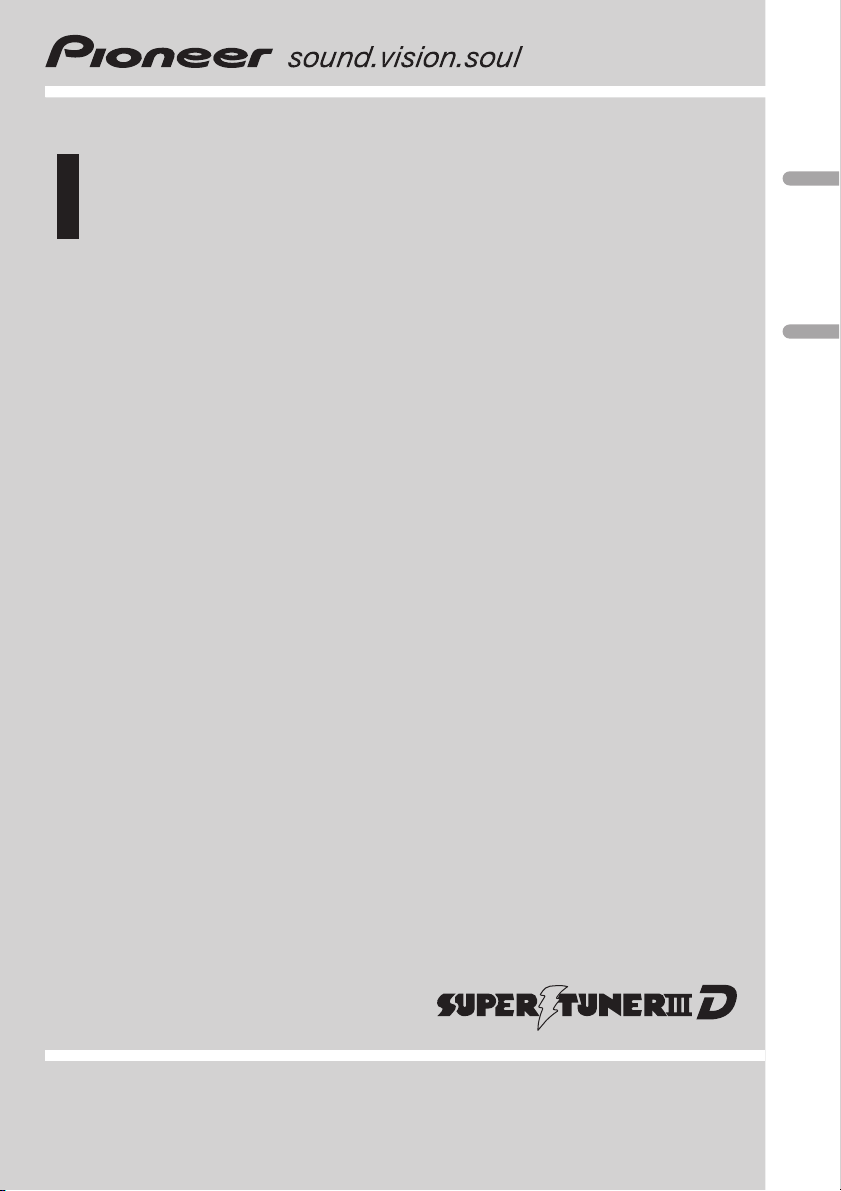
Operation Manual
Mode demploi
Multi-CD control DSP High power CD/MP3/WMA
player with FM/AM tuner
Syntoniseur FM/AM et lecteur de CD/MP3/WMA avec
DSP, Puissance élevée, avec contrôleur pour lecteur
de CD à chargeur
DEH-P860MP
English Français
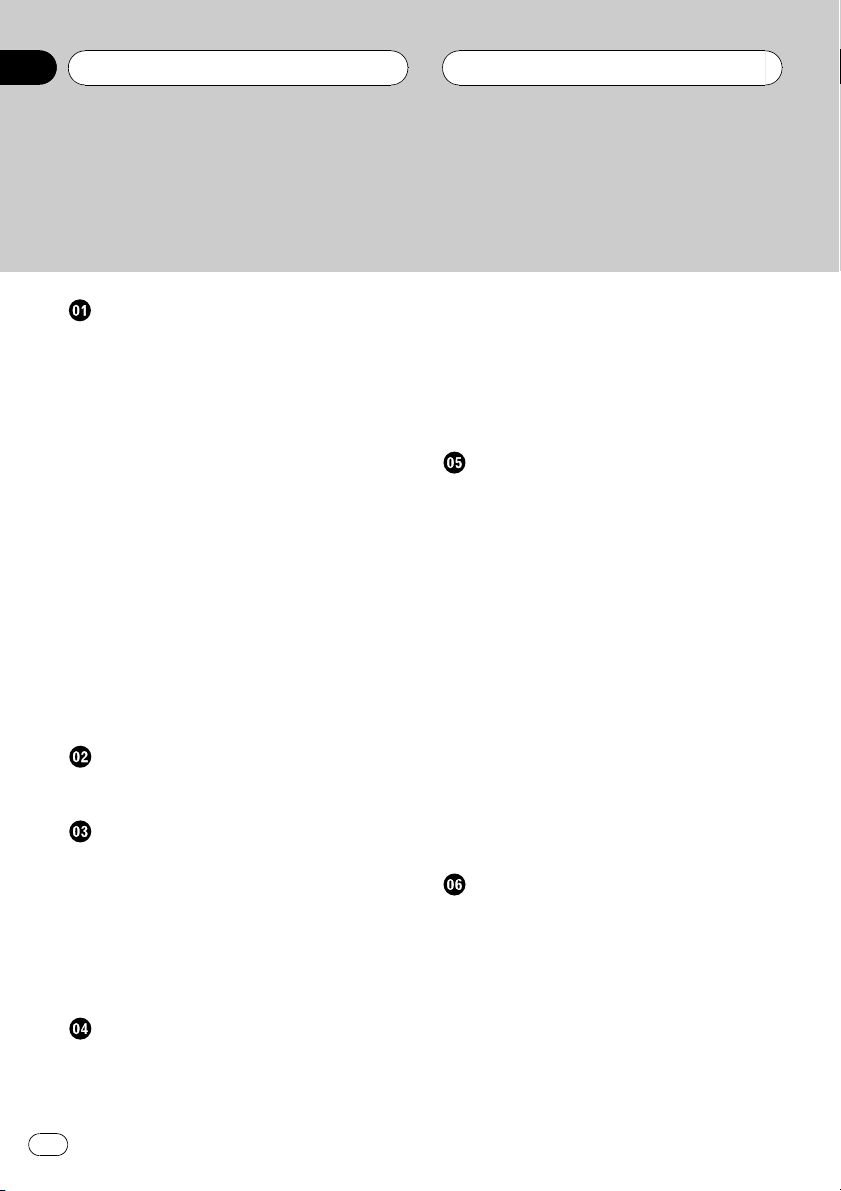
Contents
Thank you for buying this Pioneer product.
Please read through these operating instructions so you will know how to operate
your model properly. After you have finished reading the instructions, keep this man-
ual in a safe place for future reference.
Before You Start
Information to User 6
For Canadian model 6
About this unit 6
About this manual 6
After-sales service for Pioneer products 6
Product registration 6
Precautions 7
Features 7
About WMA 7
Switching the DSP setting mode 8
Resetting the microprocessor 8
About the demo mode 8
Reverse mode 9
Feature demo 9
Use and care of the remote control 9
Installing the battery 9
Using the remote control 9
FUNCTION button and AUDIO
button 10
About the XM READY mark 10
Whats What
Head unit 11
Remote control 11
Basic Operations
Turning the unit on 13
Selecting a source 13
Loading a disc 13
Adjusting the volume 14
Turning the unit off 14
Protecting your unit from theft 14
Removing the front panel 14
Attaching the front panel 15
Tuner
Listening to the radio 16
Introduction of advanced tuner
operation 17
Storing and recalling broadcast
frequencies 17
Tuning in strong signals 18
Storing the strongest broadcast
frequencies 18
Selecting stations from the preset channel
list 18
Built-in CD Player
Playing a CD 19
Selecting a track directly 19
Introduction of advanced built-in CD player
operation 20
Repeating play 20
Playing tracks in a random order 21
Scanning tracks of a CD 21
Pausing CD playback 21
Selecting the search method 21
Searching every 10 tracks in the current
disc 21
Using compression and BMX 22
Entering disc titles 22
Using CD TEXT functions 23
Displaying titles on CD TEXT
discs 23
Scrolling titles in the display 23
Selecting tracks from the track title
list 23
MP3/WMA/WAV Player
Playing MP3/WMA/WAV 24
Selecting a track directly in the current
folder 25
Introduction of advanced built-in CD player
(MP3/WMA/WAV) operation 26
Repeating play 26
Playing tracks in a random order 27
Scanning folders and tracks 27
Pausing MP3/WMA/WAV playback 27
Selecting the search method 27
2
En
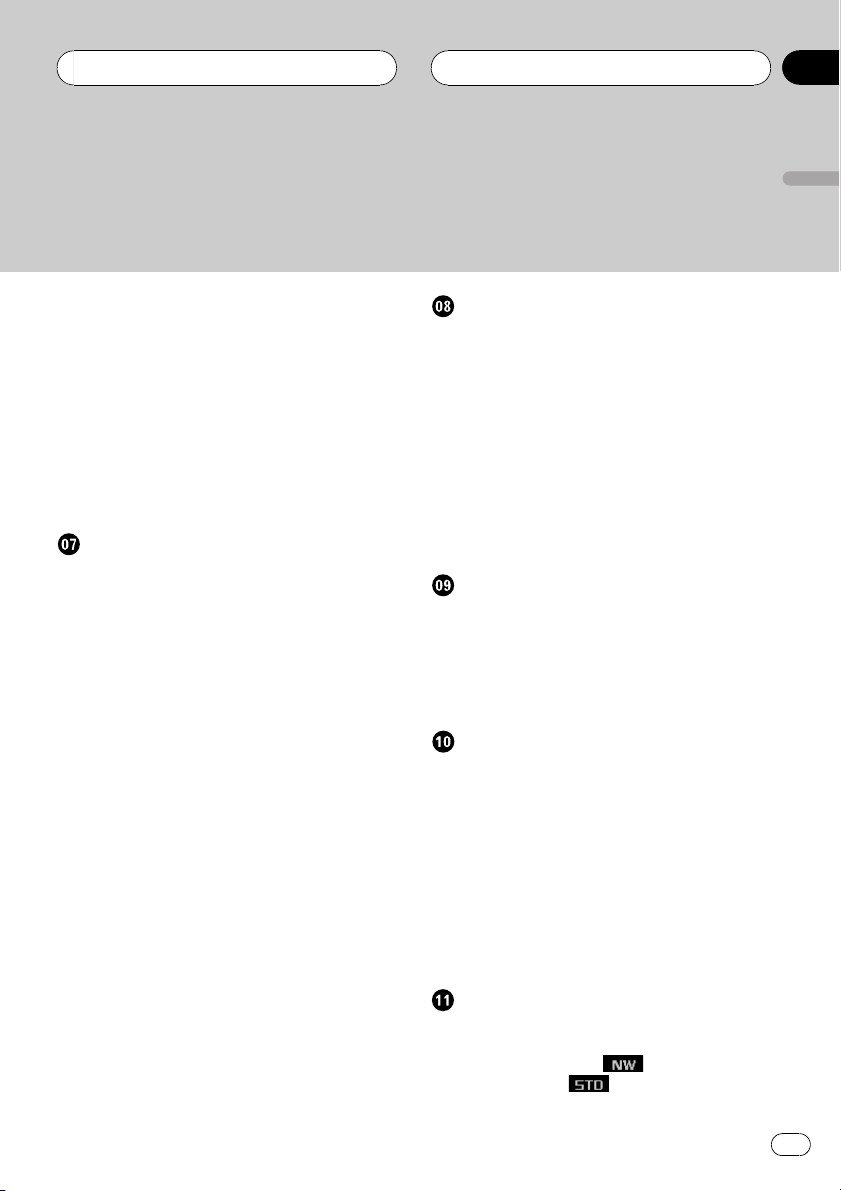
Contents
English
Searching every 10 tracks in the current
folder 28
Switching the tag display 28
Using compression and BMX 28
Displaying text information on MP3/WMA/
WAV disc 29
When playing back an MP3/WMA
disc 29
When playing back a WAV disc 29
Scrolling text information in the display 29
Selecting tracks from the file name list 30
Multi-CD Player
Playing a CD 31
Selecting a track directly 31
50-disc multi-CD player 32
Introduction of advanced multi-CD player
operation 32
Repeating play 33
Playing tracks in a random order 33
Scanning CDs and tracks 33
Pausing CD playback 34
Using ITS playlists 34
Creating a playlist with ITS
programming 34
Playback from your ITS playlist 34
Erasing a track from your ITS
playlist 35
Erasing a CD from your ITS
playlist 35
Using disc title functions 35
Entering disc titles 36
Selecting discs from the disc title
list 36
Using CD TEXT functions 37
Displaying titles on CD TEXT
discs 37
Scrolling titles in the display 37
Selecting tracks from the track title
list 37
Using compression and bass emphasis 38
XM tuner
Listening to the XM 39
Introduction of advanced XM tuner
operation 40
Switching the XM display 40
Storing and recalling broadcast stations 40
Swiching the XM channel select setting 40
Selecting the channel in the channel
category 41
Selecting the XM channel directly 41
Display the ID code 41
Channel number select setting 41
Channel category select setting 41
TV tuner
Watching the TV tuner 42
Storing and recalling broadcast stations 42
Storing the strongest broadcast stations
sequentially 43
Selecting stations from the preset channel
list 43
DVD Player
Playing a disc 44
Selecting a disc 44
Introduction of advanced DVD player
operation 45
Repeating play 45
Pausing disc playback 46
Playing tracks in a random order 46
Scanning tracks of a CD 46
Using ITS playlists 46
Using disc title functions 46
Entering disc titles 46
Audio Adjustments
Operation modes 47
Operation mode marks 47
3-way network mode
Standard mode
Adjusting the audio easily 47
47
47
En
3
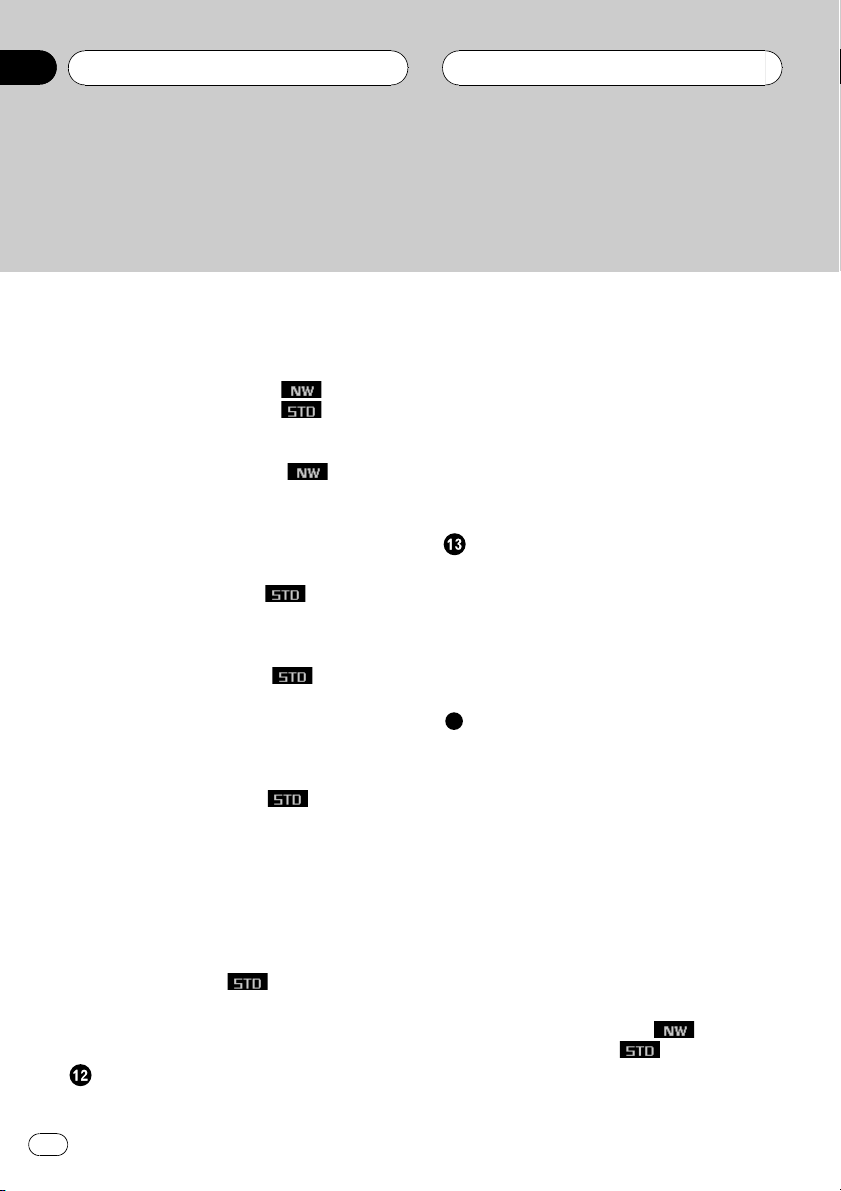
Contents
Adjusting the audio finely 47
Extra functions 48
Introduction of audio adjustments 48
Using the position selector 49
Using balance adjustment
Using balance adjustment
Using the time alignment 50
Adjusting the time alignment 50
About the network function
Adjustable parameters 51
Points concerning network
adjustments 52
Muting the speaker unit (filter) 52
Adjusting network 53
Using subwoofer output
Adjusting subwoofer settings 54
Adjusting low pass filter attenuation
slope 54
Using the high pass filter
Muting the speaker units (filters) 55
Setting the high pass filter for front
speakers 55
Setting the high pass filter for rear
speakers 55
Using the auto-equalizer
Recalling equalizer curves 56
Adjusting equalizer curves 56
Adjusting 13-band graphic equalizer 57
Using BBE sound 57
Adjusting loudness 58
Using automatic sound levelizer 58
Adjusting source levels 58
Auto TA and EQ (auto-time alignment and
auto-equalizing)
Before operating the auto TA and EQ
function 59
Carrying out auto TA and EQ 60
Initial Settings
Adjusting initial settings 62
Setting the clock 62
4
En
59
54
56
55
49
50
51
Switching the auxiliary setting 62
Switching the dimmer setting 63
Adjusting the brightness 63
Correcting distorted sound 63
Switching the sound muting/attenuation 63
Switching the warning tone 64
Using the feature demo 64
Using reverse mode 64
Switching the font 64
Switching the Ever Scroll 64
Switching the flap auto open 65
Other Functions
Turning the clock display on or off 66
Using the AUX source 66
Selecting AUX as the source 66
Setting the AUX title 66
Using different entertainment displays 67
Using the PGM button 67
Rewriting the entertainment displays 67
Additional Information
Understanding built-in CD player error
messages 69
Understanding auto TA and EQ error
messages 69
Understanding error message on rewriting
the entertainment displays 69
CD player and care 70
CD-R/CD-RW discs 70
MP3, WMA and WAV files 71
MP3 additional information 71
WMA additional information 72
WAVadditional information 72
About folders and MP3/WMA/WAV files 72
DSP adjustment value record sheet 74
3-way network mode
Standard mode
Equalizer curves 74
Terms 75
Specifications 77
74
74
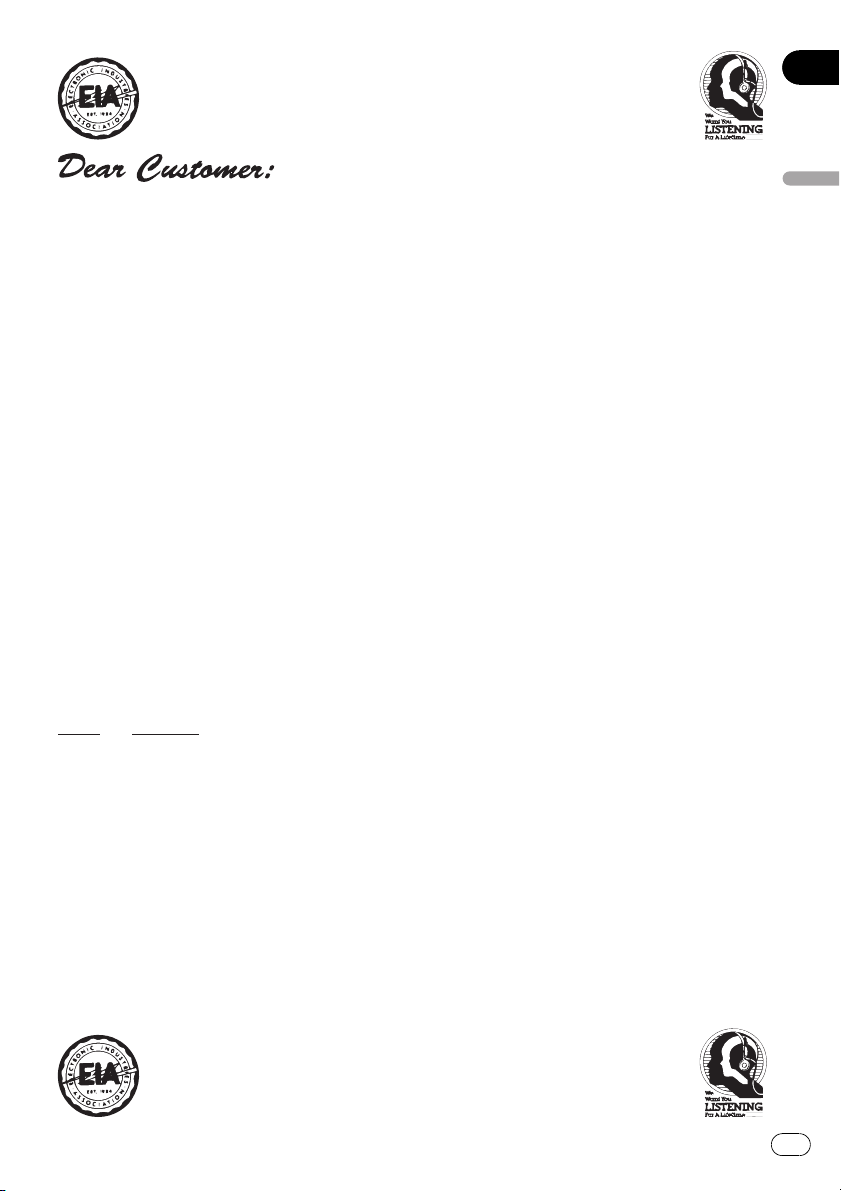
Selecting fine audio equipment such as the unit you’ve just purchased is only the start of your
p
.
bel
Leve
e
30
s
0
L
c
50
Lig
musical enjoyment. Now it’s time to consider how you can maximize the fun and excitement your
equipment offers. This manufacturer and the Electronic Industries Association’s Consumer
Electronics Group want you to get the most out of your equipment by playing it at a safe level. One
that lets the sound come through loud and clear without annoying blaring or distortion—and, most
importantly, without affecting your sensitive hearing.
Sound can be deceiving. Over time your hearing “comfort level” adapts to higher volumes of
sound. So what sounds “normal” can actually be loud and harmful to your hearing. Guard against
this by setting your equipment at a safe level BEFORE your hearing adapts.
To establish a safe level:
• Start your volume control at a low setting.
• Slowly increase the sound until you can hear it comfortably and clearly, and without distortion.
Once you have established a comfortable sound level:
• Set the dial and leave it there.
Taking a minute to do this now will help to prevent hearing damage or loss in the future. After
all, we want you listening for a lifetime.
We Want You Listening For A Lifetime
Used wisely, your new sound equipment will provide a lifetime of fun and enjoyment. Since
hearing damage from loud noise is often undetectable until it is too late, this manufacturer and the
Electronic Industries Association’s Consumer Electronics Group recommend you avoid prolonged
ex
osure to excessive noise. This list of sound levels is included for your protection
Deci
l Exampl
Quiet library, soft whisper
4
60 Air conditioner at 20 feet, sewing machine
70 Vacuum cleaner, hair dryer, noisy restaurant
80 Average city traffic, garbage disposals, alarm clock at two feet
THE FOLLOWING NOISES CAN BE DANGEROUS UNDER CONSTANT EXPOSURE
90 Subway, motorcycle, truck traffic, lawn mower
100 Garbage truck, chain saw, pneumatic drill
120 Rock band concert in front of speakers, thunderclap
140 Gunshot blast, jet plane
180 Rocket launching pad
Information courtesy of the Deafness Research Foundation.
iving room, refrigerator, bedroom away from traffi
ht traffic, normal conversation, quiet office
English
5
En
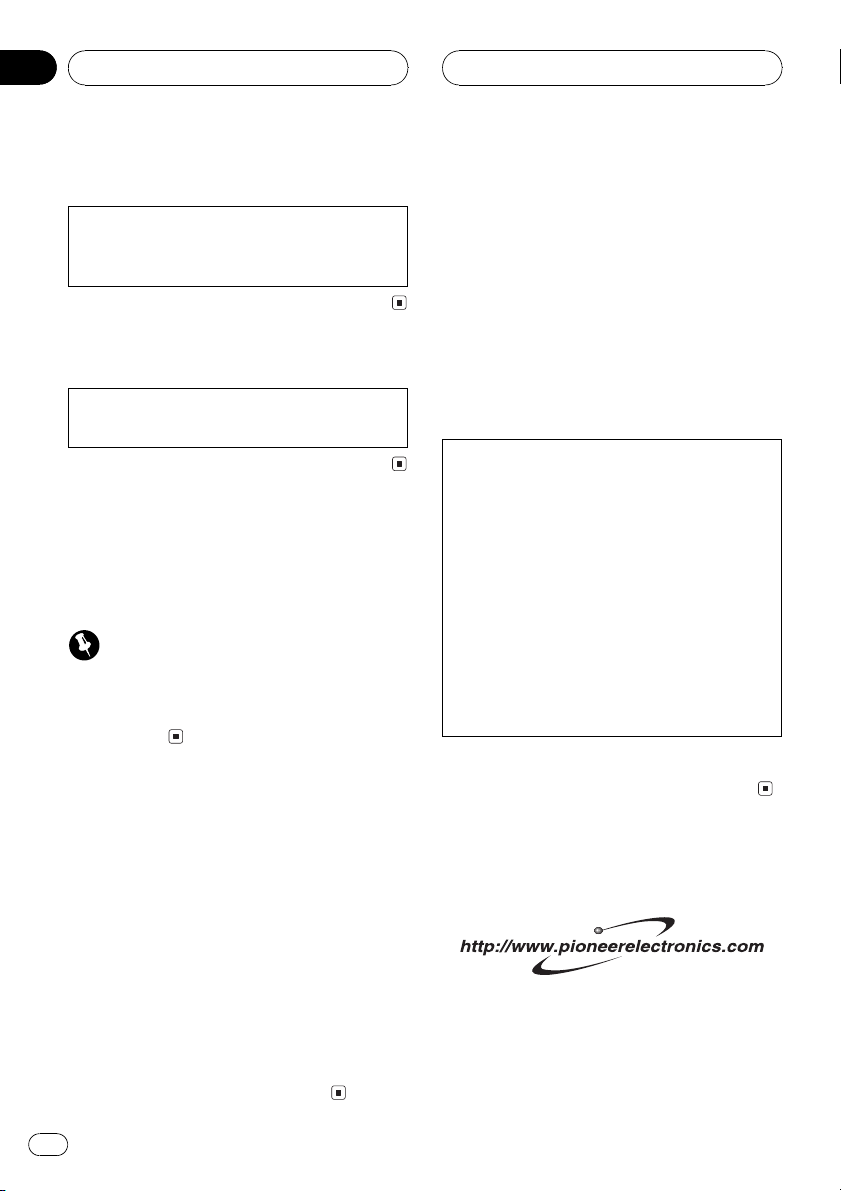
Section
01
Before You Start
Information to User
Alteration or modifications carried out without
appropriate authorization may invalidate the
users right to operate the equipment.
For Canadian model
This Class B digital apparatus complies with
Canadian ICES-003.
About this unit
The tuner frequencies on this unit are allocated for use in North America. Use in other
areas may result in poor reception.
Important (Serial number)
The serial number is located on the bottom of
this unit. For your own security and convenience,
be sure to record this number on the enclosed
warranty card.
About this manual
This unit features a number of sophisticated
functions ensuring superior reception and operation. All the functions have been designed
for the easiest possible use, but many are not
self-explanatory. This operation manual will
help you benefit fully from this units potential
and to maximize your listening enjoyment.
We recommend that you familiarize yourself
with the functions and their operation by reading through the manual before you begin
using this unit. It is especially important that
you read and observe precautions noted on
the next page and in other sections.
After-sales service for
Pioneer products
Please contact the dealer or distributor from
where you purchased this unit for after-sales
service (including warranty conditions) or any
other information. In case the necessary information is not available, please contact the
companies listed below:
Please do not ship your unit to the companies
at the addresses listed below for repair without
advance contact.
U.S.A.
Pioneer Electronics (USA) Inc.
CUSTOMER SUPPORT DIVISION
P.O. Box 1760
Long Beach, CA 90801-1760
800-421-1404
CANADA
Pioneer Electronics of Canada, Inc.
CUSTOMER SATISFACTION DEPARTMENT
300 Allstate Parkway
Markham, Ontario L3R OP2
(905) 479-4411
1-877-283-5901
For warranty information please see the Limited Warranty sheet included with this unit.
Product registration
Visit us at the following site:
1 Register your product. We will keep the details
of your purchase on file to help you refer to
this information in the event of an insurance
claim such as loss or theft.
6
En
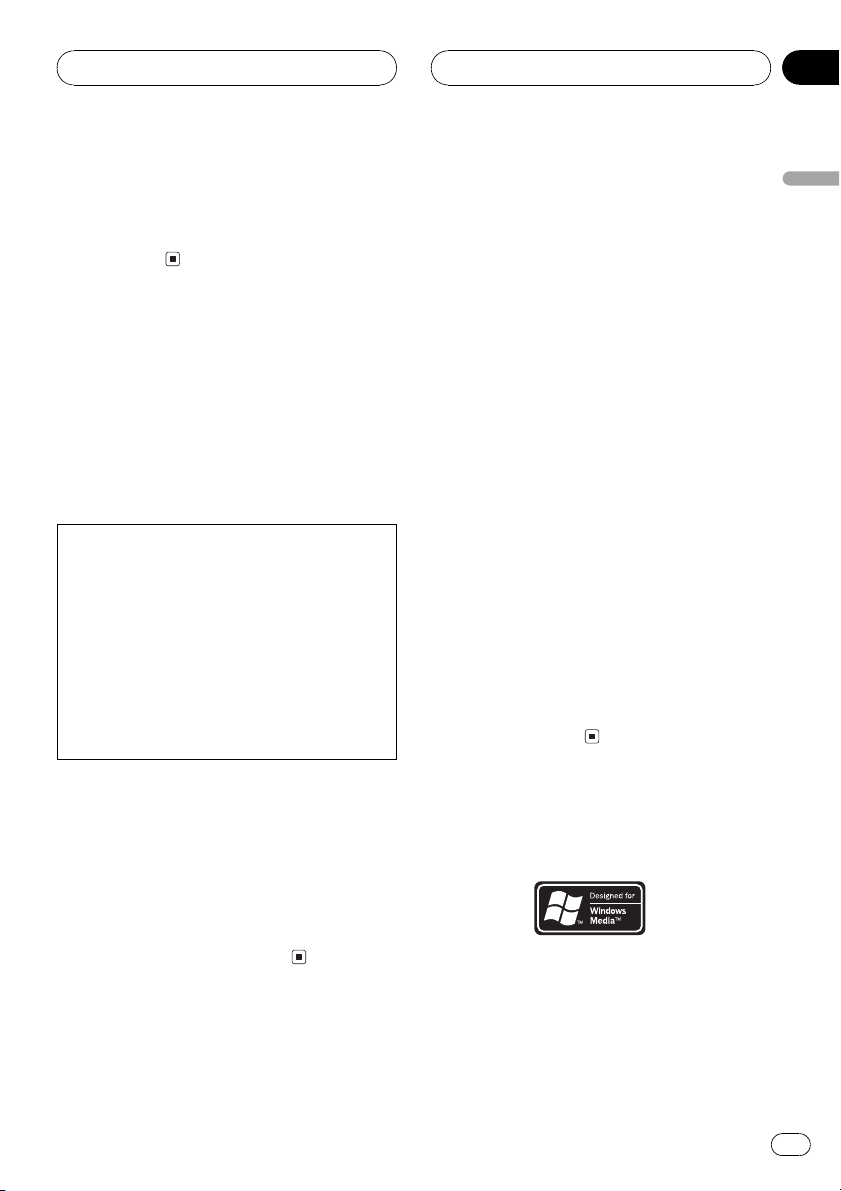
Before You Start
Section
01
2 Receive updates on the latest products and
technologies.
3 Download owners manuals, order product
catalogues, research new products, and
much more.
Precautions
WARNING:
Handling the cord on this product or cords associated with accessories sold with the product will
expose you to lead, a chemical known to the
State of California and other governmental entities to cause cancer and birth defects or other reproductive harm. Wash hands after handling.
CAUTION:
USE OF CONTROL OR ADJUSTMENT OR
PERFORMANCE OF PROCEDURES
OTHER THAN THOSE SPECIFIED HEREIN
MAY RESULT IN HAZARDOUS RADIATION
EXPOSURE.
CAUTION:
THE USE OF OPTICAL INSTRUMENTS
WITH THIS PRODUCT WILL INCREASE
EYE HAZARD.
MP3 file playback
You can play back MP3 files recorded on CDROM/CD-R/CD-RW (ISO9660 Level 1/Level 2
standard recordings).
! Supply of this product only conveys a li-
cense for private, non-commercial use and
does not convey a license nor imply any
right to use this product in any commercial
(i.e. revenue-generating) real time broadcasting (terrestrial, satellite, cable and/or
any other media), broadcasting/streaming
via internet, intranets and/or other networks or in other electronic content distribution systems, such as pay-audio or
audio-on-demand applications. An independent license for such use is required.
For details, please visit
http://www.mp3licensing.com.
WMA file playback
You can play back WMA files recorded on CDROM/CD-R/CD-RW (ISO9660 Level 1/Level 2
standard recordings).
WAV file playback
You can play back WAV files recorded on CDROM/CD-R/CD-RW (Linear PCM (LPCM)/MS
ADPCM recordings).
English
! Keep this manual handy as a reference for
operating procedures and precautions.
! Always keep the volume low enough so
that you can hear sounds from outside the
car.
! Protect this unit from moisture.
! If the battery is disconnected or dis-
charged, the preset memory will be erased
and must be reprogrammed.
Features
CD playback
Music CD/CD-R/CD-RW playback is possible.
About WMA
The Windows Media" logo printed on the box
indicates that this unit can play back WMA
data.
En
7
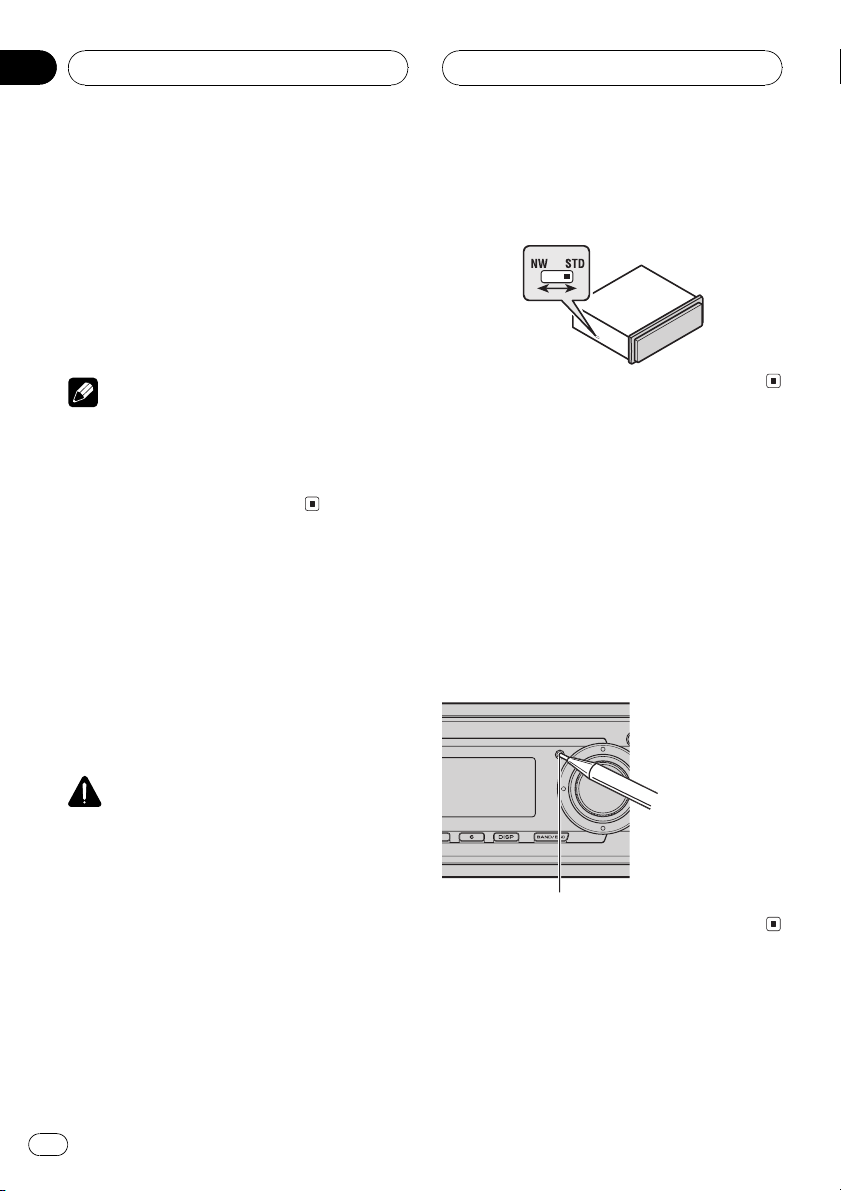
Section
01
Before You Start
WMA is short for Windows Media Audio and
refers to an audio compression technology
that is developed by Microsoft Corporation.
WMA data can be encoded by using Windows
Media Player version 7 or later.
Microsoft, Windows Media, and the Windows
logo are trademarks, or registered trademarks
of Microsoft Corporation in the United States
and/or other countries.
Notes
! With some applications used to encode WMA
files, this unit may not operate correctly.
! With some applications used to encode WMA
files, album names and other text information
may not be correctly displayed.
Switching the DSP setting
mode
This unit features two operation modes: the 3way network mode (NW) and the standard
mode (STD). You can switch between modes
as desired. Initially, the DSP setting is set to
the standard mode (STD).
! After switching, reset the microprocessor.
% Use a thin standard tip screwdriver to
switch the DSP switch on the side of this
unit.
Resetting the microprocessor
The microprocessor must be reset under the
following conditions:
! Prior to using this unit for the first time
after installation
! If the unit fails to operate properly
! When strange or incorrect messages ap-
pear on the display
% Press RESET with a pen tip or other
pointed instrument.
WARNING
Do not use the unit in standard mode when a
speaker system for 3-way network mode is connected to this unit. This may cause damage to
the speakers.
8
En
RESET button
About the demo mode
This unit features two demonstration modes.
One is the reverse mode, the other is the feature demo mode.
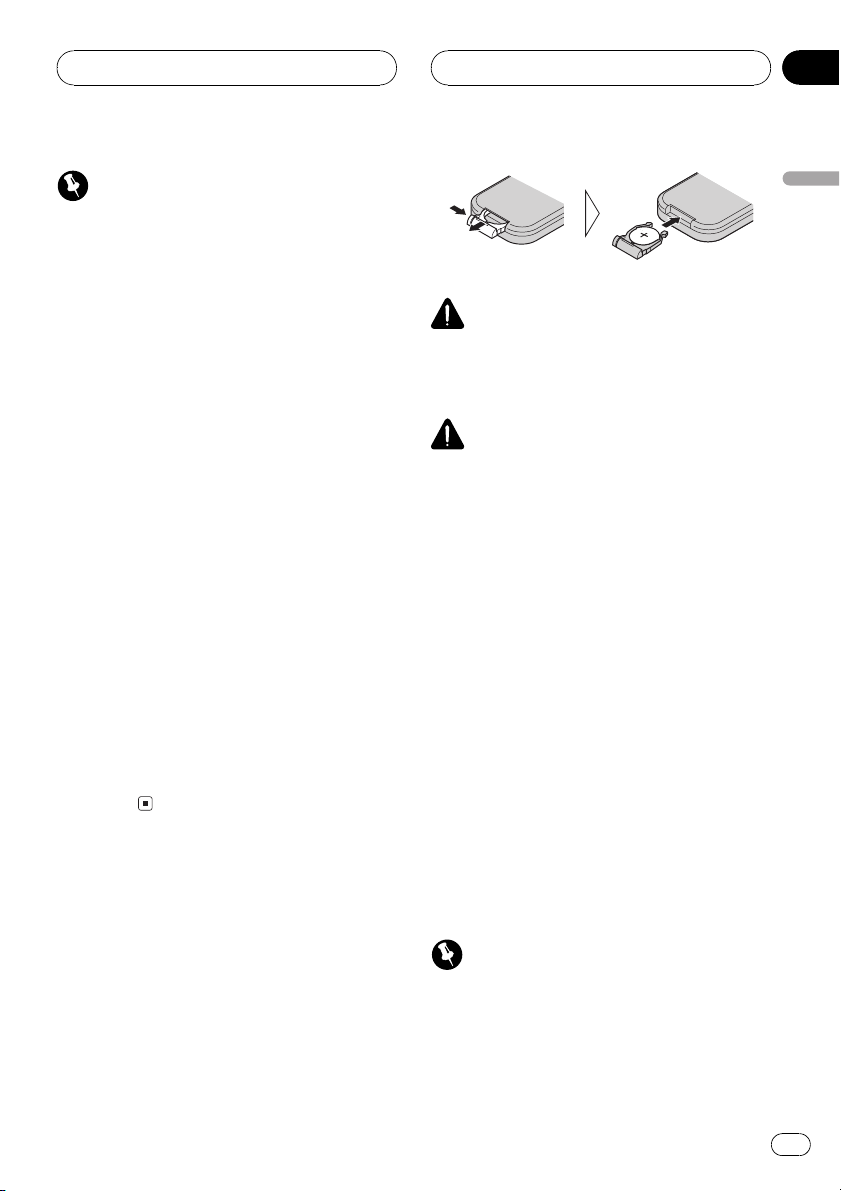
Before You Start
Section
01
Important
The red lead (ACC) of this unit should be connected to a terminal coupled with ignition switch
on/off operations. If this is not done, the vehicle
battery may be drained.
Reverse mode
If you do not perform an operation within
about 30 seconds, screen indications start to
reverse, and then continue reversing every 10
seconds. Pressing button 5 when power to
this unit is turned off while the ignition switch
is set to ACC or ON cancels the reverse mode.
Press button 5 again to start the reverse
mode.
! Some entertainment displays may not oper-
ate the reverse mode.
Feature demo
The feature demo automatically starts when
power to this unit is turned off while the ignition switch is set to ACC or ON. Pressing button 6 during feature demo operation cancels
the feature demo mode. Press button 6 again
to start the feature mode. Remember that if
the feature demo continues operating when
the car engine is turned off, it may drain battery power.
Use and care of the remote
control
Installing the battery
Slide the tray out on the back of the remote
control and insert the battery with the plus (+)
and minus () poles pointing in the proper direction.
! When using for the first time, pull out the
film protruding from the tray.
English
WARNING
Keep the battery out of the reach of children.
Should the battery be swallowed, immediately
consult a doctor.
CAUTION
! Use only one CR2025 (3 V) lithium battery.
! Remove the battery if the remote control is not
used for a month or longer.
! Do not recharge, disassemble, heat or dispose
of the battery in fire.
! Do not handle the battery with metallic tools.
! Do not store the battery with metallic materi-
als.
! In the event of battery leakage, wipe the re-
mote control completely clean and install a
new battery.
! When disposing of used batteries, please
comply with governmental regulations or environmental public institutions rules that
apply in your country/area.
Using the remote control
Point the remote control in the direction of the
front panel to operate.
! The remote control may not function prop-
erly in direct sunlight.
Important
! Do not store the remote control in high tem-
peratures or direct sunlight.
! Do not let the remote control fall onto the
floor, where it may become jammed under the
brake or accelerator pedal.
En
9
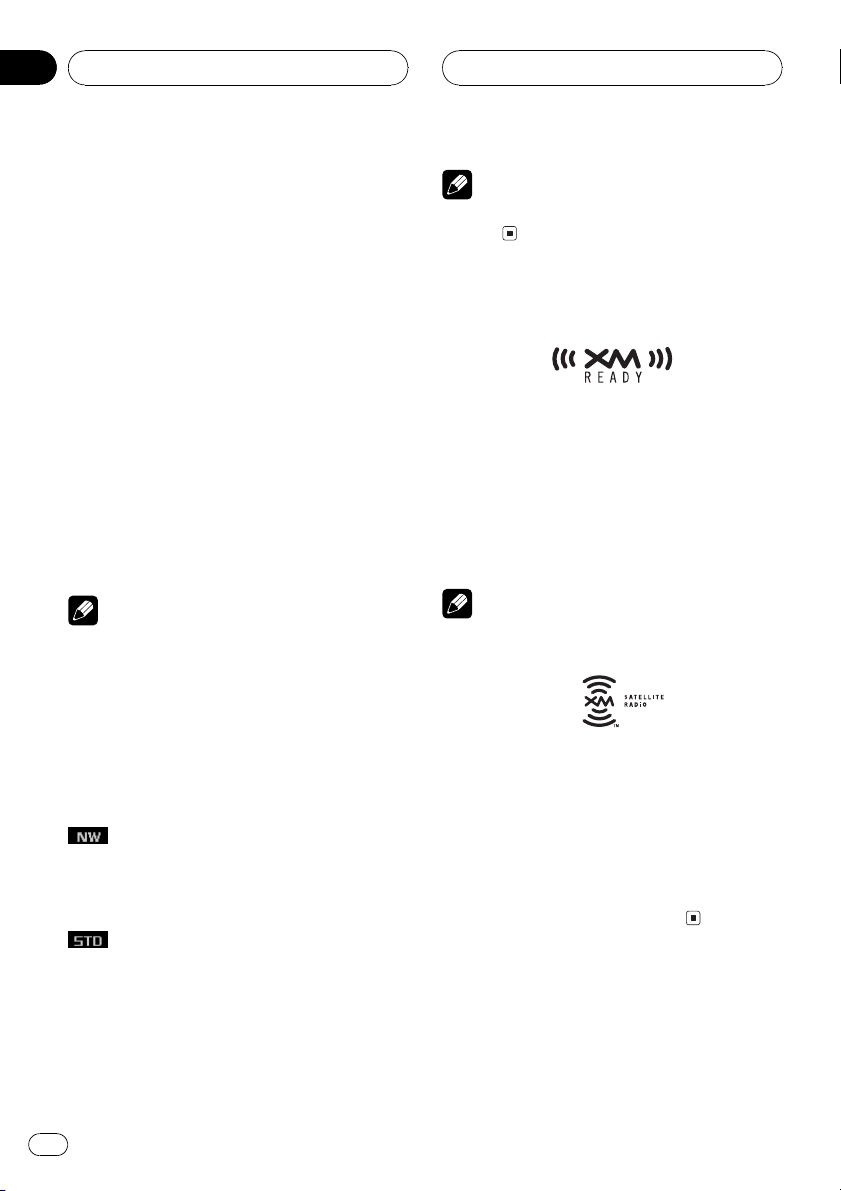
Section
01
Before You Start
FUNCTION button and AUDIO button
You can also select the desired mode by
FUNCTION button and AUDIO button on the
remote control. But operation of FUNCTION
button and AUDIO button on the remote control differs from the operation of
MULTI-CONTROL on the head unit. When operating the remote control, switch through the
modes as described below to select the mode.
FUNCTION button operation
% Press FUNCTION to select the desired
mode (e.g., built-in CD player).
Press FUNCTION repeatedly to switch between the following modes:
PLAY MODERANDOMSCANPAUSE
SEARCH MODETAG READCOMP/BMX
DISC TITLE
Note
Refer to Introduction of advanced built-in CD
player operation on page 20.
AUDIO button operation
% Press AUDIO to select the desired
mode.
Press AUDIO repeatedly to switch between
the following modes:
BALNW 1NW 2NW 3NW 4POSI
TA 1TA 2 LOUDG.EQ 1G.EQ 2BBE
ASLSLA
Note
Refer to Introduction of audio adjustments on
page 48.
About the XM READY mark
The XM READY mark printed on the front
panel indicates that the Pioneer XM tuner
(sold separately) can be controlled by this unit.
Please inquire to your dealer or nearest
authorized Pioneer service station regarding
the XM tuner that can be connected to this
unit. For XM tuner operation, please refer to
the XM tuner owners manual.
Notes
! XM Satellite Radio is developing a new band
of radio in the U.S.A.
The system will use direct satellite-to-receiver
broadcasting technology to provide listeners
in their cars and at home with crystal-clear
sound seamlessly from coast to coast. XM will
create and package up to 100 channels of digital-quality music, news, sports, talk and childrens programming.
! The XM name and related logos are trade-
marks of XM Satellite Radio Inc.
FAD/BALPOSITA 1TA 2LOUD
G.EQ 1G.EQ 2SW 1SW 2 SW 3
F-HPF 1F-HPF 2R-HPF 1R-HPF 2BBE
AUTO-EQASLSLA
10
En
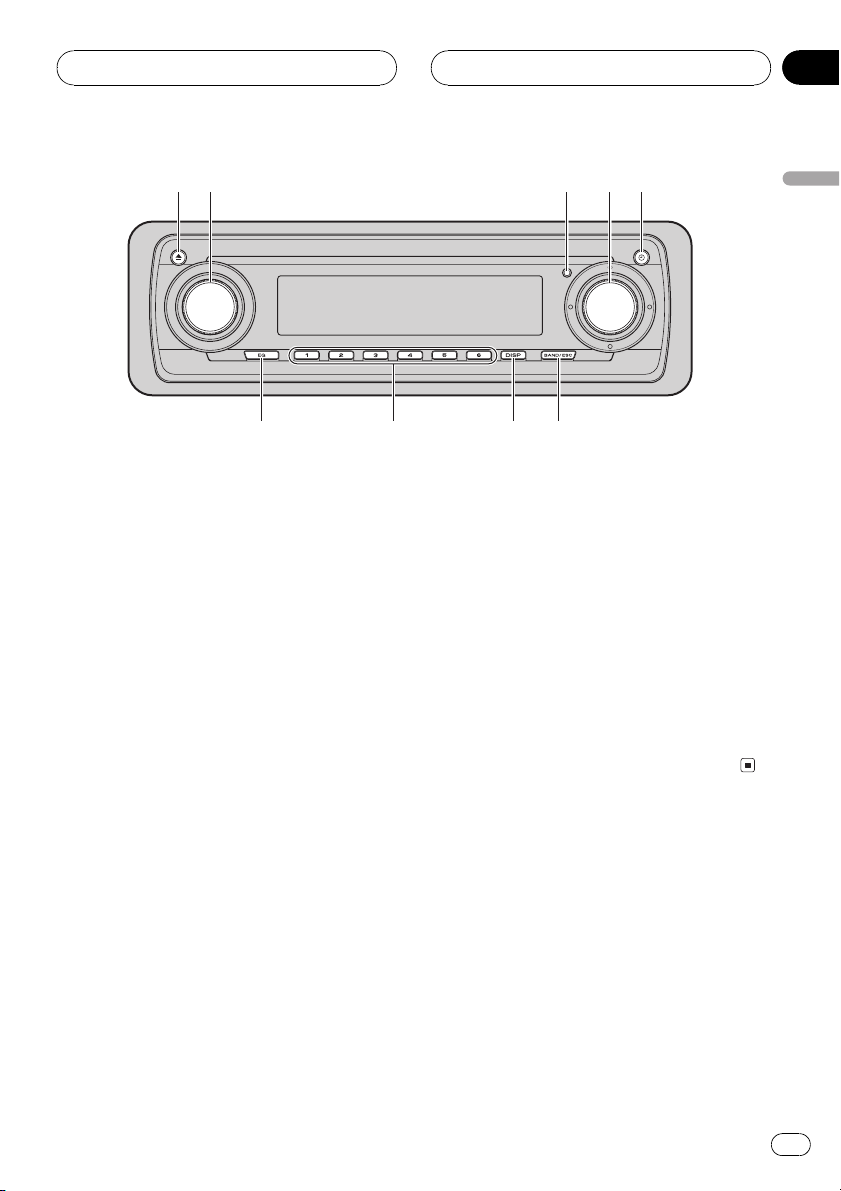
1
2
3
5
4
6
7
8
9
Whats What
Section
02
English
Head unit
1 EJECT button
Press to eject a CD from your built-in CD
player.
Press and hold to open or close the front
panel.
2 SOURCE button, VOLUME
This unit is turned on by selecting a source.
Press to cycle through all the available
sources.
Rotate it to increase or decrease the vo-
lume.
3 RESET button
Press to return to the factory settings (initial
settings).
4 MULTI-CONTROL
Push up, down, left or right to do manual
seek tuning, fast forward, reverse and track
search controls. Also used for controlling
functions.
5 CLOCK button
Press to change to the clock display.
6 BAND/ESC button
Press to select among three FM bands and
one AM band and to cancel the control
mode of functions.
7 DISPLAY button
Press to select different displays.
8 16 buttons
Press for preset tuning and disc number
search when using a multi-CD player.
9 EQ button
Press to select various equalizer curves.
Remote control
Operation is the same as when using the buttons on the head unit.
a VOLUME buttons
Press to increase or decrease the volume.
b AUDIO button
Press to select various sound quality controls.
En
11
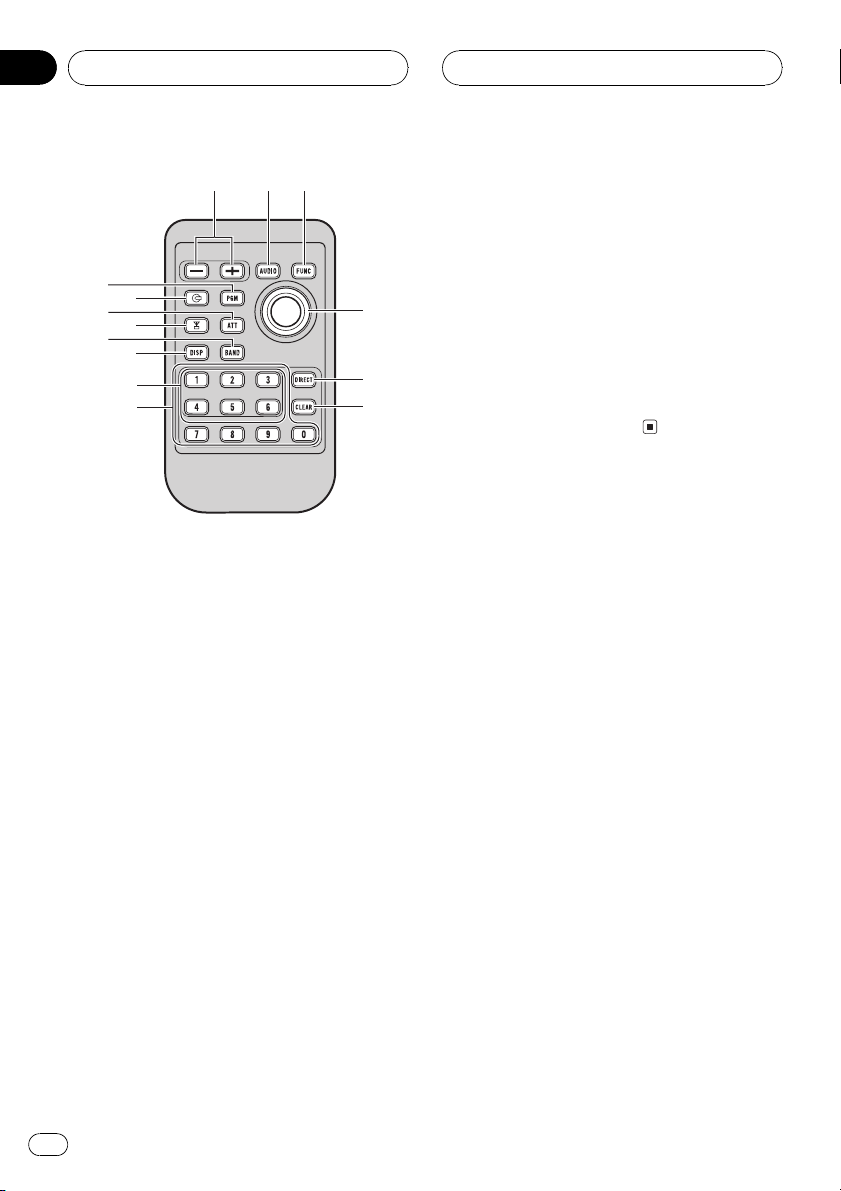
abc
d
e
f
g
7
h
5
i
j
k
8
Section
02
Whats What
c FUNCTION button
Press to select functions.
i ATT button
Press to quickly lower the volume level, by
about 90%. Press once more to return to the
original volume level.
j CD button
Press to select the built-in or multi-CD
player as the source.
k PGM button
Press to operate the preprogrammed functions for each source. (Refer to Using the
PGM button on page 67.)
d Joystick
Move to do manual seek tuning, fast forward, reverse and track search controls.
Also used for controlling functions.
! You can perform same operation as
MULTI-CONTROL on the head unit, except the turning operation.
e DIRECT button
Press to directly select the desired track.
f CLEAR button
Press to cancel the input number when 09
are used.
g 09 buttons
Press to directly select the desired track,
preset tuning or disc. Buttons 16 can operate the preset tuning for the tuner or disc
number search for the multi-CD player.
h TUNER button
Press to select the tuner as the source.
12
En
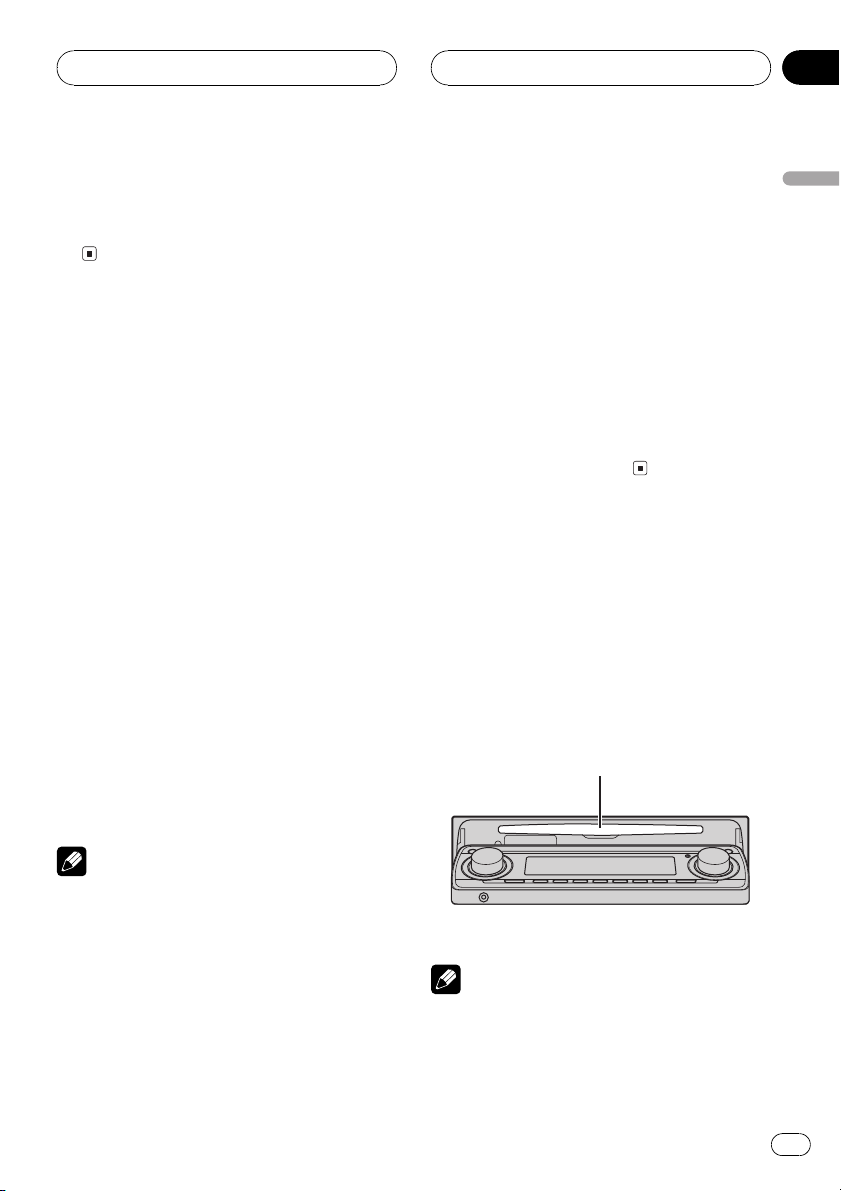
Basic Operations
Section
03
Turning the unit on
% Press SOURCE to turn the unit on.
When you select a source the unit is turned
on.
Selecting a source
You can select a source you want to listen to.
To switch to the built-in CD player, load a disc
in the unit (refer to this page).
% When using the head unit, press
SOURCE to select a source.
Press SOURCE repeatedly to switch between
the following sources:
XM tunerTuner TelevisionDVD
player/Multi-DVD playerBuilt-in CD
playerMulti-CD playerExternal unit 1
External unit 2AUX
% When using the remote control, press
TUNER or CD to select a source.
Press each button repeatedly to switch between the following sources:
TUNER: XM tunerTunerTelevision
Sources off
CD: DVD player/Multi-DVD playerBuilt-
in CD playerMulti-CD playerSources
off
When the AUX (auxiliary input) is set to off
(refer to page 62).
! External unit refers to a Pioneer product (such
as one available in the future) that, although
incompatible as a source, enables control of
basic functions by this unit. Two external units
can be controlled by this unit. When two external units are connected, the allocation of
them to external unit 1 or external unit 2 is
automatically set by this unit.
! When this units blue/white lead is connected
to the cars auto-antenna relay control terminal, the cars antenna extends when this
units source is turned on. To retract the antenna, turn the source off.
Loading a disc
1 Press EJECT to open the front panel.
CD loading slot appears.
# After a CD has been inserted, press SOURCE
to select the built-in CD player.
2 Insert a CD into the CD loading slot.
Front panel is closed automatically, and playback will start.
CD loading slot
English
Notes
! In the following cases, the sound source will
not change:
When there is no unit corresponding to the
selected source connected to this unit.
When there is no disc in the unit.
When there is no disc in the DVD player.
When there is no magazine in the multi-
CD player.
When there is no magazine in the multi-
DVD player.
# You can eject a CD by pressing EJECT.
Notes
! The built-in CD player plays one, standard, 12-
cm or 8-cm (single) CD at a time. Do not use
an adapter when playing 8-cm CDs.
! Do not insert anything other than a CD into
the CD loading slot.
En
13
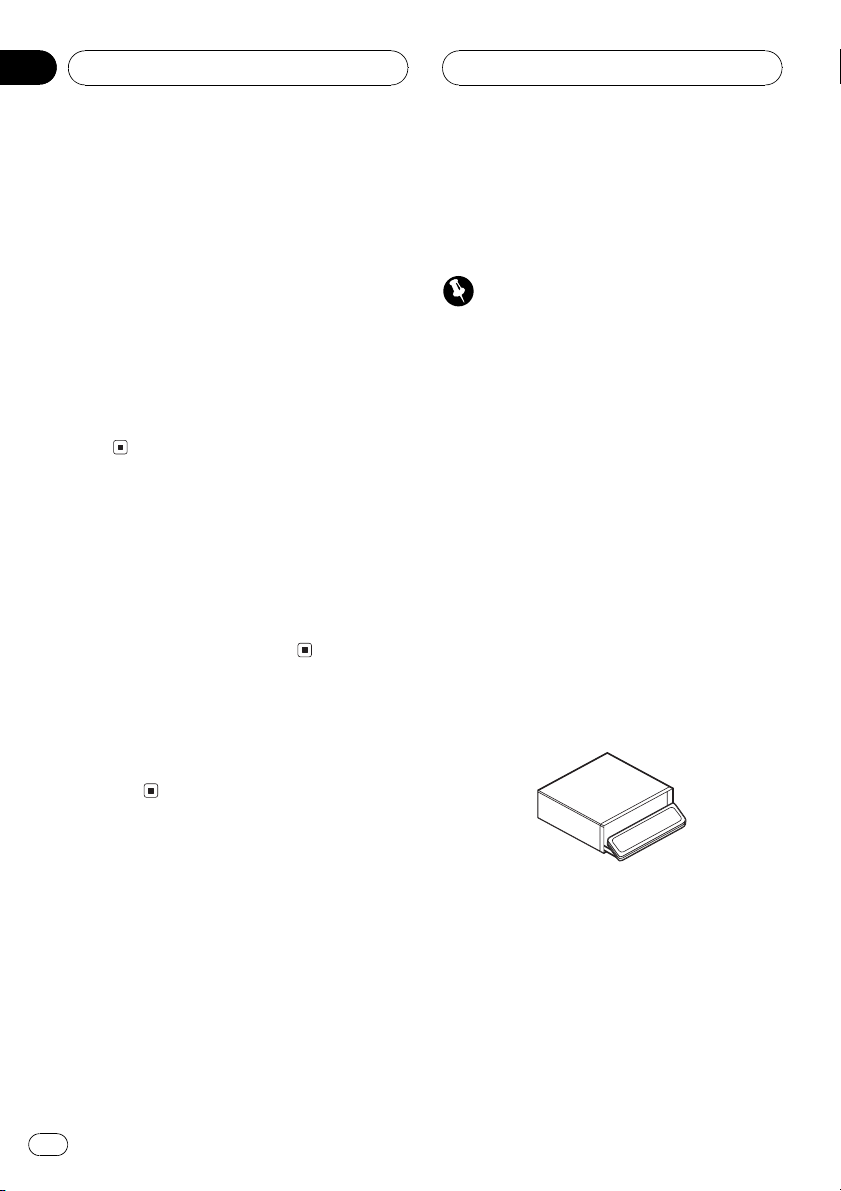
Section
03
Basic Operations
! If you cannot insert a disc completely or if
after you insert a disc the disc does not play,
check that the label side of the disc is up.
Press EJECT to eject the disc, and check the
disc for damage before inserting it again.
! You can eject the CD by pressing and holding
EJECT with opening the front panel when the
CD loading or ejecting cannot operate properly.
! If the built-in CD player does not operate prop-
erly, an error message such as ERROR-11
may be displayed. Refer to Understanding
built-in CD player error messages on page
69.
Adjusting the volume
% Use VOLUME to adjust the sound level.
With the head unit, rotate VOLUME to increase or decrease the volume.
With the remote control, press VOLUME to increase or decrease the volume.
Turning the unit off
% Press SOURCE and hold until the unit
turns off.
! You can turn off the warning tone. See
Switching the warning tone on page 64.
! You can turn off the flap auto open. See
Switching the flap auto open on page 65.
Important
! Never use force or grip the display and the
buttons too tightly when removing or attaching.
! Avoid subjecting the front panel to excessive
shocks.
! Keep the front panel out of direct sunlight and
high temperatures.
! A few seconds after turning the ignition
switch to on or off, the front panel automatically moves. When this happens, your fingers
may become jammed in the panel, so keep
your hands away from it.
! When removing the front panel, be sure to
hold the corrugated release button on the rear
of the front panel while pulling.
Removing the front panel
1 Press and hold EJECT to open the front
panel.
Protecting your unit from
theft
The front panel can be detached from the
head unit and stored in the protective case
provided to discourage theft.
! If the front panel is not detached from the
head unit within five seconds of turning off
the ignition, a warning tone will sound and
the front panel will open.
14
En
2 Slide and remove the front panel toward you.
Take care not to grip it too tightly or to drop it.
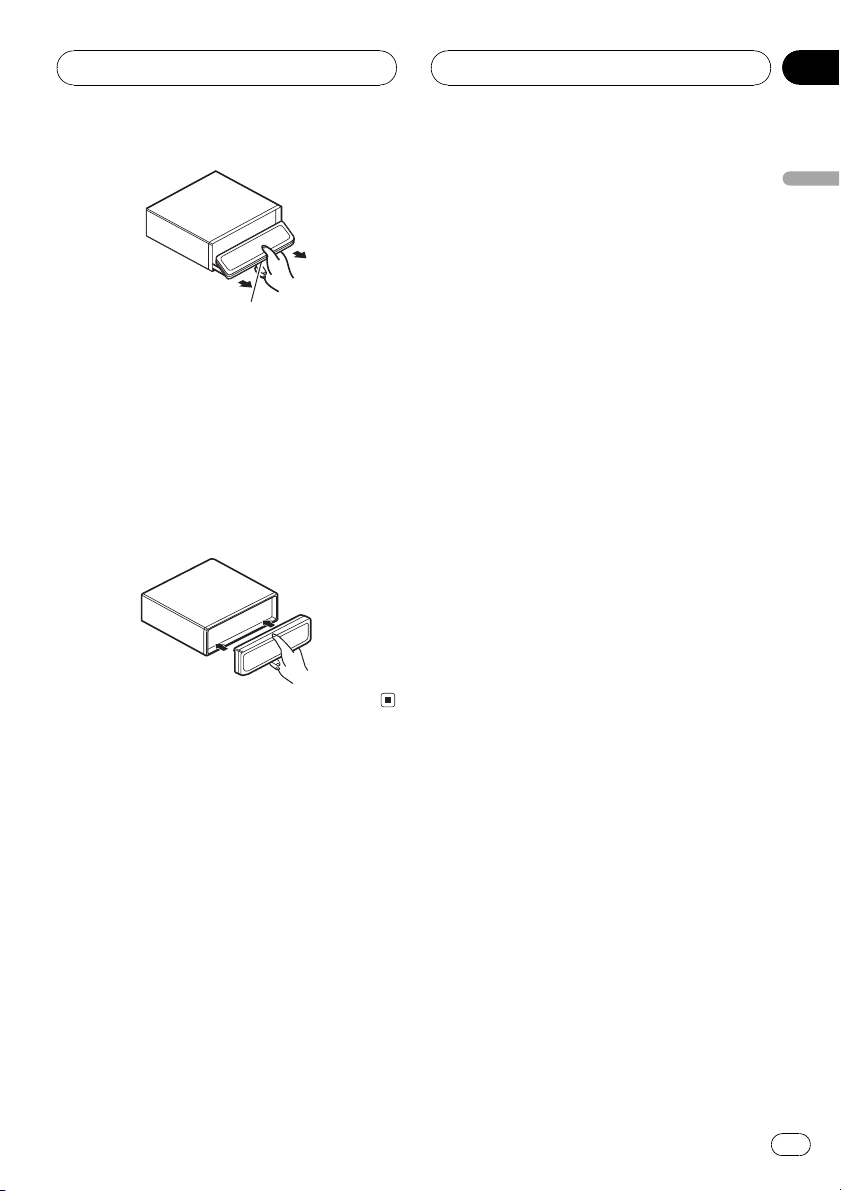
Basic Operations
Release button
3 Put the front panel into the protective
case provided for safe keeping.
Attaching the front panel
1 Make sure the inner cover is closed.
2 Replace the front panel by clipping it
into place.
Section
03
English
En
15
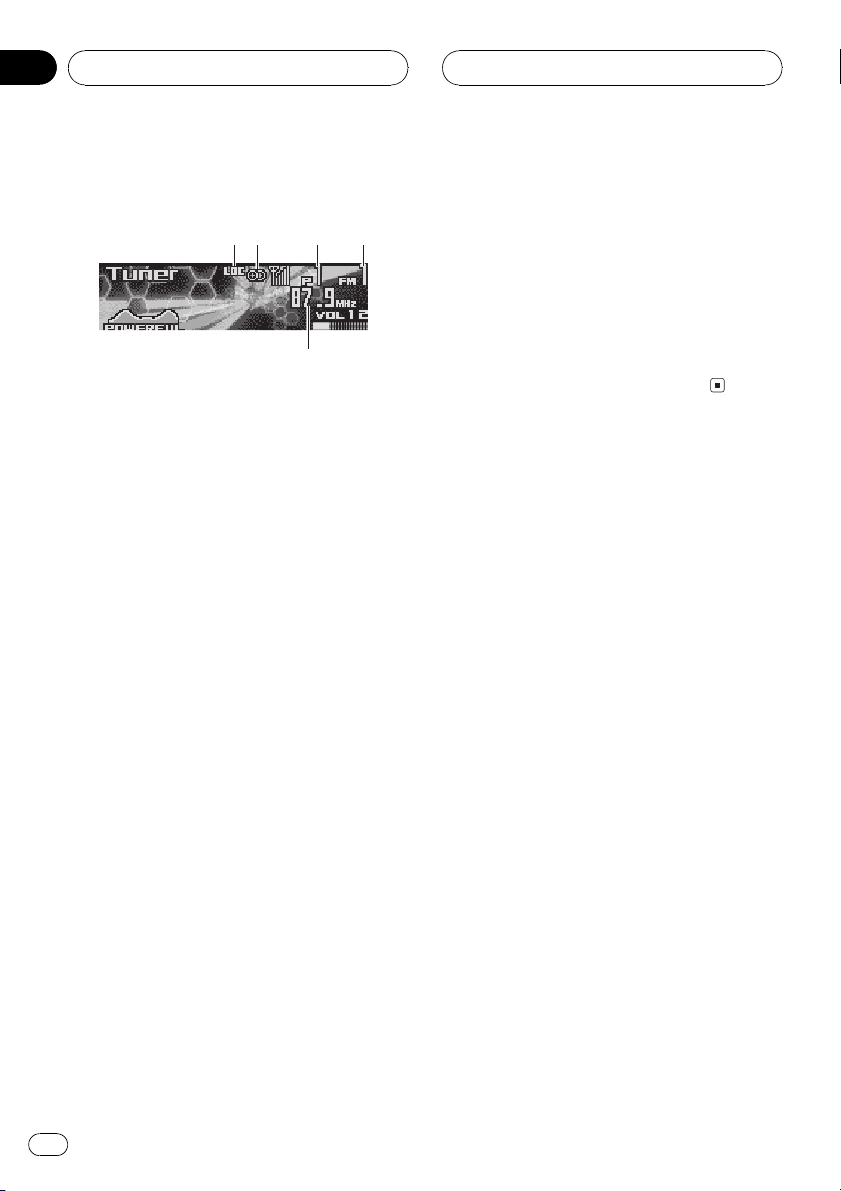
1
2
5
3
4
Section
04
Tuner
Listening to the radio
These are the basic steps necessary to operate
the radio. More advanced tuner operation is
explained starting on the next page.
1 LOC indicator
Shows when local seek tuning is on.
2 Stereo (5) indicator
Shows that the frequency selected is being
broadcast in stereo.
3 Preset number indicator
Shows which preset has been selected.
4 Band indicator
Shows which band the radio is tuned to, AM
or FM.
4 To perform seek tuning, push and hold
MULTI-CONTROL left or right for about one
second and release.
The tuner will scan the frequencies until a
broadcast strong enough for good reception is
found.
# You can cancel seek tuning by pushing
MULTI-CONTROL left or right.
# If you push and hold MULTI-CONTROL left or
right you can skip stations. Seek tuning starts as
soon as you release MULTI-CONTROL.
5 Frequency indicator
Shows to which frequency the tuner is
tuned.
1 Press SOURCE to select the tuner.
Press SOURCE until you see Tuner displayed.
2 Press BAND/ESC to select a band.
Press BAND/ESC until the desired band is displayed, FM1, FM2, FM3 for FM or AM.
3 To perform manual tuning, push
MULTI-CONTROL left or right.
The frequencies move up or down step by
step.
16
En
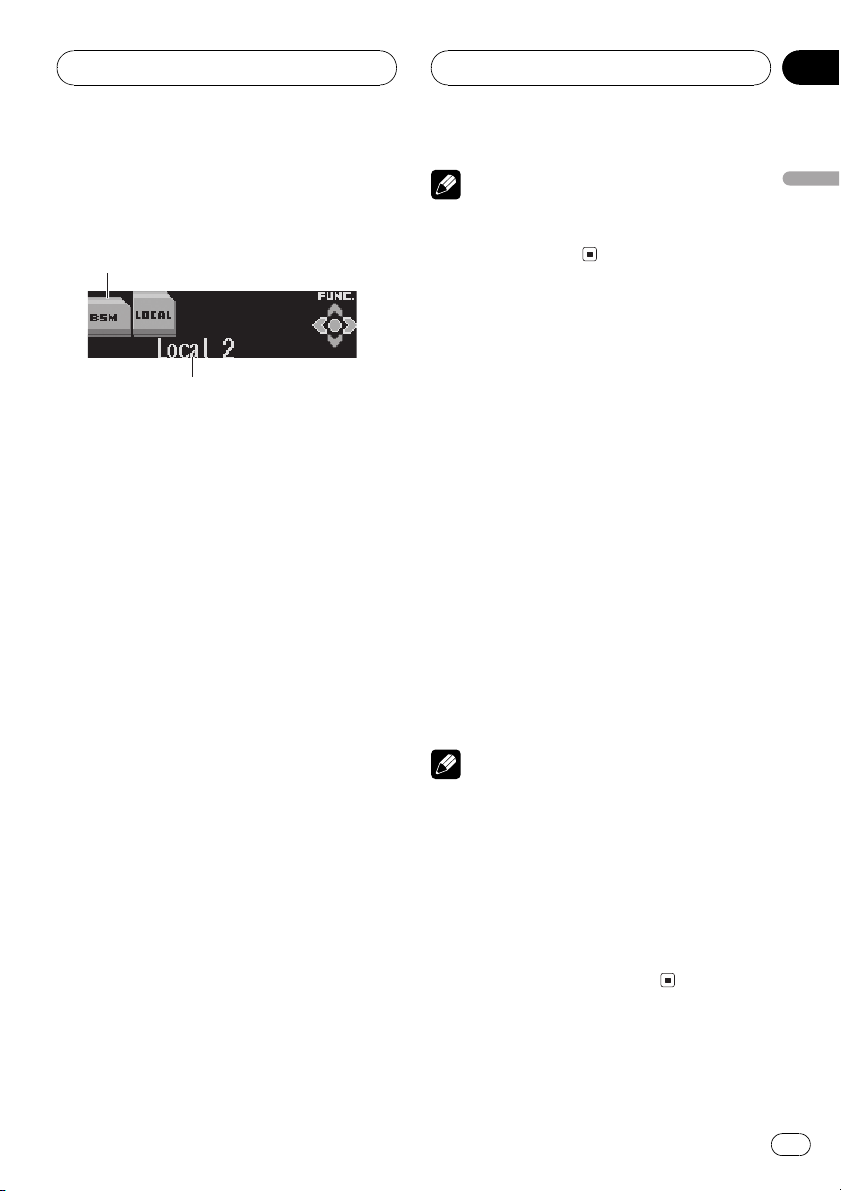
1
2
Tuner
Section
04
Introduction of advanced
tuner operation
1 Function name tag
Shows the function currently selected in
highlighted manner.
2 Function display
Shows the function status.
1 Press MULTI-CONTROL to display the
main menu.
FUNCTION, AUDIO and ENTERTAINMENT
appear on the display.
2 Use MULTI-CONTROL to select
FUNCTION.
Turn to change the menu option; press to select.
The function name appears on the display.
3 Turn MULTI-CONTROL to select the
function.
Turn MULTI-CONTROL clockwise to switch between the functions in the following order:
BSM (best stations memory)LOCAL (local
seek tuning)
# You can also switch between the functions in
the reverse order by turning MULTI-CONTROL
counterclockwise.
# To return to the frequency display, press
BAND/ESC.
Note
If you do not operate the function within about 30
seconds, the display is automatically returned to
the frequency display.
Storing and recalling
broadcast frequencies
If you press any of the preset tuning buttons
16 you can easily store up to six broadcast
frequencies for later recall with the touch of a
button.
% When you find a frequency that you
want to store in memory press one of preset tuning buttons 16 and hold until the
preset number stops flashing.
The number you have pressed will flash in the
preset number indicator and then remain lit.
The selected radio station frequency has been
stored in memory.
The next time you press the same preset tuning button the radio station frequency is recalled from memory.
Notes
! Up to 18 FM stations, six for each of the three
FM bands, and six AM stations can be stored
in memory.
! You can also recall radio station frequencies
assigned to preset tuning buttons 16 by
pushing MULTI-CONTROL up or down.
! You can also store the radio station frequency
in memory by using the preset channel list.
(Refer to Selecting stations from the preset
channel list on the next page.)
English
En
17
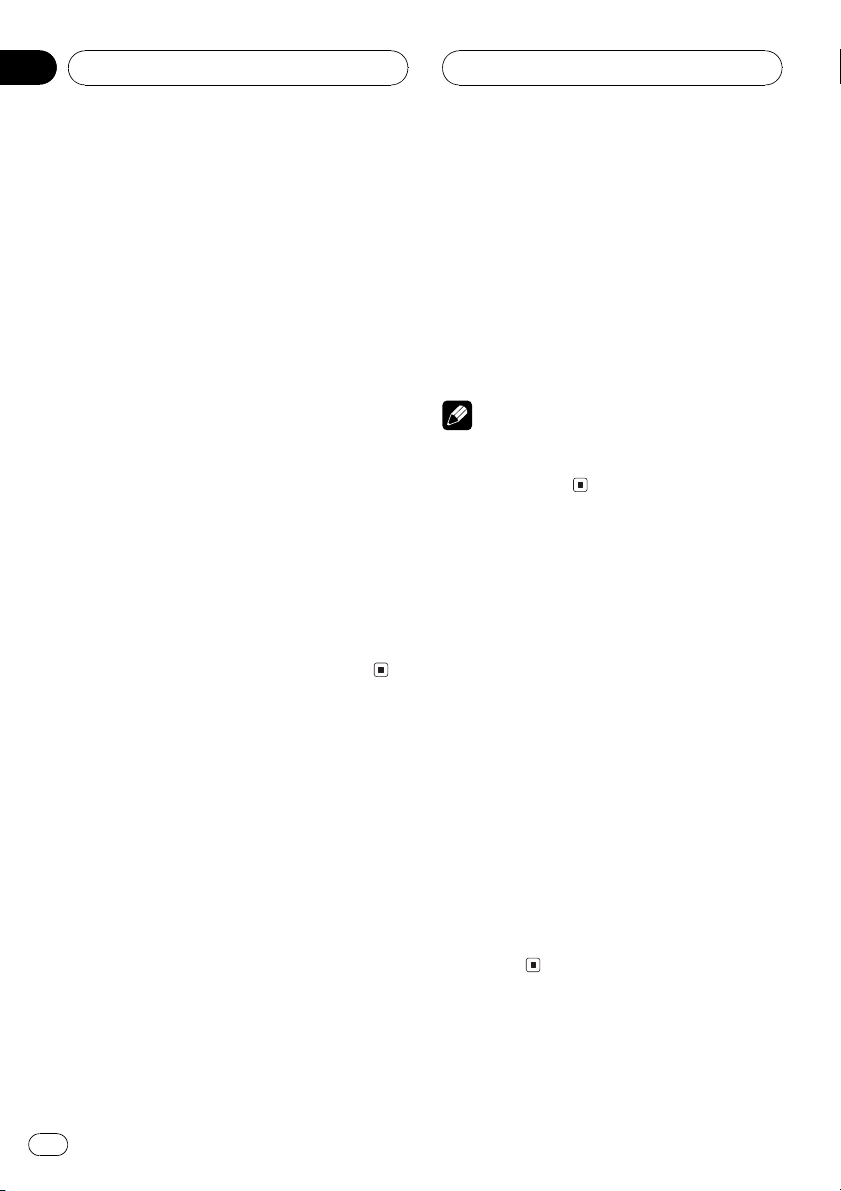
Section
04
Tuner
Tuning in strong signals
Local seek tuning lets you tune in only those
radio stations with sufficiently strong signals
for good reception.
1 Use MULTI-CONTROL to select LOCAL.
The function name tag LOCAL is highlighted.
2 Press MULTI-CONTROL to turn local
seek tuning on.
Local seek sensitivity (e.g., Local 2) appears in
the display.
# To turn local seek tuning off, press
MULTI-CONTROL again.
3 Push MULTI-CONTROL left or right to
set the sensitivity.
There are four levels of sensitivity for FM and
two levels for AM:
FM: Local 1Local 2Local 3Local 4
AM: Local 1Local 2
The Local 4 setting allows reception of only
the strongest stations, while lower settings let
you receive progressively weaker stations.
Storing the strongest
broadcast frequencies
BSM (best stations memory) lets you automatically store the six strongest broadcast frequencies under preset tuning buttons 16 and
once stored there you can tune in to those frequencies with the touch of a button.
1 Use MULTI-CONTROL to select BSM.
The function name tag BSM is highlighted.
16 in the order of their signal strength. When
finished, the preset channel list appears.
# To cancel the storage process, press
MULTI-CONTROL.
3 Use MULTI-CONTROL to select the desired station.
Turn to change the station; press to select.
# You can also change the station by pushing
MULTI-CONTROL up or down.
Note
Storing broadcast frequencies with BSM may replace broadcast frequencies you have saved
using buttons 16.
Selecting stations from the
preset channel list
The preset channel list lets you see the list of
preset stations and select one of them to receive.
1 Turn MULTI-CONTROL to switch to the
preset channel list mode.
2 Use MULTI-CONTROL to select the desired station.
Turn to change the station; press to select.
# You can also change the station by pushing
MULTI-CONTROL up or down.
# To store the currently received frequency in
memory, press and hold MULTI-CONTROL until
the selected preset number stops flashing.
# To return to the frequency display, press
BAND/ESC.
2 Press MULTI-CONTROL to turn BSM on.
Searching begins to flash. While Searching is
flashing the six strongest broadcast frequencies will be stored under preset tuning buttons
18
En
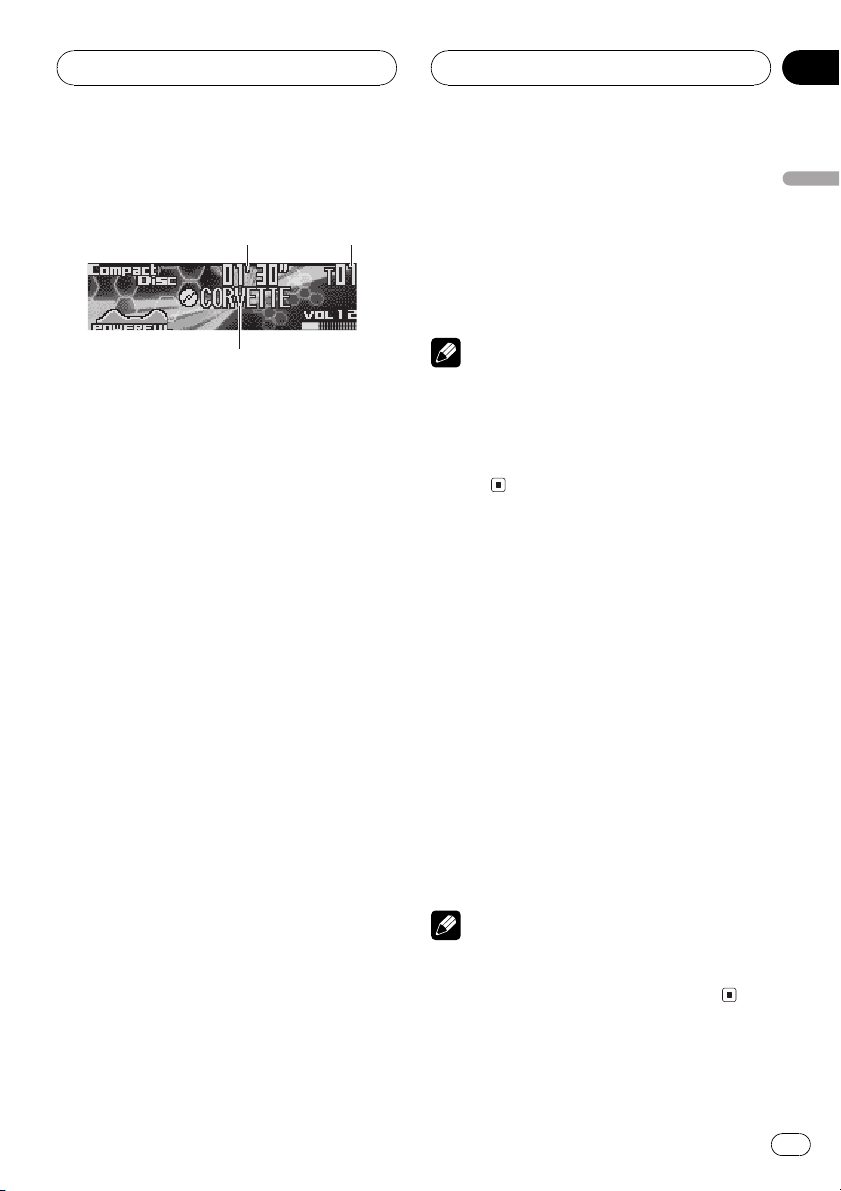
1
3
2
Built-in CD Player
Section
05
Playing a CD
These are the basic steps necessary to play a
CD with your built-in CD player. More advanced CD operation is explained starting on
the next page.
1 Play time indicator
Shows the elapsed playing time of the cur-
rent track.
2 Track number indicator
Shows the track currently playing.
3 Disc title indicator
Shows the title of the currently playing disc.
! If no title has been entered for the cur-
rently playing disc, nothing is displayed.
1 Press SOURCE to select the built-in CD
player.
Press SOURCE until you see Compact Disc
displayed.
# If no disc is loaded in the unit, you cannot select Compact Disc (built-in CD player). Insert a
disc in the unit. (Refer to page 13.)
3 To skip back or forward to another
track, push MULTI-CONTROL left or right.
Pushing MULTI-CONTROL right skips to the
start of the next track. Pushing
MULTI-CONTROL left once skips to the start
of the current track. Pushing again will skip to
the previous track.
Note
When a disc is inserted, the disc and track titles
automatically begin to scroll in the display. When
Ever Scroll is set to ON at the initial setting, the
disc and track titles scroll continuously. About
Ever Scroll, refer to Switching the Ever Scroll on
page 64.
Selecting a track directly
When using the remote control, you can select
a track directly by entering the desired track
number.
1 Press DIRECT.
Track number input display appears.
2 Press 09 buttons to enter the desired
track number.
# You can cancel the input number by pressing
CLEAR.
3 Press DIRECT.
The track of entered number will play.
English
2 To perform fast forward or reverse,
push and hold MULTI-CONTROL left or
right.
# If you select ROUGH, pushing and holding
MULTI-CONTROL left or right enables you to
search every 10 tracks in the current disc. (Refer
to Selecting the search method on page 21.)
Note
After entering the number input mode, if you do
not perform an operation within about eight seconds, the mode is automatically canceled.
En
19
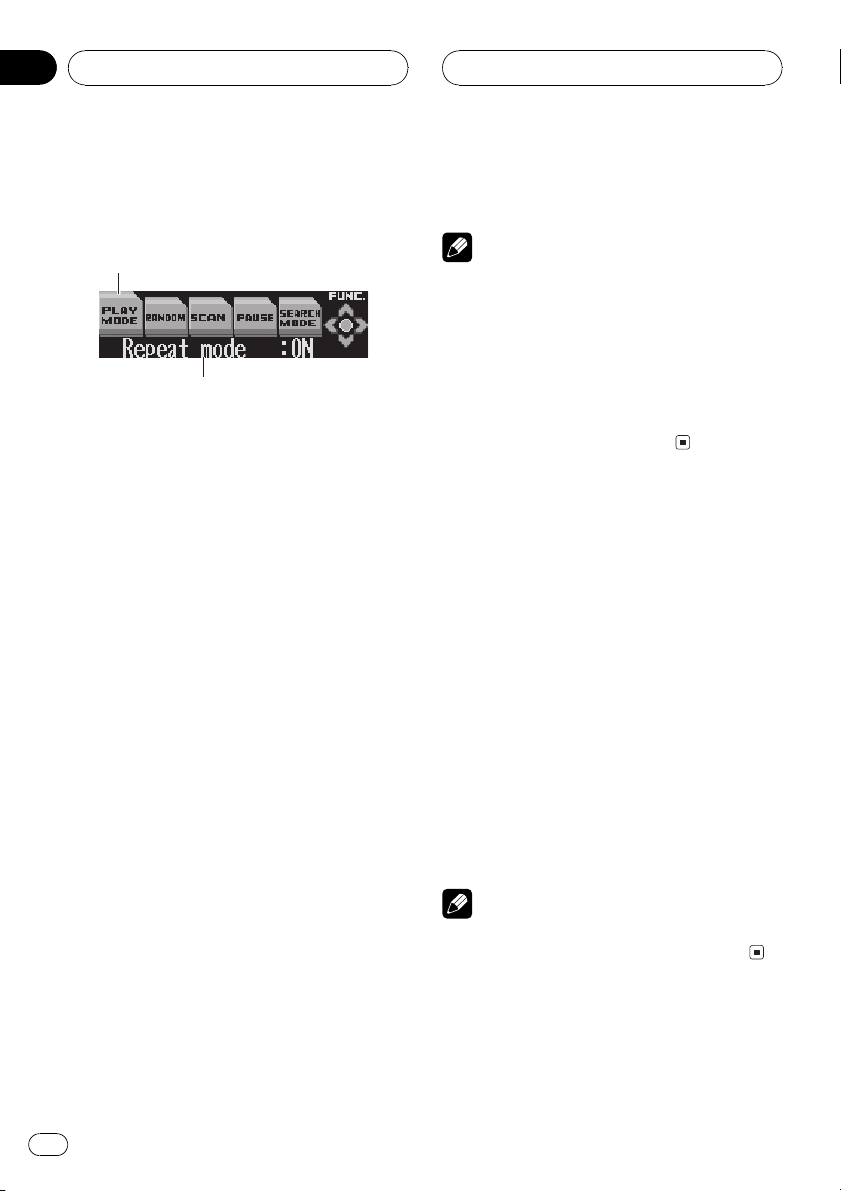
1
2
Section
05
Built-in CD Player
Introduction of advanced
built-in CD player operation
1 Function name tag
Shows the function currently selected in
highlighted manner.
2 Function display
Shows the function status.
1 Press MULTI-CONTROL to display the
main menu.
FUNCTION, AUDIO and ENTERTAINMENT
appear on the display.
2 Use MULTI-CONTROL to select
FUNCTION.
Turn to change the menu option; press to select.
The function name appears on the display.
3 Turn MULTI-CONTROL to select the
function.
Turn MULTI-CONTROL clockwise to switch between the functions in the following order:
PLAY MODE (repeat play)RANDOM (random play)SCAN (scan play)PAUSE
(pause)SEARCH MODE (search method)
TAG READ (tag display)COMP/BMX
(compression and BMX)DISC TITLE (disc
title input)
# You can also switch between the functions in
the reverse order by turning MULTI-CONTROL
counterclockwise.
# To return to the playback display, press
BAND/ESC.
Notes
! When playing audio data (CD-DA), tag display
is not effective even if you turn TAG READ
(tag display) on. (Refer to page 28.)
! When playing a CD TEXT disc, you cannot
switch to DISC TITLE. The disc title will have
already been recorded on a CD TEXT disc.
! If you do not operate the function within about
30 seconds, the display is automatically returned to the playback display.
Repeating play
Repeat play lets you hear the same track over
again.
1 Use MULTI-CONTROL to select
PLAY MODE.
The function name tag PLAY MODE is high-
lighted.
2 Press MULTI-CONTROL to turn repeat
play on.
Repeat mode :ON appears in the display. The
track currently playing will play to the end and
then repeat.
# To turn repeat play off, press
MULTI-CONTROL again.
Note
If you perform track search or fast forward/reverse, repeat play is automatically cancelled.
20
En
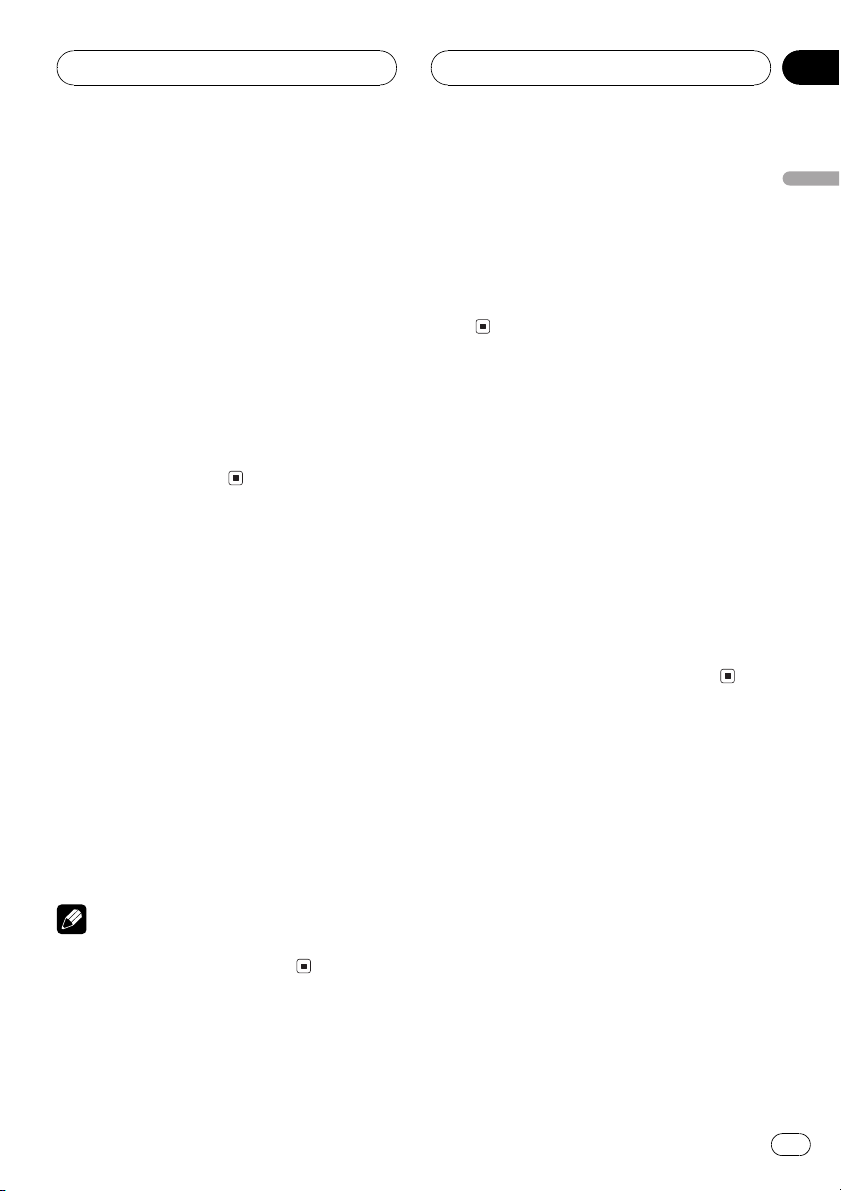
Built-in CD Player
Section
05
Playing tracks in a random
order
Random play lets you play back tracks on the
CD in a random order.
1 Use MULTI-CONTROL to select
RANDOM.
The function name tag RANDOM is highlighted.
2 Press MULTI-CONTROL to turn random
play on.
Random mode :ON appears in the display.
Tracks will play in a random order.
# To turn random play off, press
MULTI-CONTROL again.
Scanning tracks of a CD
Scan play lets you hear the first 10 seconds of
each track on the CD.
1 Use MULTI-CONTROL to select SCAN.
The function name tag SCAN is highlighted.
2 Press MULTI-CONTROL to turn scan play
on.
Scan mode :ON appears in the display. The
first 10 seconds of each track is played.
3 When you find the desired track press
MULTI-CONTROL to turn scan play off.
Scan mode :OFF appears in the display. The
track will continue to play.
# If the display has automatically returned to
the playback display, select SCAN again by using
MULTI-CONTROL.
Note
After scanning of a CD is finished, normal playback of the tracks will begin again.
1 Use MULTI-CONTROL to select PAUSE.
The function name tag PAUSE is highlighted.
2 Press MULTI-CONTROL to turn pause
on.
Pause :ON appears in the display. Play of the
current track pauses.
# To turn pause off, press MULTI-CONTROL
again.
Selecting the search method
You can switch the search method between
fast forward/reverse and searching every 10
tracks.
1 Use MULTI-CONTROL to select
SEARCH MODE.
The function name tag SEARCH MODE is
highlighted.
2 Press MULTI-CONTROL to select the
search method.
Press MULTI-CONTROL until the desired
search method appears in the display.
! FF/REV Fast forward and reverse
! ROUGH Searching every 10 tracks
Searching every 10 tracks in
the current disc
If a disc contains over 10 tracks, you can
search every 10 tracks. When a disc contains
a lot of tracks, you can roughly search for the
track you want to play.
1 Select the search method ROUGH.
Refer to Selecting the search method on this
page.
English
Pausing CD playback
Pause lets you temporarily stop playback of
the CD.
En
21
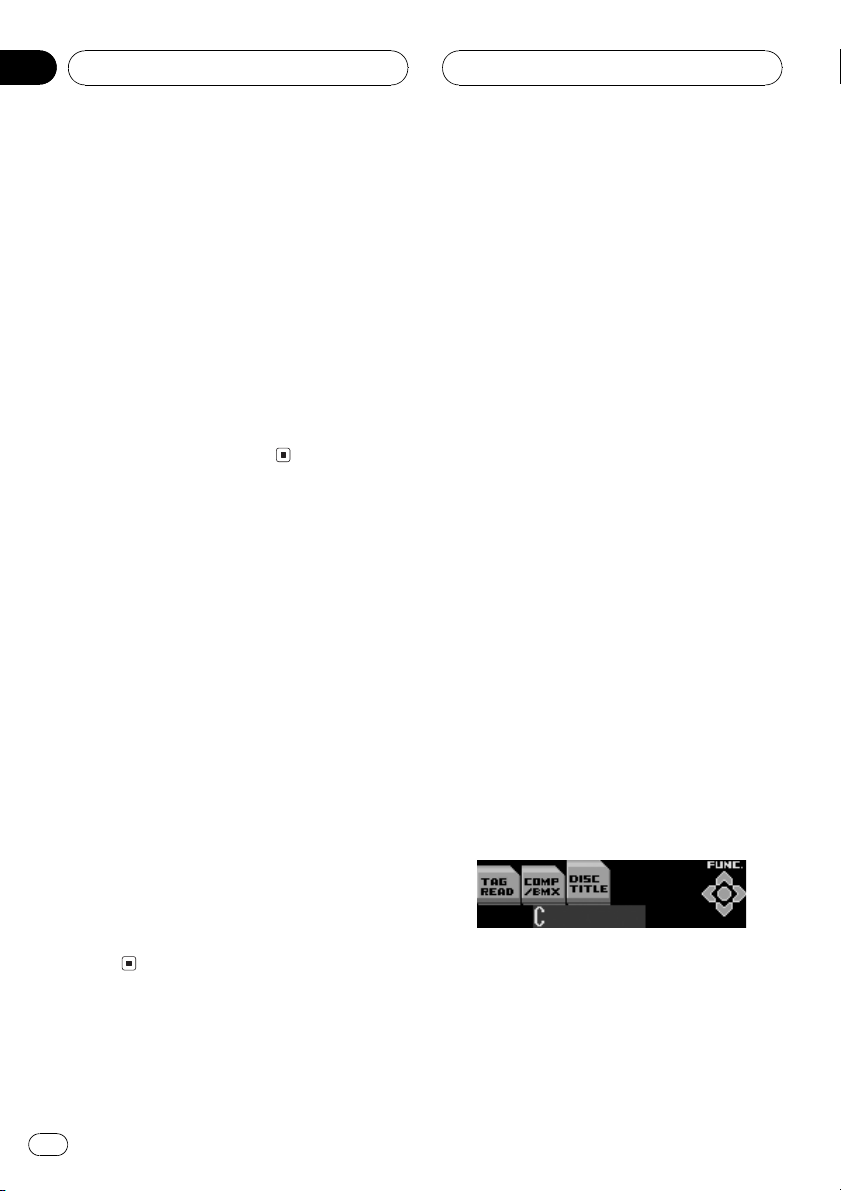
Section
05
Built-in CD Player
2 Push and hold MULTI-CONTROL left or
right to search every 10 tracks on a disc.
# If a disc contains less than 10 tracks, pushing
and holding MULTI-CONTROL right recalls the
last track of the disc. Also, if the remaining number of tracks after searching every 10 tracks is
less than 10, pushing and holding
MULTI-CONTROL right recalls the last track of
the disc.
# If a disc contains less than 10 tracks, pushing
and holding MULTI-CONTROL left recalls the first
track of the disc. Also, if the remaining number of
tracks after searching every 10 tracks is less than
10, pushing and holding MULTI-CONTROL left re-
calls the first track of the disc.
Using compression and BMX
Using the COMP (compression) and BMX
functions let you adjust the sound playback
quality of the CD player. Each of the functions
have a two-step adjustment. The COMP function balances the output of louder and softer
sounds at higher volumes. BMX controls
sound reverberations to give playback a fuller
sound. Listen to each of the effects as you select through them and use the one that best
enhances the playback of the track or CD that
you are listening to.
1 Use MULTI-CONTROL to select
COMP/BMX.
The function name tag COMP/BMX is highlighted.
2 Press MULTI-CONTROL to select your favorite setting.
Press MULTI-CONTROL repeatedly to switch
between the following settings:
OFFCOMP 1COMP 2OFFBMX 1
BMX 2
Entering disc titles
You can input CD titles and display the title.
The next time you insert a CD for which you
have entered a title, the title of that CD will be
displayed.
Use the disc title input feature to store up to
48 CD titles in the unit. Each title can be up to
10 characters long.
! When playing a CD TEXT disc, you cannot
switch to DISC TITLE. The disc title will
have already been recorded on a CD TEXT
disc.
1 Play the CD that you want to enter a
title for.
2 Use MULTI-CONTROL to select
DISC TITLE.
The function name tag DISC TITLE is highlighted.
3 Press button 1 to select the desired
character type.
Press button 1 repeatedly to switch between
the following character types:
Alphabet (upper case), numbers and symbols
Alphabet (lower case)European letters,
such as those with accents (e.g., á, à, ä, ç)
# You can select to input numbers and symbols
by pressing button 2.
4 Push MULTI-CONTROL up or down to
select a letter of the alphabet.
Each pushing MULTI-CONTROL up will display a letter of the alphabet in A B C ... X Y Z,
numbers and symbols in 1 2 3 ... @ # < order.
Each pushing MULTI-CONTROL down will display a letter in the reverse order, such as ZYX
... C B A.
5 Push MULTI-CONTROL right to move
the cursor to the next character position.
When the letter you want is displayed, push
MULTI-CONTROL right to move the cursor to
the next position and then select the next letter. Push MULTI-CONTROL left to move back-
wards in the display.
22
En
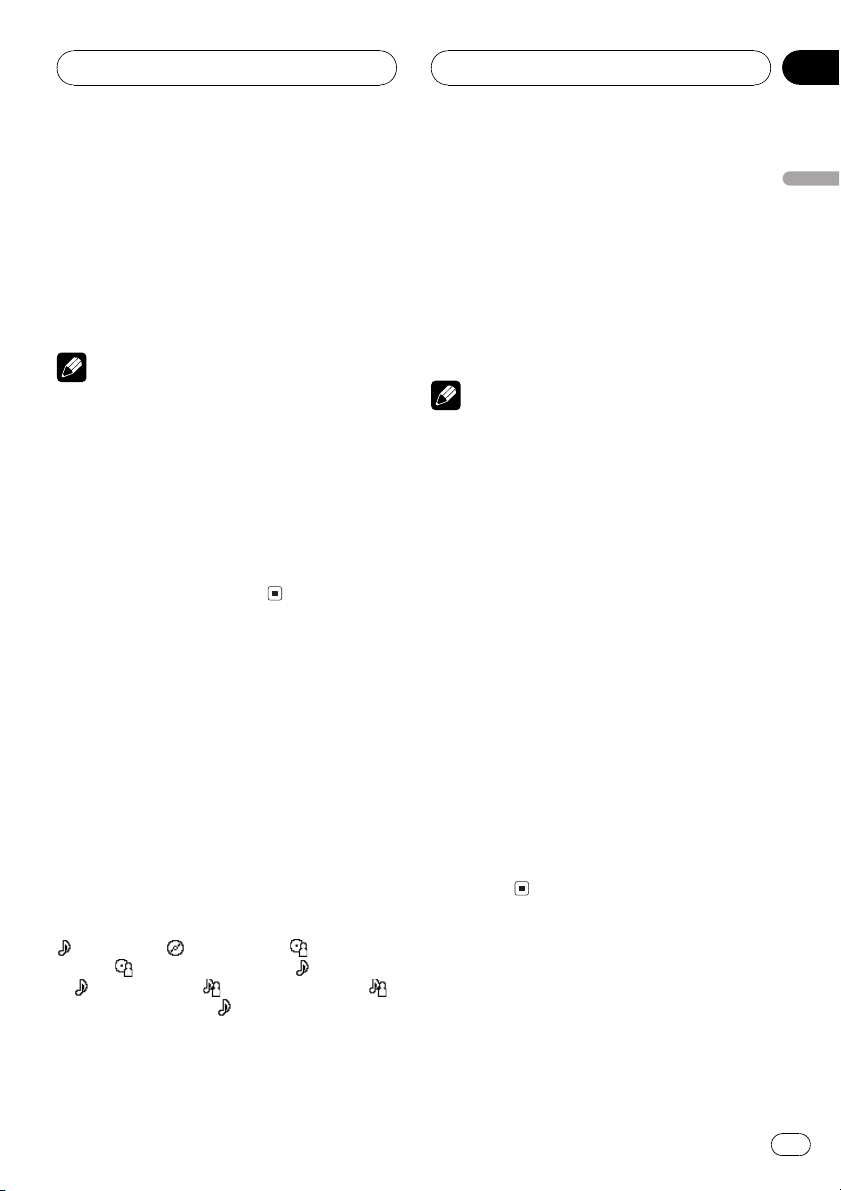
Built-in CD Player
Section
05
6 Move the cursor to the last position by
pushing MULTI-CONTROL right after entering the title.
When you push MULTI-CONTROL right one
more time, the entered title is stored in memory.
7 Press BAND/ESC to return to the playback display.
Notes
! Titles remain in memory, even after the disc
has been removed from the unit, and are recalled when the disc is reinserted.
! After data for 48 discs has been stored in
memory, data for a new disc will overwrite the
oldest one.
! If you connect a multi-CD player, you can
input disc titles for up to 100 discs.
! When a multi-CD player that does not support
disc title functions is connected, you cannot
enter disc titles in this unit.
Using CD TEXT functions
Some discs have certain information encoded
on the disc during manufacture. These discs
may contain such information as the CD title,
track title, artists name and playback time
and are called CD TEXT discs. Only these specially encoded CD TEXT discs support the
functions listed below.
Displaying titles on CD TEXT discs
% Press DISPLAY.
Press DISPLAY repeatedly to switch between
the following settings:
: track title : disc title and : disc artist
name
track artist name and
# If specific information has not been recorded
on a CD TEXT disc, title or name is not displayed.
: disc artist name and : track title
: track title and : track artist name :
: track title
Scrolling titles in the display
This unit can display the first 14 (22) letters of
disc title, disc artist name, track title and track
artist name. When the text information is longer than 14 (22) letters, you can scroll the display as follows.
% Press DISPLAY and hold until the title
begins to scroll through the display.
The titles scroll.
Note
When Ever Scroll is set to ON at the initial setting,
CD text information scrolls continuously in the
display. If you want to display the first 14 (22)
characters of text information temporarily and
scroll from the beginning, press and hold
DISPLAY. About Ever Scroll, refer to Switching
the Ever Scroll on page 64.
Selecting tracks from the track
title list
Track title list lets you see the list of track titles
on a CD TEXT disc and select one of them to
play back.
1 Turn MULTI-CONTROL to switch to the
track title list mode.
2 Use MULTI-CONTROL to select the desired track title.
Turn to change the track title; press to play.
# You can also change the track title by pushing
MULTI-CONTROL up or down.
# To return to the playback display, press
BAND/ESC.
English
En
23
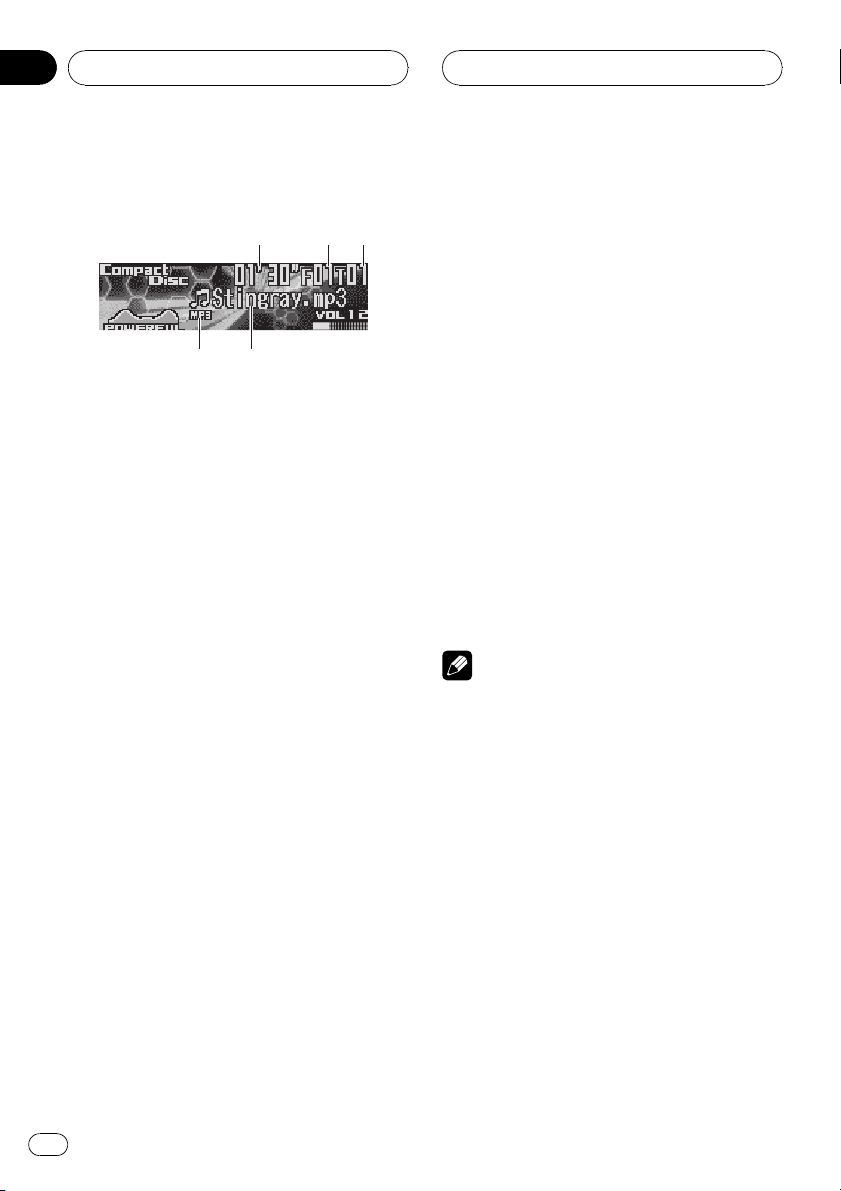
1
4
3
2
5
Section
06
MP3/WMA/WAV Player
Playing MP3/WMA/WAV
These are the basic steps necessary to play an
MP3/WMA/WAV with your built-in CD player.
More advanced MP3/WMA/WAV operation is
explained starting on page 26.
1 Play time indicator
Shows the elapsed playing time of the current track (file).
2 Folder number indicator
Shows the number of folder currently playing.
3 Track number indicator
Shows the track (file) currently playing.
4 File name indicator
Shows the name of file currently playing.
5 MP3/WMA/WAV indicator
Shows the type of file currently playing.
1 Press SOURCE to select the built-in CD
player.
Press SOURCE until you see Compact Disc
displayed.
# If no disc is loaded in the unit, you cannot select Compact Disc (built-in CD player). Insert a
disc in the unit. (Refer to page 13.)
2 Push MULTI-CONTROL up or down to
select a folder.
# You cannot select a folder that does not have
an MP3/WMA/WAV file recorded in it.
# To return to folder 01 (ROOT), press and hold
BAND/ESC. However, if folder 01 (ROOT) contains
no files, playback commences with folder 02.
3 To perform fast forward or reverse,
push and hold MULTI-CONTROL left or
right.
# This is fast forward and reverse operation only
for the file being played. This operation is canceled when the previous or next file is reached.
# If you select ROUGH, pushing and holding
MULTI-CONTROL left or right enables you to
search every 10 tracks in the current folder. (Refer
to Selecting the search method on page 27.)
4 To skip back or forward to another
track, push MULTI-CONTROL left or right.
Pushing MULTI-CONTROL right skips to the
start of the next track. Pushing
MULTI-CONTROL left once skips to the start
of the current track. Pushing again will skip to
the previous track.
Notes
! When playing discs with MP3/WMA/WAV files
and audio data (CD-DA) such as CD-EXTRA
and MIXED-MODE CDs, both types can be
played only by switching mode between MP3/
WMA/WAVand CD-DA with BAND/ESC.
! If you have switched between playback of
MP3/WMA/WAV files and audio data (CD-DA),
playback starts at the first track on the disc.
! The built-in CD player can play back an MP3/
WMA/WAV file recorded on CD-ROM. (Refer
to page 71 for files that can be played back.)
! There is sometimes a delay between starting
up CD playback and the sound being issued.
When being read in, Format read is displayed.
! Playback is carried out in order of file number.
Folders are skipped if they contain no files. (If
folder 01 (ROOT) contains no files, playback
commences with folder 02.)
24
En
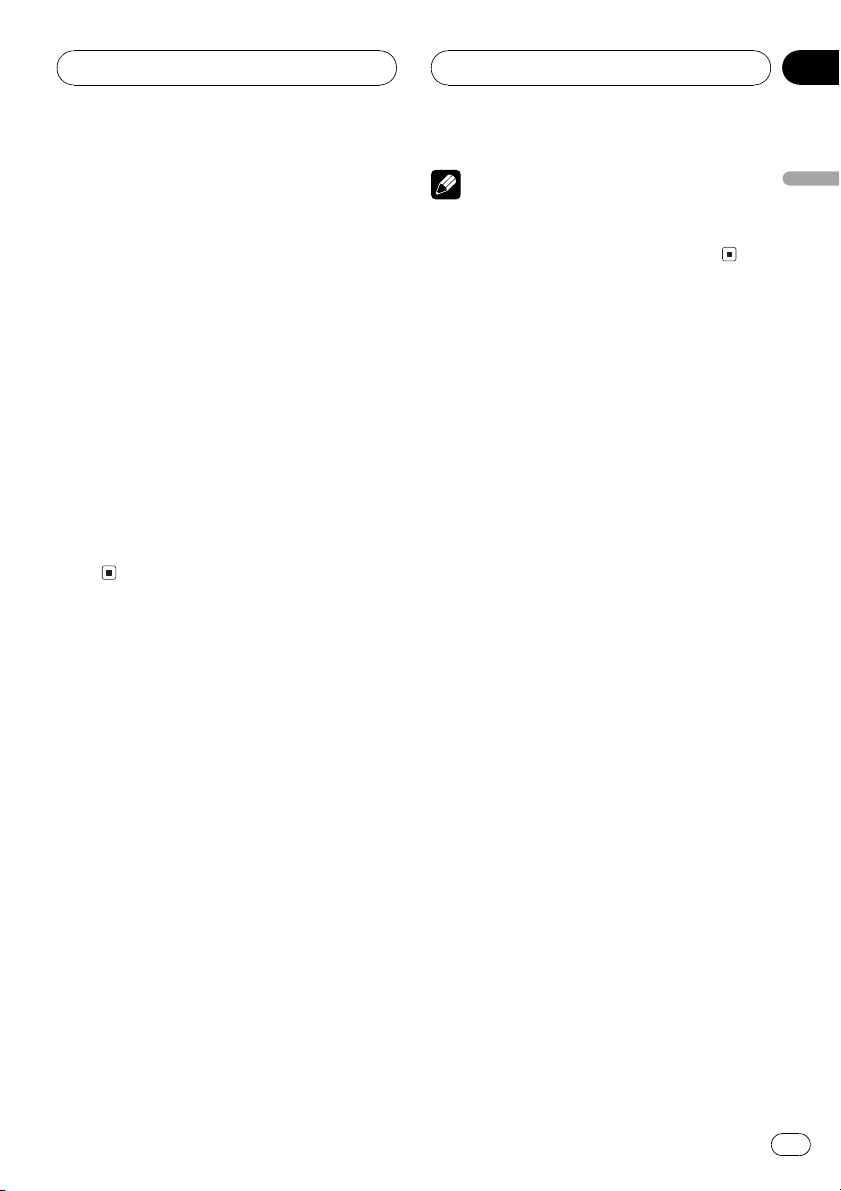
MP3/WMA/WAV Player
Section
06
! When playing back files recorded as VBR
(variable bit rate) files, the play time will not be
correctly displayed if fast forward or reverse
operations are used.
! If the inserted disc contains no files that can
be played back, No audio is displayed.
! If the inserted disc contains WMA files that
are protected by digital rights management
(DRM) , Track skipped is displayed while the
protected file is skipped.
! If all the files on the inserted disc are secured
by DRM, Protect is displayed.
! There is no sound on fast forward or reverse.
! When an MP3/WMA/WAV disc is inserted,
folder name and file name automatically
begin to scroll in the display. When Ever Scroll
is set to ON at the initial setting, folder and file
name scroll continuously. About Ever Scroll,
refer to Switching the Ever Scroll on page
64.
Selecting a track directly in
the current folder
When using the remote control, you can select
a track directly by entering the desired track
number.
Note
After entering the number input mode, if you do
not perform an operation within about eight seconds, the mode is automatically canceled.
English
1 Press DIRECT.
Track number input display appears.
2 Press 09 buttons to enter the desired
track number.
# You can cancel the input number by pressing
CLEAR.
3 Press DIRECT.
The track of entered number will play.
En
25
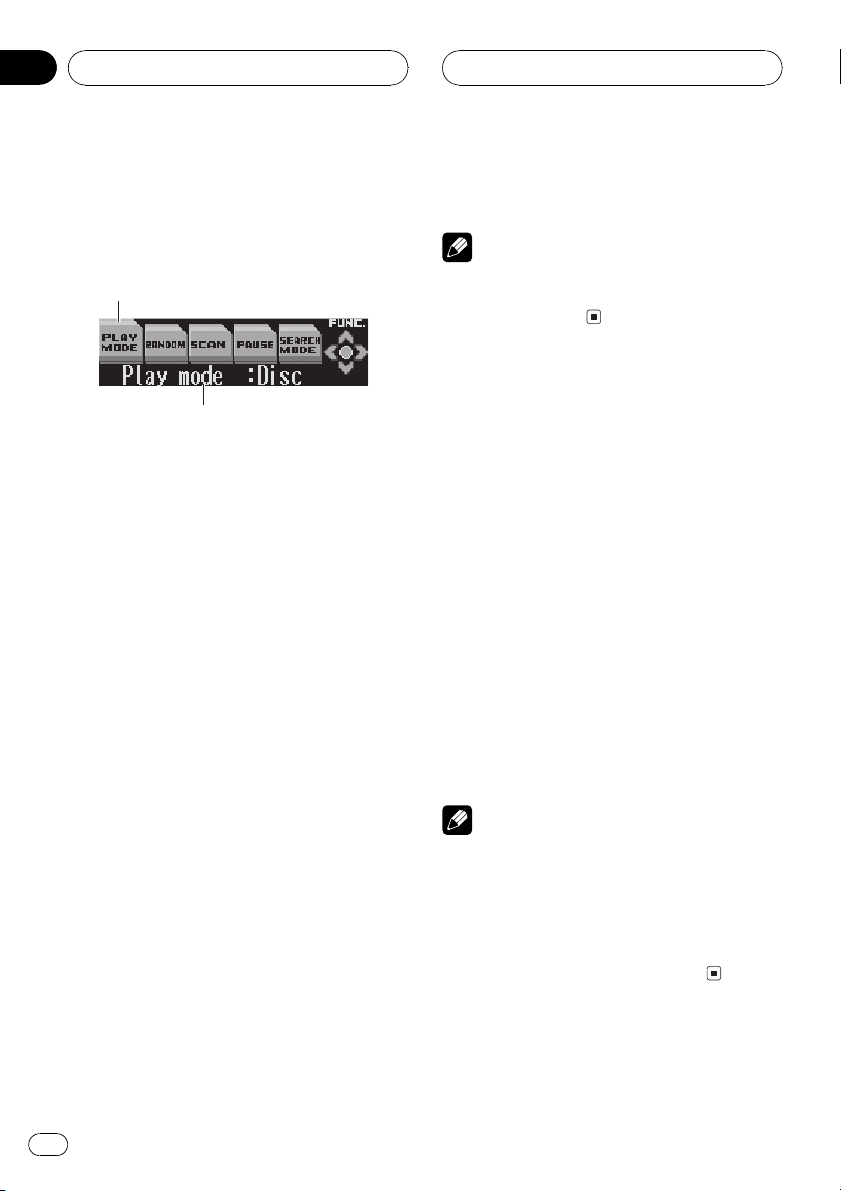
1
2
Section
06
MP3/WMA/WAV Player
Introduction of advanced
built-in CD player (MP3/
WMA/WAV) operation
1 Function name tag
Shows the function currently selected in
highlighted manner.
2 Function display
Shows the function status.
1 Press MULTI-CONTROL to display the
main menu.
FUNCTION, AUDIO and ENTERTAINMENT
appear on the display.
2 Use MULTI-CONTROL to select
FUNCTION.
Turn to change the menu option; press to select.
The function name appears on the display.
3 Turn MULTI-CONTROL to select the
function.
Turn MULTI-CONTROL clockwise to switch between the functions in the following order:
PLAY MODE (repeat play)RANDOM (random play)SCAN (scan play)PAUSE
(pause)SEARCH MODE (search method)
TAG READ (tag display)COMP/BMX
(compression and BMX)
# You can also switch between the functions in
the reverse order by turning MULTI-CONTROL
counterclockwise.
# To return to the playback display, press
BAND/ESC.
Note
If you do not operate the function within about 30
seconds, the display is automatically returned to
the playback display.
Repeating play
For MP3/WMA/WAV playback, there are three
repeat play ranges: Folder (folder repeat),
Track (one-track repeat) and Disc (repeat all
tracks).
1 Use MULTI-CONTROL to select
PLAY MODE.
The function name tag PLAY MODE is high-
lighted.
2 Press MULTI-CONTROL to select the repeat range.
Press MULTI-CONTROL repeatedly until the
desired repeat range appears in the display.
! Folder Repeat the current folder
! Track Repeat just the current track
! Disc Repeat all tracks
Notes
! If you select another folder during repeat play,
the repeat play range changes to Disc.
! If you perform track search or fast forward/re-
verse during Track, the repeat play range
changes to Folder.
! When Folder is selected, it is not possible to
play back a subfolder of that folder.
26
En
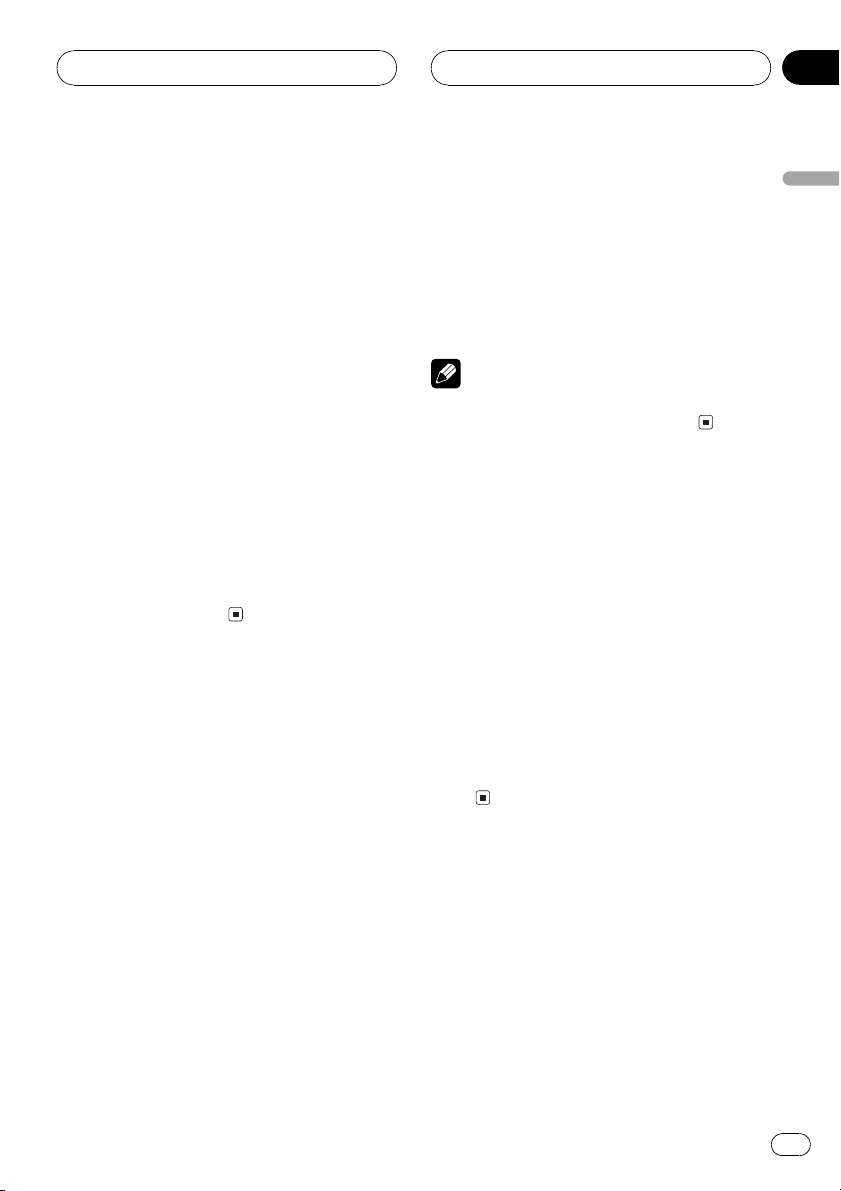
MP3/WMA/WAV Player
Section
06
Playing tracks in a random
order
Random play lets you play back tracks in a
random order within the repeat range, Folder
and Disc.
1 Select the repeat range.
Refer to Repeating play on the previous page.
2 Use MULTI-CONTROL to select
RANDOM.
The function name tag RANDOM is highlighted.
3 Press MULTI-CONTROL to turn random
play on.
Random mode :ON appears in the display.
Tracks will play in a random order within the
previously selected Folder or Disc ranges.
# To turn random play off, press
MULTI-CONTROL again.
Scanning folders and tracks
While you are using Folder, the beginning of
each track in the selected folder plays for
about 10 seconds. When you are using Disc,
the beginning of the first track of each folder
is played for about 10 seconds.
4 When you find the desired track (or
folder) press MULTI-CONTROL to turn scan
play off.
Scan mode :OFF appears in the display. The
track (or folder) will continue to play.
# If the display has automatically returned to
the playback display, select SCAN again by using
MULTI-CONTROL.
Note
After track or folder scanning is finished, normal
playback of the tracks will begin again.
Pausing MP3/WMA/WAV
playback
Pause lets you temporarily stop playback of
the MP3/WMA/WAV.
1 Use MULTI-CONTROL to select PAUSE.
The function name tag PAUSE is highlighted.
2 Press MULTI-CONTROL to turn pause
on.
Pause :ON appears in the display. Play of the
current track pauses.
# To turn pause off, press MULTI-CONTROL
again.
English
1 Select the repeat range.
Refer to Repeating play on the previous page.
2 Use MULTI-CONTROL to select SCAN.
The function name tag SCAN is highlighted.
3 Press MULTI-CONTROL to turn scan play
on.
Scan mode :ON appears in the display. The
first 10 seconds of each track of the current
folder (or the first track of each folder) is
played.
Selecting the search method
You can switch the search method between
fast forward/reverse and searching every 10
tracks.
1 Use MULTI-CONTROL to select
SEARCH MODE.
The function name tag SEARCH MODE is
highlighted.
En
27
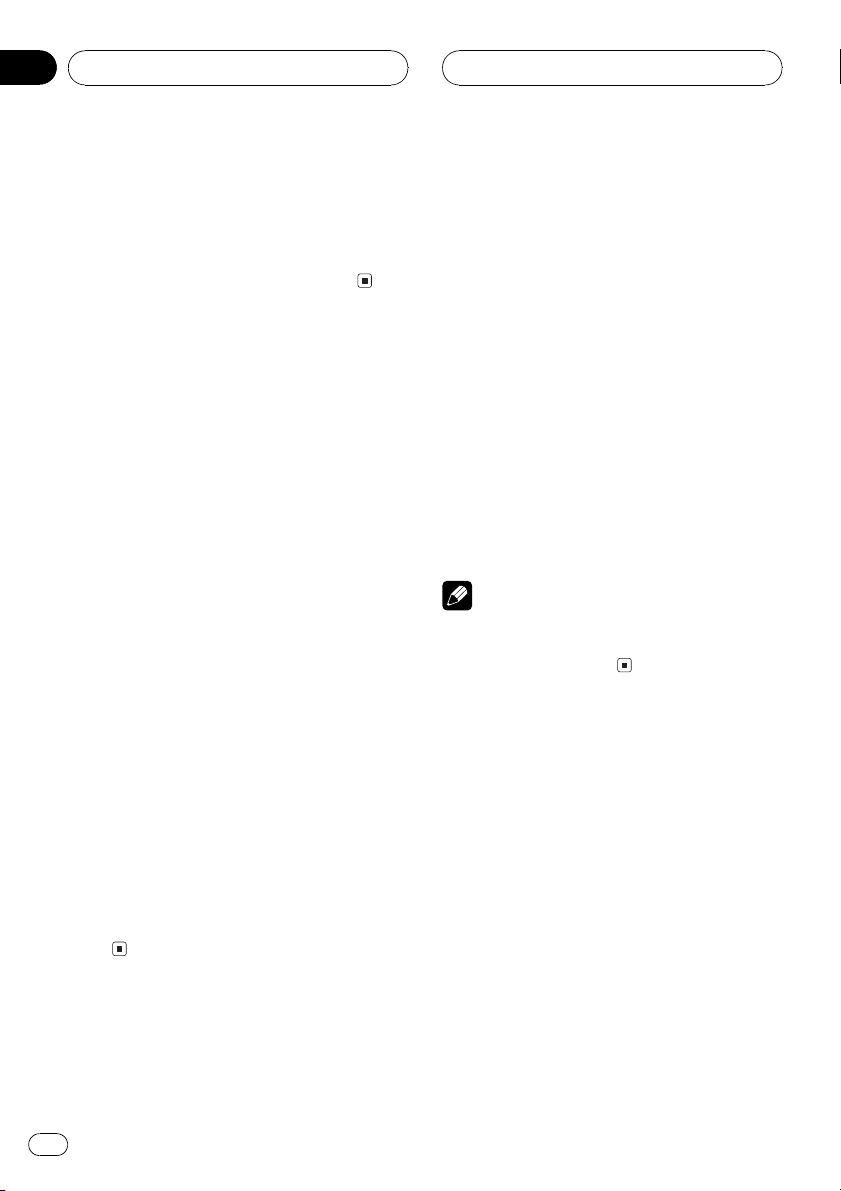
Section
06
MP3/WMA/WAV Player
2 Press MULTI-CONTROL to select the
search method.
Press MULTI-CONTROL until the desired
search method appears in the display.
! FF/REV Fast forward and reverse
! ROUGH Searching every 10 tracks
Searching every 10 tracks in
the current folder
If the current folder contains over 10 tracks,
you can search every 10 tracks. When one
folder contains a lot of tracks, you can roughly
search for the track you want to play.
1 Select the search method ROUGH.
Refer to Selecting the search method on the
previous page.
2 Push and hold MULTI-CONTROL left or
right to search every 10 tracks in the current folder.
# If the current folder contains less than 10
tracks, pushing and holding MULTI-CONTROL
right recalls the last track of the folder. Also, if the
remaining number of tracks after searching every
10 tracks is less than 10, pushing and holding
MULTI-CONTROL right recalls the last track of
the folder.
# If the current folder contains less than 10
tracks, pushing and holding MULTI-CONTROL
left recalls the first track of the folder. Also, if the
remaining number of tracks after searching every
10 tracks is less than 10, pushing and holding
MULTI-CONTROL left recalls the first track of the
folder.
Switching the tag display
It is possible to turn the tag display on or off, if
MP3/WMA disc contains text information
such as track title and artist name.
! If you turn the tag display off, time to play-
back will be shorter than when this function is turned on.
1 Use MULTI-CONTROL to select
TAG READ.
The function name tag TAG READ is highlighted.
2 Press MULTI-CONTROL to turn tag display on.
Tag read mode :ON appears in the display.
# To turn tag display off, press
MULTI-CONTROL again.
Note
When you turn the tag display on, the unit returns
to the beginning of the current track in order to
read the text information.
Using compression and BMX
Using the COMP (compression) and BMX
functions let you adjust the sound playback
quality of the CD player. Each of the functions
have a two-step adjustment. The COMP function balances the output of louder and softer
sounds at higher volumes. BMX controls
sound reverberations to give playback a fuller
sound. Listen to each of the effects as you select through them and use the one that best
enhances the playback of the track or CD that
you are listening to.
28
1 Use MULTI-CONTROL to select
COMP/BMX.
The function name tag COMP/BMX is highlighted.
En
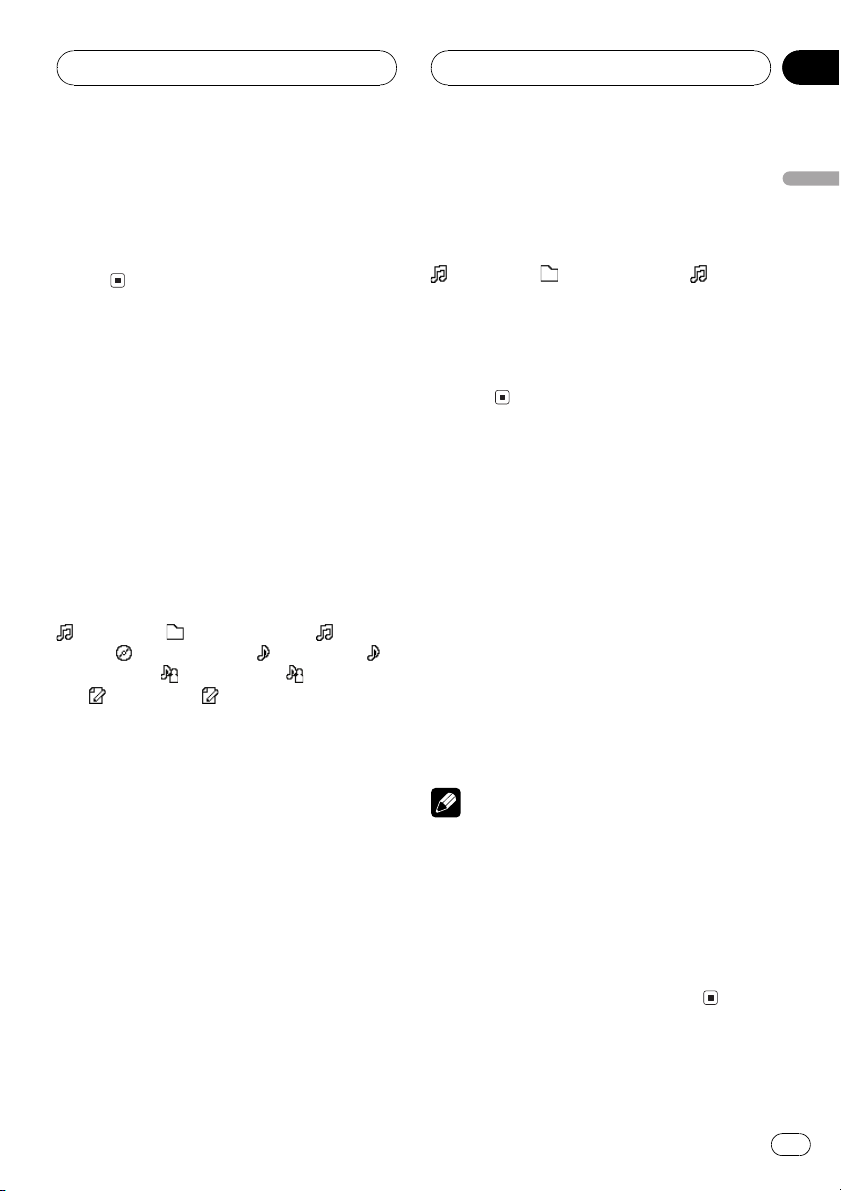
MP3/WMA/WAV Player
Section
06
2 Press MULTI-CONTROL to select your favorite setting.
Press MULTI-CONTROL repeatedly to switch
between the following settings:
OFFCOMP 1COMP 2OFFBMX 1
BMX 2
Displaying text information
on MP3/WMA/WAV disc
Text information recorded on an MP3/WMA/
WAV disc can be displayed.
When playing back an MP3/
WMA disc
% Press DISPLAY.
Press DISPLAY repeatedly to switch between
the following settings:
: file name : folder name and : file
name
track title and
and
# When playing back MP3 files recorded as VBR
(variable bit rate) files, the bit rate value is not displayed even after switching to bit rate. (VBR will
be displayed.)
# When playing back WMA files recorded as
VBR (variable bit rate) files, the average bit rate
value is displayed.
# When you have turned tag display off, you
cannot switch to track title, artist name, album
title or comment.
# If specific information has not been recorded
on an MP3/WMA disc, title or name is not displayed.
# With some applications used to encode WMA
files, album names and other text information
may not be correctly displayed.
: album title and : track title :
: artist name : artist name
: comment : comment and bit rate
When playing back a WAV disc
% Press DISPLAY.
Press DISPLAY repeatedly to switch between
the following settings:
: file name : folder name and : file
namesampling frequency
# You can only play back WAV files in the frequencies 16, 22.05, 24, 32, 44.1 and 48 kHz
(LPCM), or 22.05 and 44.1 kHz (MS ADPCM). The
sampling frequency shown in the display may be
rounded.
Scrolling text information
in the display
This unit can display the first 14 (22) letters
only of folder name, file name, track title, artist
name, album title and comment. When the recorded information is longer than 14 (22) letters, you can scroll the text to the left so that
the rest of the text information can be seen.
% Press DISPLAY and hold until the text
information begins to scroll through the
display.
The text information scrolls.
Notes
! Unlike MP3 and WMA file format, WAV files
display only folder name and file name.
! When Ever Scroll is set to ON at the initial set-
ting, CD text information scrolls continuously
in the display. If you want to display the first
14 (22) characters of text information temporarily and scroll from the beginning, press and
hold DISPLAY. About Ever Scroll, refer to
Switching the Ever Scroll on page 64.
English
En
29
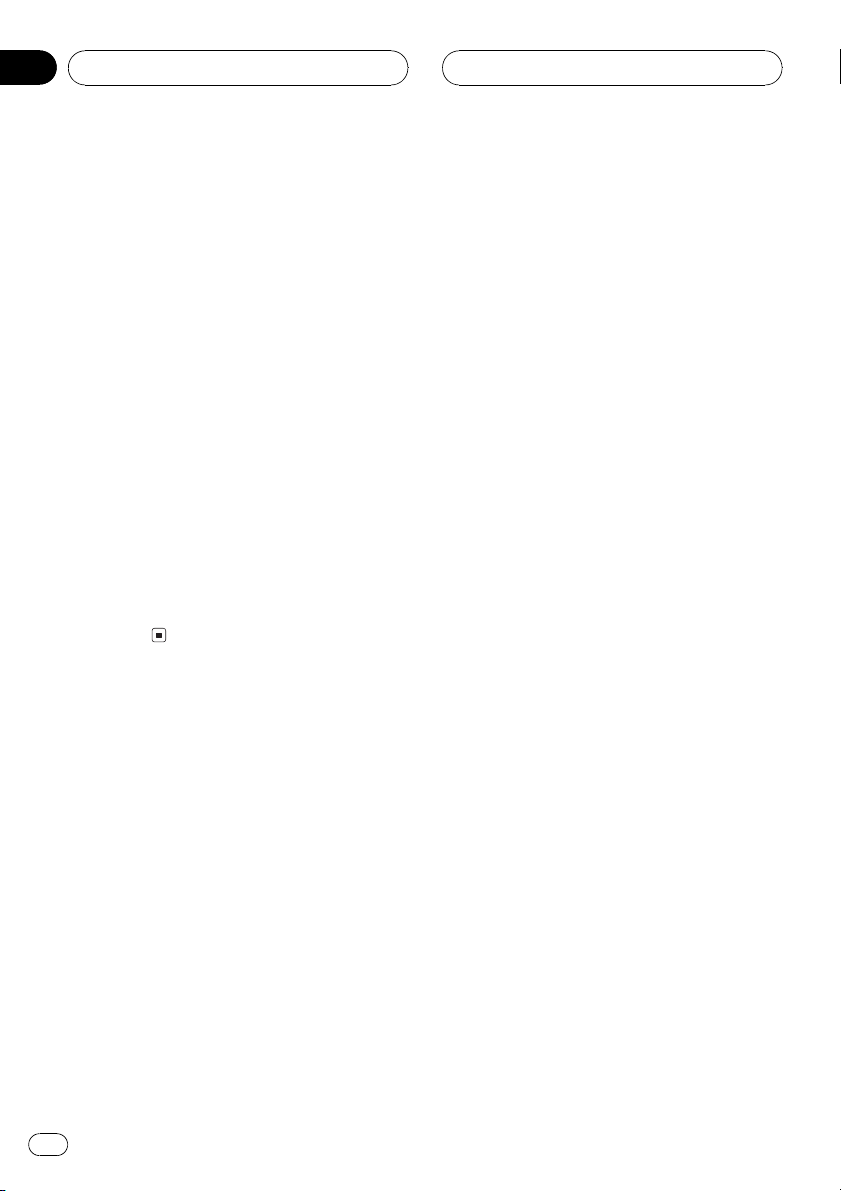
Section
06
MP3/WMA/WAV Player
Selecting tracks from the
file name list
File name list lets you see the list of file names
(or folder names) and select one of them to
playback.
1 Turn MULTI-CONTROL to switch to the
file name list mode.
Names of files and folders appear in the display.
2 Use MULTI-CONTROL to select the desired file name (or folder name).
Turn to change the name of file or folder;
press to play; push right to see a list of the
files (or folders) in the selected folder.
# You can also change the name of file or folder
by pushing MULTI-CONTROL up or down.
# To return to the previous list (the folder one
level higher), push MULTI-CONTROL left.
# To return to the playback display, press
BAND/ESC.
30
En
