Page 1

sound, vision, sou!
Operation Manual Mode d’emploi
I
Multi-CD control High power CD/MP3/WMA player
with FM/AM tuner
Syntoniseur FM/AM et lecteur de CD/MPG'VyMA.
“Puissance élevée", avec contrôleur pour lecteur de
CD à chargeur
DEH-P8500MP
m
3
(O
Q)
3
O
0)
w'
SUPER TUHERH
Page 2
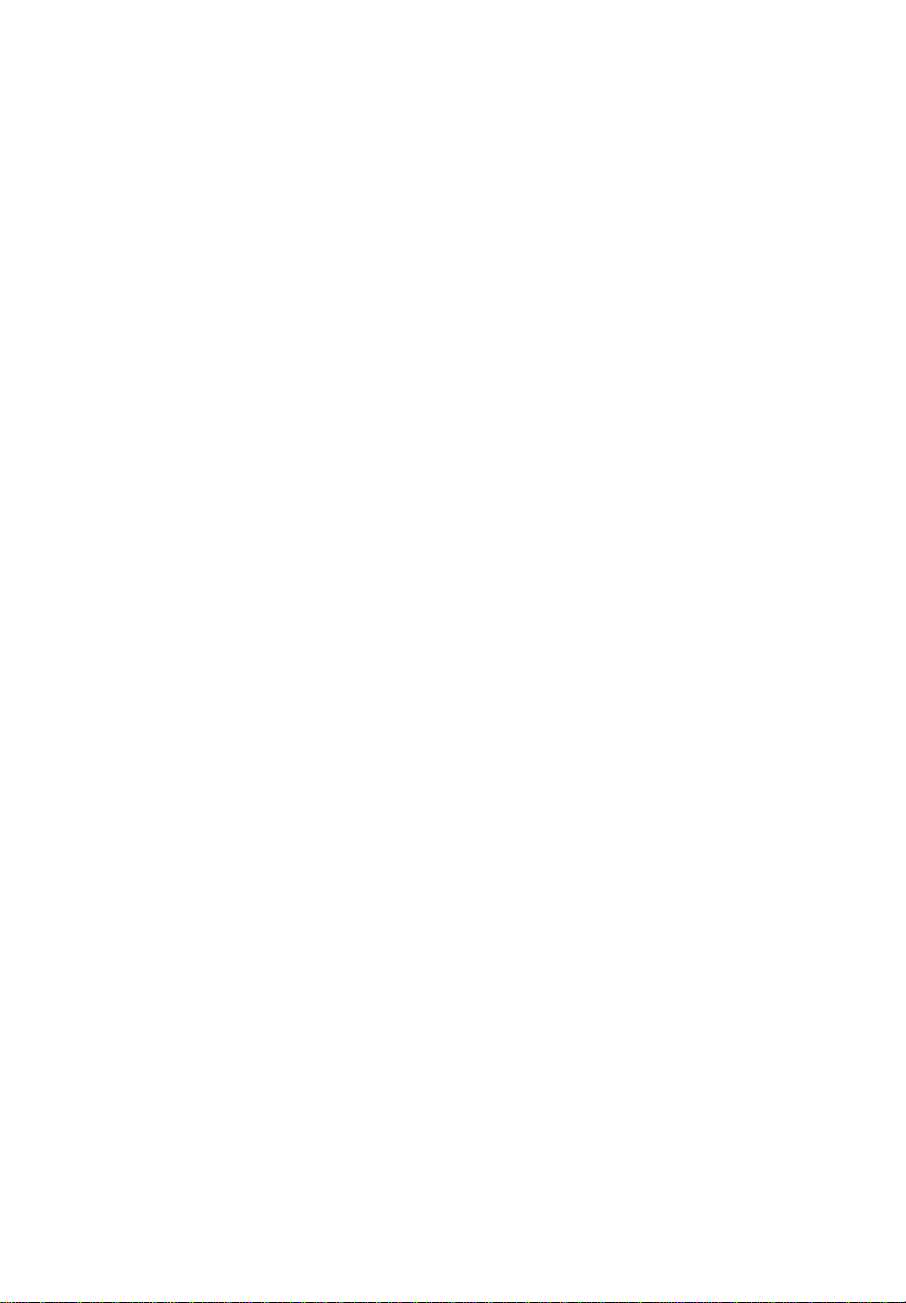
( Contents
3 C
Thank you for buying this Pioneer product.
Please read through these operating instructions so you will know how to operate
your model properly. After you have finished rmdmg the insiruclions, put them away
in a safe place for future reference.
Before You Start
Information to User 5
For Canadian model 5
About this unit 5
About this manual 5
After-sales service for Pioneer products 5
Product registration 6
Precautions 6
Features 6
About WMA 6
About the XM READY mark 7
Resetting the microprocessor 7
Display indication 7
About the demo mode 8
- Reverse mode 8
- Feature demo 8
- Motion demo 8
Protecting your unit from theft 8
- Removing the front panel 8
- Attaching the front panel 9
Use and care of the remote control 9
- Installing the battery 9
- Using the remote control 9
0 What’s What
Head unit (front panel close) 11
Head unit (front panel open) 11
Remote control 13
0 Power ON/OFF
Turning the unit on 14
Selecting a source 14
Turning the unit off 14
^ Tuner
Listening to the radio 15
Introduction of advanced tuner
operation 16
Storing and recalling broadcast
frequencies 16
Tuning in strong signals 16
Storing the strongest broadcast
frequencies 17
0 Built-in CD Player
Playing a CD 18
Introduction of advanced built-in CD player
operation 19
Repeating play 19
Playing tracks in a random order 19
Scanning tracks of a CD 19
Pausing CD playback 20
Using disc title functions 20
- Entering disc titles 20
- Displaying disc titles 21
Using CD TEXT functions 21
- Displaying titles on CD TEXT
discs 21
- Scrolling titles in the display 21
MP3/WMA Player
Playing a MP3AA/MA 22
Introduction of advanced built-in CD player
(MP3/WMA) operation 23
Repeating play 23
Playing tracks in a random order 24
Scanning folders and tracks 24
Pausing MP3AA/MA playback 24
Displaying text information on MP3AA/MA
disc 25
Scrolling text information in the display 25
^ Multi-CD Player
Playing a CD 26
50-disc multi-CD player 26
Introduction of advanced multi-CD player
operation 27
Repeating play 27
Playing tracks in a random order 27
Scanning CDs and tracks 28
Pausing CD playback 28
Using ITS playlists 28
CD
En
Page 3
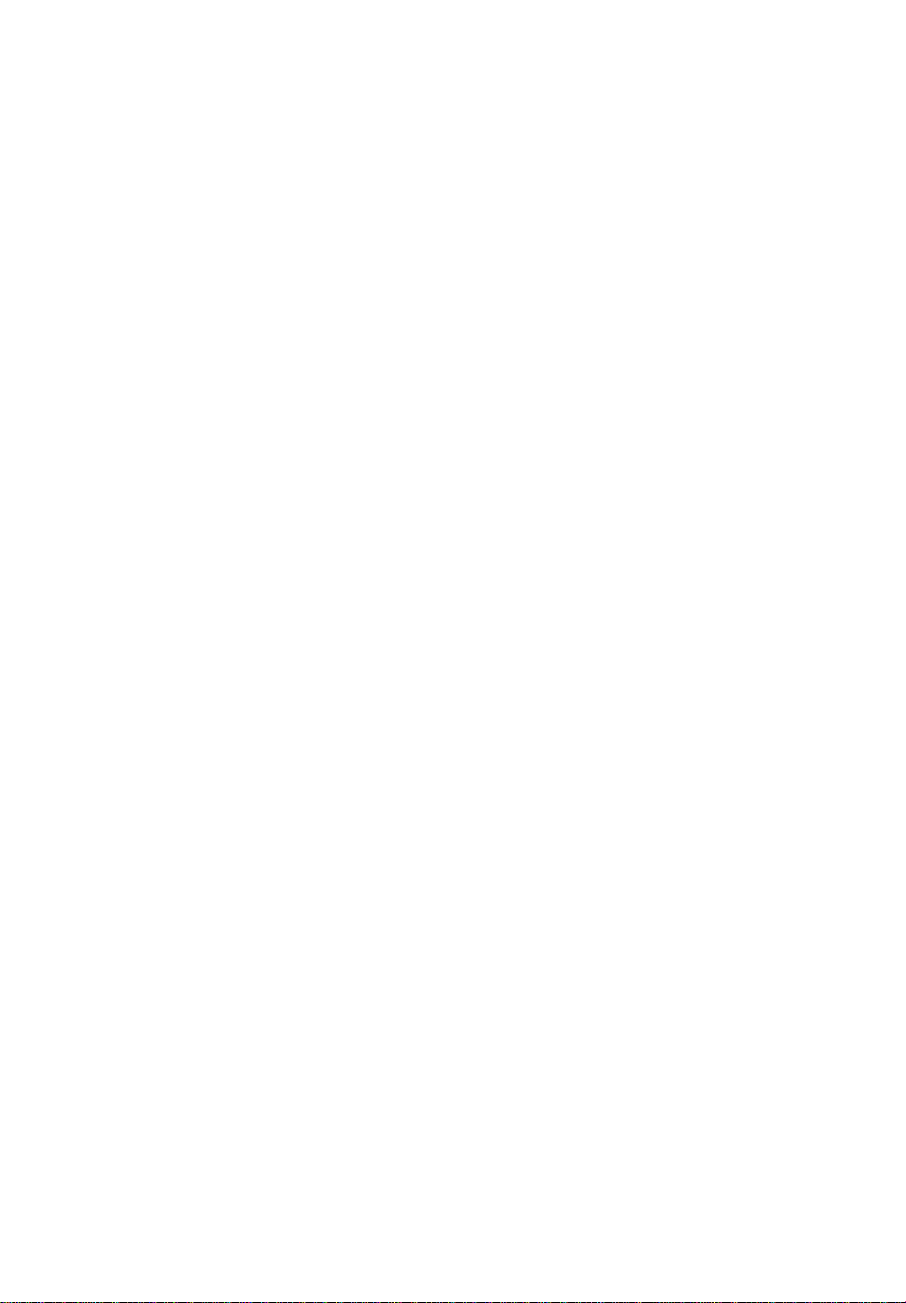
Contents
3 ^
)
m
m
or
- Creating a playlist with ITS
programming 28
- Playback from your ITS playlist 29
- Erasing a track from your ITS
playlist 29
- Erasing a CD from your ITS
playlist 30
Using disc title functions 30
- Entering disc titles 30
- Displaying disc titles 31
- Selecting discs from the disc title
list 31
Using CD TEXT functions 31
- Displaying titles on CD TEXT
discs 31
- Scrolling titles in the display 32
Using compression and bass emphasis 32
Audio Adjustments
Introduction of audio adjustments 33
Setting the sound focus equalizer
(SFEO) 33
Using balance adjustment 34
Using the equalizer 34
- Recalling equalizer curves 34
- Adjusting equalizer curves 35
- Fine adjusting equalizer curve 35
Adjusting bass 36
Adjusting treble 36
Adjusting loudness 36
Using subwoofer output 37
- Adjusting subwoofer settings 37
Using non fading output 37
- Adjusting non fading output level 37
Using the high pass filter 38
Adjusting source levels 38
Using automatic sound levelizer 39
Initial Settings
Adjusting initial settings 40
Setting the clock 40
Switching the warning tone 40
Switching the flap auto open 41
Switching the auxiliary setting 41
Switching the dimmer setting 41
Adjusting the brightness 41
Setting the rear output and subwoofer
controller 41
Switching the telephone muting/
attenuation 42
Switching the motion screen 42
0 Other Functions
Turning the clock display on or off 44
Using different entertainment displays 44
Using the AUX source 44
- Selecting AUX as the source 44
- Setting the AUX title 44
Introduction of DAB operation 45
- Operation 46
- Changing the label 46
- Operating announcements with the
function menu 46
- Available PTYfunction 46
- Using dynamic label 46
Introduction of XM operation 48
- XM operation 48
- Switching the XM display 48
- Swiching the XM channel select
setting 48
0 Additional Information
Understanding built-in CD player error
messages 49
CD player and care 49
CD-R/CD-RW discs 50
MP3 and WMA files 50
- MP3 additional information 51
- WMA additional information 51
About folders and MP3/WMA files 51
Terms 52
Specifications 53
En
QD
Page 4
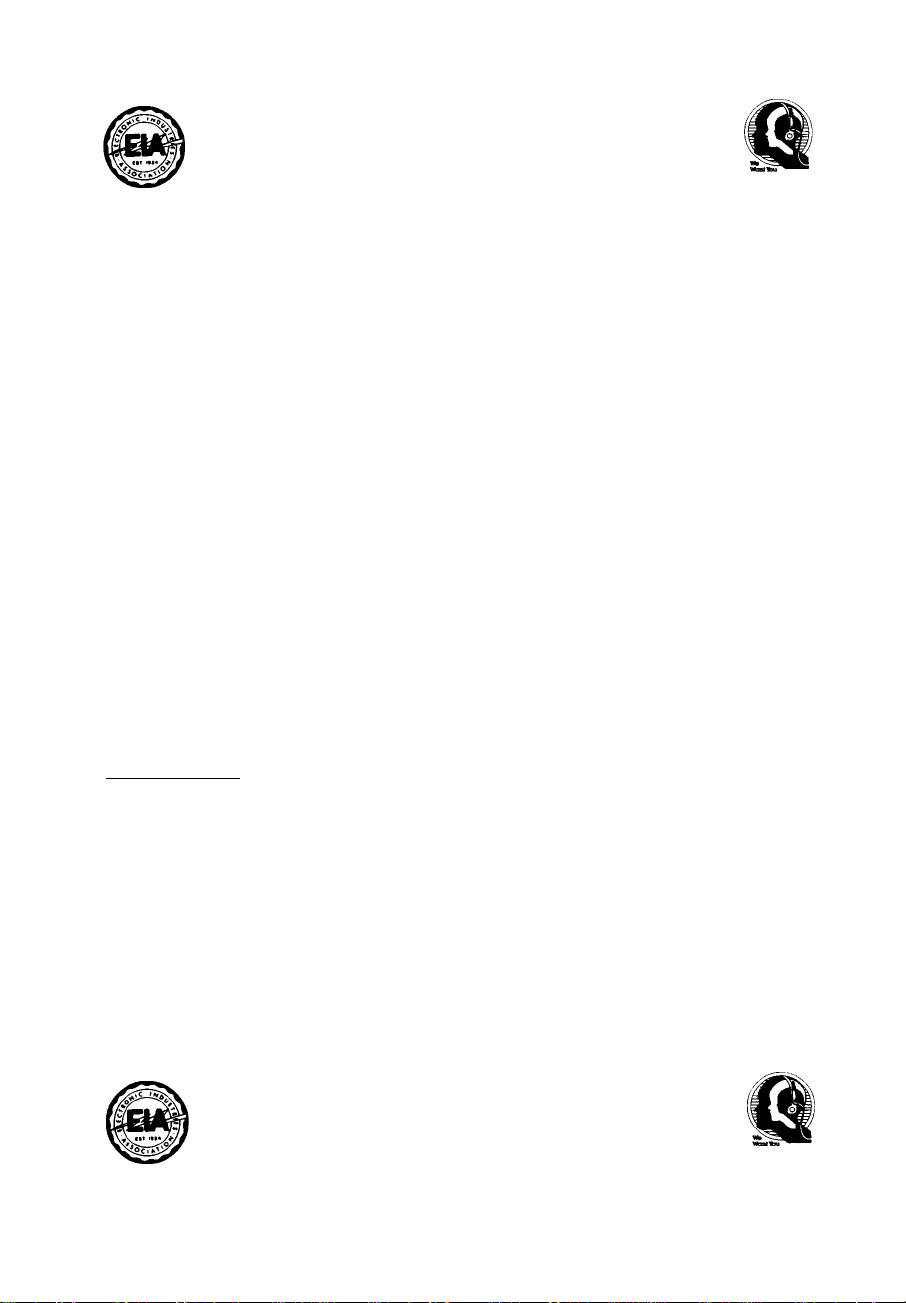
^6<at04Heft:
Selecting fine audio equipment such as the unit you’ve just purchased is only the start of your
musical enjoyment. Now it’s time to consider how you can maximize the fun and excitement your
equipment offers. This manufacturer and the Electronic Industries Association’s Consumer
Electronics Group want you to get the most out of your equipment by playing it at a safe level. One
that lets the sound come through loud and clear without annoying blaring or distortion—and, most
importantly, without affecting your sensitive hearing.
Sound can be deceiving. Over time your hearing “comfort level” adapts to higher volumes of
sound. So what sounds “normal” can actually be loud and harmful to your hearing. Guard against
this by setting your equipment at a safe level BEFORE your hearing adapts.
To establish a safe level:
• Start your volume control at a low setting.
• Slowly increase the sound until you can hear it comfortably and clearly, and without distortion.
Once you have established a comfortable sound level:
• Set the dial and leave it there.
Taking a minute to do this now will help to prevent hearing damage or loss in the future. After
all, we want you listening for a lifetime.
We Want You Listening For A Lifetime
Used wisely, your new sound equipment will provide a lifetime of fun and enjoyment. Since
hearing damage from loud noise is often undetectable until it is too late, this manufacturer and the
Electronic Industries Association’s Consumer Electronics Group recommend you avoid prolonged
exposure to excessive noise. This list of sound levels is included for your protection.
Decibel
Level Example
30 Quiet library, soft whispers
40 Living room, refrigerator, bedroom away from traffic
50 Light traffic, normal conversation, quiet office
60 Air conditioner at 20 feet, sewing machine
70 Vacuum cleaner, hair dryer, noisy restaurant
80 Average city traffic, garbage disposals, alarm clock at two feet
THE FOLLOWING NOISES CAN BE DANGEROUS UNDER CONSTANT EXPOSURE
90 Subway, motorcycle, truck traffic, lawn mower
100 Garbage truck, chain saw, pneumatic drill
120 Rock band concert in front of speakers, thunderclap
140 Gunshot blast, jet plane
180 Rocket launching pad
Information courtesy of the Deafness Research Foundation.
En
Page 5
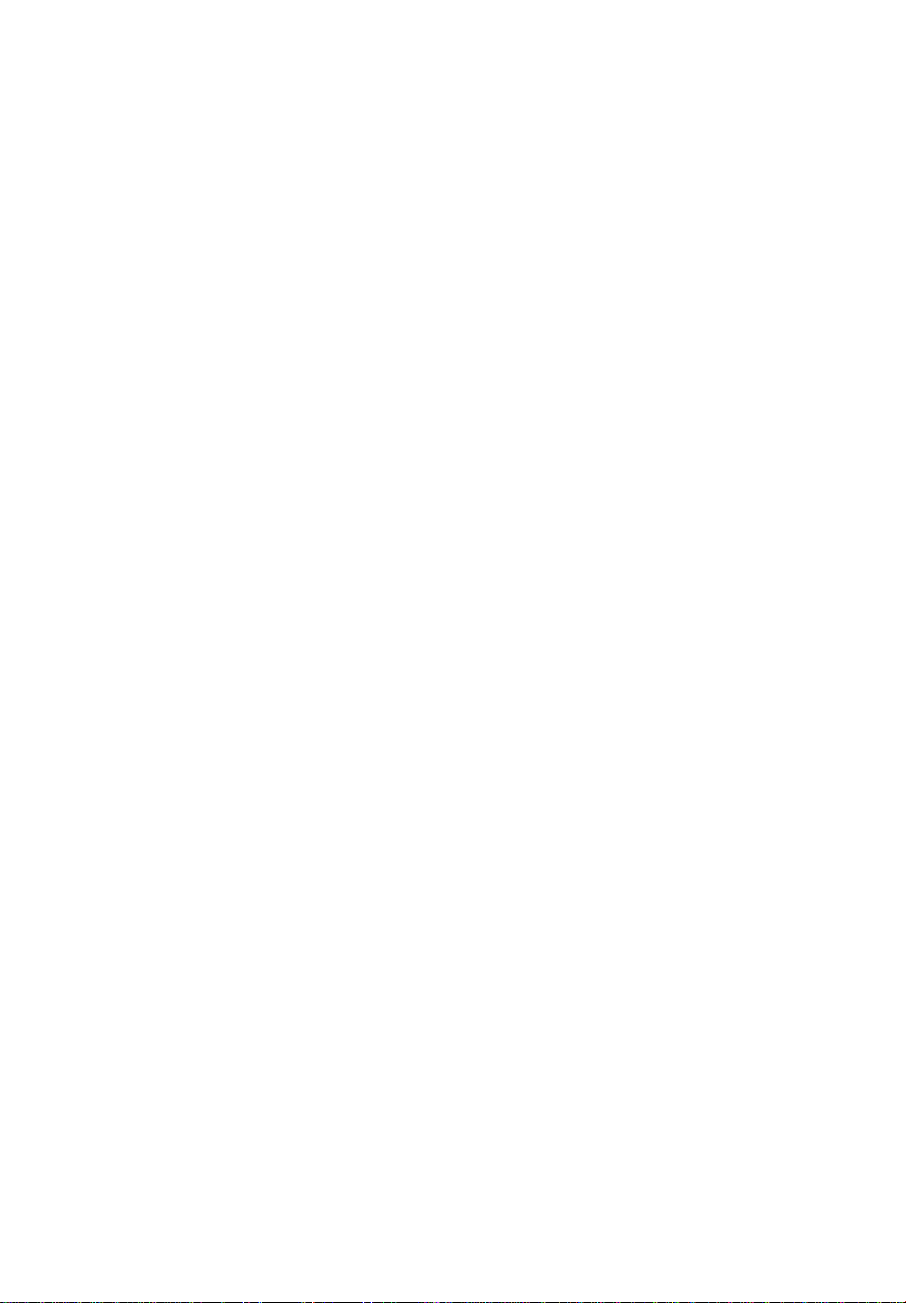
Before You Start
Section
Я
Information to User
Alteration or modifications carried out without
appropriate authorization may invalidate the
user’s right to operate the equipment.
For Canadian model
This Class В digital apparatus complies with
Canadian ICES-003.
About this unit
The tuner frequencies on this unit are allo
cated for use in North America. Use in other
areas may result in improper reception.
Important (Serial number)
О
The serial number is located on the bottom of
this unit. For your own security and convenience,
be sure to record this number on the enclosed
warranty card.S
About this manual
This unit features a number of sophisticated
functions ensuring superior reception and op
eration. All the functions have been designed
for the easiest possible use, but many are not
self-explanatory. This operation manual will
help you benefit fully from this product’s po
tential and to maximize your listening enjoy
ment.
We recommend that you familiarize yourself
with the functions and their operation by read
ing through the manual before you begin
using this unit. It is especially important that
you read and observe precautions on the next
page and in other sections.®
S
After-sales service for
Pioneer products
Please contact the dealer or distributor from
where you purchased this unit for after-sales
service (including warranty conditions) or any
other information. In case the necessary infor
mation is not available, please contact the
companies listed below:
S
Please do not ship your unit to the companies
at the addresses listed below for repair without
advance contact.
U.S.A.
Pioneer Electronics (USA) Inc.
CUSTOMER SUPPORT DIVISION
RO. Box 1760
Long Beach, CA 90801-1760
800-421-1404
CANADA
Pioneer Electronics of Canada, Inc.
CUSTOMER SATISFACTION DEPARTMENT
300 Allstate Parkway
Markham, Ontario L3R OP2
(905) 479-4411
1-877-283-5901
For warranty information please see the Lim
ited Warranty sheet included with this unit.®
m
3
(O
w
En
Page 6
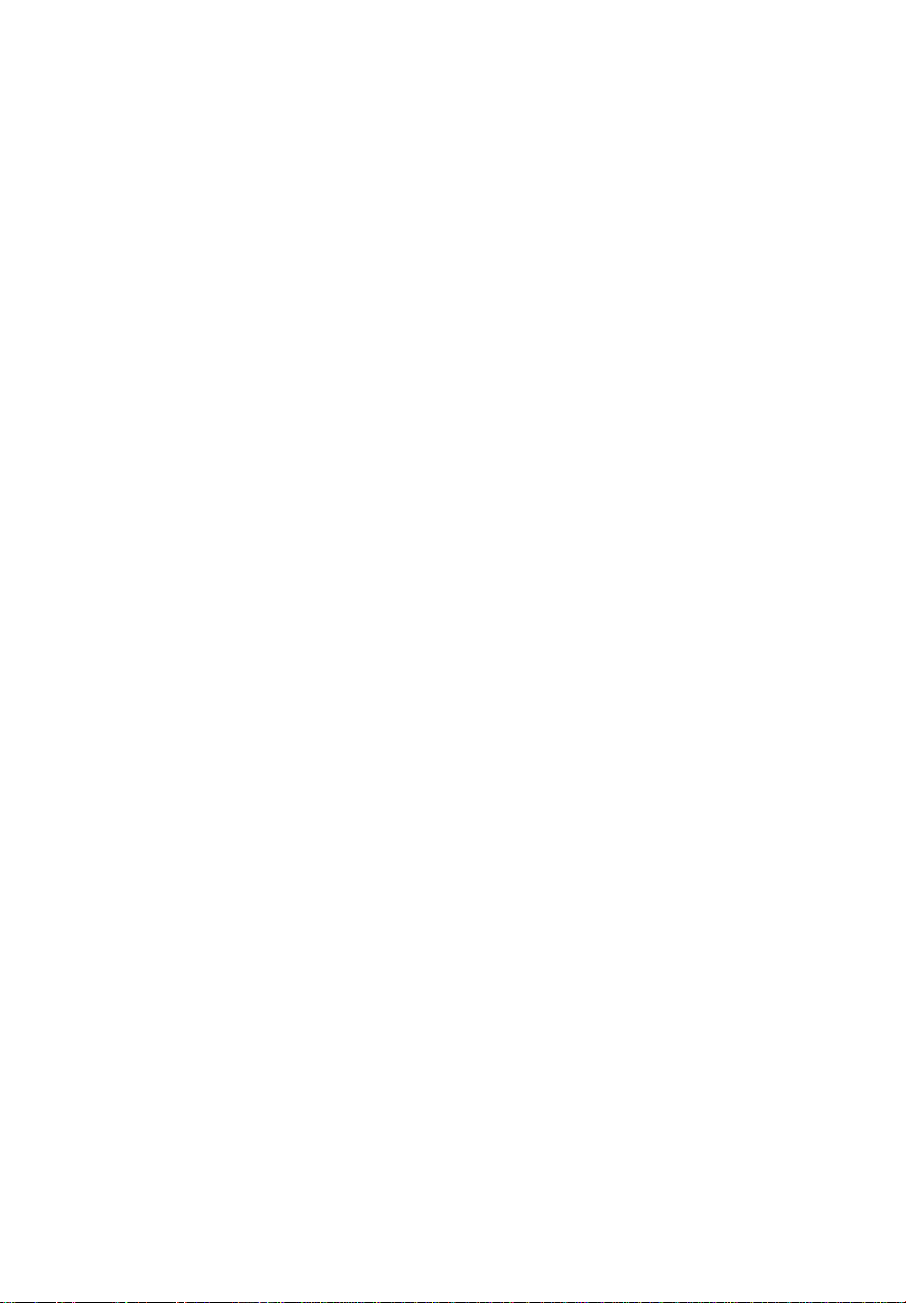
Section
DU ( Before You Start
Product registration
Visit us at the following site:
http://www.pioneerelectronics.com
Register your product. We will keep the details
of your purchase on file to help you refer to
this information in the event of an insurance
claim such as loss or theft.
Receive updates on the latest products and
technologies.
Download owner's manuals, order product
catalogues, research new products, and
much more.0
Precautions
CAUTION:
USE OF CONTROL OR ADJUSTMENT OR
PERFORMANCE OF PROCEDURES
OTHER THAN THOSE SPECIFIED HEREIN
MAY RESULT IN HAZARDOUS RADIATION
EXPOSURE.
CAUTION:
THE USE OF OPTICAL INSTRUMENTS
WITH THIS PRODUCT WILL INCREASE
EYE HAZARD.
Features
CD playback
Music CD/CD-R/CD-RW playback is possible.
MP3 file playback
It is possible to play back MP3 files recorded
on CD-ROM/CD-R/CD-RW (ISO9660 Level 1/
Level 2 standard recordings).
• Supply of this produot only conveys a li
cense for private, non-commercial use and
does not convey a license nor imply any
right to use this product in any commercial
(i.e. revenue-generating) real time broad
casting (terrestrial, satellite, cable and/or
any other media), broadcasting/streaming
via internet, intranets and/or other net
works or in other electronic content distri
bution systems, such as pay-audio or
audio-on-demand applications. An inde
pendent license for such use is required.
For details, please visit
http://www.mp3licensing.com.
WMA file playback
It is possible to play back WMA files recorded
on CD-ROM/CD-R/CD-RW (ISO9660 Level 1/
Level 2 standard recordings).®
About WMA
Œ)
Keep this manual handy as a reference for
operating procedures and precautions.
Always keep the volume low enough so you
can hear sounds outside of the ear.
Protect this product from moisture.
If the battery is disconnected or dis
charged, the preset memory will be erased
and must be reprogrammed.®
En
The Windows Media™ logo printed on the box
indicates that this unit can playback the WMA
data.
WMA is short for Windows Media Audio and
refers to an audio compression technology
that is developed by Microsoft Corporation.
Page 7

Before You Start
Section
n
WMA data can be encoded by using Windows
Media Playerversion 7, 7.1 or Windows Media
Player for Windows XP.
Microsoft, Windows Media, and the Windows
logo are trademarks, or registered trademarks
of Microsoft Corporation in the United States
and/or other countries.
Notes
With some applications used to encode WMA
files, this unit may not operate correctly.
With some applications used to encode WMA
files, album names and other text information
may not be correctly displayed. 0
About the XM READY mark
((( XAA »)
READY
The XM READY mark printed on the front
panel indicates that the Pioneer XM tuner
(sold separately) can be controlled by this unit.
Please inquire to your dealer or nearest
authorized Pioneer service station regarding
the XM tuner that can be connected to this
unit. ForXM tuner operation, please refer to
the XM tuner owner’s manual.
Notes
XM Satellite Radio is developing a new band
of radio in the U.S.A.
XM
The system will use direct satellite-to-receiver
broadcasting technology to provide listeners
in their cars and at home with crystal-clear
sound seamlessly from coast to coast. XM will
create and package up to 100 channels of di
gital-quality music, news, sports, talk and chil
dren’s programming.
The XM name and related logos are trade
marks of XM Satellite Radio lnc.0
Resetting the microprocessor
The microprocessor must be reset under the
following conditions:
• Prior to using this unit for the first time
after installation
• If the unit fails to operate properly
• When strange or incorrect messages ap
pear on the display
• Press RESET on the head unit with a pen tip or other pointed instrument.
Display indication
This unit is equipped two types of display indi
cations such as LCD display and OEL display.
This manual mainly explains using OEL dis
play.
• LCD display contains basic information
about the each source and other settings
which is visible whenever the front panel is
opened or closed.
Track number that currently playing
Source which currently playing
LCD display (e.g. Built in CD player)
m
3
(Q
En
Œ)
Page 8
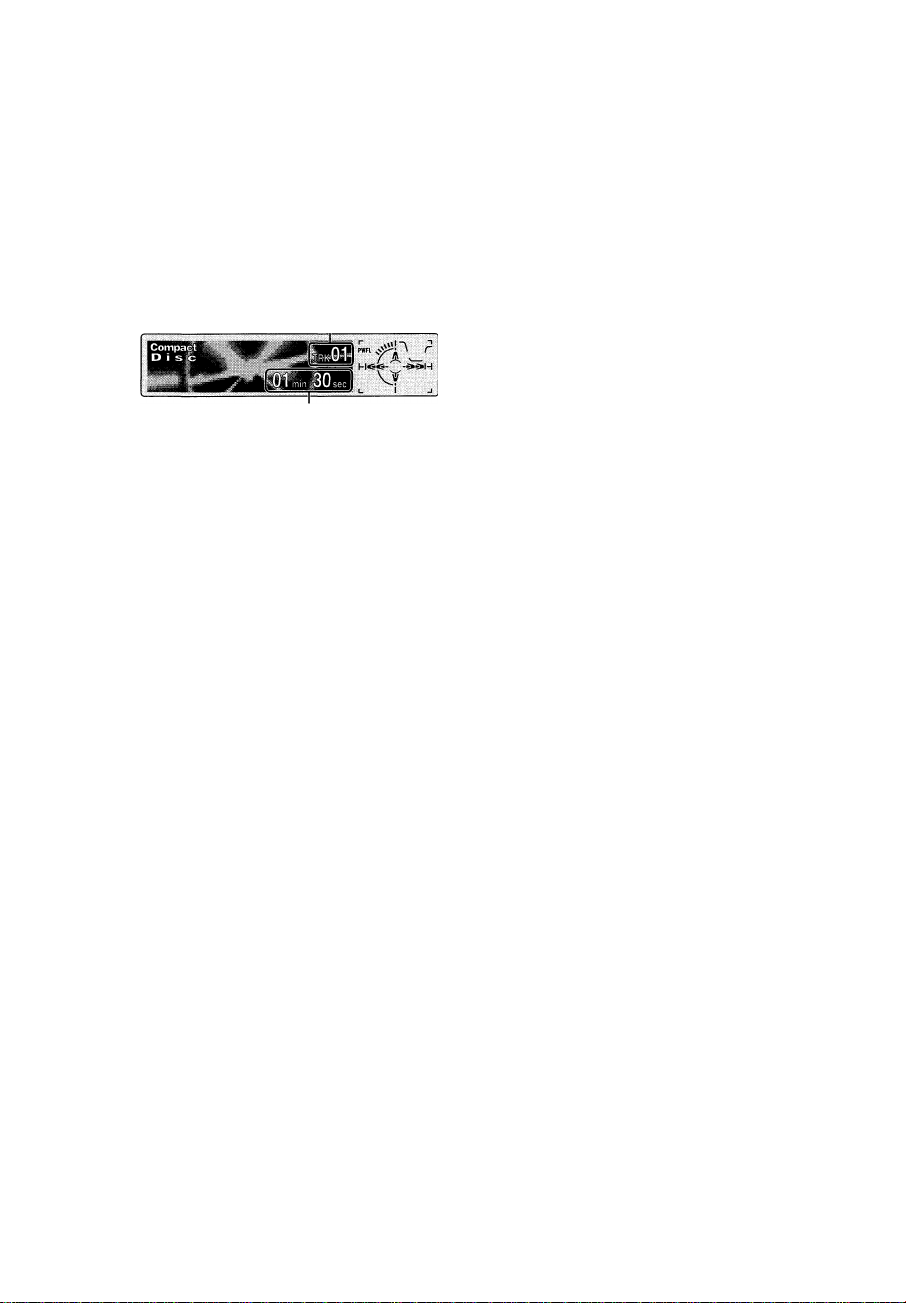
Section
[lU ( Before You Start
OEL display contains detailed information
about the each source and other settings
which is visible only when the front panel is
opened.
Track number that currently playing
Playtime
OEL display (e.g. Built in CD player)
I
About the demo mode
This unit features three demonstration modes:
reverse mode, feature demo and motion
demo.
• Feature demo and motion demo are set to
off initially. If you turn off the ignition
switch or power to this unit is turned off,
feature demo and motion demo return to
off automatically.
Important
• Remember that if the feature demo or motion
demo continues operating when the car en
gine is switched off, it may drain battery
power.
• The red lead (ACC) of this unit should be con
nected to a terminal coupled with ignition
switch on/off operations. If this is not done,
the vehicle battery may be drained.
Feature demo
Pressing 4 numbered button when power to
this unit is turned off while the ignition switch
is set to ACC or ON starts the feature demo.
Motion demo
Pressing 6 numbered button when power to
this unit is turned off while the ignition switch
is set to ACC or ON starts the motion demo. If
the motion demo is set to on, front panel
opens/closes automatically in each about 30
s
minutes. B
Protecting your unit from
theft
The front panel can be detached from the
head unit and stored in the protective case
provided to discourage theft.
• If the front panel is not detached from the
head unit within five seconds of turning off
the ignition, a warning tone will sound.
• You can turn off the warning tone. See
Switching the warning tone on page 40.
Important
• Never use force or grip the display and the
buttons tightly when removing or attaching.
• Avoid subjecting the front panel to excessive
shocks.
• Keep the front panel out of direct sunlight and
high temperatures.
Reverse mode
If you do not perform an operation within
about 30 seconds, screen indications start to
reverse, and then continue reversing every 10
seconds. Pressing 5 numbered button when
power to this unit is turned off while the igni
tion switch is set to ACC or ON oancels the re
verse mode. Pressing 5 numbered button
again to start the reverse mode.
En
(D
Removing the front panel
^ CAUTION
• A few seconds after turning the ignition
switch to on or off, the front panel automati
cally moves. When this happens, your fingers
may become jammed in the panel, so keep
your hands away from it.
Page 9
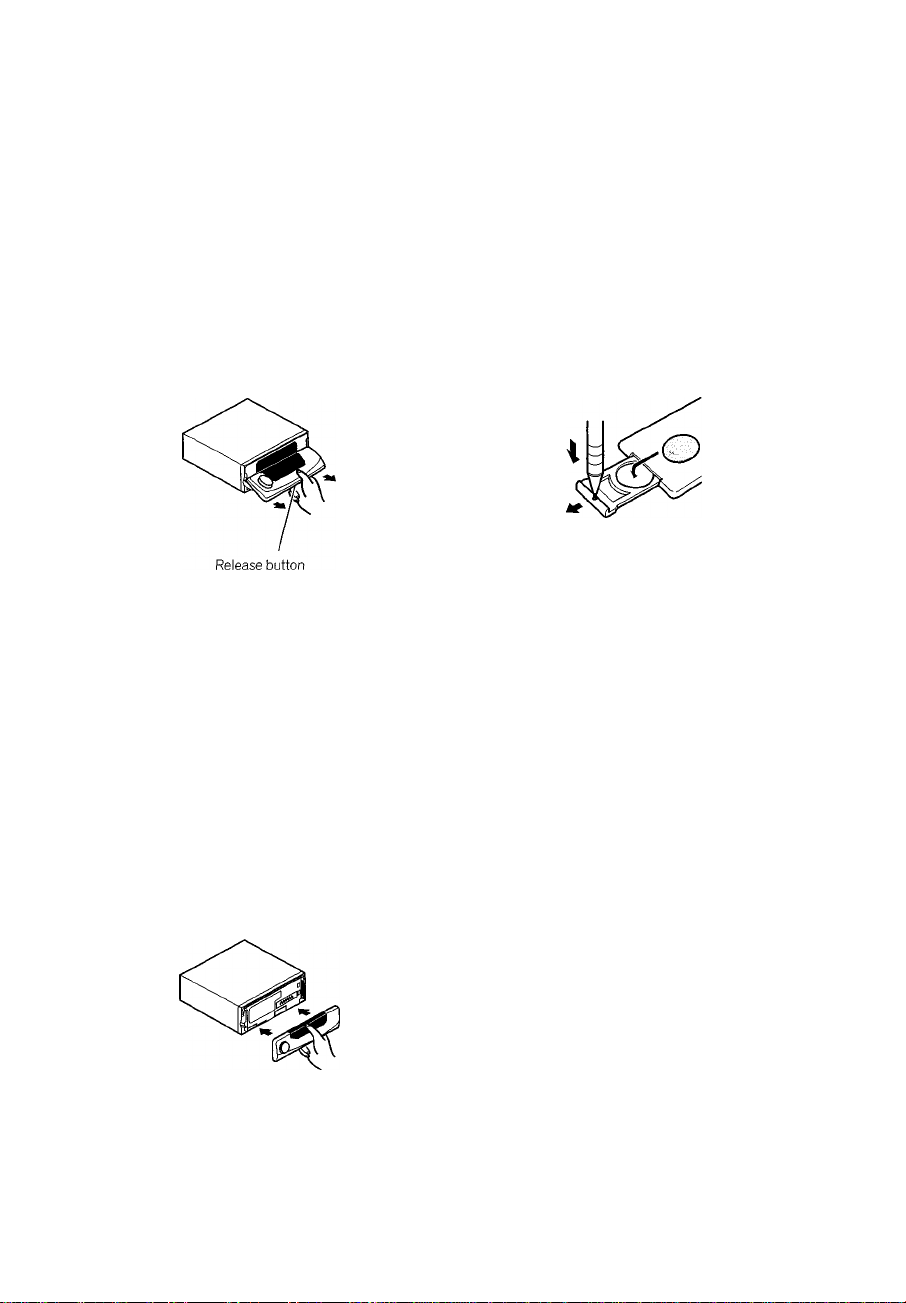
Before You Start
Section
♦ You can cancel the automatic move of the
front panel. See Switching the ftap auto open
on page 41.
1 Press OPEN to open the front panel. 2 Slide and remove the front panel to
ward you.
Take care not to grip it tightly or to drop it.
■ When removing the front panel, be sure to
hold the corrugated release button on the rear of
the front panel while pulling.
■ When removing the front panel while ACC is
on, be sure not to press any buttons other than
the release button. Otherwise, those functions
will be carried out.
3 Put the front panel into the protective case provided for safe keeping.
Attaching the front panel
1 Make sure the inner cover is closed. 2 Replace the front panel by clipping it
into place.
Use and care of the remote
control
Installing the battery
Slide the tray out on the back of the remote
control and insert the battery with the plus (+)
and minus (-) poles pointing in the proper di
rection.
^ WARNING
Keep the battery out of the reach of children.
Should the battery be swallowed, immediately
consult a doctor.
^ CAUTION
• Use only one CR2025 (3 V) lithium battery.
• Remove the battery if the remote control is not
used for a month or longer.
• Do not recharge, disassemble, heat or dispose
of the battery in fire.
• Do not handle the battery with metallic tools.
• Do not store the battery with metallic materi
als.
• In the event of battery leakage, wipe the re
mote control completely clean and install a
new battery.
• When disposing of used batteries, please
comply with governmental regulations or en
vironmental public institution’s rules that
apply in your country/area.
m
3
(Q
w‘
Using the remote control
Point the remote control in the direction of the
a
front panel to operate.
En
CD
Page 10
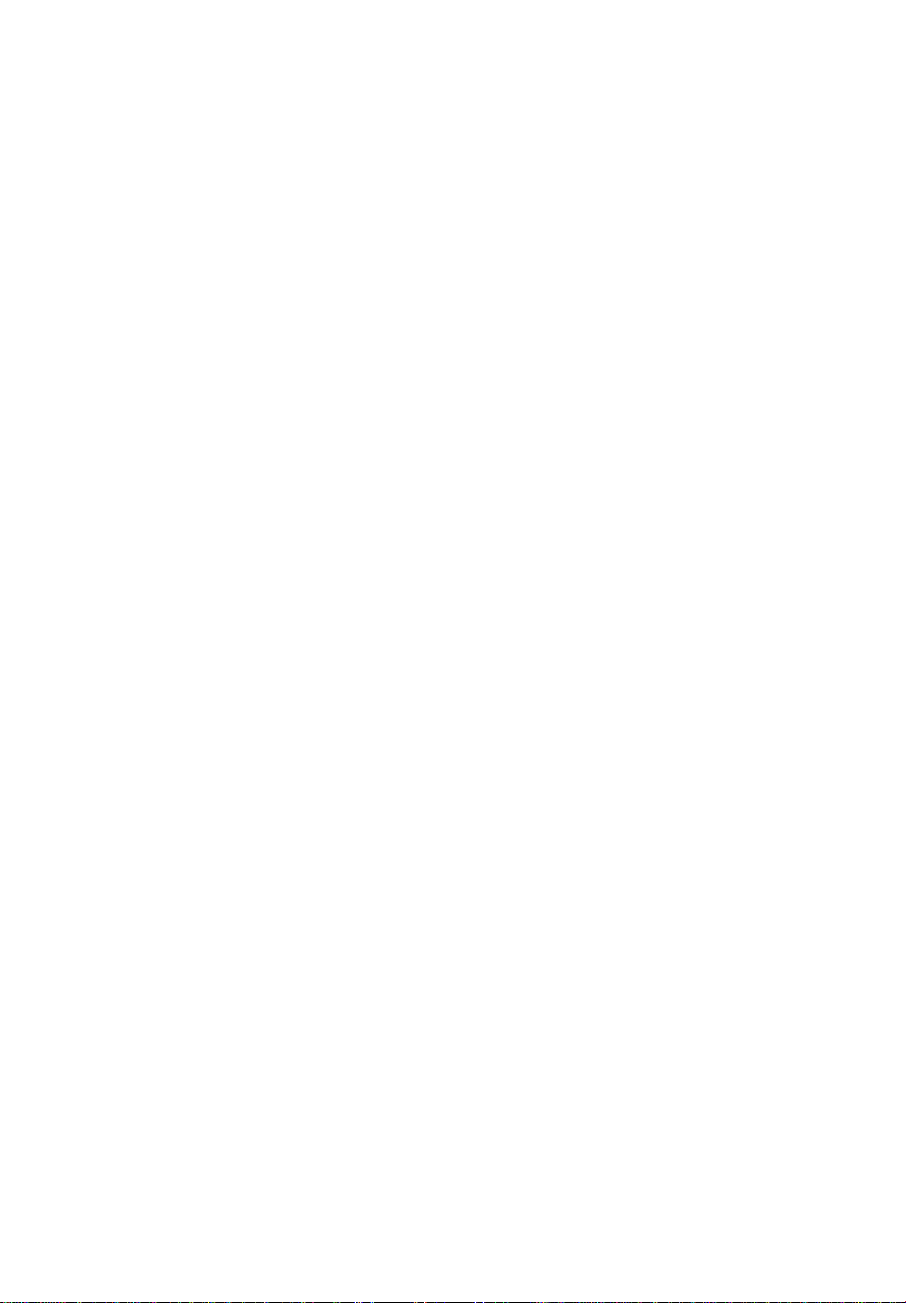
Section
Before You StarT
Important
Do not store the remote control in high tem
peratures or direct sunlight.
The remote control may not function properly
in direct sunlight.
Do not let the remote control fall onto the
floor, where it may become jammed under the
brake or accelerator pedal. B
En
Page 11
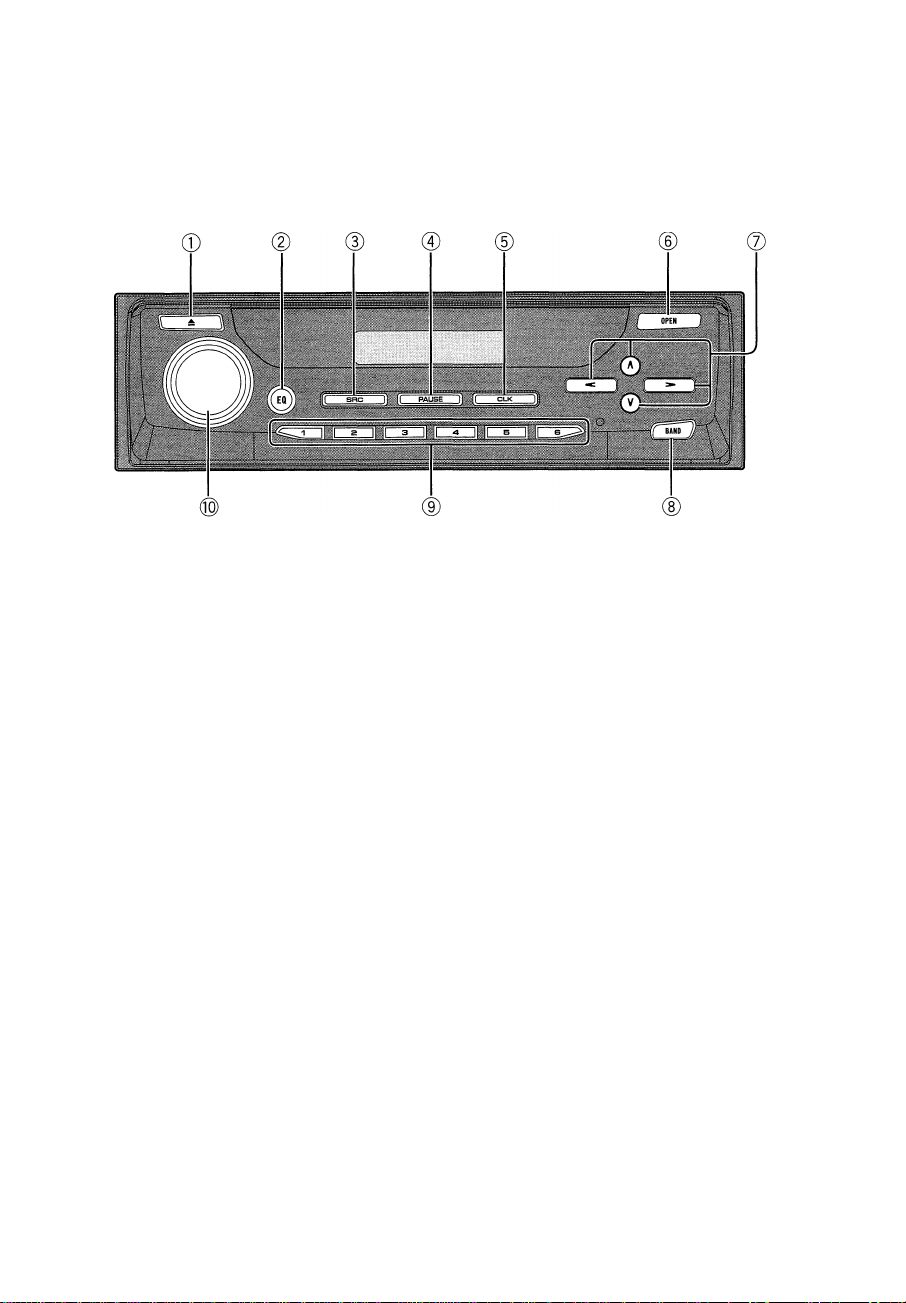
( What^s What
J C
Section
Ijl
m
3
(Q
Head unit (front panel close)
® EJECT button
Press to eject a CD from your built-in CD
player.
(D EQ button
Press to select various equalizer curves.
Press and hold to select a natural sound
with presence.
(D SOURCE button
This unit is turned on by selecting a source.
Press to cycle through all of the available
sources.
© PAUSE button
Press to turn pause on or off.
Press and hold to display dynamic label
when using a DAB tuner.
® CLOCK button
Press to change to the clock display.
Press and hold to select the channel select
setting when using an XM tuner.
® OPEN button
Press to open the front panel.
When you want to operate buttons inside
the front panel, press OPEN to open the
front panel.
@ A/T/^/^ buttons
Press to do manual seek tuning, fast for
ward, reverse and track search controls.
Also used for controlling functions.
® BAND button
Press to select among three FM and one
AM bands and cancel the control mode of
functions.
® 1-6 buttons
Press for preset tuning and disc number
search when using a multi-CD player.
® VOLUME
Rotate to increase or decrease the
volume.®
Head unit (front panel open)
These buttons listed below can be operated
only when the front panel opened.
En
QT)
Page 12

Section
№« ( What's What
dJ ENTERTAINMENT button
Press to change to the entertainment display.
® AUDIO button
Press to select various sound quality con
trols.
® FUNCTION button
Press to select functions.
® DISPLAY button
Press to select different displays. S
GD
En
Page 13
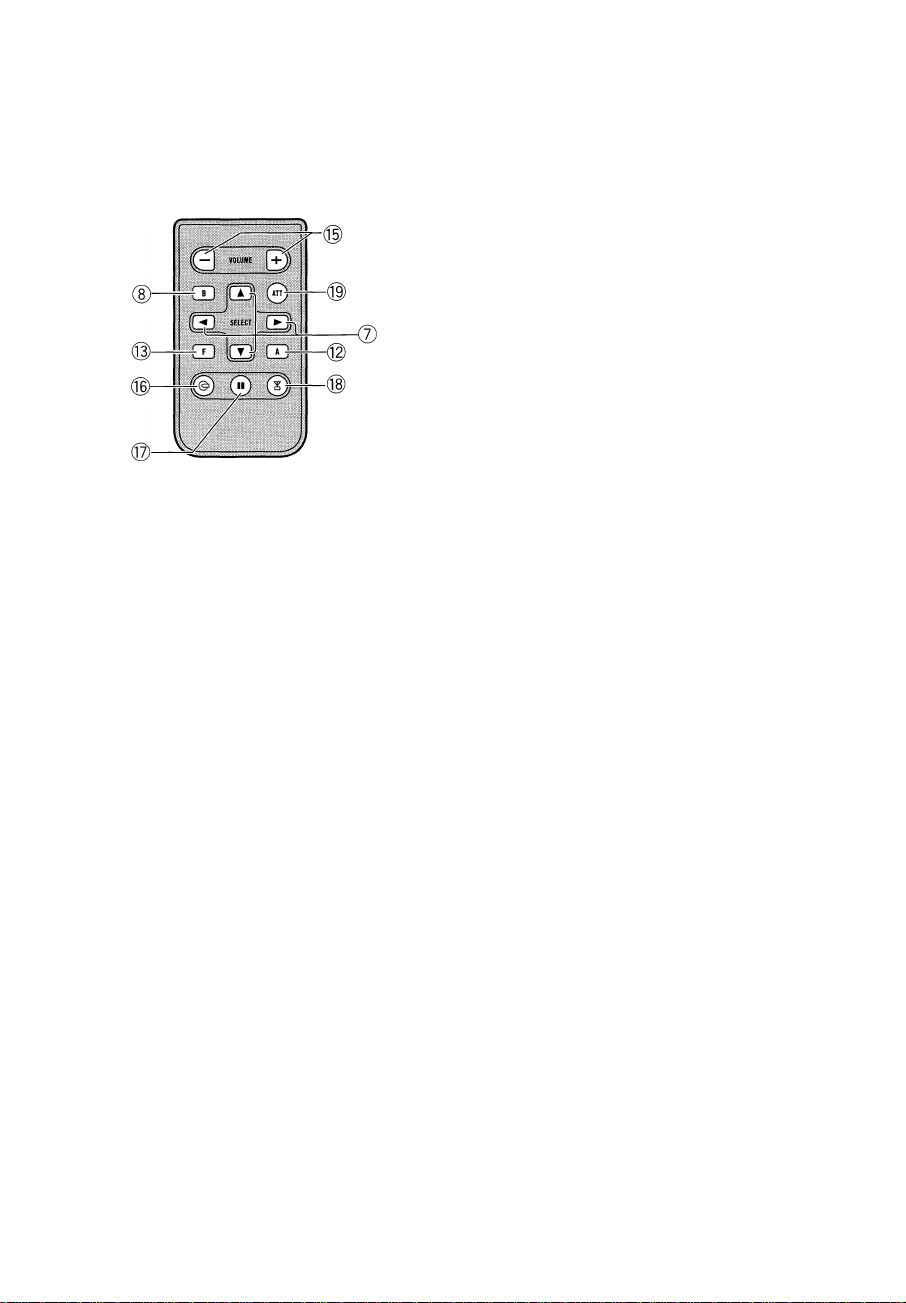
What's What
Remote control
Operation is the same as when using the but
ton on the head unit.
^ VOLUME button
Press to increase or decrease the volume.
^ CD button
Press to select the built-in or multi-CD
player as the source.
3
m
3
(Q
U)
D PAUSE button
Press to turn pause on or off.
^ TUNER button
Press to select the tuner as the source.
^ ATT button
Press to quickly lower the volume level, by
about 90%. Press once more to return to the
original volume level.®
En
Page 14
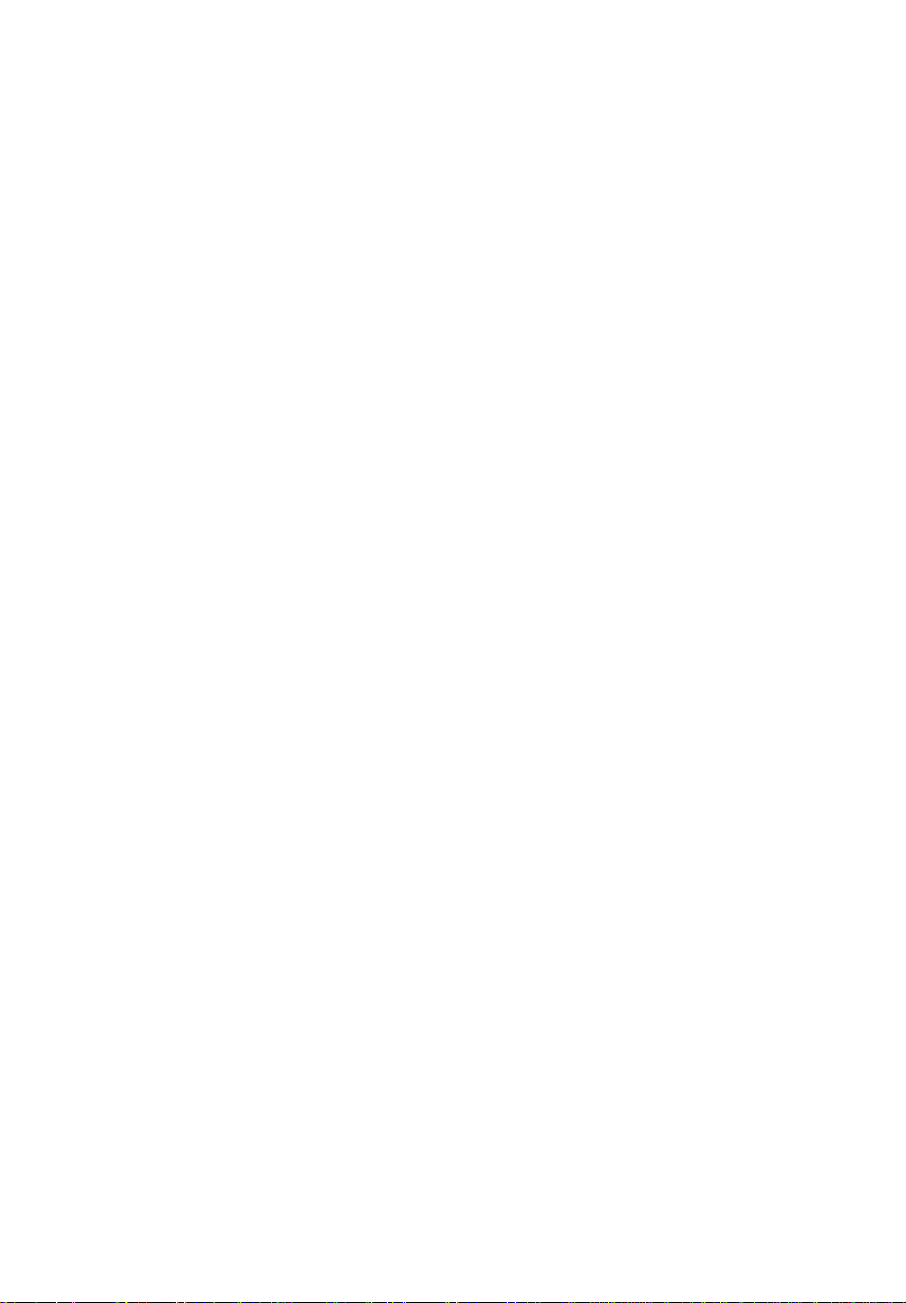
( Power ON/OFF
Turning the unit on
• Press SOURCE to turn the unit on.
When you select a source the unit is turned
on.0
Selecting a source
You can select a source you want to listen to.
To switch to the built-in CD player, load a disc
in this unit (refer to page 18).
• When using the head unit, press
SOURCE to select a source.
Press SOURCE repeatedly to switch between
the following sources:
Built-in CD player—Television—^Tuner—
DAB (Digital Audio Broadcasting)—XM tuner
—Multi-CD player—External unit 1—Exter
nal unit 2—AUX
• When using the remote control, press
TUNER or CD to select a source.
Press each button repeatedly to switch be
tween the following sources:
TUNER: Television—Tuner—DAB (Digital
Audio Broadcasting)—XM tuner—Sources
off
CD: Built-in CD player—Multi-CD player—
Sources off
incompatible as a source, enables control of
basic functions by this unit. Two external units
can be controlied by this unit. When two exter
nal units are connected, the allocation of
them to external unit 1 or external unit 2 is
automatically set by this unit.
When this unit’s blue/white lead is connected
to the car’s auto-antenna relay control term
inal, the car’s antenna extends when this
unit’s source is turned on. To retract the an
tenna, turn the source off.®
Turning the unit off
• Press SOURCE and hold until the unit turns off.®
GD
Notes
In the following cases, the sound source will
not change:
— When a unit corresponding to each source
is not connected to this unit.
— When no disc is set in this unit.
— When no magazine is set in the multi-CD
player.
— When the AUX (auxiliary input) is set to off
(refer to page 41).
External unit refers to a Pioneer product (such
as one available in the future) that, although
En
Page 15

Tuner
3 C
Section
m
Listening to the radio
These are the basic steps necessary to operate
the radio. More advanced tuner operation is
explained starting on the next page.
® Stereo (ST) indicator
Shows that the frequency selected is being
broadcast in stereo.
® LOG indicator
Shows when local seek tuning is on.
(3) Band indicator
Shows which band the radio is tuned to, AM
or FM.
® Preset number indicator
Shows what preset has been selected.
(5) Frequency indicator
Shows to which frequency the tuner is
tuned.
4 To perform manual tuning, press ◄ or
^ with quick presses.
The frequencies move up or down step by
step.
5 To perform seek tuning, press and hold ◄ or ► for about one second and release.
The tuner will scan the frequencies until a
broadcast strong enough for good reception is
found.
■ You can cancel seek tuning by pressing either
◄ or ► with a quick press.
■ If you press and hold ◄ or ► you can skip
broadcasting stations. Seek tuning starts as soon
as you release the buttons.
Note
When the frequency selected is being broadcast
in stereo the stereo (ST) indicator will light.®
m
3
(Q
1 Press SOURCE to select the tuner.
Press SOURCE until you see Tuner displayed.
2 Use VOLUME to adjust the sound level.
Rotate to increase or decrease the volume.
3 Press BAND to select a band.
Press BAND until the desired band is dis
played, FM1, FM2, FM3 forFM or AM.
En
Page 16
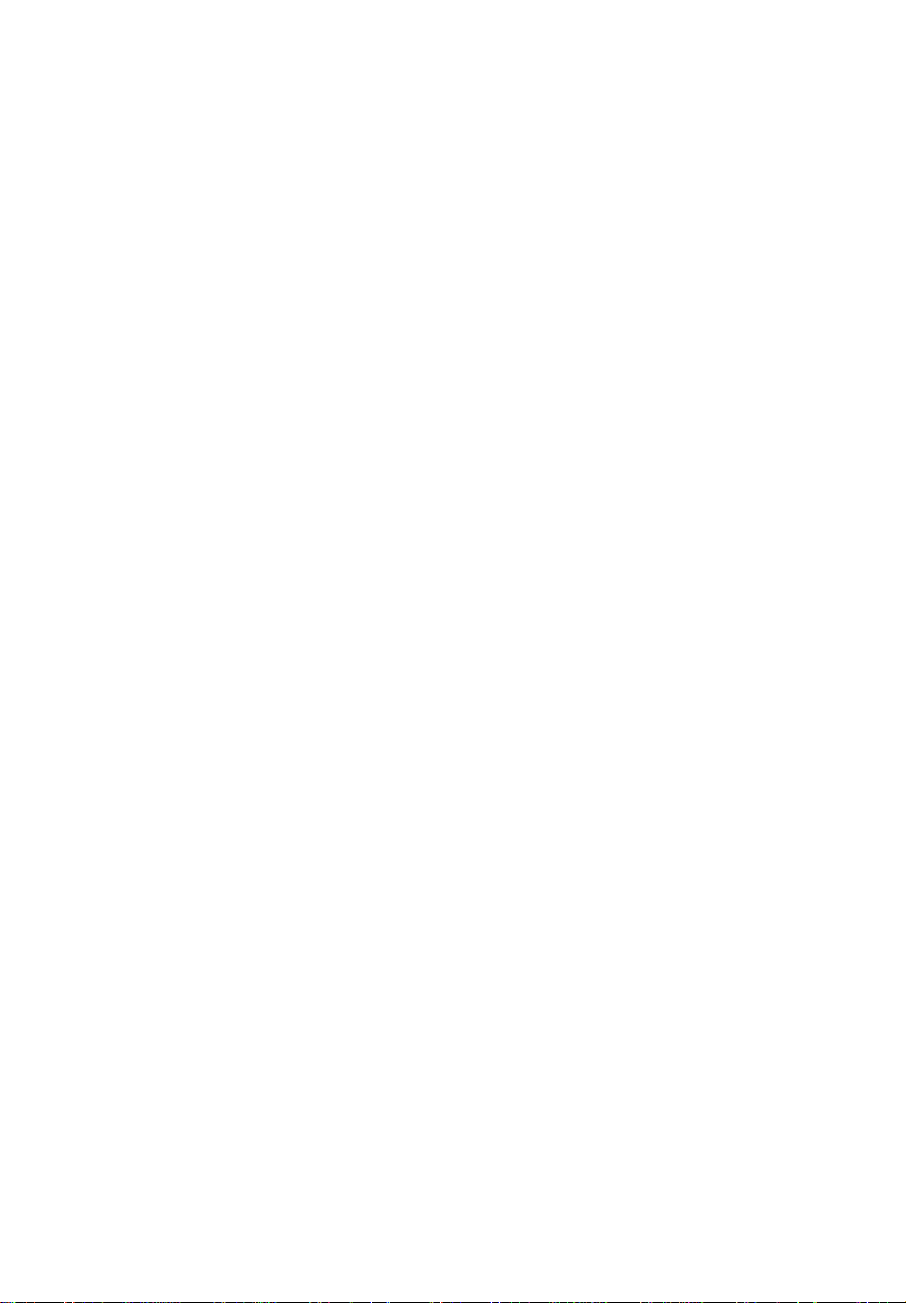
Section
H£l ( Tuner
Introduction of advanced
tuner operation
A'»'
/OHA V-
BSM
®
© Function display
Shows the function status.
1 Press OPEN to open the front panel.
2 Press FUNCTION to display the function names.
Press FUNCTION repeatedly to switch be
tween the following functions:
BSM (best stations memory)—Local (local
seek tuning)
■ To return to the frequency display, press
BAND.
Note
If you do not operate the function within about 30
seconds, the display is automatically returned to
the frequency display. ®
• When you find a frequency that you
want to store in memory press a preset
tuning button 1-6 and hold until the preset
number stops flashing.
The number you have pressed will flash in the
preset number indicator and then remain lit.
The selected radio station frequency has been
stored in memory.
The next time you press the same preset tun
ing button 1-6 the radio station frequency is
recalled from memory.
Notes
Up to 18 FM stations, 6 for each of the three
FM bands, and 6 AM stations can be stored in
memory.
You can also use A and T to recall radio sta
tion frequencies assigned to preset tuning
buttons 1-6.0
Tuning in strong signals
Local seek tuning lets you tune in only those
radio stations with sufficiently strong signals
for good reception.
1 Press OPEN to open the front panel.
storing and recalling
broadcast frequencies
If you press any of the preset tuning buttons
1-6 you can easily store up to six broadcast
frequencies for later recall with the touch of a
button.
En
2 Press FUNCTION to select Local.
Press FUNCTION until Local appears in the
display.
3 Press A to turn local seek tuning on.
Local seek sensitivity (e.g., Local 2) appears in
the display.
4 Press ◄ or ► to set the sensitivity.
There are four levels of sensitivity for FM and
two levels for AM:
FM: Local 1—Local 2—Local 3—Local 4
AM: Local 1—Local 2
Page 17
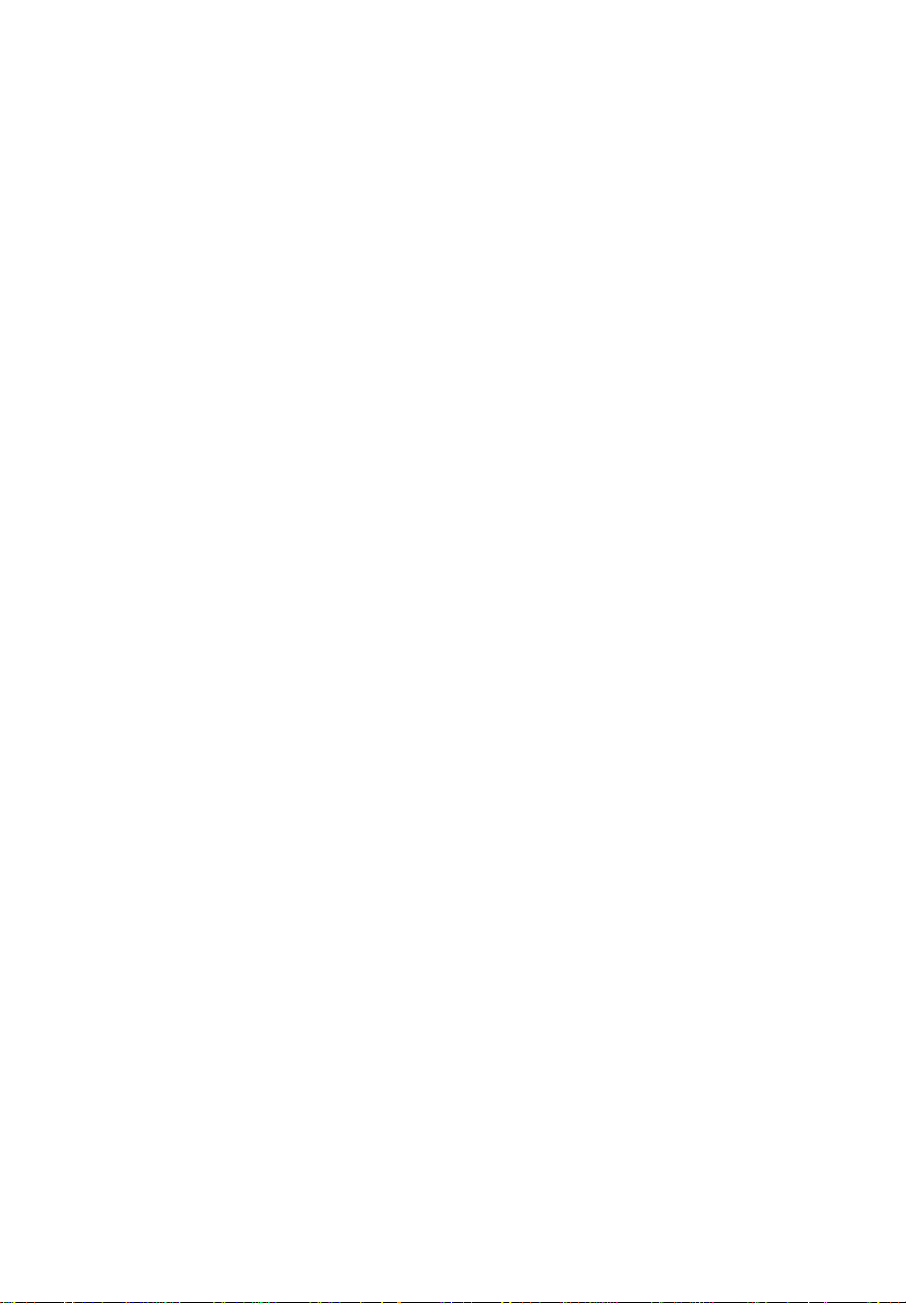
Tuner
The Local 4 setting allows reception of only
the strongest stations, while lower settings let
you receive progressively weaker stations.
5 When you want to return to normal
seek tuning, press T to turn local seek tun
ing off.
LocahOFF appears in the display.®
Storing the strongest
broadcast frequencies
BSM (best stations memory) lets you automa
tically store the six strongest broadcast fre
quencies under preset tuning buttons 1-6 and
once stored there you can tune in to those fre
quencies with the touch of a button.
1 Press OPEN to open the front panel.
2 Press FUNCTION to select BSM.
Press FUNCTION until BSM appears in the
display.
3 C
m
3
(Q
3 Press A to turn BSM on. BSM begins to flash. While BSM is flashing
the six strongest broadcast frequencies will be
stored under preset tuning buttons 1-6 in
order of their signal strength. When finished,
BSM stops flashing.
■ To cancel the storage process, press T.
Note
Storing broadcast frequencies with BSM may re
place broadcast frequencies you have saved
1-6.®
using
(jD
En
Page 18
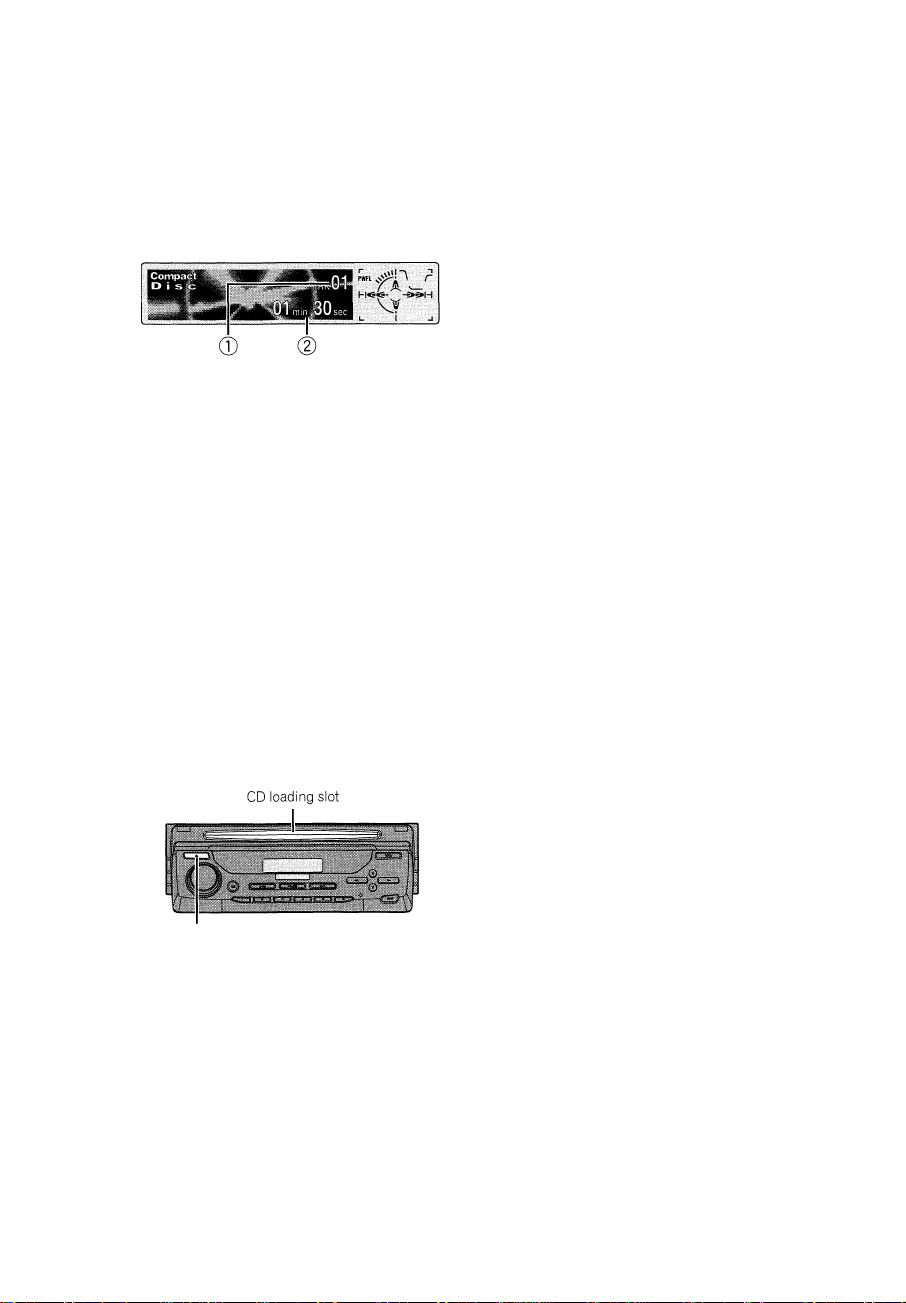
Section ________________________________________________
a.1 ( Built-in CD Player
3 c
Playing a CD
These are the basic steps necessary to play a
CD with your built-in CD player. More ad
vanced CD operation is explained starting on
the next page.
® Track number indicator
Shows the track currently playing.
® Play time indicator
Shows the elapsed playing time of the cur
rent track.
1 Press EJECT.
CD loading slot appears.
■ After a CD has been inserted, press SOURCE
to select the built-in CD player.
2 Insert a CD into the CD loading slot.
Playback will automatically start.
EJECT button
■ You can eject a CD by pressing EJECT.
■ If the front panel is in the eject position
(shown above), buttons other than EJECT,
VOLUME, OPEN, and ATT (on the remote con
trol) do not operate.
4 To perform fast forward or reverse, press and hold ◄ or ►.
5 To skip back or forward to another track, press ◄ or ►.
Pressing ► skips to the start of the next track.
Pressing ◄ once skips to the start of the cur
rent track. Pressing again will skip to the pre
vious track.
Notes
The built-in CD player plays one, standard, 12cm or 8-cm (single) CD at a time. Do not use
an adapter when playing 8-cm CDs.
Do not insert anything other than a CD into
the CD loading slot.
If you cannot insert a disc completely or if
after you insert a disc the disc does not play,
check that the label side of the disc is up.
Press EJECT to eject the disc, and check the
disc for damage before inserting the disc
again.
▲ and T can be operated when MP3 or WMA
is playing.
If the built-in CD player does not operate prop
erly, an error message such as ERROR-11
may be displayed. Refer to Understanding
built-in CD player error messages on page 49.
You can eject the CD by pressing and holding
EJECT with eject position when the CD load
ing or ejecting cannot operate properly.
When a CD TEXT disc is inserted, the disc and
track titles begin to scroll to the left auto
matically,®
3 Use VOLUME to adjust the sound level.
Rotate to increase or decrease the volume.
En
CD
Page 19
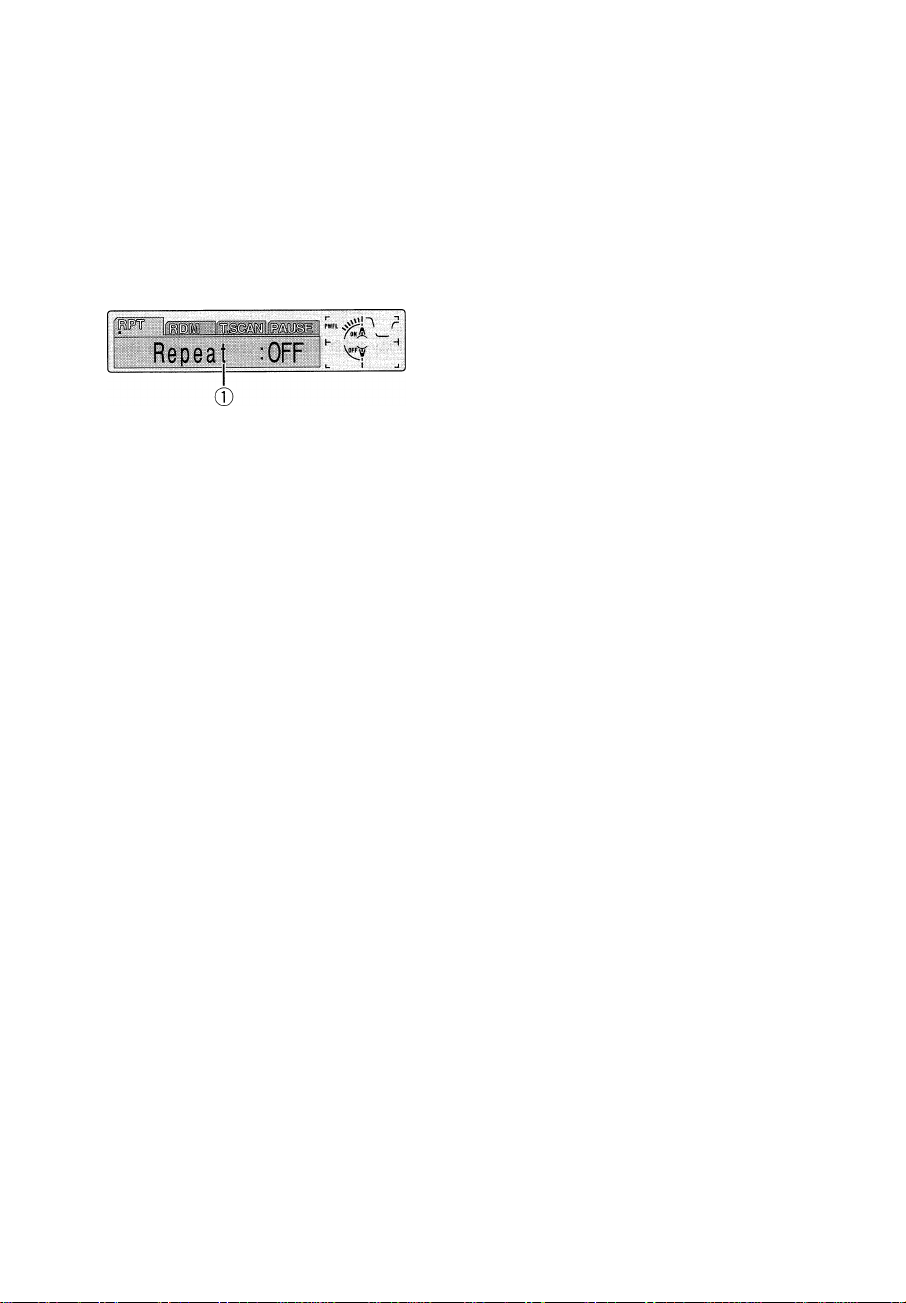
Built-in CD Player
Section
3
Introduction of advanced
built-in CD player operation
® Function display
Shows the function status.
1 Press OPEN to open the front panel.
2 Press FUNCTION to display the function names.
Press FUNCTION repeatedly to switch be
tween the following functions:
Repeat (repeat play)—Random (random play)
—Track Scan (scan play)—Pause (pause)
■ To return to the playback display, press BAND.
Note
If you do not operate the function within about 30
seconds, the display is automatically returned to
the playback display. B
Repeating play
Repeat play lets you hear the same track over
again.
1 Press OPEN to open the front panel.
4 Press T to turn repeat play off. ? :
Repeat :OFF appears in the display. The track ^
currently playing will continue to play and
then play the next track.
Note
If you perform track search or fast forward/reverse, repeat play is automatically cancelled.®
Playing tracks in a random
order
Random play lets you play back tracks on the
CD in a random order.
1 Press OPEN to open the front panel.
2 Press FUNCTION to select Random.
Press FUNCTION until Random appears in
the display.
3 Press A to turn random play on.
Random :ON appears in the display. Tracks
will play in a random order.
4 Press ▼ to turn random play off.
Random :OFF appears in the display. Tracks
will continue to play in order.®
Scanning tracks of a CD
Scan play lets you hear the fi rst 10 seconds of
each track on the CD.
3
(Q
0)
2 Press FUNCTION to select Repeat.
Press FUNCTION until Repeat appears in the
display.
3 Press A to turn repeat play on.
Repeat :ON appears in the display. The track
currently playing will play and then repeat.
1 Press OPEN to open the front panel.
2 Press FUNCTION to select Track Scan.
Press FUNCTION until Track Scan appears in
the display.
En
Page 20

Section
iW ( Built-in CD Player
3 Press A to turn scan play on.
Track Scan:ON appears in the display. The
first 10 seconds of each track is played.
4 When you find the desired track press
T to turn scan play off.
Track Scan:OFF appears in the display. The
track will continue to play.
■ If the display has automatically returned to
the playback display, select Track Scan again by
pressing FUNCTION.
Note
After scanning of a CD is finished, normal play
back of the tracks will begin again.®
Pausing CD playback
Pause lets you temporarily stop playback of
the CD.
1 Press OPEN to open the front panel.
2 Press FUNCTION to select Pause.
Press FUNCTION until Pause appears in the
display.
3 Press A to turn pause on.
Pause :ON appears in the display. Play of the
current track pauses.
4 Press T to turn pause off.
Pause :OFF appears in the display. Play will re
sume at the same point that you turned pause
on.®
Using disc title functions
You can input CD titles and display the title.
The next time you insert a CD for which you
have entered a title, the title of that CD will be
displayed.
Entering disc titles
Disc title input lets you input CD titles up to 10
letters long and up to 48 disc titles into the
built-in CD player.
1 Play a CD that you want to enter the
title.
2 Press OPEN to open the front panel.
3 Press FUNCTION and hold until TITLE
appears in the display.
■ When playing a CD TEXT disc, ycu cannct
switch tc TITLE. The disc title will have already
been reccrded cn a CD TEXT disc.
4 Press 1 numbered button to select the
desired character type.
Press 1 numbered button repeatedly to switch
between the following charactertype:
Alphabet (upper case), numbers and symbols
—Alphabet (lower case)
■ You can select to input numbers and symbols
by pressing 2 numbered button.
5 Press A or T to select a letter of the al
phabet.
Each press of A will display a letter of the al
phabet in A B C ... X Y Z, numbers and sym
bols in 1 2 3 ... @ # < order. Each press of T
will display a letter in the reverse order, such
as Z Y X ... C B A order.
'MFLi I
-fix
ML
6 Press ► to move the cursor to the next
character position.
When the letter you want is displayed, press ►
to move the cursor to the next position and
then select the next letter. Press ◄ to move
backwards in the display.
En
Page 21

Built-in CD Player
3
Section
3
7 Move the cursor to the last position by pressing >■ after entering the title.
When you press ► one more time, the entered
title is stored in memory.
8 Press BAND to return to the playback display.
Notes
Titles remain in memory, even after the disc
has been removed from built-in CD player, and
are recalled when the disc is reinserted.
After data for 48 discs has been stored in
memory, data for a new disc will overwrite the
oldest one.
If you connect a multi-CD player, you can
input disc titles for up to 100 discs.
When a multi-CD playerthat does not support
disc title functions is connected, you cannot
enter disc titles in this unit.
Displaying disc titles
You can display the title of any disc that has
had a disc title entered.
1 Press OPEN to open the front panel.
Using CD TEXT functions
Some discs have certain information encoded
on the disc during manufacture. These discs
may contain such information as the CD title,
track title, artist's name and playback time
and are called CD TEXT discs. Only these spe
cially encoded CD TEXT discs support the
functions listed below.
Displaying titles on CD TEXT discs
1 Press OPEN to open the front panel.
2 Press DISPLAY.
Press DISPLAY repeatedly to switch between
the following settings:
Playtime—Disc Title (disc title)
—DiscArtist Name (disc artist name)
—Track Title (track title)—TrackArtist Name
(track artist name)—DAB information (DAB
information and playtime)
■ If specific information has not been recorded
on a CD TEXT disc, NO XXXX will be displayed
(e.g., NO T-Artist Name).
■ You can only switch to DAB information when
a DAB tuner (GEX-P700DAB) is connected.
m
3
(Q
2 Press DISPLAY.
Press DISPLAY repeatedly to switch between
the following settings:
Playtime—Disc Title (disc title)—DAB infor
mation (DAB information and playtime)
When you select Disc Title, the title of the cur
rently playing disc is shown in the display.
■ If no title has been entered for the currently
playing disc, NO Title is displayed.
■ You can only switch to DAB information when
a DAB tuner (GEX-P700DAB) is connected.®
Scrolling titles in the display
This unit can display the first 16 letters only of
Disc Title, DiscArtist Name, Track Title and
TrackArtist Name. When the recorded infor
mation is longer than 16 letters, you can scroll
the text to the left so that the rest of the title
can be seen.
1 Press OPEN to open the front panel.
2 Press DISPLAY and hold until the title
begins to scroll to the left.
The rest of the title will appear in the dis
play,®
En
Page 22

( MP3/WMA Player
Playing a MP3/WMA
These are the basic steps necessary to play an
MP3/WMA with your built-in CD player. More
advanced MP3/WMA operation is explained
starting on the next page.
® MP3/WMA indicator
Shows when the MP3/WMA tile is playing.
® Folder number indicator
Shows the folder number currently playing.
@ Play time indicator
Shows the elapsed playing time of the cur
rent track (file).
(4) Track number indicator
Shows the track (tile) currently playing.
1 Press EJECT.
CD loading slot appears.
■ After a CD-ROM has been inserted, press
SOURCE to select the built-in CD player.
2 Insert a CD-ROM into the CD loading slot.
Playback will automatically start.
EJECT button
You can eject a CD-ROM by pressing EJECT.
■ If the front panel is in the eject position
(shown above), buttons other than EJECT,
VOLUME, OPEN, and ATT (on the remote con
trol) do not operate.
3 Use VOLUME to adjust the sound level.
Rotate to increase or decrease the volume.
4 Press A or T to select a folder.
■ You cannot select a folder that does not have
an MP3AA/MAfile recorded in it.
■ To return to folder 01 (ROOT), press and hold
▼ . However, if folder 01 (ROOT) contains no files,
playback commences with folder 02.
5 To perform fast forward or reverse, press and hold < or
■ This is fast forward and reverse operation only
for the file being played. This operation is can
celed when the previous or next file is reached.
6 To skip back or forward to another track, press ◄ or ►.
Pressing ► skips to the start of the next track.
Pressing ◄ once skips to the start of the cur
rent track. Pressing again will skip to the pre
vious track.
Notes
When playing discs with MP3/WMA files and
audio data (CD-DA) such as CD-EXTRA and
MIXED-MODE CDs, both types can be played
only by switching mode between MP3AA/MA
and CD-DA with BAND.
If you have switched between playback of
MP3A/VMA files and audio data (CD-DA), play
back starts at the first track on the disc.
The built-in CD player can play back an MP3/
WMAfile recorded on CD-ROM. (Refer to
page 50 for files that can be played back.)
Do not insert anything otherthan a CD into
the CD loading slot.
There is sometimes a delay between starting
up playback and the sound being issued. This
En
Page 23

MP3/WMA Player
Section
3 c
is particularly the case when playing back
multi-session and many folders. When being
read in, Format Read is displayed.
If you cannot insert a disc completely or if
after you insert a disc the disc does not play,
check that the label side of the disc is up.
Press EJECT to eject the disc, and check the
disc for damage before inserting the disc
again.
Playback is carried out in order of file number.
Folders are skipped if they contain no files. (If
folder 01 (ROOT) contains no files, playback
commences with folder 02.)
When playing back files recorded as VBR
(variable bit rate) files, the playtime will not be
correctly displayed if fast forward or reverse
operations are used.
If inserted disc contains no files that can be
played back. No Audio is displayed.
There is no sound on fast forward or reverse.
If the built-in CD player does not operate prop
erly, an error message such as ERROR-11
may be displayed. Refer to Understanding
built-in CD player error messages on page 49.
When an MP3/WMA disc is inserted, folder
name and file name begin to scroll to the left
automatically.®
Introduction of advanced
built-in CD player (MP3/
WMA) operation
PWFl D r
Repeat :DISCr T,
®
© Function display
Shows the function status.
1 Press OPEN to open the front panel.
2 Press FUNCTION to display the function
names.
Press FUNCTION repeatedly to switch be
tween the following functions:
Repeat (repeat play)—Random (random play)
—Scan (scan play)—Pause (pause)
■ To return to the playback display, press BAND.
Note
If you do not operate the function within about 30
seconds, the display is automatically returned to
the playback display. ®
m
3
(Q
V)
Repeating play
For MP3/WMA playback, there are three re
peat play ranges: FOLDER (folder repeat), TRK
(one-track repeat) and DISC (repeat all tracks).
1 Press OPEN to open the front panel.
2 Press FUNCTION to select Repeat.
Press FUNCTION until Repeat appears in the
display.
En
(23)
Page 24

Section
iia ( MP3/WMA Player
3 Press -4 or P- to select the repeat range.
Press ◄ or ► until the desired repeat range ap
pears in the display.
• FOLDER-Repeat the current folder
• TRK-Repeat just the current track
• DISC - Repeat all tracks
Notes
If you select other folder during repeat play,
the repeat play range changes to DISC.
If you perform track search or fast forward/reverse during TRK, the repeat play range
changes to FOLDER.
When FOLDER is selected, it is not possible to
play back a subfolder of that folder. B
Playing tracks in a random
order
Random play lets you play back tracks in a
random order within the repeat range,
FOLDER and DISC
1 Select the repeat range.
Refer to Repeating play on the previous page.
2 Press OPEN to open the front panel.
3 Press FUNCTION to select Random.
Press FUNCTION until Random appears in
the display.
Scanning folders and tracks
While you are using FOLDER, the beginning of
each track in the selected folder plays for
about 10 seconds. When you are using DISC,
the beginning of the first track of each folder
Is played for about 10 seconds.
1 Select the repeat range.
Refer to Repeating play on the previous page.
2 Press OPEN to open the front panel.
3 Press FUNCTION to select Scan.
Press FUNCTION until Scan appears in the
display.
4 Press ▲ to turn scan play on. Scan :ON appears in the display. The first 10
seconds of each track of the current folder (or
the first track of each folder) is played.
5 When you find the desired track (or
folder) press T to turn scan play off.
Scan :OFF appears in the display. The track (or
folder) will continue to play.
■ If the display has automatically returned to
the playback display, select Scan again by press
ing FUNCTION.
Note
After track or folder scanning is finished, normai
playback of the tracks will begin again. B
4 Press ▲ to turn random play on.
Random :ON appears in the display. Tracks
will play in a random order within the pre
viously selected
FOLDER or DISC ranges.
5 Press ▼ to turn random play off.
Random :OFF appears in the display. Traoks
will continue to play in order. B
(24)
En
Pausing MP3/WMA playback
Pause lets you temporarily stop playback of
theMP3/WMA.
1 Press OPEN to open the front panel.
Page 25

MP3/WMA Player
Section
a
2 Press FUNCTION to select Pause.
Press FUNCTION until Pause appears in the
display.
3 Press ▲ to turn pause on. Pause :ON appears in the display. Play of the
current track pauses.
4 Press T to turn pause off. Pause :OFF appears in the display. Play will re
sume at the same point that you turned pause
on.®
Displaying text information
on MP3/WMA disc
Text information recorded on a MP3/WIVIA
disc can be displayed.
1 Press OPEN to open the front panel.
2 Press DISPLAY.
Press DISPLAY repeatedly to switch between
the following settings:
Play time—Folder Name {folder name)
—File Name (file name)—^Track Title (track
title)—^Artist Name (artist name)
—Album Title (album title)—Bit rate—DAB
information (DAB information and playtime)
■ When playing back files recorded as VBR
(variable bit rate) files, the bit rate value is not dis
played even after switching to bit rate.
■ If specific information has not been recorded
on a MP3AA/MA disc, NO XXXX will be displayed
(e g., NO Artist Name).
■ With some applications used to encode WMA
files, album names and other text information
may not be correctly displayed.
■ You can only switch to DAB information when
a DAB tuner (GEX-P700DAB) is conneoted.®
Scrolling text information
in the display
This unit can display the first 16 letters only of
Folder Name, File Name, Track Title,
Artist Name and Album Title. When the re
corded information is iongerthan 16 ietters,
you can scroll the text to the left so that the
rest of the text information can be seen.
1 Press OPEN to open the front panel.
2 Press DISPLAY and hold until the text
information begins to scroll to the left.
The rest of the text information wiil appear in
the dispiay.®
m
3
(Q
w"
En (25)
Page 26

Section
T
Multi-CD Player
Playing a CD
You can use this unit to controi a muiti-CD
piayer, which is soid separateiy.
These are the basic steps necessary to play a
CD with your multi-CD player. More advanced
CD operation is explained starting on the next
page.
© Disc number indicator
Shows the disc currently playing.
® Play time indicator
Shows the elapsed playing time of the cur
rent track.
@ Track number indicator
Shows the track currently playing.
1 Press SOURCE to select the multi-CD
player.
Press SOURCE until you see Multi-CD dis
played.
2 Use VOLUME to adjust the sound level.
Rotate to increase or decrease the volume.
4 To perform fast forward or reverse, press and hold ◄ or ►.
5 To skip back or forward to another track, press ◄ or ►.
Pressing ► skips to the start of the next track.
Pressing ◄ once skips to the start of the cur
rent track. Pressing again will skip to the pre
vious track.
Notes
When the muiti-CD player performs the pre
paratory operations, Ready is displayed.
If the multi-CD player does not operate prop
erly, an error message such as ERROR-11
may be displayed. Refer to the muiti-CD player
owner’s manual.
if there are no discs in the multi-CD player ma
gazine, NO DISC is displayed.
When you select a CD TEXT disc on a CD TEXT
compatible multi-CD player, the disc and track
titles begin to scroll to the left auto
matically.®
50-disc multi-CD player
Only those functions described in this manual
are supported for 50-disc multi-CD players.®
3 Select a disc you want to listen to with
the 1-6 buttons.
For discs located at 1 to 6, press the corre
sponding number button.
If you want to select a disc located at 7 to 12,
press and hold the corresponding numbers
such as 1 for disc 7, until the disc number ap
pears in the display.
■ You can also sequentially select a disc by
pressing A/T.
En
Page 27

( Multi-CD Player
Section
n
Introduction of advanced
multi-CD player operation
© Function display
Shows the function status.
1 Press OPEN to open the front panel.
2 Press FUNCTION to display the function names.
Press FUNCTION repeatedly to switch be
tween the following functions:
Repeat (repeat play)—Disc title list—Random
(random play)—Scan (scan play)—ITS Play
(ITS play)—Pause (pause)—Comp, (compres
sion and DBE)
■ To return to the playback display, press BAND,
Note
If you do not operate the function within about 30
seconds, the display is automatically returned to
the playback display, 0
Repeating play
There are three repeat play ranges for the
multi-CD player: MCD (multi-CD player re
peat), TRK (one-track repeat) and DISC (disc
repeat).
1 Press OPEN to open the front panel.
2 Press FUNCTION to select Repeat.
Press FUNCTION until Repeat appears in the
display.
3 Press ◄ or ► to select the repeat range.
Press ◄ or ► until the desired repeat range ap-
pears in the display.
• MCD - Repeat all discs in the multi-CD
player
• TRK-Repeat just the current track
• DISC-Repeat the current disc
Notes
If you select other discs during repeat play,
the repeat play range changes to MCD.
If you perform track search or fast forward/re-
verse during TRK, the repeat play range
changes to DISC.0
Playing tracks in a random
order
Random play lets you play back tracks in a
random order within the repeat range, MCD
and DISC.
1 Select the repeat range.
Refer to Repeating play on this page.
2 Press OPEN to open the front panel.
3 Press FUNCTION to select Random.
Press FUNCTION until Random appears in
the display.
4 Press ▲ to turn random play on.
Random :ON appears in the display. Tracks
will play in a random order within the pre
viously selected
5 Press T to turn random play off.
Random :OFF appears in the display. Tracks
will continue to play in order. 0
MCD or DISC ranges.
(Q
w'
En
Page 28

Section ____________________________________________
am ( Multi-CD Player
J c
Scanning CDs and tracks
While you are using DISC, the beginning of
each track on the selected disc plays for about
10 seconds. When you are using MCD, the be
ginning of the first track of each disc is played
for about 10 seconds.
1 Select the repeat range.
Refer to Repeating play on the previous page.
2 Press OPEN to open the front panel.
3 Press FUNCTION to select Scan.
Press FUNCTION until Scan appears in the
display.
4 Press ▲ to turn scan play on.
Scan :ON appears in the display. The first 10
seconds of eaoh track of the current disc (or
the first track of each disc) is played.
5 When you find the desired track (or
disc) press T to turn scan play off.
Scan :OFF appears in the display. The track (or
disc) will continue to play.
■ If the display has automatically returned to
the playback display, select Scan again by press
ing FUNCTION.
Note
Aftertrackordisc scanning is finished, normal
playback of the tracks will begin again.®
2 Press FUNCTION to select Pause.
Press FUNCTION until Pause appears in the
display.
3 Press ▲ to turn pause on. Pause :ON appears in the display. Play of the
current track pauses.
4 Press T to turn pause off.
Pause :OFF appears in the display. Play will re
sume at the same point that you turned pause
on.®
Using ITS playlists
ITS (instant track selection) lets you make a
playlist of favorite tracks from those in the
multi-CD player magazine. After you have
added your favorite traoks to the playlist you
oanturn on ITS play and play just those selec
tions.
Creating a playlist with ITS
programming
You can use ITS to enter and playback up to 99
tracks per disc, up to 100 discs (with the disc
title). (With multi-CD players sold before the
CDX-P1250 and CDX-P650, up to 24 tracks can
be stored in the playlist.)
1 Play a CD that you want to program.
Press A or T to select a CD.
Pausing CD playback
Pause lets you temporarily stop playback of
the CD.
1 Press OPEN to open the front panel.
En
2 Press OPEN to open the front panel.
3 Press FUNCTION and hold until TITLE
appears in the display, then press
FUNCTION to select ITS.
After TITLE is displayed, press FUNCTION re
peatedly, the following functions appear in the
display:
Page 29

(Multi-CD Player
Section
3 C
TITLE (disc title input)—ITS (ITS program
ming)
4 Select a desired track by pressing -4 or
►.
5 Press A to store the currently playing
track in the playlist.
ITS Input is displayed briefly and the currently
playing selection is added to your playlist. The
display then shows ITS again.
6 Press BAND to return to the playback
display.
Note
After data for 100 discs has been stored in mem
ory, data for a new disc will overwrite the oldest
one.
Playback from your ITS playlist
ITS play lets you listen to the tracks that you
have entered into your ITS playlist. When you
turn on ITS play, tracks from your ITS playlist
in the multi-CD player will begin to play.
1 Select the repeat range.
Refer to Repeating play on page 27.
2 Press OPEN to open the front panel.
3 Press FUNCTION to select ITS Play.
Press FUNCTION until ITS Play appears in the
display.
4 Press A to turn ITS play on.
ITS Play :ON appears in the display. Playback
begins of those tracks from your playlist within
the previously selected MCD or DISC ranges.
■ If no tracks in the current range are pro
grammed for ITS play then ITS Empty is dis
played.
5 Press T to turn ITS play off.
ITS Play :OFF appears in the display. Playback
will continue in normal order from the cur
rently playing track and CD.
Erasing a track from your ITS
playlist
When you want to delete a track from your ITS
playlist, you can if ITS play is on.
If ITS play is already on, skip to step 3. If ITS
play is not already on, press FUNCTION.
1 Play a CD you want to delete a track
from your ITS playlist, and turn ITS play on.
Refer to Playback from your ITS playlist on th is
page.
2 Press OPEN to open the front panel.
3 Press FUNCTION and hold until TITLE
appears in the display, then press
FUNCTION to select ITS.
After TITLE is displayed, press FUNCTION
until ITS appears In the display.
4 Select a desired track by pressing < or
►.
5 Press ▼ to erase a track from your ITS
playlist.
The currently playing selection is erased from
your ITS playlist and playback of the next track
from your ITS playlist begins.
■ If there are no tracks from your playlist in the
current range, ITS Empty is displayed and nor
mal play resumes.
6 Press BAND to return to the playback
display.
m
3
w‘
En
(29)
Page 30

Section
Multi-CD Player
3 C
Erasing a CD from your ITS playlist
When you want to delete all tracks of a CD
from your ITS playlist, you can if ITS play is off.
1 Play a CD that you want to delete.
Press A or T to select a CD.
2 Press OPEN to open the front panel.
3 Press FUNCTION and hold until TITLE
appears in the display, then press
FUNCTION to select ITS.
After TITLE is displayed, press FUNCTION
until ITS appears in the display.
4 Press T to erase all tracks on the cur
rently playing CD from your ITS playlist.
All tracks on the currently playing CD are
erased from your playlist and ITS Clear is dis
played.
5 Press BAND to return to the playback
display. ®
Using disc title functions
You can input CD titles and display the title.
Then you can easily search for and select a de
sired disc for play.
3 Press FUNCTION and hold until TITLE
appears in the display.
After TITLE is displayed, press FUNCTION re
peatedly, the following functions appear in the
display:
TITLE (disc title input)—ITS (ITS program
ming)
■ When playing a CD TEXT disc on a CD TEXT
compatible multi-CD player, you cannot switch to
TITLE. The disc title will have already been re
corded on a CD TEXT disc.
4 Press 1 numbered button to select the
desired character type.
Press 1 numbered button repeatedly to switch
between the following character type:
Alphabet (upper case), numbers and symbols
—Alphabet (lowercase)
■ You can select to input numbers and symbols
by pressing 2 numbered button.
5 Press A or T to select a letter of the al
phabet.
Each press of A will display a letter of the al
phabet in A B C ... X Y Z, numbers and sym
bols in 1 2 3 ... @ # < order. Each press of ▼
will display a letter in the reverse order, such
as Z Y X ... C B A order.
'PrmSIurp; I
H f ^
VY
Entering disc titles
Disc title input lets you input CD titles up to 10
letters long and up to 100 disc titles (with ITS
playlist) into the multi-CD player.
1 Play a CD that you want to enter the
title.
Press A or T to select a CD.
2 Press OPEN to open the front panel.
(30)
En
6 Press ► to move the cursor to the next
character position.
When the letter you want is displayed, press ►
to move the cursor to the next position and
then select the next letter. Press ◄ to move
backwards in the display.
7 Move the cursor to the last position by
pressing ► after entering the title.
When you press ► one more time, the entered
title is stored in memory.
Page 31

Multi-CD Player
Section
Я
8 Press BAND to return to the playback display.
Notes
Titles remain in memory, even after the disc
has been removed from the magazine, and
are recalled when the disc is reinserted.
After data for 100 discs has been stored in
memory, data fora new disc will overwrite the
oldest one.
Displaying disc titles
You can display the title of any disc that has
had a disc title entered.
1 Press OPEN to open the front panel.
2 Press DISPLAY.
Press DISPLAY repeatedly to switch between
the following settings:
Play time—Disc Title (disc title)—DAB infor
mation (DAB information and playtime)
When you select Disc Title, the title of the cur
rently playing disc is shown in the display.
■ If no title has been entered for the currently
playing disc, NO Title is displayed.
■ You can only switch to DAB information when
a DAB tuner (GEX-P700DAB) is connected.
Selecting discs from the disc
title list
Disc title list lets you see the list of disc titles
that have been entered into the multi-CD
player and select one of them to playback.
1 Press OPEN to open the front panel.
3 Press -4 or ► to scroll through the list of
titles that have been entered.
■ If no title has been entered for a disc,
NO D-TITLE will be displayed.
4 Press A to play your favorite CD title.
That selection will begin to play.®
Using CD TEXT functions
You can use these functions only with a CD
TEXTcopnpatibie multi-CD player.
Some discs have certain information encoded
on the disc during manufacture. These discs
may contain such information as the CD title,
track title, artist’s name and playback time
and are called CD TEXT discs. Only these spe
cially encoded CD TEXT discs support the
functions listed below.
Displaying titles on CD TEXT discs
1 Press OPEN to open the front panel.
2 Press DISPLAY.
Press DISPLAY repeatedly to switch between
the following settings;
Play time—Disc Title (disc title)
—DiscArtist Name (disc artist name)
—^Track Title (track title)—TrackArtist Name
(track artist name)—DAB information (DAB
information and playtime)
■ If specific information has not been recorded
on a CD TEXT disc, NO XXXX will be displayed
(e.g., NO T-Artist Name).
■ You can only switch to DAB information when
a DAB tuner (GEX-P700DAB) is connected.
m
3
(Q
«
2 Press FUNCTION to select disc title list.
Press FUNCTION until disc title appears in the
display.
En
dD
Page 32

Section
?
Multi-CD Player
Scrolling titles in the display
This unit can display the first 16 letters only of
Disc Title, DiscArtist Name, Track Title and
TrackArtist Name. When the recorded infor
mation is longer than 16 letters, you can scroll
the text to the left so that the rest of the title
can be seen.
1 Press OPEN to open the front panel.
2 Press DISPLAY and hold until the title begins to scroll to the left.
The rest of the title will appear in the dis
play.®
Using compression and
bass emphasis
You can use these functions only with a multiCD player that supports them.
Using COMP (compression) and DBE (dynamio bass emphasis) functions let you adjust
the sound playback quality of the multi-CD
player, Each of the functions have a two-step
adjustment. The COMP function balances the
output of louder and softer sounds at higher
voiumes. DBE boosts bass levels to give play
back a fuller sound. Listen to each of the ef
fects as you select through them and use the
one that best enhanoes the playback of the
track or CD that you are listening to.
3 Press A or T to select your favorite set
ting.
Press A or T repeatedly to switch between the
following settings:
Comp. OFF—Comp. 1—Comp. 2—
Comp. OFF—DBE 1—DBE 2®
1 Press OPEN to open the front panel.
2 Press FUNCTION to select Comp.
Press FUNCTION until Comp, appears in the
display.
■ If the multi-CD player does not support
COMP/DBE, No Comp, is displayed when you at
tempt to select it.
En
Page 33

Audio Adjustments
Section
m
Introduction of audio
adjustments
(D Audio display
Shows the audio adjustments status.
(D Preset equalizer indicator
Shows which equalizer preset is currently
selected.
d) ASL indicator
Shows when the automatic sound levelizer
is turned on.
1 Press OPEN to open the front panel.
2 Press AUDIO to display the audio func
tion names.
Press AUDIO repeatedly to switch between
the following audio functions:
Fad (balance adjustment)—EQ (equalizer
curve adjustment)—Bass (bass)—^Treble (tre
ble)—Loud (loudness)—Sub-W1 (subwoofer
on/off setting)/NonFad (non fading output on/
off setting)—Sub-W2 (subwoofer setting)/
NonFad (non fading output setting)—HPF
(high pass filter)—SLA (source level adjust
ment)—ASL (automatic sound levelizer)
■ When the subwoofer controller setting is only
S.W ControhEXT, you cannot switch to Sub-W1.
(Refer to page 41.)
■ You can select the Sub-W2 only when sub
woofer output is turned on in the Sub-W1.
■ When the subwoofer controller setting is only
S.W ControhEXT, you can switch to the non fad
ing output on/off setting. (Refer to page 41.)
■ You can select the non fading output setting
only when non fading output is turned on in the
non fading output on/off setting.
■ When selecting the FM tuner as the source,
you cannot switch to SLA.
■ To return to the display of each source, press
BAND
Note
If you do not operate the audio function within
about 30 seconds, the display is automatically re
turned to the source display. S
Setting the sound focus
equalizer (SFEQ)
Clarifying the sound image of vocals and in
struments allows the simple staging of a nat
ural, pleasant sound environment. Even
greater listening enjoyment will be obtained if
seating positions are chosen carefully.
boosts the treble on the front output and the
bass on the rear output. FRT2 boosts the treble
and the bass on the front output and the bass
on the rear output. (The bass boost is the
same for both front and rear.) For both FRT1
and FRT2, H setting provides a more pro
nounced effect than L setting.
1 Press EQ and hold until SFEQ appears in the display.
2 Press EQ to select the desired SFEQ set
ting.
Press EQ repeatedly to switch between the fol
lowing settings:
FRT1-H (front 1-high)—FRT1-L (front 1-low)
—FRT2-H (front 2-high)—FRT2-L (front 2-low)
—CUSTOM (custom)—SFEQ OFF (off)
FRT1
m
3
(O
En
(33)
Page 34

Section
Audio Adjustments
3 Press -4 or to select the desired posi
tion.
Press ◄ or ► until the desired position ap
pears in the display.
LEFT (left)—CENTER (center)—RIGHT (right)
Notes
If you adjust the bass ortreble, CUSTOM
memorizes an SFEO setting in which the bass
and treble are adjusted for personal prefer
ence.
If you switch the SFEO setting, the HPF func
tion is automatically turned off. By turning the
FIPF function on after selecting the SFEQ set
ting, you can combine FfPF function with
SFEO function.S
Using balance adjustment
You can select a fader/balance setting that
provides an ideal listening environment in all
occupied seats.
1 Press OPEN to open the front panel.
2 Press AUDIO to select Fad.
Press AUDIO until Fad appears in the display.
■ If the balance setting has been previously ad
justed, Bal will be displayed.
3 Press A or T to adjust front/rear speak
er balance.
Each press of A or T moves the front/rear
speaker balance towards the front or the rear.
Fad F 15- Fad R 15 is displayed as the front/
rear speaker balance moves from front to rear.
■ Fad F/R 0 is the proper setting when only two
speakers are used.
■ When the rear output setting is Rear SP :S.W,
you cannot adjust front/rear speaker balance.
Refer to Setting the rear output and subwoofer
controller on page 41.
4 Press -4 or P- to adjust left/right speaker
balance.
When you press ◄ or ►, Bal R/L 0 is dis
played. Each press of ◄ or ► moves the left/
right speaker balance towards the left or the
right.
Bal L 9 - Bal R 9 is displayed as the left/right
speaker balance moves from left to right. B
Using the equalizer
The equalizer lets you adjust the equalization
to match car interior acoustic characteristics
as desired.
Recalling equalizer curves
There are seven stored equalizer curves which
you can easily recall at anytime. Here is a list
of the equalizer curves:
Display
SUPER BASS Super bass
POWERFUL Powerful
NATURAL Natural
VOCAL Vocal
CUSTOM1
CUSTOM2
FLAT Flat
CUSTOM 1 and CUSTOM2 are adjusted
equalizer curves.
A separate CUSTOM1 curve can be cre
ated for each source. (The built-in CD
player and the multi-CD player are set to
the same equalizer adjustment setting
automatically.) If you make adjustments
when a curve other than CUSTOM2 is se
lected, the equalizer curve settings will be
memorized in CUSTOM1.
Equalizer curve 1
Custom 1
Custom 2
(M)
En
Page 35

Audio Adjustments
3 C
Section
m
• A CUSTOM2 curve can be created com
mon to all sources.
• If you make adjustments when the
CUSTOM2 curve Is selected, the
CUSTOM2 curve Is updated.
• When FLAT is selected no supplement or
correction is made to the sound. This is
useful to check the effect of the equalizer
curves by s\A/itching alternatively between
FLAT and a set equalizer curve.
• Press EQ to select the equalizer.
Press EQ repeatedly to switch between the fol
lowing equalizers:
SUPER BASS—POWERFUL—NATURAL-
VOCAL—CUSTOM1—CUSTOM2—FLAT
Adjusting equalizer curves
You can adjust the currently selected equalizer
curve setting as desired. Adjusted equalizer
curve settings are memorized in CUSTOM1 or
CUSTOM2.
1 Press OPEN to open the front panel.
2 Press AUDIO to select EQ.
Press AUDIO until EQ appears in the display.
3 Press or ► to select the equalizer
band to adjust.
Each press of ◄ or ► selects equalizer bands
in the following order:
EQ Low (low)—EQ Mid (mid)—EQ High
(high)
4 Press A or T to adjust the level of the
equalizer band.
Each press of A or T increases or decreases
the level of the equalization band.
■h6 --6 is displayed as the level is increased
or decreased.
■ You can then select another band and adjust
the level.
Note
If you make adjustments when a curve other than 3
CUSTOM2 is selected, CUSTOM1 curve is up-
dated.
Fine adjusting equalizer curve
You can adjust the center frequency and the 0
factor (curve characteristics) of each currently
selected curve band (EQ Low/EQ Mid/
EQ High).
1
1
Í
Level (dB)
1 Press OPEN to open the front panel.
2 Press AUDIO and hold until frequency
and the Q factor (e.g., F 80 Q 1W) appears
in the display.
3 Press AUDIO to select the desired band
for adjustment.
Press AUDIO repeatedly to switch between
the following bands:
Low—Mid—High
4 Press -4 or ► to select the desired fre
quency.
Press ◄ or ► until the desired frequency ap
pears in the display.
Low: 40—80—100—160 (Hz)
Mid: 200—500—Ik—2k (Hz)
High: 3.15k—8k—10k—12.5k (Hz)
5 Press A or V to select the desired Q fac
tor.
Press A or T until the desired 0 factor ap
pears in the display.
1
jO=2N 0=2W
Center frequency^! —>-
Frequency (Hz)
m
CO
(35)
En
Page 36

Section
Audio Adjustments C
2N—IN—1W—2W
Note
If you make adjustments when a curve other than
CUSTOM2 is selected, CUSTOM1 curve Is up
dated.®
Adjusting bass
You can adjust the cut-off frequency and the
bass level,
• If SFEQ has been set to FRT1, bass adjust
ment affects only the rear output: front out
put cannot be adjusted.
1 Press OPEN to open the front panel.
2 Press AUDIO to select Bass.
Press AUDIO until Bass appears In the dis
play.
3 Press ◄ or ► to select the desired fre
quency.
Press ◄ or ► until the desired frequency ap
pears in the display.
40—63—100—160 (Hz)
4 Press A or T to adjust the bass level.
Each press of A or T increases or decreases
the bass level. +6--6 is displayed as the level
is increased or decreased.®
2 Press AU DIO to select Treble.
Press AUDIO until Treble appears in the dis
play.
3 Press ◄ or ► to select the desired fre
quency.
Press ◄ or ► until the desired frequency ap
pears in the display.
2.5k—4k—6.3k—10k (Hz)
4 Press A or T to adjust the treble level.
Each press of A or T increases or decreases
the treble level. +6 --6 is displayed as the
level is increased or decreased.®
Adjusting loudness
Loudness compensates for deficiencies In the
low- and high-sound ranges at low volume.
1 Press OPEN to open the front panel.
2 Press AUDIO to select Loud.
Press AUDIO until Loud appears in the dis
play.
3 Press A to turn loudness on.
Loudness level (e.g., Loud Mid) appears in the
display.
4 Press -4 or P- to select a desired level.
Each press of ◄ or ► selects level in the fol
lowing order:
Low (low)—Mid (mid)—Fligh (high)
Adjusting treble
You can adjust the cut-off frequency and the
treble level.
• If SFEQ has been set to FRT1 or FRT2, tre
ble adjustment affects only the front out
put: rear output cannot be adjusted.
1 Press OPEN to open the front panel.
En
5 Press T to turn loudness off. Loud OFF appears in the display.®
Page 37

Audio Adjustments
Section
Using subwoofer output
This unit is equipped with a subwoofer output
which can be turned on or off.
1 Press OPEN to open the front panel.
2 Press AUDIO to select Sub-WI.
Press AUDIO until Sub-W1 appears in the dis
play.
■ When the subwoofer controller setting is
S.W ControhEXT, you cannot select Sub-WI.
3 Press A to turn subwoofer output on.
Sub-WI Normal appears in the display. Sub
woofer output is now on.
■ To turn subwoofer output off, press T.
4 Press -4 or P- to select the phase of sub
woofer output.
Press ◄ to select reverse phase and Rev. ap
pears in the display. Press ► to select normal
phase and Normal appears in the display.
Adjusting subwoofer settings
When the subwoofer output is on, you can ad
just the cut-off frequency and the output level
of the subwoofer.
4 Press A or T to adjust the output level of the subwoofer.
Each press of A or T increases or decreases
the ievei of the subwoofer, +6 --6 is dispiayed
as the Ievei is increased or decreased.®
Using non fading output
When the non fading output setting is on, the
audio signal does not pass through this unit's
low pass filter (for the subwoofer), but is out
put through the RCA output.
1 Press OPEN to open the front panel.
2 Press AUDIO to select non fading out
put on/off setting.
Press AUDIO until NonFad ON appears in the
display.
• When the subwoofer controller setting is only
S.W ControhEXT, you can switch to the non fad
ing output on/off setting. (Refer to page 41.)
3 Press A to turn non fading output on.
NonFad ON appears in the display. Non fad
ing output is now on.
■ To turn non fading output off, press T.
m
3
(Q
1 Press OPEN to open the front panei.
2 Press AUDIO to select Sub-W2.
Press AUDIO until Sub-W2 appears in the dis
play.
■ When the subwoofer output is on, you can se
lect Sub-W2,
3 Press ◄ or ► to select cut-off frequency.
Each press of -4 or ► selects cut-off frequen
cies in the following order:
50—80—125 (Hz)
Only frequencies lower than those in the se
lected range are output from the subwoofer.
Adjusting non fading output level
When the non fading output is on, you can ad
just the level of non fading output.
1 Press OPEN to open the front panel.
2 Press AUDIO to select non fading out
put setting.
Press AUDIO until NonFad 0 appears in the
display.
En
(37)
Page 38

Section
(Audio Adjustments ^ C
T
3 Press A or T to adjust the output level of the non fading.
Each press of A or T increases or decreases
the level of the non fading. +6--6 is displayed
as the level is increased or decreased. 0
Using the high pass filter
When you do not want low sounds from the
subwoofer output frequency range to play
from the front or rear speakers, turn the HPF
(high pass tilter) on. Only frequencies higher
than those in the selected range are output
from the front or rear speakers.
1 Press OPEN to open the front panel.
2 Press AUDIO to select HPF.
Press AUDIO until HPF appears in the display.
3 Press A to turn high pass filter on.
HPF 80 Hz appears in the display. High pass
filter is now on.
■ To turn high pass filter off, press T.
4 Press ◄ or ► to select cut-off frequency.
Each press of ◄ or ► selects cut-off frequen
cies in the following order:
50—80—125 (Hz)
Only frequencies higher than those in the se
lected range are output from the front or rear
speakers.
Note
If you switch the SFEO setting, the HPF function
is automatically turned off. By turning the HPF
function on after selecting the SFEO setting, you
can combine HPF function with SFEO
function. 0
Adjusting source levels
SLA (source level adjustment) lets you adjust
the volume level of each source to prevent ra
dical changes in volume when switching be
tween sources.
• Settings are based on the volume level of
the FM tuner, which remains unchanged.
1 Compare the FM tuner volume level
with the level of the source you wish to ad
just.
2 Press OPEN to open the front panel.
3 Press AUDIO to select SLA.
Press AUDIO until SLA appears in the display.
4 Press A or T to adjust the source vo
lume.
Each press of A or T increases or decreases
the source volume.
SLA +4- SLA-4 is displayed as the source vo
lume is increased or decreased.
Notes
Since the FM tuner volume is the control, it is
not possible to apply source level adjustments
to the FM tuner.
The AM tuner volume level can also be ad
justed with source level adjustments.
The built-in CD player and the multi-CD player
are set to the same source level adjustment
volume automatically.
External unit 1 and external unit 2 are set to
the same source level adjustment volume
automatically.0
(M)
En
Page 39

Audio Adjustments
Using automatic sound
level izer
During driving, noise in the car changes ac
cording to the driving speed and road condi
tions. The automatic sound levelizer (ASL)
monitors such varying noise and automati
cally Increases the volume level, if this noise
becomes greater. The sensitivity (variation of
volume level to noise level) of ASL can be set
to one of five levels.
1 Press OPEN to open the front panel.
2 Press AU DIO to select ASL.
Press AUDIO until ASL appears In the display.
3 Press A to turn ASL on. ASL Mid appears in the display.
■ To turn ASL off, press T.
4 Press -4 or ► to select the desired ASL level.
Each press of -4 or ► selects ASL level In the
following order;
Low (low)—Mid-Lo (mid-low)—Mid (mid)
—Mid-Hi (mid-high)—High (high)®
Section
m
tn
3
(Q
W
En
Page 40

Section
(Initial Settings
J C
Adjusting initial settings
PWFl
lip) '
/ohA W
12: 00
L. i -1
©
Initial settings lets you perfornn initial set up ot
different settings for this unit.
© Function display
Shows the function status,
1 Press SOURCE and hold until the unit
turns off.
2 Press OPEN to open the front panel.
3 Press FUNCTION and hold until the clock appears in the display.
4 Press FUNCTION to select one of the in
itial settings.
Press FUNCTION repeatedly to switch be
tween the following settings:
Clock—Warning (warning tone)—Flap Auto
(flap auto open)—AUX (auxiliary input)
—Dimmer (dimmer)—Brightness (bright
ness)—Rear SP (rear output and subwoofer
controller)—^Telephone (telephone)—Motion
(motion screen)
Use the following instructions to operate each
particular setting.
■ To cancel initial settings, press BAND.
■ You can also cancel initial settings by holding
down FUNCTION until the unit turns off. S
Setting the clock
Use these instructions to set the clock.
1 Press OPEN to open the front panel.
2 Press FUNCTION to select clock.
Press FUNCTION repeatedly until clock ap
pears in the display.
3 Press ◄ or ► to select the segment of the clock display you wish to set.
Pressing ◄ or ► will select one segment of the
clock display:
Hour—Minute
As you select segments of the clock display
the segment selected will blink.
.
...........
4 Press A or T to set the clock.
Pressing A will increase the selected hour or
minute. Pressing T will decrease the selected
hour or minute. 0
2i>1 Oc
O-tYc
^ \o^
i. i -1
Switching the warning tone
If the front panel is not detached from the
head unit within five seconds of turning off the
ignition, a warning tone will sound. You can
turn off the warning tone.
1 Press OPEN to open the front panel.
2 Press FUNCTION to select Warning.
Press FUNCTION repeatedly until Warning
appears in the display.
3 Press A or ▼ to turn Warning on or off.
Pressing A or ▼ will turn Warning on or off
and that status will be displayed (e.g..
Warning :ON).0
En
Page 41

Initial Settings
Section
5
Switching the flap auto open
For theft protection, the front panel opens
automatically and easily detaches. Flap auto
open Is on as a default.
1 Press OPEN to open the front panel.
2 Press FUNCTION to select Flap Auto.
Press FUNCTION repeatedly until Flap Auto
appears in the display.
3 Press A or T to turn Flap Auto on or off.
Pressing A or T will turn Flap Auto on or off
and that status will be displayed (e.g.,
Flap Auto:ON).S
Switching the auxiliary setting
It is possible to use auxiliary equipment with
this unit. Activate the auxiliary setting when
using auxiliary equipment connected to this
unit.
1 Press OPEN to open the front panel.
2 Press FUNCTION to select AUX.
Press FUNCTION repeatedly until AUX ap
pears in the display.
3 Press A or T to turn AUX on or off.
Pressing A or T will turn AUX on or off and
that status will be displayed (e.g.,
AUX:ON) a
Switching the dimmer setting
To prevent the display from being too bright at
night, the display is automatically dimmed
when the car's headlights are turned on. You
can switch dimmer on or off.
2 Press FUNCTION to select Dimmer.
Press FUNCTION repeatedly until Dimmer ap
pears in the display.
3 Press A or T to turn Dimmer on or off.
Pressing A or T will turn Dimmer on or off
and that status will be displayed (e.g..
Dimmer ;ON). a
Adjusting the brightness
You can adjust the display brightness. Initially
this mode is set to 12.
1 Press OPEN to open the front panel.
2 Press FUNCTION to select Brightness.
Press FUNCTION repeatedly until Brightness
appears in the display.
3 Press ◄ or ► to adjust the brightness
ievel.
Each press of or ► increases or decreases
the brightness level. 0 -15 is displayed as the
level is increased or decreased, a
Setting the rear output and
subwoofer controller
This unit’s rear output (rear speaker leads out
put and RCA rear output) can be used for fullrange speaker (Rear SP:FULL) or subwoofer
(Rear SP:S.W) connection. If you switch the
rear output setting to the Rear SP:S.W, you
can connect a rear speaker lead directly to a
subwoofer without using an auxiliary amp.
m
3
to.
w
1 Press OPEN to open the front panel.
En
Page 42

Section
№1 ( Initial Settings
Initially, the unit is setter rear full-range speak
er connection (RearSP:FULL). When rear out
put are connected to full range speakers
(when Rear SP:FULL is selected), you can con
nect the RCA subwoofer output to a subwoo
fer. In this case, you can select whether to use
the subwoofer controller’s (low pass filter,
phase) built-in S.W ControhINT or the auxili
ary S.W Control:EXT.
1 Press OPEN to open the front panel.
2 Press FUNCTION to select Rear SP.
Press FUNCTION repeatedly until Rear SP ap
pears in the display.
3 Press A or T to switch the rear output
setting.
Pressing A or T will switch between
Rear SP:FULL (full-range speaker) and
Rear SP:S.W (subwoofer) and that status will
be displayed.
■ When no subwoofer is connected to the rear
output, select Rear SP :FULL.
■ When a subwoofer is connected to the rear
output, set for subwoofer Rear SP :S.W.
■ When the rear output setting is RearSP:S.W,
you cannot change the subwoofer controiier.
4 Press ◄ or ► to switch the subwoofer
output or non fading output.
Pressing ◄ or ► will switch between
S.W ControhINT and S.W ControhEXT and
that status will be displayed.
Notes
Even if you change this setting, there is no
output unless you turn the non fading output
(refer to Using non fading output on page 37)
or subwoofer output (refer to Using subwoofer
output on page 37) in the audio menu on.
If you change the subwoofer controller, sub
woofer output and non fading output in the
audio menu return to the factory settings.
Both rear speaker leads output and RCA rear
output are switched simultaneously in this
setting.tZ)
Switching the telephone
muting/attenuation
Sound from this system is muted or attenu
ated automatically when a call is made or re
ceived using a cellular telephone connected to
this unit.
• The sound is turned off, MUTE or ATT is
displayed and no audio adjustment is pos
sible.
• Operation returns to normal when the
phone connection is ended.
1 Press OPEN to open the front panel.
2 Press FUNCTION to select Telephone.
Press FUNCTION repeatedly until Telephone
appears in the display.
3 Press -4 or ► to switch the telephone muting/attenuation.
Pressing ◄ or ► will switch between
Telephone :ATT (attenuation) and
Telephone :MUTE (muting) and that status
will be displayed. (E
Switching the motion screen
You can turn on or off the moving source icon
display. When off is selected, the moving
source icon disappears after opening screen
is displayed.
1 Press OPEN to open the front panel.
2 Press FUNCTION to select Motion.
Press FUNCTION repeatedly until Motion ap
pears in the display.
En
Page 43

Initial Settings
3 Press A or T to turn Motion on or off.
Pressing A or ▼ will turn Motion on or off
and that status will be displayed (e.g.,
Motion :ON).0
Section
3
m
3
(Q
En
(43)
Page 44

( other Functions
Turning the clock display
on or off
You can turn the clock display on or off.
• Press CLOCK to turn the clock display
on or off.
Each press of CLOCK turns the clock display
on or off
Clock display appears on LCD display.
Notes
The clock display disappears temporarily
when you perform other operations, but the
clock display appears again after 25 seconds.
Even when the sources are off, the clock dis
play appears on the display. Pressing
turns the clock display on or off.®
CLOCK
Using different
entertainment displays
You can enjoy entertainment displays while lis
tening to each sound source.
• These are different ways of displaying the
spectrum and do not affect sound output.
1 Press OPEN to open the front panel.
2 Press ENTERTAINMENT.
Each time you press ENTERTAINMENT the
display changes in the following order:
Source icon display—Back ground visual 1—
Back ground visual 2—Back ground visual 3
—Back ground visual 4—Back ground visual
5—Back ground visual 6—Level indicator 1 —
Level indicator2—Level indicators—Movie
screen 1—Movie screen 2—Entertainment
clock®
Using the AUX source
An IP-BUS-RCA Interconnector such as the
CD-RB20/CD-RB10 (sold separately) lets you
connect this unit to auxiliary equipment fea
turing RCA output. For more details, referto
the IP-BUS-RCA Interconnector owner's man
ual.
Selecting AUX as the source
• Press SOURCE to select AUX as the
source.
Press SOURCE until AUX appears in the dis
play.
■ If the auxiliary setting is not turned on, AUX
cannot be selected. For more details, see Switch
ing the auxiliary setting on page 41.
Setting the AUX title
The title displayed for the AUX source can be
changed.
1 Press OPEN to open the front panel.
2 After you have selected AUX as the
source, press FUNCTION and hold until
TITLE appears In the display.
3 Press 1 numbered button to select the desired character type.
Press 1 numbered button repeatedly to switch
between the following character type:
Alphabet (uppercase), numbers and symbols
—Alphabet (lower case)
■ You can select to input numbers and symbols
by pressing 2 numbered button.
4 Press A or T to select a letter of the al
phabet.
Each press of A will display a letter of the al
phabet in A B C... X Y Z, numbers and sym
bols in 1 2 3 ... @ # < order. Each press of T
(44)
En
Page 45

other Functions
Section
will display a letter in the reverse order, such
asZYX... CBAorder.
TfflUi I
AUX
5 Press ► to move the cursor to the next character position.
When the letter you want is displayed, press ►
to move the cursor to the next position and
then select the next letter. Press ◄ to move
backwards in the display.
6 Move the cursor to the last position by pressing ► after entering the title.
When you press ► one more time, the entered
title is stored in memory.
7 Press BAND to return to the playback display. 0
Introduction of DAB operation
You can use this unit with a separateiy sotd
hide-away DAB tuner (GEX-P700DAB) in Cana
da.
For details concerning operation, refer to the
DAB tuner’s operation manuals (this unit is a
head unit group 1 unit). This section provides
information on DAB operations with this unit
which differs from that described in the DAB
tuner’s operation manual.
• DAB (digital audio broadcasting) refers to
digital radio that broadcasts in Canada.
® EXTR indicator
Shows that the currently received Service
has a Secondary Service Component.
@ TEXT indicator
Shows that the currently received service
has a dynamic label.
m
3
(Q
@ A (NNC) indicator
Shows when announce function is on.
(4) W (THR) indicator
Shows when weather (area weather flash)
function is on.
(D News indicator
Shows when news announcement is re
ceived.
If the set announcement support is received, the letters in parentheses light.
If the set announcement support is received, the letters in parentheses light.
En
Page 46

Section
(other Functions
i) Traffic indicator
Shows when traffic announcement is re
ceived.
Operation
You can use the following functions with this
unit. (Reference pages are in this manual.)
• Available PTY function (Refer to this page.)
• Using dynamic label (Refer to this page.)
Also, operation of the following two functions
with this unit differs. (Reference pages are in
the hide-away DAB tuner's operation manual.)
• Changing the Label (Refer to page 13.)
• Operating Announcements with Function
Menu (Refer to page 19.)
This unit does not have the following four
functions. (Reference pages are in the hide
away DAB tuner's operation manual.)
• Service Follow (Refer to page 8.)
• Service List Function (Refer to page 15.)
• Language Filter Function (Refer to page 15.)
• Using the PGM button (Refer to page 26.)
Changing the label
1 Press OPEN to open the front panel.
Operating announcements
with the function menu
When operating with the or ► at step 2, indi
cations are displayed in the following order;
Announce (announce)—News (news)
—Weather (area weather flash)—Traffic (traf
fic)
Notes
When Announce is on, Warning/service,
Event announcement. Special event. Finance,
Sports and information are also turned on.
When Traffic is on. Road Traffic Flash and
Transport Flash are also turned on.
Available PTY function
You can select the desired PTY from among
the PTY that can be received.
Searching the PTY
1 Press OPEN to open the front panel.
2 Press FUNCTION to select program type selection (PTY).
3 Press -4 or P- to select a program type.
2 Press DISPLAY.
Each press of DISPLAY changes the display in
the following order:
Service label—SC label (Service component
label)—DAB text (dynamic label)—Ensemble
label—PTY (PTY label)
Note
With a service component that has no service
component label or dynamic label, switching to
service component label and dynamic label is not
possible.
(46)
En
4 Press A to begin the search.
Using dynamic label
Dynamic label provides character information
concerning the service component you're cur
rently listening to. You can scroll the displayed
information.
Notes
The tuner automatically memorizes the three
latest dynamic label received, replacing text
Page 47

other Functions
Section
5
from the least recent reception with new text
when it is received.
• You can store data from up to six dynamic
iabel transmissions in buttons 1-6.
Displaying dynamic labei
1 Press PAUSE and hold to display dy
namic label.
Dynamic label for the currently broadcasting
station is dispiayed.
■ You can cancel dynamic iabel display by
pressing PAUSE or BAND.
■ When no dynamic label is currentiy being re
ceived, NO TEXT is displayed.
■ If you press PAUSE and hold while front panel
of the head unit has been closed, the front panel
automatically opens.
2 Press ◄ or ► to recall the three most re
cent dynamic label.
Pressing ◄ or ► switches between the current
and the three dynamic label data displays.
■ If there is no dynamic label data in memory
the display will not change.
3 Press ▼ to scroll the dynamic label.
■ When viewing dynamic label, do not operate
until you have parked your car safely,
■ If you press A, you return to the first line,
■ If you select the dynamic label mode again
after having canceled it, the information may
switch to the latest available.
2 Press any of 1-6 and hold to store the selected dynamic label.
The memory number will display and the se
lected dynamic label has been stored in mem
ory.
The next time you press the same 1-6 button
in the dynamic iabel display the stored text is
recalled from memory.®
m
3
(O
Storing and recalling dynamic label
You can store data from up to six dynamic
label transmissions at buttons 1-6.
1 Display the dynamic label you want to store in memory.
Refer to Displaying dynamic label on this page.
En QD
Page 48

Section
H ( Other Functions
3 C
Introduction of XM operation Switching the XM display
• Press DISPLAY to switch the XM display.
Each press of DISPLAY changes the XM dis
play in the following order;
Channel name—Artist name/feature—Song/
program title—Channel category
You can use this unit with a separateiy soid uni-
versaiXM sateiiite digitai tuner system (GEXFM913XM) orXM sateiiite digitai tuner (GEXP910XM).
For details concerning operation, refer to the
XM tuner’s operation manuals. This section
provides information on XM operations with
this unit which differs from that desoribed in
the XM tuner’s operation manual.
® XM channel select setting indicator
Shows what ohannel select setting has
been selected. CH.No is displayed when
CH NUMBER is selected, and CAT is dis
played when CATEGORY is selected.
d) XM channel number indicator
Shows to which XM channel numberthe
tuner is tuned.
@ XM preset number indicator
Shows what XM preset has been selected.
® XM band indicator
Shows the XM band which has been se
lected.
XM operation
XM operation of the following functions with
this unit differs.
• Switching the XM dispiay (Refer to th is
page.)
• Swiching the XM channei seiect setting
(Refer to this page.)
This unit does not have the following function.
• Scroiiing the text in the dispiay
Swiching the XM channel select
setting
You can switch if you select a channel with a
channel number or from a ohannel category
when you select a channel.
• Press CLOCK and hold to select the de
sired channel select setting.
Press CLOCK and hold repeatedly to switch
between the following channel select settings:
CH NUMBER (channel number select mode)
—CATEGORY (ohannel category select
mode)®
En
Page 49

Additional Information
Appendix
Understanding built-in CD
player error messages
When problems occur during CD play an error
message may appear on the display. If an
error message appears on the display refer to
the table below to see what the problem is and
the suggested method of correcting the pro
blem. If the error cannot be corrected, contact
your dealer or your nearest Pioneer Service
Center.
1 Message Cause Action 1
ERROR-11,12, Dirty disc
17, 30
ERROR-11,12, Scratched disc Replace disc.
17, 30
ERROR-10,11, Electrical or me-
12,17,30, AO chariical
ERROR-22,23 The CD format Replace diso.
cannot be played
back
ERROR-44 All tracks are Replace disc.
skip tracks
HEAT CD player over
heated player until the CD
Clean disc.
Turn the ignition
ON and OFR or
switch to a differ
ent source, then
back to the CD
player.
Turn off the CD
player cools down.
CD player and care
• Use only CDs that have either of the two
Compact Disc Digital Audio marks as
shown below.
nflfgm MS®
njJMQMn DIGITAL AUDIO
DIGITAL AUDIO
in COMPACT
TEXT I
Use only normal, round CDs. If you insert ir
regular, non-round, shaped CDs they may
jam in the CD player or not play properly.
m
3
<Q
»
3
"
Check all CDs for cracks, scratches or
warped discs before playing. CDs that have
cracks, scratches or are warped may not
play properly. Do not use such discs.
•
Avoid touching the recorded (non-printed
side) surface when handling the disc.
•
Store discs in their cases when not in use.
•
Keep discs out of direct sunlight and do
not expose the discs to high temperatures.
•
Do not attach labels, write on or apply che
micals to the surface of the discs.
•
To clean dirt from a CD, wipe the disc with
a soft cloth outward from the center of the
disc.
•
If the heater is used in cold weather, moist
ure may form on components inside the
S
CD player. Condensation may cause the CD
player to not operate properly. If you think
that condensation is a problem turn off the
CD player for an hour or so to allow the CD
player to dry out and wipe any damp discs
with a soft cloth to remove the moisture.
Road shocks may interrupt CD playback.®
En
Page 50

Appendix
Additional Information ^ C
CD-R/CD-RW discs
• When CD-R/CD-RW discs are used, play
back is possible only for discs which have
been finalized.
• It may not be possible to play back CD-R/
CD-RW discs recorded on a music CD re
corder or a personal computer because of
disc characteristics, scratches or dirt on
the disc, or dirt, condensation, etc. on the
lens of this unit.
• Playback of discs recorded on a personal
computer may not be possible depending
on the application settings and the environ
ment. Please record with the correct for
mat. (For details, contact the manufacturer
of the application.)
• Playback of CD-R/CD-RW discs may be
come impossible in case of direct exposure
to sunlight, high temperatures, or the sto
rage conditions in the car.
• Titles and other text information recorded
on a CD-R/CD-RW disc may not be dis
played by this unit (in the case of audio
data (CD-DA)).
• This unit conforms to the track skip func
tion of the CD-R/CD-RW disc. The tracks
containing the track skip information are
skipped automatically (in case of audio
data (CD-DA)).
• If you insert a CD-RW disc into this unit,
time to playback will be longer than when
you insert a conventional CD or CD-R disc.
• Read the precautions with CD-R/CD-RW
discs before using them.tn
MP3 and WMA files
• MP3 is short for MPEG Audio Layer 3 and
refers to an audio compression technology
standard.
• WMA is short for Windows Media™ Audio
and refers to an audio compression tech
nology that is developed by Microsoft Cor
poration. WMA data can be encoded by
using Windows Media Player version 7, 7.1
or Windows Media Player for Windows XR
With some applications used to encode
WMA files, this unit may not operate cor
rectly.
With some applications used to encode
WMA files, album names and other text in
formation may not be correctly displayed.
This unit allows playback of MP3/WMA
files on CD-ROM, CD-R and CD-RW discs.
Disc recordings compatible with level 1
and level 2 of ISO9660 and with the Romeo
and Joliet file system can be played back.
It is possible to play back multi-session
compatible recorded discs.
MP3/WMA files are not compatible with
packet write data transfer.
The max. number of characters which can
be displayed for a file name, including the
extension (.mp3 or.wma), is 32 characters
from the first character.
The max, number of characters which can
be displayed for a folder name is 32 charac
ters.
In case of files recorded according to the
Romeo and Joliet file system, only the first
32 characters can be displayed.
When playing discs with MP3/WMA files
and audio data (CD-DA) such as CD-EXTRA
and MIXED-MODE CDs, both types can be
played only by switching mode between
MP3/WMA and CD-DA,
The folder selection sequence for playback
and other operations becomes the writing
sequence used by the writing software. For
this reason, the expected sequence at the
time of playback may not coincide with the
actual playback sequence. However, there
also is some writing software which per
mits setting of the playback order.
Important
When naming an MP3 or a WMA file, add the
corresponding filename extension (.mp3 or
•wma).
(50)
En
Page 51

Additional Information
Appendix
• This unit plays back files with the filename ex
tension (,mp3 or .wma) as an MP3 or a WMA
file. To prevent noise and malfunctions, do not
use these extensions for files other than MP3
or WMA files.
MP3 additional information
• Files are compatible with the IDS Tag Ver.
1.0 and Ver. 1.1 formats for display of
album (disc title), track (track title) and ar
tist (track artist).
• Only when MP3 files of 32, 44.1 and 48 kHz
frequencies are played back, the emphasis
function is valid. (16, 22.05, 24, 32, 44,1,48
kHz sampling frequencies can be played
back.)
• There is no m3u playlist compatibility.
• There is no compatibility with the MP3i
(MP3 interactive) or mp3 PRO format.
• The sound quality of MP3 files generally be
comes better with increasing bit rate. This
unit can play recordings with bit rates from
8 kbps to 320 kbps, but in order to be able
to enjoy a certain sound quality, it is recom
mended to use only discs recorded with a
bit rate of at least 128 kbps.
WMA additional information
• Only when WMA files of 32, 44.1 and 48
kHz frequencies are played back.
• The sound quality of WMA files generally
becomes better with increasing bit rate.
This unit can play recordings with bit rates
from 48 kbps to 192 kbps, but in order to be
able to enjoy a certain sound quality, it is
recommended to use discs recorded with a
higher bit rate.lZ)
About folders and MP3/
WMA files
• An outline of a CD-ROM with MP3/WMA
files on it is shown below. Subfolders are
shown as folders in the folder currently se
lected.
CD (D (D
© First level
® Second level
@ Third level
Notes
This unit assigns folder numbers. The user
can not assign folder numbers.
It is not possible to check folders that do not
include MP3/WMA files. (These folders will be
skipped without displaying the folder number.)
MP3/WMAfiles in up to 8 tiers of folders can
be played back. However, there is a delay in
the start of playback on discs with numerous
tiers. For this reason we recommend creating
discs with no more than 2 tiers.
It is possible to play back up to 253 items from
folder on one disc.(Z)
m
3
(Q
W
En
dD
Page 52

Appendix
Additional Information
Terms
Bit rate
This expresses data volume per second, or bps
units (bits per second). The higher the rate,
the more information is available to reproduce
the sound. Using the same encoding method
(such as MP3), the higher the rate, the better
the sound.
ID3 tag
This is a method of embedding track-related
information in a MP3 file. This embedded in
formation can include the track title, the ar
tist's name, the album title, the music genre,
the year of production, comments and other
data. The contents can be freely edited using
software with ID3 Tag editing functions.
Although the tags are restricted to the number
of characters, the information can be viewed
when the track is played back.
ISO9660 format
This is the international standard for the for
mat logic of CD-ROM folders and files. For the
ISO9660 format, there are regulations for the
following two levels.
Level 1:
The file name is in 8.3 format (the name con
sists of up to 8 characters, half-byte English
capital letters and half-byte numerals and the
sign, with a file-extension of three charac
ters.)
Level 2:
The file name can have up to 31 characters (in
cluding the separation mark and a file ex
tension). Each folder contains less than 8
hierarchies.
Extended formats
Joliet:
File names can have up to 64 characters.
Romeo:
File names can have up to 128 characters.
m3u
Playlists created using the “WINAMP” soft
ware have a playlist file extension (.m3u).
MP3
MP3 is short for MPEG Audio Layer 3. It is an
audio compression standard set by a working
group (MPEG) of the ISO (International Stan
dards Organization). MP3 is able to compress
audio data to about 1/10th the level of a con
ventional disc.
Multi-session
Multi-session is a recording method that al
lows additional data to be recorded later.
When recording data on a CD-ROM, CD-R or
CD-RW, etc., all data from beginning to end is
treated as a single unit or session. Multi-ses
sion is a method of recording more than 2 ses
sions in one disc.
Packet write
This is a general term for a method of writing
on CD-R, etc. at the time required for a file,
just as is done with files on floppy or hard
discs.
VBR
VBR is short for variable bit rate. Generally
speaking CBR (constant bit rate) is more
widely used. But to flexibly adjust the bit rate
according to the needs of audio compression,
it is possible to achieve compression priorities
sound quality.
WMA
WMA is short for Windows Media™ Audio and
refers to an audio compression technology
that is developed by Microsoft Corporation.
WMA data can be encoded by using Windows
Media Player version 7, 7.1 or Windows Media
Player for Windows XP.
Microsoft, Windows Media, and the Windows
logo are trademarks, or registered trademarks
of Microsoft Corporation in the United States
and/or other countries. (;)
(M)
En
Page 53

Additional Information
Specifications
General
Power source
Grounding system
Max. current consumption
Dimensions (When closed) (W x H x D):
Dimensions (When opened) (W x H x D):
Weight.................................
......................
DIN
Chassis
Nose...................... 188 X 58 X 28 mm
D
Chassis
Nose
....................
DIN
Chassis
Nose
....................
D
Chassis
Nose
....................
„14.4VDC (10.8-15,1 Val-
...............
................
...............
................
...............
lowable)
„ Negative type
..10.0 A
,.178 X 50 X 157 mm
(7 X 2 X 6-1/8 in.)
(7-3/8 X 2-1/4 X 1-1/8 in.)
..178 X 50 X 162 mm
(7 X 2 X 6-3/8 in.)
,. 170 X 44 X 23 mm
(6-3/4 X 1-3/4 X 7/8 in.)
„ 178 X 50 X 157 mm
(7 X 2 X 6-1/8 in.)
.. 188 X 68 X 50 mm
(7-3/8 X 2-5/8 X 2 in.)
.. 178 X 50 X 162 mm
(7 X 2 X 6-3/8 in.)
.. 170 X 64 X 45 mm
(6-3/4 X 2-1/2 X 1-3/4 in.)
..1.7 kg (3.7 lbs)
0 Factor
Gain........................ +12dB
High
Frequency
0 Factor
Gain.....................
Loudness contour
Low
.............................
Mid
..............................
High
............................
Tone controls:
Bass
Frequency
Gain.....................
Treble
Frequency
Gain.....................
HPF:
Frequency
Slope
Subwoofer:
...........................
Frequency
Slope...-.
......................
Gain.............................
Phase .........................
...............
...........
...............
...........
...........
...................
...................
,,.0.35/0,59/0.95/1.15 (-1-6 dB
when boosted)
,..3.15k/8k/10k/12.5kHz
...0.35/0.59/0.95/1.15(-k6dB
when boosted)
..-r12dB
...-1-3.5 dB (100 Hz), -i-3dB(10
kHz)
..-klOdBdOOHz), 4-6.5 dB
(10 kHz)
.. 4-11 dB (100 Hz), 4-11 dB
(10 kHz)
(volume: -30 dB)
..40/63/100/160 Hz
.. v-12dB
..2.5k/4k/6.3k/10k Hz
..+12dB
..50/80/125 Hz
..-12 dB/oct
..50/80/125 Hz
..-18 dB/oct
.. -:-12dB
.. Normal/Reverse
Appendix
(fi
m
3
Audio
Continuous power output is 22 W per channel minimum
into 4 ohms, both channels driven 50 to 15,000 Hz with
no more than 5% THD.
Maximum power output
Load impedance
Preout max output level/output impedance
Equalizer (3-Band Parametric Equalizer):
Low
Mid
..................
Frequency
0 Factor
Gain
.....................
Frequency
..50 W X 4
.......
50 W X 2/4П -h 70 W X 1/2
П (for subwoofer)
,. 4 П (4 - 8 n [2 n for 1 oh] al-
lowable)
..4V/100n
............
.40/80/100/160 Hz
,.0.35/0.59/0.95/1.15 (-1-6 dB
................
when boosted)
,.+12dB
............
,. 200/500/1 k/2k Hz
CD player
System
................................
Usable discs
Signal format:
Frequency characteristics . „5-20,000 Hz (±1 dB)
Signal-to-noise ratio
Dynamic range......................92dB (1 kHz)
Number of channels
MP3 decoding form at
WMA decoding format
.......................
Sampling frequency... „44,1 kHz
Number of quantization bits
.. Compact disc audio system
..Compact disc
„16; linear
............
,,94dB(1 kHz) (IHF-Anet-
work)
...........
.. 2 (stereo)
............
.. MPEG-1 & 2 Audio Layer 3
........
..Ver, 7 & 8
FM tuner
Frequency range.................
Usable sensitivity
................
„87,9-107.9 MHz
„9 dBf (0.8/JV/75 Д mono.
S/N:30dB)
En
(53)
Page 54

Appendix
Additional Information
50 dB quieting sensitivity
Signal-to-noise ratio..............70 dB (IHF-A network)
Distortion
..............................
Frequency response
Stereo separation
Selectivity
.............................
Three-signal intermodulation (desired signal level)
.........................................30 dBf (two undesired sig
......
............
.................
15 dBf (1.5tJV/75n, mono)
0.3 % (at 65 dBf, 1 kHz,
stereo)
30- 15,000 Hz (±3 dB)
40 dB (at 65 dBf, 1 kHz)
70 dB (2ACA)
nal level: 100 dBf)
AM tuner
Frequency range
Usable sensitivity
Selectivity
..................
.................
.............................
530- 1,710 kHz (10 kHz)
^8|JУ (S/N: 20 dB)
50 dB (± 10 kHz)
Note
Specifications and the design are subject to pos
sible modifications without notice due to im
provements.®
(54)
En
Page 55

Register your product at
Enregistrez votre produit au
http://www.pioneerelectronics.com
See “Product registration ” page
Voir la page “Enregistrement du produit”
PIONEER CORPORATION
4-1, MEGURO 1-CHOME, MEGURO-KU, TOKYO 153-8654, JAPAN
PIONEER ELECTRONICS (USA) INC.
P.O. Box 1540, Long Beach, California 90801-1540, U.S.A.
TEL; (800) 421-1404
PIONEER EUROPE NV
Haven 1087, Keetberglaan 1, B-9120 Melseie, Belgium
TEL: (0)3/570.05.11
PIONEER ELECTRONICS ASIACENTRE PTE. LTD.
253 Alexandra Road, #04-01, Singapore 159936
TEL: 65-6472-1111
PIONEER ELECTRONICS AUSTRALIA PTY. LTD.
178-184 Boundary Road, Braeside, Victoria 3195, Australia
TEL: (03) 9586-6300
PIONEER ELECTRONICS OF CANADA, INC.
300 Allstate Parkway, Markham, Ontario L3R OP2, Canada
TEL: (905) 479-4411
PIONEER ELECTRONICS DE MEXICO, S.A. de C.V.
Blvd.Manuel Avila Camacho 138 10 piso
Col.Lomas de Chapultepec, Mexico, D.F. 11000
TEL: 55-9178-4270
Published by Pioneer Corporation.
Copyright © 2002 by Pioneer Corporation.
All rights reserved.
Publié par Pioneer Corporation. Copyright
©2002 par Pioneer Corporation. Tous
droits réservés.
<KYMZX/02L00000>
Printed in Thailand
Imprimé en Thaïlande
<CRD3776-A/N> UC
Page 56

English
Español
About the demo mode
This product features three demonstration
modes: Reverse mode, Feature DEMO and
Motion DEMO.
Reverse mode
If you do not perform an operation within about
30 seconds, screen indications start to reverse,
and then continue reversing every 10 seconds.
Pressing 5 numbered button when powerto this
product is switched off whiie the ignition switch
is set to ACC or ON caneéis the Reverse mode.
Pressing 5 numbered button again to start the
Reverse mode.
Feature DEMO
Pressing 4 numbered button when powerto this
product is switched off whiie the ignition switch
is set to ACC or ON starts the
Feature DEMO.
Motion DEMO
Pressing 6 numbered button when powerto this
product is switched off whiie the ignition switch
is set to ACC or ON starts the Motion DEMO, if
the Motion DEMO is set to ON, front panei
opens/closes automaticaiiy in each about 30
minutes.
Notes
Remember that if the Feature DEMO or Motion
DEMO continues operating when the car
engine is switched off, it may drain battery
power.
The red lead (ACC) of this product should be
connected to aterminai coupled with ignition
switch on/off operations. If this is not done,
the vehicle battery may be drained.
• Feature DEMO and Motion DEMO are set to
OFF initially. If you turn off the ignition switch
or powerto this product is swtehed off.
Feature DEMO and Motion DEMO return to off
automatically. H
Acerca del modo de demostración
Este producto presenta tres modos de demostración:
retroceso (Reverse mode), caracteristicas (Feature
DEMO) y pelicula (Motion DEMO).
Modo de retroceso
Si no realiza ninguna operación dentro de 30
segundos, las indicaciones de la pantalla
comienzan a retroceder, y luego continúan
retrocediendo cada 10 segundos. Al presionar
el botón numerado 5 cuando se desactiva este
producto, mientras el interruptor de encendido
se ajusta a ACC u ON, se cancela la modo de
retroceso (Reverse mode). Presione el botón
numerado 5 nuevamente para iniciar la modo de
retroceso (Reverse mode).
Demostración de características
Presionar el botón numérico 4 mientras este
producto esté apagado y el interruptor de
encendido esté en la posición ACC u ON
empieza la demostración de características
(Feature DEMO)
Demostración de película
Presionar el botón numérico 6 mientras este
producto esté apagado y mientras ei interruptor
de encendido esté en la posición ACC u ON
empieza la demostración de peiícuia (Motion
DEMO). Si ia demostración de peiícuia (Motion
DEMO) está activada, el panel frontal se abre/se
cierra automáticamente cada 30 minutos
aproximadamente.
Notas
• Acuérdese de que si la demostración de carac
terísticas (Feature DEMO) O de peiícuia (Motion
DEMO) continúa funcionando con el motor
apagado, esto puede descargar la batería.
• El cable rojo (ACC) de este producto se debe
conectar al terminal acoplado con las
operaciones de activación/desactivación de
encendido. Caso contrario, la batería del
vehículo puede drenarse.
• La demostración de características (Feature
DEMO) y a demostración de peiícuia (Motion
DEMO) se desactivan iniciaimente. Al desacti
var el interruptor de encendido o la
alimentación a este producto, la demostración
de características (Feature DEMO) y la
demostración de peiícuia (Motion DEMO) se
desactivan automáticamente. H
<KSNNX/01K00001>
<CRP1268-A/N>
Page 57

sound, vis ion. so и!
DEH-P8500MP
This product conforms to СЕМА cord colors.
Le code de couleur des câbles utilisé pour ce produit est con
forme à CEMA.
Printed in Thailand
Imprimé en Thaïlande
<CRD3777-A/N> UC
<KYMZX/02L00001>
Page 58

Connecting the Units
Note:
• This unit is for vehicles with a 12-volt battery and
negative grounding. Before installing it in a recre
ational vehicle, truck, or bus, check the battery
voltage.
• To avoid shorts in the electrical system, be sure to
disconnect the © battery cable before beginning
installation.
• Refer to the owner’s manual for details on con
necting the power amp and other units, then make
connections correctly.
• Secure the wiring with cable clamps or adhesive
tape. To protect the wiring, wrap adhesive tape
around them where they lie against metal parts.
• Route and secure all wiring so it cannot touch any
moving parts, such as the gear shift, handbrake
and seat rails. Do not route wiring in places that
get hot, such as near the heater outlet. If the insula
tion of the wiring melts or gets tom, there is a dan
ger of the wiring short-circuiting to the vehicle
body.
• Don’t pass the yellow lead through a hole into the
engine compartment to connect to the battery. This
will damage the lead insulation and cause a very
dangerous short.
• Do not shorten any leads. If you do, the protection
circuit may fail to work when it should.
• Never feed power to other equipment by cutting
the insulation of the power supply lead of the unit
and tapping into the lead. The current capacity of
the lead will be exceeded, causing overheating.
• When replacing fuse, be sure to use only fuse of
the rating prescribed on the fuse holder.
• Since a unique BPTL circuit is employed, never
wire so the speaker leads are directly grounded or
the left and right 0 speaker leads are common,
• Speakers connected to this unit must be highpower types with minimum rating of 50 W and
impedance of 4 to 8 ohms. Connecting speakers
with output and/or impedance values other than
those noted here may result in the speakers catch
ing fire, emitting smoke, or becoming damaged.
When this product’s source is switched ON, a con
trol signal is output through the blue/white lead.
Connect to an external power amp’s system remote
control or the car’s Auto-antenna relay control ter
minal (max. 300 mA 12 V DC). If the car features
a glass antenna, connect to the antenna booster
power supply terminal.
When an external power amp is being used with
this system, be sure not to connect the blue/white
lead to the amp’s power terminal. Likewise, do not
connect the blue/white lead to the power terminal
of the auto-antenna. Such connection could cause
excessive current drain and malfunction.
To avoid short-circuiting, cover the disconnected
lead with insulating tape. Especially, insulate the
unused speaker leads without fail. There is a possi
bility of short-circuiting if the leads are not insulat
ed.
To prevent incorrect connection, the input side of
the IP-BUS connector is blue, and the output side
is black. Connect the connectors of the same colors
correctly.
If this unit is installed in a vehicle that does not
have an ACC (accessory) position on the ignition
switch, the red lead of the unit should be connected
to a terminal coupled with ignition switch ON/OFF
operations. If this is not done, the vehicle battery
may be drained when you are away from the vehi
cle for several hours. (Fig. 1)
Fig.1
The black lead is ground. Please ground this lead
separately from the ground of high-current prod
ucts such as power amps.
If you ground the products together and the ground
becomes detached, there is a risk of damage to the
products or fire.
Cords for this product and those for other products
may be different colors even if they have the same
functiohi: When cotmecting jte product to another
product, refer to tie supphed lnstallatioii'manuals
of both products and connect cords that have the
; (same function,
Page 59

<ENGLISH>
Page 60

Connecting the Units
When using a Subwoofer without using a different amp (sold separately)
Antenna jack
<ENGLISH>
IP-BUS input (Blue) (5_y/g •
IP-BUS cable
Multi-CD player
{sold separately)
Yellow/black
If you use a cellular telephone, connect it via the
Audio Mute lead on the cellular telephone. If not,
keep the Audio Mute lead free of any connections.
Yellow
To terminal always supplied
with power regardless of
ignition switch position.
Red
To electric terminal controlled by
ignition switch (12 V DC) ON/OFF.
Orange/white
To lighting switch terminal.
15 cm
Front output (FRONT OUTPUT)
Subwoofer output (REAR OUTPUT)
Subwoofer output
(SUBWOOFER OUTPUT
or NON-FADING OUTPUT)
Blue/white
To system control terminal of the power amp
or Auto-antenna relay control terminal
(max. 300 mA 12 V DC).________________
Front speaker
Left
Subwoofer
White j 1 Gray
White/black
Green j
j
—Q Front speaker
Gray/black ® Rjght
^ Violet ^
|—Subwoofer
Black (ground)
To vehicle (metal) body.
Green/black Violet/black
Change the Initial Setting of this Product (refer to the
Operation Manual). The subwoofer output of this unit is
monaural.
Fig.3
Page 61

Installation
<ENGLISH>
Note:
• Before finally installing the unit, connect the
wiring temporarily, making sure it is all connected
up properly, and the unit and the system work
properly.
• Use only the parts included with the unit to ensure
proper installation. The use of unauthorized parts
can cause malfunctions.
• Consult with your nearest dealer if installation
requires the drilling of holes or other modifications
of the vehicle.
• Install the unit where it does not get in the driver’s
way and cannot injure the passenger if there is a
sudden stop, like an emergency stop.
• The semiconductor laser will be damaged if it
overheats, so don’t install the unit anywhere hot
— for instance, near a heater outlet.
If installation angle exceeds 60° from horizontal,
the unit might not give its optimum performance.
(Fig. 4)
DIN Front/Rear-mount
This unit can be properly installed either from “Front” (conventional DIN Front-mount) or
“Rear” (DIN Rear-mount installation, utilizing threaded screw holes at the sides of unit
chassis). For details, refer to the following illustrated installation methods.
DIN Front-mount
Installation with the rubber bush (Fig. 5)
Holder
After inserting the holder into the dash
board, then select the appropriate tabs
Installation without the rubber bush (Fig. 6)
Dashboard
Fig. 4
Frame
Insert the release pin into the hole in
the bottom of the frame and pull out
to remove the frame.
(When reattaching the frame, point
the side with a groove downwards
and attach it.)
Fig. 5
Fig. 7
Fig. 8
Page 62

Installation
<ENGLISH>
DIN Rear-mount
Installation using the screw holes on the side of the unit
1. Remove the frame. (Fig. 9)
Frame
Insert the release pin into the hole in
the bottom of the frame and pull out
to remove the frame.
(When reattaching the frame, point
the side with a groove downwards
and attach it.)
2. Fastening the unit to the factory radio mounting bracket. (Fig. 10) (Fig. 11)
Select a position where the screw holes of the bracket and
the screw holes of the head unit become aligned (are fitted),
and tighten the screws at 2 places on each side. Use either
binding screws (5x6 mm) or flush surface screws
(5x6 mm), depending on the shape of the screw holes in
the bracket.
iLbout the fixing screws for the front panel
If you do not operate the removing and attaching the front panel function, use the supplied
fixing screws and fix the front panel to this unit.
Fixing screw
Fig. 12
Fig. 9
Factory radio mounting bracket
Fig. 10
Fig.11
Page 63

PIONEER ELECTRONICS (USA) INC. - PIONEER ELECTRONICS OF CANADA, INC.
(PA) (РОС)
LIMITED WARRANTY
WARRANTY VALID ONLY IN COUNTRY OF PRODUCT PURCHASE
WARRANTY PERIOD
For the period specified below from date of original retail purchase (the warranty period) from an authorized Pioneer dealer, Pioneer Electronics (USA) Inc. (PA), and Pioneer
Electronics Of Canada, Inc. (РОС), warrant that products distributed by PA in the U.S.A., and by РОС in Canada that fail to function properly under normal use due to a
manufacturing defect when installed and operated according to the owner's manual enclosed with the unit will be repaired or replaced with a unit of comparable value, at the
option of PA or РОС, without charge to you for parts or actual repair work. Parts supplied under this warranty may be new or rebuilt at the option of PA or РОС.
The warranty period for retail customers who rent the product commences upon the date product is first put into use (a) during the rental period or (b) retail sale, whichever
occurs first.
The warranty does not cover any product which is used in any trade or business, or in an industrial or commercial application.
PRODUCT
Car Stereo Products
This warranty covers the product during the warranty period whether in the possession of the original owner or any subsequent owner. In the event service is required, the
product must be delivered within the warranty period, transportation prepaid, from within the country of purchase as explained in this document. You will be responsible for
removal and installation of the product. PA or РОС, as appropriate, will pay for the cost of returning the repaired or replacement product to you within the country of purchase.
WHAT'S NOT COVERED
This warranty does not apply to any speaker that has been subjected to power in excess of its published power rating.
This warranty does not cover the cabinet or any appearance item, user attached antennas, any damage to recordings or recording tapes or discs, any damage to the product
resulting from alterations, modifications not authorized in writing by PA or РОС, accident, misuse or abuse, damage due to lightning or to power surges, subsequent damage
from leaking, damaged or inoperative batteries or the use of batteries not conforming to those specified in the owner's manual.
This warranty does not cover the cost of parts or labor which would be otherwise provided without charge under this warranty, obtained from any source other than a PA or
РОС Authorized Service Company or other designated location. This warranty does not cover defects or damage caused by the use of unauthorized parts or labor, or from
improper maintenance.
ALTERED, DEFACED OR REMOVED SERIAL NUMBERS VOID THIS WARRANTY.
YOUR RIGHTS
PA and РОС exclude any obligation on their part for incidental or consequential damages related to the failure of products each distributes to function properly under the
conditions set forth above.
IN THE U.S.A. - PA LIMITS ITS OBLIGATIONS UNDER ANY IMPLIED WARRANTIES INCLUDING, BUT NOT LIMITED TO, THE IMPLIED WARRANTIES OF
MERCHANTABIUTY AND FITNESS FOR A PARTICULAR PURPOSE TO A PERIOD NOT TO EXCEED THE WARRANTY PERIOD. NO WARRANTIES SHALL APPLY
AFTER THE WARRANTY PERIOD. SOME STATES DO NOT ALLOW LIMITATIONS ON HOW LONG AN IMPLIED WARRANTY LASTS, AND SOME STATES DO NOT
ALLOW THE EXCLUSION OR LIMITATION OF INCIDENTAL OR CONSEQUENTIAL DAMAGES, SO THE ABOVE LIMITATIONS OR EXCLUSIONS MAY NOT APPLY TO
YOU. THIS WARRANTY GIVES YOU SPECIFIC LEGAL RIGHTS, AND YOU MAY HAVE OTHER RIGHTS WHICH MAY VARY FROM STATE TO STATE.
IN CANADA - EXCEPT AS EXPRESSLY PROVIDED HEREIN, THERE ARE NO REPRESENTATIONS, WARRANTIES, OBLIGATIONS OR CONDITIONS, IMPLIED,
STATUTORY OR OTHERWISE, APPLICABLE TO THIS PRODUCT.
TO OBTAIN SERVICE
CAR STEREO PRODUCTS (EXCEPT CAR SPEAKERS SOLD IN THE U.S.A. ONLY)
PA and РОС have appointed a number of Authorized Service Companies throughout the U.S.A. and Canada should your product ever require service. To receive warranty
service you will need to present your sales receipt or, if rented, your rental contract showing place and date of original owner's transaction.
Should it become necessary to ship the unit you will need to package the product carefully and send it, transportation prepaid by a traceable, pre-insured method, to an Authorized
Service Company. Carefully package the product using adequate padding material to prevent damage in transit. The original container is ideal for this purpose. Include in
the package your name, address, telephone number where you can be reached during business hours, a copy of your sales receipt and a detailed description of the problem.
TO OBTAIN SERVICE
CAR SPEAKERS SOLD IN THE U.S.A. ONLY
Should your car speaker require service, return defective car speaker to your retail dealer for exchange. To receive warranty service you will need to present your sales receipt
showing place and date of original owner's retail purchase. If, for any reason, you cannot exchange the speakers at the selling dealer, call the Customer Service Department
as given below.
IN THE U.S.A.
For additional information on this warranty, please call or write:
CUSTOMER SERVICE DEPARTMENT
PIONEER ELECTRONICS SERVICE, INC.
P.O. BOX 1760
LONG BEACH, CALIFORNIA 90801
1-800-421-1404
IN THE U.S.A. DO NOT RETURN ANY PRODUCT TO THE
ABOVE ADDRESS. IT IS NOT A SERVICE LOCATION.
.........................................................
...........................................................................................................................................ONE YEAR ONE YEAR
- ADDITIONAL INFORMATION IN CANADA
Please contact a Pioneer authorized Dealer to find the nearest Pioneer authorized
service location. For additional information on this warranty, please call or write:
CUSTOMER SERVICE DEPARTMENT
PIONEER ELECTRONICS OF CANADA, INC.
300 ALLSTATE PARKWAY
MARKHAM, ON L3R0P2
(905)479-4411
WARRANTY PERIOD
PARTS LABOR
IN THE U.S.A.
FOR PRODUCT INFORMATION, TO PURCHASE
REPLACEMENT PARTS OR TO LOCATE
AN AUTHORIZED SERVICE COMPANY
CALL: 1-800-421-1404
c ARY1048-D/N > Printed in Thailand
Model No.
Purchased From
____________________
RECORD THE PLACE AND DATE OF PURCHASE FOR FUTURE REFERENCE
Serial No. ___________________________ Purchase Date _
KEEP THIS INFORMATION AND YOUR SALES RECEIPT IN A SAFE PLACE
