Page 1
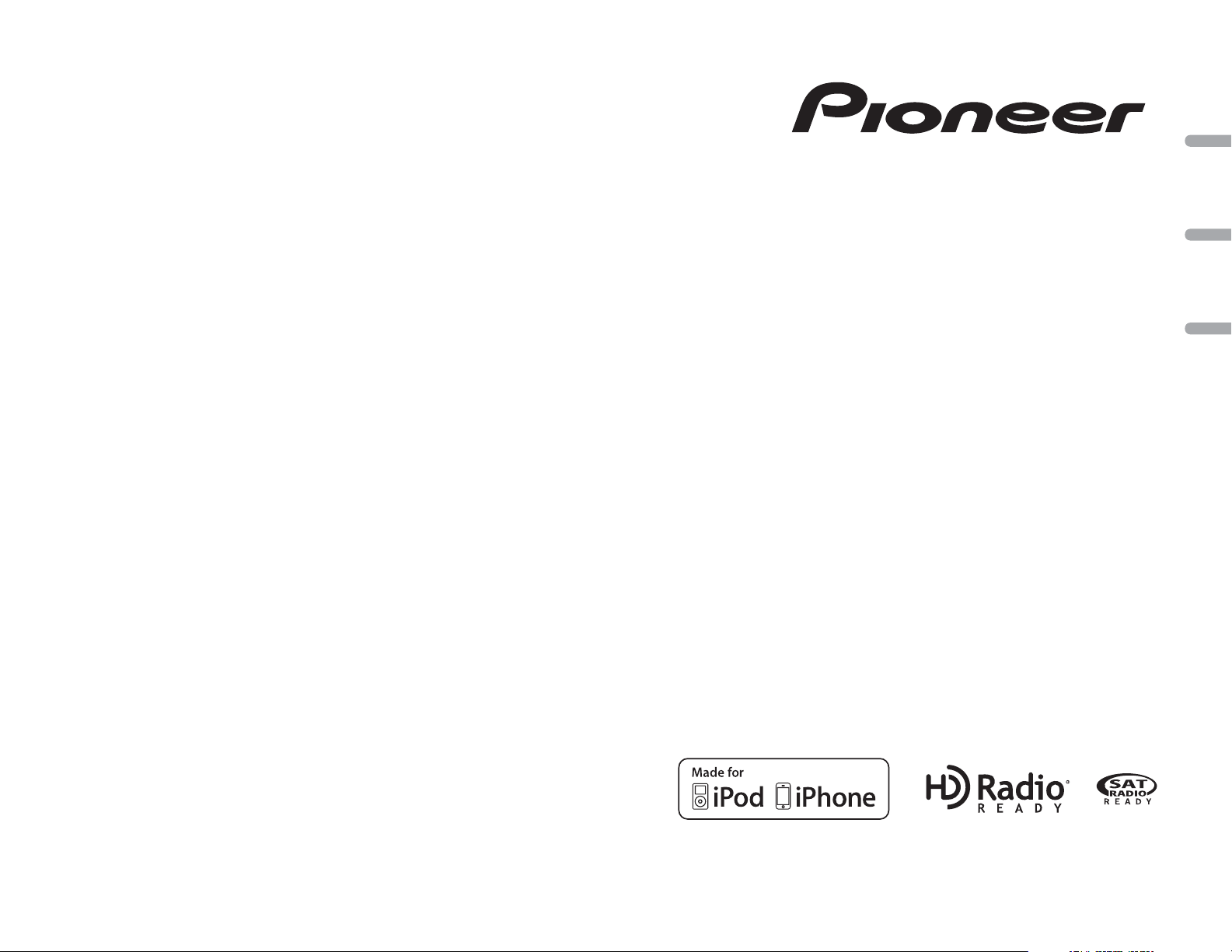
CD RDS RECEIVER
AUTORADIO CD RDS
REPRODUCTOR DE CD CON RECEPTOR RDS
DEH-P8300UB
English EspañolFrançais
Owner’s Manual
Mode d’emploi
Manual de instrucciones
Page 2
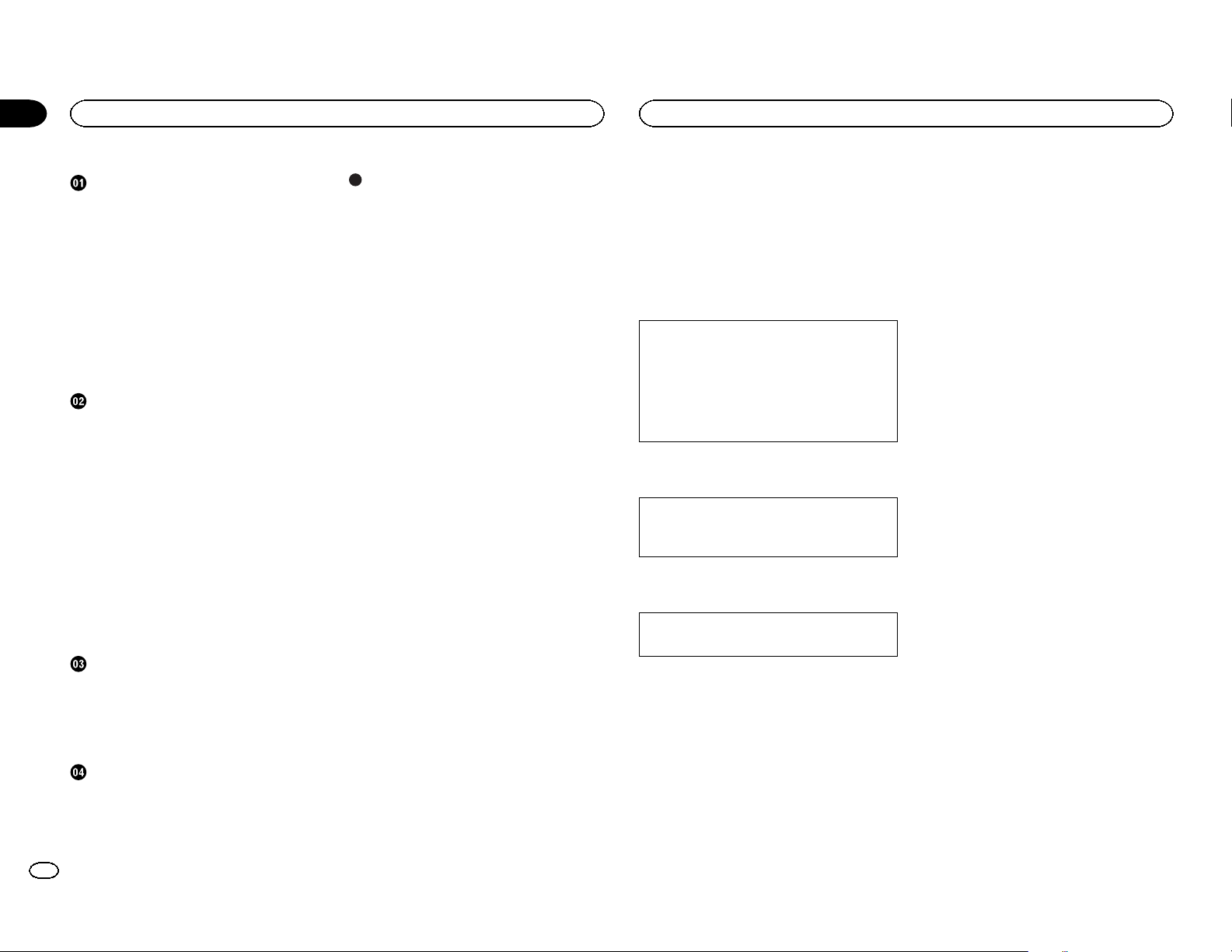
Section
01
Contents
Before You Start
Before You Start
Information to User 2
For Canadian model 2
The Safety of Your Ears is in Your
Hands 2
About this unit 2
After-sales service for Pioneer
products 3
In case of trouble 3
Visit our website 3
Demo mode 3
Reverse mode 3
About this manual 3
Operating this unit
Head unit 4
Remote control 4
Basic Operations 4
Use and care of the remote control 5
Menu operations identical for function
settings/audio adjustments/initial
settings/lists 5
Tuner 5
CD/CD-R/CD-RW and USB storage
devices 6
iPod 7
Using Pandoraâ 9
Audio Adjustments 10
Initial Settings 11
Other Functions 12
Available accessories
Bluetooth Audio 13
Bluetooth Telephone 14
HD Radioä tuner 18
XM tuner 18
SIRIUS Satellite Radio tuner 19
Installation
Connections 21
Installation 22
Additional Information
Troubleshooting 24
Error messages 24
Handling guidelines 25
Compressed audio compatibility (disc,
USB) 26
iPod compatibility 27
Sequence of audio files 27
Copyright and trademark 27
Specifications 28
Thank you for purchasing this PIONEER
product.
To ensure proper use, please read through this
manual before using this product. It is especially
important that you read and observe WARN-
INGs and CAUTIONs in this manual. Please
keep the manual in a safe and accessible place for
future reference.
This device complies with part 15 of the FCC
Rules. Operation is subject to the following
two conditions:
(1) This device may not cause harmful interference, and (2) this device must accept any
interference received, including interference
that may cause undesired operation.
Information to User
Alteration or modifications carried out without appropriate authorization may invalidate
the user’s right to operate the equipment.
For Canadian model
This Class B digital apparatus complies with
Canadian ICES-003.
The Safety of Your Ears is in
Your Hands
Get the most out of your equipment by playing it
at a safe level—a level that lets the sound come
through clearly without annoying blaring or distortion and, most importantly, without affecting
your sensitive hearing. Sound can be deceiving.
Over time, your hearing “comfort level” adapts to
higher volumes of sound, so what sounds “normal” can actually be loud and harmful to your
hearing. Guard against this by setting your
equipment at a safe level BEFORE your hearing
adapts.
ESTABLISH A SAFE LEVEL:
! Set your volume control at a low setting.
! Slowly increase the sound until you can hear
it comfortably and clearly, without distortion.
! Once you have established a comfortable
sound level, set the dial and leave it there.
BE SURE TO OBSERVE THE
FOLLOWING GUIDELINES:
! Do not turn up the volume so high that you
can’t hear what’s around you.
! Use caution or temporarily discontinue use
in potentially hazardous situations.
! Do not use headphones while operating a
motorized vehicle; the use of headphones
may create a traffic hazard and is illegal in
many areas.
About this unit
The tuner frequencies on this unit are allocated
for use in North America. Use in other areas
may result in poor reception.
! In this manual, iPod and iPhone will be re-
ferred to as “iPod”.
2
En
Page 3
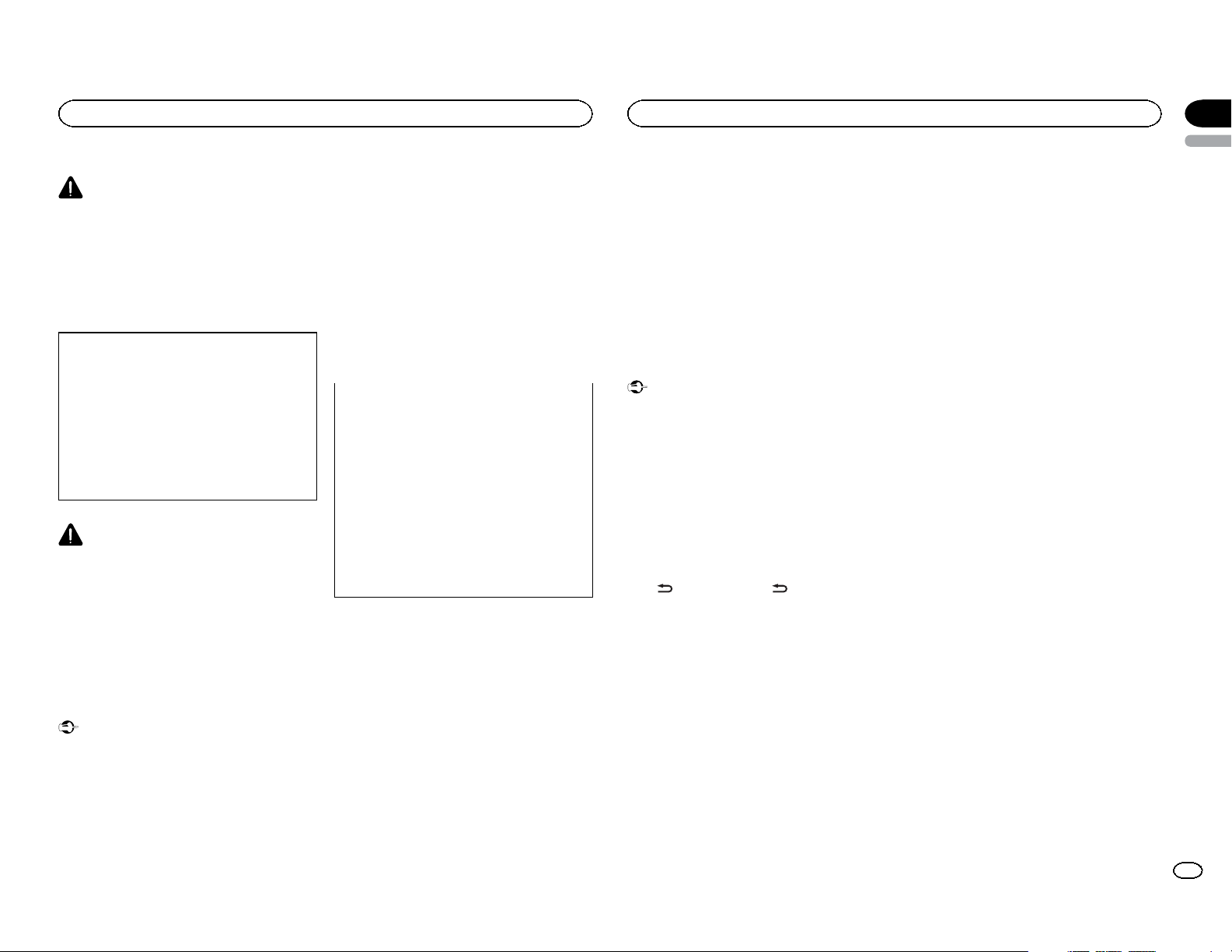
Before You Start
Before You Start
Section
01
English
WARNING
Handling the cord on this product or cords associated with accessories sold with the product
may expose you to chemicals listed on proposition 65 known to the State of California and
other governmental entities to cause cancer and
birth defect or other reproductive harm. Wash
hands after handling.
CAUTION:
USE OF CONTROL OR ADJUSTMENT OR
PERFORMANCE OF PROCEDURES
OTHER THAN THOSE SPECIFIED HEREIN
MAY RESULT IN HAZARDOUS RADIATION
EXPOSURE.
CAUTION:
THE USE OF OPTICAL INSTRUMENTS
WITH THIS PRODUCT WILL INCREASE
EYE HAZARD.
CAUTION
! Do not allow this unit to come into contact
with liquids. Electrical shock could result.
Also, damage to this unit, smoke, and overheating could result from contact with
liquids.
! Always keep the volume low enough to hear
outside sounds.
! Avoid exposure to moisture.
! If the battery is disconnected or discharged,
any preset memory will be erased.
Important (Serial number)
The serial number is located on the bottom of
this unit. For your own security and convenience, be sure to record this number on the enclosed warranty card.
After-sales service for
Pioneer products
Please contact the dealer or distributor from
where you purchased this unit for after-sales
service (including warranty conditions) or any
other information. In case the necessary information is not available, please contact the companies listed below:
Please do not ship your unit to the companies at
the addresses listed below for repair without advance contact.
U.S.A.
Pioneer Electronics (USA) Inc.
CUSTOMER SUPPORT DIVISION
P.O. Box 1760
Long Beach, CA 90801-1760
800-421-1404
CANADA
Pioneer Electronics of Canada, Inc.
CUSTOMER SATISFACTION DEPARTMENT
300 Allstate Parkway
Markham, Ontario L3R 0P2
1-877-283-5901
905-479-4411
For warranty information please see the Limited
Warranty sheet included with this unit.
In case of trouble
Should this unit fail to operate properly, please
contact your dealer or nearest authorized
PIONEER Service Station.
Visit our website
http://www.pioneerelectronics.com
in Canada
http://www.pioneerelectronics.ca
! Learn about product updates (such as firm-
ware updates) for your product.
! Register your product to receive notices
about product updates and to safeguard purchase details in our files in the event of loss
or theft.
! Access owner's manuals, spare parts infor-
mation, service information, and much
more.
Demo mode
Important
! Failure to connect the red lead (ACC) of this
unit to a terminal coupled with ignition
switch on/off operations may lead to battery
drain.
! Remember that if the feature demo contin-
ues operating when the car engine is turned
off, it may drain battery power.
The demo automatically starts when the ignition
switch is set to ACC or ON while the unit is
turned off. Turning off the unit does not cancel
demo mode. To cancel the demo mode, press
DISP/
/SCRL. Press DISP/ /SCRL again to
start. Operating the demo while the ignition
switch is set to ACC may drain battery power.
Reverse mode
If you do not perform an operation within about
30 seconds, screen indications start to reverse,
and then continue reversing every 10 seconds.
Pressing button BAND/ESC when power to this
unit is turned off while the ignition switch is set
to ACC or ON cancels the reverse mode. Press
button BAND/ESC again to start the reverse
mode.
About this manual
! In the following instructions, USB memories
and USB audio players are collectively referred to as “USB storage device.”
! In this manual, iPod and iPhone will be re-
ferred to as “iPod”.
3
En
Page 4
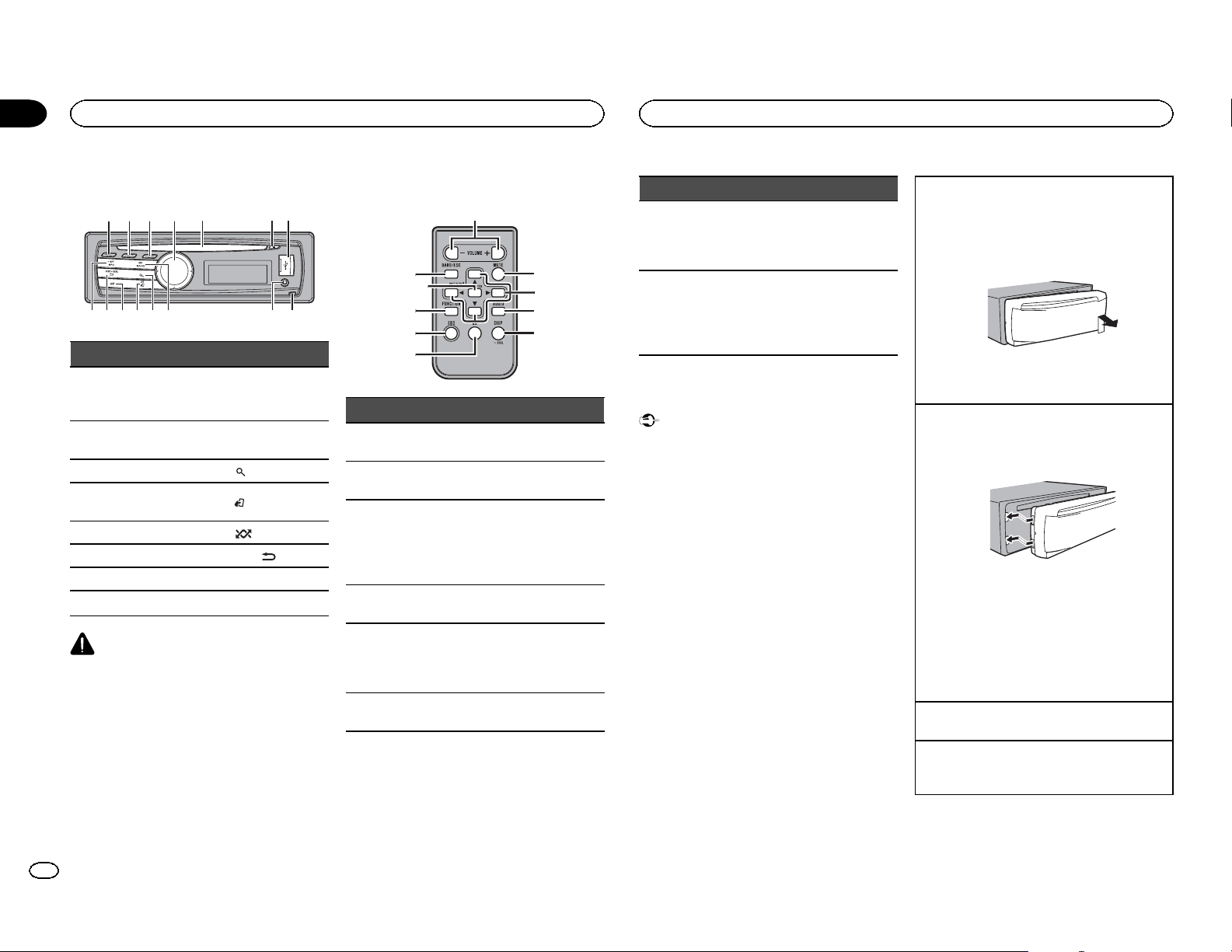
89f abdce
g
n
l
f
a
h
k
j
m
i
Section
02
Operating this unit
Operating this unit
Head unit
1 2 3 4
Part Part
1 CLK/DISP OFF 9
S.Rtrv/SAT
2
MODE
3 TAG b
MULTI-CONTROL
4
(M.C.)
5 Disc loading slot d
6 h (eject) e DISP/
7 USB port f SRC/OFF
8 Detach button
5
a BAND/ESC
c
CAUTION
Use an optional Pioneer USB cable (CD-U50E)
to connect the USB audio player/USB memory
as any device connected directly to the unit will
protrude out from the unit and may be dangerous.
Do not use unauthorized products.
6 7
AUX input jack
(3.5 mm stereo
jack)
(list)
(iPod)/LOC
(random)
/SCRL
Remote control
Part Operation
g VOLUME
h MUTE
i a/b/c/d
j AUDIO
k DISP/SCRL
l e
Press to increase or decrease
volume.
Press to mute. Press again to
unmute.
Press to perform manual seek
tuning, fast forward, reverse
and track search controls.
Also used for controlling functions.
Press to select an audio function.
Press to select different displays.
Press and hold to scroll
through the text information.
Press to pause or resume playback.
Part Operation
FUNC-
m
TION
LIST/
n
ENTER
Press to select functions.
Press and hold to recall the initial setting menu when the
sources are off.
Press to display the disc title,
track title, folder, or file list depending on the source.
While in the operating menu,
press to control functions.
Basic Operations
Important
! Handle gently when removing or attaching
the front panel.
! Avoid subjecting the front panel to excessive
shock.
! Keep the front panel out of direct sunlight
and high temperatures.
! To avoid damaging the device or vehicle inte-
rior, remove any cables and devices attached
to the front panel before detaching it.
Removing the front panel to protect your unit from
theft
1 Press the detach button to release the front
panel.
2 Push the front panel upward and pull it toward
you.
3 Always keep the detached front panel in a pro-
tection device such as a protection case.
Re-attaching the front panel
1 Slide the front panel to the left.
Make sure to insert the tabs on the left side of
the head unit into the slots on the front panel.
2 Press the right side of the front panel until it is
firmly seated.
If you cannot attach the front panel to the
head unit successfully, make sure that you are
placing the front panel onto the head unit correctly. Forcing the front panel into place may
result in damage to the front panel or head
unit.
Turning the unit on
1 Press SRC/OFF to turn the unit on.
Turning the unit off
1 Press and hold SRC/OFF until the unit turns
off.
4
En
Page 5
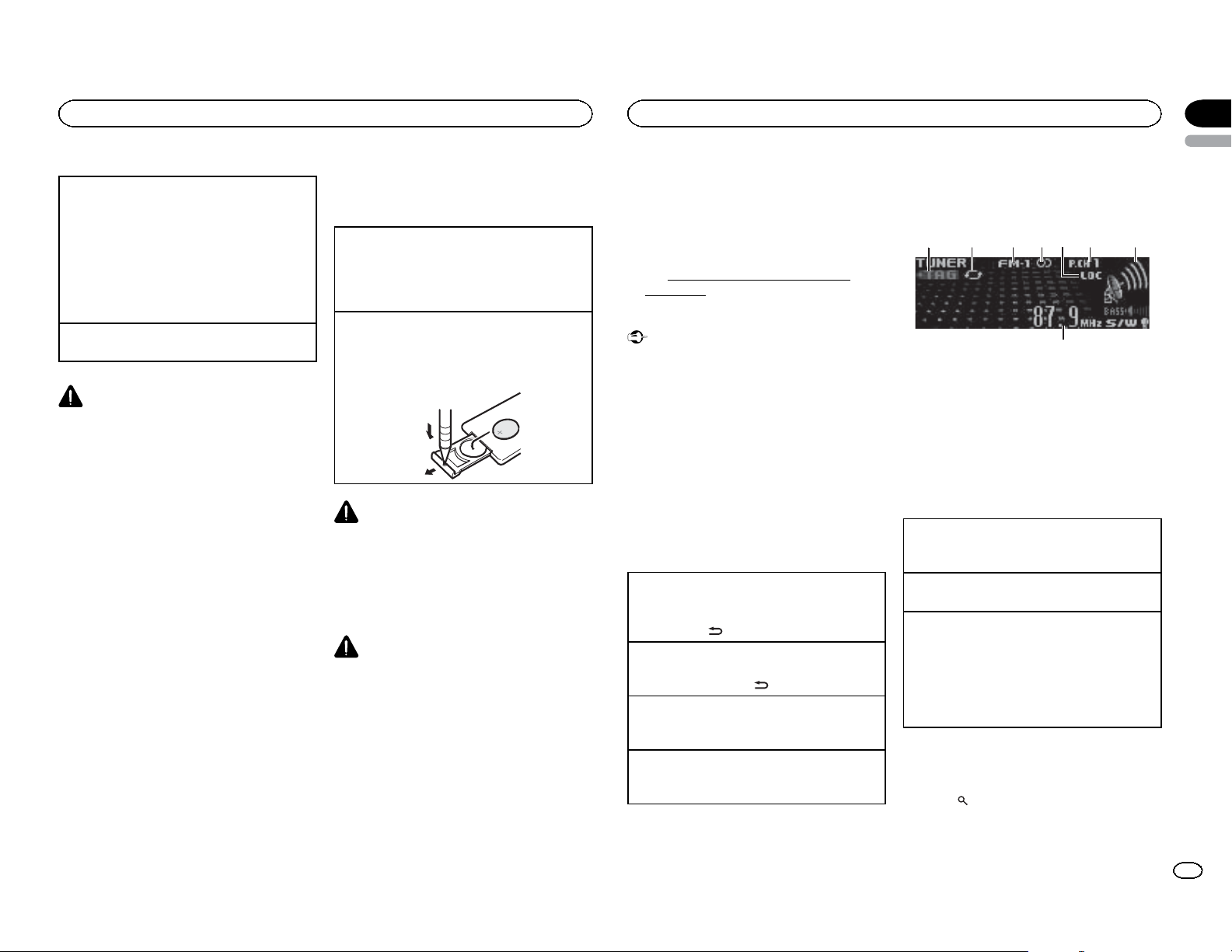
8
Operating this unit
Operating this unit
Section
02
English
Selecting a source
1 Press SRC/OFF to cycle between:
XM (XM tuner)—SIRIUS (SIRIUS tuner)—HD
Radio (HD Radio tuner)—TUNER (tuner)—CD
(CD player)—USB (USB storage device)/iPod
(iPod connected using USB input)—Pandora
(Pandora)—EXT (external unit 1)—EXT (external unit 2)—AUX1 (AUX1)—AUX2 (AUX2)—
BT Audio (BT audio)—TEL (BT telephone)
Adjusting the volume
1 Turn M.C. to adjust the volume.
CAUTION
For safety reasons, park your vehicle when removing the front panel.
Notes
! When this unit’s blue/white lead is con-
nected to the vehicle’s auto-antenna relay
control terminal, the vehicle’s antenna extends when this unit’s source is turned on.
To retract the antenna, turn the source off.
! If the HD Radio tuner is connected to this
unit, tuner source is skipped.
! If plug and play is on and either an iPhone or
iPod touch is connected, it may take time for
your source to switch. Refer to
USB plug&play (plug and play) on page 11.
Use and care of the remote
control
Using the remote control
1 Point the remote control in the direction of the
front panel to operate.
When using for the first time, pull out the film
protruding from the tray.
Replacing the battery
1 Slide the tray out on the back of the remote
control.
2 Insert the battery with the plus (+) and minus
(–) poles aligned properly.
WARNING
! Keep the battery out of the reach of children.
Should the battery be swallowed, consult a
doctor immediately.
! Batteries (battery pack or batteries installed)
must not be exposed to excessive heat such
as sunshine, fire or the like.
CAUTION
! Use one CR2025 (3 V) lithium battery.
! Remove the battery if the remote control is
not used for a month or longer.
! There is a danger of explosion if the battery is
incorrectly replaced. Replace only with the
same or equivalent type.
! Do not handle the battery with metallic tools.
! Do not store the battery with metallic ob-
jects.
! If the battery leaks, wipe the remote control
completely clean and install a new battery.
! When disposing of used batteries, comply
with governmental regulations or environmental public institutions’ rules that apply in
your country/area.
! “Perchlorate Material – special handling may
apply.
See
www.dtsc.ca.gov/hazardouswaste/
perchlorate. (Applicable to California,
U.S.A.)”
Important
! Do not store the remote control in high tem-
peratures or direct sunlight.
! The remote control may not function properly
in direct sunlight.
! Do not let the remote control fall onto the
floor, where it may become jammed under
the brake or accelerator pedal.
Menu operations identical
for function settings/audio
adjustments/initial settings/
lists
Returning to the previous display
Returning to the previous list/category (the folder/
category one level higher.)
1 Press DISP/
Returning to the main menu
Returning to the top tier of the list/category.
1 Press and hold DISP/
Returning to the ordinary display
Canceling the initial setting menu
1 Press BAND/ESC.
Returning to the ordinary display from the list/category
1 Press BAND/ESC.
/SCRL.
/SCRL.
Tuner
Basic Operations
3 4 61 2 7
1 TAG indicator
2 Tags transferring indicator
3 Band indicator
4 5 (stereo) indicator
5 LOC indicator
Appears when local seek tuning is on.
6 Preset number indicator
7 Signal level indicator
8 Frequency indicator
Selecting a band
1 Press BAND/ESC until the desired band (FM-
1, FM-2, FM-3 for FM or AM) is displayed.
Manual tuning (step by step)
1 Push M.C. left or right.
Seeking
1 Push and hold M.C. left or right.
You can cancel seek tuning by pushing M.C.
left or right.
While pushing and holding M.C. left or right,
you can skip stations. Seek tuning starts as
soon as you release M.C.
Storing and recalling stations
for each band
1 Press (list).
The preset screen is displayed.
5
5
En
Page 6
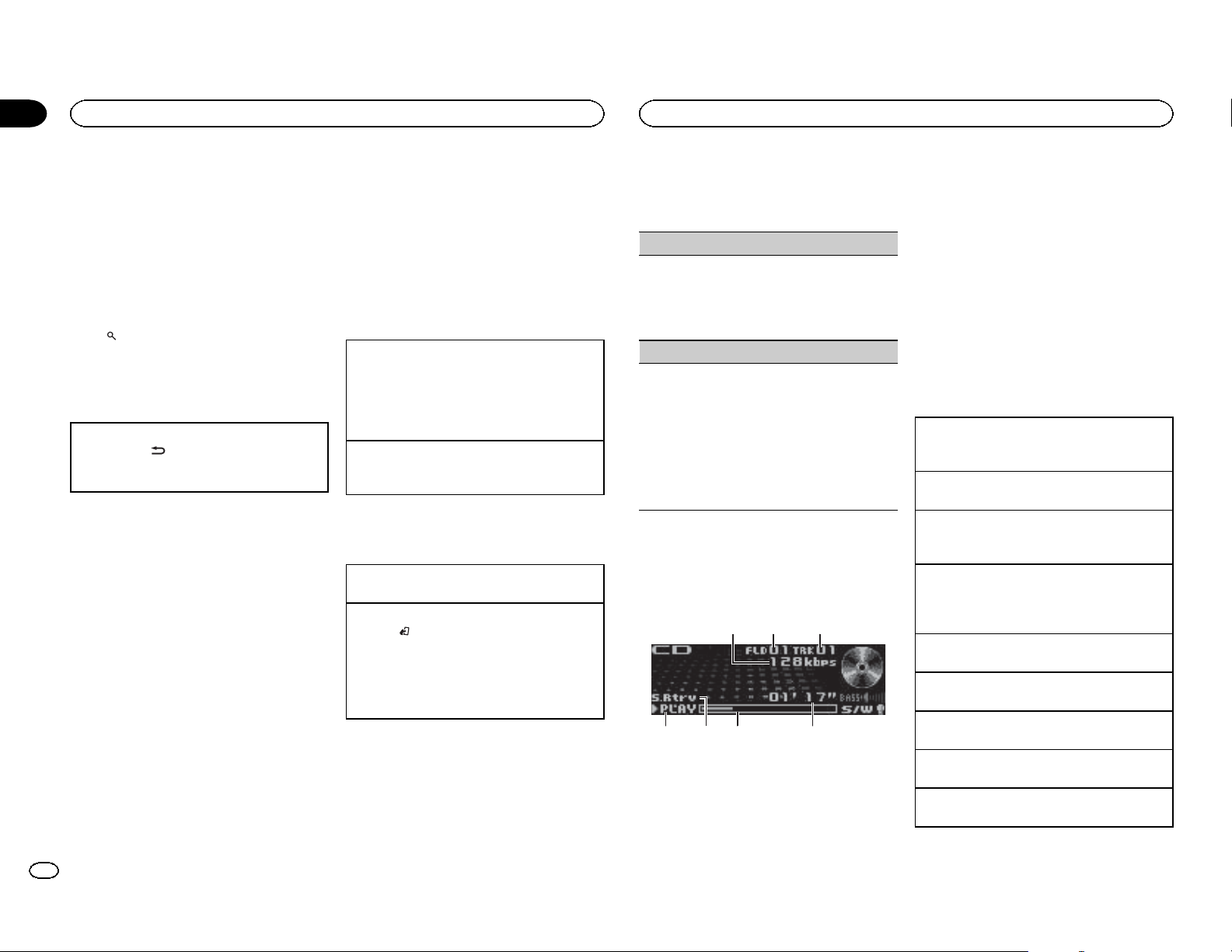
75 64
Section
02
Operating this unit
Operating this unit
2 Use M.C. to store the selected frequency
in the memory.
Turn to change the preset number. Press and
hold to store.
3 Use M.C. to select the desired station.
Turn to change the station. Press to select.
# You can also change the station by pushing M.C.
up or down.
# To return to the ordinary display, press BAND/
ESC or
(list).
Switching the display
Desired information can be displayed while tag
information has been broadcasting.
Selecting the desired text information
1 Press DISP/
Frequency or program service name—song
title and artist name
/SCRL.
Using iTunes tagging
This function can be operated with the following
iPod models.
— iPhone 4
— iPhone 3GS
— iPhone 3G
— iPhone
— iPod nano 5th generation
— iPod nano 4th generation
— iPod nano 3rd generation
— iPod touch 3rd generation
— iPod touch 2nd generation
— iPod touch 1st generation
— iPod classic 160GB
— iPod classic 120GB
— iPod classic
— iPod 5th generation
However, tag information can be stored in this
unit even while other iPod models are used.
The song information (tag) can be saved from
the broadcasting station to your iPod. The songs
will show up in a playlist called “Tagged playlist”
in iTunes the next time you sync your iPod. Then
you can directly buy the songs you want from
the iTunes Store.
! The tagged songs and the song that you can
buy from the iTunes Store may be different.
Make sure to confirm the song before you
make the purchase.
Storing the tag information to this unit
1 Tune in to the broadcast station.
2 Press and hold M.C. if TAG is indicated in the
display while desired song is broadcasting.
! While storing the tag data on this unit,
TAG flashes.
Storing the tagged information to your iPod
1 Connect the iPod to this unit and transfer this
unit’s tag information to the iPod.
Advanced operations using
special buttons
Storing the tag information to this unit
1 Press TA G.
Local seek tuning
1 Press
/LOC to select the desired setting.
FM: Level 1—Level 2—Level 3—Level 4
AM: Level 1—Level 2
The highest level setting allows reception of
only the strongest stations, while lower levels
allow the reception of weaker stations.
Function settings
1 Press M.C. to display the main menu.
2 Turn M.C. to change the menu option
and press to select FUNCTION.
3 Turn M.C. to select the function.
After selecting, perform the following procedures to set the function.
BSM (best stations memory)
BSM (best stations memory) automatically stores
the six strongest stations in the order of their signal strength.
1 Press M.C. to turn BSM on.
! To cancel, press M.C. again.
Local (local seek tuning)
Local seek tuning lets you tune in to only those
radio stations with sufficiently strong signals for
good reception.
1 Press M.C. to turn local on.
! To cancel, press M.C. again.
2 Push M.C. left or right to select the desired set-
ting.
For details, refer to Local seek tuning on this
page.
CD/CD-R/CD-RW and USB
storage devices
Basic Operations
1
1 Bit rate/sampling frequency indicator
Shows the bit rate or sampling frequency of
the current track (file) when the compressed
audio is playing.
32
! When playing back VBR (variable bit
rate)-recorded AAC files, the average bit
rate value is displayed. However, depending on the software used to decode AAC
files, VBR may be displayed.
2 Folder number indicator
Shows the folder number currently playing
when the compressed audio is playing.
3 Track number indicator
4 PLAY/PAUSE indicator
5 S.Rtrv indicator
Appears when Sound Retriever function is
on.
6 Song time (progress bar)
7 Play time indicator
Playing a CD/CD-R/CD-RW
1 Insert the disc into the disc loading slot with
the label side up.
Ejecting a CD/CD-R/CD-RW
1 Press h (eject).
Playing songs on a USB storage device
1 Open the USB connector cover and plug in
the USB storage device using a USB cable.
Stopping playback of files on a USB storage device
! You may disconnect the USB storage device at
any time.
Selecting a folder
1 Push M.C. up or down.
Selecting a track
1 Push M.C. left or right.
Fast forwarding or reversing
1 Push and hold M.C. left or right.
Returning to root folder
1 Press and hold BAND/ESC.
Switching between compressed audio and CD-DA
1 Press BAND/ESC.
6
En
Page 7
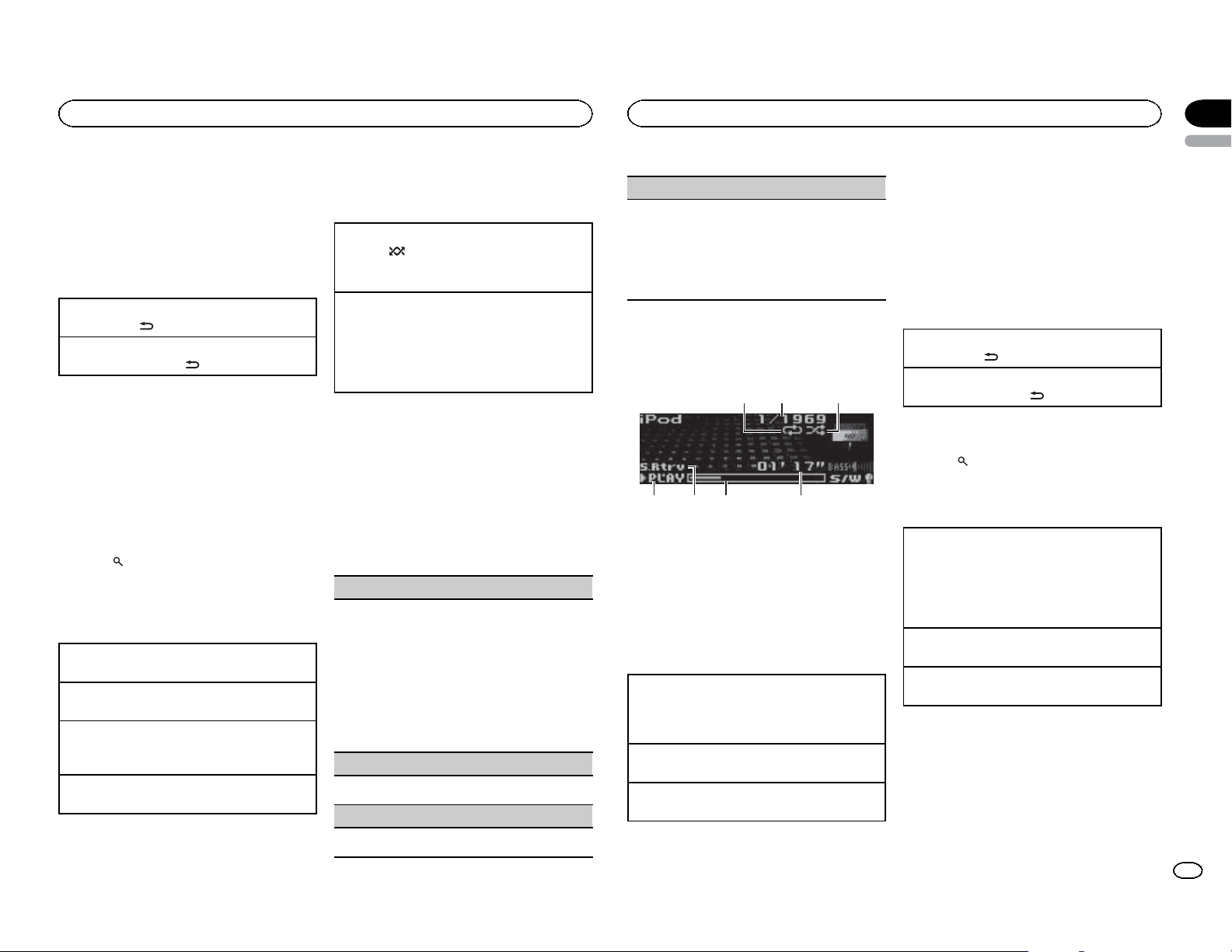
75 64
Operating this unit
Operating this unit
Section
02
English
Notes
! When playing compressed audio, there is no
sound during fast forward or reverse.
! Disconnect USB storage devices from the
unit when not in use.
Displaying text information
Selecting the desired text information
1 Press DISP/
Scrolling the text information to the left
1 Press and hold DISP/
/SCRL.
/SCRL.
Notes
! Depending on the version of iTunes used to
write MP3 files to a disc or media file types,
incompatible text stored within an audio file
may be displayed incorrectly.
! Text information items that can be changed
depend on the media.
Selecting and playing files/
tracks from the name list
1 Press (list) to switch to the file/track
name list mode.
2 Use M.C. to select the desired file name
(or folder name).
Changing the file or folder name
1 Turn M.C.
Playing
1 When a file or track is selected, press M.C.
Viewing a list of the files (or folders) in the selected folder
1 When a folder is selected, press M.C.
Playing a song in the selected folder
1 When a folder is selected, press and hold M.C.
Advanced operations using
special buttons
Playing tracks in random order
1 Press
Tracks in a selected repeat range are played in
random order.
Enhancing compressed audio and restoring rich
sound (sound retriever)
1 Press S.Rtrv/SAT MODE to cycle between:
OFF (off)—1—2
1 is effective for low compression rates, and 2
is effective for high compression rates.
to turn random play on or off.
Function settings
1 Press M.C. to display the main menu.
2 Turn M.C. to change the menu option
and press to select FUNCTION.
3 Turn M.C. to select the function.
After selecting, perform the following procedures to set the function.
Play mode (repeat play)
1 Press M.C. to select a repeat play range.
CD/CD-R/CD-RW
! Disc repeat – Repeat all tracks
! Track repeat – Repeat the current track
! Folder repeat – Repeat the current folder
USB audio player/USB memory
! All repeat – Repeat all files
! Track repeat – Repeat the current file
! Folder repeat – Repeat the current folder
Random mode (random play)
1 Press M.C. to turn random play on or off.
Pause (pause)
Sound Retriever (sound retriever)
Automatically enhances compressed audio and
restores rich sound.
1 Press M.C. to select the desired setting.
For details, refer to Enhancing compressed
audio and restoring rich sound (sound retriever)
on this page.
iPod
Basic Operations
1
2
1 Repeat indicator
2 Song number indicator
3 Shuffle indicator
4 PLAY/PAUSE indicator
5 S.Rtrv indicator
Appears when Sound Retriever function is
on.
6 Song time (progress bar)
7 Play time indicator
Playing songs on an iPod
1 Open the USB connector cover and plug in an
iPod using the iPod Dock Connector to USB
Cable.
Selecting a track (chapter)
1 Push M.C. left or right.
Fast forwarding or reversing
1 Push and hold M.C. left or right.
3
Notes
! The iPod cannot be turned on or off when the
control mode is set to AUDIO.
! Disconnect headphones from the iPod be-
fore connecting it to this unit.
! The iPod will turn off about two minutes after
the ignition switch is set to OFF.
Displaying text information
Selecting the desired text information
1 Press DISP/
Scrolling the text information to the left
1 Press and hold DISP/
/SCRL.
/SCRL.
Browsing for a song
1 Press (list) to switch to the top menu
of the list search.
2 Use M.C. to select a category/song.
Changing the name of the song or category
1 Turn M.C.
Playlists (playlists)—Artists (artists)—Albums
(albums)—Songs (songs)—Podcasts (podcasts)—Genres (genres)—Composers (composers)—Audiobooks (audiobooks)
Playing
1 When a song is selected, press M.C.
Viewing a list of songs in the selected categor y
1 When a category is selected, press M.C.
1 Press M.C. to pause or resume.
7
En
Page 8
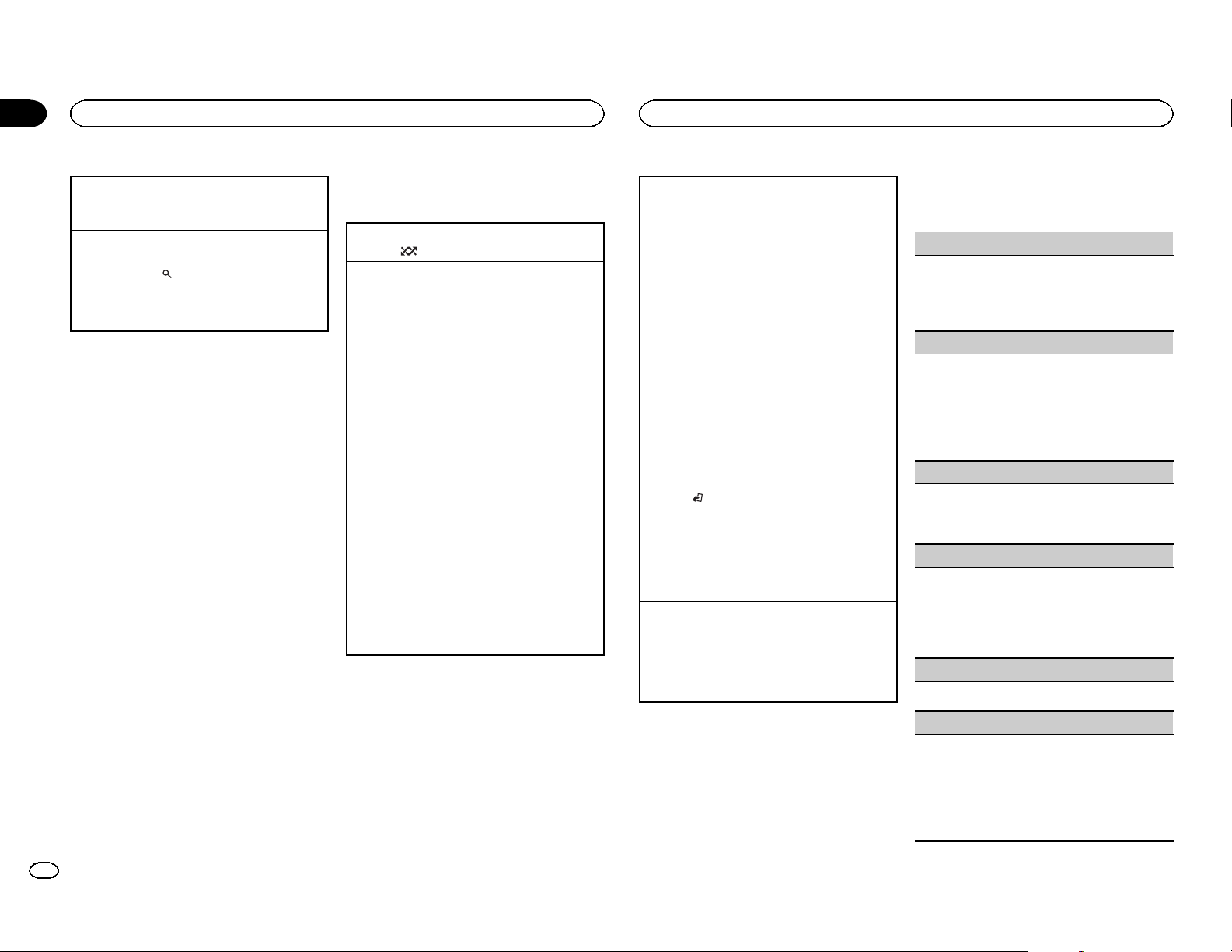
Section
02
Operating this unit
Operating this unit
Playing a song in the selected category
1 When a category is selected, press and hold
M.C.
Searching the list by alphabet
1 When a list for the selected category is dis-
played, press
mode.
2 Turn M.C. to select a letter.
3 Press M.C. to display the alphabetical list.
to switch to alphabet search
Notes
! You can play playlists created with the PC ap-
plication (MusicSphere). The application will
be available on our website.
! Playlists that you created with the PC appli-
cation (MusicSphere) are displayed in abbreviated form.
Advanced operations using
special buttons
Playing all songs in random order (shuffle all)
1 Press
Playing songs related to the currently playing
song
You can play songs from the following lists.
• Album list of the currently playing artist
• Song list of the currently playing album
• Album list of the currently playing genre
1 Press and hold M.C. to switch to link play
mode.
2 Push M.C. left or right to change the mode;
press to select.
! Artist – Plays an album of the artist cur-
! Album – Plays a song from the album cur-
! Genre – Plays an album from the genre
The selected song/album will be played after
the currently playing song.
! The selected song/album may be canceled if
you operate functions other than link play (e.g.
fast forward and reverse).
! Depending on the song selected to play, the
end of the currently playing song and the beginning of the selected song/album may be
cut off.
to turn shuffle all on.
rently being played.
rently being played.
currently being played.
Operating this unit’s iPod function from your iPod
You can listen to the sound from your iPod applications using your car's speakers, when APP is selected.
This function is not compatible with the following
iPod models.
— iPod nano 1st generation
— iPod 5th generation
APP mode is compatible with the following iPod
models.
! iPod touch 3rd generation (software version
3.0 or later)
! iPod touch 2nd generation (software version
3.0 or later)
! iPod touch 1st generation (software version
3.0 or later)
! iPhone 4 (software version 4.0 or later)
! iPhone 3GS (software version 3.0 or later)
! iPhone 3G (software version 3.0 or later)
! iPhone (software version 3.0 or later)
1 Press
Enhancing compressed audio and restoring rich
sound (sound retriever)
1 Press S.Rtrv/SAT MODE to cycle between:
/LOC to switch the control mode.
! iPod – This unit’s iPod function can be op-
erated from the connected iPod.
! APP – Play back the sound from your iPod
applications.
! AUDIO – This unit’s iPod function can be
operated from this unit.
OFF (off)—1—2
1 is effective for low compression rates, and 2
is effective for high compression rates.
Function settings
1 Press M.C. to display the main menu.
2 Turn M.C. to change the menu option
and press to select FUNCTION.
3 Turn M.C. to select the function.
After selecting, perform the following procedures to set the function.
Play mode (repeat play)
1 Press M.C. to select a repeat play range.
! Repeat One – Repeat the current song
! Repeat All – Repeat all songs in the se-
lected list
Shuffle mode (shuffle)
1 Press M.C. to select your favorite setting.
! Shuffle Songs – Play back songs in the se-
lected list in random order.
! Shuffle Albums – Play back songs from a
randomly selected album in order.
! Shuffle OFF – Cancel random play.
Shuffle all (shuffle all)
1 Press M.C. to turn shuffle all on.
To turn off, set Shuffle mode in the FUNC-
TION menu to off.
Link play (link play)
1 Push M.C. left or right to change the mode;
press to select.
For details about the settings, refer to Playing
songs related to the currently playing song on
this page.
PAUSE (pause)
1 Press M.C. to pause or resume.
Audiobooks (audiobook speed)
1 Press M.C. to select your favorite setting.
! Faster – Playback at a speed faster than
normal
! Normal – Playback at normal speed
! Slower – Playback at a speed slower than
normal
8
En
Page 9
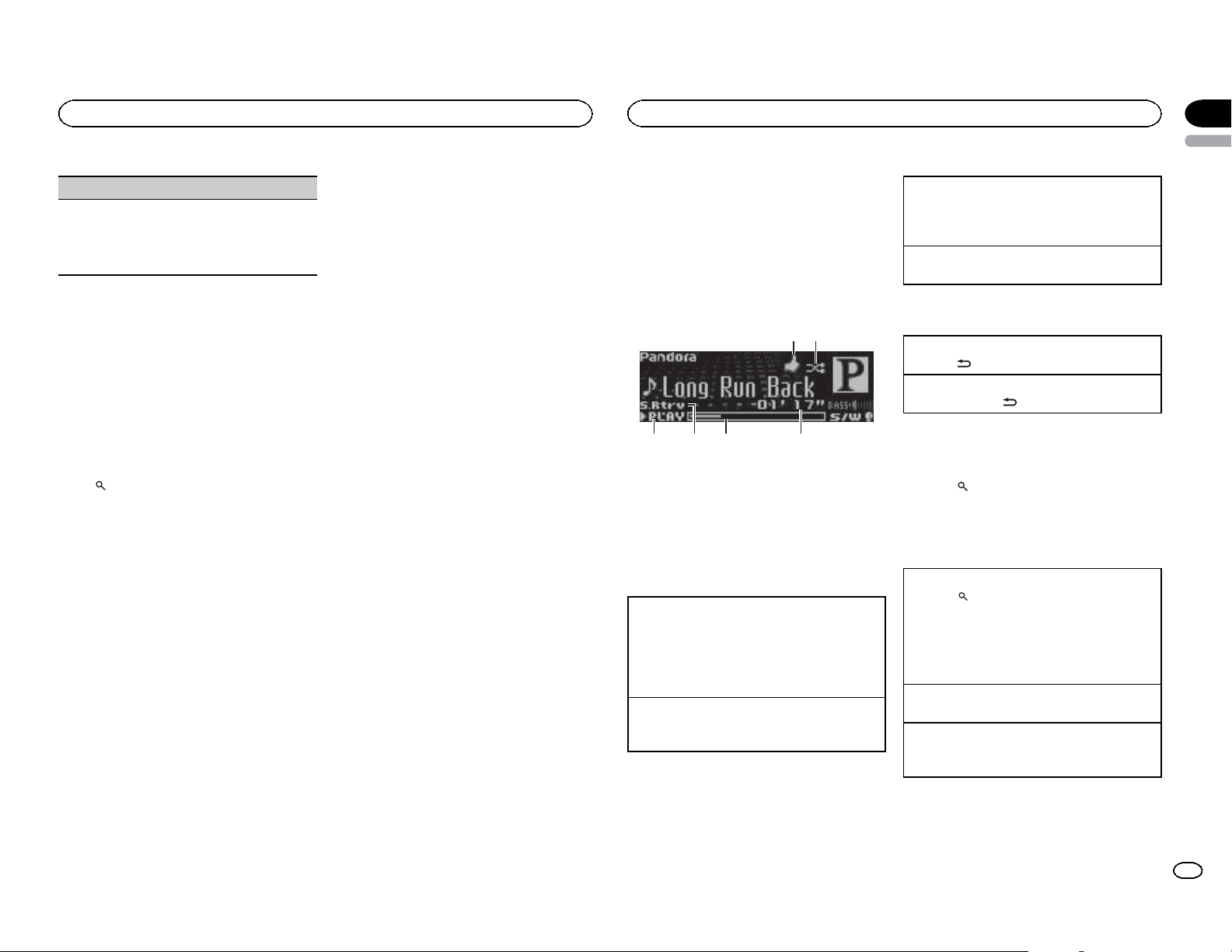
64 53
Operating this unit
Operating this unit
Section
02
English
Sound Retriever (sound retriever)
1 Press M.C. to select the desired setting.
For details, refer to Enhancing compressed
audio and restoring rich sound (sound retriever)
on the previous page.
Notes
! Switching the control mode to iPod pauses
song playback. Operate the iPod to resume
playback.
! The following functions are still accessible
from the unit even if the control mode is set
to iPod/APP.
— Switching the text information (iPod)
— Pausing
— Fast forward/reverse
— Track up/down
— Random play (shuffle)
(list) to use iPod menu
—
— Press M.C. to press the iPod click wheel
— Push M.C. up to turn the iPod click wheel to
the left
— Push M.C. down to turn the iPod click wheel
to the right
! When the control mode is set to iPod/APP,
operations are limited as follows:
— The function settings are not available.
— The browse function cannot be operated from
this unit.
Using Pandora
â
IMPORTANT:
Requirements to access the Pandora music
service using the Pioneer car audio/video products:
! Apple iPhone (first generation), iPhone 3G,
iPhone 3GS or iPhone 4 with firmware version 3.0
or later.
! Latest version of the Pandora application for the
iPhone, downloaded to your device. (Search
Apple iTunes App Store for “Pandora”).
! Current Pandora account (Free account and paid
accounts available from Pandora; create a free
account online at
http://www.pandora.com/register or through the
Pandora application for the iPhone).
! iPhone Data Plan.
Note: if the Data Plan for your iPhone does not
provide for unlimited data usage, additional
charges from AT&T may apply for accessing the
Pandora service via AT&T’s 3G and/or EDGE networks.
! Connection to the Internet via 3G, EDGE or WiFi
network.
! Optional Pioneer adapter cable connecting your
iPhone to the Pioneer car audio/video products.
Limitations:
! Access to the Pandora service will depend on the
availability of a cellular and/or WiFi network for
purposes of allowing your iPhone to connect to
the Internet.
! Pandora’s service is currently only available in
the U.S.
! Ability of the Pioneer car audio/video products to
access the Pandora service is subject to change
without notice and could be affected by any of
the following: compatibility issues with future
firmware versions of iPhones; compatibility issues with future firmware versions of the
Pandora application for the iPhone; changes to
the Pandora music service by Pandora; discontinuation of the Pandora music service by Pandora.
! Certain functionality of the Pandora service is not
available when accessing the service through the
Pioneer car audio/video products, including, but
not limited to, creating new stations, deleting stations, emailing current stations, buying songs
from iTunes, viewing additional text information,
logging in to Pandora, and adjusting Cell Network Audio Quality.
Pandora Internet radio is a music service not affiliated with Pioneer. More information is available at http://www.pandora.com.
You can play the Pandora by connecting your
iPod which was installed the Pandora application.
Basic Operations
1 2
1 Thumbs Up/Thumbs Down indicator
2 QuickMix indicator
3 PLAY/PAUSE indicator
4 S.Rtrv indicator
Appears when Sound Retriever function is
on.
5 Song time (progress bar)
6 Play time indicator
Playing songs
1 Open the USB connector cover.
2 Connect an iPod to the USB cable using an
iPod Dock Connector.
3 Start up the Pandora application installed on
the iPod.
Giving a Thumbs Up
1 Push M.C. up to give a “Thumbs Up” for song
currently playing.
Giving a Thumbs Down
1 Push M.C. down to give a “Thumbs Down” for
the song currently playing and to skip to the
next song.
Skipping tracks
1 Push M.C. right.
Displaying text information
Selecting the desired text information
1 Press
Scrolling the text information to the left
1 Press and hold
/DISP/SCRL.
/DISP/SCRL.
Selecting and playing the
QuickMix/station list
1 Press to switch to the QuickMix/station list mode.
2 Use M.C. to select the QuickMix or desired station.
Changing the sort order
1 Press
! ABC – You can sort the items in the list alpha-
betically
! DATE – You can sort the items in the list in
order of the dates on which the items were
created
Changing QuickMix or stations
1 Turn M.C.
Playing
1 When QuickMix or the station is selected,
press M.C.
9
En
Page 10
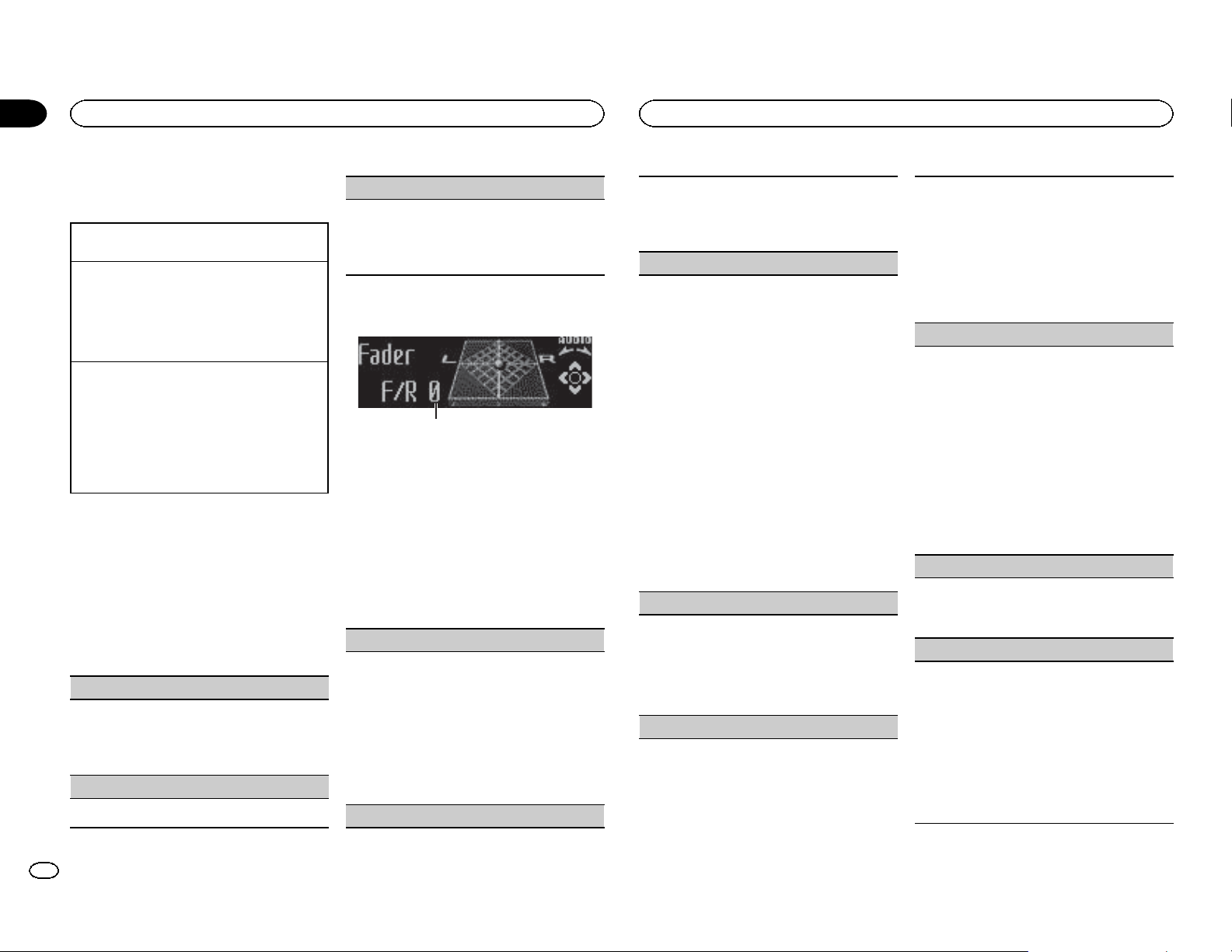
1
Section
02
Operating this unit
Operating this unit
Advanced operations using
special buttons
Pausing playback
Press 2/PAUSE to pause or resume.
Enhancing compressed audio and restoring rich
sound (sound retriever)
1 Press 1/S.Rtrv to cycle between:
OFF (off)—1—2
1 is effective for low compression rates, and 2
is effective for high compression rates.
Storing song information (Bookmark)
1 Press TA G to display the setting mode.
2 Push M.C. left or right to change the mode;
press to select.
! SONG – to add information for the song
currently playing to bookmarks
! ARTIST – to add artist information for the
song currently playing to bookmarks
Function settings
1 Press M.C. to display the main menu.
2 Turn M.C. to change the menu option
and press to select FUNCTION.
3 Turn M.C. to select the function.
After selecting, perform the following procedures to set the function.
BOOK MARK (bookmark)
1 Push M.C. left or right to change the mode;
press to select.
For details, refer to Storing song information
(Bookmark) on this page.
Pause (pause)
1 Press M.C. to pause or resume.
Sound Retriever (sound retriever)
1 Press M.C. to select the desired setting.
For details, refer to Enhancing compressed
audio and restoring rich sound (sound retriever)
on this page.
Audio Adjustments
1 Audio display
Shows the audio adjustment status.
1 Press M.C. to display the main menu.
2 Turn M.C. to change the menu option
and press to select AUDIO.
3 Turn M.C. to select the audio function.
After selecting, perform the following procedures to set the audio function.
Fader/Balance (fader/balance adjustment)
1 Push M.C. up or down to adjust the front/rear
speaker balance.
! The front/rear speaker balance cannot be
adjusted when the rear output setting is
Rear SP :S/W. Refer to S/W control (rear
output and subwoofer setting) on the next
page.
2 Push M.C. left or right to adjust the left/right
speaker balance.
Powerful (equalizer recall)
1 Push M.C. left or right to select an equalizer
curve.
Powerful—Natural—Vocal—Custom1—Custom2—Flat—Super bass
100 Hz (equalizer adjustment)
You can adjust the currently selected equalizer
curve setting as desired. Adjusted equalizer curve
settings are stored in Custom1 or Custom2.
! A separate Custom1 curve can be created for
each source. If you make adjustments when a
curve other than Custom2 is selected, the
equalizer curve settings will be stored in Cus-
tom1.
! A Custom2 curve that is common for all sour-
ces can be created. If you make adjustments
when the Custom2 curve is selected, the Cus-
tom2 curve will be updated.
1 Recall the equalizer curve you want to adjust.
2 Push M.C. left or right to select the equalizer
band to adjust.
100Hz—315Hz—1.25kHz—3.15kHz—8kHz
3 Push M.C. up or down to adjust the equalizer
curve.
+6 to –6 is displayed as the equalizer curve is
increased or decreased.
LOUD (loudness)
Loudness compensates for deficiencies in the lowand high-frequency ranges at low volume.
1 Press M.C. to turn loudness on or off.
2 Push M.C. left or right to select the desired set-
ting.
Low (low)—Mid (mid)—High (high)
Sub W.1 (subwoofer on/off setting)
This unit is equipped with a subwoofer output
which can be turned on or off.
1 Press
2 Push M.C. left or right to select the phase of
Sub W.2 (subwoofer adjustment)
The cut-off frequency and output level can be adjusted when the subwoofer output is on.
Only frequencies lower than those in the selected
range are outputted from the subwoofer.
1 Push M.C. left or right to select the cut-off fre-
2 Push M.C. up or down to adjust the output
Bass (bass boost)
1 Push M.C. up or down to select a desired level.
HPF (high pass filter adjustment)
When you do not want low sounds from the subwoofer output frequency range to play from the
front or rear speakers, turn on the HPF (high pass
filter). Only frequencies higher than those in the
selected range are output from the front or rear
speakers.
1 Press M.C. to turn high pass filter on or off.
2 Push M.C. left or right to select the cut-off fre-
M.C. to turn subwoofer output on or off.
subwoofer output.
Push M.C. left to select reverse phase and Re-
verse appears in the display. Push M.C. right
to select normal phase and Normal appears in
the display.
quency.
50Hz—63Hz—80Hz—100Hz—125Hz
level of the subwoofer.
Each time M.C. is pushed up or down, subwoofer level increases or decreases. +6 to -24
is displayed as the level is increased or decreased.
0 to +6 is displayed as the level is increased or
decreased.
quency.
50Hz—63Hz—80Hz—100Hz—125Hz
10
En
Page 11

1
Operating this unit
Operating this unit
Section
02
English
SLA (source level adjustment)
SLA (Source Level Adjustment) lets you adjust the
volume level of each source to prevent radical
changes in volume when switching between sources.
! When selecting FM as the source, you cannot
switch to SLA.
! Settings are based on the FM volume level,
which remains unchanged.
! The AM volume level can also be adjusted with
this function.
1 Push M.C. up or down to adjust the source vol-
ume.
Adjustment range: +4 to –4
Initial Settings
1 Function display
! Shows the function status.
1 Press and hold SRC/OFF until the unit
turns off.
2 Press M.C. and hold until the initial setting menu appears in the display.
3 Turn M.C. to select the initial setting.
After selecting, perform the following procedures to set the initial setting.
Language select (multi-language)
For your convenience, this unit equips multiple
language display. You can select the language
best suited to your first language.
1 Press M.C. to select the language.
English—Français—Español
Calendar (setting the date)
1 Push M.C. left or right to select the segment of
the calendar display you wish to set.
Year—Day—Month
2 Push M.C. up or down to set the date.
Clock (setting the clock)
1 Push M.C. left or right to select the segment of
the clock display you wish to set.
Hour—Minute
2 Push M.C. up or down to put a clock right.
! You can match the clock to a time signal by
pressing M.C.
! If 00 to 29, the minutes are rounded down.
(e.g., 10:18 becomes 10:00.)
! If 30 to 59, the minutes are rounded up. (e.
g., 10:36 becomes 11:00.)
EngineTime alert (elapsed time display setting)
This setting allows you to measure the length of
time that elapses from when the machine is
turned on and display the amount of elapsed time
per set period.
Also, you will hear alarm.
1 Press M.C. to select your favorite setting.
OFF—15Minutes—30Minutes
USB plug&play (plug and play)
This setting allows you to switch your source to
USB/iPod/Pandora automatically.
1 Press M.C. to turn the plug and play function
on or off.
! ON – When a USB storage device/iPod is
connected, depending on the type of device, the source is automatically switched
to USB/iPod/Pandora when you turn on
the engine. If you disconnect your USB
storage device/iPod, this unit’s source is
turned off.
! OFF – When USB storage device/iPod is
connected, the source is not switched to
USB/iPod/Pandora automatically. Please
change the source to USB/iPod/Pandora
manually.
Warning tone (warning tone setting)
If the front panel is not detached from the head
unit within four seconds of turning off the ignition,
a warning tone sounds. You can turn off the warning tone.
1 Press M.C. to turn the warning tone on or off.
AUX1/AUX2 (auxiliary input setting)
Activate this setting when using an auxiliary device connected to this unit.
1 Press M.C. to turn auxiliary setting on or off.
Dimmer (dimmer setting)
To prevent the display from being too bright at
night, the display is automatically dimmed when
the car’s headlights are turned on. You can turn
the dimmer on or off.
1 Press M.C. to turn dimmer on or off.
Brightness (display brightness setting)
1 Push M.C. left or right to adjust the brightness
level.
0 to 15 is displayed as the level is increased or
decreased.
! When dimmer is functioning, the bright-
ness level can be adjusted 0 to 10.
S/W control (rear output and subwoofer setting)
This unit’
s rear output (rear speaker leads output
and RCA rear output) can be used for full-range
speaker (Rear SP :F.Range) or subwoofer (Rear
SP :S/W) connection. If you switch the rear output
setting to Rear SP :S/W, you can connect a rear
speaker lead directly to a subwoofer without using
an auxiliary amp.
1 Press M.C. to switch the rear output setting.
! When no subwoofer is connected to the
rear output, select Rear SP :F.Range (full-
range speaker).
! When a subwoofer is connected to the rear
output, select Rear SP :S/W (subwoofer).
! Even if you change this setting, there will be
no output unless you turn the subwoofer output on (refer to Sub W.1 (subwoofer on/off set-
ting) on the previous page).
! If you change this setting, subwoofer output in
the audio menu will return to the factory settings.
! Both rear speaker lead outputs and RCA rear
output are switched simultaneously in this setting.
Demonstration (demo display setting)
1 Press M.C. to turn the demo display on or off.
! You can also turn on or off feature demo by
pressing DISP while this unit is turned off.
For more details, refer to Demo mode on
page 3.
Reverse mode (reverse mode setting)
1 Press M.C. to turn the reverse mode on or off.
! You can also turn on or off reverse mode by
pressing BAND while this unit is turned
off. For more details, refer to Reverse mode
on page 3.
Ever-scroll (scroll mode setting)
11
En
Page 12

Section
02
Operating this unit
Operating this unit
When ever scroll is set to ON, recorded text information scrolls continuously in the display. Set to
OFF if you prefer the information to scroll just
once.
1 Press M.C. to turn the ever scroll on or off.
BT AUDIO (Bluetooth audio activation)
You need to activate the BT Audio source in order
to use a Bluetooth audio player.
! You can only operate this function when Blue-
tooth adapter (e.g. CD-BTB200) is connected
to this unit.
1 Press M.C. to turn the BT Audio source on or
off.
Pin code input (PIN code input)
To connect your cellular phone to this unit via
Bluetooth wireless technology, you need to enter a
PIN code on your phone to verify the connection.
The default code is 0000, but you can change it
with this function.
With some Bluetooth audio players, you may be
required to enter the Bluetooth audio player PIN
code in advance to set this unit for a connection.
! You can only operate this function when Blue-
tooth adapter (e.g. CD-BTB200) is connected
to this unit.
1 Push M.C. up or down to select a number.
2 Push M.C. left or right to move the cursor to
the previous or next position.
3 After inputting PIN code (up to 16 digits),
press M.C.
The PIN code can be stored in the memory.
! When you press M.C. again on the same
display, the PIN code you entered is stored
in this unit.
! Pushing M.C. right in the confirmation dis-
play returns you to the PIN code input display, and you can change the PIN code.
BT Version info. (Bluetooth version display)
You can display the system versions of this unit
and of Bluetooth module.
! You can only operate this function when Blue-
tooth adapter (e.g. CD-BTB200) is connected
to this unit.
1 Push M.C. left or right to display the informa-
tion.
! Push M.C. left to switch to the version of
the Bluetooth module of this unit.
! Pushing M.C. right to switch to the system
version of this unit.
Other Functions
Using an AUX source
Up to two auxiliary devices such as VCR or portable devices (sold separately) can be connected
to this unit. When connected, auxiliary devices
are automatically read as AUX sources and assigned to AUX1 or AUX2. The relationship between AUX1 and AUX2 sources is explained
below.
About AUX1 and AUX2
There are two methods to connect auxiliary devices to this unit.
AUX1 source:
When connecting auxiliary device using a stereo
mini plug cable
% Insert the stereo mini plug into the AUX
input jack.
For more details, refer to the installation manual.
This auxiliary device is automatically set to
AUX1.
AUX2 source:
When connecting an auxiliary device using an IPBUS-RCA Interconnector (sold separately)
% Use an IP-BUS-RCA Interconnector such
as the CD-RB20/CD-RB10 (sold separately) to
connect this unit to an auxiliary device featuring RCA output.
For more details, refer to the IP-BUS-RCA Interconnector owner’s manual.
This auxiliary device is automatically set to
AUX2.
# This type of connection can only be made if the
auxiliary device has RCA outputs.
Selecting AUX as the source
% Press SRC/OFF to select AUX as the
source.
# AUX cannot be selected unless the auxiliary setting is turned on. For more details, refer to AUX1/
AUX2 (auxiliary input setting) on the previous page.
Using an external unit
An external unit refers to a Pioneer product,
such as those which will be available in the future. Although incompatible as a source, the
basic functions of up to two external units can
be controlled with this unit. When two external
units are connected, the external units are automatically allocated to external unit 1 or external
unit 2.
The basic operations of the external unit are explained below. The allocated functions will differ
depending on the connected external unit. For
details concerning these functions, refer to the
owner’s manual for the external unit.
Selecting the external unit as the source
% Press SRC/OFF to select EXT as the source.
Basic operations
The functions allocated to the following operations will differ depending on the connected external unit. For details concerning these
functions, refer to the owner’s manual for the
connected external unit.
% Press BAND/ESC.
% Press and hold BAND/ESC.
% Push M.C. left or right.
% Push and hold M.C. left or right.
% Push M.C. up or down.
Using the functions allocated to 1 to
6 keys
1 Press
2 Use M.C. to select Key 1 to Key 6.
Turn to change Key 1 to Key 6 and press.
Advanced operations
1 Press M.C. to display the main menu.
2 Use M.C. to select FUNCTION.
Turn to change the menu option. Press to select.
3 Turn M.C. to select the function.
Function1 (function 1)—Function2 (function 2)
—Function3 (function 3)—Function4 (function
4)—Auto/Manual (auto/manual)
4 Press M.C. to select the desired setting.
Turning the clock display on or off
% Press CLK/DISP OFF to select the desired
setting.
Clock off—clock display—elapsed time display
12
En
Page 13

Operating this unit
Available accessories
Section
03
English
Switching the display indication
and button illumination
Display indication and button illumination can
be switched on or off.
% Press and hold CLK/DISP OFF.
Pressing and holding CLK/DISP OFF switches
the display indication and button illumination
on or off.
# Even if the display indication is turned off, operation can be conducted. If operation is conducted
while the display indication is off, display will light
up for a few seconds and then turn off again.
Using different entertainment
displays
You can enjoy entertainment displays while listening to each sound source.
1 Press M.C. to display the main menu.
2 Turn M.C. to change the menu option
and press to select ENTERTAINMENT.
3 Turn M.C. to change the display.
Background visual—genre—background picture 1—background picture 2—background picture 3—background picture 4—simple display—
movie screen 1—movie screen 2—calendar
# Genre display changes depending on the genre
of music.
# Genre display may not operate correctly depending on the application used to encode audio files.
Bluetooth Audio
If you connect a Bluetooth adapter (e.g. CDBTB200) to this unit, you can control Bluetooth
audio players via Bluetooth wireless technology.
! In some countries, CD-BTB200 is not sold on
the market.
Important
! Depending on the Bluetooth audio player
connected to this unit, the available operations will be limited to the following two levels:
— A2DP profile (Advanced Audio Distribution
Profile): You can only playback songs on your
audio player.
— AVRCP profile (Audio/Video Remote Control
Profile): You can perform playback, pause
playback, select songs, etc.
! Operations may vary depending on the kind
of a Bluetooth audio player.
! Refer to the instruction manual that came
with your Bluetooth audio player as well as
this manual while operating your player on
this unit.
! Information related to a song (such as the
elapsed playing time, song title, song index,
etc.) cannot be displayed on this unit.
! As the signal from your cellular phone may
cause noise, avoid using it when you are listening to songs on your Bluetooth audio
player.
! When a call is in progress on the cellular
phone connected to this unit via Bluetooth
wireless technology, the sound of the Bluetooth audio player connected to this unit is
muted.
! Playback continues even if you switch from
your Bluetooth audio player to another
source while listening to a song.
Basic Operations
1
1 Device name
Shows the device name of the connected
Bluetooth audio player (or Bluetooth adapter).
Selecting a track
1 Push M.C. left or right.
Fast forwarding or reversing
1 Push and hold M.C. left or right.
Notes
! For details concerning operation, refer to the
Bluetooth adapter’s operation manual.
! Even though your audio player does not con-
tain a Bluetooth module, you can still control
it from this unit via Bluetooth wireless technology. To control your audio player using
this unit, connect a product featuring Bluetooth wireless technology (available on the
market) to your audio player and connect the
Bluetooth adapter (e.g. CD-BTB200) to this
unit.
Function settings
1 Press M.C. to display the main menu.
2 Turn M.C. to change the menu option
and press to select FUNCTION.
3 Turn M.C. to select the function.
After selecting, perform the following procedures to set the function.
13
En
Page 14

6 85
7
Section
03
Available accessories
Available accessories
Connection open (Bluetooth audio player connection)
! This function cannot be operated when a Blue-
tooth audio player has already been connected.
1 Press M.C. to open the connection.
Always waiting is displayed. This unit is now
on standby for connection from Bluetooth
audio player.
! If your Bluetooth audio player is set ready
for Bluetooth wireless connection, connection to this unit is automatically established.
! If your player requires a PIN code to estab-
lish a connection, look for the code on the
player or in its accompanying documentation. Refer to Pin code input (PIN code
input) on page 12.
Disconnect audio (Bluetooth audio player disconnection)
! This function cannot be operated when a Blue-
tooth audio player is not connected.
1 Press M.C. to disconnect the Bluetooth audio
player.
Disconnected is displayed. The Bluetooth
audio player is now disconnected from this
unit.
Play (song playback)
! This function cannot be operated when a Blue-
tooth audio player is not connected.
! This function cannot be operated when a Blue-
tooth audio player is connected via A2DP.
1 Press M.C. to start playback.
Stop (stop playback)
! This function cannot be operated when a Blue-
tooth audio player is not connected.
! This function cannot be operated when a Blue-
tooth audio player is connected via A2DP.
1 Press M.C. to stop the playback.
Pause (pause)
! This function cannot be operated when a Blue-
tooth audio player is not connected.
! This function cannot be operated when a Blue-
tooth audio player is connected via A2DP.
1 Press M.C. to pause or resume.
Device info. (BD (Bluetooth device) address dis-
play)
1 Push M.C. left or right to display the informa-
tion.
! Push M.C. left to display the BD address.
! Push M.C. right to display the device
name.
Bluetooth Telephone
If you use a Bluetooth adapter (e.g. CD-BTB200),
you can connect a cellular phone featuring Bluetooth wireless technology to this unit for handsfree, wireless calls, even while driving.
! In some countries, CD-BTB200 is not sold on
the market.
Basic Operations
1 3
2
4
1 Device name
Shows the device name of the cellular
phone.
2 Signal level indicator
! The level shown on the indicator may dif-
fer from the actual signal level.
3 User number indicator
4 Battery strength indicator
! The level shown on the indicator may dif-
fer from the actual battery strength.
! If the battery strength is not available,
nothing is displayed in the battery
strength indicator area.
5 Calendar display
Shows the day, month and year (if connected
with a phone).
6 Clock display
Shows the time (if connected with a phone).
7 Automatic answering/Automatic rejecting in-
dicator
Shows AUTO when the automatic answering
function is on (for more details, refer to
Auto answer (automatic answering) on page
17).
Shows REFUSE when the automatic rejecting
function is on (for more details, refer to
Refuse calls (automatic rejecting) on page
17).
8 Incoming call notice
Indicates that an incoming call has been received and has not been checked yet.
! Not displayed for calls made when your
cellular phone is disconnected from this
unit.
Important
! Since this unit is on standby to connect with
your cellular phone via Bluetooth wireless
technology, using it without the engine running can drain the battery power.
! Advanced operations that require attention
such as dialing numbers on the monitor,
using the phone book, etc., are prohibited
while driving. Park your vehicle in a safe
place when using these advanced operations.
Notes
! The equalizer curve for the phone source is
fixed.
! When selecting the phone source, you can
only operate Fader/Balance (balance adjustment) in the audio menu.
Setting up for hands-free phoning
Before you can use the hands-free phoning
function you must set up the unit for use with
your cellular phone. This entails establishing a
Bluetooth wireless connection between this unit
and your phone, registering your phone with
this unit, and adjusting the volume level.
14
En
Page 15

Available accessories
Available accessories
Section
03
English
1 Connection
For detailed instructions on connecting your
phone to this unit via Bluetooth wireless technology, see following section. Function and op-
eration on this page.
! To make best use of the technology, we rec-
ommend you register the phone to this
unit.
2 Registration
To register your temporarily connected phone,
refer to Set phone (registereing a connected
cellular phone) on the next page.
3 Volume adjustment
Adjust the earpiece volume of your cellular
phone to your preference. The unit will record
the adjusted volume level as the default setting.
! The volume of the caller’s voice and ring
tone may vary depending on the type of
cellular phone.
! If there is a large volume difference be-
tween the ring tone and caller’s voice, the
overall volume level may become unstable.
! Make sure to adjust the volume to a proper
level before disconnecting the cellular
phone from the unit. If the volume is
muted (zero level) on your cellular phone,
the volume level of your cellular phone remains muted even after the cellular phone
is disconnected.
Making a phone call
Voice recognition
1 Press BAND/ESC and hold until Voice dial ap-
pears in the display.
Voice dial appears in the display. When Voice
dial ON is displayed, voice recognition func-
tion is now ready.
! If your cellular phone does not feature
voice recognition function, No voice dial
appears in the display and operation is not
possible.
2 Say the name of your contact aloud.
Taking a phone call
Answering or rejecting an incoming call
Answering an incoming call
1 When a call is received, press M.C.
! You can also perform this operation by
pushing M.C. up.
Ending a call
1 Push M.C. down.
Rejecting an incoming call
1 When a call is received, push M.C. down.
Notes
! If private mode is selected on the cellular
phone, hands-free phoning may not be available.
! The estimated call time appears in the dis-
play (this may differ slightly from the actual
call time).
Operating a call waiting
Answering a call waiting
1 When a call is received, press M.C.
! You can also perform this operation by
pushing M.C. up.
Ending all calls
1 Push M.C. down.
Switching between callers on hold
1 Press M.C.
! You can also perform this operation by
pushing M.C. up.
Canceling call waiting
1 Push M.C. down.
Notes
! Pushing M.C. down ends all calls including
calls waiting on line.
! To end the call, both you and the other caller
must hang up your phones.
Function and operation
1 Press M.C. to display the main menu.
2 Turn M.C. to change the menu option
and press to select FUNCTION.
3 Turn M.C. to select the function.
After selecting, perform the following procedures to set the function.
Search & Connect (searching for available cellular phone)
! This function cannot be operated when a cellu-
lar phone is connected.
1 Press M.C. to search for available cellular
phones.
While searching, Searching flashes. When
available cellular phones featuring Bluetooth
wireless technology are found, device name or
Name not found (if names cannot be obtained) is displayed.
! If this unit fails to find any available cellular
phones, Not found is displayed.
2 Push M.C. up or down to select a device name
you want to connect.
3 Press M.C. to connect the selected cellular
phone.
While connecting, Connecting flashes. To
complete the connection, check the device
name (Pioneer BT Unit) and enter the link
code on your cellular phone. If the connection
is established, Connected is displayed.
! PIN code is set to 0000 as the default. You
can change this code. Refer to
Pin code input (PIN code input) on page
12.
Connection open (connecting from cellular
phone)
! This function cannot be operated when a cellu-
lar phone is connected.
1 Press M.C. to open the connection.
Disconnect phone (disconnecting a cellular
phone)
! This function cannot be operated when the cel-
lular phone is not conntected.
1 Press M.C. to disconnect a cellular phone
from this unit.
After disconnection is completed, Discon-
nected is displayed.
15
En
Page 16

Section
03
Available accessories
Available accessories
Connect phone (connecting a registered cellular
phone)
! This function cannot be operated when a cellu-
lar phone is connected.
1 Push M.C. up or down to select a pairing as-
signment.
P1 (user phone 1)—P2 (user phone 2)—P3
(user phone 3)—G1 (guest phone 1)—G2
(guest phone 2)
! If the assignment is empty, No data is dis-
played and operation is not possible.
2 Press M.C. to connect the selected cellular
phone.
While connecting, Connecting is displayed.
After the connection is completed, Connected
is displayed.
Set phone (registereing a connected cellular
phone)
! This function cannot be operated when the cel-
lular phone is not connected or already connected and registered.
1 Push M.C. up or down to select a pairing as-
signment.
P1 (user phone 1)—P2 (user phone 2)—P3
(user phone 3)—G1 (guest phone 1)—G2
(guest phone 2)
! As you select each assignment, you can
see whether or not a phone is already registered. If the assignment is empty, No data
is displayed. If the assignment is already
taken, the device name appears. To replace
an assignment with a new phone, first delete the current assignment. Refer to
Delete phone (deleting a registered cellular
phone).
2 Press M.C. to register the currently connected
phone.
When registration is completed, Reg.Com-
pleted is displayed.
! If the registration fails, Reg.ERROR is dis-
played. In this case, return to step 1 and try
again.
Delete phone (deleting a registered cellular
phone)
1 Push M.C. up or down to select a pairing as-
signment.
P1 (user phone 1)—P2 (user phone 2)—P3
(user phone 3)—G1 (guest phone 1)—G2
(guest phone 2)
! If the assignment is empty, No data is dis-
played and operation is not possible.
2 Push M.C. right to select Delete YES.
Delete YES is displayed. Deleting phone is
now on standby.
3 Press M.C. to delete the phone.
After the phone is deleted, Deleted is displayed.
PH.B.Transfer (transferring entries to the phone
book)
The Phone Book can hold a total of 500 entries.
300 from User 1, 150 from User 2, and 50 from
User 3.
1 Press M.C. to enter the phone book transfer
standby mode.
Transfer YES appears in the display.
2 Press M.C. to show the confirmation display.
Transfer-/- appears in the display.
3 Use the cellular phone to perform phone book
transfer.
Perform phone book transfer using the cellular
phone. For detailed instructions, refer to the instruction manual that came with your cellular
phone.
! The display indicates how many entries
have been transferred and the total number
to be transferred.
4 Data transferred is displayed and phone book
transfer is completed.
PH.B.Name view (changing the phone book display order)
! This function cannot be operated when the cel-
lular phone is not connected or not registered.
! This function cannot be operated when the
registered guest phone is used.
! This function cannot be operated when a Blue-
tooth telephone is connected via HSP (head
set profile).
1 Press M.C. to change the name view order.
Inverted is displayed and the name view order
is changed.
Pressing M.C. repeatedly changes the name
view order between first and last name.
Clear memory (clearing memory)
! This function cannot be operated when the cel-
lular phone is not connected or not registered.
! This function cannot be operated when a Blue-
tooth telephone is connected via HSP (head
set profile).
1 Push M.C. up or down to select an item.
Phone book (phone book)—Missed calls
(missed call history)—Dialed calls (dialled
call history)—Received calls (received call history)—Dial preset (preset phone numbers)—
All clear (delete all memory)
! If you want to clear all the Phone Book, di-
alled/received/missed call history list and
preset phone number, select All clear.
! If guest phone is connected to this unit via
Bluetooth wireless technology, Phone
book cannot be selected.
2 Push M.C. right to determine the item that you
want to delete from this unit.
Clear memory YES
memory is now on standby.
! If you do not want to clear the memory that
you have selected, push M.C. left. The display reverts to normal.
3 Press M.C. to clear the memory.
Cleared is displayed and data on the selected
item is cleared from this unit’s memory.
Number dial (making a call by entering phone
number)
is displayed. Clearing
16
En
Page 17

Available accessories
Available accessories
Section
03
English
! This function cannot be operated when the cel-
lular phone is not conntected.
! This function cannot be operated when a Blue-
tooth telephone is connected via HSP (head
set profile).
! Be sure to park your vehicle in a safe place
and apply the parking brake when performing
this operation.
1 Push M.C. up or down to select a number.
2 Push M.C. left or right to move the cursor to
the previous or next position.
Up to 24 digits can be entered.
3 When you finish entering the number, press
M.C.
4 Press M.C. to make a call.
5 To end the call, push M.C. down.
Refuse calls (automatic rejecting)
! This function cannot be operated when a Blue-
tooth telephone is connected via HSP (head
set profile).
1 Press M.C. to turn automatic call rejection on
or off.
Auto answer (automatic answering)
1 Press M.C. to turn automatic answering on or
off.
Ring tone (ring tone select)
1 Press M.C. to turn the ring tone on or off.
Auto connect (automatic connection to a phone)
1 Press M.C. to turn automatic connection on or
off.
If your cellular phone is ready for Bluetooth
wireless connection, connection to this unit is
automatically established.
Echo cancel (echo cancel and noise reduction)
1 Press M.C. to turn echo canceling on or off.
Device info. (BD (Bluetooth device) address dis-
play)
1 Push M.C. left or right to display the informa-
tion.
! Push M.C. left to display the BD address.
! Push M.C. right to display the device
name.
Using the phone book
Important
Be sure to park your vehicle in a safe place and
apply the parking brake when performing this
operation.
After finding the number you want to call in the
phone book, you can select the entry and make
the call.
1 Press
Phone book—Missed call—Dialled call—Received call
2 Push M.C. left or right to select the first
letter of the name you are looking for.
3 Press M.C. to display entries.
The first three Phone Book entries starting with
that letter (e.g. “Ben”, “Brian” and “Burt” when
“B” is selected) will be displayed.
4 Push M.C. up or down to select a Phone
Book entry you want to call.
5 Push M.C. right to display the detailed
list of the selected entry.
The phone number, name and genre (if assigned) of entries are displayed in the detailed
list.
# If several phone numbers are included in an
entry, select one by turning M.C.
(list) to display the Phone Book.
# If you want to go back and select another entry,
push M.C. left.
6 Use M.C. to control the following functions.
Perform the following procedures to set the
function.
Calling a number in the phone book
1 Press M.C. to make a call.
2 To end the call, push M.C. down.
Editing phone numbers
You can edit the numbers of Phone Book entries.
Each phone number can be up to 24 digits long.
1 Press and hold M.C. to display the number
input screen.
2 Push M.C. left or right to move the cursor to
the number you want to change.
3 Push M.C. up or down to change numbers.
4 Press M.C. to store the new number.
Clearing a phone book entry
1 Press and hold M.C. to display the number
input screen.
2 Turn M.C. to switch to the clear memory
screen.
Edit number (number input screen)—Clear
memory (clear memory screen)
3 Push M.C. right to show a confirmation dis-
play.
Clear memory YES is displayed.
! If you do not want to clear the memory that
you have selected, push M.C. left. The display reverts to normal.
4 Press M.C. to delete the Phone Book entry.
Cleared is displayed.
The Phone Book entry is deleted. The display
returns to Phone Book entry list.
Using the call history
Important
Be sure to park your vehicle in a safe place and
apply the parking brake when performing this
operation.
The 12 most recent calls made (dialled), received
and missed, are stored in the call history. You
can browse the call history and call numbers
from it.
1 Press
Phone book—Missed call—Dialled call—Received call
# If no phone numbers are stored in the selected
list, No data is displayed.
2 Turn M.C. to select a phone number.
Turning M.C. to change the phone numbers
stored in the list.
# If the phone number is already in the phone
book, the corresponding name is displayed.
# You can also change the phone number by pushing M.C. up or down.
3 Push M.C. right to display the detailed
list.
Name and phone number are displayed in the
detailed list.
# If the number is already in the Phone Book then
the name is also displayed.
# Turning M.C. switches to the previous or next
phone number displayed in the detailed list.
4 Press M.C. to make a call.
# For an international call, press and hold M.C. to
add + to the phone number.
5 To end the call, push M.C. down.
(list) to display the list.
17
En
Page 18

9
5
Section
03
Available accessories
Available accessories
HD Radioä tuner
This HD Radio Ready receiver is ready to receive
HD Radio broadcasts when connected to the HD
Radio tuner (e.g. GEX-P20HD), sold separately.
For details concerning operation, refer to the HD
Radio tuner’s operation manual.
Basic Operations
43 5 71 2 8
1 TAG indicator
2 Tags transferring indicator
3 Signal reception status indicator
When digital signal is received,
played. Otherwise,
4 Band indicator
5 5 (stereo) indicator
6 LOC indicator
Appears when local seek tuning is on.
7 Preset number indicator
8 Signal level indicator
9 Frequency indicator
6
is dis-
is displayed.
Selecting a band
1 Press BAND/ESC until the desired band (FM-
1, FM-2, FM-3 for FM or AM) is displayed.
Manual tuning (step by step)
1 Push M.C. left or right.
Seeking
1 Push and hold M.C. left or right.
You can cancel seek tuning by pushing M.C.
left or right.
While pushing and holding M.C. left or right,
you can skip stations. Seek tuning starts as
soon as you release M.C.
Storing and recalling stations
for each band
Operations are the same as those of the tuner.
(Refer to Storing and recalling stations for each
band on page 5.)
Switching the display
Desired information can be displayed while tag
information has been broadcasting.
Selecting the desired text information
1 Press DISP/
Broadcast frequency/station name—broadcast frequency/artist name—broadcast frequency/song title—broadcast frequency/
program type
Scrolling the text information to the left
1 Press and hold DISP/
/SCRL.
/SCRL.
Using iTunes tagging
The operation is the same as that of the tuner.
(Refer to Using iTunes tagging on page 6.)
Advanced operations using
special buttons
The operation is the same as that of the tuner.
(Refer to Advanced operations using special but-
tons on page 6.)
Function settings
1 Press M.C. to display the main menu.
2 Turn M.C. to change the menu option
and press to select FUNCTION.
3 Turn M.C. to select the function.
After selecting, perform the following procedures to set the function.
BSM (best stations memory)
Refer to BSM (best stations memory) on page 6.
Local (local seek tuning)
Refer to Local (local seek tuning) on page 6.
Seek mode (seek mode)
Seek tuning setting can be changed between digital station seek (Seek HD) and analog station seek
(Seek ALL) depending on the reception status.
1 Press M.C. to select your favorite setting.
Seek ALL—Seek HD
Blending (reception mode)
If a digital broadcast reception condition gets
poor, this unit automatically switches to the analog broadcast of the same frequency level. If this
function is set to on, the tuner switches between
digital broadcast and analog broadcast automatically. If this function is off, reception will be conducted within an analog broadcast.
1 Press M.C. to turn this function on or off.
XM tuner
You can use this unit to control an XM satellite
digital tuner (GEX-P920XM), which is sold separately.
! With this unit, you can operate two additional
functions: XM channel direct selection and
preset channel list.
For details concerning operation, refer to the XM
tuner’s operation manuals. This section provides information on XM operations with this
unit which differs from that described in the XM
tuner’s operation manual.
Basic operations
2 31 4
1 XM band indicator
2 XM channel number indicator
3 XM preset number indicator
4 XM channel select setting indicator
Shows what channel select setting has been
selected. CH is displayed when
Channel number is selected, and CAT is displayed when Category is selected.
5 XM text information
Shows the text information of broadcast
channel.
18
En
Page 19

5
Available accessories
Available accessories
Section
03
English
Select an XM band.
1 Press BAND/ESC.
! Band can be selected from XM-1, XM-2 or
XM-3.
Select a channel.
1 Push M.C. left or right.
! If you push and hold M.C. left or right, you
can increase or decrease the channel
number continuously.
! You can also perform tuning from a de-
sired channel category. (Refer to Selecting
a channel from a channel category on this
page.)
Switching the XM display
1 Press and hold DISP/
/SCRL.
Storing and recalling broadcast
stations
You can easily store up to six stations for each
band as presets.
! Six stations for each band can be stored in
memory.
1 Press
Preset screen is displayed.
2 Use M.C. to store the selected station in
memory.
Turn to change the preset number. Press and
hold to store.
3 Use M.C. to select the desired station.
Turn to change the station; press to select.
# You can also change the station by pushing M.C.
up or down.
(list).
Advanced operations using
special buttons
Selecting the channel select mode
1 Press S.Rtrv/SAT MODE to cycle between:
Channel number (channel number select set-
ting)—Category (channel category select setting)
Function and operation
1 Press M.C. to display the main menu.
2 Use M.C. to select FUNCTION.
The function selection menu is displayed.
Turn to change the menu option. Press to select.
3 Turn M.C. to select the function.
After selecting, perform the following procedures to set the function.
Channel mode (channel select mode setting)
You have two methods for selecting a channel: by
number and by category. When selecting by number, channels in any category can be selected. Select by category to narrow your search down to
only channels in a particular category.
1 Press M.C. to change the channel select
mode.
Channel number (channel number select setting)—Category (channel category select setting)
Selecting a channel from a
channel category
1 Switch the channel select settings to
Category.
Refer to Selecting the channel select mode on
this page or Channel mode (channel select
mode setting) on this page.
2 Push M.C. up or down to select the desired channel category.
3 Push M.C. left or right to select the desired channel in the selected channel category.
Displaying the Radio ID
1 Select the channel select settings to
Channel number.
Refer to Selecting the channel select mode on
this page or Channel mode (channel select
mode setting) on this page.
2 Push M.C. left or right to select RADIO ID.
# If you select another channel, display of the ID
code is canceled.
# RADIO ID and the ID codes are repeatedly dis-
played one after the other.
SIRIUS Satellite Radio tuner
You can use this unit to control a SIRIUS Satellite
Radio tuner, which is sold separately.
When the SIRIUS tuner is used together with
this unit, some operations differ slightly from
those described in the SIRIUS operation manual. This manual provides information on these
points. For all other information on using the
SIRIUS tuner, please refer to the SIRIUS operation manual.
Listening to SIRIUS Satellite Radio
2 31 4
1 SIRIUS band indicator
2 SIRIUS channel number indicator
3 SIRIUS preset number indicator
4 SIRIUS channel select setting indicator
Shows what channel select setting has been
selected. CH is displayed when
Channel number is selected, and CAT is displayed when Category is selected.
I.R is displayed during the Instant Replay
mode.
5 SIRIUS channel name
Shows the channel name of broadcast channel.
Select a SIRIUS band.
1 Press BAND/ESC.
! Band can be selected from SR-1, SR-2 or
SR-3.
Select a channel.
1 Push M.C. left or right.
! If you push and hold M.C. left or right, you
can increase or decrease the channel
number continuously.
! You can also perform tuning from a de-
sired channel category. (Refer to Selecting
a channel from a channel category on the
next page.)
19
En
Page 20

Section
03
Available accessories
Available accessories
Switching the SIRIUS display
1 Press and hold DISP/
Play time—Channel number—Channel name
—Category name—Artist name—Song title/
program title—Composer name
! The play time is displayed during Instant
Replay mode. Refer to Using the Instant
Replay function on this page.
! Play time display indicates the time in-
verted from the live broadcast. The play
time is displayed as a negative number.
Displaying the Radio ID
1 Push M.C. left or right to select CH 000.
! To select CH 000, set the channel select set-
ting to Channel number. About the channel
select setting, refer to Selecting the SIRIUS
channel select mode on this page.
/SCRL.
Note
It may take a few seconds before you can hear
anything while this unit acquires and processes
the satellite signal when you change the source
to a SIRIUS tuner or select a channel.
Storing and recalling broadcast
stations
You can easily store up to six stations for each
band as presets.
! Six stations for each band can be stored in
memory.
1 Press
Preset screen is displayed.
2 Use M.C. to store the selected station in
memory.
Turn to change the preset number. Press and
hold to store.
The SIRIUS preset number you have selected
will flash and then remain lit. The selected station has been stored in memory.
(list).
3 Use M.C. to select the desired station.
Turn to change the station; press to select.
# You can also change the station by pushing M.C.
up or down.
Advanced operations using
special buttons
Selecting the SIRIUS channel select mode
1 Press S.Rtrv/SAT MODE repeatedly to select
the desired channel select setting.
Channel number (channel number select setting)—Category (channel category select setting)
Function and operation
1 Press M.C. to display the main menu.
2 Use M.C. to select FUNCTION.
The function selection menu is displayed.
Turn to change the menu option. Press to select.
3 Turn M.C. to select the function.
After selecting, perform the following procedures to set the function.
Channel mode (channel select mode setting)
You have two methods for selecting a channel: by
number and by category. When selecting by number, channels in any category can be selected. Select by category to narrow your search down to
only channels in a particular category.
1 Press M.C. to change the channel select
mode.
Channel number (channel number select setting)—Category (channel category select setting)
Game alert (game alert setting)
This system can alert you when games involving
your favorite teams are about to start. To use this
function you need to set up a game alert for the
teams in advance.
! To use this function, a Pioneer SIRIUS bus in-
terface (e.g. CD-SB10) is required.
! To use this function, a SIRIUS plug-and-play
unit with a Game Alert Function is required.
! For details, refer to the SIRIUS plug-and-play
unit’s manuals.
! You can also operate this function when a SIR-
PNR2 is connected to this unit.
! The Game Alert function is on at the default
setting.
! Once you select the teams, you need to turn
the Game Alert function on.
1 Press M.C. to turn the Game Alert on or off.
! When a game of the selected team is about to
start (or is currently playing) on a different station, Game alert info is displayed. Press and
hold M.C. to switch to that station, and you
can listen to that game.
Team setting (team setting)
1 Push M.C. left or right to select a desired
league.
2 Push M.C. up or down to select a desired
team.
3 Press M.C. to store the selected team in mem-
ory.
The game alert function is activated for that
team.
4 Repeat these steps to select other teams.
! When FULL is displayed, additional teams
cannot be selected. In this case, first delete
a selected team and then try again.
Game info (game information)
If any games of the selected teams are currently
playing, you can display information on the games
and tune in to the broadcast channel.
You can display information on the games while
enjoying the sound from the station you are currently tuned in to. You can also tune in to the
broadcast channel when you wish to.
1 Push M.C. up or down to select a game.
! The game score will be updated automati-
cally.
2 Press M.C. to switch to the other station and
listen to the game.
! If you have not selected any teams, NOT SET is
displayed.
! When games involving your favorite teams are
not currently playing, NO GAME is displayed.
Pause (pause)
During the Instant Replay mode, you can select
Pause (pause). Refer to Using the Instant Replay
function on this page.
1
Press M.C. to pause or resume.
Selecting a channel from a
channel category
1 Select the channel select settings to
Category.
Refer to Selecting the SIRIUS channel select
mode on this page.
2 Push M.C. up or down to select the desired channel category.
3 Push M.C. left or right to select the desired channel in the selected channel category.
Using the Instant Replay function
The following functions can be operated in Instant Replay mode.
20
En
Page 21

y
Available accessories
Installation
Section
04
English
! To use this function, a Pioneer SIRIUS bus in-
terface (e.g. CD-SB10) is required.
! To use this function, a SIRIUS plug-and-play
unit with an Instant Replay Function is required.
! For details, refer to the SIRIUS plug-and-play
unit’s manuals.
Using Instant Replay mode
1 When SIRIUS tuner is selected as the source,
press and hold S.Rtrv/SAT MODE.
! When BAND/ESC is pressed, instant replay
mode is canceled.
! When another source is selected, instant
replay mode is canceled.
Select a track
1 Push M.C. left or right.
Fast forward or reverse
1 Push and hold M.C. left or right for about one
second and release.
Connections
WARNING
! Use speakers over 50 W (output value) and
between 4 W to 8 W (impedance value). Do
not use 1 W to 3 W speakers for this unit.
! The black cable is ground. When installing
this unit or power amp (sold separately),
make sure to connect the ground wire first.
Ensure that the ground wire is properly connected to metal parts of the car’s body. The
ground wire of the power amp and the one of
this unit or any other device must be connected to the car separately with different
screws. If the screw for the ground wire loosens or falls out, it could result in fire, generation of smoke or malfunction.
Ground wire
Other devices
(Another electronic
device in the car)
Important
! When installing this unit in a vehicle without
an ACC (accessory) position on the ignition
switch, failure to connect the red cable to the
terminal that detects operation of the ignition
key may result in battery drain.
ACC position No ACC position
! Use this unit with a 12-volt battery and nega-
tive grounding only. Failure to do so may result in a fire or malfunction.
POWER AMP
Metal parts of car’s bod
O
F
N
F
O
S
T
A
R
T
! To prevent a short-circuit, overheating or mal-
function, be sure to follow the directions
below.
— Disconnect the negative terminal of the bat-
tery before installation.
— Secure the wiring with cable clamps or adhe-
sive tape. Wrap adhesive tape around wiring
that comes into contact with metal parts to
protect the wiring.
— Place all cables away from moving parts,
such as the gear shift and seat rails.
— Place all cables away from hot places, such
as near the heater outlet.
— Do not connect the yellow cable to the battery
by passing it through the hole to the engine
compartment.
— Cover any disconnected cable connectors
with insulating tape.
— Do not shorten any cables.
— Never cut the insulation of the power cable of
this unit in order to share the power with
other devices. The current capacity of the
cable is limited.
— Use a fuse of the rating prescribed.
— Never wire the negative speaker cable directly
to ground.
— Never band together negative cables of multi-
ple speakers.
! When this unit is on, control signals are sent
through the blue/white cable. Connect this
cable to the system remote control of an external power amp or the vehicle’s auto-antenna relay control terminal (max. 300 mA 12 V
DC). If the vehicle is equipped with a glass
antenna, connect it to the antenna booster
power supply terminal.
! Never connect the blue/white cable to the
power terminal of an external power amp.
Also, never connect it to the power terminal
of the auto antenna. Doing so may result in
battery drain or a malfunction.
21
En
Page 22

h
Section
04
Installation
Installation
This unit
12
3 475 6
8
9
a
1 Antenna input
2 IP-BUS input (blue)
3 Fuse (10 A)
4 Power cord input
5 Wired remote input
Hard-wired remote control adaptor can be
connected (sold separately).
6 Front output
7 Rear output
8 Subwoofer output
9 IP-BUS cable (sold separately)
a Pioneer IP-BUS accessories (sold separately)
Power cord
Perform these connections when not connecting a rear speaker lead to a subwoofer.
LR
4
F
5
R
1
32
6
7
a
b
8
9
c
d
e
f
g
Perform these connections when using a subwoofer without the optional amplifier.
LR
4
F
i
SW
1
32
6
7
a
b
e
f
g
h
8
9
c
d
j
a
kl
b
c
d
1 To power cord input
2 Left
3 Right
4 Front speaker
5 Rear speaker
6 White
7 White/black
8 Gray
9 Gray/black
a Green
b Green/black
c Violet
d Violet/black
e Black (chassis ground)
Connect to a clean, paint-free metal location.
f Yellow
Connect to the constant 12 V supply terminal.
g Red
Connect to terminal controlled by ignition
switch (12 V DC).
h Blue/white
Connect to system control terminal of the
power amp or auto-antenna relay control terminal (max. 300 mA 12 V DC).
i Subwoofer (4 Ω)
j When using a subwoofer of 70 W (2 Ω), be
sure to connect the subwoofer to the violet
and violet/black leads of this unit. Do not
connect anything to the green and green/
black leads.
k Not used.
l Subwoofer (4 Ω)× 2
Notes
! With a 2 speaker system, do not connect any-
thing to the speaker leads that are not connected to speakers.
! Change the initial setting of this unit. Refer
to S/W control (rear output and subwoofer
setting) on page 11.
The subwoofer output of this unit is monaural.
Power amp (sold separately)
Perform these connections when using the optional amplifier.
1
1
1
2
2
2
1 System remote control
Connect to Blue/white cable.
2 Power amp (sold separately)
3 Connect with RCA cables (sold separately)
4 To Rear output
5 Rear speaker
6 To Front output
7 Front speaker
3
4
55
3
6
77
3
8
99
8 To subwoofer output
9 Subwoofer
Installation
Important
! Check all connections and systems before
final installation.
! Do not use unauthorized parts as this may
cause malfunctions.
! Consult your dealer if installation requires
drilling of holes or other modifications to the
vehicle.
! Do not install this unit where:
— it may interfere with operation of the vehicle.
— it may cause injury to a passenger as a result
of a sudden stop.
! The semiconductor laser will be damaged if
it overheats. Install this unit away from hot
places such as near the heater outlet.
! Optimum performance is obtained when the
unit is installed at an angle of less than 60°.
60°
DIN front/rear mount
This unit can be properly installed using either
front-mount or rear-mount installation.
Use commercially available parts when installing.
DIN Front-mount
1 Insert the mounting sleeve into the dashboard.
For installation in shallow spaces, use the supplied mounting sleeve. If there is enough space,
use the mounting sleeve that came with the vehicle.
22
En
Page 23

Installation
Installation
Section
04
English
2 Secure the mounting sleeve by using a
screwdriver to bend the metal tabs (90°) into
place.
1
2
1 Dashboard
2 Mounting sleeve
3 Install the unit as illustrated.
1
2
4
5
1 Nut
2 Firewall or metal support
3 Metal strap
4 Screw
5 Screw (M4 × 8)
# Make sure that the unit is installed securely in
place. An unstable installation may cause skipping
or other malfunctions.
3
DIN Rear-mount
1 Determine the appropriate position
where the holes on the bracket and the side
of the unit match.
2 Tighten two screws on each side.
1
2
1 Screw
2 Mounting bracket
3 Dashboard or console
! Use either truss (5 mm × 8 mm) or flush sur-
face (5 mm × 9 mm) screws, depending on
the bracket screw holes.
3
Removing the unit
1 Remove the trim ring.
2 Insert the supplied extraction keys into
both sides of the unit until they click into
place.
3 Pull the unit out of the dashboard.
Removing and re-attaching the
front panel
You can remove the front panel to protect your
unit from theft.
Press the detach button and push the front
panel upward and pull it toward you.
For details, refer to Removing the front panel to
protect your unit from theft and Re-attaching the
front panel on page 4.
Securing the front panel
The front panel can be secured with the supplied screw.
1
1 Screw
1 Trim ring
2 Notched tab
! Releasing the front panel allows easier ac-
cess to the trim ring.
! When reattaching the trim ring, point the
side with the notched tab down.
23
En
Page 24

Appendix
Additional Information
Additional Information
Troubleshooting
Symptom Cause Action (Refer-
The display
automatically
returns to the
ordinary display.
The repeat
play range
changes unexpectedly.
A subfolder is
not played
back.
NO XXXX appears when a
display is
changed (NO
TITLE, for example).
You did not perform any operation within
about 30 seconds.
Depending on
the repeat play
range, the selected range
may change
when another
folder or track is
being selected
or during fast
forwarding/reversing.
Subfolders cannot be played
when Folder re-
peat (folder repeat) is
selected.
There is no embedded text information.
No text information can be obtained
ence page)
Perform operation
again.
Select the repeat
play range again.
Select another repeat play range.
Switch the display
or play another
track/file.
! Switch the
broadcast station.
! Operate this
unit in areas with
get good reception condition.
Symptom Cause Action (Refer-
The display is
illuminated
when the unit
is turned off.
The unit is
malfunctioning.
There is interference.
Demo mode is
on.
You are using a
device, such as
a cellular
phone, that
transmits electric waves near
the unit.
ence page)
! Press
SCRL to cancel
demo mode.
! Turn off the
demo display setting.
Move electrical
devices that may
be causing the interference away
from the unit.
/DISP/
Error messages
When you contact your dealer or your nearest
Pioneer Service Center, be sure to note the error
message.
Built-in CD Player
Message Cause Action
ERROR-07,
11, 12, 17, 30
ERROR-10,
11, 12, 15,
17, 30, A0
ERROR-15 The inserted
ERROR-23 Unsupported
The disc is dirty. Clean the disc.
The disc is
scratched.
There is an electrical or mechanical error.
disc is blank
CD format
Replace the disc.
Turn the ignition
switch OFF and
back ON, or
switch to a different source, then
back to the CD
player.
Replace the disc.
Replace the disc.
Message Cause Action
FORMAT
READ
NO AUDIO The inserted
SKIPPED The inserted
PROTECT All the files on
USB storage device/iPod
Message Cause Action
NO DEVICE When plug and
FORMAT
READ
Sometimes
there is a delay
between the
start of playback
and when you
start to hear any
sound.
disc does not
contain any
playable files.
disc contains
DRM protected
files.
the inserted
disc are embedded with
DRM.
play is off, no
USB storage device or iPod is
connected.
Sometimes
there is a delay
between the
start of playback
and when you
start to hear any
sound.
Wait until the
message disappears and you
hear sound.
Replace the disc.
Replace the disc.
Replace the disc.
! Turn the plug
and play on.
! Connect a compatible USB storage device/iPod.
Wait until the
message disappears and you
hear sound.
Message Cause Action
NO AUDIO There are no
SKIPPED The connected
PROTECT All the files in
NOT COMPATIBLE
songs.
The connected
USB storage device has security enabled
USB storage device contains
files embedded
with Windows
Mediaä DRM 9/
10
the USB storage
device are embedded with
Windows Media
DRM 9/10
The connected
USB storage device is not supported by this
unit.
Non-compatible
iPod
Transfer the audio
files to the USB
storage device
and connect.
Follow the USB
storage device instructions to disable the security.
Play an audio file
not embedded
with Windows
Media DRM 9/10.
Transfer audio
files not embedded with
Windows Media
DRM 9/10 to the
USB storage device and connect.
! Connect a USB
Mass Storage
Class compliant
device.
! Disconnect
your device and
replace it with a
compatible USB
storage device.
Disconnect your
device and replace it with a
compatible iPod.
24
En
Page 25

Additional Information
Appendix
Additional Information
English
Message Cause Action
CHECK USB The USB con-
nector or USB
cable has shortcircuited.
The connected
USB storage device consumes
more than 500
mA (maximum
allowable current).
The iPod operates correctly
but does not
charge
Check that the
USB connector or
USB cable is not
caught in something or damaged.
Disconnect the
USB storage device and do not
use it. Turn the
ignition switch to
OFF, then to ACC
or ON and then
connect only
compliant USB
storage devices.
Make sure the
connection cable
for the iPod has
not shorted out
(e.g., not caught
in metal objects).
After checking,
turn the ignition
switch OFF and
back ON, or disconnect the iPod
and reconnect.
Message Cause Action
ERROR-19 Communication
failed.
iPod failure Disconnect the
ERROR-23 USB storage de-
vice was not formatted with
FAT12, FAT16 or
FAT32
! Perform one of
the following operations.
–Turn the ignition
switch OFF and
back ON.
–Disconnect the
USB storage device.
–Change to a different source.
Then, return to
the USB source.
! Disconnect the
cable from the
iPod. Once the
iPod’s main
menu is displayed, reconnect
the iPod and reset
it.
cable from the
iPod. Once the
iPod’s main
menu is displayed, reconnect
the iPod and reset
it.
USB storage device should be formatted with
FAT12, FAT16 or
FAT32.
Message Cause Action
ERROR-16 The iPod firm-
STOP There are no
Not found No related
Pandora
Message Cause Action
ERROR-19 Communication
Start up the
Pandora Application
Try again
later
ware version is
old.
iPod failure Disconnect the
songs in the
current list.
songs
failed.
The Pandora application has
not started running yet.
Unable to save
thumb rating.
Unable to save
BookMark.
Pandora system
is undergoing
maintenance.
Update the iPod
version.
cable from the
iPod. Once the
iPod’s main
menu is displayed, reconnect
the iPod and reset
it.
Select a list that
contains songs.
Transfer songs to
the iPod.
Disconnect the
cable from the
iPod. Once the
iPod’s main
menu is displayed, reconnect
the iPod and reset
it.
Start up the
Pandora application from your
iPod/iPhone.
Try again later.
Message Cause Action
Skip limit
reached
Check Application
Check Device Device error
No Available
Station
No Active
Stations
Skip limit
reached.
This version of
the Pandora application is not
supported.
message displayed in
Pandora Application.
Unable to play
music from
Pandora.
No station
found.
No station selected.
Do not exceed the
skip limit.
Connect an iPod/
iPhone that has a
compatible version of the
Pandora application installed.
Please check your
iPod/iPhone.
Create a station
in the Pandora
application on
your iPod/iPhone.
Select a station.
Handling guidelines
Discs and player
Use only discs that feature either of the following
two logos.
Use 12-cm discs. Do not use 8-cm discs or an
adapter for 8-cm discs.
25
En
Page 26

Appendix
Additional Information
Additional Information
Use only conventional, fully circular discs. Do not
use shaped discs.
Do not insert anything other than a CD into the
CD loading slot.
Do not use cracked, chipped, warped, or otherwise damaged discs as they may damage the player.
Unfinalized CD-R/CD-RW discs cannot be played
back.
Do not touch the recorded surface of the discs.
Store discs in their cases when not in use.
Do not attach labels, write on or apply chemicals
to the surface of the discs.
To clean a CD, wipe the disc with a soft cloth outward from the center.
Condensation may temporarily impair the player’s
performance. Let it rest for about one hour to adjust to a warmer temperature. Also, wipe any
damp discs off with a soft cloth.
Playback of discs may not be possible because of
disc characteristics, disc format, recorded application, playback environment, storage conditions,
and so on.
Road shocks may interrupt disc playback.
USB storage device
Connections via USB hub are not supported.
Do not connect anything other than a USB storage device.
26
En
Firmly secure the USB storage device when driving. Do not let the USB storage device fall onto the
floor, where it may become jammed under the
brake or accelerator pedal.
Depending on the USB storage device, the following problems may occur.
! Operations may vary.
! The storage device may not be recognized.
! Files may not be played back properly.
! The device may generate noise in the radio.
iPod
To ensure proper operation, connect the dock connector cable from the iPod directly to this unit.
Firmly secure the iPod when driving. Do not let the
iPod fall onto the floor, where it may become
jammed under the brake or accelerator pedal.
About iPod settings
! When an iPod is connected, this unit changes
the EQ (equalizer) setting of the iPod to off in
order to optimize the acoustics. When you disconnect the iPod, the EQ returns to the original
setting.
! You cannot set Repeat to off on the iPod when
using this unit. Repeat is automatically
changed to All when the iPod is connected to
this unit.
Incompatible text saved on the iPod will not be displayed by the unit.
DualDiscs
DualDiscs are two-sided discs that have a recordable CD for audio on one side and a recordable
DVD for video on the other.
Since the CD side of DualDiscs is not physically
compatible with the general CD standard, it may
not be possible to play the CD side with this unit.
Frequent loading and ejecting of a DualDisc may
result in scratches on the disc. Serious scratches
can lead to playback problems on this unit. In
some cases, a DualDisc may become stuck in the
disc loading slot and will not eject. To prevent this,
we recommend you refrain from using DualDisc
with this unit.
Please refer to the information from the disc manufacturer for more detailed information about
DualDiscs.
CAUTION
Do not leave discs, a USB storage device, or an
iPod in any place that is subject to high temperatures.
Compressed audio
compatibility (disc, USB)
WMA
File extension: .wma
Bit rate: 48 kbps to 320 kbps (CBR), 48 kbps to 384
kbps (VBR)
Sampling frequency: 32 kHz, 44.1 kHz, 48 kHz
Windows Media Audio Professional, Lossless,
Voice/DRM Stream/Stream with video: Not compatible
MP3
File extension: .mp3
Bit rate: 8 kbps to 320 kbps (CBR), VBR
Sampling frequency: 8 kHz to 48 kHz (32 kHz,
44.1 kHz, 48 kHz for emphasis)
Compatible ID3 tag version: 1.0, 1.1, 2.2, 2.3, 2.4
(ID3 tag Version 2.x is given priority over Version 1.
x.)
M3u playlist: Not compatible
MP3i (MP3 interactive), mp3 PRO: Not compatible
WAV
File extension: .wav
Quantization bits: 8 and 16 (LPCM), 4 (MS
ADPCM)
Sampling frequency: 16 kHz to 48 kHz (LPCM),
22.05 kHz and 44.1 kHz (MS ADPCM)
AAC
Compatible format: AAC encoded by iTunes
File extension: .m4a
Sampling frequency: 11.025 kHz to 48 kHz
Transmission rate: 16 kbps to 320 kbps, VBR
Apple Lossless: Not compatible
AAC file bought from the iTunes Store (.m4p file
extension): Not compatible
Supplemental information
Only the first 32 characters can be displayed as a
file name (including the file extension) or a folder
name.
This unit may not operate correctly depending on
the application used to encode WMA files.
There may be a slight delay when starting playback of audio files embedded with image data.
Page 27

Additional Information
Appendix
Additional Information
English
Disc
Playable folder hierarchy: up to eight tiers (A practical hierarchy is less than two tiers.)
Playable folders: up to 99
Playable files: up to 999
File system: ISO 9660 Level 1 and 2, Romeo, Joliet
Multi-session playback: Compatible
Packet write data transfer: Not compatible
Regardless of the length of blank sections between the songs from the original recording, compressed audio discs play with a short pause
between songs.
USB storage device
Playable folder hierarchy: up to eight tiers (A practical hierarchy is less than two tiers.)
Playable folders: up to 1 500
Playable files: up to 15 000
Playback of copyright-protected files: Not compatible
Partitioned USB storage device: Only the first partition can be played.
There may be a slight delay when starting playback of audio files on a USB storage device with
numerous folder hierarchies.
CAUTION
Pioneer accepts no responsibility for data lost
on the USB storage device even if that data is
lost while using this unit.
iPod compatibility
This unit supports only the following iPod models.
Supported iPod software versions are shown
below. Older versions may not be supported.
! iPhone 4 (software version 4.0)
! iPhone 3GS (software version 4.0)
! iPhone 3G (software version 4.0)
! iPhone (software version 3.1.3)
! iPod nano 5th generation (software version
1.0.2)
! iPod nano 4th generation (software version
1.0.4)
! iPod nano 3rd generation (software version
1.1.3)
! iPod nano 2nd generation (software version
1.1.3)
! iPod nano 1st generation (software version
1.3.1)
! iPod touch 3rd generation (software version
4.0)
! iPod touch 2nd generation (software version
4.0)
! iPod touch 1st generation (software version
3.1.3)
! iPod classic 160GB (software version 2.0.4)
! iPod classic 120GB (software version 2.0.1)
! iPod classic (software version 1.1.2)
! iPod 5th generation (software version 1.3)
Depending on the generation or version of the
iPod, some functions may not be available.
Operations may vary depending on the software
version of iPod.
When using an iPod, an iPod Dock Connector to
USB Cable is required.
A Pioneer CD-IU50 interface cable is also available. For details, consult your dealer.
About the file/format compatibility, refer to the
iPod manuals.
Audio Book, Podcast: Compatible
CAUTION
Pioneer accepts no responsibility for data lost
on the iPod, even if that data is lost while this
unit is used.
Sequence of audio files
The user cannot assign folder numbers and
specify playback sequences with this unit.
Example of a hierarchy
01
02
03
04
05
Level 1 Level 2 Level 3 Level 4
Disc
Folder selection sequence or other operation
may differ depending on the encoding or writing
software.
USB storage device
Playback sequence is the same as recorded sequence in the USB storage device.
To specify the playback sequence, the following
method is recommended.
1 Create a file name that includes numbers
that specify the playback sequence (e.g.,
001xxx.mp3 and 099yyy.mp3).
2 Put those files into a folder.
3 Save the folder containing files on the USB
storage device.
However, depending on the system environment,
you may not be able to specify the playback sequence.
: Folder
: Compressed
audio file
01 to 05: Folder
number
1 to 6: Playback
sequence
For USB portable audio players, the sequence is
different and depends on the player.
Copyright and trademark
iTunes
Apple and iTunes are trademarks of Apple Inc.,
registered in the U.S. and other countries.
MP3
Supply of this product only conveys a license for
private, non-commercial use and does not convey a license nor imply any right to use this product in any commercial (i.e. revenue-generating)
real time broadcasting (terrestrial, satellite,
cable and/or any other media), broadcasting/
streaming via internet, intranets and/or other
networks or in other electronic content distribution systems, such as pay-audio or audio-on-demand applications. An independent license for
such use is required. For details, please visit
http://www.mp3licensing.com.
WMA
Windows Media is either a registered trademark
or trademark of Microsoft Corporation in the
United States and/or other countries.
This product includes technology owned by
Microsoft Corporation and cannot be used or
distributed without a license from Microsoft
Licensing, Inc.
iPod & iPhone
iPhone, iPod, iPod classic, iPod nano, and iPod
touch are trademarks of Apple Inc., registered in
the U.S. and other countries.
“Made for iPod” and “Made for iPhone” mean
that an electronic accessory has been designed
to connect specifically to iPod or iPhone, respectively, and has been certified by the developer to
meet Apple performance standards.
27
En
Page 28

Appendix
Additional Information
Additional Information
Apple is not responsible for the operation of this
device or its compliance with safety and regulatory standards.
SAT Radio
The SAT RADIO READY mark indicates that the
Satellite Radio Tuner for Pioneer (i.e., XM tuner
and Sirius satellite tuner which are sold separately) can be controlled by this unit. Please inquire to your dealer or nearest authorized
Pioneer service station regarding the satellite
radio tuner that can be connected to this unit.
For satellite radio tuner operation, please refer to
the satellite radio tuner owner ’s manual.
! The system will use direct satellite-to-receiver
broadcasting technology to provide listeners
in their cars and at home with crystal-clear
sound seamlessly from coast to coast. Satellite radio will create and package over 100
channels of digital-quality music, news,
sports, talk and children’s programming.
! “SAT Radio”, the SAT Radio logo and all re-
lated marks are trademarks of Sirius Satellite
Radio Inc., and XM Satellite Radio Inc.
HD Radioä Technology
HD Radioä, HD Radio Readyä, and the HD
Radio Ready logo are proprietary trademarks of
iBiquity Digital Corporation.
Pandora
Pandora is a registered trademark of Pandora
Media, Inc.
Specifications
General
Power source ................... 14.4 V DC (10.8 V to 15.1 V al-
lowable)
Grounding system ............ Negative type
Maximum current consumption
................................... 10.0 A
Dimensions (W × H × D):
DIN
Chassis .............. 178 mm × 50 mm × 165
mm
(7 in. × 2 in. × 6-3/8 in.)
Nose .................. 188 mm × 58 mm × 18
mm
(7-3/8 in.× 2-1/4 in.× 3/4 in.)
D
Chassis .............. 178 mm × 50 mm × 165
mm
(7 in.× 2 in.× 6-3/8 in.)
Nose .................. 170 mm × 46 mm × 18
mm
(6-3/4 in.× 1-3/4 in.× 3/4 in.)
Weight ............................. 1.4 kg (3.1 lbs)
Audio
Maximum power output ... 50 W × 4
50 W × 2/4 W + 70 W × 1/2 W
(for subwoofer)
Continuous power output
................................... 22 W × 4 (50 Hz to 15 000 Hz,
5 % THD, 4 W load, both channels driven)
Load impedance .............. 4 W to 8 W ×4
4 W to 8 W ×2+2W ×1
Preout maximu m output level
................................... 4.0 V
Equalizer (5-Band Graphic Equalizer):
Frequency ................. 100/315/1.25k/3.15k/8k Hz
Gain ......................... ±12 dB
HPF:
Frequency ................. 50/63/80/100/125 Hz
Slope ........................ –12 dB/oct
Subwoofer (mono):
Frequency ................. 50/63/80/100/125 Hz
Slope ........................ –18 dB/oct
Gain ......................... +6 dB to –24 dB
Phase ....................... Normal/Reverse
Bass boost:
Gain ......................... +12 dB to 0 dB
CD player
System ............................ Compact disc audio system
Usable discs .................... Compact disc
Signal-to-noise ratio ......... 94 dB (1 kHz) (IHF-A network)
Number of channels ........ 2 (stereo)
MP3 decoding format ...... MPEG-1 & 2 Audio Layer 3
WMA decoding format ..... Ver. 7, 7.1, 8, 9, 10, 11, 12 (2ch
audio)
(Windows Media Player)
AAC decoding format ....... MPEG-4 AAC (iTunes encoded
only) (.m4a)
(Ver. 9.2 and earlier)
WAV signal format ........... Linear PCM & MS ADPCM
(Non-compressed)
USB
USB standard specification
................................... USB 2.0 full speed
Maximum current supply
................................... 500 mA
USB Class ....................... MSC (Mass Storage Class)
File system ....................... FAT12, FAT16, FAT32
MP3 decoding format ...... MPEG-1 & 2 Audio Layer 3
WMA decoding format ..... Ver. 7, 7.1, 8, 9, 10, 11, 12 (2ch
audio)
(Windows Media Player)
AAC decoding format ....... MPEG-4 AAC (iTunes encoded
only) (.m4a)
(Ver. 9.2 and earlier)
WAV signal format ........... Linear PCM & MS ADPCM
(Non-compressed)
FM tuner
Frequency range .............. 87.9 MHz to 107.9 MHz
Usable sensitivity ............. 9 dBf (0.8 μV/75 W, mono, S/N:
30 dB)
Signal-to-noise ratio ......... 72 dB (IHF-A network)
AM tuner
Frequency range .............. 530 kHz to 1 710 kHz
Usable sensitivity ............. 25 μV (S/N: 20 dB)
Signal-to-noise ratio ......... 62 dB (IHF-A network)
CEA2006 Specifications
Power output ................... 14 W RMS × 4 Channels (4 W
and ≦ 1 % THD+N)
S/N ratio .......................... 91 dBA (reference: 1 W into 4
W)
Note
Specifications and the design are subject to
modifications without notice.
28
En
Page 29

PIONEER CORPORATION
1-1, Shin-ogura, Saiwai-ku, Kawasaki-shi,
Kanagawa 212-0031, JAPAN
PIONEER ELECTRONICS (USA) INC.
P.O. Box 1540, Long Beach, California 90801-1540, U.S.A.
TEL: (800) 421-1404
PIONEER EUROPE NV
Haven 1087, Keetberglaan 1, B-9120 Melsele, Belgium/Belgique
TEL: (0) 3/570.05.11
PIONEER ELECTRONICS ASIACENTRE PTE. LTD.
253 Alexandra Road, #04-01, Singapore 159936
TEL: 65-6472-7555
PIONEER ELECTRONICS AUSTRALIA PTY. LTD.
5 Arco Lane, Heatherton, Victoria, 3202 Australia
TEL: (03) 9586-6300
PIONEER ELECTRONICS OF CANADA, INC.
300 Allstate Parkway, Markham, Ontario L3R 0P2, Canada
TEL: 1-877-283-5901
TEL: 905-479-4411
PIONEER ELECTRONICS DE MEXICO, S.A. de C.V.
Blvd.Manuel Avila Camacho 138 10 piso
Col.Lomas de Chapultepec, Mexico, D.F. 11000
TEL: 55-9178-4270
先鋒股份有限公司
台北市內湖區瑞光路407號8樓
電話: (02) 2657-3588
先鋒電子(香港)有限公司
香港九龍尖沙咀海港城世界商業中心
9樓901-6室
電話: (0852) 2848-6488
Published by Pioneer Corporation. Copyright ã 2010 by Pioneer Corporation. All rights reserved.
Publié par Pioneer Corporation. Copyright ã 2010 par Pioneer Corporation. Tous droits réservés.
<KOKZX> <10I00000>
Printed in Thailand
Imprimé en Thaïlande
<QRD3075-A/N> UC
Page 30

PIONEER ELECTRONICS (USA) INC. PIONEER ELECTRONIQUES DU
GARANTIE
VALIDE
SEULEMENT
GARANTIE
DANSLEPAYSOULE
L1MITEE , . ,
PRODUITAETE
ACHETE
GARANTIE
Pioneer Electronics
€lIe
installes et utilises conformernentaumanueldeI'utilisateur inclus
avoir
de
fabrication, seront repares ou remplaces par
vice
unitesoupieces de
Les
LA PRESENTE GARANTIE
CONDITION
A
OU
UNE
AUTRE
LA
PREMIERE
PAYSOUL'ACHAT A
OU
POC,LECAS
PUSA
PERIODE DE GARANTIE DES PRODUITS
Produits
Laperiodedegarantie pour les clients qui louentIeproduit
ELEMENTS
UN PRODUIT
IMPLICITEDEQUALITE
" AVEC TOUS SES DEFAUTS EVENTUELS ",
PIONEER N'EST PAS
PIONEER NE
DE TOUTE
LA
PRESENTE
DOCUMENTS S'Y APPLIQUANT.
LA
PRESENTE
PENDANT DE LONGUES PERIODES
LA
PRESENTE
DISQUES
PAR ECRIT PAR PIONEER, D'UN ACCIDENT, D'UN
LES
DOMMAGES
CONFORMES A
LA
PRESENTE
PRESENTE
PIONEER.
NON AUTORISEES,
LES NUMEROS DE SERlE MODIFIES,
INVALIDITEDETOUTE AUTRE GARANTIE
AUX ETATS·UNIS - PIONEER LIMITE SES
DE
QUALITE MARCHANDEOUD'ADAPTATION A UN USAGE PARTICULlER, A UNE PERIODE N'EXCEDANT PASLAPERIODE DE GARANTIE. AUCUNE
LA
APRES
L'",XGL'JS'O"l
S'APPLIQUER A VOUS.LAPRESENTE GARANTIE VOUS DONNE DES DROITS LEGAUX SPECIFIQUES. VOUS POUVEZ JOUIR D'AUTRES DROITS, QUI
ETAT A L'AUTRE.
CANADA·
AU
QU'ELLE
SERVICE
Pour
profilerduserviceenvertudela
indiquantl'endroitetla
AUX
ETATS·UNIS-Communiquez
Votre
marchand
de
caisse
Votre
societedeservice
Veuillez
acceder
de
service
Pioneer
Electronics
ci-dessous
AU
CANADA-POCadesign$uncertain
Communiquez
Expeditiondevotre
en
port
prepayeetselon
pendantIetransport.
Pour
toutes
Satisfactiondela
PourIeraccordementouIe
(USA)
Inc.
(PUSA)
et Pioneer ElectroniqueduCanada, Inc.
une
rechange
QUELEPRODUIT
LOCATION.SIJAMAISUNSERVICEDEREPARATION
stereo
ACHETE
GARANTIT
APPLICATION
OU
AUX
GARANTIE.SIELLES
LA
PRESENTE
PERIODEDEGARANTIE. CERTAINS ETATSNEPERMETTENT PASLALIMITATIONDELA
SOIT
devrait
Pioneerlaplus
pour
les
L1MITEE
PREUVE
D'ACHAT VALIDE INDIQUANT LA
ETE
EFFECTUE
ECHEANT. PAIERA
pour
NON
COUVERTS
CHEZ UN DISTRIBUTEUR NON
RESPONSABLEDEQUELQUE
GARANTIENES'APPLIQUE
GARANTIE
GARANTIE
RUBANS
SUBSEQUENTS
CELLES
GARANTIE
NI
D'UN ENTRETIEN
OIJUI1.!MiTATION
SOUS RESERVE DE CE QUI EST
IMPLICITE,
datedela
Pioneer
enumerer
au site
WebdePioneerawww.pioneerelectronics.com.cliquer
Service
communiquer
avec
Pioneer
unite
Incluez
plaintesetproblemes
clienteleau1-877-283-5901.
fourniesenvertudela
S'APPLIQUEAUPROPRIETAIRE INITIAL AINSI QU'A
AIT
ETE
ACHETE
SEULEMENT, TEL QU'IL
POUR
I'auto
PARLAGARANTIE
MARCHANDEOUD'ADAPTATION
PAS
LES PRODUITS
INDUSTRIELLEOUCOMMERCIALE
NE COUVRE PAS LES
NE COUVRE PAS LE
QUI SONT SPECIFIEES
NE COUVRE PAS LE
GARANTIE
autorise-Votre
autorisee-Celie-ci
proche.
- Ce
une
PIONEER
(IMAGES
OU DISQUES
OBLIGATOIREOUAUTRE,NES'APPLIQUE
ses
coordonnees
service
avec
ElectroniqueduCanada
aux
finsdeservice·Sivous
methodedetransport
volre
fonctionnementdevotre
LONG
http://www.pioneerelectronics.com
D'ENREGISTREMENT,
DECOULANT
SONT
OBTENUES
NE COUVRE PAS LES DEFECTUOSITES OU LES DOMMAGES
INADEQUAT,
OBLITERESOUENLEVES
OBLIGATIONSENVERTU DE TOUTE GARANTIE IMPLICITE QUE CE SOIT, Y COMPRIS ENTRE AUTRES
[lES
OOMMAGE"
garantie
transaction
avecundes
marchand
peut
Pioneer
nombredesocietesdeservice
nom.
votre
aux
Etats-Unis,
AUX
ELECTRONICS
PO.
BEACH,
1-800-421-1404
unitedevaleur comparable, au choixdePUSAoude
presente
garantie
CHEZUNDISTRIBUTEUROUMARCHAND
PAS SI LE PRODUIT A ETE SOUMIS A UNE PUISSANCE
peut
vous
DATEDEL'ACHAT INITIAL
EST
VOUS
commenceIejourau Ie produit estutilise
parIepremier
(numerosdetelephoneetde
par
adresseetun
ETATS-UNIS
BOX
CALIFORNIA
EST
RETOURNERLEPRODUIT
AUTORISE
DOMMAGE
ENUMERES
TELEVISEURS
REMANENTES).
COFFRAGEOULES
USAGE
DE FUITES, LES
DANSLEMANUELDEL'UTILISATEUR,
COUT
DES PIECES OU DELAMAIN·D'CEUVRE QUI
AUPRES
t::ONSFC'IJT'FC:: OIJ
EXPRESSEMENT
aux
Etats-Unisetau
partenaires
Pioneer
reparerlaplupart
aviser
des
telephone,
(Ies
pouvant
communiquez
unite,oupour
SERVICE,
1760
REQUIS.LEPRODUIT
EXPLIQUE
A UN
USAGE
CONSECUTIF
CI-DESSUS
QUE CE SOIT,
OU LES
INAPPROPRIE
D'UNE SOURCE AUTRE QU'UNE SOCIETE DE SERVICE OU AUTRE AUTORISEE OU DESIGNEE PAR
ANNULENTLAPRESENTE
proprietaire.
Pioneer
peul
reparerouremplacer
optionsdeservice
par
courrierouparIebiaisdeson
coordonneessetrouvent
expediez
etre
suivieetassuree.
numerodetelephoneounous
90801
(POC)
avec
DANSLEPRESENT
N'EST
LORSQU'ILS
ELEMENTS ESTHETIQUES, LES ANTENNES
LES
DOMMAGESAUPRODUIT
DOMMAGES
STIPULE
Canada,
suivants
des
produits
I'unite,
avecIeservicedeSoutien
trouver
INC.
garantissent
I'unite,nefonctionnent pasdefa<;:on
peuvent
etre
TOUT
PROPRIETAIRE SUBSEQUENTDUPRESENT
PIONEER
OU,SIVOUS
REPAREouREM
pour
la premiere fois(a) pendantla periode de locationou (b) apres la vente audetail, selonce qui se produitenpremier.
COUVERT
PARTICULIER
ET(OU) INDIRECT QUE CE SOIT.
ECRANS
INDIRECT'"
A CE PRODUIT.
autorisees
ENDOMMAGESENRAISON DE
OU D'UN
DECOULANTDEPILES
DANS
LES
vous
devez
pourIeservice
telecopieur,
electroniques
sur
I'onglet "
optimales
partoutauCanadasijamais
ci-dessous)
vous
devez
EmballezIeproduitaumoyendemaleriaux
une
societedeservice
que
neuvesouremises
AUTORISE
LOUEZLEPRODUIT,
DOlT
ETRE
DOCUMENT.
PLACE, A L'INTERIEURDUPAYSOUL'ACHAT A
PAR
AUCUNE
QUE CE SOIT. DE PLUS, CE PRODUIT EST STRICTEMENT VENDU "
SONT
UTILISES
USAGE
ABUSIF, LES
GARANTIE
LES
LIMiTIITIONSETEXGLIJ<;!O"!S
PRESENTES. AUCUNE
presenter
votre
unite,oubien
courriel,
pour
Service
pour
votre
site
I'emballer
pouvons
ala
les produits distribues
POC, sans
aneuf, au choix
AUX
ETATS-UNISOUAU
EXPEDIE
VOUS
VOTRE
PENDANT LA
ETES
par
PUSA
aux
appropriee
RESPONSABLEDUDEMONTAGEETDE
dans
que
vousdeviez payer
de
PRODUIT
CANADA.
CONTRATDELOCATION INDIQUANT L'ENDROITETLA DATE
PERIODEDEGARANTIE,ENPORT
Etats-Unis et
des
conditions d'utilisation
PUSAoUde
pour
PIONEER
VOUS
ETE
par
les piecesoules travauxdereparation.
POCo
PENDANT LA
DEVREZ
FOURNIRUNRELEVEDECAISSE
L'INSTALLATIONDUPRODUIT.
EFFECTUE.
Pieces
1
an
GARANTIE
NOMINALE
DECOULANT
SERAIENT
CAUSES
DUREE D'UNE GARANTIE IMPLICITE, ET CERTAINSNEPERMETTENT PAS
votre
etc.).
I'autoetvous
and
modeleetvotre emplacement
Web.
pour
trouver
soigneusementetI'envoyeraune
vous
clienteleau1-800-421-1404.AuCanada.
autorisee,
EXPRESSE OU
ADES FINS
DOMMAGES
DEFECTUEUSESouDE
DANSSATOTALITE.
relevedecaisse
vous
Support"etchoisir"Authorized
joindre
GROUPEDESATISFACTIONDELA
PIONEER
COMMERCIALESOUPROFESSIONNELLES.OUAU SEIN
EXCEDANT
L'APPLICATION
INSTALLEES
D'UNE RETOUCHE, D'UNE
AUTREMENT
PAR
L'UTILISATION
REPRESENTATION,
diriger
vers
aviser
vous
avez
une
societedeservice
pendant
appelezouecrivez
ELECTRONIQUESDUCANADA,
300
MARKHAM,ONl3R
htlp://www.pioneerelectronics.ca
IMPLICITE,
CELLE
QUI A
D'IMAGES
PAR
L'UTILISATEUR.
PRODUITS PARLAFOUDRE OULASURTENSION,
des
L'UTILISATION
OFFERTES
D'UNE MAIN-D'CEUVRE OU DE PIECES
~TA"''-'ES
GARANTIE,
ou,sivous
une
options
besoindeservicesdereparation
les
louezIeproduit,
societedeservice
supplementaires
Service
geographique.
autorisee.
societedeservice
coussines
heuresdebureau.
a.
AU
CANADA
ALLSTATE
(905)
1-877-283-5901
PARKWAY
479-4411
Y COMPRIS
lOTIO
ETABLIE
STATIQUESETIMMOBILES
MODIFICATION
DE PILES NON
SANS
FRAIS
LES
Ci-DFSSIJC:; PEIJVO::NT
OBLIGATION
Pioneer
Locator"
Veuiliez
adequats
communiquez
CLIENTELE
OP2
REGLEMENT DES CONFLITS
AUX
ETATS·UNIS•Siuncontiitse
recoursauProgrammederesolution
de
resolution
Improvement
Pour
probleme
distributeurImarchand
resolution
par
ecrit
a
votre
AU
CANADA-Communiquez
NOdumodele:
Date d'achat
des
plaintes
Act,
avoir recoursauProgrammederesolution
auquel
vous
sera
pour
vous
plainte
par
avantdevous
15 U.S.C. 2301ets.s.
vous
faites
autorise
communique.
aviser
des
ecrit
pour
..
.~~
produit
entre
des
plaintesdePioneer
prevaloirdevos
faceetles
vous
avecIedirecteurdela
demarches
aupres
duquel
Pioneer
demarches
indiquer
vous vous
etudieraIeconflit
qu'elle
les
ENREGISTREZ LE LIEU
PRENEZSOINDEGARDERCETTEINFORMATlONETvomEREC;;UD'ACHATDANSUNENDROfTSUR
vousetPioneer
des
entreprendra
raisons
pour
droilsoude
plaintes.
que
vous
etes
pour
Satisfactiondela
.
....
apreslareponseaune
resoudreIeconflit_Ceprogramme
chercher
appelezau1
avez
entreprises
procureIeproduit
et,
dansundelaidequarante
pour
lesquelles
ETLADATE
._.
reparationenvertuduTitreIdelaloi
800421·1404etexpliquezaurepresentantduserviceala
pour
faire
Pioneer.
resoudreIeconti
elle
n'entreprendra
clienteleau(905)
NOdeserie .
Achete
D'ACHAT
de:
it,etindiquera
POUR
demande
reparerIeproduit
946-7446
initiale
vous
Une
tois
(40)
jours
aucune
pour
REFERENCE
que
demarche.
faiteauservicedeSoutien
est
offert
sans
frais.
Magnuson-Moss
pendantlaperiodedegarantie,
votre
apreslareceptiondevotre
com
plainteaete
biendetemps
discuterdevotre
ULTERIEURE
Vous
expliqueeaurepresentant,unnumero
ces
demarches
plainteetresoudre
a la
clientele,
devez
avoir
Warranty-Federal
clientele
plainte,
(1)
prendront;ou
CANADA,
POCauCanada
normales
PERIODEDEGARANTIE.
PREPAYE, A L'INTERIEUR
qui, apres
en raison d'un
Main-d'ceuvre
1
an
QUELQUE
DANS
LES
EN VERTU DE
GARANTIES
GARANTIE
PEUVENT
votre
autorisee.
qui
pourraient
pour
consulter
autorisee
pour
eviter
INC.
recoursauProgramme
qui
puis
donnez-IulIenom
repondraavotre
rapidementIeprobleme.
GARANTIE
TEL
QUEL
LES
DOMMAGES
NON
AUTORISEE
LA
IMPLICITES
NE S'APPLIQUE
t:lO"!G
NI;
VARIER D'UN
OU CONDITION,
contratdelocation
Votre
s'appliquer.
trouverlasociete
les
coordonnees
pour
votre
produit.
ouaPioneer,
les
dommages
avecIegroupe
vous
pouvez
Trade
Commission
vous
repondra
plainte
(2)
repondra
< CRY1276-A/N >
lmprime en Tha"ilande
INC.
" ET
AUX
PIIS
re<;:u
avoir
DE
DU
de
du
de
Ie
Page 31

PIONEER
ELECTRONICS
(USA)
INC.
WARRANTY
LIMITED
VALID
ONLYINCOUNTRYOFPRODUCT
WARRANTY
PIONEER
PURCHASE
ELECTRONICSOFCANADA,
INC.
WARRANTY
Pioneer Electronics (USA) Inc. (PUSA), and Pioneer Electronics Of Canada.
function properly under normal use due
unit of comparable value. at the option of PUSA or POC, without charge
new or rebuilt at the option of PUSA or
THIS LIMITED WARRANTY APPLIES TO THEORIGINAL OR ANY SUBSEQUENT OWNER OFTHIS PIONEER PRODUCTDURING THE
PRODUCT
RECEIPTOR OTHER VALID PROOFOFPURCHASE SHOWING THE
AND DATEOF
ONLY
PRODUCT.
PRODUCT
Car Stereo
The warranty period for retail customers who rent the product commences upon the date product is first put into use (a) during the rental period or
WHATISNOT
IFTHISPRODUCTWAS PURCHASEDFROM AN UNAUTHORIZEDDISTRIBUTOR, THEREARENOWARRANTIES, EXPRESSOR IMPLIED,INCLUDINGTHEIMPUEDWARRANTY
OF MERCHANTABILITY ANDTHE IMPLIED WARRANTYOF FITNESS FOR A PARTICULARPURPOSE ANDTHIS PRODUCTIS SOLDSTRICTLY"AS IS"AND 'WITH
PIONEER SHALL NOT BELIABLE FOR ANY CONSEQUENTIALAND/ORINCIDENTAL DAMAGES.
PIONEER DOESNOTWARRANT ANY PRODUCTLISTEDABOVE WHEN
THIS WARRANTYDOES NOT APPLYIF THE PRODUCTHAS BEEN SUBJECTED TOPOWER
THISWARRANTY DOESNOTCOVER DISPLAY SCREENS DAMAGED BY STATIC, NON-MOVING,IMAGES APPLIED FOR LENGTHY PERIODS(BURN-IN).
THISWARRANTYDOESNOTCOVERTHECABINETORANY APPEARANCE ITEM, USERATTACHEDANTENNA, ANYDAMAGETO RECORDS
DAMAGETOTHE PRODUCTRESULTING FROMALTERATIONS, MODIACATIONSNOT AUTHORIZED
UGHTNINGORTOPOWERSURGES,SUBSEQUENTDAMAGEFROMLEAKING,DAMAGEFROMINOPERATIVEBATTERIES,ORTHEUSEOFBATTERIESNOTCONFORMINGTOTHOSE
SPECIFIED
THISWARRANTYDOESNOTCOVERTHECOSTOF PARTSOR LABORWHICH WOULDBEOTHERWISEPROVIDEDWITHOUTCHARGEUNDERTHISWARRANTYOBTAINEDFROM
ANYSOURCEOTHERTHANAPIONEERAUTHORIZEDSERVICECOMPANYOROTHERDESlGNATEDLOCATION.THISWARRANTYDOESNOTCOVERDEFECTSORDAMAGECAUSED
BYTHE USE OF UNAUTHORIZED PARTS
ALTERED, DEFACED, OR REMOVEDSERIALNUMBERSVOtDTHIS ENTIREWARRANTY
NO OTHER
IN THE
MERCHANTABILITYAND FITNESSFOR A PARTICULARPURPOSE, TOA PERIOD
WARRANTYPERIOD. SOMESTATESDO NOT
OR LIMITATIONS
YOU SPECIFIC LEGAL RIGHTS AND YOU
IN
OR OTHERWISE,
TO
In the U.S.A. or Canada to receive warranty service you need to present your sales receipt or your rental contract showing place and dateoforiginal
J.lM -
Your Authorized Pioneer Dealer - Your Pioneer Dealer may repair or replace your unit, or refer you to an Authorized Pioneer Service Company. Your sales receipt should
list the contact information (phone number, fax, email. etc.) for your Dealer.
Your Authorized Pioneer Service
Pioneer website at
Pioneer Electronics Service - Can advise the optimal service option for your model and geographic location. Please reference
email or access the Pioneer webSite to contact Pioneer.
CANADA - POC has a number of Authorized Service Companies should your product require service. Contact Pioneer
Shipping
Use adequate padding material to prevent damage in transit. Include your name, address and telephone number where you can be reached during business hours.
WAS
PURCHASEDFROM AN AUTHORIZED PIONEER DISTRIBUTORIDEALERIN THE U.S.A. OR CANADA. YOU
ARST
FROM WITHIN THECOUNTRY OF PURCHASE AS EXPLAINEDIN THIS DOCUMENT. YOU
RENTAL. IN THE EVENT SERVICEIS REQUIRED,THE PRODUCTMUST BE DELIVERED WITHINTHE WARRANTY PERIOD,TRANSPORTATION PREPAID,
PUSA OR POC, AS APPROPRIATE, WILL PAYTORETURN THE REPAIRED OR REPLACEMENT PRODUCT TO YOU WITHIN THE COUNTRYOFPURCHASE.
WARRANTY
Products
COVERED
IN
THE OWNER'SMANUAL.
WARRANTIES
U.S.A.
- PIONEER
OF
INCIDENTALOR CONSEQUENTIALDAMAGES. SOTHE ABOVE LIMITATIONSOR EXCLUSIONS
CANADA
-EXCEPTASEXPRESSLYPROVIDED HEREIN,THERE ARE NO REPRESENTATIONS, WARRANTIES, OBLIGATIONSOR CONDITIONS, IMPLIED,STATUTORY
APPLICABLE
OBTAIN
Please
Your
SERVICE
contact
oneofthe
www.pioneerelectronics.com
Unit
for
Service·
On all complaints and concerns in the U.S A. call
For hook-up and operation
to
a manufacturing defect when installed and operated according to the owner's manual enclosed with the unit will be repaired or replaced with a
POCo
PERIOD Parts .!..@.Qr
OR
LABORORFROM IMPROPER MAINTENANCE.
LIMITS
ITS
OBLIGATIONS
ALLOW
MAY
HAVE OTHER RIGHTS WHICH
TOTHIS PRODUCT.
follOWing
Company
Please packageitcarefUlly and send it. transportation prepaid by a traceable. insured method, to an Authorized Service Company or Pioneer.
Pioneer
- Can perform repairs for most
UNDER
LIMITATIONSON HOW LONG ANIMPLIEDWARRANTYLASTSANDSOME STATES DO NOT
partnerstoobtain
and click on
Customer
IN
THE
U.SA
of
your unit or to locate an For additional information on this warranty, please callorwrite:
Inc.
(POC), warrant that products distributed by PUSA in the U.S.A., andbyPOCinCanada that fail to
to
you for parts or actual repair work. Replacement units andlor parts supplied under this warranty may be
DATEOFORIGINAL
PURCHASEOR, IF RENTED, YOUR
WILLBERESPONSIBLE FOR
WARRANTY
WILL
BEREQUIRED TO PROVIDEA
RENTAL
CONTRACTSHOWING THE
REMOVAL
PERIOD PROVIDEDTHE
AND
INSTALLATIONOFTHE
1 Year 1 Year
(b)
retail sale, whichever occurs first.
ITiS
USEDINATRADE OR BUSINESSORIN ANYINDUSTRIALORCOMMERCIALAPPLICATION.
IN
EXCESS OF ITS PUBLISHEDPOWER RATING.
OR
RECORDINGTAPESORDISCS, ANY
TO, THE
APPLYTOYOU. THIS WARRANTY GIVES
to find the nearest Pioneer servicer.
the
IMPLIED
SHALL
ALLOW
information listed
WARRANTIES
APPLY AFTER THE
THE EXCLUSIONS
owner's
access
below
Satisfaction at 1-877-283-5901.
ANY
Service
IMPLIED
MAY
service:
Car
and
INWRInNG
WARRANTIES
NOTTO
VARY FROM STATE TO STATE.
Electronics products and can advise
Support
INCLUDING,
EXCEEDTHE WARRANTY PERIOD. NOWARRANTIES
and select
Authorized
BYPIONEER, ACCIDENT, MISUSEORABUSE, DAMAGEDUETO
BUT
Service
Support at 1-800-421-1404, or, in Canada, call
NOT
LIMITED
MAY
NOT
other
options as applicable. Please
Locator
of
Canada as listed below to obtain a local service location.
Customer
IN
CANADA
ALL
FAULTS".
transaction.
and phone,
SALES
PLACE
OF
the
Authorized Service Company, please call or write: CUSTOMERSATISFACTIONGROUP
PIONEERELECTRONICSSERVICE,INC. PIONEER ELECTRONICSOF CANADA INC
P.O. BOX 1760 300
ALLSTATE
LONG BEACH, CALIFORNIA 90801 MARKHAM ON L3R
http://www.pioneerelectro
1-800-421-1404
nics.com
(905)
479-4411'
http://www.pioneerelectronics.ca
PARKWAY
OP2
1-877-283-5901
, .
DISPUTERESOLUTION
IN THE U.S.A. - Following our responsetoany initial request to Customer Support. should a dispute arise between you and Pioneer, Pioneer makes available its Complaint
Resolution Program to resolve the dispute. The Complaint Resolution Program is available to you wilhout charge. You are required
before you exercise any rights under. or
To use the Complaint Resolution Program call 1·800-421 -1404 and explain to the customer service representative the problem you are experiencing, steps you have taken
to
have the product repaired during the warranty period and the name of the authorized DistributorlDealer from whom the Pioneer product was purchased. After the complaint
has been explained to the representative. a resolution number will be issued. Within 40 days
(1) respond to your complaint in writing informing you what action Pioneer will take, and in what time period, to resolve the dispute;or(2) respond to your complaint in writing
informing you why it will not take any action.
CANADA
IN
- Call the Customer Satisfaction Manager at (905) 946-7446 to discuss your complaint and to obtain a prompt resolution.
seek
any remedies. created by Tille I of the Magnuson-Moss Warranty-Federal Trade Commission Improvement
of
receiving your complaint,
to
use the Complaint Resolution Program
Pioneer
will investigate the dispute and will either:
Act,15U.S.C.
2301etseq.
Model No. _
Purchased From _
RECORD THE PLACE AND DATE OF PURCHASE FOR FUTURE REFERENCE
Serial No.
KEEP THIS INFORMATION AND YOUR SALES RECEIPTINA SAFE PLACE
..
Purchase Date
...._.........
__
< CRY1276-A/N >
PrintedInThailand
