Page 1
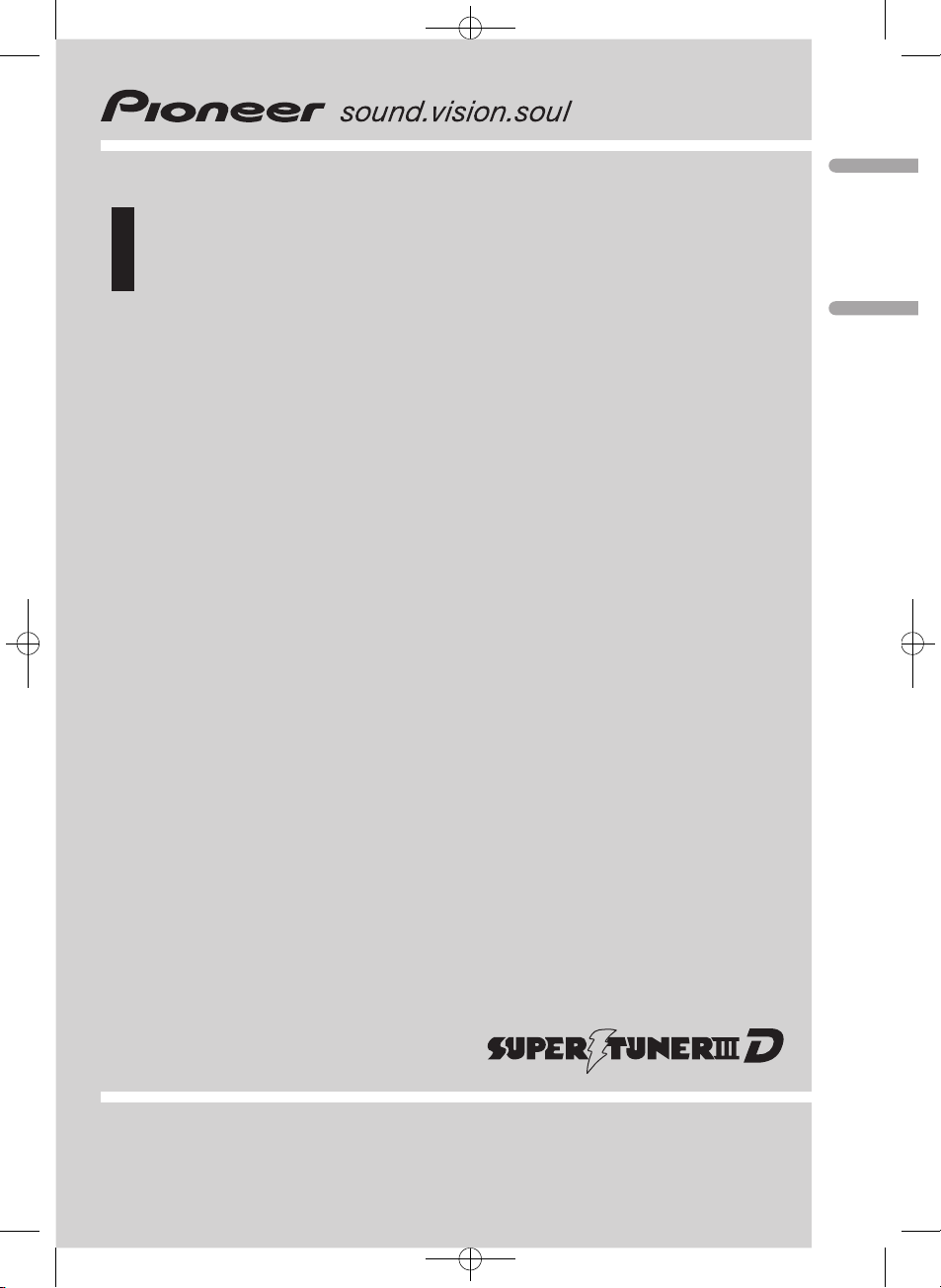
Operation Manual
Manual de instrucciones
CD Receiver
Receptor de CD
DEH-P7950UB
Black plate (1,1)
English Español
<CRD4164-A/N>1
Page 2
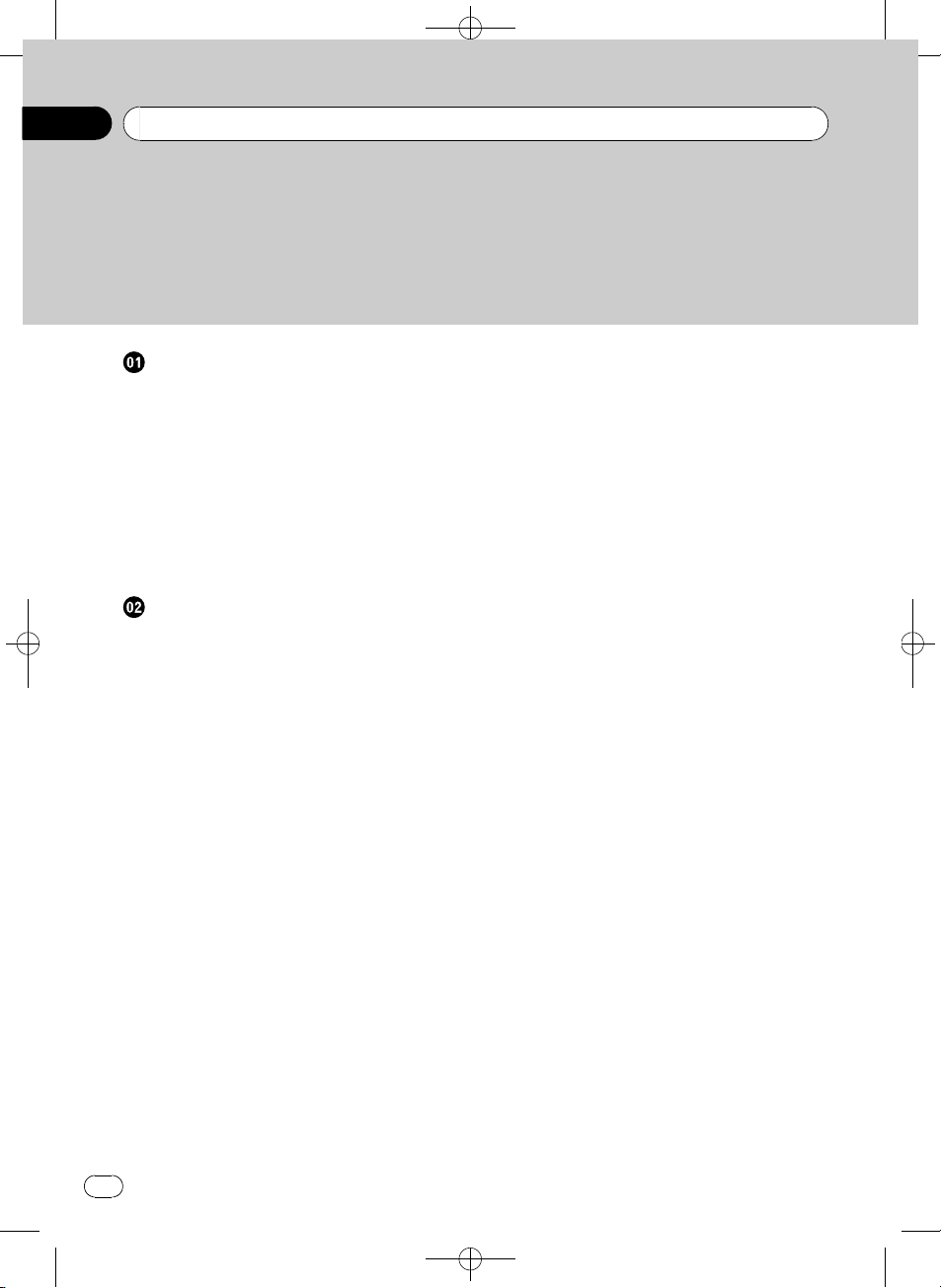
Black plate (2,1)
Contents
Thank you for buying this Pioneer product.
Please read through these operating instructions so you will know how to operate
your model properly. After you have finished reading the instructions, keep this man-
ual in a safe place for future reference.
Before You Start
About this unit 5
Visit our website 6
Protecting your unit from theft 6
– Removing the front panel 6
– Attaching the front panel 7
Resetting the microprocessor 7
About the demo mode 7
Use and care of the remote control 8
– Installing the battery 8
– Using the remote control 8
Operating this unit
What’s What 9
– Head unit 9
– Remote control 9
Basic Operations 10
– Power ON/OFF 10
– Selecting a source 10
– Adjusting the volume 11
Tuner 11
– Basic Operations 11
– Storing and recalling broadcast
frequencies 12
– Introduction of advanced
operations 12
– Storing the strongest broadcast
frequencies 12
– Tuning in strong signals 13
Built-in CD Player 13
– Basic Operations 13
– Selecting a track directly 14
– Introduction of advanced
operations 15
– Selecting a repeat play range 15
– Playing tracks in random order 15
– Scanning folders and tracks 15
– Pausing disc playback 16
– Using compression and BMX 16
– Searching every 10 tracks in the current
disc or folder 16
– Using disc title functions 16
– Displaying text information on disc 17
– Selecting tracks from the track title
list 17
– Selecting tracks from the file name
list 17
Playing songs on USB portable audio player/
USB memory 18
– Basic Operations 18
– Selecting an audio file directly in the
current folder 19
– Introduction of advanced
operations 19
– Selecting a repeat play range 19
– Playing files in random order 19
– Scanning folders and files 20
– Pausing playback 20
– Displaying text information of an audio
file 20
– Selecting files from the file name
list 20
Playing songs on iPod 21
– Basic Operations 21
– Browsing for a song 22
– Displaying text information on
iPod 22
– Introduction of advanced
operations 22
– Repeating play 23
– Playing songs in a random order
(shuffle) 23
– Playing all songs in a random order
(shuffle all) 23
– Pausing a song 23
– Changing audiobook speed 23
Audio Adjustments 24
– Introduction of audio adjustments 24
2
En
<CRD4164-A/N>2
Page 3
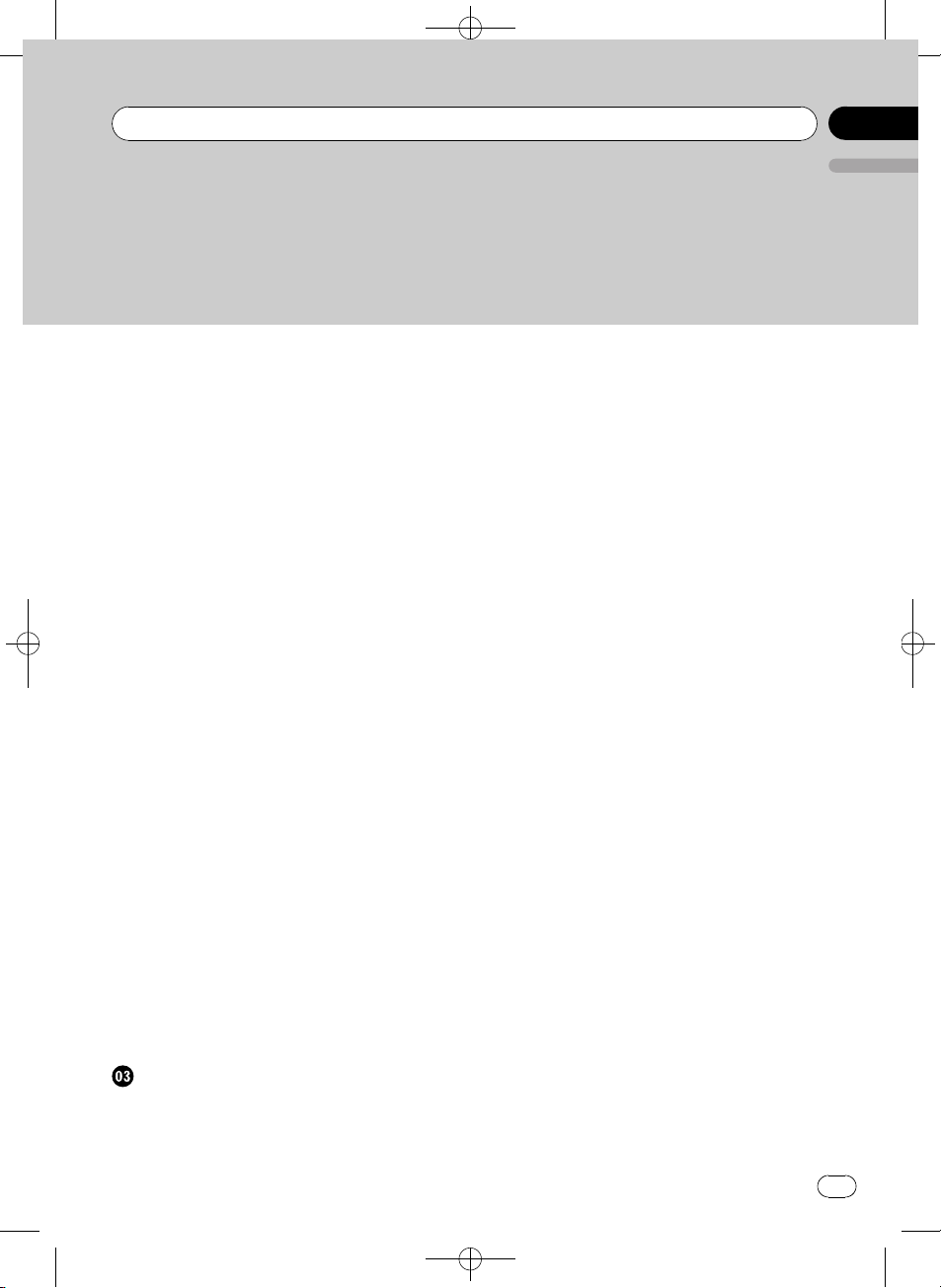
Contents
Black plate (3,1)
English
– Using balance adjustment 25
– Using the equalizer 25
– Adjusting loudness 26
– Using subwoofer output 26
– Boosting the bass 27
– Using the high pass filter 27
– Adjusting source levels 27
Initial Settings 28
– Adjusting initial settings 28
– Selecting the display language 29
– Setting the clock 29
– Setting the FM tuning step 29
– Setting the AM tuning step 29
– Switching the warning tone 29
– Switching the face auto open 30
– Switching the auxiliary setting 30
– Switching the dimmer setting 30
– Adjusting the brightness 30
– Setting the rear output and subwoofer
controller 30
– Switching the sound muting/
attenuation 31
– Switching the feature demo 31
– Switching the reverse mode 31
– Switching the Ever Scroll 31
– Activating the BT Audio source 31
– Entering PIN code for Bluetooth
wireless connection 32
Other Functions 32
– Using the AUX source 32
– Turning the clock display on or off 33
– Using different entertainment
displays 33
– Using the PGM button 33
Available accessories
Playing songs on iPod 34
– Listening to songs on your iPod 34
– Browsing for a song 34
– Displaying text information on
iPod 35
– Introduction of advanced iPod adapter
operation 35
Bluetooth Audio 36
– Basic Operations 36
– Introduction of advanced
operations 37
– Connecting a Bluetooth audio
player 37
– Playing songs on Bluetooth audio
player 37
– Pausing a song 37
– Stopping playback 37
– Disconnecting a Bluetooth audio
player 38
– Displaying BD (Bluetooth Device)
address 38
– Displaying system version for
repair 38
Bluetooth Telephone 38
– Basic Operations 38
– Setting up for hands-free phoning 39
– Making a phone call 39
– Taking a phone call 40
– Introduction of advanced
operations 40
– Connecting a cellular phone 41
– Disconnecting a cellular phone 41
– Registering connected cellular
phone 42
– Deleting a registered phone 42
– Connecting to a registered cellular
phone 42
– Using the Phone Book 42
– Using the Call History 45
– Using preset numbers 45
– Making a call by entering phone
number 45
<CRD4164-A/N>3
En
3
Page 4
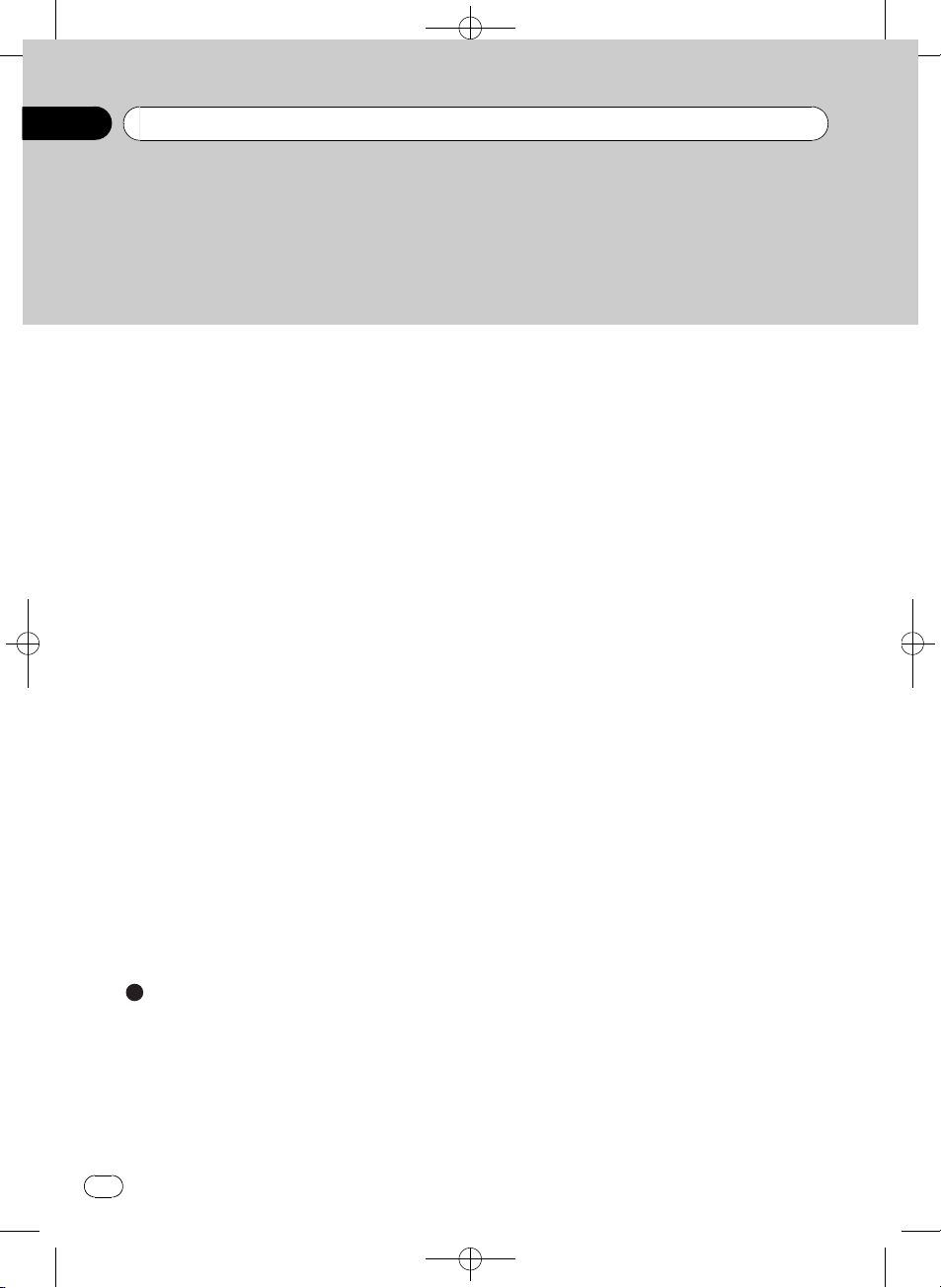
Contents
Black plate (4,1)
– Clearing memory 46
– Setting the automatic answering 46
– Setting the automatic rejecting 46
– Switching the ring tone 46
– Echo canceling and noise
reduction 47
– Displaying BD (Bluetooth Device)
address 47
– Displaying system version for
repair 47
Multi-CD Player 47
– Basic Operations 47
– Selecting a track directly 48
– Introduction of advanced
operations 48
– Using ITS playlists 49
– Using disc title functions 50
– Using CD TEXT functions 50
DVD Player 51
– Basic Operations 51
– Selecting a disc 52
– Selecting a folder 52
– Introduction of advanced
operations 52
TV tuner 53
– Basic Operations 53
– Storing and recalling broadcast
stations 54
– Storing the strongest broadcast
stations sequentially 54
iPod 58
– About handling the iPod 58
– About iPod settings 59
Compressed audio files on the disc 59
– Example of a hierarchy 59
– Compressed audio compatibility 59
Specifications 61
Additional Information
Error messages 55
Handling guideline of discs and player 56
Dual Discs 56
USB audio player/USB memory 57
– USB audio player/USB memory
compatibility 57
– USB audio player/USB memory 57
– Compressed audio compatibility 58
4
En
<CRD4164-A/N>4
Page 5
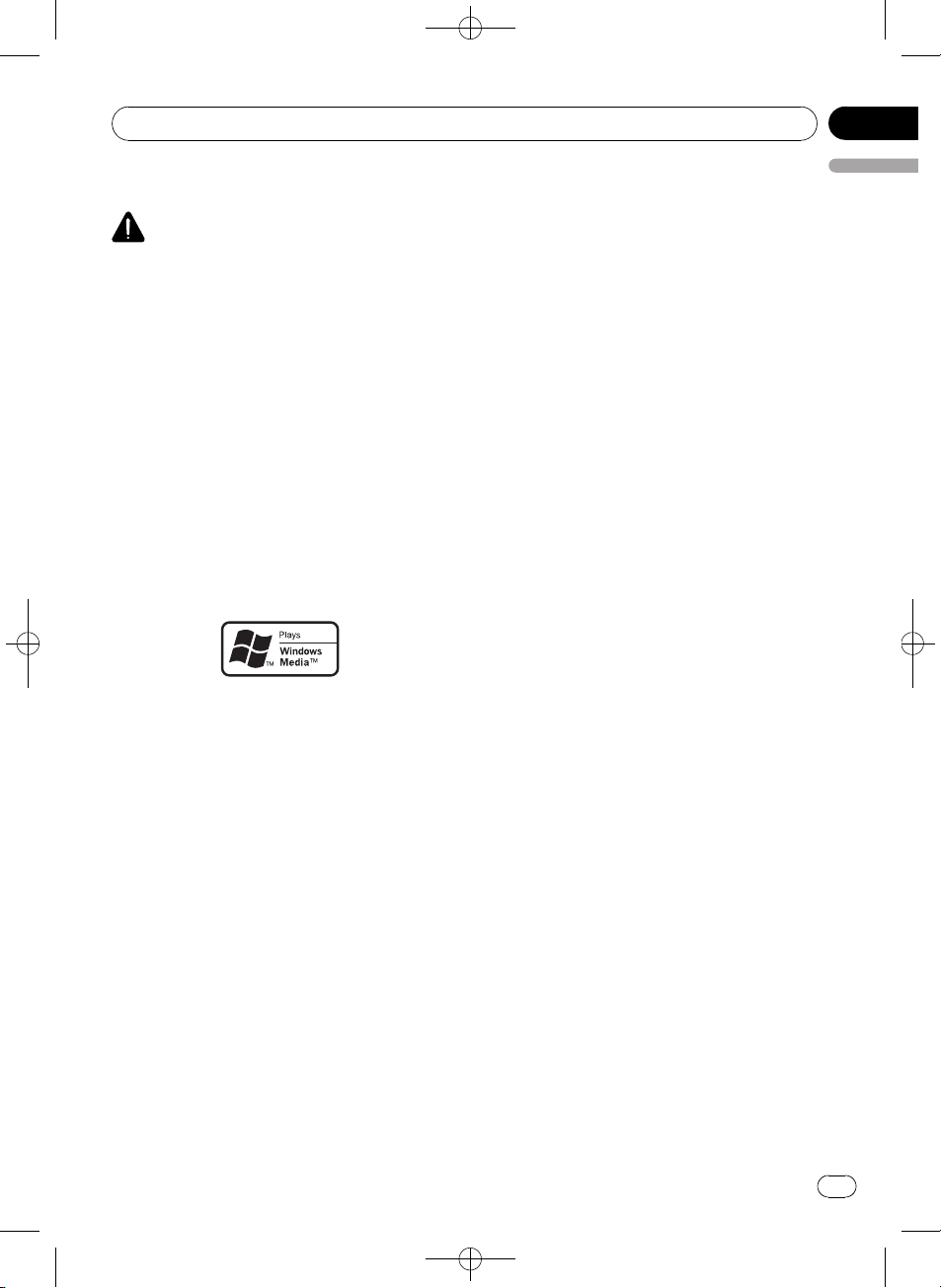
Before You Start
Black plate (5,1)
Section
01
About this unit
CAUTION
! Do not allow this unit to come into contact
with liquids. Electrical shock could result.
Also, this unit damage, smoke, and overheat
could result from contact with liquids.
! Keep this manual handy as a reference for op-
erating procedures and precautions.
! Always keep the volume low enough so that
you can hear sounds from outside the vehicle.
! Protect this unit from moisture.
! If the battery is disconnected or discharged,
the preset memory will be erased and must be
reprogrammed.
! If this unit does not operate properly, contact
your dealer or nearest authorized Pioneer Service Station.
About WMA
The Windows Media™ logo printed on the box
indicates that this unit can play back WMA
data.
WMA is short for Windows Media Audio and
refers to an audio compression technology
that is developed by Microsoft Corporation.
WMA data can be encoded by using Windows
Media Player version 7 or later.
Windows Media and the Windows logo are trademarks or registered trademarks of Microsoft
Corporation in the United States and/or other
countries.
! This unit may not operate correctly depend-
ing on the application used to encode
WMA files.
About MP3
Supply of this product only conveys a license
for private, non-commercial use and does not
convey a license nor imply any right to use
this product in any commercial (i.e. revenue-
generating) real time broadcasting (terrestrial,
satellite, cable and/or any other media), broadcasting/streaming via internet, intranets and/
or other networks or in other electronic content distribution systems, such as pay-audio or
audio-on-demand applications. An independent license for such use is required. For details, please visit
http://www.mp3licensing.com.
About AAC
AAC is short for Advanced Audio Coding and
refers to an audio compression technology
standard used with MPEG 2 and MPEG 4.
Several applications can be used to encode
AAC files, but file formats and extensions differ depending on the application which is
used to encode.
This unit plays back AAC files encoded by
®
iTunes
version 6.0.5 and earlier.
iTunes is a trademark of Apple Computer, Inc.,
registered in the U.S. and other countries.
Portable audio player compatibility
This unit controls portable audio player with
USB interface.
! This unit can play back a WMA/MP3/AAC
file on the USB audio player/USB memory.
! You can listen to songs by connecting USB
portable audio player/USB memory that is
USB Mass Storage Class compliant. For details about the supported USB memory,
refer to USB audio player/USB memory com-
patibility on page 57.
®
iPod
compatibility
This unit can control and listen to songs on an
iPod.
You can connect and listen to songs on an
iPod with Dock Connector or USB interface.
! When using an iPod with Dock Connector,
iPod Dock Connector to USB Cable is required.
! Pioneer CD-IU50 interface cable is also
available. For details, consult your dealer.
— This unit controls the iPod listed below.
English
<CRD4164-A/N>5
En
5
Page 6
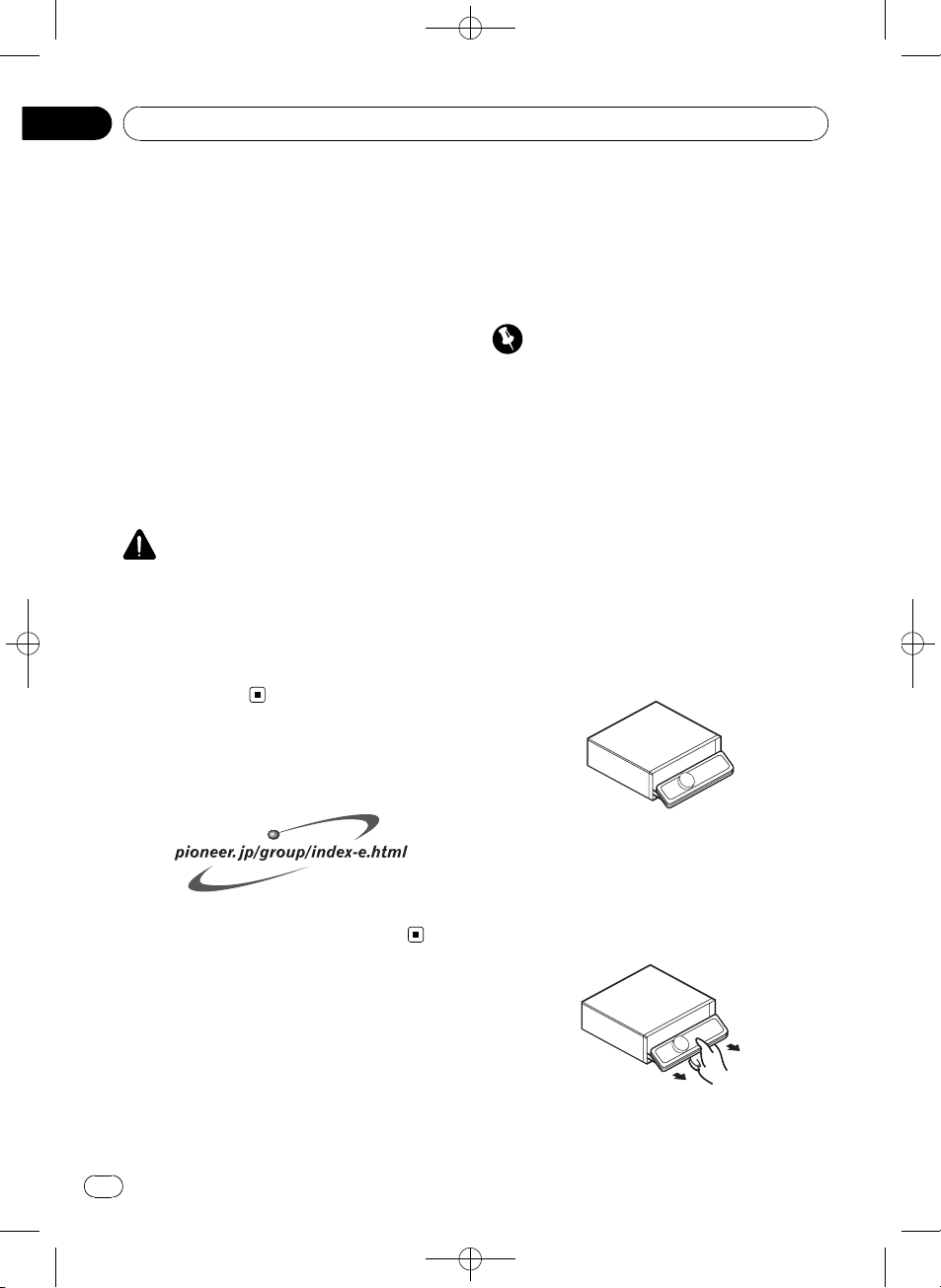
Section
01
Black plate (6,1)
Before You Start
— iPod nano or 5 th generation iPod or
later
— Firmware Ver. 1.2 or later
! This unit can control previous generations
of iPod with a Pioneer iPod adapter (e.g.
CD-IB100N). In this case, most functions
are essentially the same as iPod connected
to USB interface of this unit. However,
functions related to Audiobooks and Podcast can not be used.
For details concerning operation with iPod
adapter, refer to Playing songs on iPod on
page 34.
! iPod is a trademark of Apple Computer,
Inc., registered in the U.S. and other countries.
CAUTION
! Pioneer accepts no responsibility for data lost
on the USB portable audio player/USB memory even if that data is lost while using this
unit.
! Pioneer accepts no responsibility for data lost
on the iPod even if that data is lost while
using this unit.
Visit our website
Visit us at the following site:
the ignition, a warning tone will sound and
the front panel will open.
! You can turn off the warning tone. See
Switching the warning tone on page 29.
! You can turn off the face auto open. See
Switching the face auto open on page 30.
Important
! Handle gently when removing or attaching
the front panel.
! Avoid subjecting the front panel to excessive
shocks.
! Keep the front panel out of direct sunlight and
high temperatures.
! A few seconds after turning the ignition
switch to on or off, the front panel automatically moves. When this happens, your fingers
may become jammed in the panel, so keep
your hands away from it.
Removing the front panel
1 Press and hold EJECT to open the front
panel.
! We offer the latest information about
Pioneer Corporation on our website.
Protecting your unit from
theft
The front panel can be detached to deter theft.
! If the front panel is not detached from the
head unit within five seconds of turning off
6
En
2 Slide and remove the front panel toward you.
Take care not to grip it too tightly or to drop
the front panel and protect it from contact
with water or other fluids to prevent permanent damage.
3 Put the front panel into provided protective case for safe keeping.
<CRD4164-A/N>6
Page 7
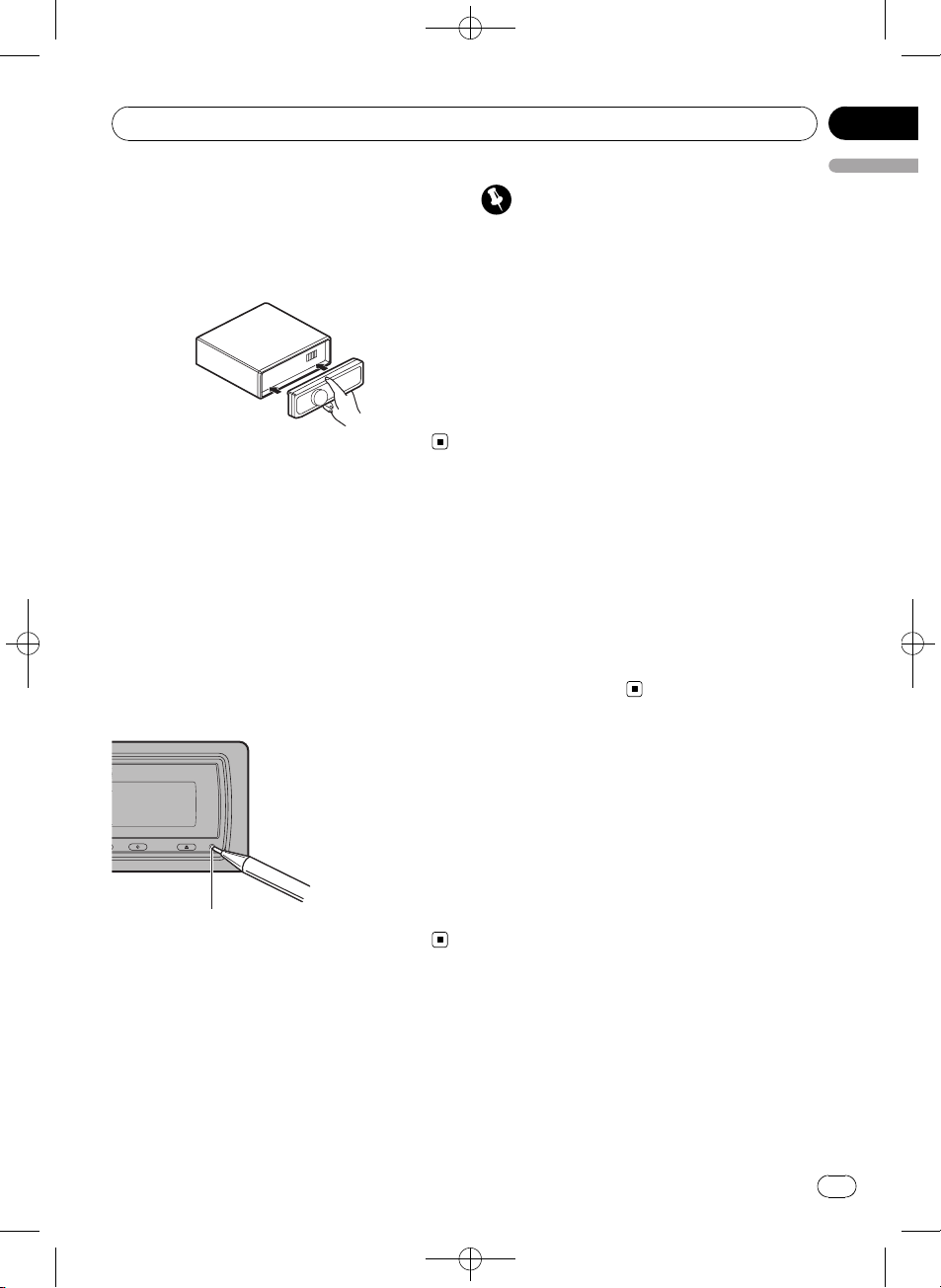
Before You Start
Attaching the front panel
1 Make sure the inner cover is closed.
2 Replace the front panel by clipping it
into place.
Black plate (7,1)
Section
01
English
Important
The red lead (ACC) of this unit should be connected to a terminal coupled with ignition switch
on/off operations. If this is not done, the vehicle
battery may be drained.
Reverse mode
If you do not perform an operation within
about 30 seconds, screen indications start to
reverse, and then continue reversing every 10
seconds. Pressing BAND when power to this
unit is turned off while the ignition switch is
set to ACC or ON cancels the reverse mode.
Press BAND again to start the reverse mode.
Resetting the microprocessor
The microprocessor must be reset under the
following conditions:
! Prior to using this unit for the first time
after installation
! If the unit fails to operate properly
! When strange or incorrect messages ap-
pear on the display
% Press RESET with a pen tip or other
pointed instrument.
RESET button
About the demo mode
This unit features two demonstration modes.
One is the reverse mode, the other is the feature demo mode.
Feature demo mode
The feature demo automatically starts when
power to this unit is turned off while the ignition switch is set to ACC or ON. Pressing
DISPLAY during feature demo operation cancels the feature demo mode. Press DISPLAY
again to start the feature demo mode. Remember that if the feature demo continues operating when the car engine is turned off, it may
drain battery power.
<CRD4164-A/N>7
En
7
Page 8
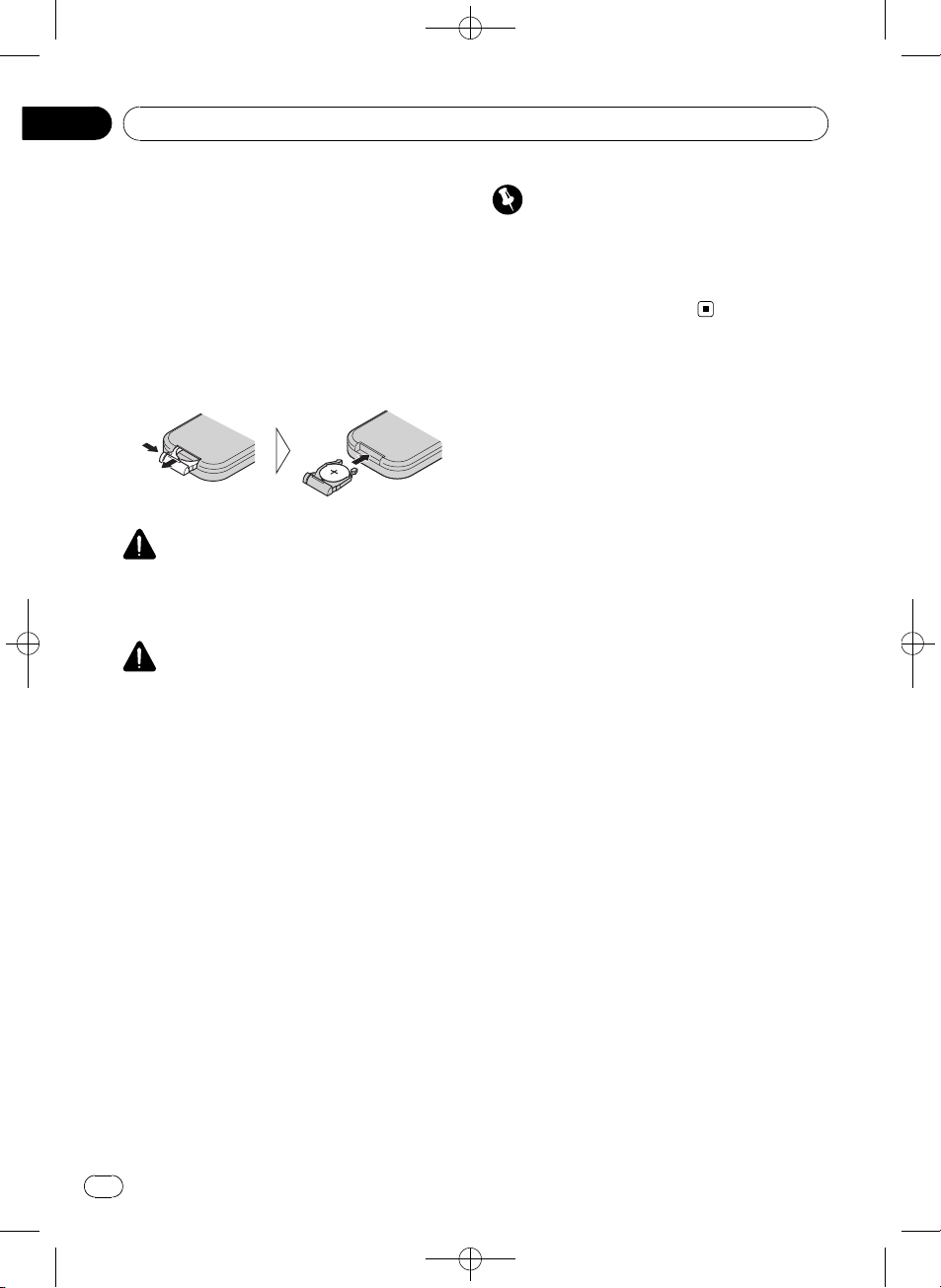
Section
01
Black plate (8,1)
Before You Start
Use and care of the remote
control
Installing the battery
Slide the tray out on the back of the remote
control and insert the battery with the plus (+)
and minus (–) poles pointing in the proper direction.
! When using for the first time, pull out the
film protruding from the tray.
WARNING
Keep the battery out of the reach of children.
Should the battery be swallowed, immediately
consult a doctor.
CAUTION
! Use only one CR2025 (3 V) lithium battery.
! Remove the battery if the remote control is not
used for a month or longer.
! Danger of explosion if battery is incorrectly re-
placed. Replace only with the same or equivalent type.
! Do not handle the battery with metallic tools.
! Do not store the battery with metallic materi-
als.
! In the event of battery leakage, wipe the re-
mote control completely clean and install a
new battery.
! When disposing of used batteries, please
comply with governmental regulations or environmental public institutions’ rules that
apply in your country/area.
Important
! Do not store the remote control in high tem-
peratures or direct sunlight.
! Do not let the remote control fall onto the
floor, where it may become jammed under the
brake or accelerator pedal.
Using the remote control
Point the remote control in the direction of the
front panel to operate.
! The remote control may not function prop-
erly in direct sunlight.
8
En
<CRD4164-A/N>8
Page 9
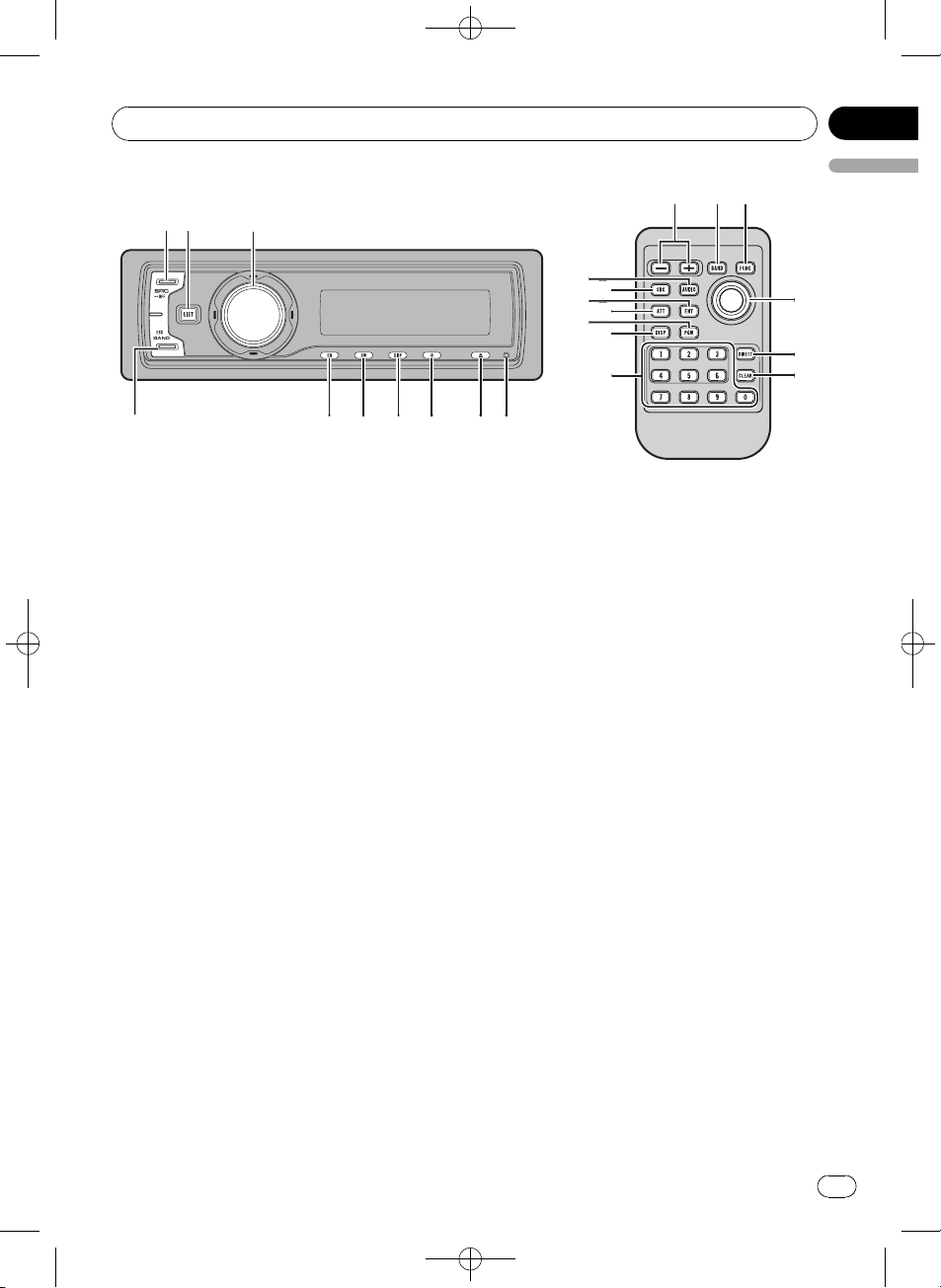
132
4a56789
bac
d
e
f
h
j
k
g
7
i
i
1
1
Operating this unit
Black plate (9,1)
Section
02
English
What’s What
Head unit
1 SOURCE button
This unit is turned on by selecting a source.
Press to cycle through all the available
sources.
2 LIST button
Press to display the disc title list, track title
list, folder list, file list or preset channel list
depending on the source.
3 MULTI-CONTROL
Move to perform manual seek tuning, fast
forward, reverse and track search controls.
Also used for controlling functions.
Turn to increase or decrease the volume.
4 RESET button
Press to reset the microprocessor.
5 EJECT button
Press to eject a CD from your built-in CD
player.
Press and hold to open or close the front
panel.
6 CLOCK button
Press to change to the clock display.
7 DISPLAY button
Press to select different displays.
8 SW button
Press to select the subwoofer setting menu.
Press and hold to select the bass boost setting menu.
9 EQ button
Press to select various equalizer curves.
a BAND button
Press to select among three FM bands and
one AM band and to cancel the control
mode of functions.
Remote control
Operation is the same as when using the buttons on the head unit.
b VOLUME buttons
Press to increase or decrease the volume.
c FUNCTION button
Press to select functions.
d Joystick
Move to perform manual seek tuning, fast
forward, reverse and track search controls.
Also used for controlling functions.
<CRD4164-A/N>9
En
9
Page 10
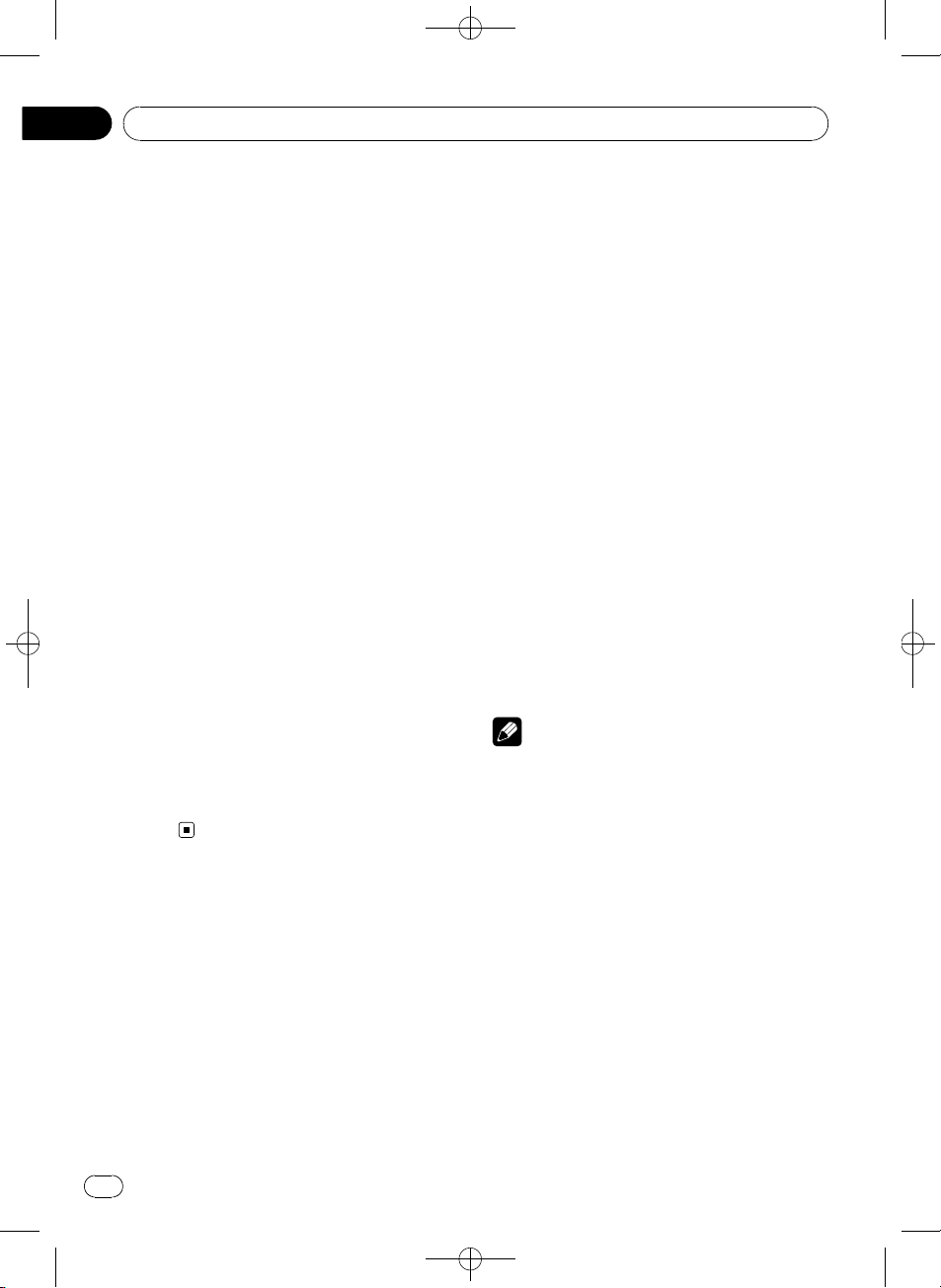
Section
02
Black plate (10,1)
Operating this unit
Functions are the same as
MULTI-CONTROL except for volume control.
e DIRECT button
Press to directly select the desired track.
f CLEAR button
Press to cancel the input number when 0 to
9 are used.
g 0 to 9 buttons
Press to directly select the desired track,
preset tuning or disc. Buttons 1 to 6 can operate the preset tuning for the tuner or disc
number search for the multi-CD player.
h PGM button
Press to operate the preprogrammed functions for each source. (Refer to Using the
PGM button on page 33.)
i ATT button
Press to quickly lower the volume level, by
about 90%. Press once more to return to the
original volume level.
j ENTERTAINMENT button
Press to change to the entertainment display.
k AUDIO button
Press to select various sound quality controls.
Basic Operations
Power ON/OFF
Turning the unit on
% Press SOURCE to turn the unit on.
Turning the unit off
% Press SOURCE and hold until the unit
turns off.
Selecting a source
You can select a source you want to listen to.
To switch to the built-in CD player, load a disc
in the unit (refer to page 13).
% Press SOURCE to select a source.
Press SOURCE repeatedly to switch between
the following sources:
Tuner—Television—DVD player/MultiDVD player—Built-in CD player—MultiCD player—iPod—USB—External unit 1—
External unit 2—AUX1—AUX2—BT Audio
—BT Telephone
Notes
! In the following cases, the sound source will
not change:
— When there is no unit corresponding to the
selected source connected to this unit.
— When there is no disc or magazine in the
player.
— When the AUX (auxiliary input) is set to off
(refer to page 30).
— When the BT Audio source is set to off
(refer to Activating the BT Audio source on
page 31).
! AUX1 is set to on by default. Turn off the AUX1
when not in use (refer to Switching the auxili-
ary setting on page 30).
! Charging the portable audio player using
car’s DC power source while connecting it to
AUX input may generate noise. In this case,
stop charging.
10
En
<CRD4164-A/N>10
Page 11
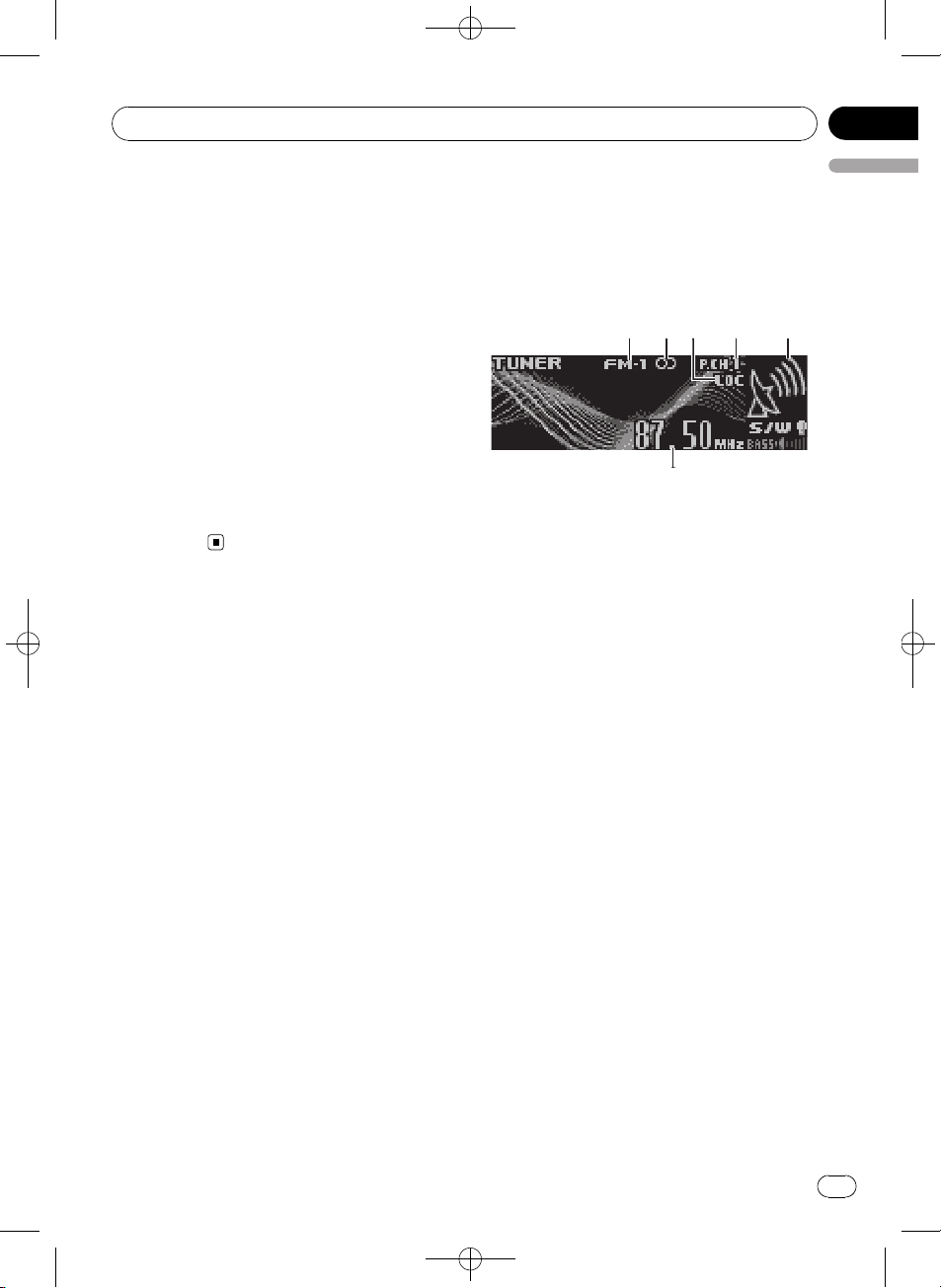
6
12453
Operating this unit
Black plate (11,1)
Section
02
! External unit refers to a Pioneer product (such
as one available in the future) that, although
incompatible as a source, enables control of
basic functions by this unit. Two external units
can be controlled by this unit. When two external units are connected, the allocation of
them to external unit 1 or external unit 2 is
automatically set by this unit.
! When this unit’s blue/white lead is connected
to the vehicle’s auto-antenna relay control
terminal, the vehicle’s antenna extends when
this unit’s source is turned on. To retract the
antenna, turn the source off.
Adjusting the volume
% Use MULTI-CONTROL to adjust the
sound level.
English
Tuner
Basic Operations
If you are using this unit in North, Central or
South America, reset the AM tuning step (see
Setting the AM tuning step on page 29).
1 Band indicator
2 Stereo (5) indicator
Shows when the selected frequency is being
broadcast in stereo.
3 LOC indicator
Shows when local seek tuning is on.
4 Preset number indicator
5 Signal level indicator
Shows the radio wave strength.
6 Frequency indicator
1 Press SOURCE to select the tuner.
2 Press BAND to select a band.
Press BAND until the desired band (FM-1,
FM-2, FM-3 for FM or AM) is displayed.
3 To perform manual tuning, push
MULTI-CONTROL left or right.
4 To perform seek tuning, push and hold
MULTI-CONTROL left or right for about one
second and release.
The tuner will scan the frequencies until a
broadcast strong enough for good reception is
found.
# You can cancel seek tuning by pushing
MULTI-CONTROL left or right.
# If you push and hold MULTI-CONTROL left or
right you can skip stations. Seek tuning starts as
soon as you release MULTI-CONTROL.
En
<CRD4164-A/N>11
11
Page 12
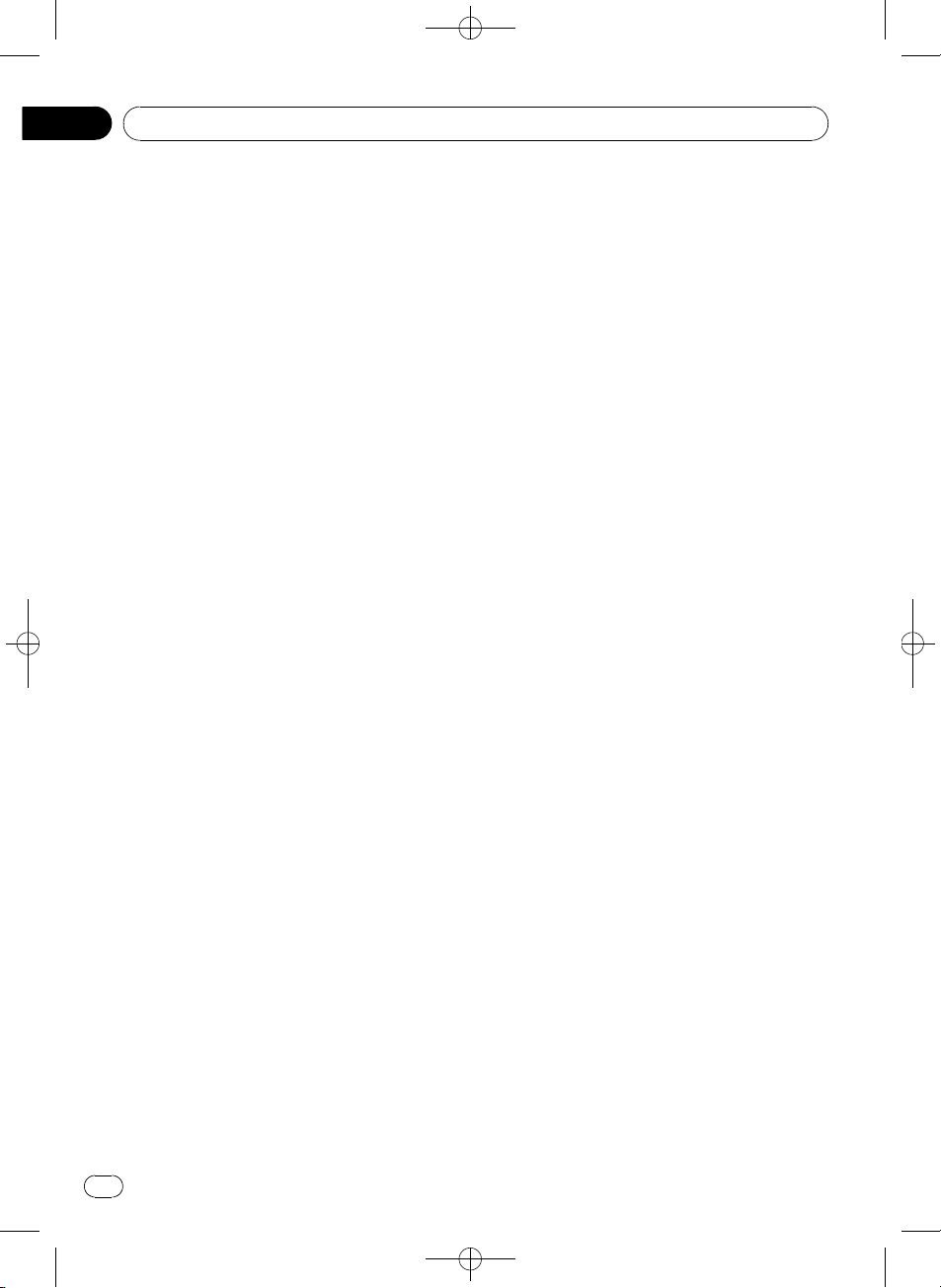
Section
02
Black plate (12,1)
Operating this unit
Storing and recalling broadcast
frequencies
You can easily store up to six broadcast frequencies for later recall.
! Up to 18 FM stations, six for each of the
three FM bands, and six AM stations can
be stored in memory.
1 When you find a frequency that you
want to store in memory press LIST.
2 Use MULTI-CONTROL to store the selected frequency in memory.
Turn to change the preset number; press and
hold to store.
The preset number you have selected will
flash and then remain lit. The selected radio
station frequency has been stored in memory.
3 Use MULTI-CONTROL to select the desired station.
Turn to change the station; press to select.
# You can also change the station by pushing
MULTI-CONTROL up or down.
# If you do not operate the list within about 30
seconds, the display is automatically returned to
the ordinary display.
Using the remote control
% When you find a frequency that you
want to store in memory, press one of preset tuning buttons 1 to 6 and hold until the
preset number stops flashing.
The number you have pressed will flash in the
preset number indicator and then remain lit.
The selected radio station frequency has been
stored in memory.
The next time you press the same preset tuning button the radio station frequency is recalled from memory.
# You can also recall radio station frequencies
assigned to preset tuning numbers by pushing
MULTI-CONTROL up or down during the frequency display.
Introduction of advanced
operations
1 Press MULTI-CONTROL to display the
main menu.
FUNCTION, AUDIO and ENTERTAINMENT
appear on the display.
2 Use MULTI-CONTROL to select
FUNCTION.
Turn to change the menu option; press to select.
The function name appears on the display.
3 Turn MULTI-CONTROL to select the
function.
Turn MULTI-CONTROL to switch between the
functions in the following order:
BSM (best stations memory)—Local (local
seek tuning)
# You can also select the function by pressing
FUNCTION on the remote control.
# To return to the frequency display, press
BAND.
# If you do not operate functions within about
30 seconds, the display is automatically returned
to the ordinary display.
Storing the strongest broadcast
frequencies
BSM (best stations memory) lets you automatically store the six strongest broadcast frequencies under 1 to 6 on the remote control
and once stored there you can tune in to those
frequencies with the touch of a button.
! Storing broadcast frequencies with BSM
may replace broadcast frequencies you
have saved using 1 to 6 on the remote control.
1 Use MULTI-CONTROL to select BSM in
the function menu.
2 Press MULTI-CONTROL to turn BSM on.
Six strongest broadcast frequencies will be
stored in the order of their signal strength.
12
En
<CRD4164-A/N>12
Page 13
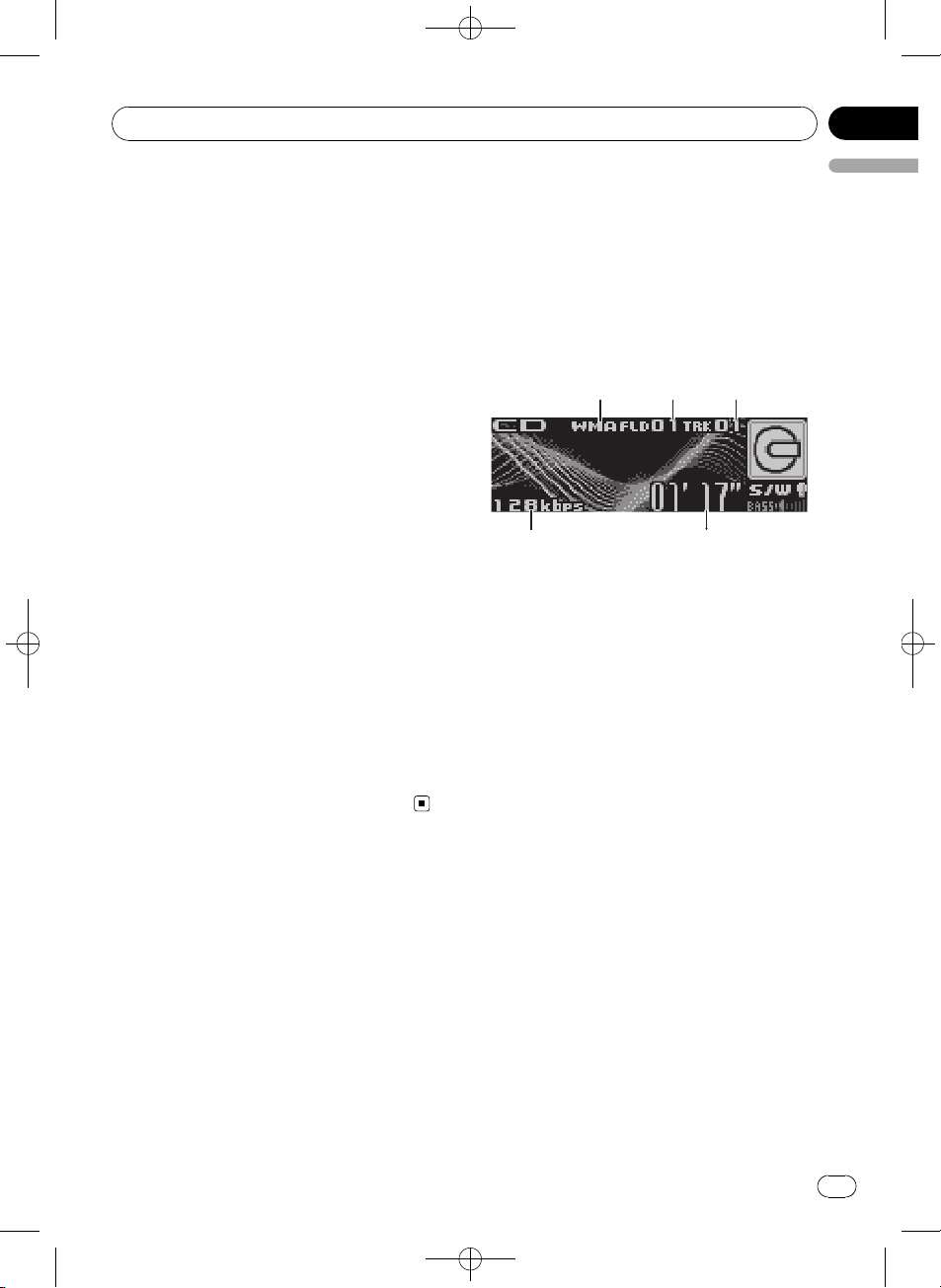
4
123
5
Operating this unit
Black plate (13,1)
Section
02
# To cancel the storage process, press
MULTI-CONTROL again.
3 Use MULTI-CONTROL to select the desired station.
Turn to change the station; press to select.
# You can also change the station by pushing
MULTI-CONTROL up or down.
Tuning in strong signals
Local seek tuning lets you tune in only those
radio stations with sufficiently strong signals
for good reception.
1 Use MULTI-CONTROL to select Local in
the function menu.
2 Press MULTI-CONTROL to turn local
seek tuning on.
# To turn local seek tuning off, press
MULTI-CONTROL again.
3 Push MULTI-CONTROL left or right to
set the sensitivity.
There are four levels of sensitivity for FM and
two levels for AM:
FM: Level 1—Level 2—Level 3—Level 4
AM: Level 1—Level 2
The Level 4 setting allows reception of only
the strongest stations, while lower settings let
you receive progressively weaker stations.
English
Built-in CD Player
Basic Operations
The built-in CD player can play back audio CD
(CD-DA) and compressed audio (WMA/MP3/
AAC/WAV) recorded on CD-ROM. (Refer to
page 59 for files that can be played back.)
Read the precautions with discs and player on
page 56.
1 WMA/MP3/AAC/WAV indicator
Shows the type of audio file currently playing
when the compressed audio is playing.
2 Folder number indicator
Shows the folder number currently playing
when the compressed audio is playing.
3 Track number indicator
4 Play time indicator
5 Bit rate/sampling frequency indicator
Shows the bit rate or sampling frequency of
the current track (file) when the compressed
audio is playing.
! When playing back VBR (variable bit
rate)-recorded WMA files, the average
bit rate value is displayed.
! When playing back VBR (variable bit
rate)-recorded MP3 files, VBR is displayed instead of bit rate value.
1 Press EJECT to open the front panel.
Disc loading slot appears.
<CRD4164-A/N>13
En
13
Page 14
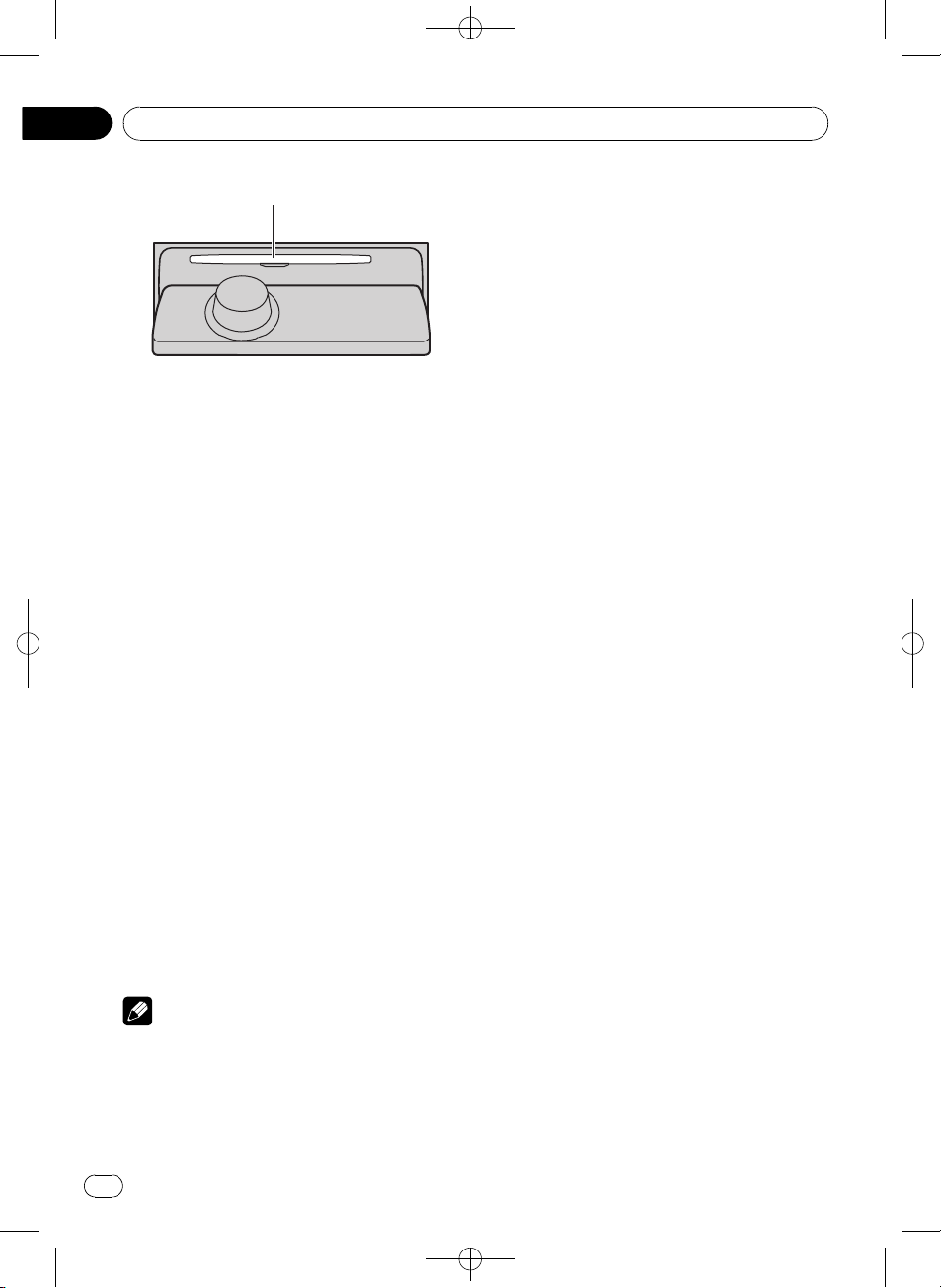
Section
02
Black plate (14,1)
Operating this unit
Disc loading slot
2 Insert a CD (CD-ROM) into the disc loading slot.
Front panel is closed automatically, and playback will start.
# Be sure to turn up the label side of a disc.
# After a CD (CD-ROM) has been inserted, press
SOURCE to select the built-in CD player.
# You can eject a CD (CD-ROM) by pressing
EJECT.
3 Push MULTI-CONTROL up or down to
select a folder when playing a compressed
audio.
# You cannot select a folder that does not have
a compressed audio file recorded in it.
# To return to folder 01 (ROOT), press and hold
BAND. However, if folder 01 (ROOT) contains no
files, playback commences with folder 02.
4 To perform fast forward or reverse,
push and hold MULTI-CONTROL left or
right.
# If you select Rough search, pushing and hold-
ing MULTI-CONTROL left or right enables you to
search every 10 tracks in the current disc (folder).
(Refer to Searching every 10 tracks in the current
disc or folder on page 16.)
5 To skip back or forward to another
track, push MULTI-CONTROL left or right.
Notes
! There is sometimes a delay between starting
up disc playback and the sound being issued.
When being read, Format read is displayed.
! If an error message such as ERROR-11 is dis-
played, refer to Error messages on page 55.
! When playing CD-EXTRA or MIXED-MODE
CDs, compressed audio and CD-DA can be
switched by pressing BAND.
! If you have switched between compressed
audio and CD-DA, playback starts at the first
track on the disc.
! When playing back VBR (variable bit rate) re-
corded files, elapsed play time may not be displayed correctly.
! When playing compressed audio, there is no
sound on fast forward or reverse.
! When a CD TEXT disc is inserted, the disc and
track titles automatically begin to scroll in the
display. When Ever Scroll is set to ON at the
initial setting, the disc and track titles scroll
continuously. About Ever Scroll, refer to
Switching the Ever Scroll on page 31.
! Playback is carried out in order of file number.
Folders are skipped if they contain no files. (If
folder 01 (ROOT) contains no files, playback
commences with folder 02.)
Selecting a track directly
When using the remote control, you can select
a track directly by entering the desired track
number.
! When audio files are being played back,
you can select track in the current folder.
1 Press DIRECT.
Track number input display appears.
2 Press 0 to 9 buttons to enter the desired
track number.
# You can cancel the input number by pressing
CLEAR.
3 Press DIRECT.
The track of entered number will play.
# After entering the number input mode, if you
do not perform an operation within about eight
seconds, the mode is automatically canceled.
14
En
<CRD4164-A/N>14
Page 15
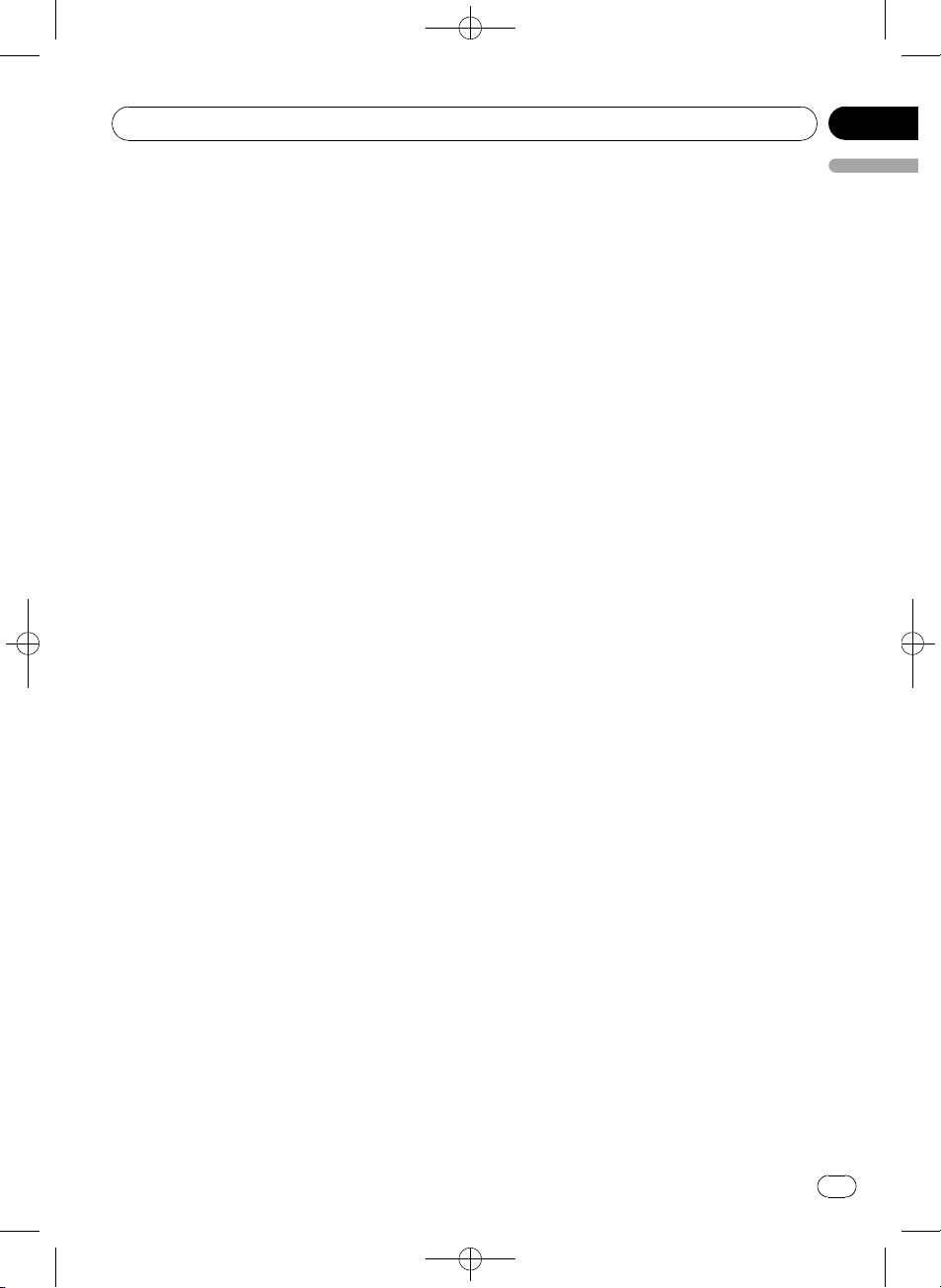
Operating this unit
Black plate (15,1)
Section
02
Introduction of advanced
operations
1 Press MULTI-CONTROL to display the
main menu.
FUNCTION, AUDIO and ENTERTAINMENT
appear on the display.
2 Use MULTI-CONTROL to select
FUNCTION.
Turn to change the menu option; press to select.
The function name appears on the display.
3 Turn MULTI-CONTROL to select the
function.
Turn MULTI-CONTROL to switch between the
functions in the following order:
Play mode (repeat play)—Random mode
(random play)—Scan mode (scan play)—
Pause (pause)—Compression (compression
and BMX)—Search mode (search method)—
TitleInput "A" (disc title input)
# You can also select the function by pressing
FUNCTION on the remote control.
# When playing a CD TEXT disc, you cannot
switch to disc title input display. The disc title will
have already been recorded on a CD TEXT disc.
# When playing compressed audio disc, you
cannot switch to disc title input display.
# To return to the ordinary display, press BAND.
# If you do not operate functions except for
TitleInput "A" within about 30 seconds, the display is automatically returned to the ordinary display.
2 Press MULTI-CONTROL to select the re-
English
peat range.
! Disc repeat – Repeat all tracks
! Track repeat – Repeat just the current
track
! Folder repeat – Repeat the current folder
# If you select another folder during repeat play,
the repeat play range changes to disc repeat.
# When playing CD, performing track search or
fast forward/reverse cancels the repeat play automatically.
# When playing compressed audio, performing
track search or fast forward/reverse during
Track repeat (track repeat) changes the repeat
play range to folder repeat.
# When Folder repeat (folder repeat) is se-
lected, it is not possible to play back a subfolder
of that folder.
Playing tracks in random order
Random play plays tracks in a random order
within the selected repeat range.
Refer to Selecting a repeat play range on this
page.
1 Use MULTI-CONTROL to select
Random mode in the function menu.
2 Press MULTI-CONTROL to turn random
play on.
Tracks will play in a random order.
# To turn random play off, press
MULTI-CONTROL again.
Selecting a repeat play range
Repeat play plays the same track/folder within
the selected repeat play range.
Also, the repeat range determines the range of
random play and scan play.
1 Use MULTI-CONTROL to select
Play mode in the function menu.
Scanning folders and tracks
Scan play searches the song within the selected repeat range.
Refer to Selecting a repeat play range on this
page.
1 Use MULTI-CONTROL to select
Scan mode in the function menu.
2 Press MULTI-CONTROL to turn scan play
on.
The first 10 seconds of each track is played.
En
<CRD4164-A/N>15
15
Page 16
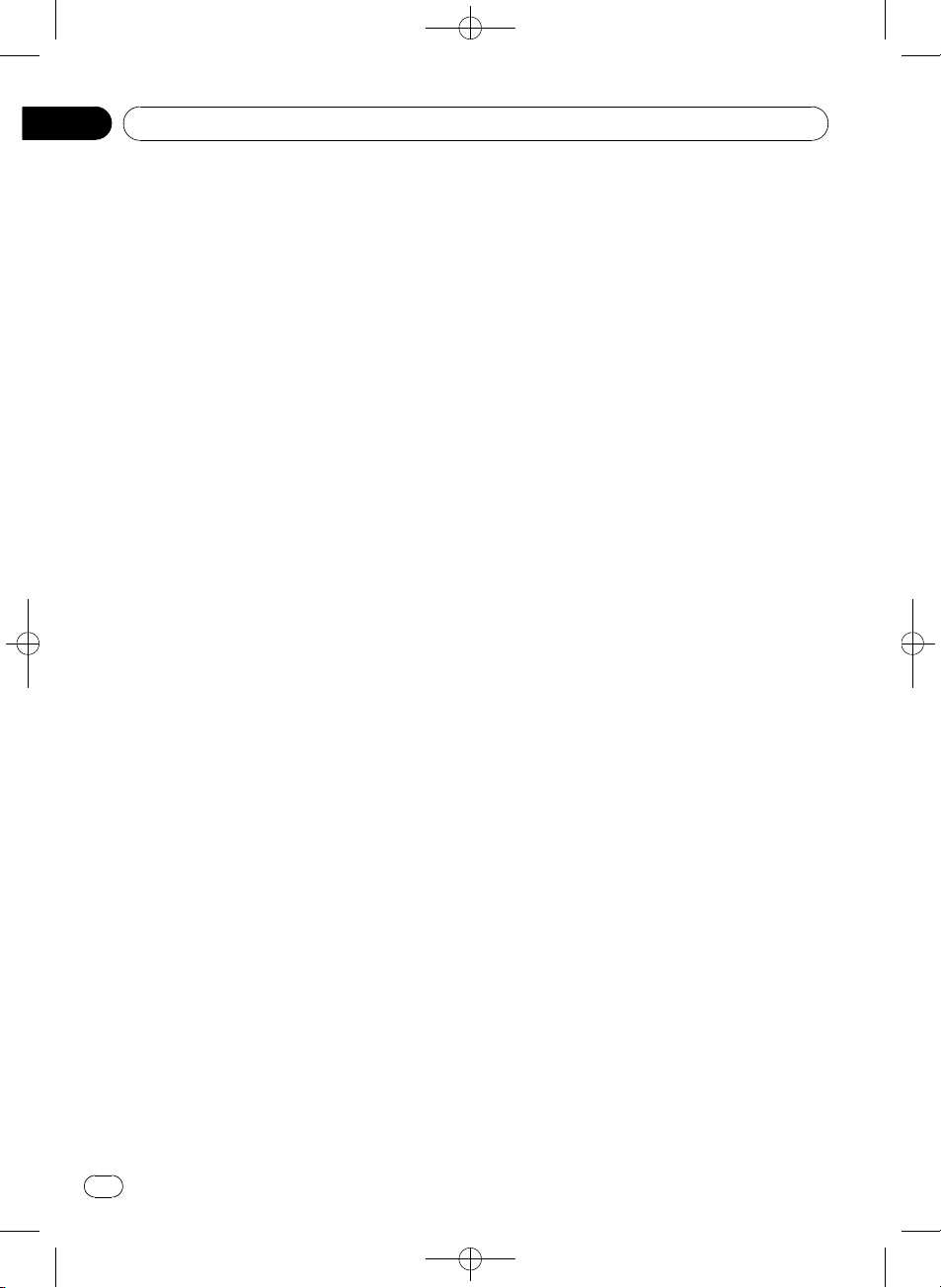
Section
02
Black plate (16,1)
Operating this unit
3 When you find the desired track press
MULTI-CONTROL to turn scan play off.
# If the display has automatically returned to
the playback display, select Scan mode again by
using MULTI-CONTROL.
# After scanning of a disc (folder) is finished,
normal playback of the tracks will begin again.
Pausing disc playback
1 Use MULTI-CONTROL to select Pause in
the function menu.
2 Press MULTI-CONTROL to turn pause
on.
Playback of the current track pauses.
# To turn pause off, press MULTI-CONTROL
again.
Using compression and BMX
Using the COMP (compression) and BMX
functions let you adjust the sound playback
quality of this unit.
1 Use MULTI-CONTROL to select
Compression in the function menu.
2 Press MULTI-CONTROL to select your favorite setting.
COMP/BMX OFF—COMP 1—COMP 2—
COMP/BMX OFF—BMX 1—BMX 2
Searching every 10 tracks in the
current disc or folder
You can switch the search method between
fast forward/reverse and searching every 10
tracks. Selecting Rough search enables you
to search ever y 10 tracks.
1 Use MULTI-CONTROL to select
Search mode in the function menu.
2 Press MULTI-CONTROL to select
Rough search.
! FF/REV – Fast forward and reverse
! Rough search – Searching every 10 tracks
# To select FF/REV, press MULTI-CONTROL
again.
3 Press BAND to return to the playback
display.
4 Push and hold MULTI-CONTROL left or
right to search every 10 tracks on a disc
(folder).
# If the rest of track number is less than 10,
pushing and holding MULTI-CONTROL recalls
the first (last) one.
Using disc title functions
You can input CD titles and display the title.
The next time you insert a CD for which you
have entered a title, the title of that CD will be
displayed.
Entering disc titles
Use the disc title input feature to store up to
48 CD titles in the unit. Each title can be up to
10 characters long.
1 Play the CD that you want to enter a
title for.
2 Use MULTI-CONTROL to select
TitleInput "A" in the function menu.
3 Press DISPLAY to select the desired
character type.
Press DISPLAY repeatedly to switch between
the following character types:
Alphabet (upper case), numbers and symbols
—Alphabet (lower case)—European letters,
such as those with accents (e.g. á, à, ä, ç)—
Numbers and symbols
4 Push MULTI-CONTROL up or down to
select a letter of the alphabet.
5 Push MULTI-CONTROL left or right to
move the cursor to the previous or next
character position.
16
En
<CRD4164-A/N>16
Page 17
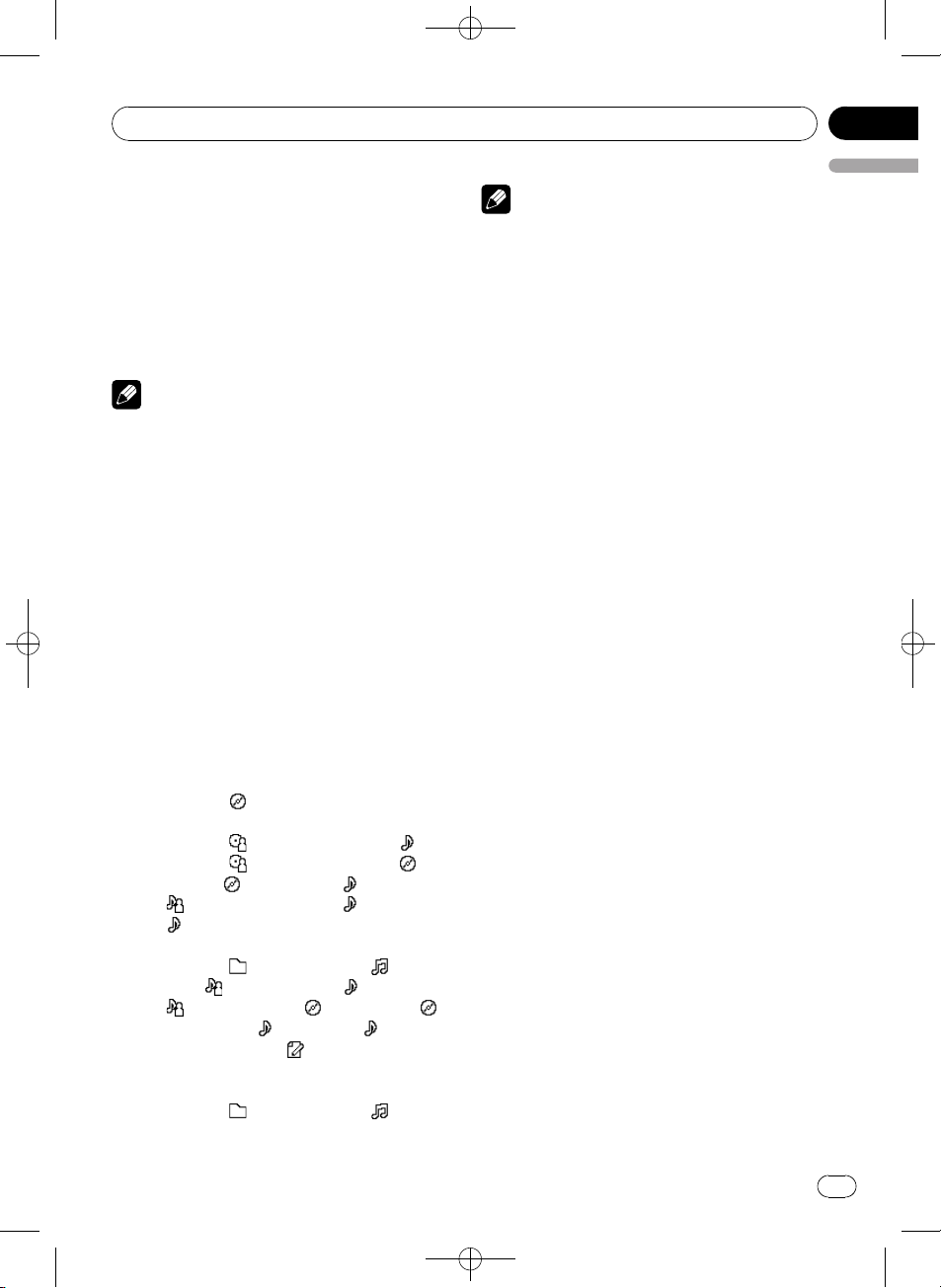
Operating this unit
Black plate (17,1)
Section
02
6 Move the cursor to the last position by
pushing MULTI-CONTROL right after entering the title.
When you push MULTI-CONTROL right one
more time, the entered title is stored in memory.
7 Press BAND to return to the playback
display.
Notes
! Titles remain in memory, even after the disc
has been removed from the unit, and are recalled when the disc is reinserted.
! After data for 48 discs has been stored in
memory, data for a new disc will overwrite the
oldest one.
! If you connect a multi-CD player, you can
input disc titles for up to 100 discs.
! When a multi-CD player that does not support
disc title functions is connected, you cannot
enter disc titles in this unit.
Displaying text information on
disc
% Press DISPLAY to select the desired text
information.
! For title entered CD
Play time—
! For CD TEXT discs
Play time—
track title—
disc title—
—
: track artist name and : track title
—
: track title and play time
! For WMA/MP3/AAC discs
Play time—
name—
—
: artist name and : album title— :
album title and
title and play time—
time
! For WAV discs
Play time—
name
: disc title and play time
: disc artist name and :
: disc artist name and :
: disc title and : track title
: folder name and : file
: artist name and : track title
: track title— : track
: comment and play
: folder name and : file
Notes
! You can scroll to the left of the title by pressing
and holding DISPLAY.
! Audio CD that contains certain information
such as text and/or number is CD TEXT.
! If specific information has not been recorded
on a disc, title or name is not displayed.
! Depending on the version of iTunes
write MP3 files onto a disc, comment information may not be correctly displayed.
! Depending on the version of Windows Media
Player used to encode WMA files, album
names and other text information may not be
correctly displayed.
! The sampling frequency shown in the display
may be abbreviated.
! When Ever Scroll is set to ON at the initial set-
ting, text information scrolls continuously in
the display. Refer to Switching the Ever Scroll
on page 31.
®
used to
Selecting tracks from the track
title list
Track title list lets you see the list of track titles
on a CD TEXT disc and select one of them to
play back.
1 Press LIST to switch to the track title list
mode.
2 Use MULTI-CONTROL to select the desired track title.
Turn to change the track title; press to play.
# You can also change the track title by pushing
MULTI-CONTROL up or down.
# If you do not operate the list within about 30
seconds, the display is automatically returned to
the ordinary display.
Selecting tracks from the file
name list
File name list lets you see the list of file names
(or folder names) and select one of them to
playback.
English
<CRD4164-A/N>17
En
17
Page 18
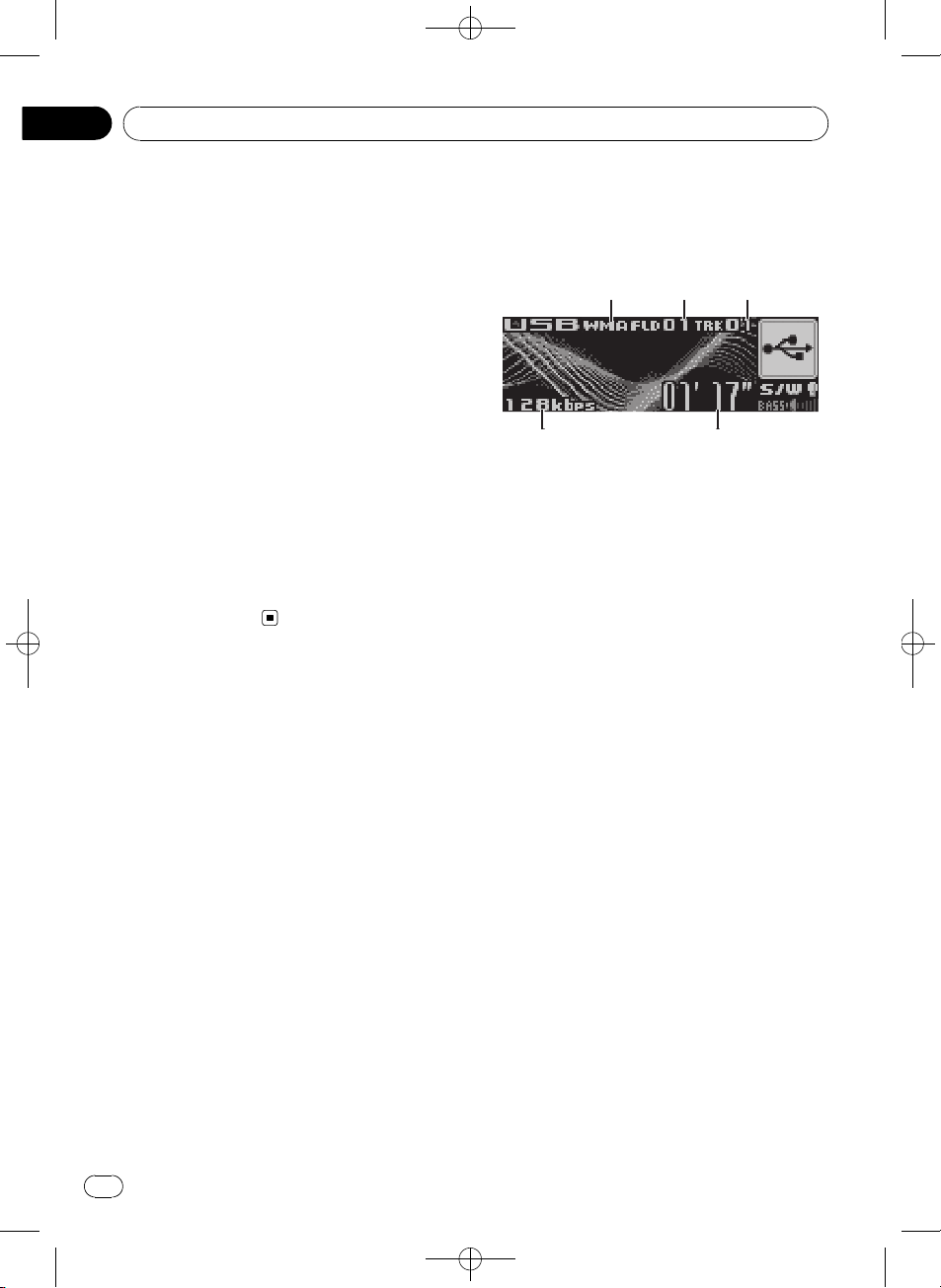
4
123
5
Section
02
Black plate (18,1)
Operating this unit
1 Press LIST to switch to the file name list
mode.
Names of files and folders appear in the display.
2 Use MULTI-CONTROL to select the desired file name (or folder name).
Turn to change the name of file or folder;
press to play; push right to see a list of the
files (or folders) in the selected folder.
# You can also change the name of file or folder
by pushing MULTI-CONTROL up or down.
# To return to the previous list (the folder one
level higher), push MULTI-CONTROL left.
# If the folder/file number is more than 100, last
2-digit of the folder/file number is displayed.
# Number of the folders/files in the currently selected folder will be indicated on the right side of
the display.
# If you do not operate the list within about 30
seconds, the display is automatically returned to
the ordinary display.
Playing songs on USB portable
audio player/USB memory
Basic Operations
1 WMA/MP3/AAC indicator
Shows the type of file currently playing.
2 Folder number indicator
3 Track number indicator
4 Play time indicator
5 Bit rate indicator
1 Press SOURCE to select USB.
2 Push MULTI-CONTROL up or down to
select a folder.
# You cannot select a folder that does not have
a compressed audio file recorded in it.
# When playing playlists, you cannot select a
folder.
# When playing USB portable audio player or
USB memory, pressing and holding BAND returns to folder 01 (ROOT). However, if folder 01
(ROOT) contains no files, playback commences
with folder 02.
18
3 To perform fast forward or reverse,
push and hold MULTI-CONTROL left or
right.
4 To skip back or forward to another
compressed audio file, push
MULTI-CONTROL left or right.
Pushing MULTI-CONTROL right skips to the
start of the next audio file. Pushing
MULTI-CONTROL left once skips to the start
of the current audio file. Pushing again will
skip to the previous audio file.
En
<CRD4164-A/N>18
Page 19
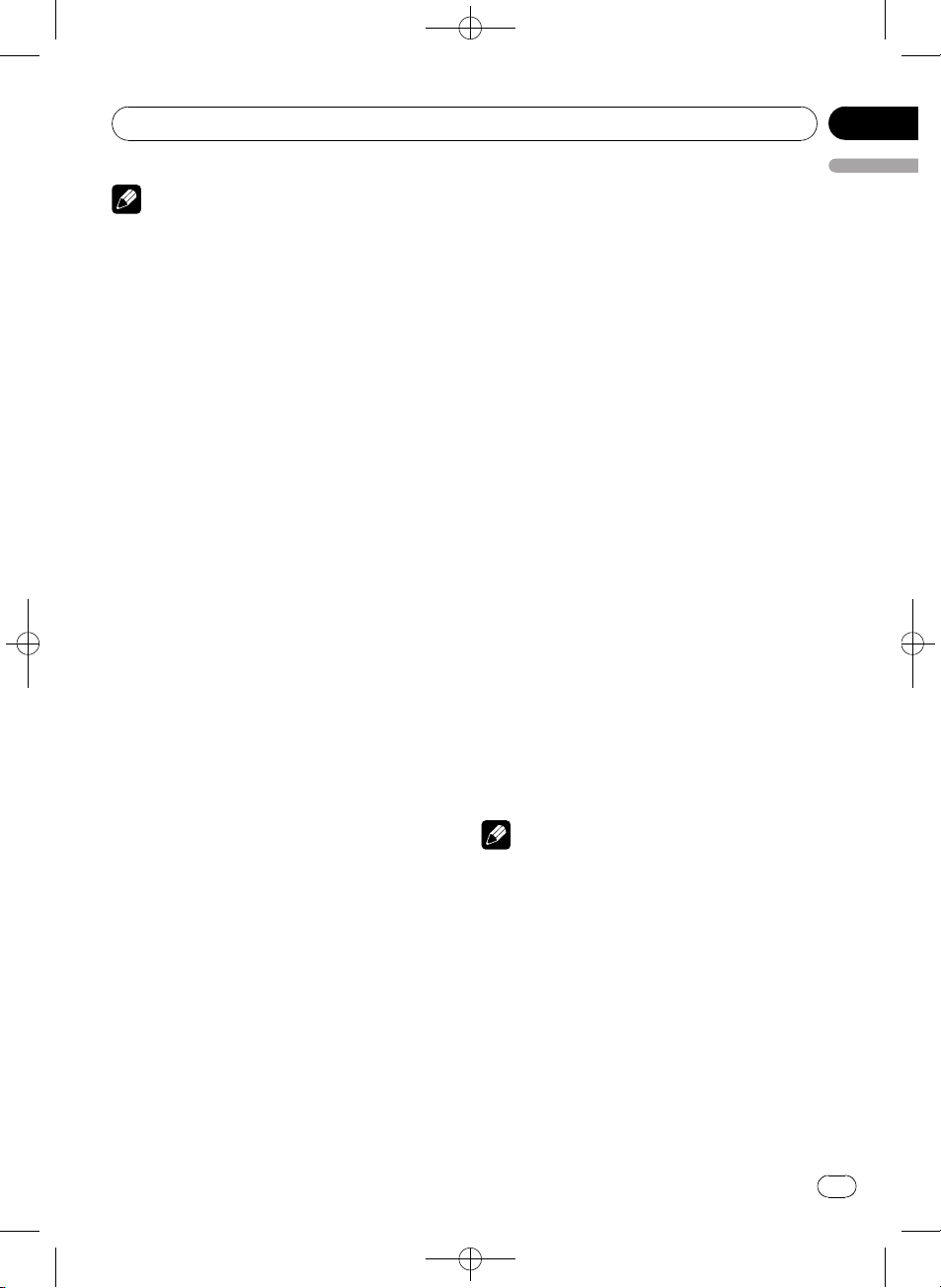
Operating this unit
Black plate (19,1)
Section
02
Notes
! When the USB portable audio player having
battery charging function connects to this
unit and the ignition switch is set to ACC or
ON, the battery is charged.
! You can disconnect the USB portable audio
player/USB memory anytime you want to finish listening to.
When disconnecting the USB portable audio
player/USB memory from this unit during
playback, No Device is displayed.
Selecting an audio file directly
in the current folder
When using the remote control, you can select
an audio file directly by entering the desired
track number.
! When playing playlists, this function can-
not be used.
1 Press DIRECT.
Audio file number input display appears.
2 Press 0 to 9 buttons to enter the desired
track number.
# You can cancel the input number by pressing
CLEAR.
3 Press DIRECT.
The audio file of entered number will play.
# After entering the number input mode, if you
do not perform an operation within about eight
seconds, the mode is automatically canceled.
Introduction of advanced
operations
1 Press MULTI-CONTROL to display the
main menu.
FUNCTION, AUDIO and ENTERTAINMENT
appear on the display.
2 Use MULTI-CONTROL to select
FUNCTION.
Turn to change the menu option; press to select.
The function name appears on the display.
English
3 Turn MULTI-CONTROL to select the
function.
Turn MULTI-CONTROL to switch between the
functions in the following order:
Play mode (repeat play)—Random mode
(random play)—Scan mode (scan play)—
Pause (pause)
# You can also select the function by pressing
FUNCTION on the remote control.
# To return to the playback display, press BAND.
# If you do not operate functions within about
30 seconds, the display is automatically returned
to the ordinary display.
Selecting a repeat play range
Repeat play plays the same track/folder within
the selected repeat play range.
1 Use MULTI-CONTROL to select
Play mode in the function menu.
2 Press MULTI-CONTROL repeatedly to select the repeat range.
Press MULTI-CONTROL repeatedly until the
desired setting appears in the display.
! Track repeat – Repeat just the current file
! Folder repeat – Repeat the current folder
! All repeat – Repeat all files
Notes
! When playing playlists, Playlists is displayed.
! If you perform track search or fast forward/re-
verse during Track repeat, the repeat play
range changes to Folder repeat.
! When Folder repeat is selected, it is not pos-
sible to play back a subfolder of that folder.
Playing files in random order
Random play plays tracks in a random order
within the selected repeat range.
1 Select the repeat range.
<CRD4164-A/N>19
En
19
Page 20
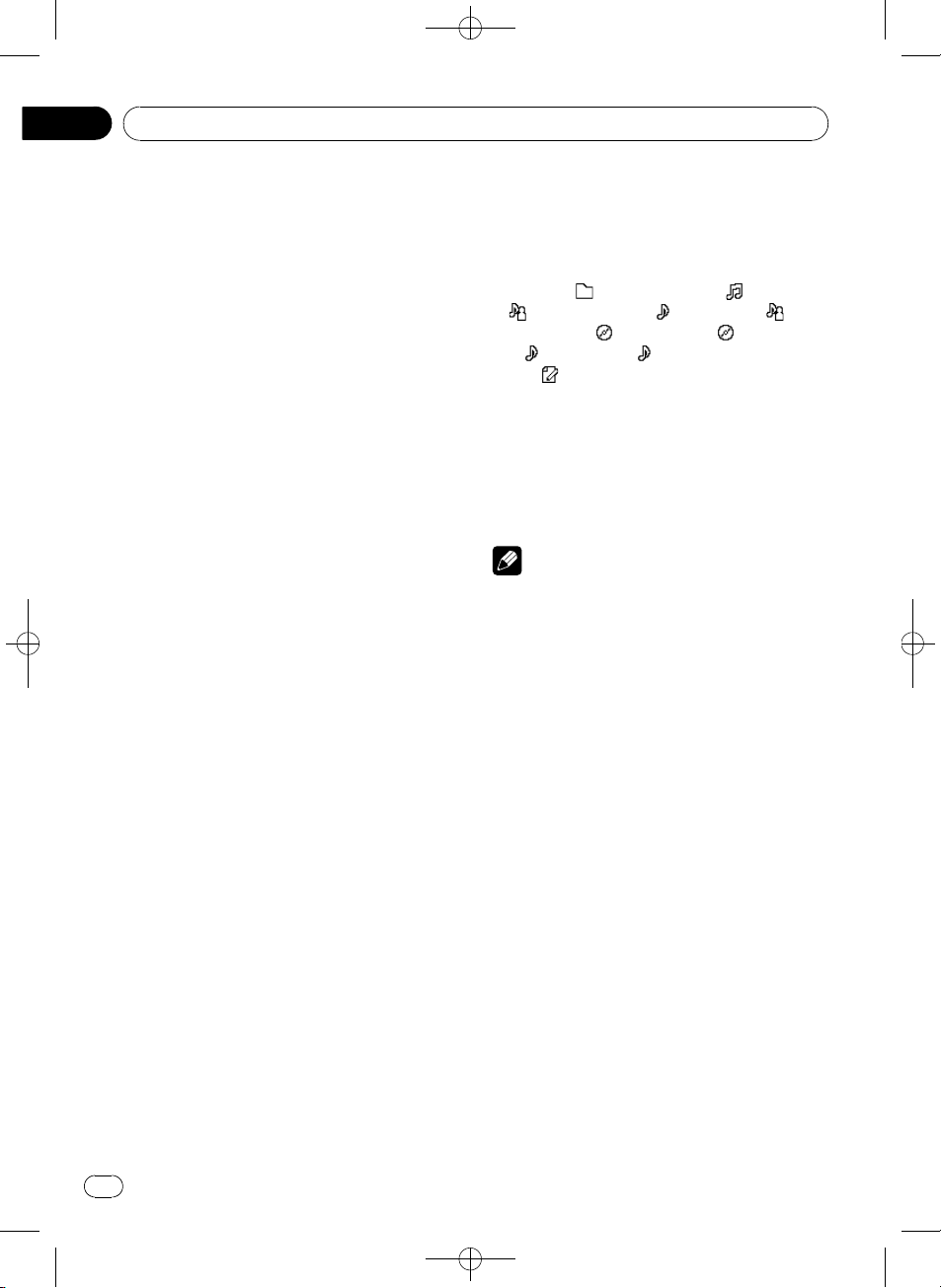
Section
02
Black plate (20,1)
Operating this unit
2 Use MULTI-CONTROL to select
Random mode in the function menu.
3 Press MULTI-CONTROL to turn random
play on.
Audio files will play in a random order.
# To turn random play off, press
MULTI-CONTROL again.
Scanning folders and files
Scan play searches the file within the selected
repeat range.
1 Select the repeat range.
2 Use MULTI-CONTROL to select
Scan mode in the function menu.
3 Press MULTI-CONTROL to turn scan play
on.
The first 10 seconds of each file of the current
folder (or the first file of each folder) is played.
4 When you find the desired file (or
folder) press MULTI-CONTROL to turn scan
play off.
The file (or folder) will continue to play.
# If the display has automatically returned to
the playback display, select Scan mode again by
using MULTI-CONTROL.
# After file or folder scanning is finished, normal playback of the files will begin again.
Displaying text information of
an audio file
% Press DISPLAY to select the desired text
information.
Play time—
—
: artist name and : track title— :artist name and
and
time—
# If the characters recorded on the audio file are
not compatible with a head unit, those characters
will not be displayed.
# If specific information has not been recorded
on an audio file, title or name is not displayed.
# The text information of some audio files may
not be correctly displayed.
Notes
! You can scroll to the left the text information
by pressing and holding DISPLAY.
! When Ever Scroll is set to ON at the initial set-
ting, text information scrolls continuously in
the display. Refer to Switching the Ever Scroll
on page 31.
: folder name and : file name
: album title— : album title
: track title— : track title and play
: comment and play time
Selecting files from the file
name list
File name list lets you see the list of file names
(or folder names) and select one of them to
playback.
Pausing playback
1 Use MULTI-CONTROL to select Pause in
the function menu.
2 Press MULTI-CONTROL to turn pause
on.
Playback of the current track pauses.
# To turn pause off, press MULTI-CONTROL
again.
20
En
1 Press LIST to switch to the file name list
mode.
Names of files and folders appear in the display.
2 Use MULTI-CONTROL to select the desired file name (or folder name).
Turn to change the name of file or folder;
press to play; push right to see a list of the
files (or folders) in the selected folder.
# When playlist is selected, pressing
MULTI-CONTROL starts playback of the files in
the selected playlist.
<CRD4164-A/N>20
Page 21
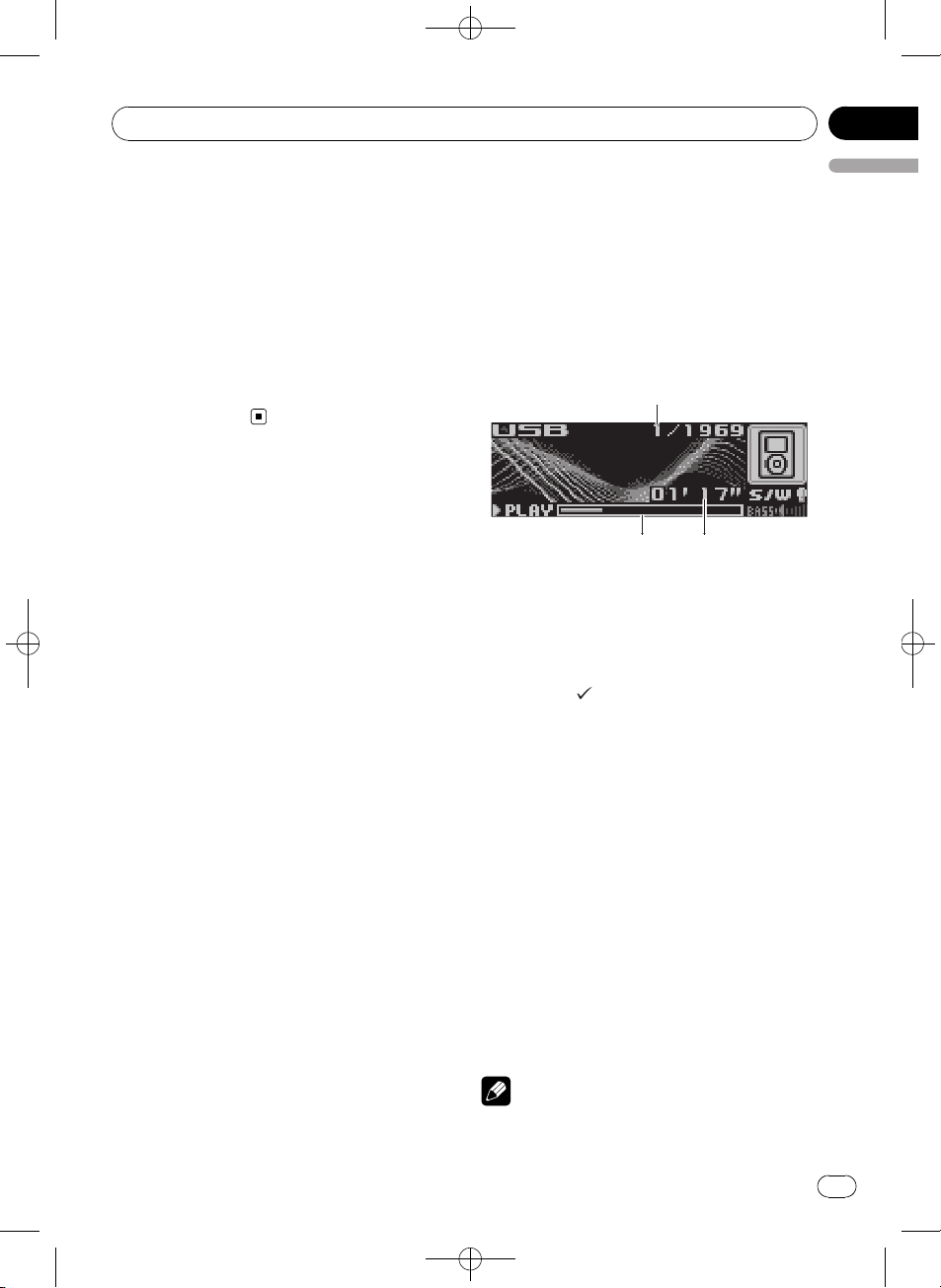
213
Operating this unit
Black plate (21,1)
Section
02
# You can also change the name of file or folder
by pushing MULTI-CONTROL up or down.
# To return to the previous list (the folder one
level higher), push MULTI-CONTROL left.
# If the folder/file number is more than 100, last
2-digit of the folder/file number is displayed.
# Number of the folders/files in the currently selected folder will be indicated on the right side of
the display.
# If you do not operate the list within about 30
seconds, the display is automatically returned to
the ordinary display.
Playing songs on iPod
You can connect and listen to songs on an
iPod with Dock Connector or USB interface.
When using an iPod with Dock Connector,
iPod Dock Connector to USB Cable is required.
Basic Operations
1 Song number indicator
2 Play time indicator
3 Song time (progress bar)
1 Press SOURCE to select USB.
While the iPod is connected to this unit,
PIONEER (or
the iPod.
(check mark)) is displayed on
English
2 When playing Audiobook or Podcast
(with chapter) on iPod, pushing
MULTI-CONTROL up or down to select a
chapter.
3 To perform fast forward or reverse,
push and hold MULTI-CONTROL left or
right.
4 To skip back or forward to another
song, push MULTI-CONTROL left or right.
Pushing MULTI-CONTROL right skips to the
start of the next song. Pushing
MULTI-CONTROL left once skips to the start
of the current song. Pushing again will skip to
the previous song.
Notes
! Read the precautions with iPod on page 58.
En
<CRD4164-A/N>21
21
Page 22
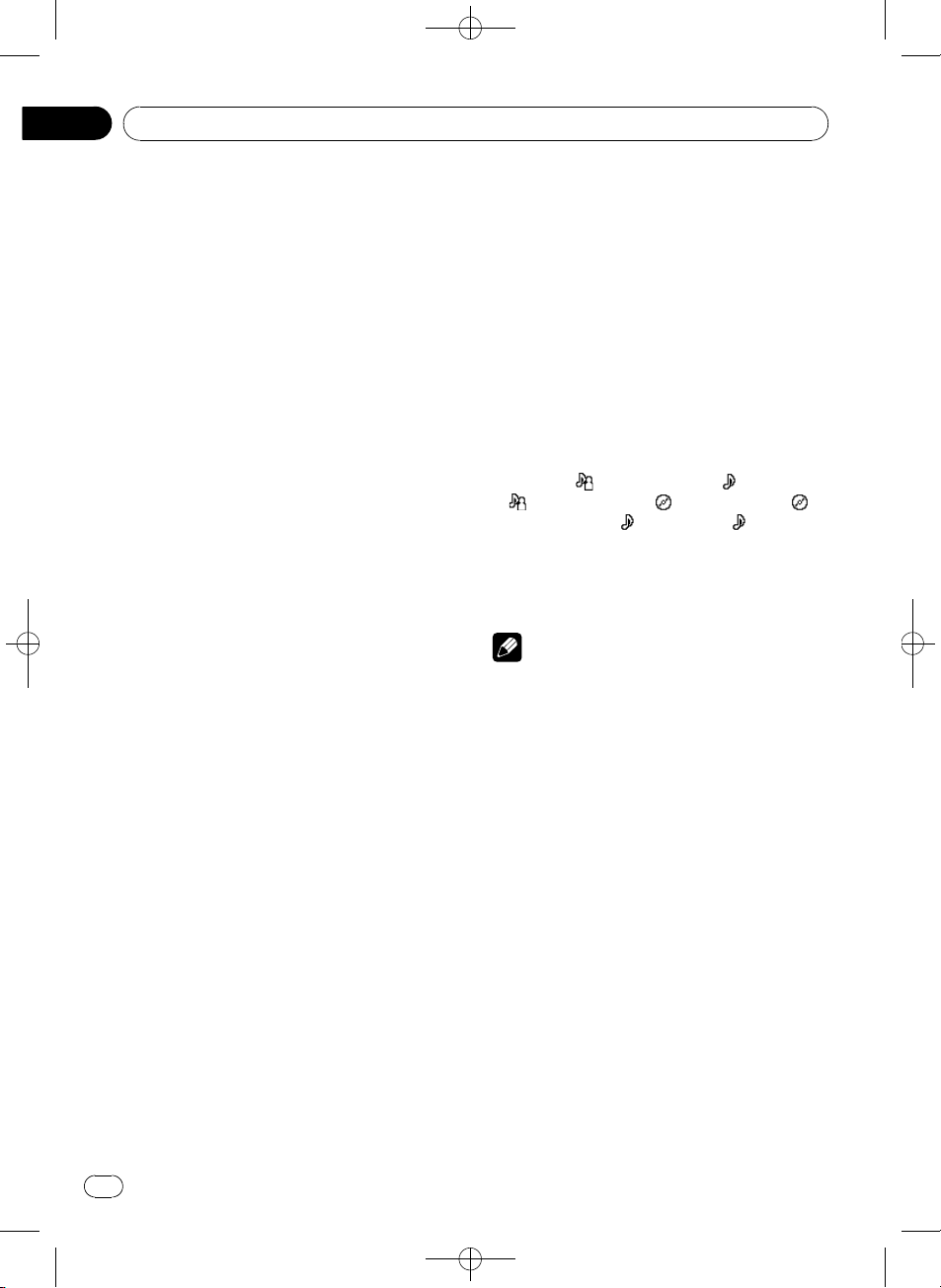
Section
02
Black plate (22,1)
Operating this unit
! If an error message such as ERROR-11 is dis-
played, refer to Error messages on page 55.
! When the ignition switch is set to ACC or ON,
the iPod’s battery is charged while the iPod is
connected to this unit.
! While the iPod is connected to this unit, the
iPod itself cannot be turned on or off.
! Before connecting the dock connector of this
unit to the iPod, disconnect the headphones
from the iPod.
! The iPod connected to this unit is turned off
about two minutes after the ignition switch is
set to OFF.
Browsing for a song
The operation of this unit to control an iPod is
designed to be as close to the operation of the
iPod as possible for easy operation and song
search.
! If playlist has been selected, first, this unit
shows playlist of your iPod’s name. This
playlist plays all songs in your iPod.
! If the characters recorded on the iPod are
not compatible with this unit, those characters will not be displayed.
1 Press LIST to switch to the top menu of
the list search.
2 Use MULTI-CONTROL to select a category.
Turn to change the category; press to select.
Playlists (playlists)—Artists (artists)—
Albums (albums)—Songs (songs)—Podcasts
(podcasts)—Genres (genres)—Audiobooks
(audiobooks)
List from the selected category is displayed.
# You can start playback throughout the selected category by pressing and holding
MULTI-CONTROL.
# You can also change the category by pushing
MULTI-CONTROL up or down.
# You can also select the category by pushing
MULTI-CONTROL right.
# To return to the previous list, push
MULTI-CONTROL left.
# To go to the top menu of the list search, push
and hold MULTI-CONTROL left.
# If you do not operate the list within about 30
seconds, the display is automatically returned to
the ordinary display.
3 Repeat step 2 to find a song you want
to listen to.
Displaying text information on
iPod
% Press DISPLAY to select the desired text
information.
Play time—
—
: artist name and : album name— :
album name and
: artist name and : song title
: song title— : song title
and play time
# If the characters recorded on the iPod are not
compatible with this unit, those characters will
not be displayed.
Notes
! You can scroll to the left the text information
by pressing and holding DISPLAY.
! When Ever Scroll is set to ON at the initial set-
ting, text information scrolls continuously in
the display. Refer to Switching the Ever Scroll
on page 31.
Introduction of advanced
operations
1 Press MULTI-CONTROL to display the
main menu.
FUNCTION, AUDIO and ENTERTAINMENT
appear on the display.
2 Use MULTI-CONTROL to select
FUNCTION.
Turn to change the menu option; press to select.
The function name appears on the display.
22
En
<CRD4164-A/N>22
Page 23
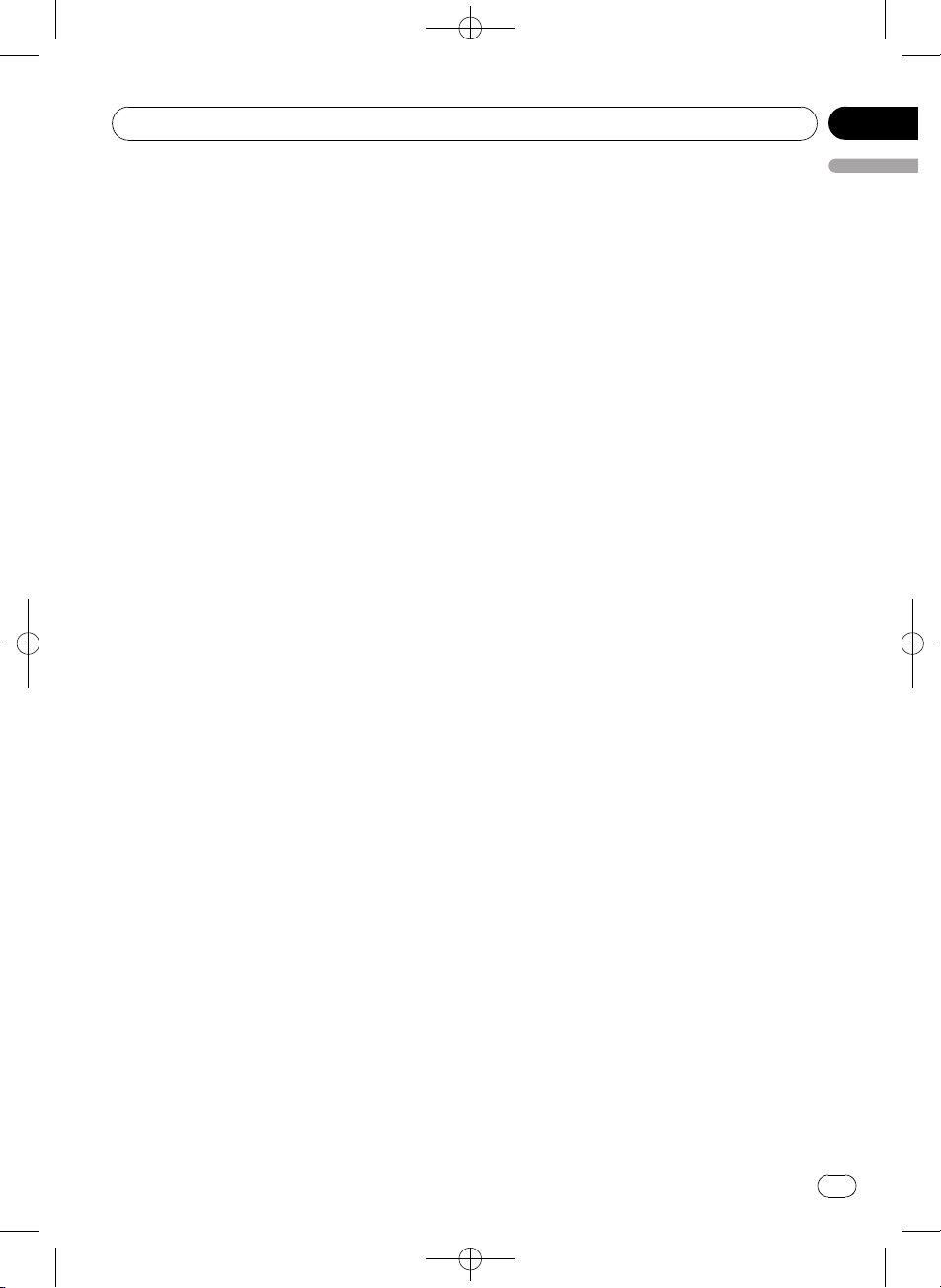
Operating this unit
Black plate (23,1)
Section
02
3 Turn MULTI-CONTROL to select the
function.
Turn MULTI-CONTROL to switch between the
functions in the following order:
Play mode (repeat play)—Shuffle mode
(shuffle)—Shuffle all (shuffle all)—Pause
(pause)—Audiobooks (audiobook speed)
# You can also select the function by pressing
FUNCTION on the remote control.
# To return to the playback display, press BAND.
# If you do not operate functions within about
30 seconds, the display is automatically returned
to the ordinary display.
Repeating play
For playback of the songs on the iPod, there
are two repeat play ranges: Repeat One (repeat one song) and Repeat All (repeat all
songs in the list).
! While Play mode is set to Repeat One,
you cannot select the other songs.
1 Use MULTI-CONTROL to select
Play mode in the function menu.
2 Press MULTI-CONTROL repeatedly to select the repeat range.
Press MULTI-CONTROL repeatedly until the
desired setting appears in the display.
! Repeat One – Repeat just the current song
! Repeat All – Repeat all songs in the se-
lected list
2 Press MULTI-CONTROL to select your fa-
English
vorite setting.
Press MULTI-CONTROL repeatedly until the
desired setting appears in the display.
! Shuffle Songs – Play back songs in a ran-
dom order within the selected list
! Shuffle Albums – Select an album ran-
domly, and then play back all the songs in it
in order
! Shuffle OFF – Cancel the random play
Playing all songs in a random
order (shuffle all)
This method plays all songs on the iPod randomly.
1 Use MULTI-CONTROL to select
Shuffle all in the function menu.
2 Press MULTI-CONTROL to turn shuffle
all on.
Press MULTI-CONTROL repeatedly until the
desired setting appears in the display.
All songs on the iPod will play randomly.
# Pressing and holding MULTI-CONTROL dur-
ing the normal playback display can also control
this function.
Pausing a song
1 Use MULTI-CONTROL to select Pause in
the function menu.
Playing songs in a random
order (shuffle)
For playback of the songs on the iPod, there
are two random play methods: Shuffle Songs
(play back songs in a random order) and
Shuffle Albums (play back albums in a random order).
1 Use MULTI-CONTROL to select
Shuffle mode in the function menu.
2 Press MULTI-CONTROL to turn pause
on.
Playback of the current song pauses.
# To turn pause off, press MULTI-CONTROL
again.
Changing audiobook speed
While listening to an audiobook on iPod, playback speed can be changed.
1 Use MULTI-CONTROL to select
Audiobooks in the function menu.
En
<CRD4164-A/N>23
23
Page 24
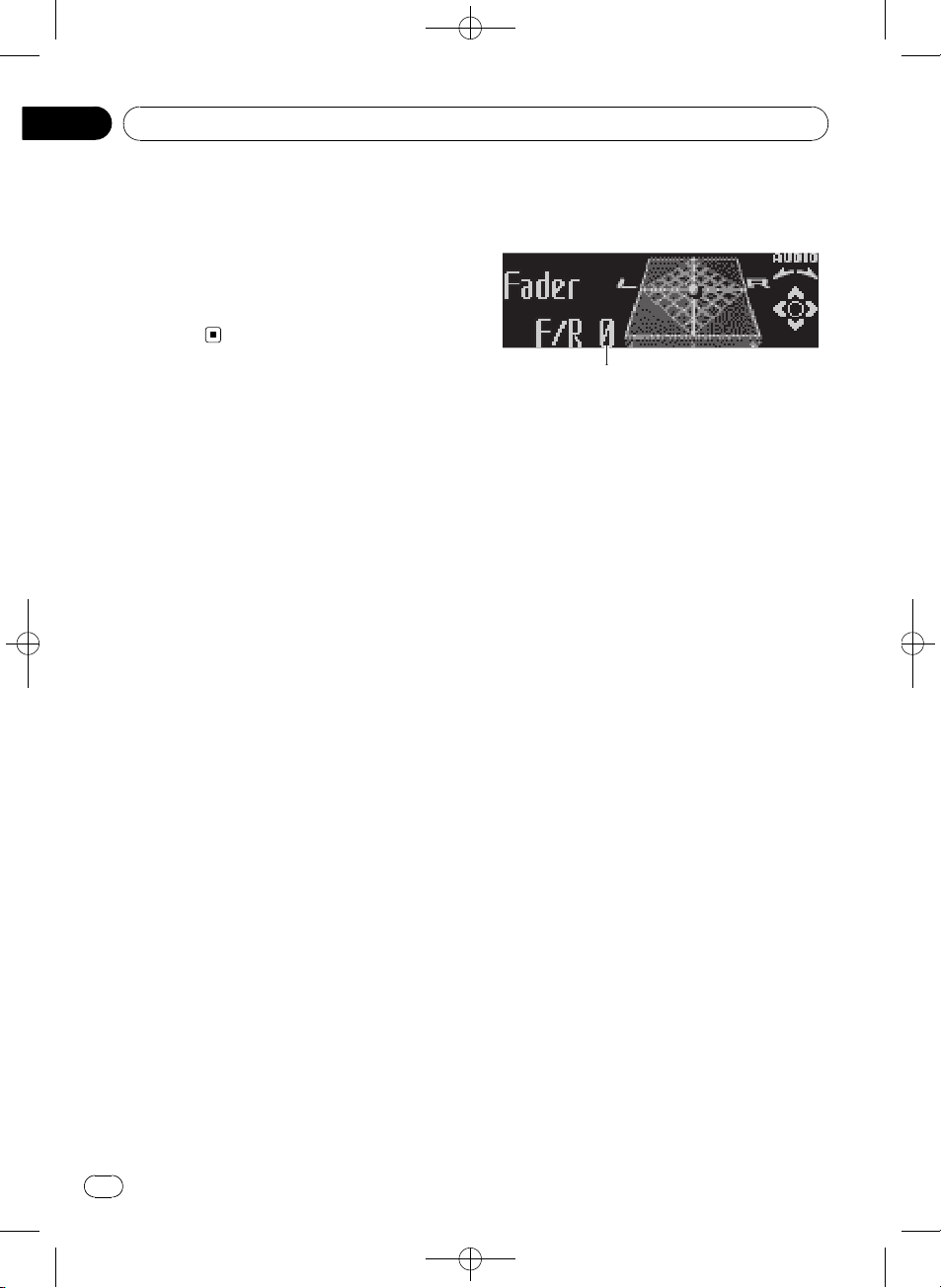
1
Section
02
Black plate (24,1)
Operating this unit
2 Press MULTI-CONTROL to select your favorite setting.
Press MULTI-CONTROL repeatedly until the
desired setting appears in the display.
! Faster – Playback faster than normal speed
! Normal – Playback in normal speed
! Slower – Playback slower than normal
speed
Audio Adjustments
Introduction of audio adjustments
1 Audio display
Shows the audio adjustment status.
1 Press MULTI-CONTROL to display the
main menu.
FUNCTION, AUDIO and ENTERTAINMENT
appear on the display.
2 Use MULTI-CONTROL to select AUDIO.
Turn to change the menu option; press to select.
The audio function name appears on the display.
3 Turn MULTI-CONTROL to select the
audio function.
Turn MULTI-CONTROL to switch between the
audio functions in the following order:
Fader (balance adjustment)—Powerful (graphic equalizer adjustment)—50Hz (7-band
graphic equalizer adjustment)—LOUD (loudness)—Sub W.1 (subwoofer on/off setting)—
Sub W.2 (subwoofer setting)—Bass (bass
boost)—HPF (high pass filter)—SLA (source
level adjustment)
# You can also select the audio function by
pressing AUDIO on the remote control.
# You can select the Sub W.2 only when sub-
woofer output is turned on in Sub W.1.
# When selecting the FM tuner as the source,
you cannot switch to SLA.
# To return to the display of each source, press
BAND.
# If you do not operate functions except for
50Hz within about 30 seconds, the display is
automatically returned to the ordinary display.
24
En
<CRD4164-A/N>24
Page 25
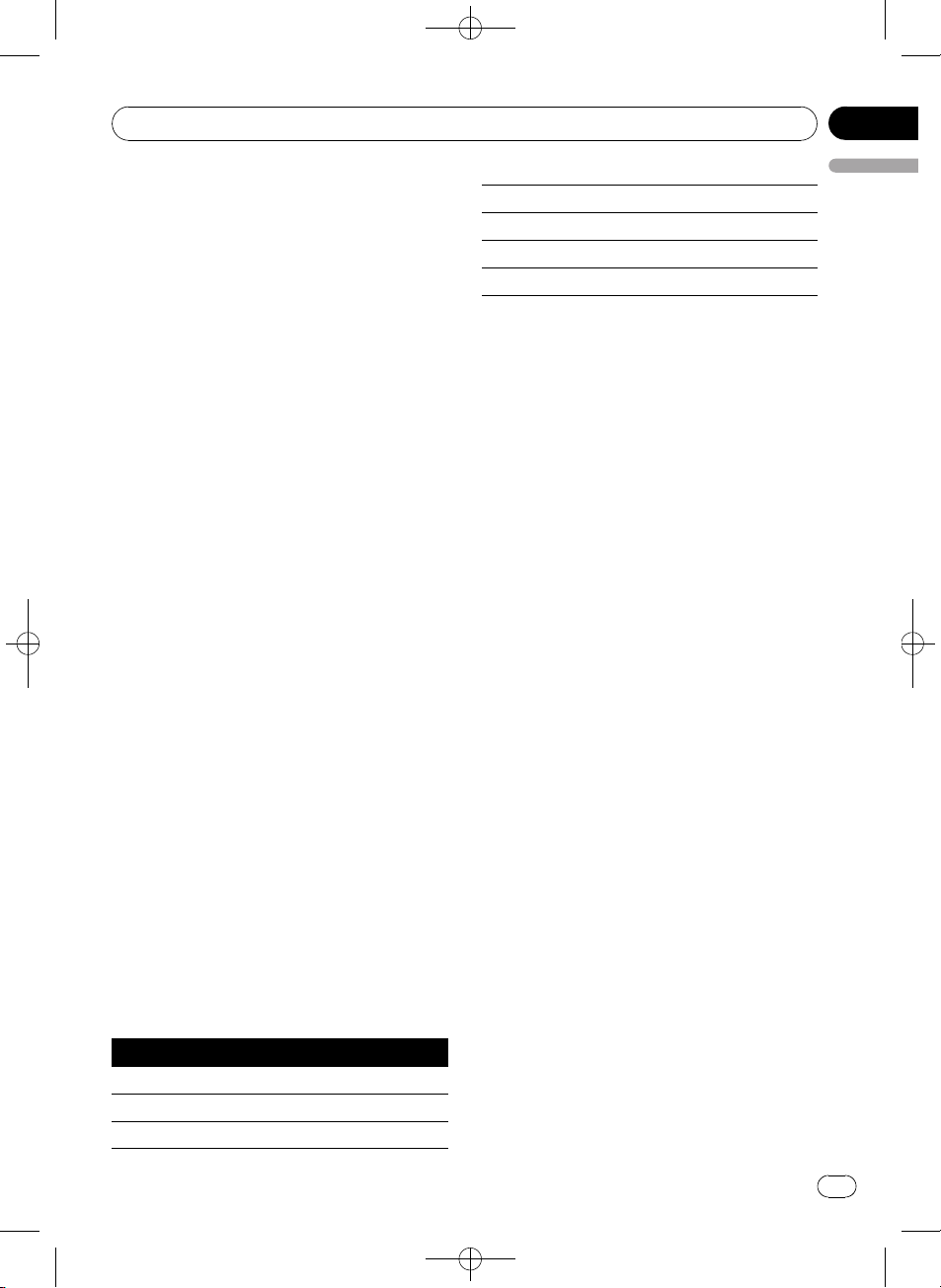
Operating this unit
Using balance adjustment
You can change the fader/balance setting so
that it can provide you an ideal listening environment in all occupied seats.
1 Use MULTI-CONTROL to select Fader.
# If the balance setting has been previously adjusted, Balance will be displayed.
2 Push MULTI-CONTROL up or down to
adjust front/rear speaker balance.
Each time MULTI-CONTROL is pushed up or
down, the front/rear speaker balance moves
towards the front or rear.
F15to R15is displayed as the front/rear
speaker balance moves from front to rear.
# F/R 0 is the proper setting when only two
speakers are used.
# When the rear output setting is Rear SP :S/W,
you cannot adjust front/rear speaker balance.
Refer to Setting the rear output and subwoofer
controller on page 30.
3 Push MULTI-CONTROL left or right to
adjust left/right speaker balance.
Each time MULTI-CONTROL is pushed left or
right, the left/right speaker balance moves towards the left or right.
L15to R15is displayed as the left/right
speaker balance moves from left to right.
Using the equalizer
The equalizer lets you adjust the equalization
to match car interior acoustic characteristics
as desired.
Recalling equalizer curves
There are seven stored equalizer curves which
you can easily recall at any time. Here is a list
of the equalizer curves:
Black plate (25,1)
Section
02
English
Custom1 Custom 1
Custom2 Custom 2
Flat Flat
S.Bass Super bass
! Custom1 and Custom2 are adjusted equal-
izer curves that you create. Adjustments
can be made with a 7-band graphic equalizer.
! When Flat is selected no supplement or
correction is made to the sound. This is
useful to check the effect of the equalizer
curves by switching alternatively between
Flat and a set equalizer curve.
% Press EQ to select the equalizer.
Press EQ repeatedly to switch between the following equalizers:
Powerful—Natural—Vocal—Custom1—
Custom2—Flat—S.Bass
Adjusting equalizer curves
The factory supplied equalizer curves, with the
exception of Flat, can be adjusted to a fine degree (nuance control).
1 Use MULTI-CONTROL to select the graphic equalizer adjustment.
Powerful appears in the display.
If the equalizer curve has been previously selected, the curve of that previously selected
will be displayed instead of Powerful.
2 Push MULTI-CONTROL left or right to
select an equalizer curve.
Each time MULTI-CONTROL is pushed left or
right, equalizer curves are selected in the following order:
Powerful—Natural—Vocal—Custom1—
Custom2—Flat—S.Bass
Display Equalizer curve
Powerful Powerful
Natural Natural
Vocal Vocal
3 Push MULTI-CONTROL up or down to
adjust the equalizer curve.
Each time MULTI-CONTROL is pushed up or
down, the equalizer curve increases or decreases respectively.
En
<CRD4164-A/N>25
25
Page 26
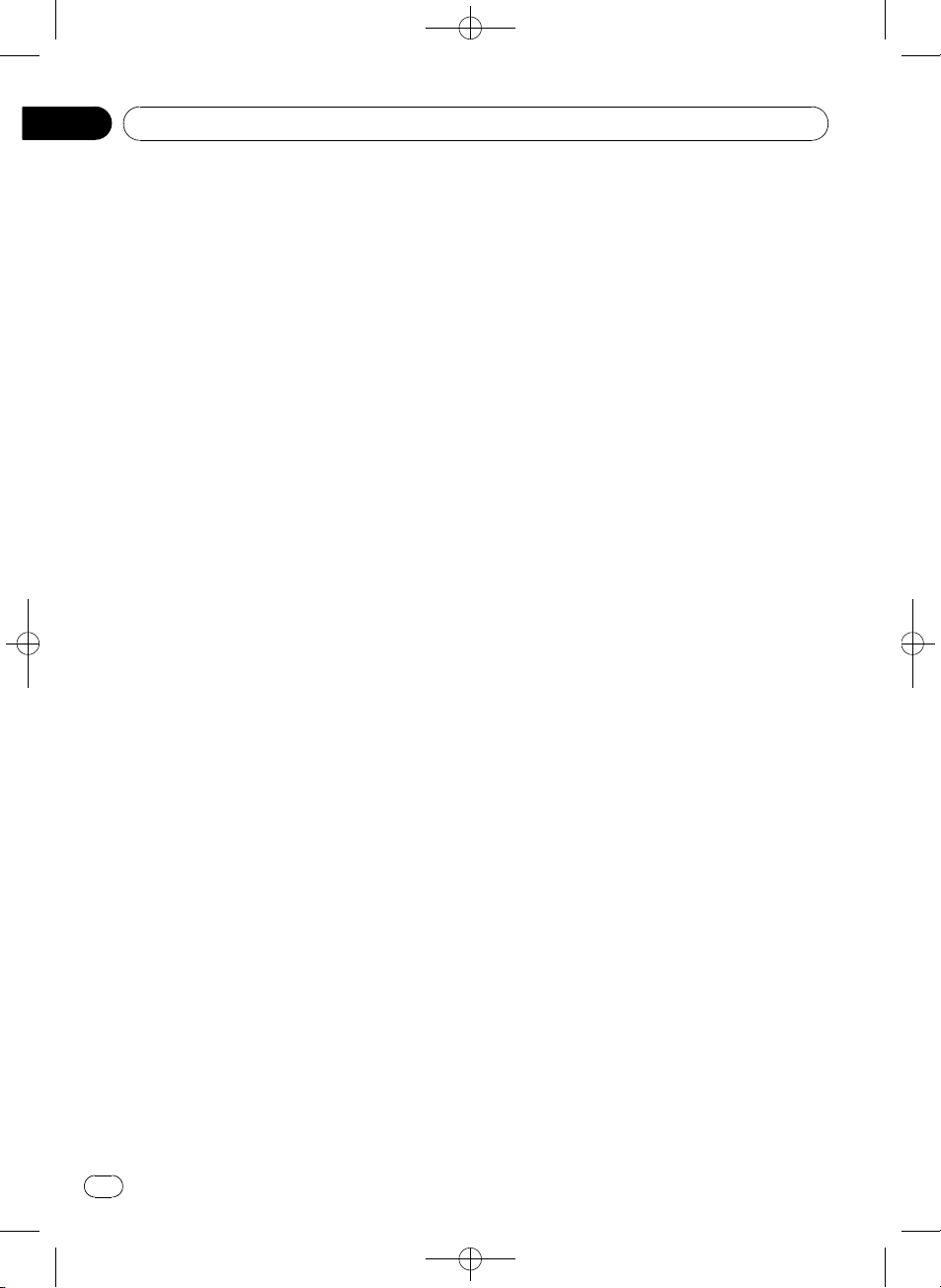
Section
02
Black plate (26,1)
Operating this unit
+6 to –4 (or –6) is displayed as the equalizer
curve is increased or decreased.
# The actual range of the adjustments are different depending on which equalizer curve is selected.
# The equalizer curve with all frequencies set to
0 cannot be adjusted.
Adjusting 7-band graphic equalizer
For Custom1 and Custom2 equalizer curves,
you can adjust the level of each band.
! A separate Custom1 curve can be created
for each source. (The built-in CD player and
the multi-CD player are set to the same
equalizer adjustment setting automatically.) If you make adjustments when a
curve other than Custom2 is selected, the
equalizer curve settings will be memorized
in Custom1.
! A Custom2 cur ve can be created common
to all sources. If you make adjustments
when the Custom2 curve is selected, the
Custom2 curve will be updated.
1 Recall the equalizer curve you want to
adjust.
See Recalling equalizer cur ves on the previous
page.
2 Use MULTI-CONTROL to select 7-band
graphic equalizer adjustment.
Frequency and the level (e.g., 50Hz +4) appears in the display.
3 Push MULTI-CONTROL left or right to
select the equalizer band to adjust.
Each time MULTI-CONTROL is pushed left or
right, equalizer bands are selected in the following order:
50Hz—125Hz—315Hz—800Hz—2kHz—
5kHz—12.5kHz
4 Push MULTI-CONTROL up or down to
adjust the level of the equalizer band.
Each time MULTI-CONTROL is pushed up or
down, the level of the equalization band increases or decreases.
+6 to –6 is displayed as the level is increased
or decreased.
# You can then select another band and adjust
the level.
5 Press BAND to cancel the 7-band graphic equalizer adjustment.
Adjusting loudness
Loudness compensates for deficiencies in the
low- and high-sound ranges at low volume.
1 Use MULTI-CONTROL to select LOUD.
2 Press MULTI-CONTROL to turn loudness
on.
Loudness level (e.g., Mid) appears in the display.
# To turn loudness off, press MULTI-CONTROL
again.
3 Push MULTI-CONTROL left or right to
select a desired level.
Each time MULTI-CONTROL is pushed left or
right, level is selected in the following order:
Low (low)—Mid (mid)—High (high)
Using subwoofer output
This unit is equipped with a subwoofer output
which can be turned on or off.
1 Use MULTI-CONTROL to select Sub W.1.
# You can also select the subwoofer setting
menu by pressing SW on the unit.
2 Press MULTI-CONTROL to turn subwoofer output on.
Normal appears in the display. Subwoofer out-
put is now on.
# To turn subwoofer output off, press
MULTI-CONTROL again.
26
En
<CRD4164-A/N>26
Page 27
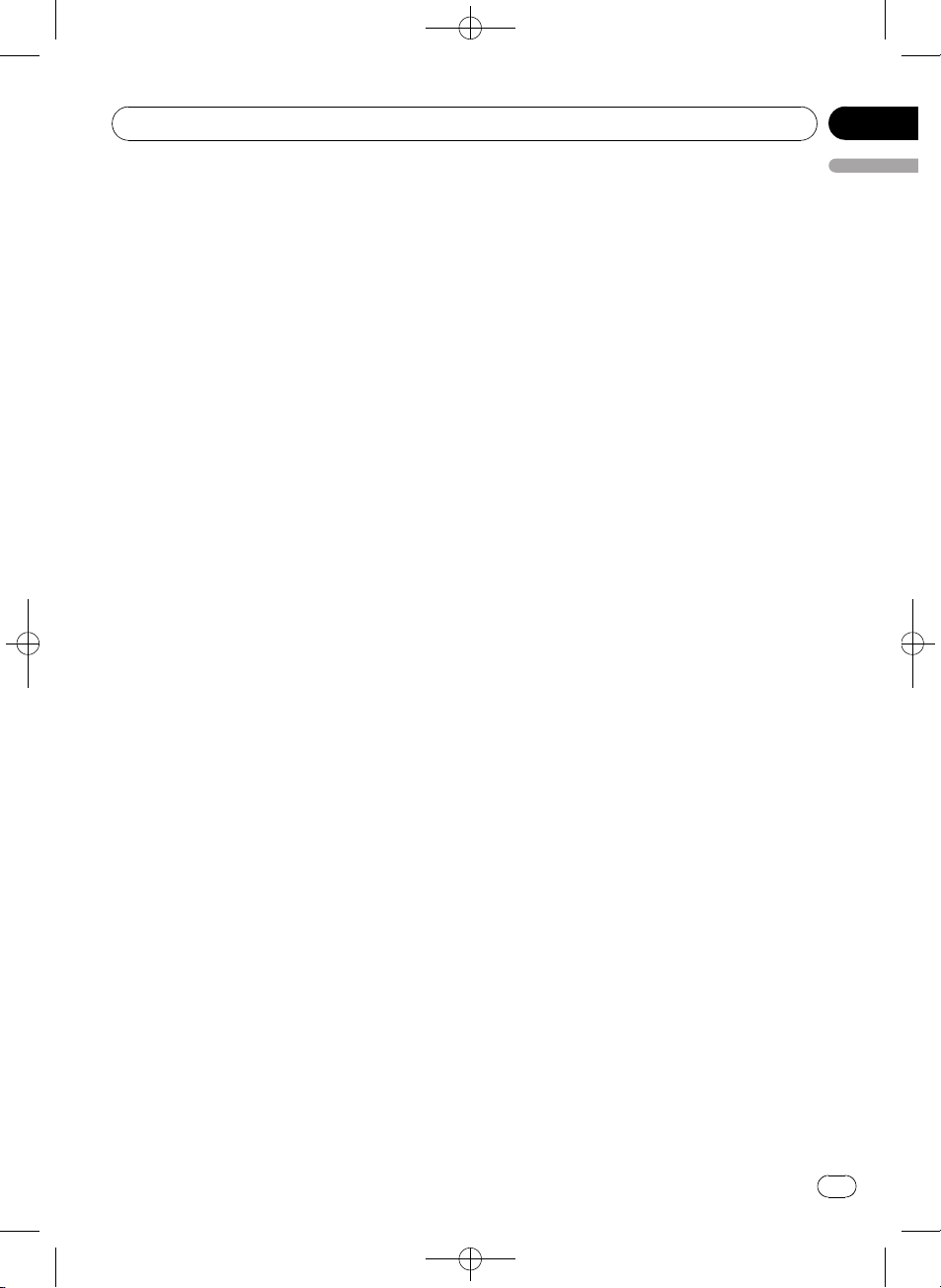
Operating this unit
Black plate (27,1)
Section
02
3 Push MULTI-CONTROL left or right to
select the phase of subwoofer output.
Push MULTI-CONTROL left to select reverse
phase and Reverse appears in the display.
Push MULTI-CONTROL right to select normal
phase and Normal appears in the display.
Adjusting subwoofer settings
When the subwoofer output is on, you can adjust the cut-off frequency and the output level
of the subwoofer.
1 Use MULTI-CONTROL to select Sub W.2.
# You can also select the subwoofer setting
menu by pressing SW on the unit.
# When the subwoofer output is on, you can select Sub W.2.
2 Push MULTI-CONTROL left or right to
select cut-off frequency.
Each time MULTI-CONTROL is pushed left or
right, cut-off frequencies are selected in the
following order:
50Hz—63Hz—80Hz—100Hz—125Hz
Only frequencies lower than those in the selected range are outputted from the subwoofer.
3 Push MULTI-CONTROL up or down to
adjust the output level of the subwoofer.
Each time MULTI-CONTROL is pushed up or
down, subwoofer level increases or decreases.
+6 to –24 is displayed as the level is increased
or decreased.
Boosting the bass
Bass boost function boosts the bass level of
sound lower than 100 Hz. The more the bass
level is increased, the more the bass sound is
emphasized and the entire sound becomes
powerful. When using this function with the
subwoofer, the sound under the cut-off frequency is boosted.
1 Use MULTI-CONTROL to select Bass.
English
# You can also select the bass boost setting by
pressing and holding SW.
2 Push MULTI-CONTROL up or down to
select a desired level.
0 to +6 is displayed as the level is increased or
decreased.
Using the high pass filter
When you do not want low sounds from the
subwoofer output frequency range to play
from the front or rear speakers, turn on the
HPF (high pass filter). Only frequencies higher
than those in the selected range are outputted
from the front or rear speakers.
1 Use MULTI-CONTROL to select HPF.
2 Press MULTI-CONTROL to turn high
pass filter on.
80Hz appears in the display. High pass filter is
now on.
# If the high pass filter has been previously adjusted, the frequency of that previously selected
will be displayed instead of 80Hz.
# To turn high pass filter off, press
MULTI-CONTROL again.
3 Push MULTI-CONTROL left or right to
select cut-off frequency.
Each time MULTI-CONTROL is pushed left or
right, cut-off frequencies are selected in the
following order:
50Hz—63Hz—80Hz—100Hz—125Hz
Only frequencies higher than those in the selected range are outputted from the front or
rear speakers.
Adjusting source levels
SLA (source level adjustment) lets you adjust
the volume level of each source to prevent radical changes in volume when switching between sources.
! Settings are based on the FM tuner volume
level, which remains unchanged.
<CRD4164-A/N>27
En
27
Page 28
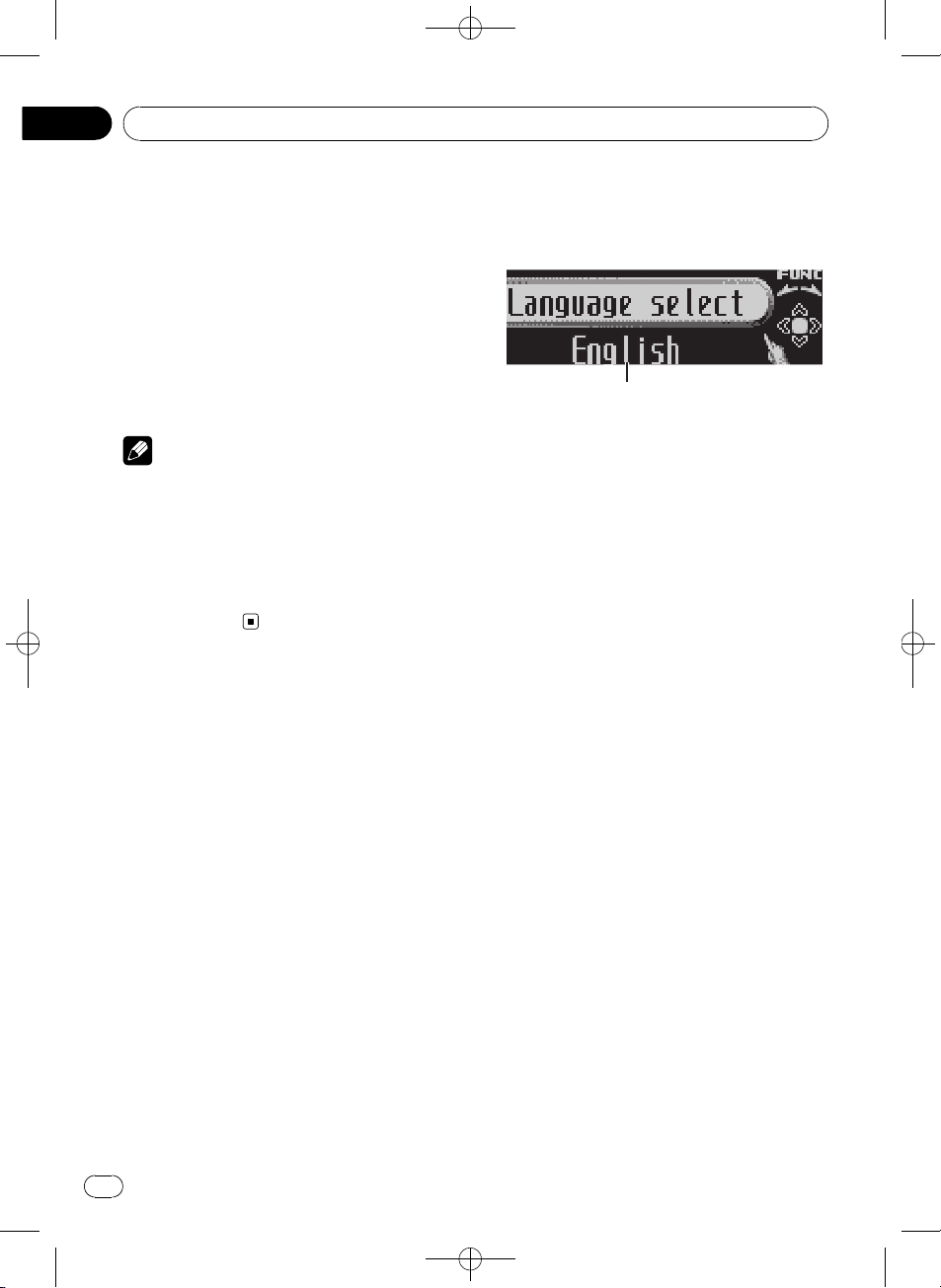
1
Section
02
Black plate (28,1)
Operating this unit
1 Compare the FM tuner volume level
with the level of the source you wish to adjust.
2 Use MULTI-CONTROL to select SLA.
3 Push MULTI-CONTROL up or down to
adjust the source volume.
Each time MULTI-CONTROL is pushed up or
down, source volume increases or decreases.
SLA +4 to SLA –4 is displayed as the source
volume is increased or decreased.
Notes
! The AM tuner volume level can also be ad-
justed with source level adjustments.
! The built-in CD player and the multi-CD player
are set to the same source level adjustment
volume automatically.
! External unit 1 and external unit 2 are set to
the same source level adjustment volume
automatically.
Initial Settings
Adjusting initial settings
Using the initial settings, you can customize
various system settings to achieve optimal performance from this unit.
1 Function display
! Shows the function status.
1 Press SOURCE and hold until the unit
turns off.
2 Press MULTI-CONTROL and hold until
Language select appears in the display.
3 Turn MULTI-CONTROL to select one of
the initial settings.
Turn MULTI-CONTROL to switch between the
functions in the following order:
Language select (language selection)—Clock
(clock)—FM step (FM tuning step)—AM step
(AM tuning step)—Warning tone (warning
tone)—Face auto open (face auto open)—
AUX1 (auxiliary input 1)—AUX2 (auxiliary
input 2)—Dimmer (dimmer)—Brightness
(brightness)—S/W control (rear output and
subwoofer controller)—Mute (sound muting/
attenuation)—Demonstration (feature demo)
—Reverse mode (reverse mode)—Ever-scroll
(ever scroll)—BT AUDIO (Bluetooth audio)—
Pin code input (pincode input)
Use the following instructions to operate each
particular setting.
# You can also select the function by pressing
FUNCTION on the remote control.
# BT AUDIO and Pin code input can be se-
lected only when Bluetooth adapter (e.g., CDBTB100) is connected to this unit.
# To cancel initial settings, press BAND.
28
En
<CRD4164-A/N>28
Page 29
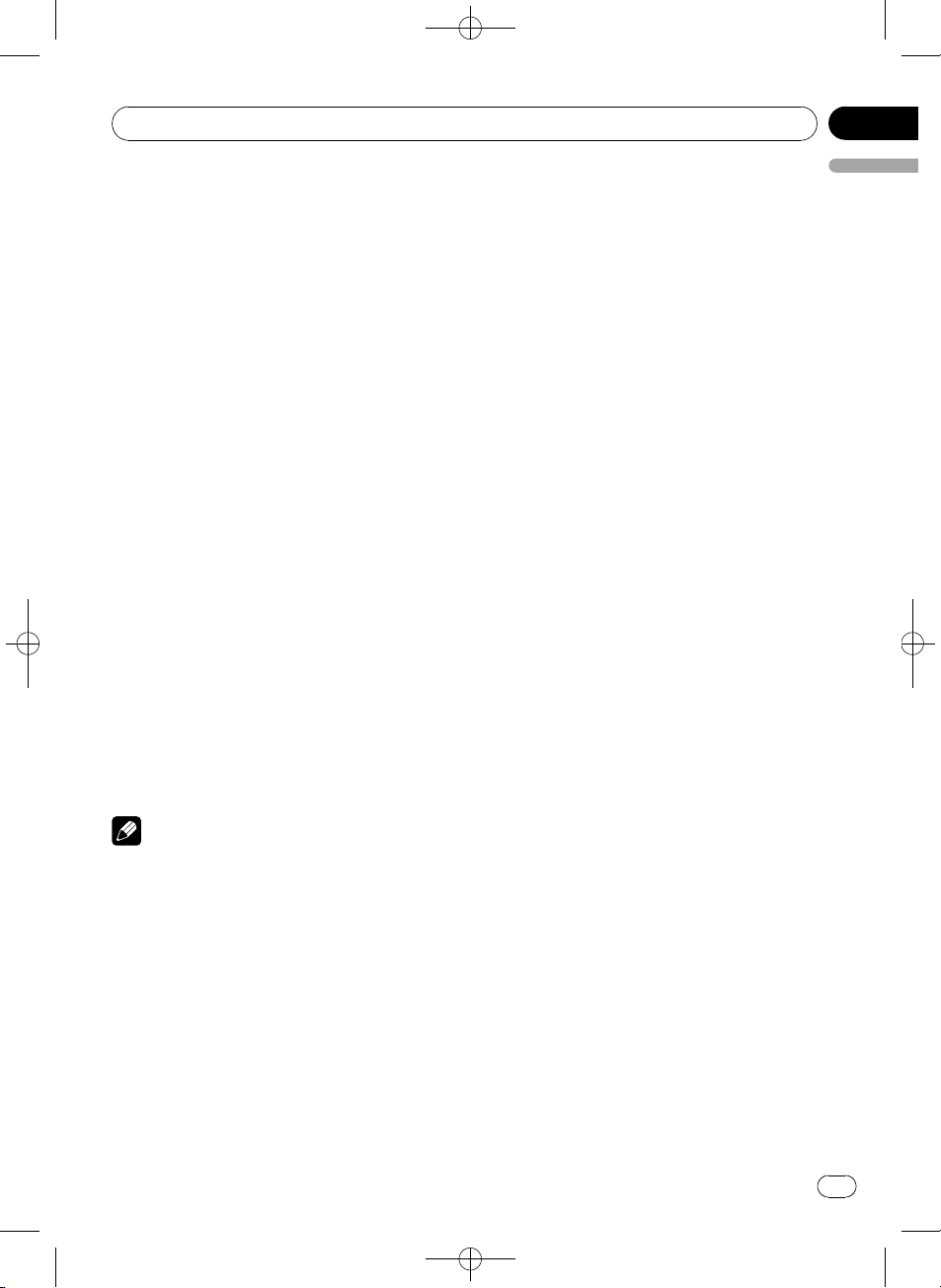
Operating this unit
Black plate (29,1)
Section
02
Selecting the display language
For your convenience, this unit equips multiple language display. You can select the language best suited to your first language.
1 Use MULTI-CONTROL to select
Language select.
2 Press MULTI-CONTROL to select the language.
Each press of MULTI-CONTROL selects languages in the following order:
English—Español—Português
Setting the clock
Use these instructions to set the clock.
1 Use MULTI-CONTROL to select Clock.
2 Push MULTI-CONTROL left or right to
select the segment of the clock display you
wish to set.
Pushing MULTI-CONTROL left or right will se-
lect one segment of the clock display:
Hour—Minute
As you select segments of the clock display
the segment selected will blink.
3 Push MULTI-CONTROL up or down to
put a clock right.
Note
You can match the clock to a time signal by
pressing MULTI-CONTROL.
! If the minute is 00 to 29, the minutes are
rounded down. (e.g., 10:18 becomes 10:00.)
! If the minute is 30 to 59, the minutes are
rounded up. (e.g., 10:36 becomes 11:00.)
Setting the FM tuning step
The FM tuning step employed by seek tuning
can be switched between 100 kHz, the preset
step, and 50 kHz.
! If seek tuning is performed in 50 kHz steps,
stations may be tuned in imprecisely. Tune
in the stations with manual tuning or use
English
seek tuning again.
1 Use MULTI-CONTROL to select FM step.
2 Press MULTI-CONTROL to select the FM
tuning step.
Pressing MULTI-CONTROL repeatedly will
switch the FM tuning step between 50 kHz
and 100 kHz. The selected FM tuning step will
appear in the display.
Setting the AM tuning step
The AM tuning step can be switched between
9 kHz, the preset step, and 10 kHz. When
using the tuner in North, Central or South
America, reset the tuning step from 9 kHz (531
kHz to 1 602 kHz allowable) to 10 kHz (530 kHz
to 1 640 kHz allowable).
1 Use MULTI-CONTROL to select AM step.
2 Press MULTI-CONTROL to select the AM
tuning step.
Pressing MULTI-CONTROL repeatedly will
switch the AM tuning step between 9 kHz and
10 kHz. The selected AM tuning step will appear in the display.
Switching the warning tone
If the front panel is not detached from the
head unit within four seconds of turning off
the ignition, a warning tone will sound. You
can turn off the warning tone.
1 Use MULTI-CONTROL to select
Warning tone.
2 Press MULTI-CONTROL to turn warning
tone on.
# To turn warning tone off, press
MULTI-CONTROL again.
<CRD4164-A/N>29
En
29
Page 30
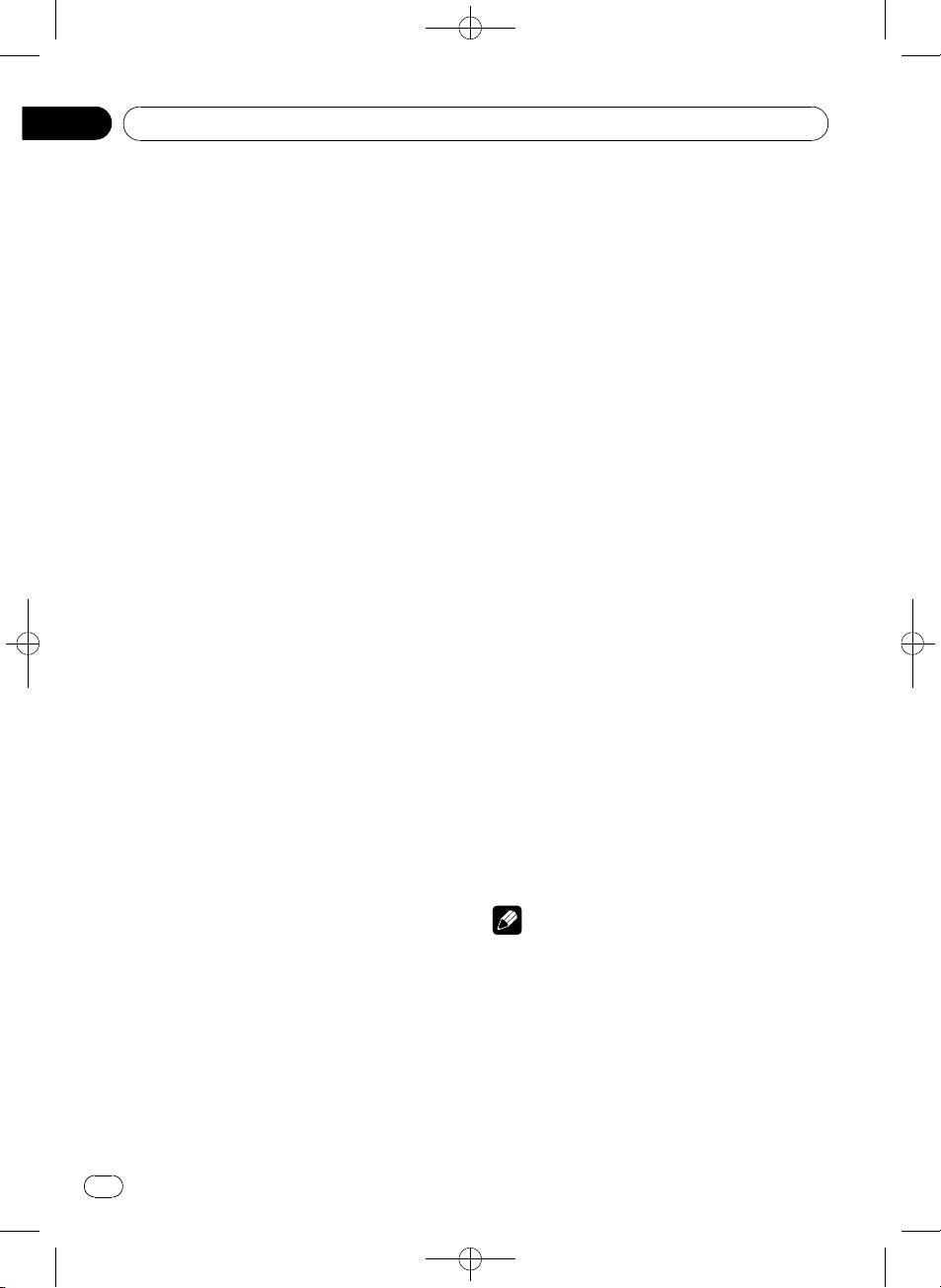
Section
02
Black plate (30,1)
Operating this unit
Switching the face auto open
To protect against theft, this unit features detachable front panel. To detach the front panel
easily, the front panel opens automatically.
This function is on as a default.
1 Use MULTI-CONTROL to select
Face auto open.
2 Press MULTI-CONTROL to turn the face
auto open on.
# To turn the face auto open off, press
MULTI-CONTROL again.
Switching the auxiliary setting
Auxiliary equipments connected to this unit
can be activated individually. Set each AUX
source to ON when using. About connecting
or using auxiliary equipments, refer to Using
the AUX source on page 32.
1 Use MULTI-CONTROL to select AUX1/
AUX2.
2 Press MULTI-CONTROL to turn AUX1/
AUX2 on.
# To turn AUX off, press MULTI-CONTROL
again.
Switching the dimmer setting
To prevent the display from being too bright at
night, the display is automatically dimmed
when the car’s headlights are turned on. You
can turn the dimmer on or off.
1 Use MULTI-CONTROL to select Dimmer.
2 Press MULTI-CONTROL to turn dimmer
on.
# To turn dimmer off, press MULTI-CONTROL
again.
Adjusting the brightness
You can adjust the display brightness. Initially
this mode is set to 12.
1 Use MULTI-CONTROL to select
Brightness.
2 Push MULTI-CONTROL left or right to
adjust the brightness level.
0 to 15 is displayed as the level is increased or
decreased.
# When dimmer is functioning, the brightness
level can be adjusted 0 to 10.
Setting the rear output and
subwoofer controller
This unit’s rear output (rear speaker leads output and RCA rear output) can be used for fullrange speaker (Rear SP :F.Range) or subwoo-
fer (Rear SP :S/W) connection. If you switch
the rear output setting to Rear SP :S/W, you
can connect a rear speaker lead directly to a
subwoofer without using an auxiliary amp.
Initially, the unit is set for rear full-range speaker connection (Rear SP :F.Range).
1 Use MULTI-CONTROL to select
S/W control.
2 Press MULTI-CONTROL to switch the
rear output setting.
Pressing MULTI-CONTROL will switch be-
tween Rear SP :F.Range (full-range speaker)
and Rear SP :S/W (subwoofer) and that status
will be displayed.
# When no subwoofer is connected to the rear
output, select Rear SP :F.Range.
# When a subwoofer is connected to the rear
output, set for subwoofer Rear SP :S/W.
Notes
! Even if you change this setting, there is no
output unless you turn the subwoofer output
on (refer to Using subwoofer output on page
26).
! If you change this setting, subwoofer output
in the audio menu return to the factory settings.
! Both rear speaker leads outputs and RCA rear
output are switched simultaneously in this
setting.
30
En
<CRD4164-A/N>30
Page 31

Operating this unit
Black plate (31,1)
Section
02
Switching the sound muting/
attenuation
Sound from this system is muted or attenuated automatically when the signal from the
equipment with mute function is received.
! The sound is muted or attenuated, MUTE
or ATT are displayed and no audio adjustment is possible.
! Sound from this system returns to normal
when the muting or attenuation is canceled.
1 Use MULTI-CONTROL to select Mute.
2 Press MULTI-CONTROL to switch the telephone muting/attenuation.
Pressing MULTI-CONTROL will switch be-
tween TEL ATT (attenuation) and TEL mute
(muting) and that status will be displayed.
Switching the feature demo
The feature demo automatically starts when
power to this unit is turned off while the ignition switch is set to ACC or ON.
1 Use MULTI-CONTROL to select
Demonstration.
2 Press MULTI-CONTROL to turn the feature demo on.
# To turn the feature demo off, press
MULTI-CONTROL again.
Notes
! Remember that if the feature demo continues
operating when the car engine is turned off, it
may drain battery power.
! You can also turn on or off feature demo by
pressing DISPLAY while this unit is turned off.
For more details, see Feature demo mode on
page 7.
Switching the reverse mode
If you do not perform an operation within
about 30 seconds, screen indications start to
reverse, and then continue reversing every 10
English
seconds.
1 Use MULTI-CONTROL to select
Reverse mode.
2 Press MULTI-CONTROL to turn the reverse mode on.
# To turn the reverse mode off, press
MULTI-CONTROL again.
Note
You can also turn on or off reverse mode by pressing BAND while this unit is turned off. For more
details, see Reverse mode on page 7.
Switching the Ever Scroll
When Ever Scroll is set to ON, CD text information scrolls continuously in the display. Set
to OFF if you prefer the information to scroll
just once.
1 Use MULTI-CONTROL to select
Ever-scroll.
2 Press MULTI-CONTROL to turn the Ever
Scroll on.
# To turn the Ever Scroll off, press
MULTI-CONTROL again.
Activating the BT Audio source
You need to activate the BT Audio source in
order to use a Bluetooth audio player.
! Only when Bluetooth adapter (e.g. CD-
BTB100) is connected to this unit, you can
operate this function.
1 Use MULTI-CONTROL to select
BT AUDIO.
2 Press MULTI-CONTROL to turn the
BT Audio source on.
# To turn the BT Audio source off, press
MULTI-CONTROL again.
<CRD4164-A/N>31
En
31
Page 32

Section
02
Black plate (32,1)
Operating this unit
Entering PIN code for Bluetooth
wireless connection
To connect your cellular phone to this unit via
Bluetooth wireless technology, you need to
enter PIN code on your phone to verify the
connection. The default code is 0000, but you
can change this in this function.
! With some Bluetooth audio players, you
may be required to enter to this unit in advance PIN code of your Bluetooth audio
player, in order to set this unit ready for a
connection from your Bluetooth audio
player.
! Only when Bluetooth adapter (e.g. CD-
BTB100) is connected to this unit, you can
operate this function.
1 Use MULTI-CONTROL to select
Pin code input.
2 Push MULTI-CONTROL up or down to
select a number.
3 Push MULTI-CONTROL left or right to
move the cursor to the previous or next position.
4 After inputting PIN code (up to 16 digits), press MULTI-CONTROL.
PIN code you entered is now standby to be
stored in memory.
When you press MULTI-CONTROL again on
the same display, the PIN code you entered is
stored in this unit.
# Pushing MULTI-CONTROL right in the confir-
mation display returns you to the PIN code input
display, and you can change the PIN code.
Other Functions
Using the AUX source
This unit can control up to two auxiliary equipments such as VCR or portable devices (sold
separately). When connected, auxiliary equipments are automatically read in as AUX
sources and assigned to AUX1 or AUX2. The
relationship between AUX1 and AUX2
sources is explained below.
About AUX1 and AUX2
You have two methods to connect auxiliary
equipments to this unit.
AUX1 source:
When connecting auxiliary equipment using a
stereo mini plug cable
% Insert the stereo mini plug into the
input jack on this unit.
For more details, refer to the installation manual.
The allocation of this auxiliary equipment is
automatically set to AUX1.
AUX2 source:
When connecting auxiliary equipment using an
IP-BUS-RCA Interconnector (sold separately)
% Use an IP-BUS-RCA Interconnector such
as the CD-RB20/CD-RB10 (sold separetely)
to connect this unit to auxiliary equipment
featuring RCA output.
For more details, refer to the IP-BUS-RCA Interconnector owner’s manual.
The allocation of this auxiliary equipment is
automatically set to AUX2.
# You can only make this type of connection if
the auxiliary equipment has RCA outputs.
32
Selecting AUX as the source
% Press SOURCE to select AUX as the
source.
Press SOURCE until AUX appears in the display.
En
<CRD4164-A/N>32
Page 33

Operating this unit
Black plate (33,1)
Section
02
# If the auxiliary setting is not turned on, AUX
cannot be selected. For more details, see Switch-
ing the auxiliary setting on page 30.
Setting the AUX title
The title displayed for each AUX1 or AUX2
source can be changed.
1 After you have selected AUX as the
source, use MULTI-CONTROL and select
FUNCTION to display TitleInput "A".
2 Enter a title in the same way as the
built-in CD player.
For details concerning operation, refer to Entering disc titles on page 16.
Turning the clock display on or off
You can turn the clock display on or off.
! Even when the sources and the feature
demo are off, the clock display appears on
the display.
% Press CLOCK to turn the clock display
on or off.
Each press of CLOCK turns the clock display
on or off.
# The clock display disappears temporarily
when you perform other operations, but the clock
display appears again after 4 seconds.
Using different entertainment
displays
You can enjoy entertainment displays while listening to each sound source.
1 Press MULTI-CONTROL to display the
main menu.
FUNCTION, AUDIO and ENTERTAINMENT
appear on the display.
2 Use MULTI-CONTROL to select
ENTERTAINMENT.
Turn to change the menu option; press to select.
3 Use MULTI-CONTROL to change the dis-
English
play.
Turn to change the menu option; press to select.
BGV-1 (background visual 1)—BGV-2 (background visual 2)—BGP-1 (background picture
1)—BGP-2 (background picture 2)—BGP-3
(background picture 3)—BGP-4 (background
picture 4)—ENT. OFF1 (simple display 1)—
ENT. OFF2 (simple display 2)—LEVEL METER
(level meter)—VISUALIZER1 (visualizer 1)—
VISUALIZER2 (visualizer 2)—VISUALIZER3 (visualizer 3)—SPECTRUM ANALYZER 1 (spectrum analyzer 1)—SPECTRUM ANALYZER 2
(spectrum analyzer 2)—MOVIE (movie)—
ENT CLOCK (entertainment clock)
# You can also switch between the display by
pressing ENTERTAINMENT on the remote con-
trol.
# To return to the playback display, press BAND.
Using the PGM button
You can operate the preprogrammed functions
for each source by using PGM on the remote
control.
% Press PGM to turn pause on when selecting the following sources:
! CD – Built-in CD player
! Multi CD – Multi-CD player
! USB – USB portable audio player/USB
memory
! iPod – iPod
! BT Audio – Bluetooth audio player
! DVD – DVD player/multi-DVD player
# To turn pause off, press PGM again.
% Press PGM and hold to turn BSM on
when selecting tuner as the source.
Press PGM and hold until the BSM turns on.
# To cancel the storage process, press PGM
again.
% Press PGM and hold to turn BSSM on
when selecting television as the source.
Press PGM and hold until the BSSM turns on.
# To cancel the storage process, press PGM
again.
<CRD4164-A/N>33
En
33
Page 34

213
Section
03
Black plate (34,1)
Available accessories
Playing songs on iPod
Listening to songs on your iPod
You can use this unit to control an iPod adapter,
which is sold separately.
1 Song number indicator
2 Play time indicator
3 Song time (progress bar)
1 Press SOURCE to select iPod.
While the iPod is connected to this unit,
PIONEER (or
the iPod.
2 To perform fast forward or reverse,
push and hold MULTI-CONTROL left or
right.
3 To skip back or forward to another
song, push MULTI-CONTROL left or right.
Pushing MULTI-CONTROL right skips to the
start of the next song. Pushing
MULTI-CONTROL left once skips to the start
of the current song. Pushing again will skip to
the previous song.
Notes
! Read the precautions with iPod on page 58.
! If an error message such as ERROR-11 is dis-
played, refer to Error messages on page 55.
! When the ignition switch is set to ACC or ON,
the iPod’s battery is charged while the iPod is
connected to this unit.
! While the iPod is connected to this unit, the
iPod itself cannot be turned on or off.
! Before connecting the dock connector of this
unit to the iPod, disconnect the headphones
from the iPod.
(check mark)) is displayed on
! The iPod connected to this unit is turned off
about two minutes after the ignition switch is
set to OFF.
Browsing for a song
The operation of this unit to control an iPod is
designed to be as close to the operation of the
iPod as possible for easy operation and song
search.
! If playlist has been selected, first, this unit
shows playlist of your iPod’s name. This
playlist plays all songs in your iPod.
! If the characters recorded on the iPod are
not compatible with this unit, those characters will not be displayed.
1 Press LIST to switch to the top menu of
the list search.
2 Use MULTI-CONTROL to select a category.
Turn to change the category; press to select.
Playlists (playlists)—Artists (artists)—
Albums (albums)—Songs (songs)—Genres
(genres)
List from the selected category is displayed.
# You can start playback throughout the selected category by pressing and holding
MULTI-CONTROL.
# You can also change the category by pushing
MULTI-CONTROL up or down.
# You can also select the category by pushing
MULTI-CONTROL right.
# To return to the previous list, push
MULTI-CONTROL left.
# To go to the top menu of the list search, push
and hold MULTI-CONTROL left.
# If you do not operate the list within about 30
seconds, the display is automatically returned to
the ordinary display.
3 Repeat step 2 to find a song you want
to listen to.
34
En
<CRD4164-A/N>34
Page 35

Available accessories
Black plate (35,1)
Section
03
Displaying text information on
iPod
% Press DISPLAY to select the desired text
information.
Play time—
song title and play time—
play time—
—
: song title and : album title
# If the characters recorded on the iPod are not
compatible with this unit, those characters will
not be displayed.
Notes
! You can scroll to the left the text information
by pressing and holding DISPLAY.
! When Ever Scroll is set to ON at the initial set-
ting, text information scrolls continuously in
the display. Refer to Switching the Ever Scroll
on page 31.
: album title and play time— :
: artist name and
: artist name and : album title
Introduction of advanced iPod
adapter operation
1 Press MULTI-CONTROL to display the
main menu.
FUNCTION, AUDIO and ENTERTAINMENT
appear on the display.
Function and operation
Play mode, Shuffle mode and Pause operations are the same as that of iPod connected
to USB interface of this unit.
Function name Operation
Play mode Refer to Repeating play on page 23.
Shuffle mode
Pause
Refer to Playing songs in a random
order (shuffle) on page 23.
Refer to Pausing a song on page
23.
English
2 Use MULTI-CONTROL to select
FUNCTION.
Turn to change the menu option; press to select.
The function name appears in the display.
3 Turn MULTI-CONTROL to select the
function.
Turn MULTI-CONTROL to switch between the
functions in the following order:
Play mode (repeat play)—Shuffle mode (random play)—Pause (pause)
# You can also select the function by pressing
FUNCTION on the remote control.
# To return to the playback display, press BAND.
# If you do not operate functions within about
30 seconds, the display is automatically returned
to the ordinary display.
<CRD4164-A/N>35
En
35
Page 36

1
Section
03
Black plate (36,1)
Available accessories
Bluetooth Audio
Basic Operations
If you connect Bluetooth adapter (e.g. CDBTB100) to this unit, you can control Bluetooth
audio player via Bluetooth wireless technology.
Important
! Depending on the Bluetooth audio player con-
nected to this unit, the available operations
with this unit are limited to the following two
levels:
— Lower level: Only playing back songs on
your audio player is possible.
— Higher level: Playing back, pausing, select-
ing songs, etc., are possible (all the operations illustrated in this manual).
! Since there are a number of Bluetooth audio
players available on the market, operations
with your Bluetooth audio player using this
unit vary in great range. Please refer to the instruction manual that came with your Bluetooth audio player as well as this manual
while operating your player on this unit.
! Information about songs (e.g. the elapsed
playing time, song title, song index, etc.) cannot be displayed on this unit.
! While you are listening to songs on your Blue-
tooth audio player, please refrain from operating on your cellular phone as much as
possible. If you try operating on your cellular
phone, the signal from your cellular phone
may cause a noise on the song playback.
! When you are talking on the cellular phone
connected to this unit via Bluetooth wireless
technology, the song playback from your Bluetooth audio player connected to this unit is
muted.
! Even if while you are listening to song on your
Bluetooth audio player you switch to another
source, the playback of song continues to
elapse.
tooth audio player operations with this unit
which slightly differes or is cut short from that
described in the Bluetooth adapter’s operation
manual.
! Even though your audio player does not
contain a Bluetooth module, you can still
control it from this unit via Bluetooth wireless technology. To control your audio
player by using this unit, connect a product
featuring Bluetooth wireless technology
(available on the market) to your audio
player and connect Bluetooth adapter (e.g.
CD-BTB100) to this unit.
1 Device name
Shows the device name of the connected
Bluetooth audio player (or Bluetooth adapter).
1 Press SOURCE to select Bluetooth audio
player.
# If you cannot display BT Audio, first activate
the BT audio source in the initial setting. For detailes, refer to Activating the BT Audio source on
page 31.
# For this unit to control your Bluetooth audio
player it needs to establish a Bluetooth wireless
connection. (Refer to Connecting a Bluetooth
audio player on the next page.)
2 To perform fast forward or reverse,
push and hold MULTI-CONTROL left or
right.
3 To skip back or forward to another
track, push MULTI-CONTROL left or right.
For details concerning operation, refer to the
Bluetooth adapter’ s operation manual. This
section provides brief information on Blue-
36
En
<CRD4164-A/N>36
Page 37

Available accessories
Black plate (37,1)
Section
03
Introduction of advanced
operations
1 Press MULTI-CONTROL to display the
main menu.
FUNCTION, AUDIO and ENTERTAINMENT
appear on the display.
2 Use MULTI-CONTROL to select
FUNCTION.
Turn to change the menu option; press to select.
The function name appears in the display.
3 Turn MULTI-CONTROL to select the
function.
Turn MULTI-CONTROL to switch between the
functions in the following order:
Connection open (connection open)—
Disconnect audio (disconnect audio)—Play
(Play)—Stop (Stop)—Pause (pause)—
Device info (device information)
# If a Bluetooth audio player is connected via
lower level, only Disconnect audio and
Device info appear in the function menu.
# If a Bluetooth audio player has not been connected to this unit yet, Connection open and
Device info appear in the function menu and
other functions are not available.
# You can also select the function by pressing
FUNCTION on the remote control.
# To return to the playback display, press BAND.
# If you do not operate functions except for
Connection open and Disconnect audio within
about 30 seconds, the display is automatically returned to the ordinary display.
Connecting a Bluetooth audio
player
1 Use MULTI-CONTROL to select
Connection open in the function menu.
2 Press MULTI-CONTROL to open the con-
English
nection.
Always waiting is displayed. This unit is now
on standby for connection from Bluetooth
audio player.
If your Bluetooth audio player is set ready for
Bluetooth wireless connection, the connection
to this unit will be automatically established.
Note
Before you can use audio players you may need
to enter the PIN code into this unit. If your player
requires a PIN code to establish a connection,
look for the code on the player or in its accompanying documentation. Enter the PIN code referring to Entering PIN code for Bluetooth wireless
connection on page 32.
Playing songs on Bluetooth
audio player
1 Use MULTI-CONTROL to select Play in
the function menu.
2 Press MULTI-CONTROL to start playback.
Pausing a song
Pause lets you temporarily stop playback of a
song.
1 Use MULTI-CONTROL to select Pause in
the function menu.
2 Press MULTI-CONTROL to turn pause
on.
Playback of the current song pauses.
# To turn pause off, press MULTI-CONTROL
again.
Stopping playback
1 Use MULTI-CONTROL to select Stop in
the function menu.
<CRD4164-A/N>37
En
37
Page 38

132
4
567
Section
03
Black plate (38,1)
Available accessories
2 Press MULTI-CONTROL to stop the playback.
Playback of the current song stops.
Disconnecting a Bluetooth
audio player
1 Use MULTI-CONTROL to select
Disconnect audio in the function menu.
2 Press MULTI-CONTROL to disconnect
the Bluetooth audio player.
Disconnected is displayed. The Bluetooth
audio player is now diconnected from this
unit.
Displaying BD (Bluetooth
Device) address
1 Use MULTI-CONTROL to select
Device info in the function menu.
The device name (Pioneer BT Unit) of this
unit appears in the display.
2 Push MULTI-CONTROL left to switch to
the BD address.
12-digit hexadecimal string is displayed.
# Pushing MULTI-CONTROL right returns to the
device name.
Bluetooth Telephone
Basic Operations
If you use Bluetooth adapter (e.g. CD-BTB100),
you can connect a cellular phone featuring
Bluetooth wireless technology to this unit for
hands-free, wireless calls, even while driving.
Important
! Since this unit is on standby to connect with
your cellular phones via Bluetooth wireless
technology, using this unit without running
the engine can result in battery drainage.
! Advanced operations that require your atten-
tion such as dialing numbers on the monitor,
using phone book, etc., are prohibited while
you are driving. When you need to use these
advanced operations, stop your vehicle in a
safe place and operate.
For details concerning operation, refer to the
Bluetooth adapter’ s operation manual. This
section provides brief information on the
hands-free phoning operations with this unit
which slightly differes or is cut short from that
described in the Bluetooth adapter’s operation
manual.
Displaying system version for
repair
1 Use MULTI-CONTROL to select
Device info in the function menu.
The device name (Pioneer BT Unit) of this
unit appears in the display.
2 Push MULTI-CONTROL down to switch
to the system version of this unit.
The system (microprocessor) version of this
unit is displayed.
# Pushing MULTI-CONTROL left displays the
version of the Bluetooth module of this unit.
Pushing MULTI-CONTROL right returns to the
system version of this unit.
38
En
1 Device name
Shows the device name of the cellular phone.
2 Signal level indicator
Shows the signal strength of cellular phone.
! Signal level indicator may differ from
the actual signal level.
3 User number indicator
Shows the registration number of the cellular
phone.
4 Battery strength indicator
<CRD4164-A/N>38
Page 39

Available accessories
Black plate (39,1)
Section
03
Shows the battery strength of cellular phone.
! Battery strength indicator may differ
from the actual battery strength.
! If the battery strength is not available,
nothing is displayed in the battery
strength indicator area.
5 Incoming call notice indication
Shows when an incoming call has been received and not checked yet.
! Incoming call notice is not displayed for
calls made when your cellular phone is
disconnected from this unit.
6 Automatic answering/Automatic rejecting in-
dicator
Shows AUTO when the automatic answering
function is on (for more details, refer to Setting
the automatic answering on page 46).
Shows REJECT when the automatic rejecting
function is on (for more details, refer to Setting
the automatic rejecting on page 46).
7 Calendar display
Shows the date, and time (if connected with a
phone).
% Press SOURCE to select the telephone.
Note
Equalizer curve for the phone source is fixed.
When selecting the phone source, you cannot operate the equalizer function. Refer to Recalling
equalizer curves on page 25.
Setting up for hands-free phoning
Before you can use the hands-free phoning
function you will need to set up the unit for
use with your cellular phone. This entails establishing a Bluetooth wireless connection between this unit and your phone, registering
your phone with this unit, and adjusting the
volume level.
# Your phone should now be temporarily con-
English
nected; however, to make best use of the technology, we recommend you register the phone to
this unit.
2 Registration
Refer to Registering connected cellular phone
on page 42 for instructions on how to register
your temporarily connected phone.
3 Volume adjustment
Adjust the earpiece volume on your cellular
phone for comfort. When adjusted, the volume
level is memorized in this unit as the default
setting.
# Caller’s voice volume and ring volume may
vary depending on the type of cellular phones.
# If the difference between the ring volume and
caller’s voice volume is big, overall volume level
may become unstable.
# Before disconnecting cellular phone from this
unit, make sure to adjust the volume to proper
level. If the volume has been muted (zero level)
on your cellular phone, the volume level of your
cellular phone remains muted even after the cellular phone is disconnected from this unit.
Making a phone call
Voice recognition
1 Press BAND and hold until Voice dial
appears in the display.
Voice dial appears in the display. When
Voice dial ON is displayed, voice recognition
function is now ready.
# If your cellular phone does not feature voice
recognition function, No voice dial appears in
the display and opearation is not available.
2 Pronounce the name of your contact.
1 Connection
For detailed instructions on connecting your
phone to this unit via Bluetooth wireless technology, refer to Connecting a cellular phone on
page 41.
<CRD4164-A/N>39
En
39
Page 40

Section
03
Black plate (40,1)
Available accessories
Taking a phone call
Answering an incoming call
1 When a call comes in, push
MULTI-CONTROL up.
# If the private mode is selected on the cellular
phone, hands-free phoning may not be performed.
2 To end the call, push MULTI-CONTROL
down.
The estimated call time appears in the display
(this may differ slightly from the actual call
time).
Rejecting an incoming call
% When a call comes in, push
MULTI-CONTROL down.
The call is rejected.
Answering a call waiting
1 Push MULTI-CONTROL up to answer a
call waiting.
# Pushing MULTI-CONTROL up switches be-
tween callers on hold.
2 Push MULTI-CONTROL down to end all
calls.
Pushing MULTI-CONTROL down ends all calls
including a call waiting on line.
# The caller you have been talking to is now on
hold. To end the call, both you and your caller
need to hang up the phone.
# While your callers hold the line, pushing
MULTI-CONTROL up switches between callers.
Rejecting a call waiting
% Push MULTI-CONTROL down to reject a
call waiting.
Introduction of advanced
operations
1 Press MULTI-CONTROL to display the
main menu.
FUNCTION, AUDIO and ENTERTAINMENT
appear on the display.
2 Use MULTI-CONTROL to select
FUNCTION.
Turn to change the menu option; press to select.
Function names for hands-free phoning appear on the display.
3 Turn MULTI-CONTROL to change functions.
Turn MULTI-CONTROL to switch between the
functions.
Function names that appear in the display are
different depending on your cellular phone’s
connection and registration status.
If not connected yet
Search & Connect (search and connect)—
Connection open (connection open)—
Connect phone (connect phone)—
Delete phone (delete phone)—PH.B.Transfer
(phone book transfer)—Refuse calls (automatic reject setting)—Auto answer (automatic answer setting)—Ring tone (ring tone
select)—Auto connect (automatic connection
setting)—Echo cancel (echo cancel)—
Device info (device information)
If connected but not registered yet
Disconnect phone (disconnect phone)—
Set phone (registering phone)—
Delete phone (delete phone)—PH.B.Transfer
(phone book transfer)—Number dial (call by
entering number)—Refuse calls (automatic
reject setting)—Auto answer (automatic answer setting)—Ring tone (ring tone select)—
Auto connect (automatic connection setting)
—Echo cancel (echo cancel)—Device info
(device information)
If already connected and registered
40
En
<CRD4164-A/N>40
Page 41

Available accessories
Black plate (41,1)
Section
03
Disconnect phone (disconnect phone)—
Delete phone (delete phone)—PH.B.Transfer
(phone book transfer)—PH.B.Name view
(phone book name view)—Clear memory
(clear memory)—Number dial (call by entering number)—Refuse calls (automatic reject
setting)—Auto answer (automatic answer
setting)—Ring tone (ring tone select)—
Auto connect (automatic connection setting)
—Echo cancel (echo cancel)—Device info
(device information)
# You can also select the function by pressing
FUNCTION on the remote control.
# PH.B.Name view (phone book name view)
cannot be selected for cellular phone registered
guest phone.
# If cellular phone is connected to this unit via
Bluetooth wireless technology with HSP (Head
Set Profile), PH.B.Name view, Clear memory,
Number dial and Refuse calls cannot be selected.
# To return to the playback display, press BAND.
# If you do not operate functions except for
Search & Connect, Connection open,
Connect phone, PH.B.Transfer,
Disconnect phone, Number dial and
Clear memory within about 30 seconds, the dis-
play is automatically returned to the ordinary display.
Connecting a cellular phone
Searching for available cellular phones
1 Use MULTI-CONTROL to select
Search & Connect in the function menu.
2 Press MULTI-CONTROL to search for
available cellular phones.
While searching, Searching flashes. When
available cellular phones featuring Bluetooth
wireless technology are found, device names
or Name not found (if names cannot be obtained) are displayed.
# If this unit fails to find any available cellular
phones, Not found is displayed.
3 Push MULTI-CONTROL up or down to
English
select a device name you want to connect.
4 Press MULTI-CONTROL to connect the
selected cellular phone.
While connecting, Connecting flashes. To
complete the connection, please check the device name (Pioneer BT Unit) and enter the
link code on your cellular phone. If the connection is established, Connected is displayed.
# The link code is set to 0000 as default. You
can change this code in the initial setting. Refer
to Entering PIN code for Bluetooth wireless con-
nection on page 32.
Using a cellular phone to initiate a
connection
1 Use MULTI-CONTROL to select
Connection open in the function menu.
2 Press MULTI-CONTROL to open the connection.
Always waiting is displayed and the unit is
now on standby for connection from cellular
phone.
3 Use cellular phone to connect to this
unit.
# The link code is set to 0000 as default. You
can change this code in the initial setting. Refer
to Entering PIN code for Bluetooth wireless con-
nection on page 32.
Disconnecting a cellular phone
1 Use MULTI-CONTROL to select
Disconnect phone in the function menu.
Device name of the connected phone appears
in the display.
2 Press MULTI-CONTROL to disconnect a
cellular phone from this unit.
After the disconnection is completed,
Disconnected is displayed.
<CRD4164-A/N>41
En
41
Page 42

Section
03
Black plate (42,1)
Available accessories
Registering connected cellular
phone
1 Use MULTI-CONTROL to select
Set phone in the function menu.
2 Push MULTI-CONTROL up or down to
select a registration assignment.
P1 (user phone 1)—P2 (user phone 2)—P3
(user phone 3)—G1 (guest phone 1)—G2
(guest phone 2)
# As you select each assignment, you can see
whether or not a phone is already registered
there. If the assignment is empty, No data is displayed. If the assignment is already taken, the device name appears. To replace an assignment
with a new phone, first delete the current assignment. For more detailed instructions, see Deleting
a registered phone on this page.
3 Press MULTI-CONTROL to register the
currenctly connected phone.
When the registration is completed,
Reg. Completed is displayed.
# If the registration failed, Reg. ERROR is dis-
played. In this case, return to step 1 and try
again.
Deleting a registered phone
1 Use MULTI-CONTROL to select
Delete phone in the function menu.
2 Push MULTI-CONTROL up or down to
select a registration assignment.
P1 (user phone 1)—P2 (user phone 2)—P3
(user phone 3)—G1 (guest phone 1)—G2
(guest phone 2)
# If the assignment is empty, No data is dis-
played and the operation is not possible.
3 Push MULTI-CONTROL right to select
Delete YES.
Delete YES is displayed. Deleting phone is
now on standby.
4 Press MULTI-CONTROL to delete the
phone.
After the phone is deleted, Deleted is displayed.
Connecting to a registered
cellular phone
Connecting to a registered phone
manually
1 Use MULTI-CONTROL to select
Connect phone in the function menu.
2 Push MULTI-CONTROL up or down to
select a registration assignment.
P1 (user phone 1)—P2 (user phone 2)—P3
(user phone 3)—G1 (guest phone 1)—G2
(guest phone 2)
# If the assignment is empty, No data is dis-
played and the operation is not possible.
3 Press MULTI-CONTROL to connect the
selected cellular phone.
While connecting, Connecting is displayed.
After the connection is completed, Connected
is displayed.
Connecting to a registered phone
automatically
1 Use MULTI-CONTROL to select
Auto connect in the function menu.
2 Press MULTI-CONTROL to turn automatic connection on.
If your cellular phone is set ready for Bluetooth
wireless connection, the connection to this
unit will be automatically established.
# To turn automatic connection off, press
MULTI-CONTROL again.
Using the Phone Book
Transferring entries to the Phone Book
The Phone Book can hold a total of 500 entries; 300 from User 1, 150 from User 2, and 50
from User 3.
42
En
<CRD4164-A/N>42
Page 43

Available accessories
Black plate (43,1)
Section
03
1 Use MULTI-CONTROL to select
PH.B.Transfer in the function menu.
2 Press MULTI-CONTROL to enter in the
phone book transfer standby mode.
Transfer appears in the display.
3 Use cellular phone to perform phone
book transfer.
Perform phone book transfer using the cellular phone. For detailed instruction on this,
refer to the instruction manual that came with
your cellular phone.
# The display indicates how many entries have
been transferred and the total number to be
transferred.
4 Data transferred is displayed and
phone book transfer is completed.
Changing the Phone Book display order
1 Use MULTI-CONTROL to select
PH.B.Name view in the function menu.
Invert Names YES appears in the display.
2 Press MULTI-CONTROL to change the
name view order.
Inverted is displayed and the name view
order is changed.
Pressing MULTI-CONTROL repeatedly
changes the name view order between first
name and last name.
Calling a number in the Phone Book
Important
You are required to park your vehicle and set the
parking brake in order to perform this operation.
After finding the number in the Phone Book
you want to call, you can select the entry and
make the call.
1 Press LIST to display the Phone Book.
2 Push MULTI-CONTROL left or right to
select the first letter of the name you are
looking for.
3 Press MULTI-CONTROL to display en-
English
tries.
The display shows the first three Phone Book
entries starting with that letter (e.g. “Ben”,
“Brian” and “Burt” when “ B” is selected).
4 Push MULTI-CONTROL up or down to
select a Phone Book entry you want to call.
5 Push MULTI-CONTROL right to display
the detailed list of the selected entry.
The phone number, name and genre (if assigned) of entries are displayed in the detailed
list.
# You can scroll the name and phone number
by holding DISPLAY.
# If several phone numbers are entered to an
entry, select one by turning MULTI-CONTROL.
# If you want to go back and select another
entry, push MULTI-CONTROL left.
6 Press MULTI-CONTROL to make a call.
7 To end the call, push MULTI-CONTROL
down.
Editing the name of a Phone Book entry
Important
You are required to park your vehicle and set the
parking brake in order to perform this operation.
You can edit the names of Phone Book entries.
Each name can be up to 16 characters long.
1 Display the detailed list of your desired
Phone Book entry.
See step 1 to 5 on Calling a number in the
Phone Book on this page for how to do this.
2 Press and hold MULTI-CONTROL to display the name input screen.
Edit name is displayed.
3 Press DISPLAY to select the desired
character type.
Each press of DISPLAY switches the character
types in the following order:
<CRD4164-A/N>43
En
43
Page 44

Section
03
Black plate (44,1)
Available accessories
Alphabet (upper case), numbers and symbols
—alphabet (lower case)—numbers and symbols—European characters, such as those
with accents (e.g., á, à, ä, ç) or Russian characters
# Pressing and holding DISPLAY enables you to
switch character set between ISO8859-1 (European characters) and ISO8859-5 (Russian characters) alternately.
# European characters and Russian characters
can’t be mixed.
4 Push MULTI-CONTROL up or down to
select a letter.
# To delete a character and leave a space, select
“_” (underbar).
5 Push MULTI-CONTROL left or right to
move the cursor to the previous or next
character position.
6 Press MULTI-CONTROL to store the new
name.
Editing phone numbers
Important
You are required to park your vehicle and set the
parking brake in order to perform this operation.
You can edit the numbers of Phone Book entries. Each phone number can be up to 24 digits long.
1 Display the detailed list of your desired
Phone Book entry.
See step 1 to 5 on Calling a number in the
Phone Book on the previous page for how to
do this.
2 Press and hold MULTI-CONTROL to display the name input screen.
Edit name is displayed.
3 Turn MULTI-CONTROL to switch to the
number input screen.
Edit name (name input screen)—
Edit number (number input screen)—
Clear memory (clear memory screen)
4 Push MULTI-CONTROL left or right to
move the cursor to the number you want
to change.
5 Push MULTI-CONTROL up or down to
change numbers.
Repeat these steps until you have finished
changing.
6 Press MULTI-CONTROL to store the new
number.
Clearing a Phone Book entry
Important
You are required to park your vehicle and set the
parking brake in order to perform this operation.
1 Display the detailed list of your desired
Phone Book entry.
See step 1 to 5 on Calling a number in the
Phone Book on the previous page for how to
do this.
2 Press and hold MULTI-CONTROL to display the name input screen.
Edit name is displayed.
3 Turn MULTI-CONTROL to switch to the
clear memory screen.
Edit name (name input screen)—
Edit number (number input screen)—
Clear memory (clear memory screen)
4 Push MULTI-CONTROL right to show a
confirmation display.
Clear memory YES is displayed.
# If you do not want to clear memory that you
have selected, push MULTI-CONTROL left. The
display reverts.
44
En
<CRD4164-A/N>44
Page 45

Available accessories
Black plate (45,1)
Section
03
5 Press MULTI-CONTROL to delete the
Phone Book entry.
Cleared is displayed.
The Phone Book entry is deleted. The display
returns to Phone Book entry list.
Using the Call History
Important
You are required to park your vehicle and set the
parking brake in order to perform this operation.
The 12 most recent calls made (dialled), received and missed, are stored in the Call History. You can browse the Call History and call
numbers from it.
1 Press LIST to display the list.
Press LIST repeatedly to switch between the
following lists:
Phone book—Missed call—Dialled call—Received call
# About the Phone Book list, refer to Using the
Phone Book on page 42.
# If no phone numbers have been stored in the
selected list, No data is displayed.
2 Turn MULTI-CONTROL to select a phone
number.
Turning MULTI-CONTROL to change the
phone numbers stored in the list.
# If the number is already in the Phone Book
the name is displayed.
# You can also change the phone number by
pushing MULTI-CONTROL up or down.
3 Push MULTI-CONTROL right to display
the detailed list.
Name and phone number are displayed in the
detailed list.
# If the number is already in the Phone Book
then the name is also displayed.
# Turning MULTI-CONTROL switches to the pre-
vious or next phone number diplayed in the detailed list.
# If you do not operate anything within about 30
English
seconds, the list display is canceled automatically.
4 Press MULTI-CONTROL to make a call.
# For an international call, press and hold
MULTI-CONTROL to add + to the phone number.
5 To end the call, push MULTI-CONTROL
down.
Using preset numbers
Important
You are required to park your vehicle and set the
parking brake in order to perform this operation.
Numbers that you dial frequently can be assigned to presets for quick recall.
1 Select a desired phone number from
the Phone Book or the Call History. Or directly enter a desired phone number.
To select a desired phone number from the
Phone Book or the Call History, see the instructions explained in previous pages. To directly enter a desired phone number, see
Making a call by entering phone number on
this page.
2 Press and hold one of 1 to 6 on the remote control to store the phone number.
The selected phone number has been stored
in memory. The next time you press the same
preset button, the phone number is recalled
from memory.
Making a call by entering
phone number
Important
You are required to park your vehicle and set the
parking brake in order to perform this operation.
<CRD4164-A/N>45
En
45
Page 46

Section
03
Black plate (46,1)
Available accessories
1 Use MULTI-CONTROL to select
Number dial in the function menu.
# You can also enter in this menu from the
standby display by pressing DIRECT on the remote control.
2 Push MULTI-CONTROL up or down to
select a number.
# You can also input numbers by pressing 0 to 9
on the remote control.
3 Push MULTI-CONTROL left or right to
move the cursor to the previous or next position.
# Up to 24 digits can be entered.
4 When you completed entering the
number, press MULTI-CONTROL.
Call confirmation appears.
5 Press MULTI-CONTROL again to make a
call.
6 To end the call, push MULTI-CONTROL
down.
Clearing memory
1 Use MULTI-CONTROL to select
Clear memory in the function menu.
2 Push MULTI-CONTROL up or down to
select an item.
Each time MULTI-CONTROL is pushed up or
down, the items are switched in the following
order:
Phone book (phone book)—Missed calls
(missed call history)—Dialled calls (dialled
call history)—Received calls (received call history)—Dial preset (preset phone numbers)—
All clear (delete all memory)
# If you want to clear all the Phone Book,
dialled/received/missed call history list and preset phone number, select All clear.
# If guest phone is connected to this unit via
Bluetooth wireless technology, Phone book cannot be selected.
3 Push MULTI-CONTROL right to determine the item that you want to delete
from this unit.
Clear memory YES is displayed. Clearing
memory is now on standby.
# If you do not want to clear memory that you
have selected, push MULTI-CONTROL left. The
display reverts.
4 Press MULTI-CONTROL to clear the
memory.
Cleared is displayed and data on the selected
item is cleared from this unit’s memory.
Setting the automatic answering
1 Use MULTI-CONTROL to select
Auto answer in the function menu.
2 Press MULTI-CONTROL to turn automatic answering on.
# To turn automatic answering function off,
press MULTI-CONTROL again.
Setting the automatic rejecting
1 Use MULTI-CONTROL to select
Refuse calls in the function menu.
2 Press MULTI-CONTROL to turn automatic call rejection on.
# To turn automatic call rejection off, press
MULTI-CONTROL again.
Switching the ring tone
1 Use MULTI-CONTROL to select
Ring tone in the function menu.
2 Press MULTI-CONTROL to turn the ring
tone on.
# To turn the ring tone off, press
MULTI-CONTROL again.
46
En
<CRD4164-A/N>46
Page 47

3
1
2
Available accessories
Echo canceling and noise reduction
1 Use MULTI-CONTROL to select
Echo cancel in the function menu.
2 Press MULTI-CONTROL to turn echo canceling on.
# To turn echo canceling off, press
MULTI-CONTROL again.
Displaying BD (Bluetooth
Device) address
1 Use MULTI-CONTROL to select
Device info in the function menu.
The device name (Pioneer BT Unit) of this
unit appears in the display.
2 Push MULTI-CONTROL left to switch to
the BD address.
12-digit hexadecimal string is displayed.
# Pushing MULTI-CONTROL right returns to the
device name.
Displaying system version for
repair
1 Use MULTI-CONTROL to select
Device info in the function menu.
The device name (Pioneer BT Unit) of this
unit appears in the display.
2 Push MULTI-CONTROL down to switch
to the system version of this unit.
The system (microprocessor) version of this
unit is displayed.
# Pushing MULTI-CONTROL left displays the
version of the Bluetooth module of this unit.
Pushing MULTI-CONTROL right returns to the
system version of this unit.
Black plate (47,1)
Section
03
English
Multi-CD Player
Basic Operations
You can use this unit to control a multi-CD
player, which is sold separately.
! Only those functions described in this man-
ual are supported by 50-disc multi-CD
players.
! This unit is not designed to operate disc title
list functions with a 50-disc multi-CD player.
About the disc title list functions, please
refer to Selecting discs from the disc title list
on page 50.
1 Disc number indicator
2 Track number indicator
3 Play time indicator
1 Press SOURCE to select the multi-CD
player.
2 Push MULTI-CONTROL up or down to
select a disc you want to listen to.
# You can also select a disc by using 1 to 6 but-
tons on the remote control.
! For discs 1 to 6, press the corresponding
button number.
! For discs 7 to 12, press and hold the corre-
sponding numbers, such as 1 for disc 7,
until the disc number appears in the display.
3 To perform fast forward or reverse,
push and hold MULTI-CONTROL left or
right.
4 To skip back or forward to another
track, push MULTI-CONTROL left or right.
<CRD4164-A/N>47
En
47
Page 48

Section
03
Black plate (48,1)
Available accessories
Notes
! When the multi-CD player performs the pre-
paratory operations, Ready is displayed.
! If an error message such as ERROR-11 is dis-
played, refer to the multi-CD player owner’s
manual.
! If there are no discs in the multi-CD player ma-
gazine, No disc is displayed.
Selecting a track directly
The operation is basically the same as that of
the built-in CD player.
For details concerning operation, refer to Se-
lecting a track directly on page 14.
Introduction of advanced
operations
You can use Compression (compression and
DBE) only with a multi-CD player that supports
them.
1 Press MULTI-CONTROL to display the
main menu.
FUNCTION, AUDIO and ENTERTAINMENT
appear on the display.
2 Use MULTI-CONTROL to select
FUNCTION.
Turn to change the menu option; press to select.
The function name appears on the display.
3 Turn MULTI-CONTROL to select the
function.
Turn MULTI-CONTROL to switch between the
functions in the following order:
Play mode (repeat play)—Random mode
(random play)—Scan mode (scan play)—
Pause (pause)—Compression (compression
and DBE)—ITS play mode (ITS play)—
ITS memo (ITS programming)—
TitleInput "A" (disc title input)
# You can also select the function by pressing
FUNCTION on the remote control.
# To return to the playback display, press BAND.
# If you do not operate functions except for
ITS memo and TitleInput "A" within about 30
seconds, the display is automatically returned to
the ordinary display.
Function and operation
Play mode, Random mode, Scan mode,
Pause, Compression and TitleInput "A" op-
erations are basically the same as that of the
built-in CD player.
Function name Operation
Refer to Selecting a repeat play
range on page 15.
But the repeat play ranges you can
select are different from that of the
built-in CD player. The repeat play
ranges of the multi-CD player are
Play mode
Random mode
Scan mode
Pause
Compression
ITS play mode
ITS memo
TitleInput "A"
as below:
! M-CD repeat – Repeat all
discs in the multi-CD player
! Track repeat – Repeat just the
current track
! Disc repeat – Repeat the cur-
rent disc
Refer to Playing tracks in random
order on page 15.
Refer to Scanning folders and
tracks on page 15.
Refer to Pausing disc playback on
page 16.
Refer to Using compression and
BMX on page 16.
Multi-CD player has DBE (dynamic
bass emphasis) function instead
of BMX.
The settings can be switched as
below:
COMP OFF—COMP 1—COMP 2
—COMP OFF—DBE 1—DBE 2
Refer to Using ITS playlists on the
next page.
Refer to Using ITS playlists on the
next page.
Refer to Entering disc titles on
page 16.
48
En
<CRD4164-A/N>48
Page 49

Available accessories
Black plate (49,1)
Section
03
Notes
! If you select other discs during repeat play,
the repeat play range changes to
M-CD repeat.
! If you perform track search or fast forward/re-
verse during Track repeat, the repeat play
range changes to Disc repeat.
! After track or disc scanning is finished, nor-
mal playback of the tracks will begin again.
! When playing a CD TEXT disc on a CD TEXT
compatible multi-CD player, you cannot
switch to TitleInput "A". The disc title has already been recorded on a CD TEXT disc.
Using ITS playlists
ITS (instant track selection) lets you make a
playlist of favorite tracks from those in the
multi-CD player magazine. After you have
added your favorite tracks to the playlist you
can turn on ITS play and play just those selections.
You can use ITS to enter and play back up to
99 tracks per disc from up to 100 discs (with
the disc titles). (With multi-CD players sold before the CDX-P1250 and CDX-P650, up to 24
tracks can be stored in the playlist.)
Creating a playlist with ITS programming
1 Play a CD that you want to program.
Push MULTI-CONTROL up or down to select
the CD.
2 Use MULTI-CONTROL to select
ITS memo in the function menu.
3 Select the desired track by pushing
MULTI-CONTROL left or right.
4 Push MULTI-CONTROL up to store the
currently playing track in the playlist.
Memory complete is displayed and the cur-
rently playing selection is added to your playlist.
5 Press BAND to return to the playback
English
display.
Note
After data for 100 discs has been stored in memory, data for a new disc will overwrite the oldest
one.
Playback from your ITS playlist
ITS play lets you listen to the tracks that you
have entered into your ITS playlist. When you
turn on ITS play, tracks from your ITS playlist
in the multi-CD player will begin to play.
1 Select the repeat range.
Refer to Playing tracks in random order on
page 15.
2 Use MULTI-CONTROL to select
ITS play mode in the function menu.
3 Press MULTI-CONTROL to turn ITS play
on.
ITS play mode appears in the display. Play-
back begins of those tracks from your playlist
within the previously selected M-CD repeat or
Disc repeat ranges.
# If no tracks in the current range are programmed for ITS play, then ITS empty is displayed.
# To turn ITS play off, press MULTI-CONTROL
again.
Erasing a track from your ITS playlist
You can delete a track from your ITS playlist if
ITS play is on.
If ITS play is already on, skip to step 2. If ITS
play is not already on, use MULTI-CONTROL.
1 Play the CD with the track you want to
delete from your ITS playlist, and turn ITS
play on.
Refer to Playback from your ITS playlist on this
page.
<CRD4164-A/N>49
En
49
Page 50

Section
03
Black plate (50,1)
Available accessories
2 Use MULTI-CONTROL to select
ITS memo in the function menu.
3 Select the desired track by pushing
MULTI-CONTROL left or right.
4 Push MULTI-CONTROL down to erase
the track from your ITS playlist.
The currently playing selection is erased from
your ITS playlist and playback of the next track
from your ITS playlist begins.
# If there are no tracks from your playlist in the
current range, ITS empty is displayed and normal play resumes.
5 Press BAND to return to the playback
display.
Erasing a CD from your ITS playlist
You can delete all tracks of a CD from your ITS
playlist if ITS play is off.
1 Play the CD that you want to delete.
Push MULTI-CONTROL up or down to select
the CD.
2 Use MULTI-CONTROL to select
ITS memo in the function menu.
3 Push MULTI-CONTROL down to erase
all tracks on the currently playing CD from
your ITS playlist.
All tracks on the currently playing CD are
erased from your playlist and
Memory deleted is displayed.
4 Press BAND to return to the playback
display.
Using disc title functions
You can input CD titles and display the titles.
Then you can easily search for and play a desired disc.
CD player. Each title can be up to 10 characters long.
For details concerning operation, refer to En-
tering disc titles on page 16.
! Titles remain in memory, even after the
disc has been removed from the magazine,
and are recalled when the disc is reinserted.
! After data for 100 discs has been stored in
memory, data for a new disc will overwrite
the oldest one.
Displaying disc titles
You can display the text information of any
disc that has had a disc title entered.
The operation is the same as that of the builtin CD player.
Refer to Displaying text information on disc on
page 17.
Selecting discs from the disc title list
Disc title list lets you see the list of disc titles
that have been entered into the multi-CD
player and select one of them to play back.
1 Press LIST to switch to the disc title list
mode during the playback display.
2 Use MULTI-CONTROL to select the desired disc title.
Turn to change the disc title; press to play.
# You can also change the disc title by pushing
MULTI-CONTROL up or down.
# When playing CD TEXT disc, push
MULTI-CONTROL right to see a list of the tracks
in the selected disc. Push MULTI-CONTROL left
to return to the disc list.
# If no title has been entered for a disc,
No D.Title will be displayed.
# No disc is displayed next to the disc number
when there is no disc in the magazine.
Entering disc titles
Use the disc title input feature to store up to
100 CD titles (with ITS playlist) into the multi-
50
En
Using CD TEXT functions
You can use these functions only with a CD
TEXT compatible multi-CD player.
<CRD4164-A/N>50
Page 51

5
134
2
Available accessories
Black plate (51,1)
Section
03
The operation is the same as that of the builtin CD player.
Refer to Displaying text information on disc on
page 17.
English
DVD Player
Basic Operations
You can use this unit to control a DVD player or
multi-DVD player, which is sold separately.
For details concerning operation, refer to the
DVD player’ s or multi-DVD player’s operation
manual. This section provides information on
DVD operations with this unit which differs
from that described in the DVD player’sor
multi-DVD player’s operation manual.
1 DVD.V/VCD/CD/MP3/WMA indicator
Shows the type of disc currently playing.
2 Disc number indicator
Shows the disc number currently playing
when using a multi-DVD player.
3 Title/Folder number indicator
Shows the title (when playing DVD video) or
folder (when playing compressed audio) of
the selection currently playing.
4 Chapter/track number indicator
Shows the chapter (when playing DVD video)
or track (when playing video CD, CD or compressed audio) currently playing.
5 Play time indicator
1 Press SOURCE to select the DVD player/
multi-DVD player.
2 To perform fast forward or reverse,
push and hold MULTI-CONTROL left or
right.
3 To skip back or forward to another
chapter/track, push MULTI-CONTROL left or
right.
En
<CRD4164-A/N>51
51
Page 52

Section
03
Black plate (52,1)
Available accessories
Selecting a disc
! You can operate this function only when a
multi-DVD player is connected to this unit.
% Press any of 1 to 6 on the remote control to select the desired disc.
Selecting a folder
! You can operate this function only when a
DVD player which is corresponding to compressed audio playback is connected to
this unit.
% Push MULTI-CONTROL up or down to
select a folder.
Introduction of advanced
operations
1 Press MULTI-CONTROL to display the
main menu.
FUNCTION, AUDIO and ENTERTAINMENT
appear on the display.
2 Use MULTI-CONTROL to select
FUNCTION.
Turn to change the menu option; press to select.
The function name appears on the display.
3 Turn MULTI-CONTROL to select the
function.
Turn MULTI-CONTROL to switch between the
functions in the following order:
During DVD video or Video CD playback
Play mode (repeat play)—Pause (pause)
During CD playback
Play mode (repeat play)—Random mode
(random play)—Scan mode (scan play)—
Pause (pause)—ITS play mode (ITS play)—
ITS memo (ITS input)—TitleInput "A" (disc
title input)
During compressed audio playback
Play mode (repeat play)—Random mode
(random play)—Scan mode (scan play)—
Pause (pause)
# You can also select the function by pressing
FUNCTION on the remote control.
# To return to the playback display, press BAND.
# If you do not operate functions except for
ITS memo and TitleInput "A" within about 30
seconds, the display is automatically returned to
the ordinary display.
Function and operation
Play mode, Random mode, Scan mode,
Pause and TitleInput "A" operations are basi-
cally the same as that of the built-in CD player.
Also, ITS play mode and ITS memo operations are basically the same as that the multiCD player.
Function name Operation
Refer to Selecting a repeat play
range on page 15.
But the repeat play range that you
can select is vary depending on
the type of disc or system. The repeat play ranges of the DVD
player/multi-DVD player are as
below:
During PBC playback of Video
CDs, this function cannot be oper-
Play mode
Random mode
Scan mode
Pause
ITS play mode
ated.
! Disc repeat – Repeat the cur-
rent disc
! Folder repeat – Repeat the
current folder
! Title repeat – Repeat just the
current title
! Chapter repeat – Repeat just
the current chapter
! Track repeat – Repeat just the
current track
Refer to Playing tracks in random
order on page 15.
Refer to Scanning folders and
tracks on page 15.
Refer to Pausing disc playback on
page 16.
Refer to Using ITS playlists on
page 49.
52
En
<CRD4164-A/N>52
Page 53

3
1
2
Available accessories
ITS memo
TitleInput "A"
Notes
! If you select other discs during repeat play,
the repeat play range changes to Disc repeat.
! During video CD or CD playback, if you per-
form track search or fast forward/reverse during Track repeat, the repeat play range
changes to Disc repeat.
! During compressed audio playback, if you se-
lect another folder during repeat play, the repeat play range changes to Disc repeat.
! During compressed audio playback, if you per-
form track search or fast forward/reverse during Track repeat, the repeat play range
changes to Folder repeat.
! When using this unit with multi-DVD player,
you can switch to ITS play mode, ITS memo
and disc title input.
! The ITS function of a DVD player differs
slightly from ITS playback with a multi-CD
player. With multi-DVD player, ITS playback applies only to the CD playing. For details, refer
to Using ITS playlists on page 49.
Refer to Using ITS playlists on
page 49.
Refer to Entering disc titles on
page 16.
Black plate (53,1)
Section
03
English
TV tuner
Basic Operations
You can use this unit to control a TV tuner,
which is sold separately.
For details concerning operation, refer to the
TV tuner’s operation manual. This section provides information on TV operations with this
unit which differs from that described in the
TV tuner’s operation manual.
1 Band indicator
2 Preset number indicator
3 Channel indicator
1 Press SOURCE to select the TV.
2 Press BAND to select a band.
Press BAND until the desired band is displayed, TV-1 or TV-2.
3 To perform manual tuning, push
MULTI-CONTROL left or right.
4 To perform seek tuning, push and hold
MULTI-CONTROL left or right for about one
second and release.
The tuner will scan the channels until a broadcast strong enough for good reception is
found.
# You can cancel seek tuning by pushing
MULTI-CONTROL left or right.
# If you push and hold MULTI-CONTROL left or
right, you can skip broadcasting channels. Seek
tuning starts as soon as you release
MULTI-CONTROL.
En
<CRD4164-A/N>53
53
Page 54

Section
03
Black plate (54,1)
Available accessories
Storing and recalling broadcast
stations
You can easily store up to 12 broadcast stations for later recall.
! Up to 24 stations, 12 for each of two TV
bands, can be stored in memory.
1 When you find a station that you want
to store in memory press LIST.
2 Use MULTI-CONTROL to store the selected station in memory.
Turn to change the preset number; press and
hold to store.
The preset number you have selected will
flash and then remain lit. The selected station
has been stored in memory.
3 Use MULTI-CONTROL to select the desired station.
Turn to change the station; press to select.
# You can also change the station by pushing
MULTI-CONTROL up or down.
# If you do not operate the list within about 30
seconds, the display is automatically returned to
the ordinary display.
Using the remote control
You can also store and recall stations assigned
to preset tuning numbers P1to P6by using
the remote control.
% When you find a station that you want
to store in memory, press one of preset
tuning buttons 1 to 6 and hold until the
preset number stops flashing.
The number you have pressed will flash in the
preset number indicator and then remain lit.
The selected station has been stored in memory.
The next time you press the same preset tuning button the station is recalled from memory.
# You can also recall stations assigned to preset
tuning numbers by pushing MULTI-CONTROL up
or down during the channel display.
Storing the strongest broadcast
stations sequentially
1 Press MULTI-CONTROL to display the
main menu.
FUNCTION, AUDIO and ENTERTAINMENT
appear on the display.
2 Use MULTI-CONTROL and select
FUNCTION to display BSSM.
Turn to change the menu option; press to select.
# You can also select the function by pressing
FUNCTION on the remote control.
3 Press MULTI-CONTROL to turn BSSM
on.
Searching is displayed. While Searching is
displayed, the 12 strongest broadcast stations
will be stored in order from the lowest channel
up. When finished, the preset channel list appears.
# To cancel the storage process, press
MULTI-CONTROL again.
4 Use MULTI-CONTROL to select the desired station.
Turn to change the station; press to select.
# You can also change the station by pushing
MULTI-CONTROL up or down.
# To return to the channel display, press BAND.
# If you do not operate the list within about 30
seconds, the display is automatically returned to
the ordinary display.
Note
Storing broadcast stations with BSSM may replace broadcast stations you have saved using
P1to P12.
54
En
<CRD4164-A/N>54
Page 55

Additional Information
Error messages
When you contact your dealer or your nearest
Pioneer Service Center, be sure to record the
error message.
Built-in CD Player
Message Cause Action
ERROR-11, 12,
17, 30
ERROR-11, 12,
17, 30
ERROR-10, 11,
12, 15, 17, 30,
A0
ERROR-15 The inserted disc
ERROR-22, 23 The CD format
No Audio The inserted disc
TRK SKIPPED The inserted disc
PROTECT All the files on
USB audio player/USB memory
Message Cause Action
No Audio No songs Transfer the audio
Dirty disc Clean disc.
Scratched disc Replace disc.
Electrical or mechanical
does not contain
any data
cannot be played
back
does not contain
any files that can
be played back
contains WMA
files that are protected by DRM
the inserted disc
are secured by
DRM
USB memory
with security enabled is connected
No songs Transfer the songs
Switch the ignition
key, or switch to a
different source,
then back to the
CD player.
Replace disc.
Replace disc.
Replace disc.
Replace disc.
Replace disc.
files to the USB
portable audio
player/USB memory and connect.
Follow the USB
memory instructions to disable the
security.
to iPod.
Black plate (55,1)
The connected
TRK SKIPPED
PROTECT All the files on
N/A USB The USB device
CHECK USB The USB connec-
N/A PLAYLIST Selected m3u
USB portable
audio player/
USB memory
contains WMA
files that are protected by
Windows Media
DRM 9/10
the connected
USB portable
audio player/
USB memory are
protected by
Windows Media
DRM 9/10
connected to is
not supported by
this unit.
tor or USB cable
is short-circuited.
The connected
USB portable
audio player/
USB memory
consumes more
than 500 mA
(maximum allowable current).
playlist cannot
be played back.
All the files on
the selected m3u
playlist are protected by
Windows Media
DRM 9/10.
Appendix
English
Play an audio file
not protected by
Windows Media
DRM 9/10.
Transfer audio files
not protected by
Windows Media
DRM 9/10 to the
USB portable
audio player/USB
memory and connect.
Connect a USB
portable audio
player or USB
memory that is
USB Mass Storage
Class compliant.
Confirm that the
USB connector or
USB cable is not
caught in something or damaged.
Disconnect the
USB portable
audio player/USB
memory and do
not use it. Turn the
ignition switch to
OFF, then to ACC
or ON and then
connect the compliant USB portable audio player/
USB memory.
Select another
playlist.
Select another
playlist.
<CRD4164-A/N>55
En
55
Page 56

Appendix
Black plate (56,1)
Additional Information
iPod
Message Cause Action
ERROR-11 Communication
failure
ERROR-21 Old version of
iPod
ERROR-30 iPod failure Reset the iPod.
ERROR-A0 iPod is not
charged but operates correctly
No Songs No songs Transfer the songs
STOP No songs in the
current list
Disconnect the
cable from iPod.
Once iPod main
menu is displayed,
connect the cable
again.
Reset the iPod.
Update the iPod
version.
Check if the connection cable for
iPod shorted out
(e.g., not caught in
metal objects).
After checking,
switch the ignition
key or disconnect
the iPod and connect again.
to iPod.
Select a list that
contains the
songs.
Handling guideline of discs
and player
! Use only discs featuring either of following
two logos.
! Use only conventional, fully circular discs.
Do not use shaped discs.
! Do not insert anything other than a CD into
the CD loading slot.
! Do not use cracked, chipped, warped, or
otherwise damaged discs as they may damage the player.
! Unfinalized CD-R/CD-RW disc playback is
not possible.
! Do not touch the recorded surface of the
discs.
! Store discs in their cases when not in use.
! Avoid leaving discs in excessively hot envir-
onments including under direct sunlight.
! Do not attach labels, write on or apply che-
micals to the surface of the discs.
! To clean a CD, wipe the disc with a soft
cloth outward from the center.
! Condensation may temporarily impair the
player’s performance. Leave it to adjust to
the warmer temperature for about one
hour. Also, wipe any dump discs with a soft
cloth.
! Playback of discs may not be possible be-
cause of disc charac teristics, disc format,
recorded application, playback environment, storage conditions and so on.
! Text information may not be correctly dis-
played depending on the recorded environment.
! Road shocks may interrupt disc playback.
! Read the precautions with discs before
using them.
Dual Discs
! Dual Discs are two-sided discs that have a
recordable CD for audio on one side and a
recordable DVD for video on the other.
! Since the CD side of Dual Discs is not phy-
sically compatible with the general CD
standard, it may not be possible to play the
CD side with this unit.
! Use 12-cm or 8-cm CD. Do not use an
adapter when playing 8-cm CDs.
56
En
<CRD4164-A/N>56
Page 57

Additional Information
Black plate (57,1)
Appendix
! Frequent loading and ejecting of a Dual
Disc may result in scratches on the disc.
Serious scratches can lead to playback problems on this unit. In some cases, a Dual
Disc may become stuck in the disc loading
slot and will not eject. To prevent this, we
recommend you refrain from using Dual
Disc with this unit.
! Please refer to the information from the
disc manufacturer for more detailed information about Dual Discs.
USB audio player/USB memory
USB audio player/USB memory
compatibility
! Specification: USB 2.0 full speed
! USB Class: MSC (Mass Storage Class) de-
vice
! Protocol: bulk
! Maximum amount of memory: 250 GB
! File system: FAT12, FAT16, FAT32
! Supply current: 500 mA
Notes
! Partitioned USB memory is not compatible
with this unit.
! Depending on the kind of USB portable audio
player/USB memory you use, this unit may
not recognize the USB audio player/USB
memory or audio files may not be played back
properly.
! You cannot connect a USB portable audio
player/USB memory to this unit via a USB
hub.
! This unit is compatible with m3u playlist
(.m3u). To obtain optimum performance of
this unit, we highly recommend to encode
m3u playlist with Windows Media Player
Ver.10.
extended amounts of time. Extended expo-
English
sure to direct sunlight can result in USB
portable audio player/USB memory malfunction due to the resulting high temperature.
! Do not leave the USB portable audio
player/USB memory in any location with a
high temperature.
! Firmly secure the USB portable audio
player/USB memory when driving. Do not
let the USB portable audio player/USB
memory fall onto the floor, where it may become jammed under the brake or accelerator pedal.
! There may be a slight delay when starting
playback of audio files encoded with image
data.
! Depending on the USB devices connecting
to this unit, it may generate noise in the
radio.
! Only 32 characters from the beginning can
be displayed as a file name (including the
extension) or a folder name when USB portable audio player/USB memory is selected
as a source.
! The text information of some audio files
may not be correctly displayed.
! File extensions must be used properly.
! Up to 15 000 files on a USB portable audio
player/USB memory can be played back.
! Up to 2 048 folders on a USB portable
audio player/USB memory can be played
back.
! There may be a slight delay when starting
playback of audio files on a USB portable
audio player/USB memory with numerous
folder hierarchies.
! Do not connect anything other than the
USB portable audio player/USB memory.
! Operations may vary depending on the
kind of USB audio player and a USB memory.
USB audio player/USB memory
! Do not leave the USB portable audio
player/USB memory in direct sunlight for
<CRD4164-A/N>57
En
57
Page 58

1
2
5
6
Appendix
Black plate (58,1)
Additional Information
The sequence of audio files on USB
memory
For USB portable audio players, the sequence is
different from that of USB memory and depends on the player.
Example of a hierarchy
: Folder
: Compressed audio file
3
4
Level 1 Level 2 Level 3 Level 4
! 01 to 05 represent assigned folder num-
bers. 1 to 6 represent the playback sequence. The user cannot assign folder
numbers and specify the playback sequence with this unit.
! The sequence of audio files/folders to be
played back, selected by the scan play and
displayed in the file name list is determined
as follows:
— The sequence of files is given priority
over the sequence of subfolders.
— In a folder, the sequence of audio files/
subfolders is the character code order.
! If you want to specify the sequence of the
audio files, refer to Example of a hierarchy
on this page and copy the folders/files in
order.
— We recommend that you specify the file
names in the desired playback sequence (e.g., 001xxxxx.mp3 for the first,
099yyyyy.wma for 99th, etc.).
Compressed audio compatibility
WMA
! Compatible format: WMA encoded by
Windows Media Player Ver. 7, 7.1, 8, 9 or 10
! Bit rate: 5 kbps to 384 kbps (CBR), VBR
! Sampling frequency: 32 kHz, 44.1 kHz, 48
kHz
! Windows Media Audio 9 Professional, Loss-
less, Voice: No
MP3
! Compatible format: MPEG-1, 2, 2.5 Audio
Layer 3
! Bit rate: 8 kbps to 320 kbps (CBR), VBR
! Sampling frequency: 8 kHz to 48 kHz (32,
44.1, 48 kHz for emphasis)
! Compatible ID3 tag version: 1.0, 1.1, 2.2,
2.3, 2.4 (ID3 tag Version 2.x is given priority
than Version 1.x.)
! M3u playlist: Yes
! MP3i (MP3 interactive), mp3 PRO: No
AAC
! Compatible format: AAC encoded by
®
version 6.0.5 and earlier
iTunes
! Sampling frequency: 8 kHz to 48 kHz
! Transmission rate: 16 kbps to 320 kbps
! AAC file bought on the iTunes Music Store
(.m4p file extension): No
! Apple Lossless: No
iPod
About handling the iPod
! Do not leave the iPod in direct sunlight for
extended amounts of time. Extended exposure to direct sunlight can result in iPod
malfunction due to the resulting high temperature.
! Do not leave the iPod in any location with a
high temperature.
! Firmly secure the iPod when driving. Do
not let the iPod fall onto the floor, where it
may become jammed under the brake or
accelerator pedal.
! For details, refer to the iPod’s manuals.
58
En
<CRD4164-A/N>58
Page 59

1
2
5
6
Additional Information
About iPod settings
! You cannot operate the iPod Equalizer on
the Pioneer products. We recommend that
you set the iPod Equalizer to off, before connecting the iPod to this unit.
! You cannot set Repeat to off on the iPod
when using this unit. Even if you set Repeat
to off on the iPod, Repeat is changed to All
automatically when connecting the iPod to
this unit.
Compressed audio files on
the disc
! Depending on the version of Windows
Media Player used to encode WMA files,
album names and other text information
may not be correctly displayed.
! There may be a slight delay when starting
playback of WMA/AAC files encoded with
image data.
! ISO 9660 Level 1 and 2 compliant. Romeo
and Joliet file systems are both compatible
with this player.
! Multi-session playback is possible.
! Compressed audio files are not compatible
with packet write data transfer.
! Only 64 characters from the beginning can
be displayed as a file name (including the
extension such as .wma, .mp3, .m4a or
.wav) or a folder name.
! Folder selection sequence or other opera-
tion may be altered depending on the encoding or writing software.
! Regardless of the length of blank section
between the songs of original recording,
compressed audio discs will play with a
short pause between songs.
! File extensions such as .wma, .mp3, .m4a
or .wav must be used properly.
Black plate (59,1)
Appendix
English
Example of a hierarchy
: Folder
: Compressed audio file
3
4
Level 1 Level 2 Level 3 Level 4
! This unit assigns folder numbers. The user
cannot assign folder numbers.
! Folder hierarchy is allowed up to eight tiers.
However, practical hierarchy of folder is
less than two tiers.
! Up to 99 folders on a disc can be played
back.
Compressed audio compatibility
WMA
! Compatible format: WMA encoded by
Windows Media Player Ver. 7, 7.1, 8, 9 or 10
! Bit rate: 48 kbps to 320 kbps (CBR), 48 kbps
to 384 kbps (VBR)
! Sampling frequency: 32 kHz to 48 kHz
! Windows Media Audio 9 Professional, Loss-
less, Voice: No
MP3
! Bit rate: 8 kbps to 320 kbps
! Sampling frequency: 16 kHz to 48 kHz (32,
44.1, 48 kHz for emphasis)
! Compatible ID3 tag version: 1.0, 1.1, 2.2,
2.3, 2.4 (ID3 tag Version 2.x is given priority
than Version 1.x.)
! M3u playlist: No
! MP3i (MP3 interactive), mp3 PRO: No
59
En
<CRD4164-A/N>59
Page 60

Appendix
Additional Information
AAC
! Compatible format: AAC encoded by
! Sampling frequency: 11.025 kHz to 48 kHz
! Transmission rate: 16 kbps to 320 kbps
! Apple Lossless: No
WAV
! Compatible format: Linear PCM (LPCM),
! Quantization bits: 8 and 16 (LPCM), 4 (MS
! Sampling frequency: 16 kHz to 48 kHz
®
version 6.0.5 and earlier
iTunes
MS ADPCM
ADPCM)
(LPCM), 22.05 kHz to 44.1 kHz (MS ADPCM)
Black plate (60,1)
60
En
<CRD4164-A/N>60
Page 61

Additional Information
Black plate (61,1)
Appendix
Specifications
General
Rated power source ............... 14.4 V DC
(allowable voltage range:
12.0 V to 14.4 V DC)
Grounding system ................... Negative type
Max. current consumption
..................................................... 10.0 A
Dimensions (W × H × D):
DIN
Chassis ..................... 178 × 50 × 165 mm
Nose ...........................188 × 58 × 16 mm
D
Chassis ..................... 178 × 50 × 165 mm
Nose ...........................170 × 45 × 16 mm
Weight .......................................... 1.5 kg
Audio
Maximum power output ....... 50 W × 4
50 W × 2/4 W + 70 W × 1/2
W (for subwoofer)
Continuous power output ...22 W × 4 (50 Hz to 15 000
Hz, 5% THD, 4 W load, both
channels driven)
Load impedance ...................... 4 W to 8 W ×4
4 W to 8 W ×2+2W ×1
Preout max output level/output impedance
..................................................... 4 V/100W
Equalizer (7-Band Graphic Equalizer):
Frequency .......................... 50/125/315/800/2k/5k/12.5k
Hz
Gain ...................................... ±12 dB
Loudness contour:
Low ....................................... +3.5 dB (100 Hz), +3 dB (10
kHz)
Mid ....................................... +10 dB (100 Hz), +6.5 dB
(10 kHz)
High ..................................... +11 dB (100 Hz), +11 dB
(10 kHz)
(volume: –30 dB)
HPF:
Frequency .......................... 50/63/80/100/125 Hz
Slope ....................................–12 dB/oct
Subwoofer (mono):
Frequency .......................... 50/63/80/100/125 Hz
Slope ....................................–18 dB/oct
Gain ...................................... +6 dB to –24 dB
Phase .................................. Normal/Reverse
Bass boost:
Gain ...................................... +12 dB to 0 dB
CD player
System .......................................... Compact disc audio system
Usable discs .............................. Compact disc
Signal format:
Sampling frequency ..... 44.1 kHz
Number of quantization bits
........................................... 16; linear
Frequency characteristics ... 5 Hz to 20 000 Hz (±1 dB)
Signal-to-noise ratio ............... 94 dB (1 kHz) (IEC-A net-
Dynamic range ......................... 92 dB (1 kHz)
Number of channels .............. 2 (stereo)
MP3 decoding format ........... MPEG-1 & 2 Audio Layer 3
WMA decoding format ......... Ver. 7, 7.1, 8, 9, 10 (2ch
AAC decoding format ............ MPEG-4 AAC (iTunes
WAV signal format .................. Linear PCM & MS ADPCM
work)
audio)
(Windows Media Player)
coded only)
®
en-
USB
Specification .............................. USB 2.0 full speed
Supply current .......................... 500 mA
Maximum amount of memory
..................................................... 250 GB
File system .................................. FAT12, FAT16, FAT32
MP3 decoding format ........... MPEG-1, 2 & 2.5 Audio Layer
WMA decoding format ......... Ver. 7, 7.1, 8, 9, 10 (2ch
AAC decoding format ............ MPEG-4 AAC (iTunes
3
audio)
(Windows Media Player)
coded only)
®
en-
FM tuner
Frequency range ...................... 87.5 MHz to 108.0 MHz
Usable sensitivity ..................... 8 dBf (0.7 µV/75 W, mono,
Signal-to-noise ratio ............... 75 dB (IEC -A network)
Distortion .....................................0.3 % (at 65 dBf, 1 kHz,
Frequency response ............... 30 Hz to 15 000 Hz (±3 dB)
Stereo separation .................... 45 dB (at 65 dBf, 1 kHz)
S/N: 30 dB)
stereo)
0.1 % (at 65 dBf, 1 kHz,
mono)
AM tuner
Frequency range ...................... 531 kHz to 1 602 kHz (9 kHz)
Usable sensitivity ..................... 18 µV (S/N: 20 dB)
Signal-to-noise ratio ............... 65 dB (IEC -A network)
530 kHz to 1 640 kHz (10
kHz)
Infrared remote control
Wavelength ................................. 940 nm ±50 nm
Output ........................................... typ; 12 mw/sr per Infrared
LED
Note
Specifications and the design are subject to possible modifications without notice due to improvements.
English
<CRD4164-A/N>61
En
61
Page 62

Black plate (62,1)
Contenido
Gracias por haber comprado este producto Pioneer.
Lea con detenimiento estas instrucciones sobre el funcionamiento del aparato,
para que pueda darle el mejor uso posible. Una vez que las haya leído, conserve
este manual en un lugar seguro para consultarlo en el futuro.
Antes de comenzar
Acerca de esta unidad 65
Visite nuestro sitio Web 66
Protección del producto contra robo 66
– Extracción de la carátula 67
– Colocación de la carátula 67
Reinicialización del microprocesador 67
Acerca del modo demo 67
Uso y cuidado del mando a distancia 68
– Instalación de la batería 68
– Uso del mando a distancia 68
Utilización de esta unidad
Qué es cada cosa 69
– Unidad principal 69
– Mando a distancia 69
Funciones básicas 71
– Encendido y apagado 71
– Selección de una fuente 71
– Ajuste del volumen 71
Sintonizador 72
– Funciones básicas 72
– Almacenamiento y recuperación de
frecuencias 72
– Introducción a las funciones
avanzadas 73
– Almacenamiento de las frecuencias de
radio más fuertes 73
– Sintonización de señales fuertes 73
Reproductor de CD incorporado 74
– Funciones básicas 74
– Selección directa de una pista 75
– Introducción a las funciones
avanzadas 76
– Selección de una gama de repetición
de reproducción 76
– Reproducción de las pistas en orden
aleatorio 77
– Exploración de carpetas y pistas 77
– Pausa de la reproducción de un
disco 77
– Uso de la compresión y BMX 77
– Búsqueda cada 10 pistas en el disco o
carpeta actual 77
– Uso de las funciones de títulos de
discos 78
– Visualización de información de texto
en el disco 78
– Selección de pistas de la lista de títulos
de las pistas 79
– Selección de pistas de la lista de
nombres de ficheros 79
Reproducción de canciones en el
reproductor de audio portátil USB/
memoria USB 80
– Funciones básicas 80
– Selección directa de un fichero de
audio en la carpeta actual 81
– Introducción a las funciones
avanzadas 81
– Selección de una gama de repetición
de reproducción 81
– Reproducción de los ficheros en orden
aleatorio 82
– Exploración de carpetas y ficheros 82
– Pausa de la reproducción 82
– Visualización de información de texto
de un fichero de audio 83
– Selección de ficheros de la lista de
nombres de ficheros 83
Para reproducir canciones en el iPod 84
– Funciones básicas 84
– Para buscar una canción 84
– Visualización de información de texto
en el iPod 85
– Introducción a las funciones
avanzadas 85
– Repetición de reproducción 85
– Reproducción de las canciones en un
orden aleatorio (shuffle) 86
– Reproducción de todas las canciones
en un orden aleatorio (shuffle all) 86
– Para poner en pausa una canción 86
62
Es
<CRD4164-A/N>62
Page 63

Contenido
Black plate (63,1)
Español
– Cambio de la velocidad del
audiolibro 86
Ajustes de audio 87
– Introducción a los ajustes de audio 87
– Uso del ajuste del balance 87
– Uso del ecualizador 88
– Ajuste de la sonoridad 89
– Uso de la salida de subgraves 89
– Intensificación de los graves 90
– Uso del filtro de paso alto 90
– Ajuste de los niveles de la fuente 90
Ajustes iniciales 91
– Configuración de los ajustes
iniciales 91
– Selección del idioma de
visualización 92
– Ajuste del reloj 92
– Ajuste del paso de sintonía de FM 92
– Ajuste del paso de sintonía de AM 92
– Cambio del tono de advertencia 93
– Cambio de la apertura automática de la
cara 93
– Cambio del ajuste de un equipo
auxiliar 93
– Cambio del ajuste del atenuador de
luz 93
– Ajuste del brillo 93
– Ajuste de la salida posterior y del
controlador de subgraves 94
– Cambio del silenciamiento/atenuación
del sonido 94
– Cambio de la demostración de
características 94
– Cambio del modo inverso 95
– Cambio del desplazamiento
continuo 95
– Activación de la fuente BT Audio 95
– Ingreso del código PIN para la
conexión inalámbrica Bluetooth 95
Otras funciones 96
– Uso de la fuente AUX 96
– Activación y desactivación de la
visualización del reloj 97
– Uso de diferentes visualizaciones de
entretenimiento 97
– Uso del botón PGM 97
Accesorios disponibles
Para reproducir canciones en el iPod 99
– Para escuchar canciones en su
iPod 99
– Para buscar una canción 99
– Visualización de información de texto
en el iPod 100
– Introducción a las funciones avanzadas
del adaptador de iPod 100
Audio Bluetooth 101
– Funciones básicas 101
– Introducción a las funciones
avanzadas 102
– Conexión de un reproductor de audio
Bluetooth 102
– Reproducción de canciones en el
reproductor de audio Bluetooth 102
– Para poner en pausa una canción 102
– Para detener la reproducción 103
– Desconexión de un reproductor de
audio Bluetooth 103
– Visualización de la dirección BD
(Bluetooth Device) 103
– Visualización de la versión del sistema
para tareas de reparación 103
Teléfono Bluetooth 104
– Funciones básicas 104
– Configuración de la función manos
libres 105
– Realización de una llamada
telefónica 105
– Aceptación de una llamada
telefónica 105
– Introducción a las funciones
avanzadas 106
– Conexión de un teléfono móvil 107
– Desconexión de un teléfono móvil 107
63
Es
<CRD4164-A/N>63
Page 64

Contenido
Black plate (64,1)
– Registro del teléfono móvil
conectado 107
– Eliminación de un teléfono
registrado 108
– Conexión a un teléfono móvil
registrado 108
– Uso del Directorio de teléfonos 109
– Uso del Historial de llamadas 111
– Uso de números prefijados 111
– Realización de una llamada ingresando
el número de teléfono 112
– Borrado de la memoria 112
– Ajuste de la respuesta
automática 113
– Ajuste del rechazo automático 113
– Cambio del tono de llamada 113
– Cancelación del eco y reducción de
ruido 113
– Visualización de la dirección BD
(Bluetooth Device) 113
– Visualización de la versión del sistema
para tareas de reparación 113
Reproductor de CD múltiple 114
– Funciones básicas 114
– Selección directa de una pista 114
– Introducción a las funciones
avanzadas 114
– Uso de listas de reproducción ITS 116
– Uso de las funciones de títulos de
discos 117
– Uso de las funciones CD TEXT 118
Reproductor de DVD 118
– Funciones básicas 118
– Selección de un disco 119
– Selección de una carpeta 119
– Introducción a las funciones
avanzadas 119
Sintonizador de TV 121
– Funciones básicas 121
– Almacenamiento y recuperación de
emisoras 121
– Almacenamiento consecutivo de las
emisoras con las señales más
fuertes 122
Información adicional
Mensajes de error 123
Pautas para el manejo de discos y del
reproductor 124
Discos dobles 125
Reproductor de audio USB/memoria
USB 125
– Compatibilidad del reproductor de
audio USB/memoria USB 125
– Reproductor de audio USB/memoria
USB 126
– Compatibilidad con audio
comprimido 127
iPod 127
– Acerca del manejo del iPod 127
– Acerca de los ajustes del iPod 127
Archivos de audio comprimidos en el
disco 127
– Ejemplo de una jerarquía 128
– Compatibilidad con audio
comprimido 128
Especificaciones 129
64
Es
<CRD4164-A/N>64
Page 65

Antes de comenzar
Black plate (65,1)
Sección
01
Acerca de esta unidad
PRECAUCIÓN
! No permita que esta unidad entre en contacto
con líquidos, ya que ello puede producir una
descarga eléctrica. Además, el contacto con
líquidos puede causar daños en la unidad,
humo y recalentamiento.
! Conserve este manual a mano para que
pueda consultar los procedimientos de operación y las precauciones cuando sea necesario.
! Mantenga siempre el volumen lo suficiente-
mente bajo como para que pueda escuchar
los sonidos que provienen del exterior del vehículo.
! Proteja esta unidad de la humedad.
! Si se desconecta o se descarga la batería, la
memoria preajustada se borrará y deberá ser
reprogramada.
! Si esta unidad no funciona correctamente, co-
muníquese con su concesionario o el servicio
técnico oficial de Pioneer más próximo a su
domicilio.
Acerca de WMA
El logo de Windows Media™ impreso en la
caja indica que esta unidad puede reproducir
datos WMA.
WMA es la abreviatura de Windows Media
Audio, y se refiere a la tecnología de compresión de audio desarrollada por Microsoft
Corporation. Los datos WMA se pueden cifrar
con la versión 7 o posterior del Windows
Media Player.
Windows Media y el logo de Windows son
marcas comerciales o registradas de
Microsoft Corporation en los EE.UU. y/o en
otros países.
! Esta unidad puede no funcionar correcta-
mente, dependiendo de la aplicación utilizada para codificar ficheros WMA.
Acerca de MP3
La venta de este producto sólo otorga una licencia para su uso privado, no comercial. No
otorga ninguna licencia ni concede ningún
derecho a utilizar este producto en transmisiones comerciales (es decir, lucrativas) en tiempo real (terrestres, vía satélite, por cable y/o
por cualquier otro medio), transmisiones/
streaming por Internet, intranets y/u otras
redes o en otros sistemas de distribución de
contenido electrónico, como por ejemplo, aplicaciones de pago por escucha (pay-audio) o
audio bajo demanda (audio-on-demand). Se
necesita una licencia independiente para su
uso comercial. Para obtener más información,
visite
http://www.mp3licensing.com.
Acerca de AAC
AAC es la abreviatura de Advanced Audio Coding y alude a una norma de tecnología de
compresión de audio usada con MPEG 2 y
MPEG 4.
Es posible usar varias aplicaciones para codificar ficheros AAC, pero los formatos y extensiones de los ficheros varían según la aplicación
utilizada para la codificación.
Esta unidad reproduce ficheros AAC codificados con iTunes
®
versión 6.0.5 y anteriores.
iTunes es una marca comercial de Apple
Computer, Inc., registrada en los EE.UU. y
otros países.
Compatibilidad con reproductores de
audio portátiles
Esta unidad controla reproductores de audio
portátiles con inter faz USB.
! Esta unidad puede reproducir un fichero
WMA/MP3/AAC en el reproductor de audio
USB/memoria USB.
! Podrá escuchar canciones conectando un
reproductor de audio portátil USB/memoria
USB que cumpla con la clase de almacenamiento masivo USB. Consulte Compati-
bilidad del reproductor de audio USB/
memoria USB en la página 125 para obte-
ner información sobre la memoria USB
compatible.
Español
<CRD4164-A/N>65
65
Es
Page 66

Sección
01
Black plate (66,1)
Antes de comenzar
Compatibilidad con iPod
Esta unidad permite el control y la escucha de
canciones en un iPod.
Puede conectarse y escuchar canciones en un
iPod con el conector del Dock o con el interfaz
USB.
! Cuando utiliza un iPod con el conector del
Dock, se requiere un conector Dock del
iPod para el cable USB.
! El cable de interfaz CD-IU50 de Pioneer
también está disponible. Para obtener información, consulte a su concesionario.
— Esta unidad controla los iPod que se indi-
can a continuación.
— iPod nano, iPod de quinta generación o
posterior
— Firmware Ver. 1.2 o posterior
! Esta unidad puede controlar generaciones
anteriores de un iPod con un adaptador
iPod de Pioneer (p. ej., CD-IB100N). En este
caso, la mayoría de las funciones son fundamentalmente las mismas que las del
iPod conectado al interfaz USB de esta unidad. Sin embargo, no pueden utilizarse las
funciones relacionadas con los audiolibros
y los podcast.
Para obtener más información sobre el funcionamiento del adaptador de iPod, consulte Para reproducir canciones en el iPod en la
página 99.
! iPod es una marca comercial de Apple
Computer, Inc., registrada en los EE.UU. y
otros países.
®
PRECAUCIÓN
! Pioneer no asume responsabilidades por la
pérdida de datos en el reproductor de audio
portátil USB/memoria USB, incluso si la pérdida ocurre durante el uso de esta unidad.
! Pioneer no asume responsabilidades por la
pérdida de datos en el iPod, incluso si la pérdida ocurre durante el uso de esta unidad.
Visite nuestro sitio Web
Visítenos en el siguiente sitio:
! En nuestro sitio Web ofrecemos la informa-
ción más reciente acerca de Pioneer
Corporation.
Protección del producto
contra robo
Se puede extraer la carátula como medida
antirrobo.
! Si no se extrae la carátula de la unidad
principal dentro de los cinco segundos después de desconectar la llave de encendido
del automóvil, se emitirá un tono de advertencia y se abrirá la carátula.
! Se puede desactivar el tono de advertencia.
Consulte Cambio del tono de advertencia en
la página 93.
! Se puede desactivar la apertura automática
de la cara. Consulte Cambio de la apertura
automática de la cara en la página 93.
Importante
! Proceda con cuidado al retirar o colocar la ca-
rátula.
! Evite someter la carátula a impactos excesi-
vos.
! Mantenga la carátula fuera del alcance de la
luz solar directa y no la exponga a altas temperaturas.
! Unos segundos después de conectar o desco-
nectar la llave de encendido del automóvil, la
carátula se mueve automáticamente. Cuando
esto sucede, corre el riesgo de pillarse los
dedos. Para evitarlo, mantenga las manos alejadas de la carátula.
66
Es
<CRD4164-A/N>66
Page 67

Antes de comenzar
Black plate (67,1)
Sección
01
Extracción de la carátula
1 Mantenga presionado EJECT para abrir
la carátula.
2 Deslice la carátula hacia usted y retírela.
No sujete la carátula con fuerza ni permita
que caiga. Evite que entre en contacto con
agua u otros líquidos para que no sufra daños
permanentes.
3 Coloque la carátula en la carcasa protectora provista para guardarla de manera
segura.
Colocación de la carátula
1 Asegúrese de que la cubierta interna
esté cerrada.
2 Vuelva a colocar la carátula; para ello,
hágala encajar en su lugar.
Reinicialización del
microprocesador
Se debe reinicializar el microprocesador si se
presentan las siguientes condiciones:
! Antes de utilizar esta unidad por primera
vez después de su instalación
! Si la unidad no funciona correctamente
! Cuando aparecen mensajes extraños o in-
correctos en el display
% Pulse RESET con la punta de un lapicero
u otro instrumento con punta.
Botón RESET
Acerca del modo demo
Esta unidad ofrece dos modos de demostración. Uno es el modo inverso y el otro es la característica de modo demo.
Importante
El cable rojo (ACC) de esta unidad se debe conectar al terminal acoplado con las funciones de
activación/desactivación de la llave de encendido
del automóvil. En caso contrario, se puede descargar la batería del vehículo.
Modo inverso
Si no se realiza ninguna operación en unos 30
segundos, las indicaciones de la pantalla comienzan a invertirse y siguen haciéndolo cada
10 segundos. Al presionar el botón BAND
cuando se apaga la unidad mientras la llave
de encendido está en ACC u ON, se cancelará
el modo inverso. Vuelva a presionar BAND
para iniciar el modo inverso.
Español
<CRD4164-A/N>67
67
Es
Page 68

Sección
01
Black plate (68,1)
Antes de comenzar
Modo de demostración de
características
La demostración de características se inicia
automáticamente cuando se apaga la unidad
mientras la llave de encendido está en ACC u
ON. Al presionar el botón DISPLAY durante la
demostración de características, se cancelará
este modo de demostración. Vuelva a presionar el botón DISPLAY para iniciar el modo de
demostración de características. Recuerde
que si este modo de demostración sigue funcionando cuando el motor del vehículo está
apagado, se puede descargar la batería.
Uso y cuidado del mando a
distancia
Instalación de la batería
Deslice y extraiga la bandeja de la parte posterior del mando a distancia y coloque la batería
con los polos positivo (+) y negativo (–)enla
dirección correcta.
! Al utilizar el mando a distancia por primera
vez, extraiga la película que sobresale de la
bandeja.
! No manipule la batería con herramientas me-
tálicas.
! No guarde la batería con materiales metáli-
cos.
! En el caso de que se produzca una fuga del
fluido de la batería, limpie completamente el
mando a distancia e instale una batería
nueva.
! Para deshacerse de las baterías usadas, cum-
pla con los reglamentos gubernamentales o
las normas de las instituciones públicas ambientales pertinentes, aplicables en su país/
zona.
Uso del mando a distancia
Apunte el mando a distancia hacia la carátula
para hacer funcionar la unidad.
! Es posible que el mando a distancia no
funcione correctamente si lo expone a la
luz solar directa.
Importante
! No guarde el mando a distancia en lugares ex-
puestos a altas temperaturas o a la luz solar
directa.
! No deje caer el mando a distancia al piso, ya
que puede quedar atascado debajo del freno
o del acelerador.
ADVERTENCIA
Mantenga la batería fuera del alcance de los
niños. En caso de ingestión accidental, consulte
a un médico de inmediato.
PRECAUCIÓN
! Utilice una sola batería de litio CR2025 (3 V).
! Extraiga la batería si no piensa utilizar el
mando a distancia durante un mes o más
tiempo.
! Peligro de explosión si la batería se reemplaza
incorrectamente. Reemplácela sólo con una
del mismo tipo, o equivalente.
68
Es
<CRD4164-A/N>68
Page 69

132
4a56789
bac
d
e
f
h
j
k
g
7
i
i
1
1
Utilización de esta unidad
Black plate (69,1)
Sección
02
Español
Qué es cada cosa
Unidad principal
1 Botón SOURCE
Esta unidad se enciende al seleccionar una
fuente. Presione este botón para visualizar
todas las fuentes disponibles.
2 Botón LIST
Presione este botón para visualizar la lista
de títulos de los discos, la de títulos de las
pistas, la de carpetas o la de canales presintonizados, según la fuente de que se trate.
3 MULTI-CONTROL
Mueva el joystick para utilizar los controles
de sintonización por búsqueda manual,
avance rápido, retroceso y búsqueda de
pista. También se usa para controlar las funciones.
Gire el control para aumentar o disminuir el
volumen.
4 Botón RESET
Pulse este botón para reinicializar el microprocesador.
5 Botón EJECT
Presione este botón para expulsar un CD
del reproductor de CD incorporado.
Mantenga presionado este botón para abrir
o cerrar la carátula.
6 Botón CLOCK
Pulse este botón para cambiar a la visualización del reloj.
7 Botón DISPLAY
Presione este botón para seleccionar las diferentes visualizaciones.
8 Botón SW
Presione este botón para seleccionar el
menú de ajuste de subgraves. Manténgalo
presionado para seleccionar el menú de
ajustes de intensificación de graves.
9 Botón EQ
Presione este botón para seleccionar las diversas curvas de ecualización.
a Botón BAND
Presione este botón para seleccionar entre
tres bandas FM y una banda AM, y para
cancelar el modo de control de funciones.
Mando a distancia
Las funciones se utilizan de la misma manera
que al usar los botones de la unidad principal.
<CRD4164-A/N>69
69
Es
Page 70

Sección
02
Black plate (70,1)
Utilización de esta unidad
b Botones VOLUME
Presione este botón para aumentar o disminuir el volumen.
c Botón FUNCTION
Presione este botón para seleccionar las
funciones.
d Joystick
Mueva el joystick para utilizar los controles
de sintonización por búsqueda manual,
avance rápido, retroceso y búsqueda de
pista. También se usa para controlar las funciones.
Las funciones son idénticas a las de
MULTI-CONTROL con la excepción del control de volumen.
e Botón DIRECT
Presione este botón para seleccionar directamente la pista deseada.
f Botón CLEAR
Presiónelo para cancelar el número ingresado cuando se utilizan los botones 0 a 9.
g Botones 0 a 9
Presiónelos para seleccionar directamente
la pista, el ajuste de presintonías o el disco
deseado. Los botones 1 a 6 se pueden utilizar para el ajuste de presintonías del sintonizador o para realizar la búsqueda por
número de disco en el reproductor de CD
múltiple.
k Botón AUDIO
Presione este botón para seleccionar los diversos controles de calidad del sonido.
h Botón PGM
Presione este botón para utilizar las funciones preprogramadas de cada fuente. (Consulte Uso del botón PGM en la página 97.)
i Botón ATT
Presione este botón para bajar rápidamente
el nivel de volumen, aproximadamente al
90%. Presione una vez más para volver al
nivel de volumen original.
j Botón ENTERTAINMENT
Presione este botón para cambiar a la visualización de entretenimiento.
70
Es
<CRD4164-A/N>70
Page 71

Utilización de esta unidad
Black plate (71,1)
Sección
02
Funciones básicas
Encendido y apagado
Encendido de la unidad
% Presione SOURCE para encender la unidad.
Apagado de la unidad
% Mantenga presionado SOURCE hasta
que se apague la unidad.
Selección de una fuente
Puede seleccionar una fuente que desee escuchar. Para cambiar al reproductor de CD incorporado, cargue un disco en la unidad
(consulte la página 74).
% Presione SOURCE para seleccionar una
fuente.
Presione SOURCE repetidamente para cambiar entre las siguientes fuentes:
Sintonizador—Televisor—Reproductor de
DVD/Reproductor de DVD múltiple—Reproductor de CD incorporado—Reproductor de CD múltiple—iPod—USB—Unidad
externa 1—Unidad externa 2—AUX1—
AUX2—Audio BT—Teléfono BT
Cambio del ajuste de un equipo auxiliar en la
página 93).
! Si el reproductor de audio portátil se carga
mediante la fuente de alimentación CC del vehículo mientras se conecta a la entrada AUX,
puede generarse ruido. En este caso, detenga
la carga.
! Por unidad externa se entiende un producto
Pioneer (como el que pueda estar disponible
en el futuro) que, si bien es incompatible
como fuente, permite que este sistema controle funciones básicas. Dos unidades externas se pueden controlar con este sistema.
Cuando se conectan dos unidades externas,
la asignación a la unidad externa 1 o la unidad externa 2 la fija automáticamente este sistema.
! Si el cable azul/blanco de esta unidad está co-
nectado al terminal de control del relé de la
antena automática del vehículo, la antena se
extiende cuando se enciende el equipo. Para
retraer la antena, apague la fuente.
Ajuste del volumen
% Utilice MULTI-CONTROL para ajustar el
nivel de sonido.
Español
Notas
! En los siguientes casos, la fuente sonora no
cambiará:
— Cuando no hay ninguna unidad correspon-
diente a la fuente seleccionada conectada
a esta unidad.
— Cuando no hay disco o cargador en el re-
productor.
— Cuando AUX (entrada auxiliar) está desac-
tivada (consulte la página 93).
— Cuando la fuente BT Audio está desactiva-
da (consulte Activación de la fuente
BT Audio en la página 95).
! AUX1 está activada de forma predeterminada.
Desactive AUX1 cuando no la utilice (consulte
<CRD4164-A/N>71
71
Es
Page 72

6
12453
Sección
02
Black plate (72,1)
Utilización de esta unidad
Sintonizador
Funciones básicas
Si se utiliza esta unidad en América del Norte,
América Central o América del Sur, se deberá
cambiar el paso de sintonía de AM (consulte
Ajuste del paso de sintonía de AM en la página
92).
1 Indicador de banda
2 Indicador de estéreo (5)
Aparece cuando la frecuencia seleccionada
se está transmitiendo en estéreo.
3 Indicador LOC
Aparece cuando la sintonización por búsqueda local está activada.
4 Indicador del número de presintonía
5 Indicador de nivel de señal
Muestra la intensidad de la onda de radio.
6 Indicador de frecuencia
1 Presione SOURCE para seleccionar el
sintonizador.
2 Presione BAND para seleccionar una
banda.
Presione BAND hasta que se visualice la
banda deseada (FM-1, FM-2, FM-3 para FM o
AM).
3 Para utilizar la sintonización manual,
presione MULTI-CONTROL izquierda o derecha.
4 Para utilizar la sintonización por búsqueda, mantenga presionado
MULTI-CONTROL izquierda o derecha durante aproximadamente un segundo y
luego suelte el control.
El sintonizador explorará las frecuencias hasta
que encuentre una emisora con señales de suficiente intensidad como para asegurar una
buena recepción.
# Se puede cancelar la sintonización por búsqueda presionando MULTI-CONTROL izquierda o
derecha.
# Si mantiene presionado MULTI-CONTROL iz-
quierda o derecha, podrá saltar las emisoras. La
sintonización por búsqueda comienza inmediatamente después de que suelte MULTI-CONTROL.
Almacenamiento y
recuperación de frecuencias
Se pueden almacenar con facilidad hasta seis
frecuencias de emisoras para recuperarlas
posteriormente.
! Se pueden almacenar en la memoria hasta
18 emisoras FM, seis por cada una de las
tres bandas FM, y seis emisoras AM.
1 Cuando encuentre la frecuencia que
desea almacenar en la memoria presione
LIST.
2 Utilice MULTI-CONTROL para almacenar
la frecuencia seleccionada en la memoria.
Haga girar el control para cambiar el número
de presintonía, manténgalo presionado para
almacenarlo.
El número de presintonía que ha seleccionado
parpadeará y permanecerá encendido. La frecuencia de la emisora de radio seleccionada
se ha almacenado en la memoria.
3 Utilice MULTI-CONTROL para seleccionar la emisora deseada.
Haga girar el control para cambiar la emisora
y presiónelo para seleccionarla.
# También puede cambiar la emisora presionando MULTI-CONTROL arriba o abajo.
72
Es
<CRD4164-A/N>72
Page 73

Utilización de esta unidad
Black plate (73,1)
Sección
02
# Si no se utiliza la lista en unos 30 segundos,
el display volverá automáticamente a la visualización normal.
Uso del mando a distancia
% Cuando encuentre la frecuencia que
desea almacenar en la memoria, presione
uno de los botones de ajuste de presintonías 1 a 6 y manténgalo presionado hasta
que el número de presintonía deje de destellar.
El número seleccionado destellará en el indicador del número de presintonía y quedará iluminado. La frecuencia de la emisora de radio
seleccionada se ha almacenado en la memoria.
La próxima vez que presione el mismo botón
de ajuste de presintonías, la memoria recuperará la frecuencia de la emisora.
# También se pueden recuperar las frecuencias
de las emisoras de radio asignadas a los números de ajuste de presintonías presionando
MULTI-CONTROL hacia arriba o abajo durante la
visualización de frecuencias.
Introducción a las funciones
avanzadas
1 Presione MULTI-CONTROL para visualizar el menú principal.
FUNCTION, AUDIO y ENTERTAINMENT apa-
recen en el display.
2 Utilice MULTI-CONTROL para seleccionar FUNCTION.
Haga girar el control para cambiar la opción
de menú y presiónelo para seleccionarla.
Aparece el nombre de la función en el display.
# También se puede seleccionar la función presionando FUNCTION en el mando a distancia.
# Para volver a la visualización de la frecuencia,
presione BAND.
# Si no se utilizan las funciones en unos 30 segundos, el display volverá automáticamente a la
visualización normal.
Almacenamiento de las
frecuencias de radio más fuertes
La función BSM (memoria de las mejores emisoras) le permite almacenar automáticamente
seis frecuencias de las emisoras más fuertes
en los botones 1 a 6 en el mando a distancia.
Una vez almacenadas, podrá sintonizar esas
frecuencias presionando un solo botón.
! Al almacenar frecuencias con la función
BSM, se pueden reemplazar las frecuencias que se almacenaron con los botones 1
a 6 en el mando a distancia.
1 Utilice MULTI-CONTROL para seleccionar BSM en el menú de funciones.
2 Presione MULTI-CONTROL para activar
la función BSM.
Las seis frecuencias de las emisoras más fuertes se almacenarán en orden según la intensidad de las señales.
# Para cancelar el proceso de almacenamiento,
vuelva a presionar MULTI-CONTROL.
3 Utilice MULTI-CONTROL para seleccionar la emisora deseada.
Haga girar el control para cambiar la emisora
y presiónelo para seleccionarla.
# También puede cambiar la emisora presionando MULTI-CONTROL arriba o abajo.
Español
3 Haga girar MULTI-CONTROL para seleccionar la función.
Haga girar MULTI-CONTROL para cambiar
entre las funciones en el siguiente orden:
BSM (memoria de las mejores emisoras)—
Local (sintonización por búsqueda local)
Sintonización de señales fuertes
La sintonización por búsqueda local le permite
sintonizar sólo las emisoras de radio con señales lo suficientemente fuertes como para asegurar una buena recepción.
Es
<CRD4164-A/N>73
73
Page 74

4
123
5
Sección
02
Black plate (74,1)
Utilización de esta unidad
1 Utilice MULTI-CONTROL para seleccionar Local en el menú de funciones.
2 Presione MULTI-CONTROL para activar
la sintonización por búsqueda local.
# Vuelva a presionar MULTI-CONTROL para de-
sactivar la sintonización por búsqueda local.
3 Presione MULTI-CONTROL izquierda o
derecha para ajustar la sensibilidad.
Hay cuatro niveles de sensibilidad para FM y
dos niveles para AM:
FM: Level 1—Level 2—Level 3—Level 4
AM: Level 1—Level 2
El ajuste Level 4 sólo permite recibir las emisoras con las señales más fuertes, mientras
que los ajustes más bajos permiten recibir de
manera progresiva las emisoras con las señales más débiles.
Reproductor de CD
incorporado
Funciones básicas
El reproductor de CD incorporado puede reproducir CD audio (CD-DA) y audio comprimido (WMA/MP3/AAC/WAV) grabado en CDROM. (Consulte la página 127 para los ficheros que se pueden reproducir.)
Lea las precauciones relativas a los discos y al
reproductor en la página 124.
1 Indicador WMA/MP3/AAC/WAV
Muestra el tipo de fichero de audio que se
está reproduciendo actualmente cuando el
audio comprimido se está reproduciendo.
2 Indicador del número de carpeta
Muestra el número de fichero que se está reproduciendo actualmente cuando el audio
comprimido se está reproduciendo.
3 Indicador del número de pista
4 Indicador del tiempo de reproducción
5 Indicador de frecuencia de muestreo/veloci-
dad de grabación
Muestra la frecuencia de muestreo o velocidad de grabación de la pista (fichero) actual
cuando el audio comprimido se está reproduciendo.
! Al reproducir ficheros WMA grabados
como VBR (velocidad de grabación variable), se visualizará el valor promedio
de la velocidad de grabación.
! Al reproducir fucheros MP3 grabados
con VBR (velocidad de grabación variable), se visualizará VBR en lugar del
valor de velocidad de grabación.
74
Es
<CRD4164-A/N>74
Page 75

Utilización de esta unidad
Black plate (75,1)
Sección
02
1 Presione EJECT para abrir la carátula.
Aparece la ranura de carga de discos.
Ranura de carga de discos
2 Introduzca un CD (CD-ROM) por la ranura de carga de discos.
La carátula se cierra automáticamente y comienza la reproducción.
# Asegúrese de que el lado de la etiqueta
del disco esté hacia arriba.
# Después de colocar un CD (CD-ROM), presione SOURCE para seleccionar el reproductor de
CD incorporado.
# Se puede expulsar un CD (CD-ROM) presionando EJECT.
3 Presione MULTI-CONTROL arriba o
abajo para seleccionar una carpeta cuando
se está reproduciendo un audio comprimido.
# No se puede seleccionar una carpeta que no
tenga un fichero de audio comprimido grabado
en ella.
# Para volver a la carpeta 01 (RAÍZ), mantenga
presionado BAND. Sin embargo, si la carpeta 01
(RAÍZ) no contiene ficheros, la reproducción comienza en la carpeta 02.
4 Para realizar el avance rápido o retroceso, mantenga presionado MULTI-CONTROL
izquierda o derecha.
# Si selecciona Rough search, al mantener pre-
sionado MULTI-CONTROL izquierda o derecha
podrá buscar una pista cada 10 pistas en la carpeta actual (fichero). (Consulte Búsqueda cada 10
pistas en el disco o carpeta actual en la página
77.)
5 Para saltar y retroceder o avanzar hasta
otra pista, presione MULTI-CONTROL izquierda o derecha.
Notas
! A veces se produce una demora entre el co-
mienzo de la reproducción de un disco y la
emisión del sonido. Durante la lectura inicial,
se visualiza Format read.
! Si aparece un mensaje de error como
ERROR-11, consulte Mensajes de error en la
página 123.
! Al reproducir CD-EXTRA o CD DE MODO
MIXTO, se puede cambiar entre audio comprimido y CD-DA presionando BAND.
! Si se cambia entre audio comprimido y CD-
DA, la reproducción comienza en la primera
pista del disco.
! Al reproducir ficheros grabados con VBR (ve-
locidad de grabación variable), puede que no
se muestre correctamente el tiempo de reproducción transcurrido.
! Al reproducir audio comprimido, no hay soni-
do en el avance rápido o en el retroceso.
! Cuando se coloca un disco CD TEXT, los títu-
los del disco y de las pistas comienzan a desplazarse automáticamente por el display. Si se
activa la función de desplazamiento continuo
en el ajuste inicial, estos títulos se desplazan
continuamente. Para obtener información
sobre el desplazamiento continuo, consulte
Cambio del desplazamiento continuo en la página 95.
! Los discos se reproducen por orden del núme-
ro de fichero. Se saltan las carpetas que no
tienen ficheros. (Si la carpeta 01 (RAÍZ) no
contiene ficheros, la reproducción comienza
en la carpeta 02.)
Selección directa de una pista
Al utilizar el mando a distancia, se puede seleccionar directamente una pista ingresando
el número de la pista deseada.
Español
<CRD4164-A/N>75
75
Es
Page 76

Sección
02
Black plate (76,1)
Utilización de esta unidad
! Cuando se reproducen ficheros de audio,
puede seleccionar pistas en la carpeta actual.
1 Presione DIRECT.
Se visualiza en el display el área para ingresar
el número de pista.
2 Presione los botones 0 a 9 para ingresar
el número de pista deseada.
# Se puede cancelar el número ingresado presionando CLEAR.
3 Presione DIRECT.
Se reproducirá la pista seleccionada.
# Después de acceder al modo de ingreso de
números, si no realiza una operación en unos
ocho segundos, el modo se cancelará automáticamente.
Introducción a las funciones
avanzadas
1 Presione MULTI-CONTROL para visualizar el menú principal.
FUNCTION, AUDIO y ENTERTAINMENT apa-
recen en el display.
2 Utilice MULTI-CONTROL para seleccionar FUNCTION.
Haga girar el control para cambiar la opción
de menú y presiónelo para seleccionarla.
Aparece el nombre de la función en el display.
3 Haga girar MULTI-CONTROL para seleccionar la función.
Haga girar MULTI-CONTROL para cambiar
entre las funciones en el siguiente orden:
Play mode (repetición de reproducción)—
Random mode (reproducción aleatoria)—
Scan mode (reproducción con exploración)—
Pause (pausa)—Compression (compresión y
BMX)— Search mode (método de búsqueda)
—TitleInput "A" (ingreso de título de discos)
# También se puede seleccionar la función presionando FUNCTION en el mando a distancia.
# Cuando reproduzca un disco CD TEXT, no se
puede cambiar a la visualización de ingreso de tí-
tulos de discos. El título del disco estará ya grabado en un disco CD TEXT.
# Cuando reproduzca un disco de audio comprimido, no se puede cambiar a la visualización de
ingreso de títulos de discos.
# Para volver a la visualización normal, presione
BAND.
# Si no se utilizan las funciones exceptuando
TitleInput "A" en unos 30 segundos, el display
volverá automáticamente a la visualización normal.
Selección de una gama de
repetición de reproducción
Con la repetición de reproducción se reproduce la misma pista/carpeta dentro de la gama
de repetición de reproducción seleccionada.
Además, la gama de repetición determina la
gama de reproducción aleatoria y de reproducción con exploración.
1 Utilice MULTI-CONTROL para seleccionar Play mode en el menú de funciones.
2 Presione MULTI-CONTROL para seleccionar la gama de repetición.
! Disc repeat – Repite todas las pistas
! Track repeat – Sólo repite la pista actual
! Folder repeat – Repite la carpeta actual
# Si selecciona otra carpeta durante la repeti-
ción de reproducción, la gama de repetición cambia a repetición de disco.
# Al reproducir un CD, realizar una búsqueda
de pista o el avance rápido/retroceso, se cancela
automáticamente la repetición de reproducción.
# Al reproducir audio comprimido, si se realiza
una búsqueda de pista o el avance rápido/retroceso durante Track repeat (repetición de pista),
se cambia la gama de repetición de reproducción
a repetición de carpeta.
# Cuando se selecciona Folder repeat (repeti-
ción de carpeta), no se puede reproducir una
subcarpeta de esa carpeta.
76
Es
<CRD4164-A/N>76
Page 77

Utilización de esta unidad
Black plate (77,1)
Sección
02
Reproducción de las pistas en
orden aleatorio
Con la reproducción aleatoria se reproducen
las pistas en un orden aleatorio dentro de la
gama de repetición seleccionada.
Consulte Selección de una gama de repetición
de reproducción en la página anterior.
1 Utilice MULTI-CONTROL para seleccionar Random mode en el menú de funciones.
2 Presione MULTI-CONTROL para activar
la reproducción aleatoria.
Las pistas se reproducirán en un orden aleatorio.
# Vuelva a presionar MULTI-CONTROL para de-
sactivar la reproducción aleatoria.
Exploración de carpetas y pistas
La reproducción con exploración busca la
canción dentro de la gama de repetición seleccionada.
Consulte Selección de una gama de repetición
de reproducción en la página anterior.
1 Utilice MULTI-CONTROL para seleccionar Scan mode en el menú de funciones.
2 Presione MULTI-CONTROL para activar
la reproducción con exploración.
Se reproducirán los primeros 10 segundos de
cada pista.
3 Cuando encuentre la pista deseada,
presione MULTI-CONTROL para desactivar
la reproducción con exploración.
# Si el display vuelve automáticamente a la visualización de reproducción, seleccione
Scan mode de nuevo usando MULTI-CONTROL.
# Una vez finalizada la exploración de un disco
(carpeta), volverá a comenzar la reproducción
normal de las pistas.
Pausa de la reproducción de un
disco
1 Utilice MULTI-CONTROL para seleccionar Pause en el menú de funciones.
2 Presione MULTI-CONTROL para activar
la pausa.
Se detiene temporalmente la reproducción de
la pista actual.
# Para desactivar la pausa, vuelva a presionar
MULTI-CONTROL.
Uso de la compresión y BMX
El uso de las funciones COMP (compresión) y
BMX le permiten ajustar la calidad de reproducción de sonido de este reproductor.
1 Utilice MULTI-CONTROL para seleccionar Compression en el menú de funciones.
2 Presione MULTI-CONTROL para seleccionar su ajuste favorito.
COMP/BMX OFF—COMP 1—COMP 2—
COMP/BMX OFF—BMX 1—BMX 2
Búsqueda cada 10 pistas en el
disco o carpeta actual
Se puede cambiar el método de búsqueda
entre las opciones de avance rápido/retroceso
y búsqueda cada 10 pistas. Seleccionar
Rough search le permite realizar la búsqueda
cada 10 pistas.
1 Utilice MULTI-CONTROL para seleccionar Search mode en el menú de funciones.
2 Presione MULTI-CONTROL para seleccionar Rough search.
! FF/REV – Avance rápido y retroceso
! Rough search – Búsqueda cada 10 pistas
# Para seleccionar FF/REV, vuelva a presionar
MULTI-CONTROL.
Español
3 Presione BAND para volver a la visualización de reproducción.
Es
<CRD4164-A/N>77
77
Page 78

Sección
02
Black plate (78,1)
Utilización de esta unidad
4 Mantenga presionado MULTI-CONTROL
izquierda o derecha para buscar una pista
cada 10 pistas en un disco (carpeta).
# Si el número de pistas restantes es inferior a
10, mantenga presionado MULTI-CONTROL para
recuperar la primera (última) pista.
Uso de las funciones de títulos
de discos
Es posible ingresar títulos de CD y visualizar el
título. La próxima vez que se coloque un CD
cuyo título se haya ingresado, se visualizará el
título de ese CD.
Ingreso de títulos de discos
Utilice la función de ingreso de títulos de discos para almacenar hasta 48 títulos de CD en
la unidad. Cada título puede tener una longitud de hasta 10 caracteres.
1 Reproduzca el CD cuyo título desea ingresar.
2 Utilice MULTI-CONTROL para seleccionar TitleInput "A" en el menú de funciones.
3 Presione DISPLAY para seleccionar el
tipo de carácter deseado.
Presione DISPLAY repetidamente para cam-
biar entre los siguientes tipos de caracteres:
Alfabeto (mayúsculas), números y símbolos—
Alfabeto (minúsculas)—letras de idiomas europeos, tales como aquéllas con acentos (p.
ej., á, à, ä, ç)—Números y símbolos
4 Presione MULTI-CONTROL arriba o
abajo para seleccionar una letra del alfabeto.
5 Presione MULTI-CONTROL izquierda o
derecha para mover el cursor a la anterior
o siguiente posición de carácter.
6 Mueva el cursor a la última posición
presionando MULTI-CONTROL derecha después de ingresar el título.
Al presionar MULTI-CONTROL derecha una
vez más, el título ingresado se almacena en la
memoria.
7 Presione BAND para volver a la visualización de reproducción.
Notas
! Los títulos se conservan en la memoria, aun
después de extraer el disco de la unidad, y se
recuperan cuando se vuelve a colocar el disco
correspondiente.
! Una vez que los datos para 48 discos han sido
almacenados en la memoria, los datos para
un nuevo disco se sobreponen a los datos
más antiguos.
! Si conecta un reproductor de CD múltiple,
podrá ingresar los títulos de hasta 100 discos.
! Cuando se conecta un reproductor de CD
múltiple que no es compatible con las funciones de título de disco, no es posible ingresar
los títulos en esta unidad.
Visualización de información
de texto en el disco
% Presione DISPLAY para seleccionar el
texto de información deseado.
! Para CD con título ingresado
Tiempo de reproducción—
disco y tiempo de reproducción
! Para discos CD TEXT
Tiempo de reproducción—
artista del disco y
nombre de artista del disco y
disco—
pista—
título de la pista—
tiempo de reproducción
! Para discos WMA/MP3/AAC
: título del disco y : título de la
: nombre de artista de la pista :
: título del
: nombre de
: título de la pista— :
: título del
: título de la pista y
78
Es
<CRD4164-A/N>78
Page 79

Utilización de esta unidad
Black plate (79,1)
Sección
02
Tiempo de reproducción— : nombre de
carpeta y
bre de artista y
nombre de artista y
—
pista—
producción—
reproducción
! Para discos WAV
Tiempo de reproducción—
carpeta y
Notas
! Puede desplazarse hacia la izquierda del títu-
lo, manteniendo presionado DISPLAY.
! Un CD de audio que contiene determinada in-
formación como texto y/o números es un CD
TEXT.
! Si determinada información no se grabó en
un disco, no se visualizará el título o el nombre.
! Según sea la versión de iTunes
grabar ficheros MP3 en un disco, es posible
que no se visualice correctamente la información de comentarios.
! Según la versión del Windows Media Player
utilizada para codificar los ficheros WMA, es
posible que no se visualicen correctamente
los nombres de álbumes y demás información
de texto.
! La frecuencia de muestreo que se visualiza en
el display puede estar abreviada.
! Si se activa la función de desplazamiento con-
tinuo en el ajuste inicial, la información de
texto se desplazará de manera ininterrumpida
por el display. Consulte Cambio del desplaza-
miento continuo en la página 95.
: nombre de fichero— : nom-
: título de la pista— :
: título del álbum
: título del álbum y : título de la
: título de la pista y tiempo de re-
: comentario y tiempo de
: nombre de
: nombre del fichero
®
utilizada para
Selección de pistas de la lista
de títulos de las pistas
Esta función le permite ver la lista de los títulos de las pistas en un disco CD TEXT y seleccionar uno de ellos para su reproducción.
1 Presione LIST para cambiar al modo de
lista de títulos de las pistas.
2 Utilice MULTI-CONTROL para seleccionar el título de la pista deseada.
Haga girar el control para cambiar el título de
la pista y presione para seleccionarlo.
# También puede cambiar el título de la pista
presionando MULTI-CONTROL arriba o abajo.
# Si no se utiliza la lista en unos 30 segundos,
el display volverá automáticamente a la visualización normal.
Selección de pistas de la lista
de nombres de ficheros
Esta función le permite ver la lista de los nombres de los ficheros (o de las carpetas) y seleccionar uno de ellos para su reproducción.
1 Presione LIST para cambiar al modo de
lista de nombres de ficheros.
Los nombres de los ficheros y las carpetas
aparecen en el display.
2 Utilice MULTI-CONTROL para seleccionar el nombre del fichero deseado (o de la
carpeta deseada).
Haga girar el control para cambiar el nombre
del fichero o de la carpeta; presione para reproducirlo; presione el control a la derecha
para ver una lista de los ficheros (o de las carpetas) en la carpeta seleccionada.
# También puede cambiar el nombre del fichero
o de la carpeta, presionando MULTI-CONTROL
arriba o abajo.
# Para volver a la lista anterior (la carpeta de un
nivel superior), presione MULTI-CONTROL iz-
quierda.
# Si el número de carpeta o fichero es superior
a 100, se visualizarán los últimos 2 dígitos de
dicho número.
# El número de las carpetas o ficheros presentes en la carpeta seleccionada actualmente aparecerá en el lado derecho del display.
Español
<CRD4164-A/N>79
79
Es
Page 80

4
123
5
Sección
02
Black plate (80,1)
Utilización de esta unidad
# Si no se utiliza la lista en unos 30 segundos,
el display volverá automáticamente a la visualización normal.
Reproducción de canciones
en el reproductor de audio
portátil USB/memoria USB
Funciones básicas
1 Indicador WMA/MP3/AAC
Muestra el tipo de fichero que se está reproduciendo actualmente.
2 Indicador del número de carpeta
3 Indicador del número de pista
4 Indicador del tiempo de reproducción
5 Indicador de la velocidad de grabación
1 Presione SOURCE para seleccionar USB.
2 Presione MULTI-CONTROL arriba o
abajo para seleccionar una carpeta.
# No se puede seleccionar una carpeta que no
tenga un fichero de audio comprimido grabado
en ella.
# Cuando reproduzca listas de reproducción, no
podrá seleccionar una carpeta.
# Cuando reproduzca en un reproductor de
audio portátil USB o una memoria USB, si mantiene presionado BAND volverá a la carpeta 01
(RAÍZ). Sin embargo, si la carpeta 01 (RAÍZ) no
contiene ficheros, la reproducción comenzará en
la carpeta 02.
80
3 Para realizar el avance rápido o retroceso, mantenga presionado MULTI-CONTROL
izquierda o derecha.
Es
<CRD4164-A/N>80
Page 81

Utilización de esta unidad
Black plate (81,1)
Sección
02
4 Para saltar y retroceder o avanzar hasta
otro fichero de audio comprimido, presione
MULTI-CONTROL izquierda o derecha.
Al presionar MULTI-CONTROL derecha, se
salta al principio del fichero de audio siguiente. Al presionar MULTI-CONTROL izquierda
una vez, se salta al principio del fichero de
audio actual. Si presiona otra vez, se salta al fichero de audio anterior.
Notas
! Si el reproductor de audio portátil USB tiene
una función de carga de la batería y se conecta a esta unidad, la batería se cargará al colocar la llave de encendido del automóvil en la
posición ACC u ON.
! Podrá desconectar el reproductor de audio
portátil USB/memoria USB en cualquier momento cuando desee dejar de escucharlo.
Al desconectar el reproductor de audio portátil USB/memoria USB de esta unidad durante
la reproducción, se visualizará No Device.
Selección directa de un fichero
de audio en la carpeta actual
Al utilizar el mando a distancia, se puede seleccionar directamente un fichero de audio ingresando el número de la pista deseada.
! Cuando reproduzca listas de reproducción,
no podrá seleccionar una carpeta.
1 Presione DIRECT.
Se visualiza en el display, el área para ingresar
el número de fichero de audio.
2 Presione los botones 0 a 9 para ingresar
el número de pista deseada.
# Se puede cancelar el número ingresado presionando CLEAR.
3 Presione DIRECT.
Se reproducirá el fichero de audio seleccionado.
# Después de acceder al modo de ingreso de
números, si no realiza una operación en unos
ocho segundos, el modo se cancelará automáticamente.
Introducción a las funciones
avanzadas
1 Presione MULTI-CONTROL para visualizar el menú principal.
FUNCTION, AUDIO y ENTERTAINMENT apa-
recen en el display.
2 Utilice MULTI-CONTROL para seleccionar FUNCTION.
Haga girar el control para cambiar la opción
de menú y presiónelo para seleccionarla.
Aparece el nombre de la función en el display.
3 Haga girar MULTI-CONTROL para seleccionar la función.
Haga girar MULTI-CONTROL para cambiar
entre las funciones en el siguiente orden:
Play mode (repetición de reproducción)—
Random mode (reproducción aleatoria)—
Scan mode (reproducción con exploración)—
Pause (pausa)
# También se puede seleccionar la función presionando FUNCTION en el mando a distancia.
# Para volver a la visualización de reproducción,
presione BAND.
# Si no se utilizan las funciones en unos 30 segundos, el display volverá automáticamente a la
visualización normal.
Selección de una gama de
repetición de reproducción
Con la repetición de reproducción se reproduce la misma pista/carpeta dentro de la gama
de repetición de reproducción seleccionada.
1 Utilice MULTI-CONTROL para seleccionar Play mode en el menú de funciones.
Español
<CRD4164-A/N>81
81
Es
Page 82

Sección
02
Black plate (82,1)
Utilización de esta unidad
2 Presione MULTI-CONTROL repetidamente para seleccionar la gama de repetición.
Presione MULTI-CONTROL repetidamente
hasta que el ajuste deseado aparezca en el
display.
! Track repeat – Sólo repite el fichero actual
! Folder repeat – Repite la carpeta actual
! All repeat – Repite todos los ficheros
Notas
! Cuando reproduzca listas de reproducción, se
visualizará Playlists.
! Si se realiza una busqueda de pistas o un
avance rapido/retroceso durante
Track repeat, la gama de repeticion cambia a
Folder repeat.
! Cuando se selecciona Folder repeat,nose
puede reproducir una subcarpeta de esa carpeta.
Reproducción de los ficheros en
orden aleatorio
Con la reproducción aleatoria se reproducen
las pistas en un orden aleatorio dentro de la
gama de repetición seleccionada.
1 Seleccione la gama de repetición.
2 Utilice MULTI-CONTROL para seleccionar Random mode en el menú de funciones.
3 Presione MULTI-CONTROL para activar
la reproducción aleatoria.
Las pistas se reproducirán en un orden aleatorio.
# Vuelva a presionar MULTI-CONTROL para de-
sactivar la reproducción aleatoria.
1 Seleccione la gama de repetición.
2 Utilice MULTI-CONTROL para seleccionar Scan mode en el menú de funciones.
3 Presione MULTI-CONTROL para activar
la reproducción con exploración.
Se reproducirán los primeros 10 segundos de
cada fichero de la carpeta actual (o el primer
fichero de cada carpeta).
4 Cuando encuentre el fichero (o la carpeta) que desee, presione MULTI-CONTROL
para desactivar la reproducción con exploración.
El fichero (o carpeta) se continuará reproduciendo.
# Si el display vuelve automáticamente a la visualización de reproducción, seleccione
Scan mode de nuevo usando MULTI-CONTROL.
# Una vez finalizada la exploración de ficheros o
carpetas, volverá a comenzar la reproducción
normal de los ficheros.
Pausa de la reproducción
1 Utilice MULTI-CONTROL para seleccionar Pause en el menú de funciones.
2 Presione MULTI-CONTROL para activar
la pausa.
Se detiene temporalmente la reproducción de
la pista actual.
# Para desactivar la pausa, vuelva a presionar
MULTI-CONTROL.
Exploración de carpetas y ficheros
La reproducción con exploración busca el fichero dentro de la gama de repetición seleccionada.
82
Es
<CRD4164-A/N>82
Page 83

Utilización de esta unidad
Black plate (83,1)
Sección
02
Visualización de información
de texto de un fichero de audio
% Presione DISPLAY para seleccionar el
texto de información deseado.
Tiempo de reproducción—
peta y
artista y
artista y
álbum y
: nombre de fichero— : nombre de
: título de la pista— : nombre de
: título del álbum— : título del
: título de la pista— : título de la
pista y tiempo de reproducción—
rio y tiempo de reproducción
# Si los caracteres grabados en el fichero de
audio no son compatibles con una unidad principal, no aparecerán en el display.
# Si determinada información no se grabó en
un fichero de audio, no se visualizará el título o el
nombre.
# Es posible que la información de texto de algunos ficheros de audio no se visualice correctamente.
Notas
! Puede desplazar la información de texto hacia
la izquierda manteniendo pulsado DISPLAY.
! Si se activa la función de desplazamiento con-
tinuo en el ajuste inicial, la información de
texto se desplazará de manera ininterrumpida
por el display. Consulte Cambio del desplaza-
miento continuo en la página 95.
: nombre de car-
: comenta-
2 Utilice MULTI-CONTROL para seleccionar el nombre del fichero deseado (o de la
carpeta deseada).
Haga girar el control para cambiar el nombre
del fichero o de la carpeta; presione para reproducirlo; presione el control a la derecha
para ver una lista de los ficheros (o de las carpetas) en la carpeta seleccionada.
# Cuando se selecciona lista de reproducción,
si presiona MULTI-CONTROL iniciará la repro-
ducción de los ficheros en la lista de reproducción seleccionada.
# También puede cambiar el nombre del fichero
o de la carpeta, presionando MULTI-CONTROL
arriba o abajo.
# Para volver a la lista anterior (la carpeta de un
nivel superior), presione MULTI-CONTROL iz-
quierda.
# Si el número de carpeta o fichero es superior
a 100, se visualizarán los últimos 2 dígitos de
dicho número.
# El número de las carpetas o ficheros presentes en la carpeta seleccionada actualmente aparecerá en el lado derecho del display.
# Si no se utiliza la lista en unos 30 segundos,
el display volverá automáticamente a la visualización normal.
Español
Selección de ficheros de la lista
de nombres de ficheros
Esta función le permite ver la lista de los nombres de los ficheros (o de las carpetas) y seleccionar uno de ellos para su reproducción.
1 Presione LIST para cambiar al modo de
lista de nombres de ficheros.
Los nombres de los ficheros y las carpetas
aparecen en el display.
<CRD4164-A/N>83
83
Es
Page 84

213
Sección
02
Black plate (84,1)
Utilización de esta unidad
Para reproducir canciones
en el iPod
Puede conectarse y escuchar canciones en un
iPod con el conector del Dock o con el interfaz
USB.
Cuando utiliza un iPod con el conector del
Dock, se requiere un conector Dock del iPod
para el cable USB.
Funciones básicas
1 Indicador del número de canción
2 Indicador del tiempo de reproducción
3 Tiempo de canción (barra de progreso)
1 Presione SOURCE para seleccionar USB.
Mientras el iPod está conectado a esta unidad,
aparece en él PIONEER (o
cación)).
2 Cuando reproduzca audiolibros o podcast (con capítulos) en el iPod, si presiona
MULTI-CONTROL arriba o abajo seleccionará un capítulo.
3 Para realizar el avance rápido o retroceso, mantenga presionado MULTI-CONTROL
izquierda o derecha.
4 Para saltar y retroceder o avanzar hasta
otra canción, pulse MULTI-CONTROL izquierda o derecha.
Al pulsar MULTI-CONTROL derecha, se salta
al principio de la canción siguiente. Al pulsar
MULTI-CONTROL izquierda una vez, se salta
al principio de la canción actual. Si pulsa otra
vez, se salta a la canción anterior.
(marca de verifi-
Notas
! Lea las precauciones relativas al iPod en la pá-
gina 127.
! Si aparece un mensaje de error como
ERROR-11, consulte Mensajes de error en la
página 123.
! Cuando la llave de encendido está fijada en
ACC u ON, la batería del iPod se carga mientras esté conectado a esta unidad.
! Cuando el iPod está conectado a esta unidad,
no se puede encender ni apagar.
! Antes de conectar el conector del Dock de
esta unidad al iPod, desconecte los auriculares del iPod.
! El iPod conectado a esta unidad se apaga
aproximadamente dos minutos después de
que la llave de encendido se fije en OFF.
Para buscar una canción
El manejo de esta unidad para controlar el
iPod está diseñado para imitar del modo más
fidedigno posible el manejo del iPod, para facilitar su uso y la búsqueda de canciones.
! Si se ha seleccionado lista de reproduc-
cion, esta unidad muestra primero una
lista de reproduccion con el mismo nombre de su iPod. Esta lista de reproduccion
reproduce todas las canciones del iPod.
! Si los caracteres grabados en el iPod no
son compatibles con esta unidad, no aparecerán en el display.
1 Para ir al menú superior de la búsqueda
de listas, presione LIST.
2 Utilice MULTI-CONTROL para seleccionar una categoría.
Haga girar el control para cambiar la categoría y presiónelo para seleccionarla.
Playlists (listas de reproducción)— Artists (artistas)—Albums (álbumes)—Songs (canciones)—Podcasts (podcasts)—Genres
(géneros)—Audiobooks (audiolibros)
Se visualiza la lista de la categoría seleccionada.
84
Es
<CRD4164-A/N>84
Page 85

Utilización de esta unidad
Black plate (85,1)
Sección
02
# Puede comenzar la reproducción por la categoría seleccionada manteniendo presionado
MULTI-CONTROL.
# También puede cambiar de categoría presionando MULTI-CONTROL arriba o abajo.
# También puede seleccionar la categoría presionando MULTI-CONTROL derecha.
# Para volver a la lista anterior, presione
MULTI-CONTROL izquierda.
# Para ir al menú superior de la búsqueda de listas, mantenga presionado MULTI-CONTROL iz-
quierda.
# Si no se utiliza la lista en unos 30 segundos,
el display volverá automáticamente a la visualización normal.
3 Repita el paso 2 para encontrar una
canción que desee escuchar.
Visualización de información
de texto en el iPod
% Presione DISPLAY para seleccionar el
texto de información deseado.
Tiempo de reproducción—
tista y
artista y
del álbum y
: título de la canción— : nombre de
: nombre del álbum— : nombre
: título de la canción— : título
de la canción y tiempo de reproducción
# Si los caracteres grabados en el iPod no son
compatibles con esta unidad, no aparecerán en
el display.
Notas
! Puede desplazar la información de texto hacia
la izquierda manteniendo pulsado DISPLAY.
! Si se activa la función de desplazamiento con-
tinuo en el ajuste inicial, la información de
texto se desplazará de manera ininterrumpida
por el display. Consulte Cambio del desplaza-
miento continuo en la página 95.
: nombre de ar-
Introducción a las funciones
avanzadas
1 Presione MULTI-CONTROL para visualizar el menú principal.
FUNCTION, AUDIO y ENTERTAINMENT apa-
recen en el display.
2 Utilice MULTI-CONTROL para seleccionar FUNCTION.
Haga girar el control para cambiar la opción
de menú y presiónelo para seleccionarla.
Aparece el nombre de la función en el display.
3 Haga girar MULTI-CONTROL para seleccionar la función.
Haga girar MULTI-CONTROL para cambiar
entre las funciones en el siguiente orden:
Play mode (repetición de reproducción)—
Shuffle mode (shuffle)—Shuffle all (shuffle
all)—Pause (pausa)—Audiobooks (velocidad
del audiolibro)
# También se puede seleccionar la función presionando FUNCTION en el mando a distancia.
# Para volver a la visualización de reproducción,
presione BAND.
# Si no se utilizan las funciones en unos 30 segundos, el display volverá automáticamente a la
visualización normal.
Repetición de reproducción
Hay dos gamas de repetición de reproducción
de las canciones en el iPod. Repeat One (repetición de una canción) y Repeat All (repetición de todas las canciones de la lista).
! Cuando Play mode está fijado en
Repeat One, no es posible seleccionar las
demás canciones.
1 Utilice MULTI-CONTROL para seleccionar Play mode en el menú de funciones.
Español
<CRD4164-A/N>85
85
Es
Page 86

Sección
02
Black plate (86,1)
Utilización de esta unidad
2 Presione MULTI-CONTROL repetidamente para seleccionar la gama de repetición.
Presione MULTI-CONTROL repetidamente
hasta que el ajuste deseado aparezca en el
display.
! Repeat One – Sólo repite la canción actual
! Repeat All – Repite todas las canciones de
la lista seleccionada
Reproducción de las canciones
en un orden aleatorio (shuffle)
Para la reproducción de las canciones en el
iPod existen dos métodos de reproducción
aleatoria: Shuffle Songs (reproducir canciones en un orden aleatorio) y Shuffle Albums
(reproducir álbumes en un orden aleatorio).
1 Utilice MULTI-CONTROL para seleccionar Shuffle mode en el menú de funciones.
2 Presione MULTI-CONTROL para seleccionar su ajuste favorito.
Presione MULTI-CONTROL repetidamente
hasta que el ajuste deseado aparezca en el
display.
! Shuffle Songs – Reproduce canciones en
un orden aleatorio dentro de la lista seleccionada
! Shuffle Albums – Selecciona un álbum de
manera aleatoria y luego reproduce todas
las canciones en el orden en que se encuentran en el álbum
! Shuffle OFF – Cancela la reproducción
aleatoria
Reproducción de todas las
canciones en un orden
aleatorio (shuffle all)
Este método reproduce todas las canciones
en el iPod de manera aleatoria.
2 Presione Presione MULTI-CONTROL
para activar la función de shuffle all.
Presione MULTI-CONTROL repetidamente
hasta que el ajuste deseado aparezca en el
display.
Todas las canciones en el iPod se reproducirán de forma aleatoria.
# Manteniendo presionado MULTI-CONTROL
durante la visualización de reproducción normal
también se puede controlar esta función.
Para poner en pausa una canción
1 Utilice MULTI-CONTROL para seleccionar Pause en el menú de funciones.
2 Presione MULTI-CONTROL para activar
la pausa.
Se detiene temporalmente la reproducción de
la canción actual.
# Para desactivar la pausa, vuelva a presionar
MULTI-CONTROL.
Cambio de la velocidad del
audiolibro
Mientras escucha un audiolibro en el iPod,
puede modificar la velocidad de reproducción.
1 Utilice MULTI-CONTROL para seleccionar Audiobooks en el menú de funciones.
2 Presione MULTI-CONTROL para seleccionar su ajuste favorito.
Presione MULTI-CONTROL repetidamente
hasta que el ajuste deseado aparezca en el
display.
! Faster – Reproducción con velocidad supe-
rior a la normal
! Normal – Reproducción con velocidad nor-
mal
! Slower – Reproducción con velocidad infe-
rior a la normal
1 Utilice MULTI-CONTROL para seleccionar Shuffle all en el menú de funciones.
86
Es
<CRD4164-A/N>86
Page 87

1
Utilización de esta unidad
Black plate (87,1)
Sección
02
Ajustes de audio
Introducción a los ajustes de audio
1 Visualización de audio
Muestra el estado de los ajustes de audio.
1 Presione MULTI-CONTROL para visualizar el menú principal.
FUNCTION, AUDIO y ENTERTAINMENT apa-
recen en el display.
2 Utilice MULTI-CONTROL para seleccionar AUDIO.
Haga girar el control para cambiar la opción
de menú y presiónelo para seleccionarla.
Aparece el nombre de la función de audio en
el display.
3 Haga girar MULTI-CONTROL para seleccionar la función de audio.
Haga girar MULTI-CONTROL para cambiar
entre las funciones de audio en el siguiente
orden:
Fader (ajuste del balance)—Powerful (ajuste
del ecualizador gráfico)—50Hz (ajuste del
ecualizador gráfico de 7 bandas)—LOUD (sonoridad)—Sub W.1 (ajuste de subgraves activado/desactivado)—Sub W.2 (ajuste de
subgraves)—Bass (intensificación de graves)
—HPF (filtro de paso alto)—SLA (ajuste del
nivel de fuente)
# También se puede seleccionar la función de
audio presionando AUDIO en el mando a distancia.
# Se puede seleccionar Sub W.2 sólo cuando la
salida de subgraves se activa en Sub W.1.
# Cuando se seleccione el sintonizador de FM
como fuente, no se puede cambiar a SLA.
# Para volver a la visualización de cada fuente,
presione BAND.
# Si no se utilizan las funciones exceptuando
50Hz en unos 30 segundos, el display volverá
automáticamente a la visualización normal.
Uso del ajuste del balance
Se puede cambiar el ajuste de fader/balance,
de manera que proporcione un entorno de
audio ideal en todos los asientos ocupados.
1 Utilice MULTI-CONTROL para seleccionar Fader.
# Si el balance se ajustó con anterioridad, se visualizará Balance.
2 Presione MULTI-CONTROL arriba o
abajo para ajustar el balance entre los altavoces delanteros/traseros.
Cada vez que se presiona MULTI-CONTROL
arriba o abajo, se mueve el balance entre los
altavoces delanteros/traseros hacia adelante o
hacia atrás.
Se visualiza F15a R15mientras el balance
entre los altavoces delanteros/traseros se
mueve desde adelante hacia atrás.
# F/R 0 es el ajuste apropiado cuando se usan
sólo dos altavoces.
# Cuando el ajuste de la salida posterior es
Rear SP :S/W, no se puede ajustar el balance
entre los altavoces delanteros/traseros. Consulte
Ajuste de la salida posterior y del controlador de
subgraves en la página 94.
3 Presione MULTI-CONTROL izquierda o
derecha para ajustar el balance entre los altavoces izquierdos/derechos.
Cada vez que se presiona MULTI-CONTROL izquierda o derecha, se mueve el balance entre
los altavoces izquierdos/derechos hacia la izquierda o hacia la derecha.
Se visualiza L15a R15mientras el balance
entre los altavoces izquierdos/derechos se
mueve desde la izquierda hacia la derecha.
Español
<CRD4164-A/N>87
87
Es
Page 88

Sección
02
Black plate (88,1)
Utilización de esta unidad
Uso del ecualizador
El ecualizador le permite ajustar la ecualización de acuerdo con las características acústicas del interior del automóvil.
Recuperación de las curvas de
ecualización
Hay siete tipos de curvas de ecualización memorizadas que se pueden recuperar con facilidad en cualquier momento. A continuación se
ofrece una lista de estas curvas de ecualización:
Visualización Curva de ecualización
Powerful Potente
Natural Natural
Vocal Vocal
Custom1 Personalizada 1
Custom2 Personalizada 2
Flat Plana
S.Bass Supergraves
! Custom1 y Custom2 son curvas de ecuali-
zación ajustadas creadas por el usuario. Se
pueden realizar los ajustes con un ecualizador gráfico de 7 bandas.
! Cuando se selecciona Flat no se introduce
ningún suplemento ni corrección en el sonido. Esto es útil para verificar el efecto de
los ajustes de ecualización al cambiar alternativamente entre Flat y una curva de
ecualización ajustada.
% Presione EQ para seleccionar el ecualizador.
Presione EQ repetidamente para cambiar
entre las siguientes opciones:
Powerful—Natural—Vocal—Custom1—
Custom2—Flat—S.Bass
Ajuste de las curvas de ecualización
Las curvas de ecualización que vienen predefinidas de fábrica, con la excepción de Flat,se
pueden ajustar a un nivel preciso (control de
matiz).
1 Utilice MULTI-CONTROL para seleccionar el ajuste del ecualizador gráfico.
Powerful aparece en el display.
Si se ha seleccionado anteriormente la curva
de ecualización, se visualizará la curva seleccionada previamente en lugar de Powerful.
2 Presione MULTI-CONTROL izquierda o
derecha para seleccionar una curva de
ecualización.
Cada vez que se presiona MULTI-CONTROL izquierda o derecha, se seleccionan las curvas
de ecualización en el siguiente orden:
Powerful—Natural—Vocal—Custom1—
Custom2—Flat—S.Bass
3 Presione MULTI-CONTROL arriba o
abajo para ajustar la curva de ecualización.
Cada vez que se presiona MULTI-CONTROL
arriba o abajo, se aumenta o disminuye la
curva de ecualización, respectivamente.
Se visualiza +6 a –4 (o –6) mientras se aumenta o disminuye la curva de ecualización.
# La gama real de ajustes difiere de acuerdo
con la curva de ecualización seleccionada.
# No se puede ajustar una curva de ecualización con todas las frecuencias definidas en 0.
Ajuste del ecualizador gráfico de 7
bandas
Para las curvas de ecualización Custom1 y
Custom2, se puede ajustar el nivel de cada
banda.
! Se puede crear una curva Custom1 separa-
da por cada fuente. (El lector de CD incorporado y el lector de CD múltiple se fijan al
mismo ajuste de ecualización automáticamente.) Si se realizan ajustes cuando una
curva distinta a Custom2 está seleccionada, los ajustes de la curva de ecualización
se memorizarán en Custom1.
88
Es
<CRD4164-A/N>88
Page 89

Utilización de esta unidad
Black plate (89,1)
Sección
02
! Se puede crear una curva Custom2 común
a todas las fuentes. Si se realizan ajustes
cuando la curva Custom2 está seleccionada, la curva Custom2 se actualizará.
1 Recupere la curva de ecualización que
desea ajustar.
Consulte Recuperación de las curvas de ecualización en la página anterior.
2 Utilice MULTI-CONTROL para seleccionar el ajuste del ecualizador gráfico de 7
bandas.
La frecuencia y el nivel (p. ej., 50Hz +4) aparecen en el display.
3 Presione MULTI-CONTROL izquierda o
derecha para seleccionar la banda de ecualización a ajustar.
Cada vez que se presiona MULTI-CONTROL izquierda o derecha, se seleccionan las bandas
de ecualización en el siguiente orden:
50Hz—125Hz—315Hz—800Hz—2kHz—
5kHz—12,5kHz
4 Presione MULTI-CONTROL arriba o
abajo para ajustar el nivel de la banda de
ecualización.
Cada vez que se presiona MULTI-CONTROL
arriba o abajo, se aumenta o disminuye el
nivel de la banda de ecualización.
Se visualiza +6 a –6 mientras se aumenta o
disminuye el nivel.
# Se puede seleccionar otra banda y ajustar su
nivel.
5 Presione BAND para cancelar el ajuste
del ecualizador gráfico de 7 bandas.
Ajuste de la sonoridad
La sonoridad compensa las deficiencias en
las gamas de sonido bajas y altas cuando se
escucha a un volumen bajo.
1 Utilice MULTI-CONTROL para seleccionar LOUD.
2 Presione MULTI-CONTROL para activar
la sonoridad.
El nivel de sonoridad (p. ej., Mid) aparece en
el display.
# Para desactivar la sonoridad, vuelva a presionar MULTI-CONTROL.
3 Presione MULTI-CONTROL izquierda o
derecha para seleccionar el nivel deseado.
Cada vez que se presiona MULTI-CONTROL izquierda o derecha, se selecciona un nivel en
el siguiente orden:
Low (bajo)—Mid (medio)—High (alto)
Uso de la salida de subgraves
Esta unidad está equipada con una salida de
subgraves que se puede activar o desactivar.
1 Utilice MULTI-CONTROL para seleccionar Sub W.1.
# También puede seleccionar el menú de ajustes de subgraves presionando SW en la unidad.
2 Presione MULTI-CONTROL para activar
la salida de subgraves.
Normal aparece en el display. Se activa la sali-
da de subgraves.
# Para desactivar la salida de subgraves, vuelva
a presionar MULTI-CONTROL.
3 Presione MULTI-CONTROL izquierda o
derecha para seleccionar la fase de la salida
de subgraves.
Presione MULTI-CONTROL izquierda para se-
leccionar la fase inversa y Reverse aparecerá
en el display. Presione MULTI-CONTROL derecha para seleccionar la fase normal y Normal
aparecerá en el display.
Configuración de los ajustes de
subgraves
Cuando la salida de subgraves está activada,
se puede ajustar la frecuencia de corte y el
nivel de salida del altavoz de subgraves.
Español
<CRD4164-A/N>89
89
Es
Page 90

Sección
02
Black plate (90,1)
Utilización de esta unidad
1 Utilice MULTI-CONTROL para seleccionar Sub W.2.
# También puede seleccionar el menú de ajustes de subgraves presionando SW en la unidad.
# Cuando la salida de subgraves está activada,
se puede seleccionar Sub W.2.
2 Presione MULTI-CONTROL izquierda o
derecha para seleccionar la frecuencia de
corte.
Cada vez que se presiona MULTI-CONTROL izquierda o derecha, se selecciona una frecuencia de corte en el siguiente orden:
50Hz—63Hz—80Hz—100Hz—125Hz
Sólo las frecuencias más bajas que aquéllas
en la gama seleccionada se generan por el altavoz de subgraves.
3 Presione MULTI-CONTROL arriba o
abajo para ajustar el nivel de salida del altavoz de subgraves.
Cada vez que se presiona MULTI-CONTROL
arriba o abajo, se aumenta o disminuye el
nivel de subgraves. Se visualiza +6 a –24
mientras se aumenta o disminuye el nivel.
Intensificación de los graves
La función de intensificación de graves intensifica el nivel de sonido grave inferior a 100
Hz. Mientras más se aumenta el nivel de graves, más se enfatiza el sonido grave y el sonido completo se vuelve más potente. Al usar
esta función con el altavoz de subgraves, se
intensifica el sonido bajo la frecuencia de
corte.
1 Utilice MULTI-CONTROL para seleccionar Bass.
# También puede seleccionar el ajuste de intensificación de graves manteniendo presionado
SW.
2 Presione MULTI-CONTROL arriba o
abajo para seleccionar el nivel deseado.
Se visualiza 0 a +6 mientras se aumenta o disminuye el nivel.
Uso del filtro de paso alto
Cuando no desea que se generen los sonidos
bajos de la gama de frecuencias de salida de
subgraves a través de los altavoces delanteros
o traseros, active el filtro de paso alto (HPF).
Sólo las frecuencias más altas que aquéllas
en la gama seleccionada se generan a través
de los altavoces delanteros o traseros.
1 Utilice MULTI-CONTROL para seleccionar HPF.
2 Presione MULTI-CONTROL para activar
el filtro de paso alto.
80Hz aparece en el display. Se activa el filtro
de paso alto.
# Si el filtro de paso alto se ha ajustado con anterioridad, se visualizará la frecuencia previamente seleccionada en lugar de 80Hz.
# Para desactivar el filtro de paso alto, vuelva a
presionar MULTI-CONTROL.
3 Presione MULTI-CONTROL izquierda o
derecha para seleccionar la frecuencia de
corte.
Cada vez que se presiona MULTI-CONTROL izquierda o derecha, se selecciona una frecuencia de corte en el siguiente orden:
50Hz—63Hz—80Hz—100Hz—125Hz
Sólo las frecuencias más altas que aquéllas
en la gama seleccionada se generan a través
de los altavoces delanteros o traseros.
Ajuste de los niveles de la fuente
La función SLA (ajuste del nivel de fuente) le
permite ajustar el nivel de volumen de cada
fuente para evitar cambios radicales en el volumen cuando se cambia entre las fuentes.
! Los ajustes se basan en el nivel de volumen
del sintonizador de FM, que se mantiene
inalterado.
1 Compare el nivel de volumen del sintonizador de FM con el de la fuente que
desea ajustar.
90
Es
<CRD4164-A/N>90
Page 91

1
Utilización de esta unidad
Black plate (91,1)
Sección
02
2 Utilice MULTI-CONTROL para seleccionar SLA.
3 Presione MULTI-CONTROL arriba o
abajo para ajustar el volumen de la fuente.
Cada vez que se presiona MULTI-CONTROL
arriba o abajo, se aumenta o disminuye el volumen de la fuente.
Se visualiza SLA +4 a SLA –4 mientras se aumenta o disminuye el volumen de la fuente.
Notas
! El nivel del volumen del sintonizador de AM
también se puede regular con el ajuste del
nivel de fuente.
! El reproductor de CD incorporado y el repro-
ductor de CD múltiple se definen automáticamente con el mismo ajuste del nivel de
fuente.
! La unidad externa 1 y la unidad externa 2 se
definen automáticamente con el mismo ajuste del nivel de fuente.
Ajustes iniciales
Configuración de los ajustes
iniciales
Español
Utilizando los ajustes iniciales, puede personalizar varios ajustes del sistema para lograr
un funcionamiento óptimo de esta unidad.
1 Visualización de función
! Muestra el estado de la función.
1 Mantenga presionado SOURCE hasta
que se apague la unidad.
2 Mantenga presionado MULTI-CONTROL
hasta que Language select aparezca en el
display.
3 Haga girar MULTI-CONTROL para seleccionar uno de los ajustes iniciales.
Haga girar MULTI-CONTROL para cambiar
entre las funciones en el siguiente orden:
Language select (selección de idioma)—
Clock (reloj)—FM step (paso de sintonía de
FM)—AM step (paso de sintonía de AM)—
Warning tone (tono de advertencia)—
Face auto open (apertura automática de la
cara)—AUX1 (entrada auxiliar 1)—AUX2 (entrada auxiliar 2)—Dimmer (atenuador de luz)
—Brightness (brillo)—S/W control (salida
posterior y controlador de subgraves)—Mute
(silenciamiento/atenuación del sonido)—
Demonstration (demostración de características)—Reverse mode (modo inverso)—
Ever-scroll (desplazamiento continuo)—
BT AUDIO (audio Bluetooth)—Pin code input
(ingreso de código PIN)
Siga las instrucciones que se indican a continuación para operar cada ajuste en particular.
<CRD4164-A/N>91
91
Es
Page 92

Sección
02
Black plate (92,1)
Utilización de esta unidad
# También se puede seleccionar la función presionando FUNCTION en el mando a distancia.
# BT AUDIO y Pin code input sólo se pueden
seleccionar cuando el adaptador Bluetooth (p.
ej., CD-BTB100) está conectado a esta unidad.
# Para cancelar los ajustes iniciales, presione
BAND.
Selección del idioma de
visualización
Para una mayor comodidad, esta unidad incluye un display en varios idiomas. Es posible
seleccionar el idioma más adecuado como primera opción de idioma.
1 Utilice MULTI-CONTROL para seleccionar Language select.
2 Presione MULTI-CONTROL para seleccionar el idioma.
Cada vez que se presiona MULTI-CONTROL,
se seleccionan los idiomas en el siguiente
orden:
English—Español—Português
Ajuste del reloj
Siga estas instrucciones para ajustar el reloj.
1 Utilice MULTI-CONTROL para seleccionar Clock.
Nota
Se puede sincronizar el reloj con una señal temporal presionando MULTI-CONTROL.
! Si los minutos son 00 a 29, éstos se redon-
dean hacia abajo. (p. ej., 10:18 se redondea
en 10:00.)
! Si los minutos son 30 a 59, éstos se redon-
dean hacia arriba. (p. ej., 10:36 se redondea
en 11:00.)
Ajuste del paso de sintonía de FM
El paso de sintonía de FM que utiliza la sintonización por búsqueda se puede cambiar
entre 100 kHz, el paso predefinido, y 50 kHz.
! Si la sintonización por búsqueda se realiza
usando el paso de 50 kHz, es posible que
las emisoras se sintonicen de manera imprecisa. En ese caso, sintonícelas manualmente o vuelva a utilizar la función de
sintonización por búsqueda.
1 Utilice MULTI-CONTROL para seleccionar FM step.
2 Presione MULTI-CONTROL para seleccionar el paso de sintonía de FM.
Al pulsar MULTI-CONTROL repetidamente se
cambiará el paso de sintonía de FM entre 50
kHz y 100 kHz. El paso de sintonía de FM seleccionado aparecerá en el display.
2 Presione MULTI-CONTROL izquierda o
derecha para seleccionar el segmento de la
visualización del reloj que desea ajustar.
Al presionar MULTI-CONTROL izquierda o derecha se seleccionará un solo segmento de la
visualización del reloj:
Hora—Minuto
Al seleccionar las horas o los minutos de la visualización del reloj, el segmento seleccionado destellará.
3 Presione MULTI-CONTROL arriba o
abajo para ajustar el reloj.
92
Es
Ajuste del paso de sintonía de AM
El paso de sintonía de AM se puede cambiar
entre 9 kHz, el paso predefinido, y 10 kHz. Si
se utiliza el sintonizador en América del Norte,
América Central o América del Sur, se deberá
cambiar el paso de sintonía de 9 kHz (531 kHz
a 1 602 kHz permisibles) a 10 kHz (530 kHz a
1 640 kHz permisibles).
1 Utilice MULTI-CONTROL para seleccionar AM step.
<CRD4164-A/N>92
Page 93

Utilización de esta unidad
Black plate (93,1)
Sección
02
2 Pulse MULTI-CONTROL para seleccionar
el paso de sintonía de AM.
Al pulsar MULTI-CONTROL repetidamente se
cambiará el paso de sintonía de AM entre 9
kHz y 10 kHz. El paso de sintonía de AM seleccionado aparecerá en el display.
Cambio del tono de advertencia
Si no se extrae la carátula de la unidad principal dentro de los cuatro segundos después de
desconectar la llave de encendido del automóvil, se emitirá un tono de advertencia. Se
puede desactivar el tono de advertencia.
1 Utilice MULTI-CONTROL para seleccionar Warning tone.
2 Presione MULTI-CONTROL para activar
el tono de advertencia.
# Para desactivar el tono de advertencia, vuelva
a presionar MULTI-CONTROL.
Cambio de la apertura
automática de la cara
Como medida antirrobo, esta unidad posee
una carátula extraíble. Para facilitar su extracción, la carátula se abre automáticamente.
Esta función está activada de forma predefinida.
1 Utilice MULTI-CONTROL para seleccionar Face auto open.
2 Presione MULTI-CONTROL para activar
la apertura automática de la cara.
# Vuelva a presionar MULTI-CONTROL para de-
sactivar la apertura automática de la cara.
Cambio del ajuste de un equipo
auxiliar
Los equipos auxiliares conectados a esta unidad se pueden activar por separado. Al utilizarla, fije en ON cada fuente AUX. Para
obtener información sobre cómo conectar o
utilizar equipos auxiliares, consulte Uso de la
fuente AUX en la página 96.
1 Utilice MULTI-CONTROL para seleccionar AUX1/AUX2.
2 Presione MULTI-CONTROL para activar
AUX1/AUX2.
# Para desactivar la función AUX, vuelva a presionar MULTI-CONTROL.
Cambio del ajuste del
atenuador de luz
Para evitar que el display quede muy brillante
durante la noche, éste se atenúa automáticamente cuando se encienden las luces del
automóvil. Se puede activar y desactivar el atenuador de luz.
1 Utilice MULTI-CONTROL para seleccionar Dimmer.
2 Presione MULTI-CONTROL para activar
el atenuador de luz.
# Para desactivar el atenuador de luz, vuelva a
presionar MULTI-CONTROL.
Ajuste del brillo
Puede ajustar el brillo del display. El ajuste inicial de este modo es 12.
1 Utilice MULTI-CONTROL para seleccionar Brightness.
2 Presione MULTI-CONTROL izquierda o
derecha para ajustar el nivel de brillo.
Se visualiza 0 a 15 mientras se aumenta o disminuye el nivel.
# Cuando el atenuador de luz está activado
(ON), el nivel de brillo se puede ajustar de 0 a 10.
Español
<CRD4164-A/N>93
93
Es
Page 94

Sección
02
Black plate (94,1)
Utilización de esta unidad
Ajuste de la salida posterior y
del controlador de subgraves
La salida posterior de esta unidad (salida de
cables de altavoces traseros y salida RCA posterior) se puede usar para la conexión de altavoces de toda la gama (Rear SP :F.Range)o
subgraves (Rear SP :S/W). Si se cambia el
ajuste de la salida posterior a Rear SP :S/W,
se podrá conectar el cable de altavoces traseros directamente al altavoz de subgraves sin
necesidad de usar un amplificador auxiliar.
Inicialmente, la unidad está ajustada para una
conexión de altavoces traseros de toda la
gama (Rear SP :F.Range).
1 Utilice MULTI-CONTROL para seleccionar S/W control.
2 Presione MULTI-CONTROL para cambiar
el ajuste de la salida posterior.
Al presionar MULTI-CONTROL se cambiará
entre Rear SP :F.Range (altavoz de toda la
gama) y Rear SP :S/W (altavoz de subgraves),
y se visualizará el estado correspondiente.
# Cuando no se conecta el altavoz de subgraves
a la salida posterior, seleccione Rear SP :F.Range.
# Cuando se conecta el altavoz de subgraves a
la salida posterior, seleccione Rear SP :S/W para
el altavoz.
Notas
! Aunque cambie este ajuste, no se producirá
ningún sonido a menos que active la salida
de subgraves (consulte Uso de la salida de
subgraves en la página 89).
! Si cambia este ajuste, la salida de subgraves
vuelve a los ajustes de fábrica en el menú de
audio.
! Las salidas de cables de altavoces traseros y
la salida RCA posterior se cambian simultáneamente en este ajuste.
Cambio del silenciamiento/
atenuación del sonido
El sonido proveniente de este sistema se silencia o atenúa automáticamente cuando se recibe la señal desde el equipo con función de
silenciamiento.
! El sonido se silencia o atenúa, se visualizan
MUTE o ATT y no se puede ajustar el
audio.
! El sonido proveniente de este sistema vuel-
ve a la normalidad cuando se cancela el silenciador o la atenuación.
1 Utilice MULTI-CONTROL para seleccionar Mute.
2 Presione MULTI-CONTROL para cambiar
el modo de silenciador/atenuación de teléfono.
Al presionar MULTI-CONTROL se cambiará
entre TEL ATT (atenuación) y TEL mute (silenciamiento), y se visualizará el estado correspondiente.
Cambio de la demostración de
características
La demostración de características se inicia
automáticamente cuando se apaga la unidad
mientras la llave de encendido está en ACC u
ON.
1 Utilice MULTI-CONTROL para seleccionar Demonstration.
2 Presione MULTI-CONTROL para activar
la demostración de características.
# Para desactivar la demostración de características, vuelva a presionar MULTI-CONTROL.
Notas
! Recuerde que si este modo de demostración
sigue funcionando cuando el motor del vehículo está apagado, se puede descargar la
batería.
94
Es
<CRD4164-A/N>94
Page 95

Utilización de esta unidad
Black plate (95,1)
Sección
02
! También puede activar o desactivar la demos-
tración de características, presionando
DISPLAY mientras la unidad está apagada.
Para obtener más detalles, consulte Modo de
demostración de características en la página
68.
Cambio del modo inverso
Si no se realiza ninguna operación en unos 30
segundos, las indicaciones de la pantalla comienzan a invertirse y siguen haciéndolo cada
10 segundos.
1 Utilice MULTI-CONTROL para seleccionar Reverse mode.
2 Presione MULTI-CONTROL para activar
el modo inverso.
# Para desactivar el modo inverso, vuelva a presionar MULTI-CONTROL.
Nota
También puede activar o desactivar el modo inverso, presionando BAND mientras la unidad está
apagada. Para obtener más detalles, consulte
Modo inverso en la página 67.
Cambio del desplazamiento
continuo
Si la función de desplazamiento continuo está
activada, la información de texto del CD se
desplaza de manera ininterrumpida. Desactive
la función (OFF) si desea que la información
se desplace una sola vez.
1 Utilice MULTI-CONTROL para seleccionar Ever-scroll.
2 Presione MULTI-CONTROL para activar
la función de desplazamiento continuo.
# Para desactivar la función de desplazamiento
continuo, vuelva a presionar MULTI-CONTROL.
Activación de la fuente BT Audio
Es necesario activar la fuente BT Audio para
utilizar un reproductor de audio Bluetooth.
! Únicamente cuando un adaptador Blue-
tooth (p. ej., CD-BTB100) está conectado a
esta unidad se puede utilizar esta función.
1 Utilice MULTI-CONTROL para seleccionar BT AUDIO.
2 Presione MULTI-CONTROL para encender la fuente BT Audio.
# Para apagar la fuente BT Audio, vuelva a pre-
sionar MULTI-CONTROL.
Ingreso del código PIN para la
conexión inalámbrica Bluetooth
Para conectar su teléfono móvil a esta unidad
a través de tecnología inalámbrica Bluetooth,
debe ingresar el código PIN en su teléfono
para verificar la conexión. El código predefinido es 0000, aunque puede cambiarlo en esta
función.
! En algunos reproductores de audio Blue-
tooth, es posible que tenga que ingresar
previamente el código PIN de su reproductor de audio Bluetooth en esta unidad para
que esté lista para una conexión desde su
reproductor.
! Únicamente cuando un adaptador Blue-
tooth (p. ej., CD-BTB100) está conectado a
esta unidad se puede utilizar esta función.
1 Utilice MULTI-CONTROL para seleccionar Pin code input.
2 Presione MULTI-CONTROL arriba o
abajo para seleccionar un número.
3 Presione MULTI-CONTROL izquierda o
derecha para mover el cursor a la anterior
o siguiente posición.
Español
<CRD4164-A/N>95
95
Es
Page 96

Sección
02
Black plate (96,1)
Utilización de esta unidad
4 Después de ingresar el código PIN
(hasta 16 dígitos), presione
MULTI-CONTROL.
El código PIN que ha ingresado quedará en
espera para almacenarse en memoria.
Cuando presione de nuevo MULTI-CONTROL
en el mismo display, el código PIN que ha introducido se almacenará en esta unidad.
# Al presionar MULTI-CONTROL derecha en el
display de confirmación, se volverá al display de
ingreso de código PIN y se podrá cambiar.
Otras funciones
Uso de la fuente AUX
Esta unidad puede controlar hasta dos componentes auxiliares, como VCR o dispositivos
portátiles (se venden por separado). Cuando
están conectados, los componentes auxiliares
son identificados automáticamente como
fuentes AUX y se asignan a AUX1 o AUX2.La
relación entre las fuentes AUX1 y AUX2 se explica a continuación.
Acerca de AUX1 y AUX2
Existen dos métodos a su disposición para conectar equipos auxiliares a esta unidad.
Fuente AUX1:
Al conectar un equipo auxiliar utilizando un
cable miniconector estéreo
% Inserte el miniconector estéreo en el conector de entrada de esta unidad.
Para obtener más información, consulte el
manual de instalación.
La asignación de este equipo auxiliar se fija
automáticamente a AUX1.
96
Fuente AUX2:
Al conectar equipos auxiliares usando un Interconector IP-BUS-RCA (se vende por separado)
% Use un Interconector IP-BUS-RCA como
el CD-RB20/CD-RB10 (se vende por separado) para conectar esta unidad a un equipo
auxiliar provisto de una salida RCA.
Para obtener más detalles, consulte el manual
de instrucciones del Interconector IP-BUSRCA.
La asignación de este equipo auxiliar se fija
automáticamente a AUX2.
# Sólo puede hacer este tipo de conexión si el
equipo auxiliar tiene salidas RCA.
Es
<CRD4164-A/N>96
Page 97

Utilización de esta unidad
Black plate (97,1)
Sección
02
Selección de AUX como la fuente
% Presione SOURCE para seleccionar AUX
como la fuente.
Presione SOURCE hasta que AUX aparezca
en el display.
# Si el ajuste auxiliar no está activado, no es posible seleccionar AUX. Para obtener más detalles, consulte Cambio del ajuste de un equipo
auxiliar en la página 93.
Ajuste del título AUX
Se puede cambiar el título que se visualiza
para cada fuente AUX1 o AUX2.
1 Después de haber seleccionado AUX
como la fuente, utilice MULTI-CONTROL y
seleccione FUNCTION para visualizar
TitleInput "A".
2 Ingrese un título siguiendo el mismo
procedimiento que con el reproductor de
CD incorporado.
Para obtener más información sobre el funcionamiento, consulte Ingreso de títulos de discos
en la página 78.
Activación y desactivación de la
visualización del reloj
Se puede activar y desactivar la visualización
del reloj.
! Aunque las fuentes y la demostración de
características estén desactivadas, la visualización del reloj aparece en el display.
% Presione CLOCK para activar o desactivar la visualización del reloj.
Cada vez que se presiona CLOCK, se activa o
desactiva la visualización del reloj.
# La visualización del reloj desaparece momentáneamente cuando se utilizan otras funciones,
pero vuelve a aparecer después de 4 segundos.
Uso de diferentes visualizaciones
de entretenimiento
Se puede disfrutar de distintas visualizaciones
de entretenimiento mientras se escucha cada
fuente.
1 Presione MULTI-CONTROL para visualizar el menú principal.
FUNCTION, AUDIO y ENTERTAINMENT apa-
recen en el display.
2 Utilice MULTI-CONTROL para seleccionar ENTERTAINMENT.
Haga girar el control para cambiar la opción
de menú y presiónelo para seleccionarla.
3 Utilice MULTI-CONTROL para cambiar la
visualización.
Haga girar el control para cambiar la opción
de menú y presiónelo para seleccionarla.
BGV-1 (presentación visual de fondo 1)—
BGV-2 (presentación visual de fondo 2)—
BGP-1 (imagen de fondo 1)—BGP-2 (imagen
de fondo 2)—BGP-3 (imagen de fondo 3)—
BGP-4 (imagen de fondo 4)—ENT. OFF1 (dis-
play simple 1)—ENT. OFF2 (display simple 2)
—LEVEL METER (medidor de nivel)—
VISUALIZER1 (visualizador 1)—VISUALIZER2
(visualizador 2)—VISUALIZER3 (visualizador
3)—SPECTRUM ANALYZER 1 (analizador de
espectro 1)—SPECTRUM ANALYZER 2 (analizador de espectro 2)—MOVIE (película)—
ENT CLOCK (reloj de entretenimiento)
# También puede cambiar entre las visualizaciones presionando ENTERTAINMENT en el mando
a distancia.
# Para volver a la visualización de reproducción,
presione BAND.
Uso del botón PGM
Se pueden utilizar las funciones preprogramadas de cada fuente con PGM en el mando a
distancia.
Español
<CRD4164-A/N>97
97
Es
Page 98

Sección
02
Utilización de esta unidad
% Presione PGM para activar la pausa al
seleccionar las siguientes fuentes:
! CD – Reproductor de CD incorporado
! Multi CD – Reproductor de CD múltiple
! USB – Reproductor de audio portátil USB/
memoria USB
! iPod – iPod
! BT Audio – Reproductor de audio Blue-
tooth
! DVD – Reproductor de DVD/reproductor de
DVD múltiple
# Para desactivar la pausa, vuelva a presionar
PGM.
% Mantenga presionado PGM para activar
la función BSM al seleccionar el sintonizador como la fuente.
Mantenga presionado PGM hasta que se active la función BSM.
# Para cancelar el proceso de almacenamiento,
vuelva a presionar PGM.
Black plate (98,1)
% Mantenga presionado PGM para activar
la función BSSM al seleccionar el televisor
como la fuente.
Mantenga presionado PGM hasta que se active la función BSSM.
# Para cancelar el proceso de almacenamiento,
vuelva a presionar PGM.
98
Es
<CRD4164-A/N>98
Page 99

213
Accesorios disponibles
Black plate (99,1)
Sección
03
Para reproducir canciones
en el iPod
Para escuchar canciones en su iPod
Se puede utilizar esta unidad para controlar un
adaptador de iPod, que se vende por separado.
1 Indicador del número de canción
2 Indicador del tiempo de reproducción
3 Tiempo de canción (barra de progreso)
1 Presione SOURCE para seleccionar iPod.
Mientras el iPod está conectado a esta unidad,
aparece en él PIONEER (o
cación)).
2 Para realizar el avance rápido o retroceso, mantenga presionado MULTI-CONTROL
izquierda o derecha.
3 Para saltar y retroceder o avanzar hasta
otra canción, pulse MULTI-CONTROL izquierda o derecha.
Al pulsar MULTI-CONTROL derecha, se salta
al principio de la canción siguiente. Al pulsar
MULTI-CONTROL izquierda una vez, se salta
al principio de la canción actual. Si pulsa otra
vez, se salta a la canción anterior.
Notas
! Lea las precauciones relativas al iPod en la pá-
gina 127.
! Si aparece un mensaje de error como
ERROR-11, consulte Mensajes de error en la
página 123.
! Cuando la llave de encendido está fijada en
ACC u ON, la batería del iPod se carga mientras esté conectado a esta unidad.
(marca de verifi-
! Cuando el iPod está conectado a esta unidad,
no se puede encender ni apagar.
! Antes de conectar el conector del Dock de
esta unidad al iPod, desconecte los auriculares del iPod.
! El iPod conectado a esta unidad se apaga
aproximadamente dos minutos después de
que la llave de encendido se fije en OFF.
Para buscar una canción
El manejo de esta unidad para controlar el
iPod está diseñado para imitar del modo más
fidedigno posible el manejo del iPod, para facilitar su uso y la búsqueda de canciones.
! Si se ha seleccionado lista de reproduc-
cion, esta unidad muestra primero una
lista de reproduccion con el mismo nombre de su iPod. Esta lista de reproduccion
reproduce todas las canciones del iPod.
! Si los caracteres grabados en el iPod no
son compatibles con esta unidad, no aparecerán en el display.
1 Para ir al menú superior de la búsqueda
de listas, presione LIST.
2 Utilice MULTI-CONTROL para seleccionar una categoría.
Haga girar el control para cambiar la categoría y presiónelo para seleccionarla.
Playlists (listas de reproducción)— Artists (artistas)—Albums (álbumes)—Songs (canciones)—Genres (géneros)
Se visualiza la lista de la categoría seleccionada.
# Puede comenzar la reproducción por la categoría seleccionada manteniendo presionado
MULTI-CONTROL.
# También puede cambiar de categoría presionando MULTI-CONTROL arriba o abajo.
# También puede seleccionar la categoría presionando MULTI-CONTROL derecha.
# Para volver a la lista anterior, presione
MULTI-CONTROL izquierda.
Español
<CRD4164-A/N>99
99
Es
Page 100

Sección
03
Black plate (100,1)
Accesorios disponibles
# Para ir al menú superior de la búsqueda de listas, mantenga presionado MULTI-CONTROL iz-
quierda.
# Si no se utiliza la lista en unos 30 segundos,
el display volverá automáticamente a la visualización normal.
3 Repita el paso 2 para encontrar una
canción que desee escuchar.
Visualización de información
de texto en el iPod
% Presione DISPLAY para seleccionar el
texto de información deseado.
Tiempo de reproducción—
y tiempo de reproducción—
ción y tiempo de reproducción—
del artista y tiempo de reproducción—
nombre de artista y
título de la canción y
# Si los caracteres grabados en el iPod no son
compatibles con esta unidad, no aparecerán en
el display.
Notas
! Puede desplazar la información de texto hacia
la izquierda manteniendo pulsado DISPLAY.
! Si se activa la función de desplazamiento con-
tinuo en el ajuste inicial, la información de
texto se desplazará de manera ininterrumpida
por el display. Consulte Cambio del desplaza-
miento continuo en la página 95.
: título del álbum
: título de la can-
: nombre
:
: título del álbum— :
: título del álbum
Aparece el nombre de la función en el display.
3 Haga girar MULTI-CONTROL para seleccionar la función.
Haga girar MULTI-CONTROL para cambiar
entre las funciones en el siguiente orden:
Play mode (repetición de reproducción)—
Shuffle mode (reproducción aleatoria)—
Pause (pausa)
# También se puede seleccionar la función presionando FUNCTION en el mando a distancia.
# Para volver a la visualización de reproducción,
presione BAND.
# Si no se utilizan las funciones en unos 30 segundos, el display volverá automáticamente a la
visualización normal.
Función y operación
Las operaciones Play mode, Shuffle mode y
Pause son las mismas que las del iPod conec-
tado al interfaz USB de esta unidad.
Nombre de la función Operación
Play mode
Shuffle mode
Pause
Consulte Repetición de reproducción en la página 85.
Consulte Reproducción de
las canciones en un orden
aleatorio (shuffle) en la pá-
gina 86.
Consulte Para poner en
pausa una canción en la página 86.
Introducción a las funciones
avanzadas del adaptador de iPod
1 Presione MULTI-CONTROL para visualizar el menú principal.
FUNCTION, AUDIO y ENTERTAINMENT apa-
recen en el display.
2 Utilice MULTI-CONTROL para seleccionar FUNCTION.
Haga girar el control para cambiar la opción
de menú y presiónelo para seleccionarla.
100
Es
<CRD4164-A/N>100
