Page 1
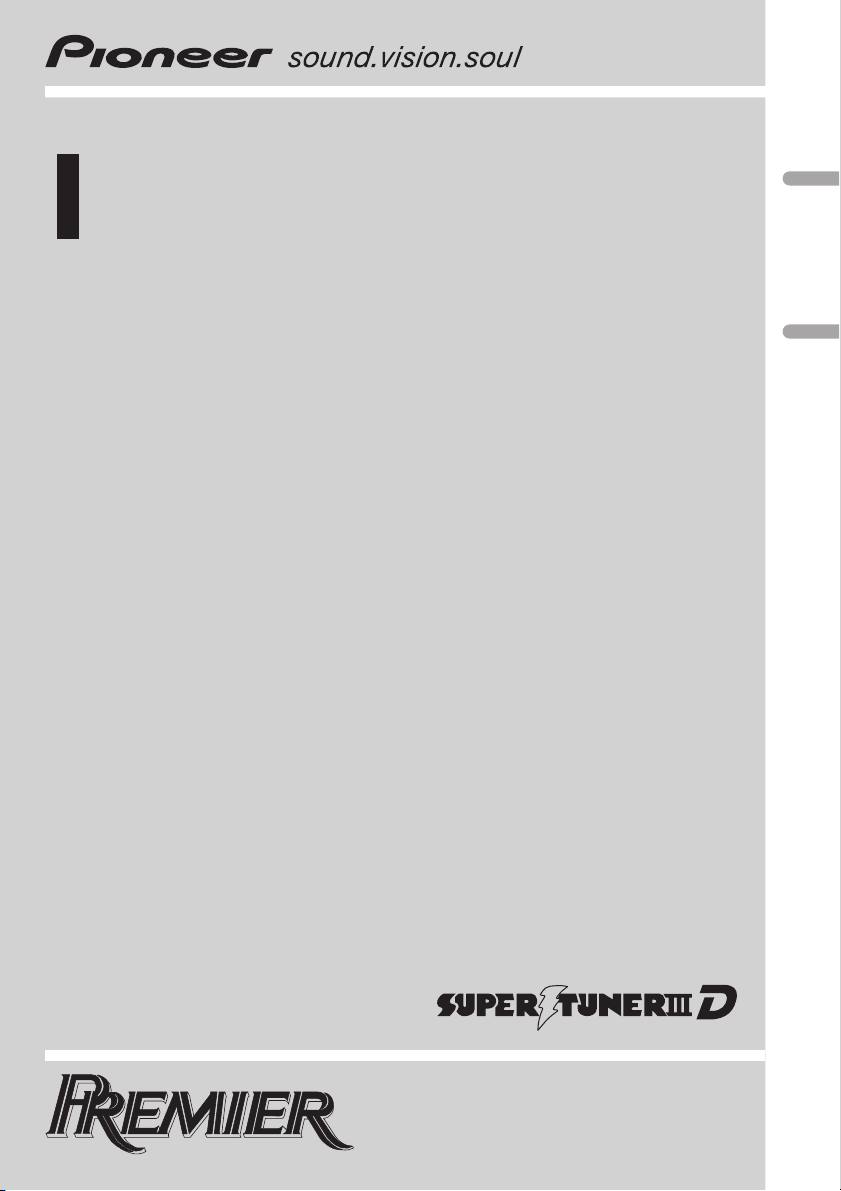
Operation Manual
Mode demploi
Multi-CD control High power CD/MP3/WMA player
with FM/AM tuner
Syntoniseur FM/AM et lecteur de CD/MP3/WMA,
Puissance élevée, avec contrôleur pour lecteur de
CD à chargeur
DEH-P760MP
English Français
Page 2
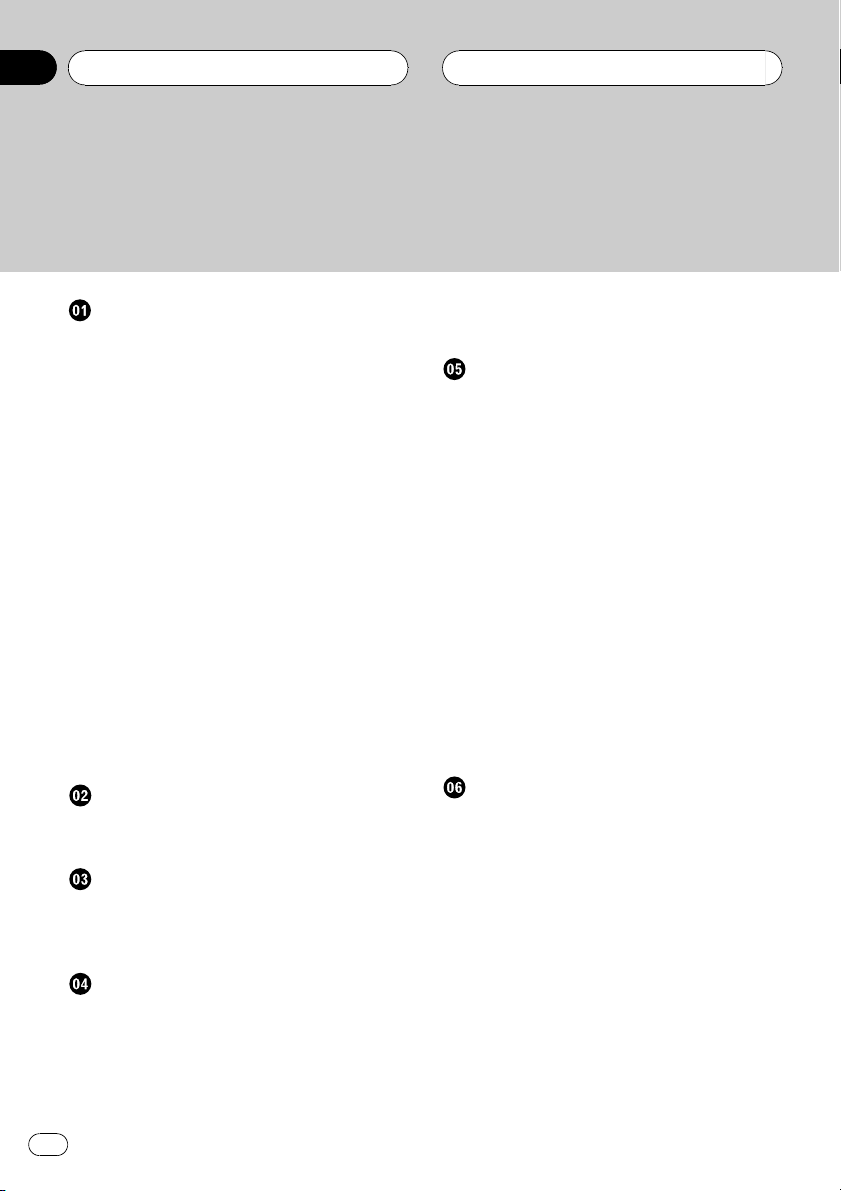
Contents
Thank you for buying this Pioneer product.
Please read through these operating instructions so you will know how to operate
your model properly. After you have finished reading the instructions, put them away
in a safe place for future reference.
Before You Start
Information to User 6
For Canadian model 6
About this unit 6
About this manual 6
After-sales service for Pioneer products 6
Product registration 6
Precautions 7
Features 7
Use and care of the remote control 8
Installing the battery 8
Replacing the battery 8
Using the remote control 8
About WMA 9
About the XM READY mark 9
Protecting your unit from theft 9
Removing the front panel 9
Attaching the front panel 10
About the demo mode 10
Reverse mode 10
Feature demo 10
About the operation mode 10
Whats What
Head unit 11
Remote control 12
Power ON/OFF
Turning the unit on 13
Selecting a source 13
Turning the unit off 13
Tuner
Listening to the radio 14
Introduction of advanced tuner
operation 15
Storing and recalling broadcast
frequencies 15
Tuning in strong signals 15
Storing the strongest broadcast
frequencies 16
Built-in CD Player
Playing a CD 17
Introduction of advanced built-in CD player
operation 18
Repeating play 18
Playing tracks in a random order 18
Scanning tracks of a CD 18
Pausing CD playback 19
Using compression and BMX 19
Selecting the search method 19
Searching every 10 track in the current
disc 20
Using disc title functions 20
Entering disc titles 20
Displaying disc titles 21
Using CD TEXT functions 21
Displaying titles on CD TEXT
discs 21
Scrolling titles in the display 21
MP3/WMA/WAV Player
Playing MP3/WMA/WAV 22
Introduction of advanced built-in CD player
(MP3/WMA/WAV) operation 24
Repeating play 24
Playing tracks in a random order 24
Scanning folders and tracks 25
Pausing MP3/WMA/WAV playback 25
Using compression and BMX 25
Selecting folders from the folder title list 25
Selecting the search method 26
Searching every 10 track in the current
folder 26
Switching the tag display 26
Displaying text information on MP3/WMA/
WAV disc 27
2
En
Page 3
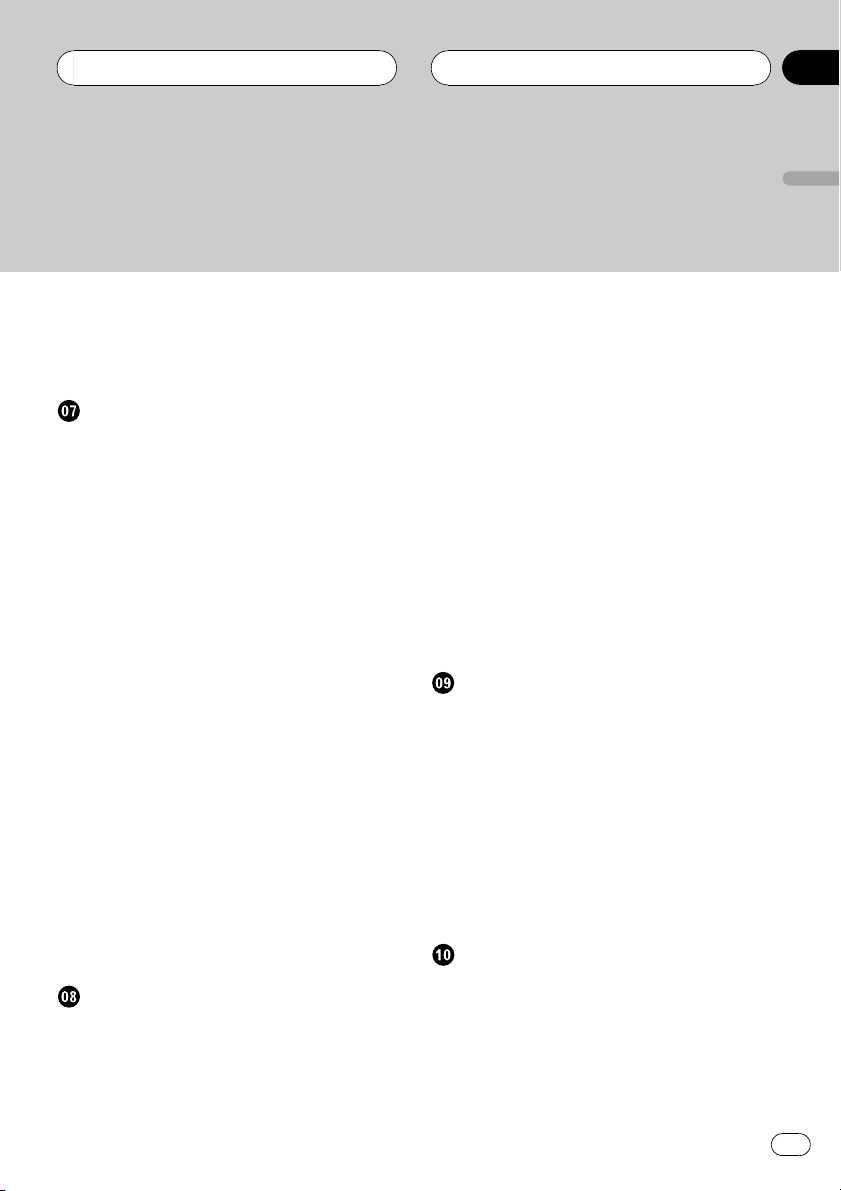
Contents
English
When playing back an MP3/WMA
disc 27
When playing back a WAV disc 27
Scrolling text information in the display 27
Multi-CD Player
Playing a CD 28
50-disc multi-CD player 28
Introduction of advanced multi-CD player
operation 29
Repeating play 29
Playing tracks in a random order 29
Scanning CDs and tracks 30
Pausing CD playback 30
Using ITS playlists 30
Creating a playlist with ITS
programming 30
Playback from your ITS playlist 31
Erasing a track from your ITS
playlist 31
Erasing a CD from your ITS
playlist 31
Using disc title functions 32
Entering disc titles 32
Displaying disc titles 33
Selecting discs from the disc title
list 33
Using CD TEXT functions 33
Displaying titles on CD TEXT
discs 33
Scrolling titles in the display 33
Using compression and bass emphasis 34
Audio Adjustments
Introduction of audio adjustments 35
Compensating for equalizer curves (EQ-
EX) 35
Setting the sound focus equalizer
(SFEQ) 35
Using balance adjustment 36
Using the equalizer 36
Recalling equalizer curves 36
Adjusting equalizer curves 37
Fine adjusting equalizer curve 37
Adjusting bass and treble 38
Adjusting bass and treble level 38
Selecting bass frequency 38
Selecting treble frequency 38
Adjusting loudness 39
Using subwoofer output 39
Adjusting subwoofer settings 39
Using non fading output 39
Adjusting non fading output level 40
Using the high pass filter 40
Adjusting source levels 40
Using automatic sound levelizer 41
Initial Settings
Adjusting initial settings 42
Setting the clock 42
Switching the warning tone 42
Switching the auxiliary setting 42
Switching the dimmer setting 43
Adjusting the brightness 43
Setting the rear output and subwoofer
controller 43
Switching the telephone muting/
attenuation 44
Switching the Ever Scroll 44
Other Functions
Using the operation mode 2 45
Tuner 45
Built-in CD Player 45
MP3/WMA/WAVand Multi-CD
player 45
XM tuner 45
Television 46
En
3
Page 4

Contents
DVD player and Multi-DVD player 46
AUX 46
Turning the clock display on or off 46
Using the AUX source 46
Selecting AUX as the source 46
Setting the AUX title 47
Using different entertainment displays 47
Introduction of XM operation 48
XM operation 48
Switching the XM display 48
Swiching the XM channel select
setting 48
Introduction of DVD operation 48
Operation 48
Function menu switching 49
Using ITS playlist and disc title
functions 49
Additional Information
Understanding built-in CD player error
messages 50
CD player and care 50
CD-R/CD-RW discs 51
MP3, WMA and WAV files 51
MP3 additional information 52
WMA additional information 52
WAVadditional information 52
About folders and MP3/WMA/WAV files 52
Terms 54
Specifications 56
4
En
Page 5
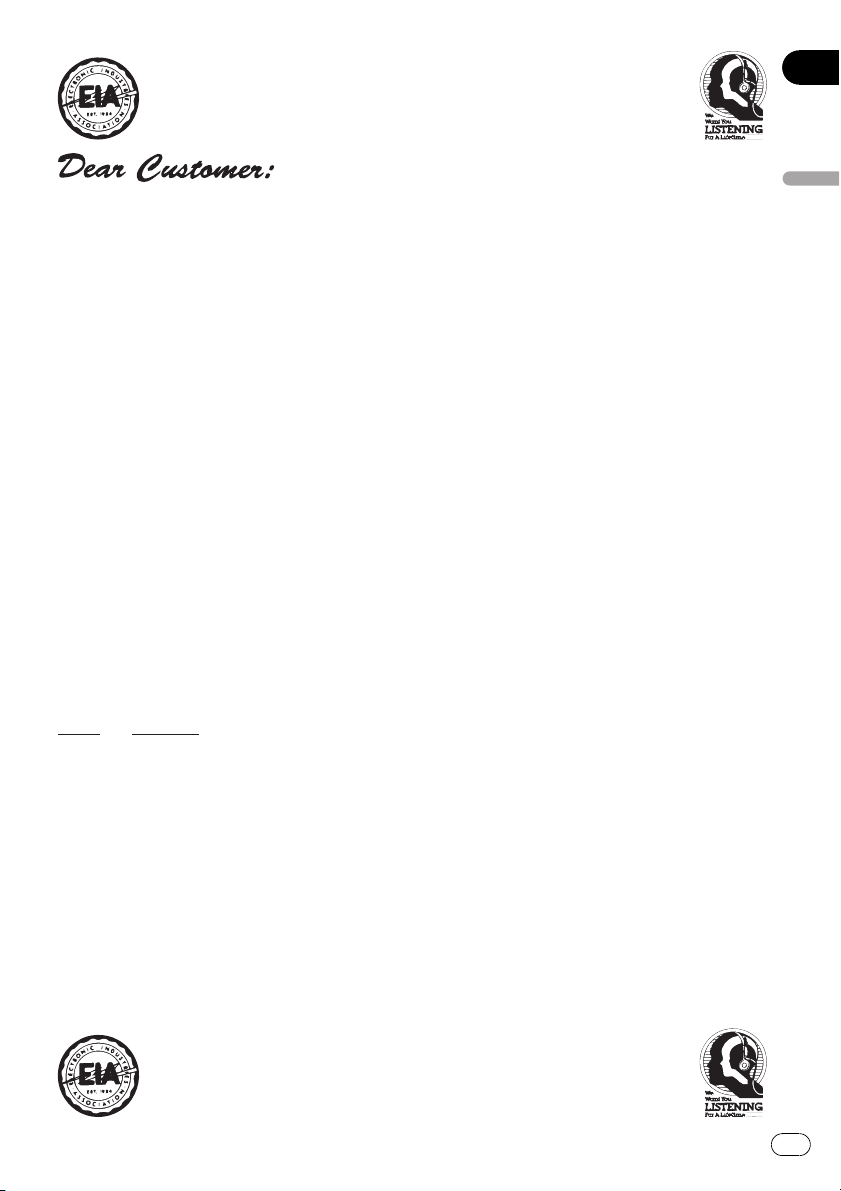
Selecting fine audio equipment such as the unit you’ve just purchased is only the start of your
p
.
bel
Leve
e
30
s
0
L
c
50
Lig
musical enjoyment. Now it’s time to consider how you can maximize the fun and excitement your
equipment offers. This manufacturer and the Electronic Industries Association’s Consumer
Electronics Group want you to get the most out of your equipment by playing it at a safe level. One
that lets the sound come through loud and clear without annoying blaring or distortion—and, most
importantly, without affecting your sensitive hearing.
Sound can be deceiving. Over time your hearing “comfort level” adapts to higher volumes of
sound. So what sounds “normal” can actually be loud and harmful to your hearing. Guard against
this by setting your equipment at a safe level BEFORE your hearing adapts.
To establish a safe level:
• Start your volume control at a low setting.
• Slowly increase the sound until you can hear it comfortably and clearly, and without distortion.
Once you have established a comfortable sound level:
• Set the dial and leave it there.
Taking a minute to do this now will help to prevent hearing damage or loss in the future. After
all, we want you listening for a lifetime.
We Want You Listening For A Lifetime
Used wisely, your new sound equipment will provide a lifetime of fun and enjoyment. Since
hearing damage from loud noise is often undetectable until it is too late, this manufacturer and the
Electronic Industries Association’s Consumer Electronics Group recommend you avoid prolonged
ex
osure to excessive noise. This list of sound levels is included for your protection
Deci
l Exampl
Quiet library, soft whisper
4
60 Air conditioner at 20 feet, sewing machine
70 Vacuum cleaner, hair dryer, noisy restaurant
80 Average city traffic, garbage disposals, alarm clock at two feet
THE FOLLOWING NOISES CAN BE DANGEROUS UNDER CONSTANT EXPOSURE
90 Subway, motorcycle, truck traffic, lawn mower
100 Garbage truck, chain saw, pneumatic drill
120 Rock band concert in front of speakers, thunderclap
140 Gunshot blast, jet plane
180 Rocket launching pad
Information courtesy of the Deafness Research Foundation.
iving room, refrigerator, bedroom away from traffi
ht traffic, normal conversation, quiet office
English
5
En
Page 6

Section
01
Before You Start
Information to User
Alteration or modifications carried out without
appropriate authorization may invalidate the
users right to operate the equipment.
For Canadian model
This Class B digital apparatus complies with
Canadian ICES-003.
About this unit
The tuner frequencies on this unit are allocated for use in North America. Use in other
areas may result in improper reception.
Important (Serial number)
The serial number is located on the bottom of
this unit. For your own security and convenience,
be sure to record this number on the enclosed
warranty card.
About this manual
This unit features a number of sophisticated
functions ensuring superior reception and operation. All the functions have been designed
for the easiest possible use, but many are not
self-explanatory. This operation manual will
help you benefit fully from this units potential
and to maximize your listening enjoyment.
We recommend that you familiarize yourself
with the functions and their operation by reading through the manual before you begin
using this unit. It is especially important that
you read and observe precautions on the next
page and in other sections.
After-sales service for
Pioneer products
Please contact the dealer or distributor from
where you purchased this unit for after-sales
service (including warranty conditions) or any
other information. In case the necessary information is not available, please contact the
companies listed below:
Please do not ship your unit to the companies
at the addresses listed below for repair without
advance contact.
U.S.A.
Pioneer Electronics (USA) Inc.
CUSTOMER SUPPORT DIVISION
P.O. Box 1760
Long Beach, CA 90801-1760
800-421-1404
CANADA
Pioneer Electronics of Canada, Inc.
CUSTOMER SATISFACTION DEPARTMENT
300 Allstate Parkway
Markham, Ontario L3R OP2
(905) 479-4411
1-877-283-5901
For warranty information please see the Limited Warranty sheet included with this unit.
Product registration
Visit us at the following site:
1 Register your product. We will keep the details
of your purchase on file to help you refer to
this information in the event of an insurance
claim such as loss or theft.
6
En
Page 7
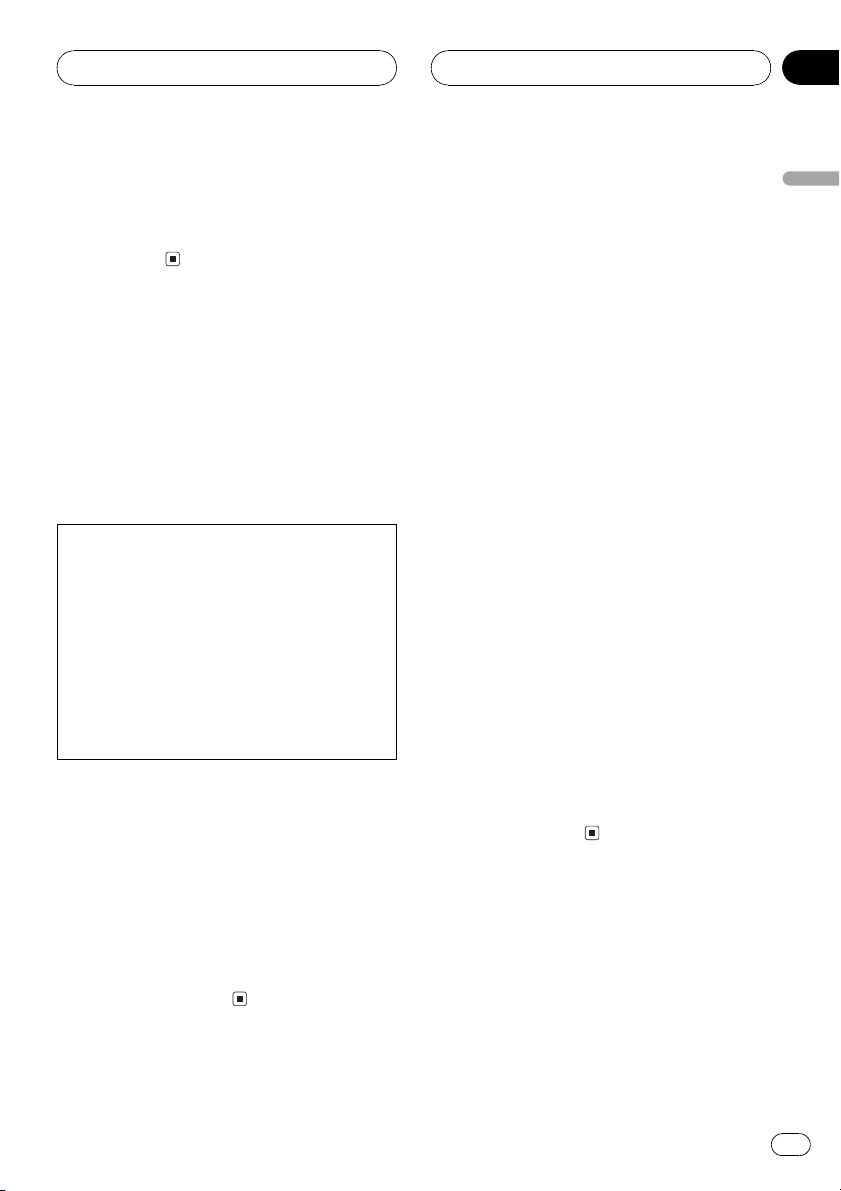
Before You Start
Section
01
2 Receive updates on the latest products and
technologies.
3 Download owners manuals, order product
catalogues, research new products, and
much more.
Precautions
WARNING:
Handling the cord on this product or cords associated with accessories sold with the product will
expose you to lead, a chemical known to the
State of California and other governmental entities to cause cancer and birth defects or other reproductive harm. Wash hands after handling.
CAUTION:
USE OF CONTROL OR ADJUSTMENT OR
PERFORMANCE OF PROCEDURES
OTHER THAN THOSE SPECIFIED HEREIN
MAY RESULT IN HAZARDOUS RADIATION
EXPOSURE.
CAUTION:
THE USE OF OPTICAL INSTRUMENTS
WITH THIS PRODUCT WILL INCREASE
EYE HAZARD.
! Keep this manual handy as a reference for
operating procedures and precautions.
! Always keep the volume low enough so you
can hear sounds outside of the car.
! Protect this unit from moisture.
! If the battery is disconnected or dis-
charged, the preset memory will be erased
and must be reprogrammed.
! If this unit does not operate properly, con-
tact your dealer or nearest authorized Pioneer Service Station.
Features
CD playback
Music CD/CD-R/CD-RW playback is possible.
MP3 file playback
You can play back MP3 files recorded on CDROM/CD-R/CD-RW (ISO9660 Level 1/Level 2
standard recordings).
! Supply of this product only conveys a li-
cense for private, non-commercial use and
does not convey a license nor imply any
right to use this product in any commercial
(i.e. revenue-generating) real time broadcasting (terrestrial, satellite, cable and/or
any other media), broadcasting/streaming
via internet, intranets and/or other networks or in other electronic content distribution systems, such as pay-audio or
audio-on-demand applications. An independent license for such use is required.
For details, please visit
http://www.mp3licensing.com.
WMA file playback
You can play back WMA files recorded on CDROM/CD-R/CD-RW (ISO9660 Level 1/Level 2
standard recordings).
WAV file playback
You can play back WAV files recorded on CDROM/CD-R/CD-RW (Linear PCM (LPCM)/MS
ADPCM recordings).
English
En
7
Page 8
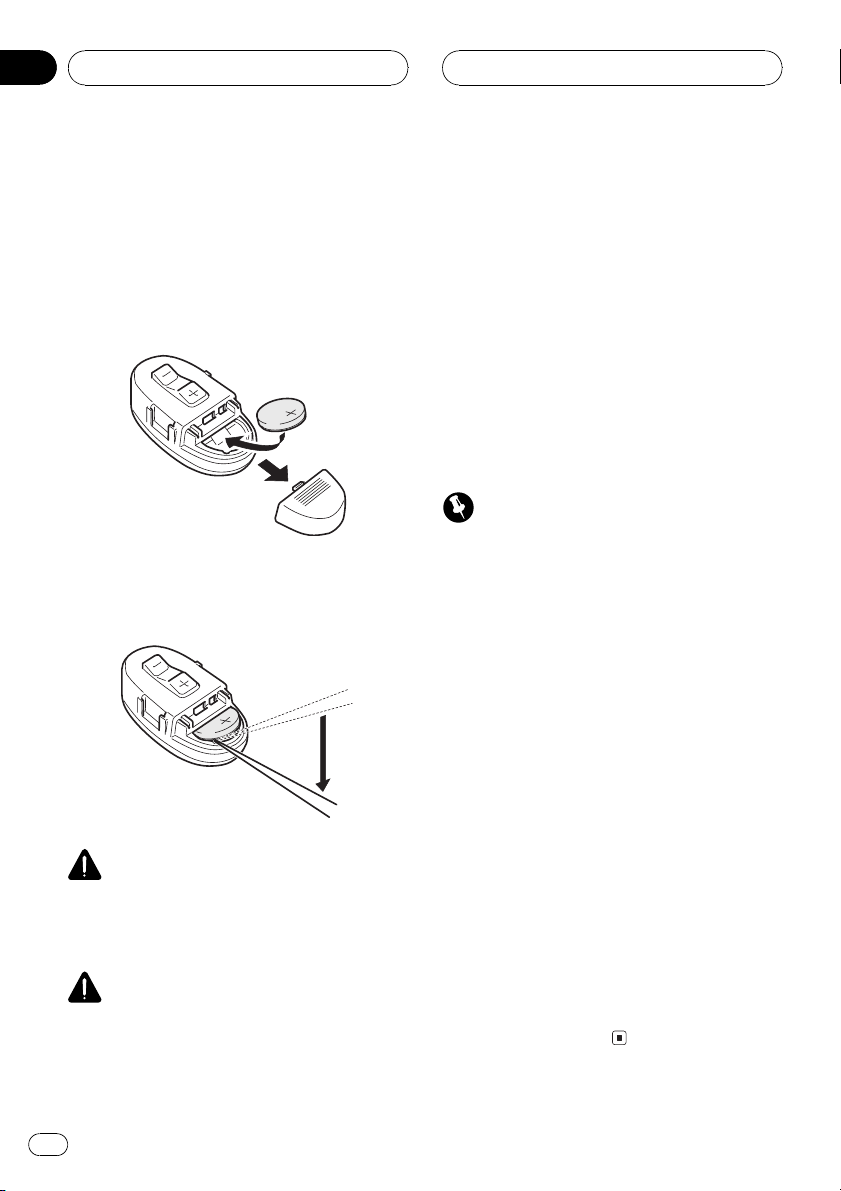
Section
01
Before You Start
Use and care of the remote
control
Installing the battery
Remove the cover on the back of the steering
remote control and insert the battery with the
plus (+) and minus () poles pointing in the
proper direction.
Replacing the battery
Remove the battery.
WARNING
Keep the battery out of the reach of children.
Should the battery be swallowed, immediately
consult a doctor.
CAUTION
! Use only one CR2032 (3 V) lithium battery.
! Remove the battery if the remote control is not
used for a month or longer.
! Do not recharge, disassemble, heat or dispose
of the battery in fire.
! Do not handle the battery with metallic tools.
! Do not store the battery with metallic materi-
als.
! In the event of battery leakage, wipe the re-
mote control completely clean and install a
new battery.
! When disposing of used batteries, please
comply with governmental regulations or environmental public institutions rules that
apply in your country/area.
Using the remote control
Important
! Do not operate this unit while manipulating
the steering wheel as it might result in a traffic
accident.
! If you have to operate this unit unavoidably
when driving, look ahead carefully to avoid the
risk of being involved in a traffic accident.
! If any of the following troubles occur, immedi-
ately stop using this unit and consult with the
dealer from whom you purchased it:
the unit is smoking.
the unit is emitting abnormal odor.
a foreign object has entered the unit.
liquid has been spilled on or into the unit.
If you continue to use this unit without finding
a remedy, the unit may be damaged badly, resulting in a serious accident or fire.
! Do not leave this unit free (unattached) inside
the car. When the car stops or turns a curve,
the unit might drop on the floor. If the unit
rolls under the brake pedal, it might prevent
the driver from braking well, causing serious
trouble. Be sure to fix this unit to the steering
wheel.
! Do not disassemble or modify this unit. To do
so may cause a fault.
8
En
Page 9
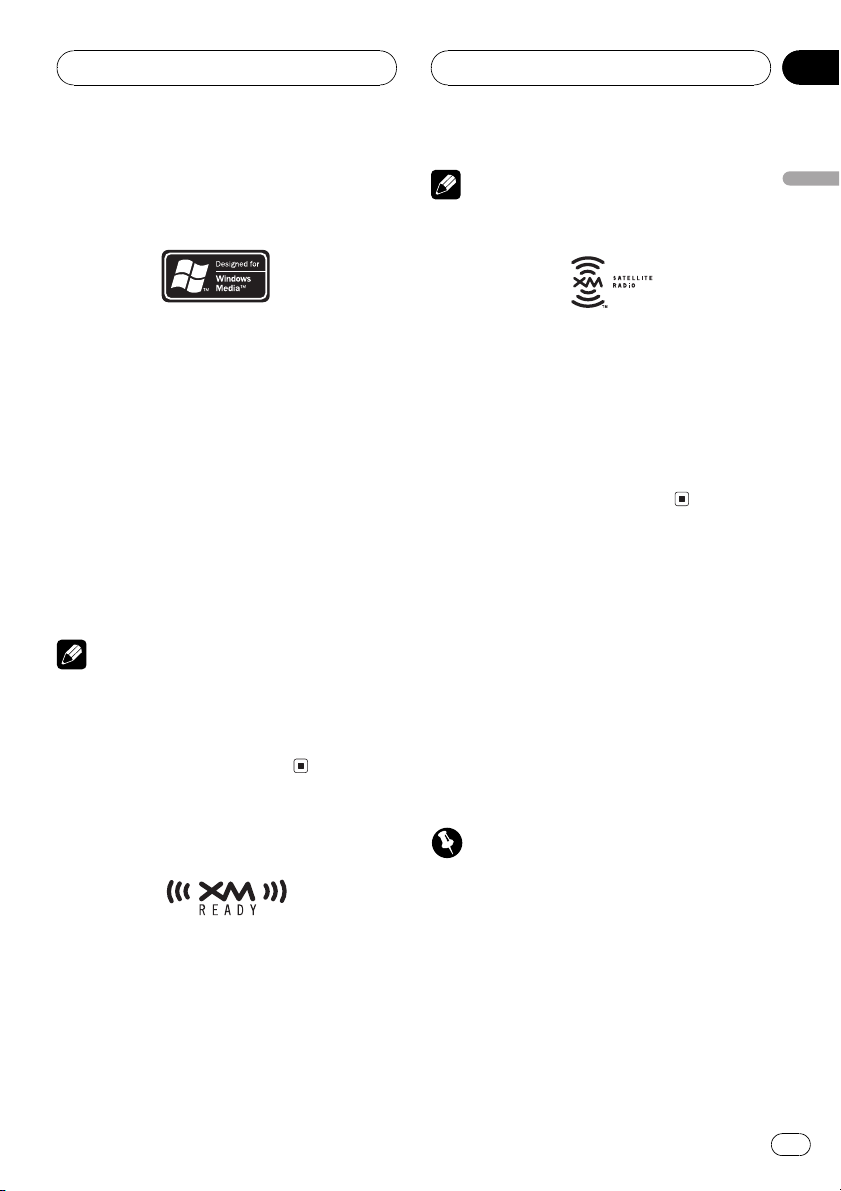
Before You Start
Section
01
About WMA
The Windows Media" logo printed on the box
indicates that this unit can play back WMA
data.
WMA is short for Windows Media Audio and
refers to an audio compression technology
that is developed by Microsoft Corporation.
WMA data can be encoded by using Windows
Media Player version 7 or later.
Microsoft, Windows Media, and the Windows
logo are trademarks, or registered trademarks
of Microsoft Corporation in the United States
and/or other countries.
Notes
! With some applications used to encode WMA
files, this unit may not operate correctly.
! With some applications used to encode WMA
files, album names and other text information
may not be correctly displayed.
Notes
! XM Satellite Radio is developing a new band
of radio in the U.S.A.
The system will use direct satellite-to-receiver
broadcasting technology to provide listeners
in their cars and at home with crystal-clear
sound seamlessly from coast to coast. XM will
create and package up to 100 channels of digital-quality music, news, sports, talk and childrens programming.
! The XM name and related logos are trade-
marks of XM Satellite Radio Inc.
Protecting your unit from
theft
The front panel can be detached from the
head unit and stored in the protective case
provided to discourage theft.
! If the front panel is not detached from the
head unit within five seconds of turning off
the ignition, a warning tone will sound.
! You can turn off the warning tone. See
Switching the warning tone on page 42.
English
About the XM READY mark
The XM READY mark printed on the front
panel indicates that the Pioneer XM tuner
(sold separately) can be controlled by this unit.
Please inquire to your dealer or nearest
authorized Pioneer service station regarding
the XM tuner that can be connected to this
unit. For XM tuner operation, please refer to
the XM tuner owners manual.
Important
! Never use force or grip the display and the
buttons tightly when removing or attaching.
! Avoid subjecting the front panel to excessive
shocks.
! Keep the front panel out of direct sunlight and
high temperatures.
Removing the front panel
1 Press OPEN to open the front panel.
En
9
Page 10
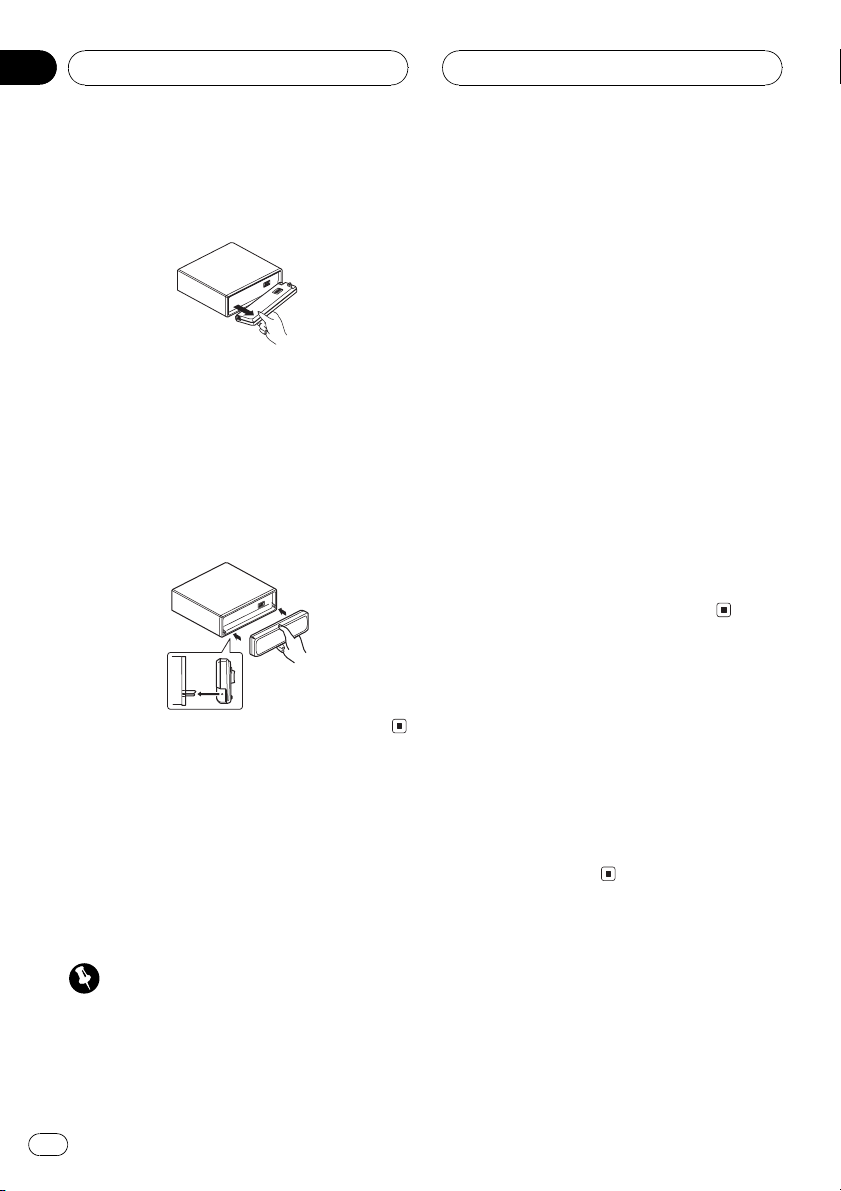
Section
01
Before You Start
2 Grip the left side of the front panel and
pull it gently outward.
Take care not to grip it tightly or to drop it.
3 Put the front panel into the protective
case provided for safe keeping.
Attaching the front panel
% Replace the front panel by holding it
upright to this unit and clipping it securely
into the mounting hooks.
About the demo mode
This unit features two demonstration modes.
One is the reverse mode, the other is the feature demo mode.
! You cannot cancel a demo mode when the
front panel is open.
Reverse mode
If you do not perform an operation within
about 30 seconds, screen indications start to
reverse, and then continue reversing every 10
seconds. Pressing 5 numbered button when
power to this unit is turned off while the ignition switch is set to ACC or ON cancels the reverse mode. Pressing 5 numbered button
again to start the reverse mode.
Feature demo
The feature demo automatically starts when
power to this unit is turned off while the ignition switch is set to ACC or ON. Pressing 6
numbered button during feature demo operation cancels the feature demo mode. Pressing
6 numbered button again to start the feature
mode. Remember that if the feature demo
continues operating when the car engine is
turned off, it may drain battery power.
About the operation mode
This unit features two operation modes, operation mode 1 and 2. Operation mode 1 enables
you to operate all the functions of this unit.
Operation mode 2 enables you to operate the
basic functions for each source easily. This
manual explains operation mode 1. Please
refer to Using the operation mode 2 on page 45
for operation mode 2.
Important
The red lead (ACC) of this unit should be connected to a terminal coupled with ignition switch
on/off operations. If this is not done, the vehicle
battery may be drained.
10
En
Page 11

34
215
6
7
8
ab
cde
9
Whats What
Section
02
English
Head unit
1 CLOCK button
Press to change to the clock display.
2 VOLUME
When you press VOLUME, it extends out-
ward so that it becomes easier to turn. To re-
tract VOLUME, press it again. Rotate to
increase or decrease the volume.
3 DISPLAY button
Press to select different displays.
4 PAUSE button
Press to turn pause on or off.
5 FUNCTION button
Press to select functions.
6 AUDIO button
Press to select various sound quality con-
trols.
7 a/b/c/d buttons
Press to do manual seek tuning, fast for-
ward, reverse and track search controls.
Also used for controlling functions.
8 OPEN button
Press to open the front panel.
9 BAND button
Press to select among three FM and one
AM bands and cancel the control mode of
functions.
a ENTERTAINMENT button
Press to change to the entertainment display.
b EQ-EX button
Press and hold to switch between EQ-EX
and SFEQ functions. Press to operate each
function.
c 16 buttons
Press for preset tuning and disc number
search when using a multi-CD player.
d EQ button
Press to select various equalizer curves.
e SOURCE button
This unit is turned on by selecting a source.
Press to cycle through all of the available
sources.
11
En
Page 12
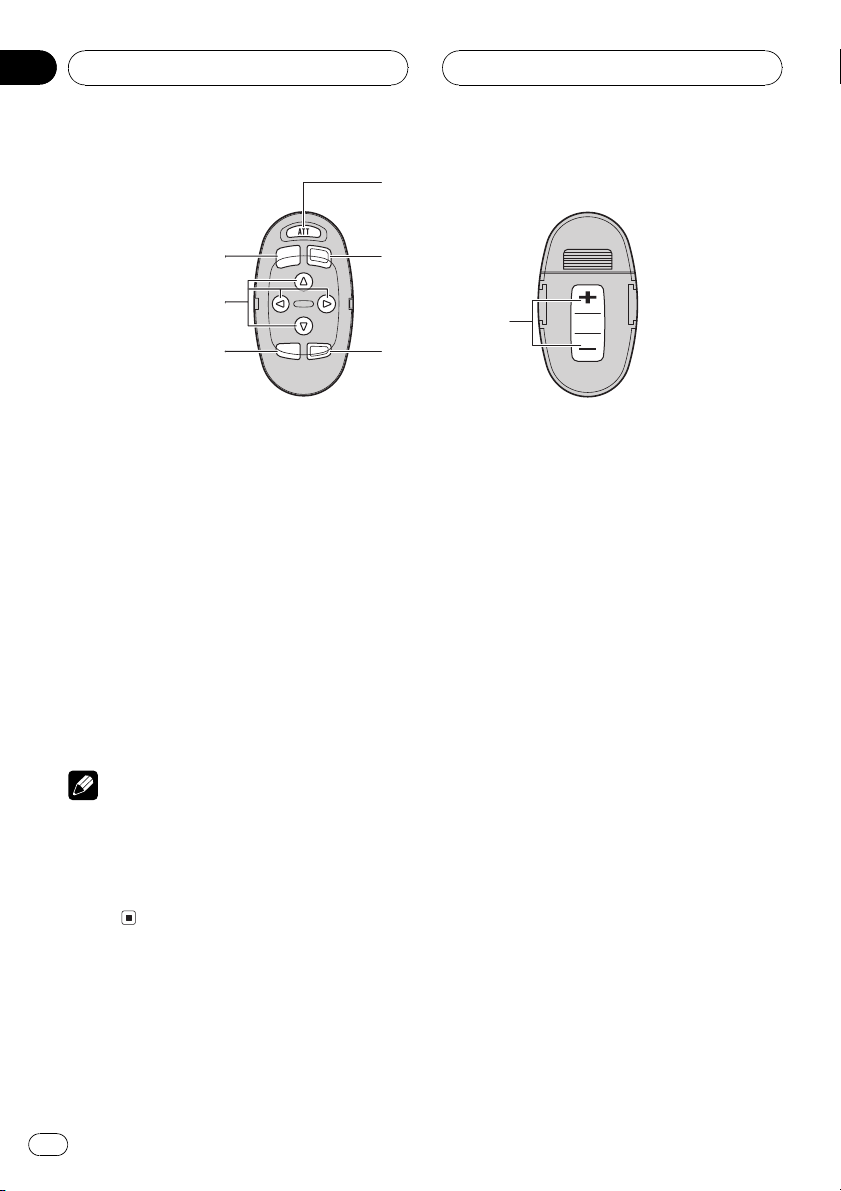
5
9
7
Section
02
Whats What
Remote control
Operation is the same as when using the button on the head unit. See the explanation of
the head unit about the operation of each button with the exception of ATT, which is explained below.
f ATT button
Press to quickly lower the volume level, by
about 90%. Press once more to return to the
original volume level.
f
e
g
6
g VOLUME button
Press to increase or decrease the volume.
Note
If you press FUNCTION on the remote control
while pressing BAND on it, the remote control
will not function properly. To cancel this setting,
press AUDIO on the remote control while pressing BAND on it to return to the previous
setting.
12
En
Page 13
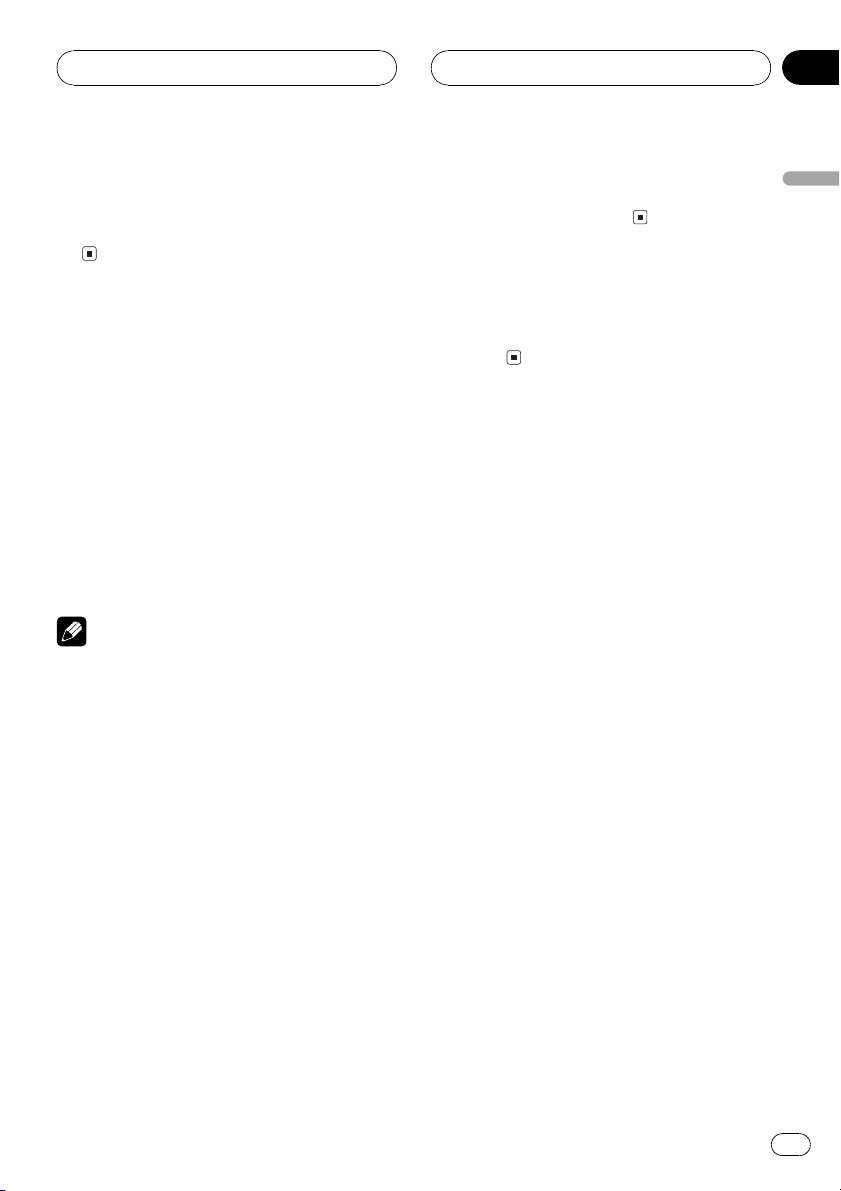
Power ON/OFF
Section
03
Turning the unit on
% Press SOURCE to turn the unit on.
When you select a source the unit is turned
on.
Selecting a source
You can select a source you want to listen to.
To switch to the built-in CD player, load a disc
in this unit (refer to page 17).
% Press SOURCE to select a source.
Press SOURCE repeatedly to switch between
the following sources:
XM tunerTunerTelevisionDVD
player/Multi-DVD playerBuilt-in CD
playerMulti-CD playerExternal unit 1
External unit 2AUX
Notes
! In the following cases, the sound source will
not change:
When a unit corresponding to each source
is not connected to this unit.
When no disc is set in this unit.
When no disc is set in the DVD player.
When no magazine is set in the multi-CD
player.
When no magazine is set in the multi-DVD
player.
When the AUX (auxiliary input) is set to off
(refer to page 42).
! External unit refers to a Pioneer product (such
as one available in the future) that, although
incompatible as a source, enables control of
basic functions by this unit. Two external units
can be controlled by this unit. When two external units are connected, the allocation of
them to external unit 1 or external unit 2 is
automatically set by this unit.
! When this units blue/white lead is connected
to the cars auto-antenna relay control term-
inal, the cars antenna extends when this
units source is turned on. To retract the antenna, turn the source off.
Turning the unit off
% Press SOURCE and hold until the unit
turns off.
English
En
13
Page 14

1
2
3
4
5
Section
04
Tuner
Listening to the radio
These are the basic steps necessary to operate
the radio. More advanced tuner operation is
explained starting on the next page.
1 Stereo (ST) indicator
Shows that the frequency selected is being
broadcast in stereo.
2 LOC indicator
Shows when local seek tuning is on.
3 Band indicator
Shows which band the radio is tuned to, AM
or FM.
4 Preset number indicator
Shows what preset has been selected.
4 To perform manual tuning, press c or
d with quick presses.
The frequencies move up or down step by
step.
5 To perform seek tuning, press and hold
c or d for about one second and release.
The tuner will scan the frequencies until a
broadcast strong enough for good reception is
found.
# You can cancel seek tuning by pressing either
c or d with a quick press.
# If you press and hold c or d you can skip
broadcasting stations. Seek tuning starts as soon
as you release the buttons.
5 Frequency indicator
Shows to which frequency the tuner is
tuned.
1 Press SOURCE to select the tuner.
Press SOURCE until you see Tuner displayed.
2 Use VOLUME to adjust the sound level.
Rotate to increase or decrease the volume.
3 Press BAND to select a band.
Press BAND until the desired band is displayed, FM1, FM2, FM3 for FM or AM.
14
En
Page 15
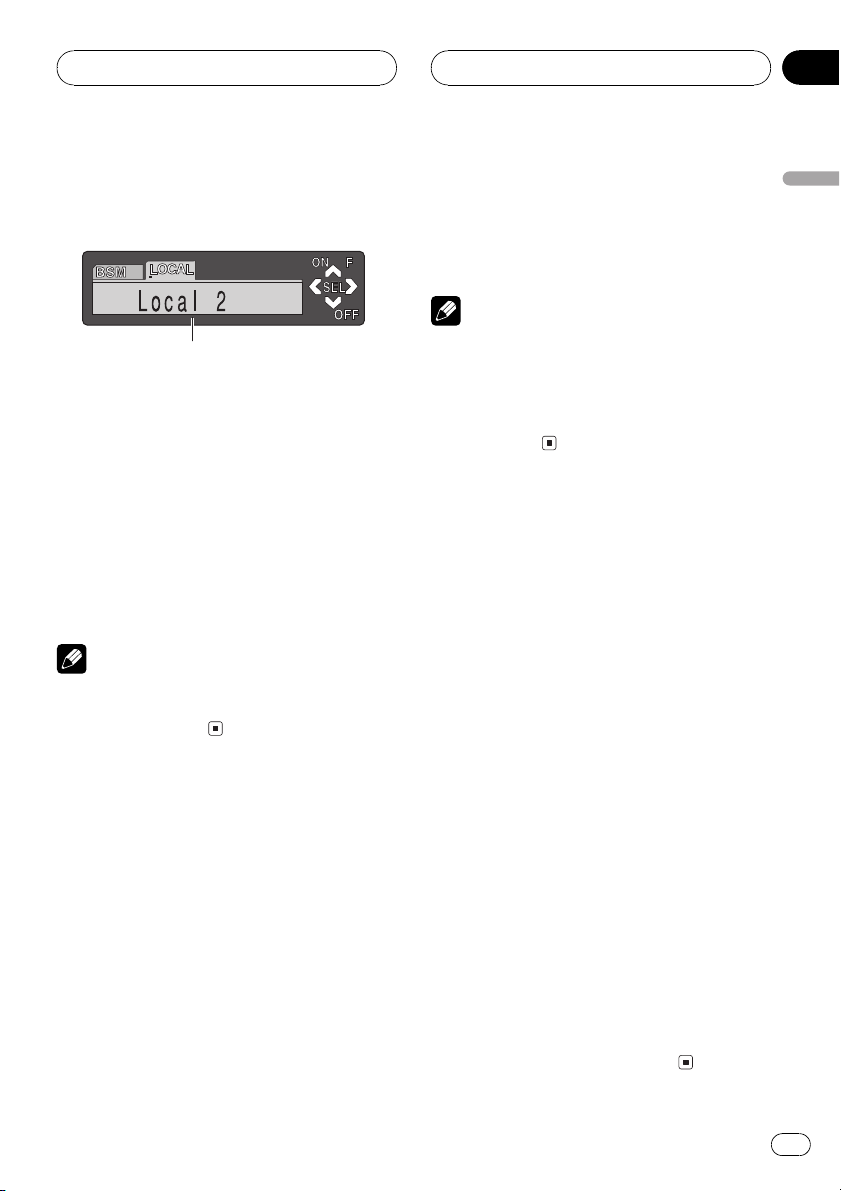
Tuner
Section
04
Introduction of advanced
tuner operation
1
1 Function display
Shows the function status.
% Press FUNCTION to display the function
names.
Press FUNCTION repeatedly to switch between the following functions:
BSM (best stations memory)Local (local
seek tuning)
# To return to the frequency display, press
BAND.
Note
If you do not operate the function within about 30
seconds, the display is automatically returned to
the frequency display.
The selected radio station frequency has been
stored in memory.
The next time you press the same preset tuning button 16 the radio station frequency is
recalled from memory.
Notes
! Up to 18 FM stations, 6 for each of the three
FM bands, and 6 AM stations can be stored in
memory.
! You can also use a and b to recall radio sta-
tion frequencies assigned to preset tuning
buttons 16.
Tuning in strong signals
Local seek tuning lets you tune in only those
radio stations with sufficiently strong signals
for good reception.
1 Press FUNCTION to select Local.
Press FUNCTION until Local appears in the
display.
2 Press a to turn local seek tuning on.
Local seek sensitivity (e.g., Local 2) appears in
the display.
English
Storing and recalling
broadcast frequencies
If you press any of the preset tuning buttons
16 you can easily store up to six broadcast
frequencies for later recall with the touch of a
button.
% When you find a frequency that you
want to store in memory press a preset
tuning button 16 and hold until the preset
number stops flashing.
The number you have pressed will flash in the
preset number indicator and then remain lit.
3 Press c or d to set the sensitivity.
There are four levels of sensitivity for FM and
two levels for AM:
FM: Local 1Local 2Local 3Local 4
AM: Local 1Local 2
The Local 4 setting allows reception of only
the strongest stations, while lower settings let
you receive progressively weaker stations.
4 When you want to return to normal
seek tuning, press b to turn local seek tuning off.
Local :OFF appears in the display.
En
15
Page 16
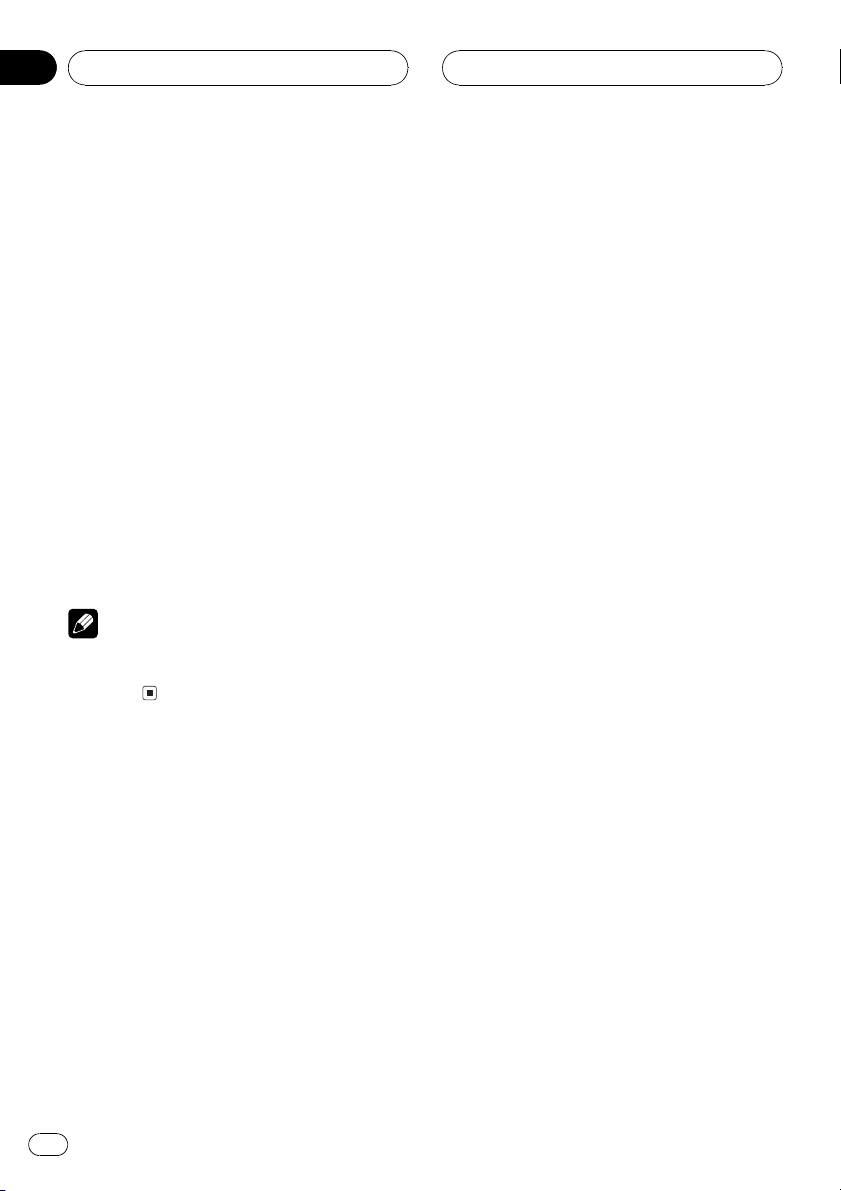
Section
04
Tuner
Storing the strongest
broadcast frequencies
BSM (best stations memory) lets you automatically store the six strongest broadcast frequencies under preset tuning buttons 16 and
once stored there you can tune in to those frequencies with the touch of a button.
1 Press FUNCTION to select BSM.
Press FUNCTION until BSM appears in the
display.
2 Press a to turn BSM on.
BSM begins to flash. While BSM is flashing
the six strongest broadcast frequencies will be
stored under preset tuning buttons 16 in
order of their signal strength. When finished,
BSM stops flashing.
# To cancel the storage process, press b.
Note
Storing broadcast frequencies with BSM may replace broadcast frequencies you have saved
using 16.
16
En
Page 17
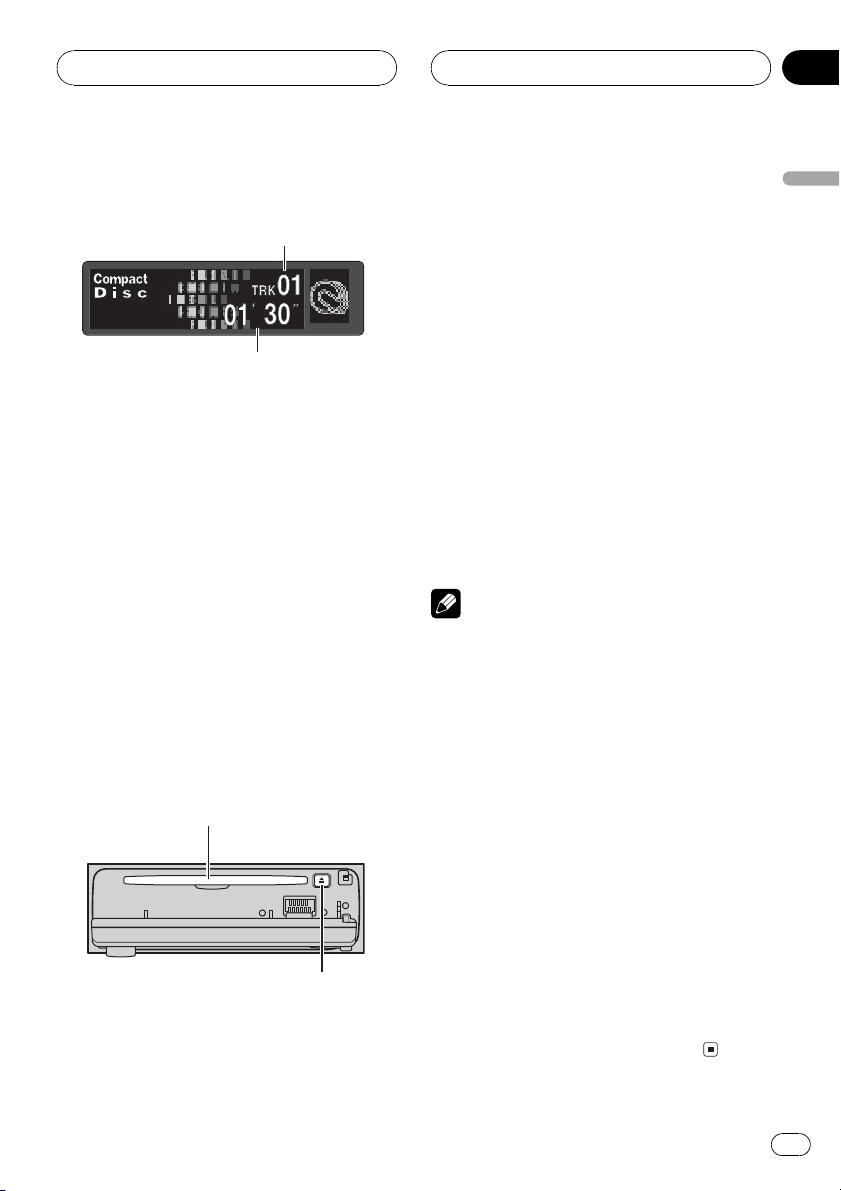
1
2
Built-in CD Player
Section
05
Playing a CD
These are the basic steps necessary to play a
CD with your built-in CD player. More advanced CD operation is explained starting on
the next page.
1 Track number indicator
Shows the track currently playing.
2 Play time indicator
Shows the elapsed playing time of the cur-
rent track.
1 Press OPEN to open the front panel.
CD loading slot appears.
# After a CD has been inserted, press SOURCE
to select the built-in CD player.
2 Insert a CD into the CD loading slot.
Playback will automatically start.
CD loading slot
EJECT button
# You can eject a CD by pressing EJECT.
# To avoid a malfunction, make sure that no
metal object comes into contact with the terminals when the front panel is open.
3 Close the front panel.
English
4 Use VOLUME to adjust the sound level.
Rotate to increase or decrease the volume.
5 To perform fast forward or reverse,
press and hold c or d.
# If you select the search method to
ROUGH SEARCH, pressing and holding c or d
enables you to search every ten track in the current disc. (Refer to Selecting the search method
on page 19.)
6 To skip back or forward to another
track, press c or d.
Pressing d skips to the start of the next track.
Pressing c once skips to the start of the current track. Pressing again will skip to the previous track.
Notes
! The built-in CD player plays one, standard, 12-
cm or 8-cm (single) CD at a time. Do not use
an adapter when playing 8-cm CDs.
! Do not insert anything other than a CD into
the CD loading slot.
! If you cannot insert a disc completely or if
after you insert a disc the disc does not play,
check that the label side of the disc is up.
Press EJECT to eject the disc, and check the
disc for damage before inserting the disc
again.
! If the built-in CD player does not operate prop-
erly, an error message such as ERROR-11
may be displayed. Refer to Understanding
built-in CD player error messages on page 50.
! When a CD TEXT disc is inserted, the disc and
track titles automatically begin to scroll in the
display. When Ever Scroll is set to ON at the
initial setting, the disc and track titles scroll
continuously. About Ever Scroll, refer to
Switching the Ever Scroll on page 44.
En
17
Page 18
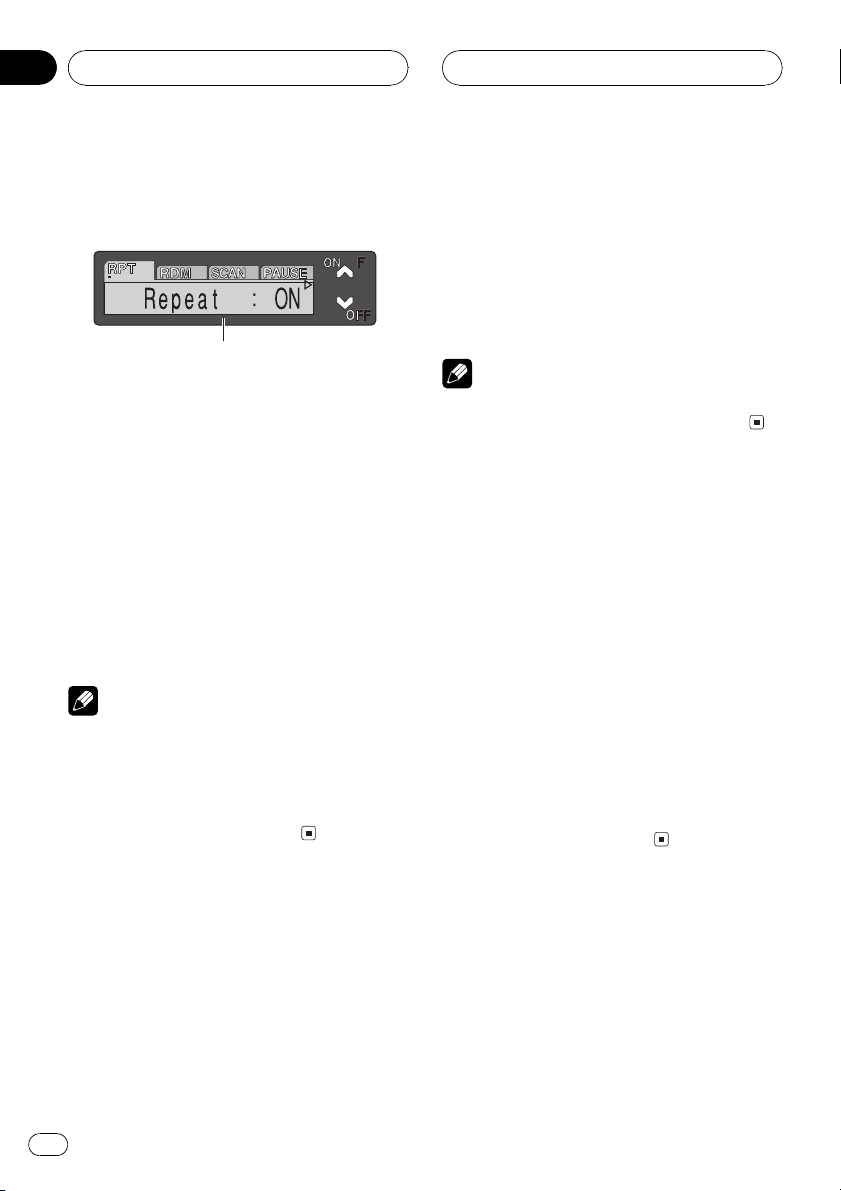
Section
05
Built-in CD Player
Introduction of advanced
built-in CD player operation
1
1 Function display
Shows the function status.
% Press FUNCTION to display the function
names.
Press FUNCTION repeatedly to switch between the following functions:
Repeat (repeat play)Random (random play)
Scan (scan play)Pause (pause)
Comp./BMX (compression and BMX)
FF/REV (search method)Tag Read (tag
display)
# To return to the playback display, press BAND.
Notes
! When playing audio data (CD-DA), it is not ef-
fective even if you turn Tag Read (tag display)
on. (Refer to page 26.)
! If you do not operate the function within about
30 seconds, the display is automatically returned to the playback display.
2 Press a to turn repeat play on.
Repeat :ON appears in the display. The track
currently playing will play and then repeat.
3 Press b to turn repeat play off.
Repeat :OFF appears in the display. The track
currently playing will continue to play and
then play the next track.
Note
If you perform track search or fast forward/reverse, repeat play is automatically cancelled.
Playing tracks in a random
order
Random play lets you play back tracks on the
CD in a random order.
1 Press FUNCTION to select Random.
Press FUNCTION until Random appears in
the display.
2 Press a to turn random play on.
Random :ON appears in the display. Tracks
will play in a random order.
3 Press b to turn random play off.
Random :OFF appears in the display. Tracks
will continue to play in order.
Repeating play
Repeat play lets you hear the same track over
again.
1 Press FUNCTION to select Repeat.
Press FUNCTION until Repeat appears in the
display.
18
En
Scanning tracks of a CD
Scan play lets you hear the first 10 seconds of
each track on the CD.
1 Press FUNCTION to select Scan.
Press FUNCTION until Scan appears in the
display.
Page 19
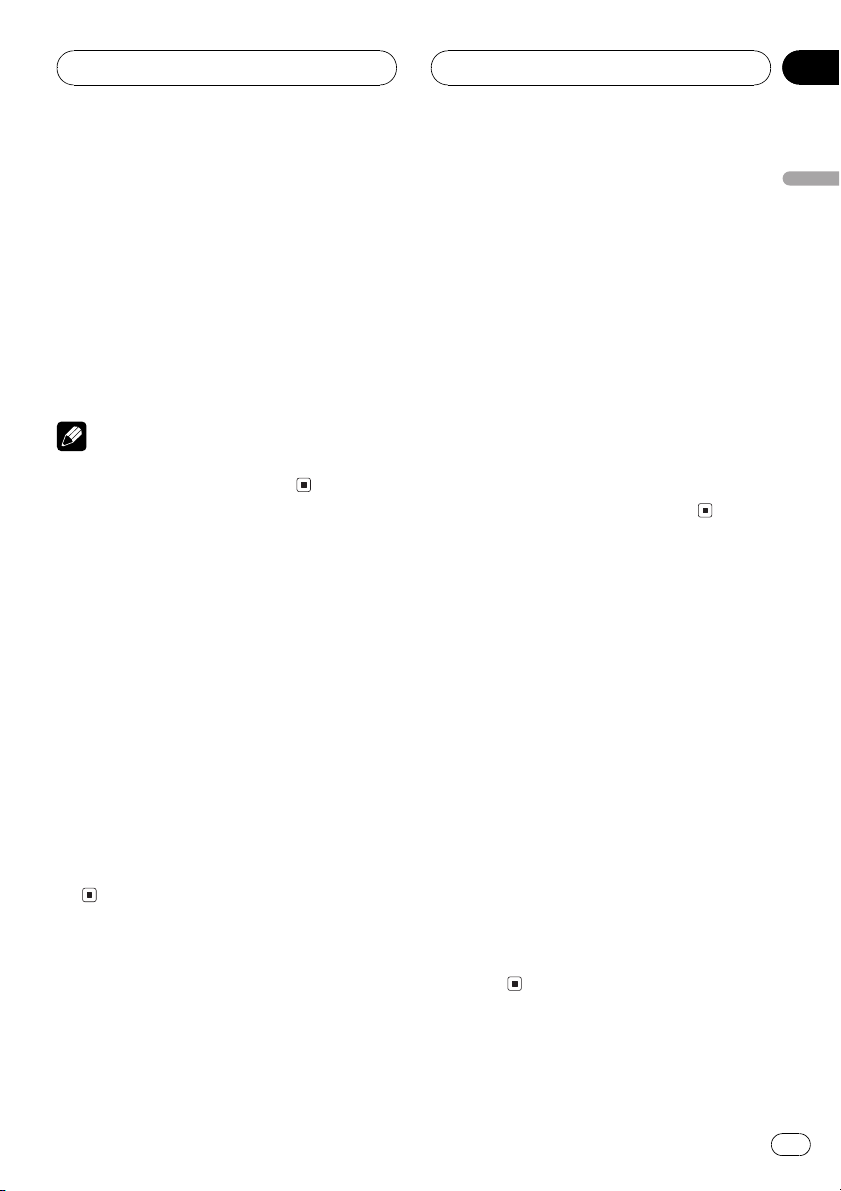
Built-in CD Player
Section
05
2 Press a to turn scan play on.
Scan :ON appears in the display. The first 10
seconds of each track is played.
3 When you find the desired track press
b to turn scan play off.
Scan :OFF appears in the display. The track
will continue to play.
# If the display has automatically returned to
the playback display, select Scan again by pressing FUNCTION.
Note
After scanning of a CD is finished, normal playback of the tracks will begin again.
Pausing CD playback
Pause lets you temporarily stop playback of
the CD.
1 Press FUNCTION to select Pause.
Press FUNCTION until Pause appears in the
display.
2 Press a to turn pause on.
Pause :ON appears in the display. Play of the
current track pauses.
3 Press b to turn pause off.
Pause :OFF appears in the display. Play will re-
sume at the same point that you turned pause
on.
Using compression and BMX
Using the COMP (compression) and BMX
functions let you adjust the sound playback
quality of the CD player. Each of the functions
have a two-step adjustment. The COMP function balances the output of louder and softer
sounds at higher volumes. BMX controls
sound reverberations to give playback a fuller
sound. Listen to each of the effects as you select through them and use the one that best
enhances the playback of the track or CD that
you are listening to.
1 Press FUNCTION to select Comp.
Press FUNCTION until Comp. appears in the
display.
2 Press a or b to select your favorite setting.
Press a or b repeatedly to switch between the
following settings:
Comp./BMX OFFComp. 1Comp. 2
Comp./BMX OFFBMX 1BMX 2
Selecting the search method
You can switch the search method between
fast forward/reverse and searching every 10
track.
1 Press FUNCTION to select FF/REV.
Press FUNCTION until FF/REV appears in the
display.
# If the search method ROUGH SEARCH has
been previously selected, ROUGH SEARCH will
be displayed.
2 Press c or d to select the search method.
Press c or d until the desired search method
appears in the display.
! FF/REV Fast forward and reverse
! ROUGH SEARCH Searching every 10
track
English
En
19
Page 20
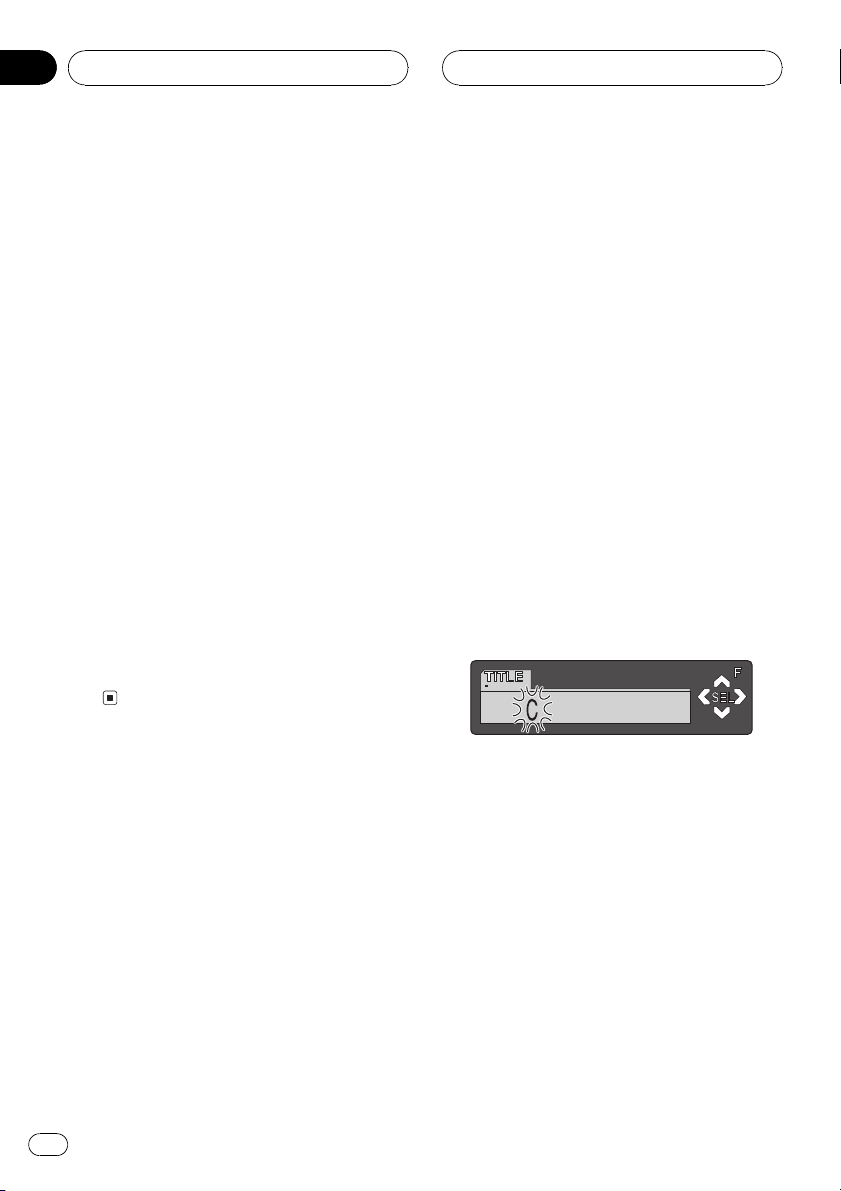
Section
05
Built-in CD Player
Searching every 10 track in
the current disc
If a disc contains over 10 tracks, you can
search every 10 track. When a disc contains a
lot of tracks, you can roughly search the track
you want to play.
1 Select the search method
ROUGH SEARCH.
Refer to Selecting the search method on the
previous page.
2 Press and hold c or d to search every
10 track in a disc.
# If a disc contains less than 10 tracks, pressing
and holding d recalls the last track of a disc.
Also, if the remaining number of tracks after
searching every 10 tracks are less than 10, pressing and holding d recalls the last track of a disc.
# If a disc contains less than 10 tracks, pressing
and holding c recalls the first track of a disc.
Also, if the remaining number of tracks after
searching every 10 tracks are less than 10, pressing and holding c recalls the first track of a
disc.
2 Press FUNCTION and hold until TITLE
appears in the display.
# When playing a CD TEXT disc, you cannot
switch to TITLE. The disc title will have already
been recorded on a CD TEXT disc.
3 Press 1 numbered button to select the
desired character type.
Press 1 numbered button repeatedly to switch
between the following character type:
Alphabet (upper case), numbers and symbols
Alphabet (lower case)European letters,
such as those with accents (e.g. á, à, ä, ç)
# You can select to input numbers and symbols
by pressing 2 numbered button.
4 Press a or b to select a letter of the alphabet.
Each press of a will display a letter of the alphabet in A B C ... X Y Z, numbers and symbols in 1 2 3 ... @ # < order. Each press of b
will display a letter in the reverse order, such
as Z Y X ... C B A order.
Using disc title functions
You can input CD titles and display the title.
The next time you insert a CD for which you
have entered a title, the title of that CD will be
displayed.
Entering disc titles
Disc title input lets you input CD titles up to 10
letters long and up to 48 disc titles into this
unit.
1 Play a CD that you want to enter the
title.
20
En
5 Press d to move the cursor to the next
character position.
When the letter you want is displayed, press d
to move the cursor to the next position and
then select the next letter. Press c to move
backwards in the display.
6 Move the cursor to the last position by
pressing d after entering the title.
When you press d one more time, the entered
title is stored in memory.
7 Press BAND to return to the playback
display.
Page 21
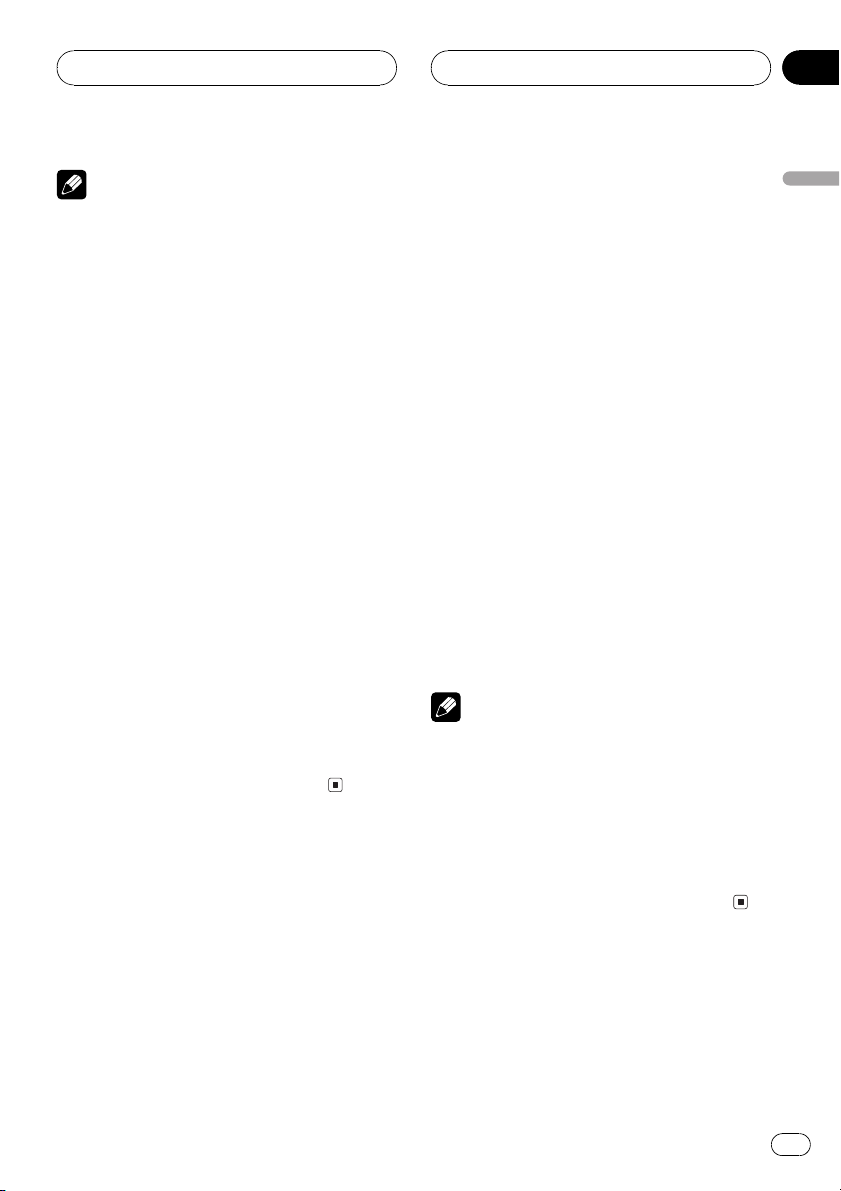
Built-in CD Player
Section
05
Notes
! Titles remain in memory, even after the disc
has been removed from this unit, and are recalled when the disc is reinserted.
! After data for 48 discs has been stored in
memory, data for a new disc will overwrite the
oldest one.
! If you connect a multi-CD player, you can
input disc titles for up to 100 discs.
! When a multi-CD player that does not support
disc title functions is connected, you cannot
enter disc titles in this unit.
Displaying disc titles
You can display the title of any disc that has
had a disc title entered.
% Press DISPLAY.
Press DISPLAY repeatedly to switch between
the following settings:
Play timeDisc Title (disc title)
When you select Disc Title, the title of the cur-
rently playing disc is shown in the display.
# When a CD with a disc title is inserted, the
disc title automatically begins to scroll throught
the display.
# If no title has been entered for the currently
playing disc, No Disc Title is displayed.
Using CD TEXT functions
Some discs have certain information encoded
on the disc during manufacture. These discs
may contain such information as the CD title,
track title, artists name and playback time
and are called CD TEXT discs. Only these specially encoded CD TEXT discs support the
functions listed below.
Displaying titles on CD TEXT discs
% Press DISPLAY.
Press DISPLAY repeatedly to switch between
the following settings:
Play timeDisc Title (disc title)
DiscArtist Name (disc artist name)
Track Title (track title)TrackArtist Name
(track artist name)
# If specific information has not been recorded
on a CD TEXT disc, No XXXX will be displayed
(e.g., No Track Artist Name).
Scrolling titles in the display
This unit can display the first 16 letters of
Disc Title, DiscArtist Name, Track Title and
TrackArtist Name. When the text information
is longer than 16 letters, you can scroll the display as follows.
% Press DISPLAY and hold until the title
begins to scroll through the display.
The titles scroll.
Note
When Ever Scroll is set to ON at the initial setting,
CD text information scrolls continuously in the
display. If you want to stop the scrolling display
for the disc loaded, press and hold DISPLAY for 2
seconds. Just the first 16 characters of the text
will be shown in the display. To switch off Ever
Scroll completely, set Ever Scroll to OFF at the initial setting. To turn Ever Scroll setting ON or OFF,
refer to Switching the Ever Scroll on page 44.
English
En
21
Page 22
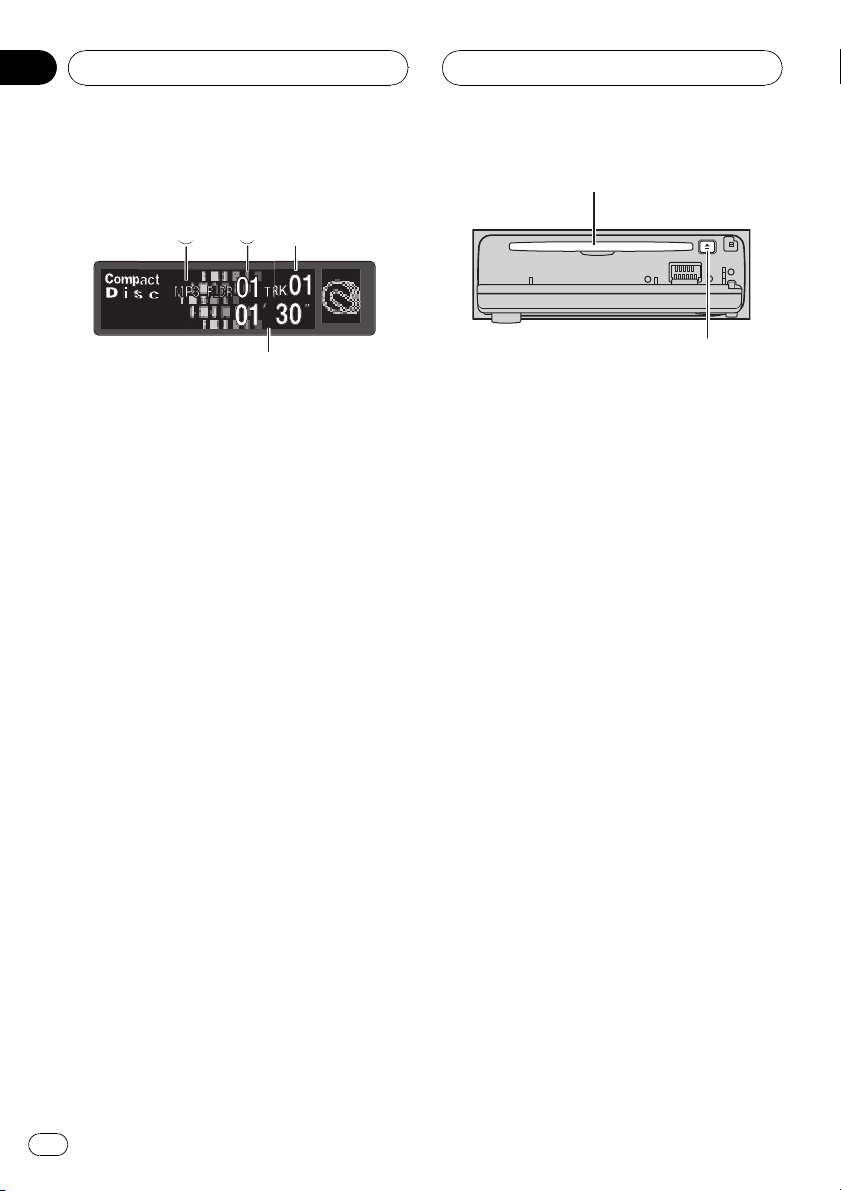
3
4
Section
06
MP3/WMA/WAV Player
Playing MP3/WMA/WAV
These are the basic steps necessary to play an
MP3/WMA/WAV with your built-in CD player.
More advanced MP3/WMA/WAV operation is
explained starting on page 24.
1 MP3/WMA/WAV indicator
Shows when the MP3/WMA/WAV file is
playing.
2 Folder number indicator
Shows the folder number currently playing.
3 Track number indicator
Shows the track (file) currently playing.
4 Play time indicator
Shows the elapsed playing time of the current track (file).
1 Press OPEN to open the front panel.
CD loading slot appears.
# After a CD-ROM has been inserted, press
SOURCE to select the built-in CD player.
2 Insert a CD-ROM into the CD loading
slot.
Playback will automatically start.
CD loading slot
EJECT button
# You can eject a CD-ROM by pressing EJECT.
# To avoid a malfunction, make sure that no
metal object comes into contact with the terminals when the front panel is open.
3 Close the front panel.
4 Use VOLUME to adjust the sound level.
Rotate to increase or decrease the volume.
5 Press a or b to select a folder.
# You cannot select a folder that does not have
an MP3/WMA/WAV file recorded in it.
# To return to folder 01 (ROOT), press and hold
BAND. However, if folder 01 (ROOT) contains no
files, playback commences with folder 02.
6 To perform fast forward or reverse,
press and hold c or d.
# This is fast forward and reverse operation only
for the file being played. This operation is canceled when the previous or next file is reached.
# If you select the search method to
ROUGH SEARCH, pressing and holding c or d
enables you to search every ten track in the current folder. (Refer to Selecting the search method
on page 26.)
7 To skip back or forward to another
track, press c or d.
Pressing d skips to the start of the next track.
Pressing c once skips to the start of the current track. Pressing again will skip to the previous track.
22
En
Page 23

MP3/WMA/WAV Player
Section
06
Notes
! When playing discs with MP3/WMA/WAV files
and audio data (CD-DA) such as CD-EXTRA
and MIXED-MODE CDs, both types can be
played only by switching mode between MP3/
WMA/WAVand CD-DA with BAND.
! If you have switched between playback of
MP3/WMA/WAV files and audio data (CD-DA),
playback starts at the first track on the disc.
! The built-in CD player can play back an MP3/
WMA/WAV file recorded on CD-ROM. (Refer
to page 51 for files that can be played back.)
! Do not insert anything other than a CD into
the CD loading slot.
! There is sometimes a delay between starting
up playback and the sound being issued. This
is particularly the case when playing back
multi-session and many folders. When being
read in, Format Read is displayed.
! If you cannot insert a disc completely or if
after you insert a disc the disc does not play,
check that the label side of the disc is up.
Press EJECT to eject the disc, and check the
disc for damage before inserting the disc
again.
! Playback is carried out in order of file number.
Folders are skipped if they contain no files. (If
folder 01 (ROOT) contains no files, playback
commences with folder 02.)
! When playing back files recorded as VBR
(variable bit rate) files, the play time will not be
correctly displayed if fast forward or reverse
operations are used.
! If inserted disc contains no files that can be
played back, No Audio is displayed.
! If the inserted disc contains WMA files that
are protected by digital rights management
(DRM) , TRK SKIPPED is displayed while the
protected file is skipped.
! If all the files on the inserted disc are secured
by DRM, PROTECT is displayed.
! There is no sound on fast forward or reverse.
! If the built-in CD player does not operate prop-
erly, an error message such as ERROR-11
may be displayed. Refer to Understanding
built-in CD player error messages on page 50.
! When an MP3/WMA/WAV disc is inserted,
folder name and file name automatically
begin to scroll in the display. When Ever
Scroll is set to ON at the initial setting, folder
and file name scroll continuously. About Ever
Scroll, refer to Switching the Ever Scroll on
page 44.
English
En
23
Page 24

Section
06
MP3/WMA/WAV Player
Introduction of advanced
built-in CD player (MP3/
WMA/WAV) operation
1
1 Function display
Shows the function status.
% Press FUNCTION to display the function
names.
Press FUNCTION repeatedly to switch between the following functions:
Repeat (repeat play)Random (random play)
Scan (scan play)Pause (pause)Folder
title listComp./BMX (compression and
BMX)FF/REV (search method)Tag Read
(tag display)
# To return to the playback display, press BAND.
Note
If you do not operate the function within about 30
seconds, the display is automatically returned to
the playback display.
2 Press c or d to select the repeat range.
Press c or d until the desired repeat range appears in the display.
! FOLDER Repeat the current folder
! TRACK Repeat just the current track
! DISC Repeat all tracks
Notes
! If you select other folder during repeat play,
the repeat play range changes to DISC.
! If you perform track search or fast forward/re-
verse during TRACK, the repeat play range
changes to FOLDER.
! When FOLDER is selected, it is not possible to
play back a subfolder of that folder.
Playing tracks in a random
order
Random play lets you play back tracks in a
random order within the repeat range,
FOLDER and DISC.
1 Select the repeat range.
Refer to Repeating play on this page.
2 Press FUNCTION to select Random.
Press FUNCTION until Random appears in
the display.
Repeating play
For MP3/WMA/WAV playback, there are three
repeat play ranges: FOLDER (folder repeat),
TRACK (one-track repeat) and DISC (repeat all
tracks).
1 Press FUNCTION to select Repeat.
Press FUNCTION until Repeat appears in the
display.
24
En
3 Press a to turn random play on.
Random :ON appears in the display. Tracks
will play in a random order within the previously selected FOLDER or DISC ranges.
4 Press b to turn random play off.
Random :OFF appears in the display. Tracks
will continue to play in order.
Page 25
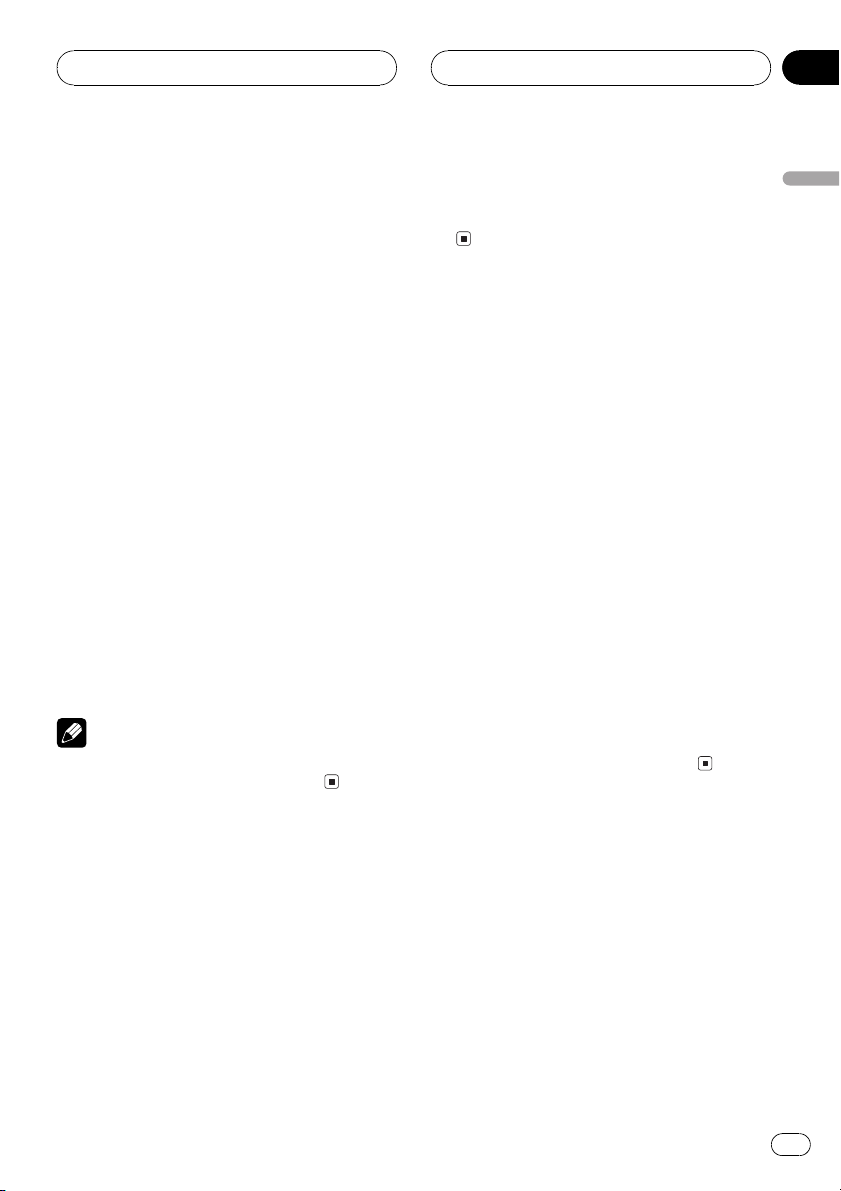
MP3/WMA/WAV Player
Section
06
Scanning folders and tracks
While you are using FOLDER, the beginning of
each track in the selected folder plays for
about 10 seconds. When you are using DISC,
the beginning of the first track of each folder
is played for about 10 seconds.
1 Select the repeat range.
Refer to Repeating play on the previous page.
2 Press FUNCTION to select Scan.
Press FUNCTION until Scan appears in the
display.
3 Press a to turn scan play on.
Scan :ON appears in the display. The first 10
seconds of each track of the current folder (or
the first track of each folder) is played.
4 When you find the desired track (or
folder) press b to turn scan play off.
Scan :OFF appears in the display. The track (or
folder) will continue to play.
# If the display has automatically returned to
the playback display, select Scan again by pressing FUNCTION.
Note
After track or folder scanning is finished, normal
playback of the tracks will begin again.
3 Press b to turn pause off.
Pause :OFF appears in the display. Play will re-
sume at the same point that you turned pause
on.
Using compression and BMX
Using the COMP (compression) and BMX
functions let you adjust the sound playback
quality of the CD player. Each of the functions
have a two-step adjustment. The COMP function balances the output of louder and softer
sounds at higher volumes. BMX controls
sound reverberations to give playback a fuller
sound. Listen to each of the effects as you select through them and use the one that best
enhances the playback of the track or CD that
you are listening to.
1 Press FUNCTION to select Comp.
Press FUNCTION until Comp. appears in the
display.
2 Press a or b to select your favorite setting.
Press a or b repeatedly to switch between the
following settings:
Comp./BMX OFFComp. 1Comp. 2
Comp./BMX OFFBMX 1BMX 2
English
Pausing MP3/WMA/WAV
playback
Pause lets you temporarily stop playback of
the MP3/WMA/WAV.
1 Press FUNCTION to select Pause.
Press FUNCTION until Pause appears in the
display.
2 Press a to turn pause on.
Pause :ON appears in the display. Play of the
current track pauses.
Selecting folders from the
folder title list
Folder title list lets you see the list of folder titles and select one of them to playback.
1 Press FUNCTION to select folder title
list.
Press FUNCTION until Root appears in the
display.
En
25
Page 26
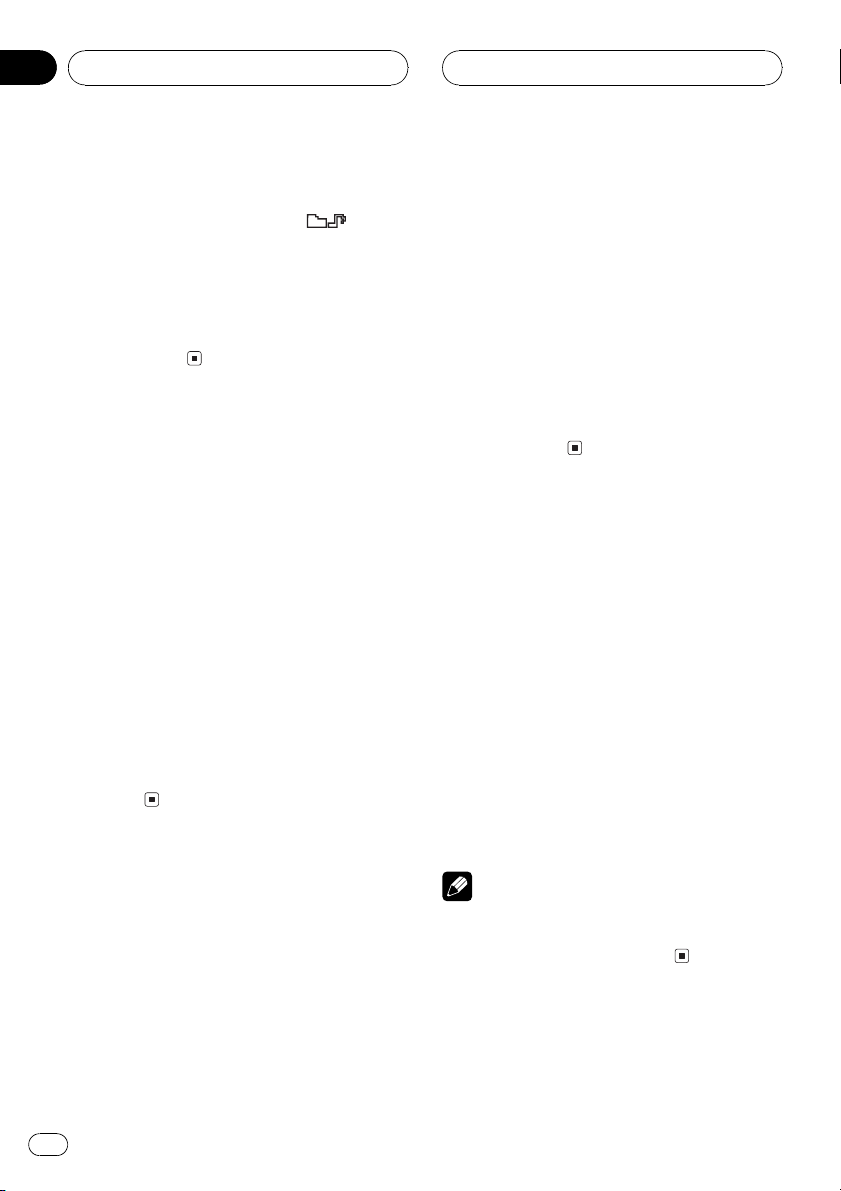
Section
06
MP3/WMA/WAV Player
2 Press c or d to scroll through the list of
titles that have been entered.
# If selected folder contains files, appears
in the display.
3 Press a to play your favorite folder
title.
That selection will begin to play.
# If selected folder contains no files, NO FILES
will be displayed.
Selecting the search method
You can switch the search method between
fast forward/reverse and searching every 10
track.
1 Press FUNCTION to select FF/REV.
Press FUNCTION until FF/REV appears in the
display.
# If the search method ROUGH SEARCH has
been previously selected, ROUGH SEARCH will
be displayed.
2 Press c or d to select the search method.
Press c or d until the desired search method
appears in the display.
! FF/REV Fast forward and reverse
! ROUGH SEARCH Searching every 10
track
Searching every 10 track in
the current folder
If the current folder contains over 10 tracks,
you can search every 10 track. When the one
folder contains a lot of tracks, you can roughly
search the track you want to play.
2 Press and hold c or d to search every
10 track in the current folder.
# If the current folder contains less than 10
tracks, pressing and holding d recalls the last
track of the folder. Also, if the remaining number
of tracks after searching every 10 tracks are less
than 10, pressing and holding d recalls the last
track of the folder.
# If the current folder contains less than 10
tracks, pressing and holding c recalls the first
track of the folder. Also, if the remaining number
of tracks after searching every 10 tracks are less
than 10, pressing and holding c recalls the first
track of the folder.
Switching the tag display
It is possible to turn the tag display on or off, if
MP3/WMA disc contains the text information
such as track title and artist name.
! If you turn the tag display off, time to play-
back will be shorter than when this function is turned on.
1 Press FUNCTION to select Tag Read.
Press FUNCTION until Tag Read appears in
the display.
2 Press a to turn tag display on.
Tag Read :ON appears in the display.
3 Press b to turn tag display off.
Tag Read :OFF appears in the display.
Note
When you turn the tag display on, this unit returns to the beginning of the current track in
order to read the text information.
1 Select the search method
ROUGH SEARCH.
Refer to Selecting the search method on this
page.
26
En
Page 27
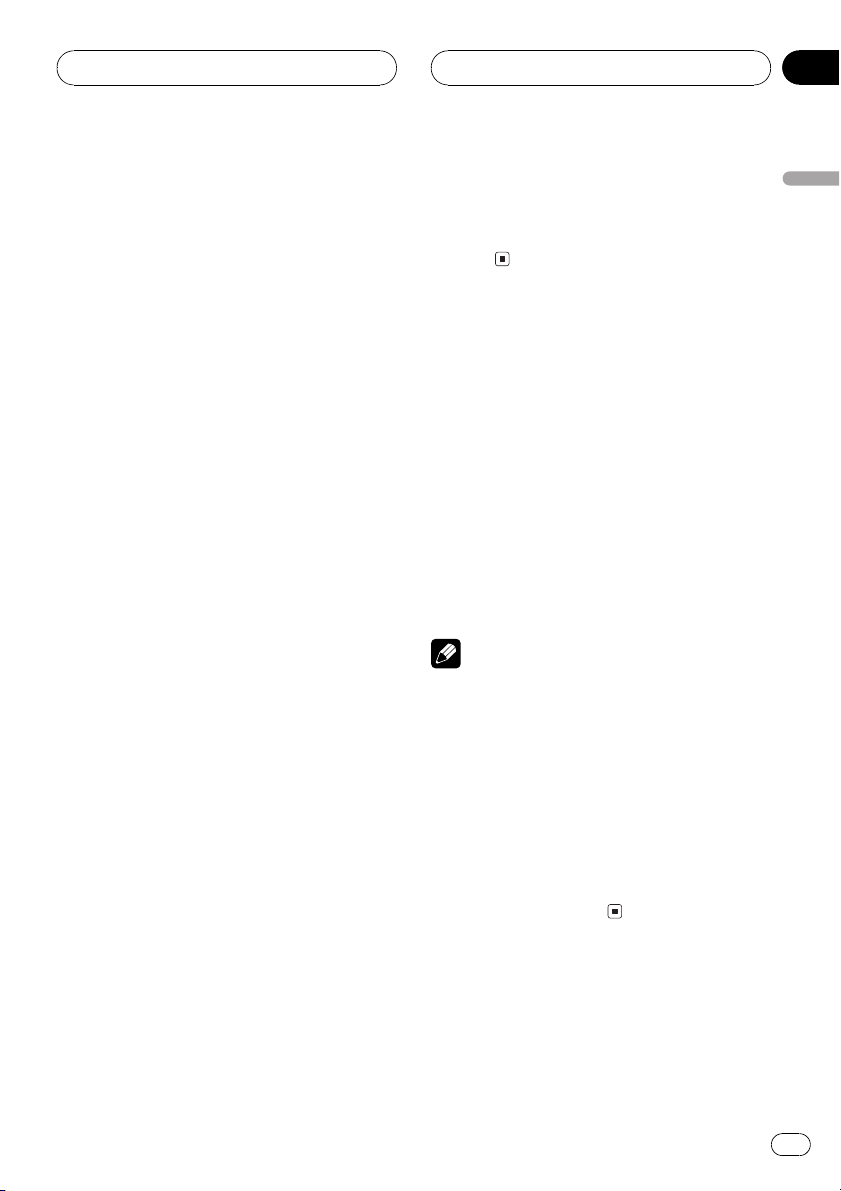
MP3/WMA/WAV Player
Section
06
Displaying text information
on MP3/WMA/WAV disc
Text information recorded on an MP3/WMA/
WAV disc can be displayed.
When playing back an MP3/
WMA disc
% Press DISPLAY.
Press DISPLAY repeatedly to switch between
the following settings:
Play timeFolder Name (folder name)
File Name (file name)Track Title (track
title)Artist Name (artist name)
Album Title (album title)Comment (com-
ment)Bit rate
# When playing back MP3 files recorded as VBR
(variable bit rate) files, the bit rate value is not displayed even after switching to bit rate. (VBR will
be displayed.)
# When playing back WMA files recorded as
VBR (variable bit rate) files, the average bit rate
value is displayed.
# When you have turned tag display off, you
cannot switch to Track Title, Artist Name,
Album Title and Comment.
# If specific information has not been recorded
on an MP3/WMA disc, No XXXX will be dis-
played (e.g., No Folder Name).
# With some applications used to encode WMA
files, album names and other text information
may not be correctly displayed.
When playing back a WAV disc
% Press DISPLAY.
Press DISPLAY repeatedly to switch between
the following settings:
Play timeFolder Name (folder name)
File Name (file name)sampling frequency
# If specific information has not been recorded
on a WAV disc, No XXXX will be displayed (e.g.,
No Folder Name).
# You can only play back WAV files in the frequencies 16, 22.05, 24, 32, 44.1 and 48 kHz
(LPCM), or 22.05 and 44.1 kHz (MS ADPCM). The
sampling frequency shown in the display may be
rounded.
Scrolling text information
in the display
This unit can display the first 16 letters only of
Folder Name, File Name, Track Title,
Artist Name, Album Title and Comment.
When the recorded information is longer than
16 letters, you can scroll the text to the left so
that the rest of the text information can be
seen.
% Press DISPLAY and hold until the text
information begins to scroll through the
display.
The text information scrolls.
Notes
! Unlike MP3 and WMA file format, WAV files
display only Folder Name and File Name.
! When Ever Scroll is set to ON at the initial set-
ting, CD text information scrolls continuously
in the display. If you want to stop the scrolling
display for the disc loaded, press and hold
DISPLAY for 2 seconds. Just the first 16 characters of the text will be shown in the display.
To switch off Ever Scroll completely, set Ever
Scroll to OFF at the initial setting. To turn Ever
Scroll setting ON or OFF, refer to Switching the
Ever Scroll on page 44.
English
En
27
Page 28

2
3
Section
07
Multi-CD Player
Playing a CD
You can use this unit to control a multi-CD
player, which is sold separately.
These are the basic steps necessary to play a
CD with your multi-CD player. More advanced
CD operation is explained starting on the next
page.
1 Disc number indicator
Shows the disc currently playing.
2 Track number indicator
Shows the track currently playing.
3 Play time indicator
Shows the elapsed playing time of the current track.
1 Press SOURCE to select the multi-CD
player.
Press SOURCE until you see Multi-CD displayed.
# You can also sequentially select a disc by
pressing a/b.
4 To perform fast forward or reverse,
press and hold c or d.
5 To skip back or forward to another
track, press c or d.
Pressing d skips to the start of the next track.
Pressing c once skips to the start of the current track. Pressing again will skip to the previous track.
Notes
! When the multi-CD player performs the pre-
paratory operations, Ready is displayed.
! If the multi-CD player does not operate prop-
erly, an error message such as ERROR-11
may be displayed. Refer to the multi-CD player
owners manual.
! If there are no discs in the multi-CD player ma-
gazine, No Disc is displayed.
! When you select a CD TEXT disc on a CD TEXT
compatible multi-CD player, the disc and track
titles automatically begin to scroll in the
display. When Ever Scroll function is ON at
the initial setting, the disc and track titles
scroll continuously. About Ever Scroll, refer to
Switching the Ever Scroll on page 44.
2 Use VOLUME to adjust the sound level.
Rotate to increase or decrease the volume.
3 Select a disc you want to listen to with
the 16 buttons.
For discs located at 1 to 6, press the corresponding number button.
If you want to select a disc located at 7 to 12,
press and hold the corresponding numbers
such as 1 for disc 7, until the disc number appears in the display.
28
En
50-disc multi-CD player
Only those functions described in this manual
are supported for 50-disc multi-CD players.
This unit is not designed to operate disc title
list functions with a 50-disc multi-CD player.
About the disc title list funtions, please refer to
Selecting discs from the disc title list on page
33.
Page 29
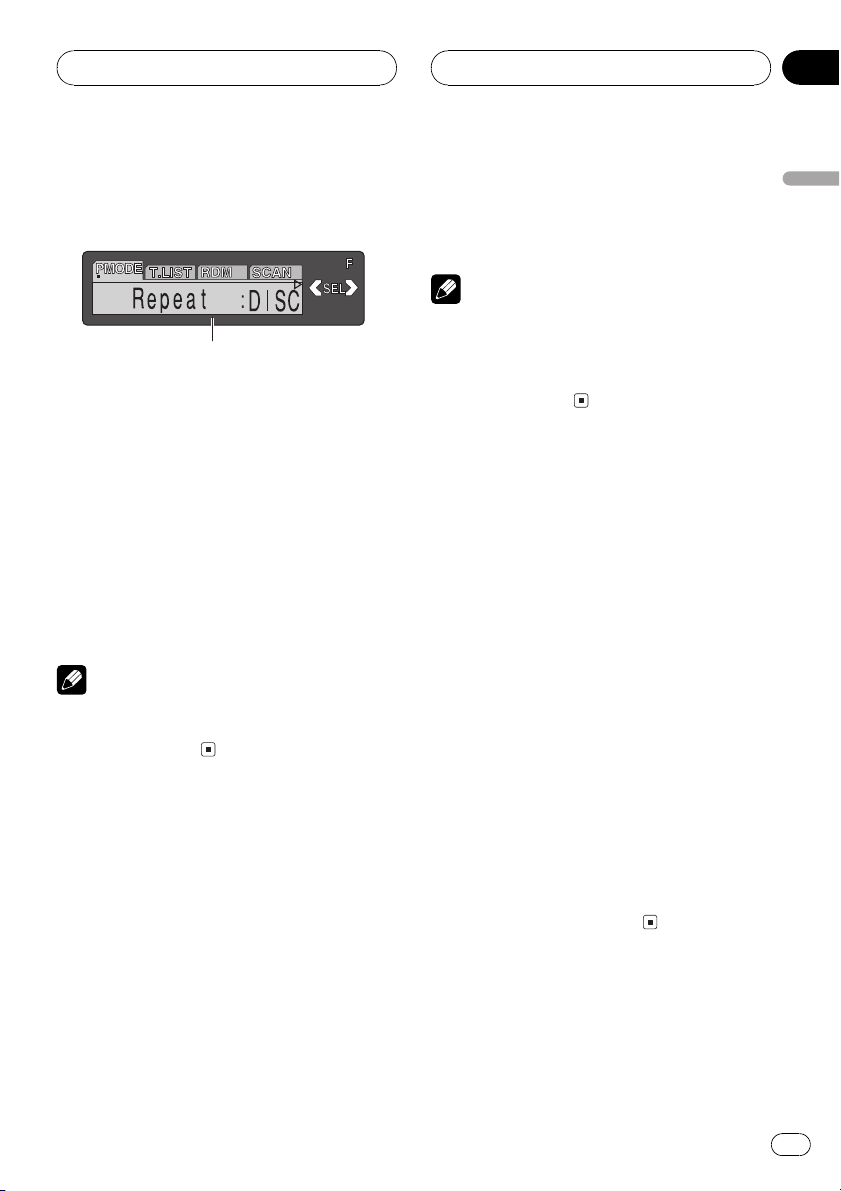
Multi-CD Player
Section
07
Introduction of advanced
multi-CD player operation
1
1 Function display
Shows the function status.
% Press FUNCTION to display the function
names.
Press FUNCTION repeatedly to switch between the following functions:
Repeat (repeat play)Disc title listRandom
(random play)Scan (scan play)ITS Play
(ITS play)Pause (pause)Comp. (compression and DBE)
# To return to the playback display, press BAND.
Note
If you do not operate the function within about 30
seconds, the display is automatically returned to
the playback display.
Repeating play
There are three repeat play ranges for the
multi-CD player: MCD (multi-CD player repeat), TRACK (one-track repeat) and DISC
(disc repeat).
! MCD Repeat all discs in the multi-CD
player
! TRACK Repeat just the current track
! DISC Repeat the current disc
Notes
! If you select other discs during repeat play,
the repeat play range changes to MCD.
! If you perform track search or fast forward/re-
verse during TRACK, the repeat play range
changes to DISC.
Playing tracks in a random
order
Random play lets you play back tracks in a
random order within the repeat range, MCD
and DISC.
1 Select the repeat range.
Refer to Repeating play on this page.
2 Press FUNCTION to select Random.
Press FUNCTION until Random appears in
the display.
3 Press a to turn random play on.
Random :ON appears in the display. Tracks
will play in a random order within the previously selected MCD or DISC ranges.
4 Press b to turn random play off.
Random :OFF appears in the display. Tracks
will continue to play in order.
English
1 Press FUNCTION to select Repeat.
Press FUNCTION until Repeat appears in the
display.
2 Press c or d to select the repeat range.
Press c or d until the desired repeat range appears in the display.
En
29
Page 30
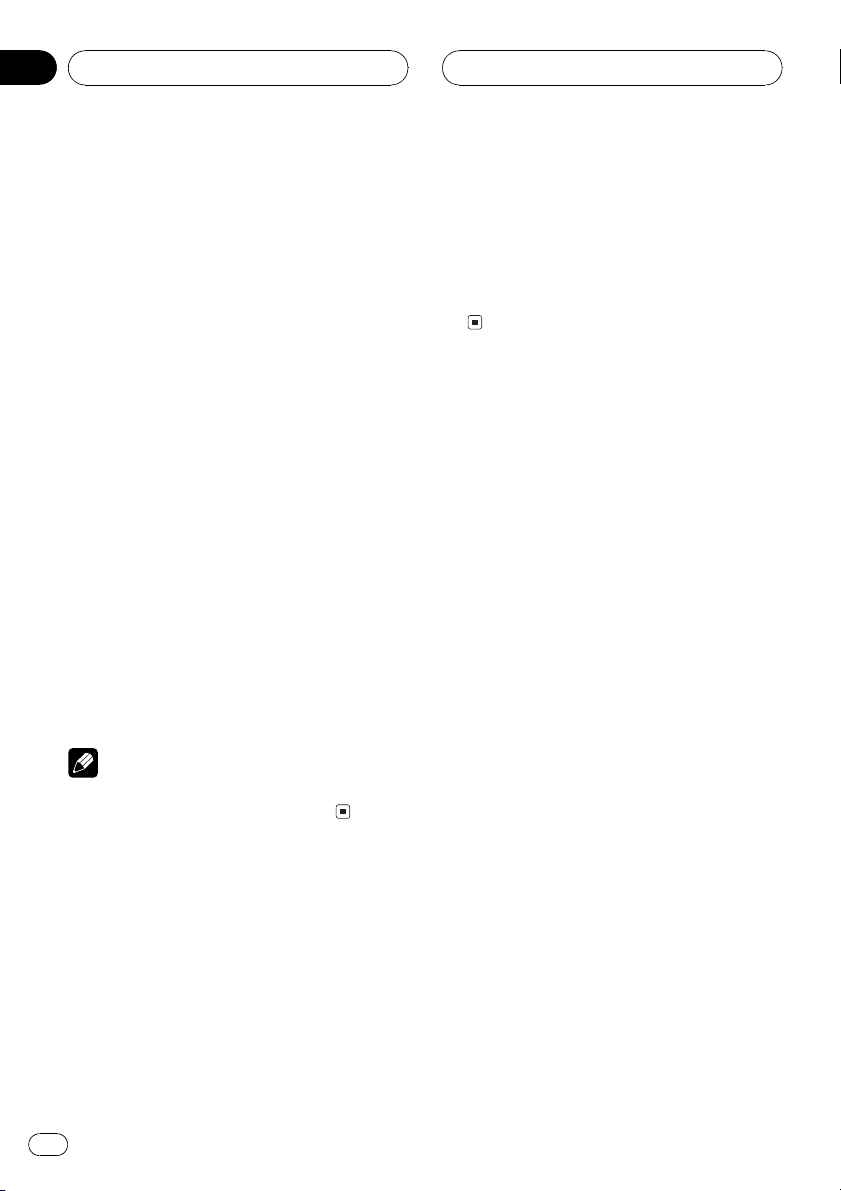
Section
07
Multi-CD Player
Scanning CDs and tracks
While you are using DISC, the beginning of
each track on the selected disc plays for about
10 seconds. When you are using MCD, the beginning of the first track of each disc is played
for about 10 seconds.
1 Select the repeat range.
Refer to Repeating play on the previous page.
2 Press FUNCTION to select Scan.
Press FUNCTION until Scan appears in the
display.
3 Press a to turn scan play on.
Scan :ON appears in the display. The first 10
seconds of each track of the current disc (or
the first track of each disc) is played.
4 When you find the desired track (or
disc) press b to turn scan play off.
Scan :OFF appears in the display. The track (or
disc) will continue to play.
# If the display has automatically returned to
the playback display, select Scan again by pressing FUNCTION.
Note
After track or disc scanning is finished, normal
playback of the tracks will begin again.
2 Press a to turn pause on.
Pause :ON appears in the display. Play of the
current track pauses.
3 Press b to turn pause off.
Pause :OFF appears in the display. Play will re-
sume at the same point that you turned pause
on.
Using ITS playlists
ITS (instant track selection) lets you make a
playlist of favorite tracks from those in the
multi-CD player magazine. After you have
added your favorite tracks to the playlist you
can turn on ITS play and play just those selections.
Creating a playlist with ITS
programming
You can use ITS to enter and playback up to 99
tracks per disc, up to 100 discs (with the disc
title). (With multi-CD players sold before the
CDX-P1250 and CDX-P650, up to 24 tracks can
be stored in the playlist.)
1 Play a CD that you want to program.
Press a or b to select a CD.
Pausing CD playback
Pause lets you temporarily stop playback of
the CD.
1 Press FUNCTION to select Pause.
Press FUNCTION until Pause appears in the
display.
30
En
2 Press FUNCTION and hold until TITLE
appears in the display, then press
FUNCTION to select ITS.
After TITLE is displayed, press FUNCTION repeatedly, the following functions appear in the
display:
TITLE (disc title input)ITS (ITS programming)
3 Select a desired track by pressing c or
d.
Page 31
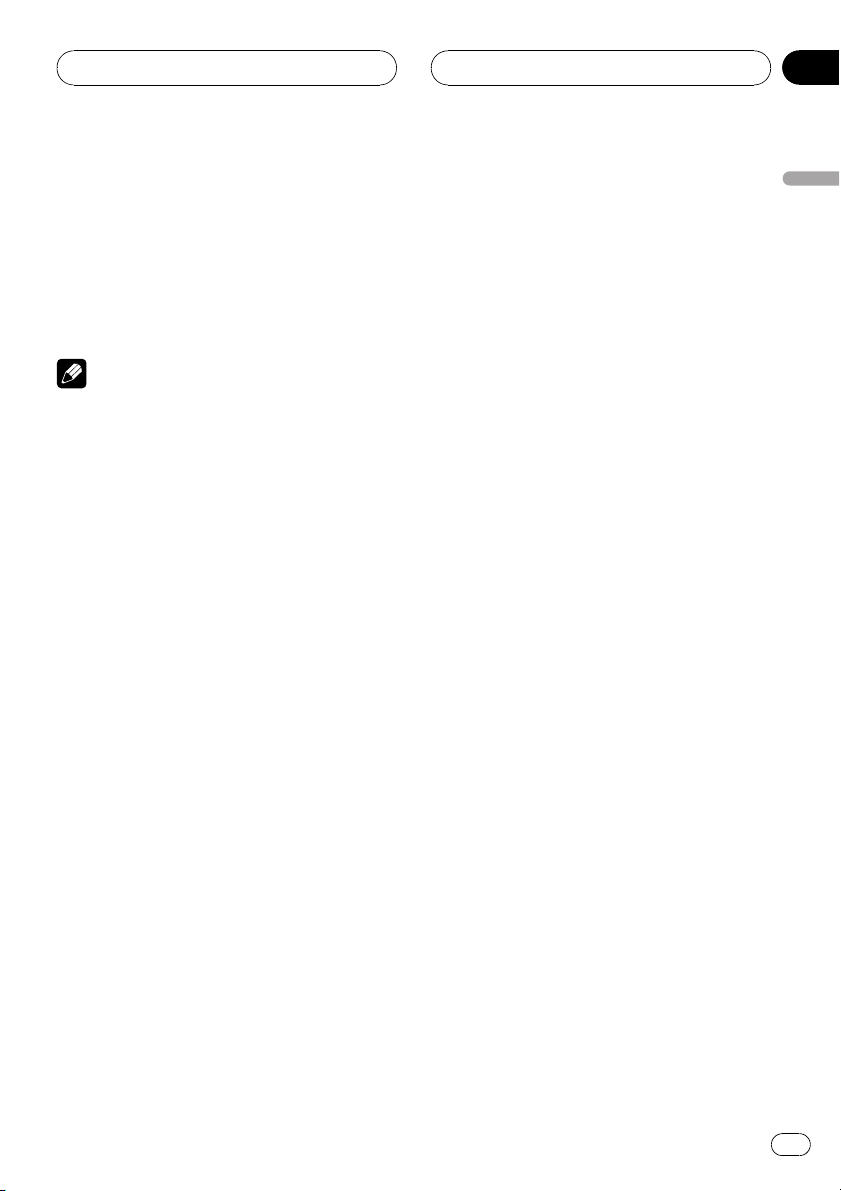
Multi-CD Player
Section
07
4 Press a to store the currently playing
track in the playlist.
ITS Input is displayed briefly and the currently
playing selection is added to your playlist. The
display then shows ITS again.
5 Press BAND to return to the playback
display.
Note
After data for 100 discs has been stored in memory, data for a new disc will overwrite the oldest
one.
Playback from your ITS playlist
ITS play lets you listen to the tracks that you
have entered into your ITS playlist. When you
turn on ITS play, tracks from your ITS playlist
in the multi-CD player will begin to play.
1 Select the repeat range.
Refer to Repeating play on page 29.
2 Press FUNCTION to select ITS Play.
Press FUNCTION until ITS Play appears in the
display.
3 Press a to turn ITS play on.
ITS Play :ON appears in the display. Playback
begins of those tracks from your playlist within
the previously selected MCD or DISC ranges.
# If no tracks in the current range are programmed for ITS play then ITS Empty is displayed.
4 Press b to turn ITS play off.
ITS Play :OFF appears in the display. Playback
will continue in normal order from the currently playing track and CD.
Erasing a track from your ITS
playlist
When you want to delete a track from your ITS
playlist, you can if ITS play is on.
If ITS play is already on, skip to step 2. If ITS
play is not already on, press FUNCTION.
1 Play a CD you want to delete a track
from your ITS playlist, and turn ITS play on.
Refer to Playback from your ITS playlist on this
page.
2 Press FUNCTION and hold until TITLE
appears in the display, then press
FUNCTION to select ITS.
After TITLE is displayed, press FUNCTION
until ITS appears in the display.
3 Select a desired track by pressing c or
d.
4 Press b to erase a track from your ITS
playlist.
The currently playing selection is erased from
your ITS playlist and playback of the next track
from your ITS playlist begins.
# If there are no tracks from your playlist in the
current range, ITS Empty is displayed and normal play resumes.
5 Press BAND to return to the playback
display.
Erasing a CD from your ITS playlist
When you want to delete all tracks of a CD
from your ITS playlist, you can if ITS play is off.
1 Play a CD that you want to delete.
Press a or b to select a CD.
English
En
31
Page 32
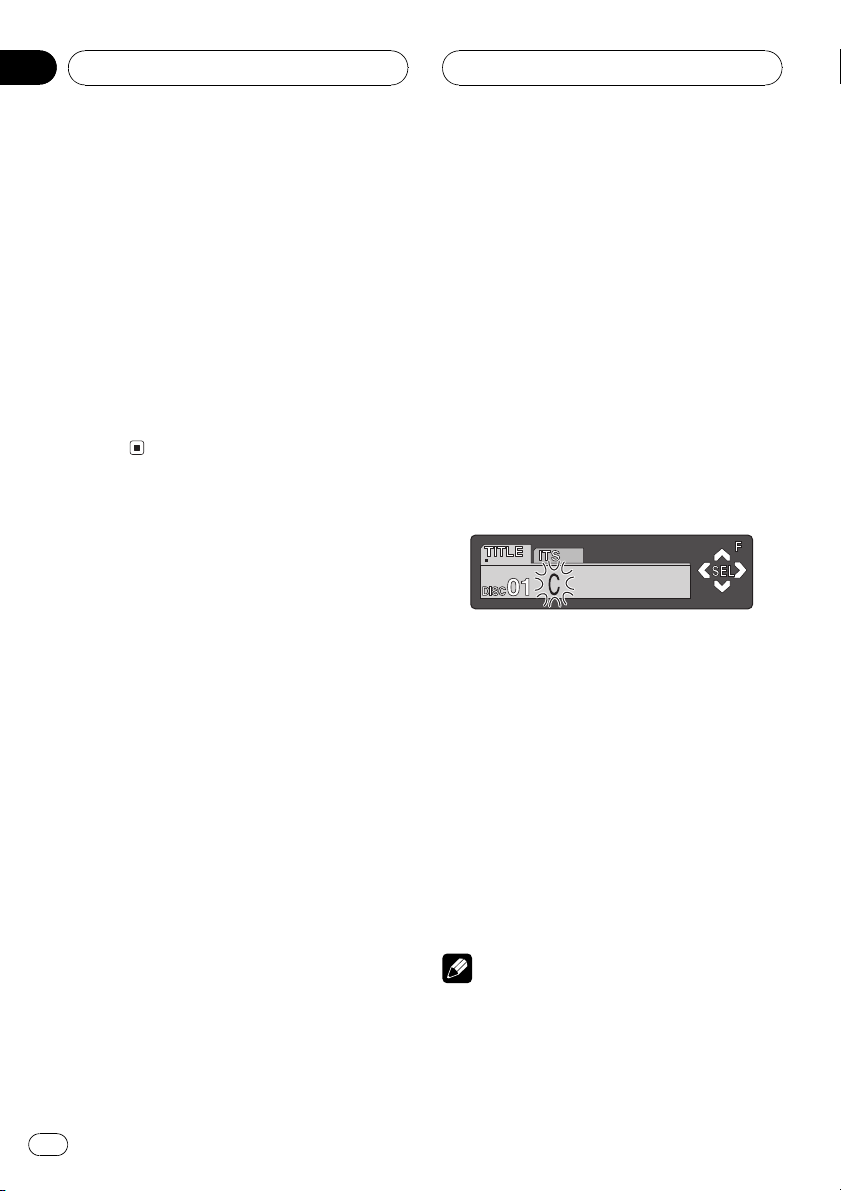
Section
07
Multi-CD Player
2 Press FUNCTION and hold until TITLE
appears in the display, then press
FUNCTION to select ITS.
After TITLE is displayed, press FUNCTION
until ITS appears in the display.
3 Press b to erase all tracks on the currently playing CD from your ITS playlist.
All tracks on the currently playing CD are
erased from your playlist and ITS Clear is displayed.
4 Press BAND to return to the playback
display.
Using disc title functions
You can input CD titles and display the title.
Then you can easily search for and select a desired disc for play.
Entering disc titles
Disc title input lets you input CD titles up to 10
letters long and up to 100 disc titles (with ITS
playlist) into the multi-CD player.
1 Play a CD that you want to enter the
title.
Press a or b to select a CD.
2 Press FUNCTION and hold until TITLE
appears in the display.
After TITLE is displayed, press FUNCTION repeatedly, the following functions appear in the
display:
TITLE (disc title input)ITS (ITS programming)
# When playing a CD TEXT disc on a CD TEXT
compatible multi-CD player, you cannot switch to
TITLE. The disc title will have already been recorded on a CD TEXT disc.
3 Press 1 numbered button to select the
desired character type.
Press 1 numbered button repeatedly to switch
between the following character type:
Alphabet (upper case), numbers and symbols
Alphabet (lower case)European letters,
such as those with accents (e.g. á, à, ä, ç)
# You can select to input numbers and symbols
by pressing 2 numbered button.
4 Press a or b to select a letter of the alphabet.
Each press of a will display a letter of the alphabet in A B C ... X Y Z, numbers and symbols in 1 2 3 ... @ # < order. Each press of b
will display a letter in the reverse order, such
as Z Y X ... C B A order.
5 Press d to move the cursor to the next
character position.
When the letter you want is displayed, press d
to move the cursor to the next position and
then select the next letter. Press c to move
backwards in the display.
6 Move the cursor to the last position by
pressing d after entering the title.
When you press d one more time, the entered
title is stored in memory.
7 Press BAND to return to the playback
display.
Notes
! Titles remain in memory, even after the disc
has been removed from the magazine, and
are recalled when the disc is reinserted.
32
En
Page 33

Multi-CD Player
Section
07
! After data for 100 discs has been stored in
memory, data for a new disc will overwrite the
oldest one.
Displaying disc titles
You can display the title of any disc that has
had a disc title entered.
% Press DISPLAY.
Press DISPLAY repeatedly to switch between
the following settings:
Play timeDisc Title (disc title)
When you select Disc Title, the title of the cur-
rently playing disc is shown in the display.
# If no title has been entered for the currently
playing disc, No Disc Title is displayed.
# When a CD with a disc title is inserted, the
disc title automatically begins to scroll throught
the display.
Selecting discs from the disc
title list
Disc title list lets you see the list of disc titles
that have been entered into the multi-CD
player and select one of them to playback.
1 Press FUNCTION to select disc title list.
Press FUNCTION until disc title appears in the
display.
2 Press c or d to scroll through the list of
titles that have been entered.
# If no title has been entered for a disc,
No D-Title will be displayed.
Using CD TEXT functions
You can use these functions only with a CD
TEXT compatible multi-CD player.
Some discs have certain information encoded
on the disc during manufacture. These discs
may contain such information as the CD title,
track title, artists name and playback time
and are called CD TEXT discs. Only these specially encoded CD TEXT discs support the
functions listed below.
Displaying titles on CD TEXT discs
% Press DISPLAY.
Press DISPLAY repeatedly to switch between
the following settings:
Play timeDisc Title (disc title)
DiscArtist Name (disc artist name)
Track Title (track title)TrackArtist Name
(track artist name)
# If specific information has not been recorded
on a CD TEXT disc, No XXXX will be displayed
(e.g., No Track Artist Name).
Scrolling titles in the display
This unit can display the first 16 letters of
Disc Title, DiscArtist Name, Track Title and
TrackArtist Name. When the text information
is longer than 16 letters, you can scroll the display as follows.
% Press DISPLAY and hold until the title
begins to scroll through the display.
The titles scroll.
English
3 Press a to play your favorite CD title.
That selection will begin to play.
En
33
Page 34

Section
07
Multi-CD Player
Note
When Ever Scroll is set to ON at the initial setting,
CD text information scrolls continuously in the
display. If you want to stop the scrolling display
for the disc loaded, press and hold DISPLAY for 2
seconds. Just the first 16 characters of the text
will be shown in the display. To switch off Ever
Scroll completely, set Ever Scroll to OFF at the initial setting. To turn Ever Scroll setting ON or OFF,
refer to Switching the Ever Scroll on page 44.
Using compression and
bass emphasis
You can use these functions only with a multiCD player that supports them.
Using the COMP (compression) and DBE (dynamic bass emphasis) functions let you adjust
the sound playback quality of the multi-CD
player. Each of the functions have a two-step
adjustment. The COMP function balances the
output of louder and softer sounds at higher
volumes. DBE boosts bass levels to give playback a fuller sound. Listen to each of the effects as you select through them and use the
one that best enhances the playback of the
track or CD that you are listening to.
1 Press FUNCTION to select Comp.
Press FUNCTION until Comp. appears in the
display.
# If the multi-CD player does not support
COMP/DBE, No Comp. is displayed when you attempt to select it.
2 Press a or b to select your favorite setting.
Press a or b repeatedly to switch between the
following settings:
Comp. OFFComp. 1Comp. 2
Comp. OFFDBE 1DBE 2
34
En
Page 35

Audio Adjustments
Section
08
Introduction of audio
adjustments
1
1 Audio display
Shows the audio adjustments status.
% Press AUDIO to display the audio function names.
Press AUDIO repeatedly to switch between
the following audio functions:
Fad (balance adjustment)EQ (equalizer
curve adjustment)Bass (bass and treble
level adjustment)Loud (loudness)
Sub-W1 (subwoofer on/off setting)/NonFad
(non fading output on/off setting)Sub-W2
(subwoofer setting)/NonFad (non fading output setting)HPF (high pass filter)SLA
(source level adjustment)ASL (automatic
sound levelizer)
# If EQ-EX function has been selected and only
when EQ-EX is turned on and CUSTOM is selected as the equalizer curve, you can switch to
Bass.
# When the subwoofer controller setting is only
PREOUT:FULL, you cannot switch to Sub-W1.
(Refer to page 43.)
# You can select the Sub-W2 only when sub-
woofer output is turned on in the Sub-W1.
# When the subwoofer controller setting is only
PREOUT:FULL, you can switch to the non fading
output on/off setting. (Refer to page 43.)
# You can select the non fading output setting
only when non fading output is turned on in the
non fading output on/off setting.
# When selecting the FM tuner as the source,
you cannot switch to SLA.
# To return to the display of each source, press
BAND.
Note
If you do not operate the audio function within
about 30 seconds, the display is automatically returned to the source display.
Compensating for
equalizer curves (EQ-EX)
The EQ-EX function smoothes the effects of
each equalizer curve. Furthermore, you can
adjust bass and treble for each source when
CUSTOM curve is selected.
! If SFEQ has been previously selected, press
EQ-EX and hold to switch to EQ-EX and
EQ-EX indicator appears in the display.
% Press EQ-EX to turn EQ-EX on.
EQ-EX ON appears in the display. EQ-EX is
now on.
# To turn EQ-EX off, press EQ-EX.
Setting the sound focus
equalizer (SFEQ)
Clarifying the sound image of vocals and instruments allows the simple staging of a natural, pleasant sound environment. Even
greater listening enjoyment will be obtained if
seating positions are chosen carefully. FRT1
boosts the treble on the front output and the
bass on the rear output. FRT2 boosts the treble
and the bass on the front output and the bass
on the rear output. (The bass boost is the
same for both front and rear.) For both FRT1
and FRT2, H setting provides a more pronounced effect than L setting.
English
En
35
Page 36

Section
08
Audio Adjustments
1 Press EQ-EX and hold to switch to SFEQ
function.
Press EQ-EX and hold until SFEQ indicator appears in the display.
# To switch to EQ-EX function, press EQ-EX and
hold.
2 Press EQ-EX to select the desired SFEQ
setting.
Press EQ-EX repeatedly to switch between the
following settings:
FRT1-H (front 1-high)FRT1-L (front 1-low)
FRT2-H (front 2-high)FRT2-L (front 2-low)
CUSTOM (custom)SFEQ OFF (off)
3 Press c or d to select the desired position.
Press c or d until the desired position appears in the display.
LEFT (left)CENTER (center)RIGHT (right)
Notes
! If you adjust the bass or treble, CUSTOM
memorizes an SFEQ setting in which the bass
and treble are adjusted for personal preference.
! If you switch the SFEQ setting, the HPF func-
tion is automatically turned off. By turning the
HPF function on after selecting the SFEQ setting, you can combine HPF function with
SFEQ function.
Using balance adjustment
You can select a fader/balance setting that
provides an ideal listening environment in all
occupied seats.
1 Press AUDIO to select Fad.
Press AUDIO until Fad appears in the display.
# If the balance setting has been previously adjusted, Bal will be displayed.
2 Press a or b to adjust front/rear speaker balance.
Each press of a or b moves the front/rear
speaker balance towards the front or the rear.
Fad F 15 Fad R 15 is displayed as the front/
rear speaker balance moves from front to rear.
# Fad F/R 0 is the proper setting when only two
speakers are used.
# When the rear output setting is
REAR SP :S/W, you cannot adjust front/rear
speaker balance. Refer to Setting the rear output
and subwoofer controller on page 43.
3 Press c or d to adjust left/right speaker
balance.
When you press c or d, Bal L/R 0 is displayed. Each press of c or d moves the left/
right speaker balance towards the left or the
right.
Bal L 9 Bal R 9 is displayed as the left/right
speaker balance moves from left to right.
Using the equalizer
The equalizer lets you adjust the equalization
to match car interior acoustic characteristics
as desired.
Recalling equalizer curves
There are six stored equalizer curves which
you can easily recall at any time. Here is a list
of the equalizer curves:
Display Equalizer curve
SUPER BASS Super bass
POWERFUL Powerful
NATURAL Natural
VOCAL Vocal
CUSTOM Custom
FLAT Flat
36
En
Page 37

Audio Adjustments
Section
08
! CUSTOM is an adjusted equalizer curve
that you create.
! A separate CUSTOM curve can be created
for each source. (The built-in CD player and
the multi-CD player are set to the same
equalizer adjustment setting automatically.) If you make adjustments, the equalizer curve settings will be memorized in
CUSTOM.
! When FLAT is selected no supplement or
correction is made to the sound. This is
useful to check the effect of the equalizer
curves by switching alternatively between
FLAT and a set equalizer curve.
% Press EQ to select the equalizer.
Press EQ repeatedly to switch between the following equalizers:
SUPER BASSPOWERFULNATURAL
VOCALCUSTOMFLAT
Adjusting equalizer curves
You can adjust the currently selected equalizer
curve setting as desired. Adjusted equalizer
curve settings are memorized in CUSTOM.
1 Press AUDIO to select EQ.
Press AUDIO until EQ appears in the display.
2 Press c or d to select the equalizer
band to adjust.
Each press of c or d selects equalizer bands
in the following order:
EQ LOW (low)EQ MID (mid)EQ HIGH
(high)
3 Press a or b to adjust the level of the
equalizer band.
Each press of a or b increases or decreases
the level of the equalization band.
+6 6 is displayed as the level is increased
or decreased.
# You can then select another band and adjust
the level.
Note
If you make adjustments, CUSTOM curve is updated.
Fine adjusting equalizer curve
You can adjust the center frequency and the Q
factor (curve characteristics) of each currently
selected curve band (EQ LOW/EQ MID/
EQ HIGH).
Level (dB)
Q=2W
Q=2N
Center frequency
1 Press AUDIO and hold until frequency
and the Q factor (e.g., F 80 Q 1W) appears
in the display.
2 Press AUDIO to select the band for adjustment from among low, mid and high.
Press AUDIO repeatedly to switch between
the following functions:
LowMidHighBass (bass adjustment)
Treble (treble adjustment)
# If EQ-EX function has been selected and only
when EQ-EX is turned on and CUSTOM is selected as the equalizer curve, you can switch to
Bass and Treble.
3 Press c or d to select the desired frequency.
Press c or d until the desired frequency appears in the display.
Low: 4080100160 (Hz)
Mid: 2005001k2k (Hz)
High: 3.15k8k10k12.5k (Hz)
Frequency (Hz)
English
En
37
Page 38

Section
08
Audio Adjustments
4 Press a or b to select the desired Q factor.
Press a or b until the desired Q factor appears in the display.
2N1N1W2W
Note
If you make adjustments, CUSTOM curve is updated.
Adjusting bass and treble
You can adjust bass and treble settings.
! If EQ-EX function has been selected and
only when EQ-EX is turned on and
CUSTOM is selected as the equalizer
curve, you can adjust bass and treble settings.
! If SFEQ has been set to FRT1, bass adjust-
ment affects only the rear output: front output cannot be adjusted.
! If SFEQ has been set to FRT1 or FRT2, tre-
ble adjustment affects only the front output: rear output cannot be adjusted.
Adjusting bass and treble level
You can adjust the bass and treble level.
1 Press AUDIO to select Bass.
Press AUDIO until Bass appears in the display.
# If the treble level has been previously adjusted, Treble will be displayed.
3 Press a or b to adjust the level.
Each press of a or b increases or decreases
the selected bass or treble level. +6 6 is displayed as the level is increased or decreased.
Selecting bass frequency
You can select the bass frequency for level adjustment.
1 Press AUDIO and hold until frequency
and the Q factor (e.g., F 80 Q 1W) appears
in the display.
2 Press AUDIO to select Bass.
Press AUDIO until Bass appears in the display.
3 Press c or d to select the desired frequency.
Press c or d until the desired frequency appears in the display.
4063100160 (Hz)
Selecting treble frequency
You can select the treble frequency for level
adjustment.
1 Press AUDIO and hold until frequency
and the Q factor (e.g., F 80 Q 1W) appears
in the display.
2 Press AUDIO to select Treble.
Press AUDIO until Treble appears in the display.
2 Press c or d to select bass or treble.
Press c and Bass is displayed. Press d and
Treble is displayed.
38
En
3 Press c or d to select the desired frequency.
Press c or d until the desired frequency appears in the display.
2.5k4k6.3k10k (Hz)
Page 39

Audio Adjustments
Section
08
Adjusting loudness
Loudness compensates for deficiencies in the
low- and high-sound ranges at low volume.
1 Press AUDIO to select Loud.
Press AUDIO until Loud appears in the display.
2 Press a to turn loudness on.
Loudness level (e.g., Loud MID) appears in
the display.
3 Press c or d to select a desired level.
Each press of c or d selects level in the following order:
LOW (low)MID (mid)HIGH (high)
4 Press b to turn loudness off.
Loud OFF appears in the display.
Using subwoofer output
This unit is equipped with a subwoofer output
which can be turned on or off.
1 Press AUDIO to select Sub-W1.
Press AUDIO until Sub-W1 appears in the display.
# When the subwoofer controller setting is
PREOUT:FULL, you cannot select Sub-W1.
Adjusting subwoofer settings
When the subwoofer output is on, you can adjust the cut-off frequency and the output level
of the subwoofer.
1 Press AUDIO to select Sub-W2.
Press AUDIO until Sub-W2 appears in the display.
# When the subwoofer output is on, you can select Sub-W2.
2 Press c or d to select cut-off frequency.
Each press of c or d selects cut-off frequencies in the following order:
5080125 (Hz)
Only frequencies lower than those in the selected range are output from the subwoofer.
3 Press a or b to adjust the output level
of the subwoofer.
Each press of a or b increases or decreases
the level of the subwoofer. +6 6 is displayed
as the level is increased or decreased.
Using non fading output
When the non fading output setting is on, the
audio signal does not pass through this units
low pass filter (for the subwoofer), but is output through the RCA output.
English
2 Press a to turn subwoofer output on.
Sub-W1 Normal appears in the display. Sub-
woofer output is now on.
# To turn subwoofer output off, press b.
3 Press c or d to select the phase of subwoofer output.
Press c to select reverse phase and Rev. appears in the display. Press d to select normal
phase and Normal appears in the display.
1 Press AUDIO to select non fading output on/off setting.
Press AUDIO until NonFad ON appears in the
display.
# When the subwoofer controller setting is only
PREOUT:FULL, you can switch to the non fading
output on/off setting. (Refer to page 43.)
2 Press a to turn non fading output on.
NonFad ON appears in the display. Non fad-
ing output is now on.
# To turn non fading output off, press b.
En
39
Page 40

Section
08
Audio Adjustments
Adjusting non fading output level
When the non fading output is on, you can adjust the level of non fading output.
1 Press AUDIO to select non fading output setting.
Press AUDIO until NonFad 0 appears in the
display.
2 Press a or b to adjust the output level
of the non fading.
Each press of a or b increases or decreases
the level of the non fading. +6 6 is displayed
as the level is increased or decreased.
Using the high pass filter
When you do not want low sounds from the
subwoofer output frequency range to play
from the front or rear speakers, turn the HPF
(high pass filter) on. Only frequencies higher
than those in the selected range are output
from the front or rear speakers.
1 Press AUDIO to select HPF.
Press AUDIO until HPF appears in the display.
2 Press a to turn high pass filter on.
HPF 80 Hz appears in the display. High pass
filter is now on.
# To turn high pass filter off, press b.
3 Press c or d to select cut-off frequency.
Each press of c or d selects cut-off frequencies in the following order:
5080125 (Hz)
Only frequencies higher than those in the selected range are output from the front or rear
speakers.
Note
If you switch the SFEQ setting, the HPF function
is automatically turned off. By turning the HPF
function on after selecting the SFEQ setting, you
can combine HPF function with SFEQ
function.
Adjusting source levels
SLA (source level adjustment) lets you adjust
the volume level of each source to prevent radical changes in volume when switching between sources.
! Settings are based on the FM tuner volume
level, which remains unchanged.
1 Compare the FM tuner volume level
with the level of the source you wish to adjust.
2 Press AUDIO to select SLA.
Press AUDIO until SLA appears in the display.
3 Press a or b to adjust the source volume.
Each press of a or b increases or decreases
the source volume.
SLA +4 SLA 4 is displayed as the source volume is increased or decreased.
Notes
! The AM tuner volume level can also be ad-
justed with source level adjustments.
! The built-in CD player and the multi-CD player
are set to the same source level adjustment
volume automatically.
! External unit 1 and external unit 2 are set to
the same source level adjustment volume
automatically.
40
En
Page 41

Audio Adjustments
Section
08
Using automatic sound
levelizer
During driving, noise in the car changes according to the driving speed and road conditions. The automatic sound levelizer (ASL)
monitors such varying noise and automatically increases the volume level, if this noise
becomes greater. The sensitivity (variation of
volume level to noise level) of ASL can be set
to one of five levels.
1 Press AUDIO to select ASL.
Press AUDIO until ASL appears in the display.
2 Press a to turn ASL on.
ASL MID appears in the display.
# To turn ASL off, press b.
3 Press c or d to select the desired ASL
level.
Each press of c or d selects ASL level in the
following order:
LOW (low)MID-L (mid-low)MID (mid)
MID-H (mid-high)HIGH (high)
English
En
41
Page 42

Section
09
Initial Settings
Adjusting initial settings
1
Initial settings lets you perform initial set up of
different settings for this unit.
1 Function display
Shows the function status.
1 Press SOURCE and hold until the unit
turns off.
2 Press FUNCTION and hold until the
clock appears in the display.
3 Press FUNCTION to select one of the initial settings.
Press FUNCTION repeatedly to switch between the following settings:
ClockWarning (warning tone)AUX (auxiliary input)Dimmer (dimmer)Brightness
(brightness)REAR SP (rear output and subwoofer controller)Telephone (telephone
muting/attenuation)Ever Scroll (ever scroll)
Use the following instructions to operate each
particular setting.
# To cancel initial settings, press BAND.
# You can also cancel initial settings by holding
down FUNCTION until the unit turns off.
2 Press c or d to select the segment of
the clock display you wish to set.
Pressing c or d will select one segment of the
clock display:
HourMinute
As you select segments of the clock display
the segment selected will blink.
3 Press a or b to set the clock.
Pressing a will increase the selected hour or
minute. Pressing b will decrease the selected
hour or minute.
Switching the warning tone
If the front panel is not detached from the
head unit within five seconds of turning off the
ignition, a warning tone will sound. You can
turn off the warning tone.
1 Press FUNCTION to select Warning.
Press FUNCTION repeatedly until Warning
appears in the display.
2 Press a or b to turn Warning on or off.
Pressing a or b will turn Warning on or off
and that status will be displayed (e.g.,
Warning :ON).
Setting the clock
Use these instructions to set the clock.
1 Press FUNCTION to select clock.
Press FUNCTION repeatedly until clock appears in the display.
42
En
Switching the auxiliary setting
It is possible to use auxiliary equipment with
this unit. Activate the auxiliary setting when
using auxiliary equipment connected to this
unit.
Page 43

Initial Settings
Section
09
1 Press FUNCTION to select AUX.
Press FUNCTION repeatedly until AUX appears in the display.
2 Press a or b to turn AUX on or off.
Pressing a or b will turn AUX on or off and
that status will be displayed (e.g.,
AUX :ON).
Switching the dimmer setting
To prevent the display from being too bright at
night, the display is automatically dimmed
when the cars headlights are turned on. You
can turn dimmer on or off.
1 Press FUNCTION to select Dimmer.
Press FUNCTION repeatedly until Dimmer appears in the display.
2 Press a or b to turn Dimmer on or off.
Pressing a or b will turn Dimmer on or off
and that status will be displayed (e.g.,
Dimmer :ON).
Adjusting the brightness
You can adjust the display brightness. Initially
this mode is set to 12.
1 Press FUNCTION to select Brightness.
Press FUNCTION repeatedly until Brightness
appears in the display.
2 Press c or d to adjust the brightness
level.
Each press of c or d increases or decreases
the brightness level. 0 15 is displayed as the
level is increased or decreased.
Setting the rear output and
subwoofer controller
This units rear output (rear speaker leads output and RCA rear output) can be used for fullrange speaker (REAR SP :FULL) or subwoofer
(REAR SP :S/W) connection. If you switch the
rear output setting to the REAR SP :S/W, you
can connect a rear speaker lead directly to a
subwoofer without using an auxiliary amp.
Initially, the unit is set for rear full-range speaker connection (REAR SP :FULL). When rear
output are connected to full range speakers
(when REAR SP :FULL is selected), you can
connect the RCA subwoofer output to a subwoofer. In this case, you can select whether to
use the subwoofer controllers (low pass filter,
phase) built-in PREOUT :S/W or the auxiliary
PREOUT:FULL.
1 Press FUNCTION to select REAR SP.
Press FUNCTION repeatedly until REAR SP appears in the display.
2 Press a or b to switch the rear output
setting.
Pressing a or b will switch between
REAR SP :FULL (full-range speaker) and
REAR SP :S/W (subwoofer) and that status will
be displayed.
# When no subwoofer is connected to the rear
output, select REAR SP :FULL.
# When a subwoofer is connected to the rear
output, set for subwoofer REAR SP :S/W.
# When the rear output setting is
REAR SP :S/W, you cannot change the subwoofer
controller.
3 Press c or d to switch the subwoofer
output or non fading output (full-range
RCA output).
Pressing c or d will switch between
PREOUT:S/W and PREOUT :FULL and that
status will be displayed.
English
En
43
Page 44

Section
09
Initial Settings
Notes
! Even if you change this setting, there is no
output unless you turn the non fading output
(refer to Using non fading output on page 39)
or subwoofer output (refer to Using subwoofer
output on page 39) in the audio menu on.
! If you change the subwoofer controller, sub-
woofer output and non fading output in the
audio menu return to the factory settings.
! Both rear speaker leads output and RCA rear
output are switched simultaneously in this
setting.
Switching the telephone
muting/attenuation
Sound from this system is muted or attenuated automatically when a call is made or received using a cellular telephone connected to
this unit.
! The sound is turned off, MUTE or ATT is
displayed and no audio adjustment is possible.
! Operation returns to normal when the
phone connection is ended.
Switching the Ever Scroll
When Ever Scroll is set to ON, CD text information scrolls continuously in the display. Set
to OFF if you prefer the information to scroll
just once.
1 Press FUNCTION to select Ever Scroll.
Press FUNCTION repeatedly until Ever Scroll
appears in the display.
2 Press a or b to turn Ever Scroll on or
off.
Pressing a or b will turn Ever Scroll on or off
and that status will be displayed (e.g.,
Ever Scroll:ON).
1 Press FUNCTION to select Telephone.
Press FUNCTION repeatedly until Telephone
appears in the display.
2 Press c or d to switch the telephone
muting/attenuation.
Pressing c or d will switch between
Telephone:ATT (attenuation) and
Telephone:MUTE (muting) and that status
will be displayed.
44
En
Page 45
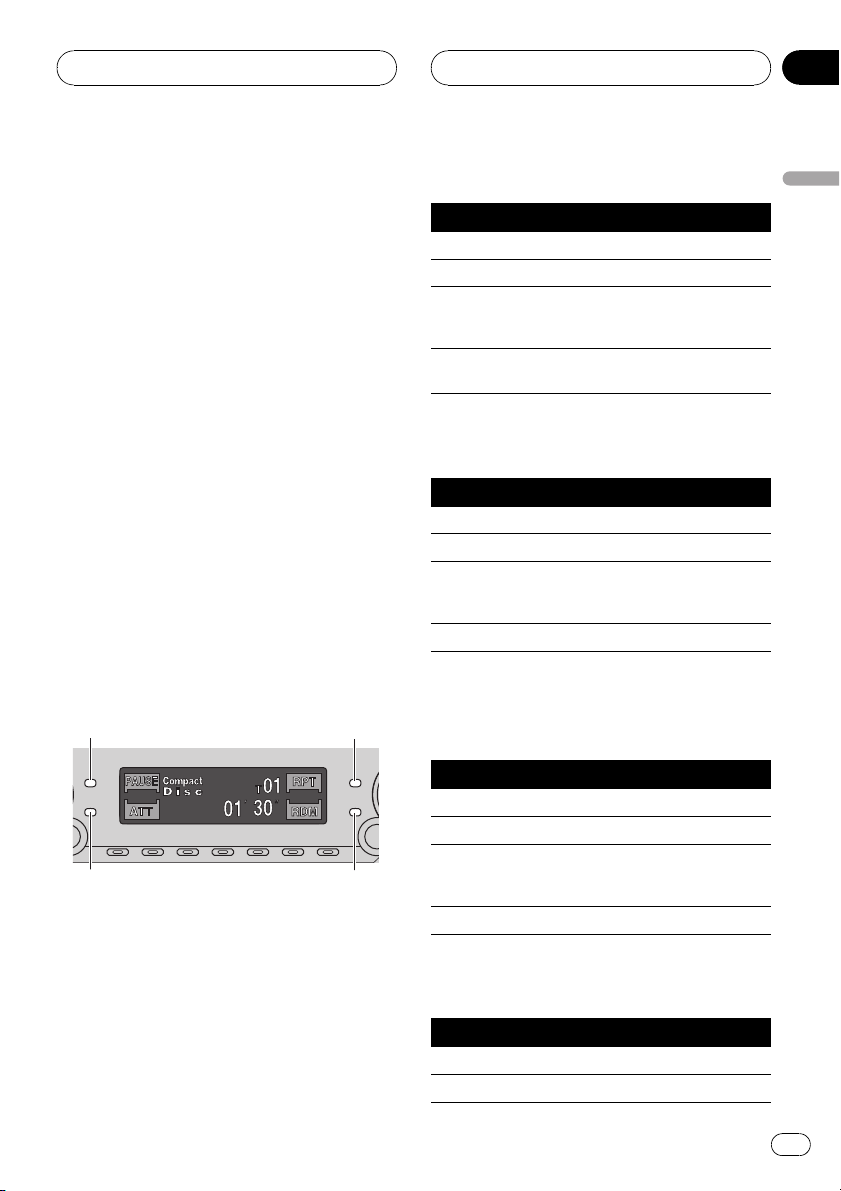
Other Functions
Section
10
Using the operation mode 2
Switching to operation mode 2 enables you to
operate the basic functions for each source
easily.
! Every function for each source may not be
able to be operated with operation mode 2.
Switch the operation mode to 1 if you want
to operate the function that does not correspond to the operation mode 2.
1 Press ENTERTAINMENT and hold to
switch to operation mode 2.
Press ENTERTAINMENT and hold until
Operation Mode 2 appears in the display. De-
pending on the source that you have selected,
PAUSE, AUDIO, DISPLAY and FUNCTION buttons change to the assigned function.
# To switch to operation mode 1, press
ENTERTAINMENT and hold until
Operation Mode 1 appears in the display.
2 Press PAUSE, AUDIO, DISPLAY or
FUNCTION.
You can operate the function of the button you
have pressed.
1
2
Tuner
Button Operation
PAUSE Press to turn loudness on or off.
AUDIO Press to turn local function on or off.
DISPLAY
FUNCTION
Press to quickly lower the volume level,
by about 90%. Press once more to return to the original volume level.
Press and hold to turn BSM on. Press to
turn BSM off.
Built-in CD Player
Button Operation
PAUSE Press to turn pause on or off.
AUDIO Press to turn Repeat on or off.
DISPLAY
FUNCTION Press to turn Random on or off.
Press to quickly lower the volume level,
by about 90%. Press once more to return to the original volume level.
MP3/WMA/WAV and Multi-CD
player
English
3
1 PAUSE button
2 AUDIO button
3 DISPLAY button
4 FUNCTION button
4
Button Operation
PAUSE Press to turn pause on or off.
AUDIO Press to select the repeat range.
DISPLAY
FUNCTION Press to turn Random on or off.
Press to quickly lower the volume level,
by about 90%. Press once more to return to the original volume level.
XM tuner
Button Operation
PAUSE Press to turn loudness on or off.
AUDIO Press to switch channel select mode.
En
45
Page 46

Section
10
Other Functions
Button Operation
DISPLAY No function.
FUNCTION No function.
Television
Button Operation
PAUSE Press to turn loudness on or off.
AUDIO
DISPLAY
FUNCTION No function.
Press and hold to turn best stations sequential memory on. Press to turn best
stations sequential memory off.
Press to quickly lower the volume level,
by about 90%. Press once more to return to the original volume level.
DVD player and Multi-DVD player
Button Operation
PAUSE Press to turn pause on or off.
AUDIO Press to select the repeat range.
DISPLAY
FUNCTION No function.
Press to quickly lower the volume level,
by about 90%. Press once more to return to the original volume level.
Turning the clock display
on or off
You can turn the clock display on or off.
% Press CLOCK to turn the clock display
on or off.
Each press of CLOCK turns the clock display
on or off.
# The clock display disappears temporarily
when you perform other operations, but the clock
display appears again after 6 seconds.
Note
Even when the sources and the feature demo are
off, the clock display appears on the display.
Pressing CLOCK turns the clock display on or
off.
Using the AUX source
An IP-BUS-RCA Interconnector such as the
CD-RB20/CD-RB10 (sold separately) lets you
connect this unit to auxiliary equipment featuring RCA output. For more details, refer to
the IP-BUS-RCA Interconnector owners manual.
AUX
Button Operation
PAUSE Press to turn loudness on or off.
AUDIO No function.
DISPLAY
FUNCTION No function.
46
En
Press to quickly lower the volume level,
by about 90%. Press once more to return to the original volume level.
Selecting AUX as the source
% Press SOURCE to select AUX as the
source.
Press SOURCE until AUX appears in the display.
# If the auxiliary setting is not turned on, AUX
cannot be selected. For more details, see Switch-
ing the auxiliary setting on page 42.
Page 47

Other Functions
Section
10
Setting the AUX title
The title displayed for the AUX source can be
changed.
1 After you have selected AUX as the
source, press FUNCTION and hold until
TITLE appears in the display.
2 Press 1 numbered button to select the
desired character type.
Press 1 numbered button repeatedly to switch
between the following character type:
Alphabet (upper case), numbers and symbols
Alphabet (lower case)European letters,
such as those with accents (e.g. á, à, ä, ç)
# You can select to input numbers and symbols
by pressing 2 numbered button.
3 Press a or b to select a letter of the alphabet.
Each press of a will display a letter of the alphabet in A B C ... X Y Z, numbers and symbols in 1 2 3 ... @ # < order. Each press of b
will display a letter in the reverse order, such
as Z Y X ... C B A order.
Using different
entertainment displays
You can enjoy entertainment displays while listening to each sound source.
! When the operation mode 2 is selected,
this function is not available.
% Press ENTERTAINMENT.
Each time you press ENTERTAINMENT the
display changes in the following order:
Back ground visual 1Back ground visual 2
Back ground visual 3Back ground visual
4Level indicator 1Level indicator 2Movie
screen 1Movie screen 2Entertainment
clockSource icon display
English
4 Press d to move the cursor to the next
character position.
When the letter you want is displayed, press d
to move the cursor to the next position and
then select the next letter. Press c to move
backwards in the display.
5 Move the cursor to the last position by
pressing d after entering the title.
When you press d one more time, the entered
title is stored in memory.
6 Press BAND to return to the playback
display.
En
47
Page 48
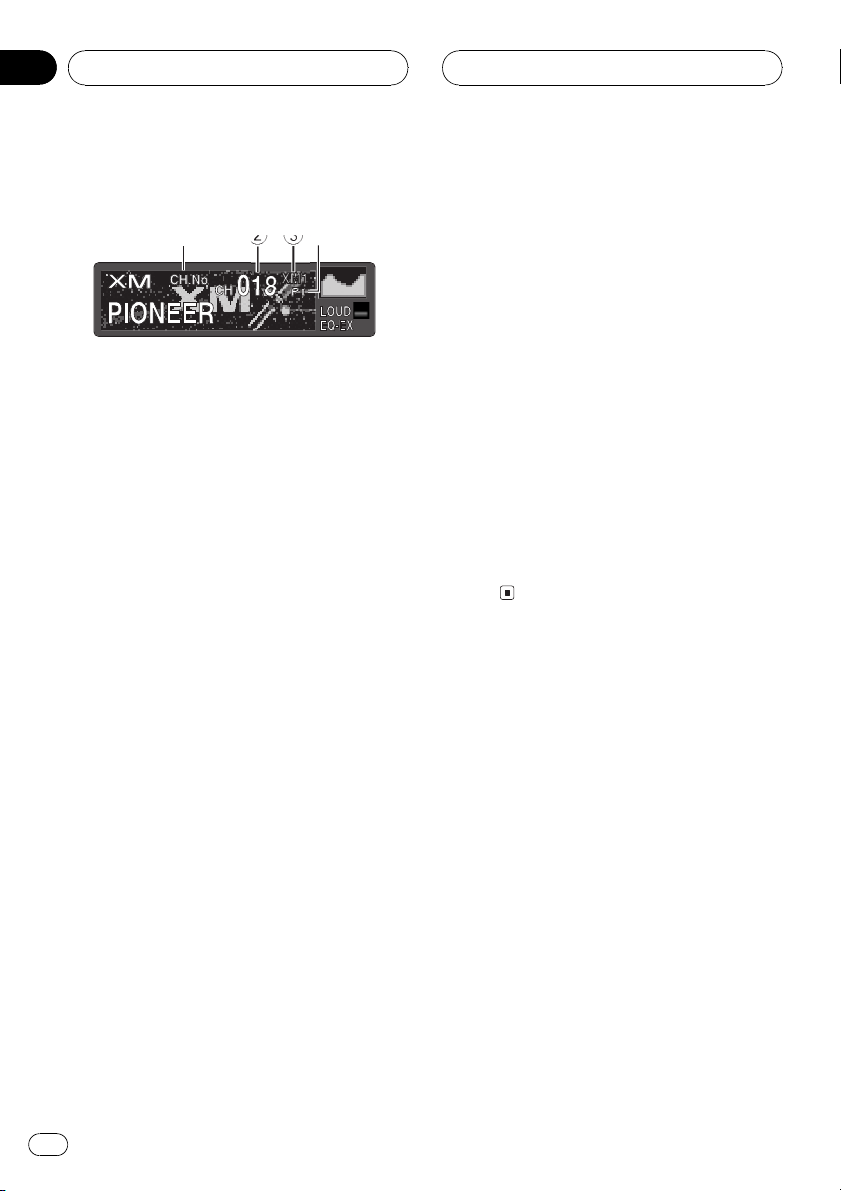
1
2
4
Section
10
Other Functions
Introduction of XM operation
You can use this unit to control a XM satellite digital tuner (GEX-P910XM), which is sold
separately.
For details concerning operation, refer to the
XM tuner s operation manuals. This section
provides information on XM operations with
this unit which differs from that described in
the XM tuners operation manual.
1 XM channel select setting indicator
Shows what channel select setting has
been selected. CH.No is displayed when
CHNUMBER is selected, and CAT is displayed when CATEGORY is selected.
2 XM channel number indicator
Shows to which XM channel number the
tuner is tuned.
3 XM band indicator
Shows the XM band which has been
selected.
4 XM preset number indicator
Shows what XM preset has been selected.
Switching the XM display
% Press DISPLAY to switch the XM display.
Each press of DISPLAY changes the XM display in the following order:
Channel nameArtist name/featureSong/
program titleChannel category
Swiching the XM channel select
setting
You can switch if you select a channel with a
channel number or from a channel category
when you select a channel.
% Press CLOCK and hold to select the desired channel select setting.
Press CLOCK and hold repeatedly to switch
between the following channel select settings:
CHNUMBER (channel number select setting)
CATEGORY (channel category select
setting)
Introduction of DVD operation
You can use this unit with a separately sold
DVD player or multi-DVD player.
For details concerning operation, refer to the
DVD players or multi-DVD players operation
manuals. This section provides information on
DVD operations with this unit which differs
from that described in the DVD playersor
multi-DVD players operation manual.
XM operation
XM operation of the following functions with
this unit differs.
! Switching the XM display (Refer to this
page.)
! Swiching the XM channel select setting
(Refer to this page.)
This unit does not have the following function.
! Scrolling the text in the display
48
En
Operation
You can use the following function with this
unit. (Reference page is in this manual.)
! Using ITS playlist and disc title functions
(Refer to the next page.)
Also, operation of the following function with
this unit differs. (Reference page is in this
manual.)
! Function menu switching (Refer to the next
page.)
Page 49

Other Functions
Section
10
Function menu switching
% During DVD playback, press FUNCTION
to display the function names.
Press FUNCTION repeatedly to switch between the following functions:
Repeat (repeat play)Pause (pause)
% During Video CD playback, press
FUNCTION to display the function names.
Press FUNCTION repeatedly to switch between the following functions:
Repeat (repeat play)Pause (pause)
% During CD playback, press FUNCTION to
display the function names.
Press FUNCTION repeatedly to switch between the following functions:
Repeat (repeat play)Random (random play)
Scan (scan play)ITS Play (ITS play)
Pause (pause)
Notes
! When using this unit with multi-DVD player,
you can switch to ITS Play.
! Repeat play function is different depending on
the disc types.
During DVD playback, press c or d to se-
lect the repeat range.
During Video CD or CD playback, press a
or b to turn repeat play on or off.
English
Using ITS playlist and disc title
functions
During CD playback when using this unit with
multi-DVD player, you can use these functions.
Operation is same as multi-CD player. Please
refer to multi-CD player section.
En
49
Page 50

Appendix
Additional Information
Understanding built-in CD
player error messages
When problems occur during CD play an error
message may appear on the display. If an
error message appears on the display refer to
the table below to see what the problem is and
the suggested method of correcting the problem. If the error cannot be corrected, contact
your dealer or your nearest Pioneer Service
Center.
Message Cause Action
ERROR-11, 12,
17, 30
ERROR-11, 12,
17, 30
ERROR-10, 11,
12, 17, 30, A0
ERROR-22, 23 The CD format
ERROR-44 All tracks are
Dirty disc Clean disc.
Scratched disc Replace disc.
Electrical or mechanical
cannot be played
back
skip tracks
Turn the ignition
ON and OFF, or
switch to a different source, then
back to the CD
player.
Replace disc.
Replace disc.
! Use only normal, round CDs. If you insert ir-
regular, non-round, shaped CDs they may
jam in the CD player or not play properly.
! Check all CDs for cracks, scratches or
warped discs before playing. CDs that have
cracks, scratches or are warped may not
play properly. Do not use such discs.
! Avoid touching the recorded (non-printed
side) surface when handling the disc.
! Store discs in their cases when not in use.
! Keep discs out of direct sunlight and do
not expose the discs to high temperatures.
! Do not attach labels, write on or apply che-
micals to the surface of the discs.
! To clean dirt from a CD, wipe the disc with
a soft cloth outward from the center of the
disc.
CD player and care
! Use only CDs that have either of the two
Compact Disc Digital Audio marks as
shown below.
50
En
! If the heater is used in cold weather, moist-
ure may form on components inside the
CD player. Condensation may cause the CD
player to not operate properly. If you think
that condensation is a problem turn off the
CD player for an hour or so to allow the CD
player to dry out and wipe any damp discs
with a soft cloth to remove the moisture.
! Road shocks may interrupt CD playback.
Page 51

Additional Information
Appendix
CD-R/CD-RW discs
! When CD-R/CD-RW discs are used, play-
back is possible only for discs which have
been finalized.
! It may not be possible to play back CD-R/
CD-RW discs recorded on a music CD recorder or a personal computer because of
disc characteristics, scratches or dirt on
the disc, or dirt, condensation, etc. on the
lens of this unit.
! Playback of discs recorded on a personal
computer may not be possible depending
on the application settings and the environment. Please record with the correct format. (For details, contact the manufacturer
of the application.)
! Playback of CD-R/CD-RW discs may be-
come impossible in case of direct exposure
to sunlight, high temperatures, or the storage conditions in the car.
! Titles and other text information recorded
on a CD-R/CD-RW disc may not be displayed by this unit (in the case of audio
data (CD-DA)).
! This unit conforms to the track skip func-
tion of the CD-R/CD-RW disc. The tracks
containing the track skip information are
skipped automatically (in case of audio
data (CD-DA)).
! If you insert a CD-RW disc into this unit,
time to playback will be longer than when
you insert a conventional CD or CD-R disc.
! Read the precautions with CD-R/CD-RW
discs before using them.
MP3, WMA and WAV files
! MP3 is short for MPEG Audio Layer 3 and
refers to an audio compression technology
standard.
! WMA is short for Windows Media Audio
and refers to an audio compression technology that is developed by Microsoft Cor-
poration. WMA data can be encoded by
using Windows Media Player version 7 or
later.
! WAV is short for waveform. It is a standard
audio file format for Windows
! With some applications used to encode
WMA files, this unit may not operate correctly.
! With some applications used to encode
WMA files, album names and other text information may not be correctly displayed.
! This unit allows playback of MP3/WMA/
WAV files on CD-ROM, CD-R and CD-RW
discs. Disc recordings compatible with
level 1 and level 2 of ISO9660 and with the
Romeo and Joliet file system can be played
back.
! It is possible to play back multi-session
compatible recorded discs.
! MP3/WMA/WAV files are not compatible
with packet write data transfer.
! The max. number of characters which can
be displayed for a file name, including the
extension (.mp3, .wma or .wav), is 64 characters from the first character.
! The max. number of characters which can
be displayed for a folder name is 64 characters.
! In case of files recorded according to the
Romeo and Joliet file system, only the first
64 characters can be displayed.
! When playing discs with MP3/WMA/WAV
files and audio data (CD-DA) such as CDEXTRA and MIXED-MODE CDs, both types
can be played only by switching mode between MP3/WMA/WAV and CD-DA.
! The folder selection sequence for playback
and other operations becomes the writing
sequence used by the writing software. For
this reason, the expected sequence at the
time of playback may not coincide with the
actual playback sequence. However, there
also is some writing software which permits setting of the playback order.
®
.
English
En
51
Page 52

Appendix
Additional Information
Important
! When naming an MP3/WMA/WAV file, add
the corresponding filename extension (.mp3,
.wma or .wav).
! This unit plays back files with the filename ex-
tension (.mp3, .wma or .wav) as an MP3/
WMA/WAV file. To prevent noise and malfunctions, do not use these extensions for files
other than MP3/WMA/WAV files.
MP3 additional information
! Files are compatible with the ID3 Tag Ver.
1.0, 1.1, 2.2, 2.3 and 2.4 formats for display
of album (disc title), track (track title), artist
(track artist) and comments. Ver. 2.x of ID3
Tag is given priority when both Ver. 1.x and
Ver. 2.x exist.
! Only when MP3 files of 32, 44.1 and 48 kHz
frequencies are played back, the emphasis
function is valid. (16, 22.05, 24, 32, 44.1, 48
kHz sampling frequencies can be played
back.)
! There is no m3u playlist compatibility.
! There is no compatibility with the MP3i
(MP3 interactive) or mp3 PRO format.
! The sound quality of MP3 files generally be-
comes better with an increased bit rate.
This unit can play recordings with bit rates
from 8 kbps to 320 kbps, but in order to be
able to enjoy sound of a certain quality, we
recommend using only discs recorded with
a bit rate of at least 128 kbps.
WMA additional information
! WMA is short for Windows Media Audio
and refers to an audio compression technology that is developed by Microsoft Corporation. WMA data can be encoded by
using Windows Media Player version 7 or
later.
! You can only play back WMA files in the fre-
quencies 32, 44.1 and 48 kHz.
! The sound quality of WMA files generally
becomes better with an increased bit rate.
This unit can play recordings with bit rates
from 48 kbps to 320 kbps (CBR) or from 48
kbps to 384 kbps (VBR), but in order to be
able to enjoy sound of a certain quality, we
recommend using discs recorded with a
higher bit rate.
WAV additional information
! This unit plays back WAV files encoded in
Linear PCM (LPCM) format or MS ADPCM
format.
! You can only play back WAV files in the fre-
quencies 16, 22.05, 24, 32, 44.1 and 48 kHz
(LPCM), or 22.05 and 44.1 kHz (MS
ADPCM). The sampling frequency shown
in the display may be rounded.
! The sound quality of WAV files generally be-
comes better with a larger number of quantization bits. This unit can play recordings
with 8 and 16 (LPCM) or 4 (MS ADPCM)
quantization bits, but in order to be able to
enjoy sound of a certain quality, we recommend using discs recorded with the larger
number of quantization bits.
About folders and MP3/
WMA/WAV files
! An outline of a CD-ROM with MP3/WMA/
WAV files on it is shown below. Subfolders
are shown as folders in the folder currently
selected.
52
En
Page 53

1
2
3
Additional Information
Appendix
English
1 First level
2 Second level
3 Third level
Notes
! This unit assigns folder numbers. The user
can not assign folder numbers.
! It is not possible to check folders that do not
include MP3/WMA/WAV files. (These folders
will be skipped without displaying the folder
number.)
! MP3/WMA/WAV files in up to 8 tiers of folders
can be played back. However, there is a delay
in the start of playback on discs with numerous tiers. For this reason we recommend
creating discs with no more than 2 tiers.
! It is possible to play back up to 99 folders on
one disc.
En
53
Page 54

Appendix
Additional Information
Terms
Bit rate
This expresses data volume per second, or bps
units (bits per second). The higher the rate,
the more information is available to reproduce
the sound. Using the same encoding method
(such as MP3), the higher the rate, the better
the sound.
ID3 tag
This is a method of embedding track-related
information in an MP3 file. This embedded information can include the track title, the artists name, the album title, the music genre,
the year of production, comments and other
data. The contents can be freely edited using
software with ID3 Tag editing functions.
Although the tags are restricted to the number
of characters, the information can be viewed
when the track is played back.
ISO9660 format
This is the international standard for the format logic of CD-ROM folders and files. For the
ISO9660 format, there are regulations for the
following two levels.
Level 1:
The file name is in 8.3 format (the name consists of up to 8 characters, half-byte English
capital letters and half-byte numerals and the
_ sign, with a file-extension of three characters.)
Level 2:
The file name can have up to 31 characters (including the separation mark . and a file extension). Each folder contains less than 8
hierarchies.
Extended formats
Joliet:
File names can have up to 64 characters.
Romeo:
File names can have up to 128 characters.
Linear PCM (LPCM)/Pulse code
modulation
This stands for linear pulse code modulation,
which is the signal recording system used for
music CDs and DVDs.
m3u
Playlists created using the WINAMP software have a playlist file extension (.m3u).
MP3
MP3 is short for MPEG Audio Layer 3. It is an
audio compression standard set by a working
group (MPEG) of the ISO (International Standards Organization). MP3 is able to compress
audio data to about 1/10th the level of a conventional disc.
MS ADPCM
This stands for Microsoft adaptive differential
pulse code modulation, which is the signal recording system used for the multimedia software of Microsoft Corporation.
Multi-session
Multi-session is a recording method that allows additional data to be recorded later.
When recording data on a CD-ROM, CD-R or
CD-RW, etc., all data from beginning to end is
treated as a single unit or session. Multi-session is a method of recording more than 2 sessions in one disc.
Number of quantization bits
The number of quantization bits is one factor
in the overall sound quality; the higher the
bit-depth, the better the sound quality. However, increasing the bit-depth also increases
the amount of data and therefore storage
space required.
Packet write
This is a general term for a method of writing
on CD-R, etc. at the time required for a file,
54
En
Page 55

Additional Information
Appendix
just as is done with files on floppy or hard
discs.
VBR
VBR is short for variable bit rate. Generally
speaking CBR (constant bit rate) is more
widely used. But to flexibly adjust the bit rate
according to the needs of audio compression,
it is possible to achieve compression priorities
sound quality.
WAV
WAV is short for waveform. It is a standard
audio file format for Windows
®
.
WMA
WMA is short for Windows Media Audio and
refers to an audio compression technology
that is developed by Microsoft Corporation.
WMA data can be encoded by using Windows
Media Player version 7 or later.
Microsoft, Windows Media, and the Windows
logo are trademarks, or registered trademarks
of Microsoft Corporation in the United States
and/or other countries.
English
En
55
Page 56

Appendix
Additional Information
Specifications
General
Power source ............................. 14.4 V DC (10.8 15.1 V al-
lowable)
Grounding system ...................Negative type
Max. current consumption
..................................................... 10.0 A
Dimensions (W × H × D):
DIN
Chassis ..................... 178 × 50 × 157 mm
(7 × 2 × 6-1/8 in.)
Nose ...........................188 × 58 × 19 mm
(7-3/8 × 2-1/4 × 3/4 in.)
D
Chassis ..................... 178 × 50 × 162 mm
(7 × 2 × 6-3/8 in.)
Nose ...........................170 × 46 × 14 mm
(6-3/4 × 1-3/4 × 5/8 in.)
Weight .......................................... 1.4 kg (3.1 lbs)
Audio
Continuous power output is 22 W per channel minimum
into 4 ohms, both channels driven 50 to 15,000 Hz with
no more than 5% THD.
Maximum power output ....... 50 W × 4
50 W × 2/4 W +70W×1/2
W (for subwoofer)
Load impedance ...................... 4 W (4 8 W [2 W for 1 ch] al-
lowable)
Preout max output level/output impedance
..................................................... 2.2 V/1 kW
Equalizer (3-Band Parametric Equalizer):
Low
Frequency ................40/80/100/160 Hz
Q Factor .................... 0.35/0.59/0.95/1.15 (+6 dB
when boosted)
Gain ............................ ±12dB
Mid
Frequency ................200/500/1k/2k Hz
Q Factor .................... 0.35/0.59/0.95/1.15 (+6 dB
when boosted)
Gain ............................ ±12dB
High
Frequency ................3.15k/8k/10k/12.5k Hz
Q Factor .................... 0.35/0.59/0.95/1.15 (+6 dB
when boosted)
Gain ............................ ±12dB
Loudness contour
Low ....................................... +3.5 dB (100 Hz), +3 dB (10
kHz)
Mid ....................................... +10 dB (100 Hz), +6.5 dB
(10 kHz)
High ..................................... +11 dB (100 Hz), +11 dB
(10 kHz)
(volume: 30 dB)
Tone controls:
Bass
Frequency ................40/63/100/160 Hz
Gain ............................ ±12dB
Treble
Frequency ................2.5k/4k/6.3k/10k Hz
Gain ............................ ±12dB
HPF:
Frequency ..........................50/80/125 Hz
Slope .................................... 12 dB/oct
Subwoofer:
Frequency ..........................50/80/125 Hz
Slope .................................... 18 dB/oct
Gain ...................................... ±12dB
Phase .................................. Normal/Reverse
CD player
System .......................................... Compact disc audio system
Usable discs .............................. Compact disc
Signal format:
Sampling frequency ..... 44.1 kHz
Number of quantization bits
........................................... 16; linear
Frequency characteristics ... 5 20,000 Hz (±1 dB)
Signal-to-noise ratio ............... 94 dB (1 kHz) (IHF-A net-
work)
Dynamic range ......................... 92 dB (1 kHz)
Number of channels .............. 2 (stereo)
MP3 decoding format ........... MPEG-1 & 2 Audio Layer 3
WMA decoding format ......... Ver. 7, 7.1, 8, 9
WAV signal format .................. Linear PCM & MS ADPCM
FM tuner
Frequency range ...................... 87.9 107.9 MHz
Usable sensitivity ..................... 8 dBf (0.7 µV/75 W, mono,
S/N: 30 dB)
50 dB quieting sensitivity..... 10 dBf (0.9 µV/75 W, mono)
Signal-to-noise ratio ............... 75 dB (IHF-A network)
Distortion ..................................... 0.3 % (at 65 dBf, 1 kHz,
stereo)
0.1 % (at 65 dBf, 1 kHz,
mono)
Frequency response ............... 30 15,000 Hz (±3 dB)
Stereo separation .................... 45 dB (at 65 dBf, 1 kHz)
Selectivity .................................... 80 dB (±200 kHz)
56
En
Page 57

Additional Information
Three-signal intermodulation (desired signal level)
..................................................... 30 dBf (two undesired sig-
nal level: 100 dBf)
AM tuner
Frequency range ...................... 530 1,710 kHz (10 kHz)
Usable sensitivity ..................... 18 µV (S/N: 20 dB)
Signal-to-noise ratio ............... 65 dB (IHF-A network)
Note
Specifications and the design are subject to possible modifications without notice due to improvements.
Appendix
English
En
57
Page 58

Table des matières
Nous vous remercions davoir acquis cet appareil
Pioneer.
Nous vous prions de lire ces instructions dutilisation afin que vous sachiez utiliser
votre appareil correctement. Quand vous aurez fini la lecture de ces instructions,
rangez-les dans un endroit sûr pour référence ultérieure.
Avant de commencer
Pour le modèle canadien 62
Quelques mots sur cet appareil 62
Quelques mots sur ce mode demploi 62
Service après-vente des produits Pioneer 62
Enregistrement du produit 62
Précautions 63
Caractéristiques 63
Utilisation et soin du boîtier de
télécommande 63
Installation de la pile 63
Remplacement de la pile 64
Utilisation de la télécommande 64
Quelques mots sur WMA 65
Quelques mots sur la marque XM
READY 65
Protection de lappareil contre le vol 65
Déposez de la face avant 66
Pose de la face avant 66
Quelques mots sur le mode
démonstration 66
Mode inverse 66
Démonstration des fonctions 67
Quelques mots sur le mode de
fonctionnement 67
Description de lappareil
Appareil central 68
Boîtier de télécommande 69
Mise en service, mise hors service
Mise en service de lappareil 70
Choix dune source 70
Mise hors service de lappareil 70
Syntoniseur
Écoute de la radio 71
Introduction au fonctionnement détaillé du
syntoniseur 72
Mise en mémoire et rappel des fréquences
des stations 72
Accord sur les signaux puissants 72
Mise en mémoire des fréquences des
émetteurs les plus puissants 73
Lecteur de CD intégré
Écoute dun CD 74
Introduction au fonctionnement détaillé du
lecteur de CD intégré 75
Répétition de la lecture 75
Écoute des plages musicales dans un ordre
quelconque 76
Examen du contenu dun CD 76
Pause de la lecture dun CD 76
Utilisation de la compression et BMX 77
Sélection de la méthode de recherche 77
Recherche toutes les 10 plages sur le disque
en cours 77
Utilisation des fonctions de titre de
disque 78
Saisie des titres de disque 78
Affichage du titre dun disque 79
Utilisation des fonctions CD TEXT 79
Affichage des titres sur les disques
CD TEXT 79
Défilement du titre du disque sur
lafficheur 79
Lecteur MP3/WMA/WAV
Lecture de fichiers MP3/WMA/WAV 81
Introduction au fonctionnement détaillé du
lecteur de CD (MP3/WMA/WAV)
intégré 83
Répétition de la lecture 83
Écoute des plages musicales dans un ordre
quelconque 83
Examen du contenu des dossiers et des
plages 84
Pause en lecture MP3/WMA/WAV 84
58
Fr
Page 59

Table des matières
Utilisation de la compression et BMX 85
Choix dun dossier à partir de la liste des
titres des dossiers 85
Sélection de la méthode de recherche 85
Recherche toutes les 10 plages dans le
dossier en cours 86
Mise en service ou hors service de laffichage
de létiquette 86
Affichage des informations textuelles dun
disque MP3/WMA/WAV 86
Si vous lisez un disque MP3/
WMA 86
Si vous lisez un disque WAV 87
Défilement des informations textuelles sur
lafficheur 87
Lecteur de CD à chargeur
Écoute dun CD 88
Lecteur de CD 50 disques 89
Introduction au fonctionnement détaillé du
lecteur de CD à chargeur 89
Répétition de la lecture 89
Écoute des plages musicales dans un ordre
quelconque 90
Examen du contenu des disques et des
plages 90
Pause de la lecture dun CD 91
Utilisation des listes ITS 91
Création dune liste de lecture avec la
programmation en temps réel ITS 91
Lecture à partir de votre liste de
lecture ITS 92
Suppression dune plage de votre liste
ITS 92
Suppression dun CD de votre liste
ITS 92
Utilisation des fonctions de titre de
disque 93
Saisie des titres de disque 93
Affichage du titre dun disque 94
Choix dun disque à partir de la liste
des titres des disques 94
Utilisation des fonctions CD TEXT 94
Affichage des titres sur les disques
CD TEXT 94
Défilement du titre du disque sur
lafficheur 95
Utilisation de la compression et de
laccentuation dynamique des graves 95
Réglages sonores
Introduction aux réglages sonores 96
Compensation pour les courbes dégalisation
(EQ-EX) 96
Réglage de légaliseur de concentration
sonore (SFEQ) 97
Réglage de léquilibre sonore 97
Utilisation de légalisation 98
Rappel dune courbe
dégalisation 98
Réglage des courbes
dégalisation 98
Réglage fin de la courbe
dégalisation 99
Ajustement des graves et des aiguës 99
Ajustement du niveau des graves et
des aiguës 99
Sélection de la fréquence des
graves 100
Sélection de la fréquence des
aiguës 100
Réglage de la correction physiologique 100
Utilisation de la sortie pour haut-parleur
dextrêmes graves 101
Réglages du haut-parleur dextrêmes
graves 101
Utilisation de la sortie sans atténuation
progressive 101
Ajustement du niveau de la sortie
sans atténuation progressive 102
Fr
Français
59
Page 60

Table des matières
Utilisation du filtre passe-haut 102
Ajustement des niveaux des sources 102
Utilisation de lajustement automatique du
niveau sonore 103
Réglages initiaux
Ajustement des réglages initiaux 104
Réglage de lhorloge 104
Mise en service ou hors service du signal
sonore davertissement 105
Mise en service ou hors service de lentrée
auxiliaire 105
Mise en service ou hors service de
latténuateur de luminosité 105
Réglage de la luminosité 105
Réglage de la sortie arrière et du contrôleur
de haut-parleur dextrêmes graves 106
Commutation coupure/atténuation du son
pendant un appel téléphonique 107
Mise en service ou hors service du
Défilement Permanent 107
Autres fonctions
Utilisation du mode de fonctionnement
2 108
Syntoniseur 108
Lecteur de CD intégré 108
MP3/WMA/WAV et lecteur de CD à
chargeur 108
Télévision 109
Lecteur DVD et Lecteur DVD à
chargeur 109
AUX 109
Mise en service ou hors service de laffichage
de lhorloge 109
Utilisation de la source AUX 110
Choix de lentrée AUX comme
source 110
Définition du titre de lentrée
AUX 110
Utilisation des divers affichages
divertissants 110
Introduction à lutilisation du DVD 111
Utilisation 111
Changement de menu de
fonctions 111
Utilisation de la liste ITS et des
fonctions de titre du disque 112
Informations complémentaires
Signification des messages derreur du
lecteur de CD intégré 113
Soins à apporter au lecteur de CD 113
Disques CD-R et CD-RW 114
Fichiers MP3, WMA et WAV 114
Informations MP3 additionnelles 115
Informations WMA
additionnelles 115
Informations WAV
additionnelles 115
Quelques mots sur les dossiers et les fichiers
MP3/WMA/WAV 116
Termes utilisés 118
Caractéristiques techniques 120
60
Fr
Page 61

La sélection d’un équipement audio de qualité comme l’unité que vous venez d’acheter n’est que
le début de votre plaisir musical. Maintenant, il est temps de penser à la manière de profiter au
maximum des plaisirs que vous offre votre équipement. Ce fabricant et le Groupe “Consumer
Electronics Group” de l’Association des Industries Electroniques veut que vous profitiez au maximum de votre équipement en l’utilisation à un niveau sûr. Un niveau qui permet au son d’être fort
et clair, sans beuglement ennuyant ou distorsion — et, ce qui est plus important, sans affecter votre
ouïe sensible.
Le son peut être décevant. Avec le temps, le “niveau de confort” de votre ouïe s’adapte aux volumes
sonores plus élevés. Ainsi, les sons “normaux” peuvent en fait être forts et affecter votre ouïe. Protégezvous contre cela en réglant votre équipement à un niveau sûr AVANT l’adaptation de votre ouïe.
Pour établir un niveau sûr:
• Démarrer votre commande de volume à un réglage bas.
• Augmentez lentement le son jusqu’à ce que vous l’entendiez confortablement et clairement, sans
distorsion.
Lorsque vous avez établi un niveau sonore confortable:
• Réglez le cadran et laissez-le tel quel.
En prenant une minute pour faire cela, vous pourrez éviter des dommages ou des pertes de sensibilités d’écoute dans le futur. Après tout, nous voulons que vous écoutiez pendant toute votre vie.
Nous voulons que vous écoutiez pendant toute votre vie
Utilisé avec sagesse, votre nouvel équipement sonore sera une source de plaisir pendant toute
votre vie. Comme les dommages de l’ouïe provenant d’un bruit fort ne sont souvent détectables que
lorsqu’il est trop tard, ce fabricant et le Groupe “Consumer Electronics Group” de l’Association des
Industries Electroniques vous recommandent d’éviter toute exposition prolongée à un bruit excessif.
Cette liste de niveaux sonores est incluse pour votre protection.
Niveau de
Décibels Exemple
30 Bibliothèque tranquille, chuchotement
40 Salon, réfrigérateur, chambre à distance de la circulation
50 Circulation légère, conversation normale, bureau tranquille
60 Climatiseur à 20 pieds, machine à coudre
70 Aspirateur, sèche-cheveux, restaurant bruyant
80 Circulation moyenne en ville, évacuateurs de déchets, réveils à deux pieds
LES BRUITS SUIVANTS PEUVENT ETRE DANGEREUX DANS LE CAS D’UNE EXPOSITION CONSTANTE
90 Métro, motocyclette, circulation de camion, tondeuse à gazon
100 Collecteurs de poubelle, scie à chaîne, perceuse pneumatique
120 Concert de groupe rock devant les haut-parleurs, coup de tonnerre
140 Coup de pistolet, avion à réaction
180 Aire de lancement d’une fusée
Ces informations ont été gracieusement fournies par la Fondation de la Recherche pour les Sourds.
Français
61
Fr
Page 62

Section
01
Avant de commencer
Pour le modèle canadien
Cet appareil numérique de la classe B est
conformé à la norme NMB-003 du Canada.
Quelques mots sur cet appareil
Les fréquences du syntoniseur de cet appareil
sont attribuées pour une utilisation en Amérique du Nord. Lutilisation de lappareil dans
dautres régions peut provoquer une réception
incorrecte.
Quelques mots sur ce mode
demploi
Cet appareil possède des fonctions sophistiquées qui lui assurent une réception et un
fonctionnement de haute qualité. Toutes les
fonctions ont été conçues pour en rendre lutilisation la plus aisée possible, mais un grand
nombre ne sont pas auto-explicatives. Ce
mode demploi vous aidera à profiter pleinement du potentiel de cet appareil et à optimiser votre plaisir découte.
Nous vous recommandons de vous familiariser avec les fonctions et leur utilisation en lisant ce mode demploi avant de commencer à
utiliser lappareil. Il est particulièrement important que vous lisiez et observiez les précautions indiquées en la page suivante et dans
dautres sections.
Service après-vente des
produits Pioneer
Veuillez contacter le revendeur ou le distributeur chez qui vous avez acheté cet appareil
pour le service après-vente (y compris les
conditions de garantie) ou pour toute autre information. Au cas où les informations nécessaires ne sont pas disponibles, veuillez
contacter les sociétés indiquées ci-dessous :
Nexpédiez pas lappareil pour réparation à
lune des adresses figurant ci-dessous sans
avoir pris un contact préalable.
Etats-Unis.
Pioneer Electronics (USA) Inc.
CUSTOMER SUPPORT DIVISION
P.O. Box 1760
Long Beach, CA 90801-1760
800-421-1404
CANADA
Pioneer électroniques du Canada, Inc.
Département de service aux consommateurs
300 Allstate Parkway
Markham, Ontario L3R OP2
(905) 479-4411
1-877-283-5901
Pour connaître les conditions de garantie, reportez-vous au document, Garantie limitée,
qui accompagne cet appareil.
Enregistrement du produit
Rendez-nous visite sur le site suivant :
1 Enregistrez votre produit. Nous conserverons
sur fichier les détails de votre achat pour vous
permettre de vous reporter à ces informations
en cas de déclaration de sinistre à votre assurance pour perte ou vol.
2 Recevez les mises à jour sur les derniers pro-
duits et les plus récentes technologies.
62
Fr
Page 63

Avant de commencer
Section
01
3 Téléchargez les modes demploi, commandez
les catalogues des produits, recherchez de
nouveaux produits, et bien plus.
Précautions
! Conservez ce mode demploi à portée de
main afin de vous y référer pour les modes
opératoires et les précautions.
! Maintenez le niveau découte à une valeur
telle que vous puissiez entendre les sons
émis à lextérieur du véhicule.
! Protégez lappareil contre lhumidité.
! Si la batterie est débranchée, ou déchar-
gée, le contenu de la mémoire est effacé et
une nouvelle programmation est nécessaire.
! En cas danomalie, consultez le revendeur
ou le centre dentretien agréé par Pioneer
le plus proche.
Caractéristiques
Lecture de CD
La lecture de CD/CD-R/CD-RW musicaux est
possible.
nets et/ou dautres systèmes électroniques
de distribution de contenu, telles que les
applications audio payante ou audio sur
demande. Une licence indépendante est requise pour ce type dutilisation. Pour avoir
des détails, visitez le site
http://www.mp3licensing.com.
Lecture de fichiers WMA
Vous pouvez lire des fichiers WMA enregistrés
sur CD-ROM/CD-R/CD-RW (Enregistrements
suivant les standards ISO9660 Niveau 1/Niveau 2).
Lecture de fichiers WAV
Vous pouvez lire des fichiers WAV enregistrés
sur CD-ROM/CD-R/CD-RW (Enregistrements
en PCM Linéaire (LPCM)/MS ADPCM).
Utilisation et soin du
boîtier de télécommande
Installation de la pile
Enlevez le couvercle au dos du boîtier de télécommande, et introduisez la pile en respectant les polarités (+) et ().
Français
Lecture de fichiers MP3
Vous pouvez lire des fichiers MP3 enregistrés
sur CD-ROM/CD-R/CD-RW (Enregistrements
suivant les standards ISO9660 Niveau 1/Niveau 2).
! La fourniture de ce produit comporte seule-
ment une licence dutilisation privée, non
commerciale, et ne comporte pas de licence ni nimplique aucun droit dutilisation de ce produit pour une diffusion
commerciale (cest-à-dire générant des revenus) en temps réel (terrestre, par satellite, câble et/ou tout autre média),
diffusion/streaming via internet, des intra-
63
Fr
Page 64

Section
01
Avant de commencer
Remplacement de la pile
Retirez la pile.
ATTENTION
Conservez la pile hors de portée des enfants. Au
cas où la pile serait avalée, consulté immédiatement un médecin.
PRÉCAUTION
! Utilisez seulement une pile CR2032 (3 V) au
lithium.
! Retirez la pile si la télécommande ne doit pas
être utilisé pendant un mois ou plus.
! Ne rechargez pas la pile, ne la démontez pas,
ne la chauffez pas et ne la jetez pas dans le
feu.
! Ne manipulez pas la pile avec un outil métal-
lique.
! Ne conservez pas la pile avec des objets mé-
talliques.
! En cas de fuite de la pile, nettoyez soigneuse-
ment la télécommande puis mettez en place
une pile neuve.
! Lors de la mise au rebut des piles usagées,
respectez les règlements nationaux ou les instructions locales en vigueur dans le pays ou la
région en matière de conservation ou de protection de lenvironnement.
Utilisation de la télécommande
Important
! Nutilisez pas les commandes de cet appareil
pendant que vous manipulez le volant car cela
pourrait provoquer un accident de la circulation.
! Si vous devez absolument manipuler cet appa-
reil pendant que vous conduisez, regardez soigneusement vers lavant pour éviter le risque
de vous trouver impliqué dans un accident de
la circulation.
! Si lun quelconque des problèmes suivants se
manifeste, cessez immédiatement dutiliser
lappareil et prenez contact avec le revendeur
chez lequel vous lavez acheté :
lappareil dégage de la fumée.
lappareil émet une odeur anormale.
un corps étranger a pénétré dans lappa-
reil.
du liquide a été renversé sur lappareil ou à
lintérieur de celui-ci.
Si vous continuez à utiliser cet appareil sans
trouver de remède, lappareil peut être sérieusement endommagé, ce qui peut provoquer
un accident sérieux ou un incendie.
! Ne laissez pas cet appareil libre (non fixé) à
lintérieur de la voiture. Quand la voiture
stoppe ou prend un virage, lappareil pourrait
tomber sur le plancher. Si lappareil roule
sous la pédale de frein, cela pourrait empêcher le conducteur de freiner correctement, et
provoquer de sérieux problèmes. Assurezvous de fixer cet appareil au volant.
! Ne démontez pas et ne modifiez pas cet appa-
reil. Cela pourrait provoquer un défaut.
64
Fr
Page 65

Avant de commencer
Section
01
Quelques mots sur WMA
Le logo Windows Media" imprimé sur le coffret indique que ce produit peut lire les données WMA.
WMA est une abréviation pour Windows
Media Audio et fait référence à une technologie de compression audio développée par Microsoft Corporation. Les données WMA
peuvent être encodées en utilisant Windows
Media Player version 7 ou ultérieure.
Microsoft, Windows Media et le logo Windows
sont des marques commerciales ou des marques commerciales déposées de Microsoft
Corporation aux Etats-Unis et/ou dans dautres pays.
Remarques
! Cet appareil peut ne pas fonctionner correcte-
ment avec des fichiers WMA encodés au
moyen de certaines applications.
! Avec certaines applications utilisées pour en-
coder les fichiers WMA, les noms des albums
et dautres informations textuelles peuvent ne
pas safficher correctement.
Quelques mots sur la
marque XM READY
La marque XM READY imprimée sur la face
avant indique que le syntoniseur XM Pioneer
(vendu séparément) peut être contrôlé par cet
appareil. Renseignez-vous auprès du revendeur ou du Centre dentretien agréé par Pioneer le plus proche pour savoir quel
Syntoniseur XM peut être connecté à cet appareil. Pour lutilisation du syntoniseur XM, reportez-vous au mode demploi du syntoniseur
XM.
Remarques
! XM Satellite Radio développe actuellement un
nouveau type de radio aux États-Unis.
Le système utilisera une technologie de diffusion directe satellite à récepteur pour offrir
aux auditeurs un son très pur, pouvant être
reçu sur lensemble du territoire dans leur voiture où à domicile. XM va créer et réunir
jusquà 100 canaux de musique de qualité numérique, dinformations, de sports, démissions de conversation et de programmes pour
enfants.
! Le nom XM et les logos qui laccompagnent
sont des marques déposées par XM Satellite
Radio Inc.
Protection de l appareil
contre le vol
Afin de décourager le vol, la face avant peut
être retirée de lappareil central et rangée
dans le boîtier de protection fourni.
! Si vous ne retirez pas la face avant de lap-
pareil central dans les cinq secondes qui
suivent la coupure du contacte, un signal
sonore davertissement se fait entendre.
! Vous pouvez mettre hors service ce signal
sonore davertissement. Reportez-vous à la
page 105, Mise en service ou hors service
du signal sonore davertissement.
Français
65
Fr
Page 66

Section
01
Avant de commencer
Important
! Nexercez aucune force excessive, ne saisis-
sez pas lafficheur ni les touches pour retirer
ou fixer la face avant.
! Évitez de heurter la face avant.
! Conservez la face avant à labri des tempéra-
tures élevées et de la lumière directe du soleil.
Déposez de la face avant
1 Appuyez sur OPEN pour ouvrir la face
avant.
2 Saisissez le côté gauche de la face
avant et tirez la doucement vers lextérieur.
Prenez garde de ne pas la serrer trop fort ni de
la laisser tomber.
3 Rangez la face avant dans le boîtier de
protection fourni à cet effet.
Pose de la face avant
% Remettez la face avant en place en la
présentant verticalement devant lappareil
et en lenclipsant fermement dans les crochets de fixation.
Quelques mots sur le mode
démonstration
Cet appareil possède deux modes de démonstration. Lun est le mode inverse, lautre le
mode démonstration des fonctions.
! Vous ne pouvez pas annuler un mode dé-
monstration quand la face avant est ouverte.
Important
Le fil rouge (ACC) de cet appareil doit être
connecté à une borne couplée avec les opérations de mise en/hors fonction du contact dallumage. Ne pas respecter cette condition peut
conduire au déchargement de la batterie.
Mode inverse
Si vous neffectuez pas une opération dans les
30 secondes environs, les indications de lafficheur commencent à sinverser, puis continuent à sinverser toutes les 10 secondes.
Appuyer sur la touche numérotée 5 quand lalimentation de cet appareil est coupée alors
que le contact dallumage est dans la position
ACC ou ON annule le mode inverse. Appuyez
à nouveau sur la touche numérotée 5 pour démarrer le mode inverse.
66
Fr
Page 67

Avant de commencer
Démonstration des fonctions
La démonstration des fonctions démarre automatiquement quand lalimentation de cet appareil est coupée alors que le contact
dallumage est en position ACC ou ON. Appuyer sur le bouton numéroté 6 pendant le
fonctionnement du mode démonstration des
fonctions annule ce mode. Appuyer à nouveau
sur le le bouton numéroté 6 démarre le mode
démonstration des fonctions. Rappelez-vous
que si la démonstration des fonctions continue à fonctionner quand le moteur est coupé,
cela peut décharger la batterie.
Quelques mots sur le mode
de fonctionnement
Cet appareil possède deux modes de fonctionnement, le mode 1 et le mode 2. Le mode de
fonctionnement 1 vous permet dutiliser toutes
les fonctions de lappareil. Le mode de fonctionnement 2 vous permet dutiliser les fonctions de base de chaque source dune
manière facile. Ce mode d'emploi explique le
mode de fonctionnement 1. Reportez-vous à la
page 108, Utilisation du mode de fonctionne-
ment 2 pour le mode de fonctionnement 2.
Section
01
Français
67
Fr
Page 68

34
215
6
7
8
ab
cde
9
Section
02
Description de lappareil
Appareil central
1 Touche CLOCK
Appuyez sur cette touche pour modifier laffichage de lheure.
2 VOLUME
Quand vous appuyez sur le bouton
VOLUME, il ressort pour être plus facile à
tourner. Pour rétracter VOLUME, appuyez à
nouveau dessus. Tournez ce bouton pour
augmenter ou diminuer le niveau sonore.
3 Touche DISPLAY
Appuyez sur cette touche pour choisir un affichage différent.
4 Touche PAUSE
Appuyez sur cette touche pour mettre en
service ou hors service la pause.
5 Touche FUNCTION
Appuyez sur cette touche pour choisir des
fonctions.
6 Touche AUDIO
Appuyez sur cette touche pour choisir les diverses commandes de correction sonore.
7 Touches a/b/c/d
Appuyez sur ces touches pour exécuter les
commandes accord manuel, avance rapide,
retour rapide et recherche de plage musicale. Ces touches sont aussi utilisées pour
contrôler les fonctions.
8 Touche OPEN
Appuyez sur cette touche pour ouvrir la face
avant.
9 Touche BAND
Appuyez sur cette touche pour choisir une
des trois gammes FM ou la gamme AM, ou
encore abandonner le mode commande
des fonctions.
a Touche ENTERTAINMENT
Appuyez sur cette touche pour modifier laffichage divertissant.
b Touche EQ-EX
Appuyez de façon prolongée sur cette touche pour basculer entre les fonctions EQ-EX
et SFEQ. Appuyez pour activer chacune des
fonctions.
68
Fr
Page 69

5
9
7
Description de lappareil
f
e
6
Section
02
g
Français
c Touches 16
Appuyez sur ces touches pour choisir une
fréquence en mémoire, ou un disque si
linstallation comprend un lecteur de CD à
chargeur.
d Touche EQ
Appuyez sur cette touche pour choisir les diverses courbes dégalisation.
e Touche SOURCE
Cet appareil est mis en service en sélectionnant une source. Appuyez pour parcourir
toutes les sources disponibles.
Boîtier de télécommande
Le fonctionnement est le même quavec lutili-
sation du bouton de lappareil principal. Reportez-vous à la description de lappareil
central pour des explications sur le fonctionnement de chaque touche à lexception de
ATT , qui est expliqué ci-dessous.
f Touche ATT
Appuyez sur cette touche pour réduire rapidement le volume sonore denviron 90%.
Appuyez de nouveau pour revenir au volume
initial.
g Touche VOLUME
Appuyez sur cette touche pour augmenter
ou diminuer le niveau sonore.
Remarque
Si vous appuyez sur FUNCTION sur la télécommande alors que vous appuyez aussi sur BAND,
la télécommande ne fonctionnera pas correctement. Pour annuler ce réglage, appuyez sur
AUDIO sur la télécommande tout en appuyant
sur BAND sur la télécommande pour revenir au
réglage précédent.
69
Fr
Page 70

Section
03
Mise en service, mise
hors service
Mise en service de lappareil
% Appuyez sur SOURCE pour mettre en
service lappareil.
Le fait de choisir une source met lappareil en
service.
Choix dune source
Vous pouvez sélectionner une source que
vous voulez écouter. Pour passer au Lecteur
de CD intégré, chargez un disque dans lappareil (reportez-vous à la page 74).
% Appuyez sur SOURCE pour choisir une
source.
Appuyez de manière répétée sur SOURCE
pour choisir lune après lautre les sources suivantes :
Syntoniseur XMSyntoniseurTélévision
Lecteur de DVD/Lecteur de DVD à char-
geurLecteur de CD intégréLecteur de
CD à chargeurSource extérieure 1
Source extérieure 2AUX
Remarques
! Dans les cas suivants, la source sonore ne
pourra pas être sélectionnée :
Un produit correspondant à chaque
source nest pas connecté à cet appareil.
Lappareil ne contient pas de disque.
Le lecteur de DVD ne contient pas de
disque.
Le lecteur de CD à chargeur ne contient
pas de chargeur.
Le lecteur de DVD à chargeur ne contient
pas de chargeur.
Lentrée AUX (entrée pour un appareil auxi-
liaire) est hors service (reportez-vous à la
page 105).
! Source extérieure fait référence à un produit
Pioneer (par exemple disponible dans le futur)
qui, bien quincompatible en tant que source,
permet la commande de fonctions élémentaires par cet appareil. Cet appareil peut
contrôler deux sources extérieures. Quand
deux sources extérieures sont connectées,
leur affectation à source extérieure 1 ou
source extérieure 2 est effectuée automatiquement par lappareil.
! Si le fil bleu/blanc de lappareil est relié à la
prise de commande du relais de lantenne
motorisée, celle-ci se déploie lorsque la
source est mise en service. Pour rétracter lantenne, mettez la source hors service.
Mise hors service de lappareil
% Maintenez la pression sur SOURCE
jusquà ce que lappareil soit hors
service.
70
Fr
Page 71

1
2
3
4
5
Syntoniseur
Section
04
Écoute de la radio
Voici les étapes élémentaires pour utiliser la
radio. Une utilisation plus élaborée du syntoniseur est expliquée à partir de la page suivante.
1 Indicateur de stéréophonie (ST)
Il signale que la station émet en stéréophonie.
2 Indicateur LOC
Indique quand laccord automatique sur
une station locale est en service.
3 Indicateur de gamme
Il signale la gamme daccord choisie, AM
ou FM.
4 Indicateur de numéro de présélection
Il indique le numéro de la présélection choisie.
3 Appuyez sur BAND pour choisir la
gamme.
Appuyez sur BAND jusquà ce que la gamme
désirée, FM1, FM2, FM3 en FM ou AM soit affichée.
4 Pour effectuer un accord manuel, appuyez sur c ou d par pressions rapides.
La fréquence augmente ou diminue par pas.
5 Pour effectuer un accord automatique,
appuyez continûment sur c ou d pendant
environ une seconde puis relâcher.
Le syntoniseur examine les fréquences
jusquà ce que se présente une émission dont
la réception est jugée satisfaisante.
# Vous pouvez annuler laccord automatique en
appuyant par une pression rapide sur c ou d.
# Si vous appuyez sur c ou d en maintenant la
pression, vous pouvez sauter des stations démission. Laccord automatique démarre dès que
vous relâchez les touches.
Français
5 Indicateur de fréquence
Il indique la valeur de la fréquence daccord.
1 Pour choisir le syntoniseur, appuyez sur
SOURCE.
Appuyez sur SOURCE jusquà ce que Tuner
saffiche.
2 Utilisez VOLUME pour régler le niveau
sonore.
Tournez ce bouton pour augmenter ou diminuer le niveau sonore.
71
Fr
Page 72

Section
04
Syntoniseur
Introduction au
fonctionnement détaillé du
syntoniseur
1
1 Afficheur des fonctions
Il indique létat de la fonction.
% Appuyez sur FUNCTION pour afficher le
nom de chaque fonction.
Appuyez de manière répétée sur FUNCTION
pour choisir une des fonctions suivantes :
BSM (mémoire des meilleures stations)
Local (accord automatique sur une station
locale)
# Appuyez sur BAND pour revenir à laffichage
de la fréquence.
Remarque
Si vous ne réglez aucun paramètre de la fonction
pendant environ 30 secondes, lafficheur indique
à nouveau la fréquence daccord.
Mise en mémoire et rappel
des fréquences des stations
Grâce aux touches de présélection 16 vous
pouvez aisément mettre en mémoire six fréquences que vous pourrez ultérieurement rappeler par une simple pression sur la touche
convenable.
% Lorsque se présente une fréquence que
vous désirez mettre en mémoire, maintenez la pression sur une des touches de présélection 16 jusquà ce que le numéro de
la présélection cesse de clignoter.
Le numéro sur lequel vous avez appuyé clignote sur lindicateur de numéro de présélection puis reste allumé. La fréquence de la
station de radio sélectionnée a été enregistré
en mémoire.
Lorsque vous appuyez à nouveau sur cette
même touche de présélection 16, la fréquence en mémoire est rappelée.
Remarques
! La mémoire peut contenir 18 fréquences de la
gamme FM, 6 pour chacune des trois bandes,
et 6 fréquences de la gamme AM.
! Vous pouvez également utiliser les touches a
et b pour rappeler une fréquence mise en mémoire grâce aux touches de présélection
16.
Accord sur les signaux
puissants
Laccord automatique sur une station locale
ne sintéresse quaux émetteurs dont le signal
reçu est suffisamment puissant pour garantir
une réception de bonne qualité.
1 Appuyez sur FUNCTION pour choisir
Local.
Appuyez sur FUNCTION jusquà ce que Local
apparaisse sur lafficheur.
2 Appuyez sur a pour mettre en service
laccord automatique sur les stations locales.
Le niveau de sensibilité pour laccord automatique sur les stations locales (par exemple,
Local 2) apparaît sur lafficheur.
72
Fr
Page 73

Syntoniseur
Section
04
3 Appuyez sur c ou d pour régler la sensibilité.
En FM, la sensibilité peut prendre quatre valeurs; en AM, deux valeurs :
FM : Local 1Local 2Local 3Local 4
AM : Local 1Local 2
La valeur Local 4 permet la réception des seules stations très puissantes; les autres valeurs
autorisent, dans lordre décroissant, la réception de stations de moins en moins puissantes.
4 Pour revenir à laccord automatique ordinaire, appuyez sur b de façon à mettre
hors service laccord automatique sur une
station locale.
Local :OFF apparaît sur lafficheur.
Mise en mémoire des
fréquences des émetteurs
les plus puissants
La fonction BSM (Mémoire des meilleures stations) vous permet dutiliser automatiquement
les touches de présélection 16 pour mémoriser les six fréquences des émetteurs les plus
puissants, émetteurs que vous pouvez ultérieurement rappeler par une simple pression
sur une de ces touches.
signal. Quand lenregistrement est terminé,
BSM cesse de clignoter.
# Pour annuler la mise en mémoire, appuyez
sur b.
Remarque
La mise en mémoire de fréquences à laide de la
fonction BSM peut provoquer le remplacement
dautres fréquences déjà conservées grâce aux
touches 16.
Français
1 Appuyez sur FUNCTION pour choisir
BSM.
Appuyez sur FUNCTION jusquà ce que BSM
apparaisse sur lafficheur.
2 Appuyez sur a pour mettre en service
BSM.
BSM commence à clignoter. Pendant que
BSM clignote les six stations démission des
plus fortes sont enregistrées dans les touches
de présélection 16 dans lordre de la force du
73
Fr
Page 74

1
2
Section
05
Lecteur de CD intégré
Écoute dun CD
Voici les étapes élémentaires pour lire un CD
avec votre lecteur de CD intégré. Une utilisation plus élaborée du CD est expliquée à partir
de la page suivante.
1 Indicateur de numéro de plage
Il indique la plage en cours de lecture.
2 Indicateur de temps de lecture
Il indique le temps de lecture depuis le
début de la plage en cours de lecture.
1 Appuyez sur OPEN pour ouvrir la face
avant.
Le logement pour CD apparaît.
# Après avoir introduit un CD, appuyez sur
SOURCE pour choisir le lecteur de CD.
# Pour éviter un mauvais fonctionnement, assurez-vous quaucun objet métallique ne vienne en
contact avec les broches quand la face avant est
ouverte.
3 Fermez la face avant.
4 Utilisez VOLUME pour régler le niveau
sonore.
Tournez ce bouton pour augmenter ou diminuer le niveau sonore.
5 Pour une avance rapide ou un retour rapide, appuyez sur c ou d et maintenez la
pression.
# Si vous choisissez la méthode de recherche
ROUGH SEARCH, une pression prolongée sur c
ou d vous permet deffectuer une recherche par
sauts de dix plages sur le disque en cours. (Reportez-vous à la page 77, Sélection de la méthode
de recherche.)
6 Pour atteindre une plage précédente
ou suivante, appuyez sur c ou d.
Appuyer sur d fait passer au début de la plage
suivante. Appuyer sur c fait passer au début
de la plage en cours. Appuyer une nouvelle
fois fera passer à la plage précédente.
2 Introduisez un CD dans le logement
pour CD.
La lecture commence automatiquement.
Logement pour CD
Touche EJECT
# Vous pouvez éjecter le CD en appuyant sur
EJECT.
74
Fr
Remarques
! Le lecteur de CD intégré joue un CD standard
12 cm ou 8 cm (single) à la fois. Nutilisez pas
un adaptateur pour jouer des CD 8 cm.
! Nintroduisez aucun objet dans le logement
pour CD autre quun CD.
! Si vous ne pouvez pas insérer un disque
complètement ou si après que vous layez inséré le disque ne se joue pas, vérifiez que la
face étiquette du disque est sur le dessus. Appuyez sur EJECT pour éjecter le disque, et vérifiez que le disque nest pas abîmé avant de le
réinsérer.
! Si le lecteur de CD intégré présente une ano-
malie, un message derreur tel que ERROR-11
Page 75

Lecteur de CD intégré
Section
05
peut safficher. Reportez-vous à la page 113,
Signification des messages derreur du lecteur
de CD intégré.
! Quand un disque CD TEXT est inséré, les titres
du disque et des plages commencent à défiler
automatiquement. Quand la fonction EverScroll est mise en service lors du réglage initial, les titres du disque et des plages défilent
en permanence. A propos dEver Scroll, reportez-vous à la page 107, Mise en service ou hors
service du Défilement Permanent.
Introduction au
fonctionnement détaillé du
lecteur de CD intégré
Français
1
1 Afficheur des fonctions
Il indique létat de la fonction.
% Appuyez sur FUNCTION pour afficher le
nom de chaque fonction.
Appuyez de manière répétée sur FUNCTION
pour choisir une des fonctions suivantes :
Repeat (répétition de la lecture)Random
(lecture dans un ordre quelconque)Scan
(examen du disque)Pause (pause)
Comp./BMX (compression et BMX)
FF/REV (méthode de recherche)Tag Read
(affichage de létiquette)
# Appuyez sur BAND pour revenir à laffichage
des conditions de lecture.
Remarques
! Quand vous jouez des données audio (CD-
DA), il nest pas actif même si vous mettez
Tag Read (affichage de létiquette) en service.
(Reportez-vous à la page 86.)
! Si vous ne réglez aucun paramètre de la fonc-
tion pendant environ 30 secondes, lafficheur
indique à nouveau les conditions de
lecture.
Répétition de la lecture
La répétition de la lecture vous permet découter à nouveau la même plage musicale.
Fr
75
Page 76

Section
05
Lecteur de CD intégré
1 Appuyez sur FUNCTION pour choisir
Repeat.
Appuyez sur FUNCTION jusquà ce que
Repeat apparaisse sur lafficheur.
2 Appuyez sur a pour mettre en service
la répétition de la lecture.
Repeat :ON apparaît sur lafficheur. La lecture
de la plage en cours se poursuit puis sera répétée.
3 Appuyez sur b pour mettre hors service
la répétition de la lecture.
Repeat :OFF apparaît sur lafficheur. La lec-
ture de la plage suivante commence à la fin
de la lecture de la plage en cours.
Remarque
La répétition de la lecture est automatiquement
abandonnée dès que commence la recherche
dune plage musicale,une avance rapide ou un
retour rapide.
Écoute des plages musicales
dans un ordre quelconque
Les plages musicales du CD sont jouées dans
un ordre quelconque, choisi au hasard.
1 Appuyez sur FUNCTION pour choisir
Random.
Appuyez sur FUNCTION jusquà ce que
Random apparaisse sur lafficheur.
2 Appuyez sur a pour activer la lecture
dans un ordre quelconque.
Random :ON apparaît sur lafficheur. Les pla-
ges musicales seront lues dans un ordre quelconque.
3 Appuyez sur b pour mettre hors service
la lecture dans un ordre quelconque.
Random :OFF apparaît sur lafficheur. La lec-
ture des plages musicales se poursuit dans
lordre.
Examen du contenu dun CD
Cette fonction vous permet découter les 10
premières secondes de chaque plage musicale gravée sur le CD.
1 Appuyez sur FUNCTION pour choisir
Scan.
Appuyez sur FUNCTION jusquà ce que Scan
apparaisse sur lafficheur.
2 Appuyez sur a pour activer lexamen
du contenu.
Scan :ON apparaît sur lafficheur. Les 10 pre-
mières secondes de chaque plage sont lues.
3 Quand vous trouvez la plage désirée
appuyez sur b pour arrêter lexamen du
contenu du disque.
Scan :OFF apparaît sur lafficheur. La lecture
de la piste se poursuit.
# Si les conditions de lecture se sont à nouveau
affichées delles-mêmes, choisissez Scan une
fois encore en appuyant sur FUNCTION.
Remarque
Lorsque lexamen du disque est terminé, la lecture normale reprend.
Pause de la lecture dun CD
La pause est un arrêt momentané de la lecture
du CD.
76
Fr
Page 77

Lecteur de CD intégré
Section
05
1 Appuyez sur FUNCTION pour choisir
Pause.
Appuyez sur FUNCTION jusquà ce que Pause
apparaisse sur lafficheur.
2 Appuyez sur a pour mettre la pause.
Pause :ON apparaît sur lafficheur. La lecture
de la plage en cours se met en pause.
3 Appuyez sur b pour enlever la pause.
Pause :OFF apparaît sur lafficheur. La lecture
reprend là où elle a été interrompue.
Utilisation de la
compression et BMX
Lutilisation des fonctions COMP (compres-
sion) et BMX vous permet dajuster la qualité
de lecture du son du lecteur de CD. Chacune
de ces fonctions possède un réglage en deux
étapes. La fonction COMP règle léquilibre
entre les sons les plus forts et les plus faibles
aux volumes élevés. BMX contrôle les réverbérations du son pour donner à la lecture un son
plus plein. Sélectionnez chacun de ces effets
et écoutez-les puis choisissez celui qui améliore le mieux la lecture de la plage ou du CD
que vous écoutez.
1 Appuyez sur FUNCTION pour choisir
Comp.
Appuyez sur FUNCTION jusquà ce que
Comp. apparaisse sur lafficheur.
Sélection de la méthode de
recherche
Vous pouvez choisir entre les méthodes recherche rapide avant, recherche rapide arrière
et recherche toutes les 10 plages.
1 Appuyez sur FUNCTION pour choisir
FF/REV.
Appuyez sur FUNCTION jusquà ce que
FF/REV apparaisse sur lafficheur.
# Si la méthode de recherche ROUGH SEARCH
a été sélectionnée précédemment,
ROUGH SEARCH saffiche.
2 Appuyez sur c, ou sur d pour choisir la
méthode de recherche.
Appuyez sur c, ou sur d, jusquà ce que la
méthode de recherche désirée apparaisse sur
lafficheur.
! FF/REV Recherche rapide avant et arrière
! ROUGH SEARCH Recherche toutes les 10
plages
Recherche toutes les 10
plages sur le disque en cours
Si un disque contient plus de dix plages, vous
pouvez effectuer la recherche toutes les 10
plages. Quand un disque contient de nombreuses plages, vous pouvez effectuer une recherche grossière de la plage que vous voulez
lire.
Français
2 Appuyez sur a ou b pour choisir la correction désirée.
Appuyez de manière répétée sur a ou b pour
passer dun des paramètres suivants à lautre :
Comp./BMX OFFComp. 1Comp. 2
Comp./BMX OFFBMX 1BMX 2
1 Sélectionnez la méthode de recherche
ROUGH SEARCH.
Reportez-vous à cette page, Sélection de la méthode de recherche.
Fr
77
Page 78

Section
05
Lecteur de CD intégré
2 Maintenez le doigt appuyé sur c ou d
pour effectuer une recherche toutes les 10
plages dans un disque.
# Si un disque contient moins de 10 pistes,
maintenir le doigt appuyé sur d rappelle la dernière plage du disque. De même, si le nombre de
plages restantes après une recherche toutes les
10 plages est inférieur à 10, maintenir le doigt appuyé sur d rappelle la dernière plage du disque.
# Si un disque contient moins de 10 pistes,
maintenir le doigt appuyé sur c rappelle la première plage du disque. De même, si le nombre
de plages restantes après une recherche toutes
les 10 plages est inférieur à 10, maintenir le doigt
appuyé sur c rappelle la première plage du disque.
Utilisation des fonctions de
titre de disque
Vous pouvez saisir les titres des CDs et les afficher. La prochaine fois que vous insérez un
CD pour lequel vous avez saisi un titre, le titre
de ce CD sera affiché.
Saisie des titres de disque
La saisie de titres de disque vous permet de
saisir des titres de CD dune longueur maximum de 10 et un maximum de 48 titres de
disque.
3 Appuyez sur la touche numérotée 1
pour choisir le type des caractères à utiliser.
Appuyez de manière répétée sur la touche numérotée 1 pour passer de lun à lautre des
types de caractères suivants :
Alphabet (majuscules), nombres et symboles
Alphabet(minuscules)Lettres européennes, telles que lettres accentuées (exemple á,
à, ä, ç)
# Vous pouvez choisir les chiffres dentrée et les
symboles en appuyant sur une touche numérotée
2.
4 Appuyez sur a ou b pour choisir une
lettre de lalphabet.
Chaque appui sur a affiche une lettre de lalphabet dans lordre A B C ... X Y Z, les chiffres
et les symboles dans lordre 1 2 3 ... @ # <.
Chaque appui sur b affiche une lettre dans
lordre inverse Z Y X ... C B A.
5 Appuyez sur d pour placer le curseur
sur la position suivante.
Lorsque la lettre que vous désirez utiliser est
affichée, appuyez sur d pour placer le curseur
sur la position suivante puis choisissez la lettre suivante. Appuyez sur c pour vous déplacer vers larrière sur lécran.
1 Jouez un CD dont vous voulez entrer le
titre.
2 Appuyez sur FUNCTION jusquà ce que
TITLE apparaisse sur lécran.
# Lors de la lecture dun disque CD TEXT, vous
ne pouvez pas basculer sur TITLE. Sur un disque
CD TEXT, le titre du disque a déjà été enregistré.
78
Fr
6 Après avoir frappé le titre, placez le curseur sur la dernière position en appuyant
sur d.
Lorsque vous appuyez une nouvelle fois sur d,
le titre saisi est mis en mémoire.
7 Appuyez sur BAND pour revenir à laffichage des conditions de lecture.
Page 79

Lecteur de CD intégré
Section
05
Remarques
! Les titres demeurent en mémoire même après
que vous ayez retiré le disque de lappareil, et
sont rappelés quand le disque est réinséré.
! Après lentrée des données de 48 disques
dans la mémoire, les données pour un nouveau disque écrasent les données les plus anciennes.
! Si vous connectez un lecteur de CD à char-
geur, vous pouvez entrer des titres de disque
pour 100 disques.
! Si vous connectez à lappareil un lecteur de
CD à chargeur qui ne prend pas en compte la
frappe des titres, vous ne pouvez pas utiliser
lappareil pour frapper les titres.
Affichage du titre dun disque
Vous pouvez afficher le titre de tout disque
dont le titre a été mis en mémoire.
% Appuyez sur DISPLAY.
Appuyez de manière répétée sur DISPLAY
pour passer dun des paramètres suivants à
lautre:
Temps de lectureDisc Title (titre du disque)
Lorsque vous choisissez Disc Title, le titre du
disque en cours de lecture saffiche.
# Quand vous insérez un CD avec un titre de
disque, le titre du disque commence à défiler automatiquement sur lécran.
# Si le disque en cours de lecture na pas reçu
de titre, No Disc Title saffiche.
ques CD TEXT codés spécialement supportent
les fonctions listées ci-dessous.
Affichage des titres sur les
disques CD TEXT
% Appuyez sur DISPLAY.
Appuyez de manière répétée sur DISPLAY
pour passer dun des paramètres suivants à
lautre:
Temps de lectureDisc Title (titre du disque)
DiscArtist Name (interprète du disque)
Track Title (titre de la plage musicale)
TrackArtist Name (interprète de la plage
musicale)
# Si aucune information spécifique na été gra-
vée sur le disque, No XXXX saffiche (par exemple, No Track Artist Name).
Défilement du titre du disque
sur l afficheur
Cet appareil peut afficher les 16 premières lettres de Disc Title, DiscArtist Name,
Track Title et TrackArtist Name. Quand lin-
formation textuelle dépasse 16 lettres, vous
pouvez faire défiler lécran comme suit.
% Maintenez la pression sur DISPLAY
jusquà ce que le titre commence à défiler
sur lécran.
Les titres défilent.
Français
Utilisation des fonctions CD
TEXT
Certains disques disposent dinformations qui
ont été codées pendant la fabrication du
disque. Ces disques, qui peuvent contenir des
informations telles que titre du CD, titres des
plages, nom de lartiste et durée de lecture,
sont appelés disques CD TEXT. Seuls ces dis-
79
Fr
Page 80

Section
05
Lecteur de CD intégré
Remarque
Quand la fonction EverScroll est mise en service
lors du réglage initial, les informations textuelles
du CD défilent en permanence. Si vous voulez arrêter le défilement de laffichage pour le disque
chargé, appuyez sur DISPLAY et maintenez lap-
pui pendant 2 secondes. Seuls les 16 premiers
caractères du texte seront affichés. Pour arrêter
complètement la fonction Ever Scroll, mettez Ever
Scroll hors service lors du réglage initial. Pour
mettre le fonction Ever Scroll (Défilement permanent) en service ou hors service, reportez-vous à
la page 107, Mise en service ou hors service du
Défilement Permanent.
80
Fr
Page 81

3
4
Lecteur MP3/WMA/WAV
Section
06
Lecture de fichiers MP3/
WMA/WAV
Voici les étapes élémentaires pour lire un fichier MP3/WMA/WAV avec votre lecteur de
CD intégré. Une utilisation plus élaborée des
fichiers MP3/WMA/WAV est expliquée à partir
de la page 83.
1 Indicateur MP3/WMA/WAV
Indique quand le fichier MP3/WMA/WAV
est en cours de lecture.
2 Indicateur du numéro de dossier
Il indique le numéro de dossier en cours de
lecture.
3 Indicateur de numéro de plage
Il indique la plage musicale (fichier) en
cours de lecture.
4 Indicateur de temps de lecture
Il indique le temps de lecture depuis le
début de la plage musicale en cours de lecture (fichier).
1 Appuyez sur OPEN pour ouvrir la face
avant.
Le logement pour CD apparaît.
# Après avoir introduit un CD-ROM, appuyez sur
SOURCE pour choisir le lecteur de CD intégré.
Logement pour CD
Touche EJECT
# Vous pouvez éjecter le CD-ROM en appuyant
sur EJECT.
# Pour éviter un mauvais fonctionnement, assurez-vous quaucun objet métallique ne vienne en
contact avec les broches quand la face avant est
ouverte.
3 Fermez la face avant.
4 Utilisez VOLUME pour régler le niveau
sonore.
Tournez ce bouton pour augmenter ou diminuer le niveau sonore.
5 Appuyez sur a ou b pour sélectionner
un dossier.
# Vous ne pouvez pas sélectionner un dossier
qui ne contient pas de fichier MP3/WMA/WAV
enregistré.
# Pour revenir au dossier 01 (ROOT), maintenant la pression dun doigt sur BAND. Toutefois,
si le dossier 01 (ROOT) ne contient pas de fichier,
la lecture commence au dossier 02.
6 Pour une avance rapide ou un retour rapide, appuyez sur c ou d et maintenez la
pression.
# Il sagit dune avance rapide ou dun retour ra-
pide seulement pour le fichier en cours de lecture. Cette opération est annulée quand le fichier
précédent ou suivant est atteint.
Français
2 Introduisez un CD-ROM dans le logement pour CD.
La lecture commence automatiquement.
81
Fr
Page 82
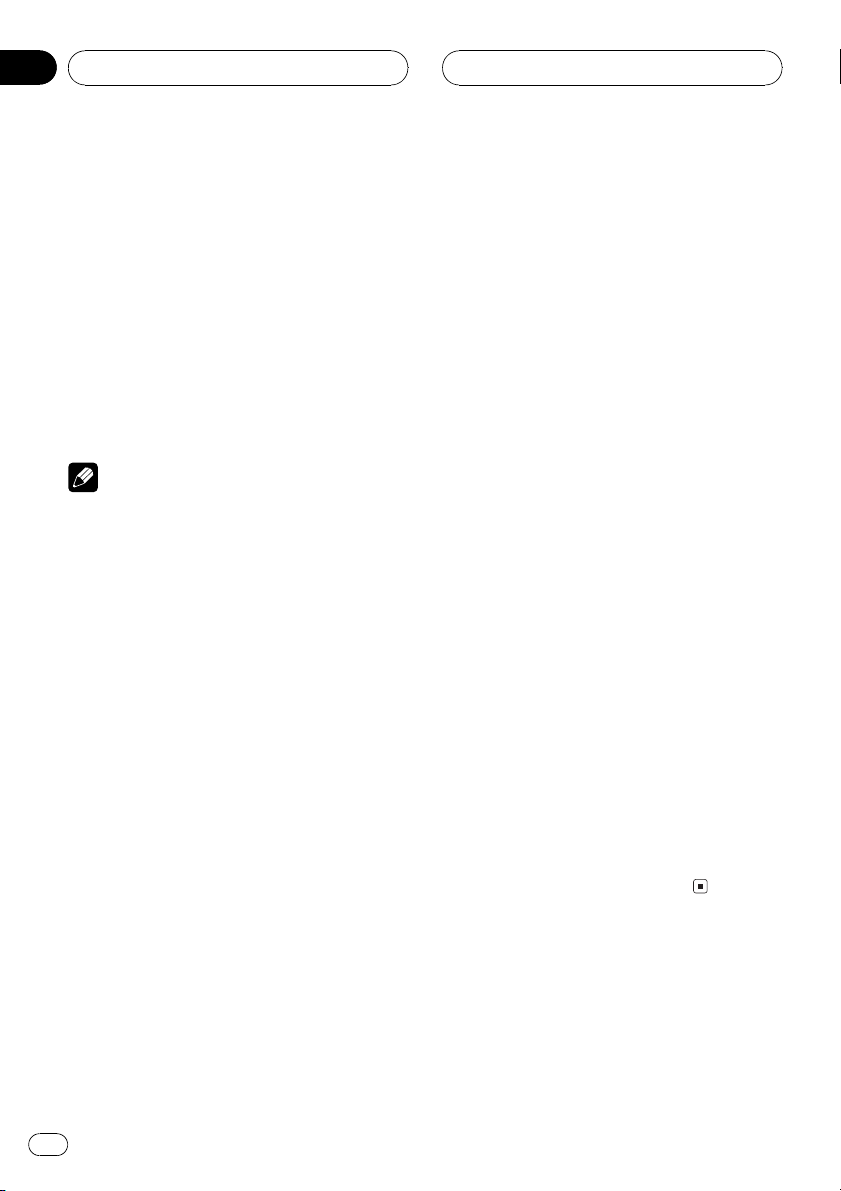
Section
06
Lecteur MP3/WMA/WAV
# Si vous choisissez la méthode de recherche
ROUGH SEARCH, une pression prolongée sur c
ou d vous permet deffectuer une recherche par
sauts de dix plages sur le dossier en cours. (Reportez-vous à la page 85, Sélection de la méthode
de recherche.)
7 Pour atteindre une plage précédente
ou suivante, appuyez sur c ou d.
Appuyer sur d fait passer au début de la plage
suivante. Appuyer sur c fait passer au début
de la plage en cours. Appuyer une nouvelle
fois fera passer à la plage précédente.
Remarques
! Quand vous jouez des disques contenant des
fichiers MP3/WMA/WAV et des données audio
(CD-DA) tels que les CDs CD-EXTRA et
MIXED-MODE, vous pouvez lire les deux types
seulement en changeant entre les modes
MP3/WMA/WAV et CD-DA avec BAND.
! Si vous avez basculé entre la lecture de fi-
chiers MP3/WMA/WAV et celle de données
audio (CD-DA), la lecture commence à la première plage du disque.
! Le lecteur de CD intégré peut lire un fichier
MP3/WMA/WAV enregistré sur un CD-ROM.
(Reportez-vous à la page 114 pour connaître
les types de fichiers qui peuvent être lus.)
! Nintroduisez aucun objet dans le logement
pour CD autre quun CD.
! Il existe parfois un certain retard entre le dé-
marrage de la lecture et la sortie du son. Cest
particulièrement le cas quand on lit des disques multi-session ou avec de nombreux dossiers. Au moment de la lecture du format,
Format Read saffiche.
! Si vous ne pouvez pas insérer un disque
complètement ou si après que vous layez inséré le disque ne se joue pas, vérifiez que la
face étiquette du disque est sur le dessus. Appuyez sur EJECT pour éjecter le disque, et vérifiez que le disque nest pas abîmé avant de le
réinsérer.
! La lecture seffectue dans lordre des numéros
de fichier. Les dossiers qui ne contiennent pas
de fichiers sont sautés. (Si le dossier 01
(ROOT) ne contient pas de fichier, la lecture
commence au dossier 02.)
! Lors de la lecture de fichiers enregistrés
comme des fichiers VBR (débit binaire variable), le temps de lecture nest pas affiché
correctement si on utilise des opérations davance rapide ou de retour rapide.
! Si le disque inséré ne contient pas de fichiers
qui peuvent être lus, No Audio saffiche.
! Si le fichier inséré contient des fichiers WMA
qui sont protégés par un système de gestion
des droits numériques (DRM), TRK SKIPPED
saffiche tandis que le fichier protégé est
sauté.
! Si tous les fichiers du disque inséré sont sécu-
risés par DRM, PROTECT saffiche.
! Il ny a pas de son pendant lavance rapide ou
le retour rapide.
! Si le lecteur de CD intégré présente une ano-
malie, un message derreur tel que ERROR-11
peut safficher. Reportez-vous à la page 113,
Signification des messages derreur du lecteur
de CD intégré.
! Quand on insère un disque MP3/WMA/WAV,
le nom du dossier et le nom du fichier
commencent à défiler vers la gauche automatiquement. Quand la fonction EverScroll est
mise en service lors du réglage initial, les
noms du fichier et du dossier défilent en permanence. A propos dEver Scroll, reportezvous à la page 107, Mise en service ou hors
service du Défilement Permanent.
82
Fr
Page 83

Lecteur MP3/WMA/WAV
Section
06
Introduction au
fonctionnement détaillé du
lecteur de CD (MP3/WMA/
WAV) intégré
1
1 Afficheur des fonctions
Il indique létat de la fonction.
% Appuyez sur FUNCTION pour afficher le
nom de chaque fonction.
Appuyez de manière répétée sur FUNCTION
pour choisir une des fonctions suivantes :
Repeat (répétition de la lecture)Random
(lecture dans un ordre quelconque)Scan
(examen du disque)Pause (pause)Liste
des titres de dossierComp./BMX compression et BMX)FF/REV (méthode de recherche)Tag Read (affichage de létiquette)
# Appuyez sur BAND pour revenir à laffichage
des conditions de lecture.
1 Appuyez sur FUNCTION pour choisir
Repeat.
Appuyez sur FUNCTION jusquà ce que
Repeat apparaisse sur lafficheur.
2 Appuyez sur c ou d pour choisir létendue de répétition.
Appuyez sur c ou d jusquà ce que létendue
de répétition désirée apparaisse sur laffi-
cheur.
! FOLDER Répétition du dossier en cours
de lecture
! TRACK Répétition de la plage en cours de
lecture seulement
! DISC Répétition de toutes les plages
Remarques
! Si vous choisissez un autre dossier pendant la
répétition de la lecture, le mode de répétition
adopté est DISC.
! Si pendant la répétition TRACK, vous recher-
chez une plage musicale, ou commandez une
avance rapide ou un retour rapide, le mode de
répétition changera en FOLDER.
! Quand FOLDER est sélectionné, il nest pas
possible de jouer un sous-dossier de ce
dossier.
Français
Remarque
Si vous ne réglez aucun paramètre de la fonction
pendant environ 30 secondes, lafficheur indique
à nouveau les conditions de lecture.
Répétition de la lecture
Pour la lecture MP3/WMA/WAV, il existe trois
modes de répétition de la lecture : FOLDER (répétition du dossier), TRACK (répétition dune
plage) et DISC (répétition de toutes les plages).
Écoute des plages musicales
dans un ordre quelconque
Les plages musicales sont jouées dans un
ordre quelconque à lintérieur du mode de répétition adopté : FOLDER ou DISC.
1 Choisissez létendue de répétition.
Reportez-vous à cette page, Répétition de la
lecture.
Fr
83
Page 84

Section
06
Lecteur MP3/WMA/WAV
2 Appuyez sur FUNCTION pour choisir
Random.
Appuyez sur FUNCTION jusquà ce que
Random apparaisse sur lafficheur.
3 Appuyez sur a pour activer la lecture
dans un ordre quelconque.
Random :ON apparaît sur lafficheur. Les pla-
ges seront jouées dans un ordre au hasard à
lintérieur des plages FOLDER ou DISC sélectionnées précédemment.
4 Appuyez sur b pour mettre hors service
la lecture dans un ordre quelconque.
Random :OFF apparaît sur lafficheur. La lec-
ture des plages musicales se poursuit dans
lordre.
Examen du contenu des
dossiers et des plages
Si vous utilisez FOLDER, le début de chaque
piste dans le dossier sélectionné est joué pendant environ 10 secondes. Si vous utilisez
DISC, le début de la première piste de chaque
dossier est joué pendant environ 10 secondes.
1 Choisissez létendue de répétition.
Reportez-vous à la page précédente, Répétition
de la lecture.
2 Appuyez sur FUNCTION pour choisir
Scan.
Appuyez sur FUNCTION jusquà ce que Scan
apparaisse sur lafficheur.
4 Quand vous trouvez la plage désirée
(ou le dossier désiré) appuyez sur b pour
arrêter lexamen du contenu du disque.
Scan :OFF apparaît sur lafficheur. La lecture
de la plage (ou du dossier) se poursuit.
# Si les conditions de lecture se sont à nouveau
affichées delles-mêmes, choisissez Scan une
fois encore en appuyant sur FUNCTION.
Remarque
Lorsque lexamen des pistes ou des dossiers est
terminé, la lecture normale des plages musicales
reprend.
Pause en lecture MP3/WMA/
WAV
La pause est un arrêt momentané de la lecture
du MP3/WMA/WAV.
1 Appuyez sur FUNCTION pour choisir
Pause.
Appuyez sur FUNCTION jusquà ce que Pause
apparaisse sur lafficheur.
2 Appuyez sur a pour mettre la pause.
Pause :ON apparaît sur lafficheur. La lecture
de la plage en cours se met en pause.
3 Appuyez sur b pour enlever la pause.
Pause :OFF apparaît sur lafficheur. La lecture
reprend là où elle a été interrompue.
3 Appuyez sur a pour activer lexamen
du contenu.
Scan :ON apparaît sur lafficheur. Les 10 pre-
mières secondes de chaque plage musicale
du dossier en cours (ou de la première plage
de chaque dossier) sont lues.
84
Fr
Page 85

Lecteur MP3/WMA/WAV
Section
06
Utilisation de la
compression et BMX
Lutilisation des fonctions COMP (compres-
sion) et BMX vous permet dajuster la qualité
de lecture du son du lecteur de CD. Chacune
de ces fonctions possède un réglage en deux
étapes. La fonction COMP règle léquilibre
entre les sons les plus forts et les plus faibles
aux volumes élevés. BMX contrôle les réverbérations du son pour donner à la lecture un son
plus plein. Sélectionnez chacun de ces effets
et écoutez-les puis choisissez celui qui améliore le mieux la lecture de la plage ou du CD
que vous écoutez.
1 Appuyez sur FUNCTION pour choisir
Comp.
Appuyez sur FUNCTION jusquà ce que
Comp. apparaisse sur lafficheur.
2 Appuyez sur a ou b pour choisir la correction désirée.
Appuyez de manière répétée sur a ou b pour
passer dun des paramètres suivants à lautre :
Comp./BMX OFFComp. 1Comp. 2
Comp./BMX OFFBMX 1BMX 2
2 Appuyez sur c ou d pour faire défiler
la liste des titres mis en mémoire.
# Si le dossier sélectionné contient des fichiers,
apparaît sur lafficheur.
3 Appuyez sur a pour commander la lecture du dossier choisi.
La lecture de la sélection commence.
# Si le dossier sélectionné ne contient pas de fichiers, NO FILES saffiche.
Sélection de la méthode de
recherche
Vous pouvez choisir entre les méthodes recherche rapide avant, recherche rapide arrière
et recherche toutes les 10 plages.
1 Appuyez sur FUNCTION pour choisir
FF/REV.
Appuyez sur FUNCTION jusquà ce que
FF/REV apparaisse sur lafficheur.
# Si la méthode de recherche ROUGH SEARCH
a été sélectionnée précédemment,
ROUGH SEARCH saffiche.
Français
Choix dun dossier à partir de
la liste des titres des dossiers
La liste des titres des dossiers vous permet de
voir les titres des dossiers et den choisir un
pour le lire.
1 Appuyez sur FUNCTION pour choisir la
liste des titres des dossiers.
Appuyez sur FUNCTION jusquà ce que Root
apparaisse sur lafficheur.
2 Appuyez sur c, ou sur d pour choisir la
méthode de recherche.
Appuyez sur c, ou sur d, jusquà ce que la
méthode de recherche désirée apparaisse sur
lafficheur.
! FF/REV Recherche rapide avant et arrière
! ROUGH SEARCH Recherche toutes les 10
plages
Fr
85
Page 86

Section
06
Lecteur MP3/WMA/WAV
Recherche toutes les 10 plages
dans le dossier en cours
Si le dossier en cours contient plus de dix plages, vous pouvez effectuer la recherche toutes
les 10 plages. Quand un dossier contient de
nombreuses plages, vous pouvez effectuer
une recherche grossière de la plage que vous
voulez lire.
1 Sélectionnez la méthode de recherche
ROUGH SEARCH.
Reportez-vous à la page précédente, Sélection
de la méthode de recherche.
2 Maintenez le doigt appuyé sur c ou d
pour effectuer une recherche toutes les 10
plages dans le dossier en cours.
# Si le dossier en cours contient moins de 10
plages, maintenir le doigt appuyé sur d rappelle
la dernière plage du dossier. De même, si le nombre de plages restantes après une recherche toutes les 10 plages est inférieur à 10, maintenir le
doigt appuyé sur d rappelle la dernière plage du
dossier.
# Si le dossier en cours contient moins de 10
plages, maintenir le doigt appuyé sur c rappelle
la première plage du dossier. De même, si le
nombre de plages restantes après une recherche
toutes les 10 plages est inférieur à 10, maintenir
le doigt appuyé sur c rappelle la première plage
du dossier.
lecture sera plus court que lorsque cette
fonction est activée.
1 Appuyez sur FUNCTION pour choisir
Tag Read.
Appuyez sur FUNCTION jusquà ce que
Tag Read apparaisse sur lafficheur.
2 Appuyez sur a pour mettre en service
laffichage de létiquette.
Tag Read :ON apparaît sur lafficheur.
3 Appuyez sur b pour mettre hors service
laffichage de létiquette.
Tag Read :OFF apparaît sur lafficheur.
Remarque
Quand vous mettez laffichage de létiquette en
service, cet appareil revient au début de la plage
en cours pour lire linformation textuelle.
Affichage des informations
textuelles dun disque MP3/
WMA/WAV
Les informations textuelles enregistrées sur
un disque MP3/WMA/WAV peuvent être affichées.
Mise en service ou hors service
de laffichage de létiquette
Si le disque MP3/WMA contient des informations textuelles telles que le titre de la plage et
le nom de lartiste, vous pouvez mettre laffi-
chage de létiquette en service ou hors service.
! Si vous mettez laffichage de létiquette
hors service, le temps de démarrage de la
86
Fr
Si vous lisez un disque MP3/WMA
% Appuyez sur DISPLAY.
Appuyez de manière répétée sur DISPLAY
pour passer dun des paramètres suivants à
lautre:
Temps de lectureFolder Name (nom du
dossier)File Name (nom du fichier)
Track Title (titre de la plage)Artist Name
(nom de lartiste)Album Title (titre de lalbum)Comment (commentaire)Débit binaire
Page 87

Lecteur MP3/WMA/WAV
Section
06
# Lors de la lecture de fichiers MP3 enregistrés
comme fichiers VBR (débit binaire variable), la valeur du débit binaire nest pas affichée même si
on est passé en affichage du débit binaire. (VBR
saffichera.)
# Lors de la lecture de fichiers WMA enregistrés
comme fichiers VBR (débit binaire variable), la valeur du débit binaire moyen est affichée.
# Quand vous avez mis laffichage de létiquette
hors service, vous ne pouvez pas basculer sur
Track Title, Artist Name, Album Title et
Comment.
# Si aucune information spécifique na été gra-
vée sur le disque MP3/WMA, No XXXX saffiche
(par exemple, No Folder Name).
# Avec certaines applications utilisées pour encoder les fichiers WMA, les noms des albums et
dautres informations textuelles peuvent ne pas
safficher correctement.
Si vous lisez un disque WAV
% Appuyez sur DISPLAY.
Appuyez de manière répétée sur DISPLAY
pour passer dun des paramètres suivants à
lautre:
Temps de lectureFolder Name (nom du
dossier)File Name (nom du fichier)fréquence déchantillonnage
# Si aucune information spécifique na été gra-
vée sur le disque WAV, No XXXX saffiche (par
exemple, No Folder Name).
# Vous pouvez seulement lire des fichiers WAV
aux fréquences 16, 22,05, 24, 32, 44,1 et 48 kHz
(LPCM) ou 22,05 et 44,1 kHz (MS ADPCM). La fréquence déchantillonnage affichée peut être
arrondie.
Défilement des informations
textuelles sur lafficheur
Cet appareil peut afficher les 16 premières lettres de Folder Name, File Name, Track Title,
Artist Name, Album Title et Comment.
Quand linformation enregistrée dépasse 16
lettres, vous pouvez faire défiler le texte vers la
gauche pour voir le reste des informations textuelles.
% Maintenez la pression sur DISPLAY
jusquà ce que linformation textuelle
commence à défiler sur lécran.
Linformation textuelle défile.
Remarques
! Contrairement aux formats de fichier MP3 et
WMA, les fichiers WAV affichent seulement
Folder Name et File Name.
! Quand la fonction EverScroll est mise en ser-
vice lors du réglage initial, les informations
textuelles du CD défilent en permanence. Si
vous voulez arrêter le défilement de laffichage
pour le disque chargé, appuyez sur DISPLAY
et maintenez lappui pendant 2 secondes.
Seuls les 16 premiers caractères du texte seront affichés. Pour arrêter complètement la
fonction Ever Scroll, mettez Ever Scroll hors
service lors du réglage initial. Pour mettre le
fonction Ever Scroll (Défilement permanent)
en service ou hors service, reportez-vous à la
page 107, Mise en service ou hors service du
Défilement Permanent.
Français
87
Fr
Page 88

2
3
Section
07
Lecteur de CD à chargeur
Écoute dun CD
Vous pouvez utiliser cet appareil pour commander un lecteur de CD à chargeur, vendu séparément.
Voici les étapes élémentaires pour lire un CD
avec votre lecteur de CD à chargeur. Une utilisation plus élaborée du CD est expliquée à
partir de la page suivante.
1 Indicateur de numéro de disque
Il indique le disque en cours de lecture.
2 Indicateur de numéro de plage
Il indique la plage en cours de lecture.
3 Indicateur de temps de lecture
Il indique le temps de lecture depuis le
début de la plage en cours de lecture.
1 Appuyez sur SOURCE pour choisir le
lecteur de CD à chargeur.
Appuyez sur SOURCE jusquà ce que
Multi-CD saffiche.
2 Utilisez VOLUME pour régler le niveau
sonore.
Tournez ce bouton pour augmenter ou diminuer le niveau sonore.
3 Choisissez le disque que vous désirez
écouter au moyen des touches 16.
Pour les disques occupant les positions 1 à 6,
appuyez simplement sur la touche correspondante.
Pour les disques occupant les positions 7 à
12, maintenez la pression sur la touche correspondante, cest-à-dire sur la touche 1 pour le
disque 7, et ainsi de suite, jusquà ce que le
numéro du disque saffiche.
# Vous pouvez également utiliser les touches a/
b pour choisir les disques dans lordre.
4 Pour une avance rapide ou un retour rapide, appuyez sur c ou d et maintenez la
pression.
5 Pour atteindre une plage précédente
ou suivante, appuyez sur c ou d.
Appuyer sur d fait passer au début de la plage
suivante. Appuyer sur c fait passer au début
de la plage en cours. Appuyer une nouvelle
fois fera passer à la plage précédente.
Remarques
! Ready saffiche tandis que le lecteur de CD à
chargeur procède aux opérations préalables à
la lecture.
! Si le lecteur de CD à chargeur présente une
anomalie, un message derreur tel que
ERROR-11 peut safficher. Reportez-vous au
mode demploi du lecteur de CD à chargeur.
! Lindication No Disc saffiche si le lecteur de
CD à chargeur ne contient aucun disque.
! Quand vous choisissez un disque CD TEXT sur
un lecteur de CD à chargeur compatible CD
TEXT, les titres du disque et des plages
commencent à défiler automatiquement.
Quand la fonction EverScroll est mise en service lors du réglage initial, les titres du disque
et des plages défilent en permanence. A propos dEver Scroll, reportez-vous à la page 107,
Mise en service ou hors service du Défilement
Permanent.
88
Fr
Page 89

Lecteur de CD à chargeur
Section
07
Lecteur de CD 50 disques
Seules les fonctions mentionnées dans ce
mode demploi sont prises en compte par les
lecteurs de CD 50 disques.
Cet appareil nest pas conçu pour utiliser les
fonctions de liste des titres de disque avec un
lecteur de CD à chargeur de 50 disques. Pour
les fonctions liste des titres de disque, reportez-vous à la page 94, Choix dun disque à partir
de la liste des titres des disques.
Introduction au
fonctionnement détaillé du
lecteur de CD à chargeur
Français
1
1 Afficheur des fonctions
Il indique létat de la fonction.
% Appuyez sur FUNCTION pour afficher le
nom de chaque fonction.
Appuyez de manière répétée sur FUNCTION
pour choisir une des fonctions suivantes :
Repeat (répétition de la lecture) Liste des ti-
tres des disquesRandom (lecture au hasard)Scan (examen des disques)ITS Play
(lecture ITS)Pause (pause)Comp.
(compression et DBE)
# Appuyez sur BAND pour revenir à laffichage
des conditions de lecture.
Remarque
Si vous ne réglez aucun paramètre de la fonction
pendant environ 30 secondes, lafficheur indique
à nouveau les conditions de lecture.
Répétition de la lecture
Il existe trois modes de répétition de la lecture
pour le lecteur de CD à chargeur : MCD (répétition du lecteur de CD à chargeur), TRACK
(répétition dune plage) et DISC (répétition
dun disque).
Fr
89
Page 90

Section
07
Lecteur de CD à chargeur
1 Appuyez sur FUNCTION pour choisir
Repeat.
Appuyez sur FUNCTION jusquà ce que
Repeat apparaisse sur lafficheur.
2 Appuyez sur c ou d pour choisir létendue de répétition.
Appuyez sur c ou d jusquà ce que létendue
de répétition désirée apparaisse sur laffi-
cheur.
! MCD Répétition de tous les disques que
contient le lecteur de CD à chargeur
! TRACK Répétition de la plage en cours de
lecture seulement
! DISC Répétition du disque en cours de
lecture
Remarques
! Si vous choisissez un autre disque pendant la
répétition de la lecture, le mode de répétition
changera en MCD.
! Si pendant la répétition TRACK, vous recher-
chez une plage musicale, ou commandez une
avance rapide ou un retour rapide, le mode de
répétition changera en DISC.
3 Appuyez sur a pour activer la lecture
dans un ordre quelconque.
Random :ON apparaît sur lafficheur. Les pla-
ges seront jouées dans un ordre au hasard à
lintérieur des plages MCD ou DISC sélectionnées précédemment.
4 Appuyez sur b pour mettre hors service
la lecture dans un ordre quelconque.
Random :OFF apparaît sur lafficheur. La lec-
ture des plages musicales se poursuit dans
lordre.
Examen du contenu des
disques et des plages
Si vous utilisez DISC, le début de chaque piste
sur le disque sélectionné est joué pendant environ 10 secondes. Si vous utilisez MCD,le
début de la première piste de chaque disque
est joué pendant environ 10 secondes.
1 Choisissez létendue de répétition.
Reportez-vous à la page précédente, Répétition
de la lecture.
Écoute des plages musicales
dans un ordre quelconque
Les plages musicales sont jouées dans un
ordre quelconque à lintérieur du mode de répétition adopté : MCD ou DISC.
1 Choisissez létendue de répétition.
Reportez-vous à la page précédente, Répétition
de la lecture.
2 Appuyez sur FUNCTION pour choisir
Random.
Appuyez sur FUNCTION jusquà ce que
Random apparaisse sur lafficheur.
90
Fr
2 Appuyez sur FUNCTION pour choisir
Scan.
Appuyez sur FUNCTION jusquà ce que Scan
apparaisse sur lafficheur.
3 Appuyez sur a pour activer lexamen
du contenu.
Scan :ON apparaît sur lafficheur. Les 10 pre-
mières secondes de chaque plage musicale
du disque en cours (ou de la première plage
de chaque disque) sont lues.
4 Quand vous trouvez la plage désirée
(ou le disque désiré) appuyez sur b pour
arrêter lexamen du contenu du disque.
Scan :OFF apparaît sur lafficheur. La lecture
de la plage (ou du disque) se poursuit.
Page 91

Lecteur de CD à chargeur
Section
07
# Si les conditions de lecture se sont à nouveau
affichées delles-mêmes, choisissez Scan une
fois encore en appuyant sur FUNCTION.
Remarque
Lorsque lexamen du disque, ou des disques, est
terminé, la lecture normale des plages musicales
reprend.
Pause de la lecture dun CD
La pause est un arrêt momentané de la lecture
du CD.
1 Appuyez sur FUNCTION pour choisir
Pause.
Appuyez sur FUNCTION jusquà ce que Pause
apparaisse sur lafficheur.
2 Appuyez sur a pour mettre la pause.
Pause :ON apparaît sur lafficheur. La lecture
de la plage en cours se met en pause.
3 Appuyez sur b pour enlever la pause.
Pause :OFF apparaît sur lafficheur. La lecture
reprend là où elle a été interrompue.
Utilisation des listes ITS
ITS (programmation en temps réel) vous permet de constituer une liste de lecture de vos
plages favorites à partir de celles qui sont
contenues dans le chargeur du Lecteur de CD
à chargeur. Après que vous ayez ajouté vos
plages favorites à la liste de lecture vous pouvez activer la lecture ITS et jouer seulement
ces sélections.
Création d une liste de lecture
avec la programmation en
temps réel ITS
Vous pouvez utiliser la fonction ITS pour entrer
et jouer jusquà 99 plages par disque, jusquà
100 disques (avec le titre du disque). (Avec les
lecteurs de CD à chargeur vendus avant le
CDX-P1250 et le CDX-P650, la liste de lecture
est limitée à 24 plages.)
1 Lecture dun CD que vous voulez programmer.
Appuyez sur a ou b pour sélectionner un CD.
2 Appuyez sur FUNCTION jusquà ce que
TITLE apparaisse sur lafficheur, puis appuyez sur FUNCTION pour sélectionner ITS.
Quand TITLE est affiché, appuyez de façon répétée sur FUNCTION, les fonctions suivantes
saffichent :
TITLE (saisie du titre du disque)ITS (programmation en temps réel ITS)
3 Sélectionnez la piste désirée en appuyant sur c ou d.
4 Appuyez sur a pour mémoriser la
plage en cours de lecture dans la liste de
lecture.
ITS Input saffiche brièvement et la sélection
en cours de lecture est ajoutée à votre liste de
lecture. Puis ITS est de nouveau affiché.
5 Appuyez sur BAND pour revenir à laffichage des conditions de lecture.
Remarque
Après lentrée des données de 100 disques dans
la mémoire, les données pour un nouveau disque
écrasent les données les plus anciennes.
Français
91
Fr
Page 92

Section
07
Lecteur de CD à chargeur
Lecture à partir de votre liste
de lecture ITS
La lecture ITS vous permet découter les plages que vous avez enregistrées dans votre liste
de lecture ITS. Quand vous activez la lecture
ITS, la lecture des plages incluses dans votre
liste de lecture du lecteur de CD à chargeur
commence.
1 Choisissez létendue de répétition.
Reportez-vous à la page 89, Répétition de la lecture.
2 Appuyez sur FUNCTION pour choisir
ITS Play.
Appuyez sur FUNCTION jusquà ce que
ITS Play apparaisse sur lafficheur.
3 Appuyez sur a pour activer la lecture
ITS.
ITS Play :ON apparaît sur lafficheur. La lec-
ture des plages extraites de votre liste de lecture incluses dans les étendues de plages
MCD ou DISC commence.
# Si aucune plage nest incluse dans létendue
de répétition en cours nest programmée pour ITS
ITS Empty est affiché.
4 Appuyez sur b pour désactiver la lecture ITS.
ITS Play :OFF apparaît sur lafficheur. La lec-
ture se poursuit dans lordre normal à partir
du disque et de la plage en cours de lecture.
Suppression dune plage de
votre liste ITS
Si la lecture ITS est active, vous pouvez supprimer une plage de votre liste ITS.
Si ITS est déjà en service, passez à lopération
2. Si ITS nest pas en service, appuyez sur
FUNCTION.
1 Jouez un CD sur lequel vous voulez supprimer une plage de votre liste ITS, et activez la lecture ITS.
Reportez-vous à cette page, Lecture à partir de
votre liste de lecture ITS.
2 Appuyez sur FUNCTION jusquà ce que
TITLE apparaisse sur lafficheur, puis appuyez sur FUNCTION pour sélectionner ITS.
Une fois que TITLE est affiché, appuyez sur
FUNCTION jusquà ce que ITS apparaisse sur
lafficheur.
3 Sélectionnez la piste désirée en appuyant sur c ou d.
4 Appuyez sur b pour supprimer la plage
musicale de la liste.
La sélection en cours de lecture est effacée de
votre liste ITS et la lecture de la plage suivante
de votre liste ITS commence.
# Sil nexiste aucune plage incluse dans votre
liste ITS dans létendue de plages en cours,
ITS Empty saffiche et la lecture normale re-
prend.
5 Appuyez sur BAND pour revenir à laffichage des conditions de lecture.
Suppression dun CD de votre
liste ITS
Si vous voulez supprimer toutes les plages
dun CD de votre liste ITS, vous le pouvez si la
lecture ITS nest pas active.
1 Jouez un CD que vous voulez supprimer.
Appuyez sur a ou b pour sélectionner un CD.
92
Fr
Page 93

Lecteur de CD à chargeur
Section
07
2 Appuyez sur FUNCTION jusquà ce que
TITLE apparaisse sur lafficheur, puis appuyez sur FUNCTION pour sélectionner ITS.
Une fois que TITLE est affiché, appuyez sur
FUNCTION jusquà ce que ITS apparaisse sur
lafficheur.
3 Appuyez sur b pour supprimer toute
les plages du CD en cours de lecture de
votre liste ITS.
Toutes les plages du CD en cours de lecture
sont effacées de la liste de lecture et ITS Clear
est affiché.
4 Appuyez sur BAND pour revenir à laffichage des conditions de lecture.
Utilisation des fonctions de
titre de disque
Vous pouvez saisir les titres des CDs et les afficher. Vous pouvez alors facilement rechercher
et sélectionner le disque que vous voulez
jouer.
TITLE (saisie du titre du disque)ITS (programmation en temps réel ITS)
# Lors de la lecture dun disque CD TEXT sur un
lecteur de CD à chargeur compatible CD TEXT,
vous ne pouvez pas passer à TITLE. Sur un disque
CD TEXT, le titre du disque a déjà été enregistré.
3 Appuyez sur la touche numérotée 1
pour choisir le type des caractères à utiliser.
Appuyez de manière répétée sur la touche numérotée 1 pour passer de lun à lautre des
types de caractères suivants :
Alphabet (majuscules), nombres et symboles
Alphabet(minuscules)Lettres européennes, telles que lettres accentuées (exemple á,
à, ä, ç)
# Vous pouvez choisir les chiffres dentrée et les
symboles en appuyant sur une touche numérotée
2.
4 Appuyez sur a ou b pour choisir une
lettre de lalphabet.
Chaque appui sur a affiche une lettre de lalphabet dans lordre A B C ... X Y Z, les chiffres
et les symboles dans lordre 1 2 3 ... @ # <.
Chaque appui sur b affiche une lettre dans
lordre inverse Z Y X ... C B A.
Français
Saisie des titres de disque
La saisie de titres de disque vous permet de
saisir des titres de CD dune longueur maximum de 10 et un maximum de 100 titres de
disque (avec liste ITS) dans le lecteur de CD à
chargeur.
1 Jouez un CD dont vous voulez entrer le
titre.
Appuyez sur a ou b pour sélectionner un CD.
2 Appuyez sur FUNCTION jusquà ce que
TITLE apparaisse sur lécran.
Quand TITLE est affiché, appuyez de façon répétée sur FUNCTION, les fonctions suivantes
saffichent :
5 Appuyez sur d pour placer le curseur
sur la position suivante.
Lorsque la lettre que vous désirez utiliser est
affichée, appuyez sur d pour placer le curseur
sur la position suivante puis choisissez la lettre suivante. Appuyez sur c pour vous déplacer vers larrière sur lécran.
Fr
93
Page 94

Section
07
Lecteur de CD à chargeur
6 Après avoir frappé le titre, placez le curseur sur la dernière position en appuyant
sur d.
Lorsque vous appuyez une nouvelle fois sur d,
le titre saisi est mis en mémoire.
7 Appuyez sur BAND pour revenir à laffichage des conditions de lecture.
Remarques
! Les titres demeurent en mémoire même après
que vous ayez retiré le disque du chargeur, et
sont rappelés quand le disque est réinséré.
! Après lentrée des données de 100 disques
dans la mémoire, les données pour un nouveau disque écrasent les données les plus anciennes.
Affichage du titre dun disque
Vous pouvez afficher le titre de tout disque
dont le titre a été mis en mémoire.
% Appuyez sur DISPLAY.
Appuyez de manière répétée sur DISPLAY
pour passer dun des paramètres suivants à
lautre:
Temps de lectureDisc Title (titre du disque)
Lorsque vous choisissez Disc Title, le titre du
disque en cours de lecture saffiche.
# Si le disque en cours de lecture na pas reçu
de titre, No Disc Title saffiche.
# Quand vous insérez un CD avec un titre de
disque, le titre du disque commence à défiler automatiquement sur lécran.
Choix dun disque à partir de la
liste des titres des disques
Vous pouvez choisir un disque sur la liste des
titres des disques que contient le lecteur de
CD à chargeur, puis commander la lecture du
disque.
1 Appuyez sur FUNCTION pour sélectionner la liste de titres des disques.
Appuyez sur FUNCTION jusquà ce que le titre
du disque apparaisse sur lafficheur.
2 Appuyez sur c ou d pour faire défiler
la liste des titres mis en mémoire.
# Si un disque ne porte pas de titre, No D-Title
saffiche.
3 Appuyez sur a pour commander la lecture du disque choisi.
La lecture de la sélection commence.
Utilisation des fonctions CD
TEXT
Vous ne pouvez utiliser ces fonctions que si le
lecteur de CD à chargeur est compatible CD
TEXT.
Certains disques disposent dinformations qui
ont été codées pendant la fabrication du
disque. Ces disques, qui peuvent contenir des
informations telles que titre du CD, titres des
plages, nom de lartiste et durée de lecture,
sont appelés disques CD TEXT. Seuls ces disques CD TEXT codés spécialement supportent
les fonctions listées ci-dessous.
Affichage des titres sur les
disques CD TEXT
% Appuyez sur DISPLAY.
Appuyez de manière répétée sur DISPLAY
pour passer dun des paramètres suivants à
lautre:
Temps de lectureDisc Title (titre du disque)
DiscArtist Name (interprète du disque)
Track Title (titre de la plage musicale)
TrackArtist Name (interprète de la plage
musicale)
94
Fr
Page 95

Lecteur de CD à chargeur
Section
07
# Si aucune information spécifique na été gra-
vée sur le disque, No XXXX saffiche (par exemple, No Track Artist Name).
Défilement du titre du disque
sur l afficheur
Cet appareil peut afficher les 16 premières lettres de Disc Title, DiscArtist Name,
Track Title et TrackArtist Name. Quand lin-
formation textuelle dépasse 16 lettres, vous
pouvez faire défiler lécran comme suit.
% Maintenez la pression sur DISPLAY
jusquà ce que le titre commence à défiler
sur lécran.
Les titres défilent.
Remarque
Quand la fonction EverScroll est mise en service
lors du réglage initial, les informations textuelles
du CD défilent en permanence. Si vous voulez arrêter le défilement de laffichage pour le disque
chargé, appuyez sur DISPLAY et maintenez lap-
pui pendant 2 secondes. Seuls les 16 premiers
caractères du texte seront affichés. Pour arrêter
complètement la fonction Ever Scroll, mettez Ever
Scroll hors service lors du réglage initial. Pour
mettre le fonction Ever Scroll (Défilement permanent) en service ou hors service, reportez-vous à
la page 107, Mise en service ou hors service du
Défilement Permanent.
graves) vous permet dajuster la qualité de lecture du son du lecteur de CD à chargeur. Chacune de ces fonctions possède un réglage en
deux étapes. La fonction COMP règle léquili-
bre entre les sons les plus forts et les plus faibles aux volumes élevés. DBE augmente le
niveau des graves pour donner à la lecture un
son plus plein. Sélectionnez chacun de ces effets et écoutez-les puis choisissez celui qui
améliore le mieux la lecture de la plage ou du
CD que vous écoutez.
1 Appuyez sur FUNCTION pour choisir
Comp.
Appuyez sur FUNCTION jusquà ce que
Comp. apparaisse sur lafficheur.
# Si le lecteur de CD à chargeur ne possède pas
la fonction COMP/DBE, No Comp. saffiche
quand vous essayez de la sélectionner.
2 Appuyez sur a ou b pour choisir la correction désirée.
Appuyez de manière répétée sur a ou b pour
passer dun des paramètres suivants à lautre :
Comp. OFFComp. 1Comp. 2
Comp. OFFDBE 1DBE 2
Français
Utilisation de la compression
et de laccentuation
dynamique des graves
Vous pouvez utiliser ces fonctions lorsque le lecteur de CD à chargeur en est pourvu.
Lutilisation des fonctions COMP (compres-
sion) et DBE (accentuation dynamique des
95
Fr
Page 96

Section
08
Réglages sonores
Introduction aux réglages
sonores
1
1 Affichage des réglages sonores
Indique létat des réglages sonores.
% Appuyez sur AUDIO pour afficher le
nom des fonctions audio.
Appuyez de manière répétée sur AUDIO pour
choisir une des fonctions suivantes :
Fad (réglage de léquilibre sonore)EQ (réglage de la courbe de légaliseur)Bass (ajustement du niveau des graves et des aiguës)
Loud (correction physiologique)Sub-W1
(réglage en/hors fonction du haut parleur dextrêmes graves)/NonFad (réglage en/hors fonction de la non atténuation progressive de la
sortie)Sub-W2 (réglage du haut-parleur
dextrêmes graves)/NonFad (réglage de la non
atténuation progressive de la sortie)HPF (filtre passe-haut)SLA (réglage du niveau de la
source sonore)ASL (ajustement automatique du niveau sonore)
# Si la fonction EQ-EX a été sélectionnée et seulement quand EQ-EX est en service et quand
CUSTOM est sélectionné comme courbe dégali-
sation, vous pouvez passer à Bass.
# Quand le réglage du contrôleur de haut-parleur dextrêmes graves est PREOUT:FULL, vous
ne pouvez pas sélectionner Sub-W1. (Reportez-
vous à la page 106.)
# Vous pouvez sélectionner le Sub-W2 seule-
ment quand la sortie haut-parleur dextrêmes graves est activée dans le Sub-W1.
# Quand le réglage du contrôleur de haut-parleur dextrêmes graves est seulement
PREOUT:FULL, vous pouvez passer au réglage
sortie sans atténuation progressive en/hors fonction. (Reportez-vous à la page 106.)
# Vous pouvez sélectionner le réglage de sortie
sans atténuation progressive seulement quand la
sortie sans atténuation progressive est activée
dans le réglage sortie sans atténuation progressive en/hors fonction.
# Si le syntoniseur FM a été choisi comme
source, vous ne pouvez pas afficher la fonction
SLA.
# Appuyez sur BAND pour revenir à laffichage
de létat de chaque source.
Remarque
Si vous ne réglez aucun paramètre de la fonction
pendant environ 30 secondes, lafficheur indique
à nouveau létat de la source.
Compensation pour les
courbes dégalisation (EQ-EX)
La fonction EQ-EX adoucit les effets de chaque
courbe dégalisation. En outre, vous pouvez
ajuster les basses et les aiguës pour chaque
source quand la courbe CUSTOM est sélectionnée.
! Si SFEQ a été sélectionné précédemment,
appuyez de façon continue sur EQ-EX pour
passer sur EQ-EX, et lindicateur EQ-EX apparaît alors sur lafficheur.
% Appuyez sur EQ-EX pour mettre la fonction EQ-EX en service.
EQ-EX ON apparaît sur lafficheur. EQ-EX est
maintenant en service.
# Appuyez sur EQ-EX pour mettre la fonction
EQ-EX hors service.
96
Fr
Page 97

Réglages sonores
Section
08
Réglage de légaliseur de
concentration sonore (SFEQ)
Clarifier limage sonore des voix et des instruments permet de mettre en place simplement
un environnement sonore naturel et agréable.
On obtiendra un plaisir découte encore plus
grand si les positions où lon est assis sont
choisies soigneusement. FRT1 accentue les
aiguës sur la sortie avant et les graves sur la
sortie arrière. FRT2 accentue les aiguës et les
graves sur la sortie avant et les graves sur la
sortie arrière. (Laccentuation des graves est la
même pour lavant et larrière.) Pour FRT1
comme pour FRT2, le réglage H produit un
effet plus prononcé que le réglage L.
1 Appuyez sur EQ-EX et maintenez la
pression pour passer à la fonction SFEQ.
Appuyez sur EQ-EX et maintenez-la enfoncée
jusquà ce que lindicateur SFEQ apparaisse
sur lafficheur.
# Pour basculer sur la fonction EQ-EX, appuyez
à nouveau et maintenez la pression sur EQ-EX.
2 Appuyez sur EQ-EX pour choisir le réglage SFEQ désiré.
Appuyez de manière répétée sur EQ-EX pour
passer dun des paramètres suivants à lautre:
FRT1-H (avant 1-élevé)FRT1-L (avant 1faible)FRT2-H (avant 2-élevé)FRT2-L
(avant 2-faible)CUSTOM (personnalisé)
SFEQ OFF(hors fonction)
3 Appuyez sur c ou d pour sélectionner
la position désirée.
Appuyez sur c ou d jusquà ce que la position
désirée apparaisse sur lafficheur.
LEFT (gauche)CENTER (centre)RIGHT
(droite)
quel les basses et les aigues sont réglées en
fonction de vos préférences personnelles.
! Si vous activez le réglage SFEQ, la fonction
HPF est automatiquement désactivée. En activant la fonction HPF après avoir sélectionné le
réglage SFEQ, vous pouvez combiner la fonction HPF avec la fonction SFEQ.
Français
Réglage de léquilibre sonore
Vous pouvez régler léquilibre avant-arrière et
droite-gauche de manière que lécoute soit optimale quel que soit le siège occupé.
1 Appuyez sur AUDIO pour choisir Fad.
Appuyez sur AUDIO jusquà ce que Fad apparaisse sur lafficheur.
# Si le réglage déquilibre a été effectué précé-
demment, Bal est affiché.
2 Appuyez sur a ou b pour régler léquilibre sonore entre les haut-parleurs avant
et arrière.
Chaque appui sur a ou b déplace léquilibre
sonore entre les haut-parleurs avant et arrière
vers lavant ou vers larrière.
Fad F 15 Fad R 15 sont les valeurs qui saffi-
chent tandis que léquilibre entre les haut-parleurs avant et arrière se déplace de lavant à
larrière.
# Fad F/R 0 est le réglage convenable dans le
cas où seulement deux haut-parleurs sont utilisés.
# Si le réglage pour la sortie arrière est
REAR SP :S/W, vous ne pouvez pas régler léquili-
bre sonore entre les haut-parleurs avant et arrière. Reportez-vous à la page 106, Réglage de la
sortie arrière et du contrôleur de haut-parleur dextrêmes graves.
Remarques
! Si vous réglez les basses ou les aiguës,
CUSTOM mémorise un réglage SFEQ dans le-
97
Fr
Page 98

Section
08
Réglages sonores
3 Appuyez sur c ou d pour régler léquilibre sonore entre les haut-parleurs gauche
et droit.
Quand vous appuyez sur c ou d, Bal L/R 0
saffiche. Chaque appui sur c ou d déplace
léquilibre sonore entre les haut-parleurs gauche et droit vers la gauche ou vers la droite.
Bal L 9 Bal R 9 sont les valeurs qui saffi-
chent tandis que léquilibre entre les haut-parleurs gauche et droit se déplace de la gauche
à la droite.
Utilisation de légalisation
Légalisation vous permet de corriger les ca-
ractéristiques sonores de lhabitacle du véhicule en fonction de vos goûts.
Rappel dune courbe dégalisation
Il existe six courbes dégalisation enregistrées
que vous pouvez rappeler facilement à nimporte quel moment. Voici une liste des courbes dégalisation :
Afficheur Courbe dégalisation
SUPER BASS Accentuation des graves
POWERFUL Accentuation de la puissance
NATURAL Sonorité naturelle
VOCAL Chant
CUSTOM Correction personnelle
FLAT Absence de correction
! CUSTOM est une courbe dégalisation pré-
réglée que vous avez créée.
! Une courbe CUSTOM distincte peut être
créée pour chaque source. (Le lecteur de
CD intégré et le lecteur de CD à chargeur
sont automatiquement placés dans les
mêmes conditions dégalisation.) Si vous
effectuez des ajustements, les réglages de
la courbe dégalisation seront enregistrés
dans CUSTOM.
! Quand FLAT est sélectionnée aucune addi-
tion ni correction nest faite sur le son. Ceci
est utile pour vérifier leffet des courbes dégalisation en basculant alternativement
entre FLAT et une courbe dégalisation sélectionnée.
% Appuyez sur EQ pour sélectionner lé-
galisation.
Appuyez de manière répétée sur EQ pour choisir lun des réglages dégalisation suivants :
SUPER BASSPOWERFULNATURAL
VOCALCUSTOMFLAT
Réglage des courbes dégalisation
Vous pouvez ajuster le réglage de la courbe
dégalisation sélectionnée selon vos désirs.
Les réglages de la courbe dégalisation ajustée
sont mémorisés dans CUSTOM.
1 Appuyez sur AUDIO pour choisir EQ.
Appuyez sur AUDIO jusquà ce que EQ apparaisse sur lafficheur.
2 Appuyez sur c ou d pour choisir la
bande de légaliseur à régler.
Chaque pression sur c ou d provoque la sélection dune bande, dans lordre suivant :
EQ LOW (bas)EQ MID (moyen)EQ HIGH
(élevé)
3 Appuyez sur a ou b pour régler lamplitude de la bande dégalisation.
Chaque appui sur a ou b augmente ou diminue le niveau de la bande dégalisation.
+6 6 sont les valeurs extrêmes que peut
prendre le niveau tandis quil augmente ou diminue.
# Vous pouvez ensuite choisir une autre bande
dégalisation et régler son amplitude.
98
Fr
Page 99

Réglages sonores
Section
08
Remarque
Si vous effectuez des ajustements, la courbe
CUSTOM est mise à jour.
Réglage fin de la courbe
dégalisation
Vous pouvez ajuster la fréquence centrale et le
facteur Q (caractéristiques de la courbe) de
chacune des bandes de fréquence actuellement sélectionnée (EQ LOW/EQ MID/
EQ HIGH).
Niveau (dB)
Q=2W
Q=2N
Fréquence centrale
1 Appuyez sur AUDIO et maintenez lappui jusquà ce que la fréquence et le facteur
Q (par exemple F 80 Q 1W) apparaisse sur
lafficheur.
2 Appuyez sur AUDIO pour choisir la
bande basse, moyenne ou haute à régler.
Appuyez de manière répétée sur AUDIO pour
choisir une des fonctions suivantes :
BasseMoyenneHauteBass (réglage des
graves)Treble (réglage des aiguës)
# Si la fonction EQ-EX a été sélectionnée et seulement quand EQ-EX est en service et quand
CUSTOM est sélectionné comme courbe dégali-
sation, vous pouvez passer à Bass et Treble.
3 Appuyez sur c ou d pour sélectionner
la fréquence désirée.
Appuyez sur c ou d jusquà ce que la fréquence désirée apparaisse sur lafficheur.
Basse: 4080100160 (Hz)
Moyenne: 2005001k2k (Hz)
Haute: 3.15k8k10k12.5k (Hz)
Fréquence (Hz)
4 Appuyez sur a ou b pour sélectionner
le facteur Q désiré.
Appuyez sur a ou b jusquà ce que le facteur
Q désiré apparaisse sur lafficheur.
2N1N1W2W
Remarque
Si vous effectuez des ajustements, la courbe
CUSTOM est mise à jour.
Ajustement des graves et
des aiguës
Vous pouvez ajuster les réglages des graves et
des aiguës.
! Si la fonction EQ-EX a été sélectionnée et
seulement quand EQ-EX est en service et
quand CUSTOM est sélectionné comme
courbe dégalisation, vous pouvez ajuster
les réglages des graves et des aiguës.
! Si SFEQ a été réglé sur FRT1,lajustement
des basses affecte seulement la sortie arrière: la sortie avant ne peut pas être ajustée.
! Si SFEQ a été réglé sur FRT1 ou FRT2,la-
justement des aiguës affecte seulement la
sortie avant: la sortie arrière ne peut pas
être ajustée.
Ajustement du niveau des
graves et des aiguës
Vous pouvez régler le niveau des graves et des
aiguës.
1 Appuyez sur AUDIO pour choisir Bass.
Appuyez sur AUDIO jusquà ce que Bass apparaisse sur lafficheur.
# Si le réglage des aiguës a été effectué précédemment, Treble est affiché.
Français
99
Fr
Page 100

Section
08
Réglages sonores
2 Appuyez sur c ou d pour sélectionner
graves ou aiguës.
Appuyez sur c et Bass saffiche. Appuyez sur
d et Treble saffiche.
3 Appuyez sur a ou b pour régler le niveau.
Chaque appui sur a ou b augmente ou diminue le niveau (des graves ou des aiguës) sélectionné. Les valeurs +6 6 sont affichées
tandis que le niveau augmente ou diminue.
Sélection de la fréquence des
graves
Vous pouvez choisir la fréquence des graves
pour le réglage du niveau.
1 Appuyez sur AUDIO et maintenez lappui jusquà ce que la fréquence et le facteur
Q (par exemple F 80 Q 1W) apparaisse sur
lafficheur.
2 Appuyez sur AUDIO pour choisir Bass.
Appuyez sur AUDIO jusquà ce que Bass apparaisse sur lafficheur.
3 Appuyez sur c ou d pour sélectionner
la fréquence désirée.
Appuyez sur c ou d jusquà ce que la fréquence désirée apparaisse sur lafficheur.
4063100160 (Hz)
2 Appuyez sur AUDIO pour choisir Treble.
Appuyez sur AUDIO jusquà ce que Treble apparaisse sur lafficheur.
3 Appuyez sur c ou d pour sélectionner
la fréquence désirée.
Appuyez sur c ou d jusquà ce que la fréquence désirée apparaisse sur lafficheur.
2.5k4k6.3k10k (Hz)
Réglage de la correction
physiologique
La correction physiologique a pour objet daccentuer les graves et les aigus à bas niveaux
découte.
1 Appuyez sur AUDIO pour choisir Loud.
Appuyez sur AUDIO jusquà ce que Loud apparaisse sur lafficheur.
2 Appuyez sur a pour mettre en service
la correction physiologique.
Le niveau sonore (par exemple, Loud MID) apparaît sur lafficheur.
3 Appuyez sur c ou d pour sélectionner
le niveau désiré.
Chaque pression sur c ou d provoque la sélection dun niveau, dans lordre suivant :
LOW (bas)MID (moyen)HIGH (élevé)
Sélection de la fréquence des
aiguës
Vous pouvez choisir la fréquence des aiguës
pour le réglage du niveau.
1 Appuyez sur AUDIO et maintenez lappui jusquà ce que la fréquence et le facteur
Q (par exemple F 80 Q 1W) apparaisse sur
lafficheur.
100
Fr
4 Appuyez sur b pour mettre hors service
la correction physiologique.
Loud OFF apparaît sur lafficheur.
