Pioneer DEH P7200HD User Manual
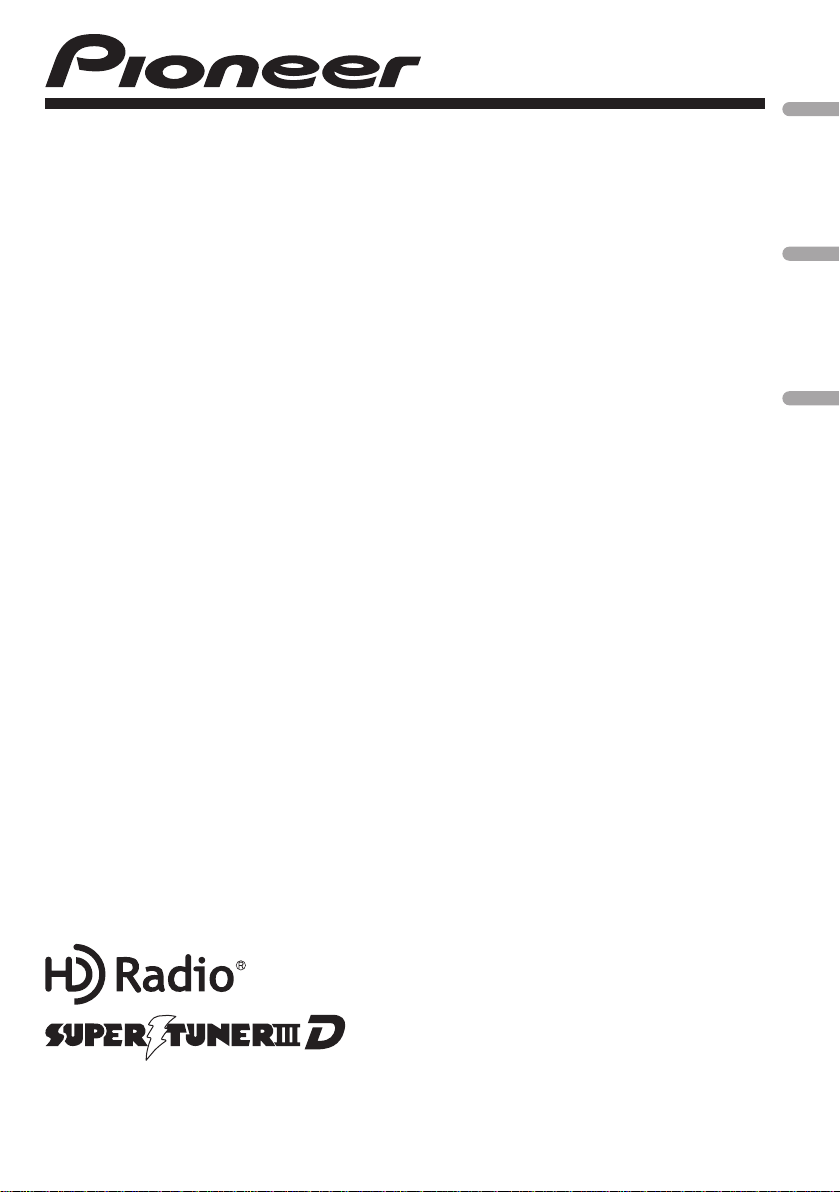
CD RECEIVER
AUTORADIO CD
RADIO CD
DEH-P7200HD
English Français Español
Operation Manual
Mode d’emploi
Manual de instrucciones
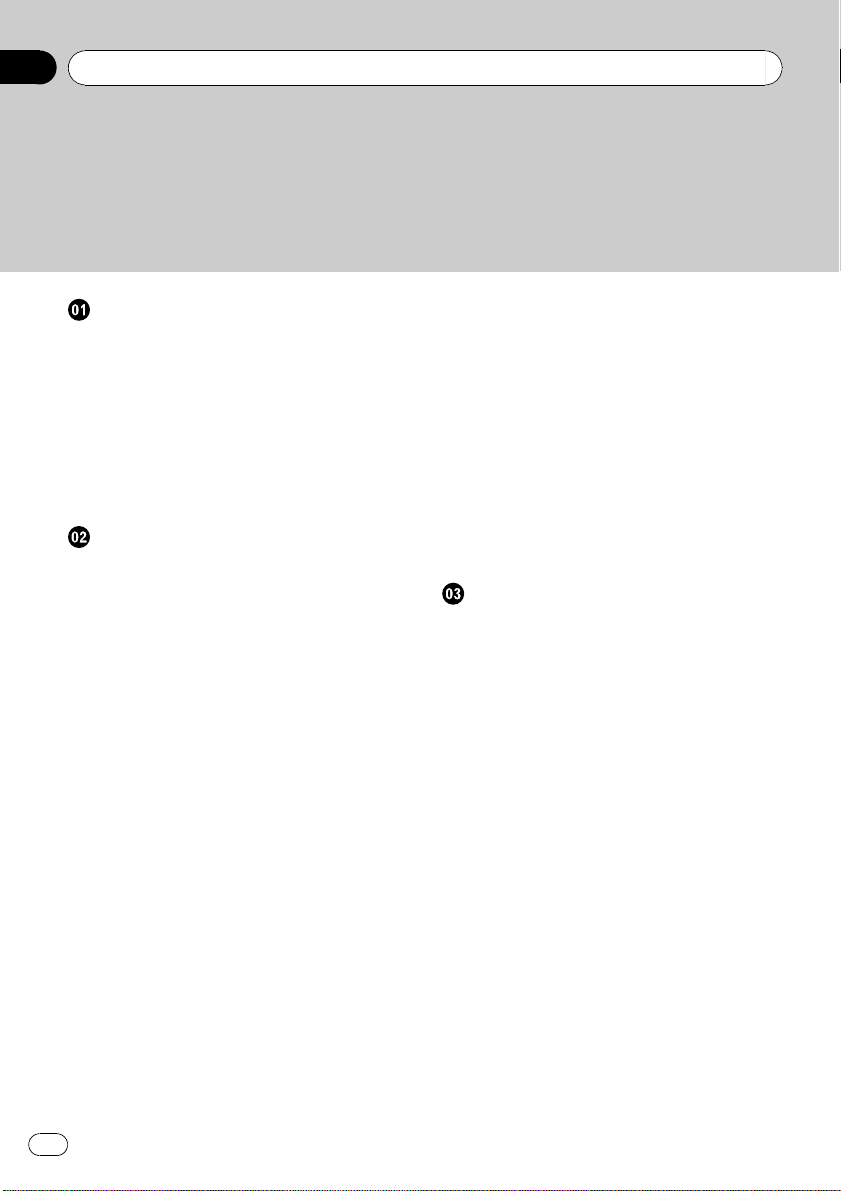
Contents
Thank you for purchasing this PIONEER product.
To ensure proper use, please read through this manual before using this product. It
is especially important that you read and observe WARNINGs and CAUTIONsin
this manual. Please keep the manual in a safe and accessible place for future refer-
ence.
Before You Start
Information to User 4
For Canadian model 4
About this unit 4
After-sales service for Pioneer products 4
In case of trouble 5
Visit our website 5
Demo mode 5
Reverse mode 5
Resetting the microprocessor 5
Operating this unit
Head unit 6
Remote control 6
Basic Operations 6
Use and care of the remote control 7
Menu operations identical for function
settings/audio adjustments/initial settings/
lists 8
Tuner 8
– Basic Operations 8
– Switching the display 9
– Switching the display 9
– Using iTunes tagging 9
– Advanced operations using special
buttons 9
– Function settings 9
CD/CD-R/CD-RW and USB storage
devices 10
– Basic Operations 10
– Displaying text information 11
– Selecting and playing files/tracks from
the name list 11
– Advanced operations using special
buttons 11
– Function settings 11
iPod 12
– Basic Operations 12
– Displaying text information 12
2
En
– Browsing for a song 12
– Advanced operations using special
buttons 13
– Function settings 13
Audio Adjustments 14
Initial Settings 16
Other Functions 18
– Using the AUX source 18
– Turning the clock display on or off 18
– Switching the display indication and
button illumination 18
– Using different entertainment
displays 18
Available accessories
Bluetooth Audio 19
– Basic Operations 19
– Function settings 19
Bluetooth Telephone 20
– Basic Operations 20
– Setting up for hands-free phoning 21
– Making a phone call 21
– Taking a phone call 22
– Function and operation 22
– Using the phone book 24
– Using the call history 25
XM tuner 25
– Basic Operations 26
– Storing and recalling broadcast
stations 26
– Advanced operations using special
buttons 26
– Function and operation 26
– Selecting a channel in the channel
category 27
– Displaying the Radio ID 27
SIRIUS Satellite Radio tuner 27
– Listening to SIRIUS Satellite Radio 27
– Storing and recalling broadcast
stations 28
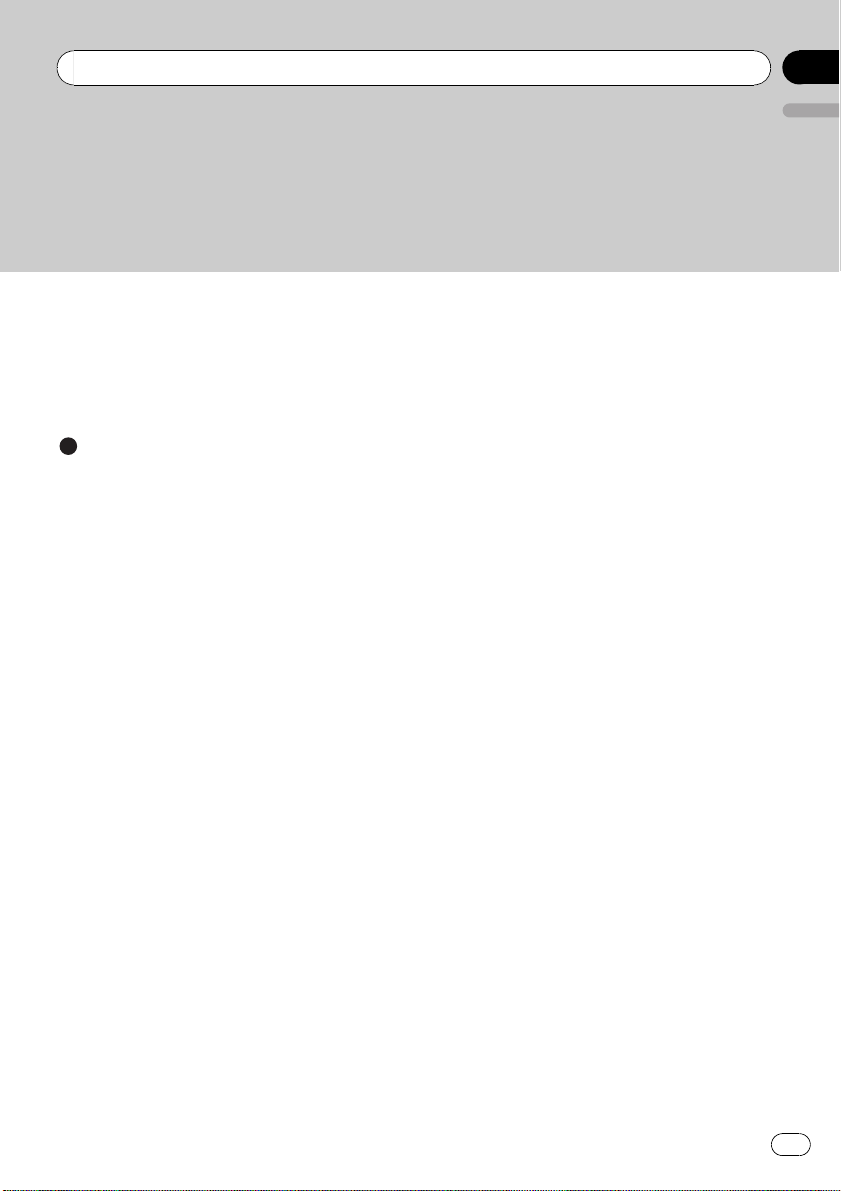
Contents
– Advanced operations using special
buttons 28
– Function and operation 28
– Selecting a channel in the channel
category 29
– Using Instant Replay function 29
Additional Information
Troubleshooting 30
Error messages 30
Handling guideline 32
Compressed audio compatibility (disc,
USB) 33
iPod compatibility 34
Sequence of audio files 34
Copyright and trademark 35
Specifications 36
English
En
3
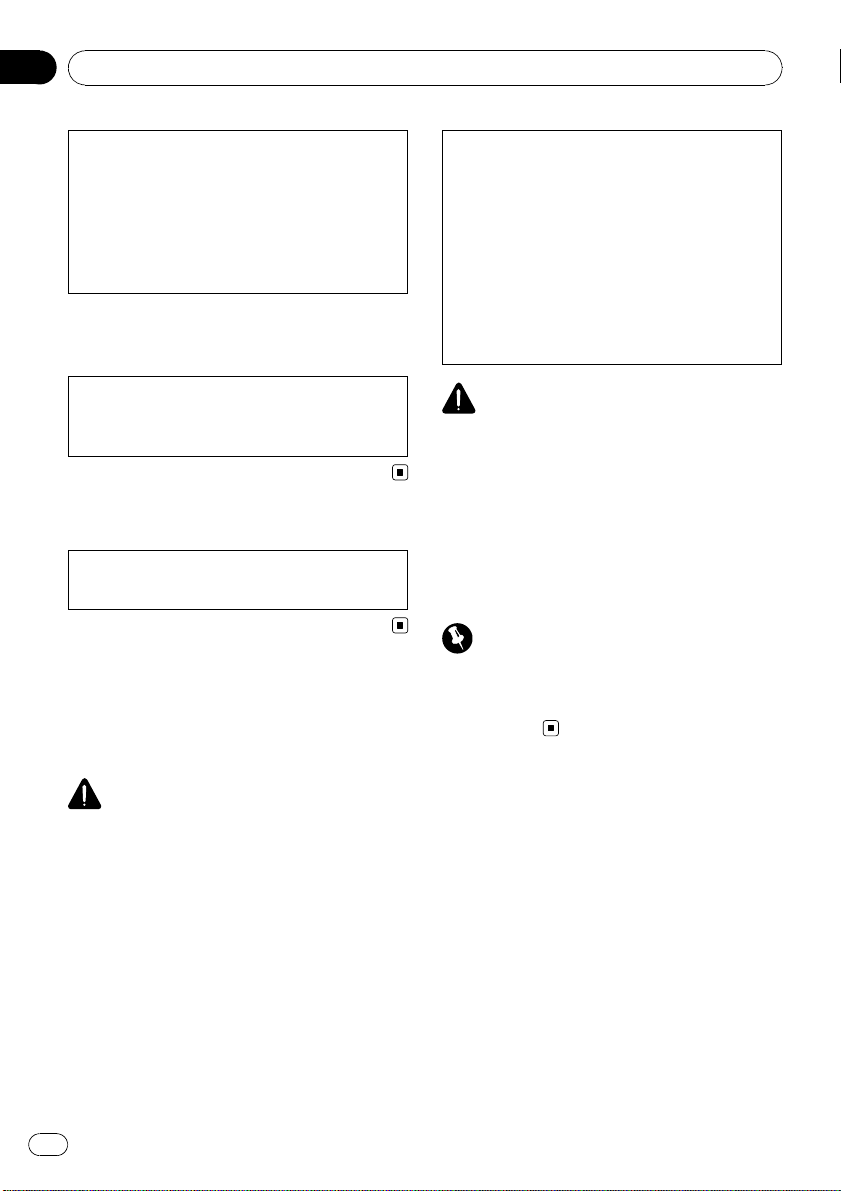
Section
01
Before You Start
This device complies with part 15 of the FCC
Rules. Operation is subject to the following
two conditions:
(1) This device may not cause harmful interference, and (2) this device must accept any interference received, including interference that
may cause undesired operation.
Information to User
Alteration or modifications carried out without
appropriate authorization may invalidate the
user’s right to operate the equipment.
For Canadian model
This Class B digital apparatus complies with
Canadian ICES-003.
About this unit
The tuner frequencies on this unit are allocated for use in North America. Use in other
areas may result in poor reception.
CAUTION:
USE OF CONTROL OR ADJUSTMENT OR
PERFORMANCE OF PROCEDURES
OTHER THAN THOSE SPECIFIED HEREIN
MAY RESULT IN HAZARDOUS RADIATION
EXPOSURE.
CAUTION:
THE USE OF OPTICAL INSTRUMENTS
WITH THIS PRODUCT WILL INCREASE
EYE HAZARD.
CAUTION
! Do not allow this unit to come into contact
with liquids. Electrical shock could result.
Also, damage to this unit, smoke, and overheating could result from contact with liquids.
! Always keep the volume low enough to hear
outside sounds.
! Avoid exposure to moisture.
! If the battery is disconnected or discharged,
any preset memory will be erased.
Important (Serial number)
The serial number is located on the bottom of
this unit. For your own security and convenience,
be sure to record this number on the enclosed
warranty card.
WARNING
Handling the cord on this product or cords associated with accessories sold with the product will
expose you to chemicals listed on proposition 65
known to the State of California and other governmental entities to cause cancer and birth defect
or other reproductive harm. Wash hands after
handling.
4
En
After-sales service for
Pioneer products
Please contact the dealer or distributor from
where you purchased this unit for after-sales
service (including warranty conditions) or any
other information. In case the necessary information is not available, please contact the
companies listed below:
Please do not ship your unit to the companies
at the addresses listed below for repair without
advance contact.
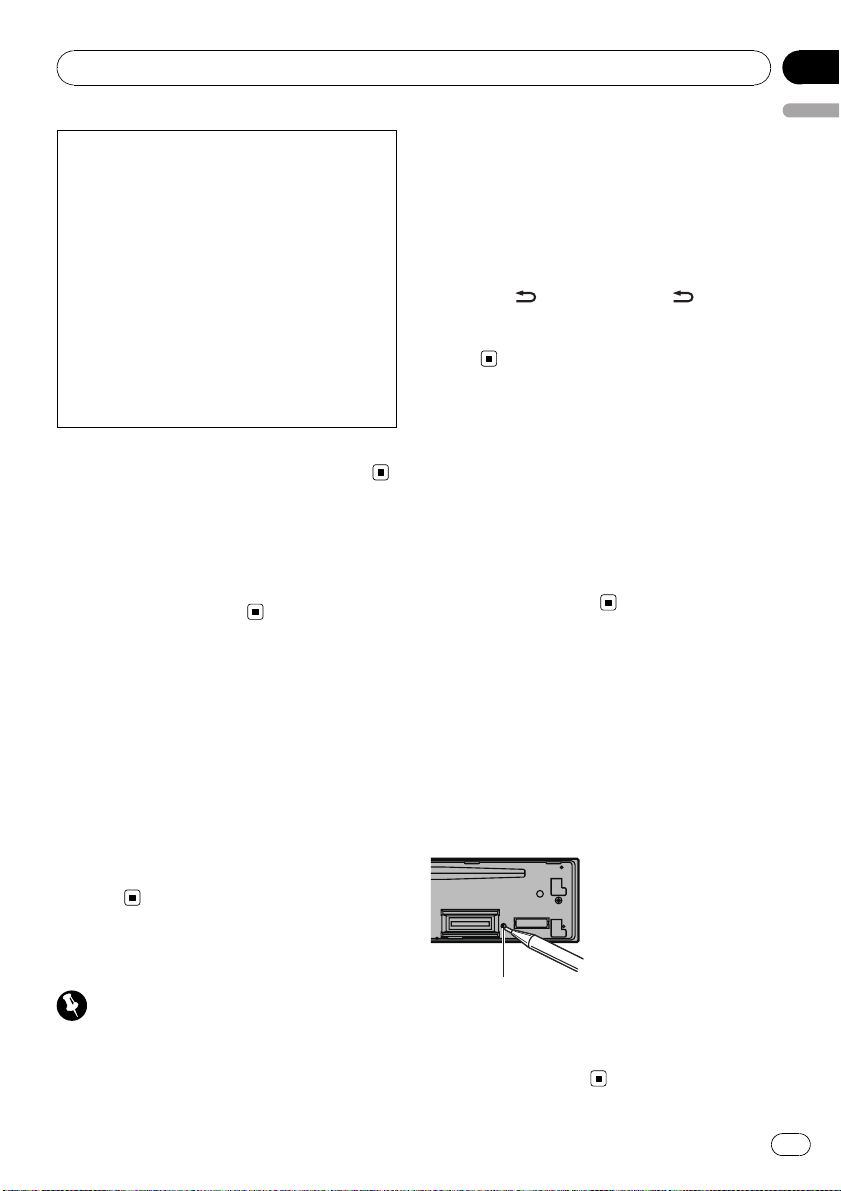
Before You Start
Section
01
U.S.A.
Pioneer Electronics (USA) Inc.
CUSTOMER SUPPORT DIVISION
P.O. Box 1760
Long Beach, CA 90801-1760
800-421-1404
CANADA
Pioneer Electronics of Canada, Inc.
CUSTOMER SATISFACTION DEPARTMENT
300 Allstate Parkway
Markham, Ontario L3R 0P2
1-877-283-5901
905-479-4411
For warranty information please see the Limited Warranty sheet included with this unit.
In case of trouble
Should this unit fail to operate properly, please
contact your dealer or nearest authorized
PIONEER Service Station.
Visit our website
http://www.pioneerelectronics.com
! Learn about product updates (such as firm-
ware updates) for your product.
! Register your product to receive notices
about product updates and to safeguard
purchase details in our files in the event of
loss or theft.
! Access owner's manuals, spare parts infor-
mation, service information, and much
more.
! Remember that if the feature demo continues
operating when the car engine is turned off, it
may drain battery power.
The demo automatically starts when the ignition switch is set to ACC or ON while the unit
is turned off. Turning off the unit does not cancel demo mode. To cancel the demo mode,
press DISP/
again to start. Operating the demo while the
ignition switch is set to ACC may drain battery
power.
/SCRL. Press DISP/ /SCRL
Reverse mode
If you do not perform an operation within
about 30 seconds, screen indications start to
reverse, and then continue reversing every 10
seconds. Pressing button BAND/ESC when
power to this unit is turned off while the ignition switch is set to ACC or ON cancels the reverse mode. Press button BAND/ESC again to
start the reverse mode.
Resetting the microprocessor
The microprocessor must be reset under the
following conditions:
! Prior to using this unit for the first time
after installation
! If the unit fails to operate properly
! When strange or incorrect messages ap-
pear on the display
English
Demo mode
Important
! Failure to connect the red lead (ACC) of this
unit to a terminal coupled with ignition switch
on/off operations may lead to battery drain.
RESET button
1 Remove the front panel.
2 Press RESET with a pen tip or other
pointed instrument.
En
5
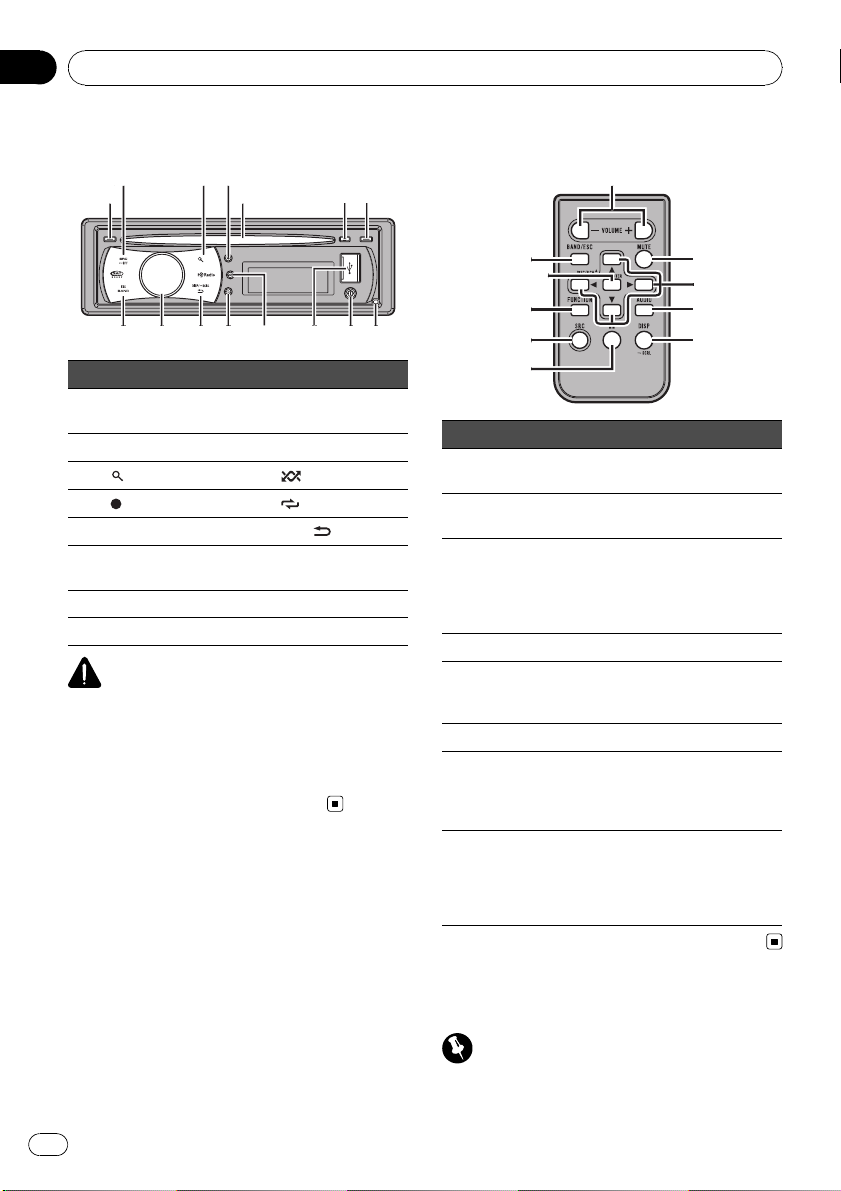
1
253
4
6
7
98abcde
f
g
n
l
2
f
h
k
j
m
i
Section
02
Operating this unit
Head unit
Part Part
1 S.Rtrv/SAT MODE 9
2 SRC/OFF a USB port
3
(list) b /IPOD
/TAG c /LOC
4
5 Disc loading slot d DISP/
6 h (eject) e
7 CLK/DISP OFF f BAND/ESC
8 Detach button
CAUTION
Use an optional Pioneer USB cable (CD-U51E) to
connect the USB audio player/USB memory to
the USB port. Since the USB audio player/USB
memory is projected forward from the unit, it is
dangerous to connect directly.
Do not use the unauthorized product.
AUX input jack (3.5
mm stereo jack)
/SCRL
MULTI-CONTROL
(M.C.)
Remote control
Part Operation
g VOLUME
h MUTE
i a/b/c/d
j AUDIO Press to select an audio function.
k DISP/SCRL
l e Press to pause or resume.
m FUNCTION
LIST/
n
ENTER
Press to increase or decrease volume.
Press to mute. Press again to unmute.
Press to perform manual seek
tuning, fast forward, reverse and
track search controls.
Also used for controlling functions.
Press to select different displays.
Press and hold to scroll through
the text information.
Press to select functions.
Press and hold to recall the initial
setting menu when the sources
are off.
Press to display the disc title,
track title, folder, or file list depending on the source.
While in the operating menu,
press to control functions.
Basic Operations
Important
! Handle gently when removing or attaching
the front panel.
6
En
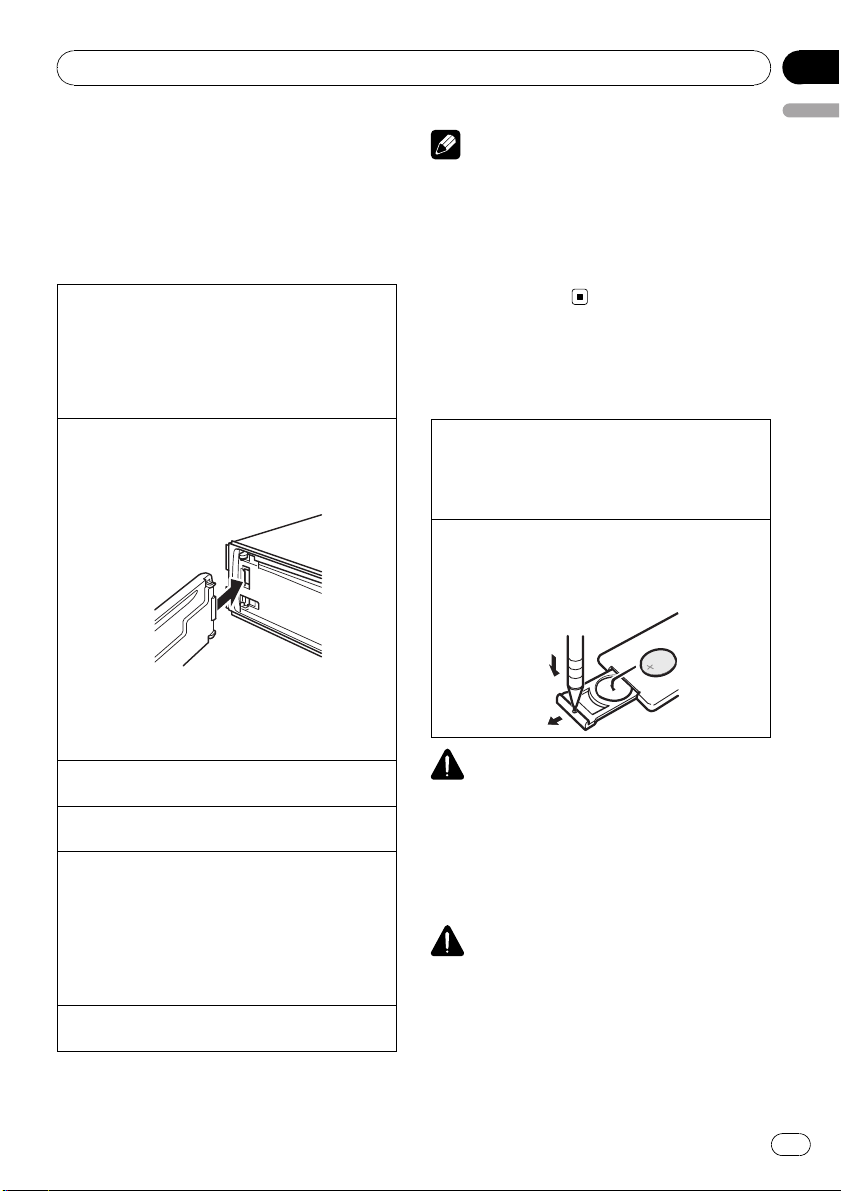
Operating this unit
Section
02
! Avoid subjecting the front panel to excessive
shock.
! Keep the front panel out of direct sunlight and
high temperatures.
! Remove any cables and devices attached to
this unit before detaching the front panel to
avoid damage to the device or vehicle interior.
Removing the front panel to protect your unit from
theft
1 Press the detach button to release the front
panel.
2 Grab the front panel and remove.
3 Always keep the detached front panel in the pro -
tection device such as protection case.
Re-attaching the front panel
1 Slide the front panel to the left until it clicks.
Front panel and the he ad unit are connected on
the left side. Make sure that the front panel has
been properly connected to the head unit.
2 Press the right side of the front panel until it is
firmly seated.
If you can’t attach the front panel to the head unit
successfully, try again. However, forcing the front
panel into place may result in damage.
Turning the unit on
1 Press SRC/OFF to turn the unit on.
Turning the unit off
1 Press SRC/OFF and hold until the unit turns off.
Selecting a source
1 Press SRC/OFF to cycle between:
XM (XM tuner)—SIRIUS (SIRIUS tuner)—TUNER
(tuner)—CD (CD player)—USB (USB storage de-
vice)/IPOD (iPod connected using USB input)—
EXT (external unit 1)—EXT (external unit 2)—
AUX1 (AUX1)—AUX2 (AUX2)—BT Audio (BT
audio)—TEL (BT telephone)
Adjusting the volume
1 Turn M.C. to adjust volume.
English
Notes
! When this unit’s blue/white lead is connected
to the vehicle’s auto-antenna relay control
terminal, the vehicle’s antenna extends when
this unit’s source is turned on. To retract the
antenna, turn the source off.
! In this manual, iPod and iPhone will be re-
ferred to as iPod.
Use and care of the remote
control
Using the remote control
1 Point the remote control in the direction of the
front panel to operate.
When using for the first time, pull out the film
protruding from the tray.
Replacing the battery
1 Slide the tray out on the back of the remote con-
trol.
2 Insert the battery with the plus (+) and minus (–)
poles aligned properly.
WARNING
! Keep the battery out of the reach of children.
Should the battery be swallowed, consult a
doctor immediately.
! Batteries (battery pack or batteries installed)
must not be exposed to excessive heat such
as sunshine, fire or the like.
CAUTION
! Use one CR2025 (3 V) lithium battery.
! Remove the battery if the remote control is not
used for a month or longer.
! There is a danger of explosion if the battery is
incorrectly replaced. Replace only with the
same or equivalent type.
! Do not handle the battery with metallic tools.
En
7
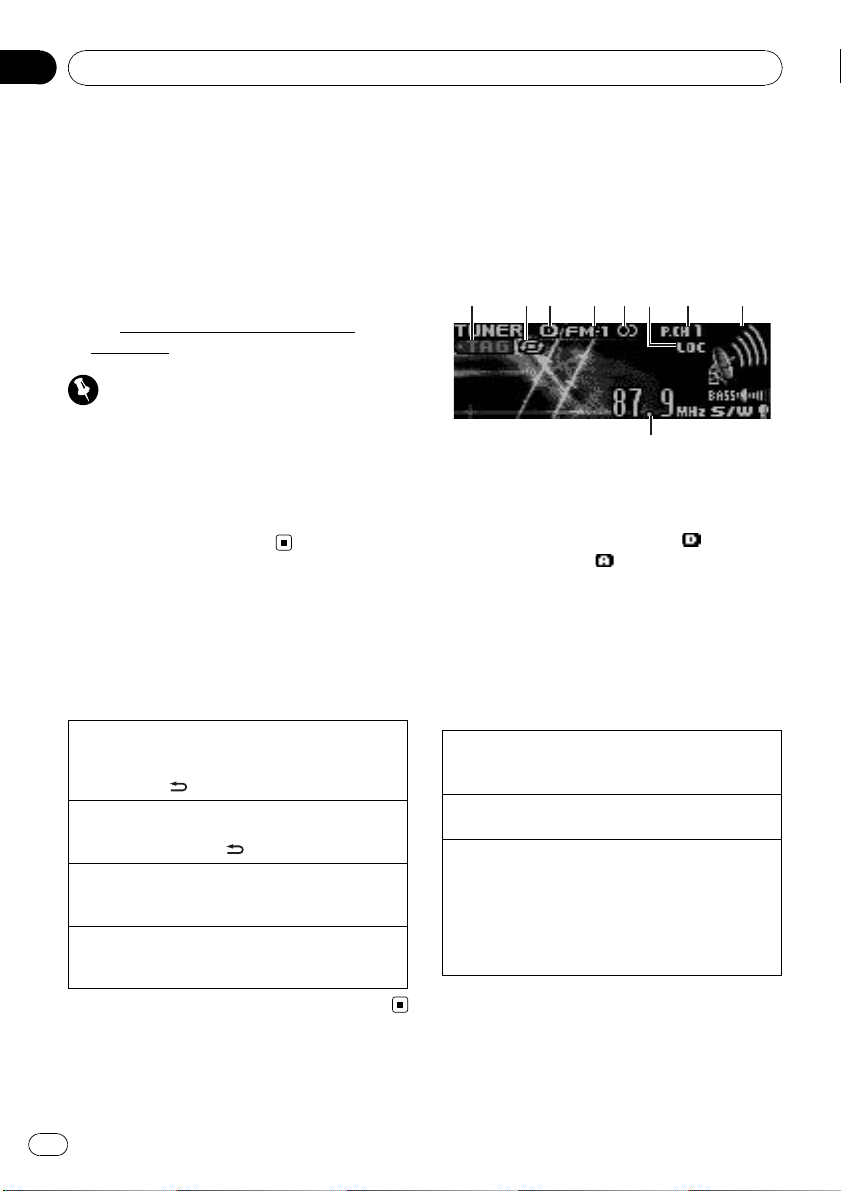
9
Section
02
Operating this unit
! Do not store the battery with metallic objects.
! If the battery leaks, wipe the remote control
completely clean and install a new battery.
! When disposing of used batteries, comply
with governmental regulations or environmental public institutions’ rules that apply in your
country/area.
! “Perchlorate Material – special handling may
apply.
www.dtsc.ca.gov/hazardouswaste/
See
perchlorate. (Applicable to California, U.S.A.)”
Important
! Do not store the remote control in high tem-
peratures or direct sunlight.
! The remote control may not function properly
in direct sunlight.
! Do not let the remote control fall onto the
floor, where it may become jammed under the
brake or accelerator pedal.
Menu operations identical
for function settings/audio
adjustments/initial
settings/lists
Returning to the previous display
Returning to the previous list/category (the folder/category one level higher)
1 Press DISP/
Returning to the main menu
Returning to the top tier of list/category
1 Press and hold DISP/
Returning to the ordinary display
Canceling the initial setting menu
1 Press BAND/ESC.
Returning to the ordinary display from the list/category
1 Press BAND/ESC.
/SCRL.
/SCRL.
Tuner
Basic Operations
! HD Radioä broadcasting is high quality
audio and data services. HD Radio broadcasting is brought to you by your local FM/
AM stations.
1 2 3 4 5 7 86
1 TAG indicator
2 Tags transferring indicator
3 Signal reception status indicator
When digital signal is received,
played. Otherwise,
4 Band indicator
5 5 (stereo) indicator
6 LOC indicator
Appears when local seek tuning is on.
7 Preset number indicator
8 Signal level indicator
9 Frequency indicator
Selecting a band
1 Press BAND/ESC until the desired band (FM-1,
FM-2, FM-3 for FM or AM) is displayed.
Manual tuning (step by step)
1 Push M.C. left or right.
Seeking
1 Push and hold M.C. left or right.
You can cancel seek tuning by pushing M.C. left
or right.
While pushing and holding M.C. left or right, you
can skip stations. Seek tuning starts as soon as
you release M.C.
is displayed.
is dis-
8
En
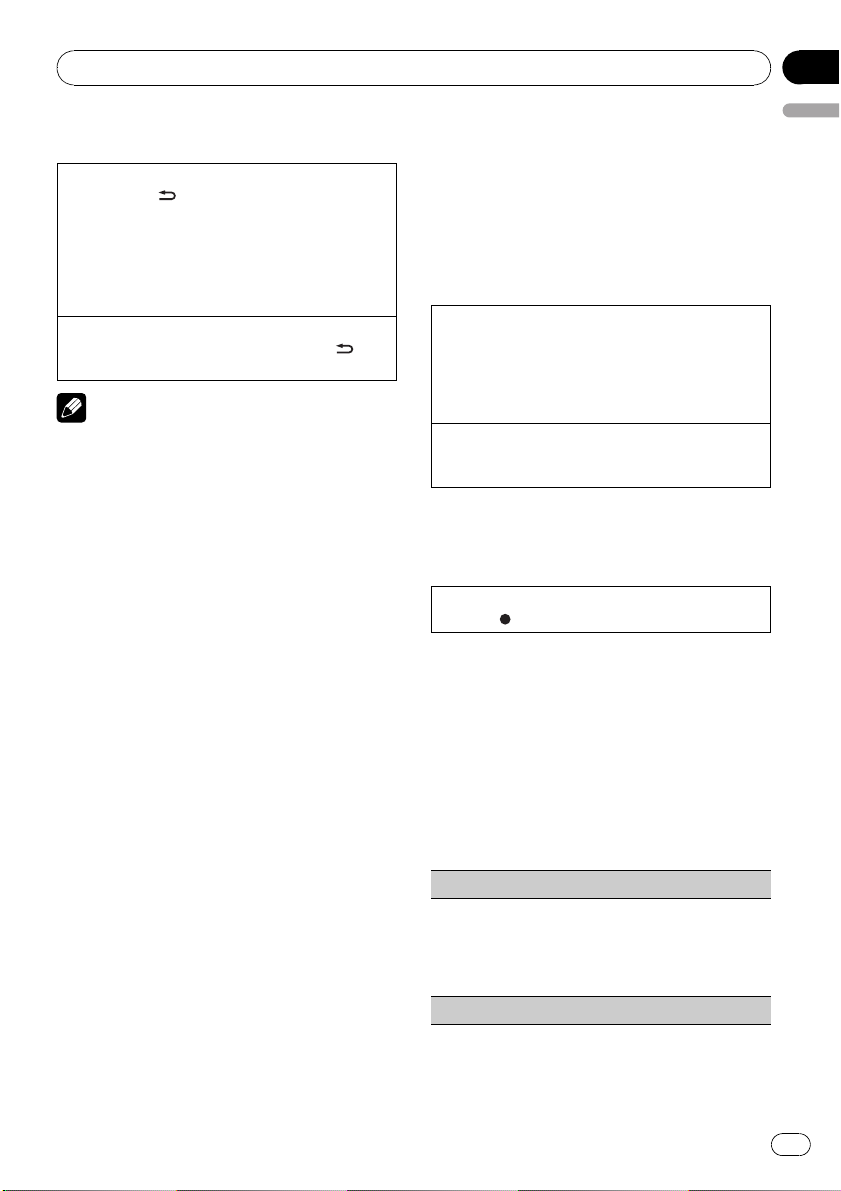
Operating this unit
Section
02
Switching the display
Selecting the desired text information
1 Press DISP/
Analog radio station: Program service name—
artist name and song title
HD Radio station: Program service name—
song title and program service name/station
name—song title and artist name—song title and
genre—album title and genre
Scrolling the text information to the left
1 HD Radio station: Press and hold DISP/
SCRL.
Notes
! If this unit cannot pick up the program service
name or station name information, broadcast
frequency will be displayed.
! If text information cannot be obtained, display
cannot be changed.
/SCRL.
/
Switching the display
Desired information can be displayed.
% Press DISP.
Press DISP repeatedly to switch between the
following settings:
Station name—artist name—song title—program type
# When the tuner has been tuned in to an HD
Radio broadcasting, default display is changed
into station name instead of frequency.
Using iTunes tagging
This function can be operated with the following
iPod models.
— iPod 5th generation
— iPod nano 3rd generation
— iPod nano 4th generation
— iPod classic
— iPod classic 120GB
— iPod touch
— iPod touch 2nd generation
— iPhone
— iPhone 3G
— iPhone 3GS
However, tag information can be stored in this
unit even while the other iPod models are used.
It is possible to save the song’s information
(tag) from broadcasting station to your iPod.
The songs will show up in a playlist called
“Tagged playlist” in iTunes the next time you
sync your iPod. Then you can directly buy the
songs you want from iTunes Music Store.
Storing the tag information to this unit
1 Tune in the broadcast station.
2 Press and hold M.C. if TA G is indicated in the dis-
play while desired song is broadcasting.
! While storing the tag data on this unit, TAG
flashes.
Storing the tagged information to your iPod
1 Connect the iPod to this unit and transfer this
unit’s tag information to the iPod.
Advanced operations using
special buttons
Storing the tag information to this unit
1 Press
/TAG .
Function settings
1 Press M.C. to display the main menu.
2 Turn M.C. to change the menu option
and press to select FUNCTION.
3 Turn M.C. to select the function.
After selecting, perform the following procedures to set the function.
BSM (best stations memory)
BSM (best stations memory) automatically stores the
six strongest stations in the order of their signal
strength.
1 Press M.C. to turn BSM on.
! To cancel, press M.C. again.
Local (local seek tuning)
English
En
9
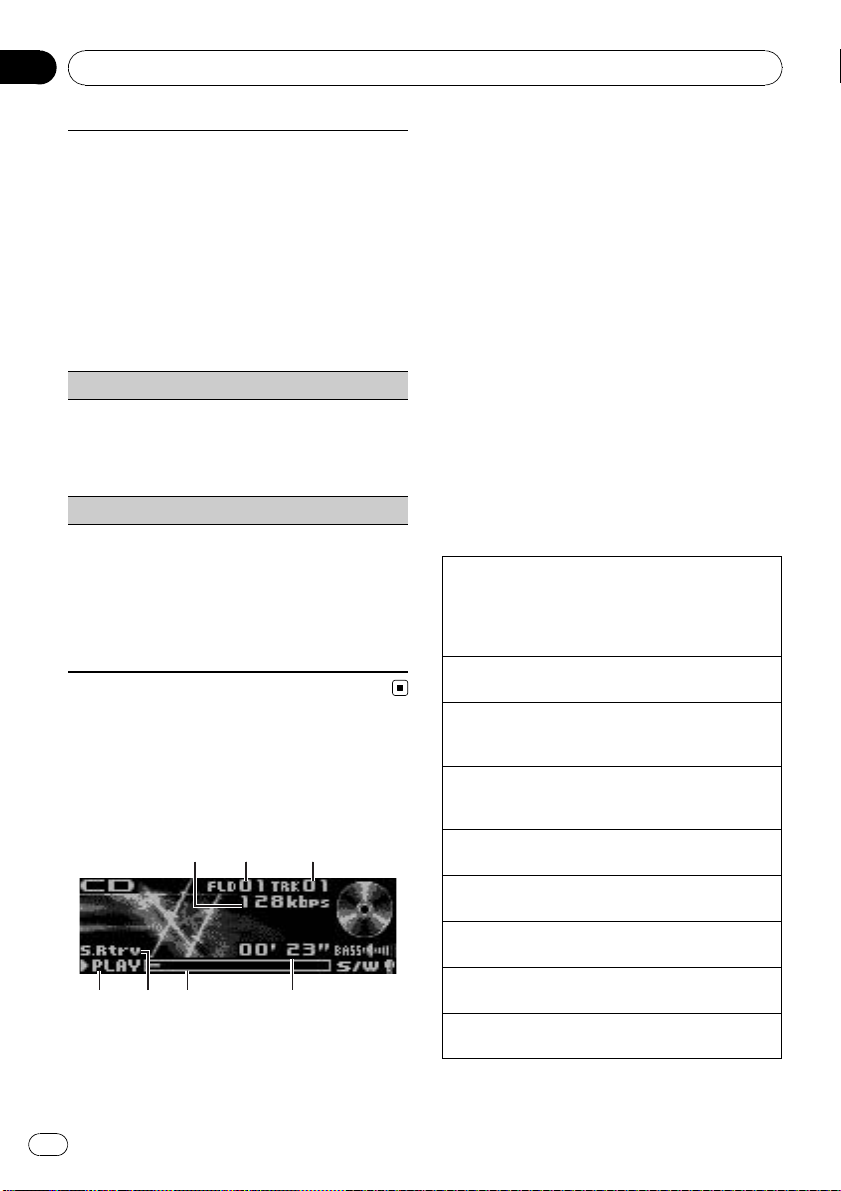
7
654
Section
02
Operating this unit
Local seek tuning lets you tune in only those radio stations with sufficiently strong signals for good reception.
1 Press M.C. to turn local on.
! To cancel, press M.C. again.
2 Push M.C. left or right to select the desired set-
ting.
FM: Level 1—Level 2—Level 3—Level 4
AM: Level 1—Level 2
Larger setting number is higher level. The highest
level setting allows reception of only the strongest
stations, while lower settings let you receive progressively weaker stations.
Seek mode (seek mode)
Seek tuning setting can be changed between digital
station seek (Seek HD) and analog station seek (Seek
ALL) depending on the reception status.
1 Press M.C. to select your favorite setting.
Seek ALL—Seek HD
Blending (reception mode)
If a digital broadcast reception condition gets poor,
this unit automatically switches to the analog broadcast of the same frequency level. If this function is set
to on, the tuner switches between digital broadcast
and analog broadcast automatically. If this function is
off, reception will be conducted within an analog
broadcast.
1 Press M.C. to turn this function on or off.
CD/CD-R/CD-RW and USB
storage devices
Basic Operations
1
1 Bit rate/sampling frequency indicator
Shows the bit rate or sampling frequency of
the current track (file) when the compressed
audio is playing.
32
! When playing back VBR (variable bit
rate)-recorded WMA files, the average
bit rate value is displayed.
! When playing back VBR (variable bit
rate)-recorded MP3 files, VBR is displayed instead of bit rate value.
! When playing back VBR (variable bit
rate)-recorded AAC files, the average bit
rate value is displayed. However, depending on the software used to decode
AAC files, VBR may be displayed.
2 Folder number indicator
Shows the folder number currently playing
when the compressed audio is playing.
3 Track number indicator
4 PLAY/PAUSE indicator
5 S.Rtrv indicator
Appears when Sound Retriever function is on.
6 Song time (progress bar)
7 Play time indicator
Playing a CD/CD-R/CD-RW
1 Insert the disc, label side up, into the disc loading
slot.
! If a disc has already been inserted, press SRC/
OFF to select the built-in CD player.
Ejecting a CD/CD-R/CD-RW
1 Press h (eject).
Playing songs on a USB storage device
1 Open the USB connector cover and plug in the
USB storage device using a USB cable.
Stop playing a USB storage device
! You may disconnect the USB storage device at
anytime.
Selecting a folder
1 Push M.C. up or down.
Selecting a track
1 Push M.C. left or right.
Fast forwarding or reversing
1 Push and hold M.C. left or right.
Returning to root folder
1 Press and hold BAND/ESC.
Switching between compressed audio and CD-DA
1 Press BAND/ESC.
10
En
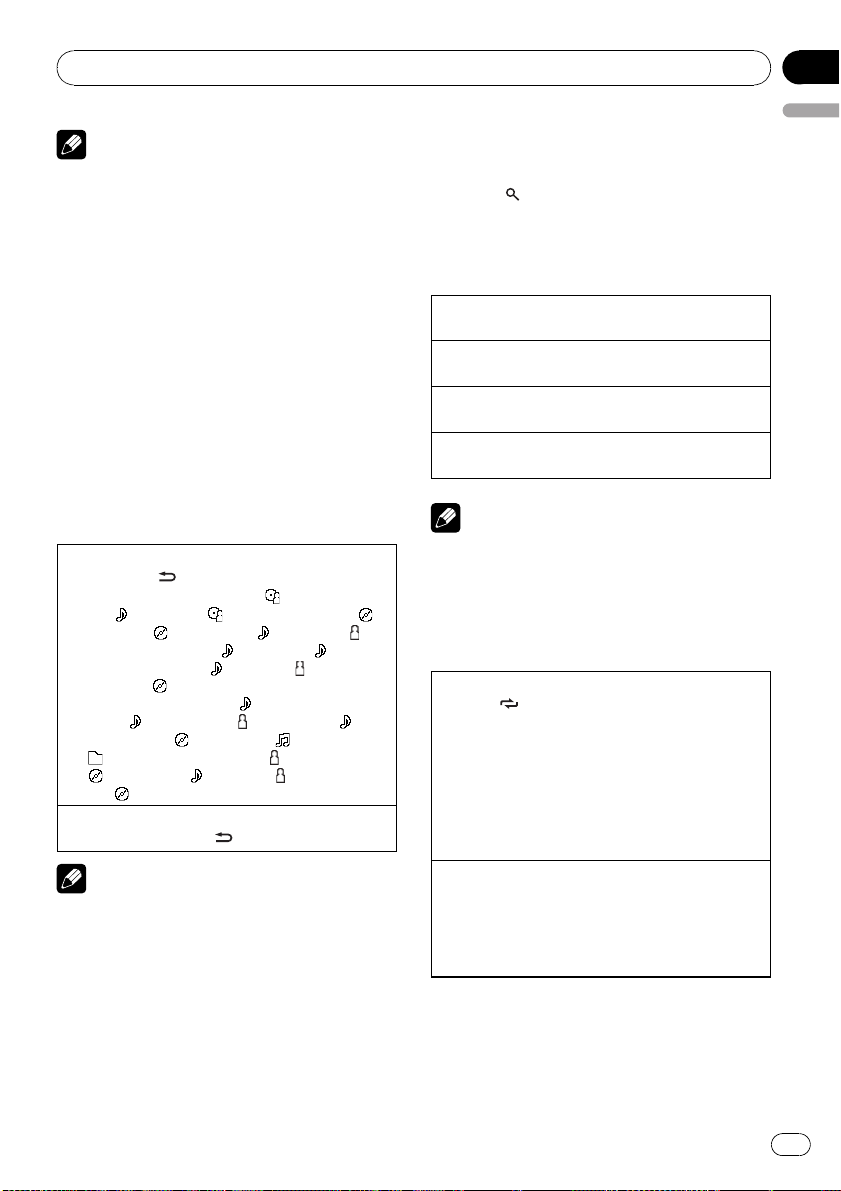
Operating this unit
Notes
! When playing compressed audio, there is no
sound during fast forward or reverse.
! USB portable audio players that can be
charged via USB will be recharged when
plugged in and the ignition switch is set to
ACC or ON.
! Disconnect USB storage device from unit
when not in use.
! If plug and play is on and a USB storage de-
vice is present, depending on the type of device, the source may switch to USB
automatically when you turn on the engine.
Please change plug and play setting as necessary. Refer to USB plug&play (plug and play)
on page 16.
Section
02
English
Selecting and playing files/
tracks from the name list
1 Press (list) to switch to the file/track
name list mode.
2 Use M.C. to select the desired file name
(or folder name).
Changing file or folder name
1 Turn M.C.
Playing
1 When a file or track is selected, press M.C.
Seeing a list of files (or folders) in the selected folder
1 When a folder is selected, press M.C.
Playing a song in the selected folder
1 When a folder is selected, press and hold M.C.
Displaying text information
Selecting the desired text information
1 Press DISP/
CD TEXT discs: Play time—
and
disc title—
track artist name and
title and play time—
name and
WMA/MP3/AAC/WAV:
time—
track title and
: folder name—play time— : artist name and
: album title— : track title, : artist name
and
Scrolling the text information to the left
1 Press and hold DISP/
Notes
! Incompatible text stored with the audio file
may not be displayed or may be displayed incorrectly.
! Depending on the version of iTunes used to
write MP3 files onto a disc, comment information may be incorrectly displayed.
! When Windows Media Player 11 is used to en-
code the WAV files, text information can be
displayed.
/SCRL.
: disc artist name
: track title— : disc artist name and :
: disc title and : track title— :
: track title— : track
: track title, : track artist
: disc title
: track title and play
: track title and : artist name— :
: album title— : file name and
: album title
/SCRL.
Note
Track title list will display the list of track titles on
a CD TEXT disc.
Advanced operations using
special buttons
Selecting a repeat play range
1 Press
Enhancing compressed audio and restoring rich
sound (sound retriever)
1 Press S.Rtrv/SAT MODE to cycle between:
/LOC to cycle between the following:
CD/CD-R/CD-RW
! DISC – Repeat all tracks
! TRACK – Repeat the current track
! FOLDER – Repeat the current folder
USB audio player/USB memory
! TRACK – Repeat the current file
! FOLDER – Repeat the current folder
! ALL – Repeat all files
OFF (off)—1—2
1 is effective for low compression rates, and 2 is
effective for high compression rates.
Function settings
1 Press M.C. to display the main menu.
En
11
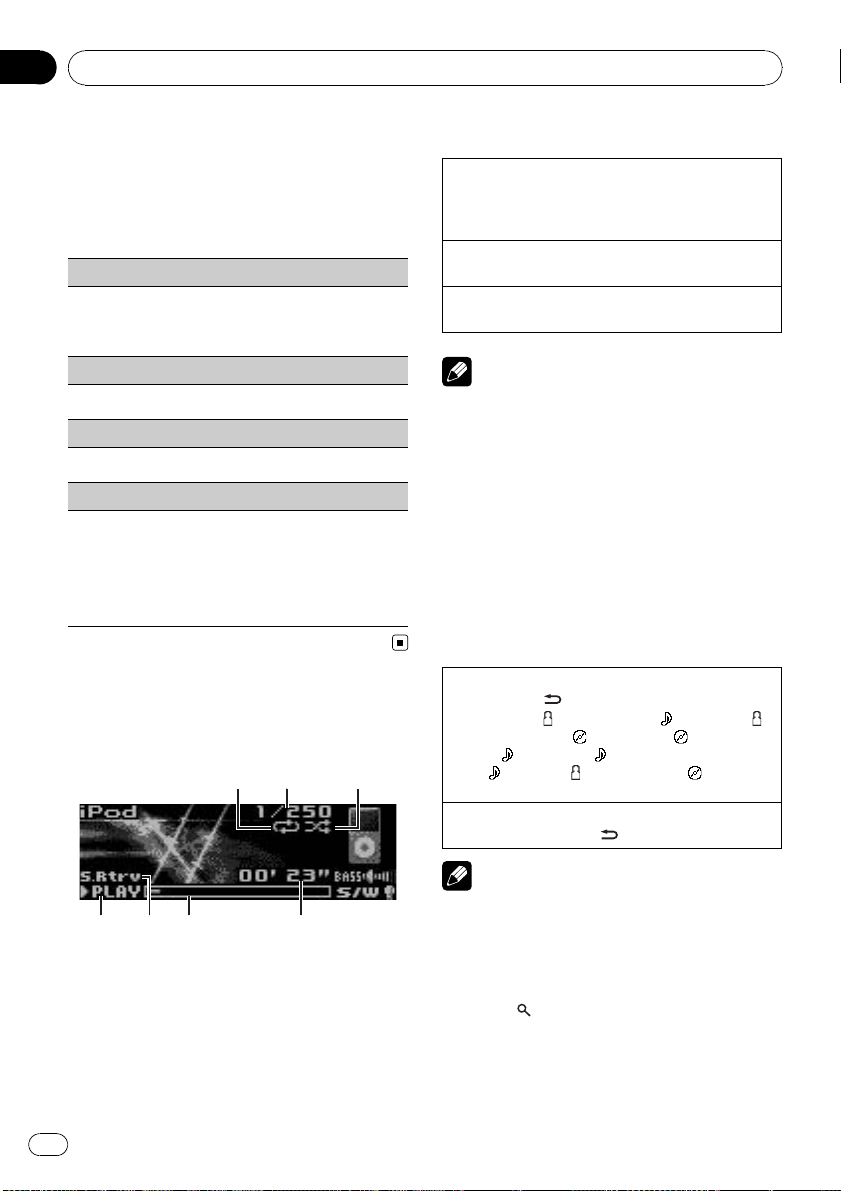
6 7
54
Section
02
Operating this unit
2 Turn M.C. to change the menu option
and press to select FUNCTION.
3 Turn M.C. to select the function.
After selecting, perform the following procedures to set the function.
Play mode (repeat play)
1 Press M.C. to select a repeat play range.
For details, refer to Selecting a repeat play range on
the previous page.
Random mode (random play)
1 Press M.C. to turn random play on or off.
Pause (pause)
1 Press M.C. to pause or resume.
Sound Retriever (sound retriever)
Automatically enhances compressed audio and restores rich sound.
1 Press M.C. to select the desired setting.
For details, refer to Enhancing compressed audio
and restoring rich sound (sound retriever) on the
previous page.
iPod
Basic Operations
2
1
3
7 Play time indicator
Playing songs on iPod
1 Open the USB connector cover and plug in an
iPod using the iPod Dock Connector to USB
Cable.
Selecting a track (chapter)
1 Push M.C. left or right.
Fast forwarding or reversing
1 Push and hold M.C. left or right.
Notes
! The iPod’s battery will be charged if the igni-
tion switch is set to ACC or ON, while connected.
! While the iPod is connected to this unit, the
iPod cannot be turned on or off unless the
control mode is set to iPod.
! Disconnect headphones from the iPod before
connecting to this unit.
! The iPod will turn off about two minutes after
the ignition switch is set to OFF.
Displaying text information
Selecting the desired text information
1 Press DISP/
Play time—
artist name and
and
—
title
Scrolling the text information to the left
1 Press and hold DISP/
/SCRL.
: artist name and : song title— :
: album title— : album title
: song title— : song title and play time
: song title, : artist name and : album
/SCRL.
1 Repeat indicator
2 Song number indicator
3 Shuffle indicator
4 PLAY/PAUSE indicator
5 S.Rtrv indicator
Appears when Sound Retriever function is on.
6 Song time (progress bar)
12
En
Note
Incompatible text saved on the iPod will not be
displayed by the unit.
Browsing for a song
1 Press (list) to switch to the top menu
of the list search.
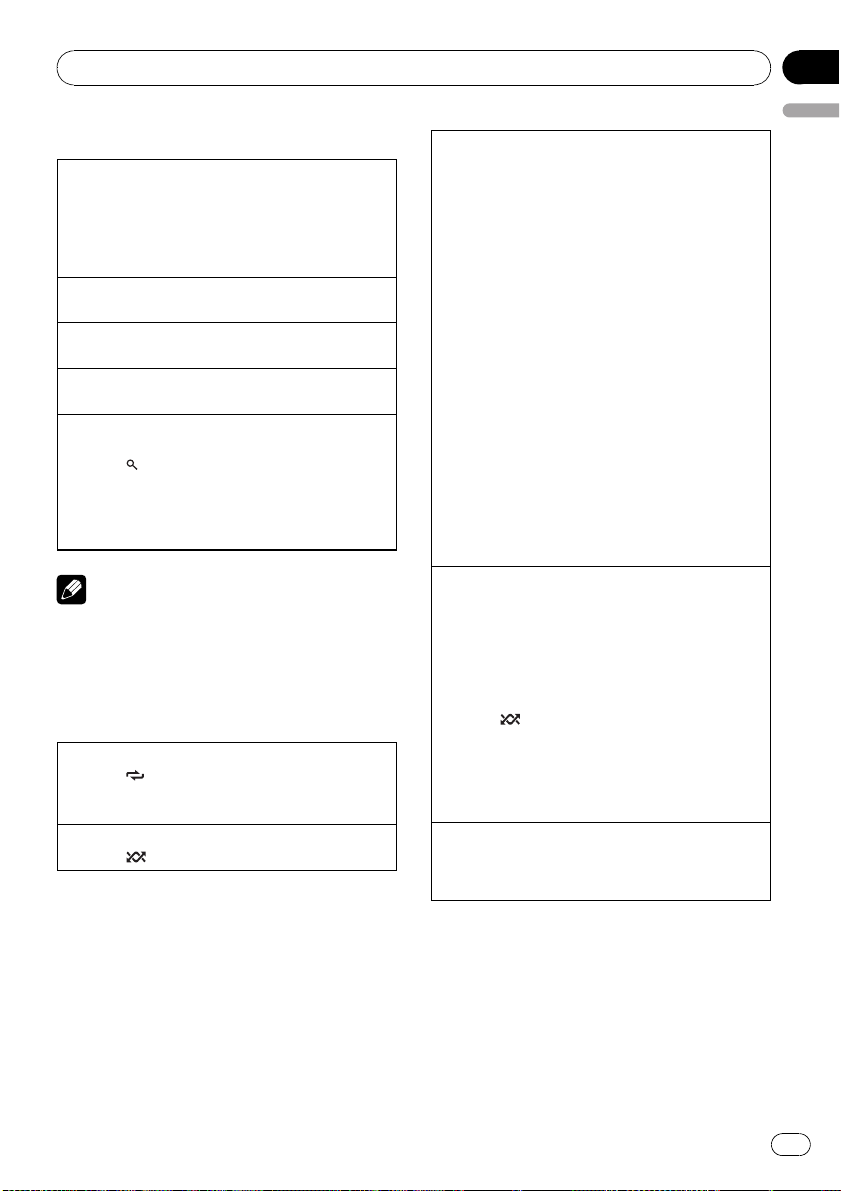
Operating this unit
Section
02
2 Use M.C. to select a category/song.
Changing the name of song or category
1 Turn M.C.
Playlists (playlists)—Artists (artists)—Albums
(albums)—Songs (songs)—Podcasts (podcasts)
—Genres (genres)—Composers (composers)—
Audiobooks (audiobooks)
Playing
1 When a song is selected, press M.C.
Seeing a list of songs in the selected category
1 When a category is selected, press M.C.
Playing a song in the selected category
1 When a category is selected, press and hold M.C.
Searching by alphabet in the list
1 When a list for the selected category is displayed,
press
2 Turn M.C. to select a letter.
3 Press M.C. to display the alphabetical list.
/LIST to switch to alphabet search mode.
! If alphabet search is aborted, NOT FOUND is
displayed.
Note
Depending on the number of files in the iPod,
there may be a delay when displaying a list.
Advanced operations using
special buttons
Selecting a repeat play range
1 Press
Playing all songs in a random order (shuffle all)
1 Press
/LOC to cycle between the following:
! ONE – Repeat the current song
! ALL – Repeat all songs in the selected list
/IPOD to turn shuffle all on.
Playing songs related to the currently playing song
You can play songs from the following lists.
— Album list of currently playing artist
— Song list of currently playing album
— Album list of currently playing genre
1 Press and hold M.C. to switch to the link play
mode.
2 Turn M.C. to change the mode; press to select.
! Artist – Plays an album of currently playing
artist.
! Album – Plays a song of currently playing
album.
! Genre – Plays an album of currently playing
genre.
The selected song/album will be played after the
currently playing song.
! The selected song/album may be cancelled if you
operate functions other than link search (e.g. fast
forward and reverse).
! If no related albums/songs are found, Not found
is displayed.
! Dependin g on the song selected to play, the end
of the currently playing song and the beginning
of the selected song/album may be cut off.
Operating this unit’s iPod function from your iPod
This function is not compatible with the following
iPod models.
— iPod nano 1st generation
— iPod 5th generation
This unit’s iPod function allows you to conduct operations from your iPod and listen to it using your car’s
speakers.
! Press
Enhancing compressed audio and restoring rich
sound (sound retriever)
Refer to Enhancing compressed audio and restoring
rich sound (sound retriever) on page 11.
/IPOD and hold to switch the control
mode.
! iPod – This unit’s iPod function can be oper-
ated from the connected iPod.
! AUDIO – This unit’s iPod function can be op-
erated from this unit.
English
Function settings
1 Press M.C. to display the main menu.
2 Turn M.C. to change the menu option
and press to select FUNCTION.
En
13
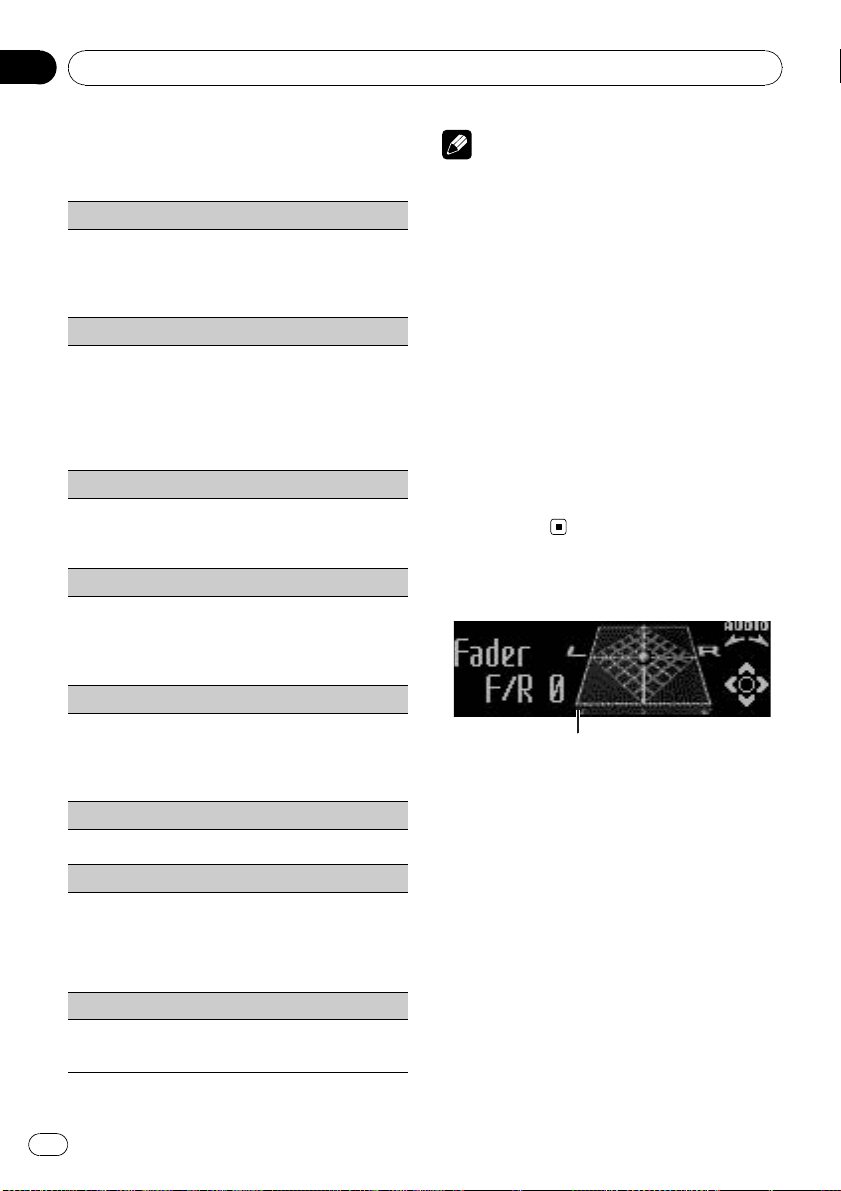
1
Section
02
Operating this unit
3 Turn M.C. to select the function.
After selecting, perform the following procedures to set the function.
Play mode (repeat play)
! Refer to Play mode (repeat play) on page 12.
However the repeat range is different from CD/
USB storage device. Refer to Selecting a repeat
play range on the previous page.
Shuffle mode (shuffle)
1 Press M.C. to select your favorite setting.
! Shuffle Songs – Play back songs in the se-
lected list in random order.
! Shuffle Albums – Play back songs from a
randomly selected album in order.
! Shuffle OFF – Cancel random play.
Shuffle all (shuffle all)
1 Press M.C. to turn shuffle all on.
To turn off, set Shuffle mode in the FUNCTION
menu to off.
Link play (link play)
1 Turn M.C. to change the mode; press to select.
For details about the settings, refer to Playing
songs related to the currently playing song on the
previous page.
Control mode (control mode)
Notes
! Switching the control mode to iPod pauses
song playback. Operate the iPod to resume
playback.
! The following functions are still accessible
from the unit even if the control mode is set to
iPod.
— Volume
— Fast forward/reverse
— Track up/down
— Pausing
— Switching the text information
! When the control mode is set to iPod, opera-
tions are limited as follows:
— Only Control mode (control mode),
PAUSE (pause) and Sound Retriever
(sound retriever) functions are available.
— Browse function cannot be operated from
this unit.
Audio Adjustments
1 Press M.C. to select your favorite setting.
For details about the settings, refer to Operating
this unit’s iPod function from your iPod on the previous page.
PAUSE (pause)
! Refer to Pause (pause) on page 12.
Audiobooks (audiobook speed)
The playback speed of audiobook can be changed.
1 Press M.C. to select your favorite setting.
! Faster – Playback faster than normal speed
! Normal – Playback in normal speed
! Slower – Playback slower than normal speed
Sound Retriever (sound retriever)
! Refer to Sound Retriever (sound retriever) on
page 12.
14
En
1 Audio display
Shows the audio adjustment status.
1 Press M.C. to display the main menu.
2 Turn M.C. to change the menu option
and press to select AUDIO.
3 Turn M.C. to select the audio function.
After selecting, perform the following procedures to set the audio function.
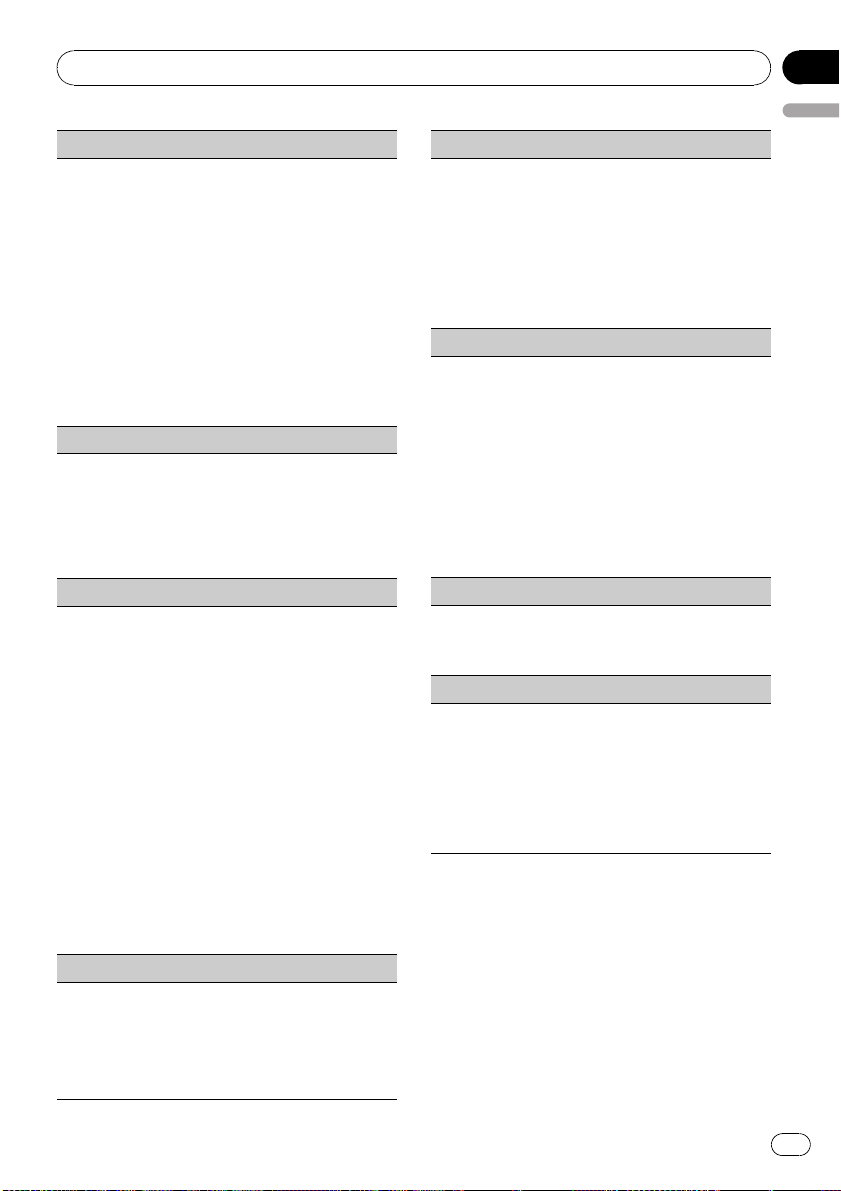
Operating this unit
Fader/Balance (fader/balance adjustment)
1 Push M.C. up or down to adjust front/rear speaker
balance.
F15 to R15 is displayed as the front/rear speaker
balance moves from front to rear.
! F/R 0 is the proper setting when only two
speakers are used.
! When the rear output setting is Rear SP :S/W,
you cannot adjust front/rear speaker balance.
Refer to S/W control (rear output and subwoo-
fer setting) on page 17.
2 Push M.C. left or right to adjust left/right speaker
balance.
L15 to R15 is displayed as the left/right speaker
balance moves from left to right.
Powerful (equalizer recall)
1 Push M.C. left or right to select an equalizer
curve.
Powerful—Natural—Vocal—Custom1—Custom2—Flat—Super bass
! When Flat is selected no adjustments are
made to the sound.
100 Hz (equalizer adjustment)
You can adjust the currently selected equalizer curve
setting as desired. Adjusted equalizer curve settings
are memorized in Custom1 or Custom2.
! A separate Custom1 curve can be created for
each source. If you make adjustments when a
curve other than Custom2 is selected, the equalizer curve settings will be memorized in Custom1.
! A Custom2 curve can be created common to all
sources. If you make adjustments when the Cus-
tom2 curve is selected, the Custom2 curve will
be updated.
1 Recall the equalizer curve you want to adjust.
2 Push M.C. left or right to select the equalizer
band to adjust.
100Hz—315Hz—1.25kHz—3.15kHz—8kHz
3 Push M.C. up or down to adjust the equalizer
curve.
+6 to –6 is displayed as the equalizer curve is in-
creased or decreased.
LOUD (loudness)
Loudness compensates for deficiencies in the lowand high-frequency ranges at low volume.
1 Press M.C. to turn loudness on or off.
2 Push M.C. left or right to select the desired set-
ting.
Low (low)—Mid (mid)—High (high)—OFF (off)
Section
02
English
Sub W.1 (subwoofer on/off setting)
This unit is equipped with a subwoofer output which
can be turned on or off.
1 Press M.C. to turn subwoofer output on or off.
2 Push M.C. left or right to select the phase of sub-
woofer output.
Push M.C. left to select reverse phase and Re-
verse appears in the display. Push M.C. right to
select normal phase and Normal appears in the
display.
Sub W.2 (subwoofer adjustment)
When the subwoofer output is on, you can adjust the
cut-off frequency and the output level of the subwoofer.
Only frequencies lower than those in the selected
range are outputted from the subwoofer.
1 Push M.C. left or right to select cut-off frequency.
50Hz—63Hz—80Hz—100Hz—125Hz
2 Push M.C. up or down to adjust the output level
of the subwoofer.
Each time M.C. is pushed up or down, subwoofer
level increases or decreases. +6 to -24 is displayed as the level is increased or decreased.
Bass (bass boost)
1 Push M.C. up or down to select a desired level.
0 to +6 is displayed as the level is increased or de-
creased.
HPF (high pass filter adjustment)
When you do not want low sounds from the subwoofer output frequency range to play from the front or
rear speakers, turn on the HPF (high pass filter). Only
frequencies higher than those in the selected range
are output from the front or rear speakers.
1 Press M.C. to turn high pass filter on or off.
2 Push M.C. left or right to select cut-off frequency.
50Hz—63Hz—80Hz—100Hz—125Hz
En
15
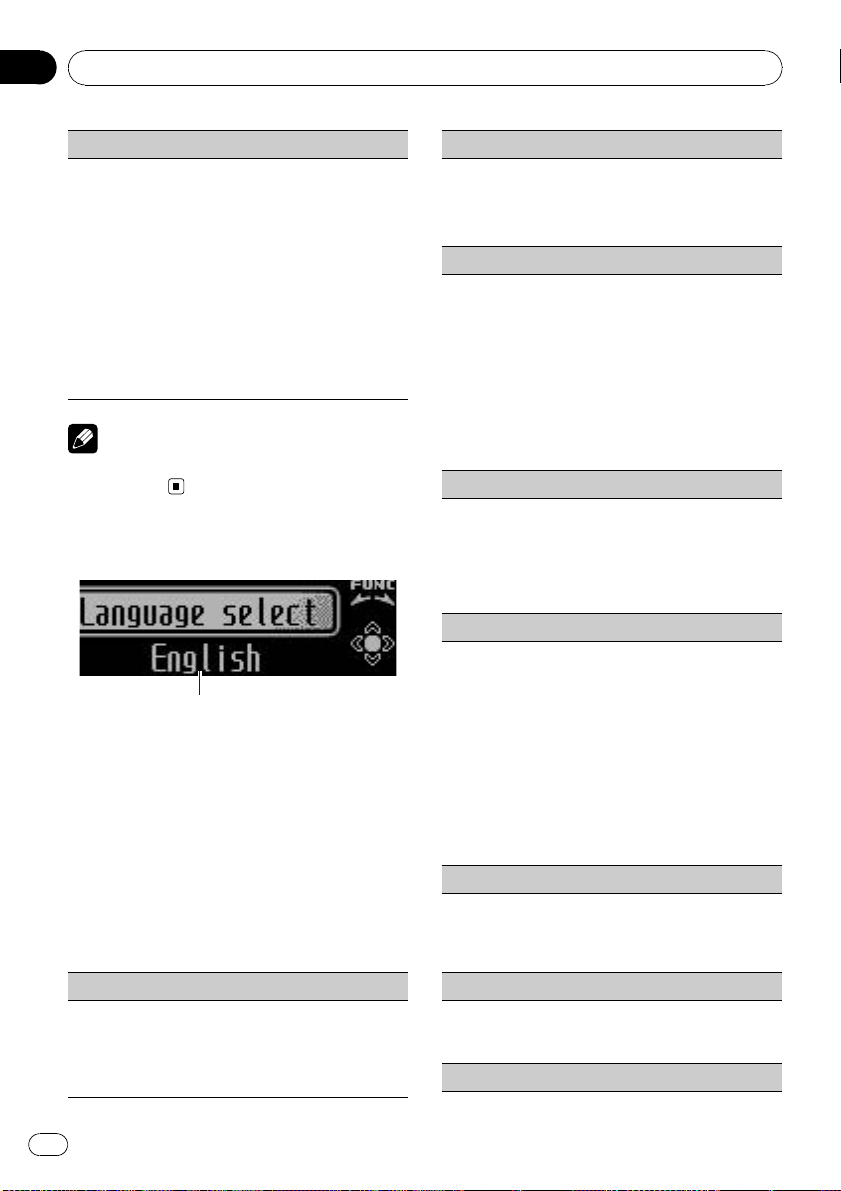
1
Section
02
Operating this unit
SLA (source level adjustment)
SLA (Source level adjustment) lets you adjust the vo-
lume level of each source to prevent radical changes
in volume when switching between sources.
! Settings are based on the FM volume level, which
remains unchanged.
Before adjusting source levels, compare the FM
volume level with the level of the source you wish
to adjust.
! The AM volume level can also be adjusted with
source level adjustments.
1 Push M.C. up or down to adjust the source vo-
lume.
Adjustment range: +4 to –4
Note
When selecting FM as the source, you cannot
switch to SLA.
Initial Settings
1 Function display
! Shows the function status.
1 Press SRC/OFF and hold until the unit
turns off.
2 Press M.C. and hold until the initial setting menu appears in the display.
3 Turn M.C. to select the initial setting.
After selecting, perform the following procedures to set the initial setting.
Language select (multi language)
For your convenience, this unit equips multiple language display. You can select the language best suited to your first language.
1 Press M.C. to select the language.
English—Français—Español
Calendar (setting the date)
1 Push M.C. left or right to select the segment of
the calendar display you wish to set.
Year—Day—Month
2 Push M.C. up or down to set the date.
Clock (setting the clock)
1 Push M.C. left or right to select the segment of
the clock display you wish to set.
Hour—Minute
2 Push M.C. up or down to put a clock right.
! You can match the clock to a time signal by press-
ing M.C.
! If 00 to 29, the minutes are rounded down.
(e.g., 10:18 becomes 10:00.)
! If 30 to 59, the minutes are rounded up. (e.g.,
10:36 becomes 11:00.)
EngineTime alert (elapsed time display setting)
This setting allows you to measure the length of time
that elapses from when the machine is turned on and
display the amount of elapsed time per set period.
Also, you will hear alarm.
1 Press M.C. to select your favorite setting.
OFF—15Minutes—30Minutes
USB plug&play (plug and play)
This setting allows you to switch your source to USB/
IPOD automatically.
1 Press M.C. to turn the plug and play on or off.
! ON – When USB storage device/iPod is con-
nected, the source is automatically switched
to USB/IPOD. If you disconnect your USB sto-
rage device/iPod, this unit’s source is turned
off.
! OFF – When USB storage device/iPod is con-
nected, the source is not switched to USB/
IPOD automatically. Please change the source
to USB/IPOD manually.
Warning tone (warning tone setting)
If the front panel is not detached from the head unit
within four seconds of turning off the ignition, a warning tone sounds. You can turn off the warning tone.
1 Press M.C. to turn the warning tone on or off.
AUX1/AUX2 (auxiliary input setting)
Activate this setting when using auxiliary device connected to this unit.
1 Press M.C. to turn auxiliary setting on or off.
Dimmer (dimmer setting)
16
En
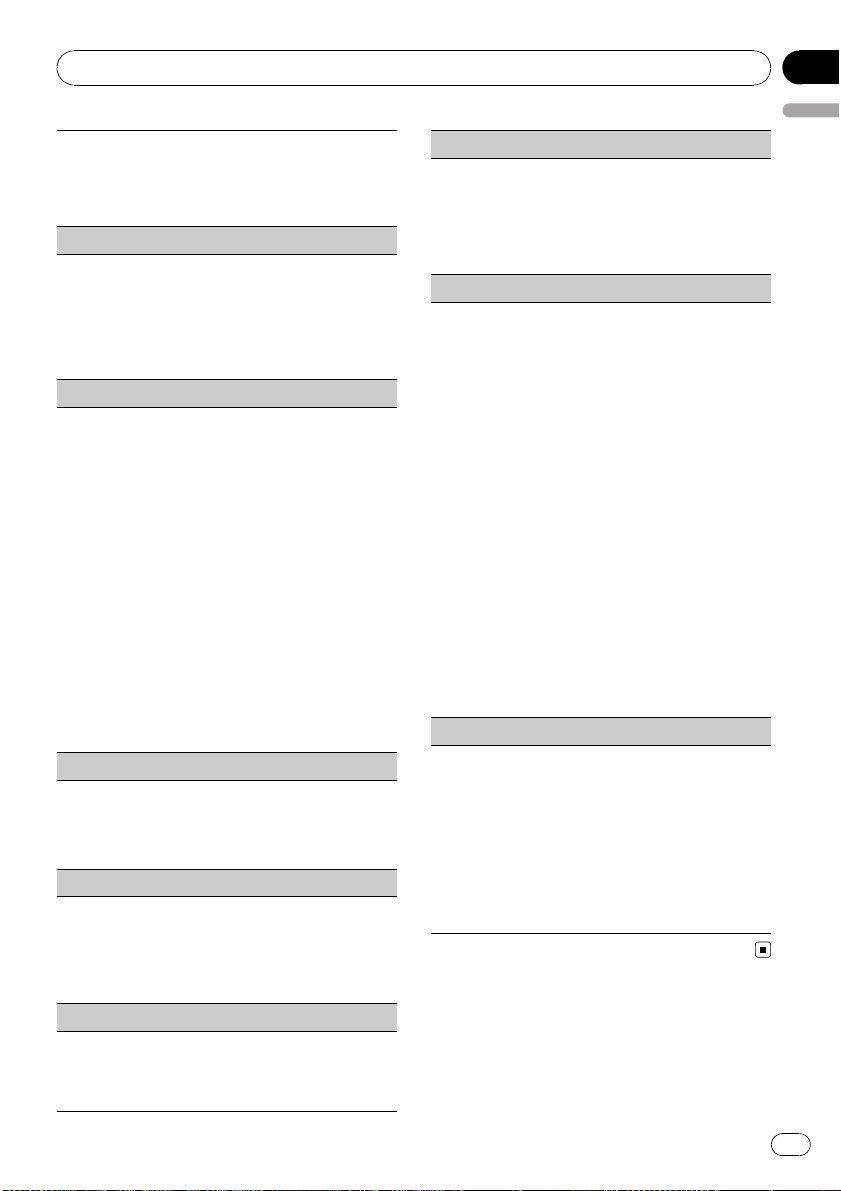
Operating this unit
To prevent the display from being too bright at night,
the display is automatically dimmed when the car’s
headlights are turned on. You can turn the dimmer on
or off.
1 Press M.C. to turn dimmer on or off.
Brightness (display brightness settin g)
1 Push M.C. left or right to adjust the brightness
level.
0 to 15 is displayed as the level is increased or decreased.
! When dimmer is functioning, the brightness
level can be adjusted 0 to 10.
S/W control (rear output and subwoofer setting)
This unit’s rear output (rear speaker leads output and
RCA rear output) can be used for full-range speaker
(Rear SP :F.Range) or subwoofer (Rear SP :S/W) con-
nection. If you switch the rear output setting to Rear
SP :S/W, you can connect a rear speaker lead directly
to a subwoofer without using an auxiliary amp.
1 Press M.C. to switch the rear output setting.
! When no subwoofer is connected to the rear
output, select Rear SP :F.Range (full-range
speaker).
! When a subwoofer is connected to the rear
output, select Rear SP :S/W (subwoofer).
! Even if you change this setting, there is no output
unless you turn the subwoofer output on (refer to
Sub W.1 (subwoofer on/off setting) on page 15).
! If you change this setting, subwoofer output in
the audio menu will return to the factory settings.
! Both rear speaker lead outputs and RCA rear out-
put are switched simultaneously in this setting.
Demonstration (demo display setting)
1 Press M.C. tp turn the demo display on or off.
! You can also turn on or off feature demo by
pressing DISP while this unit is turned off. For
more details, refer to Demo mode on page 5.
Reverse mode (reverse mode setting)
1 Press M.C. to turn the reverse mode on or off.
! You can also turn on or off reverse mode by
pressing BAND while this unit is turned off.
For more details, refer to Reverse mode on
page 5.
Ever-scroll (scroll mode setting)
When Ever Scroll is set to ON, recorded text information scrolls continuously in the display. Set to OFF if
you prefer the information to scroll just once.
1 Press M.C. to turn the ever scroll on or off.
Section
02
English
BT AUDIO (Bluetooth audio activation)
You need to activate the BT Audio source in order to
use a Bluetooth audio player.
! You can only operate this function when Blue-
tooth adapter (e.g. CD-BTB200) is connected to
this unit.
1 Press M.C. to turn the BT Audio source on or off.
Pin code input (PIN code input)
To connect your cellular phone to this unit via Bluetooth wireless technology, you need to enter PIN code
on your phone to verify the connection. The default
code is 0000, but you can change this in this function.
With some Bluetooth audio players, you may be required to enter the Bluetooth audio player PIN code
in advance to set this unit for a connection.
! You can only operate this function when Blue-
tooth adapter (e.g. CD-BTB200) is connected to
this unit.
1 Push M.C. up or down to select a number.
2 Push M.C. left or right to move the cursor to the
previous or next position.
3 After inputting PIN code (up to 16 digits), press
M.C.
PIN code can be stored in memory.
! When you press M.C. again on the same dis-
play, the PIN code you entered is stored in this
unit.
! Pushing M.C. right in the confirmation display
returns you to the PIN code input display, and
you can change the PIN code.
BT Version info. (Bluetooth version display)
You can display the system versions of this unit and
of Bluetooth module.
! You can only operate this function when Blue-
tooth adapter (e.g. CD-BTB200) is connected to
this unit.
1 Push M.C. left or right to display the information.
! Push M.C. left to switch to the version of the
Bluetooth module of this unit.
! Pushing M.C. right to switch to the system
version of this unit.
En
17
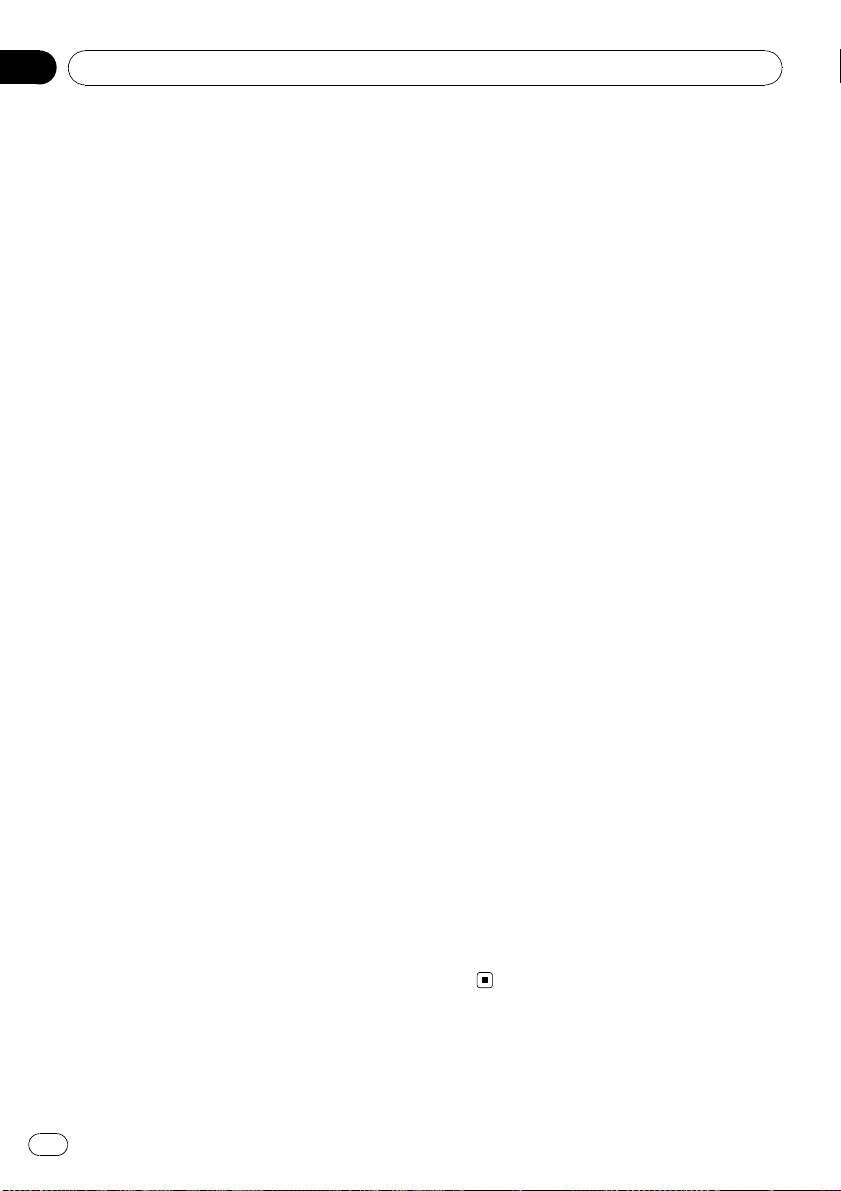
Section
02
Operating this unit
Other Functions
Using the AUX source
Up to two auxiliary devices such as VCR or
portable devices (sold separately) can be connected to this unit. When connected, auxiliary
devices are automatically read as AUX sources
and assigned to AUX1 or AUX2. The relationship between AUX1 and AUX2 sources is explained below.
About AUX1 and AUX2
There are two methods to connect auxiliary devices to this unit.
AUX1 source:
When connecting auxiliary device using a stereo
mini plug cable
% Insert the stereo mini plug into the
AUX input jack.
For more details, refer to the installation manual.
This auxiliary device is automatically set to
AUX1.
AUX2 source:
When connecting auxiliary device using an IPBUS-RCA Interconnector (sold separately)
% Use an IP-BUS-RCA Interconnector such
as the CD-RB20/CD-RB10 (sold separately)
to connect this unit to auxiliary device featuring RCA output.
For more details, refer to the IP-BUS-RCA Interconnector owner’s manual.
This auxiliary device is automatically set to
AUX2.
# You can only make this type of connection if
the auxiliary device has RCA outputs.
Selecting AUX as the source
% Press SRC/OFF to select AUX as the
source.
# AUX cannot be selected unless the auxiliary
setting is turned on. For more details, refer to
AUX1/AUX2 (auxiliary input setting) on page 16.
Turning the clock display on or off
% Press CLK/DISP OFF to select the desired
setting.
Clock off—clock display—elapsed time display
Switching the display indication
and button illumination
Display indication and button illumination can
be switched on or off.
% Press and hold CLK/DISP OFF.
Pressing and holding CLK/DISP OFF switches
the display indication and button illumination
on or off.
# Even if the display indication is turned off, operation can be conducted. If operation is conducted while the display indication is off, display
will light up for a few seconds and then turn off
again.
Using different entertainment
displays
You can enjoy entertainment displays while listening to each sound source.
1 Press M.C. to display the main menu.
2 Turn M.C. to change the menu option
and press to select ENTERTAINMENT.
3 Turn M.C. to change the display.
Background visual—genre—background picture 1—background picture 2—background
picture 3—background picture 4—simple display—movie screen 1—movie screen 2—calendar
# Genre display changes depending on the
genre of music.
# Genre display may not operate correctly depending on the application used to encode audio
files.
18
En
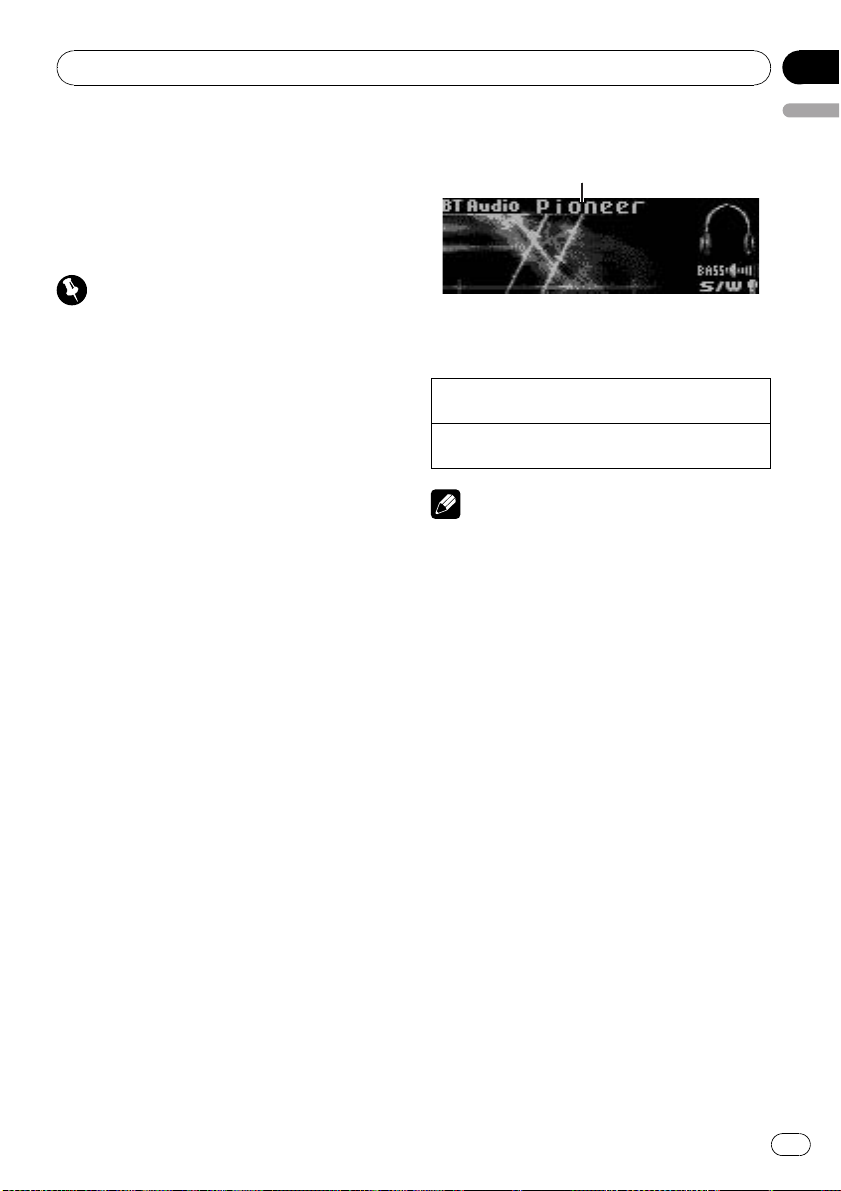
Available accessories
Bluetooth Audio
If you connect a Bluetooth adapter (e.g. CDBTB200) to this unit, you can control Bluetooth
audio players via Bluetooth wireless technology.
! In some countries, CD-BTB200 is not sold
on the market.
Important
! Depending on the Bluetooth audio player con-
nected to this unit, the operations available
with this unit are limited to the following two
levels:
— A2DP profile (Advanced Audio Distribution
Profile): Only playing back songs on your
audio player is possible.
— AVRCP profile (Audio/Video Remote Con-
trol Profile): Playing back, pausing, selecting songs, etc., are possible.
! Operations may vary depending on the kind of
a Bluetooth audio player.
! Refer to the instruction manual that came
with your Bluetooth audio player as well as
this manual while operating your player on
this unit.
! Information about songs (e.g. the elapsed
playing time, song title, song index, etc.) cannot be displayed on this unit.
! While you are listening to songs on your Blue-
tooth audio player, refrain from using on your
cellular phone as much as possible. If you use
your cellular phone, the signal from your cellular phone may cause noise on the song playback.
! When you are talking on a cellular phone con-
nected to this unit via Bluetooth wireless technology, song playback from your Bluetooth
audio player connected to this unit is muted.
! Even if you are listening to a song on your
Bluetooth audio player and you switch to another source, song playback continues.
Section
03
English
Basic Operations
1
1 Device name
Shows the device name of the connected
Bluetooth audio player (or Bluetooth adapter).
Selecting a track
1 Push M.C. left or right.
Fast forwarding or reversing
1 Push and hold M.C. left or right.
Notes
! For details concerning operation, refer to the
Bluetooth adapter’s operation manual.
! Even though your audio player does not con-
tain a Bluetooth module, you can still control
it from this unit via Bluetooth wireless technology. To control your audio player using this
unit, connect a product featuring Bluetooth
wireless technology (available on the market)
to your audio player and connect the Bluetooth adapter (e.g. CD-BTB200) to this unit.
Function settings
1 Press M.C. to display the main menu.
2 Turn M.C. to change the menu option
and press to select FUNCTION.
3 Turn M.C. to select the function.
After selecting, perform the following procedures to set the function.
En
19
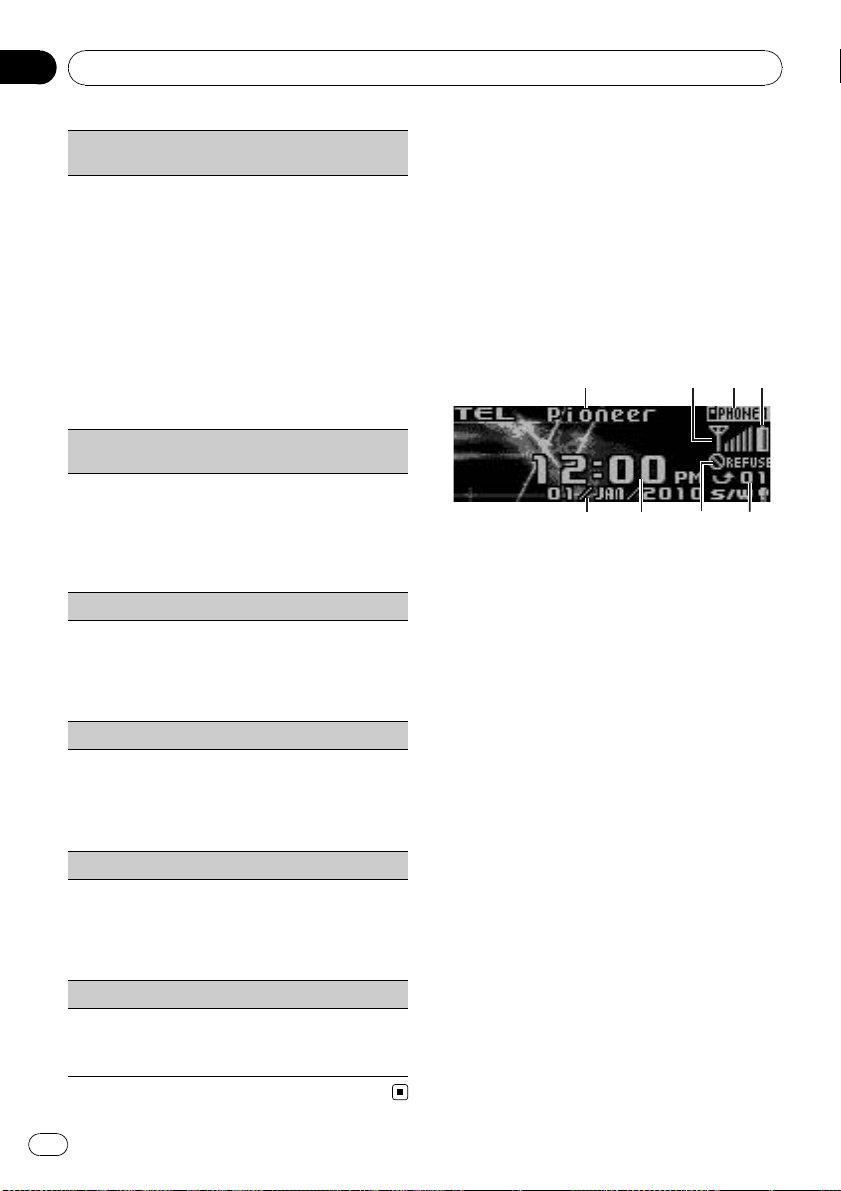
Section
03
Available accessories
Connection open (Bluetooth audio player connection)
! This function cannot be operated when a Blue-
tooth audio player has already been connected.
1 Press M.C. to open the connection.
Always waiting is displayed. This unit is now on
standby for connection from Bluetooth audio
player.
! If your Bluetooth audio player is set ready for
Bluetooth wireless connection, connection to
this unit is automatically established.
! If your player requires a PIN code to establish
a connection, look for the code on the player
or in its accompanying documentation. Refer
to Pin code input (PIN code input) on page
17.
Disconnect audio (Bluetooth audio player disconnection)
! This function cannot be operated when a Blue-
tooth audio player is not connected.
1 Press M.C. to disconnect the Bluetooth audio
player.
Disconnected is displayed. The Bluetooth audio
player is now disconnected from this unit.
Play (song playback)
! This function cannot be operated when a Blue-
tooth audio player is not connected.
! This function cannot be operated when a Blue-
tooth audio player is connected via A2DP.
1 Press M.C. to start playback.
Stop (stop playback)
! This function cannot be operated when a Blue-
tooth audio player is not connected.
! This function cannot be operated when a Blue-
tooth audio player is connected via A2DP.
1 Press M.C. to stop the playback.
Pause (pause)
! This function cannot be operated when a Blue-
tooth audio player is not connected.
! This function cannot be operated when a Blue-
tooth audio player is connected via A2DP.
Refer to Pause (pause) on page 12.
Device info. (BD (Bluetooth device) address display)
1 Push M.C. left or right to display the information.
! Push M.C. left to display the BD address.
! Push M.C. right to display the device name.
Bluetooth Telephone
If you use a Bluetooth adapter (e.g. CDBTB200), you can connect a cellular phone featuring Bluetooth wireless technology to this
unit for hands-free, wireless calls, even while
driving.
! In some countries, CD-BTB200 is not sold
on the market.
Basic Operations
1 3 4
1 Device name
Shows the device name of the cellular phone.
2 Signal level indicator
! The level shown on the indicator may
differ from the actual signal level.
3 User number indicator
4 Battery strength indicator
! The level shown on the indicator may
differ from the actual battery strength.
! If the battery strength is not available,
nothing is displayed in the battery
strength indicator area.
5 Calendar display
Shows the day, month and year (if connected
with a phone).
6 Clock display
Shows the time (if connected with a phone).
7 Automatic answering/Automatic rejecting in-
dicator
Shows AUTO when the automatic answering
function is on (for more details, refer to
Auto answer (automatic answering) on page
24).
Shows REFUSE when the automatic rejecting
function is on (for more details, refer to
Refuse calls (automatic rejecting) on page 24).
8 Incoming call notice indication
2
8765
20
En
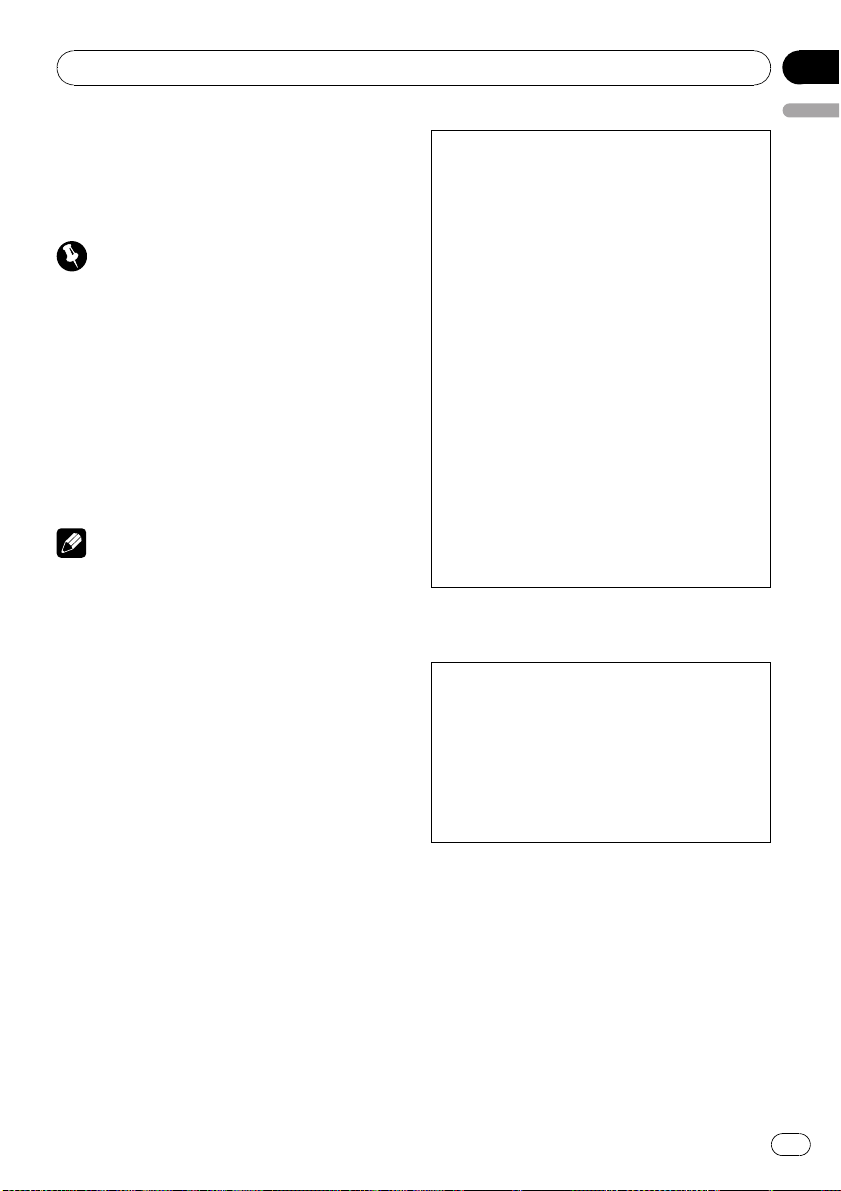
Available accessories
Section
03
Shows when an incoming call has been received and not checked yet.
! Incoming call notice is not displayed for
calls made when your cellular phone is
disconnected from this unit.
Important
! Since this unit is on standby to connect with
your cellular phone via Bluetooth wireless
technology, using this unit without running
the engine can result in battery drainage.
! Operations may vary depending on the kind of
cellular phone.
! Advanced operations that require your atten-
tion such as dialing numbers on the monitor,
using phone book, etc., are prohibited while
you are driving. When you need to use these
advanced operations, stop your vehicle in a
safe place.
Notes
! The equalizer curve for the phone source is
fixed.
! When selecting the phone source, you can
only operate Fader/Balance (balance adjustment) in the audio menu.
Setting up for hands-free phoning
Before you can use the hands-free phoning
function you must set up the unit for use with
your cellular phone. This entails establishing a
Bluetooth wireless connection between this
unit and your phone, registering your phone
with this unit, and adjusting the volume level.
English
1 Connection
For detailed instructions on connecting your
phone to this unit via Bluetooth wireless technology, see following section. Function and operation
on the next page.
! To make best use of the technology, we re-
commend you register the phone to this unit.
2 Registration
To register your temporarily connected phone,
refer to Set phone (registereing a connected cellu-
lar phone) on page 23.
3 Volume adjustment
Adjust the earpiece volume on your cellular
phone for comfort. When adjusted, the volume
level is recorded in this unit as the default setting.
! Caller’s voice volume and ring volume may
vary depending on the type of cellular phone.
! If the difference between the ring volume and
caller’s voice volume is big, overall volume
level may become unstable.
! Before disconnecting the cellular phone from
this unit, make sure to adjust the volume to a
proper level. If the volume is muted (zero
level) on your cellular phone, the volume level
of your cellular phone remains muted even
after the cellular phone is disconnected.
Making a phone call
Voice recognition
1 Press BAND/ESC and hold until Voice dial ap-
pears in the display.
Voice dial appears in the display. When Voice
dial ON is displayed, voice recognition function is
now ready.
! If your cellular phone does not feature voice
recognition function, No voice dial appears
in the display and operation is not possible.
2 Pronounce the name of your contact.
En
21
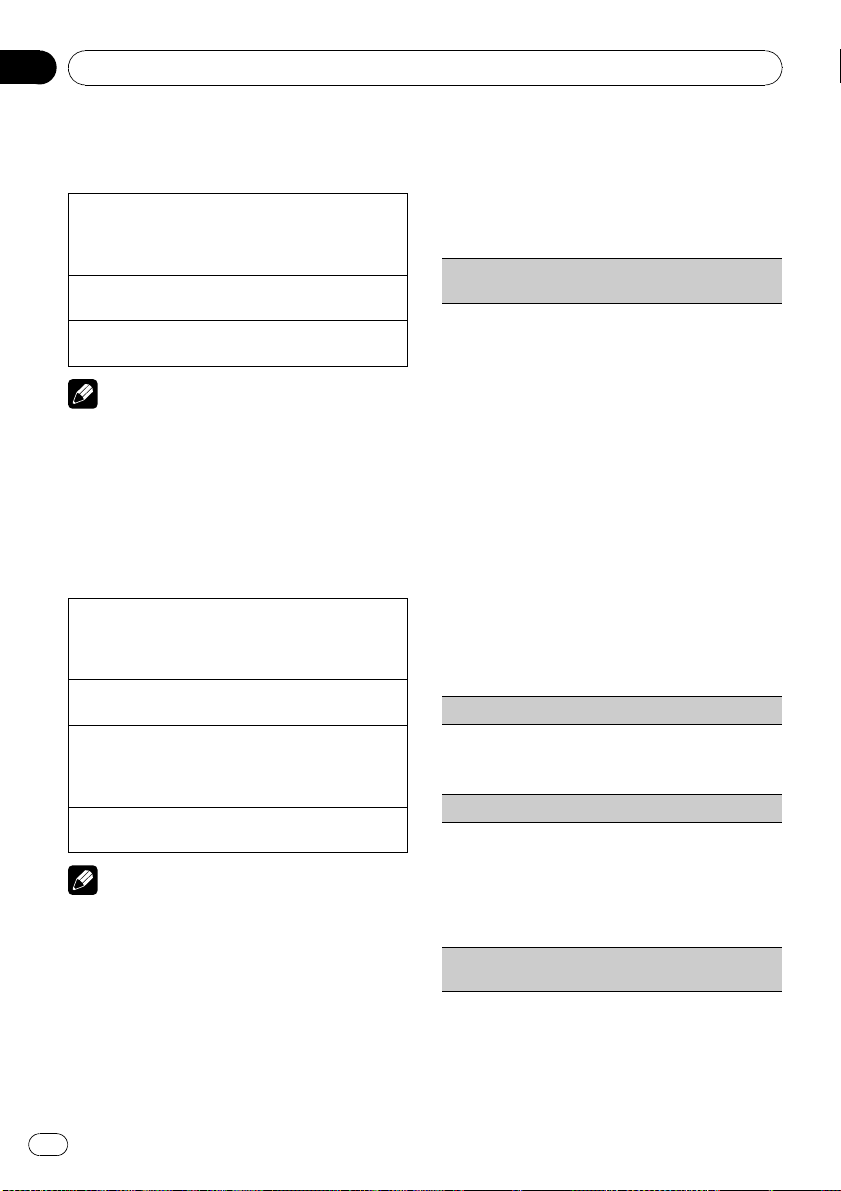
Section
03
Available accessories
Taking a phone call
Answering or rejecting an incoming call
Answering an incoming call
1 When a call comes in, press M.C.
! You can also perform this operation by push-
ing M.C. up.
End a call
1 Push M.C. down.
Rejecting an incoming call
1 When a call comes in, push M.C. down.
Notes
! If private mode is selected on the cellular
phone, hands-free phoning may not be performed.
! The estimated call time appears in the display
(this may differ slightly from the actual call
time).
Operating a call waiting
Answering a call waiting
1 When a call comes in, press M.C.
! You can also perform this operation by push-
ing M.C. up.
End all calls
1 Push M.C. down.
Switch between callers on hold
1 Press M.C.
! You can also perform this operation by push-
ing M.C. up.
Rejecting call waiting
1 Push M.C. down.
Notes
! Pushing M.C. down ends all calls including
calls waiting on line.
! To end the call, both you and your caller need
to hang up the phone.
2 Turn M.C. to change the menu option
and press to select FUNCTION.
3 Turn M.C. to select the function.
After selecting, perform the following procedures to set the function.
Search & Connect (searching for available cellular
phone)
! This function cannnot be operatad when the cellu-
lar phone is connected.
1 Press M.C. to search for available cellular phones.
While searching, Searching flashes. When avail-
able cellular phones featuring Bluetooth wireless
technology are found, device name or Name not
found (if names cannot be obtained) is displayed.
! If this unit fails to find any available cellular
phones, Not found is displayed.
2 Push M.C. up or down to select a device name
you want to connect.
3 Press M.C. to connect the selected cellular
phone.
While connecting, Connecting flashes. To com-
plete the connection, check the device name
(Pioneer BT Unit) and enter the link code on your
cellular phone. If the connection is established,
Connected is displayed.
! PIN code is set to 0000 as the default. You
can change this code. Refer to
Pin code input (PIN code input) on page 17.
Connection open (connecting from cellular phone)
! This function cannnot be operatad when the cellu-
lar phone is connected.
1 Press M.C. to open the connection.
Disconnect phone (disconnecting a cellular phone)
! This function cannot be operated when the cellu-
lar phone is not conntected.
1 Press M.C. to disconnect a cellular phone from
this unit.
After disconnection is completed, Disconnected
is displayed.
Connect phone (connecting a registered cellular
phone)
Function and operation
1 Press M.C. to display the main menu.
22
En
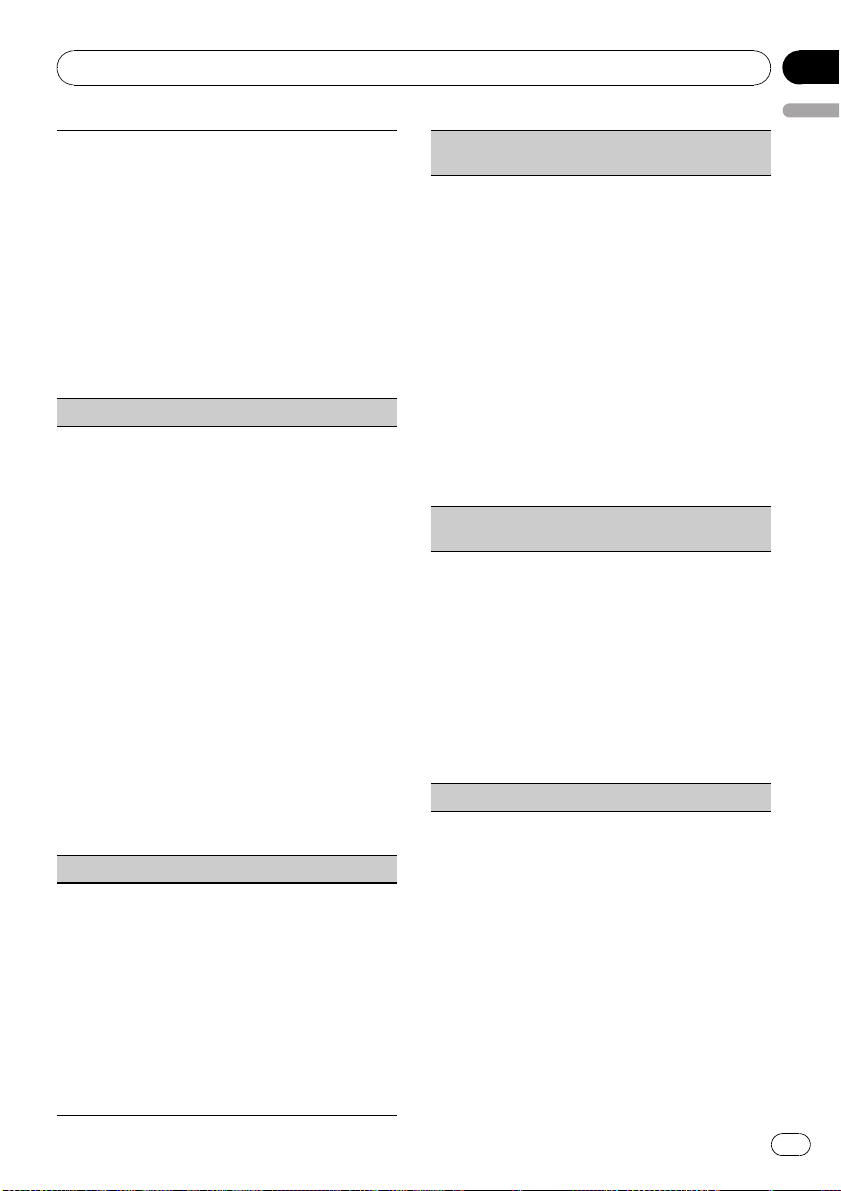
Available accessories
! This function cannnot be operatad when the cellu-
lar phone is connected.
1 Push M.C. up or down to select a pairing assign-
ment.
P1 (user phone 1)—P2 (user phone 2)—P3 (user
phone 3)—G1 (guest phone 1)—G2 (guest phone
2)
! If the assignment is empty, No data is dis-
played and operation is not possible.
2 Press M.C. to connect the selected cellular
phone.
While connecting, Connecting is displayed. After
the connection is completed, Connected is displayed.
Set phone (registereing a connected cellular phone)
! This function cannot be operated when the cellu-
lar phone is not connected or already connected
and registered.
1 Push M.C. up or down to select a pairing assign-
ment.
P1 (user phone 1)—P2 (user phone 2)—P3 (user
phone 3)—G1 (guest phone 1)—G2 (guest phone
2)
! As you select each assignment, you can see
whether or not a phone is already registe red.
If the assignment is empty, No data is displayed. If the assignment is already taken, the
device name appears. To replace an assignment with a new phone, first delete the current assignment. Refer to Delete phone
(deleting a registered cellular phone).
2 Press M.C. to register the currently connected
phone.
When registration is completed, Reg.Completed
is displayed.
! If the registration fails, Reg.ERROR is dis-
played. In this case, return to step 1 and try
again.
Delete phone (deleting a registered cellular phone)
Section
03
English
PH.B.Transfer (trans ferring entries to the phone
book)
The Phone Book can hold a total of 500 entries. 300
from User 1, 150 from User 2, and 50 from User 3.
1 Press M.C. to enter the phone book transfer
standby mode.
Transfer YES appears in the display.
2 Press M.C. to show the confirmation display.
Transfer-/- appears in the display.
3 Use the cellular phone to perform phone book
transfer.
Perform phone book transfer using the cellular
phone. For detailed instructions, refer to the instruction manual that came with your cellular
phone.
! The display indicates how many entries have
been transferred and the total number to be
transferred.
4 Data transferred is displayed and phone book
transfer is completed.
PH.B.Name view (changing the phone book display
order)
! This function cannot be operated when the cellu-
lar phone is not connected or not registered.
! This function cannot be operated when the regis-
tered guest phone is used.
! This function cannot be operated when a Blue-
tooth telephone is connected via HSP (head set
profile).
1 Press M.C. to change the name view order.
Inverted is displayed and the name view order is
changed.
Pressing M.C. repeatedly changes the name view
order between first and last name.
Clear memory (clearing memory)
1 Push M.C. up or down to select a pairing assign-
ment.
P1 (user phone 1)—P2 (user phone 2)—P3 (user
phone 3)—G1 (guest phone 1)—G2 (guest phone
2)
! If the assignment is empty, No data is dis-
played and operation is not possible.
2 Push M.C. right to select Delete YES.
Delete YES is displayed. Deleting phone is now
on standby.
3 Press M.C. to delete the phone.
After the phone is deleted, Deleted is displayed.
En
23
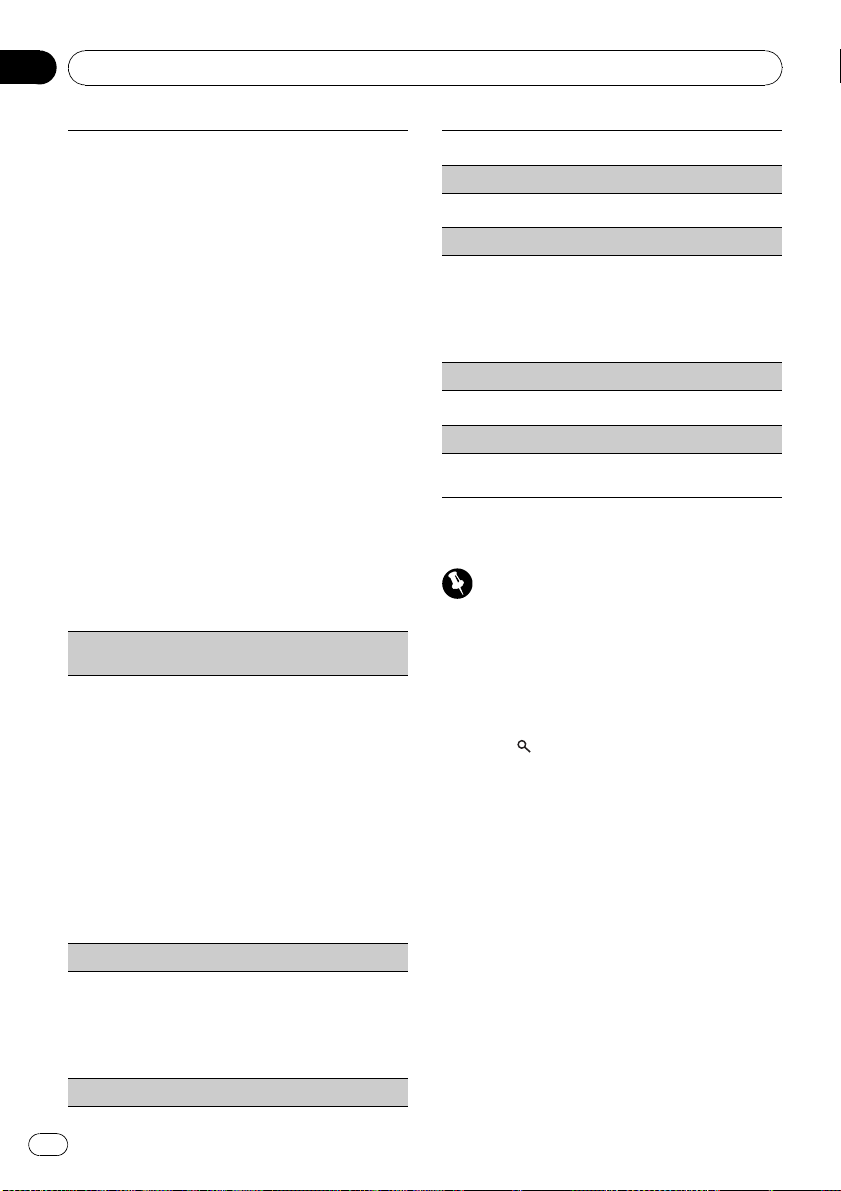
Section
03
Available accessories
! This function cannot be operated when the cellu-
lar phone is not connected or not registered.
! This function cannot be operated when a Blue-
tooth telephone is connected via HSP (head set
profile).
1 Push M.C. up or down to select an item.
Phone book (phone book)—Missed calls (missed
call history)—Dialed calls (dialled call history)—
Received calls (received call history)—Dial preset (preset phone numbers)—All clear (delete all
memory)
! If you want to clear all the Phone Book,
dialled/received/missed call history list and
preset phone number, select All clear.
! If guest phone is connected to this unit via
Bluetooth wireless technology, Phone book
cannot be selected.
2 Push M.C. right to determine the item that you
want to delete from this unit.
Clear memory YES is displayed. Clearing memory is now on standby.
! If you do not want to clear the memory that
you have selected, push M.C. left. The display
reverts to normal.
3 Press M.C. to clear the memory.
Cleared is displayed and data on the selected
item is cleared from this unit’s memory.
Number dial (making a call by entering phone number)
! This function cannot be operated when the cellu-
lar phone is not conntected.
! This function cannot be operated when a Blue-
tooth telephone is connected via HSP (head set
profile).
! Be sure to park your vehicle and apply the parking
brake when performing this operation.
1 Push M.C. up or down to select a number.
2 Push M.C. left or right to move the cursor to the
previous or next position.
Up to 24 digits can be entered.
3 When you finish entering the number, press M.C.
4 Press M.C. to make a call.
5 To end the call, push M.C. down.
Refuse calls (automatic rejecting)
! This function cannot be operated when a Blue-
tooth telephone is connected via HSP (head set
profile).
1 Press M.C. to turn automatic call rejection on or
off.
Auto answer (automatic answering)
1 Press M.C. to turn automatic answering on or off.
Ring tone (ring tone select)
1 Press M.C. to turn the ring tone on or off.
Auto connect (automatic connection to a phone)
1 Press M.C. to turn automatic connection on or
off.
If your cellular phone is ready for Bluetooth wire-
less connection, connection to this unit is auto-
matically established.
Echo cancel (echo cancel and noise reduction)
1 Press M.C. to turn echo canceling on or off.
Device info. (BD (Bluetooth device) address display)
Refer to Device info. (BD (Bluetooth device) address
display) on page 20.
Using the phone book
Important
Be sure to park your vehicle and apply the parking brake when performing this operation.
After finding the number you want to call in
the phone book, you can select the entry and
make the call.
1 Press
Book.
Phone book—Missed call—Dialled call—Received call
2 Push M.C. left or right to select the first
letter of the name you are looking for.
3 Press M.C. to display entries.
The display shows the first three Phone Book
entries starting with that letter (e.g. “Ben”,
“Brian” and “Burt” when “ B” is selected).
4 Push M.C. up or down to select a Phone
Book entry you want to call.
(list) to display the Phone
24
En
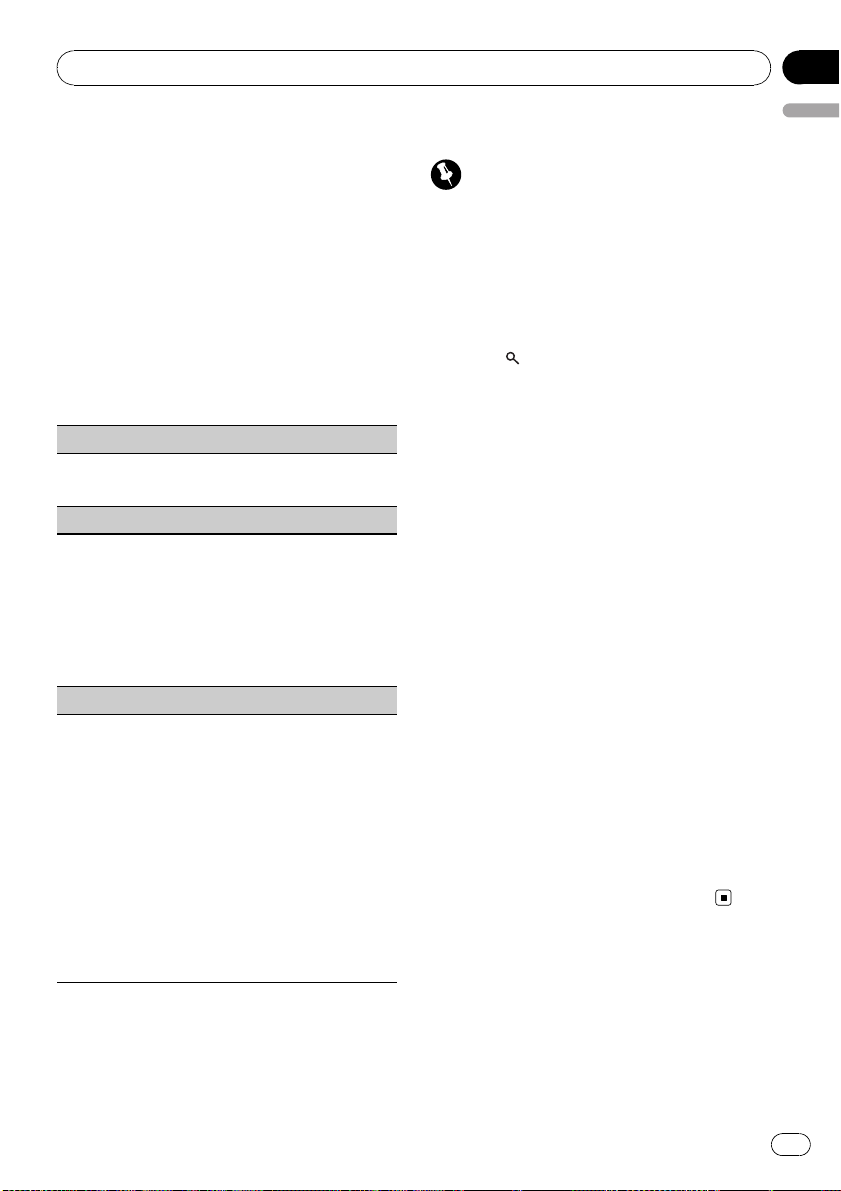
Available accessories
Section
03
5 Push M.C. right to display the detailed
list of the selected entry.
The phone number, name and genre (if assigned) of entries are displayed in the detailed
list.
# If several phone numbers are included in an
entry, select one by turning M.C.
# If you want to go back and select another
entry, push M.C. left.
6 Use M.C. to control the following functions.
Perform the following procedures to set the
function.
Calling a number in the phone book
1 Press M.C. to make a call.
2 To end the call, push M.C. down.
Editing phone numbers
You can edit the numbers of Phone Book entries.
Each phone number can be up to 24 digits long.
1 Press and hold M.C. to display the number input
screen.
2 Push M.C. left or right to move the cursor to the
number you want to change.
3 Push M.C. up or down to change numbers.
4 Press M.C. to store the new number.
Clearing a phone book entry
1 Press and hold M.C. to display the number input
screen.
2 Turn M.C. to switch to the clear memory screen.
Edit number (number input screen)—Clear
memory (clear memory screen)
3 Push M.C. right to show a confirmation display.
Clear memory YES is displayed.
! If you do not want to clear the memory that
you have selected, push M.C. left. The display
reverts to normal.
4 Press M.C. to delete the Phone Book entry.
Cleared is displayed.
The Phone Book entry is deleted. The display returns to Phone Book entry list.
Using the call history
Important
Be sure to park your vehicle and apply the parking brake when performing this operation.
The 12 most recent calls made (dialled), received and missed, are stored in the call history. You can browse the call history and call
numbers from it.
1 Press
(list) to display the list.
Phone book—Missed call—Dialled call—Received call
# If no phone numbers are stored in the selected list, No data is displayed.
2 Turn M.C. to select a phone number.
Turning M.C. to change the phone numbers
stored in the list.
# If the phone number is already in the phone
book, the corresponding name is displayed.
# You can also change the phone number by
pushing M.C. up or down.
3 Push M.C. right to display the detailed
list.
Name and phone number are displayed in the
detailed list.
# If the number is already in the Phone Book
then the name is also displayed.
# Turning M.C. switches to the previous or next
phone number displayed in the detailed list.
4 Press M.C. to make a call.
# For an international call, press and hold M.C.
to add + to the phone number.
5 To end the call, push M.C. down.
XM tuner
You can use this unit to control an XM satellite
digital tuner (GEX-P920XM), which is sold
separately.
English
En
25
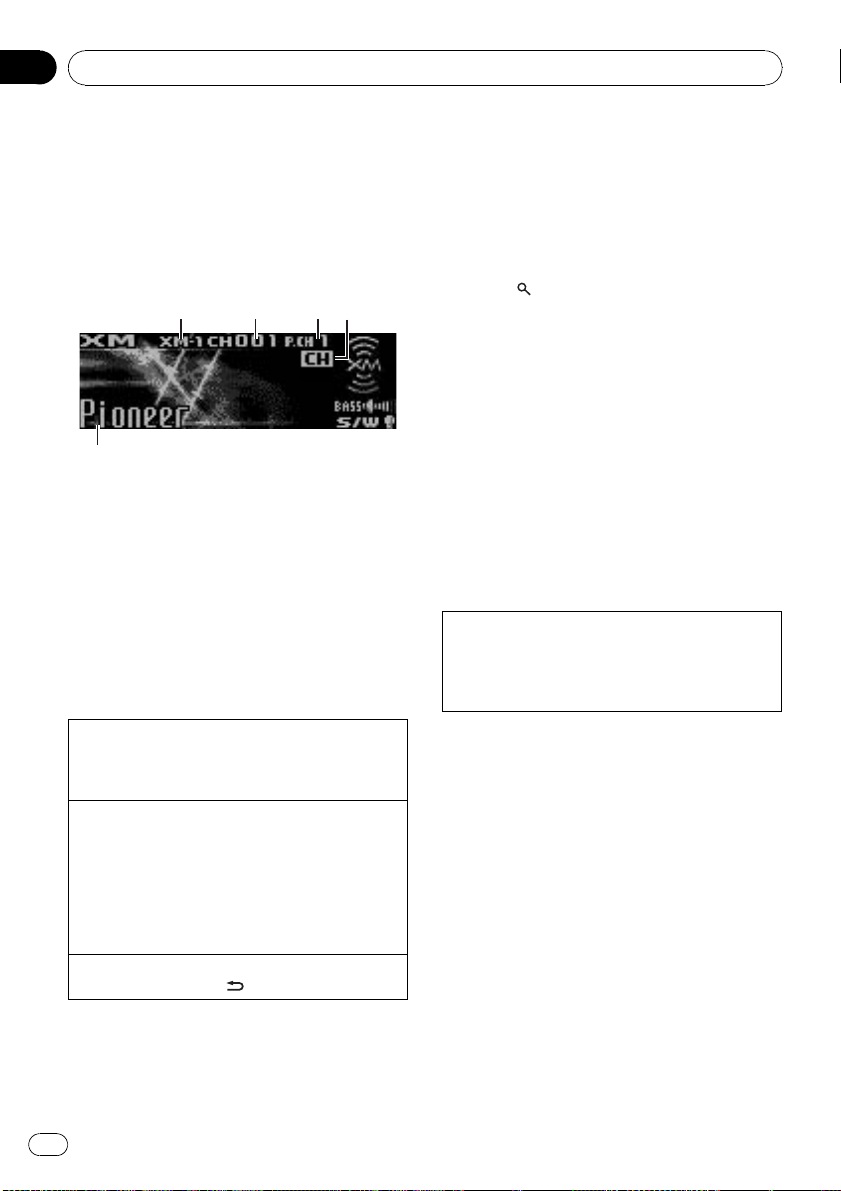
5
Section
03
Available accessories
For details concerning operation, refer to the
XM tuner’s operation manuals. This section
provides information on XM operations with
this unit which differs from that described in
the XM tuner’s operation manual.
Basic Operations
42 31
1 XM band indicator
2 XM channel number indicator
3 XM preset number indicator
4 XM channel select setting indicator
Shows what channel select setting has been
selected. CH is displayed when
Channel number is selected, and CAT is displayed when Category is selected.
5 XM text information
Shows the text information of broadcast
channel.
Storing and recalling broadcast
stations
You can easily store up to six stations for each
band as presets.
! Six stations for each band can be stored in
memory.
1 Press
(list).
Preset screen is displayed.
2 Use M.C. to store the selected station in
memory.
Turn to change the preset number. Press and
hold to store.
3 Use M.C. to select the desired station.
Turn to change the station; press to select.
# You can also change the station by pushing
M.C. up or down.
Advanced operations using
special buttons
Selecting the XM channel select mode
1 Press S.Rtrv/SAT MODE to cycle between:
Channel number (channel number select set-
ting)—Category (channel category select
setting)
Select an XM band.
1 Press BAND/ESC.
! Band can be selected from XM-1, XM-2 or
XM-3.
Select a channel.
1 Push M.C. left or right.
! If you push and hold M.C. left or right, you
can increase or decrease channel number
continuously.
! You can also perform tuning from a desired
channel category. (Refer to Selecting a chan-
nel in the channel category on the next page.)
Switching the XM display
1 Press and hold DISP/
26
En
/SCRL.
Function and operation
1 Press M.C. to display the main menu.
2 Use M.C. to select FUNCTION.
The function selection menu is displayed.
Turn to change the menu option. Press to
select.
3 Turn M.C. to select the function.
After selecting, perform the following procedures to set the function.
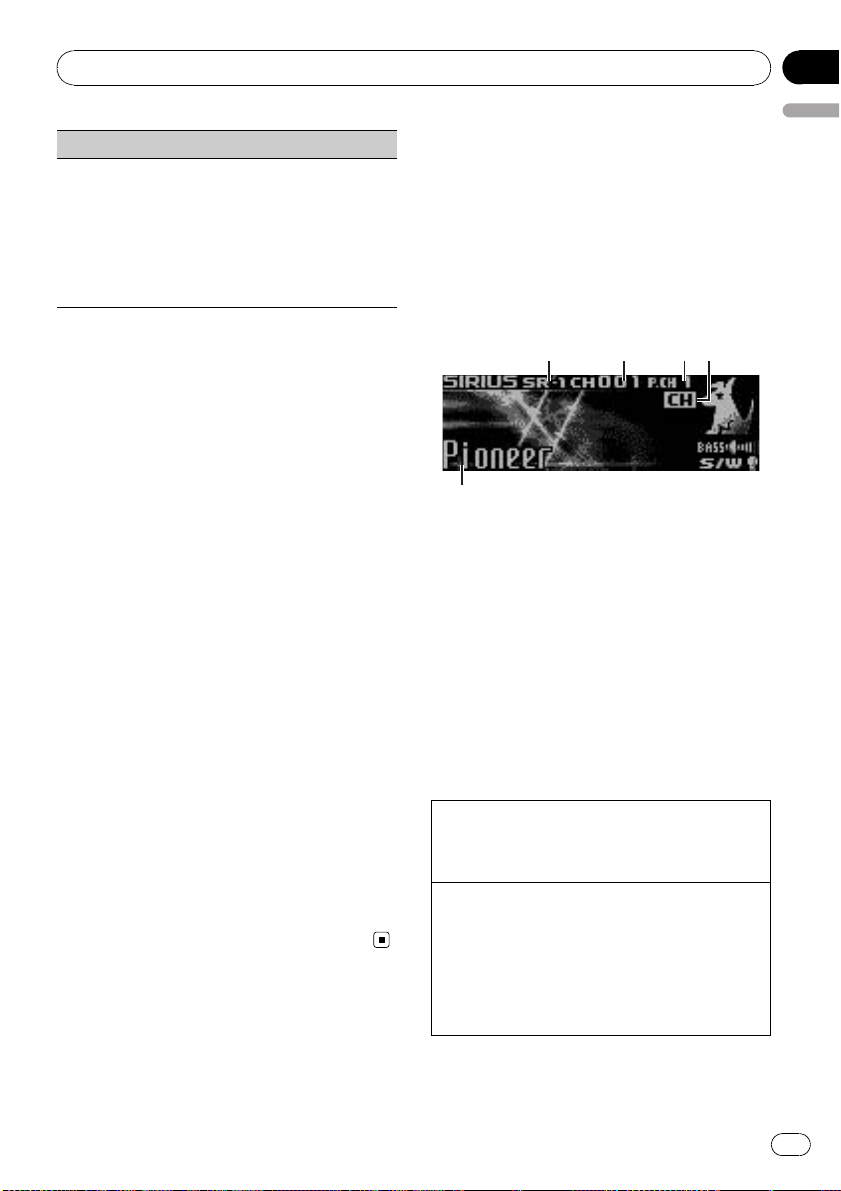
Available accessories
Section
03
Channel mode (channel select mode setting)
You have two methods for selecting a channel: by
number and by category. When selecting by number,
channels in any category can be selected. Select by
category to narrow your search down to only channels in a particular category.
1 Press M.C. to change the channel select mode.
Channel number (channel number select set-
ting)—Category (channel category select setting)
Selecting a channel in the
channel category
1 Switch the channel select settings to
Category.
Refer to Selecting the XM channel select mode
on the previous page or Channel mode (chan-
nel select mode setting) on this page.
2 Push M.C. up or down to select the desired channel category.
3 Push M.C. left or right to select the desired channel in the selected channel
category.
Displaying the Radio ID
1 Select the channel select settings to
Channel number.
Refer to Selecting the XM channel select mode
on the previous page or Channel mode (chan-
nel select mode setting) on this page.
2 Push M.C. left or right to select
RADIO ID.
# If you select another channel, display of the ID
code is canceled.
# Display of the ID code repeats displaying
RADIO ID and the ID code one after the other.
SIRIUS Satellite Radio tuner
You can use this unit to control a SIRIUS Satellite Radio tuner, which is sold separately.
When the SIRIUS tuner is used together with
English
this unit, some operations differ slightly from
those described in the SIRIUS operation manual. This manual provides information on
these points. For all other information on
using the SIRIUS tuner, please refer to the SIRIUS operation manual.
Listening to SIRIUS Satellite Radio
42 31
5
1 SIRIUS band indicator
2 SIRIUS channel number indicator
3 SIRIUS preset number indicator
4 SIRIUS channel select setting indicator
Shows what channel select setting has been
selected. CH is displayed when
Channel number is selected, and CAT is displayed when Category is selected.
I.R is displayed during the Instant Replay
mode.
5 SIRIUS channel name
Shows the channel name of broadcast
channel.
Select a SIRIUS band.
1 Press BAND/ESC.
! Band can be selected from SR-1, SR-2 or SR-
3.
Select a channel.
1 Push M.C. left or right.
! If you push and hold M.C. left or right, you
can increase or decrease channel number
continuously.
! You can also perform tuning from a desired
channel category. (Refer to Selecting a chan-
nel in the channel category on page 29.)
En
27
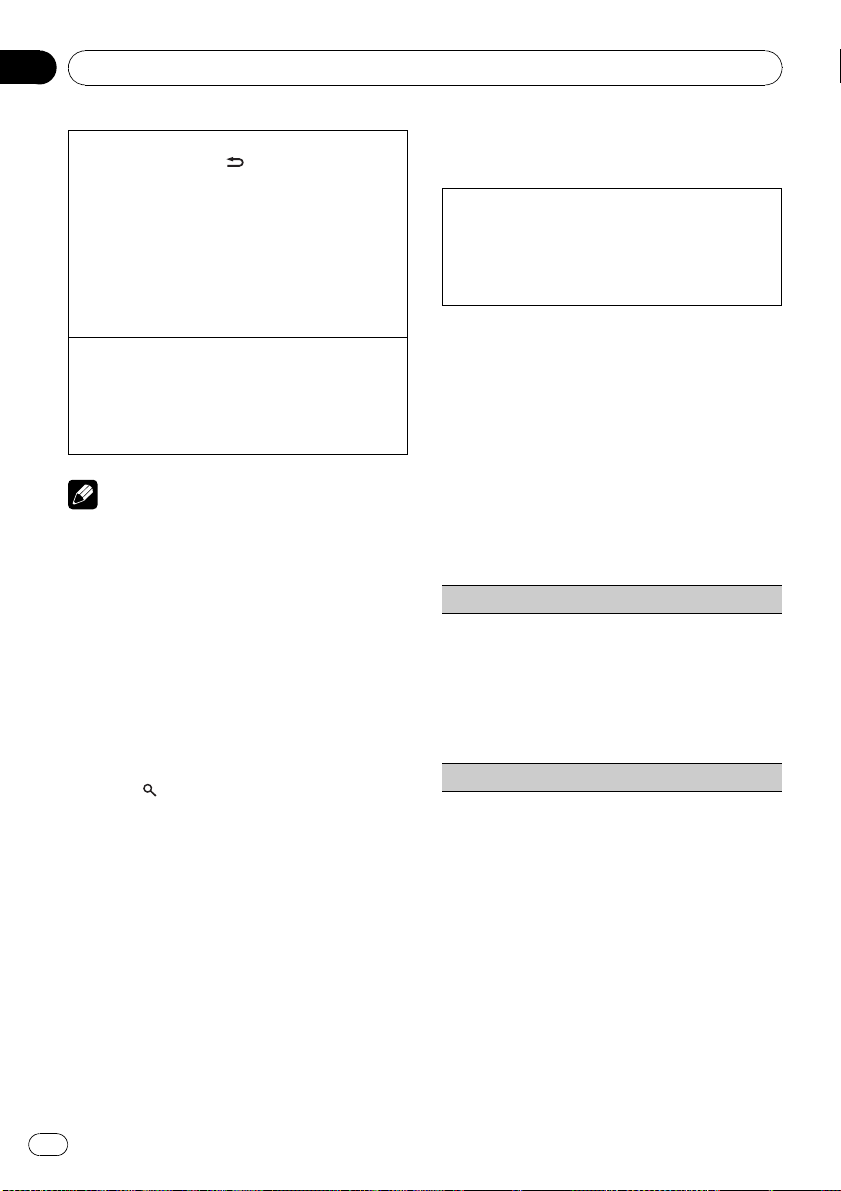
Section
03
Available accessories
Switching the SIRIUS display
1 Press and hold DISP/
Play time—Channel number—Channel name—
Category name—Artist name—Song title/pro-
gram title—Composer name
! Play time is displayed during the Instant Re-
play mode. Refer to Using Instant Replay
function on the next page.
! Play time display indicates the time inverted
from the live broadcast. Play time is displayed
in negative number.
Displaying the Radio ID
1 Push M.C. left or right to select CH 000.
! To select CH 000, set the channel select setting to
Channel number. About the channel select set-
ting, refer to Selecting the SIRIUS channel select
mode on this page.
/SCRL.
Note
It may take a few seconds before you can hear
anything while this unit acquires and processes
the satellite signal when you change the source
to SIRIUS tuner or select a channel.
Storing and recalling broadcast
stations
You can easily store up to six stations for each
band as presets.
! Six stations for each band can be stored in
memory.
1 Press
Preset screen is displayed.
/LIST.
Advanced operations using
special buttons
Selecting the SIRIUS channel select mode
1 Press S.Rtrv/SAT MODE repeatedly to select the
desired channel select setting.
Channel number (channel number select set-
ting)—Category (channel category select
setting)
Function and operation
1 Press M.C. to display the main menu.
2 Use M.C. to select FUNCTION.
The function selection menu is displayed.
Turn to change the menu option. Press to
select.
3 Turn M.C. to select the function.
After selecting, perform the following procedures to set the function.
Channel mode (channel select mode setting)
You have two methods for selecting a channel: by
number and by category. When selecting by number,
channels in any category can be selected. Select by
category to narrow your search down to only channels in a particular category.
1 Press M.C. to change the channel select mode.
Channel number (channel number select set-
ting)—Category (channel category select setting)
Game alert (game alert setting)
2 Use M.C. to store the selected station in
memory.
Turn to change the preset number. Press and
hold to store.
The SIRIUS preset number you have selected
will flash and then remain lit. The selected station has been stored in memory.
3 Use M.C. to select the desired station.
Turn to change the station; press to select.
# You can also change the station by pushing
M.C. up or down.
28
En
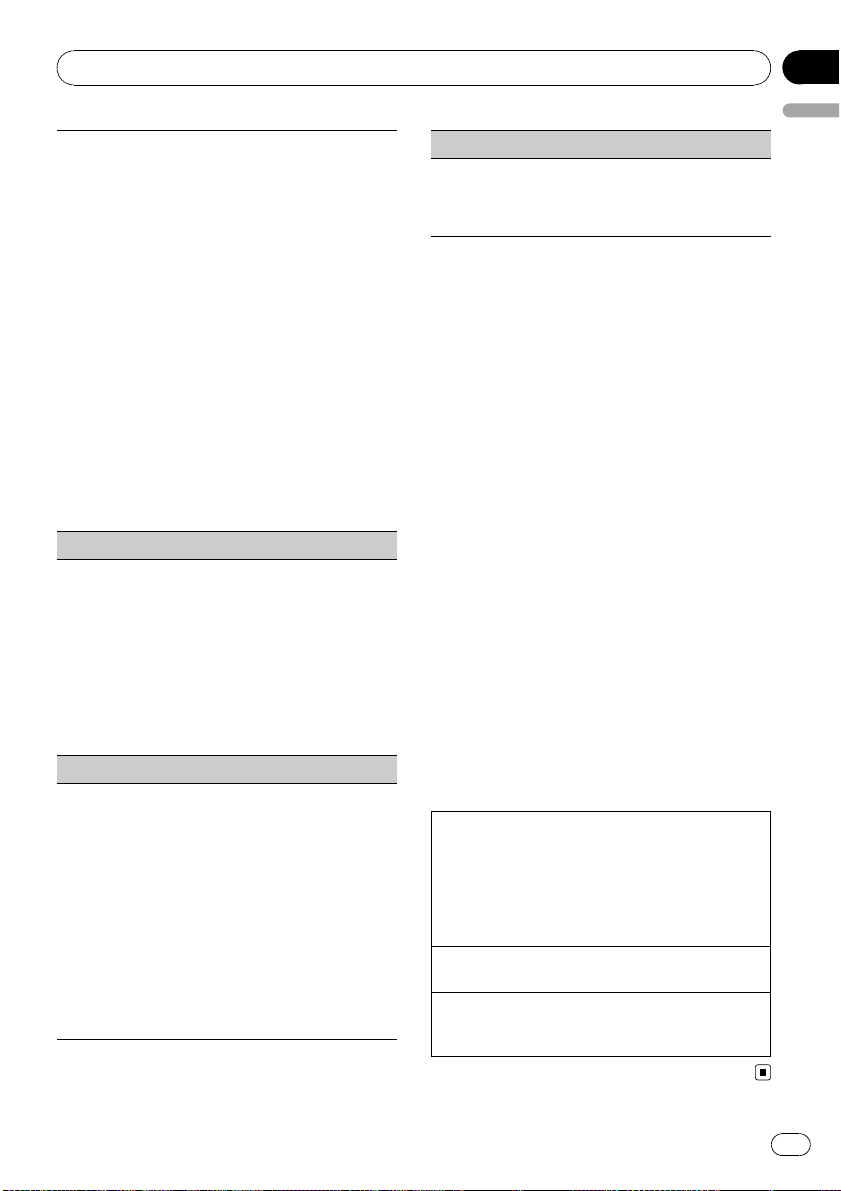
Available accessories
This system can alert you when games involving your
favorite teams are about to start. To use this function
you need in advance to set up a game alert for the
teams.
! To use this function, Pioneer SIRIUS bus interface
(e.g. CD-SB10) is required.
! To use this function, SIRIUS plug-and-play unit
with Game Alert Function is required.
! For details, refer to SIRIUS plug-and-play unit’s
manuals.
! You can also operate this function when SIR-
PNR2 is connected to this unit.
! The Game Alert function is on at the default
setting.
! Once you made team selections, you need to turn
the Game Alert function on.
1 Press M.C. to turn the Game Alert on or off.
! When a game of the selected team is about to
start (or is currently playing) on a different station,
Game alert info is displayed. Press and hold
M.C. to switch to that station, and you can listen
to that game.
Team setting (team setting)
Section
03
English
Pause (pause)
During the Instant Replay mode, you can select
Pause (pause). Refer to Using Instant Replay function
on this page.
Refer to Pause (pause) on page 12.
Selecting a channel in the
channel category
1 Select the channel select settings to
Category.
Refer to Selecting the SIRIUS channel select
mode on the previous page.
2 Push M.C. up or down to select the desired channel category.
3 Push M.C. left or right to select the desired channel in the selected channel
category.
1 Push M.C. left or right to select a desired league.
2 Push M.C. up or down to select a desired team.
3 Press M.C. to store the selected team in memory.
The game alert function will start on that team.
4 Repeat these steps for selecting other teams.
Up to 12 teams can be selected.
! When you have already made 12 team selec-
tions, FULL is displayed and additional team
selection is not possible. In this case, first delete the team selection and then try again.
Game info (game information)
If games of your selected teams are currently playing,
you can display information of the games and tune to
the broadcast channel.
You can display information of the games while enjoying the sound from currently tuning station. You can
also tune to the broadcast channel when you wish to.
1 Push M.C. up or down to select a game.
! Game score will be updated automatically.
2 Press M.C. to switch to that station to listen to the
game.
! If you have not made any team selections, NOT
SET is displayed.
! When games involving your favorite teams are not
currently playing, NO GAME is displayed.
Using Instant Replay function
Following functions can be operated during
the Instant Replay mode.
! To use this function, Pioneer SIRIUS bus in-
terface (e.g. CD-SB10) is required.
! To use this function, SIRIUS plug-and-play
unit with Instant Replay Function is required.
! For details, refer to SIRIUS plug-and-play
unit’s manuals.
Performing the Instant Replay mode
1 When SIRIUS tuner is selected as the source,
press and hold S.Rtrv/SAT MODE.
! When BAND/ESC is pressed, instant replay
mode is canceled.
! When another source is selected, instant re-
play mode is canceled.
Select a track
1 Push M.C. left or right.
Fast forward or reverse
1 Push and hold M.C. left or right for about one
second and release.
En
29
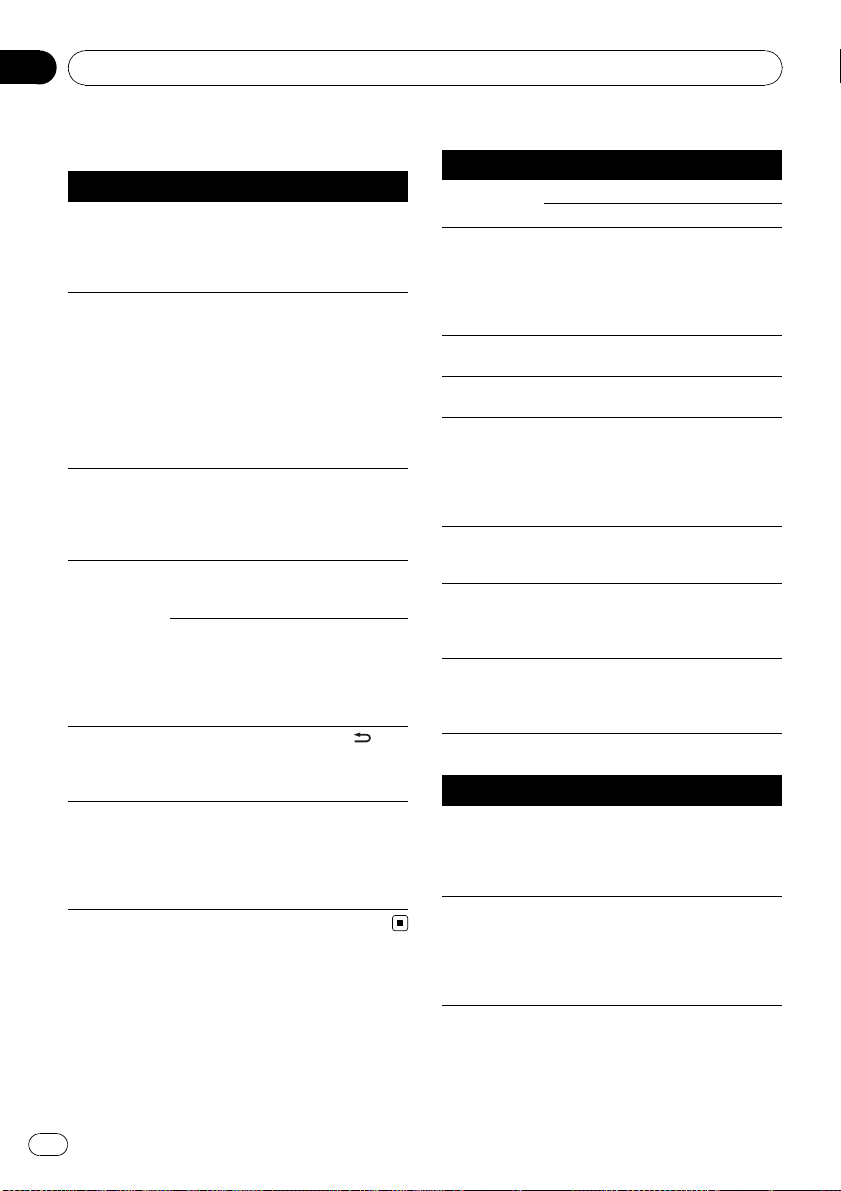
Appendix
Additional Information
Troubleshooting
Symptom Cause Action (See)
The display
automatically
returns to the
ordinary display.
The repeat play
range changes
unexpectedly.
A subfolder is
not played
back.
NO XXXX appears when a
display is changed (e.g., NO
TITLE).
The display is
illuminated
when the unit
is turned off.
The unit is malfunctioning.
There is interference.
You did not perform any operation within about
30 seconds.
Depending on
the repeat play
range, the selected range may
change when selecting another
folder or track, or
when fast forwarding/reversing.
Subfolders cannot be played
when FOLDER
(folder repeat) is
selected.
No text information embedded
No text information can be obtained
Demo mode is
on.
You are using a
device, such as a
cell phone, that
transmits electromagnetic waves
near the unit.
Perform operation
again.
Select the repeat
play range again.
Select another repeat play range.
Switch the display
or play another
track/file.
! Switch the
broadcast station.
! Operate this unit
in areas with get
good reception
condition.
Press DISP/
SCRL to cancel
demo mode.
Move electrical devices that may be
causing the interference away from
the unit.
/
Error messages
When you contact your dealer or your nearest
Pioneer Service Center, be sure to note the
error message.
Built-in CD Player
Message Cause Action
ERROR-11, 12,
17, 30
ERROR-10, 11,
12, 15, 17, 30,
A0
ERROR-15 The inserted disc
ERROR-22, 23 Unsupported CD
FORMAT
READ
NO AUDIO The inserted disc
SKIPPED The inserted disc
PROTECT All the files on
Dirty disc Clean disc.
Scratched disc Replace disc.
Electrical or me-
chanical
is blank
format
There is some-
times a delay between the start of
playback and
when you start to
hear any sound
does not contain
any playable files
contains DRM
protected WMA
files
the inserted disc
are embedded
with DRM
Turn the ignition
switch OFF and
back ON, or switch
to a different
source, then back
to the CD player.
Replace disc.
Replace disc.
Wait until the message disappears
and you hear
sound.
Replace disc.
Replace disc.
Replace disc.
USB storage device
Message Cause Action
NO DEVICE When plug and
FORMAT
READ
play is off, no
USB storage device is connected.
There is sometimes a delay between the start of
playback and
when you start to
hear any sound
! Turn the plug
and play on.
! Connect a compatible USB storage device.
Wait until the message disappears
and you hear
sound.
30
En
