Page 1
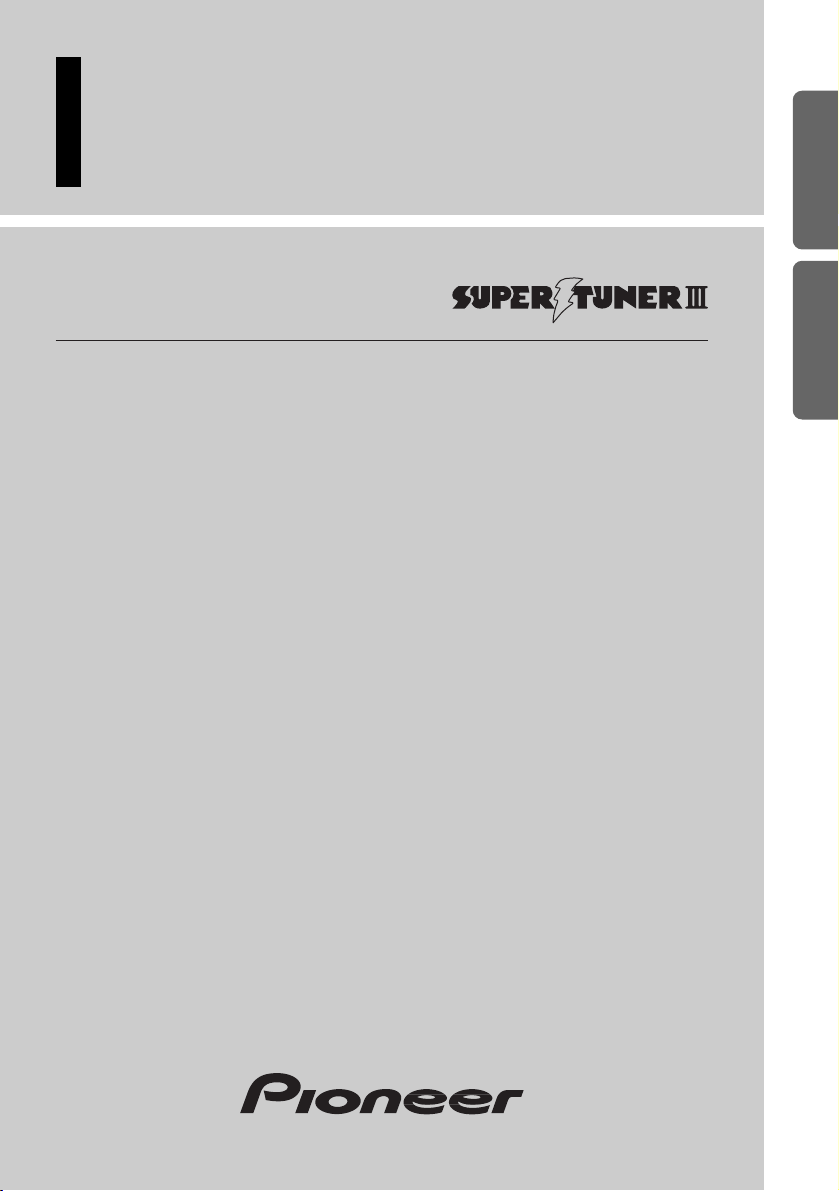
Multi-CD/DAB control High power CD player
with FM/AM tuner
Syntoniseur FM/AM et lecteur de CD, “Puisance élevée”,
avec contrôleur pour lecteur de CD à chargeur/DAB
Operation Manual
DEH-P7300
DEH-P6300
Mode d’emploi
ENGLISH
FRANÇAIS DEUTSCH FRANÇAIS
ITALIANO NEDERLANDS
Page 2
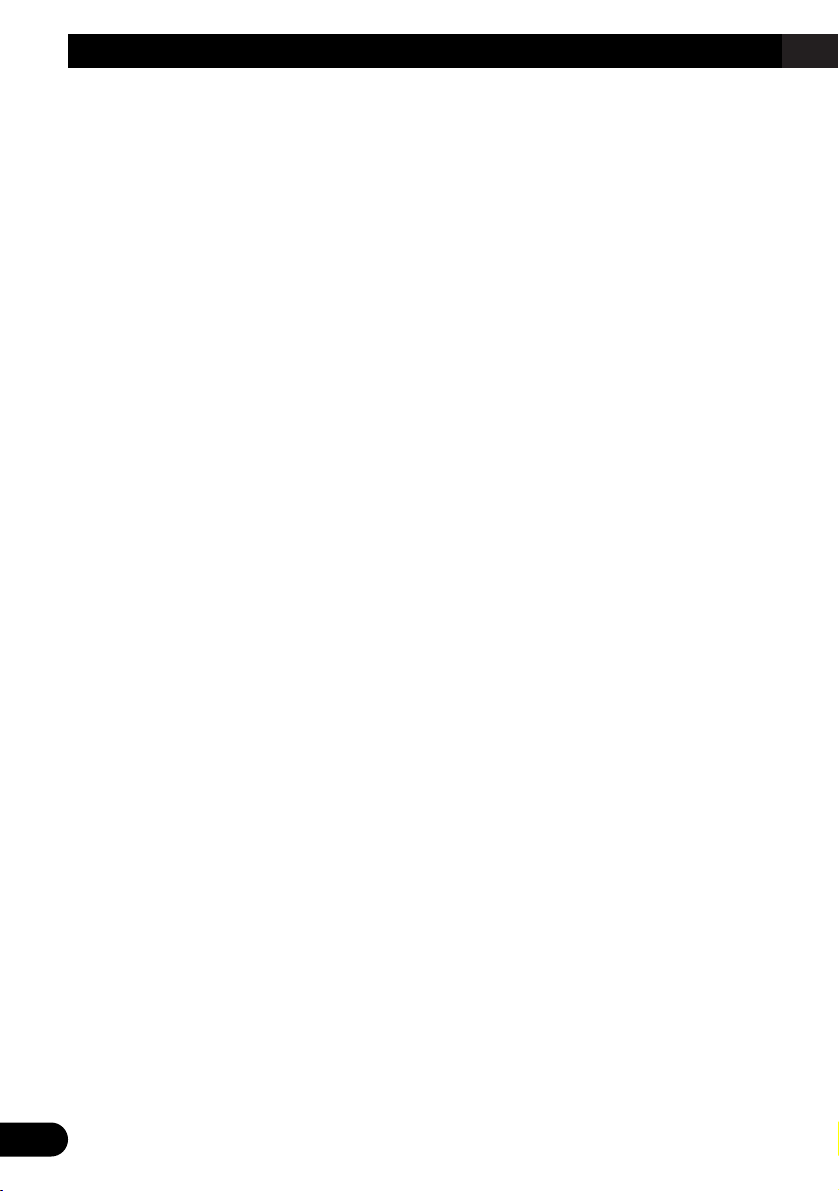
1
Contents
Dear Customer ............................................ 3
Key Finder .................................................... 4
-
Head Unit
-
Remote Controller
Before Using This Product ...................... 5
About This Product .......................................... 5
About This Manual ............................................ 5
Important .......................................................... 5
About the Demo Mode ...................................... 5
-
Reverse Demo
-
Feature Demo
Precaution .......................................................... 6
After-sales Service for Pioneer Products .......... 6
When using the 50-Disc Type
Multi-CD Player ........................................ 6
About the XM READY Mark .......................... 7
Remote Controller and Care .................... 8
Using the Remote Controller ............................ 8
Battery .............................................................. 8
Detaching and Replacing the
Front Panel ............................................ 9
Theft Protection ................................................ 9
-
Detaching the Front Panel
-
Replacing the Front Panel
-
Warning Tone
Basic Operation ...................................... 10
To Listen to Music .......................................... 10
Basic Operation of Tuner ................................ 12
-
Manual and Seek Tuning
-
Preset Tuning
-
Band
Basic Operation of Built-in CD Player .......... 13
-
Switching the Display
-
Open
-
Track Search and Fast Forward/Reverse
-
Disc Loading Slot
-
Eject
Basic Operation of Multi-CD Player .............. 15
-
Track Search and Fast Forward/Reverse
-
Disc Search
-
Disc Number Search
(for 6-Disc, 12-Disc types)
Corresponding Display Indications and
Buttons .................................................... 16
Entering the Function Menu ............................ 16
Function Menu Functions ................................ 17
Entering the Detailed Setting Menu ................ 18
Detailed Setting Menu Functions .................... 19
Tuner Operation ...................................... 20
-
Local Seek Tuning (LOCAL)
-
Best Stations Memory (BSM)
Using the Built-in CD Player .................. 21
-
Repeat Play (RPT)
-
Random Play (RDM)
-
Scan Play (T.SCAN)
-
Pause (PAUSE)
-
Disc Title Input (TITLE)
Using Multi-CD Players .......................... 23
-
Repeat Play (PMODE)
-
Random Play (RDM)
-
Scan Play (SCAN)
-
Pause (PAUSE)
ITS (Instant Track Selection) .......................... 25
-
ITS Programming (ITS)
-
ITS Play (ITS-P)
-
Erase a Track Program
-
Erase a Disc Program
Disc Title ........................................................ 27
-
Disc Title Input (TITLE)
-
Selecting Discs by Disc Title List
(T.LIST)
-
Displaying Disc Title
Compression and DBE (COMP) .................... 29
-
COMP/DBE ON/OFF Switching
CD TEXT Function (for CD TEXT
compatible type) ...................................... 30
-
Title Display Switching
-
Title Scroll
Page 3
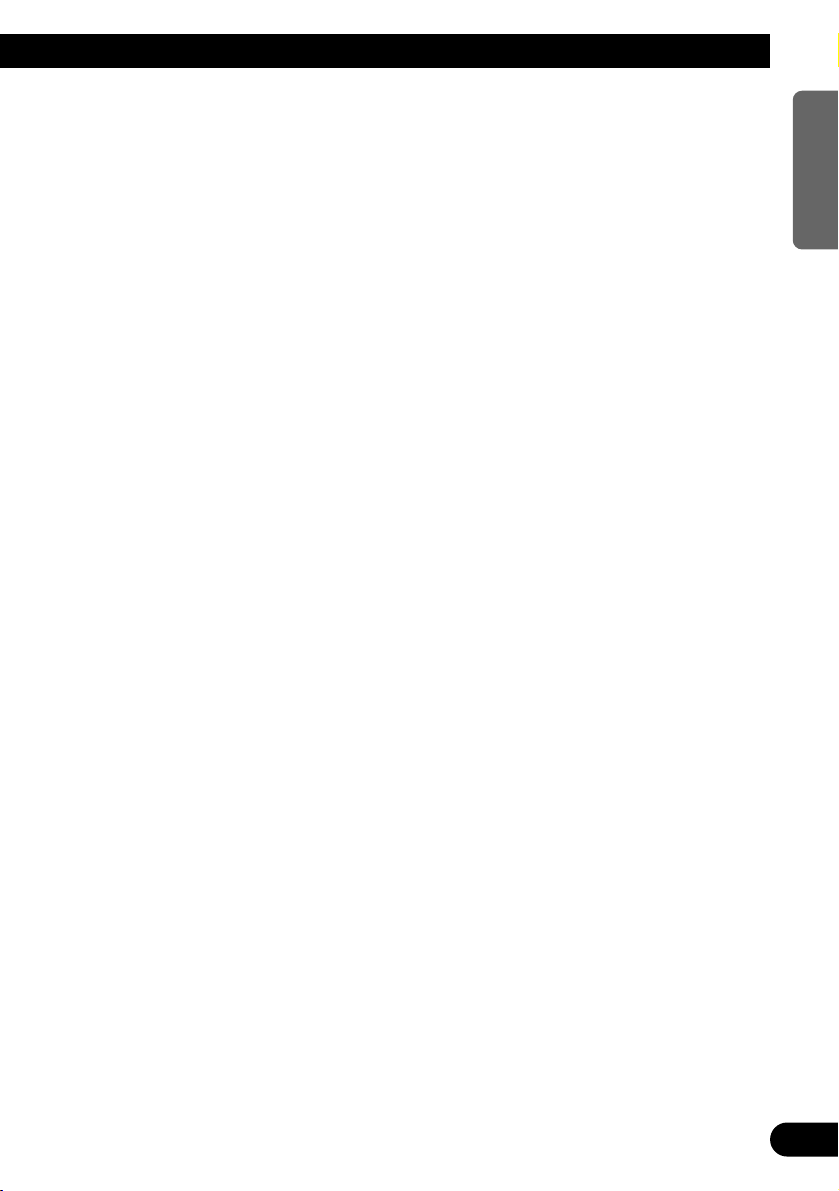
Audio Adjustment .................................... 31
Setting the Sound Focus Equalizer (SFEQ) .... 31
-
About the Sound Focus Equalizer (SFEQ)
Selecting the Equalizer Curve ........................ 32
-
About the Custom Curves
Entering the Audio Menu ................................ 33
Audio Menu Functions .................................... 33
-
Balance Adjustment (Fad)
-
Equalizer Curve Adjustment
(EQ Low/EQ Mid/EQ High)
-
Equalizer Curve Fine Adjustment
-
Bass Adjustment (Bass)
-
Treble Adjustment (Treble)
-
Loudness Adjustment (Loud)
-
Subwoofer Output (Sub-W1)
-
Subwoofer Setting Adjustment (Sub-W2)
-
Non Fading Output (NonFad)
-
Non Fading Output Level Adjustment
(NonFad)
-
High Pass Filter (HPF)
-
Source Level Adjustment (SLA)
-
Automatic Sound Levelizer (ASL)
Function
Initial Setting ............................................ 41
Entering the Initial Setting Menu .................... 41
Initial Setting Menu Functions ........................ 42
-
Setting the Time (CLOCK)
-
Setting the Warning Tone (WARN)
-
Switching the AUX Mode (AUX)
-
Setting the Dimmer (DIM)
-
Selecting the Brightness (BRIGHT)
-
Setting the Rear Output and Subwoofer
Controller (SW)
-
Switching the Handsfree Telephoning
(TEL 1)
-
Switching the Telephone
Muting/Attenuation (TEL 2)
-
Switching the Telephone Standby (TEL 2)
-
Switching the Motion Screen (DISP)
Other Functions ........................................ 47
Displaying the Time ........................................ 47
Switching the Entertainment Display .............. 47
Using the AUX Source .................................... 48
-
Selecting the AUX Source
-
AUX Title Input (TITLE)
Using the Telephone Muting/Attenuation and
Handsfree Telephoning Function.............. 49
-
Telephone Muting/Attenuation Function
-
Handsfree Telephoning Function
When using the DAB
(Digital Audio Broadcasting) Tuner ........ 50
-
About This Product’s Indications
-
Operation
-
Available PTY Function
-
Dynamic Label Function
CD Player and Care .................................. 55
Precaution ........................................................ 55
Built-in CD Player’s Error Message .............. 56
Specifications .......................................... 57
2
ENGLISH ESPAÑOL DEUTSCH FRANÇAIS
ITALIANO NEDERLANDS
Page 4
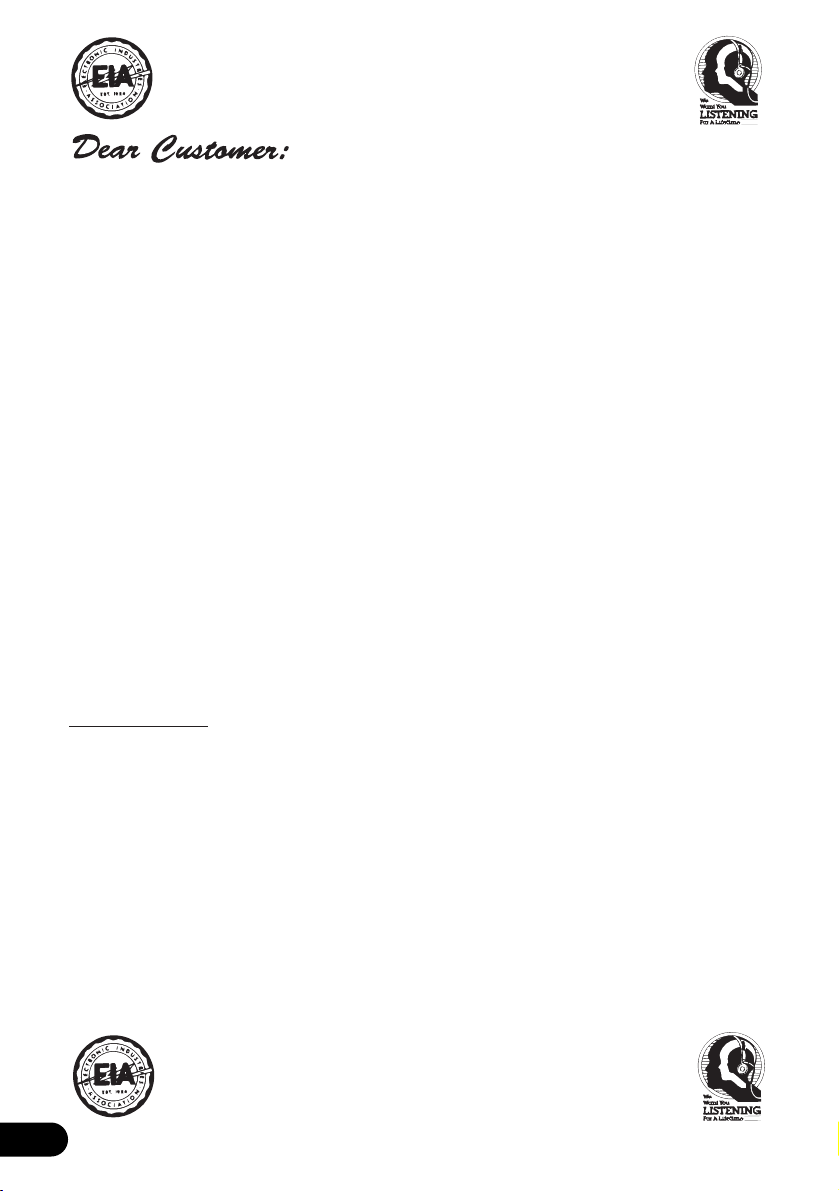
3
Selecting fine audio equipment such as the unit you’ve just purchased is only the start of your
musical enjoyment. Now it’s time to consider how you can maximize the fun and excitement your
equipment offers. This manufacturer and the Electronic Industries Association’s Consumer
Electronics Group want you to get the most out of your equipment by playing it at a safe level.
One that lets the sound come through loud and clear without annoying blaring or distortion—and,
most importantly, without affecting your sensitive hearing.
Sound can be deceiving. Over time your hearing “comfort level” adapts to higher volumes of
sound. So what sounds “normal” can actually be loud and harmful to your hearing. Guard against
this by setting your equipment at a safe level BEFORE your hearing adapts.
To establish a safe level:
• Start your volume control at a low setting.
• Slowly increase the sound until you can hear it comfortably and clearly, and without distor-
tion.
Once you have established a comfortable sound level:
• Set the dial and leave it there.
Taking a minute to do this now will help to prevent hearing damage or loss in the future. After all,
we want you listening for a lifetime.
We Want You Listening For A Lifetime
Used wisely, your new sound equipment will provide a lifetime of fun and enjoyment. Since
hearing damage from loud noise is often undetectable until it is too late, this manufacturer and the
Electronic Industries Association’s Consumer Electronics Group recommend you avoid prolonged exposure to excessive noise. This list of sound levels is included for your protection.
Decibel
Level Example
30 Quiet library, soft whispers
40 Living room, refrigerator, bedroom away from traffic
50 Light traffic, normal conversation, quiet office
60 Air conditioner at 20 feet, sewing machine
70 Vacuum cleaner, hair dryer, noisy restaurant
80 Average city traffic, garbage disposals, alarm clock at two feet.
THE FOLLOWING NOISES CAN BE DANGEROUS UNDER CONSTANT EXPOSURE
90 Subway, motorcycle, truck traffic, lawn mower
100 Garbage truck, chain saw, pneumatic drill
120 Rock band concert in front of speakers, thunderclap
140 Gunshot blast, jet plane
180 Rocket launching pad
Information courtesy of the Deafness Research Foundation.
Page 5

Key Finder
Head Unit
Remote Controller
A remote controller that enables remote operation of the head unit is supplied. Operation is
the same as when using buttons on the head unit.
SOURCE
DISP
EQ
FUNC
AUDIO
123456 EB
SFEQ
SELECT
4
ENGLISH ESPAÑOL DEUTSCH FRANÇAIS
ITALIANO NEDERLANDS
DISPLAY button
FUNCTION button
VOLUME
Buttons 1–6
AUDIO button
PAUSE button
SOURCE button
EQ button
SFEQ button
CLOCK button
OPEN button
ENTERTAINMENT button
BAND button
5/∞/2/3 buttons
FUNCTION button
5/∞/2/3 buttons
AUDIO button
+/– button
Raise or lower the volume.
BAND button
ATT button
This lets you quickly
lower volume level
(by about 90%). Press
once more to return to
the original volume
level.
TUNER button
Press once to
select a tuner.
CD button
Press once to
select a CD.
PAUSE button
Press once to
pause play.
Page 6
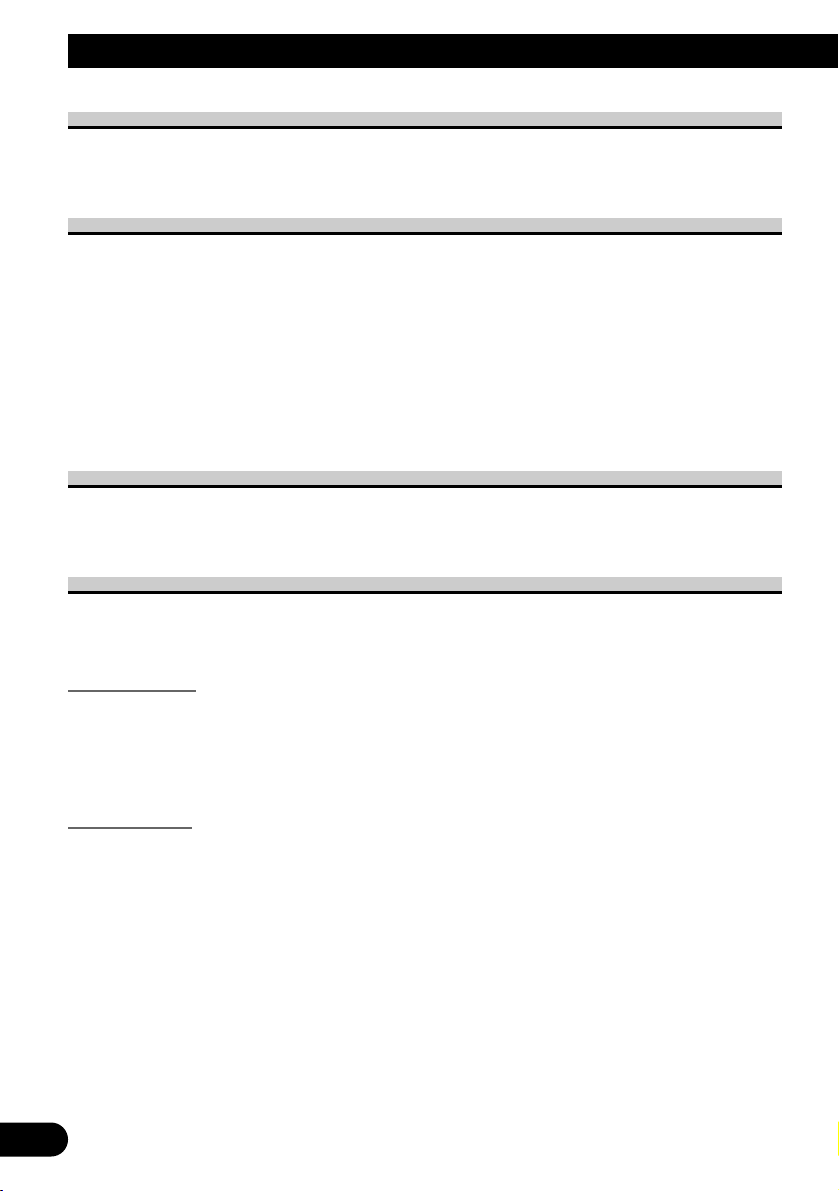
5
Before Using This Product
About This Product
The tuner frequencies on this product are allocated for use in North America. Use in other
areas may result in improper reception.
About This Manual
This product features a number of sophisticated functions ensuring superior reception and
operation. All are designed for the easiest possible use, but many are not self-explanatory.
This operation manual is intended to help you benefit fully from their potential and to
maximize your listening enjoyment.
We recommend that you familiarize yourself with the functions and their operation by
reading through the manual before you begin using this product. It is especially important
that you read and observe the “Precaution” on the next page and in other sections.
This manual explains head unit operation. You can perform the same operations with the
remote controller.
Important
The serial number of this device is located on the bottom of this product. For your own
security and convenience, be sure to record this number on the enclosed warranty card.
About the Demo Mode
This product features two demonstration modes. One is the Reverse Demo mode, the other
is the Feature Demo mode.
Reverse Demo
If you do not perform an operation within about 30 seconds, screen indications start to
reverse, and then continue reversing every 10 seconds. Pressing button 5 when power to
this product is switched OFF while the ignition switch is set to ACC or ON cancels the
Reverse Demo mode. Pressing button 5 again to start the Reverse Mode.
Feature Demo
The Feature Demo automatically starts when power to this product is switched OFF while
the ignition switch is set to ACC or ON. Pressing button 6 during Feature Demo operation
cancels the Feature Demo mode. Pressing button 6 again to start the Feature Mode.
Remember that if the Feature Demo continues operating when the car engine is switched
OFF, it may drain battery power.
Note:
• You cannot cancel a Demo mode when the front panel is open.
• The red lead (ACC) of this product should be connected to a terminal coupled with ignition switch
ON/OFF operations. If this is not done, the vehicle battery may be drained.
Page 7
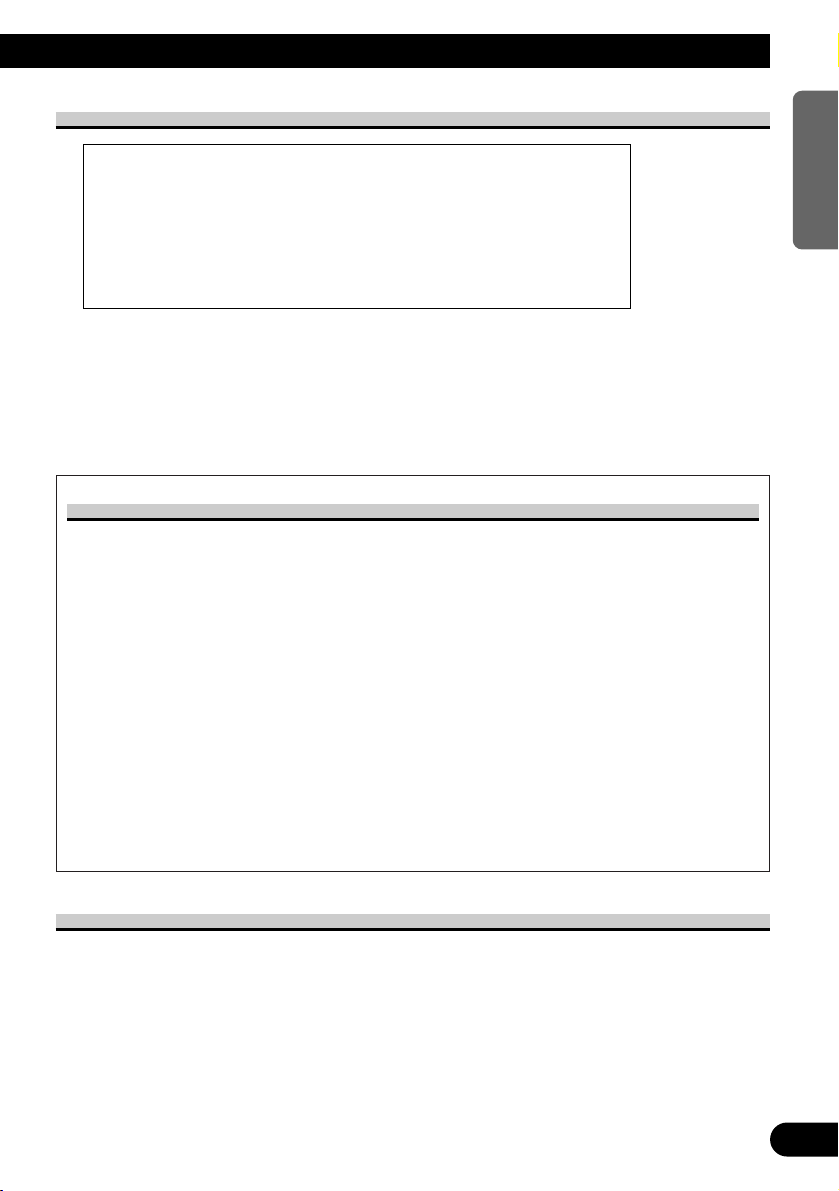
6
ENGLISH ESPAÑOL DEUTSCH FRANÇAIS
ITALIANO NEDERLANDS
Precaution
• Keep this manual handy as a reference for operating procedures and precautions.
• Always keep the volume low enough for outside sounds to be audible.
• Protect the product from moisture.
• If the battery is disconnected, the preset memory will be erased and must be reprogrammed.
After-sales Service for Pioneer Products
Please contact the dealer or distributor from where you purchased the product for its aftersales service (including warranty conditions) or any other information. In case the necessary
information is not available, please contact the companies listed below:
Please do not ship your product to the companies at the addresses listed below for repair
without advance contact.
For warranty information please see the Limited Warranty sheet included with your product.
When using the 50-Disc Type Multi-CD Player
The available functions of the 50-Disc Type Multi-CD Player are described in this
Operation Manual. Note that other 50-Disc Type Multi-CD Player functions cannot be
used with this product.
CAUTION: USE OF CONTROL OR ADJUSTMENT OR PERFOR-
MANCE OF PROCEDURES OTHER THAN THOSE SPECIFIED HEREIN MAY RESULT IN HAZARDOUS RADIATION EXPOSURE.
CAUTION: THE USE OF OPTICAL INSTRUMENTS WITH THIS
PRODUCT WILL INCREASE EYE HAZARD.
7 U.S.A.
Pioneer Electronics Service, Inc.
CUSTOMER SERVICE
DEPARTMENT
P.O. Box 1760
Long Beach, CA 90801
800-421-1404
7 CANADA
Pioneer Electronics of Canada, Inc.
CUSTOMER SERVICE DEPARTMENT
300 Allstate Parkway
Markham, Ontario L3R OP2
(905) 479-4411
1-877-283-5901
Page 8
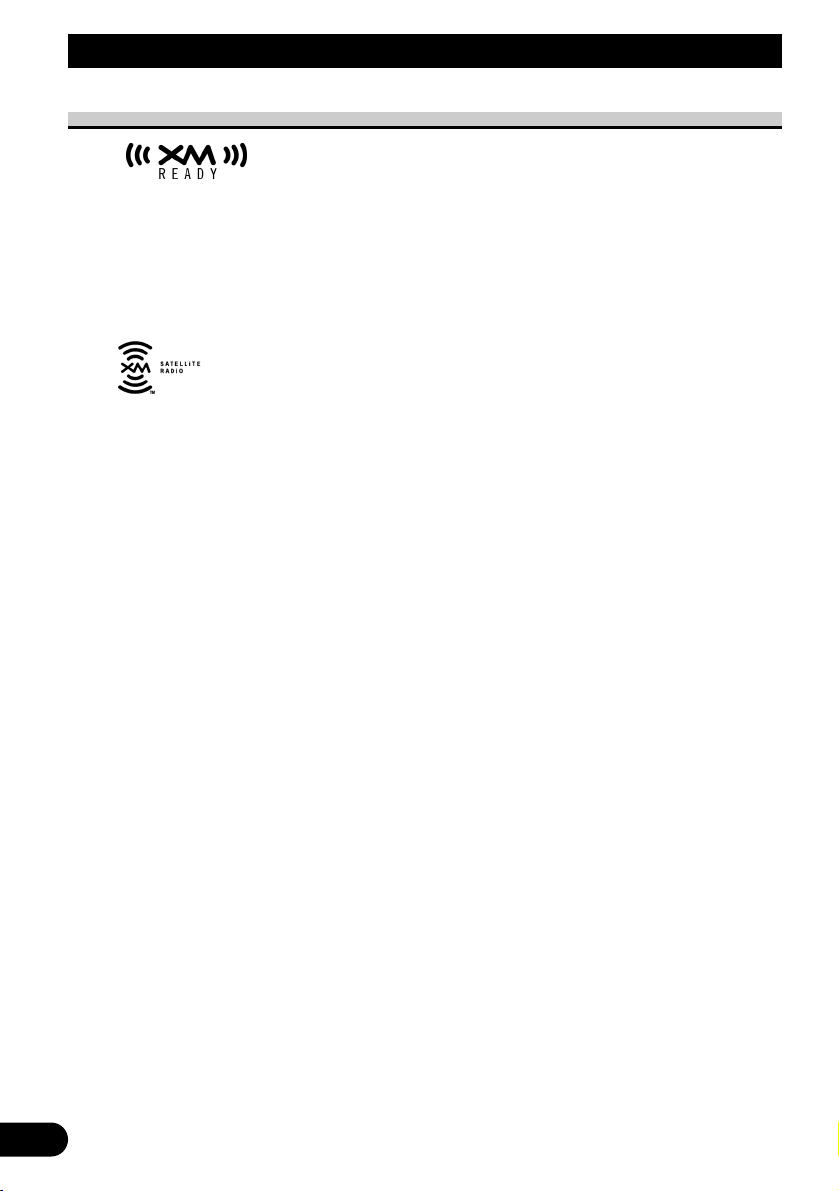
7
Before Using This Product
About the XM READY Mark
The “XM READY” mark printed on the front panel of this product indicates that the
Pioneer XM tuner (sold separately) can be controlled using this product.
Please inquire of your dealer or nearest authorized Pioneer service station regarding the
XM tuner that can be connected to this product.
For operation of the XM tuner, refer to the XM tuner owner’s manual.
Note:
• XM Satellite Radio is developing a new band of radio in the U.S.A. The system will use direct
satellite-to-receiver broadcasting technology to provide listeners in their cars and at home with
crystal-clear sound seamlessly from coast to coast. XM will create and package up to 100 channels
of digital-quality music, news, sports, talk and children’s programming.
• When this product is connected to the XM tuner, only one external unit can be connected. (Refer to
page 10.)
Page 9
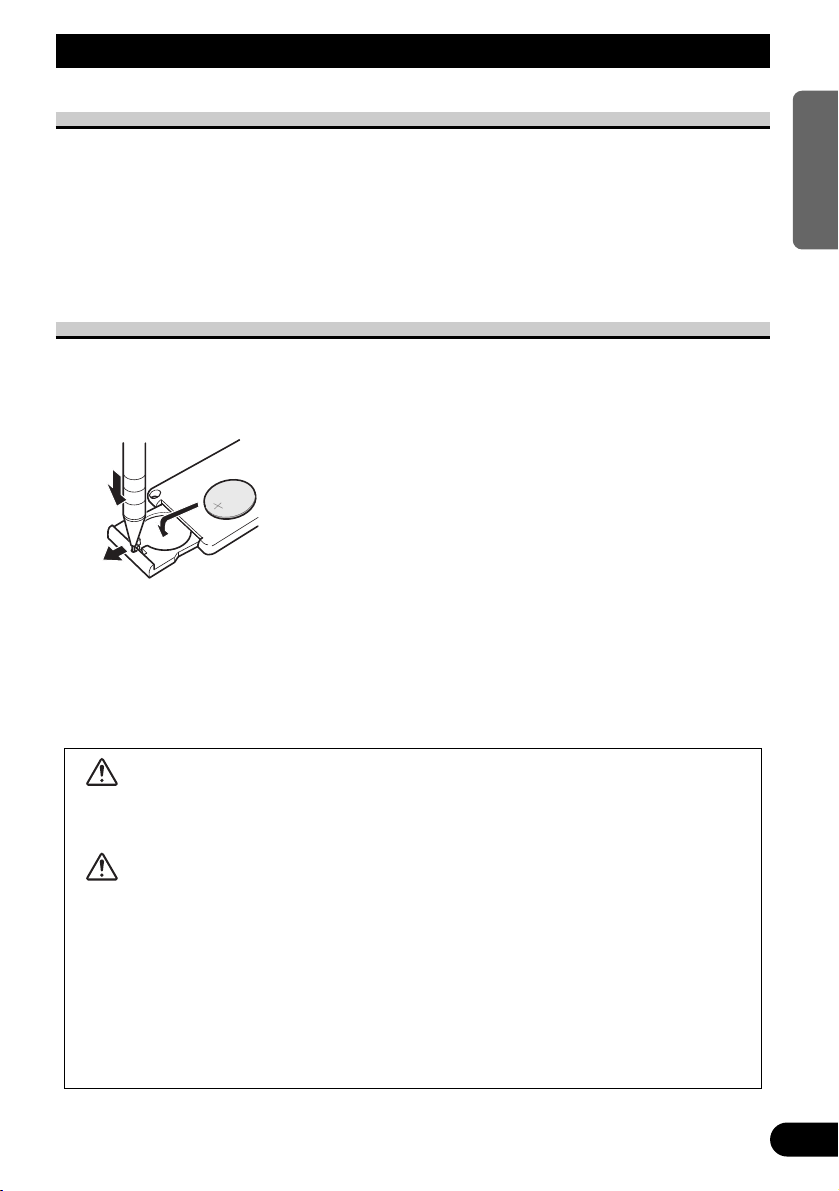
Remote Controller and Care
8
ENGLISH ESPAÑOL DEUTSCH FRANÇAIS
ITALIANO NEDERLANDS
Using the Remote Controller
This product is equipped with a remote controller for convenient operation.
• Point the controller in the direction of the front panel to operate.
Precaution:
• Do not store the remote controller in high temperatures or direct sunlight.
• The controller may not function properly in direct sunlight.
• Do not let the remote controller fall onto the floor, where it may become jammed under the brake or
accelerator pedal.
Battery
• Slide the tray out on the back of the remote controller and insert the battery
with the (+) and (–) poles pointing in the proper direction.
Replacing the Lithium Battery:
• Use only lithium battery “CR2025”, 3 V.
Precaution:
• Remove the battery if the remote controller is not used for a month or longer.
• If the event of battery leakage, wipe the remote controller completely clean and install a new bat-
tery.
WARNING:
• Keep the Lithium Battery out of reach of children. Should the Battery be swallowed,
immediately consult a doctor.
CAUTION:
• Do not recharge, disassemble, heat or dispose of battery in fire.
• Use a CR2025 (3 V) Lithium Battery only. Never use other types of battery with this
product.
• Do not handle the battery with metallic tools.
• Do not store the Lithium Battery with metallic materials.
• When disposing of used batteries, please comply with governmental regulations or envi-
ronmental public institution’s rules that apply in your country/area.
• Always check carefully that you are loading battery with its (+) and (–) poles facing in
the proper directions.
Page 10
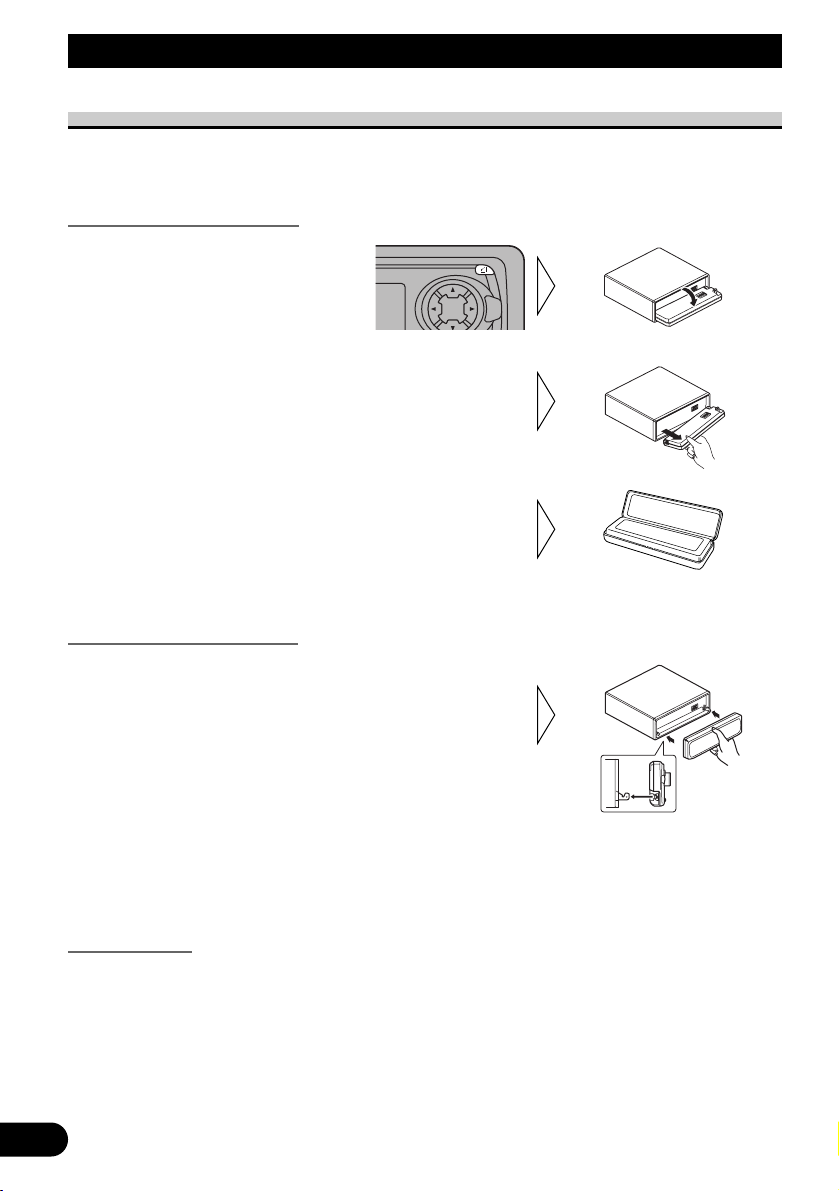
9
Detaching and Replacing the Front Panel
Theft Protection
The front panel of the head unit is detachable to discourage theft.
• Keep the front panel closed while driving.
Detaching the Front Panel
Replacing the Front Panel
Precaution:
• Never use force or grip the display tightly when removing or replacing the front panel.
• Avoid subjecting the front panel to excessive shocks.
• Keep the front panel out of direct sunlight and high temperatures.
Warning Tone
If the front panel is not detached within 5 seconds after the ignition is turned off, a warning
tone will sound.
Note:
• You can cancel the warning tone function. (Refer to page 42.)
• Replace the front panel by
holding it upright to this
product and clipping it
securely into the mounting
hooks.
3. Use the protective case provided to store/carry the
detached front panel.
2. Grip the left side of the front
panel and pull it gently outward.
Take care not to grip it tightly or
drop it.
1. Open the front panel.
SELECT
SFEQ
Page 11
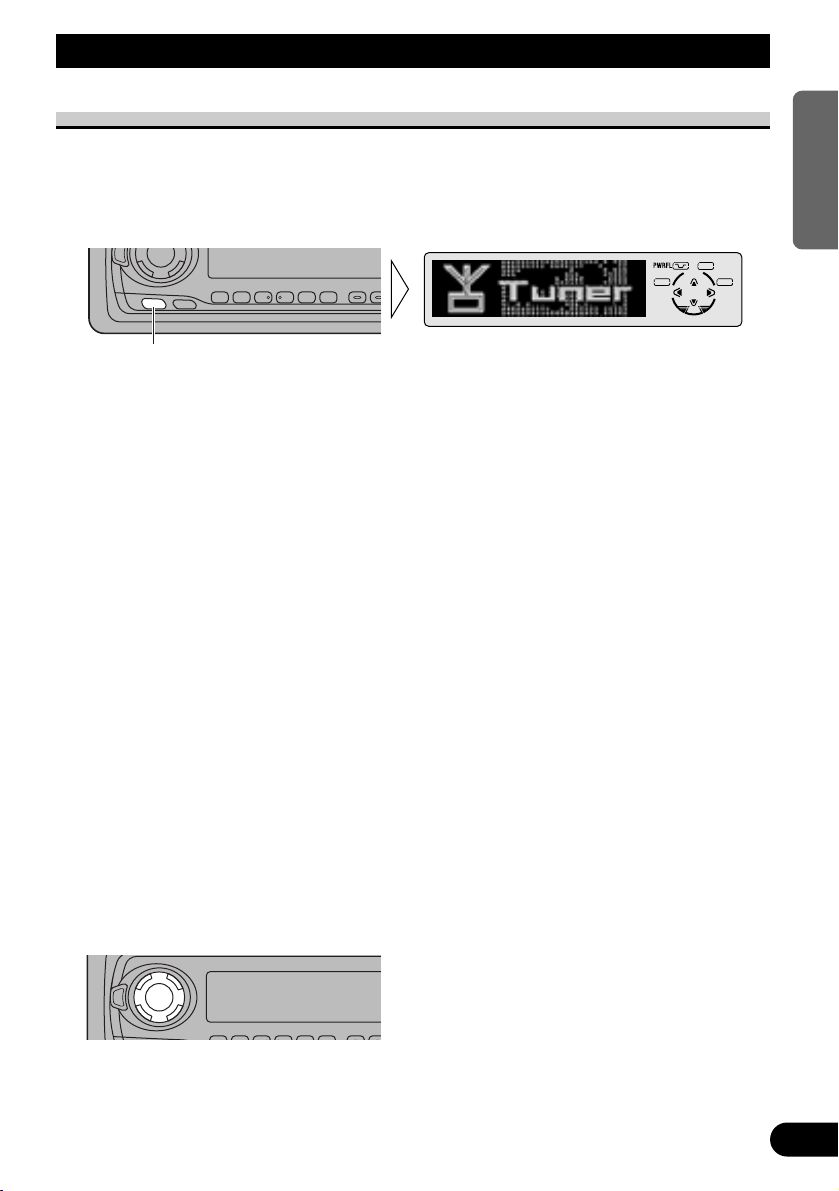
Basic Operation
10
ENGLISH ESPAÑOL DEUTSCH FRANÇAIS
ITALIANO NEDERLANDS
To Listen to Music
The following explains the initial operations required before you can listen to music.
Note:
• Loading a disc in this product. (Refer to page 14.)
1. Select the desired source (e.g. Tuner).
7 Head Unit
Each press of the SOURCE button selects the desired source in the following order:
Built-in CD player = TV = Tuner = DAB (Digital Audio Broadcasting) Tuner
= Multi-CD player = External Unit 1 = External Unit 2 = AUX = Telephone standby
(for DEH-P7300)
7 Remote Controller
Each press of the button selects the desired source in the following order:
TUNER button : TV = Tuner = DAB (Digital Audio Broadcasting) Tuner
= Sources OFF
CD button : Built-in CD player = Multi-CD player = Sources OFF
Note:
• External Unit refers to a Pioneer product (such as one available in the future) that, although incompatible as a source, enables control of basic functions by this product. Two External Units can be
controlled by this product, although “External” is displayed whether you select External Unit 1 or
External Unit 2. When two External Units are connected, the allocation of them to External Unit 1
or External Unit 2 is automatically set by this product.
• In the following cases, the sound source will not change:
* When a product corresponding to each source is not connected to this product.
* When no disc is set in this product.
* When no magazine is set in the Multi-CD player.
* When the AUX (external input) is set to OFF. (Refer to page 43.)
* When the Telephone standby is set to OFF. (Refer to page 45.)
• When this product’s blue/white lead is connected to the car’s Auto-antenna relay control terminal,
the car’s Auto-antenna extends when this product’s source is switched ON. To retract the antenna,
switch the source OFF.
2. Extend the VOLUME forward.
When you press the VOLUME, it extends forward so that it becomes easier to roll. To
retract the VOLUME, press it again.
Continued overleaf.
EQ
Each press changes the Source ...
SOURCE
DISP
EQ
123456
Page 12
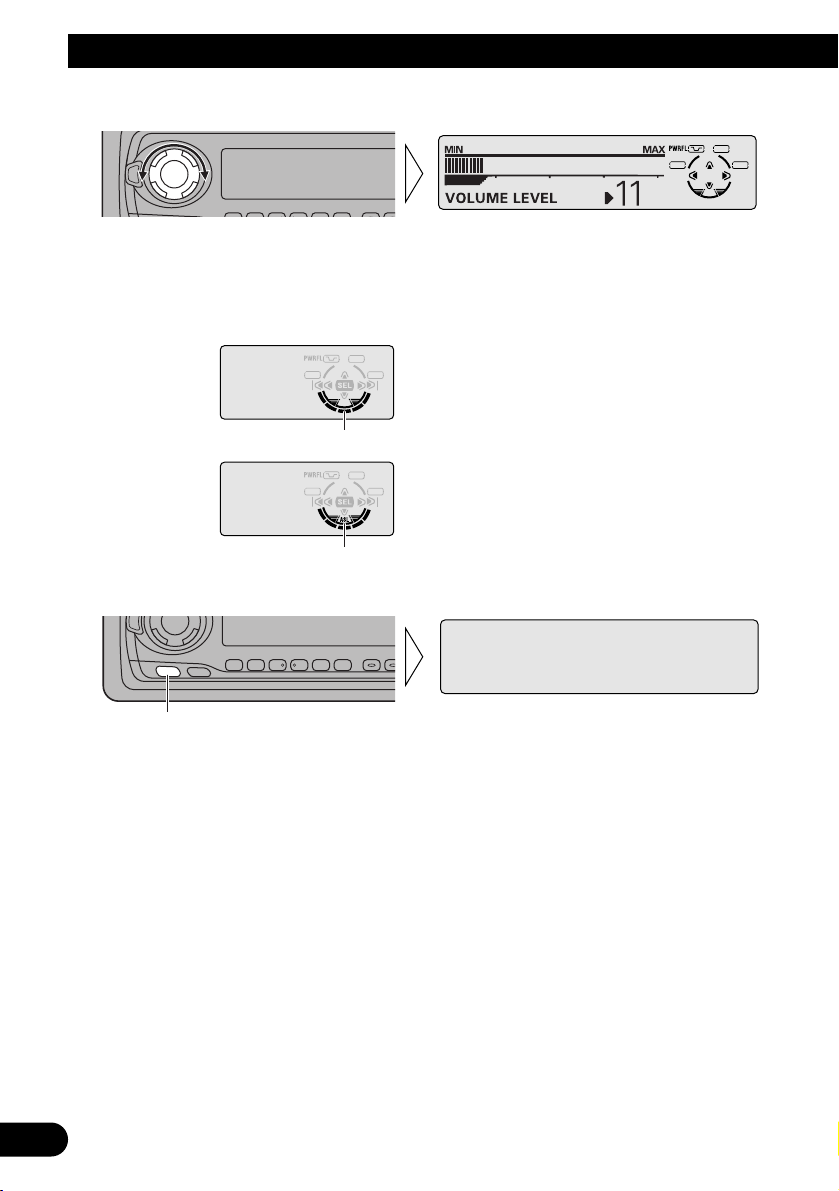
3. Raise or lower the volume.
Rolling the VOLUME changes the volume level.
Note:
• Roll clockwise to raise the volume level.
• Roll counterclockwise to lower the volume level.
• Indications on the right side of the display differ depending on the model.
* DEH-P6300:
* DEH-P7300:
4. Turn the source OFF.
Hold for 1 second
SOURCE
DISP
EQ
123456
ASL effect level (when ASL is switched ON). (Refer to page 40.)
Volume level
EQ
11
Basic Operation
Page 13
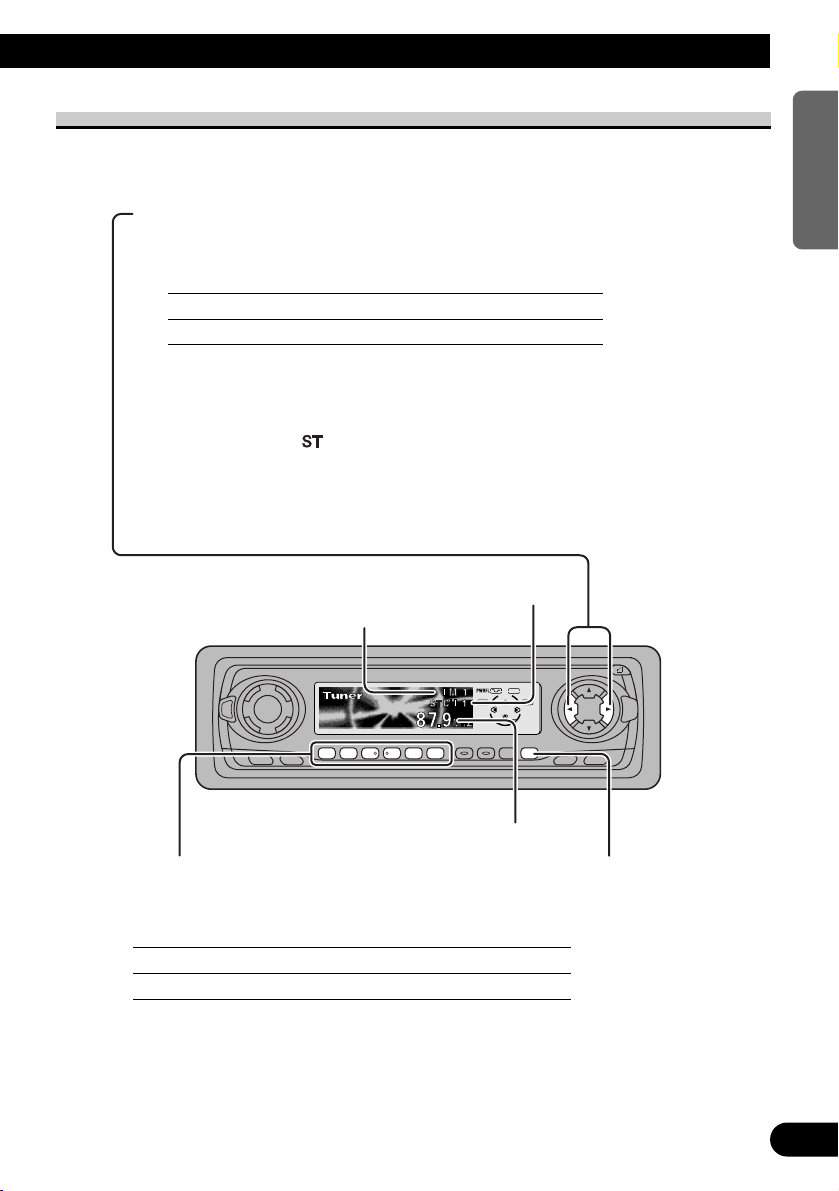
12
ENGLISH ESPAÑOL DEUTSCH FRANÇAIS
ITALIANO NEDERLANDS
Basic Operation of Tuner
SOURCE
DISP
EQ
FUNC
AUDIO
123456 EB
SFEQ
SELECT
Manual and Seek Tuning
• You can select the tuning method by changing the length of
time you press the 2/3 button.
Manual Tuning (step by step) 0.5 seconds or less
Seek Tuning 0.5 seconds or more
Note:
• If you continue pressing the button for longer than 0.5 seconds, you can skip
broadcasting stations. Seek Tuning starts as soon as you release the button.
• Stereo indicator “ ” lights when a stereo station is selected.
Preset Tuning
• You can memorize broadcast stations in buttons
1 through 6 for easy, one-touch station recall.
Preset station recall 2 seconds or less
Broadcast station preset memory 2 seconds or more
Note:
• Up to 18 FM stations (6 in FM 1, FM 2 and FM 3) and 6 AM
stations can be stored in memory.
• You can also use the 5 or ∞ buttons to recall broadcast sta-
tions memorized in buttons 1 through 6.
Band
FM 1 = FM 2 =
FM 3 = AM
Preset Number Indicator
Band Indicator
Frequency Indicator
Page 14

SOURCE
DISP
EQ
FUNC
AUDIO
123456 EB
SFEQ
SELECT
13
Basic Operation
Basic Operation of Built-in CD Player
Note:
• Be sure to close the front panel after loading or ejecting a disc.
Track Search and Fast Forward/Reverse
• You can select between Track Search or Fast Forward/Reverse by pressing
the 2/3 button for a different length of time.
Track Search 0.5 seconds or less
Fast Forward/Reverse Continue pressing
Track Number Indicator
Play Time Indicator
Open
Note:
• Use to open the front panel
when loading or ejecting a CD.
(The illustration on the right
shows the front panel open.)
Switching the Display
Each press of the DISPLAY button changes
the display in the following order:
Playback mode A (Play time) = Disc Title
= Playback mode B (Play time and DAB
Information)
Note:
• If you switch displays when disc titles have not
been input, “NO TITLE” is displayed.
• When playing a CD TEXT disc, refer to “Title
Display Switching” and “Title Scroll” on page 30.
• You can only switch to Playback mode B when a
DAB Tuner (e.g. GEX-P700DAB) is connected.
Page 15
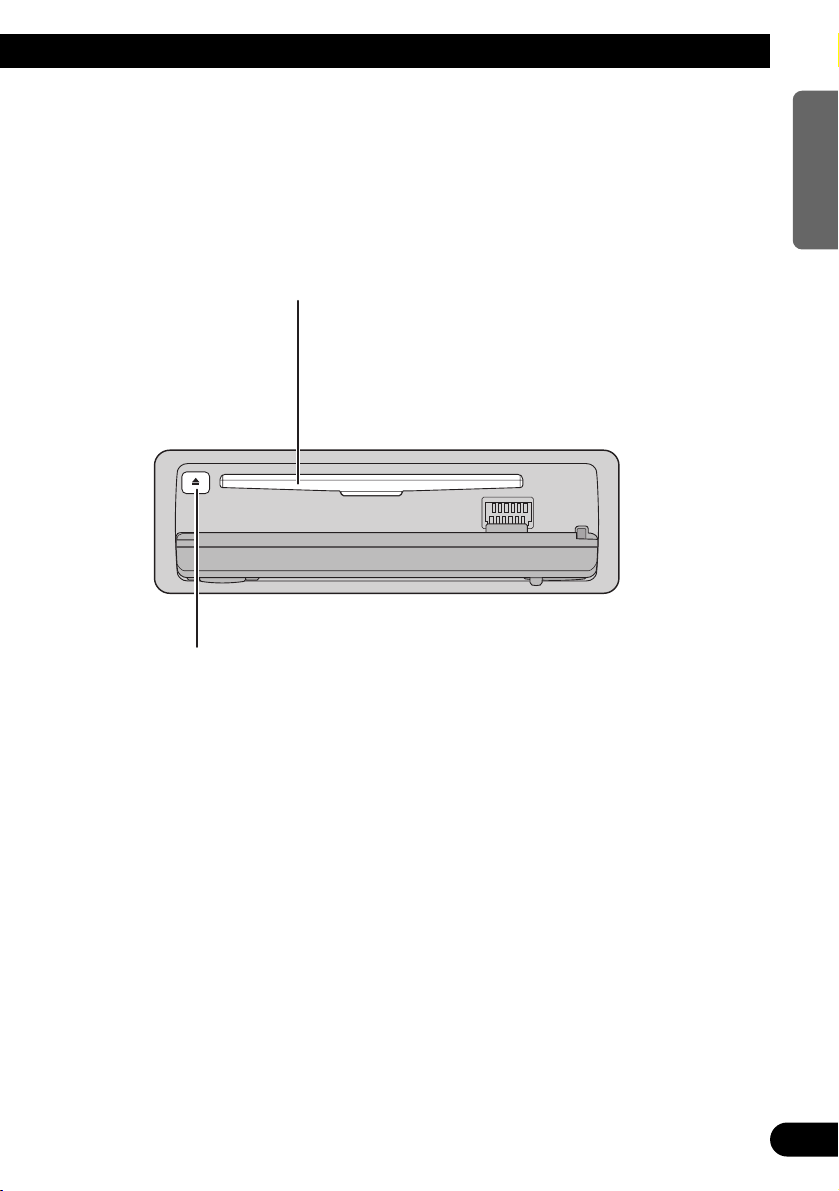
Note:
• If a disc cannot be inserted fully or playback fails, make sure the recorded side is
down. Press the EJECT button and check the disc for damage before reinserting it.
• If the Built-in CD player cannot operate properly, an error message (such as
“ERROR-14”) appears on the display. Refer to “Built-in CD Player’s Error
Message” on page 56.
• A CD TEXT disc is a CD featuring recorded text information such as Disc Title,
Artist Name and Track Title.
14
ENGLISH ESPAÑOL DEUTSCH FRANÇAIS
ITALIANO NEDERLANDS
Disc Loading Slot
Note:
• The Built-in CD player plays one standard 12 cm or 8
cm (single) CD at a time. Do not use an adapter when
playing 8 cm CD.
• Do not insert anything other than a CD into the CD
Loading Slot.
Eject
Note:
• The CD function can be turned ON/OFF with the disc remaining in this
product. (Refer to page 10.)
• A disc left partially inserted after ejection may incur damage or fall out.
Precaution:
• To avoid a malfunction, make sure that no metal object
comes into contact with the terminals when the front
panel is open.
Page 16
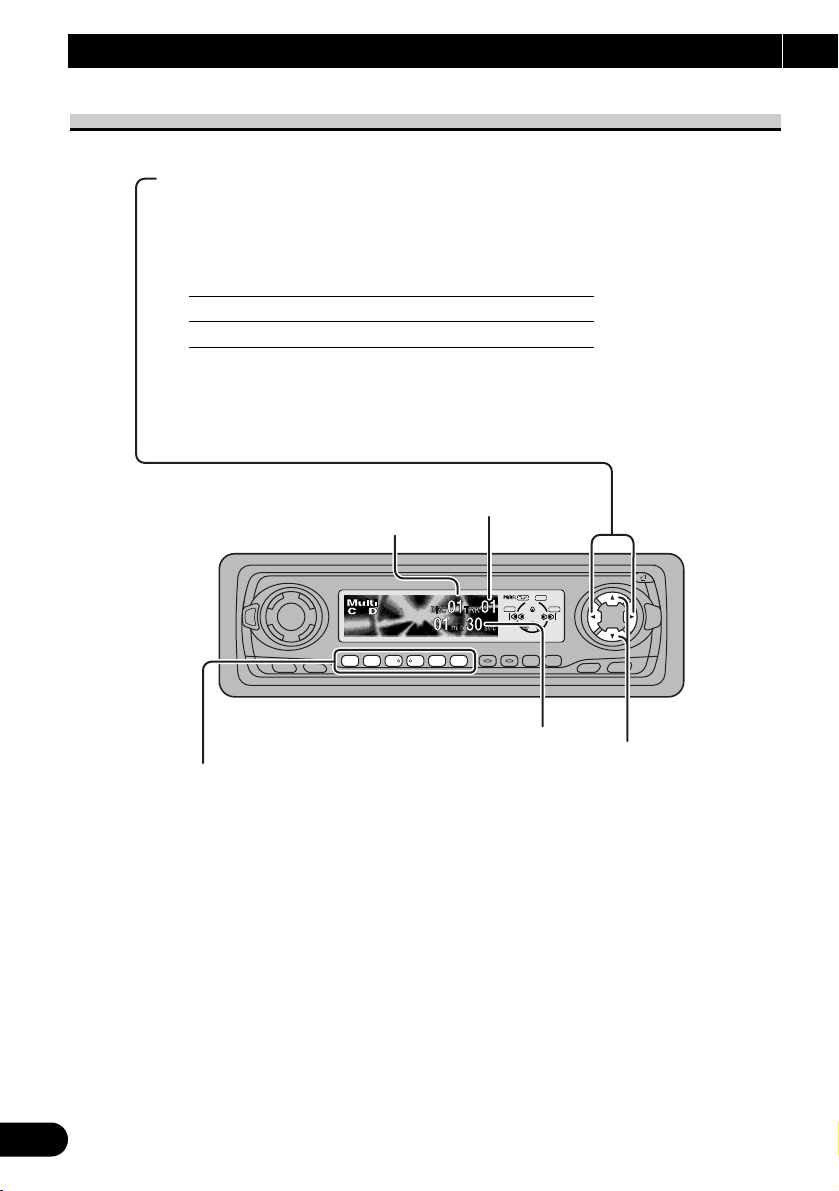
Disc Search
Disc Number Search (for 6-Disc, 12-Disc types)
• You can select discs directly with the 1 to 6 buttons. Just press the number corresponding to the disc you want to listen to.
Note:
• When a 12-Disc Multi-CD Player is connected and you want to select disc 7 to 12, press the
1 to 6 buttons for 2 seconds.
Note:
• The Multi-CD player may perform a preparatory operation, such as verifying the presence of
a disc or reading disc information, when the power is turned ON or a new disc is selected for
playback. “Ready” is displayed.
• If the Multi-CD player cannot operate properly, an error message such as “ERROR-14” is
displayed. Refer to the Multi-CD player owner’s manual.
• If there are no discs in the Multi-CD player magazine, “NO DISC” is displayed.
15
Basic Operation
Basic Operation of Multi-CD Player
This product can control a Multi-CD player (sold separately).
SOURCE
DISP
EQ
FUNC
AUDIO
123456 EB
SFEQ
SELECT
Track Search and Fast Forward/Reverse
• You can select between Track Search or Fast
Forward/Reverse by pressing the 2/3 button
for a different length of time.
Track Search 0.5 seconds or less
Fast Forward/Reverse Continue pressing
Play Time Indicator
Track Number Indicator
Disc Number Indicator
Page 17
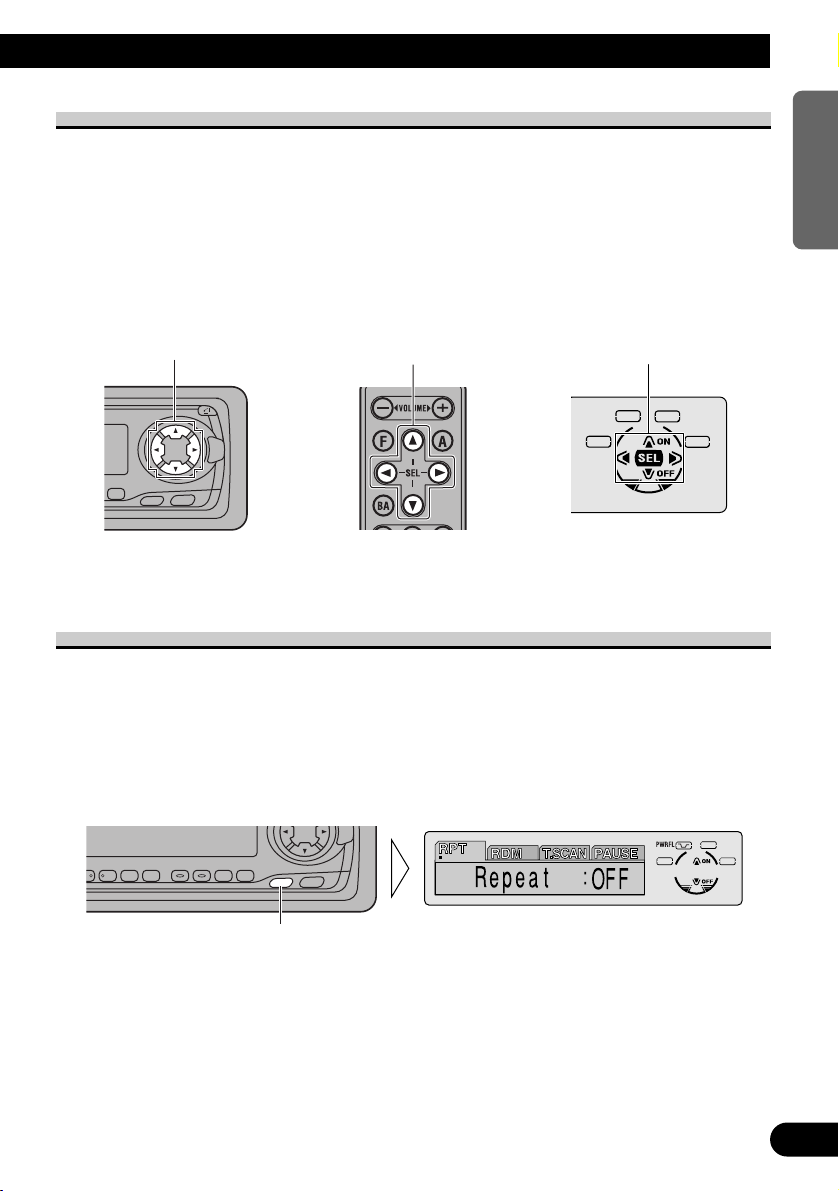
16
ENGLISH ESPAÑOL DEUTSCH FRANÇAIS
ITALIANO NEDERLANDS
Corresponding Display Indications and Buttons
This product’s display features Key Guidance Indicators. These light to indicate which of
the 5/∞/2/3 buttons you can use. When you’re in the Function Menu (refer to next section), Detailed Setting Menu (refer to page 18), Initial Setting Menu (refer to page 41) or
Audio Menu (refer to page 33), they also make it easy to see which 5/∞/2/3 buttons you
can use to switch functions ON/OFF, switch repeat selections and perform other operations.
Indicator and corresponding buttons are shown below.
7 Head Unit 7 Remote Controller 7 Display
When 1 is lit in the display, perform appropriate operations with the z buttons.
Entering the Function Menu
The Function Menu lets you operate simple functions for each source.
Note:
• After entering the Function Menu, if you do not perform an operation within about 30 seconds, the
Function Menu is automatically canceled. The Available PTY Function (refer to page 52) automatically cancel the Function Menu about 30 seconds after search is completed.
1. Select the desired mode in the Function Menu. (Refer to next section,
“Function Menu Functions”.)
Continued overleaf.
Each press changes the Mode ...
FUNC
AUDIO
SFEQ
SELECT
1
z
FUNC
AUDIO
B
SFEQ
SELECT
z
Page 18
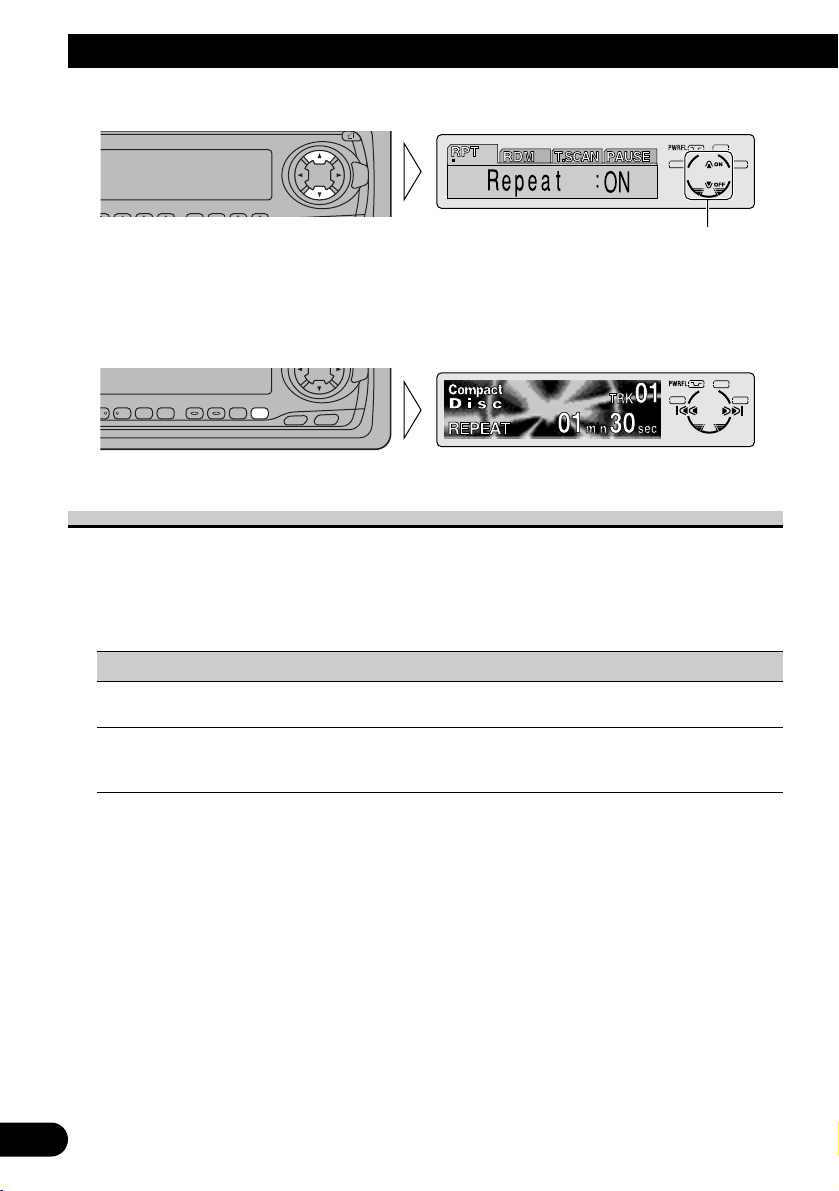
17
Basic Operation
2. Operate a mode (e.g. Repeat Play).
3. Cancel the Function Menu.
Function Menu Functions
The following chart shows functions for each source in the Function Menu. The chart also
shows indications for each function, operations and buttons used to perform operations.
For more details, or when you want to know about an operation, refer to the page number
indicated in the chart.
7 Tuner
Function name (Display) Button: Operation Page
Best Stations Memory (BSM) 5: ON 20
∞: OFF
Local Seek Tuning (LOCAL) 1 5: ON 20
3 ∞: OFF
2 2 or 3: Select (Sensitivity)
SFEQ
SELECT
The button used and the operation it performs are
indicated by the key guidance indicator. Press the
5 button to switch the key guidance indicator ON,
and the ∞ button to switch it OFF.
SELECT
SFEQ
456 EB
AUDIO
FUNC
Page 19
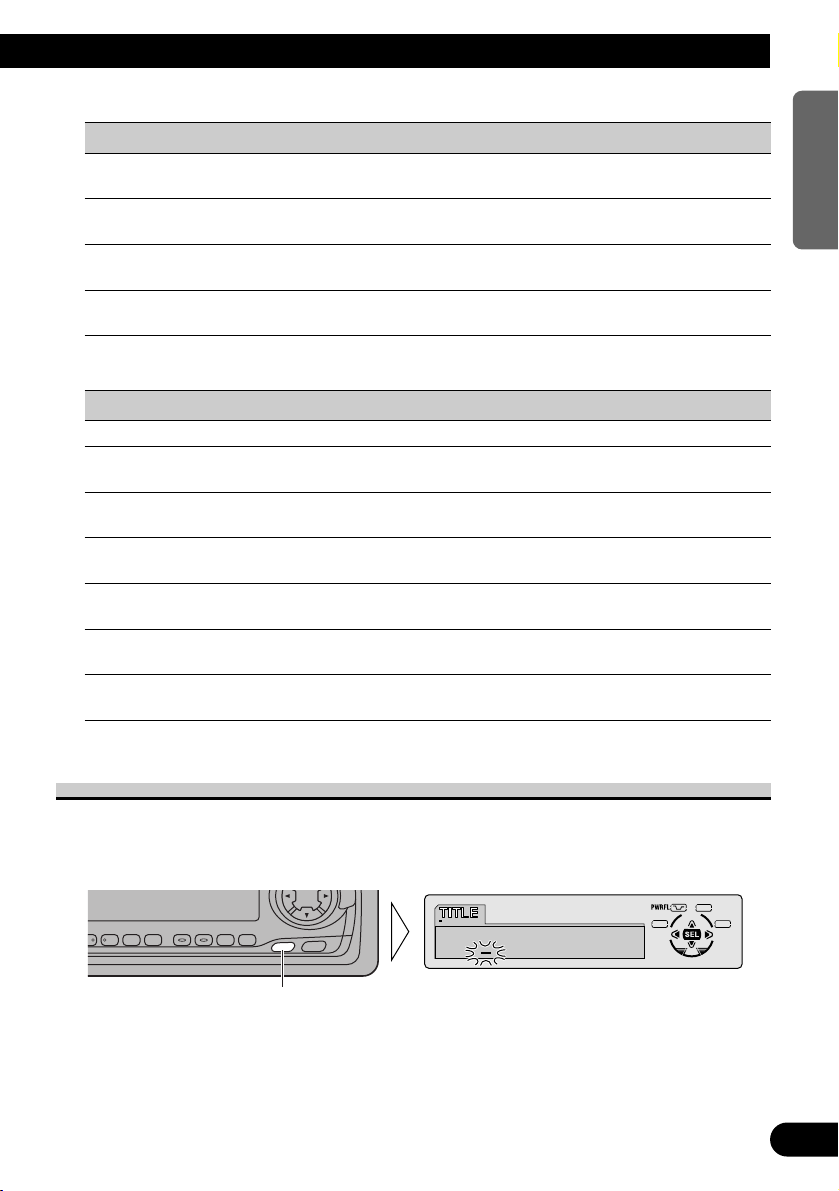
18
ENGLISH ESPAÑOL DEUTSCH FRANÇAIS
ITALIANO NEDERLANDS
7 Built-in CD Player
Function name (Display) Button: Operation Page
Repeat Play (RPT) 5: ON 21
∞: OFF
Random Play (RDM) 5: ON 21
∞: OFF
Scan Play (T.SCAN) 5: ON 21
∞: OFF
Pause (PAUSE) 5: ON 22
∞: OFF
7 Multi-CD Player
Function name (Display) Button: Operation Page
Repeat Play (PMODE) 2 or 3: Select (Play range) 23
Selecting Discs by Disc Title List 1 2 or 3: Select (Disc Title) 28
(T.LIST) 2 5: Play
Random Play (RDM) 5: ON 23
∞: OFF
Scan Play (SCAN) 5: ON 24
∞: OFF
ITS Play (ITS-P) 5: ON 25
∞: OFF
Pause (PAUSE) 5: ON 24
∞: OFF
Compression and DBE (COMP) 5 or ∞: Select 29
(Sound Quality Function)
Entering the Detailed Setting Menu
In the Detailed Setting Menu, you can operate convenient, complex functions for each
source.
1. Enter the Detailed Setting Menu.
Continued overleaf.
Hold for 2 seconds
FUNC
AUDIO
SFEQ
SELECT
Page 20
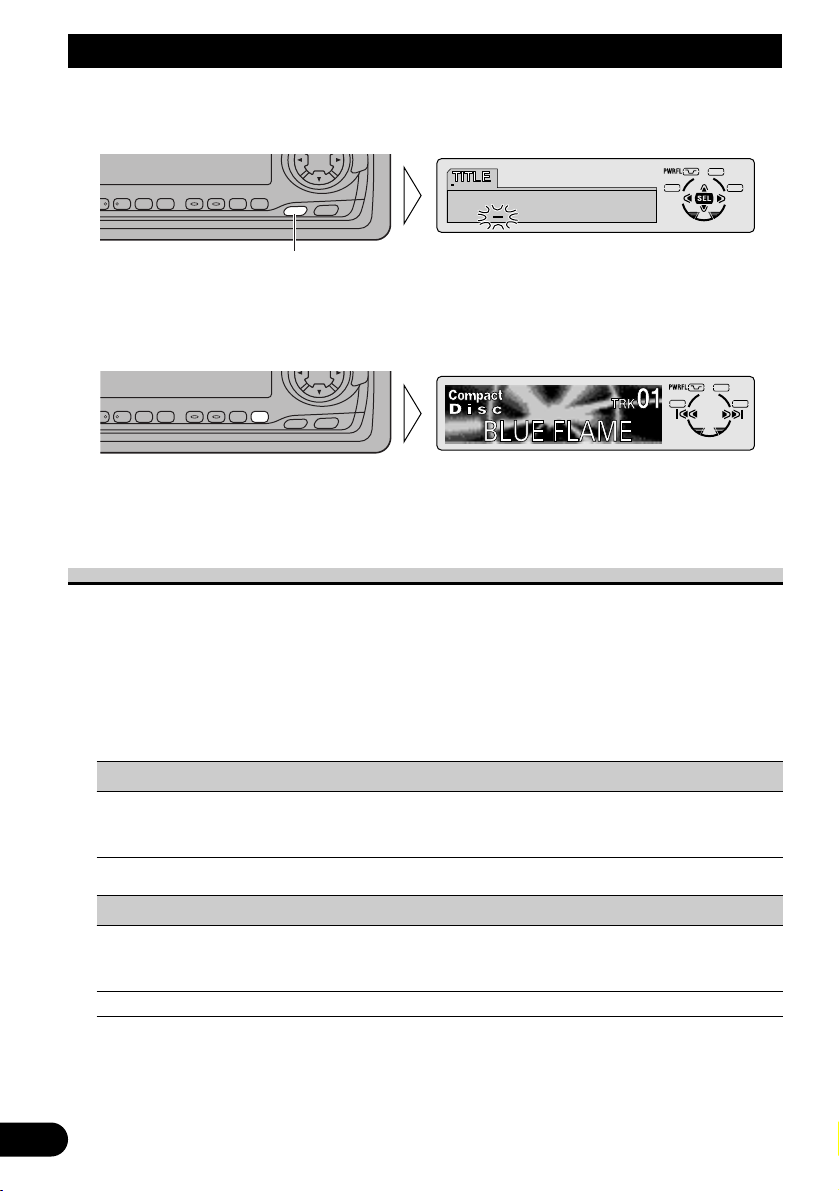
19
Basic Operation
2. Select the desired mode. (Refer to next section, “Detailed Setting Menu
Functions”.)
3. Operate a mode.
4. Cancel the Detailed Setting Menu.
Note:
• You can cancel the Detailed Setting Menu by pressing the FUNCTION button again for 2 seconds.
Detailed Setting Menu Functions
The following chart shows functions for each source in the Detailed Setting Menu. The
chart also shows indications for each function, operations and buttons used to perform
operations. For more details, or when you want to know about an operation, refer to the
page number indicated in the chart.
Note:
• Tuner has no Detailed Setting Menu.
7 Built-in CD Player
Function name (Display) Button: Operation Page
Disc Title Input (TITLE) 1 5 or ∞: Select (Letter) 22
2 2 or 3: Select (Position)
3 3: Memory
7 Multi-CD Player
Function name (Display) Button: Operation Page
Disc Title Input (TITLE) 1 5 or ∞: Select (Letter) 27
2 2 or 3: Select (Position)
3 3: Memory
ITS Programming (ITS) 5: Memory 25
SFEQ
SELECT
Each press changes the Mode ...
FUNC
AUDIO
SFEQ
SELECT
456 EB
AUDIO
FUNC
Page 21
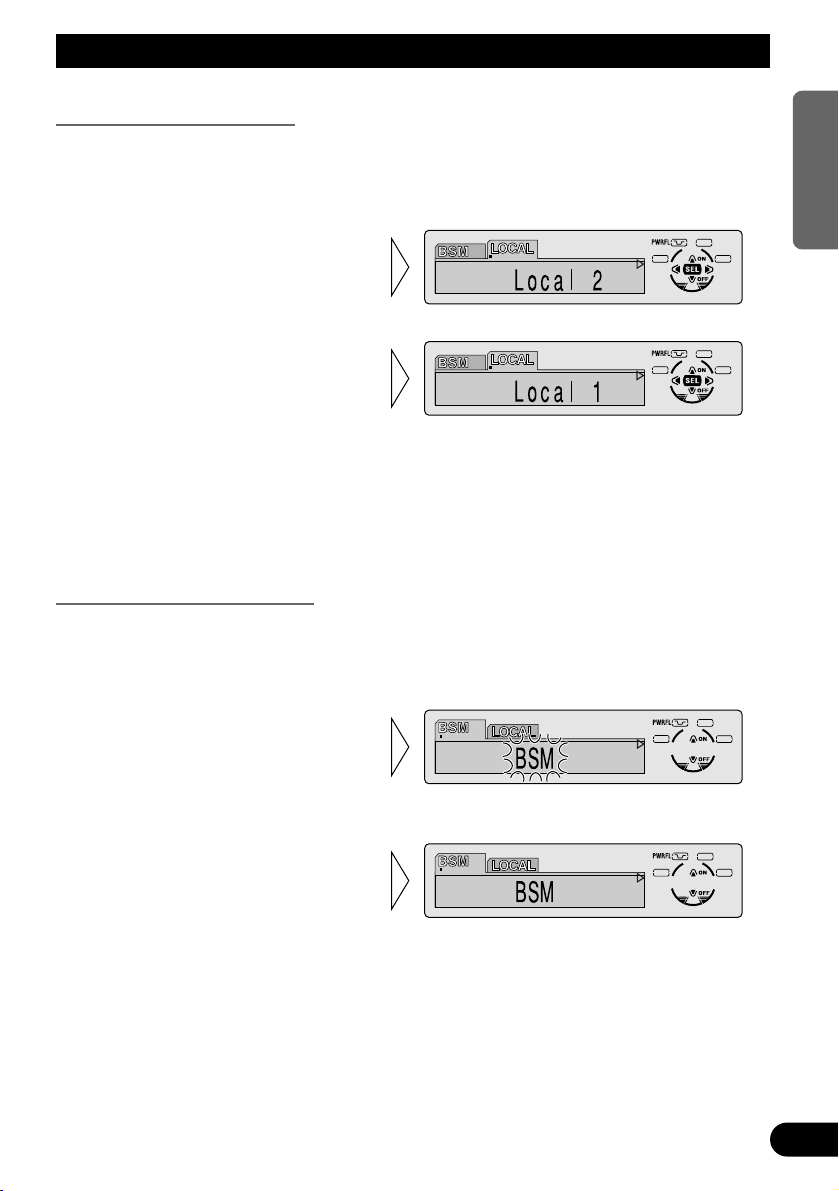
Tuner Operation
20
ENGLISH ESPAÑOL DEUTSCH FRANÇAIS
ITALIANO NEDERLANDS
Local Seek Tuning (LOCAL)
When Local is ON, you can only select broadcast stations providing strong reception.
1. Press the FUNCTION button and select the Local mode (LOCAL) in the
Function Menu.
FM : Local 1 Ô Local 2 Ô Local 3 Ô Local 4
AM : Local 1 Ô Local 2
Note:
• The Local 4 setting allows reception of only the strongest stations, while lower settings let you
receive progressively weaker stations.
Best Stations Memory (BSM)
The BSM function stores stations in memory automatically.
1. Press the FUNCTION button and select the BSM mode (BSM) in the
Function Menu.
• To cancel the process, press
the ∞ button in the Function
Menu before memorization is
complete.
2. Switch the BSM ON with the
5 button.
The stations with the strongest signals will be stored under buttons 1–6
and in order of their signal strength.
3. Select the desired Local Seek
sensitivity with the 2/3 buttons.
2. Switch the Local ON/OFF with
the 5/∞ buttons.
Page 22
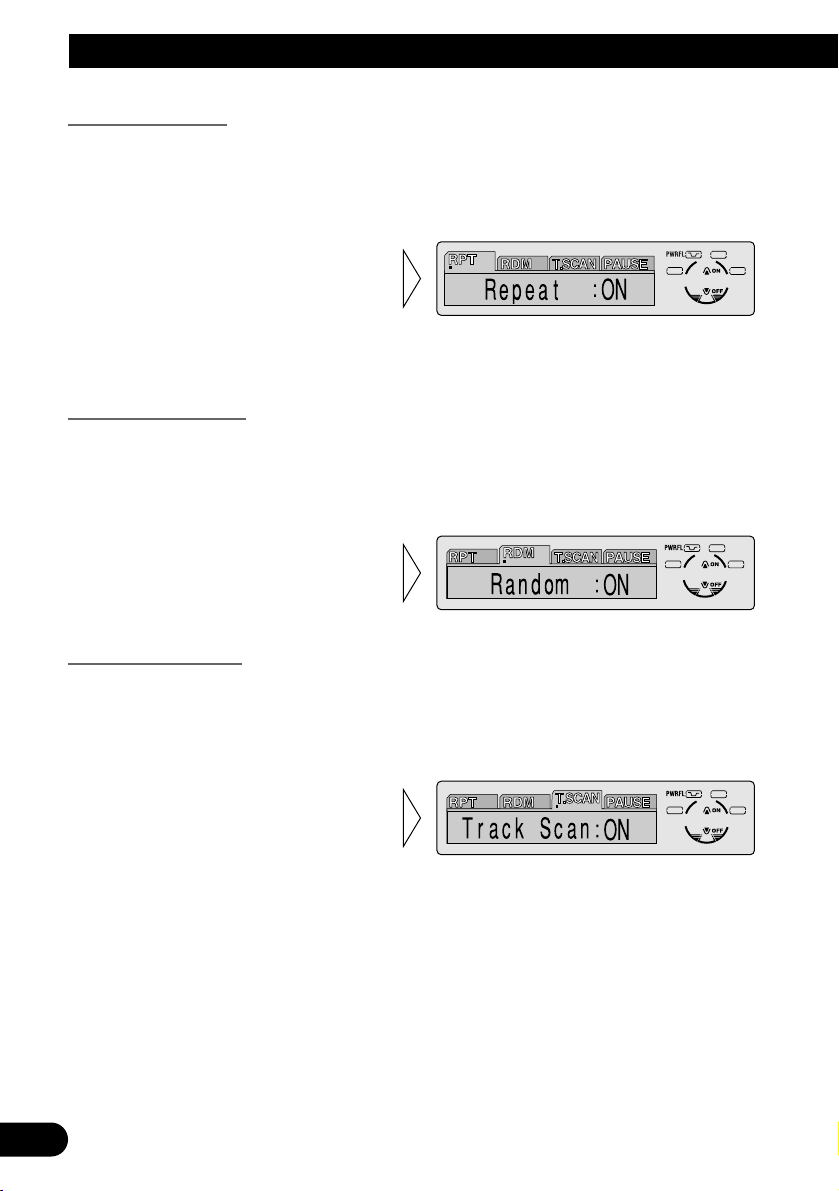
21
Using the Built-in CD Player
Repeat Play (RPT)
Repeat Play plays the same track repeatedly.
Note:
• If you perform Track Search or Fast Forward/Reverse, Repeat Play is automatically canceled.
Random Play (RDM)
Random Play plays the tracks on a CD in random order for variety.
Scan Play (T.SCAN)
Scan Play plays the first 10 seconds or so of each track on a CD in succession.
2. Switch the Scan Play ON with
the 5 button.
1. Press the FUNCTION button and select the Scan mode (T.SCAN) in the
Function Menu.
2. Switch the Random Play
ON/OFF with the 5/∞ but-
tons.
1. Press the FUNCTION button and select the Random mode (RDM) in the
Function Menu.
2. Switch the Repeat Play
ON/OFF with the 5/∞ but-
tons.
1. Press the FUNCTION button and select the Repeat mode (RPT) in the
Function Menu.
Page 23
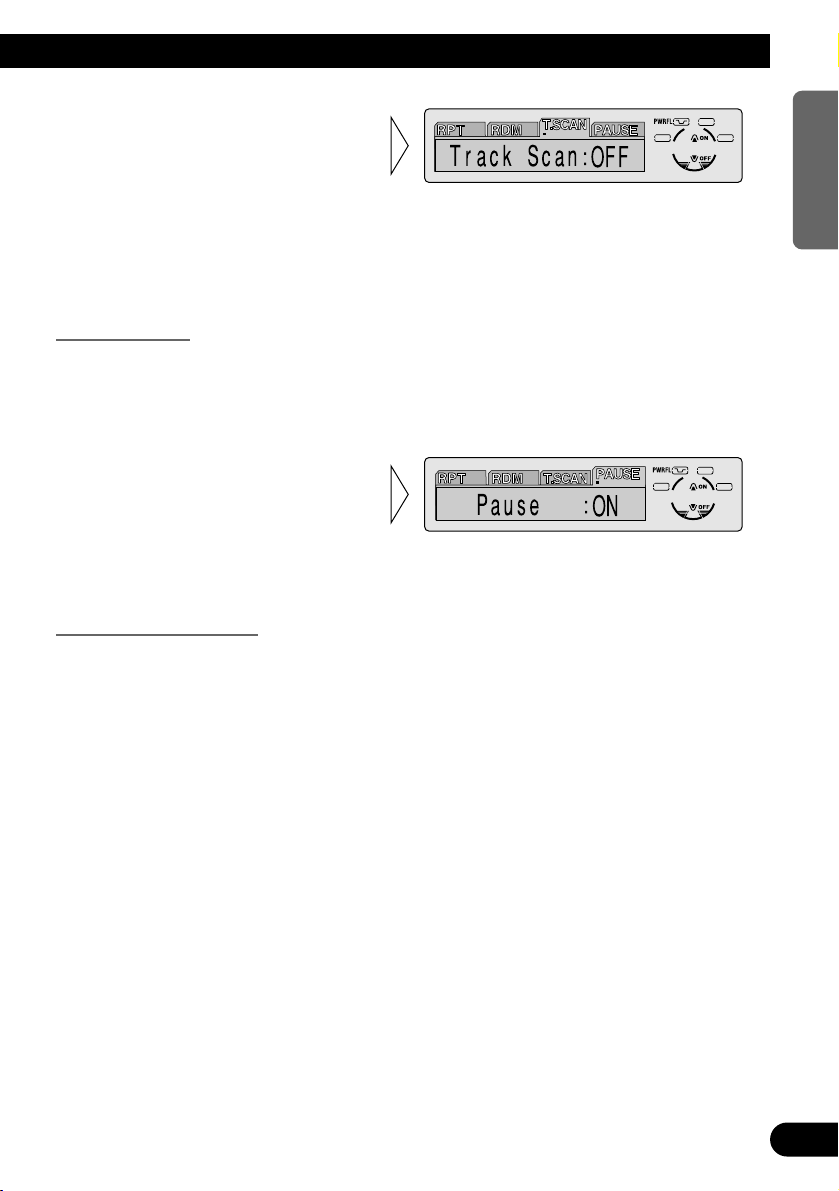
A Title (English)
22
ENGLISH ESPAÑOL DEUTSCH FRANÇAIS
ITALIANO NEDERLANDS
Note:
• Scan Play is canceled automatically after all the tracks on a disc have been scanned.
Pause (PAUSE)
Pause pauses the currently playing track.
Note:
• You can also switch the Pause function ON/OFF by pressing the PAUSE button.
Disc Title Input (TITLE)
You can use “TITLE” to input up to 48 disc titles for CDs in the Built-in CD player.
(Perform the same operation as (described) on page 27 under “Using Multi-CD Players”.)
Note:
• After the title for 48 discs have been entered, data for a new disc will overwrite the oldest one.
• If you connect a Multi-CD player, you can input disc titles for up to 100 discs.
• When playing a CD TEXT disc on this product, you cannot switch to this mode.
2. Switch the Pause ON/OFF
with the 5/∞ buttons.
1. Press the FUNCTION button and select the Pause mode (PAUSE) in the
Function Menu.
3. When you find the desired
track, cancel the Scan Play
with the ∞ button.
If the Function Menu has been canceled automatically, select the Scan
mode in the Function Menu again.
Page 24
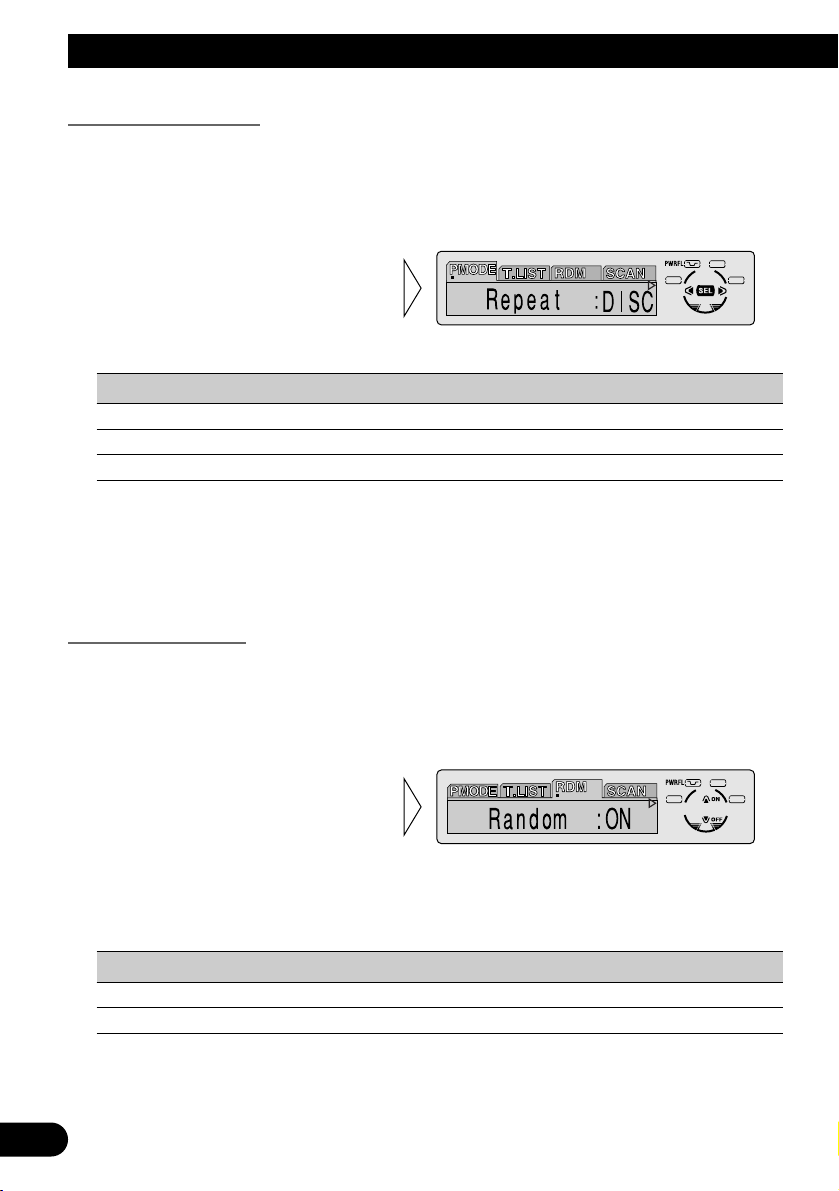
23
Using Multi-CD Players
Repeat Play (PMODE)
There are three repeat play ranges: One-track Repeat, Disc Repeat and Multi-CD player
Repeat. Default repeat play range is Multi-CD player Repeat.
1. Press the FUNCTION button and select the Repeat mode (PMODE) in the
Function Menu.
Play range Display
Multi-CD player Repeat MCD
One-track Repeat TRK
Disc Repeat DISC
Note:
• If you select other discs during the repeat play, the repeat play range changes to Multi-CD player
Repeat.
• If you perform Track Search or Fast Forward/Reverse during One-track Repeat, the repeat play
range changes to Disc Repeat.
Random Play (RDM)
Tracks are played at random within the selected repeat play range as explained in “Repeat
Play” above.
1. Press the FUNCTION button and select the Random mode (RDM) in the
Function Menu.
Display Play range
D.RANDOM Disc Repeat
RANDOM Multi-CD player Repeat
Note:
• One-track Repeat changes to the Disc Repeat when you switch the Random Play ON.
2. Switch the Random Play
ON/OFF with the 5/∞ but-
tons.
After selecting the desired repeat
play range from those referred to in
“Repeat Play” above, switch MultiCD Player Random Play ON.
2. Select the desired repeat play
range with the 2/3 buttons.
Multi-CD player Repeat = Onetrack Repeat = Disc Repeat
Page 25
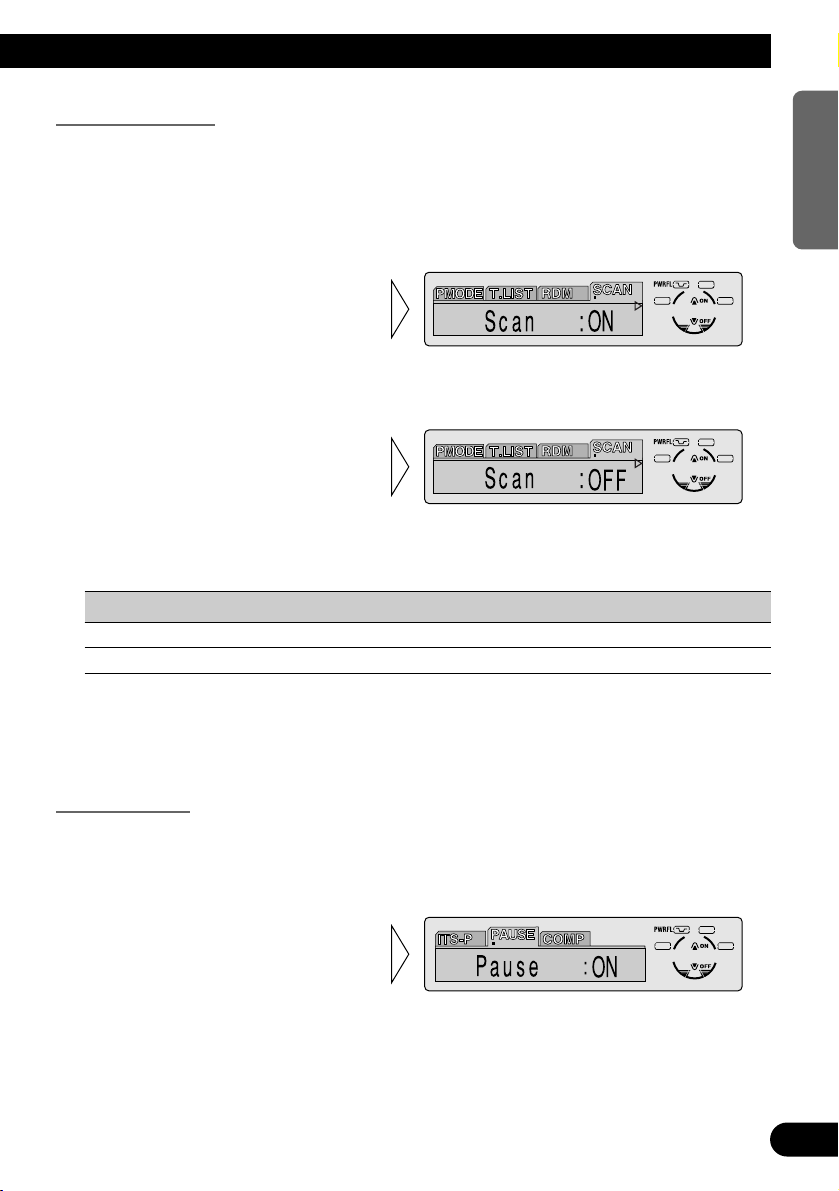
A Title (English)
24
ENGLISH ESPAÑOL DEUTSCH FRANÇAIS
ITALIANO NEDERLANDS
Scan Play (SCAN)
In the Disc Repeat, the beginning of each track on the selected disc is scanned for about 10
seconds. In the Multi-CD player Repeat, the beginning of the first track on each disc is
scanned for about 10 seconds.
1. Press the FUNCTION button and select the Scan mode (SCAN) in the
Function Menu.
Display Play range
T.SCAN Disc Repeat
D.SCAN Multi-CD player Repeat
Note:
• Scan Play is canceled automatically after all the tracks or discs have been scanned.
• One-track Repeat changes to the Disc Repeat when you switch the Scan Play ON.
Pause (PAUSE)
Pause pauses the currently playing track.
1. Press the FUNCTION button and select the Pause mode (PAUSE) in the
Function Menu.
Note:
• You can also switch the Pause function ON/OFF by pressing the PAUSE button.
2. Switch the Pause ON/OFF
with the 5/∞ buttons.
3. When you find the desired
track (or disc), cancel the Scan
Play with the ∞ button.
If the Function Menu has been canceled automatically, select the Scan
mode in the Function Menu again.
2. Switch the Scan Play ON with the
5 button.
After selecting the desired repeat
play range from those referred to in
“Repeat Play” on page 23, switch
Multi-CD Player Scan Play ON.
Page 26
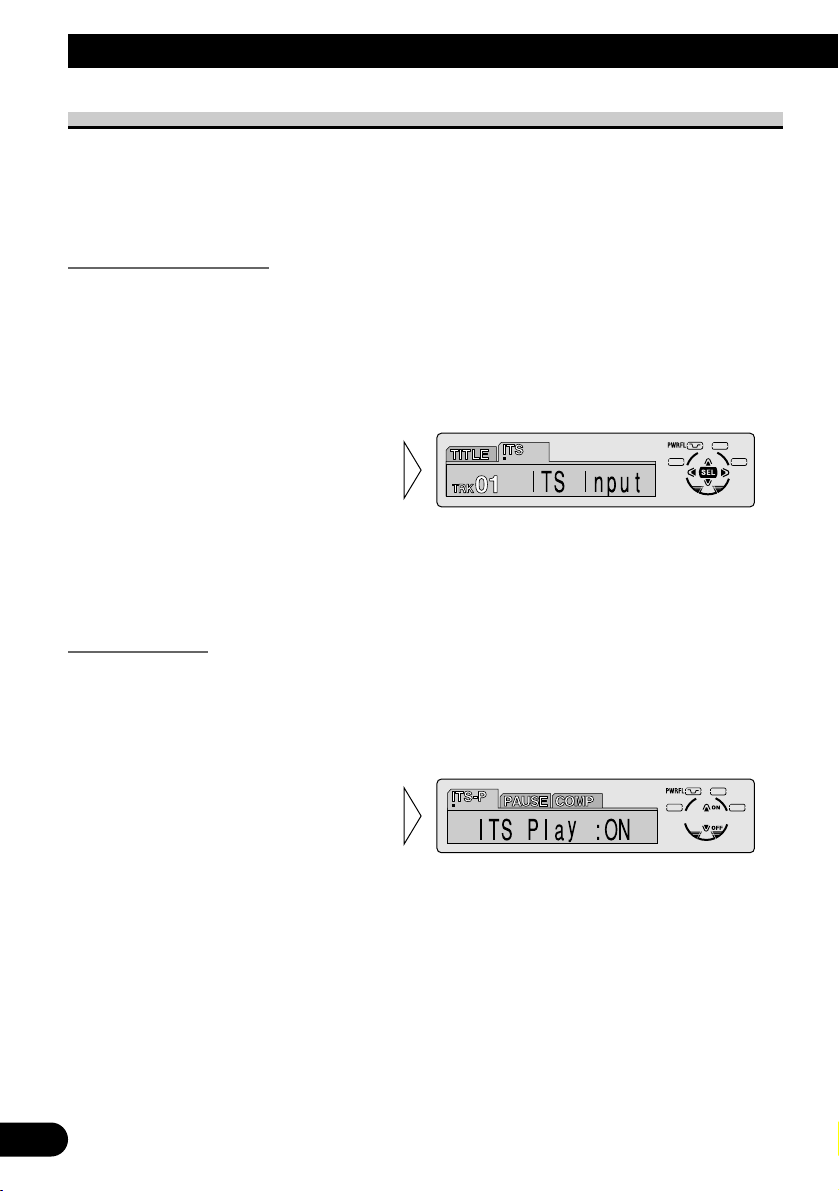
25
A Title (English)
ITS (Instant Track Selection)
The ITS function allows you to search for the track you wish to play when a Multi-CD
player is installed. You can use ITS to program automatic playback of up to 24 tracks per
disc from up to 100 discs. (You can store ITS program and Disc Title data for up to 100
discs in memory.)
ITS Programming (ITS)
Programmed tracks are played within the selected repeat play range in the “Repeat Play”
on page 23.
1. Play the track you wish to program.
2. Select the ITS Programming mode (ITS) in the Detailed Setting Menu.
(Refer to page 18.)
Note:
• After 100 discs have been programmed, data for a new disc will overwrite the data for the disc that
has not been played back for the longest time.
ITS Play (ITS-P)
ITS play of tracks is performed within the play range explained in the “Repeat Play” section.
1. Press the FUNCTION button and select the ITS Play mode (ITS-P) in the
Function Menu.
Note:
• If no track in the current range is programmed for ITS Play, “ITS Empty” is displayed.
2. Switch the ITS Play ON/OFF
with the 5/∞ buttons.
After selecting the desired repeat
play range from those referred to in
“Repeat Play” on page 23, switch
ITS Play ON.
3. Program the desired track
with the 5 button.
Using Multi-CD Players
Page 27
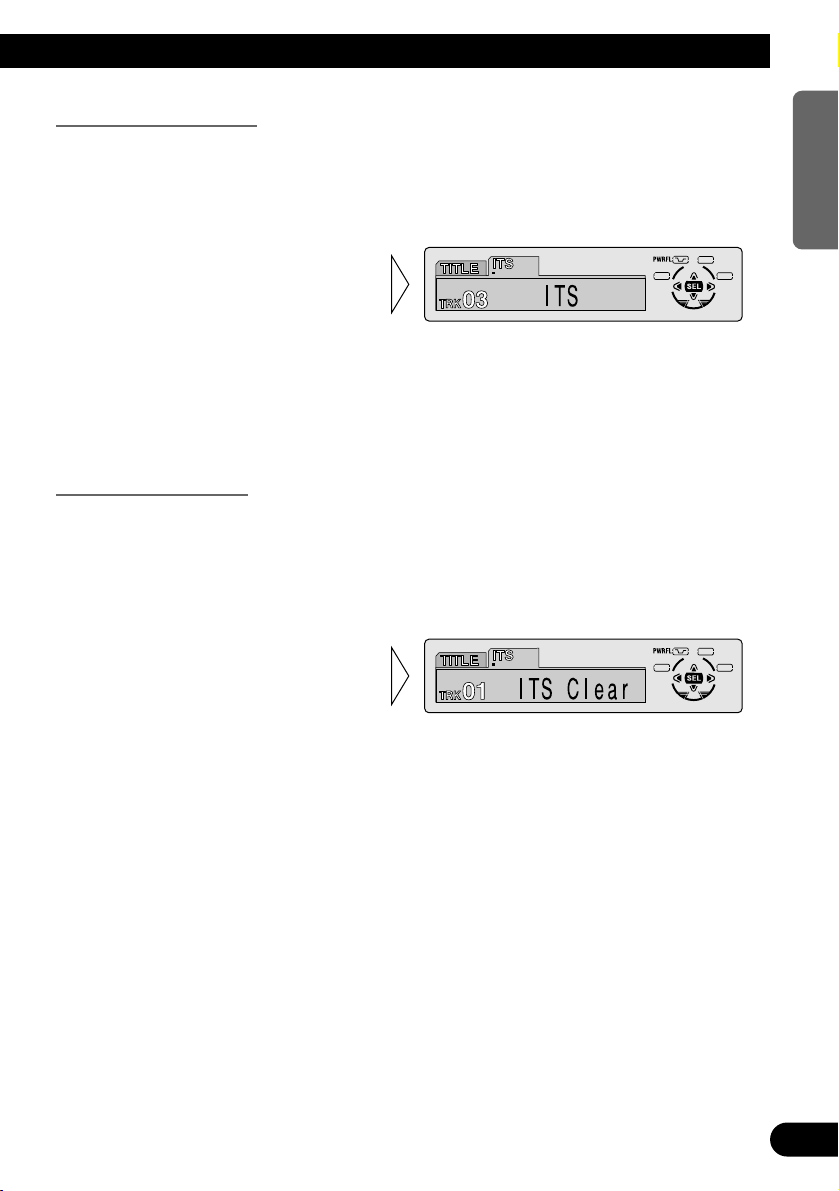
A Title (English)
26
ENGLISH ESPAÑOL DEUTSCH FRANÇAIS
ITALIANO NEDERLANDS
Erase a Track Program
1. Select the track you wish to erase, during ITS Play.
2. Select the ITS Programming mode (ITS) in the Detailed Setting Menu.
(Refer to page 18.)
Erase a Disc Program
When “ITS Play :OFF” is selected (refer to page 25), you can Erase a Disc Program.
1. Select the disc you wish to erase, while the disc is playing.
2. Select the ITS Programming mode (ITS) in the Detailed Setting Menu.
(Refer to page 18.)
3. Erase the disc program with
the ∞ button.
3. Erase the track program with
the ∞ button.
ITS is canceled and playback of the
next ITS-programmed track begins.
If there are no more programmed
tracks in the current range, “ITS
Empty” is displayed and normal
play resumes.
Page 28
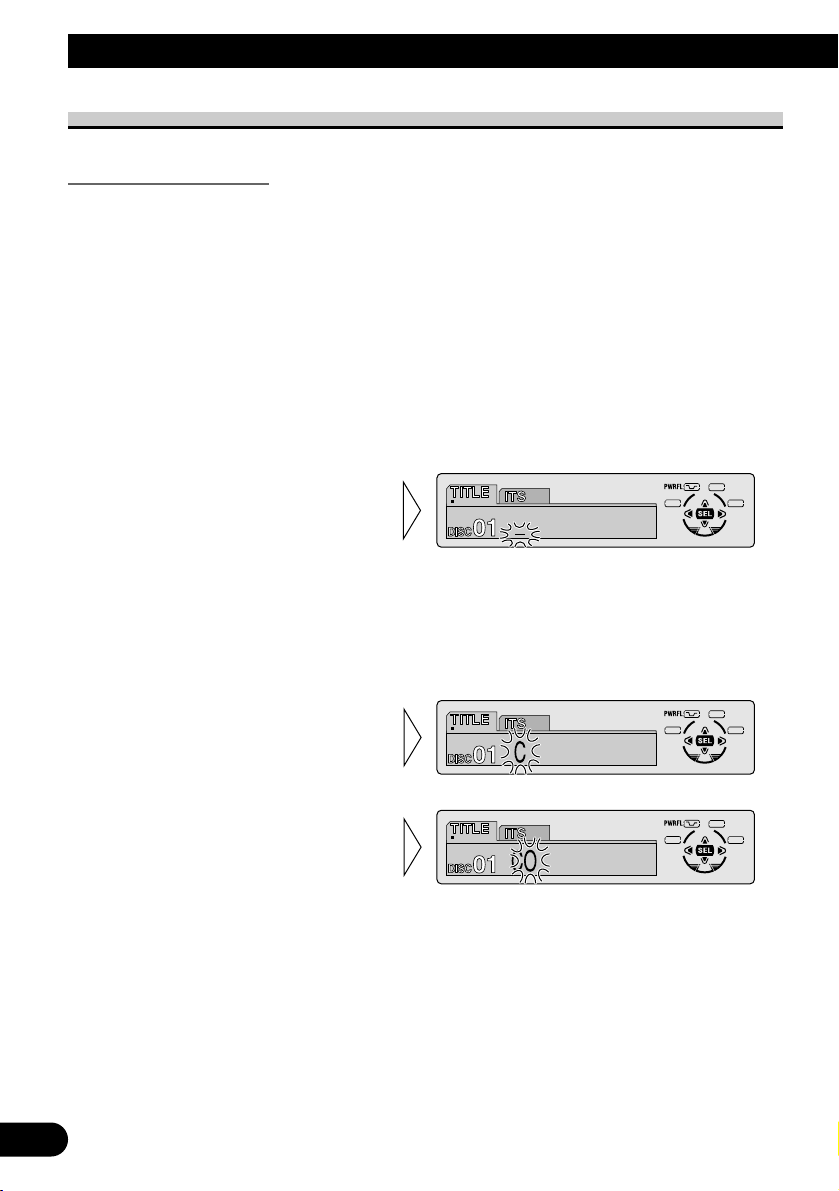
27
A Title (English)
Disc Title
Disc Title Input (TITLE)
You can input Titles up to 10 letters long for up to 100 discs. Using this function lets you
easily search for and select a desired disc for play. (You can store ITS program and Disc
Title data for up to 100 discs in memory.)
1. Play the disc you wish to input the disc title.
2. Select the Disc Title Input mode (TITLE) in the Detailed Setting Menu.
(Refer to page 18.)
Note:
• When playing a CD TEXT disc on a CD TEXT compatible Multi-CD player, you cannot switch to
this mode.
• A CD TEXT disc is a CD featuring recorded text information such as Disc Title, Artist Name and
Track Title.
Note:
• You can select to input Numbers and Symbols by pressing button 2.
5. Move the box left and right
with the 2/3 buttons.
4. Select letters, numbers and
symbols with the 5/∞ buttons.
To insert a space, select the flashing
cursor “_”.
3. Select the desired character
type with button 1.
Each press of button 1 changes the
character type in the following
order:
Alphabet (Upper case), Numbers and
Symbols = Alphabet (Lower case)
Using Multi-CD Players
Page 29
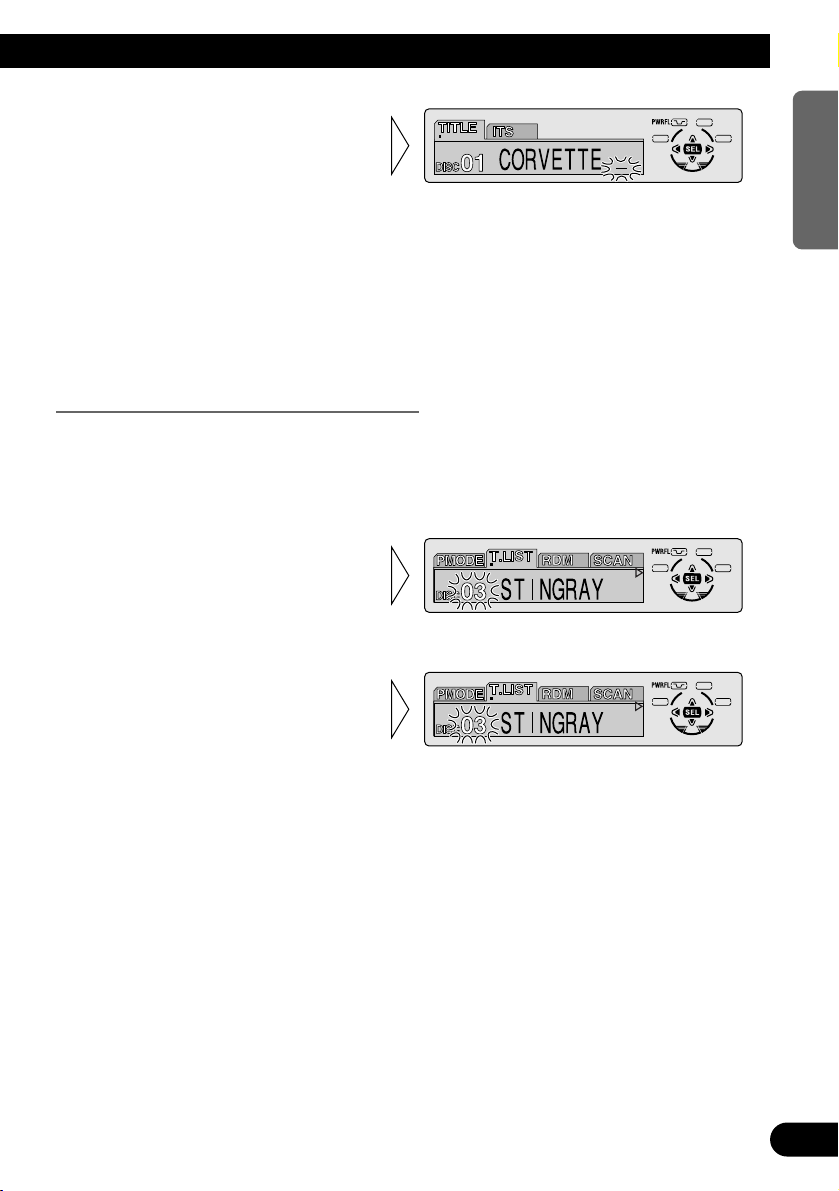
A Title (English)
28
ENGLISH ESPAÑOL DEUTSCH FRANÇAIS
ITALIANO NEDERLANDS
Note:
• Titles remain in memory, even after the disc has been removed from the magazine, and are recalled
when the disc is reinserted.
• After the titles for 100 discs have been entered, data for a new disc will overwrite the data for the
disc that has not been played back for the longest time.
• You can display the disc title of the disc currently playing. For details, refer to “Displaying Disc
Title” on page 29.
Selecting Discs by Disc Title List (T.LIST)
Follow the procedures below to play a disc for which you have input the title in a MultiCD player or a CD TEXT disc on a CD TEXT compatible Multi-CD player.
1. Press the FUNCTION button and select the Disc Title List mode (T.LIST) in the
Function Menu.
3. Play the selected disc with the
5 button.
2. Select the desired disc title
with the 2/3 buttons.
Nothing is displayed for disc whose
titles have not been input.
6. When you have completed title
input, make the 10th letter
flash, then memorize by pressing the 3 button.
Page 30
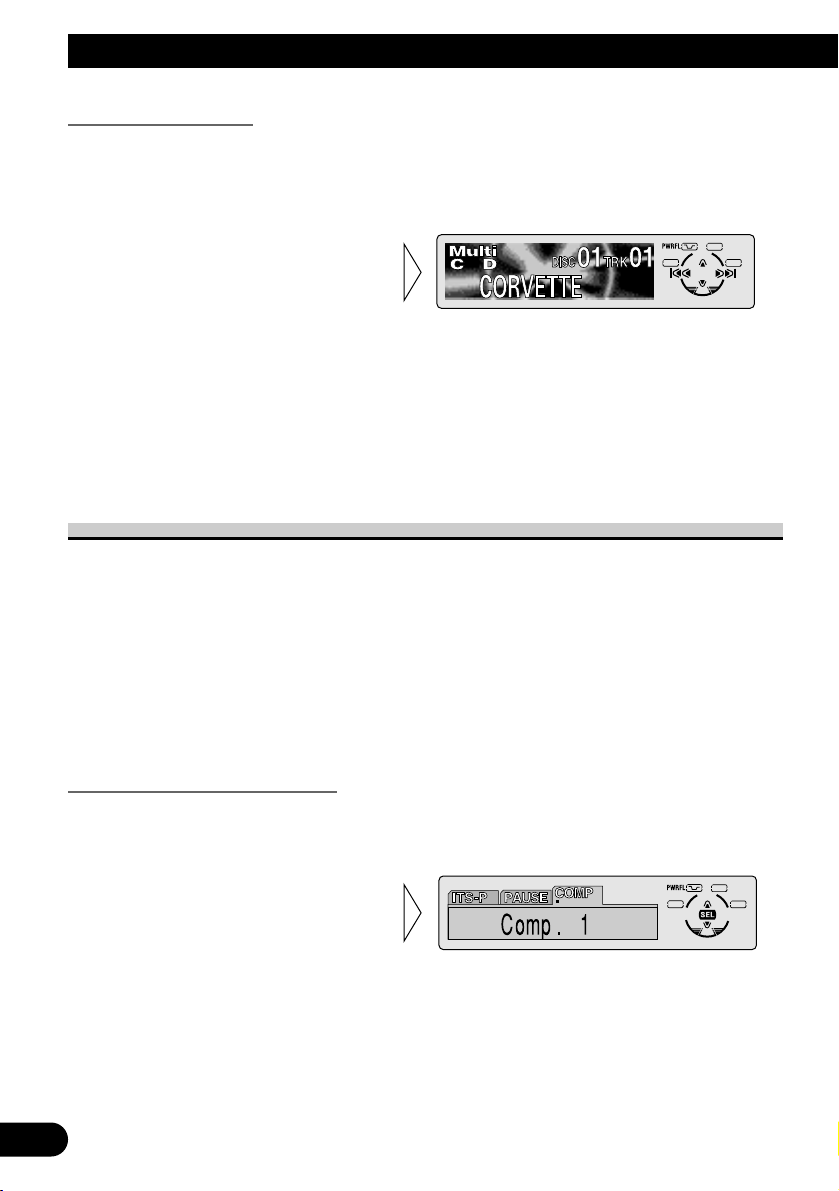
29
Using Multi-CD Players
Displaying Disc Title
You can display the currently playing Disc Title.
Note:
• You can also display the currently playing Disc Title when playing a CD TEXT disc on a CD
TEXT compatible Multi-CD player. (Refer to page 30.)
Note:
• If you switch displays when disc titles have not been input, “NO TITLE” is displayed.
• You can only switch to Playback mode B when a DAB Tuner (e.g. GEX-P700DAB) is connected.
Compression and DBE (COMP)
Using the COMP (Compression) and DBE (Dynamic Bass Emphasis) functions enables
Multi-CD player sound quality adjustment. Each of the functions enables two-step adjustment.
7 COMP
The COMP (Compression) function adjusts imbalances between loud and subdued sounds
at higher volumes.
7 DBE
DBE (Dynamic Bass Emphasis) boosts bass levels to give a fuller sound.
COMP/DBE ON/OFF Switching
1. Press the FUNCTION button and select the COMP/DBE switching mode
(COMP) in the Function Menu.
Note:
• You can use these functions with a Multi-CD player that has them. If the player does not feature the
COMP/DBE functions, “No Comp.” is displayed if you try to use them.
2. Select the desired mode with
the 5/∞ buttons.
Comp. OFF = Comp. 1 = Comp. 2
= Comp. OFF = DBE 1 = DBE 2
• Switch the Disc Title Display
with the DISPLAY button.
Each press of the DISPLAY button
changes the display in the following
order:
Playback mode A (Play Time)
= Disc Title = Playback mode B
(Play Time and DAB Information)
Page 31

A Title (English)
30
ENGLISH ESPAÑOL DEUTSCH FRANÇAIS
ITALIANO NEDERLANDS
CD TEXT Function (for CD TEXT compatible type)
You can use these functions when playing a CD TEXT disc on a CD TEXT compatible
Multi-CD player.
Title Display Switching
Note:
• If certain text information is not recorded on a CD TEXT disc, “NO ~” (e.g. “NO Track Title”) is
displayed.
• You can only switch to Playback mode B when a DAB Tuner (e.g. GEX-P700DAB) is connected.
Title Scroll
This product displays the first 16 letters only of Disc Title, Artist Name and Track Title.
With text longer than 16 letters, you can see the rest of the text by scrolling.
• Scroll the title display by
pressing the DISPLAY button
for 2 seconds.
• Select the desired title display
with the DISPLAY button.
Each press of the DISPLAY button
changes the display in the following
order:
Playback mode A (Play Time)
= Disc Title = Disc Artist Name
= Track Title = Track Artist Name
= Playback mode B (Play Time and
DAB Information)
Page 32

Setting the Sound Focus Equalizer (SFEQ)
Clarifying the sound image of vocals and instruments allows the simple staging of a natural, pleasant sound environment.
Even greater listening enjoyment will be obtained if seating positions are chosen carefully.
About the Sound Focus Equalizer (SFEQ)
“FRT1” boosts the treble on the front output and the bass on the rear output.
“FRT2” boosts the treble and the bass on the front output and the bass on the rear output.
(The bass boost is the same for both front and rear.)
For both “FRT1” and “FRT2” the “H” setting provides a more pronounced effect than the
“L” setting.
1. Select the desired SFEQ mode.
FRT1-H (front 1-high) = FRT1-L (front 1-low) = FRT2-H (front 2-high)
= FRT2-L (front 2-low) = CUSTOM (custom) = SFEQ OFF (off)
2. Select the desired Position.
LEFT (left) Ô CENTER (center) Ô RIGHT (right)
Note:
• If you adjust the bass or treble, “CUSTOM” memorizes an SFEQ mode in which the bass and treble are adjusted for personal preference.
• If you switch the SFEQ mode, the H.P.F. function is automatically switched OFF. By switching the
H.P.F. function ON after selecting the SFEQ mode, you can combine H.P.F. function with SFEQ
function.
SFEQ
SELECT
SFEQ
SELECT
31
Audio Adjustment
Page 33

A Title (English)
32
ENGLISH ESPAÑOL DEUTSCH FRANÇAIS
ITALIANO NEDERLANDS
Selecting the Equalizer Curve
You can switch between Equalizer curves.
• Select the desired Equalizer curve.
POWERFUL (powerful) = NATURAL (natural) = VOCAL (vocal)
= CUSTOM 1 (custom 1) = CUSTOM 2 (custom 2) = FLAT (flat)
= SUPER BASS (super bass)
About the Custom Curves
“CUSTOM 1” and “CUSTOM 2” are adjustable equalizer curves. (Refer to “Equalizer
Curve Adjustment” on page 34 and “Equalizer Curve Fine Adjustment” on page 35.)
7 CUSTOM 1
A separate “CUSTOM 1” curve can be created for each source. (The Built-in CD player
and Multi-CD player are set to the same Equalizer Curve Adjustment setting automatically.)
If you make adjustments when a curve other than “CUSTOM 2” is selected, the equalizer
curve settings are memorized in “CUSTOM 1”.
7 CUSTOM 2
A “CUSTOM 2” curve can be created common to all sources.
If you make adjustments when the “CUSTOM 2” curve is selected, the “CUSTOM 2”
curve is updated.
EQ
Page 34

33
Audio Adjustment
Entering the Audio Menu
With this Menu, you can adjust the sound quality.
Note:
• After entering the Audio Menu, if you do not perform an operation within about 30 seconds, the
Audio Menu is automatically canceled.
• Audio Menu functions change depending on the Rear Output and Subwoofer Controller setting in
the Initial Setting Menu. (Refer to “Setting the Rear Output and Subwoofer Controller” on
page 44.)
1. Select the desired mode in the Audio Menu.
2. Operate a mode.
3. Cancel the Audio Menu.
Audio Menu Functions
The Audio Menu features the following functions.
Balance Adjustment (Fad)
This function allows you to select a Fader/Balance setting that provides ideal listening conditions in all occupied seats.
1. Press the AUDIO button and select the Fader/Balance mode (Fad) in the
Audio Menu.
2. Adjust front/rear speaker balance with the 5/∞ buttons.
“Fad :F 15” – “Fad :R 15” is displayed as it moves from front to
rear.
SFEQ
SELECT
Each press changes the Mode ...
SELECT
SFEQ
456 EB
AUDIO
FUNC
456 EB
AUDIO
FUNC
Page 35

34
ENGLISH ESPAÑOL DEUTSCH FRANÇAIS
ITALIANO NEDERLANDS
Note:
• When the Rear Output setting is “REAR SP:S.W”, you cannot adjust front/rear speaker balance.
(Refer to page 44.)
• “Fad F/R 0” is the proper setting when 2 speakers are in use.
Equalizer Curve Adjustment (EQ Low/EQ Mid/EQ High)
You can adjust the currently selected equalizer curve settings as desired.
1. Press the AUDIO button and select the Equalizer mode
(EQ Low/EQ Mid/EQ High) in the Audio Menu.
Note:
• If you make adjustments when a curve other than “CUSTOM 2” is selected, “CUSTOM 1” curve is
updated.
“CSTM”
3. Boost or attenuate the selected
band with the 5/∞ buttons.
The display shows “+6” – “–6”.
2. Select the band you want to
adjust with the 2/3 buttons.
EQ Low += EQ Mid += EQ High
3. Adjust left/right speaker balance with the 2/3 buttons.
“Bal :L 9” – “Bal :R 9” is displayed
as it moves from left to right.
Page 36

35
Audio Adjustment
Equalizer Curve Fine Adjustment
You can adjust the center frequency and the Q factor (curve characteristics) of each currently selected curve band (EQ Low/EQ Mid/EQ High).
1. Press the AUDIO button for 2 seconds to select Equalizer Curve Fine
Adjustment.
Note:
• If you make adjustments when a curve other than “CUSTOM 2” is selected, “CUSTOM 1” curve is
updated.
4. Select the desired Q factor with
the 5/∞ buttons.
2N += 1N += 1W += 2W
3. Select the desired frequency with
the 2/3 buttons.
LOW: 40 Ô 80 Ô 100 Ô 160 (Hz)
MID: 200 Ô 500 Ô 1k Ô 2k (Hz)
HIGH: 3.15k Ô 8k Ô 10k Ô 12.5k (Hz)
2. Press the AUDIO button to select
the desired band for adjustment.
Level (dB)
Center frequency
Frequency (Hz)
Q=2N Q=2W
Page 37

36
ENGLISH ESPAÑOL DEUTSCH FRANÇAIS
ITALIANO NEDERLANDS
Bass Adjustment (Bass)
You can adjust the cut-off frequency and the Bass level.
In “FRT1” mode, bass adjustment affects only the rear output: front output cannot be
adjusted.
1. Press the AUDIO button and select the Bass mode (Bass) in the Audio
Menu.
Treble Adjustment (Treble)
You can adjust the cut-off frequency and the Treble level.
In “FRT1” and “FRT2” modes, treble adjustment affects only the front output: rear output
cannot be adjusted.
1. Press the AUDIO button and select the Treble mode (Treble) in the Audio
Menu.
3. Boost or attenuate the treble
level with the 5/∞ buttons.
The display shows “+6” – “–6”.
2. Select the desired frequency with
the 2/3 buttons.
2.5K Ô 4K Ô 6.3K Ô 10K (Hz)
3. Boost or attenuate the bass level
with the 5/∞ buttons.
The display shows “+6” – “–6”.
2. Select the desired frequency with
the 2/3 buttons.
40 Ô 63 Ô 100 Ô 160 (Hz)
Page 38

37
Audio Adjustment
Loudness Adjustment (Loud)
The Loudness function compensates for deficiencies in the low and high sound ranges at
low volume. You can select a desired Loudness level.
1. Press the AUDIO button and select the Loudness mode (Loud) in the Audio
Menu.
Subwoofer Output (Sub-W1)
When a Subwoofer is connected, switch Subwoofer output ON.
Initially, Subwoofer output is ON.
The Subwoofer output phase can be switched between normal, or 0˚ (“Normal”), and
reverse, or 180˚(“Rev.”). 0˚ is the default phase.
Note:
• When the Subwoofer Controller setting is “S.W Control:EXT”, you cannot switch the Subwoofer
ON/OFF mode. In this case, this setting is not necessary. (Refer to page 44.)
• Select the OFF setting when you do not want the Subwoofer to operate.
1. Press the AUDIO button and select the Subwoofer ON/OFF mode (Sub-W1)
in the Audio Menu.
3. Change the phase of
Subwoofer output with the
2/3 buttons.
2. Switch the Subwoofer output
ON/OFF with the 5/∞
buttons.
3. Select the desired level with
the 2/3 buttons.
Low += Mid += High
2. Switch the Loudness function
ON/OFF with the 5/∞ but-
tons.
Page 39

A Title (English)
39
ENGLISH ESPAÑOL DEUTSCH FRANÇAIS
ITALIANO NEDERLANDS
Subwoofer Setting Adjustment (Sub-W2)
When the Subwoofer output is ON, you can adjust the cut-off frequency and the output
level of Subwoofer.
Note:
• You can select the Subwoofer setting mode only when Subwoofer output is switched ON in the
Subwoofer ON/OFF mode.
Non Fading Output (NonFad)
When the Non Fading Output setting is ON, the audio signal does not pass through this
unit’s low pass filter (for the Subwoofer), but is output through the RCA output.
Note:
• When the Subwoofer Controller setting is only “S.W Control:EXT”, you can switch the Non
Fading Output ON/OFF mode. (Refer to page 44.)
2. Switch the Non Fading output
ON/OFF with the 5/∞ but-
tons.
1. Press the AUDIO button and select the Non Fading Output ON/OFF
mode (NonFad) in the Audio Menu.
3. Increase or decrease the output level with the 5/∞ but-
tons.
The display shows “+6” – “–6”.
2. Select the frequency to 50 Hz,
80 Hz or 125 Hz with the 2/3
buttons.
1. Press the AUDIO button and select the Subwoofer setting mode
(Sub-W2) in the Audio Menu.
38
ENGLISH ESPAÑOL DEUTSCH FRANÇAIS
ITALIANO NEDERLANDS
Page 40

39
Audio Adjustment
Non Fading Output Level Adjustment (NonFad)
When the Non Fading output is ON, you can adjust the level of Non Fading output.
Note:
• You can select the Non Fading Output setting mode only when Non Fading output is switched ON
in the Non Fading Output ON/OFF mode.
High Pass Filter (HPF)
When you do not want sound in the Subwoofer output frequency range output from the
front or rear speakers, switch the High Pass Filter ON. Only higher frequencies than those
in the selected range are output from the front and rear speakers.
1. Press the AUDIO button and select the H.P.F. mode (HPF) in the Audio
Menu.
Note:
• If you switch the SFEQ mode, the H.P.F. function is automatically switched OFF. By switching the
H.P.F. function ON after selecting the SFEQ mode, you can combine H.P.F. function with SFEQ
function.
3. Select the desired frequency
with the 2/3 buttons.
50 += 80 += 125 (Hz)
2. Switch the H.P.F. function
ON/OFF with the 5/∞ but-
tons.
2. Increase or decrease the output level with the 5/∞ buttons.
The display shows “+6” – “–6”.
1. Press the AUDIO button and select the Non Fading Output setting mode
(NonFad) in the Audio Menu.
Page 41

Source Level Adjustment (SLA)
The SLA (Source Level Adjustment) function prevents radical leaps in volume level when
switching between sources. Settings are based on the FM volume level, which remains
unchanged.
1. Compare the FM volume with the volume of the other source.
(e.g. Built-in CD player.)
2. Press the AUDIO button and select the SLA mode (SLA) in the Audio Menu.
Note:
• Since the FM volume is the control, SLA is not possible in the FM modes.
• The AM volume level, which is different from the FM base setting volume level, can also be
adjusted similar to sources other than tuner.
• The Built-in CD player and Multi-CD player are set to the same volume adjustment setting auto-
matically.
• External Unit 1 and External Unit 2 are set to the same volume adjustment setting automatically.
Automatic Sound Levelizer (ASL) Function (for DEH-P7300)
During driving, noise in the car changes according to the driving speed and road conditions. The automatic sound levelizer (ASL) monitors such varying noise and automatically
increases the volume level, if this noise becomes greater. The sensitivity (variation of volume level to noise level) of ASL can be set to one of five levels.
1. Press the AUDIO button and select the Auto Sound Levelizer mode (ASL) in
the Audio Menu.
3. Select the desired level in the
following order with the 2/3
buttons:
Low Ô Lo-Mid Ô Mid
Ô Mid-Hi Ô High
2. Switch the Auto Sound
Levelizer ON/OFF with the
5/∞ buttons.
3. Increase or decrease the level
with the 5/∞ buttons.
The display shows “+4” – “–4”.
40
ENGLISH ESPAÑOL DEUTSCH FRANÇAIS
ITALIANO NEDERLANDS
Page 42

41
Initial Setting
Entering the Initial Setting Menu
With this menu, you can perform initial settings for this product.
1. Turn the source OFF.
2. Enter the Initial Setting Menu.
3. Select a desired mode.
4. Operate a mode.
5. Cancel the Initial Setting Menu.
Note:
• Holding down the FUNCTION button for 2 seconds also cancels the Initial Setting Menu.
SFEQ
SELECT
Each press changes the Mode ...
FUNC
AUDIO
SFEQ
SELECT
Hold for 2 seconds
FUNC
AUDIO
SFEQ
SELECT
456 EB
AUDIO
FUNC
Page 43

A Title (English)
42
ENGLISH ESPAÑOL DEUTSCH FRANÇAIS
ITALIANO NEDERLANDS
Initial Setting Menu Functions
The Initial Setting Menu features the following functions.
Setting the Time (CLOCK)
This is the mode for setting the time on the unit’s clock display. (Refer to page 47 for
details concerning the clock display.)
1. Press the FUNCTION button and select the Time setting mode (CLOCK) in
the Initial Setting Menu.
As soon as you switch to “Minute”, the seconds start counting from 00.
Setting the Warning Tone (WARN)
You can switch the Warning Tone function ON/OFF. (Refer to “Warning Tone” on
page 9.)
1. Press the FUNCTION button and select the Warning Tone mode (WARN) in
the Initial Setting Menu.
2. Switch the Warning Tone
ON/OFF with the 5/∞ but-
tons.
3. Set as desired time with the
5/∞ buttons.
2. Select “Hour” or “Minute”
with the 2/3 buttons.
Page 44

43
A Title (English)Initial Setting
Switching the AUX Mode (AUX)
It is possible to use auxiliary (AUX) equipment with this product.
Activate the AUX mode when using external equipment with this product.
1. Press the FUNCTION button and select the AUX Setting mode (AUX) in the
Initial Setting Menu.
Setting the Dimmer (DIM)
To enable this product’s display from being too bright at night, when the vehicle’s head
lights are turned ON the display is dimmed.
You can switch this function ON/OFF.
1. Press the FUNCTION button and select the Dimmer mode (DIM) in the
Initial Setting Menu.
Selecting the Brightness (BRIGHT)
You can select the display brightness. Initially this mode is set to 12. The display shows
“0” – “15”.
2. Select the desired Brightness
with the 2/3 buttons.
1. Press the FUNCTION button and select the Brightness mode (BRIGHT) in
the Initial Setting Menu.
2. Switch the Dimmer ON/OFF
with the 5/∞ buttons.
2. Switch the AUX Setting
ON/OFF with the 5/∞ but-
tons.
Page 45

44
ENGLISH ESPAÑOL DEUTSCH FRANÇAIS
ITALIANO NEDERLANDS
Setting the Rear Output and Subwoofer Controller (SW)
This product’s rear output (rear speaker leads output and RCA Rear output*) can be used
for full-range speaker (“Rear SP:FULL”) or Subwoofer (“Rear SP:S.W”) connection. If
you switch Rear Output setting to the “Rear SP:S.W”, you can connect a rear speaker lead
directly to a Subwoofer without using an auxiliary amp.
Initially, the unit is set for rear full-range speaker connection (“Rear SP:FULL”).
When rear output are connected to full range speakers (when “Rear SP:FULL” is selected),
you can connect the RCA Subwoofer output to a Subwoofer. In this case, you can select
whether to use the Subwoofer controller’s (Low Pass Filter, Phase) built-in “S.W
Control:INT” or the auxiliary “S.W Control:EXT”.
* DEH-P6300 doesn’t have RCA Rear output.
Note:
• Even if you change this setting, there is no output unless you switch the Non Fading Output (refer
to page 38) or Subwoofer Output (refer to page 37) in the Audio Menu ON.
• If you change the Subwoofer Controller, Subwoofer output and Non Fading output in the Audio
Menu return to the factory settings.
• Both rear speaker leads output and RCA Rear output* are switched simultaneously in this setting
mode. (* DEH-P6300 doesn’t have RCA Rear output.)
Note:
• When no Subwoofer is connected to the rear output, select “Rear SP:FULL”.
• When a Subwoofer is connected to the rear output, set for Subwoofer “Rear SP:S.W”.
• When the Rear Output setting is “Rear SP:S.W”, you cannot change the Subwoofer controller.
3. Change the Subwoofer
Controller with the 2/3 but-
tons.
2. Change the Rear Output setting with the 5/∞ buttons.
1. Press the FUNCTION button and select the Rear Output and Subwoofer
Controller setting mode (SW) in the Initial Setting Menu.
Page 46

45
Initial Setting
Switching the Handsfree Telephoning (TEL 1) (for DEH-P7300)
You can switch the Handsfree Telephoning ON/OFF in accordance with the connection of
the cellular telephone you use.
When using the Handsfree Telephone unit (sold separately), select “Hands-Free:ON”.
1. Press the FUNCTION button and select the Handsfree Telephoning mode
(TEL 1) in the Initial Setting Menu.
Switching the Telephone Muting/Attenuation (TEL 2) (for DEH-P7300)
When a call is made or received using a cellular telephone connected to this product, you
can select to have this system’s volume muted or attenuated. You can select between muting and attenuation when using the Handsfree Telephone Unit (when “Hands-Free:OFF” is
selected).
1. Press the FUNCTION button and select the Telephone Muting/Attenuation
mode (TEL 2) in the Initial Setting Menu.
Switching the Telephone Standby (TEL 2) (for DEH-P7300)
If you want to use the Handsfree Telephone unit without playing other sources of this
product, activate the Telephone Standby mode.
1. Press the FUNCTION button and select the Telephone Standby mode
(TEL 2) in the Initial Setting Menu.
Note:
• You can select the Telephone Standby mode when “Hands-Free:ON” is selected in the Handsfree
Telephoning mode.
2. Switch the Telephone Standby
ON/OFF with the 5/∞ buttons.
2. Switch the Telephone
Muting/Attenuation with the
2/3 buttons.
2. Switch the Handsfree
Telephoning ON/OFF with the
5/∞ buttons.
Page 47

Switching the Motion Screen (DISP)
You can switch ON/OFF the moving source icon during a source play.
When OFF is selected, the moving source icon disappears after the opening screen is displayed.
1. Press the FUNCTION button and select the Motion Screen mode (DISP) in
the Initial Setting Menu.
2. Switch the Motion Screen
ON/OFF with the 5/∞ buttons.
46
ENGLISH ESPAÑOL DEUTSCH FRANÇAIS
ITALIANO NEDERLANDS
Page 48

47
Other Functions
Displaying the Time
• To turn the time display ON.
The time display disappears temporarily when you perform another operation, but the time
indication returns to the display after 6 seconds.
Note:
• Even when the sources and the Feature Demo are OFF, the Time appears on the display. Pressing
the CLOCK button switches the Time display ON/OFF.
Switching the Entertainment Display
You can change the display to the movie screens etc. while listening to each source.
(e.g. MOVIE SCREEN MODE 1)
• Select the desired Entertainment Display.
Each press of the ENTERTAINMENT button changes the display in the following order:
SOURCE ICON DISPLAY = BGV 1 = BGV 2 = BGV 3 = BGV 4 = SPECTRUM
ANALYZER MODE 1 = SPECTRUM ANALYZER MODE 2 = LEVEL INDICATOR
= MOVIE SCREEN MODE 1 = MOVIE SCREEN MODE 2
Note:
• SPECTRUM ANALYZER MODE 1 and SPECTRUM ANALYZER MODE 2 are not displayed in
DEH-P6300’s display.
• BGV stands for Back Ground Visual.
• The LEVEL INDICATOR provides the indications below:
* DEH-P7300
On the right: Audio signal treble level
On the left: Audio signal bass level
* DEH-P6300
On the right: Audio signal right channel level
On the left: Audio signal left channel level
Each press changes the Display ...
FUNC
AUDIO
SFEQ
SELECT
SFEQ
SELECT
456 EB
AUDIO
FUNC
Page 49

A Title (English)
Using the AUX Source
An IP-BUS-RCA Interconnector such as CD-RB20 or CD-RB10 (sold separately) enables
you to connect this product to auxiliary equipment featuring an RCA output.
For more details, refer to the IP-BUS-RCA Interconnector’s Owner’s Manual.
Selecting the AUX Source
• Select AUX. (Refer to page 10.)
AUX Title Input (TITLE)
The display title for AUX source can be changed.
1. Select the AUX Title Input mode (TITLE) in the Detailed Setting Menu.
2. Input the AUX Title.
Refer to “Disc Title Input” on page 27, and perform procedures 3 to 6 in the same way.
Hold for 2 seconds
FUNC
AUDIO
SFEQ
SELECT
Each press changes the Source ...
SOURCE
DISP
EQ
123456
48
ENGLISH ESPAÑOL DEUTSCH FRANÇAIS
ITALIANO NEDERLANDS
Page 50

49
Other Functions
Using the Telephone Muting/Attenuation and Handsfree Telephoning
Function (for DEH-P7300)
Telephone Muting/Attenuation Function
Sound from this system is muted or attenuated automatically when a call is made or
received using a telephone connected to this product.
When “Hands-Free:OFF” in the Handsfree Telephoning mode is selected in the Initial
Setting Menu, the Telephone Muting/Attenuation mode is activated. (Refer to page 45.)
• The sound is turned off, “MUTE” or “ATT” is displayed and no audio adjustment is
possible.
• Operation returns to normal when the phone connection is ended.
Handsfree Telephoning Function
When a call is received or made using a handsfree telephone unit, sound from this system
is muted automatically and the voice of the person you talk to come from the speakers.
When “Hands-Free:ON” in the Handsfree Telephoning mode is selected in the Initial
Setting Menu, Handsfree Telephoning mode is activated. (Refer to page 45.)
Note:
• When a call is made or received, no source change is possible.
• When a call is made or received, only two adjustments (Volume and Fader/Balance) are possible.
• Operation returns to normal when the phone connection is ended.
• Telephone standby can be selected as a source when “TELstandby:ON” in the Telephone standby
mode is selected in the Initial Setting Menu. (Refer to page 10.)
Page 51

A Title (English)
When using the DAB (Digital Audio Broadcasting) Tuner
You can use this product with a separately sold hide-away DAB tuner (GEX-P700DAB).
For details concerning operation, refer to the DAB Tuner’s Operation Manuals (This product is a Head Unit Group 1 unit). This section provides information on DAB operations
with this product which differs from that described in the DAB Tuner’s Operation Manual.
Note:
• DAB refers to digital radio broadcasts in Canada.
About This Product’s Indications
The following is an explanation of this product’s indications.
7 Indications that light when Function is switched ON
Indicator Function
W (THR )* Area Weather Flash (Weather)
A (NNC )* Announce (Announce)
** News Flash (News)
** Road Traffic Flash or Transport Flash
* If the set Announcement Support is received, the letters in parentheses light.
** If the set Announcement Support is received, the icon “ ”
, “
” lights.
7 DAB Status Indications
Indicator Status
EXTRA The currently received Service has a Secondary Service Component.
TEXT The currently received Service has a Dynamic Label.
DAB When DAB reception is possible.
”“”““TEXT” “ANNC”
“EXTRA” “WTHR” “DAB”
50
ENGLISH ESPAÑOL DEUTSCH FRANÇAIS
ITALIANO NEDERLANDS
Page 52

51
Other Functions
Operation
You can use the following functions with this product. (Reference pages are in this
manual.)
• Available PTY Function (Refer to page 52.)
• Dynamic Label Function (Refer to page 53.)
Also, operation of the following two functions with this product differs.
(Reference pages are in the Hide-away DAB Tuner’s Operation Manual)
• Changing the Label (Refer to page 18.)
• Operating Announcements with Function Menu (Refer to page 24.)
This product does not have the following three functions. (Reference pages are in the
Hide-away DAB Tuner’s Operation Manual)
• Service List Function (Refer to page 20.)
• Language Filter Function (Refer to page 20.)
• Using the PGM button (Refer to page 32.)
7 Changing the Label
Each press of the DISPLAY button changes the display in the following order:
Service Label (Service Label) = Service Component Label (SC Label) = Dynamic Label
(DAB TEXT) = Ensemble Label (Ensemble Label) = PTY Label (PTY)
Note:
• With a Service Component that has no Service Component Label or Dynamic Label, switching to
Service Component Label and Dynamic Label is not possible.
• With displays other than Service Label, if you do not perform an operation within 8 seconds or
press a button other than the DISPLAY button, the display returns to Service Label Indicators.
7 Operating Announcements with the Function Menu
When operating with the 2/3 button at step 2, indications are displayed in the following
order:
Road Traffic Flash or Transport Flash Ô Announce (Announce) Ô News Flash (News)
Ô Area Weather Flash (Weather)
Note:
• When “Announce” is ON, “Warning/Service”, “Event Announcement”, “Special Event”,
“Finance”, “Sports” and “Information” are also switched ON.
Page 53

52
ENGLISH ESPAÑOL DEUTSCH FRANÇAIS
ITALIANO NEDERLANDS
Available PTY Function
You can select the desired PTY from among the PTY that can be received.
7 Searching the PTY
1. Press the FUNCTION button and select the PTY Search Setting mode (PTY)
in the Function Menu.
2. Select one from among the PTY.
3. Start PTY Search.
DAB receives the desired PTY Service.
Note:
• The PTY method displayed is Narrow. The Wide method cannot be selected when using DAB as
source.
SFEQ
SELECT
SFEQ
SELECT
SFEQ
SELECT
456 EB
AUDIO
FUNC
Page 54

53
Other Functions
Dynamic Label Function
Dynamic Label provides character information concerning the Service Component you’re
currently listening to. You can scroll the displayed information.
Note:
• The tuner automatically memorizes the three latest Dynamic Label received, replacing text from the
least recent reception with new text when it is received.
• You can store data from up to six Dynamic Label transmissions in buttons 1– 6.
7 Dynamic Label Display
1. Enter the Dynamic Label mode.
Note:
• Press the PAUSE button once more, or press the BAND button, and the Dynamic Label mode is
canceled.
• When no Dynamic Label is currently being received, “NO TEXT” is displayed.
2. Recalling the three latest Dynamic Label broadcasts from the tuner’s
memory.
Pressing the button switches between the four Dynamic Label data displays.
Note:
• If there is no Dynamic Label data stored in the tuner, this button does not operate.
3. Scroll the Dynamic Label.
Note:
• When viewing Dynamic Label, do not operate until you have parked your car safely.
• If you press the 5 button, you return to the first line.
• If you select the Dynamic Label mode again after having canceled it, the information may switch to
the latest available.
SFEQ
SELECT
SFEQ
SELECT
Hold for 2 seconds
Current
FUNC
AUDIO
SFEQ
SELECT
Page 55

7 Storing Dynamic Label in Memory
1. Perform “Dynamic Label Display” steps 1 and 2, and then select the
Dynamic Label you want to store in memory.
2. Press one of buttons 1– 6 for 2 seconds to store the desired Dynamic Label.
(e.g. Press button 4 for 2 seconds.)
7 Recalling Preset Dynamic Label
1. Switch to the Dynamic Label mode.
2. Press one of buttons 1– 6 to recall a Dynamic Label preset under that button.
(e.g. Press button 4.)
SOURCE
DISP
EQ
123456
Current
SFEQ
SELECT
Hold for 2 seconds
SOURCE
DISP
EQ
123456
54
ENGLISH ESPAÑOL DEUTSCH FRANÇAIS
ITALIANO NEDERLANDS
456 EB
AUDIO
FUNC
Page 56

55
CD Player and Care
Precaution
• Play only CDs bearing the Compact Disc Digital
Audio mark. (If a CD features the top right mark on
its disc title side, that disc is a CD TEXT disc. There
are also some CD TEXT discs that do not feature the
top right mark.)
• This product is designed for use with conventional,
fully circular CDs only. Use of shaped CDs are not
recommended for this product.
• Check all CDs before playing and discard cracked, scratched or warped discs.
• Normal playback of CD-R discs other than those recorded with a music CD recorder
may not be possible.
• Playback of music CD-R discs, even those recorded with a music CD recorder, may not
be possible with this product due to disc characteristics or scratches or dirt on the disc.
Dirt or condensation on the lens inside this product may also prevent playback.
• Titles and other text information recorded on a CD-R disc may not be displayed by this
product.
• This product conforms to the track skip function of the CD-R disc. The tracks containing
the track skip information are skipped over automatically.
• Read the precautions with the CD-R discs before using.
• Wipe dirty or damp discs outward from the center
with a soft cloth.
• Avoid touching the recorded (iridescent) surface when handling discs.
• Store discs in their cases when not in use.
• Keep discs out of direct sunlight and high temperatures.
• Do not affix labels or apply chemicals to discs.
• Condensation may collect inside the player when using the heater in cold weather, interfering with playback. Turn it off for an hour or so and wipe damp discs with a soft cloth.
• Road shocks may interrupt CD playback.
Page 57

56
ENGLISH ESPAÑOL DEUTSCH FRANÇAIS
ITALIANO NEDERLANDS
Built-in CD Player’s Error Message
When problems occur with CD playback, an error message appears on the display. Refer
to the table below to identify the problem, then take the suggested corrective action. If the
error persists, contact your dealer or your nearest PIONEER Service Center.
Message Possible cause Recommended action
ERROR- 11, 12, 17, 30 Dirty disc. Clean the disc.
ERROR- 11, 12, 17, 30 Scratched disc. Replace the disc.
ERROR- 14 Unrecorded CD. Check the disc.
ERROR- 10, 11, 12, 14, Electrical or mechanical Turn the ignition ON and OFF, or
17, 30, A0 problem. switch to a different source, then back
to the CD player.
ERROR- 44 All tracks are setting track skip. Replace the disc.
Page 58

General
Power source .......... 14.4 V DC (10.8 – 15.1 V allowable)
Grounding system ........................................ Negative type
Max. current consumption ...................................... 10.0 A
Dimensions
(DIN) (chassis) ...... 178 (W) × 50 (H) × 157 (D) mm
[7 (W) × 2 (H) × 6-1/8 (D) in]
(nose) ............ 188 (W) × 58 (H) × 19 (D) mm
[7-3/8 (W) × 2-1/4 (H) × 3/4 (D) in]
(D) (chassis) ...... 178 (W) × 50 (H) × 162 (D) mm
[7 (W) × 2 (H) × 6-3/8 (D) in]
(nose) ............ 170 (W) × 46 (H) × 14 (D) mm
[6-3/4 (W) × 1-3/4 (H) × 1/2 (D) in]
Weight ...................................................................... 1.4 kg
Amplifier
Continuous power output is 22 W per channel min. into 4
ohms, both channels driven 50 to 15,000 Hz with no more
than 5% THD.
Maximum power output ...................................... 50 W × 4
50 W × 2 ch/4 Ω + 70 W × 1 ch/2 Ω (for Subwoofer)
Load impedance
...................... 4 Ω (4 – 8 Ω [2 Ω for 1 ch] allowable)
Preout maximum output level/output impedance
........................................ 4.0 V/100 Ω (DEH-P7300)
Preout maximum output level/output impedance
.......................................... 2.2 V/1 kΩ (DEH-P6300)
Equalizer (3-Band Parametric Equalizer)
(Low) .......................... Frequency: 40/80/100/160 Hz
Q Factor: 0.35/0.59/0.95/1.15
(+6 dB when boosted)
Gain: ±12 dB
(Mid) .......................... Frequency: 200/500/1k/2k Hz
Q Factor: 0.35/0.59/0.95/1.15
(+6 dB when boosted)
Gain: ±12 dB
(High) ................ Frequency: 3.15k/8k/10k/12.5k Hz
Q Factor: 0.35/0.59/0.95/1.15
(+6 dB when boosted)
Gain: ±12 dB
Loudness contour
(Low) .................. +3.5 dB (100 Hz), +3 dB (10 kHz)
(Mid) ................ +10 dB (100 Hz), +6.5 dB (10 kHz)
(High) ................ +11 dB (100 Hz), +11 dB (10 kHz)
(volume: –30 dB)
Tone controls
(Bass) .......................... Frequency: 40/63/100/160 Hz
Gain: ±12 dB
(Treble) .................. Frequency: 2.5k/4k/6.3k/10k Hz
Gain: ±12 dB
HPF
Frequency ............................................ 50/80/125 Hz
Slope ........................................................ –12 dB/oct.
Subwoofer output
Frequency ............................................ 50/80/125 Hz
Slope ........................................................ –18 dB/oct.
Gain ................................................................ ±12 dB
Phase ................................................ Normal/Reverse
CD player
System .................................... Compact disc audio system
Usable discs .................................................. Compact disc
Signal format .................... Sampling frequency: 44.1 kHz
Number of quantization bits: 16; linear
Frequency characteristics .............. 5 – 20,000 Hz (±1 dB)
Signal-to-noise ratio ...... 94 dB (1 kHz) (IHF-A network)
Dynamic range ............................................ 92 dB (1 kHz)
Number of channels ............................................ 2 (stereo)
FM tuner
Frequency range .................................... 87.9 – 107.9 MHz
Usable sensitivity ...................................................... 9 dBf
(0.8 µV/75 Ω, mono, S/N: 30 dB)
50 dB quieting sensitivity ........................................ 15 dBf
(1.5 µV/75 Ω, mono)
Signal-to-noise ratio ...................... 70 dB (IHF-A network)
Distortion .......................... 0.3% (at 65 dBf, 1 kHz, stereo)
Frequency response ...................... 30 – 15,000 Hz (±3 dB)
Stereo separation .......................... 40 dB (at 65 dBf, 1 kHz)
Selectivity .................................................. 70 dB (2ACA)
Three-signal intermodulation
(desired signal level) ...................................... 30 dBf
(two undesired signal level: 100 dBf)
AM tuner
Frequency range ...................... 530 – 1,710 kHz (10 kHz)
Usable sensitivity .............................. 18 µV (S/N: 20 dB)
Selectivity ................................................ 50 dB (±10 kHz)
Note:
• Specifications and the design are subject to possi-
ble modification without notice due to improvements.
57
A Title (English)Specifications
Page 59

58
ENGLISH ESPAÑOL DEUTSCH FRANÇAIS
ITALIANO NEDERLANDS
Page 60

1
Table des matières
Cher Client .................................................. 3
Tableau des commandes .......................... 4
-
Élément central
-
Télécommande
Avant d’utiliser cet appareil .................... 5
Quelques mots concernant cet appareil ............ 5
Quelques mots concernant ce mode d’emploi .... 5
Quelques mots sur la démonstration .................. 5
-
Démonstration inverse
-
Démonstration des possibilités
Précaution .......................................................... 6
Service après-vente des produits PIONEER .... 6
Lors de l’utilisation du lecteur de CD à
changeur 50 disques .................................... 6
À propos de la marque XM READY ................ 7
Remarques concernant le boîtier de
télécommande .................................... 8
Utilisation du boîtier de télécommande ............ 8
Pile .................................................................... 8
Dépose et pose de la face avant ............ 9
Protection contre le vol .................................... 9
-
Dépose de la face avant
-
Pose de la face avant
-
Tonalité d’alarme
Opérations de base .................................. 10
Pour écouter de la musique ............................ 10
Opérations de base sur le syntoniseur ............ 12
-
Accord manuel et accord automatique
-
Mise en mémoire des fréquences
-
Gamme
Opérations de base sur le lecteur de CD
intégré ...................................................... 13
-
Choix des indications affichées
-
Ouverture
-
Recherche d’un plage musicale et
déplacement rapide du capteur
-
Fente pour le disque
-
Ejection
Opérations de base sur les lecteurs de
CD à chargeur .......................................... 15
-
Recherche d’un plage musicale et
déplacement rapide du capteur
-
Recherche d’un disque
-
Recherche d’un disque par son numéro
(lecteurs à chargeur 6 disques ou
chargeur 12 disques)
Correspondance entre les indications
affichées et les touches ............................ 16
Affichage du menu des fonctions .................... 16
Fonctions du menu des fonctions .................... 17
Affichage du menu des réglages détaillés ...... 18
Fonctions du menu des réglages détaillés ...... 19
Utilisation du syntoniseur ...................... 20
-
Accord automatique sur les seules
stations puissantes (LOCAL)
-
Mémoire des meilleures stations (BSM)
Utilisation du lecteur de CD intégré .... 21
-
Répétition de la lecture (RPT)
-
Lecture au hasard (RDM)
-
Examen rapide du disque (T.SCAN)
-
Pause (PAUSE)
-
Frappe du titre d’un disque (TITLE)
Utilisation des lecteurs de CD à
chargeur .............................................. 23
-
Répétition de la lecture (PMODE)
-
Lecture au hasard (RDM)
-
Examen rapide des disques (SCAN)
-
Pause (PAUSE)
ITS (Programmation en temps réel) ................ 25
-
Programmation en temps réel (ITS)
-
Lecture ITS (ITS-P)
-
Pour effacer un numéro de plage musicale
-
Pour effacer un numéro de disque
Titre d’un disque ............................................ 27
-
Frappe du titre d’un disque (TITLE)
-
Choix d’un disque sur la liste des titres
(T.LIST)
-
Affichage du titre du disque
Compression et DBE (COMP) ........................ 29
-
Mise en/hors service de la fonction
(COMP/DBE)
Fonction CD TEXT (pour les disques
compatibles CD TEXT) .......................... 30
-
Affichage, ou non, du titre
-
Défilement du titre
Page 61

Réglages du son ...................................... 31
Réglage de l’égaliseur de focalisation sonore
(SFEQ) .................................................... 31
-
À propos de l’égaliseur de focalisation
sonore (SFEQ)
Choix de la courbe d’égalisation .................... 32
-
À propos des courbes personnalisées
Affichage du menu des réglages sonores ........ 33
Paramètres du menu des réglages sonores ...... 33
-
Réglage de l’équilibrage (Fad)
-
Réglage de la courbe d’égalisation
(EQ Low/EQ Mid/EQ High)
-
Réglage fin de la courbe d’égalisation
-
Réglage des graves (Bass)
-
Réglage des aigus (Treble)
-
Mise en service de la correction
physiologique (Loud)
-
Sortie vers le haut-parleur d’extrêmes
graves (Sub-W1)
-
Réglage de la sortie vers le haut-parleur
d’extrêmes graves (Sub-W2)
-
Sortie de ligne préamplifiée (NonFad)
-
Ajustement du niveau de la sortie de ligne
préamplifiée (NonFad)
-
Filtre passe-haut (HPF)
-
Réglage du niveau de la source sonore
(SLA)
-
Fonction de réglage automatique du
niveau d’écoute (ASL)
Réglages initiaux .................................... 41
Affichage du menu des réglages initiaux ........ 41
Paramètres du menu des réglages initiaux ...... 42
-
Réglage de l’heure (CLOCK)
-
Réglage de la tonalité d’alarme (WARN)
-
Utilisation, ou non, de la source auxiliaire
(AUX)
-
Réglage de la luminosité (DIM)
-
Choix de la luminosité (BRIGHT)
-
Réglage de la sortie arrière et du contrôleur
de l’enceinte d’extrêmes graves (SW)
-
Utilisation ou non du téléphone mains
libres (TEL 1)
-
Utilisation ou non de la sourdine/
atténuation audio téléphonique (TEL 2)
-
Utilisation, ou non, de la veille
téléphonique (TEL 2)
-
Utilisation, ou non, de l’affichage du
fond (DISP)
Autres fonctions ...................................... 47
Consultation de l’heure .................................. 47
Choix des indications affichées........................ 47
Utilisation de l’entrée AUX ............................ 48
-
Choix de l’entrée AUX
-
Frappe du nom de l’entrée AUX (TITLE)
Utilisation de la fonction de téléphone
mains libres et de la sourdine
/atténuation
audio téléphonique
.................................... 49
-
Fonction de sourdine/atténuation audio
téléphonique
-
Fonction de téléphone mains libres
Pendant l’utilisation du syntoniseur DAB
(Radiodiffusion numérique)...................... 50
-
Quelques mots sur les indications
affichées
-
Fonctionnement
-
Fonction des PTY disponibles
-
Fonction d’étiquette dynamique
Lecteur de CD et entretien ...................... 55
Précaution ........................................................ 55
Messages d’erreur fournis par le
lecteur de CD
..................................................
56
Caractéristiques techniques ................ 57
2
ENGLISH
FRANÇAIS DEUTSCH FRANÇAIS
ITALIANO NEDERLANDS
Page 62

3
La sélection d’un équipement audio de qualité comme l’unité que vous venez d’acheter n’est
que le début de votre plaisir musical. Maintenant, il est temps de penser à la manière de profiter au
maximum des plaisirs que vous offre votre équipement. Ce fabricant et le Groupe “Consumer
Electronics Group” de l’Association des Industries Electroniques veut que vous profitiez au maximum de votre équipement en l’utilisation à un niveau sûr. Un niveau qui permet au son d’être fort
et clair, sans beuglement ennuyant ou distorsion — et, ce qui est plus important, sans affecter votre
ouïe sensible.
Le son peut être décevant. Avec le temps, le “niveau de confort” de votre ouïe s’adapte aux volumes
sonores plus élevés. Ainsi, les sons “normaux” peuvent en fait être forts et affecter votre ouïe. Protégezvous contre cela en réglant votre équipement à un niveau sûr AVANT l’adaptation de votre ouïe.
Pour établir un niveau sûr:
• Démarrer votre commande de volume à un réglage bas.
• Augmentez lentement le son jusqu’à ce que vous l’entendiez confortablement et clairement,
sans distorsion.
Lorsque vous avez établi un niveau sonore confortable:
• Réglez le cadran et laissez-le tel quel.
En prenant une minute pour faire cela, vous pourrez éviter des dommages ou
des pertes de sensibilités d’écoute dans le futur. Après tout, nous voulons que
vous écoutiez pendant toute votre vie.
Nous voulons que vous écoutiez pendant toute votre vie
Utilisé avec sagesse, votre nouvel équipement sonore sera une source de plaisir pendant toute
votre vie. Comme les dommages de l’ouïe provenant d’un bruit fort ne sont souvent détectables
que lorsqu’il est trop tard, ce fabricant et le Groupe “Consumer Electronics Group” de
l’Association des Industries Electroniques vous recommandent d’éviter toute exposition prolongée
à un bruit excessif. Cette liste de niveaux sonores est incluse pour votre protection.
Niveau de
Décibels Exemple
30 Bibliothèque tranquille, chuchotement
40 Salon, réfrigérateur, chambre à distance de la circulation
50 Circulation légère, conversation normale, bureau tranquille
60 Climatiseur à 20 pieds, machine à coudre
70 Aspirateur, sèche-cheveux, restaurant bruyant
80 Circulation moyenne en ville, évacuateurs de déchets, réveils à deux pied
s.
LES BRUITS SUIVANTS PEUVENT ETRE DANGEREUX DANS LE CAS
D’UNE EXPOSITION CONSTANTE
90 Métro, motocyclette, circulation de camion, tondeuse à gazon
100 Collecteurs de poubelle, scie à chaîne, perceuse pneumatique
120 Concert de groupe rock devant les haut-parleurs, coup de tonnerre
140 Coup de pistolet, avion à réaction
180 Aire de lancement d’une fusée
Ces informations ont été gracieusement fournies par la Fondation de la
Recherche pour les Sourds.
Cher Client
Page 63

Tableau des commandes
4
ENGLISH
FRANÇAIS DEUTSCH FRANÇAIS
ITALIANO NEDERLANDS
Élément central
Télécommande
Un boîtier de télécommande est fourni avec l’élément central. Il permet les mêmes opérations que celles possibles au moyen des touches de l’élément central.
SOURCE
DISP
EQ
FUNC
AUDIO
123456 EB
SFEQ
SELECT
Touche DISPLAY
Touche FUNCTION
VOLUME
Touches 1–6
Touche AUDIO
Touche PAUSE
Touche SOURCE
Touche EQ
Touche SFEQ
Touche CLOCK
Touche OPEN
Touche ENTERTAINMENT
Touche BAND
Touches 5/∞/2/3
Touche FUNCTION
Touche PAUSE
Appuyez une fois sur cette
touche pour commander
une pause.
Touches 5/∞/2/3
Touche AUDIO
Touche +/–
Augmentez ou diminuez le
niveau d’écoute.
Touche BANDTouche BAND
Touche TUNER
Appuyez une fois sur cette touche
pour choisir le syntoniseur.
Touche CD
Appuyez une fois sur cette
touche pour choisir un CD.
Touche ATT
Cette touche permet d’atténuer
rapidment le niveau de sortie
(environ 90%). Appuyez une nouvelle fois sur cette touche pour
rétablir le nivaeu d’origine.
Page 64

5
Avant d’utiliser cet appareil
Quelques mots concernant cet appareil
Les fréquences d’accord de cet appareil sont attribuées pour une utilisation en Amérique
du Nord. Il s’ensuit que l’utilisation de l’appareil dans d’autres régions peut donner lieu à
des anomalies de réception.
Quelques mots concernant ce mode d’emploi
Cet appareil est doté de nombreuses fonctions qui permettent la réception dans les
meilleures conditions. Ces fonctions sont conçues pour que leur emploi soit aussi aisé que
possible mais certaines exigent certaines quelques explications. Ce mode d’emploi a pour
objet de vous aider à tirer le meilleur parti des possibilités de l’appareil de façon que votre
plaisir d’écouter de la musique soit aussi grand que possible.
Nous vous conseillons de lire attentivement ce mode d’emploi afin de vous familiariser
avec les fonctions et les modes opératoires. Il est particulièrement important que vous
lisiez et respectiez les consignes du paragraphe “Précaution” qui figurent à la page
suivante et dans d’autres sections de ce mode d’emploi.
Ce mode d’emploi traite de l’élément central, encastré dans le tableau de bord. Le boîtier
de télécommande permet d’effectuer les mêmes opérations.
Quelques mots sur la démonstration
Cet appareil possède deux modes de démonstration: démonstration inverse et démonstration des possibilités.
Démonstration inverse
Si vous n’effectuez aucune opération pendant environ 30 secondes, les indications s’affichent sur l’écran dans l’ordre inverse et cela à intervalle de 10 secondes. Vous pouvez
annuler le mode de démonstration inverse en appuyant sur la touche 5 alors que l’appareil
n’est pas sous tension et que le contacteur d’allumage est sur la position ACC, ou ON.
Appuyez de nouveau sur la touche 5 pour commencer la démonstration inverse.
Démonstration des possibilités
La démonstration des possibilités commence aussitôt que l’appareil est mis hors tension
alors que le contacteur d’allumage est sur la position ACC, ou ON. Vous pouvez annuler le
mode de démonstration des possibilités en appuyant sur la touche 6 tandis que cette
démonstration est en cours. Appuyez de nouveau sur la touche 6 pour commencer la
démonstration des possibilités.
Sachez que si la démonstration des possibilités se poursuit alors que le moteur du véhicule
est arrêté, la batterie peut être complètement déchargée.
Remarque:
• Vous ne pouvez pas annuler un mode de démonstration quand le panneau avant est ouvert.
• Le fil rouge (ACC) de cet appareil doit être relié à une borne couplée avec le fonctionnement de
l’interrupteur d’allumage. Sinon, la batterie risque de se décharger.
Page 65

6
ENGLISH
FRANÇAIS DEUTSCH FRANÇAIS
ITALIANO NEDERLANDS
Précaution
• Conservez ce mode d’emploi à portée de main de façon à pouvoir vous y reporter en cas
de besoin.
• Maintenez le niveau d’écoute à une valeur telle que les bruits extérieurs ne soient pas
masqués.
• Veillez à ce que l’appareil soit à l’abri de l’humidité.
• Si la batterie est débranchée, le contenu de la mémoire des fréquences d’accord est
effacé et la remise en mémoire des fréquences est nécessaire.
Service après-vente des produits PIONEER
Veuillez contacter votre revendeur ou distributeur en ce qui concerne le service après-vente
(et les conditions de garantie) ou tout autre information. En cas de nécessité ou lorsque l’information recherchée n’est pas disponible, veuillez contacter Pioneer aux adresses suivantes;
N’envoyez pas le produit à réparer sans avoir, au préalable, contacté nos bureaux.
Pour de plus amples informations relatives à la garantie, référez-vous au feuillet Garantie
Limitée livrée avec l’appareil.
Lors de l’utilisation du lecteur de CD à changeur 50 disques
Les fonctions disponibles du lecteur de CD à changeur 50 disques sont décrites dans ce
mode d’emploi. Notez que les autres fonctions du lecteur de CD à changeur 50 disques ne
peuvent pas être utilisées avec ce produit.
7 U.S.A.
Pioneer Electronics Service, Inc.
CUSTOMER SERVICE
DEPARTMENT
P.O. Box 1760
Long Beach, CA 90801
800-421-1404
7 CANADA
Pioneer Electronics of Canada, Inc.
CUSTOMER SERVICE DEPARTMENT
300 Allstate Parkway
Markham, Ontario L3R OP2
(905) 479-4411
1-877-283-5901
Page 66

7
Avant d’utiliser cet appareil
À propos de la marque XM READY
La marque “XM READY” imprimée sur la face avant de cet appareil indique que le tuner
XM de Pioneer (vendu séparément) peut être commandé à l’aide de cet appareil.
Veuillez vous renseigner auprès de votre revendeur ou du centre de service autorisé
Pioneer le plus proche en ce qui concerne le tuner XM pouvant être connecté à cet
appareil.
Pour le fonctionnement du tuner XM, reportez-vous à son mode d’emploi.
Remarque:
• La radio satellite XM utilise une nouvelle bande radio aux États-Unis. Le système utilisera une
technologie de diffusion directe du satellite à l’utilisateur et offrira aux auditeurs dans leur voiture
un son pur comme du cristal, sans raccord d’une côte à l’autre. XM créera et proposera jusqu’à 100
canaux de programmes de qualité numérique de musique, d’informations, de sports, de discussions
et pour enfants.
• Quand ce produit est connecté au tuner XM, un seul appareil extérieur peut être connecté.
(Reportez-vous à la page 10.)
Page 67

Remarques concernant le boîtier de télécommande
8
ENGLISH
FRANÇAIS DEUTSCH FRANÇAIS
ITALIANO NEDERLANDS
Utilisation du boîtier de télécommande
Une télécommande est fournie avec cet appareil pour une utilisation pratique.
• Pointez la télécommande vers le panneau avant pour l’utiliser.
Précaution:
• Ne rangez pas la télécommande dans un endroit tès chaud ou sous les rayons directs du soleil.
• La télécommande peut ne pas fonctionner correctement sous les rayons directs du soleil.
• Ne laissez pas la télécommande tomber sur le plancher où elle peut se coincer sous la pédale de
frein ou d’accélérateur.
Pile
• Sortez le logement de la pile, au dos de la télécommande, et introduisez la
pile en respectant les polarités (+) et (–) indiquées.
Remplacement de la pile au lithium:
• Remplacez la pile par une pile au lithium CR2025 (3 V).
Précaution:
• Retirez la pile si la télécommande n’est pas utilisée pendant un mois ou plus.
• En cas de fuite de pile, essuyez bien la télécommande et chargez de pile neuves.
ATTENTION:
• Conservez les piles au lithium hors de portée des enfants. En cas d’ingestion d’une pile,
consultez immédiatement un médecin.
PRÉCAUTION:
• Ne tentez pas de charger, démonter, chauffer la pile; ne la jeter pas dans un feu.
• N’utilisez que des piles au lithium type CR2025 (3 V). Tous les autres types de pile sont
à proscrire.
• Ne saisissez pas la pile à l’aide d’un outil métallique.
• Ne stockez pas les piles au lithium au voisinage de matériaux métalliques.
• Lors de la mise au rebut des piles usagées, respectez les règlements en vigueur dans le
pays en matière de conservation ou de protection de l’environnement.
• Lors de la mise en place d’une pile pile, veillez à respecter les polarités (+) et (–)
indiquées.
Page 68

Protection contre le vol
La face avant est amovible de manière à décourager le vol.
• Laissez la face avant fermée pendant que vous conduisez.
Dépose de la face avant
Pose de la face avant
Précaution:
• Lors de la pose ou de la dépose de la face avant, n’exercez aucune force excessive.
• Evitez de heurter la face avant.
• Conservez la face avant à l’abri de la lumière directe du soleil et des températures élevées.
Tonalité d’alarme
La tonalité d’alarme retentit si la face avant n’est pas retirée dans les 5 secondes qui
suivent la coupure de l’allumage.
Remarque:
• Il est possible de supprimer la tonalité d’alarme. (Reportez-vous à la page 42.)
• Replacez la face avant en la
tenant droite par rapport à
l’appareil puis en l’engageant soigneusement dans
les crochets de montage.
3. Rangez la face avant dans le
coffret de protection qui
vous servira également à la
transporter.
2. Sasissez le côté gauche de la
face avant et tirez-la doucement à vous.
Veillez à ne pas l’endommager et
à ne pas la laisser tomber.
1. Abaissez la face avant.
9
Dépose et pose de la face avant
SELECT
SFEQ
Page 69

Opérations de base
10
ENGLISH
FRANÇAIS DEUTSCH FRANÇAIS
ITALIANO NEDERLANDS
Pour écouter de la musique
Voici les opérations de base que vous devez effectuer avant de pouvoir écouter de la
musique.
Remarque:
• Mise en place d’un disque. (Reportez-vous à la page 14.)
1. Choisissez la source (par exemple, choisissez le syntoniseur).
7 Élément central
Chaque pression sur cette touche SOURCE, provoque le choix d’une autre source, comme suit:
Lecteur de CD intégré = Téléviseur = Syntoniseur = Syntoniseur DAB (Digital Audio
Broadcasting) = Lecteur de CD à changeur = Appareil extérieur 1
= Appareil extérieur 2 = AUX = Veille téléphonique (pour le DEH-P7300)
7 Télécommande
Chaque pression sur la touche provoque la sélection d’une autre source, dans l’ordre qui suit:
Touche TUNER : Téléviseur = Syntoniseur = Syntoniseur DAB (Digital Audio
Broadcasting) = Hors service
Touche CD : Lecteur de CD intégré = Lecteur de CD à chargeur = Hors service
Remarque:
• L’appareil extérieur fait référence à un appareil Pioneer (disponible dans le futur) qui, bien
qu’incompatible en tant que source, permet de commander les fonctions de base de cet appareil.
Deux appareils extérieurs peuvent être commandés par ce produit bien qu’“External” uniquement
apparaisse quand vous choisissez l’appareil extérieur 1 ou l’appareil extérieur 2. Quand deux
appareils extérieurs sont connectés, leur affectation en première ou seconde position est réglée
automatiquement par cet appareil.
• Dans les cas suivants, la source n’est pas modifiée:
* Quand un appareil correspondant à une source n’est pas connecté à cet appareil.
* L’appareil ne contient aucun disque.
* Le lecteur de CD à chargeur ne contient aucun chargeur.
* L’entrée AUX (entrée extérieure) n’est pas en service (reportez-vous à la page 43).
* La fonction de veille téléphonique n’est pas en service (reportez-vous à la page 45).
• Si le fil bleu/blanc de cet appareil set connecté à la prise de commande du relais de l’antenne
automatique, celle-ci s’étend automatiquement quand l’appareil source est mis en service. Pour
rétracter l’antenne, mettez l’appareil source hors service.
2. Etendez la commande VOLUME vers l’avant.
Quand vous appuyez sur la commande VOLUME, elle s’étend vers l’avant et devient donc
plus facile à rouler. Pour rétracter la commande VOLUME, appuyez une nouvelle sur cette
commande.
(à suivre)
EQ
Chaque pression change la source ...
SOURCE
DISP
EQ
123456
Page 70

3. Augmentez ou diminuez le niveau d’écoute.
Rouler la commande VOLUME, change le niveau d’écoute.
Remarque:
• Roulez la commande dans le sens des aiguilles d’une montre pour augmenter le niveau d’écoute.
• Roulez la commande dans le sens contraire des aiguilles d’une montre pour diminuer le niveau
d’écoute.
• Les indications sur le côté droit de l’affichage diffèrent selon le modèle.
* DEH-P6300:
* DEH-P7300:
4. Mettez la source hors service.
Appuyez pendant 1 seconde
SOURCE
DISP
EQ
123456
Niveau de l’effet ASL (quand la fonction ASL est en service).
(Reportez-vous à la page 40.)
Niveau de volume
EQ
11
Opérations de base
Page 71

12
ENGLISH
FRANÇAIS DEUTSCH FRANÇAIS
ITALIANO NEDERLANDS
Opérations de base sur le syntoniseur
SOURCE
DISP
EQ
FUNC
AUDIO
123456 EB
SFEQ
SELECT
Accord manuel et accord automatique
• Vous pouvez choisir la méthode de syntonisation en appuyant plus
ou moins longuement sur les touches 2/3.
Accord manuel (pas à pas) Pression égale ou inférieure à 0,5 seconde
Accord automatique Pression égale ou supérieure à 0,5 seconde
(automatiquement)
Remarque:
• Si vous maintenez la pression d’un doigt sur la touche pendant plus de 0,5 seconde,
les stations de radiodiffusion sont sautées. L’accord automatique commence dès que
vous cessez d’appuyer sur la touche.
• Le témoin “ ” s’éclaire quand vous choisissez une station émettant en stéréophonie.
Mise en mémoire des fréquences
• Les mémoires associées aux touches 1 à 6 permettent
de conserver les fréquences des stations.
Rappel d’une présélection 2 secondes ou moins
Mise en mémoire d’une fréquence 2 secondes ou plus
Remarque:
• La mémoire peut contenir 18 fréquences de station FM (6 fréquences
pour la gamme FM 1, 6 pour la gamme FM 2 et 6 pour la gamme
FM 3) et 6 fréquences de station AM.
• Pour le rappel des fréquences mises en mémoire grâce aux touches
1 à 6, vous pouvez également utiliser les touches 5 ou ∞.
Gamme
FM 1 = FM 2 = FM 3
= AM
Numéro de présélection
Gamme
Fréquence
Page 72

SOURCE
DISP
EQ
FUNC
AUDIO
123456 EB
SFEQ
SELECT
13
Opérations de base
Opérations de base sur le lecteur de CD intégré
Remarque:
• Après la mise en place ou d’ejecter un disque, n’oubliez pas de refermer le panneau avant.
Recherche d’un plage musicale et déplacement rapide du capteur
• Vous pouvez choisir de rechercher une plage musicale ou de déplacer rapidement le capteur, en appuyant plus ou moins longuement sur les touches 2/3.
Recherche d’une plage musicale 0,5 seconde ou moins
Déplacement rapide du capteur Pression continue
Indicateur de temps de lecture
Numéro de plage musicale
Ouverture
Remarque:
• Utilisez cette commande
pour ouvrir la face avant
afin de mettre en place ou
d’éjecter un CD.
(L’illustration de droite
montre la face avant
quand elle est ouverte.)
Choix des indications affichées
Chaque pression sur la touche DISPLAY
change les indications affichées, dans l’ordre
suivant:
Mode de lecture A (Durée de lecture)
= Titre du disque = Mode de lecture B
(Durée de lecture et information DAB)
Remarque:
• Si vous commandez d’afficher des informations
alors que le disque ne porte pas de titre, l’indication “NO TITLE”, s’affiche.
• Lors de la reproduction d’un CD TEXT est un disque
compact reportez-vous à “Affichage, ou non, du titre”
et “Défilement du titre” à la page 30.
• Vous utilisez uniquement le mode de lecture B
quand un tuner DAB (par exemple le
GEX-P700DAB) est connecté.
Page 73

Remarque:
• Si vous ne parvenez pas à introduire complètement le disque, ou encore si la lecture
est impossible, assurez-vous que la face gravée est bien tournée vers le bas, appuyez
sur la touche EJECT et contrôlez l’état du disque avant de le réintroduire.
• Si le lecteur de CD intégré ne peut pas fonctionner normalement, un message
d’erreur (par exemple “ERROR-14”) s’affiche. Reportez-vous à la page 56,
“Messages d’erreur fournis par le lecteur de CD”.
• Un CD TEXT est un disque compact qui porte en outre des informations
alphanumériques telles que le titre du disque, le nom de l’artiste et le titre de chaque
plage musicale.
14
ENGLISH
FRANÇAIS DEUTSCH FRANÇAIS
ITALIANO NEDERLANDS
Fente pour le disque
Remarque:
• Le lecteur de CD intégré accepte un seul disque
(12 cm ou 8 cm). N’utilisez aucun adaptateur pour la
lecture d’un disque de 8 cm.
• N’introduisez aucun objet autre qu’un CD dans la
fente pour le CD.
Ejection
Remarque:
• Il n’est pas nécessaire de retirer le disque pour mettre le lecteur de CD en
service, ou hors service. (Reportez-vous à la page 10.)
• Ne conservez pas le disque partiellement introduit dans le lecteur (après
son éjection) car il pourrait être endommagé.
Précaution:
• Pour éviter tout mauvais fonctionnement,
assurez-vous qu’aucun objet métallique n’est
en contact avec les prises quand la face avant
est ouverte.
Page 74

15
Opérations de base
Opérations de base sur les lecteurs de CD à chargeur
Cet appareil peut commander le fonctionnement d’un lecteur de CD à chargeur (vendu
séparément).
SOURCE
DISP
EQ
FUNC
AUDIO
123456 EB
SFEQ
SELECT
Recherche d’un plage musicale et déplacement
rapide du capteur
• Vous pouvez choisir de rechercher une plage musicale
ou déplacer rapidement le capteur, en appuyant plus
ou moins longuement sur les touches 2/3.
Recherche d’une plage musicale 0,5 seconde ou moins
Déplacement rapide du capteur Pression continue
Indicateur de temps de lecture
Numéro de plage musicale
Numéro de disque
Recherche d’un disque par son numéro
(lecteurs à chargeur 6 disques ou chargeur 12 disques)
• Vous pouvez choisir un disque directement grâce aux touches 1 à 6. Il vous
suffit pour cela d’appuyer sur la touche correspondant au numéro du
disque.
Remarque:
• Si vous possédez un lecteur à chargeur 12 disques et si vous désirez choisir un disque dont le
numéro est compris entre 7 et 12, il vous suffit d’appuyer pendant 2 secondes sur la touche 1 à 6
correspondante.
Remarque:
• Quand vous mettez l’appareil sous tension ou choisissez un autre disque, le lecteur de CD à
chargeur peut procéder à diverses opérations préliminaires (vérification de la présence du disque,
lecture des données relatives au disque, etc.). Pendant ce temps, l’indication “Ready” s’affiche.
• Si le lecteur de CD à chargeur ne fonctionne pas normalement, un message d’erreur tel que
“ERROR-14” s’affiche. Reportez-vous alors au mode d’emploi du lecteur de CD à chargeur.
• L’indication “NO DISC” s’affiche si le lecteur de CD à chargeur ne contient aucun disque.
Recherche d’un disque
Page 75

16
ENGLISH
FRANÇAIS DEUTSCH FRANÇAIS
ITALIANO NEDERLANDS
Correspondance entre les indications affichées et les touches
L’afficheur de cet appareil est pourvu d’un système de témoins d’aide. Ils s’éclairent pour
vous signaler laquelle des touches 5/∞/2/3 vous pouvez utiliser. Lorsque le menu des
fonctions (reportez-vous à la section suivante), ou le menu des réglages détaillés (reportezvous à la page 18), ou le menu des réglages initiaux (reportez-vous à la page 41), ou le
menu de réglage du son (reportez-vous à la page 33), est affiché, ces témoins permettent
également de savoir aisément quelles touches 5/∞/2/3 vous pouvez utiliser pour mettre
en service, ou hors service, une source, répéter une plage musicale et effectuer d’autres
opérations.
Les témoins et les touches correspondantes sont indiqués ci-dessous.
7 Élément central 7 Télécommande 7 Affichage
Lorsque le témoin 1 est éclairé, effectuez les opérations au moyen de la touche z.
Affichage du menu des fonctions
Le menu des fonctions permet de choisir les conditions de fonctionnement pour chaque
source.
Remarque:
• Si vous ne procédez à aucune opération dans les 30 secondes qui suivent l’affichage du menu des
fonctions, ce menu disparaît automatiquement. La fonction PTY disponible (reportez-vous à la
page 52) annulent la fonction de menu, environ 30 secondes après que la recherche est terminée.
1. Choisissez le mode de fonctionnement grâce au menu des fonctions.
(Reportez-vous à la section suivante, “Fonctions du menu des fonctions”.)
Chaque pression change le mode ...
FUNC
AUDIO
SFEQ
SELECT
1
z
FUNC
AUDIO
B
SFEQ
SELECT
z
(à suivre)
Page 76

17
Opérations de base
2. Procédez aux réglages requis (par exemple, la répétition de la lecture).
3. Abandonnez le menu des fonctions.
Fonctions du menu des fonctions
Le tableau qui suit précise les fonctions disponibles, sur le menu des fonctions, pour les
diverses sources.
Ce tableau donne également la liste des noms, opérations et touches concernées. Pour de
plus amples détails concernant une opération, reportez-vous à la page mentionnée dans le
tableau.
7 Syntoniseur
Fonction (Indication affichée) Touche: Résultat Page
Mémoire des meilleures stations (BSM) 5: En 20
∞: Hors
Accord automatique sur les seules stations 1 5: En 20
puissantes (LOCAL) 3 ∞: Hors
2 2 ou 3: Choisissez (Sensibilité)
SFEQ
SELECT
La touche utilisée et l’opération réalisée, sont alors
indiquées sur l’appareil par les témoins d’aide.
Appuyez sur la touche 5 pour disposer de ces
informations, ou sur la touche ∞ si vous ne désirez
pas les afficher.
SELECT
SFEQ
456 EB
AUDIO
FUNC
Page 77

18
ENGLISH
FRANÇAIS DEUTSCH FRANÇAIS
ITALIANO NEDERLANDS
7 Lecteur de CD intégré
Fonction (Indication affichée) Touche: Résultat Page
Répétition de la lecture (RPT) 5: En 21
∞: Hors
Lecture au hasard (RDM) 5: En 21
∞: Hors
Examen rapide du disque (T.SCAN) 5: En 21
∞: Hors
Pause (PAUSE) 5: En 22
∞: Hors
7 Lecteur de CD à chargeur
Fonction (Indication affichée) Touche: Résultat Page
Répétition de la lecture (PMODE) 2 ou 3: Choisissez (Possibilité de lecture) 23
Choix d’un disque sur la liste des titres 1 2 ou 3: Choisissez (Titre du disque) 28
(T.LIST) 2 5: Lecture
Lecture au hasard (RDM) 5: En 23
∞: Hors
Examen rapide des disques (SCAN) 5: En 24
∞: Hors
Lecture ITS (ITS-P) 5: En 25
∞: Hors
Pause (PAUSE) 5: En 24
∞: Hors
Compression et DBE (COMP) 5 ou ∞: Choisissez 29
(Fonction de réglage de la restitution)
Affichage du menu des réglages détaillés
Le menu des réglages détaillés permet d’avoir accès aux diverses fonctions propres à
chaque source.
1. Affichez le menu des réglages détaillés.
(à suivre)
Appuyez pendant 2 secondes
FUNC
AUDIO
SFEQ
SELECT
Page 78

19
Opérations de base
2. Choisissez le mode de fonctionnement désiré. (Reportez-vous à la section
suivante, “Fonctions du menu des réglages détaillés”.)
3. Procédez aux réglages requis.
4. Abandonnez le menu des réglages détaillés.
Remarque:
• Vous pouvez abandonner le menu des réglages détaillés en appuyant une nouvelle fois, pendant
2 secondes, sur la touche FUNCTION.
Fonctions du menu des réglages détaillés
Le tableau qui suit indique les fonctions correspondant aux diverses sources du menu des
réglages détaillés. Ce tableau fournit également la liste des fonctions, opérations et
touches. Pour de plus amples détails concernant une opération, reportez-vous à la page
mentionnée dans le tableau.
Remarque:
• Le syntoniseur ne possède pas de menu des réglages détaillés.
7 Lecteur de CD intégré
Fonction (Indication affichée) Touche: Résultat Page
Frappe du titre d’un disque (TITLE) 1 5 ou ∞: Choisissez (Caractère) 22
2 2 ou 3: Choisissez (Position)
3 3: Mémoire
7 Lecteur de CD à chargeur
Fonction (Indication affichée) Touche: Résultat Page
Frappe du titre d’un disque (TITLE) 1 5 ou ∞: Choisissez (Caractère) 27
2 2 ou 3: Choisissez (Position)
3 3: Mémoire
Programmation ITS (ITS) 5: Mémoire 25
SFEQ
SELECT
Chaque pression change le mode ...
FUNC
AUDIO
SFEQ
SELECT
456 EB
AUDIO
FUNC
Page 79

Utilisation du syntoniseur
20
ENGLISH
FRANÇAIS DEUTSCH FRANÇAIS
ITALIANO NEDERLANDS
Accord automatique sur les seules stations puissantes (LOCAL)
Avec le réglage Local, vous ne pouvez choisir que des stations dont le signal reçu est
puissant.
FM :
Local 1 Ô Local 2 Ô Local 3 Ô Local 4
AM :
Local 1 Ô Local 2
Remarque:
• Le réglage Local 4 permet la réception des seules stations très puissantes; les autres réglages
autorisent, dans l’ordre décroissant, la réception de stations de moins en moins puissantes.
Mémoire des meilleures stations (BSM)
Grâce à cette fonction BSM, les fréquences des stations les plus puissantes sont mises en
mémoire automatiquement.
1. Appuyez sur la touche FUNCTION puis choisissez le mode de BSM (BSM)
grâce au menu des fonctions.
• Pour interrompre la mise en
mémoire, appuyez sur la
touche ∞, le menu des fonctions étant affiché, avant que
cette mise en mémoire ne soit
terminée.
2. Mettez la mémoire des
meilleurs stations en service au
moyen de la touche 5.
Les fréquences des stations dont le
signal reçu par le syntoniseur est
puissant sont sauvegardées par les
mémoires des touches 1 à 6, dans
l’ordre décroissant de puissance.
3. Choisissez la sensibilité convenable pour l’accord sur les
stations puissantes au moyen
des touches 2/3.
2. Mettez la réception des stations puissantes en service, ou
hors service, au moyen des
touches 5/∞.
1. Appuyez sur la touche FUNCTION puis choisissez le mode de réception des
stations puissantes (LOCAL) grâce au menu des fonctions.
Page 80

21
Utilisation du lecteur de CD intégré
Répétition de la lecture (RPT)
Dans le cas présent, la répétition de la lecture concerne une seule plage musicale.
Remarque:
• Si vous recherchez une plage musicale ou si vous commandez le déplacement rapide du capteur, la
répétition de la lecture est abandonnée.
Lecture au hasard (RDM)
Les plages musicales du disque sont lues au hasard, ce qui apporte quelque variété.
Examen rapide du disque (T.SCAN)
Pendant l’examen rapide du disque, les 10 premières secondes de chaque plage musicale
sont lues successivement.
2. Mettez la lecture d’examen
rapide des disques en service
au moyen de la touche 5.
1. Appuyez sur la touche FUNCTION puis choisissez le mode d’examen rapide du disque (T.SCAN) grâce au menu des fonctions.
2. Mettez la lecture au hasard en
service, ou hors service, au
moyen des touches 5/∞.
1. Appuyez sur la touche FUNCTION puis choisissez le mode de lecture au
hasard (RDM) grâce au menu des fonctions.
2. Mettez la répétition de la lecture en service, ou hors service, au moyen des touches
5/∞.
1. Appuyez sur la touche FUNCTION puis choisissez le mode de répétition
(RPT) grâce au menu des fonctions.
Page 81

22
ENGLISH
FRANÇAIS DEUTSCH FRANÇAIS
ITALIANO NEDERLANDS
Remarque:
• L’examen rapide du disque est automatiquement, abandonné lorsque toutes les plages musicales ont
été passées en revue.
Pause (PAUSE)
Pause permet d’arrêter momentanément la lecture d’une plage musicale.
Remarque:
• Vous pouvez aussi mettre en/hors service la fonction de pause en appuyant sur la touche PAUSE.
Frappe du titre d’un disque (TITLE)
Le lecteur de CD intégré possède une mémoire pour la frappe de 48 titres de disque.
(Réalisez la procédure décrite à la page 27 dans la section “Utilisation des lecteurs de CD à
chargeur”.)
Remarque:
• Après avoir entré les titres de 48 titres, les données d’un nouveau disque écraseront le plus ancien
titre.
• Si l’installation comporte un lecteur de CD à chargeur, le nombre de disques que vous pouvez titrer
est porté à 100.
• Vous ne pouvez pas adopter ce mode lors de la lecture d’un CD TEXT sur cet appareil.
2. Mettez la pause en service, ou
hors service, au moyen des
touches 5/∞.
1. Appuyez sur la touche FUNCTION puis choisissez le mode de pause
(PAUSE) grâce au menu des fonctions.
3. Lorsque se présente la plage
musicale que vous désirez
écouter, abandonnez l’examen
rapide du disque en appuyant
sur la touche ∞.
Si le menu des fonctions a été
abandonné automatiquement, choisissez
à nouveau le mode d’examen des
stations sur le menu des fonctions.
Page 82

23
Utilisation des lecteurs de CD à chargeur
Répétition de la lecture (PMODE)
Il y a trois champs de lecture répétée: répétition d’une plage musicale, répétition d’un
disque et répétition des disques d’un chargeur. Le mode par défaut est la répétition des
disques d’un chargeur.
1. Appuyez sur la touche FUNCTION puis choisissez le mode de répétition
(PMODE) grâce au menu des fonctions.
Possibilité de lecture Indication affichée
Répétition des disques d’un chargeur MCD
Répétition d’une plage musicale TRK
Répétition d’un disque DISC
Remarque:
• Si vous choisissez un autre disque pendant la lecture répétée, le champ de la lecture répétée change
sur le lecteur de CD à chargeur.
• Si vous réalisez une recherche de plage musicale ou déplacement rapide du capteur pendant la
répétition d’une seule plage, la plage de la lecture répétée change sur le disque entier.
Lecture au hasard (RDM)
Les plages musicales du disque sont lues au hasard, à l’intérieur du champ de la lecture
répétée, comme l’explique “Répétition de la lecture” ci-dessus.
1. Appuyez sur la touche FUNCTION puis choisissez le mode de hasard (RDM)
grâce au menu des fonctions.
Indication affichée Possibilité de lecture
D.RANDOM Répétition d’un disque
RANDOM Répétition des disques d’un chargeur
Remarque:
• La répétition d’une plage musicale change à la répétition d’un disque quand vous mettez la lecture
au hasard en service.
2. Mettez la lecture au hasard, en
service, ou hors service, au
moyen des touches 5/∞.
Après avoir choisi le champ de la
lecture répétée parmi ceux mentionnés
ci-dessus au paragraphe “Répétition de
la lecture”, mettez en service la foncion
de lecture au hasard du lecteur de CD à
chargeur.
2. Choisissez le champ de la lecture
répétée avec les touches 2/3.
Répétition des disques d’un chargeur
= Répétition d’une plage musicale
= Répétition d’un disque
Page 83

24
ENGLISH
FRANÇAIS DEUTSCH FRANÇAIS
ITALIANO NEDERLANDS
Examen rapide des disques (SCAN)
Avec la répétition d’un disque, le lecteur ne s’intéresse qu’aux 10 premières secondes de
chaque plage musicale d’un disque. Avec la répétition des disques d’un chargeur ou de
tous les disques de tous les chargeurs, le lecteur s’intéresse aux 10 premières secondes de
la première plage musicale de chaque disque.
1. Appuyez sur la touche FUNCTION puis choisissez le mode d’examen rapide
du disque (SCAN) grâce au menu des fonctions.
Indication affichée Possibilité de lecture
T.SCAN Répétition d’un disque
D.SCAN Répétition des disques d’un chargeur
Remarque:
• L’examen rapide du disque est automatiquement abandonné lorsque toutes les plages musicales ont
été passées en revue.
• La répétition d’une plage musicale change à la répétition d’un disque quand vous mettez la lecture
d’examen rapide du disque.
Pause (PAUSE)
Pause permet d’arrêter momentanément la lecture d’une plage musicale.
1. Appuyez sur la touche FUNCTION puis choisissez le mode de pause
(PAUSE) grâce au menu des fonctions.
Remarque:
• Vous pouvez aussi mettre en/hors service la fonction de pause en appuyant sur la touche PAUSE.
2. Mettez la pause en service, ou
hors service, au moyen des
touches 5/∞.
3. Lorsque se présente la plage musicale que vous désirez écouter (ou
disque), abandonnez l’examen
rapide des disques en appuyant
sur la touche ∞.
Si le menu des fonctions a été
abandonné automatiquement, choisissez
à nouveau le mode d’examen des
stations sur le menu des fonctions.
2. Mettez la lecture d’examen rapide
des disques en service au moyen
de la touche 5.
Après avoir choisi le champ de la
lecture répétée parmi ceux mentionnés
au paragraphe “Répétition de la
lecture” de la page 23, commandez
l’examen rapide des disques que
contient le lecteur de CD à chargeur.
Page 84

25
ITS (Programmation en temps réel)
Lorsque l’installation comporte un lecteur de CD à chargeur, la fonction ITS vous permet
de sélectionner les plages musicales que vous désirez écouter et composer un programme
d’écoute qui peut comprendre 24 plages musicales choisies parmi 100 disques. (La
mémoire peut contenir le programme ITS et les titres de 100 disques.)
Programmation en temps réel (ITS)
Les plages musicales programmées sont lues, à l’intérieur du champ de la lecture répétée
du “Répétition de la lecture” décrit à la page 23.
1. Commandez la lecture de la plage musicale que vous désirez programmer.
2. Choisissez le mode de programmation ITS (ITS) grâce au menu des réglages
détaillés. (Reportez-vous à la page 18.)
Remarque:
• Après programmation de la lecture du 100e disque, toutes les données concernant un nouveau
disque remplacent celles du disque dont la lecture est la plus ancienne.
Lecture ITS (ITS-P)
La lecture ITS tient compte des conditions définies au paragraphe “Répétition de la
lecture”.
1. Appuyez sur la touche FUNCTION puis choisissez le mode de lecture ITS
(ITS-P) grâce au menu des fonctions.
Remarque:
• Si vous commandez la lecture d’une plage musicale qui ne fait pas partie du programme ITS,
l’indication “ITS Empty” s’affiche.
2. Mettez la lecture ITS en service, ou hors service, au moyen
des touches 5/∞.
Après avoir choisi le champ de la
lecture répétée parmi ceux mentionnés
au paragraphe “Répétition de la
lecture” de la page 23, commandez la
lecture ITS.
3. Programmez la lecture de la
plage musicale en appuyant
sur la touche 5.
Utilisation des lecteurs de CD à chargeur
Page 85

26
ENGLISH
FRANÇAIS DEUTSCH FRANÇAIS
ITALIANO NEDERLANDS
Pour effacer un numéro de plage musicale
1. Pendant la lecture ITS, choisissez la plage musicale qui ne doit plus faire
partie du programme.
2. Grâce au menu des réglages détaillés, choisissez le mode de programmation
en temps réel (ITS). (Reportez-vous à la page 18.)
Pour effacer un numéro de disque
Quand “ITS Play :OFF” est choisi (reportez-vous à la page 25), vous pouvez effacer un
numéro de disque.
1. Pendant la lecture d’un disque, choisissez le disque dont le numéro doit être
effacé.
2. Grâce au menu des réglages détaillés, choisissez le mode de programmation
en temps réel (ITS). (Reportez-vous à la page 18.)
3. Appuyez sur la touche ∞ pour
effacer le numéro du disque.
3. Appuyez sur la touche ∞ pour
effacer la référence à cette
plage musicale.
La lecture ITS se poursuit avec la
plage musicale suivante dont le
numéro est en mémoire.
Si la lecture d’aucune autre plage
musicale parmi celles concernées
n’est programmée, l’indication “ITS
Empty” s’affiche et la lecture
normale reprend.
Page 86

27
Titre d’un disque
Frappe du titre d’un disque (TITLE)
Vous avez la possibilité de taper 100 titres de 10 caractères. Cette disposition vous permet
ensuite de localiser aisément le disque que vous désirez écouter. (La mémoire peut
contenir le programme ITS et les titres de 100 disques.)
1. Commandez la lecture du disque à titrer.
2. Grâce au menu des réglages détaillés, choisissez le mode de frappe d’un titre
de disque (TITLE). (Reportez-vous à la page 18.)
Remarque:
• Si vous écoutez un CD TEXT sur un lecteur de CD à chargeur compatible CD TEXT, vous ne
pouvez pas faire usage de ce mode.
• Un CD TEXT est un disque compact qui porte en outre des informations alphanumériques telles
que le titre du disque, le nom de l’artiste et le titre de chaque plage musicale.
Remarque:
• Vous pouvez choisir l’entrée des chiffres et des symboles en appuyant sur la touche 2.
5. Déplacez le curseur vers la
gauche ou vers la droite au
moyen des touches 2/3.
4. Choisissez lettres, chiffres ou
symboles au moyen des
touches 5/∞.
Pour taper une espace, choisissez le
curseur clignotant “_”.
3. Choisissez le caractère
souhaité avec la touche 1.
Chaque pression sur la touche 1
change le type de caractère dans
l’ordre suivant:
Alphabet (majuscules), Chiffres et
symboles = Alphabet (minuscules)
Utilisation des lecteurs de CD à chargeur
Page 87

28
ENGLISH
FRANÇAIS DEUTSCH FRANÇAIS
ITALIANO NEDERLANDS
Remarque:
• Les titres demeurent en mémoire, même après le retrait des disques; ils sont à nouveau affichés si
les disques sont remis en place.
• Après la frappe du titre du 100e disque, toutes les données concernant un nouveau disque
remplacent celles du disque dont la lecture est la plus ancienne.
• Vous pouvez afficher le titre du disque en cours de lecture. Pour de plus amples détails
reportez-vous à la page 29, “Affichage du titre du disque”.
Choix d’un disque sur la liste des titres (T.LIST)
Procédez de la manière indiquée ci-dessous pour écouter un disque d’un lecteur de CD à
chargeur dont vous avez tapé le titre, ou un disque CD TEXT sur un lecteur compatible
CD TEXT.
1. Appuyez sur la touche FUNCTION puis choisissez le mode d’affichage de la liste
des titres des disques (T.LIST) grâce au menu des fonctions.
3. Commandez la lecture du
disque en appuyant sur la
touche 5.
2. Choisissez le disque souhaité
avec les touches 2/3.
Rien ne s’affiche pour les disques
qui ne portent pas de titre.
6. Lorsque vous avez terminé la
frappe du titre, faites clignoter
le 10e caractère puis validez le
titre en appuyant sur la
touche 3.
Page 88

29
Utilisation des lecteurs de CD à chargeur
Affichage du titre du disque
Vous pouvez afficher le titre du disque en cours de lecture.
Remarque:
• Vous pouvez aussi afficher le titre du disque en cours de lecture lors de la reproduction d’un CD
TEXT sur un lecteur de CD à chargeur compatible CD TEXT (Reportez-vous à la page 30).
Remarque:
• Si vous commandez d’afficher des informations alors que le disque ne porte pas de titre,
l’indication “NO TITLE”, s’affiche.
• Vous utilisez uniquement le mode de lecture B quand un tuner DAB (par exemple le
GEX-P700DAB) est connecté.
Compression et DBE (COMP)
Les fonctions COMP (Compression) et DBE (Dynamic Bass Emphasis) des lecteurs de
CD à chargeur, permettent d’améliorer la qualité de la restitution. Chaque fonction offre
deux niveaux de réglage.
7 COMP
La fonction COMP (Compression) ajuste les déséquilibres entre les sons forts et bas à
volume élevé.
7 DBE
La fonction DBE (Dynamic Bass Emphasis) accentue les niveaux des graves pour donner
un son plus étoffé.
Mise en/hors service de la fonction (COMP/DBE)
1.
Appuyez sur la touche FUNCTION puis choisissez le mode permettant la sélection COMP ou DBE (COMP) grâce au menu des fonctions.
Remarque:
• Vous pouvez utiliser ces fonctions pour le lecteur de CD à chargeur qui en sont pourvus. Si le
lecteur ne possède pas les fonctions COMP/DBE, l’indication “No Comp.” s’affiche au moment où
vous tentez de les utiliser.
2. Choisissez le mode au moyen
des touches 5/∞.
Comp. OFF = Comp. 1 = Comp. 2
= Comp. OFF = DBE 1 = DBE 2
• Commutation de l’affichage du
titre du disque avec la touche
DISPLAY.
Chaque pression sur la touche
DISPLAY change les indications
affichées, dans l’ordre suivant:
Mode de lecture A (Durée de lecture)
= Titre du disque = Mode de
lecture B (Durée de lecture et information DAB)
Page 89

30
ENGLISH
FRANÇAIS DEUTSCH FRANÇAIS
ITALIANO NEDERLANDS
Fonction CD TEXT (pour les disques compatibles CD TEXT)
Vous pouvez utiliser ces fonctions lorsque vous écoutez un disque CD TEXT à l’aide d’un
lecteur de CD à chargeur compatible CD TEXT.
Affichage, ou non, du titre
Remarque:
• Si certaines informations ne sont pas gravées sur le disque CD TEXT, “NO ~ ” (par exemple
“NO Track Title”) s’affiche.
• Vous utilisez uniquement le mode de lecture B quand un tuner DAB (par exemple le
GEX-P700DAB) est connecté.
Défilement du titre
Cet appareil ne peut afficher que 16 caractères du titre du disque, du nom de l’interprète et
du titre de la plage musicale. Si le texte comporte plus de 16 caractères, vous devez le faire
défiler pour en prendre connaissance.
• Faites défiler le texte en
appuyant sur la touche
DISPLAY pendant 2 secondes.
• Choisissez l’affichage convenable avec la touche DISPLAY.
Chaque pression sur la touche
DISPLAY change les indications
affichées, dans l’ordre suivant:
Mode de lecture A (Durée de lecture)
= Titre du disque = Nom de
l’interprète du disque = Titre de la
plage musicale = Nom de l’interprète
de la plage musicale = Mode de
lecture B (Durée de lecture et information DAB)
Page 90

31
Réglages du son
Réglage de l’égaliseur de focalisation sonore (SFEQ)
En clarifiant l’image sonore des voix et des instruments il permet une mise en scène simple
d’un environnement sonore naturel et plaisant.
Un plaisir d’écoute encore plus grand sera obtenu si la position d’écoute est choisie avec
attention.
À propos de l’égaliseur de focalisation sonore (SFEQ)
“FRT1” accentue les aigus de la sortie avant et les graves de la sortie arrière.
“FRT2” accentue les aigus et les graves de la sortie avant et les graves de la sortie arrière.
(L’accentuation des graves est la même pour l’avant et l’arrière.)
Pour “FRT1” et “FRT2” le réglage “H” offre un effet plus prononcé que le réglage “L”.
1. Choisissez le mode SFEQ désirée.
FRT1-H (avant 1-fort) = FRT1-L (avant 1-faible) = FRT2-H (avant 2-fort)
= FRT2-L (avant 2-faible) = CUSTOM (personnalisé) = SFEQ OFF (hors service)
2. Choisissez la position désirée.
LEFT (gauche) Ô CENTER (centre) Ô RIGHT (droite)
Remarque:
• Si vous ajustez les graves ou les aigus, “CUSTOM” mémorise un mode SFEQ pour lequel les
graves et les aigus sont ajustés à votre goût.
• Si vous changez le mode SFEQ, la fonction H.P.F. est mis automatiquement hors service. En mettant en service la fonction H.P.F. après avoir choisi le mode SFEQ, vous pouvez utiliser de façon
combinée la fonction H.P.F. et le mode SFEQ.
SFEQ
SELECT
SFEQ
SELECT
Page 91

32
ENGLISH
FRANÇAIS DEUTSCH FRANÇAIS
ITALIANO NEDERLANDS
Choix de la courbe d’égalisation
Vous pouvez choisir la courbe d’égalisation.
• Choisissez la courbe d’égalisation désirée.
POWERFUL (puissante) = NATURAL (naturelle) = VOCAL (vocales)
= CUSTOM 1 (personnalisé 1) = CUSTOM 2 (personnalisé 2) = FLAT (plate)
= SUPER BASS (super graves)
À propos des courbes personnalisées
“CUSTOM1” et “CUSTOM2” sont des courbes d’égalisation ajustables. (Reportez-vous à
“Réglage de la courbe d’égalisation” à la page 34 et à “Réglage fin de la courbe d’égalisation” à la page 35.)
7 CUSTOM 1
Une courbe “CUSTOM 1” séparée peut être créée pour chaque source. (Le lecteur de CD
intégré et le lecteur de CD à changeur sont réglés automatiquement sur le même réglage
d’ajustement de courbe d’égalisation.)
Si vous réalisez un ajustement quand une autre courbe que “CUSTOM 2” est choisie, les
réglages de la courbe d’égalisation sont mémorisés sur “CUSTOM 1”.
7 CUSTOM 2
Une courbe “CUSTOM 2” peut être créée en commun pour toutes les sources.
Si vous réalisez un ajustement lorsque “CUSTOM 2” est choisi, la courbe “CUSTOM 2”
est mise à jour.
EQ
Page 92

33
Réglages du son
Affichage du menu des réglages sonores
Ce menu permet de régler au mieux la qualité de la reproduction.
Remarque:
• Si vous ne procédez à aucune opération dans les 30 secondes qui suivent l’affichage du menu des
réglages sonores, ce menu disparaît.
• Les fonctions du menu Audio changent selon le réglage de la sortie arrière et du contrôleur de
l’enceinte d’extrêmes graves dans le menu des réglages initiaux. (Reportez-vous à “Réglage de la
sortie arrière et du contrôleur de l’enceinte d’extrêmes graves” à la page 44.)
1. Grâce au menu des réglages sonores, choisissez le paramètre à régler.
2. Procédez aux réglages requis.
3. Abandonnez le menu des réglages sonores.
Paramètres du menu des réglages sonores
Le menu des réglages sonores permet d’agir sur les paramètres suivants.
Réglage de l’équilibrage (Fad)
Le réglage de l’équilibrage permet d’obtenir les conditions d’écoute optimales quel que
soit le siège occupé.
1. Appuyez sur la touche AUDIO puis choisissez le mode d’équilibrage
avant/arrière (Fad) grâce au menu des réglages sonores.
2. Réglez l’équilibrage entre les
haut-parleurs avant et arrière
au moyen des touches 5/∞.
L’indication affichée varie de
“Fad :F 15” à “Fad :R 15” tandis que la
puissance est émise par les haut-parleurs
avant puis par les haut-parleurs arrière.
SFEQ
SELECT
Chaque pression change le mode ...
SELECT
SFEQ
456 EB
AUDIO
FUNC
456 EB
AUDIO
FUNC
Page 93

34
ENGLISH
FRANÇAIS DEUTSCH FRANÇAIS
ITALIANO NEDERLANDS
Remarque:
• Lorsque le réglage de la sortie arrière est “REAR SP:S.W”, vous ne pouvez pas régler l’équilibrage
entre les haut-parleurs avant et arrière. (Reportez-vous à la page 44.)
• “Fad F/R 0” est la réglage convenable si l’installation ne comportant que 2 haut-parleurs.
Réglage de la courbe d’égalisation (EQ Low/EQ Mid/EQ High)
Vous pouvez modifier comme bon vous semble la courbe d’égalisation présentement
choisie.
1. Appuyez sur la touche AUDIO puis choisissez le mode d’égalisation
(EQ Low/EQ Mid/EQ High) grâce au menu des réglages sonores.
Remarque:
• Si vous modifiez une courbe d’égalisation autre que “CUSTOM 2”, la courbe “CUSTOM 1” set
mise à jour.
“CSTM”
3. Augmentez ou diminuez l’amplitude dans la plage de fréquence au
moyen des touches 5/∞.
L’affichage indique “+6” – “–6”.
2. Au moyen des touches 2/3
choisissez la plage de
fréquence que vous désirez
modifier.
EQ Low += EQ Mid += EQ High
3. Réglez l’équilibre entre les
haut-parleurs gauche et droit
au moyen des touches 2/3.
L’indication affichée varie de
“Bal :L 9” à “Bal :R 9” tandis que la
puissance est émise par les hautparleurs gauche puis par les hautparleurs de droit.
Page 94

35
Réglages du son
Réglage fin de la courbe d’égalisation
Vous pouvez régler la fréquence centrale et le facteur de surtension (caractéristique de la
courbe) de chaque courbe présentement sélectionnée par bande (EQ Low/EQ Mid/EQ High).
1. Appuyez, pendant 2 secondes, sur la touche AUDIO pour choisir le mode
permettant le réglage fin de la courbe d’égalisation.
Remarque:
• Si vous modifiez une courbe d’égalisation autre que “CUSTOM 2”, la courbe “CUSTOM 1” set
mise à jour.
4. Choisissez le facteur Q qui
convient au moyen des touches
5/∞.
2N += 1N += 1W += 2W
3. Choisissez la fréquence qui convient au moyen des touches 2/3.
LOW: 40 += 80 += 100 += 160 (Hz)
MID: 200 += 500 += 1k += 2k (Hz)
HIGH: 3,15k += 8k += 10k += 12,5k (Hz)
2. Appuyez sur la touche AUDIO
pour choisir la plage de
fréquence à régler.
Niveau (dB)
Fréquence centrale
Fréquence (Hz)
Q=2N Q=2W
Page 95

36
ENGLISH
FRANÇAIS DEUTSCH FRANÇAIS
ITALIANO NEDERLANDS
Réglage des graves (Bass)
Vous pouvez ajuster la fréquence de coupure et le niveau des graves.
En mode “FRT1”, l’ajustement des graves affecte uniquement la sortie arrière: la sortie
avant ne peut pas être ajustée.
1. Appuyez sur la touche AUDIO puis choisissez le mode de réglage des graves
(Bass) grâce au menu des réglages sonores.
Réglage des aigus (Treble)
Vous pouvez ajuster la fréquence de coupure et le niveau des aigus.
En mode “FRT1” et “FRT2”, l’ajustement des aigus affecte uniquement la sortie avant: la
sortie arrière ne peut pas être ajustée.
1. Appuyez sur la touche AUDIO puis choisissez le mode de réglage des aigus
(Treble) grâce au menu des réglages sonores.
3. Accentuez ou atténuez le niveau
des aigus avec les touches 5/∞.
L’affichage indique “+6” – “–6”.
2. Choisissez la fréquence qui convient au moyen des touches 2/3.
2,5K Ô 4K Ô 6,3K Ô 10K (Hz)
3. Accentuez ou atténuez le niveau
des graves avec les touches 5/∞.
L’affichage indique “+6” – “–6”.
2. Choisissez la fréquence qui convient au moyen des touches 2/3.
40 Ô 63 Ô 100 Ô 160 (Hz)
Page 96

37
Réglages du son
Mise en service de la correction physiologique (Loud)
La correction physiologique permet de compenser les pertes d’intelligibilité dues à la
faiblesse du niveau d’écoute. Vous pouvez choisir un niveau de correction physiologique
donné.
1. Appuyez sur la touche AUDIO puis choisissez le mode de correction
physiologique (Loud) grâce au menu des réglages sonores.
Sortie vers le haut-parleur d’extrêmes graves (Sub-W1)
Si l’enceinte d’extrêmes graves est connectée, mettez en service la sortie de l’enceinte des
extrêmes graves.
Au moment de quitter l’usine, l’appareil est réglé de manière que la sortie vers le
haut-parleur d’extrêmes graves soit en service (ON).
La phase du signal de sortie vers le haut-parleur d’extrêmes graves peut être normale
(0 degré, “Normal”) ou inversée (180 degrés, “Rev.”). Par défaut, la phase est normale
(0 degré).
Remarque:
• Quand le réglage du contrôleur de l’enceinte d’extrêmes graves est sur “S.W Control:EXT”, vous
ne pouvez pas mettre en/hors service (ON/OFF) le mode de l’enceinte d’extrêmes graves. Dans ce
cas, ce réglage n’est pas nécessaire. (Reportez-vous à la page 44.)
• Mettez hors service (OFF) la sortie vers le haut-parleur d’extrêmes graves si vous ne désirez pas
exciter ce haut-parleur.
1. Appuyez sur la touche AUDIO puis choisissez le mode permettant de mettre
en service, ou hors service, la sortie le haut-parleur d’extrêmes graves
(Sub-W1) grâce au menu des réglages sonores.
3. Changez la phase de la sortie
de l’enceinte d’extrêmes
graves avec les touches 2/3.
2. Mettez la sortie vers le hautparleur d’extrêmes graves en
service, ou hors service, au
moyen des touches 5/∞.
3. Choisissez le niveau désiré au
moyen des touches 2/3.
Low += Mid += High
2. Mettez la correction physiologique en service, ou hors service, au moyen des touches 5/∞.
Page 97

Réglage de la sortie vers le haut-parleur d’extrêmes graves (Sub-W2)
Lorsque la sortie vers le haut-parleur d’extrêmes graves est en service (ON), vous pouvez
choisir la fréquence de coupure et le niveau de sortie vers le haut-parleur d’extrêmes graves.
Remarque:
• Vous ne pouvez choisir le mode de réglage de la sortie vers le haut-parleur d’extrêmes graves que
si cette sortie a été mise en service (ON) grâce au paramètre qui convient.
Sortie de ligne préamplifiée (NonFad)
Quand le réglage de la sortie de ligne préamplifiée est sur ON (en service), le signal audio
ne passe pas à travers le filtre passe-bas de cet appareil (pour l’enceinte d’extrêmes
graves), mais est sorti directement par les prises de sortie RCA.
Remarque:
• Quand le réglage du contrôleur de l’enceinte d’extrêmes graves n’est que “S.W Control:EXT”,
vous pouvez mettre en/hors service la sortie de ligne préamplifiée. (Reportez-vous à la page 44.)
2. Mettez en/hors service la sortie
de ligne préamplifiée avec les
touches 5/∞.
1. Appuyez sur la touche AUDIO puis choisissez le mode de mise en/hors service de la sortie de ligne préamplifiée (NonFad) grâce au menu des
réglages sonores.
3. Augmentez ou diminuez le
niveau de sortie au moyen des
touches 5/∞.
L’affichage indique “+6” – “–6”.
2. Choisissez la fréquence de
coupure 50 Hz, 80 Hz ou 125
Hz au moyen des touches 2/3.
1. Appuyez sur la touche AUDIO puis choisissez le mode de réglage de la sortie vers le haut-parleur d’extrêmes graves (Sub-W2) grâce au menu des
réglages sonores.
38
ENGLISH
FRANÇAIS DEUTSCH FRANÇAIS
ITALIANO NEDERLANDS
Page 98

39
Réglages du son
Ajustement du niveau de la sortie de ligne préamplifiée (NonFad)
Quand la sortie de ligne préamplifiée est en service (ON), vous pouvez ajuster son niveau.
Remarque:
• Vous pouvez choisir le mode de réglage de la sortie de ligne préamplifiée (NonFad) uniquement
quand celle-ci a été mise en service (ON) avec le mode de mise en/hors service (ON/OFF) de la
sortie préamplifiée.
Filtre passe-haut (HPF)
Si vous ne souhaitez pas que le son de la plage de fréquences sortie par l’enceinte
d’extrêmes graves sorte par les enceintes avant ou arrière, mettez le filtre passe-haut en
service. Seule les fréquences supérieures à celles de la plages choisies sont sorties par les
enceintes avant et arrière.
1. Appuyez sur la touche AUDIO puis choisissez le mode du filtre passe-haut
(HPF) grâce au menu des réglages sonores
Remarque:
• Si vous changez le mode SFEQ, la fonction H.P.F. est mis automatiquement hors service. En met-
tant en service la fonction H.P.F. après avoir choisi le mode SFEQ, vous pouvez utiliser de façon
combinée la fonction H.P.F. et le mode SFEQ.
3. Choisissez la fréquence
souhaitée avec les touches
2/3.
50 += 80 += 125 (Hz)
2. Mettez le filtre passe-haut
en/hors service avec les
touches 5/∞.
2. Augmentez ou diminuez le
niveau de sortie avec les
touches 5/∞.
L’affichage indique “+6” – “–6”.
1. Appuyez sur la touche AUDIO puis choisissez le mode de réglage de la sortie de ligne préamplifiée (NonFad) grâce au menu des réglages sonores.
Page 99

Réglage du niveau de la source sonore (SLA)
La fonction SLA (Source Level Adjustment), évite que ne se produisent de fortes variations d’amplitude sonore lorsque vous passez d’une source à l’autre. Le réglage est basé
sur le niveau du signal FM qui, lui, demeure inchangé.
1. Comparez le niveau de sortie du signal en FM à celui d’une autre source.
(Par exemple le lecteur de CD intégré.)
2. Appuyez sur la touche AUDIO puis choisissez le mode de réglage du niveau
de la source (SLA) grâce au menu des réglages sonores.
Remarque:
• Etant donné que le niveau du signal FM sert de référence, l’emploi de la fonction SLA n’est pas
possible en mode FM.
• Le niveau d’écoute en AM, qui est différent du niveau réglé pour la FM, peut également être réglé à
une valeur similaire à celle des sources autre que le syntoniseur.
• Le niveau d’écoute du lecteur de CD intégré et du lecteur de CD à changeur est réglé automatique-
ment sur la même valeur.
• Le niveau d’écoute de l’appareil extérieur 1 et de l’appareil extérieur 2 est réglé automatiquement
sur la même valeur.
Fonction de réglage automatique du niveau d’écoute (ASL) (pour le DEH-P7300)
Tandis que le véhicule circule, le bruit qui atteint l’habitacle varie, par exemple en fonction de la vitesse, de l’état de la chaussée, etc. La fonction de réglage automatique du
niveau d’écoute (ASL) surveille ce bruit et, le cas échéant, augmente le niveau d’écoute
comme il convient. La sensibilité de la fonction ASL (variation du niveau d’écoute en
fonction du niveau de bruit) peut prendre cinq valeurs.
1. Appuyez sur la touche AUDIO puis choisissez le mode de réglage automatique du niveau d’écoute (ASL) grâce au menu des réglages sonores.
3. Choisissez le niveau désiré au
moyen des touches 2/3.
Low Ô Lo-Mid Ô Mid
Ô Mid-Hi Ô High
2. Mettez en service, ou hors
service, le réglage automatique
de la source sonore au moyen
des touches 5/∞.
3. Augmentez ou diminuez le
niveau de la source au moyen
des touches 5/∞.
L’affichage indique “+4” – “–4”.
40
ENGLISH
FRANÇAIS DEUTSCH FRANÇAIS
ITALIANO NEDERLANDS
Page 100

41
Réglages initiaux
Affichage du menu des réglages initiaux
Ce menu permet de définir les conditions de fonctionnement de base de ce produit.
1. Mettez la source hors service.
2. Affichez le menu des réglages initiaux.
3. Choisissez le mode de fonctionnement désiré.
4. Procédez aux réglages requis.
5. Abandonnez le menu des réglages initiaux.
Remarque:
• Pour abandonner le menu des réglages initiaux, appuyez, pendant 2 secondes, sur la touche
FUNCTION.
SFEQ
SELECT
Chaque pression change le mode ...
FUNC
AUDIO
SFEQ
SELECT
Appuyez pendant 2 secondes
FUNC
AUDIO
SFEQ
SELECT
456 EB
AUDIO
FUNC
