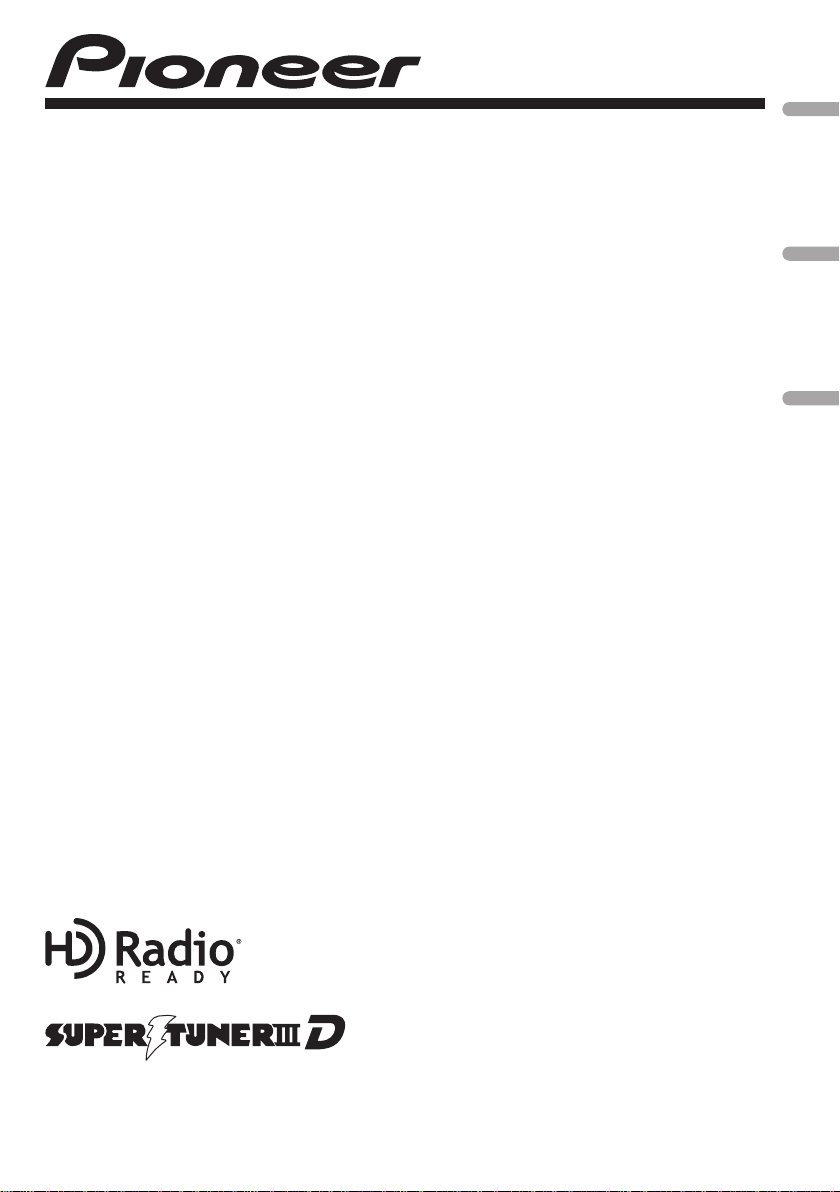
CD RECEIVER
AUTORADIO CD
RADIO CD
DEH-P6200BT
English Français Español
Operation Manual
Mode d’emploi
Manual de instrucciones

Contents
Thank you for purchasing this PIONEER product.
To ensure proper use, please read through this manual before using this product. It
is especially important that you read and observe WARNINGs and CAUTIONsin
this manual. Please keep the manual in a safe and accessible place for future refer-
ence.
Before You Start
Information to User 4
For Canadian model 4
About this unit 4
After-sales service for Pioneer products 5
In case of trouble 5
Visit our website 5
Demo mode 5
Resetting the microprocessor 5
Operating this unit
Head unit 7
Optional remote control 7
Display indication 8
Basic Operations 9
Using Bluetooth telephone 9
– Setting up for hands-free phoning 9
– Basic Operations 10
Menu operations identical for function
settings/audio adjustments/initial settings/
lists 10
Tuner 10
– Basic Operations 10
– Storing and recalling stations 11
– Switching the display 11
– Using iTunes tagging 11
– Function settings 11
CD/CD-R/CD-RW and USB storage
devices 12
– Basic Operations 12
– Displaying text information 12
– Selecting and playing files/tracks from
the name list 13
– Advanced operations using special
buttons 13
– Function settings 13
iPod 14
– Basic Operations 14
– Displaying text information 14
– Browsing for a song 14
– Advanced operations using special
buttons 15
– Function settings 15
Bluetooth Telephone 16
– Connection menu operation 16
– Phone menu operation 18
– Function and operation 19
Audio Adjustments 19
Initial Settings 20
Other Functions 22
– Using an AUX source 22
– Using the PGM button 22
Available accessories
HD Radioä tuner 24
– Basic Operations 24
– Storing and recalling stations 24
– Switching the display 24
– Using iTunes tagging 24
– Function settings 24
XM tuner 24
– Basic Operations 25
– Storing and recalling stations 25
– Selecting an XM channel directly 25
– Advanced operations using special
buttons 25
– Function settings 25
– Selecting a channel from a channel
category 25
– Displaying the Radio ID 26
SIRIUS Satellite Radio tuner 26
– Basic Operations 26
– Storing and recalling stations 26
– Selecting a SIRIUS channel
directly 27
– Advanced operations using special
buttons 27
– Function settings 27
2
En

Contents
– Selecting a channel from a channel
category 28
– Using the Instant Replay function 28
Additional Information
Troubleshooting 29
Error messages 29
Handling guideline 31
Compressed audio compatibility (disc,
USB) 32
iPod compatibility 34
Sequence of audio files 34
Bluetooth profiles 34
Copyright and trademark 35
Specifications 36
English
En
3

Section
01
Before You Start
FCC ID: AJDK030
MODEL NO.: DEH-P6200BT
IC: 775E-K030
This equipment complies with FCC/IC radiation
exposure limits set forth for uncontrolled
equipment and meets the FCC/IC radio frequency (RF) Exposure Guidelines in Supplement C to OET65. This equipment has very low
levels of RF energy that it deemed to comply
without maximum permissive exposure evaluation (MPE). But it is desirable that it should be
installed and operated with at least 20 cm and
more between the radiator and person’s body
(excluding extremities: hands, wrists, feet and
ankles).
This transmitter must not be co-located or operated in conjunction with any other antenna or
transmitter.
Information to User
Alteration or modifications carried out without
appropriate authorization may invalidate the
user’s right to operate the equipment.
About this unit
The tuner frequencies on this unit are allocated for use in North America. Use in other
areas may result in poor reception.
! In this manual, iPod and iPhone will be re-
ferred to as “iPod”.
WARNING
Handling the cord on this product or cords associated with accessories sold with the product
may expose you to chemicals listed on proposition 65 known to the State of California and other
governmental entities to cause cancer and birth
defect or other reproductive harm. Wash hands
after handling..
CAUTION:
USE OF CONTROL OR ADJUSTMENT OR
PERFORMANCE OF PROCEDURES
OTHER THAN THOSE SPECIFIED HEREIN
MAY RESULT IN HAZARDOUS RADIATION
EXPOSURE.
CAUTION:
THE USE OF OPTICAL INSTRUMENTS
WITH THIS PRODUCT WILL INCREASE
EYE HAZARD.
For Canadian model
This Class B digital apparatus complies with
Canadian ICES-003.
4
En
CAUTION
! Do not allow this unit to come into contact
with liquids. Electrical shock could result.
Also, damage to this unit, smoke, and overheating could result from contact with liquids.
! Always keep the volume low enough to hear
outside sounds.
! Avoid exposure to moisture.
! If the battery is disconnected or discharged,
any preset memory will be erased.
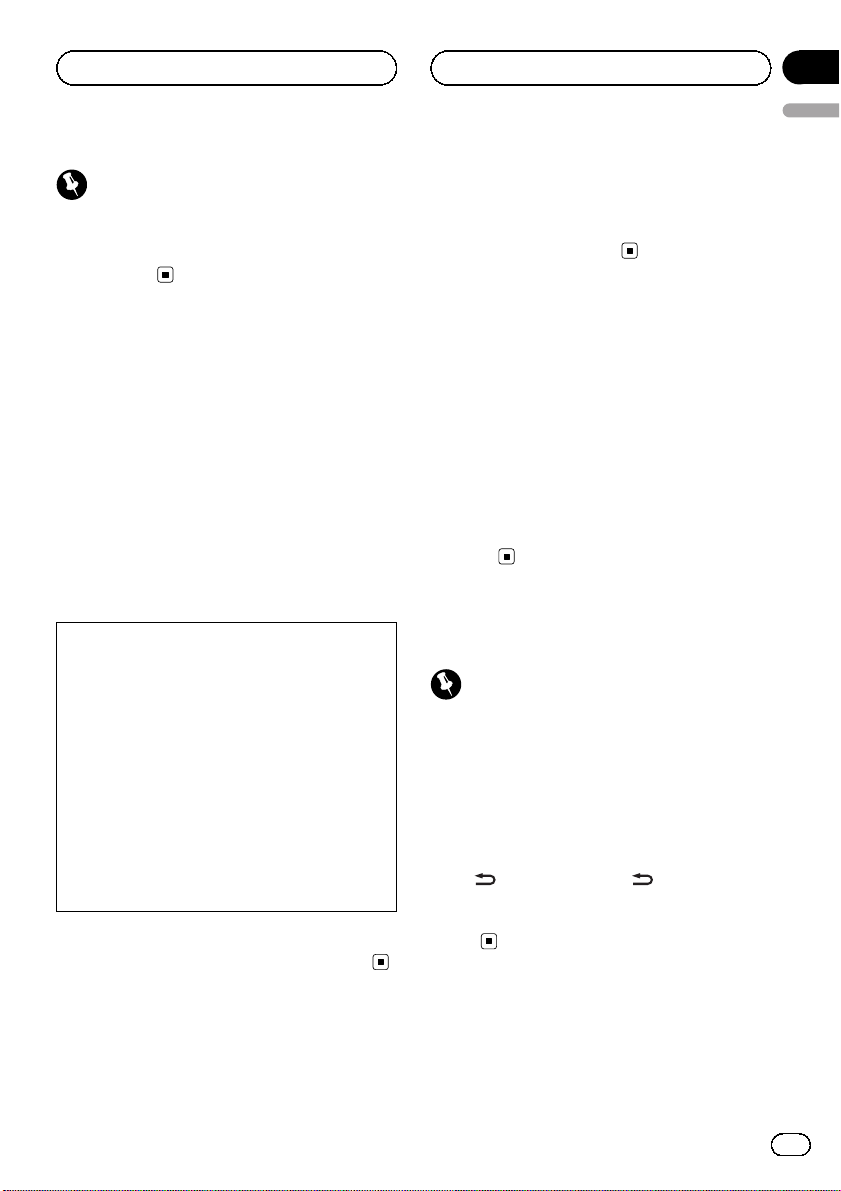
Before You Start
Section
01
English
Important (Serial number)
The serial number is located on the bottom of
this unit. For your own security and convenience,
be sure to record this number on the enclosed
warranty card.
After-sales service for
Pioneer products
Please contact the dealer or distributor from
where you purchased this unit for after-sales
service (including warranty conditions) or any
other information. In case the necessary information is not available, please contact the
companies listed below:
Please do not ship your unit to the companies
at the addresses listed below for repair without
advance contact.
U.S.A.
Pioneer Electronics (USA) Inc.
CUSTOMER SUPPORT DIVISION
P.O. Box 1760
Long Beach, CA 90801-1760
800-421-1404
CANADA
Pioneer Electronics of Canada, Inc.
CUSTOMER SATISFACTION DEPARTMENT
300 Allstate Parkway
Markham, Ontario L3R 0P2
1-877-283-5901
905-479-4411
For warranty information please see the Limited Warranty sheet included with this unit.
In case of trouble
Should this unit fail to operate properly, please
contact your dealer or nearest authorized
PIONEER Service Station.
Visit our website
http://www.pioneerelectronics.com
! Learn about product updates (such as firm-
ware updates) for your product.
! Register your product to receive notices
about product updates and to safeguard
purchase details in our files in the event of
loss or theft.
! Access owner's manuals, spare parts infor-
mation, service information, and much
more.
Demo mode
Important
Failure to connect the red lead (ACC) of this unit
to a terminal coupled with ignition switch on/off
operations may lead to battery drain.
The demo automatically starts when the ignition switch is set to ACC or ON while the unit
is turned off. Turning off the unit does not cancel demo mode. To cancel the demo mode,
press
again to start. Operating the demo while the
ignition switch is set to ACC may drain battery
power.
/DISP/SCRL. Press /DISP/SCRL
Resetting the microprocessor
The microprocessor must be reset in the following situations:
En
5
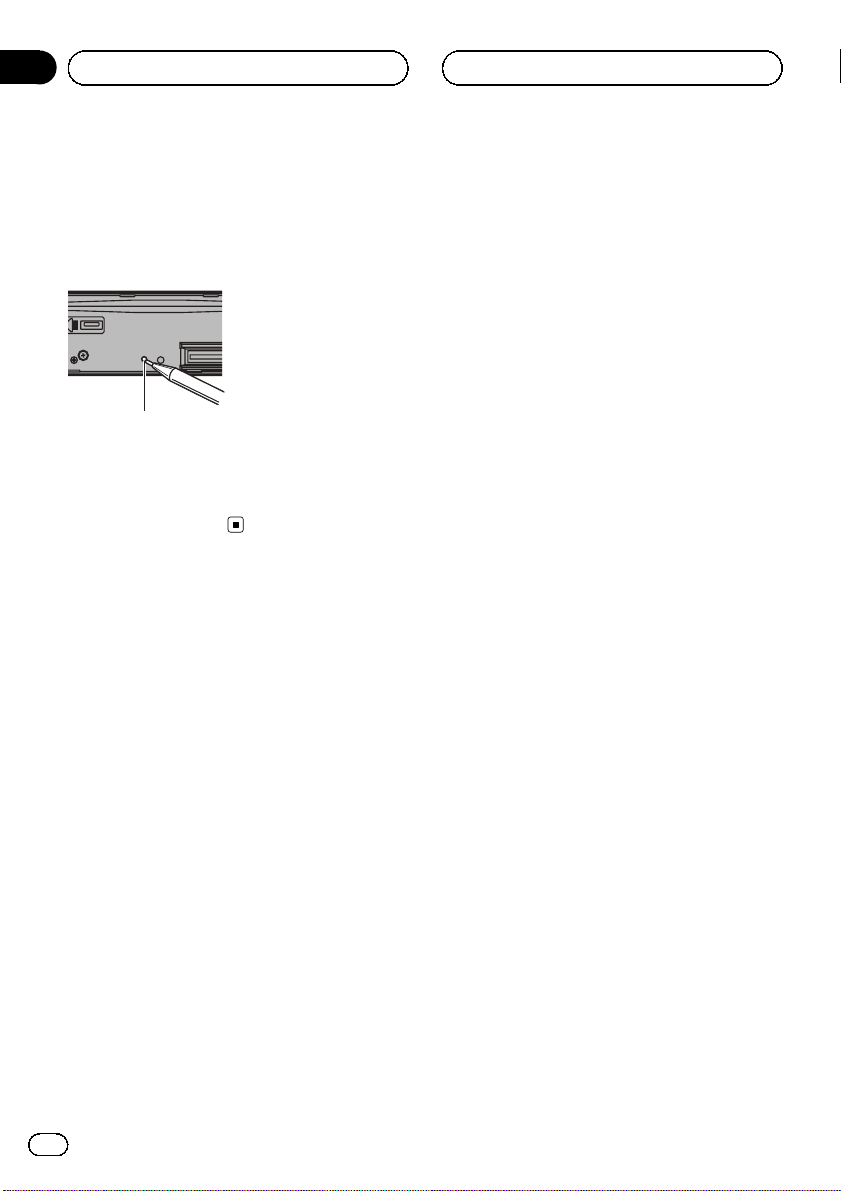
Section
01
Before You Start
! Before using this unit for the first time after
installation
! If the unit fails to operate properly
! When strange or incorrect messages ap-
pear on the display
RESET button
1 Remove the front panel.
2 Press RESET with a pen tip or other
pointed instrument.
6
En
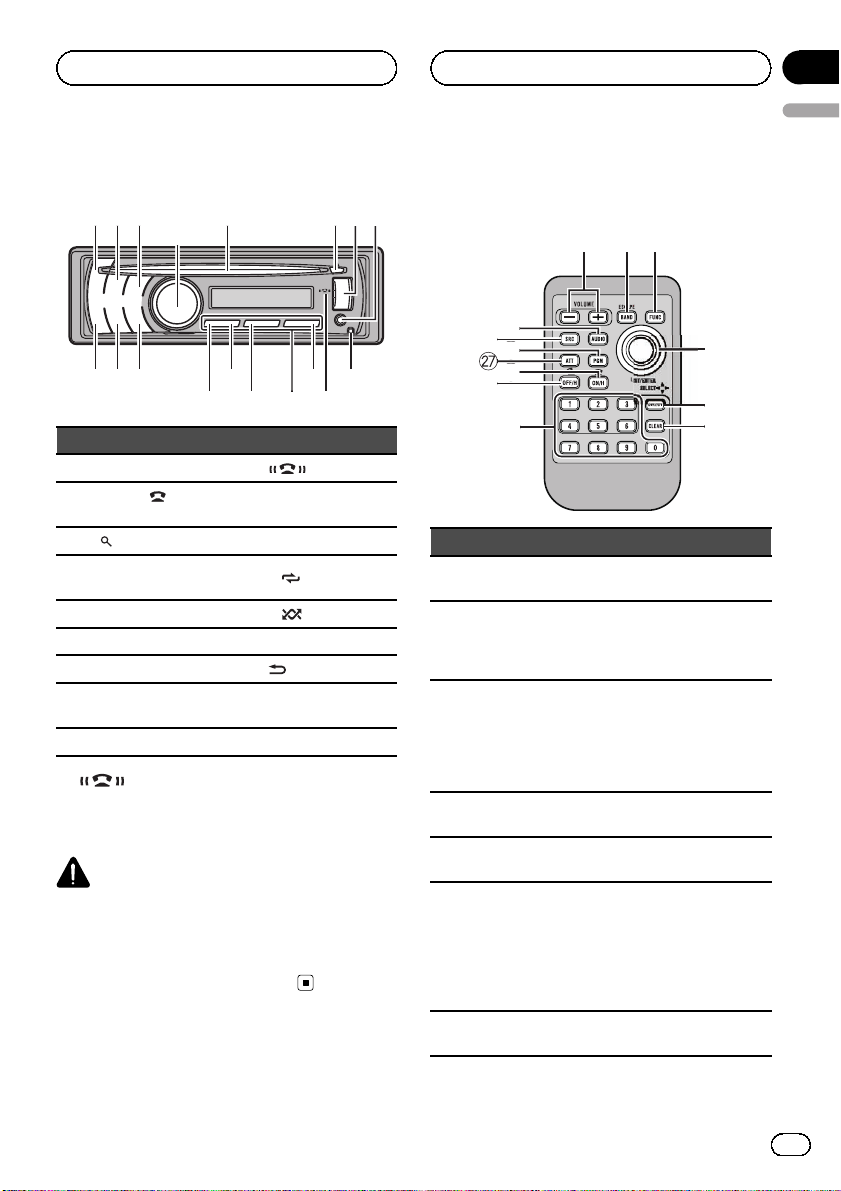
172
345
6
e
f
dbc
ghi
9
8
a
jhk
l
t
q
q
s
s
p
1
m
n
o
Operating this unit
Section
02
English
Head unit
Part Part
1 SRC/OFF a
PHONE/
2
NECT
3
MULTI-CONTROL
4
(M.C.)
5 Disc loading slot e 2/
6 h (eject) f 1/iPod
7 USB port g
AUX input jack (3.5
8
mm stereo jack)
9 Detach button i BAND/ESC
/CON-
(list) c 1 to 6
b 6/PAUSE
d 3/
h S.Rtrv/SAT
! indicator
Lights up when your cellular phone is connected via Bluetooth wireless technology.
CAUTION
Use an optional Pioneer USB cable (CD-U50E) to
connect the USB audio player/USB memory as
any device connected directly to the unit will protrude out from the unit and may be dangerous.
Do not use unauthorized products.
indicator
/DISP/SCRL
Optional remote control
The remote control CD-R510 is sold separately.
Part Operation
+/– (VO-
j
LUME)
k FUNC
l Thumb pad
m DIRECT
n CLEAR
0 to 9 but-
o
tons
p OFF/H
Press to increase or decrease volume.
Press to select functions.
Press and hold to recall the initial
setting menu when the sources
are off.
Press to display the list depending
on the source.
Move to perform manual seek
tuning, fast forward, reverse and
track search controls. Also used
for controlling functions.
Press to directly select the desired
channel for XM/SIRIUS tuner.
Press to cancel the input number
when 0 to 9 are used.
Press to directly select the desired
channel or preset tuning. Buttons
1 to 6 can operate the preset tuning.
Press and hold one of the buttons
1 to 6 to preset the desired station.
Press to start talking on the
phone while operating a phone.
En
7

5 7 9 bc e f
d3
Section
02
Operating this unit
Part Operation
q ON/H
r ATT
s PGM
t AUDIO Press to select an audio function.
While operating the phone, press
to end a call or reject an incoming
call.
Press to quickly lower the volume
level by about 90%. Press once
more to return to the original volume level.
Press to operate the preprogrammed functions for each
source. (Refer to Using the PGM
button on page 22.)
Display indication
12
4 6 8 a
Indicator State
Tuner: band and frequency
Built-in CD, USB storage device
and iPod: elapsed playback time
and text information
When an SMS is received by the
connected cellular phone, a message is displayed to notify you of
the reception.
The disc (track) artist name is displayed.
Artist search refinement on the
iPod browsing function is in use.
The disc (album) name is displayed.
Album search refinement on the
iPod browsing function is in use.
1
2
3
Main display section
(artist)
(disc)
g
Indicator State
The track (song) name is displayed.
4
(song)
5 c
6
(list) The list function is operated.
7 d
8 LOC The local seek tuning is on.
9 5 (stereo)
a
(folder repeat)
b
(folder random)
(shuf-
c
fle)
d
(sound retriever)
e iPod
f
(auto
g
answer)
A playable audio file has been selected while operating the list.
Song search refinement on the
iPod browsing function is in use.
An upper tier of folder or menu
exists.
A lower tier of folder or menu exists.
It flashes when a song/album related to the song currently playing
is selected from iPod.
The selected frequency is being
broadcasted in stereo.
Folder repeat is on.
When repeat function is on, only
is displayed.
Folder random is on.
When random function is on, only
is displayed.
Shuffle or shuffle all function is
on while the iPod source is being
selected.
The sound retriever function is
on.
CTRL (control mode) is set to
iPod.
Tagged song is broadcasting.
(tag)
While storing tag data on this
unit,
Shows when the automatic answering function is on.
flashes.
8
En
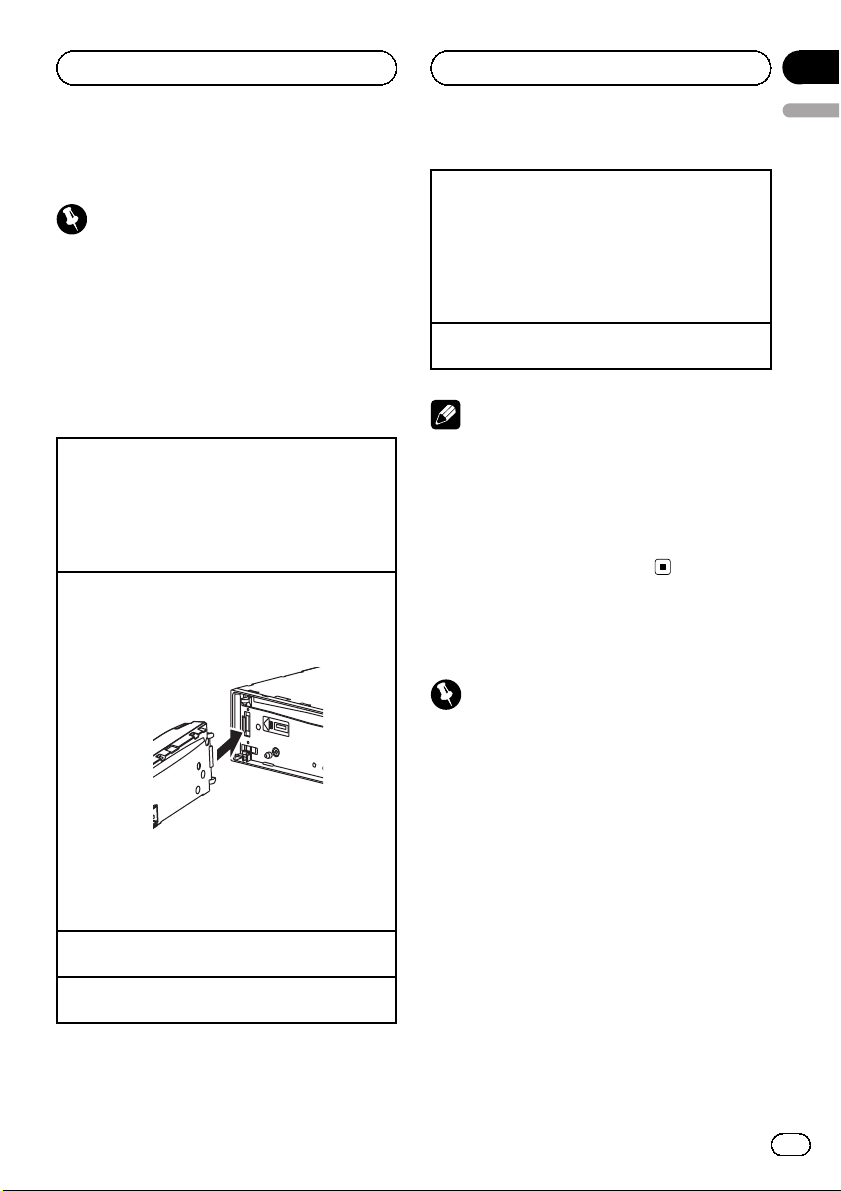
Operating this unit
Section
02
English
Basic Operations
Important
! Handle gently when removing or attaching
the front panel.
! Avoid subjecting the front panel to excessive
shock.
! Keep the front panel out of direct sunlight and
high temperatures.
! To avoid damage to the device or vehicle inter-
ior, remove any cables and devices attached
to the front panel before detaching it.
Removing the front panel to protect your unit from
theft
1 Press the detach button to release the front
panel.
2 Grab the front panel and remove.
3 Always keep the detached front panel in a protec-
tion device such as a protection case.
Re-attaching the front panel
1 Slide the front panel to the left until it clicks.
Front panel and the he ad unit are connected on
the left side. Make sure that the front panel has
been properly connected to the head unit.
2 Press the right side of the front panel until it is
firmly seated.
If you can’t attach the front panel to the head unit
successfully, try again. However, forcing the front
panel into place may result in damage.
Turning the unit on
1 Press SRC/OFF to turn the unit on.
Turning the unit off
1 Press SRC/OFF and hold until the unit turns off.
Selecting a source
1 Press SRC/OFF to cycle between:
XM TUNER (XM tuner)—SIRIUS (SIRIUS tuner)—
HD Radio (HD Radio tuner)/TUNER (tuner)—CD
(CD player)—USB (USB storage device)/USBiPod (iPod connected using USB input)—EXTERNAL (external unit 1)—EXTERNAL (external unit
2)—AUX1 (AUX1)—AUX2 (AUX2)
Adjusting the volume
1 Turn M.C. to adjust volume.
Notes
! When this unit’s blue/white lead is connected
to the vehicle’s auto-antenna relay control
terminal, the vehicle’s antenna extends when
this unit’s source is turned on. To retract the
antenna, turn the source off.
! If the HD Radio tuner is connected to this
unit, tuner source is skipped.
Using Bluetooth telephone
Important
! Since this unit is on standby to connect with
your cellular phone via Bluetooth wireless
technology, using it without the engine running can drain the battery power.
! Operations may vary depending on the kind of
cellular phone.
! Advanced operations that require attention
such as dialing numbers on the monitor,
using the phone book, etc., are prohibited
while driving. Park your vehicle in a safe place
when using these advanced operations.
Setting up for hands-free phoning
Before you can use the hands-free phoning
function you must set up the unit for use with
your cellular phone.
En
9

Section
02
Operating this unit
1 Connection
Operate the Bluetooth telephone connection
menu. Refer to Connection menu operation on
page 16.
2 Function settings
Operate the Bluetooth telephone function menu.
Refer to Phone menu operation on page 18.
Basic Operations
Making a phone call
1 Refer to Phone menu operation on page 18.
Answering an incoming call
1 When a call is received, press M.C.
! You can also perform this operation by push-
ing M.C.
Ending a call
1 Press PHONE/
Rejecting an incoming call
1 When a call is received, press PHONE/
NECT.
Answering a call waiting
1 When a call is received, press M.C.
! You can also perform this operation by push-
ing M.C.
Switching between callers on hold
1 Press M.C.
Canceling call waiting
1 Press PHONE/
Adjusting the other party’s listening volume
1 Push M.C. up or down while talking on the
phone.
Turning private mode on and off.
1 Press BAND/ESC while talking on the phone.
Switching the information display
1 Press
! Press and hold
/CONNECT.
/CONNECT.
/DISP/SCRL while talking on the phone.
/DISP/SCRL to scroll.
/CON-
! The estimated call time appears in the display
(this may differ slightly from the actual call
time).
Menu operations identical
for function settings/audio
adjustments/initial
settings/lists
Returning to the previous display
Returning to the previous list/category (the folder/category one level higher)
1 Press
Returning to the main menu
Returning to the top tier of list/category
1 Press
Returning to the ordinary display
Canceling the initial setting menu
1 Press BAND/ESC.
Returning to the ordinary display from the list/category
1 Press BAND/ESC.
/DISP/SCRL.
/DISP/SCRL.
Tuner
Basic Operations
Selecting a band
1 Press BAND/ESC until the desired band (FM1,
FM2, FM3 for FM or AM) is displayed.
Manual tuning (step by step)
1 Push M.C. left or right.
Notes
! If private mode is selected on the cellular
phone, hands-free phoning may not be available.
10
En
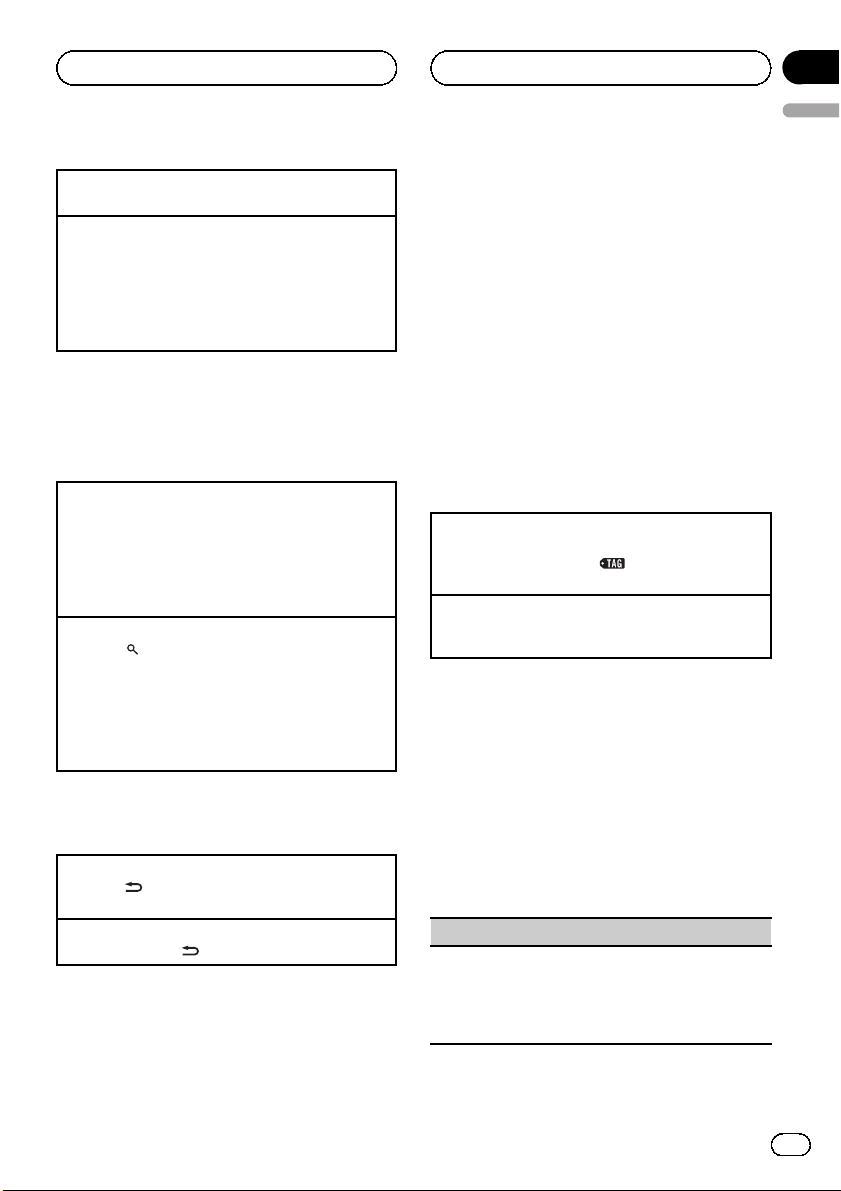
Operating this unit
Section
02
English
Preset tuning
1 Push M.C. up or down.
Seeking
1 Push and hold M.C. left or right.
You can cancel seek tuning by pushing M.C. left
or right.
While pushing and holding M.C. left or right, you
can skip stations. Seek tuning starts as soon as
you release M.C.
Storing and recalling stations
You can easily store up to six stations for each
band as presets.
Using preset tuning buttons
1 When you find a station that you want to store in
memory, press one of the preset tuning buttons
(1 to 6) and hold until the preset number stops
flashing.
2 Press one of the preset tuning buttons (1 to 6)to
select the desired station.
Using the preset screen
1 Press
2 Use M.C. to store the selected frequency in the
3 Use M.C. to select the desired station.
to switch to the preset screen.
memory.
Turn to change the preset number. Press and
hold to store.
Turn to change the station. Press to select.
— iPod nano 3rd generation
— iPod nano 4th generation
— iPod classic
— iPod classic 120GB
— iPod touch
— iPod touch 2nd generation
— iPhone
— iPhone 3G
However, tag information can be stored in this
unit even while other iPod models are used.
The song information (tag) can be saved from
the broadcasting station to your iPod. The
songs will show up in a playlist called “Tagged
playlist” in iTunes the next time you sync your
iPod. Then you can directly buy the songs you
want from the iTunes Music Store.
Storing the tag information to this unit
1 Tune in to the broadcast station.
2 Press and hold M.C. if
while the desired song is broadcasting.
Storing the tagged information to your iPod
1 Connect the iPod to this unit and transfer this
unit’s tag information to the iPod.
appears in the display
Function settings
1 Press M.C. to display the main menu.
Switching the display
Selecting the desired text information
1 Press
Scrolling the text information to the left
1 Press and hold
/DISP/SCRL.
Program service name—song title—artist name
/DISP/SCRL.
Using iTunes tagging
This function can be operated with the following
iPod models.
— iPod 5th generation
2 Turn M.C. to change the menu option
and press to select FUNCTION.
3 Turn M.C. to select the function.
After selecting, perform the following procedures to set the function.
BSM (best stations memory)
BSM (best stations memory) automatically stores the
six strongest stations in the order of their signal
strength.
1 Press M.C. to turn BSM on.
! To cancel, press M.C. again.
En
11
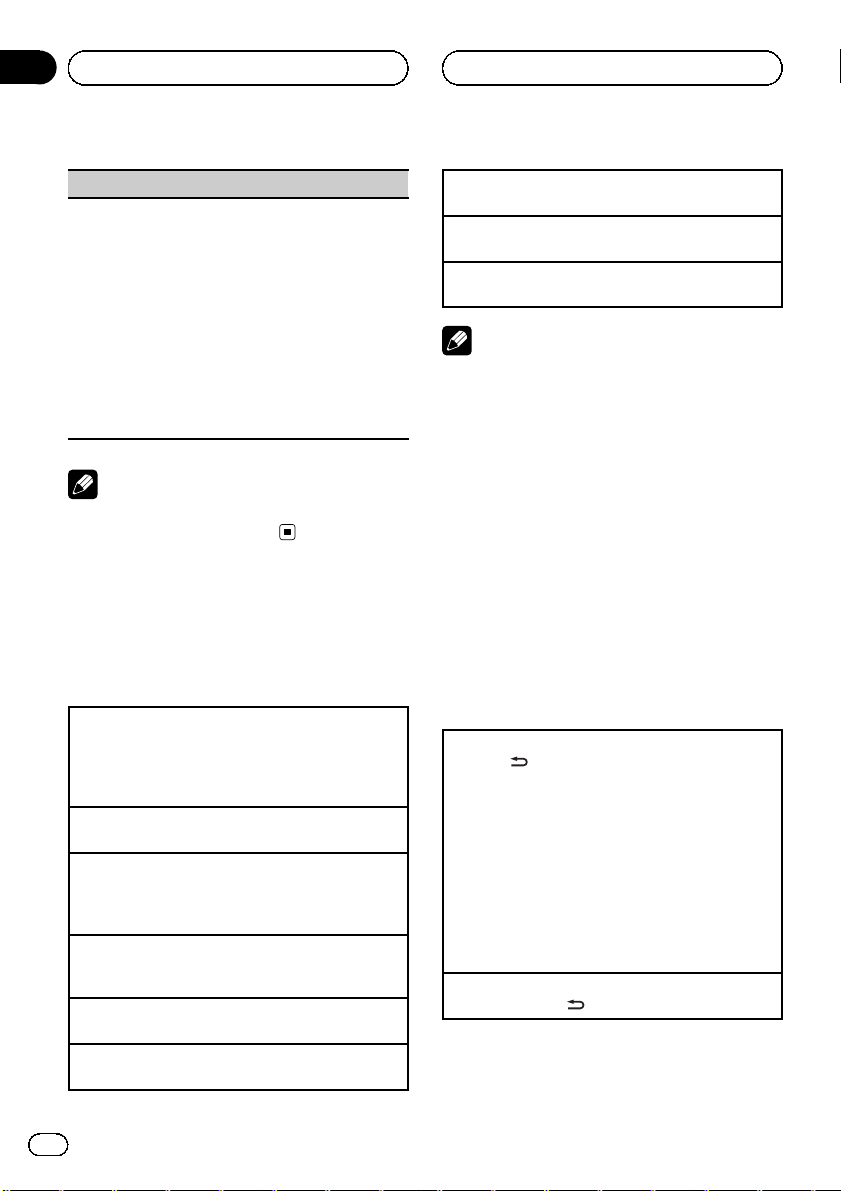
Section
02
Operating this unit
Local (local seek tuning)
Local seek tuning lets you tune in to only those radio
stations with sufficiently strong signals for good reception.
1 Press M.C. to display the setting mode.
2 Turn M.C. to select the desired setting.
FM: OFF—Level 1—Level 2—Level 3—Level 4
AM: OFF—Level 1—Level 2
The larger the setting number, the higher the signal level. The highest level setting allows reception of only the strongest stations; while lower
settings let you receive progressively weaker stations.
3 Press M.C. to confirm the selection.
Note
Operation is complete even if the menu is cancelled before being confirmed.
CD/CD-R/CD-RW and USB
storage devices
Basic Operations
Playing a CD/CD-R/CD-RW
1 Insert the disc into the disc loading slot with the
label side up.
! If a disc has already been inserted, press SRC/
OFF to select the built-in CD player.
Ejecting a CD/CD-R/CD-RW
1 Press h (eject).
Playing songs on a USB storage device
1 Open the USB connector cover.
2 Plug in the USB storage device using a USB
cable.
Stopping playback of files on a USB storage device
1 You may disconnect the USB storage device at
anytime.
Selecting a folder
1 Push M.C. up or down.
Selecting a track
1 Push M.C. left or right.
Fast forwarding or reversing
1 Push and hold M.C. left or right.
Returning to root folder
1 Press and hold BAND/ESC.
Switching between compressed audio and CD-DA
1 Press BAND/ESC.
Notes
! When playing compressed audio, there is no
sound during fast forward or reverse.
! USB storage device that can be charged via
USB will be recharged when plugged in and
the ignition switch is set to ACC or ON.
! Disconnect USB storage devices from the unit
when not in use.
! If plug and play is on and a USB storage de-
vice is present, depending on the type of device, the source may switch to USB
automatically when you turn on the engine.
Please change plug and play setting as necessary. Refer to USB PnP (plug and play) on page
21.
Displaying text information
Selecting the desired text information
1 Press
Scrolling the text information to the left
1 Press and hold
/DISP/SCRL.
CD TEXT discs: Track number and play time—
disc title—disc artist name—track title—track artist name
WMA/MP3/AAC: Play time—folder name—file
name—track title—artist name—album title—
genre—comment—bit rate—folder and track
numbers
WAV: Play time—folder name—file name—track
title—artist name—album title—genre—comment—sampling frequency—folder and track
numbers
/DISP/SCRL.
12
En
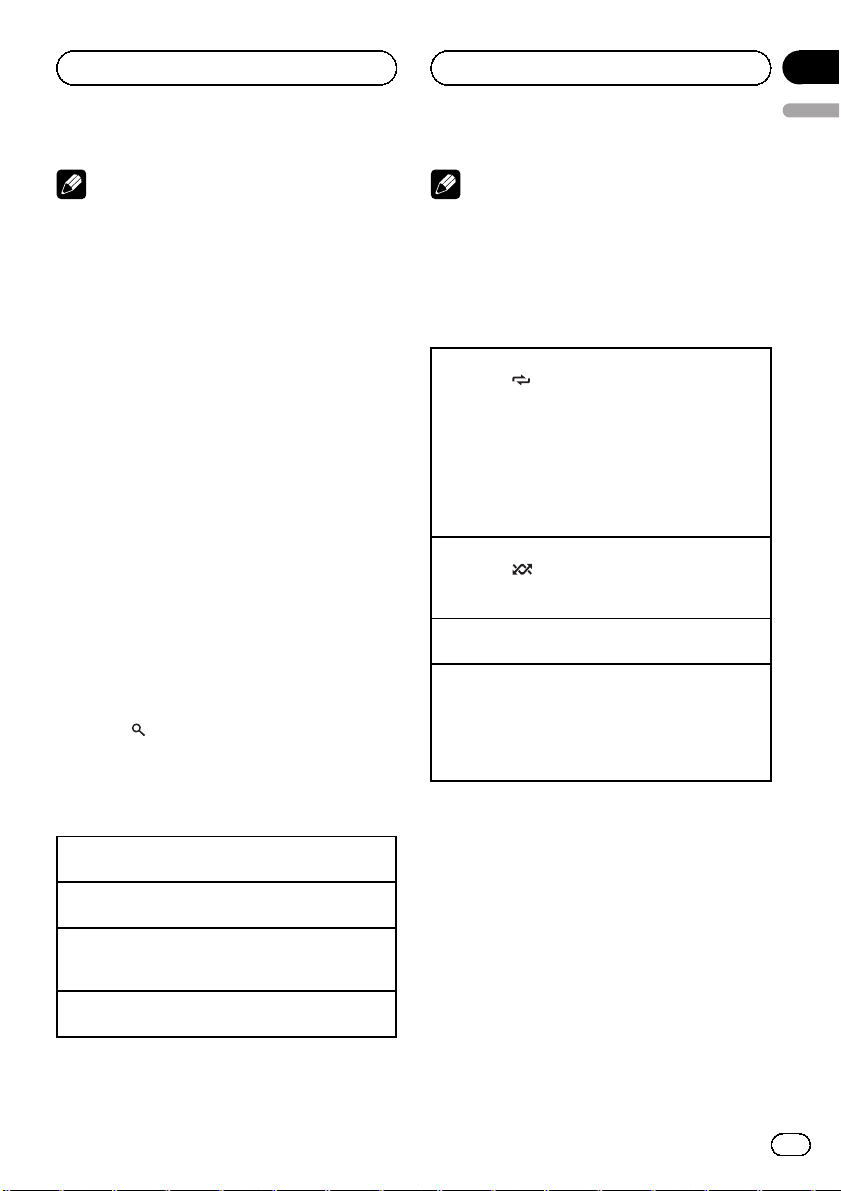
Operating this unit
Section
02
English
Notes
! Incompatible text stored with the audio file
may not be displayed or may be displayed incorrectly.
! Depending on the version of iTunes used to
write MP3 files onto a disc, comment information may be incorrectly displayed.
! When Windows Media Player 11 is used to en-
code the WAV files, text information can be
displayed.
! When playing back VBR (variable bit rate)-re-
corded WMA files, the average bit rate value is
displayed.
! When playing back VBR (variable bit rate)-re-
corded AAC files, the average bit rate value is
displayed. However, depending on the software used to decode AAC files, VBR may be
displayed.
When playing back VBR (variable bit rate)-recorded MP3 files, VBR is displayed instead of
bit rate value.
Selecting and playing files/
tracks from the name list
1 Press (list) to switch to the file/track
name list mode.
2 Use M.C. to select the desired file name
(or folder name).
Changing the file or folder name
1 Turn M.C.
Playing
1 When a file or track is selected, press M.C.
Viewing a list of the files (or folders) in the selected
folder
1 When a folder is selected, press M.C.
Playing a song in the selected folder
1 When a folder is selected, press and hold M.C.
Note
Track title list will display the list of track titles on
a CD TEXT disc.
Advanced operations using
special buttons
Selecting a repeat play range
1 Press 3/
CD/CD-R/CD-RW
! Disc – Repeat all tracks
! Track – Repeat the current track
! Folder – Repeat the current folder
External storage device (USB, SD)
! All – Repeat all files
! Track – Repeat the current file
! Folder – Repeat the current folder
Playing tracks in random order
1 Press 2/
Tracks in a selected repeat range are played in
random order.
Pausing playback
1 Press 6/PAUSE to pause or resume.
Enhancing compressed audio and restoring rich
sound (sound retriever)
1 Press S.Rtrv/SAT to cycle between:
OFF (off)—1—2
1 is effective for low compression rates, and 2 is
effective for high compression rates.
to cycle between the following:
to turn random play on or off.
Function settings
1 Press M.C. to display the main menu.
2 Turn M.C. to change the menu option
and press to select FUNCTION.
3 Turn M.C. to select the function.
After selecting, perform the following procedures to set the function.
En
13
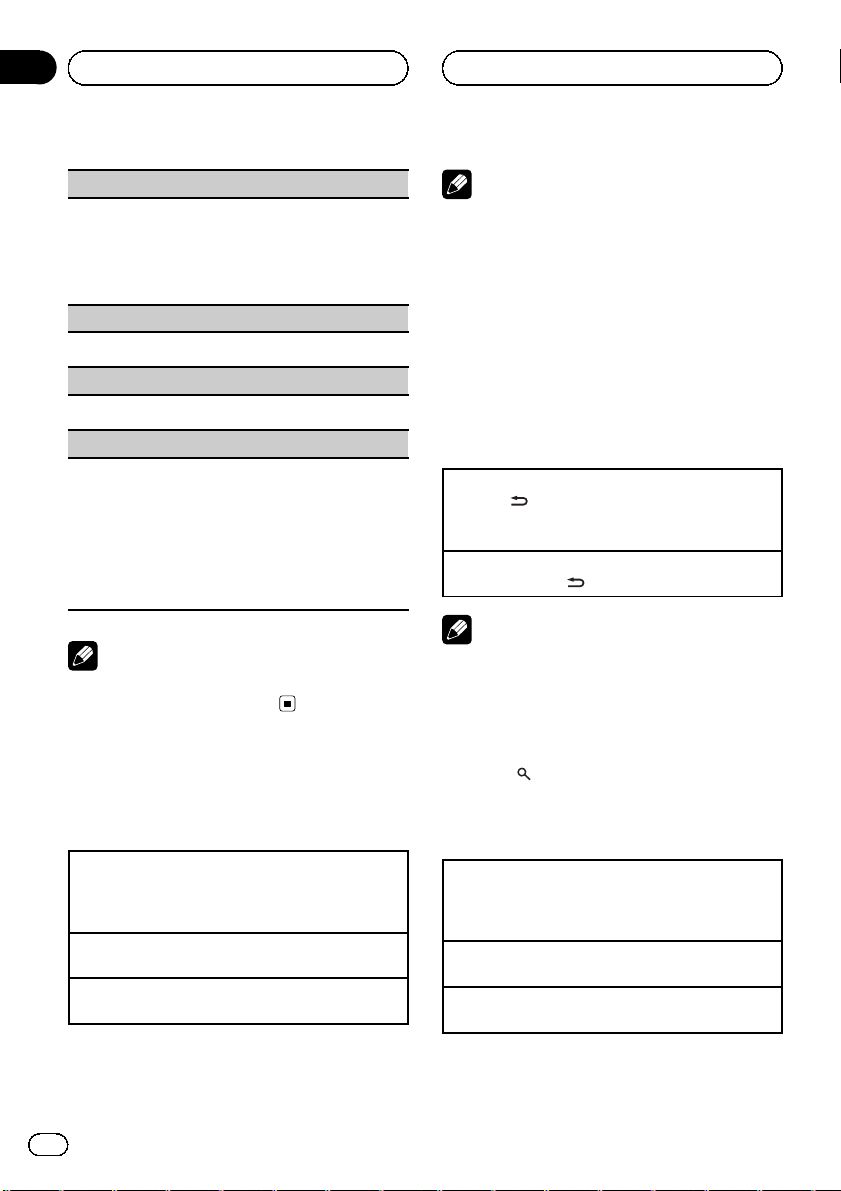
Section
02
Operating this unit
Repeat (repeat play)
1 Press M.C. to display the setting mode.
2 Turn M.C. to select a repeat play range.
For details, refer to Selecting a repeat play range on
the previous page.
3 Press M.C. to confirm the selection.
Random (random play)
1 Press M.C. to turn random play on or off.
Pause (pause)
1 Press M.C. to pause or resume.
S.Rtrv (sound retriever)
Automatically enhances compressed audio and restores rich sound.
1 Press M.C. to display the setting mode.
2 Turn M.C. to select the desired setting.
For details, refer to Enhancing compressed audio
and restoring rich sound (sound retriever) on the
previous page.
3 Press M.C. to confirm the selection.
Note
Operation is complete even if the menu is cancelled before being confirmed.
iPod
Basic Operations
Playing songs on an iPod
1 Open the USB connector cover.
2 Connect an iPod to the USB cable using an iPod
Dock Connector.
Selecting a track (chapter)
1 Push M.C. left or right.
Fast forwarding or reversing
1 Push and hold M.C. left or right.
Notes
! If the ignition switch is set to ACC or ON, the
iPod battery will be charged while connected.
! While the iPod is connected to this unit, the
iPod cannot be turned on or off unless the
control mode is set to iPod.
! Disconnect headphones from the iPod before
connecting to this unit.
! The iPod will turn off about two minutes after
the ignition switch is set to OFF.
Displaying text information
Selecting the desired text information
1 Press
Scrolling the text information to the left
1 Press and hold
/DISP/SCRL.
Play time—song title—artist name—album title
—number of songs
/DISP/SCRL.
Note
Incompatible text saved on the iPod will not be
displayed by the unit.
Browsing for a song
1 Press (list) to switch to the top menu
of the list search.
2 Use M.C. to select a category/song.
Changing the name of song or category
1 Turn M.C.
Playlists—artists—albums—songs—podcasts—
genres—composers—audiobooks
Playing
1 When a song is selected, press M.C.
Seeing a list of songs in the selected category
1 When a category is selected, press M.C.
14
En
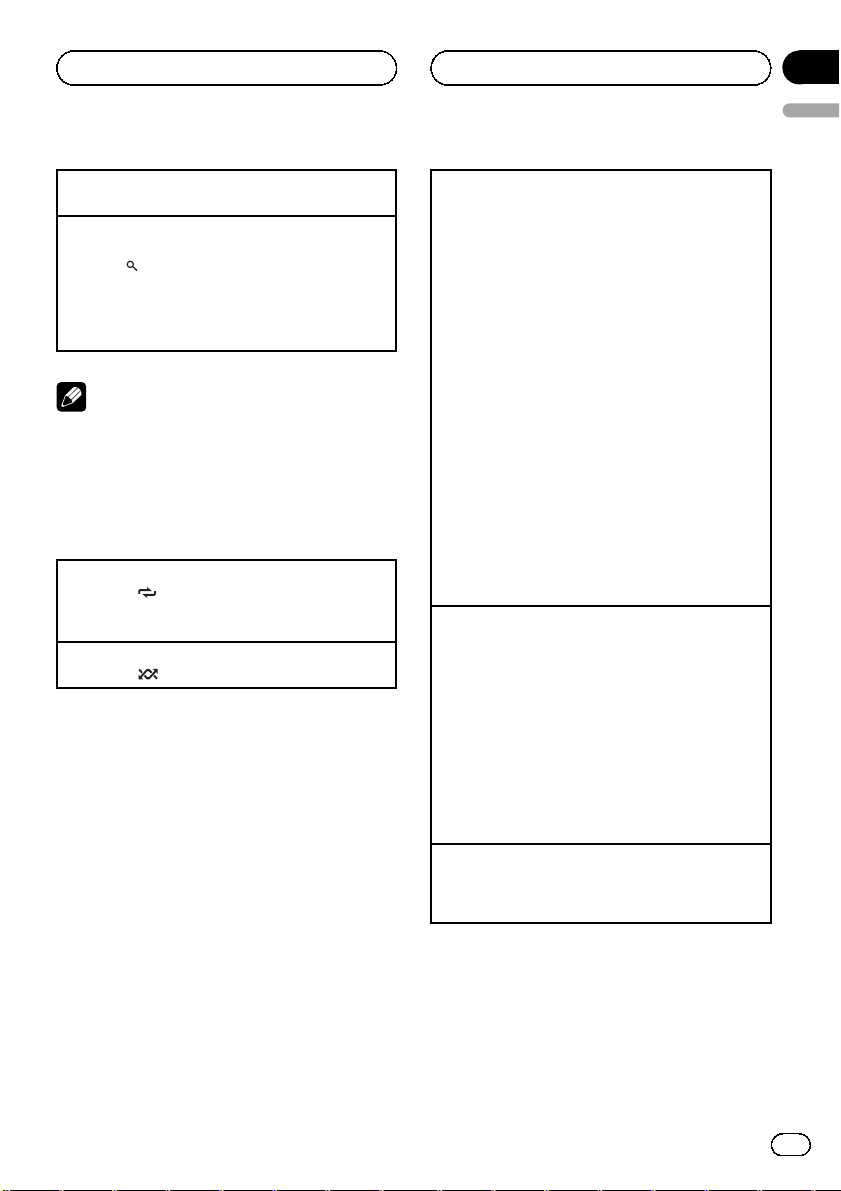
Operating this unit
Section
02
English
Playing a song in the selected category
1 When a category is selected, press and hold M.C.
Searching the list by alphabet
1 When a list for the selected category is displayed,
press
2 Turn M.C. to select a letter.
3 Press M.C. to display the alphabetical list.
/LIST to switch to alphabet search mode.
! If alphabet search is aborted, NOT FOUND is
displayed.
Note
Depending on the number of files in the iPod,
there may be a delay when displaying a list.
Advanced operations using
special buttons
Selecting a repeat play range
1 Press 3/
! One – Repeat the current song
! All – Repeat all songs in the selected list
Playing all songs in random order (shuffle all)
1 Press 2/
to cycle between the following:
to turn shuffle all on.
Playing songs related to the currently playing song
You can play songs from the following lists.
• Album list of the currently playing artist
• Song list of the currently playing album
• Album list of the currently playing genre
1 Press and hold M.C. to switch to the link play
mode.
2 Turn M.C. to change the mode; press to select.
! Artist – Plays an album of the artist currently
being played.
! Album – Plays a song from the album cur-
rently being played.
! Genre – Plays an album from the genre cur-
rently being played.
The selected song/album will be played after the
currently playing song.
! The selected song/album may be canceled if you
operate functions other than link search (e.g. fast
forward and rewind).
! If no related albums/songs are found, NOT
FOUND is displayed.
! Depending on the song selected to play, the end
of the currently playing song and the beginning
of the selected song/album may be cut off.
Operating this unit’s iPod function from your iPod
This function is not compatible with the following
iPod models.
— iPod nano 1st generation
— iPod 5th generation
This unit’s iPod function allows you to conduct operations from your iPod and listen to it using your car’s
speakers.
! Press 1/iPod to switch the control mode.
! iPod – This unit’s iPod function can be oper-
ated from the connected iPod.
! AUDIO – This unit’s iPod function can be op-
erated from this unit.
Enhancing compressed audio and restoring rich
sound (sound retriever)
Refer to Enhancing compressed audio and restoring
rich sound (sound retriever) on page 13.
Function settings
1 Press M.C. to display the main menu.
2 Turn M.C. to change the menu option
and press to select FUNCTION.
En
15
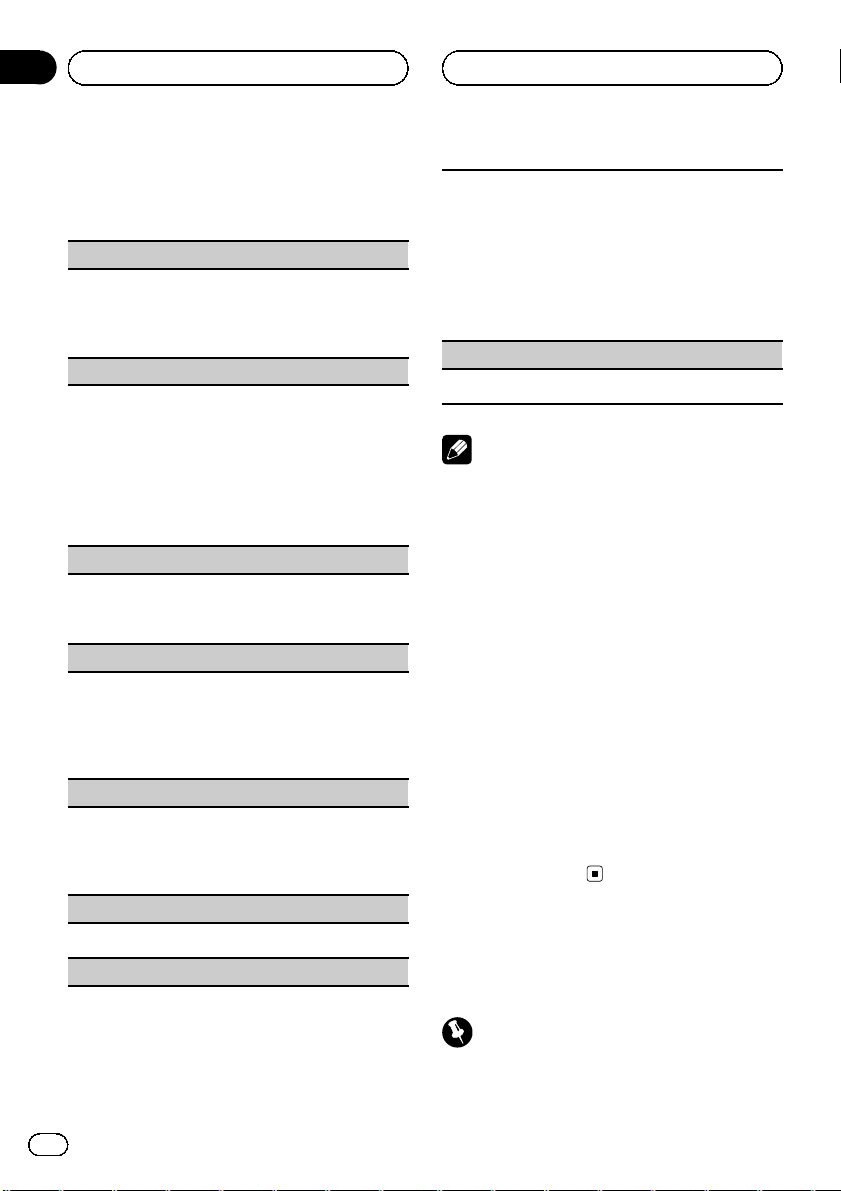
Section
02
Operating this unit
3 Turn M.C. to select the function.
After selecting, perform the following procedures to set the function.
Repeat (repeat play)
! Refer to Repeat (repeat play) on page 14.
However the repeat range is different from CD/external storage device. Refer to Selecting a repeat
play range on the previous page.
Shuffle (shuffle)
1 Press M.C. to display the setting mode.
2 Turn M.C. to select your favorite setting.
! Songs – Play back songs in the selected list in
random order.
! Albums – Play back songs from a randomly
selected album in order.
! OFF – Cancel random play.
3 Press M.C. to confirm the selection.
Shuffle all (shuffle all)
! Press M.C. to turn shuffle all on.
To turn off, set Shuffle in the FUNCTION menu to
off.
Link play (link play)
1 Press M.C. to display the setting mode.
2 Turn M.C. to change the mode; press to select.
For details about the settings, refer to Playing
songs related to the currently playing song on the
previous page.
CTRL (control mode)
1 Press M.C. to select your favorite setting.
For details about the settings, refer to Operating
this unit’s iPod function from your iPod on the previous page.
Pause (pause)
The playback speed of audiobook can be changed.
1 Press M.C. to display the setting mode.
2 Turn M.C. to select your favorite setting.
! Faster – Playback at a speed faster than nor-
mal
! Normal – Playback at normal speed
! Slower – Playback at a speed slower than nor-
mal
3 Press M.C. to confirm the selection.
S.Rtrv (sound retriever)
! Refer to S.Rtrv (sound retriever) on page 14.
Notes
! Operation is complete even if the menu is can-
celled before being confirmed.
! Switching the control mode to iPod pauses
song playback. Operate the iPod to resume
playback.
! The following functions are still accessible
from the unit even if the control mode is set to
iPod.
— Volume
— Fast forward/reverse
— Track up/down
— Pausing
— Switching the text information
! When the control mode is set to iPod, opera-
tions are limited as follows:
— Only CTRL (control mode), Pause (pause)
and S.Rtrv (sound retriever) functions are
available.
— The browse function cannot be operated
from this unit.
! Refer to Pause (pause) on page 14.
Audiobooks (audiobook speed)
16
En
Bluetooth Telephone
Connection menu operation
Important
Be sure to park your vehicle and apply the parking brake when performing this operation.
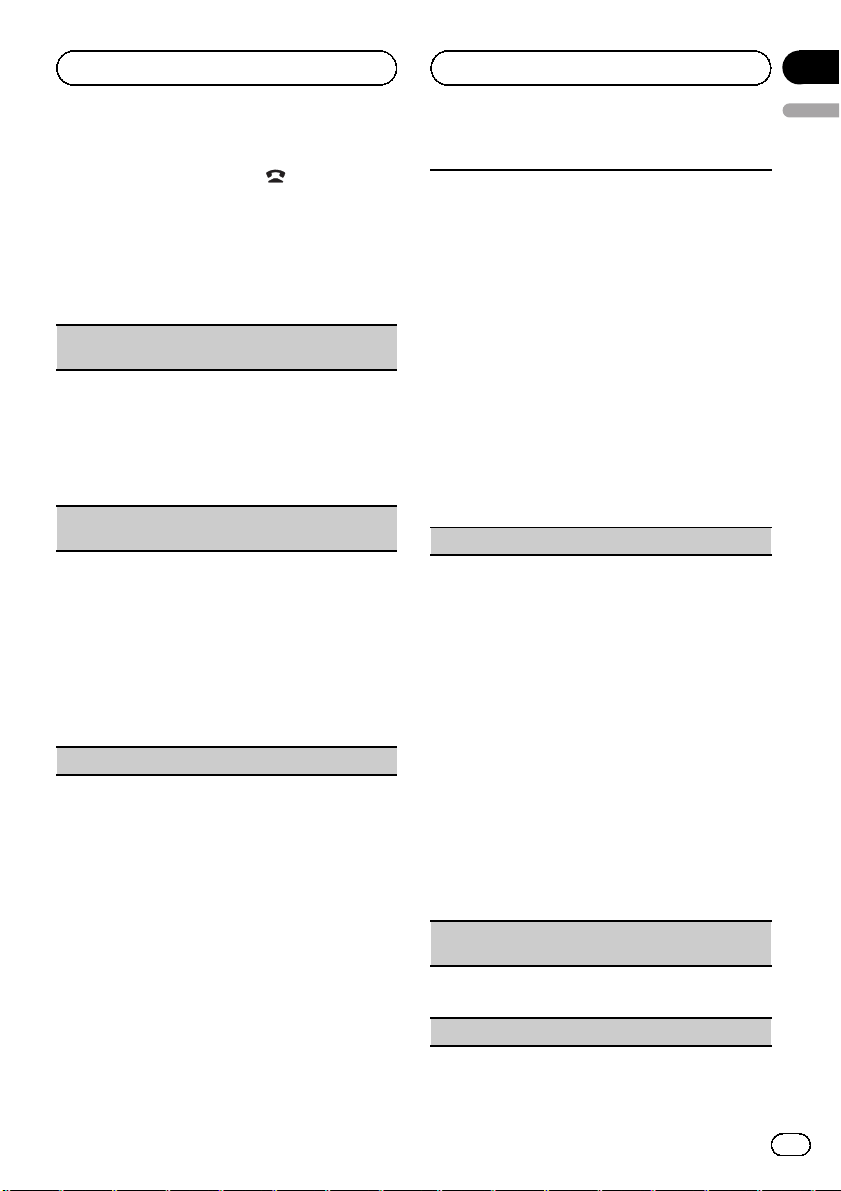
Operating this unit
Section
02
English
1 Press and hold PHONE/ /CONNECT to
display the connection menu.
# You cannot operate this step during a call.
2 Turn M.C. to select the function.
After selecting, perform the following procedures to set the function.
Device list (connecting or disconnecting a cellular
phone from the device list)
1 Press M.C. to display the setting mode.
2 Turn M.C. to select the name of a device you want
to connect/disconnect.
3 Press M.C. to connect/disconnect the selected
cellular phone.
If the connection is established, * is indicated on
the device name.
Delete device (deleting a cellular phone from the device list)
1 Press M.C. to display the setting mode.
2 Turn M.C. to select the name of a device you want
to delete.
! Press and hold M.C. to switch the BD address
and device name.
3 Press M.C. to display Delete YES.
4 Press M.C. to delete a cellular phone information
from the device list.
! While this function is in use, do not turn off the
engine.
Add device (connecting a new cellular phone)
1 Press M.C. to start searching.
! To cancel, press M.C. while searching.
2 Turn M.C. to select a device from the device list.
! If the desired device is not displayed, select
Search again.
3 Press and hold M.C. to switch the BD address
and device name.
4 Press M.C. to connect the selected cellular
phone.
! To complete the connection, check the device
name (DEH-P6200BT) and enter the link code
on your cellular phone.
! PIN code is set to 0000 as the default. You
can change this code. Refer to PIN code (PIN
code input) on this page.
! If five devices are already paired, Memory full
is displayed and it is not possible to perform
this operation. In this case, delete a paired de-
vice first.
SPCL. Device (setting a special device)
Bluetooth devices that are difficult to establish a connection with are called special devices. If your Bluetooth device is listed as a special device, select the
appropriate one.
1 Press M.C. to display the setting mode.
2 Use M.C. to select a special device.
Turn to change the menu option. Press to select.
! If five devices are already paired, Memory full
is displayed and it is not possible to perform
this operation. In this case, delete a paired de-
vice first.
3 Turn M.C. to display this unit’s device name, BD
address and pincode.
4 Use a cellular phone to connect to this unit.
! To complete the connection, check the device
name (DEH-P6200BT) and enter the link code
on your cellular phone.
! PIN code is set to 0000 as the default. You
can change this code. Refer to PIN code (PIN
code input) on this page.
Auto CONN (connecting to a Bluetooth device automatically)
1 Press M.C. to turn automatic connection on or
off.
Visible (setting the visibility of this unit)
En
17

Section
02
Operating this unit
To check the availability of this unit from other devices, Bluetooth visibility of this unit can be turned
on.
1 Press M.C. to turn the visibility of this unit on or
off.
! While setting SPCL. Device, Bluetooth visibi-
lity of this unit is turned on temporarily.
PIN code (PIN code input)
To connect your cellular phone to this unit via Bluetooth wireless technology, you need to enter a PIN
code on your phone to verify the connection. The default code is 0000, but you can change it with this
function.
1 Press M.C. to display the setting mode.
2 Push M.C. up or down to select a number.
3 Push M.C. right to move the cursor to the next po-
sition.
4 After inputting PIN code, press and hold M.C.
PIN code can be stored in memory.
! After inputting 8 digits PIN code, push M.C.
right to store in memory.
! After inputting, pushing M.C. rig ht or pressing
M.C. returns you to the PIN code input dis-
play, and you can change the PIN code.
Device INFO (BD (Bluetooth device) address display)
1 Press M.C. to display the setting mode.
2 Push M.C. left to switch to the BD address.
Pushing M.C. right returns to the device name.
Phone menu operation
Important
Be sure to park your vehicle and apply the parking brake when performing this operation.
1 Press PHONE/ /CONNECT to display
the phone menu.
2 Turn M.C. to select the function.
After selecting, perform the following procedures to set the function.
Missed Calls (missed call history)
Dialed Calls (dialed call history)
REC’D Calls (received call history)
1 Press M.C. to display Missed Calls (missed call
history), Dialed Calls (dialed call history) or
REC’D Calls (received call history).
2 Turn M.C. to select a name or phone number.
3 Press M.C. to make a call.
4 When you find a phone number that you want to
store in memory, press and hold one of the preset
tuning buttons (1 to 6).
! Press one of preset buttons 1 to 6 to recall the
desired preset number.
Phone book (phone book)
! The phone book in your cellular phone will be
transferred automatically when the phone is connected to this unit.
! Depending on the cellular phone, the phone book
may not be transferred automatically. In this case,
operate your cellular phone to tran sfer the phone
book. The visibility of this unit should be on. Refer
to Visible (setting the visibility of this unit) on the
previous page.
1 Press M.C. to display ALPH SRCH (alphabetical
list).
2 Turn M.C. to select the first letter of the name you
are looking for.
! Press and hold M.C. to select the desired
character type.
3 Press M.C. to display a registered name list.
4 Turn M.C. to select the name you are looking for.
5 Press M.C. to display the phone number list.
6 Turn M.C. to select a phone number you want to
call.
! When you find a phone number that you want
to store in memory, press and hold one of the
preset tuning buttons (1 to 6).
! Press one of preset buttons 1 to 6 to recall the
desired preset number.
7 Press M.C. to make a call.
Dial preset (preset phone numbers)
1 Press M.C. to display the setting mode.
2 Use M.C. to select the desired preset number.
Turn to change the menu option. Press to select.
! You can also press one of the preset number
buttons 1 to 6 to select a number.
3 Press M.C. to make a call.
18
En
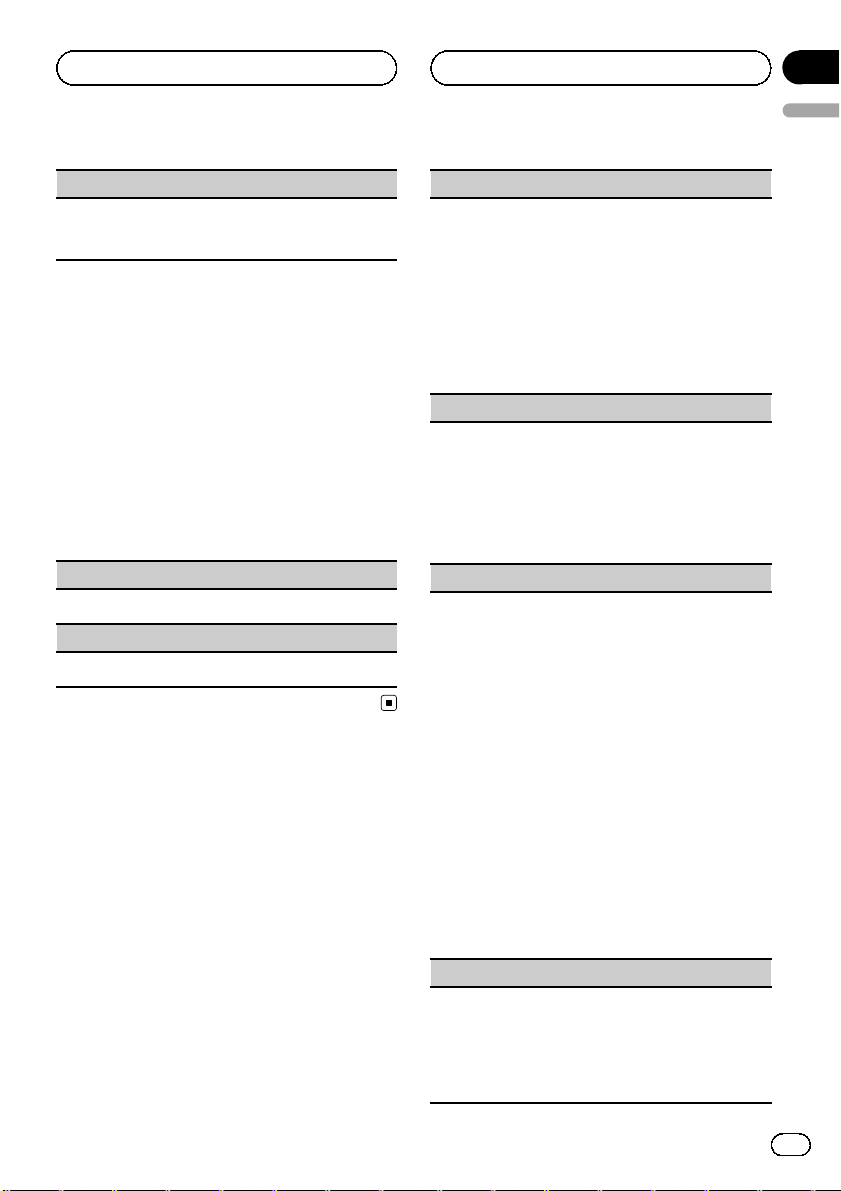
Operating this unit
Section
02
English
Phone FUNC (phone function)
You can set Auto ANSR and Ring tone from this
menu. For details, refer to Function and operation on
this page.
Function and operation
1 Display Phone FUNC.
Refer to Phone FUNC (phone function) on this
page.
2 Press M.C. to display the function
menu.
3 Turn M.C. to select the function.
After selecting, perform the following procedures to set the function.
Auto ANSR (automatic answering)
1 Press M.C. to turn automatic answering on or off.
Ring tone (ring tone select)
1 Press M.C. to turn the ring tone on or off.
Audio Adjustments
1 Press M.C. to display the main menu.
2 Turn M.C. to change the menu option
and press to select AUDIO.
3 Turn M.C. to select the audio function.
After selecting, perform the following procedures to set the audio function.
FAD/BAL (fader/balance adjustment)
1 Press M.C. to display the setting mode.
2 Press M.C. to cycle between fader and balance.
3 Turn M.C. to adjust the speaker balance.
Adjustment range (front/rear): F-F15 to F-R15
Adjustment range (left/right): B-L15 to B-R15
! Select F-0 when only using two speakers.
! When the rear output setting is SUBW, you
cannot adjust front/rear speaker balance.
Refer to SW control (rear output and subwoo-
fer setting) on page 21.
Preset EQ (equalizer recall)
1 Press M.C. to display the setting mode.
2 Turn M.C. to select an equalizer curve.
Powerful—Natural—Vocal—Custom1—Custom2—Flat—Super bass
! When Flat is selected no adjustments are
made to the sound.
3 Press M.C. to confirm the selection.
Graphic EQ (equalizer adjustment)
You can adjust the currently selected equ alizer curve
setting as desired. Adjusted equalizer curve settings
are stored in Custom1 or Custom2.
! A separate Custom1 curve can be created for
each source. If you make adjustments when a
curve other than Custom2 is selected, the equalizer curve settings will be stored in Custom1.
! A Custom2 curve that is common for all sources
can be created. If you make adjustments when
the Custom2 curve is selected, the Custom2
curve will be updated.
1 Press M.C. to display the setting mode.
2 Press M.C. to cycle between equalizer band and
level.
3 Press M.C. to switch to equalizer band and then
turn M.C. to select.
100Hz—315Hz—1.25kHz—3.15kHz—8kHz
4 Press M.C. to switch to level and then turn M.C.
to adjust.
Adjustment range: +6 to –6
Loudness (loudness)
Loudness compensates for deficiencies in the lowand high-frequency ranges at low volume.
1 Press M.C. to display the setting mode.
2 Turn M.C. to select the desired setting.
OFF (off)—Low (low)—Mid (mid)—High (high)
3 Press M.C. to confirm the selection.
En
19
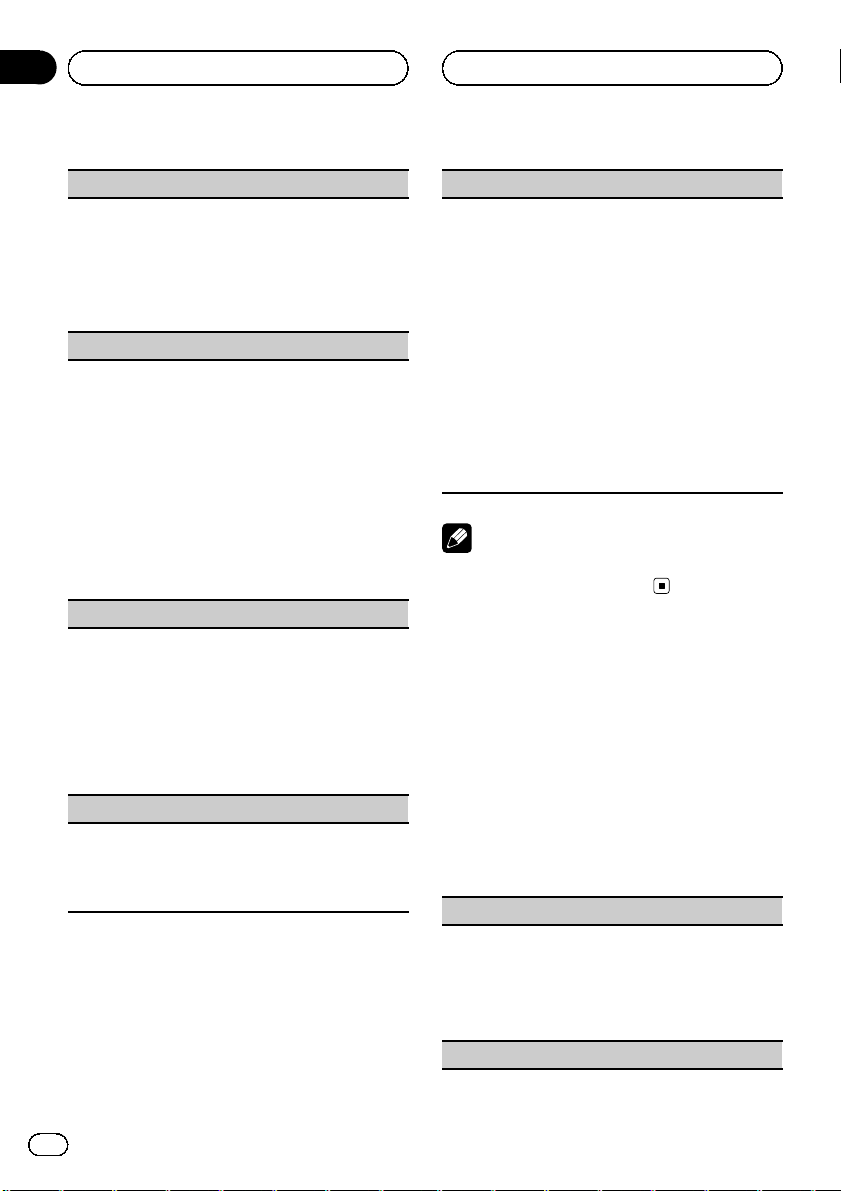
Section
02
Operating this unit
SW setting 1 (subwoofer on/off setting)
This unit is equipped with a subwoofer output which
can be turned on or off.
1 Press M.C. to display the setting mode.
2 Turn M.C. to select the desired setting.
Normal (normal phase)—Reverse (reverse
phase)—OFF (subwoofer off)
3 Press M.C. to confirm the selection.
SW setting 2 (subwoofer adjustment)
The cut-off frequency and output level can be adjusted when the subwoofer output is on.
Only frequencies lower than those in the selected
range are outputted from the subwoofer.
1 Press M.C. to display the setting mode.
2 Press M.C. to cycle between cut-off frequency and
output level of subwoofer.
3 Press M.C. to switch to cut-off frequency and then
turn M.C. to select cut-off frequency.
50Hz—63Hz—80Hz—100Hz—125Hz
4 Press M.C. to switch to output level and then turn
M.C. to adjust output level.
Adjustment range: +6 to -24
HPF setting (high pass filter adjustment)
When you do not want low sounds from the subwoofer output frequency range to play from the front or
rear speakers, turn on the HPF (high pass filter). Only
frequencies higher than those in the selected range
are output from the front or rear speakers.
1 Press M.C. to display the setting mode.
2 Turn M.C. to select the cut-off frequency.
OFF (off)—50Hz—63Hz—80Hz—100Hz— 125Hz
3 Press M.C. to confirm the selection.
Bass booster (bass boost)
1 Press M.C. to display the setting mode.
2 Turn M.C. to adjust the level.
Adjustment range: 0 to +6
3 Press M.C. to confirm the selection.
SLA (source level adjustment)
SLA (Source Level Adjustment) lets you adjust the vo-
lume level of each source to prevent radical changes
in volume when switching between sources.
! When selecting FM as the source, you cannot
switch to SLA.
! Settings are based on the FM volume level, which
remains unchanged.
Before adjusting source levels, compare the FM
volume level with the level of the source you wish
to adjust.
! The AM volume level can also be adjusted with
this function.
1 Press M.C. to display the setting mode.
2 Turn M.C. to adjust the source volume.
Adjustment range: +4 to –4
3 Press M.C. to confirm the selection.
Note
Operation is complete even if the menu is cancelled before being confirmed.
Initial Settings
1 Press SRC/OFF and hold until the unit
turns off.
2 Press M.C. and hold until the initial setting menu appears in the display.
3 Turn M.C. to select the initial setting.
After selecting, perform the following procedures to set the initial setting.
Language (multi language)
Menu language related to Bluetooth telephone can
be changed.
! Some characters may not be displayed properly.
1 Press M.C. to display the setting mode.
2 Turn M.C. to select the language.
English—ESPAÑOL
Clock set (setting the clock)
20
En
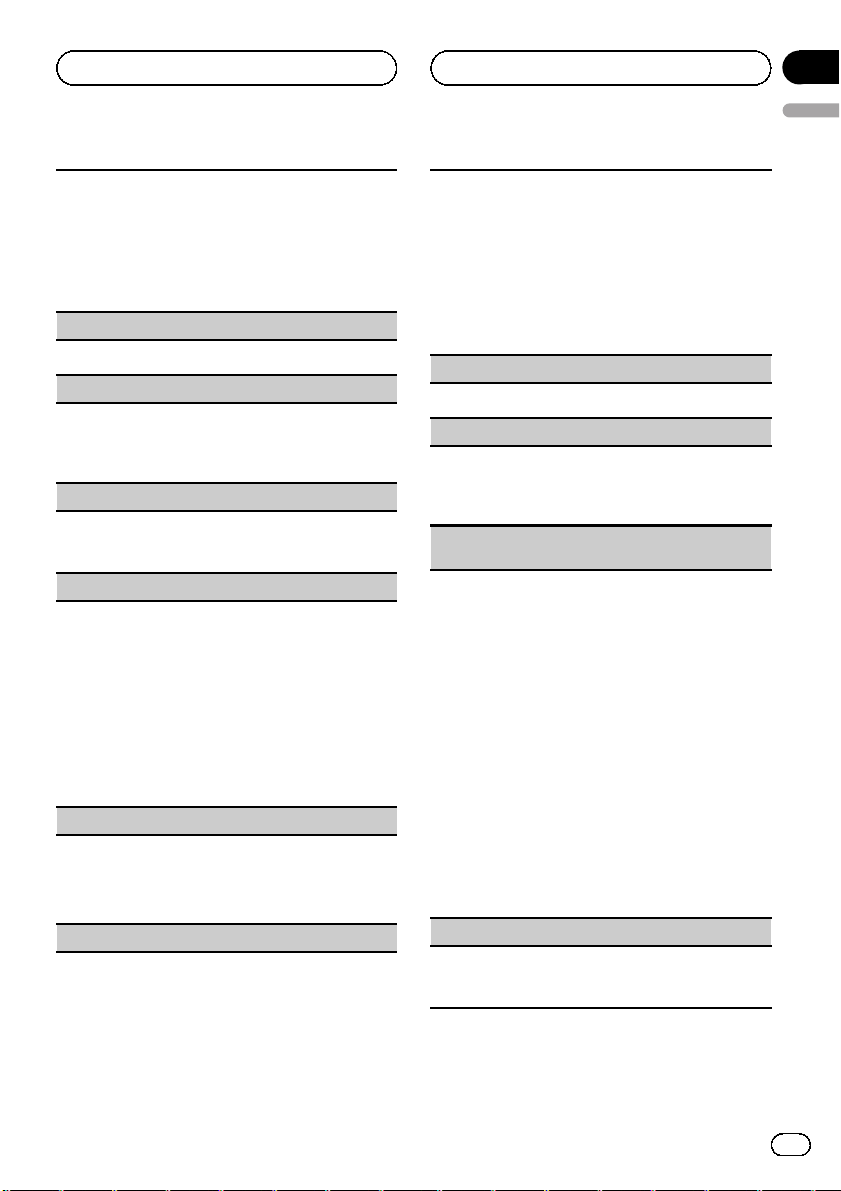
Operating this unit
Section
02
English
1 Press M.C. to display the setting mode.
2 Press M.C. to select the segment of the clock dis-
play you wish to set.
Hour—Minute
As you select segments of the clock display, the
selected segment flashes.
3 Turn M.C. to adjust the clock.
Clock (clock on/off setting)
1 Press M.C. to turn the clock display on or off.
Warning (warning tone setting)
If the front panel is not detached from the head unit
within four seconds of turning off the ignition, a warning tone sounds. You can turn off the warning tone.
1 Press M.C. to turn the warning tone on or off.
AUX1/AUX2 (auxiliary input setting)
Activate this setting when using an auxiliary device
connected to this unit.
1 Press M.C. to turn AUX on or off.
USB PnP (plug and play)
This setting allows you to switch your source to USB/
USB-iPod automatically.
1 Press M.C. to turn the plug and play on or off.
ON – When USB storage device/iPod is con-
nected, the source is automatically switched to
USB/USB-iPod. If you disconnect your USB storage device/iPod, this unit’s source is turned off.
OFF – When USB storage device/iPod is con-
nected, the source is not switched to USB/USB-
iPod automatically. Please change the source to
USB/USB-iPod manually.
Brightness (display brightness setting)
1 Press M.C. to display the setting mode.
2 Turn M.C. to switch the brightness setting.
High (high)—Low (low)
3 Press M.C. to confirm the selection.
SW control (rear output and subwoofer setting)
This unit’s rear output (rear speaker leads output) can
be used for full-range speaker (Full) or subwoofer
(SUBW) connection. If you switch the rear output setting to SUBW, you can connect a rear speaker lead directly to a subwoofer without using an auxiliary amp.
1 Press M.C. to switch the rear output setting.
! When no subwoofer is connected to the rear
output, select Full (full-range speaker).
! When a subwoofer is connected to the rear
output, select SUBW (subwoofer).
DEMO (demo display setting)
1 Press M.C. to turn the demo display on or off.
Ever SCRL (scroll mode setting)
When Ever Scroll is set to ON, recorded text information scrolls continuously in the display. Set to OFF if
you prefer the information to scroll just once.
1 Press M.C. to turn the ever scroll on or off.
BT clear (resetting the Bluetooth wireless technology
module)
Bluetooth telephone data can be deleted. To protect
personal information, we recommend deleting this
data before transferring the unit to other persons. The
following settings will be deleted.
! phone book entries on the Bluetooth telephone
! preset numbers on the Bluetooth telephone
! registration assignment of the Bluetooth tele-
phone
! call history of the Bluetooth telephone
! information of the connected Bluetooth telephone
1 Press M.C. to show the confirmation display.
YES is displayed. Clearing memory is now on
standby.
If you do not want to reset phone memory, push
M.C. left. The display reverts.
2 Press M.C. to clear the memory.
Cleared is displayed and the settings are deleted.
! While this function is in use, do not turn off
the engine.
BT VER INFO (Bluetooth version displ ay)
You can display the system versions of this unit and
of Bluetooth module.
1 Press M.C. to display the information.
En
21

Section
02
Operating this unit
S/W update (updating the software)
This function is used to update this unit with the latest software. For information on the software and updating, refer to our website.
! Never turn the unit off while the software is being
updated.
1 Press M.C. to display the data transfer mode.
Follow the on-screen instructions to finish updating the software.
Note
Operation is complete even if the menu is cancelled before being confirmed.
Other Functions
Using an AUX source
Up to two auxiliary devices such as VCR or
portable devices (sold separately) can be connected to this unit. When connected, auxiliary
devices are automatically read as AUX sources
and assigned to AUX1 or AUX2. The relationship between AUX1 and AUX2 sources is explained below.
About AUX1 and AUX2
There are two methods to connect auxiliary devices to this unit.
AUX1 source:
When connecting auxiliary device using a stereo
mini plug cable
% Insert the stereo mini plug into the
AUX input jack.
For more details, refer to the installation manual.
This auxiliary device is automatically set to
AUX1.
AUX2 source:
When connecting an auxiliary device using an
IP-BUS-RCA Interconnector (sold separately)
% Use an IP-BUS-RCA Interconnector such
as the CD-RB20/CD-RB10 (sold separately)
to connect this unit to an auxiliary device
featuring RCA output.
For more details, refer to the IP-BUS-RCA Interconnector owner’s manual.
This auxiliary device is automatically set to
AUX2.
# This type of connection can only be made if
the auxiliary device has RCA outputs.
Selecting AUX as the source
% Press SRC/OFF to select AUX as the
source.
# AUX cannot be selected unless the auxiliary
setting is turned on. For more details, refer to
AUX1/AUX2 (auxiliar y input setting) on the pre-
vious page.
Using the PGM button
You can operate the preprogrammed functions
for each source by using PGM.
% Press PGM to turn pause on when selecting the following sources:
! CD – CD player
! USB /USB-iPod – USB/iPod
# To turn pause off, press PGM again.
% Press PGM and hold to turn BSM on
when selecting tuner or “HD Radio” as the
source.
Press PGM and hold until the BSM turns on.
# To cancel the storage process, press PGM
again.
22
En

Operating this unit
% Press PGM to select the desired channel
select setting when selecting XM TUNER or
SIRIUS as the source.
Press PGM repeatedly to switch between the
following channel select settings:
CH number (channel number select setting)
—Category (channel category select setting)
% Press PGM to turn function 1 on when
selecting EXTERNAL (external unit 1/external unit 2) as the source.
Section
02
English
En
23

Section
03
Available accessories
HD Radioä tuner
You can use this unit to control an HD Radio
tuner (e.g. GEX-P20HD), which is sold separately.
For details concerning operation, refer to the HD
Radio tuner’s operation manual.
Basic Operations
Operations are the same as those of the tuner.
(Refer to Basic Operations on page 10.)
Storing and recalling stations
Operations are the same as those of the tuner.
(Refer to Storing and recalling stations on page
11.)
Switching the display
Desired information can be displayed while
tag information has been broadcasting.
Selecting the desired text information
1 Press
Scrolling the text information to the left
1 Press and hold
/DISP/SCRL.
Broadcast frequency/station name—broadcast
frequency/artist name—broadcast frequency/
song title—broadcast frequency/program type
/DISP/SCRL.
3 Turn M.C. to select the function.
After selecting, perform the following procedures to set the function.
BSM (best stations memory)
Refer to BSM (best stations memor y) on page 11.
Local (local seek tuning)
Refer to Local (local seek tuning) on page 12.
Seek mode (seek mode)
Seek tuning setting can be changed between digital
station seek (HD) and analog station seek (All) depending on the reception status.
1 Press M.C. to display the setting mode.
2 Turn M.C. to select your favorite setting.
All—HD
Blending (reception mode)
If a digital broadcast reception condition gets poor,
this unit automatically switches to the analog broadcast of the same frequency level. If this function is set
to on, the tuner switches between digital broadcast
and analog broadcast automatically. If this function is
off, reception will be conducted within an analog
broadcast.
1 Press M.C. to turn this function on or off.
Note
Operation is complete even if the menu is cancelled before being confirmed.
Using iTunes tagging
Operations are the same as those of the tuner.
(Refer to Using iTunes tagging on page 11.)
Function settings
1 Press M.C. to display the main menu.
2 Turn M.C. to change the menu option
and press to select FUNCTION.
24
En
XM tuner
You can use this unit to control an XM satellite
digital tuner (GEX-P920XM), which is sold separately.
For details concerning operation, refer to the
XM tuner’s operation manuals. This section
provides information on XM operations with
this unit which differs from that described in
the XM tuner’s operation manual.
! With this unit, you can operate two addi-
tional functions: XM channel direct selection and preset channel list.
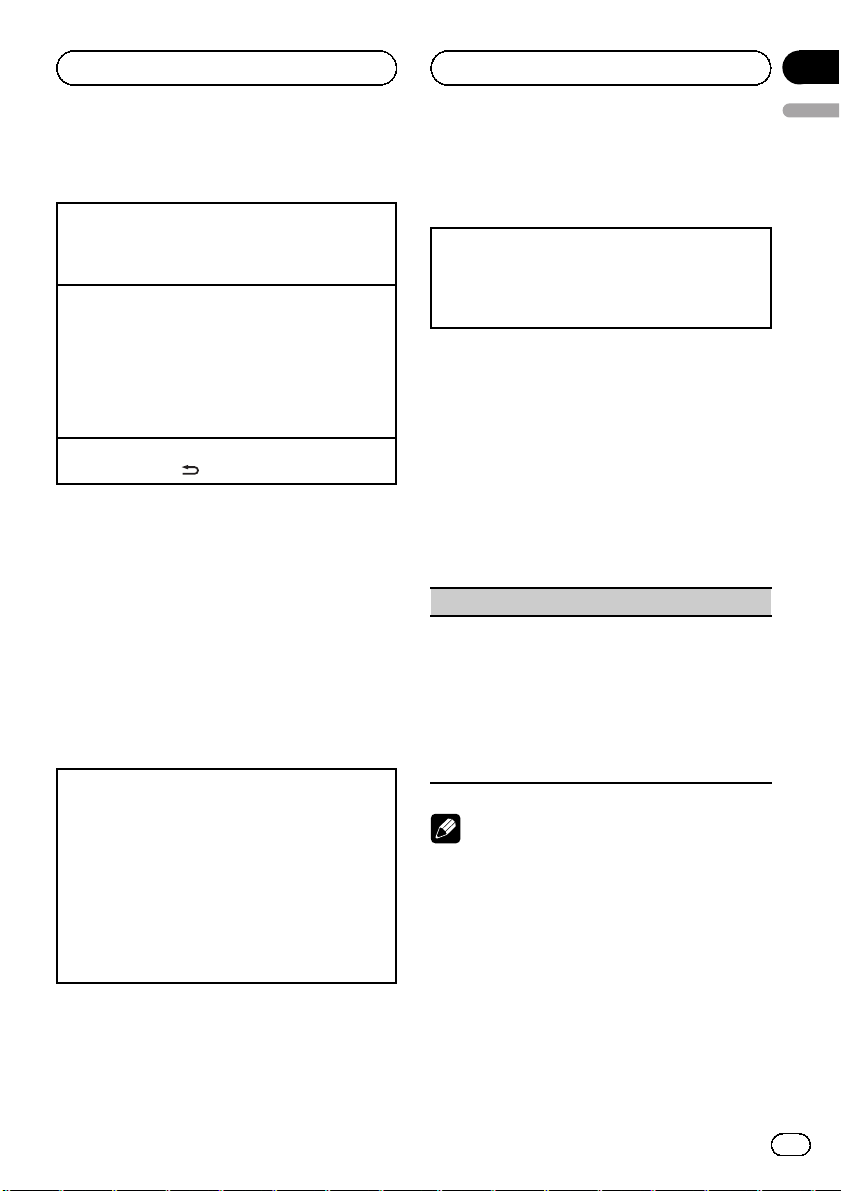
Available accessories
Section
03
English
Basic Operations
Select an XM band.
1 Press BAND/ESC.
! Band can be selected from XM1, XM2 or
XM3.
Selecting a channel (step by step)
1 Push M.C. left or right.
! If you push and hold M.C. left or right, you
can increase or decrease the channel number
continuously.
! You can also perform tuning from a desired
channel category. (Refer to Selecting a chan-
nel from a channel category on this page.)
Switching the XM display
1 Press and hold
/DISP/SCRL.
Storing and recalling stations
Operations are the same as those of the tuner.
(Refer to Storing and recalling stations on page
11.)
Selecting an XM channel directly
When using the optional remote control, you
can select the channel directly by entering the
desired channel number.
1 Press DIRECT.
The channel number input display appears.
2 Press 0 to 9 to enter the desired channel number.
! You can cancel the input number by pressing
CLEAR.
3 Press DIRECT.
The channel of the entered number is selected.
! After entering the number input mode, if you
do not perform an operation within about
eight seconds, the mode is automatically canceled.
Advanced operations using
special buttons
Selecting the channel select mode
1 Press S.Rtrv/SAT repeatedly to select the desired
channel select setting.
CH number (channel number select setting)—
Category (channel category select setting)
Function settings
1 Press M.C. to display the main menu.
2 Turn M.C. to change the menu option
and press to select FUNCTION.
3 Turn M.C. to select the function.
After selecting, perform the following procedures to set the function.
CH select (channel select mode setting)
You have two methods for selecting a channel: by
number and by category. When selecting by number,
channels in any category can be selected. Select by
category to narrow your search down to only channels in a particular category.
1 Press M.C. to display the setting mode.
2 Turn M.C. to select the desired setting.
CH number (channel number select setting)—
Category (channel category select setting)
Note
Operation is complete even if the menu is cancelled before being confirmed.
Selecting a channel from a
channel category
1 Switch the channel select settings to
Category.
Refer to Selecting the channel select mode on
this page or CH select (channel select mode
setting) on this page.
En
25
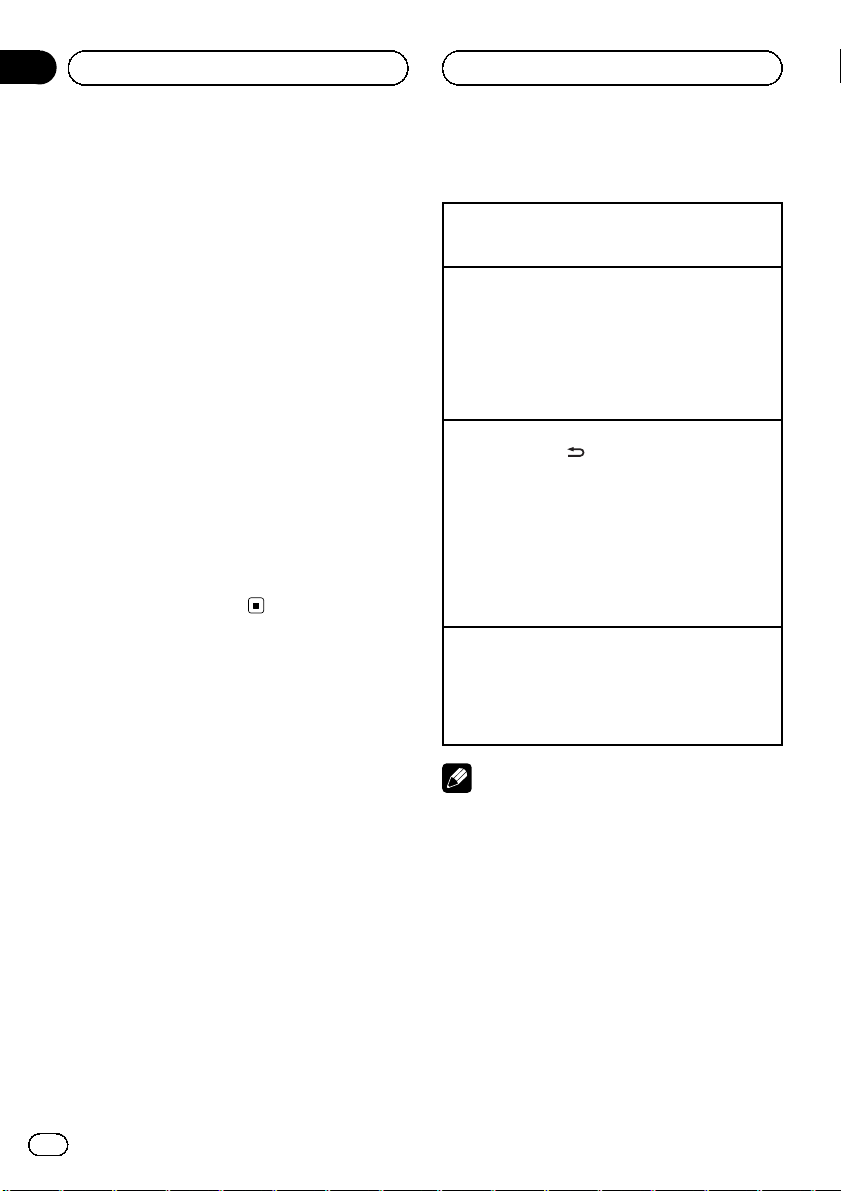
Section
03
Available accessories
2 Push M.C. up or down to select the desired channel category.
3 Push M.C. left or right to select the desired channel in the selected channel category.
Displaying the Radio ID
1 Select the channel select settings to
CH number.
Refer to Selecting the channel select mode on
the previous page or CH select (channel select
mode setting) on the previous page.
2 Push M.C. left or right to select
RADIO ID.
# If you select another channel, display of the ID
code is canceled.
# RADIO ID and the ID codes are repeatedly dis-
played one after the other.
SIRIUS Satellite Radio tuner
You can use this unit to control a SIRIUS Satellite Radio tuner, which is sold separately.
When the SIRIUS tuner is used together with
this unit, some operations differ slightly from
those described in the SIRIUS operation manual. This manual provides information on
these points. For all other information on
using the SIRIUS tuner, please refer to the SIRIUS operation manual.
Basic Operations
Select a SIRIUS band.
1 Press BAND/ESC.
! Band can be selected from SR1, SR2 or SR3.
Selecting a channel (step by step)
1 Push M.C. left or right.
! If you push and hold M.C. left or right, you
can increase or decrease the channel number
continuously.
! You can also perform tuning from a desired
channel category. (Refer to Selecting a chan-
nel from a channel category on page 28.)
Switching the SIRIUS display
1 Press and hold
Play time—Channel number—Channel name—
Category name—Artist name—Song title/program title—Composer name
! The play time is displayed during Instant Re-
play mode. Refer to Using the Instant Replay
function on page 28.
! Play time display indicates the time inverted
from the live broadcast. The play time is displayed as a negative number.
Displaying the Radio ID
1 Push M.C. left or right to select CH 000.
! To select CH 000, set the channel select setting to
CH number. About the channel select setting,
refer to CH select (channel select mode setting)
on the next page.
Note
It may take a few seconds before you can hear
anything while this unit acquires and processes
the satellite signal when you change the source
to a SIRIUS tuner or select a channel.
/DISP/SCRL.
26
Storing and recalling stations
Operations are the same as those of the tuner.
(Refer to Storing and recalling stations on page
11.)
En
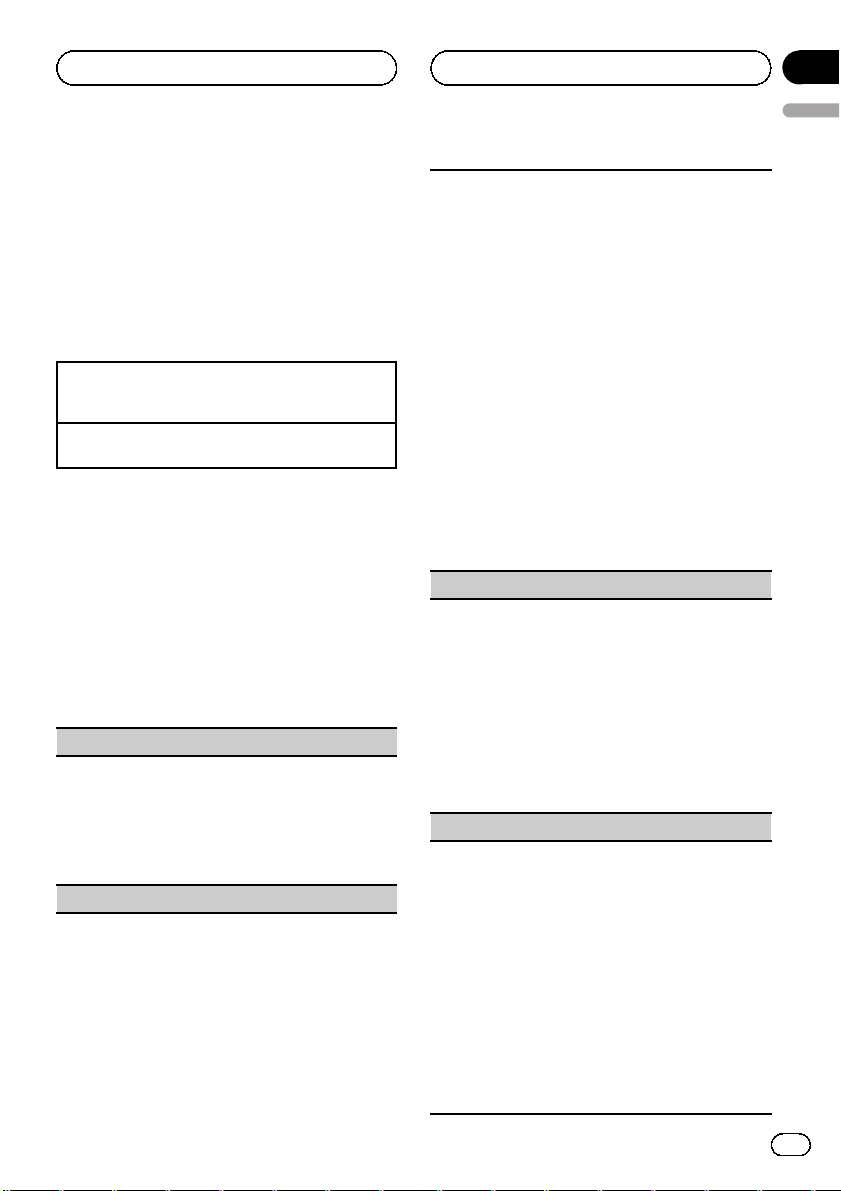
Available accessories
Section
03
English
Selecting a SIRIUS channel directly
Operations are the same as those of the XM
tuner. (Refer to Selecting an XM channel directly
on page 25.)
Advanced operations using
special buttons
Selecting the channel select mode
Refer to Selecting the channel select mode on page
25.
Pause
Refer to Pausing playback on page 13.
Function settings
1 Press M.C. to display the main menu.
2 Turn M.C. to change the menu option
and press to select FUNCTION.
3 Turn M.C. to select the function.
After selecting, perform the following procedures to set the function.
CH select (channel select mode setting)
You have two methods for selecting a channel: by
number and by category. When selecting by number,
channels in any category can be selected. Select by
category to narrow your search down to only channels in a particular category.
Refer to CH select (channel select mode setting) on
page 25.
G-Alert (game alert setting)
This system can alert you when games involving your
favorite teams are about to start. To use this function
you need to set up a game alert for the teams in advance.
! To use this function, a Pioneer SIRIUS bus inter-
face (e.g. CD-SB10) is required.
! To use this function, a SIRIUS plug-and-play unit
with a Game Alert Function is required.
! For details, refer to the SIRIUS plug-and-play
unit’s manuals.
! You can also operate this function when a SIR-
PNR2 is connected to this unit.
! The Game Alert function is off at the default set-
ting.
! Once you select the teams, you need to turn the
Game Alert function on.
1 Press M.C. to turn the Game Alert on or off.
! When a game of the selected team is about to
start (or is currently playing) on a different station,
Game alert is displayed. Press and hold M.C. to
switch to that station, and you can listen to that
game.
Team setting (team setting)
1 Press M.C. to select a desired league.
2 Turn M.C. to select a desired team.
3 Press and hold M.C. to store the selected team in
the memory.
The game alert function is activated for that team.
4 Repeat these steps to select other teams.
Up to 12 teams can be selected.
! When you have already selected 12 teams,
FULL is displayed and additional teams cannot be selected. In this case, first delete a selected team and then try again.
Game INFO (game information)
If any games of the selected teams are currently playing, you can display information on the games and
tune in to the broadcast channel.
You can display information on the games while enjoying the sound from the station you are currently
tuned in to. You can also tune in to the broadcast
channel when you wish to.
1 Turn M.C. to select a game.
! The game score will be updated automatically.
2 Press M.C. to switch to the other station and lis-
ten to the game.
! If you have not selected any teams, NOT SET is
displayed.
! When games involving your favorite teams are not
currently playing, NO GAME is displayed.
En
27
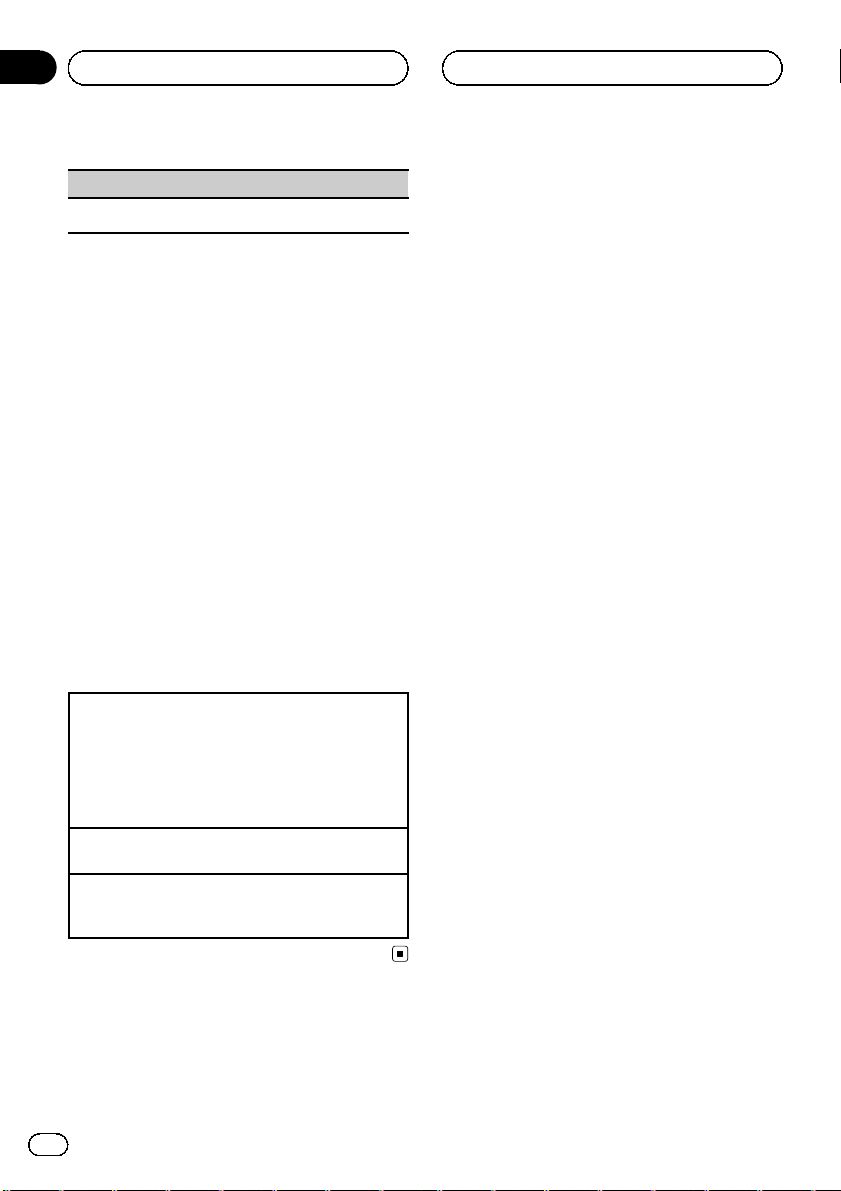
Section
03
Available accessories
Pause (pause)
1 Refer to Pause (pause) on page 14.
Selecting a channel from a
channel category
Operations are the same as those of the XM
tuner. (Refer to Selecting a channel from a
channel category on page 25.)
Using the Instant Replay
function
The following functions can be operated in Instant Replay mode.
! To use this function, a Pioneer SIRIUS bus
interface (e.g. CD-SB10) is required.
! To use this function, a SIRIUS plug-and-
play unit with an Instant Replay Function is
required.
! For details, refer to the SIRIUS plug-and-
play unit’s manuals.
Using Instant Replay mode
1 When SIRIUS tuner is selected as the source,
press and hold S.Rtrv/SAT.
! When BAND/ESC is pressed, instant replay
mode is canceled.
! When another source is selected, instant re-
play mode is canceled.
Select a track
1 Push M.C. left or right.
Fast forward or reverse
1 Push and hold M.C. left or right, and then re-
lease.
28
En
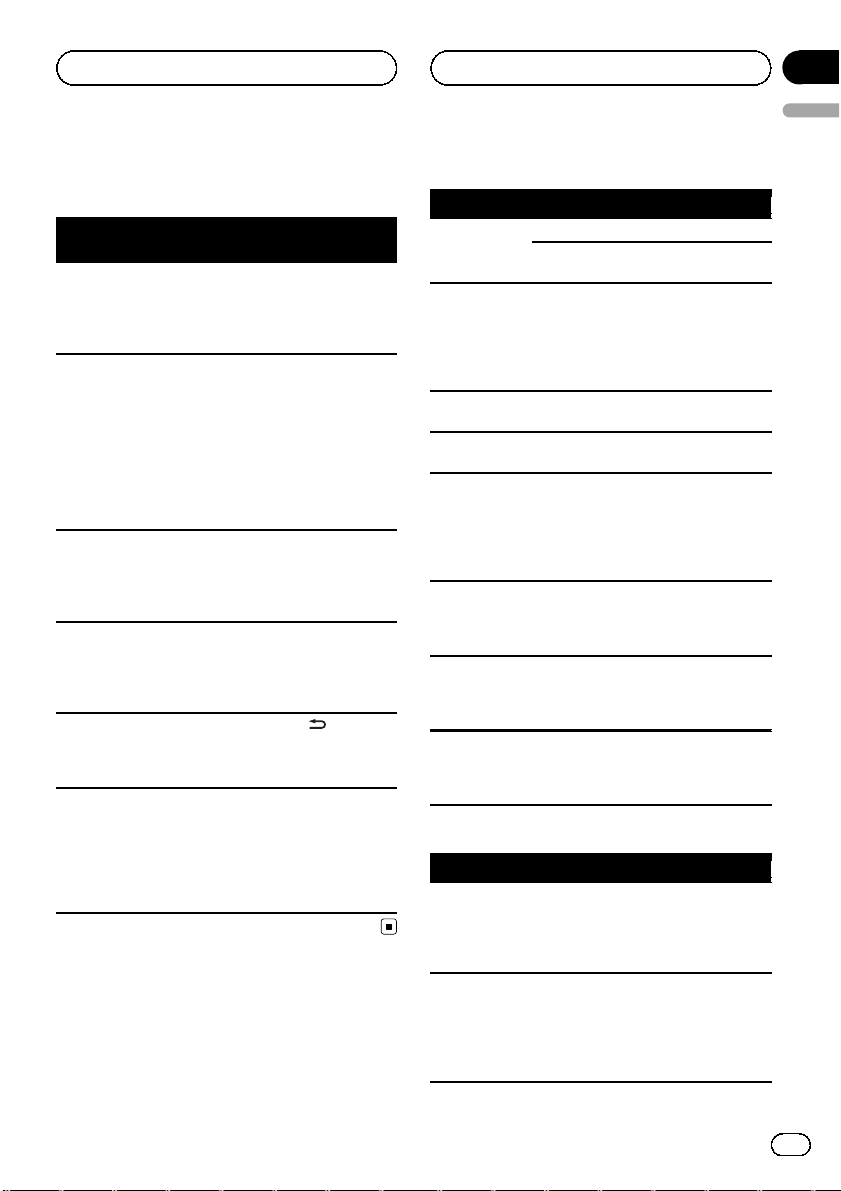
Additional Information
Appendix
English
Troubleshooting
Symptom Cause Action (Refer-
The display
automatically
returns to the
ordinary display.
The repeat play
range changes
unexpectedly.
A subfolder is
not played
back.
NO XXXX appears when a
display is changed (NO TITLE,
for example).
The display is
illuminated
when the unit
is turned off.
The unit is malfunctioning.
There is interference.
You did not perform any operation within about
30 seconds.
Depending on
the repeat play
range, the selected range may
change when selecting another
folder or track, or
when fast forwarding/reversing.
Subfolders cannot be played
when Folder
(folder repeat) is
selected.
There is no text
information embedded.
Demo mode is
on.
You are using a
device, such as a
cellular phone,
that transmits
electromagnetic
waves near the
unit.
ence page)
Perform operation
again.
Select the repeat
play range again.
Select another repeat play range.
Switch the display
or play another
track/file.
Press
/DISP/
SCRL to cancel
demo mode.
Move electrical devices that may be
causing the interference away from
the unit.
Error messages
When you contact your dealer or your nearest
Pioneer Service Center, be sure to note the
error message.
Built-in CD Player
Message Cause Action
ERROR-11, 12,
17, 30
ERROR-10, 11,
12, 15, 17, 30,
A0
ERROR-15 The inserted disc
ERROR-22, 23 Unsupported CD
Format read Sometimes there
NO AUDIO The inserted disc
SKIPPED The inserted disc
PROTECT All the files on
The disc is dirty. Clean the disc.
The disc is
scratched.
There is an elec-
trical or mechanical error.
is blank
format
is a delay between the start of
playback and
when you start to
hear any sound.
does not contain
any playable
files.
contains DRM
protected WMA
files.
the inserted disc
are embedded
with DRM.
Replace the disc.
Turn the ignition
switch OFF and
back ON, or switch
to a different
source, then back
to the CD player.
Replace the disc.
Replace the disc.
Wait until the message disappears
and you hear
sound.
Replace the disc.
Replace the disc.
Replace the disc.
USB storage device
Message Cause Action
NO DEVICE When plug and
play is off, no
USB storage device is connected.
Format read Sometimes there
is a delay between the start of
playback and
when you start to
hear any sound.
! Turn the plug
and play on.
! Connect a compatible USB storage device.
Wait until the message disappears
and you hear
sound.
En
29
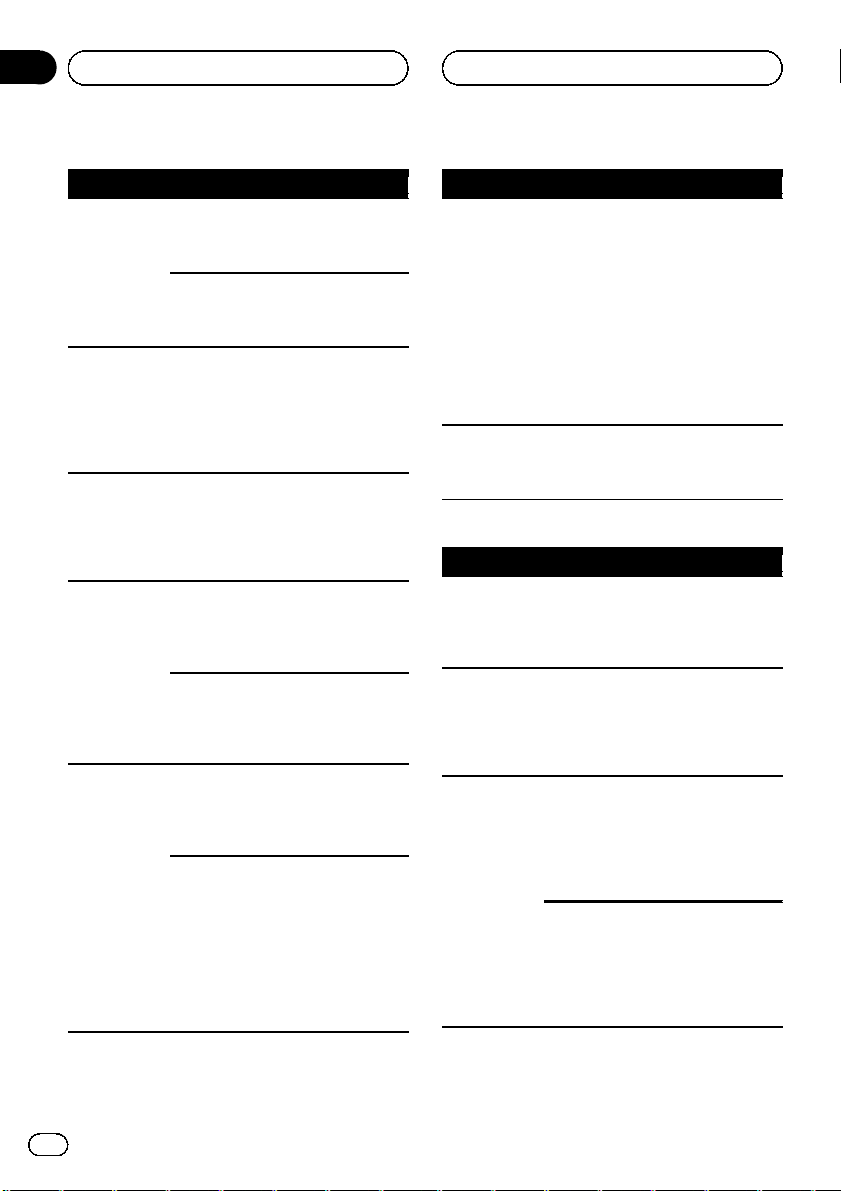
Appendix
Additional Information
Message Cause Action
NO AUDIO There are no
songs.
The connected
USB storage device has security
enabled
SKIPPED The connected
USB storage device contains
WMA files embedded with
Windows Mediaä DRM 9/10
PROTECT All the files in the
USB storage device are embedded with
Windows Media
DRM 9/10
N/A USB The connected
USB storage device is not supported by this
unit.
Not compatible
USB device
CHECK USB The USB connec-
tor or USB cable
has shortcircuited.
The connected
USB storage device consumes
more than 500
mA (maximum
allowable current).
Transfer the audio
files to the USB
storage device and
connect.
Follow the USB
storage device instructions to disable the security.
Play an audio file
not embedded with
Windows Media
DRM 9/10.
Transfer audio files
not embedded with
Windows Media
DRM 9/10 to the
USB storage device and connect.
Connect a USB
Mass Storage
Class compliant
device.
Disconnect your
device and replace
it with a compatible USB storage
device.
Check that the
USB connector or
USB cable is not
caught in something or damaged.
Disconnect the
USB storage device and do not
use it. Turn the
ignition switch to
OFF, then to ACC
or ON and then
connect only compliant USB storage
devices.
Message Cause Action
ERROR-19 Communication
failed.
ERROR-23 USB storage de-
vice is not formatted with
FAT16 or FAT32
Perform one of the
following operations.
–Turn the ignition
switch OFF and
back ON.
–Disconnect the
USB storage device.
–Change to a different source.
Then, return to the
USB source.
USB storage device should be formatted with FAT16
or FAT32.
iPod
Message Cause Action
NO DEVICE When plug and
play is off, no
USB storage device or iPod is
connected.
Format read Sometimes there
is a delay between the start of
playback and
when you start to
hear any sound.
ERROR-19 Communication
failed.
iPod failure Disconnect the
! Turn the plug
and play on.
! Connect a compatible iPod.
Wait until the message disappears
and you hear
sound.
Disconnect the
cable from the
iPod. Once the
iPod's main menu
is displayed, reconnect the iPod and
reset it.
cable from the
iPod. Once the
iPod's main menu
is displayed, reconnect the iPod and
reset it.
30
En
