Page 1

Operation Manual
CD RECEIVER
DEH-P6050UB
English
Page 2

Contents
Thank you for buying this Pioneer product.
Please read through these operating instructions so you will know how to operate
your model properly. After you have finished reading the instructions, keep this man-
ual in a safe place for future reference.
Before You Start
About this unit 5
Visit our website 6
Protecting your unit from theft 6
– Removing the front panel 6
– Attaching the front panel 6
Resetting the microprocessor 7
About the demo mode 7
Use and care of the remote control 7
– Installing the battery 7
– Using the remote control 8
Operating this unit
What’s What 9
– Head unit 9
– Remote control 9
Basic Operations 10
– Power ON/OFF 10
– Selecting a source 10
– Adjusting the volume 11
Tuner 11
– Basic Operations 11
– Storing and recalling broadcast
frequencies 12
– Introduction of advanced
operations 12
– Storing the strongest broadcast
frequencies 12
– Tuning in strong signals 12
Built-in CD Player 13
– Basic Operations 13
– Selecting a track directly 14
– Displaying text information on disc 14
– Selecting tracks from the track title
list 15
– Selecting files from the file name
list 15
– Introduction of advanced
operations 15
2
En
– Selecting a repeat play range 16
– Playing tracks in random order 16
– Scanning folders and tracks 16
– Pausing playback 16
– Using Sound Retriever 17
– Using disc title functions 17
Playing songs on USB portable audio player/
USB memory 18
– Basic Operations 18
– Selecting an audio file directly in the
current folder 18
– Displaying text information of an audio
file 18
– Selecting files from the file name
list 18
– Introduction of advanced
operations 19
Playing songs on iPod 20
– Basic Operations 20
– Browsing for a song 20
– Displaying text information on
iPod 21
– Introduction of advanced
operations 21
– Playing songs in a random order
(shuffle) 22
– Playing all songs in a random order
(shuffle all) 22
– Selecting songs from album list of
currently playing artist 22
– Operating this unit’s iPod function
from your iPod 22
– Changing audiobook speed 23
Audio Adjustments
Introduction of audio adjustments 24
Using balance adjustment 24
Using the equalizer 24
– Recalling equalizer curves 24
– Adjusting equalizer curves 25
Page 3
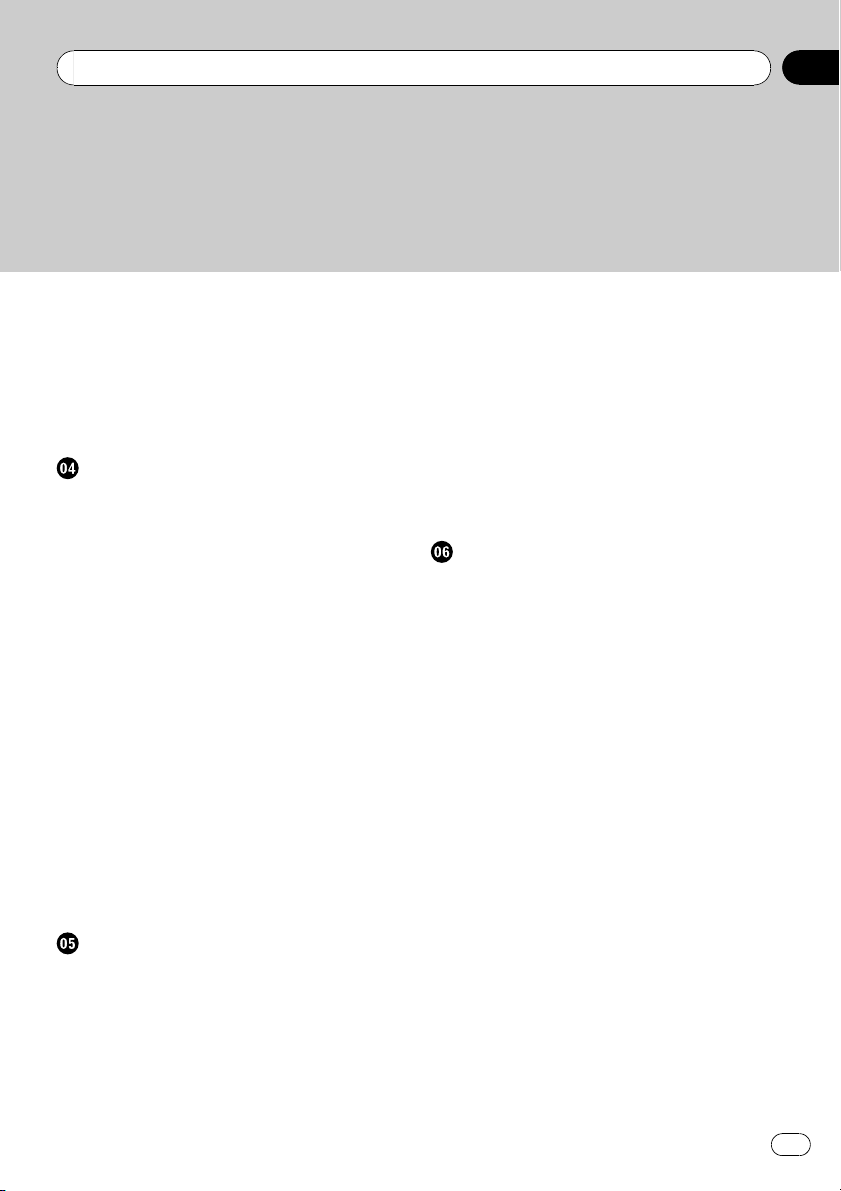
Contents
– Adjusting 7-band graphic equalizer 25
Adjusting loudness 26
Using subwoofer output 26
– Adjusting subwoofer settings 26
Boosting the bass 27
Using the high pass filter 27
Adjusting source levels 27
Initial Settings
Adjusting initial settings 28
Selecting the display language 28
Setting the date 28
Setting the clock 29
Setting the FM tuning step 29
Setting the AM tuning step 29
Switching the warning tone 29
Switching the face auto open 30
Switching the auxiliary setting 30
Switching the dimmer setting 30
Adjusting the brightness 30
Setting the rear output and subwoofer
controller 31
Switching the sound muting/attenuation 31
Switching the feature demo 31
Switching the reverse mode 32
Switching the ever scroll 32
Activating the BT Audio source 32
Entering PIN code for Bluetooth wireless
connection 32
Displaying system version for repair 33
Other Functions
Using the AUX source 34
– About AUX1 and AUX2 34
– AUX1 source: 34
– AUX2 source: 34
– Selecting AUX as the source 34
– Setting the AUX title 34
Using the external unit 34
– Selecting the external unit as the
source 34
– Basic operation 35
– Using the functions allocated to 1 to 6
keys 35
– Advanced operations 35
Turning the clock display on or off 35
Switching the display indication and button
illumination 35
Using different entertainment displays 36
Using the PGM button 36
Available accessories
Playing songs on iPod 37
– Basic operation 37
– Displaying text information on
iPod 37
– Browsing for a song 37
– Introduction of advanced
operations 37
– Playing songs in a random order
(shuffle) 38
Bluetooth Audio 38
– Basic Operations 38
– Function and operation 39
– Connecting a Bluetooth audio
player 39
– Playing songs on Bluetooth audio
player 40
– Stopping playback 40
– Disconnecting a Bluetooth audio
player 40
– Displaying BD (Bluetooth Device)
address 40
Bluetooth Telephone 40
– Basic Operations 40
– Setting up for hands-free phoning 41
– Making a phone call 42
– Taking a phone call 42
– Function and operation 42
En
3
Page 4

Contents
– Connecting a cellular phone 43
– Disconnecting a cellular phone 44
– Registering a connected cellular
phone 44
– Deleting a registered phone 44
– Connecting to a registered cellular
phone 45
– Using the phone book 45
– Using the call history 47
– Using preset numbers 47
– Making a call by entering phone
number 48
– Clearing memory 48
– Setting automatic rejecting 48
– Setting automatic answering 49
– Switching the ring tone 49
– Echo canceling and noise
reduction 49
Multi-CD Player 49
– Basic Operations 49
– Using CD TEXT functions 49
– Introduction of advanced
operations 50
– Using compression and bass
emphasis 50
– Using ITS playlists 51
– Using disc title functions 52
DVD Player 53
– Basic Operations 53
– Selecting a disc 53
– Selecting a folder 53
– Introduction of advanced
operations 53
TV tuner 54
– Basic Operations 54
– Storing and recalling broadcast
stations 55
– Storing the strongest broadcast
stations sequentially 55
Additional Information
Error messages 57
Handling guideline of discs and player 58
Dual Discs 59
Compressed audio compatibility 59
USB audio player/USB memory 59
– USB audio player/USB memory
compatibility 59
– Handling guideline and supplemental
information 60
iPod 61
– About handling the iPod 61
– About iPod settings 61
Compressed audio files on the disc 61
– Example of a hierarchy 62
Specifications 63
4
En
Page 5

Before You Start
Section
01
About this unit
CAUTION
! Do not allow this unit to come into contact
with liquids. Electrical shock could result.
Also, damage to this unit, smoke, and overheating could result from contact with liquids.
! Keep this manual handy as a reference for op-
erating procedures and precautions.
! Always keep the volume low enough so that
you can hear sounds from outside the vehicle.
! Protect this unit from moisture.
! If the battery is disconnected or discharged,
the preset memory will be erased and must be
reprogrammed.
! If this unit does not operate properly, contact
your dealer or nearest authorized Pioneer Service Station.
About WMA
The Windows Media™ logo printed on the box
indicates that this unit can play back WMA
data.
Windows Media and the Windows logo are trademarks or registered trademarks of Microsoft
Corporation in the United States and/or other
countries.
! This unit may not operate correctly depend-
ing on the application used to encode
WMA files.
About MP3
Supply of this product only conveys a license
for private, non-commercial use and does not
convey a license nor imply any right to use
this product in any commercial (i.e. revenuegenerating) real time broadcasting (terrestrial,
satellite, cable and/or any other media), broadcasting/streaming via internet, intranets and/
or other networks or in other electronic content distribution systems, such as pay-audio or
audio-on-demand applications. An indepen-
dent license for such use is required. For details, please visit
http://www.mp3licensing.com.
About AAC
This unit plays back AAC files encoded by
®
.
iTunes
iTunes is a trademark of Apple Inc., registered
in the U.S. and other countries.
Portable audio player compatibility
! Inquire at the manufacturer about your
USB portable audio player/USB memory.
This unit corresponds to the following.
— USB MSC (Mass Storage Class) compliant
portable audio player and memory
— WMA, MP3, AAC and WAV file playback
For details about the compatibility, refer to
USB audio player/USB memory compatibility
on page 59.
®
compatibility
iPod
This unit can control and listen to songs on an
iPod.
! This unit supports only an iPod with Dock
Connector.
! This unit supports only the following iPods.
Supported iPod software versions are
shown below. Older versions of iPod soft-
ware may not be supported.
— iPod fifth generation (software version
1.2.1)
— iPod nano first generation (software ver-
sion 1.3.1)
— iPod nano second generation (software
version 1.1.3)
— iPod nano third generation (software
version 1.0.2)
— iPod classic (software version 1.0.2)
— iPod touch (software version 1.1.1)
For maximum performance, we recom-
mend that you use the latest version of the
iPod software.
! Operations may vary depending on the soft-
ware version of iPod.
! When using an iPod, iPod Dock Connector
to USB Cable is required.
! Pioneer CD-IU50 interface cable is also
available. For details, consult your dealer.
Before You Start
En
5
Page 6

Section
01
Before You Start
! This unit can control previous generations
iPod models with a Pioneer iPod adapter
(e.g. CD-IB100N).
For details concerning operation with the
iPod adapter, refer to Playing songs on iPod
on page 37.
! iPod is a trademark of Apple Inc., regis-
tered in the U.S. and other countries.
CAUTION
! Pioneer accepts no responsibility for data lost
on the USB portable audio player/USB memory even if that data is lost while using this
unit.
! Pioneer accepts no responsibility for data lost
on the iPod even if that data is lost while
using this unit.
Visit our website
Visit us at the following site:
http://pioneer.jp/group/index-e.html
! We offer the latest information about
Pioneer Corporation on our website.
Protecting your unit from
theft
The front panel can be detached to deter theft.
! If the front panel is not detached from the
head unit within five seconds of turning off
the ignition, a warning tone sounds.
! You can turn off the warning tone. See
Switching the warning tone on page 29.
! You can turn off the face auto open. See
Switching the face auto open on page 30.
Important
! Handle gently when removing or attaching
the front panel.
! Avoid subjecting the front panel to excessive
shock.
! Keep the front panel out of direct sunlight and
high temperatures.
! A few seconds after turning the ignition
switch to on or off, the front panel automatically moves. When this happens, your fingers
may become jammed in the panel, so keep
your hands away from it.
Removing the front panel
1 Press and hold OPEN to open the front
panel.
2 Slide and remove the front panel toward you.
Take care not to grip it too tightly or to drop
the front panel and protect it from contact
with water or other fluids to prevent permanent damage.
3 Put the front panel into the provided
protective case for safe keeping.
Attaching the front panel
1 Make sure the inner cover is closed.
2 Replace the front panel by clipping it
into place.
6
En
Page 7
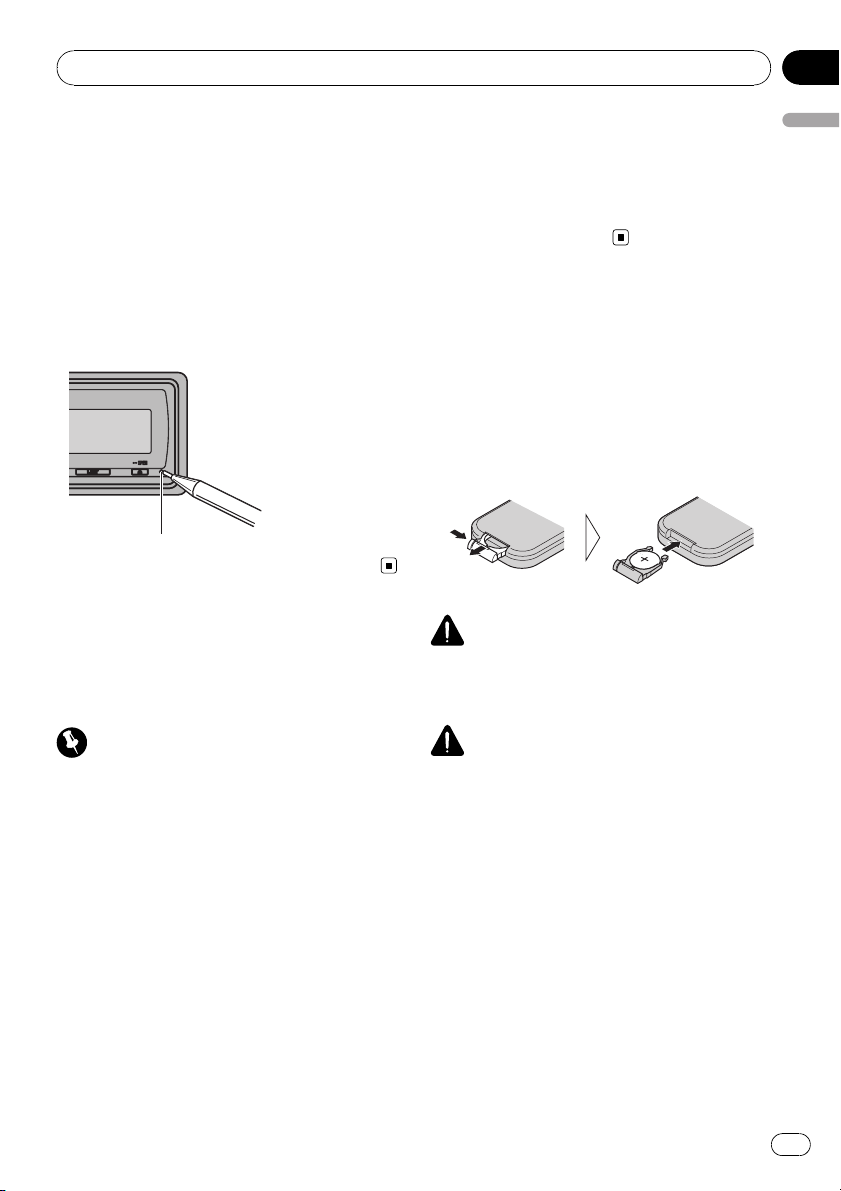
Before You Start
Section
01
Resetting the microprocessor
The microprocessor must be reset under the
following conditions:
! Prior to using this unit for the first time
after installation
! If the unit fails to operate properly
! When strange or incorrect messages ap-
pear on the display
% Press RESET with a pen tip or other
pointed instrument.
RESET button
About the demo mode
This unit features two demonstration modes.
One is the reverse mode, the other is the feature demo mode.
tion switch is set to ACC or ON. Press DISP
during feature demo operation to cancel the
feature demo mode. Press DISP again to start.
Remember that if the feature demo continues
operating when the car engine is turned off, it
may drain battery power.
Use and care of the remote
control
Installing the battery
Slide the tray on the back of the remote control out and insert the battery with the plus (+)
and minus (–) poles aligned properly.
! When using for the first time, pull out the
film protruding from the tray.
WARNING
Keep the battery out of the reach of children.
Should the battery be swallowed, consult a doctor immediately.
Before You Start
Important
The red lead (ACC) of this unit should be connected to a terminal coupled with ignition switch
on/off operations. If this is not done, the vehicle
battery may be drained.
Reverse mode
If you do not perform an operation within
about 30 seconds, screen indications start to
reverse, and then continue reversing every 10
seconds. Pressing BAND when power to this
unit is turned off while the ignition switch is
set to ACC or ON cancels the reverse mode.
Press BAND again to start the reverse mode.
Feature demo mode
The feature demo automatically starts when
power to this unit is turned off while the igni-
CAUTION
! Use one CR2025 (3 V) lithium battery.
! Remove the battery if the remote control is not
used for a month or longer.
! There is a danger of explosion if the battery is
incorrectly replaced. Replace only with the
same or equivalent type.
! Do not handle the battery with metallic tools.
! Do not store the battery with metallic objects.
! If the battery leaks, wipe the remote control
completely clean and install a new battery.
! When disposing of used batteries, comply
with governmental regulations or environmen-
tal public institutions’ rules that apply in your
country/area.
En
7
Page 8
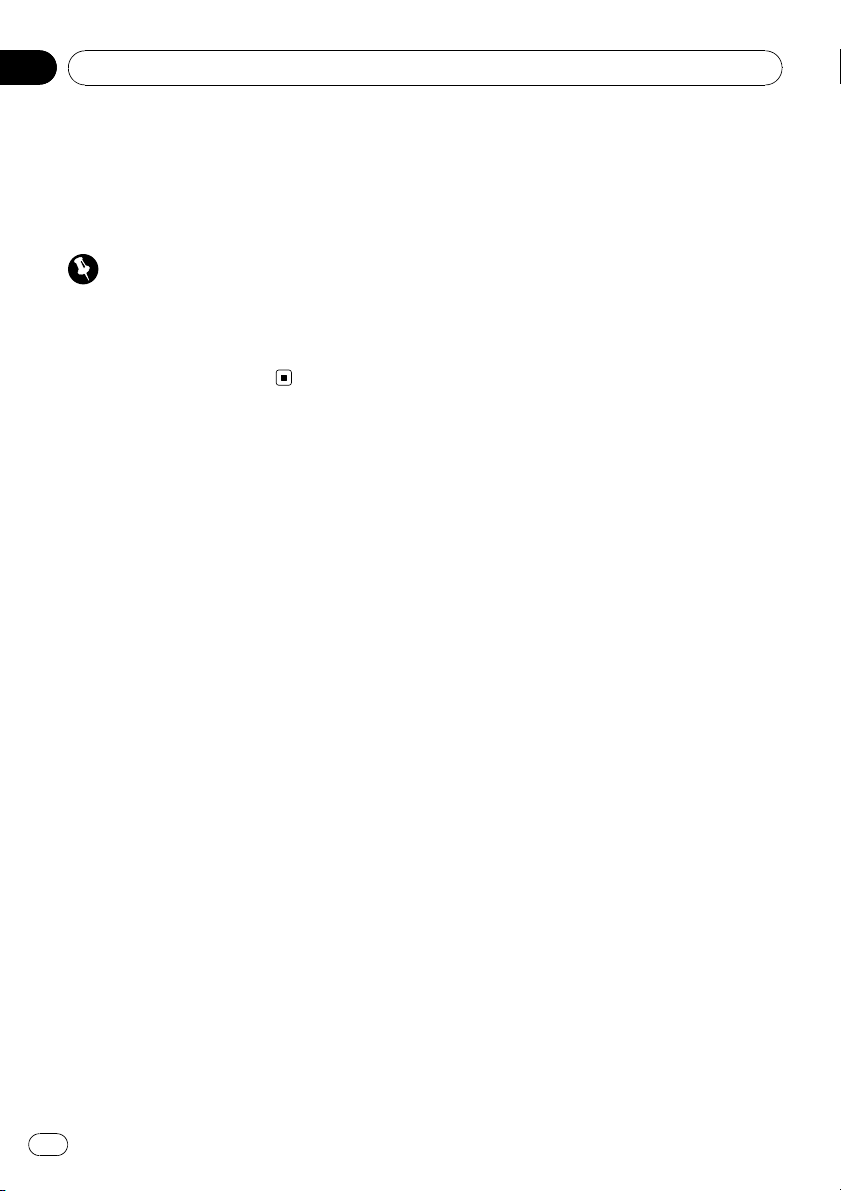
Section
01
Before You Start
Using the remote control
Point the remote control in the direction of the
front panel to operate.
! The remote control may not function prop-
erly in direct sunlight.
Important
! Do not store the remote control in high tem-
peratures or direct sunlight.
! Do not let the remote control fall onto the
floor, where it may become jammed under the
brake or accelerator pedal.
8
En
Page 9

Operating this unit
Section
02
What’s What
Head unit
1 SRC/OFF button
This unit is turned on by selecting a source.
Press to cycle through all the available
sources.
2 DISP/SCROLL button
Press to select different displays.
Press and hold to scroll the text information.
3 MULTI-CONTROL
Move to perform manual seek tuning, fast
forward, reverse and track search controls.
Also used for controlling functions.
Turn to increase or decrease the volume.
4 S.Rtrv button
Press to switch Sound Retriever settings.
5 RESET button
Press to reset the microprocessor.
6 EJECT/OPEN button
Press to eject a CD from your built-in CD
player.
Press and hold to open or close the front
panel.
7 LIST button
Press to display the disc title list, track title
list, folder list, file list or preset channel list
depending on the source.
8 CLOCK/DISP OFF button
Press to change to the clock display.
Press and hold to turn the display indication
and button illumination off or on.
9 SW/BASS button
Press to switch to subwoofer setting menu.
When operating subwoofer menu, press to
switch setting.
Press and hold to switch to bass boost
menu.
a RDM/
Press to turn random function on or off
while using CD or USB.
While using iPod, press this button to shuffle all tracks.
Press and hold to switch the control mode
while using an iPod connected USB connector of this unit.
If using the iPod with an interface adapter
(CD-IB100N), press to switch the shuffle
function.
b BAND/ESC button
Press to select among three FM bands and
one AM band.
Press to return to the ordinary display when
operating menu.
/iPod button
Remote control
Operation is the same as when using the buttons on the head unit.
Operating this unit
En
9
Page 10

Section
02
Operating this unit
c VOLUME buttons
Press to increase or decrease the volume.
d FUNCTION button
Press to select functions.
e Thumb pad
Move to perform manual seek tuning, fast
forward, reverse and track search controls.
Also used for controlling functions.
Functions are the same as
MULTI-CONTROL except for volume control.
Press to display the disc title list, track title
list, folder list, file list or preset channel list
depending on the source.
f DIRECT button
Press to directly select the desired track.
g CLEAR button
Press to cancel the input number when 0 to
9 are used.
h 0 to 9 buttons
Press to directly select the desired track,
preset tuning or disc. Buttons 1 to 6 can operate the preset tuning for the tuner or disc
number search for the multi-CD player.
i PGM button
Press to operate the preprogrammed functions for each source. (Refer to Using the
PGM button on page 36.)
j MUTE button
Press to turn off the sound. To turn on the
sound, press again.
k ENT button
Press to change to the entertainment display.
l AUDIO button
Press to select various sound quality controls.
Basic Operations
Power ON/OFF
Turning the unit on
% Press SRC to turn the unit on.
Turning the unit off
% Press OFF and hold until the unit turns
off.
Selecting a source
You can select a source you want to listen to.
To switch to the built-in CD player, load a disc
in the unit (refer to page 13).
% Press SRC repeatedly to switch between the following sources.
Tuner—Television—DVD player/MultiDVD player—Built-in CD player—MultiCD player—iPod—USB—External unit 1—
External unit 2—AUX1—AUX2—BT Audio
—BT Telephone
Notes
! In the following cases, the sound source will
not change.
— When no unit corresponding to the se-
lected source is connected.
— When there is no disc or magazine in the
player.
— When the iPod is not connected to this
unit.
— When AUX (auxiliary input) is set to off
(refer to page 30).
— When the BT Audio source is set to off
(refer to Activating the BT Audio source on
page 32).
! AUX1 is set to on by default. Turn off the AUX1
when not in use (refer to Switching the auxili-
ary setting on page 30).
! Charging the portable audio player using
car’s DC power source while connecting it to
AUX input may generate noise. In this case,
stop charging.
10
En
Page 11
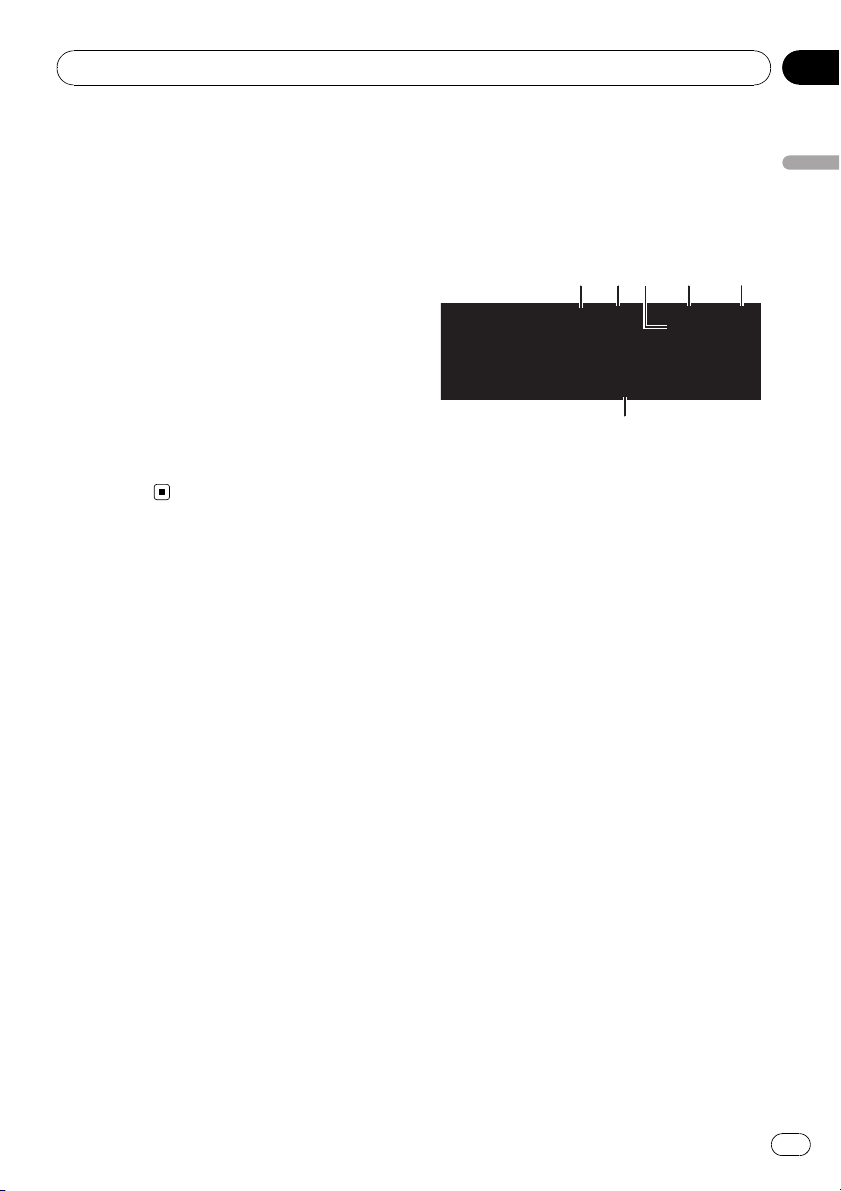
Operating this unit
Section
02
! External unit refers to a Pioneer product (such
as ones available in the future) that, although
incompatible as a source, enables control of
basic functions with this unit. Two external
units can be controlled with this unit. When
two external units are connected, the external
unit is automatically allocated to external unit
1 or external unit 2 by this unit.
! When this unit’s blue/white lead is connected
to the vehicle’s auto-antenna relay control
terminal, the vehicle’s antenna extends when
this unit’s source is turned on. To retract the
antenna, turn the source off.
Adjusting the volume
% Turn MULTI-CONTROL to adjust the
sound level.
Tuner
Basic Operations
If you are using this unit in North, Central or
South America, reset the AM tuning step (see
Setting the AM tuning step on page 29).
1 2 4 53
6
1 Band indicator
2 5 (stereo) indicator
Appears when the selected frequency is being
broadcast in stereo.
3 LOC indicator
Appears when local seek tuning is on.
4 Preset number indicator
5 Signal level indicator
Shows the radio wave strength.
6 Frequency indicator
% Select a band
Press BAND.
# Band can be selected from among FM1, FM2,
FM3 or AM.
Operating this unit
% Manual tuning (step by step)
Push MULTI-CONTROL left or right.
% Seek tuning
Push and hold MULTI-CONTROL left or right
for about one second and release.
# You can cancel seek tuning by pushing
MULTI-CONTROL left or right.
# If you push and hold MULTI-CONTROL left or
right, you can skip stations. Seek tuning starts as
soon as you release MULTI-CONTROL.
En
11
Page 12
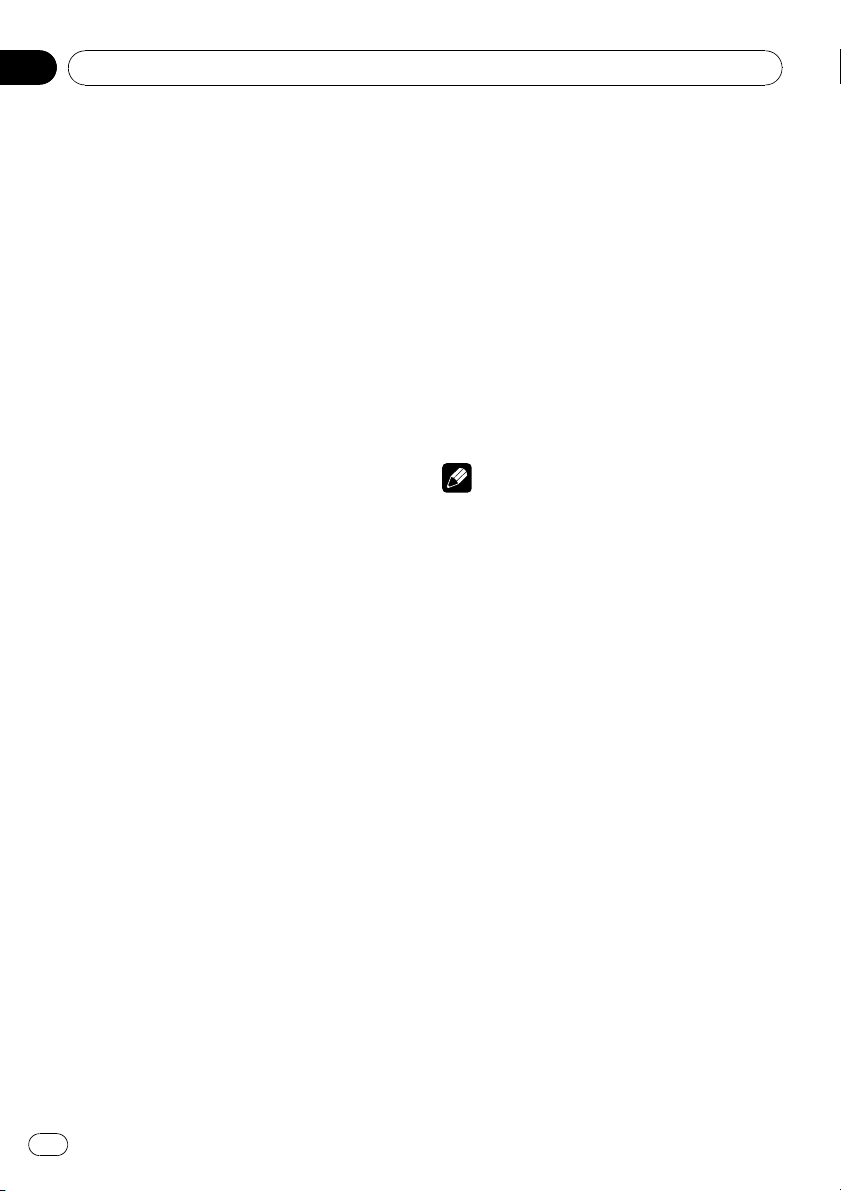
Section
02
Operating this unit
Storing and recalling broadcast
frequencies
You can easily store up to six broadcast frequencies for later recall.
! Six stations for each band can be stored in
memory.
1 Press LIST.
Preset screen is displayed.
2 Use MULTI-CONTROL to store the selected frequency in memory.
Turn to change the preset number. Press and
hold to store.
3 Use MULTI-CONTROL to select the desired station.
Turn to change the station. Press to select.
# You can also change the station by pushing
MULTI-CONTROL up or down.
# To return to the ordinary display, press BAND
or LIST.
# If you do not operate the list within about 30
seconds, the display automatically returns to the
ordinary display.
Using the remote control
% When you find a frequency that you
want to store in memory, press one of preset tuning buttons 1 to 6 and hold until the
preset number stops flashing.
The number you have pressed will flash in the
preset number indicator and then remain lit.
The selected radio station frequency has been
stored in memory.
The next time you press the same preset tuning button the radio station frequency is recalled from memory.
# You can also recall radio station frequencies
assigned to preset tuning numbers by pushing
MULTI-CONTROL up or down during the frequency display.
Introduction of advanced
operations
1 Press MULTI-CONTROL to display the
main menu.
2 Use MULTI-CONTROL to select
FUNCTION.
Turn to change the menu option. Press to select.
The function menu is displayed.
3 Turn MULTI-CONTROL to select the
function.
BSM (best stations memory)—Local (local
seek tuning)
Notes
! You can also select the function by pressing
FUNCTION on the remote control.
! To return to the ordinary display, press BAND.
Storing the strongest broadcast
frequencies
BSM (best stations memory) lets you automatically store the six strongest broadcast frequencies.
1 Display the function menu.
Refer to Introduction of advanced operations on
this page.
2 Use MULTI-CONTROL to select BSM in
the function menu.
3 Press MULTI-CONTROL to turn BSM on.
The six strongest broadcast frequencies are
stored in the order of their signal strength.
# To cancel, press MULTI-CONTROL again.
Tuning in strong signals
Local seek tuning lets you tune in only those
radio stations with sufficiently strong signals
for good reception.
12
En
Page 13
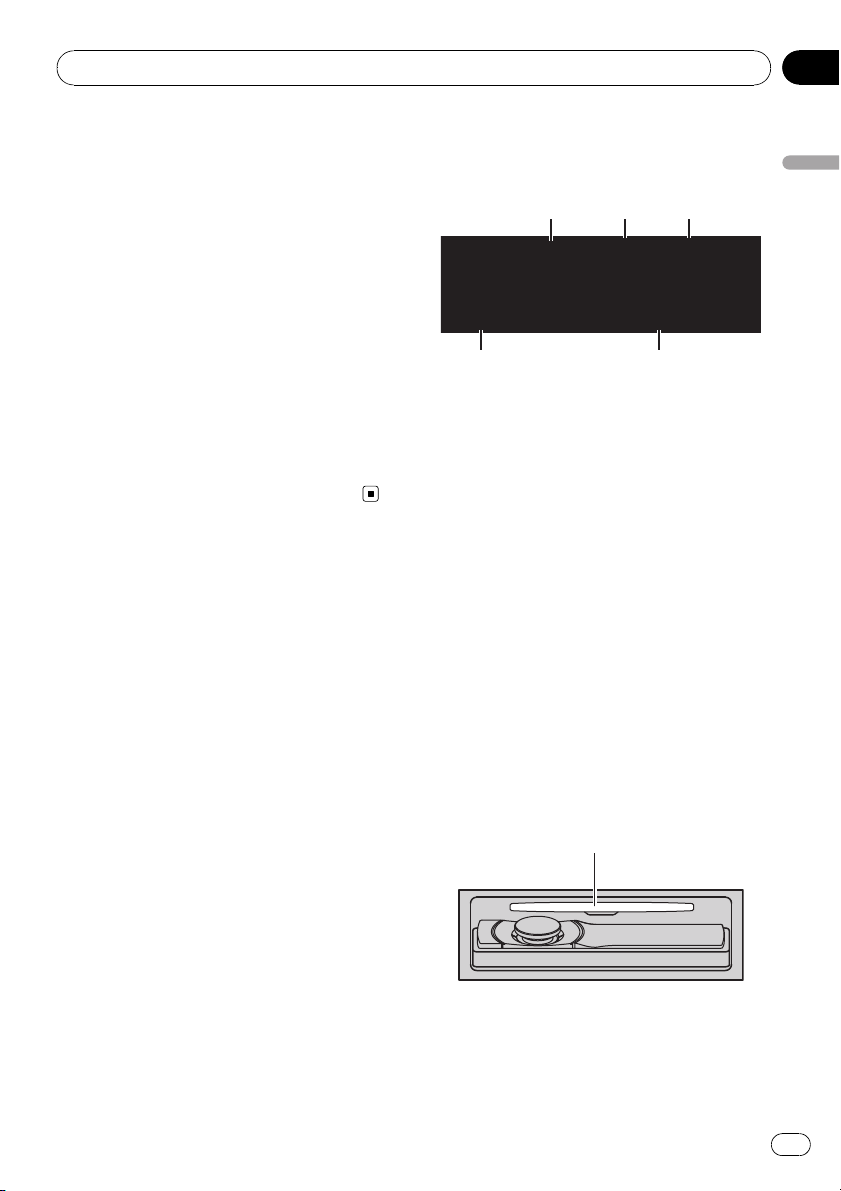
4
5
Operating this unit
Section
02
1 Display the function menu.
Refer to Introduction of advanced operations on
the previous page.
2 Use MULTI-CONTROL to select Local in
the function menu.
3 Press MULTI-CONTROL to turn local
seek tuning on.
# To turn local seek tuning off, press
MULTI-CONTROL again.
4 Push MULTI-CONTROL left or right to
set the sensitivity.
FM: Level 1—Level 2—Level 3—Level 4
AM: Level 1—Level 2
The Level 4 setting allows reception of only
the strongest stations, while lower settings let
you receive progressively weaker stations.
Built-in CD Player
Basic Operations
1 2 3
1 WMA/MP3/AAC/WAV indicator
Shows the type of audio file currently playing
when the compressed audio is playing.
2 Folder number indicator
Shows the folder number currently playing
when the compressed audio is playing.
3 Track number indicator
4 Play time indicator
5 Bit rate/sampling frequency indicator
Shows the bit rate or sampling frequency of
the current track (file) when the compressed
audio is playing.
! When playing back VBR (variable bit
rate)-recorded WMA files, the average
bit rate value is displayed.
! When playing back VBR (variable bit
rate)-recorded MP3 files, VBR is displayed instead of bit rate value.
% Open the front panel
Press EJECT.
Disc loading slot appears.
Disc loading slot
Operating this unit
# When loading a disc, face the label side of
a disc up.
% Eject a disc
Press EJECT.
En
13
Page 14

Section
02
Operating this unit
% Select a folder
Push MULTI-CONTROL up or down.
# You cannot select a folder that does not have
a compressed audio file recorded in it.
% Select a track
Push MULTI-CONTROL left or right.
% Fast forward or reverse
Push and hold MULTI-CONTROL left or right.
# When playing compressed audio, there is no
sound on fast forward or reverse.
% Return to root folder
Press and hold BAND.
# If folder 01 (ROOT) contains no files, playback
commences with folder 02.
% Switch between compressed audio and
CD-DA
Press BAND.
# This operation is available only when playing
CD-EXTRA or MIXED-MODE CDs.
# If you have switched between compressed
audio and CD-DA, playback starts at the first
track on the disc.
Notes
! The built-in CD player can play back audio CD
and compressed audio recorded on a CDROM. (Refer to page 61 for files that can be
played back.)
! Read the precautions for discs and player on
page 58.
! After a disc has been inserted, press SRC to
select the built-in CD player.
! There is sometimes a delay between starting
up disc playback and the sound being issued.
When being read, FORMAT READ is displayed.
! If an error message is displayed, refer to Error
messages on page 57.
! Playback is carried out in order of file number.
Folders are skipped if they contain no files. (If
folder 01 (ROOT) contains no files, playback
commences with folder 02.)
! You can eject the CD by pressing and holding
EJECT with eject position when the CD loading or ejecting cannot operate properly.
Selecting a track directly
When using the remote control, you can select
a track directly by entering the desired track
number.
! When audio files are being played back,
you can select track in the current folder.
1 Press DIRECT.
Track number input display appears.
2 Press 0 to 9 buttons to enter the desired
track number.
# You can cancel the input number by pressing
CLEAR.
3 Press DIRECT.
The track for the entered number will play.
# After entering the number input mode, if you
do not perform an operation within about eight
seconds, the mode is automatically canceled.
Displaying text information on
disc
% Press DISP to select the desired text information.
! For title entered CD
Play time—
! For CD TEXT discs
Play time—
track title—
disc title—
: track artist name and : track title
—
: track title and play time— : track
—
title,
! For WMA/MP3/AAC
Play time—
name—
: artist name and : album title— :
—
album title and
title and play time—
time—
: album title
! For WAV
Play time—
name
: disc title and play time
: disc artist name and :
: disc artist name and :
: disc title and : track title
: track artist name and : disc title
: folder name and : file
: artist name and : track title
: track title— : track
: comment and play
: track title, : artist name and
: folder name and : file
14
En
Page 15
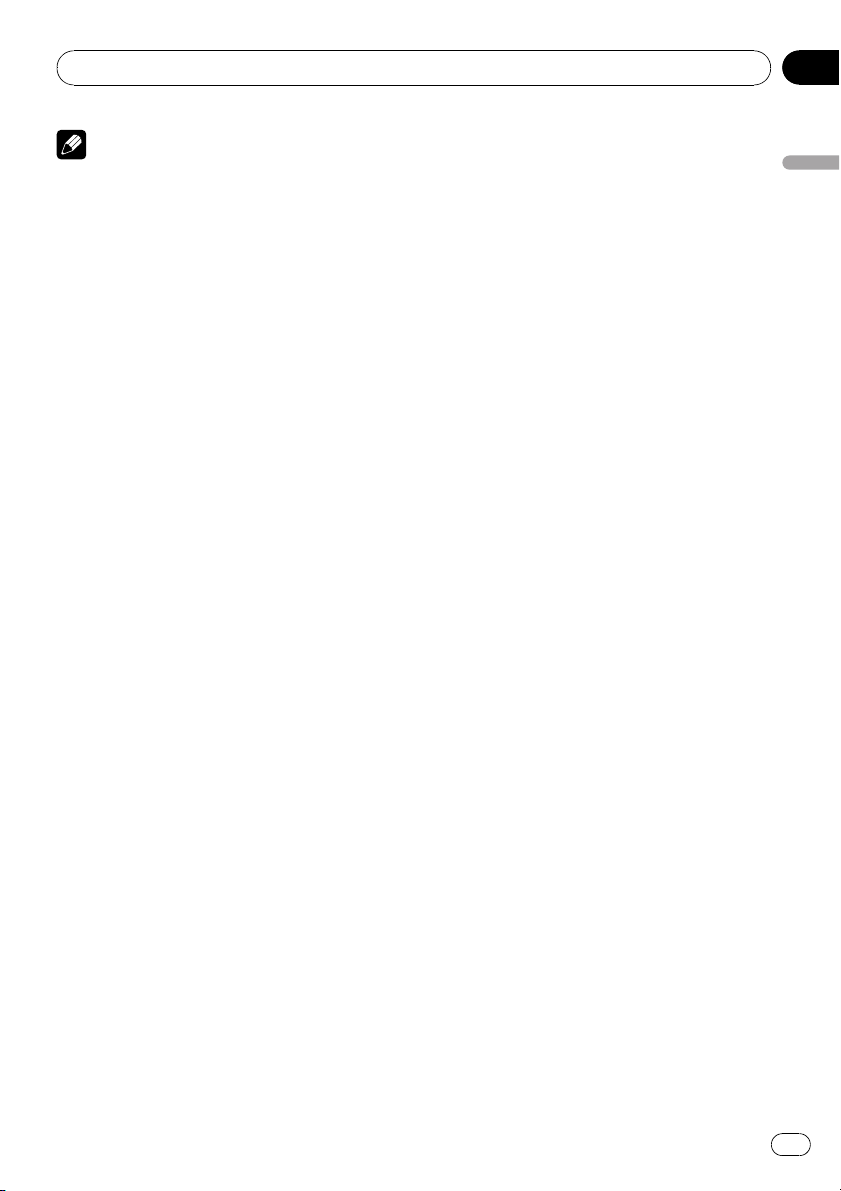
Operating this unit
Section
02
Notes
! You can scroll to the left of the title by pressing
and holding DISP.
! Audio CD that contains certain information
such as text and/or number is CD TEXT.
! If specific information is not recorded on a
disc, title or name is not displayed.
! Depending on the version of iTunes
write MP3 files onto a disc, comment information may not be correctly displayed.
! Depending on the version of Windows Media
Player used to encode WMA files, album
names and other text information may not be
correctly displayed.
! When playing back VBR (variable bit rate)-re-
corded WMA files, the average bit rate value is
displayed.
! When playing back VBR (variable bit rate)-re-
corded MP3 files, VBR is displayed instead of
bit rate value.
! The sampling frequency shown in the display
may be abbreviated.
! When Ever Scroll is set to ON at the initial set-
ting, text information scrolls continuously in
the display. Refer to Switching the ever scroll
on page 32.
®
used to
Selecting tracks from the track
title list
Track title list lets you see the list of track titles
on a CD TEXT disc and select one of them to
play back.
1 Press LIST to switch to the track title list
mode.
2 Use MULTI-CONTROL to select the desired track title.
Turn to change the track title. Press to play.
# You can also change the track title by pushing
MULTI-CONTROL up or down.
# To return to the ordinary display, press BAND
or LIST.
# If you do not operate the list within about 30
seconds, the display automatically returns to the
ordinary display.
Selecting files from the file
name list
File name list lets you see the list of file names
(or folder names) and select one of them to
playback.
1 Press LIST to switch to the file name list
mode.
Names of files and folders appear in the display.
2 Use MULTI-CONTROL to select the desired file name (or folder name).
Turn to change the name of file or folder.
— when a file is selected, press to play.
— when a folder is selected, press to see a list
of files (or folders) in the seleted folder.
— when a folder is selected, press and hold to
play a song in the selected folder.
# You can also play the file by pushing
MULTI-CONTROL right.
# You can also play a song in the selected folder
by pushing and holding MULTI-CONTROL right.
# To return to the previous list (the folder one
level higher), push MULTI-CONTROL left.
# Number of the folders/files in the currently selected folder will be indicated on the right side of
the display.
# To return to the ordinary display, press BAND
or LIST.
# If you do not operate the list within about 30
seconds, the display automatically returns to the
ordinary display.
Introduction of advanced
operations
1 Press MULTI-CONTROL to display the
main menu.
2 Use MULTI-CONTROL to select
FUNCTION.
Turn to change the menu option. Press to select.
The function menu is displayed.
Operating this unit
En
15
Page 16
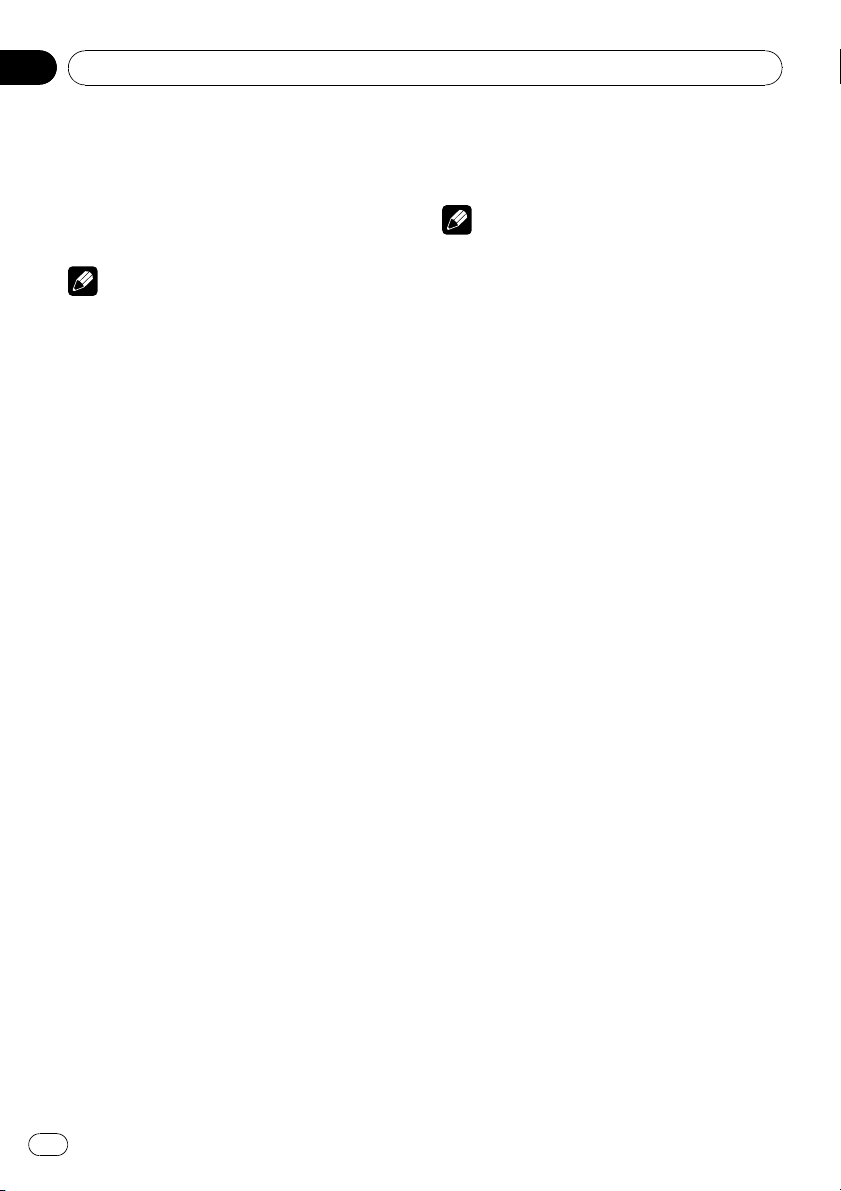
Section
02
Operating this unit
3 Turn MULTI-CONTROL to select the
function.
Play mode (repeat play)—Random mode
(random play)—Scan mode (scan play)—
Pause (pause)—Sound Retriever (sound re-
triever)—TitleInput "A" (disc title input)
Notes
! You can also select the function by pressing
FUNCTION on the remote control.
! To return to the ordinary display, press BAND.
! If you do not operate functions except for
TitleInput "A" within about 30 seconds, the
display automatically returns to the ordinary
display.
! When playing a compressed audio disc or CD
TEXT disc, you cannot switch to disc title input
display.
Selecting a repeat play range
1 Display the function menu.
Refer to Introduction of advanced operations on
the previous page.
2 Use MULTI-CONTROL to select
Play mode in the function menu.
3 Press MULTI-CONTROL to select the repeat range.
! Disc repeat – Repeat all tracks
! Track repeat – Repeat the current track
! Folder repeat – Repeat the current folder
# If you select another folder during repeat play,
the repeat play range changes to disc repeat.
# Performing track search or fast forward/reverse during Track repeat (track repeat) changes
the repeat play range to disc/folder.
# When Folder repeat (folder repeat) is se-
lected, it is not possible to play back a subfolder
of that folder.
Playing tracks in random order
Tracks in a selected repeat range are played in
random order.
% Press RDM to turn random play on.
Tracks play in a random order.
# To turn random play off, press RDM again.
Note
You can also turn this function on or off in the
menu that appears by using MULTI-CONTROL.
Scanning folders and tracks
Scan play searches the song within the selected repeat range.
1 Display the function menu.
Refer to Introduction of advanced operations on
the previous page.
2 Use MULTI-CONTROL to select
Scan mode in the function menu.
3 Press MULTI-CONTROL to turn scan play
on.
The first 10 seconds of each track is played.
4 When you find the desired track press
MULTI-CONTROL to turn scan play off.
# If the display has automatically returned to
the playback display, select Scan mode again by
using MULTI-CONTROL.
# After scanning of a disc (folder) is finished,
normal playback of the tracks begins.
Pausing playback
1 Display the function menu.
Refer to Introduction of advanced operations on
the previous page.
2 Use MULTI-CONTROL to select Pause in
the function menu.
3 Press MULTI-CONTROL to turn pause
on.
Playback of the current track pauses.
# To turn pause off, press MULTI-CONTROL
again.
16
En
Page 17
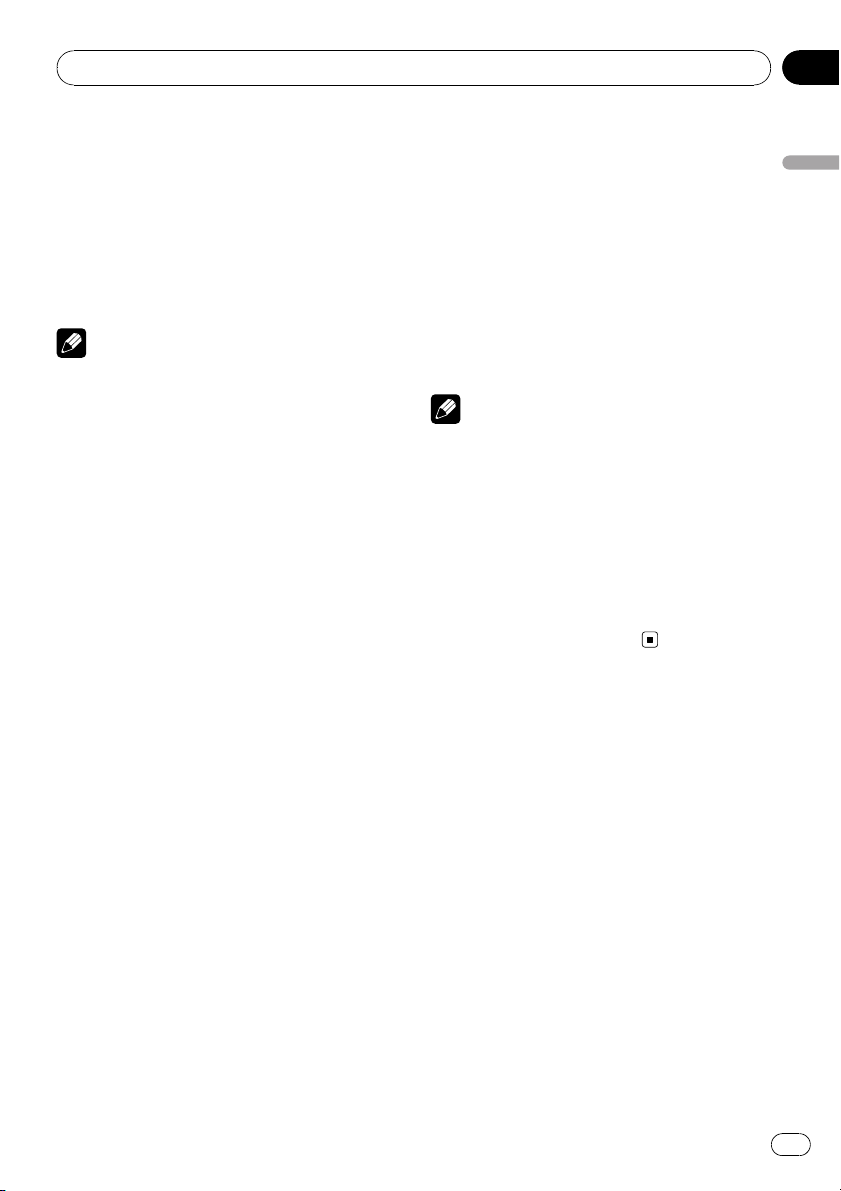
Operating this unit
Section
02
Using Sound Retriever
Sound Retriever function automatically enhances compressed audio and restores rich
sound.
% Press S.Rtrv repeatedly to select the desired setting.
OFF (off)—1—2
# 2 is more effective than 1.
Note
You can also perform this operation in the menu
that appears by using MULTI-CONTROL.
Using disc title functions
You can input CD titles and display the title.
The next time you insert a CD for which you
have entered a title, the title of that CD is displayed.
Entering disc titles
Use the disc title input feature to store up to
48 CD titles in the unit. Each title can be up to
10 characters long.
1 Display the function menu.
Refer to Introduction of advanced operations on
page 15.
2 Play the CD that you want to enter a
title for.
3 Use MULTI-CONTROL to select
TitleInput "A" in the function menu.
4 Press DISP to select the desired character type.
Press DISP repeatedly to switch between the
following character types:
Alphabet (upper case), numbers and symbols
—Alphabet (lower case)—European letters,
such as those with accents (e.g. á, à, ä, ç)—
Numbers and symbols
5 Push MULTI-CONTROL up or down to
select a letter of the alphabet.
6 Push MULTI-CONTROL left or right to
move the cursor to the previous or next
character position.
7 Move the cursor to the last position by
pushing MULTI-CONTROL right after entering the title.
When you push MULTI-CONTROL right one
more time, the entered title is stored in memory.
8 Press BAND to return to the playback
display.
Notes
! Titles remain in memory, even after the disc is
removed from the unit, and are recalled when
the disc is reinserted.
! After data for 48 discs are stored in the mem-
ory, data for a new disc overwrites the oldest
one.
! If you connect a multi-CD player, you can
input disc titles for up to 100 discs.
! When a multi-CD player that does not support
disc title functions is connected, you cannot
enter disc titles in this unit.
Operating this unit
En
17
Page 18
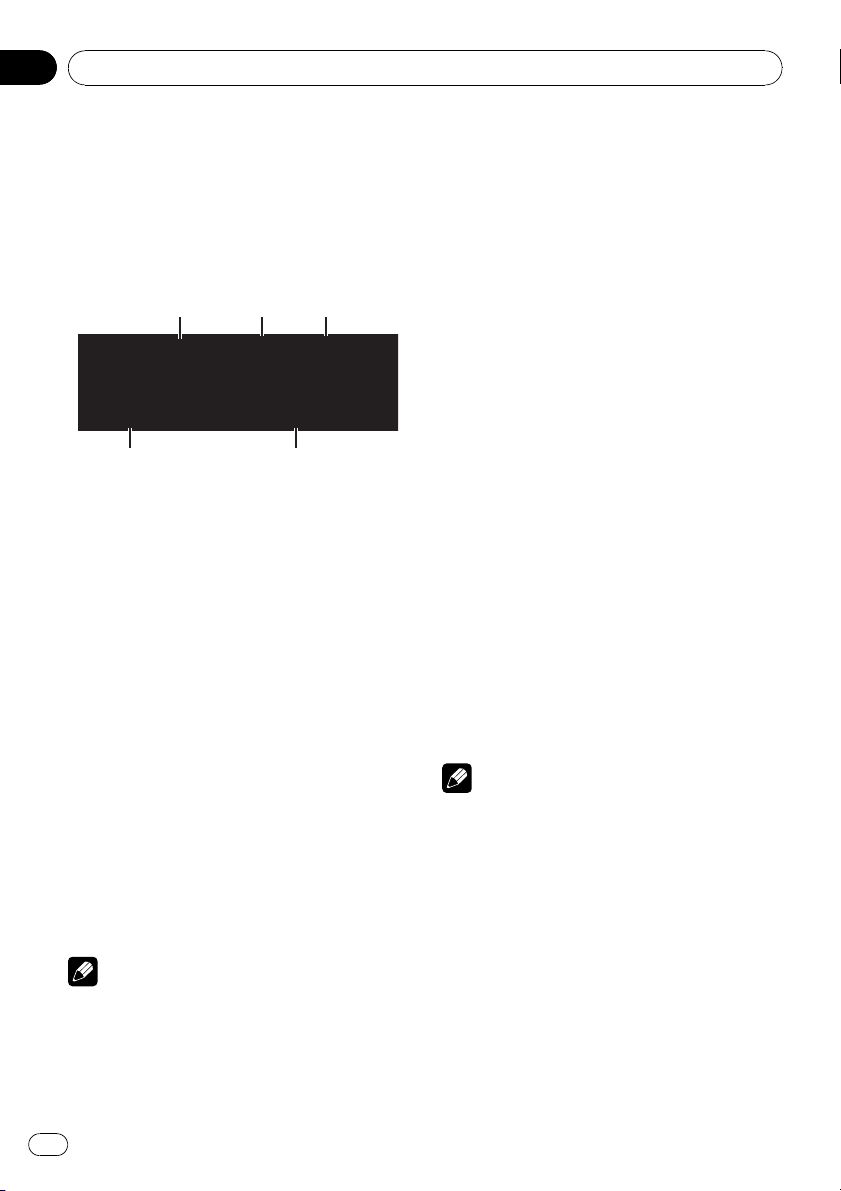
Section
02
Operating this unit
Playing songs on USB portable
audio player/USB memory
For details about the supported device, refer to
Portable audio player compatibility on page 5.
Basic Operations
1 WMA/MP3/AAC/WAV indicator
Shows the type of file currently playing.
2 Folder number indicator
3 Track number indicator
4 Play time indicator
5 Bit rate/sampling frequency indicator
! When playing back VBR (variable bit
rate)-recorded WMA files, the average
bit rate value is displayed.
! When playing back VBR (variable bit
rate)-recorded MP3 files, VBR is displayed instead of bit rate value.
% Select a folder
Push MULTI-CONTROL up or down.
% Fast forward or reverse
Push and hold MULTI-CONTROL left or right.
% Select a track
Push MULTI-CONTROL left or right.
% Return to root folder
Press and hold BAND.
Notes
! Optimum performance of this unit may not be
obtained depending on the connected USB
portable audio player/USB memory.
! If folder 01 (ROOT) contains no files, playback
commences with folder 02.
! When the USB portable audio player having
battery charging function is connected to this
unit and the ignition switch is set to ACC or
ON, the battery is charged.
! You can disconnect the USB portable audio
player/USB memory anytime you want to finish listening to it.
! If USB portable audio player/USB memory is
connected to this unit, the source is changed
to USB automatically. If you do not use an
USB device, disconnect it from this unit. Depending on the connected USB device, turning on the ignition switch while USB device is
connected to this unit may change the source
automatically.
Selecting an audio file directly
in the current folder
The operation is the same as that of the builtin CD player.
Refer to Selecting a track directly on page 14.
Displaying text information of
an audio file
The operation is the same as that of the builtin CD player.
Refer to Displaying text information on disc on
page 14.
Notes
! If the characters recorded on the audio file are
not compatible with the head unit, those characters are not displayed.
! The text information of some audio files may
not be correctly displayed.
Selecting files from the file
name list
The operation is the same as that of the builtin CD player.
Refer to Selecting files from the file name list
on page 15.
18
En
Page 19
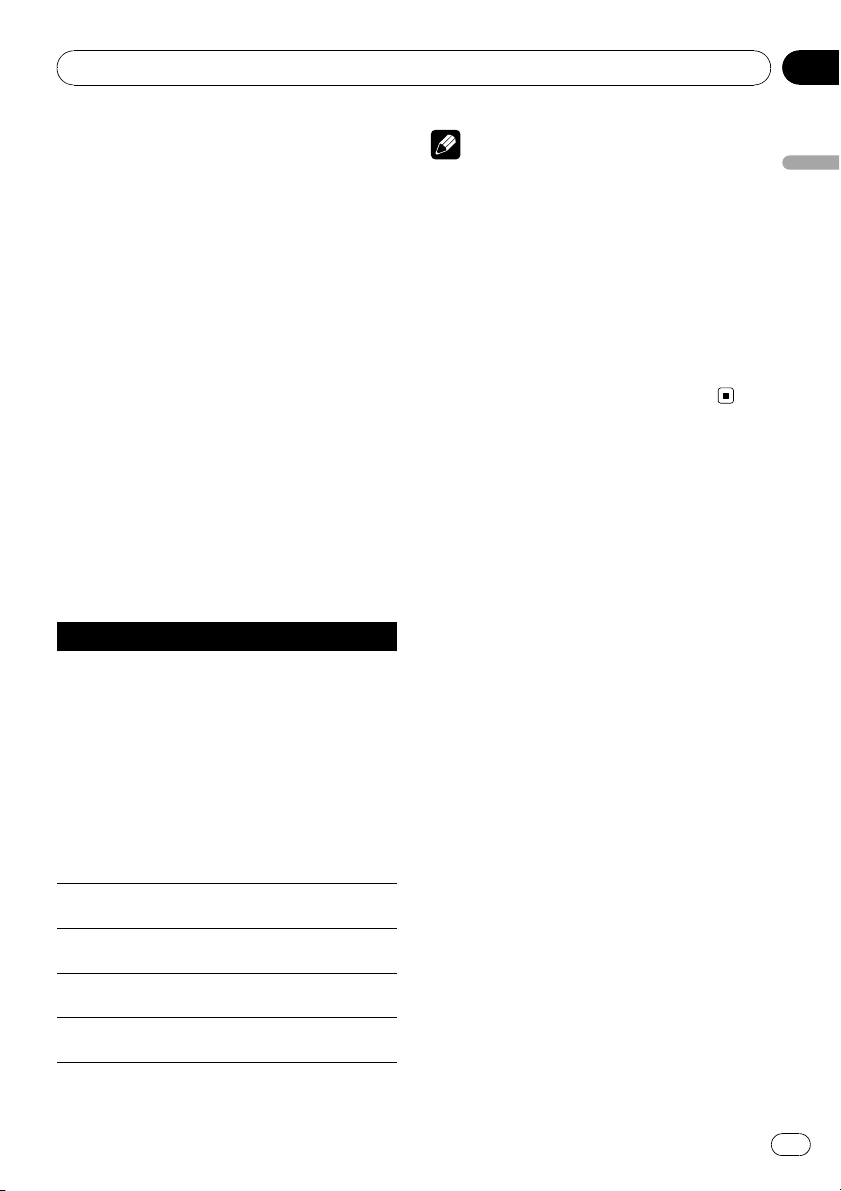
Operating this unit
Section
02
Introduction of advanced
operations
1 Press MULTI-CONTROL to display the
main menu.
2 Use MULTI-CONTROL to select
FUNCTION.
Turn to change the menu option. Press to select.
The function menu is displayed.
3 Turn MULTI-CONTROL to select the
function.
Play mode (repeat play)—Random mode
(random play)—Scan mode (scan play)—
Pause (pause)—Sound Retriever (sound re-
triever)
Function and operation
Play mode, Random mode, Scan mode,
Pause and Sound Retriever operations are
basically the same as that of the built-in CD
player.
Function name Operation
Refer to Selecting a repeat play
range on page 16.
However, the repeat play ranges
you can select are different from
that of the built-in CD player. The
repeat play ranges of the USB
Play mode
Random mode
Scan mode
Pause
Sound Retriever
portable audio player/USB memory are:
! Track repeat – Repeat just
the current file
! Folder repeat – Repeat the
current folder
! All repeat – Repeat all files
Refer to Playing tracks in random
order on page 16.
Refer to Scanning folders and
tracks on page 16.
Refer to Pausing playback on page
16.
Refer to Using Sound Retriever on
page 17.
Notes
! You can also select the function by pressing
FUNCTION on the remote control.
! To return to the ordinary display, press BAND.
! If you select another folder during repeat play,
the repeat play range changes to All repeat.
! If you perform track search or fast forward/re-
verse during Track repeat, the repeat play
range changes to Folder repeat.
! When Folder repeat is selected, it is not pos-
sible to play back a subfolder of that folder.
! After file or folder scanning is finished, nor-
mal playback of the files begins again.
Operating this unit
En
19
Page 20

Section
02
Operating this unit
Playing songs on iPod
For details about the supported iPod, refer to
®
compatibility on page 5.
iPod
Basic Operations
1 Song number indicator
2 Play time indicator
3 Song time (progress bar)
% Fast forward or reverse
Push and hold MULTI-CONTROL left or right.
% Select a track (chapter)
Push MULTI-CONTROL left or right.
Notes
! When using an iPod, iPod Dock Connector to
USB Cable is required.
! Read the precautions for iPod on page 61.
! While iPod is connected to this unit, PIONEER
(check mark)) is displayed on the iPod.
(or
! If an error message is displayed, refer to Error
messages on page 57.
! When the ignition switch is set to ACC or ON,
the iPod’s battery is charged while the iPod is
connected to this unit.
! While the iPod is connected to this unit, the
iPod cannot be turned on or off.
! Before connecting the dock connector of this
unit to the iPod, disconnect the headphones
from the iPod.
! The iPod is turned off about two minutes after
the ignition switch is set to OFF.
Browsing for a song
Searching songs by category
Operations to control an iPod with this unit is
designed to be as close to the iPod as possible
to make operation and song search easy.
! Depending on the number of files in the
iPod, there may be delay when displaying a
list.
! If the characters recorded on the iPod are
not compatible with this unit, those characters are not displayed.
1 Press LIST.
2 Use MULTI-CONTROL to select a category.
Turn to change the category; press to select.
Playlists (playlists)—Artists (artists)—
Albums (albums)—Songs (songs)— Podcasts
(podcasts)—Genres (genres)—Composers
(composers)—Audiobooks (audiobooks)
List for the selected category is displayed.
# You can start playback throughout the selected category by pressing and holding
MULTI-CONTROL. You can also perform this operation by pushing and holding
MULTI-CONTROL right.
# You can also change the category by pushing
MULTI-CONTROL up or down.
# You can also select the category by pushing
MULTI-CONTROL right.
# To return to the previous category, push
MULTI-CONTROL left.
# To return to the top tier of categories, push
and hold MULTI-CONTROL left.
# To return to the ordinary display, press BAND.
# If you do not operate the list within about 30
seconds, the display automatically returns to the
ordinary display.
3 Repeat step 2 to find a song you want
to listen to.
20
Searching songs by alphabet
1 Press LIST.
En
Page 21

Operating this unit
Section
02
2 Use MULTI-CONTROL to select a category.
Turn to change the category. Press to select.
3 Press LIST to switch to alphabet search
mode.
4 Turn MULTI-CONTROL to select a desired alphabet.
5 Press MULTI-CONTROL to display the alphabetical list.
# If alphabet search is aborted, Not Found is
displayed.
Displaying text information on
iPod
% Press DISP to select the desired text information.
Play time—
—
: artist name and : album name— :
album name and
and play time—
and
# If the characters recorded on the iPod are not
compatible with this unit, those characters are
not displayed.
Notes
! You can scroll the text information to the left
by pressing and holding DISP.
! When Ever Scroll is set to ON at the initial set-
ting, text information scrolls continuously in
the display. Refer to Switching the ever scroll
on page 32.
: artist name and : song title
: song title— : song title
: song title, : artist name
: album name
Introduction of advanced
operations
1 Press MULTI-CONTROL to display the
main menu.
2 Use MULTI-CONTROL to select
FUNCTION.
Turn to change the menu option. Press to select.
The function menu is displayed.
3 Turn MULTI-CONTROL to select the
function.
Play mode (repeat play)—Shuffle mode
(shuffle)—Shuffle all (shuffle all)—
Link search (link search)—Control mode
(control mode)—Pause (pause)—
Audiobooks (audiobook speed)—
Sound Retriever (sound retriever)
Function and operation
Play mode, Pause and Sound Retriever operations are basically the same as that of the
built-in CD player.
Function name Operation
Refer to Selecting a repeat play
range on page 16.
However, the repeat play ranges
you can select are different from
that of the built-in CD player. The
Play mode
Pause
Sound Retriever
Notes
! You can also select the function by pressing
FUNCTION on the remote control.
! To return to the ordinary display, press BAND.
! If you do not operate functions within about
30 seconds, the display automatically returns
to the ordinary display.
! Control mode (control mode) function is
available only for iPod nano (second generation).
! When Control mode is on, only
Control mode and Sound Retriever can be
operated.
repeat play ranges of the iPod
are:
! Repeat One – Repeat the cur-
rent song
! Repeat All – Repeat all songs
in the selected list
Refer to Pausing playback on page
16.
Refer to Using Sound Retriever on
page 17.
Operating this unit
En
21
Page 22

Section
02
Operating this unit
Playing songs in a random
order (shuffle)
1 Display the function menu.
Refer to Introduction of advanced operations on
the previous page.
2 Use MULTI-CONTROL to select
Shuffle mode in the function menu.
3 Press MULTI-CONTROL to select your favorite setting.
! Shuffle Songs – Play back songs in the se-
lected list in random order.
! Shuffle Albums – Play back songs from a
randomly selected album in order.
! Shuffle OFF – Cancel random play.
Playing all songs in a random
order (shuffle all)
% Press to turn shuffle all on.
All songs on the iPod play randomly.
# To turn shuffle all off, set Shuffle mode in the
FUNCTION menu to off.
Note
You can also turn this function on in the menu
that appears by using MULTI-CONTROL.
Selecting songs from album list
of currently playing artist
Album list of the currently selected artist is
displayed. You can select an album or song
from the artist name.
! Depending on the number of files in the
iPod, there may be delay when displaying a
list.
1 Press and hold LIST to turn link search
on.
Searches albums of the artist and displays the
list.
2 Use MULTI-CONTROL to select an album
or song from the list.
For more details about the selecting operation,
refer to step 2 of Browsing for a song on page
20.
Notes
! If link search is aborted, Not Found is dis-
played.
! You can also turn this function on in the menu
that appears by using MULTI-CONTROL.
Operating this unit’s iPod
function from your iPod
This function is available only for iPod nano
(second generation).
This unit’s iPod function can be operated from
your iPod. Sound can be heard from car’s
speaker, and operation can be conducted from
your iPod.
! While this function is in use, even if the
ignition key is turned off, iPod is not turned
off. To turn off power, operate the iPod.
1 Press iPod and hold to switch the control mode.
# Each pressing and holding iPod switches the
control mode.
# While using this function, play time and titles
are not displayed on this unit.
# Even if this function is performed, track up/
down can be operated from this unit.
# While using this function, browse function
cannot be operated from this unit.
2 Operate the connected iPod to select a
song and play.
Note
You can also turn this function on or off in the
menu that appears by using MULTI-CONTROL.
22
En
Page 23

Operating this unit
Changing audiobook speed
While listening to an audiobook on iPod, playback speed can be changed.
1 Display the function menu.
Refer to Introduction of advanced operations on
page 21.
2 Use MULTI-CONTROL to select
Audiobooks in the function menu.
3 Press MULTI-CONTROL to select your favorite setting.
Press MULTI-CONTROL repeatedly until the
desired setting appears in the display.
! Faster – Playback faster than normal speed
! Normal – Playback in normal speed
! Slower – Playback slower than normal
speed
Section
02
Operating this unit
En
23
Page 24

1
Section
03
Audio Adjustments
Introduction of audio
adjustments
1 Audio display
Shows the audio adjustment status.
1 Press MULTI-CONTROL to display the
main menu.
2 Use MULTI-CONTROL to select AUDIO.
Turn to change the menu option. Press to select.
The audio menu is displayed.
3 Turn MULTI-CONTROL to select the
audio function.
Turn MULTI-CONTROL to switch between the
audio functions in the following order.
Fader (balance adjustment)—Powerful (graphic equalizer adjustment)—50Hz (7-band
graphic equalizer adjustment)—LOUD (loudness)—Sub W.1 (subwoofer on/off setting)—
Sub W.2 (subwoofer setting)—Bass (bass
boost)—HPF (high pass filter)—SLA (source
level adjustment)
# You can also select the audio function by
pressing AUDIO on the remote control.
# You can select the Sub W.2 only when sub-
woofer output is turned on in Sub W.1.
# When selecting FM as the source, you cannot
switch to SLA.
# To return to the display of each source, press
BAND.
# If you do not operate functions except for
50Hz within about 30 seconds, the display is
automatically returned to the ordinary display.
Using balance adjustment
You can change the fader/balance setting so
that it can provide the ideal listening environment in all occupied seats.
1 Display the audio menu.
Refer to Introduction of audio adjustments on
this page.
2 Use MULTI-CONTROL to select Fader.
# If the balance setting has been previously adjusted, Balance will be displayed.
3 Push MULTI-CONTROL up or down to
adjust front/rear speaker balance.
Each time MULTI-CONTROL is pushed up or
down, the front/rear speaker balance moves
towards the front or rear.
F15to R15is displayed as the front/rear
speaker balance moves from front to rear.
# F/R 0 is the proper setting when only two
speakers are used.
# When the rear output setting is Rear SP :S/W,
you cannot adjust front/rear speaker balance.
Refer to Setting the rear output and subwoofer
controller on page 31.
4 Push MULTI-CONTROL left or right to
adjust left/right speaker balance.
Each time MULTI-CONTROL is pushed left or
right, the left/right speaker balance moves towards the left or right.
L15to R15is displayed as the left/right
speaker balance moves from left to right.
Using the equalizer
The equalizer lets you adjust the equalization
to match the car’s interior acoustic characteristics as desired.
Recalling equalizer curves
There are seven stored equalizer curves which
you can easily recall at any time. Here is a list
of the equalizer curves.
24
En
Page 25

Audio Adjustments
Section
03
Display Equalizer curve
Powerful Powerful
Natural Natural
Vocal Vocal
Custom1 Custom 1
Custom2 Custom 2
Flat Flat
S.Bass Super bass
! Custom1 and Custom2 are adjusted equal-
izer curves that you create. Adjustments
can be made with a 7-band graphic equalizer.
! When Flat is selected, no supplement or
correction is made to the sound. This is
useful to check the effect of the equalizer
curves by switching alternatively between
Flat and a set equalizer curve.
1 Display the audio menu.
Refer to Introduction of audio adjustments on
the previous page.
2 Use MULTI-CONTROL to select the graphic equalizer adjustment.
Powerful appears in the display.
If the equalizer curve has been previously selected, the curve of that previously selected
will be displayed instead of Powerful.
3 Push MULTI-CONTROL left or right to
select an equalizer curve.
Each time MULTI-CONTROL is pushed left or
right, equalizer curves are selected in the following order:
Powerful—Natural—Vocal—Custom1—
Custom2—Flat—S.Bass
Adjusting equalizer curves
The factory supplied equalizer curves, with the
exception of Flat, can be adjusted to a fine degree (nuance control).
1 Recall the equalizer curve you want to
adjust.
See Recalling equalizer curves on the previous
page.
2 Push MULTI-CONTROL up or down to
adjust the equalizer curve.
Each time MULTI-CONTROL is pushed up or
down, the equalizer curve increases or decreases respectively.
+6 to –4 (or –6) is displayed as the equalizer
curve is increased or decreased.
# The actual range of the adjustments are different depending on which equalizer curve is selected.
# The equalizer curve with all frequencies set to
0 cannot be adjusted.
Adjusting 7-band graphic equalizer
For Custom1 and Custom2 equalizer curves,
you can adjust the level of each band.
! A separate Custom1 curve can be created
for each source. (The built-in CD player and
the multi-CD player are set to the same
equalizer adjustment setting automatically.) If you make adjustments when a
curve other than Custom2 is selected, the
equalizer curve settings will be memorized
in Custom1.
! A Custom2 curve can be created common
to all sources. If you make adjustments
when the Custom2 curve is selected, the
Custom2 curve will be updated.
1 Recall the equalizer curve you want to
adjust.
See Recalling equalizer curves on the previous
page.
2 Use MULTI-CONTROL to select 7-band
graphic equalizer adjustment.
Frequency and the level (e.g., 50Hz +4) appears in the display.
Audio Adjustments
En
25
Page 26

Section
03
Audio Adjustments
3 Push MULTI-CONTROL left or right to
select the equalizer band to adjust.
Each time MULTI-CONTROL is pushed left or
right, equalizer bands are selected in the following order:
50Hz—125Hz—315Hz—800Hz—2kHz—
5kHz—12.5kHz
4 Push MULTI-CONTROL up or down to
adjust the level of the equalizer band.
Each time MULTI-CONTROL is pushed up or
down, the level of the equalization band increases or decreases.
+6 to –6 is displayed as the level is increased
or decreased.
# You can then select another band and adjust
the level.
5 Press BAND to cancel the 7-band graphic equalizer adjustment.
Adjusting loudness
Loudness compensates for deficiencies in the
low- and high-sound ranges at low volume.
1 Display the audio menu.
Refer to Introduction of audio adjustments on
page 24.
2 Use MULTI-CONTROL to select LOUD.
3 Press MULTI-CONTROL to turn loudness
on.
Loudness level (e.g., Mid) appears in the display.
# To turn loudness off, press MULTI-CONTROL
again.
4 Push MULTI-CONTROL left or right to
select a desired level.
Each time MULTI-CONTROL is pushed left or
right, level is selected in the following order:
Low (low)—Mid (mid)—High (high)
Using subwoofer output
This unit is equipped with a subwoofer output
which can be turned on or off.
1 Display the audio menu.
Refer to Introduction of audio adjustments on
page 24.
# You can also select the subwoofer setting
menu by pressing SW on the unit.
2 Use MULTI-CONTROL to select Sub W.1.
3 Press MULTI-CONTROL to turn subwoofer output on.
Normal appears in the display. Subwoofer out-
put is now on.
# To turn subwoofer output off, press
MULTI-CONTROL again.
4 Push MULTI-CONTROL left or right to
select the phase of subwoofer output.
Push MULTI-CONTROL left to select reverse
phase and Reverse appears in the display.
Push MULTI-CONTROL right to select normal
phase and Normal appears in the display.
Adjusting subwoofer settings
When the subwoofer output is on, you can adjust the cut-off frequency and the output level
of the subwoofer.
Only frequencies lower than those in the selected range are outputted from the subwoofer.
! When the subwoofer output is on, you can
select Sub W.2.
1 Display the audio menu.
Refer to Introduction of audio adjustments on
page 24.
# You can also select the subwoofer setting
menu by pressing SW on the unit.
2 Use MULTI-CONTROL to select Sub W.2.
3 Push MULTI-CONTROL left or right to
select cut-off frequency.
Each time MULTI-CONTROL is pushed left or
right, cut-off frequencies are selected in the
following order:
50Hz—63Hz—80Hz—100Hz—125Hz
26
En
Page 27

Audio Adjustments
Section
03
4 Push MULTI-CONTROL up or down to
adjust the output level of the subwoofer.
Each time MULTI-CONTROL is pushed up or
down, subwoofer level increases or decreases.
+6 to -24 is displayed as the level is increased
or decreased.
Boosting the bass
Bass boost function boosts the bass level of
sound.
1 Display the audio menu.
Refer to Introduction of audio adjustments on
page 24.
# You can also select the bass boost setting by
pressing and holding SW.
2 Use MULTI-CONTROL to select Bass.
3 Push MULTI-CONTROL up or down to
select a desired level.
0 to +6 is displayed as the level is increased or
decreased.
Using the high pass filter
When you do not want low sounds from the
subwoofer output frequency range to play
from the front or rear speakers, turn on the
HPF (high pass filter). Only frequencies higher
than those in the selected range are output
from the front or rear speakers.
1 Display the audio menu.
Refer to Introduction of audio adjustments on
page 24.
2 Use MULTI-CONTROL to select HPF.
3 Press MULTI-CONTROL to turn high
pass filter on.
80Hz appears in the display. High pass filter is
now on.
# If the high pass filter has been previously adjusted, the frequency of that previously selected
will be displayed instead of 80Hz.
# To turn high pass filter off, press
MULTI-CONTROL again.
4 Push MULTI-CONTROL left or right to
select cut-off frequency.
Each time MULTI-CONTROL is pushed left or
right, cut-off frequencies are selected in the
following order:
50Hz—63Hz—80Hz—100Hz—125Hz
Adjusting source levels
Source level adjustment (SLA) lets you adjust
the volume level of each source to prevent radical changes in volume when switching between sources.
! Settings are based on the FM volume level,
which remains unchanged.
1 Compare the FM volume level with the
level of the source you wish to adjust.
2 Display the audio menu.
Refer to Introduction of audio adjustments on
page 24.
3 Use MULTI-CONTROL to select SLA.
4 Push MULTI-CONTROL up or down to
adjust the source volume.
Each time MULTI-CONTROL is pushed up or
down, source volume increases or decreases.
SLA +4 to SLA –4 is displayed as the source
volume is increased or decreased.
Notes
! The AM volume level can also be adjusted
with source level adjustments.
! The built-in CD player and the multi-CD player
are set to the same source level adjustment
volume automatically.
! External unit 1 and external unit 2 are set to
the same source level adjustment volume
automatically.
Audio Adjustments
En
27
Page 28

1
Section
04
Initial Settings
Adjusting initial settings
Using the initial settings, you can customize
various system settings to achieve optimal performance from this unit.
1 Function display
! Shows the function status.
1 Press SRC and hold until the unit turns
off.
2 Press MULTI-CONTROL and hold until
the initial setting menu appears in the display.
3 Turn MULTI-CONTROL to select one of
the initial settings.
Turn MULTI-CONTROL to switch between the
functions in the following order.
Language select (language selection)—
Calendar (calendar)—Clock (clock)—FM step
(FM tuning step)—AM step (AM tuning step)
—Warning tone (warning tone)—
Face auto open (face auto open)—AUX1
(auxiliary input 1)—AUX2 (auxiliary input 2)—
Dimmer (dimmer)—Brightness (brightness)
—S/W control (rear output and subwoofer
controller)—Mute (sound muting/attenuation)—Demonstration (feature demo)—
Reverse mode (reverse mode)—Ever-scroll
(ever scroll)—BT AUDIO (Bluetooth audio)—
Pin code input (pin code input)—
BT Version info. (Bluetooth version informa-
tion)
Use the following instructions to operate each
particular setting.
# You can also select the function by pressing
FUNCTION on the remote control.
# BT AUDIO and Pin code input can be se-
lected only when Bluetooth adapter (e.g., CDBTB100) is connected to this unit.
# To cancel initial settings, press BAND.
Selecting the display language
For your convenience, this unit equips multiple language display. You can select the language best suited to your first language.
! For this function, verify the topic Adjusting
initial settings before initiating the opera-
tion.
1 Display the intial setting menu.
2 Use MULTI-CONTROL to select
Language select.
3 Press MULTI-CONTROL to select the language.
Each press of MULTI-CONTROL selects languages in the following order:
English—Español—Português
Setting the date
The calender display adjusted in this mode appears when the telephone source is selected
or sources and the feature demo are off.
! For this function, verify the topic Adjusting
initial settings before initiating the opera-
tion.
1 Display the intial setting menu.
2 Use MULTI-CONTROL to select
Calendar.
Calendar appears in the display.
3 Push MULTI-CONTROL left or right to
select the segment of the calendar display
you wish to set.
Pushing MULTI-CONTROL left or right will select one segment of the calendar display:
Day—Month—Year
28
En
Page 29

Initial Settings
Section
04
As you select segments of the calendar display the segment selected will blink.
4 Push MULTI-CONTROL up or down to
set the date.
Pushing MULTI-CONTROL up will increase
the selected day, month or year. Pushing
MULTI-CONTROL down will decrease the selected day, month or year.
Setting the clock
Use these instructions to set the clock.
! For this function, verify the topic Adjusting
initial settings before initiating the opera-
tion.
1 Display the intial setting menu.
2 Use MULTI-CONTROL to select Clock.
3 Push MULTI-CONTROL left or right to
select the segment of the clock display you
wish to set.
Pushing MULTI-CONTROL left or right will select one segment of the clock display:
Hour—Minute
As you select segments of the clock display,
the selected segment blinks.
4 Push MULTI-CONTROL up or down to
put a clock right.
Note
You can match the clock to a time signal by
pressing MULTI-CONTROL.
! If 00 to 29, the minutes are rounded down.
(e.g., 10:18 becomes 10:00.)
! If 30 to 59, the minutes are rounded up. (e.g.,
10:36 becomes 11:00.)
Setting the FM tuning step
The FM tuning step employed by seek tuning
can be switched between 100 kHz, the preset
step, and 50 kHz.
! If seek tuning is performed in 50 kHz steps,
stations may be tuned in imprecisely. Tune
in the stations with manual tuning or use
seek tuning again.
! For this function, verify the topic Adjusting
initial settings before initiating the opera-
tion.
1 Use MULTI-CONTROL to select FM step.
2 Press MULTI-CONTROL to select the FM
tuning step.
Pressing MULTI-CONTROL repeatedly will
switch the FM tuning step between 50 kHz
and 100 kHz. The selected FM tuning step will
appear in the display.
Setting the AM tuning step
The AM tuning step can be switched between
9 kHz, the preset step, and 10 kHz. When
using the tuner in North, Central or South
America, reset the tuning step from 9 kHz (531
kHz to 1 602 kHz allowable) to 10 kHz (530 kHz
to 1 640 kHz allowable).
! For this function, verify the topic Adjusting
initial settings before initiating the opera-
tion.
1 Use MULTI-CONTROL to select AM step.
2 Press MULTI-CONTROL to select the AM
tuning step.
Pressing MULTI-CONTROL repeatedly will
switch the AM tuning step between 9 kHz and
10 kHz. The selected AM tuning step will appear in the display.
Switching the warning tone
If the front panel is not detached from the
head unit within four seconds of turning off
the ignition, a warning tone sounds. You can
turn off the warning tone.
Initial Settings
En
29
Page 30

Section
04
Initial Settings
! For this function, verify the topic Adjusting
initial settings before initiating the opera-
tion.
1 Display the intial setting menu.
2 Use MULTI-CONTROL to select
Warning tone.
3 Press MULTI-CONTROL to turn warning
tone on.
# To turn warning tone off, press
MULTI-CONTROL again.
Switching the face auto open
To protect against theft, this unit features detachable front panel. To detach the front panel
easily, the front panel opens automatically.
This function is on as a default.
! For this function, verify the topic Adjusting
initial settings before initiating the opera-
tion.
1 Display the intial setting menu.
2 Use MULTI-CONTROL to select
Face auto open.
3 Press MULTI-CONTROL to turn the face
auto open on.
# To turn the face auto open off, press
MULTI-CONTROL again.
2 Use MULTI-CONTROL to select AUX1/
AUX2.
3 Press MULTI-CONTROL to turn AUX1/
AUX2 on.
# To turn AUX off, press MULTI-CONTROL
again.
Switching the dimmer setting
To prevent the display from being too bright at
night, the display is automatically dimmed
when the car ’s headlights are turned on. You
can turn the dimmer on or off.
! For this function, verify the topic Adjusting
initial settings before initiating the opera-
tion.
1 Display the intial setting menu.
2 Use MULTI-CONTROL to select Dimmer.
3 Press MULTI-CONTROL to turn dimmer
on.
# To turn dimmer off, press MULTI-CONTROL
again.
Adjusting the brightness
You can adjust the display brightness.
! For this function, verify the topic Adjusting
initial settings before initiating the opera-
tion.
Switching the auxiliary setting
Auxiliary devices connected to this unit can be
activated individually. Set each AUX source to
ON when using. For more information about
connecting or using auxiliary devices, refer to
Using the AUX source on page 34.
! For this function, verify the topic Adjusting
initial settings before initiating the opera-
tion.
1 Display the intial setting menu.
30
En
1 Display the intial setting menu.
2 Use MULTI-CONTROL to select
Brightness.
3 Push MULTI-CONTROL left or right to
adjust the brightness level.
0 to 15 is displayed as the level is increased or
decreased.
# When dimmer is functioning, the brightness
level can be adjusted 0 to 10.
Page 31

Initial Settings
Section
04
Setting the rear output and
subwoofer controller
This unit’s rear output (rear speaker leads output and RCA rear output) can be used for fullrange speaker (Rear SP :F.Range) or subwoo-
fer (Rear SP :S/W) connection. If you switch
the rear output setting to Rear SP :S/W, you
can connect a rear speaker lead directly to a
subwoofer without using an auxiliary amp.
Initially, the unit is set for rear full-range speaker connection (Rear SP :F.Range).
! For this function, verify the topic Adjusting
initial settings before initiating the opera-
tion.
1 Display the intial setting menu.
2 Use MULTI-CONTROL to select
S/W control.
3 Press MULTI-CONTROL to switch the
rear output setting.
Pressing MULTI-CONTROL will switch between Rear SP :F.Range (full-range speaker)
and Rear SP :S/W (subwoofer) and that status
will be displayed.
# When no subwoofer is connected to the rear
output, select Rear SP :F.Range.
# When a subwoofer is connected to the rear
output, set for subwoofer Rear SP :S/W.
Notes
! Even if you change this setting, there is no
output unless you turn the subwoofer output
on (refer to Using subwoofer output on page
26).
! If you change this setting, subwoofer output
in the audio menu return to the factory settings.
! Both rear speaker lead outputs and RCA rear
output are switched simultaneously in this
setting.
Switching the sound
muting/attenuation
Sound from this system is muted or attenuated automatically when the signal from the
equipment with mute function is received.
! The sound is muted or attenuated, MUTE
or ATT are displayed and no audio adjustment is possible.
! Sound from this system returns to normal
when the muting or attenuation is canceled.
! For this function, verify the topic Adjusting
initial settings before initiating the opera-
tion.
1 Display the intial setting menu.
2 Use MULTI-CONTROL to select Mute.
3 Press MULTI-CONTROL to switch the telephone muting/attenuation.
Pressing MULTI-CONTROL will switch between TEL ATT (attenuation) and TEL mute
(muting) and that status will be displayed.
Switching the feature demo
The feature demo automatically starts when
power to this unit is turned off while the ignition switch is set to ACC or ON.
! For this function, verify the topic Adjusting
initial settings before initiating the opera-
tion.
1 Display the intial setting menu.
2 Use MULTI-CONTROL to select
Demonstration.
3 Press MULTI-CONTROL to turn the feature demo on.
# To turn the feature demo off, press
MULTI-CONTROL again.
Initial Settings
En
31
Page 32

Section
04
Initial Settings
Notes
! Remember that if the feature demo continues
operating when the car engine is turned off, it
may drain battery power.
! You can also turn on or off feature demo by
pressing DISP while this unit is turned off. For
more details, see About the demo mode on
page 7.
Switching the reverse mode
If you do not perform an operation for about
30 seconds, screen indications start to reverse,
and continue reversing every 10 seconds.
! For this function, verify the topic Adjusting
initial settings before initiating the opera-
tion.
1 Display the intial setting menu.
2 Use MULTI-CONTROL to select
Reverse mode.
3 Press MULTI-CONTROL to turn the reverse mode on.
# To turn the reverse mode off, press
MULTI-CONTROL again.
2 Use MULTI-CONTROL to select
Ever-scroll.
3 Press MULTI-CONTROL to turn the ever
scroll on.
# To turn the Ever Scroll off, press
MULTI-CONTROL again.
Activating the BT Audio source
You need to activate the BT Audio source in
order to use a Bluetooth audio player.
! You can only operate this function when
Bluetooth adapter (e.g. CD-BTB100) is connected to this unit.
! For this function, verify the topic Adjusting
initial settings before initiating the opera-
tion.
1 Display the intial setting menu.
2 Use MULTI-CONTROL to select
BT AUDIO.
3 Press MULTI-CONTROL to turn the
BT Audio source on.
# To turn the BT Audio source off, press
MULTI-CONTROL again.
Note
You can also turn on or off reverse mode by pressing BAND while this unit is turned off. For more
details, see Reverse mode on page 7.
Switching the ever scroll
When ever scroll is set to on, CD text information scrolls continuously in the display. Set to
off if you prefer the information to scroll just
once.
! For this function, verify the topic Adjusting
initial settings before initiating the opera-
tion.
1 Display the intial setting menu.
32
En
Entering PIN code for
Bluetooth wireless connection
To connect your cellular phone to this unit via
Bluetooth wireless technology, you need to
enter PIN code on your phone to verify the
connection. The default code is 0000, but you
can change this in this function.
! With some Bluetooth audio players, you
may be required to enter the Bluetooth
audio player PIN code in advance to set
this unit for a connection.
! You can only operate this function when
Bluetooth adapter (e.g. CD-BTB100) is connected to this unit.
Page 33

Initial Settings
Section
04
! For this function, verify the topic Adjusting
initial settings before initiating the opera-
tion.
1 Display the intial setting menu.
2 Use MULTI-CONTROL to select
Pin code input.
3 Push MULTI-CONTROL up or down to
select a number.
4 Push MULTI-CONTROL left or right to
move the cursor to the previous or next position.
5 After inputting PIN code (up to 16 digits), press MULTI-CONTROL.
PIN code can be stored in memory.
When you press MULTI-CONTROL again on
the same display, the PIN code you entered is
stored in this unit.
# Pushing MULTI-CONTROL right in the confir-
mation display returns you to the PIN code input
display, and you can change the PIN code.
Displaying system version
for repair
Should this unit fails to operate properly and
you consult your dealer for repair, you may be
asked to indicate the system versions of this
unit and of Bluetooth module. You can display
the versions and confirm them.
! For this function, verify the topic Adjusting
initial settings before initiating the opera-
tion.
3 Push MULTI-CONTROL left to switch to
the version of the Bluetooth module of this
unit.
# Pushing MULTI-CONTROL right returns to the
system version of this unit.
Initial Settings
1 Display the intial setting menu.
2 Use MULTI-CONTROL to select
BT Version info.
The system (microprocessor) version of this
unit is displayed.
En
33
Page 34

Section
05
Other Functions
Using the AUX source
Up to two auxiliary devices such as VCR or
portable devices (sold separately) can be connected to this unit. When connected, auxiliar y
devices are automatically read as AUX sources
and assigned to AUX1 or AUX2. The relationship between AUX1 and AUX2 sources is explained below.
About AUX1 and AUX2
There are two methods to connect auxiliary devices to this unit.
AUX1 source:
When connecting auxiliar y equipment using a
stereo mini plug cable
% Insert the stereo mini plug into the
input jack on this unit.
For more details, refer to the installation manual.
This auxiliary device is automatically set to
AUX1.
AUX2 source:
When connecting auxiliar y equipment using an
IP-BUS-RCA Interconnector (sold separately)
% Use an IP-BUS-RCA Interconnector such
as the CD-RB20/CD-RB10 (sold separetely)
to connect this unit to auxiliary equipment
featuring RCA output.
For more details, refer to the IP-BUS-RCA Interconnector owner’s manual.
This auxiliary device is automatically set to
AUX2.
# You can only make this type of connection if
the auxiliary device has RCA outputs.
Selecting AUX as the source
% Press SRC to select AUX as the source.
# If the auxiliary setting is not turned on, AUX
cannot be selected. For more details, see Switching the auxiliary setting on page 30.
Setting the AUX title
The title displayed for the AUX1 or AUX2
source can be changed.
1 After you have selected AUX as the
source, use MULTI-CONTROL and select
FUNCTION to display TitleInput "A".
2 Enter a title in the same way as the
built-in CD player.
For details concerning operation, refer to Entering disc titles on page 17.
Using the external unit
External unit refers to a Pioneer product (such
as ones available in the future) that, although
incompatible as a source, enables control of
basic functions with this unit. Two external
units can be controlled with this unit. When
two external units are connected, the external
unit is automatically allocated to external unit
1 or external unit 2 by this unit.
Basic operations of the external unit are explained below. Allocated functions are different depending on the connected external unit.
For details concerning functions, refer to external unit’s owner ’s manual.
Selecting the external unit as
the source
% Press SRC to select EXTERNAL as the
source.
34
En
Page 35

Other Functions
Section
05
Basic operation
Functions allocated to the following operations are different depending on the connected external unit. For details concerning
functions, refer to the connected external
unit’s owner’s manual.
% Press BAND.
% Press and hold BAND.
% Push MULTI-CONTROL left or right.
% Push and hold MULTI-CONTROL left or
right.
% Push MULTI-CONTROL up or down.
Using the functions allocated
to 1 to 6 keys
% Press any of 1 to 6 on the remote control.
Advanced operations
1 Press MULTI-CONTROL to display the
main menu.
2 Use MULTI-CONTROL to select
FUNCTION.
Turn to change the menu option. Press to select.
3 Turn MULTI-CONTROL to select the
function.
Function1 (function 1)—Function2 (function
2)—Function3 (function 3)—Function4 (function 4)—Auto/Manual (auto/manual)
! You can also turn Function1 on or off by
pressing PGM on the remote control.
Notes
! You can also select the function by pressing
FUNCTION on the remote control.
! To return to the ordinary display, press
BAND.
Turning the clock display
on or off
You can turn the clock display on or off.
! Even when the sources and the feature
demo are off, the clock display appears on
the display.
% Press CLOCK to turn the clock display
on or off.
Each press of CLOCK turns the clock display
on or off.
# The clock display disappears temporarily
when you perform other operations, but the clock
display appears again after 4 seconds.
Note
In the following conditions, the clock display cannot be turned on or off.
— While displaying three line text information
— While displaying ENT CLOCK (entertainment
clock) (Refer to Using different entertainment
displays on the next page)
Switching the display
indication and button
illumination
Display indication and button illumination can
be switched on or off.
% Press and hold DISP OFF.
Pressing and holding DISP OFF switches the
display indication and button illumination on
or off.
# While the display indication is turned off,
CLOCK/DISP OFF button lights up.
# Even if the display indication is turned off, operation can be conducted. If operation is conducted while the display indication is off, display
will light up for a few seconds and then turn off
again.
Other Functions
En
35
Page 36

Section
05
Other Functions
Using different
entertainment displays
You can enjoy entertainment displays while listening to each sound source.
1 Press MULTI-CONTROL to display the
main menu.
2 Use MULTI-CONTROL to select
ENTERTAINMENT.
Turn to change the menu option. Press to select.
3 Use MULTI-CONTROL to change the display.
Turn to change the menu option. Press to select.
BGV-1 (background visual 1)—BGV-2 (background visual 2)—BGP-1 (background picture
1)—BGP-2 (background picture 2)—BGP-3
(background picture 3)—BGP-4 (background
picture 4)—SIMPLE-1 (simple display 1)—
SIMPLE-2 (simple display 2)—LEVEL METER
(level meter)—VISUALIZER1 (visualizer 1)—
VISUALIZER2 (visualizer 2)—VISUALIZER3 (visualizer 3)—SPECTRUM ANALYZER 1 (spectrum analyzer 1)—SPECTRUM ANALYZER 2
(spectrum analyzer 2)—MOVIE (movie)—
ENT CLOCK (entertainment clock)
# You can also switch between the display by
pressing ENT on the remote control.
# To return to the playback display, press
BAND.
! IPOD – iPod
! BT Audio – Bluetooth audio player
! DVD – DVD player/multi-DVD player
# To turn pause off, press PGM again.
% Press PGM and hold to turn BSM on
when selecting tuner as the source.
Press PGM and hold until the BSM turns on.
# To cancel the storage process, press PGM
again.
% Press PGM and hold to turn BSSM on
when selecting television as the source.
Press PGM and hold until the BSSM turns on.
# To cancel the storage process, press PGM
again.
Using the PGM button
You can operate the preprogrammed functions
for each source by using PGM on the remote
control.
% Press PGM to turn pause on when selecting the following sources:
! COMPACT DISC – Built-in CD player
! MULTI CD – Multi-CD player
! USB – USB portable audio player/USB
memory
36
En
Page 37

Available accessories
Section
06
Playing songs on iPod
Basic operation
You can use this unit to control an interface
adapter for iPod, which is sold separately.
1
3
1 Song number indicator
2 Play time indicator
3 Song time (progress bar)
% Fast forward or reverse
Push and hold MULTI-CONTROL left or right.
% Select a track
Push MULTI-CONTROL left or right.
Notes
! Read the precautions for iPod on page 61.
! While iPod is connected to this unit, PIONEER
(or
(check mark)) is displayed on the iPod.
! If an error message is displayed, refer to Error
messages on page 57.
! When the ignition switch is set to ACC or ON,
the iPod’s battery is charged while the iPod is
connected to this unit.
! While the iPod is connected to this unit, the
iPod cannot be turned on or off.
! Before connecting the dock connector of this
unit to the iPod, disconnect the headphones
from the iPod.
! The iPod is turned off about two minutes after
the ignition switch is set to OFF.
2
Displaying text information on
iPod
% Press DISP to select the desired text information.
Play time—
—
: artist name and : album name— :
album name and
and play time
# If the characters recorded on the iPod are not
compatible with this unit, those characters are
not displayed.
Notes
! You can scroll the text information to the left
by pressing and holding DISP.
! When Ever Scroll is set to ON at the initial set-
ting, text information scrolls continuously in
the display. Refer to Switching the ever scroll
on page 32.
: artist name and : song title
: song title— : song title
Browsing for a song
The operation is the same as that of the iPod
connected to USB interface of this unit. (Refer
to Browsing for a song on page 20.)
However, the selectable categories are slightly
different. Selectable categories are
Playlists (playlists)—Artists (artists)—
Albums (albums)—Songs (songs)— Genres
(genres)
Introduction of advanced
operations
1 Press MULTI-CONTROL to display the
main menu.
2 Use MULTI-CONTROL to select
FUNCTION.
Turn to change the menu option. Press to select.
The function menu is displayed.
Available accessories
En
37
Page 38

Section
06
Available accessories
3 Turn MULTI-CONTROL to select the
function.
Play mode (repeat play)—Shuffle mode
(shuffle)—Pause (pause)
Function and operation
Play mode and Pause operations are basically
the same as that of the built-in CD player.
Function name Operation
Refer to Selecting a repeat play
range on page 16.
However, the repeat play ranges
you can select are different from
Play mode
Pause
Notes
! You can also select the function by pressing
FUNCTION on the remote control.
! To return to the ordinary display, press BAND.
! If you do not operate functions within about
30 seconds, the display automatically returns
to the ordinary display.
that of the built-in CD player. The
repeat play ranges of the iPod are:
! Repeat One – Repeat the cur-
rent song
! Repeat All – Repeat all songs
in the selected list
Refer to Pausing playback on page
16.
Playing songs in a random
order (shuffle)
% Press repeatedly to select the de-
sired setting.
! Shuffle Songs – Play back songs in the se-
lected list in random order.
! Shuffle Albums – Play back songs from a
randomly selected album in order.
! Shuffle OFF – Cancel random play.
Note
You can also turn this function on in the menu
that appears by using MULTI-CONTROL.
Bluetooth Audio
Basic Operations
If you connect a Bluetooth adapter (e.g. CDBTB100) to this unit, you can control Bluetooth
audio players via Bluetooth wireless technology.
1
1 Device name
Shows the device name of the connected
Bluetooth audio player (or Bluetooth adapter).
Important
! Depending on the Bluetooth audio player con-
nected to this unit, the operations available
with this unit are limited to the following two
levels:
— Lower level: Only playing back songs on
your audio player is possible.
— Higher level: Playing back, pausing, select-
ing songs, etc., are possible (all the operations illustrated in this manual).
! Since there are a number of Bluetooth audio
players available on the market, operations
with your Bluetooth audio player using this
unit vary in great range. Refer to the instruction manual that came with your Bluetooth
audio player as well as this manual while operating your player on this unit.
! Information about songs (e.g. the elapsed
playing time, song title, song index, etc.) cannot be displayed on this unit.
! While you are listening to songs on your Blue-
tooth audio player, refrain from operating on
your cellular phone as much as possible. If
you try operating your cellular phone, the signal from your cellular phone may cause noise
on the song playback.
38
En
Page 39

Available accessories
Section
06
! When you are talking on a cellular phone con-
nected to this unit via Bluetooth wireless technology, song playback from your Bluetooth
audio player connected to this unit is muted.
! Even if while you are listening to a song on
your Bluetooth audio player and you switch to
another source, playback of song continues.
% Fast forward or reverse
Push and hold MULTI-CONTROL left or right.
% Select a track
Push MULTI-CONTROL left or right.
Notes
! For details concerning operation, refer to the
Bluetooth adapter’s operation manual. This
section provides brief information on Bluetooth audio player operations with this unit,
which slightly differs or is abbreviated from
that described in the Bluetooth adapter’s operation manual.
! Even though your audio player does not con-
tain a Bluetooth module, you can still control
it from this unit via Bluetooth wireless technology. To control your audio player using this
unit, connect a product featuring Bluetooth
wireless technology (available on the market)
to your audio player and connect the Bluetooth adapter (e.g. CD-BTB100) to this unit.
(Play)—Stop (Stop)—Pause (pause)—
Device info (device information)
# Pause is the same as that of the built-in CD
player. (Refer to Pausing playback on page 16.)
Notes
! You can also select the function by pressing
FUNCTION on the remote control.
! To return to the ordinary display, press BAND.
! If a Bluetooth audio player is not connected to
this unit yet, Connection open and
Device info appear in the function menu and
other functions are not available.
! If a Bluetooth audio player is connected via
higher level, Connection open does not appear in the function menu and the other functions are available.
! If a Bluetooth audio player is connected via
lower level, only Disconnect audio and
Device info appear in the function menu.
! If you do not operate functions other than
Connection open and Disconnect audio
within about 30 seconds, the display is automatically returned to the ordinary display.
Connecting a Bluetooth audio
player
1 Display the function menu.
Refer to Function and operation on this page.
Available accessories
Function and operation
1 Press MULTI-CONTROL to display the
main menu.
2 Use MULTI-CONTROL to select
FUNCTION.
Turn to change the menu option. Press to select.
The function menu is displayed.
3 Turn MULTI-CONTROL to select the
function.
Connection open (connection open)—
Disconnect audio (disconnect audio)—Play
2 Use MULTI-CONTROL to select
Connection open in the function menu.
3 Press MULTI-CONTROL to open the connection.
Always waiting is displayed. This unit is now
on standby for connection from Bluetooth
audio player.
If your Bluetooth audio player is set ready for
Bluetooth wireless connection, connection to
this unit is automatically established.
En
39
Page 40

Section
06
Available accessories
Note
Before you can use audio players you may need
to enter the PIN code into this unit. If your player
requires a PIN code to establish a connection,
look for the code on the player or in its accompanying documentation. Refer to Entering PIN code
for Bluetooth wireless connection on page 32.
Playing songs on Bluetooth
audio player
1 Display the function menu.
Refer to Function and operation on the previous
page.
2 Use MULTI-CONTROL to select Play in
the function menu.
3 Press MULTI-CONTROL to start playback.
Stopping playback
1 Display the function menu.
Refer to Function and operation on the previous
page.
2 Use MULTI-CONTROL to select Stop in
the function menu.
3 Press MULTI-CONTROL to stop the playback.
3 Press MULTI-CONTROL to disconnect
the Bluetooth audio player.
Disconnected is displayed. The Bluetooth
audio player is now diconnected from this
unit.
Displaying BD (Bluetooth
Device) address
1 Display the function menu.
Refer to Function and operation on the previous
page.
2 Use MULTI-CONTROL to select
Device info in the function menu.
3 Push MULTI-CONTROL left to switch to
the BD address.
12-digit hexadecimal string is displayed.
# Pushing MULTI-CONTROL right returns to the
device name.
Bluetooth Telephone
Basic Operations
If you use a Bluetooth adapter (e.g. CDBTB100), you can connect a cellular phone featuring Bluetooth wireless technology to this
unit for hands-free, wireless calls, even while
driving.
Disconnecting a Bluetooth
audio player
1 Display the function menu.
Refer to Function and operation on the previous
page.
2 Use MULTI-CONTROL to select
Disconnect audio in the function menu.
40
En
1 Device name
Shows the device name of the cellular phone.
2 Signal level indicator
Shows the signal strength of cellular phone.
! Signal level indicator may differ from
the actual signal level.
Page 41

Available accessories
Section
06
3 User number indicator
Shows the registration number of the cellular
phone.
4 Battery strength indicator
Shows the battery strength of cellular phone.
! Battery strength indicator may differ
from the actual battery strength.
! If the battery strength is not available,
nothing is displayed in the battery
strength indicator area.
5 Incoming call notice indication
Shows when an incoming call has been received and not checked yet.
! Incoming call notice is not displayed for
calls made when your cellular phone is
disconnected from this unit.
6 Automatic answering/Automatic rejecting in-
dicator
Shows AUTO when the automatic answering
function is on (for more details, refer to Setting
automatic answering on page 49).
Shows REJECT when the automatic rejecting
function is on (for more details, refer to Setting
automatic rejecting on page 48).
7 Clock display
Shows the time (if connected with a phone).
8 Calendar display
Shows the day, month and year (if connected
with a phone).
Important
! Since this unit is on standby to connect with
your cellular phone via Bluetooth wireless
technology, using this unit without running
the engine can result in battery drainage.
! Advanced operations that require your atten-
tion such as dialing numbers on the monitor,
using phone book, etc., are prohibited while
you are driving. When you need to use these
advanced operations, stop your vehicle in a
safe place.
Notes
! Equalizer curve for the phone source is fixed.
! When selecting the phone source, you can
only operate Fader (balance adjustment) in
the audio menu.
Setting up for hands-free phoning
Before you can use the hands-free phoning
function you must set up the unit for use with
your cellular phone. This entails establishing a
Bluetooth wireless connection between this
unit and your phone, registering your phone
with this unit, and adjusting the volume level.
1 Connection
For detailed instructions on connecting your
phone to this unit via Bluetooth wireless technology, refer to Connecting a cellular phone on
page 43.
# Your phone should now be temporarily connected. However, to make best use of the technology, we recommend you register the phone to
this unit.
2 Registration
To register your temporarily connected phone,
refer to Registering a connected cellular phone
on page 44.
3 Volume adjustment
Adjust the earpiece volume on your cellular
phone for comfort. When adjusted, the volume
level is memorized in this unit as the default
setting.
# Caller’s voice volume and ring volume may
vary depending on the type of cellular phone.
# If the difference between the ring volume and
caller’s voice volume is big, overall volume level
may become unstable.
# Before disconnecting the cellular phone from
this unit, make sure to adjust the volume to a
proper level. If the volume is muted (zero level) on
your cellular phone, the volume level of your cellular phone remains muted even after the cellular
phone is disconnected.
Available accessories
En
41
Page 42

Section
06
Available accessories
Making a phone call
Voice recognition
1 Press BAND and hold until Voice dial
appears in the display.
Voice dial appears in the display. When
Voice dial ON is displayed, voice recognition
function is now ready.
# If your cellular phone does not feature voice
recognition function, No voice dial appears in
the display and opearation is not available.
2 Pronounce the name of your contact.
Taking a phone call
Answering or rejecting an incoming call
% Answering an incoming call
When a call comes in, press
MULTI-CONTROL.
# You can also perform this operation by pushing MULTI-CONTROL up.
% End a call
Push MULTI-CONTROL down.
% Rejecting an incoming call
When a call comes in, push MULTI-CONTROL
down.
Notes
! If private mode is selected on the cellular
phone, hands-free phoning may not be performed.
! The estimated call time appears in the display
(this may differ slightly from the actual call
time).
Operating a call waiting
% Answering a call waiting
When a call comes in, press
MULTI-CONTROL.
# You can also perform this operation by pushing MULTI-CONTROL up.
% End all calls
Push MULTI-CONTROL down.
% Switch between callers on hold
Press MULTI-CONTROL.
# You can also perform this operation by pushing MULTI-CONTROL up.
% Rejecting a call waiting
Push MULTI-CONTROL down.
Notes
! Pushing MULTI-CONTROL down ends all
calls including calls waiting on line.
! To end the call, both you and your caller need
to hang up the phone.
Function and operation
1 Press MULTI-CONTROL to display the
main menu.
2 Use MULTI-CONTROL to select
FUNCTION.
Turn to change the menu option. Press to select.
The function menu is displayed.
3 Turn MULTI-CONTROL to select the
function.
Search & Connect (search and connect)—
Connection open (connection open)—
Disconect phone (disconnect phone)—
Connect phone (connect phone)—Set phone
(registering phone)—Delete phone (delete
phone)—PH.B.Transfer (phone book transfer)
—PH.B.Name view (phone book name view)
—Clear memory (clear memory)—
Number dial (call by entering number)—
Refuse calls (automatic reject setting)—
Auto answer (automatic answer setting)—
Ring tone (ring tone select)—Auto connect
(automatic connection setting)— Echo cancel
(echo cancel)—Device info (device information)
If not connected yet
The following functions cannot be operated.
42
En
Page 43

Available accessories
Section
06
! Disconect phone (disconnect phone)
! Set phone (registering phone)
! Clear memory (clear memory)
! PH.B.Name view (phone book name view)
! Number dial (call by entering number)
If connected but not registered yet
The following functions cannot be operated.
! Search & Connect (search and connect)
! Connection open (connection open)
! Connect phone (connect phone)
! PH.B.Name view (phone book name view)
! Clear memory (clear memory)
If already connected and registered
The following functions cannot be operated.
! Search & Connect (search and connect)
! Connection open (connection open)
! Connect phone (connect phone)
! Set phone (registering phone)
Notes
! You can also select the function by pressing
FUNCTION on the remote control.
! To return to the playback display, press BAND.
! Device info is the same as that of the Blue-
tooth audio. (Refer to Displaying BD (Bluetooth
Device) address on page 40.)
! PH.B.Name view (phone book name view)
cannot be selected for cellular phone registered guest phone.
! If cellular phone is connected to this unit via
Bluetooth wireless technology with HSP
(Head Set Profile), PH.B.Name view,
Clear memory, Number dial and
Refuse calls cannot be selected.
! If you do not operate functions other than
Search & Connect, Connection open,
Connect phone, PH.B.Transfer,
Disconect phone, Number dial,
Clear memory and PH.B.Name view within
about 30 seconds, the display automatically
returns to the ordinary display.
Connecting a cellular phone
Searching for available cellular phones
1 Display the function menu.
Refer to Function and operation on the previous
page.
2 Use MULTI-CONTROL to select
Search & Connect in the function menu.
3 Press MULTI-CONTROL to search for
available cellular phones.
While searching, SEARCHING flashes. When
available cellular phones featuring Bluetooth
wireless technology are found, device name or
Name not found (if names cannot be obtained) is displayed.
# If this unit fails to find any available cellular
phones, Not found is displayed.
4 Push MULTI-CONTROL up or down to
select a device name you want to connect.
5 Press MULTI-CONTROL to connect the
selected cellular phone.
While connecting, Connecting flashes. To
complete the connection, check the device
name (Pioneer BT Unit) and enter the link
code on your cellular phone. If the connection
is established, Connected is displayed.
# The link code is set to 0000 as default. You
can change this code in the initial setting. Refer
to Entering PIN code for Bluetooth wireless con-
nection on page 32.
Using a cellular phone to initiate a
connection
1 Display the function menu.
Refer to Function and operation on the previous
page.
2 Use MULTI-CONTROL to select
Connection open in the function menu.
Available accessories
En
43
Page 44

Section
06
Available accessories
3 Press MULTI-CONTROL to open the connection.
Always waiting flashes and the unit is now
on standby for connection from a cellular
phone.
4 Use cellular phone to connect to this
unit.
# The link code is set to 0000 as default. You
can change this code in the initial setting. Refer
to Entering PIN code for Bluetooth wireless con-
nection on page 32.
Disconnecting a cellular phone
1 Display the function menu.
Refer to Function and operation on page 42.
2 Use MULTI-CONTROL to select
Disconect phone in the function menu.
Device name of the connected phone appears
in the display.
3 Press MULTI-CONTROL to disconnect a
cellular phone from this unit.
After disconnection is completed,
Disconnected is displayed.
Registering a connected
cellular phone
1 Display the function menu.
Refer to Function and operation on page 42.
2 Use MULTI-CONTROL to select
Set phone in the function menu.
more detailed instructions, see Deleting a registered phone on this page.
4 Press MULTI-CONTROL to register the
currently connected phone.
When registration is completed,
Reg.Completed is displayed.
# If the registration fails, Reg.ERROR is dis-
played. In this case, return to step 1 and try
again.
Deleting a registered phone
1 Display the function menu.
Refer to Function and operation on page 42.
2 Use MULTI-CONTROL to select
Delete phone in the function menu.
3 Push MULTI-CONTROL up or down to
select a registration assignment.
P1 (user phone 1)—P2 (user phone 2)—P3
(user phone 3)—G1 (guest phone 1)—G2
(guest phone 2)
# If the assignment is empty, No data is dis-
played and operation is not possible.
4 Push MULTI-CONTROL right to select
Delete YES.
Delete YES is displayed. Deleting phone is
now on standby.
5 Press MULTI-CONTROL to delete the
phone.
After the phone is deleted, Deleted is displayed.
3 Push MULTI-CONTROL up or down to
select a registration assignment.
P1 (user phone 1)—P2 (user phone 2)—P3
(user phone 3)—G1 (guest phone 1)—G2
(guest phone 2)
# As you select each assignment, you can see
whether or not a phone is already registered. If
the assignment is empty, No data is displayed. If
the assignment is already taken, the device name
appears. To replace an assignment with a new
phone, first delete the current assignment. For
44
En
Page 45

Available accessories
Section
06
Connecting to a registered
cellular phone
Connecting to a registered phone
manually
1 Display the function menu.
Refer to Function and operation on page 42.
2 Use MULTI-CONTROL to select
Connect phone in the function menu.
3 Push MULTI-CONTROL up or down to
select a registration assignment.
P1 (user phone 1)—P2 (user phone 2)—P3
(user phone 3)—G1 (guest phone 1)—G2
(guest phone 2)
# If the assignment is empty, No data is dis-
played and operation is not possible.
4 Press MULTI-CONTROL to connect the
selected cellular phone.
While connecting, Connecting is displayed.
After the connection is completed, Connected
is displayed.
Connecting to a registered phone
automatically
1 Display the function menu.
Refer to Function and operation on page 42.
2 Use MULTI-CONTROL to select
Auto connect in the function menu.
3 Press MULTI-CONTROL to turn automatic connection on.
If your cellular phone is ready for Bluetooth
wireless connection, connection to this unit is
automatically established.
# To turn automatic connection off, press
MULTI-CONTROL again.
Using the phone book
Transferring entries to the phone book
The Phone Book can hold a total of 500 entries. 300 from User 1, 150 from User 2, and 50
from User 3.
1 Display the function menu.
Refer to Function and operation on page 42.
2 Use MULTI-CONTROL to select
PH.B.Transfer in the function menu.
3 Press MULTI-CONTROL to enter in the
phone book transfer standby mode.
Transfer YES appears in the display.
4 Press MULTI-CONTROL to show the confirmation display.
Transfer YES appears in the display.
5 Use cellular phone to perform phone
book transfer.
Perform phone book transfer using the cellular phone. For detailed instructions, refer to
the instruction manual that came with your
cellular phone.
# The display indicates how many entries have
been transferred and the total number to be
transferred.
6 Data transferred is displayed and
phone book transfer is completed.
Changing the phone book display order
1 Display the function menu.
Refer to Function and operation on page 42.
2 Use MULTI-CONTROL to select
PH.B.Name view in the function menu.
Invert names YES appears in the display.
3 Press MULTI-CONTROL to change the
name view order.
Inverted is displayed and the name view
order is changed.
Pressing MULTI-CONTROL repeatedly
changes the name view order between first
name and last name.
Calling a number in the phone book
Important
Be sure to park your vehicle and apply the parking brake when performing this operation.
After finding the number you want to call in
the phone book, you can select the entry and
make the call.
1 Press LIST to display the phone book.
Available accessories
En
45
Page 46

Section
06
Available accessories
2 Push MULTI-CONTROL left or right to
select the first letter of the name you are
looking for.
3 Press MULTI-CONTROL to display entries.
The display shows the first three Phone Book
entries starting with that letter (e.g. “Ben”,
“Brian” and “Burt” when “B” is selected).
4 Push MULTI-CONTROL up or down to
select a Phone Book entry you want to call.
5 Push MULTI-CONTROL right to display
the detailed list of the selected entry.
The phone number, name and genre (if assigned) of entries are displayed in the detailed
list.
# You can scroll the name and phone number
by pressing and holding DISP.
# If several phone numbers are entered to an
entry, select one by turning MULTI-CONTROL.
# If you want to go back and select another
entry, push MULTI-CONTROL left.
6 Press MULTI-CONTROL to make a call.
7 To end the call, push MULTI-CONTROL
down.
Editing the name of a Phone Book entry
Important
Be sure to park your vehicle and apply the parking brake when performing this operation.
You can edit the names of Phone Book entries.
Each name can be up to 16 characters long.
1 Display the detailed list of your desired
Phone Book entry.
See step 1 to 5 on Calling a number in the
phone book on the previous page for how to do
this.
2 Press and hold MULTI-CONTROL to display the name input screen.
Edit name is displayed.
3 Press DISP to select the desired character type.
Each press of DISP switches the character
types in the following order:
Alphabet (upper case), numbers and symbols
—alphabet (lower case)—numbers and symbols—European characters, such as those
with accents (e.g., á, à, ä, ç) or Russian characters
# Pressing and holding DISP enables you to
switch character set between ISO8859-1 (European characters) and ISO8859-5 (Russian characters) alternately.
# European characters and Russian characters
can’t be mixed.
4 Push MULTI-CONTROL up or down to
select a letter.
# To delete a character and leave a space, select
“_” (underbar).
5 Push MULTI-CONTROL left or right to
move the cursor to the previous or next
character position.
6 Press MULTI-CONTROL to store the new
name.
Editing phone numbers
Important
Be sure to park your vehicle and apply the parking brake when performing this operation.
You can edit the numbers of Phone Book entries. Each phone number can be up to 24 digits long.
1 Display the detailed list of your desired
Phone Book entry.
See step 1 to 5 on Calling a number in the
phone book on the previous page for how to do
this.
2 Press and hold MULTI-CONTROL to display the name input screen.
Edit name is displayed.
3 Turn MULTI-CONTROL to switch to the
number input screen.
Edit name (name input screen)—
Edit number (number input screen)—
Clear memory (clear memory screen)
4 Push MULTI-CONTROL left or right to
move the cursor to the number you want
to change.
46
En
Page 47

Available accessories
Section
06
5 Push MULTI-CONTROL up or down to
change numbers.
Repeat these steps until you have finished
changing.
6 Press MULTI-CONTROL to store the new
number.
Clearing a phone book entry
Important
Be sure to park your vehicle and apply the parking brake when performing this operation.
1 Display the detailed list of your desired
Phone Book entry.
See step 1 to 5 on Calling a number in the
phone book on page 45 for how to do this.
2 Press and hold MULTI-CONTROL to display the name input screen.
Edit name is displayed.
3 Turn MULTI-CONTROL to switch to the
clear memory screen.
Edit name (name input screen)—
Edit number (number input screen)—
Clear memory (clear memory screen)
4 Push MULTI-CONTROL right to show a
confirmation display.
Clear memory YES is displayed.
# If you do not want to clear memory that you
have selected, push MULTI-CONTROL left. The
display reverts.
5 Press MULTI-CONTROL to delete the
Phone Book entry.
Cleared is displayed.
The Phone Book entry is deleted. The display
returns to Phone Book entry list.
tory. You can browse the call history and call
numbers from it.
1 Press LIST to display the list.
Press LIST repeatedly to switch between the
following lists:
Phone book—Missed call—Dialled call—Received call
# For more details about the Phone Book list,
refer to Using the phone book on page 45.
# If no phone numbers are stored in the selected list, No data is displayed.
2 Turn MULTI-CONTROL to select a phone
number.
Turning MULTI-CONTROL to change the
phone numbers stored in the list.
# If the number is already in the phone book,
the name is displayed.
# You can also change the phone number by
pushing MULTI-CONTROL up or down.
3 Push MULTI-CONTROL right to display
the detailed list.
Name and phone number are displayed in the
detailed list.
# If the number is already in the Phone Book
then the name is also displayed.
# Turning MULTI-CONTROL switches to the pre-
vious or next phone number diplayed in the detailed list.
# If you do not operate anything within about 30
seconds, the list display is canceled automatically.
4 Press MULTI-CONTROL to make a call.
# For an international call, press and hold
MULTI-CONTROL to add + to the phone number.
5 To end the call, push MULTI-CONTROL
down.
Available accessories
Using the call history
Important
Be sure to park your vehicle and apply the parking brake when performing this operation.
The 12 most recent calls made (dialled), received and missed, are stored in the call his-
Using preset numbers
Important
Be sure to park your vehicle and apply the parking brake when performing this operation.
Numbers that you dial frequently can be assigned to presets for quick recall.
En
47
Page 48

Section
06
Available accessories
1 Select a desired phone number from
the phone book or the call history. Or directly enter a desired phone number.
To select a desired phone number from the
Phone Book or the Call History, see the instructions explained in previous pages. To directly enter a desired phone number, see
Making a call by entering phone number on
this page.
2 Press and hold one of 1 to 6 on the remote control to store the phone number.
The selected phone number has been stored
in memory. The next time you press the same
preset button, the phone number is recalled
from memory.
Making a call by entering
phone number
Important
Be sure to park your vehicle and apply the parking brake when performing this operation.
1 Display the function menu.
Refer to Function and operation on page 42.
2 Use MULTI-CONTROL to select
Number dial in the function menu.
# You can also enter in this menu from the
standby display by pressing DIRECT on the remote control.
3 Push MULTI-CONTROL up or down to
select a number.
# You can also input numbers by pressing 0 to 9
on the remote control.
4 Push MULTI-CONTROL left or right to
move the cursor to the previous or next position.
# Up to 24 digits can be entered.
5 When you completed entering the
number, press MULTI-CONTROL.
Call confirmation appears.
6 Press MULTI-CONTROL again to make a
call.
7 To end the call, push MULTI-CONTROL
down.
Clearing memory
1 Display the function menu.
Refer to Function and operation on page 42.
2 Use MULTI-CONTROL to select
Clear memory in the function menu.
3 Push MULTI-CONTROL up or down to
select an item.
Each time MULTI-CONTROL is pushed up or
down, the items are switched in the following
order:
Phone book (phone book)—Missed calls
(missed call history)—Dialed calls (dialled
call history)—Received calls (received call history)—Dial preset (preset phone numbers)—
All clear (delete all memory)
# If you want to clear all the Phone Book,
dialled/received/missed call history list and preset phone number, select All clear.
# If guest phone is connected to this unit via
Bluetooth wireless technology, Phone book cannot be selected.
4 Push MULTI-CONTROL right to determine the item that you want to delete
from this unit.
Clear memory YES is displayed. Clearing
memory is now on standby.
# If you do not want to clear memory that you
have selected, push MULTI-CONTROL left. The
display reverts.
5 Press MULTI-CONTROL to clear the
memory.
Cleared is displayed and data on the selected
item is cleared from this unit’s memory.
Setting automatic rejecting
1 Display the function menu.
Refer to Function and operation on page 42.
2 Use MULTI-CONTROL to select
Refuse calls in the function menu.
3 Press MULTI-CONTROL to turn automatic call rejection on.
# To turn automatic call rejection off, press
MULTI-CONTROL again.
48
En
Page 49

Available accessories
Section
06
Setting automatic answering
1 Display the function menu.
Refer to Function and operation on page 42.
2 Use MULTI-CONTROL to select
Auto answer in the function menu.
3 Press MULTI-CONTROL to turn automatic answering on.
# To turn automatic answering function off,
press MULTI-CONTROL again.
Switching the ring tone
1 Display the function menu.
Refer to Function and operation on page 42.
2 Use MULTI-CONTROL to select
Ring tone in the function menu.
3 Press MULTI-CONTROL to turn the ring
tone on.
# To turn the ring tone off, press
MULTI-CONTROL again.
Echo canceling and noise reduction
1 Display the function menu.
Refer to Function and operation on page 42.
2 Use MULTI-CONTROL to select
Echo cancel in the function menu.
3 Press MULTI-CONTROL to turn echo canceling on.
# To turn echo canceling off, press
MULTI-CONTROL again.
Multi-CD Player
Basic Operations
You can use this unit to control a multi-CD
player, which is sold separately.
! Only functions described in this manual are
supported by 50-disc multi-CD players.
! This unit is not designed to operate disc title
list functions with a 50-disc multi-CD player.
For information about the disc title list functions, refer to Selecting discs from the disc
title list on page 52.
1 2
3
1 Disc number indicator
2 Track number indicator
3 Play time indicator
% Select a disc
Push MULTI-CONTROL up or down.
# You can also select a disc by using 1 to 6 but-
tons on the remote control.
! For discs 1 to 6, press the corresponding
button number.
! For discs 7 to 12, press and hold the corre-
sponding numbers, such as 1 for disc 7,
until the disc number appears in the display.
% Fast forward or reverse
Push and hold MULTI-CONTROL left or right.
% Select a track
Push MULTI-CONTROL left or right.
Notes
! When multi-CD player completes preparatory
operations, READY is displayed.
! If an error message such as ERROR-11 is dis-
played, refer to the multi-CD player owner’s
manual.
! If there are no discs in the multi-CD player ma-
gazine, No disc is displayed.
Using CD TEXT functions
You can use these functions only with a CD
TEXT compatible multi-CD player.
The operation is the same as that of the builtin CD player.
Refer to Displaying text information on disc on
page 14.
Available accessories
En
49
Page 50

Section
06
Available accessories
Introduction of advanced
operations
You can only use Compression (compression
and DBE) with a multi-CD player that supports
them.
1 Press MULTI-CONTROL to display the
main menu.
2 Use MULTI-CONTROL to select
FUNCTION.
Turn to change the menu option. Press to select.
The function menu is displayed.
3 Turn MULTI-CONTROL to select the
function.
Play mode (repeat play)—Random mode
(random play)—Scan mode (scan play)—
Pause (pause)—compression (compression
and DBE)—ITS play mode (ITS play)—
ITS memo (ITS programming)—
TitleInput "A" (disc title input)
# If you do not operate functions other than
ITS memo and TitleInput "A" within about 30
seconds, the display automatically returns to the
ordinary display.
# When playing a CD TEXT disc on a CD TEXT
compatible multi-CD player, you cannot switch to
TitleInput "A". The disc title is already recorded
on the CD TEXT disc.
Function and operation
Play mode, Random mode, Scan mode,
Pause and TitleInput "A" operations are basi-
cally the same as that of the built-in CD player.
Function name Operation
Refer to Selecting a repeat play
range on page 16.
However, the repeat play ranges
you can select are different from
that of the built-in CD player. The
Play mode
Random mode
Scan mode
Pause
TitleInput "A"
Notes
! You can also select the function by pressing
FUNCTION on the remote control.
! To return to the playback display, press BAND.
! If you select other discs during repeat play,
the repeat play range changes to
M-CD repeat.
! If you perform track search or fast forward/re-
verse during Track repeat, the repeat play
range changes to Disc repeat.
! After track or disc scanning is finished, nor-
mal playback of the tracks begins again.
repeat play ranges of the multi-CD
player are:
! M-CD repeat – Repeat all
discs in the multi-CD player
! Track repeat – Repeat just the
current track
! Disc repeat – Repeat the cur-
rent disc
Refer to Playing tracks in random
order on page 16.
Refer to Scanning folders and
tracks on page 16.
Refer to Pausing playback on page
16.
Refer to Entering disc titles on
page 17.
50
Using compression and bass
emphasis
You can only use these functions with a multiCD player that supports them.
COMP (compression) and DBE (dynamic bass
emphasis) functions lets you adjust the sound
playback quality of the multi-CD player.
1 Display the function menu.
Refer to Introduction of advanced operations on
this page.
En
Page 51

Available accessories
Section
06
2 Use MULTI-CONTROL to select
compression in the function menu.
# If the multi-CD player does not support
COMP/DBE, NO COMP is displayed when you attempt to select it.
3 Press MULTI-CONTROL to select your favorite setting.
COMP OFF—COMP 1—COMP 2—
COMP OFF—DBE 1—DBE 2
Using ITS playlists
ITS (instant track selection) lets you make a
playlist of favorite tracks from the multi-CD
player magazine. After you have added your favorite tracks to the playlist, you can turn on ITS
play and play just those selections.
You can use ITS to enter and play back up to
99 tracks per disc from up to 100 discs (with
the disc titles). (With multi-CD players sold before the CDX-P1250 and CDX-P650, up to 24
tracks can be stored in the playlist.)
Creating a playlist with ITS programming
1 Play a CD that you want to program.
Push MULTI-CONTROL up or down to select
the CD.
2 Display the function menu.
Refer to Introduction of advanced operations on
the previous page.
3 Use MULTI-CONTROL to select
ITS memo in the function menu.
4 Select the desired track by pushing
MULTI-CONTROL left or right.
5 Push MULTI-CONTROL up to store the
currently playing track in the playlist.
Memory complete is displayed and the cur-
rently playing selection is added to your playlist.
6 Press BAND to return to the playback
display.
Note
After data for 100 discs is stored in memory, data
for a new disc will overwrite the oldest one.
Playback from your ITS playlist
ITS play lets you listen to the tracks that you
have entered into your ITS playlist. When you
turn on ITS play, tracks from your ITS playlist
in the multi-CD player begin to play.
1 Select the repeat range.
Refer to Playing tracks in random order on
page 16.
2 Display the function menu.
Refer to Introduction of advanced operations on
the previous page.
3 Use MULTI-CONTROL to select
ITS play mode in the function menu.
4 Press MULTI-CONTROL to turn ITS play
on.
ITS play appears in the display. Playback be-
gins of those tracks from your playlist within
the previously selected M-CD repeat or
Disc repeat ranges.
# If no tracks in the current range are programmed for ITS play, then ITS empty is displayed.
# To turn ITS play off, press MULTI-CONTROL
again.
Erasing a track from your ITS playlist
You can delete a track from your ITS playlist if
ITS play is on.
If ITS play is already on, skip to step 2. If ITS
play is not already on, use MULTI-CONTROL.
1 Play the CD with the track you want to
delete from your ITS playlist, and turn ITS
play on.
Refer to Playback from your ITS playlist on this
page.
2 Display the function menu.
Refer to Introduction of advanced operations on
the previous page.
3 Use MULTI-CONTROL to select
ITS memo in the function menu.
4 Select the desired track by pushing
MULTI-CONTROL left or right.
Available accessories
En
51
Page 52

Section
06
Available accessories
5 Push MULTI-CONTROL down to erase
the track from your ITS playlist.
The currently playing selection is erased from
your ITS playlist and playback of the next track
begins.
# If there are no tracks from your playlist in the
current range, ITS empty is displayed and normal playback resumes.
6 Press BAND to return to the playback
display.
Erasing a CD from your ITS playlist
You can delete all tracks of a CD from your ITS
playlist if ITS play is off.
1 Play the CD that you want to delete.
Push MULTI-CONTROL up or down to select
the CD.
2 Display the function menu.
Refer to Introduction of advanced operations on
page 50.
3 Use MULTI-CONTROL to select
ITS memo in the function menu.
4 Push MULTI-CONTROL down to erase
all tracks on the currently playing CD from
your ITS playlist.
All tracks on the currently playing CD are deleted from your playlist and Memory deleted
is displayed.
5 Press BAND to return to the playback
display.
Using disc title functions
You can input CD titles and display the titles.
Then, you can easily search for and play a desired disc.
Entering disc titles
Use the disc title input feature to store up to
100 CD titles (with ITS playlist) into the multiCD player. Each title can be up to 10 characters long.
For details concerning operation, refer to En-
tering disc titles on page 17.
! Titles remain in the memory even after the
disc is removed from the magazine, and
are recalled when the disc is reinserted.
! After data for 100 discs is stored in mem-
ory, data for a new disc will overwrite the
oldest one.
Displaying disc titles
% Press DISP to select the desired text information.
! For title entered CD
Play time—
! For CD TEXT discs
Play time— : disc artist name and :
track title—
disc title—
—
: track artist name and : track title
—
: track title and play time
: disc title and play time
: disc artist name and :
: disc title and : track title
Selecting discs from the disc title list
Disc title list lets you see the list of disc titles
entered in the multi-CD player and select one
of them to play back.
1 Press LIST to switch to the disc title list
mode during the playback display.
2 Use MULTI-CONTROL to select the desired disc title.
Turn to change the disc title. Press to play.
# You can also change the disc title by pushing
MULTI-CONTROL up or down.
# When playing CD TEXT disc, push
MULTI-CONTROL right to see a list of the tracks
in the selected disc. Push MULTI-CONTROL left
to return to the disc list.
# If no title is entered for a disc, No Title is dis-
played.
# No disc is displayed next to the disc number
when there is no disc in the magazine.
# If you do not operate the list within about 30
seconds, the display automatically returns to the
ordinary display.
52
En
Page 53

Available accessories
Section
06
DVD Player
Basic Operations
You can use this unit to control a DVD player or
multi-DVD player, which is sold separately.
For details concerning operation, refer to the
DVD player’s or multi-DVD player’s operation
manual. This section provides information on
DVD operations with this unit which differs
from that described in the DVD player’sor
multi-DVD player’s operation manual.
1 3 42
5
1 DVD-V/VCD/CD/MP3/WMA indicator
Shows the type of disc currently playing.
2 Disc number indicator
Shows the number of the disc currently playing when using a multi-DVD player.
3 Title/Folder number indicator
Shows the title (when playing DVD video) or
folder (when playing compressed audio) of
the selection currently playing.
4 Chapter/track number indicator
Shows the chapter (when playing DVD video)
or track (when playing Video CD, CD or compressed audio) currently playing.
5 Play time indicator
% Select a chapter/track
Push MULTI-CONTROL left or right.
% Fast forward or reverse
Push and hold MULTI-CONTROL left or right.
# When playing compressed audio, there is no
sound on fast forward or reverse.
% To skip back or forward to another
chapter/track, push MULTI-CONTROL left or
right.
Selecting a disc
! You can operate this function only when a
multi-DVD player is connected to this unit.
% Press any of 1 to 6 on the remote control to select the desired disc.
Selecting a folder
! You can operate this function only when a
DVD player compatible with compressed
audio playback is connected to this unit.
% Push MULTI-CONTROL up or down to
select a folder.
Introduction of advanced
operations
1 Press MULTI-CONTROL to display the
main menu.
2 Use MULTI-CONTROL to select
FUNCTION.
Turn to change the menu option. Press to select.
The function menu is displayed.
3 Turn MULTI-CONTROL to select the
function.
During DVD video or Video CD playback
Play mode (repeat play)—Pause (pause)
During CD playback
Play mode (repeat play)—Random mode
(random play)—Scan mode (scan play)—
Pause (pause)—ITS play mode (ITS play)—
ITS memo (ITS input)—TitleInput "A" (disc
title input)
During compressed audio playback
Play mode (repeat play)—Random mode
(random play)—Scan mode (scan play)—
Pause (pause)
# You can also select the function by pressing
FUNCTION on the remote control.
# To return to the playback display, press BAND.
Available accessories
En
53
Page 54

3
Section
06
Available accessories
# If you do not operate functions except for
ITS memo and TitleInput "A" within about 30
seconds, the display is automatically returned to
the ordinary display.
Function and operation
Play mode, Random mode, Scan mode,
Pause and TitleInput "A" operations are basi-
cally the same as that of the built-in CD player.
Also, ITS play mode and ITS memo operations are basically the same as that the multiCD player.
Function name Operation
Refer to Selecting a repeat play
range on page 16.
But the repeat play range that you
can select is vary depending on
the type of disc or system. The repeat play ranges of the DVD
player/multi-DVD player are as
below:
During PBC playback of Video
CDs, this function cannot be oper-
Play mode
Random mode
Scan mode
Pause
ITS play mode
ITS memo
TitleInput "A"
ated.
! Disc repeat – Repeat the cur-
rent disc
! Folder repeat – Repeat the
current folder
! Title repeat – Repeat just the
current title
! Chapter repeat – Repeat just
the current chapter
! Track repeat – Repeat the cur-
rent track
Refer to Playing tracks in random
order on page 16.
Refer to Scanning folders and
tracks on page 16.
Refer to Pausing playback on page
16.
Refer to Using ITS playlists on
page 51.
Refer to Using ITS playlists on
page 51.
Refer to Entering disc titles on
page 17.
Notes
! If you select other discs during repeat play,
the repeat play range changes to Disc repeat.
! When playing back Video CD or CD, if you per-
form track search or fast forward/reverse during Track repeat, the repeat play range
changes to Disc repeat.
! When playing back compressed audio, if you
select another folder during repeat play, the
repeat play range changes to Disc repeat.
! When playing back compressed audio, if you
perform track search or fast forward/reverse
during Track repeat, the repeat play range
changes to Folder repeat.
! Multi-DVD player that has ITS functions and
disc title functions can also be connected to
this unit. In this case, ITS play mode,
ITS memo and disc title input can be controlled.
! The ITS function of a DVD player differs
slightly from ITS playback with a multi-CD
player. With multi-DVD player, ITS playback applies only to the CD playing. For details, refer
to Using ITS playlists on page 51.
TV tuner
Basic Operations
You can use this unit to control a TV tuner,
which is sold separately.
For details concerning operation, refer to the
TV tuner’s operation manual. This section provides information on TV operations with this
unit, which differs from that described in the
TV tuner’s operation manual.
1 2
1 Band indicator
54
En
Page 55

Available accessories
Section
06
2 Preset number indicator
3 Channel indicator
% Select a band
Press BAND.
% Select a channel (step by step)
Push MULTI-CONTROL left or right.
% Seek tuning
Push and hold MULTI-CONTROL left or right
for about one second and release.
Notes
! Band can be selected from TV-1 or TV-2.
! You can cancel seek tuning by pushing
MULTI-CONTROL left or right.
! If you push and hold MULTI-CONTROL left or
right, you can skip stations. Seek tuning starts
as soon as you release MULTI-CONTROL.
Storing and recalling broadcast
stations
You can easily store up to 12 broadcast stations for later recall.
! 12 stations for each band can be stored in
memory.
1 Press LIST.
Preset screen is displayed.
2 Use MULTI-CONTROL to store the selected station in memory.
Turn to change the preset number. Press and
hold to store.
# You can also store the station in memory by
pushing and holding MULTI-CONTROL right.
3 Use MULTI-CONTROL to select the desired station.
Turn to change the station. Press to select.
# You can also change the station by pushing
MULTI-CONTROL up or down.
# If you do not operate the list within about 30
seconds, the display automatically returns to the
ordinary display.
Using the remote control
You can also store and recall stations assigned
to preset tuning numbers P1to P6by using
the remote control.
% When you find a station that you want
to store in memory, press one of preset
tuning buttons 1 to 6 and hold until the
preset number stops flashing.
The number you have pressed will flash in the
preset number indicator and then remain lit.
The selected station has been stored in memory.
The next time you press the same preset tuning button the station is recalled from memory.
# You can also recall stations assigned to preset
tuning numbers by pushing MULTI-CONTROL up
or down during the channel display.
Storing the strongest broadcast
stations sequentially
1 Press MULTI-CONTROL to display the
main menu.
2 Use MULTI-CONTROL and select
FUNCTION to display BSSM.
# You can also select the function by pressing
FUNCTION on the remote control.
3 Press MULTI-CONTROL to turn BSSM
on.
Searching begins to flash. While Searching is
flashing, the 12 strongest broadcast stations
are stored in order from the lowest channel
up. When finished, the preset channel list appears.
# To cancel the storage process, press
MULTI-CONTROL again.
4 Use MULTI-CONTROL to select the desired station.
Turn to change the station. Press to select.
# You can also change the station by pushing
MULTI-CONTROL up or down.
# To return to the ordinary display, press BAND.
Available accessories
En
55
Page 56

Section
06
Available accessories
# If you do not operate the list within about 30
seconds, the display automatically returns to the
ordinary display.
56
En
Page 57

Additional Information
Appendix
Error messages
When you contact your dealer or your nearest
Pioneer Service Center, be sure to have the
error message recorded.
Built-in CD Player
Message Cause Action
ERROR-11, 12,
17, 30
ERROR-11, 12,
17, 30
ERROR-10, 11,
12, 15, 17, 30,
A0
ERROR-15 The inserted disc
ERROR-22, 23 The CD format
No Audio The inserted disc
TRK SKIPPED The inserted disc
PROTECT All the files on
USB audio player/USB memory
Message Cause Action
No Audio No songs Transfer the audio
Dirty disc Clean disc.
Scratched disc Replace disc.
Electrical or mechanical
does not contain
any data
cannot be played
back
does not contain
any files that can
be played back
contains WMA
files that are protected by DRM
the inserted disc
are secured by
DRM
USB memory
with security enabled is connected
No songs Transfer the songs
Turn the ignition
switch OFF and
back ON, or switch
to a different
source, then back
to the CD player.
Replace disc.
Replace disc.
Replace disc.
Replace disc.
Replace disc.
files to the USB
portable audio
player/USB memory and connect.
Follow the USB
memory instructions to disable the
security.
to iPod.
The connected
TRK SKIPPED
PROTECT All the files on
N/A USB The USB device
CHECK USB The USB connec-
USB portable
audio player/
USB memory
contains WMA
files that are protected by
Windows Media
DRM 9/10
the connected
USB portable
audio player/
USB memory are
protected by
Windows Media
DRM 9/10
connected to is
not supported by
this unit.
tor or USB cable
is short-circuited.
The connected
USB portable
audio player/
USB memory
consumes more
than 500 mA
(maximum allowable current).
Play an audio file
not protected by
Windows Media
DRM 9/10.
Transfer audio files
not protected by
Windows Media
DRM 9/10 to the
USB portable
audio player/USB
memory and connect.
Connect a USB
portable audio
player or USB
memory that is
USB Mass Storage
Class compliant.
Confirm that the
USB connector or
USB cable is not
caught in something or damaged.
Disconnect the
USB portable
audio player/USB
memory and do
not use it. Turn the
ignition switch to
OFF, then to ACC
or ON and then
connect the compliant USB portable audio player/
USB memory.
Additional Information
En
57
Page 58

Appendix
Additional Information
Communication
ERROR-19
ERROR-23 USB device is
failure
not formatted
with FAT16 or
FAT32
Perform one of the
following operations.
-Turn the ignition
switch OFF and
back ON.
-Disconnect the
USB portable
audio player/USB
memory.
-Change to a different source.
Then, return to the
USB portable
audio player/USB
memory.
USB device should
be formatted with
FAT16 or FAT32.
iPod
Message Cause Action
ERROR-19 Communication
failure
iPod failure Disconnect the
N/A USB Old version of
iPod
iPod failure Reset the iPod.
ERROR-16 Old version of
iPod
iPod failure Disconnect the
Disconnect the
cable from iPod.
Once iPod main
menu is displayed,
connect the cable
again.
Reset the iPod.
cable from iPod.
Once iPod main
menu is displayed,
connect the cable
again.
Reset the iPod.
Update the iPod
version.
Update the iPod
version.
cable from iPod.
Once iPod main
menu is displayed,
connect the cable
again.
Reset the iPod.
iPod is not
ERROR-A1
CHECK USB
No Songs No songs Transfer the songs
STOP No songs in the
charged but operates correctly
current list
Check if the connection cable for
iPod shorted out
(e.g., not caught in
metal objects).
After checking,
turn the ignition
switch OFF and
back ON or disconnect the iPod and
connect again.
to iPod.
Select a list that
contains the
songs.
Handling guideline of discs
and player
! Use only discs featuring either of following
two logos.
! Use only conventional, fully circular discs.
Do not use shaped discs.
! Use 12-cm or 8-cm CD. Do not use an
adapter when playing 8-cm CDs.
! Do not insert anything other than a CD into
the CD loading slot.
! Do not use cracked, chipped, warped, or
otherwise damaged discs as they may damage the player.
! Unfinalized CD-R/CD-RW disc playback is
not possible.
! Do not touch the recorded surface of the
discs.
! Store discs in their cases when not in use.
58
En
Page 59

Additional Information
Appendix
! Avoid leaving discs in excessively hot envir-
onments including under direct sunlight.
! Do not attach labels, write on or apply che-
micals to the surface of the discs.
! To clean a CD, wipe the disc with a soft
cloth outward from the center.
! Condensation may temporarily impair the
player’s performance. Leave it to adjust to
the warmer temperature for about one
hour. Also, wipe any dump discs with a soft
cloth.
! Playback of discs may not be possible be-
cause of disc characteristics, disc format,
recorded application, playback environment, storage conditions, and so on.
! Text information may not be correctly dis-
played depending on the recorded environment.
! Road shocks may interrupt disc playback.
! Read the precautions for discs before
using them.
Dual Discs
! Dual Discs are two-sided discs that have a
recordable CD for audio on one side and a
recordable DVD for video on the other.
! Since the CD side of Dual Discs is not phy-
sically compatible with the general CD
standard, it may not be possible to play the
CD side with this unit.
! Frequent loading and ejecting of a Dual
Disc may result in scratches on the disc.
Serious scratches can lead to playback problems on this unit. In some cases, a Dual
Disc may become stuck in the disc loading
slot and will not eject. To prevent this, we
recommend you refrain from using Dual
Disc with this unit.
! Please refer to the information from the
disc manufacturer for more detailed information about Dual Discs.
Compressed audio
compatibility
WMA
! Compatible format: WMA encoded by
Windows Media Player
! Bit rate: 48 kbps to 320 kbps (CBR), 48 kbps
to 384 kbps (VBR)
! Sampling frequency: 32 kHz to 48 kHz
! Windows Media Audio 9 Professional, Loss-
less, Voice: No
MP3
! Bit rate: 8 kbps to 320 kbps
! Sampling frequency: 16 kHz to 48 kHz (32,
44.1, 48 kHz for emphasis)
! Compatible ID3 tag version: 1.0, 1.1, 2.2,
2.3, 2.4 (ID3 tag Version 2.x is given priority
than Version 1.x.)
! M3u playlist: No
! MP3i (MP3 interactive), mp3 PRO: No
AAC
! Compatible format: AAC encoded by
! Sampling frequency: 11.025 kHz to 48 kHz
! Transmission rate: 16 kbps to 320 kbps
! Apple Lossless: No
WAV
! Compatible format: Linear PCM (LPCM),
! Quantization bits: 8 and 16 (LPCM), 4 (MS
! Sampling frequency: 16 kHz to 48 kHz
®
iTunes
MS ADPCM
ADPCM)
(LPCM), 22.05 kHz to 44.1 kHz (MS ADPCM)
USB audio player/USB memory
USB audio player/USB memory
compatibility
! USB version: 2.0, 1.1 and 1.0
! USB data transfer rate: full speed
! USB Class: MSC (Mass Storage Class) de-
vice
Additional Information
En
59
Page 60

Appendix
Additional Information
! Protocol: bulk
! Minimum amount of memory: 250 MB
! Maximum amount of memory: 250 GB
! File system: FAT32 and FAT16
! Supply current: 500 mA
Notes
! Partitioned USB memory is not compatible
with this unit.
! Depending on the kind of USB portable audio
player/USB memory you use, this unit may
not recognize the USB audio player/USB
memory or audio files may not be played back
properly.
! This unit can play back files in the USB porta-
ble audio player/USB memory that is USB
Mass Storage Class. However, copyright protected files that are stored in above-mentioned
USB devices cannot be played back. (If the
iPod is connected to this unit, file playback
condition depends on the iPod specifications.)
! You cannot connect a USB portable audio
player/USB memory to this unit via a USB
hub.
Handling guideline and
supplemental information
! Do not leave the USB portable audio
player/USB memory in direct sunlight for
extended amounts of time. Extended exposure to direct sunlight can result in USB
portable audio player/USB memory malfunction due to the resulting high temperature.
! Do not leave the USB portable audio
player/USB memory in high temperature.
! Firmly secure the USB portable audio
player/USB memory when driving. Do not
let the USB portable audio player/USB
memory fall onto the floor, where it may become jammed under the brake or accelerator pedal.
! There may be a slight delay when starting
playback of audio files encoded with image
data.
! Depending on the USB devices connected
to this unit, it may generate noise in the
radio.
! Only 32 characters from the beginning can
be displayed as a file name (including the
extension) or a folder name when USB portable audio player/USB memory is selected
as a source.
! The text information of some audio files
may not be correctly displayed.
! File extensions must be used properly.
! Up to 15 000 files on a USB portable audio
player/USB memory can be played back.
! Up to 500 folders on a USB portable audio
player/USB memory can be played back.
! Up to eight tiers directory on a USB porta-
ble audio player/USB memory can be
played back.
! There may be a slight delay when starting
playback of audio files on a USB portable
audio player/USB memory with numerous
folder hierarchies.
! Do not connect anything other than the
USB portable audio player/USB memory.
! Operations may vary depending on the
kind of USB audio player and a USB memory.
The sequence of audio files on USB
memory
For USB portable audio players, the sequence is
different from that of USB memory and depends on the player.
60
En
Page 61

1
2
5
6
Additional Information
Appendix
Example of a hierarchy
: Folder
: Compressed audio file
3
4
Level 1 Level 2 Level 3 Level 4
! 01 to 05 represent assigned folder num-
bers. 1 to 6 represent the playback sequence. The user cannot assign folder
numbers and specify the playback sequence with this unit.
! Playback sequence of the audio file is the
same as recorded sequence in the USB device.
! To specify the playback sequence, the fol-
lowing method is recommended.
1 Create the file name including numbers
that specify the playback sequence (e.g.,
001xxx.mp3 and 099yyy.mp3).
2 Put those files into a folder.
3 Record the folder containing files into the
USB device.
However, depending on the system environment, you cannot specify the file playback
sequence.
iPod
About handling the iPod
! Do not leave the iPod in direct sunlight for
extended amounts of time. Extended exposure to direct sunlight can result in iPod
malfunction due to the resulting high temperature.
! Do not leave the iPod in a high tempera-
ture.
! Connect directly the dock connector cable
to the iPod so that this unit works properly.
! Firmly secure the iPod when driving. Do
not let the iPod fall onto the floor, where it
may become jammed under the brake or
accelerator pedal.
! For details, refer to the iPod’s manuals.
About iPod settings
! You cannot operate the iPod Equalizer on
Pioneer products. We recommend that you
set the iPod Equalizer to off, before connecting to this unit.
! You cannot set Repeat to off on the iPod
when using this unit. Even if you set Repeat
to off on the iPod, Repeat is automatically
changed to All when connecting the iPod
to this unit.
Compressed audio files on
the disc
! Depending on the version of Windows
Media Player used to encode WMA files,
album names and other text information
may not be correctly displayed.
! There may be a slight delay when starting
playback of WMA/AAC files encoded with
image data.
! ISO 9660 Level 1 and 2 compliant. Romeo
and Joliet file systems are both compatible
with this player.
! Multi-session playback is possible.
! Compressed audio files are not compatible
with packet write data transfer.
! Only 64 characters from the beginning can
be displayed as a file name (including the
extension such as .wma, .mp3, .m4a or
.wav) or a folder name.
! Folder selection sequence or other opera-
tion may be altered depending on the encoding or writing software.
Additional Information
61
En
Page 62

1
2
5
6
Appendix
Additional Information
! Regardless of the length of blank section
between the songs of original recording,
compressed audio discs play with a short
pause between songs.
! File extensions such as .wma, .mp3, .m4a
or .wav must be used properly.
Example of a hierarchy
: Folder
: Compressed audio file
Level 1 Level 2 Level 3 Level 4
! This unit assigns folder numbers. The user
cannot assign folder numbers.
! Folder hierarchy is allowed up to eight tiers.
However, a practical hierarchy of folder is
less than two tiers.
! Up to 99 folders on a disc can be played
back.
3
4
62
En
Page 63

Additional Information
Appendix
Specifications
General
Power s ource ............................. 14.4 V DC (12.0 V to 14.4 V
allowable)
Grounding system ................... Negative type
Max. current consumption
..................................................... 10.0 A
Dimensions (W × H × D):
DIN
Chassis ..................... 178 m m × 5 0 mm × 1 65
mm
Nos e ........................... 188 mm × 58 mm × 18 mm
D
Chassis ..................... 178 m m × 5 0 mm × 1 65
mm
Nos e ........................... 170 mm × 45 mm × 18 mm
Weight .......................................... 1.5 kg
Audio
Maximum power output ....... 50 W × 4
50 W × 2/4 W + 70 W × 1/2
W (for subwoofer)
Continuous power output ...22 W × 4 (50 Hz to 15 000
Hz, 5% THD, 4 W load, both
channels driven)
Load impedance ...................... 4 W to 8 W ×4
4 W to 8 W ×2+2W ×1
Preout ma x output le vel ....... 4 V
Equalizer (7-Band Graphic Equalizer):
Freq ue nc y .......................... 50/125/315/800/2k/5k/12.5k
Hz
Gai n ...................................... ±12 dB
HPF:
Freq ue nc y .......................... 50/63/80/100/125 Hz
Slo pe .................................... –12 dB/oct
Subwoofer (mono):
Freq ue nc y .......................... 50/63/80/100/125 Hz
Slo pe .................................... –18 dB/oct
Gai n ...................................... +6 d B to –24 dB
Phase .................................. Norm al/Reverse
Bass boost:
Gai n ...................................... +12 dB to 0 dB
CD player
System .......................................... Compact disc audio system
Usable discs .............................. Compact disc
Signal-to-noise ratio ............... 94 d B (1 kH z) (IEC -A ne t-
work)
Number of channels .............. 2 (st ereo)
MP3 de coding f or ma t ........... MPEG-1 & 2 Audio Layer 3
WMA decoding format ......... Ver. 7, 7.1, 8, 9, 10, 11 (2ch
audio)
(Windows Media Player)
AAC decoding format ............ MPEG-4 AAC (iTunes
coded only) (.m4a)
(Ver. 7.2 and earlier)
WAV s ig nal format .................. Linear PC M & MS A DP CM
(Non-compressed)
®
en-
USB
Specification .............................. USB 2.0 f ul l speed
Supply current .......................... 50 0 mA
Maximum amount of memory
..................................................... 250 GB
File system .................................. FAT16, FAT32
MP3 de coding f or ma t ........... MPEG-1 & 2 Audio Layer 3
WMA decoding format ......... Ver. 7, 7.1, 8, 9, 10, 11 (2ch
AAC decoding format ............ MPEG-4 AAC (iTunes
WAV s ig nal format .................. Linear PC M & MS A DP CM
audio)
(Windows Media Player)
coded only) (.m4a)
(Ver. 7.2 and earlier)
(Non-compressed)
®
en-
FM tuner
Freq ue nc y range ...................... 87.5 MHz to 108.0 MHz
Usable sensitivity ..................... 8 dBf (0.7 µV/75 W, mono,
Signal-to-noise ratio ............... 75 d B (IEC -A network)
S/N: 30 dB)
AM tuner
Freq ue nc y range ...................... 531 kH z to 1 602 kHz (9 kHz)
Usable sensitivity ..................... 1 8 µV (S /N : 20 dB )
Signal-to-noise ratio ............... 65 d B (IEC -A network)
530 kHz to 1 640 kHz (10
kHz)
Infrared remote control
Wavelength ................................. 940 nm ±50 nm
Out pu t ........................................... typ ; 12 mw /sr per I nf rared
LED
Note
Specifications and the design are subject to modifications without notice due to improvements.
Additional Information
En
63
Page 64

PIONEER CORPORATION
4-1, MEGURO 1-CHOME, MEGURO-KU
TOKYO 153-8654, JAPAN
PIONEER ELECTRONICS (USA) INC.
P.O. Box 1540, Long Beach, California 90801-1540, U.S.A.
TEL: (800) 421-1404
PIONEER EUROPE NV
Haven 1087, Keetberglaan 1, B-9120 Melsele, Belgium
TEL: (0) 3/570.05.11
PIONEER ELECTRONICS ASIACENTRE PTE. LTD.
253 Alexandra Road, #04-01, Singapore 159936
TEL: 65-6472-7555
PIONEER ELECTRONICS AUSTRALIA PTY. LTD.
178-184 Boundary Road, Braeside, Victoria 3195, Australia
TEL: (03) 9586-6300
PIONEER ELECTRONICS OF CANADA, INC.
300 Allstate Parkway, Markham, Ontario L3R 0P2, Canada
TEL: 1-877-283-5901
TEL: 905-479-4411
PIONEER ELECTRONICS DE MEXICO, S.A. de C.V.
Blvd.Manuel Avila Camacho 138 10 piso
Col.Lomas de Chapultepec, Mexico, D.F. 11000
TEL: 55-9178-4270
先鋒股份有限公司
總公司 : 台北市中山北路二段44 號 13樓
電話 : (02) 2521-3588
先鋒電子(香港)有限公司
香港九龍尖沙咀海港城世界商業中心
9樓901-6室
電話 : (0852) 2848-6488
Published by Pioneer Corporation.
Copyright © 2007 by Pioneer Corporation.
All rights reserved.
<KOKZX> <07K00000>
<CRB2573-B/N> ES
