Page 1
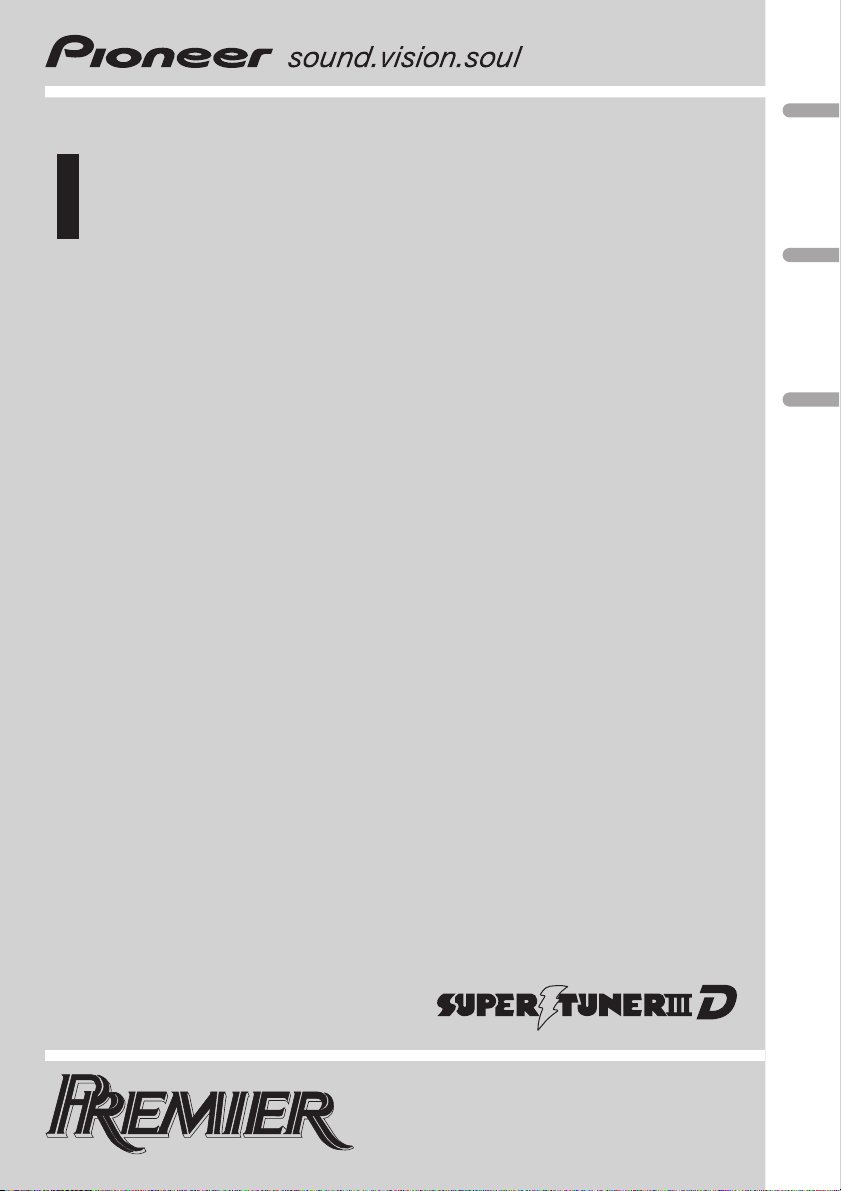
Operation Manual
Mode demploi
Multi-CD control High power CD/MP3/WMA player
with FM/AM tuner
Syntoniseur FM/AM et lecteur de CD/MP3/WMA,
Puissance élevée, avec contrôleur pour lecteur de
CD à chargeur
DEH-P480MP
English EspañolFrançais
Page 2
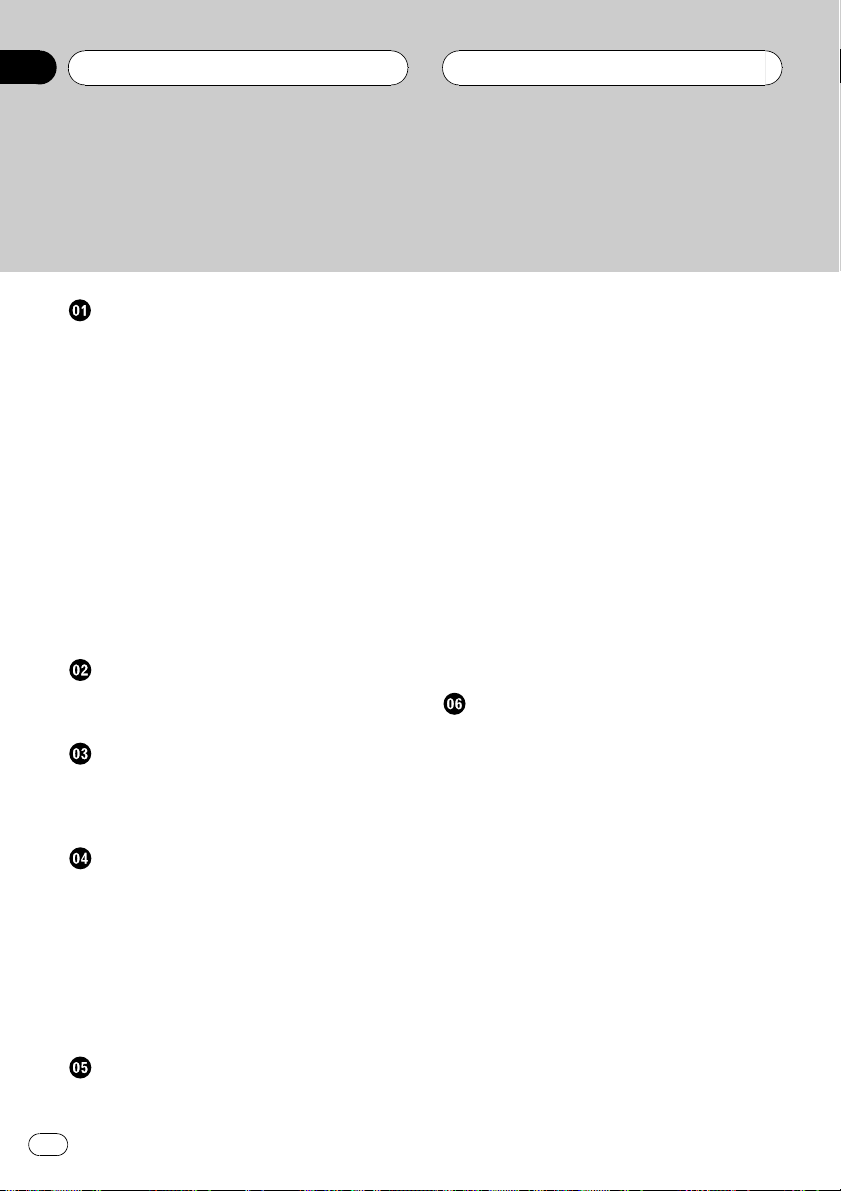
Contents
Thank you for buying this Pioneer product.
Please read through these operating instructions so you will know how to operate
your model properly. After you have finished reading the instructions, keep this man-
ual in a safe place for future reference.
Before You Start
Information to User 4
For Canadian model 4
About this unit 4
About this manual 4
After-sales service for Pioneer products 5
Product registration 5
Features 5
About WMA 6
Use and care of the remote control 6
Installing the battery 6
Using the remote control 6
About the SAT RADIO READY mark 7
Protecting your unit from theft 7
Removing the front panel 7
Attaching the front panel 8
Whats What
Head unit 9
Remote control 9
Power ON/OFF
Turning the unit on 11
Selecting a source 11
Turning the unit off 11
Tuner
Listening to the radio 12
Introduction of advanced tuner
operation 13
Storing and recalling broadcast
frequencies 13
Tuning in strong signals 13
Storing the strongest broadcast
frequencies 14
Built-in CD Player
Playing a CD 15
Introduction of advanced built-in CD player
operation 16
Repeating play 16
Playing tracks in random order 16
Scanning tracks of a CD 16
Pausing CD playback 17
Using compression and BMX 17
Selecting the search method 17
Searching every 10 tracks in the current
disc 18
Using disc title functions 18
Entering disc titles 18
Displaying disc titles 19
Using CD TEXT functions 19
Displaying text information on CD
TEXT discs 19
Scrolling text information in the
display 19
MP3/WMA/WAV Player
Playing MP3/WMA/WAV 20
Introduction of advanced built-in CD player
(MP3/WMA/WAV) operation 22
Repeating play 22
Playing tracks in random order 22
Scanning folders and tracks 23
Pausing MP3/WMA/WAV playback 23
Using compression and BMX 23
Selecting the search method 24
Searching every 10 tracks in the current
folder 24
Displaying text information on MP3/WMA/
WAV disc 24
When playing back an MP3/WMA
disc 24
When playing back a WAV disc 25
Scrolling text information in the display 25
2
En
Page 3
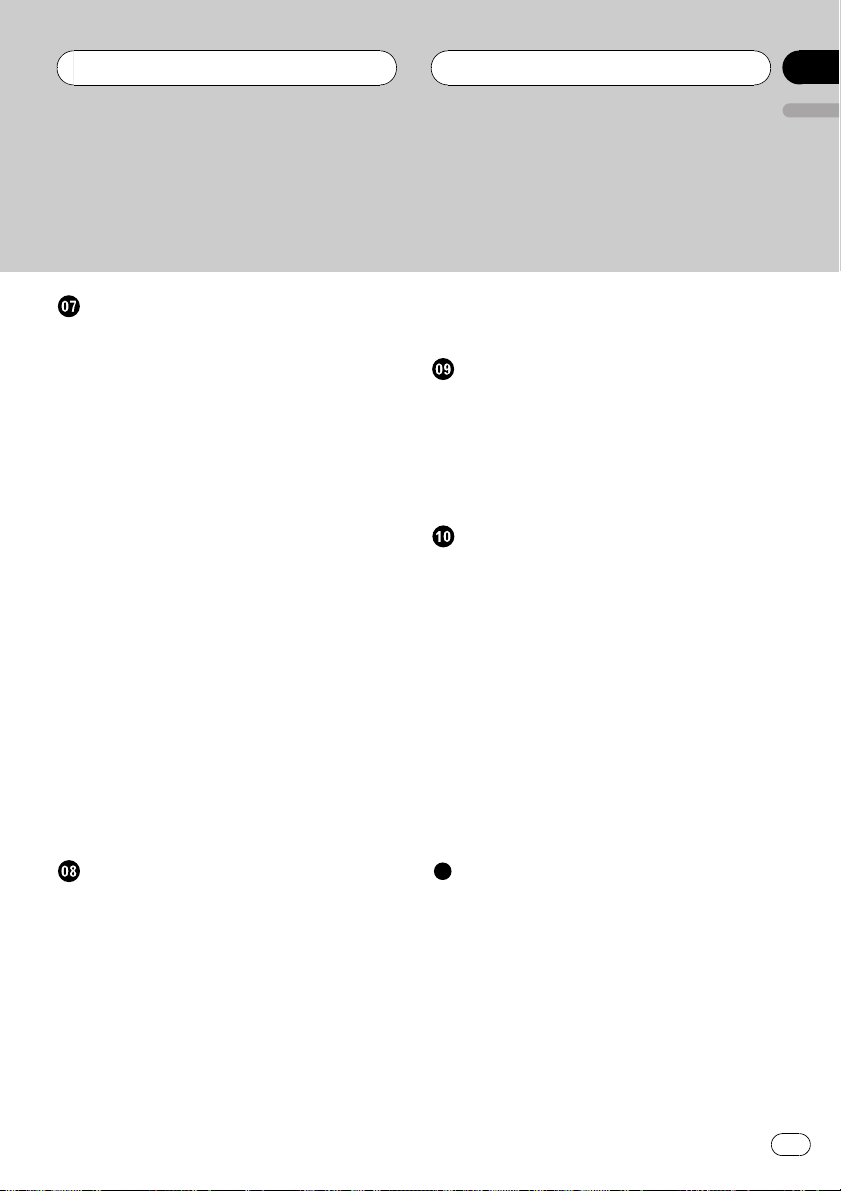
Contents
English
Multi-CD Player
Playing a CD 26
50-disc multi-CD player 26
Introduction of advanced multi-CD player
operation 27
Repeating play 27
Playing tracks in random order 27
Scanning CDs and tracks 28
Pausing CD playback 28
Using ITS playlists 28
Creating a playlist with ITS
programming 28
Playback from your ITS playlist 29
Erasing a track from your ITS
playlist 29
Erasing a CD from your ITS
playlist 29
Using disc title functions 30
Entering disc titles 30
Displaying disc titles 30
Using CD TEXT functions 31
Displaying text information on CD
TEXT discs 31
Scrolling text information in the
display 31
Using compression and bass emphasis 31
Audio Adjustments
Introduction of audio adjustments 32
Using balance adjustment 32
Using the equalizer 33
Recalling equalizer curves 33
Adjusting equalizer curves 33
Fine-adjusting equalizer curve 33
Adjusting loudness 34
Using subwoofer output 34
Adjusting subwoofer settings 34
Using the high pass filter 35
Boosting the bass 35
Front image enhancer (F.I.E.) 35
Adjusting source levels 36
Initial Settings
Adjusting initial settings 37
Setting the clock 37
Switching the warning tone 37
Switching the auxiliary setting 37
Setting the rear output and subwoofer
output 38
Other Functions
Turning the clock display on or off 39
Using the AUX source 39
About AUX1 and AUX2 39
Selecting AUX as the source 39
Setting the AUX title 39
Introduction of XM operation 40
XM operation 40
Switching the XM display 40
Swiching the XM channel select
setting 41
Introduction of SIRIUS operation 41
SIRIUS operation 41
Swiching the SIRIUS channel select
setting 41
Additional Information
Understanding built-in CD player error
messages 43
CD player and care 43
CD-R/CD-RW discs 44
MP3, WMA and WAV files 44
MP3 additional information 45
WMA additional information 45
WAVadditional information 45
About folders and MP3/WMA/WAV files 46
Terms 47
Specifications 49
En
3
Page 4
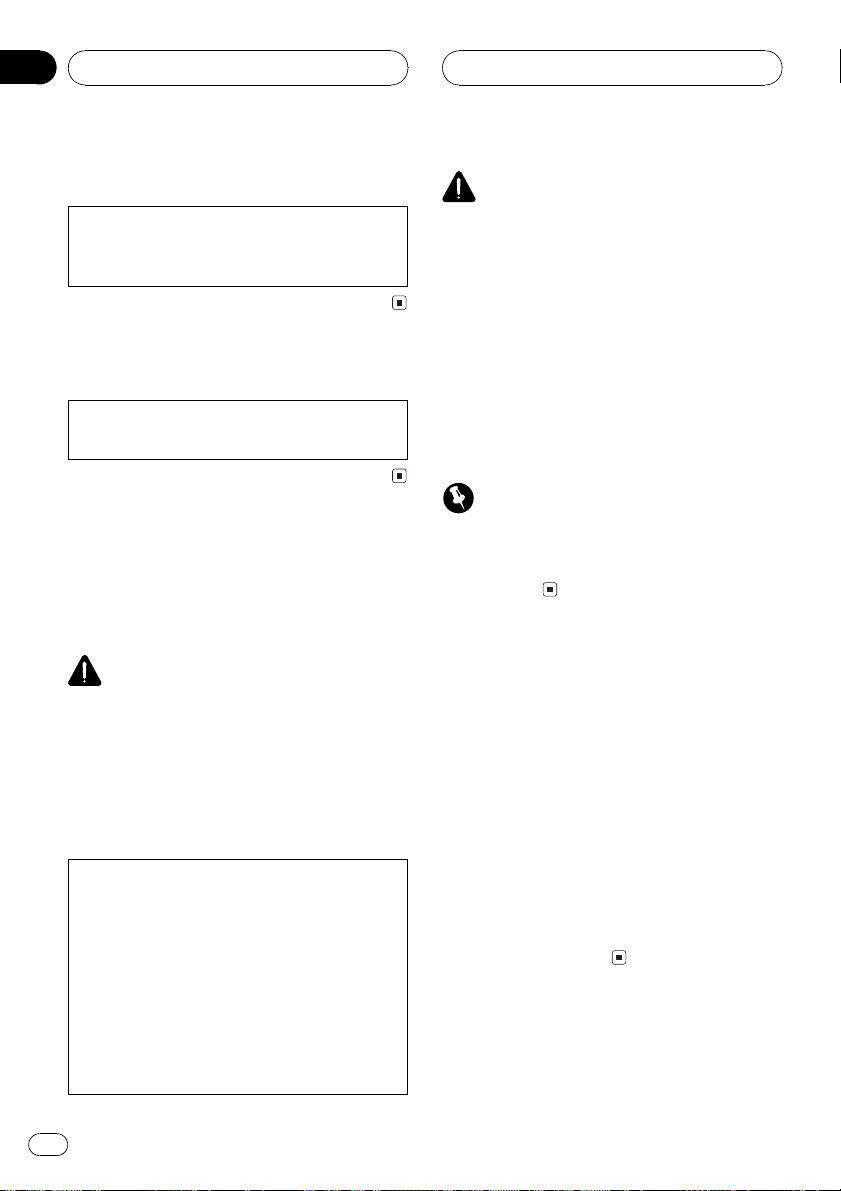
Section
01
Before You Start
Information to User
Alteration or modifications carried out without
appropriate authorization may invalidate the
users right to operate the equipment.
For Canadian model
This Class B digital apparatus complies with
Canadian ICES-003.
About this unit
The tuner frequencies on this unit are allocated for use in North America. Use in other
areas may result in poor reception.
WARNING:
Handling the cord on this product or cords associated with accessories sold with the product
may expose you to chemicals listed on proposition 65 known to the State of California and other
governmental entities to cause cancer and birth
defects or other reproductive harm. Wash hands
after handling.
CAUTION:
USE OF CONTROL OR ADJUSTMENT OR
PERFORMANCE OF PROCEDURES
OTHER THAN THOSE SPECIFIED HEREIN
MAY RESULT IN HAZARDOUS RADIATION
EXPOSURE.
CAUTION:
THE USE OF OPTICAL INSTRUMENTS
WITH THIS PRODUCT WILL INCREASE
EYE HAZARD.
CAUTION
! Do not allow this unit to come into contact
with liquids. Electrical shock could result.
Also, this unit damage, smoke, and overheat
could result from contact with liquids.
! Keep this manual handy as a reference for op-
erating procedures and precautions.
! Always keep the volume low enough so that
you can hear sounds from outside the vehicle.
! Protect this unit from moisture.
! If the battery is disconnected or discharged,
the preset memory will be erased and must be
reprogrammed.
Important (Serial number)
The serial number is located on the bottom of
this unit. For your own security and convenience,
be sure to record this number on the enclosed
warranty card.
About this manual
This unit features a number of sophisticated
functions ensuring superior reception and operation. All the functions have been designed
for the easiest possible use, but many are not
self-explanatory. This operation manual will
help you benefit fully from this units potential
and to maximize your listening enjoyment.
We recommend that you familiarize yourself
with the functions and their operation by reading through the manual before you begin
using this unit. It is especially important that
you read and observe WARNINGs and CAU-
TIONs in this manual.
4
En
Page 5
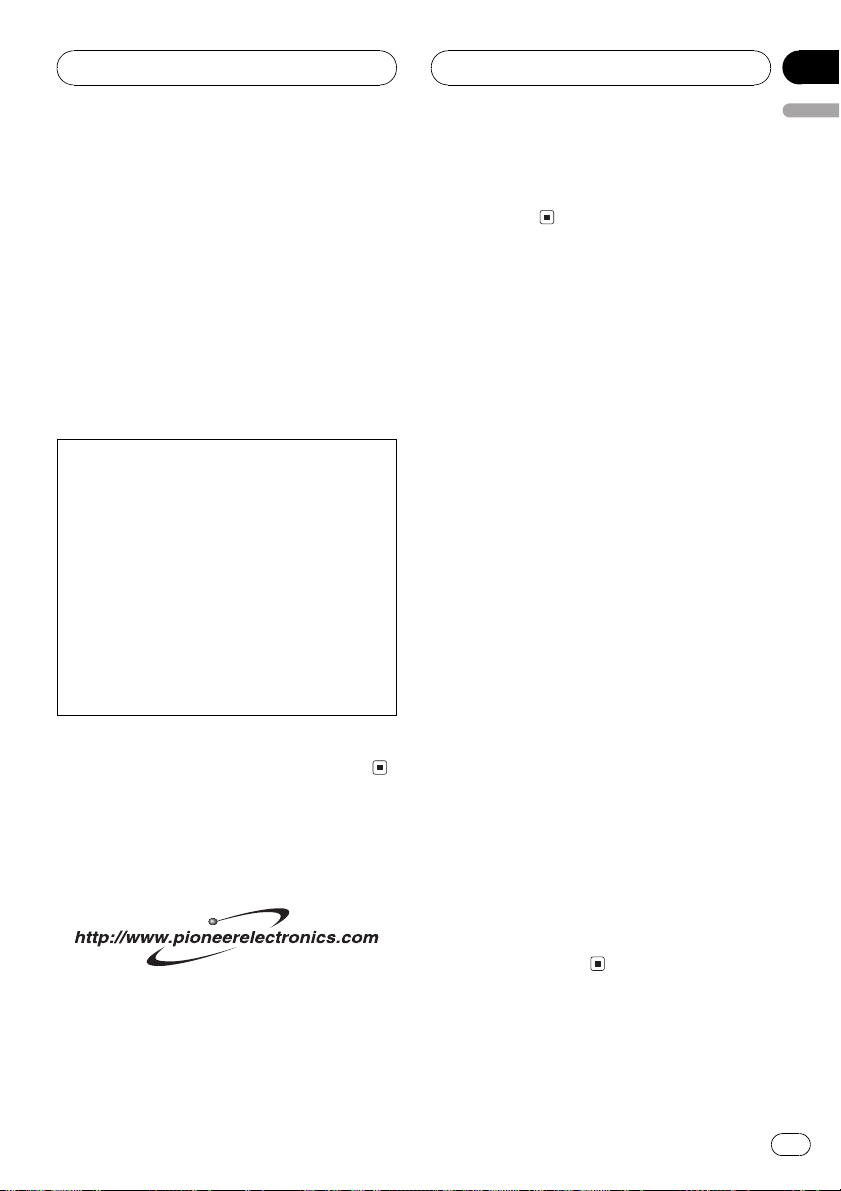
Before You Start
Section
01
English
After-sales service for
Pioneer products
Please contact the dealer or distributor from
where you purchased this unit for after-sales
service (including warranty conditions) or any
other information. In case the necessary information is not available, please contact the
companies listed below:
Please do not ship your unit to the companies
at the addresses listed below for repair without
advance contact.
U.S.A.
Pioneer Electronics (USA) Inc.
CUSTOMER SUPPORT DIVISION
P.O. Box 1760
Long Beach, CA 90801-1760
800-421-1404
CANADA
Pioneer Electronics of Canada, Inc.
CUSTOMER SATISFACTION DEPARTMENT
300 Allstate Parkway
Markham, Ontario L3R OP2
1-877-283-5901
For warranty information please see the Limited Warranty sheet included with this unit.
Product registration
Visit us at the following site:
1 Register your product. We will keep the details
of your purchase on file to help you refer to
this information in the event of an insurance
claim such as loss or theft.
2 Receive updates on the latest products and
technologies.
3 Download owners manuals, order product
catalogues, research new products, and
much more.
Features
CD playback
Music CD/CD-R/CD-RW playback is possible.
MP3 file playback
You can play back MP3 files recorded on CDROM/CD-R/CD-RW (ISO9660 Level 1/Level 2
standard recordings).
! Supply of this product only conveys a li-
cense for private, non-commercial use and
does not convey a license nor imply any
right to use this product in any commercial
(i.e. revenue-generating) real time broadcasting (terrestrial, satellite, cable and/or
any other media), broadcasting/streaming
via internet, intranets and/or other networks or in other electronic content distribution systems, such as pay-audio or
audio-on-demand applications. An independent license for such use is required.
For details, please visit
http://www.mp3licensing.com.
WMA file playback
You can play back WMA files recorded on CDROM/CD-R/CD-RW (ISO9660 Level 1/Level 2
standard recordings).
WAV file playback
You can play back WAV files recorded on CDROM/CD-R/CD-RW (ISO9660 Level 1/Level 2
standard recordings).
En
5
Page 6
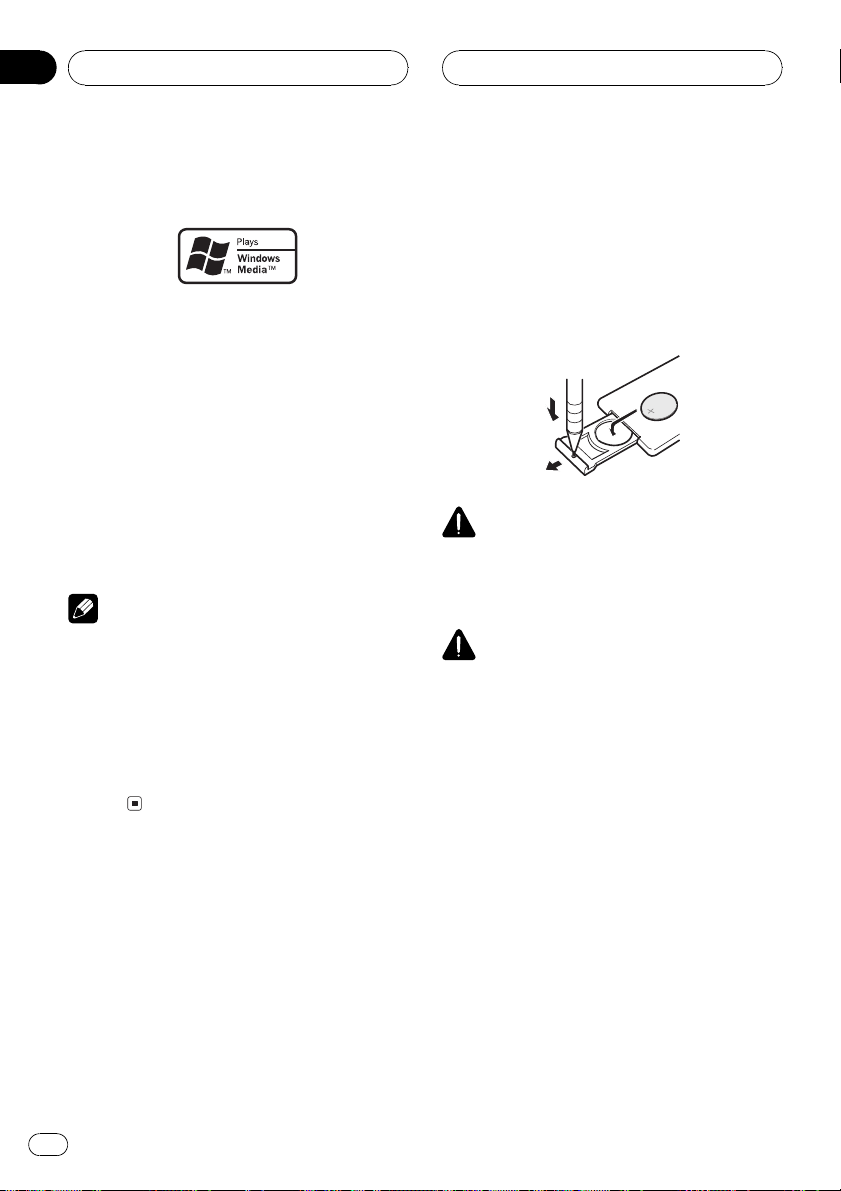
Section
01
Before You Start
About WMA
The Windows Media" logo printed on the box
indicates that this unit can play back WMA
data.
WMA is short for Windows Media" Audio
and refers to an audio compression technology that is developed by Microsoft Corporation. WMA data can be encoded by using
Windows Media Player version 7 or later.
Windows Media and the Windows logo are trademarks or registered trademarks of Microsoft
Corporation in the United States and/or other
countries.
Notes
! This unit may not operate correctly depending
on the application used to encode WMA files.
! Depending on the version of Windows Media
Player used to encode WMA files, album
names and other text information may not be
correctly displayed.
! There may be a slight delay when starting
playback of WMA files encoded with image
data.
Use and care of the remote
control
Installing the battery
Slide the tray out on the back of the remote
control and insert the battery with the plus (+)
and minus () poles pointing in the proper direction.
WARNING
Keep the battery out of the reach of children.
Should the battery be swallowed, immediately
consult a doctor.
CAUTION
! Use only one CR2025 (3 V) lithium battery.
! Remove the battery if the remote control is not
used for a month or longer.
! Do not recharge, disassemble, heat or dispose
of the battery in fire.
! Do not handle the battery with metallic tools.
! Do not store the battery with metallic materi-
als.
! In the event of battery leakage, wipe the re-
mote control completely clean and install a
new battery.
! When disposing of used batteries, please
comply with governmental regulations or environmental public institutions rules that
apply in your country/area.
Using the remote control
Point the remote control in the direction of the
front panel to operate.
6
En
Page 7
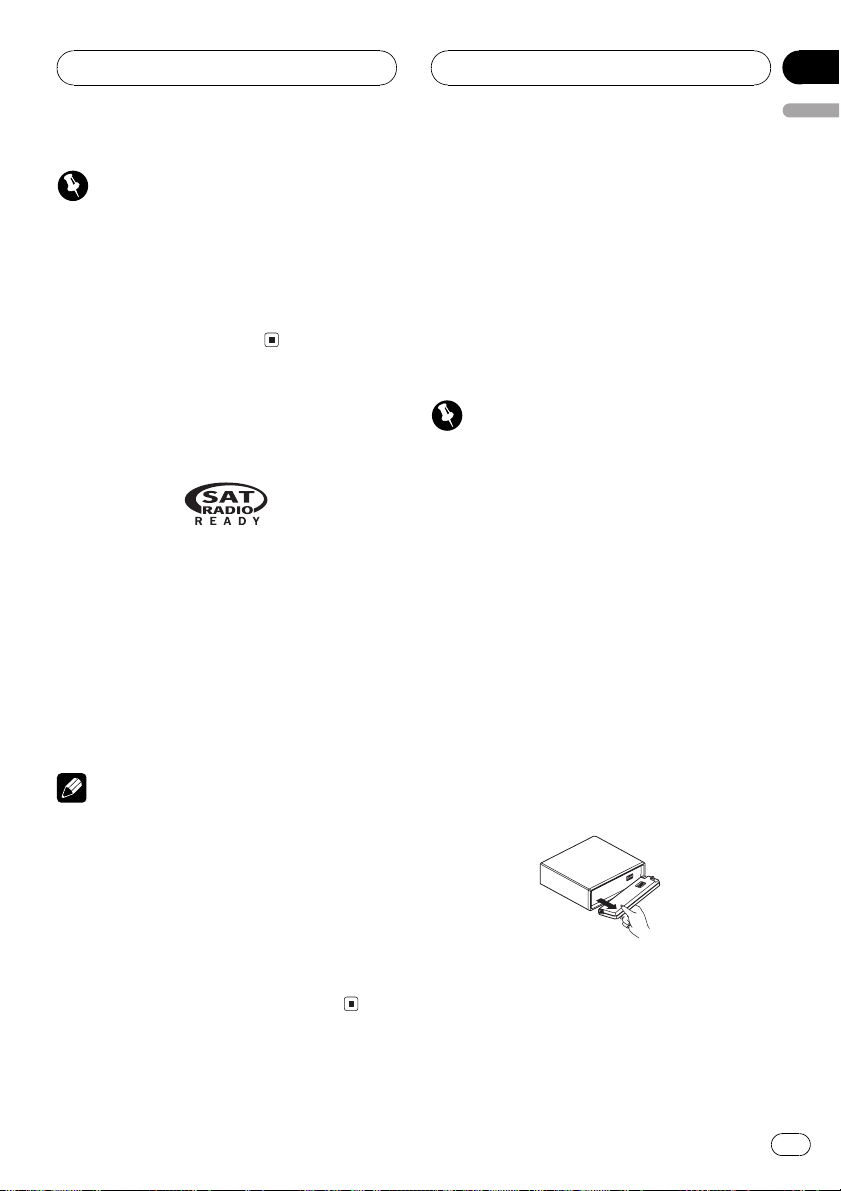
Before You Start
Section
01
English
Important
! Do not store the remote control in high tem-
peratures or direct sunlight.
! The remote control may not function properly
in direct sunlight.
! Do not let the remote control fall onto the
floor, where it may become jammed under the
brake or accelerator pedal.
About the SAT RADIO
READY mark
The SAT RADIO READY mark printed on the
front panel indicates that the Satellite Radio
Tuner for Pioneer (i.e., XM tuner and Sirius satellite tuner which are sold separately) can be
controlled by this unit. Please inquire to your
dealer or nearest authorized Pioneer service
station regarding the satellite radio tuner that
can be connected to this unit. For satellite
radio tuner operation, please refer to the satellite radio tuner owners manual.
Notes
! The system will use direct satellite-to-receiver
broadcasting technology to provide listeners
in their cars and at home with crystal-clear
sound seamlessly from coast to coast. Satellite radio will create and package over 100
channels of digital-quality music, news,
sports, talk and childrens programming.
! SAT Radio, the SAT Radio logo and all re-
lated marks are trademarks of Sirius Satellite
Radio inc., and XM Satellite Radio Inc.
Protecting your unit from
theft
The front panel can be detached from the
head unit to discourage theft.
! If the front panel is not detached from the
head unit within five seconds of turning off
the ignition, a warning tone will sound.
! You can turn off the warning tone. See
Switching the warning tone on page 37.
Important
! Never use force or grip the display and the
buttons too tightly when removing or attaching.
! Avoid subjecting the front panel to excessive
shocks.
! Keep the front panel out of direct sunlight and
high temperatures.
Removing the front panel
1 Press OPEN to open the front panel.
2 Grip the left side of the front panel and
pull it gently outward.
Take care not to grip it too tightly or to drop
the front panel and protect it from contact
with water or other fluids to prevent permanent damage.
En
7
Page 8
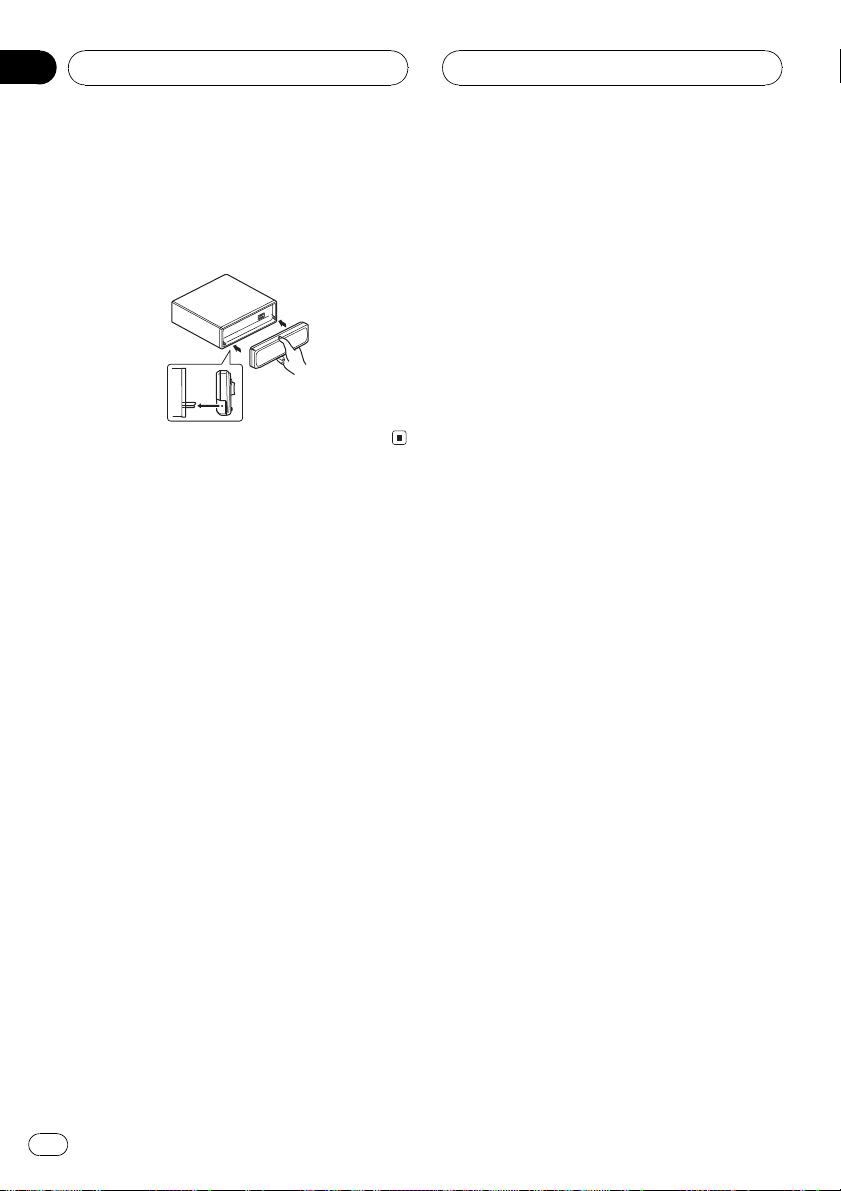
Section
01
Before You Start
Attaching the front panel
% Replace the front panel by holding it
upright to the unit and clipping it securely
into the mounting hooks.
8
En
Page 9
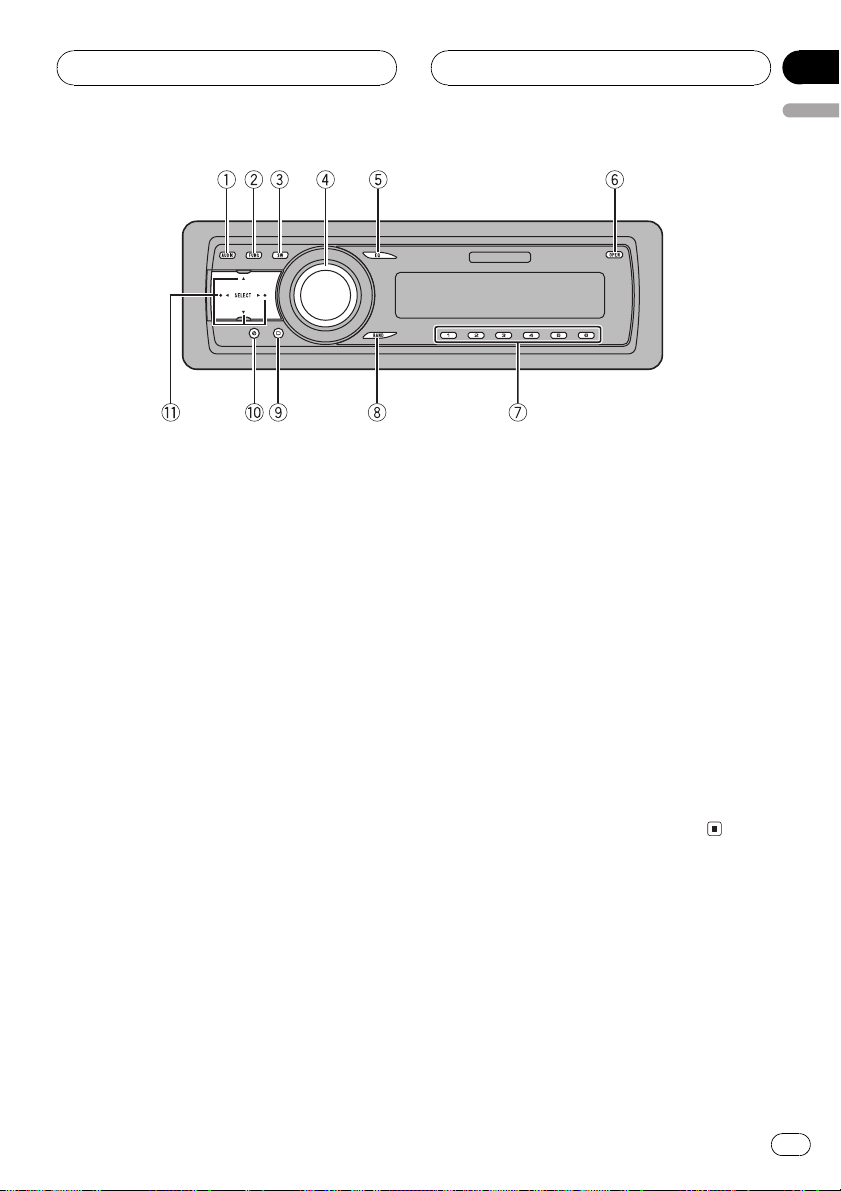
Whats What
Section
02
English
Head unit
1 AUDIO button
Press to select various sound quality controls.
2 FUNCTION button
Press to select functions.
3 SW button
Press to select the subwoofer setting menu.
Press and hold to select the bass boost setting menu.
4 SOURCE button, VOLUME
This unit is turned on by selecting a source.
Press to cycle through all the available
sources.
Rotate it to increase or decrease the volume.
5 EQ button
Press to select various equalizer curves.
6 OPEN button
Press to open the front panel.
7 16 buttons
Press for preset tuning and disc number
search when using a multi-CD player.
8 BAND button
Press to select among three FM bands and
one AM band and to cancel the control
mode of functions.
9 DISPLAY button
Press to select different displays.
a CLOCK button
Press to change to the clock display. Press
and hold to change the channel select
mode when XM tuner or SIRIUS tuner is selected as the source.
b a/b/c/d buttons
Press to perform manual seek tuning, fast
forward, reverse and track search controls.
Also used for controlling functions.
Remote control
Operation is the same as when using the buttons on the head unit. See the explanation of
the head unit about the operation of each button with the exception of ATT and PAUSE,
which is explained below.
c VOLUME button
Press to increase or decrease the volume.
En
9
Page 10
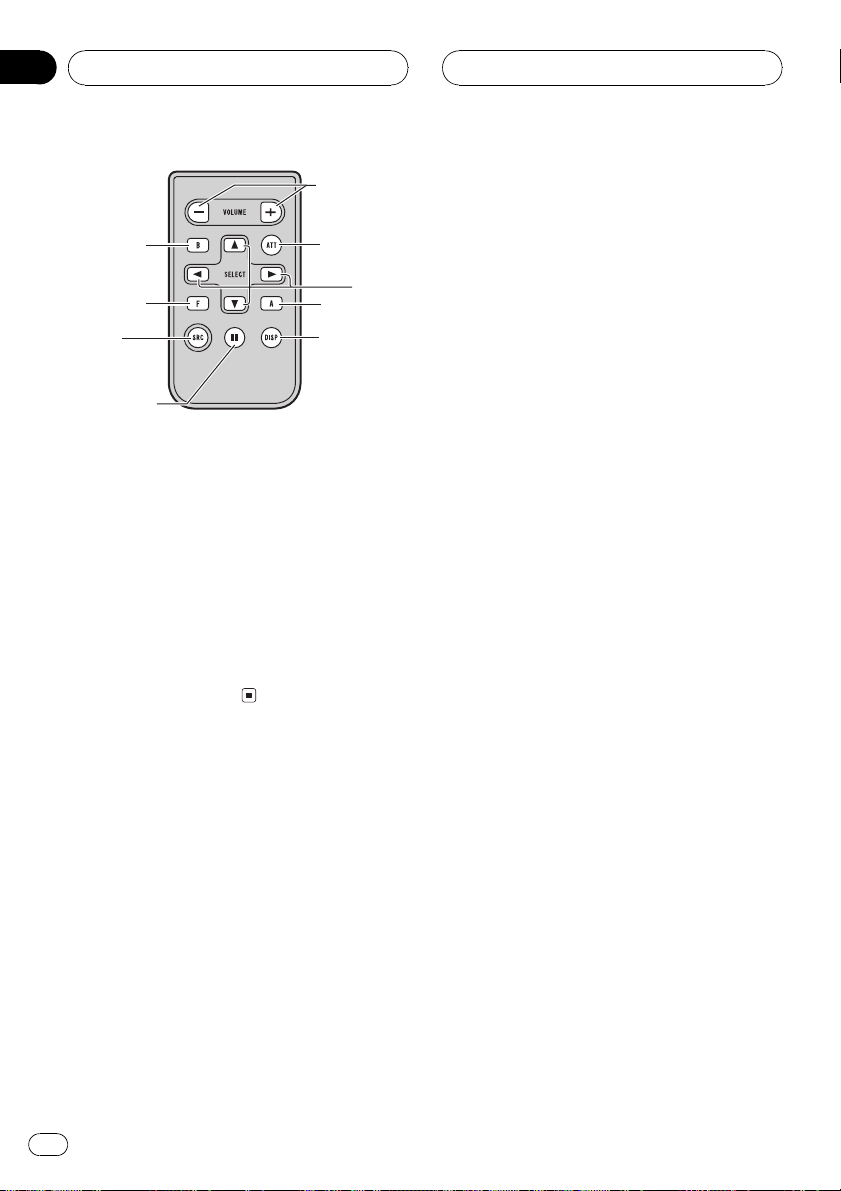
f
b
1
d
2
c
e
9
8
Section
02
Whats What
d SOURCE button
This unit is turned on by selecting a source.
Press to cycle through all the available
sources.
e PAUSE button
Press to turn pause on or off.
f ATT button
Press to quickly lower the volume level, by
about 90%. Press once more to return to the
original volume level.
10
En
Page 11
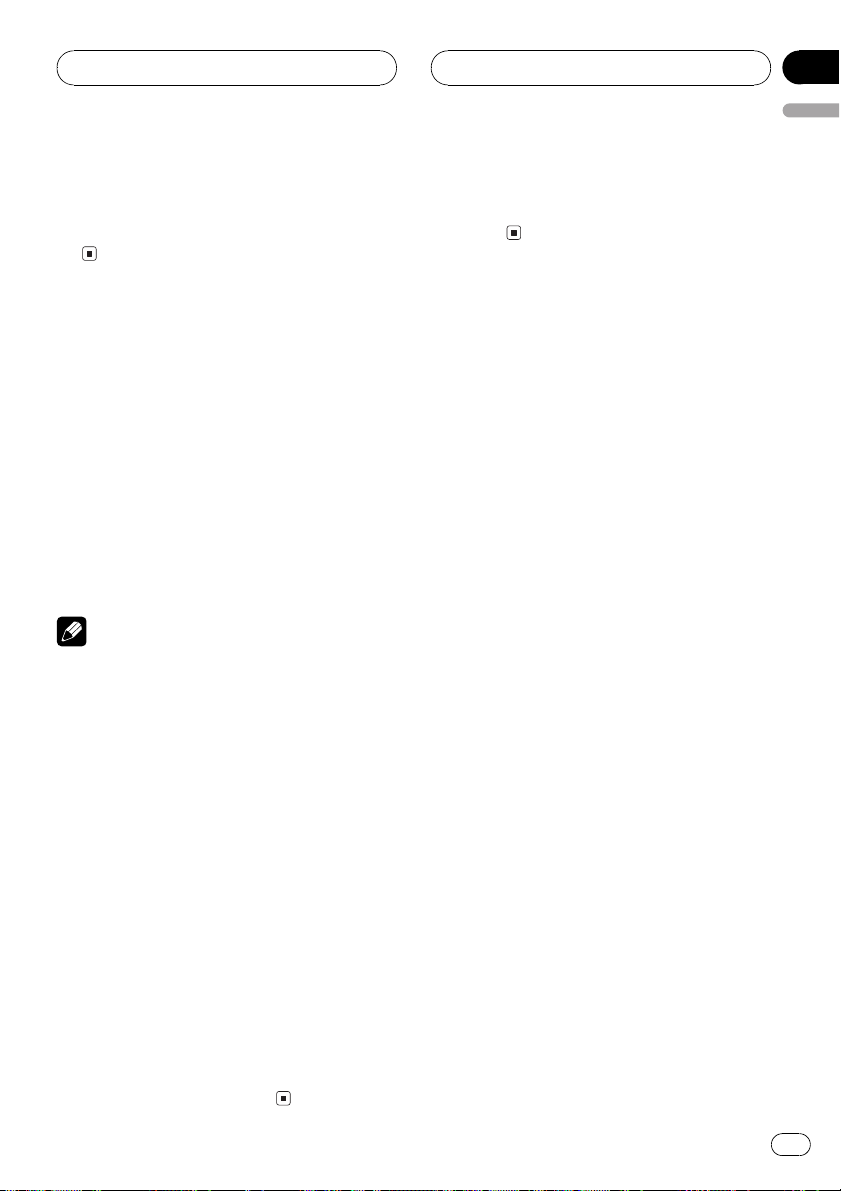
Power ON/OFF
Section
03
English
Turning the unit on
% Press SOURCE to turn the unit on.
When you select a source, the unit is turned
on.
Selecting a source
You can select a source you want to listen to.
To switch to the built-in CD player, load a disc
in the unit (refer to page 15).
% Press SOURCE to select a source.
Press SOURCE repeatedly to switch between
the following sources:
XM tunerSIRIUS tunerTunerTelevisionBuilt-in CD playerMulti-CD player
External unit 1External unit 2AUX1
AUX2
Notes
! In the following cases, the sound source will
not change:
When there is no unit corresponding to the
selected source connected to this unit.
When there is no disc in the unit.
When there is no magazine in the multi-
CD player.
When the AUX (auxiliary input) is set to off
(refer to page 37).
! External unit refers to a Pioneer product (such
as one available in the future) that, although
incompatible as a source, enables control of
basic functions by this unit. Two external units
can be controlled by this unit. When two external units are connected, the allocation of
them to external unit 1 or external unit 2 is
automatically set by this unit.
! When this units blue/white lead is connected
to the vehicles auto-antenna relay control
terminal, the vehicles antenna extends when
this units source is turned on. To retract the
antenna, turn the source off.
Turning the unit off
% Press SOURCE and hold until the unit
turns off.
En
11
Page 12
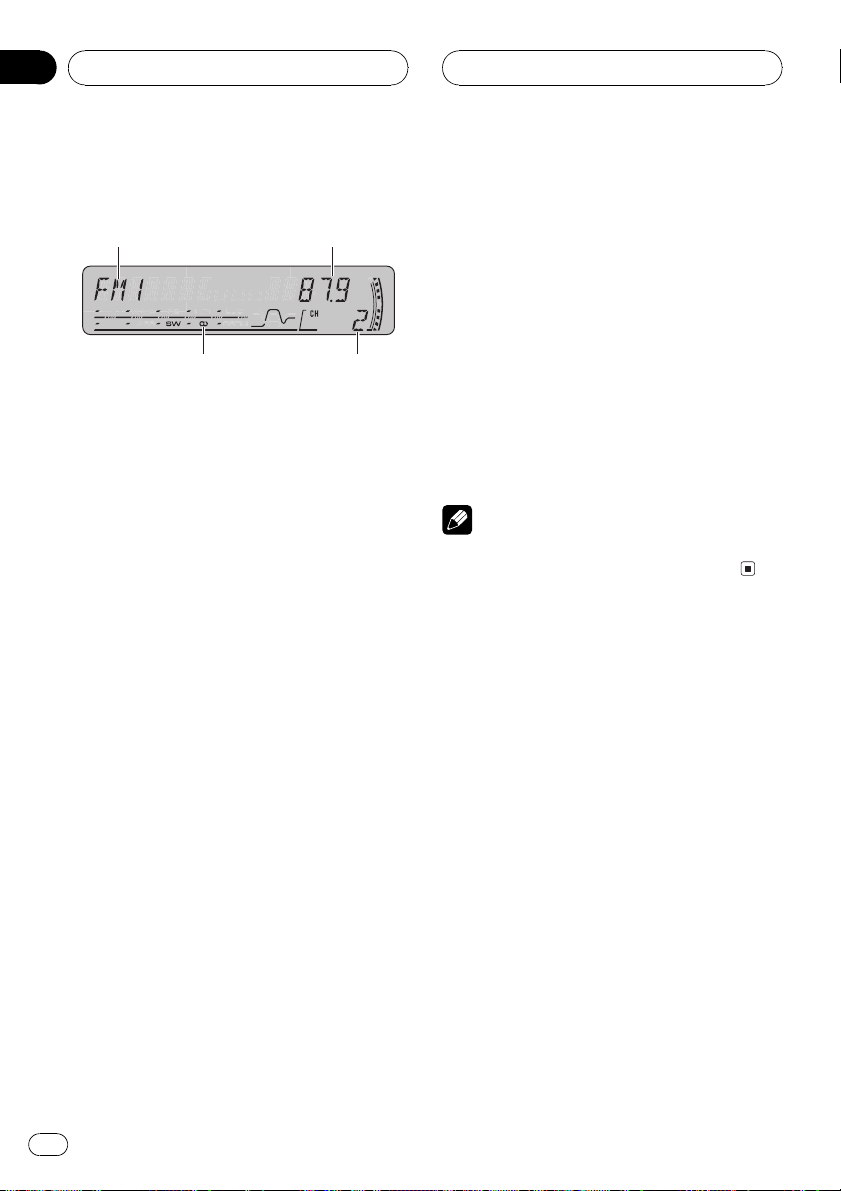
4
1
2
3
Section
04
Tuner
Listening to the radio
These are the basic steps necessary to operate
the radio. More advanced tuner operation is
explained starting on the next page.
1 Band indicator
Shows which band the radio is tuned to, AM
or FM.
2 Frequency indicator
Shows the frequency to which the tuner is
tuned.
3 Preset number indicator
Shows which preset has been selected.
4 Stereo (5) indicator
Shows when the selected frequency is
being broadcast in stereo.
4 To perform manual tuning, briefly press
c or d.
The frequencies move up or down step by
step.
5 To perform seek tuning, press and hold
c or d for about one second and release.
The tuner will scan the frequencies until a
broadcast strong enough for good reception is
found.
# You can cancel seek tuning by briefly pressing
c or d.
# If you press and hold c or d you can skip sta-
tions. Seek tuning starts as soon as you release
the button.
Note
When the frequency selected is being broadcast
in stereo the stereo (5) indicator will light.
1 Press SOURCE to select the tuner.
Press SOURCE until you see TUNER displayed.
2 Use VOLUME to adjust the sound level.
Rotate it to increase or decrease the volume.
3 Press BAND to select a band.
Press BAND until the desired band (F1, F2, F3
for FM or AM) is displayed.
12
En
Page 13
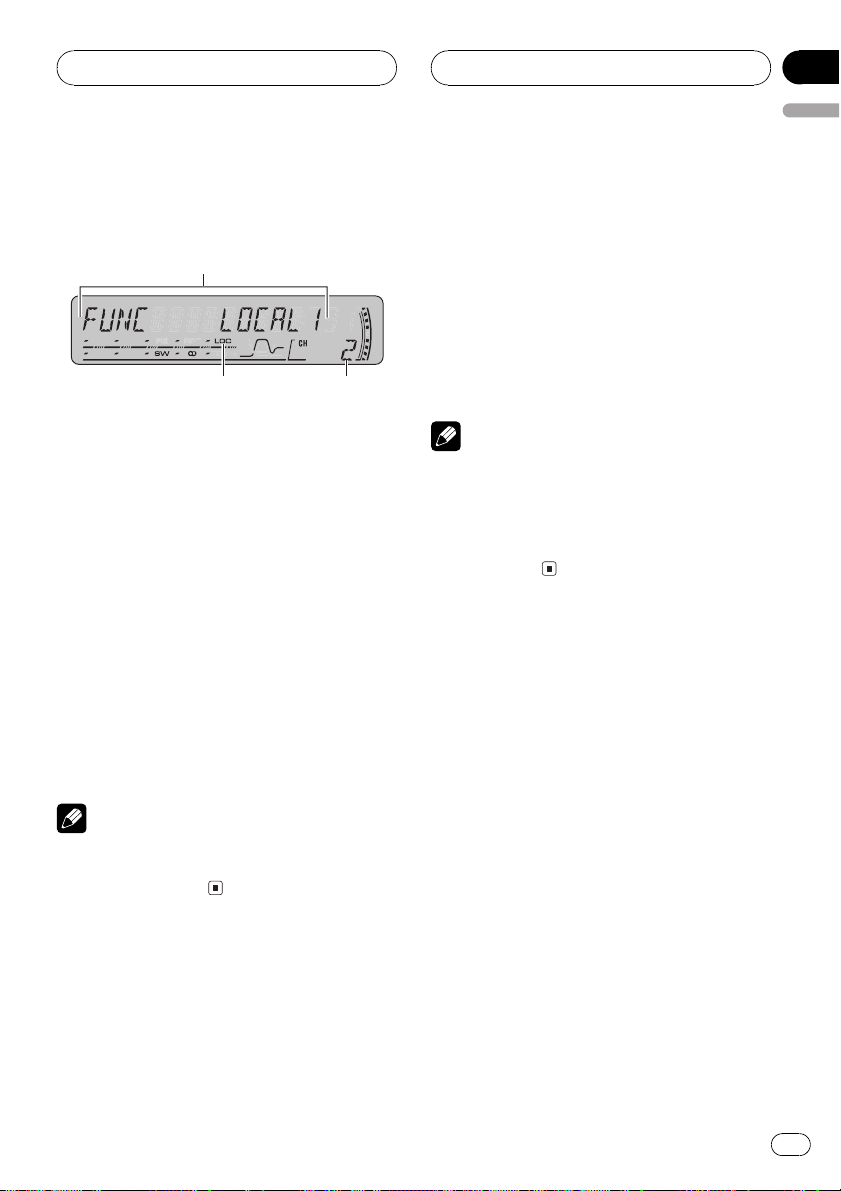
1
2
3
Tuner
Section
04
English
Introduction of advanced
tuner operation
1 Function display
Shows the function status.
2 Preset number indicator
Shows which preset has been selected.
3 LOC indicator
Shows when local seek tuning is on.
% Press FUNCTION to display the function
names.
Press FUNCTION repeatedly to switch between the following functions:
BSM (best stations memory)LOCAL (local
seek tuning)
# To return to the frequency display, press
BAND.
Note
If you do not operate the function within about 30
seconds, the display is automatically returned to
the frequency display.
% When you find a frequency that you
want to store in memory, press one of preset tuning buttons 16 and hold until the
preset number stops flashing.
The number you have pressed will flash in the
preset number indicator and then remain lit.
The selected radio station frequency has been
stored in memory.
The next time you press the same preset tuning button the radio station frequency is recalled from memory.
Notes
! Up to 18 FM stations, six for each of the three
FM bands, and six AM stations can be stored
in memory.
! You can also use a and b to recall radio sta-
tion frequencies assigned to preset tuning
buttons 16.
Tuning in strong signals
Local seek tuning lets you tune in only those
radio stations with sufficiently strong signals
for good reception.
1 Press FUNCTION to select LOCAL.
Press FUNCTION until LOCAL appears in the
display.
2 Press a to turn local seek tuning on.
Local seek sensitivity (e.g., LOCAL 2) appears
in the display.
Storing and recalling
broadcast frequencies
If you press any of the preset tuning buttons
16 you can easily store up to six broadcast
frequencies for later recall with the touch of a
button.
3 Press c or d to set the sensitivity.
There are four levels of sensitivity for FM and
two levels for AM:
FM: LOCAL 1LOCAL 2LOCAL 3
LOCAL 4
AM: LOCAL 1LOCAL 2
En
13
Page 14
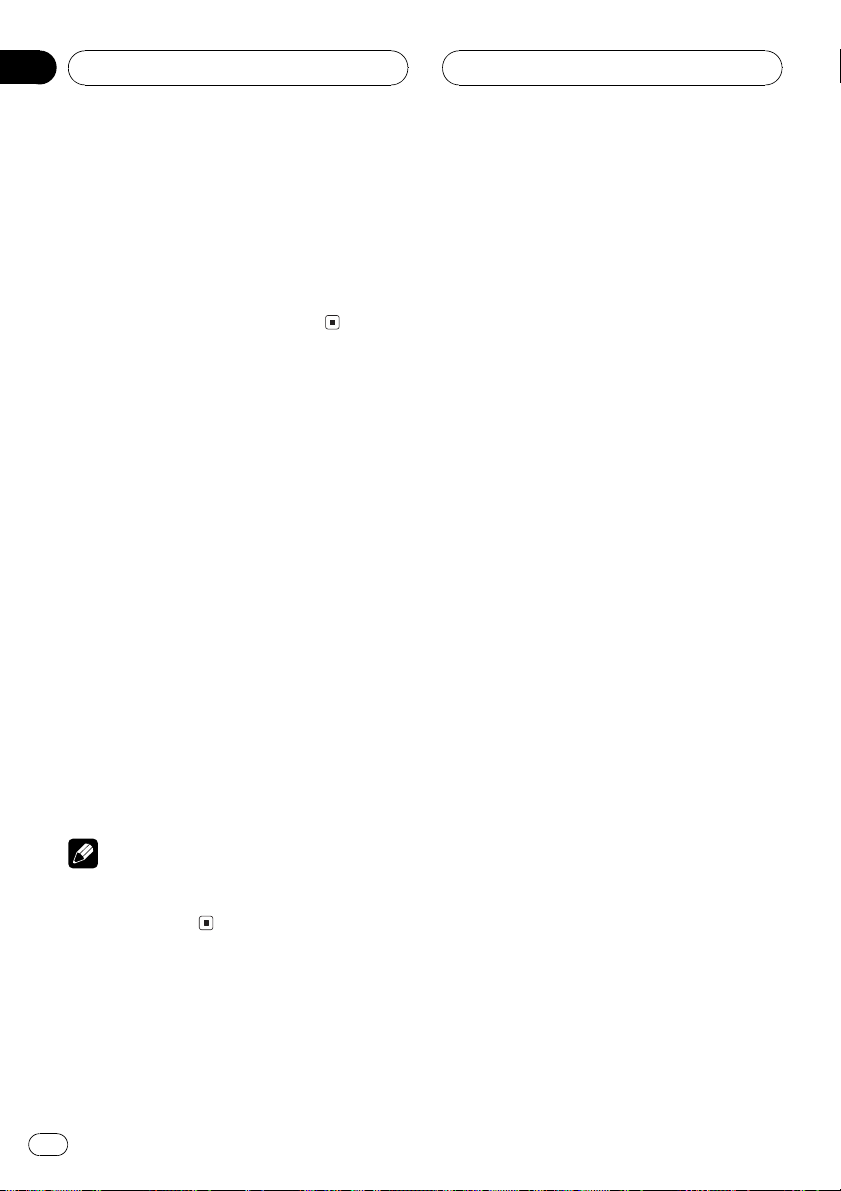
Section
04
Tuner
The LOCAL 4 setting allows reception of only
the strongest stations, while lower settings let
you receive progressively weaker stations.
4 When you want to return to normal
seek tuning, press b to turn local seek tuning off.
LOCAL:OFF appears in the display.
Storing the strongest
broadcast frequencies
BSM (best stations memory) lets you automatically store the six strongest broadcast frequencies under preset tuning buttons 16.
Once stored you can tune in to those frequencies with the touch of button.
1 Press FUNCTION to select BSM.
Press FUNCTION until BSM appears in the
display.
2 Press a to turn BSM on.
BSM begins to flash. While BSM is flashing
the six strongest broadcast frequencies will be
stored under preset tuning buttons 16 in the
order of their signal strength. When finished,
BSM stops flashing.
# To cancel the storage process, press b.
Note
Storing broadcast frequencies with BSM may replace broadcast frequencies you have saved
using buttons 16.
14
En
Page 15
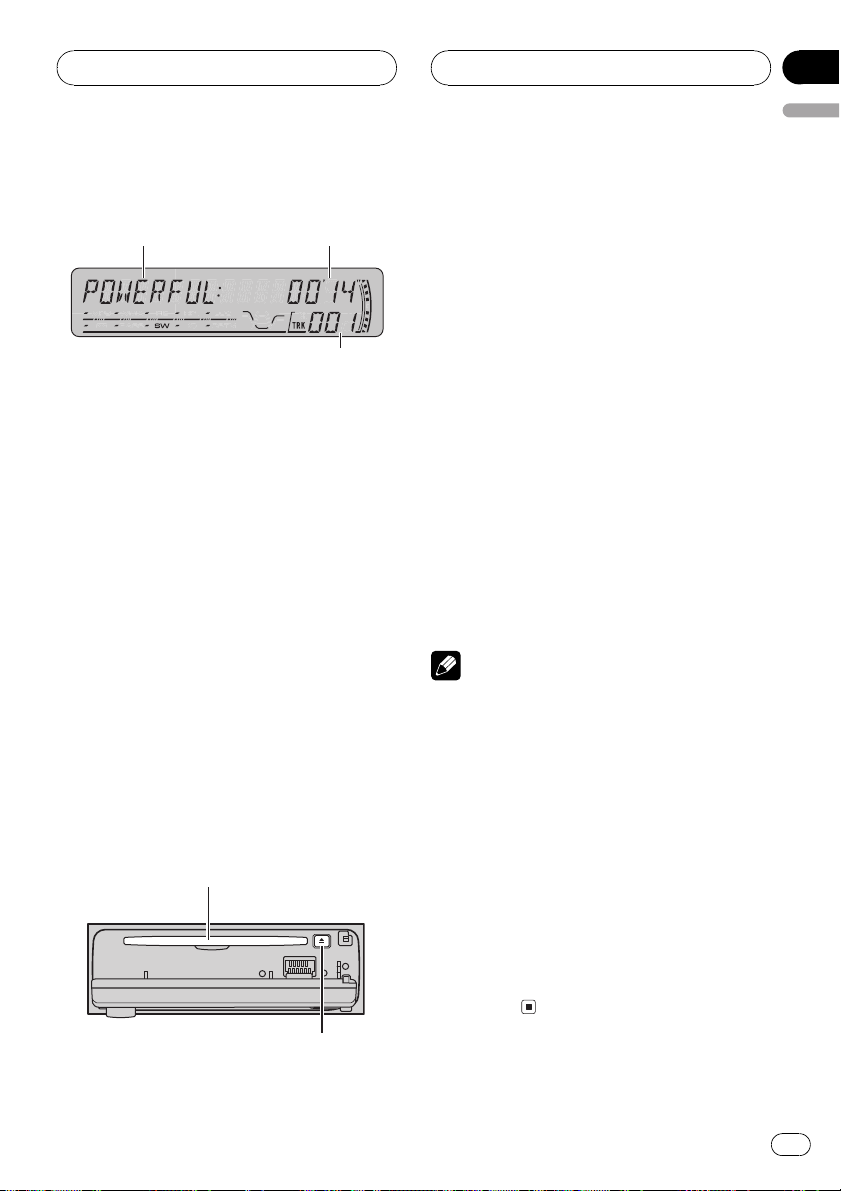
2
1
3
Built-in CD Player
Section
05
English
Playing a CD
These are the basic steps necessary to play a
CD with your built-in CD player. More advanced CD operation is explained starting on
the next page.
1 EQ indicator
Shows which equalizer curve is selected.
2 Play time indicator
Shows the elapsed playing time of the current track.
3 Track number indicator
Shows the track currently playing.
1 Press OPEN to open the front panel.
CD loading slot appears.
# After a CD has been inserted, press SOURCE
to select the built-in CD player.
2 Insert a CD into the CD loading slot.
Playback will automatically start.
CD loading slot
# To avoid a malfunction, make sure that no
metal object comes into contact with the terminals when the front panel is open.
3 Close the front panel.
4 Use VOLUME to adjust the sound level.
Rotate it to increase or decrease the volume.
5 To perform fast forward or reverse,
press and hold c or d.
# If you select ROUGH, pressing and holding c
or d enables you to search every 10 tracks in the
current disc. (Refer to Selecting the search meth-
od on page 17.)
6 To skip back or forward to another
track, press c or d.
Pressing d skips to the start of the next track.
Pressing c once skips to the start of the current track. Pressing again will skip to the previous track.
Notes
! The built-in CD player plays one standard, 12-
cm or 8-cm CD at a time. Do not use an adapter when playing 8-cm CDs.
! Do not insert anything other than a CD into
the CD loading slot.
! If you cannot insert a disc completely or if
after you insert a disc the disc does not play,
check that the label side of the disc is up.
Press EJECT to eject the disc, and check the
disc for damage before inserting it again.
! If an error message such as ERROR-11 is dis-
played, refer to Understanding built-in CD
player error messages on page 43.
! When a CD TEXT disc is inserted, the disc and
track titles begin to scroll to the left automatically.
# You can eject a CD by pressing EJECT.
EJECT button
En
15
Page 16
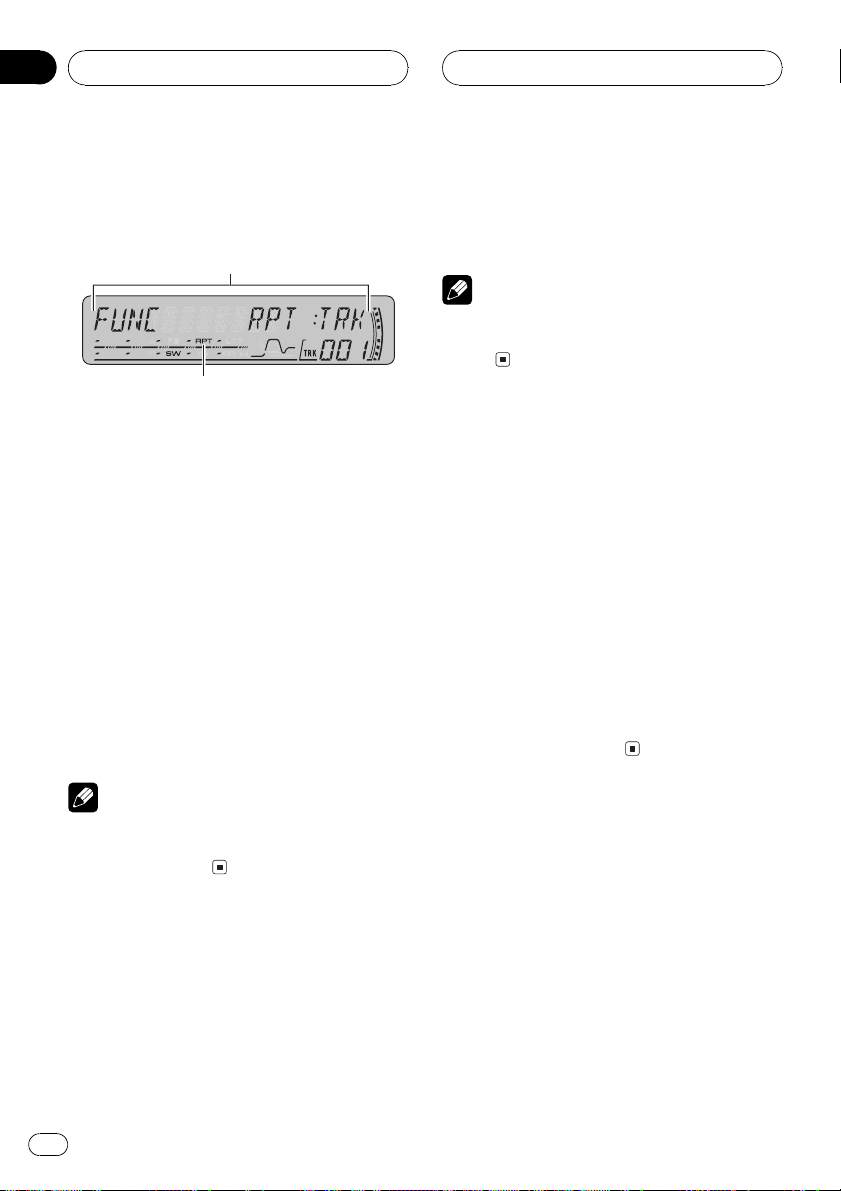
2
1
Section
05
Built-in CD Player
Introduction of advanced
built-in CD player operation
1 Function display
Shows the function status.
2 RPT indicator
Shows when repeat range is selected to current track.
% Press FUNCTION to display the function
names.
Press FUNCTION repeatedly to switch between the following functions:
RPT (repeat play)RDM (random play)
SCAN (scan play)PAUSE (pause)COMP
(compression and BMX)FF/REV (search
method)
# To return to the playback display, press BAND.
2 Press c or d to select the repeat range.
This switches you to the selected setting.
! DSC Repeat the current disc
! TRK Repeat just the current track
Note
If you perform track search or fast forward/reverse during TRK, the repeat play range changes
to DSC.
Playing tracks in random order
Random play lets you play back tracks on the
CD in a random order.
1 Press FUNCTION to select RDM.
Press FUNCTION until RDM appears in the
display.
2 Press a to turn random play on.
RDM :ON appears in the display. Tracks will
play in a random order.
3 Press b to turn random play off.
RDM :OFF appears in the display. Tracks will
continue to play in order.
Note
If you do not operate the function within about 30
seconds, the display is automatically returned to
the playback display.
Repeating play
Repeat play lets you hear the same track or
disc over again.
1 Press FUNCTION to select RPT.
Press FUNCTION until RPT appears in the display.
16
En
Scanning tracks of a CD
Scan play lets you hear the first 10 seconds of
each track on the CD.
1 Press FUNCTION to select SCAN.
Press FUNCTION until SCAN appears in the
display.
2 Press a to turn scan play on.
SCAN :ON appears in the display. The first 10
seconds of each track is played.
Page 17
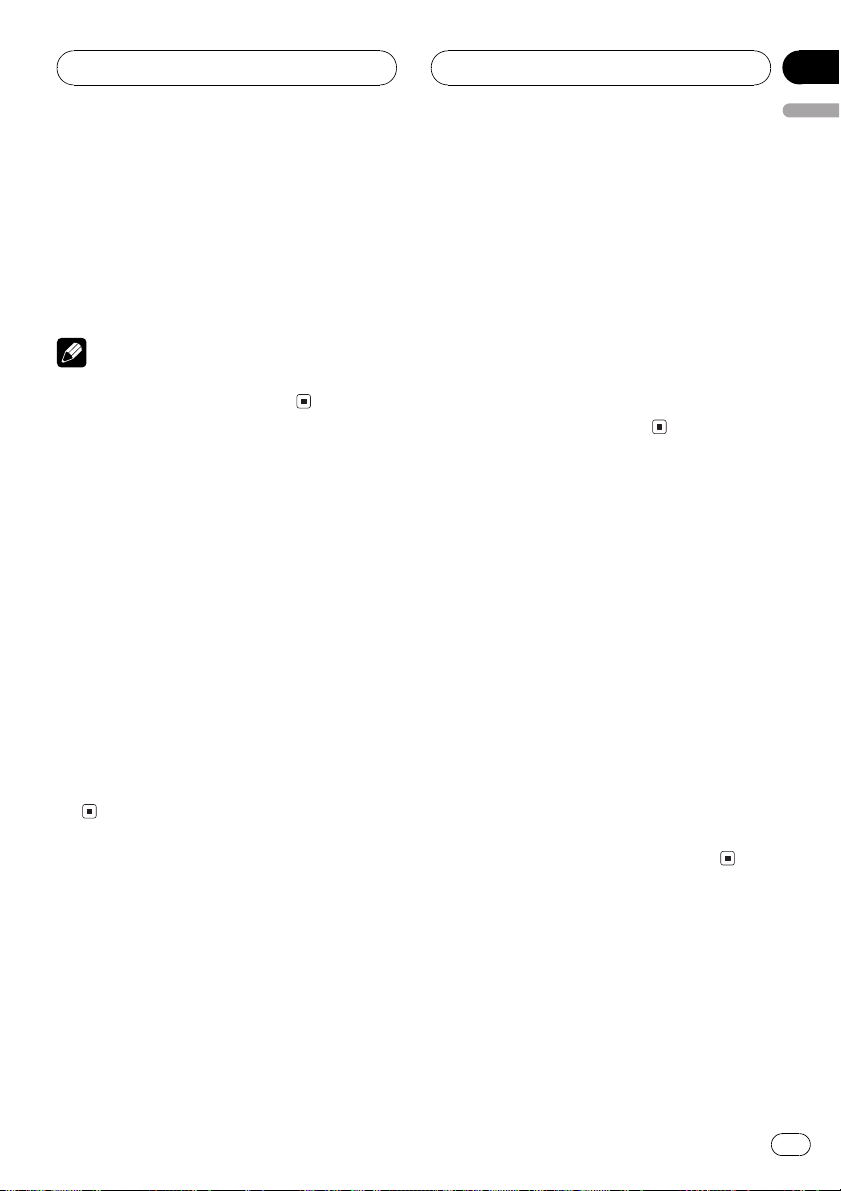
Built-in CD Player
Section
05
English
3 When you find the desired track press
b to turn scan play off.
SCAN :OFF appears in the display. The track
will continue to play.
# If the display has automatically returned to
the playback display, select SCAN again by pressing FUNCTION.
Note
After scanning of a CD is finished, normal playback of the tracks will begin again.
Pausing CD playback
Pause lets you temporarily stop playback of
the CD.
1 Press FUNCTION to select PAUSE.
Press FUNCTION until PAUSE appears in the
display.
2 Press a to turn pause on.
PAUSE:ON appears in the display. Play of the
current track pauses.
3 Press b to turn pause off.
PAUSE:OFF appears in the display. Play will re-
sume at the same point that you turned pause
on.
enhances the playback of the track or CD that
you are listening to.
1 Press FUNCTION to select COMP.
Press FUNCTION until COMP appears in the
display.
2 Press a or b to select your favorite setting.
Press a or b repeatedly to switch between the
following settings:
COMP OFFCOMP 1COMP 2
COMP OFFBMX 1BMX 2
Selecting the search method
You can switch the search method between
fast forward/reverse and searching every 10
tracks.
1 Press FUNCTION to select FF/REV.
Press FUNCTION until FF/REV appears in the
display.
# If the search method ROUGH has been pre-
viously selected, ROUGH will be displayed.
2 Press c or d to select the search method.
Press c or d until the desired search method
appears in the display.
! FF/REV Fast forward and reverse
! ROUGH Searching every 10 tracks
Using compression and BMX
Using the COMP (compression) and BMX
functions let you adjust the sound playback
quality of this player. Each of the functions has
a two-step adjustment. The COMP function
balances the output of louder and softer
sounds at higher volumes. BMX controls
sound reverberations to give playback a fuller
sound. Listen to each of the effects as you select through them and use the one that best
En
17
Page 18
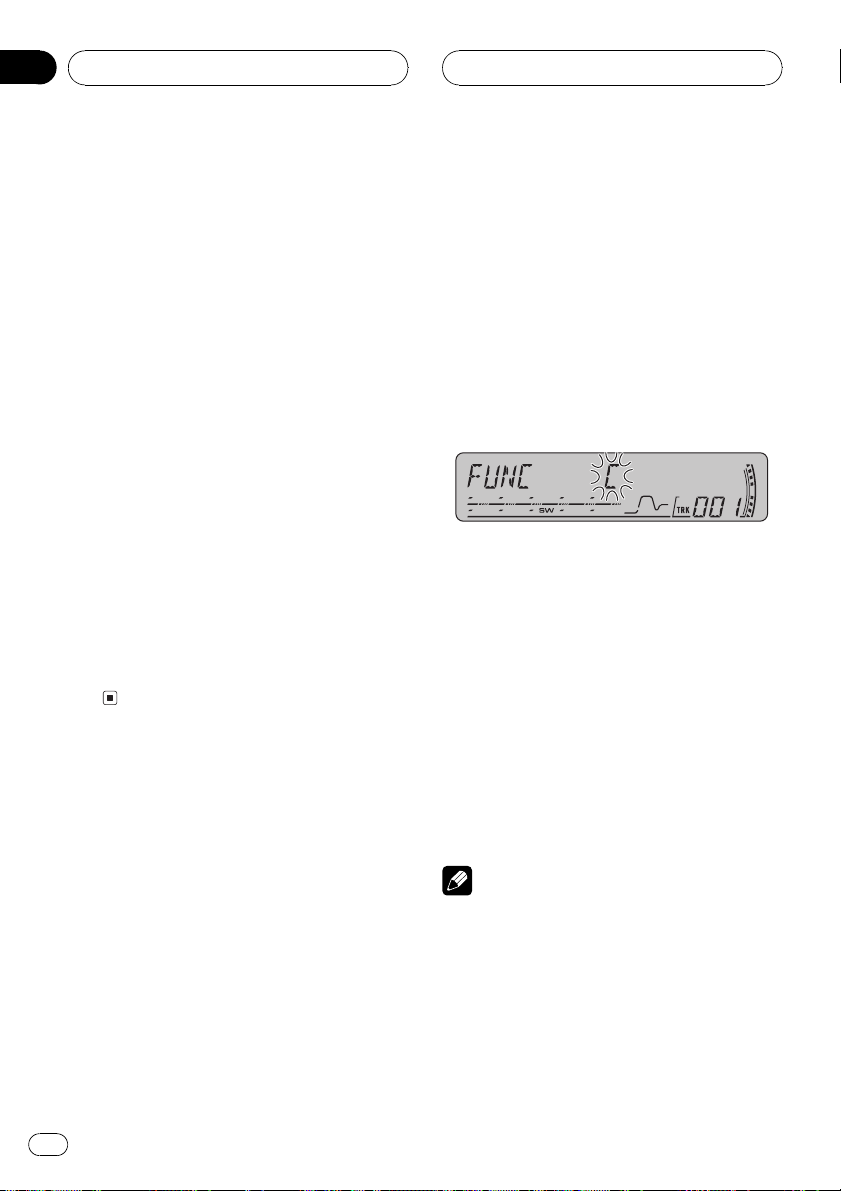
Section
05
Built-in CD Player
Searching every 10 tracks in
the current disc
If a disc contains over 10 tracks, you can
search every 10 tracks. When a disc contains
many tracks, you can roughly search for the
track you want to play.
1 Select the search method ROUGH.
Refer to Selecting the search method on the
previous page.
2 Press and hold c or d to search every
10 tracks on a disc.
# If a disc contains less than 10 tracks, pressing
and holding d recalls the last track of the disc.
Also, if the remaining number of tracks after
searching every 10 tracks is less than 10, pressing and holding d recalls the last track of the
disc.
# If a disc contains less than 10 tracks, pressing
and holding c recalls the first track of the disc.
Also, if the remaining number of tracks after
searching every 10 tracks is less than 10, pressing and holding c recalls the first track of the
disc.
Using disc title functions
You can input CD titles and display the title.
The next time you insert a CD for which you
have entered a title, the title of that CD will be
displayed.
Entering disc titles
Use the disc title input feature to store up to
48 CD titles in the unit. Each title can be up to
8 characters long.
1 Play the CD that you want to enter a
title for.
2 Press FUNCTION and hold until TITLE IN
appears in the display.
# When playing a CD TEXT disc, you cannot
switch to TITLE IN. The disc title will have already
been recorded on a CD TEXT disc.
3 Press a or b to select a letter of the alphabet.
Each press of a will display a letter of the alphabet in A B C ... X Y Z, numbers and symbols in 1 2 3 ... > [ ] order. Each press of b will
display a letter in the reverse order, such as Z
Y X ... C B A order.
4 Press d to move the cursor to the next
character position.
When the letter you want is displayed, press d
to move the cursor to the next position and
then select the next letter. Press c to move
backwards in the display.
5 Move the cursor to the last position by
pressing d after entering the title.
When you press d one more time, the entered
title is stored in memory.
6 Press BAND to return to the playback
display.
Notes
! Titles remain in memory, even after the disc
has been removed from the unit, and are recalled when the disc is reinserted.
! After data for 48 discs has been stored in
memory, data for a new disc will overwrite the
oldest one.
! If you connect a multi-CD player, you can
input disc titles for up to 100 discs.
18
En
Page 19
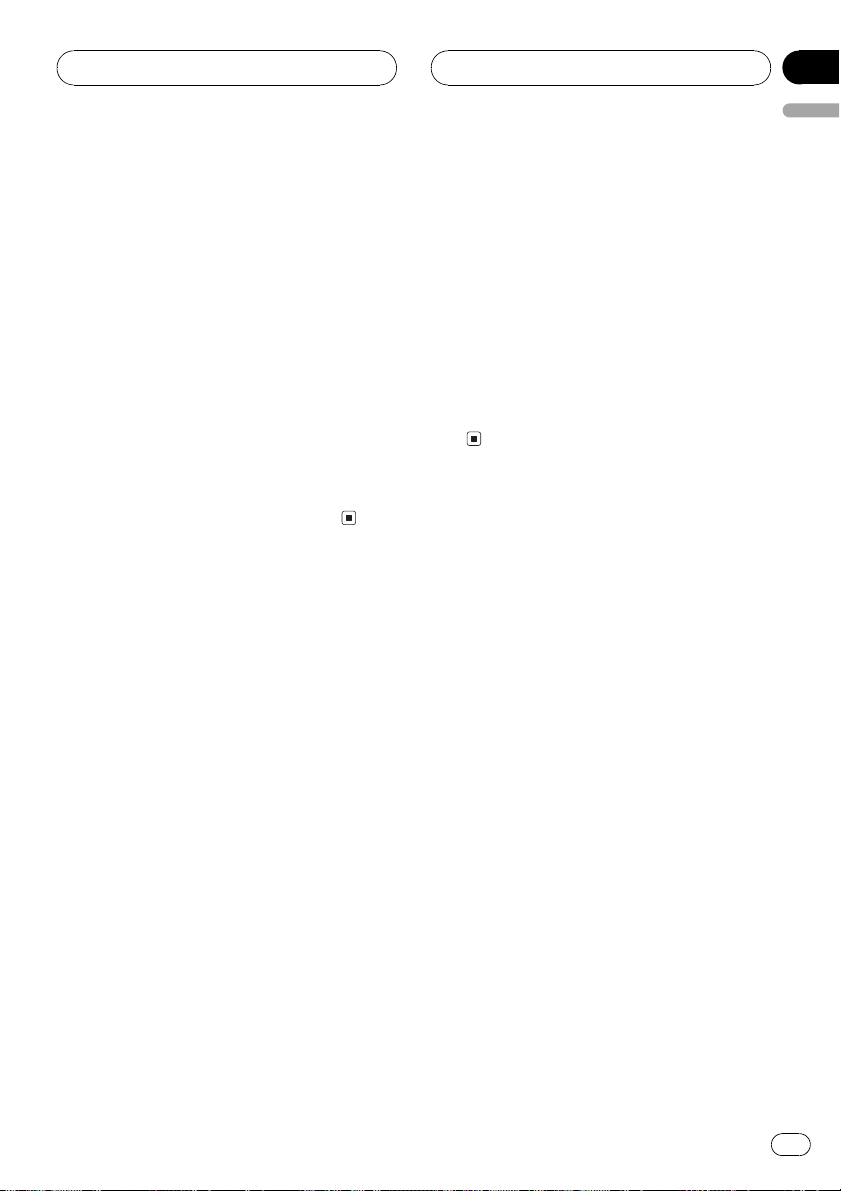
Built-in CD Player
Section
05
English
! When a multi-CD player that does not support
disc title functions is connected, you cannot
enter disc titles in this unit.
Displaying disc titles
You can display the text information of any
disc that has had a disc title entered.
% Press DISPLAY.
Press DISPLAY repeatedly to switch between
the following settings:
Play timeDISC TITLE (disc title)
When you select DISC TITLE, the title of the
currently playing disc is shown in the display.
# If no title has been entered for the currently
playing disc, NO DISC TITLE is displayed.
Using CD TEXT functions
Some discs have certain information encoded
on the disc during manufacture. These discs
may contain such information as the CD title,
track title, artists name and playback time
and are called CD TEXT discs. Only these specially encoded CD TEXT discs support the
functions listed below.
Scrolling text information in
the display
This unit can display the first 16 letters only of
DISC TITLE, DISC ARTIST, TRACK TITLE and
TRACK ARTIST. When the recorded informa-
tion is longer than 16 letters, you can scroll
the text to the left so that the rest of the title
can be seen.
% Press DISPLAY and hold until the title
begins to scroll to the left.
The rest of the title will appear in the display.
Displaying text information on
CD TEXT discs
% Press DISPLAY.
Press DISPLAY repeatedly to switch between
the following settings:
Play timeDISC TITLE (disc title)
DISC ARTIST (disc artist name)
TRACK TITLE (track title)TRACK ARTIST
(track artist name)
# If specific information has not been recorded
on a CD TEXT disc, NO XXXX will be displayed
(e.g., NO TRACK TITLE).
En
19
Page 20

645
321
Section
06
MP3/WMA/WAV Player
Playing MP3/WMA/WAV
These are the basic steps necessary to play an
MP3/WMA/WAV with your built-in CD player.
More advanced MP3/WMA/WAV operation is
explained starting on page 22.
1 EQ indicator
Shows which equalizer curve is selected.
2 Folder number indicator
Shows the number of folder currently playing.
3 Play time indicator
Shows the elapsed playing time of the current track (file).
4 Track number indicator
Shows the track (file) currently playing.
5 WMA indicator
Shows when a WMA file is playing.
6 MP3 indicator
Shows when an MP3 file is playing.
CD loading slot
EJECT button
# You can eject a CD-ROM by pressing EJECT.
# To avoid a malfunction, make sure that no
metal object comes into contact with the terminals when the front panel is open.
3 Close the front panel.
4 Use VOLUME to adjust the sound level.
Rotate it to increase or decrease the volume.
5 Press a or b to select a folder.
# You cannot select a folder that does not have
an MP3/WMA/WAV file recorded in it.
# To return to folder 01 (ROOT), press and hold
BAND. However, if folder 01 (ROOT) contains no
files, playback commences with folder 02.
6 To perform fast forward or reverse,
press and hold c or d.
# This is fast forward and reverse operation only
for the file being played.
# If you select ROUGH, pressing and holding c
or d enables you to search every 10 tracks in the
current folder. (Refer to Selecting the search meth-
od on page 24.)
1 Press OPEN to open the front panel.
CD loading slot appears.
# After a CD-ROM has been inserted, press
SOURCE to select the built-in CD player.
2 Insert a CD-ROM into the CD loading
slot.
Playback will automatically start.
20
En
7 To skip back or forward to another
track, press c or d.
Pressing d skips to the start of the next track.
Pressing c once skips to the start of the current track. Pressing again will skip to the previous track.
Page 21
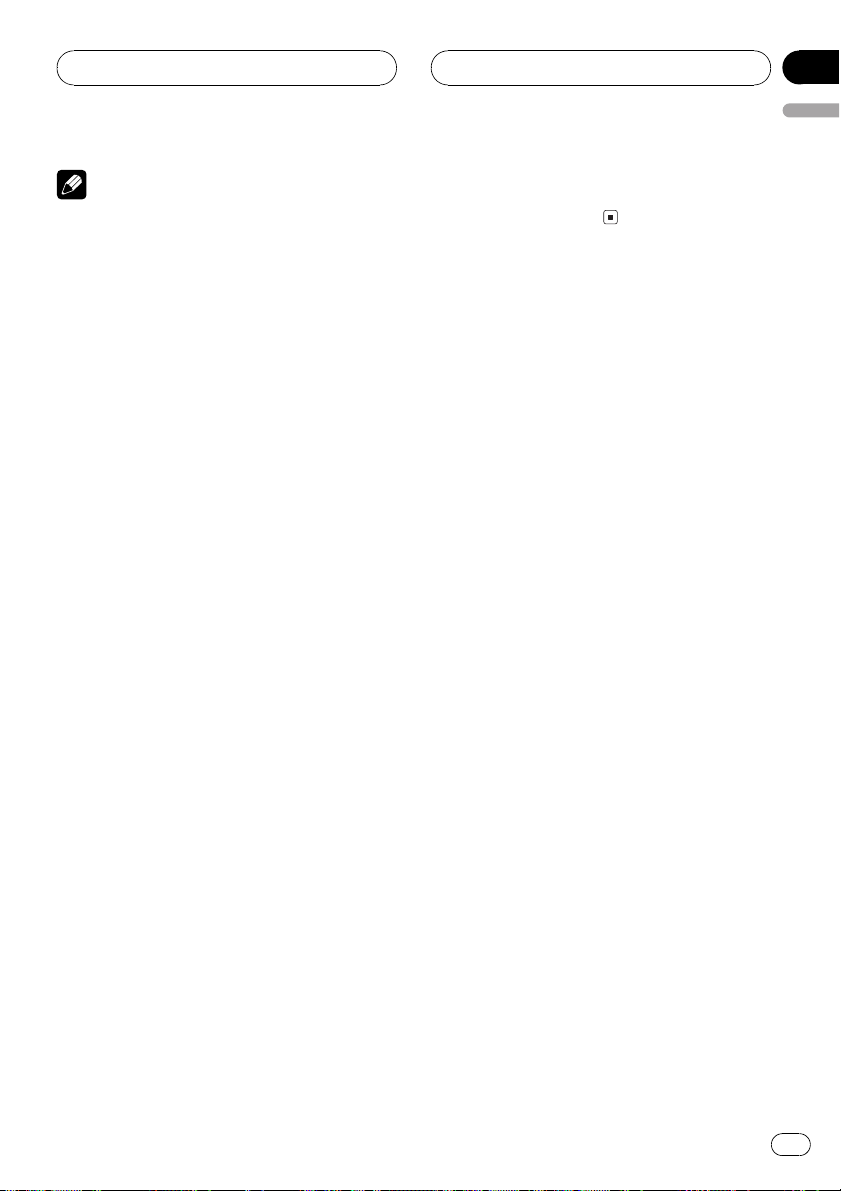
MP3/WMA/WAV Player
Section
06
English
Notes
! When playing discs with MP3/WMA/WAV files
and audio data (CD-DA) such as CD-EXTRA
and MIXED-MODE CDs, both types can be
played only by switching mode between MP3/
WMA/WAVand CD-DA with BAND.
! If you have switched between playback of
MP3/WMA/WAV files and audio data (CD-DA),
playback starts at the first track on the disc.
! The built-in CD player can play back an MP3/
WMA/WAV file recorded on CD-ROM. (Refer
to page 44 for files that can be played back.)
! Do not insert anything other than a CD into
the CD loading slot.
! There is sometimes a delay between starting
up CD playback and the sound being issued.
When being read, FORMAT READ is dis-
played.
! If you cannot insert a disc completely or if
after you insert a disc the disc does not play,
check that the label side of the disc is up.
Press EJECT to eject the disc, and check the
disc for damage before inserting it again.
! Playback is carried out in order of file number.
Folders are skipped if they contain no files. (If
folder 01 (ROOT) contains no files, playback
commences with folder 02.)
! When playing back files recorded as VBR
(variable bit rate) files, the play time will not be
correctly displayed if fast forward or reverse
operations are used.
! If the inserted disc contains no files that can
be played back, NO AUDIO is displayed.
! If the inserted disc contains WMA files that
are protected by digital rights management
(DRM) , SKIPPED is displayed while the pro-
tected file is skipped.
! If all the files on the inserted disc are secured
by DRM, PROTECT is displayed.
! There is no sound on fast forward or reverse.
! If an error message such as ERROR-11 is dis-
played, refer to Understanding built-in CD
player error messages on page 43.
! When an MP3/WMA/WAV disc is inserted,
folder name and file name begin to scroll to
the left automatically.
En
21
Page 22
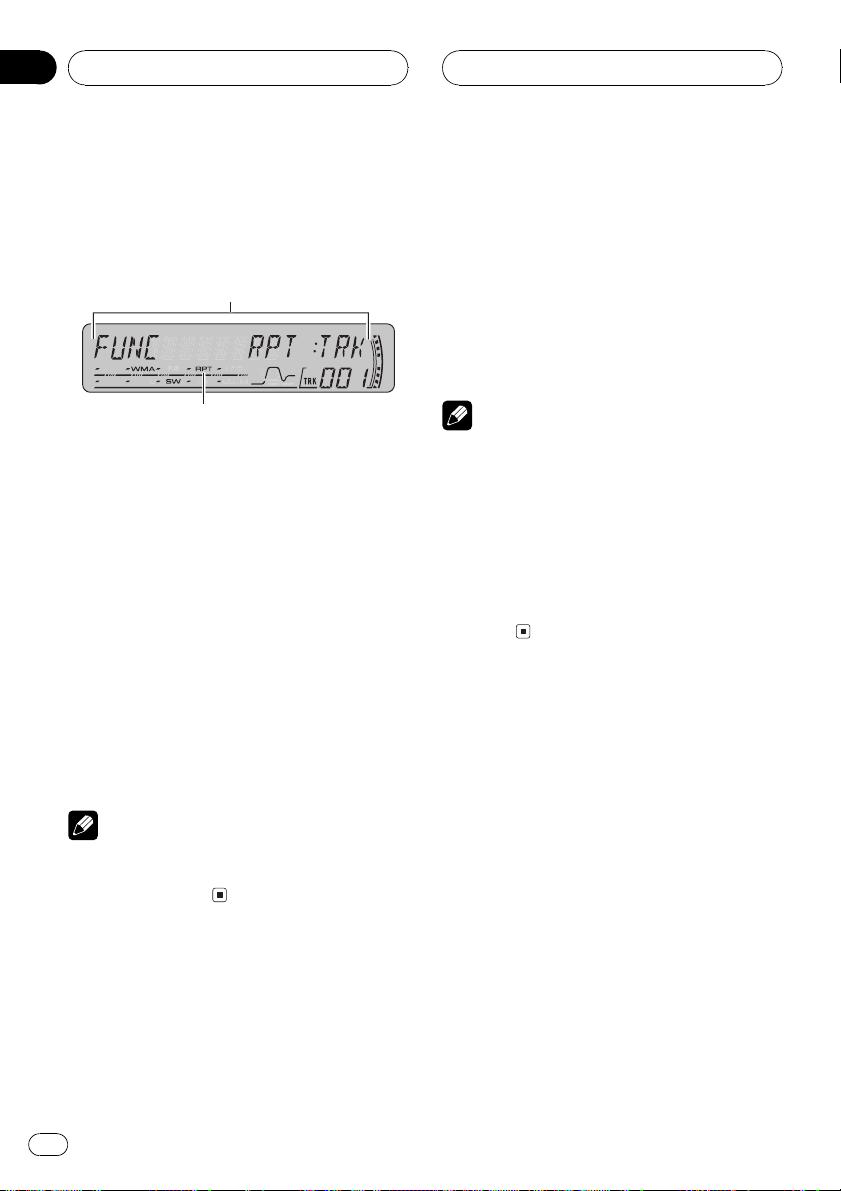
2
1
Section
06
MP3/WMA/WAV Player
Introduction of advanced
built-in CD player (MP3/
WMA/WAV) operation
1 Function display
Shows the function status.
2 RPT indicator
Shows when repeat range is selected to current track (file).
% Press FUNCTION to display the function
names.
Press FUNCTION repeatedly to switch between the following functions:
RPT (repeat play)RDM (random play)
SCAN (scan play)PAUSE (pause)COMP
(compression and BMX)FF/REV (search
method)
# To return to the playback display, press BAND.
Note
If you do not operate the function within about 30
seconds, the display is automatically returned to
the playback display.
1 Press FUNCTION to select RPT.
Press FUNCTION until RPT appears in the display.
2 Press c or d to select the repeat range.
Press c or d until the desired repeat range appears in the display.
! FLD Repeat the current folder
! TRK Repeat just the current track
! DSC Repeat all tracks
Notes
! If you select another folder during repeat play,
the repeat play range changes to DSC.
! If you perform track search or fast forward/re-
verse during TRK, the repeat play range
changes to FLD.
! When FLD is selected, it is not possible to play
back a subfolder of that folder.
! When you select FLD for the repeating range
and return to the playback display, FRPT is displayed.
Playing tracks in random order
Random play lets you play back tracks in a
random order within the repeat range, FLD
and DSC.
1 Select the repeat range.
Refer to Repeating play on this page.
2 Press FUNCTION to select RDM.
Press FUNCTION until RDM appears in the
display.
Repeating play
For MP3/WMA/WAV playback, there are three
repeat play ranges: FLD (folder repeat), TRK
(one-track repeat) and DSC (repeat all tracks).
22
En
3 Press a to turn random play on.
RDM :ON appears in the display. Tracks will
play in a random order within the previously
selected FLD or DSC ranges.
Page 23
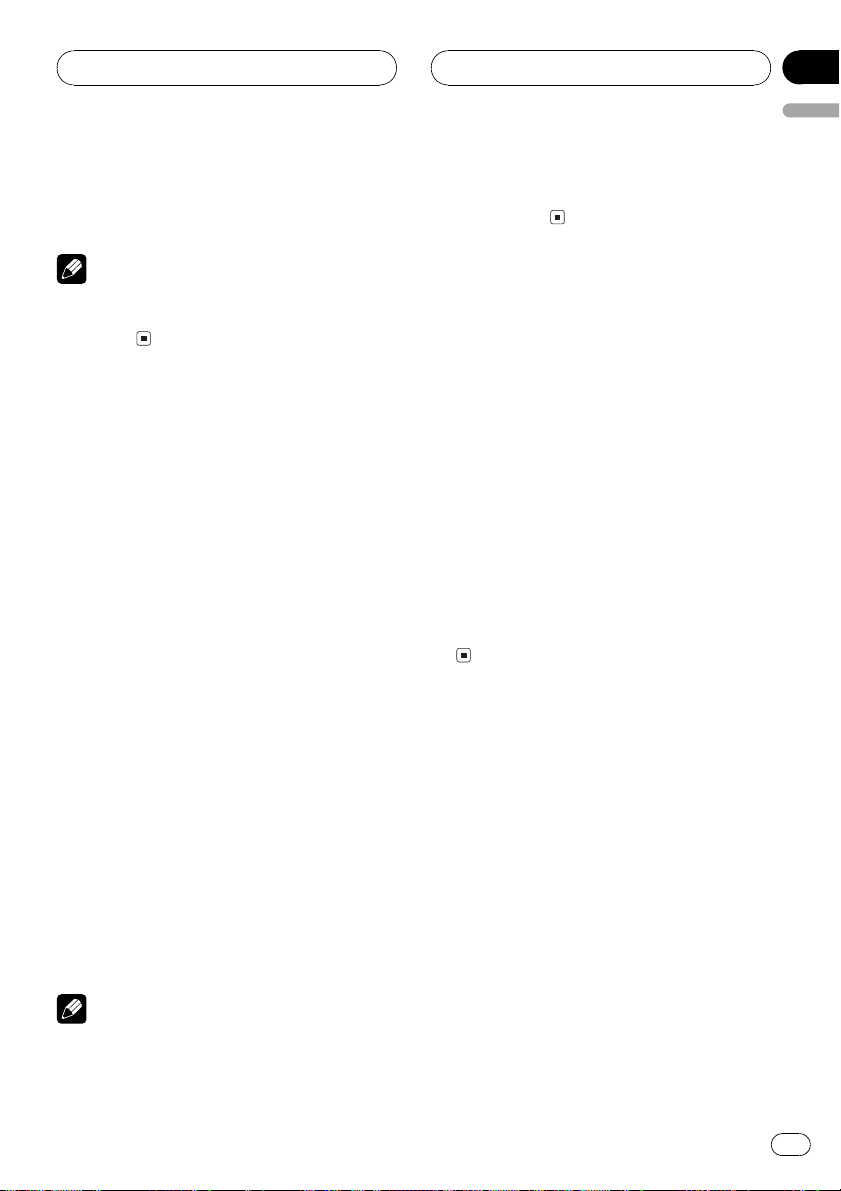
MP3/WMA/WAV Player
Section
06
English
4 Press b to turn random play off.
RDM :OFF appears in the display. Tracks will
continue to play in order.
Note
If you turn random play on during FLD and then
return to the playback display, FRDM appears in
the display.
Scanning folders and tracks
While you are using FLD, the beginning of
each track in the selected folder plays for
about 10 seconds. When you are using DSC,
the beginning of the first track of each folder
is played for about 10 seconds.
1 Select the repeat range.
Refer to Repeating play on page 27.
2 Press FUNCTION to select SCAN.
Press FUNCTION until SCAN appears in the
display.
3 Press a to turn scan play on.
SCAN :ON appears in the display. The first 10
seconds of each track of the current folder (or
the first track of each folder) is played.
4 When you find the desired track (or
folder) press b to turn scan play off.
SCAN :OFF appears in the display. The track
(or disc) will continue to play.
# If the display has automatically returned to
the playback display, select SCAN again by pressing FUNCTION.
Notes
! After track or folder scanning is finished, nor-
mal playback of the tracks will begin again.
! If you turn scan play on during FLD and then
return to the playback display, FSCN appears
in the display.
Pausing MP3/WMA/WAV
playback
Pause lets you temporarily stop playback of
the MP3/WMA/WAV.
1 Press FUNCTION to select PAUSE.
Press FUNCTION until PAUSE appears in the
display.
2 Press a to turn pause on.
PAUSE:ON appears in the display. Play of the
current track pauses.
3 Press b to turn pause off.
PAUSE:OFF appears in the display. Play will re-
sume at the same point that you turned pause
on.
Using compression and BMX
Using the COMP (compression) and BMX
functions let you adjust the sound playback
quality of this player. Each of the functions has
a two-step adjustment. The COMP function
balances the output of louder and softer
sounds at higher volumes. BMX controls
sound reverberations to give playback a fuller
sound. Listen to each of the effects as you select through them and use the one that best
enhances the playback of the track or CD that
you are listening to.
1 Press FUNCTION to select COMP.
Press FUNCTION until COMP appears in the
display.
En
23
Page 24
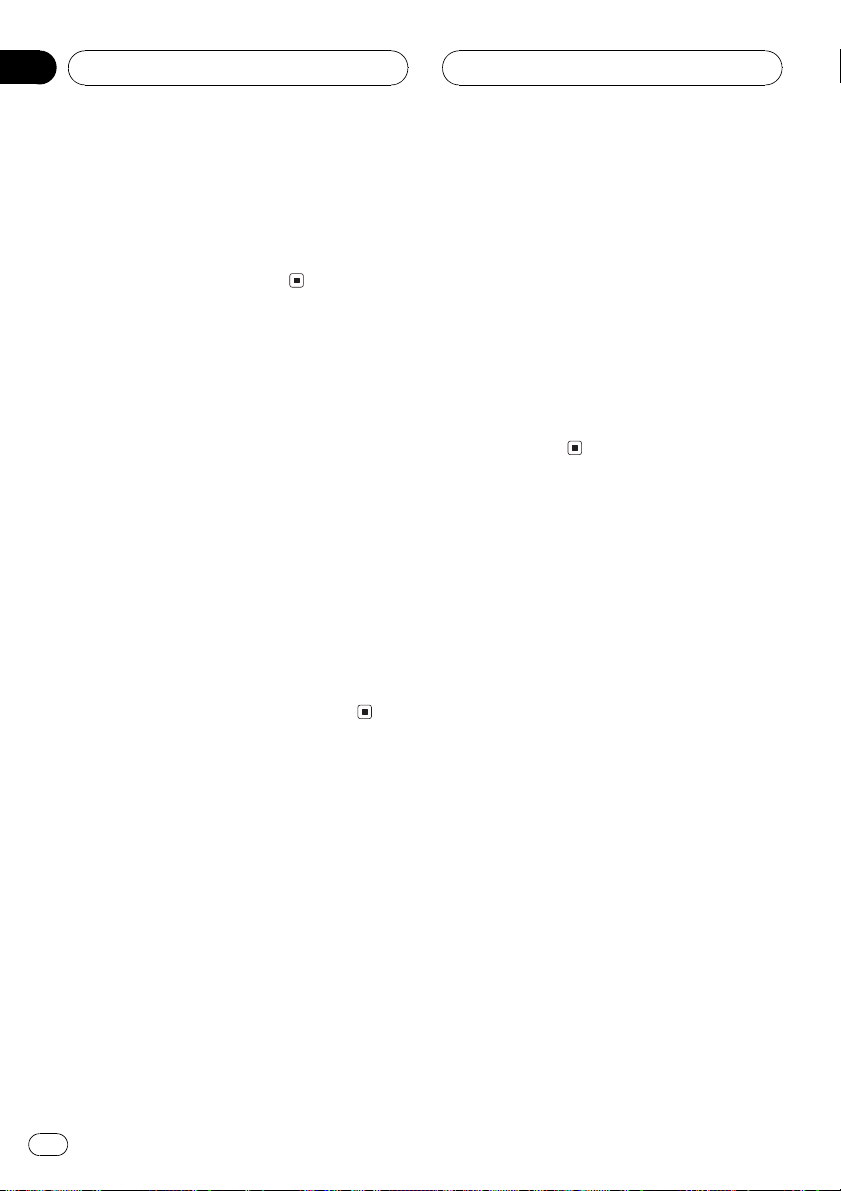
Section
06
MP3/WMA/WAV Player
2 Press a or b to select your favorite setting.
Press a or b repeatedly to switch between the
following settings:
COMP OFFCOMP 1COMP 2
COMP OFFBMX 1BMX 2
Selecting the search method
You can switch the search method between
fast forward/reverse and searching every 10
tracks.
1 Press FUNCTION to select FF/REV.
Press FUNCTION until FF/REV appears in the
display.
# If the search method ROUGH has been pre-
viously selected, ROUGH will be displayed.
2 Press c or d to select the search method.
Press c or d until the desired search method
appears in the display.
! FF/REV Fast forward and reverse
! ROUGH Searching every 10 tracks
Searching every 10 tracks in
the current folder
If the current folder contains over 10 tracks,
you can search every 10 tracks. When one
folder contains a lot of tracks, you can roughly
search for the track you want to play.
1 Select the search method ROUGH.
Refer to Selecting the search method on this
page.
2 Press and hold c or d to search every
10 tracks in the current folder.
# If the current folder contains less than 10
tracks, pressing and holding d recalls the last
track of the folder. Also, if the remaining number
of tracks after searching every 10 tracks is less
than 10, pressing and holding d recalls the last
track of the folder.
# If the current folder contains less than 10
tracks, pressing and holding c recalls the first
track of the folder. Also, if the remaining number
of tracks after searching every 10 tracks is less
than 10, pressing and holding c recalls the first
track of the folder.
Displaying text information
on MP3/WMA/WAV disc
Text information recorded on an MP3/WMA/
WAV disc can be displayed.
When playing back an MP3/
WMA disc
% Press DISPLAY.
Press DISPLAY repeatedly to switch between
the following settings:
Play timeFOLDER (folder name)FILE (file
name)TRACK TITLE (track title)ARTIST
(artist name)ALBUM (album title)
COMMENT (comment)Bit rate
# When playing back MP3 files recorded as VBR
(variable bit rate) files, the bit rate value is not displayed even after switching to bit rate.
# When playing back WMA files recorded as
VBR (variable bit rate) files, the average bit rate
value is displayed.
# If specific information has not been recorded
on an MP3/WMA disc, NO XXXX will be displayed (e.g., NO NAME).
24
En
Page 25
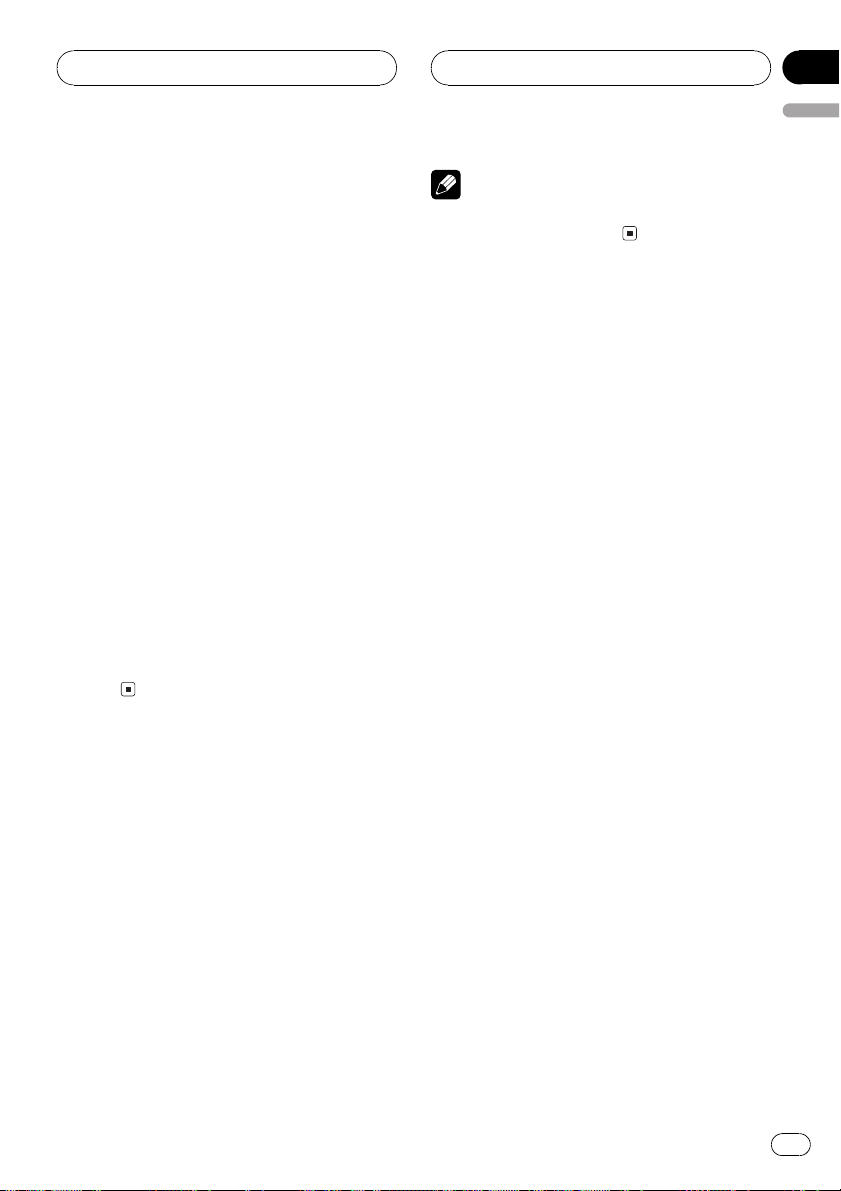
MP3/WMA/WAV Player
Section
06
English
# Depending on the version of iTunes®used to
write MP3 files onto a disc, comment information
may not be correctly displayed.
# iTunes
Inc., registered in the U.S. and other countries.
# Depending on the version of Windows Media
Player used to encode WMA files, album names
and other text information may not be correctly
displayed.
®
is a trademark of Apple Computer,
When playing back a WAV disc
% Press DISPLAY.
Press DISPLAY repeatedly to switch between
the following settings:
Play timeFOLDER (folder name)FILE (file
name)Sampling frequency
# If specific information has not been recorded
on a WAV disc, NO XXXX will be displayed (e.g.,
NO NAME).
# You can only play back WAV files in the frequencies 16, 22.05, 24, 32, 44.1 and 48 kHz
(LPCM), or 22.05 and 44.1 kHz (MS ADPCM). The
sampling frequency shown in the display may be
rounded.
Note
Unlike MP3 and WMA file format, WAV files display only FOLDER and FILE.
Scrolling text information
in the display
This unit can display the first 16 letters only of
FOLDER, FILE, TRACK TITLE, ARTIST, ALBUM
and COMMENT. When the recorded information is longer than 16 letters, you can scroll
the text to the left so that the rest of the text information can be seen.
% Press DISPLAY and hold until the text
information begins to scroll to the left.
The rest of the text information will appear in
the display.
En
25
Page 26
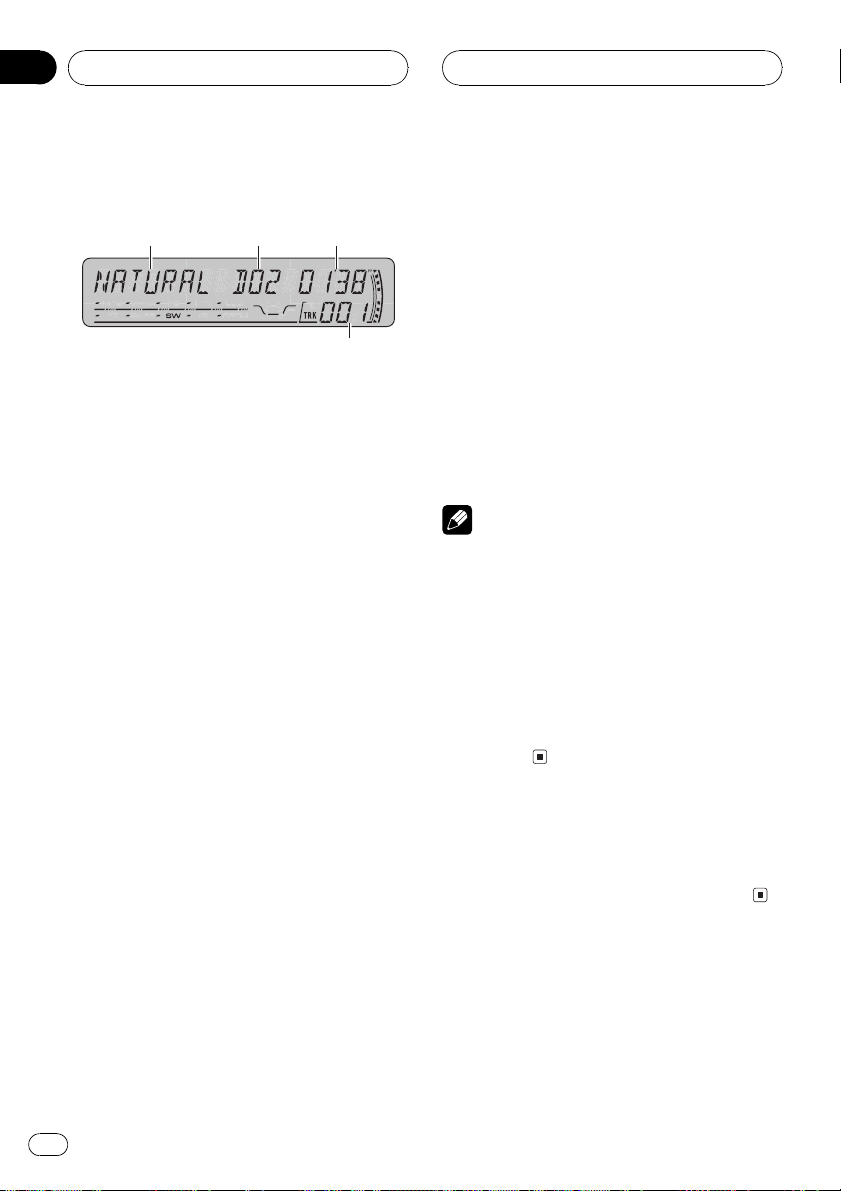
4
321
Section
07
Multi-CD Player
Playing a CD
You can use this unit to control a multi-CD
player, which is sold separately.
These are the basic steps necessary to play a
CD with your multi-CD player. More advanced
CD operation is explained starting on the next
page.
1 EQ indicator
Shows which equalizer curve is selected.
2 Disc number indicator
Shows the disc currently playing.
3 Play time indicator
Shows the elapsed playing time of the current track.
4 Track number indicator
Shows the track currently playing.
For discs 7 to 12, press and hold the corresponding numbers, such as 1 for disc 7, until
the disc number appears in the display.
# You can also sequentially select a disc by
pressing a/b.
4 To perform fast forward or reverse,
press and hold c or d.
5 To skip back or forward to another
track, press c or d.
Pressing d skips to the start of the next track.
Pressing c once skips to the start of the current track. Pressing again will skip to the previous track.
Notes
! When the multi-CD player performs the pre-
paratory operations, READY is displayed.
! If an error message such as ERROR-11 is dis-
played, refer to the multi-CD player owners
manual.
! If there are no discs in the multi-CD player ma-
gazine, NO DISC is displayed.
! When you select a CD TEXT disc on a CD TEXT
compatible multi-CD player, the disc and track
titles begin to scroll to the left automatically.
1 Press SOURCE to select the multi-CD
player.
Press SOURCE until you see MULTI CD displayed.
2 Use VOLUME to adjust the sound level.
Rotate it to increase or decrease the volume.
3 Select a disc you want to listen to with
the 16 buttons.
For discs 1 to 6, press the corresponding button number.
26
En
50-disc multi-CD player
Only those functions described in this manual
are supported by 50-disc multi-CD players.
Page 27
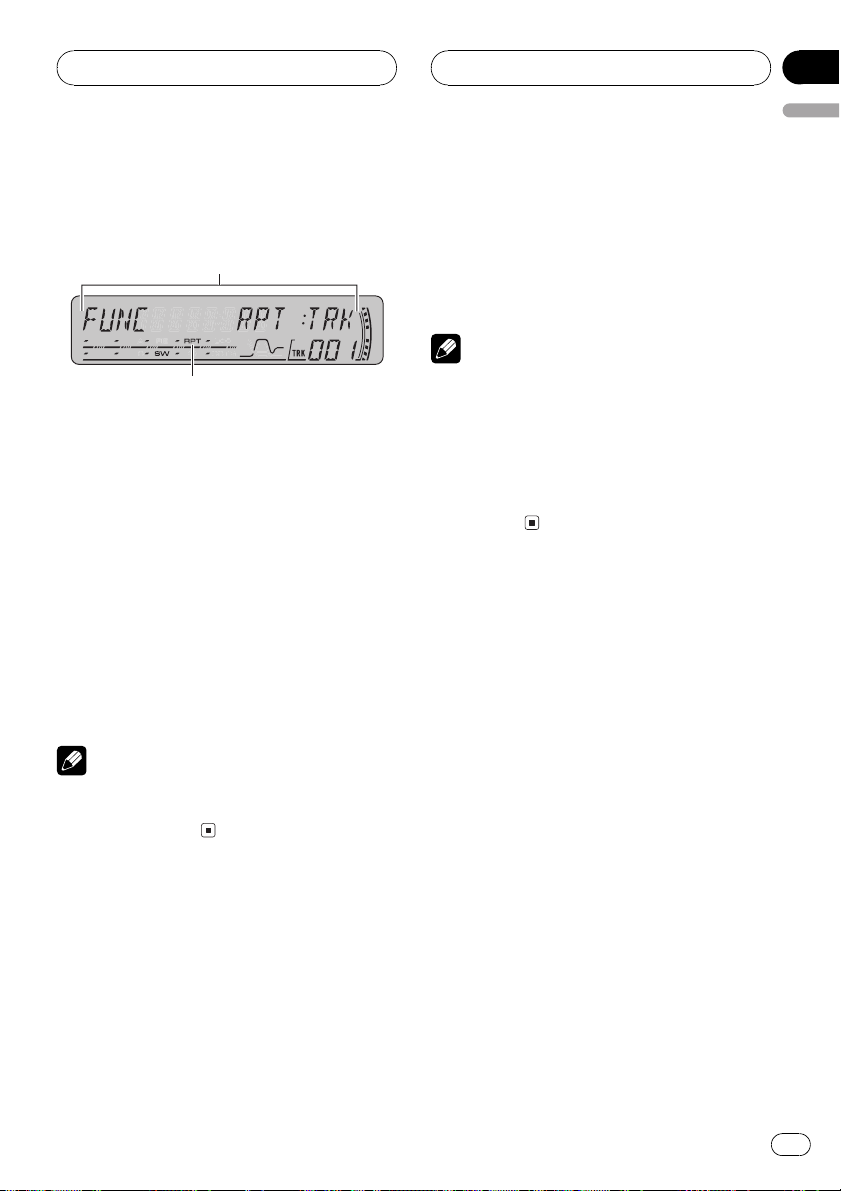
2
1
Multi-CD Player
Section
07
English
Introduction of advanced
multi-CD player operation
1 Function display
Shows the function status.
2 RPT indicator
Shows when repeat range is selected to current track.
% Press FUNCTION to display the function
names.
Press FUNCTION repeatedly to switch between the following functions:
RPT (repeat play)RDM (random play)
SCAN (scan play)ITS-P (ITS play)PAUSE
(pause)COMP (compression and DBE)
# To return to the playback display, press BAND.
Note
If you do not operate the function within about 30
seconds, the display is automatically returned to
the playback display.
Repeating play
There are three repeat play ranges for the
multi-CD player: MCD (multi-CD player repeat), TRK (one-track repeat) and DSC (disc repeat).
2 Press c or d to select the repeat range.
Press c or d until the desired repeat range appears in the display.
! MCD Repeat all discs in the multi-CD
player magazine
! TRK Repeat just the current track
! DSC Repeat the current disc
Notes
! If you select other discs during repeat play,
the repeat play range changes to MCD.
! If you perform track search or fast forward/re-
verse during TRK, the repeat play range
changes to DSC.
! When you select DSC for the repeating range
and return to the playback display, DRPT is
displayed.
Playing tracks in random order
Random play lets you play back tracks in random order within the repeat range, MCD and
DSC.
1 Select the repeat range.
Refer to Repeating play on this page.
2 Press FUNCTION to select RDM.
Press FUNCTION until RDM appears in the
display.
3 Press a to turn random play on.
RDM :ON appears in the display. Tracks will
play in a random order within the previously
selected MCD or DSC ranges.
4 Press b to turn random play off.
RDM :OFF appears in the display. Tracks will
continue to play in order.
1 Press FUNCTION to select RPT.
Press FUNCTION until RPT appears in the display.
En
27
Page 28
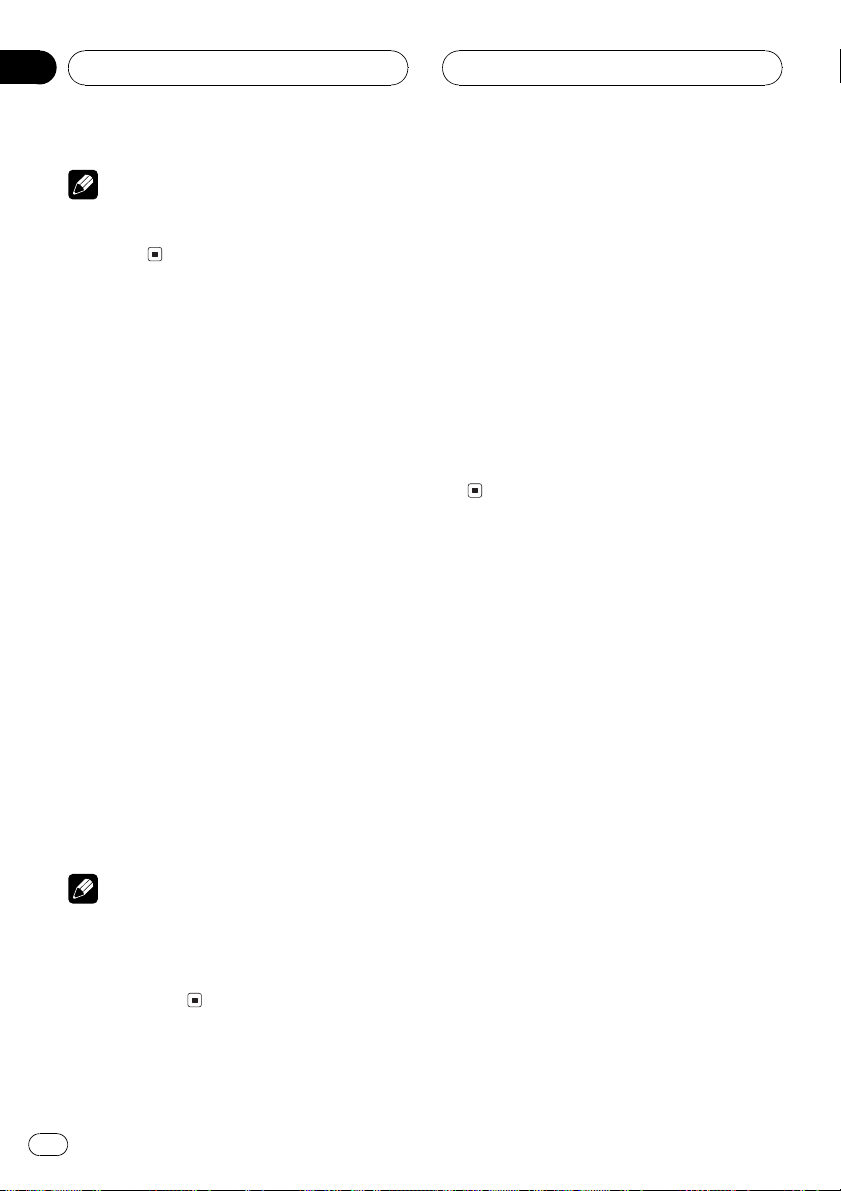
Section
07
Multi-CD Player
Note
If you turn random play on during DSC and then
return to the playback display, DRDM appears in
the display.
Scanning CDs and tracks
While you are using DSC, the beginning of
each track on the selected disc plays for about
10 seconds. When you are using MCD, the beginning of the first track of each disc is played
for about 10 seconds.
1 Select the repeat range.
Refer to Repeating play on the previous page.
2 Press FUNCTION to select SCAN.
Press FUNCTION until SCAN appears in the
display.
3 Press a to turn scan play on.
SCAN :ON appears in the display. The first 10
seconds of each track of the current disc (or
the first track of each disc) is played.
4 When you find the desired track (or
disc) press b to turn scan play off.
SCAN :OFF appears in the display. The track
(or disc) will continue to play.
# If the display has automatically returned to
the playback display, select SCAN again by pressing FUNCTION.
Notes
! After track or disc scanning is finished, nor-
mal playback of the tracks will begin again.
! If you turn scan play on during DSC and then
return to the playback display, DSCN appears
in the display.
Pausing CD playback
Pause lets you temporarily stop playback of
the CD.
1 Press FUNCTION to select PAUSE.
Press FUNCTION until PAUSE appears in the
display.
2 Press a to turn pause on.
PAUSE:ON appears in the display. Play of the
current track pauses.
3 Press b to turn pause off.
PAUSE:OFF appears in the display. Play will re-
sume at the same point that you turned pause
on.
Using ITS playlists
ITS (instant track selection) lets you make a
playlist of favorite tracks from those in the
multi-CD player magazine. After you have
added your favorite tracks to the playlist you
can turn on ITS play and play just those selections.
Creating a playlist with ITS
programming
You can use ITS to enter and play back up to
99 tracks per disc from up to 100 discs (with
the disc titles). (With multi-CD players sold before the CDX-P1250 and CDX-P650, up to 24
tracks can be stored in the playlist.)
1 Play a CD that you want to program.
Press a or b to select the CD.
2 Press FUNCTION and hold until TITLE IN
appears in the display, then press
FUNCTION to select ITS.
After TITLE IN is displayed, press FUNCTION
repeatedly, the following functions appear in
the display:
28
En
Page 29
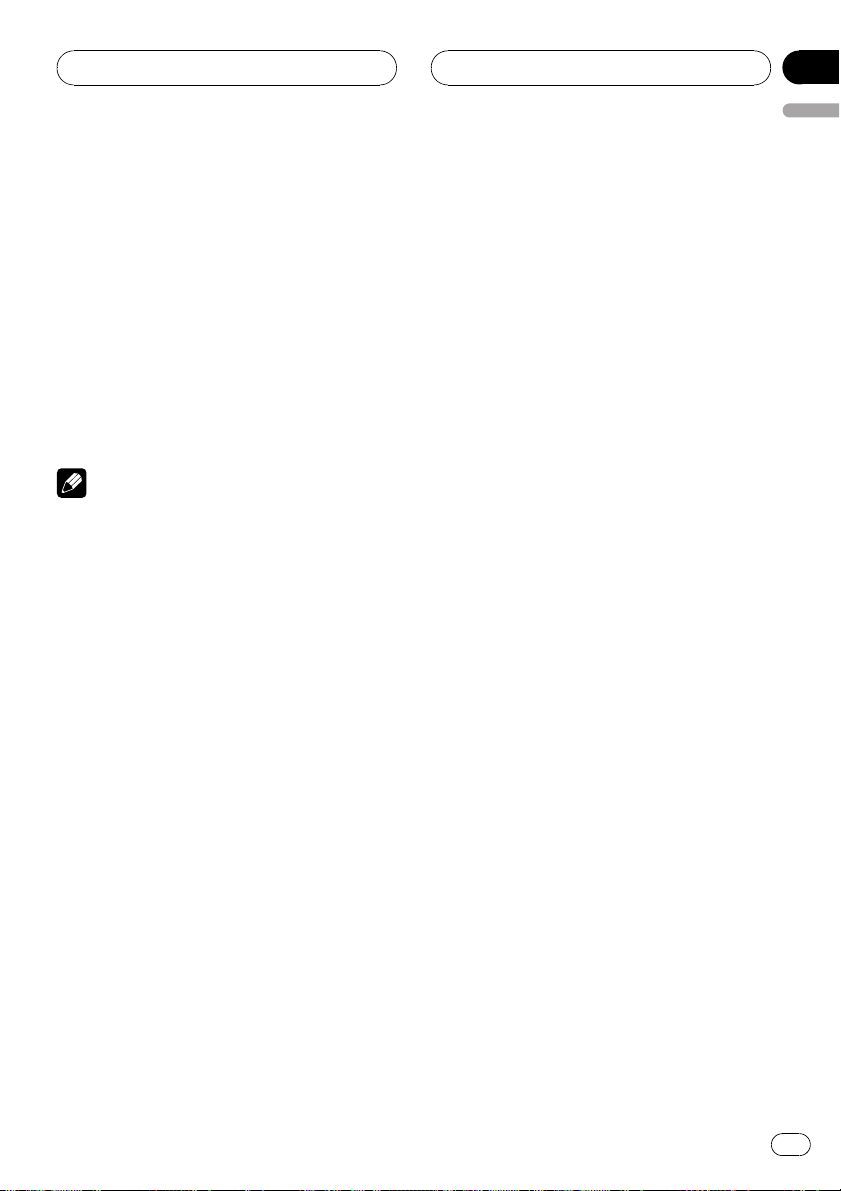
Multi-CD Player
Section
07
English
TITLE IN (disc title input)ITS (ITS programming)
3 Select the desired track by pressing c
or d.
4 Press a to store the currently playing
track in the playlist.
ITS IN is displayed briefly and the currently
playing selection is added to your playlist. The
display then shows ITS again.
5 Press BAND to return to the playback
display.
Note
After data for 100 discs has been stored in memory, data for a new disc will overwrite the oldest
one.
Playback from your ITS playlist
ITS play lets you listen to the tracks that you
have entered into your ITS playlist. When you
turn on ITS play, tracks from your ITS playlist
in the multi-CD player will begin to play.
1 Select the repeat range.
Refer to Repeating play on page 27.
2 Press FUNCTION to select ITS-P.
Press FUNCTION until ITS-P appears in the
display.
Erasing a track from your ITS
playlist
You can delete a track from your ITS playlist if
ITS play is on.
If ITS play is already on, skip to step 2. If ITS
play is not already on, press FUNCTION.
1 Play the CD with the track you want to
delete from your ITS playlist, and turn ITS
play on.
Refer to Playback from your ITS playlist on this
page.
2 Press FUNCTION and hold until TITLE IN
appears in the display, then press
FUNCTION to select ITS.
After TITLE IN is displayed, press FUNCTION
until ITS appears in the display.
3 Select the desired track by pressing c
or d.
4 Press b to erase the track from your ITS
playlist.
The currently playing selection is erased from
your ITS playlist and playback of the next track
from your ITS playlist begins.
# If there are no tracks from your playlist in the
current range, EMPTY is displayed and normal
play resumes.
5 Press BAND to return to the playback
display.
3 Press a to turn ITS play on.
ITS-P:ON appears in the display. Playback be-
gins of those tracks from your playlist within
the previously selected MCD or DSC ranges.
# If no tracks in the current range are programmed for ITS play, then EMPTY is displayed.
4 Press b to turn ITS play off.
ITS-P:OFF appears in the display. Playback will
continue in normal order from the currently
playing track and CD.
Erasing a CD from your ITS playlist
You can delete all tracks of a CD from your ITS
playlist if ITS play is off.
1 Play the CD that you want to delete.
Press a or b to select the CD.
En
29
Page 30
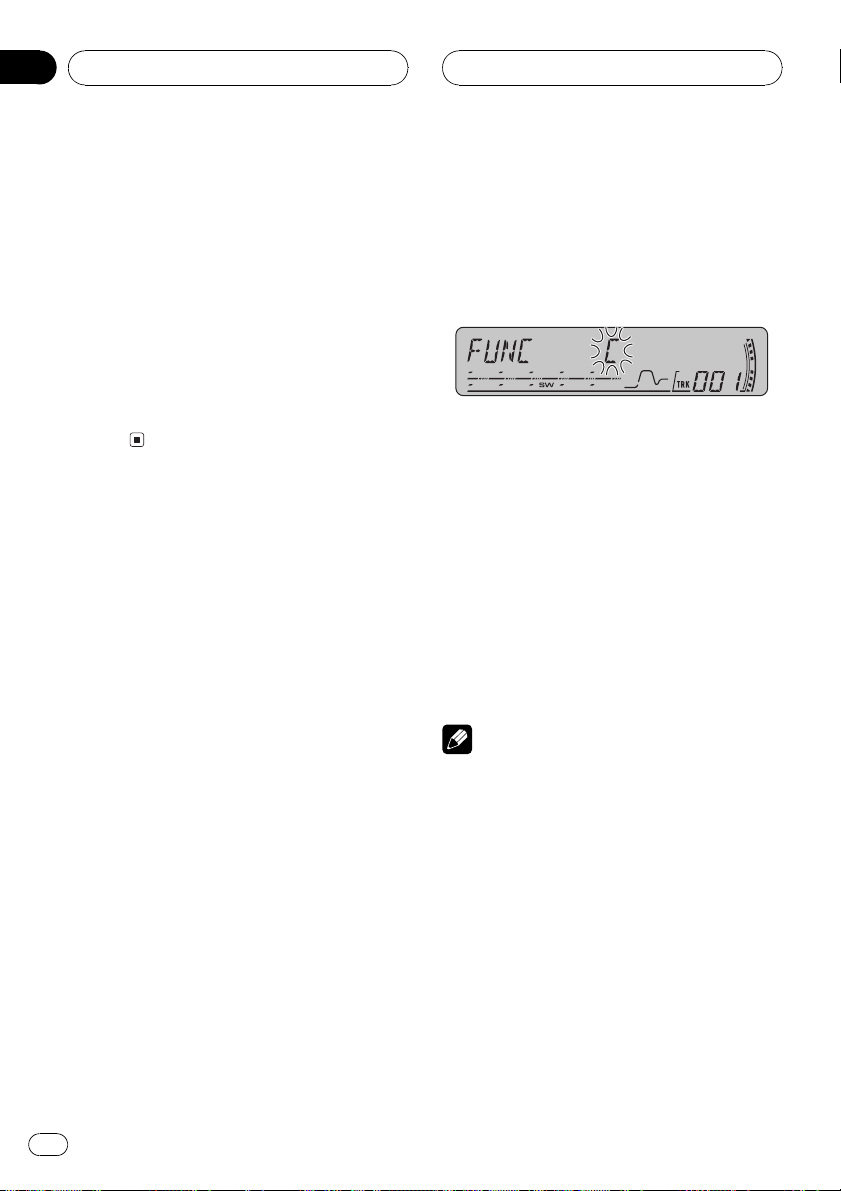
Section
07
Multi-CD Player
2 Press FUNCTION and hold until TITLE IN
appears in the display, then press
FUNCTION to select ITS.
After TITLE IN is displayed, press FUNCTION
until ITS appears in the display.
3 Press b to erase all tracks on the currently playing CD from your ITS playlist.
All tracks on the currently playing CD are
erased from your playlist and ITS CLR is displayed.
4 Press BAND to return to the playback
display.
Using disc title functions
You can input CD titles and display the titles.
Then you can easily search for and play a desired disc.
Entering disc titles
Use the disc title input feature to store up to
100 CD titles (with ITS playlist) into the multiCD player. Each title can be up to 8 characters
long.
1 Play the CD that you want to enter a
title for.
Press a or b to select the CD.
2 Press FUNCTION and hold until TITLE IN
appears in the display.
After TITLE IN is displayed, press FUNCTION
repeatedly, the following functions appear in
the display:
TITLE IN (disc title input)ITS (ITS programming)
# When playing a CD TEXT disc on a CD TEXT
compatible multi-CD player, you cannot switch to
TITLE IN. The disc title has already been recorded
on a CD TEXT disc.
3 Press a or b to select a letter of the alphabet.
Each press of a will display a letter of the alphabet in A B C ... X Y Z, numbers and symbols in 1 2 3 ... > [ ] order. Each press of b will
display a letter in the reverse order, such as Z
Y X ... C B A order.
4 Press d to move the cursor to the next
character position.
When the letter you want is displayed, press d
to move the cursor to the next position and
then select the next letter. Press c to move
backwards in the display.
5 Move the cursor to the last position by
pressing d after entering the title.
When you press d one more time, the entered
title is stored in memory.
6 Press BAND to return to the playback
display.
Notes
! Titles remain in memory, even after the disc
has been removed from the magazine, and
are recalled when the disc is reinserted.
! After data for 100 discs has been stored in
memory, data for a new disc will overwrite the
oldest one.
Displaying disc titles
You can display the text information of any
disc that has had a disc title entered.
% Press DISPLAY.
Press DISPLAY repeatedly to switch between
the following settings:
Play timeDISC TITLE (disc title)
30
En
Page 31

Multi-CD Player
Section
07
English
When you select DISC TITLE, the title of the
currently playing disc is shown in the display.
# If no title has been entered for the currently
playing disc, NO DISC TITLE is displayed.
Using CD TEXT functions
You can use these functions only with a CD
TEXT compatible multi-CD player.
Some discs have certain information encoded
on the disc during manufacture. These discs
may contain such information as the CD title,
track title, artists name and playback time
and are called CD TEXT discs. Only these specially encoded CD TEXT discs support the
functions listed below.
Displaying text information on
CD TEXT discs
% Press DISPLAY.
Press DISPLAY repeatedly to switch between
the following settings:
Play timeDISC TITLE (disc title)
DISC ARTIST (disc artist name)
TRACK TITLE (track title)TRACK ARTIST
(track artist name)
# If specific information has not been recorded
on a CD TEXT disc, NO XXXX will be displayed
(e.g., NO TRACK TITLE).
Scrolling text information in
the display
This unit can display the first 16 letters only of
DISC TITLE, DISC ARTIST, TRACK TITLE and
TRACK ARTIST. When the recorded informa-
tion is longer than 16 letters, you can scroll
the text to the left so that the rest of the title
can be seen.
% Press DISPLAY and hold until the title
begins to scroll to the left.
The rest of the title will appear in the display.
Using compression and
bass emphasis
You can use these functions only with a multiCD player that supports them.
Using COMP (compression) and DBE (dynamic bass emphasis) functions lets you adjust the sound playback quality of the multiCD player. Each of the functions has a twostep adjustment. The COMP function balances
the output of louder and softer sounds at higher volumes. DBE boosts bass levels to give
playback a fuller sound. Listen to each of the
effects as you select them and use the one
that best enhances the playback of the track
or CD that you are listening to.
1 Press FUNCTION to select COMP.
Press FUNCTION until COMP appears in the
display.
# If the multi-CD player does not support
COMP/DBE, NO COMP is displayed when you at-
tempt to select it.
2 Press a or b to select your favorite setting.
Press a or b repeatedly to switch between the
following settings:
COMP OFFCOMP 1COMP 2
COMP OFFDBE 1DBE 2
En
31
Page 32

54312
Section
08
Audio Adjustments
Introduction of audio
adjustments
1 Audio display
Shows the audio adjustment status.
2 CUSTOM indicator
Shows when custom equalizer curve is currently selected.
3 FIE indicator
Shows when the front image enhancer is
turned on.
4 SW indicator
Shows when the subwoofer output is turned
on.
5 Loudness indicator
Appears in the display when loudness is
turned on.
% Press AUDIO to display the audio function names.
Press AUDIO repeatedly to switch between
the following audio functions:
FAD (balance adjustment)EQ (equalizer
curve adjustment)LOUD (loudness)
SUB W (subwoofer on/off setting)80: 0
(subwoofer setting)HPF (high pass filter)
BASS (bass boost)FIE (front image enhan-
cer)SLA (source level adjustment)
# You can select the 80: 0 only when subwoofer
output is turned on in SUB W.
# When selecting the FM tuner as the source,
you cannot switch to SLA.
# To return to the display of each source, press
BAND.
Note
If you do not operate the audio function within
about 30 seconds, the display is automatically returned to the source display.
Using balance adjustment
You can select a fader/balance setting that
provides an ideal listening environment in all
occupied seats.
1 Press AUDIO to select FAD.
Press AUDIO until FAD appears in the display.
# If the balance setting has been previously adjusted, BAL will be displayed.
2 Press a or b to adjust front/rear speaker balance.
Each press of a or b moves the front/rear
speaker balance towards the front or the rear.
FAD :F15 FAD :R15 is displayed as the front/
rear speaker balance moves from front to rear.
# FAD : 0 is the proper setting when only two
speakers are used.
# When the rear output setting is R-SP :S/W,
you cannot adjust front/rear speaker balance.
Refer to Setting the rear output and subwoofer out-
put on page 38.
3 Press c or d to adjust left/right speaker
balance.
When you press c or d, BAL : 0 is displayed.
Each press of c or d moves the left/right
speaker balance towards the left or the right.
BAL : L15 BAL : R15 is displayed as the left/
right speaker balance moves from left to
right.
32
En
Page 33

Audio Adjustments
Section
08
English
Using the equalizer
The equalizer lets you adjust the equalization
to match car interior acoustic characteristics
as desired.
Recalling equalizer curves
There are six stored equalizer curves which
you can easily recall at any time. Here is a list
of the equalizer curves:
Display Equalizer curve
SUPER BASS Super bass
POWERFUL Powerful
NATURAL Natural
VOCAL Vocal
CUSTOM Custom
EQ FLAT Flat
! CUSTOM is an adjusted equalizer curve
that you create. If you make adjustments to
an equalizer curve, the equalizer curve setting will be memorized in CUSTOM.
! When EQ FLAT is selected no supplement
or correction is made to the sound. This is
useful to check the effect of the equalizer
curves by switching alternatively between
EQ FLAT and a set equalizer curve.
% Press EQ to select the equalizer.
Press EQ repeatedly to switch between the following equalizers:
SUPER BASSPOWERFULNATURAL
VOCALCUSTOMEQ FLAT
Adjusting equalizer curves
You can adjust the currently selected equalizer
curve setting as desired. Adjusted equalizer
curve settings are memorized in CUSTOM.
1 Press AUDIO to select EQ.
Press AUDIO until EQ appears in the display.
2 Press c or d to select the equalizer
band to adjust.
Each press of c or d selects equalizer bands
in the following order:
EQ-L (low)EQ-M (mid)EQ-H (high)
3 Press a or b to adjust the level of the
equalizer band.
Each press of a or b increases or decreases
the level of the equalization band.
+6 6 is displayed as the level is increased
or decreased.
# You can then select another band and adjust
the level.
Note
If you make adjustments, CUSTOM curve is updated.
Fine-adjusting equalizer curve
You can adjust the center frequency and the Q
factor (curve characteristics) of each currently
selected curve band (EQ-L/EQ-M/EQ-H).
Level (dB)
Q=2W
Q=2N
Center frequency
1 Press AUDIO and hold until frequency
and the Q factor (e.g., F- 80:Q1W) appears
in the display.
2 Press AUDIO to select the band for adjustment from among low, mid and high.
Press AUDIO repeatedly to switch between
the following functions:
Frequency (Hz)
En
33
Page 34

Section
08
Audio Adjustments
LowMidHigh
3 Press c or d to select the desired frequency.
Press c or d until the desired frequency appears in the display.
Low: 4080100160 (Hz)
Mid: 2005001k2k (Hz)
High: 3k8k10k12k (Hz)
4 Press a or b to select the desired Q factor.
Press a or b until the desired Q factor appears in the display.
2N1N1W2W
Note
If you make adjustments, CUSTOM curve is updated.
Adjusting loudness
Loudness compensates for deficiencies in the
low- and high-sound ranges at low volume.
1 Press AUDIO to select LOUD.
Press AUDIO until LOUD appears in the display.
2 Press a to turn loudness on.
Loudness level (e.g., LOUD :MID) appears in
the display.
3 Press c or d to select a desired level.
Each press of c or d selects level in the following order:
LOW (low)MID (mid)HI (high)
4 Press b to turn loudness off.
LOUD :OFF appears in the display.
Using subwoofer output
This unit is equipped with a subwoofer output
which can be turned on or off.
1 Press SW to select SUB W.
SUB W appears in the display.
# You can also select the subwoofer setting
menu by pressing AUDIO on the unit.
# When the subwoofer controller setting is
P/O :FUL, you cannot select SUB W.
2 Press a to turn subwoofer output on.
SUB W:NOR appears in the display. Subwoo-
fer output is now on.
# If the subwoofer output phase has been set to
the reverse, SUB W:REV will be displayed.
# To turn subwoofer output off, press b.
3 Press c or d to select the phase of subwoofer output.
Press c to select reverse phase and REV appears in the display. Press d to select normal
phase and NOR appears in the display.
Adjusting subwoofer settings
When the subwoofer output is on, you can adjust the cut-off frequency and the output level
of the subwoofer.
1 Press SW to select 80: 0.
Press SW until 80: 0 appears in the display.
# You can also select the subwoofer setting
menu by pressing AUDIO on the unit.
# When the subwoofer output is on, you can select 80: 0.
# If the subwoofer setting has been previously
adjusted, the frequency of that previously selected will be displayed instead of 80.
2 Press c or d to select cut-off frequency.
Each press of c or d selects cut-off frequencies in the following order:
506380100125 (Hz)
34
En
Page 35

Audio Adjustments
Section
08
English
Only frequencies lower than those in the selected range are outputted from the subwoofer.
3 Press a or b to adjust the output level
of the subwoofer.
Each press of a or b increases or decreases
the level of the subwoofer. +6 24 is displayed as the level is increased or
decreased.
Using the high pass filter
When you do not want low sounds from the
subwoofer output frequency range to play
from the front or rear speakers, turn on the
HPF (high pass filter). Only frequencies higher
than those in the selected range are outputted
from the front or rear speakers.
1 Press AUDIO to select HPF.
Press AUDIO until HPF appears in the display.
2 Press a to turn high pass filter on.
HPF : 80 appears in the display. High pass fil-
ter is now on.
# If the high pass filter has been previously adjusted, the frequency of that previously selected
will be displayed instead of HPF : 80.
# To turn high pass filter off, press b.
3 Press c or d to select cut-off frequency.
Each press of c or d selects cut-off frequencies in the following order:
506380100125 (Hz)
Only frequencies higher than those in the selected range are outputted from the front or
rear speakers.
Boosting the bass
Bass boost function boosts the bass level of
sound lower than 100 Hz. The more the bass
level is increased, the more the bass sound is
emphasized and the entire sound becomes
powerful. When using this function with the
subwoofer, the sound under the cut-off frequency is boosted.
1 Press AUDIO to select BASS.
Press AUDIO until BASS appears in the display.
# You can also select the bass boost setting by
pressing and holding SW.
2 Press a or b to select a desired level.
0 6 is displayed as the level is increased or
decreased.
Front image enhancer (F.I.E.)
The F.I.E. (Front Image Enhancer) function is a
simple method of enhancing front imaging by
cutting mid- and high-range frequency output
from the rear speakers, limiting their output to
low-range frequencies. You can select the frequency you want to cut.
Precaution
When the F.I.E. function is deactivated, the rear
speakers output sound of all frequencies, not just
bass sounds. Reduce the volume before disengaging F.I.E. to prevent a sudden increase in volume.
1 Press AUDIO to select FIE.
Press AUDIO until FIE appears in the display.
# When the rear output setting is R-SP :S/W,
you cannnot select F.I.E. function.
2 Press a to turn F.I.E. on.
# To turn F.I.E. off, press b.
En
35
Page 36

Section
08
Audio Adjustments
3 Press c or d to select a desired frequency.
Each press of c or d selects frequency in the
following order:
100160250 (Hz)
Notes
! After turning the F.I.E. function on, use the bal-
ance adjustment (refer to page 32) and adjust
front and rear speaker volume levels until they
are balanced.
! Turn the F.I.E. function off when using a 2-
speaker system.
Adjusting source levels
SLA (source level adjustment) lets you adjust
the volume level of each source to prevent radical changes in volume when switching between sources.
! Settings are based on the FM tuner volume
level, which remains unchanged.
1 Compare the FM tuner volume level
with the level of the source you wish to adjust.
! The AM tuner volume level can also be ad-
justed with source level adjustments.
! The built-in CD player and the multi-CD player
are set to the same source level adjustment
volume automatically.
! External unit 1 and external unit 2 are set to
the same source level adjustment volume
automatically.
2 Press AUDIO to select SLA.
Press AUDIO until SLA appears in the display.
3 Press a or b to adjust the source volume.
Each press of a or b increases or decreases
the source volume.
SLA : +4 SLA : 4 is displayed as the source
volume is increased or decreased.
Notes
! Since the FM tuner volume is the control, it is
not possible to apply source level adjustments
to the FM tuner.
36
En
Page 37

1
Initial Settings
Section
09
English
Adjusting initial settings
Using the initial settings, you can customize
various system settings to achieve optimal performance from this unit.
1 Function display
Shows the function status.
1 Press SOURCE and hold until the unit
turns off.
2 Press SOURCE and hold again until the
clock appears in the display.
3 Press FUNCTION to select one of the initial settings.
Press FUNCTION repeatedly to switch between the following settings:
ClockWARN (warning tone)AUX1 (auxiliary input1)AUX2 (auxiliary input2)R-SP
(rear output and subwoofer controller)
Use the following instructions to operate each
particular setting.
# To cancel initial settings, press BAND.
# You can also cancel initial settings by holding
down SOURCE until the unit turns off.
2 Press c or d to select the segment of
the clock display you wish to set.
Pressing c or d will select one segment of the
clock display:
HourMinute
As you select segments of the clock display
the segment selected will blink.
3 Press a or b to set the clock.
Pressing a will increase the selected hour or
minute. Pressing b will decrease the selected
hour or minute.
Switching the warning tone
If the front panel is not detached from the
head unit within five seconds of turning off the
ignition, a warning tone will sound. You can
turn off the warning tone.
1 Press FUNCTION to select WARN.
Press FUNCTION repeatedly until WARN appears in the display.
2 Press a or b to turn WARN on or off.
Pressing a or b will turn WARN on or off and
that status will be displayed (e.g.,
WARN :ON).
Setting the clock
Use these instructions to set the clock.
1 Press FUNCTION to select clock.
Press FUNCTION repeatedly until clock appears in the display.
Switching the auxiliary setting
Auxiliary equipments connected to this unit
can be activated individually. Set each AUX
source to ON when using. About connecting
or using auxiliary equipments, refer to Using
the AUX source on page 39.
En
37
Page 38

Section
09
Initial Settings
1 Press FUNCTION to select AUX1/AUX2.
Press FUNCTION repeatedly until AUX1/
AUX2 appears in the display.
2 Press a or b to turn AUX1/AUX2 on or
off.
Pressing a or b will turn AUX on or off and
that status will be displayed (e.g.,
AUX1 :ON).
Setting the rear output and
subwoofer output
This units rear output (rear speaker leads output and RCA rear output) can be used for fullrange speaker (R-SP :FUL) or subwoofer
(R-SP :S/W) connection. If you switch the rear
output setting to R-SP :S/W, you can connect
a rear speaker lead directly to a subwoofer
without using an auxiliary amp.
1 Press FUNCTION to select R-SP.
Press FUNCTION repeatedly until R-SP appears in the display.
2 Press a or b to switch the rear output
setting.
Pressing a or b will switch between
R-SP :FUL (full-range speaker) and R-SP :S/W
(subwoofer) and that status will be displayed.
# When no subwoofer is connected to the rear
output, select R-SP :FUL.
# When a subwoofer is connected to the rear
output, set for subwoofer R-SP :S/W.
# When the rear output setting is R-SP :S/W,
you cannot change the subwoofer controller.
! If you change this setting, subwoofer output
in the audio menu return to the factory settings.
! Both rear speaker leads outputs and RCA rear
output are switched simultaneously in this
setting.
Notes
! Even if you change this setting, there is no
output unless you turn the subwoofer output
on (refer to Using subwoofer output on page
34).
38
En
Page 39

Other Functions
Section
10
English
Turning the clock display
on or off
You can turn the clock display on or off.
% Press CLOCK to turn the clock display
on or off.
Each press of CLOCK turns the clock display
on or off.
# The clock display disappears temporarily
when you perform other operations, but the clock
display appears again after 25 seconds.
Note
Even when the sources are off, the clock display
appears on the display. Pressing CLOCK turns
the clock display on or off.
Using the AUX source
This unit can control up to two auxiliary equipments such as VCR or portable devices (sold
separately). When connected, auxiliary equipments are automatically read in as AUX
sources and assigned to AUX1 or AUX2. The
relationship between AUX1 and AUX2
sources is explained below.
About AUX1 and AUX2
You have two methods to connect auxiliary
equipments to this unit.
AUX1 source:
When connecting auxiliary equipment using a
stereo mini plug cable
% Insert the stereo mini plug into the
input jack on this unit.
For more details, refer to the installation manual.
The allocation of this auxiliary equipment is
automatically set to AUX1.
AUX2 source:
When connecting auxiliary equipment using an
IP-BUS-RCA Interconnector (sold separately)
% Use an IP-BUS-RCA Interconnector such
as the CD-RB20/CD-RB10 (sold separetely)
to connect this unit to auxiliary equipment
featuring RCA output.
For more details, refer to the IP-BUS-RCA Interconnector owner's manual.
The allocation of this auxiliary equipment is
automatically set to AUX2.
# You can only make this type of connection if
the auxiliary equipment has RCA outputs.
Selecting AUX as the source
Auxiliary equipments connected to this unit
can be activated or deactivated individually.
% Press SOURCE to select AUX (AUX1 or
AUX2) as the source.
Press SOURCE until AUX appears in the display.
# If the auxiliary setting is not turned on, AUX
cannot be selected. For more details, see Switch-
ing the auxiliary setting on page 37.
Setting the AUX title
The title displayed for each AUX1 or AUX2
source can be changed.
1 After you have selected AUX as the
source, press FUNCTION and hold until
TITLE IN appears in the display.
En
39
Page 40

1
2
Section
10
Other Functions
2 Press a or b to select a letter of the alphabet.
Each press of a will display a letter of the alphabet in A B C ... X Y Z, numbers and symbols in 1 2 3 ... > [ ] order. Each press of b will
display a letter in the reverse order, such as Z
Y X ... C B A order.
3 Press d to move the cursor to the next
character position.
When the letter you want is displayed, press d
to move the cursor to the next position and
then select the next letter. Press c to move
backwards in the display.
4 Move the cursor to the last position by
pressing d after entering the title.
When you press d one more time, the entered
title is stored in memory.
5 Press BAND to return to the playback
display.
Introduction of XM operation
You can use this unit to control an XM satellite
digital tuner (GEX-P920XM), which is sold
separately.
For details concerning operation, refer to the
XM tuner s operation manuals. This section
provides information on XM operations with
this unit which differs from that described in
the XM tuners operation manual.
1 XM tuner information
Shows the XM tuner information which has
been selected.
2 XM channel number indicator
Shows to which XM channel number the
tuner is tuned.
XM operation
XM operation of the following function with
this unit differs.
! Switching the XM display (Refer to this
page.)
! Swiching the XM channel select setting
(Refer to the next page.)
40
This unit does not have the following function.
! Scrolling the text in the display
Switching the XM display
% Press DISPLAY to switch the XM display.
Each press of DISPLAY changes the XM display in the following order:
En
Page 41

1
2
Other Functions
Section
10
English
Preset channel numberChannel nameArtist nameSong titleChannel category
Swiching the XM channel select
setting
You can switch the channel select mode to
either selecting with channel number or with
category.
% Press and hold CLOCK to select the desired channel select setting.
Press and hold CLOCK repeatedly to switch
between the following channel select settings:
CH NUMBER (channel number select setting)
CATEGORY (channel category select
setting)
Introduction of SIRIUS
operation
This unit can control a SIRIUS Satellite Radio
tuner (sold separately).
When the SIRIUS tuner is used together with
this unit, some operations differ slightly from
those described in the SIRIUS operation manual. This manual provides information on
these points. For all other information on
using the SIRIUS tuner, please refer to the SIRIUS operation manual.
1 SIRIUS tuner information
Shows the SIRIUS tuner information which
has been selected.
2 SIRIUS channel number indicator
Shows to which SIRIUS channel number
the tuner is tuned.
SIRIUS operation
SIRIUS operation of the following function
with this unit differs.
! Swiching the SIRIUS channel select setting
on this page (Refer to Swiching the SIRIUS
channel select setting on this page.)
Swiching the SIRIUS channel
select setting
You can switch the channel select mode to
either selecting with channel number or with
category.
En
41
Page 42

Section
10
Other Functions
% Press and hold CLOCK to select the desired channel select setting.
Press and hold CLOCK repeatedly to switch
between the following channel select settings:
CH NUMBER (channel number select setting)
CATEGORY (channel category select
setting)
42
En
Page 43

Additional Information
Appendix
English
Understanding built-in CD
player error messages
When you contact your dealer or your nearest
Pioneer Service Center, be sure to record the
error message.
Message Cause Action
ERROR-11, 12,
17, 30
ERROR-11, 12,
17, 30
ERROR-15 The inserted disc
ERROR-10, 11,
12, 15, 17, 30,
A0
ERROR-22, 23 The CD format
NO AUDIO The inserted disc
SKIPPED The inserted disc
PROTECT All the files on
Dirty disc Clean disc.
Scratched disc Replace disc.
does not contain
any data
Electrical or mechanical
cannot be played
back
does not contain
any files that can
be played back
contains WMA
files that are protected by DRM
the inserted disc
are secured by
DRM
Replace disc.
Turn the ignition
ON and OFF, or
switch to a different source, then
back to the CD
player.
Replace disc.
Replace disc.
Replace disc.
Replace disc.
CD player and care
! Use only CDs that have either of the two
Compact Disc Digital Audio marks as
shown below.
! Use only normal, round CDs. If you insert ir-
regular, non-round, shaped CDs they may
jam in the CD player or not play properly.
! Check all CDs for cracks, scratches or
warping before playing. CDs that have
cracks, scratches or are warped may not
play properly. Do not use such discs.
! Avoid touching the recorded (non-printed)
surface when handling the disc.
! Store discs in their cases when not in use.
! Keep discs out of direct sunlight and do
not expose the discs to high temperatures.
! Do not attach labels, write on or apply che-
micals to the surface of the discs.
! To clean a CD, wipe the disc with a soft
cloth outward from the center.
En
43
Page 44

Appendix
Additional Information
! If the heater is used in cold weather, moist-
ure may form on components inside the
CD player. Condensation may cause the CD
player to malfunction. If you think that condensation is a problem turn off the CD
player for an hour or so to allow it to dry
out and wipe any damp discs with a soft
cloth to remove the moisture.
! Road shocks may interrupt CD playback.
CD-R/CD-RW discs
! When CD-R/CD-RW discs are used, play-
back is possible only for discs which have
been finalized.
! It may not be possible to play back CD-R/
CD-RW discs recorded on a music CD recorder or a personal computer because of
disc characteristics, scratches or dirt on
the disc, or dirt, condensation, etc., on the
lens of this unit.
! Playback of discs recorded on a personal
computer may not be possible, depending
on the application settings and the environment. Please record with the correct format. (For details, contact the manufacturer
of the application.)
! Playback of CD-R/CD-RW discs may be-
come impossible in case of direct exposure
to sunlight, high temperatures, or the storage conditions in the vehicle.
! Titles and other text information recorded
on a CD-R/CD-RW disc may not be displayed by this unit (in the case of audio
data (CD-DA)).
! If you insert a CD-RW disc into this unit,
time to playback will be longer than when
you insert a conventional CD or CD-R disc.
! Read the precautions with CD-R/CD-RW
discs before using them.
MP3, WMA and WAV files
! MP3 is short for MPEG Audio Layer 3 and
refers to an audio compression technology
standard.
! WMA is short for Windows Media" Audio
and refers to an audio compression technology that is developed by Microsoft Corporation. WMA data can be encoded by
using Windows Media Player version 7 or
later.
! WAV is short for waveform. It is a standard
audio file format for Windows
! This unit may not operate correctly depend-
ing on the application used to encode
WMA files.
! Depending on the version of Windows
Media Player used to encode WMA files,
album names and other text information
may not be correctly displayed.
! There may be a slight delay when starting
playback of WMA files encoded with image
data.
! This unit allows playback of MP3/WMA/
WAV files on CD-ROM, CD-R and CD-RW
discs. Disc recordings compatible with
level 1 and level 2 of ISO9660 and with the
Romeo and Joliet file system can be played
back.
! It is possible to play back multi-session
compatible recorded discs.
! MP3/WMA/WAV files are not compatible
with packet write data transfer.
! The maximum number of characters which
can be displayed for a file name, including
the extension (.mp3, .wma or .wav), is 64,
from the first character.
! The maximum number of characters which
can be displayed for a folder name is 64.
! In case of files recorded according to the
Romeo file system, only the first 64 characters can be displayed.
®
.
44
En
Page 45

Additional Information
Appendix
English
! When playing discs with MP3/WMA/WAV
files and audio data (CD-DA) such as CDEXTRA and MIXED-MODE CDs, both types
can be played only by switching mode between MP3/WMA/WAV and CD-DA.
! The folder selection sequence for playback
and other operations becomes the writing
sequence used by the writing software. For
this reason, the expected sequence at the
time of playback may not coincide with the
actual playback sequence. However, there
also is some writing software which permits setting of the playback order.
! Some audio CDs contain tracks that merge
into one another without a pause. When
these discs are converted to MP3/WMA/
WAV files and burned to a CD-R/CD-RW/
CD-ROM, the files will be played back on
this player with a short pause between
each one, regardless of the length of the
pause between tracks on the original audio
CD.
Important
! When naming an MP3/WMA/WAV file, add
the corresponding filename extension (.mp3,
.wma or .wav).
! This unit plays back files with the filename ex-
tension (.mp3, .wma or .wav) as an MP3/
WMA/WAV file. To prevent noise and malfunctions, do not use these extensions for files
other than MP3/WMA/WAV files.
MP3 additional information
! Files are compatible with the ID3 Tag Ver.
1.0, 1.1, 2.2, 2.3 and 2.4 formats for display
of album (disc title), track (track title), artist
(track artist) and comments. Ver. 2.x of ID3
Tag is given priority when both Ver. 1.x and
Ver. 2.x exist.
! The emphasis function is valid only when
MP3 files of 32, 44.1 and 48 kHz frequencies are played back. (16, 22.05, 24, 32,
44.1, 48 kHz sampling frequencies can be
played back.)
! There is no m3u playlist compatibility.
! There is no compatibility with the MP3i
(MP3 interactive) or mp3 PRO formats.
! The sound quality of MP3 files generally be-
comes better with an increased bit rate.
This unit can play recordings with bit rates
from 8 kbps to 320 kbps, but in order to be
able to enjoy sound of a certain quality, we
recommend using only discs recorded with
a bit rate of at least 128 kbps.
WMA additional information
! This unit plays back WMA files encoded by
Windows Media Player version 7, 7.1, 8, 9
and 10.
! You can only play back WMA files in the fre-
quencies 32, 44.1 and 48 kHz.
! The sound quality of WMA files generally
becomes better with an increased bit rate.
This unit can play recordings with bit rates
from 48 kbps to 320 kbps (CBR) or from 48
kbps to 384 kbps (VBR), but in order to be
able to enjoy sound of a certain quality, we
recommend using discs recorded with a
higher bit rate.
! This unit doesnt support the following for-
mats.
Windows Media Audio 9 Professional
(5.1ch)
Windows Media Audio 9 Lossless
Windows Media Audio 9 Voice
WAV additional information
! This unit plays back WAV files encoded in
Linear PCM (LPCM) format or MS ADPCM
format.
! You can only play back WAV files in the fre-
quencies 16, 22.05, 24, 32, 44.1 and 48 kHz
(LPCM), or 22.05 and 44.1 kHz (MS
ADPCM). The sampling frequency shown
in the display may be rounded.
En
45
Page 46

Appendix
Additional Information
! The sound quality of WAV files generally be-
comes better with a larger number of quantization bits. This unit can play recordings
with 8 and 16 (LPCM) or 4 (MS ADPCM)
quantization bits, but in order to be able to
enjoy sound of a certain quality, we recommend using discs recorded with the larger
number of quantization bits.
About folders and MP3/
WMA/WAV files
! An outline of a CD-ROM with MP3/WMA/
WAV files on it is shown below. Subfolders
are shown as folders in the folder currently
selected.
3 Third level
Notes
! This unit assigns folder numbers. The user
cannot assign folder numbers.
! It is not possible to check folders that do not
include MP3/WMA/WAV files. (These folders
will be skipped without displaying the folder
number.)
! MP3/WMA/WAV files in up to 8 tiers of folders
can be played back. However, there is a delay
in the start of playback on discs with numerous tiers. For this reason we recommend
creating discs with no more than 2 tiers.
! It is possible to play back up to 99 folders on
one disc.
1 First level
2 Second level
46
En
Page 47

Additional Information
Appendix
English
Terms
Bit rate
This expresses data volume per second, or bps
(bits per second) units. The higher the rate,
the more information is available to reproduce
the sound. Using the same encoding method
(such as MP3), the higher the rate, the better
the sound.
ID3 tag
This is a method of embedding track-related
information in an MP3 file. This embedded information can include the track title, the artists name, the album title, the music genre,
the year of production, comments and other
data. The contents can be freely edited using
software with ID3 Tag editing functions.
Although the tags are restricted as to the number of characters, the information can be
viewed when the track is played back.
ISO9660 format
This is the international standard for the format logic of CD-ROM folders and files. For the
ISO9660 format, there are regulations for the
following two levels.
Level 1:
The file name is in 8.3 format (the name consists of up to 8 characters, half-byte English
capital letters and half-byte numerals and the
_ sign, with a file-extension of three characters).
Level 2:
The file name can have up to 31 characters (including the separation mark . and a file extension). Each folder contains less than 8
hierarchies.
Extended formats
Joliet:
File names can have up to 64 characters.
Romeo:
File names can have up to 128 characters.
Linear PCM (LPCM)/Pulse code
modulation
This stands for linear pulse code modulation,
which is the signal recording system used for
music CDs and DVDs.
m3u
Playlists created using the WINAMP software have a playlist file extension (.m3u).
MP3
MP3 is short for MPEG Audio Layer 3. It is an
audio compression standard set by a working
group (MPEG) of the ISO (International Standards Organization). MP3 is able to compress
audio data to about 1/10th the level of a conventional disc.
MS ADPCM
This stands for Microsoft adaptive differential
pulse code modulation, which is the signal recording system used for the multimedia software of Microsoft Corporation.
Multi-session
Multi-session is a recording method that allows additional data to be recorded later.
When recording data on a CD-ROM, CD-R or
CD-RW, etc., all data from beginning to end is
treated as a single unit or session. Multi-session is a method of recording more than 2 sessions on one disc.
Number of quantization bits
The number of quantization bits is one factor
in the overall sound quality; the higher the
bit-depth, the better the sound quality. However, increasing the bit-depth also increases
the amount of data and therefore storage
space required.
En
47
Page 48

Appendix
Additional Information
Packet write
This is a general term for a method of writing
on CD-R, etc., at the time required for a file,
just as is done with files on floppy or hard
discs.
VBR
VBR is short for variable bit rate. Generally
speaking CBR (constant bit rate) is more
widely used. But by flexibly adjusting the bit
rate according to the needs of audio compression, it is possible to achieve compressionpriority sound quality.
WAV
WAV is short for waveform. It is a standard
audio file format for Windows
WMA
WMA is short for Windows Media" Audio
and refers to an audio compression technology that is developed by Microsoft Corporation. WMA data can be encoded by using
Windows Media Player version 7 or later.
Windows Media and the Windows logo are trademarks or registered trademarks of Microsoft
Corporation in the United States and/or other
countries.
®
.
48
En
Page 49

Additional Information
Appendix
English
Specifications
General
Power source ............................. 14.4 V DC (10.8 15.1 V al-
lowable)
Grounding system ...................Negative type
Max. current consumption
..................................................... 10.0 A
Dimensions (W × H × D):
DIN
Chassis ..................... 178 × 50 × 157 mm
(7 × 2 × 6-1/8 in.)
Nose ...........................188 × 58 × 20 mm
(7-3/8 × 2-1/4 × 3/4 in.)
D
Chassis ..................... 178 × 50 × 162 mm
(7 × 2 × 6-3/8 in.)
Nose ...........................170 × 46 × 15 mm
(6-3/4 × 1-3/4 × 5/8 in.)
Weight .......................................... 1.3 kg (2.86 lbs)
Audio
Continuous power output is 22 W per channel minimum
into 4 ohms, both channels driven 50 to 15000 Hz with
no more than 5% THD.
Maximum power output ....... 50 W × 4
50 W × 2/4 W +70W×1/2
W (for subwoofer)
Load impedance ...................... 4 8 W ×4
4 8 W ×2+2W ×1
Preout max output level/output impedance
..................................................... 4.0 V/100W
Equalizer (3-Band Parametric Equalizer):
Low
Frequency ................40/80/100/160 Hz
Q Factor .................... 0.35/0.59/0.95/1.15 (+6 dB
when boosted)
Gain ............................ ±12dB
Mid
Frequency ................200/500/1k/2k Hz
Q Factor .................... 0.35/0.59/0.95/1.15 (+6 dB
when boosted)
Gain ............................ ±12dB
High
Frequency ................3.15k/8k/10k/12.5k Hz
Q Factor .................... 0.35/0.59/0.95/1.15 (+6 dB
when boosted)
Gain ............................ ±12dB
Loudness contour:
Low ....................................... +3.5 dB (100 Hz), +3 dB (10
kHz)
Mid ....................................... +10 dB (100 Hz), +6.5 dB
(10 kHz)
High ..................................... +11 dB (100 Hz), +11 dB
(10 kHz)
(volume: 30 dB)
HPF:
Frequency ..........................50/63/80/100/125 Hz
Slope .................................... 12 dB/oct
Subwoofer:
Frequency ..........................50/63/80/100/125 Hz
Slope .................................... 18 dB/oct
Gain ...................................... +6 24 dB
Phase .................................. Normal/Reverse
Bass boost:
Gain ...................................... +12 0dB
CD player
System .......................................... Compact disc audio system
Usable discs .............................. Compact disc
Signal format:
Sampling frequency ..... 44.1 kHz
Number of quantization bits
........................................... 16; linear
Frequency characteristics ... 5 20 000 Hz (±1 dB)
Signal-to-noise ratio ............... 94 dB (1 kHz) (IHF-A net-
work)
Dynamic range ......................... 92 dB (1 kHz)
Number of channels .............. 2 (stereo)
MP3 decoding format ........... MPEG-1 & 2 Audio Layer 3
WMA decoding format ......... Ver. 7, 7.1, 8, 9, 10 (2ch
audio)
(Windows Media Player)
WAV signal format .................. Linear PCM & MS ADPCM
FM tuner
Frequency range ...................... 87.9 107.9 MHz
Usable sensitivity ..................... 8 dBf (0.7 µV/75 W, mono,
S/N: 30 dB)
50 dB quieting sensitivity..... 10 dBf (0.9 µV/75 W, mono)
Signal-to-noise ratio ............... 75 dB (IHF-A network)
Distortion ..................................... 0.3 % (at 65 dBf, 1 kHz,
stereo)
0.1 % (at 65 dBf, 1 kHz,
mono)
Frequency response ............... 30 15 000 Hz (±3 dB)
Stereo separation .................... 45 dB (at 65 dBf, 1 kHz)
Selectivity .................................... 80 dB (±200 kHz)
Three-signal intermodulation (desired signal level)
..................................................... 30 dBf (two undesired sig-
nal level: 100 dBf)
En
49
Page 50

Appendix
Additional Information
AM tuner
Frequency range ...................... 530 1 710 kHz (10 kHz)
Usable sensitivity ..................... 18 µV (S/N: 20 dB)
Signal-to-noise ratio ............... 65 dB (IHF-A network)
Note
Specifications and the design are subject to possible modifications without notice due to improvements.
50
En
Page 51

Table des matières
Nous vous remercions davoir acheté cet appareil
Pioneer.
Nous vous prions de lire ces instructions dutilisation afin que vous sachiez utiliser
votre appareil correctement. Quand vous aurez fini la lecture de ces instructions,
rangez ce mode demploi dans un endroit sûr pour référence ultérieure.
Français
Avant de commencer
Pour le modèle canadien 54
Quelques mots sur cet appareil 54
Quelques mots sur ce mode demploi 54
Service après-vente des produits Pioneer 54
Enregistrement du produit 55
Caractéristiques 55
Quelques mots sur WMA 55
Utilisation et soin du boîtier de
télécommande 56
Installation de la pile 56
Utilisation de la télécommande 56
A propos de la marque SAT RADIO
READY 57
Protection de lappareil contre le vol 57
Détacher la face avant 57
Pose de la face avant 58
Description de lappareil
Appareil central 59
Boîtier de télécommande 60
Mise en service, mise hors service
Mise en service de lappareil 61
Choix dune source 61
Mise hors tension de lappareil 61
Syntoniseur
Écoute de la radio 62
Introduction au fonctionnement détaillé du
syntoniseur 63
Mise en mémoire et rappel des fréquences
de stations 63
Accord sur les signaux puissants 63
Mise en mémoire des fréquences des
émetteurs les plus puissants 64
Lecteur de CD intégré
Écoute dun CD 65
Introduction au fonctionnement détaillé du
lecteur de CD intégré 66
Répétition de la lecture 66
Écoute des plages musicales dans un ordre
aléatoire 67
Examen du contenu dun CD 67
Pause de la lecture dun CD 67
Utilisation de la compression et de la
fonction BMX 68
Sélection de la méthode de recherche 68
Recherche toutes les 10 plages sur le disque
en cours 68
Utilisation des fonctions de titre de
disque 69
Saisie des titres de disque 69
Affichage du titre dun disque 69
Utilisation des fonctions CD TEXT 70
Affichage des informations textuelles
sur les disques CD TEXT 70
Défilement des informations textuelles
sur lafficheur 70
Lecteur MP3/WMA/WAV
Lecture de fichiers MP3/WMA/WAV 71
Introduction au fonctionnement détaillé du
lecteur de CD (MP3/WMA/WAV)
intégré 73
Répétition de la lecture 73
Écoute des plages musicales dans un ordre
aléatoire 74
Examen du contenu des dossiers et des
plages 74
Pause en lecture MP3/WMA/WAV 74
Utilisation de la compression et de la
fonction BMX 75
Sélection de la méthode de recherche 75
Recherche toutes les 10 plages dans le
dossier en cours 75
Affichage des informations textuelles dun
disque MP3/WMA/WAV 76
Si vous lisez un disque MP3/
WMA 76
Si vous lisez un disque WAV 76
Défilement des informations textuelles sur
lafficheur 77
Fr
51
Page 52

Table des matières
Lecteur de CD à chargeur
Écoute dun CD 78
Lecteur de CD 50 disques 78
Introduction au fonctionnement détaillé du
lecteur de CD à chargeur 79
Répétition de la lecture 79
Écoute des plages musicales dans un ordre
aléatoire 80
Examen du contenu des disques et des
plages 80
Pause de la lecture dun CD 80
Utilisation des listes ITS 81
Création dune liste de lecture avec la
sélection instantanée des plages
ITS 81
Lecture à partir de votre liste de
lecture ITS 81
Suppression dune plage de votre liste
ITS 82
Suppression dun CD de votre liste
ITS 82
Utilisation des fonctions de titre de
disque 83
Saisie des titres de disque 83
Affichage du titre dun disque 83
Utilisation des fonctions CD TEXT 84
Affichage des informations textuelles
sur les disques CD TEXT 84
Défilement des informations textuelles
sur lafficheur 84
Utilisation de la compression et de
laccentuation dynamique des graves 84
Réglages sonores
Introduction aux réglages sonores 85
Réglage de léquilibre sonore 85
Utilisation de légaliseur 86
Rappel dune courbe
dégalisation 86
Réglage des courbes
dégalisation 86
Réglage fin de la courbe
dégalisation 87
Réglage de la correction physiologique 87
Utilisation de la sortie haut-parleur
dextrêmes graves 87
Réglages du haut-parleur dextrêmes
graves 88
Utilisation du filtre passe-haut 88
Accentuation des graves 89
Optimiseur dimage sonore avant (F.I.E.) 89
Ajustement des niveaux des sources 89
Réglages initiaux
Ajustement des réglages initiaux 91
Réglage de lhorloge 91
Mise en service ou hors service du signal
sonore davertissement 91
Mise en service ou hors service de lentrée
auxiliaire 92
Réglage de la sortie arrière et du haut-parleur
dextrêmes graves 92
Autres fonctions
Mise en service ou hors service de laffichage
de lhorloge 93
Utilisation de la source AUX 93
Quelques mots sur AUX1 et AUX2 93
Choix de lentrée AUX comme
source 93
Définition du titre de lentrée AUX 94
Informations complémentaires
Explication des messages derreur du lecteur
de CD intégré 95
Soins à apporter au lecteur de CD 95
Disques CD-R et CD-RW 96
Fichiers MP3, WMA et WAV 96
Informations MP3 additionnelles 97
Informations WMA additionnelles 98
Informations WAVadditionnelles 98
Quelques mots sur les dossiers et les fichiers
MP3/WMA/WAV 98
52
Fr
Page 53

Table des matières
Termes utilisés 100
Caractéristiques techniques 102
Français
53
Fr
Page 54

Section
01
Avant de commencer
Pour le modèle canadien
Cet appareil numérique de la classe B est
conforme à la norme NMB-003 du Canada.
Quelques mots sur cet appareil
Les fréquences du syntoniseur de cet appareil
sont attribuées pour une utilisation en Amérique du Nord. Lutilisation de lappareil dans
dautres régions peut provoquer une réception
de mauvaise qualité.
PRÉCAUTION
! Ne laissez pas cet appareil venir en contact
avec des liquides. Cela pourrait provoquer une
électrocution. Tout contact avec des liquides
pourrait aussi provoquer des dommages, de
la fumée et une surchauffe de lappareil.
! Conservez ce mode demploi à portée de main
afin de vous y référer pour les modes dopération et les précautions.
! Maintenez toujours le niveau découte à une
valeur telle que vous puissiez entendre les
sons provenant de lextérieur du véhicule.
! Protégez lappareil contre lhumidité.
! Si la batterie est débranchée, ou déchargée, le
contenu de la mémoire sera effacé et une
nouvelle programmation sera nécessaire.
Quelques mots sur ce mode
demploi
Cet appareil possède des fonctions sophistiquées qui lui assurent une réception et un
fonctionnement de haute qualité. Toutes les
fonctions ont été conçues pour en rendre lutilisation la plus aisée possible, mais un grand
nombre ne sont pas auto-explicatives. Ce
mode demploi vous aidera à profiter pleinement du potentiel de cet appareil et à optimiser votre plaisir découte.
Nous vous recommandons de vous familiariser avec les fonctions et leur utilisation en lisant lensemble du mode demploi avant de
commencer à utiliser lappareil. Il est particulièrement important que vous lisiez et respectiez les indications ATTENTION et
PRÉCAUTION de ce mode demploi.
Service après-vente des
produits Pioneer
Veuillez contacter le revendeur ou le distributeur chez qui vous avez acheté cet appareil
pour le service après-vente (y compris les
conditions de garantie) ou pour toute autre information. Au cas où les informations nécessaires ne sont pas disponibles, veuillez
contacter les sociétés indiquées ci-dessous :
Nexpédiez pas lappareil pour réparation à
lune des adresses figurant ci-dessous sans
avoir pris contact préalable.
États-Unis.
Pioneer Electronics (USA) Inc.
CUSTOMER SUPPORT DIVISION
P.O. Box 1760
Long Beach, CA 90801-1760
800-421-1404
CANADA
Pioneer électroniques du Canada, Inc.
Département de service aux consommateurs
300 Allstate Parkway
Markham, Ontario L3R OP2
1-877-283-5901
Pour connaître les conditions de garantie, reportez-vous au document, Garantie limitée,
qui accompagne cet appareil.
54
Fr
Page 55

Avant de commencer
Section
01
Enregistrement du produit
Rendez-nous visite sur le site suivant :
1 Enregistrez votre produit. Nous conserverons
sur fichier les détails de votre achat pour vous
permettre de vous reporter à ces informations
en cas de déclaration à votre assurance pour
perte ou vol.
2 Recevez les mises à jour sur les derniers pro-
duits et les plus récentes technologies.
3 Téléchargez les modes demploi, commandez
les catalogues des produits, recherchez de
nouveaux produits, et bien plus.
Caractéristiques
Lecture de CD
La lecture de CD/CD-R/CD-RW musicaux est
possible.
Lecture de fichiers MP3
Vous pouvez lire des fichiers MP3 enregistrés
sur CD-ROM/CD-R/CD-RW (enregistrements
suivant les standards ISO9660 Niveau 1/Niveau 2).
! La fourniture de ce produit comporte seule-
ment une licence dutilisation privée, non
commerciale, et ne comporte pas de licence ni nimplique aucun droit dutilisation de ce produit pour une diffusion
commerciale (cest-à-dire générant des revenus) en temps réel (terrestre, par satellite, câble et/ou tout autre média),
diffusion/streaming via internet, des intranets et/ou dautres systèmes électroniques
de distribution de contenu, telles que les
applications audio payante ou audio sur
demande. Une licence indépendante est requise pour ce type dutilisation. Pour plus
de détails, visitez le site
http://www.mp3licensing.com.
Lecture de fichiers WMA
Vous pouvez lire des fichiers WMA enregistrés
sur CD-ROM/CD-R/CD-RW (enregistrements
suivant les standards ISO9660 Niveau 1/Niveau 2).
Lecture de fichiers WAV
Vous pouvez lire des fichiers WAV enregistrés
sur CD-ROM/CD-R/CD-RW (Enregistrements
suivant les standards ISO9660 Niveau 1/Niveau 2).
Quelques mots sur WMA
Le logo Windows Media" imprimé sur le coffret indique que ce produit peut lire les données WMA.
WMA est un acronyme pour Windows
Media" Audio et fait référence à une technologie de compression développée par Microsoft Corporation. Les données WMA peuvent
être encodées en utilisant Windows Media
Player version 7 ou ultérieure.
Windows Media et le logo Windows sont des
marques commerciales ou des marques
commerciales déposées de Microsoft Corporation aux États-Unis et/ou dans dautres pays.
Remarques
! Cet appareil peut ne pas fonctionner correcte-
ment selon lapplication utilisée pour encoder
les fichiers WMA.
Français
55
Fr
Page 56

Section
01
Avant de commencer
! Selon la version de Windows Media Player uti-
lisée pour encoder les fichiers WMA, les
noms dalbum et les autres informations textuelles peuvent ne pas safficher correctement.
! Il peut se produire un léger retard lors du dé-
marrage de la lecture de fichiers WMA encodés avec des données image.
Utilisation et soin du
boîtier de télécommande
Installation de la pile
Sortez le porte-pile de larrière de la télécommande et insérez la pile en respectant les polarités (+) et ().
ATTENTION
Conservez la pile hors de portée des enfants. Au
cas où la pile serait avalée, consultez immédiatement un médecin.
! En cas de fuite de la pile, nettoyez soigneuse-
ment la télécommande puis mettez en place
une pile neuve.
! Lors de la mise au rebut des piles usagées,
respectez les règlements nationaux ou les instructions locales en vigueur dans le pays ou la
région en matière de conservation ou de protection de lenvironnement.
Utilisation de la télécommande
Pointez la télécommande dans la direction de
la face avant de lappareil à télécommander.
Important
! Ne laissez pas la télécommande exposée à
des températures élevées ou à la lumière directe du soleil.
! La télécommande peut ne pas fonctionner
correctement en lumière directe du soleil.
! Ne laissez pas la télécommande tomber sur le
plancher, où elle pourrait gêner le bon fonctionnement de la pédale de frein ou
daccélérateur.
PRÉCAUTION
! Utilisez seulement une pile CR2025 (3 V) au
lithium.
! Retirez la pile si la télécommande nest pas
utilisé pendant un mois ou plus.
! Ne rechargez pas la pile, ne la démontez pas,
ne la chauffez pas et ne la jetez pas dans le
feu.
! Ne manipulez pas la pile avec un outil métal-
lique.
! Ne conservez pas la pile avec des objets mé-
talliques.
56
Fr
Page 57

Avant de commencer
Section
01
A propos de la marque SAT
RADIO READY
Le marque SAT RADIO READY imprimé sur la
face avant indique que cet appareil peut
contrôler le Syntoniseur Radio Satellite (Satellite Radio Tuner) pour Pioneer (syntoniseur
XM, ou syntoniseur satellite Sirius, vendus séparément). Renseignez vous auprès de votre
revendeur ou du Centre dentretien agréé par
Pioneer le plus proche pour savoir quel syntoniseur radio satellite peut être connecté à cet
appareil. Pour avoir des informations sur lutili-
sation du syntoniseur radio satellite, reportezvous au mode demploi du syntoniseur radio
satellite considéré.
Remarques
! Le système utilisera une technologie de diffu-
sion directe satellite à récepteur pour offrir
aux auditeurs un son très pur, pouvant être
reçu sur lensemble du territoire dans leur voiture où à domicile. La radio satellite va créer
et rassembler jusquà 100 canaux de musique
de qualité numérique, dinformations, de
sports, démissions de conversation et de programmes pour enfants.
! SAT Radio, le logo SAT Radio et toutes les
marques associées sont des marques
commerciales de Sirius Satellite Radio Inc., et
de XM Satellite Radio Inc.
suivent la coupure du contact, un signal
sonore davertissement se fait entendre.
! Vous pouvez mettre hors service ce signal
sonore davertissement. Reportez-vous à la
page 91, Mise en service ou hors service du
signal sonore davertissement.
Important
! Nexercez aucune force excessive, ne saisis-
sez pas lafficheur ni les touches trop fort
pour retirer ou fixer la face avant.
! Évitez de heurter la face avant.
! Conservez la face avant à labri des tempéra-
tures élevées et de la lumière directe du soleil.
Détacher la face avant
1 Appuyez sur OPEN pour ouvrir la face
avant.
2 Saisissez le côté gauche de la face
avant et tirez la doucement vers lextérieur.
Faites attention de ne pas trop serrer la face
avant quand vous la saisissez, de ne pas la
faire tomber et de la protéger de tout contact
avec leau ou dautres fluides pour éviter tout
dommage permanent.
Français
Protection de l appareil
contre le vol
La face avant peut être détachée de lappareil
central pour décourager les vols.
! Si vous ne retirez pas la face avant de lap-
pareil central dans les cinq secondes qui
57
Fr
Page 58

Section
01
Avant de commencer
Pose de la face avant
% Remettez la face avant en place en la
plaçant verticalement devant lappareil et
en laccrochant fermement dans les crochets de fixation.
58
Fr
Page 59

Description de lappareil
Section
02
Français
Appareil central
1 Touche AUDIO
Appuyez sur cette touche pour choisir les diverses commandes de correction sonore.
2 Touche FUNCTION
Appuyez sur cette touche pour choisir des
fonctions.
3 Touche SW
Appuyez sur cette touche pour choisir le paramètre du haut-parleur dextrêmes graves.
Appuyez sur cette touche de façon prolongée pour sélectionner le menu de réglage
de laccentuation des graves.
4 Touche SOURCE, VOLUME
Cet appareil est mis en service en sélectionnant une source. Appuyez sur cette touche
pour parcourir les différentes sources disponibles.
Tournez ce bouton pour augmenter ou diminuer le niveau sonore.
5 Touche EQ
Appuyez sur cette touche pour choisir les diverses courbes dégalisation.
6 Touche OPEN
Appuyez sur cette touche pour ouvrir la face
avant.
7 Touches 16
Appuyez sur ces touches pour choisir une
fréquence en mémoire, ou un disque si
linstallation comprend un lecteur de CD à
chargeur.
8 Touche BAND
Appuyez sur cette touche pour choisir une
des trois gammes FM ou la gamme AM, ou
encore abandonner la commande des fonctions.
9 Touche DISPLAY
Appuyez sur cette touche pour choisir un affichage différent.
a Touche CLOCK
Appuyez sur cette touche pour modifier laffichage de lhorloge. Appuyez de façon prolongée sur cette touche pour changer de
mode de sélection du canal quand la source
sélectionnée est un syntoniseur XM ou SIRIUS.
59
Fr
Page 60

f
b
1
d
2
c
e
9
8
Section
02
Description de lappareil
b Touches a/b/c/d
Appuyez sur ces touches pour exécuter les
commandes daccord automatique, rembobinage avant, retour rapide et recherche de
plage musicale. Utilisé aussi pour contrôler
les fonctions.
f Touche ATT
Appuyez sur cette touche pour diminuer rapidement le niveau du volume denviron
90%. Appuyez à nouveau pour revenir au niveau de volume initial.
Boîtier de télécommande
Le fonctionnement est le même quavec lutili-
sation des touches de lappareil central. Reportez-vous à la description de lappareil
central pour des explications sur le fonctionnement de chaque touche à lexception de
ATT et PAUSE, qui est expliqué ci-dessous.
c Touche VOLUME
Appuyez sur ces touches pour augmenter
ou diminuer le niveau sonore.
d Touche SOURCE
Cet appareil est mis en service en sélectionnant une source. Appuyez sur cette touche
pour parcourir les différentes sources disponibles.
e Touche PAUSE
Appuyez sur cette touche pour mettre en
service ou hors service la pause.
60
Fr
Page 61

Mise en service, mise
hors service
Section
03
Mise en service de lappareil
% Appuyez sur SOURCE pour mettre en
service lappareil.
Le fait de choisir une source met lappareil en
service.
Choix dune source
Vous pouvez sélectionner la source que vous
voulez écouter. Pour basculer sur le lecteur de
CD intégré, chargez un disque dans lappareil
(reportez-vous à la page 65).
% Appuyez sur SOURCE pour choisir une
source.
Appuyez de manière répétée sur SOURCE
pour choisir lune après lautre les sources suivantes :
Syntoniseur XMSyntoniseur SIRIUS
SyntoniseurTélévisionLecteur de CD
intégréLecteur de CD à chargeur
Source extérieure 1Source extérieure 2
AUX1AUX2
Remarques
! Dans les cas suivants, la source sonore ne
pourra pas être sélectionnée :
Aucun appareil correspondant à la source
sélectionnée nest connecté à cet appareil.
Lappareil ne contient pas de disque.
Le lecteur de CD à chargeur ne contient
pas de chargeur.
Lentrée AUX (entrée pour un appareil auxi-
liaire) est hors service (reportez-vous à la
page 92).
! Source extérieure fait référence à un produit
Pioneer (par exemple disponible dans le futur)
qui, bien quincompatible en tant que source,
permet la commande de fonctions élémentaires par cet appareil. Cet appareil peut
contrôler deux sources extérieures. Quand
deux sources extérieures sont connectées,
leur affectation à la source extérieure 1 ou la
source extérieure 2 est effectuée automatiquement par lappareil.
! Si le fil bleu/blanc de lappareil est relié à la
prise de commande du relais de lantenne
motorisée du véhicule, celle-ci se déploie
lorsque la source est mise en service. Pour rétracter lantenne, mettez la source hors
service.
Mise hors tension de lappareil
% Maintenez la pression sur SOURCE
jusquà ce que lappareil soit mis hors
tension.
Français
61
Fr
Page 62

4
1
2
3
Section
04
Syntoniseur
Écoute de la radio
Voici les étapes élémentaires pour utiliser la
radio. Une utilisation plus élaborée du syntoniseur est expliquée à partir de la page suivante.
1 Indicateur de gamme
Il signale la gamme daccord choisie, AM
ou FM.
2 Indicateur de fréquence
Il indique la valeur de la fréquence daccord
du syntoniseur.
3 Indicateur de numéro de présélection
Il indique le numéro de la présélection choisie.
4 Indicateur de stéréo (5)
Il signale que la station sélectionnée émet
en stéréo.
3 Appuyez sur BAND pour choisir la
gamme.
Appuyez sur BAND jusquà ce que la gamme
désirée, F1, F2, F3 en FM ou AM (PO/GO), soit
affichée.
4 Pour effectuer un accord manuel, appuyez brièvement sur c ou d.
La fréquence augmente ou diminue par étapes.
5 Pour effectuer un accord automatique,
appuyez sur c ou d pendant environ une
seconde puis relâcher.
Le syntoniseur examine les fréquences
jusquà ce que se présente une émission dont
la réception est jugée satisfaisante.
# Vous pouvez annuler laccord automatique en
appuyant brièvement sur c ou d.
# Si vous appuyez sur c ou d et maintenez la
pression, vous pouvez sauter des stations. Lac-
cord automatique démarre dès que vous relâchez
la touche.
Remarque
Si la station émet en stéréophonie, lindicateur de
stéréophonie (5)séclaire.
1 Pour choisir le syntoniseur, appuyez sur
SOURCE.
Appuyez sur SOURCE jusquà ce que TUNER
saffiche.
2 Utilisez VOLUME pour régler le niveau
sonore.
Tournez ce bouton pour augmenter ou diminuer le niveau sonore.
62
Fr
Page 63

1
2
3
Syntoniseur
Section
04
Introduction au
fonctionnement détaillé du
syntoniseur
1 Afficheur de fonction
Il indique létat de la fonction.
2 Indicateur de numéro de présélection
Il indique le numéro de la présélection choisie.
3 Indicateur LOC
Indique quand laccord automatique sur
une station locale est en service.
% Appuyez sur FUNCTION pour afficher le
nom de chaque fonction.
Appuyez de manière répétée sur FUNCTION
pour choisir une des fonctions suivantes :
BSM (mémoire des meilleures stations)
LOCAL (accord automatique sur une station
locale)
# Appuyez sur BAND pour revenir à laffichage
de la fréquence.
Mise en mémoire et rappel
des fréquences de stations
Grâce aux touches de présélection 16 vous
pouvez aisément mettre en mémoire six fréquences que vous pourrez ultérieurement rappeler par une simple pression sur la touche
convenable.
% Lorsque se présente une fréquence que
vous désirez mettre en mémoire, maintenez la pression sur une des touches de présélection 16 jusquà ce que le numéro de
la présélection cesse de clignoter.
Le nombre sur lequel vous avez appuyé clignote sur lindicateur de numéro de présélection puis reste allumé. La fréquence de la
station de radio sélectionnée a été enregistrée
en mémoire.
Lorsque vous appuyez à nouveau sur cette
même touche de présélection, la fréquence en
mémoire est rappelée.
Remarques
! Vous pouvez enregistrer en mémoire jusquà
18 stations FM, six pour chacune des trois
gammes FM, et six stations AM.
! Vous pouvez également utiliser les touches a
et b pour rappeler une fréquence mise en mémoire grâce aux touches de présélection
16.
Français
Remarque
Si vous ne réglez aucun paramètre de la fonction
pendant environ 30 secondes, lafficheur indique
à nouveau la fréquence daccord.
Accord sur les signaux
puissants
Laccord automatique sur une station locale
ne sintéresse quaux émetteurs dont le signal
reçu est suffisamment puissant pour garantir
une réception de bonne qualité.
Fr
63
Page 64

Section
04
Syntoniseur
1 Appuyez sur FUNCTION pour choisir
LOCAL.
Appuyez sur FUNCTION jusquà ce que
LOCAL apparaisse sur lafficheur.
2 Appuyez sur a pour mettre en service
laccord automatique sur les stations locales.
Le niveau de sensibilité pour laccord automatique sur les stations locales (par exemple,
LOCAL 2) apparaît sur lafficheur.
3 Appuyez sur c ou d pour régler la sensibilité.
En FM, la sensibilité peut prendre quatre valeurs ; en AM, deux valeurs :
FM : LOCAL 1LOCAL 2LOCAL 3
LOCAL 4
AM : LOCAL 1LOCAL 2
La valeur LOCAL 4 permet la réception des
seules stations très puissantes ; les autres valeurs autorisent, dans lordre décroissant, la
réception de stations de moins en moins puissantes.
4 Pour revenir à laccord automatique ordinaire, appuyez sur b de façon à mettre
hors service laccord automatique sur une
station locale.
LOCAL:OFF apparaît sur lafficheur.
1 Appuyez sur FUNCTION pour choisir
BSM.
Appuyez sur FUNCTION jusquà ce que BSM
apparaisse sur lafficheur.
2 Appuyez sur a pour mettre en service
BSM.
BSM commence à clignoter. Pendant que
BSM clignote, les six stations démission les
plus fortes sont enregistrées dans les touches
de présélection 16 dans lordre de la force du
signal. Quand lenregistrement est terminé,
BSM cesse de clignoter.
# Pour annuler la mise en mémoire, appuyez
sur b.
Remarque
La mise en mémoire de fréquences à laide de la
fonction BSM peut provoquer le remplacement
dautres fréquences déjà conservées grâce aux
touches 16.
Mise en mémoire des
fréquences des émetteurs
les plus puissants
La fonction BSM (Mémoire des meilleures stations) vous permet dutiliser automatiquement
les touches de présélection 16 pour mémoriser les six fréquences des émetteurs les plus
puissants. Une fois quelles sont enregistrées,
vous pouvez vous accorder sur ces fréquences
en appuyant simplement sur une touche.
64
Fr
Page 65

2
1
3
Lecteur de CD intégré
Section
05
Écoute dun CD
Voici les étapes élémentaires pour lire un CD
avec votre lecteur de CD intégré. Une utilisation plus élaborée du CD est expliquée à partir
de la page suivante.
1 Indicateur EQ
Indique quelle courbe dégalisation est sélectionnée.
2 Indicateur du temps de lecture
Il indique le temps de lecture depuis le
début de la plage en cours de lecture.
3 Indicateur du numéro de plage
Il indique la plage en cours de lecture.
1 Appuyez sur OPEN pour ouvrir la face
avant.
Le logement pour CD apparaît.
# Après avoir introduit un CD, appuyez sur
SOURCE pour choisir le lecteur de CD intégré.
Logement pour CD
Français
Touche EJECT
# Vous pouvez éjecter le CD en appuyant sur
EJECT.
# Pour éviter un mauvais fonctionnement, assurez-vous quaucun objet métallique nentre en
contact avec les broches quand le panneau avant
est ouvert.
3 Fermez la face avant.
4 Utilisez VOLUME pour régler le niveau
sonore.
Tournez ce bouton pour augmenter ou diminuer le niveau sonore.
5 Pour un rembobinage avant ou un retour rapide, appuyez sur c ou d et maintenez la pression.
# Si vous sélectionnez ROUGH, une pression
prolongée sur c ou d vous permet deffectuer
une recherche par sauts de dix plages sur le
disque en cours. (Reportez-vous à la page 68, Sé-
lection de la méthode de recherche.)
2 Introduisez un CD dans le logement
pour CD.
La lecture commence automatiquement.
6 Pour atteindre une plage précédente
ou suivante, appuyez sur c ou d.
Appuyer sur d fait sauter au début de la plage
suivante. Appuyer sur c fait passer au début
de la plage en cours. Appuyer une nouvelle
fois fera passer à la plage précédente.
Remarques
! Le lecteur de CD intégré joue un CD standard
12 cm ou 8 cm à la fois. Nutilisez pas un
adaptateur pour jouer des CD 8 cm.
Fr
65
Page 66

2
1
Section
05
Lecteur de CD intégré
! Nintroduisez aucun objet dans le logement
pour CD autre quun CD.
! Si vous ne pouvez pas insérer un disque
complètement ou si après que vous layez inséré le disque ne se joue pas, vérifiez que la
face étiquetée du disque est sur le dessus. Appuyez sur EJECT pour éjecter le disque, et vérifiez que le disque nest pas abîmé avant de le
réinsérer.
! Si un message derreur tel que ERROR-11
saffiche, reportez-vous à la page 95, Explica-
tion des messages derreur du lecteur de CD intégré.
! Quand un disque CD TEXT est inséré, les titres
du disque et des plages commencent à défiler
vers la gauche automatiquement.
Introduction au
fonctionnement détaillé du
lecteur de CD intégré
1 Afficheur de fonction
Il indique létat de la fonction.
2 Indicateur RPT
Indique quand létendue de répétition choisie est la plage musicale en cours.
% Appuyez sur FUNCTION pour afficher le
nom de chaque fonction.
Appuyez de manière répétée sur FUNCTION
pour choisir une des fonctions suivantes :
RPT (répétition de la lecture)RDM (lecture
dans un ordre aléatoire)SCAN (examen du
disque)PAUSE (pause)COMP (compression et BMX)FF/REV (méthode de recherche)
# Appuyez sur BAND pour revenir à laffichage
des conditions de lecture.
66
Remarque
Si vous ne réglez aucun paramètre de la fonction
pendant environ 30 secondes, lafficheur indique
à nouveau les conditions de lecture.
Répétition de la lecture
La répétition de la lecture vous permet découter à nouveau la même plage musicale ou le
même disque.
Fr
Page 67

Lecteur de CD intégré
Section
05
1 Appuyez sur FUNCTION pour choisir
RPT.
Appuyez sur FUNCTION jusquà ce que RPT
apparaisse sur lafficheur.
2 Appuyez sur c ou d pour choisir létendue de répétition.
Ceci vous fait passer au réglage désiré.
! DSC Répétition du disque en cours de lec-
ture
! TRK Répétition de la plage en cours de
lecture seulement
Remarque
Si pendant la répétition TRK, vous recherchez
une plage musicale, ou commandez une avance
rapide ou un retour rapide, le mode de répétition
changera en DSC.
Écoute des plages musicales
dans un ordre aléatoire
Les plages musicales du CD sont jouées dans
un ordre aléatoire, choisi au hasard.
1 Appuyez sur FUNCTION pour choisir
RDM.
Appuyez sur FUNCTION jusquà ce que RDM
apparaisse sur lafficheur.
2 Appuyez sur a pour activer la lecture
dans un ordre aléatoire.
RDM :ON apparaît sur lafficheur. Les plages
musicales seront lues dans un ordre aléatoire.
3 Appuyez sur b pour mettre hors service
la lecture dans un ordre aléatoire.
RDM :OFF apparaît sur lafficheur. La lecture
des plages musicales se poursuit dans
lordre.
Examen du contenu dun CD
Cette fonction vous permet découter les 10
premières secondes de chaque plage musicale gravée sur le CD.
1 Appuyez sur FUNCTION pour choisir
SCAN.
Appuyez sur FUNCTION jusquà ce que SCAN
apparaisse sur lafficheur.
2 Appuyez sur a pour activer la lecture
du contenu du disque.
SCAN :ON apparaît sur lafficheur. Les 10 pre-
mières secondes de chaque plage sont lues.
3 Quand vous trouvez la plage désirée
appuyez sur b pour arrêter la lecture du
contenu du disque.
SCAN :OFF apparaît sur lafficheur. La lecture
de la piste se poursuit.
# Si les conditions de lecture se sont à nouveau
affichées delles-mêmes, choisissez SCAN une
fois encore en appuyant sur FUNCTION.
Remarque
Lorsque lexamen du disque est terminé, la lecture normale reprend.
Pause de la lecture dun CD
La pause est un arrêt momentané de la lecture
du CD.
1 Appuyez sur FUNCTION pour choisir
PAUSE.
Appuyez sur FUNCTION jusquà ce que
PAUSE apparaisse sur lafficheur.
2 Appuyez sur a pour activer la pause.
PAUSE:ON apparaît sur lafficheur. La lecture
de la plage en cours se met en pause.
Français
67
Fr
Page 68

Section
05
Lecteur de CD intégré
3 Appuyez sur b pour désactiver la
pause.
PAUSE:OFF apparaît sur lafficheur. La lecture
reprend là où elle a été interrompue.
Utilisation de la compression
et de la fonction BMX
Lutilisation des fonctions COMP (compres-
sion) et BMX vous permet dajuster la qualité
sonore du son du lecteur. Chacune de ces
fonctions possède un réglage en deux étapes.
La fonction COMP règle léquilibre entre les
sons les plus forts et les plus faibles aux volumes élevés. BMX contrôle les réverbérations
du son pour donner à la lecture un son plus
riche. Sélectionnez chacun de ces effets et
écoutez-les, puis choisissez leffet qui améliore
le mieux la lecture de la plage ou du CD que
vous écoutez.
1 Appuyez sur FUNCTION pour choisir
COMP.
Appuyez sur FUNCTION jusquà ce que
COMP apparaisse sur lafficheur.
1 Appuyez sur FUNCTION pour choisir
FF/REV.
Appuyez sur FUNCTION jusquà ce que
FF/REV apparaisse sur lafficheur.
# Si la méthode de recherche ROUGH a été sé-
lectionnée précédemment, ROUGH saffiche.
2 Appuyez sur c, ou sur d pour choisir la
méthode de recherche.
Appuyez sur c, ou sur d, jusquà ce que la
méthode de recherche désirée apparaisse sur
lafficheur.
! FF/REV Recherche rapide avant et arrière
! ROUGH Recherche toutes les 10
plages
Recherche toutes les 10
plages sur le disque en cours
Si un disque contient plus de 10 plages, vous
pouvez effectuer la recherche toutes les 10
plages. Quand un disque contient de nombreuses plages, vous pouvez effectuer une recherche grossière de la plage que vous voulez
lire.
2 Appuyez sur a ou b pour choisir la correction désirée.
Appuyez de manière répétée sur a ou b pour
passer dun des paramètres suivants à lautre :
COMP OFFCOMP 1COMP 2
COMP OFFBMX 1BMX 2
Sélection de la méthode de
recherche
Vous pouvez choisir entre les méthodes recherche rapide avant, recherche rapide arrière
et recherche toutes les 10 plages.
68
Fr
1 Sélectionnez la méthode de recherche
ROUGH.
Reportez-vous à cette page, Sélection de la méthode de recherche.
2 Maintenez le doigt appuyé sur c ou d
pour effectuer une recherche toutes les 10
plages sur un disque.
# Si un disque contient moins de 10 pistes,
maintenir le doigt appuyé sur d rappelle la dernière plage du disque. De même, si le nombre de
plages restantes après une recherche toutes les
10 plages est inférieur à 10, maintenir le doigt appuyé sur d rappelle la dernière plage du disque.
Page 69

Lecteur de CD intégré
# Si un disque contient moins de 10 pistes,
maintenir le doigt appuyé sur c rappelle la première plage du disque. De même, si le nombre
de plages restantes après une recherche toutes
les 10 plages est inférieur à 10, maintenir le doigt
appuyé sur c rappelle la première plage du disque.
Utilisation des fonctions de
titre de disque
Vous pouvez saisir les titres des CDs et les afficher. La prochaine fois que vous insérez un
CD pour lequel vous avez saisi un titre, le titre
de ce CD sera affiché.
4 Appuyez sur d pour placer le curseur
sur la position suivante.
Lorsque la lettre que vous désirez utiliser est
affichée, appuyez sur d pour placer le curseur
sur la position suivante puis choisissez la lettre suivante. Appuyez sur c pour vous déplacer vers larrière sur lécran.
5 Après avoir entré le titre, placez le curseur sur la dernière position en appuyant
sur d.
Lorsque vous appuyez une nouvelle fois sur d,
le titre saisi est mis en mémoire.
Section
05
Français
Saisie des titres de disque
Utilisez la fonction saisie de titre de disque
pour enregistrer jusquà 48 titres de CD dans
lappareil. Chaque titre peut avoir une longueur maximum de 8 caractères.
1 Jouez un CD pour lequel vous voulez
entrer un titre.
2 Appuyez sur FUNCTION jusquà ce que
TITLE IN apparaisse sur lécran.
# Lors de la lecture dun disque CD TEXT, vous
ne pouvez pas basculer sur TITLE IN. Sur un
disque CD TEXT, le titre du disque a déjà été enregistré.
3 Appuyez sur a ou b pour choisir une
lettre de lalphabet.
Chaque appui sur a affiche une lettre de lalphabet dans lordre A B C ... X Y Z, les chiffres
et les symboles dans lordre 1 2 3 ... > [ ].
Chaque appui sur b affiche une lettre dans
lordre inverse, soit Z Y X ... C B A.
6 Appuyez sur BAND pour revenir à laffichage des conditions de lecture.
Remarques
! Les titres demeurent en mémoire même après
que vous ayez retiré le disque de lappareil, et
sont rappelés quand le disque est réinséré.
! Après lentrée des données de 48 disques
dans la mémoire, les données pour un nouveau disque écrasent les données les plus anciennes.
! Si vous connectez un lecteur de CD à char-
geur, vous pouvez entrer les titres de disque
pour 100 disques.
! Si vous connectez à lappareil un lecteur de
CD à chargeur qui ne supporte pas la saisie
de titres, vous ne pouvez pas utiliser lappareil
pour entrer des titres.
Affichage du titre dun disque
Vous pouvez afficher les informations textuelles de nimporte quel disque pour lequel un
titre de disque a été saisi.
Fr
69
Page 70

Section
05
Lecteur de CD intégré
% Appuyez sur DISPLAY.
Appuyez de manière répétée sur DISPLAY
pour passer dun des paramètres à lautre :
Temps de lectureDISC TITLE (titre du
disque)
Lorsque vous choisissez DISC TITLE, le titre du
disque en cours de lecture saffiche.
# Si le disque en cours de lecture na pas reçu
de titre, NO DISC TITLE saffiche.
Utilisation des fonctions CD
TEXT
Certains disques disposent dinformations qui
ont été codées pendant la fabrication du
disque. Ces disques, qui peuvent contenir des
informations telles que titre du CD, titres des
plages, nom de lartiste et durée de lecture,
sont appelés disques CD TEXT. Seuls ces disques CD TEXT codés spécialement supportent
les fonctions listées ci-dessous.
Affichage des informations
textuelles sur les disques CD TEXT
% Appuyez sur DISPLAY.
Appuyez de manière répétée sur DISPLAY
pour passer dun des paramètres à lautre :
Temps de lectureDISC TITLE (titre du
disque)DISC ARTIST (interprète du disque)
TRACK TITLE (titre de la plage musicale)
TRACK ARTIST (interprète de la plage musi-
cale)
# Si aucune information spécifique na été gra-
vée sur le disque CD TEXT, NO XXXX saffiche
(par exemple, NO TRACK TITLE).
Défilement des informations
textuelles sur lafficheur
Cet appareil peut afficher les 16 premières lettres de DISC TITLE, DISC ARTIST,
TRACK TITLE et TRACK ARTIST. Quand lin-
formation enregistrée dépasse 16 lettres, vous
pouvez faire défiler le texte vers la gauche
pour voir le reste du titre.
% Maintenez la pression sur DISPLAY
jusquà ce que le titre commence à défiler
vers la gauche.
La partie masquée du titre saffiche peu à
peu.
70
Fr
Page 71

645
321
Lecteur MP3/WMA/WAV
Section
06
Lecture de fichiers MP3/
WMA/WAV
Voici les étapes élémentaires pour lire un fichier MP3/WMA/WAV avec votre lecteur de
CD intégré. Une utilisation plus élaborée des
fichiers MP3/WMA/WAV est expliquée à partir
de la page 73.
1 Indicateur EQ
Indique quelle courbe dégalisation est sélectionnée.
2 Indicateur du numéro de dossier
Il indique le numéro de dossier en cours de
lecture.
3 Indicateur du temps de lecture
Il indique le temps de lecture depuis le
début de la plage musicale en cours de lecture (fichier).
4 Indicateur du numéro de plage
Il indique la plage musicale (fichier) en
cours de lecture.
5 Indicateur WMA
Indique quand un fichier WMA est en cours
de lecture.
6 Indicateur MP3
Indique quand un fichier MP3 est en cours
de lecture.
1 Appuyez sur OPEN pour ouvrir la face
avant.
Le logement pour CD apparaît.
# Après avoir introduit un CD-ROM, appuyez sur
SOURCE pour choisir le lecteur de CD intégré.
2 Introduisez un CD-ROM dans le logement pour CD.
La lecture commence automatiquement.
Logement pour CD
Touche EJECT
# Vous pouvez éjecter le CD-ROM en appuyant
sur EJECT.
# Pour éviter un mauvais fonctionnement, assurez-vous quaucun objet métallique nentre en
contact avec les broches quand le panneau avant
est ouvert.
3 Fermez la face avant.
4 Utilisez VOLUME pour régler le niveau
sonore.
Tournez ce bouton pour augmenter ou diminuer le niveau sonore.
5 Appuyez sur a ou b pour sélectionner
un dossier.
# Vous ne pouvez pas sélectionner un dossier
qui ne contient pas de fichier MP3/WMA/WAV
enregistré.
# Pour retourner au dossier 01 (ROOT), appuyez
sur BAND et maintenez la pression. Toutefois, si
le dossier 01 (ROOT) ne contient pas de fichier, la
lecture commence au dossier 02.
Français
71
Fr
Page 72

Section
06
Lecteur MP3/WMA/WAV
6 Pour un rembobinage avant ou un retour rapide, appuyez sur c ou d et maintenez la pression.
# Il sagit de lavance ou du retour rapide pour
le fichier en cours de lecture seulement.
# Si vous sélectionnez ROUGH, une pression
prolongée sur c ou d vous permet deffectuer
une recherche par sauts de dix plages dans le
dossier en cours. (Reportez-vous à la page 75, Sé-
lection de la méthode de recherche.)
7 Pour atteindre une plage précédente
ou suivante, appuyez sur c ou d.
Appuyer sur d fait sauter au début de la plage
suivante. Appuyer sur c fait passer au début
de la plage en cours. Appuyer une nouvelle
fois fera passer à la plage précédente.
Remarques
! Quand vous jouez des disques contenant des
fichiers MP3/WMA/WAV et des données audio
(CD-DA) tels que les CDs CD-EXTRA et
MIXED-MODE, vous pouvez lire les deux types
seulement en changeant entre les modes
MP3/WMA/WAV et CD-DA avec BAND.
! Si vous avez basculé entre la lecture de fi-
chiers MP3/WMA/WAV et celle de données
audio (CD-DA), la lecture commence à la première plage du disque.
! Le lecteur de CD intégré peut lire un fichier
MP3/WMA/WAV enregistré sur un CD-ROM.
(Reportez-vous à la page 96 pour connaître les
types de fichiers qui peuvent être lus.)
! Nintroduisez aucun objet dans le logement
pour CD autre quun CD.
! Il y a parfois un délai entre la commande de
lecture dun CD et le début de lémission du
son. Au moment de la lecture du format,
FORMAT READ saffiche.
! Si vous ne pouvez pas insérer un disque
complètement ou si après que vous layez inséré le disque ne se joue pas, vérifiez que la
face étiquetée du disque est sur le dessus. Appuyez sur EJECT pour éjecter le disque, et véri-
fiez que le disque nest pas abîmé avant de le
réinsérer.
! La lecture seffectue dans lordre de numéro
de fichier. Les dossiers qui ne contiennent pas
de fichiers sont sautés. (Si le dossier 01
(ROOT) ne contient pas de fichier, la lecture
commence au dossier 02.)
! Lors de la lecture de fichiers enregistrés
comme des fichiers VBR (débit binaire variable), le temps de lecture nest pas affiché
correctement si on utilise des opérations davance rapide ou de retour rapide.
! Si le disque inséré ne contient pas de fichiers
qui peuvent être lus, NO AUDIO saffiche.
! Si le disque inséré contient des fichiers WMA
qui sont protégés par un système de gestion
des droits numériques (DRM), SKIPPED saffi-
che pendant que le fichier protégé est sauté.
! Si tous les fichiers du disque inséré sont pro-
tégés par DRM, PROTECT saffiche.
! Il ny a pas de son pendant lavance rapide ou
le retour rapide.
! Si un message derreur tel que ERROR-11
saffiche, reportez-vous à la page 95, Explica-
tion des messages derreur du lecteur de CD intégré.
! Quand on insère un disque MP3/WMA/WAV,
le nom du dossier et le nom du fichier
commencent à défiler vers la gauche automatiquement.
72
Fr
Page 73

2
1
Lecteur MP3/WMA/WAV
Section
06
Introduction au
fonctionnement détaillé du
lecteur de CD (MP3/WMA/
WAV) intégré
1 Afficheur de fonction
Il indique létat de la fonction.
2 Indicateur RPT
Il indique que la plage de répétition choisie
est la plage (fichier) en cours de lecture.
% Appuyez sur FUNCTION pour afficher le
nom de chaque fonction.
Appuyez de manière répétée sur FUNCTION
pour choisir une des fonctions suivantes :
RPT (répétition de la lecture)RDM (lecture
dans un ordre aléatoire)SCAN (examen du
disque)PAUSE (pause)COMP (compression et BMX)FF/REV (méthode de recherche)
# Appuyez sur BAND pour revenir à laffichage
des conditions de lecture.
Remarque
Si vous ne réglez aucun paramètre de la fonction
pendant environ 30 secondes, lafficheur indique
à nouveau les conditions de lecture.
Répétition de la lecture
Pour la lecture MP3/WMA/WAV, il existe trois
étendues de répétition : FLD (répétition du dossier), TRK (répétition de la plage musicale) et
DSC (répétition de toutes les plages).
1 Appuyez sur FUNCTION pour choisir
RPT.
Appuyez sur FUNCTION jusquà ce que RPT
apparaisse sur lafficheur.
2 Appuyez sur c ou d pour choisir létendue de répétition.
Appuyez sur c ou d jusquà ce que létendue
de répétition désirée apparaisse sur laffi-
cheur.
! FLD Répétition du dossier en cours de lec-
ture
! TRK Répétition de la plage en cours de
lecture seulement
! DSC Répétition de toutes les plages
Remarques
! Si vous choisissez un autre dossier pendant la
répétition de la lecture, le mode de répétition
changera en DSC.
! Si pendant la répétition TRK, vous recherchez
une plage musicale, ou commandez une
avance rapide ou un retour rapide, le mode de
répétition changera en FLD.
! Quand FLD est sélectionné, il nest pas pos-
sible de jouer un sous-dossier de ce dossier.
! Quand vous sélectionnez FLD comme éten-
due de et revenez à laffichage des conditions
de lecture, FRPT est affiché.
Français
73
Fr
Page 74

Section
06
Lecteur MP3/WMA/WAV
Écoute des plages musicales
dans un ordre aléatoire
Les plages musicales sont jouées dans un
ordre aléatoire à lintérieur du mode de répétition adopté : FLD ou DSC.
1 Choisissez létendue de répétition.
Reportez-vous à la page précédente, Répétition
de la lecture.
2 Appuyez sur FUNCTION pour choisir
RDM.
Appuyez sur FUNCTION jusquà ce que RDM
apparaisse sur lafficheur.
3 Appuyez sur a pour activer la lecture
dans un ordre aléatoire.
RDM :ON apparaît sur lafficheur. Les plages
seront jouées dans un ordre aléatoire à lintérieur des limites FLD ou DSC sélectionnées
précédemment.
4 Appuyez sur b pour mettre hors service
la lecture dans un ordre aléatoire.
RDM :OFF apparaît sur lafficheur. La lecture
des plages musicales se poursuit dans lordre.
Remarque
Si vous mettez en fonction la lecture dans un
ordre quelconque pendant FLD puis revenez à
laffichage des conditions de lecture, FRDM apparaît sur lafficheur.
1 Choisissez létendue de répétition.
Reportez-vous à la page 79, Répétition de la lecture.
2 Appuyez sur FUNCTION pour choisir
SCAN.
Appuyez sur FUNCTION jusquà ce que SCAN
apparaisse sur lafficheur.
3 Appuyez sur a pour activer la lecture
du contenu du disque.
SCAN :ON apparaît sur lafficheur. Les 10 pre-
mières secondes de chaque plage musicale
du dossier en cours (ou de la première plage
de chaque dossier) sont lues.
4 Quand vous trouvez la plage désirée
(ou le dossier désiré) appuyez sur b pour
arrêter la lecture du contenu du disque.
SCAN :OFF apparaît sur lafficheur. La lecture
de la plage (ou du disque) se poursuit.
# Si les conditions de lecture se sont à nouveau
affichées delles-mêmes, choisissez SCAN une
fois encore en appuyant sur FUNCTION.
Remarques
! Lorsque lexamen des pistes ou des dossiers
est terminé, la lecture normale des plages musicales reprend.
! Si vous mettez en fonction lexamen du conte-
nu du disque pendant FLD puis revenez à laffichage des conditions de lecture, FSCN
apparaît sur lafficheur.
Examen du contenu des
dossiers et des plages
Quand vous utilisez FLD, le début de chaque
plage du dossier sélectionné est joué pendant
environ 10 secondes. Quand vous utilisez
DSC, le début de la première plage de chaque
dossier est joué pendant environ 10 secondes.
74
Fr
Pause en lecture MP3/WMA/
WAV
La pause est un arrêt momentané de la lecture
du MP3/WMA/WAV.
Page 75

Lecteur MP3/WMA/WAV
Section
06
1 Appuyez sur FUNCTION pour choisir
PAUSE.
Appuyez sur FUNCTION jusquà ce que
PAUSE apparaisse sur lafficheur.
2 Appuyez sur a pour activer la pause.
PAUSE:ON apparaît sur lafficheur. La lecture
de la plage en cours se met en pause.
3 Appuyez sur b pour désactiver la
pause.
PAUSE:OFF apparaît sur lafficheur. La lecture
reprend là où elle a été interrompue.
Utilisation de la compression
et de la fonction BMX
Lutilisation des fonctions COMP (compres-
sion) et BMX vous permet dajuster la qualité
sonore du son du lecteur. Chacune de ces
fonctions possède un réglage en deux étapes.
La fonction COMP règle léquilibre entre les
sons les plus forts et les plus faibles aux volumes élevés. BMX contrôle les réverbérations
du son pour donner à la lecture un son plus
riche. Sélectionnez chacun de ces effets et
écoutez-les, puis choisissez leffet qui améliore
le mieux la lecture de la plage ou du CD que
vous écoutez.
1 Appuyez sur FUNCTION pour choisir
COMP.
Appuyez sur FUNCTION jusquà ce que
COMP apparaisse sur lafficheur.
2 Appuyez sur a ou b pour choisir la correction désirée.
Appuyez de manière répétée sur a ou b pour
passer dun des paramètres suivants à lautre :
COMP OFFCOMP 1COMP 2
COMP OFFBMX 1BMX 2
Sélection de la méthode de
recherche
Vous pouvez choisir entre les méthodes recherche rapide avant, recherche rapide arrière
et recherche toutes les 10 plages.
1 Appuyez sur FUNCTION pour choisir
FF/REV.
Appuyez sur FUNCTION jusquà ce que
FF/REV apparaisse sur lafficheur.
# Si la méthode de recherche ROUGH a été sé-
lectionnée précédemment, ROUGH saffiche.
2 Appuyez sur c, ou sur d pour choisir la
méthode de recherche.
Appuyez sur c, ou sur d, jusquà ce que la
méthode de recherche désirée apparaisse sur
lafficheur.
! FF/REV Recherche rapide avant et arrière
! ROUGH Recherche toutes les 10
plages
Recherche toutes les 10 plages
dans le dossier en cours
Si le dossier en cours contient plus de 10 plages, vous pouvez effectuer la recherche toutes
les 10 plages. Quand un dossier contient de
nombreuses plages, vous pouvez effectuer
une recherche grossière de la plage que vous
voulez lire.
1 Sélectionnez la méthode de recherche
ROUGH.
Reportez-vous à cette page, Sélection de la méthode de recherche.
Français
75
Fr
Page 76

Section
06
Lecteur MP3/WMA/WAV
2 Maintenez le doigt appuyé sur c ou d
pour effectuer une recherche toutes les 10
plages dans le dossier en cours.
# Si le dossier en cours contient moins de 10
plages, maintenir le doigt appuyé sur d rappelle
la dernière plage du dossier. De même, si le nombre de plages restantes après une recherche toutes les 10 plages est inférieur à 10, maintenir le
doigt appuyé sur d rappelle la dernière plage du
dossier.
# Si le dossier en cours contient moins de 10
plages, maintenir le doigt appuyé sur c rappelle
la première plage du dossier. De même, si le
nombre de plages restantes après une recherche
toutes les 10 plages est inférieur à 10, maintenir
le doigt appuyé sur c rappelle la première plage
du dossier.
Affichage des informations
textuelles dun disque MP3/
WMA/WAV
Les informations textuelles enregistrées sur
un disque MP3/WMA/WAV peuvent être affichées.
Si vous lisez un disque MP3/WMA
% Appuyez sur DISPLAY.
Appuyez de manière répétée sur DISPLAY
pour passer dun des paramètres à lautre :
Temps de lectureFOLDER (nom du dossier)
FILE (nom du fichier)TRACK TITLE (titre
de la plage)ARTIST (nom de lartiste)
ALBUM (titre de lalbum)COMMENT
(commentaire)Débit binaire
# Lors de la lecture de fichiers MP3 enregistrés
comme fichiers VBR (débit binaire variable), la valeur du débit binaire nest pas affichée même si
on est passé en affichage du débit binaire.
# Lors de la lecture de fichiers WMA enregistrés
comme fichiers VBR (débit binaire variable), la valeur du débit binaire moyen est affichée.
# Si aucune information spécifique na été gra-
vée sur le disque MP3/WMA, NO XXXX saffiche
(par exemple, NO NAME).
# Selon la version de iTunes
gistrer les fichiers MP3 sur un disque, les informations de commentaire peuvent ne pas
safficher correctement.
# iTunes
Apple Computer, Inc. déposée aux Etats-Unis et
dans dautres pays.
# Selon la version de Windows Media Player utilisée pour encoder les fichiers WMA, les noms
dalbum et les autres informations textuelles peuvent ne pas safficher correctement.
®
est une marque commerciale de
®
utilisée pour enre-
Si vous lisez un disque WAV
% Appuyez sur DISPLAY.
Appuyez de manière répétée sur DISPLAY
pour passer dun des paramètres à lautre :
Temps de lectureFOLDER (nom du dossier)
FILE (nom du fichier)Fréquence déchantillonnage
# Si aucune information spécifique na été gra-
vée sur le disque WAV, NO XXXX saffiche (par
exemple, NO NAME).
# Vous pouvez seulement lire des fichiers WAV
aux fréquences 16, 22,05, 24, 32, 44,1 et 48 kHz
(LPCM) ou 22,05 et 44,1 kHz (MS ADPCM). La fréquence déchantillonnage affichée peut être
arrondie.
76
Fr
Page 77

Lecteur MP3/WMA/WAV
Défilement des informations
textuelles sur lafficheur
Cet appareil peut afficher les 16 premières lettres de FOLDER, FILE, TRACK TITLE, ARTIST,
ALBUM et COMMENT. Quand linformation
enregistrée dépasse 16 lettres, vous pouvez
faire défiler le texte vers la gauche pour voir le
reste des informations textuelles.
% Maintenez la pression sur DISPLAY
jusquà ce que le texte commence à défiler
vers la gauche.
Le reste du texte saffiche peu à peu.
Remarque
Contrairement aux formats de fichier MP3 et
WMA, les fichiers WAV affichent seulement
FOLDER et FILE.
Section
06
Français
77
Fr
Page 78

4
321
Section
07
Lecteur de CD à chargeur
Écoute dun CD
Vous pouvez utiliser cet appareil pour commander un lecteur de CD à chargeur, vendu séparément.
Voici les étapes élémentaires pour lire un CD
avec votre lecteur de CD à chargeur. Une utilisation plus élaborée du CD est expliquée à
partir de la page suivante.
1 Indicateur EQ
Indique quelle courbe dégalisation est sélectionnée.
2 Indicateur du numéro de disque
Il indique le disque en cours de lecture.
3 Indicateur du temps de lecture
Il indique le temps de lecture depuis le
début de la plage en cours de lecture.
4 Indicateur du numéro de plage
Il indique la plage en cours de lecture.
1 Appuyez sur SOURCE pour choisir le
lecteur de CD à chargeur.
Appuyez sur SOURCE jusquà ce que
MULTI CD saffiche.
3 Choisissez le disque que vous désirez
écouter au moyen des touches 16.
Pour les disques 1 à 6, appuyez simplement
sur la touche correspondante.
Pour les disques 7 à 12, appuyez sur la touche
correspondante, par exemple 1 pour le disque
7, en maintenant la pression jusquà ce que le
numéro du disque saffiche.
# Vous pouvez également utiliser les touches a/
b pour choisir les disques en ordre.
4 Pour un rembobinage avant ou un retour rapide, appuyez sur c ou d et maintenez la pression.
5 Pour atteindre une plage précédente
ou suivante, appuyez sur c ou d.
Appuyer sur d fait sauter au début de la plage
suivante. Appuyer sur c fait passer au début
de la plage en cours. Appuyer une nouvelle
fois fera passer à la plage précédente.
Remarques
! READY saffiche tandis que le lecteur de CD à
chargeur procède aux opérations préalables à
la lecture.
! Si un message derreur tel que ERROR-11
saffiche, reportez-vous au mode demploi du
lecteur de CD à chargeur.
! Lindication NO DISC saffiche si le lecteur de
CD à chargeur ne contient aucun disque.
! Quand vous choisissez un disque CD TEXT sur
un lecteur de CD à chargeur compatible CD
TEXT, les titres du disque et des plages
commencent à défiler vers la gauche automatiquement.
2 Utilisez VOLUME pour régler le niveau
sonore.
Tournez ce bouton pour augmenter ou diminuer le niveau sonore.
78
Fr
Lecteur de CD 50 disques
Seules les fonctions mentionnées dans ce
mode demploi sont prises en compte par les
lecteurs de CD 50 disques.
Page 79

2
1
Lecteur de CD à chargeur
Section
07
Introduction au
fonctionnement détaillé du
lecteur de CD à chargeur
1 Afficheur de fonction
Il indique létat de la fonction.
2 Indicateur RPT
Indique quand létendue de répétition choisie est la plage musicale en cours.
% Appuyez sur FUNCTION pour afficher le
nom de chaque fonction.
Appuyez de manière répétée sur FUNCTION
pour choisir une des fonctions suivantes :
RPT (répétition de la lecture)RDM (lecture
dans un ordre quelconque)SCAN (examen
du disque)ITS-P (lecture ITS )PAUSE
(pause)COMP (compression et DBE)
# Appuyez sur BAND pour revenir à laffichage
des conditions de lecture.
Remarque
Si vous ne réglez aucun paramètre de la fonction
pendant environ 30 secondes, lafficheur indique
à nouveau les conditions de lecture.
tition dune plage) et DSC (répétition dun
disque).
1 Appuyez sur FUNCTION pour choisir
RPT.
Appuyez sur FUNCTION jusquà ce que RPT
apparaisse sur lafficheur.
2 Appuyez sur c ou d pour choisir létendue de répétition.
Appuyez sur c ou d jusquà ce que létendue
de répétition désirée apparaisse sur laffi-
cheur.
! MCD Répétition de tous les disques que
contient le chargeur du lecteur de CD à
chargeur
! TRK Répétition de la plage en cours de
lecture seulement
! DSC Répétition du disque en cours de lec-
ture
Remarques
! Si vous choisissez un autre disque pendant la
répétition de la lecture, le mode de répétition
changera en MCD.
! Si pendant la répétition TRK, vous recherchez
une plage musicale, ou commandez une
avance rapide ou un retour rapide, le mode de
répétition changera en DSC.
! Quand vous sélectionnez DSC comme éten-
due de et revenez à laffichage des conditions
de lecture, DRPT est affiché.
Français
Répétition de la lecture
Il existe trois modes de répétition de la lecture
pour le lecteur de CD à chargeur : MCD (répétition du lecteur de CD à chargeur), TRK (répé-
79
Fr
Page 80

Section
07
Lecteur de CD à chargeur
Écoute des plages musicales
dans un ordre aléatoire
Les plages musicales sont jouées dans un
ordre quelconque à lintérieur du mode de répétition adopté : MCD ou DSC.
1 Choisissez létendue de répétition.
Reportez-vous à la page précédente, Répétition
de la lecture.
2 Appuyez sur FUNCTION pour choisir
RDM.
Appuyez sur FUNCTION jusquà ce que RDM
apparaisse sur lafficheur.
3 Appuyez sur a pour activer la lecture
dans un ordre aléatoire.
RDM :ON apparaît sur lafficheur. Les plages
seront jouées dans un ordre aléatoire à lintérieur des limites MCD ou DSC sélectionnées
précédemment.
4 Appuyez sur b pour mettre hors service
la lecture dans un ordre aléatoire.
RDM :OFF apparaît sur lafficheur. La lecture
des plages musicales se poursuit dans lordre.
Remarque
Si vous mettez en fonction la lecture dans un
ordre quelconque pendant DSC puis revenez à
laffichage des conditions de lecture, DRDM apparaît sur lafficheur.
1 Choisissez létendue de répétition.
Reportez-vous à la page précédente, Répétition
de la lecture.
2 Appuyez sur FUNCTION pour choisir
SCAN.
Appuyez sur FUNCTION jusquà ce que SCAN
apparaisse sur lafficheur.
3 Appuyez sur a pour activer la lecture
du contenu du disque.
SCAN :ON apparaît sur lafficheur. Les 10 pre-
mières secondes de chaque plage musicale
du disque en cours (ou de la première plage
de chaque disque) sont lues.
4 Quand vous trouvez la plage désirée
(ou le disque désiré) appuyez sur b pour
arrêter lexamen du contenu du disque.
SCAN :OFF apparaît sur lafficheur. La lecture
de la plage (ou du disque) se poursuit.
# Si les conditions de lecture se sont à nouveau
affichées delles-mêmes, choisissez SCAN une
fois encore en appuyant sur FUNCTION.
Remarques
! Lorsque lexamen du disque, ou des disques,
est terminé, la lecture normale des plages musicales reprend.
! Si vous mettez en fonction lexamen du conte-
nu du disque pendant DSC puis revenez à laffichage des conditions de lecture, DSCN
apparaît sur lafficheur.
Examen du contenu des
disques et des plages
Quand vous utilisez DSC, le début de chaque
plage du disque sélectionné est joué pendant
environ 10 secondes. Quand vous utilisez
MCD, le début de la première plage de chaque
disque est joué pendant environ 10 secondes.
80
Fr
Pause de la lecture dun CD
La pause est un arrêt momentané de la lecture
du CD.
Page 81

Lecteur de CD à chargeur
Section
07
1 Appuyez sur FUNCTION pour choisir
PAUSE.
Appuyez sur FUNCTION jusquà ce que
PAUSE apparaisse sur lafficheur.
2 Appuyez sur a pour activer la pause.
PAUSE:ON apparaît sur lafficheur. La lecture
de la plage en cours se met en pause.
3 Appuyez sur b pour désactiver la
pause.
PAUSE:OFF apparaît sur lafficheur. La lecture
reprend là où elle a été interrompue.
Utilisation des listes ITS
ITS (sélection instantanée des plages) vous
permet de constituer une liste de lecture de
vos plages favorites à partir de celles qui sont
contenues dans le lecteur de CD à chargeur.
Après que vous ayez ajouté vos plages favorites à la liste de lecture vous pouvez activer la
lecture ITS et jouer seulement ces sélections.
Création d une liste de lecture
avec la sélection instantanée
des plages ITS
Vous pouvez utiliser la fonction ITS pour entrer
et jouer jusquà 99 plages par disque, en provenance dun maximum de 100 disques (avec
les titres des disques). (Avec les lecteurs de
CD à chargeur vendus avant le CDX-P1250 et
le CDX-P650, la liste de lecture est limitée à 24
plages.)
2 Appuyez sur FUNCTION jusquà ce que
TITLE IN apparaisse sur lafficheur, puis appuyez sur FUNCTION pour sélectionner ITS.
Quand TITLE IN est affiché, appuyez de façon
répétée sur FUNCTION, les fonctions suivantes saffichent :
TITLE IN (saisie du titre du disque)ITS (programmation en temps réel ITS)
3 Sélectionnez la piste désirée en appuyant sur c ou d.
4 Appuyez sur a pour mémoriser la
plage en cours de lecture dans la liste de
lecture.
ITS IN saffiche brièvement et la sélection en
cours de lecture est ajoutée à votre liste de lecture. Lécran affiche à nouveau ITS.
5 Appuyez sur BAND pour revenir à laffichage des conditions de lecture.
Remarque
Après lentrée des données de 100 disques dans
la mémoire, les données pour un nouveau disque
écrasent les données les plus anciennes.
Lecture à partir de votre liste
de lecture ITS
La lecture ITS vous permet découter les plages que vous avez enregistrées dans votre liste
de lecture ITS. Quand vous activez la lecture
ITS, la lecture des plages incluses dans votre
liste de lecture du lecteur de CD à chargeur
commence.
Français
1 Jouez un CD que vous voulez programmer.
Appuyez sur a ou b pour sélectionner le CD.
1 Choisissez létendue de répétition.
Reportez-vous à la page 79, Répétition de la lecture.
Fr
81
Page 82

Section
07
Lecteur de CD à chargeur
2 Appuyez sur FUNCTION pour choisir
ITS-P.
Appuyez sur FUNCTION jusquà ce que ITS-P
apparaisse sur lafficheur.
3 Appuyez sur a pour activer la lecture
ITS.
ITS-P:ON apparaît sur lafficheur. La lecture
des plages extraites de votre liste de lecture incluses dans les étendues de plages MCD ou
DSC commence.
# Si aucune plage incluse dans létendue de ré-
pétition en cours nest programmée pour la lecture ITS, EMPTY est affiché.
4 Appuyez sur b pour désactiver la lecture ITS.
ITS-P:OFF apparaît sur lafficheur. La lecture
se poursuit dans lordre normal à partir du
disque et de la plage en cours de lecture.
Suppression dune plage de
votre liste ITS
Vous pouvez supprimer une plage musicale de
la liste de lecture ITS si la lecture ITS est en
service.
Si ITS est déjà en service, passez à lopération
2. Si ITS nest pas en service, appuyez sur
FUNCTION.
1 Jouez le CD qui contient la plage que
vous voulez supprimer de votre liste ITS, et
activez la lecture ITS.
Reportez-vous à la page précédente, Lecture à
partir de votre liste de lecture ITS.
2 Appuyez sur FUNCTION jusquà ce que
TITLE IN apparaisse sur lafficheur, puis appuyez sur FUNCTION pour sélectionner ITS.
Une fois que TITLE IN est affiché, appuyez sur
FUNCTION jusquà ce que ITS apparaisse sur
lafficheur.
3 Sélectionnez la piste désirée en appuyant sur c ou d.
4 Appuyez sur b pour supprimer la plage
de votre liste ITS.
La sélection en cours de lecture est effacée de
votre liste ITS et la lecture de la plage suivante
de votre liste ITS commence.
# Sil nexiste aucune plage incluse dans votre
liste ITS dans létendue de plages en cours,
EMPTY saffiche et la lecture normale reprend.
5 Appuyez sur BAND pour revenir à laffichage des conditions de lecture.
Suppression dun CD de votre
liste ITS
Vous pouvez supprimer toutes les plages dun
CD de votre liste de lecture ITS quand la lecture ITS est hors service.
1 Jouez le CD que vous voulez supprimer.
Appuyez sur a ou b pour sélectionner le CD.
2 Appuyez sur FUNCTION jusquà ce que
TITLE IN apparaisse sur lafficheur, puis appuyez sur FUNCTION pour sélectionner ITS.
Une fois que TITLE IN est affiché, appuyez sur
FUNCTION jusquà ce que ITS apparaisse sur
lafficheur.
3 Appuyez sur b pour supprimer toute
les plages du CD en cours de lecture de
votre liste ITS.
Toutes les plages du CD en cours de lecture
sont effacées de la liste de lecture et ITS CLR
est affiché.
4 Appuyez sur BAND pour revenir à laffichage des conditions de lecture.
82
Fr
Page 83

Lecteur de CD à chargeur
Section
07
Utilisation des fonctions de
titre de disque
Vous pouvez saisir les titres des CDs et les afficher. Vous pouvez alors facilement rechercher
et jouer le disque désiré.
Saisie des titres de disque
Utilisez la fonction saisie des titres de disques
pour enregistrer jusquà 100 titres de CD (avec
la liste ITS) dans le lecteur de CD à chargeur.
Chaque titre peut avoir une longueur maximum de 8 caractères.
1 Jouez un CD pour lequel vous voulez
entrer un titre.
Appuyez sur a ou b pour sélectionner le CD.
2 Appuyez sur FUNCTION jusquà ce que
TITLE IN apparaisse sur lécran.
Quand TITLE IN est affiché, appuyez de façon
répétée sur FUNCTION, les fonctions suivantes saffichent :
TITLE IN (saisie du titre du disque)ITS (programmation en temps réel ITS)
# Lors de la lecture dun disque CD TEXT sur un
lecteur de CD à chargeur compatible CD TEXT,
vous ne pouvez pas passer à TITLE IN. Sur un
disque CD TEXT, le titre du disque a déjà été enregistré.
3 Appuyez sur a ou b pour choisir une
lettre de lalphabet.
Chaque appui sur a affiche une lettre de lalphabet dans lordre A B C ... X Y Z, les chiffres
et les symboles dans lordre 1 2 3 ... > [ ].
Chaque appui sur b affiche une lettre dans
lordre inverse, soit Z Y X ... C B A.
4 Appuyez sur d pour placer le curseur
sur la position suivante.
Lorsque la lettre que vous désirez utiliser est
affichée, appuyez sur d pour placer le curseur
sur la position suivante puis choisissez la lettre suivante. Appuyez sur c pour vous déplacer vers larrière sur lécran.
5 Après avoir entré le titre, placez le curseur sur la dernière position en appuyant
sur d.
Lorsque vous appuyez une nouvelle fois sur d,
le titre saisi est mis en mémoire.
6 Appuyez sur BAND pour revenir à laffichage des conditions de lecture.
Remarques
! Les titres demeurent en mémoire même après
que vous ayez retiré le disque du chargeur, et
sont rappelés quand le disque est réinséré.
! Après lentrée des données de 100 disques
dans la mémoire, les données pour un nouveau disque écrasent les données les plus anciennes.
Affichage du titre dun disque
Vous pouvez afficher les informations textuelles de nimporte quel disque pour lequel un
titre de disque a été saisi.
% Appuyez sur DISPLAY.
Appuyez de manière répétée sur DISPLAY
pour passer dun des paramètres à lautre :
Temps de lectureDISC TITLE (titre du
disque)
Lorsque vous choisissez DISC TITLE, le titre du
disque en cours de lecture saffiche.
# Si le disque en cours de lecture na pas reçu
de titre, NO DISC TITLE saffiche.
Français
83
Fr
Page 84

Section
07
Lecteur de CD à chargeur
Utilisation des fonctions CD
TEXT
Vous ne pouvez utiliser ces fonctions que si le
lecteur de CD à chargeur est compatible avec
CD TEXT.
Certains disques disposent dinformations qui
ont été codées pendant la fabrication du
disque. Ces disques, qui peuvent contenir des
informations telles que titre du CD, titres des
plages, nom de lartiste et durée de lecture,
sont appelés disques CD TEXT. Seuls ces disques CD TEXT codés spécialement supportent
les fonctions listées ci-dessous.
Affichage des informations
textuelles sur les disques CD TEXT
% Appuyez sur DISPLAY.
Appuyez de manière répétée sur DISPLAY
pour passer dun des paramètres à lautre :
Temps de lectureDISC TITLE (titre du
disque)DISC ARTIST (interprète du disque)
TRACK TITLE (titre de la plage musicale)
TRACK ARTIST (interprète de la plage musi-
cale)
# Si aucune information spécifique na été gra-
vée sur le disque CD TEXT, NO XXXX saffiche
(par exemple, NO TRACK TITLE).
Défilement des informations
textuelles sur lafficheur
Cet appareil peut afficher les 16 premières lettres de DISC TITLE, DISC ARTIST,
TRACK TITLE et TRACK ARTIST. Quand lin-
formation enregistrée dépasse 16 lettres, vous
pouvez faire défiler le texte vers la gauche
pour voir le reste du titre.
% Maintenez la pression sur DISPLAY
jusquà ce que le titre commence à défiler
vers la gauche.
La partie masquée du titre saffiche peu à
peu.
Utilisation de la compression
et de laccentuation
dynamique des graves
Vous pouvez utiliser ces fonctions lorsque le lecteur de CD à chargeur en est pourvu.
Lutilisation des fonctions COMP (compres-
sion) et DBE (accentuation dynamique des
graves) vous permet dajuster la qualité du
son du lecteur de CD à chargeur. Chacune de
ces fonctions possède un réglage en deux étapes. La fonction COMP règle léquilibre entre
les sons les plus forts et les plus faibles aux
volumes élevés. DBE augmente le niveau des
graves pour donner à la lecture un son plus
riche. Sélectionnez chacun de ces effets et
écoutez-les puis choisissez celui qui améliore
le mieux la lecture de la plage ou du CD que
vous écoutez.
1 Appuyez sur FUNCTION pour choisir
COMP.
Appuyez sur FUNCTION jusquà ce que
COMP apparaisse sur lafficheur.
# Si le lecteur de CD à chargeur ne possède pas
la fonction COMP/DBE, NO COMP saffiche
quand vous essayez de la sélectionner.
2 Appuyez sur a ou b pour choisir la correction désirée.
Appuyez de manière répétée sur a ou b pour
passer dun des paramètres suivants à lautre :
COMP OFFCOMP 1COMP 2
COMP OFFDBE 1DBE 2
84
Fr
Page 85

54312
Réglages sonores
Section
08
Introduction aux réglages
sonores
1 Affichage des réglages sonores
Indique létat des réglages sonores.
2 Indicateur CUSTOM
Indique quand la courbe dégalisation personnalisée est sélectionnée actuellement.
3 Indicateur FIE
Il indique que le renforcement de limage
avant est en service.
4 Indicateur SW
Indique quand la sortie haut-parleur dextrêmes graves est en service.
5 Indicateur de correction physiologique
Apparaît sur lafficheur quand la correction
physiologique est en service.
% Appuyez sur AUDIO pour afficher le
nom des fonctions audio.
Appuyez de manière répétée sur AUDIO pour
choisir une des fonctions suivantes :
FAD (réglage déquilibre sonore)EQ (réglage
de la courbe de légaliseur)LOUD (correction physiologique)SUB W (réglage en/hors
fonction du haut-parleur dextrêmes graves)
80: 0 (réglage du haut-parleur dextrêmes
graves)HPF (HPF (filtre passe-haut))BASS
(accentuation des graves)FIE (optimiseur de
limage avant)SLA (réglage du niveau de la
source)
# Vous pouvez sélectionner le 80: 0 seulement
quand la sortie haut-parleur dextrêmes graves
est activée dans SUB W.
# Si le syntoniseur FM a été choisi comme
source, vous ne pouvez pas afficher la fonction
SLA.
# Appuyez sur BAND pour revenir à laffichage
de létat de chaque source.
Remarque
Si vous ne réglez aucun paramètre de la fonction
pendant environ 30 secondes, lafficheur indique
à nouveau létat de la source.
Réglage de léquilibre sonore
Vous pouvez régler léquilibre avant-arrière et
droite-gauche de manière que lécoute soit optimale quel que soit le siège occupé.
1 Appuyez sur AUDIO pour choisir FAD.
Appuyez sur AUDIO jusquà ce que FAD apparaisse sur lafficheur.
# Si le réglage déquilibre a été effectué précé-
demment, BAL est affiché.
2 Appuyez sur a ou b pour régler léquilibre des haut-parleurs avant-arrière.
Chaque pression sur a ou b déplace léquili-
bre des haut-parleurs avant-arrière vers lavant
ou vers larrière.
FAD :F15 FAD :R15 sont les valeurs qui saf-
fichent tandis que léquilibre entre les hautparleurs avant et arrière se déplace de lavant
àlarrière.
# FAD : 0 est le réglage convenable dans le cas
où seulement deux haut-parleurs sont utilisés.
# Si le réglage pour la sortie arrière est
R-SP :S/W, vous ne pouvez pas régler léquilibre
des haut-parleurs avant-arrière. Reportez-vous à
la page 92, Réglage de la sortie arrière et du haut-
parleur dextrêmes graves.
Français
85
Fr
Page 86

Section
08
Réglages sonores
3 Appuyez sur c ou d pour régler léquilibre des haut-parleurs gauche-droite.
Quand vous appuyez sur c ou d, BAL : 0 saffiche. Chaque pression sur c ou d déplace
léquilibre des haut-parleurs gauche-droite
vers la gauche ou vers la droite.
BAL : L15 BAL : R15 sont les valeurs qui saf-
fichent tandis que léquilibre entre les hautparleurs gauche et droit se déplace de la gauche à la droite.
Utilisation de légaliseur
Légaliseur vous permet de corriger les carac-
téristiques sonores de lintérieur du véhicule
en fonction de vos goûts.
Rappel dune courbe dégalisation
Il existe six courbes dégalisation enregistrées
que vous pouvez rappeler facilement à nimporte quel moment. Voici une liste des courbes dégalisation :
Afficheur Courbe dégalisation
SUPER BASS Accentuation des graves
POWERFUL Accentuation de la puissance
NATURAL Sonorité naturelle
VOCAL Chant
CUSTOM Correction personnelle
EQ FLAT Absence de correction
! CUSTOM est une courbe dégalisation pré-
réglée que vous avez créée. Si vous effectuez des ajustements sur la courbe
dégalisation, les réglages de la courbe dégalisation seront enregistrés dans
CUSTOM.
! Quand EQ FLAT est sélectionné aucune ad-
dition ni correction nest effectuée sur le
son. Ceci est utile pour tester leffet des
courbes dégalisation en basculant entre
EQ FLAT et une courbe dégalisation défi-
nie.
% Appuyez sur EQ pour sélectionner lé-
galiseur.
Appuyez de manière répétée sur EQ pour choisir lun des égaliseurs suivants :
SUPER BASSPOWERFULNATURAL
VOCALCUSTOMEQ FLAT
Réglage des courbes dégalisation
Vous pouvez ajuster comme vous le désirez la
courbe dégalisation actuellement sélectionnée. Les réglages de la courbe dégalisation
ajustée sont mémorisés dans CUSTOM.
1 Appuyez sur AUDIO pour choisir EQ.
Appuyez sur AUDIO jusquà ce que EQ apparaisse sur lafficheur.
2 Appuyez sur c ou d pour choisir la
bande de légaliseur à régler.
Chaque pression sur c ou d provoque la sélection dune bande, dans lordre suivant :
EQ-L (bas)EQ-M (moyen)EQ-H (élevé)
3 Appuyez sur a ou b pour régler lamplitude de la bande de légaliseur.
Chaque pression sur a ou b augmente ou diminue le niveau de la bande dégalisation.
+6 6 est la plage de valeurs affichées tandis
que le niveau augmente ou diminue.
# Vous pouvez ensuite choisir une autre gamme
et régler son amplitude.
Remarque
Si vous effectuez des ajustements, la courbe
CUSTOM est mise à jour.
86
Fr
Page 87

Réglages sonores
Section
08
Réglage fin de la courbe
dégalisation
Vous pouvez ajuster la fréquence centrale et le
facteur Q (caractéristiques de la courbe) de
chacune des gammes de fréquence actuellement sélectionnée (EQ-L/EQ-M/EQ-H).
Niveau (dB)
Q=2W
Q=2N
Fréquence centrale
1 Appuyez sur AUDIO et maintenez la
pression jusquà ce que la fréquence et le
facteur Q (par exemple F- 80:Q1W) apparaisse sur lafficheur.
2 Appuyez sur AUDIO pour choisir la
gamme basse, moyenne ou haute à régler.
Appuyez de manière répétée sur AUDIO pour
choisir une des fonctions suivantes :
BasseMoyenneÉlevée
3 Appuyez sur c ou d pour sélectionner
la fréquence désirée.
Appuyez sur c ou d jusquà ce que la fréquence désirée apparaisse sur lafficheur.
Basse : 4080100160 (Hz)
Moyenne : 2005001k2k (Hz)
Elevée : 3k8k10k12k (Hz)
Fréquence (Hz)
Réglage de la correction
physiologique
La correction physiologique a pour objet daccentuer les graves et les aigus à bas niveaux
découte.
1 Appuyez sur AUDIO pour choisir LOUD.
Appuyez sur AUDIO jusquà ce que LOUD apparaisse sur lafficheur.
2 Appuyez sur a pour mettre en service
la correction physiologique.
Le niveau de correction physiologique (par
exemple, LOUD :MID) apparaît sur lafficheur.
3 Appuyez sur c ou d pour sélectionner
le niveau désiré.
Chaque pression sur c ou d provoque la sélection dun niveau, dans lordre suivant :
LOW (bas)MID (moyen)HI (élevé)
4 Appuyez sur b pour mettre hors service
la correction physiologique.
LOUD :OFF apparaît sur lafficheur.
Utilisation de la sortie hautparleur dextrêmes graves
Cet appareil est équipé dune sortie haut-parleur dextrêmes graves qui peut être mise en
service ou hors service.
Français
4 Appuyez sur a ou b pour sélectionner
le facteur Q désiré.
Appuyez sur a ou b jusquà ce que le facteur
Q désiré apparaisse sur lafficheur.
2N1N1W2W
Remarque
Si vous effectuez des ajustements, la courbe
CUSTOM est mise à jour.
1 Appuyez sur SW pour choisir SUB W.
SUB W apparaît sur lafficheur.
# Vous pouvez aussi sélectionner le menu de réglage du haut-parleur dextrêmes graves en appuyant sur la touche AUDIO de lappareil.
# Quand le réglage du contrôleur de haut-parleur dextrêmes graves est P/O :FUL, vous ne pouvez pas sélectionner SUB W.
Fr
87
Page 88

Section
08
Réglages sonores
2 Appuyez sur a pour mettre en service
la sortie haut-parleur dextrêmes graves.
SUB W:NOR apparaît sur lafficheur. La sortie
haut-parleur dextrêmes graves est maintenant
en service.
# Si la phase de la sortie haut-parleur dextrê-
mes graves a été réglée sur inverse, SUB W:REV
saffiche.
# Pour mettre la sortie haut-parleur dextrêmes
graves hors service, appuyez sur b.
3 Appuyez sur c ou d pour choisir la
phase de la sortie haut-parleur dextrêmes
graves.
Appuyez sur c pour choisir la phase inverse et
REV apparaît sur lafficheur. Appuyez sur d
pour choisir la phase normale et NOR apparaît
sur lafficheur.
Réglages du haut-parleur
dextrêmes graves
Lorsque la sortie haut-parleur dextrêmes graves est en service, vous pouvez choisir la fréquence de coupure et régler le niveau de
sortie du haut-parleur dextrêmes graves.
1 Appuyez sur SW pour choisir 80: 0.
Appuyez sur SW jusquà ce que 80: 0 apparaisse sur lafficheur.
# Vous pouvez aussi sélectionner le menu de réglage du haut-parleur dextrêmes graves en appuyant sur la touche AUDIO de lappareil.
# Quand la sortie haut-parleur dextrêmes gra-
ves est en service, vous pouvez sélectionner
80: 0.
# Si le réglage du haut-parleur dextrêmes gra-
ves a été ajusté précédemment, la fréquence de
cet ajustement précédent sera affichée au lieu de
80.
2 Appuyez sur c ou d pour choisir la fréquence de coupure.
Chaque pression sur c ou d sélectionne les
fréquences de coupure dans lordre suivant :
506380100125 (Hz)
Seules les fréquences inférieures à celles de
la plage sélectionnée sont produites par le
haut-parleur dextrêmes graves.
3 Appuyez sur a ou b pour régler lamplitude de sortie du haut-parleur dextrêmes graves.
Chaque pression sur a, ou sur b, augmente
ou diminue lamplitude de sortie du haut-parleur dextrêmes graves. Les valeurs +6 24
saffichent tandis que le niveau augmente ou
diminue.
Utilisation du filtre passe-haut
Quand vous ne voulez pas que les sons graves
de la gamme de fréquence de la sortie hautparleur dextrêmes graves soient émis par les
haut-parleurs avant ou arrière, mettez le filtre
passe-haut (HPF) en service. Seules les fréquences supérieures à celles de la plage sélectionnée sont émises par les haut-parleurs
avant ou arrière.
1 Appuyez sur AUDIO pour choisir HPF.
Appuyez sur AUDIO jusquà ce que HPF apparaisse sur lafficheur.
2 Appuyez sur a pour mettre en service
le filtre passe-haut.
HPF : 80 apparaît sur lafficheur. Le filtre
passe-haut est maintenant en service.
# Si le réglage du filtre passe-haut a été ajusté
précédemment, la fréquence de cet ajustement
précédent sera affichée au lieu de HPF : 80.
# Pour mettre hors service le filtre passe-haut,
appuyez sur b.
3 Appuyez sur c ou d pour choisir la fréquence de coupure.
Chaque pression sur c ou d sélectionne les
fréquences de coupure dans lordre suivant :
506380100125 (Hz)
88
Fr
Page 89

Réglages sonores
Section
08
Seules les fréquences supérieures à celles de
la plage sélectionnée sont émises par les
haut-parleurs avant ou arrière.
Accentuation des graves
La fonction accentuation des graves augmente le niveau des graves pour les fréquences inférieures à 100 Hz. Laugmentation du
niveau des graves accentue le son des graves
et rend la sonorité globale plus puissante.
Quand cette fonction est utilisée avec le hautparleur dextrêmes graves, les fréquences en
dessous de la fréquence de coupure sont accentuées.
1 Appuyez sur AUDIO pour choisir BASS.
Appuyez sur AUDIO jusquà ce que BASS apparaisse sur lafficheur.
# Vous pouvez aussi sélectionner le réglage de
laccentuation des graves en appuyant de façon
prolongée sur SW.
2 Appuyez sur a ou b pour sélectionner
le niveau désiré.
Les valeurs 0 6 s'affichent tandis que le niveau augmente ou diminue.
Optimiseur dimage sonore
avant (F.I.E.)
La fonction F.I.E. (optimiseur dimage sonore
avant) est une méthode simple pour améliorer
limage sonore à lavant en coupant les médiums et les aigus des haut-parleurs arrières,
limitant ainsi leur émission aux basses fréquences. Vous pouvez sélectionner la fréquence que vous voulez couper.
Précaution
Lorsque la fonction F.I.E. est désactivée, les hautparleurs arrières émettent toutes les fréquences,
pas seulement les sons graves. Vous devez donc
réduire le volume avant de désactiver la fonction
F.I.E. pour éviter une augmentation brutale du niveau sonore.
1 Appuyez sur AUDIO pour choisir FIE.
Appuyez sur AUDIO jusquà ce que FIE apparaisse sur lafficheur.
# Lorsque le réglage pour la sortie arrière est
R-SP :S/W, vous ne pouvez pas sélectionner la
fonction F.I.E (optimiseur dimage sonore avant).
2 Appuyez sur a pour mettre en service
la fonction F.I.E.
# Appuyez sur b pour mettre hors service la
fonction F.I.E.
3 Appuyez sur c ou sur d pour choisir la
fréquence souhaitée.
Chaque pression sur c ou sur d sélectionne
une fréquence dans lordre suivant :
100160250 (Hz)
Remarques
! Après avoir mis en service la fonction F.I.E.,
utilisez le réglage de léquilibre sonore (reportez-vous à la page 85) et réglez le volume des
haut-parleurs avants et arrières jusquàce
quils soient équilibrés.
! Mettez la fonction F.I.E. hors service si vous
utilisez un système à 2 haut-parleurs.
Ajustement des niveaux
des sources
Lajustement des niveaux des sources au
moyen de la fonction SLA (réglage du niveau
de la source sonore), évite que ne se produisent de fortes variations damplitude sonore
lorsque vous passez dune source à lautre.
! Les réglages sont basés sur le niveau du si-
gnal FM qui, lui, demeure inchangé.
Français
89
Fr
Page 90

Section
08
Réglages sonores
1 Comparez le niveau du volume du syntoniseur FM au niveau de la source que
vous voulez régler.
2 Appuyez sur AUDIO pour choisir SLA.
Appuyez sur AUDIO jusquà ce que SLA apparaisse sur lafficheur.
3 Appuyez sur a ou b pour régler le volume de la source.
Chaque pression sur a ou b augmente ou diminue le volume de la source.
SLA : +4 SLA : 4 sont les valeurs affichées
tandis que le niveau de la source augmente
ou diminue.
Remarques
! Étant donné que le niveau du syntoniseur FM
sert de référence, lemploi de la fonction SLA
nest pas possible pour le syntoniseur FM.
! Le niveau du syntoniseur AM peut également
être réglé à laide de cette fonction.
! Le lecteur de CD intégré et le lecteur de CD à
chargeur sont automatiquement placés dans
les mêmes conditions de niveau sonore.
! La source extérieure 1 et la source extérieure 2
sont automatiquement réglées sur le même
volume.
90
Fr
Page 91

1
Réglages initiaux
Section
09
Ajustement des réglages
initiaux
A partir des réglages initiaux, vous pouvez personnaliser divers réglages du système pour
obtenir un fonctionnement optimal de cet appareil.
1 Afficheur de fonction
Il indique létat de la fonction.
1 Maintenez la pression sur SOURCE
jusquà ce que lappareil soit mis hors tension.
2 Appuyez sur SOURCE et maintenez-la
enfoncée jusquà ce que lhorloge apparaisse sur lafficheur.
3 Appuyez sur FUNCTION pour choisir un
des réglages initiaux.
Appuyez de manière répétée sur FUNCTION
pour passer dun des paramètres à lautre :
HorlogeWARN (signal sonore davertissement)AUX1 (entrée auxiliaire 1)AUX2
(entrée auxiliaire 2) R-SP (sortie arrière et
contrôleur de haut-parleur dextrêmes graves)
Pour de plus amples détails sur chaque réglage, reportez-vous aux instructions qui suivent.
# Appuyez sur BAND pour abandonner les ré-
glages initiaux.
# Vous pouvez également abandonner les réglages initiaux en maintenant la pression sur
SOURCE jusquà ce que lappareil se mette hors
service.
Réglage de lhorloge
Utilisez ces instructions pour régler lhorloge.
1 Appuyez sur FUNCTION pour sélectionner lhorloge.
Appuyez de manière répétée sur FUNCTION
jusquà ce que lhorloge apparaisse sur laffi-
cheur.
2 Appuyez sur c ou d pour sélectionner
le segment de laffichage de lhorloge que
vous voulez régler.
Appuyer sur c ou d sélectionnera un segment de laffichage de lhorloge :
HeureMinute
La partie sélectionnée clignote sur laffichage
de lhorloge.
3 Appuyez sur a ou b pour régler lhorloge.
Appuyer sur a augmente la valeur du réglage
heure ou minute choisi. Appuyer sur b diminue la valeur du réglage heure ou minute
choisi.
Mise en service ou hors
service du signal sonore
davertissement
Si vous ne retirez pas la face avant de lappareil central dans les cinq secondes qui suivent
la coupure du contact, un signal sonore davertissement se fait entendre. Vous pouvez
mettre hors service ce signal sonore davertissement.
1 Appuyez sur FUNCTION pour choisir
WARN.
Appuyez de manière répétée sur FUNCTION
jusquà ce que WARN apparaisse sur laffi-
cheur.
Français
91
Fr
Page 92

Section
09
Réglages initiaux
2 Appuyez sur a ou sur b pour mettre la
fonction WARN en service ou hors service.
Une pression sur a ou b met WARN en service ou hors service et la condition (par exemple, WARN :ON) est affichée.
Mise en service ou hors
service de lentrée auxiliaire
Les équipements auxiliaires connectés à cet
appareil peuvent être activés individuellement.
Positionnez chaque source auxiliaire sur ON
(en service) pour l'utiliser. Pour avoir des informations sur la connexion ou l'utilisation des
équipements auxiliaires, reportez-vous à la
page suivante, Utilisation de la source AUX.
1 Appuyez sur FUNCTION pour choisir
AUX1/AUX2.
Appuyez de manière répétée sur FUNCTION
jusquà ce que AUX1/AUX2 apparaisse sur
lafficheur.
2 Appuyez sur a ou sur b pour mettre la
fonction AUX1/AUX2 en service ou hors
service.
Une pression sur a ou b met AUX en service
ou hors service et la condition (par exemple,
AUX1 :ON) est affichée.
Réglage de la sortie arrière
et du haut-parleur
dextrêmes graves
La sortie arrière de cet appareil (sortie de
connexion des haut-parleurs arrière et sortie
arrière RCA) peut être utilisée pour connecter
un haut-parleur pleine plage de fréquences
(R-SP :FUL) ou un haut-parleur dextrêmes graves (R-SP :S/W). Si vous mettez le réglage de
la sortie arrière sur R-SP :S/W, vous pouvez
connecter la prise de sortie arrière directement à un haut-parleur dextrêmes graves
sans utiliser un amplificateur auxiliaire.
1 Appuyez sur FUNCTION pour choisir
R-SP.
Appuyez de manière répétée sur FUNCTION
jusquà ce que R-SP apparaisse sur lafficheur.
2 Appuyez sur a ou b pour changer le réglage de la sortie arrière.
Appuyer sur a ou b permet de basculer alternativement entre R-SP :FUL (haut-parleur
pleine plage de fréquences) et R-SP :S/W
(haut-parleur dextrêmes graves), et létat est
affiché.
# Quand aucun haut-parleur dextrêmes graves
nest connecté à la sortie arrière, choisissez
R-SP :FUL.
# Quand un haut-parleur dextrêmes graves est
connecté à la sortie arrière, choisissez le réglage
haut-parleur dextrêmes graves R-SP :S/W.
# Lorsque le réglage pour la sortie arrière est
R-SP :S/W, vous ne pouvez pas modifier le
contrôleur de haut-parleur dextrêmes graves.
Remarques
! Même si vous modifiez ce réglage, aucun si-
gnal nest émis aussi longtemps que la sortie
vers le haut-parleur dextrêmes graves nest
pas en service (reportez-vous à la page 87, Uti-
lisation de la sortie haut-parleur dextrêmes graves).
! Si vous modifiez ce réglage, la sortie haut-par-
leur d'extrêmes graves est repositionnée sur
les réglages d'usine dans le menu audio.
! Les sorties de connexion des haut-parleurs ar-
rière et la sortie RCA sont commutées simultanément par ce réglage.
92
Fr
Page 93

Autres fonctions
Section
10
Mise en service ou hors service
de laffichage de lhorloge
Vous pouvez mettre laffichage de lhorloge en
service ou hors service.
% Appuyez sur CLOCK pour mettre laffi-
chage de lhorloge en service ou hors service.
Chaque pression sur CLOCK provoque laffi-
chage de lhorloge ou son extinction.
# Laffichage de lhorloge disparaît momentané-
ment quand une autre opération est réalisée ; il
apparaît à nouveau 25 secondes plus tard.
Remarque
Même quand les sources sont hors service, lhorloge apparaît sur lafficheur. Appuyer sur CLOCK
met laffichage de lhorloge en service ou hors
service.
Utilisation de la source AUX
Cet appareil peut contrôler un maximum de
deux équipements auxiliaires tels quun magnétoscope ou des appareils portables (vendus séparément). Lorsque des équipements
auxiliaires sont connectés, ils sont automatiquement lus en tant que sources AUX et affectés à AUX1 ou AUX2. La relation entre les
sources AUX1 et AUX2 est expliquée ci-dessous.
Quelques mots sur AUX1 et AUX2
Vous disposez de deux méthodes pour
connecter des équipements auxiliaires à cet
appareil.
Source AUX1:
Pour connecter l'équipement auxiliaire avec un
câble stéréo à mini prise
% Insérez la mini prise stéréo dans le jack
d'entrée de cet appareil.
Pour avoir plus de détails, reportez-vous au
manuel d'installation.
L'affectation de l'équipement auxiliaire est automatiquement réglée sur AUX1.
Source AUX2:
Pour connecter un équipement auxiliaire utilisant un Interconnecteur IP-BUS-RCA (vendu séparément)
% Utilisez un Interconnecteur IP-BUS-RCA
tel que le CD-RB20/CD-RB10 (vendu séparément) pour connecter cet appareil à un
équipement auxiliaire disposant d'une sortie RCA.
Pour avoir plus de détails, reportez-vous au
mode d'emploi de l'Interconnecteur IP-BUSRCA.
L'affectation de l'équipement auxiliaire est automatiquement réglée sur à AUX2.
# Vous ne pouvez effectuer ce type de connexion que si l'équipement auxiliaire dispose de sorties RCA.
Choix de lentrée AUX comme
source
Les équipements auxiliaires connectés à cet
appareil peuvent être activés ou désactivés individuellement.
% Appuyez sur SOURCE pour choisir AUX
(AUX1 ou AUX2) comme source.
Appuyez sur SOURCE jusquà ce que AUX apparaisse sur lafficheur.
Français
93
Fr
Page 94

Section
10
Autres fonctions
# Si le réglage source auxiliaire nest pas activé,
vous ne pouvez pas choisir AUX. Pour avoir plus
de détails, reportez-vous à la page 92, Mise en ser-
vice ou hors service de lentrée auxiliaire.
Définition du titre de lentrée
AUX
Vous pouvez modifier le titre affiché pour chacune des sources AUX1 ou AUX2.
1 Après avoir choisi AUX comme source,
maintenez la pression sur FUNCTION
jusquà ce que TITLE IN apparaisse sur lafficheur.
2 Appuyez sur a ou b pour choisir une
lettre de lalphabet.
Chaque appui sur a affiche une lettre de lalphabet dans lordre A B C ... X Y Z, les chiffres
et les symboles dans lordre 1 2 3 ... > [ ].
Chaque appui sur b affiche une lettre dans
lordre inverse, soit Z Y X ... C B A.
3 Appuyez sur d pour placer le curseur
sur la position suivante.
Lorsque la lettre que vous désirez utiliser est
affichée, appuyez sur d pour placer le curseur
sur la position suivante puis choisissez la lettre suivante. Appuyez sur c pour vous déplacer vers larrière sur lécran.
4 Après avoir entré le titre, placez le curseur sur la dernière position en appuyant
sur d.
Lorsque vous appuyez une nouvelle fois sur d,
le titre saisi est mis en mémoire.
5 Appuyez sur BAND pour revenir à laffichage des conditions de lecture.
94
Fr
Page 95

Informations
complémentaires
Annexe
Explication des messages
derreur du lecteur de CD
intégré
Quand vous contactez votre distributeur ou le
Service dentretien agréé par Pioneer le plus
proche, noubliez pas de noter le message
derreur.
Message Causes possi-
ERROR-11, 12,
17, 30
ERROR-11, 12,
17, 30
ERROR-15 Le disque inséré
ERROR-10, 11,
12, 15, 17, 30,
A0
ERROR-22, 23 Le format de CD
NO AUDIO Le disque inséré
SKIPPED Le disque inséré
PROTECT Tous les fichiers
bles
Disque sale Nettoyez le disque.
Disque rayé Utilisez un autre
ne contient pas
de données
Anomalie électrique ou mécanique
ne peut pas être
lu
ne contient
aucun fichier qui
puisse être lu
contient des fichiers WMA qui
sont protégés par
DRM
sur le disque inséré sont protégés par DRM
Action corrective
disque.
Utilisez un autre
disque.
Mettez et coupez le
contact au moyen
de la clé ou choisissez une autre
source puis revenez au lecteur de
CD.
Utilisez un autre
disque.
Utilisez un autre
disque.
Utilisez un autre
disque.
Utilisez un autre
disque.
Soins à apporter au lecteur
de CD
! Nutilisez que les disques portant une des
deux marques Compact Disc Digital Audio
indiquées ci-dessous.
! Utilisez seulement des CD normaux, circu-
laires. Lutilisation de disques ayant une
forme irrégulière non circulaire peut provoquer un blocage du lecteur de CD ou rendre la lecture incorrecte.
! Examinez tous les CDs à la recherche de
fentes ou de rayures, et vérifiez sils ne sont
pas gondolés. Les CDs qui présentent des
fentes, des rayures, ou qui sont gondolés,
peuvent ne pas être lus correctement. Ne
les utilisez pas.
! Pendant la manipulation des disques, évi-
tez de toucher leur face gravée (face ne
portant aucune indication).
! Rangez les disques dans leur coffret dès
que vous ne les écoutez plus.
! Conservez les disques à labri de la lumière
directe du soleil et ne les exposez pas à des
températures élevées.
! Ne posez aucune étiquette à la surface des
disques, nécrivez pas sur un disque, nappliquez aucun agent chimique sur un
disque.
Français
95
Fr
Page 96

Annexe
Informations
complémentaires
! Pour nettoyer un CD, essuyez le disque
avec un chiffon doux en partant du centre
vers lextérieur.
! Si le chauffage est utilisé en période de
froid, de lhumidité peut se former sur les
composants à lintérieur du lecteur de CD.
La condensation peut provoquer un fonctionnement incorrect du lecteur de CD. Si
vous pensez quil y a un problème de
condensation éteignez le lecteur de CD
pendant une heure environ pour lui permettre de sécher et essuyez les disques humides, le cas échéant, avec un tissu doux.
! Les cahots de la route peuvent interrompre
la lecture dun CD.
Disques CD-R et CD-RW
! Quand vous utilisez des disques CD-R/CD-
RW, la lecture nest possible quavec des
disques qui ont été finalisés.
! La lecture de disques CD-R/CD-RW enre-
gistrés sur un graveur de CD musicaux ou
un ordinateur personnel peut ne pas être
possible à cause des caractéristiques du
disque, de rayures ou de poussière sur le
disque, ou de saleté, de condensation, etc.
sur la lentille de lappareil.
! La lecture de disques enregistrés sur un or-
dinateur personnel peut ne pas être possible, selon les paramètres de lapplication
et lenvironnement. Enregistrez les disques
avec le bon format. (Pour les détails,
contactez le fabricant de lapplication.)
! La lecture de disques CD-R/CD-RW peut
devenir impossible en cas dexposition directe à la lumière solaire, de températures
élevées, ou en raison des conditions de
stockage dans le véhicule.
! Les titres et autres informations textuelles
gravées sur les CD-R/CD-RW peuvent ne
pas être affichés par cet appareil (en cas de
données audio (CD-DA)).
! Lorsque vous introduisez un CD-RW dans
cet appareil, vous constatez que le temps
dattente avant la lecture est beaucoup
plus long quavec un CD ou un CD-R.
! Lisez attentivement les notes qui concer-
nent les CD-R/CD-RW avant de les
utiliser.
Fichiers MP3, WMA et WAV
! MP3 est une abréviation pour MPEG Audio
Layer 3 et fait référence à un standard de
technologie de compression audio.
! WMA est un acronyme pour Windows
Media" Audio et fait référence à une technologie de compression développée par Microsoft Corporation. Les données WMA
peuvent être encodées en utilisant Windows Media Player version 7 ou ultérieure.
! WAVest une abréviation pour waveform
(forme donde). Cest un format standard
de fichier audio pour Windows
! Cet appareil peut ne pas fonctionner cor-
rectement selon lapplication utilisée pour
encoder les fichiers WMA.
! Selon la version de Windows Media Player
utilisée pour encoder les fichiers WMA, les
noms dalbum et les autres informations
textuelles peuvent ne pas safficher correctement.
! Il peut se produire un léger retard lors du
démarrage de la lecture de fichiers WMA
encodés avec des données image.
®
.
96
Fr
Page 97

Informations
complémentaires
Annexe
! Cet appareil permet la lecture de fichiers
MP3/WMA/WAV sur des disques CD-ROM,
CD-R et CD-RW. Les enregistrements de
disques compatibles avec les niveaux 1 et 2
de ISO9660 et avec le système de fichiers
Romeo et Joliet peuvent être lus.
! On peut également lire des disques enre-
gistrés compatibles multi-session.
! Les fichiers MP3/WMA/WAV ne sont pas
compatibles avec le transfert de données
en écriture de paquets.
! Le nombre maximum de caractères qui
peuvent être affichés pour un nom de fichier, incluant lextension (.mp3, .wma ou
.wav) est 64 caractères à partir du premier.
! Le nombre maximum de caractères qui
peut être affiché pour un nom de dossier
est 64 caractères.
! Dans le cas de fichiers enregistrés selon le
système de fichiers Romeo, seuls les 64
premiers caractères peuvent être affichés.
! Quand vous jouez des disques contenant
des fichiers MP3/WMA/WAV et des données audio (CD-DA) tels que les CDs CDEXTRA et MIXED-MODE, vous pouvez lire
les deux types seulement en changeant
entre les modes MP3/WMA/WAV et CD-DA.
! La séquence de sélection des dossiers pour
la relecture et autres opérations devient la
séquence décriture utilisée par le logiciel
décriture. Pour cette raison, la séquence
attendue au moment de la relecture peut
ne pas coïncider avec la séquence de relecture effective. Toutefois, il existe des logiciels décriture qui permettent de fixer
lordre de relecture.
! Certains CDs audio contiennent des plages
qui se fusionnent sans pause. Quand ces
disques sont convertis en fichiers MP3/
WMA/WAV et enregistrés sur un CD-R/CDRW/CD-ROM, les fichiers seront lus sur ce
lecteur avec une courte pause entre eux,
quelle que soit la durée de la pause entre
les plages sur le CD audio original.
Important
! Quand vous donnez un nom à un fichier MP3/
WMA/WAV, ajoutez lextension de nom de fichier correspondante (.mp3, .wma ou .wav).
! Cet appareil relit les fichiers avec lextension
de nom de fichier (.mp3, .wma ou .wav)
comme des fichiers MP3/WMA/WAV. Pour éviter du bruit et des disfonctionnements, nutili-
sez pas ces extensions pour des fichiers
autres que des fichiers MP3/WMA/WAV.
Informations MP3 additionnelles
! Les fichiers sont compatibles avec les for-
mats ID3 Tag Ver. 1.0, 1.1, 2.2, 2.3 et 2.4
pour laffichage de lalbum (titre du
disque), de la plage (titre de la plage), de
lartiste (artiste de la plage) et des
commentaires. La version 2.x de ID3 Tag
est prioritaire quand Ver. 1.x et Ver. 2.x existent toutes les deux.
! La fonction de préaccentuation est valide
seulement pour la lecture de fichiers MP3
de fréquences 32, 44,1 et 48 kHz. (Les fréquences déchantillonnage de 16, 22,05,
24, 32, 44,1, 48 kHz peuvent être relues.)
! Il nexiste pas de compatibilité de liste de
lecture m3u.
! Il ny a pas de compatibilité avec les for-
mats MP3i (MP3 interactif) ou mp3 PRO.
! La qualité sonore des fichiers MP3 samé-
liore généralement avec laugmentation du
débit binaire. Cet appareil peut jouer des
enregistrements avec des débits binaires
de 8 kbit/s à 320 kbit/s, mais nous recommandons dutiliser seulement des disques
enregistrés avec un débit dau moins 128
kbit/s pour bénéficier dune certaine qualité
sonore.
Français
97
Fr
Page 98

Annexe
Informations
complémentaires
Informations WMA additionnelles
! Cet appareil lit les fichiers WMA codés par
Windows Media Player version 7, 7.1, 8, 9
et 10.
! Vous pouvez seulement lire des fichiers
WMA aux fréquences 32, 44,1 et 48 kHz.
! La qualité sonore des fichiers WMA samé-
liore généralement avec laugmentation du
débit binaire. Cet appareil peut jouer des
enregistrements avec des débits binaires
de 48 kbit/s à 320 kbit/s (CBR) ou de 48
kbit/s à 384 kbit/s (VBR), mais pour bénéficier dun son dune certaine qualité, nous
recommandons dutiliser seulement des
disques enregistrés avec un débit élevé.
! Cet appareil ne supporte pas les formats
suivants.
Windows Media Audio 9 Professional
(5.1ch)
Windows Media Audio 9 Lossless
Windows Media Audio 9 Voice
Informations WAV additionnelles
! Cet appareil lit des fichiers WAV codés en
format Linear PCM (LPCM) ou MS ADPCM.
! Vous pouvez seulement lire des fichiers
WAV aux fréquences 16, 22,05, 24, 32, 44,1
et 48 kHz (LPCM) ou 22,05 et 44,1 kHz (MS
ADPCM). La fréquence déchantillonnage
affichée peut être arrondie.
! La qualité sonore de fichiers WAV aug-
mente généralement avec le nombre de
bits de quantification. Cet appareil peut lire
des enregistrements avec 8 et 16 (LPCM)
ou 4 (MS ADPCM) bits de quantification,
mais nous vous recommandons dutiliser
des disques enregistrés avec un grand
nombre de bits de quantification pour bénéficier dune certaine qualité sonore.
Quelques mots sur les dossiers
et les fichiers MP3/WMA/WAV
! Une vue générale dun CD-ROM contenant
des fichiers MP3/WMA/WAV est montrée
ci-dessous. Les sous-dossiers sont représentés comme des dossiers dans le dossier
actuellement sélectionné.
1 Premier niveau
2 Deuxième niveau
3 Troisième niveau
Remarques
! Cet appareil attribue les numéros de dossier.
Lutilisateur ne peut pas attribuer les numéros
de dossier.
98
Fr
Page 99

Informations
complémentaires
! Il nest pas possible de vérifier les dossiers qui
ne contiennent pas de fichiers MP3/WMA/
WAV. (Ces dossiers seront sautés sans afficher le numéro de dossier.)
! Lappareil peut lire des fichiers MP3/WMA/
WAV contenus dans 8 niveaux de dossiers au
maximum. Toutefois, le démarrage de la lecture seffectue avec un certain retard sur les
disques comportant de nombreux niveaux.
Pour cette raison, nous recommandons de ne
pas créer de disques avec plus de deux niveaux.
! Il est possible de jouer jusquà 99 dossiers sur
un disque.
Annexe
Français
99
Fr
Page 100

Annexe
Informations
complémentaires
Termes utilisés
Débit binaire
Ce chiffre exprime le volume de données par
seconde, en unités bit/s (bits par seconde).
Plus le débit est élevé, plus il existe dinformation disponible pour reproduire le son. Dans le
cadre dune même méthode de codage (par
exemple MP3), plus le débit est élevé, meilleur
est le son.
Écriture par paquets
Cest un terme général pour une méthode décriture sur CD-R, etc. au moment requis pour
un fichier, exactement comme pour les fichiers sur disquette ou disque dur.
Format ISO9660
Cest le standard international pour la logique
du format des dossiers et des fichiers des CDROM. Pour le format ISO9660, il existe des
règles pour les deux niveaux suivants.
Niveau 1:
Le nom de fichier est en format 8.3 (le nom est
composé de 8 caractères, lettres majuscules
anglaises sur un demi-octet et chiffres dun
demi-octet et le signe _, avec une extension
de fichier de trois caractères).
Niveau 2:
Le nom de fichier peut avoir jusquà 31 caractères (incluant le caractère de séparation
. et une extension de fichier). Chaque dossier
contient moins de 8 hiérarchies.
Formats étendus
Joliet :
Les noms de fichier peuvent avoir jusquà64
caractères.
Romeo :
Les noms de fichier peuvent avoir jusquà 128
caractères.
plage, le nom de lartiste, le titre de lalbum, le
genre de musique, lannée de production, des
commentaires et dautres données. Son contenu peut être édité librement avec un logiciel
comportant des fonctions dédition ID3 Tag.
Bien que le nombre de caractères des étiquettes soit limité, ces informations peuvent être
affichées pendant la lecture de la plage.
m3u
Les listes de lecture créées avec le logiciel
WINAMP ont une extension de fichier liste
de lecture (.m3u).
MP3
MP3 est une abréviation pour MPEG Audio
Layer 3. Cest un standard de compression défini par un groupe de travail (MPEG) de lISO
(International Standards Organization). MP3
peut compresser les données à environ 1/
10ème du niveau dun disque conventionnel.
MS ADPCM
Ceci signifie modulation en impulsions codées différentielles adaptative de Microsoft,
qui est le système denregistrement du signal
utilisé pour le logiciel multimédia de Microsoft
Corporation.
Multi-session
Le multi-session est une méthode denregistrement qui permet denregistrer des données
supplémentaires ultérieurement. Quand vous
enregistrez des données sur un CD-ROM, CDR ou CD-RW, toutes les données du début à la
fin sont traitées comme une seule unité ou
session. Le multi-session est une méthode
denregistrement qui permet denregistrer
plus de 2 sessions sur un seul disque.
ID3 tag (étiquette ID3)
Cest une méthode dincorporation de données sur les plages dans un fichier MP3. Lin-
formation incorporée peut inclure le titre de la
100
Fr
