Page 1
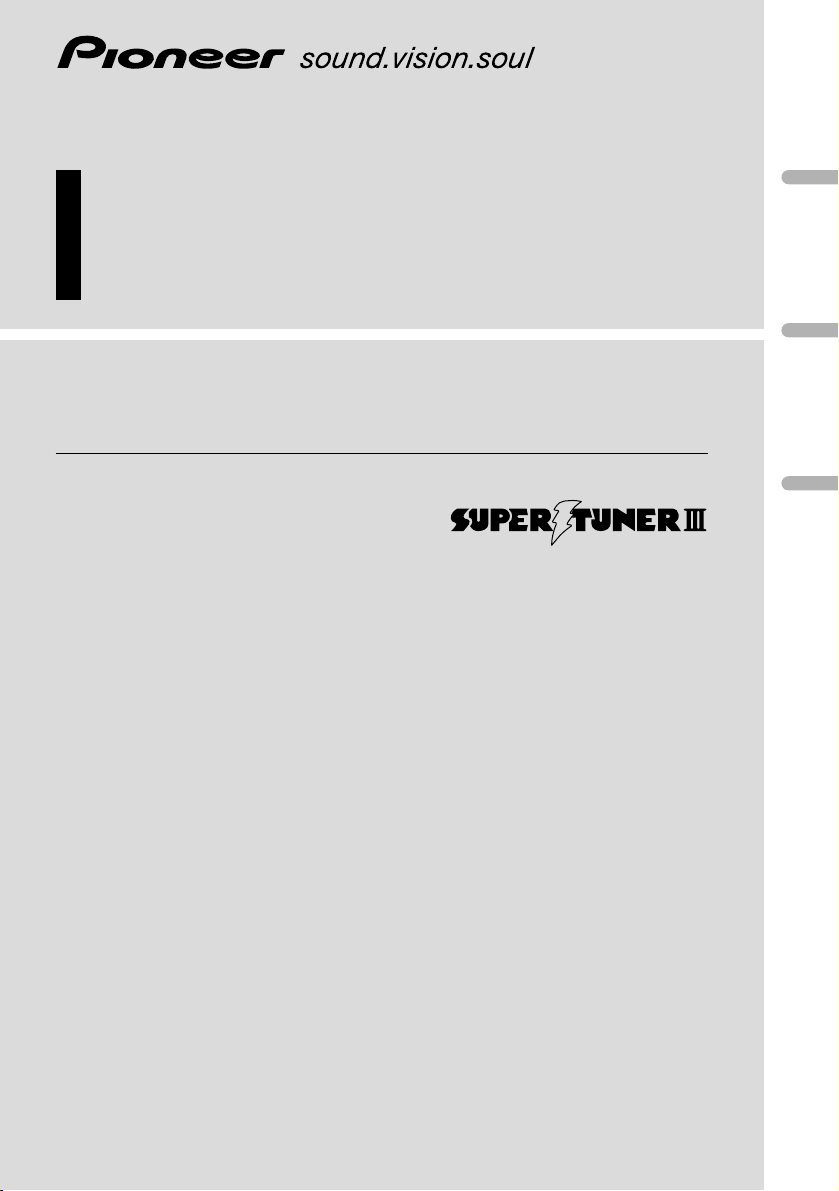
Multi-CD control High power CD player
with FM/AM tuner
Syntoniseur FM/AM et lecteur de CD, “Puissance élevée”,
avec contrôleur pour lecteur de CD à chargeur
Operation Manual
DEH-P4400
DEH-P44
Mode d’emploi
English
Français
Español
Français
Italiano
Nederlands
Page 2
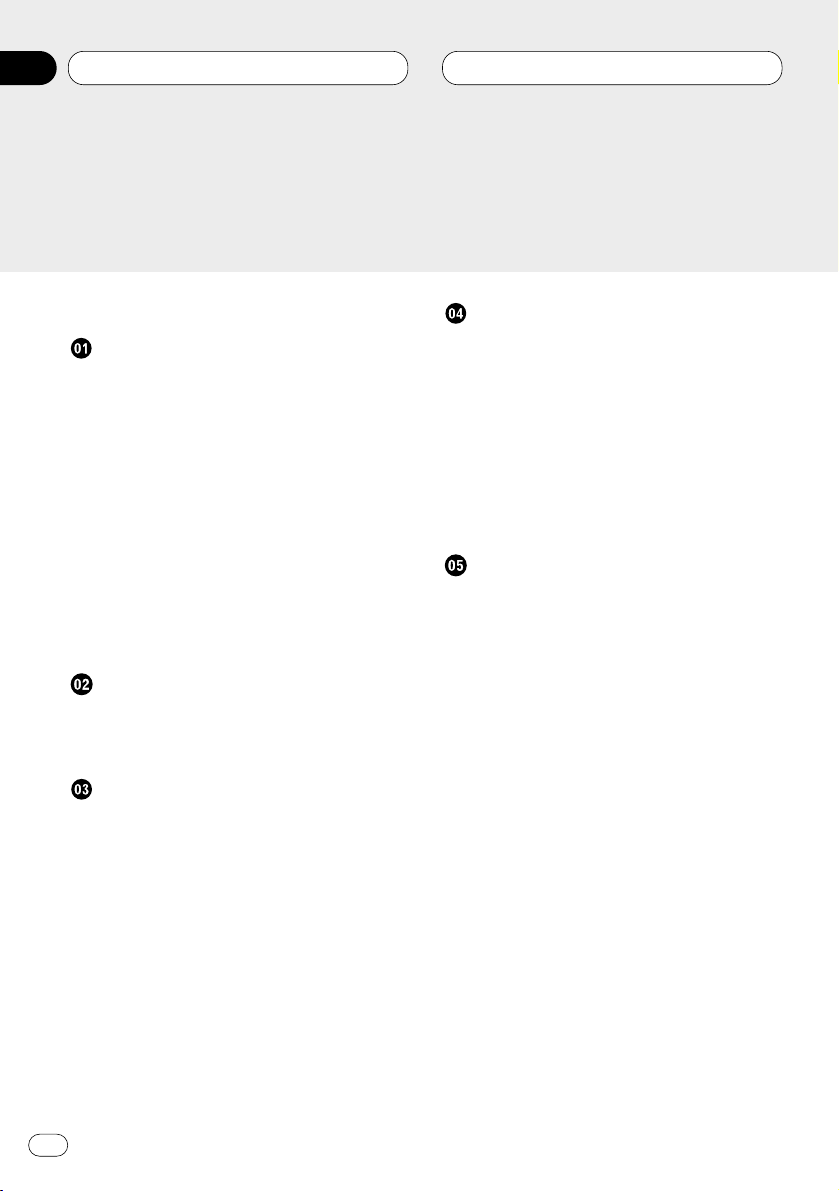
Dear Customer
Before You Start
About this unit 5
About this manual 5
After-sales service for Pioneer products 5
Precautions 5
Protecting your unit from theft 6
• Removing the front panel 6
• Attaching the front panel 6
What’s What 7
• Head unit 7
• Remote control 8
Use and care of the remote control 8
• Installing the battery 8
• Using the remote control 9
About the XM READY mark 9
Power ON/OFF
Turning the unit on 10
Selecting a source 10
Turning the unit off 10
Tuner
Listening to the radio 11
Introduction of advanced tuner
operation 12
Storing and recalling broadcast
frequencies 12
Tuning in strong signals 13
Storing the strongest broadcast
frequencies 13
Built-in CD Player
Playing a CD 14
Introduction of advanced built-in CD
player operation 15
Repeating play 15
Playing tracks in a random order 15
Scanning tracks of a CD 16
Pausing CD playback 16
Using disc title functions 16
• Entering disc titles 16
• Displaying disc titles 17
Multi-CD Player
Playing a CD 18
50-disc multi-CD player 18
Introduction of advanced multi-CD player
operation 19
Repeating play 19
Playing tracks in a random order 20
Scanning CDs and tracks 20
Pausing CD playback 20
Using ITS playlists 21
• Creating a playlist with ITS program-
ming 21
• Playback from your ITS playlist 21
• Erasing a track from your ITS
playlist 22
• Erasing a CD from your ITS playlist 22
Using disc title functions 22
• Entering disc titles 22
• Displaying disc titles 23
• Selecting discs from the disc
title list 24
Using CD TEXT functions 24
• Displaying titles on CD TEXT discs 24
• Scrolling titles in the display 24
Using compression and bass emphasis 25
Thank you for buying this Pioneer product.
Please read through these operating instructions so you will know how to operate your model properly. After you have finished reading the instructions, put them
away in a safe place for future reference.
Contents
En
2
00
Section
Page 3
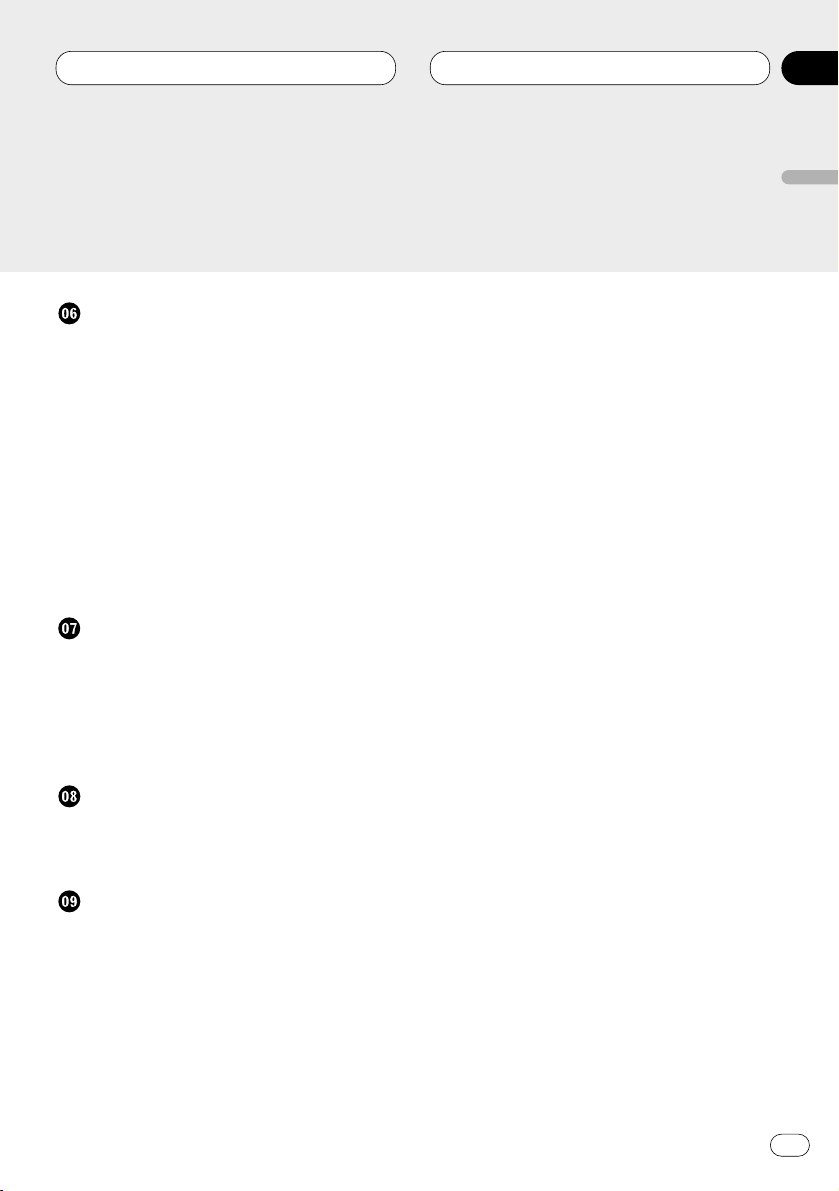
Audio Adjustments
Introduction of audio adjustments 26
Setting the sound focus equalizer 27
Using balance adjustment 27
Using the equalizer 28
• Recalling equalizer curves 28
• Adjusting equalizer curves 28
• Equalizer curve fine adjustment 29
Adjusting bass 29
Adjusting treble 30
Adjusting loudness 30
Using subwoofer output 30
• Adjusting subwoofer settings 31
Adjusting source levels 31
Initial Settings
Adjusting initial settings 32
Setting the time 32
Switching the warning tone 33
Switching the auxiliary setting 33
Switching the dimmer setting 33
Switching the rear output setting 33
Other Functions
Using the AUX source 34
• Selecting AUX as the source 34
• Setting the AUX title 34
Additional Information
CD player and care 35
CD-R/CD-RW discs 35
Understanding built-in CD player error
messages 36
Specifications 37
Contents
En
3
English
Español
Deutsch
Français
Italiano
Nederlands
00
Section
Page 4
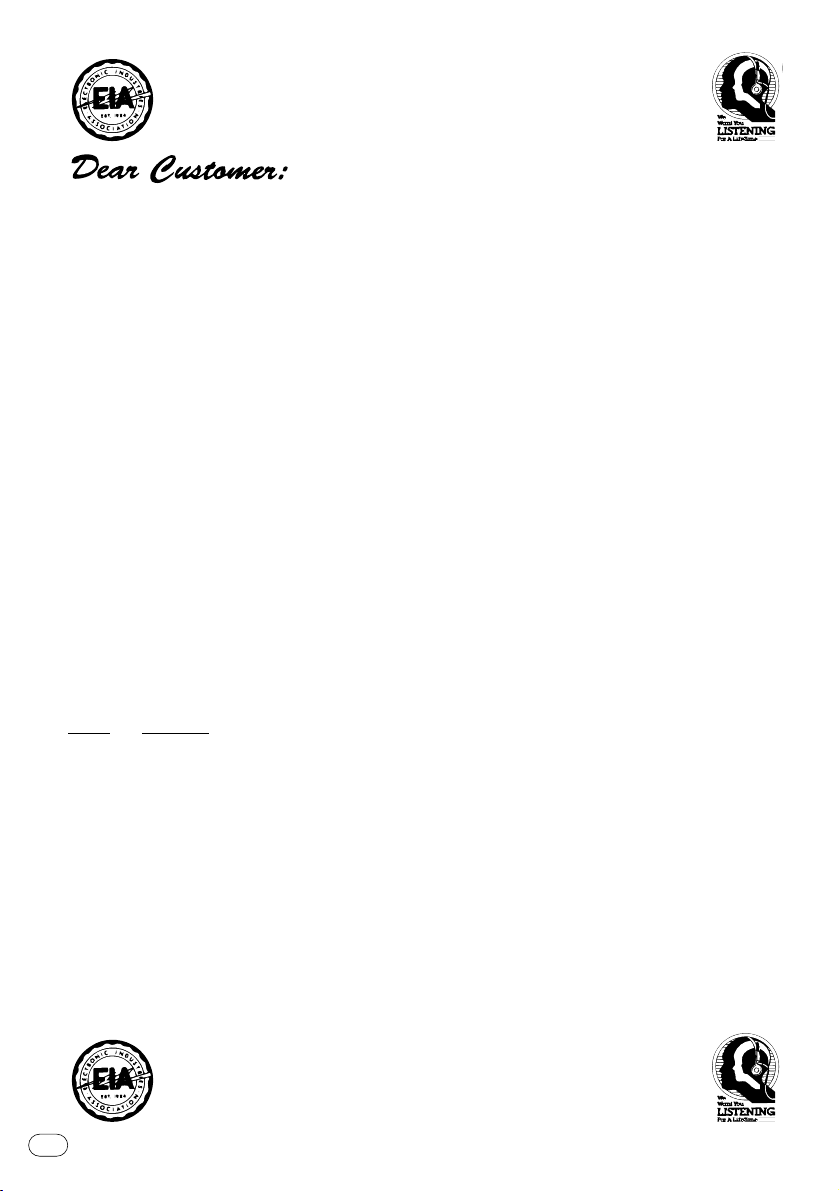
En
4
Selecting fine audio equipment such as the unit you’ve just purchased is only the start of your
musical enjoyment. Now it’s time to consider how you can maximize the fun and excitement your
equipment offers. This manufacturer and the Electronic Industries Association’s Consumer
Electronics Group want you to get the most out of your equipment by playing it at a safe level. One
that lets the sound come through loud and clear without annoying blaring or distortion—and, most
importantly, without affecting your sensitive hearing.
Sound can be deceiving. Over time your hearing “comfort level” adapts to higher volumes of
sound. So what sounds “normal” can actually be loud and harmful to your hearing. Guard against
this by setting your equipment at a safe level BEFORE your hearing adapts.
To establish a safe level:
• Start your volume control at a low setting.
• Slowly increase the sound until you can hear it comfortably and clearly, and without distortion.
Once you have established a comfortable sound level:
• Set the dial and leave it there.
Taking a minute to do this now will help to prevent hearing damage or loss in the future. After
all, we want you listening for a lifetime.
We Want You Listening For A Lifetime
Used wisely, your new sound equipment will provide a lifetime of fun and enjoyment. Since hearing damage from loud noise is often undetectable until it is too late, this manufacturer and the
Electronic Industries Association’s Consumer Electronics Group recommend you avoid prolonged
exposure to excessive noise. This list of sound levels is included for your protection.
Decibel
Level Example
30 Quiet library, soft whispers
40 Living room, refrigerator, bedroom away from traffic
50 Light traffic, normal conversation, quiet office
60 Air conditioner at 20 feet, sewing machine
70 Vacuum cleaner, hair dryer, noisy restaurant
80 Average city traffic, garbage disposals, alarm clock at two feet.
THE FOLLOWING NOISES CAN BE DANGEROUS UNDER CONSTANT EXPOSURE
90 Subway, motorcycle, truck traffic, lawn mower
100 Garbage truck, chain saw, pneumatic drill
120 Rock band concert in front of speakers, thunderclap
140 Gunshot blast, jet plane
180 Rocket launching pad
Information courtesy of the Deafness Research Foundation.
Page 5
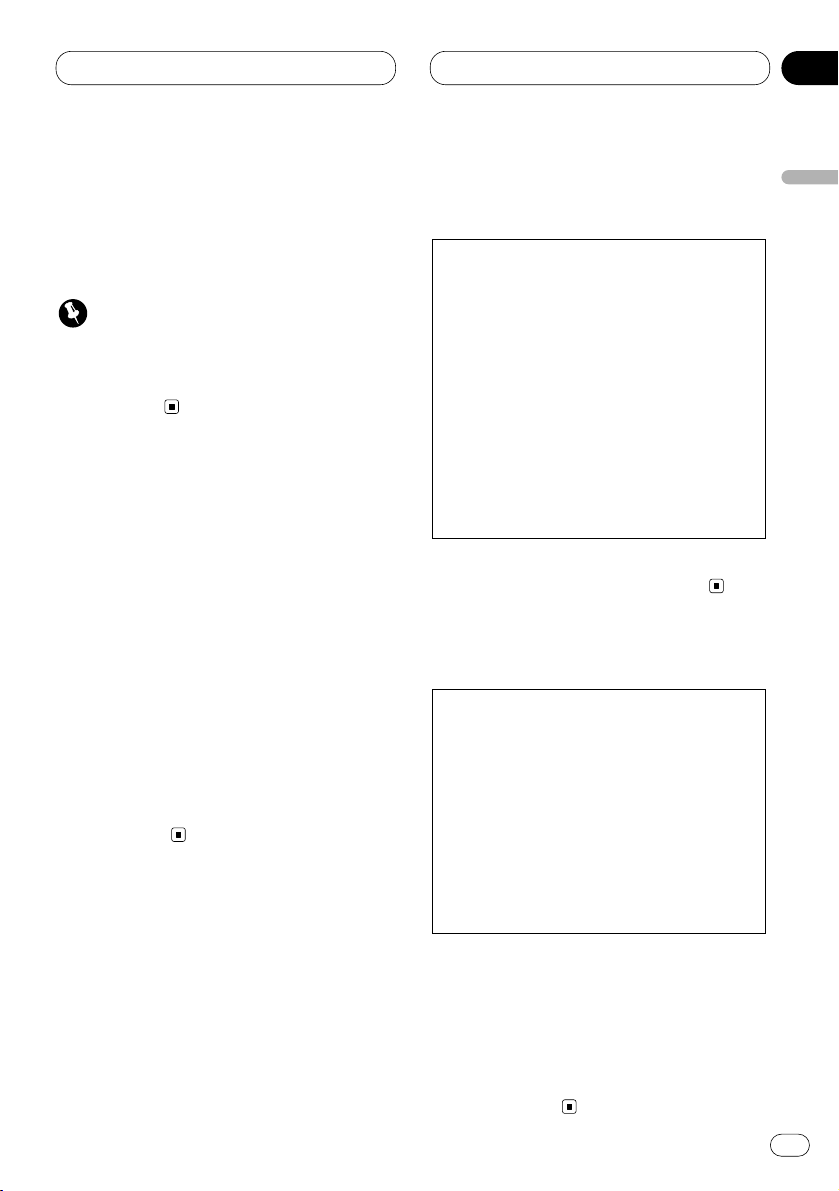
Before You Start
En
5
About this unit
The tuner frequencies on this unit are allocated
for use in North America. Use in other areas
may result in improper reception.
Important
The serial number is located on the top of this
unit. For your own security and convenience, be
sure to record this number on the enclosed
warranty card.
About this manual
This unit features a number of sophisticated
functions ensuring superior reception and operation. All the functions have been designed for
the easiest possible use, but many are not selfexplanatory. This operation manual will help you
benefit fully from this product’s potential and to
maximize your listening enjoyment.
We recommend that you familiarize yourself
with the functions and their operation by reading through the manual before you begin using
this unit. It is especially important that you read
and observe precautions on this page and in
other sections.
This manual explains head unit operation. You
can perform the same operations with the
remote control.
After-sales service for Pioneer
products
Please contact the dealer or distributor from
where you purchased this unit for after-sales
service (including warranty conditions) or any
other information. In case the necessary information is not available, please contact the companies listed below:
Please do not ship your unit to the companies at
the addresses listed below for repair without
advance contact.
For warranty information please see the Limited
Warranty sheet included with this unit.
Precautions
• Keep this manual handy as a reference for
operating procedures and precautions.
• Always keep the volume low enough so you
can hear sounds outside of the car.
• Protect this product from moisture.
• If the battery is disconnected or discharged,
the preset memory will be erased and must be
reprogrammed.
CAUTION: USE OF CONTROL OR
ADJUSTMENT OR PERFORMANCE OF PROCEDURES OTHER THAN
THOSE SPECIFIED HEREIN
MAY RESULT IN
HAZARDOUS RADIATION
EXPOSURE.
CAUTION: THE USE OF OPTICAL
INSTRUMENTS WITH
THIS PRODUCT WILL
INCREASE EYE HAZARD.
U.S.A.
Pioneer Electronics (USA) Inc.
CUSTOMER SUPPORT DIVISION
P.O. Box 1760
Long Beach, CA 90801-1760
800-421-1404
CANADA
Pioneer Electronics of Canada, Inc.
CUSTOMER SATISFACTION DEPARTMENT
300 Allstate Parkway, Markham
Ontario L3R OP2
(905) 479-4411
1-877-283-5901
English
Español
Deutsch
Français
Italiano
Nederlands
01
Section
Page 6
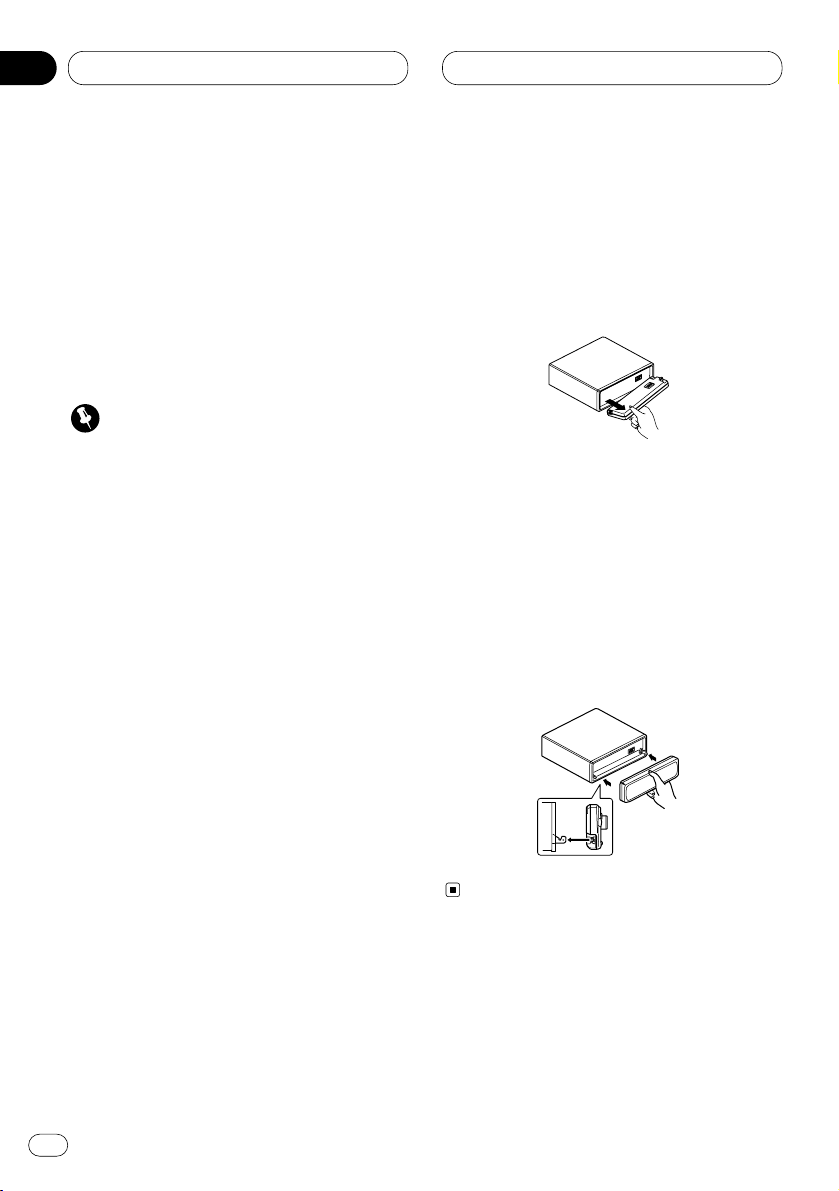
01
Section
En
6
Before You Start
Protecting your unit from theft
The front panel can be detached from the head
unit and stored in the protective case provided
to discourage theft.
• If the front panel is not detached from the
head unit within five seconds of turning off
the ignition, a warning tone will sound.
• You can turn off the warning tone. See
Switching the warning tone on page 33.
Important
• Never use force or grip the display and the
buttons tightly when removing or attaching.
• Avoid subjecting the front panel to excessive
shocks.
• Keep the front panel out of direct sunlight and
high temperatures.
Removing the front panel
1 Press OPEN to open the front panel.
2 Grip the left side of the front panel and pull
it gently outward.
Take care not to grip it tightly or drop it.
3 Put the front panel into the protective case
provided for safe keeping (DEH-P44).
Attaching the front panel
Replace the front panel by holding it upright
to this unit and clipping it securely into the
mounting hooks.
Page 7
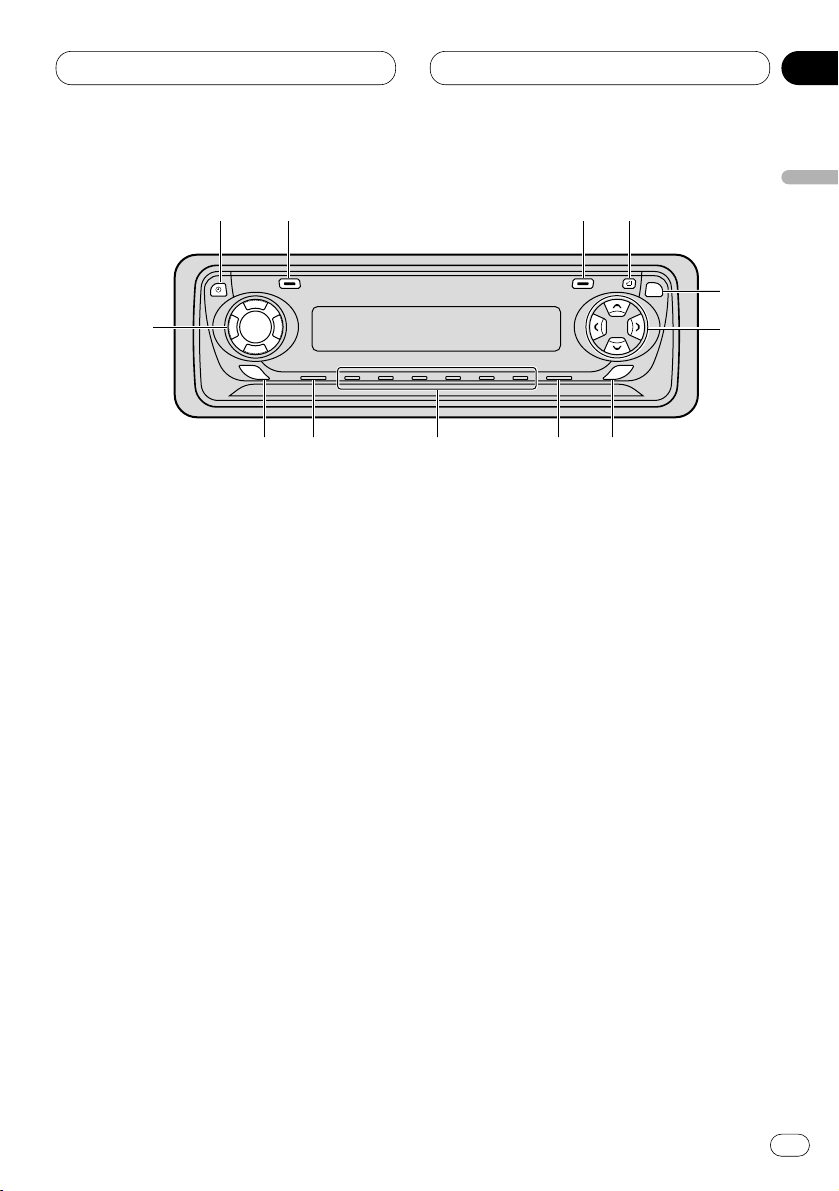
01
Section
Before You Start
En
7
English
Español
Deutsch
Français
Italiano
Nederlands
What’s What
Head unit
1 DISPLAY button
Press to select different displays.
2 FUNCTION button
Press to select functions.
3 OPEN button
Press to open the front panel.
4 AUDIO button
Press to select various sound quality controls.
5 5/∞/2/3 buttons
Press to do manual seek tuning, fast forward, reverse and track search controls. Also
used for controlling functions.
6 SFEQ button
Press to select a natural sound with presence.
7 BAND/ESC button
Press to select among three FM or AM bands
and cancel the control mode of functions.
8 1–6 (PRESET TUNING) buttons
Press for preset tuning and disc number
search when using a multi-CD player.
9 SOURCE button
This unit is switched on by selecting a
source. Press to cycle through all of the
available sources.
0 EQ button
Press to select various equalizer curves.
- VOLUME button
When you press VOLUME, it extends outward
so that it becomes easier to turn.
To retract the VOLUME, press it again.
Rotate to increase or decrease the volume.
=
CLOCK button
Press to switch clock display on or off.
SELECT
AUDIO
EQ
SFEQ
!2 qwe
r
t
yi!0
o u
!1
Page 8
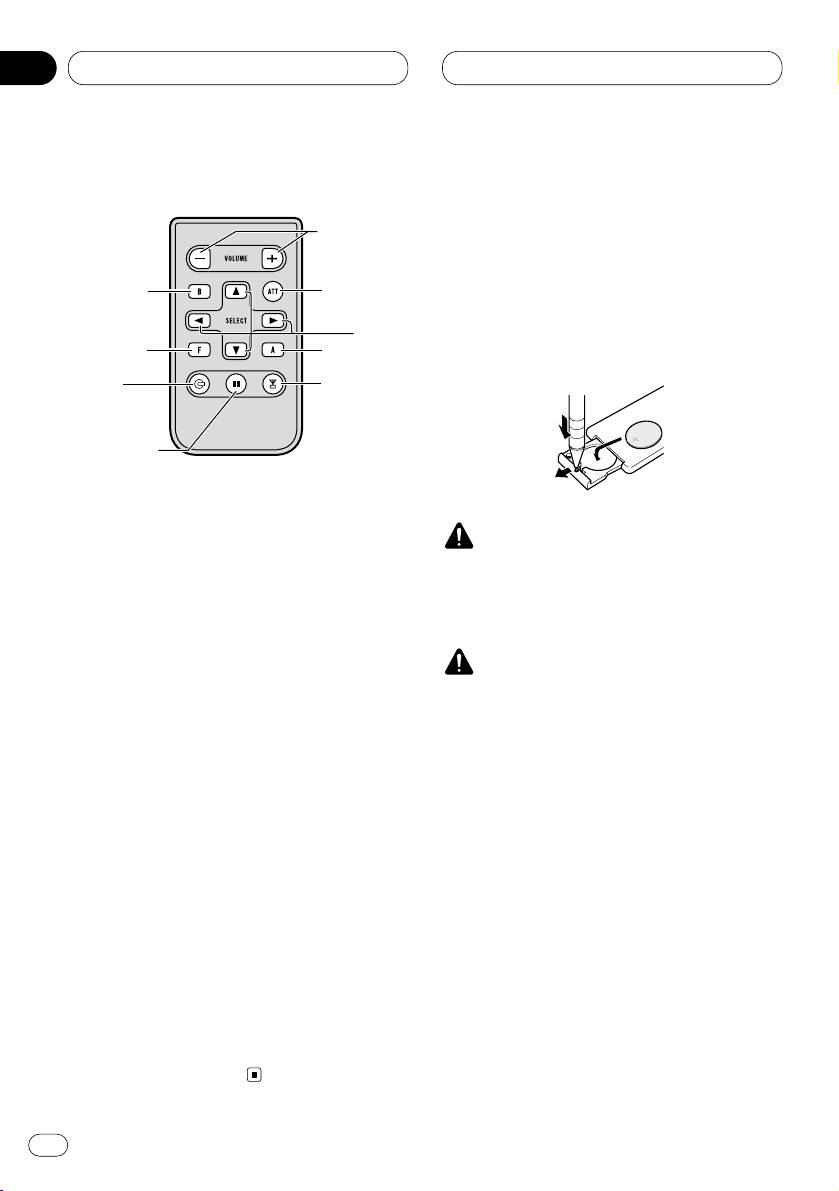
01
Section
En
8
Remote control
A remote controller that enables remote operation of the head unit is supplied. Operation is
the same as when using the button on the head
unit. See the explanation of the head unit about
the operation of each button with the exception
of ATT, which is explained below.
2 FUNCTION button
Press to select functions.
~ +/– button
Raise or lower the volume.
! CD button
Press once to select a CD.
@ PAUSE button
Press once to pause play.
# TUNER button
Press once to select a tuner.
$ ATT button
Press to quickly lower the volume level, by
about 90%. Press once more to return to the
original volume level.
Use and care of the remote
control
Installing the battery
Remove the cover on the back of the remote
control and insert the battery with the plus (+)
and minus (–) poles pointing in the proper
direction.
WARNING
Keep the battery out of the reach of children.
Should the battery be swallowed, immediately
consult a doctor.
CAUTION
• Use only one CR2025 (3V) lithium battery.
• Remove the battery if the remote control is not
to be used for a month or longer.
• Do not recharge, disassemble, heat or dispose of the battery in fire.
• Do not handle the battery with metallic tools.
• Do not store the battery with metallic materials.
• In the event of battery leakage, wipe the
remote control completely clean and install a
new battery.
• When disposing of used batteries, please
comply with governmental regulations or
environmental public institution’s rules that
apply in your country/area.
Before You Start
7
2
!
@
~
$
4
#
5
Page 9
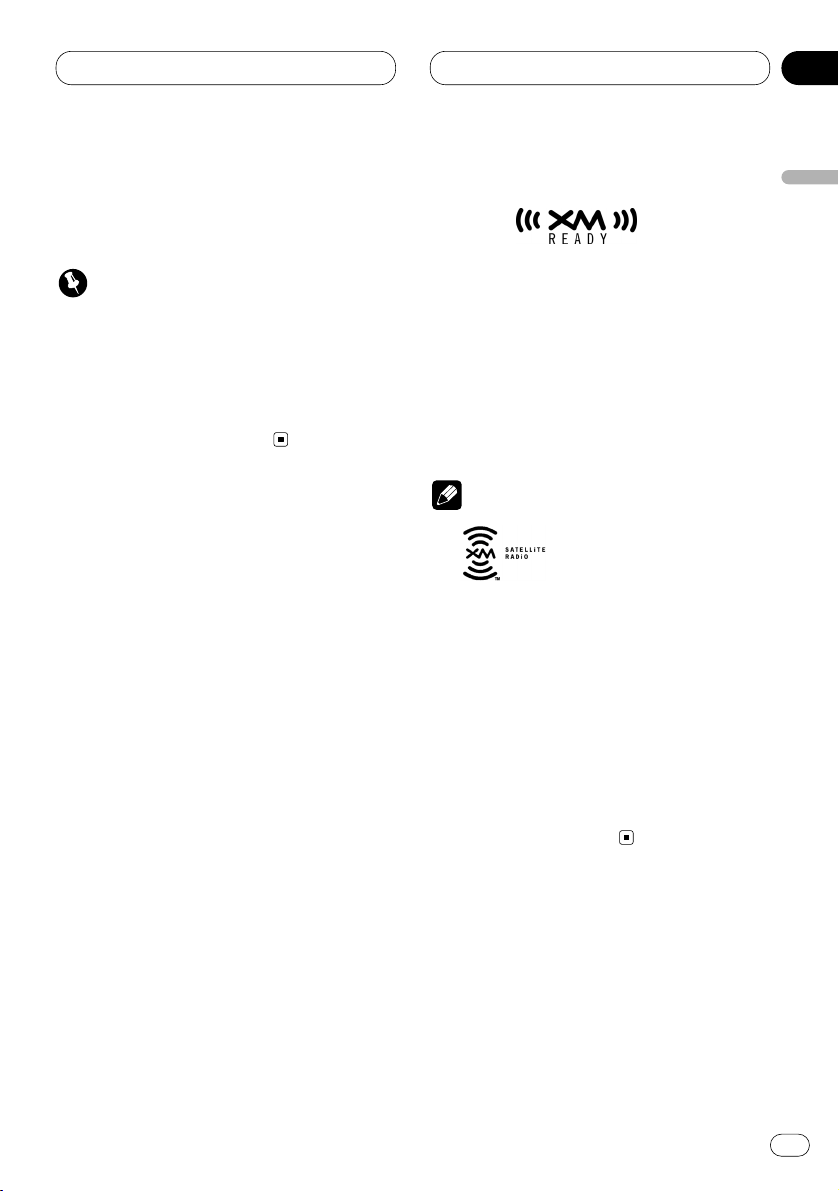
01
Section
Before You Start
En
9
English
Español
Deutsch
Français
Italiano
Nederlands
Using the remote control
Point the remote control in the direction of the
front panel to operate.
Important
• Do not store the remote control in high temperatures or direct sunlight.
• The remote control may not function properly
in direct sunlight.
• Do not let the remote control fall onto the
floor, where it may become jammed under the
brake or accelerator pedals.
About the XM READY mark
The XM READY mark printed on the front panel
of this product indicates that the Pioneer XM
tuner (sold separately) can be controlled using
this product.
Please inquire of your dealer or nearest authorized Pioneer service station regarding the XM
tuner that can be connected to this product.
For operation of the XM tuner, refer to the XM
tuner owner’s manual.
Notes
• XM Satellite Radio is developing a new band
of radio in the U.S.A. The system will use
direct satellite-to-receiver broadcasting technology to provide listeners in their cars and at
home with crystal-clear sound seamlessly
from coast to coast. XM will create and package up to 100 channels of digital-quality
music, news, sports, talk and children’s programming.
• When this product is connected to the XM
tuner, do not connect it to any other external
unit. (Refer to page 10.)
Page 10
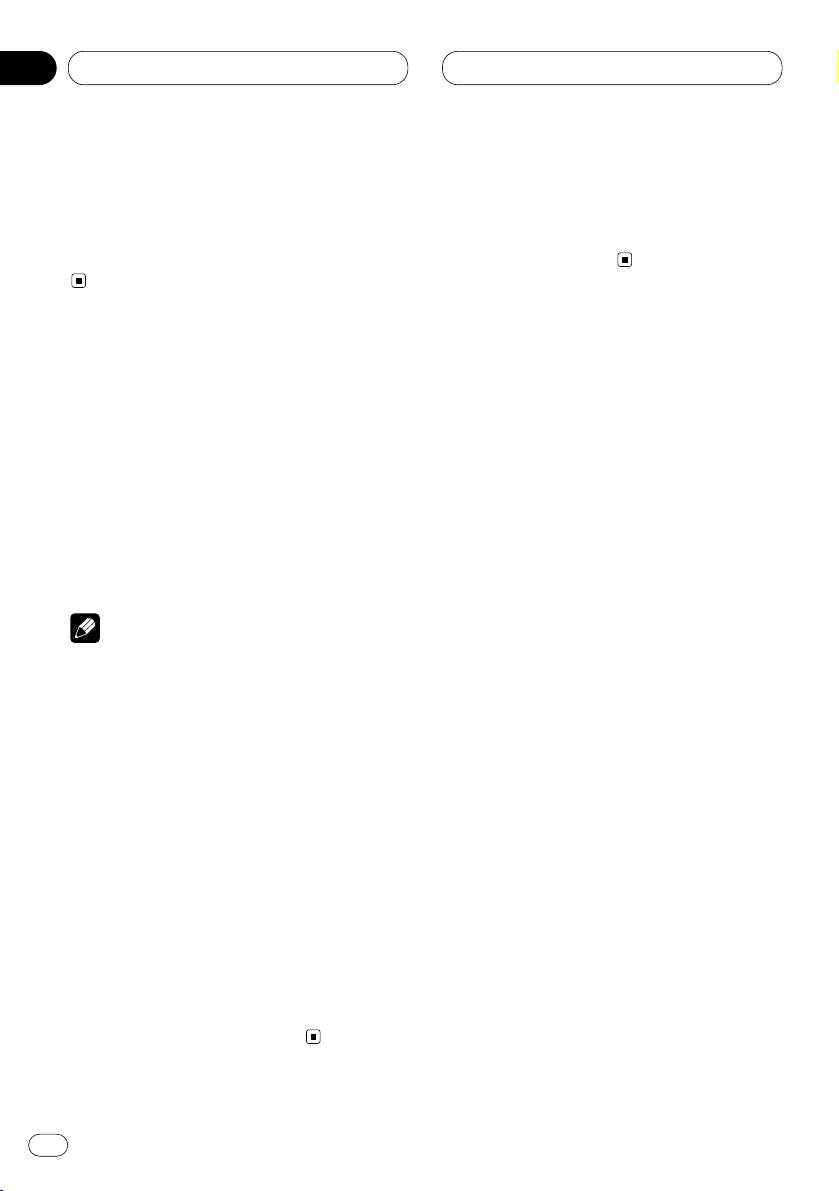
02
Section
En
10
Power ON/OFF
Turning the unit on
Press SOURCE to turn the unit on.
When you select a source the unit is turned on.
Selecting a source
You can select a source you want to listen to. To
switch to the built-in CD player, load a disc in
this unit (refer to page 14).
Press SOURCE to select a source.
Press SOURCE repeatedly to switch between
the following sources:
Built-in CD player—TV—Tuner—Multi-CD
player—External unit—AUX
Notes
• In the following cases, the sound source will
not change:
— When a product corresponding to each
source is not connected to this unit.
— When no disc is set in this unit.
— When no magazine is set in the multi-CD
player.
— When the AUX (auxiliary) is set to off (refer
to page 33).
• External unit refers to a Pioneer product (such
as one available in the future) that, although
incompatible as a source, enables control of
basic functions by this unit. Only one external
unit can be controlled by this unit.
• When this unit’s blue/white lead is connected
to the car’s auto-antenna relay control terminal, the car’s antenna extends when this
unit’s source is switched on. To retract the
antenna, switch the source off.
Turning the unit off
Press SOURCE and hold for at least one second to turn the unit off.
Page 11

03
Section
Tuner
En
11
English
Español
Deutsch
Français
Italiano
Nederlands
Listening to the radio
These are the basic steps necessary to operate
the radio. More advanced tuner operation is
explained starting on page 12.
1 BAND indicator
Shows which band the radio is tuned to, AM
or FM.
2 FREQUENCY indicator
Shows to which frequency the tuner is
tuned.
3 PRESET NUMBER indicator
Shows what preset has been selected.
4 STEREO () indicator
Shows that the frequency selected is being
broadcast in stereo.
1 Press SOURCE to select the tuner.
2Use VOLUME to adjust the sound level.
Rotate to increase or decrease the volume.
3 Press BAND/ESC to select a band.
Press BAND/ESC until the desired band is dis-
played, F1, F2, F3 for FM or AM.
4 To perform manual tuning, press 2 or 3
with quick presses.
The frequencies move up or down step by step.
5 To perform seek tuning, press and hold 2
or 3 for about one second and release.
The tuner will scan the frequencies until a
broadcast strong enough for good reception is
found.
• You can cancel seek tuning by pressing either
2 or 3 with a quick press.
• If you press and hold 2 or 3 you can skip
broadcasting stations. Seek tuning starts as
soon as you release the buttons.
Note
• When the frequency selected is being broad-
cast in stereo the STEREO () indicator will
light.
3
142
Page 12
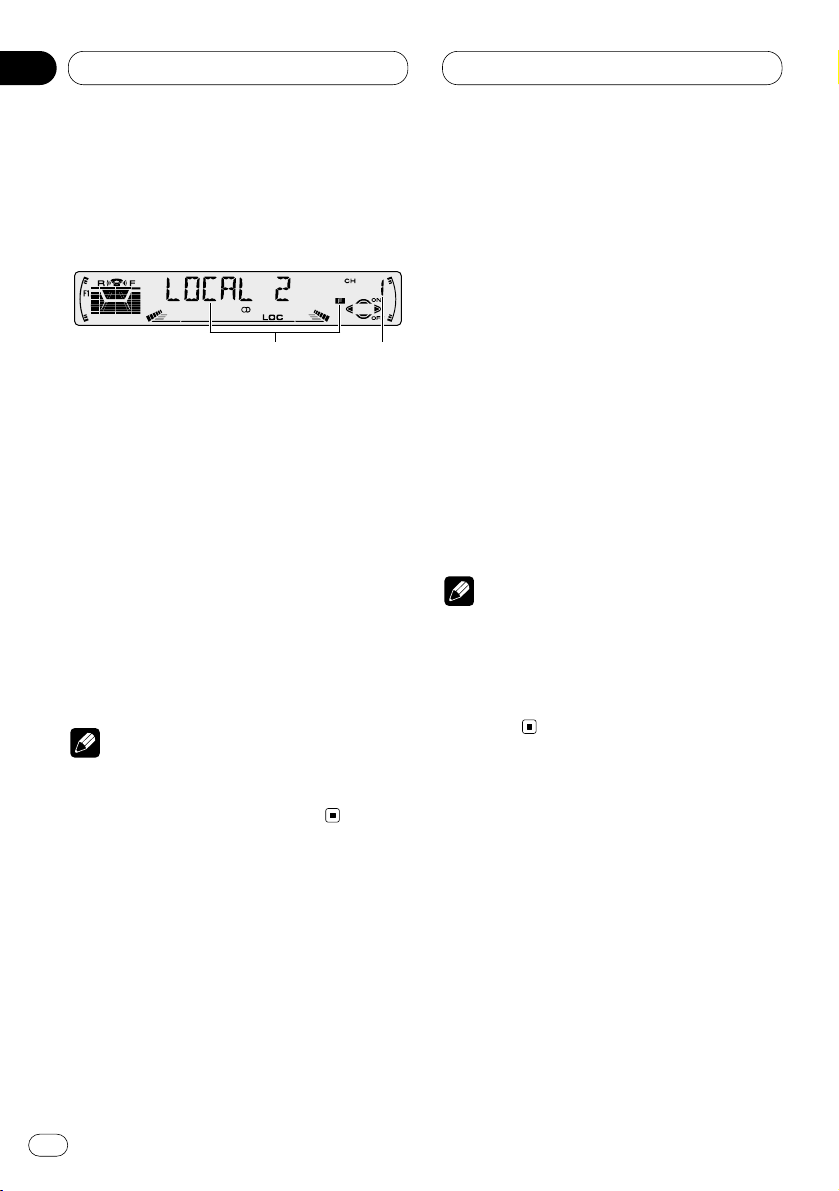
03
Section
En
12
Tuner
Introduction of advanced tuner
operation
1 FUNCTION display
Shows the function status.
2 PRESET NUMBER indicator
Shows what preset has been selected.
Press FUNCTION to display the function
names.
Press FUNCTION repeatedly to switch between
the following functions:
BSM (best stations memory)—LOCAL (local
seek tuning)
• To return to the frequency display, press
BAND/ESC.
Note
• If you do not operate the function within about
30 seconds, the display is automatically
returned to the frequency display.
Storing and recalling broadcast
frequencies
If you press any of the PRESET TUNING buttons
you can easily store up to six broadcast frequencies for later recall with the touch of a button.
When you find a frequency that you want to
store in memory press a PRESET TUNING button and hold until the preset number stops
flashing.
The number you have pressed will flash in the
PRESET NUMBER indicator and then remain lit.
The selected radio station frequency has been
stored in memory.
The next time you press the same PRESET TUN-
ING button the radio station frequency is
recalled from memory.
Notes
• Up to 18 FM stations, 6 for each of the three
FM bands, and 6 AM stations can be stored in
memory.
• You can also use 5 and ∞ to recall radio station frequencies assigned to PRESET TUNING
buttons.
1
2
Page 13
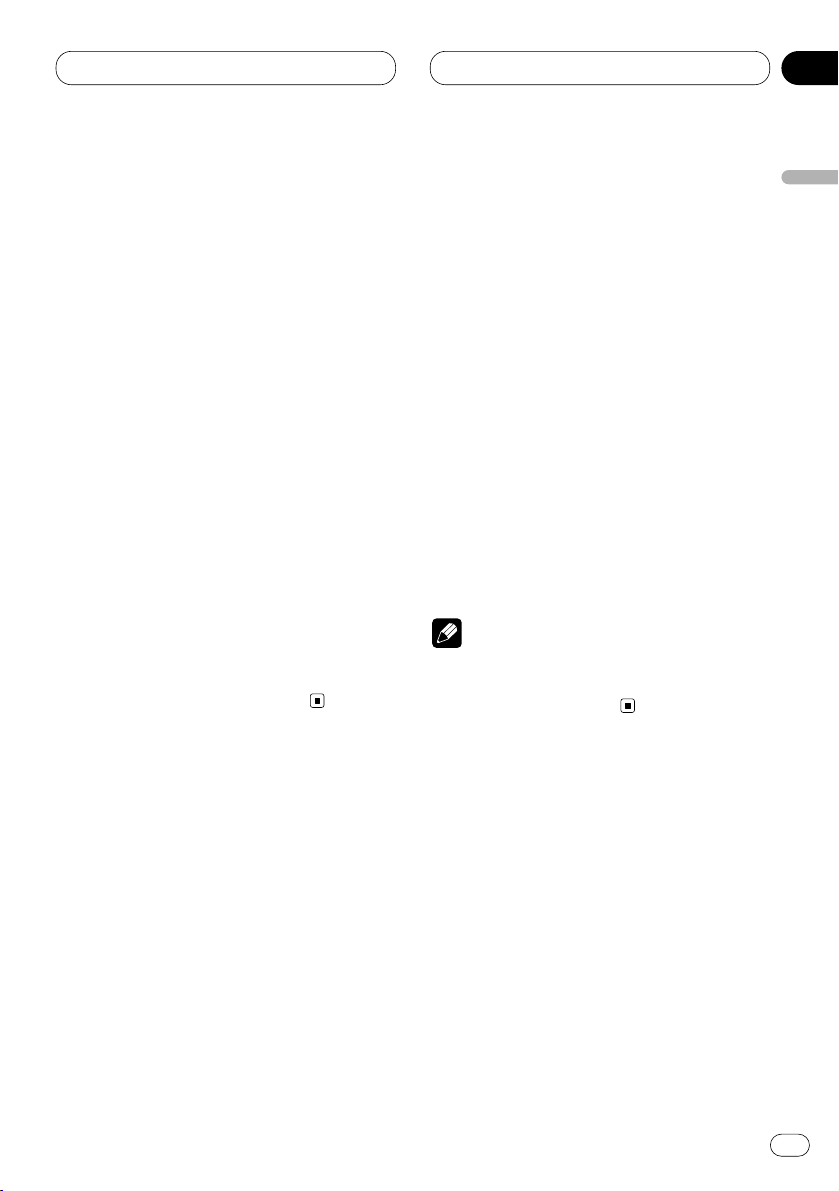
03
Section
Tuner
En
13
English
Español
Deutsch
Français
Italiano
Nederlands
Tuning in strong signals
Local seek tuning lets you tune in only those
radio stations with sufficiently strong signals for
good reception.
1 Press
FUNCTION to select LOCAL.
Press
FUNCTION until LOCAL appears in the
display.
2 Press 5 to turn local seek tuning on.
Local seek sensitivity (e.g., LOCAL 2) appears in
the display.
3 Press 2 or 3 to set the sensitivity.
There are four levels of sensitivity for FM and
two levels for AM:
FM: LOCAL 1—LOCAL 2—LOCAL 3—LOCAL 4
AM: LOCAL 1—LOCAL 2
The LOCAL 4 setting allows reception of only the
strongest stations, while lower settings let you
receive progressively weaker stations.
4 When you want to return to normal seek
tuning, press ∞ to turn local seek tuning off.
LOCAL :OFF appears in the display.
Storing the strongest broadcast
frequencies
BSM (best stations memory) lets you automatically store the six strongest broadcast frequencies under PRESET TUNING buttons 1–6 and
once stored there you can tune in to those frequencies with the touch of a button.
1 Press FUNCTION to select BSM.
Press FUNCTION until BSM appears in the dis-
play.
2 Press 5 to turn BSM on.
BSM begins to flash. While BSM is flashing the
six strongest broadcast frequencies will be
stored under PRESET TUNING buttons in order
of their signal strength. When finished, BSM
stops flashing.
• To cancel the storage process, press ∞.
Note
• Storing broadcast frequencies with BSM may
replace broadcast frequencies you have saved
using PRESET TUNING.
Page 14
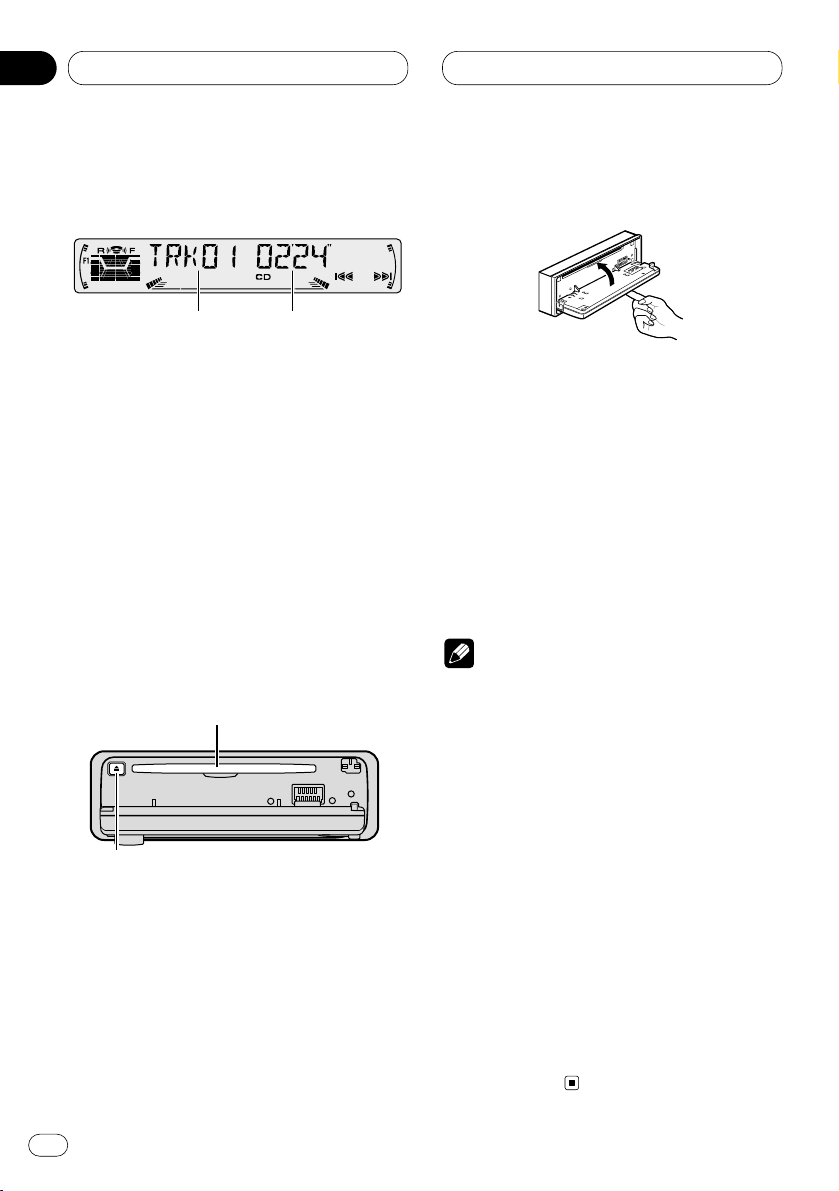
04
Section
Built-in CD Player
En
14
Playing a CD
These are the basic steps necessary to play a
CD with your built-in CD player. More advanced
CD operation is explained starting on page 15.
1 TRACK NUMBER indicator
Shows the track currently playing.
2 PLAY TIME indicator
Shows the elapsed playing time of the current track.
1 Press OPEN to open the front panel.
CD loading slot appears.
2 Insert a CD into the CD loading slot.
Playback will automatically start.
CD loading slot
CD EJECT button
• You can eject a CD by pressing CD EJECT.
3 Close the front panel.
• After a CD has been inserted, press SOURCE
to select the built-in CD player.
4Use VOLUME to adjust the sound level.
Rotate to increase or decrease the volume.
5 To perform fast forward or reverse, press
and hold 2 or 3.
6 To skip back or forward to another track,
press 2 or 3.
Pressing 3 skips to the start of the next track.
Pressing 2 once skips to the start of the current
track. Pressing again will skip to the previous
track.
Notes
• The built-in CD player plays one, standard,
12-cm or 8-cm (single) CD at a time. Do not
use an adapter when playing 8-cm CDs.
• Do not insert anything other than a CD into
the CD loading slot.
• If you cannot insert a disc completely or if
after you insert a disc the disc does not play,
check that the label side of the disc is up.
Press CD EJECT to eject the disc, and check
the disc for damage before inserting the disc
again.
• If the built-in CD player does not operate properly, an error message such as ERROR-14 may
be displayed. Refer to Understanding built-in
CD player error messages on page 36.
• The Built-in CD player is not equipped with CD
TEXT function.
• A CD TEXT disc is a CD featuring recorded text
information such as Disc Title, Artist Name
and Track Title.
1 2
Page 15
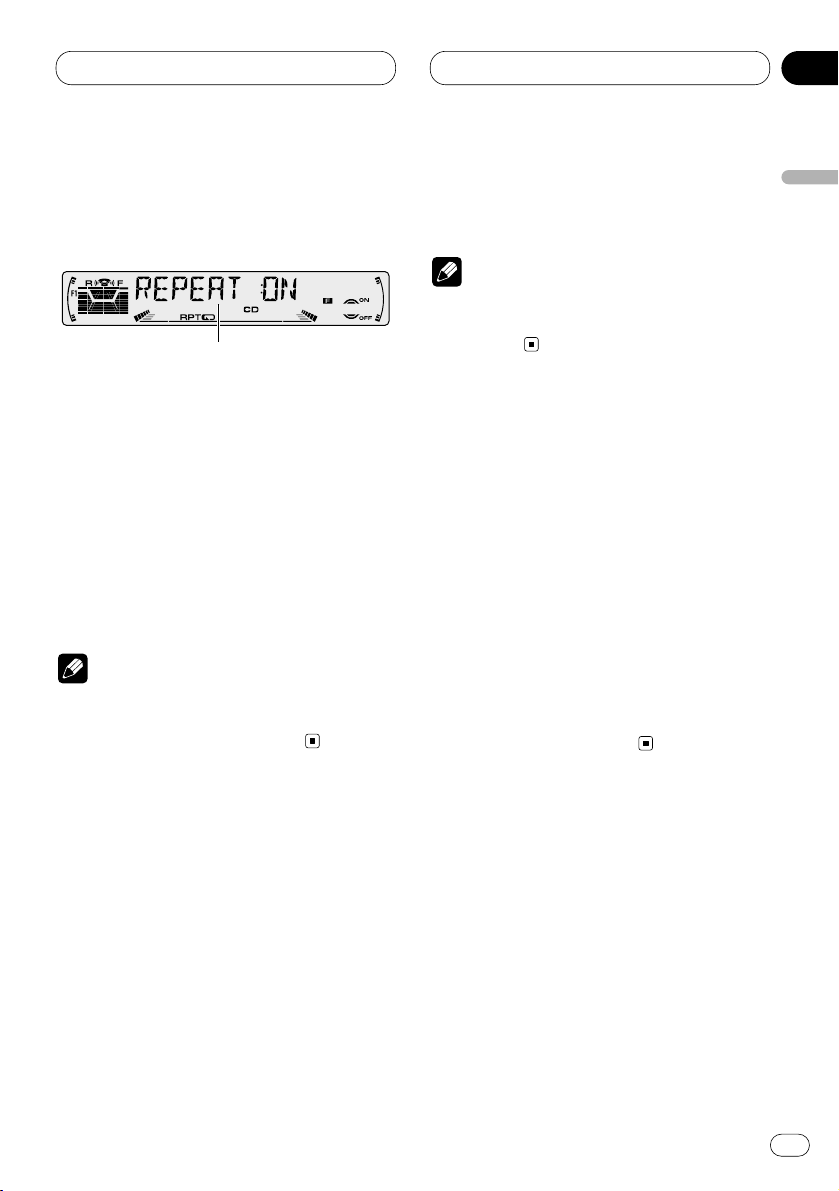
04
Section
Built-in CD Player
En
15
English
Español
Deutsch
Français
Italiano
Nederlands
Introduction of advanced built-in
CD player operation
1 FUNCTION display
Shows the function status.
Press FUNCTION to display the function
names.
Press FUNCTION repeatedly to switch between
the following functions:
REPEAT (repeat play)—RANDOM (random
play)—T-SCAN (scan play)—PAUSE (pause)
• To return to the playback display, press
BAND/ESC.
Note
• If you do not operate the function within about
30 seconds, the display is automatically
returned to the playback display.
Repeating play
Repeat play lets you hear the same track over
again.
1 Press FUNCTION to select REPEAT.
Press FUNCTION until REPEAT appears in the
display.
2 Press 5 to turn repeat play on.
REPEAT :ON appears in the display. The track
presently playing will play and then repeat.
3 Press ∞ to turn repeat play off.
REPEAT :OFF appears in the display. The track
presently playing will continue to play and then
play the next track.
Note
• If you perform track search or fast
forward/reverse, repeat play is automatically
cancelled.
Playing tracks in a random order
Random play lets you play back tracks on the
CD in a random order.
1 Press FUNCTION to select RANDOM.
Press FUNCTION until RANDOM appears in the
display.
2 Press 5 to turn random play on.
RANDOM :ON appears in the display. Tracks will
play in a random order.
3 Press ∞ to turn random play off.
RANDOM :OFF appears in the display. Tracks
will continue to play in order.
1
Page 16
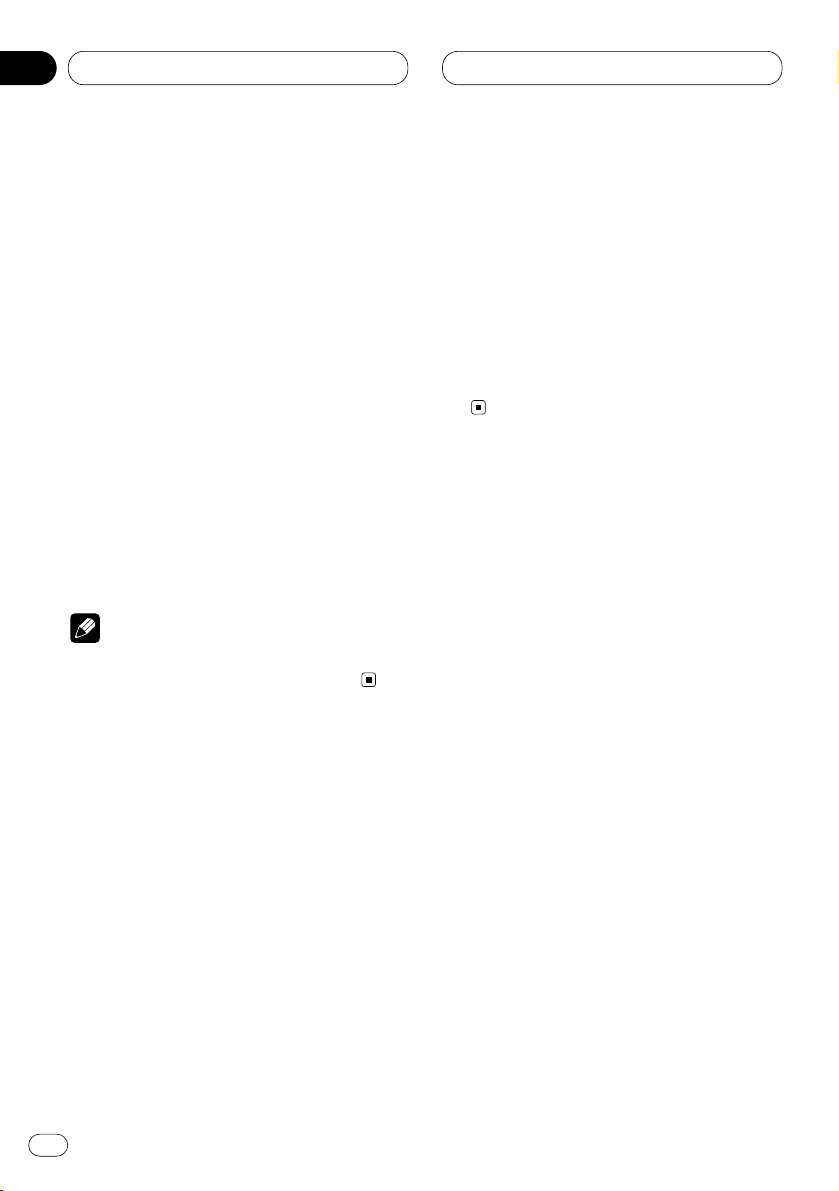
04
Section
En
16
Built-in CD player
Scanning tracks of a CD
Scan play lets you hear the first 10 seconds of
each track on the CD.
1 Press
FUNCTION to select T-SCAN.
Press
FUNCTION until T-SCAN appears in the
display.
2 Press 5 to turn scan play on.
T-SCAN :ON appears in the display. The first 10
seconds of each track is played.
3 When you find the desired track press ∞ to
turn scan play off.
T-SCAN :OFF appears in the display. The track
will continue to play.
• If the display has automatically returned to
the playback display, select T-SCAN again by
pressing FUNCTION.
Note
• After scanning of a CD is finished, normal
playback of the tracks will begin again.
Pausing CD playback
Pause lets you temporarily stop playback of the
CD.
1 Press
FUNCTION to select PAUS E.
Press FUNCTION until PAUSE appears in the
display.
2 Press 5 to turn pause on.
PAUSE :ON appears in the display. Play of the
current track pauses.
3 Press ∞ to turn pause off.
PAUSE :OFF appears in the display. Play will
resume at the same point that you turned pause
on.
Using disc title functions
You can input CD titles and display the title. The
next time you insert a CD for which you have
entered a title, the title of that CD will be displayed.
Entering disc titles
Disc title input lets you input CD titles up to 10
letters long and up to 48 disc titles into the builtin CD player.
1 Play a CD that you want to enter the title.
2 Press FUNCTION and hold until TITLE IN
appears in the display.
Page 17
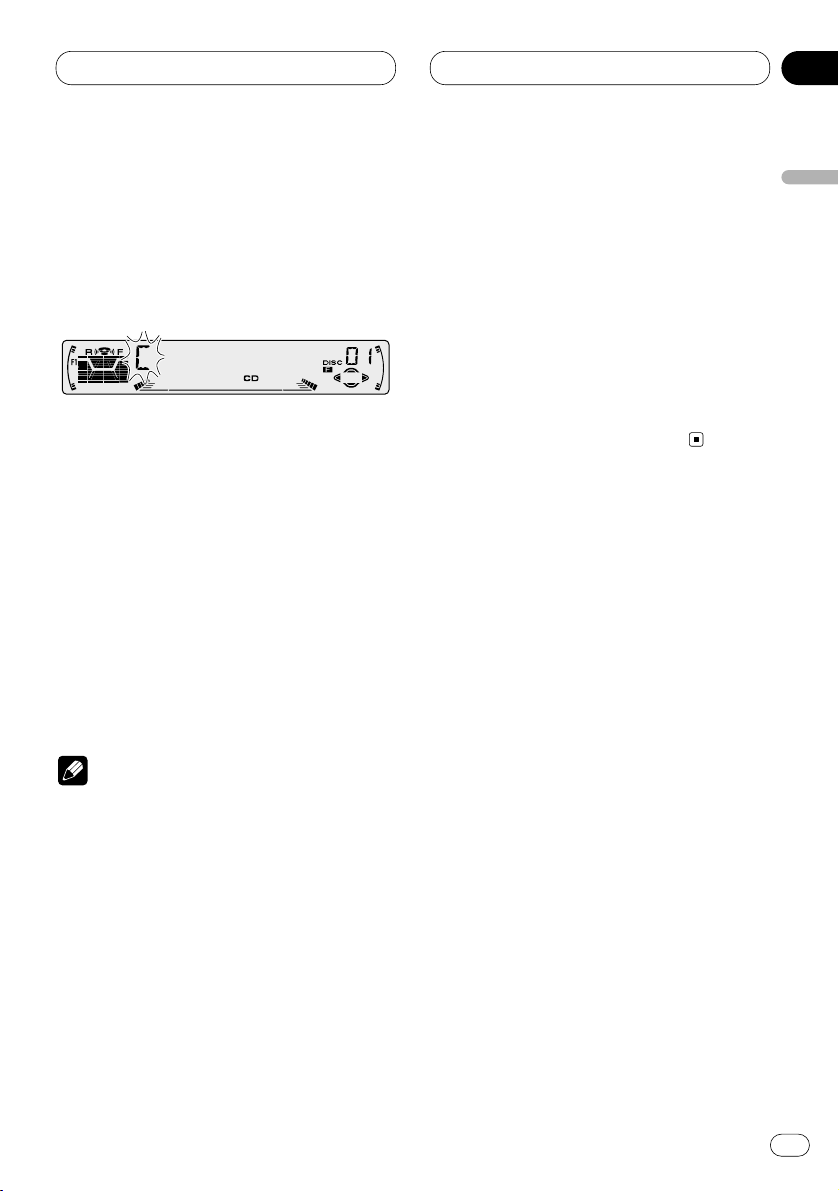
04
Section
Built-in CD Player
En
17
English
Español
Deutsch
Français
Italiano
Nederlands
3 Press 5 or ∞ to select a letter of the alphabet.
Each press of 5 will display a letter of the alphabet in A B C ... X Y Z, numbers and symbols in 1 2
3 ... @ # < order. Each press of ∞ will display a
letter in the reverse order, such as Z Y X ... C B A
order.
4 Press 3 to move the cursor to the next
character position.
When the letter you want is displayed, press 3
to move the cursor to the next position and then
select the next letter. Press 2 to move backwards in the display.
5 Move the cursor to the last position by
pressing 3 after entering the title.
When you press 3 one more time, the entered
title is stored in memory.
6 Press
BAND/ESC to return to the playback
display.
Notes
• Titles remain in memory, even after the disc
has been removed from built-in CD player, and
are recalled when the disc is reinserted.
• After data for 48 discs has been stored in
memory, data for a new disc will overwrite the
oldest one.
• When a multi-CD player that does not support
disc title functions is connected, you cannot
enter disc titles in this product.
Displaying disc titles
You can display the title of any disc that has had
a disc title entered.
Press DISPLAY.
Press DISPLAY repeatedly to switch between
the following settings:
PLAY TIME (playback time)—DISC TITLE (disc
title)
When you select DISC TITLE, the title of the
currently playing disc is shown in the display.
• If no title has been entered for the currently
playing disc, NO TITLE is displayed.
Page 18
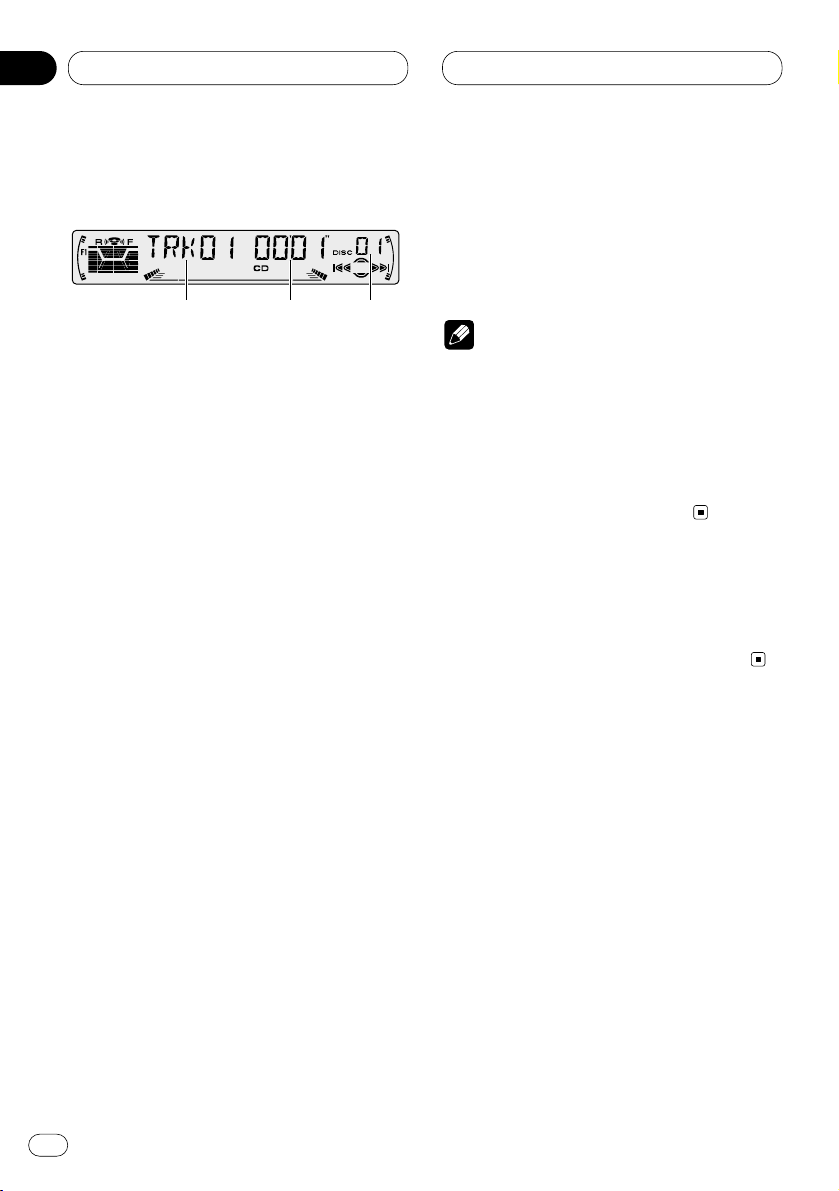
05
Section
En
18
Multi-CD Player
Playing a CD
You can use this unit to control a multi-CD player,
which is sold separately.
These are the basic steps necessary to play a
CD with your multi-CD player. More advanced
CD operation is explained starting on page 19.
1 DISC NUMBER indicator
Shows the disc currently playing.
2 TRACK NUMBER indicator
Shows the track currently playing.
3 PLAY TIME indicator
Shows the elapsed playing time of the current track.
1 Press SOURCE to select the multi-CD
player.
Press SOURCE until you see Multi-CD displayed.
2Use VOLUME to adjust the sound level.
Rotate to increase or decrease the volume.
3 Select a disc you want to listen to with the
1 to 6 buttons.
For discs located at 1 to 6, press the corresponding number button.
If you want to select a disc located at 7 to 12,
press and hold the corresponding numbers
such as 1 for disc 7, until the disc number
appears in the display.
• You can also sequentially select a disc by
pressing 5/∞.
4 To perform fast forward or reverse, press
and hold 2 or 3.
5 To skip back or forward to another track,
press
2 or 3.
Pressing 3 skips to the start of the next track.
Pressing 2 once skips to the start of the current
track. Pressing again will skip to the previous
track.
Notes
• When the multi-CD player performs the
preparatory operations, READY is displayed.
• If the multi-CD player does not operate prop-
erly, an error message such as ERROR-14 may
be displayed. Refer to the multi-CD player
owner’s manual.
• If there are no discs in the multi-CD player
magazine, NO DISC is displayed.
50-disc multi-CD player
Only those functions described in this manual
are supported for 50-disc multi-CD players.
2 3 1
Page 19
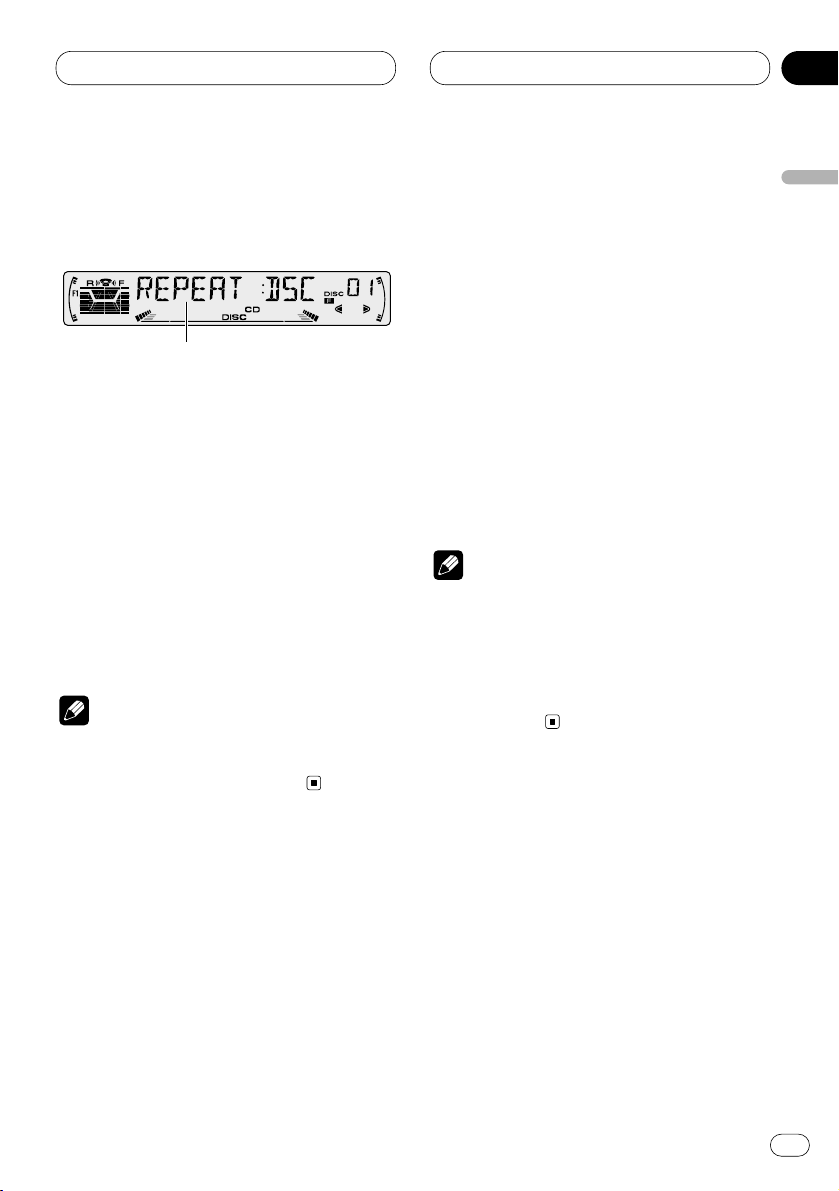
05
Section
Multi-CD Player
En
19
English
Español
Deutsch
Français
Italiano
Nederlands
Introduction of advanced multiCD player operation
1 FUNCTION display
Shows the function status.
Press FUNCTION to display the function
names.
Press FUNCTION repeatedly to switch between
the following functions:
REPEAT (repeat play)—TITLE LIST (disc title
list)—RANDOM (random play)—SCAN (scan
play)—ITS-P (ITS play)—PAUSE (pause)—
COMP (compression and DBE)
• To return to the playback display, press
BAND/ESC.
Note
• If you do not operate the function within about
30 seconds, the display is automatically
returned to the playback display.
Repeating play
There are three repeat play ranges for the multiCD player: MCD (multi-CD player repeat), TRK
(one-track repeat), and DSC (disc repeat).
1 Press
FUNCTION to select REPEAT.
Press
FUNCTION until REPEAT appears in the
display.
2 Press 2 or 3 to select the repeat range.
Press 2 or 3 until the desired repeat range
appears in the display.
• MCD — Repeat all discs in the multi-CD
player
• TRK — Repeat just the current track
• DSC — Repeat the current disc
Notes
• If you select other discs during repeat play,
the repeat play range changes to MCD (multiCD player repeat).
• If you perform track search or fast
forward/reverse during TRK (one-track
repeat), the repeat play range changes to DSC
(disc repeat).
1
Page 20
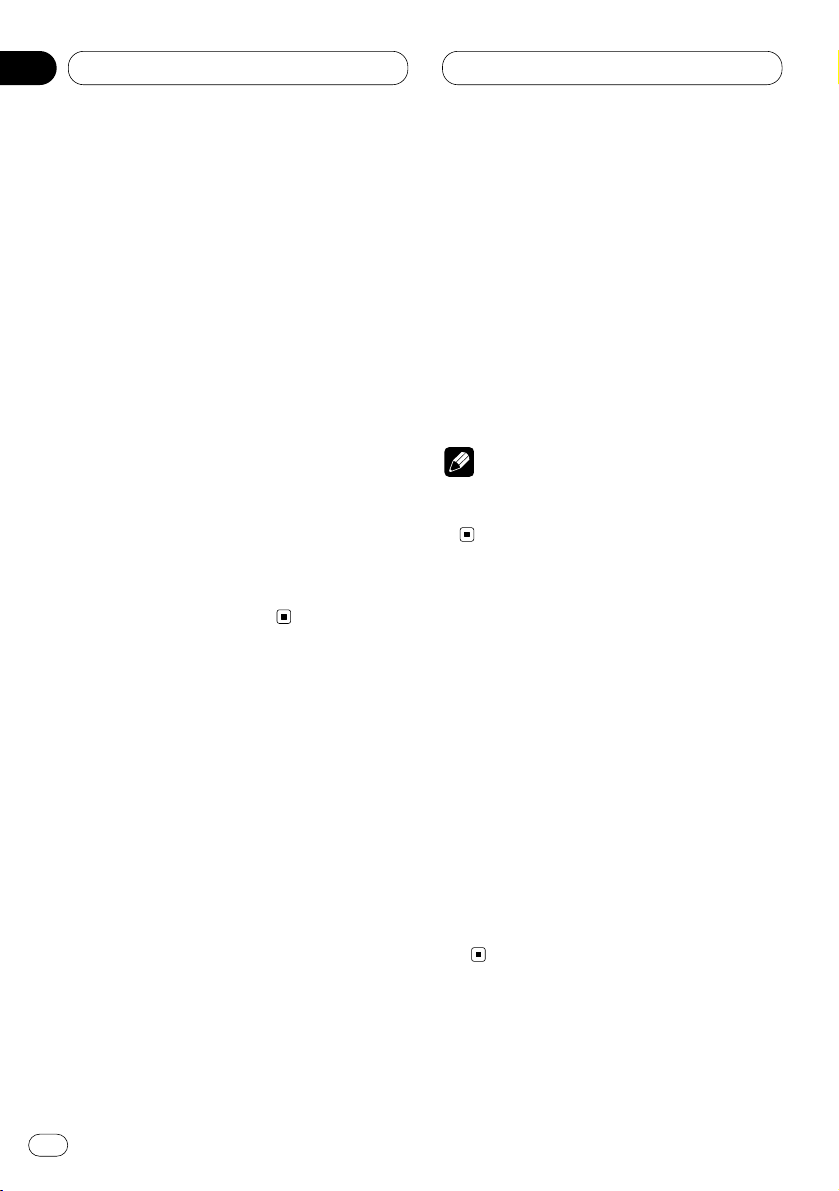
05
Section
Multi-CD Player
En
20
Playing tracks in a random order
Random play lets you play back tracks in a random order within the repeat range, MCD (multiCD player repeat) and DSC (disc repeat).
1 Select the repeat range.
Refer to Repeating play on page 19.
2 Press FUNCTION to select RANDOM.
Press FUNCTION until RANDOM appears in the
display.
3 Press 5 to turn random play on.
RANDOM :ON appears in the display. Tracks will
play in a random order within the previously
selected MCD (multi-CD player repeat) or DSC
(disc repeat) ranges.
4 Press ∞ to turn random play off.
RANDOM :OFF appears in the display. Tracks
will continue to play in order.
Scanning CDs and tracks
While you are using DSC (disc repeat), the
beginning of each track on the selected disc
plays for about 10 seconds. When you are using
MCD (multi-CD player repeat), the beginning of
the first track of each disc is played for about 10
seconds.
1 Select the repeat range.
Refer to Repeating play on page 19.
2 Press FUNCTION to select SCAN.
Press FUNCTION until SCAN appears in the
display.
3 Press 5 to turn scan play on.
SCAN :ON appears in the display. The first 10
seconds of each track of the present disc (or the
first track of each disc) is played.
4 When you find the desired track (or disc)
press ∞ to turn scan play off.
SCAN :OFF appears in the display. The track (or
disc) will continue to play.
• If the display has automatically returned to
the playback display, select SCAN again by
pressing FUNCTION.
Note
• After track or disc scanning is finished, normal playback of the tracks will begin again.
Pausing CD playback
Pause lets you temporarily stop playback of the
CD.
1 Press FUNCTION to select PAUS E.
Press FUNCTION until PAUSE appears in the
display.
2 Press 5 to turn pause on.
PAUSE :ON appears in the display. Play of the
current track pauses.
3 Press ∞ to turn pause off.
PAUSE :OFF appears in the display. Play will
resume at the same point that you turned pause
on.
Page 21
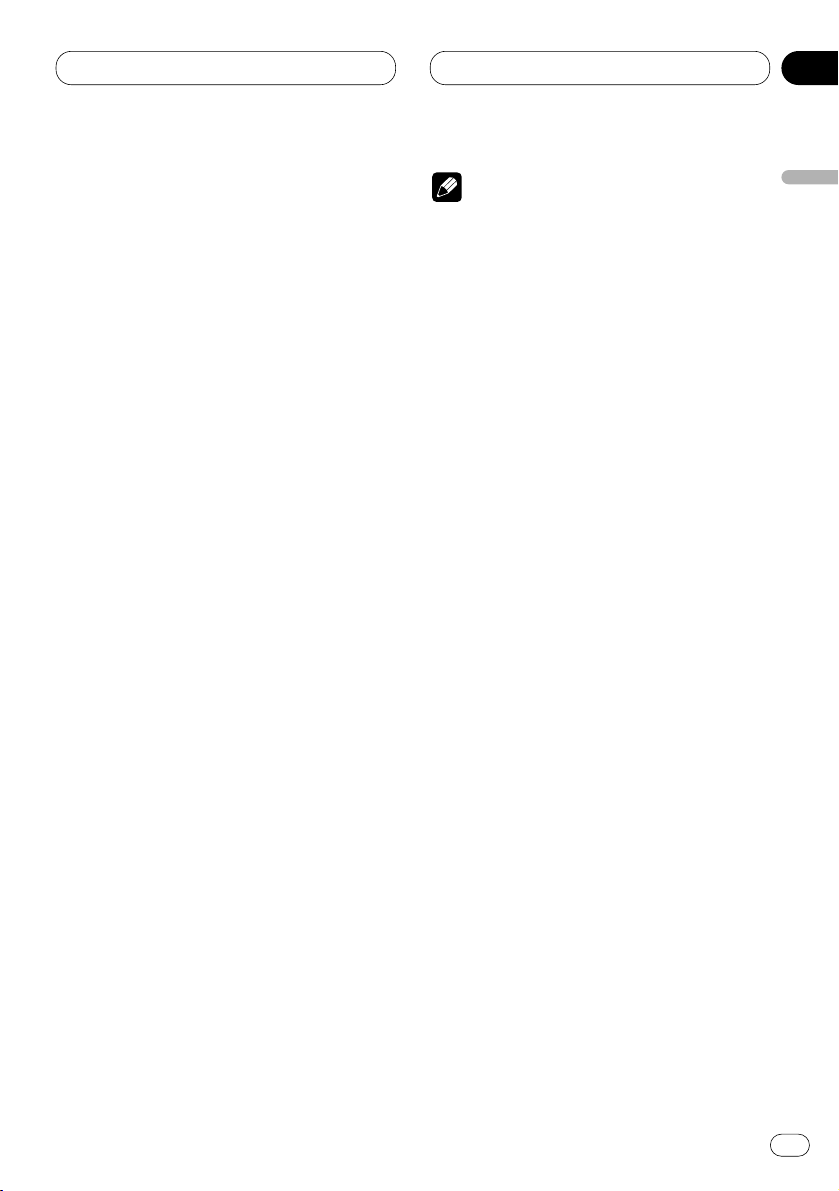
05
Section
Multi-CD Player
En
21
English
Español
Deutsch
Français
Italiano
Nederlands
Using ITS playlists
ITS (instant track selection) lets you make a
playlist of favorite tracks from those in the multiCD player magazine. After you have added your
favorite tracks to the playlist you can turn on ITS
play and play just those selections.
Creating a playlist with ITS programming
You can use ITS to enter and playback up to 99
tracks per disc, up to 100 discs (with the disc
title). (With multi-CD players sold before the
CDX-P1250 and CDX-P650, up to 24 tracks can
be stored in the playlist.)
1 Play a CD that you want to program.
Press 5 or ∞ to select a CD.
2 Press FUNCTION and hold until TITLE IN
appears in the display, then press FUNCTION
to select ITS.
After TITLE IN is displayed, press FUNCTION
repeatedly, the following functions appear in the
display:
TITLE IN (disc title input)—ITS (ITS program-
ming)
3 Select a desired track by pressing 2 or 3.
4 Press 5 to store the currently playing track
in the playlist.
IN is displayed briefly and the currently playing
selection is added to your playlist.
5 Press BAND/ESC to return to the playback
display.
Note
• After data for 100 discs has been stored in
memory, data for a new disc will overwrite the
oldest one.
Playback from your ITS playlist
ITS play lets you listen to the tracks that you
have entered into your ITS playlist. When you
turn on ITS play, tracks from your ITS playlist in
the multi-CD player will begin to play.
1 Select the repeat range.
Refer to Repeating play on page 19.
2 Press FUNCTION to select ITS-P.
Press FUNCTION until ITS-P appears in the
display.
3 Press 5 to turn ITS play on.
ITS-P :ON appears in the display. Playback
begins of those tracks from your playlist within
the previously selected MCD (multi-CD player
repeat) or DSC (disc repeat) ranges.
• If no tracks in the current range are
programmed for ITS play then ITS EMPTY is
displayed.
4 Press ∞ to turn ITS play off.
ITS-P :OFF appears in the display. Playback will
continue in normal order from the currently
playing track and CD.
Page 22
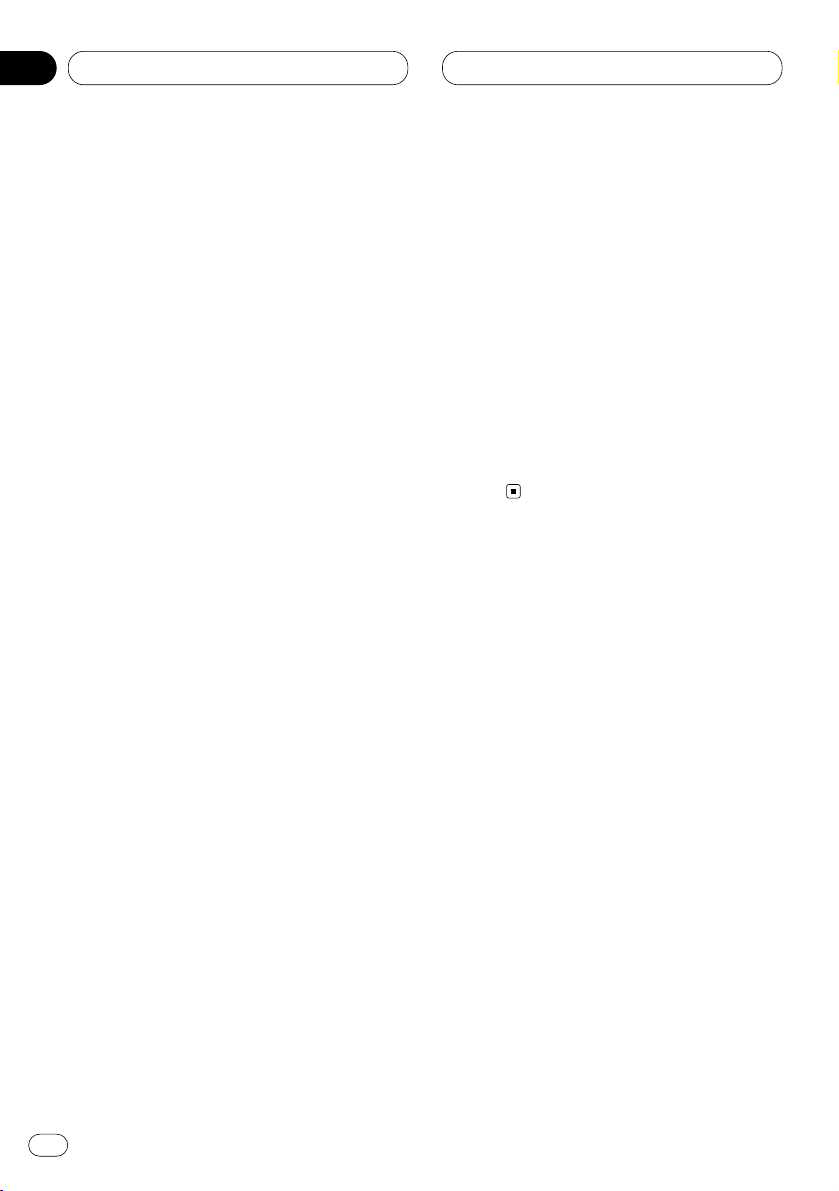
05
Section
Multi-CD Player
En
22
Erasing a track from your ITS playlist
When you want to delete a track from your ITS
playlist, you can if ITS play is on.
If ITS play is already on, skip to step 2. If ITS play
is not already on, press FUNCTION.
1 Play a CD you want to delete a track from
your ITS playlist, and turn ITS play on.
Refer to Playback from your ITS playlist on page
21.
2 Press FUNCTION and hold until TITLE IN
appears in the display, then press FUNCTION
to select ITS.
After TITLE IN is displayed, press FUNCTION
until ITS appears in the display.
3 Select a desired track by pressing 2 or 3.
4 Press ∞ to erase a track from your ITS
playlist.
The currently playing selection is erased from
your ITS playlist and playback of the next track
from your ITS playlist begins.
• If there are no tracks from your playlist in the
current range, ITS EMPTY is displayed and
normal play resumes.
5 Press BAND/ESC to return to the playback
display.
Erasing a CD from your ITS playlist
When you want to delete all tracks of a CD from
your ITS playlist, you can if ITS play is off.
1 Play a CD that you want to delete.
Press 5 or ∞ to select a CD.
2 Press FUNCTION and hold until TITLE IN
appears in the display, then press FUNCTION
to select ITS.
After TITLE IN is displayed, press FUNCTION
until ITS appears in the display.
3 Press ∞ to erase all tracks on the currently
playing CD from your ITS playlist.
All tracks on the currently playing CD are erased
from your playlist and ITS CLEAR is displayed.
4 Press BAND/ESC to return to the playback
display.
Using disc title functions
You can input CD titles and display the title.
Then you can easily search for and select a
desired disc for play.
Entering disc titles
Disc title input lets you input CD titles up to 10
letters long and up to 100 disc titles (with ITS
playlist) into the multi-CD player.
1 Play a CD that you want to enter the title.
Press 5 or ∞ to select a CD.
2 Press FUNCTION and hold until TITLE IN
appears in the display.
After TITLE IN is displayed, press FUNCTION
repeatedly, the following functions appear in the
display:
TITLE IN (disc title input)—ITS (ITS program-
ming)
Page 23
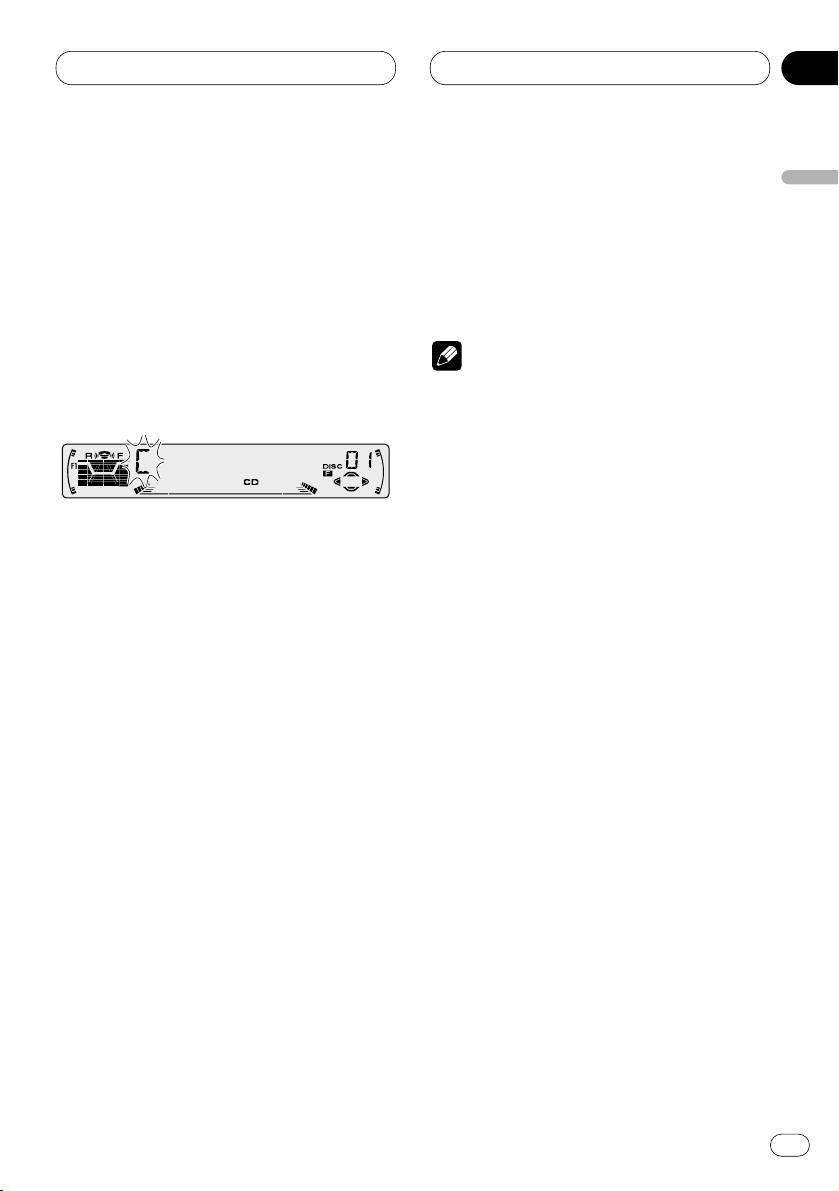
05
Section
Multi-CD Player
En
23
English
Español
Deutsch
Français
Italiano
Nederlands
• When playing a CD TEXT disc on a CD TEXT
compatible multi-CD player, you cannot switch
to TITLE IN. The disc title will have already been
recorded on a CD TEXT disc.
3 Press 5 or ∞ to select a letter of the alphabet.
Each press of 5 will display a letter of the alphabet in A B C ... X Y Z, numbers and symbols in 1 2
3 ... @ # < order. Each press of ∞ will display a
letter in the reverse order, such as Z Y X ... C B A
order.
4 Press 3 to move the cursor to the next
character position.
When the letter you want is displayed, press 3
to move the cursor to the next position and then
select the next letter. Press 2 to move backwards in the display.
5 Move the cursor to the last position by
pressing 3 after entering the title.
When you press 3 one more time, the entered
title is stored in memory.
6 Press BAND/ESC
to return to the playback
display.
Notes
• Titles remain in memory, even after the disc
has been removed from the magazine, and
are recalled when the disc is reinserted.
• After data for 100 discs has been stored in
memory, data for a new disc will overwrite the
oldest one.
Displaying disc titles
You can display the title of any disc that has had
a disc title entered.
Press DISPLAY.
Press DISPLAY repeatedly to switch between
the following settings:
PLAY TIME (playback time)—DISC TITLE (disc
title)
When you select DISC TITLE, the title of the
currently playing disc is shown in the display.
• If no title has been entered for the currently
playing disc, NO TITLE is displayed.
Page 24
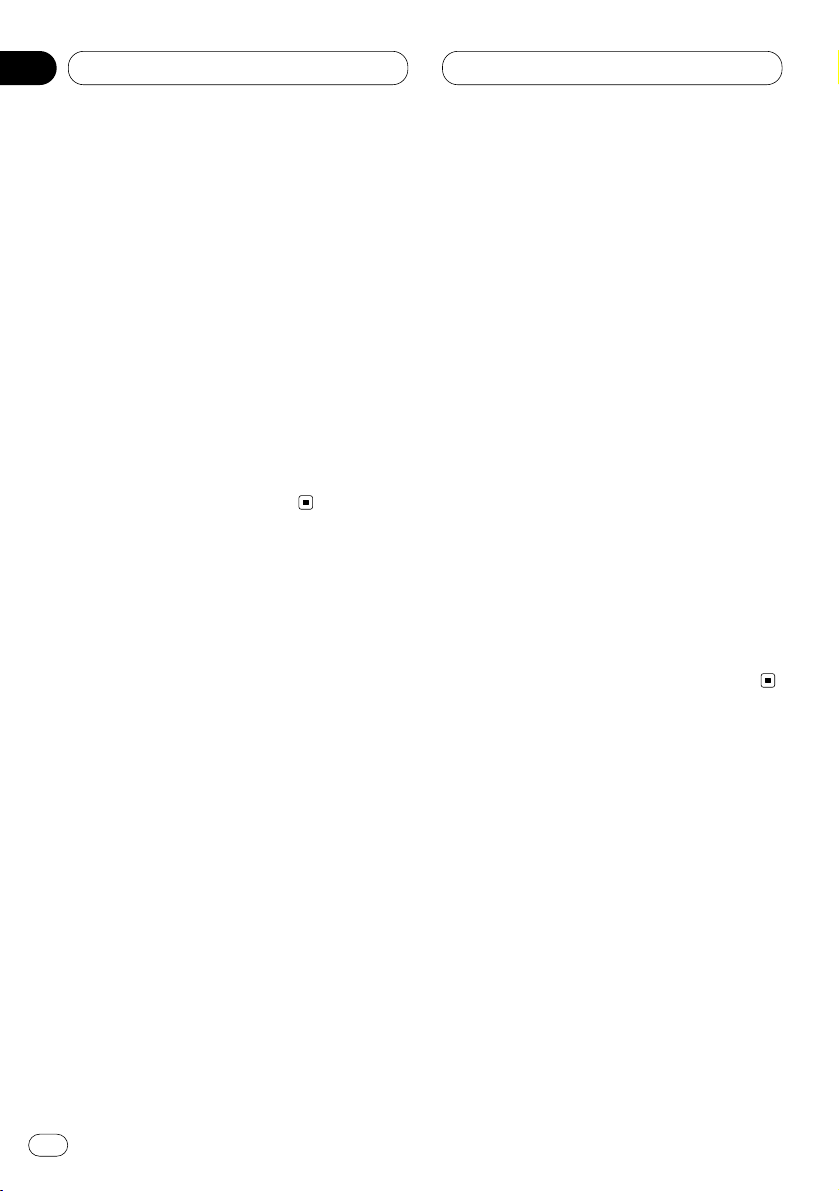
05
Section
Multi-CD Player
En
24
Selecting discs from the disc title list
Disc title list lets you see the list of disc titles
that have been entered into the multi-CD player
and select one of them to playback.
1 Press FUNCTION to select
TITLE LIST.
Press
FUNCTION until TITLE LIST appears in
the display.
2 Press 2 or 3 to scroll through the list of
titles that have been entered.
• Nothing is displayed for disc whose titles have
not been input.
3 Press 5 to play your favorite CD title.
That selection will begin to play.
Using CD TEXT functions
You can use these functions only with a CD TEXT
compatible multi-CD player.
Some discs have certain information encoded
on the disc during manufacture. These discs
may contain such information as the CD title,
track title, artist’s name and playback time and
are called CD TEXT discs. Only these specially
encoded CD TEXT discs support the functions
listed below.
Displaying titles on CD TEXT discs
Press DISPLAY when playing a CD TEXT disc
from the multi-CD player.
Press DISPLAY repeatedly to switch between
the following settings:
PLAY TIME (playback time)—DISC TITLE (disc
title)—D.ARTIST (disc artist)—TRK TITLE
(track title)—T.ARTIST (track artist)
• If specific information has not been recorded
on a CD TEXT disc, NO XXXX will be displayed
(e.g., NO D-TITLE).
Scrolling titles in the display
This unit can display the first 10 letters only of
DISC TITLE, D.ARTIST, TRK TITLE and
T.ARTIST. When the recorded information is
longer than 10 letters, you can scroll the text to
the left so that the rest of the title can be seen.
Press DISPLAY and hold until the title begins
to scroll to the left.
The rest of the title will appear in the display.
Page 25
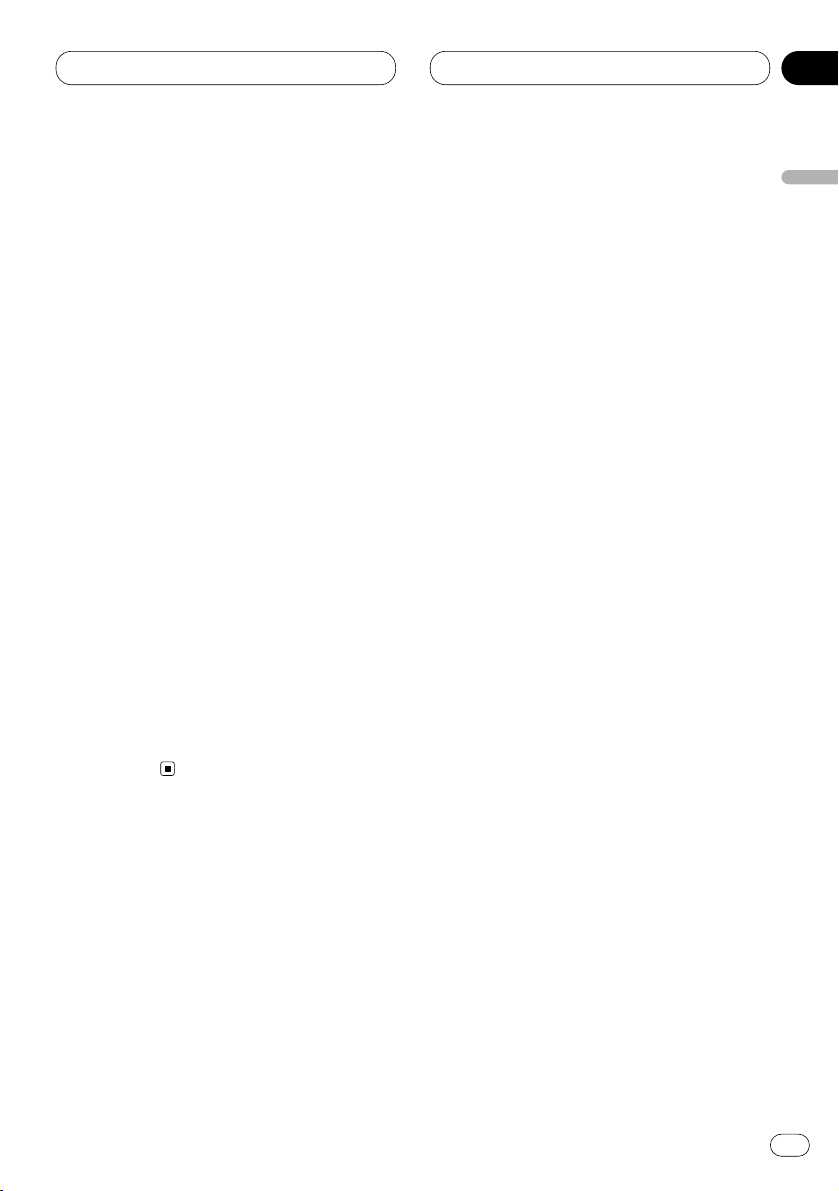
05
Section
Multi-CD Player
En
25
English
Español
Deutsch
Français
Italiano
Nederlands
Using compression and bass
emphasis
You can use these functions only with a multi-CD
player that supports them.
Using COMP (compression) and DBE (dynamic
bass emphasis) functions let you adjust the
sound playback quality of the multi-CD player.
Each of the functions have a two-step adjustment. The COMP function balances the output
of louder and softer sounds at higher volumes.
DBE boosts bass levels to give playback a fuller
sound. Listen to each of the effects as you select
through them and use the one that best
enhances the playback of the track or CD that
you are listening to.
1 Press
FUNCTION to select COMP.
Press
FUNCTION until COMP appears in the
display.
• If the multi-CD player does not support
COMP/DBE, NO COMP is displayed when you
attempt to select it.
2 Press 5 or ∞ to select your favorite setting.
Press 5 or ∞ repeatedly to switch between the
following settings:
COMP OFF—COMP 1—COMP 2—COMP OFF—
DBE 1—DBE 2
Page 26
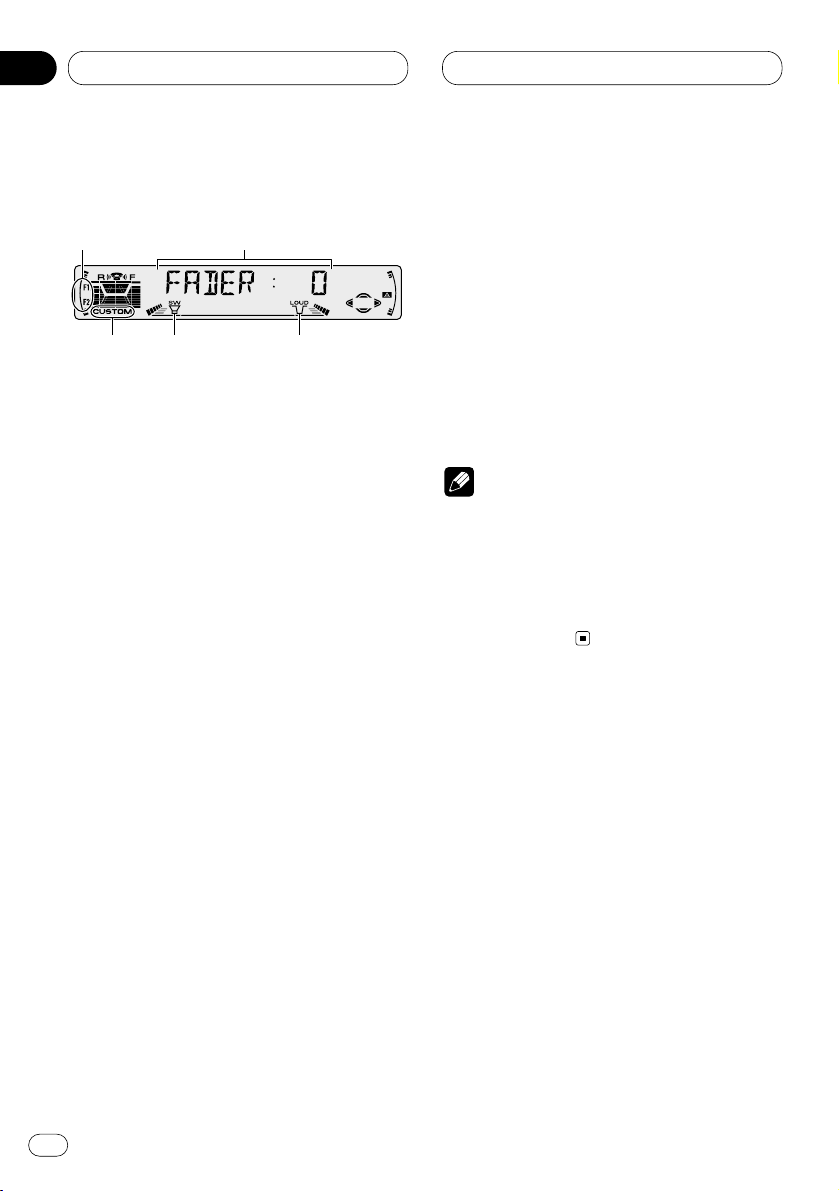
06
Section
En
26
Audio Adjustments
Introduction of audio adjustments
1 AUDIO display
Shows the audio adjustments status.
2 LOUD indicator
Appears in the display when loudness is
turned on.
3 SW indicator
Appears in the display when subwoofer is
turned on.
4 F1 or F2 indicator
The F1 or F2 indicator lights depending on
the SFEQ setting.
5 CUSTOM indicator
Appears in the display when equalization is
adjusted.
Press
AUDIO to display the audio function
names.
Press AUDIO repeatedly to switch between the
following audio functions:
FADER (balance adjustment)—EQ (equalizer
curve fine adjustment)—BASS (bass)—TRE
(treble)—LOUD (loudness)—SUB.W (subwoofer
output)—80HZ0 (subwoofer setting
adjustment)—SLA (source level adjustment)
• When selecting the FM tuner as the source,
you cannot switch to SLA.
• To return to the display of each source, press
BAND/ESC.
Notes
• If you do not operate the audio function within
about 30 seconds, the display is automatically
returned to the source display.
• Audio Menu functions change depending on
the rear output setting in the Initial Setting
Menu. Refer to Switching the rear output set-
ting on page 33.
1
2
3
5
4
Page 27
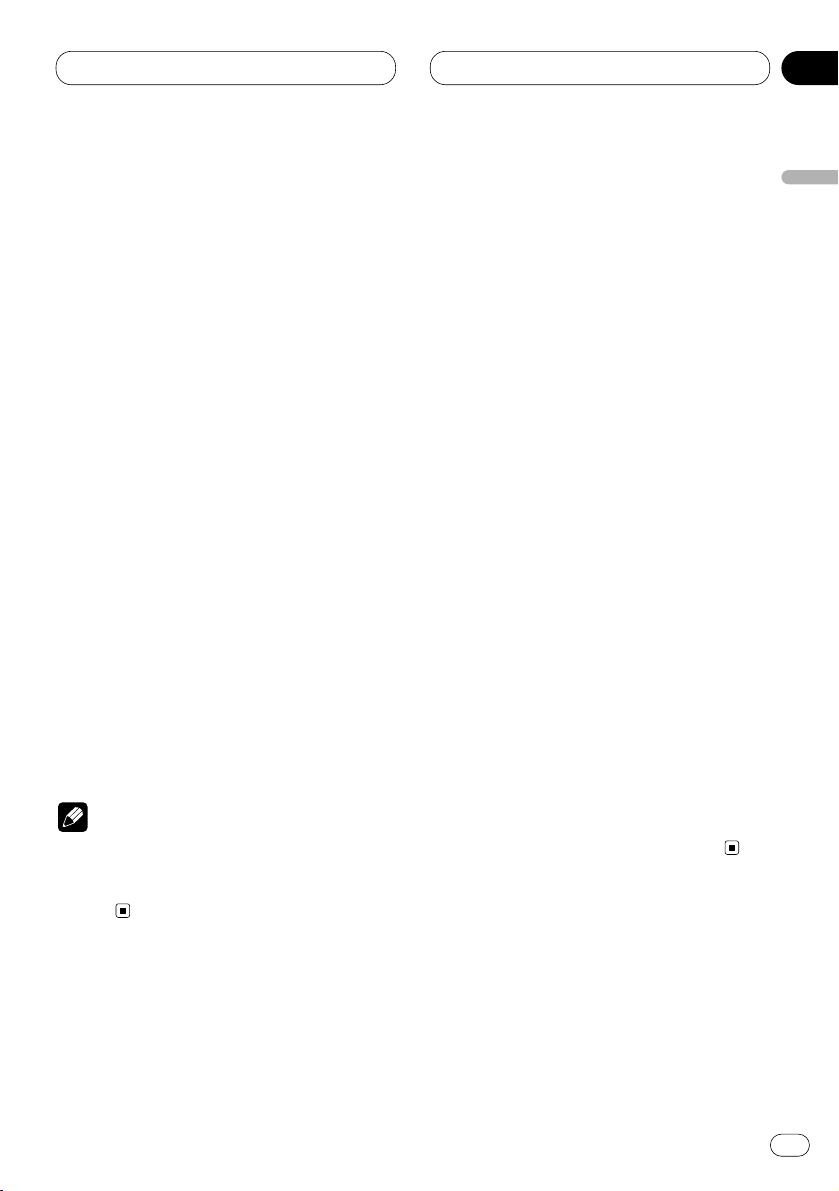
06
Section
Audio Adjustments
En
27
English
Español
Deutsch
Français
Italiano
Nederlands
Setting the sound focus equalizer
Clarifying the sound image of vocals and instruments allows the simple staging of a natural,
pleasant sound environment.
Even greater listening enjoyment will be
obtained if seating positions are chosen carefully.
• FRT1 boosts the treble on the front output and
the bass on the rear output.
FRT2 boosts the treble and the bass on the front
output and the bass on the rear output. (The
bass boost is the same for both front and rear.)
For both FRT1 and FRT2 the HI setting provides
a more pronounced effect than the LOW setting.
1 Press SFEQ to select the desired SFEQ
mode.
Press SFEQ repeatedly to switch between the
following setting:
FRT1-HI (front 1-high)—FRT1-LOW (front 1-
low)—FRT2-HI (front 2-high)—FRT2-LOW (front
2-low)—CUSTOM (custom)—SFEQ OFF (off)
Selected mode (e.g., F1) appears in the display.
2 Press 2 or 3 to select the desired position.
Press 2 or 3 until the desired position appears
in the display.
L (left)—C (center)—R (right)
Note
• If you adjust the bass or treble, CUSTOM
memorizes an SFEQ mode in which the bass
and treble are adjusted for personal preference.
Using balance adjustment
You can select a fader/balance setting that provides an ideal listening environment in all occupied seats.
1 Press
AUDIO to select FADER.
Press
AUDIO until FADER appears in the dis-
play.
• If the balance setting has been previously
adjusted, BAL will be displayed.
2 Press 5 or ∞ to adjust front/rear speaker
balance.
Each press of 5 or ∞ moves the front/rear
speaker balance towards the front or the rear.
• FADER :F15 – FADER :R15 is displayed as the
front/rear speaker balance moves from front to
rear.
• FADER : 0 is the proper setting when only two
speakers are used.
• When the rear output setting is subwoofer,
you cannot adjust front/rear speaker balance.
Refer to Switching the rear output setting on
page 33.
3 Press 2 or 3 to adjust left/right speaker
balance.
When you press 2 or 3, BAL : 0 is displayed.
Each press of 2 or 3 moves the left/right
speaker balance towards the left or the right.
• BAL :L9 – BAL :R9 is displayed as the left/right
speaker balance moves from left to right.
Page 28
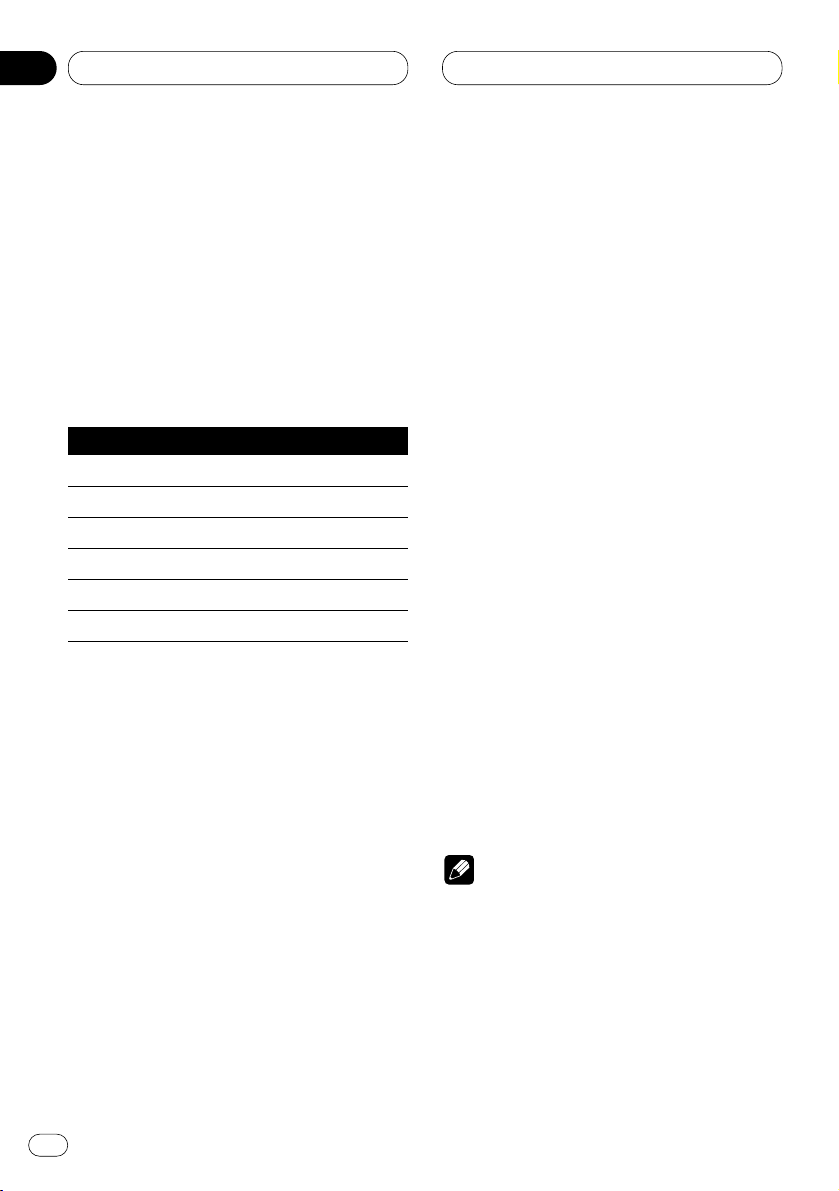
Audio Adjustments
Using the equalizer
The equalizer lets you adjust the equalization to
match car interior acoustic characteristics as
desired.
Recalling equalizer curves
There are seven stored equalizer curves which
you can easily recall at any time. Here is a list of
the equalizer curves:
Display Equalizer curve
POWERFUL Powerful
NATURAL Natural
VOCAL Vocal
CUSTOM1, 2 Custom 1, 2
EQ FLAT Flat
SUPER BASS Super bass
• CUSTOM1 and CUSTOM2 are adjusted equalizer curves that you create.
• A separate CUSTOM1 curve can be created
for each source. (The Built-in CD player and
Multi-CD player are set to the same Equalizer
Curve Adjustment setting automatically.)
• If you make adjustments when a curve other
than CUSTOM2 is selected, the equalizer curve
settings are memorized in CUSTOM1.
•A CUSTOM2 curve can be created common to
all sources.
• If you make adjustments when the CUSTOM2
curve is selected, the CUSTOM2 curve is
updated.
• When EQ FLAT is selected no supplement or
correction is made to the sound. This is useful
to check the effect of the equalizer curves by
switching alternatively between EQ FLAT and a
set equalizer curve.
Press
EQ to select the equalizer.
• If the equalizer has been previously set to an
equalizer curve other than POWERFUL then the
title of that previously selected equalizer curve
will be displayed, such as NATURAL, VOCAL,
CUSTOM1, CUSTOM2, EQ FLAT or SUPER
BASS.
Adjusting equalizer curves
You can adjust the currently selected equalizer
curve setting as desired. Adjusted equalizer
curve settings are memorized in CUSTOM1 or
CUSTOM2.
1 Press AUDIO to select the equalizer mode.
Press AUDIO until EQ-LOW/EQ-MID/EQ-HIGH
appears in the display.
2 Select the band you want to adjust with
the 2/3.
EQ-LOW (low)—EQ-MID (mid)—EQ-HIGH (high)
3 Press 5 or ∞ to adjust the equalizer curve.
Each press of 5 or ∞ increases or decreases
the equalizer curve respectively.
• +6 – –6 is displayed as the equalizer curve is
increased or decreased.
• The actual range of the adjustments are different depending on which equalizer curve is
selected.
Note
• If you make adjustments when a curve other
than CUSTOM2 is selected, the newly
adjusted curve will replace the previous CUS-
TOM1 curve.
En
28
06
Section
Page 29
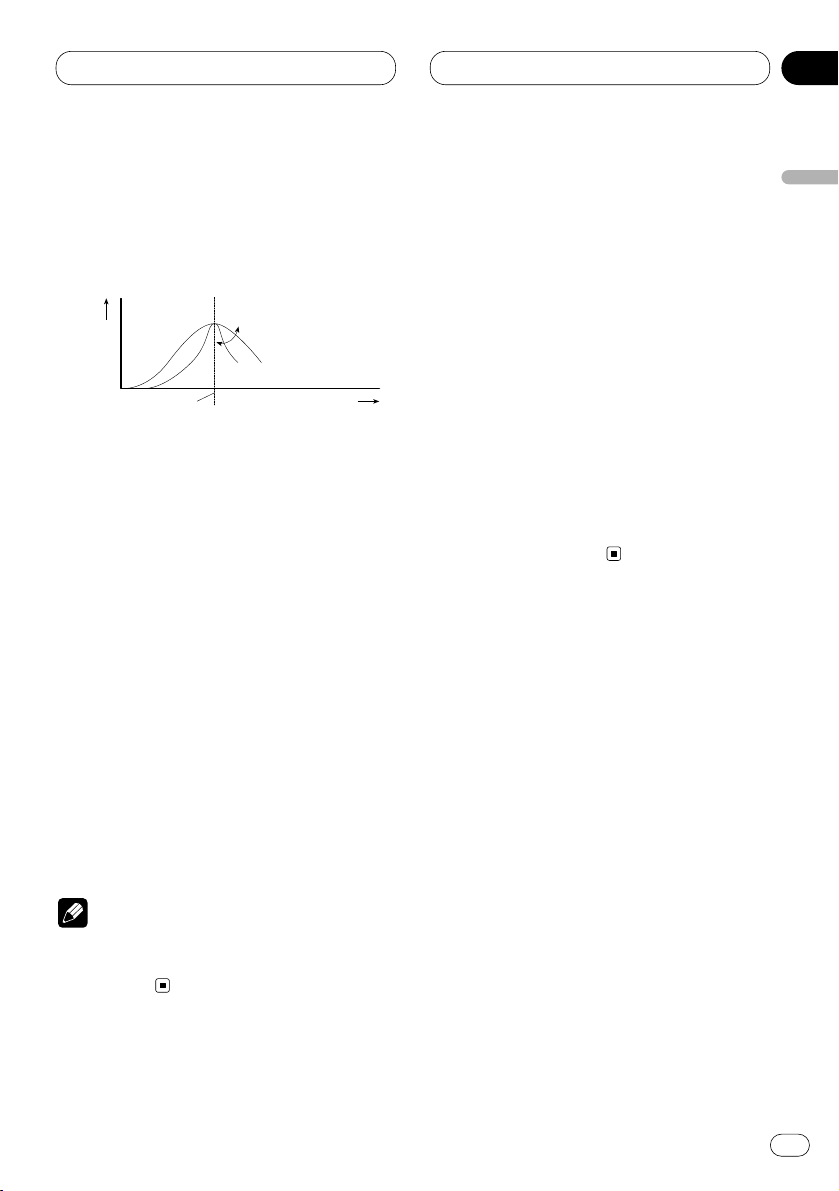
Audio Adjustments
En
29
Equalizer curve fine adjustment
You can adjust the center frequency and the Q
factor (curve characteristics) of each currently
selected curve band (EQ-LOW/EQ-MID/EQ-
HIGH).
1 Press AUDIO and hold until frequency and
the Q factor (e.g., F-80 Q-1W) appears in the
display.
2 Press AUDIO to select the desired band for
adjustment.
Press AUDIO repeatedly to switch between the
following bands:
EQ-LOW (low)—EQ-MID (mid)—EQ-HIGH (high)
3 Press 2/3 to select the desired frequency.
Press 2 or 3 until the desired frequency
appears in the display.
LOW: 40—80—100—160 (Hz)
MID: 200—500—1K—2K (Hz)
HIGH: 3K—8K—10K—12K (Hz)
4 Press 5/∞ to select the desired Q factor.
Press 5 or ∞ until the desired Q factor appears
in the display.
2N—1N—1W—2W
Note
• If you make adjustments when a curve other
than CUSTOM2 is selected, CUSTOM1 curve
is updated.
Adjusting bass
You can adjust the cut-off frequency and the
bass level.
In FRT1 mode, bass adjustment affects only the
rear output: front output cannot be adjusted.
1 Press
AUDIO to select BASS.
Press
AUDIO until BASS appears in the display.
2 Select the desired frequency with 2/3.
Press 2 or 3 until the desired frequency
appears in the display.
40—63—100—160 (Hz)
3 Press 5 or ∞ to adjust the bass level.
Each press of 5 or ∞ increases or decreases
the bass level. +6 – –6 displayed as the level is
increased or decreased.
Level (dB)
Q=2W
Q=2N
Center frequency
Frequency (Hz)
English
Español
Deutsch
Français
Italiano
Nederlands
06
Section
Page 30
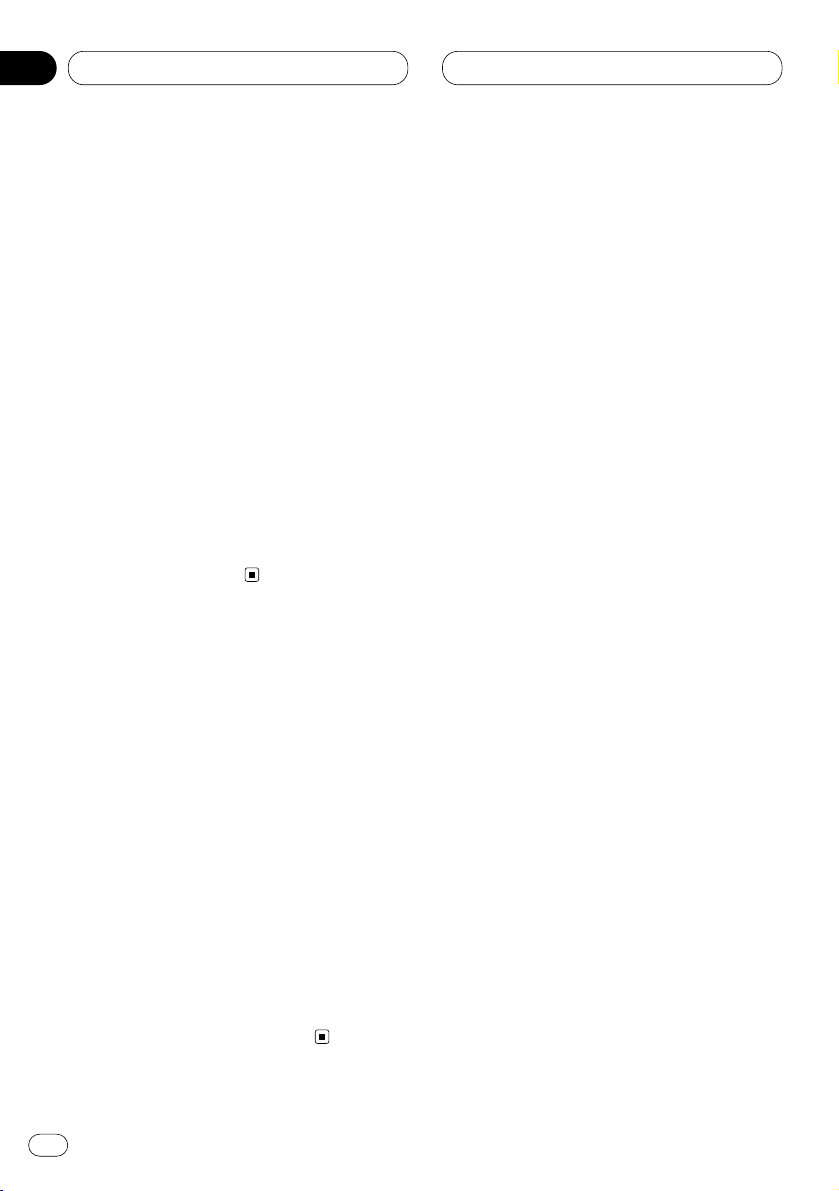
Audio Adjustments
Adjusting treble
You can adjust the cut-off frequency and the
Treble level.
In FRT1 and FRT2 modes, treble adjustment
affects only the front output: rear output cannot
be adjusted.
1 Press AUDIO to select TRE.
Press AUDIO until TRE appears in the display.
2 Select the desired frequency with 2/3.
Press 2 or 3 until the desired frequency
appears in the display.
2K—4K—6K—10K (Hz)
3 Press 5 or ∞ to adjust the treble level.
Each press of 5 or ∞ increases or decreases
the treble level. +6 – –6 displayed as the level is
increased or decreased.
Adjusting loudness
Loudness compensates for deficiencies in the
low- and high-sound ranges at low volume.
1 Press AUDIO to select LOUD.
Press AUDIO until LOUD appears in the display.
2 Press 5 to turn loudness on.
Loudness level (e.g., LOUD :MID) appears in the
display.
3 Press 2 or 3 to select the level.
Press 2 or 3 until the desired level appears in
the display.
LOW (low)—MID (mid)—HI (high)
4 Press ∞ to turn loudness off.
LOUD :OFF appears in the display.
Using subwoofer output
This unit is equipped with a subwoofer output
which can be switched on or off. When a subwoofer is connected to the rear output, first,
switch the rear output setting to subwoofer,
then turn the subwoofer output on. For more
details, see Switching the rear output setting on
page 33.
1 Press AUDIO to select SUB.W.
When the rear output setting is subwoofer, you
can select SUB.W. Press AUDIO until SUB.W
appears in the display.
2 Press 5 to turn subwoofer output on.
SUB.W :ON appears in the display. Subwoofer
output is now on.
3 Press ∞ to turn subwoofer output off.
SUB.W :OFF appears in the display. Subwoofer
output is now off.
En
30
06
Section
Page 31

Audio Adjustments
En
31
Adjusting subwoofer settings
When the subwoofer output is on, you can
adjust the cut-off frequency and the output level
of the subwoofer.
1 Press AUDIO
to select the subwoofer set-
ting.
When the subwoofer output is on, you can
select the subwoofer setting. Press
AUDIO until
80Hz appears in the display.
• If the subwoofer setting has been previously
adjusted, the frequency of that previously
selected will be displayed, such as 50Hz or
125Hz.
2 Press 2 or 3 to select cut-off frequency.
Press 2 and 50Hz is displayed. Press 3 and
125Hz is displayed. Only frequencies lower than
those in the selected range are output from the
subwoofer.
3 Press 5 or ∞ to adjust the output level of
the subwoofer.
Each press of 5 or ∞ increases or decreases
the level of the subwoofer (e.g., +6 to –6).
Press 5 or ∞ until you see the desired value
displayed.
Adjusting source levels
SLA (Source level adjustment) lets you adjust
the volume level of each source to prevent radical changes in volume when switching between
sources.
• Settings are based on the volume level of the
FM tuner, which remains unchanged.
1 Compare the FM tuner volume level with
the level of the source you wish to adjust (e.g.,
built-in CD player).
2 Press AUDIO to select SLA.
Press AUDIO until SLA appears in the display.
3 Press 5 or ∞ to adjust the source volume.
Each press of 5 or ∞ increases or decreases
the source volume.
• SLA :+4 – SLA :–4 is displayed as the source
volume is increased or decreased.
Notes
• Since the FM tuner volume is the control, it is
not possible to apply source level adjustments
to the FM tuner.
• The AM tuner volume level can also be
adjusted with source level adjustments.
• The built-in CD and the multi-CD players are
both set to the same source level adjustment
volume automatically.
English
Español
Deutsch
Français
Italiano
Nederlands
06
Section
Page 32

07
Section
En
32
Initial Settings
Adjusting initial settings
Initial settings lets you perform initial set up of
different settings for this unit.
1 FUNCTION display
Shows the function status.
1 Press SOURCE and hold until the unit turns
off.
2 Press FUNCTION and hold until TIME
appears in the display.
3 Press FUNCTION to select one of the initial
settings.
Press FUNCTION repeatedly to switch between
the following settings:
TIME—WARN—AUX—DIMMER—FRT+REAR
Use the following instructions to operate each
particular setting.
• To cancel initial settings, press BAND/ESC.
• You can also cancel initial settings by holding
down FUNCTION until the unit turns off.
Setting the time
This is used to set the time on the unit’s clock
display.
1 Press
FUNCTION to select the time.
Press
FUNCTION until the time appears in the
display.
2 Select the portion of the time display you
wish to set with 2/3.
Pressing 2/3 will select a portion of the clock
display:
HOUR—MINUTE
As you select portions of the clock display the
portion selected will blink.
3 Select the correct time with 5/∞.
Pressing 5 will increase the selected hour or
minute. Pressing ∞ will decrease the selected
hour or minute.
1
Page 33

07
Section
Initial Settings
En
33
English
Español
Deutsch
Français
Italiano
Nederlands
Switching the warning tone
If the front panel is not detached from the head
unit within five seconds of turning off the ignition, a warning tone will sound. You can turn off
this warning tone.
1 Press
FUNCTION to select WARN.
Press
FUNCTION repeatedly until WARN
appears in the display.
2 Select WARN on or off with 5/∞.
Pressing 5/∞ will switch WARN between on
and off and that status will be displayed (e.g.,
WARN :ON).
Switching the auxiliary setting
It is possible to use auxiliary equipment with
this unit. Activate the auxiliary setting when
using auxiliary equipment connected to this
unit.
1 Press FUNCTION to select AUX.
Press FUNCTION repeatedly until AUX appears
in the display.
2 Select AUX on or off with 5/∞.
Pressing 5/∞ will switch AUX between on and
off and that status will be displayed (e.g.,
AUX :ON).
Switching the dimmer setting
To prevent the display from being too bright at
night, the display is automatically dimmed
when the car’s headlights are turned on. You
can switch dimmer on or off.
1 Press
FUNCTION to select DIMMER.
Press FUNCTION repeatedly until DIMMER
appears in the display.
2 Select DIMMER on or off with 5/∞.
Pressing 5/∞ will switch DIMMER between on
and off and that status will be displayed (e.g.,
DIMMER :ON).
Switching the rear output setting
This unit’s rear output (rear speaker leads output and RCA rear output) can be used for fullrange speaker or subwoofer connection. If you
switch the rear output setting to the subwoofer,
you can connect a rear speaker lead directly to a
subwoofer without using an auxiliary amp.
• If you connect a subwoofer to the rear output,
set the output setting to subwoofer.
• Even if you change this setting, there is no
output unless you switch the subwoofer output
on (refer to Using subwoofer output on page 30).
• Both rear speaker leads output and RCA rear
output are switched simultaneously in this setting.
1 Press FUNCTION to select the rear output
setting mode.
Press FUNCTION repeatedly until FRT+REAR
appears in the display.
• If the rear output setting has been set to the
subwoofer then FRT+S/W will be displayed.
2 Select full-range speaker or subwoofer
with 2/3.
Pressing 2/3 will switch between FRT+REAR
(full-range speaker) and FRT+S/W (subwoofer)
and that status will be displayed.
Page 34

08
Section
En
34
Other Functions
Using the AUX source
An IP-BUS-RCA Interconnector such as the
CD-RB20 or CD-RB10 (sold separately) lets you
connect this unit to auxiliary equipment featuring RCA output. For more details, refer to the
IP-BUS-RCA Interconnector owner’s manual.
Selecting AUX as the source
Press SOURCE
to select AUX as the source.
Press
SOURCE until AUX appears in the display.
• If the auxiliary setting is not switched on, AUX
cannot be selected. For more details, see
Switching the auxiliary setting on page 33.
Setting the AUX title
The title displayed for the AUX source can be
changed.
1 After you have selected AUX as the source,
press FUNCTION and hold until TITLE IN
appears in the display.
2 Press 5 or ∞ to select a letter of the alphabet.
Each press of 5 will display a letter of the alphabet in A B C ... X Y Z, numbers and symbols in 1 2
3 ... @ # < order. Each press of ∞ will display a
letter in the reverse order, such as Z Y X ... C B A
order.
3 Press 3 to move the cursor to the next
character position.
When the letter you want is displayed, press 3
to move the cursor to the next position and then
select the next letter. Press 2 to move backwards in the display.
4 Move the cursor to the last position by
pressing 3 after entering the title.
When you press 3 one more time, the entered
title is stored in memory.
5 Press
BAND/ESC
to return to the playback
display.
Page 35

09
Section
Additional Information
En
35
English
Español
Deutsch
Français
Italiano
Nederlands
CD player and care
• Use only CDs that have Compact Disc Digital
Audio mark as show below.
• Use only normal, round CDs. If you insert
irregular, non-round, shaped CDs they may
jam in the CD player or not play properly.
• Check all CDs for cracks, scratches or warped
discs before playing. CDs that have cracks,
scratches or are warped may not play properly. Do not use such discs.
• Avoid touching the recorded (non-printed
side) surface when handling the disc.
• Store discs in their cases when not in use.
• Keep discs out of direct sunlight and do not
expose the discs to high temperatures.
• Do not attach labels, write on or apply chemicals to the surface of the discs.
• To clean dirt from a CD, wipe the disc with a
soft cloth outward from the center of the disc.
• If the heater is used in cold weather, moisture
may form on components inside the CD
player. Condensation may cause the CD
player to not operate properly. If you think that
condensation is a problem turn off the CD
player for an hour or so to allow the CD player
to dry out and wipe any damp discs with a soft
cloth to remove the moisture.
• Road shocks may interrupt CD playback.
CD-R/CD-RW discs
• CD-R (CD-Recordable)/CD-RW (CDRewritable) discs recorded on
CD-R/CD-RW units other than a music CD
recorder may not play properly on this CD
player.
• Music CD-R/CD-RW discs, even recorded on a
music CD recorder, may not play properly on
this CD player due to differing disc characteristics, scratches or dirt on the disc. Dirt or
condensation on the lens inside this unit may
also prevent playback.
• Titles and other text information recorded on a
CD-R/CD-RW disc may not be displayed by
this unit.
• This unit conforms to the track skip function
of the CD-R/CD-RW disc. The tracks containing the track skip information are skipped
automatically.
• Read the precautions with CD-R/CD-RW discs
before using them.
Page 36

09
Section
Understanding built-in CD player
error messages
When problems occur during CD play an error
message may appear on the display. If an error
message appears on the display refer to the
table below to see what the problem is and the
suggested method of correcting the problem. If
the error cannot be corrected, contact your
dealer or your nearest Pioneer Service Center.
Message
En
36
Additional Information
Message Cause Action
ERROR-11, 12,
17, 30
Dirty disc Clean disc.
ERROR-11, 12,
17, 30
Scratched disc Replace disc.
ERROR-14 Blank disc Check the disc.
ERROR-10, 11,
12, 14, 17, 30,
A0
Electrical or
mechanical
Turn the ignition
ON and OFF, or
switch to a
different source,
then back to the
CD player.
ERROR-44 All tracks are
skip tracks
Replace disc.
HEAT CD player over-
heated
Turn off the CD
player until the
CD player cools
down.
Page 37

09
Section
Additional Information
En
37
English
Español
Deutsch
Français
Italiano
Nederlands
Specifications
General
Power source ...................... 14.4 V DC (10.8 – 15.1 V
allowable)
Grounding system .............. Negative type
Max. current consumption
............................................. 10.0 A
Dimensions (W × H × D):
(DIN)
Chassis ................ 178 × 50 × 157 mm
(7 × 2 × 6-1/8 in)
Nose ..................... 188 × 58 × 19 mm
(7-3/8 × 2-1/4 × 3/4 in)
(D)
Chassis ................ 178 × 50 × 162 mm
(7 × 2 × 6-3/8 in)
Nose ..................... 170 × 46 × 14 mm
(6-3/4 × 1-3/4 × 1/2 in)
Weight ......................... 1.5 kg (3.3 lbs)
Amplifier
Continuous power output is 22 W per channel min. into
4 ohms, both channels driven 50 to 15,000 Hz with no
more than 5% THD.
Maximum power output ..... 50 W × 4, 50 W × 2 ch/4 Ω
+ 70 W × 1 ch/2 Ω
(for Subwoofer)
Load impedance ................. 4 Ω (4 – 8 Ω [2 Ω for 1 ch]
allowable)
Preout maximum output level/output impedance
............................................. 2.2 V/1 kΩ
Equalizer (3-Band Parametric Equalizer)
(Low) ............................ Frequency:
40/80/100/160 Hz
Q Factor:
0.35/0.59/0.95/1.15
(+6 dB when boosted)
Level: ±12 dB
(Mid) ............................ Frequency:
200/500/1k/2k Hz
Q Factor:
0.35/0.59/0.95/1.15
(+6 dB when boosted)
Level: ±12 dB
(High) .......................... Frequency:
3.15k/8k/10k/12.5k Hz
Q Factor:
0.35/0.59/0.95/1.15
(+6 dB when boosted)
Level: ±12 dB
Loudness contour
(Low) ............................ +3.5 dB (100 Hz), +3 dB
(10 kHz)
(Mid) ............................ +10 dB (100 Hz), +6.5 dB
(10 kHz)
(High) .......................... +11 dB (100 Hz), +11 dB
(10 kHz)
(volume: –30 dB)
Tone controls
(Bass) .......................... Frequency:
40/63/100/160 Hz
Level: ±12 dB
(Treble) ......................... Frequency:
2.5k/4k/6.3k/10k Hz
Level: ±12 dB
Subwoofer output
Frequency .................... 50/80/125 Hz
Slope ........................... –12 dB/oct
Gain ............................. ±12 dB
CD player
System ................................ Compact disc audio
system
Usable discs ....................... Compact disc
Signal format:
Sampling frequency ... 44.1 kHz
Number of quantization bits
..................................... 16; linear
Frequency characteristics
............................................. 5 – 20,000 Hz (±1 dB)
Signal-to-noise ratio ........... 94 dB (1 kHz) (IHF-A
network)
Dynamic range ................... 92 dB (1 kHz)
Number of channels .......... 2 (stereo)
FM tuner
Frequency range ................. 87.9 – 107.9 MHz
Usable sensitivity ............... 9 dBf (0.8 µV/75 Ω, mono,
S/N: 30 dB)
50 dB quieting sensitivity ... 15 dBf (1.5 µV/75 Ω, mono)
Signal-to-noise ratio ........... 70 dB (IHF-A network)
Distortion ............................ 0.3% (at 65 dBf, 1 kHz,
stereo)
Frequency response ........... 30 – 15,000 Hz (±3 dB)
Stereo separation ............... 40 dB (at 65 dBf, 1 kHz)
Selectivity ............................ 70 dB (2ACA)
Three-signal intermodulation (desired signal level)
............................................. 30 dB (two undesired
signal level: 100 dBf)
AM tuner
Frequency range ................. 530 – 1,710 kHz (10 kHz)
Usable sensitivity ............... 18 µV (S/N: 20 dB)
Selectivity ............................ 50 dB (±10 kHz)
Infrared remote control
Wavelength ......................... 940 nm ±50 nm
Output ................................. typ; 12 mw/sr per infrared
LED
Note
• Specifications and the design are subject to
possible modifications without notice due to
improvements.
Page 38

Cher Client
Avant de commencer
Quelques mots sur cet appareil 5
Quelques mots sur ce mode d’emploi 5
Service après-vente des produits Pioneer 5
Précautions 5
Protection de l’appareil contre le vol 6
• Dépose de la face avant 6
• Pose de la face avant 6
Description de l’appareil 7
• Appareil central 7
• Boîtier de télécommande 8
Utilisation du boîtier de télécommande et
soins à lui apporter 8
• Mise en place de la pile 8
• Utilisation du boîtier de télécommande
9
Quelques mots sur la marque XM READY 9
Mise en service, mise hors service
Mise en service de l’appareil 10
Choix d’une source 10
Mise hors service de l’appareil 10
Syntoniseur
Ecoute de la radio 11
Introduction au fonctionnement détaillé du
syntoniseur 12
Mise en mémoire et rappel des fréquences
des stations 12
Accord sur les signaux puissants 13
Mise en mémoire des fréquences des
émetteurs les plus puissants 13
Lecteur de CD intégré
Ecoute d’un CD 14
Introduction au fonctionnement détaillé du
lecteur de CD intégré 15
Répétition de la lecture 15
Ecoute des plages musicales dans un ordre
quelconque 15
Examen du contenu d’un CD 16
Pause de la lecture d’un CD 16
Utilisation des fonctions de titrage des
disques 16
• Frappe du titre d’un disque 16
• Affichage du titre d’un disque 17
Lecteur de CD à chargeur
Ecoute d’un CD 18
Lecteur de CD 50 disques 18
Introduction au fonctionnement détaillé
du lecteur de CD à chargeur 19
Répétition de la lecture 19
Ecoute des plages musicales dans un ordre
quelconque 20
Examen du contenu des disques 20
Pause de la lecture d’un CD 20
Utilisation de la programmation en temps
réel (ITS) 21
• Création d’une liste par programmation
en temps réel (ITS) 21
• Lecture commandée par la liste ITS 21
• Suppression d’une plage musicale sur
la liste ITS 22
• Suppression d’un CD de la liste ITS 22
Utilisation des fonctions de titrage des
disques 22
• Frappe du titre d’un disque 22
• Affichage du titre d’un disque 23
• Choix d’un disque sur la liste des
titres 24
Nous vous remercions d’avoir acquis cet appareil Pioneer.
Veuillez lire attentivement ce mode d’emploi de manière à vous familiariser avec le
fonctionnement de l’appareil. Cela fait, conservez ce mode d’emploi afin de pouvoir
vous y référer en cas de besoin.
Table des matières
Fr
2
00
Section
Page 39

Utilisation des fonctions CD TEXT 24
• Affichage du titre d’un disque
CD TEXT 24
• Défilement du titre du disque sur
l’afficheur 24
Utilisation de la compression et de
l’accentuation dynamique des graves 25
Réglages sonores
Introduction aux réglages sonores 26
Réglage de l’égaliseur de focalisation
sonore 27
Réglage de l’équilibre sonore 27
Utilisation de l’égaliseur 28
• Rappel d’une courbe d’égalisation 28
• Réglage des courbes d’égalisation 28
• Réglage fin de la courbe
d’égalisation 29
Réglage des graves 29
Réglage des aigus 30
Réglage de la correction physiologique 30
Utilisation de la sortie pour haut-parleur
d’extrêmes graves 30
• Réglages de la sortie vers le haut-
parleur d’extrêmes graves 31
Réglage du niveau sonore de la source 31
Réglages initiaux
Ajustement des réglages initiaux 32
Réglage de l’heure 32
Mise en service ou hors service du signal
sonore d’avertissement 32
Mise en service ou hors service de l’entrée
auxiliaire 33
Mise en service ou hors service de
l’atténuateur de luminosité 33
Choix du réglage pour la sortie arrière 33
Autres fonctions
Utilisation de la source AUX 34
• Choix de l’entrée AUX comme
source 34
• Frappe du nom de l’entrée AUX 34
Informations complémentaires
Soins à apporter au lecteur de CD 35
Disques CD-R/CD-RW 35
Signification des messages d’erreur du
lecteur de CD intégré 36
Caractéristiques techniques 37
Table des matières
Fr
3
English
Français
Deutsch
Français
Italiano
Nederlands
00
Section
Page 40

Fr
4
Cher Client:
La sélection d’un équipement audio de qualité comme l’unité que vous venez d’acheter n’est que
le début de votre plaisir musical. Maintenant, il est temps de penser à la manière de profiter au maximum des plaisirs que vous offre votre équipement. Ce fabricant et le Groupe “Consumer
Electronics Group” de l’Association des Industries Electroniques veut que vous profitiez au maximum de votre équipement en l’utilisation à un niveau sûr. Un niveau qui permet au son d’être fort
et clair, sans beuglement ennuyant ou distorsion — et, ce qui est plus important, sans affecter votre
ouïe sensible.
Le son peut être décevant. Avec le temps, le “niveau de confort” de votre ouïe s’adapte aux volumes
sonores plus élevés. Ainsi, les sons “normaux” peuvent en fait être forts et affecter votre ouïe. Protégezvous contre cela en réglant votre équipement à un niveau sûr AVANT l’adaptation de votre ouïe.
Pour établir un niveau sûr:
• Démarrer votre commande de volume à un réglage bas.
• Augmentez lentement le son jusqu’à ce que vous l’entendiez confortablement et clairement, sans
distorsion.
Lorsque vous avez établi un niveau sonore confortable:
• Réglez le cadran et laissez-le tel quel.
En prenant une minute pour faire cela, vous pourrez éviter des dommages ou des pertes de sensibilités d’écoute dans le futur. Après tout, nous voulons que vous écoutiez pendant toute votre vie.
Nous voulons que vous écoutiez pendant toute votre vie
Utilisé avec sagesse, votre nouvel équipement sonore sera une source de plaisir pendant toute
votre vie. Comme les dommages de l’ouïe provenant d’un bruit fort ne sont souvent détectables que
lorsqu’il est trop tard, ce fabricant et le Groupe “Consumer Electronics Group” de l’Association des
Industries Electroniques vous recommandent d’éviter toute exposition prolongée à un bruit excessif. Cette liste de niveaux sonores est incluse pour votre protection.
Niveau de
Décibels Exemple
30 Bibliothèque tranquille, chuchotement
40 Salon, réfrigérateur, chambre à distance de la circulation
50 Circulation légère, conversation normale, bureau tranquille
60 Climatiseur à 20 pieds, machine à coudre
70 Aspirateur, sèche-cheveux, restaurant bruyant
80 Circulation moyenne en ville, évacuateurs de déchets, réveils à deux pieds
LES BRUITS SUIVANTS PEUVENT ETRE DANGEREUX DANS LE CAS D’UNE EXPOSITION CONSTANTE
90 Métro, motocyclette, circulation de camion, tondeuse à gazon
100 Collecteurs de poubelle, scie à chaîne, perceuse pneumatique
120 Concert de groupe rock devant les haut-parleurs, coup de tonnerre
140 Coup de pistolet, avion à réaction
180 Aire de lancement d’une fusée
Ces informations ont été gracieusement fournies par la Fondation de la Recherche pour les Sourds.
Page 41

Avant de commencer
Fr
5
Quelques mots sur cet appareil
La plage de fonctionnement du syntoniseur
correspond aux fréquences allouées à
l’Amérique du Nord. Toute tentative d’utilisation
dans une autre région peut conduire à une
impossibilité.
Quelques mots sur ce mode
d’emploi
Cet appareil est doté d’un certain nombre de
fonctions qui permettent la réception et le fonctionnement dans les meilleures conditions. Ces
fonctions ont été élaborées pour que leur
emploi soit aussi simple que possible, mais il
exige toutefois quelques explications. Ce mode
d’emploi a été rédigé pour vous aider à profiter
au mieux de ces fonctions et à rendre votre
plaisir de l’écoute aussi grand que possible.
Nous vous conseillons de vous familiariser avec
ces fonctions et avec leurs modes opératoires
en lisant complètement ce mode d’emploi avant
de vous servir de l’appareil. Il est particulièrement important que vous lisiez et respectiez les
précautions mentionnées sur cette page et
dans les autres sections.
Ce mode d’emploi traite du fonctionnement de
l’appareil central. Le boîtier de télécommande
permet d’utiliser l’appareil dans les mêmes
conditions.
Service après-vente des produits
Pioneer
Pour toute question relative au service aprèsvente (y compris les conditions de garantie),
veuillez consulter le distributeur, ou le revendeur, qui vous a fourni cet appareil. Si les informations requises ne sont pas disponibles,
prenez contact avec les compagnies mentionnées ci-dessous:
N’expédiez pas l’appareil pour réparation à
l’une des adresses figurant ci-dessous sans
avoir pris un contact préalable.
Pour connaître les conditions de garantie,
reportez-vous au document, Garantie limitée,
qui accompagne cet appareil.
Précautions
• Conservez ce mode d’emploi à portée de main
pour vous y référer en cas de besoin.
• Veillez à ce que le niveau sonore ne soit pas
trop élevé de manière que vous puissiez
entendre les bruits extérieurs.
• Protégez l’appareil contre l’humidité.
• Si la batterie du véhicule est débranchée ou
déchargée, le contenu de la mémoire des
fréquences de station se trouve effacé et une
remise en mémoire de ces fréquences est
nécessaire.
U.S.A.
Pioneer Electronics (USA) Inc.
CUSTOMER SUPPORT DIVISION
P.O. Box 1760
Long Beach, CA 90801-1760
800-421-1404
CANADA
Pioneer électroniques du Canada, Inc.
Département de serice aux consommateurs
300 Allstate Parkway, Markham
Ontario L3R OP2
(905) 479-4411
1-877-283-5901
English
Français
Deutsch
Français
Italiano
Nederlands
01
Section
Page 42

01
Section
Fr
6
Avant de commencer
Protection de l’appareil contre le
vol
Afin de décourager le vol, la face avant peut être
retirée de l’appareil central et rangée dans le
boîtier fourni.
• Si vous ne retirez pas la face avant de
l’appareil central dans les cinq secondes qui
suivent la coupure de l’allumage, un signal
sonore d’avertissement se fait entendre.
• Vous pouvez mettre hors service ce signal
sonore d’avertissement. Reportez-vous à la
page 33, Mise en service ou hors service du
signal sonore d’avertissement.
Important
• N’exercez aucune force excessive, ne saisissez pas l’afficheur ni les touches pour retirer
ou fixer la face avant.
• Evitez de heurter la face avant.
• Conservez la face avant à l’abri des températures élevées et de la lumière directe du soleil.
Dépose de la face avant
1 Appuyez sur OPEN pour ouvrir la face
avant.
2 Saisissez la partie gauche de la face avant
et tirez-la vers l’extérieur.
Veillez à n’exercer aucune force excessive sur la
face avant et à ne pas la laisser tomber.
3 Rangez la face avant dans le boîtier de
protection fourni à cet effet (DEH-P44).
Pose de la face avant
Replacez la face avant en la tenant bien parallèle à l’appareil central et en l’engageant
soigneusement dans les crochets de fixation.
Page 43

01
Section
Avant de commencer
Fr
7
English
Français
Deutsch
Français
Italiano
Nederlands
Description de l’appareil
Appareil central
1 Touche DISPLAY
Appuyez sur cette touche pour choisir un
affichage différent.
2 Touche FUNCTION
Appuyez sur cette touche pour choisir des
fonctions.
3 Touche OPEN
Appuyez sur cette touche pour ouvrir la face
avant.
4 Touche AUDIO
Appuyez sur cette touche pour choisir les
diverses commandes de correction sonore.
5 Touches 5/∞/2/3
Appuyez sur ces touches pour effectuer un
accord manuel, atteindre rapidement le
début ou la fin du support, rechercher une
plage musicale. Ces touches servent également aux commandes des fonctions.
6 Touche
SFEQ
Appuyez sur cette touche pour obtenir un
son naturel avec de la présence.
7 Touche
BAND/ESC
Appuyez sur cette touche pour choisir une
des trois gammes FM ou la gamme AM, ou
encore abandonner la commande des
fonctions.
8 Touches 1–6 (PRESET TUNING)
Appuyez sur cette touche pour choisir une
fréquence en mémoire, ou un disque si
l’installation comprend un lecteur de CD à
chargeur.
9 Touche SOURCE
L’appareil est mis en service par le choix d’une
source. Appuyez sur cette touche pour choisir
l’une après l’autre les sources disponibles.
0 Touche EQ
Appuyez sur cette touche pour choisir une
des courbes d’égalisation.
- Touche VOLUME
Lorsque vous appuyez sur VOLUME, elle fait
saillie et devient donc plus facile à tourner.
Pour escamoter la touche
VOLUME, appuyez
une nouvelle fois.
Tournez ce bouton pour augmenter ou
diminuer le niveau de sortie.
= Touche CLOCK
Appuyez sur cette touche pour afficher, ou
non, l’heure.
SELECT
AUDIO
EQ
SFEQ
!2 qwe
r
t
yi!0
o u
!1
Page 44

01
Section
Fr
8
Boîtier de télécommande
Il est fournis un boîtier de télécommande qui
assure le réglage de l’élément central. Il permet
d’utiliser l’appareil dans les mêmes conditions.
Pour connaître le rôle de chacune de ses
touches, reportez-vous ci-dessus, à l’exception
de celui de la touche ATT qui est évoqué au
paragraphe suivant.
2 Touche FUNCTION
Appuyez sur cette touche pour choisir des
fonctions.
~ Touches +/–
Utilisez ces touches pour augmenter ou
diminuer le niveau sonore.
!
Touche CD
Appuyez une fois sur cette touche pour
choisir un CD.
@ Touche PAUSE
Appuyez une fois sur cette touche pour commander une pause de la lecture.
# Touche TUNER
Appuyez une fois sur cette touche pour
choisir un syntoniseur.
$
Touche ATT
Appuyez sur cette touche pour atténuer
rapidement le niveau sonore de près de 90%.
Appuyez une nouvelle fois sur cette touche
pour rétablir le niveau initial.
Utilisation du boîtier de télécommande et soins à lui apporter
Mise en place de la pile
Retirez le couvercle, au dos du boîtier de télécommande, et introduisez la pile en respectant
les polarités (+) et (–).
ATTENTION
Conservez la pile hors de portée des enfants.
Si un enfant avale la pile, consultez immédiatement un médecin.
PRÉCAUTION
• N’utilisez qu’une pile CR2025 (3V) au
lithium.
• Retirez la pile si le boîtier de télécommande
ne doit pas être utilisé pendant un mois ou
plus.
• Ne rechargez pas la pile, ne la démontez pas,
ne la chauffez pas et ne la jetez pas dans un
feu.
• Ne manipulez pas la pile en la saisissant avec
un outil métallique.
• Ne conservez pas la pile avec des objets
métalliques.
• En cas de fuite de la pile, nettoyez soigneusement le boîtier de télécommande puis mettez
en place une pile neuve.
Avant de commencer
~
7
$
5
2
!
4
#
@
Page 45

01
Section
Avant de commencer
Fr
9
English
Français
Deutsch
Français
Italiano
Nederlands
• Lors de la mise au rebut des piles usagées,
respectez les règlements nationaux ou les
instructions locales en vigueur dans le pays
ou la région en matière de conservation ou de
protection de l’environnement.
Utilisation du boîtier de télécommande
Dirigez le boîtier de télécommande vers la face
de l’appareil à commander.
Important
• Ne conservez pas le boîtier de télécommande
exposé aux températures élevées ou à la
lumière directe du soleil.
• Le boîtier de télécommande peut ne pas donner satisfaction lorsqu’il est exposé à la
lumière directe du soleil.
• Veillez à ce que le boîtier de télécommande ne
tombe pas, car ce faisant il pourrait empêcher
le bon fonctionnement de la pédale de frein
ou d’accélération.
Quelques mots sur la marque XM
READY
La marque XM READY, imprimée sur la face
avant, signifie que le syntoniseur Pioneer XM
(vendu séparément) peut être commandé par
cet appareil-ci.
Pour connaitre précisément le modèle de syntoniseur XM qui peut être connecté à cet
appareil, consultez un revendeur ou un centre
d’entretien Pioneer agréés.
Pour tout ce qui concerne le fonctionnement du
syntoniseur XM, reportez-vous au mode d’emploi de ce syntoniseur.
Remarques
• XM Satellite Radio développe actuellement de
tout nouveaux moyens de radio aux ÉtatsUnis. La technique de radiodiffusion directe
du satellite vers le récepteur sera utilisée pour
que l’auditeur, qu’il soit dans sa voiture ou à
son domicile, puisse recevoir les émissions
dans des conditions parfaites, cela où qu’il se
trouve dans le pays. XM propose quelque 100
canaux numériques programmant de la
musique, des bulletins d’information, des
reportages sportifs, des entretiens et des
émissions pour les enfants.
• Lorsque cet appareil est connecté à un syntoniseur XM, un seul autre appareil additionnel peut être également connecté. Reportezvous à la page 10 pour de plus amples détails
concernant l’appareil additionnel.
Page 46

02
Section
Fr
10
Mise en service, mise hors service
Mise en service de l’appareil
Appuyez sur SOURCE pour mettre en service
l’appareil.
Le fait de choisir une source met l’appareil en
service.
Choix d’une source
Vous pouvez choisir la source que vous désirez.
Pour écouter un disque, introduisez un disque
dans le lecteur de CD intégré (reportez-vous à la
page 14).
Appuyez sur SOURCE pour choisir une source.
Appuyez de manière répétée sur SOURCE pour
choisir l’une après l’autre les sources suivantes:
Lecteur de CD intégré—TV—Syntoniseur—
Lecteur de CD à chargeur—Appareil extérieur —
AUX
Remarques
• Dans les cas suivants, une autre source
sonore n’est pas sélectionnée:
— Le produit correspondant à la source n’est
pas connecté à cet appareil-ci.
— L’appareil ne contient pas de disque.
— Le lecteur de CD à chargeur ne contient
pas de chargeur.
— L’entrée AUX (auxiliaire) est hors service
(reportez-vous à la page 33).
• Source extérieure désigne un produit Pioneer
(qui pourra être disponible dans le futur) qui
n’est pas à proprement parler une source
mais dont la gestion des fonctions de base
peut être assurée par cet appareil. Une seule
source extérieure peut être ainsi commandée.
• Si le fil bleu/blanc de l’appareil est relié à la
prise de commande du relais de l’antenne
motorisée, celle-ci s’étend lorsque la source
est mise en service. Pour rétracter l’antenne,
mettez la source hors service.
Mise hors service de l’appareil
Appuyez, pendant au moins une seconde, sur
SOURCE pour mettre l’appareil hors service.
Page 47

03
Section
Syntoniseur
Fr
11
English
Français
Deutsch
Français
Italiano
Nederlands
Ecoute de la radio
Voici les opérations de base pour l’écoute de la
radio. Le fonctionnement détaillé du
syntoniseur est expliqué à partir de la page 12.
1 Indicateur BAND
Il signale la gamme d’accord choisie, AM ou
FM.
2 Indicateur FREQUENCY
Il indique la valeur de la fréquence d’accord.
3 Indicateur PRESET NUMBER
Il indique le numéro de la présélection
choisie.
4 Indicateur STEREO ()
Il signale que la station émet en
stéréophonie.
1 Pour choisir le syntoniseur, appuyez sur
SOURCE.
2 Utilisez VOLUME pour régler le niveau
sonore.
Tournez ce bouton pour augmenter ou diminuer
le niveau de sortie.
3 Appuyez sur BAND/ESC pour choisir la
gamme.
Appuyez sur BAND/ESC jusqu’à ce que la
gamme désirée, F1, F2, F3 en FM ou AM, soit
affichée.
4 Pour effectuer l’accord manuel, appuyez à
intervalles rapprochés sur 2, ou sur 3.
La fréquence augmente ou diminue par pas.
5 Pour effectuer l’accord automatique,
appuyez, pendant environ une seconde, sur
2,
ou sur 3.
Le syntoniseur examine les fréquences jusqu’à
ce que se présente une émission dont la réception est jugée satisfaisante.
• Vous pouvez arrêter l’accord automatique en
appuyant brièvement sur 2, ou sur 3.
• Si vous maintenez la pression d’un doigt sur
2, ou sur 3, les fréquences sont ignorées.
L’accord automatique ne commence qu’au
moment où vous relâchez la pression sur la
touche.
Remarque
• Si la station émet en stéréophonie, l’indicateur STEREO () s’éclaire.
3
142
Page 48

03
Section
Fr
12
Syntoniseur
Introduction au fonctionnement
détaillé du syntoniseur
1 Afficheur FUNCTION
Il indique l’état de la fonction.
2 Indicateur PRESET NUMBER
Il indique le numéro de la présélection
choisie.
Appuyez sur FUNCTION pour afficher le nom
de chaque fonction.
Appuyez de manière répétée sur FUNCTION
pour choisir une des fonctions suivantes:
BSM (mémoire des meilleures stations)—
LOCAL (accord automatique sur une station
locale)
• Appuyez sur BAND/ESC pour revenir à
l’affichage de la fréquence.
Remarque
• Si vous ne réglez aucun paramètre de la fonction pendant environ 30 secondes, l’afficheur
indique à nouveau la fréquence d’accord.
Mise en mémoire et rappel des
fréquences des stations
Grâce aux touches PRESET TUNING vous pouvez aisément mettre en mémoire six fréquences
que vous pourrez ultérieurement rappeler par
une simple pression sur la touche convenable.
Lorsque se présente une fréquence que vous
désirez mettre en mémoire, maintenez la pression d’un doigt sur une des touches PRESET
TUNING jusqu’à ce que le numéro de la
présélection cesse de clignoter.
Le numéro de la touche sur laquelle vous avez
appuyé est affiché par l’indicateur PRESET
NUMBER; il clignote puis il demeure éclairé. La
fréquence de la station de radio est alors en
mémoire.
Lorsque vous appuyez à nouveau sur cette
même touche PRESET TUNING, la fréquence
en mémoire est rappelée.
Remarques
• La mémoire peut contenir 18 fréquences de la
gamme FM, 6 pour chacune des trois bandes,
et 6 fréquences de la gamme AM.
• Vous pouvez également rappeler une
fréquence mise en mémoire grâce aux
touches PRESET TUNING, en appuyant sur
5, ou sur ∞.
1
2
Page 49

03
Section
Syntoniseur
Fr
13
English
Français
Deutsch
Français
Italiano
Nederlands
Accord sur les signaux puissants
L’accord automatique sur une station locale ne
s’intéresse qu’aux émetteurs dont le signal reçu
est suffisamment puissant pour garantir une
réception de bonne qualité.
1 Appuyez sur FUNCTION
pour choisir
LOCAL.
Appuyez sur FUNCTION jusqu’à ce que LOCAL
apparaisse sur l’afficheur.
2 Appuyez sur 5 pour mettre en service l’accord automatique sur les stations locales.
Le niveau de sensibilité pour l’accord automatique sur les stations locales (par exemple,
LOCAL 2) apparaît sur l’afficheur.
3 Appuyez sur 2, ou sur 3, pour préciser la
sensibilité.
En FM, la sensibilité peut prendre quatre
valeurs; en AM, deux valeurs:
FM: LOCAL 1—LOCAL 2—LOCAL 3—LOCAL 4
AM: LOCAL 1—LOCAL 2
La valeur LOCAL 4 permet la réception des
seules stations très puissantes; les autres
valeurs autorisent, dans l’ordre décroissant, la
réception de stations de moins en moins puissantes.
4 Pour revenir à l’accord automatique ordinaire, appuyez sur ∞ de façon à mettre hors
service l’accord automatique sur une station
locale.
LOCAL :OFF apparaît sur l’afficheur.
Mise en mémoire des fréquences
des émetteurs les plus puissants
La fonction BSM (Mémoire des meilleures stations) vous permet d’utiliser les touches
PRESET TUNING 1–6 pour mémoriser les six
fréquences des émetteurs les plus puissants
que vous pouvez ultérieurement rappeler par
une simple pression sur une de ces touches.
1 Appuyez sur FUNCTION pour choisir BSM.
Appuyez sur FUNCTION jusqu’à ce que BSM
apparaisse sur l’afficheur.
2 Appuyez sur 5 pour mettre en service
BSM.
BSM clignote. Tandis que BSM clignote, les
fréquences des six émetteurs les plus puissants
sont mises en mémoire, par ordre décroissant
de l’amplitude du signal reçu, grâce aux
touches PRESET TUNING. Cela fait, BSM cesse
de clignoter.
• Pour annuler la mise en mémoire, appuyez
sur ∞.
Remarque
• La mise en mémoire de fréquences à l’aide de
la fonction BSM peut provoquer le remplacement d’autres fréquences déjà conservées
grâce aux touches PRESET TUNING.
Page 50

04
Section
Lecteur de CD intégré
Fr
14
Ecoute d’un CD
Voici les opérations de base pour l’écoute d’un
CD à l’aide du lecteur intégré. Le
fonctionnement détaillé du lecteur de CD est
expliqué à partir de la page 15.
1 Indicateur TRACK NUMBER
Il indique la plage musicale en cours de
lecture.
2 Indicateur PLAY TIME
Il indique le temps écoulé depuis le début de
la plage musicale en cours de lecture.
1 Appuyez sur
OPEN pour ouvrir la face
avant.
Le logement pour le CD est alors visible.
2 Introduisez un CD dans le logement pour
le CD.
La lecture commence automatiquement.
Logement pour le CD
Touche
CD EJECT
• Vous pouvez éjecter le CD en appuyant sur CD
EJECT.
3 Fermez la face avant.
• Après avoir introduit un CD, appuyez sur
SOURCE pour choisir le lecteur de CD.
4 Utilisez
VOLUME pour régler le niveau
sonore.
Tournez ce bouton pour augmenter ou diminuer
le niveau de sortie.
5 Pour déplacer rapidement le capteur dans
un sens ou dans l’autre, maintenez la pression
d’un doigt sur 2, ou sur 3.
6 Pour atteindre la plage précédente ou
suivante, appuyez sur 2, ou sur 3.
Une pression sur 3 permet d’atteindre le début
de la plage suivante.
Une pression sur 2 permet d’atteindre le début
de la plage en cours de lecture. Une nouvelle
pression permet d’atteindre la plage
précédente.
Remarques
• Le lecteur de CD intégré permet la lecture
d’un CD de 12 cm, ou d’un CD de 8 cm
(Single). N’utilisez pas d’adaptateur pour la
lecture des disques de 8 cm.
• N’introduisez aucun objet dans le logement
pour le CD autre qu’un CD.
• Si vous ne parvenez pas à introduire complètement le disque, ou encore si la lecture du
disque ne commence pas après qu’il a été
introduit, assurez-vous que l’étiquette est bien
tournée vers le haut.
Appuyez sur CD EJECT pour éjecter le disque
et avant de tenter une nouvelle introduction
du disque, assurez-vous qu’il n’est pas
endommagé.
• Si le lecteur de CD intégré présente une
anomalie, un message d’erreur tel que
1 2
Page 51

04
Section
Lecteur de CD intégré
Fr
15
English
Français
Deutsch
Français
Italiano
Nederlands
ERROR-14 peut s’afficher. Reportez-vous à la
page 36, Signification des messages d’erreur
du lecteur de CD intégré.
• Le lecteur CD intégré n’est pas équipé de la
fonction CD TEXT.
• Un CD TEXT est un disque compact qui porte
en outre des informations alphanumériques
telles que le titre du disque, le nom de l’artiste
et le titre de chaque plage musicale.
Introduction au fonctionnement
détaillé du lecteur de CD intégré
1 Afficheur FUNCTION
Il indique l’état de la fonction.
Appuyez sur FUNCTION pour afficher le nom
de chaque fonction.
Appuyez de manière répétée sur FUNCTION
pour choisir une des fonctions suivantes:
REPEAT (répétition de la lecture)—RANDOM
(lecture au hasard)—T-SCAN (examen du
disque)—PAUSE (pause)
• Appuyez sur BAND/ESC pour revenir à
l’affichage des conditions de lecture.
Remarque
• Si vous ne réglez aucun paramètre de la fonction pendant environ 30 secondes, l’afficheur
indique à nouveau les conditions de lecture.
Répétition de la lecture
La répétition de la lecture vous permet
d’écouter à nouveau la même plage musicale.
1 Appuyez sur
FUNCTION pour choisir
REPEAT.
Appuyez sur FUNCTION jusqu’à ce que REPEAT
apparaisse sur l’afficheur.
2 Appuyez sur 5 pour mettre en service la
répétition de la lecture.
REPEAT :ON apparaît sur l’afficheur. La plage
musicale en cours de lecture sera ensuite
répétée.
3 Appuyez sur ∞ pour mettre hors service la
répétition de la lecture.
REPEAT :OFF apparaît sur l’afficheur. À la fin de
la lecture de la plage musicale commence la
lecture de la plage suivante.
Remarque
• La répétition de la lecture est automatiquement abandonnée dès que commence la
recherche d’une plage musicale ou le
déplacement rapide du capteur dans un sens
ou dans l’autre.
Ecoute des plages musicales
dans un ordre quelconque
Les plages musicales du CD sont joués dans un
ordre quelconque, choisi au hasard.
1 Appuyez sur FUNCTION pour choisir
RANDOM.
Appuyez sur FUNCTION jusqu’à ce que
RANDOM apparaisse sur l’afficheur.
2 Appuyez sur 5 pour mettre en service la
lecture au hasard.
RANDOM :ON apparaît sur l’afficheur. Les
plages musicales sont lues dans un ordre
quelconque.
3 Appuyez sur ∞ pour mettre hors service la
lecture au hasard.
1
Page 52

04
Section
Fr
16
Lecteur de CD intégré
RANDOM :OFF apparaît sur l’afficheur. Les
plages musicales sont lues dans l’ordre.
Examen du contenu d’un CD
Cette fonction vous permet d’écouter les 10
premières secondes de chaque plage musicale
gravée sur le CD.
1 Appuyez sur FUNCTION pour choisir
T-SCAN.
Appuyez sur FUNCTION jusqu’à ce que T-SCAN
apparaisse sur l’afficheur.
2 Appuyez sur 5 pour mettre en service
l’examen du contenu du disque.
T-SCAN :ON apparaît sur l’afficheur. Les 10
premières secondes de chaque plage musicale
sont lues.
3 Lorsque la plage musicale que vous
désirez écouter se présente, appuyez sur ∞
pour arrêter l’examen du disque.
T-SCAN :OFF apparaît sur l’afficheur. La lecture
de la plage musicale se poursuit.
• Si les conditions de lecture se sont à nouveau
affichées d’elles-mêmes, choisissez T-SCAN
une fois encore en appuyant sur FUNCTION.
Remarque
• Lorsque l’examen du disque est terminé, la
lecture normale reprend.
Pause de la lecture d’un CD
La pause est un arrêt momentané de la lecture
du CD.
1 Appuyez sur FUNCTION pour choisir
PAUSE.
Appuyez sur FUNCTION jusqu’à ce que PAUSE
apparaisse sur l’afficheur.
2 Appuyez sur 5 pour mettre en service la
pause.
PAUSE :ON apparaît sur l’afficheur. La lecture
de la plage musicale marque une pause.
3 Appuyez sur ∞ pour mettre hors service la
pause.
PAUSE :OFF apparaît sur l’afficheur. La lecture
reprend là où elle a été interrompue.
Utilisation des fonctions de
titrage des disques
Vous pouvez taper le titre d’un CD et obtenir son
affichage. Lorsque vous introduisez un CD pour
lequel vous avez tapé le titre, ce titre s’affiche.
Frappe du titre d’un disque
Le lecteur de CD intégré peut contenir 48 titres
de disque de 10 caractères.
1 Commandez la lecture du CD dont vous
désirez frapper le titre.
2 Maintenez la pression d’un doigt sur
FUNCTION jusqu’à ce que TITLE IN apparaisse
sur l’afficheur.
Page 53

04
Section
Lecteur de CD intégré
Fr
17
English
Français
Deutsch
Français
Italiano
Nederlands
3 Appuyez sur 5, ou sur ∞, pour choisir une
lettre de l’alphabet.
Chaque pression sur 5 provoque l’affichage,
dans l’ordre, d’une lettre A B C ... X Y Z, d’un
chiffre puis d’un symbole 1 2 3 ... @ # <. Chaque
pression sur ∞ provoque l’affichage dans l’ordre inverse Z Y X ... C B A.
4 Appuyez sur 3 pour placer le curseur sur
la position suivante.
Lorsque la lettre que vous désirez utiliser est
affichée, appuyez sur 3 pour placer le curseur
sur la position suivante puis choisissez la lettre
suivante. Appuyez sur 2 pour déplacer le
curseur vers le début.
5 Après avoir frappé le titre, placez le
curseur sur la dernière position en appuyant
sur la touche 3.
Lorsque vous appuyez une nouvelle fois sur 3,
le titre frappé est mis en mémoire.
6 Appuyez sur
BAND/ESC pour revenir à
l’affichage des conditions de lecture.
Remarques
• Le titre d’un disque est conservé par la
mémoire même après que le disque a été
retiré du lecteur de CD intégré; ce titre est à
nouveau utilisé lorsque le disque est réintroduit.
• Après la mise en mémoire des données concernant 48 disques, toute donnée concernant
un nouveau disque remplace les données les
plus anciennes.
• Si le lecteur de CD à chargeur ne peut pas
prendre en compte la frappe des titres, vous
n’avez aucun moyen d’utiliser la mémoire de
cet appareil pour introduire les titres des
disques.
Affichage du titre d’un disque
Vous pouvez afficher le titre de tout disque dont
le titre a été mis en mémoire.
Appuyez sur DISPLAY.
Appuyez de manière répétée sur DISPLAY pour
passer d’un des paramètres suivants à l’autre:
PLAY TIME (durée de lecture)—DISC TITLE
(titre du disque)
Lorsque vous choisissez DISC TITLE, le titre du
disque en cours de lecture s’affiche.
• Si le disque en cours de lecture n’a pas reçu
de titre, NO TITLE s’affiche.
Page 54

05
Section
Fr
18
Lecteur de CD à chargeur
Ecoute d’un CD
Vous pouvez utiliser cet appareil pour commander un lecteur de CD à chargeur, vendu séparément.
Voici les opérations de base pour l’écoute d’un
CD à l’aide du lecteur de CD à chargeur. Le
fonctionnement détaillé du lecteur de CD à
chargeur est expliqué à partir de la page 19.
1 Indicateur DISC NUMBER
Il indique le disque en cours de lecture.
2 Indicateur TRACK NUMBER
Il indique la plage musicale en cours de
lecture.
3 Indicateur PLAY TIME
Il indique le temps écoulé depuis le début de
la plage musicale en cours de lecture.
1 Appuyez sur SOURCE pour choisir le
lecteur de CD à chargeur.
Appuyez sur SOURCE jusqu’à ce que Multi-CD
s’affiche.
2 Utilisez VOLUME pour régler le niveau
sonore.
Tournez ce bouton pour augmenter ou diminuer
le niveau de sortie.
3 Choisissez le disque que vous désirez
écouter au moyen des touches
1 à 6.
Pour les disques occupant les positions 1 à 6,
appuyez simplement sur la touche correspondante.
Pour les disques occupant les positions 7 à 12,
maintenez la pression d’un doigt sur la touche
correspondante, c’est-à-dire sur la touche 1
pour le disque 7, et ainsi de suite, jusqu’à ce
que le numéro du disque s’affiche.
• Vous pouvez également utiliser les touches
5/∞ pour choisir les disques dans l’ordre.
4 Pour déplacer rapidement le capteur dans
un sens ou dans l’autre, maintenez la pression
d’un doigt sur 2, ou sur 3.
5 Pour atteindre la plage précédente ou
suivante, appuyez sur 2, ou sur 3.
Une pression sur 3 permet d’atteindre le début
de la plage suivante. Une pression sur 2 permet d’atteindre le début de la plage en cours de
lecture. Une nouvelle pression permet
d’atteindre la plage précédente.
Remarques
• READY s’affiche tandis que le lecteur de CD à
chargeur procède aux opérations préalables à
la lecture.
• Si le lecteur de CD à chargeur présente une
anomalie, un message d’erreur tel que
ERROR-14 peut s’afficher. Reportez-vous au
mode d’emploi du lecteur de CD à chargeur.
• L’indication NO DISC s’affiche si le lecteur de
CD à chargeur ne contient aucun disque.
Lecteur de CD 50 disques
Seules les fonctions mentionnées dans ce mode
d’emploi sont prises en compte par les lecteurs de
CD 50 disques.
2 3 1
Page 55

05
Section
Lecteur de CD à chargeur
Fr
19
English
Français
Deutsch
Français
Italiano
Nederlands
Introduction au fonctionnement
détaillé du lecteur de CD à
chargeur
1 Afficheur FUNCTION
Il indique l’état de la fonction.
Appuyez sur FUNCTION pour afficher le nom
de chaque fonction.
Appuyez de manière répétée sur FUNCTION
pour choisir une des fonctions suivantes:
REPEAT (répétition de la lecture)—TITLE LIST
(liste des titres des disques)—RANDOM (lecture
au hasard)—SCAN (examen des disques)—ITS-
P (lecture ITS)—PAUSE (pause)—COMP (com-
pression et DBE)
• Appuyez sur BAND/ESC pour revenir à
l’affichage des conditions de lecture.
Remarque
• Si vous ne réglez aucun paramètre de la fonction pendant environ 30 secondes, l’afficheur
indique à nouveau les conditions de lecture.
Répétition de la lecture
Trois modes de répétition sont prévus pour les
disques du lecteur de CD à chargeur: MCD
(répétition des disques que contient le lecteur),
TRK (répétition d’une plage musicale) et DSC
(répétition d’un disque).
1 Appuyez sur FUNCTION pour choisir
REPEAT.
Appuyez sur FUNCTION jusqu’à ce que REPEAT
apparaisse sur l’afficheur.
2 Appuyez sur 2, ou sur 3 pour choisir le
mode de répétition.
Appuyez sur 2, ou sur 3, jusqu’à ce que le
mode de répétition désiré apparaisse sur
l’afficheur.
• MCD — Répétition des disques que contient le lecteur
• TRK — Répétition de la plage musicale en
cours de lecture
• DSC — Répétition du disque en cours de
lecture
Remarques
• Si vous choisissez un autre disque pendant la
répétition de la lecture, le mode de répétition
adopté est MCD (répétition des disques que
contient le lecteur).
• Si pendant la répétition TRK (répétition d’une
plage musicale), vous recherchez une plage
musicale, ou commandez le déplacement du
capteur dans un sens ou dans l’autre, le mode
de répétition adopté est DSC (répétition d’un
disque).
1
Page 56

05
Section
Lecteur de CD à chargeur
Fr
20
Ecoute des plages musicales
dans un ordre quelconque
Les plages musicales sont jouées dans un ordre
quelconque à l’intérieur du mode de répétition
adopté: MCD (répétition des disques que contient le lecteur) ou DSC (répétition d’un disque).
1 Choisissez le mode de répétition.
Reportez-vous à la page 19, Répétition de la
lecture .
2 Appuyez sur FUNCTION pour choisir
RANDOM.
Appuyez sur FUNCTION jusqu’à ce que
RANDOM apparaisse sur l’afficheur.
3 Appuyez sur 5 pour mettre en service la
lecture au hasard.
RANDOM :ON apparaît sur l’afficheur. Les
plages musicales sont lues dans un ordre quelconque à l’intérieur du mode de répétition
adopté: MCD (répétition des disques que contient le lecteur) ou DSC (répétition d’un disque).
4 Appuyez sur ∞ pour mettre hors service la
lecture au hasard.
RANDOM :OFF apparaît sur l’afficheur. Les
plages musicales sont lues dans l’ordre.
Examen du contenu des disques
Si vous avez choisi DSC (répétition d’un disque),
les 10 premières secondes de chaque plage
musicale du disque concerné, sont lues. Si vous
avez choisi MCD (répétition des disques que
contient le lecteur), les 10 premières secondes
de la première plage musicale de chaque
disque, sont lues.
1 Choisissez le mode de répétition.
Reportez-vous à la page 19, Répétition de la
lecture.
2 Appuyez sur FUNCTION pour choisir SCAN.
Appuyez sur
FUNCTION jusqu’à ce que SCAN
apparaisse sur l’afficheur.
3 Appuyez sur 5 pour mettre en service
l’examen du contenu du disque.
SCAN :ON apparaît sur l’afficheur. Les 10 pre-
mières secondes de chaque plage musicale du
disque concerné (ou de la première plage de
chaque disque) sont lues.
4 Lorsque la plage musicale ou disque que
vous désirez écouter se présente, appuyez sur
∞ pour arrêter l’examen du disque.
SCAN :OFF apparaît sur l’afficheur. La lecture
de la plage musicale se poursuit.
• Si les conditions de lecture se sont à nouveau
affichées d’elles-mêmes, choisissez SCAN une
fois encore en appuyant sur FUNCTION.
Remarque
• Lorsque l’examen du disque, ou des disques,
est terminé, la lecture normale des plages
musicales reprend.
Pause de la lecture d’un CD
La pause est un arrêt momentané de la lecture
du CD.
1 Appuyez sur FUNCTION pour choisir
PAUSE.
Appuyez sur FUNCTION jusqu’à ce que PAUSE
apparaisse sur l’afficheur.
2 Appuyez sur 5 pour mettre en service la
pause.
PAUSE :ON apparaît sur l’afficheur. La lecture
de la plage musicale marque une pause.
3 Appuyez sur ∞ pour mettre hors service la
pause.
PAUSE :OFF apparaît sur l’afficheur. La lecture
reprend là où elle a été interrompue.
Page 57

05
Section
Lecteur de CD à chargeur
Fr
21
English
Français
Deutsch
Français
Italiano
Nederlands
Utilisation de la programmation
en temps réel (ITS)
La programmation en temps réel (ITS) vous
donne le moyen d’établir la liste de vos plages
musicales favorites parmi toutes celles que
contiennent les disques du lecteur de CD à
chargeur. Lorsque la liste est terminée, il vous
suffit de mettre en service la fonction ITS pour
n’écouter que les plages appartenant à cette
liste.
Création d’une liste par programmation en temps réel (ITS)
Vous pouvez utiliser la fonction ITS pour choisir
99 plages musicales par disque sur un total de
100 disques (avec titre). (Avec les lecteurs de
CD à chargeurs vendus avant les CDX-P1250 et
CDX-P650, un maximum de 24 plages musicales peuvent être placées dans la liste.)
1 Commandez la lecture du disque concerné
par la programmation.
Appuyez sur 5, ou sur ∞, pour choisir un CD.
2 Maintenez la pression d’un doigt sur
FUNCTION jusqu’à ce que TITLE IN apparaisse
sur l’afficheur puis appuyez sur FUNCTION
pour choisir ITS.
Lorsque TITLE IN est affiché, appuyez de
manière répétée sur FUNCTION pour afficher
les fonctions suivantes:
TITLE IN (frappe du titre d’un disque)—ITS
(programmation en temps réel)
3 Choisissez la plage musicale en appuyant
sur 2, ou sur 3.
4 Appuyez sur 5 pour introduire la plage
musicale dans la liste.
IN s’affiche brièvement et la plage musicale
sélectionnée est ajoutée à la liste.
5 Appuyez sur BAND/ESC pour revenir à
l’affichage des conditions de lecture.
Remarque
• Après la mise en mémoire des données concernant 100 disques, toute donnée concernant un nouveau disque remplace les données les plus anciennes.
Lecture commandée par la liste ITS
ITS vous donne le moyen de n’entendre que les
plages musicales qui appartiennent à la liste
établie. Lorsque vous mettez en service la fonction ITS, la lecture des plages musicales des
disques du lecteur de CD à chargeur qui
figurent sur la liste, commence.
1 Choisissez le mode de répétition.
Reportez-vous à la page 19, Répétition de la
lecture.
2 Appuyez sur FUNCTION pour choisir ITS-P.
Appuyez sur FUNCTION jusqu’à ce que ITS-P
apparaisse sur l’afficheur.
3 Appuyez sur 5 pour mettre en service ITS.
ITS-P :ON apparaît sur l’afficheur. Commence
alors la lecture des plages musicales de la liste
établie en tenant compte du mode de répétition
MCD (répétition des disques que contient le
lecteur) ou DSC (répétition d’un disque).
• Si le mode de répétition actuel ne contient
aucune plage musicale programmée à l’aide de
la fonction ITS, ITS EMPTY s’affiche.
4 Appuyez sur ∞ pour mettre hors service
ITS.
ITS-P :OFF apparaît sur l’afficheur. La lecture se
poursuit, dans l’ordre normal et à partir de la
plage musicale en cours.
Page 58

05
Section
Lecteur de CD à chargeur
Fr
22
Suppression d’une plage musicale sur
la liste ITS
Pour supprimer la référence à une plage musicale de la liste ITS, il faut que la fonction ITS soit
en service.
Si ITS est déjà en service, passez à l’opération 2.
Si ITS n’est pas en service, appuyez sur
FUNCTION.
1 Commandez la lecture du CD pour lequel
la plage musicale doit être effacée, puis mettez en service la fonction ITS.
Reportez-vous à la page 21, Lecture commandée
par la liste ITS.
2 Maintenez la pression d’un doigt sur
FUNCTION jusqu’à ce que TITLE IN apparaisse
sur l’afficheur puis appuyez sur FUNCTION
pour choisir ITS.
Lorsque TITLE IN est affiché, appuyez sur
FUNCTION jusqu’à ce que ITS apparaisse sur
l’afficheur.
3 Choisissez la plage musicale en appuyant
sur 2, ou sur 3.
4 Appuyez sur ∞ pour supprimer la plage
musicale de la liste.
La référence à la plage musicale sélectionnée
est supprimée de la liste et la lecture
commence au début de la plage musicale
suivante de la liste.
• Si le mode de répétition actuel ne contient
aucune plage musicale programmée à l’aide de
la fonction ITS, ITS EMPTY s’affiche et la lecture normale reprend.
5 Appuyez sur BAND/ESC pour revenir à
l’affichage des conditions de lecture.
Suppression d’un CD de la liste ITS
Pour supprimer la référence à toutes les plages
musicales d’un CD de la liste ITS, il faut que la
fonction ITS hors en service.
1 Commandez la lecture du CD qui doit être
supprimé de la liste.
Appuyez sur 5, ou sur ∞, pour choisir le CD.
2 Maintenez la pression d’un doigt sur
FUNCTION jusqu’à ce que TITLE IN apparaisse
sur l’afficheur puis appuyez sur FUNCTION
pour choisir ITS.
Lorsque TITLE IN est affiché, appuyez sur
FUNCTION jusqu’à ce que ITS apparaisse sur
l’afficheur.
3 Appuyez sur ∞ pour supprimer de la liste
ITS la référence à toutes les plages musicales
du CD en cours de lecture.
La référence à toutes les plages musicales du
CD en cours de lecture est supprimée et ITS
CLEAR s’affiche.
4 Appuyez sur
BAND/ESC pour revenir à
l’affichage des conditions de lecture.
Utilisation des fonctions de
titrage des disques
Vous pouvez taper le titre d’un CD et obtenir son
affichage. Cela fait, il est très facile de localiser
un disque et d’en commander la lecture.
Frappe du titre d’un disque
Le lecteur de CD à chargeur peut contenir 100
titres de disque de 10 caractères (avec liste ITS).
1 Commandez la lecture du CD dont vous
désirez frapper le titre.
Appuyez sur 5, ou sur ∞, pour choisir le CD.
2 Maintenez la pression d’un doigt sur
FUNCTION jusqu’à ce que TITLE IN apparaisse
sur l’afficheur.
Page 59

05
Section
Lecteur de CD à chargeur
Fr
23
English
Français
Deutsch
Français
Italiano
Nederlands
Lorsque TITLE IN est affiché, appuyez de
manière répétée sur FUNCTION pour afficher
les fonctions suivantes:
TITLE IN (frappe du titre d’un disque)—ITS
(programmation en temps réel)
• Dans le cas d’un disque CD TEXT et d’un
lecteur de CD à chargeur compatible CD TEXT,
vous ne pouvez pas afficher TITLE IN. En effet,
le titre est déjà gravé sur le disque CD TEXT.
3 Appuyez sur 5, ou sur ∞, pour choisir une
lettre de l’alphabet.
Chaque pression sur 5 provoque l’affichage, dans
l’ordre, d’une lettre A B C ... X Y Z, d’un chiffre puis
d’un symbole 1 2 3 ... @ # <. Chaque pression sur
∞ provoque l’affichage dans l’ordre inverse Z Y X ...
C B A.
4 Appuyez sur 3 pour placer le curseur sur
la position suivante.
Lorsque la lettre que vous désirez utiliser est
affichée, appuyez sur 3 pour placer le curseur
sur la position suivante puis choisissez la lettre
suivante. Appuyez sur 2 pour déplacer le
curseur vers le début.
5 Après avoir frappé le titre, placez le
curseur sur la dernière position en appuyant
sur la touche 3.
Lorsque vous appuyez une nouvelle fois sur 3, le
titre frappé est mis en mémoire.
6 Appuyez sur BAND/ESC pour revenir à
l’affichage des conditions de lecture.
Remarques
• Le titre d’un disque est conservé par la
mémoire même après que le disque a été
retiré du chargeur; ce titre est à nouveau
utilisé lorsque le disque est réintroduit.
• Après la mise en mémoire des données concernant 100 disques, toute donnée concernant un nouveau disque remplace les données les plus anciennes.
Affichage du titre d’un disque
Vous pouvez afficher le titre de tout disque dont
le titre a été mis en mémoire.
Appuyez sur DISPLAY.
Appuyez de manière répétée sur DISPLAY pour
passer d’un des paramètres suivants à l’autre:
PLAY TIME (durée de lecture)—DISC TITLE
(titre du disque)
Lorsque vous choisissez DISC TITLE, le titre du
disque en cours de lecture s’affiche.
• Si le disque en cours de lecture n’a pas reçu
de titre, NO TITLE s’affiche.
Page 60

05
Section
Lecteur de CD à chargeur
Fr
24
Choix d’un disque sur la liste des titres
Vous pouvez choisir un disque sur la liste des
titres des disques que contient le lecteur de CD
à chargeur, puis commander la lecture du
disque.
1 Appuyez sur FUNCTION pour choisir TITLE
LIST.
Appuyez sur FUNCTION jusqu’à ce que TITLE
LIST apparaisse sur l’afficheur.
2 Appuyez sur 2, ou sur 3, pour faire défiler
la liste des titres mis en mémoire.
• Rien ne s’affiche pour les disques qui ne portent pas de titre.
3 Appuyez sur 5 pour commander la lecture
du disque choisi.
La lecture du disque sélectionné commence.
Utilisation des fonctions CD
TEXT
Vous ne pouvez utiliser ces fonctions que si le
lecteur de CD à chargeur est compatible CD TEXT.
Des informations sont gravées sur certains
disques pendant leur fabrication. Ces informations peuvent être le titre du disque, le nom de
l’interprète ou la durée de la lecture; ces disques sont appelés CD TEXT. Seuls les disques
CD TEXT sont concernés par les fonctions mentionnées ci-dessous.
Affichage du titre d’un disque CD
TEXT
Appuyez sur DISPLAY pendant la lecture du
disque CD TEXT par le lecteur de CD à
chargeur.
Appuyez de manière répétée sur DISPLAY pour
passer d’un des paramètres suivants à l’autre:
PLAY TIME (durée de lecture)—DISC TITLE
(titre du disque)—D.ARTIST (interprète du
disque)—TRK TITLE (nom de la plage musicale)—T.ARTIST (interprète de la plage musi-
cale)
• Si aucune information spécifique n’a été
gravée sur le disque, NO XXXX s’affiche (par
exemple, NO D-TITLE).
Défilement du titre du disque sur
l’afficheur
L’appareil ne peut afficher que les 10 premiers
caractères de DISC TITLE, D.ARTIST, TRK
TITLE et T.ARTIST. Si l’information gravée com-
prend plus de 10 caractères, vous pouvez la
faire défiler vers la gauche de manière à en
prendre connaissance dans sa totalité.
Maintenez la pression d’un doigt sur DISPLAY
jusqu’à ce que le titre commence à défiler
vers la gauche.
La partie masquée du titre s’affiche peu à peu.
Page 61

05
Section
Lecteur de CD à chargeur
Fr
25
English
Français
Deutsch
Français
Italiano
Nederlands
Utilisation de la compression et
de l’accentuation dynamique des
graves
Vous pouvez utiliser ces fonctions lorsque le
lecteur de CD à chargeur en est pourvu.
La compression (COMP) et l’accentuation
dynamique des graves (DBE) permettent un
réglage précis des sons fournis par le lecteur de
CD à chargeur. Chaque fonction possède deux
niveaux de réglage. La compression (COMP)
réduit l’écart pouvant exister entre les sons
puissants et les sons faibles et agit pour les
niveaux d’écoute plutôt élevés. L’accentuation
dynamique des graves (DBE) donne des sons
plus amples. Faites l’essai de chacune de ces
corrections puis choisissez, pour chaque
disque, celle qui donne le meilleur effet.
1 Appuyez sur FUNCTION pour choisir COMP.
Appuyez sur FUNCTION jusqu’à ce que COMP
apparaisse sur l’afficheur.
• Si le lecteur de CD à chargeur ne possède la
fonction COMP/DBE, NO COMP s’affiche quand
vous cherchez à utilisez la compression
(COMP).
2 Appuyez sur 5, ou sur ∞, pour choisir la
correction désirée.
Appuyez de manière répétée sur 5, ou sur ∞,
pour passer d’un des paramètres suivants à
l’autre:
COMP OFF—COMP 1—COMP 2—COMP OFF—
DBE 1—DBE 2
Page 62
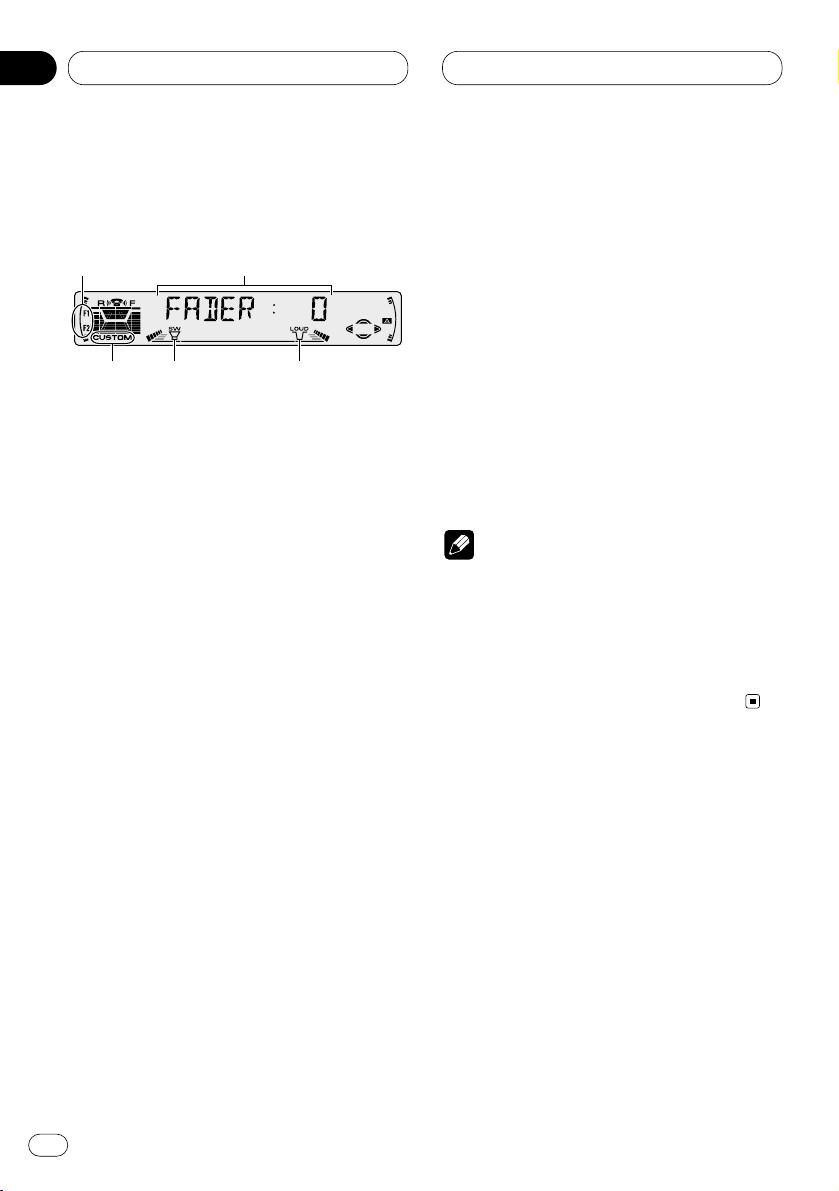
06
Section
Fr
26
Réglages sonores
Introduction aux réglages
sonores
1 Afficheur AUDIO
Il indique l’état des réglages sonores.
2 Indicateur LOUD
Il s’éclaire lorsque la correction
physiologique est en service.
3 Indicateur SW
Il apparaît sur l’afficheur quand le hautparleur d’extrêmes graves est en service.
4 Indicateur F1 ou F2
L’indicateur F1, ou F2, signale le réglage
SFEQ employé.
5 Indicateur CUSTOM
Il apparaît sur l’afficheur quand l’égalisation
est réglée.
Appuyez sur
AUDIO pour afficher le nom des
fonctions audio.
Appuyez de manière répétée sur AUDIO pour
choisir une des fonctions suivantes:
FADER (equilibre sonore)—EQ (réglage fin de la
courbe d’égaliasion)—BASS (graves)—TRE
(aigus)—LOUD (correction physiologique)—
SUB.W (sortie vers le haut-parleur d’extrêmes
graves)—80HZ0 (réglage de la sortie vers le
haut-parleur d’extrêmes graves)—SLA (réglage
du niveau sonore de la source)
• Si le syntoniseur FM a été choisi comme
source, vous ne pouvez pas afficher la fonction
SLA.
• Appuyez sur BAND/ESC pour revenir à
l’affichage de l’état de chaque source.
Remarques
• Si vous ne réglez aucun paramètre de la fonction pendant environ 30 secondes, l’afficheur
indique à nouveau l’état de la source.
• Les fonctions du menu Audio changent selon
le réglage de la sortie arrière dans le menu
des réglages initiaux. Reportez-vous à la page
33, Choix du réglage pour la sortie arrière.
1
2
3
5
4
Page 63

06
Section
Réglages sonores
Fr
27
English
Français
Deutsch
Français
Italiano
Nederlands
Réglage de l’égaliseur de focalisation sonore
En clarifiant l’image sonore des voix et des
instruments il permet une mise en scène simple
d’un environnement sonore naturel et plaisant.
Un plaisir d’écoute encore plus grand sera
obtenu si la position d’écoute est choisie avec
attention.
• FRT1 accentue les aigus de la sortie avant et
les graves de la sortie arrière.
FRT2 accentue les aigus et les graves de la
sortie avant et les graves de la sortie arrière.
(L’accentuation des graves est la même pour
l’avant et l’arrière.)
Pour FRT1 et FRT2 le réglage HI offre un effet
plus prononcé que le réglage LOW.
1 Appuyez sur
SFEQ pour choisir le mode
SFEQ désiré.
Appuyez de manière répétée sur SFEQ pour
choisir l’un des réglages suivants:
FRT1-HI (avant 1-fort)—FRT1-LOW (avant 1-
faible)—FRT2-HI (avant 2-fort)—FRT2-LOW
(avant 2-faible)—CUSTOM (personnalisé)—
SFEQ OFF (hors service)
Le mode choisi (par exemple, F1) apparaît sur
l’afficheur.
2 Appuyez sur 2, ou sur 3, pour choisir la
position désirée.
Appuyez sur 2, ou sur 3, jusqu’à ce que la
position désirée apparaisse sur l’afficheur.
L (gauche)—C (centre)—R (droite)
Remarque
• Si vous ajustez les graves ou les aigus, CUS-
TOM
mémorise un mode SFEQ pour lequel les
graves et les aigus sont ajustés à votre goût.
Réglage de l’équilibre sonore
Vous pouvez régler l’équilibre avant-arrière et
droite-gauche de manière que l’écoute soit
optimale quel que soit le siège occupé.
1 Appuyez sur AUDIO
pour choisir FADER.
Appuyez sur
AUDIO jusqu’à ce que FADER
apparaisse sur l’afficheur.
• Si le réglage de l’équilibre sonore a déjà été
effectué, BAL s’affiche.
2 Appuyez sur 5, ou sur ∞, pour régler
l’équilibre sonore entre les haut-parleurs
avant et arrière.
Chaque pression sur 5, ou sur ∞, modifie
l’équilibre sonore entre les haut-parleurs avant
et arrière.
• FADER :F15 – FADER :R15 sont les valeurs
extrêmes qui s’affichent tandis que l’équilibre
entre les haut-parleurs avant et arrière varie.
• FADER : 0 est le réglage convenable dans le
cas où seulement deux haut-parleurs sont
utilisés.
• Si le réglage pour la sortie arrière est Hautparleur d’extrêmes graves, vous ne pouvez pas
régler l’équilibre sonore entre les haut-parleurs
avant et arrière. Reportez-vous à la page 33,
Choix du réglage pour la sortie arrière.
3 Appuyez sur 2, ou sur 3, pour régler
l’équilibre entre les haut-parleurs gauche et
droit.
Lorsque vous appuyez sur 2, ou sur 3, BAL : 0
s’affiche.
Chaque pression sur 2, ou sur 3, modifie
l’équilibre sonore entre les haut-parleurs
gauche et droit.
• BAL :L9 – BAL :R9 sont les valeurs extrêmes
qui s’affichent tandis que l’équilibre entre les
haut-parleurs gauche et droit varie.
Page 64

Réglages sonores
Utilisation de l’égaliseur
L’égaliseur vous permet de corriger les caractéristiques sonores de l’habitacle du véhicule en
fonction de vos goûts.
Rappel d’une courbe d’égalisation
La mémoire contient sept courbes d’égalisation
que vous pouvez utiliser à n’importe quel
moment. Voici la liste de ces six courbes:
Indication affichée Courbe d’égalisation
POWERFUL
Accentuation de la puissance
NATURAL Sonorité naturelle
VOCAL Chant
CUSTOM1, 2 Correction personnelle 1, 2
EQ FLAT Absence de correction
SUPER BASS Accentuation des graves
• CUSTOM1 et CUSTOM2 sont des courbes
d’égalisation que vous avez créées.
• Une courbe CUSTOM1 séparée peut être
créée pour chaque source. (Le lecteur de CD
intégré et le lecteur de CD à changeur sont
réglés automatiquement sur le même réglage
d’ajustement de courbe d’égalisation.)
• Si vous réalisez un ajustement quand une
autre courbe que CUSTOM2 est choisie, les
réglages de la courbe d’égalisation sont
mémorisés sur CUSTOM1.
• Une courbe CUSTOM2 peut être créée en
commun pour toutes les sources.
• Si vous réalisez un ajustement lorsque
CUSTOM2 est choisi, la courbe CUSTOM2 est
mise à jour.
• Si vous choisissez
EQ FLAT, aucune correc-
tion n’est apportée aux sons. Cette courbe est
utile pour apprécier l’effet d’une autre courbe
en basculant alternativement de la courbe
EQ
FLAT à la courbe considérée.
Appuyez sur
EQ pour choisir l’égaliseur.
• Si une courbe de l’égaliseur autre que
POWERFUL a précédemment été utilisée, par
exemple NATURAL, VOCAL, CUSTOM1,
CUSTOM2, EQ FLAT ou SUPER BASS, c’est le
nom de cette courbe qui s’affiche.
Réglage des courbes d’égalisation
Vous pouvez modifier comme bon vous semble
la courbe d’égalisation présentement choisie.
Les modifications apportées à une courbe
d’égalisation sont conservées par la mémoire
CUSTOM1 ou CUSTOM2.
1 Appuyez sur AUDIO pour choisir
l’égaliseur.
Appuyez sur AUDIO jusqu’à ce que EQ-LOW/
EQ-MID/EQ-HIGH apparaisse sur l’afficheur.
2 Au moyen de 2/3 choisissez la plage de
fréquence que vous désirez modifier.
EQ-LOW (graves)—EQ-MID (médium)—EQHIGH (aigus)
3 Appuyez sur 5, ou sur ∞, pour régler la
courbe d’égalisation.
Chaque pression sur 5, ou sur ∞, augmente ou
diminue l’amplitude de la courbe d’égalisation.
• +6 – –6 sont les valeurs extrêmes que peut
prendre l’égalisation tandis qu’elle augmente
ou diminue.
• La plage de réglage dépend de la courbe
d’égalisation choisie.
Remarque
• Si vous modifiez une courbe d’égalisation
autre que CUSTOM2, la courbe ainsi modifiée
remplace la courbe CUSTOM1 précédente.
Fr
28
06
Section
Page 65

Réglages sonores
Fr
29
Réglage fin de la courbe d’égalisation
Vous pouvez régler la fréquence centrale et le
facteur de surtension (caractéristique de la
courbe) de chaque courbe présentement sélectionnée par bande (EQ-LOW/EQ-MID/EQ-HIGH).
1 Maintenez la pression d’un doigt sur
AUDIO jusqu’à ce que la fréquence et le fac-
teur de surtension Q (par exemple, F80 Q-1W)
apparaissent sur l’afficheur.
2 Appuyez sur AUDIO pour choisir la plage
de fréquence à régler.
Appuyez de manière répétée sur AUDIO pour
choisir une des bandes suivantes:
EQ-LOW (graves)—EQ-MID (médium)—EQHIGH (aigus)
3 Utilisez 2/3 pour sélectionner la
fréquence désirée.
Appuyez sur 2, ou sur 3, jusqu’à ce que la
fréquence désirée apparaisse sur l’afficheur.
LOW: 40—80—100—160 (Hz)
MID: 200—500—1K—2K (Hz)
HIGH: 3K—8K—10K—12K (Hz)
4 Utilisez 5/∞ pour sélectionner le facteur
de surtension Q désiré.
Appuyez sur5, ou sur ∞, jusqu’à ce que le facteur de surtension Q désiré apparaisse sur l’afficheur.
2N—1N—1W—2W
Remarque
• Si vous modifiez une courbe d’égalisation
autre que CUSTOM2, la courbe CUSTOM1 set
mise à jour.
Réglage des graves
Vous pouvez ajuster la fréquence de coupure et
le niveau des graves.
En mode FRT1, l’ajustement des graves affecte
uniquement la sortie arrière: la sortie avant ne
peut pas être ajustée.
1 Appuyez sur AUDIO pour sélectionner
BASS.
Appuyez sur AUDIO jusqu’à ce que BASS apparaisse sur l’afficheur.
2 Choisissez la fréquence désirée avec 2/3.
Appuyez sur 2, ou sur 3, jusqu’à ce que la
fréquence désirée apparaisse sur l’afficheur.
40—63—100—160 (Hz)
3 Appuyez sur 5, ou sur∞, pour régler le
niveau des graves.
Chaque pression sur 5, ou sur ∞, augmente ou
diminue le niveau des graves. +6 – –6 sont les
valeurs extrêmes que peut prendre le niveau
sonore tandis qu’il augmente ou diminue.
Niveau(dB)
Q=2W
Q=2N
Fréquence centrale
Fréquence (Hz)
English
Français
Deutsch
Français
Italiano
Nederlands
06
Section
Page 66

Réglages sonores
Réglage des aigus
Vous pouvez ajuster la fréquence de coupure et
le niveau des aigus.
En mode FRT1 et FRT2, l’ajustement des aigus
affecte uniquement la sortie avant: la sortie
arrière ne peut pas être ajustée.
1 Appuyez sur AUDIO pour sélectionner
TRE.
Appuyez sur AUDIO jusqu’à ce que TRE
apparaisse sur l’afficheur.
2 Choisissez la fréquence désirée avec 2/3.
Appuyez sur 2, ou sur 3, jusqu’à ce que la
fréquence désirée apparaisse sur l’afficheur.
2K—4K—6K—10K (Hz)
3 Appuyez sur 5, ou sur ∞, pour régler le
niveau des aigus.
Chaque pression sur 5, ou sur ∞, augmente ou
diminue le niveau des aigus. +6 – –6 sont les
valeurs extrêmes que peut prendre le niveau
sonore tandis qu’il augmente ou diminue.
Réglage de la correction
physiologique
La correction physiologique a pour objet
d’accentuer les graves et les aigus à bas
niveaux d’écoute.
1 Appuyez sur
AUDIO pour choisir LOUD.
Appuyez sur
AUDIO jusqu’à ce que LOUD appa-
raisse sur l’afficheur.
2 Appuyez sur 5 pour mettre en service la
correction physiologique.
L’amplitude de la correction physiologique (par
exemple, LOUD :MID) apparaît sur l’afficheur.
3 Appuyez sur 2 , ou sur 3, pour sélectionner l’amplitude.
Appuyez sur 2, ou sur 3, jusqu’à ce que le
niveau désiré apparaisse sur l’afficheur.
LOW (graves)—MID (médium)—HI (aigus)
4 Appuyez sur ∞ pour mettre hors service la
correction physiologique.
LOUD :OFF apparaît sur l’afficheur.
Utilisation de la sortie pour hautparleur d’extrêmes graves
Cet appareil est pourvu d’une sortie vers un
haut-parleur d’extrêmes graves qui peut être
mis en service, ou hors service. Lorsqu’un hautparleur d’extrêmes graves est connecté à la
sortie arrière, choisissez tout d’abord le réglage
Haut-parleur d’extrêmes graves pour cette sortie puis mettez en service la sortie vers le hautparleur d’extrêmes graves. Pour de plus amples
détails, reportez-vous à la page 33, Choix du
réglage pour la sortie arrière.
1 Appuyez sur AUDIO pour choisir SUB.W.
Si le réglage de la sortie arrière est Haut-parleur
d’extrêmes graves, vous pouvez sélectionner
SUB.W. Appuyez sur AUDIO jusqu’à ce que
SUB.W apparaisse sur l’afficheur.
2 Appuyez sur 5 pour mettre en service la
sortie vers le haut-parleur d’extrêmes graves.
SUB.W :ON apparaît sur l’afficheur. La sortie
vers le haut-parleur d’extrêmes graves est maintenant en service.
3 Appuyez sur ∞ pour mettre hors service le
haut-parleur d’extrêmes graves.
SUB.W :OFF apparaît sur l’afficheur. La sortie
vers le haut-parleur d’extrêmes graves est maintenant coupée.
Fr
30
06
Section
Page 67

Réglages sonores
Fr
31
Réglages de la sortie vers le hautparleur d’extrêmes graves
Lorsque la sortie vers le haut-parleur d’extrêmes
graves est en service, vous ne pouvez pas
choisir la fréquence de coupure ni régler le
niveau de sortie du haut-parleur d’extrêmes
graves.
1 Appuyez sur AUDIO pour choisir le
paramètre du haut-parleur d’extrêmes graves.
Lorsque la sortie vers le haut-parleur d’extrêmes
graves est en service , vous pouvez choisir le
paramètre du haut-parleur d’extrêmes graves.
Appuyez sur AUDIO jusqu’à ce que 80Hz apparaisse sur l’afficheur.
• Si le réglage du haut-parleur d’extrêmes
graves a précédemment été réalisé, c’est le
nom de cette fréquence qui s’affiche, par exemple 50Hz ou 125Hz.
2 Appuyez sur 2, ou sur 3, pour choisir la
fréquence de coupure.
Appuyez sur 2; 50Hz s’affiche. Appuyez sur 3;
125Hz s’affiche. Seules les fréquences
inférieures à la fréquence de coupure sont
émises par le haut-parleur d’extrêmes graves.
3 Appuyez sur 5, ou sur ∞, pour régler
l’amplitude de sortie du haut-parleur
d’extrêmes graves.
Chaque pression sur 5, ou sur ∞, augmente ou
diminue l’amplitude de sortie du haut-parleur
d’extrêmes graves (par exemple, +6 à –6).
Appuyez sur sur 5, ou sur ∞, pour obtenir la
valeur désirée.
Réglage du niveau sonore de la
source
Le réglage du niveau de la source au moyen de
la fonction SLA, évite que ne se produisent de
fortes variations d’amplitude sonore lorsque
vous passez d’une source à l’autre.
• Le réglage est basé sur le niveau du signal FM
qui, lui, demeure inchangé.
1 Comparez le niveau sonore du syntoniseur
FM au niveau sonore de la source concernée
par le réglage (par exemple, le lecteur de CD
intégré).
2 Appuyez sur AUDIO pour choisir SLA.
Appuyez sur AUDIO jusqu’à ce que SLA apparaisse sur l’afficheur.
3 Appuyez sur 5, ou sur ∞, pour régler le
niveau de la source.
Chaque pression sur 5, ou sur ∞, augmente ou
diminue le niveau sonore de la source.
• SLA :+4 – SLA :–4 sont les valeurs extrêmes
que peut prendre le niveau sonore tandis qu’il
augmente ou diminue.
Remarques
• Étant donné que le niveau du syntoniseur FM
sert de référence, l’emploi de la fonction SLA
n’est pas possible pour le syntoniseur FM.
• Le niveau du syntoniseur AM peut également
être réglé à l’aide de cette fonction.
• Le lecteur de CD intégré et le lecteur de CD à
chargeur sont automatiquement placés dans
les mêmes conditions de niveau sonore.
English
Français
Deutsch
Français
Italiano
Nederlands
06
Section
Page 68

07
Section
Fr
32
Réglages initiaux
Ajustement des réglages initiaux
Les réglages initiaux vous permettent d’établir
les conditions de fonctionnement de base de
l’appareil.
1 Afficheur FUNCTION
Il indique l’état de la fonction.
1 Maintenez la pression d’un doigt sur
SOURCE jusqu’à ce que l’appareil s’éteigne.
2 Maintenez la pression d’un doigt sur FUNC-
TION jusqu’à ce que TIME apparaisse sur l’af-
ficheur.
3 Appuyez sur FUNCTION pour choisir un des
réglages initiaux.
Appuyez de manière répétée sur FUNCTION
pour passer d’un des paramètres suivants à
l’autre:
TIME—WARN—AUX—DIMMER—FRT+REAR
Pour de plus amples détails sur chaque réglage,
reportez-vous aux instructions qui suivent.
• Appuyez sur BAND/ESC pour abandonner les
réglages initiaux.
• Vous pouvez également abandonner les
réglages initiaux en maintenant la pression
d’un doigt sur FUNCTION jusqu’à ce que
l’appareil se mette hors service.
Réglage de l’heure
Procédez comme suit pour régler la pendulette
de l’appareil.
1 Appuyez sur FUNCTION pour le réglage de
l’heure.
Appuyez sur FUNCTION jusqu’à ce que l’heure
apparaisse sur l’afficheur.
2 À l’aide de 2/3, choisissez la partie de
l’heure à régler.
Une pression sur 2/3 permet de sélectionner
une partie de l’heure affichée:
HOUR (Heure)—MINUTE (Minute)
La partie sélectionnée sur l’heure affichée, clignote.
3 Précisez l’heure qui convient à l’aide de
5/∞ .
Une pression sur 5 augmente les heures ou les
minutes. Une pression sur ∞ diminue les
heures ou les minutes.
Mise en service ou hors service
du signal sonore d’avertissement
Si vous ne retirez pas la face avant de l’appareil
central dans les cinq secondes qui suivent la
coupure de l’allumage, un signal sonore d’avertissement se fait entendre. Vous pouvez mettre
hors service ce signal sonore d’avertissement.
1 Appuyez sur FUNCTION pour choisir WARN.
Appuyez sur FUNCTION jusqu’à ce que WARN
apparaisse sur l’afficheur.
2 Mettez en service ou hors service
WARN à
l’aide de 5/∞ .
Une pression sur 5/∞ met alternativement
WARN en service ou hors service et l’état du
signal (par exemple, WARN :ON) est affiché.
1
Page 69

07
Section
Réglages initiaux
Fr
33
English
Français
Deutsch
Français
Italiano
Nederlands
Mise en service ou hors service
de l’entrée auxiliaire
Cet appareil accepte le signal d’un équipement
auxiliaire. L’entrée auxiliaire doit être en service
pour que l’équipement auxiliaire connecté
puisse être utilisé.
1 Appuyez sur FUNCTION pour choisir AUX.
Appuyez de manière répétée sur FUNCTION
jusqu’à ce que AUX apparaisse sur l’afficheur.
2 Mettez en service, ou hors service, AUX à
l’aide de 5/∞.
Une pression sur 5/∞ met alternativement AUX
en service ou hors service et l’état de l’entrée
(par exemple, AUX :ON) est affiché.
Mise en service ou hors service
de l’atténuateur de luminosité
Pour éviter que l’afficheur ne soit trop lumineux
la nuit, son éclairage est automatiquement
atténué dès que les feux de route sont en service. Vous pouvez mettre en service, ou hors
service, l’atténuateur de luminosité.
1 Appuyez sur FUNCTION pour choisir
DIMMER.
Appuyez de manière répétée sur FUNCTION
jusqu’à ce que DIMMER apparaisse sur
l’afficheur.
2 Mettez en service, ou hors service, DIMMER
à l’aide de 5/∞.
Une pression sur 5/∞ met alternativement
DIMMER en service ou hors service et l’état de
l’atténuateur (par exemple, DIMMER :ON) est
affiché.
Choix du réglage pour la sortie
arrière
La sortie arrière de l’appareil (conducteurs vers
les haut-parleurs arrière et sortie arrière sur
fiche Cinch (RCA)) peut être utilisée pour
exciter un haut-parleur pleine gamme ou un
haut-parleur d’extrêmes graves. Lorsque vous
choisissez de régler la sortie arrière sur la valeur
Haut-parleur d’extrêmes graves, vous pouvez
connecter le haut-parleur d’extrêmes graves
sans faire usage d’un amplificateur auxiliaire.
• Si vous avez relié un haut-parleur d’extrêmes
graves à la sortie arrière, choisissez la valeur
haut-parleur d’extrêmes graves pour cette sortie.
• Même si vous avez procédé ainsi, aucun sig-
nal n’est émis aussi longtemps que la sortie
vers le haut-parleur d’extrêmes graves n’est pas
en service (reportez-vous à la page 30,
Utilisation de la sortie pour haut-parleur
d’extrêmes graves).
• Les conducteurs vers les haut-parleurs arrière
et la sortie sur fiches Cinch (RCA) sont tous
deux concernés par le réglage effectué.
1 Appuyez sur FUNCTION pour choisir le
mode de fonctionnement de la sortie vers
l’arrière.
Appuyez de manière répétée sur FUNCTION
jusqu’à ce que FRT+REAR apparaisse sur
l’afficheur.
• Si la sortie vers l’arrière est réglée pour le
haut-parleur d’extrêmes graves, la mention
FRT+S/W est affichée.
2 Indiquez le haut-parleur, pleine gamme ou
extrêmes graves, à l’aide de 2/3 .
Une pression sur 2/3 permet de basculer de
FRT+REAR (haut-parleur pleine gamme) à
FRT+S/W (haut-parleur d’extrêmes graves) et le
réglage est affiché.
Page 70

08
Section
Fr
34
Autres fonctions
Utilisation de la source AUX
Grâce à un interconnecteur IP-BUS-RCA tel que
le modèle CD-RB20 ou CD-RB10 (vendu séparément), vous pouvez relier cet appareil à un
équipement auxiliaire doté d’une sortie Cinch
(RCA). Pour de plus amples détails, reportezvous au mode d’emploi de l’interconnecteur IPBUS-RCA.
Choix de l’entrée AUX comme source
Appuyez sur SOURCE pour choisir
AUX
comme source.
Appuyez sur SOURCE jusqu’à ce que AUX apparaisse sur l’afficheur.
• Si l’entrée auxiliaire n’est pas en service, AUX
ne peut pas être sélectionné. Pour de plus
amples détails, reportez-vous à la page 33, Mise
en service ou hors service de l’entrée auxiliaire.
Frappe du nom de l’entrée AUX
Vous pouvez taper le nom de l’entrée AUX.
1 Après avoir choisissez AUX comme source,
maintenez la pression d’un doigt sur FUNC-
TION jusqu’à ce que TITLE IN apparaisse sur
l’afficheur.
2 Appuyez sur 5, ou sur ∞, pour choisir une
lettre de l’alphabet.
Chaque pression sur 5 provoque l’affichage,
dans l’ordre, d’une lettre A B C ... X Y Z, d’un
chiffre puis d’un symbole 1 2 3 ... @ # <. Chaque
pression sur ∞ provoque l’affichage dans l’ordre inverse Z Y X ... C B A.
3 Appuyez sur 3 pour placer le curseur sur
la position suivante.
Lorsque la lettre que vous désirez utiliser est
affichée, appuyez sur 3 pour placer le curseur
sur la position suivante puis choisissez la lettre
suivante. Appuyez sur 2 pour déplacer le
curseur vers le début.
4 Après avoir frappé le nom, placez le
curseur sur la dernière position en appuyant
sur 3.
Lorsque vous appuyez une nouvelle fois sur 3,
le nom frappé est mis en mémoire.
5 Appuyez sur
BAND/ESC pour revenir à
l’affichage des conditions de lecture.
Page 71

09
Section
Informations complémentaires
Fr
35
English
Français
Deutsch
Français
Italiano
Nederlands
Soins à apporter au lecteur de
CD
• N’utilisez que les disques portant la marque
Compact Disc Digital Audio indiquée cidessous.
• N’utilisez que des disques standard circulaires. L’utilisation de disques ayant une forme
différente peut provoquer une anomalie du
lecteur, ou encore leur lecture peut être
impossible.
• Vérifiez les disques avant de les écouter.
Rejetez tout disque fendu, rayé ou voilé car
leur lecture peut être impossible. N’utilisez
pas de disque en mauvais état.
• Pendant la manipulation des disques, évitez
de toucher leur face gravée (face ne portant
aucune indication).
• Rangez les disques dans leur coffret dès que
vous ne les écoutez plus.
• Conservez les disques à l’abri de la lumière
directe du soleil et ne les exposez pas à des
températures élevées.
• Ne posez aucune étiquette à la surface des
disques, n’écrivez pas sur un disque, n’appliquez aucun agent chimique sur un disque.
• Pour nettoyer un disque, utilisez un chiffon
doux en partant du centre vers la périphérie.
•
Lorsque, par temps froid, vous mettez le
chauffage en service, l’humidité peut se condenser à l’intérieur du lecteur de CD. La condensation peut provoquer des anomalies de
fonctionnement du lecteur. Si vous pensez
que de la condensation s’est formée, mettez le
lecteur de CD hors service pendant une heure
environ, le temps nécessaire à son séchage,
et essuyez le disque avec un chiffon doux pour
supprimer l’humidité qui le recouvre.
• Le cahots de la route peuvent interrompre la
lecture d’un CD.
Disques CD-R/CD-RW
• La lecture, à l’aide de cet appareil, d’un
disque CD-R (disque compact enregistrable)
et CD-RW (enregistrable et effaçable) réalisé
au moyen d’un graveur CD-R/CD-RW autre
qu’un graveur de signaux musicaux, peut
s’accompagner d’anomalies.
• Les disques CD-R/CD-RW de musique, même
s’ils ont été produits par un graveur de
musique sur CD, ne sont pas nècessairement
lus convenablement par cet appareil en raison des caractéristiques des disques, des
rayures et des saletès. La poussière et la condensation qui peuvent s’être accumulées sur
l’objectif, à l’intérieur de l’appareil, sont également susceptibles d’empêcher la lecture.
• Les titres et autres informations gravés sur les
CD-R/CD-RW ne sont pas toujours affichés
par cet appareil.
• Cet appareil tient compte des informations de
saut de plage musicale gravées sur un CDR/CD-RW. Les plages musicales contenant
ces informations sont automatiquement
ignorées.
• Lisez les précautions qui accompagnent les
CD-R/CD-RW avant de les utiliser.
Page 72

09
Section
Fr
36
Informations complémentaires
Signification des messages
d’erreur du lecteur de CD intégré
En cas d’anomalie de fonctionnement du
lecteur de CD, un message d’erreur peut
s’afficher. Si un message d’erreur apparaît sur
l’afficheur, reportez-vous au tableau ci-dessous
pour connaître la nature de l’anomalie et l’action corrective suggérée. Si l’erreur ne peut pas
être corrigée, consultez le revendeur ou le service d’entretien agréé par Pioneer.
Messages
Causes possibles Action corrective
ERROR-11, 12,
17, 30
Disque sale. Nettoyez le
disque.
ERROR-11, 12,
17, 30
Disque rayé. Utilisez un autre
disque.
ERROR-14 Disque vierge. Vérifiez le
disque.
ERROR-10, 11,
12, 14, 17, 30,
A0
Anomalie électrique ou
mécanique.
Coupez le contact au moyen de
la clé puis rétablissez le contact
et choisissez à
nouveau le
lecteur de CD
comme source.
ERROR-44 Toutes les plages
musicales sont
ignorées.
Utilisez un autre
disque.
HEAT Surchauffe du
lecteur de CD.
Arrêtez le fonctionnement du
lecteur et attendez qu’il ait
repris une température normale.
Page 73

09
Section
Informations complémentaires
Fr
37
English
Français
Deutsch
Français
Italiano
Nederlands
Caractéristiques techniques
Généralités
Alimentation ....................... 14,4 V CC (10,8 à 15,1 V
possibles)
Mise à la masse .................. Pôle négatif
Consommation maximale
...... 10,0 A
Dimensions (L × H × P):
(DIN)
Châssis ................ 178 × 50 × 157 mm
Panneau avant .... 188 × 58 × 19 mm
(D)
Châssis ................ 178 × 50 × 162 mm
Panneau avant .... 170 × 46 × 14 mm
Poids ............................ 1,5 kg
Amplificateur
Puissance de sourtie continue de 22 W per canal min.
sous 4 ohms, les deux canaux en charge, 50 à 15.000
Hz, avec une DHT ne dépassant pas 5%.
Puissance maximale de sortie
............................................. 50 W × 4, 50 W × 2 canaux/
4 Ω + 70 W × 1 canal/2 Ω
(Pour l’enceinte
d’extrêmes graves)
Impédance de charge ........ 4 Ω (4 à 8 Ω [2 Ω pour 1
canal] possibles)
Niveau maximum/impédance de sortie de l’étage de
préamplification ................. 2,2 V/1 kΩ
Egaliseur (Egaliseur paramétrique à 3 bandes)
(Graves) ....................... Fréquence:
40/80/100/160 Hz
Facteur de surtension (Q):
0,35/0,59/0,95/1,15
(+6 dB avec accentuation)
Niveau: ±12 dB
(Médium) ..................... Fréquence:
200/500/1k/2k Hz
Facteur de surtension (Q):
0,35/0,59/0,95/1,15
(+6 dB avec accentuation)
Niveau: ±12 dB
(Aigus) ......................... Fréquence:
3,15k/8k/10k/12,5k Hz
Facteur de surtension (Q):
0,35/0,59/0,95/1,15
(+6 dB avec accentuation)
Niveau: ±12 dB
Correction physiologique
(Graves) ....................... +3,5 dB (100 Hz), +3 dB
(10 kHz)
(Médium) ..................... +10 dB (100 Hz), +6,5 dB
(10 kHz)
(Aigus) ......................... +11 dB (100 Hz), +11 dB
(10 kHz)
(Niveau: –30 dB)
Commandes de tonalité
(Graves) ....................... Fréquence:
40/63/100/160 Hz
Niveau: ±12 dB
(Aigus) ......................... Fréquence:
2,5k/4k/6,3k/10k Hz
Niveau: ±12 dB
Sortie enceinte d’extrêmes graves
Fréquence ................... 50/80/125 Hz
Pente ........................... –12 dB/octave
Gain ............................. ±12 dB
Lecteur de CD
Système .............................. Compact Disc Digital
Audio
Disques utilisables ............. Disques compacts
Format du signal:
Fréquence d’échantillonnage
...................................... 44,1 kHz
Nombre de bits de quantification
...................................... 16; quantification linéaire
Réponse en fréquence .......5 – 20.000 Hz (±1 dB)
Rapport signal/bruit ........... 94 dB (1 kHz) (Réseau
IHF-A)
Dynamique ......................... 92 dB (1 kHz)
Nombre de voies ................. 2 (stéréo)
Syntoniseur FM
Gamme de fréquence ......... 87,9 – 107,9 MHz
Sensibilité utile ................... 9 dBf
(0,8 µV/75 Ω, mono, S/B:
30 dB)
Seuil de sensibilité 50 dB ... 15 dBf (1,5 µV/75 Ω, mono)
Rapport signal/bruit ........... 70 dB (Réseau IHF-A)
Distorsion ........................... 0,3% (à 65 dBf, 1 kHz,
stéréo)
Réponse en fréquence ....... 30 – 15.000 kHz (±3 dB)
Séparation stéréophonique
............................................. 40 dB (à 65 dBf, 1 kHz)
Sélectivité ........................... 70 dB (2ACA)
Inermodulation trois signaux (niveau de signal désiré)
............................................. 30 dBf (niveau deux
signaux indésirés: 100 dBf)
Syntoniseur AM
Gamme de fréquence ......... 530 – 1.710 kHz (10 kHz)
Sensibilité utile ................... 18 µV (S/B: 20 dB)
Sélectivité ........................... 50 dB (±10 kHz)
Remarque
• Les caractéristiques et la présentation peu-
vent être modifiées sans avis préalable à fin
d’amélioration.
Page 74

Antes de empezar
Acerca de este producto 4
Acerca de este manual 4
Servicio de posventas para productos
Pioneer 5
Precauciones 5
Protección del producto contra robo 6
• Extracción del panel delantero 6
• Colocación del panel delantero 6
Qué es cada cosa 7
• Unidad principal 7
• Control remoto 8
Uso y cuidado del control remoto 8
• Instalación de la pila 8
• Uso del control remoto 9
Acerca de la marca XM READY 9
Encendido y Apagado
Encendido del sistema 10
Selección de una fuente 10
Apagado del sistema 10
Sintonizador
Audición de radio 11
Introducción a las operaciones avanzadas
del sintonizador 12
Almacenaje y llamada de frecuencias 12
Sintonía de señales fuertes 13
Almacenaje de las frecuencias de radio
más fuertes 13
Lector de CD incorporado
Reproducción de un CD 14
Introducción a las operaciones avanzadas
del lector de CD incorporado 15
Repetición de reproducción 15
Reproducción de pistas en un orden
aleatorio 15
Exploración de las pistas de un CD 16
Pausa de la reproducción de CD 16
Uso de las funciones de título de disco 16
• Introducción de títulos de disco 16
• Visualización de los títulos 17
Lector de Multi-CD
Reproducción de un CD 18
Lector de Multi-CD de 50 discos 18
Introducción a las operaciones avanzadas
de lector de Multi-CD 19
Repetición de reproducción 19
Reproducción de las pistas en un orden
aleatorio 20
Exploración de CDs y pistas 20
Pausa de la reproducción de un CD 20
Uso de listas de reproducción ITS 21
• Creación de una lista de reproducción
con la programación ITS 21
• Reproducción de la lista de reproduc-
ción ITS 21
• Borrado de una pista de la lista de
reproducción ITS 22
• Borrado de un CD de la lista de repro-
ducción ITS 22
Uso de las funciones de título de disco 22
• Introducción de títulos de disco 22
• Visualización de los títulos 23
• Selección de disco de la lista de títulos
de disco 24
Gracias por haber comprado este producto Pioneer.
Sírvase leer con detención estas instrucciones sobre la operación de modo que
aprenda el modo de operar correctamente su modelo. Una vez que haya leído las
instrucciones, consérvelas en un lugar seguro para consultarlas en el futuro.
Contenido
Sp
2
00
Sección
Page 75

Uso de las funciones CD TEXT 24
• Visualización de títulos en discos CD
TEXT 24
• Desplazamiento de títulos en la
pantalla 24
Uso de la compresión y énfasis de los
graves 25
Ajustes de audio
Introducción a los ajustes de audio 26
Ajuste del ecualizador de enfoque
de sonido 27
Uso del ajuste del equilibrio 27
Uso del ecualizador 28
• Llamada de las curvas de
ecualización 28
• Ajuste de las curvas de ecualización 28
• Ajuste fino de la curva del
ecualizador 29
Ajuste de los graves 29
Ajuste de los agudos 30
Ajuste de la sonoridad 30
Uso de la salida de subgraves 30
• Ajuste de las definiciones de
subgraves 31
Ajuste de los niveles de la fuente 31
Ajustes iniciales
Configuración de los ajustes iniciales 32
Ajuste de la hora 32
Cambio del tono de advertencia 33
Cambio del ajuste de componente
auxiliar 33
Cambio del ajuste del reductor de luz 33
Cambio del ajuste de la salida trasera 33
Otras funciones
Uso de la fuente AUX 34
• Selección de AUX como la fuente 34
• Ajuste del título del componente
auxiliar 34
Informaciones adicionales
Lector de CD y cuidados 35
Discos CD-R/CD-RW 35
Comprensión de los mensajes de error
del lector de CD incorporado 36
Especificaciones 37
Contenido
Sp
3
English
Español
Español
Français
Italiano
Nederlands
00
Sección
Page 76

Sp
4
01
Sección
Antes de empezar
Acerca de este producto
Las frecuencias del sintonizador en este
producto se han repartidas para uso en
Norteamérica. El uso en otras áreas puede
resultar en una recepción incorrecta.
Acerca de este manual
Este producto viene con diversas funciones
sofisticadas que aseguran una recepción y
operación superior. Todas las funciones han sido
proyectadas para facilitar su uso al máximo, pero
muchas funciones requieren explicación. El
propósito de este manual de instrucciones es
ayudarle a beneficiarse completamente del
potencial del producto y maximizar su disfrute de
audición.
Se recomienda familiarizarse con las funciones
y operaciones leyendo con detención el manual
antes de usar el producto. Es especialmente
importante leer y observar las precauciones en
esta página y en otras secciones.
Este manual explica la operación de la unidad
principal. Las mismas operaciones se pueden
realizar con el control remoto.
Page 77

Antes de empezar
Sp
5
Servicio de posventas para
productos Pioneer
Póngase en contacto con el revendedor o distribuidor donde ha comprado esta unidad para
el servicio de posventas (incluyendo las condiciones de garantía) o cualquier otra información. En caso de que la información necesaria
no sea disponible, póngase en contacto con las
compañías enumeradas a continuación.
No envíe su unidad a las compañías enumeradas a continuación para reparación sin previo
contacto.
Para la información de la garantía, vea la hoja
de Garantía Limitada incluida con esta unidad.
Precauciones
• Mantenga este manual a mano como una
referencia para los procedimientos de
operación y precaución.
• Siempre mantenga el volumen suficientemente bajo de modo que pueda escuchar los
sonidos fuera del coche.
• Proteja este producto de la humedad.
• Si se desconecta o se descarga la batería, la
memoria preajustada se borrará y se debe
reprogramarla.
U.S.A.
Pioneer Electronics (USA) Inc.
CUSTOMER SUPPORT DIVISION
P.O. Box 1760
Long Beach, CA 90801-1760
800-421-1404
CANADA
Pioneer Electronics of Canada, Inc.
CUSTOMER SATISFACTION DEPARTMENT
300 Allstate Parkway, Markham
Ontario L3R OP2
(905) 479-4411
1-877-283-5901
English
Español
Español
Français
Italiano
Nederlands
01
Sección
Page 78

01
Sección
Sp
6
Antes de empezar
Protección del producto contra
robo
El panel delantero se puede extraer de la unidad
principal y se almacenar en su caja protectora
proveída como una medida antirrobo.
• Si el panel delantero no se extrae de la unidad
principal dentro de cinco segundos después
de desconectar la llave de encendido, un tono
de advertencia suena.
• Puede desactivar el tono de advertencia.
Consulte Cambio del tono de advertencia en la
página 33.
Importante
• Nunca presione ni agarre la pantalla y los
botones con fuerza excesiva al extraer o colocar el panel delantero.
• Evite sujetar el panel delantero a impactos
excesivos.
• Mantenga el panel delantero fuera del
alcance de los rayos de luz del sol o alta temperaturas.
Extracción del panel delantero
1 Presione OPEN para abrir el panel
delantero.
2 Agarre el lado izquierdo del panel
delantero y tire suavemente hacia fuera.
Tenga cuidad en no agarrar con mucha fuerza y
no dejar caer.
3 Coloque el panel delantero en su caja protectora proveída para almacenamiento seguro
(DEH-P44).
Colocación del panel delantero
Coloque de nuevo el panel delantero segurándolo verticalmente contra la unidad y encajándolo firmememente en los ganchos de
montaje.
Page 79

01
Sección
Antes de empezar
Sp
7
English
Español
Español
Français
Italiano
Nederlands
Qué es cada cosa
Unidad principal
1 Botón DISPLAY
Presione para seleccionar las diferentes
visualizaciones.
2 Botón FUNCTION
Presione para seleccionar las funciones.
3 Botón OPEN
Presione para abrir el panel delantero.
4 Botón AUDIO
Presione para seleccionar los diversos controles de calidad del sonido.
5 Botones 5/∞/2/3
Presione para los controles de sintonía de
búsqueda manual, avance rápido, inversión
y búsqueda musical. También se usan para
controlar las funciones.
6 Botón
SFEQ
Presione para seleccionar un sonido natural
con presencia.
7 Botón
BAND/ESC
Presione para seleccionar entre tres bandas
FM o una banda AM y cancelar el modo de
control de funciones.
8 Botones 1–6 (PRESET TUNING)
Presione para la sintonía preajustada y
búsqueda de número de disco cuando
utilice un lector Multi-CD.
9 Botón SOURCE
Esta unidad se enciende por la selección de
una fuente. Presione para cambiar a través
de todas las fuentes disponibles.
0 Botón EQ
Presione para seleccionar las varias curvas
del ecualizador.
- Botón VOLUME
Al presionar VOLUME, el botón sale hacia
fuera de modo que sea más fácil girarlo.
Para replegar el botón, presíonelo nuevamente.
Gire para aumentar o disminuir el volumen.
= Botón
CLOCK
Presione para activar o desactivar el
visualización del reloj.
SELECT
AUDIO
EQ
SFEQ
!2 qwe
r
t
yi!0
o u
!1
Page 80

01
Sección
Sp
8
Control remoto
El control remoto suministrado permite la
operación remota conveniente de la unidad
principal. La operación es igual a la operación
de los botones en la unidad principal. Vea la
explicación de la unidad principal acerca de la
operación de cada botón con excepción de ATT ,
que se explica a continuación.
2 Botón FUNCTION
Presione para seleccionar las funciones.
~ Botón +/–
Eleva o disminuye el volumen.
! Botón CD
Presione una vez para seleccionar un CD.
@ Botón PAUSE
Presione una vez para realizar una pausa.
# Botón TUNER
Presione una vez para seleccionar un sintonizador.
$ Botón ATT
Presione para bajar rápidamente el nivel de
volumen, aproximadamente 90%. Presione
una vez más para volver al nivel de volumen
original.
Uso y cuidado del control remoto
Instalación de la pila
Quite la tapa en la parte posterior del control
remoto e inserte la pila con las marcas polaridades positiva (+) y negativa (–) en las direcciones correctas.
ADVERTENCIA
Mantenga la pila fuera del alcance de niños. En
caso de ingestión accidental, procure un
médico inmediatamente.
PRECAUCIÓN
• Utilice solamente una pila de litio CR2025
(3V).
• Quite la pila si no usará el control remoto
durante un mes o más.
• No recargue, desmonte, caliente o descarte la
pila al fuego.
• No manipule la pila con herramientas metálicas.
• No almacene la pila con materiales metálicos.
• En el evento de fuga de la pila, limpie el control remoto completamente e instale una pila
nueva.
• Al deshacerse de pilas usadas, sírvase
cumplir con los reglamentos gubernamentales o reglas de las instituciones públicas del
medio ambiente aplicables en su país/area.
Antes de empezar
~
7
$
5
2
!
4
#
@
Page 81

01
Sección
Antes de empezar
Sp
9
English
Español
Español
Français
Italiano
Nederlands
Uso del control remoto
Apunte el control remoto al panel delantero
para operar.
Importante
• No almacene el control remoto en lugares de
alta temperatura o donde recibe los rayos de
luz del sol.
• El control remoto puede no funcionar adecuadamente bajo la luz directa del sol.
• No deje el control remoto caer en el piso,
donde pueda atraparse debajo de los pedales
del freno y acelerador.
Acerca de la marca XM READY
La marca XM READY impresa en el panel
delantero de este producto indica que se puede
controlar el sintonizador XM Pioneer (vendido
separadamente) usando este producto.
Infórmese con su revendedor o centro de servicio Pioneer más próximo acerca del
sintonizador XM que se puede conectar a este
producto.
Para la operación del sintonizador XM, consulte
el manual de instrucciones del sintonizador XM.
Notas
• El sistema XM Satellite Radio está desarrollando una nueva banda de radio en los
Estados Unidos. El sistema usará una tecnología de radiodifusión directa del satélite al
receptor para proveer a los oyentes en sus
automóviles y en sus casas con un sonido
claro como cristal de costa a costa. El XM
creará y tendrá hasta 100 canales con calidad
digital incluyendo música, deporte, conversación y programas infantiles.
• Al conectar este producto al sintonizador XM,
no conéctelo a cualquier otra unidad externa.
(Refiérase a la página 10.)
Page 82

02
Sección
Sp
10
Encendido y Apagado
Encendido del sistema
Presione SOURCE para encender el sistema.
Cuando se selecciona una fuente, la unidad se
encende.
Selección de una fuente
Puede seleccionar la fuente que desea
escuchar. Para cambiar al lector de CD incorporado, coloque un disco en el sistema (refiérase
a la página 14).
Presione SOURCE para seleccionar una
fuente.
Presione SOURCE repetidamente para cambiar
entre las siguientes fuentes:
Lector de CD incorporado—TV—Sintonizador—
Lector de Multi-CD—Unidad externa—AUX
Notas
• En los siguientes casos, la fuente sonora no
cambiará:
— Cuando un producto correspondiente a
cada fuente no esté conectado a este sistema.
— Cuando no hay un disco cargado en el
sistema.
— Cuando no hay un cargador cargado en el
lector de Multi-CD.
— Cuando AUX (componente auxiliar) no está
desactivada (refiérase a la página 33).
• Unidad externa se refiere a un producto
Pioneer (tal como un producto disponible en
el futuro) que, mientras sea incompatible
como una fuente, permite el control de funciones básicas por este sistema. Solamente
una unidad externa se puede controlar por
este sistema.
• Cuando se conecta el cable azul/blanco de
este producto al terminal de control de relé de
antena automática del automóvil, la antena
del automóvil se extiende cuando se enciende
el producto. Para retraer la antena, cambie a
otra fuente.
Apagado del sistema
Presione SOURCE durante por lo menos un
segundo para apagar el sistema.
Page 83

03
Sección
Sintonizador
Sp
11
English
Español
Español
Français
Italiano
Nederlands
Audición de radio
Estos son los pasos básicos necesarios para
operar la radio. Operaciones más avanzadas del
sintonizador se proveen desde la página 12.
1 Indicador BAND
Visualiza cuál banda la radio está
sintonizada: AM o FM.
2 Indicador FREQUENCY
Visualiza la frecuencia en que el sintonizador
está sintonizado.
3 Indicador PRESET NUMBER
Visualiza la emisora preajustada
seleccionada.
4 Indicador STEREO ()
Visualiza que la frecuencia seleccionada
está siendo transmitida en estéreo.
1 Presione SOURCE para seleccionar el sintonizador.
2 Utilice VOLUME para ajustar el nivel de
sonido.
Gire para aumentar o disminuir el volumen.
3 Presione BAND/ESC para seleccionar una
banda.
Presione BAND/ESC hasta que se visualice la
banda deseada: F1, F2, F3 para FM o AM.
4 Para realizar la sintonía manual, presione
2 o 3 rápidamente.
Las frecuencias se desplazan hacia arriba o
hacia abajo paso por paso.
5 Para realizar la sintonía por búsqueda,
presione
2 o 3 durante aproximadamente un
segundo y suelte.
El sintonizador explorará las frecuencias hasta
que encuentre una emisora con suficiente
intensidad para una buena recepción.
• Se puede cancelar la sintonía por búsqueda
presionando 2 o 3 rápidamente.
• Si mantiene presionado 2 o 3, puede saltar
las emisoras. La sintonía por búsqueda empieza
así que se suelta el botón.
Nota
• Cuando la frecuencia seleccionada está
siendo transmitida en estéreo, el indicador
STEREO () se ilumina.
3
142
Page 84

03
Sección
Sp
12
Sintonizador
Introducción a las operaciones
avanzadas del sintonizador
1 Visualización FUNCTION
Visualiza el estado de función.
2 Indicador PRESET NUMBER
Visualiza la emisora preajustada
seleccionada.
Presione FUNCTION para visualizar los nombres de las funciones.
Presione FUNCTION repetidamente para cam-
biar entre las siguientes funciones:
BSM (memoria de las mejores emisoras)—
LOCAL (sintonía por búsqueda local)
• Para volver a la visualización de la frecuencia,
presione BAND/ESC.
Nota
• Si no se opera la función dentro de aproximadamente 30 segundos, la pantalla vuelve
automáticamente a la visualización de la
frecuencia.
Almacenaje y llamada de
frecuencias
Si se presiona uno de los botones PRESET
TUNING, se puede fácilmente almacenar hasta
seis frecuencias de emisoras para una llamada
subsiguiente con la presión de un botón.
Cuando encuentre una frecuencia que desea
almacenar en la memoria, presione un botón
PRESET TUNING hasta que el número preajus-
tado pare de destellar.
El número seleccionado destellará en el indicador PRESET NUMBER y permanecerá iluminado. La frecuencia de la emisora seleccionada
ha sido almacenada en la memoria.
Cuando presione el mismo botón PRESET
TUNING en la próxima vez, la frecuencia de la
emisora se llamará de la memoria.
Notas
• Hasta 18 emisoras FM, 6 para cada una de las
tres bandas FM, y 6 emisoras AM se pueden
almacenar en la memoria.
• También se puede usar 5 y ∞ para llamar a
las frecuencias de radio designadas a los
botones PRESET TUNING.
1
2
Page 85

03
Sección
Sintonizador
Sp
13
English
Español
Español
Français
Italiano
Nederlands
Sintonía de señales fuertes
La sintonía por búsqueda local le permite sintonizar solamente las emisoras con señales
suficientemente fuertes para una buena recepción.
1 Presione
FUNCTION para seleccionar
LOCAL.
Presione FUNCTION hasta que LOCAL aparezca
en la pantalla.
2 Presione 5 para activar la sintonía por
búsqueda local.
La sensibilidad de búsqueda local (LOCAL 2, por
ejemplo) aparece en la pantalla.
3 Presione 2 o 3 para ajustar la sensibilidad.
Hay cuatro niveles de sensibilidad para FM y
dos niveles para AM:
FM: LOCAL 1—LOCAL 2—LOCAL 3—LOCAL 4
AM: LOCAL 1—LOCAL 2
El ajuste LOCAL 4 permite la recepción solamente de las emisoras más fuertes, mientras
los ajustes más bajos permiten la recepción
progresiva de las emisoras más débiles.
4 Cuando desee volver a la sintonía por
búsqueda normal, presione ∞ para desactivar
la sintonía por búsqueda local.
LOCAL :OFF aparece en la pantalla.
Almacenaje de las frecuencias de
radio más fuertes
La función BSM (memoria de las mejores
emisoras) le permite almacenar automáticamente las seis emisoras más fuertes bajo los
botones PRESET TUNING 1–6. Después de
almacenadas, las emisoras más fuertes se
pueden sintonizar con la presión de un botón.
1 Presione FUNCTION para seleccionar BSM.
Presione FUNCTION hasta que BSM aparezca
en la pantalla.
2 Presione 5 para activar la función BSM.
BSM comienza a destellar. Mientras BSM está
destellando, las seis emisoras más fuertes se
almacenan en los botones PRESET TUNING en
el orden de las señales más fuertes. Cuando se
completa la operación, BSM para de destellar.
• Para cancelar el proceso de almacenaje,
presione ∞.
Nota
• Almacenar las emisoras más fuertes con
BSM puede reemplazar las emisoras almacenadas usando PRESET TUNING.
Page 86

04
Sección
Lector de CD incorporado
Sp
14
Reproducción de un CD
Estos son los pasos básicos necesarios para
reproducir un CD con su lector de CD incorporado. Las operaciones más avanzadas del lector
de CD se proveen desde la página 15.
1 Indicador TRACK NUMBER
Visualiza la pista que está siendo
reproducida actualmente.
2 Indicador PLAY TIME
Visualiza el tiempo transcurrido de reproducción de la pista actual.
1 Presione OPEN para abrir el panel
delantero.
La abertura para CD aparece.
2 Coloque un CD en la abertura para CD.
La reproducción comenzará automáticamente.
Abertura para CD
Botón
CD EJECT
• Se puede expulsar un CD presionando CD
EJECT.
3 Cierre el panel delantero.
• Después colocar un CD, presione SOURCE
para seleccionar el lector de CD incorporado.
4 Utilice
VOLUME para ajustar el nivel de
sonido.
Gire para aumentar o disminuir el volumen.
5 Para realizar el avance rápido o retroceso,
mantenga presionado 2 o 3.
6 Para saltar hacia atrás o hacia adelante
para otra pista, presione 2 o 3.
Presionar 3 salta al inicio de la próxima pista.
Presionar 2 una vez salta al inicio de la pista
actual. Presionar de nuevo salta a la pista
precedente.
Notas
• El lector de CD incorporado reproduce un CD
estándar, de 12 o 8 cm (simple) a la vez. No
utilice un adaptador para reproducir discos
de 8 cm.
• No coloque nada que no sea un CD en la abertura para CD.
• Si no se puede insertar un disco completamente o si después de insertar un disco, el
disco no se reproduce, compruebe que el lado
de la etiqueta del disco está hacia arriba.
Presione CD EJECT para expulsar el disco, y
verifique si no hay daños en el disco antes de
insertarlo de nuevo.
• Si el lector de CD incorporado no funciona
apropiadamente, un mensaje de error como
ERROR-14 puede aparecer. Consulte
Comprensión de los mensajes de error del
lector de CD incorporado en la página 36.
• El reproductor de CD incorporado no tiene la
función CD TEXT.
1 2
Page 87

04
Sección
Lector de CD incorporado
Sp
15
English
Español
Español
Français
Italiano
Nederlands
• Un disco CD TEXT es un CD que presenta
información de texto tal como un título de
disco, nombre de artista y título de la pista.
Introducción a las operaciones
avanzadas del lector de CD incorporado
1 Visualización FUNCTION
Visualiza el estado de la función.
Presione FUNCTION para visualizar los nombres de las funciones.
Presione FUNCTION repetidamente para cam-
biar entre las siguientes funciones:
REPEAT (reproducción repetida)—RANDOM
(reproducción aleatoria)—T-SCAN (reproduc-
ción con exploración)—PAUSE (pausa)
• Para volver a la visualización de reproducción,
presione BAND/ESC.
Nota
• Si no se opera la función dentro de aproximadamente 30 segundos, la pantalla vuelve
automáticamente a la visualización de reproducción.
Repetición de reproducción
La reproducción repetida le permite escuchar la
misma pista de nuevo.
1 Presione FUNCTION para seleccionar
REPEAT.
Presione FUNCTION hasta que REPEAT
aparezca en la pantalla.
2 Presione 5 para activar la reproducción
repetida.
REPEAT :ON aparece en la pantalla. La pista
que está siendo reproducida se reproducirá y se
repetirá.
3 Presione ∞ para desactivar la reproducción repetida.
REPEAT :OFF aparece en la pantalla. La pista
que está siendo reproducida continuará con la
reproducción y después reproducirá la próxima
pista.
Nota
• Si no se realiza una búsqueda musical o
avance rápido/retroceso, la reproducción
repetida se cancela automáticamente.
Reproducción de pistas en un
orden aleatorio
La reproducción aleatoria le permite reproducir
las pistas en el CD en un orden aleatorio.
1 Presione FUNCTION para seleccionar RAN-
DOM.
Presione FUNCTION hasta que RANDOM
aparezca en la pantalla.
2 Presione 5 para activar la reproducción
aleatoria.
RANDOM :ON aparece en la pantalla. Las pistas
se reproducirán en un orden aleatorio.
3 Presione ∞ para desactivar la reproducción aleatoria.
RANDOM :OFF aparece en la pantalla. La repro-
ducción de las pistas continuará en el orden
normal.
1
Page 88

04
Sección
Sp
16
Lector de CD incorporado
Exploración de las pistas de un
CD
La reproducción con exploración le permite
escuchar los primeros 10 segundos de cada
pista de un CD.
1 Presione FUNCTION para seleccionar
T-SCAN.
Presione FUNCTION hasta que T-SCAN
aparezca en la pantalla.
2 Presione 5 para activar la reproducción
con exploración.
T-SCAN :ON aparece en la pantalla. Los
primeros 10 segundos de cada pista se reproducirán.
3 Cuando encuentre la pista deseada, presione ∞ para desactivar la reproducción con
exploración.
T-SCAN :OFF aparece en la pantalla. La repro-
ducción de la pista continuará.
• Si la pantalla ha vuelto automáticamente a la
visualización de reproducción, seleccione
T-SCAN de nuevo presionando FUNCTION.
Nota
• En el término de la exploración de un CD, la
reproducción normal de las pistas comenzará
de nuevo.
Pausa de la reproducción de CD
La pausa le permite parar temporalmente la
reproducción del CD.
1 Presione
FUNCTION para seleccionar
PAUSE.
Presione FUNCTION hasta que PAUSE aparezca
en la pantalla.
2 Presione 5 para activar la pausa.
PAUSE :ON aparece en la pantalla. La reproduc-
ción de la pista actual se detiene.
3 Presione ∞ para desactivar la pausa.
PAUSE :OFF aparece en la pantalla. La repro-
ducción continuará desde el mismo punto
donde la pausa ha sido activada.
Uso de las funciones de título de
disco
Se pueden introducir títulos de CD y visualizarlos. Al colocar el CD con título la próxima vez, el
título del CD se visualizará.
Introducción de títulos de disco
El título de disco le permite introducir títulos de
CD de hasta 10 letras, y hasta 48 títulos de CD
se pueden almacenar en el lector de CD incorporado.
1 Reproduzca el CD al cual desea introducir
un título.
2 Presione FUNCTION hasta que TITLE IN
aparezca en la pantalla.
Page 89

04
Sección
Lector de CD incorporado
Sp
17
English
Español
Español
Français
Italiano
Nederlands
3 Presione 5 o ∞ para seleccionar una letra
del alfabeto.
Cada presión de 5 visualiza una letra del alfabeto en el orden de A B C ... X Y Z, números y
símbolos en 1 2 3 ... @ # <. Cada presión de ∞
visualiza una letra en el orden inverso, tal como
Z Y X ... C B A.
4 Presione 3 para mover el cursor a la
próxima posición de carácter.
Cuando se visualice la letra deseada, presione
3 para mover el cursor a la próxima posición y
seleccione la próxima letra. Presione 2 para
mover hacia atrás en la pantalla.
5 Mueva el cursor a la última posición presionando 3 después de introducir el título.
Al presionar 3 una vez más, el título se almacena en la memoria.
6 Presione
BAND/ESC para volver a la
visualización de reproducción.
Notas
• Los títulos permanecen en la memoria, aún
después que se quita el disco del lector de CD
incorporado, y se llaman cuando se colocan
los discos correspondientes de nuevo.
• Después que datos para 48 discos han sido
almacenados en la memoria, los datos para
un nuevo disco sobreponen los dados más
antiguos.
• Cuando se conecta un reproductor de MultiCD que no soporta las funciones de título de
disco, no se puede introducir los títulos de
disco en este producto.
Visualización de los títulos
Se puede visualizar el título de cualquier disco
que tenga sido almacenado con un título.
Presione DISPLAY.
Presione DISPLAY repetidamente para cambiar
entre las siguientes visualizaciones:
PLAY TIME (tiempo de reproducción)—DISC
TITLE (título del disco)
Cuando se selecciona DISC TITLE, el título del
disco que está siendo reproducido actualmente
se visualiza en la pantalla.
• Si no ha sido introducido un título para el
disco, se visualizará NO TITLE.
Page 90

05
Sección
Sp
18
Lector de Multi-CD
Reproducción de un CD
Se puede usar este sistema para controlar un
lector de Multi-CD, que se vende separadamente.
Estos son los pasos básicos necesarios para
reproducir un CD con su lector de Multi-CD. Las
operaciones más avanzadas del lector de MultiCD se proveen desde la página 19.
1 Indicador DISC NUMBER
Visualiza el disco que está siendo
reproducido actualmente.
2 Indicador TRACK NUMBER
Visualiza la pista que está siendo
reproducida actualmente.
3 Indicador PLAY TIME
Visualiza el tiempo transcurrido de reproducción de la pista actual.
1 Presione SOURCE para seleccionar el
lector de Multi-CD.
Presione SOURCE hasta que se visualice
Multi-CD.
2 Utilice VOLUME para ajustar el nivel de
sonido.
Gire para aumentar o disminuir el volumen.
3 Seleccione un disco con los botones 1 a 6.
Para discos localizados en 1 a 6, presione el
botón numérico correspondiente.
Si se desea seleccionar un disco localizado en 7
a 12, presione el número (tal como 1 para 7)
hasta que el número del disco aparezca en la
pantalla.
• También se puede seleccionar un disco consecutivamente presionando 5/∞.
4 Para realizar el avance rápido o retroceso,
mantenga presionado
2 o 3.
5 Para saltar hacia atrás o hacia adelante
para otra pista, presione 2 o 3.
Presionar 3 salta al inicio de la próxima pista.
Presionar 2 una vez salta al inicio de la pista
actual. Presionar de nuevo salta a la pista
precedente.
Notas
• Mientras el lector de Multi-CD realiza las
operaciones preparatorias, se visualiza
READY.
• Si el lector de Multi-CD no funciona apropiadamente, un mensaje de error como
ERROR-14 puede aparecer. Consulte el
manual de instrucciones del lector de
Multi-CD.
• Si no hay discos en el cargador de CD del
lector de Multi-CD, se visualiza NO DISC.
Lector de Multi-CD de 50 discos
Solamente las funciones descritas en este
manual se soportan para los lectores de MultiCD de 50 discos.
2 3 1
Page 91

05
Sección
Lector de Multi-CD
Sp
19
English
Español
Español
Français
Italiano
Nederlands
Introducción a las operaciones
avanzadas de lector de Multi-CD
1 Visualización FUNCTION
Visualiza el estado de la función.
Presione FUNCTION para visualizar los nombres de las funciones.
Presione FUNCTION repetidamente para cam-
biar entre las siguientes funciones:
REPEAT (reproducción repetida)—TITLE LIST
(lista de títulos de los discos)—RANDOM (reproducción aleatoria)—SCAN (reproducción con
exploración)—ITS-P (reproducción ITS)—
PAUSE (pausa)—COMP (compresión y DBE)
• Para volver a la visualización de reproducción,
presione BAND/ESC.
Nota
• Si no se opera la función dentro de aproximadamente 30 segundos, la pantalla vuelve
automáticamente a la visualización de reproducción.
Repetición de reproducción
Hay tres gamas de repetición para el lector de
Multi-CD: MCD (repetición de todos los discos
en el lector de Multi-CD), TRK (repetición de
una pista), y DSC (repetición de disco)
1 Presione
FUNCTION para seleccionar
REPEAT.
Presione FUNCTION hasta que REPEAT
aparezca en la pantalla.
2 Presione 2 o 3 para seleccionar la gama
de repetición.
Presione 2 o 3 hasta que la gama de repetición
deseada aparezca en la pantalla.
• MCD — Repite todos los discos en el lector
de Multi-CD
• TRK — Repite solamente la pista actual
• DSC — Repite el disco actual
Notas
• Si se seleccionan otros discos durante la
reproducción repetida, la gama de repetición
cambia a MCD (repetición de todos los discos
en el lector de Multi-CD).
• Si se realiza la búsqueda musical o avance
rápido/retroceso durante la repetición TRK
(repetición de una pista), la gama de repetición cambia a DSC (repetición de disco).
1
Page 92

05
Sección
Lector de Multi-CD
Sp
20
Reproducción de las pistas en un
orden aleatorio
La reproducción aleatoria le permite reproducir
las pistas en un orden aleatorio dentro da gama
de repetición MCD (repetición de todos los discos en el lector de Multi-CD) y DSC (repetición
de disco).
1 Seleccione la gama de repetición.
Consulte Repetición de reproducción en la
página 19.
2 Presione FUNCTION para seleccionar
RANDOM.
Presione FUNCTION hasta que RANDOM
aparezca en la pantalla.
3 Presione 5 para activar la reproducción
aleatoria.
RANDOM :ON aparece en la pantalla. Las pistas
se reproducirán en un orden aleatorio dentro de
la gama MCD (repetición de todos los discos en
el lector de Multi-CD) o DSC (repetición de
disco) seleccionada anteriormente.
4 Presione ∞ para desactivar la reproducción aleatoria.
RANDOM :OFF aparece en la pantalla. La repro-
ducción de las pistas continuará en el orden
normal.
Exploración de CDs y pistas
Mientras usa la gama de repetición DSC (repetición de disco), el comienzo de cada pista en el
disco seleccionado se reproduce cerca de 10
segundos. Mientras usa la gama de repetición
MCD (repetición de todos los discos en el lector
de Multi-CD), el comienzo de cada pista de cada
disco se reproduce cerca de 10 segundos.
1 Seleccione la gama de repetición.
Consulte Repetición de reproducción en la
página 19.
2 Presione
FUNCTION para seleccionar
SCAN.
Presione FUNCTION hasta que SCAN aparezca
en la pantalla.
3 Presione 5 para activar la reproducción
con exploración.
SCAN :ON aparece en la pantalla. Los primeros
10 segundos de cada pista del disco actual (o la
primera pista de cada disco) se reproducirán.
4 Cuando encuentre la pista (o disco)
deseada(o), presione ∞ para desactivar la
exploración.
SCAN :OFF aparece en la pantalla. La reproduc-
ción de la pista (o disco) continuará.
• Si la pantalla ha vuelto automáticamente a la
visualización de reproducción, seleccione
SCAN de nuevo presionando FUNCTION.
Nota
• Al término de la exploración de pistas o discos, la reproducción normal de las pistas
comenzará de nuevo.
Pausa de la reproducción de un
CD
La pausa le permite parar temporalmente la
reproducción del CD.
1 Presione FUNCTION para seleccionar
PAUSE.
Presione FUNCTION hasta que PAUSE aparezca
en la pantalla.
2 Presione 5 para activar la pausa.
PAUSE :ON aparece en la pantalla. La reproduc-
ción de la pista actual se detiene.
3 Presione ∞ para desactivar la pausa.
PAUSE :OFF aparece en la pantalla. La repro-
ducción continuará desde el mismo punto
donde la pausa ha sido activada.
Page 93

05
Sección
Lector de Multi-CD
Sp
21
English
Español
Español
Français
Italiano
Nederlands
Uso de listas de reproducción
ITS
La función ITS (selección instantánea de pista)
le permite crear una lista de reproducción de
sus pistas favoritas desde el cargador en el
lector de Multi-CD. Después de añadir sus pistas favoritas a la lista de reproducción, puede
activar la reproducción ITS y reproducir solamente sus pistas favoritas.
Creación de una lista de reproducción
con la programación ITS
Se puede usar la función ITS para introducir y
reproducir hasta 99 pistas por disco, para hasta
100 discos (con título de disco). (Con lectores
de Multi-CD vendidos antes de los modelos
CDX-P1250 y CDX-P640, hasta 24 pistas se
pueden almacenar en la lista de reproducción.)
1 Reproduzca el CD que desea programar.
Presione 5 o ∞ para seleccionar el CD.
2 Presione FUNCTION hasta que TITLE IN
aparezca en la pantalla, y presione FUNCTION
para seleccionar ITS.
Después que se visualice TITLE IN, presione
FUNCTION repetidamente, y las siguientes
funciones aparecerán en la pantalla:
TITLE IN (introducción de título de disco)—ITS
(programación ITS)
3 Seleccione la pista deseada presionando
2 o 3.
4 Presione 5 para almacenar la pista que
está siendo reproducida actualmente en la
lista de reproducción.
IN se visualiza brevemente y la selección actual
se añade a la lista de reproducción.
5 Presione BAND/ESC para volver a la
visualización de reproducción.
Nota
• Después que datos para 100 discos han sido
almacenados en la memoria, los datos para
un nuevo disco sobreponen los dados más
antiguos.
Reproducción de la lista de reproducción ITS
La reproducción ITS le permite escuchar las
pistas que ha introducido en su lista de reproducción ITS. Cuando se activa la reproducción
ITS, las pistas de la lista de reproducción ITS en
el lector de Multi-CD comenzarán a
reproducirse.
1 Seleccione la gama de repetición.
Consulte Repetición de reproducción en la
página 19.
2 Presione FUNCTION para seleccionar ITS-P.
Presione FUNCTION hasta que ITS-P aparezca
en la pantalla.
3 Presione 5 para activar la reproducción
ITS.
ITS-P :ON aparece en la pantalla. La reproduc-
ción de las pistas en la lista de reproducción
comienza dentro de la gama de repetición MCD
(repetición de todos los discos en el lector de
Multi-CD) o DSC (repetición de disco) seleccionada anteriormente.
• Si no hay pistas programadas en la gama de
repetición actual, se visualiza ITS EMPTY.
4 Presione ∞ para desactivar la reproducción ITS.
ITS-P :OFF aparece en la pantalla. La reproduc-
ción continuará en el orden normal desde la
pista o CD que está siendo reproducida(o)
actualmente.
Page 94

05
Sección
Lector de Multi-CD
Sp
22
Borrado de una pista de la lista de
reproducción ITS
Cuando se desea borrar una pista de la lista de
reproducción ITS, se puede hacerlo si la reproducción ITS está activada.
Si la reproducción ITS ya está activada, salte al
paso 2. Si la reproducción ITS todavía no está
activada, presione FUNCTION.
1 Reproduzca el CD que desea borrar una
pista de la lista de reproducción ITS, y active
la reproducción ITS.
Consulte Reproducción de la lista de reproducción ITS en la página 21.
2 Presione FUNCTION hasta que TITLE IN
aparezca en la pantalla, y presione FUNCTION
para seleccionar ITS.
Después que se visualice TITLE IN, presione
FUNCTION hasta que ITS aparezca en la pan-
talla.
3 Seleccione una pista deseada presionando
2 o 3.
4 Presione ∞ para borrar una pista de la lista
de reproducción ITS.
La pista que está siendo reproducida actualmente se borra de la lista de reproducción ITS y
la reproducción de la próxima pista de la lista
comienza.
• Si no hay pistas de la lista de reproducción en
la gama actual, se visualiza ITS EMPTY y la
reproducción normal continua.
5 Presione BAND/ESC para volver a la
visualización de reproducción.
Borrado de un CD de la lista de reproducción ITS
Cuando se desea borrar todas las pistas de un
CD de la lista de reproducción ITS, se puede
hacerlo si la reproducción ITS está desactivada.
1 Reproduzca el CD que desea borrar.
Presione 5 o ∞ para seleccionar el CD.
2 Presione FUNCTION hasta que TITLE IN
aparezca en la pantalla, y presione FUNCTION
para seleccionar ITS.
Después que se visualice TITLE IN, presione
FUNCTION hasta que ITS aparezca en la pan-
talla.
3 Presione ∞ para borrar todas las pistas del
CD que está siendo reproducido actualmente
de la lista de reproducción ITS.
Todas las pistas del CD que está siendo reproducido actualmente se borran de la lista de
reproducción y se visualiza ITS CLEAR.
4 Presione BAND/ESC para volver a la
visualización de reproducción.
Uso de las funciones de título de
disco
Se puede introducir títulos de CD y visualizarlos.
Después, se puede fácilmente buscar y seleccionar un disco deseado para reproducción.
Introducción de títulos de disco
El título de disco le permite introducir títulos de
CD de hasta 10 letras, y hasta 100 títulos de
disco (con la lista de reproducción ITS) en el
lector de Multi-CD.
1 Reproduzca el CD al cual desea introducir
un título.
Presione 5 o ∞ para seleccionar el CD.
2 Presione FUNCTION hasta que TITLE IN
aparezca en la pantalla.
Después que se visualice TITLE IN, presione
FUNCTION repetidamente, y las siguientes
funciones aparecerán en la pantalla:
Page 95

05
Sección
Lector de Multi-CD
Sp
23
English
Español
Español
Français
Italiano
Nederlands
TITLE IN (introducción de título de disco)—ITS
(programación ITS)
• Cuando se reproduce un disco CD TEXT, no se
puede cambiar a TITLE IN. El título de disco ya
ha sido grabado en el disco CD TEXT.
3 Presione 5 o ∞ para seleccionar una letra
del alfabeto.
Cada presión de 5 visualiza una letra del alfabeto en el orden de A B C ... X Y Z, números y
símbolos en 1 2 3 ... @ # <. Cada presión de ∞
visualiza una letra en el orden inverso, tal como
Z Y X ... C B A.
4 Presione 3 para mover el cursor a la
próxima posición de carácter.
Cuando se visualice la letra deseada, presione
3 para mover el cursor a la próxima posición y
seleccione la próxima letra. Presione 2 para
mover hacia atrás en la pantalla.
5 Mueva el cursor a la última posición presionando 3 después de introducir el título.
Al presionar 3 una vez más, el título se almacena en la memoria.
6 Presione BAND/ESC para volver a la
visualización de reproducción.
Notas
• Los títulos permanecen en la memoria, aún
después que se quita el disco del cargador, y
se llaman cuando se colocan los discos correspondientes de nuevo.
• Después que datos para 100 discos han sido
almacenados en la memoria, los datos para
un nuevo disco sobreponen los dados más
antiguos.
Visualización de los títulos
Se puede visualizar el título de cualquier disco
que tenga sido almacenado con un título.
Presione DISPLAY.
Presione DISPLAY repetidamente para cambiar
entre las siguientes visualizaciones:
PLAY TIME (tiempo de reproducción)—DISC
TITLE (título del disco)
Cuando se selecciona DISC TITLE, el título del
disco que está siendo reproducido actualmente
se visualiza en la pantalla.
• Si no ha sido introducido un título para el
disco, se visualizará NO TITLE.
Page 96

05
Sección
Lector de Multi-CD
Sp
24
Selección de disco de la lista de títulos de disco
La lista de títulos de disco le permite ver la lista
de los títulos de los discos que han sido introducidos en el lector de Multi-CD y seleccionarlos para reproducción.
1 Presione FUNCTION para seleccionar TITLE
LIST.
Presione FUNCTION hasta que TITLE LIST
aparezca en la pantalla.
2 Presione 2 o 3 para desplazar a través de
la lista de títulos que han sido introducidos.
• No se visualizada nada para discos cuyos
títulos no tengan sido ingresados.
3 Presione 5 para reproducir su título de CD
favorito.
La reproducción de tal selección comienza.
Uso de las funciones CD TEXT
Estas funciones se pueden usar solamente con
un lector de Multi-CD compatible con CD TEXT.
Algunos discos contienen ciertas
informaciones codificadas durante la
fabricación. Estos discos pueden contener
informaciones tales como el título del disco,
título de las pistas, nombre del artista y tiempo
de reproducción, y se llaman discos CD TEXT.
Solamente estos discos CD TEXT especialmente
codificados soportan las funciones enumeradas
a continuación.
Visualización de títulos en discos
CD TEXT
Presione DISPLAY mientras reproduzca un
disco CD TEXT.
Presione DISPLAY repetidamente para cambiar
entre las siguientes visualizaciones:
PLAY TIME (tiempo de reproducción)—DISC
TITLE (título del disco)—D.ARTIST (artista del
disco)—TRK TITLE (título de la pista)—
T.ARTIST (artista de la pista)
• Si una información específica no ha sido
grabada en un disco CD TEXT, se visualizará
NO XXXX (NO D-TITLE, por ejemplo).
Desplazamiento de títulos en la
pantalla
Este sistema puede visualizar solamente las
primeras 10 letras de las visualizaciones DISC
TITLE, D.ARTIST, TRK TITLE y T.ARTIST.
Cuando la información grabada tiene más de 10
letras, se puede desplazar el texto hacia la
izquierda de modo que se pueda visualizar el
restante del título.
Presione DISPLAY hasta que el título
comience a desplazarse hacia la izquierda.
El restante del título aparecerá en la pantalla.
Page 97

05
Sección
Lector de Multi-CD
Sp
25
English
Español
Español
Français
Italiano
Nederlands
Uso de la compresión y énfasis
de los graves
Estas funciones se pueden usar solamente con
un lector de Multi-CD que las soporta.
El uso de las funciones COMP (compresión) y
DBE (énfasis de graves dinámicos) le permite
ajustar la calidad sonora de la reproducción del
lector de Multi-CD. Cada una de las funciones
tiene un ajuste de dos pasos. La función COMP
equilibra la salida de los sonidos más fuertes y
más suaves en volúmenes altos. La función
DBE intensifica los niveles de graves para proporcionar un sonido de reproducción más
fuerte. Escuche a cada uno de los efectos y
utilice la función que enfatiza más la reproducción de la pista o CD que esté escuchando.
1 Presione
FUNCTION para seleccionar
COMP.
Presione FUNCTION hasta que COMP aparezca
en la pantalla.
• Si el lector de Multi-CD no soporta la función
COMP/DBE, se visualiza NO COMP cuando se
intenta seleccionar la función.
2 Presione 5 o ∞ para seleccionar el ajuste
favorito.
Presione 5 o ∞ repetidamente para cambiar
entre los siguientes ajustes:
COMP OFF—COMP 1—COMP 2—COMP OFF—
DBE 1—DBE 2
Page 98

06
Sección
Sp
26
Ajustes de audio
Introducción a los ajustes de
audio
1 Visualización AUDIO
Visualiza el estado de los ajustes de audio.
2 Indicador LOUD
Aparece en la pantalla cuando se activa la
sonoridad.
3 Indicador SW
Aparece en la pantalla cuando se activa el
altavoz de subgraves.
4 Indicador F1 o F2
El indicador F1 o F2 se ilumina dependiendo
del ajuste SFEQ.
5 Indicador CUSTOM
Aparece en la pantalla cuando se ajusta la
ecualización.
Presione
AUDIO para visualizar los nombres
de las funciones de audio.
Presione AUDIO repetidamente para cambiar
entre las siguientes funciones de audio:
FADER (ajuste del equilibrio)—EQ (ajuste fino
de la curva del ecualizador)—BASS (graves)—
TRE (agudos)—LOUD (sonoridad)—SUB.W
(salida de altavoz de subgraves)—80HZ0
(fijación de los ajustes de altavoz de
subgraves)—SLA (ajuste del nivel de fuente)
• Cuando se selecciona el sintonizador FM
como la fuente, se puede cambiar a SLA.
• Para volver a la visualización de cada fuente,
presione BAND/ESC.
Notas
• Si no se opera la función de audio dentro de
aproximadamente 30 segundos, la pantalla
vuelve automáticamente a la visualización de
la fuente.
• Las funciones del menú de audio cambian
dependiendo del ajuste de la salida trasera en
el menú de ajuste inicial. Refiérase a Cambio
del ajuste de la salida trasera en la página 33.
1
2
3
5
4
Page 99

06
Sección
Ajustes de audio
Sp
27
English
Español
Español
Français
Italiano
Nederlands
Ajuste del ecualizador de
enfoque de sonido
Aclarando la imagen de sonido de los vocales e
instrumentos permitirá la realización de un
entorno acústico más natural y placentero posible.
Una cuidadosa selección de las posiciones de
audición permitirá obtener incluso un mejor
disfrute del sonido.
• FRT1 refuerza los agudos en la salida
delantera y los graves en la salida trasera.
FRT2 refuerza los agudos y los graves en la
salida delantera y los graves en la salida trasera.
(El refuerzo de los graves es el mismo tanto
para salida delantera como trasera.)
Para ambos ajustes, FRT1 y FRT2, el ajuste HI
(Alto) proporciona un efecto más acentuado
que el ajuste LOW (Bajo).
1 Presione SFEQ para seleccionar el modo
SFEQ deseado.
Presione SFEQ repetidamente para cambiar
entre los ajustes siguientes:
FRT1-HI (delantera 1-alta)—FRT1-LOW
(delantera 1-baja)—FRT2-HI (delantera 2-alta)—
FRT2-LOW (delantera 2-baja)—CUSTOM (per-
sonalizable)—SFEQ OFF (desactivado)
El modo seleccionado (F1, por ejemplo) aparece
en la pantalla.
2 Presione 2 o 3 para seleccionar la posición deseada.
Presione 2 o 3 hasta que la posición deseada
aparezca en la pantalla.
L (izquierdo)—C (central)—R (derecho)
Nota
• Si usted ajusta los graves o los agudos,
CUSTOM memoriza el modo SFEQ en el que
se han ajustado los graves y los agudos según
sus preferencias.
Uso del ajuste del equilibrio
Se puede seleccionar el ajuste de
potenciómetro/equilibrio que proporciona un
entorno de audición ideal en todos os asientos
ocupados.
1 Presione AUDIO para seleccionar FADER.
Presione AUDIO hasta que FADER aparezca en
la pantalla.
• Si el ajuste de equilibrio ha sido ajustado
previamente, se visualiza BAL.
2 Presione 5 o ∞ para ajustar el equilibrio de
loa altavoces delanteros/traseros.
Cada presión de 5 o ∞ mueve el equilibrio de
los altavoces delanteros/traseros hacia adelante o hacia atrás.
• FADER :F15 – FADER :R15 se visualiza mientras el equilibrio de los altavoces
delanteros/traseros se mueve hacia adelante o
hacia atrás.
• FADER : 0 es el ajuste apropiado cuando se
usan solamente dos altavoces.
• Cuando el ajuste de la salida trasera es subgraves, no es posible ajustar el equilibrio de los
altavoces delanteros/traseros. Consulte Cambio
del ajuste de la salida trasera en la página 33.
3 Presione 2 o 3 para ajustar el equilibrio
de los altavoces izquierdos/derechos.
Cuando se presiona 2 o 3, se visualiza BAL: 0.
Cada presión de 2 o 3 mueve el equilibrio de
los altavoces izquierdos/derechos hacia la
izquierda o hacia la derecha.
• BAL :L9 – BAL :R9 se visualiza mientras se
mueve el equilibrio de los altavoces izquierdos/derechos hacia la izquierda o hacia la
derecha.
Page 100

Ajustes de audio
Uso del ecualizador
El ecualizador le permite ajustar la ecualización
de acuerdo a las características del interior del
coche.
Llamada de las curvas de ecualización
Hay siete curvas de ecualizadas almacenadas
que se pueden llamar fácilmente a cualquier
momento. A continuación se muestra la lista de
las curvas de ecualización:
Visualización Curva de ecualización
POWERFUL Potente
NATURAL Natural
VOCAL Vocal
CUSTOM1, 2 Personalizado1, 2
EQ FLAT Neutro
SUPER BASS Supergraves
• CUSTOM1 y CUSTOM2 son curvas de ecualización que se puede ajustar.
• Es posible crear una curva CUSTOM1 separada para cada fuente. (El reproductor de CD
incorporado y el reproductor de Multi-CD se
ajustan automáticamente a la misma opción de
ajuste de la curva del ecualizador.)
• Si realiza ajustes cuando está seleccionada
una curva que no sea CUSTOM2, los ajustes de
la curva del ecualizador se memorizan en
CUSTOM1.
• Es posible crear una curva CUSTOM2 común
para todas las fuentes.
• Si realiza ajustes cuando está seleccionada la
curva
CUSTOM2, la curva CUSTOM2 se
actualiza.
• Cuando se selecciona
EQ FLAT, no se hace
ningún suplemento o corrección al sonido. Esto
es útil para verificar el efecto de las curvas del
ecualizador cambiándose alternativamente
entre EQ FLAT y una otra curva de ecualización.
Presione
EQ para seleccionar el
ecualizador.
• Si el ecualizador ha sido ajustado
previamente a una curva de ecualización
diferente de POWERFUL, se visualizará el título
de tal curva de ecualización seleccionada previamente, tal como NATURAL, VOCAL,
CUSTOM1, CUSTOM2, EQ FLAT o SUPER BASS.
Ajuste de las curvas de ecualización
Los ajustes de la curva del ecualizador seleccionada actualmente se pueden ajustar de la
manera deseada. Los ajustes de la curva del
ecualizador se memorizan en CUSTOM1 o
CUSTOM2.
1 Presione
AUDIO
para seleccionar el
ecualizador modo.
Presione AUDIO hasta que EQ-LOW/EQ-MID/EQ-
HIGH aparezca en la pantalla.
2 Seleccione la banda que desea para ajustar con 2 y 3.
EQ-LOW (bajo)—EQ-MID (medio)—EQ-HIGH
(alto)
3 Presione 5 o ∞ para ajustar la curva de
ecualización.
Cada presión de 5 o ∞ aumenta o disminuye la
curva de ecualización respectivamente.
• +6 – –6 se visualiza mientras se aumenta o
disminuye la curva de ecualización.
• La gama real de ajustes difiere dependiendo
de la curva de ecualización seleccionada.
Nota
• Si realiza ajustes cuando se selecciona una
curva diferente a CUSTOM2, la curva recién
ajustada se reemplaza con la curva CUSTOM1
anterior.
Sp
28
06
Sección
