Page 1
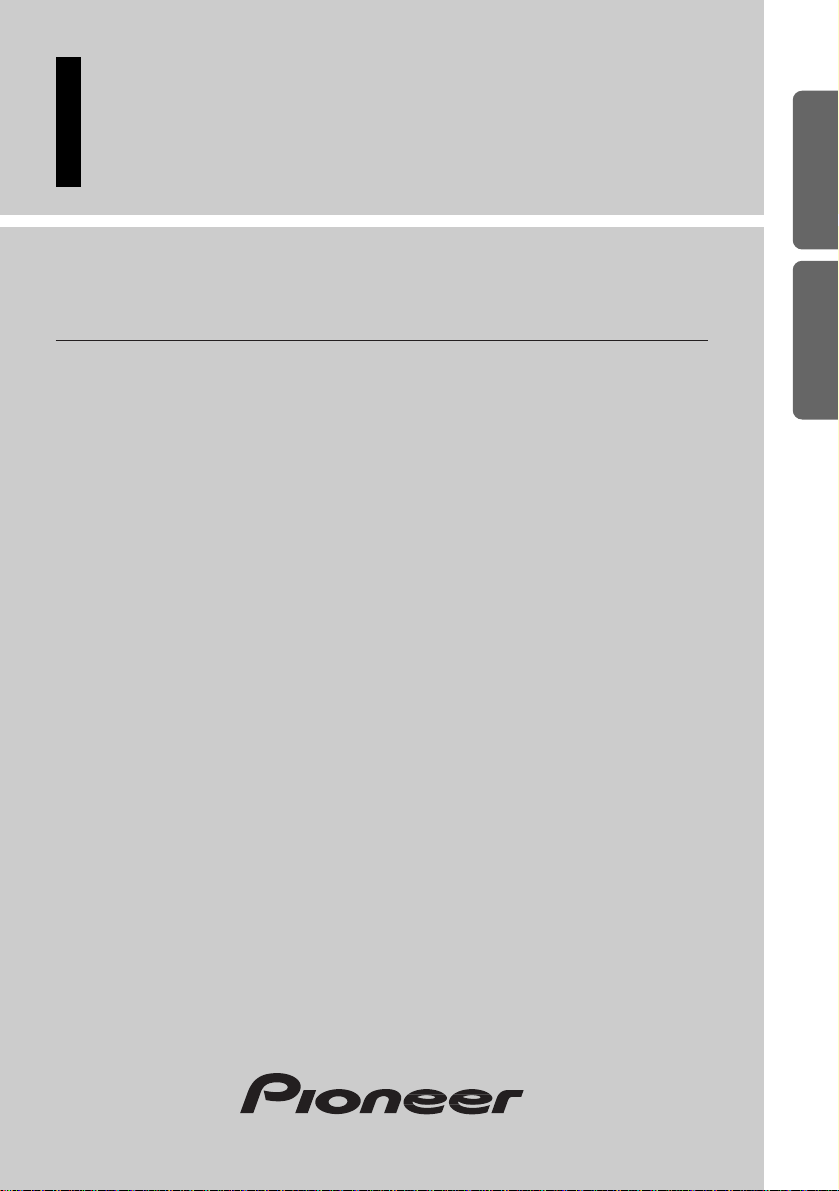
Multi-CD control High power CD player
with RDS tuner
Reproductor de CD de alta potencia con control
de múltiples CD con sintonizador RDS
Operation Manual
DEH-P4300R
DEH-P4300RB
Manual de Operación
ENGLISH
ESPAÑOL DEUTSCH FRANÇAIS
ITALIANO NEDERLANDS
Page 2
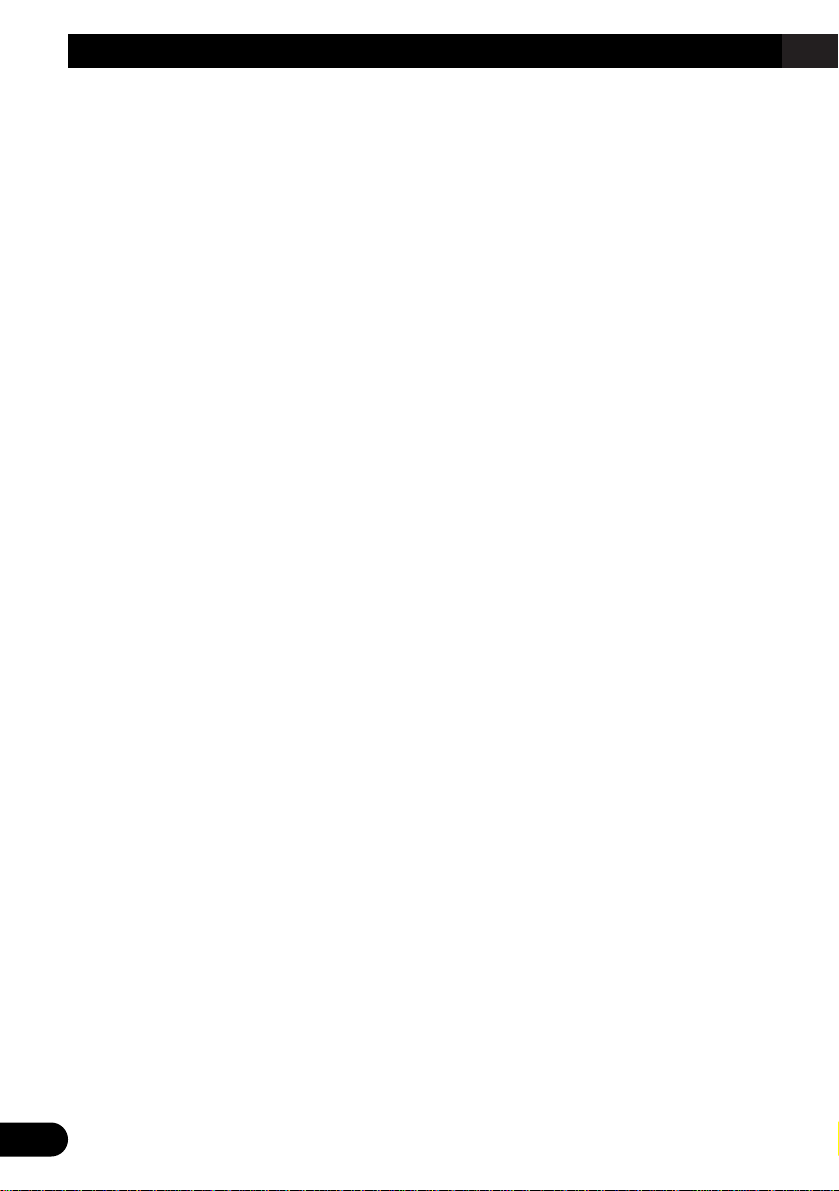
1
Contents
Key Finder .................................................... 3
-
Head Unit
-
Steering Remote Controller (CD-SR80)
Before Using This Product ...................... 4
About This Product .......................................... 4
About This Manual ............................................ 4
-
When using the Remote Controller
(CD-R600)
Precaution .......................................................... 5
In Case of Trouble ............................................ 5
When using the 50-Disc Type
Multi-CD Player ........................................ 5
Basic Operation ........................................ 6
To Listen to Music ............................................ 6
Basic Operation of Tuner .................................. 8
-
Manual and Seek Tuning
-
Preset Tuning
-
Band
Basic Operation of Built-in CD Player ............ 9
-
Switching the Display
-
Open
-
Track Search and Fast Forward/Reverse
-
CD Loading Slot
-
Eject
Basic Operation of Multi-CD Player .............. 11
-
Track Search and Fast Forward/Reverse
-
Disc Search
-
Disc Number Search
(for 6-Disc, 12-Disc types)
Corresponding Display Indications and
Buttons .................................................... 12
Entering the Function Menu ............................ 12
Function Menu Functions ................................ 13
Entering the Detailed Setting Menu ................ 14
Detailed Setting Menu Functions .................... 15
Tuner Operation ...................................... 16
-
Local Seek Tuning (LOCAL)
-
Best Stations Memory (BSM)
Using RDS Functions .............................. 17
What is RDS? .................................................. 17
Program Service Name Display ...................... 17
AF Function (AF) ............................................ 18
-
Activating/Deactivating the AF Function
PI Seek Function ............................................ 19
-
PI Seek
-
Auto PI Seek (for preset station)
Regional Function (REG) ................................ 19
-
Activating/Deactivating the REG
Function
TA Function (TA) .......................................... 20
-
Activating/Deactivating the TA Function
-
Canceling Traffic Announcements
-
Adjusting the TA Volume
-
TP Alarm Function
PTY Function .................................................. 22
-
Searching the PTY
-
News Program Interruption Setting
(NEWS)
-
PTY Alarm
-
Canceling Announcements
-
PTY List
Using the Built-in CD Player .................. 25
-
Repeat Play (REPEAT)
-
Random Play (RANDOM)
-
Scan Play (T-SCAN)
-
Pause (PAUSE)
-
Disc Title Input (TITLE IN)
Page 3
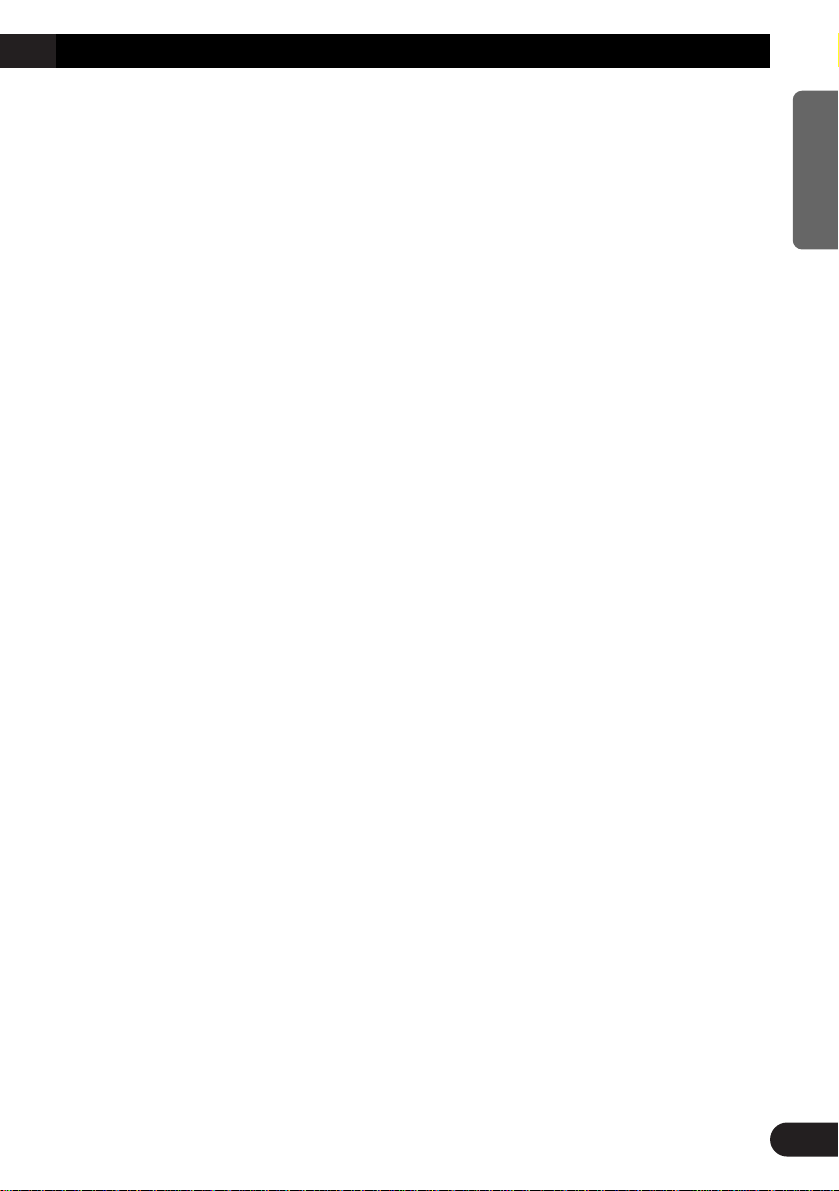
Using Multi-CD Players .......................... 27
-
Repeat Play (REPEAT)
-
Random Play (RANDOM)
-
Scan Play (SCAN)
-
Pause (PAUSE)
ITS (Instant Track Selection) .......................... 29
-
ITS Programming (ITS)
-
ITS Play (ITS-P)
-
Erase a Track Program
-
Erase a Disc Program
Disc Title ........................................................ 31
-
Disc Title Input (TITLE IN)
-
Selecting Discs by Disc Title List
(TITLE LIST)
-
Displaying Disc Title
Compression and DBE (COMP) .................... 33
-
COMP/DBE ON/OFF Switching
CD TEXT Function (for CD TEXT
compatible type) ...................................... 34
-
Title Display Switching
-
Title Scroll
Audio Adjustment .................................... 35
Setting the Sound Focus Equalizer (SFEQ) .... 35
-
About the Sound Focus Equalizer (SFEQ)
Selecting the Equalizer Curve ........................ 36
-
About the Custom Curves
Entering the Audio Menu ................................ 37
Audio Menu Functions .................................... 37
-
Balance Adjustment (FADER)
-
Equalizer Curve Adjustment
(EQ-LOW/EQ-MID/EQ-HIGH)
-
Equalizer Curve Fine Adjustment
-
Bass Adjustment (BASS)
-
Treble Adjustment (TRE)
-
Loudness Adjustment (LOUD)
-
Subwoofer Output (SUB.W)
-
Subwoofer Setting Adjustment (80HZ 0)
-
Source Level Adjustment (SLA)
Detaching and Replacing the
Front Panel .......................................... 43
Theft Protection .............................................. 43
-
Detaching the Front Panel
-
Replacing the Front Panel
-
Warning Tone
Initial Setting ............................................ 44
Entering the Initial Setting Menu .................... 44
Initial Setting Menu Functions ........................ 44
-
Changing the FM Tuning Step (FM STEP)
-
Switching the Auto PI Seek (A-PI)
-
Setting the Warning Tone (WARN)
-
Switching the AUX Mode (AUX)
-
Setting the Dimmer (DIMMER)
-
Selecting the Illumination Color
(ILL. CLR) (for DEH-P4300R)
-
Setting the Rear Output (FRT+REAR)
-
Switching the Handsfree Telephoning
(HANDS-F)
-
Switching the Telephone
Muting/Attenuation (TEL)
-
Switching the Telephone Standby
(TEL-SRC)
Other Functions ........................................ 48
Using the AUX Source .................................... 48
-
Selecting the AUX Source
-
AUX Title Input (TITLE IN)
Using the Telephone Muting/Attenuation and
Handsfree Telephoning Function.............. 49
-
Telephone Muting/Attenuation Function
-
Handsfree Telephoning Function
CD Player and Care .................................. 50
Precaution ........................................................ 50
Built-in CD Player’s Error Message .............. 51
Specifications .......................................... 52
2
ENGLISH ESPAÑOL DEUTSCH FRANÇAIS
ITALIANO NEDERLANDS
Page 4
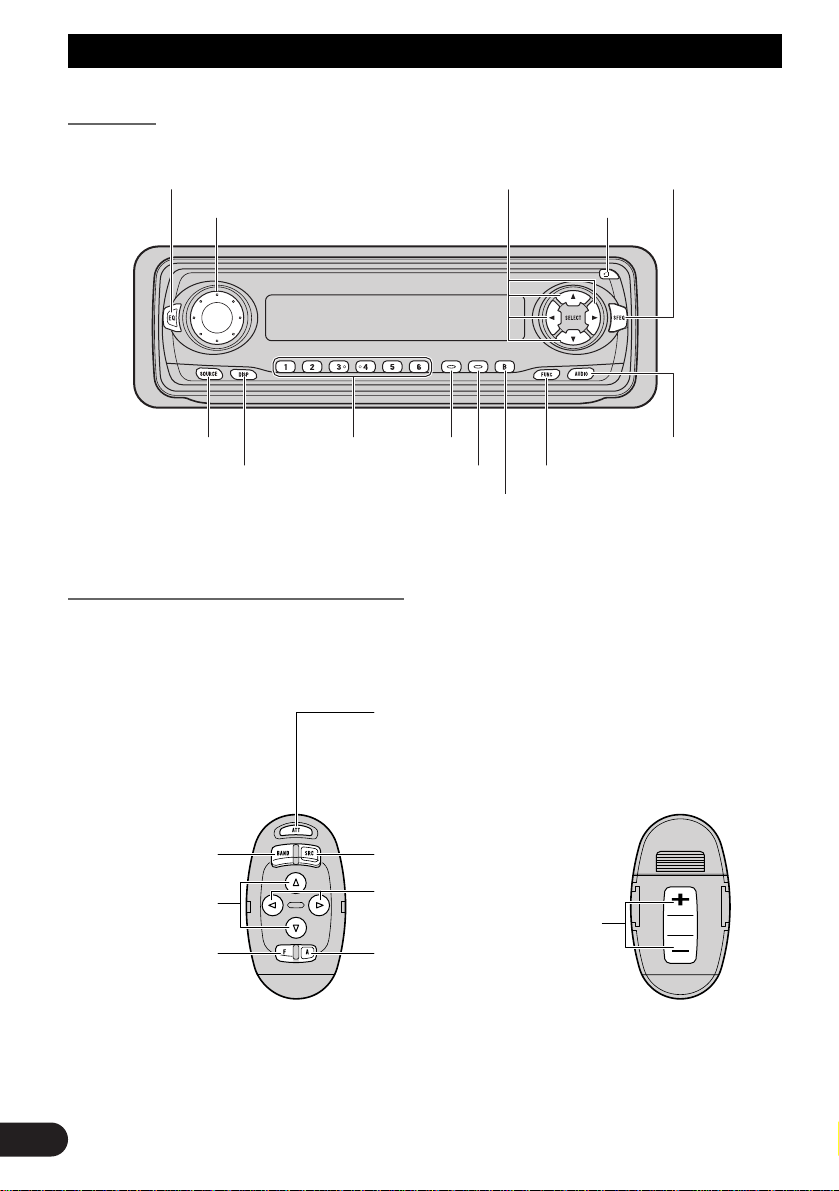
3
Key Finder
Head Unit
Steering Remote Controller (CD-SR80)
The steering remote controller (CD-SR80) enabling remote control of the head unit is sold
separately. Operation is the same as when using buttons on the head unit.
VOLUME
FUNCTION buttonDISPLAY button
Buttons 1-6 TA buttonSOURCE button
EQ button
PTY button
OPEN button
BAND button
5/∞/2/3 buttons
FUNCTION button
2/3 buttons
SOURCE/OFF button
5/∞ buttons
AUDIO button
+/– button
Raise or
lower the
volume.
BAND button
ATT button
This lets you quickly
lower volume level
(by about 90%). Press
once more to return to
the original volume
level.
AUDIO button
SFEQ button
Page 5
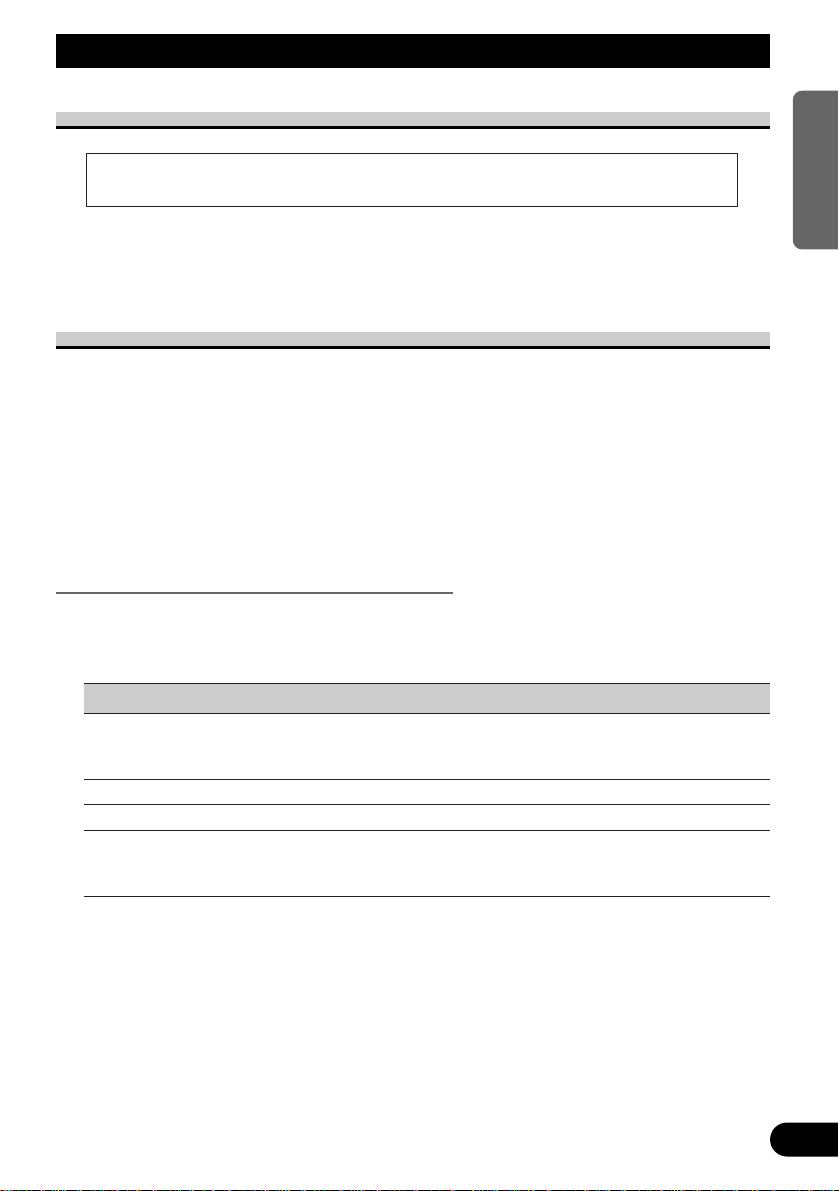
Before Using This Product
4
ENGLISH ESPAÑOL DEUTSCH FRANÇAIS
ITALIANO NEDERLANDS
About This Product
The tuner frequencies on this product are allocated for use in Western Europe, Asia, the
Middle East, Africa and Oceania. Use in other areas may result in improper reception. The
RDS function operates only in areas with FM stations broadcasting RDS signals.
About This Manual
This product features a number of sophisticated functions ensuring superior reception and
operation. All are designed for the easiest possible use, but many are not self-explanatory.
This operation manual is intended to help you benefit fully from their potential and to
maximize your listening enjoyment.
We recommend that you familiarize yourself with the functions and their operation by
reading through the manual before you use this product. It is especially important that you
read and observe the “Precaution” on page 5 and in other sections.
This manual explains head unit operation. You can perform the same operations with the
steering remote controller.
When using the Remote Controller (CD-R600)
CD-R600, another sold separately remote controller, is equipped with the PGM button in
which a frequently used function is preprogramed by each source.
A press of PGM button activates the functions in the following chart.
Source Function name Page
Tuner Best Stations Memory (OFF) 16
Best Stations Memory (ON)
(Hold for 2 seconds) 16
Built-in CD player Pause 26
Multi-CD player Pause 28
TV Best Station Sequential Memory (OFF) —
Best Station Sequential Memory (ON)
(Hold for 2 seconds) —
Note:
• For the details of TV functions, refer to the TV’s manual.
• This product complies with the EMC Directives (89/336/EEC, 92/31/EEC) and CE
Marking Directive (93/68/EEC).
Page 6
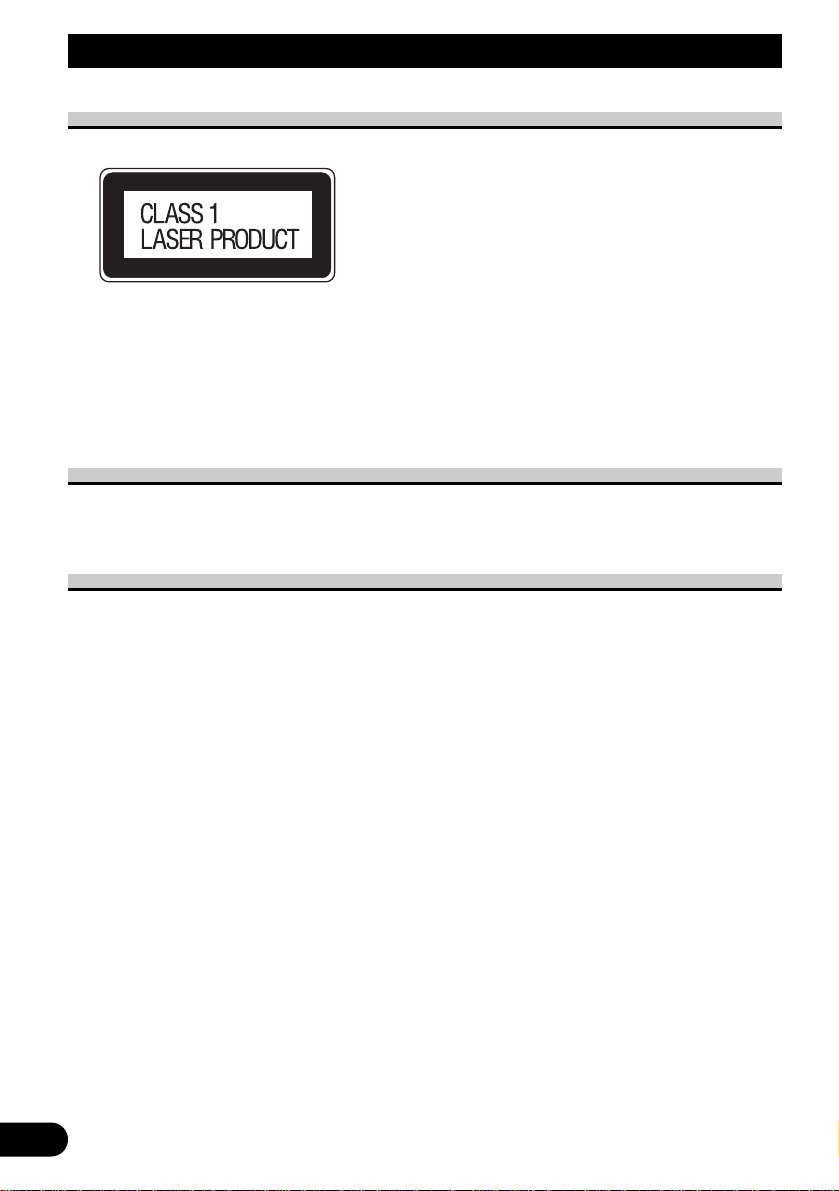
5
Before Using This Product
Precaution
• A “CLASS 1 LASER PRODUCT” label is affixed to the bottom of the player.
• The Pioneer CarStereo-Pass is for use only in Germany.
• Keep this manual handy as a reference for operating procedures and precautions.
• Always keep the volume low enough for outside sounds to be audible.
• Protect this product from moisture.
• If the battery is disconnected, the preset memory will be erased and must be repro-
grammed.
In Case of Trouble
Should this product fail to operate properly, contact your dealer or nearest authorized
Pioneer Service Station.
When using the 50-Disc Type Multi-CD Player
The available functions of the 50-Disc Type Multi-CD Player are described in this
Operation Manual. Note that other 50-Disc Type Multi-CD Player functions cannot be
used with this product.
Page 7
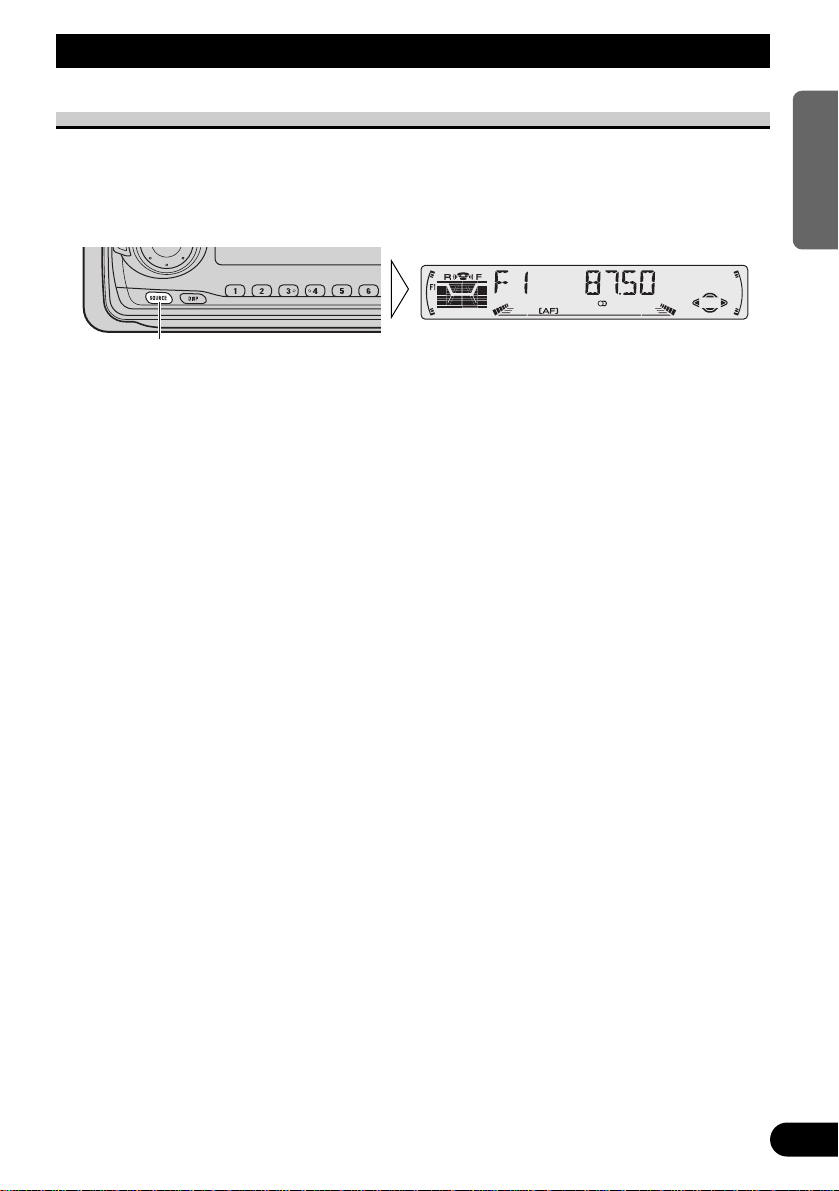
Basic Operation
6
ENGLISH ESPAÑOL DEUTSCH FRANÇAIS
ITALIANO NEDERLANDS
To Listen to Music
The following explains the initial operations required before you can listen to music.
Note:
• Loading a disc in this product. (Refer to page 9.)
1. Select the desired source. (e.g. Tuner)
Each press of the SOURCE button selects the desired source in the following order:
Built-in CD player = TV = Tuner = Multi-CD player = External Unit = AUX
= Telephone standby
Note:
• External Unit refers to a Pioneer product (such as one available in the future) that, although incompatible as a source, enables control of basic functions by this product. Only one External Unit can
be controlled by this product.
• In the following cases, the sound source will not change:
* When a product corresponding to each source is not connected to this product.
* When no disc is set in this product.
* When no magazine is set in the Multi-CD player.
* When the AUX (external input) is set to OFF. (Refer to page 45.)
* When the Telephone standby is set to OFF. (Refer to page 47.)
• When this product’s blue/white lead is connected to the car’s Auto-antenna relay control terminal,
the car’s Auto-antenna extends when this product’s source is switched ON. To retract the antenna,
switch the source OFF.
Continued overleaf.
Each press changes the Source ...
Page 8
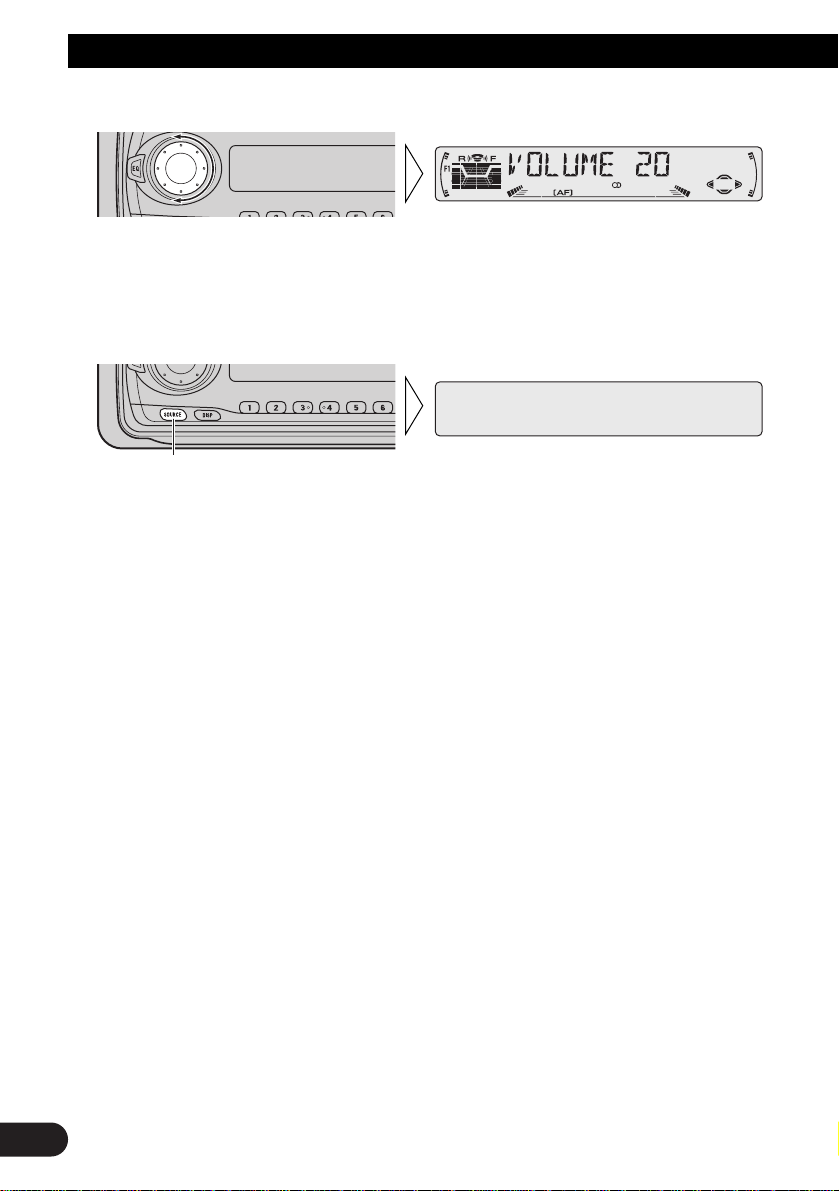
2. Raise or lower the volume.
Rolling the VOLUME changes the volume level.
Note:
• Roll clockwise to raise the volume level.
• Roll counterclockwise to lower the volume level.
3. Turn the source OFF.
Hold for 1 second
7
Basic Operation
Page 9
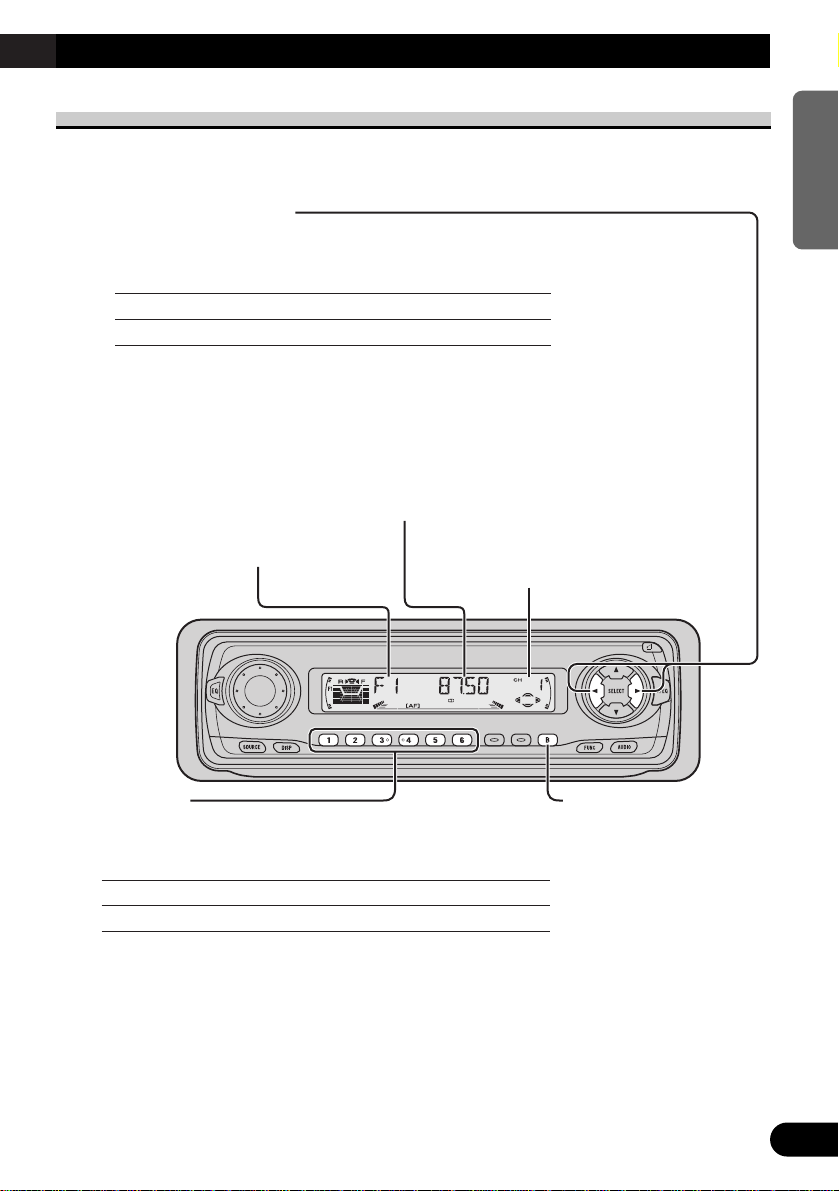
8
ENGLISH ESPAÑOL DEUTSCH FRANÇAIS
ITALIANO NEDERLANDS
Basic Operation of Tuner
This product’s AF function can be switched ON and OFF. AF should be switched OFF for
normal tuning operations. (Refer to page 18.)
Manual and Seek Tuning
• You can select the tuning method by changing the length of
time you press the 2/3 button.
Manual Tuning (step by step) 0.5 seconds or less
Seek Tuning 0.5 seconds or more
Note:
• If you continue pressing the button for longer than 0.5 seconds, you can skip
broadcasting stations. Seek Tuning starts as soon as you release the button.
• Stereo indicator “” lights when a stereo station is selected.
Preset Tuning
• You can memorize broadcast stations in buttons 1
through 6 for easy, one-touch station recall.
Preset station recall 2 seconds or less
Broadcast station preset memory 2 seconds or more
Note:
• Up to 18 FM stations (6 in F1 (FM1), F2 (FM2) and F3 (FM3))
and 6 MW/LW stations can be stored in memory.
• You can also use the 5 or ∞ buttons to recall broadcast stations
memorized in buttons 1 through 6.
Band
F1 (FM1) = F2 (FM2)
= F3 (FM3) =
MW/LW
Preset Number Indicator
Band Indicator
Frequency Indicator
Page 10
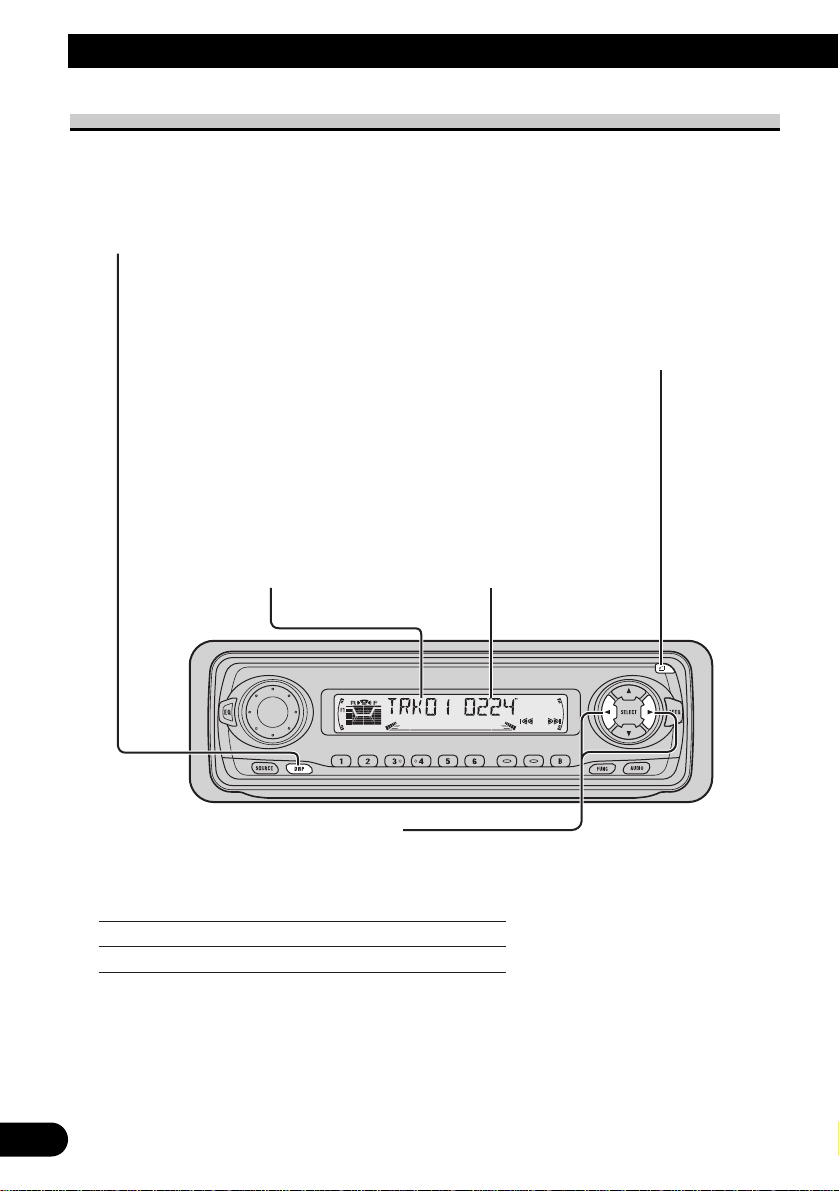
9
Basic Operation
Basic Operation of Built-in CD Player
Note:
• Be sure to close the front panel after loading or ejecting a disc.
Track Search and Fast Forward/Reverse
• You can select between Track Search or Fast Forward/Reverse by pressing
the 2/3 button for a different length of time.
Track Search 0.5 seconds or less
Fast Forward/Reverse Continue pressing
Track Number Indicator Play Time Indicator
Open
Note:
• Use to open the front panel
when loading or ejecting a CD.
(The illustration on the right
shows the front panel open.)
Switching the Display
Each press of the DISPLAY button changes
the display in the following order:
Playback mode (Play time) = Disc Title
Note:
• If you switch displays when disc titles have not
been input, “NO TITLE” is displayed.
Page 11
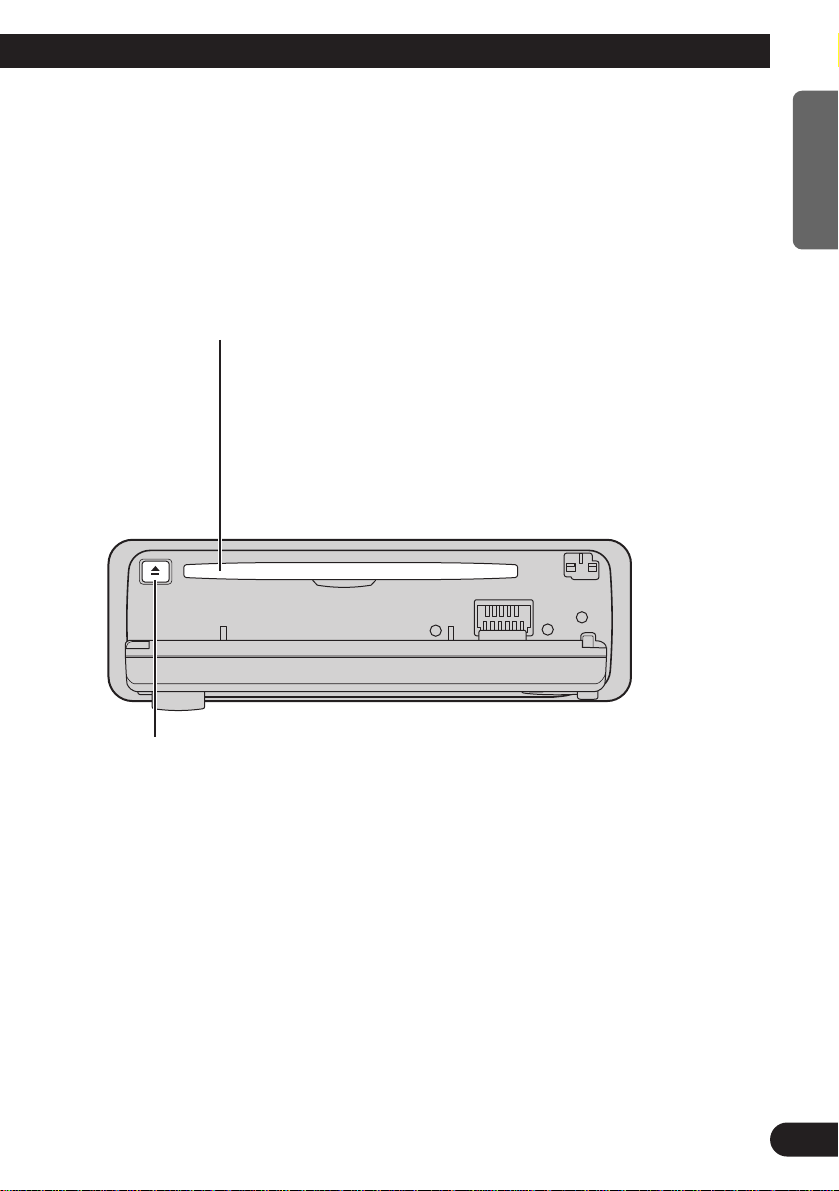
Note:
• If a disc cannot be inserted fully or playback fails, make sure the recorded side is
down. Press the EJECT button and check the disc for damage before reinserting it.
• If the Built-in CD player cannot operate properly, an error message (such as
“ERROR-14”) appears on the display. Refer to “Built-in CD Player’s Error
Message” on page 51.
• The Built-in CD player is not equipped with CD TEXT function.
• A CD TEXT disc is a CD featuring recorded text information such as Disc Title,
Artist Name and Track Title.
10
ENGLISH ESPAÑOL DEUTSCH FRANÇAIS
ITALIANO NEDERLANDS
CD Loading Slot
Note:
• The Built-in CD player plays one standard 12 cm or 8 cm
(single) CD at a time. Do not use an adapter when playing
8 cm CD.
• Do not insert anything other than a CD into the CD
Loading Slot.
Eject
Note:
• The CD function can be turned ON/OFF with the disc remaining in this
product. (Refer to page 6.)
• A disc left partially inserted after ejection may incur damage or fall out.
Page 12
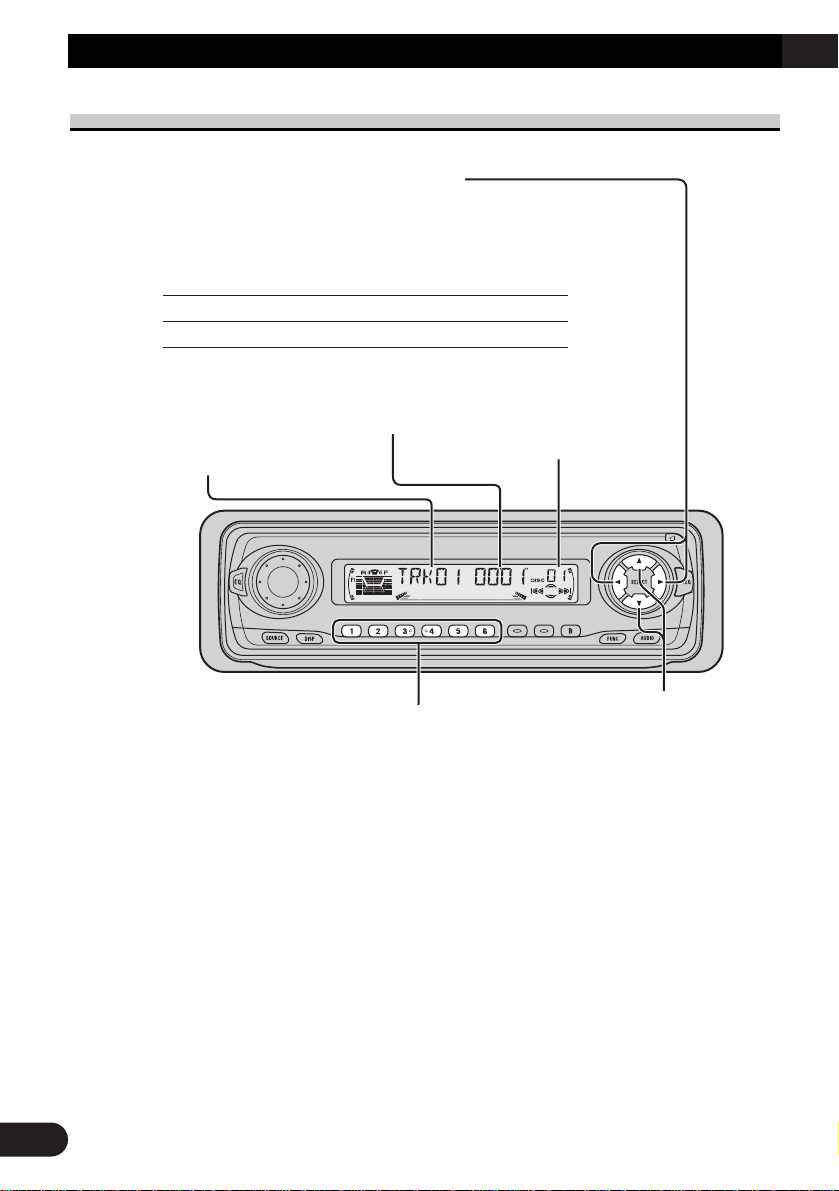
Basic Operation of Multi-CD Player
This product can control a Multi-CD player (sold separately).
Disc Number Search (for 6-Disc, 12-Disc types)
• You can select discs directly with the 1 to 6 buttons. Just press the number corresponding to the disc you want to listen to.
Note:
• When a 12-Disc Multi-CD Player is connected and you want to select disc 7 to 12, press the
1 to 6 buttons for 2 seconds.
Note:
• The Multi-CD player may perform a preparatory operation, such as verifying the presence of
a disc or reading disc information, when the power is turned ON or a new disc is selected for
playback. “READY” is displayed.
• If the Multi-CD player cannot operate properly, an error message such as “ERROR-14” is
displayed. Refer to the Multi-CD player owner’s manual.
• If there are no discs in the Multi-CD player magazine, “NO DISC” is displayed.
11
Basic Operation
Track Search and Fast Forward/Reverse
• You can select between Track Search or Fast
Forward/Reverse by pressing the 2/3 button
for a different length of time.
Track Search 0.5 seconds or less
Fast Forward/Reverse Continue pressing
Play Time Indicator
Track Number Indicator
Disc Number Indicator
Disc Search
Page 13
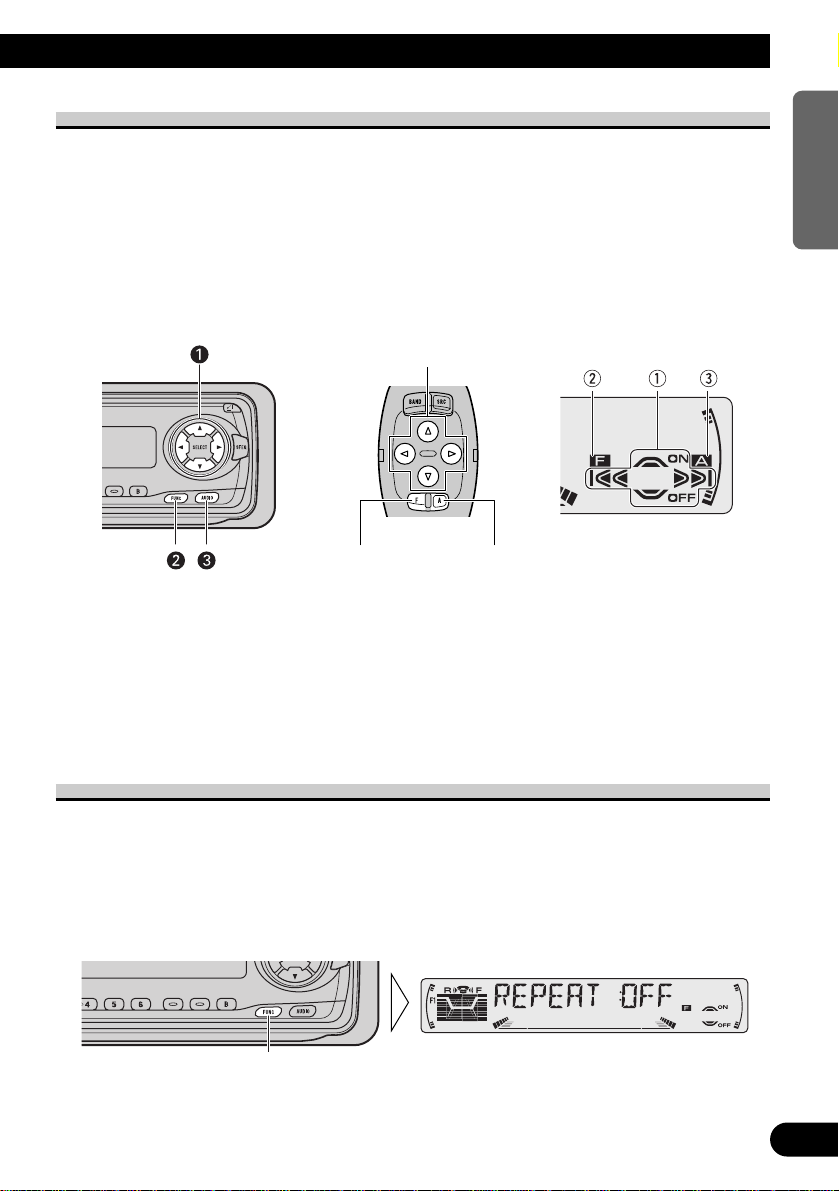
12
ENGLISH ESPAÑOL DEUTSCH FRANÇAIS
ITALIANO NEDERLANDS
Corresponding Display Indications and Buttons
This product’s display features Key Guidance Indicators. These light to indicate which of
the 5/∞/2/3, FUNCTION and AUDIO buttons you can use. When you’re in the
Function Menu (refer to next section), Detailed Setting Menu (refer to page 14), Initial
Setting Menu (refer to page 44) or Audio Menu (refer to page 37), they also make it easy
to see which 5/∞/2/3 buttons you can use to switch functions ON/OFF, switch repeat
selections and perform other operations.
Indicator and corresponding buttons are shown below.
7 Head Unit 7 Steering Remote 7 Display
Controller
When 1 is lit in the display, perform appropriate operations with the z buttons.
When 2 is lit in the display, it indicates that you are in the Function Menu, Detailed
Setting Menu or Initial Setting Menu. You can switch between each of these menus and
between different modes in the menus using button x on the head unit or steering remote
controller.
When 3 is lit in the display, it indicates you are in the Audio Menu. You can switch
between modes in the Audio Menu using button c on the head unit or steering remote
controller.
Entering the Function Menu
The Function Menu lets you operate simple functions for each source.
Note:
• After entering the Function Menu, if you do not perform an operation within about 30 seconds, the
Function Menu is automatically canceled.
1. Select the desired mode in the Function Menu. (Refer to next section,
“Function Menu Functions”.)
Continued overleaf.
Each press changes the Mode ...
z
xc
Page 14
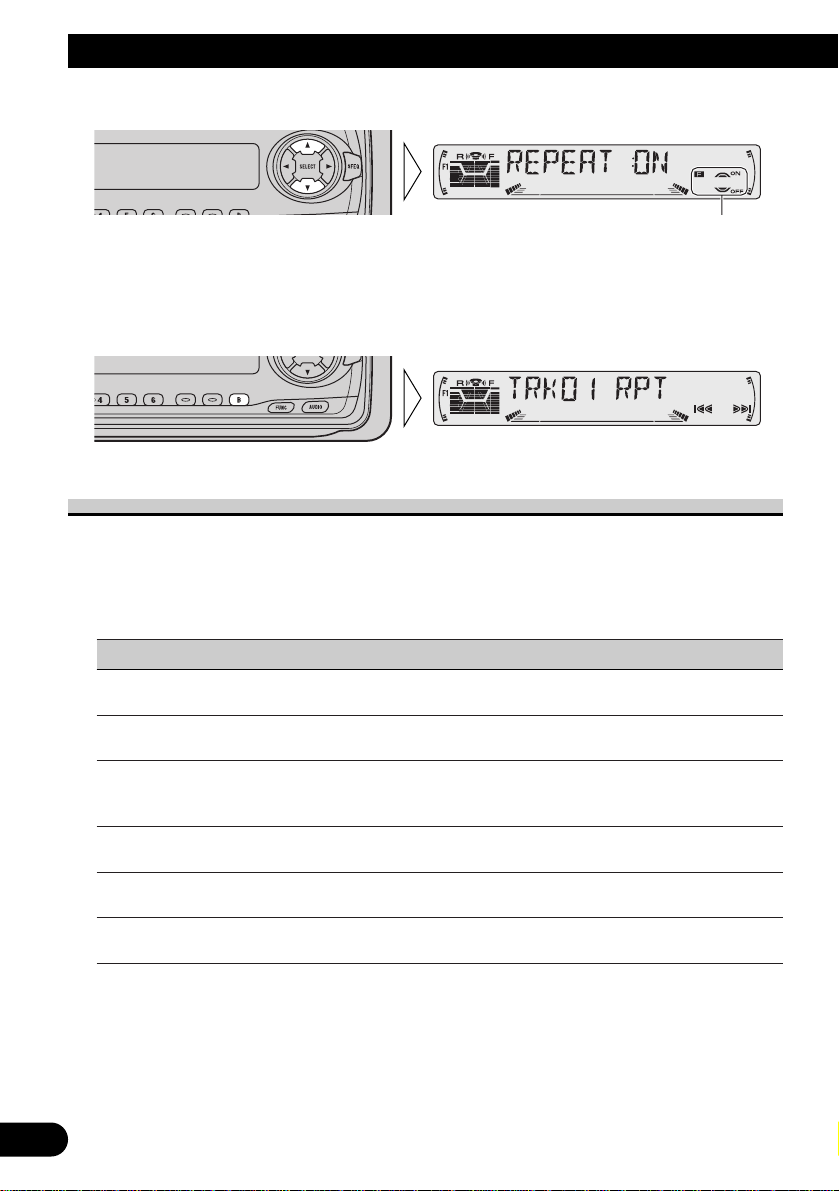
13
Basic Operation
2. Operate a mode. (e.g. Repeat Play)
3. Cancel the Function Menu.
Function Menu Functions
The following chart shows functions for each source in the Function Menu. The chart also
shows indications for each function, operations and buttons used to perform operations.
For more details, or when you want to know about an operation, refer to the page number
indicated in the chart.
7 Tuner
Function name (Display) Button: Operation Page
Best Stations Memory (BSM) 5: ON 16
∞: OFF
Regional Function (REG) 5: ON 19
∞: OFF
Local Seek Tuning (LOCAL) 1 5: ON 16
3 ∞: OFF
2 2 or 3: Select (Sensitivity)
TA Function (TA) 5: ON 20
∞: OFF
News Program Interruption Setting 5: ON 23
(NEWS) ∞: OFF
AF Function (AF) 5: ON 18
∞: OFF
The button used and the operation it performs are
indicated by the key guidance indicator. Press the
5 button to switch the key guidance indicator ON,
and the ∞ button to switch it OFF.
Page 15
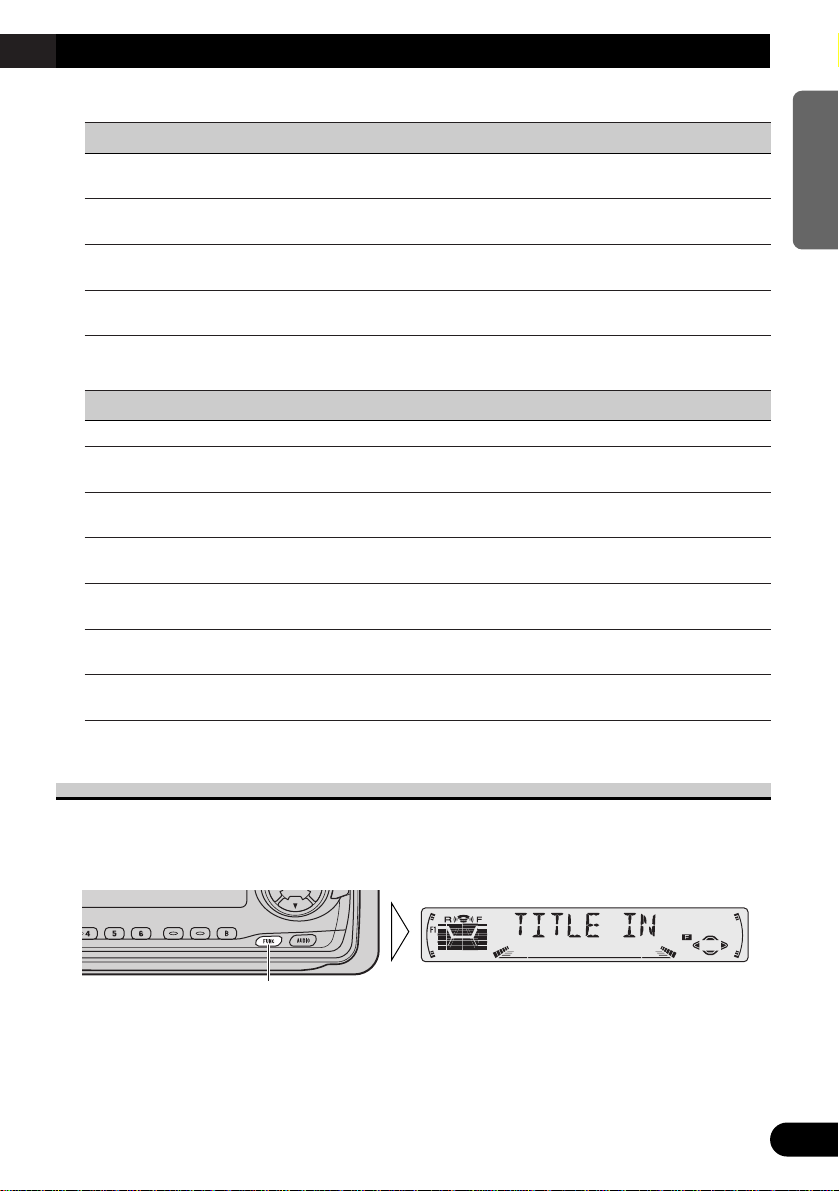
14
ENGLISH ESPAÑOL DEUTSCH FRANÇAIS
ITALIANO NEDERLANDS
7 Built-in CD Player
Function name (Display) Button: Operation Page
Repeat Play (REPEAT) 5: ON 25
∞: OFF
Random Play (RANDOM) 5: ON 25
∞: OFF
Scan Play (T-SCAN) 5: ON 26
∞: OFF
Pause (PAUSE) 5: ON 26
∞: OFF
7 Multi-CD Player
Function name (Display) Button: Operation Page
Repeat Play (REPEAT) 2 or 3: Select (Play range) 27
Selecting Discs by Disc Title List 1 2 or 3: Select (Disc Title) 32
(TITLE LIST) 2 5: Play
Random Play (RANDOM) 5: ON 27
∞: OFF
Scan Play (SCAN) 5: ON 28
∞: OFF
ITS Play (ITS-P) 5: ON 29
∞: OFF
Pause (PAUSE) 5: ON 28
∞: OFF
Compression and DBE 5 or ∞: Select 33
(COMP) (Sound Quality Function)
Entering the Detailed Setting Menu
In the Detailed Setting Menu, you can operate convenient, complex functions for each
source.
1. Enter the Detailed Setting Menu.
Continued overleaf.
Hold for 2 seconds
Page 16
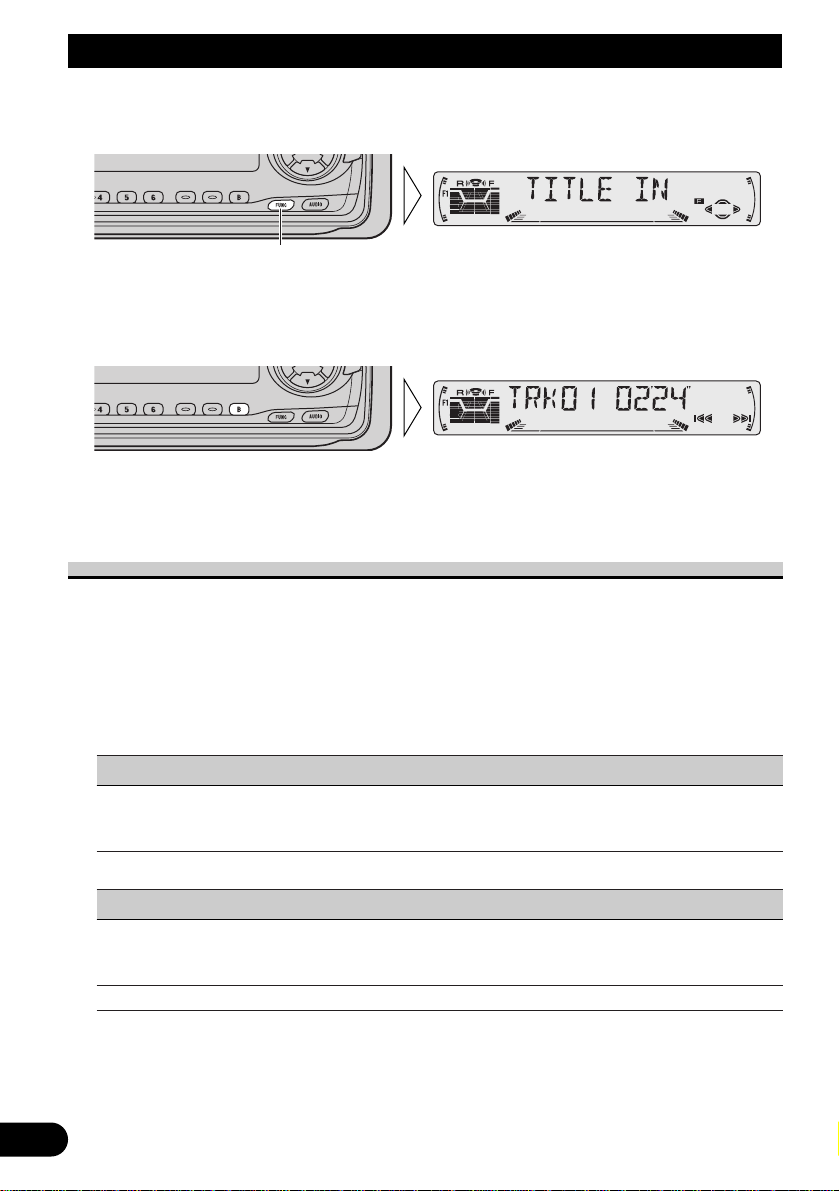
15
Basic Operation
2. Select the desired mode. (Refer to next section, “Detailed Setting Menu
Functions”.)
3. Operate a mode.
4. Cancel the Detailed Setting Menu.
Note:
• You can cancel the Detailed Setting Menu by pressing the FUNCTION button again for 2 seconds.
Detailed Setting Menu Functions
The following chart shows functions for each source in the Detailed Setting Menu. The
chart also shows indications for each function, operations and buttons used to perform
operations. For more details, or when you want to know about an operation, refer to the
page number indicated in the chart.
Note:
• Tuner has no Detailed Setting Menu.
7 Built-in CD Player
Function name (Display) Button: Operation Page
Disc Title Input (TITLE IN) 1 5 or ∞: Select (Letter) 26
2 2 or 3: Select (Position)
3 3: Memory
7 Multi-CD Player
Function name (Display) Button: Operation Page
Disc Title Input (TITLE IN) 1 5 or ∞: Select (Letter) 31
2 2 or 3: Select (Position)
3 3: Memory
ITS Programming (ITS) 5: Memory 29
Each press changes the Mode ...
Page 17
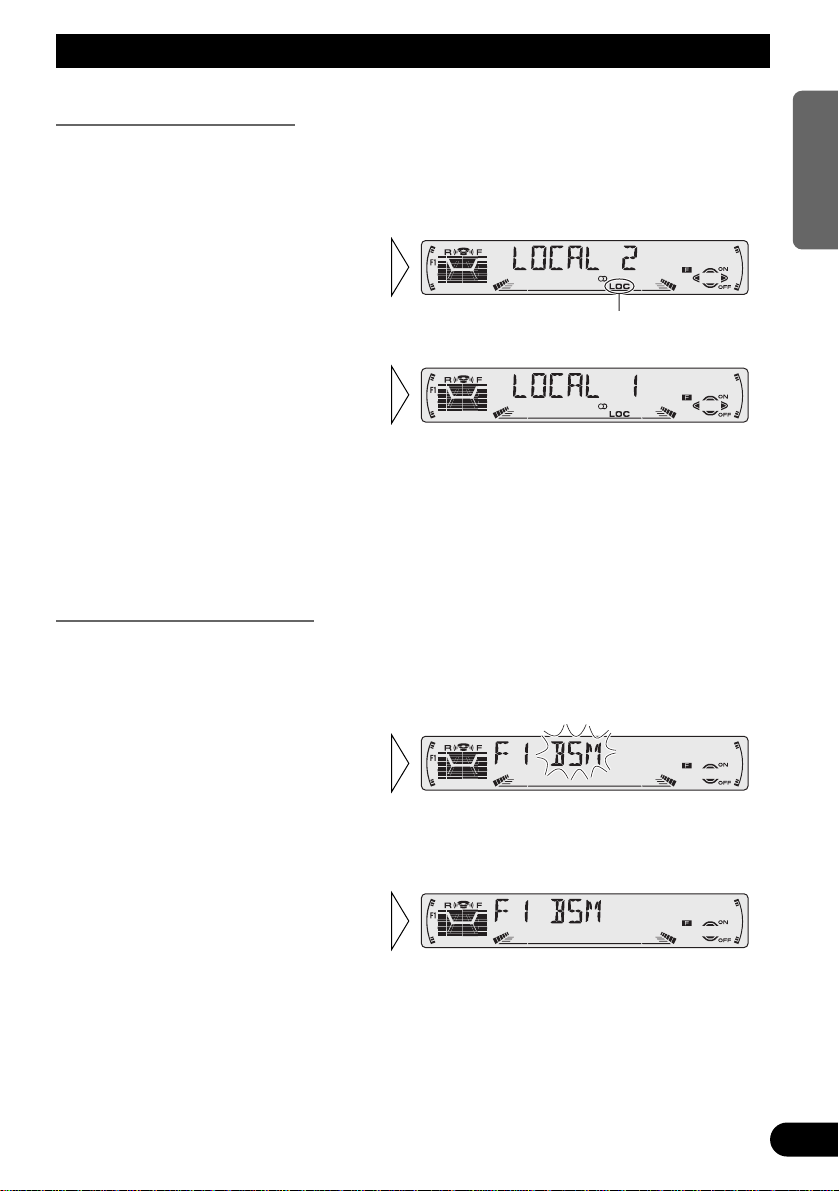
Tuner Operation
16
ENGLISH ESPAÑOL DEUTSCH FRANÇAIS
ITALIANO NEDERLANDS
Local Seek Tuning (LOCAL)
When Local is ON, you can only select broadcast stations providing strong reception.
1. Press the FUNCTION button and select the Local mode (LOCAL) in the
Function Menu.
FM : LOCAL 1 Ô LOCAL 2 Ô LOCAL 3 Ô LOCAL 4
MW/LW : LOCAL 1 Ô LOCAL 2
Note:
• The LOCAL 4 setting allows reception of only the strongest stations, while lower settings let you
receive progressively weaker stations.
Best Stations Memory (BSM)
The BSM function stores stations in memory automatically.
1. Press the FUNCTION button and select the BSM mode (BSM) in the
Function Menu.
• To cancel the process, press
the ∞ button in the Function
Menu before memorization is
complete.
2. Switch the BSM ON with the
5 button.
The stations with the strongest signals will be stored under buttons
1–6 and in order of their signal
strength.
3. Select the desired Local Seek
sensitivity with the 2/3 buttons.
“LOC”
2. Switch the Local ON/OFF
with the 5/∞ buttons.
Page 18

17
A Title (English)
What is RDS?
RDS (Radio Data System) is a system for transmitting data along with FM programs. This
data, which is inaudible, provides a variety of features such as: program service name, program type display, traffic announcement standby, automatic tuning and program type tuning, intended to aid radio listeners in tuning to a desired station.
Note:
• RDS service may not be provided by all stations.
• RDS functions, like AF (Alternative frequencies search) and TA (Traffic Announcement standby),
are only active when your radio is tuned to RDS stations.
Program Service Name Display
With this function, the names of networks/stations providing RDS services replace the frequency on the display a few seconds after they are tuned in.
• When you want to know PTY Information or the frequency of the current
station, change the display.
Each press of the DISPLAY button selects the display in the following order:
Program Service Name = PTY Information = Frequency
Note:
• After switching displays, if you do not perform an operation within 8 seconds, the Program Service
Name is automatically displayed.
7 PTY Information
PTY (Program Type ID code) information for the currently tuned station appears on the
display for 8 seconds. The information is correlated with the list in the section “PTY List”
on page 24.
Note:
• If a PTY code of zero is received from a station, “NONE” will be displayed. This indicates that the
station has not defined its program contents.
• If the signal is too weak for this product to pick up the PTY code, “NO PTY” will be displayed.
7 Frequency
The frequency of the current station appears on the display.
Each press changes the Display ...
Using RDS Functions
Page 19
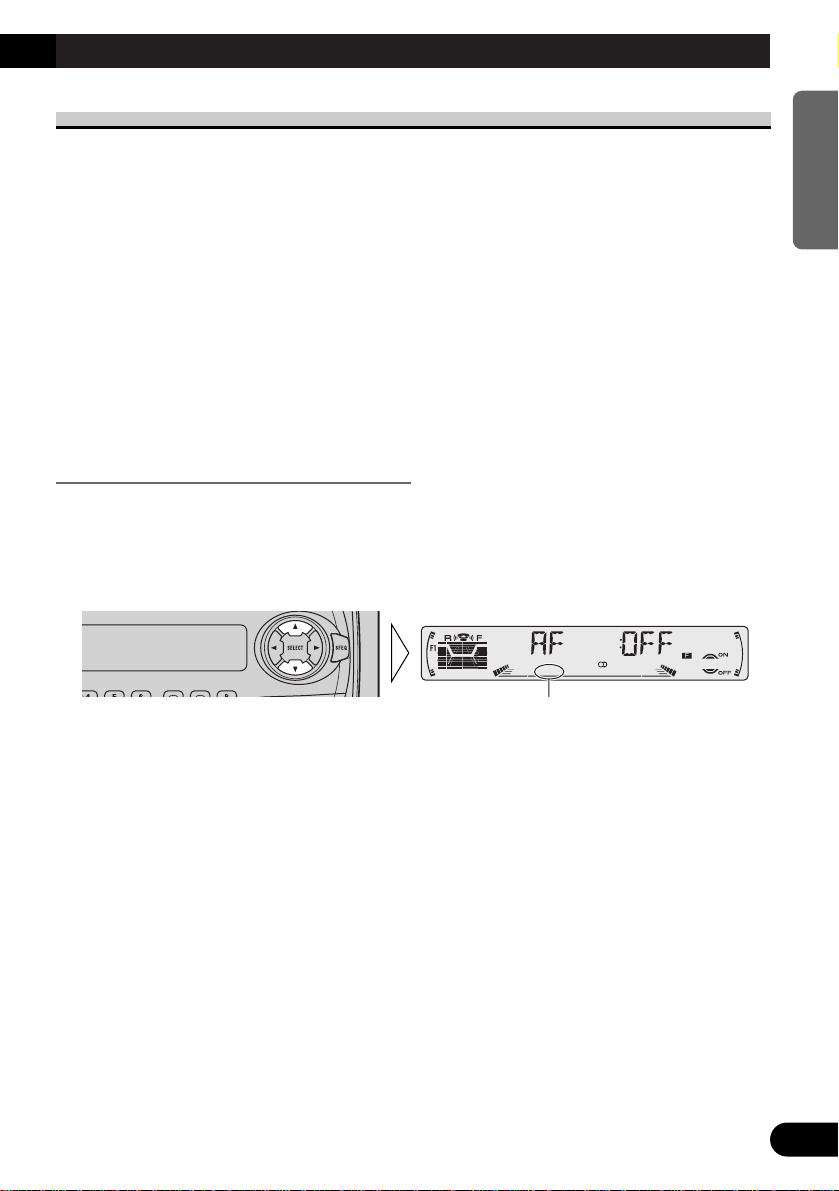
A Title (English)
18
ENGLISH ESPAÑOL DEUTSCH FRANÇAIS
ITALIANO NEDERLANDS
AF Function (AF)
The AF (Alternative Frequencies search) function is used to search for other frequencies in
the same network as the currently tuned station. It automatically retunes the receiver to
another frequency in the network which is broadcasting a stronger signal when there are
problems with reception of the currently tuned station or better reception is possible on
a different frequency.
Note:
• AF tunes the receiver only to RDS stations when you use Seek tuning or BSM Auto Memory with
the “AF ” indicator ON.
• When you recall a preset station, the tuner may update the preset station with a new frequency from
the station’s AF list. (This is only available when using presets on the FM1 and FM2 bands.) No
preset number appears on the display if the RDS data for the station received differs from that for
the originally stored station.
• Sound may be temporarily interrupted by another program during an AF frequency search.
• When the tuner is tuned to a non-RDS station, the “AF ” indicator flashes.
• AF can be switched ON or OFF independently for each FM band.
Activating/Deactivating the AF Function
AF is set to ON by default.
1. Press the FUNCTION button and select the AF mode (AF) in the Function
Menu.
2. Activate or deactivate AF while in an FM band.
“AF” disappears.
Page 20
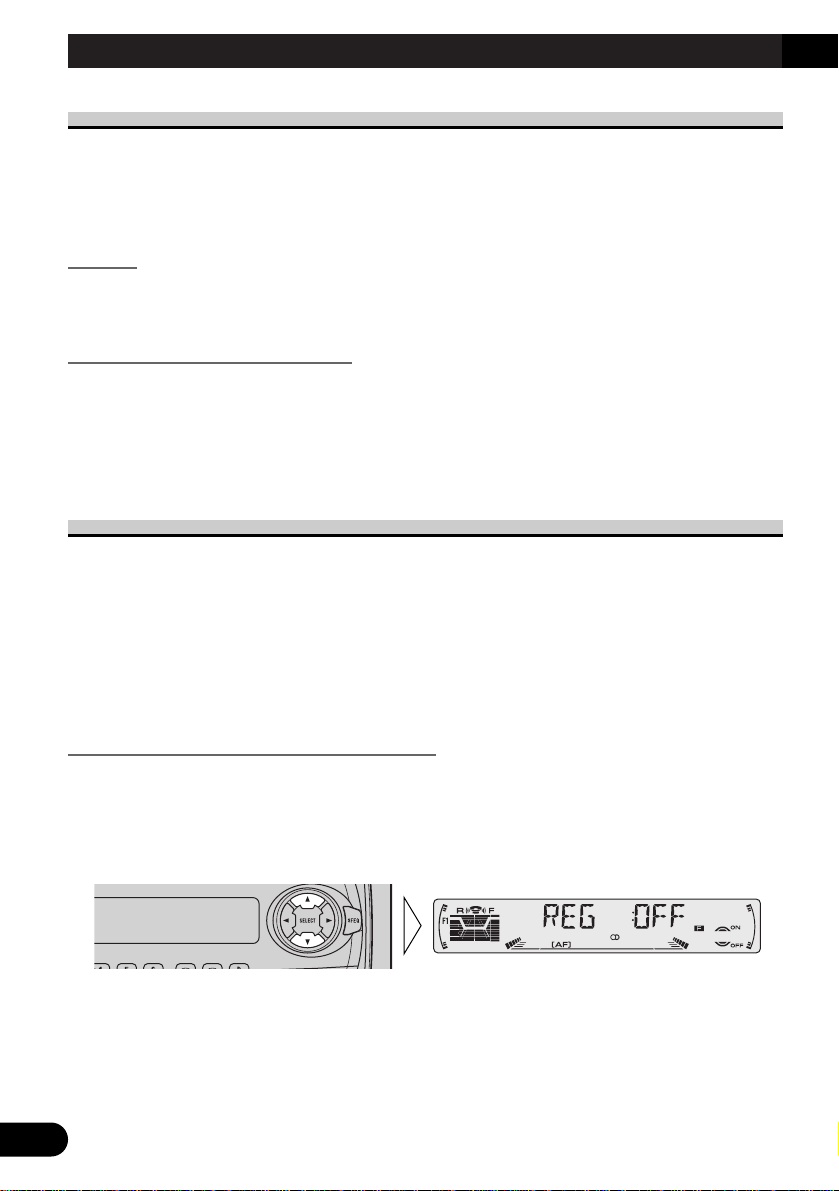
19
A Title (English)
PI Seek Function
The tuner searches for another frequency broadcasting the same programming. “PI SEEK”
appears on the display and the radio volume is muted during a PI Seek. The muting is discontinued after completion of the PI Seek, whether or not the PI seek has succeeded. If the PI
Seek is unsuccessful, the tuner returns to the previous frequency.
PI Seek
If the tuner fails to locate a suitable alternative frequency or if the broadcasting signal is
too weak for proper reception, the PI Seek will automatically start.
Auto PI Seek (for preset station)
When preset stations cannot be recalled, as when traveling long distances, this product can
be set to perform PI Seek also during preset recall.
The default setting for Auto PI Seek is OFF.
Note:
• Refer to “Initial Setting” for details on how to switch Auto PI Seek ON/OFF.
Regional Function (REG)
When AF is used to retune the tuner automatically, REG (regional) limits the selection to
stations broadcasting regional programs.
Note:
• Regional programming and regional networks are organized differently depending on the country
(i.e., they may change according to the hour, state or broadcast area).
• The preset number may disappear on the display if the tuner tunes in a regional station which differs from the originally set station.
• REG can be switched ON or OFF independently for each FM band.
Activating/Deactivating the REG Function
The REG function is set to ON by default.
1. Press the FUNCTION button and select the REG mode (REG) in the
Function Menu.
2. Activate or deactivate REG while in an FM band.
Using RDS Functions
Page 21
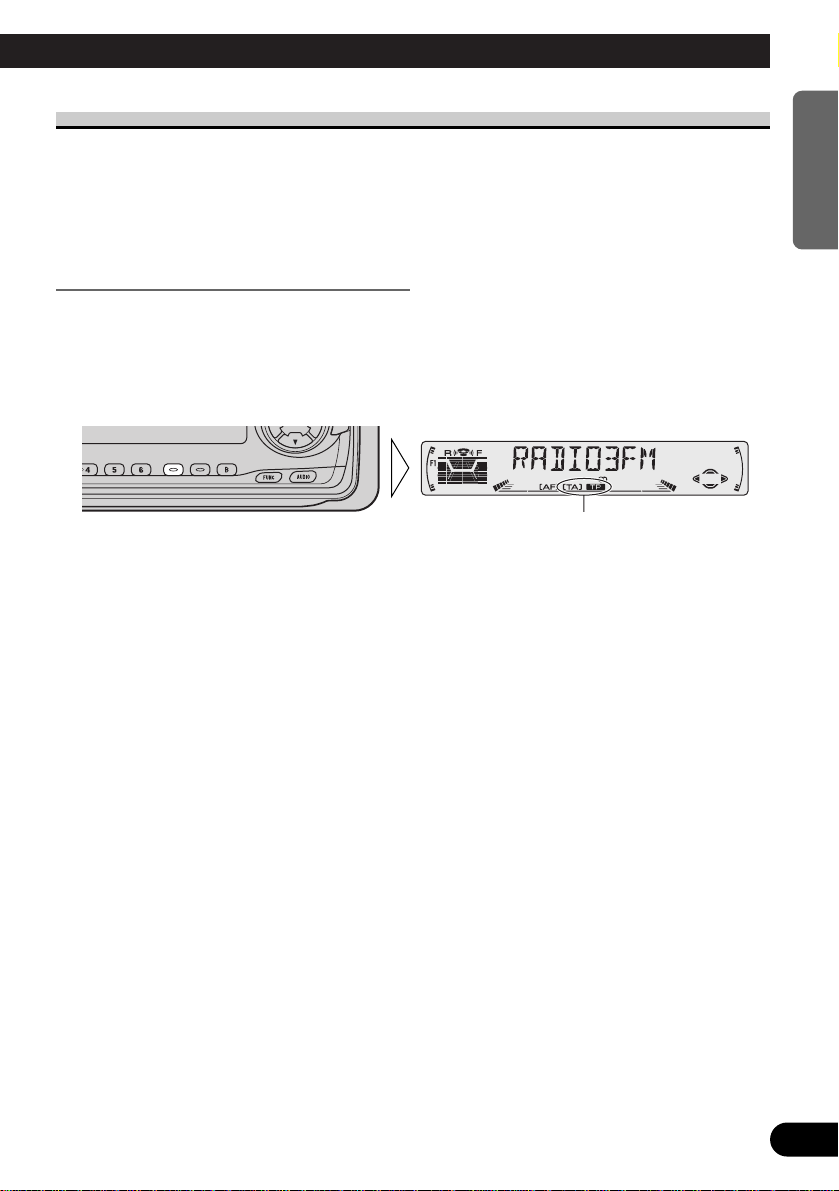
TA Function (TA)
The TA (Traffic Announcement standby) function lets you receive traffic announcements
automatically, no matter what source you are listening to. The TA function can be activated for either a TP station (a station that broadcasts traffic information) or an enhanced
other network’s TP station (a station carrying information which cross-references TP stations).
Activating/Deactivating the TA Function
1. Tune in a TP or enhanced other network’s TP station.
The TP indicator “TP” lights when the tuner is tuned to a TP station or an enhanced other
network’s TP station.
2. Activate the TA function.
The TA indicator “TA” lights, indicating that the tuner is waiting for traffic announcements.
Repeat the preceding operation when no traffic announcement is being received to deactivate the TA function.
Note:
• You can also switch the TA Function ON/OFF in the Function Menu.
• The system switches back to the original source following traffic announcement reception.
• The TA function can be activated from sources other than tuner if the tuner was last set to the FM
band but not if it was last set to the MW/LW band.
• If the tuner was last set to FM, turning on the TA function lets you operate other tuning functions
while listening to sources other than tuner.
• Only TP or enhanced other network’s TP stations are tuned in during the Seek Tuning mode when
the TA indicator “TA” is ON.
• Only TP or enhanced other network’s TP stations are stored by BSM when the TA indicator “TA”
is ON.
“TA” “TP”
A Title (English)
20
ENGLISH ESPAÑOL DEUTSCH FRANÇAIS
ITALIANO NEDERLANDS
Page 22
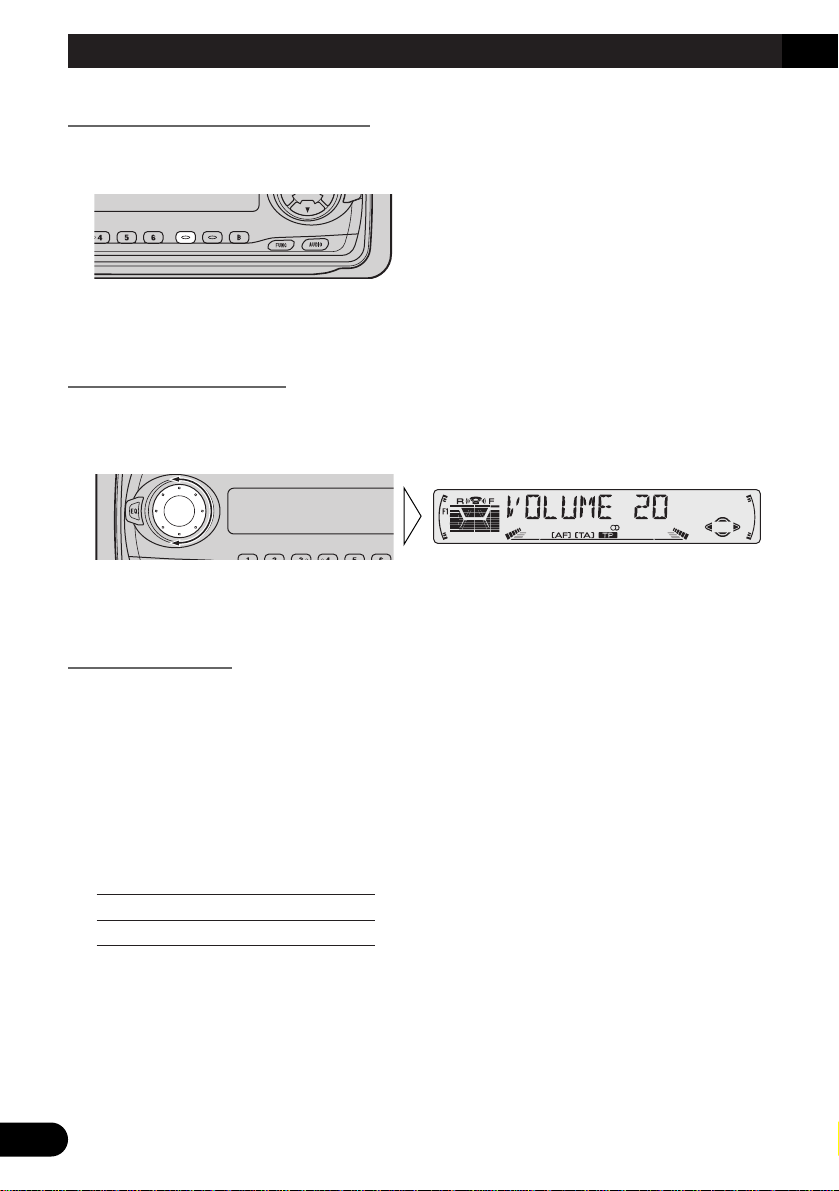
21
A Title (English)
Canceling Traffic Announcements
• Press the TA button while a traffic announcement is being received to cancel
the announcement and return to the original source.
The announcement is canceled but the tuner remains in the TA mode until the TA button is
pressed again.
Adjusting the TA Volume
When a traffic announcement begins, the volume adjusts automatically to a preset level to
enable you to hear the announcement clearly.
• Set the volume by adjusting it during reception of a traffic announcement.
The newly set volume is stored in memory and recalled for subsequent traffic announcements.
TP Alarm Function
About 30 seconds after the TP indicator “TP” is extinguished due to a weak signal, a 5 second beep sounds to remind you to select another TP or enhanced other network’s TP station.
• If you are listening to the tuner, tune in another TP station or enhanced
other network’s TP station.
In sources other than tuner, the tuner automatically seeks out the TP station with the
strongest signal in the current area 10 (or 30)* seconds after the TP indicator “TP” disappears from the display.
* Time taken before Seek begins.
TA function ON 10 seconds
TA, AF functions ON 30 seconds
Using RDS Functions
Page 23
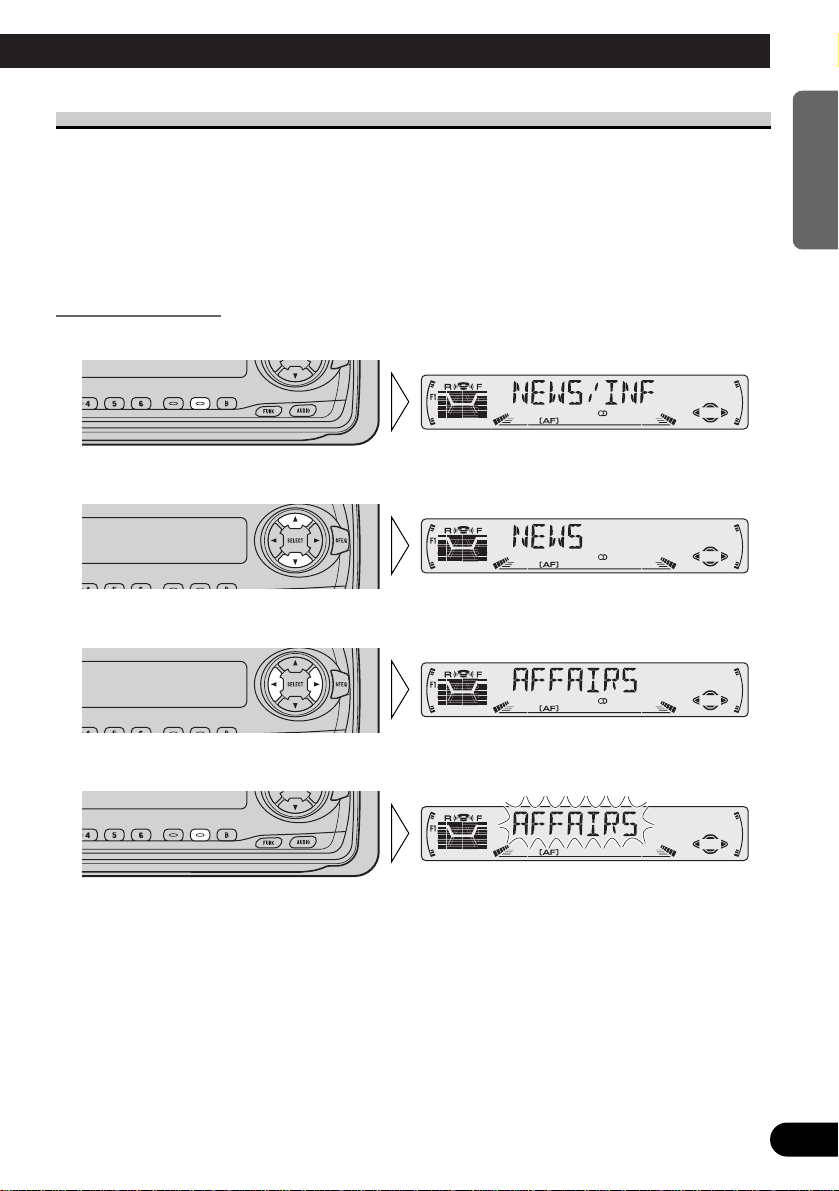
A Title (English)
22
ENGLISH ESPAÑOL DEUTSCH FRANÇAIS
ITALIANO NEDERLANDS
PTY Function
With Wide and Narrow classification of program type, the PTY function provides two
ways to select stations by the type of program being broadcast (PTY Search). It also provides automatic tuning to emergency broadcasts (PTY Alarm).
Note:
• There’s no need to perform PTY Search settings again if they have previously been set. After
switching to the PTY Search Setting mode in Step 1, just perform PTY Search in Step 4.
Searching the PTY
1. Select the PTY Search Setting mode.
2. Select the PTY Search method (Wide, Narrow).
3. Select one from among the PTY.
4. Start PTY Search.
The tuner searches for a station broadcasting the desired PTY.
To cancel the PTY Search Setting mode, hold down the PTY button for 2 seconds.
Note:
• The program of some stations may differ from that indicated by the transmitted PTY.
• If no station broadcasting the selected programming type is found, “NOT FOUND” is displayed for
about 2 seconds, and the tuner returns to the original station.
Page 24
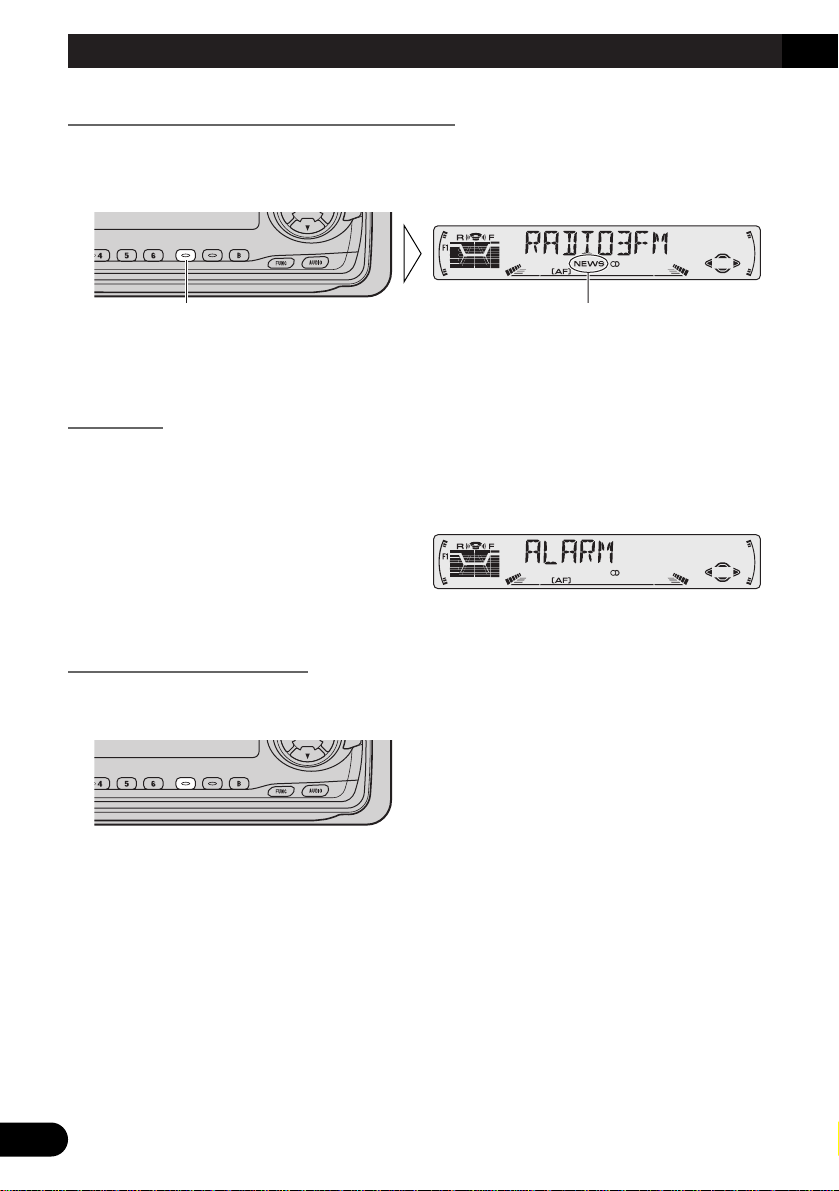
23
A Title (English)
News Program Interruption Setting (NEWS)
You can switch automatic reception of PTY code news programs ON/OFF. When a
received news program ends, reception of the previous program resumes.
• Set interruption to ON or OFF.
Note:
• You can also switch the News Program Interruption Setting ON/OFF in the Function Menu.
PTY Alarm
PTY Alarm is a special PTY code for announcements regarding emergencies such as natural disasters. When the tuner receives the radio alarm code, “ALARM” appears on the
display and the volume adjusts to the TA volume. When the station stops broadcasting the
emergency announcement, the system returns to the previous source.
Canceling Announcements
• Press the TA button during announcement reception to cancel the announcement and return to the previous source.
“NEWS”Hold for 2 seconds
Using RDS Functions
Page 25
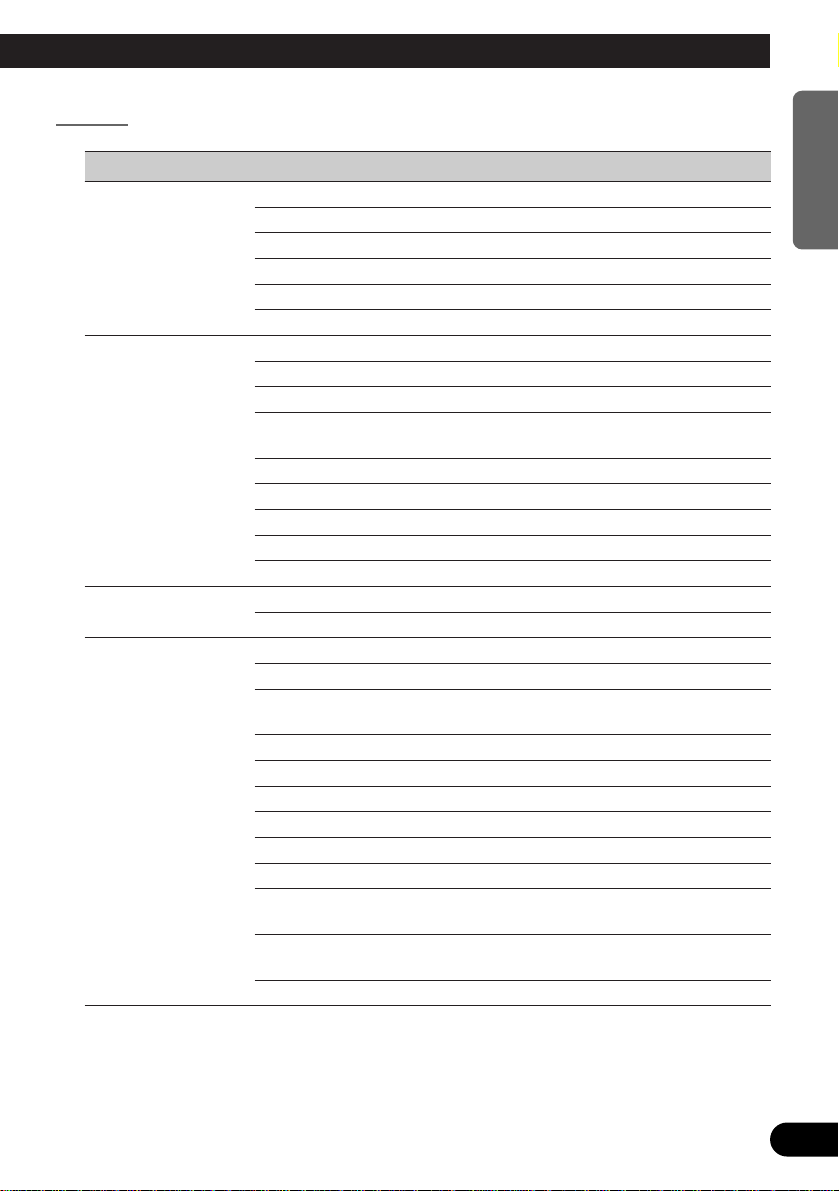
A Title (English)
24
ENGLISH ESPAÑOL DEUTSCH FRANÇAIS
ITALIANO NEDERLANDS
PTY List
Wide Narrow Details
NEWS/INF NEWS News.
AFFAIRS Current affairs.
INFO General information and advice.
SPORT Sports programs.
WEATHER Weather reports/Meteorological information.
FINANCE Stock market reports, commerce, trading, etc.
POPULAR POP MUS Popular music.
ROCK MUS Contemporary modern music.
EASY MUS Easy listening music.
OTH MUS Other types of music, which can’t be
categorized.
JAZZ Jazz music based programs.
COUNTRY Country music based programs.
NAT MUS National music based programs.
OLDIES Oldies music, ‘Golden age’ based programs.
FOLK MUS Folk music based programs.
CLASSICS L. CLASS Light classical music.
CLASSIC Serious classical music.
OTHERS EDUCATE Educational programs.
DRAMA All radio plays and serials.
CULTURE Programs concerned with any aspect of national
or regional culture.
SCIENCE Programs about nature, science and technology.
VARIED Light entertainment programs.
CHILDREN Children’s programs.
SOCIAL Social affairs programs.
RELIGION Religion affairs programs or services.
PHONE IN Phone in based programs.
TOURING Travel programs, not for announcements about
traffic problem.
LEISURE Programs about hobbies and recreational
activities.
DOCUMENT Documentary programs.
Page 26
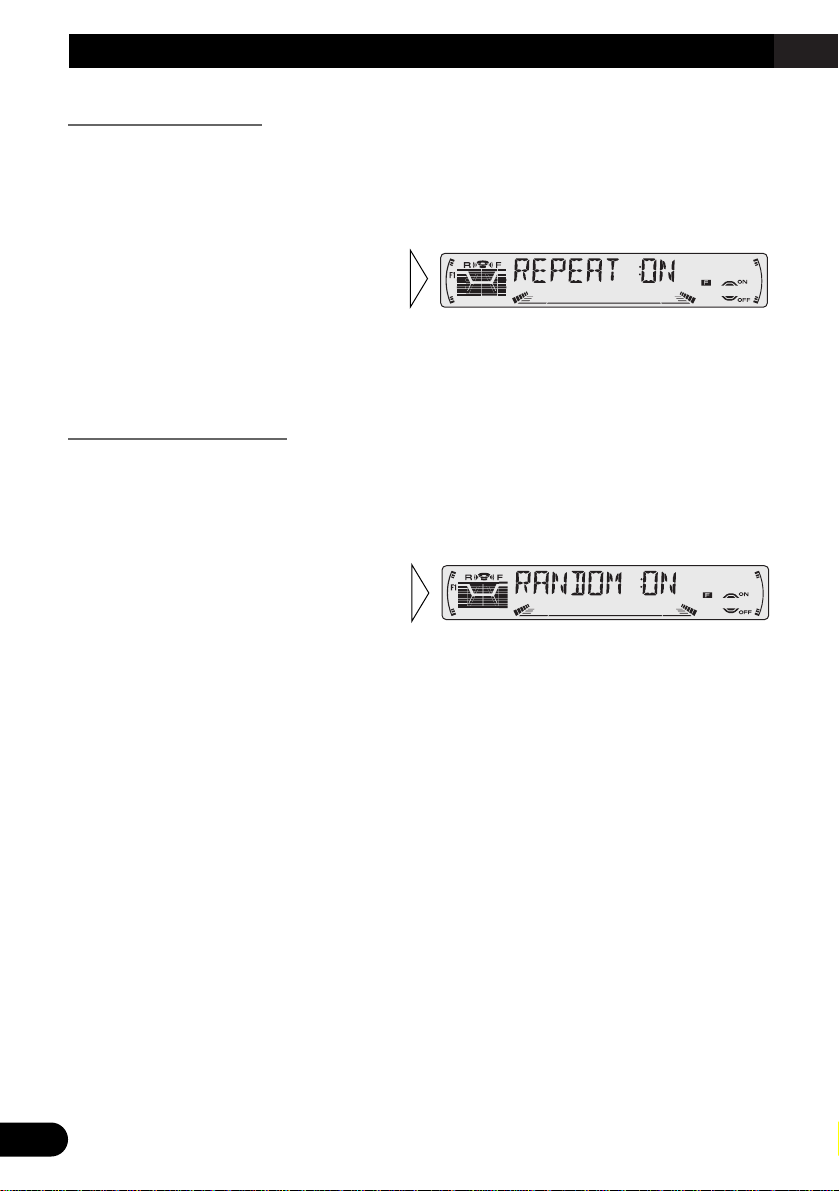
25
Using the Built-in CD Player
Repeat Play (REPEAT)
Repeat Play plays the same track repeatedly.
Note:
• If you perform Track Search or Fast Forward/Reverse, Repeat Play is automatically canceled.
Random Play (RANDOM)
Random Play plays the tracks on a CD in random order for variety.
2. Switch the Random Play
ON/OFF with the 5/∞ buttons.
1. Press the FUNCTION button and select the Random mode (RANDOM) in
the Function Menu.
2. Switch the Repeat Play
ON/OFF with the 5/∞ buttons.
1. Press the FUNCTION button and select the Repeat mode (REPEAT) in
the Function Menu.
Page 27
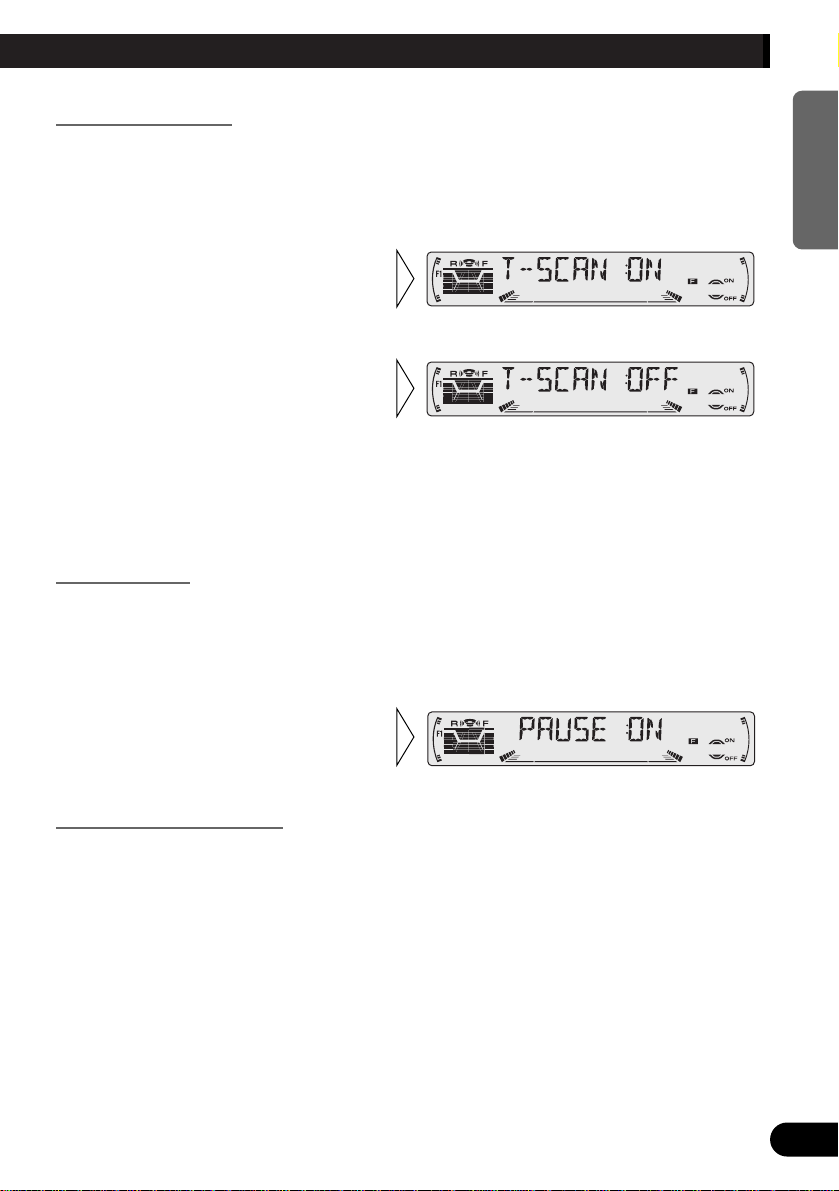
A Title (English)
26
ENGLISH ESPAÑOL DEUTSCH FRANÇAIS
ITALIANO NEDERLANDS
Scan Play (T-SCAN)
Scan Play plays the first 10 seconds or so of each track on a CD in succession.
Note:
• Scan Play is canceled automatically after all the tracks on a disc have been scanned.
Pause (PAUSE)
Pause pauses the currently playing track.
Disc Title Input (TITLE IN)
You can use “TITLE IN” to input up to 48 disc titles for CDs in the Built-in CD player.
(Perform the same operation as (described) on page 31 under “Using Multi-CD Players”.)
Note:
• After the title for 48 discs have been entered, data for a new disc will overwrite the oldest one.
• If you connect a Multi-CD player, you can input disc titles for up to 100 discs.
2. Switch the Pause ON/OFF with
the 5/∞ buttons.
1. Press the FUNCTION button and select the Pause mode (PAUSE) in the
Function Menu.
3. When you find the desired
track, cancel the Scan Play
with the ∞ button.
If the Function Menu has been canceled automatically, select the Scan
mode in the Function Menu again.
2. Switch the Scan Play ON with
the 5 button.
1. Press the FUNCTION button and select the Scan mode (T-SCAN) in the
Function Menu.
Page 28
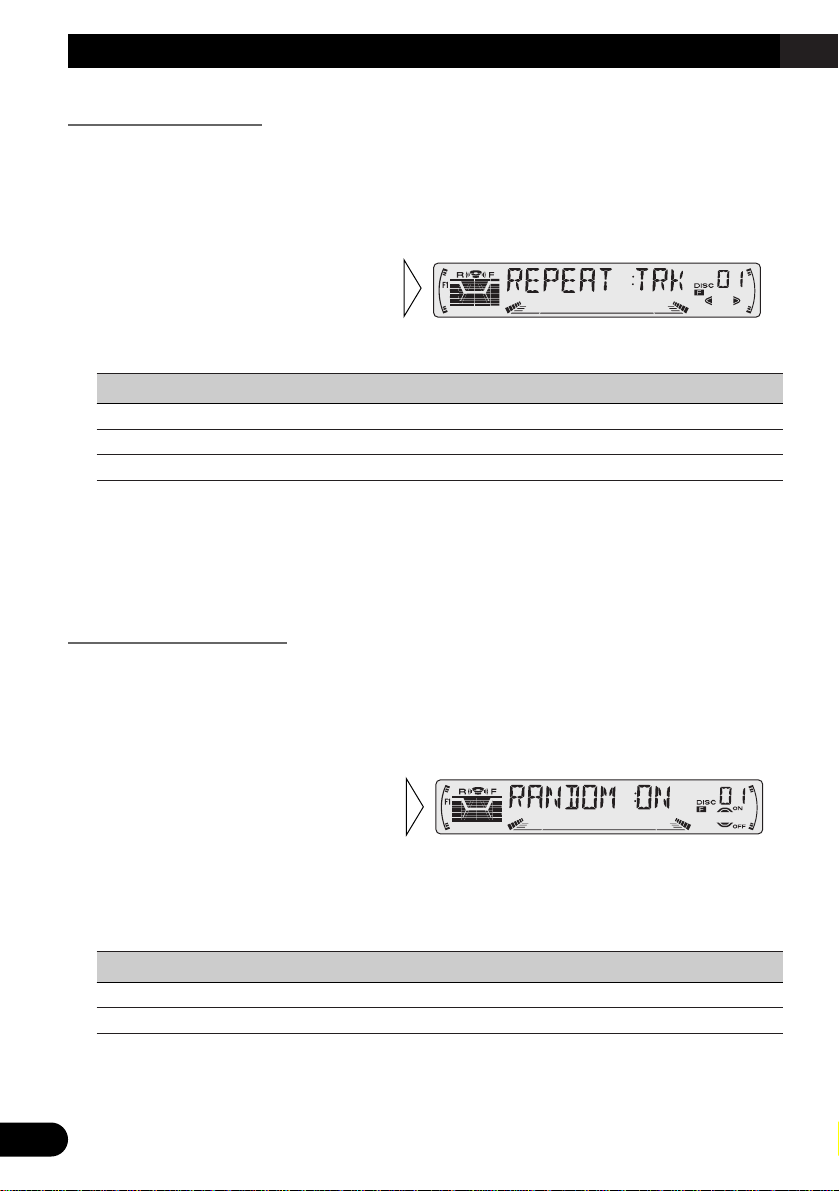
27
Using Multi-CD Players
Repeat Play (REPEAT)
There are three repeat play ranges: One-track Repeat, Disc Repeat and Multi-CD player
Repeat. Default repeat play range is Multi-CD player Repeat.
1. Press the FUNCTION button and select the Repeat mode (REPEAT) in the
Function Menu.
Play range Display
Multi-CD player Repeat MCD
One-track Repeat TRK
Disc Repeat DSC
Note:
• If you select other discs during the repeat play, the repeat play range changes to Multi-CD player
Repeat.
• If you perform Track Search or Fast Forward/Reverse during One-track Repeat, the repeat play
range changes to Disc Repeat.
Random Play (RANDOM)
Tracks are played at random within the selected repeat play range as explained in “Repeat
Play” above.
1. Press the FUNCTION button and select the Random mode (RANDOM) in
the Function Menu.
Display Play range
DRDM Disc Repeat
RDM Multi-CD player Repeat
Note:
• One-track Repeat changes to the Disc Repeat when you switch the Random Play ON.
2. Switch the Random Play
ON/OFF with the 5/∞ buttons.
After selecting the desired repeat
play range from those referred to in
“Repeat Play” above, switch MultiCD Player Random Play ON.
2. Select the desired repeat play
range with the 2/3 buttons.
Multi-CD player Repeat = One-
track Repeat
= Disc Repeat
Page 29
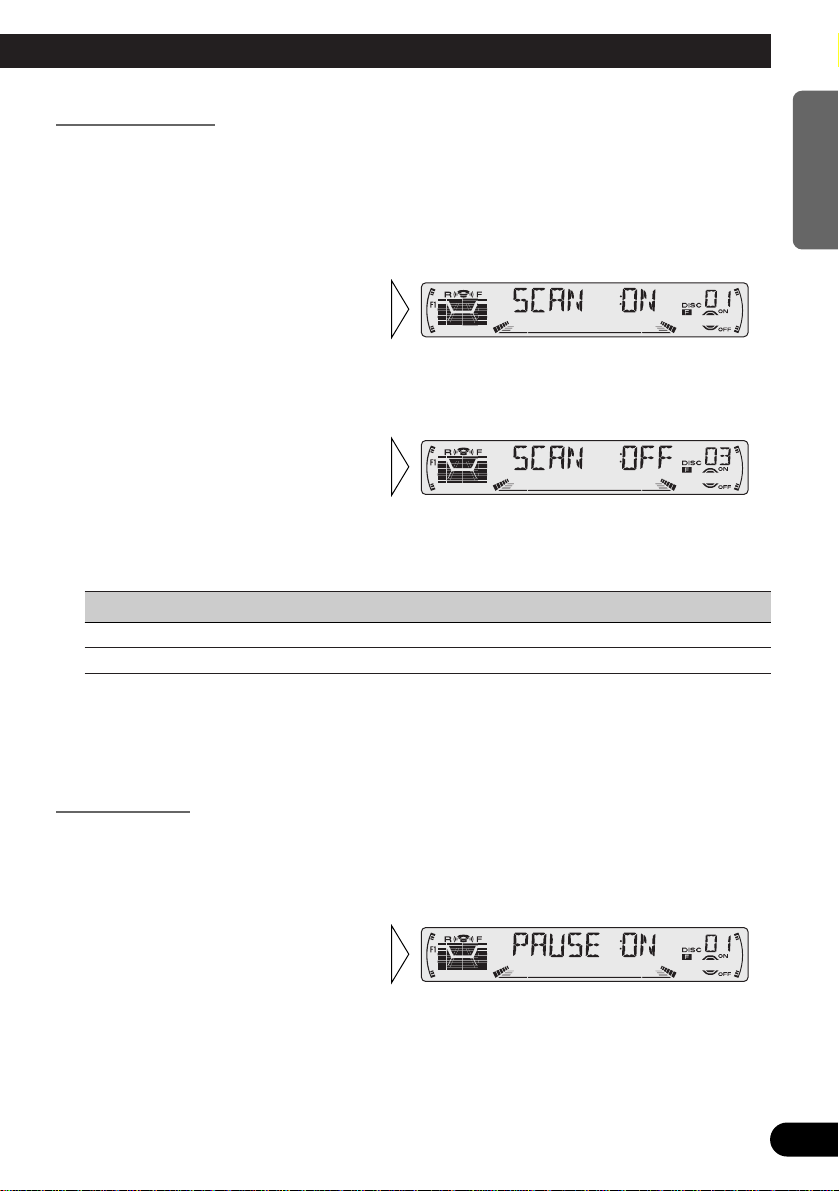
A Title (English)
28
ENGLISH ESPAÑOL DEUTSCH FRANÇAIS
ITALIANO NEDERLANDS
Scan Play (SCAN)
In the Disc Repeat, the beginning of each track on the selected disc is scanned for about 10
seconds. In the Multi-CD player Repeat, the beginning of the first track on each disc is
scanned for about 10 seconds.
1. Press the FUNCTION button and select the Scan mode (SCAN) in the
Function Menu.
Display Play range
DSCN Disc Repeat
SCAN Multi-CD player Repeat
Note:
• Scan Play is canceled automatically after all the tracks or discs have been scanned.
• One-track Repeat changes to the Disc Repeat when you switch the Scan Play ON.
Pause (PAUSE)
Pause pauses the currently playing track.
1. Press the FUNCTION button and select the Pause mode (PAUSE) in the
Function Menu.
2. Switch the Pause ON/OFF
with the 5/∞ buttons.
3. When you find the desired
track (or disc), cancel the Scan
Play with the ∞ button.
If the Function Menu has been canceled automatically, select the Scan
mode in the Function Menu again.
2. Switch the Scan Play ON with the
5 button.
After selecting the desired repeat
play range from those referred to in
“Repeat Play” on page 27, switch
Multi-CD Player Scan Play ON.
Page 30
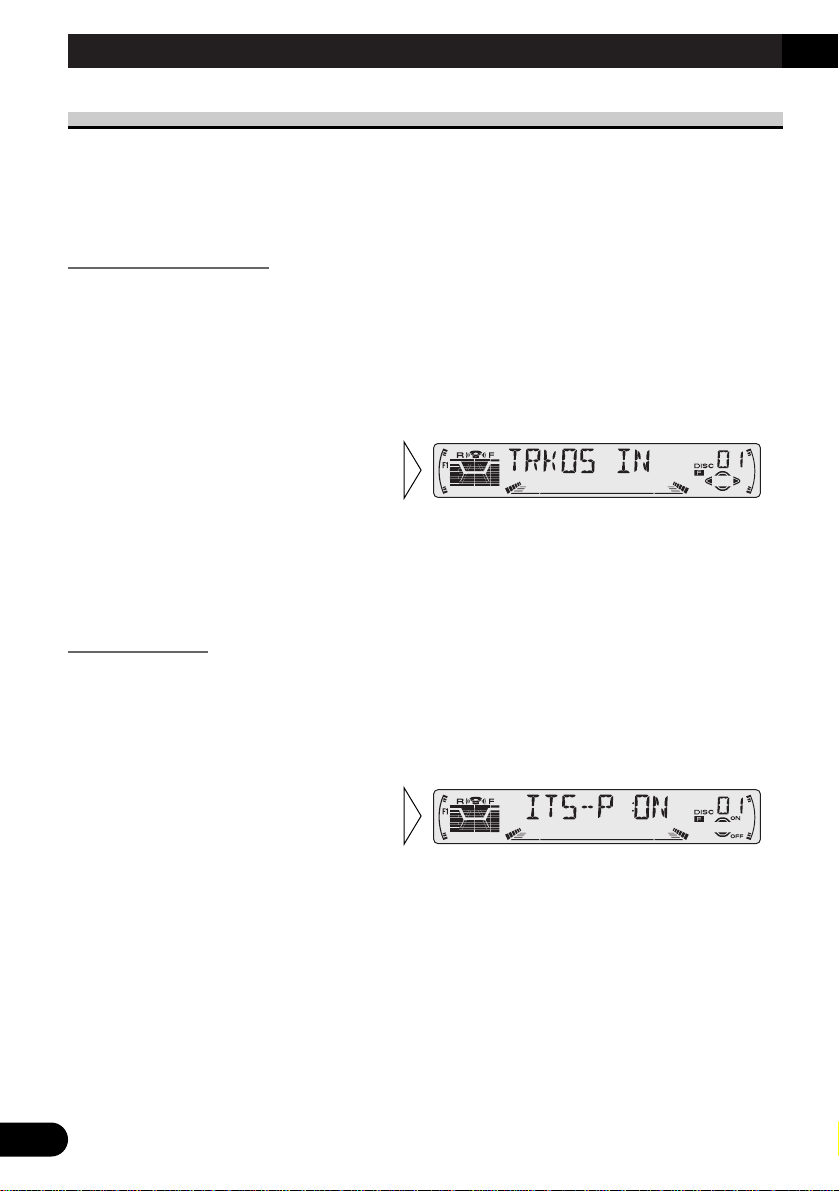
29
A Title (English)
ITS (Instant Track Selection)
The ITS function allows you to search for the track you wish to play when a Multi-CD
player is installed. You can use ITS to program automatic playback of up to 24 tracks per
disc from up to 100 discs. (You can store ITS program and Disc Title data for up to 100
discs in memory.)
ITS Programming (ITS)
Programmed tracks are played within the selected repeat play range in the “Repeat Play”
on page 27.
1. Play the track you wish to program.
2. Select the ITS Programming mode (ITS) in the Detailed Setting Menu.
(Refer to page 14.)
Note:
• After 100 discs have been programmed, data for a new disc will overwrite the data for the disc that
has not been played back for the longest time.
ITS Play (ITS-P)
ITS play of tracks is performed within the play range explained in the “Repeat Play” section.
1. Press the FUNCTION button and select the ITS Play mode (ITS-P) in the
Function Menu.
Note:
• If no track in the current range is programmed for ITS Play, “ITS EMPTY” is displayed.
2. Switch the ITS Play ON/OFF
with the 5/∞ buttons.
After selecting the desired repeat
play range from those referred to in
“Repeat Play” on page 27, switch
ITS Play ON.
3. Program the desired track
with the 5 button.
Using Multi-CD Players
Page 31

A Title (English)
30
ENGLISH ESPAÑOL DEUTSCH FRANÇAIS
ITALIANO NEDERLANDS
Erase a Track Program
1. Select the track you wish to erase, during ITS Play.
2. Select the ITS Programming mode (ITS) in the Detailed Setting Menu.
(Refer to page 14.)
Erase a Disc Program
1. Select the disc you wish to erase, while the disc is playing.
2. Select the ITS Programming mode (ITS) in the Detailed Setting Menu.
(Refer to page 14.)
3. Erase the disc program with
the ∞ button.
3. Erase the track program with
the ∞ button.
ITS is canceled and playback of the
next ITS-programmed track begins.
If there are no more programmed
tracks in the current range, “ITS
EMPTY” is displayed and normal
play resumes.
Page 32

31
A Title (English)
Disc Title
Disc Title Input (TITLE IN)
You can input Titles up to 10 letters long for up to 100 discs. Using this function lets you
easily search for and select a desired disc for play. (You can store ITS program and Disc
Title data for up to 100 discs in memory.)
1. Play the disc you wish to input the disc title.
2. Select the Disc Title Input mode (TITLE IN) in the Detailed Setting Menu.
(Refer to page 14.)
Note:
• When playing a CD TEXT disc on a CD TEXT compatible Multi-CD player, you cannot switch to
this mode.
• A CD TEXT disc is a CD featuring recorded text information such as Disc Title, Artist Name and
Track Title.
Note:
• Titles remain in memory, even after the disc has been removed from the magazine, and are recalled
when the disc is reinserted.
• After the titles for 100 discs have been entered, data for a new disc will overwrite the data for the
disc that has not been played back for the longest time.
• You can display the disc title of the disc currently playing. For details, refer to “Displaying Disc
Title” on page 32.
5. When you have completed title
input, make the 10th letter
flash, then memorize by pressing the 3 button.
4. Move the box left and right
with the 2/3 buttons.
3. Select letters, numbers and
symbols with the 5/∞ buttons.
To insert a space, select the flashing
cursor “_”.
Using Multi-CD Players
Page 33

A Title (English)
32
ENGLISH ESPAÑOL DEUTSCH FRANÇAIS
ITALIANO NEDERLANDS
Selecting Discs by Disc Title List (TITLE LIST)
Follow the procedures below to play a disc for which you have input the title in a MultiCD player or a CD TEXT disc on a CD TEXT compatible Multi-CD player.
1. Press the FUNCTION button and select the Disc Title List mode (TITLE LIST)
in the Function Menu.
Displaying Disc Title
You can display the currently playing Disc Title.
Note:
• You can also display the currently playing Disc Title when playing a CD TEXT disc on a CD
TEXT compatible Multi-CD player. (Refer to page 34.)
Note:
• If you switch displays when disc titles have not been input, “NO TITLE” is displayed.
• Switch the Disc Title
Display with the DISPLAY
button.
Each press of the DISPLAY button
changes the display in the following
order:
Playback mode (Play Time)
= Disc Title
3. Play the selected disc with the
5 button.
2. Select the desired disc title
with the 2/3 buttons.
Nothing is displayed for disc whose
titles have not been input.
Page 34

33
Using Multi-CD Players
Compression and DBE (COMP)
Using the COMP (Compression) and DBE (Dynamic Bass Emphasis) functions enables
Multi-CD player sound quality adjustment. Each of the functions enables two-step adjustment.
7 COMP
The COMP (Compression) function adjusts imbalances between loud and subdued sounds
at higher volumes.
7 DBE
DBE (Dynamic Bass Emphasis) boosts bass levels to give a fuller sound.
COMP/DBE ON/OFF Switching
1. Press the FUNCTION button and select the COMP/DBE switching mode
(COMP) in the Function Menu.
Note:
• You can use these functions with a Multi-CD player that has them. If the player does not feature the
COMP/DBE functions, “NO COMP” is displayed if you try to use them.
2. Select the desired mode with
the 5/∞ buttons.
COMP OFF = COMP 1 = COMP 2
= COMP OFF = DBE 1 = DBE 2
Page 35

A Title (English)
34
ENGLISH ESPAÑOL DEUTSCH FRANÇAIS
ITALIANO NEDERLANDS
CD TEXT Function (for CD TEXT compatible type)
You can use these functions when playing a CD TEXT disc on a CD TEXT compatible
Multi-CD player.
Title Display Switching
Note:
• If certain text information is not recorded on a CD TEXT disc, “NO ~” (e.g. “NO T-TITLE”) is displayed.
Title Scroll
This product displays the first 10 letters only of Disc Title, Artist Name and Track Title.
With text longer than 10 letters, you can see the rest of the text by scrolling.
• Scroll the title display by
pressing the DISPLAY button
for 2 seconds.
• Select the desired title display
with the DISPLAY button.
Each press of the DISPLAY button
changes the display in the following
order:
Playback mode (Play Time)
= Disc Title = Disc Artist Name
= Track Title = Track Artist Name
Page 36

Setting the Sound Focus Equalizer (SFEQ)
Clarifying the sound image of vocals and instruments allows the simple staging of a natural, pleasant sound environment.
Even greater listening enjoyment will be obtained if seating positions are chosen carefully.
About the Sound Focus Equalizer (SFEQ)
“FRT1” boosts the treble on the front output and the bass on the rear output.
“FRT2” boosts the treble and the bass on the front output and the bass on the rear output.
(The bass boost is the same for both front and rear.)
For both “FRT1” and “FRT2” the “HI” setting provides a more pronounced effect than the
“LOW” setting.
1. Select the desired SFEQ mode.
FRT1-HI (front 1-high) = FRT1-LOW (front 1-low) = FRT2-HI (front 2-high)
= FRT2-LOW (front 2-low) = CUSTOM (custom) = SFEQ OFF (off)
2. Select the desired Position.
L (left) Ô C (center) Ô R (right)
Note:
• If you adjust the bass or treble, “CUSTOM” memorizes an SFEQ mode in which the bass and treble are adjusted for personal preference.
“F1”
35
Audio Adjustment
Page 37

A Title (English)
36
ENGLISH ESPAÑOL DEUTSCH FRANÇAIS
ITALIANO NEDERLANDS
Selecting the Equalizer Curve
You can switch between Equalizer curves.
• Select the desired Equalizer curve.
POWERFUL (powerful) = NATURAL (natural) = VOCAL (vocal)
= CUSTOM 1 (custom 1) = CUSTOM 2 (custom 2) = EQ FLAT (flat)
= SUPER BASS (super bass)
About the Custom Curves
“CUSTOM 1” and “CUSTOM 2” are adjustable equalizer curves. (Refer to “Equalizer
Curve Adjustment” on page 38 and “Equalizer Curve Fine Adjustment” on page 39.)
7 CUSTOM 1
A separate “CUSTOM 1” curve can be created for each source. (The Built-in CD player
and Multi-CD player are set to the same Equalizer Curve Adjustment setting automatically.)
If you make adjustments when a curve other than “CUSTOM 2” is selected, the equalizer
curve settings are memorized in “CUSTOM 1”.
7 CUSTOM 2
A “CUSTOM 2” curve can be created common to all sources.
If you make adjustments when the “CUSTOM 2” curve is selected, the “CUSTOM 2”
curve is updated.
Page 38

37
Audio Adjustment
Entering the Audio Menu
With this Menu, you can adjust the sound quality.
Note:
• After entering the Audio Menu, if you do not perform an operation within about 30 seconds, the
Audio Menu is automatically canceled.
• Audio Menu functions change depending on the Rear Output setting in the Initial Setting Menu.
(Refer to “Setting the Rear Output” on page 46.)
1. Select the desired mode in the Audio Menu.
2. Operate a mode.
3. Cancel the Audio Menu.
Audio Menu Functions
The Audio Menu features the following functions.
Balance Adjustment (FADER)
This function allows you to select a Fader/Balance setting that provides ideal listening conditions in all occupied seats.
1. Press the AUDIO button and select the Fader/Balance mode (FADER) in the
Audio Menu.
2. Adjust front/rear speaker balance with the 5/∞ buttons.
“FADER :F 15” – “FADER :R 15”
is displayed as it moves from front
to rear.
Each press changes the Mode ...
Page 39

38
ENGLISH ESPAÑOL DEUTSCH FRANÇAIS
ITALIANO NEDERLANDS
Note:
• When the Rear Output setting is “FRT+S/W”, you cannot adjust front/rear speaker balance. (Refer
to page 46.)
• “FADER :0” is the proper setting when 2 speakers are in use.
Equalizer Curve Adjustment (EQ-LOW/EQ-MID/EQ-HIGH)
You can adjust the currently selected equalizer curve settings as desired.
1. Press the AUDIO button and select the Equalizer mode
(EQ-LOW/EQ-MID/EQ-HIGH) in the Audio Menu.
Note:
• If you make adjustments when a curve other than “CUSTOM 2” is selected, “CUSTOM 1” curve is
updated.
“CUSTOM”
3. Boost or attenuate the selected
band with the 5/∞ buttons.
The display shows “+6” – “–6”.
2. Select the band you want to
adjust with the 2/3 buttons.
EQ-LOW (low) += EQ-MID (mid)
+= EQ-HIGH (high)
3. Adjust left/right speaker balance with the 2/3 buttons.
“BAL :L 9” – “BAL :R 9” is displayed as it moves from left to right.
Page 40

39
Audio Adjustment
Equalizer Curve Fine Adjustment
You can adjust the center frequency and the Q factor (curve characteristics) of each currently selected curve band (EQ-LOW/EQ-MID/EQ-HIGH).
1. Press the AUDIO button for 2 seconds to select Equalizer Curve Fine
Adjustment.
Note:
• If you make adjustments when a curve other than “CUSTOM 2” is selected, “CUSTOM 1” curve is
updated.
4. Select the desired Q factor with
the 5/∞ buttons.
2N += 1N += 1W += 2W
3. Select the desired frequency with
the 2/3 buttons.
LOW: 40 Ô 80 Ô 100 Ô 160 (Hz)
MID: 200
Ô 500 Ô 1K Ô 2K (Hz)
HIGH: 3K
Ô 8K Ô 10K Ô 12K (Hz)
2. Press the AUDIO button to select
the desired band for adjustment.
Level (dB)
Center frequency
Frequency (Hz)
Q=2N Q=2W
Page 41

40
ENGLISH ESPAÑOL DEUTSCH FRANÇAIS
ITALIANO NEDERLANDS
Bass Adjustment (BASS)
You can adjust the cut-off frequency and the Bass level.
In “FRT1” mode, bass adjustment affects only the rear output: front output cannot be
adjusted.
1. Press the AUDIO button and select the Bass mode (BASS) in the Audio
Menu.
Treble Adjustment (TRE)
You can adjust the cut-off frequency and the Treble level.
In “FRT1” and “FRT2” modes, treble adjustment affects only the front output: rear output
cannot be adjusted.
1. Press the AUDIO button and select the Treble mode (TRE) in the Audio
Menu.
3. Boost or attenuate the treble
level with the 5/∞ buttons.
The display shows “+6” – “–6”.
2. Select the desired frequency with
the 2/3 buttons.
2K Ô 4K Ô 6K Ô 10K (Hz)
3. Boost or attenuate the bass level
with the 5/∞ buttons.
The display shows “+6” – “–6”.
2. Select the desired frequency with
the 2/3 buttons.
40 Ô 63 Ô 100 Ô 160 (Hz)
Page 42

41
Audio Adjustment
Loudness Adjustment (LOUD)
The Loudness function compensates for deficiencies in the low and high sound ranges at
low volume. You can select a desired Loudness level.
1. Press the AUDIO button and select the Loudness mode (LOUD) in the Audio
Menu.
Subwoofer Output (SUB.W)
When a Subwoofer is connected, switch Subwoofer output ON.
Initially, Subwoofer output is ON.
1. Press the AUDIO button and select the Subwoofer ON/OFF mode
(SUB.W) in the Audio Menu.
Note:
• When the Rear Output setting is “FRT+REAR”, you cannot switch the Subwoofer ON/OFF mode.
(Refer to page 46.)
“SW”
2. Switch the Subwoofer output
ON/OFF with the 5/∞
buttons.
3. Select the desired level with
the 2/3 buttons.
LOW (low) += MID (mid) +=
HI (high)
“LOUD”
2. Switch the Loudness function
ON/OFF with the 5/∞ buttons.
Page 43

Subwoofer Setting Adjustment (80HZ 0)
When the Subwoofer output is ON, you can adjust the cut-off frequency and the output
level of Subwoofer.
Note:
• You can select the Subwoofer setting mode only when Subwoofer output is switched ON in the
Subwoofer ON/OFF mode.
Source Level Adjustment (SLA)
The SLA (Source Level Adjustment) function prevents radical leaps in volume level when
switching between sources. Settings are based on the FM volume level, which remains
unchanged.
1. Compare the FM volume with the volume of the other source.
(e.g. Built-in CD player.)
2. Press the AUDIO button and select the SLA mode (SLA) in the Audio Menu.
Note:
• Since the FM volume is the control, SLA is not possible in the FM modes.
• The MW/LW volume level, which is different from the FM base setting volume level, can also be
adjusted similar to sources other than tuner.
• The Built-in CD player and Multi-CD player are set to the same volume adjustment setting auto-
matically.
3. Increase or decrease the level
with the 5/∞ buttons.
The display shows “+4” – “–4”.
3. Increase or decrease the output
level with the 5/∞ buttons.
The display shows “+6” – “–6”.
2. Select the frequency to 50 Hz,
80 Hz or 125 Hz with the 2/3
buttons.
1. Press the AUDIO button and select the Subwoofer setting mode
(80HZ 0) in the Audio Menu.
42
ENGLISH ESPAÑOL DEUTSCH FRANÇAIS
ITALIANO NEDERLANDS
Page 44

43
Detaching and Replacing the Front Panel
Theft Protection
The front panel of the head unit is detachable to discourage theft.
• Keep the front panel closed while driving.
Detaching the Front Panel
Replacing the Front Panel
Precaution:
• Never use force or grip the display tightly when removing or replacing the front panel.
• Avoid subjecting the front panel to excessive shocks.
• Keep the front panel out of direct sunlight and high temperatures.
Warning Tone
If the front panel is not detached within 5 seconds after the ignition is turned off, a warning
tone will sound.
Note:
• You can cancel the warning tone function. (Refer to page 45.)
• Replace the front panel by
holding it upright to this
product and clipping it
securely into the mounting
hooks.
3. Use the protective case provided to store/carry the
detached front panel.
2. Grip and pull the front
panel gently outward.
Take care not to grip it tightly or
drop it.
1. Open the front panel.
Page 45

A Title (English)
44
ENGLISH ESPAÑOL DEUTSCH FRANÇAIS
ITALIANO NEDERLANDS
Initial Setting
Entering the Initial Setting Menu
With this menu, you can perform initial settings for this product.
1. Turn the source OFF.
2. Enter the Initial Setting Menu.
3. Select a desired mode.
4. Operate a mode.
5. Cancel the Initial Setting Menu.
Note:
• Holding down the FUNCTION button for 2 seconds also cancels the Initial Setting Menu.
Initial Setting Menu Functions
The Initial Setting Menu features the following functions.
Changing the FM Tuning Step (FM STEP)
Normally set at 50 kHz during Seek tuning in the FM mode, the tuning step changes to
100 kHz when the AF or TA mode is activated.
It may be preferable to set tuning step to 50 kHz in the AF mode.
1. Press the FUNCTION button and select the FM Tuning Step mode
(FM STEP) in the Initial Setting Menu.
Continued overleaf.
Each press changes the Mode ...
Hold for 2 seconds
Page 46

45
Initial Setting
Note:
• The tuning step remains set at 50 kHz during Manual tuning.
• The tuning step returns to 100 kHz if the battery is temporarily disconnected.
Switching the Auto PI Seek (A-PI)
During Preset Station PI Seek operation, you can switch the Auto PI Seek function
ON/OFF. (Refer to “PI Seek Function” on page 19.)
1. Press the FUNCTION button and select the Auto PI Seek mode (A-PI) in the
Initial Setting Menu.
Setting the Warning Tone (WARN)
You can switch the Warning Tone function ON/OFF. (Refer to “Warning Tone” on page
43.)
1. Press the FUNCTION button and select the Warning Tone mode (WARN) in
the Initial Setting Menu.
Switching the AUX Mode (AUX)
It is possible to use auxiliary (AUX) equipment with this product.
Activate the AUX mode when using external equipment with this product.
1. Press the FUNCTION button and select the AUX Setting mode (AUX) in the
Initial Setting Menu.
2. Switch the AUX Setting
ON/OFF with the 5/∞ buttons.
2. Switch the Warning Tone
ON/OFF with the 5/∞ buttons.
2. Switch the Auto PI Seek
ON/OFF with the 5/∞ buttons.
2. Select the desired tuning step
with the 2/3 buttons.
Page 47

46
ENGLISH ESPAÑOL DEUTSCH FRANÇAIS
ITALIANO NEDERLANDS
Setting the Dimmer (DIMMER)
To enable this product’s display from being too bright at night, when the vehicle’s head
lights are turned ON the display is dimmed.
You can switch this function ON/OFF.
1. Press the FUNCTION button and select the Dimmer mode (DIMMER) in
the Initial Setting Menu.
Selecting the Illumination Color (ILL. CLR) (for DEH-P4300R)
This product is equipped with two illumination colors, green and red.
You can select the desired illumination color.
1. Press the FUNCTION button and select the Illumination Color mode
(ILL. CLR) in the Initial Setting Menu.
Setting the Rear Output (FRT+REAR)
This product’s rear output (rear speaker leads output and RCA Rear output) can be used
for full-range speaker (“FRT+REAR”) or Subwoofer (“FRT+S/W”) connection. If you
switch Rear Output setting to the “FRT+S/W”, you can connect a rear speaker lead directly
to a Subwoofer without using an auxiliary amp.
Initially, the unit is set for rear full-range speaker connection (“FRT+REAR”).
Note:
• Even if you change this setting, there is no output unless you switch the Subwoofer Output (refer to
page 41) in the Audio Menu ON.
• Both rear speaker leads output and RCA Rear output are switched simultaneously in this setting
mode.
Note:
• When no Subwoofer is connected to the rear output, select “FRT+REAR”.
• When a Subwoofer is connected to the rear output, set for Subwoofer “FRT+S/W”.
2. Change the Rear Output setting with the 5/∞ buttons.
1. Press the FUNCTION button and select the Rear Output setting mode
(FRT+REAR) in the Initial Setting Menu.
2. Select the desired illumination
color with the 2/3 buttons.
2. Switch the Dimmer ON/OFF
with the 5/∞ buttons.
Page 48

47
Initial Setting
Switching the Handsfree Telephoning (HANDS-F)
You can switch the Handsfree Telephoning ON/OFF in accordance with the connection of
the cellular telephone you use.
When using the Handsfree Telephone unit (sold separately), select “HANDS-F:ON”.
1. Press the FUNCTION button and select the Handsfree Telephoning mode
(HANDS-F) in the Initial Setting Menu.
Switching the Telephone Muting/Attenuation (TEL)
When you don’t use Handsfree Telephone unit (when “HANDS-F:OFF” is selected),
either muting or attenuation is selectable.
1. Press the FUNCTION button and select the Telephone Muting/Attenuation
mode (TEL) in the Initial Setting Menu.
Switching the Telephone Standby (TEL-SRC)
If you want to use the Handsfree Telephone unit without playing other sources of this
product, activate the Telephone Standby mode.
1. Press the FUNCTION button and select the Telephone Standby mode
(TEL-SRC) in the Initial Setting Menu.
Note:
• You can select the Telephone Standby mode when “HANDS-F:ON” is selected in the Handsfree
Telephoning mode.
2. Switch the Telephone Standby
ON/OFF with the 5/∞ buttons.
2. Switch the Telephone
Muting/Attenuation with the
2/3 buttons.
2. Switch the Handsfree
Telephoning ON/OFF with the
5/∞ buttons.
Page 49

Other Functions
Using the AUX Source
An IP-BUS-RCA Interconnector such as CD-RB20 or CD-RB10 (sold separately) enables
you to connect this product to auxiliary equipment featuring an RCA output.
For more details, refer to the IP-BUS-RCA Interconnector’s Owner’s Manual.
Selecting the AUX Source
• Select AUX. (Refer to page 6.)
AUX Title Input (TITLE IN)
The display title for AUX source can be changed.
1. Select the AUX Title Input mode (TITLE IN) in the Detailed Setting Menu.
2. Input the AUX Title.
Refer to “Disc Title Input” on page 31, and perform procedures 3 to 5 in the same way.
Hold for 2 seconds
Each press changes the Source ...
48
ENGLISH ESPAÑOL DEUTSCH FRANÇAIS
ITALIANO NEDERLANDS
Page 50

49
Other Functions
Using the Telephone Muting/Attenuation and Handsfree Telephoning Function
Telephone Muting/Attenuation Function
Sound from this system is muted or attenuated automatically when a call is made or
received using a cellular telephone connected to this product.
When “HANDS-F:OFF” in the Handsfree Telephoning mode is selected in the Initial
Setting Menu, Cellular Telephone Muting/Attenuation mode is activated. (Refer to page
47.)
• The sound is turned off, “MUTE” or “ATT” is displayed and no audio adjustment is
possible.
• Operation returns to normal when the phone connection is ended.
Handsfree Telephoning Function
When a call is received or made using a handsfree telephone unit, sound from this system
is muted automatically and the voice of the person you talk to come from the speakers.
When “HANDS-F:ON” in the Handsfree Telephoning mode is selected in the Initial
Setting Menu, Handsfree Telephoning mode is activated. (Refer to page 47.)
Note:
• When a call is made or received, no source change is possible.
• When a call is made or received, only two adjustments (Volume and Fader/Balance) are possible.
• Operation returns to normal when the phone connection is ended.
• Telephone standby can be selected as a source when “TEL-SRC:ON” in the Telephone Standby
mode is selected in the Initial Setting Menu. (Refer to page 6.)
Page 51

Precaution
• Play only CDs bearing the Compact Disc Digital
Audio mark.
• This product is designed for use with conventional,
fully circular CDs only. Use of shaped CDs are not
recommended for this product.
• Check all CDs before playing and discard cracked, scratched or warped discs.
• Normal playback of CD-R discs other than those recorded with a music CD recorder
may not be possible.
• Playback of music CD-R discs, even those recorded with a music CD recorder, may not
be possible with this product due to disc characteristics or scratches or dirt on the disc.
Dirt or condensation on the lens inside this product may also prevent playback.
• Titles and other text information recorded on a CD-R disc may not be displayed by this
product.
• This product conforms to the track skip function of the CD-R disc. The tracks containing
the track skip information are skipped over automatically.
• Read the precautions with the CD-R discs before using.
• Wipe dirty or damp discs outward from the center
with a soft cloth.
• Avoid touching the recorded (iridescent) surface when handling discs.
• Store discs in their cases when not in use.
• Keep discs out of direct sunlight and high temperatures.
• Do not affix labels or apply chemicals to discs.
• Condensation may collect inside the player when using the heater in cold weather, interfering with playback. Turn it off for an hour or so and wipe damp discs with a soft cloth.
• Road shocks may interrupt CD playback.
A Title (English)
50
ENGLISH ESPAÑOL DEUTSCH FRANÇAIS
ITALIANO NEDERLANDS
CD Player and Care
Page 52

51
A Title (English)
CD Player and Care
Built-in CD Player’s Error Message
When problems occur with CD playback, an error message appears on the display. Refer
to the table below to identify the problem, then take the suggested corrective action. If the
error persists, contact your dealer or your nearest PIONEER Service Center.
Message Possible cause Recommended action
ERROR- 11, 12, 17, 30 Dirty disc. Clean the disc.
ERROR- 11, 12, 17, 30 Scratched disc. Replace the disc.
ERROR- 14 Unrecorded CD. Check the disc.
ERROR- 10, 11, 12, 14, Electrical or mechanical Turn the ignition ON and OFF, or
17, 30, A0 problem. switch to a different source, then back
to the CD player.
ERROR- 44 All tracks are setting track skip. Replace the disc.
HEAT CD player overheating. Discontinue play until the machine
temperature drops.
Page 53

Specifications
52
ENGLISH ESPAÑOL DEUTSCH FRANÇAIS
ITALIANO NEDERLANDS
General
Power source .......... 14.4 V DC (10.8 – 15.1 V allowable)
Grounding system ........................................ Negative type
Max. current consumption ...................................... 10.0 A
Dimensions
(mounting size) ...... 178 (W) × 50 (H) × 157 (D) mm
(front face) .............. 188 (W) × 58 (H) × 19 (D) mm
Weight ...................................................................... 1.5 kg
Amplifier
Maximum power output ...................................... 50 W × 4
50 W × 2 ch/4 Ω + 70 W × 1 ch/2 Ω (for Subwoofer)
Continuous power output .................................... 27 W × 4
(DIN45324, +B = 14.4 V)
Load impedance
...................... 4 Ω (4 – 8 Ω [2 Ω for 1 ch] allowable)
Preout maximum output level/output impedance
.................................................................. 2.2 V/1 kΩ
Equalizer (3-Band Parametric Equalizer)
(Low) .......................... Frequency: 40/80/100/160 Hz
Q Factor: 0.35/0.59/0.95/1.15
(+6 dB when boosted)
Level: ±12 dB
(Mid) .......................... Frequency: 200/500/1k/2k Hz
Q Factor: 0.35/0.59/0.95/1.15
(+6 dB when boosted)
Level: ±12 dB
(High) ................ Frequency: 3.15k/8k/10k/12.5k Hz
Q Factor: 0.35/0.59/0.95/1.15
(+6 dB when boosted)
Level: ±12 dB
Loudness contour
(Low) .................. +3.5 dB (100 Hz), +3 dB (10 kHz)
(Mid) ................ +10 dB (100 Hz), +6.5 dB (10 kHz)
(High) ................ +11 dB (100 Hz), +11 dB (10 kHz)
(volume: –30 dB)
Tone controls
(Bass) .......................... Frequency: 40/63/100/160 Hz
Level: ±12 dB
(Treble) .................. Frequency: 2.5k/4k/6.3k/10k Hz
Level: ±12 dB
Subwoofer output
Frequency ............................................ 50/80/125 Hz
Slope ........................................................ –12 dB/oct.
Level .............................................................. ±12 dB
CD player
System .................................... Compact disc audio system
Usable discs .................................................. Compact disc
Signal format .................... Sampling frequency: 44.1 kHz
Number of quantization bits: 16; linear
Frequency characteristics .............. 5 – 20,000 Hz (±1 dB)
Signal-to-noise ratio ...... 94 dB (1 kHz) (IEC-A network)
Dynamic range ............................................ 92 dB (1 kHz)
Number of channels ............................................ 2 (stereo)
FM tuner
Frequency range ...................................... 87.5 – 108 MHz
Usable sensitivity ...................................................... 9 dBf
(0.8 µV/75 Ω, mono, S/N: 30 dB)
50 dB quieting sensitivity ........................................ 15 dBf
(1.7 µV/75 Ω, mono)
Signal-to-noise ratio ...................... 70 dB (IEC-A network)
Distortion .......................... 0.3% (at 65 dBf, 1 kHz, stereo)
Frequency response ...................... 30 – 15,000 Hz (±3 dB)
Stereo separation .......................... 40 dB (at 65 dBf, 1 kHz)
MW tuner
Frequency range ........................ 531 – 1,602 kHz (9 kHz)
Usable sensitivity .............................. 18 µV (S/N: 20 dB)
Selectivity .................................................. 50 dB (±9 kHz)
LW tuner
Frequency range ........................................ 153 – 281 kHz
Usable sensitivity .............................. 30 µV (S/N: 20 dB)
Selectivity .................................................. 50 dB (±9 kHz)
Note:
• Specifications and the design are subject to possi-
ble modification without notice due to improvements.
Page 54

1
Contenido
Guía de botones ........................................ 3
-
Unidad principal
-
Controlador remoto de volante (CD-SR80)
Antes de usar este producto .................... 4
Sobre este producto .......................................... 4
Sobre este manual .............................................. 4
-
Cuando se utiliza el controlador remoto
(CD-R600)
Precaución ........................................................ 5
En caso de problema ........................................ 5
Cuando utiliza el reproductor de Multi-CD del
tipo de 50 discos ........................................ 5
Operación básica ...................................... 6
Para escuchar música ........................................ 6
Operación básica del sintonizador .................... 8
-
Sintonización de búsqueda y manual
-
Sintonización de emisoras preajustadas
-
Banda
Operación básica del reproductor de
CD incorporado .......................................... 9
-
Cambio de la presentación visual
-
Abierto
-
Búsqueda de pista y avance
rápido/retroceso
-
Ranura de carga de CD
-
Expulsión
Operación básica del reproductor de
Multi-CD .................................................. 11
-
Búsqueda de pista y avance
rápido/retroceso
-
Búsqueda de disco
-
Búsqueda de número de disco
(para tipos de 6 discos, 12 discos)
Visualizaciones y botones
correspondientes ...................................... 12
Selección del menú de funciones .................... 12
Funciones del menú de funciones .................. 13
Selección del menú de ajustes detallados ........ 14
Funciones del menú de ajustes detallados ...... 15
Operación del sintonizador .................... 16
-
Sintonización de búsqueda local (LOCAL)
-
Memoria de las mejores emisoras (BSM)
Uso de las funciones RDS ...................... 17
¿Qué es RDS? .................................................. 17
Visualización del nombre de servicio
de programa .............................................. 17
Función AF (AF) ............................................ 18
-
Activación/desactivación de la
función AF
Función de búsqueda PI .................................. 19
-
Búsqueda PI
-
Búsqueda PI automática
(para la emisora preajustada)
Función regional (REG) .................................. 19
-
Activación/desactivación de
la función REG
Función TA (TA) ............................................ 20
-
Activación/desactivación de la función
TA
-
Cancelación de anuncios de tráfico
-
Ajuste del volumen de la función TA
-
Función de alarma TP
Función PTY .................................................. 22
-
Búsqueda PTY
-
Ajuste de interrupción de programa de
noticias (NEWS)
-
Alarma PTY
-
Cancelación de anuncios
-
Lista de PTY
Uso del reproductor de
CD incorporado .................................. 25
-
Reproducción de repetición (REPEAT)
-
Reproducción aleatoria (RANDOM)
-
Reproducción con exploración (T-SCAN)
-
Pausa (PAUSE)
-
Ingreso de título de disco (TITLE IN)
Page 55

Uso de reproductores de Multi-CD ...... 27
-
Reproducción de repetición (REPEAT)
-
Reproducción aleatoria (RANDOM)
-
Reproducción con exploración (SCAN)
-
Pausa (PAUSE)
ITS (Selección de canción instantánea) .......... 29
-
Programación ITS (ITS)
-
Reproducción ITS (ITS-P)
-
Borrado de una pista programada
-
Borrado de un disco programado
Título de disco ................................................ 31
-
Ingreso de título de disco (TITLE IN)
-
Selección de discos mediante la lista de
títulos de disco (TITLE LIST)
-
Visualización del título del disco
Compresión y DBE (COMP) .......................... 33
-
Conmutación COMP/DBE ON/OFF
Función CD TEXT (para el tipo compatible
con CD TEXT) ........................................ 34
-
Cambio de visualización del título
-
Desplazamiento de la visualización
del título
Ajuste de audio ........................................ 35
Ajuste del ecualizador de enfoque de sonido
(SFEQ) .................................................... 35
-
Acerca del ecualizador de enfoque de
sonido (SFEQ)
Selección de la curva del ecualizador ............ 36
-
Acerca de las curvas personalizables
Selección del menú de audio .......................... 37
Funciones del menú de audio .......................... 37
-
Ajuste del equilibrio (FADER)
-
Ajuste de la curva del ecualizador
(EQ-LOW/EQ-MID/EQ-HIGH)
-
Ajuste fino de la curva del ecualizador
-
Ajuste de los graves (BASS)
-
Ajuste de los agudos (TRE)
-
Ajuste de sonoridad (LOUD)
-
Salida de altavoz de graves secundario
(SUB.W)
-
Fijación de los ajustes de altavoz de
graves secundario (80HZ 0)
-
Ajuste del nivel de la fuente (SLA)
Extracción y colocación del panel
delantero ............................................ 43
Protección contra robo .................................... 43
-
Extracción del panel delantero
-
Colocación del panel delantero
-
Sonido de advertencia
Ajustes iniciales ...................................... 44
Selección del menú de ajustes iniciales .......... 44
Funciones del menú de ajustes iniciales .......... 44
-
Cambio del paso de sintonía de FM
(FM STEP)
-
Cambio de la búsqueda PI automática
(A-PI)
-
Ajuste del sonido de advertencia
(WARN)
-
Conmutación del modo AUX (AUX)
-
Ajuste del reductor de luz (DIMMER)
-
Selección del color de iluminación
(ILL. CLR) (para DEH-P4300R)
-
Ajuste de la salida trasera (FRT+REAR)
-
Conmutación de la conversación telefónica
de manos libres (HANDS-F)
-
Conmutación del enmudecimiento/
atenuación del teléfono (TEL)
-
Conmutación de la espera de teléfono
(TEL-SRC)
Otras funciones ........................................ 48
Uso de la fuente AUX .................................... 48
-
Selección de la fuente AUX
-
Ingreso de título para la fuente AUX
(TITLE IN)
Uso de la función de
enmudecimiento/atenuación del teléfono
y de conversación telefónica de manos
libres ........................................................ 49
-
Función de enmudecimiento/atenuación
del teléfono
-
Función de teléfono de manos libres
Reproductor de CD y cuidados .............. 50
Precaución ...................................................... 50
Mensajes de error del reproductor de CD
incorporado .............................................. 51
Especificaciones .................................... 52
2
ENGLISH
ESPAÑOL DEUTSCH FRANÇAIS
ITALIANO NEDERLANDS
Page 56

3
Guía de botones
Unidad principal
Controlador remoto de volante (CD-SR80)
El controlador remoto de volante (CD-SR80) que permite el control remoto de la unidad
principal se vende separadamente. La operación es idéntica a la de los botones en la unidad
principal.
Botón DISPLAY
Botón FUNCTION
VOLUME
Botones 1–6
Botón AUDIO
Botón TA
Botón SOURCE
Botón EQ
Botón PTY
Botón OPEN
Botón SFEQ
Botón BAND
Botones
5/∞/2/3
Botón FUNCTION
Botones 2/3
Botón SOURCE/OFF
Botones 5/∞
Botón AUDIO
Botón +/–
Suba o baje
el volumen.
Botón BAND
Botón ATT
Este botón le permite bajar
el nivel del volumen rápidamente
(aproximadamente 90%).
Presionélo un vez más para
volver al nivel de volumen original.
Page 57

Antes de usar este producto
4
ENGLISH
ESPAÑOL DEUTSCH FRANÇAIS
ITALIANO NEDERLANDS
Sobre este producto
Las frecuencias del sintonizador en este producto se han repartidas para uso en Europa
Occidental, Asia, Oriente Medio, Africa y Oceanía. El uso en otras áreas puede resultar en
recepción inapropiada. Las funciones RDS operan solamente en áreas con señales RDS de
emisoras FM.
Sobre este manual
Este producto viene con diversas funciones sofisticadas que aseguran una recepción y
operación superior. El producto ha sido proyectado para uso lo más fácil posible, pero
muchas funciones requieren explicación. El propósito de este manual de operación es
ayudarle a beneficiarse completamente del potencial del producto y maximizar su disfrute
de audición.
Se recomienda familiarizarse con las funciones y operaciones leyendo completamente el
manual antes de usar este producto. Es especialmente importante que lea y observe la
“Precaución” en la página 5 y en otras secciones.
En este manual se explica la operación de la unidad principal. Usted puede realizar las
mismas operaciones con el controlador remoto de volante.
Cuando se utiliza el controlador remoto (CD-R600)
El CD-R600, otro controlador remoto vendido por separado, está dotado del botón PGM
en el cual es posible preprogramar las funciones utilizadas frecuentemente según cada
fuente.
Cada pulsación del botón PGM hará que se activen las funciones indicadas en el cuadro
siguiente.
Fuente Nombre de la función Página
Sintonizador Memoria de las mejores emisoras (Desactive) 16
Memoria de las mejores emisoras (Active)
(Sostenga durante 2 segundos.) 16
Reproductor de CD incorporado Pausa 26
Reproductor de Multi-CD Pausa 28
Televisor Memoria secuencial de las mejores
emisoras (Desactive) —
Memoria secuencial de las mejores
emisoras (Active) (Sostenga durante
2 segundos.) —
Nota:
• Para los detalles sobre las funciones del televisor, consulte el manual del televisor.
• Este producto cumple con las Directivas EMC (89/336/CEE, 92/31/CEE) y Directiva de
Marcación CE (93/68/CEE).
Page 58

5
Antes de usar este producto
Precaución
• Una etiqueta con la inscripción “CLASS 1 LASER PRODUCT” se fija en la parte
inferior del reproductor.
• El Pioneer CarStereo-Pass es para uso solamente en Alemania.
• Guarde este manual a mano como referencia para los procedimientos de operación y
precauciones.
• Mantenga siempre el volumen bajo lo suficiente para oír los sonidos de tráfico.
• Proteja el producto contra la humedad.
• Si la batería del automóvil se desconecta por alguna razón, la memoria programada será
apagada y deberá ser programada nuevamente.
En caso de problema
Cuando este producto no funciona correctamente, comuníquese con su concesionario o
centro de servicio Pioneer autorizado.
Cuando utiliza el reproductor de Multi-CD del tipo de 50 discos
En este manual de operación se describen las funciones utilizables del reproductor de
Multi-CD del tipo de 50 discos. Tenga en cuenta que con este producto no se pueden
utilizar otras funciones del reproductor de CD del tipo de 50 discos.
Page 59

Operación básica
6
ENGLISH
ESPAÑOL DEUTSCH FRANÇAIS
ITALIANO NEDERLANDS
Para escuchar música
A continuación se explican los preparativos requeridos antes que se pueda escuchar la
música.
Nota:
• Debe haber un disco en el producto. (Vea la página 9.)
1. Seleccione la fuente deseada. (tal como el sintonizador)
Cada vez que se presiona el botón SOURCE, la fuente cambia en el siguiente orden:
Reproductor de CD incorporado = Televisor = Sintonizador = Reproductor de MultiCD = Unidad externa = AUX = Espera de teléfono
Nota:
• Unidad externa refiérese a un producto Pioneer (como un disponible en el futuro) que, mientras sea
incompatible como una fuente, permite el control de funciones básicas por este producto.
Solamente una Unidad externa se puede controlar por este producto.
• En los siguientes casos, la fuente sonora no cambia:
* Cuando un producto correspondiente a cada fuente no se conecta a este producto.
* Cuando no hay un disco colocado en este producto.
* Cuando no hay ningún magazine colocado en el reproductor de Multi-CD.
* Cuando la toma AUX (entrada externa) está ajustada a OFF. (Vea la página 45.)
* Cuando la espera de teléfono está ajustada a OFF. (Vea la página 47).
• Cuando se conecta el conductor azul/blanco de este producto al terminal de control de relé de
antena automática del vehículo, la antena automática del vehículo se extiende cuando se conecta la
fuente del producto. Para retraer la antena, desconecte la fuente.
Continúa en la siguiente hoja.
Cada presión cambia la fuente ...
Page 60

2. Suba o baje el volumen.
Desplazar el botón VOLUME cambia el nivel del volumen.
Nota:
• Desplace el botón hacia la derecha para subir el volumen.
• Desplace el botón hacia la izquierda para bajar el volumen.
3. Desactive la fuente.
Sostenga durante 1 segundo.
7
Operación básica
Page 61

Operación básica del sintonizador
La función AF de este producto se puede activar y desactivar. Se debe desactivar la
función AF para operaciones de sintonización normales. (Vea la página 18.)
8
ENGLISH
ESPAÑOL DEUTSCH FRANÇAIS
ITALIANO NEDERLANDS
Sintonización de emisoras preajustadas
• Se puede memorizar emisoras en los botones 1
a 6 para una llamada fácil de las emisoras a
simple tacto.
Llamada de emisora preajustadas 2 segundos o menos
Memoria de preajuste de una emisora 2 segundos o más
Nota:
• Se puede almacenar en la memoria hasta un máximo de 18
emisoras FM (6 en F1 (FM1), F2 (FM2) y F3 (FM3)) y 6
emisoras MW/LW.
• También se pueden utilizar los botones 5 o ∞ para llamar a
las emisoras memorizadas en los botones 1 a 6.
Banda
F1 (FM1) = F2 (FM2)
= F3 (FM3) =
MW/LW
Indicador de número preajustado
Indicador de banda
Indicador de frecuencia
Sintonización de búsqueda y manual
• Se puede seleccionar el método de sintonización cambiando
el lapso de tiempo de presión del botón 2/3.
Sintonización manual (paso por paso) 0,5 segundos o menos
Sintonización de búsqueda (automática) 0,5 segundos o más
Nota:
• Si continúa presionando el botón por más de 0,5 segundos, puede saltas las
emisoras. La sintonización de búsqueda empieza así que se suelta el botón.
• El indicador “” se enciende cuando se selecciona una emisora estéreo.
Page 62

9
Operación básica
Operación básica del reproductor de CD incorporado
Nota:
• Asegúrese de cerrar el panel delantero después de colocar o expulsar un disco.
Búsqueda de pista y avance rápido/retroceso
• Se puede seleccionar entre la búsqueda de pista o el avance rápido/retroceso
presionando el botón 2/3 durante un lapso diferente de tiempo.
Búsqueda de pista 0,5 segundos o menos
Avance rápido/retroceso Continúe presionando
Indicador de tiempo de
reproducción
Indicador de número de pista
Abierto
Nota:
• Se utiliza para abrir el
panel delantero cuando se
carga o expulsa un disco.
(La ilustración de la
derecha muestra el panel
delantero abierto.)
Cambio de la presentación visual
A cada presión del botón DISPLAY
cambia la presentación visual en el orden
siguiente:
Modo de reproducción (Tiempo de
reproducción) = Título de disco
Nota:
• Si usted conmuta entre las visualizaciones sin
tener titulado los discos, se visualiza
“NO TITLE”.
Page 63

Nota:
• Si no se puede insertar un disco completamente o la reproducción falla, asegúrese
de que el lado grabado se encuentre hacia abajo. Presione el botón EJECT y
verifique el disco para ver si hay daños, antes de reinsertarlo.
• Si el reproductor de CD incorporado no funciona adecuadamente, aparece un
mensaje de error (tal como “ERROR-14”) en el visualizador. Vea “Mensajes de
error del reproductor de CD incorporado” en la página 51.
• El reproductor de CD incorporado no tiene la función CD TEXT.
• Un disco CD TEXT es un CD que presenta información de texto tal como un título de
disco, nombre de artista y título de la pista.
10
ENGLISH
ESPAÑOL DEUTSCH FRANÇAIS
ITALIANO NEDERLANDS
Ranura de carga de CD
Nota:
• El reproductor de CD incorporado reproduce un CD
estándar de 12 cm u 8 cm (simple) a la vez. No utilice
un adaptador cuando reproduzca discos de 8 cm.
• No inserte nada que no sea un CD en la ranura de
carga de CD.
Expulsión
Nota:
• Se puede activar o desactivar la función de CD con el disco en la
producto. (Vea la página 6.)
• Lo disco parcialmente insertado después de la expulsión pueden
dañarse o caerse.
Page 64

11
Operación básica
Operación básica del reproductor de Multi-CD
Este producto puede controlar un reproductor de Multi-CD (en venta por separado).
Indicador de tiempo de reproducción
Indicador de número de pista
Búsqueda de disco
Indicador de número de disco
Búsqueda de número de disco
(para tipos de 6 discos, 12 discos)
• Se puede seleccionar los discos directamente con los botones 1 a 6. Basta
presionar el número correspondiente al disco que desea escuchar.
Nota:
• Cuando hay un reproductor de Multi-CD de 12 discos conectado y se desea seleccionar los
discos de 7 a 12, presione los botones 1 a 6 durante 2 segundos.
Nota:
• El reproductor de Multi-CD puede realizar una operación preparatoria, tal como verificar la
presencia de un disco o como leer las informaciones de un disco, cuando se enciende el
reproductor o cuando se selecciona un nuevo disco para reproducción. Se visualiza
“READY”.
• Si un reproductor de Multi-CD no funciona adecuadamente, se visualiza un mensaje de error
tal como “ERROR-14”. Consulte el manual del propietario del reproductor de Multi-CD.
• Si no hay discos en el cargador de CD del reproductor de Multi-CD, se visualiza “NO
DISC”.
Búsqueda de pista y avance rápido/retroceso
• Se puede seleccionar entre la búsqueda de pista o
el avance rápido/retroceso presionando el botón
2/3 durante un lapso diferente de tiempo.
Búsqueda de pista 0,5 segundos o menos
Avance rápido/retroceso Continúe presionando
Page 65

12
ENGLISH
ESPAÑOL DEUTSCH FRANÇAIS
ITALIANO NEDERLANDS
Visualizaciones y botones correspondientes
El visualizador de este producto presenta los indicadores de guía de botones. Estos
indicadores se iluminan para indicar qué botones 5/∞/2/3, FUNCTION y AUDIO se
pueden utilizar. Cuando se está en el menú de funciones (vea la siguiente sección), el menú
de ajustes detallados (vea la página 14), menú de ajustes iniciales (vea la página 44), o
menú de audio (vea la página 37), los indicadores también le permiten ver más fácil qué
botones 5/∞/2/3 se pueden utilizar para activar y desactivar las funciones, cambiar las
selecciones de repetición, y realizar otras operaciones.
Los indicadores y los botones correspondientes se muestran a continuación.
7 Unidad principal 7 Controlador remoto 7 Visualizador
de volante
Cuando 1 se ilumina en el visualizador, realice las operaciones apropiadas con los
botones z.
Cuando 2 se ilumina en el visualizador, eso indica que usted está en el menú de
funciones, menú de ajustes detallados o menú de ajustes iniciales. Se puede conmutar entre
cada uno de esos menús y entre los diferentes modos en los menús usando el botón x en
la unidad principal o controlador remoto de volante.
Cuando 3 se ilumina en el visualizador, eso indica que usted está en el menú de audio. Se
puede conmutar entre el modo de menú de audio usando el botón c en la unidad principal
o controlador remoto de volante.
Selección del menú de funciones
El menú de funciones le permite operar funciones simples para cada fuente.
Nota:
• Después de seleccionar el menú de funciones, si no se realiza ninguna operación dentro de
aproximadamente 30 segundos, el menú de funciones se cancela automáticamente.
1. Seleccione el modo deseado en el menú de funciones. (Vea la siguiente
sección, “Funciones del menú de funciones”.)
Continúa en la siguiente hoja.
Cada presión cambia el modo ...
z
xc
Page 66

13
Operación básica
2. Opere un modo. (tal como la reproducción de repetición)
3. Cancele el menú de funciones.
Funciones del menú de funciones
En la siguiente tabla se muestran las funciones para cada fuente en el menú de funciones.
En la tabla también se muestran las indicaciones para cada función, operaciones y botones
usados para realizar las operaciones. Para más detalles, o cuando desea saber más sobre
una operación, refiérase al número de página indicado en la tabla.
7 Sintonizador
Nombre de la función (Visualización) Botón: Operación Página
Memoria de las mejores emisoras (BSM) 5: Active 16
∞: Desactive
Función regional (REG) 5: Active 19
∞: Desactive
Sintonización de búsqueda local (LOCAL) 1 5: Active 16
3 ∞: Desactive
2 2 o 3: Selección (Sensibilidad)
Función TA (TA) 5: Active 20
∞: Desactive
Ajuste de interrupción de programa 5: Active 23
de noticias (NEWS) ∞: Desactive
Función AF (AF) 5: Active 18
∞: Desactive
El botón usado y la operación que realiza se indican
por el indicador de guía de botones. Presione el
botón 5 para activar el indicador de guía de
botones, y el botón ∞ para desactivarlo.
Page 67

14
ENGLISH
ESPAÑOL DEUTSCH FRANÇAIS
ITALIANO NEDERLANDS
7 Reproductor de CD incorporado
Nombre de la función (Visualización) Botón : Operación Página
Reproducción de repetición (REPEAT) 5: Active 25
∞: Desactive
Reproducción aleatoria (RANDOM) 5: Active 25
∞: Desactive
Reproducción con exploración (T-SCAN) 5: Active 26
∞: Desactive
Pausa (PAUSE) 5: Active 26
∞: Desactive
7 Reproductor de Multi-CD
Nombre de la función (Visualización) Botón: Operación Página
Reproducción de repetición (REPEAT) 2 o 3: Selección (Gama de reproducción) 27
Selección de discos mediante la lista 1 2 o 3: Selección (Título de disco) 32
de títulos de disco (TITLE LIST) 2 5: Reproducción
Reproducción aleatoria (RANDOM) 5: Active 27
∞: Desactive
Reproducción con exploración (SCAN) 5: Active 28
∞: Desactive
Reproducción ITS (ITS-P) 5: Active 29
∞: Desactive
Pausa (PAUSE) 5: Active 28
∞: Desactive
Compresión y DBE (COMP) 5 o ∞: Selección 33
(Función de calidad sonido)
Selección del menú de ajustes detallados
En el menú de ajustes detallados, se pueden ejecutar funciones convenientes y complejas
para cada fuente.
1. Seleccione el menú de ajustes detallados.
Continúa en la siguiente hoja.
Sostenga durante 2 segundos.
Page 68

15
Operación básica
2. Seleccione el modo deseado. (Vea la siguiente sección, “Funciones del menú
de ajustes detallados”.)
3. Opere un modo.
4. Cancele el menú del ajustes detallados.
Nota:
• Se puede cancelar el menú de ajustes detallados presionando el botón FUNCTION de nuevo
durante 2 segundos.
Funciones del menú de ajustes detallados
En la siguiente tabla se muestran las funciones para cada fuente en el menú de ajustes
detallados. En la tabla también se muestran las indicaciones para cada función,
operaciones y botones usados para realizar las operaciones. Para más detalles, o cuando
desea saber más sobre una operación, refiérase al número de página indicado en la tabla.
Nota:
• El sintonizador no tiene menú de ajustes detallados.
7 Reproductor de CD incorporado
Nombre de la función (Visualización) Botón: Operación Página
Ingreso de título de disco (TITLE IN) 1 5 o ∞: Selección (Letra) 26
2 2 o 3: Selección (Posición)
3 3: Memoria
7 Reproductor de Multi-CD
Nombre de la función (Visualización) Botón: Operación Página
Ingreso de título de disco (TITLE IN) 1 5 o ∞: Selección (Letra) 31
2 2 o 3: Selección (Posición)
3 3: Memoria
Programación ITS (ITS) 5: Memoria 29
Cada presión cambia el modo ...
Page 69

Operación del sintonizador
16
ENGLISH
ESPAÑOL DEUTSCH FRANÇAIS
ITALIANO NEDERLANDS
Sintonización de búsqueda local (LOCAL)
Cuando el modo local está activado, se puede seleccionar solamente emisoras de señales
fuertes.
1. Presione el botón FUNCTION y seleccione el modo LOCAL (LOCAL) en el
menú de funciones.
FM : LOCAL 1 Ô LOCAL 2 Ô LOCAL 3 Ô LOCAL 4
MW/LW : LOCAL 1 Ô LOCAL 2
Nota:
• El ajuste LOCAL 4 permite la recepción solamente de las emisoras con las señales más fuertes,
mientras los ajustes inferiores le permiten recibir progresivamente las emisoras con señales más
débiles.
Memoria de las mejores emisoras (BSM)
La función BSM almacena las emisoras en la memoria automáticamente.
1. Presione el botón FUNCTION y seleccione el modo BSM (BSM) en el menú
de funciones.
• Para cancelar el proceso,
presione el botón ∞ en el
menú de funciones antes del
término de la memorización.
2. Active el BSM con el botón 5.
Las emisoras con las señales más
fuertes serán almacenadas bajo los
botones 1–6, por orden de fuerza de
sus señales.
3. Seleccione la sensibilidad de
búsqueda local deseada con
los botones 2/3.
“LOC”
2. Active o desactive el modo
local con los botones 5/∞.
Page 70

17
A Title (English)
¿Qué es RDS?
RDS (Radio Data System) es un sistema para transmisión de dados con los programas de
FM. Esos datos, que son inaudibles, proveen una variedad de funciones tales como:
nombre de servicio de programa, indicación de tipo de programa, espera por anuncio de
tráfico, sintonización automática y sintonización por tipo de programa, para ayudar los
oyentes de radio a sintonizar una emisora deseada.
Nota:
• El servicio RDS puede no ser disponible para todas las emisoras.
• Las funciones RDS, como AF (Alternative Frequencies search) y TA (Traffic Announcement
standby), son solamente activas cuando su radio se sintoniza en emisoras RDS.
Visualización del nombre de servicio de programa
Con esta función, los nombres de redes/emisoras que proveen servicios RDS reemplazan la
frecuencia en el visualizador por algunos segundos después de sintonizada la emisora.
• Cuando desee saber la información PTY o la frecuencia de la emisora actual,
cambie la visualización.
Cada vez que se presiona el botón DISPLAY, la visualización cambia en el siguiente
orden:
Nombre de servicio de programa = Información PTY = Frecuencia
Nota:
• Después de cambiar las visualizaciones, si no se realiza una operación dentro de 8 segundos, el
nombre de servicio de programa se visualiza automáticamente.
7 Información PTY
La información PTY (código de identificación de tipo de programa) para la emisora
sintonizada actualmente aparece en el visualizador por 8 segundos. La información se
correlaciona con la lista en la sección “Lista de PTY” en la página 24.
Nota:
• Si se recibe un código PTY cero de una emisora, “NONE” (ninguno) será visualizado. Eso indica
que la emisora no ha definido el contenido de sus programas.
• Si la señal está muy débil para que este producto capte el código PTY, “NO PTY” se visualizará.
7 Frecuencia
La frecuencia de la emisora actualmente aparece sobre en el visualizador.
Cada presión cambia la visualización ...
Uso de las funciones RDS
Page 71

A Title (English)
18
ENGLISH
ESPAÑOL DEUTSCH FRANÇAIS
ITALIANO NEDERLANDS
Función AF (AF)
La función AF (Alternative Frequencies search) se usa para buscar otras frecuencias en la
misma red de la emisora sintonizada actualmente. La función sintoniza de nuevo el
receptor automáticamente a una otra frecuencia en la red con señales más fuertes, cuando
hay problemas en la recepción de la emisora sintonizada actualmente, o si es posible
obtener una mejor recepción en una frecuencia diferente.
Nota:
• La función AF sintoniza el receptor solamente en emisoras RDS cuando se usa la sintonización de
búsqueda o la función BSM con el indicador “AF” encendido.
• Cuando se llama una emisora preajustada, el sintonizador puede actualizar la emisora preajustada
con una nueva frecuencia desde la lista AF de la emisora. (Esto solamente se dispone cuando se
usan los preajustes en las bandas FM1 y FM2.) Ningún número preajustado aparece en el
visualizador si los datos RDS para la emisora recibida son diferentes de los datos para la emisora
almacenada originalmente.
• El sonido puede interrumpirse temporalmente por un otro programa durante la búsqueda de
frecuencia AF.
• Cuando el sintonizador se sintoniza en una emisora no RDS, el indicador “AF” destella.
• La función AF se puede activar y desactivar independientemente para cada banda FM.
Activación/desactivación de la función AF
La función AF está activada por omisión.
1. Presione el botón FUNCTION y seleccione el modo AF (AF) en el menú de
funciones.
2. Active o desactive la función AF mientras esté en una banda FM.
Desaparece “AF”.
Page 72

19
A Title (English)
Función de búsqueda PI
El sintonizador busca por una otra frecuencia transmitiendo el mismo programa. “PI
SEEK” (búsqueda PI) aparece en el visualizador y el volumen de la radio se enmudece
durante la búsqueda PI. El enmudecimiento cesa después de completada la búsqueda PI,
tenga la búsqueda PI sido exitosa o no. Si la búsqueda PI no es exitosa, el sintonizador
vuelve a la frecuencia anterior.
Búsqueda PI
Si el sintonizador no logra localizar una frecuencia alternativa apropiada o si la señal de
radiodifusión es muy débil para una recepción apropiada, la búsqueda PI comenzará
automáticamente.
Búsqueda PI automática (para la emisora preajustada)
Cuando no se pueden llamar a emisoras preajustadas, como durante un viaje, se puede
ajustar el producto para realizar la búsqueda PI también durante la llamada de emisoras
preajustadas.
La búsqueda PI automática está desactivada por omisión.
Nota:
• Para más detalles sobre cómo activar y desactivar la búsqueda PI automática, consulte a la sección
“Ajustes iniciales”.
Función regional (REG)
Cuando se usa la función AF para sintonizar de nuevo el receptor automáticamente, la
función REG (Regional) limita la selección a emisoras que transmiten programas
regionales.
Nota:
• Los programas regionales y redes regionales se organizan de manera diferente dependiendo del país
(es decir, pueden cambiar de acuerdo a la hora, estado o área de radiodifusión).
• El número preajustado puede aparecer en el visualizador si el receptor sintoniza una emisora
regional diferente de la emisora ajustada originalmente.
• La función REG se puede activar y desactivar independientemente para cada banda FM.
Activación/desactivación de la función REG
La función REG está activada por omisión.
1. Presione el botón FUNCTION y seleccione el modo REG (REG) en el menú
de funciones.
2. Active o desactive la función REG mientras esté en una banda FM.
Uso de las funciones RDS
Page 73

A Title (English)
20
ENGLISH
ESPAÑOL DEUTSCH FRANÇAIS
ITALIANO NEDERLANDS
Función TA (TA)
La función TA (espera por anuncio de tráfico) le permite recibir anuncios de tráfico
automáticamente, independientemente de la fuente que esté escuchando. La función TA se
puede activar para una emisora TP (una emisora que transmite información de tráfico) o
una emisora TP de otras redes mejoradas (una emisora que transmite informaciones
interreferenciales remisivas a las emisoras TP).
Activación/desactivación de la función TA
1. Sintonice una emisora TP o TP de otras redes mejoradas.
El indicador TP “TP” se ilumina cuando el sintonizador es sintonizado a una emisora TP o
a una emisora TP de otras redes mejoradas.
2. Active la función TA.
El indicador TA “TA” se enciende, indicando que el sintonizador está esperando por
anuncios de tráfico.
Repita la operación precedente cuando ningún anuncio de tráfico está siendo recibido para
desactivar la función TA.
Nota:
• La función TA también se puede activar/desactivar en el menú de funciones.
• El sistema regresa a la fuente original al final de la recepción de anuncio de tráfico.
• La función TA se podrá activar desde fuentes diferentes del sintonizador si el sintonizador estaba
ajustado a la banda FM, pero eso no será posible si ello estaba ajustado a la banda MW/LW.
• Si el sintonizador estaba ajustado a FM, activar la función TA le permite operar otras funciones de
sintonización mientras escucha fuentes diferentes del sintonizador.
• Solamente emisoras TP o TP de otras redes mejoradas se sintonizan durante el modo de
sintonización de búsqueda cuando el indicador TA “TA” está encendido.
• Solamente emisoras TP o TP de otras redes mejoradas se almacenan por la función BSM cuando el
indicador TA “TA” está encendido.
“TA” “TP”
Page 74

21
A Title (English)
Cancelación de anuncios de tráfico
• Presione el botón TA mientras recibe un anuncio de tráfico para cancelar el
anuncio y volver a la fuente original.
El anuncio se cancela pero el sintonizador permanece en el modo TA hasta que se presione
el botón TA nuevamente.
Ajuste del volumen de la función TA
Cuando comienza un anuncio de tráfico, el volumen se ajusta automáticamente a un nivel
preajustado para permitirle oír el anuncio claramente.
• Ajuste el volumen durante la recepción de un anuncio de tráfico.
El nuevo volumen ajustado se almacena en la memoria, siendo llamado para los anuncios
de tráfico subsecuentes.
Función de alarma TP
Aproximadamente 30 segundos después que se extingue el indicador TP “TP” debido a
una señal débil, suena un timbre de 5 segundos para que se seleccione una otra emisora TP
o TP de otras redes mejoradas.
• Si usted está escuchando al sintonizador, sintonice una otra emisora TP o
emisora TP de otras redes mejoradas.
En fuentes diferentes del sintonizador, el sintonizador busca automáticamente por la
emisora TP con las señales más fuertes en el área actual, 10 (o 30)* segundos después que
se ha desaparecido el indicador TP “TP” del visualizador.
* Tiempo requerido para que la búsqueda comience.
Función TA activada 10 segundos
Funciones TA, AF activadas 30 segundos
Uso de las funciones RDS
Page 75

A Title (English)
22
ENGLISH
ESPAÑOL DEUTSCH FRANÇAIS
ITALIANO NEDERLANDS
Función PTY
Con la clasificación de ancho y estrecho del tipo de programa, la función PTY proporciona
dos maneras para seleccionar las emisoras por el tipo de programa que se está emitiendo
(PTY Search). La función también provee la sintonización automática a radiodifusiones de
emergencia (PTY Alarm).
Nota:
• No hay necesidad de llevar a cabo el ajuste de búsqueda PTY de nuevo si los ajustes han sido
hechos previamente. Después de cambiar al modo de ajuste de búsqueda PTY en el paso 1,
simplemente lleve a cabo la búsqueda PTY en el paso 4.
Búsqueda PTY
1. Seleccione el modo de ajuste de búsqueda PTY.
2. Seleccione el método de búsqueda PTY (ancho, estrecho).
3. Seleccione uno entre los servicios PTY.
4. Inicie la búsqueda PTY.
El sintonizador busca por una emisora que transmite el PTY deseado.
Para cancelar el modo de ajuste de búsqueda PTY, sostenga presionado el botón PTY
durante 2 segundos.
Nota:
• El programa de algunas emisoras puede ser diferente de lo indicado por el PTY transmitido.
• Si no se encuentra ninguna emisora transmitiendo el tipo de programa seleccionado,
“NOT FOUND” (no encontrado) se visualiza por 2 segundos, y el sintonizador regresa a la emisora
original.
Page 76

23
A Title (English)
Ajuste de interrupción de programa de noticias (NEWS)
La recepción automática de los programas de noticias con código PTY puede ser activada
o desactivada. Cuando un programa de noticias recibido termina, la recepción del
programa precedente continúa.
• Ajuste la interrupción a activado o desactivado.
Nota:
• El ajuste de la interrupción de programa de noticias también se puede activar y desactivar en el
menú de funciones.
Alarma PTY
La alarma PTY es un código PTY especial para anuncios relativos a emergencias tales
como desastres naturales. Cuando el sintonizador recibe el código de alarma de radio,
“ALARM” (alarma) aparece en el visualizador y el volumen se ajusta al volumen TA.
Cuando la emisora deja de transmitir el anuncio de emergencia, la unidad vuelve a la
fuente anterior.
Cancelación de anuncios
• Presione el botón TA durante la recepción de anuncio para cancelar el
anuncio y volver a la fuente anterior.
“NEWS”Sostenga durante 2 segundos.
Uso de las funciones RDS
Page 77

A Title (English)
24
ENGLISH
ESPAÑOL DEUTSCH FRANÇAIS
ITALIANO NEDERLANDS
Lista de PTY
Ancho Estrecho Detalles
NEWS/INF NEWS Noticias.
AFFAIRS Temas de actualidad.
INFO Información general y consejos.
SPORT Programas deportivos.
WEATHER
Informes del tiempo/Información meteorológica.
FINANCE Informes del mercado de valores, comercio,
operaciones de compraventa, etc.
POPULAR POP MUS Música popular.
ROCK MUS Música moderna contemporánea.
EASY MUS Música “fácil de escuchar”.
OTH MUS Otros tipos de música, que no se clasifican por
categorías.
JAZZ Programas basados en música jazz.
COUNTRY Programas basados en música campera.
NAT MUS Programas basados en música nacional.
OLDIES Música antigua, programas basados en la
“Edad de Oro”.
FOLK MUS Programas basados en música folklórica.
CLASSICS L. CLASS Música clásica ligera.
CLASSIC Música clásica seria.
OTHERS EDUCATE Programas educacionales.
DRAMA Todas las obras y seriales de radio.
CULTURE Programas relacionados con cualquier aspecto
de la cultura nacional o regional.
SCIENCE Programas relativos a la naturaleza, ciencias y
tecnología.
VARIED Programas de entretenimiento ligero.
CHILDREN Programas para niños.
SOCIAL Programas de asuntos sociales.
RELIGION Programas o servicios de asuntos religiosos.
PHONE IN Programas basados en teléfono.
TOURING Programas de viaje, sin anuncios de problemas
de tráfico.
LEISURE Programas relativos a pasatiempos favoritos y a
actividades recreativas.
DOCUMENT Programas documentales.
Page 78

25
Uso del reproductor de CD incorporado
Reproducción de repetición (REPEAT)
La reproducción con repetición reproduce la misma pista repetidamente.
Nota:
• Si se realiza la búsqueda de pista o avance rápido/retroceso, la reproducción de repetición se
cancela automáticamente.
Reproducción aleatoria (RANDOM)
La reproducción aleatoria reproduce las pistas de un CD en un orden aleatorio para más
variedad.
2. Active o desactive la
reproducción aleatoria con los
botones 5/∞.
1. Presione el botón FUNCTION y seleccione el modo aleatorio (RANDOM)
en el menú de funciones.
2. Active o desactive la
reproducción de repetición con
los botones 5/∞.
1. Presione el botón FUNCTION y seleccione el modo de repetición
(REPEAT) en el menú de funciones.
Page 79

A Title (English)
26
ENGLISH
ESPAÑOL DEUTSCH FRANÇAIS
ITALIANO NEDERLANDS
Reproducción con exploración (T-SCAN)
La reproducción con exploración reproduce en sucesión los primeros 10 segundos más o
menos de cada pista de un CD.
Nota:
• La reproducción con exploración se cancela automáticamente después que todas las pistas en un
disco han sido exploradas.
Pausa (PAUSE)
Pausa permite detener temporalmente la reproducción de la pista actual.
Ingreso de título de disco (TITLE IN)
Se puede utilizar la función “TITLE IN” para ingresar hasta 48 títulos de disco para discos
en el reproductor de CD incorporado. (Lleve a cabo la misma operación como descrito en
la página 31 bajo la sección “Uso de reproductores de Multi-CD”.)
Nota:
• Después que títulos para 48 discos han sido ingresados, los datos para un disco nuevo sobreponen
los datos más antiguos.
• Si se conecta un reproductor de Multi-CD, se puede ingresar títulos para hasta 100 discos.
2. Active o desactive la pausa con
los botones 5/∞.
1. Presione el botón FUNCTION y seleccione el modo de pausa (PAUSE) en
el menú de funciones.
3. Al encontrar la pista deseada,
cancele la exploración con el
botón ∞.
Si el menú de funciones se cancela
automáticamente, seleccione el
modo de exploración en el menú de
funciones una vez más.
2. Active la reproducción de
exploración con el botón 5.
1. Presione el botón FUNCTION y seleccione el modo de exploración
(T-SCAN) en el menú de funciones.
Page 80

27
Uso de reproductores de Multi-CD
Reproducción de repetición (REPEAT)
Existen tres gamas de reproducción con repetición: Repetición de una pista, repetición de
disco y repetición de reproductor de Multi-CD. La gama de reproducción con repetición es
la repetición de reproductor de Multi-CD.
1. Presione el botón FUNCTION y seleccione el modo de repetición (REPEAT)
en el menú de funciones.
Gama de reproducción Visualización
Repetición de reproductor de Multi-CD MCD
Repetición de una pista TRK
Repetición de disco DSC
Nota:
• Si selecciona otros discos durante la reproducción con repetición, el modo de reproducción con
repetición cambia para repetición de reproductor de Multi-CD.
• Se lleva a cabo la búsqueda de pista o avance rápido/retroceso durante la repetición de una pista, el
modo de reproducción con repetición cambia a repetición de disco.
Reproducción aleatoria (RANDOM)
Las pistas se reproducen aleatoriamente dentro de la gama de reproducción de repetición
seleccionado de acuerdo a la explicación en “Reproducción de repetición” precedente.
1. Presione el botón FUNCTION y seleccione el modo aleatorio (RANDOM) en
el menú de funciones.
Visualización Gama de reproducción
DRDM Repetición de disco
RDM Repetición de reproductor de Multi-CD
Nota:
• La repetición de una pista cambia a la repetición de disco cuando activa la reproducción aleatoria.
2. Active o desactive la reprodución
aleatorio con los botones 5/∞.
Después de seleccionar la gama de
reproducción de repetición deseado
desde los referidos en “Reproducción de
repetición” precedente, active la
reproducción aleatoria de reproductor
de Multi-CD.
2. Seleccione la gama de
reproducción con repetición
deseada con los botones 2/3.
Repetición de reproductor de Multi-CD
= Repetición de una pista
= Repetición de disco
Page 81

A Title (English)
28
ENGLISH
ESPAÑOL DEUTSCH FRANÇAIS
ITALIANO NEDERLANDS
Reproducción con exploración (SCAN)
En la repetición de disco, se explora el comienzo de cada pista en un disco seleccionado
durante aproximadamente 10 segundos. En la repetición de reproductor de Multi-CD y de
repetición total, se explora el comienzo de la primera pista de cada disco durante
aproximadamente 10 segundos.
1. Presione el botón FUNCTION y seleccione el modo de exploración (SCAN)
en el menú de funciones.
Visualización Gama de reproducción
DSCN Repetición de disco
SCAN Repetición de reproductor de Multi-CD
Nota:
• La reproducción con exploración se cancela automáticamente después que todas las pistas o discos
han sido explorados.
• La repetición de una pista cambia a la repetición de disco cuando activa la reproducción de
exploración.
Pausa (PAUSE)
Pausa permite detener temporalmente la reproducción de la pista actual.
1. Presione el botón FUNCTION y seleccione el modo de pausa (PAUSE) en el
menú de funciones.
2. Active o desactive la pausa con
los botones 5/∞.
3. Al encontrar la pista deseada
(o disco), cancele la
exploración con el botón ∞.
Si el menú de funciones se cancela
automáticamente, seleccione el
modo de exploración en el menú de
funciones una vez más.
2. Active la reprodución de
exploración con el botón 5.
Después de seleccionar la gama de
reproducción de repetición deseado
desde los referidos en
“Reproducción de repetición” en la
página 27, active la reproducción
con exploración de reproductor de
Multi-CD.
Page 82

29
A Title (English)
ITS (Selección de canción instantánea)
La función ITS le permite buscar la canción que desea reproducir cuando se hay instalado
uno reproductor de Multi-CD. Se puede utilizar la función ITS para programar hasta 24
canciones en cada disco de un total de 100 disco para una reproducción automática.
(Se puede almacenar un programa ITS y datos de título de disco para un máximo de hasta
100 discos en la memoria.)
Programación ITS (ITS)
Las pistas programadas se reproducen aleatoriamente dentro de la gama de reproducción
de repetición seleccionada como se describe en “Reproducción de repetición” en la
página 27.
1. Reproduzca la pista que desea programar.
2. Seleccione el modo de programación ITS (ITS) en el menú de ajustes
detallados. (Vea la página 14.)
Nota:
• Después de haber programado más de 100 discos, los datos para un nuevo disco se sobreponen a
los datos del disco que no haya sido reproducido por el período de tiempo más largo.
Reproducción ITS (ITS-P)
La reproducción ITS de pistas se realiza dentro de la gama de reproducción explicada en
“Reproducción de repetición”.
1. Presione el botón FUNCTION y seleccione el modo de reproducción ITS
(ITS-P) en el menú de funciones.
Nota:
• Si ninguna pista en la gama actual está programada para la reproducción ITS, se visualiza “ITS
EMPTY” (ITS vacío).
2. Active o desactive la
reproducción ITS con los
botones 5/∞.
Después de seleccionar la gama de
reproducción de repetición deseado
desde los referidos en “Reproducción
de repetición” en la página 27, active la
reproducción ITS.
3. Programe la pista deseada con
el botón 5.
Uso de reproductores de Multi-CD
Page 83

A Title (English)
30
ENGLISH
ESPAÑOL DEUTSCH FRANÇAIS
ITALIANO NEDERLANDS
Borrado de una pista programada
1. Durante la reproducción ITS, seleccione la pista que desea borrar.
2. Seleccione el modo de programación ITS (ITS) en el menú de ajustes
detallados. (Vea la página 14.)
Borrado de un disco programado
1. Seleccione el disco que desea borrar mientras se reproduce el disco.
2. Seleccione el modo de programación ITS (ITS) en el menú de ajustes
detallados. (Vea la página 14.)
3. Borre el disco programado con
el botón ∞.
3. Borre la pista programada con
el botón ∞.
El modo de programación ITS se
cancela y la reproducción ITS de la
próxima pista programada comienza.
Si no hay más pistas programadas en la
gama actual, se visualiza “ITS
EMPTY” (ITS vacío) y continúa la
reproducción normal.
Page 84

31
Uso de reproductores de Multi-CD
Título de disco
Ingreso de título de disco (TITLE IN)
Esta función le permite ingresar hasta un máximo de 100 títulos de disco compuestos de
hasta 10 letras. Además, esta función le permite fácilmente buscar y seleccionar un disco
deseado para reproducción. (Se pueden almacenar datos de programa ITS y de título de
disco para hasta un máximo de 100 discos en la memoria.)
1. Reproduzca el disco al cual desea ingresar un título.
2. Seleccione el modo de ingreso de título de disco (TITLE IN) en el menú de
ajustes detallados. (Vea la página 14.)
Nota:
• Cuando se reproduce un disco CD TEXT en un reproductor Multi-CD compatible con CD TEXT,
no puede cambiar a este modo.
• Un disco CD TEXT es un CD que presenta información de texto tal como un título de disco, nombre de
artista y título de la pista.
Nota:
• Los títulos permanecen en la memoria, aún después que se saque el disco del cargador de CD, y se
llaman cuando se inserta el disco nuevamente.
• Después de haber ingresado títulos para 100 discos, los datos para un nuevo disco sobreponen los
datos del disco que no haya sido reproducido por el período de tiempo más largo.
• Se puede visualizar el título para el disco siendo reproducido actualmente. Para más detalles, vea
“Visualización del título del disco” en la página 32.
5. Al completar el ingreso del
título, haga la 10.ma letra
centellear, y memorice
presionando el botón 3.
4. Mueva la caja izquierda y
derecha con los botones 2/3.
3. Seleccione las letras, números y
símbolos con los botones 5/∞.
Para ingresar un espacio, seleccione
el cursor centelleante “_”.
Page 85

A Title (English)
32
ENGLISH
ESPAÑOL DEUTSCH FRANÇAIS
ITALIANO NEDERLANDS
Selección de discos mediante la lista de títulos de disco (TITLE LIST)
Para reproducir un disco para el cual ha ingresado el título en un reproductor Multi-CD y
un disco CD TEXT en un reproductor Multi-CD compatible con CD TEXT, sigas los
procedimientos siguientes.
1. Presione el botón FUNCTION y seleccione el modo de lista de títulos de disco
(TITLE LIST) en el menú de funciones.
Visualización del título del disco
Puede visualizar el título del disco que está siendo reproducido actualmente.
Nota:
• También puede visualizar el título del disco que está siendo reproducido actualmente cuando
reproduce un disco CD TEXT en un reproductor Multi-CD compatible con CD TEXT. (Vea la
página 34.)
Nota:
• Si usted conmuta entre las visualizaciones sin tener titulado los discos, se visualiza “NO TITLE”.
• Cambie la visualización del
título de disco con el botón
DISPLAY.
A cada presión del botón DISPLAY
cambia la presentación visual en el
orden siguiente:
Modo de reproducción (Tiempo de
reproducción) = Título de disco
3. Reproduzca el disco
seleccionado con el botón 5.
2. Seleccione el título del disco
deseado con los botones 2/3.
No se visualizada nada para discos
cuyos títulos no tengan sido
ingresados.
Page 86

33
Uso de reproductores de Multi-CD
Compresión y DBE (COMP)
El uso de las funciones COMP (Compression) y DBE (Dynamic Bass Emphasis) le
permite ajustar la calidad sonora del reproductor de Multi-CD. Ambas las funciones le
permiten ajustar en dos niveles.
7 COMP
La función COMP (Compression) ajusta los desequilibrios entre los sonidos altos y bajos
en volúmenes más altos.
7 DBE
La función DBE (Dynamic Bass Emphasis) intensifica los niveles de graves para producir
un sonido más fuerte.
Conmutación COMP/DBE ON/OFF
1. Presione el botón FUNCTION y seleccione el modo de cambio de
COMP/DBE (COMP) en el menú de funciones.
Nota:
• Se pueden utilizar estas funciones con reproductores de Multi-CD que las tienen. Si el reproductor
no tiene las funciones COMP/DBE, se visualiza “NO COMP” si se intenta utilizarlas.
2. Seleccione el modo deseado
con los botones 5/∞.
COMP OFF = COMP 1 = COMP 2
= C
OMP
OFF = DBE 1 = DBE 2
Page 87

A Title (English)
34
ENGLISH
ESPAÑOL DEUTSCH FRANÇAIS
ITALIANO NEDERLANDS
Función CD TEXT (para el tipo compatible con CD TEXT)
Estas funciones se pueden usar cuando se reproduce un disco CD TEXT en un reproductor
de Multi-CD compatible con CD TEXT.
Cambio de visualización del título
Nota:
• Si cierta información no es grabada en un disco CD TEXT, se visualiza “NO ~” (por ejemplo
“NO T-TITLE”).
Desplazamiento de la visualización del título
Este producto visualiza solamente las primeras 10 letras del título del disco, nombre de
artista y título de pista. Con textos con más de 10 letras, puede ver el resto del texto
desplazando la visualización.
• Desplace de la visualización del
título presionando el botón
DISPLAY durante 2 segundos.
• Seleccione la visualización del
título deseado con el botón
DISPLAY.
A cada presión del botón DISPLAY
cambia la presentación visual en el
orden siguiente:
Modo de reproducción (Tiempo de
reproducción) = Título de disco
= Nombre de artista del disco
= Título de pista = Nombre de
artista de la pista
Page 88

35
Ajuste de audio
Ajuste del ecualizador de enfoque de sonido (SFEQ)
Aclarando la imagen de sonido de los vocales e instrumentos permitirá la realización de un
entorno acústico más natural y placentero posible.
Una cuidadosa selección de las posiciones de audición permitirá obtener incluso un mejor
disfrute del sonido.
Acerca del ecualizador de enfoque de sonido (SFEQ)
“FRT1” refuerza los agudos en la salida delantera y los graves en la salida trasera.
“FRT2” refuerza los agudos y los graves en la salida delantera y los graves en la salida
trasera. (El refuerzo de los graves es el mismo tanto para salida delantera como trasera.)
Para ambos ajustes, “FRT1” y “FRT2”, el ajuste “HI” (Alto) proporciona un efecto más
acentuado que el ajuste “LOW” (Bajo).
1. Seleccione el modo SFEQ deseado.
FRT1-HI (delantera 1-alta) = FRT1-LOW (delantera 1-baja) = FRT2-HI
(delantera 2-alta) = FRT2-LOW (delantera 2-baja) = CUSTOM (personalizable)
= SFEQ OFF (desactivado)
2. Seleccione la posición deseada.
L (izquierdo) Ô C (central) Ô R (derecho)
Nota:
• Si usted ajusta los graves o los agudos, “CUSTOM” memoriza el modo SFEQ en el que se han
ajustado los graves y los agudos según sus preferencias.
“F1”
Page 89

Selección de la curva del ecualizador
Se puede cambiar entre las curvas del ecualizador.
• Seleccione la curva del ecualizador deseada.
POWERFUL (potente) = NATURAL (natural) = VOCAL (vocal) = CUSTOM 1
(personalizable 1) = CUSTOM 2 (personalizable 2) = EQ FLAT (plano)
= SUPER BASS (ultra bajos)
Acerca de las curvas personalizables
“CUSTOM 1” y “CUSTOM 2” son curvas del ecualizador personalizables. (Consulte
“Ajuste de la curva del ecualizador” en la página 38 y “Ajuste fino de la curva del
ecualizador” en la página 39.)
7 CUSTOM 1
Es posible crear una curva “CUSTOM 1” separada para cada fuente. (El reproductor de
CD incorporado y el reproductor de Multi-CD se ajustan automáticamente a la misma
opción de ajuste de la curva del ecualizador.)
Si realiza ajustes cuando está seleccionada una curva que no sea “CUSTOM 2”, los ajustes
de la curva del ecualizador se memorizan en “CUSTOM 1”.
7 CUSTOM 2
Es posible crear una curva “CUSTOM 2” común para todas las fuentes.
Si realiza ajustes cuando está seleccionada la curva “CUSTOM 2”, la curva “CUSTOM 2”
se actualiza.
36
ENGLISH
ESPAÑOL DEUTSCH FRANÇAIS
ITALIANO NEDERLANDS
Page 90

37
Ajuste de audio
Selección del menú de audio
Con este menú se puede ajustar la calidad sonora.
Nota:
• Después de seleccionar el menú de audio, si no se realiza ninguna operación dentro de
aproximadamente 30 segundos, el menú de audio se cancela automáticamente.
• Las funciones del menú de audio cambian dependiendo del ajuste de la salida trasera en el menú de
ajuste inicial. (Refiérase a “Ajuste de la salida trasera” en la página 46).
1. Seleccione el modo deseado en el menú de audio.
2. Opere un modo.
3. Cancele el menú de audio.
Funciones del menú de audio
El menú de audio provee las siguientes funciones.
Ajuste del equilibrio (FADER)
Esta función le permite seleccionar un ajuste de potenciómetro/equilibrio que proporciona
las condiciones de audición ideales para todos los presentes.
1. Presione el botón AUDIO y seleccione el modo de potenciómetro/equilibrio
(FADER) en el menú de audio.
2. Ajuste el equilibrio de los
altavoces delanteros o traseros
con los botones 5/∞.
Se visualiza “FADER :F 15” –
“FADER :R 15” a medida que se
mueve desde adelante hacia atrás.
Cada presión cambia el modo ...
Page 91

A Title (English)
38
ENGLISH
ESPAÑOL DEUTSCH FRANÇAIS
ITALIANO NEDERLANDS
Nota:
• Cuando el ajuste de la salida trasera es “FRT+S/W”, no se puede ajustar el equilibrio de los
altavoces delanteros/traseros. (Vea la página 46.)
• “FADER :0” es el ajuste apropiado cuando se usan 2 altavoces.
Ajuste de la curva del ecualizador (EQ-LOW/EQ-MID/EQ-HIGH)
Los ajustes de la curva del ecualizador seleccionada actualmente se pueden ajustar de la
manera deseada.
1. Presione el botón AUDIO y seleccione el modo de ecualizador
(EQ-LOW/EQ-MID/EQ-HIGH) en el menú de audio.
Nota:
• Si realiza ajustes cuando se selecciona una curva diferente a “CUSTOM 2”, se actualiza la curva
“CUSTOM 1”.
“CUSTOM”
3. Refuerce o atenúe la banda
seleccionada con los botones
5/∞.
La presentación visual muestra
“+6” – “–6”.
2. Seleccione la banda que desea
para ajustar con los botones
2/3.
EQ-LOW (bajo) += EQ-MID (medio)
+= EQ-HIGH (alto)
3. Ajuste el equilibrio de los
altavoces izquierdos y derechos
con los botones 2/3.
Se visualiza “BAL :L 9” – “BAL :R 9”
a medida que se mueve de la izquierda
a la derecha.
Page 92

39
Ajuste de audio
Ajuste fino de la curva del ecualizador
Se puede ajustar la frecuencia central y el factor Q (características de curva) de cada banda
de curva seleccionada actualmente (EQ-LOW/EQ-MID/EQ-HIGH).
1. Presione el botón AUDIO durante 2 segundos para seleccionar el ajuste fino
de la curva del ecualizador.
Nota:
• Si realiza ajustes cuando se selecciona una curva diferente a “CUSTOM 2”, se actualiza la curva
“CUSTOM 1”.
4. Seleccione el factor Q deseado
con los botones 5/∞.
2N += 1N += 1W += 2W
3. Seleccione la frecuencia
deseada con los botones 2/3.
LOW: 40 += 80 += 100 += 160 (Hz)
MID: 200 += 500 += 1K += 2K (Hz)
HIGH: 3K += 8K += 10K += 12K (Hz)
2. Presione el botón AUDIO para
seleccionar la banda deseada
para el ajuste.
Nivel (dB)
Frecuencia central
Frecuencia (Hz)
Q=2N Q=2W
Page 93

Ajuste de los graves (BASS)
Usted puede ajustar la frecuencia de corte y el nivel de los graves.
En el modo “FRT1”, el ajuste de los graves afecta únicamente a la salida trasera: no es
posible ajustar la salida delantera.
1. Presione el botón AUDIO y seleccione el modo de graves (BASS) en el menú
de audio.
Ajuste de los agudos (TRE)
Usted puede ajustar la frecuencia de corte y el nivel de los agudos.
En los modos “FRT1” y “FRT2”, el ajuste de los agudos afecta únicamente la salida
delantera: no es posible ajustar la salida trasera.
1. Presione el botón AUDIO y seleccione el modo de agudos (TRE) en el menú
de audio.
3. Refuerce o atenúe el nivel de los
agudos con los botones 5/∞.
La presentación visual muestra “+6”
– “–6”.
2. Seleccione la frecuencia deseada
con los botones 2/3.
2K Ô 4K Ô 6K Ô 10K (Hz)
3. Refuerce o atenúe el nivel de los
graves con los botones 5/∞.
La presentación visual muestra “+6”
– “–6”.
2. Seleccione la frecuencia deseada
con los botones 2/3.
40 Ô 63 Ô 100 Ô 160 (Hz)
40
ENGLISH
ESPAÑOL DEUTSCH FRANÇAIS
ITALIANO NEDERLANDS
Page 94

41
Ajuste de audio
Ajuste de sonoridad (LOUD)
La función de sonoridad compensa las deficiencias en las gamas de sonido altas y bajas en
volúmenes bajos. Se puede seleccionar un nivel de sonoridad deseado.
1. Presione el botón AUDIO y seleccione el modo de sonoridad (LOUD) en el
menú de audio.
Salida de altavoz de graves secundario (SUB.W)
Cuando se conecta un altavoz de graves secundario, active (ON) la salida del altavoz de
graves secundario.
Inicialmente, la salida del altavoz de graves secundario se encuentra activada (ON).
1. Presione el botón AUDIO y seleccione el modo de activación/desactivación de
altavoz de graves secundario (SUB.W) en el menú de audio.
Nota:
• Cuando el ajuste de la salida trasera es “FRT+REAR”, no puede conmutar el modo de
activación/desactivación de altavoz de graves secundario. (Vea la página 46.)
“SW”
2. Active o desactive la salida de
altavoz de graves secundario
con los botones 5/∞.
3. Seleccione el nivel deseado con
los botones 2/3.
LOW (bajo) += MID (medio) +=
HI (alto)
“LOUD”
2. Active o desactive la función de
sonoridad con los botones 5/∞.
Page 95

42
ENGLISH
ESPAÑOL DEUTSCH FRANÇAIS
ITALIANO NEDERLANDS
Fijación de los ajustes de altavoz de graves secundario (80HZ 0)
Cuando la salida del altavoz de graves está activada (ON), puede ajustar la frecuencia de
corte y el nivel de salida del altavoz de graves secundario.
Nota:
• Se puede seleccionar el modo de ajuste de altavoz de graves secundario solamente cuando la salida
de altavoz de graves secundario se encuentra activada en el modo de activación/desactivación de
altavoz de graves secundario.
Ajuste del nivel de la fuente (SLA)
La función SLA (Source Level Adjustment) evita saltos radicales en nivel del volumen
cuando se cambia entre las fuentes. Los ajustes se basan en nivel del volumen de FM, que
permanece inalterado.
1. Compare el volumen de FM con el volumen de la otra fuente.
(ejemplo, reproductor de CD incorporado).
2. Presione el botón AUDIO y seleccione el modo SLA (SLA) en el menú de
audio.
Nota:
• Como el volumen de FM es el control, la función SLA no es posible en los modos FM.
• El nivel del volumen para MW/LW, que difiere del nivel de volumen del ajuste básico para FM,
también se puede ajustar de manera similar a las otras fuentes diferentes del sintonizador.
• El reproductor de CD incorporado y el reproductor de Multi-CD se ajustan automáticamente al
mismo ajuste de volumen.
3. Aumente o disminuya el nivel
con los botones 5/∞.
Se visualiza “+4” – “–4”.
3. Aumente o disminuya el nivel
de salida con los botones 5/∞.
Se visualiza “+6” – “–6”.
2. Seleccione la frecuencia de
50 Hz, 80 Hz o 125 Hz con los
botones 2/3.
1. Presione el botón AUDIO y seleccione el modo de fijación de altavoz de
graves secundario (80HZ 0) en el menú de audio.
Page 96

43
Extracción y colocación del panel delantero
Protección contra robo
El panel delantero puede extraerse de la unidad principal como una medida antirrobo.
• Mantenga el panel cerrado mientras conduce el automóvil.
Extracción del panel delantero
Colocación del panel delantero
Precaución:
• Nunca fuerce ni tampoco agarre el visualizador con mucha fuerza al extraer o colocar el panel
delantero.
• No exponga el panel delantero a fuertes impactos.
• No deje el panel delantero en áreas expuestas a los rayos directos del sol o a altas temperaturas.
Sonido de advertencia
Si no se extrae el panel delantero dentro de 5 segundos después de desactivar el encendido,
se producirá un sonido de advertencia.
Nota:
• Se puede cancelar la función de sonido de advertencia. (Vea la página 45.)
• Reemplace el panel
delantero agarrándolo
verticalmente con respecto a
este producto y encajándolo
firmemente en los ganchos
de montaje.
3. Utilice la caja protectora
suministrada para
guardar/transportar el
panel delantero extraído.
2. Agarre y saque el panel
delantero gentilmente hacia
afuera.
Tenga cuidado en no agarrarlo
con mucha fuerza y en no
dejarlo caer.
1. Abra el panel delantero.
Page 97

A Title (English)
44
ENGLISH
ESPAÑOL DEUTSCH FRANÇAIS
ITALIANO NEDERLANDS
Ajustes iniciales
Selección del menú de ajustes iniciales
Con este menú se pueden realizar los ajustes iniciales para este producto.
1. Desactive la fuente.
2. Seleccione el menú de ajustes iniciales.
3. Seleccione el modo deseado.
4. Opere un modo.
5. Cancele el menú de ajustes iniciales.
Nota:
• Presionar el botón FUNCTION durante 2 segundos también cancela el menú de ajustes iniciales.
Funciones del menú de ajustes iniciales
El menú de ajustes iniciales provee las siguientes funciones.
Cambio del paso de sintonía de FM (FM STEP)
Normalmente ajustado en 50 kHz durante la sintonización por búsqueda en el modo FM, el
intervalo de afinación cambia a 100 kHz cuando se activa el modo AF o TA.
Puede ser preferible ajustar el intervalo de afinación a 50 kHz en el modo AF.
Continúa en la siguiente hoja.
1. Presione el botón FUNCTION y seleccione el modo de paso de sintonía de
FM (FM STEP) en el menú de ajustes iniciales.
Cada presión cambia el modo ...
Sostenga durante 2 segundos.
Page 98

45
A Title (English)Ajustes iniciales
Nota:
• El intervalo de afinación permanece ajustado en 50 kHz durante la sintonización manual.
• El intervalo de afinación retorna a 100 kHz si se la pila se desconecta temporariamente.
Cambio de la búsqueda PI automática (A-PI)
Durante la operación de búsqueda PI de emisora preajustada, puede activar o desactivar la
función de búsqueda PI automática. (Vea “Función de búsqueda PI” en la página 19.)
Ajuste del sonido de advertencia (WARN)
Se puede activar y desactivar la función de sonido de advertencia. (Vea “Sonido de
advertencia” en la página 43.)
Conmutación del modo AUX (AUX)
Es posible usar un equipo auxiliar (AUX) con este producto.
Active el modo AUX cuando utilice un equipo externo con este producto.
1. Presione el botón FUNCTION y seleccione el modo AUX (AUX) en el menú
de ajustes iniciales.
2. Active o desactive el ajuste de
AUX con los botones 5/∞.
2. Active o desactive el sonido de
advertencia con los botones
5/∞.
1. Presione el botón FUNCTION y seleccione el modo del sonido de advertencia
(WARN) en el menú de ajustes iniciales.
2. Active o desactive la búsqueda
PI automática con los botones
5/∞.
1. Presione el botón FUNCTION y seleccione el modo de búsqueda PI
automática (A-PI) en el menú de ajustes iniciales.
2. Seleccione el paso de sintonía
deseado con los botones 2/3.
Page 99

46
ENGLISH
ESPAÑOL DEUTSCH FRANÇAIS
ITALIANO NEDERLANDS
Ajuste del reductor de luz (DIMMER)
Para evitar que el visualizador de este producto quede muy brillante durante la noche,
cuando se encienden los faros del vehículo la luz del visualizador se atenúa.
Esta función se puede activar o desactivar.
1. Presione el botón FUNCTION y seleccione el modo del reductor de luz
(DIMMER) en el menú de ajustes iniciales.
Selección del color de iluminación (ILL. CLR) (para DEH-P4300R)
Este producto se equipa con dos colores de iluminación, verde y rojo. Puede seleccionar el
color de iluminación deseado.
1. Presione el botón FUNCTION y seleccione el modo de color de iluminación
(ILL. CLR) en el menú de ajustes iniciales.
Ajuste de la salida trasera (FRT+REAR)
La salida trasera (salida de los cables del altavoz trasero y salida trasera de RCA) de este
producto puede usarse para una conexión de altavoz de gama completa (“FRT+REAR”) o
altavoz secundario (“FRT+S/W”). Si cambia el ajuste de la salida trasera a “FRT+S/W”,
puede conectar el cable del altavoz trasero directamente a un altavoz secundario sin usar
un amplificador auxiliar.
Inicialmente, la unidad se encuentra ajustada para la conexión de altavoz de gama
completa (“FRT+REAR”).
Nota:
• Aun si cambia este ajuste, no habrá salida a menos que active la salida del altavoz de graves
secundario (refiérase a la página 41) en el menú de audio.
• Ambas salidas de los cables del altavoz trasero y la salida trasera de RCA se conmutan
simultáneamente en este modo de ajuste.
Nota:
• Cuando no hay conectado un altavoz de graves secundario a la salida trasera, seleccione
“FRT+REAR”.
• Cuando se encuentra conectado un altavoz de graves secundario a la salida trasera, ajuste para el
altavoz de graves secundario “FRT+S/W”.
2. Cambie el ajuste de la salida
trasera con los botones 5/∞.
1. Presione el botón FUNCTION y seleccione el modo de ajuste de la salida
trasera (FRT+REAR) en el menú de ajustes iniciales.
2. Seleccione el color de
iluminación deseado con los
botones 2/3.
2. Active o desactive el reductor
de luz con los botones 5/∞.
Page 100

47
Ajustes iniciales
Conmutación de la conversación telefónica de manos libres (HANDS-F)
Es posible cambiar la conversación telefónica de manos libres entre
activación/desactivación según la conexión de su teléfono celular.
Si está usando un teléfono de manos libres (vendido separadamente), seleccione “HANDSF:ON”.
1. Presione el botón FUNCTION y seleccione el modo de conversación
telefónica de manos libres (HANDS-F) en el menú de ajustes iniciales.
Conmutación del enmudecimiento/atenuación del teléfono (TEL)
Si no está usando el teléfono de manos libres (se ha seleccionado “HANDS-F:OFF”), es
posible seleccionar el enmudecimiento o la atenuación.
1. Presione el botón FUNCTION y seleccione el modo de
enmudecimiento/atenuación del teléfono (TEL) en el menú de ajustes
iniciales.
Conmutación de la espera de teléfono (TEL-SRC)
Si desea utilizar el teléfono de manos libres sin reproducir otras fuentes de este producto,
active el modo de espera de teléfono.
1. Presione el botón FUNCTION y seleccione el modo de espera de teléfono
(TEL-SRC) en el menú de ajustes iniciales.
Nota:
• El modo de espera de teléfono se puede seleccionar cuando se ha seleccionado “HANDS-F:ON” en
el modo de conversación telefónica de manos libres.
2. Active o desactive la espera de
teléfono con los botones 5/∞.
2. Active o desactive el
enmudecimiento/atenuación
del teléfono con los
botones2/3.
2. Active o desactive la
conversación telefónica de
manos libres con los botones
5/∞.
