Page 1
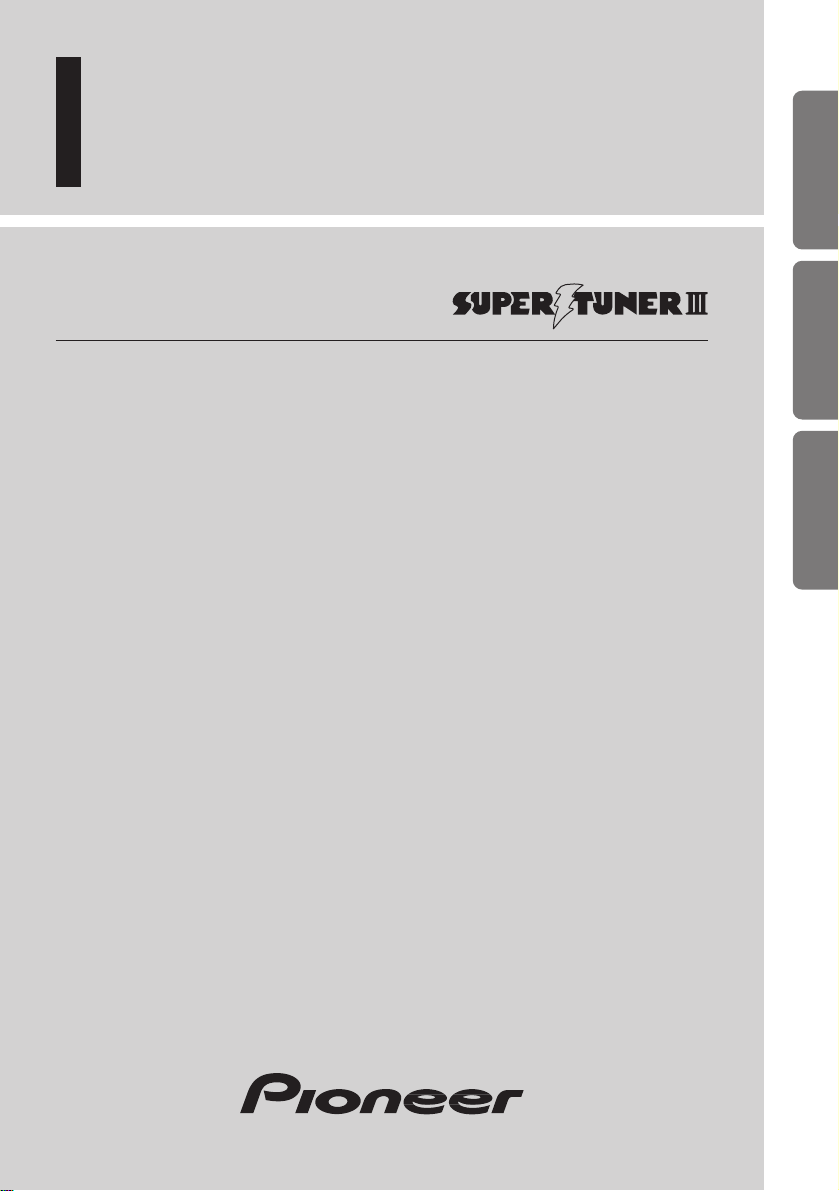
Multi-CD control High power CD player
with FM/AM tuner
Syntoniseur FM/AM et lecteur de CD,“Puissance
élevée”, avec contrôleur pour lecteur de CD á chargeur
Operation Manual
DEH-P3100
Mode d’emploi
ENGLISH
FRANÇAIS
ESPAÑOL FRANÇAIS ITALIANO NEDERLANDS
Page 2
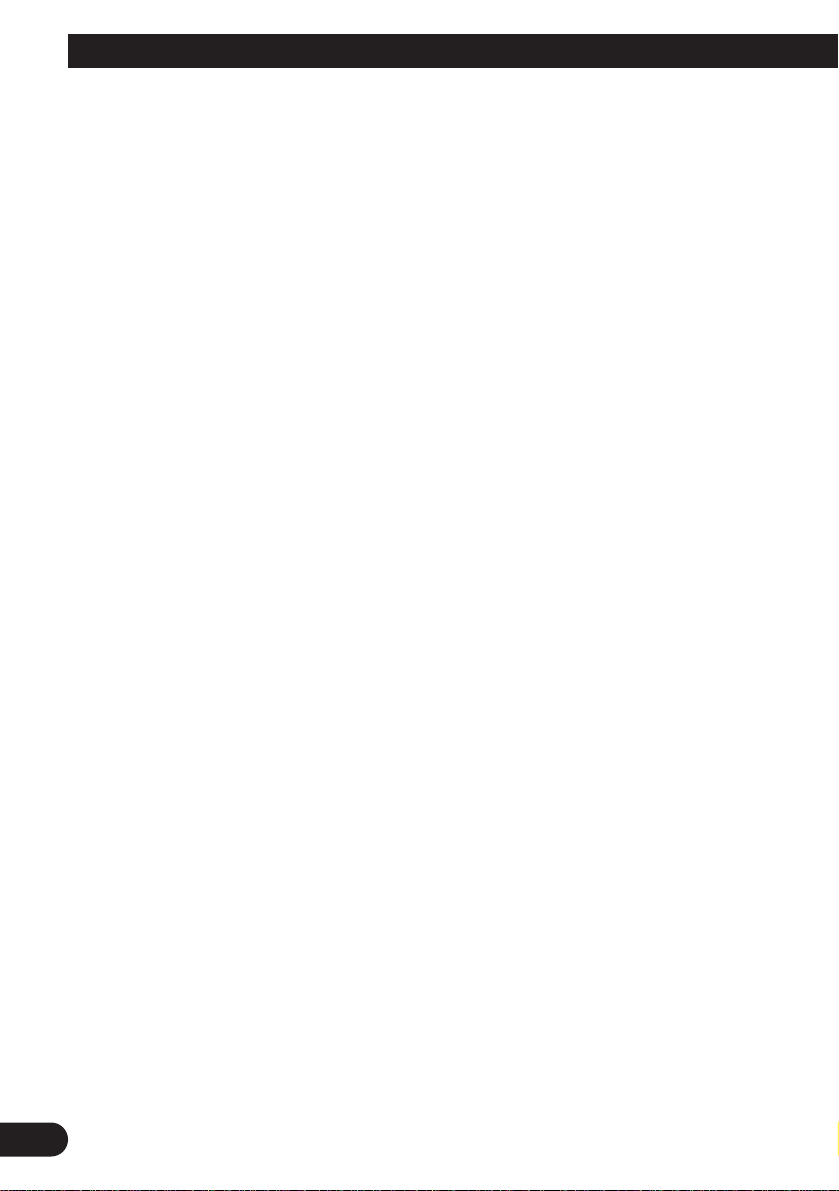
1
Contents
Dear Customer ............................................ 3
Key Finder .................................................... 4
-
Head Unit
Before Using This Product ...................... 5
About This Product .......................................... 5
About This Manual ............................................ 5
Important .......................................................... 5
Precaution .......................................................... 6
After-sales Service for Pioneer Products .......... 6
Basic Operation ........................................ 7
To Listen to Music ............................................ 7
Basic Operation of Tuner .................................. 8
-
Manual and Seek Tuning
-
Preset Tuning
-
Band
Basic Operation of Built-in CD Player ............ 9
-
Switching the Display
-
Eject
-
Disc Loading Slot
-
Track Search and Fast Forward/Reverse
Basic Operation of Multi-CD Player .............. 10
-
Track Search and Fast Forward/Reverse
-
Disc Search
-
Disc Number Search
(for 6-Disc, 12-Disc types)
Corresponding Display Indications and
Buttons ...................................................... 11
Entering the Function Menu ............................ 11
Function Menu Functions ................................ 12
Entering the Detailed Setting Menu ................ 14
Detailed Setting Menu Functions .................... 15
Tuner Operation ...................................... 16
-
Local Seek Tuning (LOCAL)
-
Best Stations Memory (BSM)
Using the Built-in CD Player .................. 17
-
Repeat Play (REPEAT)
-
Random Play (RANDOM)
-
Scan Play (T-SCAN)
-
Pause (PAUSE)
-
Disc Title Input (TITLE IN)
Using Multi-CD Players .......................... 19
-
Repeat Play (REPEAT)
-
Random Play (RANDOM)
-
Scan Play (SCAN)
-
Pause (PAUSE)
ITS (Instant Track Selection) .......................... 21
-
ITS Programming (ITS)
-
ITS Play (ITS-P)
-
Erase a Track Program
-
Erase a Disc Program
Disc Title ........................................................ 23
-
Disc Title Input (TITLE IN)
-
Selecting Discs by Disc Title List
(TITLE LIST)
-
Displaying Disc Title
Compression and DBE (COMP/DBE) ............ 25
-
COMP/DBE ON/OFF Switching
CD TEXT Function
(for CD TEXT compatible type) .............. 25
-
Title Display Switching
-
Title Scroll
Playing Discs on a 50-Disc Type
Multi-CD Player ...................................... 26
Page 3
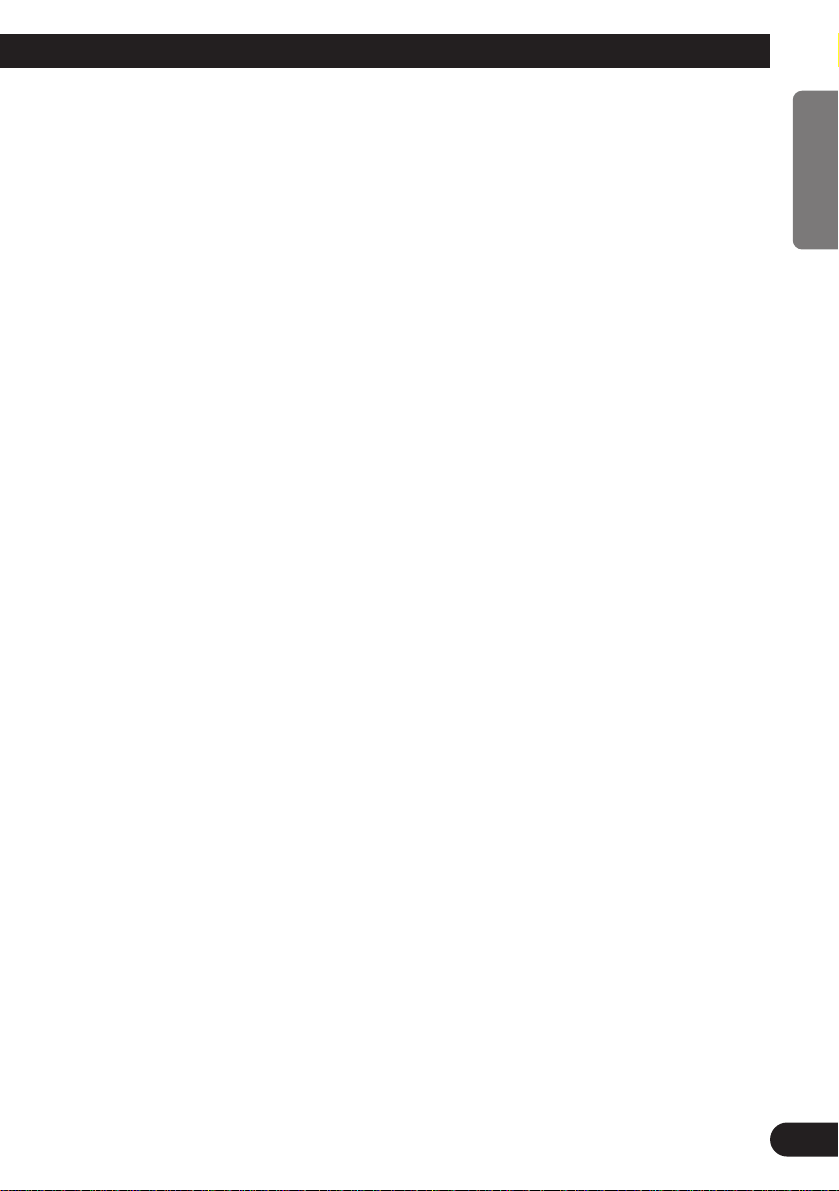
Audio Adjustment .................................... 27
Selecting the Equalizer Curve ........................ 27
Entering the Audio Menu ................................ 27
Audio Menu Functions .................................... 28
-
Balance Adjustment (FADER)
-
Equalizer Curve Adjustment
(EQ-LOW/MID/HIGH)
-
Equalizer Curve Fine Adjustment
-
Loudness Adjustment (LOUD)
-
Front Image Enhancer Function (FIE)
-
Source Level Adjustment (SLA)
Detaching and Replacing
the Front Panel .................................. 33
Theft Protection .............................................. 33
-
Detaching the Front Panel
-
Replacing the Front Panel
-
Warning Tone
Initial Setting ............................................ 34
Entering the Initial Setting Menu .................... 34
Initial Setting Menu Functions ........................ 35
-
Setting the Time
-
Setting the Warning Tone (WARN)
-
Switching the AUX Mode (AUX)
Other Functions ........................................ 36
Time Display .................................................. 36
-
Displaying the Time
Using the PROGRAM Button
(PGM-FUNC) .......................................... 36
-
Setting the PROGRAM Button
-
Using the PROGRAM Button
Using the AUX Source .................................... 38
-
Selecting the AUX Source
-
AUX Title Input
CD Player and Care .................................. 39
Precaution ........................................................ 39
Built-in CD Player’s Error Message .............. 39
Specifications .......................................... 40
2
ENGLISH ESPAÑOL DEUTSCH FRANÇAIS ITALIANO NEDERLANDS
Page 4
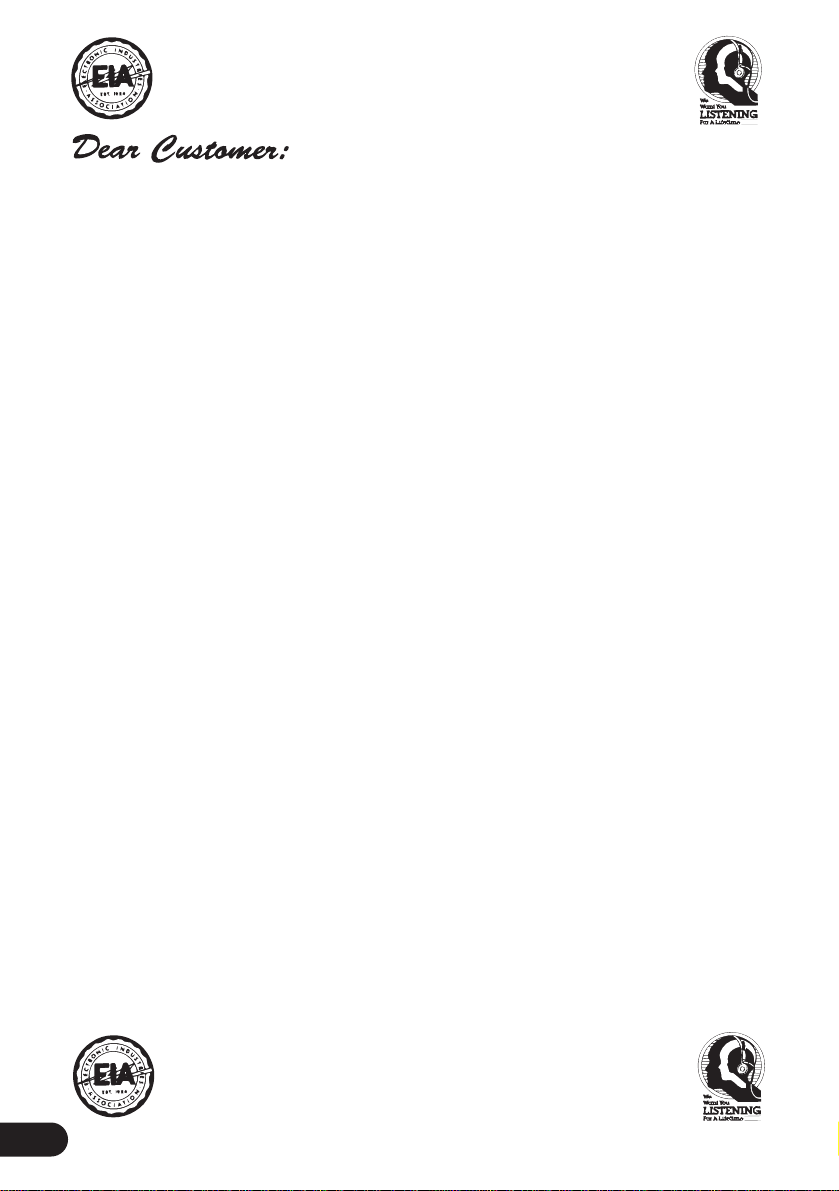
3
Selecting fine audio equipment such as the unit you’ve just purchased is only the start of your
musical enjoyment. Now it’s time to consider how you can maximize the fun and excitement your
equipment offers. This manufacturer and the Electronic Industries Association’s Consumer
Electronics Group want you to get the most out of your equipment by playing it at a safe level.
One that lets the sound come through loud and clear without annoying blaring or distortion—and,
most importantly, without affecting your sensitive hearing.
Sound can be deceiving. Over time your hearing “comfort level” adapts to higher volumes of
sound. So what sounds “normal” can actually be loud and harmful to your hearing. Guard against
this by setting your equipment at a safe level BEFORE your hearing adapts.
To establish a safe level:
• Start your volume control at a low setting.
• Slowly increase the sound until you can hear it comfortably and clearly, and without distor-
tion.
Once you have established a comfortable sound level:
• Set the dial and leave it there.
Taking a minute to do this now will help to prevent hearing damage or loss in the future. After all,
we want you listening for a lifetime.
W e Want You Listening For A Lifetime
Used wisely, your new sound equipment will provide a lifetime of fun and enjoyment. Since
hearing damage from loud noise is often undetectable until it is too late, this manufacturer and the
Electronic Industries Association’s Consumer Electronics Group recommend you avoid pro longed exposure to excessive noise. This list of sound levels is included for your protection.
Decibel
Level Example
30 Quiet library, soft whispers
40 Living room, refrigerator, bedroom away from traffic
50 Light traffic, normal conversation, quiet office
60 Air conditioner at 20 feet, sewing machine
70 Vacuum cleaner, hair dryer, noisy restaurant
80 Average city traffic, garbage disposals, alarm clock at two feet.
THE FOLLOWING NOISES CAN BE DANGEROUS UNDER CONSTANT EXPOSURE
90 Subway, motorcycle, truck traffic, lawn mower
100 Garbage truck, chain saw, pneumatic drill
120 Rock band concert in front of speakers, thunderclap
140 Gunshot blast, jet plane
180 Rocket launching pad
Information courtesy of the Deafness Research Foundation.
Page 5
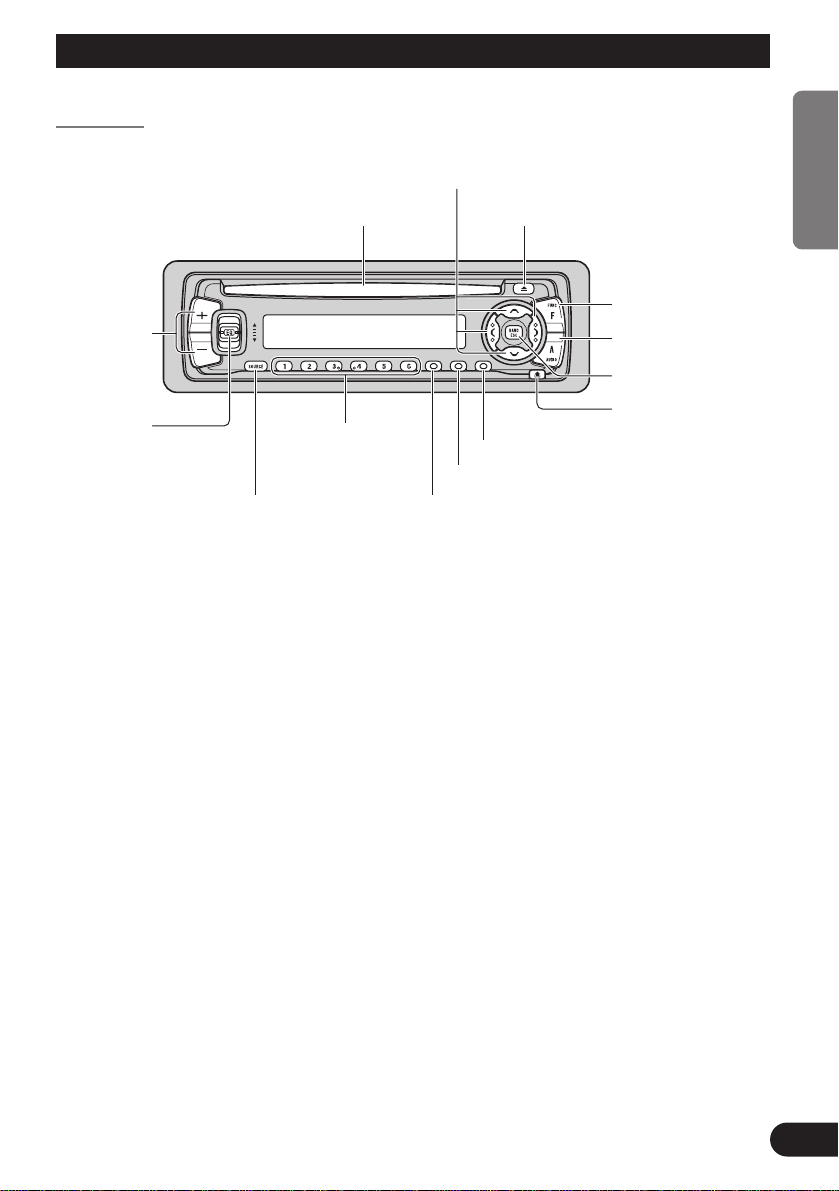
Key Finder
Head Unit
CLOCK button
Buttons1–6
PROGRAM button
EJECT button
Disc loading slot
AUDIO button
5/∞/2/3 buttons
FUNCTION button
SOURCE button
+/– button
BAND button
DISPLAY button
DETACHbutton
EQ button
4
ENGLISH ESPAÑOL DEUTSCH FRANÇAIS ITALIANO NEDERLANDS
Page 6
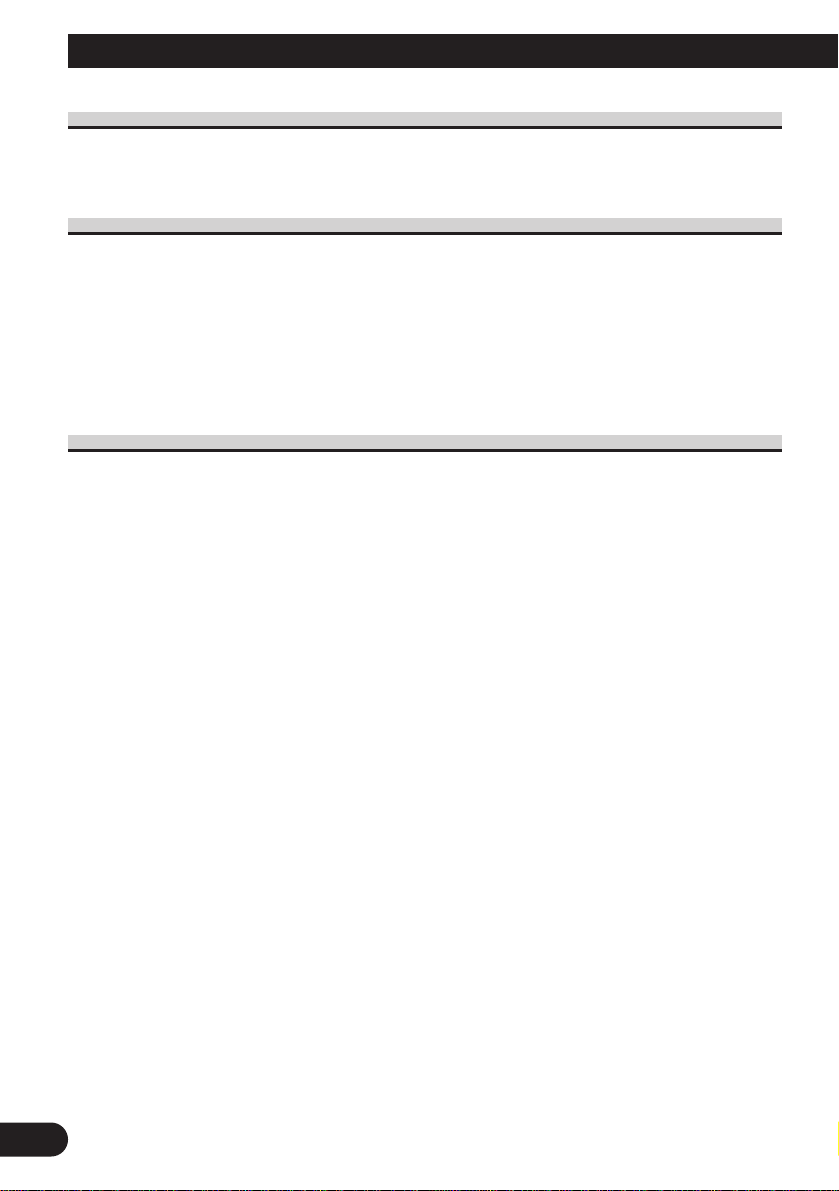
Before Using This Product
5
About This Product
The tuner frequencies on this product are allocated for use in North America. Use in other
areas may result in improper reception.
About This Manual
This product features a number of sophisticated functions ensuring superior reception and
operation. All are designed for the easiest possible use, but many are not self-explanatory.
This operation manual is intended to help you benefit fully from their potential and to
maximize your listening enjoyment.
We recommend that you familiarize yourself with the functions and their operation by
reading through the manual before you begin using this product. It is especially important
that you read and observe the “Precaution” on next page and in other sections.
Important
The serial number of this device is located on the bottom of this product. For your own
security and convenience, be sure to record this number on the enclosed warranty card.
Page 7
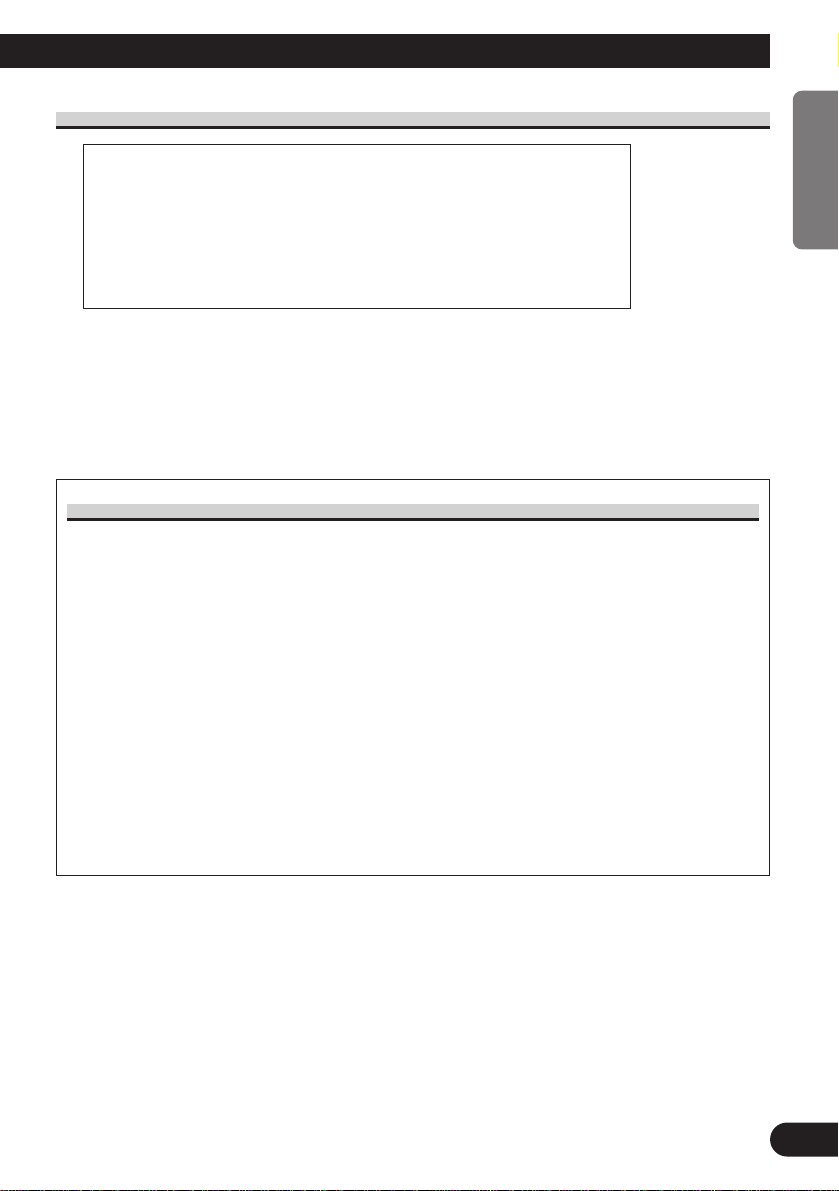
6
ENGLISH ESPAÑOL DEUTSCH FRANÇAIS ITALIANO NEDERLANDS
Precaution
• Keep this manual handy as a reference for operating procedures and precautions.
• Always keep the volume low enough for outside sounds to be audible.
• Protect the product from moisture.
• If the battery is disconnected, the preset memory will be erased and must be reprogrammed.
After-sales Service for Pioneer Products
Please contact the dealer or distributor from where you purchased the product for its aftersales service (including warranty conditions) or any other information. In case the necessary
information is not available, please contact the companies listed below:
Please do not ship your product to the companies at the addresses listed below for repair
without advance contact.
For warranty information please see the Limited Warranty sheet included with your product.
CAUTION: USE OF CONTROL OR ADJUSTMENT OR PERFOR-
MANCE OF PROCEDURES OTHER THAN THOSE SPECIFIED HEREIN MAY RESULT IN HAZARDOUS RADIATION EXPOSURE.
CAUTION: THE USE OF OPTICAL INSTRUMENTS WITH THIS
PRODUCT WILL INCREASE EYE HAZARD.
7 U.S.A.
Pioneer Electronics Service, Inc.
CUSTOMER SERVICE
DEPARTMENT
P.O. Box 1760
Long Beach, CA 90801
800-421-1404
7 CANADA
Pioneer Electronics of Canada, Inc.
CUSTOMER SERVICE
DEPARTMENT
300 Allstate Parkway,
Markham, Ontario L3R 0P2
(905) 479-4411
1-877-283-5901
Page 8
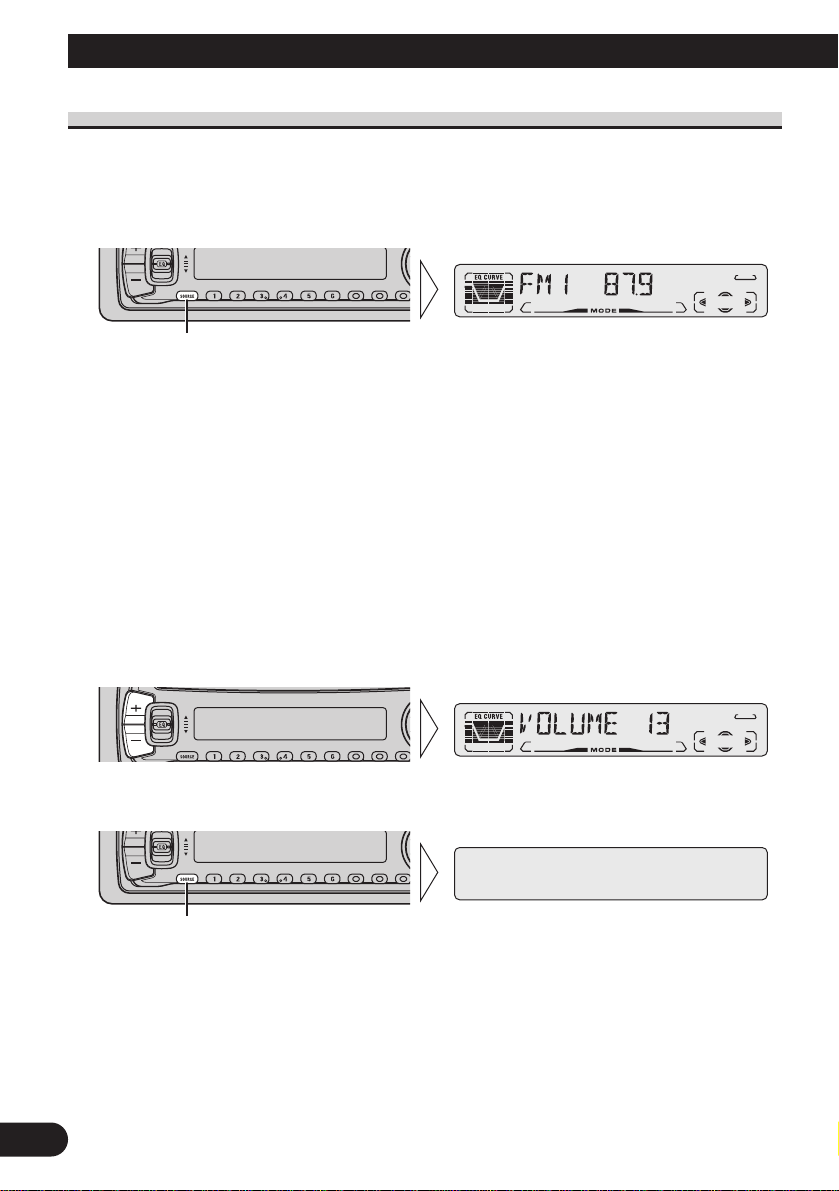
7
Basic Operation
To Listen to Music
The following explains the initial of operations required before you can listen to music.
Note:
• Loading a disc in this product. (Refer to page 9.)
1. Select the desired source (e.g. Tuner).
Each press of the SOURCE button selects the desired source in the following order:
Built-in CD player = Tuner = Multi-CD player = External Unit = AUX
Note:
• External Unit refers to a Pioneer product (such as one available in the future) that, although incompatible as a source, enables control of basic functions by this product. Only one External Unit can
be controlled by this product.
• In the following cases, the sound source will not change:
* When a product corresponding to each source is not connected to this product.
* No disc is set in this product.
* No magazine is set in the Multi-CD player.
* AUX (external input) is set to OFF. (Refer to page 35.)
• When this product’s blue/white lead is connected to the car’s Auto-antenna relay control terminal,
the car’s Auto-antenna extends when this product’s source is switched ON. To retract the antenna,
switch the source OFF.
2. Raise or lower the volume.
3. Turn the source OFF.
Hold for 1 second
Each press changes the Source ...
Page 9
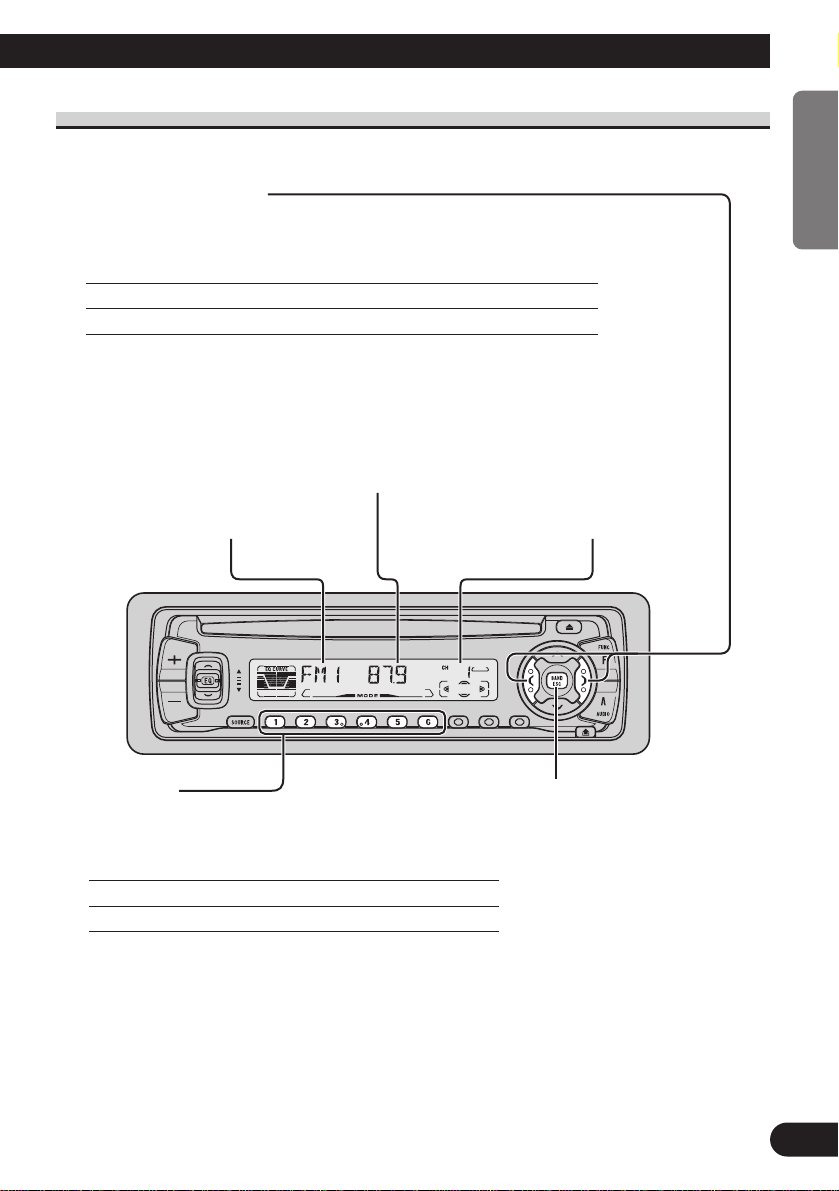
8
ENGLISH ESPAÑOL DEUTSCH FRANÇAIS ITALIANO NEDERLANDS
Basic Operation of Tuner
Manual and Seek Tuning
• You can select the tuning method by changing the length of time you
press the 2/3 button.
Manual Tuning (step by step) 0.5 seconds or less
Seek Tuning 0.5 seconds or more
Note:
• If you continue pressing the button for longer than 0.5 seconds, you can skip broadcast
stations. Seek Tuning starts as soon as you release the button.
• Stereo indicator “” lights when a stereo station is selected.
Preset Number Indicator
Band Indicator
Band
FM 1 = FM 2 = FM 3
= AM
Frequency Indicator
Preset Tuning
• You can memorize broadcast stations in buttons
1 through 6 for easy, one-touch station recall.
Preset station recall 2 seconds or less
Broadcast station preset memory 2 seconds or more
Note:
• Up to 18 FM stations (6 in FM1, FM2 and FM3) and 6 AM
stations can be stored in memory.
• You can also use the 5 or ∞ buttons to recall broadcast
stations memorized in buttons 1 through 6.
Page 10

9
Basic Operation
Basic Operation of Built-in CD Player
Track Search and Fast Forward/Reverse
• You can select between Track Search or Fast Forward/Reverse by pressing
the 2/3 button for a different length of time.
Track Search 0.5 seconds or less
Fast Forward/Reverse Continue pressing
Note:
• If a disc cannot be inserted fully or playback fails, make sure the recorded side is down. Press the
EJECT button and check the disc for damage before reinserting it.
• If a CD is inserted with the recorded side up, it will be ejected automatically after a few moments.
• If the Built-in CD player cannot operate properly, an error message (such as “ERROR-14”)
appears on the display. Refer to “Built-in CD Player’s Error Message” on page 39.
• The Built-in CD player is not equipped with CD TEXT function.
• A CD TEXT disc is a CD featuring recorded text information such as Disc Title, Artist Name and
Track Title.
Disc Loading Slot
Note:
• The Built-in CD player plays one standard 12 cm or 8 cm (single) CD
at a time. Do not use an adapter when playing 8 cm CD.
Eject
Note:
• The CD function can be turned
ON/OFF with the disc remaining in
this product. (Refer to page 7.)
• A disc left partially inserted after
ejection may incur damage or fall out.
Play Time IndicatorTrack Number Indicator
Switching the Display
Each press of the DISPLAY button changes
the display in the following order:
Playback mode (Play time)
= Disc Title
Note:
• If you switch displays when disc titles have
not been input, “NO TITLE” is displayed.
Page 11
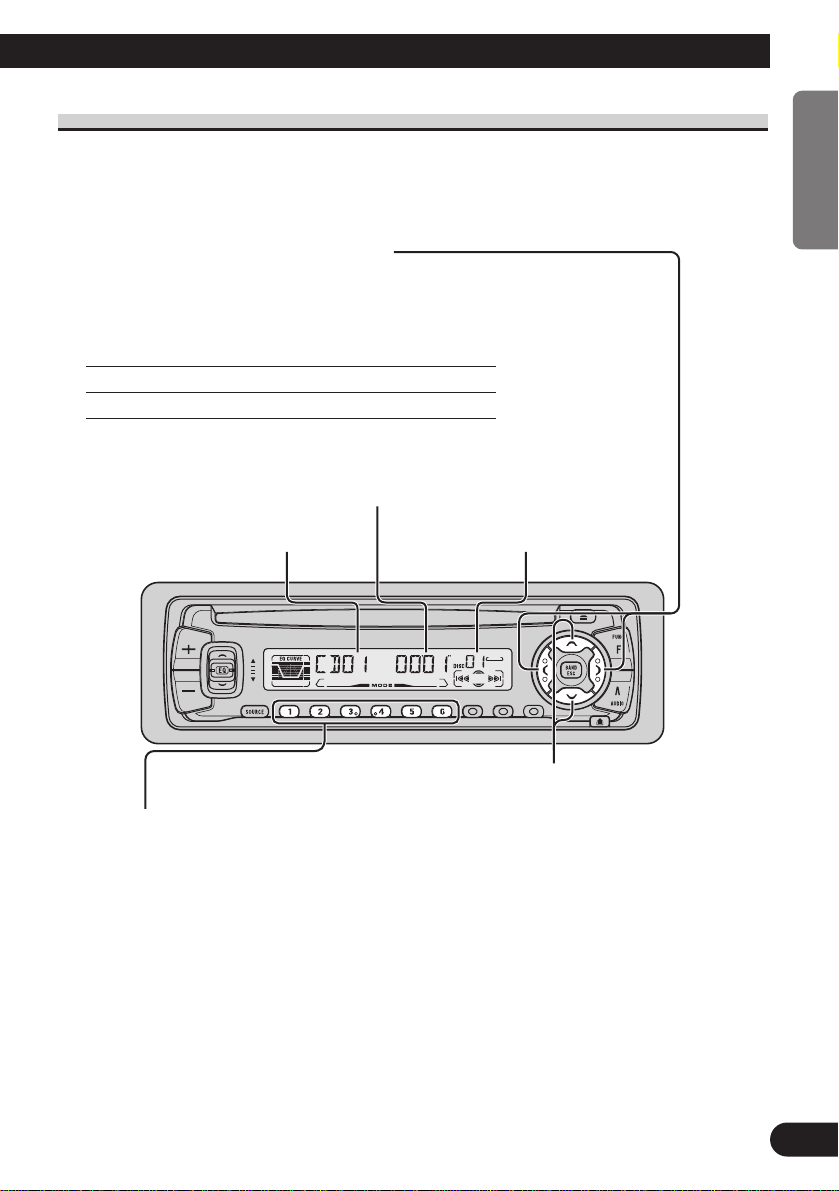
10
ENGLISH ESPAÑOL DEUTSCH FRANÇAIS ITALIANO NEDERLANDS
Basic Operation of Multi-CD Player
This product can control a Multi-CD player (sold separately).
Track Search and Fast Forward/Reverse
• You can select between Track Search or Fast
Forward/Reverse by pressing the 2/3 button
for a different length of time.
Track Search 0.5 seconds or less
Fast Forward/Reverse Continue pressing
Disc Number Search (for 6-Disc, 12-Disc types)
• You can select discs directly with the 1 to 6 buttons. Just press the number
corresponding to the disc you want to listen to.
Note:
• When a 12-Disc Multi-CD Player is connected and you want to select disc 7 to 12, press the 1 to 6
buttons for 2 seconds or longer.
Note:
• The Multi-CD player may perform a preparatory operation, such as verifying the presence of a disc
or reading disc information, when the power is turned ON or a new disc is selected for playback.
“READY” is displayed.
• If the Multi-CD player cannot operate properly, an error message such as “ERROR-14” is dis-
played. Refer to the Multi-CD player owner’s manual.
• If there are no discs in the Multi-CD player magazine, “NO DISC” is displayed.
Play Time Indicator
Disc Search
Disc Number IndicatorTrack Number Indicator
Page 12

11
Basic Operation
Corresponding Display Indications and Buttons
This product’s display features Key Guidance Indicators. These light to indicate which of
the 5/∞/2/3, FUNCTION and AUDIO buttons you can use. When you’re in the
Function Menu (refer to next section), Detailed Setting Menu (refer to page 14), Initial
Setting Menu (refer to page 34) or Audio Menu (refer to page 27), they also make it easy
to see which 5/∞/2/3 buttons you can use to switch functions ON/OFF, switch repeat
selections and perform other operations.
Indicator and corresponding buttons are shown below.
7 Head Unit 7 Display
When 1 is lit in the display, perform appropriate operations with the z buttons.
When 2 is lit in the display, it indicates that you are in the Function Menu, Detailed
Setting Menu or Initial Setting Menu. You can switch between each of these menus and
between different modes in the menus using button x on the head unit.
When 3 is lit in the display, it indicates you are in the Audio Menu. You can switch
between modes in the Audio Menu using button c on the head unit.
Entering the Function Menu
The Function Menu lets you operate simple functions for each source.
Note:
• After entering the Function Menu, if you do not perform an operation within about 30 seconds, the
Function Menu is automatically canceled.
1. Select the desired mode in the Function Menu. (Refer to next section,
“Function Menu Functions”.)
Each press changes the Mode ...
z c
x
12 3
Page 13
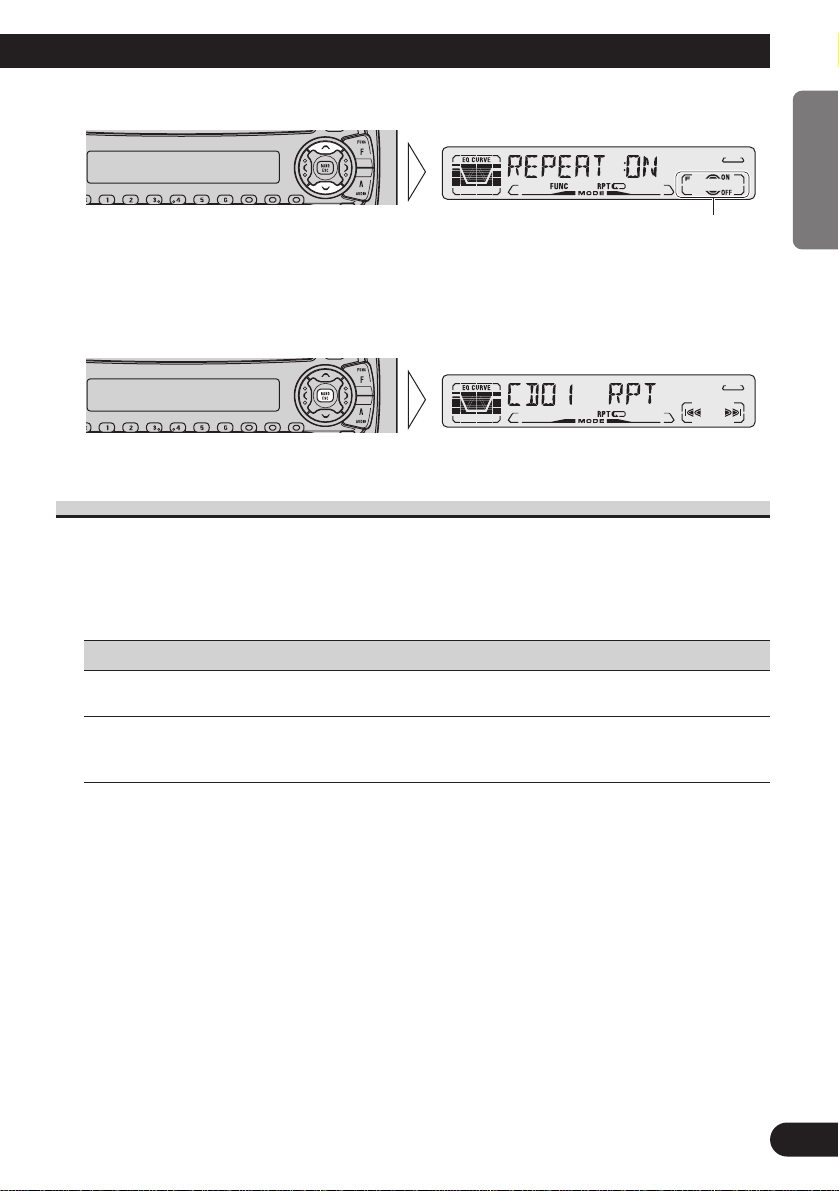
2. Operate a mode. (e.g. Repeat Play)
3. Cancel the Function Menu.
Function Menu Functions
The following chart shows functions for each source in the Function Menu.
The chart also shows indications for each function, operations and buttons used to perform
operations. For more details, or when you want to know about an operation, refer to the
page number indicated in the chart.
7 Tuner
Function name (Display) Button : Operation Page
Best Stations Memory (BSM) 5:ON 16
∞:OFF
Local Seek Tuning (LOCAL) 1 5:ON 16
3 ∞:OFF
2 2 or 3:Select (Sensitivity)
The button used and the operation it performs are
indicated by the key guidance indicator. Press the
5 button to switch the key guidance indicator ON,
and the ∞ button to switch it OFF.
12
ENGLISH ESPAÑOL DEUTSCH FRANÇAIS ITALIANO NEDERLANDS
Page 14

13
Basic Operation
7 Built-in CD Player
Function name (Display) Button : Operation Page
Repeat Play (REPEAT) 5:ON 17
∞:OFF
Random Play (RANDOM) 5:ON 17
∞:OFF
Scan Play (T-SCAN) 5:ON 18
∞:OFF
Pause (PAUSE) 5:ON 18
∞:OFF
7 Multi-CD Player
Function name (Display) Button : Operation Page
Repeat Play (REPEAT) 2 or 3:Select (Play range) 19
Selecting Discs by Disc Title List 1 2 or 3:Select (Disc Title) 24
(TITLE LIST) 2 5:Play
Random Play (RANDOM) 5:ON 19
∞:OFF
Scan Play (SCAN) 5:ON 20
∞:OFF
ITS Play (ITS-P) 5:ON 21
∞:OFF
Pause (PAUSE) 5:ON 20
∞:OFF
Compression and DBE (COMP/DBE) 5 or ∞:Select 25
(Sound Quality Function)
Page 15
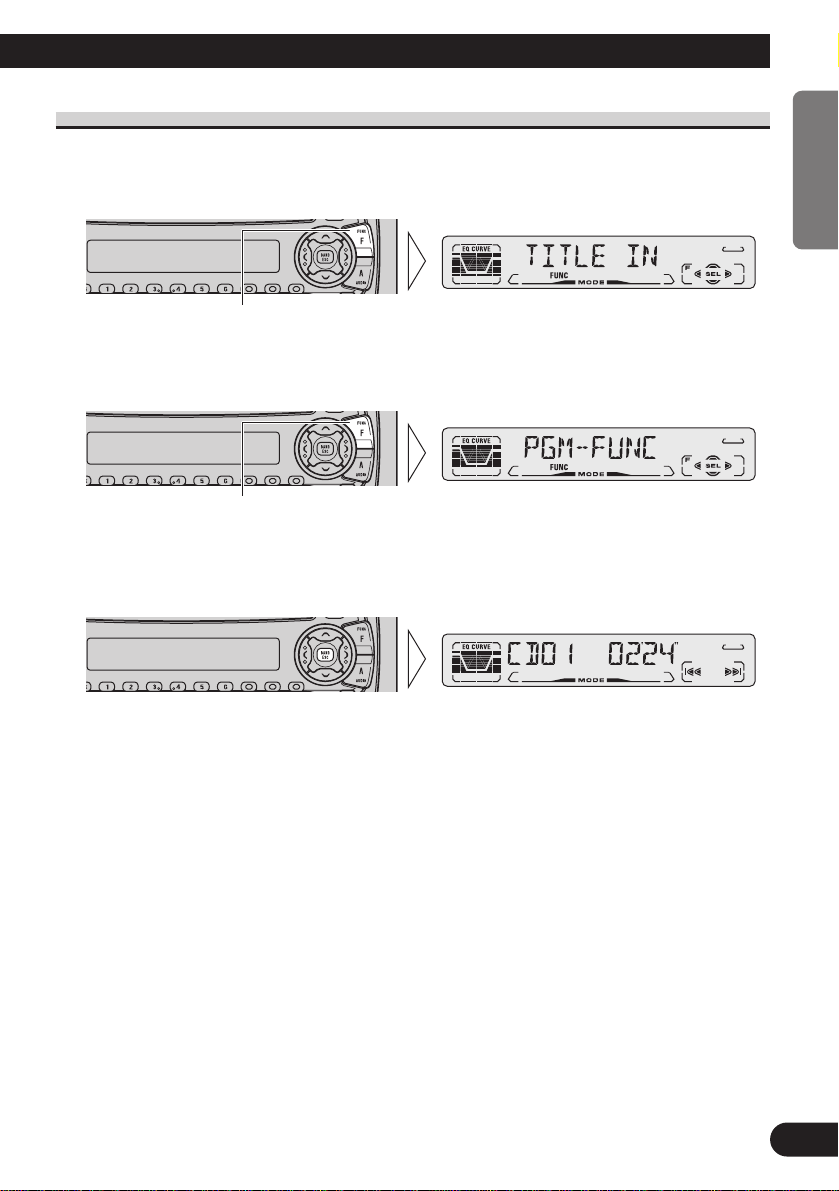
Entering the Detailed Setting Menu
In the Detailed Setting Menu, you can operate convenient, complex functions for each
source.
1. Enter the Detailed Setting Menu.
2. Select the desired mode. (Refer to next section, “Detailed Setting Menu
Functions”.)
3. Operate a mode.
4. Cancel the Detailed Setting Menu.
Note:
• You can cancel the Detailed Setting Menu by pressing the FUNCTION button again for 2 seconds.
Each press changes the Mode ...
Hold for 2 seconds
14
ENGLISH ESPAÑOL DEUTSCH FRANÇAIS ITALIANO NEDERLANDS
Page 16
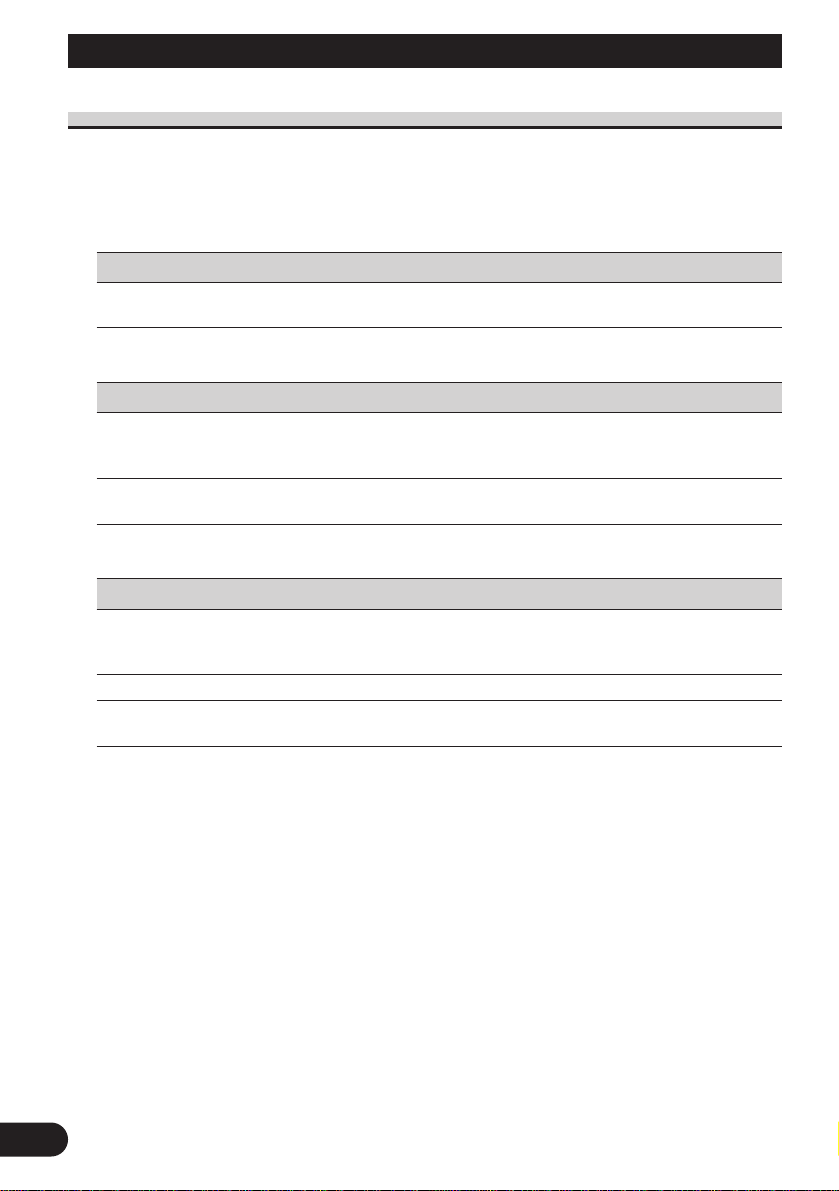
15
Basic Operation
Detailed Setting Menu Functions
The following chart shows functions for each source in the Detailed Setting Menu.
The chart also shows indications for each function, operations and buttons used to perform
operations. For more details, or when you want to know about an operation, refer to the
page number indicated in the chart.
7 Tuner
Function name (Display) Button : Operation Page
Program Function (PGM-FUNC) 1 2 or 3:Select (Function) 36
2 5:Memory
7 Built-in CD Player
Function name (Display) Button : Operation Page
Disc Title Input (TITLE IN) 1 5 or ∞:Select (Letter) 18
2 2 or 3:Select (Position)
3 3:Memory
Program Function (PGM-FUNC) 1 2 or 3:Select (Function) 36
2 5:Memory
7 Multi-CD Player
Function name (Display) Button : Operation Page
Disc Title Input (TITLE IN) 1 5 or ∞:Select (Letter) 23
2 2 or 3:Select (Position)
3 3:Memory
ITS Programming (ITS) 5:Memory 21
Program Function (PGM-FUNC) 1 2 or 3:Select (Function) 36
2 5:Memory
Page 17
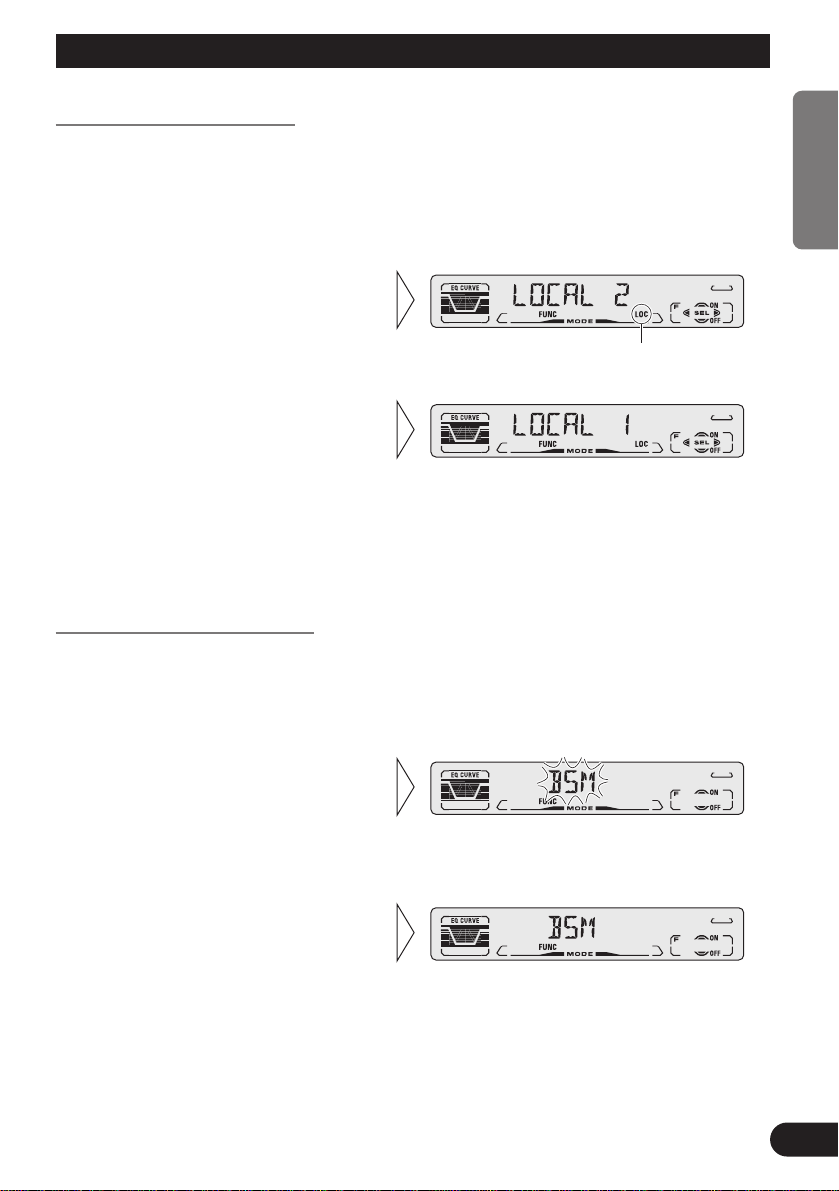
Tuner Operation
Local Seek Tuning (LOCAL)
When Local mode is ON, you can only select broadcast stations providing strong reception.
FM : LOCAL 1 Ô LOCAL 2 Ô LOCAL 3 Ô LOCAL 4
AM : LOCAL 1 Ô LOCAL 2
Note:
• The LOCAL 4 setting allows reception of only the strongest stations, while lower settings let you
receive progressively weaker stations.
Best Stations Memory (BSM)
The BSM function stores stations in memory automatically.
• To cancel the process, press the
∞ button in the Function Menu
before memorization is complete.
2. Switch the BSM ON with the
5 button.
The stations with the strongest signals will be stored under buttons 1–6
and in order of their signal strength.
1. Press the FUNCTION button and select the BSM mode (BSM) in the
Function Menu.
3. Select the desired Local Seek
sensitivity with the 2/3 buttons.
“LOC”
2. Switch the Local ON/OFF with
the 5/∞ buttons.
1. Press the FUNCTION button and select the Local mode (LOCAL) in the
Function Menu.
16
ENGLISH ESPAÑOL DEUTSCH FRANÇAIS ITALIANO NEDERLANDS
Page 18
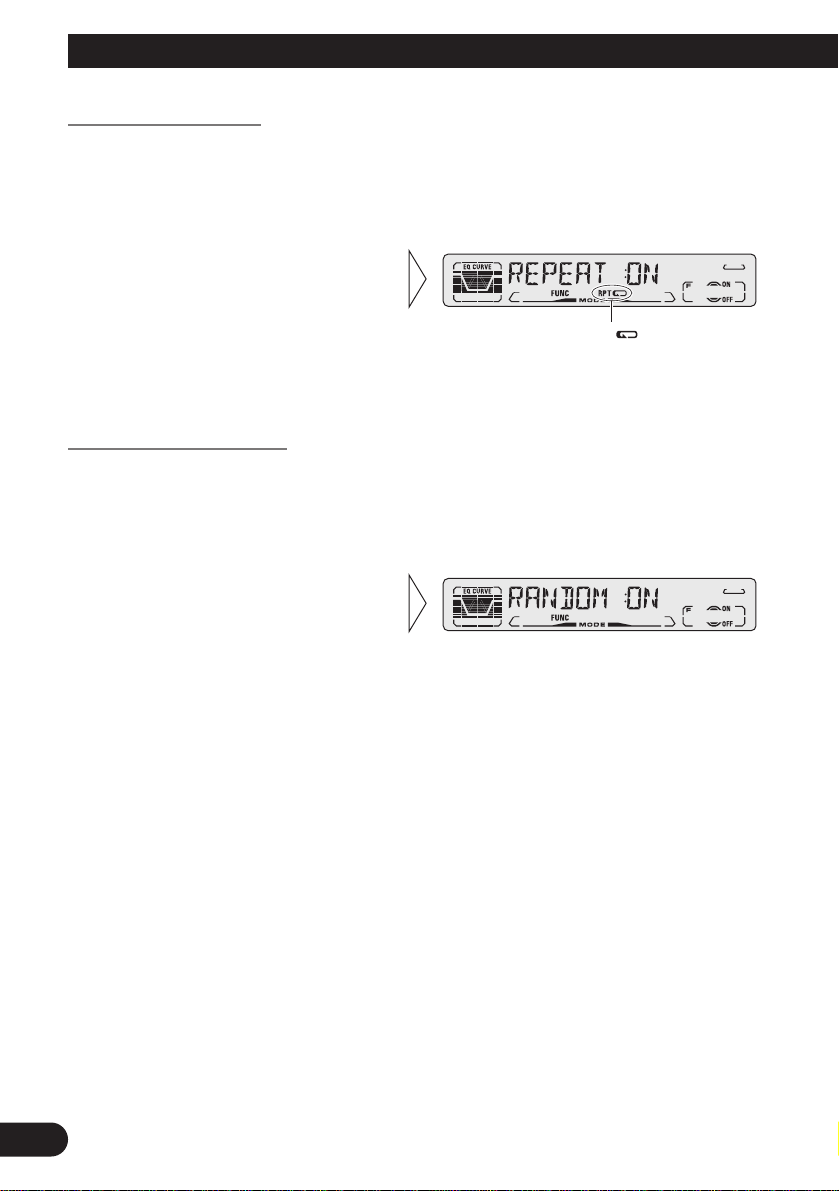
17
Using the Built-in CD Player
Repeat Play (REPEAT)
Repeat Play plays the same track repeatedly.
Note:
• If you perform Track Search or Fast Forward/Reverse, Repeat Play is automatically canceled.
Random Play (RANDOM)
Random Play plays the tracks on a CD in random order for variety.
2. Switch the Random Play
ON/OFF with the 5/∞
buttons.
1. Press the FUNCTION button and select the Random mode (RANDOM) in
the Function Menu.
”“RPT
2. Switch the Repeat Play
ON/OFF with the 5/∞
buttons.
1. Press the FUNCTION button and select the Repeat mode (REPEAT) in
the Function Menu.
Page 19
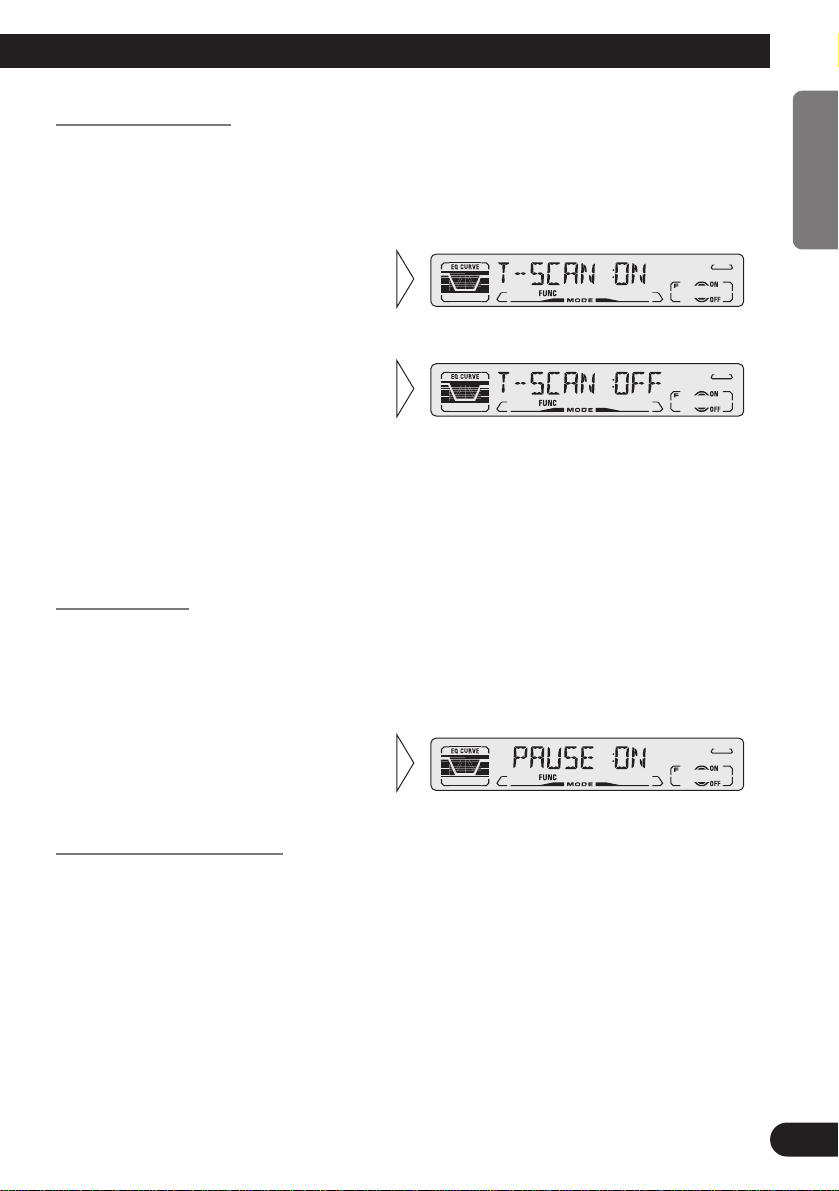
18
ENGLISH ESPAÑOL DEUTSCH FRANÇAIS ITALIANO NEDERLANDS
Scan Play (T-SCAN)
Scan Play plays the first 10 seconds or so of each track on a CD in succession.
Note:
• Scan Play is canceled automatically after all the tracks on a disc have been scanned.
Pause (PAUSE)
Pause pauses the currently playing track.
Disc Title Input (TITLE IN)
You can use “TITLE IN” to input up to 48 disc titles for CDs in the Built-in CD player.
(Perform the same operation as (described) on page 23 under “Using Multi-CD Players”.)
Note:
• After the title for 48 discs have been entered, data for a new disc will overwrite the oldest one.
• If you connect a Multi-CD player, you can input disc titles for up to 100 discs.
2. Switch the Pause ON/OFF with
the 5/∞ buttons.
1. Press the FUNCTION button and select the Pause mode (PAUSE) in the
Function Menu.
3. When you find the desired
track, cancel the Scan Play
with the ∞ button.
If the Function Menu is automatically canceled at this time, select the
Scan mode in the Function Menu
once more.
2. Switch the Scan Play ON with
the 5 button.
1. Press the FUNCTION button and select the Scan mode (T-SCAN) in the
Function Menu.
Page 20
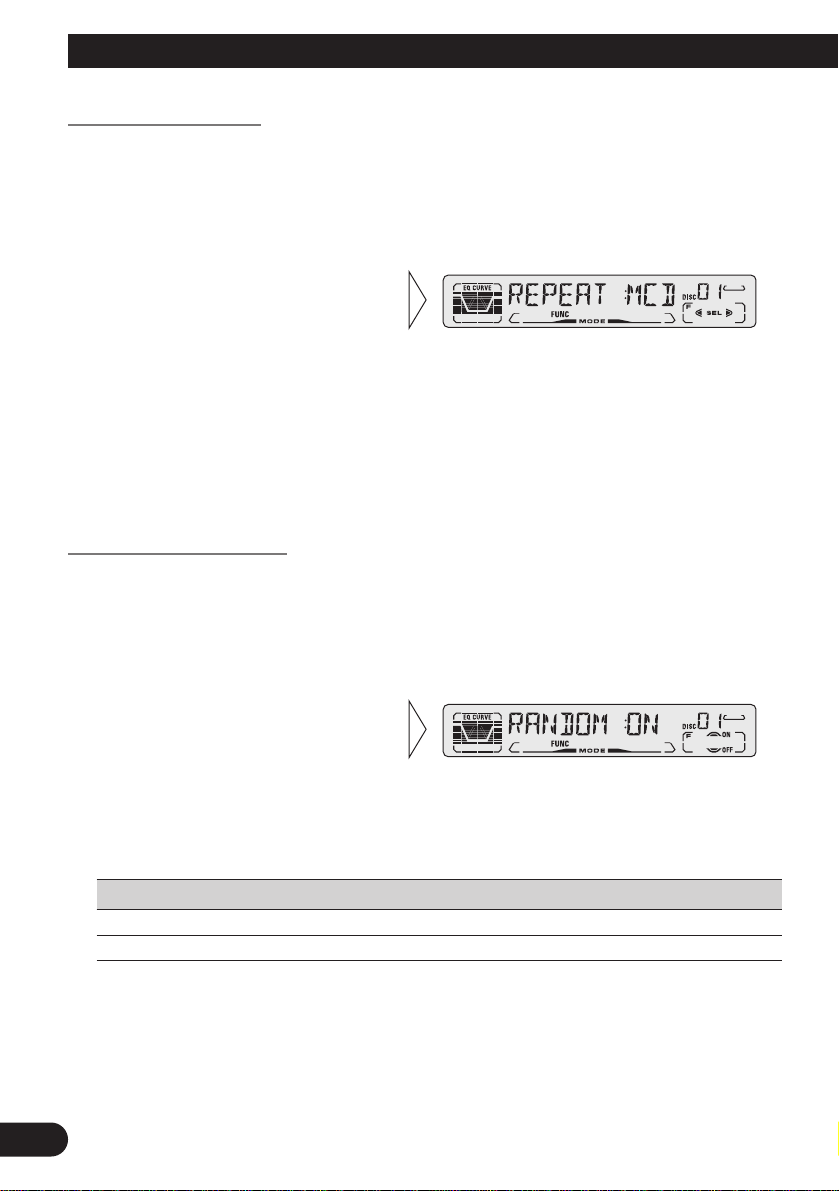
19
Using Multi-CD Players
Repeat Play (REPEAT)
There are three repeat play ranges: One-track Repeat, Disc Repeat and Multi-CD player
Repeat. Default repeat play range is Multi-CD player Repeat.
Note:
• If you select other discs during the repeat play, the repeat play range changes to Multi-CD player
Repeat.
• If you perform Track Search or Fast Forward/Reverse during One-track Repeat, the repeat play
range changes to Disc Repeat.
Random Play (RANDOM)
Tracks are played at random within the selected repeat play range as explained in “Repeat
Play” above.
Display Play range
D-RDM Disc Repeat
M-RDM Multi-CD player Repeat
Note:
• One-track Repeat changes to the Disc Repeat when you switch the Random Play ON.
2. Switch the Random Play
ON/OFF with the 5/∞
buttons.
After selecting the desired repeat
play range from those referred to in
“Repeat Play” above, switch MultiCD Player Random Play ON.
1. Press the FUNCTION button and select the Random mode (RANDOM) in
the Function Menu.
2 Select the desired repeat play
range with the 2/3 buttons.
Multi-CD player Repeat (“MCD” is
displayed) = One-track Repeat
(“TRK” is displayed) = Disc
Repeat (“DSC” is displayed)
1. Press the FUNCTION button and select the Repeat Selecting mode
(REPEAT) in the Function Menu.
Page 21
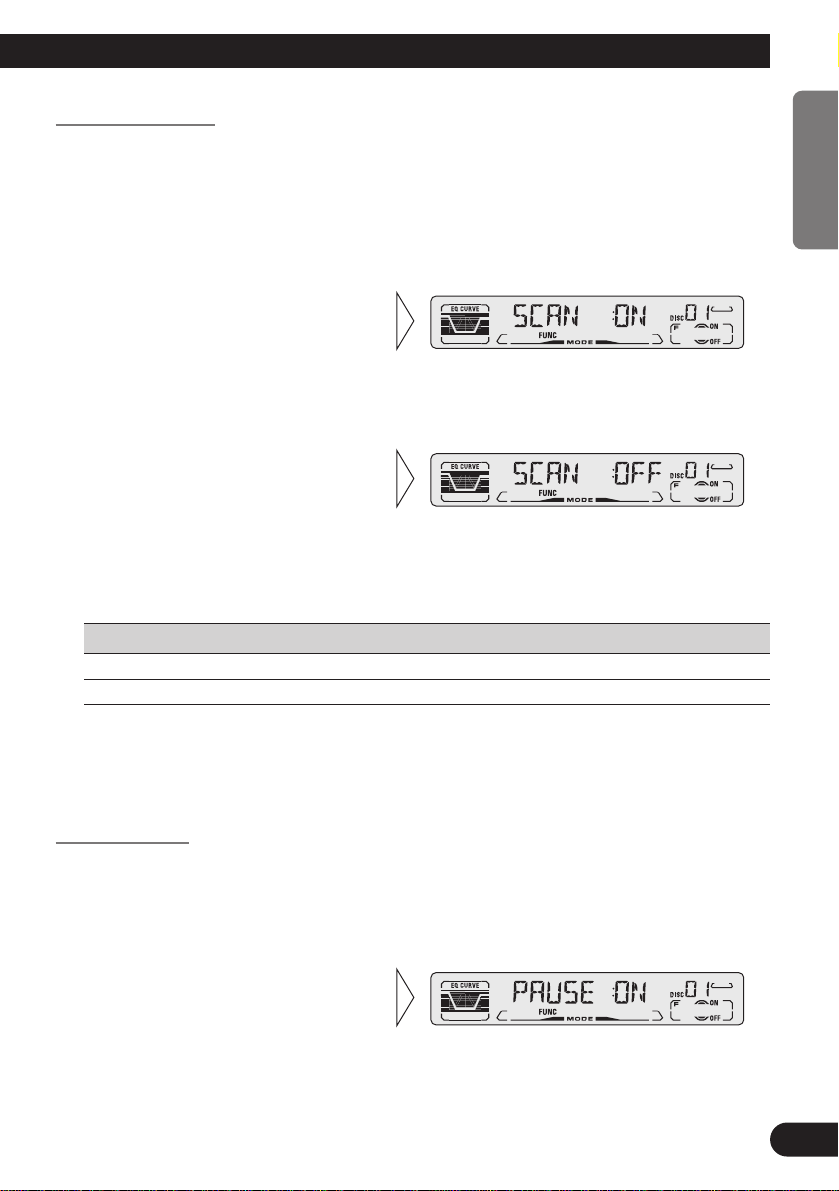
Scan Play (SCAN)
In the Disc Repeat, the beginning of each track on the selected disc is scanned for about 10
seconds. In the Multi-CD player Repeat, the beginning of the first track on each disc is
scanned for about 10 seconds.
Display Play range
T-SCN Disc Repeat
D-SCN Multi-CD player Repeat
Note:
• Scan Play is canceled automatically after all the tracks or discs have been scanned.
• One-track Repeat changes to the Disc Repeat when you switch the Scan Play ON.
Pause (PAUSE)
Pause pauses the currently playing track.
2. Switch the Pause ON/OFF with
the 5/∞ buttons.
1. Press the FUNCTION button and select the Pause mode (PAUSE) in the
Function Menu.
3. When you find the desired
track (or disc), cancel the Scan
Play with the ∞ button.
If the Function Menu is automatically canceled at this time, select the
Scan mode in the Function Menu
once more.
2. Switch the Scan Play ON with
the 5 button.
After selecting the desired repeat play
range from those referred to in
“Repeat Play” on page 19, switch
Multi-CD Player Scan Play ON.
1. Press the FUNCTION button and select the Scan mode (SCAN) in the
Function Menu.
20
ENGLISH ESPAÑOL DEUTSCH FRANÇAIS ITALIANO NEDERLANDS
Page 22
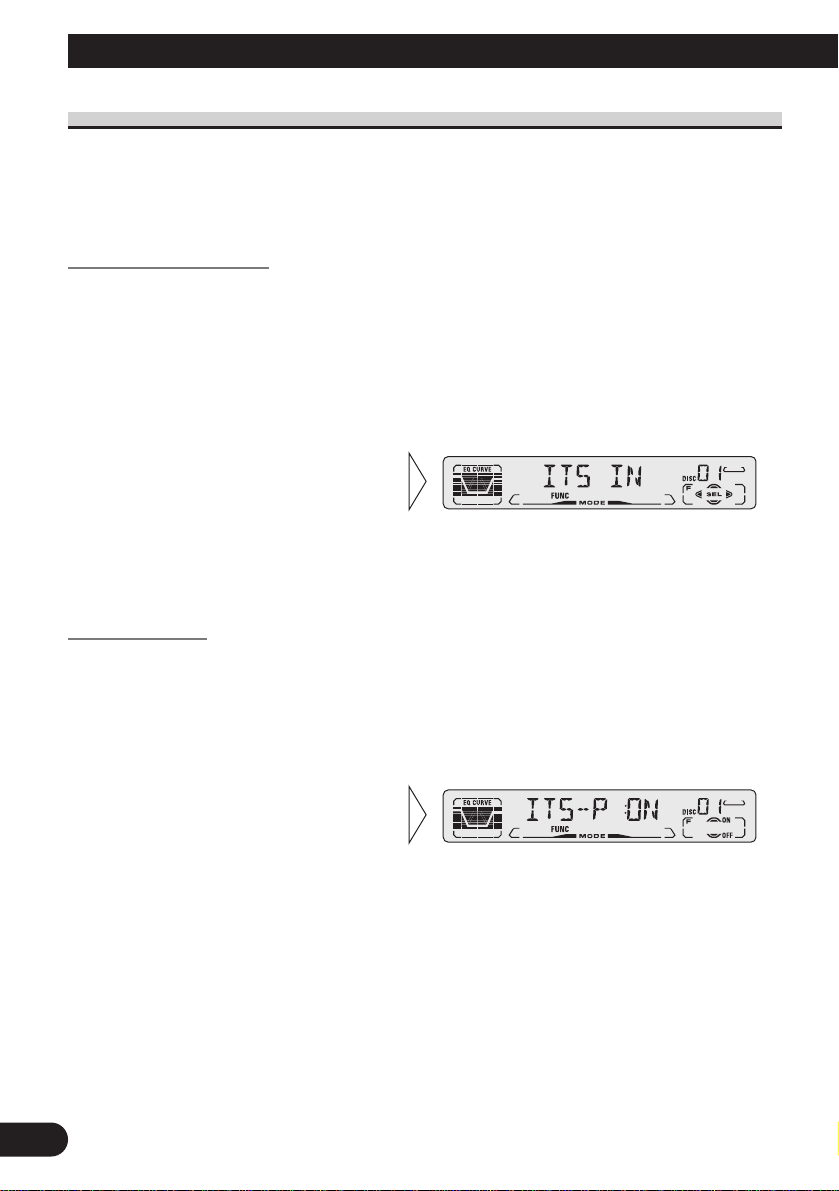
21
Using Multi-CD Players
ITS (Instant Track Selection)
The ITS function allows you to search for the track you wish to play when a Multi-CD
player is installed. You can use ITS to program automatic playback of up to 24 tracks per
disc from up to 100 discs. (You can store ITS program and Disc Title data for up to 100
discs in memory.)
ITS Programming (ITS)
Programmed tracks are played within the selected repeat play range in the “Repeat Play”
on page 19.
Note:
• After 100 discs have been programmed, data for a new disc will overwrite the data for the disc that
has not been played back for the longest time.
ITS Play (ITS-P)
ITS play of tracks is performed within the play range explained in the “Repeat Play” section.
Note:
• If no track in the current range is programmed for ITS play, “ITS EMPTY” is displayed.
2. Switch the ITS play ON/OFF
with the 5/∞ buttons.
After selecting the desired repeat
play range from those referred to in
“Repeat Play”on page 19, switch
ITS play ON.
1. Press the FUNCTION button and select the ITS Play mode (ITS-P) in the
Function Menu.
3. Program the desired track
with the 5 button.
2. Select the ITS Programming mode (ITS) in the Detailed Setting Menu.
(Refer to page 14.)
1. Play the track you wish to program.
Page 23
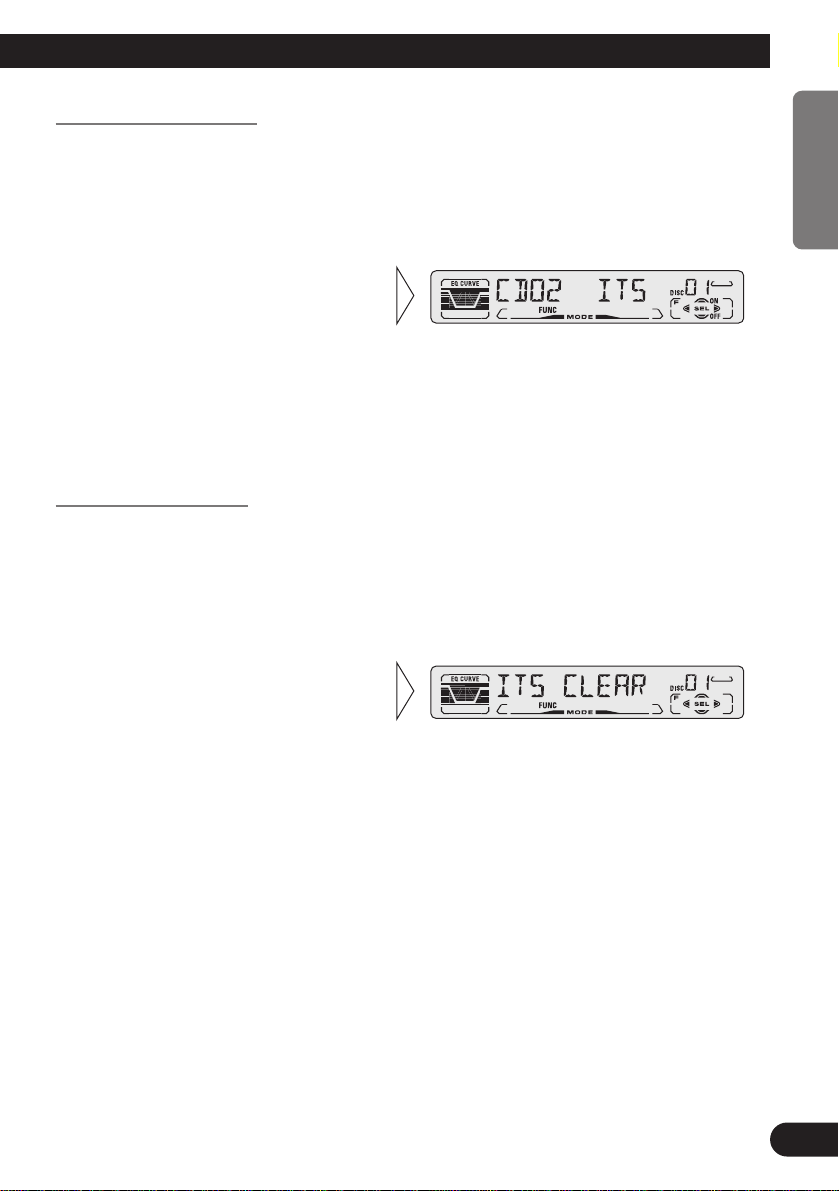
Erase a Track Program
Erase a Disc Program
3. Erase the disc program with
the ∞ button.
2. Select the ITS Programming mode (ITS) in the Detailed Setting Menu.
(Refer to page 14.)
1. Select the disc you wish to erase, while the disc is playing.
3. Erase the track program with
the ∞ button.
ITS is canceled and playback of the
next ITS-programmed track begins.
If there are no more programmed
tracks in the current range, “ITS
EMPTY” is displayed and normal
play resumes.
2. Select the ITS Programming mode (ITS) in the Detailed Setting Menu.
(Refer to page 14.)
1. Select the track you wish to erase, during ITS play.
22
ENGLISH ESPAÑOL DEUTSCH FRANÇAIS ITALIANO NEDERLANDS
Page 24
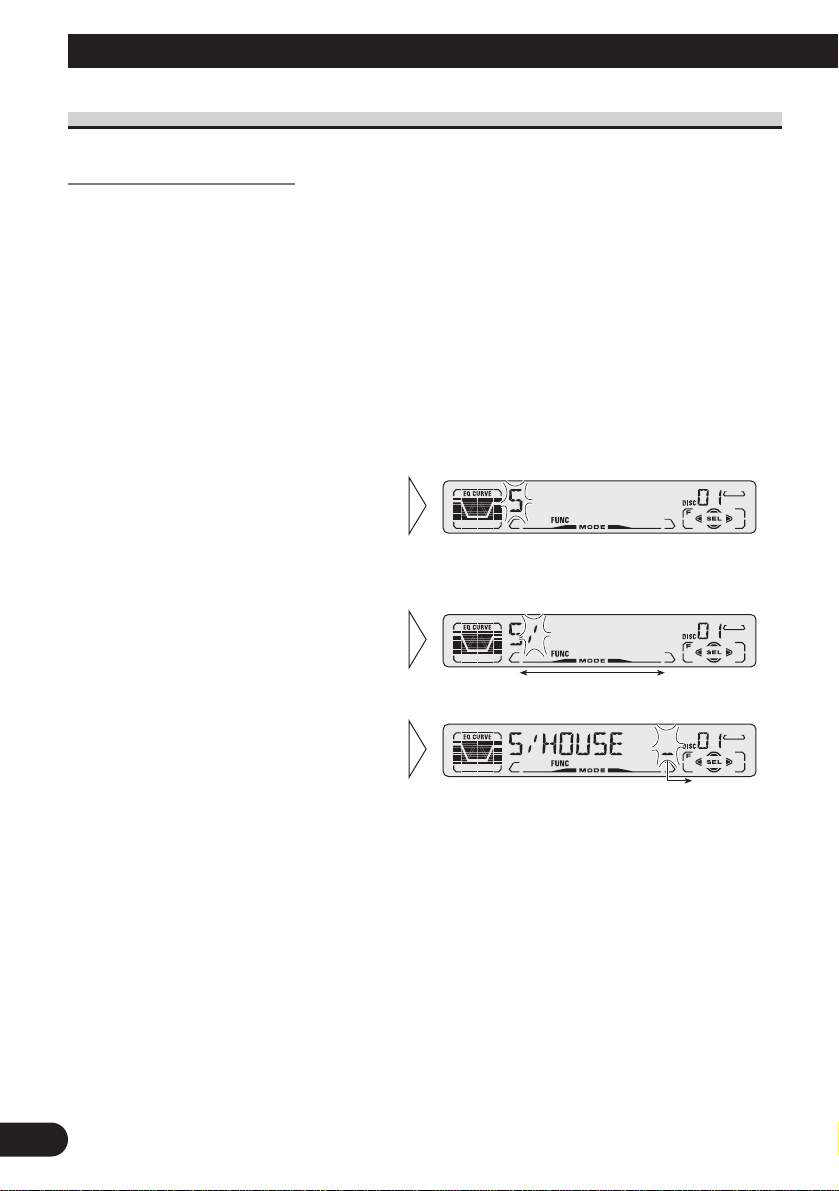
Using Multi-CD Players
Disc Title
Disc Title Input (TITLE IN)
You can input Titles up to 10 letters long for up to 100 discs. Using this function lets you
easily search for and select a desired disc for play. (You can store ITS program and Disc
Title data for up to 100 discs in memory.)
Note:
• When playing a CD TEXT disc on a CD TEXT compatible Multi-CD player, you cannot switch to
this mode.
• A CD TEXT disc is a CD featuring recorded text information such as Disc Title, Artist Name and
Track Title.
Note:
• Titles remain in memory, even after the disc has been removed from the magazine, and are recalled
when the disc is reinserted.
• After the titles for 100 discs have been entered, data for a new disc will overwrite the data for the
disc that has not been played back for the longest time.
• You can display the disc title of the disc currently playing. For details, refer to “Displaying Disc
Title” on page 24.
5. When you have completed title
input, make the 10th letter
flash, then memorize by pressing the 3 button.
4. Move the box left and right
with the 2/3 buttons.
3. Select letters, numbers and
symbols with the 5/∞ buttons.
To insert a space, select the flashing
cursor “_”.
2. Select the Disc Title Input mode (TITLE IN) in the Detailed Setting Menu.
(Refer to page 14.)
1. Play the disc you wish to input the disc title.
23
Page 25
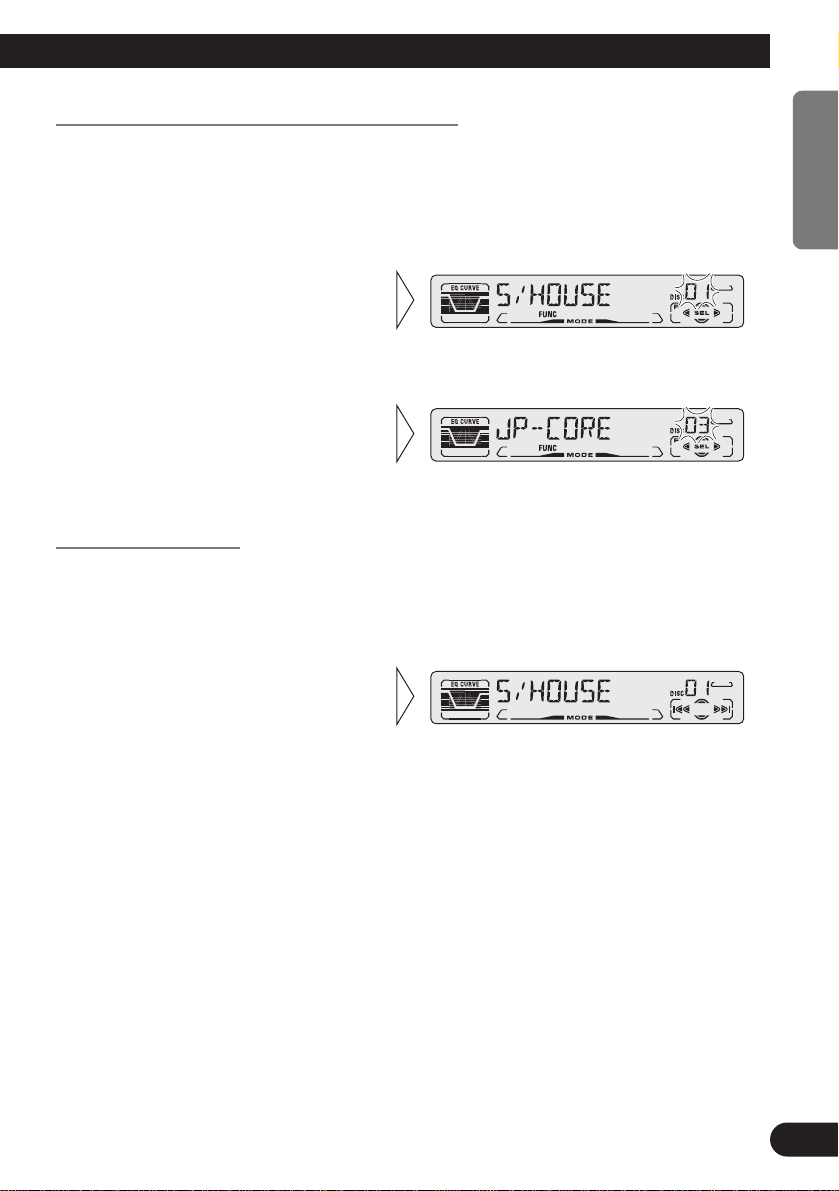
Selecting Discs by Disc Title List (TITLE LIST)
Follow the procedures below to play a disc for which you have input the title in a MultiCD player or a CD TEXT disc on a CD TEXT compatible Multi-CD player.
Displaying Disc Title
You can display the currently playing Disc Title.
Note:
• You can also display the currently playing Disc Title when playing a CD TEXT disc on a CD
TEXT compatible Multi-CD player.
Note:
• If you switch displays when disc titles have not been input, “NO TITLE” is displayed.
• Switch the Disc Title Display
with the DISPLAY button.
Each press of the DISPLAY button
changes the display in the following
order:
Playback mode (Play Time)
= Disc Title
3. Play the selected disc with the
5 button.
2. Select the desired disc title
with the 2/3 buttons.
Nothing is displayed for disc whose
titles have not been input.
1. Press the FUNCTION button and select the Disc Title List mode
(TITLE LIST) in the Function Menu.
24
ENGLISH ESPAÑOL DEUTSCH FRANÇAIS ITALIANO NEDERLANDS
Page 26
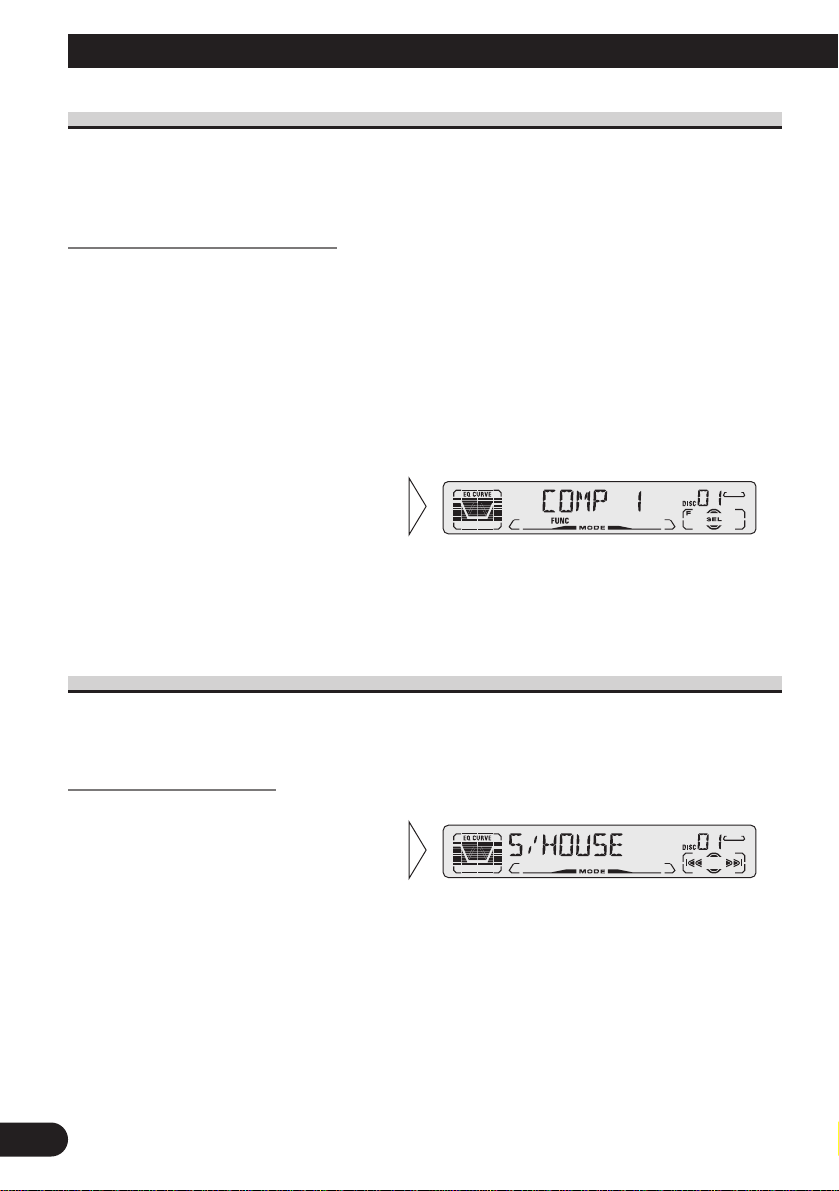
Using Multi-CD Players
Compression and DBE (COMP/DBE)
Using the COMP (Compression) and DBE (Dynamic Bass Emphasis) functions enables
Multi-CD player sound quality adjustment. Each of the functions enables two-step adjustment.
COMP/DBE ON/OFF Switching
Note:
• You can use these functions with a Multi-CD player that has them. If the player does not feature the
COMP/DBE functions, “NO COMP” is displayed if you try to use them.
CD TEXT Function (for CD TEXT compatible type)
You can use these functions when playing a CD TEXT disc on a CD TEXT compatible
Multi-CD player.
Title Display Switching
Note:
• If certain text information is not recorded on a CD TEXT disc, “NO ~” (e.g. “NO TRACK TITLE”)
is displayed.
• Select the desired title display
with the DISPLAY button.
Each press of the DISPLAY button
changes the display in the following
order:
Playback mode (Play Time)
= Disc Title = Disc Artist Name
= Track Title = Track Artist Name
2. Select the desired mode with
the 5/∞ buttons.
COMP OFF = COMP 1 = COMP 2
= COMP OFF = DBE 1 = DBE 2
1. Press the FUNCTION button and select the COMP/DBE Switching mode
(COMP/DBE) in the Function Menu.
7 DBE
DBE (Dynamic Bass Emphasis) boosts
bass levels to give a fuller sound.
7 COMP
The COMP (Compression) function
adjusts imbalances between loud and
subdued sounds at higher volumes.
25
Page 27

Title Scroll
This product displays the first 10 letters only of Disc Title, Artist Name and Track Title.
With text longer than 10 letters, you can see the rest of the text by scrolling.
Playing Discs on a 50-Disc Type Multi-CD Player
When a magazine is loaded into a 50-Disc type Multi-CD Player, information on all the
discs in the magazine is read.
If you start playing a disc on a 50-Disc type Multi-CD Player before reading of information on all discs has been completed, reading of information stops part way through. This
will prevent you from using the ITS function. (If you try and use this function, “NOT
READY” is displayed.)
If this happens, reading of information begins again when you switch to a component other
than the 50-Disc type Multi-CD Player.
Note:
• “LOAD” will be displayed in the following cases:
* If the disc in the extra tray is selected.
* If the disc is moved from the extra tray to the magazine.
(Refer to the 50-Disc type Multi-CD player owner’s manual.)
• You cannot use the “Ejecting a Single Disc”, “Frequency Play”, “Music Group Play” or “ABC Disc
Title Search” functions with this product.
7 Disc Number Rough Search
This handy function lets you select discs loaded in a 50-Disc Multi-CD Player using the 1
to 5 buttons. The 50 discs are divided into five blocks, with each of the 1 to 5 buttons
assigned to a block.
• Select the desired block with the 1 to 5 buttons.
Note:
• After completing a rough search, use the 5 and ∞ buttons to select a desired disc.
• Scroll the title display by
pressing the DISPLAY button
for 2 seconds.
26
ENGLISH ESPAÑOL DEUTSCH FRANÇAIS ITALIANO NEDERLANDS
Page 28
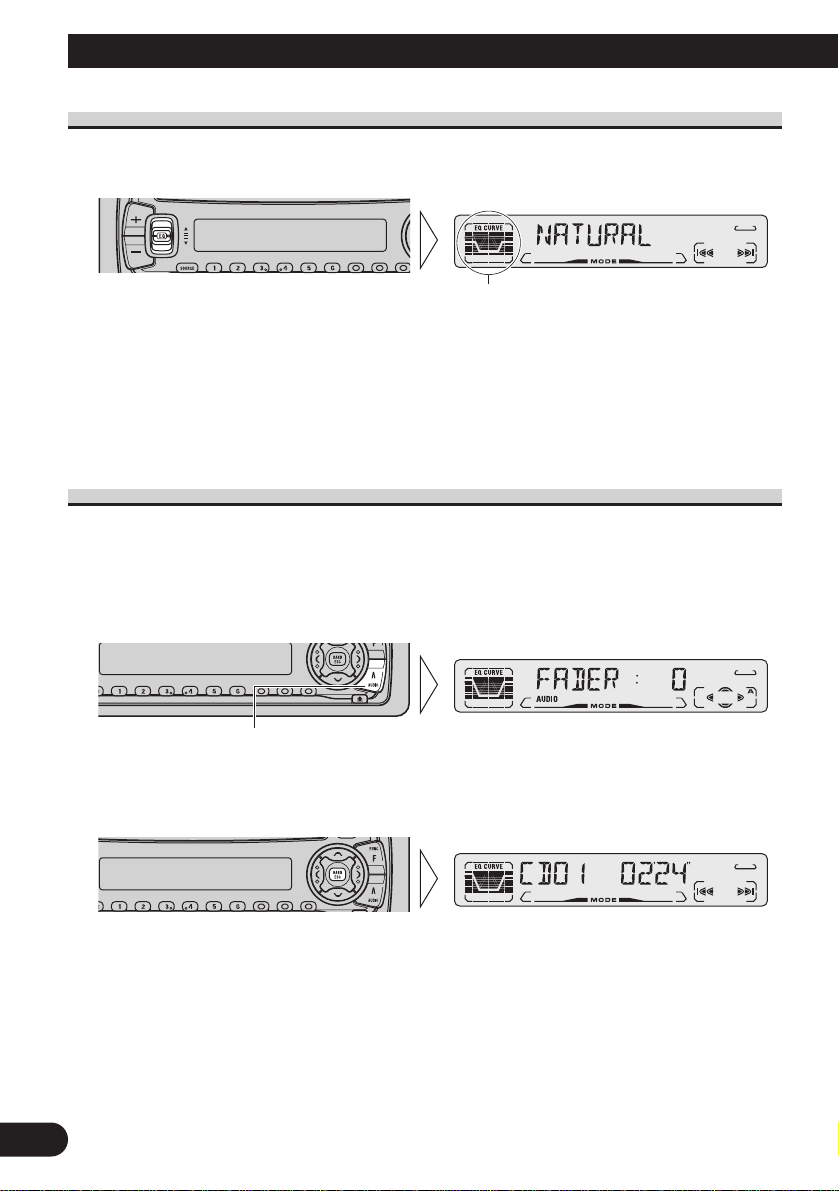
27
Audio Adjustment
Selecting the Equalizer Curve
You can switch between Equalizer curves.
• Move the EQ button up or down to select the desired Equalizer curve.
POWERFUL += NATURAL += VOCAL += CUSTOM += EQ FLAT += SUPER BASS
Note:
• “CUSTOM” stores an equalizer curve you have made adjustments to. (Refer to “Equalizer Curve
Adjustment” on page 29 and “Equalizer Curve Fine Adjustment” on page 30.)
• You can create different “CUSTOM” curves for different sources. (The Built-in CD player and
Multi-CD player are set to the same Equalizer Curve Adjustment setting automatically.)
Entering the Audio Menu
With this Menu, you can adjust the sound quality.
Note:
• After entering the Audio Menu, if you do not perform an operation within about 30 seconds, the
Audio Menu is automatically canceled.
1. Select the desired mode in the Audio Menu.
2. Operate a mode.
3. Cancel the Audio Menu.
Each press changes the Mode ...
Equalizer curve
Page 29
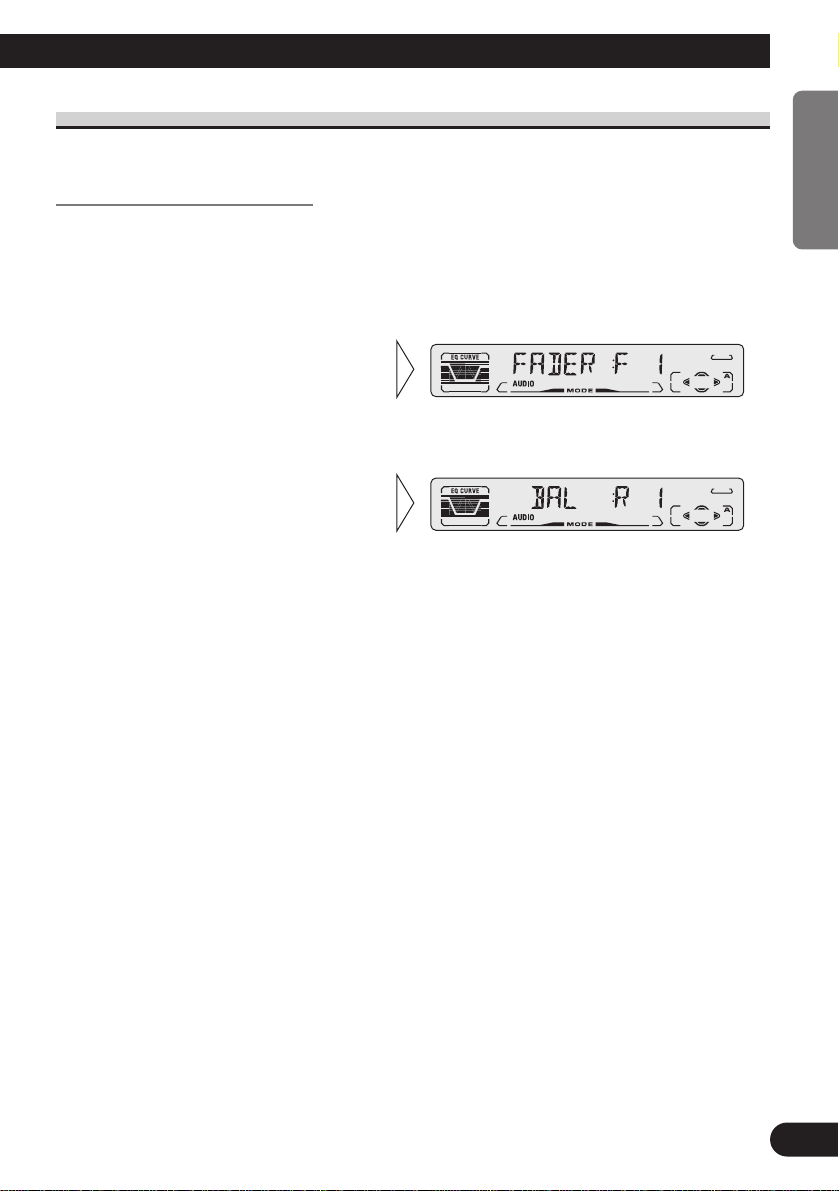
Audio Menu Functions
The Audio Menu features the following functions.
Balance Adjustment (FADER)
This function allows you to select a Fader/Balance setting that provides ideal listening conditions in all occupied seats.
1. Press the AUDIO button and select Fader/Balance mode (FADER) in the
Audio Menu.
Note:
• “FADER : 0” is the proper setting when 2 speakers are in use.
3. Adjust left/right speaker balance with the 2/3 buttons.
“BAL :L 9” – “BAL :R 9” is displayed as it moves from left to right.
2. Adjust front/rear speaker balance with the 5/∞ buttons.
“FADER :F15” – “FADER :R15” is
displayed as it moves from front to
rear.
28
ENGLISH ESPAÑOL DEUTSCH FRANÇAIS ITALIANO NEDERLANDS
Page 30
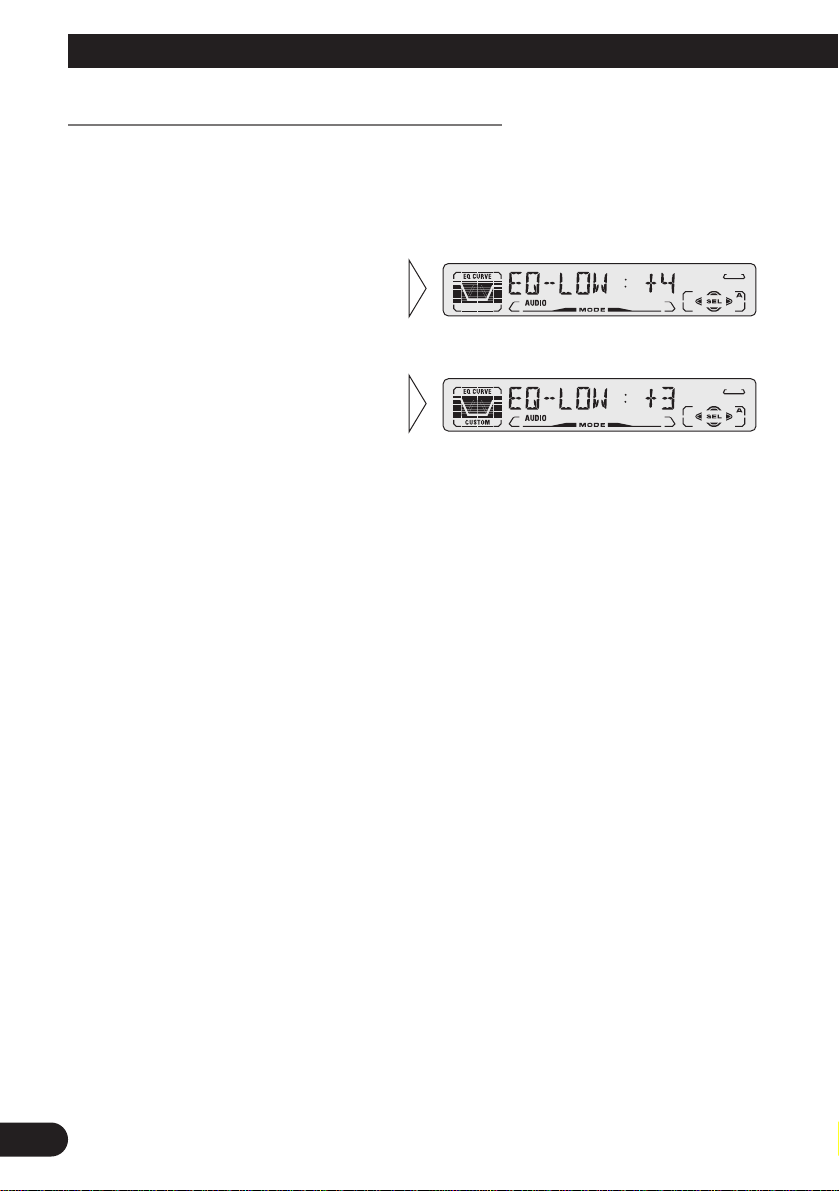
29
Audio Adjustment
Equalizer Curve Adjustment (EQ-LOW/MID/HIGH)
You can adjust the currently selected equalizer curve settings as desired. Adjusted
equalizer curve settings are memorized in “CUSTOM”.
1. Press the AUDIO button and select the Equalizer mode
(EQ-LOW/MID/HIGH) in the Audio Menu.
Note:
• If you make adjustments when a curve other than “CUSTOM” is selected, the newly adjusted curve
will replace the previous adjusted curve. Then a new curve with “CUSTOM” appears on the display
while selecting the equalizer curve. (Refer to page 27.)
3. Boost or attenuate the selected
band with the 5/∞ buttons.
The display shows “+6” – “–6”.
2. Select the band you want to
adjust with the 2/3 buttons.
EQ-LOW += EQ-MID += EQ-HIGH
Page 31

Equalizer Curve Fine Adjustment
You can adjust the center frequency and the Q factor (curve characteristics) of each currently selected curve band (EQ-LOW/MID/HIGH). Adjusted equalizer curve settings are
memorized in “CUSTOM”.
1. Press the AUDIO button for 2 or more seconds to select Equalizer Curve
Fine Adjustment.
Note:
• If you make adjustments when a curve other than “CUSTOM” is selected, the newly adjusted curve
will replace the previous adjusted curve. Then a new curve with “CUSTOM” appears on the display
while selecting the equalizer curve. (Refer to page 27.)
4. Select the desired Q factor with
the 5/∞ buttons.
2N += 1N += 1W += 2W
3. Select the desired frequency
with the 2/3 buttons.
LOW: 40 += 80 += 100 += 160 (Hz)
MID: 200 += 500 += 1K += 2K (Hz)
HIGH: 3K += 8K += 10K += 12K
(Hz)
2. Press the AUDIO button to
select the desired band for
adjustment.
Level (dB)
Q=2W
Q=2N
Center frequency
Frequency (Hz)
30
ENGLISH ESPAÑOL DEUTSCH FRANÇAIS ITALIANO NEDERLANDS
Page 32

31
Audio Adjustment
Loudness Adjustment (LOUD)
The Loudness function compensates for deficiencies in the low and high sound ranges at
low volume. You can select a desired Loudness level.
1. Press the AUDIO button and select the Loudness mode (LOUD) in the Audio
Menu.
Front Image Enhancer Function (FIE)
The F.I.E. (Front Image Enhancer) function is a simple method of enhancing front imaging
by cutting mid- and high-range frequency output from the rear speakers, limiting their output to low-range frequencies. You can select the frequency you want to cut.
1. Press the AUDIO button and select the F.I.E. mode (FIE) in the Audio
Menu.
Note:
• After switching the F.I.E. function ON, select the Fader/Balance mode in the Audio Menu, and
adjust front and rear speaker volume levels until they are balanced.
• Switch the F.I.E. function OFF when using a 2-speaker system.
3. Select the desired frequency
with the 2/3 buttons.
100 += 160 += 250 (Hz)
“FIE”
2. Switch the F.I.E. function
ON/OFF with the 5/∞ buttons.
Precaution:
• When the F.I.E. function is deactivated, the rear speakers output sound of all frequencies, not just
bass sounds. Reduce the volume before disengaging F.I.E. to prevent a sudden increase in volume.
3. Select the desired level with the
2/3 buttons.
LOW += MID += HI
”“
2. Switch the Loudness function
ON/OFF with the 5/∞ buttons.
Page 33

Source Level Adjustment (SLA)
The SLA (Source Level Adjustment) function prevents radical leaps in volume when
switching between sources. Settings are based on the FM volume, which remains
unchanged. (Since the FM volume is the control, SLA is not possible in the FM modes.)
The AM, CD, External Unit and AUX levels can all be adjusted.
The Built-in CD player and Multi-CD player are set to the same volume adjustment setting
automatically.
1. Compare the FM volume with the volume of the other source.
(e.g. Built-in CD player)
2. Press the AUDIO button and select the SLA mode (SLA) in the Audio Menu.
3. Increase or decrease the level
with the 5/∞ buttons.
The display shows “+4” – “–4”.
32
ENGLISH ESPAÑOL DEUTSCH FRANÇAIS ITALIANO NEDERLANDS
Page 34

33
Detaching and Replacing the Front Panel
Theft Protection
The front panel of the head unit is detachable to discourage theft.
Detaching the Front Panel
Replacing the Front Panel
Precaution:
• Never use force or grip the display tightly when removing or replacing the front panel.
• Avoid subjecting the front panel to excessive shocks.
• Keep the front panel out of direct sunlight and high temperatures.
Warning Tone
If the front panel is not detached within 5 seconds after the ignition is turned off, a warning
tone will sound.
Note:
• You can cancel the warning tone function. (Refer to page 35.)
• Replace the front panel by
clipping it into place.
3. Use the protective case provided to store/carry the
detached front panel.
2. To remove the front panel,
pull its right-hand side
toward you.
Take care not to grip it tightly or
drop it.
1. Eject the front panel.
Page 35

Initial Setting
Entering the Initial Setting Menu
With this Menu, you can perform initial settings for this product.
1. Switch the sources OFF.
2. Enter the Initial Setting Menu.
3. Select the desired mode.
4. Operate a mode.
5. Cancel the Initial Setting Menu.
Note:
• Holding down the FUNCTION button for 2 seconds also cancels the Initial Setting Menu.
Each press changes the Mode ...
Hold for 2 seconds
34
ENGLISH ESPAÑOL DEUTSCH FRANÇAIS ITALIANO NEDERLANDS
Page 36

Initial Setting
Initial Setting Menu Functions
The Initial Setting Menu features the following functions.
Setting the Time
This is the mode for setting the time on the unit’s clock display. (Refer to page 36 for
details concerning the clock display.)
1. Select the time setting mode in the Initial Setting Menu.
Setting the Warning Tone (WARN)
You can switch the Warning Tone function ON/OFF. (Refer to “Warning Tone” on page
33.)
Switching the AUX Mode (AUX)
It is possible to use auxiliary (AUX) equipment with this product.
Activate the AUX mode when using external equipment with this product.
2. Switch the AUX ON/OFF with
the 5/∞ buttons.
1. Press the FUNCTION button and select the AUX Setting (AUX) mode in
the Initial Setting Menu.
2. Switch the Warning tone
ON/OFF with the 5/∞ buttons.
1. Press the FUNCTION button and select the Warning mode (WARN) in
the Initial Setting Menu.
3. Set as desired time with the
5/∞ buttons.
As soon as you switch to “Minute”,
the seconds start counting from 00.
2. Select “Hour” or “Minute”
with the 2/3 buttons.
35
Page 37

Other Functions
Time Display
Displaying the Time
• To turn the time display ON.
The time display disappears temporarily when you perform another operation, but the time
indication returns to the display after 25 seconds.
Note:
• When the sources are OFF, the Time appears on the display. Pressing the CLOCK button switches
the Time display ON/OFF.
Using the PROGRAM Button (PGM-FUNC)
The PROGRAM button can memorize one of the functions in the Function Menu.
It is possible to memorize a different function for each source.
Setting the PROGRAM Button
1. Select the PROGRAM button’s setting mode (PGM-FUNC) in the Detailed
Setting Menu. (Refer to page 14.)
2. Select the function you want to memorize in the PROGRAM button.
3. Memorize the function in PROGRAM button.
Pressing the BAND button cancels the Detailed Setting Menu.
Hold for 2 seconds
36
ENGLISH ESPAÑOL DEUTSCH FRANÇAIS ITALIANO NEDERLANDS
Page 38

Other Functions
Using the PROGRAM Button
The PROGRAM button operates in a different way depending on the function programmed (memorized).
• Use the PROGRAM button.
7 Tuner
Function Name (Display) Press Hold for 2 seconds
Best Stations Memory (BSM) OFF ON
Local Seek Tuning (LOCAL) ON/OFF Entering the Local Seek
Sensitivity mode
7 Built-in CD Player
Function Name (Display) Press Hold for 2 seconds
Pause (PAUSE) ON/OFF –––––
Repeat Play (REPEAT) ON/OFF –––––
Random Play (RANDOM) ON/OFF –––––
7 Multi-CD Player
Function Name (Display) Press Hold for 2 seconds
Pause (PAUSE) ON/OFF –––––
Repeat Play (REPEAT) Selecting the Play range –––––
Random Play (RANDOM) ON/OFF –––––
Selecting Discs by Disc Title List Enter the LIST mode –––––
(TITLE LIST)
ITS ITS Programming ON/OFF
37
Page 39

Using the AUX Source
It is possible to use auxiliary (AUX) equipment with this product.
To listen to auxiliary equipment, switch the AUX Mode in the Initial Setting Menu ON,
and then select the desired source.
Selecting the AUX Source
• Select AUX. (Refer to page 7.)
AUX Title Input
The display title for AUX Source can be changed.
1. Select the Aux Title Input mode (TITLE IN) in the Detailed Setting Menu.
2. Input the Aux Title.
Refer to “Disc Title Input” on page 23, and perform procedures 3 to 5 in the same way.
Hold for 2 seconds
Each press changes the Source ...
38
ENGLISH ESPAÑOL DEUTSCH FRANÇAIS ITALIANO NEDERLANDS
Page 40

39
CD Player and Care
Precaution
• Play only CDs bearing the Compact Disc Digital
Audio mark.
• This product is designed for use with conventional,
fully circular CDs only. Use of shaped CDs are not
recommended for this product.
• Check all CDs before playing and discard cracked, scratched or warped discs.
• Playback by this product of a CD-R disc recorded on a CD recorder may not be possible due
to characteristics of the disc, scratches or dirt on the disc, or dirt or condensation on this
product’s optical pickup lens.
• Read the precautions with the CD-R discs before using.
• Wipe dirty or damp discs outward from the center
with a soft cloth.
• Avoid touching the recorded (iridescent) surface when handling discs.
• Store discs in their cases when not in use.
• Keep discs out of direct sunlight and high temperatures.
• Do not affix labels or apply chemicals to discs.
• Condensation may collect inside the player when using the heater in cold weather, interfering with playback. Turn it off for an hour or so and wipe damp discs with a soft cloth.
• Road shocks may interrupt CD playback.
Built-in CD Player’s Error Message
When problems occur with CD playback, an error message appears on the display. Refer
to the table below to identify the problem, then take the suggested corrective action. If the
error persists, contact your dealer or your nearest PIONEER Service Center.
Message Possible cause Recommended action
ERROR- 11, 12, 17, 30 Dirty disc. Clean the disc.
ERROR- 11, 12, 17, 30 Scratched disc. Replace the disc.
ERROR- 14 Unrecorded CD. Check the disc.
ERROR- 10, 11,12, 14, Electrical or mechanical Turn the ignition ON and OFF, or
17, 30, A0 problem. switch to a different source, then back
to the CD player.
HEAT CD player overheating. Discontinue play until the machine
temperature drops.
COMPACTCOMPACT
DIGITAL AUDIODIGITAL AUDIO
Page 41

Specifications
General
Power source .......... 14.4 V DC (10.8 – 15.1 V allowable)
Grounding system ........................................ Negative type
Max. current consumption ...................................... 10.0 A
Dimensions
(DIN) (chassis) ...... 178 (W) × 50 (H) × 159 (D) mm
[7 (W) × 2 (H) × 6-1/4 (D) in]
(nose) ............ 188 (W) × 58 (H) × 19 (D) mm
[7-3/8 (W) × 2-1/4 (H) × 3/4 (D) in]
(D) (chassis) ...... 178 (W) × 50 (H) × 164 (D) mm
[7 (W) × 2 (H) × 6-1/2 (D) in]
(nose) ............ 170 (W) × 48 (H) × 14 (D) mm
[6-3/4 (W) × 1-7/8 (H) × 5/8 (D) in]
Weight ........................................................ 1.5 kg (3.3 lbs)
Amplifier
Continuous power output is 22 W per channel min. into 4
ohms, both channels driven 50 to 15,000 Hz with no more
than 5% THD.
Maximum power output ...................................... 45 W × 4
Load impedance .......................... 4 Ω (4 – 8 Ω allowable)
Preout maximum output
level/output impedance ............................ 2.2 V/1 kΩ
Equalizer (3-Band Parametric Equalizer)
(Low) .......................... Frequency: 40/80/100/160 Hz
Q Factor: 0.35/0.59/0.95/1.15
(+6 dB when boosted)
Level: ±12 dB
(Mid) .......................... Frequency: 200/500/1k/2k Hz
Q Factor: 0.35/0.59/0.95/1.15
(+6 dB when boosted)
Level: ±12 dB
(High) ................ Frequency: 3.15k/8k/10k/12.5k Hz
Q Factor: 0.35/0.59/0.95/1.15
(+6 dB when boosted)
Level: ±12 dB
Loudness contour
(Low) .................. +3.5 dB (100 Hz), +3 dB (10 kHz)
(Mid) ................ +10 dB (100 Hz), +6.5 dB (10 kHz)
(High) ................ +11 dB (100 Hz), +11 dB (10 kHz)
(volume: –30 dB)
CD player
System .................................... Compact disc audio system
Usable discs .................................................. Compact disc
Signal format .................... Sampling frequency: 44.1 kHz
Number of quantization bits: 16; linear
Frequency characteristics .............. 5 – 20,000 Hz (±1 dB)
Signal-to-noise ratio ...... 94 dB (1 kHz) (IHF-A network)
Dynamic range ............................................ 92 dB (1 kHz)
Number of channels ............................................ 2 (stereo)
FM tuner
Frequency range .................................... 87.9 – 107.9 MHz
Usable sensitivity .................................................... 10 dBf
(0.9 µV/75 Ω, mono, S/N: 30 dB)
50 dB quieting sensitivity ........................................ 15 dBf
(1.5 µV/75 Ω, mono)
Signal-to-noise ratio ...................... 70 dB (IHF-A network)
Distortion .......................... 0.3% (at 65 dBf, 1 kHz, stereo)
Frequency response ...................... 30 – 15,000 Hz (±3 dB)
Stereo separation .......................... 40 dB (at 65 dBf, 1 kHz)
Selectivity .................................................... 70 dB (2ACA)
Three-signal intermodulation
(desired signal level) ........................................ 30 dBf
(two undesired signal level: 100 dBf)
AM tuner
Frequency range ...................................... 530 – 1,710 kHz
Usable sensitivity .............................. 18 µV (S/N: 20 dB)
Selectivity ................................................ 50 dB (±10 kHz)
Note:
• Specifications and the design are subject to possi-
ble modification without notice due to improvements.
40
ENGLISH ESPAÑOL DEUTSCH FRANÇAIS ITALIANO NEDERLANDS
Page 42

1
Table des matières
Cher client .................................................. 3
Tableau des commandes .......................... 4
-
Élément central
Avant d’utiliser cet appareil .................... 5
Quelques mots concernant cet appareil ............ 5
Quelques mots concernant ce mode d’emploi .... 5
Précaution .......................................................... 6
Service après-vente des produits PIONEER .... 6
Opérations de base .................................... 7
Pour écouter de la musique .............................. 7
Opérations de base sur le syntoniseur .............. 8
-
Accord manuel et accord automatique
-
Mise en mémoire des fréquences
-
Gamme
Opérations de base sur le lecteur de
CD intégré .................................................. 9
-
Choix des indications affichées
-
Ejection
-
Fente pour le disque
-
Recherche d’un plage musicale
et déplacement rapide du capteur
Opérations de base sur les lecteurs de
CD à chargeur .......................................... 10
-
Recherche d’un plage musicale et
déplacement rapide du capteur
-
Recherche d’un disque
-
Recherche d’un disque par son numéro
(lecteurs à chargeur 6 disques ou
chargeur 12 disques)
Correspondance entre les indications
affichées et les touches ............................ 11
Affichage du menu des fonctions .................... 11
Fonctions du menu des fonctions .................... 12
Affichage du menu des réglages détaillés ...... 14
Fonctions du menu des réglages détaillés ...... 15
Utilisation du syntoniseur ...................... 16
-
Accord automatique sur les seules
stations puissantes (LOCAL)
-
Mémoire des meilleures stations (BSM)
Utilisation du lecteur de CD intégré .... 17
-
Répétition de la lecture (REPEAT)
-
Lecture au hasard (RANDOM)
-
Examen rapide du disque (T-SCAN)
-
Pause (PAUSE)
-
Frappe du titre d’un disque (TITLE IN)
Utilisation des lecteurs de CD à
chargeur .............................................. 19
-
Répétition de la lecture (REPEAT)
-
Lecture au hasard (RANDOM)
-
Examen rapide des disques (SCAN)
-
Pause (PAUSE)
ITS (Programmation en temps réel) ................ 21
-
Programmation en temps réel (ITS)
-
Lecture ITS (ITS-P)
-
Pour effacer un numéro de plage musicale
-
Pour effacer un numéro de disque
Titre d’un disque ............................................ 23
-
Frappe du titre d’un disque (TITLE IN)
-
Choix d’un disque sur la liste des titres
(TITLE LIST)
-
Affichage du titre du disque
Compression et DBE (COMP/DBE) .............. 25
-
Mise en/hors service de la fonction
(COMP/DBE)
Fonction CD TEXT (pour les disques
compatibles CD TEXT) .......................... 25
-
Affichage, ou non, du titre
-
Défilement du titre
Utilisation d’un lecteur de CD 50 disques ...... 26
Page 43

Réglages du son ...................................... 27
Choix de la courbe d’égalisation .................... 27
Affichage du menu des réglages sonores ........ 27
Paramètres du menu des réglages sonores ...... 28
-
Réglage de l’équilibrage (FADER)
-
Réglage de la courbe d’égalisation
(EQ-LOW/MID/HIGH)
-
Réglage fin de la courbe d’égalisation
-
Mise en service de la correction
physiologique (LOUD)
-
Accentuation de l’image sonore avant
(FIE)
-
Réglage du niveau de la source sonore
(SLA)
Dépose et pose de la face avant .......... 33
Protection contre le vol .................................. 33
-
Dépose de la face avant
-
Pose de la face avant
-
Tonalité d’alarme
Réglages initiaux .................................... 34
Affichage du menu des réglages initiaux ........ 34
Paramètres du menu des réglages initiaux ...... 35
-
Réglage de l’heure
-
Réglage de la tonalité d’alarme (WARN)
-
Utilisation, ou non, de la source
auxiliaire (AUX)
Autres fonctions ...................................... 36
Affichage de l’heure ........................................ 36
-
Consultation de l’heure
Utilisation de la touche PROGRAM
(PGM-FUNC)
............................................ 36
-
Attribution d’une fonction à la touche
PROGRAM
-
Utilisation de la touche PROGRAM
Utilisation de l’entrée AUX ............................ 38
-
Choix de l’entrée AUX
-
Frappe du nom de l’entrée AUX
Soins à apporter au lecteur de CD ........ 39
Précaution ........................................................ 39
Messages d’erreur fournis par le lecteur
de CD ...................................................... 39
Caractéristiques techniques ................ 40
2
ENGLISH
FRANÇAIS DEUTSCH FRANÇAIS ITALIANO NEDERLANDS
Page 44

3
Cher Client:
La sélection d’un équipement audio de qualité comme l’unité que vous venez d’acheter n’est
que le début de votre plaisir musical. Maintenant, il est temps de penser à la manière de profiter au
maximum des plaisirs que vous offre votre équipement. Ce fabricant et le Groupe “Consumer
Electronics Group” de l’Association des Industries Electroniques veut que vous profitiez au maximum de votre équipement en l’utilisation à un niveau sûr. Un niveau qui permet au son d’être fort
et clair, sans beuglement ennuyant ou distorsion — et, ce qui est plus important, sans affecter votre
ouïe sensible.
Le son peut être décevant. Avec le temps, le “niveau de confort” de votre ouïe s’adapte aux volumes
sonores plus élevés. Ainsi, les sons “normaux” peuvent en fait être forts et affecter votre ouïe. Protégezvous contre cela en réglant votre équipement à un niveau sûr AVANT l’adaptation de votre ouïe.
Pour établir un niveau sûr:
• Démarrer votre commande de volume à un réglage bas.
• Augmentez lentement le son jusqu’à ce que vous l’entendiez confortablement et clairement,
sans distorsion.
Lorsque vous avez établi un niveau sonore confortable:
• Réglez le cadran et laissez-le tel quel.
En prenant une minute pour faire cela, vous pourrez éviter des dommages ou
des pertes de sensibilités d’écoute dans le futur. Après tout, nous voulons que
vous écoutiez pendant toute votre vie.
Nous voulons que vous écoutiez pendant toute votre vie
Utilisé avec sagesse, votre nouvel équipement sonore sera une source de plaisir pendant toute
votre vie. Comme les dommages de l’ouïe provenant d’un bruit fort ne sont souvent détectables
que lorsqu’il est trop tard, ce fabricant et le Groupe “Consumer Electronics Group” de
l’Association des Industries Electroniques vous recommandent d’éviter toute exposition prolongée
à un bruit excessif. Cette liste de niveaux sonores est incluse pour votre protection.
Niveau de
Décibels Exemple
30 Bibliothèque tranquille, chuchotement
40 Salon, réfrigérateur, chambre à distance de la circulation
50 Circulation légère, conversation normale, bureau tranquille
60 Climatiseur à 20 pieds, machine à coudre
70 Aspirateur, sèche-cheveux, restaurant bruyant
80 Circulation moyenne en ville, évacuateurs de déchets, réveils à deux pied
s.
LES BRUITS SUIVANTS PEUVENT ETRE DANGEREUX DANS LE CAS
D’UNE EXPOSITION CONSTANTE
90 Métro, motocyclette, circulation de camion, tondeuse à gazon
100 Collecteurs de poubelle, scie à chaîne, perceuse pneumatique
120 Concert de groupe rock devant les haut-parleurs, coup de tonnerre
140 Coup de pistolet, avion à réaction
180 Aire de lancement d’une fusée
Ces informations ont été gracieusement fournies par la Fondation de la
Recherche pour les Sourds.
Page 45

Tableau des commandes
Élément central
Touche AUDIO
Touche CLOCK
Touches 1 – 6
Touche PROGRAM
Touche EJECT
Touches 5/∞/2/3
Touche FUNCTION
Touche SOURCE
Touche +/–
Touche BAND
Touche DISPLAY
Touche DETACH
Touche EQ
Fente pour le disque
4
ENGLISH
FRANÇAIS DEUTSCH FRANÇAIS ITALIANO NEDERLANDS
Page 46

Avant d’utiliser cet appareil
5
Quelques mots concernant cet appareil
Les fréquences d’accord de cet appareil sont attribuées pour une utilisation en Amérique
du Nord. Il s’ensuit que l’utilisation de l’appareil dans d’autres régions peut donner lieu à
des anomalies de réception.
Quelques mots concernant ce mode d’emploi
Cet appareil est doté de nombreuses fonctions qui permettent la réception dans les
meilleures conditions. Ces fonctions sont conçues pour que leur emploi soit aussi aisé que
possible mais certaines exigent quelques explications. Ce mode d’emploi a pour objet de
vous aider à tirer le meilleur parti des possibilités de l’appareil de façon que votre plaisir
d’écouter de la musique soit aussi grand que possible.
Nous vous conseillons de lire attentivement ce mode d’emploi afin de vous familiariser
avec les fonctions et les modes opératoires. Il est tout spécialement important de lire et de
respecter les “Précaution” qui figurent à la page suivante et dans d’autres sections de ce
mode d’emploi.
Page 47

6
ENGLISH
FRANÇAIS DEUTSCH FRANÇAIS ITALIANO NEDERLANDS
Précaution
• Conservez ce mode d’emploi à portée de main de façon à pouvoir vous y reporter en cas
de besoin.
• Maintenez le niveau d’écoute à une valeur telle que les bruits extérieurs ne soient pas
masqués.
• Veillez à ce que l’appareil soit à l’abri de l’humidité.
• Si la batterie est débranchée, le contenu de la mémoire des fréquences d’accord est
effacé et la remise en mémoire des fréquences est nécessaire.
Service après-vente des produits PIONEER
Veuillez contacter votre revendeur ou distributeur en ce qui concerne le service après-vente
(et les conditions de garantie) ou tout autre information. En cas de nécessité ou lorsque l’information recherchée n’est pas disponible, veuillez contacter Pioneer aux adresses suivantes;
N’envoyez pas le produit à réparer sans avoir, au préalable, contacté nos bureaux.
Pour de plus amples informations relatives à la garantie, référez-vous au feuillet Garantie
Limitée livrée avec l’appareil.
7 U.S.A.
Pioneer Electronics Service, Inc.
CUSTOMER SERVICE
DEPARTMENT
P.O. Box 1760
Long Beach, CA 90801
800-421-1404
7 CANADA
Pioneer Electronics of Canada, Inc.
CUSTOMER SERVICE
DEPARTMENT
300 Allstate Parkway,
Markham, Ontario L3R 0P2
(905) 479-4411
1-877-283-5901
Page 48

7
Opérations de base
Pour écouter de la musique
Voici les opérations de base que vous devez effectuer avant de pouvoir écouter de la
musique.
Remarque:
• Mise en place d’un disque. (Reportez-vous à la page 9.)
1. Choisissez la source (par exemple, choisissez le syntoniseur).
Chaque pression sur cette touche SOURCE, provoque le choix d’une autre source, comme
suit:
Lecteur de CD intégré = Syntoniseur = Lecteur de CD à chargeur
= L’appareil extérieur = AUX
Remarque:
• L’appareil extérieur fait référence à un appareil Pioneer (disponible dans le futur) qui, bien
qu’incompatible en tant que source, permet de commander les fonctions de base de cet appareil.
Un seul appareil extérieur peut être commandé par cet appareil.
• Dans les cas suivants, la source n’est pas modifiée:
* Quand un appareil correspondant à une source n’est pas connecté à cet appareil.
* Le lecteur de CD intégré ne contient pas de disque.
* Le lecteur de CD à chargeur ne contient pas de chargeur.
* L’entrée AUX (entrée extérieure) n’est pas en service. (Reportez-vous à la page 35.)
• Si le fil bleu/blanc de cet appareil set connecté à la prise de commande du relais de l’antenne
automatique, celle-ci s’étend automatiquement quand l’appareil source est mis en service. Pour
rétracter l’antenne, mettez l’appareil source hors service.
2. Augmentez ou diminuez le niveau d’écoute.
3. Mettez la source hors service.
Appuyez pendant 1 seconde
Chaque pression change la source ...
Page 49

8
ENGLISH
FRANÇAIS DEUTSCH FRANÇAIS ITALIANO NEDERLANDS
Opérations de base sur le syntoniseur
Numéro de présélectionGamme
Gamme
FM 1 = FM 2 = FM 3
= AM
Accord manuel et accord automatique
• Vous pouvez choisir la méthode de syntonisation en appuyant plus
ou moins longuement sur les touches 2/3.
Accord manuel (pas à pas) Pression égale ou inférieure à 0,5 seconde
Accord automatique Pression égale ou supérieure à 0,5 secondes
(automatiquement)
Remarque:
• Si vous maintenez la pression d’un doigt sur la touche pendant plus de 0,5 seconde,
les stations de radiodiffusion sont sautées. L’accord automatique commence dès que
vous cessez d’appuyer sur la touche.
• Le témoin “” s’éclaire quand vous choisissez une station émettant en stéréophonie.
Fréquence
Mise en mémoire
des fréquences
• Les mémoires associées aux touches 1 à 6 permettent de conserver les fréquences des stations.
Rappel d’une présélection 2 secondes ou moins
Mise en mémoire d’une fréquence 2 secondes ou plus
Remarque:
• La mémoire peut contenir 18 fréquences de station FM (6
fréquences pour la gamme FM1, 6 pour la gamme FM2 et
6 pour la gamme FM3) et 6 fréquences de station AM.
• Pour le rappel des fréquences mises en mémoire grâce aux
touches 1 à 6, vous pouvez également utiliser les touches
5 ou ∞.
Page 50

9
Opérations de base
Indicateur de temps de lectureNuméro de plage musicale
Choix des indications affichées
Chaque pression sur la touche DISPLAY
change les indications affichées, dans l’ordre
suivant:
Mode de lecture (Durée de lecture)
= Titre du disque
Remarque:
• Si vous commandez d’afficher des informations
alors que le disque ne porte pas de titre, l’indication “NO TITLE”, s’affiche.
Opérations de base sur le lecteur de CD intégré
Ejection
Remarque:
• Il n’est pas nécessaire de retirer le
disque pour mettre le lecteur de
CD en service, ou hors service.
(Reportez-vous à la page 7.)
• Ne conservez pas le disque partiellement introduit dans le lecteur
(après son éjection) car il pourrait
être endommagé.
Fente pour le disque
Remarque:
• Le lecteur de CD intégré accepte un seul disque (12 cm ou 8 cm).
N’utilisez aucun adaptateur pour la lecture d’un disque de 8 cm.
Recherche d’un plage musicale et déplacement rapide du capteur
• Vous pouvez choisir de rechercher une plage musicale ou de déplacer rapidement le capteur, en appuyant plus ou moins longuement sur les touches 2/3.
Recherche d’une plage musicale 0,5 seconde ou moins
Déplacement rapide du capteur Pression continue
Remarque:
• Si vous ne parvenez pas à introduire complètement le disque, ou encore si la lecture est impossible,
assurez-vous que la face gravée est bien tournée vers le bas, appuyez sur la touche EJECT et contrôlez l’état du disque avant de le réintroduire.
• Si vous introduisez le disque de façon que la face gravée soit tournée vers le haut, le disque est
éjecté quelques instants plus tard.
• Si le lecteur de CD intégré ne peut pas fonctionner normalement, un message d’erreur (par exem-
ple “ERROR-14”) s’affiche. Reportez-vous à la page 39, “Messages d’erreur fournis par le lecteur
de CD”.
• Le lecteur CD intégré n’est pas équipé de la fonction CD TEXT.
• Un CD TEXT est un disque compact qui porte en outre des informations alphanumériques telles
que le titre du disque, le nom de l’artiste et le titre de chaque plage musicale.
Page 51

10
ENGLISH
FRANÇAIS DEUTSCH FRANÇAIS ITALIANO NEDERLANDS
Opérations de base sur les lecteurs de CD à chargeur
Cet appareil peut commander le fonctionnement d’un lecteur de CD à chargeur (vendu
séparément).
Indicateur de temps de lecture
Recherche d’un disque
Numéro de disque
Numéro de plage musicale
Recherche d’un disque par son numéro (lecteurs à chargeur 6 disques ou chargeur 12
disques)
•
Vous pouvez choisir un disque directement grâce aux touches 1 à 6. Il vous suffit
pour cela d’appuyer sur la touche correspondant au numéro du disque.
Remarque:
• Si vous possédez un lecteur à chargeur 12 disques et si vous désirez choisir un disque dont le
numéro est compris entre 7 et 12, il vous suffit d’appuyer pendant au moins 2 secondes sur la
touche 1 à 6 correspondante.
Remarque:
• Quand vous mettez l’appareil sous tension ou choisissez un autre disque, le lecteur de CD à
chargeur peut procéder à diverses opérations préliminaires (vérification de la présence du disque,
lecture des données relatives au disque, etc.). Pendant ce temps, l’indication “READY” s’affiche.
• Si le lecteur de CD à chargeur ne fonctionne pas normalement, un message d’erreur tel que
“ERROR-14” s’affiche. Reportez-vous alors au mode d’emploi du lecteur de CD à chargeur.
• L’indication “NO DISC” s’affiche si le lecteur de CD à chargeur ne contient aucun disque.
Recherche d’un plage musicale et déplacement
rapide du capteur
• Vous pouvez choisir de rechercher une plage musicale
ou déplacer rapidement le capteur, en appuyant plus
ou moins longuement sur les touches 2/3.
Recherche d’une plage musicale 0,5 seconde ou moins
Déplacement rapide du capteur Pression continue
Page 52

11
Opérations de base
Correspondance entre les indications affichées et les touches
L’afficheur de cet appareil est pourvu d’un système de témoins d’aide. Ils s’éclairent pour
vous signaler laquelle des touches 5/∞/2/3, FUNCTION et AUDIO vous pouvez utiliser. Lorsque le menu des fonctions (reportez-vous à la section suivante), ou le menu des
réglages détaillés (reportez-vous à la page 14), ou le menu des réglages initiaux (reportezvous à la page 34), ou le menu de réglage du son (reportez-vous à la page 27), est affiché,
ces témoins permettent également de savoir aisément quelles touches 5/∞/2/3 vous pouvez utiliser pour mettre en service, ou hors service, une source, répéter une plage musicale
et effectuer d’autres opérations.
Les témoins et les touches correspondantes sont indiqués ci-dessous.
7 Élément central 7 Affichage
Lorsque le témoin 1 est éclairé, effectuez les opérations au moyen de la touche z.
Lorsque le témoin 2 est éclairé, cela signifie que le menu des fonctions, le menu des
réglages détaillés ou le menu des réglages initiaux, est affiché. Vous pouvez passer d’un
menu à l’autre, et au sein de chaque menu d’une fonction à une autre, en utilisant la touche
x de l’élément central.
Lorsque le témoin 3 est éclairé, le menu de réglage du son est affiché. Vous pouvez
passer d’une fonction à une autre de ce menu en appuyant sur la touche c de l’élément
central.
Affichage du menu des fonctions
Le menu des fonctions permet de choisir les conditions de fonctionnement pour chaque source.
Remarque:
• Si vous ne procédez à aucune opération dans les 30 secondes qui suivent l’affichage du menu des
fonctions, ce menu disparaît automatiquement.
1. Choisissez le mode de fonctionnement grâce au menu des fonctions.
(Reportez-vous à la section suivante, “Fonctions du menu des fonctions”.)
Chaque pression change le mode ...
z c
x
12 3
Page 53

2. Procédez aux réglages requis. (par exemple, la répétition de la lecture)
3. Abandonnez le menu des fonctions.
Fonctions du menu des fonctions
Le tableau qui suit précise les fonctions disponibles, sur le menu des fonctions, pour les
diverses sources.
Ce tableau donne également la liste des noms, opérations et touches concernées. Pour de
plus amples détails concernant une opération, reportez-vous à la page mentionnée dans le
tableau.
7 Syntoniseur
Fonction (Indication affichée) Touche: Résultat Page
Mémoire des meilleures stations (BSM) 5: En 16
∞: Hors
Accord automatique sur les seules stations 1 5: En 16
puissantes (LOCAL) 3 ∞: Hors
2 2 ou 3: Choisissez (Sensibilité)
La touche utilisée et l’opération réalisée, sont alors
indiquées sur l’appareil par les témoins d’aide.
Appuyez sur la touche 5 pour disposer de ces
informations, ou sur la touche ∞ si vous ne désirez
pas les afficher.
12
ENGLISH
FRANÇAIS DEUTSCH FRANÇAIS ITALIANO NEDERLANDS
Page 54

13
Opérations de base
7 Lecteur de CD intégré
Fonction (Indication affichée) Touche: Résultat Page
Répétition de la lecture (REPEAT) 5: En 17
∞: Hors
Lecture au hasard (RANDOM) 5: En 17
∞: Hors
Examen rapide du disque (T-SCAN) 5: En 18
∞: Hors
Pause (PAUSE) 5: En 18
∞: Hors
7 Lecteur de CD à chargeur
Fonction (Indication affichée) Touche: Résultat Page
Répétition de la lecture (REPEAT) 2 ou 3: Choisissez (Possibilité de lecture) 19
Choix d’un disque sur la liste des titres 1 2 ou 3: Choisissez (Titre du disque) 24
(TITLE LIST) 2 5: Lecture
Lecture au hasard (RANDOM) 5: En 19
∞: Hors
Examen rapide des disques (SCAN) 5: En 20
∞: Hors
Lecture ITS (ITS-P) 5: En 21
∞: Hors
Pause (PAUSE) 5: En 20
∞: Hors
Compression et DBE (COMP/DBE) 5 ou ∞: Choisissez 25
(Fonction de réglage de la restitution)
Page 55

Affichage du menu des réglages détaillés
Le menu des réglages détaillés permet d’avoir accès aux diverses fonctions propres à
chaque source.
1. Affichez le menu des réglages détaillés.
2. Choisissez le mode de fonctionnement désiré. (Reportez-vous à la section
suivante, “Fonctions du menu des réglages détaillés”.)
3. Procédez aux réglages requis.
4. Abandonnez le menu des réglages détaillés.
Remarque:
• Vous pouvez abandonner le menu des réglages détaillés en appuyant une nouvelle fois, pendant
2 secondes, sur la touche FUNCTION.
Chaque pression change le mode ...
Appuyez pendant 2 secondes
14
ENGLISH
FRANÇAIS DEUTSCH FRANÇAIS ITALIANO NEDERLANDS
Page 56

15
Opérations de base
Fonctions du menu des réglages détaillés
Le tableau qui suit précise les fonctions disponibles, sur le menu des réglages détaillés,
pour les diverses sources. Ce tableau fournit également la liste des fonctions, opérations et
touches. Pour de plus amples détails concernant une opération, reportez-vous à la page
mentionnée dans le tableau.
7 Syntoniseur
Fonction (Indication affichée) Touche: Résultat Page
Programme Fonction (PGM-FUNC) 1 2 ou 3: Choisissez (Fonction) 36
2 5: Mémoire
7 Lecteur de CD intégré
Fonction (Indication affichée) Touche: Résultat Page
Frappe du titre d’un disque (TITLE IN) 1 5 ou ∞: Choisissez (Caractère) 18
2 2 ou 3: Choisissez (Position)
3 3: Mémoire
Programme Fonction (PGM-FUNC) 1 2 ou 3: Choisissez (Fonction) 36
2 5: Mémoire
7 Lecteur de CD à chargeur
Fonction (Indication affichée) Touche: Résultat Page
Frappe du titre d’un disque (TITLE IN) 1 5 ou ∞: Choisissez (Caractère) 23
2 2 ou 3: Choisissez (Position)
3 3: Mémoire
Programmation ITS (ITS) 5: Mémoire 21
Programme Fonction (PGM-FUNC) 1 2 ou 3: Choisissez (Fonction) 36
2 5: Mémoire
Page 57

Utilisation du syntoniseur
Accord automatique sur les seules stations puissantes (LOCAL)
Le mode dit local, permet d’accorder le syntoniseur sur les stations dont le signal reçu par
le syntoniseur est puissant.
FM :
LOCAL 1 Ô LOCAL 2 Ô LOCAL 3 Ô LOCAL 4
AM :
LOCAL 1 Ô LOCAL 2
Remarque:
• Le réglage LOCAL 4 permet la réception des seules stations très puissantes; les autres réglages
autorisent, dans l’ordre décroissant, la réception de stations de moins en moins puissantes.
Mémoire des meilleures stations (BSM)
Grâce à cette fonction BSM, les fréquences des stations les plus puissantes sont mises en
mémoire automatiquement.
• Pour interrompre la mise en
mémoire, appuyez sur la
touche ∞, le menu des fonctions étant affiché, avant que
cette mise en mémoire ne soit
terminée.
2. Mettez la mémoire des meilleurs
stations en service au moyen de la
touche 5.
Les fréquences des stations dont le
signal reçu par le syntoniseur est
puissant sont sauvegardées par les
mémoires des touches 1 à 6, dans
l’ordre décroissant de puissance.
1. Appuyez sur la touche FUNCTION puis choisissez le mode de BSM (BSM)
grâce au menu des fonctions.
3. Choisissez la sensibilité convenable pour l’accord sur les
stations puissantes au moyen
des touches 2/3.
“LOC”
2. Mettez la réception des stations
puissantes en service, ou hors
service, au moyen des touches
5/∞.
1. Appuyez sur la touche FUNCTION puis choisissez le mode de réception des
stations puissantes (LOCAL) grâce au menu des fonctions.
16
ENGLISH
FRANÇAIS DEUTSCH FRANÇAIS ITALIANO NEDERLANDS
Page 58

17
Utilisation du lecteur de CD intégré
Répétition de la lecture (REPEAT)
Dans le cas présent, la répétition de la lecture concerne une seule plage musicale.
Remarque:
• Si vous recherchez une plage musicale ou si vous commandez le déplacement rapide du capteur, la
répétition de la lecture est abandonnée.
Lecture au hasard (RANDOM)
Les plages musicales du disque sont lues au hasard, ce qui apporte quelque variété.
2. Mettez la lecture au hasard en
service, ou hors service, au
moyen des touches 5/∞.
1. Appuyez sur la touche FUNCTION puis choisissez le mode de lecture au
hasard (RANDOM) grâce au menu des fonctions.
”“RPT
2. Mettez la répétition de la lecture
en service, ou hors service, au
moyen des touches 5/∞.
1. Appuyez sur la touche FUNCTION puis choisissez le mode de répétition
(REPEAT) grâce au menu des fonctions.
Page 59

18
ENGLISH
FRANÇAIS DEUTSCH FRANÇAIS ITALIANO NEDERLANDS
Examen rapide du disque (T-SCAN)
Pendant l’examen rapide du disque, les 10 premières secondes de chaque plage musicale
sont lues successivement.
Remarque:
• L’examen rapide du disque est automatiquement, abandonné lorsque toutes les plages musicales ont
été passées en revue.
Pause (PAUSE)
Pause permet d’arrêter momentanément la lecture d’une plage musicale.
Frappe du titre d’un disque (TITLE IN)
Le lecteur de CD intégré possède une mémoire pour la frappe de 48 titres de disque.
(Réalisez la procédure décrite à la page 23 dans la section “Utilisation des lecteurs de CD à
chargeur”.)
Remarque:
• Après avoir entré les titres de 48 titres, les données d’un nouveau disque écraseront le plus ancien
titre.
• Si l’installation comporte un lecteur de CD à chargeur, le nombre de disques que vous pouvez titrer
est porté à 100.
2. Mettez la pause en service, ou
hors service, au moyen des
touches 5/∞.
1. Appuyez sur la touche FUNCTION puis choisissez le mode de pause
(PAUSE) grâce au menu des fonctions.
3. Lorsque se présente la plage
musicale que vous désirez
écouter, abandonnez l’examen
rapide du disque en appuyant sur
la touche ∞.
Si le menu des fonctions a été abandonné automatiquement, choisissez à
nouveau le mode d’examen rapide
du disque sur le menu des fonctions.
2. Mettez la lecture d’examen
rapide des disques en service
au moyen de la touche 5.
1. Appuyez sur la touche FUNCTION puis choisissez le mode d’examen
rapide du disque (T-SCAN) grâce au menu des fonctions.
Page 60

19
Utilisation des lecteurs de CD à chargeur
Répétition de la lecture (REPEAT)
Il y a trois champs de lecture répétée: répétition d’une plage musicale, répétition d’un
disque et répétition des disques d’un chargeur. Le mode par défaut est la répétition des disques d’un chargeur.
Remarque:
• Si vous choisissez un autre disque pendant la lecture répétée, le champ de la lecture répétée change
sur le lecteur de CD à chargeur.
• Si vous réalisez une recherche de plage musicale ou déplacement rapide du capteur pendant la
répétition d’une seule plage, la plage de la lecture répétée change sur le disque entier.
Lecture au hasard (RANDOM)
Les plages musicales du disque sont lues au hasard, à l’intérieur du champ de la lecture
répétée, comme l’explique “Répétition de la lecture” ci-dessus.
Indication affichée Possibilité de lecture
D-RDM Répétition d’un disque
M-RDM Répétition des disques d’un chargeur
Remarque:
• La répétition d’une plage musicale change à la répétition d’un disque quand vous mettez la lecture
au hasard en service.
2. Mettez la lecture au hasard, en
service, ou hors service, au
moyen des touches 5/∞.
Après avoir choisi le champ de la
lecture répétée parmi ceux mentionnés ci-dessus au paragraphe
“Répétition de la lecture”, mettez en
service la foncion de lecture au
hasard du lecteur de CD à chargeur.
1. Appuyez sur la touche FUNCTION puis choisissez le mode de hasard
(RANDOM) grâce au menu des fonctions.
2. Choisissez le champ de la lecture
répétée avec les touches 2/3.
Répétition des disques d’un chargeur
(l’indication “MCD” est affichée)
= Répétition d’une plage musicale
(l’indication “TRK” est affichée)
= Répétition d’un disque
(l’indication “DSC” est affichée)
1. Appuyez sur la touche FUNCTION puis choisissez le mode permettant la
sélection de la répétition (REPEAT) grâce au menu des fonctions.
Page 61

Examen rapide des disques (SCAN)
Avec la répétition d’un disque, le lecteur ne s’intéresse qu’aux 10 premières secondes de
chaque plage musicale d’un disque. Avec la répétition des disques d’un chargeur ou de
tous les disques de tous les chargeurs, le lecteur s’intéresse aux 10 premières secondes de
la première plage musicale de chaque disque.
Indication affichée Possibilité de lecture
T-SCN Répétition d’un disque
D-SCN Répétition des disques d’un chargeur
Remarque:
• L’examen rapide du disque est automatiquement abandonné lorsque toutes les plages musicales ont
été passées en revue.
• La répétition d’une plage musicale change à la répétition d’un disque quand vous mettez la lecture
d’examen rapide du disque.
Pause (PAUSE)
Pause permet d’arrêter momentanément la lecture d’une plage musicale.
2. Mettez la pause en service, ou
hors service, au moyen des
touches 5/∞.
1. Appuyez sur la touche FUNCTION puis choisissez le mode de pause
(PAUSE) grâce au menu des fonctions.
3. Lorsque se présente la plage
musicale que vous désirez
écouter (ou disque), abandonnez l’examen rapide des disques
en appuyant sur la touche ∞.
Si le menu des fonctions a été abandonné automatiquement, choisissez à
nouveau le mode d’examen rapide
du disque sur le menu des fonctions.
2. Mettez la lecture d’examen
rapide des disques en service
au moyen de la touche 5.
Après avoir choisi le champ de la
lecture répétée parmi ceux mentionnés au paragraphe “Répétition de la
lecture” de la page 19, commandez
l’examen rapide des disques que
contient le lecteur de CD à chargeur.
1. Appuyez sur la touche FUNCTION puis choisissez le mode d’examen
rapide du disque (SCAN) grâce au menu des fonctions.
20
ENGLISH
FRANÇAIS DEUTSCH FRANÇAIS ITALIANO NEDERLANDS
Page 62

21
Utilisation des lecteurs de CD à chargeur
ITS (Programmation en temps réel)
Lorsque l’installation comporte un lecteur de CD à chargeur, la fonction ITS vous permet
de sélectionner les plages musicales que vous désirez écouter et composer un programme
d’écoute qui peut comprendre 24 plages musicales choisies parmi 100 disques. (La
mémoire peut contenir le programme ITS et les titres de 100 disques.)
Programmation en temps réel (ITS)
Les plages musicales programmées sont lues, à l’intérieur du champ de la lecture répétée
du “Répétition de la lecture” décrit à la page 19.
Remarque:
• Après programmation de la lecture du 100e disque, toutes les données concernant un nouveau
disque remplacent celles du disque dont la lecture est la plus ancienne.
Lecture ITS (ITS-P)
La lecture ITS tient compte des conditions définies au paragraphe “Répétition de la
lecture”.
Remarque:
• Si vous commandez la lecture d’une plage musicale qui ne fait pas partie du programme ITS,
l’indication “ITS EMPTY” s’affiche.
2. Mettez la lecture ITS en service,
ou hors service, au moyen des
touches 5/∞.
Après avoir choisi le champ de la
lecture répétée parmi ceux mentionnés au paragraphe “Répétition de la
lecture” de la page 19, commandez
la lecture ITS.
1. Appuyez sur la touche FUNCTION puis choisissez le mode de lecture ITS
(ITS-P) grâce au menu des fonctions.
3. Programmez la lecture de la
plage musicale en appuyant
sur la touche 5.
2. Choisissez le mode de programmation ITS (ITS) grâce au menu des réglages
détaillés. (Reportez-vous à la page 14.)
1. Commandez la lecture de la plage musicale que vous désirez programmer.
Page 63

Pour effacer un numéro de plage musicale
Pour effacer un numéro de disque
3. Appuyez sur la touche ∞ pour
effacer le numéro du disque.
2. Grâce au menu des réglages détaillés, choisissez le mode de programmation
en temps réel (ITS). (Reportez-vous à la page 14.)
1. Pendant la lecture d’un disque, choisissez le disque dont le numéro doit être
effacé.
3. Appuyez sur la touche ∞ pour
effacer la référence à cette
plage musicale.
La lecture ITS se poursuit avec la
plage musicale suivante dont le
numéro est en mémoire.
Si la lecture d’aucune autre plage
musicale parmi celles concernées
n’est programmée, l’indication “ITS
EMPTY” s’affiche et la lecture
normale reprend.
2. Grâce au menu des réglages détaillés, choisissez le mode de programmation
en temps réel (ITS). (Reportez-vous à la page 14.)
1. Pendant la lecture ITS, choisissez la plage musicale qui ne doit plus faire
partie du programme.
22
ENGLISH
FRANÇAIS DEUTSCH FRANÇAIS ITALIANO NEDERLANDS
Page 64

23
Utilisation des lecteurs de CD à chargeur
Titre d’un disque
Frappe du titre d’un disque (TITLE IN)
Vous avez la possibilité de taper 100 titres de 10 caractères. Cette disposition vous permet
ensuite de localiser aisément le disque que vous désirez écouter. (La mémoire peut
contenir le programme ITS et les titres de 100 disques.)
Remarque:
• Si vous écoutez un CD TEXT sur un lecteur de CD à chargeur compatible CD TEXT, vous ne
pouvez pas faire usage de ce mode.
• Un CD TEXT est un disque compact qui porte en outre des informations alphanumériques telles
que le titre du disque, le nom de l’artiste et le titre de chaque plage musicale.
Remarque:
• Les titres demeurent en mémoire, même après le retrait des disques; ils sont à nouveau affichés si
les disques sont remis en place.
• Après la frappe du titre du 100e disque, toutes les données concernant un nouveau disque
remplacent celles du disque dont la lecture est la plus ancienne.
• Vous pouvez afficher le titre du disque en cours de lecture. Pour de plus amples détails
reportez-vous à la page 24, “Affichage du titre du disque”.
5. Lorsque vous avez terminé la
frappe du titre, faites clignoter
le 10e caractère puis validez le
titre en appuyant sur la
touche 3.
4. Déplacez le curseur vers la
gauche ou vers la droite au
moyen des touches 2/3.
3. Choisissez lettres, chiffres ou
symboles au moyen des touches
5/∞.
Pour taper une espace, choisissez le
curseur clignotant “_”.
2. Grâce au menu des réglages détaillés, choisissez le mode de frappe d’un titre
de disque (TITLE IN). (Reportez-vous à la page 14.)
1. Commandez la lecture du disque à titrer.
Page 65

Choix d’un disque sur la liste des titres (TITLE LIST)
Procédez de la manière indiquée ci-dessous pour écouter un disque d’un lecteur de CD à
chargeur dont vous avez tapé le titre, ou un disque CD TEXT sur un lecteur compatible
CD TEXT.
Affichage du titre du disque
Vous pouvez afficher le titre du disque en cours de lecture.
Remarque:
• Vous pouvez aussi afficher le titre du disque en cours de lecture lors de la reproduction d’un CD
TEXT sur un lecteur de CD à chargeur compatible CD TEXT.
Remarque:
• Si vous commandez d’afficher des informations alors que le disque ne porte pas de titre,
l’indication “NO TITLE”, s’affiche.
• Commutation de l’affichage du
titre du disque avec la touche
DISPLAY.
Chaque pression sur la touche
DISPLAY change les indications
affichées, dans l’ordre suivant:
Mode de lecture (Durée de lecture)
= Titre du disque
3. Commandez la lecture du disque
en appuyant sur la touche 5.
2. Choisissez le disque souhaité avec
les touches 2/3.
Rien ne s’affiche pour les disques
qui ne portent pas de titre.
1. Appuyez sur la touche FUNCTION puis choisissez le mode d’affichage de la
liste des titres des disques (TITLE LIST) grâce au menu des fonctions.
24
ENGLISH
FRANÇAIS DEUTSCH FRANÇAIS ITALIANO NEDERLANDS
Page 66

25
Utilisation des lecteurs de CD à chargeur
Compression et DBE (COMP/DBE)
Les fonctions COMP (Compression) et DBE (Dynamic Bass Emphasis) des lecteurs de
CD à chargeur, permettent d’améliorer la qualité de la restitution. Chaque fonction offre
deux niveaux de réglage.
Mise en/hors service de la fonction (COMP/DBE)
Remarque:
• Vous pouvez utiliser ces fonctions pour le lecteur de CD à chargeur qui en sont pourvus. Si le
lecteur ne possède pas les fonctions COMP/DBE, l’indication “NO COMP” s’affiche au moment
où vous tentez de les utiliser.
Fonction CD TEXT (pour les disques compatibles CD TEXT)
Vous pouvez utiliser ces fonctions lorsque vous écoutez un disque CD TEXT à l’aide d’un
lecteur de CD à chargeur compatible CD TEXT.
Affichage, ou non, du titre
Remarque:
• Si certaines informations ne sont pas gravées sur le disque CD TEXT, “NO ~ ” (par exemple
“NO TRACK TITLE”) s’affiche.
• Choisissez l’affichage convenable avec la touche DISPLAY.
Chaque pression sur la touche
DISPLAY change les indications
affichées, dans l’ordre suivant:
Mode de lecture (Durée de lecture)
= Titre du disque = Nom de
l’interprète du disque = Titre de la
plage musicale = Nom de l’interprète
de la plage musicale
2. Choisissez le mode au moyen
des touches 5/∞.
COMP OFF = COMP 1 = COMP 2
= COMP OFF = DBE 1 =DBE 2
1.
Appuyez sur la touche FUNCTION puis choisissez le mode permettant la
sélection COMP ou DBE (COMP/DBE) grâce au menu des fonctions.
7 DBE
La fonction DBE (Dynamic Bass
Emphasis) accentue les niveaux des
graves pour donner un son plus étoffé.
7 COMP
La fonction COMP (Compression)
ajuste les déséquilibres entre les sons
forts et bas à volume élevé.
Page 67

Défilement du titre
Cet appareil ne peut afficher que 10 caractères du titre du disque, du nom de l’interprète et
du titre de la plage musicale. Si le texte comporte plus de 10 caractères, vous devez le faire
défiler pour en prendre connaissance.
Utilisation d’un lecteur de CD 50 disques
Après la mise en place des disques dans un lecteur 50 disques, les données concernant ces
disques sont mises en mémoire.
Si vous commandez la lecture d’un des disques que contient un lecteur 50 disques avant
qu’il n’ait eu le temps de lire toutes les informations concernant les disques, l’usage de la
fonction de programmation en temps réel (ITS) devient impossible. (Lorsque vous tentez
d’employer cette fonction, l’indication “NOT READY” s’affiche.)
La lecture et la mise en mémoire des données reprend dès que vous choisissez un appareil
autre que le lecteur de CD 50 disques.
Remarque:
• L’indication “LOAD” s’affiche dans les cas suivants:
* Vous choisissez le disque qui se trouve dans le tiroir complémentaire pour un disque.
* Le disque qui se trouve dans le tiroir complémentaire pour un disque est rangé dans le chargeur.
(Reportez-vous au mode d’emploi du lecteur 50 disques.)
• Les fonctions “Ejection d’un seul disque”, “Oeuvres fréquemment écoutées”, “Lecture des oeuvres
d’un groupe” et “Recherche ABC d’un disque par son titre”, ne sont pas disponibles avec cet
appareil.
7 Recherche d’un groupe de disques
Les touches 1 à 5 vous permettent alors de choisir certains disques que peut contenir un
lecteur de CD 50 disques. Ces 50 disques forment cinq groupes; à chaque groupe
correspond une des touches 1 à 5.
• Choisissez le groupe au moyen des touches 1 à 5.
Remarque:
• Après avoir réalisé la recherche d’un groupe, utilisez les touches 5 et ∞ pour choisir un disque.
• Faites défiler le texte en
appuyant sur la touche
DISPLAY pendant 2 secondes.
26
ENGLISH
FRANÇAIS DEUTSCH FRANÇAIS ITALIANO NEDERLANDS
Page 68

Réglages du son
Choix de la courbe d’égalisation
Vous pouvez choisir la courbe d’égalisation.
• Déplacez le bouton EQ vers le haut ou vers le bas pour choisir la courbe
d’égalisation.
POWERFUL += NATURAL += VOCAL += CUSTOM += EQ FLAT += SUPER BASS
Remarque:
• “CUSTOM” correspondant à une courbe d’égalisation que vous avez vous-même modifiée.
(Reportez-vous à la page 29, “Réglage de la courbe d’égalisation” et à la page 30, “Réglage fin de
la courbe d’égalisation”.)
• Vous pouvez créer plusieurs courbes “CUSTOM” pour différentes sources. (Le lecteur de CD inté-
gré et le lecteur de CD à chargeur font usage, automatiquement, de la même courbe d’égalisation.)
Affichage du menu des réglages sonores
Ce menu permet de régler au mieux la qualité de la reproduction.
Remarque:
• Si vous ne procédez à aucune opération dans les 30 secondes qui suivent l’affichage du menu des
réglages sonores, ce menu disparaît.
1. Grâce au menu des réglages sonores, choisissez le paramètre à régler.
2. Procédez aux réglages requis.
3. Abandonnez le menu des réglages sonores.
Chaque pression change le mode ...
Courbe d’égalisation
27
Page 69

Paramètres du menu des réglages sonores
Le menu des réglages sonores permet d’agir sur les paramètres suivants.
Réglage de l’équilibrage (FADER)
Le réglage de l’équilibrage permet d’obtenir les conditions d’écoute optimales quel que
soit le siège occupé.
1. Appuyez sur la touche AUDIO et choisissez le mode d’équilibrage
avant/arrière (FADER) sur le menu des réglages sonores.
Remarque:
• “FADER : 0” est la réglage convenable si l’installation ne comportant que 2 haut-parleurs.
3. Réglez l’équilibre entre les
haut-parleurs gauche et droit
au moyen des touches 2/3.
L’indication affichée varie de “BAL :L
9” à “BAL :R 9” tandis que la puissance
est émise par les haut-parleurs gauche
puis par les haut-parleurs de droit.
2. Réglez l’équilibrage entre les
haut-parleurs avant et arrière
au moyen des touches 5/∞.
L’indication affichée varie de
“FADER :F15” à “FADER :R15”
tandis que la puissance est émise par
les haut-parleurs avant puis par les
haut-parleurs arrière.
28
ENGLISH
FRANÇAIS DEUTSCH FRANÇAIS ITALIANO NEDERLANDS
Page 70

29
Réglages du son
Réglage de la courbe d’égalisation (EQ-LOW/MID/HIGH)
Vous pouvez modifier comme bon vous semble la courbe d’égalisation présentement
choisie. Les modifications apportées à une courbe d’égalisation sont conservées par la
mémoire “CUSTOM”.
1. Appuyez sur la touche AUDIO et choisissez le mode d’égalisation
(EQ-LOW/MID/HIGH) que propose le menu Audio.
Remarque:
• Si vous modifiez une courbe d’égalisation autre que “CUSTOM”, la courbe ainsi modifiée est rem-
placée par la courbe précédemment modifiées. Une nouvelle courbe accompagnée de “CUSTOM”
s’affiche quand vous sélectionnez la courbe d’égalisation. (Reportez-vous à la page 27.)
3. Augmentez ou diminuez l’amplitude dans la plage de fréquence
au moyen des touches 5/∞.
La plage de réglage varie entre
“+6” à “–6”.
2. Au moyen des touches 2/3
choisissez la plage de fréquence
que vous désirez modifier.
EQ-LOW += EQ-MID += EQ-HIGH
Page 71

Réglage fin de la courbe d’égalisation
Vous pouvez régler la fréquence centrale et le facteur de surtension (caractéristique de la
courbe) de chaque courbe présentement sélectionnée par bande (EQ-LOW/MID/HIGH).
Les modifications apportées à une courbe d’égalisation sont conservées par la mémoire
“CUSTOM”.
1. Appuyez, pendant au moins 2 secondes, sur la touche AUDIO pour choisir le
mode permettant le réglage fin de la courbe d’égalisation.
Remarque:
• Si vous modifiez une courbe d’égalisation autre que “CUSTOM”, la courbe ainsi modifiée est rem-
placée par la courbe précédemment modifiées. Une nouvelle courbe accompagnée de “CUSTOM”
s’affiche quand vous sélectionnez la courbe d’égalisation. (Reportez-vous à la page 27.)
4. Choisissez le facteur Q qui convient au moyen des touches 5/∞.
2N +=1N +=1W +=2W
3. Choisissez la fréquence qui convient au moyen des touches 2/3.
LOW: 40 += 80 += 100 += 160 (Hz)
MID: 200 += 500 += 1K += 2K (Hz)
HIGH: 3K += 8K += 10K += 12K
(Hz)
2. Appuyez sur la touche AUDIO
pour choisir la plage de
fréquence à régler.
Niveau (dB)
Q=2W
Q=2N
Fréquence centrale
Fréquence (Hz)
30
ENGLISH
FRANÇAIS DEUTSCH FRANÇAIS ITALIANO NEDERLANDS
Page 72

31
Réglages du son
Mise en service de la correction physiologique (LOUD)
La correction physiologique permet de compenser les pertes d’intelligibilité dues à la
faiblesse du niveau d’écoute. Vous pouvez choisir un niveau de correction physiologique
donné.
1. Appuyez sur la touche AUDIO puis choisissez le mode de correction
physiologique (LOUD) grâce au menu des réglages sonores.
Accentuation de l’image sonore avant (FIE)
La fonction F.I.E. (Front Image Enhancer) permet d’augmenter la présence de l’image
sonore avant en réduisant simplement les fréquences moyennes et aiguës émises par les
haut-parleurs arrière qui ne reproduisent plus que les sons du registre grave. Vous pouvez
choisir la plage de fréquence à atténuer.
1. Appuyez sur la touche AUDIO puis choisissez le mode d’accentuation de
l’image sonore avant (FIE) grâce au menu des réglages sonores.
Remarque:
• Après avoir mis en service la fonction F.I.E, vous pouvez régler le niveau de sortie vers les haut-
parleurs avant et arrière grâce au mode d’equibrage avant/arrière du menu des réglages sonores;
effectuez cette opération de façon à réaliser le meilleur équilibrage possible.
• Si l’installation ne comporte que 2 haut-parleurs, mettez hors service la fonction d’amélioration de
l’image sonore avant.
3. Choisissez la fréquence qui convient au moyen des touches 2/3.
100 += 160 += 250 (Hz)
“FIE”
2. Mettez l’accentuation de l’image sonore avant en service, ou
hors service, au moyen des
touches 5/∞.
Précaution:
• Lorsque la fonction F.I.E. est hors service, les haut-parleurs arrière peuvent émettre tous les sons
possibles du spectre audible et non pas seulement les sons graves. En conséquence, nous
conseillons une réduction du niveau de sortie avant de mettre la fonction F.I.E. hors service.
3. Choisissez le niveau désiré au
moyen des touches 2/3.
LOW += MID += HI
”“
2. Mettez la correction physiologique en service, ou hors service, au moyen des touches 5/∞.
Page 73

Réglage du niveau de la source sonore (SLA)
La fonction SLA (Source Level Adjustment), évite que ne se produisent de fortes variations d’amplitude sonore lorsque vous passez d’une source à l’autre. Le réglage est basé
sur le niveau du signal FM qui, lui, demeure inchangé. (Etant donné que le niveau du
signal FM sert de référence, l’emploi de la fonction SLA n’est pas possible en mode FM.)
Vous pouvez régler les niveaux d’écoute de la radio AM, du lecteur de CD, de l’appareil
extérieur et de l’appareil relié à la prise AUX.
Les réglages de volume sont automatiquement les mêmes pour le lecteur de CD intégré et
le lecteur de CD à chargeur.
1. Comparez le niveau de sortie du signal en FM à celui d’une autre source.
(par exemple, le lecteur de CD intégré)
2. Appuyez sur la touche AUDIO puis choisissez le mode de réglage du niveau
de la source (SLA) grâce au menu des réglages sonores.
3. Augmentez ou diminuez le
niveau de la source au moyen
des touches 5/∞.
L’indication affichée varie de
“+4” à “–4”.
32
ENGLISH
FRANÇAIS DEUTSCH FRANÇAIS ITALIANO NEDERLANDS
Page 74

33
Dépose et pose de la face avant
Protection contre le vol
La face avant est amovible de manière à décourager le vol.
Dépose de la face avant
Pose de la face avant
Précaution:
• Lors de la pose ou de la dépose de la face avant, n’exercez aucune force excessive.
• Evitez de heurter la face avant.
• Conservez la face avant à l’abri de la lumière directe du soleil et des températures élevées.
Tonalité d’alarme
La tonalité d’alarme retentit si la face avant n’est pas retirée dans les 5 secondes qui
suivent la coupure de l’allumage.
Remarque:
• Il est possible de supprimer la tonalité d’alarme. (Reportez-vous à la page 35.)
• Engagez la face avant de
manière à obtenir sa
fixation.
3. Rangez la face avant dans
le coffret de protection qui
vous servira également à la
transporter.
2. Pour retirer la face avant,
tirez son côté droit à vous.
Veillez à ne pas l’endommager
et à ne pas la laisser tomber.
1. Libérez la face avant.
Page 75

Réglages initiaux
Affichage du menu des réglages initiaux
Ce menu permet de définir les conditions de fonctionnement de base de ce produit.
1. Mettez toutes les sources hors service.
2. Affichez le menu des réglages initiaux.
3. Choisissez le mode de fonctionnement désiré.
4. Procédez aux réglages requis.
5. Abandonnez le menu des réglages initiaux.
Remarque:
• Pour abandonner le menu des réglages initiaux, appuyez, pendant 2 secondes, sur la touche
FUNCTION.
Chaque pression change le mode ...
Appuyez pendant 2 secondes
34
ENGLISH
FRANÇAIS DEUTSCH FRANÇAIS ITALIANO NEDERLANDS
Page 76

Réglages initiaux
Paramètres du menu des réglages initiaux
Le menu des réglages initiaux permet d’agir sur les paramètres suivants.
Réglage de l’heure
Choisissez le mode permettant le réglage de l’heure de la pendulette de l’appareil. (Pour de
plus amples détails concernant la pendulette, reportez-vous à la page 36.)
1. Sur le menu des réglages initiaux, choisissez le mode permettant le réglage de
l’heure.
Réglage de la tonalité d’alarme (WARN)
Vous pouvez mettre en service, ou hors service, la tonalité d’alarme. (Reportez-vous à la
page 33, “Tonalité d’alarme”.)
Utilisation, ou non, de la source auxiliaire (AUX)
Vous pouvez décider d’utiliser la source auxiliaire (AUX) reliée à cet appareil. Pour cela,
vous devez mettre en service l’entrée AUX.
2. Mettez l’entrée auxiliaire en
service, ou hors service, au
moyen des touches 5/∞.
1. Appuyez sur la touche FUNCTION puis choisissez le mode de fonctionnement de l’entrée auxiliaire (AUX) grâce au menu des réglages initiaux.
2. Mettez la tonalité d’alarme en
service, ou hors service, au
moyen des touches 5/∞.
1. Appuyez sur la touche FUNCTION puis choisissez le mode de fonctionnement de la tonalité d’alarme (WARN) sur le menu des réglages initiaux.
3. Précisez le nombre des heures
puis le nombre des minutes à
l’aide des touches 5/∞.
Dès que vous choisissez de régler les
minutes, les secondes sont comptées
à partir de 00.
2. A l’aide des touches 2/3 choisissez le réglage des heures, ou
le réglage des minutes.
35
Page 77

Autres fonctions
Affichage de l’heure
Consultation de l’heure
• Pour afficher l’heure.
L’heure s’efface pendant tout le temps où vous effectuez une opération, mais elle s’affiche
à nouveau 25 secondes plus tard.
Remarque:
• Quand les sources sont hors service, l’heure apparaît sur l’afficheur. Appuyer sur la touche CLOCK
affiche et efface l’heure sur l’afficheur.
Utilisation de la touche PROGRAM (PGM-FUNC)
Vous pouvez attribuer une des fonctions du menu des fonctions à la touche PROGRAM.
Par ailleurs, la fonction attribuée peut être différente pour chaque source.
Attribution d’une fonction à la touche PROGRAM
1. Grâce au menu des réglages détaillés, choisissez le mode permettant
l’attribution d’une fonction à la touche PROGRAM (PGM-FUNC).
(Reportez-vouz à la page 14.)
2. Choisissez la fonction que vous désirez attribuer à la touche PROGRAM.
3. Effectuez l’attribution de la fonction à la touche PROGRAM.
Pour abandonner le menu des réglages détaillés, appuyez sur la touche BAND.
Appuyez pendant 2 secondes
36
ENGLISH
FRANÇAIS DEUTSCH FRANÇAIS ITALIANO NEDERLANDS
Page 78

Autres fonctions
Utilisation de la touche PROGRAM
La touche PROGRAM agit différemment selon la fonction qui lui a été attribuée
(mémorisée).
• Emploi de la touche PROGRAM.
7 Syntoniseur
Fonction (Indication affichée) Pression Appuyez pendant 2 secondes
Mémoire des meilleures stations (BSM) Hors En
Accord automatique sur les seules En/Hors Adoption du mode de réglage de
stations puissantes (LOCAL) la sensibilité
7 Lecteur de CD intégré
Fonction (Indication affichée) Pression Appuyez pendant 2 secondes
Pause (PAUSE) En/Hors –––––
Répétition de la lecture (REPEAT) En/Hors –––––
Lecture au hasard (RANDOM) En/Hors –––––
7 Lecteur de CD à chargeur
Fonction (Indication affichée) Pression Appuyez pendant 2 secondes
Pause (PAUSE) En/Hors –––––
Répétition de la lecture (REPEAT) Choix de la plage de lecture –––––
Lecture au hasard (RANDOM) En/Hors –––––
Choix d’un disque sur la liste des titres Choisissez du mode LIST –––––
(TITLE LIST)
ITS (ITS) Programmation ITS En/Hors
37
Page 79

Utilisation de l’entrée AUX
Cet appareil permet l’usage d’une source auxiliaire (AUX).
Pour écouter le signal fourni par une source auxiliaire, mettez en service le mode de source
auxiliaire grâce au menu des réglages initiaux puis choisissez la source.
Choix de l’entrée AUX
• Choisissez l’entrée AUX. (Reportez-vous à la page 7.)
Frappe du nom de l’entrée AUX
Vous avez la possibilité de modifier le nom affiché de l’entrée AUX.
1. Choisissez le mode permettant de frapper le nom de l’entrée auxiliaire
(TITLE IN) grâce an menu des réglages détaillés.
2. Tapez le nom de cette entrée.
Reportez-vous à la page 23, “Frappe du titre d’un disque” et effectuez les opérations 3 à 5.
Appuyez pendant 2 seconds
Chaque pression change la source ...
38
ENGLISH
FRANÇAIS DEUTSCH FRANÇAIS ITALIANO NEDERLANDS
Page 80

Précaution
• N’utilisez que les disques portant la marque
Compact Disc Digital Audio.
• Cet Appareil n’est conçu que pour recevoir les
disques compacts circulaires. L’utilisation d’un
disque ayant une forme autre n’est pas conseillée.
• Vérifiez les disques avant de les écouter et rejetez tout disque fendu, rayé ou voilé.
• La lecture, sur cet appareil, d’un disque CD-R enregistré sur un enregistreur de CD peut
ne pas être possible à cause des caractéristiques du disque, ou parce qu’il y a des saletés
ou de la condensation sur l’objectif du capteur optique.
• Lisez les précautions relatives aux disques CD-R
avant d’utiliser de tels disques.
• Essuyez soigneusement tout disque sale ou humide
en déplaçant le chiffon du centre vers la périphérie.
• Pendant la manipulation des disques, évitez de toucher leur face gravée (irisée).
• Rangez les disques dans leur coffret dès que vous ne les écoutez plus.
• Conservez les disques à l’abri de la lumière directe du soleil et des températures élevées.
• Ne collez aucune étiquette sur un disque; n’appliquez aucun produit chimique sur sa surface.
• L’humidité ambiante peut se condenser à l’intérieur du lecteur, en particulier si le
véhicule est chauffé, ce qui peut perturber le fonctionnement du lecteur. En ce cas,
mettez le lecteur hors service pendant environ une heure et si le disque est humide,
essuyez-la à l’aide d’un chiffon doux.
• Les cahots dus à la chaussée peuvent empêcher momentanément le fonctionnement du lecteur.
Messages d’erreur fournis par le lecteur de CD
Lorsqu’une anomalie survient pendant la lecture d’un CD, un message d’erreur s’affiche. Pour
déterminer la cause de l’anomalie, reportez-vous au tableau qui suit puis procédez aux actions
correctives suggérées. Si ces opérations ne permettent pas de résoudre le problème qui se pose
à vous, prenez contact avec le distributeur PIONEER ou un centre d’entretien agréé.
Messages Causes possibles Actions correctives
ERROR- 11, 12, 17, 30 Disque sale. Nettoyez le disque.
ERROR- 11, 12, 17, 30 Disque rayé. Utilisez un autre disque.
ERROR- 14 Disque non enregistré. Vérifiez le disque.
ERROR- 10, 11,12, 14, Anomalie électrique ou Coupez le contact au moyen de la clé
17, 30, A0 mécanique. pour rétablissez le contact et choisissez
à nouveau le lecteur de CD comme
source.
HEAT Surchauffe du lecteur de CD. Arrêter le fonctionnement du lecteur et
attendez qu’il ait repris une
température normale.
39
Soins à apporter au lecteur de CD
COMPACTCOMPACT
DIGITAL AUDIODIGITAL AUDIO
Page 81

Caractéristiques techniques
40
ENGLISH
FRANÇAIS DEUTSCH FRANÇAIS ITALIANO NEDERLANDS
Généralités
Alimentation ............ 14,4 V CC (10,8 à 15,1 V possibles)
Mise à la masse .............................................. Pôle négatif
Consommation maximale ........................................ 10,0 A
Dimensions
(DIN) (Châssis) ...... 178 (L) × 50 (H) × 159 (P) mm
(Panneau avant)
........................ 188 (L) × 58 (H) × 19 (P) mm
(D) (Châssis) ...... 178 (L) × 50 (H) × 164 (P) mm
(Panneau avant)
........................ 170 (L) × 48 (H) × 14 (P) mm
Poids ........................................................................ 1,5 kg
Amplificateur
Puissance de sourtie continue de 22 W per canal min. sous
4 ohms, les deux canaux en charge, 50 à 15.000 Hz, avec
une DHT ne dépassant pas 5%.
Puissance maximale de sortie .............................. 45 W × 4
Impédance de charge .................... 4 Ω (4 à 8 Ω possibles)
Niveau maximum/impédance de sortie de
l’étage de préamplification ...................... 2,2 V/1 kΩ
Egaliseur (Egaliseur paramétrique à 3 bandes)
(Graves) ...................... Fréquence: 40/80/100/160 Hz
Facteur de surtension (Q): 0,35/0,59/0,95/1,15
(+6 dB avec accentuation)
Niveau: ±12 dB
(Médium) .................... Fréquence:200/500/1k/2k Hz
Facteur de surtension (Q): 0,35/0,59/0,95/1,15
(+6 dB avec accentuation)
Niveau: ±12 dB
(Aigus) ................ Fréquence: 3,15k/8k/10k/12,5k Hz
Facteur de surtension (Q): 0,35/0,59/0,95/1,15
(+6 dB avec accentuation)
Niveau: ±12 dB
Correction physiologique
(Graves) .............. +3,5 dB (100 Hz), +3 dB (10 kHz)
(
Médium
) .......... +10 dB (100 Hz), +6,5 dB (10 kHz)
(Aigus) .............. +11 dB (100 Hz), +11 dB (10 kHz)
(Niveau: –30 dB)
Lecteur de CD
Système ................................ Compact Disc Digital Audio
Disques utilisables ................................ Disques compacts
Format du signal
...................... Fréquence d’échantillonnage: 44,1 kHz
Nombre de bits de quantification: 16;
quantification linéaire
Réponse en fréquence .................... 5 – 20.000 Hz (±1 dB)
Rapport S/B ...................... 94 dB (1 kHz) (réseau IHF-A)
Dynamique .................................................. 92 dB (1 kHz)
Nombre de voies ................................................ 2 (stéréo)
Syntoniseur FM
Gamme de fréquence ............................ 87,9 – 107,9 MHz
Sensibilité utile ........................................................ 10 dBf
(0,9 µV/75 Ω, mono, S/B: 30 dB)
Seuil de sensibilité 50 dB ........................................ 15 dBf
(1,5 µV/75 Ω, mono)
Rapport signal/bruit........................ 70 dB (Réseau IHF-A)
Distorsion .......................... 0,3% (à 65 dBf, 1 kHz, stéréo)
Réponse en fréquence ................ 30 – 15.000 kHz (±3 dB)
Séparation stéréophonique .......... 40 dB (à 65 dBf, 1 kHz)
Sélectivité .................................................. 70 dB (2ACA)
Inermodulation trois signaux
(niveau de signal désiré) .................................. 30 dBf
(niveau deux signaux indésirés: 100 dBf)
Syntoniseur AM
Gamme de fréquence .............................. 530 – 1.710 kHz
Sensibilité utile .................................... 18 µV (S/B: 20 dB)
Sélectivité ................................................ 50 dB (±10 kHz)
Remarque:
• Les caractéristiques et la présentation peuvent être
modifiées sans avis préalable à fin d’amélioration.
Page 82

1
Contenido
Guía de botones ........................................ 3
-
Unidad principal
Antes de usar este producto .................... 4
Sobre este producto .......................................... 4
Sobre este manual .............................................. 4
Precaución ........................................................ 5
Servicio posventa para productos Pioneer ........ 6
Operación básica ...................................... 7
Para escuchar música ........................................ 7
Operación básica del sintonizador...................... 8
-
Sintonización de búsqueda y manual
-
Sintonización de emisoras preajustadas
-
Banda
Operación básica del reproductor de
CD incorporado .......................................... 9
-
Cambio de la presentación visual
-
Expulsión
-
Ranura de carga de disco
-
Búsqueda de pista y avance
rápido/retroceso
Operación básica del reproductor de
Multi-CD .................................................. 10
-
Búsqueda de pista y avance
rápido/retroceso
-
Búsqueda de disco
-
Búsqueda de número de disco
(para tipos de 6 discos, 12 discos)
Visualizaciones y botones correspondientes
...... 11
Selección del menú de funciones .................... 11
Funciones del menú de funciones .................. 12
Selección del menú de ajustes detallados ........ 14
Funciones del menú de ajustes detallados ...... 15
Operación del sintonizador .................... 16
-
Sintonización de búsqueda local (LOCAL)
-
Memoria de las mejores emisoras (BSM)
Uso del reproductor de
CD incorporado .................................. 17
-
Reproducción de repetición (REPEAT)
-
Reproducción aleatoria (RANDOM)
-
Reproducción con exploración (T-SCAN)
-
Pausa (PAUSE)
-
Ingreso de título de disco (TITLE IN)
Uso de reproductores de Multi-CD ...... 19
-
Reproducción de repetición (REPEAT)
-
Reproducción aleatoria (RANDOM)
-
Reproducción con exploración (SCAN)
-
Pausa (PAUSE)
ITS (Selección de canción instantánea) .......... 21
-
Programación ITS (ITS)
-
Reproducción ITS (ITS-P)
-
Borrado de una pista programada
-
Borrado de un disco programado
Título de disco ................................................ 23
-
Ingreso de título de disco (TITLE IN)
-
Selección de discos mediante la lista de
títulos de disco (TITLE LIST)
-
Visualización del título del disco
Compresión y DBE (COMP/DBE) ................ 25
-
Conmutación COMP/DBE ON/OFF
Función CD TEXT (para el tipo compatible
con CD TEXT) ........................................ 25
-
Cambio de visualización del título
-
Desplazamiento de la visualización
del título
Reproducción de discos en un reproductor de
Multi-CD de 50 discos ............................ 26
Page 83

Ajuste de audio ........................................ 27
Selección de la curva del ecualizador ............ 27
Selección del menú de audio .......................... 27
Funciones del menú de audio .......................... 28
-
Ajuste del equilibrio (FADER)
-
Ajuste de la curva del ecualizador
(EQ-LOW/MID/HIGH)
-
Ajuste fino de la curva del ecualizador
-
Ajuste de sonoridad (LOUD)
-
Función de mejorador de imagen
delantera (FIE)
-
Ajuste del nivel de la fuente (SLA)
Extracción y colocación del panel
delantero ............................................ 33
Protección contra robo .................................... 33
-
Extracción del panel delantero
-
Colocación del panel delantero
-
Sonido de advertencia
Ajustes iniciales ...................................... 34
Selección del menú de ajustes iniciales .......... 34
Funciones del menú de ajustes iniciales .......... 35
-
Ajuste de la hora
-
Ajuste del sonido de advertencia
(WARN)
-
Conmutación del modo AUX (AUX)
Otras funciones ........................................ 36
Visualización de la hora .................................. 36
-
Para visualizar la hora
Uso del botón PROGRAM (PGM-FUNC) .... 36
-
Ajuste del botón PROGRAM
-
Uso del botón PROGRAM
Uso de la fuente AUX .................................... 38
-
Selección de la fuente AUX
-
Ingreso de título para la fuente AUX
Reproductor de CD y cuidado ................ 39
Precaución ...................................................... 39
Mensajes de error del reproductor
de CD incorporado .................................. 39
Especificaciones .................................... 40
2
ENGLISH ESPAÑOL
ESPAÑOL FRANÇAIS ITALIANO NEDERLANDS
Page 84

Guía de botones
3
Unidad principal
Botón DISPLAY
Botón CLOCK
Botones 1 – 6
Botón PROGRAM
Botón EJECT
Botón AUDIO
Botones 5/∞/2/3
Botón FUNCTION
Botón SOURCE
Botón +/–
Botón BAND
Botón DETACH
Botón EQ
Ranura de carga de disco
Page 85

4
ENGLISH ESPAÑOL
ESPAÑOL FRANÇAIS ITALIANO NEDERLANDS
Antes de usar este producto
Sobre este producto
Las frecuencias del sintonizador en este producto se han repartidas para uso solamente en
América del Norte. El uso en otras áreas puede resultar en recepción inapropiada.
Sobre este manual
Este producto viene con diversas funciones sofisticadas que aseguran una recepción y
operación superior. El producto ha sido proyectado para facilitar su uso al máximo, pero
muchas funciones requieren explicación. El propósito de este manual de operación es ayudarle a beneficiarse completamente del potencial del producto y maximizar su disfrute de
audición.
Se recomienda familiarizarse con las funciones y operaciones leyendo con detención el
manual antes de usar el producto. Es especialmente importante leer y observar la
“Precaución” en la página siguiente y en otras secciones.
Page 86

5
Antes de usar este producto
Precaución
• Guarde este manual a mano como referencia para los procedimientos de operación y
precauciones.
• Mantenga siempre el volumen bajo lo suficiente para oír los sonidos de tráfico.
• Proteja el producto contra la humedad.
• Si la batería del automóvil se desconecta por alguna razón, la memoria programada será
borrada y deberá ser programada nuevamente.
Page 87

6
ENGLISH ESPAÑOL
ESPAÑOL FRANÇAIS ITALIANO NEDERLANDS
Servicio posventa para productos Pioneer
Póngase en contacto con el concesionario o distribuidor a quien adquirió el producto
para que pueda recibir el servicio posventa (incluyendo las condiciones de la garantía) o
cualquier otra información en caso de que la información necessaria no se encuentre
disponible. Póngase en contacto con las compañías indicadas más abajo:
No envíe su producto a las compañías cuyas direcciones se indican abajo para que se lo
reparen sin antes ponerse en contacto con ellas.
Para tener información de la garantía, consulte la hoja de Garantía Limitada incluida
con su producto.
7 EE.UU.
Pioneer Electronics Service Inc.
CUSTOMER SERVICE
DEPARTMENT
P.O. Box 1760
Long Beach, CA 90801
800-421-1404
7 CANADA
Pioneer Electronics of Canada, Inc.
CUSTOMER SERVICE
DEPARTMENT
300 Allstate Parkway,
Markham, Ontario L3R 0P2
(905) 479-4411
1-877-283-5906
Page 88

7
Operación básica
Para escuchar música
A continuación se explican los preparativos requeridos antes que se pueda escuchar la
música.
Nota:
• Debe haber un disco en el producto. (Vea la página 9.)
1. Seleccione la fuente deseada (tal como el sintonizador).
Cada vez que se presiona el botón SOURCE, la fuente cambia en el siguiente orden:
Reproductor de CD incorporado = Sintonizador = Reproductor de Multi-CD
= Unidad Externa = AUX
Nota:
• Unidad externa refiérese a un producto Pioneer (como un disponible en el futuro) que, mientras sea
incompatible como una fuente, permite el control de funciones básicas por este producto.
Solamente una Unidad externa se puede controlar por este producto.
• En los siguientes casos, la fuente sonora no cambia:
* Cuando un producto correspondiente a cada fuente no se conecta a este producto.
* No hay un disco en este producto.
* No hay un cargador de CD en el reproductor de Multi-CD.
* El modo AUX (componente auxiliar) está desactivado. (Vea la página 35.)
• Cuando se conecta el conductor azul/blanco de este producto al terminal de control de relé de
antena automática del vehículo, la antena automática del vehículo se extiende cuando se conecta la
fuente del producto. Para retraer la antena, desconecte la fuente.
2. Suba o baje el volumen.
3. Desactive la fuente.
Sostenga durante 1 segundo.
Cada presión cambia la fuente ...
Page 89

8
ENGLISH ESPAÑOL
ESPAÑOL FRANÇAIS ITALIANO NEDERLANDS
Operación básica del sintonizador
Indicador de número
preajustado
Indicador de banda
Banda
FM 1 = FM 2 = FM 3
= AM
Indicador de frecuencia
Sintonización de búsqueda y manual
• Se puede seleccionar el método de sintonización cambiando el
lapso de tiempo de presión del botón 2/3.
Sintonización manual (paso por paso) 0,5 segundos o menos
Sintonización de búsqueda (automática) 0,5 segundos o más
Nota:
• Si continúa presionando el botón por más de 0,5 segundos, puede saltas las emisoras.
La sintonización de búsqueda empieza así que se suelta el botón.
• El indicador “” se enciende cuando se selecciona una emisora estéreo.
Sintonización de
emisoras preajustadas
• Se puede memorizar emisoras en los botones
1 a 6 para una llamada fácil de las emisoras a
simple tacto.
Llamada de emisora preajustadas 2 segundos o menos
Memoria de preajuste de una emisora 2 segundos o más
Nota:
• Se puede almacenar en la memoria hasta un máximo de
18 emisoras FM (6 en FM1, FM2 y FM3) y 6 emisoras
AM.
• También se pueden utilizar los botones 5 o ∞ para llamar
a las emisoras memorizadas en los botones 1 a 6.
Page 90

9
Operación básica
Operación básica del reproductor de CD incorporado
Indicador de tiempo de
reproducción
Indicador de número de pista
Cambio de la presentación visual
A cada presión del botón DISPLAY
cambia la presentación visual en el orden
siguiente:
Modo de reproducción (Tiempo de reproducción) = Título de disco
Nota:
• Si usted conmuta entre las visualizaciones
sin tener titulado los discos, se visualiza
“NO TITLE”.
Búsqueda de pista y avance rápido/retroceso
• Se puede seleccionar entre la búsqueda de pista o el avance rápido/retroceso
presionando el botón 2/3 durante un lapso diferente de tiempo.
Búsqueda de pista 0,5 segundos o menos
Avance rápido/retroceso Continúe presionando
Nota:
• Si no se puede insertar un disco completamente o la reproducción falla, asegúrese de que el lado
grabado se encuentre hacia abajo. Presione el botón EJECT y verifique el disco para ver si hay daños,
antes de reinsertarlo.
• Si se inserta un disco con el lado grabado hacia arriba, será expulsado automáticamente después de
unos segundos.
• Si el reproductor de CD incorporado no funciona adecuadamente, aparece un mensaje de error (tal
como “ERROR-14”) en el visualizador. Vea “Mensajes de error del reproductor de CD incorporado”
en la página 39.
• El reproductor de CD incorporado no tiene la función CD TEXT.
• Un disco CD TEXT es un CD que presenta información de texto tal como un título de disco, nombre
de artista y título de la pista.
Ranura de carga de disco
Nota:
El reproductor de CD incorporado reproduce un CD estándar de 12 cm u 8 cm
(simple) a la vez. No utilice un adaptador cuando reproduzca discos de 8 cm.
Expulsión
Nota:
• Se puede activar o desactivar la
función de CD con el disco en la
producto. (Vea la página 7.)
• Lo disco parcialmente insertado
después de la expulsión pueden
dañarse o caerse.
Page 91

10
ENGLISH ESPAÑOL
ESPAÑOL FRANÇAIS ITALIANO NEDERLANDS
Operación básica del reproductor de Multi-CD
Este producto puede controlar un reproductor de Multi-CD (en venta por separado).
Indicador de tiempo de reproducción
Búsqueda de disco
Indicador de número de disco
Indicador de número de pista
Búsqueda de número de disco (para tipos de 6 discos, 12 discos)
• Se puede seleccionar los discos directamente con los botones 1 a 6. Basta
presionar el número correspondiente al disco que desea escuchar.
Nota:
• Cuando hay un reproductor de Multi-CD de 12 discos conectado y se desea seleccionar los discos
de 7 a 12, presione los botones 1 a 6 durante 2 segundos o más.
Nota:
• El reproductor de Multi-CD puede realizar una operación preparatoria, tal como verificar la
presencia de un disco o como leer las informaciones de un disco, cuando se enciende el
reproductor o cuando se selecciona un nuevo disco para reproducción. Se visualiza “READY”.
• Si un reproductor de Multi-CD no funciona adecuadamente, se visualiza un mensaje de error tal
como “ERROR-14”. Consulte el manual del propietario del reproductor de Multi-CD.
• Si no hay discos en el cargador de CD del reproductor de Multi-CD, se visualiza “NO DISC”.
Búsqueda de pista y avance rápido/retroceso
• Se puede seleccionar entre la búsqueda de
pista o el avance rápido/retroceso presionando el botón 2/3 durante un lapso diferente
de tiempo.
Búsqueda de pista 0,5 segundos o menos
Avance rápido/retroceso Continúe presionando
Page 92

11
Operación básica
Visualizaciones y botones correspondientes
El visualizador de este producto presenta los indicadores de guía de botones. Estos indicadores se iluminan para indicar qué botones 5/∞/2/3, FUNCTION y AUDIO se pueden
utilizar. Cuando se está en el menú de funciones (vea la siguiente sección), el menú de
ajustes detallados (vea la página 14), menú de ajustes iniciales (vea la página 34), o menú
de audio (vea la página 27), los indicadores también le permiten ver más fácil qué botones
5/∞/2/3 se pueden utilizar para activar y desactivar las funciones, cambiar las selecciones de repetición, y realizar otras operaciones.
Los indicadores y los botones correspondientes se muestran a continuación.
7 Unidad principal 7 Visualizador
Cuando 1 se ilumina en el visualizador, realice las operaciones apropiadas con los
botones z.
Cuando 2 se ilumina en el visualizador, eso indica que usted está en el menú de funciones, menú de ajustes detallados o menú de ajustes iniciales. Se puede conmutar entre
cada uno de esos menús y entre los diferentes modos en los menús usando el botón x en
la unidad principal.
Cuando 3 se ilumina en el visualizador, eso indica que usted está en el menú de audio. Se
puede conmutar entre el modo de menú de audio usando el botón c en la unidad principal.
Selección del menú de funciones
El menú de funciones le permite operar funciones simples para cada fuente.
Nota:
• Después de seleccionar el menú de funciones, si no se realiza ninguna operación dentro de aproximadamente 30 segundos, el menú de funciones se cancela automáticamente.
1. Seleccione el modo deseado en el menú de funciones. (Vea la siguiente sección, “Funciones del menú de funciones”.)
Cada presión cambia el modo ...
z c
x
12 3
Page 93

12
ENGLISH ESPAÑOL
ESPAÑOL FRANÇAIS ITALIANO NEDERLANDS
2. Opere un modo. (tal como la reproducción de repetición)
3. Cancele el menú de funciones.
Funciones del menú de funciones
En la siguiente tabla se muestran las funciones para cada fuente en el menú de funciones.
En la tabla también se muestran las indicaciones para cada función, operaciones y botones
usados para realizar las operaciones. Para más detalles, o cuando desea saber más sobre
una operación, refiérase al número de página indicado en la tabla.
7 Sintonizador
Nombre de la función (Visualización) Botón : Operación Página
Memoria de las mejores emisoras (BSM) 5: Active 16
∞: Desactive
Sintonización de búsqueda local (LOCAL) 15: Active 16
3∞: Desactive
22 o 3: Selección (Sensibilidad)
El botón usado y la operación que realiza se indican por el indicador de guía de botones. Presione
el botón 5 para activar el indicador de guía de
botones, y el botón ∞ para desactivarlo.
Page 94

13
Operación básica
7 Reproductor de CD incorporado
Nombre de la función (Visualización) Botón : Operación Página
Reproducción de repetición (REPEAT) 5: Active 17
∞: Desactive
Reproducción aleatoria (RANDOM) 5: Active 17
∞: Desactive
Reproducción con exploración (T-SCAN) 5: Active 18
∞: Desactive
Pausa (PAUSE) 5: Active 18
∞: Desactive
7 Reproductor de Multi-CD
Nombre de la función (Visualización) Botón : Operación Página
Reproducción de repetición (REPEAT) 2 o 3: Selección (Gama de reproducción) 19
Selección de discos mediante la lista 1 2 o 3: Selección (Título de disco) 24
de títulos de disco (TITLE LIST) 2 5: Reproducción
Reproducción aleatoria (RANDOM) 5: Active 19
∞: Desactive
Reproducción con exploración (SCAN) 5: Active 20
∞: Desactive
Reproducción ITS (ITS-P) 5: Active 21
∞: Desactive
Pausa (PAUSE) 5: Active 20
∞: Desactive
Compresión y DBE (COMP/DBE) 5 o ∞: Selección 25
(Función de calidad sonido)
Page 95

Selección del menú de ajustes detallados
En el menú de ajustes detallados, se pueden ejecutar funciones convenientes y complejas
para cada fuente.
1. Seleccione el menú de ajustes detallados.
2. Seleccione el modo deseado. (Vea la siguiente sección, “Funciones del menú
de ajustes detallados”.)
3. Opere un modo.
4. Cancele el menú del ajustes detallados.
Nota:
• Se puede cancelar el menú de ajustes detallados presionando el botón FUNCTION de nuevo
durante 2 segundos.
Cada presión cambia el modo ...
Sostenga durante 2 segundos.
14
ENGLISH ESPAÑOL
ESPAÑOL FRANÇAIS ITALIANO NEDERLANDS
Page 96

15
Operación básica
Funciones del menú de ajustes detallados
En la siguiente tabla se muestran las funciones para cada fuente en el menú de ajustes
detallados. En la tabla también se muestran las indicaciones para cada función, operaciones y botones usados para realizar las operaciones. Para más detalles, o cuando desea
saber más sobre una operación, refiérase al número de página indicado en la tabla.
7 Sintonizador
Nombre de la función (Visualización) Botón : Operación Página
Función programa (PGM-FUNC) 1 2 o 3: Selección (Función) 36
2 5: Memoria
7 Reproductor de CD incorporado
Nombre de la función (Visualización) Botón : Operación Página
Ingreso de título de disco (TITLE IN) 1 5 o ∞: Selección (Letra) 18
2 2 o 3: Selección (Posición)
3 3: Memoria
Función programa (PGM-FUNC) 1 2 o 3: Selección (Función) 36
2 5: Memoria
7 Reproductor de Multi-CD
Nombre de la función (Visualización) Botón : Operación Página
Ingreso de título de disco (TITLE IN) 1 5 o ∞: Selección (Letra) 23
2 2 o 3: Selección (Posición)
3 3: Memoria
Programación ITS (ITS) 5: Memoria 21
Función programa (PGM-FUNC) 1 2 o 3: Selección (Función) 36
2 5: Memoria
Page 97

Operación del sintonizador
Sintonización de búsqueda local (LOCAL)
Cuando el modo local está activado, se puede seleccionar solamente emisoras de señales
fuertes.
FM : LOCAL 1 Ô LOCAL 2 Ô LOCAL 3 Ô LOCAL 4
AM : LOCAL 1 Ô LOCAL 2
Nota:
• El ajuste LOCAL 4 permite la recepción solamente de las emisoras con las señales más fuertes,
mientras los ajustes inferiores le permiten recibir progresivamente las emisoras con señales más
débiles.
Memoria de las mejores emisoras (BSM)
La función BSM almacena las emisoras en la memoria automáticamente.
• Para cancelar el proceso, presione el botón ∞ en el menú de
funciones antes del término de
la memorización.
2. Active el BSM con el botón 5.
Las emisoras con las señales más
fuertes serán almacenadas bajo los
botones 1–6, por orden de fuerza de
sus señales.
1. Presione el botón FUNCTION y seleccione el modo BSM (BSM) en el menú
de funciones.
3. Seleccione la sensibilidad de
búsqueda local deseada con los
botones 2/3.
“LOC”
2. Active o desactive el local con los
botones 5/∞.
1. Presione el botón FUNCTION y seleccione el modo LOCAL (LOCAL) en el
menú de funciones.
16
ENGLISH ESPAÑOL
ESPAÑOL FRANÇAIS ITALIANO NEDERLANDS
Page 98

17
Uso del reproductor de CD incorporado
Reproducción de repetición (REPEAT)
La reproducción con repetición reproduce la misma pista repetidamente.
Nota:
• Si se realiza la búsqueda de pista o avance rápido/retroceso, la reproducción de repetición se
cancela automáticamente.
Reproducción aleatoria (RANDOM)
La reproducción aleatoria reproduce las pistas de un CD en un orden aleatorio para más
variedad.
2. Active o desactive la reproducción aleatoria con los botones
5/∞.
1. Presione el botón FUNCTION y seleccione el modo aleatorio (RANDOM) en
el menú de funciones.
”“RPT
2. Active o desactive la reproducción de repetición con los
botones 5/∞.
1. Presione el botón FUNCTION y seleccione el modo de repetición (REPEAT)
en el menú de funciones.
Page 99

18
ENGLISH ESPAÑOL
ESPAÑOL FRANÇAIS ITALIANO NEDERLANDS
Reproducción con exploración (T-SCAN)
La reproducción con exploración reproduce en sucesión los primeros 10 segundos más o
menos de cada pista de un CD.
Nota:
• La reproducción con exploración se cancela automáticamente después que todas las pistas en un
disco han sido exploradas.
Pausa (PAUSE)
Pausa permite detener temporalmente la reproducción de la pista actual.
Ingreso de título de disco (TITLE IN)
Se puede utilizar la función “TITLE IN” para ingresar hasta 48 títulos de disco para discos
en el reproductor de CD incorporado. (Lleve a cabo la misma operación como descrito en
la página 23 bajo la sección “Uso de reproductores de Multi-CD”.)
Nota:
• Después que títulos para 48 discos han sido ingresados, los datos para un disco nuevo sobreponen
los datos más antiguos.
• Si se conecta un reproductor de Multi-CD, se puede ingresar títulos para hasta 100 discos.
2. Active o desactive la pausa con
los botones 5/∞.
1. Presione el botón FUNCTION y seleccione el modo de pausa (PAUSE) en el
menú de funciones.
3. Al encontrar la pista deseada,
cancele la exploración con el
botón ∞.
Si el menú de funciones se cancela
automáticamente en este momento,
seleccione el modo de exploración
en el menú de funciones una vez
más.
2. Active la reproducción de
exploración con el botón 5.
1. Presione el botón FUNCTION y seleccione el modo de exploración
(T-SCAN) en el menú de funciones.
Page 100

19
Uso de reproductores de Multi-CD
Reproducción de repetición (REPEAT)
Existen tres gamas de reproducción con repetición: Repetición de una pista, repetición de
disco y repetición de reproductor de Multi-CD. La gama de reproducción con repetición es
la repetición de reproductor de Multi-CD.
Nota:
• Si selecciona otros discos durante la reproducción con repetición, el modo de reproducción con
repetición cambia para repetición de reproductor Multi-CD.
• Se lleva a cabo la búsqueda de pista o avance rápido/retroceso durante la repetición de una pista, el
modo de reproducción con repetición cambia a repetición de disco.
Reproducción aleatoria (RANDOM)
Las pistas se reproducen aleatoriamente dentro de la gama de reproducción de repetición
seleccionado de acuerdo a la explicación en “Reproducción de repetición” precedente.
Visualización Gama de reproducción
D-RDM Repetición de disco
M-RDM Repetición de reproductor de Multi-CD
Nota:
• La repetición de una pista cambia a la repetición de disco cuando activa la reproducción aleatoria.
2. Active o desactive la reprodución
aleatorio con los botones 5/∞.
Después de seleccionar la gama de
reproducción de repetición deseado
desde los referidos en “Reproducción
de repetición” precedente, active la
reproducción aleatoria de reproductor
de Multi-CD.
1. Presione el botón FUNCTION y seleccione el modo aleatorio (RANDOM) en
el menú de funciones.
2. Seleccione la gama de reproducción con repetición deseada con
el botón 2/3.
Repetición de reproductor de MultiCD (Se visualiza “MCD”)
= Repetición de una pista (Se visualiza “TRK”) = Repetición de disco
(Se visualiza “DSC”)
1. Presione el botón FUNCTION y seleccione el modo de selección de
repetición (REPEAT) en el menú de funciones.
