Page 1
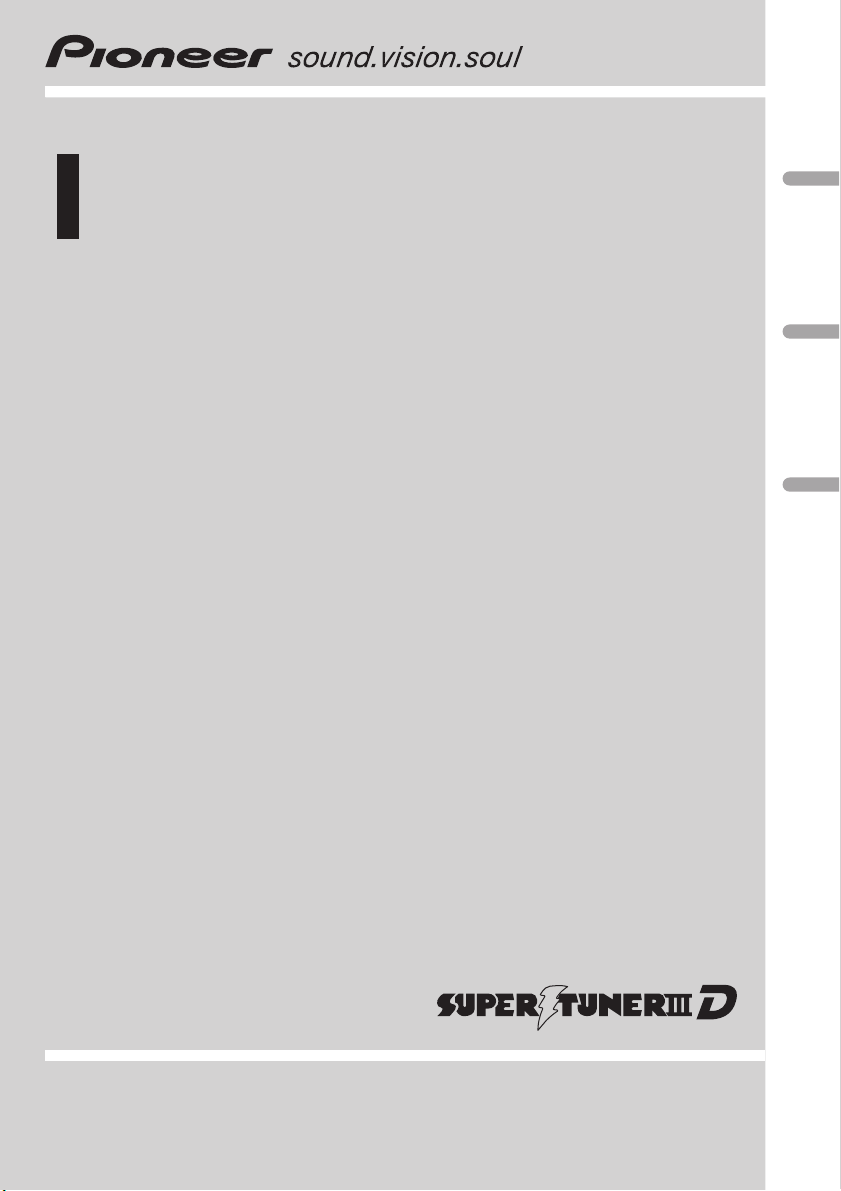
Operation Manual
Multi-CD control High power CD/MP3/WMA player
with FM/AM tuner
DEH-P1Y
English
Español
Português (B)
Page 2
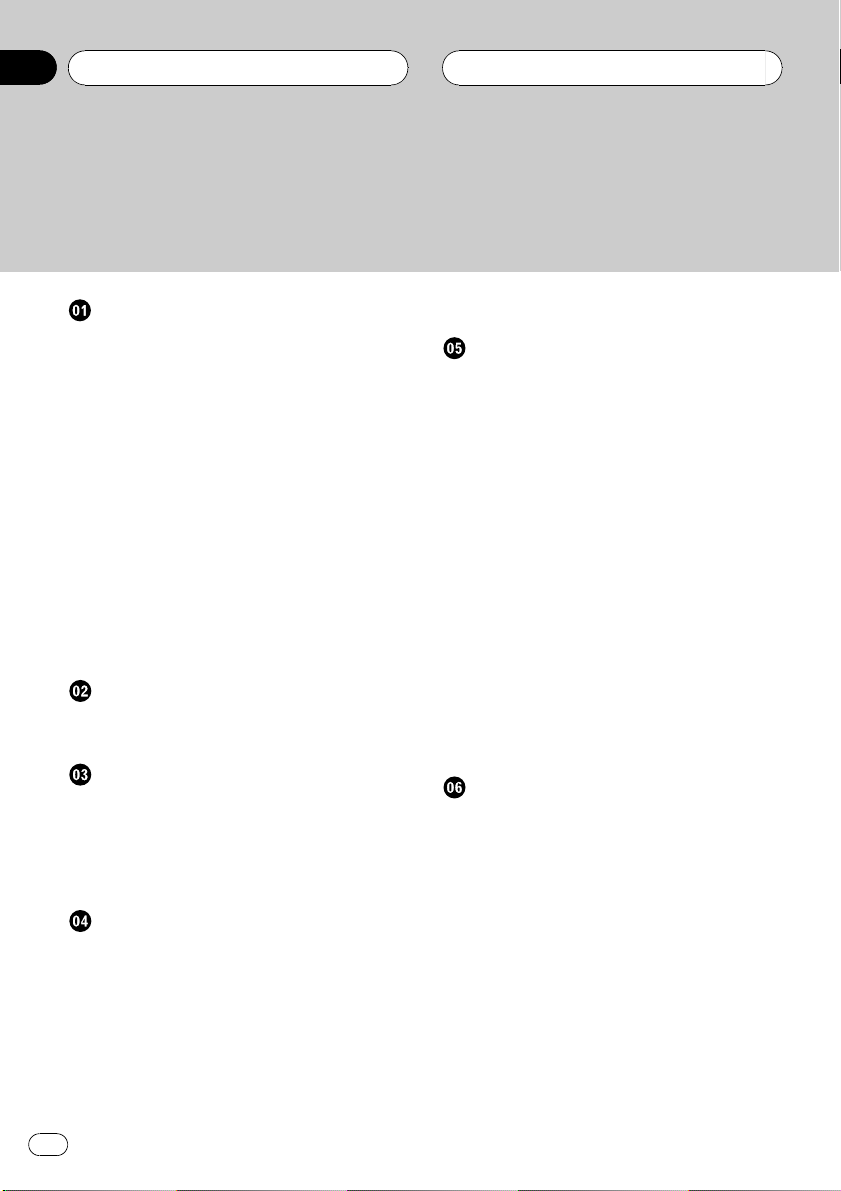
Contents
Thank you for buying this Pioneer product.
Please read through these operating instructions so you will know how to operate
your model properly. After you have finished reading the instructions, keep this man-
ual in a safe place for future reference.
Before You Start
About this manual 5
Precautions 5
Features 5
About WMA 5
Resetting the microprocessor 6
Protecting your unit from theft 6
Removing the front panel 7
Attaching the front panel 7
About the demo mode 7
Reverse mode 7
Feature demo 7
Use and care of the remote control 8
Installing the battery 8
Using the remote control 8
FUNCTION button and AUDIO
button 8
Whats What
Head unit 10
Remote control 11
Basic Operations
Turning the unit on 12
Selecting a source 12
Loading a disc 12
Adjusting the volume 13
Turning the unit off 13
Tuner
Listening to the radio 14
Introduction of advanced tuner
operation 15
Storing broadcast frequencies 15
Recalling broadcast frequencies 15
Storing the strongest broadcast
frequencies 16
Selecting stations from the preset channel
list 16
Tuning in strong signals 16
Built-in CD Player
Playing a CD 18
Selecting a track directly 18
Introduction of advanced built-in CD player
operation 19
Repeating play 19
Playing tracks in a random order 19
Scanning tracks of a CD 20
Pausing CD playback 20
Selecting the search method 20
Searching every 10 tracks in the current
disc 20
Using compression and BMX 21
Entering disc titles 21
Using CD TEXT functions 22
Displaying titles on CD TEXT
discs 22
Scrolling titles in the display 22
Selecting tracks from the track title
list 22
MP3/WMA/WAV Player
Playing MP3/WMA/WAV 23
Selecting a track directly in the current
folder 24
Introduction of advanced built-in CD player
(MP3/WMA/WAV) operation 24
Repeating play 25
Playing tracks in a random order 25
Scanning folders and tracks 25
Pausing MP3/WMA/WAV playback 26
Selecting the search method 26
Searching every 10 tracks in the current
disc 26
Switching the tag display 26
Using compression and BMX 27
2
En
Page 3
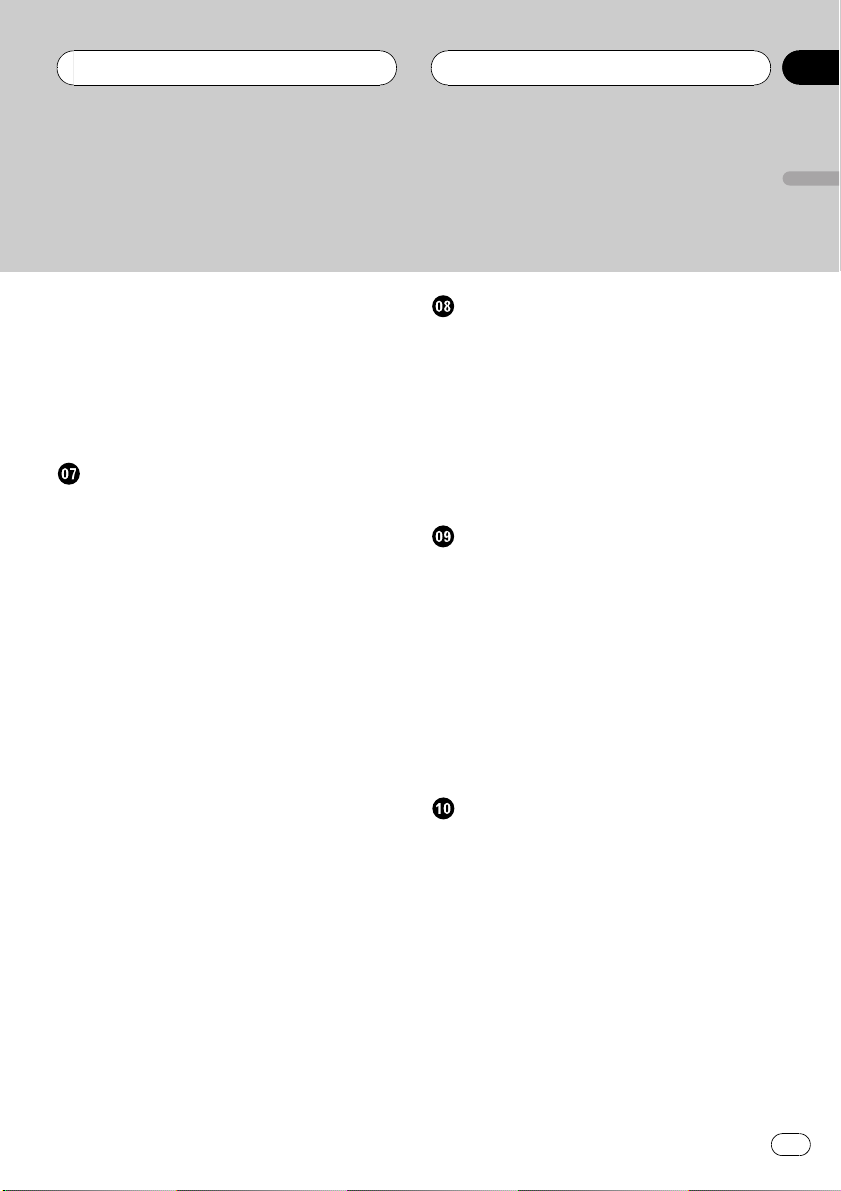
Contents
English
Displaying text information on MP3/WMA/
WAV disc 27
When playing back an MP3/WMA
disc 27
When playing back a WAV disc 27
Scrolling text information in the display 28
Selecting tracks from the file name list 28
Multi-CD Player
Playing a CD 29
Selecting a track directly 29
50-disc multi-CD player 30
Introduction of advanced multi-CD player
operation 30
Repeating play 31
Playing tracks in a random order 31
Scanning CDs and tracks 31
Pausing CD playback 32
Using ITS playlists 32
Creating a playlist with ITS
programming 32
Playback from your ITS playlist 32
Erasing a track from your ITS
playlist 33
Erasing a CD from your ITS
playlist 33
Using disc title functions 33
Entering disc titles 33
Selecting discs from the disc title
list 34
Using CD TEXT functions 34
Displaying titles on CD TEXT
discs 34
Scrolling titles in the display 35
Selecting tracks from the track title
list 35
Using compression and bass emphasis 35
TV tuner
Watching the TV tuner 36
Introduction of advanced TV tuner
operation 37
Storing broadcast stations 37
Recalling broadcast stations 37
Storing the strongest broadcast stations
sequentially 37
Selecting stations from the preset channel
list 38
DVD Player
Playing a disc 39
Selecting a disc 39
Introduction of advanced DVD player
operation 40
Repeating play 40
Pausing disc playback 40
Playing tracks in a random order 41
Scanning tracks of a CD 41
Using ITS playlist and disc title functions 41
Using disc title functions 41
Entering disc titles 41
Audio Adjustments
Introduction of audio adjustments 42
Compensating for equalizer curves (EQ-
EX) 42
Setting the sound focus equalizer
(SFEQ) 43
Using balance adjustment 43
Using the equalizer 44
Recalling equalizer curves 44
Adjusting equalizer curves 44
Fine-adjusting equalizer curve 44
Adjusting bass and treble 45
Adjusting loudness 45
Using subwoofer output 46
Adjusting subwoofer settings 46
En
3
Page 4
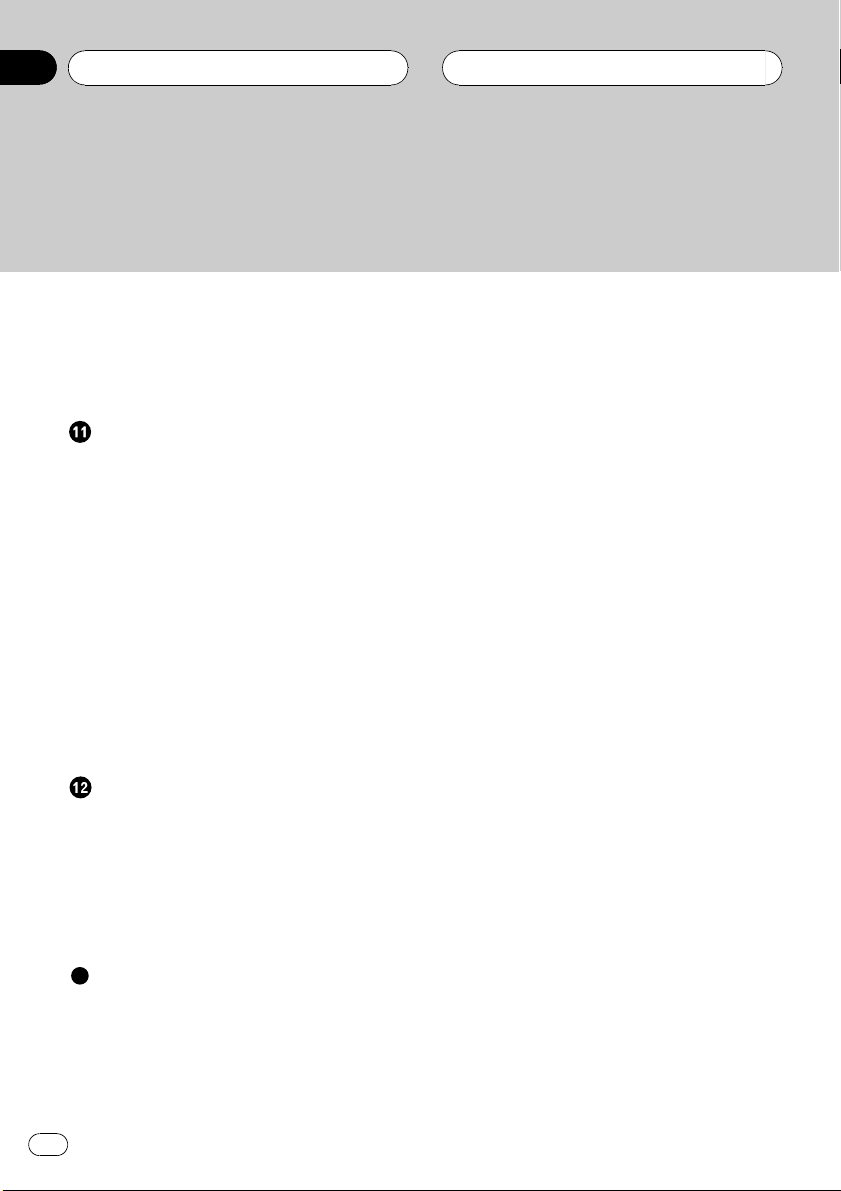
Contents
Using nonfading output 46
Adjusting nonfading output level 47
Using the high pass filter 47
Adjusting source levels 47
Using automatic sound levelizer 48
Initial Settings
Adjusting initial settings 49
Setting the clock 49
Setting the FM tuning step 49
Setting the AM tuning step 50
Switching the warning tone 50
Switching the auxiliary setting 50
Switching the dimmer setting 50
Adjusting the brightness 51
Setting the rear output and subwoofer
controller 51
Switching the telephone muting/
attenuation 51
Switching the motion screen 52
Switching the Ever Scroll 52
Switching the flap auto open 52
Other Functions
Turning the clock display on or off 53
Using the AUX source 53
Selecting AUX as the source 53
Setting the AUX title 53
Using different entertainment displays 54
Rewriting the entertainment displays 54
Using the PGM button 54
MP3, WMA and WAV files 57
MP3 additional information 58
WMA additional information 58
WAVadditional information 59
About folders and MP3/WMA/WAV files 59
Terms 60
Specifications 62
Additional Information
Understanding built-in CD player error
messages 56
Understanding error message on rewriting
the entertainment displays 56
CD player and care 56
CD-R/CD-RW discs 57
4
En
Page 5
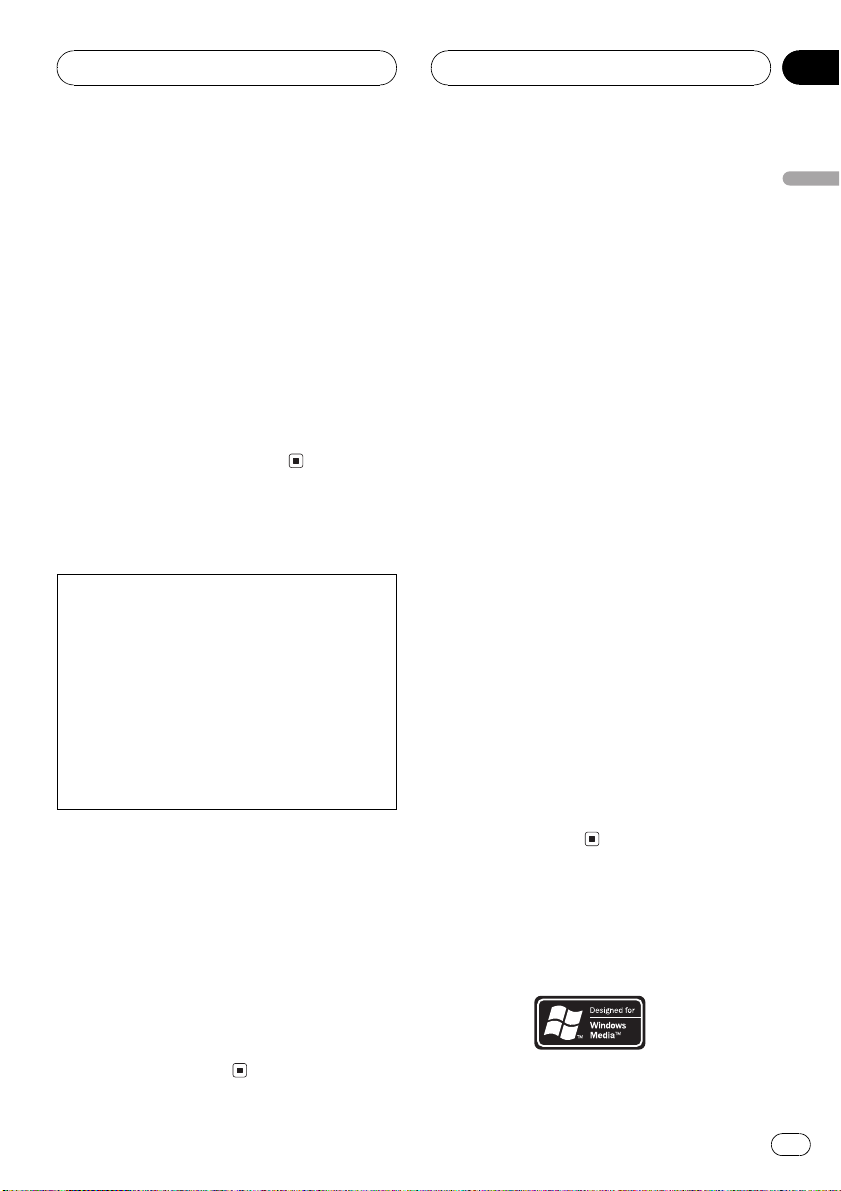
Before You Start
Section
01
About this manual
This unit features a number of sophisticated
functions ensuring superior reception and operation. All the functions have been designed
for the easiest possible use, but many are not
self-explanatory. This operation manual will
help you benefit fully from this units potential
and to maximize your listening enjoyment.
We recommend that you familiarize yourself
with the functions and their operation by reading through the manual before you begin
using this unit. It is especially important that
you read and observe precautions noted on
this page and in other sections.
Precautions
CAUTION:
USE OF CONTROL OR ADJUSTMENT OR
PERFORMANCE OF PROCEDURES
OTHER THAN THOSE SPECIFIED HEREIN
MAY RESULT IN HAZARDOUS RADIATION
EXPOSURE.
CAUTION:
THE USE OF OPTICAL INSTRUMENTS
WITH THIS PRODUCT WILL INCREASE
EYE HAZARD.
! Keep this manual handy as a reference for
operating procedures and precautions.
! Always keep the volume low enough so
that you can hear sounds from outside the
vehicle.
! Protect this unit from moisture.
! If the battery is disconnected or dis-
charged, the preset memory will be erased
and must be reprogrammed.
! If this unit does not operate properly, con-
tact your dealer or nearest authorized Pioneer Service Station.
Features
CD playback
Music CD/CD-R/CD-RW playback is possible.
MP3 file playback
You can play back MP3 files recorded on CDROM/CD-R/CD-RW (ISO9660 Level 1/Level 2
standard recordings).
! Supply of this product only conveys a li-
cense for private, non-commercial use and
does not convey a license nor imply any
right to use this product in any commercial
(i.e. revenue-generating) real time broadcasting (terrestrial, satellite, cable and/or
any other media), broadcasting/streaming
via internet, intranets and/or other networks or in other electronic content distribution systems, such as pay-audio or
audio-on-demand applications. An independent license for such use is required.
For details, please visit
http://www.mp3licensing.com.
WMA file playback
You can play back WMA files recorded on CDROM/CD-R/CD-RW (ISO9660 Level 1/Level 2
standard recordings).
WAV file playback
You can play back WAV files recorded on CDROM/CD-R/CD-RW (Linear PCM (LPCM)/MS
ADPCM recordings).
About WMA
English
En
5
Page 6
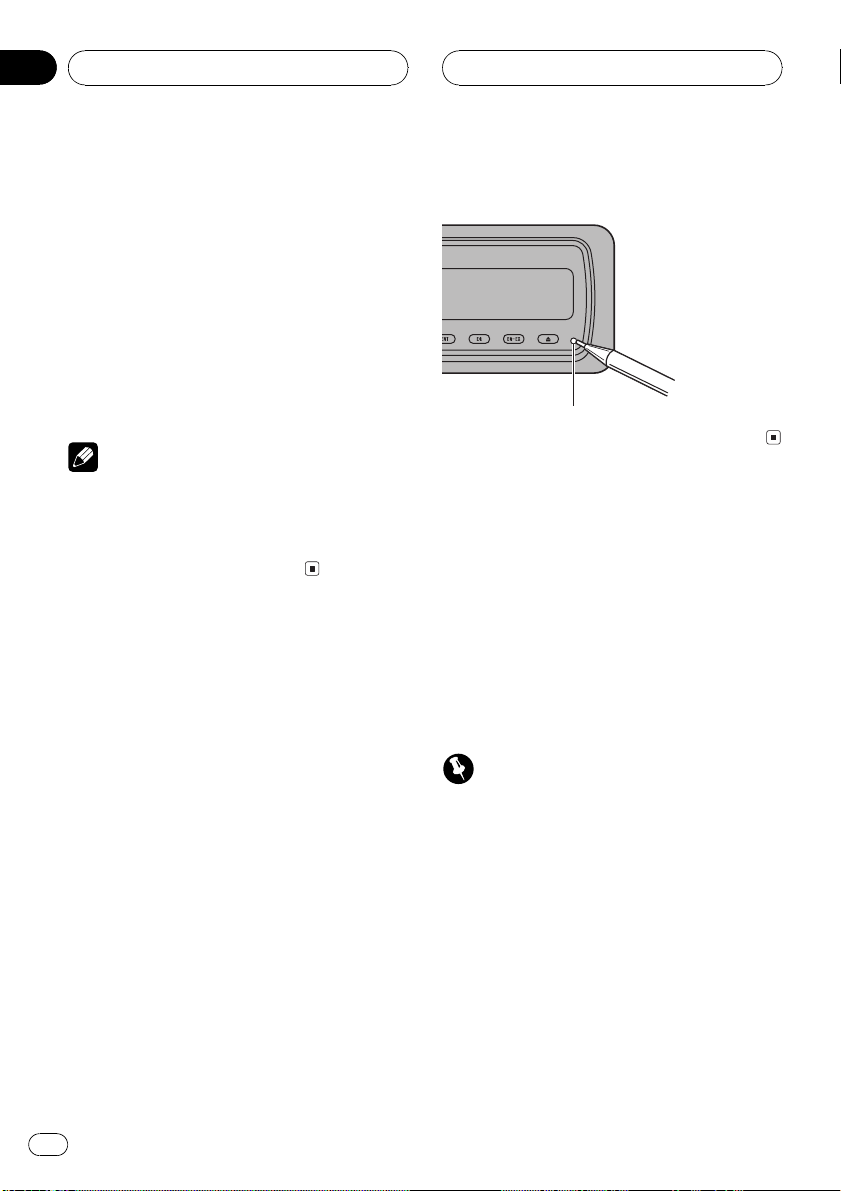
Section
01
Before You Start
The Windows Media" logo printed on the box
indicates that this unit can play back WMA
data.
WMA is short for Windows Media Audio and
refers to an audio compression technology
that is developed by Microsoft Corporation.
WMA data can be encoded by using Windows
Media Player version 7 or later.
Microsoft, Windows Media, and the Windows
logo are trademarks, or registered trademarks
of Microsoft Corporation in the United States
and/or other countries.
Notes
! With some applications used to encode WMA
files, this unit may not operate correctly.
! With some applications used to encode WMA
files, album names and other text information
may not be correctly displayed.
Resetting the microprocessor
The microprocessor must be reset under the
following conditions:
! Prior to using this unit for the first time
after installation
! If the unit fails to operate properly
! When strange or incorrect messages ap-
pear on the display
% Press RESET with a pen tip or other
pointed instrument.
RESET button
Protecting your unit from
theft
The front panel can be detached from the
head unit and stored in the protective case
provided to discourage theft.
! If the front panel is not detached from the
head unit within five seconds of turning off
the ignition, a warning tone will sound.
! You can turn off the warning tone. See
Switching the warning tone on page 50.
Important
! Never use force or grip the display and the
buttons too tightly when removing or attaching.
! Avoid subjecting the front panel to excessive
shocks.
! Keep the front panel out of direct sunlight and
high temperatures.
! A few seconds after turning the ignition
switch to on or off, the front panel automatically moves. When this happens, your fingers
may become jammed in the panel, so keep
your hands away from it.
! When removing the front panel, be sure to
hold the corrugated release button on the rear
of the front panel while pulling.
6
En
Page 7
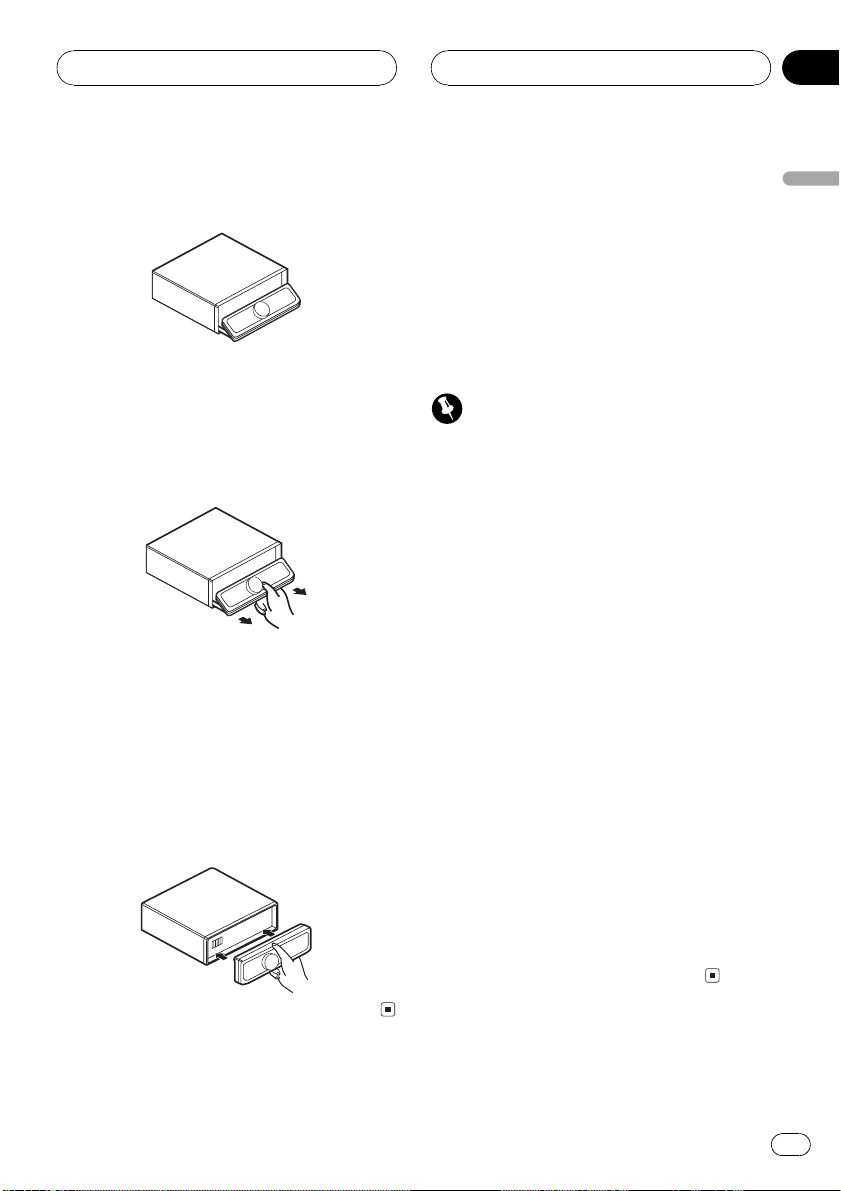
Before You Start
Section
01
Removing the front panel
1 Press EJECT to open the front panel.
2 Slide and remove the front panel toward you.
Take care not to grip it too tightly or to drop
the front panel and protect it from contact
with water or other fluids to prevent permanent damage.
3 Put the front panel into the protective
case provided for safe keeping.
Attaching the front panel
1 Make sure the inner cover is closed.
2 Replace the front panel by clipping it
into place.
About the demo mode
This unit features two demonstration modes.
One is the reverse mode, the other is the feature demo mode.
! You cannot cancel a demo mode when the
front panel is open.
! When the front panel is open, BAND,
ENTERTAINMENT, EQ and EQ-EX are not
available.
Important
The red lead (ACC) of this unit should be connected to a terminal coupled with ignition switch
on/off operations. If this is not done, the vehicle
battery may be drained.
Reverse mode
If you do not perform an operation within
about 30 seconds, screen indications start to
reverse, and then continue reversing every 10
seconds. Pressing BAND when power to this
unit is turned off while the ignition switch is
set to ACC or ON cancels the reverse mode.
Press BAND again to start the reverse mode.
Feature demo
The feature demo automatically starts when
power to this unit is turned off while the ignition switch is set to ACC or ON. Pressing
ENTERTAINMENT during feature demo operation cancels the feature demo mode. Press
ENTERTAINMENT again to start the feature
mode. Remember that if the feature demo
continues operating when the car engine is
turned off, it may drain battery power.
English
En
7
Page 8
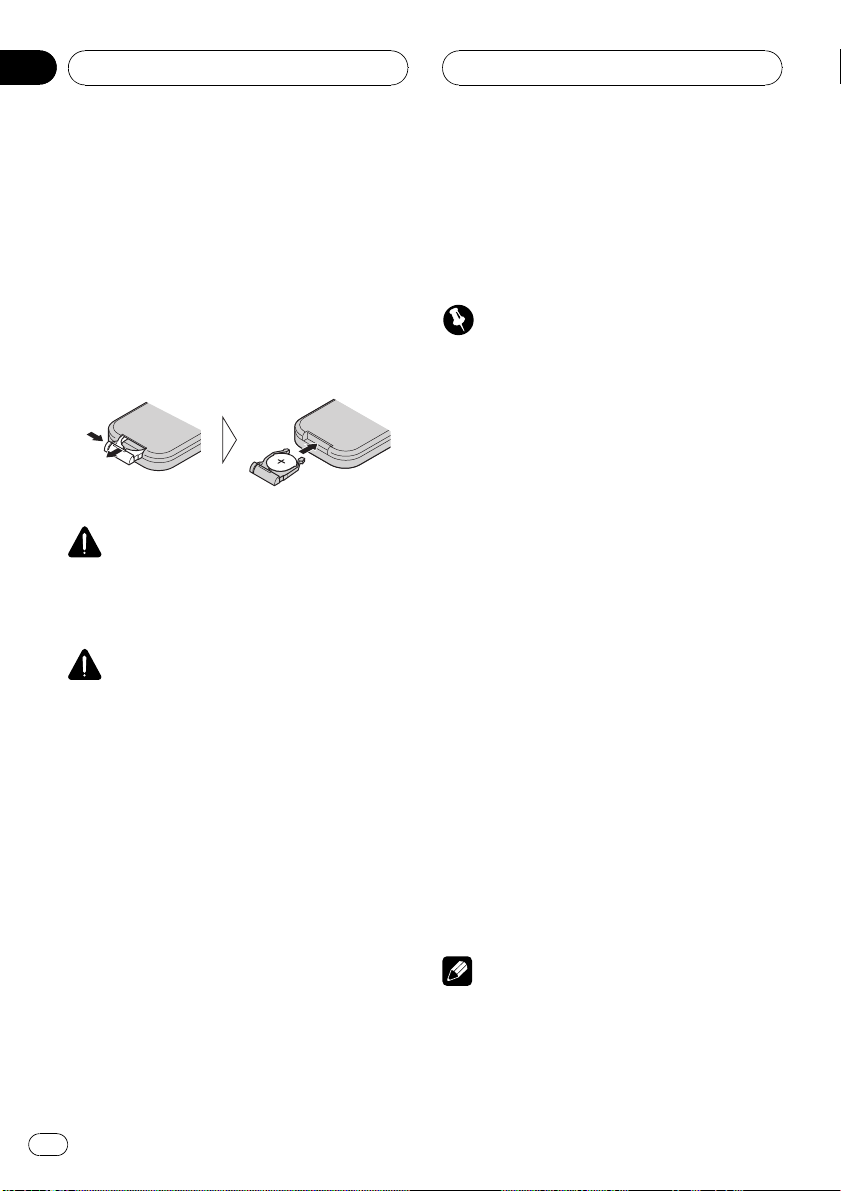
Section
01
Before You Start
Use and care of the remote
control
Installing the battery
Slide the tray out on the back of the remote
control and insert the battery with the plus (+)
and minus () poles pointing in the proper direction.
! When using for the first time, pull out the
film protruding from the tray.
WARNING
Keep the battery out of the reach of children.
Should the battery be swallowed, immediately
consult a doctor.
CAUTION
! Use only one CR2025 (3 V) lithium battery.
! Remove the battery if the remote control is not
used for a month or longer.
! Do not recharge, disassemble, heat or dispose
of the battery in fire.
! Do not handle the battery with metallic tools.
! Do not store the battery with metallic materi-
als.
! In the event of battery leakage, wipe the re-
mote control completely clean and install a
new battery.
! When disposing of used batteries, please
comply with governmental regulations or environmental public institutions rules that
apply in your country/area.
Using the remote control
Point the remote control in the direction of the
front panel to operate.
! The remote control may not function prop-
erly in direct sunlight.
Important
! Do not store the remote control in high tem-
peratures or direct sunlight.
! Do not let the remote control fall onto the
floor, where it may become jammed under the
brake or accelerator pedal.
FUNCTION button and AUDIO button
You can also select the desired mode by
FUNCTION button and AUDIO button on the
remote control. But operation of FUNCTION
button and AUDIO button on the remote control differs from the operation of
Multi-Control on the head unit. When operating the remote control, switch through the
modes as described below to select the mode.
FUNCTION button operation
% Press FUNCTION to select the desired
mode (e.g., built-in CD player).
Press FUNCTION repeatedly to switch between the following modes:
Repeat (repeat play)Random (random play)
Scan (scan play)Pause (pause)FF/REV
(search method)Tag Read (tag display)
COMP/BMX (compression and BMX)disc
title input
Note
Refer to Introduction of advanced built-in CD
player operation on page 19.
8
En
Page 9
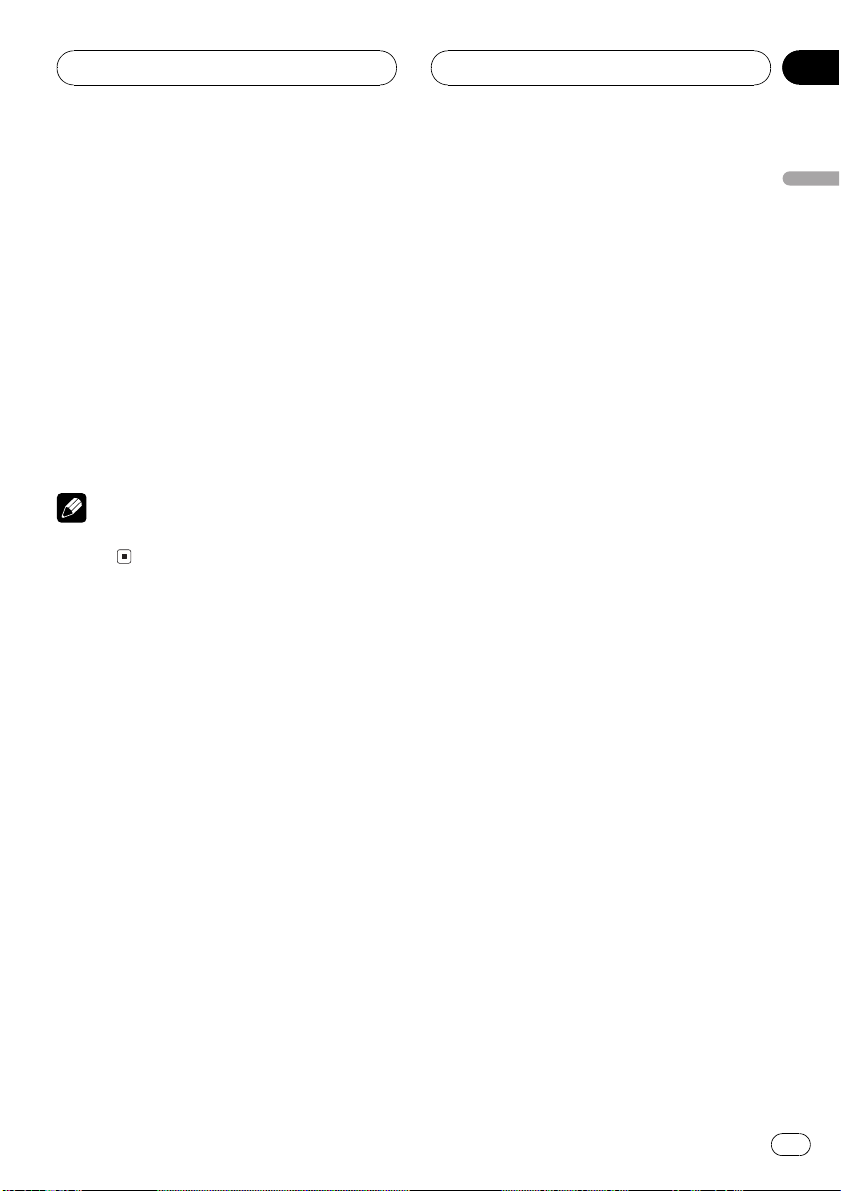
Before You Start
Section
01
AUDIO button operation
% Press AUDIO to select the desired
mode.
Press AUDIO repeatedly to switch between
the following modes:
Fad (balance adjustment)EQ (equalizer
curve adjustment)Bass (bass and treble
level adjustment)Loud (loudness)
Sub-W1 (subwoofer on/off setting)/NonFad
(nonfading output on/off setting)Sub-W2
(subwoofer setting)/NonFad (nonfading output setting)HPF (high pass filter)SLA
(source level adjustment)ASL (automatic
sound levelizer)
Note
Refer to Introduction of audio adjustments on
page 42.
English
En
9
Page 10
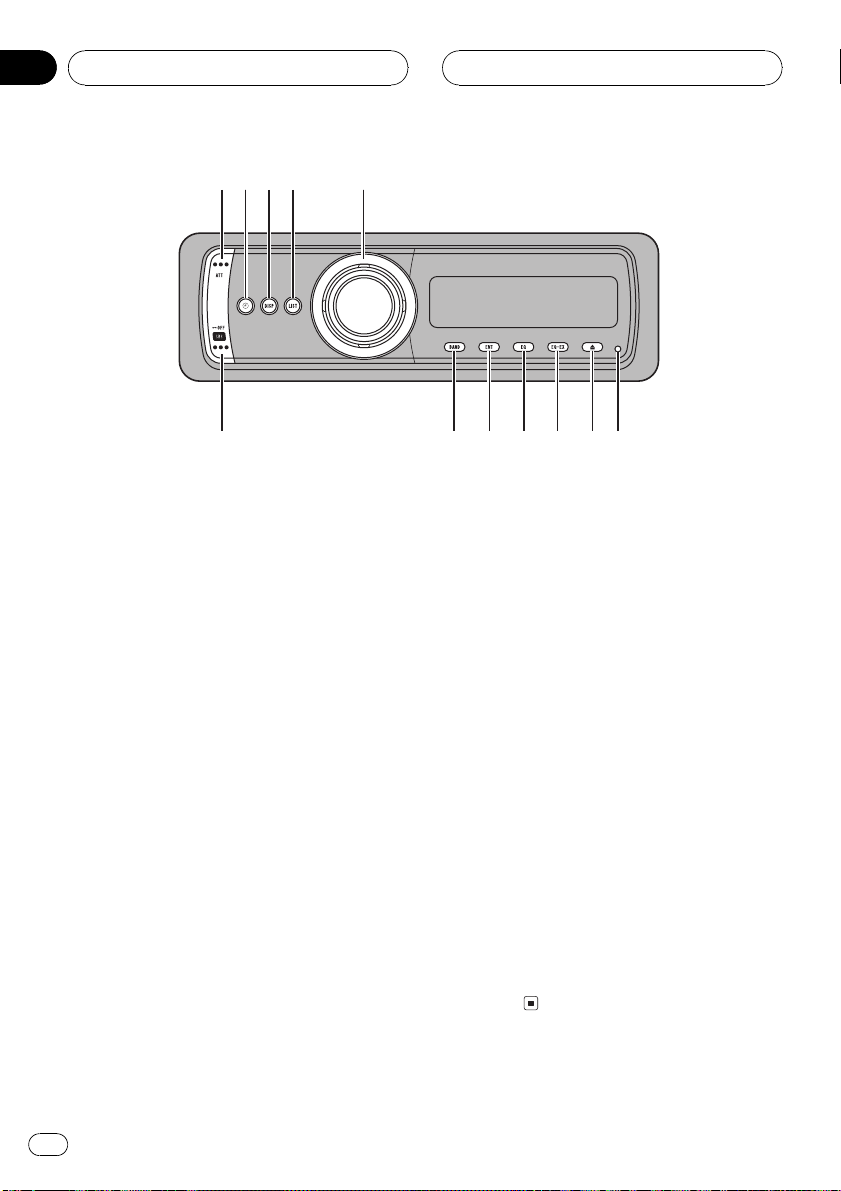
6
a
Section
02
Whats What
1
3
2
45
8
bc
9
7
Head unit
1 ATT button
Press to quickly lower the volume level, by
about 90%. Press once more to return to the
original volume level.
2 CLOCK button
Press to change to the clock display.
3 DISPLAY button
Press to select different displays.
4 LIST button
Press to display the disc title list, track title
list, folder list, file list or preset channel list
according to the source.
5 Multi-Control
Move to do manual seek tuning, fast forward, reverse and track search controls.
Also used for controlling functions.
Turn it to increase or decrease the volume.
6 RESET button
Press to reset the microprocessor.
7 EJECT button
Press to eject a CD from your built-in CD
player.
8 EQ-EX button
Press and hold to switch between EQ-EX
and SFEQ functions. Press to operate each
function.
9 EQ button
Press to select various equalizer curves.
a ENTERTAINMENT button
Press to change to the entertainment display.
b BAND button
Press to select among three FM bands and
one AM band and to cancel the control
mode of functions.
c SOURCE button
This unit is turned on by selecting a source.
Press to cycle through all the available
sources.
10
En
Page 11
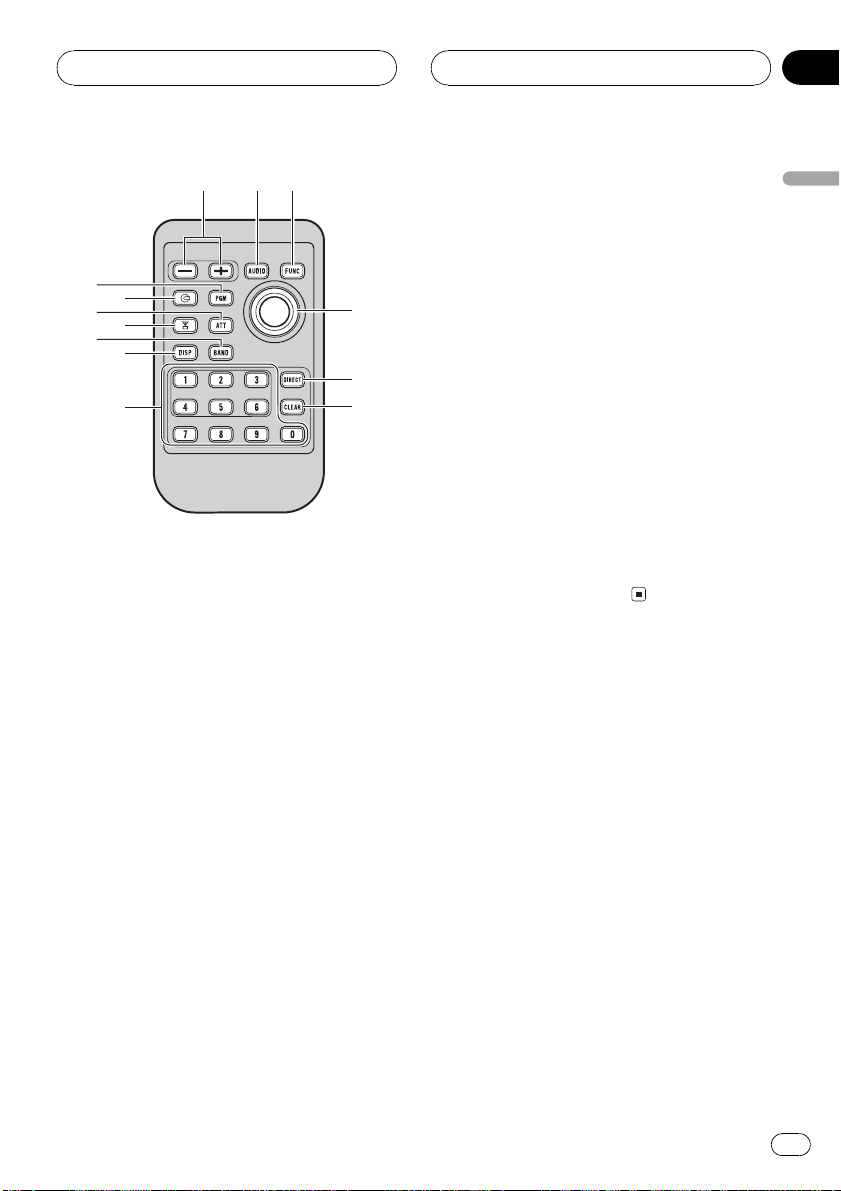
def
g
h
i
j
3
k
b
1
l
m
Whats What
Section
02
Remote control
Operation is the same as when using the buttons on the head unit.
d VOLUME buttons
Press to increase or decrease the volume.
e AUDIO button
Press to select various sound quality controls.
i CLEAR button
Press to cancel the input number when
NUMBER are used.
j NUMBER buttons
Press to directly select the desired track,
preset tuning or disc. Buttons 16 can operate the preset tuning for the tuner or disc
number search for the multi-CD player.
k TUNER button
Press to select the tuner as the source.
l CD button
Press to select the built-in or multi-CD
player as the source.
m PGM button
Press to operate the preprogrammed functions for each source. (Refer to Using the
PGM button on page 54.)
English
f FUNCTION button
Press to select functions.
g Joystick
Move to do manual seek tuning, fast forward, reverse and track search controls.
Also used for controlling functions.
Functions are the same as Multi-Control
except for volume control.
h DIRECT button
Press to directly select the desired track.
En
11
Page 12
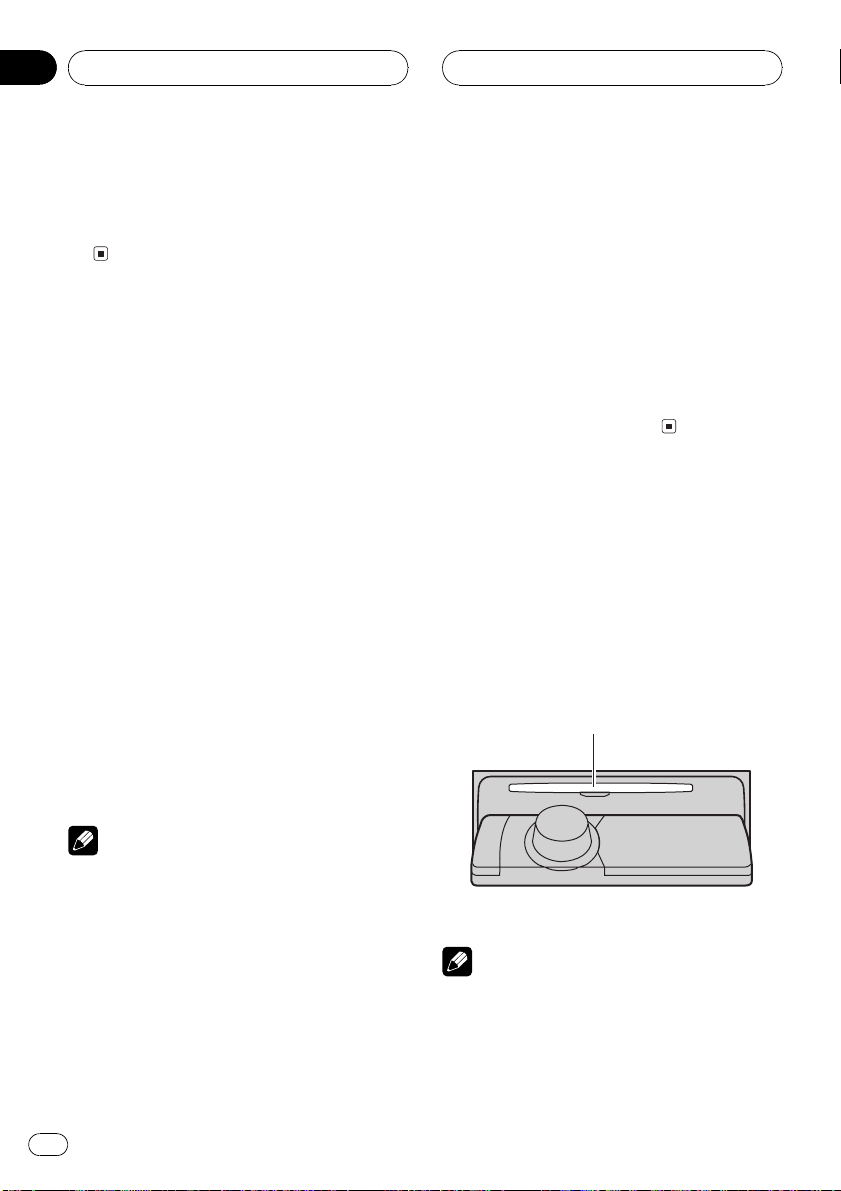
Section
03
Basic Operations
Turning the unit on
% Press SOURCE to turn the unit on.
When you select a source the unit is turned
on.
Selecting a source
You can select a source you want to listen to.
To switch to the built-in CD player, load a disc
in the unit (refer to page 18).
% When using the head unit, press
SOURCE to select a source.
Press SOURCE repeatedly to switch between
the following sources:
TunerTelevisionDVD player/MultiDVD playerBuilt-in CD playerMultiCD playerExternal unit 1External unit
2AUX
% When using the remote control, press
TUNER or CD to select a source.
Press each button repeatedly to switch between the following sources:
TUNER: TunerTelevisionSources off
CD: DVD player/Multi-DVD playerBuilt-
in CD playerMulti-CD playerSources
off
! External unit refers to a Pioneer product (such
as one available in the future) that, although
incompatible as a source, enables control of
basic functions by this unit. Two external units
can be controlled by this unit. When two external units are connected, the allocation of
them to external unit 1 or external unit 2 is
automatically set by this unit.
! When this units blue/white lead is connected
to the vehicles auto-antenna relay control
terminal, the vehicles antenna extends when
this units source is turned on. To retract the
antenna, turn the source off.
Loading a disc
1 Press EJECT to open the front panel.
CD loading slot appears.
# After a CD has been inserted, press SOURCE
to select the built-in CD player.
2 Insert a CD into the CD loading slot.
Front panel is closed automatically, and playback will start.
CD loading slot
Notes
! In the following cases, the sound source will
not change:
When there is no unit corresponding to the
selected source connected to this unit.
When there is no disc in the unit.
When there is no disc in the DVD player.
When there is no magazine in the multi-
CD player.
When there is no magazine in the multi-
DVD player.
When the AUX (auxiliary input) is set to off
(refer to page 50).
12
En
# You can eject a CD by pressing EJECT.
Notes
! The built-in CD player plays one, standard, 12-
cm or 8-cm (single) CD at a time. Do not use
an adapter when playing 8-cm CDs.
! Do not insert anything other than a CD into
the CD loading slot.
Page 13
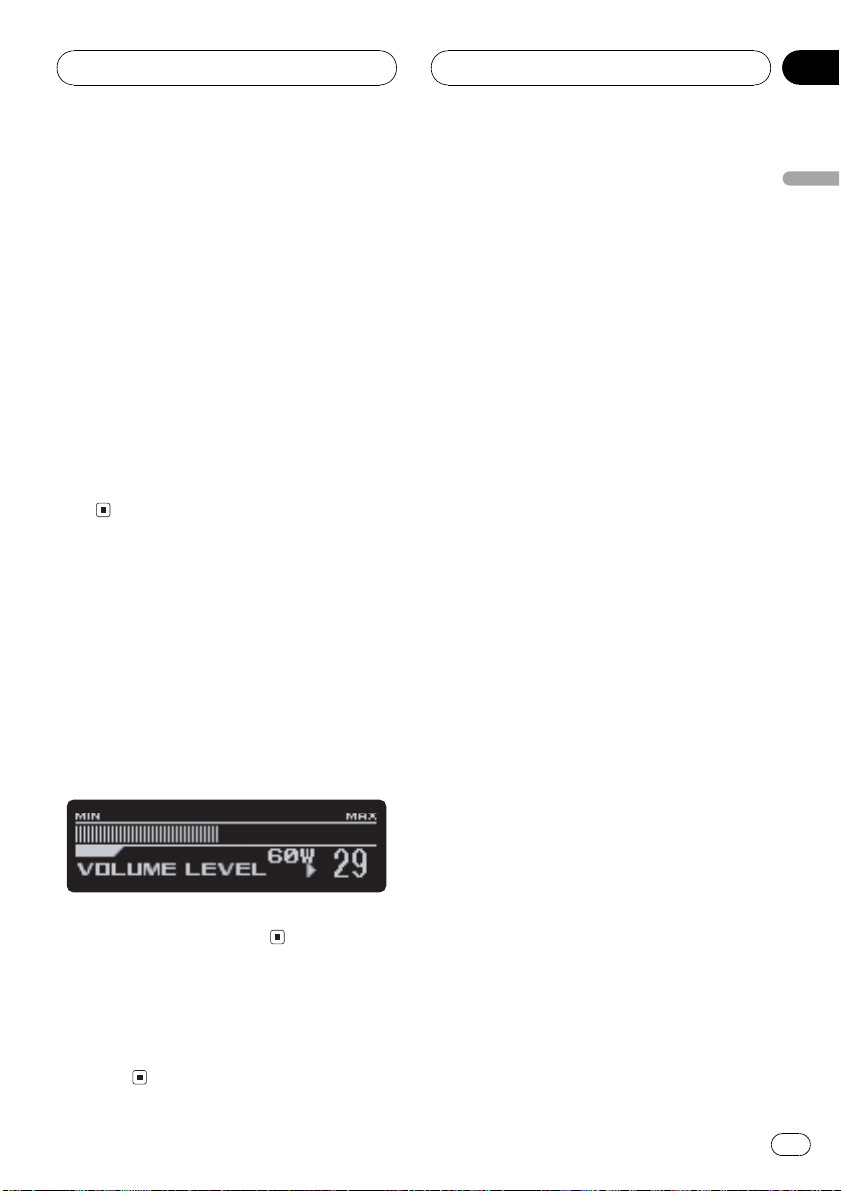
Basic Operations
Section
03
! There is sometimes a delay between starting
up CD playback and the sound being issued.
When being read in, Format Read is displayed.
! If you cannot insert a disc completely or if
after you insert a disc the disc does not play,
check that the label side of the disc is up.
Press EJECT to eject the disc, and check the
disc for damage before inserting it again.
! If the built-in CD player does not operate prop-
erly, an error message such as ERROR-11
may be displayed. Refer to Understanding
built-in CD player error messages on page 56.
! You can eject the CD by pressing and holding
EJECT with opening the front panel when the
CD loading or ejecting cannot operate properly.
Adjusting the volume
% Use Multi-Control to adjust the sound
level.
With the head unit, rotate Multi-Control to increase or decrease the volume.
With the remote control, press VOLUME to increase or decrease the volume.
Volume bar and power output mode (40W or
60W) are displayed while volume is adjusted.
English
! Please refer to the installation manual for
the power setting switch.
Turning the unit off
% Press SOURCE and hold until the unit
turns off.
En
13
Page 14
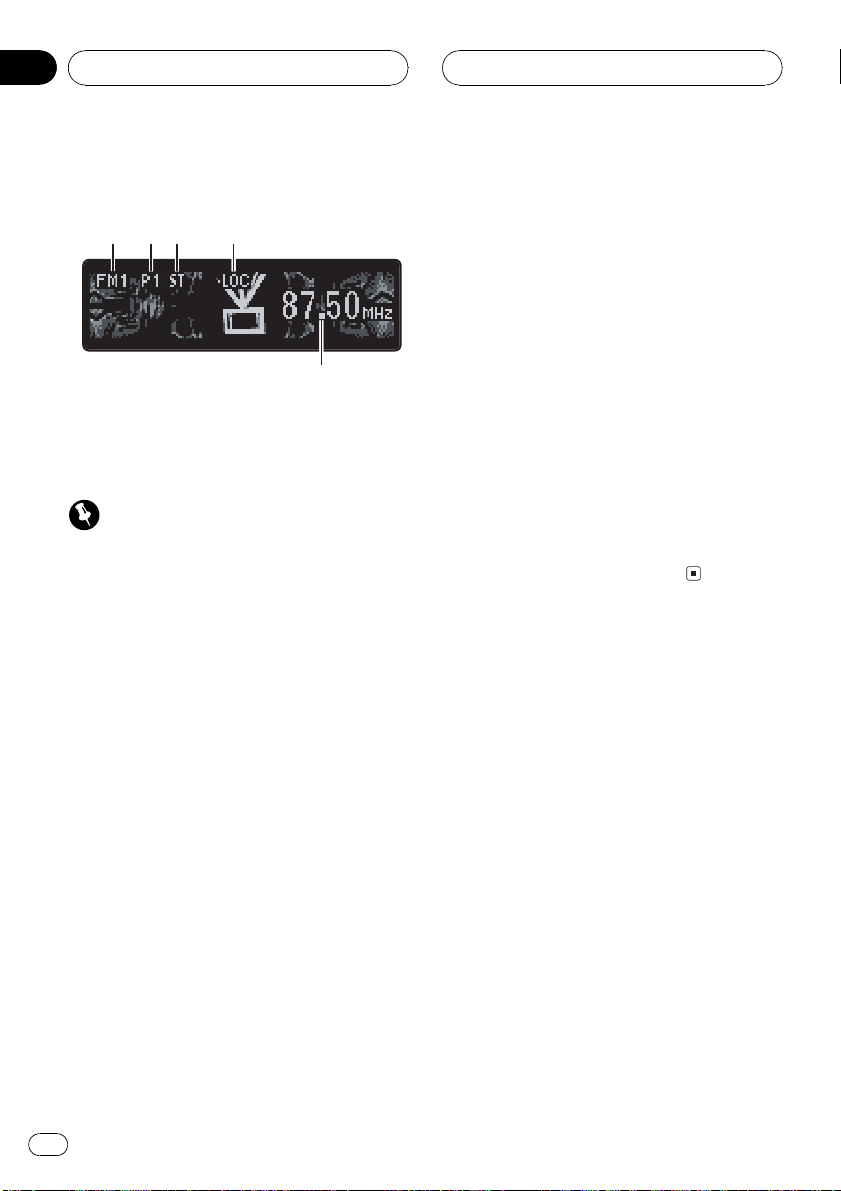
123
4
5
Section
04
Tuner
Listening to the radio
These are the basic steps necessary to operate
the radio. More advanced tuner operation is
explained starting on the next page.
Important
If you are using this unit in North, Central or
South America, reset the AM tuning step (see
Setting the AM tuning step on page 50).
1 Band indicator
Shows which band the radio is tuned to, AM
or FM.
2 Preset number indicator
Shows which preset has been selected.
2 Press BAND to select a band.
Press BAND until the desired band is displayed, FM1, FM2, FM3 for FM or AM.
3 To perform manual tuning, push
Multi-Control left or right.
The frequencies move up or down step by
step.
4 To perform seek tuning, push and hold
Multi-Control left or right for about one
second and release.
The tuner will scan the frequencies until a
broadcast strong enough for good reception is
found.
# You can cancel seek tuning by pushing
Multi-Control left or right.
# If you push and hold Multi-Control left or
right you can skip stations. Seek tuning starts as
soon as you release Multi-Control.
3 Stereo (ST) indicator
Shows that the frequency selected is being
broadcast in stereo.
4 LOC indicator
Shows when local seek tuning is on.
5 Frequency indicator
Shows to which frequency the tuner is
tuned.
1 Press SOURCE to select the tuner.
Press SOURCE until you see Tuner displayed.
14
En
Page 15
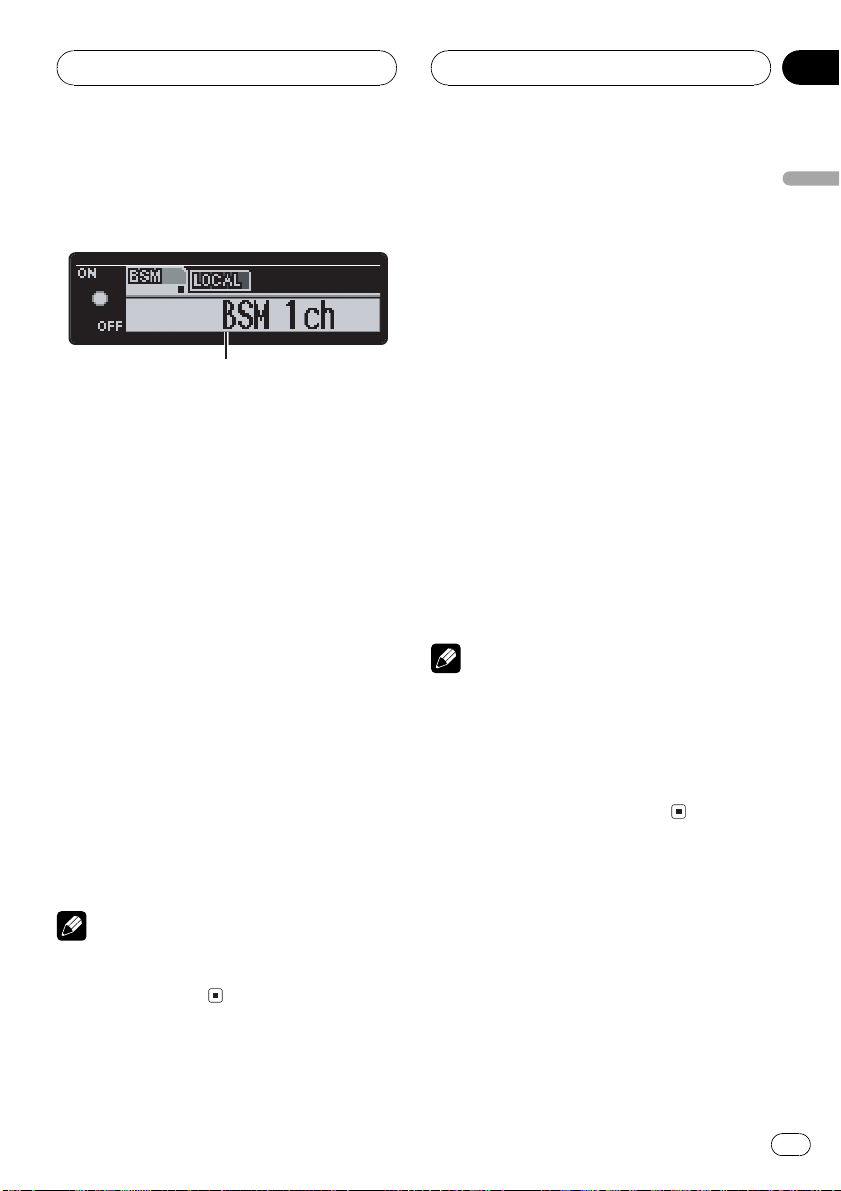
1
Tuner
Section
04
Introduction of advanced
tuner operation
1 Function display
Shows the function status.
1 Press Multi-Control to display the main
menu.
FUNCTION and AUDIO appear on the display.
2 Use Multi-Control to select FUNCTION.
Turn to change the menu option; press to select.
The function name appears on the display.
3 Turn Multi-Control to select the function.
Turn Multi-Control clockwise to switch between the functions in the following order:
BSM (best stations memory)Local (local
seek tuning)
# You can also switch between the functions in
the reverse order by turning Multi-Control counterclockwise.
# To return to the frequency display, press
BAND.
Note
If you do not operate the function within about 30
seconds, the display is automatically returned to
the frequency display.
Storing broadcast frequencies
You can easily store up to six broadcast frequencies for later recall.
1 When you find a frequency that you
want to store in memory press LIST to
switch to the preset channel list mode.
2 Use Multi-Control to select the preset
number.
Turn to change the preset number; press to select. 16 is displayed as the preset tuning
number is selected.
3 Press Multi-Control and hold to store
the radio station frequency in memory.
The selected radio station frequency has been
stored in memory.
# If you do not operate the list within about 8
seconds, the preset channel list mode is cancelled automatically.
Notes
! Up to 18 FM stations, six for each of the three
FM bands, and six AM stations can be stored
in memory.
! You can also store radio station frequencies
assigned to preset tuning numbers by pressing and holding one of the preset tuning buttons 16 on the remote control.
Recalling broadcast
frequencies
You can recall radio station frequencies assigned to preset tuning numbers.
English
En
15
Page 16
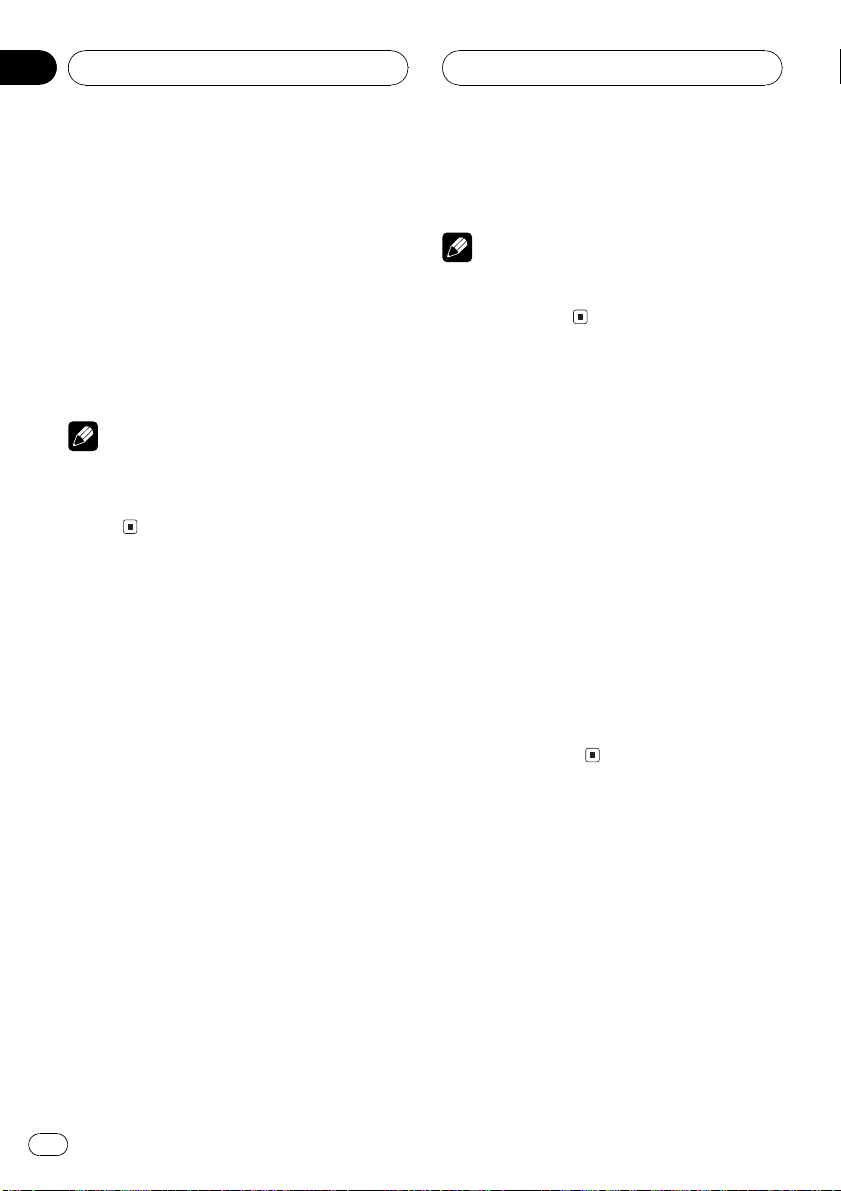
Section
04
Tuner
% Push Multi-Control up or down to recall
radio station frequencies.
Pushing Multi-Control up or down selects the
preset tuning number. P1 P6 is displayed as
the preset tuning number is selected.
The radio station frequency assigned to the
preset tuning number is recalled from memory.
# If you do not operate the list within about 8
seconds, the preset channel list mode is cancelled automatically.
Note
You can also recall radio station frequencies assigned to preset tuning numbers by pressing one
of the preset tuning buttons 16 on the remote
control.
Storing the strongest
broadcast frequencies
BSM (best stations memory) lets you automatically store the six strongest broadcast frequencies under preset tuning buttons 16 and
once stored there you can tune in to those frequencies with the touch of a button.
# You can also change the station by pushing
Multi-Control up or down.
Note
Storing broadcast frequencies with BSM may replace broadcast frequencies you have saved
using buttons 16.
Selecting stations from the
preset channel list
The preset channel list lets you see the list of
preset stations and select one of them to receive.
1 Press LIST to switch to the preset channel list mode during the frequency display.
2 Use Multi-Control to select the desired
station.
Turn to change the station; press to select.
# You can also change the station by pushing
Multi-Control up or down.
# If you do not operate the list within about 8
seconds, the preset channel list mode is cancelled automatically.
1 Use Multi-Control to select BSM.
BSM appears in the display.
2 Press Multi-Control to turn BSM on.
BSM begins to flash. While BSM is flashing
the six strongest broadcast frequencies will be
stored under preset tuning numbers 16 in the
order of their signal strength. When finished,
the preset channel list appears.
# To cancel the storage process, press
Multi-Control.
3 Use Multi-Control to select the desired
station.
Turn to change the station; press to select.
16
En
Tuning in strong signals
Local seek tuning lets you tune in only those
radio stations with sufficiently strong signals
for good reception.
1 Use Multi-Control to select Local.
Local appears in the display.
2 Press Multi-Control to turn local seek
tuning on.
Local seek sensitivity (e.g., Local 2) appears in
the display.
Page 17
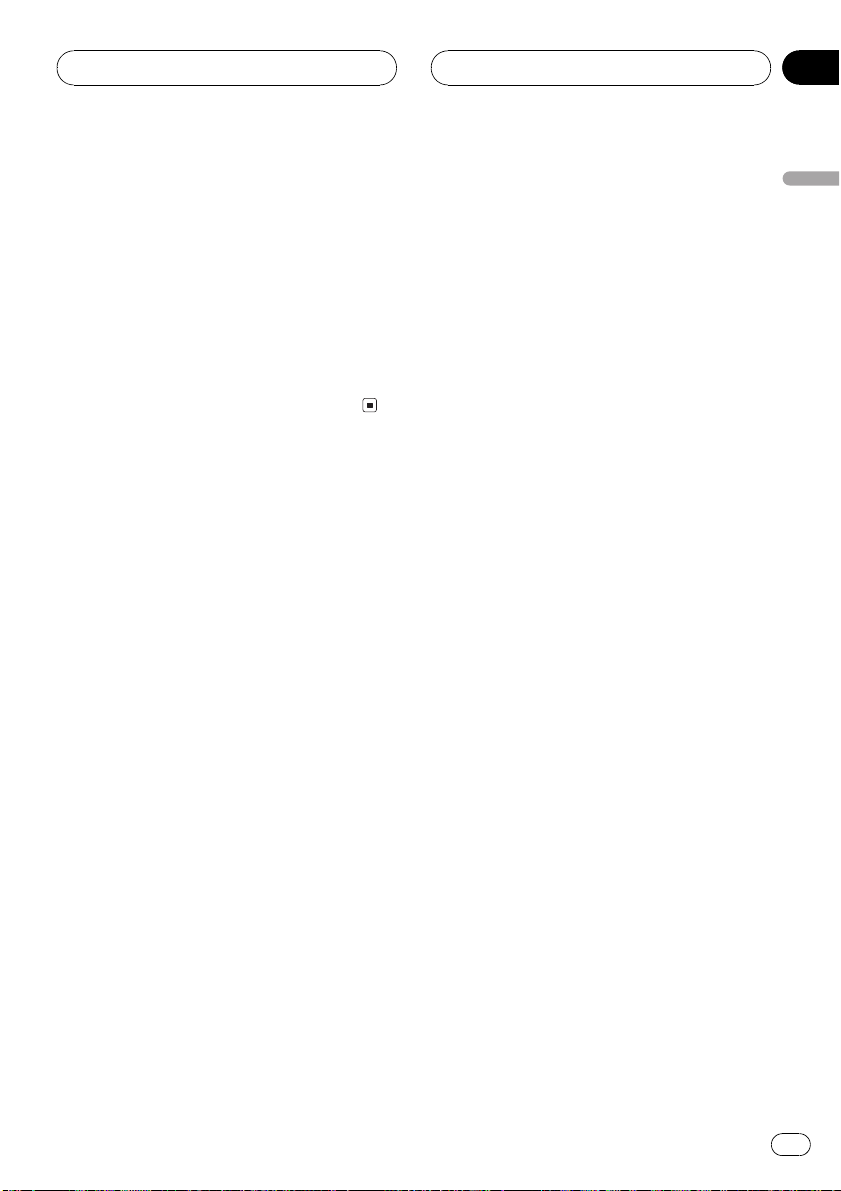
Tuner
Section
04
# To turn local seek tuning off, press
Multi-Control again.
3 Push Multi-Control left or right to set
the sensitivity.
There are four levels of sensitivity for FM and
two levels for AM:
FM: Local 1Local 2Local 3Local 4
AM: Local 1Local 2
The Local 4 setting allows reception of only
the strongest stations, while lower settings let
you receive progressively weaker stations.
English
En
17
Page 18
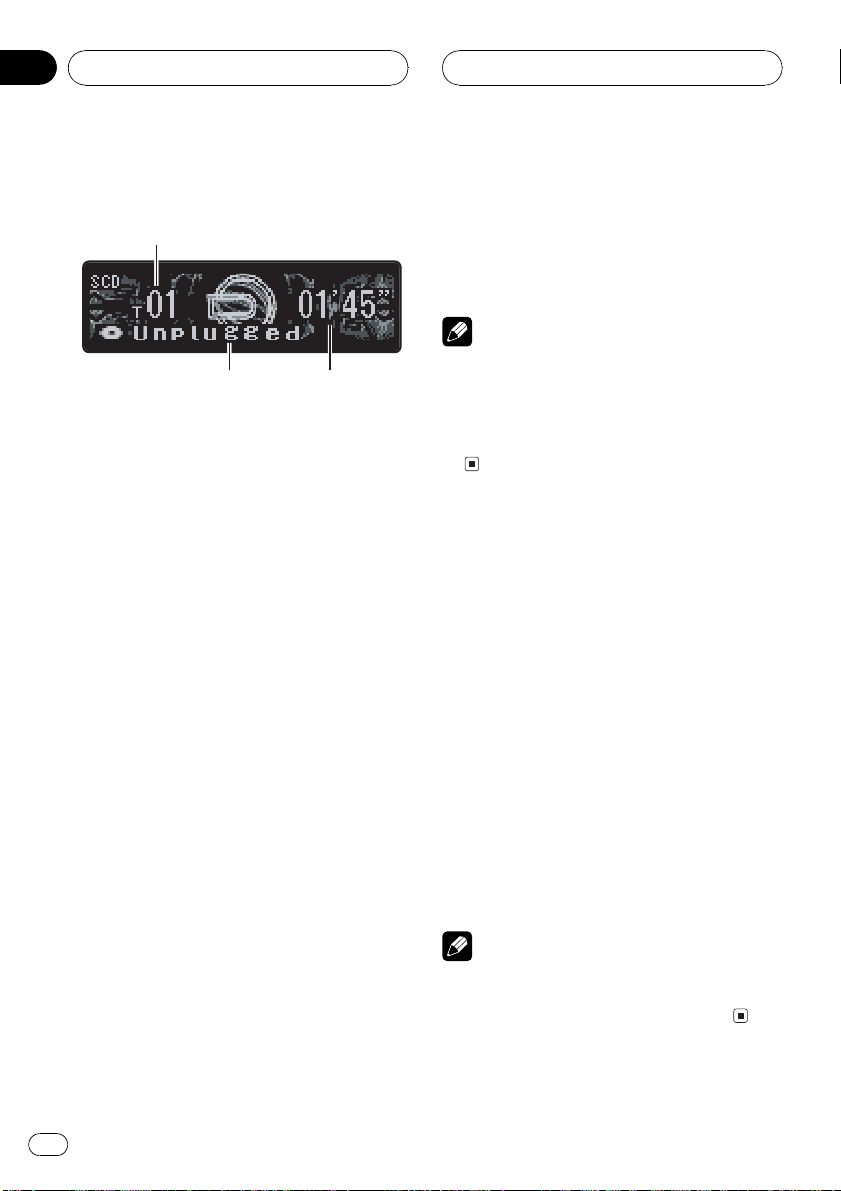
2
3
1
Section
05
Built-in CD Player
Playing a CD
These are the basic steps necessary to play a
CD with your built-in CD player. More advanced CD operation is explained starting on
the next page.
1 Track number indicator
Shows the track currently playing.
2 Disc title indicator
Shows the title of the currently playing disc.
! If no title has been entered for the cur-
rently playing disc, nothing is displayed.
3 Play time indicator
Shows the elapsed playing time of the current track.
1 Press SOURCE to select the built-in CD
player.
Press SOURCE until you see Compact Disc
displayed.
# If no disc is loaded in the unit, you cannot select Compact Disc (built-in CD player). Insert a
disc in the unit. (Refer to page 12.)
3 To skip back or forward to another
track, push Multi-Control left or right.
Pushing Multi-Control right skips to the start
of the next track. Pushing Multi-Control left
once skips to the start of the current track.
Pushing again will skip to the previous track.
Note
When a CD TEXT disc is inserted, the disc title
automatically begin to scroll in the display.
When Ever Scroll is set to ON at the initial setting,
the disc title scroll continuously. About Ever
Scroll, refer to Switching the Ever Scroll on page
52.
Selecting a track directly
When using the remote control, you can select
a track directly by entering the desired track
number.
! You cannot operate this mode from func-
tion display.
1 Press DIRECT.
Track number input display appears.
2 Press NUMBER buttons to enter the desired track number.
# You can cancel the input number by pressing
CLEAR.
3 Press DIRECT.
The track of entered number will play.
2 To perform fast forward or reverse,
push and hold Multi-Control left or right.
# If you select ROUGH SEARCH, pushing and
holding Multi-Control left or right enables you to
search every 10 tracks in the current disc. (Refer
to Selecting the search method on page 20.)
18
En
Note
After entering the number input mode, if you do
not perform an operation within about eight seconds, the mode is automatically canceled.
Page 19
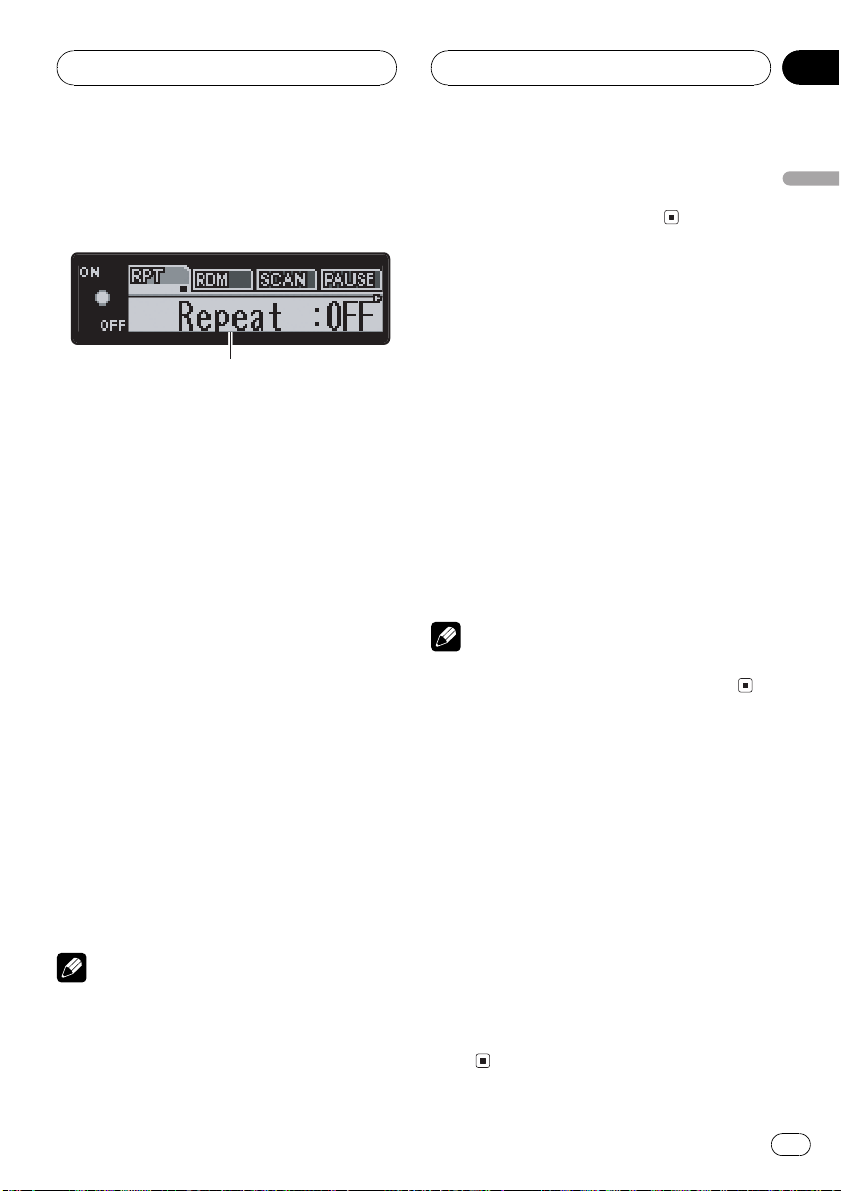
1
Built-in CD Player
Section
05
Introduction of advanced
built-in CD player operation
1 Function display
Shows the function status.
1 Press Multi-Control to display the main
menu.
FUNCTION and AUDIO appear on the display.
2 Use Multi-Control to select FUNCTION.
Turn to change the menu option; press to select.
The function name appears on the display.
3 Turn Multi-Control to select the function.
Turn Multi-Control clockwise to switch between the functions in the following order:
Repeat (repeat play)Random (random play)
Scan (scan play)Pause (pause)FF/REV
(search method)Tag Read (tag display)
COMP/BMX (compression and BMX)disc
title input
# You can also switch between the functions in
the reverse order by turning Multi-Control counterclockwise.
# To return to the playback display, press BAND.
! If you do not operate the function within about
30 seconds, the display is automatically returned to the playback display.
Repeating play
Repeat play lets you hear the same track over
again.
1 Use Multi-Control to select Repeat.
Repeat appears in the display.
2 Press Multi-Control to turn repeat play
on.
Repeat :ON appears in the display. The track
currently playing will play to the end and then
repeat.
# To turn repeat play off, press Multi-Control
again.
Note
If you perform track search or fast forward/reverse, repeat play is automatically cancelled.
Playing tracks in a random
order
Random play lets you play back tracks on the
CD in a random order.
1 Use Multi-Control to select Random.
Random appears in the display.
English
Notes
! When playing audio data (CD-DA), tag display
is not effective even if you turn Tag Read (tag
display) on. (Refer to page 26.)
2 Press Multi-Control to turn random
play on.
Random :ON appears in the display. Tracks
will play in a random order.
# To turn random play off, press Multi-Control
again.
En
19
Page 20
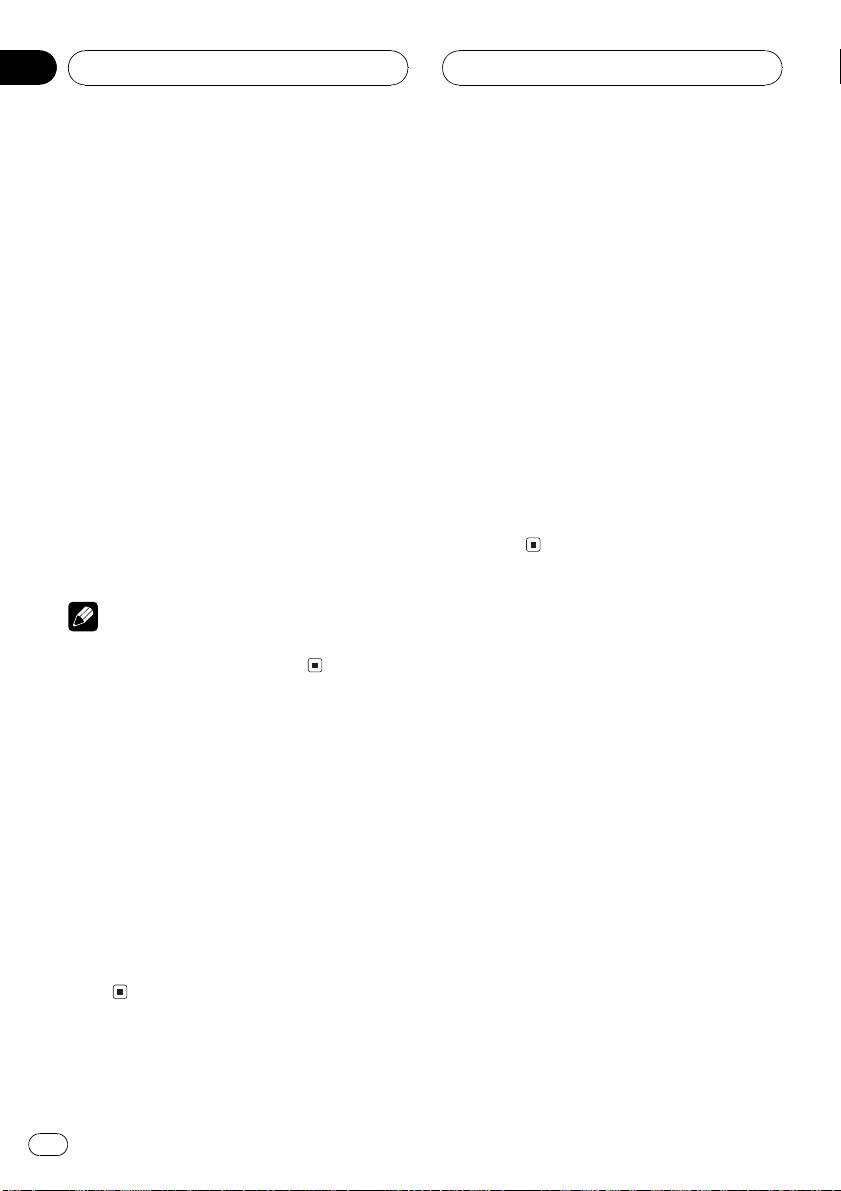
Section
05
Built-in CD Player
Scanning tracks of a CD
Scan play lets you hear the first 10 seconds of
each track on the CD.
1 Use Multi-Control to select Scan.
Scan appears in the display.
2 Press Multi-Control to turn scan play
on.
Scan :ON appears in the display. The first 10
seconds of each track is played.
3 When you find the desired track press
Multi-Control to turn scan play off.
Scan :OFF appears in the display. The track
will continue to play.
# If the display has automatically returned to
the playback display, select Scan again by using
Multi-Control.
Note
After scanning of a CD is finished, normal playback of the tracks will begin again.
Pausing CD playback
Pause lets you temporarily stop playback of
the CD.
1 Use Multi-Control to select Pause.
Pause appears in the display.
2 Press Multi-Control to turn pause on.
Pause :ON appears in the display. Play of the
current track pauses.
# To turn pause off, press Multi-Control
again.
Selecting the search method
You can switch the search method between
fast forward/reverse and searching every 10
tracks.
1 Use Multi-Control to select FF/REV.
FF/REV appears in the display.
# If the search method ROUGH SEARCH has
been previously selected, ROUGH SEARCH will
be displayed.
2 Press Multi-Control to select the search
method.
Press Multi-Control until the desired search
method appears in the display.
! FF/REV Fast forward and reverse
! ROUGH SEARCH Searching every 10
tracks
Searching every 10 tracks in
the current disc
If a disc contains over 10 tracks, you can
search every 10 tracks. When a disc contains
a lot of tracks, you can roughly search for the
track you want to play.
1 Select the search method
ROUGH SEARCH.
Refer to Selecting the search method on this
page.
2 Push and hold Multi-Control left or
right to search every 10 tracks on a disc.
# If a disc contains less than 10 tracks, pushing
and holding Multi-Control right recalls the last
track of the disc. Also, if the remaining number of
tracks after searching every 10 tracks is less than
10, pushing and holding Multi-Control right recalls the last track of the disc.
# If a disc contains less than 10 tracks, pushing
and holding Multi-Control left recalls the first
20
En
Page 21

Built-in CD Player
Section
05
track of the disc. Also, if the remaining number of
tracks after searching every 10 tracks is less than
10, pushing and holding Multi-Control left recalls the first track of the disc.
Using compression and BMX
Using the COMP (compression) and BMX
functions let you adjust the sound playback
quality of the CD player. Each of the functions
have a two-step adjustment. The COMP function balances the output of louder and softer
sounds at higher volumes. BMX controls
sound reverberations to give playback a fuller
sound. Listen to each of the effects as you select through them and use the one that best
enhances the playback of the track or CD that
you are listening to.
1 Use Multi-Control to select COMP/BMX.
COMP/BMX appears in the display.
2 Press Multi-Control to select your favorite setting.
Press Multi-Control repeatedly to switch between the following settings:
COMP/BMX :OFFCOMP 1COMP 2
COMP/BMX :OFFBMX1BMX2
title will have already been recorded on a
CD TEXT disc.
1 Play the CD that you want to enter a
title for.
2 Use Multi-Control to select disc title
input display.
3 Press DISPLAY to select the desired
character type.
Press DISPLAY repeatedly to switch between
the following character types:
Alphabet (upper case)Alphabet (lower case)
European letters, such as those with accents (e.g. á, à, ä, ç)Numbers and symbols
4 Push Multi-Control up or down to select
a letter of the alphabet.
Each pushing Multi-Control up will display a
letter of the alphabet in A B C ... X Y Z, numbers and symbols in 1 2 3 ... @ # < order. Each
pushing Multi-Control down will display a letter in the reverse order, such as Z Y X ... C B
A.
English
Entering disc titles
You can input CD titles and display the title.
The next time you insert a CD for which you
have entered a title, the title of that CD will be
displayed.
Use the disc title input feature to store up to
48 CD titles in the unit. Each title can be up to
10 characters long.
! When playing a CD TEXT disc, you cannot
switch to disc title input display. The disc
5 Push Multi-Control right to move the
cursor to the next character position.
When the letter you want is displayed, push
Multi-Control right to move the cursor to the
next position and then select the next letter.
Push Multi-Control left to move backwards in
the display.
6 Move the cursor to the last position by
pushing Multi-Control right after entering
the title.
When you push Multi-Control right one more
time, the entered title is stored in memory.
En
21
Page 22

Section
05
Built-in CD Player
7 Press BAND to return to the playback
display.
Notes
! Titles remain in memory, even after the disc
has been removed from the unit, and are recalled when the disc is reinserted.
! After data for 48 discs has been stored in
memory, data for a new disc will overwrite the
oldest one.
! If you connect a multi-CD player, you can
input disc titles for up to 100 discs.
Using CD TEXT functions
Some discs have certain information encoded
on the disc during manufacture. These discs
may contain such information as the CD title,
track title, artists name and playback time
and are called CD TEXT discs. Only these specially encoded CD TEXT discs support the
functions listed below.
Displaying titles on CD TEXT discs
You can display the title of any disc that has
had a disc title entered.
% Press DISPLAY.
Press DISPLAY repeatedly to switch between
the following settings:
: track title : disc title and : disc artist
name
track artist name and
# If specific information has not been recorded
on a CD TEXT disc, title or name is not displayed.
: disc artist name and : track title
: track title and : track artist name :
: track title
Scrolling titles in the display
This unit can display the first 17 letters of disc
title, disc artist name, track title and track artist name. When the text information is longer
than 17 letters, you can scroll the display as
follows.
% Press DISPLAY and hold until the title
begins to scroll through the display.
The titles scroll.
Note
When Ever Scroll is set to ON at the initial setting,
CD text information scrolls continuously in the
display. If you want to display the first 17 characters of text information temporarily and scroll
from the beginning, press and hold DISPLAY.
About Ever Scroll, refer to Switching the Ever
Scroll on page 52.
Selecting tracks from the track
title list
Track title list lets you see the list of track titles
on a CD TEXT disc and select one of them to
play back.
1 Press LIST to switch to the track title list
mode.
2 Use Multi-Control to select the desired
track title.
Turn to change the track title; press to play.
# You can also change the track title by pushing
Multi-Control up or down.
# If you do not operate the list within about 8
seconds, the track title list mode is cancelled
automatically.
22
En
Page 23

3
1
4
5
2
MP3/WMA/WAV Player
Section
06
Playing MP3/WMA/WAV
These are the basic steps necessary to play an
MP3/WMA/WAV with your built-in CD player.
More advanced MP3/WMA/WAV operation is
explained starting on the next page.
1 MP3/WMA/WAV indicator
Shows the type of file currently playing.
2 Folder number indicator
Shows the number of folder currently playing.
3 Track number indicator
Shows the track (file) currently playing.
4 File name indicator
Shows the name of file currently playing.
5 Play time indicator
Shows the elapsed playing time of the current track (file).
1 Press SOURCE to select the built-in CD
player.
Press SOURCE until you see Compact Disc
displayed.
# If no disc is loaded in the unit, you cannot select Compact Disc (built-in CD player). Insert a
disc in the unit. (Refer to page 12.)
2 Push Multi-Control up or down to select
a folder.
# You cannot select a folder that does not have
an MP3/WMA/WAV file recorded in it.
# To return to folder 01 (ROOT), press and hold
BAND. However, if folder 01 (ROOT) contains no
files, playback commences with folder 02.
3 To perform fast forward or reverse,
push and hold Multi-Control left or right.
# This is fast forward and reverse operation only
for the file being played. This operation is canceled when the previous or next file is reached.
# If you select ROUGH SEARCH, pushing and
holding Multi-Control left or right enables you to
search every 10 tracks in the current folder. (Refer
to Selecting the search method on page 26.)
4 To skip back or forward to another
track, push Multi-Control left or right.
Pushing Multi-Control right skips to the start
of the next track. Pushing Multi-Control left
once skips to the start of the current track.
Pushing again will skip to the previous track.
Notes
! When playing discs with MP3/WMA/WAV files
and audio data (CD-DA) such as CD-EXTRA
and MIXED-MODE CDs, both types can be
played only by switching mode between MP3/
WMA/WAVand CD-DA with BAND.
! If you have switched between playback of
MP3/WMA/WAV files and audio data (CD-DA),
playback starts at the first track on the disc.
! The built-in CD player can play back an MP3/
WMA/WAV file recorded on CD-ROM. (Refer
to page 57 for files that can be played back.)
! Playback is carried out in order of file number.
Folders are skipped if they contain no files. (If
folder 01 (ROOT) contains no files, playback
commences with folder 02.)
English
En
23
Page 24

1
Section
06
MP3/WMA/WAV Player
! When playing back files recorded as VBR
(variable bit rate) files, the play time will not be
correctly displayed if fast forward or reverse
operations are used.
! If the inserted disc contains no files that can
be played back, No Audio is displayed.
! If the inserted disc contains WMA files that
are protected by digital rights management
(DRM) , TRK SKIPPED is displayed while the
protected file is skipped.
! If all the files on the inserted disc are secured
by DRM, PROTECT is displayed.
! There is no sound on fast forward or re-
verse.
Selecting a track directly in
the current folder
When using the remote control, you can select
a track directly by entering the desired track
number.
! You cannot operate this mode from func-
tion display.
1 Press DIRECT.
Track number input display appears.
2 Press NUMBER buttons to enter the desired track number.
# You can cancel the input number by pressing
CLEAR.
3 Press DIRECT.
The track of entered number will play.
Note
After entering the number input mode, if you do
not perform an operation within about eight seconds, the mode is automatically canceled.
Introduction of advanced
built-in CD player (MP3/
WMA/WAV) operation
1 Function display
Shows the function status.
1 Press Multi-Control to display the main
menu.
FUNCTION and AUDIO appear on the display.
2 Use Multi-Control to select FUNCTION.
Turn to change the menu option; press to select.
The function name appears on the display.
3 Turn Multi-Control to select the function.
Turn Multi-Control clockwise to switch between the functions in the following order:
Repeat (repeat play)Random (random play)
Scan (scan play)Pause (pause)FF/REV
(search method)Tag Read (tag display)
COMP/BMX (compression and BMX)
# You can also switch between the functions in
the reverse order by turning Multi-Control counterclockwise.
# To return to the playback display, press BAND.
Note
If you do not operate the function within about 30
seconds, the display is automatically returned to
the playback display.
24
En
Page 25

MP3/WMA/WAV Player
Section
06
Repeating play
For MP3/WMA/WAV playback, there are three
repeat play ranges: FOLDER (folder repeat),
TRK (one-track repeat) and DISC (repeat all
tracks).
1 Use Multi-Control to select Repeat.
Repeat appears in the display.
2 Press Multi-Control to select the repeat
range.
Press Multi-Control repeatedly until the desired repeat range appears in the display.
! FOLDER Repeat the current folder
! TRK Repeat just the current track
! DISC Repeat all tracks
Notes
! If you select another folder during repeat play,
the repeat play range changes to DISC.
! If you perform track search or fast forward/re-
verse during TRK, the repeat play range
changes to FOLDER.
! When FOLDER is selected, it is not possible to
play back a subfolder of that folder.
3 Press Multi-Control to turn random
play on.
Random :ON appears in the display. Tracks
will play in a random order within the previously selected FOLDER or DISC ranges.
# To turn random play off, press Multi-Control
again.
Scanning folders and tracks
While you are using FOLDER, the beginning of
each track in the selected folder plays for
about 10 seconds. When you are using DISC,
the beginning of the first track of each folder
is played for about 10 seconds.
1 Select the repeat range.
Refer to Repeating play on this page.
2 Use Multi-Control to select Scan.
Scan appears in the display.
3 Press Multi-Control to turn scan play
on.
Scan :ON appears in the display. The first 10
seconds of each track of the current folder (or
the first track of each folder) is played.
English
Playing tracks in a random
order
Random play lets you play back tracks in a
random order within the repeat range,
FOLDER and DISC.
1 Select the repeat range.
Refer to Repeating play on this page.
2 Use Multi-Control to select Random.
Random appears in the display.
4 When you find the desired track (or
folder) press Multi-Control to turn scan
play off.
Scan :OFF appears in the display. The track (or
folder) will continue to play.
# If the display has automatically returned to
the playback display, select Scan again by using
Multi-Control.
Note
After track or folder scanning is finished, normal
playback of the tracks will begin again.
En
25
Page 26

Section
06
MP3/WMA/WAV Player
Pausing MP3/WMA/WAV
playback
Pause lets you temporarily stop playback of
the MP3/WMA/WAV.
1 Use Multi-Control to select Pause.
Pause appears in the display.
2 Press Multi-Control to turn pause on.
Pause :ON appears in the display. Play of the
current track pauses.
# To turn pause off, press Multi-Control
again.
Selecting the search method
You can switch the search method between
fast forward/reverse and searching every 10
tracks.
1 Use Multi-Control to select FF/REV.
FF/REV appears in the display.
# If the search method ROUGH SEARCH has
been previously selected, ROUGH SEARCH will
be displayed.
2 Press Multi-Control to select the search
method.
Press Multi-Control until the desired search
method appears in the display.
! FF/REV Fast forward and reverse
! ROUGH SEARCH Searching every 10
tracks
a lot of tracks, you can roughly search for the
track you want to play.
1 Select the search method
ROUGH SEARCH.
Refer to Selecting the search method on page
20.
2 Push and hold Multi-Control left or
right to search every 10 tracks on a disc.
# If a disc contains less than 10 tracks, pushing
and holding Multi-Control right recalls the last
track of the disc. Also, if the remaining number of
tracks after searching every 10 tracks is less than
10, pushing and holding Multi-Control right recalls the last track of the disc.
# If a disc contains less than 10 tracks, pushing
and holding Multi-Control left recalls the first
track of the disc. Also, if the remaining number of
tracks after searching every 10 tracks is less than
10, pushing and holding Multi-Control left recalls the first track of the disc.
Switching the tag display
It is possible to turn the tag display on or off, if
MP3/WMA disc contains text information
such as track title and artist name.
! If you turn the tag display off, time to play-
back will be shorter than when this function is turned on.
1 Use Multi-Control to select Tag Read.
Tag Read appears in the display.
Searching every 10 tracks in
the current disc
If a disc contains over 10 tracks, you can
search every 10 tracks. When a disc contains
26
En
2 Press Multi-Control to turn tag display
on.
Tag Read :ON appears in the display.
# To turn tag display off, press Multi-Control
again.
Page 27

MP3/WMA/WAV Player
Section
06
Note
When you turn the tag display on, the unit returns
to the beginning of the current track in order to
read the text information.
Using compression and BMX
Using the COMP (compression) and BMX
functions let you adjust the sound playback
quality of the CD player. Each of the functions
have a two-step adjustment. The COMP function balances the output of louder and softer
sounds at higher volumes. BMX controls
sound reverberations to give playback a fuller
sound. Listen to each of the effects as you select through them and use the one that best
enhances the playback of the track or CD that
you are listening to.
1 Use Multi-Control to select COMP.
COMP appears in the display.
2 Press Multi-Control to select your favorite setting.
Press Multi-Control repeatedly to switch between the following settings:
COMP/BMX :OFFCOMP 1COMP 2
COMP/BMX :OFFBMX1BMX2
Displaying text information
on MP3/WMA/WAV disc
Text information recorded on an MP3/WMA/
WAV disc can be displayed.
When playing back an MP3/
WMA disc
% Press DISPLAY.
Press DISPLAY repeatedly to switch between
the following settings:
: file name : folder name and : file
name
:track title and :artist name : artist
name and
# When playing back MP3 files recorded as VBR
(variable bit rate) files, the bit rate value is not displayed even after switching to bit rate. (VBR will
be displayed.)
# When playing back WMA files recorded as
VBR (variable bit rate) files, the average bit rate
value is displayed.
# When you have turned tag display off, you
cannot switch to track title, artist name, album
title or comment.
# If specific information has not been recorded
on an MP3/WMA disc, title or name is not displayed.
# With some applications used to encode WMA
files, album names and other text information
may not be correctly displayed.
: file name and : folder name
: album title : album title and
:track title :comment and bit rate
When playing back a WAV disc
% Press DISPLAY.
Press DISPLAY repeatedly to switch between
the following settings:
:file name :folder name and :file
name
sampling frequency
# If specific information has not been recorded
on a WAV disc, name is not displayed.
# You can only play back WAV files in the frequencies 16, 22.05, 24, 32, 44.1 and 48 kHz
(LPCM), or 22.05 and 44.1 kHz (MS ADPCM). The
sampling frequency shown in the display may be
rounded.
:file name and :folder name
English
En
27
Page 28

Section
06
MP3/WMA/WAV Player
Scrolling text information
in the display
This unit can display the first 17 letters only of
folder name, file name, track title, artist name,
album title and comment. When the recorded
information is longer than 17 letters, you can
scroll the text to the left so that the rest of the
text information can be seen.
% Press DISPLAY and hold until the text
information begins to scroll through the
display.
The text information scrolls.
Notes
! Unlike MP3 and WMA file format, WAV files
display only folder name and file name.
! When Ever Scroll is set to ON at the initial set-
ting, CD text information scrolls continuously
in the display. If you want to display the first
17 characters of text information temporarily
and scroll from the beginning, press and hold
DISPLAY. About Ever Scroll, refer to Switching
the Ever Scroll on page 52.
2 Use Multi-Control to select the desired
file name (or folder name).
Turn to change the name of file or folder;
press to play; push right to see a list of the
files (or folders) in the selected folder.
# You can also change the name of file or folder
by pushing Multi-Control up or down.
# To return to the previous list (the folder one
level higher), push Multi-Control left.
# If you do not operate the list within about 8
seconds, the file name list mode is cancelled
automatically.
Selecting tracks from the
file name list
File name list lets you see the list of file names
(or folder names) and select one of them to
playback.
1 Press LIST to switch to the file name list
mode.
Names of files and folders appear in the display.
28
En
Page 29

1
3
2
4
Multi-CD Player
Section
07
Playing a CD
You can use this unit to control a multi-CD
player, which is sold separately.
These are the basic steps necessary to play a
CD with your multi-CD player. More advanced
CD operation is explained starting on the next
page.
1 Disc number indicator
Shows the disc currently playing.
2 Track number indicator
Shows the track currently playing.
3 Disc title indicator
Shows the title of the currently playing disc.
! If no title has been entered for the cur-
rently playing disc, nothing is displayed.
4 Play time indicator
Shows the elapsed playing time of the current track.
1 Press SOURCE to select the multi-CD
player.
Press SOURCE until you see Multi CD displayed.
2 Push Multi-Control up or down to select
a disc you want to listen to.
3 To perform fast forward or reverse,
push and hold Multi-Control left or right.
4 To skip back or forward to another
track, push Multi-Control left or right.
Pushing Multi-Control right skips to the start
of the next track. Pushing Multi-Control left
once skips to the start of the current track.
Pushing again will skip to the previous track.
Notes
! When the multi-CD player performs the pre-
paratory operations, Ready is displayed.
! If the multi-CD player does not operate prop-
erly, an error message such as ERROR-11
may be displayed. Refer to the multi-CD player
owners manual.
! If there are no discs in the multi-CD player ma-
gazine, No Disc is displayed.
! When you select a CD TEXT disc on a CD TEXT
compatible multi-CD player, the disc and track
titles automatically begin to scroll in the display. When Ever Scroll function is ON at the
initial setting, the disc and track titles scroll
continuously. About Ever Scroll, refer to
Switching the Ever Scroll on page 52.
Selecting a track directly
When using the remote control, you can select
a track directly by entering the desired track
number.
! You cannot operate this mode from func-
tion display.
1 Press DIRECT.
Track number input display appears.
2 Press NUMBER buttons to enter the desired track number.
# You can cancel the input number by pressing
CLEAR.
3 Press DIRECT.
The track of entered number will play.
English
En
29
Page 30

1
Section
07
Multi-CD Player
Note
After entering the number input mode, if you do
not perform an operation within about eight seconds, the mode is automatically canceled.
50-disc multi-CD player
Only those functions described in this manual
are supported for 50-disc multi-CD players.
This unit is not designed to operate disc title
list functions with a 50-disc multi-CD player.
About the disc title list funtions, please refer to
Selecting discs from the disc title list on page
34.
Introduction of advanced
multi-CD player operation
1 Function display
Shows the function status.
1 Press Multi-Control to display the main
menu.
FUNCTION and AUDIO appear on the display.
2 Use Multi-Control to select FUNCTION.
Turn to change the menu option; press to select.
The function name appears on the display.
3 Turn Multi-Control to select the function.
Turn Multi-Control clockwise to switch between the functions in the following order:
Repeat (repeat play)Random (random play)
Scan (scan play)Pause (pause)COMP
(compression and DBE)ITS Play (ITS play)
ITS (ITS programming)disc title input
# You can also switch between the functions in
the reverse order by turning Multi-Control counterclockwise.
# To return to the playback display, press BAND.
30
Notes
! When playing a CD TEXT disc on a CD TEXT
compatible multi-CD player, you cannot
switch to disc title input. The disc title will
have already been recorded on a CD TEXT
disc.
En
Page 31

Multi-CD Player
Section
07
! If you do not operate the function within about
30 seconds, the display is automatically returned to the playback display.
Repeating play
There are three repeat play ranges for the
multi-CD player: MCD (multi-CD player repeat), TRK (one-track repeat) and DISC (disc
repeat).
1 Use Multi-Control to select Repeat.
Repeat appears in the display.
2 Press Multi-Control to select the repeat
range.
Press Multi-Control repeatedly until the desired repeat range appears in the display.
! MCD Repeat all discs in the multi-CD
player
! TRK Repeat just the current track
! DISC Repeat the current disc
Notes
! If you select other discs during repeat play,
the repeat play range changes to MCD.
! If you perform track search or fast forward/re-
verse during TRK, the repeat play range
changes to DISC.
2 Use Multi-Control to select Random.
Random appears in the display.
3 Press Multi-Control to turn random
play on.
Random :ON appears in the display. Tracks
will play in a random order within the previously selected MCD or DISC ranges.
# To turn random play off, press Multi-Control
again.
Scanning CDs and tracks
While you are using DISC, the beginning of
each track on the selected disc plays for about
10 seconds. When you are using MCD, the beginning of the first track of each disc is played
for about 10 seconds.
1 Select the repeat range.
Refer to Repeating play on this page.
2 Use Multi-Control to select Scan.
Scan appears in the display.
3 Press Multi-Control to turn scan play
on.
Scan :ON appears in the display. The first 10
seconds of each track of the current disc (or
the first track of each disc) is played.
English
Playing tracks in a random
order
Random play lets you play back tracks in a
random order within the repeat range, MCD
and DISC.
1 Select the repeat range.
Refer to Repeating play on this page.
4 When you find the desired track (or
disc) press Multi-Control to turn scan play
off.
Scan :OFF appears in the display. The track (or
disc) will continue to play.
# If the display has automatically returned to
the playback display, select Scan again by using
Multi-Control.
En
31
Page 32

Section
07
Multi-CD Player
Note
After track or disc scanning is finished, normal
playback of the tracks will begin again.
Pausing CD playback
Pause lets you temporarily stop playback of
the CD.
1 Use Multi-Control to select Pause.
Pause appears in the display.
2 Press Multi-Control to turn pause on.
Pause :ON appears in the display. Play of the
current track pauses.
# To turn pause off, press Multi-Control
again.
Using ITS playlists
ITS (instant track selection) lets you make a
playlist of favorite tracks from those in the
multi-CD player magazine. After you have
added your favorite tracks to the playlist you
can turn on ITS play and play just those selections.
2 Use Multi-Control to select ITS.
ITS appears in the display.
3 Select the desired track by pushing
Multi-Control left or right.
4 Push Multi-Control up to store the currently playing track in the playlist.
ITS Input is displayed briefly and the currently
playing selection is added to your playlist. The
display then shows ITS again.
5 Press BAND to return to the playback
display.
Note
After data for 100 discs has been stored in memory, data for a new disc will overwrite the oldest
one.
Playback from your ITS playlist
ITS play lets you listen to the tracks that you
have entered into your ITS playlist. When you
turn on ITS play, tracks from your ITS playlist
in the multi-CD player will begin to play.
1 Select the repeat range.
Refer to Repeating play on the previous page.
Creating a playlist with ITS
programming
You can use ITS to enter and play back up to
99 tracks per disc, up to 100 discs (with the
disc titles). (With multi-CD players sold before
the CDX-P1250 and CDX-P650, up to 24 tracks
can be stored in the playlist.)
1 Play a CD that you want to program.
Push Multi-Control up or down to select the
CD.
32
En
2 Use Multi-Control to select ITS Play.
ITS Play appears in the display.
3 Press Multi-Control to turn ITS play on.
ITS Play :ON appears in the display. Playback
begins of those tracks from your playlist within
the previously selected MCD or DISC ranges.
# If no tracks in the current range are programmed for ITS play then ITS Empty is displayed.
# To turn ITS play off, press Multi-Control
again.
Page 33

Multi-CD Player
Section
07
Erasing a track from your ITS
playlist
When you want to delete a track from your ITS
playlist, you can if ITS play is on.
If ITS play is already on, skip to step 2. If ITS
play is not already on, use Multi-Control.
1 Play the CD with the track you want to
delete from your ITS playlist, and turn ITS
play on.
Refer to Playback from your ITS playlist on the
previous page.
2 Use Multi-Control to select ITS.
ITS appears in the display.
3 Select the desired track by pushing
Multi-Control left or right.
4 Push Multi-Control down to erase the
track from your ITS playlist.
The currently playing selection is erased from
your ITS playlist and playback of the next track
from your ITS playlist begins.
# If there are no tracks from your playlist in the
current range, ITS Empty is displayed and normal play resumes.
5 Press BAND to return to the playback
display.
3 Push Multi-Control down to erase all
tracks on the currently playing CD from
your ITS playlist.
All tracks on the currently playing CD are
erased from your playlist and ITS Clear is displayed.
4 Press BAND to return to the playback
display.
Using disc title functions
You can input CD titles and display the titles.
Then you can easily search for and play a desired disc.
Entering disc titles
Use the disc title input feature to store up to
100 CD titles (with ITS playlist) into the multiCD player. Each title can be up to 10 characters long.
1 Play the CD that you want to enter a
title for.
Push Multi-Control up or down to select the
CD.
2 Use Multi-Control to select disc title
input display.
English
Erasing a CD from your ITS playlist
When you want to delete all tracks of a CD
from your ITS playlist, you can if ITS play is off.
1 Play the CD that you want to delete.
Push Multi-Control up or down to select the
CD.
2 Use Multi-Control to select ITS.
ITS appears in the display.
3 Press DISPLAY to select the desired
character type.
Press DISPLAY repeatedly to switch between
the following character types:
Alphabet (upper case)Alphabet (lower case)
European letters, such as those with accents (e.g. á, à, ä, ç)Numbers and symbols
En
33
Page 34

Section
07
Multi-CD Player
4 Push Multi-Control up or down to select
a letter of the alphabet.
Each pushing Multi-Control up will display a
letter of the alphabet in A B C ... X Y Z, numbers and symbols in 1 2 3 ... @ # < order. Each
pushing Multi-Control down will display a letter in the reverse order, such as Z Y X ... C B
A.
5 Push Multi-Control right to move the
cursor to the next character position.
When the letter you want is displayed, push
Multi-Control right to move the cursor to the
next position and then select the next letter.
Push Multi-Control left to move backwards in
the display.
6 Move the cursor to the last position by
pushing Multi-Control right after entering
the title.
When you push Multi-Control right one more
time, the entered title is stored in memory.
7 Press BAND to return to the playback
display.
Notes
! Titles remain in memory, even after the disc
has been removed from the magazine, and
are recalled when the disc is reinserted.
! After data for 100 discs has been stored in
memory, data for a new disc will overwrite the
oldest one.
Selecting discs from the disc
title list
Disc title list lets you see the list of disc titles
that have been entered into the multi-CD
player and select one of them to play back.
1 Press LIST to switch to the disc title list
mode during the playback display.
2 Use Multi-Control to select the desired
disc title.
Turn to change the disc title; press to play.
# You can also change the disc title by pushing
Multi-Control up or down.
# If no title has been entered for a disc,
NO TITLE will be displayed.
# No Disc is displayed next to the disc number
when there is no disc in the magazine.
Using CD TEXT functions
You can use these functions only with a CD
TEXT compatible multi-CD player.
Some discs have certain information encoded
on the disc during manufacture. These discs
may contain such information as the CD title,
track title, artists name and playback time
and are called CD TEXT discs. Only these specially encoded CD TEXT discs support the
functions listed below.
Displaying titles on CD TEXT discs
% Press DISPLAY.
Press DISPLAY repeatedly to switch between
the following settings:
: track title : disc title and : disc artist
name
track artist name and
: disc artist name and : track title
: track title and : track artist name :
: track title
34
En
Page 35

Multi-CD Player
Section
07
# If specific information has not been recorded
on a CD TEXT disc, No XXXX will be displayed
(e.g., No T-Artist Name).
Scrolling titles in the display
This unit can display the first 17 letters of disc
title, disc artist name, track title and track artist name. When the text information is longer
than 17 letters, you can scroll the display as
follows.
% Press DISPLAY and hold until the title
begins to scroll through the display.
The titles scroll.
Note
When Ever Scroll is set to ON at the initial setting,
CD text information scrolls continuously in the
display. If you want to display the first 17 characters of text information temporarily and scroll
from the beginning, press and hold DISPLAY.
About Ever Scroll, refer to Switching the Ever
Scroll on page 52.
Selecting tracks from the track
title list
Track title list lets you see the list of track titles
on a CD TEXT disc and select one of them to
play back.
1 Press LIST to switch to the disc title list
mode during the playback display.
# If you want to display the track title list of the
currently playing disc, push Multi-Control right.
# If no title has been entered for a disc,
NO TITLE will be displayed.
# No Disc is displayed next to the disc number
when there is no disc in the magazine.
3 Push Multi-Control right to switch to
the track title list.
4 Use Multi-Control to select the desired
track title.
Turn to change the track title; press to play.
# You can also change the track title by pushing
Multi-Control up or down.
Using compression and
bass emphasis
You can use these functions only with a multiCD player that supports them.
Using COMP (compression) and DBE (dynamic bass emphasis) functions lets you adjust the sound playback quality of the multiCD player. Each of the functions has a twostep adjustment. The COMP function balances
the output of louder and softer sounds at higher volumes. DBE boosts bass levels to give
playback a fuller sound. Listen to each of the
effects as you select them and use the one
that best enhances the playback of the track
or CD that you are listening to.
1 Use Multi-Control to select COMP.
COMP appears in the display.
# If the multi-CD player does not support
COMP/DBE, No Comp. is displayed when you attempt to select it.
English
2 Use Multi-Control to select the desired
disc title of CD TEXT.
Turn to change the disc title; press to play.
# You can also change the disc title by pushing
Multi-Control up or down.
2 Press Multi-Control to select your favorite setting.
Press Multi-Control repeatedly to switch between the following settings:
COMP OFFCOMP 1COMP 2
COMP OFFDBE 1DBE 2
En
35
Page 36

1
2
3
Section
08
TV tuner
Watching the TV tuner
You can use this unit to control a TV tuner,
which is sold separately.
For details concerning operation, refer to the
TV tuners operation manuals. This section
provides information on TV operations with
this unit which differs from that described in
the TV tuners operation manual.
1 Band indicator
Shows which band the TV tuner is tuned to.
2 Preset number indicator
Shows which preset has been selected.
3 Channel indicator
Shows which channel the TV tuner is tuned.
4 To perform seek tuning, push and hold
Multi-Control left or right for about one
second and release.
The tuner will scan the channels until a broadcast strong enough for good reception is
found.
# You can cancel seek tuning by pushing
Multi-Control left or right.
# If you push and hold Multi-Control left or
right you can skip broadcasting channels. Seek
tuning starts as soon as you release
Multi-Control.
1 Press SOURCE to select the TV.
Press SOURCE until you see Television displayed.
2 Press BAND to select a band.
Press BAND until the desired band is displayed, TV1 or TV2.
3 To perform manual tuning, push
Multi-Control left or right.
The channels move up or down step by step.
36
En
Page 37

1
TV tuner
Section
08
Introduction of advanced
TV tuner operation
1 Function display
Shows the function names.
1 Press Multi-Control to display the main
menu.
FUNCTION and AUDIO appear on the display.
2 Use Multi-Control to select FUNCTION.
Turn to change the menu option; press to select.
BSSM appears on the display.
# To return to the frequency display, press
BAND.
Note
If you do not operate the function within about 30
seconds, the display is automatically returned to
the TV picture.
2 Use Multi-Control to select the preset
number.
Turn to change the preset number; press to select. 112 is displayed as the preset number is
selected.
3 Press Multi-Control and hold to store
the broadcast station in memory.
The selected broadcast station has been
stored in memory.
# If you do not operate the list within about 8
seconds, the preset channel list mode is cancelled automatically.
Note
Up to 24 stations, 12 for each of two TV bands,
can be stored in memory.
Recalling broadcast stations
You can recall broadcast station assigned to
preset numbers.
% Push Multi-Control up or down to recall
broadcast stations.
Pushing Multi-Control up or down selects the
preset number. P01 P12 is displayed as the
preset number is selected.
The broadcast station assigned to the preset
number is recalled from memory.
English
Storing broadcast stations
You can easily store up to 12 broadcast stations for later recall.
1 When you find a station that you want
to store in memory press LIST to switch to
the preset channel list mode.
Storing the strongest
broadcast stations
sequentially
1 Use Multi-Control and select FUNCTION
to display BSSM.
En
37
Page 38

Section
08
TV tuner
2 Press Multi-Control to turn BSSM on.
BSSM begins to flash. While BSSM is flashing
the 12 strongest broadcast stations will be
stored in order from the lowest channel up.
When finished, BSSM stops flashing.
# To cancel the storage process, press
Multi-Control.
3 Use Multi-Control to select the desired
station.
Turn to change the station; press to select.
# You can also change the station by pushing
Multi-Control up or down.
# If you do not operate the list within about 8
seconds, the preset channel list mode is cancelled automatically.
Note
Storing broadcast stations with BSSM may replace broadcast stations you have saved using
P1P12.
Selecting stations from the
preset channel list
The preset channel list lets you see the list of
preset stations and select one of them to receive.
1 Press LIST to switch to the preset channel list mode during the frequency display.
2 Use Multi-Control to select the desired
station.
Turn to change the station; press to select.
# You can also change the station by pushing
Multi-Control up or down.
# If you do not operate the list within about 8
seconds, the preset channel list mode is cancelled automatically.
38
En
Page 39

2
4
1
3
5
DVD Player
Section
09
Playing a disc
You can use this unit to control a DVD player or
multi-DVD player, which is sold separately.
For details concerning operation, refer to the
DVD players or multi-DVD players operation
manual. This section provides information on
DVD operations with this unit which differs
from that described in the DVD playersor
multi-DVD players operation manual.
These are the basic steps necessary to play a
DVD video with your DVD player. More advanced DVD video operation is explained starting on the next page.
1 DVD.V/VCD/CD indicator
Shows the type of disc currently playing.
2 Disc number indicator
Shows the disc currently playing.
2 To perform fast forward or reverse,
push and hold Multi-Control left or right.
3 To skip back or forward to another
chapter/track, push Multi-Control left or
right.
Selecting a disc
! You can operate this function only when a
multi-DVD player is connected to this unit.
% Push Multi-Control up or down to select
the desired disc.
English
3 Chapter/track number indicator
Shows the chapter/track currently playing.
4 Title number indicator
Shows the title currently playing.
5 Play time indicator
Shows the elapsed playing time of the current track.
1 Press SOURCE to select the DVD player/
multi-DVD player.
Press SOURCE until you see DVD displayed.
En
39
Page 40

1
Section
09
DVD Player
Introduction of advanced
DVD player operation
1 Function display
Shows the function names.
1 Press Multi-Control to display the main
menu.
FUNCTION and AUDIO appear on the display.
2 Use Multi-Control to select FUNCTION.
Turn to change the menu option; press to select.
The function name appears on the display.
3 Turn Multi-Control to select the function.
Turn Multi-Control clockwise to switch between the functions in the following order:
During DVD video or Video CD playback
Repeat (repeat play)Pause (pause)
During CD playback
Repeat (repeat play)Random (random play)
Scan (scan play)Pause (pause)ITS Play
(ITS play)ITS (ITS input)disc title input
# You can also switch between the functions in
the reverse order by turning Multi-Control counterclockwise.
# To return to the playback display, press BAND.
Note
When using this unit with multi-DVD player, you
can switch to ITS Play, ITS and disc title input.
Repeating play
! During PBC playback of Video CDs, this
function cannot be operated.
1 Use Multi-Control to select Repeat.
Repeat appears in the display.
2 Press Multi-Control to select the repeat
range.
During DVD video playback
Press Multi-Control repeatedly until the desired repeat range appears in the display.
! DISC Repeat the current disc
! CHAP Repeat just the current chapter
! TITLE Repeat just the current title
During Video CD or CD playback
Press Multi-Control to turn repeat play on or
off.
Notes
! If you select other discs during repeat play,
the repeat play range changes to DISC.
! If you perform track search or fast forward/re-
verse during TRK, the repeat play range
changes to DISC.
Pausing disc playback
1 Use Multi-Control to select Pause.
Pause appears in the display.
2 Press Multi-Control to turn pause on.
Pause :ON appears in the display. Play of the
current track pauses.
# To turn pause off, press Multi-Control
again.
40
En
Page 41

DVD Player
Section
09
Playing tracks in a random
order
! You can operate this function only during
CD playback.
1 Use Multi-Control to select Random.
Random appears in the display.
2 Press Multi-Control to turn random
play on.
Random :ON appears in the display. Tracks
will play in a random order.
# To turn random play off, press Multi-Control
again.
Scanning tracks of a CD
! You can operate this function only during
CD playback.
1 Use Multi-Control to select Scan.
Scan appears in the display.
2 Press Multi-Control to turn scan play
on.
Scan :ON appears in the display. The first 10
seconds of each track is played.
Using ITS playlist and disc
title functions
! You can operate these functions only when
a multi-DVD player is connected to this
unit.
! This function differs slightly from ITS play-
back with a multi-CD player. With multiDVD player, ITS playback applies only to the
CD playing. For details, refer to Using ITS
playlists on page 32.
Using disc title functions
You can input CD titles and display the titles.
Then you can easily search for and play a desired disc.
Entering disc titles
Disc title input lets you input CD titles up to 10
letters long into the multi-DVD player. For details concerning operation, refer to Entering
disc titles on page 33.
! You can operate this function only when a
multi-DVD player is connected to this
unit.
English
3 When you find the desired track press
Multi-Control to turn scan play off.
Scan :OFF appears in the display. The track
will continue to play.
# If the display has automatically returned to
the playback display, select Scan again by using
Multi-Control.
En
41
Page 42

1
Section
10
Audio Adjustments
Introduction of audio
adjustments
1 Audio display
Shows the audio adjustments status.
1 Press Multi-Control to display the main
menu.
FUNCTION and AUDIO appear on the display.
2 Use Multi-Control to select AUDIO.
Turn to change the menu option; press to select.
The audio function name appears on the display.
3 Turn Multi-Control to select the audio
function.
Turn Multi-Control clockwise to switch between the audio functions in the following
order:
Fad (balance adjustment)EQ (equalizer
curve adjustment)F80Q1W(equalizer
curve fine adjustment)Bass (bass and treble
level adjustment)Bass (bass and treble frequency adjustment)Loud (loudness)
Sub-W1 (subwoofer on/off setting)/NonFad
(nonfading output on/off setting)Sub-W2
(subwoofer setting)/NonFad (nonfading output setting)HPF (high pass filter)SLA
(source level adjustment)ASL (automatic
sound levelizer)
# If EQ-EX function has been selected and only
when EQ-EX is turned on and CUSTOM is selected as the equalizer curve, you can switch to
Bass.
# When the subwoofer controller setting is only
PREOUT:FULL, you cannot switch to Sub-W1.
(Refer to page 51.)
# You can select the Sub-W2 only when sub-
woofer output is turned on in the Sub-W1.
# When the subwoofer controller setting is only
PREOUT:FULL, you can switch to the nonfading
output on/off setting. (Refer to page 51.)
# You can select the nonfading output setting
only when nonfading output is turned on in the
nonfading output on/off setting.
# When selecting the FM tuner as the source,
you cannot switch to SLA.
# To return to the display of each source, press
BAND.
Note
If you do not operate the audio function within
about 30 seconds, the display is automatically returned to the source display.
Compensating for
equalizer curves (EQ-EX)
The EQ-EX function smoothes the effects of
each equalizer curve. Furthermore, you can
adjust bass and treble for each source when
CUSTOM curve is selected.
! If SFEQ has been previously selected, press
EQ-EX and hold until EQ-EX indicator appears in the display.
% Press EQ-EX to turn EQ-EX on.
EQ-EX ON appears in the display. EQ-EX is
now on.
# To turn EQ-EX off, press EQ-EX.
42
En
Page 43

Audio Adjustments
Section
10
Setting the sound focus
equalizer (SFEQ)
Clarifying the sound image of vocals and instruments allows the simple staging of a natural, pleasant sound environment. Even
greater listening enjoyment will be obtained if
seating positions are chosen carefully. FRT1
boosts the treble on the front output and the
bass on the rear output. FRT2 boosts the treble
and the bass on the front output and the bass
on the rear output. (The bass boost is the
same for both front and rear.) For both FRT1
and FRT2, H setting provides a more pronounced effect than L setting.
1 Press EQ-EX and hold to switch to SFEQ
function.
Press EQ-EX and hold until SFEQ indicator appears in the display.
# To switch to EQ-EX function, press EQ-EX and
hold.
2 Press EQ-EX to select the desired SFEQ
setting.
Press EQ-EX repeatedly to switch between the
following settings:
FRT1-H (front 1-high)FRT1-L (front 1-low)
FRT2-H (front 2-high)FRT2-L (front 2-low)
CUSTOM (custom)SFEQ OFF (off)
HPF function on after selecting the SFEQ setting, you can combine HPF function with
SFEQ function.
Using balance adjustment
You can select a fader/balance setting that
provides an ideal listening environment in all
occupied seats.
1 Use Multi-Control to select Fad.
Fad appears in the display.
# If the balance setting has been previously adjusted, Bal will be displayed.
2 Push Multi-Control up or down to adjust front/rear speaker balance.
Each pushing Multi-Control up or down
moves the front/rear speaker balance towards
the front or the rear.
Fad F 15 Fad R 15 is displayed as the front/
rear speaker balance moves from front to rear.
# Fad F/R 0 is the proper setting when only two
speakers are used.
# When the rear output setting is
REAR SP :S/W, you cannot adjust front/rear
speaker balance. Refer to Setting the rear output
and subwoofer controller on page 51.
English
3 Push Multi-Control left or right to select
the desired position.
Push Multi-Control left or right until the desired position appears in the display.
LEFT (left)CENTER (center)RIGHT (right)
Notes
! If you adjust the bass or treble, CUSTOM
memorizes an SFEQ setting in which the bass
and treble are adjusted for personal preference.
! If you switch the SFEQ setting, the HPF func-
tion is automatically turned off. By turning the
3 Push Multi-Control left or right to adjust left/right speaker balance.
Each pushing Multi-Control left or right
moves the left/right speaker balance towards
the left or the right.
Bal L 9 Bal R 9 is displayed as the left/right
speaker balance moves from left to right.
En
43
Page 44

Section
10
Audio Adjustments
Using the equalizer
The equalizer lets you adjust the equalization
to match car interior acoustic characteristics
as desired.
Recalling equalizer curves
There are six stored equalizer curves which
you can easily recall at any time. Here is a list
of the equalizer curves:
Display Equalizer curve
SUPER BASS Super bass
POWERFUL Powerful
NATURAL Natural
VOCAL Vocal
CUSTOM Custom
FLAT Flat
! CUSTOM is an adjusted equalizer curve
that you create.
! A separate CUSTOM curve can be created
for each source. (The built-in CD player and
the multi-CD player are set to the same
equalizer adjustment setting automatically.) If you make adjustments, the equalizer curve settings will be memorized in
CUSTOM.
! When FLAT is selected no supplement or
correction is made to the sound. This is
useful to check the effect of the equalizer
curves by switching alternatively between
FLAT and a set equalizer curve.
% Press EQ to select the equalizer.
Press EQ repeatedly to switch between the following equalizers:
SUPER BASSPOWERFULNATURAL
VOCALCUSTOMFLAT
Adjusting equalizer curves
You can adjust the currently selected equalizer
curve setting as desired. Adjusted equalizer
curve settings are memorized in CUSTOM.
1 Use Multi-Control to select EQ.
EQ appears in the display.
2 Push Multi-Control left or right to select
the equalizer band to adjust.
Each pushing Multi-Control left or right selects equalizer bands in the following order:
EQ LOW (low)EQ MID (mid) EQ HIGH
(high)
3 Push Multi-Control up or down to adjust the level of the equalizer band.
Each pushing Multi-Control up or down increases or decreases the level of the equalization band.
+6 6 is displayed as the level is increased
or decreased.
# You can then select another band and adjust
the level.
Note
If you make adjustments, CUSTOM curve is updated.
Fine-adjusting equalizer curve
You can adjust the center frequency and the Q
factor (curve characteristics) of each currently
selected curve band (EQ LOW/EQ MID/
EQ HIGH).
Level (dB)
Q=2W
Q=2N
Center frequency
Frequency (Hz)
44
En
Page 45

Audio Adjustments
Section
10
1 Use Multi-Control to select frequency
and the Q factor display.
Frequency and the Q factor (e.g., F80Q1W)
appears in the display.
2 Push Multi-Control left or right to select
the desired frequency.
Each pushing Multi-Control left or right selects frequencies in the following order:
Low: 4080100160 (Hz)
Mid: 2005001k2k (Hz)
High: 3.15k8k10k12.5k (Hz)
3 Push Multi-Control up or down to select
the desired Q factor.
Each pushing Multi-Control up or down selects Q factor in the following order:
2N1N1W2W
Note
If you make adjustments, CUSTOM curve is updated.
Adjusting bass and treble
You can adjust bass and treble settings.
! If EQ-EX function has been selected and
EQ-EX turned on and CUSTOM selected as
the equalizer curve, you can adjust bass
and treble settings.
! If SFEQ has been set to FRT1, bass adjust-
ment affects only the rear output: front output cannot be adjusted.
! If SFEQ has been set to FRT1 or FRT2, tre-
ble adjustment affects only the front output: rear output cannot be adjusted.
1 Use Multi-Control to select Bass (bass
and treble level adjustment).
Bass appears in the display.
# If the treble level has been previously adjusted, Treble will be displayed.
2 Push Multi-Control left or right to select
bass or treble.
Pushing Multi-Control left and Bass is displayed. Pusing Multi-Control right and Treble
is displayed.
3 Push Multi-Control up or down to adjust the level.
Each pushing Multi-Control up or down increases or decreases the selected bass or treble level. +6 6 is displayed as the level is
increased or decreased.
4 Turn Multi-Control clockwise to select
Bass (bass and tleble frequency adjustment).
Bass appears in the display.
# If the treble frequency has been previously adjusted, Treble will be displayed.
5 Push Multi-Control left or right to select
the desired frequency.
Each pushing Multi-Control left or right selects frequencies in the following order:
Bass: 4063100160 (Hz)
Treble: 2.5k4k6.3k10k (Hz)
Adjusting loudness
Loudness compensates for deficiencies in the
low- and high-sound ranges at low volume.
1 Use Multi-Control to select Loud.
Loud appears in the display.
2 Press Multi-Control to turn loudness
on.
Loudness level (e.g., Loud MID) appears in
the display.
English
En
45
Page 46

Section
10
Audio Adjustments
3 Push Multi-Control left or right to select
a desired level.
Each pushing Multi-Control left or right selects level in the following order:
LOW (low)MID (mid)HIGH (high)
4 To turn loudness off, press
Multi-Control again.
Loud OFF appears in the display.
Using subwoofer output
This unit is equipped with a subwoofer output
which can be turned on or off.
1 Use Multi-Control to select Sub-W1.
Sub-W1 appears in the display.
# When the subwoofer controller setting is
PREOUT:FULL, you cannot select Sub-W1.
2 Press Multi-Control to turn subwoofer
output on.
Sub-W1 Normal appears in the display. Sub-
woofer output is now on.
# To turn subwoofer output off, press
Multi-Control again.
3 Push Multi-Control left or right to select
the phase of subwoofer output.
Push Multi-Control left to select reverse
phase and Rev. appears in the display. Push
Multi-Control right to select normal phase
and Normal appears in the display.
Adjusting subwoofer settings
When the subwoofer output is on, you can adjust the cut-off frequency and the output level
of the subwoofer.
# When the subwoofer output is on, you can select Sub-W2.
2 Push Multi-Control left or right to select
cut-off frequency.
Each pushing Multi-Control left or right selects cut-off frequencies in the following order:
5080125 (Hz)
Only frequencies lower than those in the selected range are outputted from the subwoofer.
3 Push Multi-Control up or down to adjust the output level of the subwoofer.
Each pushing Multi-Control up or down increases or decreases the level of the subwoofer. +6 6 is displayed as the level is
increased or decreased.
Using nonfading output
When the nonfading output setting is on, the
audio signal does not pass through this units
low pass filter (for the subwoofer), but is outputted through the RCA output.
1 Use Multi-Control to select nonfading
output on/off setting.
NonFad ON appears in the display.
# When the subwoofer controller setting is only
PREOUT:FULL, you can switch to the nonfading
output on/off setting. (Refer to page 51.)
2 Press Multi-Control to turn nonfading
output on.
NonFad ON appears in the display. Nonfading
output is now on.
# To turn nonfading output off, press
Multi-Control again.
1 Use Multi-Control to select Sub-W2.
Sub-W2 appears in the display.
46
En
Page 47

Audio Adjustments
Section
10
Adjusting nonfading output level
When the nonfading output is on, you can adjust the level of nonfading output.
1 Use Multi-Control to select nonfading
output setting.
NonFad 0 appears in the display.
2 Push Multi-Control up or down to adjust the nonfading output level.
Each pushing Multi-Control up or down increases or decreases the level of the nonfading output. +6 6 is displayed as the level is
increased or decreased.
Using the high pass filter
When you do not want low sounds from the
subwoofer output frequency range to play
from the front or rear speakers, turn on the
HPF (high pass filter). Only frequencies higher
than those in the selected range are outputted
from the front or rear speakers.
1 Use Multi-Control to select HPF.
HPF appears in the display.
2 Press Multi-Control to turn high pass filter on.
HPF 80 Hz appears in the display. High pass
filter is now on.
# To turn high pass filter off, press
Multi-Control again.
3 Push Multi-Control left or right to select
cut-off frequency.
Each pushing Multi-Control left or right selects cut-off frequencies in the following order:
5080125 (Hz)
Only frequencies higher than those in the selected range are outputted from the front or
rear speakers.
Note
If you switch the SFEQ setting, the HPF function
is automatically turned off. By turning the HPF
function on after selecting the SFEQ setting, you
can combine HPF function with SFEQ
function.
Adjusting source levels
SLA (source level adjustment) lets you adjust
the volume level of each source to prevent radical changes in volume when switching between sources.
! Settings are based on the FM tuner volume
level, which remains unchanged.
1 Compare the FM tuner volume level
with the level of the source you wish to adjust.
2 Use Multi-Control to select SLA.
SLA appears in the display.
3 Push Multi-Control up or down to adjust the source volume.
Each pushing Multi-Control up or down increases or decreases the source volume.
SLA +4 SLA 4 is displayed as the source volume is increased or decreased.
Notes
! The AM tuner volume level can also be ad-
justed with source level adjustments.
! The built-in CD player and the multi-CD player
are set to the same source level adjustment
volume automatically.
! External unit 1 and external unit 2 are set to
the same source level adjustment volume
automatically.
English
En
47
Page 48

Section
10
Audio Adjustments
Using automatic sound
levelizer
During driving, noise in the car changes according to the driving speed and road conditions. The automatic sound levelizer (ASL)
monitors such varying noise and automatically increases the volume level, if this noise
becomes greater. The sensitivity (variation of
volume level to noise level) of ASL can be set
to one of five levels.
1 Use Multi-Control to select ASL.
ASL appears in the display.
2 Press Multi-Control to turn ASL on.
ASL MID appears in the display.
# To turn ASL off, press Multi-Control again.
3 Push Multi-Control left or right to select
the desired ASL level.
Each pushing Multi-Control left or right selects ASL level in the following order:
LOW (low)MID-L (mid-low)MID (mid)
MID-H (mid-high)HIGH (high)
48
En
Page 49

1
Initial Settings
Section
11
Adjusting initial settings
Initial settings lets you perform initial setup of
different settings for this unit.
1 Function display
Shows the function status.
1 Press SOURCE and hold until the unit
turns off.
2 Press Multi-Control and hold until the
clock appears in the display.
3 Turn Multi-Control to select one of the
initial settings.
Turn Multi-Control clockwise to switch between the functions in the following order:
ClockFM Step (FM tuning step)AM Step
(AM tuning step)Warning (warning tone)
AUX (auxiliary input)Dimmer (dimmer)
Brightness (brightness)REAR SP (rear
output and subwoofer controller)Telephone
(telephone muting/attenuation)Motion
(motion screen)EVER-SCROLL (ever scroll)
Auto Open (flap auto open)
Use the following instructions to operate each
particular setting.
# To cancel initial settings, press BAND.
1 Use Multi-Control to select clock.
Clock appears in the display.
2 Push Multi-Control left or right to select
the segment of the clock display you wish
to set.
Pushing Multi-Control left or right will select
one segment of the clock display:
HourMinute
As you select segments of the clock display
the segment selected will blink.
3 Push Multi-Control up or down to set
the clock.
Pushing Multi-Control up will increase the
selected hour or minute. Pushing
Multi-Control down will decrease the selected hour or minute.
Notes
! You can match the clock to a time signal by
pressing Multi-Control.
If the minute is 0029, the minutes are
rounded down. (e.g., 10:18 becomes
10:00.)
If the minute is 3059, the minutes are
rounded up. (e.g., 10:36 becomes 11:00.)
! Even when the sources are off, the clock dis-
play appears on the display.
English
Setting the clock
Use these instructions to set the clock.
Setting the FM tuning step
The FM tuning step employed by seek tuning
can be switched between 100 kHz, the preset
step, and 50 kHz.
En
49
Page 50

Section
11
Initial Settings
1 Use Multi-Control to select FM Step.
FM Step appears in the display.
2 Press Multi-Control to select the FM
tuning step.
Pressing Multi-Control repeatedly will switch
the FM tuning step between 50 kHz and 100
kHz. The selected FM tuning step will appear
in the display.
Note
If seek tuning is performed in 50 kHz steps, stations may be tuned in imprecisely. Tune in the stations with manual tuning or use seek tuning
again.
Setting the AM tuning step
The AM tuning step can be switched between
9 kHz, the preset step, and 10 kHz. When
using the tuner in North, Central or South
America, reset the tuning step from 9 kHz (531
1,602 kHz allowable) to 10 kHz (530 1,640
kHz allowable).
1 Use Multi-Control to select AM Step.
AM Step appears in the display.
2 Press Multi-Control to select the AM
tuning step.
Pressing Multi-Control repeatedly will switch
the AM tuning step between 9 kHz and 10 kHz.
The selected AM tuning step will appear in the
display.
Switching the warning tone
If the front panel is not detached from the
head unit within four seconds of turning off
the ignition, a warning tone will sound. You
can turn off the warning tone.
1 Use Multi-Control to select Warning.
Warning appears in the display.
2 Press Multi-Control to turn warning
tone on.
Warning :ON appears in the display.
# To turn warning tone off, press Multi-Control
again.
Switching the auxiliary setting
It is possible to use auxiliary equipment with
this unit. Activate the auxiliary setting when
using auxiliary equipment connected to this
unit.
1 Use Multi-Control to select AUX.
AUX appears in the display.
2 Press Multi-Control to turn AUX on.
AUX :ON appears in the display.
# To turn AUX off, press Multi-Control again.
Switching the dimmer setting
To prevent the display from being too bright at
night, the display is automatically dimmed
when the cars headlights are turned on. You
can turn the dimmer on or off.
1 Use Multi-Control to select Dimmer.
Dimmer appears in the display.
2 Press Multi-Control to turn dimmer on.
Dimmer :ON appears in the display.
# To turn dimmer off, press Multi-Control
again.
50
En
Page 51

Initial Settings
Section
11
Adjusting the brightness
You can adjust the display brightness. Initially
this mode is set to 12.
1 Use Multi-Control to select Brightness.
Brightness appears in the display.
2 Push Multi-Control left or right to adjust the brightness level.
Each pushing Multi-Control left or right increases or decreases the brightness level. 0
15 is displayed as the level is increased or
decreased.
Setting the rear output and
subwoofer controller
This units rear output (rear speaker leads output and RCA rear output) can be used for fullrange speaker (REAR SP :FULL) or subwoofer
(REAR SP :S/W) connection. If you switch the
rear output setting to the REAR SP :S/W, you
can connect a rear speaker lead directly to a
subwoofer without using an auxiliary amp.
Initially, the unit is set for rear full-range speaker connection (REAR SP :FULL). When rear
output is connected to full range speakers
(when REAR SP :FULL is selected), you can
connect the RCA subwoofer output to a subwoofer. In this case, you can select whether to
use the subwoofer controllers (low pass filter,
phase) built-in PREOUT :S/W or the auxiliary
PREOUT:FULL.
1 Use Multi-Control to select REAR SP.
REAR SP appears in the display.
2 Press Multi-Control to switch the rear
output setting.
Pressing Multi-Control will switch between
REAR SP :FULL (full-range speaker) and
REAR SP :S/W (subwoofer) and that status will
be displayed.
# When no subwoofer is connected to the rear
output, select REAR SP :FULL.
# When a subwoofer is connected to the rear
output, set for subwoofer REAR SP :S/W.
# When the rear output setting is
REAR SP :S/W, you cannot change the subwoofer
controller.
3 Push Multi-Control left or right to
switch the subwoofer output or nonfading
output (full-range RCA output).
Each pushing Multi-Control left or right will
switch between PREOUT :S/W and
PREOUT:FULL and that status will be displayed.
Notes
! Even if you change this setting, there is no
output unless you turn the nonfading output
(refer to Using nonfading output on page 46)
or subwoofer output (refer to Using subwoofer
output on page 46) in the audio menu on.
! If you change the subwoofer controller, sub-
woofer output and nonfading output in the
audio menu return to the factory settings.
! Both rear speaker leads output and RCA rear
output are switched simultaneously in this
setting.
Switching the telephone
muting/attenuation
Sound from this system is muted or attenuated automatically when a call is made or received using a cellular telephone connected to
this unit.
! The sound is turned off, MUTE or ATT is
displayed and no audio adjustment is possible.
English
En
51
Page 52

Section
11
Initial Settings
! Operation returns to normal when the
phone connection is ended.
1 Use Multi-Control to select Telephone.
Telephone appears in the display.
2 Press Multi-Control to switch the telephone muting/attenuation.
Pressing Multi-Control will switch between
Telephone :ATT (attenuation) and
Telephone :MUTE (muting) and that status
will be displayed.
Switching the motion screen
You can turn the moving source icon display
on or off. When off is selected, the moving
source icon disappears after opening screen
is displayed.
1 Use Multi-Control to select Motion.
Motion appears in the display.
2 Press Multi-Control to turn the motion
screen on.
Motion :ON appears in the display.
# To turn the motion screen off, press
Multi-Control again.
2 Press Multi-Control to turn the Ever
Scroll on.
EVER-SCROLL:ON appears in the display.
# To turn the Ever Scroll off, press
Multi-Control again.
Switching the flap auto open
For theft protection, the front panel opens
automatically and easily detaches. Flap auto
open is on as a default.
1 Use Multi-Control to select Auto Open.
Auto Open appears in the display.
2 Press Multi-Control to turn the flap
auto open on.
Auto Open:ON appears in the display.
# To turn the flap auto open off, press
Multi-Control again.
Switching the Ever Scroll
When Ever Scroll is set to ON, CD text information scrolls continuously in the display. Set
to OFF if you prefer the information to scroll
just once.
1 Use Multi-Control to select
EVER-SCROLL.
EVER-SCROLL appears in the display.
52
En
Page 53

Other Functions
Section
12
Turning the clock display
on or off
You can turn the clock display on or off.
% Press CLOCK to turn the clock display
on or off.
Each press of CLOCK turns the clock display
on or off.
# The clock display disappears temporarily
when you perform other operations, but the clock
display appears again after 6 seconds.
Note
Even when the sources are off, the clock display
appears on the display. Pressing CLOCK turns
the clock display on or off.
Using the AUX source
An IP-BUS-RCA Interconnector such as the
CD-RB20/CD-RB10 (sold separately) lets you
connect this unit to auxiliary equipment featuring RCA output. For more details, refer to
the IP-BUS-RCA Interconnector owners manual.
Selecting AUX as the source
% Press SOURCE to select AUX as the
source.
Press SOURCE until AUX appears in the display.
# If the auxiliary setting is not turned on, AUX
cannot be selected. For more details, see Switch-
ing the auxiliary setting on page 50.
1 After you have selected AUX as the
source, use Multi-Control and select
FUNCTION to display TITLE.
2 Press DISPLAY to select the desired
character type.
Press DISPLAY repeatedly to switch between
the following character types:
Alphabet (upper case)Alphabet (lower case)
European letters, such as those with accents (e.g. á, à, ä, ç)Numbers and symbols
3 Push Multi-Control up or down to select
a letter of the alphabet.
Each pushing Multi-Control up will display a
letter of the alphabet in A B C ... X Y Z, numbers and symbols in 1 2 3 ... @ # < order. Each
pushing Multi-Control down will display a letter in the reverse order, such as Z Y X ... C B
A.
4 Push Multi-Control right to move the
cursor to the next character position.
When the letter you want is displayed, push
Multi-Control right to move the cursor to the
next position and then select the next letter.
Push Multi-Control left to move backwards in
the display.
5 Move the cursor to the last position by
pushing Multi-Control right after entering
the title.
When you push Multi-Control right one more
time, the entered title is stored in memory.
English
Setting the AUX title
The title displayed for the AUX source can be
changed.
6 Press BAND to return to the playback
display.
En
53
Page 54

Section
12
Other Functions
Using different
entertainment displays
You can enjoy entertainment displays while listening to each sound source.
% Press ENTERTAINMENT.
Each time you press ENTERTAINMENT the
display changes in the following order:
Source icon displayBack ground visual 1
Back ground visual 2Back ground visual 3
Back ground visual 4Back ground picture
1Back ground picture 2Movie screen 1
Movie screen 2Level meter 1Level meter 2
Entertainment clock
Rewriting the
entertainment displays
You can rewrite the entertainment display.
Please create or download the data using your
Computer, and record it on CD-R. For details,
please visit
http://www.pioneer.co.jp/car/pclink3b/.
Important
Once the rewriting process has started, do not
open the front panel or turn the ignition off, until
it is completed.
1 Press SOURCE and hold until the unit
turns off.
3 Insert the disc containing the rewritten
data into the CD loading slot.
DOWNLOAD READY appears in the display,
and then data rewriting will start automatically. NOW LOADING is displayed during re-
writing.
CD loading slot
4 After FINHSHED is displayed, press
EJECT to open the front panel and eject the
disc.
Download mode is exited and unit turns off.
Notes
! Do not insert anything other than a CD into
the CD loading slot.
! It can take several minutes to complete this
operation.
! During download mode, buttons other than
EJECT are inactive.
! To cancel download mode, press EJECT.
! If the rewriting process does not operate prop-
erly, an error message such as CD ERROR
may be displayed. Refer to Understanding
error message on rewriting the entertainment
displays on page 56.
2 Press and hold ENTERTAINMENT and
DISPLAY until the unit goes into download
mode.
Front panel is opened automatically and then
DOWNLOAD READY and INSERT DISC is displayed.
! If a disc is loaded in the unit, it is ejected
automatically.
54
En
Using the PGM button
You can operate the preprogrammed functions
for each source by using PGM on the remote
control.
Page 55

Other Functions
Section
12
% Press PGM to turn pause on when selecting built-in CD player or multi-CD
player as the source.
# To turn pause off, press PGM again.
% Press PGM and hold to turn BSM on
when selecting tuner as the source.
Press PGM and hold until the BSM turns on.
# To cancel the storage process, press PGM
again.
% Press PGM and hold to turn BSSM on
when selecting television as the source.
Press PGM and hold until the BSSM turns on.
# To cancel the storage process, press PGM
again.
English
En
55
Page 56

Appendix
Additional Information
Understanding built-in CD
player error messages
When problems occur during CD play an error
message may appear on the display. If an
error message appears, refer to the table
below to see what the problem is and the suggested method of correcting the problem. If
the error cannot be corrected, contact your
dealer or your nearest Pioneer Service Center.
! If no sound is emitted from the speakers,
and the error message
POWER IC DAMAGE is displayed, the battery may be dead. Have the unit serviced as
soon as possible.
! When the battery is low, the error message
Error DC/DC conv may be displayed when
you try to adjust the volume or equalizers.
Turn the source on and off and turn the
ACC on and off. If the message is still displayed, have the unit serviced as soon as
possible.
Message Cause Action
ERROR-11, 12,
17, 30
ERROR-11, 12,
17, 30
ERROR-10, 11,
12, 17, 30, A0
ERROR-22, 23 The CD format
ERROR-44 All tracks are
Error ACC line,
POWER IC DAMAGE
Dirty disc Clean disc.
Scratched disc Replace disc.
Electrical or mechanical
cannot be played
back
skip tracks
Leads and con-
nectors are incorrectly connected.
Turn the ignition
ON and OFF, or
switch to a different source, then
back to the CD
player.
Replace disc.
Replace disc.
Confirm once more
that all connections are correct.
Understanding error
message on rewriting the
entertainment displays
When problems occur during rewriting the entertainment displays an error message may
appear on the display. If an error message appears refer to the table below to see what the
problem is and the suggested method of correcting the problem. If the error cannot be corrected, contact your dealer or your nearest
Pioneer Service Center.
Message Cause Action
CD ERROR CD player error Press EJECT and
CD ERROR A0 Electrical error Turn the ignition
DISC ERROR The disc does not
DOWNLOAD
ERROR,
TRANSMIT
ERROR
contain the necessary data
Writing error Press EJECT and
check the disc.
ON and OFF.
Press EJECTand
replace the disc.
retry the rewriting.
CD player and care
! Use only CDs that have either of the two
Compact Disc Digital Audio marks as
shown below.
56
En
Page 57

Additional Information
Appendix
! Use only normal, round CDs. If you insert ir-
regular, non-round, shaped CDs they may
jam in the CD player or not play properly.
! Check all CDs for cracks, scratches or
warping before playing. CDs that have
cracks, scratches or are warped may not
play properly. Do not use such discs.
! Avoid touching the recorded (non-printed)
surface when handling the disc.
! Store discs in their cases when not in use.
! Keep discs out of direct sunlight and do
not expose the discs to high temperatures.
! Do not attach labels, write on or apply che-
micals to the surface of the discs.
! To clean a CD, wipe the disc with a soft
cloth outward from the center.
! If the heater is used in cold weather, moist-
ure may form on components inside the
CD player. Condensation may cause the CD
player to malfunction. If you think that condensation is a problem turn off the CD
player for an hour or so to allow it to dry
out and wipe any damp discs with a soft
cloth to remove the moisture.
! Road shocks may interrupt CD playback.
CD-R/CD-RW discs
! When CD-R/CD-RW discs are used, play-
back is possible only for discs which have
been finalized.
! It may not be possible to play back CD-R/
CD-RW discs recorded on a music CD recorder or a personal computer because of
disc characteristics, scratches or dirt on
the disc, or dirt, condensation, etc., on the
lens of this unit.
! Playback of discs recorded on a personal
computer may not be possible, depending
on the application settings and the environment. Please record with the correct format. (For details, contact the manufacturer
of the application.)
! Playback of CD-R/CD-RW discs may be-
come impossible in case of direct exposure
to sunlight, high temperatures, or the storage conditions in the vehicle.
! Titles and other text information recorded
on a CD-R/CD-RW disc may not be displayed by this unit (in the case of audio
data (CD-DA)).
! This unit conforms to the track skip func-
tion of the CD-R/CD-RW disc. The tracks
containing the track skip information are
skipped automatically (in case of audio
data (CD-DA)).
! If you insert a CD-RW disc into this unit,
time to playback will be longer than when
you insert a conventional CD or CD-R disc.
! Read the precautions with CD-R/CD-RW
discs before using them.
MP3, WMA and WAV files
! MP3 is short for MPEG Audio Layer 3 and
refers to an audio compression technology
standard.
! WMA is short for Windows Media" Audio
and refers to an audio compression technology that is developed by Microsoft Corporation. WMA data can be encoded by
using Windows Media Player version 7 or
later.
! WAV is short for waveform. It is a standard
audio file format for Windows
®
.
English
En
57
Page 58

Appendix
Additional Information
! With some applications used to encode
WMA files, this unit may not operate correctly.
! With some applications used to encode
WMA files, album names and other text information may not be correctly displayed.
! This unit allows playback of MP3/WMA/
WAV files on CD-ROM, CD-R and CD-RW
discs. Disc recordings compatible with
level 1 and level 2 of ISO9660 and with the
Romeo and Joliet file system can be played
back.
! It is possible to play back multi-session
compatible recorded discs.
! MP3/WMA/WAV files are not compatible
with packet write data transfer.
! The maximum number of characters which
can be displayed for a file name, including
the extension (.mp3, .wma or .wav), is 64,
from the first character.
! The maximum number of characters which
can be displayed for a folder name is 64.
! In case of files recorded according to the
Romeo file system, only the first 64 characters can be displayed.
! When playing discs with MP3/WMA/WAV
files and audio data (CD-DA) such as CDEXTRA and MIXED-MODE CDs, both types
can be played only by switching mode between MP3/WMA/WAV and CD-DA.
! The folder selection sequence for playback
and other operations becomes the writing
sequence used by the writing software. For
this reason, the expected sequence at the
time of playback may not coincide with the
actual playback sequence. However, there
also is some writing software which permits setting of the playback order.
Important
! When naming an MP3/WMA/WAV file, add
the corresponding filename extension (.mp3,
.wma or .wav).
! This unit plays back files with the filename ex-
tension (.mp3, .wma or.wav) as an MP3/
WMA/WAV file. To prevent noise and malfunctions, do not use these extensions for files
other than MP3/WMA/WAV files.
MP3 additional information
! Files are compatible with the ID3 Tag Ver.
1.0, 1.1, 2.2, 2.3 and 2.4 formats for display
of album (disc title), track (track title), artist
(track artist) and comments. Ver. 2.x of ID3
Tag is given priority when both Ver. 1.x and
Ver. 2.x exist.
! The emphasis function is valid only when
MP3 files of 32, 44.1 and 48 kHz frequencies are played back. (16, 22.05, 24, 32,
44.1, 48 kHz sampling frequencies can be
played back.)
! There is no m3u playlist compatibility.
! There is no compatibility with the MP3i
(MP3 interactive) or mp3 PRO formats.
! The sound quality of MP3 files generally be-
comes better with an increased bit rate.
This unit can play recordings with bit rates
from 8 kbps to 320 kbps, but in order to be
able to enjoy sound of a certain quality, we
recommend using only discs recorded with
a bit rate of at least 128 kbps.
WMA additional information
! This unit plays back WMA files encoded by
Windows Media Player version 7, 7.1, 8 and
9.
! You can only play back WMA files in the fre-
quencies 32, 44.1 and 48 kHz.
! The sound quality of WMA files generally
becomes better with an increased bit rate.
This unit can play recordings with bit rates
from 48 kbps to 320 kbps (CBR) or from 48
kbps to 384 kbps (VBR), but in order to be
able to enjoy sound of a certain quality, we
58
En
Page 59

1
2
3
Additional Information
Appendix
recommend using discs recorded with a
higher bit rate.
! This unit doesnt support the following for-
mats.
Windows Media Audio 9 Professional
(5.1ch)
Windows Media Audio 9 Lossless
Windows Media Audio 9 Voice
WAV additional information
! This unit plays back WAV files encoded in
Linear PCM (LPCM) format or MS ADPCM
format.
! You can only play back WAV files in the fre-
quencies 16, 22.05, 24, 32, 44.1 and 48 kHz
(LPCM), or 22.05 and 44.1 kHz (MS
ADPCM). The sampling frequency shown
in the display may be rounded.
! The sound quality of WAV files generally be-
comes better with a larger number of quantization bits. This unit can play recordings
with 8 and 16 (LPCM) or 4 (MS ADPCM)
quantization bits, but in order to be able to
enjoy sound of a certain quality, we recommend using discs recorded with the larger
number of quantization bits.
English
1 First level
2 Second level
About folders and MP3/
WMA/WAV files
! An outline of a CD-ROM with MP3/WMA/
WAV files on it is shown below. Subfolders
are shown as folders in the folder currently
selected.
3 Third level
Notes
! This unit assigns folder numbers. The user
can not assign folder numbers.
! It is not possible to check folders that do not
include MP3/WMA/WAV files. (These folders
will be skipped without displaying the folder
number.)
! MP3/WMA/WAV files in up to 8 tiers of folders
can be played back. However, there is a delay
in the start of playback on discs with numerous tiers. For this reason we recommend
creating discs with no more than 2 tiers.
! It is possible to play back up to 99 folders on
one disc.
En
59
Page 60

Appendix
Additional Information
Terms
Bit rate
This expresses data volume per second, or bps
units (bits per second). The higher the rate,
the more information is available to reproduce
the sound. Using the same encoding method
(such as MP3), the higher the rate, the better
the sound.
ID3 tag
This is a method of embedding track-related
information in an MP3 file. This embedded information can include the track title, the artists name, the album title, the music genre,
the year of production, comments and other
data. The contents can be freely edited using
software with ID3 Tag editing functions.
Although the tags are restricted as to the number of characters, the information can be
viewed when the track is played back.
ISO9660 format
This is the international standard for the format logic of CD-ROM folders and files. For the
ISO9660 format, there are regulations for the
following two levels.
Level 1:
The file name is in 8.3 format (the name consists of up to 8 characters, half-byte English
capital letters and half-byte numerals and the
_ sign, with a file-extension of three characters.)
Level 2:
The file name can have up to 31 characters (including the separation mark . and a file extension). Each folder contains less than 8
hierarchies.
Extended formats
Joliet:
File names can have up to 64 characters.
Romeo:
File names can have up to 128 characters.
Linear PCM (LPCM)/Pulse code
modulation
This stands for linear pulse code modulation,
which is the signal recording system used for
music CDs and DVDs.
m3u
Playlists created using the WINAMP software have a playlist file extension (.m3u).
MP3
MP3 is short for MPEG Audio Layer 3. It is an
audio compression standard set by a working
group (MPEG) of the ISO (International Standards Organization). MP3 is able to compress
audio data to about 1/10th the level of a conventional disc.
MS ADPCM
This stands for Microsoft adaptive differential
pulse code modulation, which is the signal recording system used for the multimedia software of Microsoft Corporation.
Multi-session
Multi-session is a recording method that allows additional data to be recorded later.
When recording data on a CD-ROM, CD-R or
CD-RW, etc., all data from beginning to end is
treated as a single unit or session. Multi-session is a method of recording more than 2 sessions on one disc.
Number of quantization bits
The number of quantization bits is one factor
in the overall sound quality; the higher the
bit-depth, the better the sound quality. However, increasing the bit-depth also increases
the amount of data and therefore storage
space required.
Packet write
This is a general term for a method of writing
on CD-R, etc., at the time required for a file,
60
En
Page 61

Additional Information
Appendix
just as is done with files on floppy or hard
discs.
VBR
VBR is short for variable bit rate. Generally
speaking CBR (constant bit rate) is more
widely used. But by flexibly adjusting the bit
rate according to the needs of audio compression, it is possible to achieve compressionpriority sound quality.
WAV
WAV is short for waveform. It is a standard
audio file format for Windows
®
.
WMA
WMA is short for Windows Media" Audio
and refers to an audio compression technology that is developed by Microsoft Corporation. WMA data can be encoded by using
Windows Media Player version 7 or later.
Microsoft, Windows Media, and the Windows
logo are trademarks, or registered trademarks
of Microsoft Corporation in the United States
and/or other countries.
English
En
61
Page 62

Appendix
Additional Information
Specifications
General
Rated power source ............... 14.4 V DC
(allowable voltage range:
12.0 14.4 V DC)
Grounding system ...................Negative type
Max. current consumption
..................................................... 20.0 A
Dimensions (W × H × D):
DIN
Chassis ..................... 178 × 50 × 159 mm
Nose ........................... 188 × 58 × 19 mm
D
Chassis ..................... 178 × 50 × 164 mm
Nose ........................... 170 × 45 × 14 mm
Weight .......................................... 1.6 kg
Audio
(When in 60W mode)
Continuous power output is 27 W per channel minimum
into 4 ohms, both channels driven 50 to 15,000 Hz with
no more than 5% THD.
(When in 40W mode)
Continuous power output is 20 W per channel minimum
into 4 ohms, both channels driven 50 to 15,000 Hz with
no more than 5% THD.
Maximum power output ....... 60W × 4
(When in 60W mode)
Maximum power output ....... 40W × 4
(When in 40W mode)
Load impedance ...................... 4 W (4 8 W allowable)
Preout max output level/output impedance
..................................................... 6.5 V/100W
Equalizer (3-Band Parametric Equalizer):
Low
Frequency ................40/80/100/160 Hz
Q Factor .................... 0.35/0.59/0.95/1.15 (+6 dB
when boosted)
Gain ............................ ±12dB
Mid
Frequency ................200/500/1k/2k Hz
Q Factor .................... 0.35/0.59/0.95/1.15 (+6 dB
when boosted)
Gain ............................ ±12dB
High
Frequency ................3.15k/8k/10k/12.5k Hz
Q Factor .................... 0.35/0.59/0.95/1.15 (+6 dB
when boosted)
Gain ............................ ±12dB
Loudness contour
Low ....................................... +3.5 dB (100 Hz), +3 dB (10
kHz)
Mid ....................................... +10 dB (100 Hz), +6.5 dB
(10 kHz)
High ..................................... +11 dB (100 Hz), +11 dB
(10 kHz)
(volume: 30 dB)
Tone controls:
Bass
Frequency ................40/63/100/160 Hz
Gain ............................ ±12dB
Treble
Frequency ................2.5k/4k/6.3k/10k Hz
Gain ............................ ±12dB
HPF:
Frequency ..........................50/80/125 Hz
Slope .................................... 12 dB/oct
Subwoofer:
Frequency ..........................50/80/125 Hz
Slope .................................... 18 dB/oct
Gain ...................................... ±12dB
Phase .................................. Normal/Reverse
CD player
System .......................................... Compact disc audio system
Usable discs .............................. Compact disc
Signal format:
Sampling frequency ..... 44.1 kHz
Number of quantization bits
........................................... 16; linear
Frequency characteristics ... 5 20,000 Hz (±1 dB)
Signal-to-noise ratio ............... 94 dB (1 kHz) (IEC-A net-
work)
Dynamic range ......................... 92 dB (1 kHz)
Number of channels .............. 2 (stereo)
MP3 decoding format ........... MPEG-1 & 2 Audio Layer 3
WMA decoding format ......... Ver. 7, 7.1, 8, 9
WAV signal format .................. Linear PCM & MS ADPCM
FM tuner
Frequency range ...................... 87.5 108.0 MHz
Usable sensitivity .....................8 dBf (0.7 µV/75 W, mono,
S/N: 30 dB)
50 dB quieting sensitivity .....10 dBf (0.9 µV/75 W, mono)
Signal-to-noise ratio ............... 75 dB (IEC-A network)
Distortion ..................................... 0.3 % (at 65 dBf, 1 kHz,
stereo)
0.1 % (at 65 dBf, 1 kHz,
mono)
Frequency response ............... 30 15,000 Hz (±3 dB)
62
En
Page 63

Additional Information
Appendix
Stereo separation .................... 45 dB (at 65 dBf, 1 kHz)
AM tuner
Frequency range ...................... 531 1,602 kHz (9 kHz)
530 1,640 kHz (10 kHz)
Usable sensitivity .....................18 µV (S/N: 20 dB)
Signal-to-noise ratio ............... 65 dB (IEC-A network)
Infrared remote control
Wavelength ................................. 940 nm ±50 nm
Output ........................................... typ; 12 mw/sr per Infrared
LED
Notes
! Specifications and the design are subject to
possible modifications without notice due to
improvements.
! When the built-in tuner is engaged, the ampli-
fier operates with 40W mode even if 60W
mode is selected.
English
En
63
Page 64

PIONEER CORPORATION
4-1, MEGURO 1-CHOME, MEGURO-KU, TOKYO 153-8654, JAPAN
PIONEER ELECTRONICS (USA) INC.
P.O. Box 1540, Long Beach, California 90801-1540, U.S.A.
TEL: (800) 421-1404
PIONEER EUROPE NV
Haven 1087, Keetberglaan 1, B-9120 Melsele, Belgium
TEL: (0) 3/570.05.11
PIONEER ELECTRONICS ASIACENTRE PTE. LTD.
253 Alexandra Road, #04-01, Singapore 159936
TEL: 65-6472-1111
PIONEER ELECTRONICS AUSTRALIA PTY. LTD.
178-184 Boundary Road, Braeside, Victoria 3195, Australia
TEL: (03) 9586-6300
PIONEER ELECTRONICS OF CANADA, INC.
300 Allstate Parkway, Markham, Ontario L3R OP2, Canada
TEL: 1-877-283-5901
PIONEER ELECTRONICS DE MEXICO, S.A. de C.V.
Blvd.Manuel Avila Camacho 138 10 piso
Col.Lomas de Chapultepec, Mexico, D.F. 11000
TEL: 55-9178-4270
HÒ¡ýPlø
=lø : ð-qïµ44_13
ûq : (02) 2521-3588
HÒûP/Plø
/]w/ÎLFm-Ã
9901-6¤
ûq : (0852) 2848-6488
<KSNZX> <04D00000>
Published byPioneer Corporation.
Copyright ©2004 by Pioneer Corporation.
All rights reserved.
Printed in Thailand
<CRD3848-A/N> ES
