Page 1
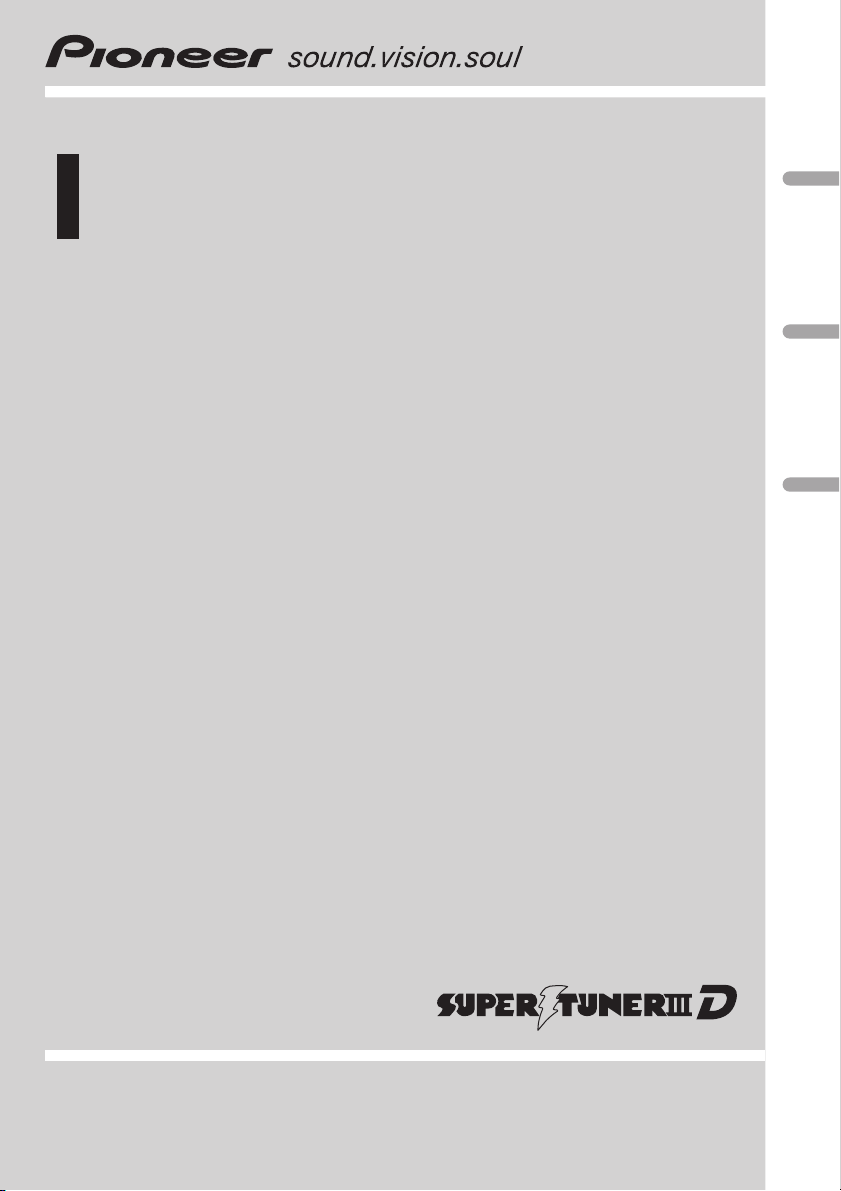
Operation Manual
Mode demploi
High power CD/MP3/WMA player with FM/AM tuner
Lecteur de CD/MP3/WMA Puissance élevée avec
syntoniseur FM/AM
DEH-27MP
English EspañolFrançais
Page 2
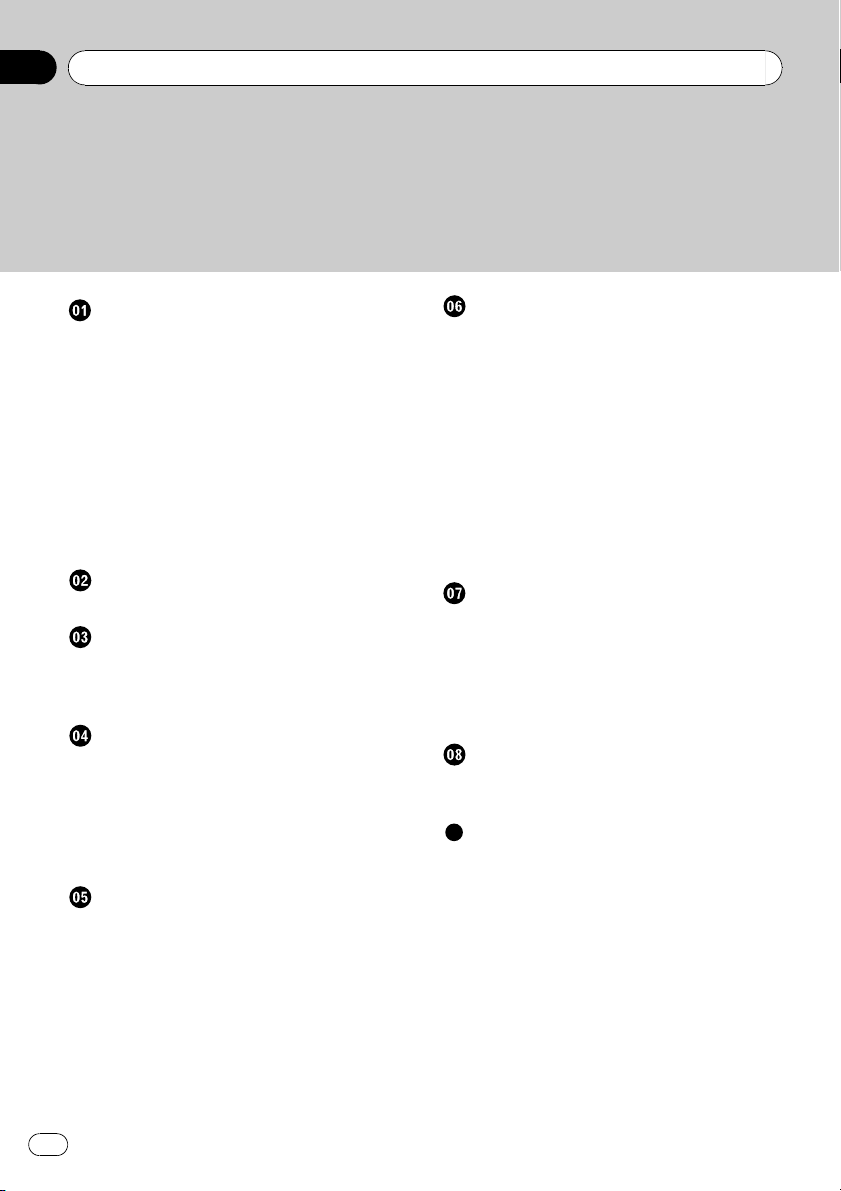
Contents
Thank you for buying this Pioneer product.
Please read through these operating instructions so you will know how to operate
your model properly. After you have finished reading the instructions, keep this man-
ual in a safe place for future reference.
Before You Start
Information to User 3
For Canadian model 3
About this unit 3
About this manual 3
After-sales service for Pioneer products 4
Product registration 4
Features 4
About WMA 4
Protecting your unit from theft 5
Removing the front panel 5
Attaching the front panel 5
Whats What
Head unit 6
Power ON/OFF
Turning the unit on and selecting a
source 7
Turning the unit off 7
Tuner
Listening to the radio 8
Storing and recalling broadcast
frequencies 8
Tuning in strong signals 8
Storing the strongest broadcast
frequencies 9
Built-in CD Player
Playing a CD 10
Repeating play 10
Playing tracks in a random order 10
Scanning tracks of a CD 10
Pausing CD playback 10
Selecting the search method 11
Searching every 10 tracks in the current
disc 11
Using compression and BMX 11
Using CD TEXT functions 11
MP3/WMA/WAV Player
Playing MP3/WMA/WAV 12
Repeating play 13
Playing tracks in a random order 13
Scanning folders and tracks 13
Pausing MP3/WMA/WAV playback 13
Selecting the search method 13
Searching every 10 tracks in the current
folder 13
Using compression and BMX 14
Displaying text information on MP3/WMA
disc 14
Displaying text information on WAV disc 14
Audio Adjustments
Introduction of audio adjustments 15
Using balance adjustment 15
Using the BTB (bass treble booster) 15
Adjusting BTB 15
Adjusting loudness 16
Adjusting source levels 16
Other Functions
Setting the clock 17
Turning the clock display on or off 17
Additional Information
Understanding built-in CD player error
messages 18
CD player and care 18
CD-R/CD-RW discs 18
MP3, WMA and WAV files 19
MP3 additional information 20
WMA additional information 20
WAVadditional information 20
About folders and MP3/WMA/WAV files 20
Terms 22
Specifications 24
2
En
Page 3
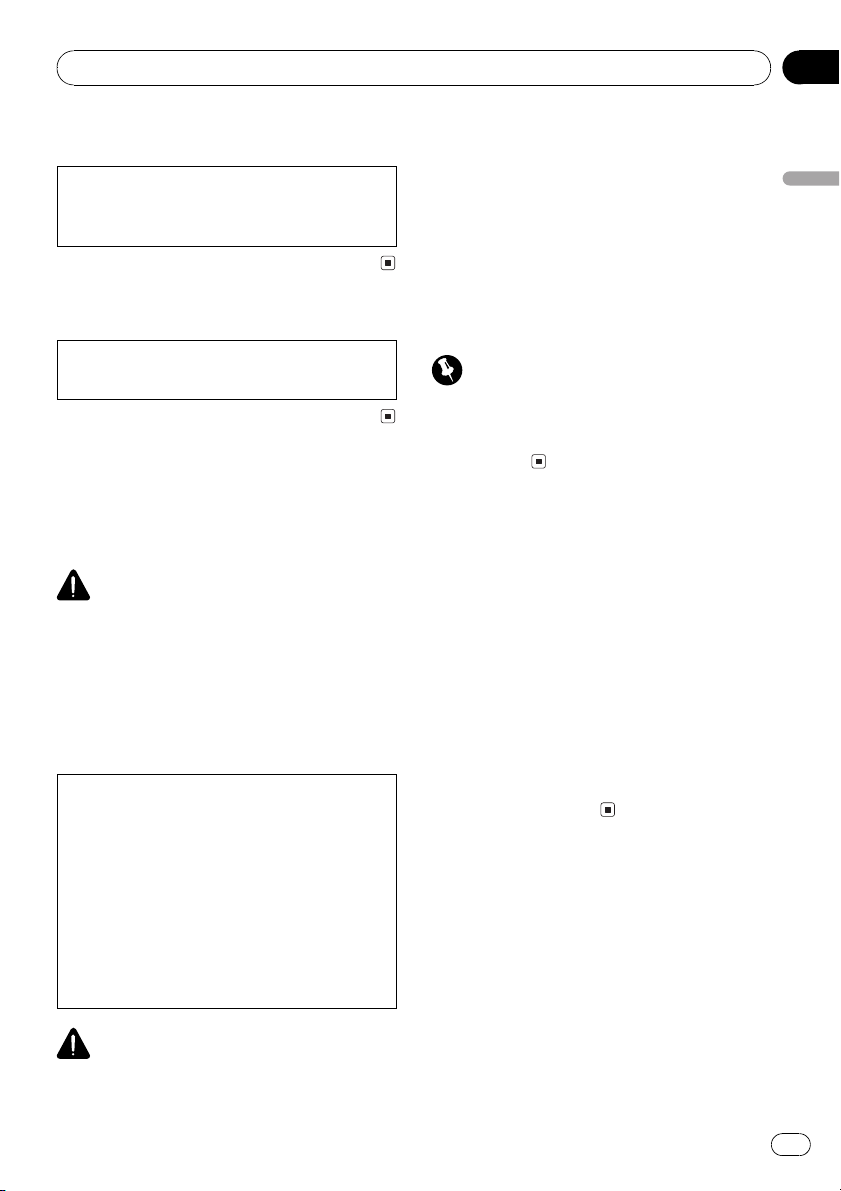
Before You Start
Section
01
Information to User
Alteration or modifications carried out without
appropriate authorization may invalidate the
users right to operate the equipment.
For Canadian model
This Class B digital apparatus complies with
Canadian ICES-003.
About this unit
The tuner frequencies on this unit are allocated for use in North America. Use in other
areas may result in poor reception.
WARNING:
Handling the cord on this product or cords associated with accessories sold with the product
may expose you to chemicals listed on proposition 65 known to the State of California and other
governmental entities to cause cancer and birth
defects or other reproductive harm. Wash hands
after handling.
CAUTION:
USE OF CONTROL OR ADJUSTMENT OR
PERFORMANCE OF PROCEDURES
OTHER THAN THOSE SPECIFIED HEREIN
MAY RESULT IN HAZARDOUS RADIATION
EXPOSURE.
CAUTION:
THE USE OF OPTICAL INSTRUMENTS
WITH THIS PRODUCT WILL INCREASE
EYE HAZARD.
Also, this unit damage, smoke, and overheat
could result from contact with liquids.
! Keep this manual handy as a reference for op-
erating procedures and precautions.
! Always keep the volume low enough so that
you can hear sounds from outside the vehicle.
! Protect this unit from moisture.
! If the battery is disconnected or discharged,
the preset memory will be erased and must be
reprogrammed.
Important (Serial number)
The serial number is located on the bottom of
this unit. For your own security and convenience,
be sure to record this number on the enclosed
warranty card.
About this manual
This unit features a number of sophisticated
functions ensuring superior reception and operation. All the functions have been designed
for the easiest possible use, but many are not
self-explanatory. This operation manual will
help you benefit fully from this units potential
and to maximize your listening enjoyment.
We recommend that you familiarize yourself
with the functions and their operation by reading through the manual before you begin
using this unit. It is especially important that
you read and observe WARNINGs and CAU-
TIONs in this manual.
English
CAUTION
! Do not allow this unit to come into contact
with liquids. Electrical shock could result.
En
3
Page 4

Section
01
Before You Start
After-sales service for
Pioneer products
Please contact the dealer or distributor from
where you purchased this unit for after-sales
service (including warranty conditions) or any
other information. In case the necessary information is not available, please contact the
companies listed below:
Please do not ship your unit to the companies
at the addresses listed below for repair without
advance contact.
U.S.A.
Pioneer Electronics (USA) Inc.
CUSTOMER SUPPORT DIVISION
P.O. Box 1760
Long Beach, CA 90801-1760
800-421-1404
CANADA
Pioneer Electronics of Canada, Inc.
CUSTOMER SATISFACTION DEPARTMENT
300 Allstate Parkway
Markham, Ontario L3R OP2
1-877-283-5901
For warranty information please see the Limited Warranty sheet included with this unit.
Product registration
Visit us at the following site:
Features
CD playback
Music CD/CD-R/CD-RW playback is possible.
MP3 file playback
You can play back MP3 files recorded on CDROM/CD-R/CD-RW (ISO9660 Level 1/Level 2
standard recordings).
! Supply of this product only conveys a li-
cense for private, non-commercial use and
does not convey a license nor imply any
right to use this product in any commercial
(i.e. revenue-generating) real time broadcasting (terrestrial, satellite, cable and/or
any other media), broadcasting/streaming
via internet, intranets and/or other networks or in other electronic content distribution systems, such as pay-audio or
audio-on-demand applications. An independent license for such use is required.
For details, please visit
http://www.mp3licensing.com.
WMA file playback
You can play back WMA files recorded on CDROM/CD-R/CD-RW (ISO9660 Level 1/Level 2
standard recordings).
WAV file playback
You can play back WAV files recorded on CDROM/CD-R/CD-RW (Linear PCM (LPCM)/MS
ADPCM recordings).
About WMA
1 Register your product. We will keep the details
of your purchase on file to help you refer to
this information in the event of an insurance
claim such as loss or theft.
2 Receive updates on the latest products and
technologies.
3 Download owners manuals, order product
catalogues, research new products, and
much more.
4
En
The Windows Media" logo printed on the box
indicates that this unit can play back WMA
data.
Page 5
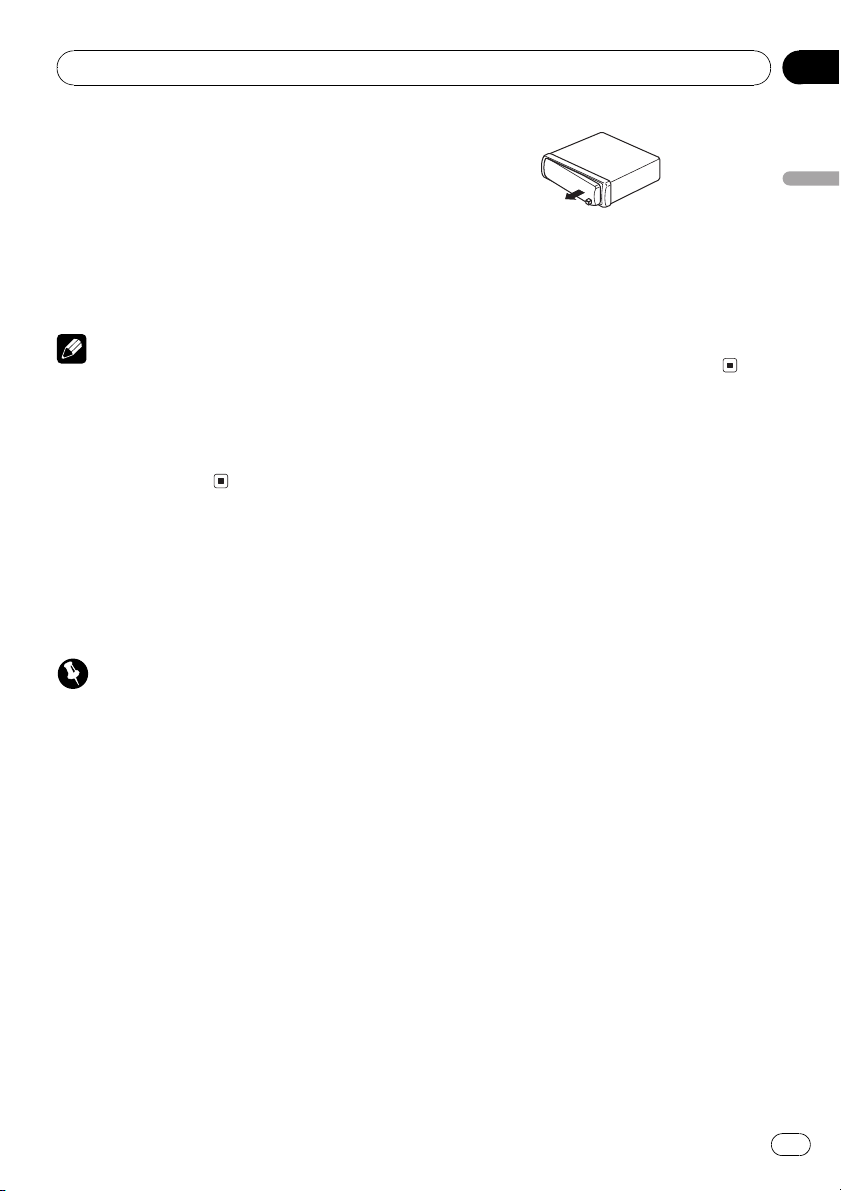
Before You Start
WMA is short for Windows Media Audio and
refers to an audio compression technology
that is developed by Microsoft Corporation.
WMA data can be encoded by using Windows
Media Player version 7 or later.
Windows Media and the Windows logo are trademarks or registered trademarks of Microsoft
Corporation in the United States and/or other
countries.
Section
01
English
Attaching the front panel
1 Place the front panel flat against the
head unit.
Notes
! With some applications used to encode WMA
files, this unit may not operate correctly.
! Depending on the version of Windows Media
Player used to encode WMA files, album
names and other text information may not be
correctly displayed.
Protecting your unit from
theft
The front panel can be detached from the
head unit to discourage theft.
Important
! Never use force or grip the display and the
buttons too tightly when removing or attaching.
! Avoid subjecting the front panel to excessive
shocks.
! Keep the front panel out of direct sunlight and
high temperatures.
Removing the front panel
1 Press DETACH to release the front
panel.
Press DETACH and the right side of the panel
is released from the head unit.
2 Press the front panel into the face of
the head unit until it is firmly seated.
2 Grab the front panel and remove.
Grab the right side of the front panel and pull
away to the left. The front panel will be detached from the head unit.
En
5
Page 6
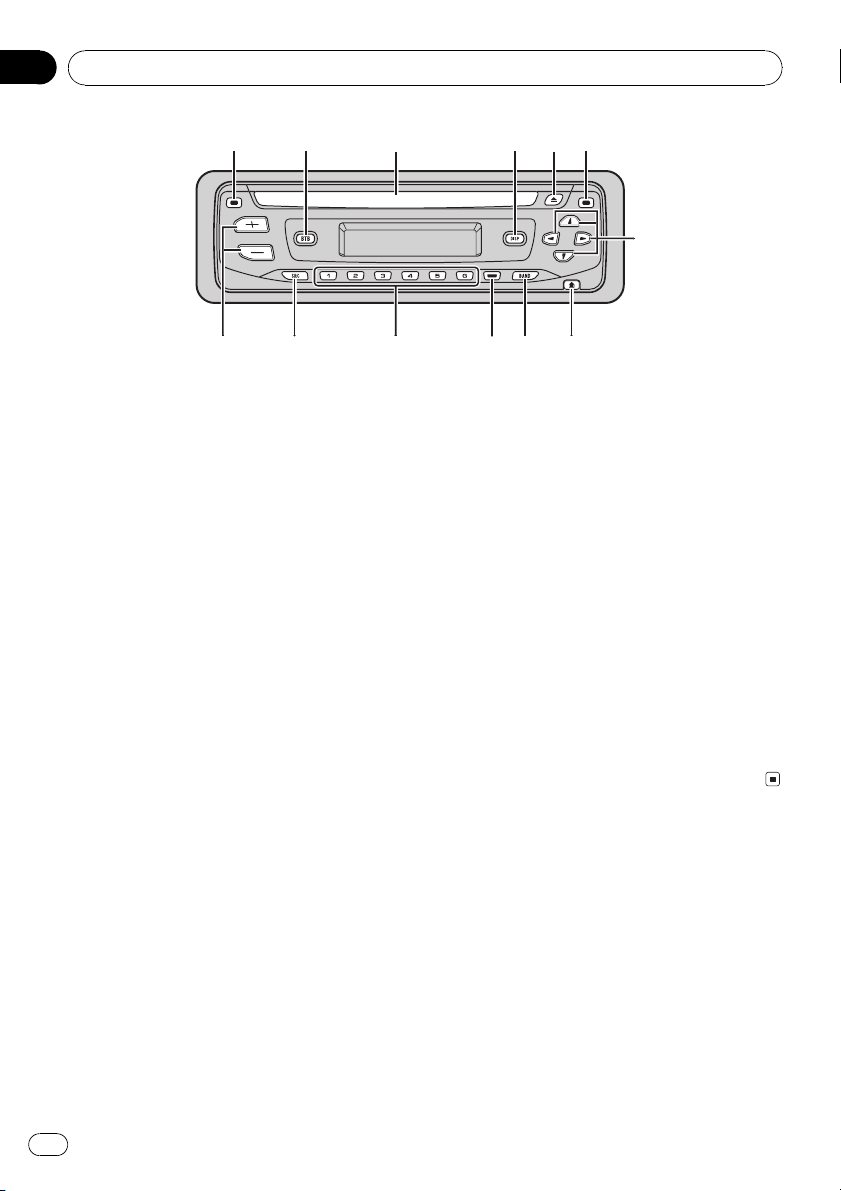
1
5
8
9ab
c
6
d
234
7
Section
02
Whats What
Head unit
1 CLOCK button
Press to change to the clock display.
2 BTB button
Press to select various BTB (bass treble
booster) setting.
Press and hold to turn loudness on or off.
3 Disc loading slot
Insert a disc to play.
4 DISPLAY button
Press to select different displays.
5 EJECT button
Press to eject a CD from your built-in CD
player.
6 AUDIO button
Press to select various sound quality controls.
7 a/b/c/d buttons
Press to do manual seek tuning, fast forward, reverse and track search controls.
Also used for controlling functions.
8 DETACH button
Press to remove the front panel from the
head unit.
9 BAND button
Press to select among three FM bands and
one AM band and to cancel the control
mode of functions.
a LOCAL/BSM button
Press to turn local function on or off.
Press and hold to turn BSM function on or
off.
b 16 buttons
Press for preset tuning.
c SOURCE button
This unit is turned on by selecting a source.
Press to cycle through all the available
sources.
d VOLUME (+/) buttons
Press to increase or decrease the volume.
6
En
Page 7
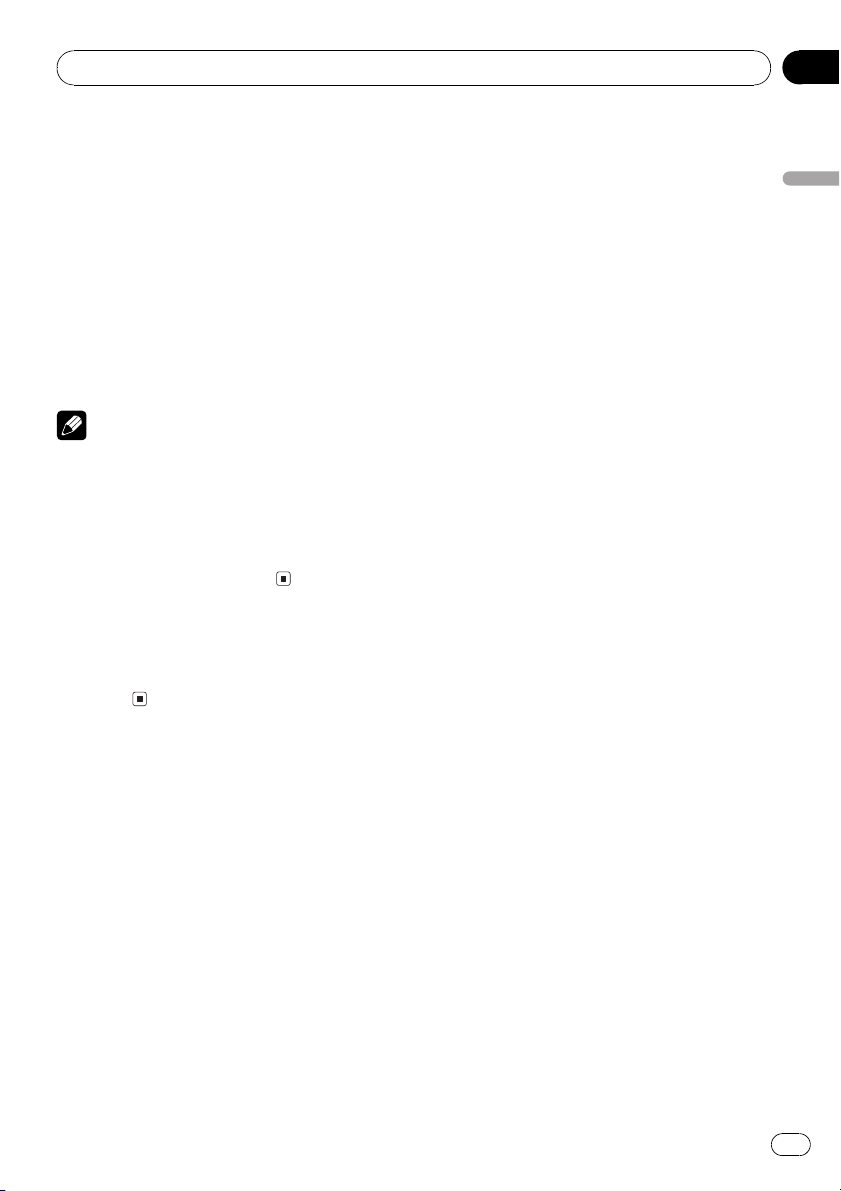
Power ON/OFF
Turning the unit on and
selecting a source
You can select a source you want to listen to.
To switch to the built-in CD player, load a disc
in the unit (refer to page 10).
% Press SOURCE to select a source.
Press SOURCE repeatedly to switch between
the following sources:
Built-in CD playerTuner
When you select a source the unit is turned
on.
Notes
! When no disc has been set in the unit, the
source will not switch to the built-in CD player.
! When this units blue/white lead is connected
to the vehicles auto-antenna relay control
terminal, the vehicles antenna extends when
this units source is turned on. To retract the
antenna, turn the source off.
Section
03
English
Turning the unit off
% Press SOURCE and hold until the unit
turns off.
En
7
Page 8
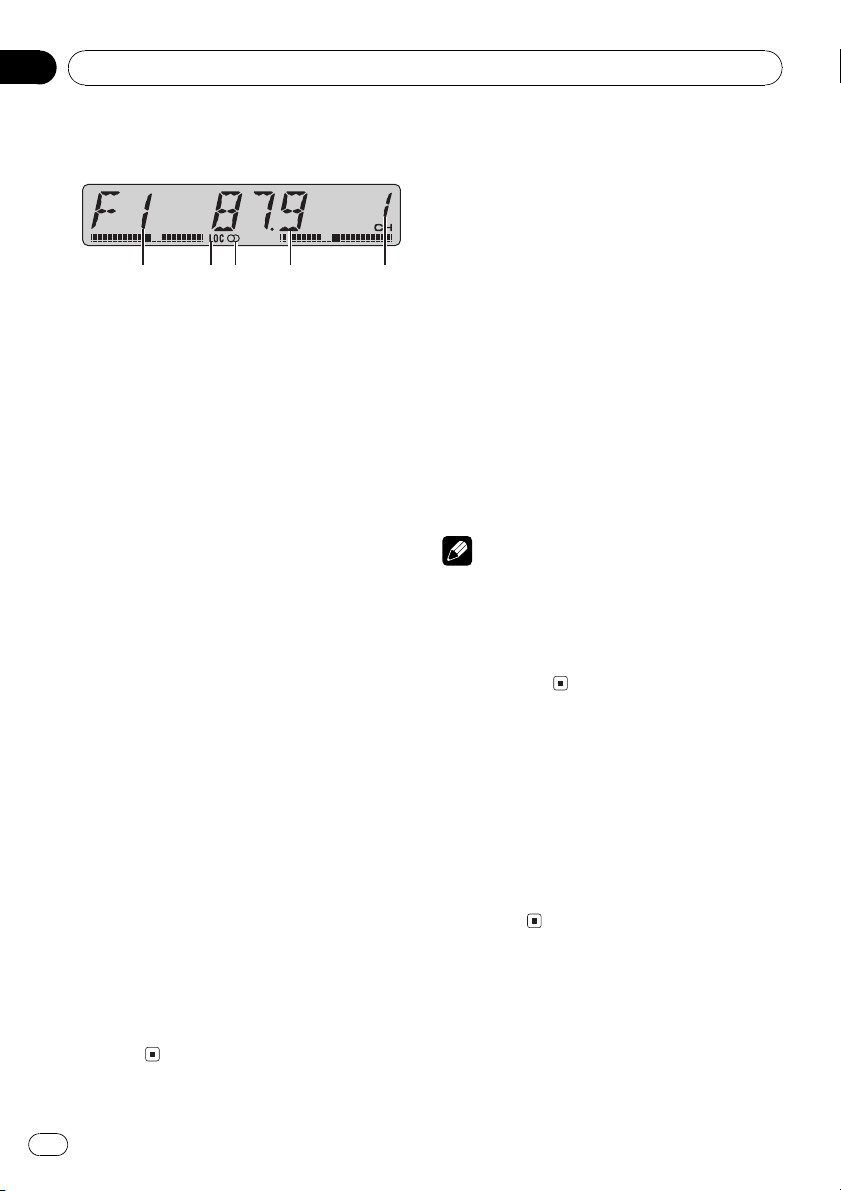
1 2 4 53
Section
04
Tuner
Listening to the radio
1 Band indicator
Shows which band the radio is tuned to, AM
or FM.
2 LOC indicator
Shows when local seek tuning is on.
3 Stereo (5) indicator
Shows that the frequency selected is being
broadcast in stereo.
4 Frequency indicator
Shows to which frequency the tuner is
tuned.
5 Preset number indicator
Shows which preset has been selected.
1 Press SOURCE to select the tuner.
2 Use VOLUME to adjust the sound level.
Storing and recalling
broadcast frequencies
If you press any of the preset tuning buttons
16 you can easily store up to six broadcast
frequencies for later recall with the touch of a
button.
% When you find a frequency that you
want to store in memory press one of preset tuning buttons 16 and hold until the
preset number stops flashing.
The number you have pressed will flash in the
preset number indicator and then remain lit.
The selected radio station frequency has been
stored in memory.
The next time you press the same preset tuning button the radio station frequency is recalled from memory.
Notes
! Up to 18 FM stations, six for each of the three
FM bands, and six AM stations can be stored
in memory.
! You can also use a and b to recall radio sta-
tion frequencies assigned to preset tuning
buttons 16.
3 Press BAND to select a band.
Press BAND until the desired band is displayed, F1, F2, F3 for FM or AM.
4 To perform manual tuning, briefly press
c or d.
5 To perform seek tuning, press and hold
c or d for about one second and release.
The tuner will scan the frequencies until a
broadcast strong enough for good reception is
found.
# You can cancel seek tuning by briefly pressing
either c or d.
# If you press and hold c or d you can skip sta-
tions. Seek tuning starts as soon as you release
the button.
8
En
Tuning in strong signals
Local seek tuning lets you tune in only those
radio stations with sufficiently strong signals
for good reception.
% Press LOCAL/BSM repeatedly to turn
local seek tuning on or off.
When local seek tuning is on, LOC appears in
the display.
Page 9

Tuner
Storing the strongest
broadcast frequencies
BSM (best stations memory) lets you automatically store the six strongest broadcast frequencies under preset tuning buttons 16 and
once stored there you can tune in to those frequencies with the touch of a button.
! Storing broadcast frequencies with BSM
may replace broadcast frequencies you
have saved using buttons 16.
% Press LOCAL/BSM and hold until the
BSM turns on.
BSM begins to flash. While BSM is flashing
the six strongest broadcast frequencies will be
stored under preset tuning buttons 16 in the
order of their signal strength. When finished,
BSM stops flashing.
# To cancel the storage process, press
LOCAL/BSM.
Section
04
English
En
9
Page 10
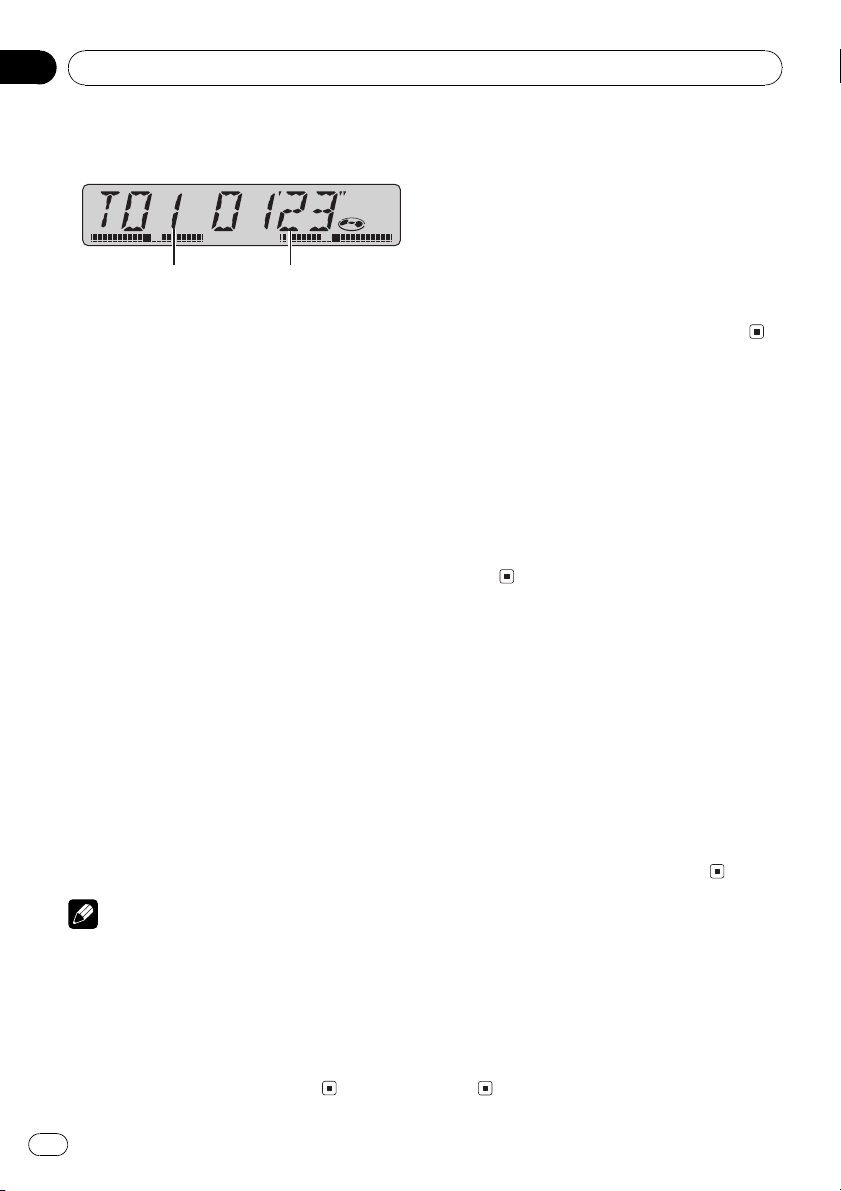
1 2
Section
05
Built-in CD Player
Playing a CD
1 Track number indicator
Shows the track currently playing.
2 Play time indicator
Shows the elapsed playing time of the current track.
1 Insert a CD into the CD loading slot.
Playback will automatically start.
# Be sure to turn up the label side of a disc.
# After a CD has been inserted, press SOURCE
to select the built-in CD player.
# You can eject a CD by pressing EJECT.
2 Use VOLUME to adjust the sound level.
3 To perform fast forward or reverse,
press and hold c or d.
# If you select ROUGH, pressing and holding c
or d enables you to search every 10 tracks in the
current disc. (Refer to Selecting the search meth-
od on the next page.)
4 To skip back or forward to another
track, press c or d.
Pressing d skips to the start of the next track.
Pressing c once skips to the start of the current track. Pressing again will skip to the previous track.
Repeating play
Repeat play lets you hear the same track over
again.
% Press 5 repeatedly to turn repeat play
on or off.
When repeat play is on, RPT appears in the
display.
# If you perform track search or fast forward/reverse, repeat play is automatically cancelled.
Playing tracks in a random
order
Random play lets you play back tracks on the
CD in a random order.
% Press 4 repeatedly to turn random play
on or off.
When random play is on, RDM appears in the
display.
Scanning tracks of a CD
Scan play lets you hear the first 10 seconds of
each track on the CD.
1 Press 3 to turn scan play on.
SCAN appears in the display. The first 10 sec-
onds of each track is played.
2 When you find the desired track press 3
to turn scan play off.
# After scanning of a CD is finished, normal
playback of the tracks will begin again.
Notes
! The built-in CD player plays one, standard, 12-
cm or 8-cm (single) CD at a time. Do not use
an adapter when playing 8-cm CDs.
! Do not insert anything other than a CD into
the CD loading slot.
! If an error message such as ERROR-11 is dis-
played, refer to Understanding built-in CD
player error messages on page 18.
10
En
Pausing CD playback
Pause lets you temporarily stop playback of
the CD.
% Press 6 repeatedly to turn pause on or
off.
When pause is on, PAUSE appears in the display.
Page 11
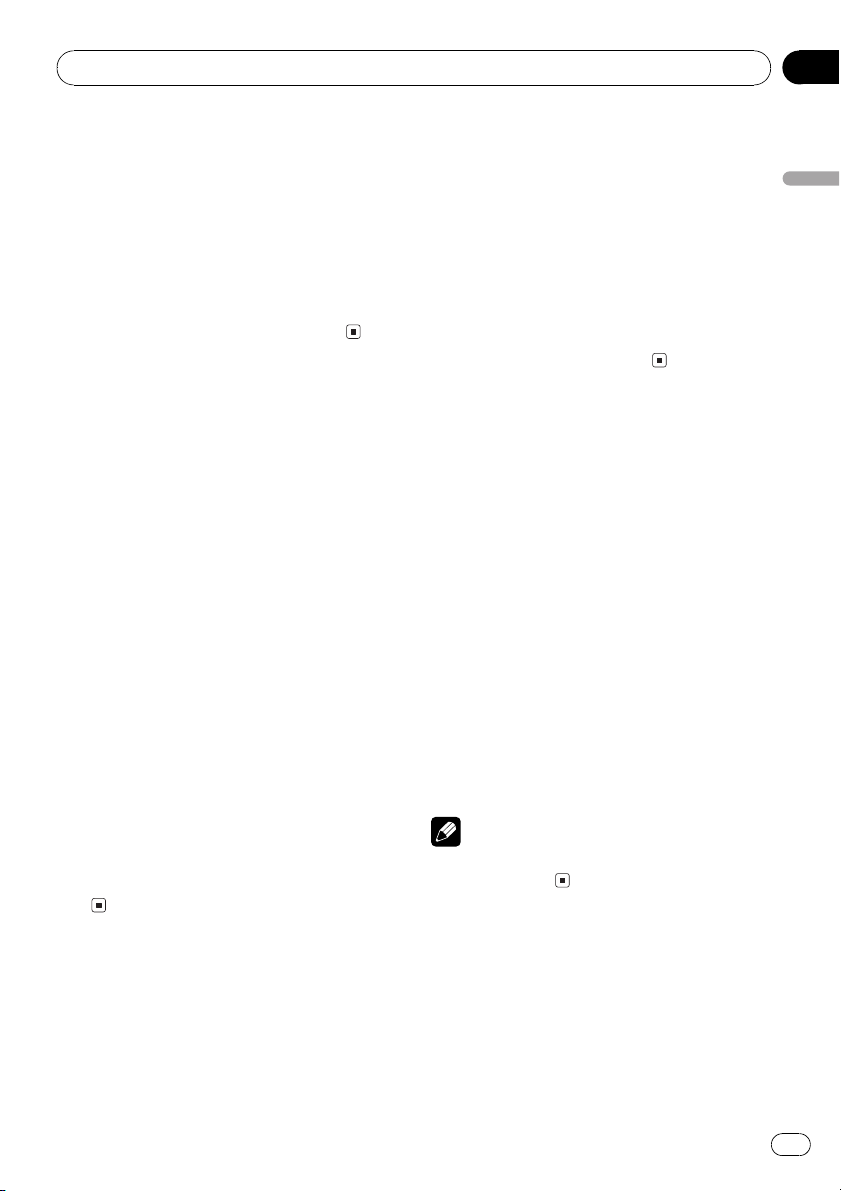
Built-in CD Player
Section
05
Selecting the search method
You can switch the search method between
fast forward/reverse and searching every 10
tracks.
% Press 2 to select the search method.
Press 2 until the desired search method appears in the display.
! FF/REV Fast forward and reverse
! ROUGH Searching every 10 tracks
Searching every 10 tracks in
the current disc
If a disc contains over 10 tracks, you can
search every 10 tracks. When a disc contains
many tracks, you can roughly search for the
track you want to play.
1 Select the search method ROUGH.
Refer to Selecting the search method on this
page.
2 Press and hold c or d to search every
10 tracks on a disc.
# If a disc contains less than 10 tracks, pressing
and holding d recalls the last track of the disc.
Also, if the remaining number of tracks after
searching every 10 tracks is less than 10, pressing and holding d recalls the last track of the
disc.
# If a disc contains less than 10 tracks, pressing
and holding c recalls the first track of the disc.
Also, if the remaining number of tracks after
searching every 10 tracks is less than 10, pressing and holding c recalls the first track of the
disc.
sounds at higher volumes. BMX controls
sound reverberations to give playback a fuller
sound. Listen to each of the effects as you select through them and use the one that best
enhances the playback of the track or CD that
you are listening to.
% Press 1 to select your favorite setting.
Press 1 repeatedly to switch between the following settings:
COMP OFFCOMP 1COMP 2
COMP OFFBMX 1BMX 2
Using CD TEXT functions
Some discs have certain information encoded
on the disc during manufacture. These discs
may contain such information as the CD title,
track title, artists name and playback time
and are called CD TEXT discs. Only these specially encoded CD TEXT discs support the
functions listed below.
% Press DISPLAY.
Press DISPLAY repeatedly to switch between
the following settings:
Play timeDISC TTL (disc title)ART NAME
(disc artist name)TRK TTL (track title)
ART NAME (track artist name)
# If specific information has not been recorded
on a CD TEXT disc, NO XXXX will be displayed
(e.g., NO T-TTL).
Note
You can scroll to the left the title by pressing and
holding DISPLAY.
English
Using compression and BMX
Using the COMP (compression) and BMX
functions let you adjust the sound playback
quality of this player. Each of the functions has
a two-step adjustment. The COMP function
balances the output of louder and softer
En
11
Page 12
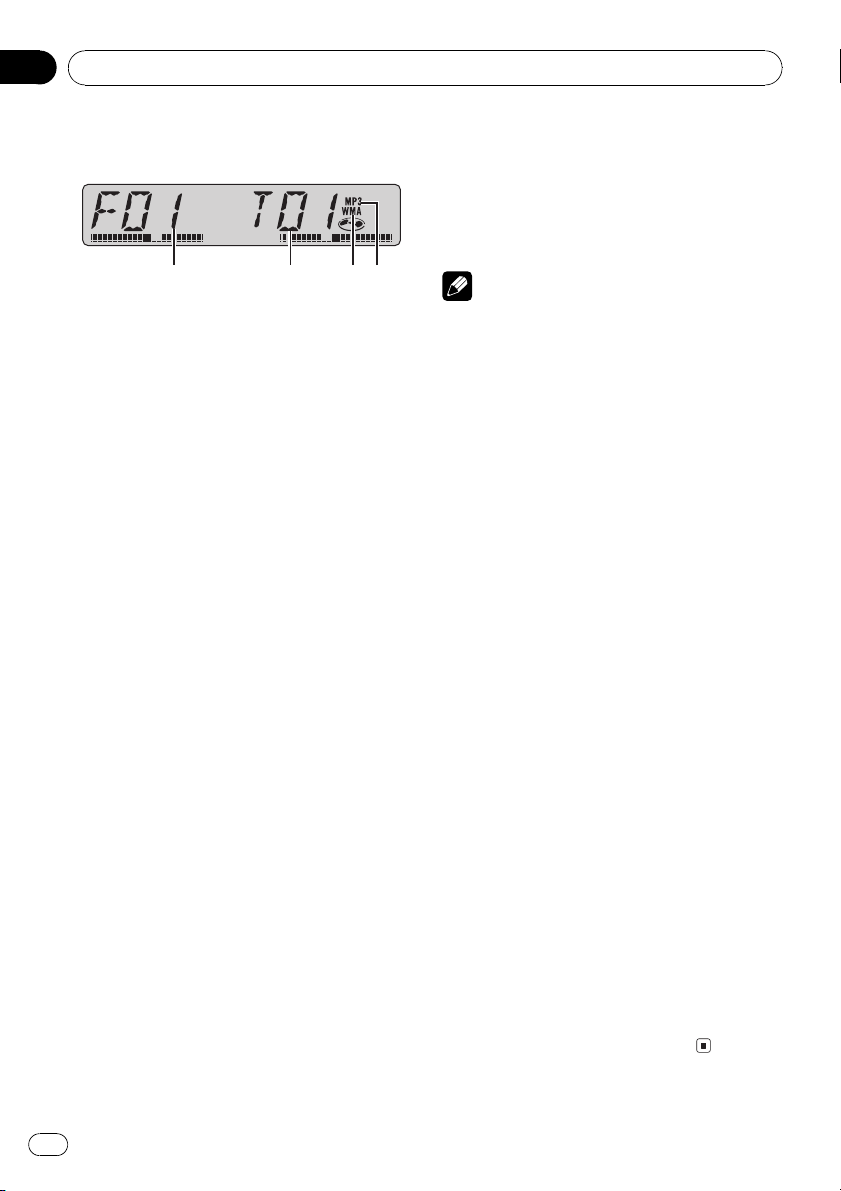
1 2 3 4
Section
06
MP3/WMA/WAV Player
Playing MP3/WMA/WAV
1 Folder number indicator
Shows the number of folder currently playing.
2 Track number indicator
Shows the track (file) currently playing.
3 WMA indicator
Shows when the WMA file is playing.
4 MP3 indicator
Shows when the MP3 file is playing.
1 Insert a CD-ROM into the CD loading
slot.
Playback will automatically start.
# Be sure to turn up the label side of a disc.
# After a CD-ROM has been inserted, press
SOURCE to select the built-in CD player.
# You can eject a CD-ROM by pressing EJECT.
2 Use VOLUME to adjust the sound level.
3 Press a or b to select a folder.
# You cannot select a folder that does not have
an MP3/WMA/WAV file recorded in it.
# To return to folder 01 (ROOT), press and hold
BAND. However, if folder 01 (ROOT) contains no
files, playback commences with folder 02.
4 To perform fast forward or reverse,
press and hold c or d.
# This is fast forward and reverse operation only
for the file being played. This operation is canceled when the previous or next file is reached.
# If you select ROUGH, pressing and holding c
or d enables you to search every 10 tracks in the
current folder. (Refer to Selecting the search meth-
od on the next page.)
5 To skip back or forward to another
track, press c or d.
Pressing d skips to the start of the next track.
Pressing c once skips to the start of the current track. Pressing again will skip to the previous track.
Notes
! When playing discs with MP3/WMA/WAV files
and audio data (CD-DA) such as CD-EXTRA
and MIXED-MODE CDs, both types can be
played only by switching mode between MP3/
WMA/WAVand CD-DA with BAND.
! If you have switched between playback of
MP3/WMA/WAV files and audio data (CD-DA),
playback starts at the first track on the disc.
! The built-in CD player can play back an MP3/
WMA/WAV file recorded on CD-ROM. (Refer
to page 19 for files that can be played back.)
! Do not insert anything other than a CD into
the CD loading slot.
! There is sometimes a delay between starting
up CD playback and the sound being issued.
When being read in, FRMTREAD is displayed.
! Playback is carried out in order of file number.
Folders are skipped if they contain no files. (If
folder 01 (ROOT) contains no files, playback
commences with folder 02.)
! When playing back files recorded as VBR
(variable bit rate) files, the play time will not be
correctly displayed if fast forward or reverse
operations are used.
! If the inserted disc contains no files that can
be played back, NO AUDIO is displayed.
! If the inserted disc contains WMA files that
are protected by digital rights management
(DRM) , SKIPPED is displayed while the pro-
tected file is skipped.
! If all the files on the inserted disc are secured
by DRM, PROTECT is displayed.
! There is no sound on fast forward or reverse.
! If an error message such as ERROR-11 is dis-
played, refer to Understanding built-in CD
player error messages on page 18.
12
En
Page 13
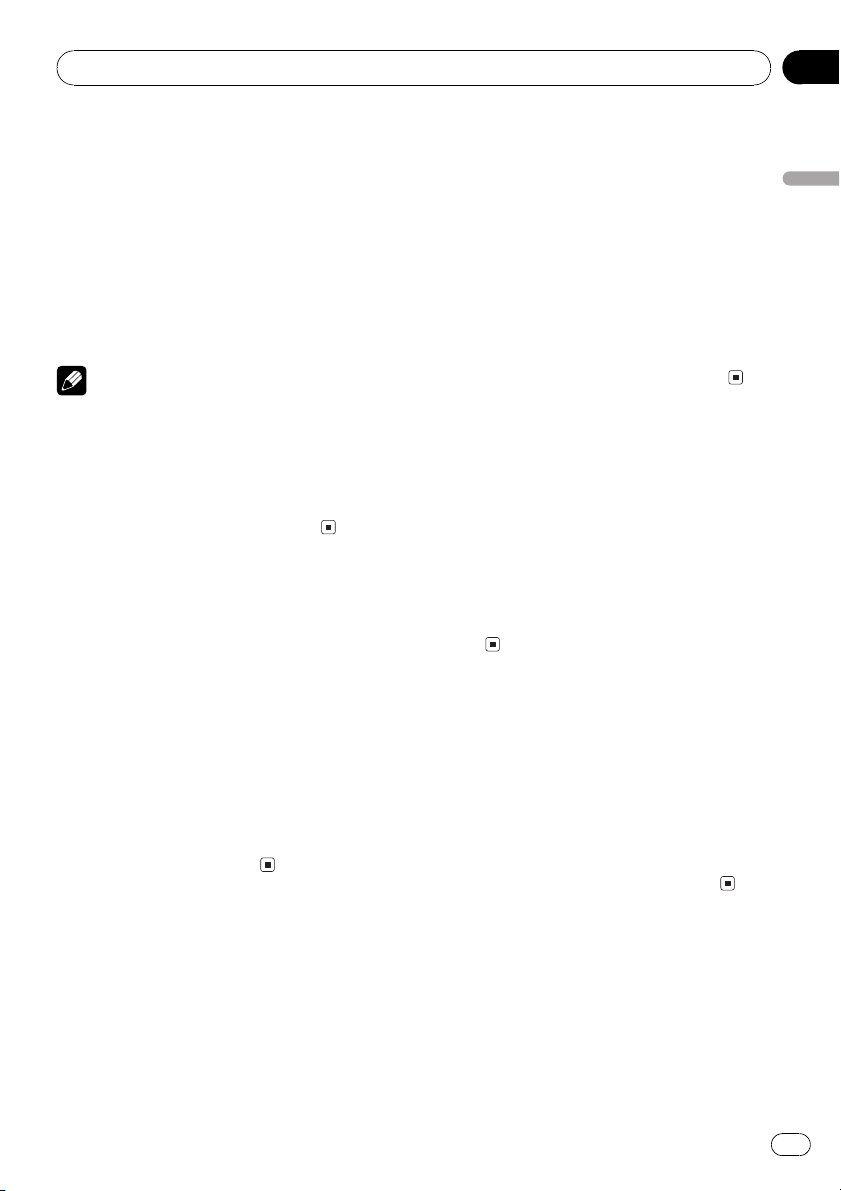
MP3/WMA/WAV Player
Section
06
Repeating play
For MP3/WMA/WAV playback, there are three
repeat play ranges: FRPT (folder repeat), RPT
(one-track repeat) and disc repeat.
% Press 5 to select the repeat range.
Press 5 until the desired repeat range appears
in the display.
! RPT Repeat just the current track
! FRPT Repeat the current folder
! Track number (e.g., T04) Repeat all tracks
Notes
! If you select another folder during repeat play,
the repeat play range changes to disc repeat.
! If you perform track search or fast forward/re-
verse during RPT, the repeat play range
changes to FRPT.
! When FRPT is selected, it is not possible to
play back a subfolder of that folder.
Playing tracks in a random
order
Random play lets you play back tracks in a
random order within the repeat range, FRPT
(folder repeat) and disc repeat.
1 Select the repeat range.
Refer to Repeating play on this page.
2 Press 4 repeatedly to turn random play
on or off.
When random play is on, RDM appears in the
display.
# If you turn random play on during FRPT,
FRDM appears in the display.
1 Select the repeat range.
Refer to Repeating play on this page.
2 Press 3 to turn scan play on.
SCAN appears in the display. The first 10 sec-
onds of each track of the current folder (or the
first track of each folder) is played.
# If you turn scan play on during FRPT, FSCN
appears in the display.
3 When you find the desired track (or
folder) press 3 to turn scan play off.
# After track or folder scanning is finished, normal playback of the tracks will begin again.
Pausing MP3/WMA/WAV
playback
Pause lets you temporarily stop playback of
the MP3/WMA/WAV.
% Press 6 repeatedly to turn pause on or
off.
When pause is on, PAUSE appears in the display.
# You can also turn pause on or off by pressing
PAUSE.
Selecting the search method
You can switch the search method between
fast forward/reverse and searching every 10
tracks.
% Press 2 to select the search method.
Press 2 until the desired search method appears in the display.
! FF/REV Fast forward and reverse
! ROUGH Searching every 10 tracks
English
Scanning folders and tracks
While you are using FRPT (folder repeat), the
beginning of each track in the selected folder
plays for about 10 seconds. When you are
using disc repeat, the beginning of the first
track of each folder is played for about 10 seconds.
Searching every 10 tracks in
the current folder
If the current folder contains over 10 tracks,
you can search every 10 tracks. When one
folder contains a lot of tracks, you can roughly
search for the track you want to play.
En
13
Page 14
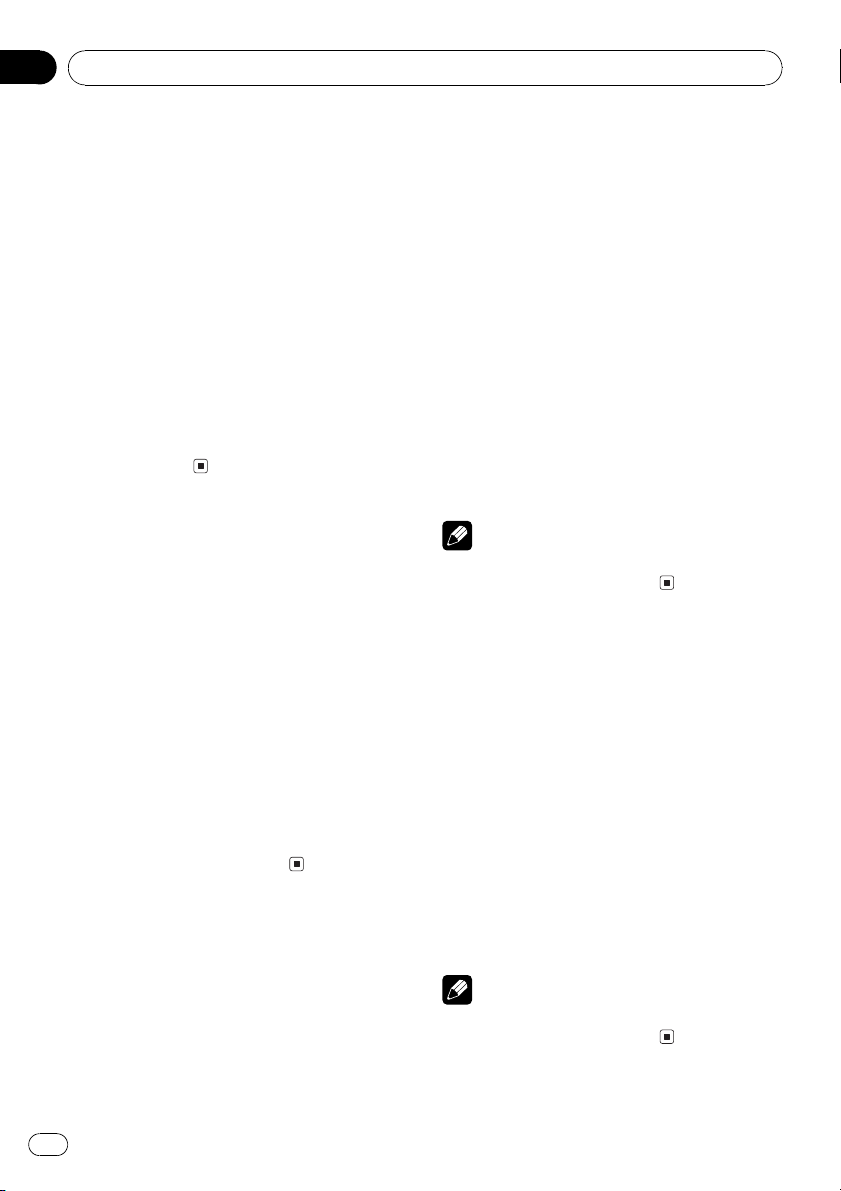
Section
06
MP3/WMA/WAV Player
1 Select the search method ROUGH.
Refer to Selecting the search method on the
previous page.
2 Press and hold c or d to search every
10 tracks in the current folder.
# If the current folder contains less than 10
tracks, pressing and holding d recalls the last
track of the folder. Also, if the remaining number
of tracks after searching every 10 tracks is less
than 10, pressing and holding d recalls the last
track of the folder.
# If the current folder contains less than 10
tracks, pressing and holding c recalls the first
track of the folder. Also, if the remaining number
of tracks after searching every 10 tracks is less
than 10, pressing and holding c recalls the first
track of the folder.
Using compression and BMX
Using the COMP (compression) and BMX
functions let you adjust the sound playback
quality of this player. Each of the functions has
a two-step adjustment. The COMP function
balances the output of louder and softer
sounds at higher volumes. BMX controls
sound reverberations to give playback a fuller
sound. Listen to each of the effects as you select through them and use the one that best
enhances the playback of the track or CD that
you are listening to.
% Press 1 to select your favorite setting.
Press 1 repeatedly to switch between the following settings:
COMP OFFCOMP 1COMP 2
COMP OFFBMX 1BMX 2
Displaying text information
on MP3/WMA disc
Text information recorded on a MP3/WMA
disc can be displayed.
% Press DISPLAY.
Press DISPLAY repeatedly to switch between
the following settings:
Folder and track numbers Track number and
play timeFOLDER (folder name)FILE (file
name)TRK TTL (track title)ART NAME (artist name)ALBM TTL (album title)
COMMENT (comment)Bit rate
# When playing back MP3 files recorded as VBR
(variable bit rate) files, the bit rate value is not displayed even after switching to bit rate. (VBR will
be displayed.)
# When playing back WMA files recorded as
VBR (variable bit rate) files, the average bit rate
value is displayed.
# If specific information has not been recorded
on an MP3/WMA disc, NO XXXX will be displayed (e.g., NO NAME).
# Depending on the version of Windows Media
Player used to encode WMA files, album names
and other text information may not be correctly
displayed.
Note
You can scroll to the left the text information by
pressing and holding DISPLAY.
Displaying text
information on WAV disc
You can display text information recorded on a
WAV disc.
% Press DISPLAY.
Press DISPLAY repeatedly to switch between
the following settings:
Folder and track numbers Track number and
play timeFOLDER (folder name)FILE (file
name)Sampling frequency
# You can only play back WAV files in the frequencies 16, 22.05, 24, 32, 44.1 and 48 kHz
(LPCM), or 22.05 and 44.1 kHz (MS ADPCM). The
sampling frequency shown in the display may be
rounded.
Note
You can scroll to the left the text information by
pressing and holding DISPLAY.
14
En
Page 15
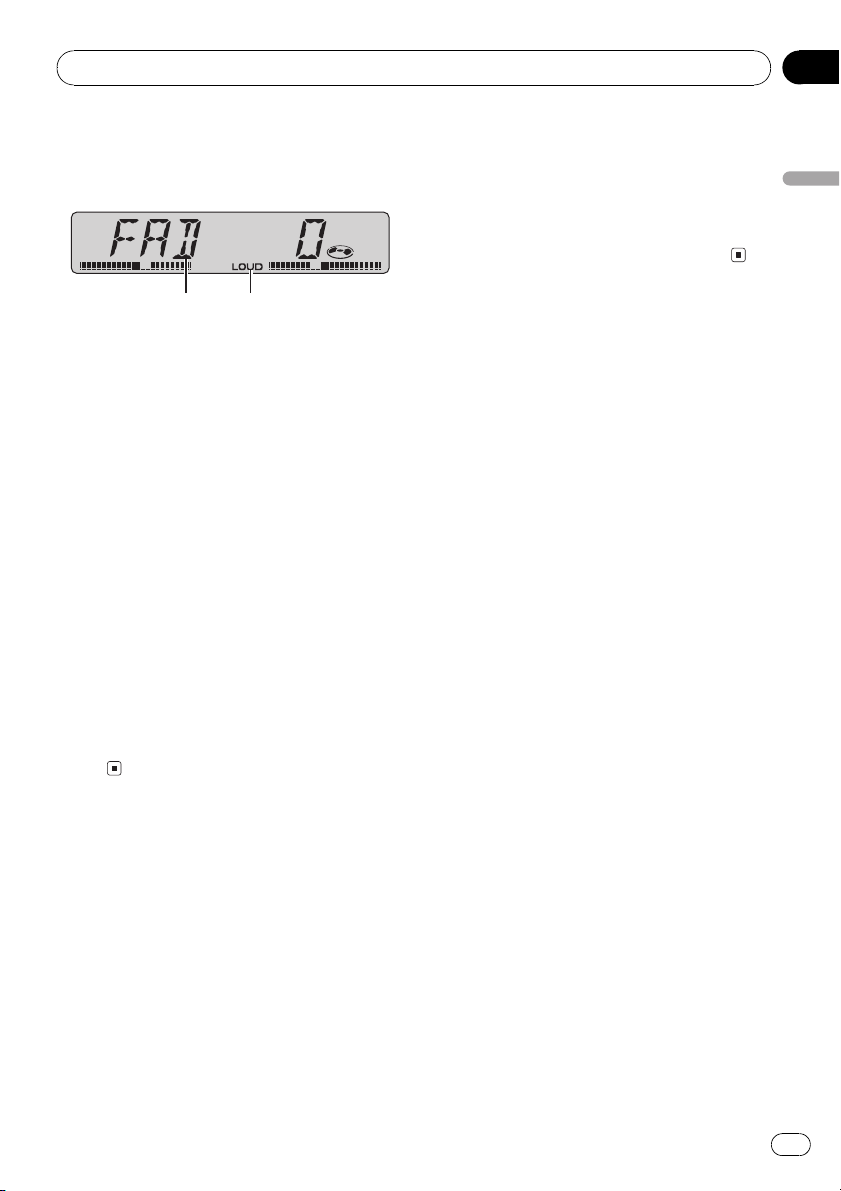
1 2
Audio Adjustments
Section
07
Introduction of audio
adjustments
1 Audio display
Shows the audio adjustments status.
2 LOUD indicator
Appears in the display when loudness is
turned on.
% Press AUDIO to display the audio function names.
Press AUDIO repeatedly to switch between
the following audio functions:
FAD (balance adjustment)BASS (bass ad-
justment)TREBLE (treble adjustment)
LOUD (loudness)SLA (source level adjust-
ment)
# When selecting the FM tuner as the source,
you cannot switch to SLA.
# If you do not operate the audio function within
about 30 seconds, the display is automatically returned to the source display.
# To return to the display of each source, press
BAND.
Using balance adjustment
You can select a fader/balance setting that
provides an ideal listening environment in all
occupied seats.
# FAD 0 is the proper setting when only two
speakers are used.
3 Press c or d to adjust left/right speaker
balance.
BAL L9 BAL R9 is displayed as the left/right
speaker balance moves from left to right.
Using the BTB (bass treble
booster)
There are five stored BTB settings such as
DYNAMIC, POWER, MAX, CUSTOM and
FLAT that can easily recall at any time.
! CUSTOM is an adjusted BTB setting that
you create.
! When FLAT is selected no supplement or
correction is made to the sound. This is
useful to check effect of the BTB settings
by switching alternatively between FLAT
and set BTB setting.
% Press BTB to select the desired BTB setting.
Press BTB repeatedly to switch between the
following BTB setting:
POWERMAXCUSTOMFLAT
DYNAMIC
Adjusting BTB
You can adjust the currently selected BTB setting as desired. Adjusted BTB settings are
memorized in CUSTOM.
Adjusting bass
You can adjust the bass level.
English
1 Press AUDIO to select FAD.
# If the balance setting has been previously adjusted, BAL will be displayed.
2 Press a or b to adjust front/rear speaker balance.
FAD F15 FAD R15 is displayed as the front/
rear speaker balance moves from front to rear.
1 Press AUDIO to select BASS.
2 Press a or b to adjust the bass level.
+6 6 is displayed as the level is increased
or decreased.
Adjusting treble
You can adjust the treble level.
En
15
Page 16
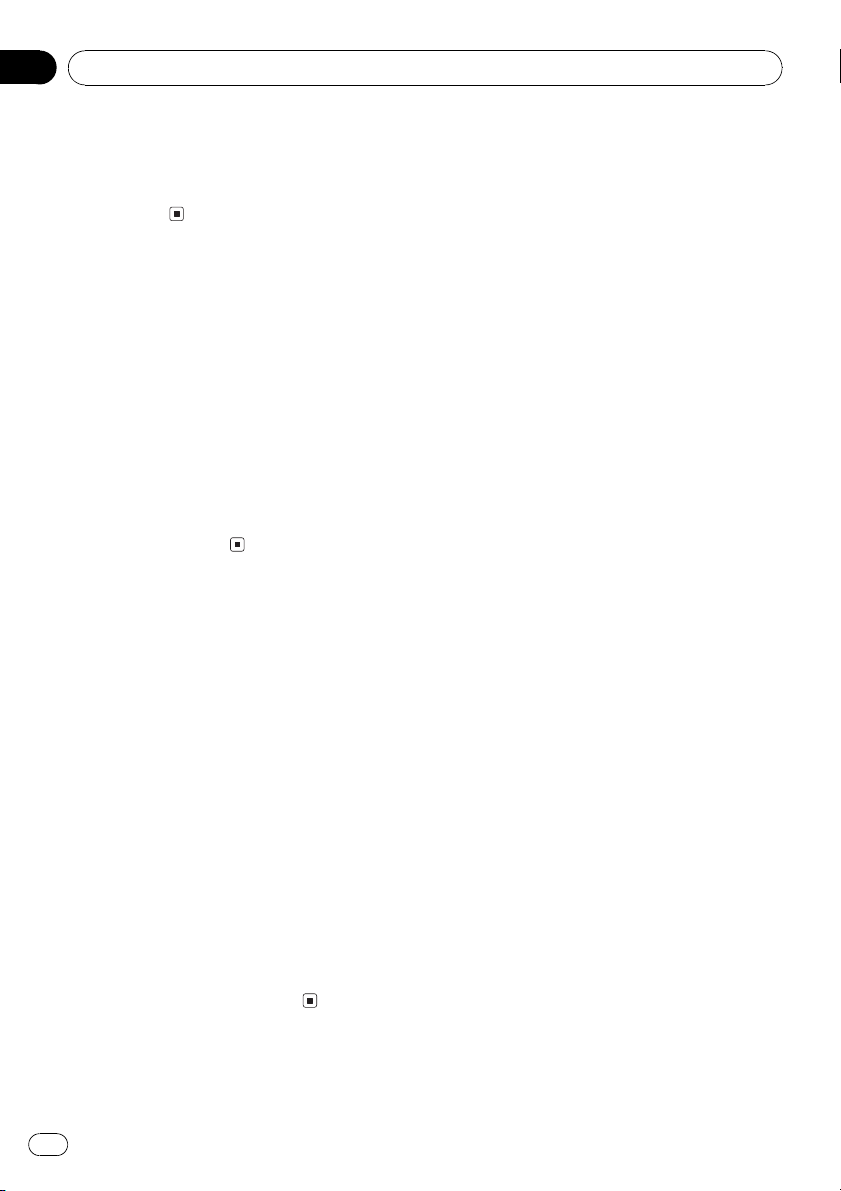
Section
07
Audio Adjustments
1 Press AUDIO to select TREBLE.
2 Press a or b to adjust the treble level.
+6 6 is displayed as the level is increased
or decreased.
Adjusting loudness
Loudness compensates for deficiencies in the
low- and high-sound ranges at low volume.
1 Press AUDIO to select LOUD.
2 Press a to turn loudness on.
LOUD indicator is displayed.
# To turn loudness off, press b.
# You can also turn loudness on or off by press-
ing and holding BTB.
3 Press c or d to select a desired level.
LOW (low)HI (high)
Adjusting source levels
SLA (source level adjustment) lets you adjust
the volume level of each source to prevent radical changes in volume when switching between sources.
! Settings are based on the FM tuner volume
level, which remains unchanged.
! The AM tuner volume level can also be ad-
justed with source level adjustments.
1 Compare the FM tuner volume level
with the level of the source you wish to adjust.
2 Press AUDIO to select SLA.
3 Press a or b to adjust the source volume.
SLA +4 SLA 4 is displayed as the source vo-
lume is increased or decreased.
16
En
Page 17
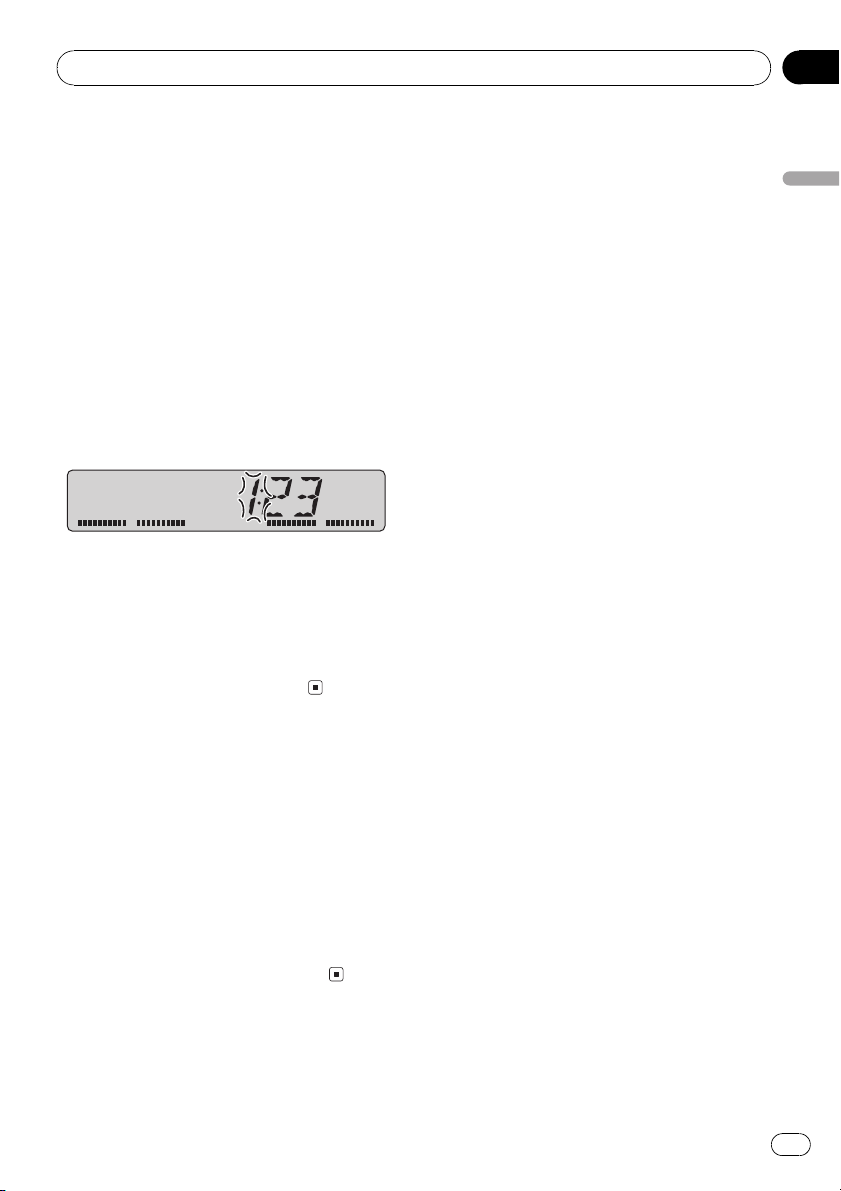
Other Functions
Setting the clock
Use these instructions to set the clock.
1 Press SOURCE and hold until the unit
turns off.
2 Press AUDIO and hold until clock appears in the display.
3 Press c or d to select the segment of
the clock display you wish to set.
Pressing c or d will select one segment of the
clock display:
HourMinute
As you select segments of the clock display
the segment selected will blink.
4 Press a or b to set the clock.
Pressing a will increase the selected hour or
minute. Pressing b will decrease the selected
hour or minute.
# To cancel clock settings, press BAND.
# You can also cancel clock settings by holding
down AUDIO until the unit turns off.
Section
08
English
Turning the clock display
on or off
You can turn the clock display on or off.
% Press CLOCK to turn the clock display
on or off.
Each press of CLOCK turns the clock display
on or off.
# The clock display disappears temporarily
when you perform other operations, but the clock
display appears again after 25 seconds.
En
17
Page 18
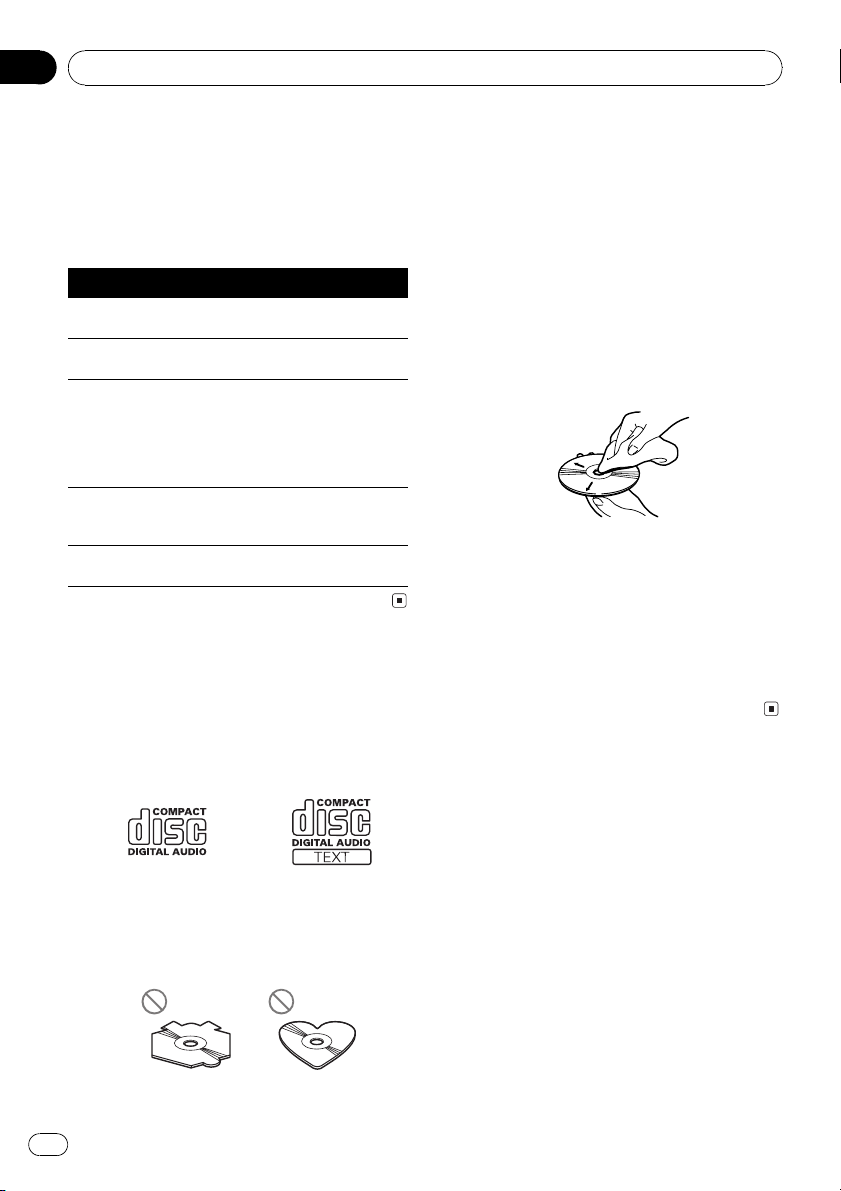
Appendix
Additional Information
Understanding built-in CD
player error messages
When you contact your dealer or your nearest
Pioneer Service Center, be sure to record the
error message.
Message Cause Action
ERROR-11, 12,
17, 30
ERROR-11, 12,
17, 30
ERROR-10, 11,
12, 17, 30, A0
ERROR-22, 23 The CD format
ERROR-44 All tracks are
Dirty disc Clean disc.
Scratched disc Replace disc.
Electrical or mechanical
cannot be played
back
skip tracks
Turn the ignition
ON and OFF, or
switch to a different source, then
back to the CD
player.
Replace disc.
Replace disc.
CD player and care
! Use only CDs that have either of the two
Compact Disc Digital Audio marks as
shown below.
! Check all CDs for cracks, scratches or
warping before playing. CDs that have
cracks, scratches or are warped may not
play properly. Do not use such discs.
! Avoid touching the recorded (non-printed)
surface when handling the disc.
! Store discs in their cases when not in use.
! Keep discs out of direct sunlight and do
not expose the discs to high temperatures.
! Do not attach labels, write on or apply che-
micals to the surface of the discs.
! To clean a CD, wipe the disc with a soft
cloth outward from the center.
! If the heater is used in cold weather, moist-
ure may form on components inside the
CD player. Condensation may cause the CD
player to malfunction. If you think that condensation is a problem turn off the CD
player for an hour or so to allow it to dry
out and wipe any damp discs with a soft
cloth to remove the moisture.
! Road shocks may interrupt CD playback.
! Use only normal, round CDs. If you insert ir-
regular, non-round, shaped CDs they may
jam in the CD player or not play properly.
18
En
CD-R/CD-RW discs
! When CD-R/CD-RW discs are used, play-
back is possible only for discs which have
been finalized.
! It may not be possible to play back CD-R/
CD-RW discs recorded on a music CD recorder or a personal computer because of
disc characteristics, scratches or dirt on
the disc, or dirt, condensation, etc., on the
lens of this unit.
Page 19
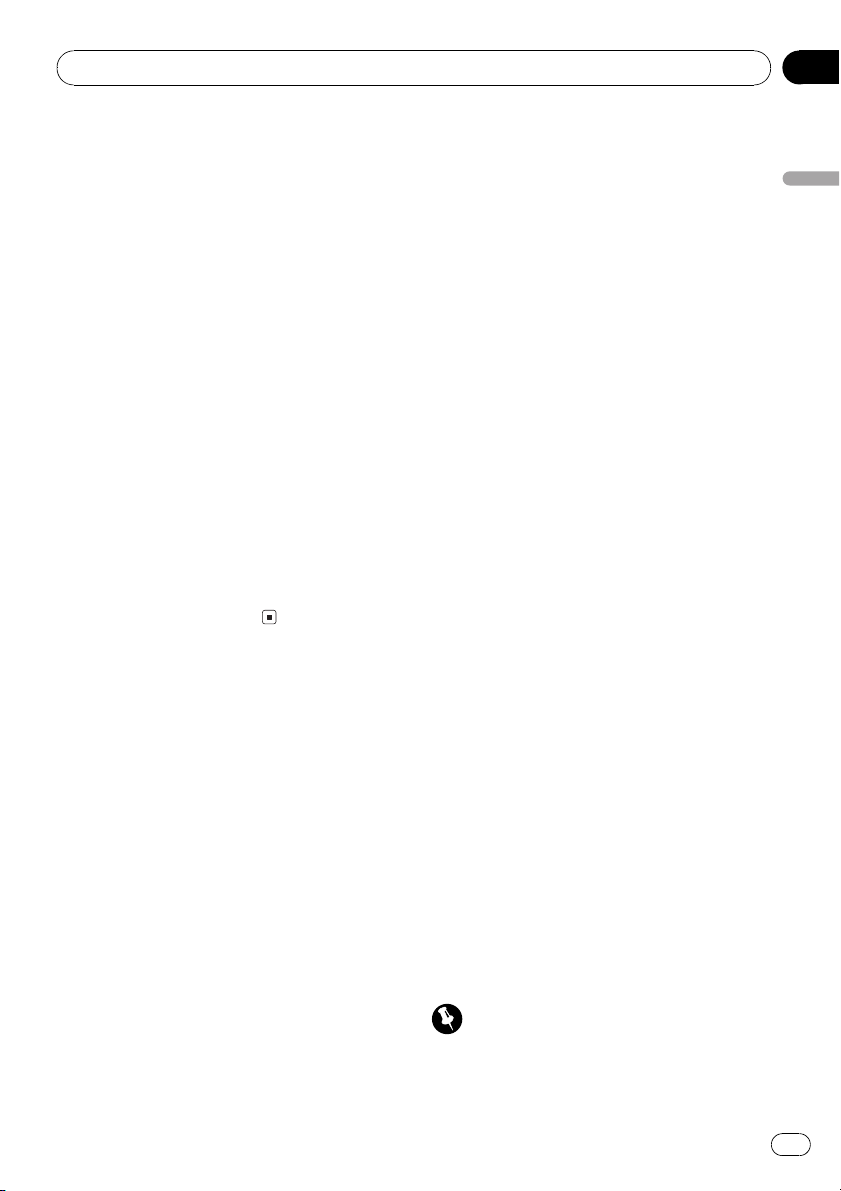
Additional Information
Appendix
! Playback of discs recorded on a personal
computer may not be possible, depending
on the application settings and the environment. Please record with the correct format. (For details, contact the manufacturer
of the application.)
! Playback of CD-R/CD-RW discs may be-
come impossible in case of direct exposure
to sunlight, high temperatures, or the storage conditions in the vehicle.
! Titles and other text information recorded
on a CD-R/CD-RW disc may not be displayed by this unit (in the case of audio
data (CD-DA)).
! This unit conforms to the track skip func-
tion of the CD-R/CD-RW disc. The tracks
containing the track skip information are
skipped automatically (in case of audio
data (CD-DA)).
! If you insert a CD-RW disc into this unit,
time to playback will be longer than when
you insert a conventional CD or CD-R disc.
! Read the precautions with CD-R/CD-RW
discs before using them.
MP3, WMA and WAV files
! MP3 is short for MPEG Audio Layer 3 and
refers to an audio compression technology
standard.
! WMA is short for Windows Media" Audio
and refers to an audio compression technology that is developed by Microsoft Corporation. WMA data can be encoded by
using Windows Media Player version 7 or
later.
! WAV is short for waveform. It is a standard
audio file format for Windows
! With some applications used to encode
WMA files, this unit may not operate correctly.
! Depending on the version of Windows
Media Player used to encode WMA files,
album names and other text information
may not be correctly displayed.
®
.
! This unit allows playback of MP3/WMA/
WAV files on CD-ROM, CD-R and CD-RW
discs. Disc recordings compatible with
level 1 and level 2 of ISO9660 and with the
Romeo and Joliet file system can be played
back.
! It is possible to play back multi-session
compatible recorded discs.
! MP3/WMA/WAV files are not compatible
with packet write data transfer.
! The maximum number of characters which
can be displayed for a file name, including
the extension (.mp3, .wma or .wav), is 64,
from the first character.
! The maximum number of characters which
can be displayed for a folder name is 64.
! In case of files recorded according to the
Romeo file system, only the first 64 characters can be displayed.
! When playing discs with MP3/WMA/WAV
files and audio data (CD-DA) such as CDEXTRA and MIXED-MODE CDs, both types
can be played only by switching mode between MP3/WMA/WAV and CD-DA.
! The folder selection sequence for playback
and other operations becomes the writing
sequence used by the writing software. For
this reason, the expected sequence at the
time of playback may not coincide with the
actual playback sequence. However, there
also is some writing software which permits setting of the playback order.
! Some audio CDs contain tracks that merge
into one another without a pause. When
these discs are converted to MP3/WMA/
WAV files and burned to a CD-R/CD-RW/
CD-ROM, the files will be played back on
this player with a short pause between
each one, regardless of the length of the
pause between tracks on the original audio
CD.
Important
! When naming an MP3/WMA/WAV file, add
the corresponding filename extension (.mp3,
.wma or .wav).
English
En
19
Page 20
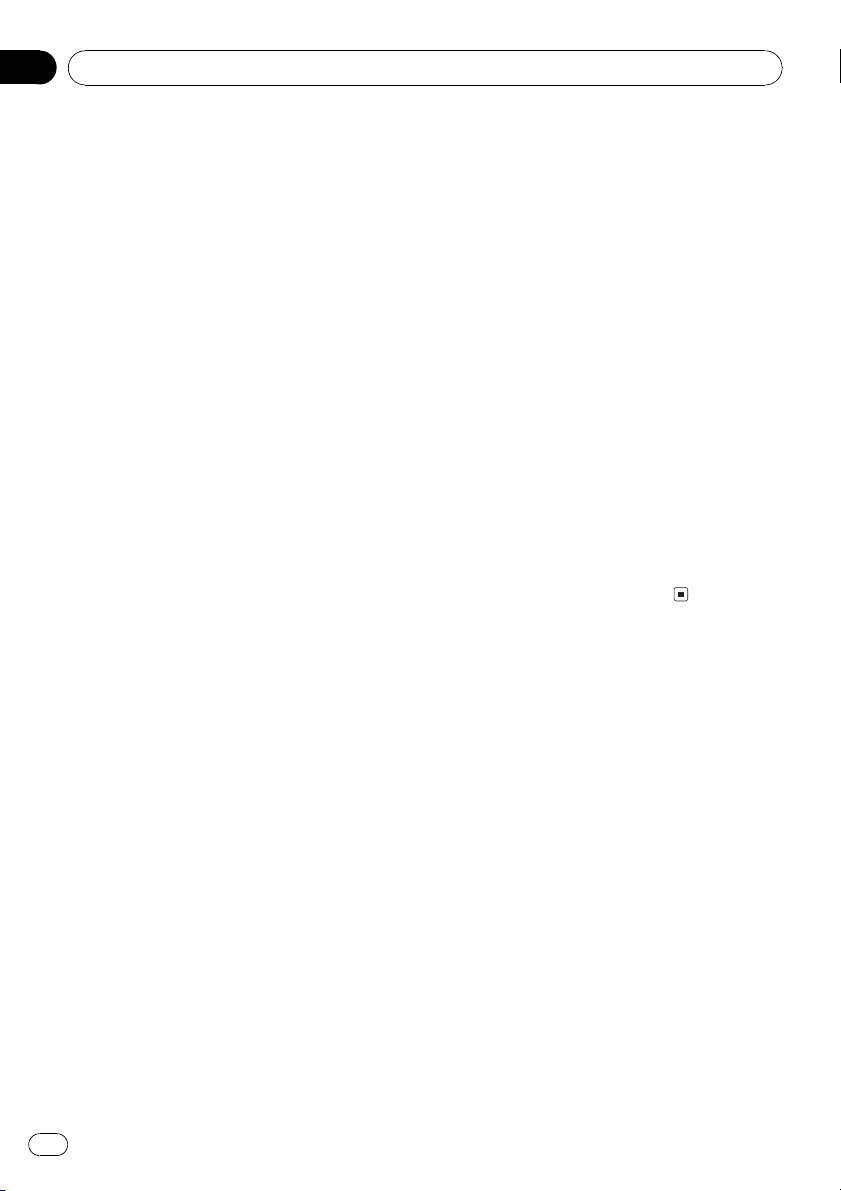
Appendix
Additional Information
! This unit plays back files with the filename ex-
tension (.mp3, .wma or .wav) as an MP3/
WMA/WAV file. To prevent noise and malfunctions, do not use these extensions for files
other than MP3/WMA/WAV files.
MP3 additional information
! Files are compatible with the ID3 Tag Ver.
1.0, 1.1, 2.2, 2.3 and 2.4 formats for display
of album (disc title), track (track title), artist
(track artist) and comments. Ver. 2.x of ID3
Tag is given priority when both Ver. 1.x and
Ver. 2.x exist.
! The emphasis function is valid only when
MP3 files of 32, 44.1 and 48 kHz frequencies are played back. (16, 22.05, 24, 32,
44.1, 48 kHz sampling frequencies can be
played back.)
! There is no m3u playlist compatibility.
! There is no compatibility with the MP3i
(MP3 interactive) or mp3 PRO formats.
! The sound quality of MP3 files generally be-
comes better with an increased bit rate.
This unit can play recordings with bit rates
from 8 kbps to 320 kbps, but in order to be
able to enjoy sound of a certain quality, we
recommend using only discs recorded with
a bit rate of at least 128 kbps.
WMA additional information
! This unit plays back WMA files encoded by
Windows Media Player version 7, 7.1, 8, 9
and 10.
! You can only play back WMA files in the fre-
quencies 32, 44.1 and 48 kHz.
! The sound quality of WMA files generally
becomes better with an increased bit rate.
This unit can play recordings with bit rates
from 48 kbps to 320 kbps (CBR) or from 48
kbps to 384 kbps (VBR), but in order to be
able to enjoy sound of a certain quality, we
recommend using discs recorded with a
higher bit rate.
! This unit doesnt support the following for-
mats.
Windows Media Audio 9 Professional
(5.1ch)
Windows Media Audio 9 Lossless
Windows Media Audio 9 Voice
WAV additional information
! This unit plays back WAV files encoded in
Linear PCM (LPCM) format or MS ADPCM
format.
! You can only play back WAV files in the fre-
quencies 16, 22.05, 24, 32, 44.1 and 48 kHz
(LPCM), or 22.05 and 44.1 kHz (MS
ADPCM). The sampling frequency shown
in the display may be rounded.
! The sound quality of WAV files generally be-
comes better with a larger number of quantization bits. This unit can play recordings
with 8 and 16 (LPCM) or 4 (MS ADPCM)
quantization bits, but in order to be able to
enjoy sound of a certain quality, we recommend using discs recorded with the larger
number of quantization bits.
About folders and MP3/
WMA/WAV files
! An outline of a CD-ROM with MP3/WMA/
WAV files on it is shown below. Subfolders
are shown as folders in the folder currently
selected.
20
En
Page 21
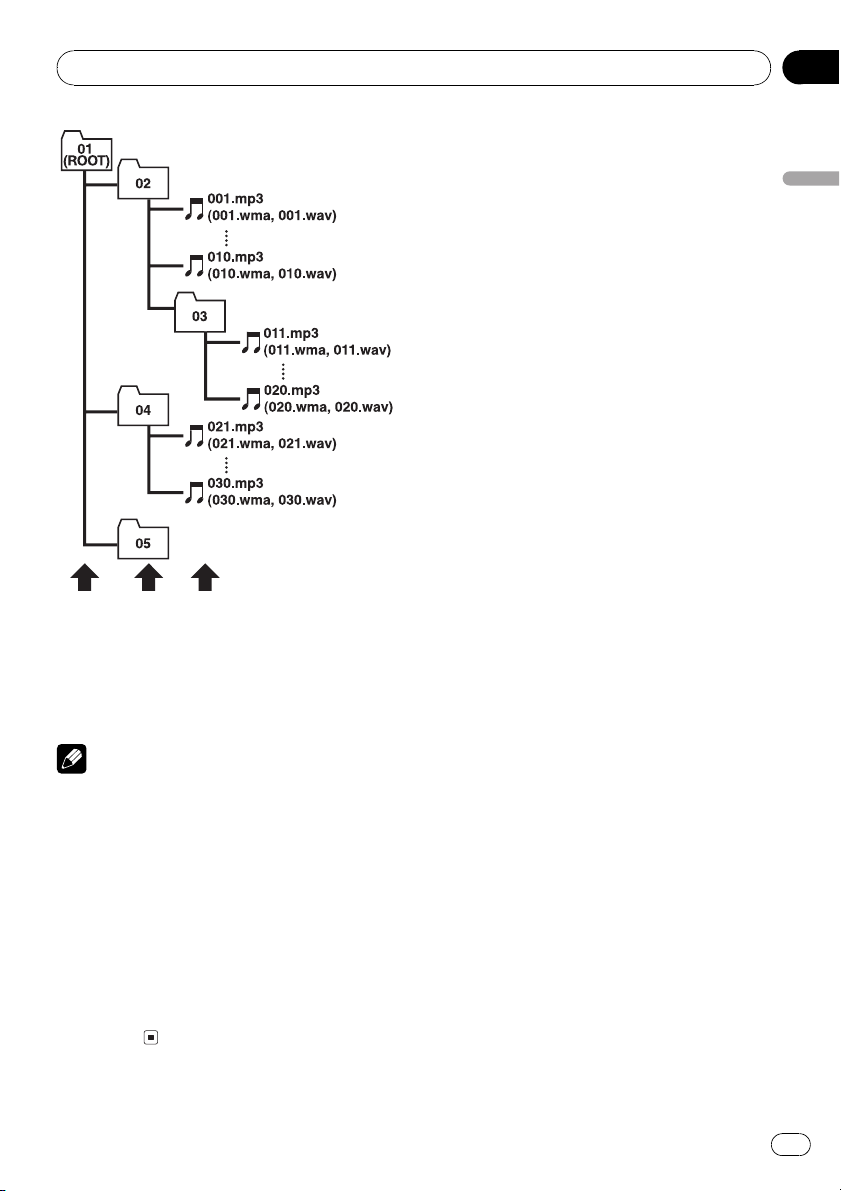
1
2
3
Additional Information
Appendix
English
1 First level
2 Second level
3 Third level
Notes
! This unit assigns folder numbers. The user
can not assign folder numbers.
! It is not possible to check folders that do not
include MP3/WMA/WAV files. (These folders
will be skipped without displaying the folder
number.)
! MP3/WMA/WAV files in up to 8 tiers of folders
can be played back. However, there is a delay
in the start of playback on discs with numerous tiers. For this reason we recommend
creating discs with no more than 2 tiers.
! It is possible to play back up to 99 folders on
one disc.
En
21
Page 22
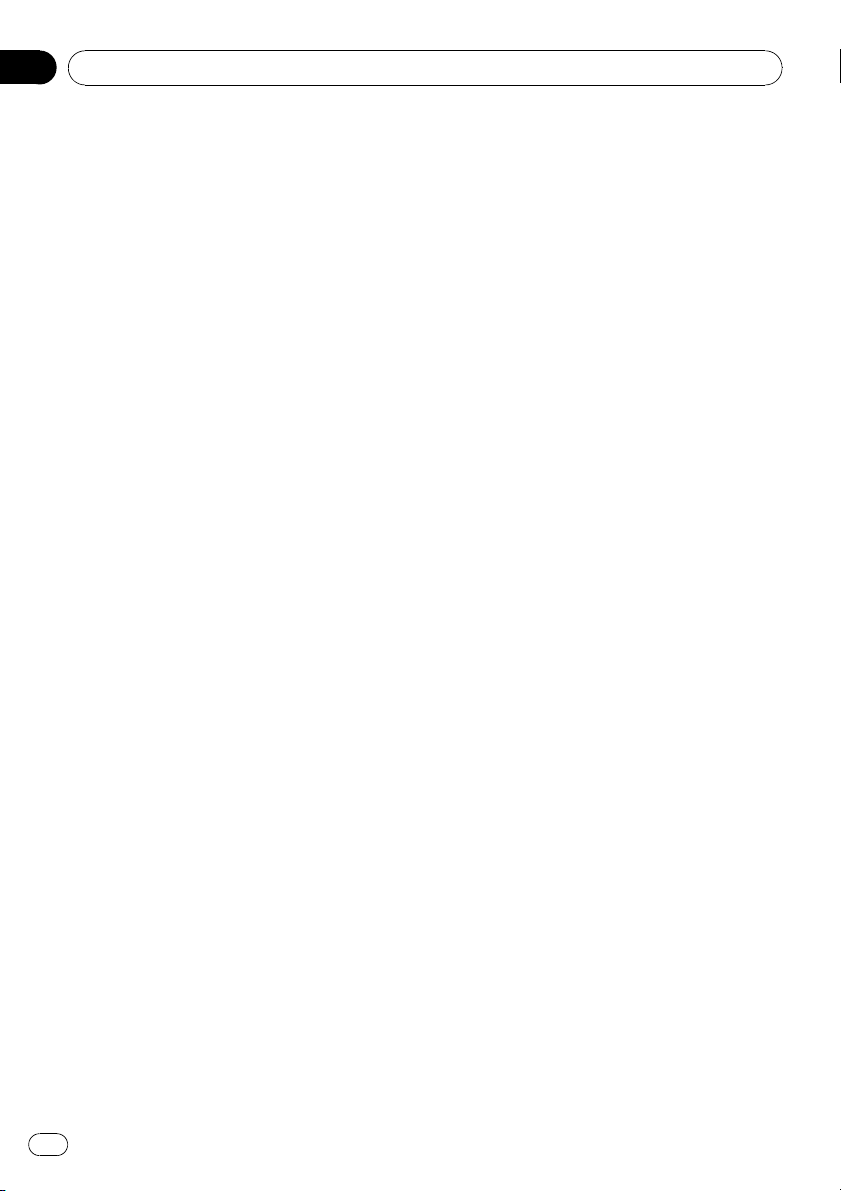
Appendix
Additional Information
Terms
Bit rate
This expresses data volume per second, or bps
units (bits per second). The higher the rate,
the more information is available to reproduce
the sound. Using the same encoding method
(such as MP3), the higher the rate, the better
the sound.
ID3 tag
This is a method of embedding track-related
information in an MP3 file. This embedded information can include the track title, the artists name, the album title, the music genre,
the year of production, comments and other
data. The contents can be freely edited using
software with ID3 Tag editing functions.
Although the tags are restricted as to the number of characters, the information can be
viewed when the track is played back.
ISO9660 format
This is the international standard for the format logic of CD-ROM folders and files. For the
ISO9660 format, there are regulations for the
following two levels.
Level 1:
The file name is in 8.3 format (the name consists of up to 8 characters, half-byte English
capital letters and half-byte numerals and the
_ sign, with a file-extension of three characters).
Level 2:
The file name can have up to 31 characters (including the separation mark . and a file extension). Each folder contains less than 8
hierarchies.
Extended formats
Joliet:
File names can have up to 64 characters.
Romeo:
File names can have up to 128 characters.
Linear PCM (LPCM)/Pulse code
modulation
This stands for linear pulse code modulation,
which is the signal recording system used for
music CDs and DVDs.
m3u
Playlists created using the WINAMP software have a playlist file extension (.m3u).
MP3
MP3 is short for MPEG Audio Layer 3. It is an
audio compression standard set by a working
group (MPEG) of the ISO (International Standards Organization). MP3 is able to compress
audio data to about 1/10th the level of a conventional disc.
MS ADPCM
This stands for Microsoft adaptive differential
pulse code modulation, which is the signal recording system used for the multimedia software of Microsoft Corporation.
Multi-session
Multi-session is a recording method that allows additional data to be recorded later.
When recording data on a CD-ROM, CD-R or
CD-RW, etc., all data from beginning to end is
treated as a single unit or session. Multi-session is a method of recording more than 2 sessions on one disc.
Number of quantization bits
The number of quantization bits is one factor
in the overall sound quality; the higher the
bit-depth, the better the sound quality. However, increasing the bit-depth also increases
the amount of data and therefore storage
space required.
Packet write
This is a general term for a method of writing
on CD-R, etc., at the time required for a file,
just as is done with files on floppy or hard
discs.
22
En
Page 23
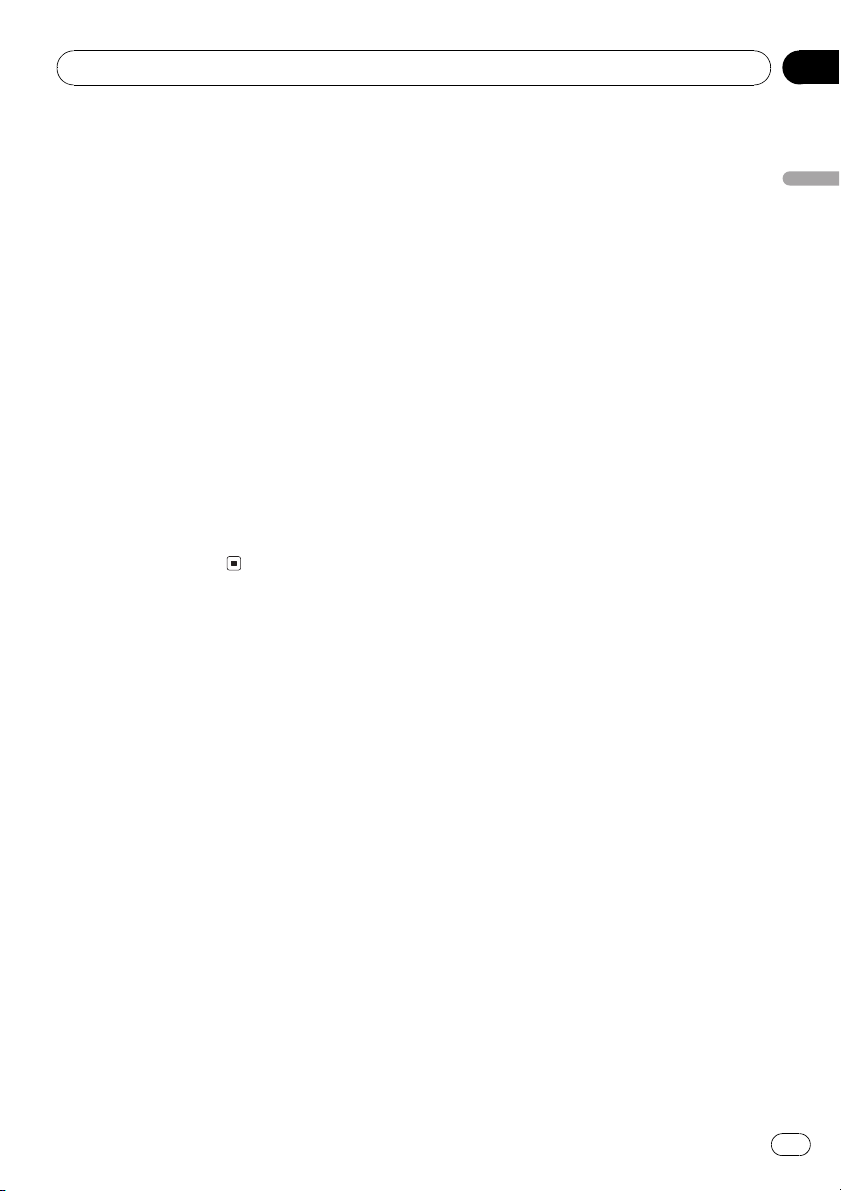
Additional Information
VBR
VBR is short for variable bit rate. Generally
speaking CBR (constant bit rate) is more
widely used. But by flexibly adjusting the bit
rate according to the needs of audio compression, it is possible to achieve compressionpriority sound quality.
WAV
WAV is short for waveform. It is a standard
audio file format for Windows
WMA
WMA is short for Windows Media" Audio
and refers to an audio compression technology that is developed by Microsoft Corporation. WMA data can be encoded by using
Windows Media Player version 7 or later.
Microsoft, Windows Media, and the Windows
logo are trademarks, or registered trademarks
of Microsoft Corporation in the United States
and/or other countries.
®
.
Appendix
English
En
23
Page 24

Appendix
Additional Information
Specifications
General
Power source .............................14.4 V DC (10.8 15.1 V al-
lowable)
Grounding system ................... Negative type
Max. current consumption
..................................................... 10.0 A
Dimensions (W × H × D):
DIN
Chassis ..................... 178 × 50 × 157 mm
(7 × 2 × 6-1/8 in.)
Nose ........................... 188 × 58 × 18 mm
(7-3/8 × 2-1/4 × 3/4 in.)
D
Chassis ..................... 178 × 50 × 162 mm
(7 × 2 × 6-3/8 in.)
Nose ........................... 170 × 48 × 13 mm
(6-3/4 × 1-7/8 × 1/2 in.)
Weight .......................................... 1.3 kg (2.9 lbs)
Audio
Continuous power output is 22 W per channel minimum
into 4 ohms, both channels driven 50 to 15 000 Hz with
no more than 5% THD.
Maximum power output .......50 W × 4
Load impedance ...................... 4 W (4 8 W allowable)
Preout max output level/output impedance
..................................................... 2.2 V/1 kW
Bass/Treble:
Bass
Frequency ................ 100 Hz
Gain ............................ ±12dB
Treble
Frequency ................ 10 kHz
Gain ............................ ±12dB
Loudness contour:
Low ....................................... +7 dB (100 Hz), +4 dB (10
kHz)
High ..................................... +10 dB (100 Hz), +6.5 dB
(10 kHz)
(volume: 30 dB)
Number of channels .............. 2 (stereo)
MP3 decoding format ........... MPEG -1 & 2 Audio Layer 3
WMA decoding format ......... Ver. 7, 7.1, 8, 9, 10 (2ch
audio)
WAV signal format ..................Linear PCM & MS ADPCM
FM tuner
Frequency range ...................... 87.9 107.9 MHz
Usable sensitivity ..................... 8 dBf (0.7 µV/75 W, mono,
S/N: 30 dB)
50 dB quieting sensitivity ..... 10 dBf (0.9 µV/75 W, mono)
Signal-to-noise ratio ............... 75 dB (IEC -A network)
Distortion ..................................... 0.3 % (at 65 dBf, 1 kHz,
stereo)
0.1 % (at 65 dBf, 1 kHz,
mono)
Frequency response ............... 30 15 000 Hz (±3 dB)
Stereo separation .................... 45 dB (at 65 dBf, 1 kHz)
Selectivity .................................... 80 dB (±200 kHz)
Three-signal intermodulation (desired signal level)
..................................................... 30 dBf (two undesired sig-
nal level: 100 dBf)
AM tuner
Frequency range ...................... 530 1 710 kHz (10 kHz)
Usable sensitivity ..................... 18 µV (S/N: 20 dB)
Signal-to-noise ratio ............... 65 dB (IEC -A network)
Note
Specifications and the design are subject to possible modifications without notice due to improvements.
CD player
System .......................................... Compact disc audio system
Usable discs .............................. Compact disc
Signal format:
Sampling frequency ..... 44.1 kHz
Number of quantization bits
........................................... 16; linear
Frequency characteristics ...5 20 000 Hz (±1 dB)
Signal-to-noise ratio ............... 94 dB (1 kHz) (IEC-A net-
Dynamic range ......................... 92 dB (1 kHz)
24
En
work)
Page 25

Table des matières
Nous vous remercions davoir acheté cet appareil
Pioneer.
Nous vous prions de lire ces instructions dutilisation afin que vous sachiez utiliser
votre appareil correctement. Quand vous aurez fini la lecture de ces instructions,
rangez ce mode demploi dans un endroit sûr pour référence ultérieure.
Avant de commencer
Pour le modèle canadien 26
Quelques mots sur cet appareil 26
Quelques mots sur ce mode demploi 26
Service après-vente des produits Pioneer 26
Enregistrement du produit 27
Caractéristiques 27
Quelques mots sur WMA 27
Protection de lappareil contre le vol 28
Détache de la face avant 28
Pose de la face avant 28
Description de lappareil
Appareil central 29
Mise en service, mise hors service
Mise en service de lappareil et sélection
dune source 30
Mise hors service de lappareil 30
Syntoniseur
Écoute de la radio 31
Mise en mémoire et rappel des fréquences
de stations 31
Accord sur les signaux puissants 32
Mise en mémoire des fréquences des
émetteurs les plus puissants 32
Lecteur de CD intégré
Écoute dun CD 33
Répétition de la lecture 33
Écoute des plages musicales dans un ordre
quelconque 33
Examen du contenu dun CD 33
Pause de la lecture dun CD 34
Sélection de la méthode de recherche 34
Recherche toutes les 10 plages sur le disque
en cours 34
Utilisation de la compression et de la
fonction BMX 35
Utilisation des fonctions CD TEXT 35
Lecteur MP3/WMA/WAV
Lecture de fichiers MP3/WMA/WAV 36
Répétition de la lecture 37
Écoute des plages musicales dans un ordre
quelconque 37
Examen du contenu des dossiers et des
plages 37
Pause en lecture MP3/WMA/WAV 38
Sélection de la méthode de recherche 38
Recherche toutes les 10 plages dans le
dossier en cours 38
Utilisation de la compression et de la
fonction BMX 39
Affichage des informations textuelles dun
disque MP3/WMA 39
Affichage des informations textuelles dun
disque WAV 39
Réglages sonores
Introduction aux réglages sonores 40
Réglage de léquilibre sonore 40
Utilisation de lamplification de la basse et
des aiguës (BTB) 40
Réglage de la basse et des aiguës 40
Réglage de la correction physiologique 41
Ajustement des niveaux des sources 41
Autres fonctions
Réglage de lhorloge 42
Mise en service ou hors service de laffichage
de lhorloge 42
Informations complémentaires
Explication des messages derreur du lecteur
de CD intégré 43
Soins à apporter au lecteur de CD 43
Disques CD-R et CD-RW 44
Fichiers MP3, WMA et WAV 44
Informations MP3 additionnelles 45
Informations WMA additionnelles 45
Informations WAV additionnelles 45
Quelques mots sur les dossiers et les fichiers
MP3/WMA/WAV 45
Termes utilisés 47
Caractéristiques techniques 49
Fr
Français
25
Page 26

Section
01
Avant de commencer
Pour le modèle canadien
Cet appareil numérique de la classe B est
conforme à la norme NMB-003 du Canada.
Quelques mots sur cet appareil
Les fréquences du syntoniseur de cet appareil
sont attribuées pour une utilisation en Amérique du Nord. Lutilisation de lappareil dans
dautres régions peut provoquer une réception
de mauvaise qualité.
PRÉCAUTION
! Ne laissez pas cet appareil venir en contact
avec des liquides. Cela pourrait provoquer une
électrocution. Tous contact avec des liquides
pourrait aussi provoquer des dommages, de
la fumée et une surchauffe de lappareil.
! Conservez ce mode demploi à portée de main
afin de vous y référer pour les modes dopération et les précautions.
! Maintenez toujours le niveau découte à une
valeur telle que vous puissiez entendre les
sons provenant de lextérieur du véhicule.
! Protégez lappareil contre lhumidité.
! Si la batterie est débranchée, ou déchargée, le
contenu de la mémoire sera effacé et une
nouvelle programmation sera nécessaire.
Quelques mots sur ce mode
demploi
Cet appareil possède des fonctions sophistiquées qui lui assurent une réception et un
fonctionnement de haute qualité. Toutes les
fonctions ont été conçues pour en rendre lutilisation la plus aisée possible, mais un grand
nombre ne sont pas auto-explicatives. Ce
mode demploi vous aidera à profiter pleinement du potentiel de cet appareil et à optimiser votre plaisir découte.
Nous vous recommandons de vous familiariser avec les fonctions et leur utilisation en lisant lensemble du mode demploi avant de
commencer à utiliser lappareil. Il est particulièrement important que vous lisiez et respectiez les indications ATTENTION et
PRÉCAUTION de ce mode demploi.
Service après-vente des
produits Pioneer
Veuillez contacter le revendeur ou le distributeur chez qui vous avez acheté cet appareil
pour le service après-vente (y compris les
conditions de garantie) ou pour toute autre information. Au cas où les informations nécessaires ne sont pas disponibles, veuillez
contacter les sociétés indiquées ci-dessous :
Nexpédiez pas lappareil pour réparation à
lune des adresses figurant ci-dessous sans
avoir pris contact préalable.
États-Unis.
Pioneer Electronics (USA) Inc.
CUSTOMER SUPPORT DIVISION
P.O. Box 1760
Long Beach, CA 90801-1760
800-421-1404
CANADA
Pioneer électroniques du Canada, Inc.
Département de service aux consommateurs
300 Allstate Parkway
Markham, Ontario L3R OP2
1-877-283-5901
Pour connaître les conditions de garantie, reportez-vous au document, Garantie limitée,
qui accompagne cet appareil.
26
Fr
Page 27

Avant de commencer
Section
01
Enregistrement du produit
Rendez-nous visite sur le site suivant :
1 Enregistrez votre produit. Nous conserverons
sur fichier les détails de votre achat pour vous
permettre de vous reporter à ces informations
en cas de déclaration à votre assurance pour
perte ou vol.
2 Recevez les mises à jour sur les derniers pro-
duits et les plus récentes technologies.
3 Téléchargez les modes demploi, commandez
les catalogues des produits, recherchez de
nouveaux produits, et bien plus.
Caractéristiques
Lecture de CD
La lecture de CD/CD-R/CD-RW musicaux est
possible.
Lecture de fichiers MP3
Vous pouvez lire des fichiers MP3 enregistrés
sur CD-ROM/CD-R/CD-RW (enregistrements
suivant les standards ISO9660 Niveau 1/Niveau 2).
! La fourniture de ce produit comporte seule-
ment une licence dutilisation privée, non
commerciale, et ne comporte pas de licence ni nimplique aucun droit dutilisation de ce produit pour une diffusion
commerciale (cest-à-dire générant des revenus) en temps réel (terrestre, par satellite, câble et/ou tout autre média),
diffusion/streaming via internet, des intranets et/ou dautres systèmes électroniques
de distribution de contenu, telles que les
applications audio payante ou audio sur
demande. Une licence indépendante est requise pour ce type dutilisation. Pour avoir
des détails, visitez le site
http://www.mp3licensing.com.
Lecture de fichiers WMA
Vous pouvez lire des fichiers WMA enregistrés
sur CD-ROM/CD-R/CD-RW (enregistrements
suivant les standards ISO9660 Niveau 1/Niveau 2).
Lecture de fichiers WAV
Vous pouvez lire des fichiers WAV enregistrés
sur CD-ROM/CD-R/CD-RW (enregistrements
en PCM Linéaire (LPCM)/MS ADPCM).
Français
Quelques mots sur WMA
Le logo Windows Media" imprimé sur le coffret indique que ce produit peut lire les données WMA.
WMA est un acronyme pour Windows Media
Audio et fait référence à une technologie de
compression développée par Microsoft Corporation. Les données WMA peuvent être encodées en utilisant Windows Media Player
version 7 ou ultérieure.
Windows Media et le logo Windows sont des
marques commerciales ou des marques
commerciales déposées de Microsoft Corporation aux États-Unis et/ou dans dautres pays.
Remarques
! Cet appareil peut ne pas fonctionner correcte-
ment avec des fichiers WMA encodés au
moyen de certaines applications.
! Selon la version de Windows Media Player uti-
lisée pour encoder les fichiers WMA, les
noms dalbum et les autres informations textuelles peuvent ne pas safficher
correctement.
27
Fr
Page 28

Section
01
Avant de commencer
Protection de lappareil
contre le vol
La face avant peut être détachée de l appareil
central pour décourager les vols.
Important
! Nexercez aucune force excessive, ne saisis-
sez pas lafficheur ni les touches trop fort
pour retirer ou fixer la face avant.
! Évitez de heurter la face avant.
! Conservez la face avant à labri des tempéra-
tures élevées et de la lumière directe du soleil.
Détache de la face avant
1 Appuyez sur DETACH pour libérer la
face avant.
Appuyez sur DETACH; le côté droit de la face
avant se trouve libéré de lappareil central.
2 Saisissez la face avant et retirez-la.
Saisissez le côté droit de la face avant et tirezla vers la gauche. La face avant sera détachée
de lappareil central.
Pose de la face avant
1 Placez la face avant bien à plat sur lappareil central.
2 Appuyez sur la face avant de manière
quelle se loge fermement dans lappareil
central.
28
Fr
Page 29

1
5
8
9ab
c
6
d
234
7
Description de lappareil
Section
02
Français
Appareil central
1 Touche CLOCK
Appuyez sur cette touche pour modifier laffichage de lheure.
2 Touche BTB
Appuyez pour sélectionner les divers réglages BTB (amplification de la basse et des
aiguës).
Appuyez sur cette touche et maintenez-la
enfoncée pour mettre en service, ou hors
service, la correction physiologique.
3 Fente de chargement des disques
Insérez un disque à lire.
4 Touche DISPLAY
Appuyez sur cette touche pour choisir un affichage différent.
5 Touche EJECT
Appuyez sur cette touche pour éjecter le CD
que contient le lecteur de CD intégré.
6 Touche AUDIO
Appuyez sur cette touche pour choisir les diverses commandes de correction sonore.
7 Touches a/b/c/d
Appuyez sur ces touches pour exécuter les
commandes daccord manuel, avance rapide, retour rapide et recherche de plage
musicale. Utilisées aussi pour contrôler les
fonctions.
8 Touche DETACH
Appuyez sur cette touche pour retirer la
face avant de lappareil central.
9 Touche BAND
Appuyez sur cette touche pour choisir une
des trois gammes FM ou la gamme AM, ou
encore abandonner la commande des fonctions.
a Touche LOCAL/BSM
Appuyez sur cette touche pour mettre en
service ou hors service la fonction stations
locales.
Maintenez cette touche enfoncée pour mettre en service ou hors service la fonction
BSM.
b Touches 16
Touches de présélection.
c Touche SOURCE
Cet appareil est mis en service en sélectionnant une source. Appuyez sur cette touche
pour parcourir les différentes sources disponibles.
d Touches VOLUME (+/)
Appuyez sur ces touches pour augmenter
ou diminuer le niveau sonore.
29
Fr
Page 30

Section
03
Mise en service, mise hors service
Mise en service de lappareil
et sélection dune source
Vous pouvez sélectionner la source que vous
voulez écouter. Pour basculer sur le lecteur de
CD intégré, chargez un disque dans lappareil
(reportez-vous à la page 33).
% Appuyez sur SOURCE pour choisir une
source.
Appuyez de manière répétée sur SOURCE
pour choisir lune après lautre les sources suivantes :
Lecteur de CD intégréSyntoniseur
Le fait de choisir une source met lappareil en
service.
Remarques
! Le lecteur de CD intégré ne sera pas activé sil
ne contient aucun disque.
! Si le fil bleu/blanc de lappareil est relié à la
prise de commande du relais de lantenne
motorisée du véhicule, celle-ci se déploie
lorsque la source est mise en service. Pour rétracter lantenne, mettez la source hors
service.
Mise hors service de lappareil
% Maintenez la pression sur SOURCE
jusquà ce que lappareil soit mis hors
tension.
30
Fr
Page 31

1 2 4 53
Syntoniseur
Section
04
Écoute de la radio
1 Indicateur de gamme
Il signale la gamme daccord choisie, AM
ou FM.
2 Indicateur LOC
Indique quand laccord automatique sur
une station locale est en service.
3 Indicateur de stéréophonie (5)
Il signale que la station émet en stéréophonie.
4 Indicateur de fréquence
Il indique la valeur de la fréquence daccord.
5 Indicateur de numéro de présélection
Il indique le numéro de la présélection choisie.
1 Pour choisir le syntoniseur, appuyez sur
SOURCE.
2 Utilisez VOLUME pour régler le niveau
sonore.
3 Appuyez sur BAND pour choisir la
gamme.
Appuyez sur BAND jusquà ce que la gamme
désirée, F1, F2, F3 en FM ou AM (PO/GO), soit
affichée.
4 Pour effectuer un accord manuel, appuyez brièvement sur c ou d.
# Vous pouvez annuler laccord automatique en
appuyant brièvement sur c ou d.
# Si vous appuyez sur c ou d et maintenez la
pression, vous pouvez sauter des stations. Laccord automatique démarre dès que vous relâchez
la touche.
Mise en mémoire et rappel
des fréquences de stations
Grâce aux touches de présélection 16 vous
pouvez aisément mettre en mémoire six fréquences que vous pourrez ultérieurement rappeler par une simple pression sur la touche
convenable.
% Lorsque se présente une fréquence que
vous désirez mettre en mémoire, maintenez la pression sur une des touches de présélection 16 jusquà ce que le numéro de
la présélection cesse de clignoter.
Le numéro sur lequel vous avez appuyé clignote sur lindicateur de numéro de présélection puis reste allumé. La fréquence de la
station de radio sélectionnée a été enregistrée
en mémoire.
Lorsque vous appuyez à nouveau sur cette
même touche de présélection, la fréquence en
mémoire est rappelée.
Remarques
! Vous pouvez enregistrer en mémoire jusquà
18 stations FM, six pour chacune des trois
gammes FM, et six stations AM.
! Vous pouvez également utiliser les touches a
et b pour rappeler une fréquence mise en mémoire grâce aux touches de présélection
16.
Français
5 Pour effectuer un accord automatique,
appuyez sur c ou d pendant environ une
seconde puis relâcher.
Le syntoniseur examine les fréquences
jusquà ce que se présente une émission dont
la réception est jugée satisfaisante.
31
Fr
Page 32

Section
04
Syntoniseur
Accord sur les signaux
puissants
Laccord automatique sur une station locale
ne sintéresse quaux émetteurs dont le signal
reçu est suffisamment puissant pour garantir
une réception de bonne qualité.
% Appuyez de façon répétée sur
LOCAL/BSM pour mettre laccord automatique sur une station locale en service ou
hors service.
Quand laccord automatique sur une station
locale est en service, LOC saffiche sur
lécran.
Mise en mémoire des
fréquences des émetteurs
les plus puissants
La fonction BSM (Mémoire des meilleures stations) vous permet dutiliser automatiquement
les touches de présélection 16 pour mémoriser les six fréquences des émetteurs les plus
puissants, émetteurs que vous pouvez ultérieurement rappeler par une simple pression
sur une de ces touches.
! La mise en mémoire de fréquences à laide
de la fonction BSM peut provoquer le remplacement dautres fréquences déjà
conservées grâce aux touches 16.
% Maintenez la pression sur LOCAL/BSM
jusquà ce que la fonction BSM soit en service.
BSM commence à clignoter. Pendant que
BSM clignote, les six stations démission les
plus fortes sont enregistrées dans les touches
de présélection 16 dans lordre de la force du
signal. Quand lenregistrement est terminé,
BSM cesse de clignoter.
# Pour annuler la mise en mémoire, appuyez
sur LOCAL/BSM.
32
Fr
Page 33

1 2
Lecteur de CD intégré
Section
05
Écoute dun CD
1 Indicateur du numéro de plage
Il indique la plage en cours de lecture.
2 Indicateur du temps de lecture
Il indique le temps de lecture depuis le
début de la plage en cours de lecture.
1 Introduisez un CD dans le logement
pour CD.
La lecture commence automatiquement.
# Assurez-vous de mettre le côté étiquette
du disque vers le haut.
# Après avoir introduit un CD, appuyez sur
SOURCE pour choisir le lecteur de CD.
# Vous pouvez éjecter le CD en appuyant sur
EJECT.
2 Utilisez VOLUME pour régler le niveau
sonore.
3 Pour une avance rapide ou un retour rapide, appuyez sur c ou d et maintenez la
pression.
# Si vous sélectionnez ROUGH, une pression
prolongée sur c ou d vous permet deffectuer
une recherche par sauts de dix plages sur le
disque en cours. (Reportez-vous à la page suivante, Sélection de la méthode de recherche.)
4 Pour atteindre une plage précédente
ou suivante, appuyez sur c ou d.
Appuyer sur d fait sauter au début de la plage
suivante. Appuyer sur c fait passer au début
de la plage en cours. Appuyer une nouvelle
fois fera passer à la plage précédente.
Remarques
! Le lecteur de CD intégré joue un CD standard
12 cm ou 8 cm (single) à la fois. Nutilisez pas
un adaptateur pour jouer des CD 8 cm.
! Nintroduisez aucun objet dans le logement
pour CD autre quun CD.
! Si un message derreur tel que ERROR-11
saffiche, reportez-vous à la page 43, Explica-
tion des messages derreur du lecteur de CD
intégré.
Répétition de la lecture
La répétition de la lecture vous permet découter à nouveau la même plage musicale.
% Appuyez sur 5 pour mettre alternativement en service ou hors service la répétition de la lecture.
Quand la fonction répétition de la lecture est
en service, RPT est affiché sur lécran.
# La répétition de la lecture est automatiquement abandonnée dès que commence la recherche dune plage musicale,une avance rapide ou
un retour rapide.
Écoute des plages musicales
dans un ordre quelconque
Les plages musicales du CD sont jouées dans
un ordre quelconque, choisi au hasard.
% Appuyez de façon répétée sur 4 pour
mettre alternativement en service ou hors
service la lecture au hasard.
Quand la fonction lecture au hasard est en
service, RDM est affiché sur lécran.
Examen du contenu dun CD
Cette fonction vous permet découter les 10
premières secondes de chaque plage musicale gravée sur le CD.
Français
33
Fr
Page 34

Section
05
Lecteur de CD intégré
1 Appuyez sur 3 pour activer la lecture du
contenu du disque.
SCAN apparaît sur lafficheur. Les 10 premiè-
res secondes de chaque plage sont lues.
2 Quand vous trouvez la plage désirée
appuyez sur 3 pour arrêter la lecture du
contenu du disque.
# Lorsque lexamen du disque est terminé, la
lecture normale reprend.
Pause de la lecture dun CD
La pause est un arrêt momentané de la lecture
du CD.
% Appuyez de façon répétée sur 6 pour
mettre la pause alternativement en service
ou hors service.
Quand la fonction pause est en service,
PAUSE est affiché sur lécran.
Sélection de la méthode de
recherche
Vous pouvez choisir entre les méthodes recherche rapide avant, recherche rapide arrière
et recherche toutes les 10 plages.
cherche grossière de la plage que vous voulez
lire.
1 Sélectionnez la méthode de recherche
ROUGH.
Reportez-vous à cette page, Sélection de la méthode de recherche.
2 Maintenez le doigt appuyé sur c ou d
pour effectuer une recherche toutes les 10
plages sur un disque.
# Si un disque contient moins de 10 pistes,
maintenir le doigt appuyé sur d rappelle la dernière plage du disque. De même, si le nombre de
plages restantes après une recherche toutes les
10 plages est inférieur à 10, maintenir le doigt appuyé sur d rappelle la dernière plage du disque.
# Si un disque contient moins de 10 pistes,
maintenir le doigt appuyé sur c rappelle la première plage du disque. De même, si le nombre
de plages restantes après une recherche toutes
les 10 plages est inférieur à 10, maintenir le doigt
appuyé sur c rappelle la première plage du disque.
% Appuyez sur 2 pour choisir la méthode
de recherche.
Appuyez sur 2 jusquà ce que la méthode de
recherche désirée apparaisse sur lafficheur.
! FF/REV Recherche rapide avant et arrière
! ROUGH Recherche toutes les 10
plages
Recherche toutes les 10
plages sur le disque en cours
Si un disque contient plus de 10 plages, vous
pouvez effectuer la recherche toutes les 10
plages. Quand un disque contient de nombreuses plages, vous pouvez effectuer une re-
34
Fr
Page 35

Lecteur de CD intégré
Section
05
Utilisation de la compression
et de la fonction BMX
Lutilisation des fonctions COMP (compres-
sion) et BMX vous permet dajuster la qualité
du son du lecteur. Chacune de ces fonctions
possède un réglage en deux étapes. La fonction COMP règle léquilibre entre les sons les
plus forts et les plus faibles aux volumes élevés. BMX contrôle les réverbérations du son
pour donner à la lecture un son plus riche. Sélectionnez chacun de ces effets et écoutez-les,
puis choisissez leffet qui améliore le mieux la
lecture de la plage ou du CD que vous écoutez.
% Appuyez sur 1 pour choisir la correction
désirée.
Appuyez de manière répétée sur 1 pour passer
dun des paramètres à lautre :
COMP OFFCOMP 1COMP 2
COMP OFFBMX 1BMX 2
Utilisation des fonctions CD
TEXT
Certains disques disposent dinformations qui
ont été codées pendant la fabrication du
disque. Ces disques, qui peuvent contenir des
informations telles que titre du CD, titres des
plages, nom de lartiste et durée de lecture,
sont appelés disques CD TEXT. Seuls ces disques CD TEXT codés spécialement supportent
les fonctions listées ci-dessous.
Remarque
Vous pouvez faire défiler le titre vers la gauche en
appuyant de façon prolongée sur DISPLAY.
Français
% Appuyez sur DISPLAY.
Appuyez de manière répétée sur DISPLAY
pour passer dun des paramètres à lautre :
Temps de lectureDISC TTL (titre du disque)
ART NAME (interprète du disque)
TRK TTL (titre de la plage musicale)
ART NAME (interprète de la plage musi-
cale)
# Si aucune information spécifique na été gra-
vée sur le disque CD TEXT, NO XXXX saffiche
(par exemple, NO T-TTL).
35
Fr
Page 36

1 2 3 4
Section
06
Lecteur MP3/WMA/WAV
Lecture de fichiers MP3/
WMA/WAV
1 Indicateur du numéro de dossier
Il indique le numéro de dossier en cours de
lecture.
2 Indicateur du numéro de plage
Il indique la plage musicale (fichier) en
cours de lecture.
3 Indicateur WMA
Indique quand le fichier WMA est en cours
de lecture.
4 Indicateur MP3
Indique quand le fichier MP3 est en cours
de lecture.
1 Introduisez un CD-ROM dans le logement pour CD.
La lecture commence automatiquement.
# Assurez-vous de mettre le côté étiquette
du disque vers le haut.
# Après avoir introduit un CD-ROM, appuyez sur
SOURCE pour choisir le lecteur de CD intégré.
# Vous pouvez éjecter le CD-ROM en appuyant
sur EJECT.
2 Utilisez VOLUME pour régler le niveau
sonore.
3 Appuyez sur a ou b pour sélectionner
un dossier.
# Vous ne pouvez pas sélectionner un dossier
qui ne contient pas de fichier MP3/WMA/WAV
enregistré.
# Pour retourner au dossier 01 (ROOT), appuyez
sur BAND et maintenez la pression. Toutefois, si
le dossier 01 (ROOT-RACINE) ne contient pas de
fichier, la lecture commence au dossier 02.
4 Pour une avance rapide ou un retour rapide, appuyez sur c ou d et maintenez la
pression.
# Il sagit de lavance ou du retour rapide pour
le fichier en cours de lecture seulement. Cette
opération est annulée quand elle atteint le fichier
précédent ou suivant.
# Si vous sélectionnez ROUGH, une pression
prolongée sur c ou d vous permet deffectuer
une recherche par sauts de dix plages dans le
dossier en cours. (Reportez-vous à la page 38, Sé-
lection de la méthode de recherche.)
5 Pour atteindre une plage précédente
ou suivante, appuyez sur c ou d.
Appuyer sur d fait sauter au début de la plage
suivante. Appuyer sur c fait passer au début
de la plage en cours. Appuyer une nouvelle
fois fera passer à la plage précédente.
Remarques
! Quand vous jouez des disques contenant des
fichiers MP3/WMA/WAV et des données audio
(CD-DA) tels que les CDs CD-EXTRA et
MIXED-MODE, vous pouvez lire les deux types
seulement en changeant entre les modes
MP3/WMA/WAV et CD-DA avec BAND.
! Si vous avez basculé entre la lecture de fi-
chiers MP3/WMA/WAV et celle de données
audio (CD-DA), la lecture commence à la première plage du disque.
! Le lecteur de CD intégré peut lire un fichier
MP3/WMA/WAV enregistré sur un CD-ROM.
(Reportez-vous à la page 44 pour connaître les
types de fichiers qui peuvent être lus.)
! Nintroduisez aucun objet dans le logement
pour CD autre quun CD.
! Il y a parfois un délai entre la commande de
lecture dun CD et le début de lémission du
son. Au moment de la lecture du format,
FRMTREAD saffiche.
! La lecture seffectue dans lordre de numéro
de fichier. Les dossiers qui ne contiennent pas
de fichiers sont sautés. (Si le dossier 01
(ROOT) ne contient pas de fichier, la lecture
commence au dossier 02.)
36
Fr
Page 37

Lecteur MP3/WMA/WAV
Section
06
! Lors de la lecture de fichiers enregistrés
comme des fichiers VBR (débit binaire variable), le temps de lecture nest pas affiché
correctement si on utilise des opérations davance rapide ou de retour rapide.
! Si le disque inséré ne contient pas de fichiers
qui peuvent être lus, NO AUDIO saffiche.
! Si le disque inséré contient des fichiers WMA
qui sont protégés par un système de gestion
des droits numériques (DRM), SKIPPED saffi-
che pendant que le fichier protégé est sauté.
! Si tous les fichiers du disque inséré sont pro-
tégés par DRM, PROTECT saffiche.
! Il ny a pas de son pendant lavance rapide ou
le retour rapide.
! Si un message derreur tel que ERROR-11
saffiche, reportez-vous à la page 43, Explica-
tion des messages derreur du lecteur de CD
intégré.
Répétition de la lecture
Pour la lecture MP3/WMA/WAV, il existe trois
étendues de répétition : FRPT (répétition du
dossier), RPT (répétition de la plage musicale)
et répétition du disque.
% Appuyez sur 5 pour choisir létendue de
répétition.
Appuyez sur 5 jusquà ce que le mode de répétition désirée apparaisse sur lafficheur.
! RPT Répétition de la plage en cours de
lecture seulement
! FRPT Répétition du dossier en cours de
lecture
! Numéro de la plage (par exemple T04)
Répéter toutes les plages
Remarques
! Si vous choisissez un autre dossier pendant la
répétition de la lecture, le mode de répétition
se changera en répétition du disque.
! Si pendant la répétition RPT, vous recherchez
une plage musicale, ou commandez une
avance rapide ou un retour rapide, le mode de
répétition changera en FRPT.
! Quand FRPT est sélectionné, il nest pas pos-
sible de jouer un sous-dossier de ce
dossier.
Écoute des plages musicales
dans un ordre quelconque
La lecture au hasard permet de jouer les plages musicales dans un ordre aléatoire à lintérieur du mode de répétition adopté : FRPT
(répétition du dossier) ou répétition du disque.
1 Choisissez létendue de répétition.
Reportez-vous à cette page, Répétition de la
lecture.
2 Appuyez de façon répétée sur 4 pour
mettre alternativement en service ou hors
service la lecture au hasard.
Quand la fonction lecture au hasard est en
service, RDM est affiché sur lécran.
# Si vous activez la répétition au hasard pendant FRPT, FRDM saffiche sur lécran.
Examen du contenu des
dossiers et des plages
Quand vous utilisez FRPT (répétition du dossier), le début de chaque plage du dossier sélectionné est joué pendant environ 10
secondes. Quand vous utilisez la répétition du
disque, le début de la première plage de
chaque dossier est joué pendant environ 10
secondes.
1 Choisissez létendue de répétition.
Reportez-vous à cette page, Répétition de la
lecture.
2 Appuyez sur 3 pour activer la lecture du
contenu du disque.
SCAN apparaît sur lafficheur. Les 10 premiè-
res secondes de chaque plage musicale du
dossier en cours (ou de la première plage de
chaque dossier) sont lues.
Français
37
Fr
Page 38

Section
06
Lecteur MP3/WMA/WAV
# Si vous activez la lecture du disque pendant
FRPT, FSCN saffiche sur lécran.
3 Quand vous trouvez la plage désirée
(ou le dossier désiré) appuyez sur 3 pour arrêter la lecture du contenu du disque.
# Lorsque lexamen des pistes ou des dossiers
est terminé, la lecture normale des plages musicales reprend.
Pause en lecture MP3/WMA/
WAV
La pause est un arrêt momentané de la lecture
du MP3/WMA/WAV.
% Appuyez de façon répétée sur 6 pour
mettre la pause alternativement en service
ou hors service.
Quand la fonction pause est en service,
PAUSE est affiché sur lécran.
# Vous pouvez également activer ou désactiver
la pause en appuyant sur PAUSE.
Sélection de la méthode de
recherche
Vous pouvez choisir entre les méthodes recherche rapide avant, recherche rapide arrière
et recherche toutes les 10 plages.
les 10 plages. Quand un dossier contient de
nombreuses plages, vous pouvez effectuer
une recherche grossière de la plage que vous
voulez lire.
1 Sélectionnez la méthode de recherche
ROUGH.
Reportez-vous à cette page, Sélection de la méthode de recherche.
2 Maintenez le doigt appuyé sur c ou d
pour effectuer une recherche toutes les 10
plages dans le dossier en cours.
# Si le dossier en cours contient moins de 10
plages, maintenir le doigt appuyé sur d rappelle
la dernière plage du dossier. De même, si le nombre de plages restantes après une recherche toutes les 10 plages est inférieur à 10, maintenir le
doigt appuyé sur d rappelle la dernière plage du
dossier.
# Si le dossier en cours contient moins de 10
plages, maintenir le doigt appuyé sur c rappelle
la première plage du dossier. De même, si le
nombre de plages restantes après une recherche
toutes les 10 plages est inférieur à 10, maintenir
le doigt appuyé sur c rappelle la première plage
du dossier.
% Appuyez sur 2 pour choisir la méthode
de recherche.
Appuyez sur 2 jusquà ce que la méthode de
recherche désirée apparaisse sur lafficheur.
! FF/REV Recherche rapide avant et arrière
! ROUGH Recherche toutes les 10
plages
Recherche toutes les 10 plages
dans le dossier en cours
Si le dossier en cours contient plus de 10 plages, vous pouvez effectuer la recherche toutes
38
Fr
Page 39

Lecteur MP3/WMA/WAV
Section
06
Utilisation de la compression
et de la fonction BMX
Lutilisation des fonctions COMP (compres-
sion) et BMX vous permet dajuster la qualité
du son du lecteur. Chacune de ces fonctions
possède un réglage en deux étapes. La fonction COMP règle léquilibre entre les sons les
plus forts et les plus faibles aux volumes élevés. BMX contrôle les réverbérations du son
pour donner à la lecture un son plus riche. Sélectionnez chacun de ces effets et écoutez-les,
puis choisissez leffet qui améliore le mieux la
lecture de la plage ou du CD que vous écoutez.
% Appuyez sur 1 pour choisir la correction
désirée.
Appuyez de manière répétée sur 1 pour passer
dun des paramètres à lautre :
COMP OFFCOMP 1COMP 2
COMP OFFBMX 1BMX 2
Affichage des informations
textuelles dun disque MP3/
WMA
Les informations textuelles enregistrées sur
un disque MP3/WMA peuvent être affichées.
% Appuyez sur DISPLAY.
Appuyez de manière répétée sur DISPLAY
pour passer dun des paramètres à lautre :
Numéros de dossier et de plageNuméro de
plage et temps de lectureFOLDER (nom du
dossier)FILE (nom du fichier)TRK TTL
(titre de la plage)ART NAME (nom de lartiste)ALBM TTL (titre de lalbum)
COMMENT (commentaire)Débit binaire
# Lors de la lecture de fichiers MP3 enregistrés
comme fichiers VBR (débit binaire variable), la valeur du débit binaire nest pas affichée même si
on est passé en affichage du débit binaire. (VBR
saffichera.)
# Lors de la lecture de fichiers WMA enregistrés
comme fichiers VBR (débit binaire variable), la valeur du débit binaire moyen est affichée.
# Si aucune information spécifique na été gra-
vée sur le disque MP3/WMA, NO XXXX saffiche
(par exemple, NO NAME).
# Selon la version de Windows Media Player utilisée pour encoder les fichiers WMA, les noms
dalbum et les autres informations textuelles peuvent ne pas safficher correctement.
Français
Remarque
Vous pouvez faire défiler linformation textuelle
vers la gauche en appuyant de façon prolongée
sur DISPLAY.
Affichage des informations
textuelles dun disque WAV
Vous pouvez afficher les informations textuelles enregistrées sur un disque WAV.
% Appuyez sur DISPLAY.
Appuyez de manière répétée sur DISPLAY
pour passer dun des paramètres à lautre :
Numéros de dossier et de plageNuméro de
plage et temps de lectureFOLDER (nom du
dossier)FILE (nom du fichier)Fréquence
déchantillonnage
# Vous pouvez seulement lire des fichiers WAV
aux fréquences 16, 22,05, 24, 32, 44,1 et 48 kHz
(LPCM) ou 22,05 et 44,1 kHz (MS ADPCM). La fréquence déchantillonnage affichée peut être arrondie.
Remarque
Vous pouvez faire défiler linformation textuelle
vers la gauche en appuyant de façon prolongée
sur DISPLAY.
39
Fr
Page 40

1 2
Section
07
Réglages sonores
Introduction aux réglages
sonores
1 Affichage des réglages sonores
Indique létat des réglages sonores.
2 Indicateur LOUD
Apparaît sur lafficheur quand la correction
physiologique est en service.
% Appuyez sur AUDIO pour afficher le
nom des fonctions audio.
Appuyez de manière répétée sur AUDIO pour
choisir une des fonctions suivantes :
FAD (réglage déquilibre sonore)BASS (ré-
glage de la basse)TREBLE (réglage des
aiguës)LOUD (correction physiologique)
SLA (réglage du niveau de la source)
# Si le syntoniseur FM a été choisi comme
source, vous ne pouvez pas afficher la fonction
SLA.
# Si vous ne réglez aucun paramètre de la fonction pendant environ 30 secondes, lafficheur indique à nouveau létat de la source.
# Appuyez sur BAND pour revenir à laffichage
de létat de chaque source.
2 Appuyez sur a ou b pour régler léquilibre sonore entre les haut-parleurs avant
et arrière.
FAD F15 FAD R15 sont les valeurs qui saffi-
chent tandis que léquilibre entre les haut-parleurs avant et arrière se déplace de lavant à
larrière.
# FAD 0 est le réglage convenable dans le cas
où seulement deux haut-parleurs sont utilisés.
3 Appuyez sur c ou d pour régler léquilibre sonore entre les haut-parleurs gauche
et droit.
BAL L9 BAL R9 sont les valeurs qui saffi-
chent tandis que léquilibre entre les haut-parleurs gauche et droit se déplace de la gauche
à la droite.
Utilisation de lamplification
de la basse et des aiguës (BTB)
Quatre réglages BTB préenregistrés, tels que
DYNAMIC, POWER, MAX, CUSTOM et FLAT
sont disponibles et peuvent être rappelés facilement à nimporte quel moment.
! CUSTOM est un réglage de la basse et des
aigues préenregistré que vous avez créé.
! Quand FLAT est sélectionné aucune addi-
tion ni correction nest effectuée sur le son.
Ceci est utile pour vérifier leffet des réglages BTB en basculant alternativement
entre FLAT et le réglage BTB programmé.
Réglage de léquilibre sonore
Vous pouvez régler léquilibre avant-arrière et
droite-gauche de manière que lécoute soit optimale quel que soit le siège occupé.
1 Appuyez sur AUDIO pour choisir FAD.
# Si le réglage déquilibre a été effectué précé-
demment, BAL est affiché.
40
Fr
% Appuyez sur BTB pour choisir le réglage
basse-aiguë (BTB) désiré.
Appuyez de manière répétée sur BTB pour
passer dun réglage basse-aiguë au suivant :
POWERMAXCUSTOMFLAT
DYNAMIC
Réglage de la basse et des aiguës
Vous pouvez ajuster comme vous le désirez le
réglage BTB actuellement sélectionné. Les réglages basse-aiguë ajustés sont mémorisés
dans CUSTOM.
Page 41

Réglages sonores
Section
07
Réglage des graves
Vous pouvez ajuster le niveau de la basse.
1 Appuyez sur AUDIO pour choisir BASS.
2 Appuyez sur a, ou sur b, pour régler le
niveau des basses.
+6 6 est la plage de valeurs affichées tandis
que le niveau augmente ou diminue.
Réglage des aiguës
Vous pouvez ajuster le niveau des aiguës.
1 Appuyez sur AUDIO pour choisir
TREBLE.
2 Appuyez sur a, ou sur b, pour régler le
niveau des aiguës.
+6 6 est la plage de valeurs affichées tandis
que le niveau augmente ou diminue.
Réglage de la correction
physiologique
La correction physiologique a pour objet daccentuer les graves et les aigus à bas niveaux
découte.
Ajustement des niveaux
des sources
Lajustement des niveaux des sources au
moyen de la fonction SLA, évite que ne se produisent de fortes variations damplitude sonore lorsque vous passez dune source à
lautre.
! Les réglages sont basés sur le niveau du si-
gnal FM qui, lui, demeure inchangé.
! Le niveau du syntoniseur AM peut égale-
ment être réglé à laide de cette fonction.
1 Comparez le niveau du volume du syntoniseur FM au niveau de la source que
vous voulez régler.
2 Appuyez sur AUDIO pour choisir SLA.
3 Appuyez sur a ou b pour régler le volume de la source.
SLA +4 SLA 4 sont les valeurs affichées
tandis que le niveau de la source augmente
ou diminue.
Français
1 Appuyez sur AUDIO pour choisir LOUD.
2 Appuyez sur a pour mettre en service
la correction physiologique.
Lindicateur LOUD saffiche.
# Appuyez sur b pour mettre hors service la cor-
rection physiologique.
# Vous pouvez également mettre en service, ou
hors service, la correction physiologique en appuyant sur BTB et en maintenant cette touche enfoncée.
3 Appuyez sur c ou d pour sélectionner
le niveau désiré.
LOW (faible)HI (élevé)
41
Fr
Page 42

Section
08
Autres fonctions
Réglage de lhorloge
Utilisez ces instructions pour régler lhorloge.
1 Maintenez la pression sur SOURCE
jusquà ce que lappareil soit mis hors tension.
2 Appuyez sur la touche AUDIO et maintenez-la enfoncée jusquà ce que lhorloge
apparaisse sur lafficheur.
3 Appuyez sur c ou d pour sélectionner
le segment de laffichage de lhorloge que
vous voulez régler.
Appuyer sur c ou d sélectionnera un segment de laffichage de lhorloge :
HeureMinute
La partie sélectionnée clignote sur laffichage
de lhorloge.
4 Appuyez sur a ou b pour régler lhorloge.
Appuyer sur a augmente la valeur du réglage
heure ou minute choisi. Appuyer sur b diminue la valeur du réglage heure ou minute choisi.
# Pour annuler le réglage de lheure, appuyez
sur BAND.
# Vous pouvez également annuler le réglage de
lheure en maintenant AUDIO enfoncée jusquà
ce que lappareil se mette hors service.
% Appuyez sur CLOCK pour mettre laffi-
chage de lhorloge en service ou hors service.
Chaque pression sur CLOCK provoque laffi-
chage de lhorloge ou son extinction.
# Laffichage de lhorloge disparaît momentané-
ment quand une autre opération est réalisée ; il
apparaît à nouveau 25 secondes plus tard.
Mise en service ou hors
service de laffichage de
lhorloge
Vous pouvez mettre laffichage de lhorloge en
service ou hors service.
42
Fr
Page 43

Informations complémentaires
Annexe
Explication des messages
derreur du lecteur de CD
intégré
Quand vous contactez votre distributeur ou le
Service dentretien agréé par Pioneer le plus
proche, noubliez pas de noter le message
derreur.
Message Causes possi-
ERROR-11, 12,
17, 30
ERROR-11, 12,
17, 30
ERROR-10, 11,
12, 17, 30, A0
ERROR-22, 23 Le format de CD
ERROR-44 Toutes les plages
bles
Disque sale Nettoyez le disque.
Disque rayé Utilisez un autre
Anomalie électrique ou mécanique
ne peut pas être
lu
musicales sont
ignorées
Action corrective
disque.
Mettez et coupez le
contact au moyen
de la clé ou choisissez une autre
source puis revenez au lecteur de
CD.
Utilisez un autre
disque.
Utilisez un autre
disque.
Soins à apporter au lecteur
de CD
! Nutilisez que les disques portant une des
deux marques Compact Disc Digital Audio
indiquées ci-dessous.
! Utilisez seulement des CD normaux, circu-
laires. Lutilisation de disques ayant une
forme irrégulière non circulaire peut provoquer un blocage du lecteur de CD ou rendre la lecture incorrecte.
! Examinez tous les CDs à la recherche de
fentes ou de rayures, et vérifiez sils ne sont
pas gondolés. Les CDs qui présentent des
fentes, des rayures, ou qui sont gondolés,
peuvent ne pas être lus correctement. Ne
les utilisez pas.
! Pendant la manipulation des disques, évi-
tez de toucher leur face gravée (face ne
portant aucune indication).
! Rangez les disques dans leur coffret dès
que vous ne les écoutez plus.
! Conservez les disques à labri de la lumière
directe du soleil et ne les exposez pas à des
températures élevées.
! Ne posez aucune étiquette à la surface des
disques, nécrivez pas sur un disque, nappliquez aucun agent chimique sur un
disque.
! Pour nettoyer un CD, essuyez le disque
avec un chiffon doux en partant du centre
vers lextérieur.
Français
! Si le chauffage est utilisé en période de
froid, de lhumidité peut se former sur les
composants à lintérieur du lecteur de CD.
La condensation peut provoquer un fonctionnement incorrect du lecteur de CD. Si
vous pensez quil y a un problème de
condensation éteignez le lecteur de CD
pendant une heure environ pour lui permettre de sécher et essuyez les disques humides, le cas échéant, avec un tissu doux.
! Les cahots de la route peuvent interrompre
la lecture dun CD.
Fr
43
Page 44

Annexe
Informations complémentaires
Disques CD-R et CD-RW
! Quand vous utilisez des disques CD-R/CD-
RW, la lecture nest possible quavec des
disques qui ont été finalisés.
! La lecture de disques CD-R/CD-RW enre-
gistrés sur un enregistreur de CD musical
ou un ordinateur personnel peut ne pas
être possible à cause des caractéristiques
du disque, de rayures ou de poussière sur
le disque, ou de saleté, de condensation,
etc. sur la lentille de lappareil.
! La lecture de disques enregistrés sur un or-
dinateur personnel peut ne pas être possible, selon les paramètres de lapplication
et lenvironnement. Enregistrez les disques
avec le bon format. (Pour les détails,
contactez le fabricant de lapplication.)
! La lecture de disques CD-R/CD-RW peut
devenir impossible en cas dexposition directe à la lumière solaire, de températures
élevées, ou en raison des conditions de
stockage dans le véhicule.
! Les titres et autres informations textuelles
gravées sur les CD-R/CD-RW peuvent ne
pas être affichés par cet appareil (en cas de
données audio (CD-DA)).
! Cet appareil tient compte des informations
de saut de plage gravées sur un CD-R/CDRW. Les plages contenant ces informations
sont automatiquement ignorées (dans le
cas de données audio (CD-DA)).
! Lorsque vous introduisez un CD-RW dans
cet appareil, vous constatez que le temps
dattente avant la lecture est beaucoup
plus long quavec un CD ou un CD-R.
! Lisez attentivement les notes qui concer-
nent les CD-R/CD-RW avant de les
utiliser.
Fichiers MP3, WMA et WAV
! MP3 est une abréviation pour MPEG Audio
Layer 3 et fait référence à un standard de
technologie de compression audio.
! WMA est un acronyme pour Windows
Media" Audio et fait référence à une technologie de compression développée par Microsoft Corporation. Les données WMA
peuvent être encodées en utilisant Windows Media Player version 7 ou ultérieure.
! WAVest une abréviation pour waveform
(forme donde). Cest un format standard
de fichier audio pour Windows
! Cet appareil peut ne pas fonctionner cor-
rectement avec des fichiers WMA encodés
au moyen de certaines applications.
! Selon la version de Windows Media Player
utilisée pour encoder les fichiers WMA, les
noms dalbum et les autres informations
textuelles peuvent ne pas safficher correctement.
! Cet appareil permet la lecture de fichiers
MP3/WMA/WAV sur des disques CD-ROM,
CD-R et CD-RW. Les enregistrements de
disques compatibles avec les niveaux 1 et 2
de ISO9660 et avec le système de fichiers
Romeo et Joliet peuvent être lus.
! On peut également lire des disques enre-
gistrés compatibles multi-session.
! Les fichiers MP3/WMA/WAV ne sont pas
compatibles avec le transfert de données
en écriture de paquets.
! Le nombre maximum de caractères qui
peuvent être affichés pour un nom de fichier, incluant lextension (.mp3, .wma ou
.wav) est 64 caractères à partir du premier.
! Le nombre maximum de caractères qui
peut être affiché pour un nom de dossier
est 64 caractères.
! Dans le cas de fichiers enregistrés selon le
système de fichiers Romeo, seuls les 64
premiers caractères peuvent être affichés.
! Quand vous jouez des disques contenant
des fichiers MP3/WMA/WAV et des données audio (CD-DA) tels que les CDs CDEXTRA et MIXED-MODE, vous pouvez lire
les deux types seulement en changeant
entre les modes MP3/WMA/WAV et CD-DA.
! La séquence de sélection des dossiers pour
la relecture et autres opérations devient la
séquence décriture utilisée par le logiciel
décriture. Pour cette raison, la séquence
attendue au moment de la relecture peut
ne pas coïncider avec la séquence de relecture effective. Toutefois, il existe des logiciels décriture qui permettent de fixer
lordre de relecture.
®
.
44
Fr
Page 45

Informations complémentaires
Annexe
! Certains CDs audio contiennent des plages
qui se fusionnent sans pause. Quand ces
disques sont convertis en fichiers MP3/
WMA/WAV et enregistrés sur un CD-R/CDRW/CD-ROM, les fichiers seront lus sur ce
lecteur avec une courte pause entre eux,
quelle que soit la durée de la pause entre
les plages sur le CD audio original.
Important
! Quand vous donnez un nom à un fichier MP3/
WMA/WAV, ajoutez lextension de nom de fichier correspondante (.mp3, .wma ou .wav).
! Cet appareil relit les fichiers avec lextension
de nom de fichier (.mp3, .wma ou .wav)
comme des fichiers MP3/WMA/WAV. Pour éviter du bruit et des disfonctionnements, nutili-
sez pas ces extensions pour des fichiers
autres que des fichiers MP3/WMA/WAV.
Informations MP3 additionnelles
! Les fichiers sont compatibles avec les for-
mats ID3 Tag Ver. 1.0, 1.1, 2.2, 2.3 et 2.4
pour laffichage de lalbum (titre du
disque), de la plage (titre de la plage), de
lartiste (artiste de la plage) et des
commentaires. La version 2.x de ID3 Tag
est prioritaire quand Ver. 1.x et Ver. 2.x existent toutes les deux.
! La fonction de préaccentuation est valide
seulement pour la lecture de fichiers MP3
de fréquences 32, 44,1 et 48 kHz. (Les fréquences déchantillonnage de 16, 22,05,
24, 32, 44,1, 48 kHz peuvent être relues.)
! Il nexiste pas de compatibilité de liste de
lecture m3u.
! Il ny a pas de compatibilité avec les for-
mats MP3i (MP3 interactif) ou mp3 PRO.
! La qualité sonore des fichiers MP3 samé-
liore généralement avec laugmentation du
débit binaire. Cet appareil peut jouer des
enregistrements avec des débits binaires
de 8 kbit/s à 320 kbit/s, mais nous recommandons dutiliser seulement des disques
enregistrés avec un débit dau moins 128
kbit/s pour bénéficier dune certaine qualité
sonore.
Informations WMA additionnelles
! Cet appareil lit les fichiers WMA codés par
Windows Media Player version 7, 7.1, 8, 9
et 10.
! Vous pouvez seulement lire des fichiers
WMA aux fréquences 32, 44,1 et 48 kHz.
! La qualité sonore des fichiers WMA samé-
liore généralement avec laugmentation du
débit binaire. Cet appareil peut jouer des
enregistrements avec des débits binaires
de 48 kbit/s à 320 kbit/s (CBR) ou de 48
kbit/s à 384 kbit/s (VBR), mais pour bénéficier dun son dune certaine qualité, nous
recommandons dutiliser seulement des
disques enregistrés avec un débit élevé.
! Cet appareil ne supporte pas les formats
suivants.
Windows Media Audio 9 Professional
(5.1ch)
Windows Media Audio 9 Lossless
Windows Media Audio 9 Voice
Informations WAV additionnelles
! Cet appareil lit des fichiers WAV codés en
format Linear PCM (LPCM) ou MS ADPCM.
! Vous pouvez seulement lire des fichiers
WAV aux fréquences 16, 22,05, 24, 32, 44,1
et 48 kHz (LPCM) ou 22,05 et 44,1 kHz (MS
ADPCM). La fréquence déchantillonnage
affichée peut être arrondie.
! La qualité sonore de fichiers WAV aug-
mente généralement avec le nombre de
bits de quantification. Cet appareil peut lire
des enregistrements avec 8 et 16 (LPCM)
ou 4 (MS ADPCM) bits de quantification,
mais nous vous recommandons dutiliser
des disques enregistrés avec un grand
nombre de bits de quantification pour bénéficier dune certaine qualité sonore.
Quelques mots sur les dossiers
et les fichiers MP3/WMA/WAV
! Une vue générale dun CD-ROM contenant
des fichiers MP3/WMA/WAV est montrée
ci-dessous. Les sous-dossiers sont représentés comme des dossiers dans le dossier
actuellement sélectionné.
Français
45
Fr
Page 46

1
2
3
Annexe
Informations complémentaires
1 Premier niveau
2 Deuxième niveau
3 Troisième niveau
Remarques
! Cet appareil attribue les numéros de dossier.
Lutilisateur ne peut pas attribuer les numéros
de dossier.
! Il nest pas possible de vérifier les dossiers qui
ne contiennent pas de fichiers MP3/WMA/
WAV. (Ces dossiers seront sautés sans afficher le numéro de dossier.)
! Lappareil peut lire des fichiers MP3/WMA/
WAV contenus dans 8 niveaux de dossiers au
maximum. Toutefois, le démarrage de la lecture seffectue avec un certain retard sur les
disques comportant de nombreux niveaux.
Pour cette raison, nous recommandons de ne
pas créer de disques avec plus de deux niveaux.
! Il est possible de jouer jusquà 99 dossiers sur
un disque.
46
Fr
Page 47

Informations complémentaires
Annexe
Termes utilisés
Débit binaire
Ce chiffre exprime le volume de données par
secondes, ou unités bit/s (bits par seconde).
Plus le débit est élevé, plus il existe dinformation disponible pour reproduire le son. Dans le
cadre dune même méthode de codage (par
exemple MP3), plus le débit est élevé, meilleur
est le son.
Écriture par paquets
Cest un terme général pour une méthode décriture sur CD-R, etc. au moment requis pour
un fichier, exactement comme pour les fichiers sur disquette ou disque dur.
Format ISO9660
Cest le standard international pour la logique
du format des dossiers et des fichiers des CDROM. Pour le format ISO9660, il existe des
règles pour les deux niveaux suivants.
Niveau 1 :
Le nom de fichier est en format 8.3 (le nom est
composé de 8 caractères, lettres majuscules
anglaises sur un demi-octet et chiffres dun
demi-octet et le signe _, avec une extension
de fichier de trois caractères).
Niveau 2 :
Le nom de fichier peut avoir jusquà 31 caractères (incluant le caractère de séparation
. et une extension de fichier). Chaque dossier
contient moins de 8 hiérarchies.
Formats étendus
Joliet :
Les noms de fichier peuvent avoir jusquà64
caractères.
Romeo :
Les noms de fichier peuvent avoir jusquà 128
caractères.
ID3 tag (étiquette ID3)
Cest une méthode dincorporation de données sur les plages dans un fichier MP3. Lin-
formation incorporée peut inclure le titre de la
plage, le nom de lartiste, le titre de lalbum, le
genre de musique, lannée de production, des
commentaires et dautres données. Son conte-
nu peut être édité librement avec un logiciel
comportant des fonctions dédition ID3 Tag.
Bien que le nombre de caractères des étiquettes soit limité, ces informations peuvent être
affichées pendant la lecture de la plage.
m3u
Les listes de lecture créées avec le logiciel
WINAMP ont une extension de fichier liste
de lecture (.m3u).
MP3
MP3 est une abréviation pour MPEG Audio
Layer 3. Cest un standard de compression défini par un groupe de travail (MPEG) de lISO
(International Standards Organization). MP3
peut compresser les données à environ 1/
10ème du niveau dun disque conventionnel.
MS ADPCM
Ceci signifie modulation en impulsions codées différentielles adaptative de Microsoft,
qui est le système denregistrement du signal
utilisé pour le logiciel multimédia de Microsoft
Corporation.
Multi-session
Le multi-session est une méthode denregistrement qui permet denregistrer des données
supplémentaires ultérieurement. Quand vous
enregistrez des données sur un CD-ROM, CDR ou CD-RW, toutes les données du début à la
fin sont traitées comme une seule unité ou
session. Le multi-session est une méthode
denregistrement qui permet denregistrer
plus de 2 sessions sur un seul disque.
Nombre de bits de quantification
Le nombre de bits de quantification est un des
facteurs de la qualité sonore globale ; plus ce
nombre est élevé, meilleure est la qualité sonore. Toutefois, augmenter la profondeur binaire augmente aussi la quantité de données
et par suite lespace de stockage nécessaire.
Français
47
Fr
Page 48

Annexe
Informations complémentaires
PCM Linéaire (LPCM)/Modulation en
impulsions codées
Ceci signifie modulation en impulsion codées
linéaire, qui est le système denregistrement
du signal utilisé pour les CDs et les DVDs musicaux.
VBR
VBR est une abréviation de variable bit rate
(débit binaire variable). En général la méthode
CBR (débit binaire constant) est plus largement utilisée. Mais en ajustant de façon flexible le débit binaire aux besoins de la
compression audio, il est possible dobtenir
une qualité de son en fonction des priorités de
compression.
WAV
WAV est une abréviation pour waveform
(forme donde). Cest un format standard de fichier audio pour Windows
WMA
WMA est un acronyme pour Windows
Media" Audio et fait référence à une technologie de compression développée par Microsoft Corporation. Les données WMA peuvent
être encodées en utilisant Windows Media
Player version 7 ou ultérieure.
Microsoft, Windows Media et le logo Windows
sont des marques commerciales ou des marques commerciales déposées de Microsoft
Corporation aux États-Unis et/ou dans dautres pays.
®
.
48
Fr
Page 49

Informations complémentaires
Annexe
Caractéristiques techniques
Généralités
Alimentation .............................. 14,4 V DC (10,8 15,1 V ac-
ceptable)
Mise à la masse ....................... Pôle négatif
Consommation maximale ...10,0 A
Dimensions (L × H × P):
DIN
Châssis ..................... 178 × 50 × 157 mm
Panneau avant ...... 188 × 58 × 18 mm
D
Châssis ..................... 178 × 50 × 162 mm
Panneau avant ...... 170 × 48 × 13 mm
Poids .............................................. 1,3 kg
Audio
Puissance de sortie continue: 22 W par canal, minimum, sur 4 Ohms, les deux canaux étant conduits,
entre 50 et 15000 Hz, avec une DHT ne dépassant pas
5%.
Puissance de sortie maximale
..................................................... 50 W × 4
Impédance de charge ........... 4 W (4 8 W acceptable)
Niveau de sortie max/impédance de sortie de la sortie
préamp ......................................... 2,2 V/1 kW
Basse/Aiguë :
Grave
Fréquence ............... 100 Hz
Gain ............................ ±12 dB
Aiguës
Fréquence ............... 10 kHz
Gain ............................ ±12 dB
Correction physiologique :
Faible ................................... +7 dB (100 Hz), +4 dB (10
kHz)
Forte ..................................... +10 dB (100 Hz), +6,5 dB
(10 kHz)
(volume : 30 dB)
Format de décodage MP3 ...MPEG-1 & 2 Couche Audio
3
Format de décodage WMA
..................................................... Ver. 7, 7.1, 8, 9, 10 (audio 2
canaux)
Format du signal WAV .......... Linear PCM & MS ADPCM
Syntoniseur FM
Gamme de fréquence ............ 87,9 107,9 MHz
Sensibilité utile ......................... 8 dBf (0,7 µV/75 W, mono,
S/B : 30 dB)
Seuil de sensibilité 50 dB .... 10 dBf (0,9 µV/75 W, mono)
Rapport signal/bruit ............... 75 dB (Réseau IEC-A)
Distorsion .................................... 0,3 % (à 65 dBf, 1 kHz, sté-
réo)
0,1 % (à 65 dBf, 1 kHz,
mono)
Réponse en fréquence .......... 30 15 000 Hz (±3 dB)
Séparation stéréophonique
..................................................... 45 dB (à 65 dBf, 1 kHz)
Sélectivité .................................... 80 dB (±200 kHz)
Intermodulation trois signaux (niveau du signal désiré)
..................................................... 30 dBf (niveau des deux si-
gnaux non désirés : 100 dBf)
Syntoniseur AM
Gamme de fréquence ............ 530 1 710 kHz (10 kHz)
Sensibilité utile ......................... 18 µV (S/B : 20 dB)
Rapport signal/bruit ............... 65 dB (Réseau IEC-A)
Remarque
Les caractéristiques et la présentation peuvent
être modifiées sans avis préalable à fin
damélioration.
Français
Lecteur de CD
Système ....................................... Compact Disc Digital Audio
Disques utilisables ................. Disques compacts
Format du signal:
Fréquence déchantillonnage
........................................... 44,1 kHz
Nombre de bits de quantification
........................................... 16 ; quantification linéaire
Réponse en fréquence .......... 5 20 000 Hz (±1 dB)
Rapport signal/bruit ............... 94 dB (1 kHz) (Réseau
IEC-A)
Dynamique ................................. 92 dB (1 kHz)
Nombre de voies ...................... 2 (stéréo)
49
Fr
Page 50

Contenido
Gracias por haber comprado este producto Pioneer.
Lea con detenimiento estas instrucciones sobre el funcionamiento del aparato,
para que pueda dar el mejor uso posible a su modelo. Una vez que las haya leído,
guarde este manual en un lugar seguro para consultarlo en el futuro.
Antes de comenzar
Acerca de esta unidad 51
Acerca de este manual 51
Servicio posventa para productos
Pioneer 51
Registro del producto 51
Características 52
Acerca de WMA 52
Protección del producto contra robo 52
Extracción de la carátula 53
Colocación de la carátula 53
Qué es cada cosa
Unidad principal 54
Encendido y apagado
Encendido de la unidad y selección de una
fuente 55
Apagado de la unidad 55
Sintonizador
Para escuchar la radio 56
Almacenamiento y llamada de
frecuencias 56
Sintonización de señales fuertes 57
Almacenamiento de las frecuencias de radio
más fuertes 57
Reproductor de CD incorporado
Reproducción de un CD 58
Repetición de reproducción 58
Reproducción de las pistas en un orden
aleatorio 58
Exploración de las pistas de un CD 58
Pausa de la reproducción de un CD 59
Selección del método de búsqueda 59
Búsqueda cada 10 pistas en el disco
actual 59
Uso de la compresión y BMX 59
Uso de las funciones CD TEXT 60
Reproductor de MP3/WMA/WAV
Reproducción de ficheros MP3/WMA/
WAV 61
50
Es
Repetición de reproducción 62
Reproducción de las pistas en un orden
aleatorio 62
Exploración de carpetas y pistas 62
Pausa de la reproducción de un MP3/WMA/
WAV 63
Selección del método de búsqueda 63
Búsqueda cada 10 pistas en la carpeta
actual 63
Uso de la compresión y BMX 63
Visualización de información de texto de un
disco MP3/WMA 64
Visualización de información de texto de un
disco WAV 64
Ajustes de audio
Introducción a los ajustes de audio 65
Uso del ajuste del balance 65
Uso de la función BTB (intensificación de
graves y agudos) 65
Ajuste de BTB 65
Ajuste de la sonoridad 66
Ajuste de los niveles de la fuente 66
Otras funciones
Ajuste del reloj 67
Activación y desactivación de la visualización
del reloj 67
Información adicional
Comprensión de los mensajes de error del
reproductor de CD incorporado 68
Reproductor de CD y cuidados 68
Discos CD-R/CD-RW 69
Ficheros MP3, WMA y WAV 69
Información adicional sobre MP3 70
Información adicional sobre
WMA 70
Información adicional sobre WAV 70
Acerca de las carpetas y los ficheros MP3/
WMA/WAV 71
Glosario 72
Especificaciones 74
Page 51

Antes de comenzar
Sección
01
Acerca de esta unidad
Las frecuencias del sintonizador de esta unidad están asignadas para su uso en América
del norte. El uso en otras áreas puede causar
una recepción deficiente.
PRECAUCIÓN
! No permita que esta unidad entre en contacto
con líquidos, ya que ello puede producir una
descarga eléctrica. Además, el contacto con
líquidos puede causar daños en la unidad,
humo y recalentamiento.
! Conserve este manual a mano para que
pueda consultar los procedimientos de operación y las precauciones cuando sea necesario.
! Mantenga siempre el volumen lo suficiente-
mente bajo como para que pueda escuchar
los sonidos que provienen del exterior del
vehículo.
! Proteja esta unidad de la humedad.
! Si se desconecta o se descarga la batería, la
memoria preajustada se borrará y deberá
reprogramarla.
Acerca de este manual
Esta unidad incluye diversas funciones sofisticadas que garantizan una recepción y un funcionamiento de calidad superior. Por sus
características de diseño, todas las funciones
se pueden usar con gran facilidad; sin embargo, muchas de ellas necesitan una explicación. Este manual le ayudará a aprovechar
todo el potencial que ofrece esta unidad y a
disfrutar al máximo del placer de escuchar
música.
Recomendamos que se familiarice con las
funciones y su operación, leyendo el manual
antes de comenzar a usar esta unidad. Es particularmente importante que lea y tenga en
cuenta los mensajes de ADVERTENCIA y
PRECAUCIÓN en este manual.
Servicio posventa para
productos Pioneer
Póngase en contacto con el revendedor o distribuidor al que compró este producto para obtener el servicio posventa (incluidas las
condiciones de garantía) o cualquier otra información. En caso de que no esté disponible
la información necesaria, póngase en contacto con las empresas enumeradas abajo.
No envíe su producto para su reparación a las
empresas cuyas direcciones se indican abajo
sin haberse puesto antes en contacto con
ellas.
EE.UU.
Pioneer Electronics (USA) Inc.
CUSTOMER SUPPORT DIVISION
P.O. Box 1760
Long Beach, CA 90801-1760
800-421-1404
CANADÁ
Pioneer Electronics of Canada, Inc.
CUSTOMER SATISFACTION DEPARTMENT
300 Allstate Parkway
Markham, Ontario L3R OP2
1-877-283-5901
Para obtener información sobre la garantía,
véase la hoja de Garantía limitada adjunta a
este producto.
Registro del producto
Visítenos en el siguiente sitio:
1 Registre su producto. Conservaremos los
datos de su compra archivados para que
pueda consultar esta información en el caso
de que deba efectuar un reclamo al seguro
ante una eventualidad tal como pérdida o
robo.
Español
51
Es
Page 52

Sección
01
Antes de comenzar
2 Reciba informes actualizados sobre los últi-
mos productos y tecnologías.
3 Descargue manuales de instrucciones, solici-
te catálogos de productos, busque nuevos
productos y disfrute de muchos beneficios
más.
Características
Reproducción de CD
Se pueden reproducir discos compactos de
música, CD-R y CD-RW.
Reproducción de ficheros MP3
Se pueden reproducir ficheros MP3 grabados
en CD-ROM/CD-R/CD-RW (grabaciones según
la norma ISO9660 Nivel 1/Nivel 2).
! La venta de este producto sólo otorga una
licencia para su uso privado, no comercial.
No otorga ninguna licencia ni concede ningún derecho a utilizar este producto en
transmisiones comerciales (es decir, lucrativas) en tiempo real (terrestres, vía satélite,
por cable y/o por cualquier otro medio),
transmisiones/streaming por internet, intranets y/u otras redes o en otros sistemas
de distribución de contenido electrónico,
como por ejemplo, aplicaciones de audio
pago (pay-audio) o a solicitud (audio-on-demand). Se necesita una licencia independiente para su uso comercial. Para obtener
más información, visite el sitio
http://www.mp3licensing.com.
Reproducción de ficheros WMA
Se pueden reproducir ficheros WMA grabados
en CD-ROM/CD-R/CD-RW (grabaciones según
la norma ISO9660 Nivel 1/Nivel 2).
Acerca de WMA
El logo de Windows Media" impreso en la
caja indica que esta unidad puede reproducir
datos WMA.
WMA es la abreviatura de Windows Media
Audio y alude a una tecnología de compresión de audio desarrollada por Microsoft Corporation. Los datos WMA se pueden codificar
utilizando Windows Media Player versión 7 o
posterior.
Windows Media y el logo de Windows son
marcas comerciales o registradas de Microsoft Corporation en los EE.UU. y/o en otros
países.
Notas
! Cuando se utilizan ciertas aplicaciones para
codificar los ficheros WMA, es posible que
esta unidad no funcione correctamente.
! Según la versión de Windows Media Player
utilizada para codificar los ficheros WMA, es
posible que no se visualicen correctamente
los nombres de álbumes y demás información
de texto.
Protección del producto
contra robo
Se puede extraer la carátula de la unidad principal como medida antirrobo.
Reproducción de ficheros WAV
Se pueden reproducir ficheros WAV grabados
en CD-ROM/CD-R/CD-RW (grabaciones en
formatos LPCM (PCM lineal) o MS
ADPCM).
52
Es
Importante
! Nunca presione ni sujete el display ni los bo-
tones con fuerza excesiva al extraer o colocar
la carátula.
! Evite someter la carátula a impactos excesi-
vos.
Page 53

Antes de comenzar
! Mantenga la carátula fuera del alcance de la
luz solar directa y no la exponga a altas temperaturas.
Extracción de la carátula
1 Presione DETACH para soltar la carátula.
Presione DETACH y el lado derecho del panel
se suelta de la unidad principal.
2 Tome la carátula y extráigala.
Tome el lado derecho de la carátula y tire de él
hacia la izquierda. La carátula saldrá de la unidad principal.
Colocación de la carátula
1 Coloque la carátula de modo plano contra la unidad principal.
Sección
01
Español
2 Presione la carátula hacia la cara de la
unidad principal hasta que se asiente
firmemente.
53
Es
Page 54

1
5
8
9ab
c
6
d
234
7
Sección
02
Qué es cada cosa
Unidad principal
1 Botón CLOCK
Presione este botón para cambiar a la visualización del reloj.
2 Botón BTB
Presione para seleccionar los diversos ajustes de BTB (intensificación de graves y agudos).
Presione y mantenga presionado para activar o desactivar la sonoridad.
3 Ranura de carga de discos
Introduzca el disco para reproducirlo.
4 Botón DISPLAY
Presione este botón para seleccionar las diferentes visualizaciones.
5 Botón EJECT
Presione este botón para expulsar un CD
del reproductor de CD incorporado.
6 Botón AUDIO
Presione este botón para seleccionar los diversos controles de calidad del sonido.
7 Botones a/b/c/d
Presione estos botones para utilizar los controles de sintonización por búsqueda manual, avance rápido, retroceso y búsqueda
de pista. También se usa para controlar las
funciones.
8 Botón DETACH
Presione este botón para extraer la carátula
de la unidad principal.
9 Botón BAND
Presione este botón para seleccionar entre
tres bandas FM y una banda AM, y para
cancelar el modo de control de funciones.
a Botón LOCAL/BSM
Presione para activar o desactivar la función
local.
Mantenga presionado para activar o desactivar la función BSM.
b Botones 16
Presione para la sintonización preajustada.
c Botón SOURCE
Esta unidad se enciende al seleccionar una
fuente. Presione este botón para visualizar
todas las fuentes disponibles.
d Botones VOLUME (+/)
Presione estos botones para aumentar o
disminuir el volumen.
54
Es
Page 55

Encendido y apagado
Encendido de la unidad y
selección de una fuente
Puede seleccionar la fuente que desea escuchar. Para cambiar al reproductor de CD incorporado, coloque un disco en la unidad
(consulte la página 58).
% Presione SOURCE para seleccionar una
fuente.
Presione SOURCE repetidamente para cambiar entre las siguientes fuentes:
Lector de CD incorporadoSintonizador
Cuando se selecciona una fuente, la unidad
se enciende.
Notas
! Si no hay un disco cargado en la unidad, la
fuente no cambiará al lector de CD incorporado.
! Si el cable azul/blanco de esta unidad está co-
nectado al control del terminal de antena del
vehículo, la antena se extiende cuando se enciende el equipo. Para retraer la antena, apague el equipo.
Sección
03
Español
Apagado de la unidad
% Presione SOURCE y mantenga presionado hasta que se apague la unidad.
55
Es
Page 56

1 2 4 53
Sección
04
Sintonizador
Para escuchar la radio
1 Indicador de banda
Muestra la banda en que la radio está sintonizada: AM o FM.
2 Indicador LOC
Aparece cuando la sintonización por búsqueda local está activada.
3 Indicador de estéreo (5)
Muestra que la frecuencia seleccionada se
está transmitiendo en estéreo.
4 Indicador de frecuencia
Muestra la frecuencia en que la radio está
sintonizada.
5 Indicador del número de presintonía
Muestra la memoria seleccionada.
1 Presione SOURCE para seleccionar el
sintonizador.
2 Utilice VOLUME para ajustar el nivel de
sonido.
# Se puede cancelar la sintonización por búsqueda presionando brevemente c o d.
# Si presiona c o d y mantiene presionado,
podrá saltar las emisoras. La sintonización por
búsqueda comienza inmediatamente después de
que libera el botón.
Almacenamiento y llamada
de frecuencias
Si se presiona cualquiera de los botones de
ajuste de presintonías 16, se pueden almacenar con facilidad hasta seis frecuencias de
emisoras para llamarlas con posterioridad presionando un solo botón.
% Cuando encuentre la frecuencia que
desea almacenar en la memoria, presione
uno de los botones de ajuste de presintonías 16 y manténgalo presionado hasta
que el número de presintonía deje de destellar.
El número seleccionado destellará en el indicador del número de presintonía y quedará iluminado. Se ha almacenado en la memoria la
frecuencia de la emisora de radio seleccionada.
La próxima vez que presione el mismo botón
de ajuste de presintonías, la memoria recordará la frecuencia de la emisora.
3 Presione BAND para seleccionar una
banda.
Presione BAND hasta que visualice la banda
deseada: F1, F2, F3 para FM o AM.
4 Para utilizar la sintonización manual,
presione brevemente c o d.
5 Para utilizar la sintonización por búsqueda, presione c o d y mantenga presionado durante aproximadamente un
segundo, y libere el botón.
El sintonizador explorará las frecuencias hasta
que encuentre una emisora con señales de suficiente intensidad como para asegurar una
buena recepción.
56
Es
Notas
! Se pueden almacenar en la memoria hasta 18
emisoras FM, seis por cada una de las tres
bandas FM, y seis emisoras AM.
! También se pueden usar los botones a y b
para llamar las frecuencias de las emisoras
de radio asignadas a los botones de ajuste de
presintonías 16.
Page 57

Sintonizador
Sintonización de señales
fuertes
La sintonización por búsqueda local le permite
sintonizar sólo las emisoras de radio con señales lo suficientemente fuertes como para asegurar una buena recepción.
% Presione LOCAL/BSM repetidamente
para activar o desactivar la sintonización
por búsqueda local.
Cuando la sintonización por búsqueda local
está activada, en el display aparece LOC.
Almacenamiento de las
frecuencias de radio más
fuertes
La función BSM (memoria de las mejores emisoras) le permite almacenar automáticamente
seis frecuencias de las emisoras más fuertes
en los botones de ajuste de presintonías 16.
Una vez almacenadas, podrá sintonizar esas
frecuencias presionando un solo botón.
! Al almacenar frecuencias con la función
BSM, se pueden reemplazar las frecuencias que ha almacenado con los botones
16.
Sección
04
Español
% Presione LOCAL/BSM y mantenga presionado hasta que se active la función
BSM.
BSM comienza a destellar. Mientras BSM está
destellando, las seis frecuencias de las emisoras más fuertes se almacenarán en los botones de ajuste de presintonías 16, ordenadas
según la intensidad de las señales. Una vez finalizada la operación, BSM deja de destellar.
# Para cancelar el proceso de almacenamiento,
presione LOCAL/BSM.
57
Es
Page 58

1 2
Sección
05
Reproductor de CD incorporado
Reproducción de un CD
1 Indicador de número de pista
Muestra la pista que se está reproduciendo
actualmente.
2 Indicador de tiempo de reproducción
Muestra el tiempo transcurrido de reproducción de la pista actual.
1 Introduzca un CD por la ranura de carga
de CD.
La reproducción comenzará automáticamente.
# Asegúrese de que el lado de la etiqueta
del disco esté hacia arriba.
# Después de colocar un CD, presione SOURCE
para seleccionar el reproductor de CD incorporado.
# Se puede expulsar un CD presionando EJECT.
2 Utilice VOLUME para ajustar el nivel de
sonido.
3 Para realizar el avance rápido o retroceso, presione c o d y mantenga presionado.
# Si selecciona el método de búsqueda
ROUGH, al presionar c o d y mantener presiona-
do podrá buscar una pista cada 10 pistas en el
disco actual. (Consulte Selección del método de
búsqueda en la página siguiente.)
4 Para saltar y retroceder o avanzar hasta
otra pista, presione c o d.
Al presionar d se salta al comienzo de la siguiente pista. Al presionar una vez el botón c,
se salta al comienzo de la pista actual. Si se
vuelve a pulsar este botón, se saltará a la pista
anterior.
Notas
! El reproductor de CD incorporado tiene capa-
cidad para un solo CD estándar de 12 cm u 8
cm (simple) por vez. No utilice un adaptador
al reproducir discos de 8 cm.
! No coloque ningún otro elemento que no sea
un CD en la ranura de carga de CD.
! Si aparece un mensaje de error como
ERROR-11, consulte Comprensión de los men-
sajes de error del reproductor de CD incorporado en la página 68.
Repetición de reproducción
La repetición de reproducción le permite escuchar la misma pista de nuevo.
% Presione 5 repetidamente para activar
o desactivar la repetición de reproducción.
Cuando la repetición de reproducción está activada, en el display aparece RPT.
# Si se realiza una búsqueda de pista o el avance rápido/retroceso, la repetición de reproducción se cancelará automáticamente.
Reproducción de las pistas
en un orden aleatorio
La reproducción aleatoria le permite reproducir las pistas del CD en un orden aleatorio.
% Presione 4 repetidamente para activar
o desactivar la reproducción aleatoria.
Cuando la repetición aleatoria está activada,
en el display aparece RDM.
Exploración de las pistas de
un CD
La reproducción con exploración le permite
escuchar los primeros 10 segundos de cada
pista de un CD.
58
Es
Page 59

Reproductor de CD incorporado
Sección
05
1 Presione 3 para activar la reproducción
con exploración.
SCAN aparece en el display. Se reproducirán
los primeros 10 segundos de cada pista.
2 Cuando encuentre la pista deseada,
presione 3 para desactivar la reproducción
con exploración.
# Una vez finalizada la exploración del CD, volverá a comenzar la reproducción normal de las
pistas.
Pausa de la reproducción
de un CD
La pausa le permite detener temporalmente la
reproducción del CD.
% Presione 6 repetidamente para activar
o desactivar la pausa.
Cuando la pausa está activada, en el display
aparece PAUSE.
Selección del método de
búsqueda
Se puede cambiar el método de búsqueda
entre las opciones de avance rápido/retroceso
y búsqueda cada 10 pistas.
% Presione 2 para seleccionar el método
de búsqueda.
Presione 2 hasta que el método de búsqueda
deseado aparezca en el display.
! FF/REV Avance rápido y retroceso
! ROUGH Búsqueda cada 10 pistas
Búsqueda cada 10 pistas en
el disco actual
Si un disco tiene más de 10 pistas, se puede
hacer la búsqueda cada 10 pistas. Cuando un
disco tiene muchas pistas, se puede realizar
una búsqueda aproximada de la pista que se
desea reproducir.
1 Seleccione el método de búsqueda
ROUGH.
Consulte Selección del método de búsqueda en
esta página.
2 Presione c o d y mantenga presionado
para buscar una pista cada 10 pistas en un
disco.
# Si un disco tiene menos de 10 pistas, al presionar d y mantener presionado se llama la última pista del disco. También si después de
realizar una búsqueda cada 10 pistas, quedan
menos de 10, al presionar d y mantener presionado se llama la última pista del disco.
# Si un disco tiene menos de 10 pistas, al presionar c y mantener presionado se llama la primera pista del disco. También si después de
realizar una búsqueda cada 10 pistas, quedan
menos de 10, al presionar c y mantener presionado se llama la primera pista del disco.
Uso de la compresión y BMX
El uso de las funciones COMP (compresión) y
BMX le permiten ajustar la calidad de reproducción de sonido de este reproductor. Cada
una de las funciones tiene un ajuste de dos
pasos. La función COMP equilibra la salida de
los sonidos más fuertes y más suaves a volúmenes altos. La función BMX permite controlar las reverberaciones para proporcionar un
sonido de reproducción más completo. Escuche cada uno de los efectos a medida que los
selecciona y utilice la función que realce
mejor la reproducción de la pista o del CD que
está escuchando.
% Presione 1 para seleccionar su ajuste favorito.
Presione 1 repetidamente para cambiar entre
los siguientes ajustes:
COMP OFFCOMP 1COMP 2
COMP OFFBMX 1BMX 2
Español
59
Es
Page 60

Sección
05
Reproductor de CD incorporado
Uso de las funciones CD TEXT
Algunos discos contienen información que
viene codificada de fábrica. Estos discos pueden contener información tal como el título
del CD, el título de la pista, el nombre del artista y el tiempo de reproducción, y se denominan discos CD TEXT. Sólo estos discos
especialmente codificados son compatibles
con las funciones que se indican a continuación.
% Presione DISPLAY.
Presione DISPLAY repetidamente para cam-
biar entre los siguientes ajustes:
Tiempo de reproducciónDISC TTL (título del
disco)ART NAME (nombre del artista del
disco)TRK TTL (título de la pista)
ART NAME (nombre del artista de la pista)
# Si determinada información no se grabó en
un disco CD TEXT, se visualizará NO XXXX (p. ej.,
NO T-TTL).
Nota
Puede desplazar el título hacia la izquierda, presionando y DISPLAY manteniendo presionado.
60
Es
Page 61

1 2 3 4
Reproductor de MP3/WMA/WAV
Sección
06
Reproducción de ficheros
MP3/WMA/WAV
1 Indicador del número de carpeta
Muestra el número de la carpeta que se
está reproduciendo.
2 Indicador de número de pista
Muestra la pista (fichero) que se está reproduciendo actualmente.
3 Indicador WMA
Aparece cuando se está reproduciendo un
fichero WMA.
4 Indicador MP3
Aparece cuando se está reproduciendo un
fichero MP3.
1 Introduzca un CD-ROM por la ranura de
carga de CD.
La reproducción comenzará automáticamente.
# Asegúrese de que el lado de la etiqueta
del disco esté hacia arriba.
# Después de colocar un CD-ROM, presione
SOURCE para seleccionar el reproductor de CD
incorporado.
# Se puede expulsar un CD-ROM presionando
EJECT.
2 Utilice VOLUME para ajustar el nivel de
sonido.
3 Presione a o b para seleccionar una
carpeta.
# No se puede seleccionar una carpeta que no
tenga un fichero MP3/WMA/WAV grabado.
# Para volver a la carpeta 01 (RAÍZ), presione
BAND y mantenga presionado. Sin embargo, si
la carpeta 01 (RAÍZ) no contiene ficheros, la reproducción comienza en la carpeta 02.
4 Para realizar el avance rápido o retroceso, presione c o d y mantenga presionado.
# El avance rápido y retroceso sólo funcionan
con el fichero que se está reproduciendo. La operación se cancela cuando se llega al fichero anterior o al siguiente.
# Si selecciona el método de búsqueda
ROUGH, al presionar c o d y mantener presiona-
do podrá buscar una pista cada 10 pistas en la
carpeta actual. (Consulte Selección del método de
búsqueda en la página 63.)
5 Para saltar y retroceder o avanzar hasta
otra pista, presione c o d.
Al presionar d se salta al comienzo de la siguiente pista. Al presionar una vez el botón c,
se salta al comienzo de la pista actual. Si se
vuelve a pulsar este botón, se saltará a la pista
anterior.
Notas
! Al reproducir discos con ficheros MP3/WMA/
WAV y datos de audio (CD-DA), tales como
CD-EXTRA y CD de MODO MIXTO (MIXEDMODE CD), los dos tipos de discos se pueden
reproducir sólo si se cambia el modo entre
MP3/WMA/WAV y CD-DA con BAND.
! Si se cambia entre la reproducción de fiche-
ros MP3/WMA/WAV y datos de audio (CDDA), la reproducción comienza en la primera
pista del disco.
! El reproductor de CD incorporado puede re-
producir ficheros MP3/WMA/WAV grabados
en un CD-ROM. (Consulte la página 69, donde
encontrará información sobre los ficheros que
se pueden reproducir.)
! No coloque ningún otro elemento que no sea
un CD en la ranura de carga de CD.
! A veces se produce una demora entre el co-
mienzo de la reproducción de un CD y la emisión del sonido. Durante la lectura inicial, se
visualiza FRMTREAD.
Español
61
Es
Page 62

Sección
06
Reproductor de MP3/WMA/WAV
! Los discos se reproducen en el orden del nú-
mero de fichero. Se saltan las carpetas que no
tienen ficheros. (Si la carpeta 01 (RAÍZ) no
contiene ficheros, la reproducción comenzará
con la carpeta 02.)
! Al reproducir ficheros grabados como VBR
(velocidad de grabación variable), el tiempo
de reproducción no se visualizará correctamente si se utilizan las funciones de avance
rápido o retroceso.
! Si el disco que se ha colocado no contiene fi-
cheros que se puedan reproducir, se visualiza
NO AUDIO.
! Si el disco que se ha colocado en el reproduc-
tor contiene ficheros WMA protegidos con el
sistema de gestión de derechos digitales
(DRM), se visualizará SKIPPED mientras se
salta el fichero protegido.
! Si todos los ficheros del disco están protegi-
dos con el sistema DRM, se visualizará
PROTECT.
! Cuando se utilizan las funciones de avance rá-
pido o retroceso no se emite sonido.
! Si aparece un mensaje de error como
ERROR-11, consulte Comprensión de los men-
sajes de error del reproductor de CD incorporado en la página 68.
Repetición de reproducción
Para reproducción de MP3/WMA/WAV, hay
tres gamas de repetición de reproducción:
FRPT (repetición de carpeta), RPT (repetición
de una sola pista) y repetición de disco.
% Presione 5 para seleccionar la gama de
repetición.
Presione 5 hasta que la gama de repetición
deseada aparezca en el display.
! RPT Sólo repite la pista actual
! FRPT Repite la carpeta actual
! Número de pista (p. ej., T04) Repite todas
las pistas
Notas
! Si selecciona otra carpeta durante la repeti-
ción de reproducción, la gama de repetición
cambia a repetición de disco.
! Si se realiza una búsqueda de pistas o el avan-
ce rápido/retroceso durante la repetición RPT,
la gama de repetición cambia a FRPT.
! Cuando se selecciona FRPT, no se puede re-
producir una subcarpeta de esa carpeta.
Reproducción de las pistas
en un orden aleatorio
La reproducción aleatoria le permite reproducir las pistas en un orden aleatorio dentro de
la gama de repetición, FRPT (repetición de carpeta) y repetición de disco.
1 Seleccione la gama de repetición.
Consulte Repetición de reproducción en esta
página.
2 Presione 4 repetidamente para activar
o desactivar la reproducción aleatoria.
Cuando la repetición aleatoria está activada,
en el display aparece RDM.
# Si activa la reproducción aleatoria durante
FRPT, en el display aparece FRDM.
Exploración de carpetas y
pistas
Cuando esté usando FRPT (repetición de carpeta), el comienzo de cada pista de la carpeta
seleccionada se reproduce durante alrededor
de 10 segundos. Cuando esté usando la repetición de disco, el comienzo de la primera pista
de cada carpeta se reproduce durante alrededor de 10 segundos.
1 Seleccione la gama de repetición.
Consulte Repetición de reproducción en esta
página.
62
Es
Page 63

Reproductor de MP3/WMA/WAV
Sección
06
2 Presione 3 para activar la reproducción
con exploración.
SCAN aparece en el display. Se reproducirán
los primeros 10 segundos de cada pista de la
carpeta actual (o la primera pista de cada carpeta).
# Si activa la reproducción con exploración durante FRPT, en el display aparece FSCN.
3 Cuando encuentre la pista (o la carpeta)
deseada, presione 3 para desactivar la reproducción con exploración.
# Una vez finalizada la exploración de pistas o
carpetas, volverá a comenzar la reproducción
normal de las pistas.
Pausa de la reproducción
de un MP3/WMA/WAV
La pausa le permite detener temporalmente la
reproducción del MP3/WMA/WAV.
% Presione 6 repetidamente para activar
o desactivar la pausa.
Cuando la pausa está activada, en el display
aparece PAUSE.
# También se puede activar o desactivar la
pausa presionando PAUSE.
Búsqueda cada 10 pistas en
la carpeta actual
Si la carpeta actual tiene más de 10 pistas, se
puede hacer la búsqueda cada 10 pistas.
Cuando la carpeta tiene muchas pistas, se
puede realizar una búsqueda aproximada de
la pista que se desea reproducir.
1 Seleccione el método de búsqueda
ROUGH.
Consulte Selección del método de búsqueda en
esta página.
2 Presione c o d y mantenga presionado
para buscar una pista cada 10 pistas en la
carpeta actual.
# Si la carpeta actual tiene menos de 10 pistas,
al presionar d y mantener presionado se llama la
última pista de la carpeta. También si después de
realizar una búsqueda cada 10 pistas, quedan
menos de 10 pistas, al presionar d y mantener
presionado se llama la última pista de la carpeta.
# Si la carpeta actual tiene menos de 10 pistas,
al presionar c y mantener presionado se llama la
primera pista de la carpeta. También si después
de realizar una búsqueda cada 10 pistas, quedan
menos de 10 pistas, al presionar c y mantener
presionado se llama la primera pista de la
carpeta.
Español
Selección del método de
búsqueda
Se puede cambiar el método de búsqueda
entre las opciones de avance rápido/retroceso
y búsqueda cada 10 pistas.
% Presione 2 para seleccionar el método
de búsqueda.
Presione 2 hasta que el método de búsqueda
deseado aparezca en el display.
! FF/REV Avance rápido y retroceso
! ROUGH Búsqueda cada 10 pistas
Uso de la compresión y BMX
El uso de las funciones COMP (compresión) y
BMX le permiten ajustar la calidad de reproducción de sonido de este reproductor. Cada
una de las funciones tiene un ajuste de dos
pasos. La función COMP equilibra la salida de
los sonidos más fuertes y más suaves a volúmenes altos. La función BMX permite controlar las reverberaciones para proporcionar un
sonido de reproducción más completo. Escuche cada uno de los efectos a medida que los
selecciona y utilice la función que realce
mejor la reproducción de la pista o del CD que
está escuchando.
Es
63
Page 64

Sección
06
Reproductor de MP3/WMA/WAV
% Presione 1 para seleccionar su ajuste favorito.
Presione 1 repetidamente para cambiar entre
los siguientes ajustes:
COMP OFFCOMP 1COMP 2
COMP OFFBMX 1BMX 2
Visualización de información
de texto de un disco MP3/WMA
Se puede visualizar la información de texto
grabada en un disco MP3/WMA.
% Presione DISPLAY.
Presione DISPLAY repetidamente para cam-
biar entre los siguientes ajustes:
Números de carpeta y pistaNúmero de pista
y tiempo de reproducciónFOLDER (nombre
de la carpeta)FILE (nombre del fichero)
TRK TTL (título de la pista)ART NAME
(nombre del artista)ALBM TTL (título del
álbum)COMMENT (comentarios)Velocidad de grabación
# Al reproducir ficheros MP3 grabados como
VBR (velocidad de grabación variable), el valor de
la velocidad de grabación no se visualiza aunque
luego se cambie a la velocidad de grabación. (Se
visualizará VBR.)
# Al reproducir ficheros WMA grabados como
VBR (velocidad de grabación variable), se visualiza el valor promedio de la velocidad de grabación.
# Si determinada información no se grabó en
un disco MP3/WMA, se visualizará NO XXXX (p.
ej., NO NAME).
# Según la versión de Windows Media Player
utilizada para codificar los ficheros WMA, es posible que no se visualicen correctamente los
nombres de álbumes y demás información de
texto.
Visualización de información
de texto de un disco WAV
Se puede visualizar la información de texto
grabada en un disco WAV.
% Presione DISPLAY.
Presione DISPLAY repetidamente para cam-
biar entre los siguientes ajustes:
Números de carpeta y pistaNúmero de pista
y tiempo de reproducciónFOLDER (nombre
de la carpeta)FILE (nombre del fichero)
Frecuencia de muestreo
# Sólo se pueden reproducir ficheros WAV en
las frecuencias de 16; 22,05; 24; 32; 44,1 y 48 kHz
(LPCM) o de 22,05 y 44,1 kHz (MS ADPCM).
Puede redondearse la frecuencia de muestreo
que se visualiza en el display.
Nota
Puede desplazar la información de texto hacia la
izquierda, presionando DISPLAY y manteniendo
presionado.
Nota
Puede desplazar la información de texto hacia la
izquierda, presionando DISPLAY y manteniendo
presionado.
64
Es
Page 65

1 2
Ajustes de audio
Sección
07
Introducción a los ajustes
de audio
1 Visualización de audio
Muestra el estado de los ajustes de audio.
2 Indicador LOUD
Aparece en el display cuando se activa la
sonoridad.
% Presione AUDIO para visualizar los
nombres de las funciones de audio.
Presione AUDIO repetidamente para cambiar
entre las siguientes funciones de audio:
FAD (ajuste del balance)BASS (ajuste de
graves)TREBLE (ajuste de agudos)LOUD
(sonoridad)SLA (ajuste del nivel de fuente)
# Cuando se selecciona el sintonizador de FM
como fuente, no se puede cambiar a SLA.
# Si no se utiliza la función de audio en unos 30
segundos, el display volverá automáticamente a
la visualización de la fuente.
# Para volver a la visualización de cada fuente,
presione BAND.
Uso del ajuste del balance
Se puede seleccionar el ajuste de fader/balance que proporciona un entorno de audio ideal
en todos los asientos ocupados.
1 Presione AUDIO para seleccionar FAD.
# Si el balance se ajustó con anterioridad, se visualizará BAL.
2 Presione a o b para ajustar el balance
entre los altavoces delanteros/traseros.
Se visualiza FAD F15 FAD R15 mientras el
balance entre los altavoces delanteros/traseros se mueve desde adelante hacia atrás.
# FAD 0 es el ajuste apropiado cuando se usan
sólo dos altavoces.
3 Presione c o d para ajustar el balance
entre los altavoces izquierdos/derechos.
Se visualiza BAL L9 BAL R9 mientras se
mueve el balance entre los altavoces izquierdos/derechos desde la izquierda hacia la
derecha.
Uso de la función BTB
(intensificación de graves y
agudos)
Hay cinco ajustes de BTB almacenados, a
saber: DYNAMIC, POWER, MAX, CUSTOM y
FLAT, que se pueden llamar con facilidad en
cualquier momento.
! CUSTOM es un valor de BTB ajustado crea-
do por el usuario.
! Cuando se selecciona FLAT, no se introdu-
ce ningún suplemento ni corrección en el
sonido. Esto es útil para verificar el efecto
de los ajustes de la función BTB al cambiar
alternativamente entre FLAT y otro ajuste
de BTB.
% Presione BTB para seleccionar el ajuste
de BTB deseado.
Presione BTB repetidamente para cambiar
entre los siguientes ajustes de BTB:
POWERMAXCUSTOMFLAT
DYNAMIC
Ajuste de BTB
Puede configurar el ajuste de BTB seleccionado según lo desee. Los ajustes de BTB configurados se memorizan en CUSTOM.
Ajuste de graves
Puede ajustar el nivel de graves.
1 Presione AUDIO para seleccionar BASS.
Español
65
Es
Page 66

Sección
07
Ajustes de audio
2 Presione a o b para ajustar el nivel de
graves.
Se visualiza +6 6 mientras se aumenta o
disminuye el nivel.
Ajuste de agudos
Puede ajustar el nivel de agudos.
1 Presione AUDIO para seleccionar
TREBLE.
2 Presione a o b para ajustar el nivel de
agudos.
Se visualiza +6 6 mientras se aumenta o
disminuye el nivel.
Ajuste de la sonoridad
La sonoridad compensa las deficiencias en
las gamas de sonido bajas y altas cuando se
escucha a un volumen bajo.
1 Presione AUDIO para seleccionar LOUD.
2 Presione a para activar la sonoridad.
Aparece el indicador LOUD.
# Para desactivar la sonoridad, presione b.
# También se puede activar o desactivar la sono-
ridad presionando BTB.
! El nivel del volumen del sintonizador de
AM también se puede regular con el ajuste
del nivel de fuente.
1 Compare el nivel de volumen del sintonizador de FM con el de la fuente que
desea ajustar.
2 Presione AUDIO para seleccionar SLA.
3 Presione a o b para ajustar el volumen
de la fuente.
Se visualiza SLA +4 SLA 4 mientras se aumenta o disminuye el volumen de la fuente.
3 Presione c o d para seleccionar el nivel
deseado.
LOW (bajo)HI (alto)
Ajuste de los niveles de la
fuente
La función SLA (ajuste del nivel de fuente) le
permite ajustar el nivel de volumen de cada
fuente para evitar cambios radicales en el volumen cuando se cambia entre las fuentes.
! Los ajustes se basan en el nivel de volumen
del sintonizador de FM, que se mantiene
inalterado.
66
Es
Page 67

Otras funciones
Sección
08
Ajuste del reloj
Siga estas instrucciones para ajustar el reloj.
1 Presione SOURCE y mantenga presionado hasta que se apague la unidad.
2 Presione AUDIO y mantenga presionado hasta que el reloj aparezca en la pantalla.
3 Presione c o d para seleccionar el segmento de la visualización del reloj que
desea ajustar.
Al presionar c o d se seleccionará un solo
segmento de la visualización del reloj:
HoraMinuto
Al seleccionar las horas o los minutos de la visualización del reloj, los dígitos seleccionados
destellarán.
4 Presione a o b para ajustar el reloj.
Al presionar a se aumentarán los dígitos de
las horas o los minutos seleccionados. Al presionar b se disminuirán los dígitos de las
horas o los minutos seleccionados.
# Para cancelar los ajustes del reloj, presione
BAND.
# También se pueden cancelar los ajustes del
reloj presionando AUDIO hasta que se apague el
sistema.
# La visualización del reloj desaparece momentáneamente cuando se utilizan otras funciones,
pero vuelve a aparecer después de 25
segundos.
Español
Activación y desactivación
de la visualización del reloj
Se puede activar y desactivar la visualización
del reloj.
% Presione CLOCK para activar o desactivar la visualización del reloj.
Cada vez que se presiona CLOCK, se activa o
desactiva la visualización del reloj.
67
Es
Page 68

Apéndice
Información adicional
Comprensión de los
mensajes de error del
reproductor de CD
incorporado
Al comunicarse con su concesionario o el Servicio Técnico Oficial de Pioneer más próximo
a su domicilio, asegúrese de tener escrito el
mensaje de error.
Mensaje Causa Acción
ERROR-11, 12,
17, 30
ERROR-11, 12,
17, 30
ERROR-10, 11,
12, 17, 30, A0
ERROR-22, 23 No se puede re-
ERROR-44 Se saltan todas
Disco sucio Limpie el disco.
Disco rayado Reemplace el
Problema eléctrico o mecánico
producir el formato del CD
las pistas
disco.
Cambie la llave de
encendido del
automóvil entre las
posiciones de activación y desactivación, o cambie a
una fuente diferente, y después vuelva a activar el
reproductor de CD.
Reemplace el
disco.
Reemplace el
disco.
! Sólo utilice discos compactos normales y
redondos. Si se coloca un CD de otra
forma y no redondo, es posible que el CD
se atasque en el reproductor o que no se
reproduzca correctamente.
! Revise todos los discos compactos para ver
si están agrietados, rayados o torcidos
antes de reproducirlos. Es posible que los
CD que se encuentran en estas condiciones no se reproduzcan correctamente. No
utilice estos discos.
! Evite tocar la superficie grabada (sin impre-
sión) cuando maneje los discos.
! Almacene los discos en sus cajas cuando
no los utilice.
! Mantenga los discos fuera del alcance de
la luz solar directa y no los exponga a altas
temperaturas.
! No fije etiquetas, no escriba ni aplique sus-
tancias químicas en la superficie de los
discos.
! Para limpiar un CD, pásele un paño suave
desde el centro hacia afuera.
Reproductor de CD y cuidados
! Sólo utilice discos compactos que tengan
una de las marcas Compact Disc Digital
Audio que se muestran a continuación.
68
Es
! Si se usa un calefactor cuando hace frío,
se puede condensar humedad en las piezas internas del reproductor de CD. La humedad condensada puede causar una falla
del reproductor. En caso de que esto ocurra, apague el reproductor de CD durante
alrededor de una hora para permitir que el
reproductor se seque y limpie los discos
húmedos con un paño suave para eliminar
la humedad.
! Las vibraciones en las carreteras pueden
interrumpir la reproducción de un CD.
Page 69

Información adicional
Apéndice
Discos CD-R/CD-RW
! Cuando se utilizan discos CD-R/CD-RW,
sólo se pueden reproducir los discos finalizados.
! Es posible que no se puedan reproducir los
discos CD-R/CD-RW grabados en un grabador de CD de música o un PC debido a
sus características, por las rayaduras o la
suciedad que pueda tener el disco, o por la
suciedad, condensación, etc. acumulada
en la lente del producto.
! Es posible que no se puedan reproducir los
discos grabados en un PC por los ajustes
de la aplicación y el entorno utilizados.
Grabe los discos con el formato correcto.
(Para obtener información, póngase en
contacto con el fabricante de la aplicación.)
! Puede resultar imposible reproducir los dis-
cos CD-R/CD-RW en caso de exposición a
la luz solar directa, altas temperaturas o debido a las condiciones de almacenamiento
en el vehículo.
! Es posible que no se puedan visualizar los
títulos y demás información de texto grabados en un disco CD-R/CD-RW en esta unidad (en el caso de datos de audio (CDDA)).
! Esta unidad es compatible con la función
de salto de pista de discos CD-R/CD-RW.
Las pistas con información de salto de
pista se saltan automáticamente (en el
caso de datos de audio (CD-DA)).
! Si se coloca un disco CD-RW en esta uni-
dad, el tiempo de reproducción será mayor
que el de un disco CD o CD-R convencional.
! Lea las precauciones que se incluyen con
los discos CD-R/CD-RW antes de
utilizarlos.
Ficheros MP3, WMA y WAV
! MP3 es la abreviatura de MPEG Audio
Layer 3 y alude a una norma de tecnología
de compresión de audio.
! WMA es la abreviatura de Windows
Media" Audio y alude a una tecnología
de compresión de audio desarrollada por
Microsoft Corporation. Los datos WMA se
pueden codificar utilizando Windows
Media Player versión 7 o posterior.
! WAVes la abreviatura de waveform y
alude a un formato de fichero de audio estándar para Windows
! Cuando se utilizan ciertas aplicaciones
para codificar los ficheros WMA, es posible
que esta unidad no funcione correctamente.
! Según la versión de Windows Media Pla-
yer utilizada para codificar los ficheros
WMA, es posible que no se visualicen correctamente los nombres de álbumes y
demás información de texto.
! Esta unidad permite reproducir ficheros
MP3/WMA/WAV en discos CD-ROM, CD-R
y CD-RW. También se pueden reproducir
grabaciones de discos compatibles con los
niveles 1 y 2 de la norma ISO9660, y con el
sistema de archivo Romeo y Joliet.
! Se pueden reproducir discos grabados
compatibles con el formato multi-sesión.
! Los ficheros MP3/WMA/WAV no son com-
patibles con la transferencia de datos en
formato Packet Write.
! Se pueden visualizar, como máximo, 64 ca-
racteres del nombre de un fichero, incluida
la extensión (.mp3, .wma o .wav), contados
desde el primer carácter.
! Se pueden visualizar, como máximo, 64 ca-
racteres del nombre de una carpeta.
! En el caso de los ficheros grabados con el
sistema Romeo, sólo se pueden visualizar
los primeros 64 caracteres.
®
.
Español
69
Es
Page 70

Apéndice
Información adicional
! Al reproducir discos con ficheros MP3/
WMA/WAV y datos de audio (CD-DA), tales
como CD-EXTRA y CD de MODO MIXTO
(MIXED-MODE CD), los dos tipos de discos
se pueden reproducir sólo si se cambia el
modo entre MP3/WMA/WAV y CD-DA.
! La secuencia de selección de la carpeta
que se desea reproducir y las demás operaciones constituyen la secuencia de escritura que utiliza el programa de escritura. Por
este motivo, la secuencia esperada en el
momento de la reproducción puede no
coincidir con la secuencia de reproducción
real. Sin embargo, hay algunos programas
de escritura que permiten definir el orden
de la reproducción.
! Algunos CD de audio contienen pistas que
se fusionan entre sí sin una pausa. Si estos
discos se convierten a ficheros MP3/WMA/
WAV y se copian en un CD-R/CD-RW/CDROM, los ficheros se reproducirán en este
reproductor con una breve pausa entre
ellos, al margen de la duración de la pausa
entre las pistas del CD original.
Importante
! Al escribir el nombre de un fichero MP3,
WMA o WAV, añada la extensión correspondiente (.mp3, .wma o .wav).
! Esta unidad reproduce los ficheros con la ex-
tensión (.mp3, .wma o .wav) como fichero
MP3, WMA o WAV. Para evitar que se genere
ruido y se produzcan fallas de funcionamiento, no utilice esta extensión para otros ficheros que no sean ficheros MP3, WMA o WAV.
Información adicional sobre MP3
! Los ficheros son compatibles con los for-
matos de etiqueta ID3 Ver. 1.0, 1.1, 2.2, 2.3 y
2.4 que permiten visualizar el álbum (título
del disco), la pista (título de la pista), el artista (artista de la pista) y comentarios. La
Etiqueta ID3 Ver. 2.x tiene prioridad cuando
están presentes tanto Ver. 1.x como Ver. 2.x.
! El enfatizador funciona sólo cuando se re-
producen ficheros MP3 con frecuencias de
32; 44,1 y 48 kHz. (Se pueden reproducir
frecuencias de muestreo de 16; 22,05; 24;
32; 44,1; 48 kHz.)
! No existe compatibilidad con la lista de re-
producción m3u.
! No existe compatibilidad con los formatos
MP3i (MP3 interactivo) y mp3 PRO.
! La calidad del sonido de los ficheros MP3
suele ser mejor cuando se utilizan velocidades de grabación superiores. Esta unidad
puede reproducir grabaciones con velocidades de 8 kbps a 320 kbps, pero para
poder disfrutar de una determinada calidad
de sonido, se recomienda utilizar sólo los
discos grabados con una velocidad de 128
kbps, como mínimo.
Información adicional sobre WMA
! Esta unidad reproduce ficheros WMA codi-
ficados con Windows Media Player versión
7, 7.1, 8, 9 y 10.
! Sólo se pueden reproducir ficheros WMA
en las frecuencias de 32; 44,1 y 48 kHz.
! La calidad del sonido de los ficheros WMA
suele ser mejor cuando se utilizan velocidades de grabación superiores. Esta unidad
puede reproducir grabaciones con velocidades de 48 kbps a 320 kbps (CBR) o de 48
kbps a 384 kbps (VBR), pero para poder disfrutar de una determinada calidad de sonido, se recomienda utilizar los discos
grabados con una velocidad mayor.
! Esta unidad no es compatible con los si-
guientes formatos.
Windows Media Audio 9 Professional
(5.1 canales)
Windows Media Audio 9 Lossless
Windows Media Audio 9 Voice
Información adicional sobre WAV
! Esta unidad reproduce ficheros WAV codifi-
cados en los formatos LPCM (PCM lineal)
o MS ADPCM.
70
Es
Page 71

1
2
3
Información adicional
! Sólo se pueden reproducir ficheros WAV
en las frecuencias de 16; 22,05; 24; 32; 44,1
y 48 kHz (LPCM) o de 22,05 y 44,1 kHz (MS
ADPCM). Puede redondearse la frecuencia
de muestreo que se visualiza en el display.
! La calidad del sonido de los ficheros WAV
suele ser mejor cuando se utiliza una gran
cantidad de bits de cuantificación. Esta
unidad puede reproducir grabaciones con
8 y 16 bits de cuantificación (LPCM) o con
4 bits de cuantificación (MS ADPCM), pero
para poder disfrutar de una determinada
calidad de sonido, se recomienda utilizar
discos grabados con la mayor cantidad de
bits de cuantificación.
Apéndice
Acerca de las carpetas y los
ficheros MP3/WMA/WAV
! A continuación se ilustra un esquema de
un CD-ROM con ficheros MP3/WMA/WAV.
Las subcarpetas se muestran como carpetas de la carpeta seleccionada.
Español
1 Primer nivel
2 Segundo nivel
3 Tercer nivel
Notas
! Esta unidad asigna los números de carpetas.
El usuario no puede asignarlos.
! No se pueden revisar las carpetas que no tie-
nen ficheros MP3/WMA/WAV. (Se saltarán
estas carpetas sin mostrar su número.)
! Se pueden reproducir ficheros MP3/WMA/
WAV en carpetas de hasta 8 niveles. Sin embargo, el comienzo de la reproducción demora cuando los discos tienen muchos niveles.
Por este motivo, se recomienda crear discos
con no más de 2 niveles.
! Se pueden reproducir hasta 99 carpetas de un
disco.
71
Es
Page 72

Apéndice
Información adicional
Glosario
Etiqueta ID3
Es un método para incorporar información relacionada con las pistas en un fichero MP3.
Esta información incorporada puede consistir
en el título de la pista, el nombre del artista, el
título del álbum, el género musical, el año de
producción, comentarios y otros datos. El contenido se puede editar libremente utilizando
programas con funciones de edición de etiquetas ID3. Si bien las etiquetas están limitadas en la cantidad de caracteres, se puede
visualizar la información cuando se reproduce
la pista.
Formato ISO9660
Es la norma internacional para la lógica del
formato de las carpetas y los ficheros de un
CD-ROM. Respecto de este formato, existen
reglas para los siguientes dos niveles.
Nivel 1:
Para el nombre del fichero se utiliza un formato 8,3 (el nombre consta de hasta 8 caracteres,
mayúsculas en inglés de medio byte, números
de medio byte y el signo _, con una extensión de tres caracteres).
Nivel 2:
El nombre del fichero puede tener hasta 31 caracteres (incluido el signo . y la extensión del
fichero). Cada carpeta contiene menos de 8 jerarquías.
Formatos extendidos
Joliet:
Los nombres de los ficheros pueden tener
hasta 64 caracteres.
Romeo:
Los nombres de los ficheros pueden tener
hasta 128 caracteres.
m3u
Las listas de reproducción creadas con el programa WINAMP tienen la extensión (.m3u).
MP3
MP3 es la abreviatura de MPEG Audio Layer
3. Es una norma de compresión de audio definida por un grupo de trabajo (MPEG) de la
ISO (Organización Internacional de Normalización). El MP3 puede comprimir los datos de
audio hasta aproximadamente una décima
parte del nivel de un disco convencional.
MS ADPCM
Esta sigla significa Microsoft Adaptive Differential Pulse Code Modulation (modulación
adaptativa diferencial de códigos de impulso
Microsoft) y representa el sistema de grabación de señal que se utiliza para los programas de multimedia de Microsoft Corporation.
Multi-sesión
La multi-sesión es un método de grabación
que permite grabar datos adicionales en otro
momento. Al grabar datos en un CD-ROM,
CD-R o CD-RW, etc., se considera a todos los
datos desde el comienzo hasta el final como
una sola unidad o sesión. Este método permite grabar más de 2 sesiones en un solo disco.
Número de bits de cuantificación
Es un factor importante de la calidad del sonido en general. Cuanto mayor sea la profundidad de bits, la calidad del sonido será
superior. Sin embargo, al aumentar dicha profundidad también se incrementa la cantidad
de datos y por lo tanto, el espacio de almacenamiento que se necesita.
Packet Write
Es un término general que se refiere a un método para escribir ficheros en un CD-R, etc.,
en el momento necesario, al igual que en el
caso de los ficheros que se escriben en un diskette o en el disco duro.
PCM lineal (LPCM)/Modulación de
códigos de impulso
Esta sigla significa Linear Pulse Code Modulation (modulación lineal de códigos de impulso) y representa el sistema de grabación de
señal que se utiliza para discos DVD y CD de
música.
72
Es
Page 73

Información adicional
VBR
VBR es la abreviatura de velocidad de grabación variable. En general, se utiliza mucho
más la velocidad de grabación constante
(CBR). Pero al ajustar con flexibilidad la velocidad de grabación de acuerdo con las necesidades de compresión de audio, se puede
lograr un nivel de calidad del sonido con prioridades de compresión.
Velocidad de grabación
Expresa el volumen de datos por segundo o
unidades bps (bits por segundo). Cuanto
mayor sea la velocidad, más información
habrá para reproducir el sonido. Si se utiliza el
mismo método de codificación (tal como
MP3), cuanto mayor sea la velocidad, la calidad del sonido será superior.
WAV
WAV es la abreviatura de waveform y alude a
un formato de fichero de audio estándar para
Windows
®
.
Apéndice
Español
WMA
WMA es la abreviatura de Windows Media"
Audio y alude a una tecnología de compresión de audio desarrollada por Microsoft Corporation. Los datos WMA se pueden codificar
utilizando Windows Media Player versión 7 o
posterior.
Microsoft, Windows Media y el logo de Windows son marcas comerciales o registradas
de Microsoft Corporation en los EE.UU. y/o en
otros países.
73
Es
Page 74

Apéndice
Información adicional
Especificaciones
Generales
Fuente de alimentación ........ 14,4 V CC (10,8 15,1 V per-
misible)
Sistema de conexión a tierra
..................................................... Tipo negativo
Consumo máximo de corriente
..................................................... 10,0 A
Dimensiones (An × Al × Pr):
DIN
Bastidor .................... 178 × 50 × 157 mm
Cara anterior .......... 188 × 58 × 18 mm
D
Bastidor .................... 178 × 50 × 162 mm
Cara anterior .......... 170 × 48 × 13 mm
Peso ............................................... 1,3 kg
Audio
La potencia de salida continua es de 22 W por canal,
mínima a 4 ohmios, ambos canales activados, 50 Hz a
15 000 Hz, con una distorsión armónica de no más del
5%.
Potencia de salida máxima
..................................................... 50 W × 4
Impedancia de carga ............. 4 W (4 8 W permisible)
Nivel de salida máx. del preamplificador (Pre-out)/impe-
dancia de salida ....................... 2,2 V/1 kW
Graves/Agudos:
Graves
Frecuencia .............. 100 Hz
Ganancia ................. ±12 dB
Agudos
Frecuencia .............. 10 kHz
Ganancia ................. ±12 dB
Contorno de sonoridad:
Bajo ...................................... +7 dB (100 Hz), +4 dB (10
kHz)
Alto ....................................... +10 dB (100 Hz), +6,5 dB
(10 kHz)
(volumen: 30 dB)
Gama dinámica ........................ 92 dB (1 kHz)
Número de canales ................ 2 (estéreo)
Formato de decodificación MP3
..................................................... MPEG -1 & 2 Audio Layer 3
Formato de decodificación WMA
..................................................... Ver. 7, 7.1, 8, 9, 10 (audio 2
canales)
Formato de señal WAV ......... PCM lineal & MS ADPCM
Sintonizador de FM
Gama de frecuencias ............ 87,9 107,9 MHz
Sensibilidad utilizable ........... 8 dBf (0,7 µV/75 W, mono,
Señal/ruido: 30 dB)
Umbral de silenciamiento a 50 dB
..................................................... 10 dBf (0,9 µV/75 W, mono)
Relación de señal a ruido ....75 dB (red IEC -A)
Distorsión .................................... 0,3 % (a 65 dBf, 1 kHz, esté-
reo)
0,1 % (a 65 dBf, 1 kHz,
mono)
Respuesta de frecuencia ..... 30 15 000 Hz (±3 dB)
Separación estéreo ................. 45 dB (a 65 dBf, 1 kHz)
Selectividad ................................ 80 dB (±200 kHz)
Intermodulación de tres señales (nivel de señal desea-
do) ................................................... 30 dBf (dos niveles de señal
no deseados: 100 dBf)
Sintonizador de AM
Gama de frecuencias ............ 530 1 710 kHz (10 kHz)
Sensibilidad utilizable ........... 18 µV (Señal/ruido: 20 dB)
Relación de señal a ruido ....65 dB (red IEC -A)
Nota
Las especificaciones y el diseño están sujetos a
posibles modificaciones sin previo aviso debido a
mejoras.
Reproductor de CD
Sistema ........................................ Sistema de audio de discos
Discos utilizables .................... Disco compacto
Formato de la señal:
Frecuencia de muestreo
........................................... 44,1 kHz
Número de bits de cuantificación
........................................... 16; lineal
Características de la frecuencia
..................................................... 5 20000 Hz (±1 dB)
Relación de señal a ruido ....94 dB (1 kHz) (red IEC-A)
74
Es
compactos
Page 75

PIONEER CORPORATION
4-1, MEGURO 1-CHOME, MEGURO-KU, TOKYO 153-8654, JAPAN
PIONEER ELECTRONICS (USA) INC.
P.O. Box 1540, Long Beach, California 90801-1540, U.S.A.
TEL: (800) 421-1404
PIONEER EUROPE NV
Haven 1087, Keetberglaan 1, B-9120 Melsele, Belgium
TEL: (0) 3/570.05.11
PIONEER ELECTRONICS ASIACENTRE PTE. LTD.
253 Alexandra Road, #04-01, Singapore 159936
TEL: 65-6472-7555
PIONEER ELECTRONICS AUSTRALIA PTY. LTD.
178-184 Boundary Road, Braeside, Victoria 3195, Australia
TEL: (03) 9586-6300
PIONEER ELECTRONICS OF CANADA, INC.
300 Allstate Parkway, Markham, Ontario L3R OP2, Canada
TEL: 1-877-283-5901
PIONEER ELECTRONICS DE MEXICO, S.A. de C.V.
Blvd.Manuel Avila Camacho 138 10 piso
Col.Lomas de Chapultepec, Mexico, D.F. 11000
TEL: 55-9178-4270
HÒ¡ýPlø
=lø : ð-qïµ44_13
ûq : (02) 2521-3588
HÒûP/Plø
/]w/ÎLFm-Ã
9901-6¤
ûq : (0852) 2848-6488
<KSNZX> <05E00000>
Published by Pioneer Corporation.
Copyright © 2005 byPioneer Corporation.
All rights reserved.
Publié par Pioneer Corporation. Copyright
© 2005 par Pioneer Corporation. Tous
droits réservés.
Printed in Thailand
Imprimé en Thaïlande
<CRD4001-A/N> UC
