Pioneer DEH-1770 User Manual
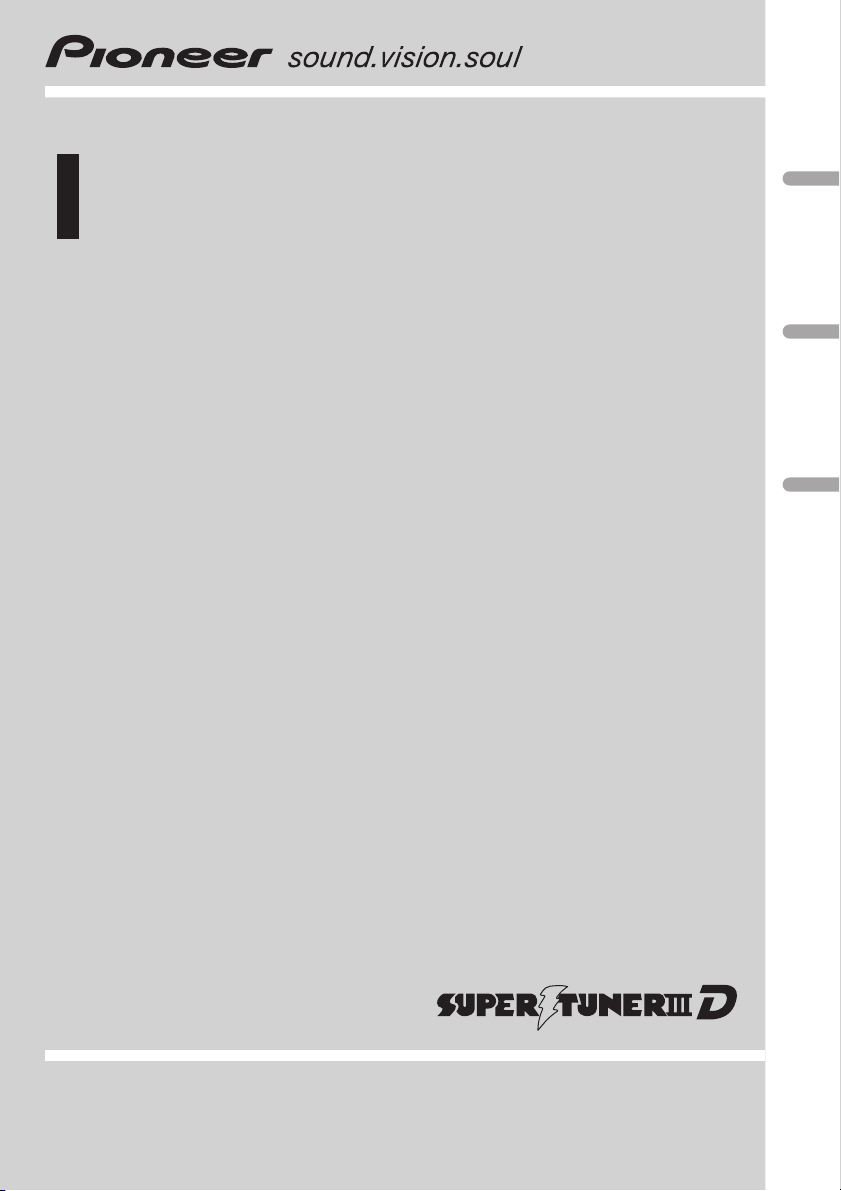
Operation Manual
High power CD player with FM/AM tuner
English
DEH-1770
Español
Português (B)
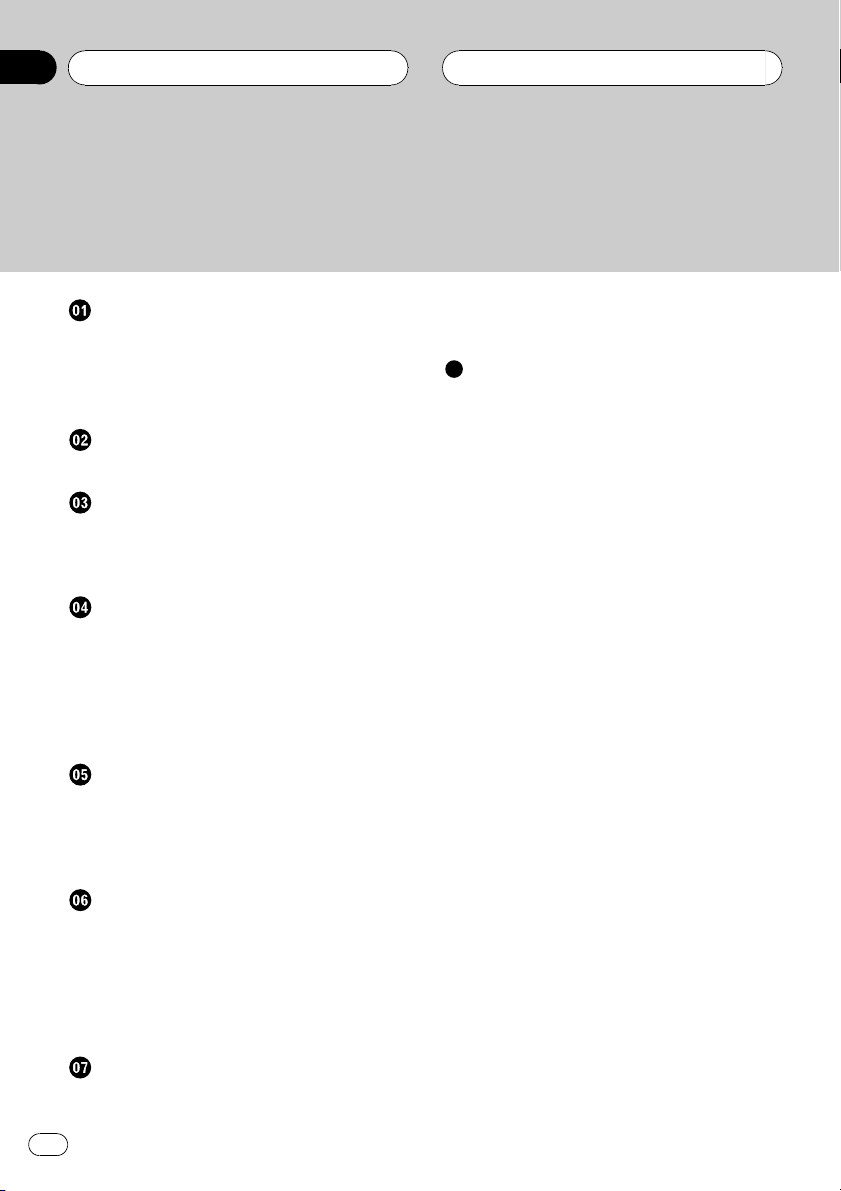
Contents
Thank you for buying this Pioneer product.
Please read through these operating instructions so you will know how to operate
your model properly. After you have finished reading the instructions, keep this man-
ual in a safe place for future reference.
Before You Start
About this unit 3
Protecting your unit from theft 3
Removing the front panel 3
Attaching the front panel 3
Whats What
Head unit 4
Power ON/OFF
Turning the unit on and selecting a
source 5
Turning the unit off 5
Tuner
Listening to the radio 6
Storing and recalling broadcast
frequencies 6
Tuning in strong signals 6
Storing the strongest broadcast
frequencies 7
Turning the clock display on or off 11
Setting the FM tuning step 11
Additional Information
Understanding built-in CD player error
messages 12
CD player and care 12
CD-R/CD-RW discs 12
Specifications 14
Built-in CD Player
Playing a CD 8
Playing tracks in a random order 8
Repeating play 8
Pausing CD playback 8
Audio Adjustments
Introduction of audio adjustments 9
Using balance adjustment 9
Using the BTB (bass treble booster) 9
Adjusting BTB 9
Adjusting loudness 10
Adjusting source levels 10
Initial Settings
Adjusting initial settings 11
Setting the clock 11
2
En
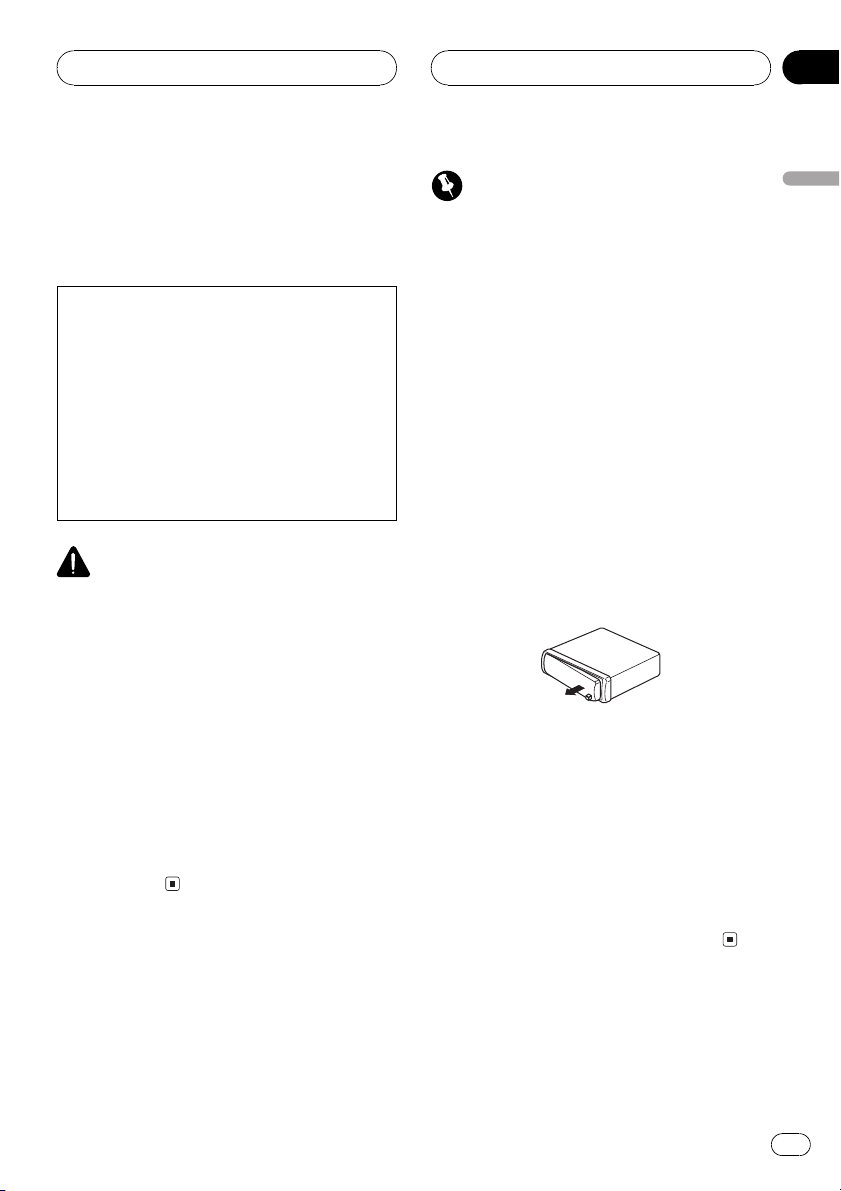
Before You Start
Section
01
About this unit
The tuner frequencies on this unit are allocated for use in Central or South America. Use
in other areas may result in poor reception.
CAUTION:
USE OF CONTROL OR ADJUSTMENT OR
PERFORMANCE OF PROCEDURES
OTHER THAN THOSE SPECIFIED HEREIN
MAY RESULT IN HAZARDOUS RADIATION
EXPOSURE.
CAUTION:
THE USE OF OPTICAL INSTRUMENTS
WITH THIS PRODUCT WILL INCREASE
EYE HAZARD.
CAUTION
! Do not allow this unit to come into contact
with liquids. Electrical shock could result.
Also, this unit damage, smoke, and overheat
could result from contact with liquids.
! Keep this manual handy as a reference for op-
erating procedures and precautions.
! Always keep the volume low enough so that
you can hear sounds from outside the vehicle.
! Protect this unit from moisture.
! If the battery is disconnected or discharged,
the preset memory will be erased and must be
reprogrammed.
! If this unit does not operate properly, contact
your dealer or nearest authorized Pioneer Service Station.
Important
! Never use force or grip the display and the
buttons too tightly when removing or attaching.
! Avoid subjecting the front panel to excessive
shocks.
! Keep the front panel out of direct sunlight and
high temperatures.
Removing the front panel
1 Press DETACH to release the front
panel.
Press DETACH and the right side of the panel
is released from the head unit.
2 Grab the front panel and remove.
Grab the right side of the front panel and pull
away to the left. The front panel will be detached from the head unit.
3 Put the front panel into the protective
case provided for safe keeping.
Attaching the front panel
1 Place the front panel flat against the
head unit.
English
Protecting your unit from
theft
The front panel can be detached from the
head unit and stored in the protective case
provided to discourage theft.
2 Press the front panel into the face of
the head unit until it is firmly seated.
En
3
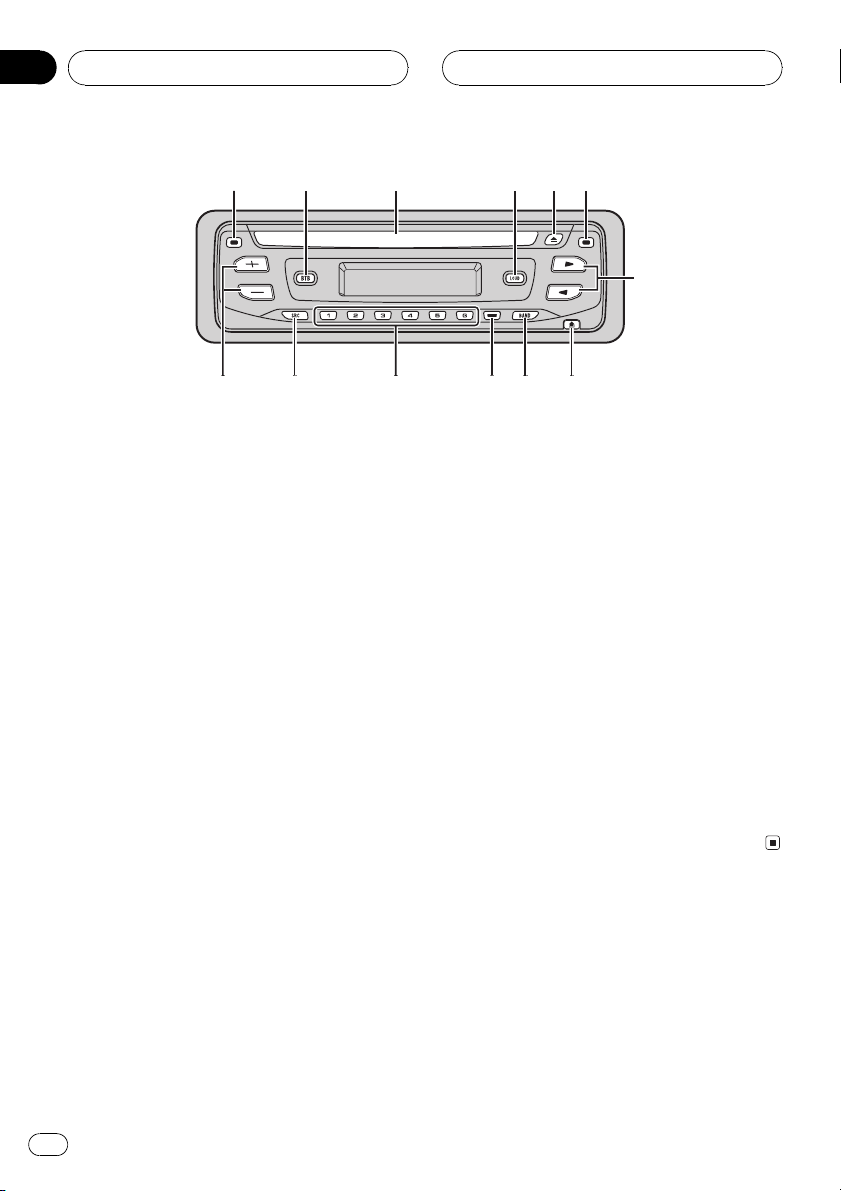
1
5
8
9ab
c
6
7
d
234
Section
02
Whats What
Head unit
1 CLOCK button
Press to change to the clock display.
2 BTB button
Press to select various BTB (bass treble
booster) setting.
3 Disc loading slot
Insert a disc to play.
4 LOUDNESS button
Press to turn loudness on or off.
5 EJECT button
Press to eject a CD from your built-in CD
player.
6 AUDIO button
Press to select various sound quality controls.
7 c/d buttons
Press to do manual seek tuning, fast forward, reverse and track search controls.
Also used for controlling functions.
8 DETACH button
Press to remove the front panel from the
head unit.
9 BAND button
Press to select among three FM bands and
one AM band and to cancel the control
mode of functions.
a LOCAL/BSM button
Press to turn local function on or off.
Press and hold to turn BSM function on or
off.
b 16 buttons
Press for preset tuning.
c SOURCE button
This unit is turned on by selecting a source.
Press to cycle through all the available
sources.
d VOLUME (+/) buttons
Press to increase or decrease the volume.
4
En
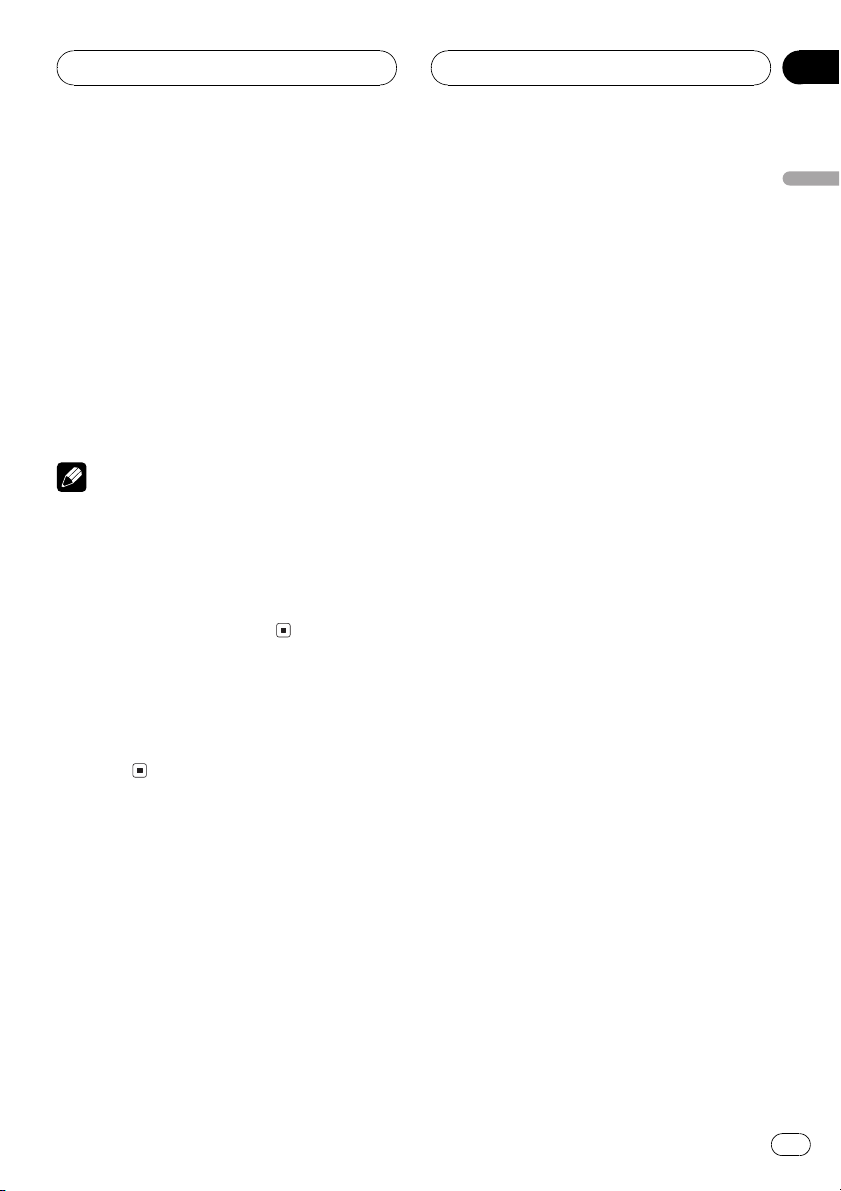
Power ON/OFF
Section
03
Turning the unit on and
selecting a source
You can select a source you want to listen to.
To switch to the built-in CD player, load a disc
in the unit (refer to page 8).
% Press SOURCE to select a source.
Press SOURCE repeatedly to switch between
the following sources:
Built-in CD playerTuner
When you select a source the unit is turned
on.
Notes
! When no disc has been set in the unit, the
source will not switch to the built-in CD player.
! When this units blue/white lead is connected
to the vehicles auto-antenna relay control
terminal, the vehicles antenna extends when
this units source is turned on. To retract the
antenna, turn the source off.
Turning the unit off
% Press SOURCE and hold until the unit
turns off.
English
En
5
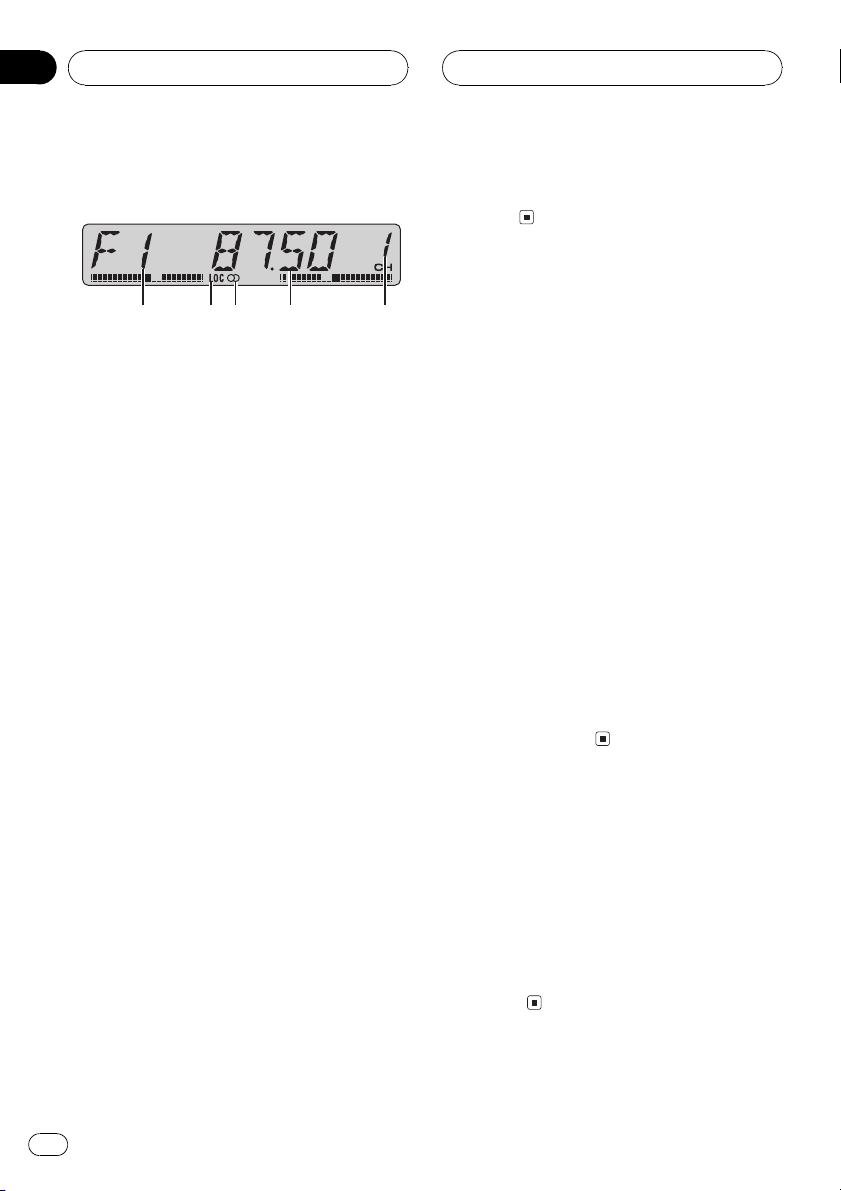
Section
04
Tuner
Listening to the radio
1 2 4 53
1 Band indicator
Shows which band the radio is tuned to, AM
or FM.
2 LOC indicator
Shows when local seek tuning is on.
3 Stereo (5) indicator
Shows that the frequency selected is being
broadcast in stereo.
4 Frequency indicator
Shows to which frequency the tuner is
tuned.
5 Preset number indicator
Shows which preset has been selected.
1 Press SOURCE to select the tuner.
# If you press and hold c or d you can skip sta-
tions. Seek tuning starts as soon as you release
the button.
Storing and recalling
broadcast frequencies
If you press any of the preset tuning buttons
16 you can easily store up to six broadcast
frequencies for later recall with the touch of a
button.
! Up to 18 FM stations, six for each of the
three FM bands, and six AM stations can
be stored in memory.
% When you find a frequency that you
want to store in memory press one of preset tuning buttons 16 and hold until the
preset number stops flashing.
The number you have pressed will flash in the
preset number indicator and then remain lit.
The selected radio station frequency has been
stored in memory.
The next time you press the same preset tuning button the radio station frequency is recalled from memory.
2 Use VOLUME to adjust the sound level.
3 Press BAND to select a band.
Press BAND until the desired band is displayed, F1, F2, F3 for FM or AM.
4 To perform manual tuning, briefly press
c or d.
5 To perform seek tuning, press and hold
c or d for about one second and release.
The tuner will scan the frequencies until a
broadcast strong enough for good reception is
found.
# You can cancel seek tuning by briefly pressing
either c or d.
6
En
Tuning in strong signals
Local seek tuning lets you tune in only those
radio stations with sufficiently strong signals
for good reception.
% Press LOCAL/BSM repeatedly to turn
local seek tuning on or off.
When local seek tuning is on, LOC appears in
the display.
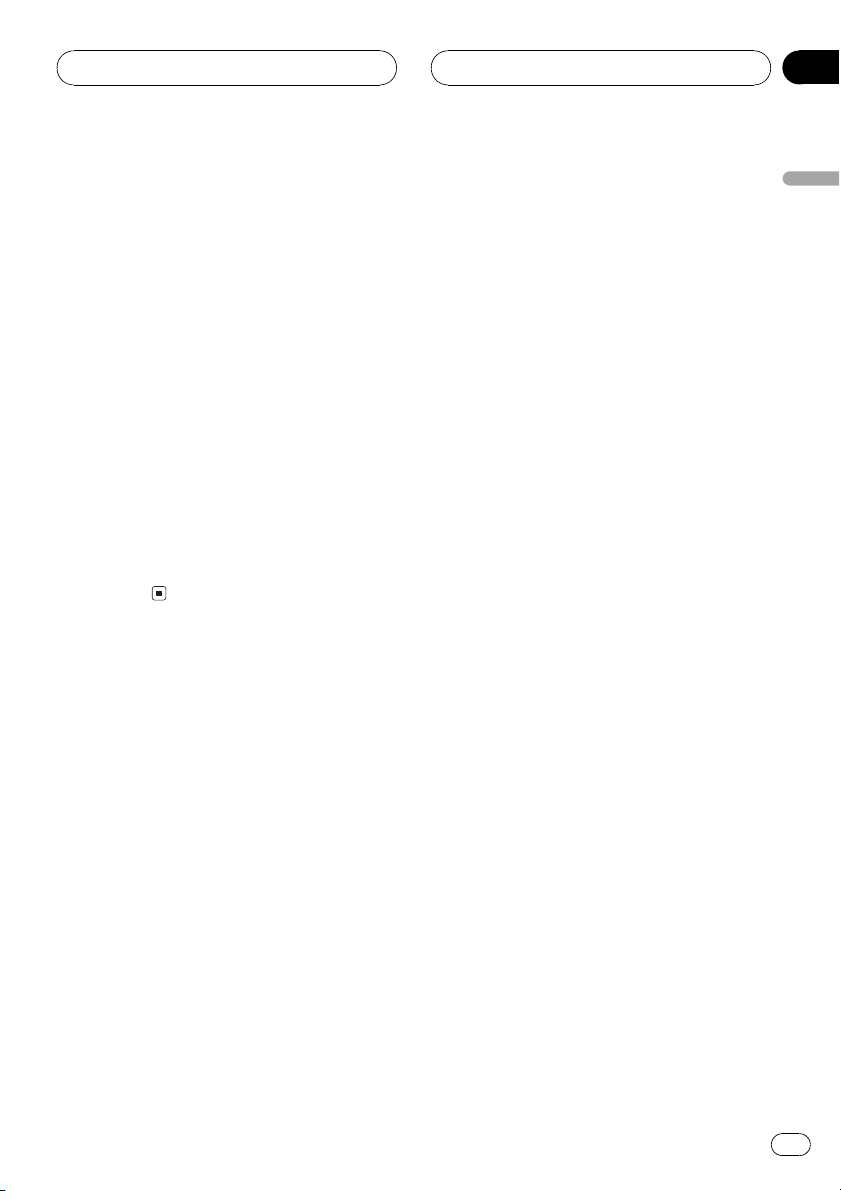
Tuner
Section
04
Storing the strongest
broadcast frequencies
BSM (best stations memory) lets you automatically store the six strongest broadcast frequencies under preset tuning buttons 16 and
once stored there you can tune in to those frequencies with the touch of a button.
! Storing broadcast frequencies with BSM
may replace broadcast frequencies you
have saved using buttons 16.
% Press LOCAL/BSM and hold until the
BSM turns on.
BSM begins to flash. While BSM is flashing
the six strongest broadcast frequencies will be
stored under preset tuning buttons 16 in the
order of their signal strength. When finished,
BSM stops flashing.
# To cancel the storage process, press
LOCAL/BSM.
English
En
7
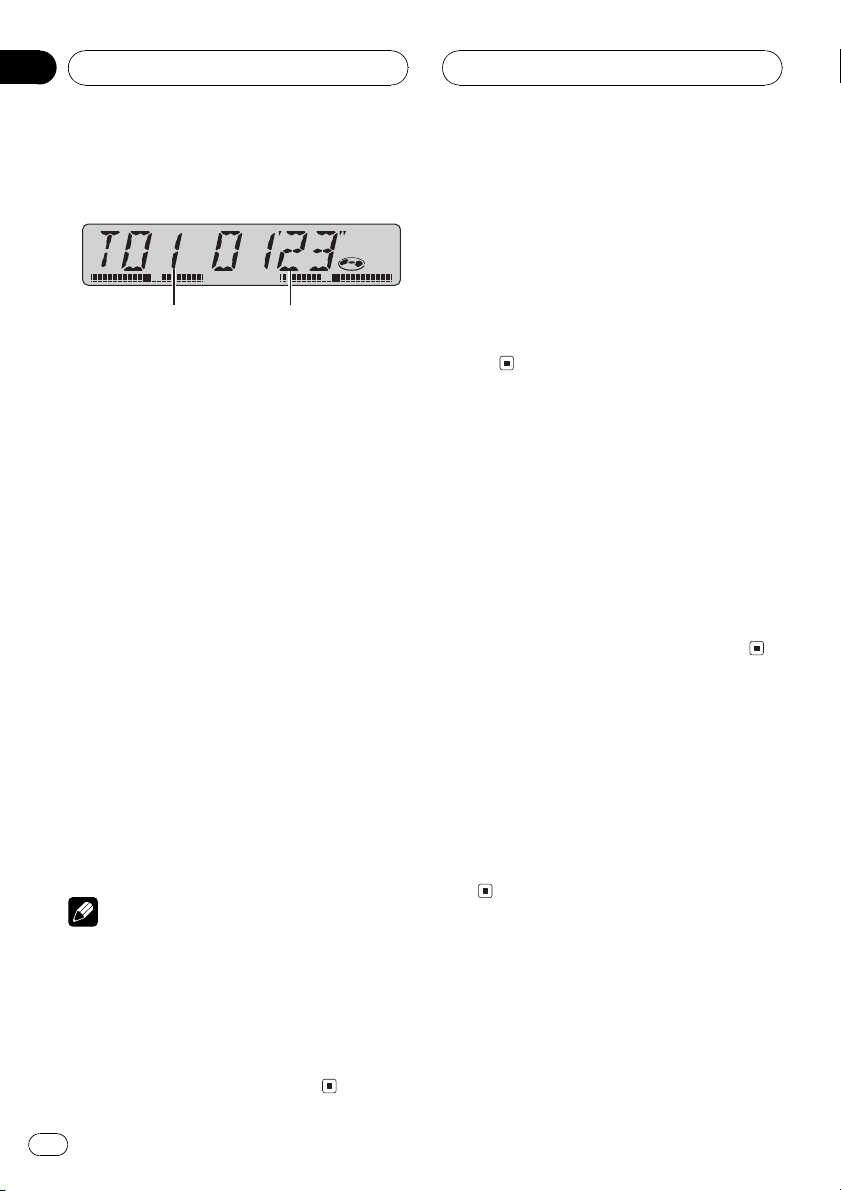
Section
05
Built-in CD Player
Playing a CD
1 2
1 Track number indicator
Shows the track currently playing.
2 Play time indicator
Shows the elapsed playing time of the current track.
1 Insert a CD into the CD loading slot.
Playback will automatically start.
# Be sure to turn up the label side of a disc.
# After a CD has been inserted, press SOURCE
to select the built-in CD player.
# You can eject a CD by pressing EJECT.
2 Use VOLUME to adjust the sound level.
3 To perform fast forward or reverse,
press and hold c or d.
4 To skip back or forward to another
track, press c or d.
Pressing d skips to the start of the next track.
Pressing c once skips to the start of the current track. Pressing again will skip to the previous track.
Notes
! The built-in CD player plays one, standard, 12-
cm or 8-cm (single) CD at a time. Do not use
an adapter when playing 8-cm CDs.
! Do not insert anything other than a CD into
the CD loading slot.
! If an error message such as ERROR-11 is dis-
played, refer to Understanding built-in CD
player error messages on page 12.
Playing tracks in a random
order
Random play lets you play back tracks on the
CD in a random order.
% Press 4 repeatedly to turn random play
on or off.
When random play is on, RDM appears in the
display.
Repeating play
Repeat play lets you hear the same track over
again.
% Press 5 repeatedly to turn repeat play
on or off.
When repeat play is on, RPT appears in the
display.
# If you perform track search or fast forward/reverse, repeat play is automatically cancelled.
Pausing CD playback
Pause lets you temporarily stop playback of
the CD.
% Press 6 repeatedly to turn pause on or
off.
When pause is on, PAUSE appears in the display.
8
En
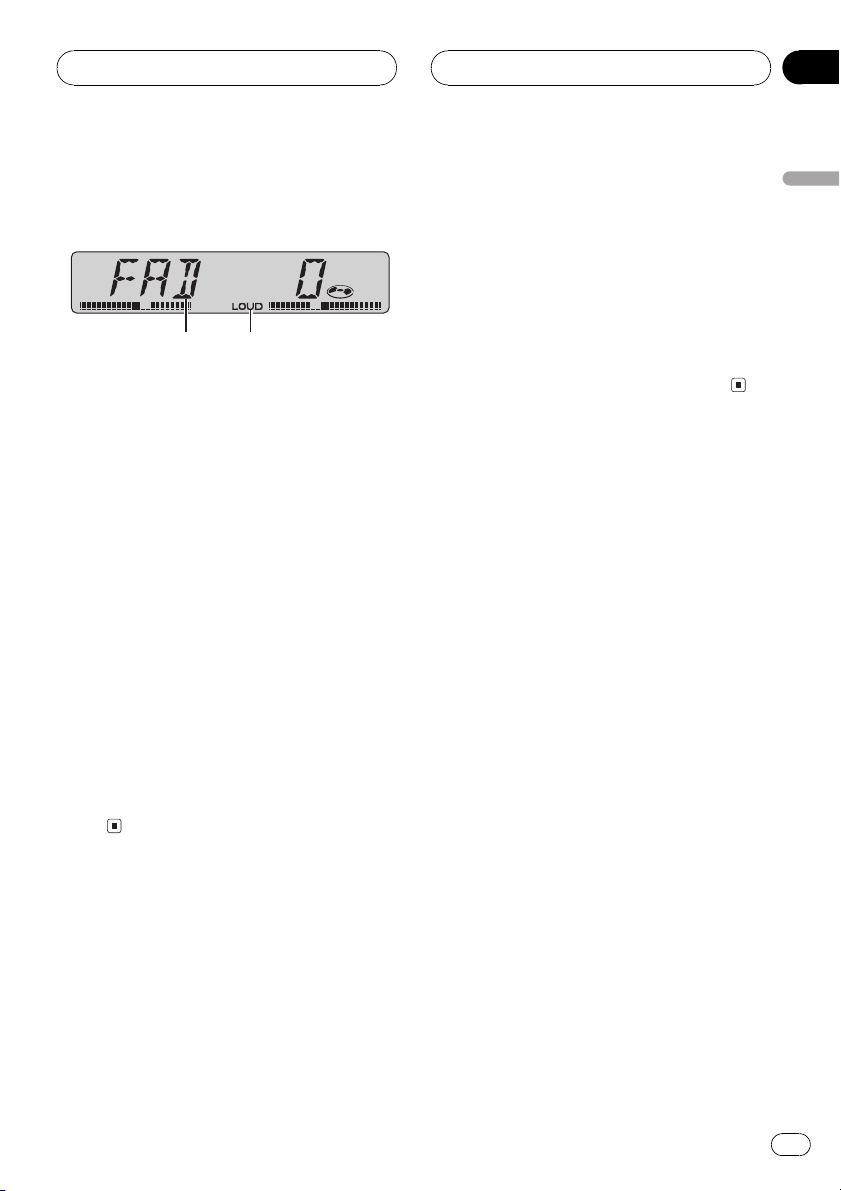
Audio Adjustments
Section
06
Introduction of audio
adjustments
1 2
1 Audio display
Shows the audio adjustments status.
2 LOUD indicator
Appears in the display when loudness is
turned on.
% Press AUDIO to display the audio function names.
Press AUDIO repeatedly to switch between
the following audio functions:
FAD (balance adjustment)BASS (bass ad-
justment)TREBLE (treble adjustment)
LOUD (loudness)SLA (source level adjust-
ment)
# When selecting the FM tuner as the source,
you cannot switch to SLA.
# If you do not operate the audio function within
about 30 seconds, the display is automatically returned to the source display.
# To return to the display of each source, press
BAND.
2 Press + or to adjust front/rear speaker
balance.
FAD F15 FAD R15 is displayed as the front/
rear speaker balance moves from front to rear.
# FAD 0 is the proper setting when only two
speakers are used.
3 Press c or d to adjust left/right speaker
balance.
BAL L9 BAL R9 is displayed as the left/right
speaker balance moves from left to right.
Using the BTB (bass treble
booster)
There are five stored BTB settings such as
DYNAMIC, POWER, MAX, CUSTOM and
FLAT that can easily recall at any time.
! CUSTOM is an adjusted BTB setting that
you create.
! When FLAT is selected no supplement or
correction is made to the sound. This is
useful to check effect of the BTB settings
by switching alternatively between FLAT
and set BTB setting.
% Press BTB to select the desired BTB setting.
Press BTB repeatedly to switch between the
following BTB setting:
POWERMAXCUSTOMFLAT
DYNAMIC
English
Using balance adjustment
You can select a fader/balance setting that
provides an ideal listening environment in all
occupied seats.
1 Press AUDIO to select FAD.
# If the balance setting has been previously adjusted, BAL will be displayed.
Adjusting BTB
You can adjust the currently selected BTB setting as desired. Adjusted BTB settings are
memorized in CUSTOM.
Adjusting bass
You can adjust the bass level.
En
9
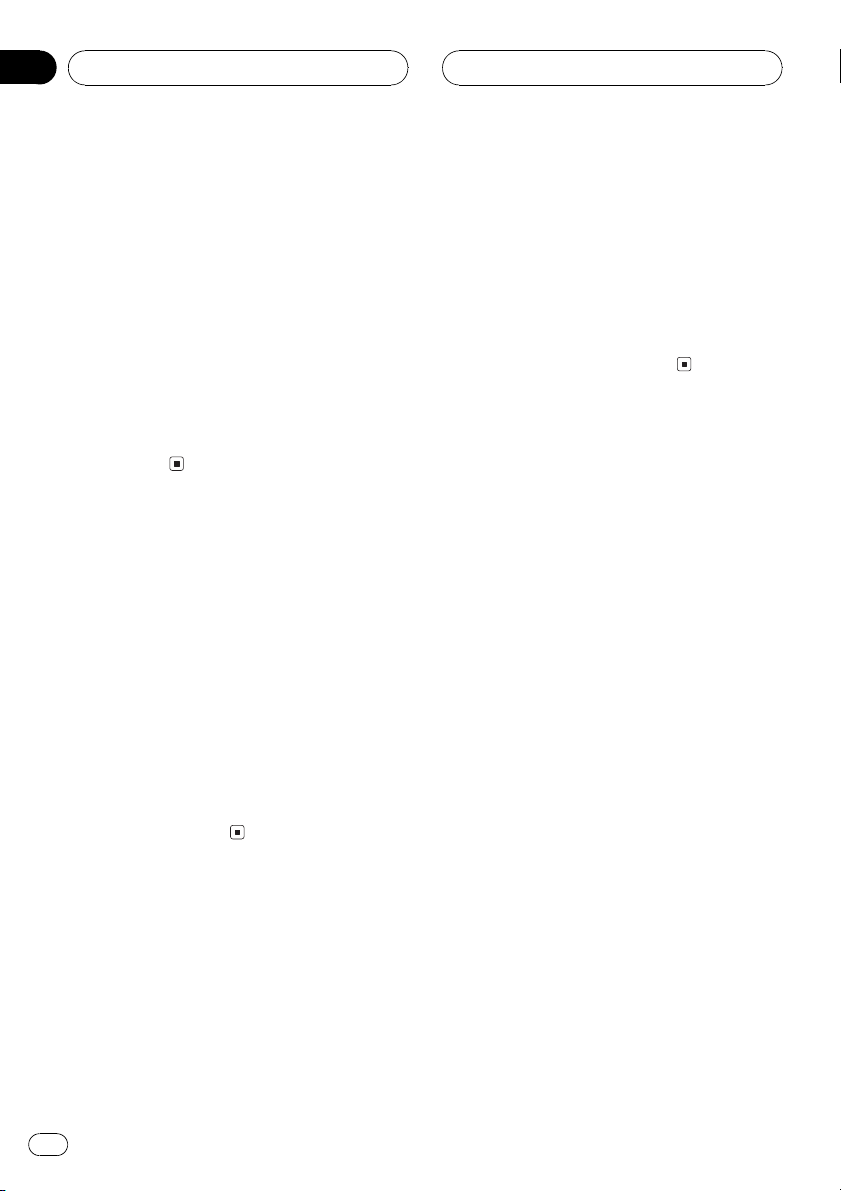
Section
06
Audio Adjustments
1 Press AUDIO to select BASS.
2 Press + or to adjust the bass level.
+6 6 is displayed as the level is increased
or decreased.
Adjusting treble
You can adjust the treble level.
1 Press AUDIO to select TREBLE.
2 Press + or to adjust the treble level.
+6 6 is displayed as the level is increased
or decreased.
Adjusting loudness
Loudness compensates for deficiencies in the
low- and high-sound ranges at low volume.
1 Press AUDIO to select LOUD.
2 Press + to turn loudness on.
LOUD indicator is displayed.
# To turn loudness off, press .
# You can also turn loudness on or off by press-
ing LOUDNESS.
1 Compare the FM tuner volume level
with the level of the source you wish to adjust.
2 Press AUDIO to select SLA.
3 Press + or to adjust the source volume.
SLA +4 SLA 4 is displayed as the source vo-
lume is increased or decreased.
3 Press c or d to select a desired level.
LOW (low)HI (high)
Adjusting source levels
SLA (source level adjustment) lets you adjust
the volume level of each source to prevent radical changes in volume when switching between sources.
! Settings are based on the FM tuner volume
level, which remains unchanged.
! The AM tuner volume level can also be ad-
justed with source level adjustments.
10
En
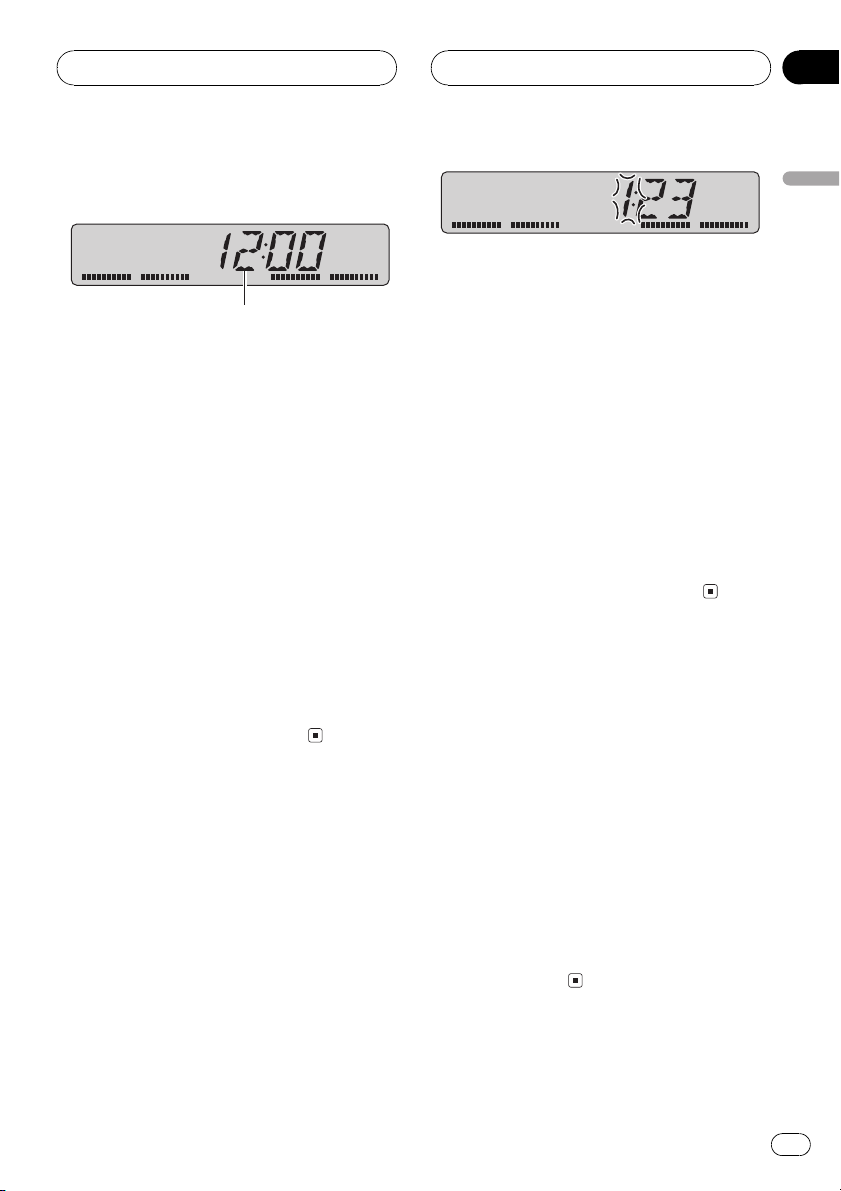
Initial Settings
Section
07
Adjusting initial settings
1
Initial settings lets you perform initial setup of
different settings for this unit.
1 Function display
Shows the function status.
1 Press SOURCE and hold until the unit
turns off.
2 Press AUDIO and hold until clock appears in the display.
Press AUDIO repeatedly to switch between
the following settings:
ClockFM (FM tuning step)
Use the following instructions to operate each
particular setting.
# To cancel initial settings, press BAND.
# You can also cancel initial settings by holding
down AUDIO until the unit turns off.
Setting the clock
Use these instructions to set the clock.
1 Press AUDIO to select clock.
2 Press c or d to select the segment of
the clock display you wish to set.
Pressing c or d will select one segment of the
clock display:
HourMinute
As you select segments of the clock display
the segment selected will blink.
English
3 Press + or to set the clock.
Pressing + will increase the selected hour or
minute. Pressing will decrease the selected
hour or minute.
Turning the clock display on or off
You can turn the clock display on or off.
% Press CLOCK to turn the clock display
on or off.
Each press of CLOCK turns the clock display
on or off.
# The clock display disappears temporarily
when you perform other operations, but the clock
display appears again after 25 seconds.
Setting the FM tuning step
The FM tuning step employed by seek tuning
can be switched between 100 kHz, the preset
step, and 50 kHz.
! If seek tuning is performed in 50 kHz steps,
stations may be tuned in imprecisely. Tune
in the stations with manual tuning or use
seek tuning again.
1 Press AUDIO to select FM.
2 Press c or d to select the FM tuning
step.
Press c to select 50 (50 kHz). Press d to select 100 (100 kHz).
En
11
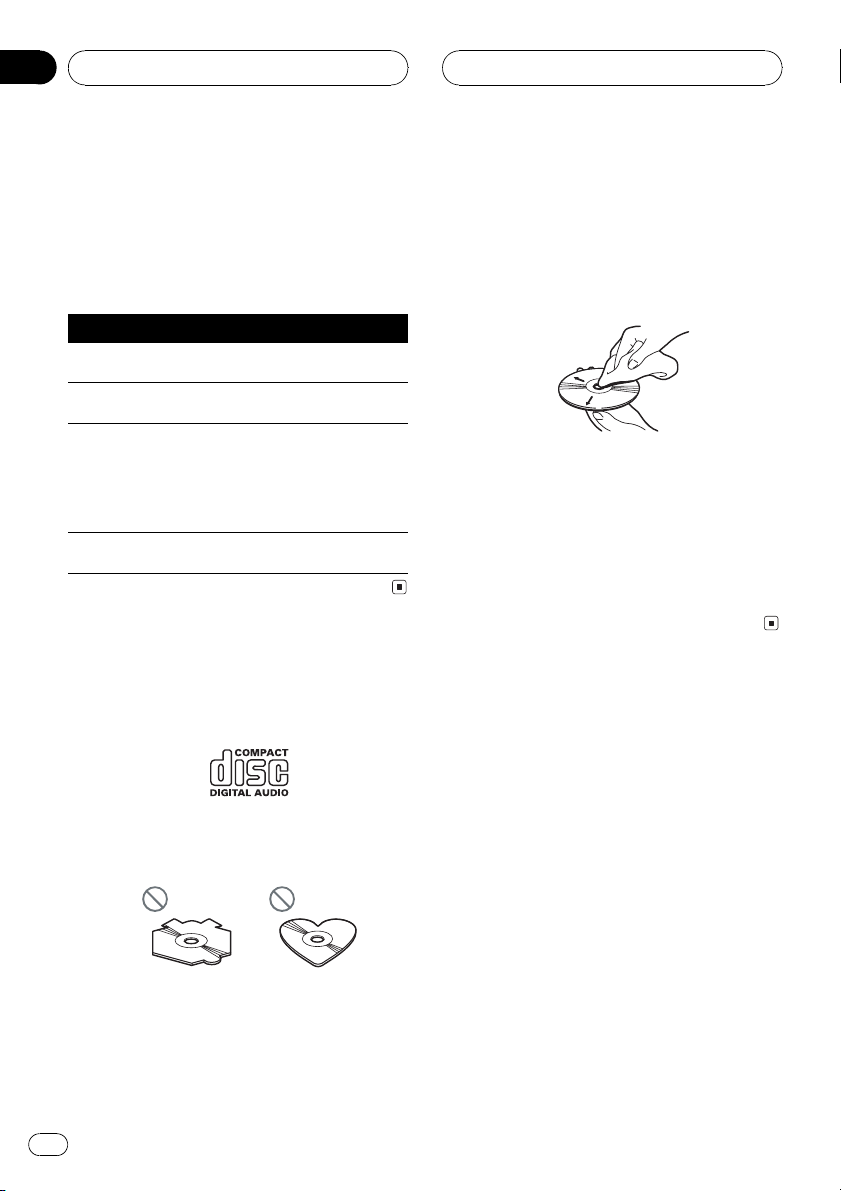
Appendix
Additional Information
Understanding built-in CD
player error messages
When you contact your dealer or your nearest
Pioneer Service Center, be sure to record the
error message.
Message Cause Action
ERROR-11, 12,
17, 30
ERROR-11, 12,
17, 30
ERROR-10, 11,
12, 17, 30, A0
ERROR-44 All tracks are
Dirty disc Clean disc.
Scratched disc Replace disc.
Electrical or mechanical
skip tracks
Turn the ignition
ON and OFF, or
switch to a different source, then
back to the CD
player.
Replace disc.
CD player and care
! Use only CDs that have the Compact Disc
Digital Audio mark as show below.
! Use only normal, round CDs. If you insert ir-
regular, non-round, shaped CDs they may
jam in the CD player or not play properly.
! Check all CDs for cracks, scratches or
warping before playing. CDs that have
cracks, scratches or are warped may not
play properly. Do not use such discs.
! Avoid touching the recorded (non-printed)
surface when handling the disc.
! Store discs in their cases when not in use.
! Keep discs out of direct sunlight and do
not expose the discs to high temperatures.
! Do not attach labels, write on or apply che-
micals to the surface of the discs.
! To clean a CD, wipe the disc with a soft
cloth outward from the center.
! If the heater is used in cold weather, moist-
ure may form on components inside the
CD player. Condensation may cause the CD
player to malfunction. If you think that condensation is a problem turn off the CD
player for an hour or so to allow it to dry
out and wipe any damp discs with a soft
cloth to remove the moisture.
! Road shocks may interrupt CD playback.
CD-R/CD-RW discs
! When CD-R/CD-RW discs are used, play-
back is possible only for discs which have
been finalized.
! It may not be possible to play back CD-R/
CD-RW discs recorded on a music CD recorder or a personal computer because of
disc characteristics, scratches or dirt on
the disc, or dirt, condensation, etc., on the
lens of this unit.
! Playback of discs recorded on a personal
computer may not be possible, depending
on the application settings and the environment. Please record with the correct format. (For details, contact the manufacturer
of the application.)
12
En
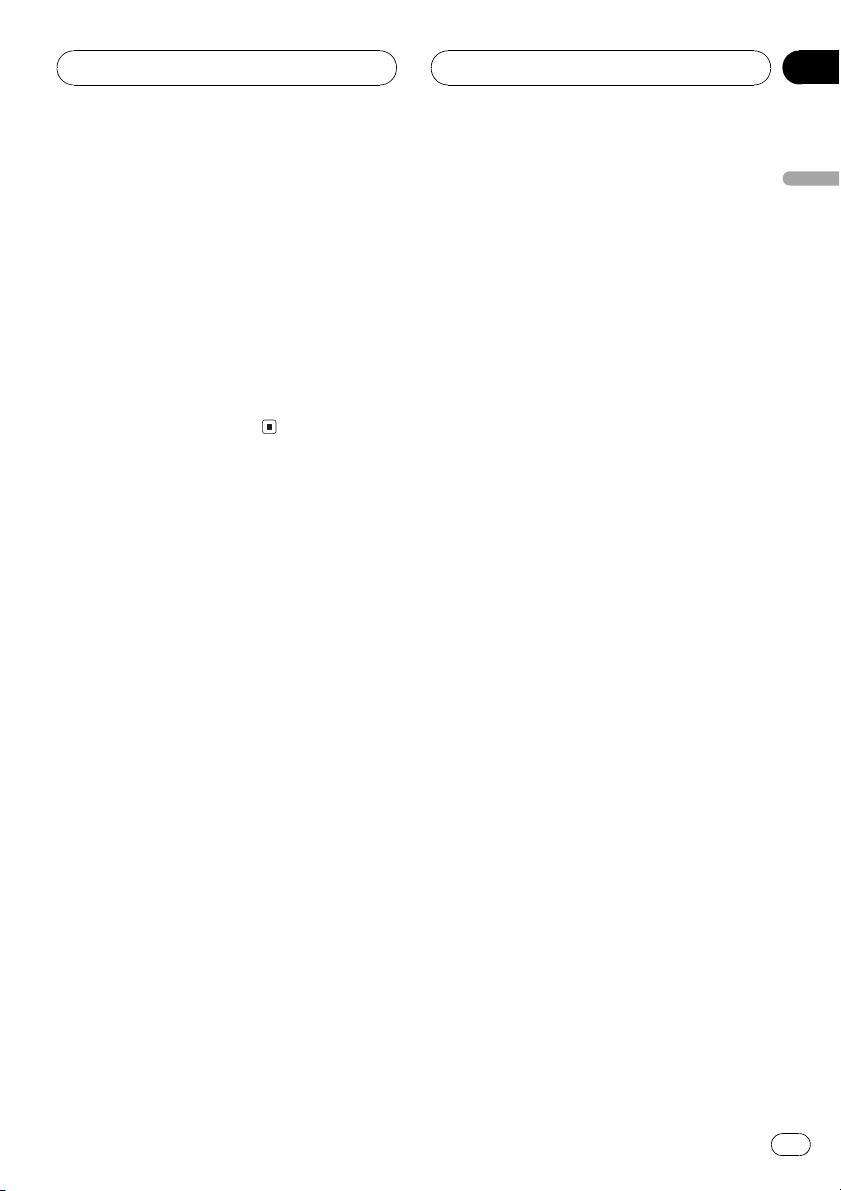
Additional Information
Appendix
! Playback of CD-R/CD-RW discs may be-
come impossible in case of direct exposure
to sunlight, high temperatures, or the storage conditions in the vehicle.
! This unit conforms to the track skip func-
tion of the CD-R/CD-RW disc. The tracks
containing the track skip information are
skipped automatically.
! If you insert a CD-RW disc into this unit,
time to playback will be longer than when
you insert a conventional CD or CD-R disc.
! Read the precautions with CD-R/CD-RW
discs before using them.
English
En
13
