Page 1
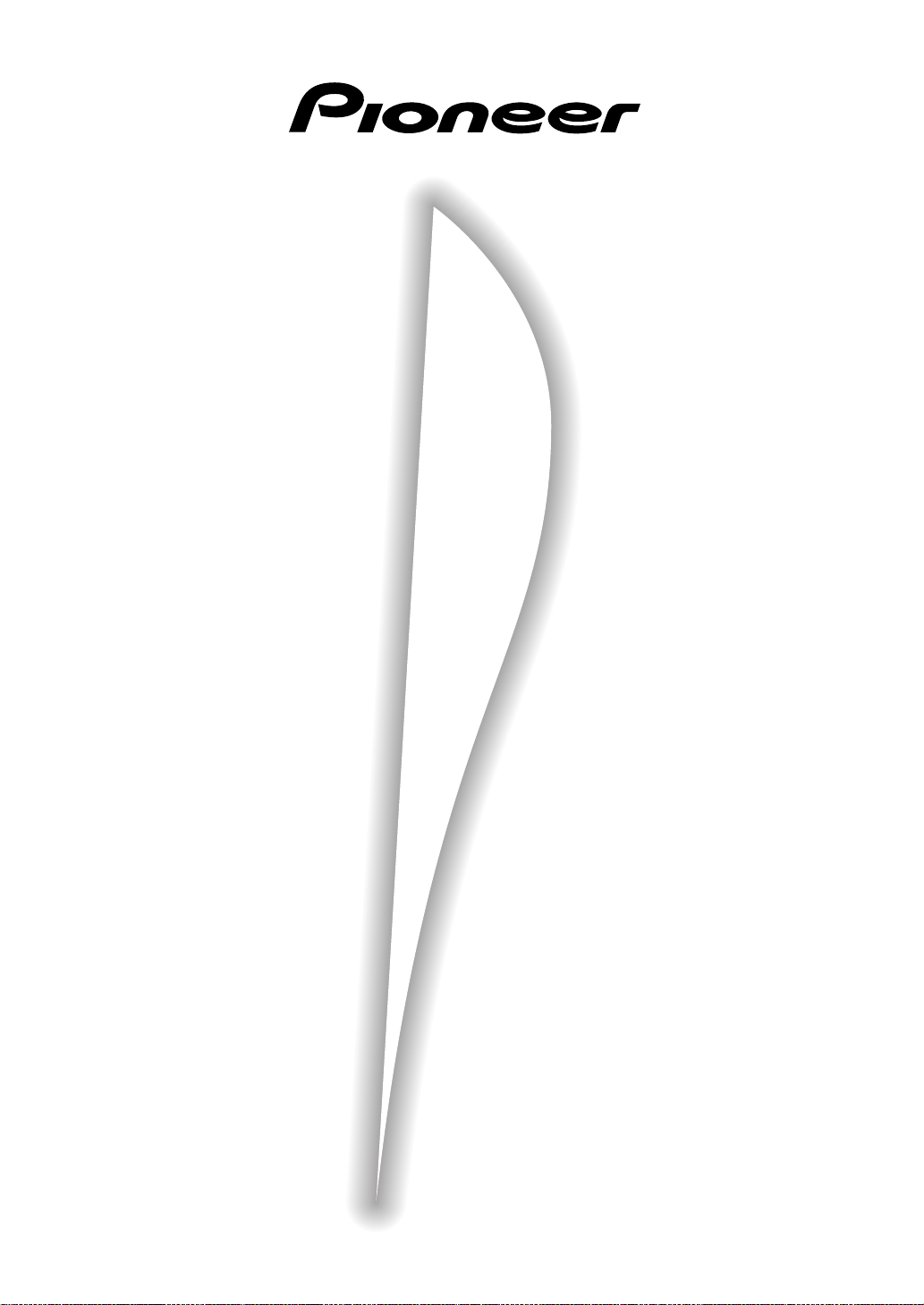
Stereo CD Receiver
XC-L77
(
DU-L77
Speaker System
)
S-L9-LRW
S-L9-A-LRW
S-L8-LRW
Stereo Cassette Deck
CT-L77
Operating Instructions
Page 2
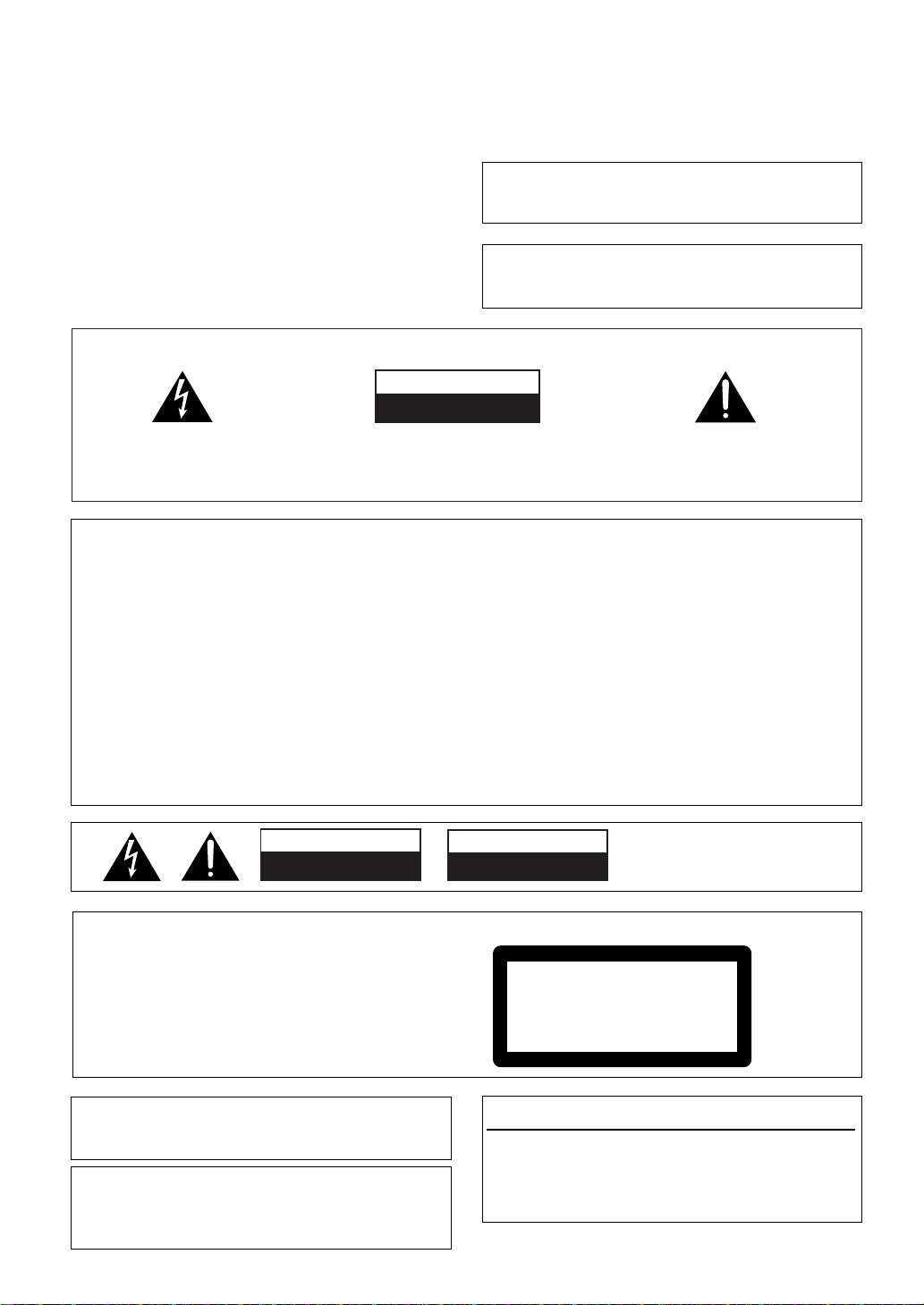
Thank you for buying this Pioneer product.
Please read through these operating instructions
so you will know how to operate your model
properly. After you have finished reading the
instructions, put them away in a safe place for
future reference.
In some countries or regions, the shape of the
power plug and power outlet may sometimes
differ from that shown in the explanatory
drawings. However, the method of connecting
and operating the unit is the same.
IMPORTANT 1
CAUTION
RISK OF ELECTRIC SHOCK
DO NOT OPEN
The lightning flash with arrowhead symbol, within an
equilateral triangle, is intended to alert the user to the
presence of uninsulated "dangerous voltage" within the
product's enclosure that may be of sufficient magnitude
to constitute a risk of electric shock to persons.
CAUTION:
TO PREVENT THE RISK OF ELECTRIC SHOCK, DO
NOT REMOVE COVER (OR BACK). NO USERSERVICEABLE PARTS INSIDE. REFER SERVICING TO
QUALIFIED SERVICE PERSONNEL.
WARNING: TO PREVENT FIRE OR SHOCK
HAZARD, DO NOT EXPOSE THIS APPLIANCE TO
RAIN OR MOISTURE.
THE POWER SWITCH IS SECONDARY CONNECTED
AND THEREFORE DOES NOT SEPARATE THE UNIT
FROM MAINS POWER IN THE STANDBY POSITION.
This product complies with the Low Voltage
Directive (73/23/EEC), EMC Directives (89/336/EEC,
92/31/EEC) and CE Marking Directive (93/68/EEC).
The exclamation point within an equilateral triangle is
intended to alert the user to the presence of important
operating and maintenance (servicing) instructions in
the literature accompanying the appliance.
IMPORTANT
FOR USE IN THE UNITED
KINGDOM
The wires in this mains lead are
coloured in accordance with the
following code:
Blue : Neutral
Brown : Live
If the plug provided is unsuitable for
your socket outlets, the plug must be
cut off and a suitable plug fitted.
The cutoff plug should be disposed of
and must not be inserted into any 13
amp socket as this can result in
electric shock. The plug or adaptor of
the distribution panel should be
provided with a 5 amp fuse. As the
colours of the wires in the mains lead
of this appliance may not correspond
with coloured markings identifying
the terminals in your plug, proceed as
follows:
The wire which is coloured blue must
be connected to the terminal which is
marked with the letter N or coloured
black.
The wire which is coloured brown
must be connected to the terminal
which is marked with the letter L or
CAUTION
RISK OF ELECTRIC SHOCK
DO NOT OPEN
[For Stereo CD Receiver XC-L77]
CAUTION
This product contains a laser diode of higher
class than 1. To ensure continued safety, do not
remove any covers or attempt to gain access to
the inside of the product.
Refer all servicing to qualified personnel.
The following caution label appears on your unit.
coloured red.
Do not connect either wire to the earth
terminal of a three-pin plug.
NOTE
After replacing or changing a fuse, the
fuse cover in the plug must be replaced
with a fuse cover which corresponds to
the colour of the insert in the base of
the plug or the word that is embossed
on the base of the plug, and the
appliance must not be used without a
fuse cover. If lost, replacement fuse
covers can be obtained from your dealer.
Only 5 A fuses approved by B.S.I. or
A.S.T.A. to B.S. 1362 should be used.
ATTENTION
DANGER D'ELECTROCUTION
NE PAS OUVRIR
Location: Bottom of the unit.
CLASS 1
LASER PRODUCT
These labels can be found on
the unit’s bottom panel.
US and foreign patents licensed from Dolby
Laboratories Licensing Corporation
These Operating Instructions describe the operating
procedures of not only the XC-L77 Stereo CD Receiver
but the CT-L77 Stereo Cassette Deck as well. However, the CT-L77 is sold separately.
INFRINGEMENT OF COPYRIGHT
Recording and playback of copyrighted material
may require consent. See the Copyright Design
and Patent Act 1988.
Page 3
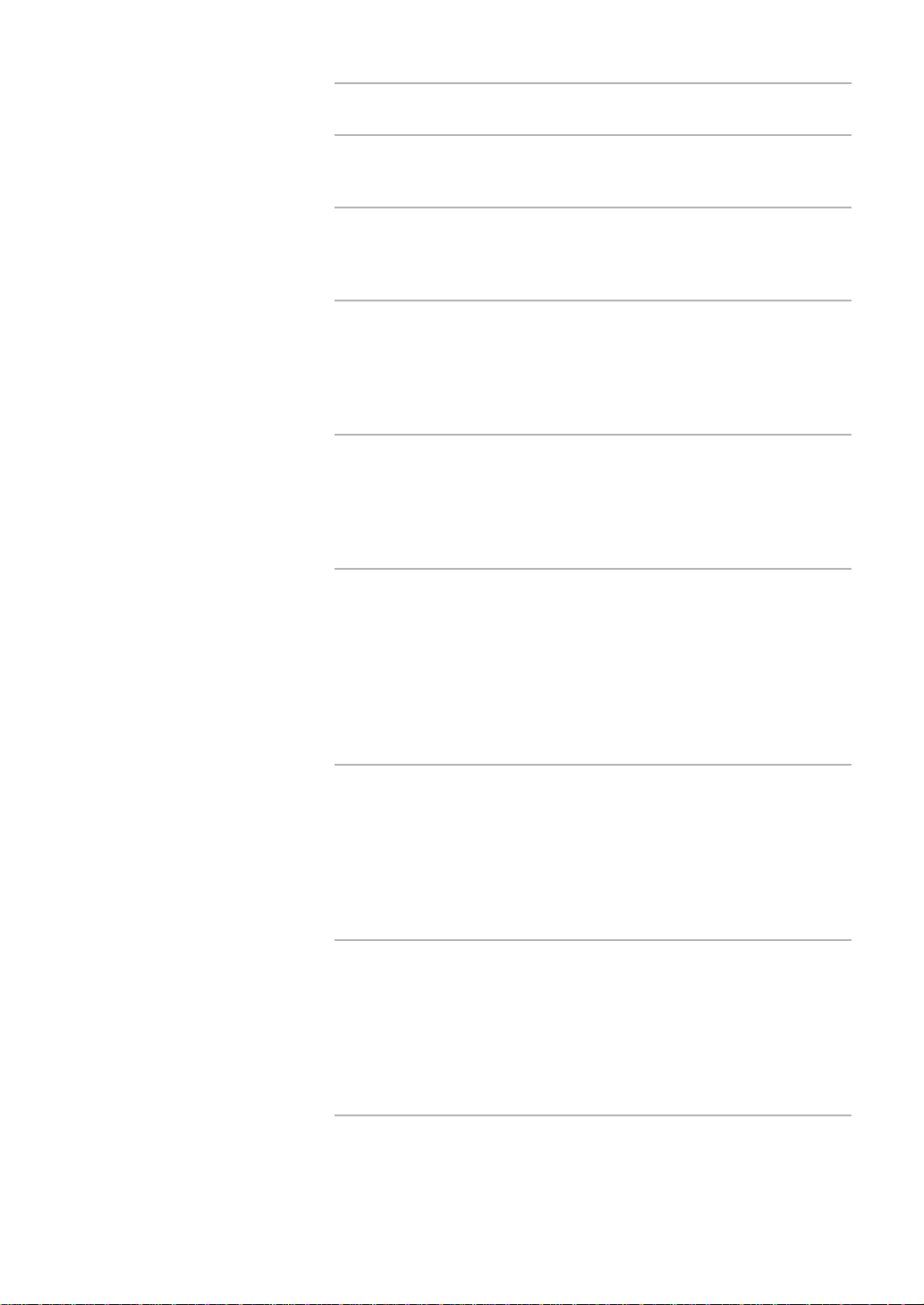
1 Before You Start
Before you Start ................................................................................................. 5
2 Installing and Connecting up
Finding a Suitable Location ............................................................................. 7
Contents
Connecting Up the System................................................................................ 8
3 What’s What
Front Panel...................................................................................................... 13
Remote Control ............................................................................................... 14
Display ............................................................................................................. 15
4 Switching On
Switching On and Setting the Clock............................................................... 16
Playing a Compact Disc.................................................................................. 17
Adjusting the Sound........................................................................................ 18
Listening to the Radio..................................................................................... 19
Playing a Cassette Tape................................................................................... 20
5 Using the CD player
Using the Menu System................................................................................... 23
Programming the Track Order....................................................................... 24
Playing Things Again...................................................................................... 25
Playing Tracks at Random ............................................................................. 26
Changing the Display...................................................................................... 26
6 Using the Tuner
The Tuner Menu.............................................................................................. 27
Memorizing Stations for Quick Recall ........................................................... 27
Listening to Memorized Stations .................................................................... 28
Giving a Station Memory a Name .................................................................. 28
An Introduction to RDS................................................................................... 29
Displaying RDS Information .......................................................................... 30
Searching for a Programme Type................................................................... 31
Changing the Display...................................................................................... 32
7 Using the Tape Deck
Setting the Reverse Mode ................................................................................ 33
Making Tape Recordings ................................................................................ 33
Automatically Recording a CD ....................................................................... 34
Automatically Recording an MD .................................................................... 35
Recording Other Sources ................................................................................ 36
Resetting the Tape Counter............................................................................. 37
Changing the Display...................................................................................... 37
8 Using the Timer
The Timer Menu ............................................................................................. 38
Setting the Wake Up Timer............................................................................. 38
Cancelling the Wake Up Timer....................................................................... 39
Setting the Sleep Timer................................................................................... 40
Setting Up a Future Recording ....................................................................... 40
Cancelling the Record Timer.......................................................................... 42
Setting Multiple Timers................................................................................... 42
9 Additional Information
Setting the Display Brightness ........................................................................ 43
Switching Off the Demo Mode ........................................................................ 43
Troubleshooting.............................................................................................. 44
Maintenance.................................................................................................... 46
Specifications .................................................................................................. 47
Page 4
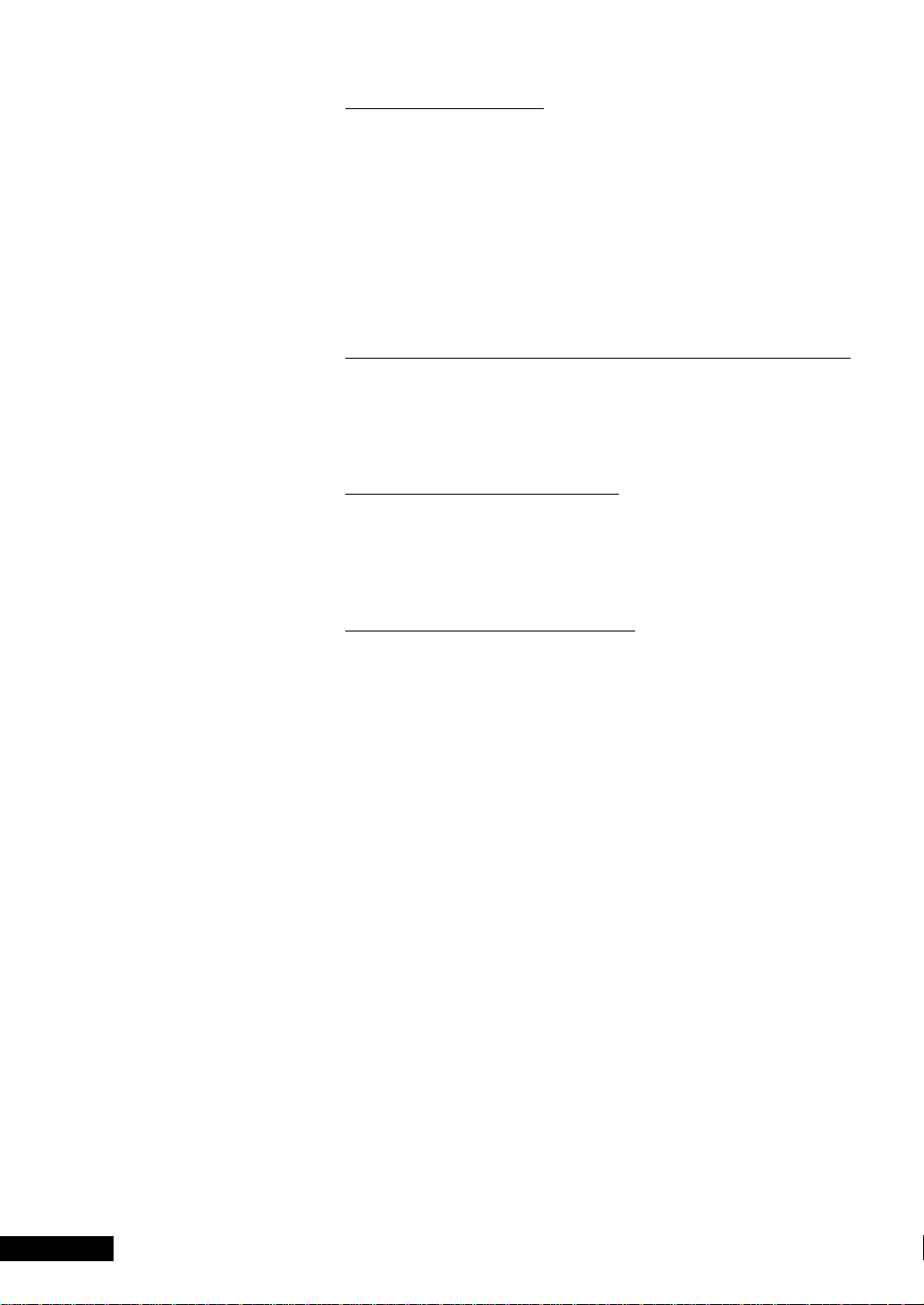
1 Before You Start
Elegant design
The X–LP77 looks as good it sounds. With a front panel almost completely free
from the usual array of buttons and flashing lights, the X–LP77 has been
designed to blend in elegantly with its surroundings rather than draw attention
Features
to itself. And since the CD receiver and optional tape deck and MD recorder are
separate components, you can choose to place them side-by-side for a sleek,
horizontal look, or on top of each other for a more conventional vertical
arrangement. The compact, slim-line speakers also can be used vertically or
horizontally to complement the layout of the system.
Display with detachable remote control
All the components in the X–LP77 share a single large fluorescent display and
control panel. This control panel can easily be detached from the display,
turning it into the system’s infrared remote controller.
Direct play function
From standby mode to playing a CD or listening to a tape or the radio in a
single button press: the direct play function intelligently switches on the system,
changes to the desired function and starts playback.
Energy Saving Design
The X–LP77 has been designed to minimize power consumption when in
standby mode (plugged in to the power supply, but with the unit switched off).
Standby power consumption is just 1W, even when both the optional tape deck
and MD recorder are connected.
4
Page 5
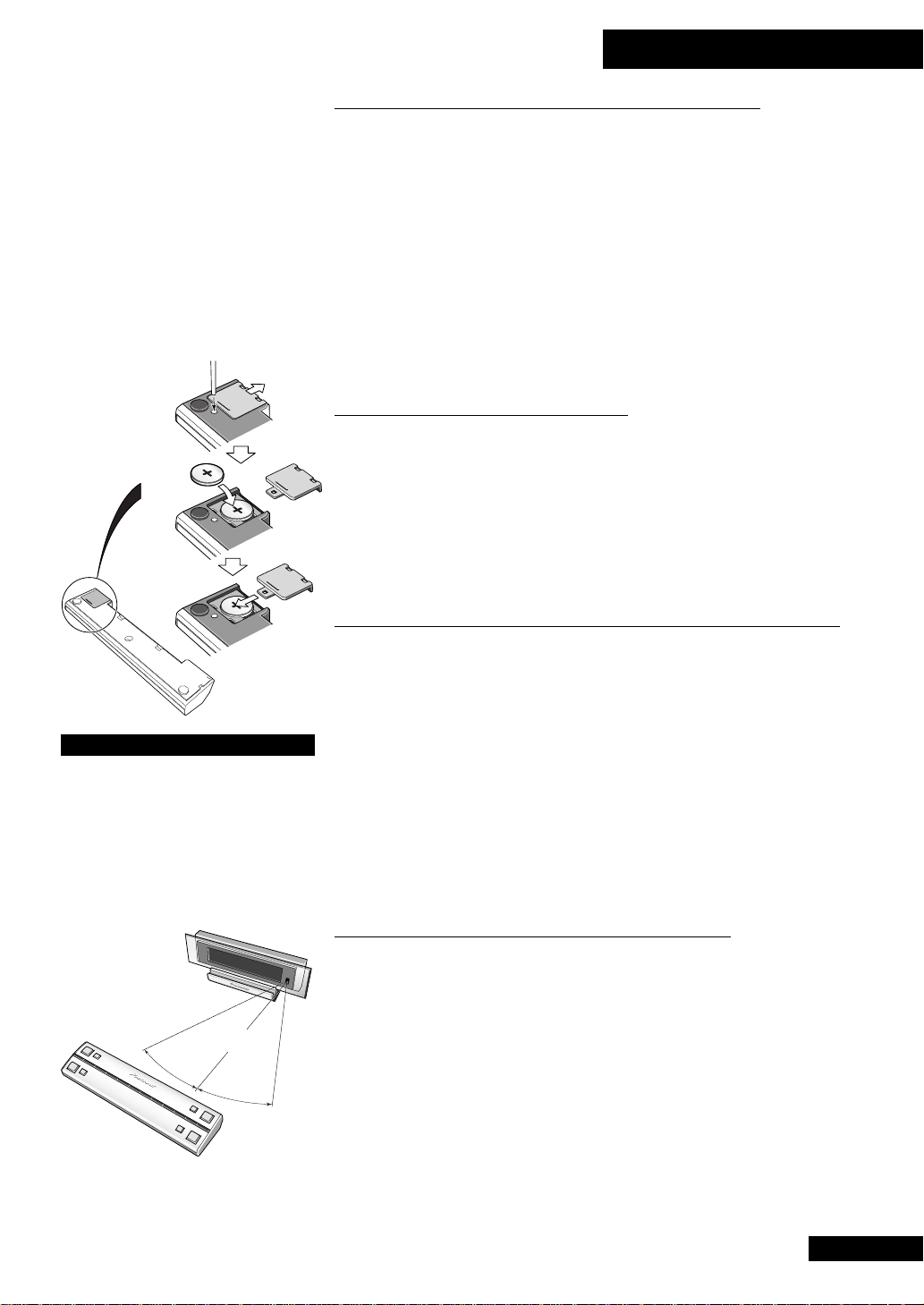
1
2
3
CAUTION
Danger of explosion if battery is incorrectly replaced.
Replace only with the same or
equivalent type recommended by the
manufacturer. Discard used batteries
according to the manufacturer’s
instructions.
1 Before You Start
Checking What’s in the Box
Thank you for buying this Pioneer product. Before starting to set up your new stereo
system, please check that you received the following supplied accessories in the
XC–L77 Stereo CD Receiver box:
• AM loop antenna • FM wire antenna
• Power cable • Display unit connecting cable
• Lithium battery CR2025
• Warranty card • This instruction manual
In the box that the speakers came in you should find the following accessories:
• Subwoofer connecting cable • Speaker cables (x2)
• Speaker stands (x2) • Screws (x4)
• Non skid pads (for satellite speakers (x8), for subwoofer (x4))
Using this manual
This manual is for the XC–L77 Stereo CD Receiver, CT–L77 Stereo Cassette Deck and
S–L8/S–L9/S–L9-A speaker system. It is split into two broad sections; the first covers
setting up, and the second, using the system. Set up, which starts here, shows you how
to install and connect up the system.
In the second section of the manual, starting on page 13, you’ll learn how to use every
feature of the CD receiver/cassette deck system. The final part of the manual provides a
troubleshooting section and technical specifications.
Putting the battery in the remote
1 Turn over the remote control. Push a ball-point pen into the hole to release
the battery cover and slide it off.
2 Put in the supplied battery, taking care to match the plus and minus sides
with the markings inside the compartment.
3 Slide the cover back on, and your remote is ready for use.
CAUTION:
• Remove the battery if the remote is not going to be used for a month or more.
• Remove dead batteries promptly—they can leak and damage the unit.
• If the remote is connected to the display, no battery is necessary for it to work.
The battery is not recharged by connecting the remote to the display, however.
(for remote control)
(to attach speaker stands)
7 meters
o
30
Operating range of the remote
control unit
30
o
Using the remote control
Keep in mind the following when using the remote control unit:
• Make sure that there are no obstacles in between the remote and the remote
sensor on the unit.
• Use within the operating range and angle, as shown in the diagram left.
• Remote operation may become unreliable if strong sunlight or fluorescent
light is shining on the unit’s remote sensor.
• Remote controllers for different devices can interfere with each other. Avoid
using remotes for other equipment located nearby this unit.
• Replace the battery when you notice the operating range of the remote fall.
• On the rear of the remote there is a gold-coloured connector that links the
remote with the display unit. Avoid touching this when using the remote
separately.
5
Page 6
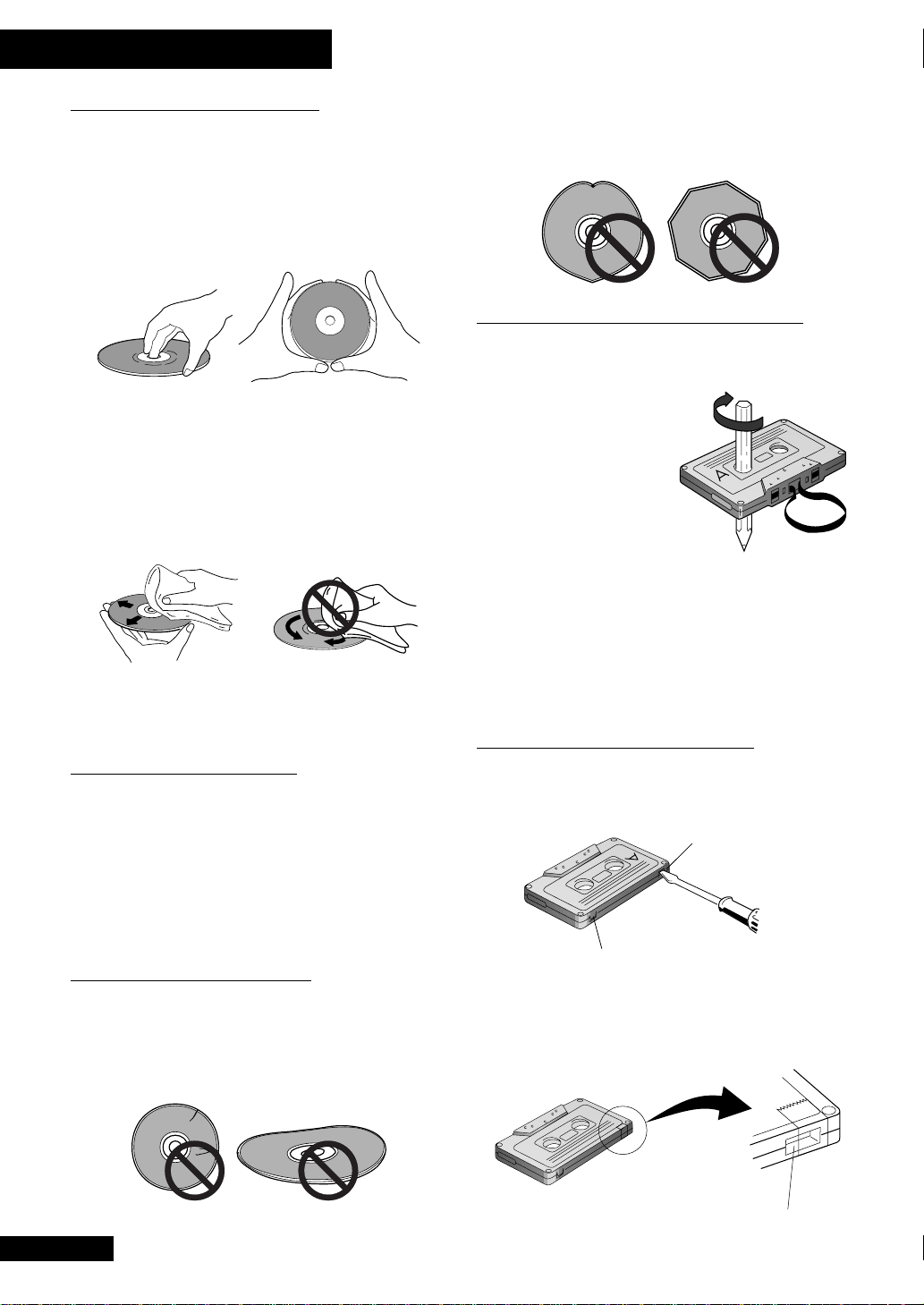
1 Before You Start
Handling discs
When holding CDs of any type, take care not to leave fingerprints, dirt or scratches on the disc surface. Hold the disc by its
edge or by the center hole and edge. Damaged or dirty discs can
affect playback and/or recording performance. Take care also
not to scratch the label side of the disc. Although not as fragile
as the recording side, scratches can still result in a disc
becoming unusable.
Should a disc become marked with fingerprints, dust, etc., clean
using a soft, dry cloth, wiping the disc lightly from the center to
the outside edge as shown in the diagram below. If necessary,
use a cloth soaked in alcohol, or a commercially available CD
cleaning kit to clean a disc more thoroughly. Never use benzine,
thinner or other cleaning agents, including products designed
for cleaning vinyl records.
Wipe lightly from the
center of the disc
using straight strokes
Don’t wipe the disc
surface using circular
strokes
Storing discs
Although CDs are more durable than vinyl records, you should
still take care to handle and store discs correctly. When you're
not using a disc, return it to its case and store upright. Avoid
leaving discs in excessively cold, humid, or hot environments
(including under direct sunlight).
For more detailed care information see the instructions that
come with discs.
Discs to avoid
CDs spin at high speed inside the player during playback and
recording. If you can see that a disc is cracked, chipped, warped,
or otherwise damaged, don't risk using it in your CD player—
you could end up damaging the unit.
This unit is designed for use with conventional, fully circular
CDs only. Use of shaped CDs is not recommended for this
product. Pioneer disclaims all liability arising in connection
with the use of shaped CDs.
Using cassette tapes
The tape of a cassette is quite easily damaged and loose tape can
jam in the tape deck mechanism. If the tape has become
unwound, use a pen or pencil
to wind it back on to the spool.
When not using cassettes,
always store in the case. Store
cassettes away from magnetic
fields, excessive heat, humidity,
dust or oil.
Before recording on a tape,
wind the tape on past the leader tape (about the first 3 or 4
seconds of each side).
Avoid using tapes longer than 90 minutes.
Since tapes longer than 90 minutes are so thin, they are more
susceptible to jamming in the tape deck mechanism and other
trouble such as irregular winding.
Erase protection
You can protect an important recording against accidental
erasure by breaking the erase-protect tab(s) with a small
screwdriver.
For side A
For side B
If you want to re-record on an erase-protected cassette, cover the
space left by the broken tab with self-adhesive tape.
rO
Note: If you're using Type II (High/C
you don't also cover the tape-type detection holes.
) tapes, make sure
2
Tape-type detection hole
6
Page 7
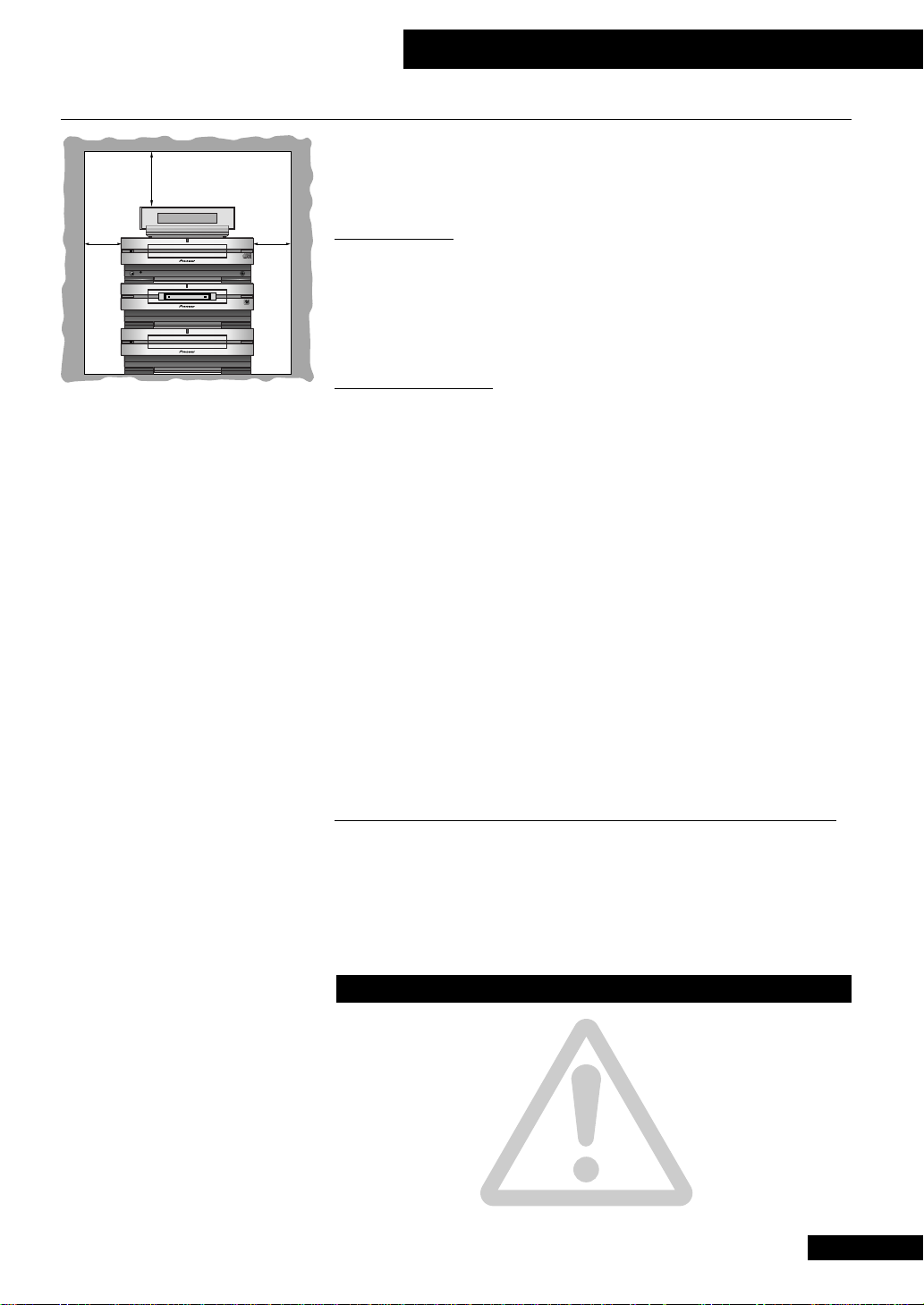
2 Installing and Connecting Up
Finding a Suitable Location
We want you to enjoy using your new stereo system for years to come, so please bear in
25cm
mind the following points when choosing a suitable location for the system components and speakers:
10cm
^
STANDBY/ON
^
@#
MINIDISC
10cm
)
PHONES
)
)
!
Be sure to leave enough space for
proper ventilation above, either
side and at the rear of the unit.
Do...
✔ Use in a well-ventilated room.
✔ Place on a solid, flat, level surface, such as a table, shelf or stereo rack.
✔ Leave at least 10cm either side of the unit, 15cm at the back, and 25cm
overhead for proper ventilation.
Don’t...
✗ Use in a place exposed to high temperatures or humidity, including near
radiators and other heat-generating appliances.
✗ Place on a window sill or other place where any of the components or
speakers will be exposed to direct sunlight.
✗ Use in an excessively dusty or damp environment.
✗ Place directly on top of any appliance which becomes hot in use.
✗ Use near a television or monitor as you may experience interference—
especially if the television uses an indoor antenna.
✗ Use in a kitchen or other room where the unit may be exposed to smoke or
steam.
✗ Place on an unstable surface, or one that is not large enough to support all
four of the unit’s feet, or the whole footprint of each speaker.
✗ Block the cooling fan on the rear of the unit. Don’t cover the unit with cloth,
or use on thick carpet, etc.
✗ Place the display unit on or very near a television, monitor or analog clock.
Avoiding condensation problems
Condensation may form inside the unit if it is brought into a warm room from
outside, or if the temperature of the room rises quickly. Although the condensation
won’t damage the unit, it may temporarily impair its performance. For this reason
you should leave it to adjust to the warmer temperature for about an hour before
switching on and using.
CAUTION! Handling power cords
Always handle the power cord by the plug - don’t pull out the plug
from the wall socket by the wire. Avoid touching the plug or cord with
wet hands. Do not place this unit, furniture, etc. on top of the power
cord, and route it in such a way that it is unlikely to be stepped on or
tripped over. Never tie the power cord together with other cords, or
knot it in any way.
A damaged power cord can cause fire or give you an electric shock.
Check the power cord occasionally—if it’s damaged ask a Pioneer
authorized service centre or your dealer for a replacement.
7
Page 8
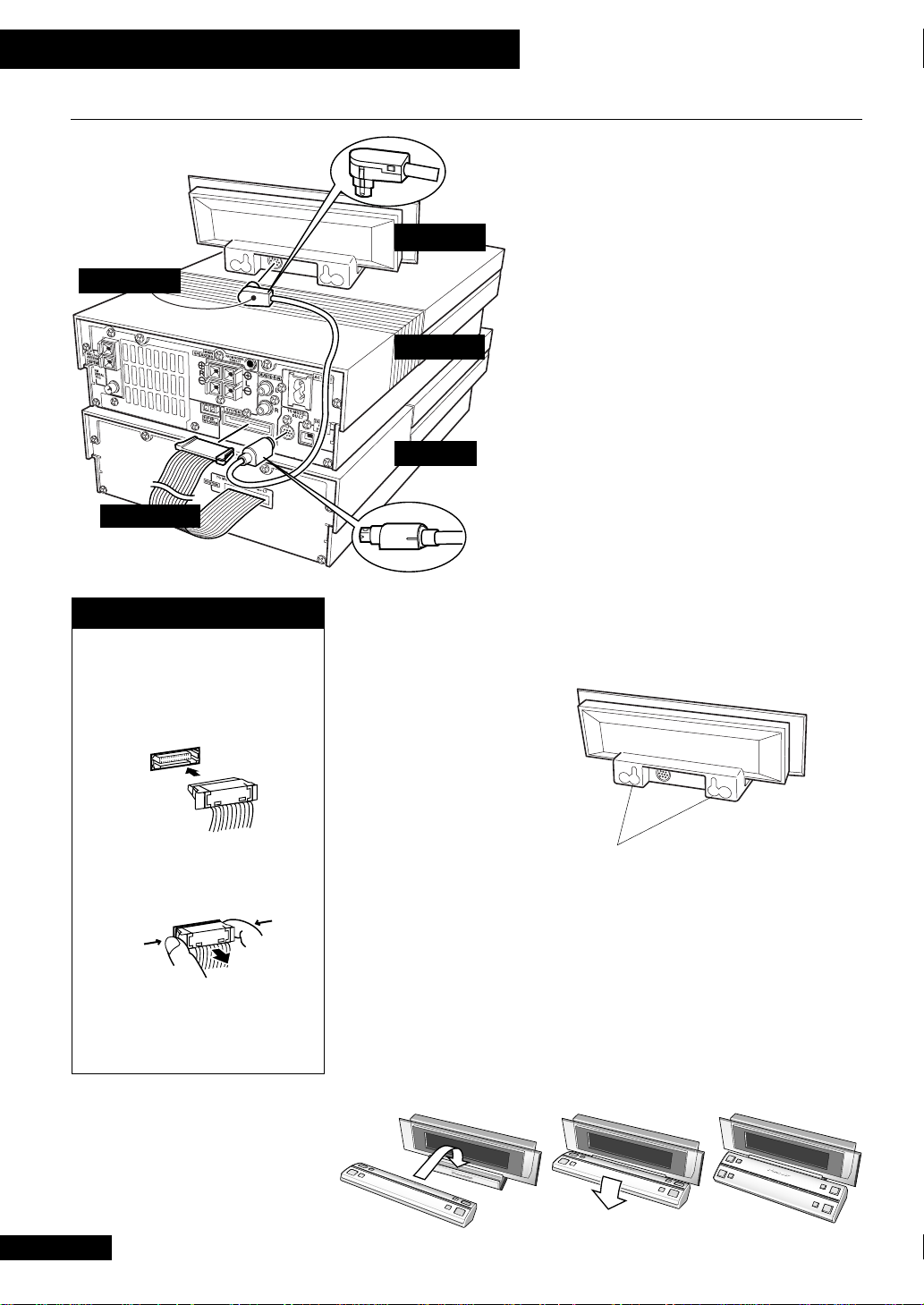
2 Installing and Connecting Up
Connecting Up the System
Display unit
Display cable
CD receiver
Tape deck
Ribbon cable
System connections
Ribbon cables
IMPORTANT: Never connect or
disconnect the system ribbon cables
while the power plug is connected to
the wall outlet. Doing so may damage
the unit.
Important: Before making or changing any rear
panel connections, make sure that all the components are switched off and unplugged from the power
supply.
The CD receiver is the central component of the
system: everything else connects to it. The diagram
left shows the tape deck connected to the CD receiver,
without the optional MD recorder or CD recorder. (If
you bought either/both of these, see their respective
instruction manuals for details of connecting them
to the rest of the system.)
1 Connect the display cable between the CD
receiver and display unit, taking care to connect
the L-shaped connector to the display unit.
2 If you also have the tape deck:
Connect it up to the CD receiver using the ribbon
cable attached to the rear of the tape deck. (See
Ribbon cables, left, for important information
on connecting/disconnecting these.)
It is possible to wall-mount the display unit using
two screws (not supplied) securely fastened to a wall.
Line the screws up with the holes on the rear side of
the unit and hang the unit on the wall.
To insert, hold the connector and push
firmly into the socket until you hear it
click home.
To remove, hold the connector
securely on either side with thumb and
forefinger and pull out from the socket.
123
Screw holes for
wall-mounting
Note: Pioneer bears no responsibility for
accidents resulting from faulty assembly or
installation, insufficient mounting strength of
walls or other building fixtures, misuse or
natural disasters.
To use the remote and display as a single unit,
connect the two as shown below. When correctly
connected the four larger buttons light up blue.
8
Page 9
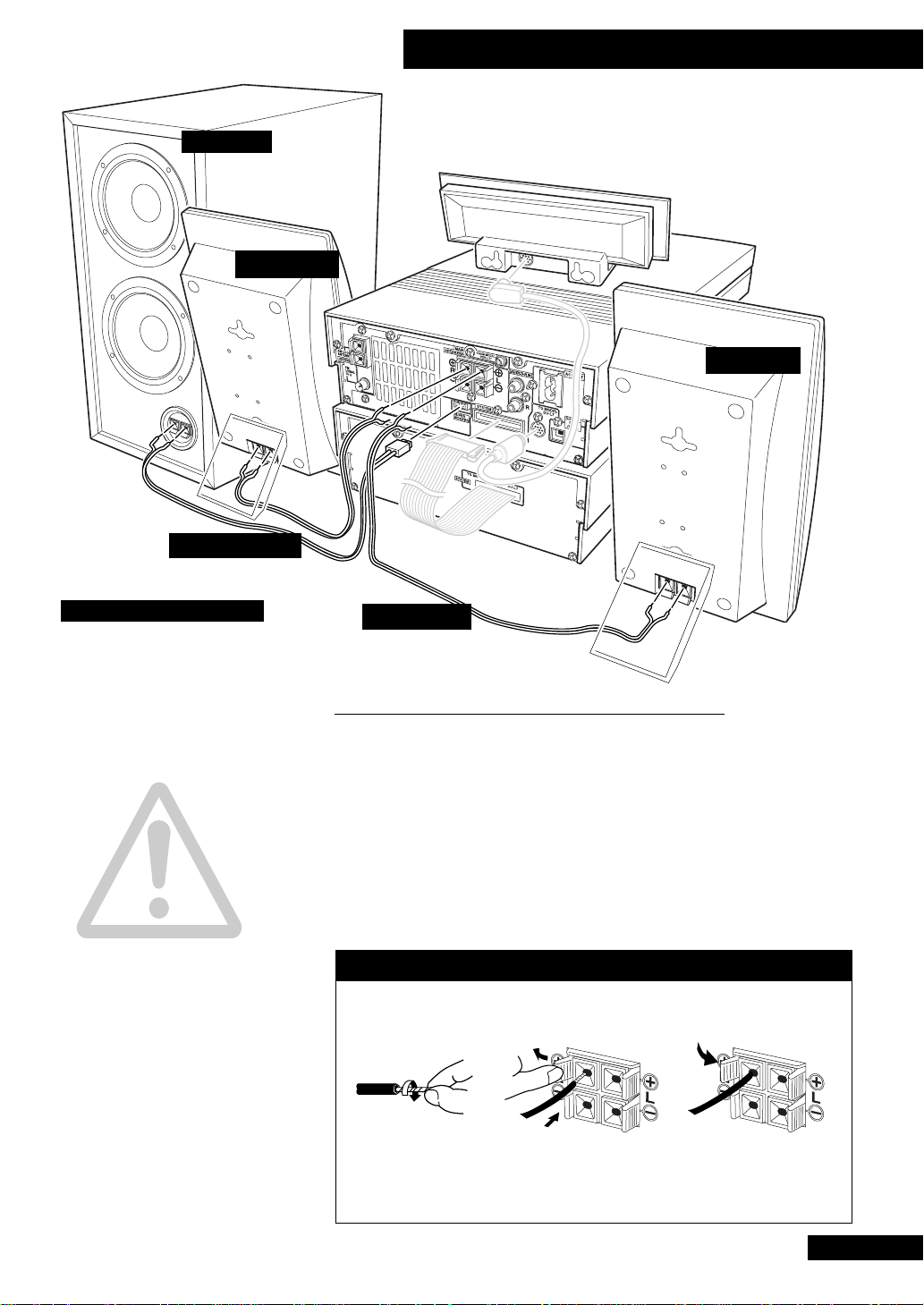
Sub-woofer
Right speaker
Sub-woofer cable
2 Installing and Connecting Up
Left speaker
CAUTION!
The speaker system is not
magnetically shielded. This
means that if the speakers are
placed very near a television
set or monitor, you may see
colour distortion in the picture. Move the speaker(s)
further away from the television to solve the problem.
Do not connect any other
amplifier to this system. In
rare cases this may result in
smoke or fire.
Do not block the port opening on the front of the
subwoofer.
If you wish to connect speakers other than the ones supplied, use only speakers with
a nominal impedance of between 6
woofer should be 4
to the instructions that came
with your speakers if you are
unsure of their impedance
before connecting them and
switching on.
Ω and 16Ω (the sub-
Ω). Refer
Speaker cable
Connecting the speakers
The S–L8/S–L9/S–L9-A speaker system consists of two compact satellite speakers that
deliver the middle and treble frequencies, and a subwoofer that provides powerful bass.
When connecting or disconnecting speakers, make sure that the power is switched off
and the unit unplugged from the wall outlet.
To get the best sound from the system, it’s important that the red (+) and black (–)
speaker terminals on the CD receiver are connected to the corresponding terminals on
each speaker. To help you match up the terminals correctly, the supplied speaker cable
is colour coded: connect the white half of the cable to the black (–) terminals, and the
grey striped half to the red (+) terminals.
Speaker terminal connectors
Note: Make sure that the bare speaker wires cannot touch each other, or come
into contact with other metal parts once the unit is switched on.
Twist the exposed wire
strands together.
Pull open the tab and
insert the twisted wire fully
into the terminal.
Snap the tab shut again
to secure the speaker
cable.
9
Page 10
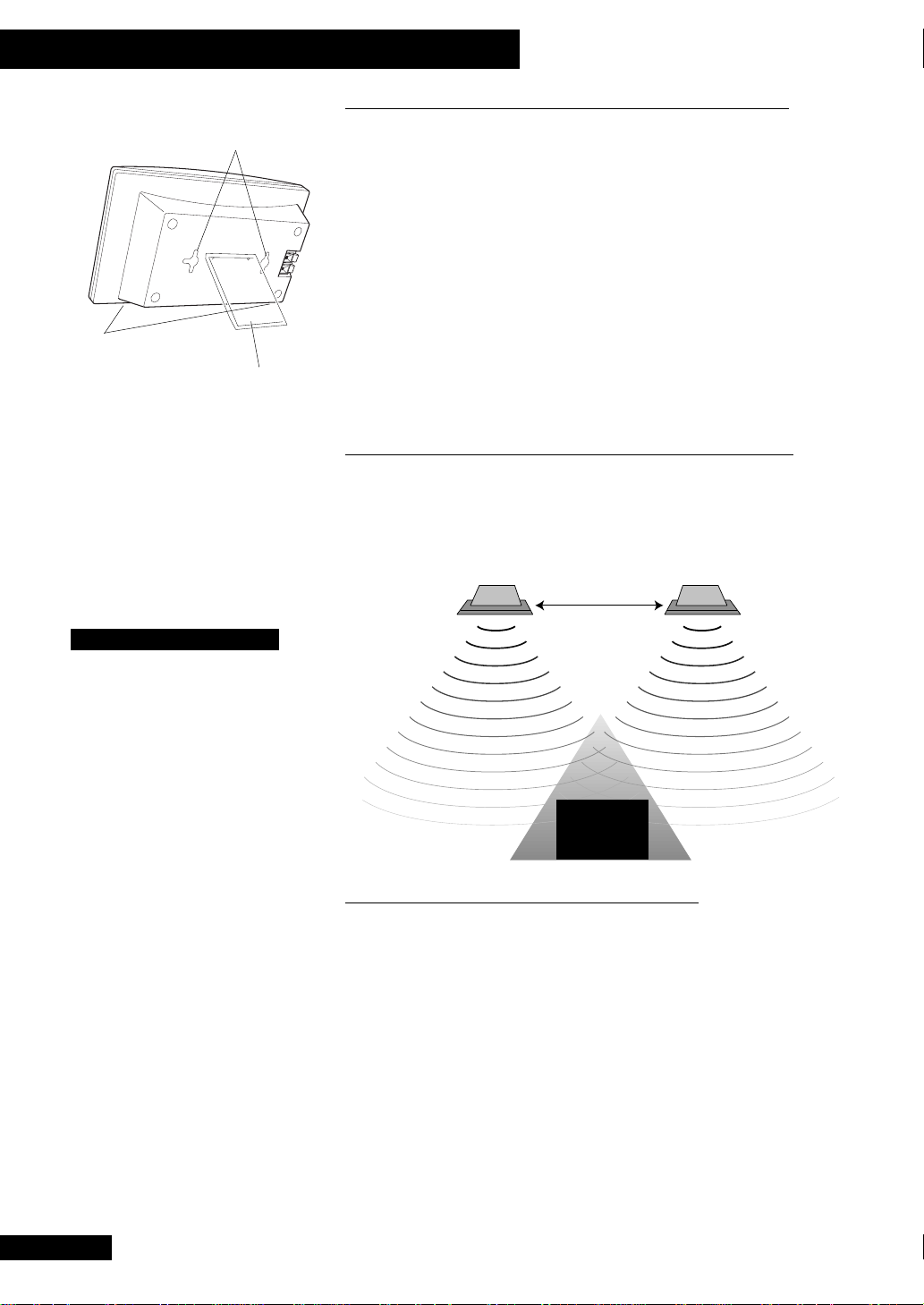
2 Installing and Connecting Up
Screw holes for
wall mounting
Non-slip pads
Stand attached for
horizontal placement
For S-L8 speakers: for correct
balance, make sure that the
speaker stands are fixed to the
upper two screw holes when placing horizontally.
Placing the satellite speakers
The speakers come with stands that can be used if you plan to put the speakers on a
shelf or table. It’s possible to attach the stands so that the speakers stand upright (as
shown in the illustration on the facing page, for example), or on their side—as
shown in the diagram left. Attach a stand to each speaker using the supplied screws
(two per stand). Next, fix two of the supplied non-slip pads to the underside of each
speaker (it makes no difference which way up the speakers are when they are placed
horizontally).
As an alternative to placing your speakers on a shelf or table, you may want to wallmount them. The rear panel of each speaker has two screw holes for this purpose—
use the single top one for vertical mounting, or both for horizontal mounting. Hang
the speakers from screws in the wall as you would a picture. Screws and other
mounting fixtures are not supplied. If you decide to wall-mount the speakers, make
sure that the wall is capable of supporting the weight of the speakers.
Choosing a listening position
Ideally, the satellite speakers should be at about ear-level when you’re listening to
them. Putting the speakers on the floor, or mounting them very high on a wall is not
recommended. For the best stereo effect, place the speakers 2–3 meters apart, and
choose as your listening position a point within the shaded triangle below.
2–3 meters
Note
Screws for wall mounting are
not supplied. Use screws
suitable for the type of material and strength of the wall
or surface.
Mount the speakers only on
a vertical wall or surface.
Pioneer bears no responsibility for accidents resulting
from faulty assembly or installation, insufficient
mounting strength of walls
or other building fixtures,
misuse, or natural disasters.
Listening
area
Placing the subwoofer
Placement of the subwoofer is not as critical as the satellite speakers because bass
sounds are much less directional than middle and treble sounds. However, bear the
following points in mind when choosing a suitable location:
❖ The subwoofer’s speakers are at the rear of the unit. Place the subwoofer at
least 5cm away from a wall for best results.
❖ As with other audio components, don’t place the subwoofer near heaters,
radiators or other appliances that generate heat.
❖ Although you have some freedom in placement, experiment with different
subwoofer locations—some will sound better than others from your usual
listening position.
Note: Before placing the subwoofer, attach the four supplied non-slip pads to the
underside of the unit. Avoid touching the actual speaker cones of the subwoofer unit
when installing or moving it.
10
Page 11
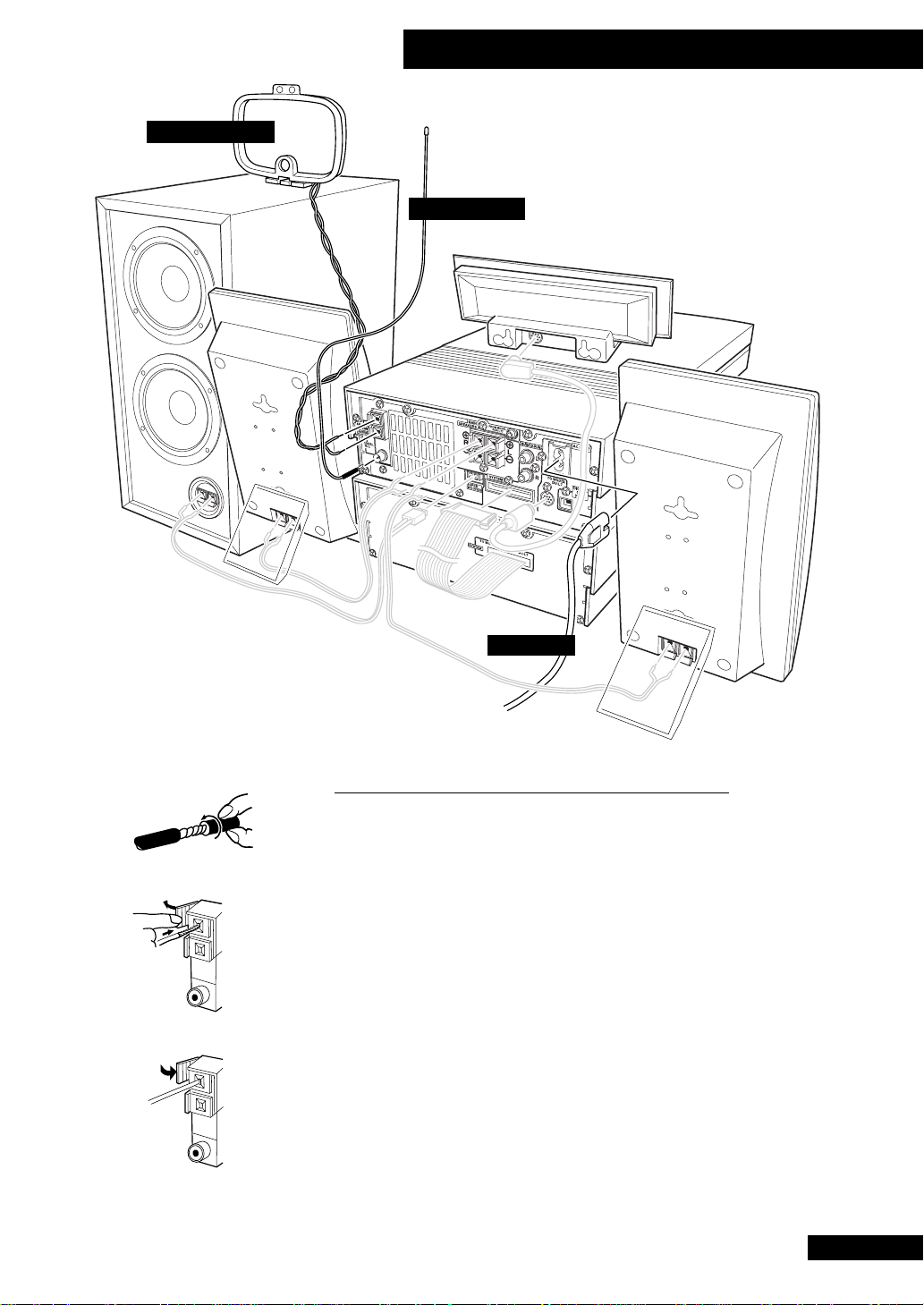
AM loop antenna
2 Installing and Connecting Up
FM wire antenna
Power cable
Connecting the antennas
Connecting the supplied antennas will allow you to listen to both AM and FM radio
broadcasts. If you find that reception quality is poor, an outdoor antenna should give
1
2
3
you better sound quality—see the Connecting external antennas box on the
following page for more on how to do this.
Before making or changing antenna connections, make sure that the power is
switched off and the unit disconnected from the AC wall outlet.
1 Pull off the protective shields of both AM antenna wires.
2 Pull open both tabs and insert one wire fully into each terminal.
3 Snap the tabs shut to secure the AM antenna wires.
Place the AM antenna on a flat surface and point in the direction giving the best
reception. If necessary, stabilize with a pen or pencil through the hole near the base.
Avoid placing near computers, television sets or other electrical appliances (including
the display unit of this system), and do not let it come into contact with metal objects.
It’s also possible to fix the AM antenna to a wall using two small screws or pins
through the two holes at the top of the loop. Before fixing, make sure that the
reception is satisfactory.
11
Page 12
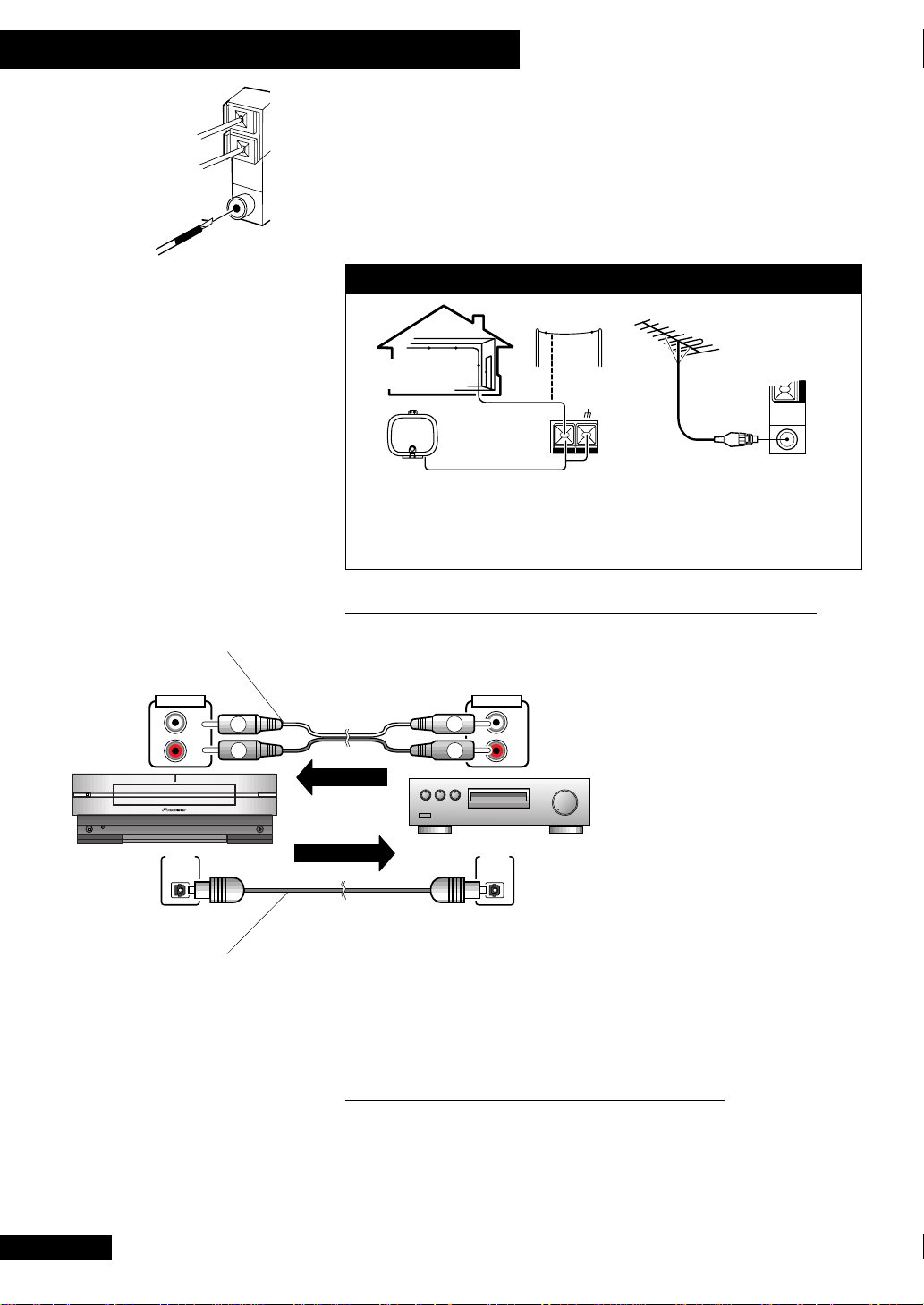
2 Installing and Connecting Up
4
Standard stereo audio
lead (not supplied)
AUX/CD-R IN
L
R
^
STANDBY/ON
DIGITAL
OUT
(OPT.)
Optical digital audio
lead (not supplied)
4 Plug the supplied FM antenna into the FM antenna terminal.
For best results, extend the FM antenna fully and fix to a wall or door frame. Don’t
drape loosely or leave it coiled up. The supplied FM antenna is a simple means of
receiving FM stations; using a dedicated, outdoor FM antenna will usually give you
better reception and sound quality. See below for connection details.
Note: The signal earth (H) is designed to reduce noise that occurs when an
antenna is connected. It is not an electrical safety earth.
Connecting external antennas
Outdoor type
Indoor type
External AM antenna
Use 5–6 meters of vinyl-insulated wire
and set up either indoors or outdoors.
Leave the AM loop antenna connected.
External FM antenna
Use 75Ω coaxial cable with a PAL-type
plug connector to hook up an external
FM antenna.
Connecting other components
The CD receiver has analog audio inputs and an optical digital output for connecting
up other components. Possible uses for the analog inputs include sound from a VCR
OUT (PLAY)
DIGITAL
IN
(OPT.)
L
R
L
R
Playback
)
PHONES
L
R
Recording
an optical digital input, such as a DAT deck, CD-R or MD recorder, you can connect it
to the CD receiver’s optical digital out for digital recording of CDs. If you didn’t get an
optical cable with your digital recorder, you can buy one from any good audio dealer.
Just above and to the left of the auxiliary inputs there is a socket labelled
FROM MODEL PDR-L77. This is for use with the optional CD-recorder only—
see the CD-R manual for more information on this.
or satellite receiver, a file-type (‘jukebox’)
CD player, or turntable (with suitable
phono amplifier). Use a standard stereo
audio cable (with RCA/phono plugs on
either end) to connect the AUX/CD-R IN
(auxiliary input) on the CD receiver to the
AUDIO OUT sockets on the other
component. Be sure to match the colourcoded plugs and sockets at both ends for
best results.
If you have a digital recorder equipped with
12
Plugging in to the mains
After making sure that the system components and speakers are all connected
properly, plug in the power cable to the back of the CD receiver, and the other end to a
mains power outlet.
If you have the optional MD recorder, this has a separate mains lead which must also
be connected. In order to use the MD recorder, you must have both units plugged in.
Page 13
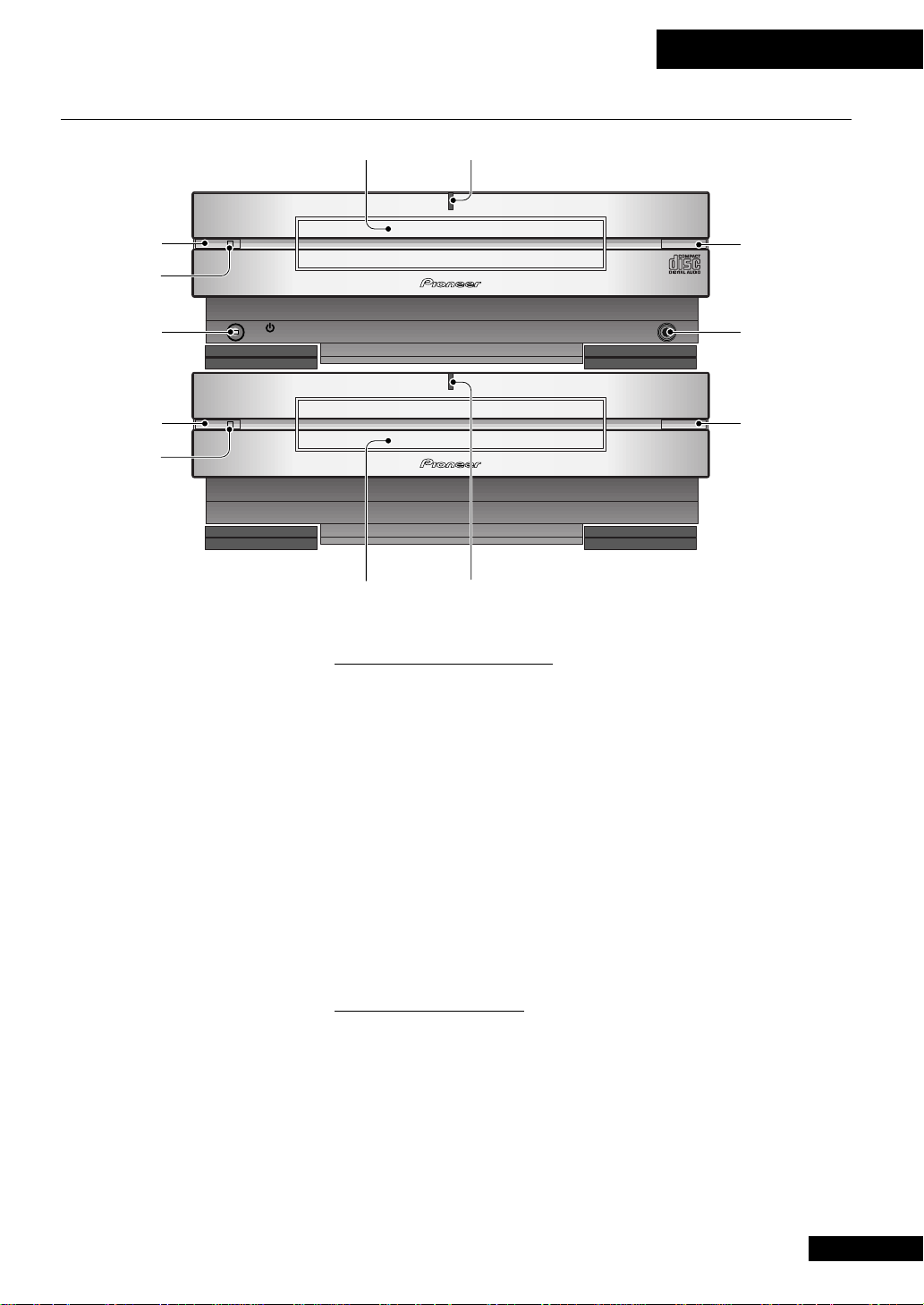
Front Panel
3 What’s What
12
10
3
5
6
^
@#
STANDBY/ON
)
4
PHONES
)
!
7
98
11 1 2
CD Receiver
1 CD tray
2 Power light – Lights when the unit is switched on.
3 ^ button – Press to play a disc, or pause a disc that’s already playing
(press again to restart playback).
4 ) button – Press to open or close the CD tray.
5 Play light – Lights when a CD is playing
6 Standby/On button – Press to switch the unit between standby and on
modes. Indicator lights in standby mode. Note: this unit consumes a small
amount of electricity in standby mode (1W).
7 Phones socket – Connect a pair of headphones for private listening.
When plugged in, the speakers are automatically switched off.
Tape deck
8 @# button – Press to play a tape in the current direction, or reverse the
direction of a tape that’s already playing.
9 ) button – Press to open or close the cassette tape tray.
10 Play light – Lights when a tape is playing
11 Cassette tape tray
12 Power light – Lights when the unit is switched on.
13
Page 14
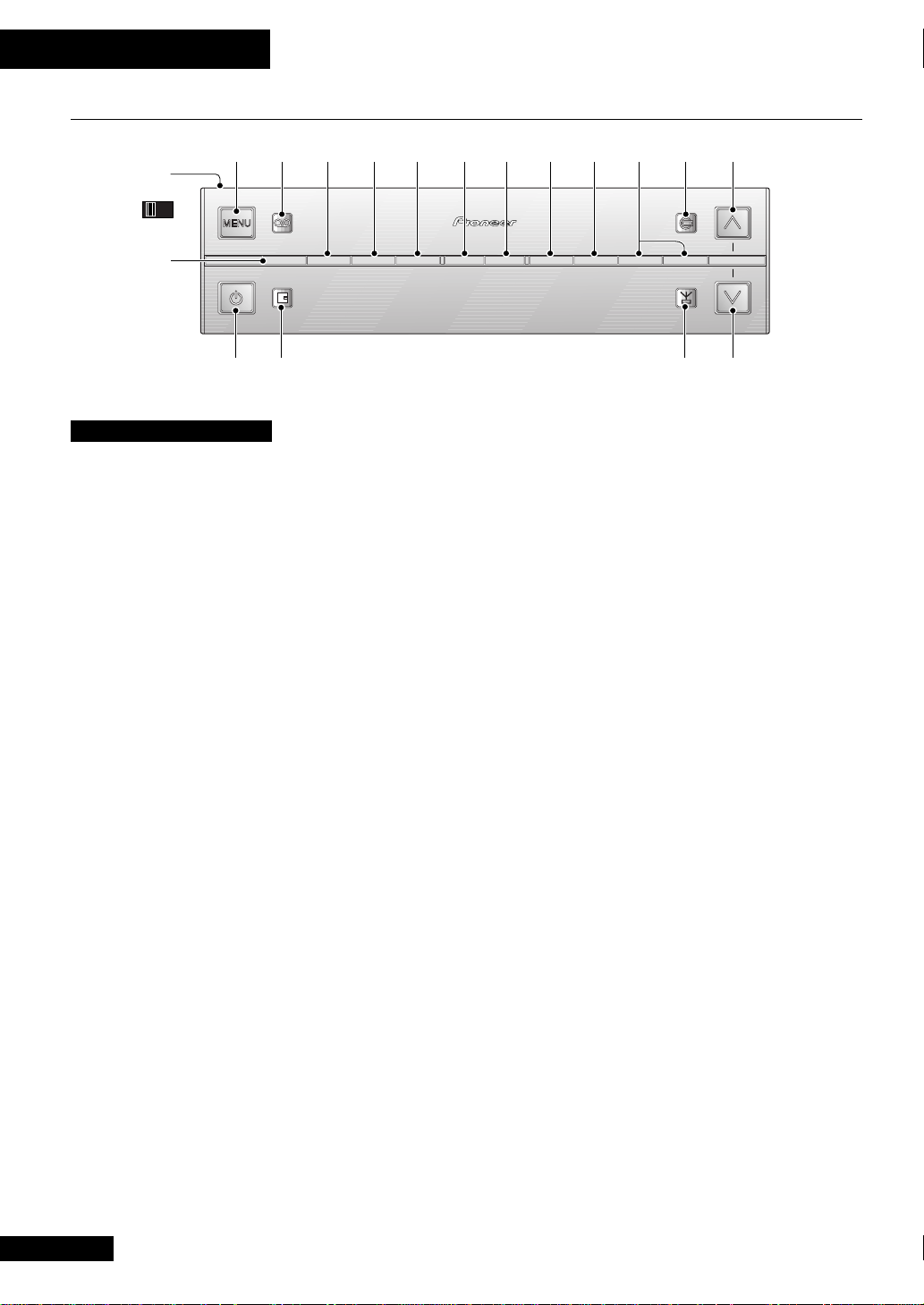
3 What’s What
Remote Control
1
18
REMOTE LOCATOR
OFFON
23456789 1210 11
17
STANDBY/ON
16
Remote Locator
This remote control has a
feature that will allow you
to locate it if you’ve mislaid
it in the room. When remote
locator is switched on,
clapping at least three times
within the space of about a
second will cause the
remote control to beep.
This should help you to
locate it.
Although a useful function,
leaving the remote locator
on all the time reduces the
battery life of the remote.
For this reason, an on/off
slider switch is provided on
the rear.
When switched on, the
remote will sometimes beep
if knocked or dropped—
this is not a malfunction.
AUX/CD-R SOUND DISPLAY SET MD
1 MENU – Press to access various features, including station memory
naming, changing the tape reverse mode, and so on.
2 Tape deck mode – Press to switch the sound to tape deck and start the
tape playing (if there’s one loaded).
3 SOUND – Press to put the $ and › buttons into tone, subwoofer
level and balance control mode.
4 DISPLAY – Press to change the kind of information that the display shows.
The choices available depend on the current function (CD, tape, etc.).
5 SET – Press to finish operations such as setting the clock, setting the reverse
mode, and so on.
6 MD REC – Press to put MD recorder into record-pause mode.
7 TAPE REC – Press to put tape deck into record-pause mode.
8 TIMER/CHARACTER – Press to start setting the timer. Also use to select
characters when naming tuner station memories, etc.
9 & CANCEL – Press to stop playback (or recording) of the CD/MD/tape.
Also use to cancel operations, such as setting the clock, before the SET
button has been pressed (see 5 above).
10 $ › buttons – Press to fast-reverse / fast-forward the CD/MD/tape.
11 CD mode – Press to switch the sound to CD and start the disc playing (if
there’s one loaded).
12 Up – Use to raise the volume.
13 Down – Use to lower the volume.
14 Tuner mode – Press to switch the sound to tuner, switch between AM and
FM, and switch between preset station memories.
15 MD mode – Press to switch the sound to MD and start the disc playing (if
there’s one loaded).
16 Power – Press to switch the unit between standby and on modes.
Note: this unit consumes about 1W of electricity in standby mode.
17 AUX/CD-R mode – Press to switch the sound to the component
connected to the AUX/CD-R inputs.
18 REMOTE LOCATOR – Use to switch on/off remote locator (see box,
left).
TAPE TIMER/
REC
CHARACTER
&
CANCEL
$
! —
VOL
›
+
⁄
141513
14
Page 15

Display
3 What’s What
1
3
567891011 141512 13
*
• Dolby noise reduction
manufactured under
license from Dolby
Laboratories Licensing
Corporation.
• “DOLBY”, and the
double-D symbol are
trademarks of Dolby
Laboratories Licensing
Corporation.
2
4
16 17 18 1 9
1 Tape function – Highlights when in tape deck mode
2 CD function – Highlights when in CD player mode
3 MD function – Highlights when in MD recorder mode
4 Tuner function – Highlights when in tuner mode
5 Aux/CD-R function – Lights when in aux/CD-R mode
6 Record timer – Lights when setting the timer; flashes once set.
7 Wake up timer – Lights when the wake up timer is set; flashes during
wake up timer playback.
8 Sleep timer – Lights when the sleep timer is set.
9 Tuned – Lights when the tuner is tuned to a broadcast.
10 Stereo – Lights when the tuner is receiving an FM stereo broadcast.
11 Mono – Lights when the tuner is set to the mono mode (applies only to FM
broadcasts).
12 RDS – Lights when the tuner is in an RDS mode.
13 MD recording – Lights when MD is in record or record-pause mode.
14 SYNCHRO – Lights during automatic (synchro) recording.
15 Tape recording – Lights when tape deck is in record or record-pause mode.
16 Play direction – Indicates the current direction (side) of the tape.
17 Reverse mode – Indicates the current tape reverse mode.
18 Dolby NR* – Lights when Dolby NR is switched on.
19 Character display
15
Page 16

4 Switching On
Switching On and Setting the Clock
If you've followed the manual to here, you should now have your system installed with
everything connected up and plugged in. This chapter takes you through using the
basic features: playing CDs and tapes, listening to radio stations, and adjusting the
volume, tone and balance to get the sound you want.
First of all, we'll set the clock. This is mainly used for timer functions, such as the
sleep timer, though you can also use the display as a clock. Unless you unplug the
unit, or there's a power failure, you only need to set the clock once.
SET TIMER
Display shows the CD player as
the current function (no disc
loaded)
day / month / year
hour : minute
After setting the day, set the
month
AUX/CD-R SOUND DISPLAY SET MD TAPE TIMER/
STANDBY/ON
STANDBY/ON
&
REC
CHARACTER
CANCEL
! —
$
4
VOL
›
+
⁄
¢
1 Switch on.
You can use the STANDBY/ON button on either the remote control or the
CD receiver unit to do this.
The display lights and briefly indicates the current volume level before
showing the current function (e.g. CD).
2 Press TIMER.
3 Press SET.
The display changes to show a date and time, with the day part of the date
flashing to indicate that you can set it.
4 Use the $ and › buttons to set the
correct day of the month, then press SET.
Once you’ve pressed SET, the month will start flashing.
Correct time and date after
setting
Tip
Press DISPLAY in standby
mode to show the day
and time. The display
remains until you hit the
STANDBY/ON button.
16
5 In the same way, set the rest of the date
and time.
Each time you press SET, the next part of the date/time will start flashing.
Adjust using the $ and › buttons.
Pressing
Note: The time is in 24-hour clock format (i.e., 13:00 is 1pm).
Remember: If power is interrupted, the clock display will flash until you reset it to
the correct time. To use the timer features, always set the clock to the correct time.
SET after setting the minute completes the clock setup.
Page 17

Playing a Compact Disc
Here, we’ll run through the basics you need to play discs in the CD player/receiver.
Other features of the CD player, such as programming the track order, are covered
later—see pages 23 to 26 for complete instructions on all the CD player’s features.
4 Switching On
Printed/
label side
8cm disc guide
12cm disc guide
CD playing with the track
number and track time elapsed
shown in the display.
AUX/CD-R SOUND DISPLAY SET MD TAPE TIMER/
STANDBY/ON
7
CHARACTER
CANCEL
&
! —
REC
CD
VOL
$
›
+
⁄
DOWN
)
4
¢
1 With the system switched on, press ) on
the front panel of the CD receiver.
The disc tray ejects. Place a CD, with the label face up, on to the disc tray,
making sure that it is seated properly in the disc guide.
Note: Do not use an adapter when playing 8cm CD-singles. The disc tray
has guides for both 12cm and 8cm discs.
2 On the remote, press the CD button.
The disc tray closes and the disc starts playing from track 1.
You can also use the CD receiver’s front panel controls:
^ closes the disc tray and starts the disc playing from the first track.
) closes the disc tray without starting playback.
UP
Tip
In step 2 above, pressing
the CD button closed the
disc tray and set the disc
playing. In fact, pressing
this button is always the
quickest way to play a
disc. If there's already a
disc in the player, then
pressing the CD button—
even when the system is
in standby mode—will
switch the system on,
switch to CD sound, and
start the disc playing.
3 Use the UP and DOWN buttons to adjust
the volume.
Press and hold for continuous adjustment. The display indicates the current
volume level as you adjust it.
4 To pause playback, press the CD button.
To resume playback, press again.
You can also use the CD receiver’s front panel controls:
Press ^ once to pause playback; press again to resume.
5 To fast-reverse or fast-forward, press and
hold $ or › .
You should hear snippets of sound to give you some idea of where you are in
the track. Release the button to resume normal playback.
Continues
17
Page 18

4 Switching On
Adjusting the Sound
Tip
In step 3, if more than
5 seconds goes by
without you pressing a
button, the system assumes you're happy
with the new level and
sets it for you, without
you having to press
SET (step 4).
6 To skip back or forward to another track,
press (but don't hold) $ or ›.
Pressing › once skips to the start of the next track on the disc. Further
presses take you to subsequent tracks.
Pressing $ once takes you to the beginning of the current track. Further
presses skip to the start of previous tracks.
You can use the track skip buttons while the disc is paused, too. The track
number changes while the disc remains paused.
7 To stop playback, press &.
If the disc was paused, then the pause mode is cancelled.
On the previous page, you may have adjusted the volume while the CD was playing.
Volume is adjustable from zero (silence) to 36 (maximum volume) using the volume
UP and DOWN buttons on the remote.
So that you can adjust the sound to your liking, you can also adjust the bass, treble,
balance and subwoofer level. Start a disc playing before working through the steps
below so that you can hear the effect of changes as you make them.
SOUND
AUX/CD-R SOUND DISPLAY SET MD TAPE TIMER/
STANDBY/ON
SET
CHARACTER
CANCEL
&
! —
REC
4
VOL
$
›
+
⁄
¢
Choose BASS to control the low
frequency sounds
Display shows the current level
New level after adjusting
18
1 Press SOUND.
Press repeatedly to switch between:
BASS - TREBLE - BALANCE - WOOFER LEVEL
Stop on the one you want to adjust.
2 Press SET.
The display shows the current level.
3 Use the $ and › buttons to adjust the
level.
The display indicates the level as you change it. (The subwoofer has just three
settings: LOW, MEDIUM and HIGH.)
4 When you're happy with the level, press
SET again.
Page 19

Listening to the Radio
The tuner can receive both FM and AM broadcasts, and lets you memorize your
favourite stations so you don't have to manually tune in every time you want to listen.
Here we run through the basic tuner controls, including switching between AM and
FM, and tuning to a station. Full instructions for all the tuner's other features can be
found on pages 27 to 32.
4 Switching On
¢
Receiving a stereo station on FM
87.50. The ‘tuned’ and ‘stereo’
indicators are lit.
AUX/CD-R SOUND DISPLAY SET MD TAPE TIMER/
STANDBY/ON
CHARACTER
CANCEL
&
! —
REC
4
$
VOL
›
+
⁄
TUNER
1 Press TUNER to switch to tuner mode.
Press repeatedly to switch between:
FM - AM - STATION
For now, choose either
FM or AM—the STATION option is covered on page
27.
2 Tune to a station.
There are three tuning modes—step, auto, and high-speed:
Step tuning: Press the $ or › button repeatedly to step through
the frequency band in either direction
Auto tuning: Press and hold the $ or › button until the frequency
display starts to move, then release. The tuner will stop on the next station it
finds. Repeat to search for other stations.
High-speed tuning: Press and hold the $ or › button until the
frequency display starts to move rapidly. Keep the button held down until you
reach the frequency you want. If necessary, fine tune the frequency using the
step tuning method.
When you're tuned into a station, the tuned indicator lights in the display.
If the station is FM stereo, the stereo indicator lights.
Improving poor FM reception
If you're listening to an FM station in stereo but the reception is weak, you can
improve the sound quality by switching to mono:
MENU SET
AUX/CD-R SOUND DISPLAY SET MD TAPE TIMER/
STANDBY/ON
CHARACTER
CANCEL
&
! —
REC
4
VOL
$
›
+
⁄
¢
19
Page 20

4 Switching On
The ‘mono’ indicator lights next
to the ‘tuned’ symbol.
Playing a Cassette Tape
1 Press MENU.
You’re now in the tuner menu.
2 Press the $ or › button repeatedly to
select FM AUTO/MONO, then press SET.
3 Press the $ or › button to select the
FM MONO option.
(Press again to switch back to FM AUTO mode.)
4 Press SET again to exit the menu.
The mono indicator lights in the display.
Note: The
AUTO
The optional CT–L77 tape deck features auto-reverse, Dolby B NR (noise reduction)
and auto tape select. The auto-reverse feature lets you play or record both sides of the
tape without physically taking it out and turning it over. Dolby B NR reduces tape hiss
on tapes recorded using Dolby NR (which includes almost all commercially recorded
tapes). Auto tape select means that the deck automatically detects the type of tape
you're playing—normal (type I) or high-position (type II)—so there's no need to
check the tape type and switch manually. Here, we'll run through the basic tape deck
controls; instructions for other features, such as recording, start on page 33.
FM MONO mode remains set until you change it back to FM
mode.
Cassette
tape
Cassette tray
Note
Take care to place the
cassette in the cassette
tray the right way
round—the exposed
tape should face toward
the deck as you put it in.
20
TAPE SET
AUX/CD-R SOUND DISPLAY SET MD TAPE TIMER/
STANDBY/ON
7
&
$
REC
CHARACTER
CANCEL
! —
›
+
⁄
4
)
1 Press TAPE to switch to tape mode.
2 Press ) on the front panel to open the
cassette tray.
VOL
¢
Page 21

Tape playing with tape counter
shown in the display. Direction
is ‘forward’
The direction indicator changes
when the tape is reversed
Tape deck searching for the
start of the track after next
Tip
In step 3 above, pressing
TAPE closed the cassette
tray and set the tape
playing. In fact, pressing
this button is always the
quickest way to play a
tape. If there's already a
tape in the player, then
pressing the TAPE button—even when the system is in standby
mode—will switch the
system on, switch to
TAPE sound, and start
the tape playing.
4 Switching On
3 Load a cassette tape then press TAPE to
close the cassette tray and start playback.
Use a tape that's already recorded on so you can hear something in the
following steps!
The side of the tape you'll hear is whichever is face-up in the tray when you
load it. This is the 'forward' ( 3 ) direction, while the other side is 'reverse'
( 2 ). The forward indicator is shown in the display.
Pressing ) on the front panel also closes the cassette tray, but does not start
playback.
4 To play the other side of the tape, press
TAPE.
Each time you press TAPE during playback, the other side of the tape starts
playing. Pressing TAPE when the tape is stopped starts playback on the side it
was playing previously.
The current tape direction is indicated in the display.
5 To skip back or forward a track on the
tape, press $ or › while the tape is
playing.
› searches for the next blank space between tracks on the side currently
playing (in other words, to the start of the next track), then resumes playback.
$ searches for the previous blank space between tracks on the side
currently playing (in other words, to the start of the current track), then
resumes playback.
By pressing $ or › more than once, the player will skip several tracks
at once. For example, press › twice to skip forward two tracks.
Note: Track search is unlikely to work reliably in the following cases:
❖ if the space between tracks is less than about 4 seconds
❖ if the recording is particularly noisy so the spaces are not recognized
❖ if the recording contains frequent silences, such as a language study tape.
❖ if the recording contains sections of very quiet material, such as some
classical music recordings
6 To stop the tape, press &.
7 To rewind or fast forward the tape, press
$ or › while the tape is stopped.
To stop the tape, press &. Alternatively, press TAPE to start playback directly.
21
Page 22

4 Switching On
Using Dolby NR.
For best sound quality, tapes that are recorded with Dolby NR should be played with
Dolby NR switched on. This includes virtually all commercially produced tapes—look
for the double–D symbol (2) on the inlay card, or on the cassette tape itself. To
switch Dolby NR on and off:
MENU SET
The Dolby NR indicator lights
when Dolby NR is switched on
AUX/CD-R SOUND DISPLAY SET MD TAPE TIMER/
STANDBY/ON
CHARACTER
CANCEL
&
! —
REC
4
VOL
$
›
+
⁄
¢
1 Press MENU.
The tape menu options are:
$
REVERSE MODE
DOLBY NR
–
COUNTER RESET
›
2 Use $ or › to select DOLBY NR, then
press SET.
3 Press $ or › to switch between Dolby
NR on and off.
4 Press SET again to exit the menu.
The Dolby NR indicator (2NR) lights in the display when Dolby NR is on.
• Dolby noise reduction manufactured under license from Dolby
Laboratories Licensing Corporation.
• “DOLBY”, and the double-D symbol are trademarks of Dolby
Laboratories Licensing Corporation.
22
Page 23

5 Using the CD Player
Using the Menu System
Access to many of the less commonly used functions of the system is via a menu
system. Each component (CD player, tuner, tape deck, auxiliary, and MD recorder) has
it's own set of menu options, but access to all of them is from the MENU button. If
you worked through the last section, you'll have already used the menu system when
you switched between mono and auto FM reception, or switched Dolby NR on/off.
MENU SET
VOL
$
›
+
⁄
¢
Pressing
AUX/CD-R SOUND DISPLAY SET MD TAPE TIMER/
STANDBY/ON
REC
CHARACTER
CANCEL
&
! —
4
MENU displays the first menu option for the component you're currently
using. You can display the next option by pressing ›, or the previous one by
pressing $. The menus 'wrap around', so once you get to the end of the list,
pressing › again takes you back to the first item.
To select the menu option currently displayed, press the
SET button. This will take you
to a further 'sub-menu', which may simply consist of two settings (like FM mono and
auto, or Dolby NR on and off), or may have more choices. Either way, choose between
different options with the $ and › buttons, and select them by pressing SET.
If you make a mistake while in the menu system, simply press & to cancel and exit.
The CD menu
The CD menu gives you access to the following functions:
CD PROGRAM - Specify the track order on a disc (page 24)
CD REPEAT MODE - Set the current track or disc to repeat play (page 25)
CD RANDOM PLAY - The player plays tracks in a random order (page 26)
The tuner menu
The tuner menu gives you access to the following functions:
STATION MEMORY - Memorize station frequencies for quick recall (page 27)
STATION NAME - Give station memories meaningful names (page 28) (You'll only
see this option if you're in Station mode - see page 27.)
FM AUTO/MONO - Specify the FM reception mode (page 19) (You'll only see this
option if you're in FM reception mode.)
The tape menu
The tape menu gives you access to the following functions:
REVERSE MODE - Play a single side, or both sides of a tape automatically (page 33)
COUNTER RESET - Set the tape counter to zero (page 37)
DOLBY NR - Switch the Dolby Noise Reduction on or off (page 21)
23
Page 24

5 Using the CD Player
Programming the Track Order
This mode lets you program a sequence (a playlist) of up to 24 tracks to play. The
order can be anything you choose. Tracks can appear more than once in the playlist,
or can be left out entirely. The playlist applies only to the disc in the player at the time.
Once you eject the disc (or switch the power into standby), the playlist is lost.
Track 3 has been selected as
the first track in the playlist.
The track length is also shown.
After pressing
SET, the step is
memorized.
! —
CD
VOL
$
›
+
⁄
¢
MENU
SET CANCEL
AUX/CD-R SOUND DISPLAY SET MD TAPE TIMER/
STANDBY/ON
CHARACTER
CANCEL
&
REC
4
1 Press MENU and select CD PROGRAM.
Remember: switch between menu options using the $ and ›
buttons; select the option by pressing SET.
2 Select a track to add to the playlist using
the $ and › buttons.
For example, to add track 3, press › three times. Or, to add the last but one
track, press $ twice.
3 Press SET to add the track to the playlist.
4 Repeat steps 2 and 3 to continue adding
tracks to the playlist.
If you make a mistake, press CANCEL to delete the last (most recent) track
programmed. (Delete multiple tracks by pressing CANCEL repeatedly.)
After pressing
MENU, the display
shows the number of tracks in
the playlist, and the total
running time of the playlist.
24
5 When you're happy with the playlist, press
MENU.
The playlist can be up to 24 tracks long.
6 Press CD button to start playback.
Checking the playlist order
You can only check the playlist order when the disc is stopped. Once stopped, you can
step through the playlist using the $ and › buttons. Each track number on the
playlist is displayed together with the track length.
If you then press
CANCEL, the total playing time of the playlist is displayed.
Deleting the playlist
If you want to delete the playlist without ejecting the disc, simply press CANCEL when
the disc is stopped.
Page 25

Playing Things Again
You can set the CD player to repeat either a single track over and over, or the whole disc.
5 Using the CD Player
One-track repeat mode
All-track repeat mode
The repeat mode indicator
stays lit during playback, too.
Tip
You can use either of the repeat
modes together with the program
play mode.
Setting the repeat mode to
REPEAT ALL plays the tracks in the
playlist over and over. In repeat
track mode, just the current track
in the playlist repeats.
! —
CD
VOL
$
›
+
⁄
¢
MENU
SET
AUX/CD-R SOUND DISPLAY SET MD TAPE TIMER/
STANDBY/ON
CHARACTER
CANCEL
&
REC
4
1 Press MENU and select CD REPEAT MODE.
Remember: switch between menu options using the $ and ›
buttons; select the option by pressing SET.
2 Select a repeat mode.
Three options are available:
REPEAT TRK? ›
$
REPEAT OFF? REPEAT ALL?
Remember: switch between menu options using the $ and ›
buttons; select the option by pressing
SET.
3 Start playback.
In one track repeat mode, any track you choose will repeat. If you jump to
another track (using track skip or manual search), then the new track will
start repeating.
In all track repeat mode, whenever the end of the disc is reached, the player
will jump back to the first track and continue playback. You’re still free to
skip tracks and use manual search.
Note: The repeat mode you set stays active until you:
❖ select another repeat mode, or switch repeat mode off using the menu.
❖ eject the disc.
❖ switch to standby mode.
25
Page 26

5 Using the CD Player
Playing Tracks at Random
Tip
You can use either of the repeat
modes together with the random
play mode.
Setting the repeat mode to
REPEAT ALL endlessly plays all the
tracks on the disc at random. In
REPEAT TRACK mode, just the
current randomly selected track
repeats.
The random indicator lights
during playback
To have the CD player play the tracks on a disc in a different order each time you play
the disc, use the random play function. Each track will play just once, but the order
will be random. When all tracks have been played, the disc stops.
MENU SET
AUX/CD-R SOUND DISPLAY SET MD TAPE TIMER/
STANDBY/ON
CHARACTER
CANCEL
&
! —
REC
4
VOL
$
›
+
⁄
¢
1 Press MENU and select CD RANDOM PLAY.
Remember: switch between menu options using the $ and ›
buttons; select the option by pressing SET.
2 Playback begins automatically.
Pressing & during random play stops playback, and random play mode is
cancelled.
You can use random and repeat play together to endlessly repeat all tracks on
a disc in a random order.
Changing the Display
You can choose to display various kinds of information during playback and stop
modes. Switch between them by pressing the
CD disc total display
When the disc is stopped
Clock display
Calendar display
CD elapsed track time display
CD track remain display
CD disc remain display
CD DISC TOTAL - displays the number of tracks and the total playing time of the disc
CLOCK - displays the current time and date
CALENDAR - displays the current date
DIMMER SELECT - adjusts the display brightness (see page 43)
When the disc is playing
CD ELAPSED TRACK TIME - displays the track number and the time elapsed
CD TRACK REMAIN - displays the track number and track time still remaining
CD ALL REMAIN - displays the disc time still remaining
CLOCK - displays the current time and date
CALENDAR - displays the current date
DIMMER SELECT - adjusts the display brightness (see page 43)
* In random play mode,
DISPLAY button.
CD DISC REMAIN is not available.
26
Page 27

6 Using the Tuner
The Tuner Menu
The tuner menu gives you access to the following functions:
STATION MEMORY - Memorize station frequencies for quick recall (p.27)
STATION NAME - Give station memories meaningful names (p.28) (You'll only see
this option if you're in Station mode - see page 28.)
FM AUTO/MONO - Specify the FM reception mode (p.19) (You'll only see this
option if you're in FM reception mode.)
Memorizing Stations for Quick Recall
You can store up to 24 station presets (memories) so that you always have easy access
to your favourite stations without having to tune in manually each time. After you've
set a station memory you can give it a name so you can remember which is which.
Note: The following instructions assume that you are already familiar with tuning
into radio stations—turn back to page 19 for detailed tuning instructions.
MENU SET
The tuner tuned to a station on
FM 87.50MHz.
The station memory number—
1 in the display—flashes as
you change it
After pressing
SET, the display
reverts to the AM or FM
frequency display
AUX/CD-R SOUND DISPLAY SET MD TAPE TIMER/
STANDBY/ON
CHARACTER
CANCEL
&
! —
REC
4
VOL
$
›
+
⁄
¢
1 Tune into a radio station on either the AM
or FM band.
See page 19 for detailed instructions on how to do this.
2 Press MENU and select STATION MEMORY.
Remember: switch between menu options using the $ and ›
buttons; select the option by pressing SET.
3 Choose a station memory in which to store
the station's frequency.
There are 24 memory locations; each can store one station. Use the $ and
› buttons to step through the locations available.
4 Press SET to store the station.
The display flashes to indicate that it's stored.
Note: Station presets remain memorized for several days if the system is disconnected from the mains power outlet. After this time, station presets are lost and you’ll
have to re-program them.
27
Page 28

6 Using the Tuner
Listening to a Memorized Station
When using the tuner button to switch between FM and AM, you've probably noticed a
third option. This is the station memory mode, in which you can listen to the stations
you’ve previously memorized.
4
AUX/CD-R SOUND DISPLAY SET MD TAPE TIMER/
STANDBY/ON
REC
CHARACTER
CANCEL
&
TUNER
1 Press TUNER repeatedly until the display
In station memory mode the
display shows the station
memory number and the
frequency
looks something like the display left.
Remember: the TUNER button gives you access to FM and AM bands, as
well as the station memories.
2 Use the $ and › buttons to step
through the station memories.
The tuner will jump immediately to the frequency in the station memory.
Unless you've given the station memory a name (see below for how to do
this), the display shows the station memory number and the frequency.
Giving a Station Memory a Name
! —
¢
VOL
$
›
+
⁄
28
If you've set up more than a couple of station memories, you'll probably want to give
them names that are a little more memorable than "FM 98.70." Normally, of course,
the name will be that of the radio station.
MENU
SET
AUX/CD-R SOUND DISPLAY SET MD TAPE TIMER/
STANDBY/ON
CHARACTER
4
CHARACTER
CANCEL
&
REC
! —
$
¢
VOL
›
+
⁄
TUNER
1 Recall the station memory you want to
name.
See Listening to Memorized Stations above for detailed instructions on this.
2 Press MENU and select STATION NAME.
Remember: switch between menu options using the $ and ›
buttons; select the option by pressing SET.
Page 29

The display shows the station
memory number and a flashing
cursor
Display after inputting the first
character
Tip
If you make a mistake, you can go
back and correct the last
character by pressing DISPLAY. To
abort completely and start again,
press CANCEL.
Display showing the completed
name
6 Using the Tuner
3 Enter a name for the current station
memory.
Names can be up to 9 characters long and can contain letters (upper and
lower case), numbers, spaces and other symbols.
To select a character:
CHARACTER button to switch between character lists:
Use the
Alphabet (uppercase) - Alphabet (lowercase) numbers (0-9) & punctuation/symbols
Use the $ and › buttons to select a character from the current list:
ABCDEFGHIJKLMNOPQRSTUVWXYZ . , ' / <space>
abcdefghijklmnopqrstuvwxyz . , ' / <space>
0123456789
! " # $ % & ' ( ) * + , - . / : ; < = > ? @ _ ` <space>
SET to enter the character.
Press
The cursor moves to the next character position ready for you to input
another character.
4 When you're happy with the station name,
press MENU to exit.
An Introduction to RDS
Radio Data System, or RDS as it's usually known, is a system used by FM radio
stations to provide listeners with various kinds of information—the name of the
station and the kind of show they're broadcasting, for example. This information
shows up as text on the display, and you can switch between the kind of information
shown. Although you don't get RDS information from all FM radio stations, you do
with most.
Probably the best feature of RDS is that you can search automatically by type of
programme. So, if you felt like listening to jazz, you could search for a station that's
broadcasting a show with the programme type, "JAZZ." There are around 30 such
programme types, including various genres of music, news, sport, talk shows, financial
information, and so on.
The XC–L77 receiver let's you display three different kinds of RDS information: Radio
Text, Programme Service Name, and Programme Type.
Radio Text (RT) is messages sent by the radio station. These can be anything the
broadcaster chooses—a talk radio station might give out its telephone number as RT,
for example.
Programme Service Name (PS) is the name of the radio station.
Programme Type (PTY) indicates the kind of programme currently being broadcast.
29
Page 30

6 Using the Tuner
The XC–L77 can search for and display the following programme types:
Pop M Pop music
Rock M Rock music
M.O.R. M “Middle of the road”
music
Light M ‘Light’ classical music
Classics ‘Serious’ classical music
Jazz
Country Country music
Nation M Popular music in a
language other than
English
Oldies Popular music from the
’50s
Folk M Folk music
Other M Other music not fitting
any of the above
categories
News
Affairs Current affairs
Info General information
Sport
Educate Educational material
Drama
Culture
Science Science and technology
Varied Usually talk-based
material, such as quiz
shows or interviews.
Weather
Finance
Children Children’s entertainment
Social A Social affairs
Religion
Phone in
Tr a v e l Holiday-type travel rather
than traffic announcements, etc.
Leisure Leisure interests and
hobbies
Document Documentaries
In addition, there is a programme type, ALARM!, used for exceptional emergency
announcements. You can't search for this, but the tuner will switch automatically to
any station that’s broadcasting this RDS signal.
Displaying RDS Information
You have access to three kinds of RDS information, and can freely switch between
them.
SET
AUX/CD-R SOUND DISPLAY SET MD TAPE TIMER/
STANDBY/ON
DISPLAY
1 Tune into an FM radio station.
Only FM stations broadcast RDS data, so you must be listening to a station in
the FM band to display any RDS information.
For more detailed instructions on tuning to stations, see page 19.
4
CHARACTER
CANCEL
&
REC
TUNER
! —
¢
VOL
$
›
+
⁄
30
Page 31

6 Using the Tuner
2 Press DISPLAY.
Programme type is selected
The RDS indicator lights and
the broadcast RDS information
is displayed
Press repeatedly and choose between:
RT - Radio Text
PS - Programme Service Name
PTY - Programme Type
Stop on the one you want, then press
SET.
The display will show the RDS information, if there is any. If the station
you're listening to is not transmitting any RDS information, you'll see the
NO DATA in the display.
message
If you selected
PTY and the display shows NO TYPE, the display will revert
automatically to the programme service name after about 5 seconds.
Searching for a Programme Type
One of the most useful features of RDS is the ability to search for a particular kind of
radio programme. You can search for any of the programme types listed on page 30—
this covers all kinds of music, as well as news, weather forecasts, sports programmes,
and a variety of others.
Select programme type search
Programme type “Jazz” selected
The tuner stops on any station
that is broadcasting that
programme type
SET
AUX/CD-R SOUND DISPLAY SET MD TAPE TIMER/
STANDBY/ON
DISPLAY
4
CHARACTER
CANCEL
&
REC
TUNER
! —
¢
VOL
$
›
+
⁄
1 Press DISPLAY and select PTY SEARCH.
Press DISPLAY repeatedly to switch between the options, then press SET.
2 Select the programme type.
Use the $ and › buttons to change the programme type; select one by
pressing SET.
The complete list is on the previous page.
3 The tuner starts searching for a matching
station.
The tuner searches through the FM stations stored in the station memories.
If the tuner finds a matching programme type, the tuner plays 5 seconds of
the station. To listen to that station, press
If you don't press
SET during the 5 seconds, the tuner resumes the search.
Cancel the search by pressing &.
SET. (The tuner stops searching.)
31
Page 32

6 Using the Tuner
Changing the display
Frequency display
RT display
PS display
PTY display
PTY SEARCH display
Clock display
You can choose to display various kinds of information when listening to the tuner.
Switch between them by pressing the DISPLAY button:
FREQUENCY - displays the current radio frequency
RT - displays RDS radio text information
PS - displays RDS programme service name information
PTY - displays RDS programme type information
PTY SEARCH - search for a particular programme type
CLOCK - displays the current time and date
CALENDAR - displays the current date
DIMMER SELECT - adjusts the display brightness (see page 43)
Calendar display
32
Page 33

7 Using the Tape Deck
Setting the Reverse Mode
The tape deck can play both sides of a tape without you having to take the cassette out
and turning it over by hand. This feature is called auto-reverse (because to play the
other side of the tape, the tape travels in the opposite direction).
You can switch sides any time while playing a tape by pressing the
page 20 for how to use all the basic playback controls). The reverse mode, however,
tells the deck what to do when it reaches the end of the tape on the side it's playing.
There are three modes:
•
ENDLESS – Play the tape round and round continuously: ”
• ONE-WAY – Play one side, then stop: O
• REVERSE – Play both sides then stop: [
MENU SET
TAPE button (see
AUX/CD-R SOUND DISPLAY SET MD TAPE TIMER/
STANDBY/ON
1 Press MENU and select REVERSE MODE.
Current reverse mode is
‘endless’
Remember: switch between menu options using the $ and ›
buttons; select the option by pressing SET.
2 Select a reverse mode.
Tape playing in ‘reverse’ mode
Three options are available:
ENDLESS? ›
$
REVERSE? - ONE-WAY?
Remember: switch between menu options using the $ and ›
buttons; select the option by pressing
Note: In endless mode, the deck only plays the tape through 16 times before it stops
automatically . If you start playback in the reverse direction in reverse mode, the tape will
stop after it reaches the end of that side (i.e, it won’t play in the forward direction.)
Making Tape Recordings
CHARACTER
CANCEL
&
! —
REC
4
SET.
VOL
$
›
+
⁄
¢
You can make tape recordings from any other component in the system, and also from
an external component connected to the AUX/CD-R inputs. If you're recording from
CD or the optional MD recorder, it's usually most convenient to use the synchrorecording mode. This makes the process largely automatic with the system starting
and stopping the recording for you. Detailed instructions for this are below. If you're
recording from the tuner or from a component connected to the AUX/CD-R inputs, use
the manual recording mode explained on page 36.
Once recording has started, you can't switch to another component until either the
recording has stopped, or you pause the recording. So, for example, you can't switch
over to the tuner while you're recording a CD.
33
Page 34

7 Using the Tape Deck
Unlike some tape decks, there's no need to set recording levels—the deck sets the
right level automatically. Also, when recording, the volume, tone and balance controls
have no effect on the recording. This means that you can record something with the
volume turned right down, if you want.
Before recording, check that the cassette erase tabs have not been broken, and that the
tape is either a type I (normal position) or type II (high position/C
record on type IV (metal) tapes using this deck.
If you're recording from the start of a tape, it's a good idea to wind the tape on a little
so that you don't accidently start recording over the leader tape. You can either do this
by hand, or load the tape into the deck and play the tape for 5–6 seconds.
Automatically Recording a CD
rO
)—you can't
2
Tip
It’s possible to synchro-record a CD onto
both tape and MD simultaneously. Set up
both the tape deck and
the MD recorder ready
for recording (steps 1–
4), then press both
REC buttons in step 8.
See the MJ–L77
manual for more on
MD recording.
The recording direction is set
to ‘forward’
The reverse mode is set to
‘reverse’
This feature makes recording a CD as simple as possible by automatically starting and
stopping the CD and tape together. There are two modes: 1 track synchro records just a
single track, then stops; all tracks synchro records the whole disc.
TAPE
AUX/CD-R SOUND DISPLAY SET MD TAPE TIMER/
STANDBY/ON
TAPE REC
REC
CHARACTER
CANCEL
4
&
CD
! —
VOL
$
›
+
⁄
¢
1 Load a cassette into the tape deck.
In order to follow these instructions more easily, place the cassette in the tray
with side A face up.
2 Check the recording direction.
If the tape direction indicator shows 3 , then recording will start from side A.
If it shows 2 , then recording will start from side B.
If you need to change the direction, press
TAPE twice, then &.
3 Set the auto-reverse mode.
If you set this to O, then recording will stop after reaching the end of the
current side. If it's set to p or π, then recording will continue onto the
other side of the tape. However, if you start recording in the reverse direction,
(2) only that side of the tape will be recorded, whatever the reverse mode.
For detailed instructions on setting the reverse mode, see page 33.
Dolby NR switched on
34
4 Turn Dolby NR on or off as required.
Using Dolby NR improves the sound quality of tape recordings that are going
to be played on Dolby NR equipped players. If the tape is not going to be
played on a Dolby NR equipped player (or if you're not sure), you should
leave Dolby NR off.
See page 22 for detailed instructions on switching Dolby NR on/off.
Page 35

With the CD stopped, the
display shows the number of
tracks and the playing time
The synchro indicator lights
and the recording indicator
flashes
After starting CD playback, the
recording indicator lights
steadily
7 Using the Tape Deck
5 Press CD to switch to the CD player.
6 Load the CD you want to record.
See page 17 for detailed instructions on loading discs.
If the disc has started playing, press & .
7 If you want to record just one track, select
the track using the $ and › buttons.
8 Press TAPE REC.
The tape deck goes into record-pause mode, waiting for you to start the CD
player.
9 Press CD to start the CD playing.
Recording starts automatically with the CD.
Once the track or disc has finished, the tape deck goes back into record-pause
mode—press & to fully stop recording.
Should you want to stop recording before the track/disc has finished playing,
simply press & any time during the recording.
Note: If the recorder has to switch the side of the tape half way through a track,
recording will start again on the other side from the beginning of the same track. This
means you don't get a single track spread over two sides of a tape.
Automatically Recording an MD
If you have the optional MD recorder, you can make synchro-recordings from MDs in
the same way as from CDs. Setting up the tape deck to record (setting the record
direction, reverse mode and Dolby NR) is exactly the same. The only difference comes
in selecting the source to record.
TAPE REC
Cassette loaded and direction,
reverse mode and Dolby NR all
set up
AUX/CD-R SOUND DISPLAY SET MD TAPE TIMER/
STANDBY/ON
MD
1 Follow steps 1–4 of
Recording a CD
❖ Load a cassette
❖ Set the record direction
❖ Set the reverse mode
❖ Switch Dolby NR on/off.
REC
CHARACTER
Automatically
above.
CANCEL
4
&
! —
VOL
$
›
+
⁄
¢
Continues
35
Page 36

7 Using the Tape Deck
2 Press MD to switch to the MD recorder.
3 Load the MD you want to record.
With the MD stopped, the
display shows the number of
tracks and the playing time
4 If you want to record just one track, select
5 Press TAPE REC.
The synchro indicator lights
and the recording indicator
flashes
6 Press MD to start the MD playing.
After starting MD playback, the
recording indicator lights
steadily
See page 11 of the MD manual for detailed instructions on loading discs.
If the disc has started playing, press & .
the track using the $ and › buttons.
The tape deck goes into record-pause mode, waiting for you to start the MD
recorder.
Recording starts automatically with the MD.
Once the track or disc has finished, the tape deck goes back into record-pause
mode—press & to fully stop recording.
Should you want to stop recording before the track/disc has finished playing,
simply press & any time during the recording.
Note: If the recorder has to switch the side of the tape half way through a track,
recording will start again on the other side from the beginning of the same track. This
means you don't get a single track spread over two sides of a tape.
Recording Other Sources
Usually, when recording a CD or MD, the synchro-recording feature is the easiest way
to do it. However, if you want to record from the tuner or from a component connected
to the AUX/CD-R inputs, you'll need to start and stop the recording manually.
TAPE
AUX/CD-R SOUND DISPLAY SET MD TAPE TIMER/
STANDBY/ON
AUX/CD-R
1 Follow steps 1–4 of
Cassette loaded and direction,
reverse mode and Dolby NR all
set up
Recording a CD
❖ Load a cassette
❖ Set the record direction
❖ Set the reverse mode
❖ Switch Dolby NR on/off.
TAPE REC
REC
CHARACTER
7
Automatically
on page 34.
CANCEL
&
! —
VOL
$
›
+
⁄
TUNER
36
Page 37

2 Select the source you want to record.
The display shows the tuner
tuned to station memory 12
For example, if you want to record from the tuner, press TUNER, and tune
into a station.
If you are recording from another component, set it up ready for playback.
3 Press TAPE REC.
The recording indicator flashes
The recorder goes into record-pause mode.
4 Press TAPE to begin recording.
Once recording starts, the
recording indicator stops
flashing and lights steadily
If you’re recording from a component that requires you to start playback (a
turntable or another cassette deck, for example), start playback here.
To pause recording, press
5 When you want to finish the recording,
press &.
The recording indicator
disappears
Resetting the Tape Counter
7 Using the Tape Deck
TAPE REC. To resume, press again.
The tape deck has a digital tape counter which resets to zero each time you load a
cassette or switch the power off. You can reset the counter to zero at any other time
from the menu.
MENU SET
1 Press MENU and select COUNTER RESET.
Remember: switch between menu options using the $ and › buttons;
select the option by pressing SET.
After pressing SET, the tape
counter returns to zero
Changing the Display
You can choose to display various kinds of when using the tape deck. Switch between
them by pressing the DISPLAY button.
Tape counter display
Clock display
TAPE COUNTER - displays the tape counter
CLOCK - displays the current time and date
CALENDAR - displays the current date
DIMMER SELECT - adjusts the display brightness (see page 43)
AUX/CD-R SOUND DISPLAY SET MD TAPE TIMER/
STANDBY/ON
CHARACTER
CANCEL
&
! —
REC
4
VOL
$
›
+
⁄
¢
Calendar display
37
Page 38

8 Using the Timer
The Timer Menu
Setting the Wake Up Timer
Using the timer features you can automatically record a programme from the tuner at
a certain time, wake up to a CD playing, or fall asleep at night to
the radio. Access to these functions is from the TIMER menu, which is accessed by
pressing the TIMER button. The menu has four options:
WAKE UP - Set the system to switch on and start playing at a certain time (for
example, at the same time as your alarm clock goes in the morning).
TIMER REC - Set the tape deck or optional MD player to record a radio programme at
a certain time.
SLEEP TIMER - Set the system to switch off at a certain time (for example, half an
hour after you go to bed).
CLOCK ADJUST - Set the clock to the correct time (see page 16). Remember, the
timer functions won't work properly unless you've set the clock!
Once set, the wake-up timer will remain active (i.e., it will switch on the system every
day) until you cancel it (see Cancelling the Wake Up Timer below). You can wake up
to the sound of any component in the system, but not a component connected to the
AUX/CD-R inputs. To set the wake up timer, you'll need to tell it which component to
start playing, what time to start, and also what time to stop.
TIMERSET
AUX/CD-R SOUND DISPLAY SET MD TAPE TIMER/
STANDBY/ON
CHARACTER
CANCEL
&
! —
REC
4
VOL
$
›
+
⁄
¢
1 Select the component you want the timer
to start playing.
For example, press the CD button and load a CD into the player (no need to
start it playing). If you're using the tuner, tune in to a radio station.
Remember to set the volume at a suitable level (things sound louder first
thing in the morning...)
2 Select WAKE-UP from the timer menu.
Remember: switch between timer menu options using the $ and ›
buttons; select the option by pressing SET.
38
Page 39

The ‘on’ time is whatever was
last set for the wake-up timer
Adjust it to what you want.
Remember: the time is
displayed as a 24-hour clock
The ‘off’ time is automatically
set to an hour later than the
‘on’ time
Adjust it to what you want
8 Using the Timer
3 Set the time to switch on.
First, set the hour:
Use the $ and › buttons to change the flashing hour display, then
SET.
press
Next, set the minute:
Use the $ and › buttons to change the flashing minute display,
then press
4 Set the switch off time.
Set the hour:
Use the $ and › buttons to change the flashing hour display, then
press
Next, set the minute:
Use the $ and › buttons to change the flashing minute display,
then press
After pressing
including the switch on and off times, the component, and the volume level.
The clock and sunrise symbols in the display indicate that the wake up timer
is active.
Note: for the wake-up timer to work, the system must be in standby mode,
so remember to switch the system off before going to sleep. (In standby mode
you can check the timer settings by pressing
SET.
SET.
SET.
SET, the display shows you the settings you’ve just made,
TIMER.)
Cancelling the Wake Up Timer
Tip
Although you can’t directly edit the wake-up
settings once they’re
made, if you cancel the
wake-up timer then set
it again, the previous
settings will show up in
the display.
If the clock and sunrise
indicators are lit, then when
you press
SET...
...the wake-up timer is
cancelled
The wake-up timer doesn't automatically cancel, since you may well want to have the
system switch on every morning at the same time, for example.
AUX/CD-R SOUND DISPLAY SET MD TAPE TIMER/
STANDBY/ON
REC
1 Select WAKE-UP from the timer menu.
Remember: switch between timer menu options using the $ and ›
buttons; select the option by pressing SET.
After pressing
SET, the timer indicator in the display goes out.
CHARACTER
TIMERSET
CANCEL
4
&
! —
VOL
$
›
+
⁄
¢
39
Page 40

8 Using the Timer
Setting the Sleep Timer
When setting the sleep timer, you only have to tell the system when to switch off.
TIMERSET
After choosing one of the sleep
options, the display dims
Tip
AUTO will not be available if a CD
or MD is playing in repeat mode
(see p.25), or if a tape is playing
in endless mode (see p.33). If you
AUTO, then subsequently
select
start playing something in repeat
or endless mode, the sleep timer
will change automatically to the 90
minute setting.
AUX/CD-R SOUND DISPLAY SET MD TAPE TIMER/
STANDBY/ON
CHARACTER
CANCEL
&
! —
REC
4
VOL
$
›
+
⁄
¢
1 Select SLEEP TIMER from the timer menu.
Remember: switch between timer menu options using the $ and ›
buttons; select the option by pressing SET.
2 Select a time option:
Use the $ and › buttons to switch between options, then press SET.
SLEEP AUTO ›
$
SLEEP 90 - SLEEP 60 - SLEEP 30 - SLEEP OFF
AUTO plays the current CD, tape or MD out, then switches off the system.
90, 60 and 30 options switch off the system after 90, 60 and 30 minutes,
respectively; OFF cancels the sleep timer if it was previously set.
The little moon indicator lights in the display to show the sleep timer is set and the
display dims. To check how much time is left on the sleep timer, select
from the timer menu, then press SET. The display shows the remaining time.
SLEEP TIMER
40
Setting Up a Future Recording
You can set the timer to record something from either the tuner or a component
connected to the AUX/CD-R inputs. For example, you might want to record a
programme on the radio that is broadcast while you're at work. If you're recording
from an auxiliary component it must also be able to switch on at the time the
recording starts—this system can't control it—or you have to leave it switched on
until the recording has finished.
Timer recording works with either the tape deck or the optional MD recorder. During
the actual recording, the volume is automatically set to minimum.
TIMERSET
AUX/CD-R SOUND DISPLAY SET MD TAPE TIMER/
STANDBY/ON
REC
CHARACTER
CANCEL
4
&
$
›
! —
+
⁄
VOL
¢
Page 41

The tape deck is set up ready
to record
The tuner is set up ready to be
recorded
The on time is whatever was
last set for timer recording
Adjust it to what you want.
Remember: the time is
displayed as a 24-hour clock
8 Using the Timer
1 Set up the tape deck/MD recorder.
If you're recording to tape:
Load a cassette tape, set the recording direction and reverse mode, and
switch on/off Dolby NR as required.
If you're recording to disc:
Load an MD into the recorder.
2 Set up the tuner/auxiliary component.
If you're recording from the tuner:
Switch to the tuner, and tune into the station (see page 19 for more
detailed instructions on this).
If you're recording from the auxiliary component:
Switch to that component and set it up for playback.
3 Select TIMER REC from the timer menu.
Remember: switch between timer menu options using the $ and ›
buttons; select the option by pressing SET.
4 Set the recording start time:
First, set the hour:
Use the $ and › buttons to change the flashing hour display, then
SET.
press
Next, set the minute:
Use the $ and › buttons to change the flashing minute display,
then press
SET.
The ‘off’ time is automatically
set to an hour later than the
‘on’ time
Adjust it to what you want
Confirm that you’re recording
to tape
5 Set the recording end time:
First, set the hour:
Use the $ and › buttons to change the flashing hour display, then
SET.
press
Next, set the minute:
Use the $ and › buttons to change the flashing minute display,
then press
SET.
6 Select either tape or MD recording:
Use the $ or › button to switch between options, then press SET.
TAPE REC - MD REC (only available if an MD recorder is connected)
After pressing
including the switch on and off times, and the components you’re recording
to and from. The clock and record symbols in the display indicate that the
record timer is set.
Be sure to switch the system into standby mode before timer recording starts. (In standby
mode you can check the timer settings by pressing
After the recording has finished, the timer recording mode is automatically cancelled.
SET, the display shows you the settings you’ve just made,
TIMER.)
41
Page 42

8 Using the Timer
Cancelling the Record Timer
Once the timer recording has finished, the timer is automatically cancelled. However,
if you need to cancel it before the recording has started, (either because you made a
mistake setting it, or simply because you no longer want to make the recording),
here’s how you do it.
TIMERSET
STANDBY/ON
1 Select TIMER REC from the timer menu.
If the clock and record
indicators are lit, then when
you press
...the record timer is cancelled
SET...
Switch between timer menu options using the $ and › buttons; select
the option by pressing SET.
After pressing
Setting Multiple Timers
You can set more than one of the timers—to record a radio programme with the
record timer, then later start playing a CD at the time set by the wake-up timer, for
example. Be careful, however, to leave at least a minute between the end time for one
timer and the start time of another. If the start and end times overlap or are the same,
the later timer will not operate correctly.
AUX/CD-R SOUND DISPLAY SET MD TAPE TIMER/
SET, the timer indicator in the display goes out.
REC
CHARACTER
CANCEL
4
&
! —
VOL
$
›
+
⁄
¢
42
Timer recording Wake-up timer
✘
Timer recording Wake-up timer
✔
End time Start time
At least 1 minute
Page 43

9 Additional Information
Setting the Display Brightness
You can adjust the brightness of the display to suit the lighting conditions of the room.
For example, in a brightly lit room you'd probably want the display brighter than in a
room with low lighting.
SET
@ #
AUX/CD-R SOUND DISPLAY SET MD
STANDBY/ON
DISPLAY
TAPE TIMER/
‡/*
CHARACTER
CANCEL
4
&
! —
VOL
$
›
+
⁄
¢
1 Choose DIMMER SELECT from the display
menu.
Remember: Switch between the display menu options using the DISPLAY
button; select the option by pressing SET.
2 Adjust the brightness using the $ and
› buttons.
There are five levels of brightness.
43
Page 44

9 Additional Information
Troubleshooting
Incorrect operation can be mistaken for trouble or malfunction. If you think that there is something wrong with this component,
check the points below. Sometimes the trouble may lie in another component. Investigate the other components and electrical
appliances being used. If the trouble cannot be rectified even after exercising the checks below, ask your nearest Pioneer authorized
service station to carry out repair work.
Symptom
Power turns off
abruptly during
operation.
No sound
Can’t switch between
functions.
Play doesn’t start when
the play/pause button
is pressed.
Can’t listen to
broadcasts, or sound is
distorted.
Likely Cause
• Cooling fan vent is blocked.
• The CD receiver has been set on top of soft cloth
or deep-pile rug, thus blocking the cooling vents.
• Power plug is disconnected.
• Not all connection cables are connected properly.
• Unit is in demo mode.
• Cassette deck or MD recorder is currently
recording.
• Disc has been inserted upside down.
• Disc is dirty.
• Disc has scratches.
• Antenna isn’t connected.
• Antenna direction or position is poor.
• An electrical appliance (fluorescent lamp, hair
dryer, etc.), including the fluorescent display of
this system, is being used in the near vicinity.
• The frequency interval is incorrectly set.
Remedy
• Install so that the fan is not blocked.
• Do not install the CD receiver on top of any
surface that may block the vents.
• Connect the power plug correctly.
• Refer to the section on connections and make
sure all connections are correct and secure.
• To cancel the demo mode, press the power
switch on either of the CD receiver, display
unit, or remote control unit while the demo
mode is operating.
• You cannot change the function during
recording.
• Load discs with label side (printed surface)
upwards.
• Clean the disc.
• Use another disc.
• Connect antennas properly.
• Orient antenna to the proper direction and
position.
• Discontinue use of the appliance producing the
noise, or move it farther away from the
antenna.
• Adjust the tuning frequency interval correctly
(p.45).
Broadcast is in stereo,
but sound from
speakers is monaural.
Can’t record
Sound is muddy or
distorted. When recording over a previous
recording, the old
recording can still be
heard underneath.
44
• Monaural indicator is lit in the display.
• Erasure-prevention tabs are broken out from the
tape cassette.
• Heads are dirty.
• A type IV (Metal) tape is being used.
• Use the MENU button to select “FM AUTO”
(p.19).
• Either replace the tape, or place cellophane
tape over the erasure-prevention tabs (p.6).
• Clean the heads (p.46).
• Use either a type I (Normal), or Type II (C
tape.
r02)
Page 45

9 Additional Information
Symptom
Playback sound is
muddy or distorted;
high frequency sounds
are excessively
emphasized.
Timer doesn’t operate.
Remote control unit
doesn’t work.
Power won’t turn on to
the deck or CD receiver.
Remote Locator
function doesn’t work
Likely cause
• The Dolby NR setting is not the same as that
used during recording.
• Clock isn’t set to the correct current time.
• Power interruption has caused the clock to be set
to the incorrect time (when the clock display is
flashing).
• Batteries are exhausted.
• A fluorescent lamp is located close to the remote
control unit.
• The remote control unit is not pointed at the
signal receiver on the display unit.
• System cable connection is incorrect.
• The microphone in the remote control is covered
• The remote control is too far away.
• The battery in the remote control is dead.
• The slide switch is in the OFF position.
• The interval between claps is too long or too
short.
Remedy
• Set the Dolby NR system to the same setting as
that used during recording (see p.22).
• Reset the clock to the correct current time
(see p.16).
• Reset the clock to the correct current time
(see p.16).
• Load new batteries.
• Remove the fluorescent lamp from the area of
the remote control unit.
• Point the remote control unit at the remote
sensor (located on the right side of the display
unit) when operating.
• Connect the system cable correctly.
• This is not a malfunction.
• Move to a different location and try again.
• Replace the battery.
• Slide the Remote Locator switch to the ON
position
• The interval should be about a second.
• When the system is installed near a television set, magnetic influence from the speakers may cause the television’s picture to be
distorted. This symptom frequently occurs when using an indoor antenna; in this event, install an outdoor antenna, or separate
the system farther from the television.
• Static electricity and other outside electrical influences may cause the system to operate incorrectly. In such cases, unplugging
and reconnecting the power cord may help correct the problem.
• More than one of the same kind of component (CD receiver, MD recorder, or cassette deck) cannot be connected at the same
time.
NOTE
Setting the tuner’s frequency interval:
FM broadcasts are normally tuned at 50kHz intervals and AM broadcasts at 9kHz intervals, but this setting can be changed to
100kHz (FM) and 10kHz (AM) if desired in the following way:
1. Switch the unit into standby mode.
2. Press
3. Switch between
MENU and choose TUNER F. STEP using the $ or › button. Press SET to select it.
AM 9K (FM 50K) and AM 10 K (FM 10 0 K) using the $ and › buttons. Press SET to select.
45
Page 46

9 Additional Information
Maintenance
Cleaning external surfaces
To clean the compact disc recorder, wipe with a soft, dry cloth. For stubborn dirt, wet a
soft cloth with a mild detergent solution made by diluting one part detergent to 5 or 6
parts water, wring well, then wipe off the dirt. Use a dry cloth to wipe the surface dry.
Do not use volatile liquids such as benzene and thinner which may damage the
surfaces.
Moving the unit
If you need to move the unit, first switch it off and unplug from the wall outlet. Never
lift or move the unit during playback or recording—CDs rotate at a high speed and
may be damaged.
CD lens cleaner
The compact disc player's pickup lens should not become dirty in normal use, but if
for some reason it should malfunction due to dirt or dust, consult your nearest
Pioneer authorized service center. Although lens cleaners for compact disc recorders
are commercially available, we do not recommend using them since some may
damage the lens.
Tape head cleaner
To maintain the recording/playback quality of the tape deck, use a commercially
available wet-type cassette head cleaner. Avoid using dry-type cassette head cleaners.
Be careful: Some cassette head cleaners are not designed to work with auto-reverse
decks and may become jammed in the mechanism—ask your Pioneer authorized
service centre for details.
After using the head cleaner, leave the unit for 2–3 minutes before playing a tape. This
will give any excess cleaning fluid a chance to dry.
Demagnetizing the tape head
The recording/playback head in the tape deck gradually becomes magnetized after
long periods of use. Playback and recording quality will suffer as a result, with a lack
of treble and increased noise. To avoid the problem, we recommend using a head
demagnetizer at regular intervals. These are available from any good audio dealer.
When using a head demagnetizer, be sure to turn the volume right down and unplug
any headphones to avoid damaging the unit or the speakers. For further details, refer
to the instructions that came with the head demagnetizer.
46
Page 47

Specifications
9 Additional Information
Stereo CD Receiver: XC-L77
Amplifier Section
Continuous Power Satellite (RMS) .......................30 W + 30 W
(1 kHz, THD 10%, 8 Ω)
Continuous Power Subwoofer (RMS) ................................50 W
(100 Hz, THD 10%, 4 Ω)
Continuous Power Satellite (DIN).........................22 W + 22 W
(1 kHz, THD 1%, 8 Ω)
Continuous Power Subwoofer (DIN)..................................40 W
(100 Hz, THD 1%, 4 Ω)
Music Power Satellite (DIN) ..................................40 W + 40 W
(1 kHz, THD 1%, 8 Ω)
Music Power Subwoofer (DIN) ...........................................70 W
(100 Hz, THD 1%, 4 Ω)
FM Tuner Section
Frequency Range................................................. 87.5 - 108MHz
Antenna ......................................................... 75 Ω, unbalanced
AM Tuner Section
Frequency Range........................................531 kHz - 1,602 kHz
(9 kHz step);
530 kHz - 1,700 kHz (10 kHz step)
Antenna ................................................................ Loop antenna
Compact Disc Player Section
Type...................................... Compact disc digital audio system
Usable discs ..........................................................Compact discs
Channels..................................................................... 2 (stereo)
Frequency Response...............................................4 Hz–20 kHz
Signal-to-Noise Ratio........................................... 110 dB (EIAJ)
Wow and Flutter ..................................... Limit of measurement
(0.001%) or less (EIAJ)
Power Requirements .................................... AC 230 V, 50/60 Hz
Power Consumption (ON mode)........................................ 98 W
Power Consumption (Standby mode)............................... 0.9 W
Dimensions.............................220 (W) x 75 (H) x 318 (D) mm
Weight................................................................................4.0 kg
Stereo Cassette Deck: CT-L77
System................................................ 4-track, 2-channel stereo
Heads ........................................... Recording/playback head x 1
Erase head x 1
Motor ........................................................... DC Servo motor x 1
Frequency Response (–20dB recording)
Type I (Normal) tape....................... 20 Hz–16,000 Hz ± 6 dB
Type II (High/CrO2) tape................. 20 Hz–16,000 Hz ± 6 dB
Signal-to-Noise Ratio........................................................ 56 dB
(EIAJ, peak recording level, audio compensation)
Noise Reduction Effect
Dolby B-type NR ON..................... More than 10 dB (at 5 kHz)
Wow and Flutter .................................................... 0.08% WRMS
±0.14% (DIN)
Dimensions.............................220 (W) x 75 (H) x 310 (D) mm
Weight................................................................................2.2 kg
Accessories
Supplementary Operating instructions ..................................... 1
Warranty card............................................................................ 1
Satellite Speaker System: S-L8-LR / S-L9-LR / SL9-A-LR
Type...................................................... Enclosed bookshelf type
Speaker Elements........................................ 70mm (cone type)
Nominal impedance ........................................................... 8
Frequency response ...................................... 125 Hz–20,000 Hz
Maximum input (Music Power DIN)................................. 30W
External dimensions (S-L8) ...... 123(W)x240(H)x70(D)mm
External dimensions (S-L9) .... 126(W)x250(H)x68.5(D)mm
Weight (S-L9 LR / S-L9-A-LR)......................................... 0.8 kg
Weight (S-L8-LR).............................................................. 0.6 kg
Subwoofer Speaker System: S-L8-W / S-L9-W / SL9-A-W
Type................... Phase-inversion (bass-reflex), bookshelf type
Speaker Elements..................................... 10cm (cone type) x2
Nominal impedance ........................................................... 4
Frequency response .......................................... 22 Hz–3,000 Hz
Maximum input (Music Power DIN)................................ 50 W
External dimensions ........ 150 (W) x 340 (H) x 304.5 (D) mm
Weight.............................................................................. 4.7 kg
Ω
Ω
Accessories
Operating instructions .............................................................. 1
Warranty card............................................................................ 1
FM wire antenna ...................................................................... 1
AM loop antenna ....................................................................... 1
Lithium battery (CR2025) ........................................................ 1
AC power cable .......................................................................... 1
Display unit connecting cable .................................................. 1
Accessories
Speaker cables ........................................................................... 2
Subwoofer connecting cable..................................................... 1
Speaker stands........................................................................... 2
Screws (for speaker stands) ...................................................... 4
Non skid pads (S-L8-LR) ...........................................................8
Non skid pads (S-L9-LR / S-L9-A-LR).......................................4
NOTE: Specifications and design subject to possible
modification without notice, due to improvements.
47
Page 48

Switching Off the Demo Mode
The CD receiver has a demonstration display mode which operates when the system is
plugged in. This mode is meant primarily for store displays, and you'll probably want
to turn it off. If you unplug the unit, or there's a power cut, the demo mode will be set
to on again once power is restored.
MENU SET
@ #
AUX SOUND DISPLAY SET MD
STANDBY/ON
TAPE TIMER/
‡/*
CHARACTER
CANCEL
4
&
! —
VOL
$
›
+
⁄
¢
1 In standby mode, press MENU and select
DEMO MODE.
Remember: Switch between menu options using the $ and ›
buttons; select the option by pressing SET.
2 Press either $ or › to select DEMO
OFF.
3 Press SET.
Published by Pioneer Electronic Corporation.
Copyright © 1999 Pioneer Electronic Corporation.
All rights reserved.
PIONEER ELECTRONIC CORPORATION 4-1, Meguro 1-Chome, Meguro-ku, Tokyo 153-8654, Japan
PIONEER ELECTRONICS [USA] INC. P.O. BOX 1540, Long Beach, California 90801-1540
PIONEER ELECTRONICS OF CANADA, INC. 300 Allstate Parkway, Markham, Ontario L3R OP2, Canada
PIONEER ELECTRONIC [EUROPE] N.V. Haven 1087, Keetberglaan 1, 9120 Melsele, Belgium TEL: 03/570.05.11
PIONEER ELECTRONICS AUSTRALIA PTY. LTD. 178-184 Boundary Road, Braeside, Victoria 3195, Australia, TEL: 03-9586-6300
PIONEER ELECTRONICS DE MEXICO S.A. DE C.V.
<99G00ZF0I01> Printed in the U.K. <ARB7195-A>
San Lorenzo Num 1009 3er piso Desp. 302 Col. Del Valle, Mexico D.F. C.P. 03100 TEL: 5-688-52-90
