Page 1
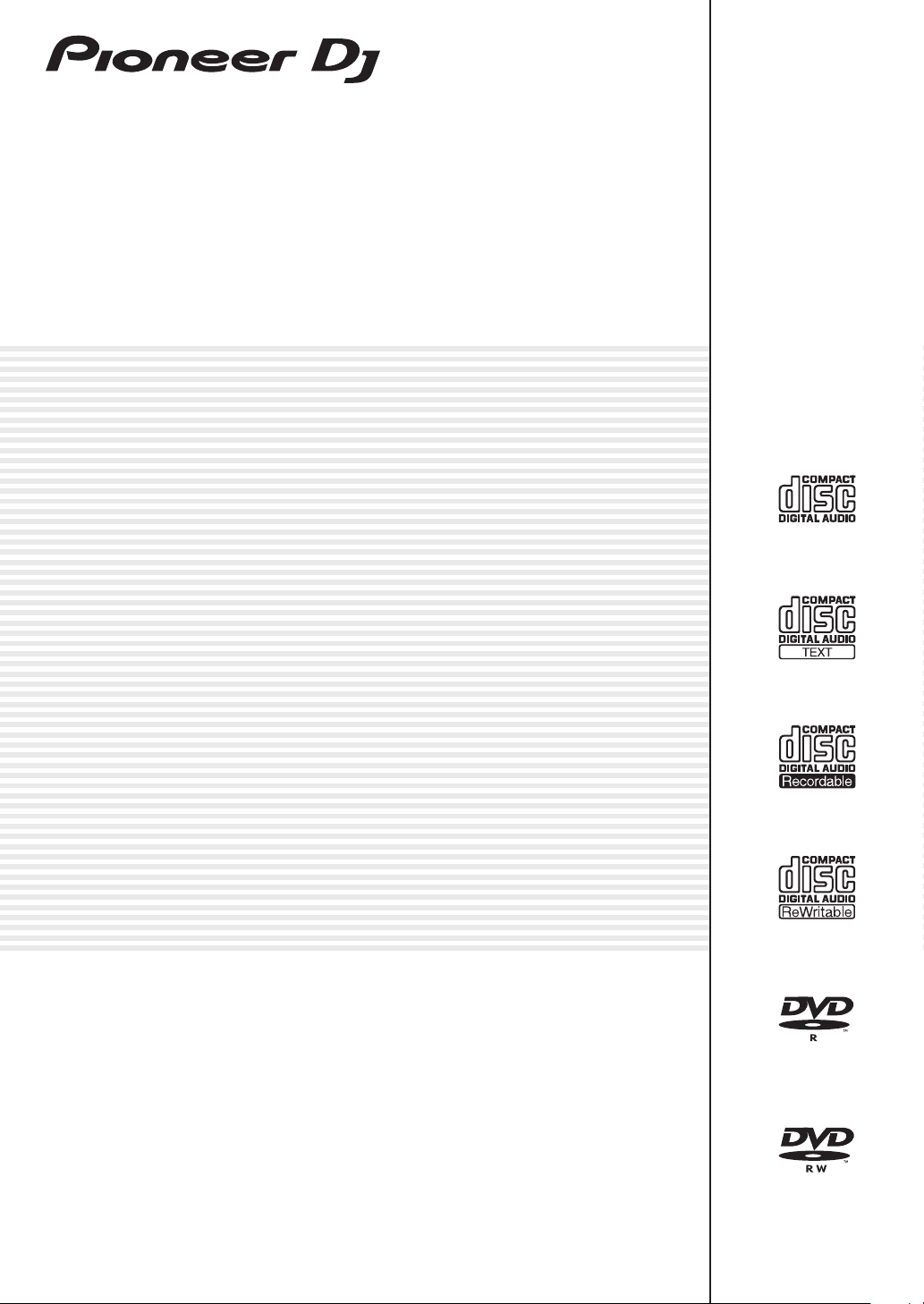
MULTI PLAYER
CDJ-2000NXS2
http://pioneerdj.com/support/
The Pioneer DJ site shown above offers FAQs, information on software, and various other types of information
and services to allow you to use your product in greater comfort.
http://rekordbox.com/
For various types of information and services regarding rekordbox™, see the Pioneer DJ website above.
http://kuvo.com/
Operating Instructions
Page 2
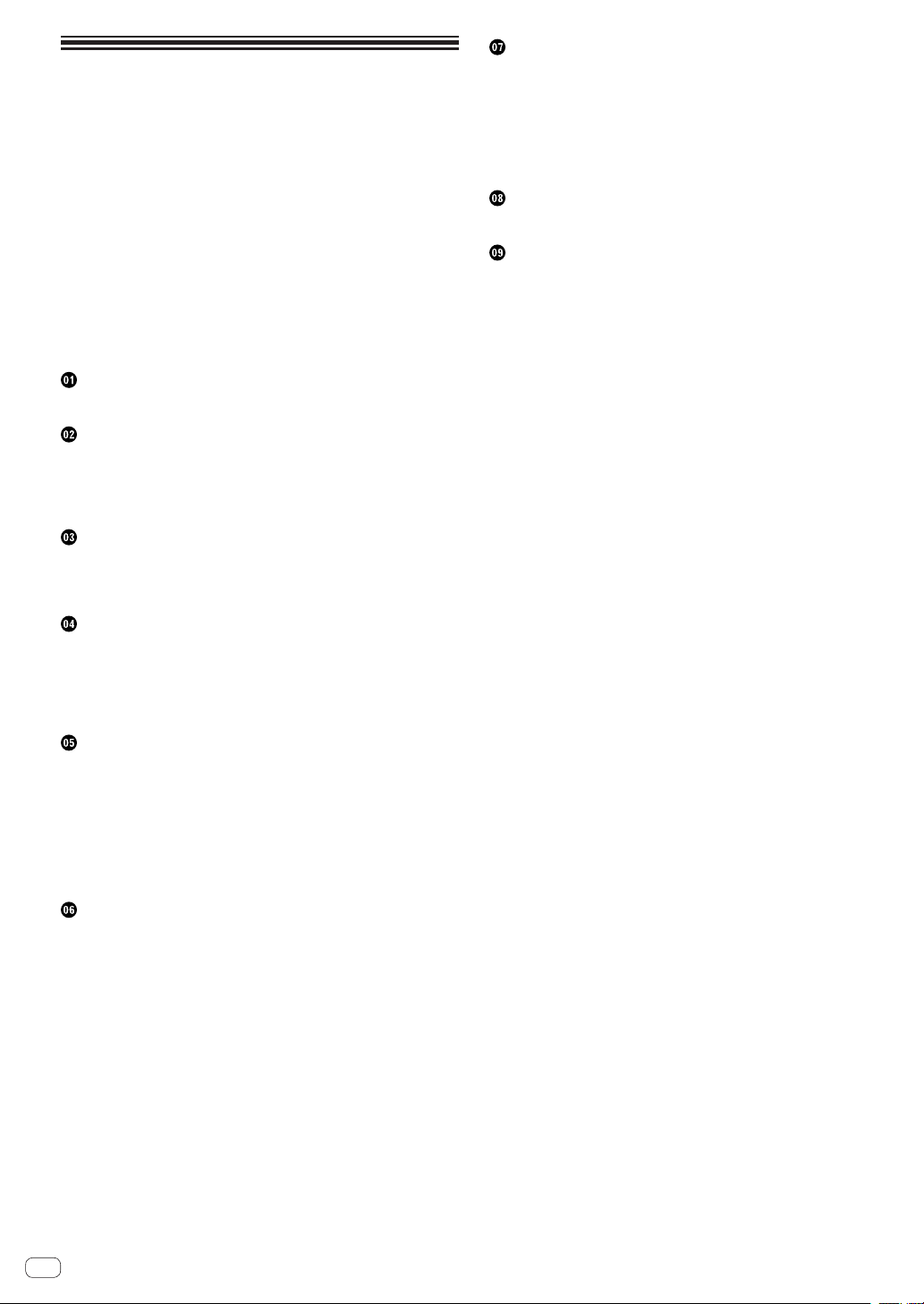
Contents
How to read this manual
Thank you for buying this Pioneer DJ product.
Be sure to read both this manual and the Operating Instructions (Quick
Start Guide). Both contain important information that you should understand before using this product.
In this document, names of screens, menus and touch keys displayed on
the computer screen as well as the names of buttons and terminals on
the product etc., are indicated within [ ] brackets.
Examples:
— Touch [LOOP MODE].
— Press the [CUE] button.
— The [UTILITY] screen is displayed.
— Click [All Programs] > [Pioneer] > [rekordbox 3.x.x] > [rekordbox
3.x.x] from the Windows [Start] menu.
— Connect the LAN cable properly to the [LINK] terminal.
Before start
Features ....................................................................................................... 3
Before you start
Supported sources ..................................................................................... 5
Usable media .............................................................................................. 5
Playable music file formats ....................................................................... 7
Preparing the software ............................................................................... 8
Connections
Descriptions of terminals ........................................................................... 9
Basic style.................................................................................................... 9
Using the DJ software .............................................................................. 12
Changing the settings
Storing the settings on a storage device (SD, USB) .............................. 34
Calling out settings stored on a storage device (SD, USB) .................. 34
Changing the color set in a storage device (SD, USB).......................... 34
Displaying the [UTILITY] screen
Changing the settings .............................................................................. 34
Duplicating the settings onto DJ players connected by PRO DJ
LINK ........................................................................................................... 36
............................................................... 34
Using the DJ software
Operating the DJ software ....................................................................... 37
Additional information
Troubleshooting ........................................................................................ 39
About the liquid crystal display ............................................................... 40
Cleaning the touch display ...................................................................... 40
Error messages
List of icons displayed on the main unit display section ....................... 41
About iPods/iPhones/iPads ..................................................................... 41
Cautions on use ........................................................................................ 42
Handling discs .......................................................................................... 42
About trademarks and registered trademarks ...................................... 43
Apple Lossless Audio Codec ................................................................... 43
FLAC ........................................................................................................... 43
......................................................................................... 40
Part names and functions
Control panel ............................................................................................. 13
Rear panel
Front panel ................................................................................................ 16
Main unit display
Jog dial display section ............................................................................ 18
................................................................................................. 16
...................................................................................... 17
Basic Operation
Turning the power on ............................................................................... 19
Turning the power off ............................................................................... 19
Loading and ejecting discs ...................................................................... 19
Inserting and ejecting SD memory cards............................................... 19
Connecting and disconnecting USB devices
Playback .................................................................................................... 20
Operating the jog dial
Adjusting the playback and stopping speeds ........................................ 22
............................................................................... 22
........................................ 20
Advanced Operation
Setting Cue ................................................................................................ 23
Setting loops ............................................................................................. 23
Setting Hot Cue ......................................................................................... 24
Storing cue or loop points ........................................................................ 26
Deleting stored cue or loop points
Setting the cue point for auto cueing ..................................................... 26
Using beat jump/loop move..................................................................... 26
Using the slip mode .................................................................................. 27
Playing from the touched position on the waveform display
Using the beat sync function ................................................................... 28
Adjusting the beat grid ............................................................................. 28
Operating the CDJ-2000NXS2 in combination with other devices ...... 29
Browsing tracks ........................................................................................ 29
Other browsing operations ...................................................................... 30
Using hot cue banks ................................................................................. 31
Checking the playing history (HISTORY) ............................................... 31
Editing tag lists
Displaying the details of the currently loaded track .............................. 33
Changing track ratings ............................................................................ 33
Displaying details of tracks loaded in other DJ players ........................ 33
......................................................................................... 31
.......................................................... 26
............... 28
En
2
Page 3
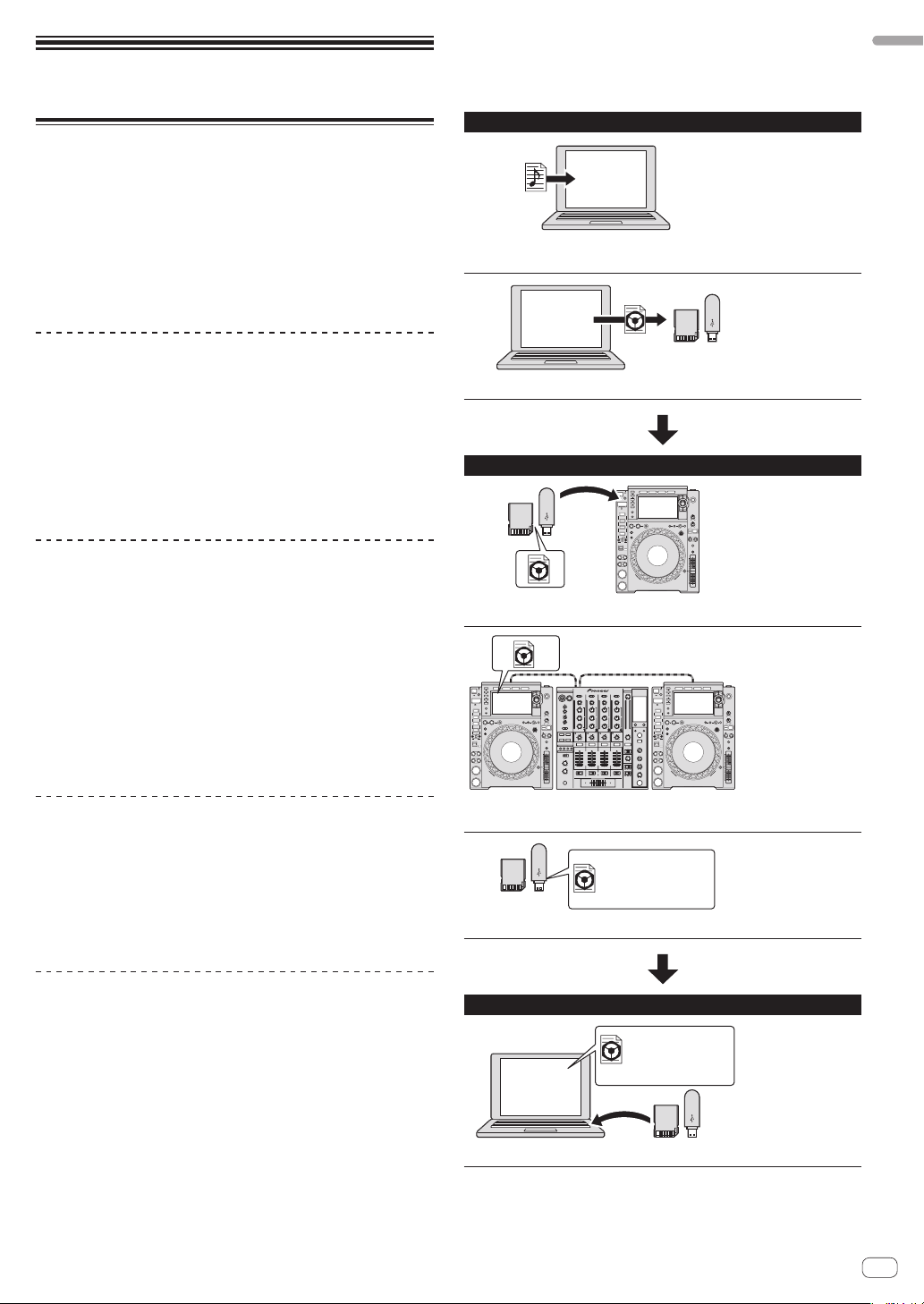
Before start
Features
This unit is a multi player for professional DJs, offering the variety of
functions, durability and operability required for working in discos and
nightclubs. Full-fledged DJ performances can be made using tracks not
only on USB devices and computers but also on mobile devices (smartphones, etc.). It is not only equipped with a wide range of features for
DJ performances, including the PRO DJ LINK, WAVE and BEAT SYNC
functions, it also has a high sound quality, high reliability design and
panel layout providing high operability, thereby offering strong support
for all types of DJ performances.
MULTI MEDIA, MULTI FORMAT
Music files stored on USB devices (flash memory devices or hard disks),
SD memory cards, mobile devices, computers and discs (CD or DVD)
can be played. The supported music file formats are MP3, AAC, WAV,
AIFF, FLAC, ALAC and music CD (CD-DA). The music management
software rekordbox can be used to carefully prepare the play lists, cues,
loops and beat girds you will need for DJ performances at home. You
can devote your attention to the DJ performance at the disco/club easily.
This makes for a deejaying cycle smoothly integrating all the steps, from
acquiring the music files to the actual DJ performance.
rekordbox (Mac/Windows)
rekordbox is a composite software that enables track management and
DJ performances.
Music files on computers can be managed (analysis, setting, creation,
history storage) with the music management software rekordbox (Mac/
Windows) that can be downloaded for free.
An excellent DJ performance can be achieved by using the music files
managed by rekordbox (Mac/Windows) together with this unit.
! In these operating instructions, the version of rekordbox for Mac/
Windows is referred to as “rekordbox (Mac/Windows)”. “rekordbox”
is used to indicate the versions of rekordbox (Mac/Windows) and
rekordbox (iOS/Android) simultaneously, as well as when referring to
rekordbox functions directly.
SD & USB Export
rekordbox music files and management data can be exchanged using an
SD memory card or a USB device. This eliminates the need to take the
computer to discos or clubs.
At home or in a studio
rekordbox
! Add music files to collections and analyze them.
! Make the preparations on rekordbox.
rekordbox
Export the rekordbox data on a storage device (SD, USB).
At the disco or club
Connect the storage device (SD, USB) to the DJ player.
Before start
rekordbox (iOS/Android)
rekordbox (iOS/Android), a smartphone application that can be downloaded free of charge, can be used for the management (analysis, settings, creation, history storage) of music files on mobile devices. Using
music files managed with rekordbox (iOS/Android) in combination with
this unit makes it possible to achieve outstanding DJ performances.
! In this manual, the mobile device edition of rekordbox is referred to
as “rekordbox (iOS/Android)”.
PRO DJ LINK
Two types of PRO DJ LINK functions are provided: “SD & USB Export”
using an SD memory card or USB device (flash memory device or hard
disk) and “rekordbox LINK Export” using a computer on which rekordbox
is installed.
! Use the rekordbox data for the performance.
! Share the rekordbox data using the PRO DJ LINK function.
Date:2011.11.5
Title:ProDJMusic,
Artist:PioneerDJ
...
The playback history is stored on the storage device (SD, USB).
At home or in a studio
Date:2011.11.5
Title:ProDJMusic,
Artist:PioneerDJ
rekordbox
Check and manage the playback history with rekordbox.
En
3
Page 4
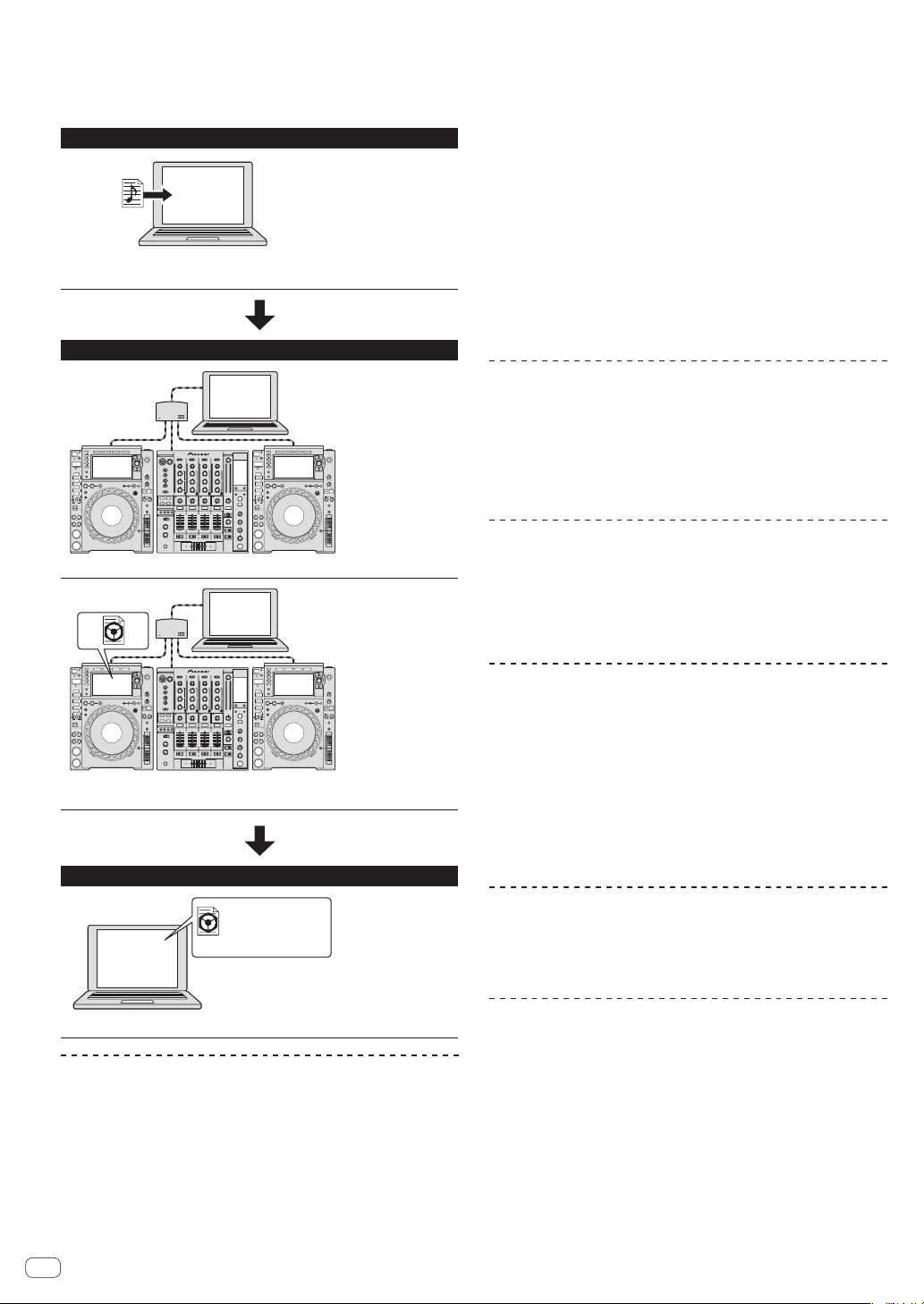
rekordbox LINK Export
When this unit and a computer are connected with a USB or LAN cable,
rekordbox music files and management data can be exchanged directly.
This eliminates the need to export the data to an SD memory card or a
USB device.
At home or in a studio
rekordbox
! Add music files to collections and analyze them.
! Make the preparations on rekordbox.
At the disco or club
TRACK FILTER
Tracks can be searched for by the tag information added to tracks using
rekordbox or the information such as BPM and KEY. You can quickly find
the tracks that match the specified condition.
NEEDLE SEARCH
Just touch the overall waveform (WAVE) with your finger to instantly play
the tune next to the touched one. A quick point search can be done by
instinctive operation.
WAVE/WAVE ZOOM
The high-resolution overall waveform (“WAVE”) can be displayed so that
you can grasp the overall composition of the track visually. Also, the
frequency bands are color-coded, and a zoomable enlarged waveform
(“WAVE ZOOM)” can be displayed so that the development of the track
can be grasped instantaneously.
rekordbox
Connect the computer and DJ player.
rekordbox
! Use the rekordbox data for the performance.
! Share the rekordbox data using the PRO DJ LINK function.
At home or in a studio
Date:2011.11.5
Title:ProDJMusic,
Artist:PioneerDJ
rekordbox
MY SETTINGS
The function settings of this unit can be stored on SD memory cards,
USB devices or mobile devices and loaded back onto this unit when
necessary. It is also possible to make this unit’s settings with rekordbox,
then transfer them directly to this unit. This enables to quickly switch to
the settings you have prepared in advance when replacing another DJ
in a club.
BEAT SYNC
Based on the GRID information of tracks analyzed with rekordbox, the
tempo (BPM) and beat position of tracks playing on this unit can automatically synchronize with other DJ players connected by PRO DJ LINK.
The beat sync function helps you mix tracks and create mixing and effect
performances, greatly expanding the range of DJ performances.
HIGH SOUND QUALITY
The CDJ-2000NXS2 is designed for thorough improvement of the sound
quality, for both the digital and analog outputs.
For the digital circuitry, playback and transfer of the 96 kHz/24 bit high
resolution audio is supported. This unit can faithfully reproduce even
the most delicate sounds of the high resolution audio, achieving clear,
high quality sound with a rich sense of mass and acoustic field. For the
analog circuitry, this unit is equipped with a 32-bit high-performance
D/A converter that reduces undesirable noise and distortion in wide
frequency bands to the utmost limits by a single analog power supply,
achieving clear, highly transparent sound faithful to the original.
SOUND CARD
This unit is equipped with a dedicated interface for controlling the DJ
software and a MIDI interface. It also has a built-in sound card, allowing
simple connections to other devices.
Check and manage the playback history with rekordbox.
TOUCH DISPLAY
This unit is equipped with a large, high-resolution full-color touch display
making the information required for music file browsing or DJ performances easy to see.
BROWSE
A large color LCD is equipped. It can display not only text data but also
jacket photos. The combination of a GUI displaying music file information in easily understandable fashion and a rotary selector with easy
operation enables to select tracks with no stress.
En
4
KUVO
KUVO is a service helping people to enjoy the club culture both inside
and outside clubs connecting clubbers, DJs and clubs using the concept of “creating the next generation space to enjoy dance music”.
See here for the service details.
http://kuvo.com/
Page 5
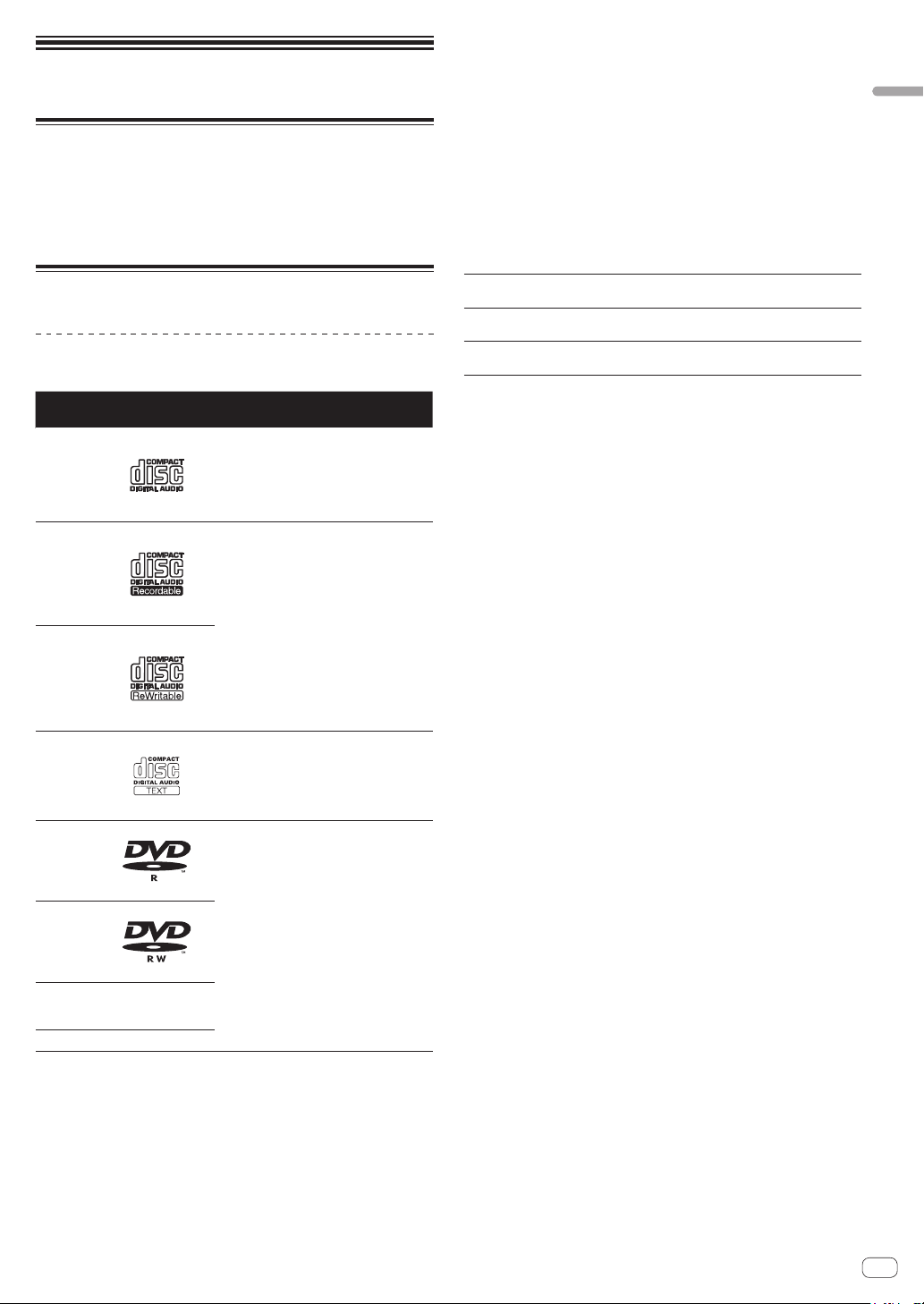
Before you start
Supported sources
This unit supports the sources listed below.
! Disc (p. 5 )
! SD memory card (p. 6 )
! USB device (p. 6 )
! Computer (p. 21 )
Usable media
About discs
This unit can play the discs shown below.
Type Mark
CD
CD-R
CD-RW
2
CD-TEXT
DVD-R
DVD-R
DL (dual
layer)
DVD-RW
DVD+R
DVD+R DL
(dual layer)
DVD+RW
1
Discs on which the marks on this table are indicated on the disc label, package
or jacket can be played.
2
Titles, album names and artist names recorded in the CD-Text data are dis-
played. When multiple text data are recorded on the disc, the information for the
first text data is displayed.
1
Compatible
formats
! Music CD
(CD-DA)
! Music CD
(CD-DA)
! CD-ROM
Music CD (CD-DA) —
DVD-ROM
Supported file
systems
—
ISO9660
level 1, ISO9660 level 2,
Romeo and Joliet
ISO9660
level 1, ISO9660 level 2,
Romeo and Joliet
Discs that cannot be played
! DTS-CD
! Photo CDs
! Video CDs
! CD Graphics (CD-G) discs
! Unfinalized CDs
! DVD-Video discs
! DVD-Audio discs
! DVD-RAM discs
! Unfinalized DVDs
About CD-R/-RW discs
Music files recorded on CD-R/-RW discs can be played.
Folder layers
Max. number of
folders
Max. number
of files
Max. 8 layers (files in folders beyond the 8th layer cannot be
played)
2 000 folders
3 000 files
When there are many folders or files, some time may be required for
loading.
Playback of discs created on a computer or DVD
recorder
Depending on the application’s settings and the computer’s environment settings, it may not be possible to play discs created on a computer. Record discs in a format playable on this unit. For details, contact
your application’s selling agent.
It may not be possible to play discs created on a computer or DVD
recorder due to the disc’s properties, scratches or dirt, or poor recording
quality (dirt on the recording lens, etc.).
See Handling discs on page 42 for instructions on handling discs.
Creating backup discs
When CD-R/-RW, DVD-R/-RW, DVD+R/+RW, DVD-R DL (dual layer)
and DVD+R DL (dual layer) discs are paused or left in the pause mode
at cue points for long periods of time, it may become difficult to play the
disc that point, due to the properties of the disc. When a specific point
is looped repeatedly an extremely large number of times, it may become
difficult to play that point.
When playing valuable discs, we recommend making backup discs.
Regarding copy protected CDs
This unit is designed to CD standards. Operation and performance of
discs with standards other than CD standards is not guaranteed.
About playing DualDiscs
A DualDisc is a new two-sided disc, one side of which contains DVD
content — video, audio, etc. — while the other side contains non-DVD
content such as digital audio material.
The non-DVD, audio side of the disc is not compatible with this player.
For more detailed information on the DualDisc specification, please refer
to the disc manufacturer or disc retailer.
About 8 cm discs
8 cm discs cannot be played. Do not mount 8 cm adapters on discs and
play the discs on this unit. The adapter could come off while the disc is
rotating, damaging both the disc and this unit.
Before you start
En
5
Page 6
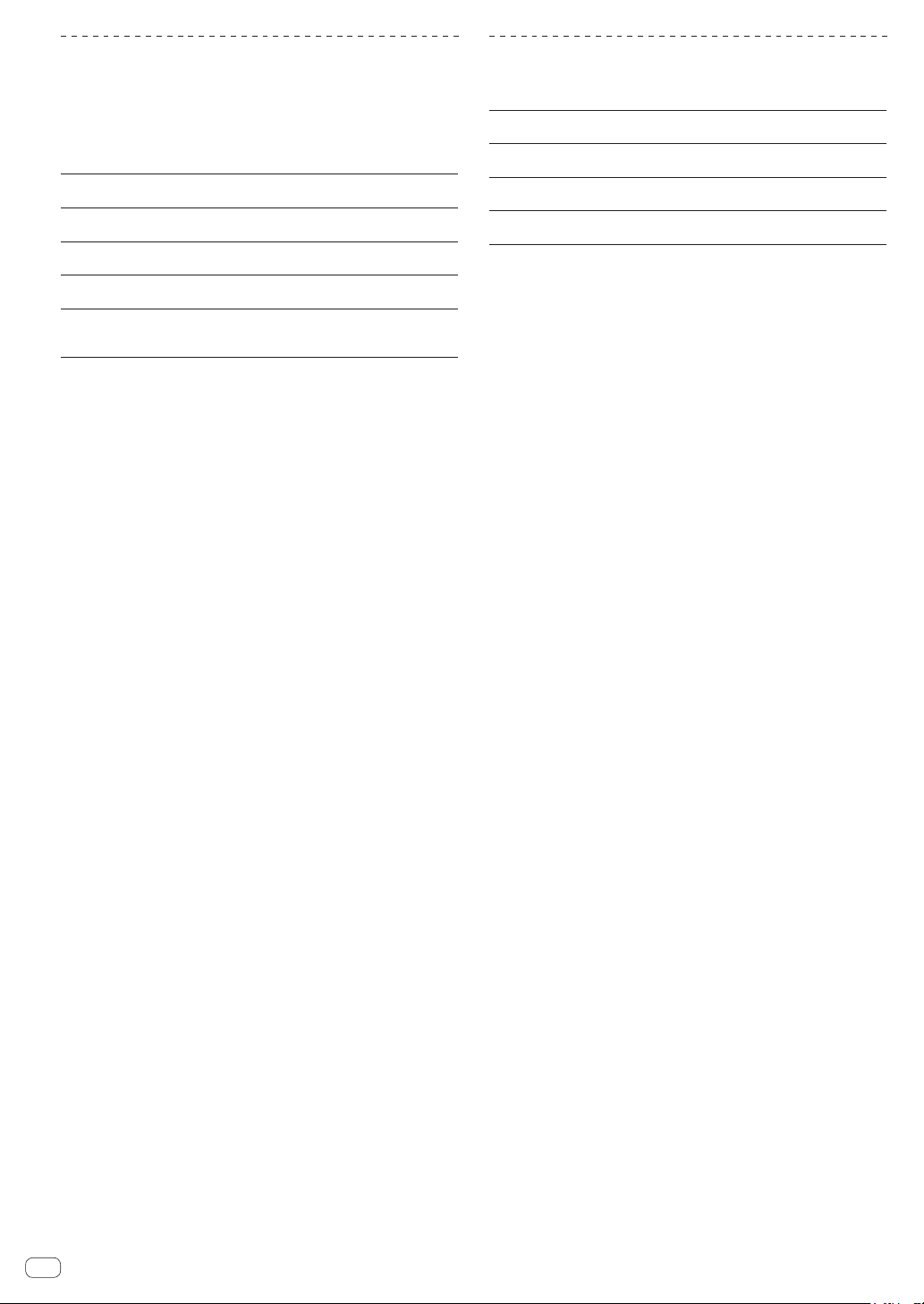
About SD memory cards
This unit can play music files recorded on SD memory cards conforming
to SD standards can be played.
In this manual, “SD memory card” collectively refers to SD memory
cards, SDHC memory cards, mini-SD memory cards mounted in SD
memory card adapters and micro-SD memory cards mounted in SD
memory card adapters.
Folder layers
Max. number of
folders
Max. number
of files
Supported
1
cards
Compatible
formats
1 CPRM is not supported.
! If an SD memory card not formatted in one of the above compatible
formats is inserted, [FORMAT SD] is displayed and the card cannot
be used. Re-format the card on a computer, etc., before using it.
! Pioneer DJ does not guarantee that all SD memory cards will operate
on this unit.
Cautions on using SD memory cards
! SD memory cards are precision electronic devices. Handle them
with care. Bending, dropping or subjecting SD memory cards to
strong forces or shocks could break them. Also, do not use or store
SD memory cards in environments where static electricity or electric
noise tends to be produced. We recommend periodically making
copies of valuable data.
! Please note that Pioneer DJ will accept no responsibility whatsoever
for loss of data recorded by the customer on SD memory cards or
other direct or indirect problems resulting from connection to this
unit.
! After ejecting SD memory cards, store them in their dedicated case,
etc.
! Depending on the SD memory card you are using, the desired perfor-
mance may not be achieved.
Max. 8 layers (files in folders beyond the 8th layer cannot be
played)
Unlimited (folders beyond the 10 000th folder within a single
folder cannot be displayed)
Unlimited (files beyond the 10 000th file within a single folder
cannot be displayed)
! SD memory cards: 8 MB – 2 GB
! SDHC memory cards: 4 GB – 32 GB
SD memory cards: FAT12 and FAT16 (conforming to SD
!
standards)
! SDHC memory cards: FAT32 (conforming to SD standards)
About USB devices
This unit can play music files recorded on USB mass storage class USB
devices (external hard disks, portable flash memory devices, etc.).
Folder layers
Max. number of
folders
Max. number
of files
Supported file
systems
Tracks managed by rekordbox can be played by connecting the mobile
device on which rekordbox (iOS/Android) is installed via USB. For supported devices, see the Pioneer DJ support site (http://pioneerdj.com/
support/). For rekordbox (iOS/Android), see the rekordbox online support
site (http://www.rekordbox.com).
When there are many folders or files, some time may be required for
loading.
Folders and files exceeding the limits cannot be displayed.
USB devices that cannot be used
! Optical disc type devices such as external DVD/CD drives, etc., are
not supported.
! USB hubs cannot be used.
! iPods cannot be used. (Music data on an iPad, iPod touch or iPhone
can only be played on this unit if it is added to the rekordbox (iOS/
Android) library.)
Cautions on using USB devices
! Some USB devices may not operate properly. Please note that
Pioneer DJ will accept no responsibility whatsoever for loss of data
stored by the user on USB devices or other direct or indirect problems arising due to connection of USB devices to this unit.
! When the current above the permissible level is passed through the
USB device insertion slot of this unit, the USB indicator will flash.
The communication may be stopped by stopping the power supply to
the USB device. To return to normal conditions, please remove the
USB device connected to this unit. Avoid re-using the USB device
for which the excess current has been detected. If you cannot return
to the normal condition (cannot communicate) using the abovementioned procedure, turn off the power supply unit once and then
turn the power on again.
! If multiple partitions are set on the USB device, only the first partition
can be used. (When rekordbox library information is present, the
partition containing the rekordbox library information has priority.)
! USB devices equipped with flash card readers may not operate.
! Depending on the USB device you are using, the desired perfor-
mance may not be achieved.
Max. 8 layers (files in folders beyond the 8th layer cannot be
played)
Unlimited (folders beyond the 10 000th folder within a single
folder cannot be displayed)
Unlimited (files beyond the 10 000th file within a single folder
cannot be displayed)
FAT16, FAT32 and HFS+ (NTFS is not supported.)
En
6
Page 7
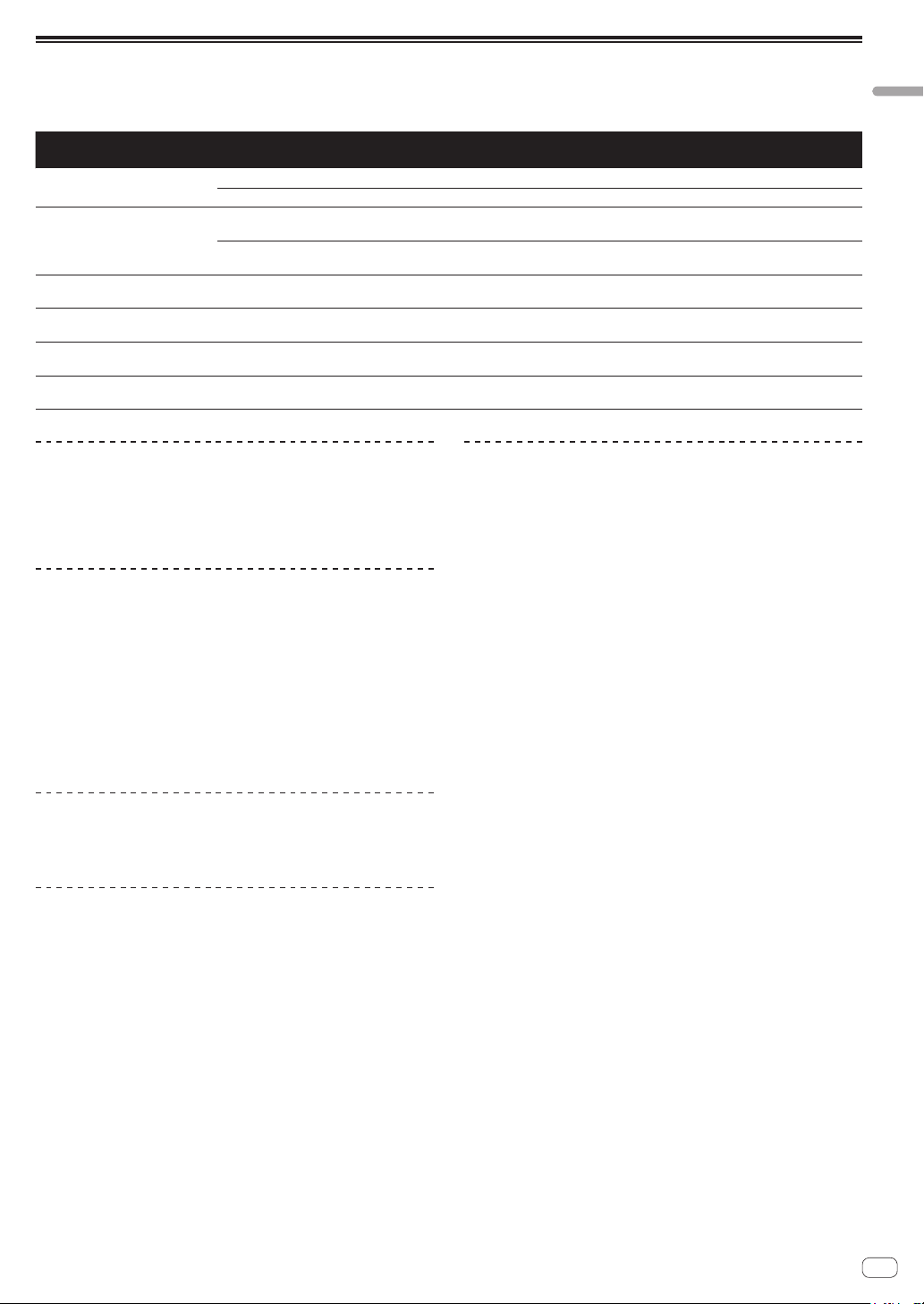
Playable music file formats
! This unit supports music files in the formats shown below.
! WAV (88.2 kHz, 96 kHz), AIFF (88.2 kHz, 96 kHz), Apple Lossless and FLAC files on discs cannot be played.
! Some files cannot be played with this unit even if the files are in the formats supported by this unit.
Type File extension Compatible formats Bit depth Bit rate Sampling frequency
MP3 .mp3
AAC
WAV .wav WAV 16 bit, 24 bit —
AIFF .aif, .aiff AIFF 16 bit, 24 bit —
Apple Lossless .m4a ALAC 16 bit, 24 bit —
FLAC .flac, .fla FLAC 16 bit, 24 bit —
.m4a, .aac and
.mp4
MPEG-1 AUDIO LAYER-3 16 bit 32 kbps to 320 kbps 32 kHz, 44.1 kHz, 48 kHz CBR, VBR
MPEG-2 AUDIO LAYER-3 16 bit 8 kbps to 160 kbps 16 kHz, 22.05 kHz, 24 kHz CBR, VBR
MPEG-4 AAC LC 16 bit 16 kbps to 320 kbps
MPEG-2 AAC LC 16 bit 16 kbps to 320 kbps
16 kHz, 22.05 kHz, 24 kHz,
32 kHz, 44.1 kHz, 48 kHz
16 kHz, 22.05 kHz, 24 kHz,
32 kHz, 44.1 kHz, 48 kHz
44.1 kHz, 48 kHz, 88.2
kHz, 96 kHz
44.1 kHz, 48 kHz, 88.2
kHz, 96 kHz
44.1 kHz, 48 kHz, 88.2
kHz, 96 kHz
44.1 kHz, 48 kHz, 88.2
kHz, 96 kHz
Encoding
method
CBR, VBR
CBR, VBR
Uncompressed
PCM
Uncompressed
PCM
Lossless
compression
Lossless
compression
Before you start
About MP3 files
MP3 files can have a constant bit rate (CBR) or a variable bit rate (VBR).
Both types of files can be played on this unit, but the search and super
fast search functions are slower with VBR files. If your priority is operability, we recommend recording MP3 files in CBR.
About AAC files
! AAC is the abbreviation of “Advanced Audio Coding”, a basic format
of audio compression technology used for MPEG-2 and MPEG-4.
! The file format and extension of AAC data depends on the applica-
tion used to create the data.
! On this unit, in addition to AAC files encoded with iTunes® and with
the extension “.m4a”, files with the extensions “.aac” and “.mp4” files
can also be played. However, AAC files that are copyright-protected,
such as those purchased from the iTunes Store, cannot be played.
Also, depending on the version of iTunes in which the file was
encoded, it may not be possible to play the file.
About ID3 tags
The tag information types which can be registered from a music file are
ID3 tags (v1, v1.1, v2.2.0, v2.3.0, and v2.4.0) or meta tags.
About music file artwork
The file format for artwork images that can be added to music files is
JPEG (extensions: “.jpg” or “.jpeg”).
! Files larger than 800 x 800 dots cannot be displayed.
About character displays
CD-TEXT
This unit is compatible with CD-TEXT. Titles, album names and artist
names recorded in CD-TEXT are displayed. When multiple text data is
recorded, the first text data is displayed. The supported character codes
are listed below.
! ASCII
! ISO-8859
! MS-JIS
! Mandarin Chinese character code
Music files
When displaying track names, etc., to display characters written in local
codes other than Unicode, change the [LANGUAGE] setting.
= Changing the language (p. 36 )
En
7
Page 8

Preparing the software
Music management software rekordbox and driver software are not
included.
To use rekordbox and the driver software, access the rekordbox site and
Pioneer DJ Support site, and download the software.
! The user is responsible for preparing the computer, network devices
and other elements of the Internet usage environment required for a
connection to the Internet.
About rekordbox
rekordbox is a composite software that enables track management and
DJ performances.
An excellent DJ performance can be achieved by using the music files
managed by rekordbox together with this unit.
Obtaining rekordbox (Mac/Windows)
1 Open your web browser on your computer, and
access the rekordbox site.
http://www.rekordbox.com
2 Click [Download] in the rekordbox site and download
rekordbox from the download page.
For inquiries on rekordbox (Mac/Windows), see the support site indicated above.
About rekordbox (iOS/Android)
Tracks managed by rekordbox can be played by connecting the mobile
device on which rekordbox (iOS/Android) is installed via USB. For supported devices, see the Pioneer DJ support site (http://pioneerdj.com/
support/).
! For details on installing rekordbox (iOS/Android), see the Pioneer DJ
website (http://www.rekordbox.com).
About the driver software
Audio driver software (Windows)
! This driver software is an exclusive ASIO driver for outputting audio
signals from the computer.
! There is no need to install the driver software when using Mac OS X.
USB (LINK Export) connections driver software
for rekordbox (Mac/Windows)
! The driver software is an dedicated driver for connecting this unit
and rekordbox (Mac/Windows) via USB (LINK Export).
Obtaining the driver software
1 Launch a web browser on the computer and access
the Pioneer DJ support site below.
http://pioneerdj.com/support/
2 Click [Software Download] under [CDJ-2000NXS2] on
the Pioneer DJ support site.
3 Click the icon of the driver software to download the
driver software from the download page.
! For information on installing the driver software, see the Pioneer
DJ support site.
Cautions on copyrights
rekordbox restricts playback and duplication of copyright-protected
music contents.
! When coded data, etc., for protecting the copyright is embedded in
the music contents, it may not be possible to operate the program
normally.
! When rekordbox detects that coded data, etc., for protecting the
copyright is embedded in the music contents, processing (playback,
reading, etc.) may stop.
Recordings you have made are for your personal enjoyment and according to copyright laws may not be used without the consent of the copyright holder.
! Music recorded from CDs, etc., is protected by the copyright laws of
individual countries and by international treaties. It is the full respon-
sibility of the person who has recorded the music to ensure that it is
used legally.
! When handling music downloaded from the Internet, etc., it is the
full responsibility of the person who has downloaded the music to
ensure that it is used in accordance with the contract concluded
with the download site.
Using the online support site
Before making inquiries on rekordbox operating procedures or technical
issues, read the rekordbox (Mac/Windows) user’s manual and online
manual and check the FAQ provided on the rekordbox online support
site.
<rekordbox online support site>
http://www.rekordbox.com
En
8
Page 9
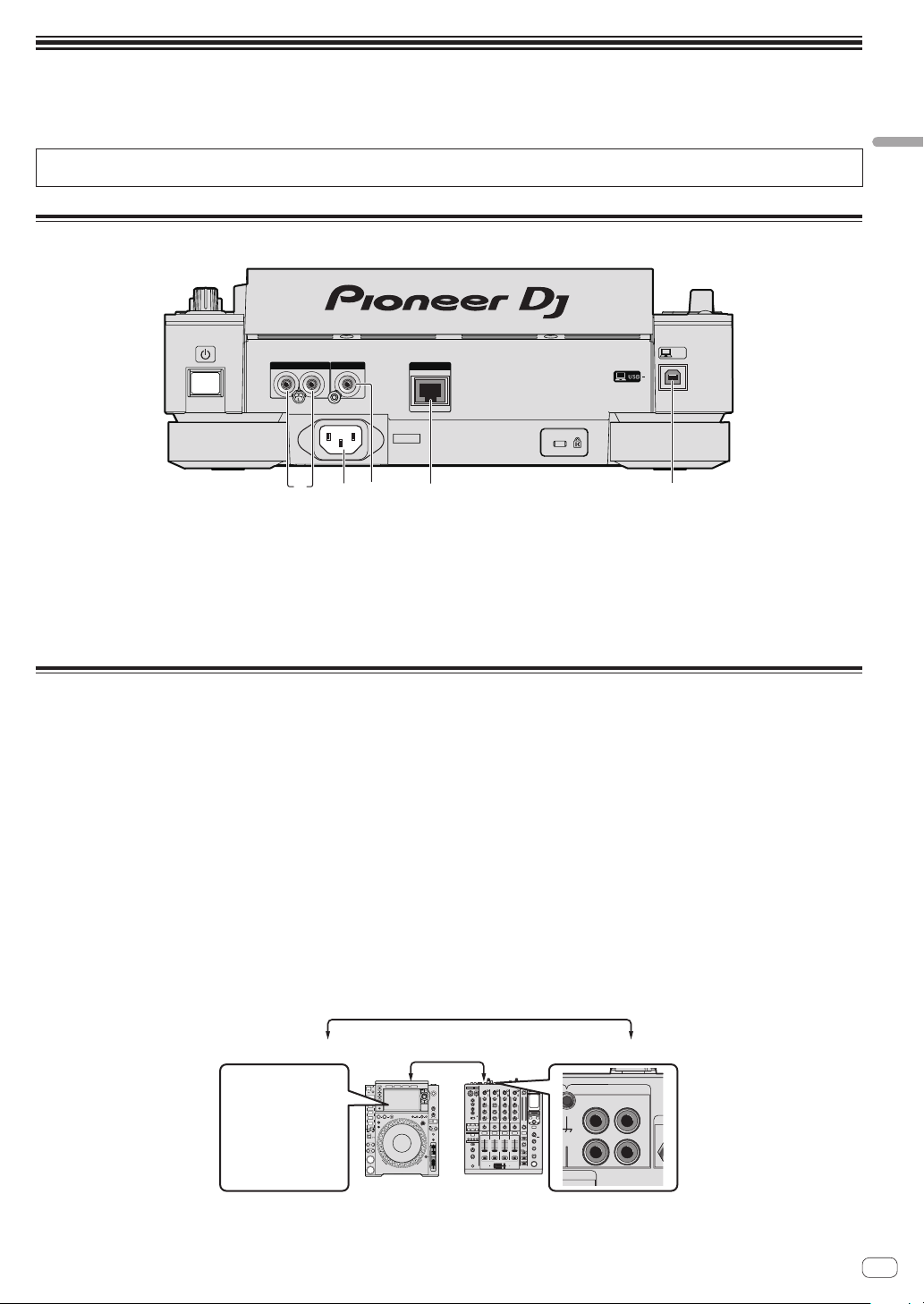
Connections
14 523
! Be sure to turn off the power and unplug the power cord from the power outlet whenever making or changing connections.
! Refer to the operating instructions for the component to be connected.
! Connect the power cord after all the connections between devices have been completed.
! When using a LAN cable for connection, be sure to use either the LAN cable included with this product or an STP (shielded twisted pair) cable.
! Do not disconnect the LAN cable when music files and/or information are being shared using PRO DJ LINK.
Descriptions of terminals
Connections
AUDIO OUT
DIGITAL OUT
1 AUDIO OUT L/R terminals
Connect the audio cables (included) here.
2 AC IN
Connect this to a power outlet.
Connect the power cord after all the connections between devices
have been completed.
Be sure to use the included power cord.
LINK
AC IN
3 DIGITAL OUT terminal
Connect a digital audio cable here.
4 LINK terminal
Connect the LAN cable (included) here.
5 USB port
Connect to a computer.
USB
Basic style
Playback on this unit is performed mainly using tracks prepared with rekordbox installed on a computer.
! For instructions on operating rekordbox, see the rekordbox (Mac/Windows) user’s manual. The rekordbox (Mac/Windows) user’s manual can be
viewed from the [Help] menu of rekordbox (Mac/Windows).
! Also, for DJ players and DJ mixers, up to four PRO DJ LINK-compatible players can be connected with LAN cables (CAT5e) using PRO DJ LINK
connections.
! A switching hub (commercially available) may be necessary, depending on the combination of models used. Use a switching hub of 100 Mbps or
greater. Some switching hubs may not operate properly.
! A switching hub (commercially available) is necessary to connect to a mixer equipped with only one LAN port. For mixers with enough LAN ports for
all the DJ players and computers in the system, connect directly to the LAN ports on the mixer’s rear panel, without using a hub.
! Use a wireless router (commercially available) and access point (commercially available) conforming to either IEEE802.11n or IEEE802.11ac.
Depending on the signal conditions in the usage environment and the wireless router or access point, PRO DJ LINK connections may not operate
properly.
Connecting to a mixer with only one LAN port
When connecting to a mixer with only one LAN port using a switching hub, for optimum usage of rekordbox’s music file management functions, set
the channel number of the mixer to which the audio or digital audio cable is connected and the player number displayed at the bottom left of the main
unit display to the same number.
(Ex.: When the audio cable is connected to channel 1)
PLAYER 1 CH 1
Audio cable
AL GND
PHONO
CH 1
L
R
CD/ LINE
En
9
Page 10
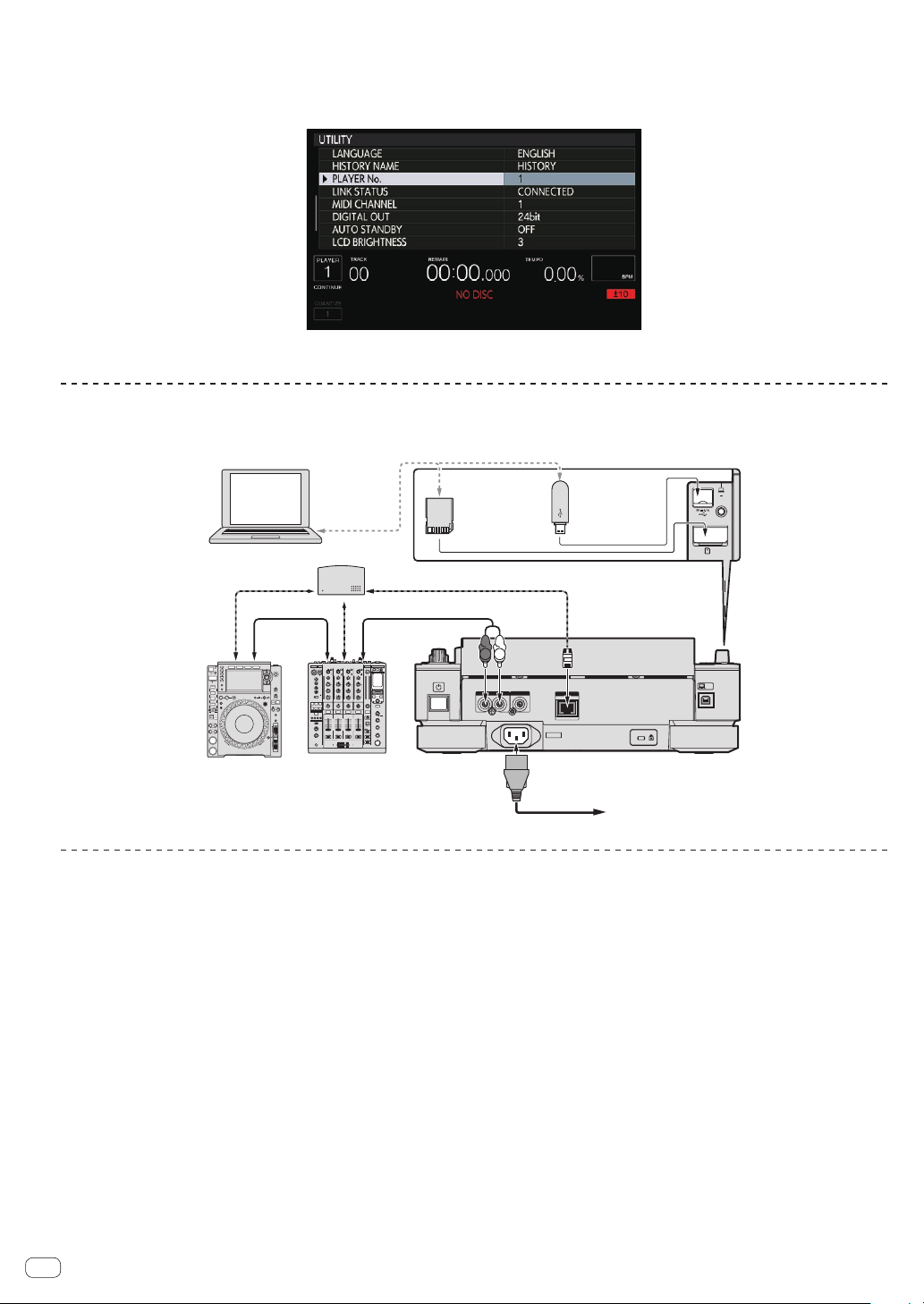
To change the player number, follow the procedure below.
USB
STOP
SD
HOT CUE
AE
BF
CG
TIM
MO
IN
4 /
USB
STOP
SD
HOT CUE
AE
BF
CG
TIM
MO
IN
4 /
To an AC outlet
1 Disconnect the storage device (SD, USB) and LAN cable.
2 Press the [MENU/UTILITY] button for over 1 second to display the [UTILITY] screen.
3 Turn the rotary selector to select [PLAYER No.], then press the rotary selector.
4 Turn the rotary selector to select the player number, then press the rotary selector to enter it.
5 Press the [MENU/UTILITY] button to complete the setting.
PRO DJ LINK (SD & USB Export)
! rekordbox music files and data can be exchanged with this unit using a memory device (flash memory, hard disk, etc.), eliminating the need to take
a computer into the DJ booth. Such information as playlists, cues, loops and hot cues set in advance with rekordbox can be used for playback.
rekordbox
Computer
SD memory
card on which
rekordbox data
is recorded
USB device on
which
rekordbox data
is recorded
Switching hub
LAN cable LAN cable
LAN cable
cable
DJ player DJ mixer
Audio cableAudio
L
R
AUDIO OUT
DIGITAL OUT
LINK
AC IN
USB
Rear panel
Power cord
PRO DJ LINK (LINK Export)
! When a computer on which rekordbox is installed is taken into the DJ booth and connected to this unit using a LAN cable (CAT5e), USB cable or
wireless LAN (Wi-Fi) router, tracks in rekordbox can be selected and played. This makes it possible to use the information such as playlists, cues,
loops and hot cues that have been set ahead of time with rekordbox for performances.
! Tracks in rekordbox can be selected and played when connected to a mobile device on which rekordbox (iOS/Android) is installed by USB cable or
wireless LAN (Wi-Fi) router. Performances can be held using such information as playlists, cues, loops and hot cues that have been set ahead of
time with rekordbox.
! With wired LAN or USB (LINK Export) connections, up to two computers on which rekordbox (Mac/Windows) is installed can be connected.
! With wireless LAN (Wi-Fi) connections, up to four computers or mobile devices on which rekordbox is installed can be connected.
iPods/iPhones/iPads that can be connected to this product
! This product supports iPhone 6s Plus, iPhone 6s, iPhone 6 Plus, iPhone 6, iPhone 5s, iPhone 5c, iPhone 5, iPhone 4s, iPad Pro, iPad mini4, iPad
Air2, iPad mini3, iPad Air, iPad mini2, iPad mini, iPad (3rd and 4th generation), iPad2 and iPod touch (5th and 6th generation).
For the latest supported devices, see the Pioneer DJ website (http://pioneerdj.com/support/).
!
10
En
Page 11
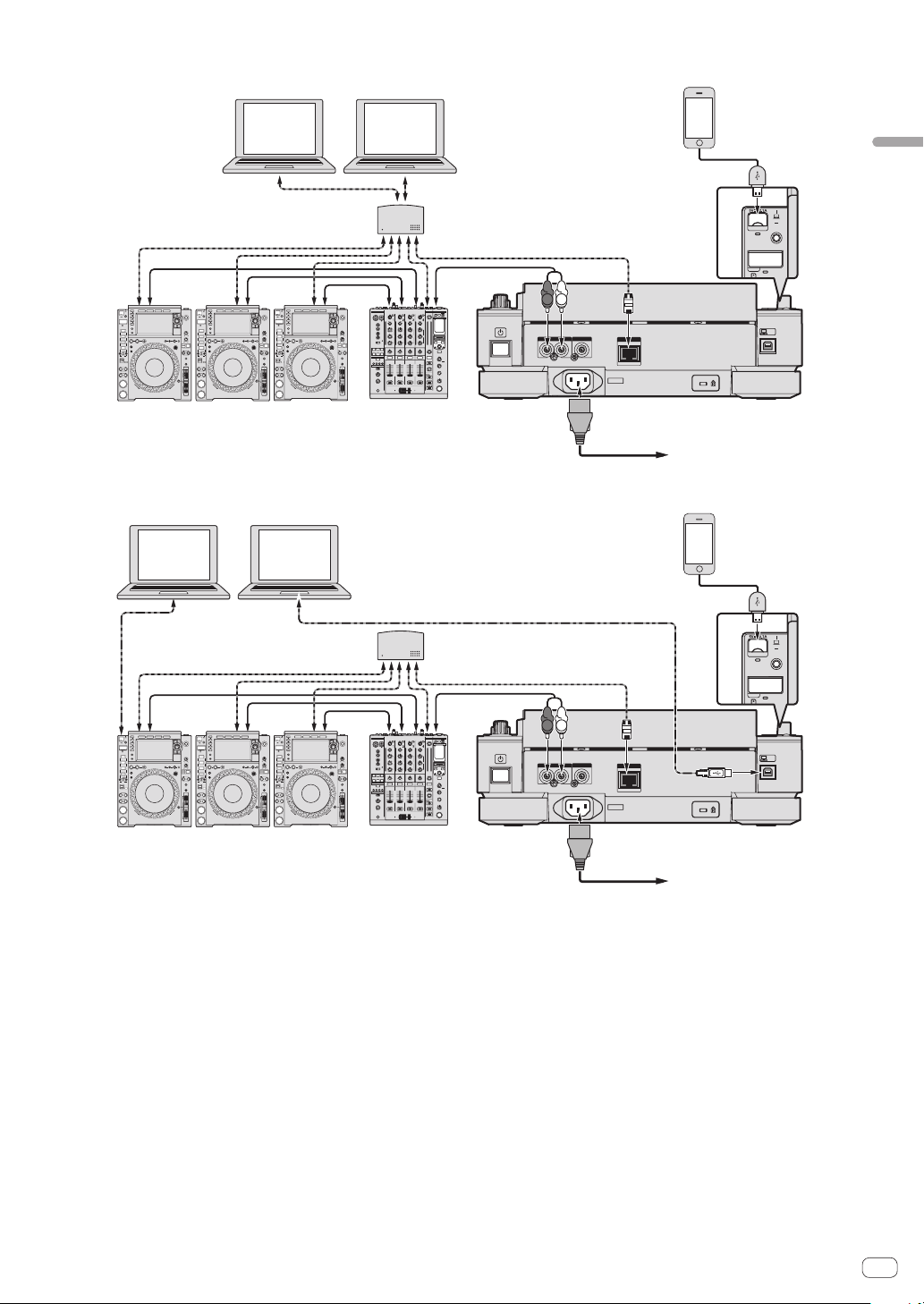
Using a switching hub
USB
STOP
SD
HOT CUE
QU
USB
STOP
SD
HOT CUE
QU
To an AC outlet
USB (LINK Export) connections
LAN connections
LAN cable × 3
Audio cable
× 3
DJ player × 3
Computer
Computer Computer
rekordboxrekordbox
LAN cable × 2
DJ mixer
Computer
rekordboxrekordbox
Switching hub
Audio cable
LAN cable
L
R
AUDIO OUT
DIGITAL OUT
Mobile device on
which rekordbox
is installed
LINK
AC IN
Power cord
Mobile device on
which rekordbox
is installed
Connections
USB
Rear panel
To an AC outlet
USB cable
USB cable
Switching hub
LAN cable × 3
Audio cable
× 3
DJ player × 3
Audio cable
DJ mixer
LAN cable
L
R
AUDIO OUT
DIGITAL OUT
LINK
AC IN
USB
Rear panel
Power cord
! Use your cable to connect this unit with an iPod, iPhone or iPad.
! A switching hub (commercially available) is necessary to connect to a mixer equipped with only one LAN port. For mixers with enough LAN ports for
all the DJ players and computers in the system, connect directly to the LAN ports on the mixer’s rear panel, without using a hub.
! Install the driver software before connecting a computer on which rekordbox (Mac/Windows) is installed via USB. For details, see About the driver
software on page 8 .
En
11
Page 12
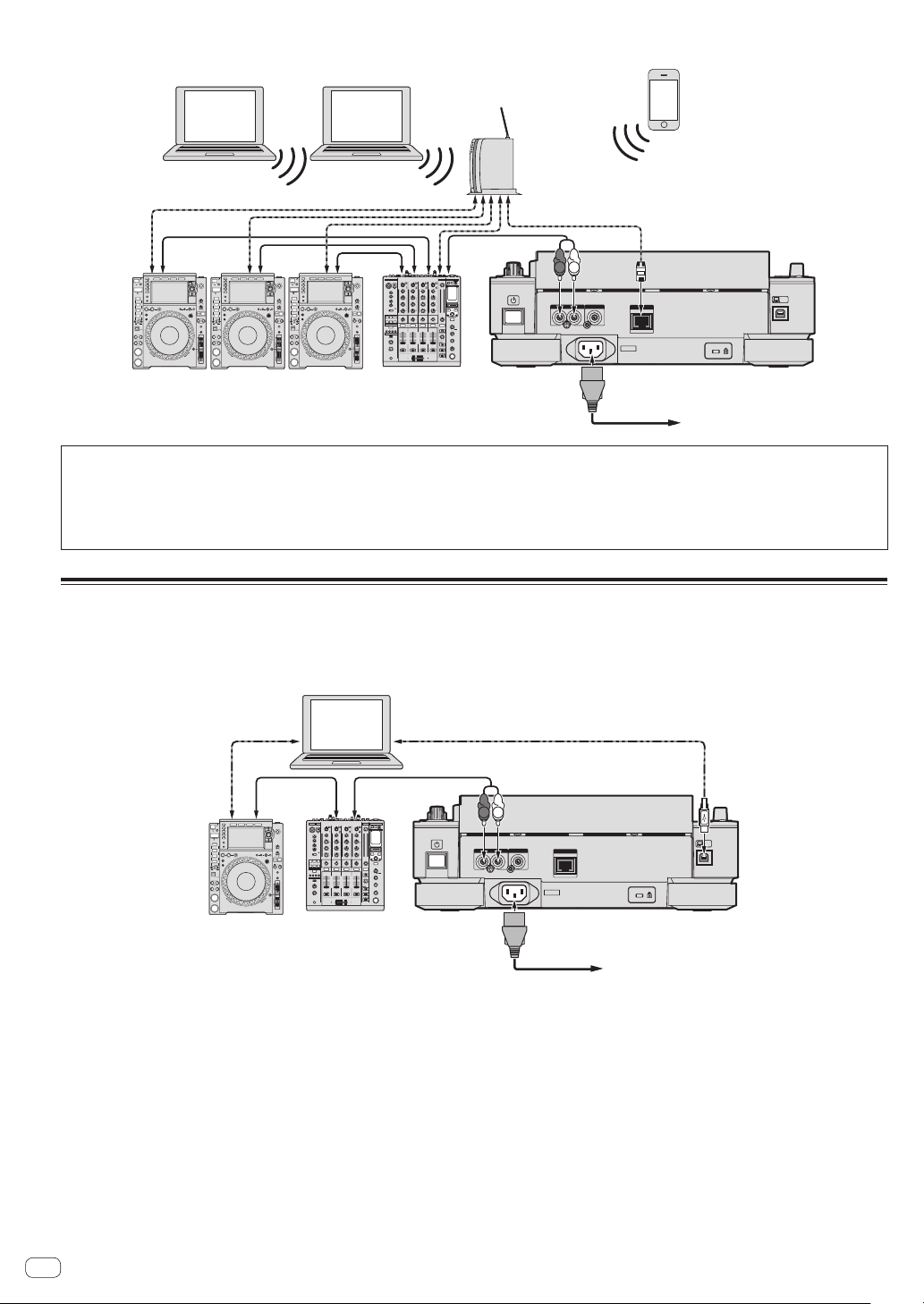
Using a wireless router and access points
To an AC outlet
Computer
Computer
To an AC outlet
rekordbox rekordbox
LAN cable × 3
Audio cable
× 3
Wireless router
and access points
Audio cable
Mobile device on
which rekordbox
is installed
LAN cable
L
R
USB
Rear panel
DJ player × 3DJ mixer
AUDIO OUT
DIGITAL OUT
LINK
AC IN
Power cord
Cautions
To use rekordbox’s music file management functions to their maximum, set the channel of the audio or digital audio cable connected to the mixer
and the player number to the same number.
If the player number is different, change the [PLAYER No.] setting on the [UTILITY] screen.
! When a storage device is connected to this unit, [PLAYER No.] is displayed in gray and cannot be changed. Disconnect the storage device or LAN
cable to turn the link off, then change the setting.
Using the DJ software
This unit outputs the operation information of buttons, tempo adjustment dial, etc. in universal MIDI or HID format. When connected by a USB cable
to a computer on which a MIDI- or HID-compatible DJ software is installed, the DJ software can be operated from this unit. The sound of the music
file that is playing on the computer can be output from this unit. For details, see About the driver software on page 8 and Using the DJ software on
page 37 .
DJ software
Computer
Audio cableAudio cable
USB cableUSB cable
R
AUDIO OUT
L
DIGITAL OUT
LINK
USB
12
En
AC IN
Power cord
Page 13
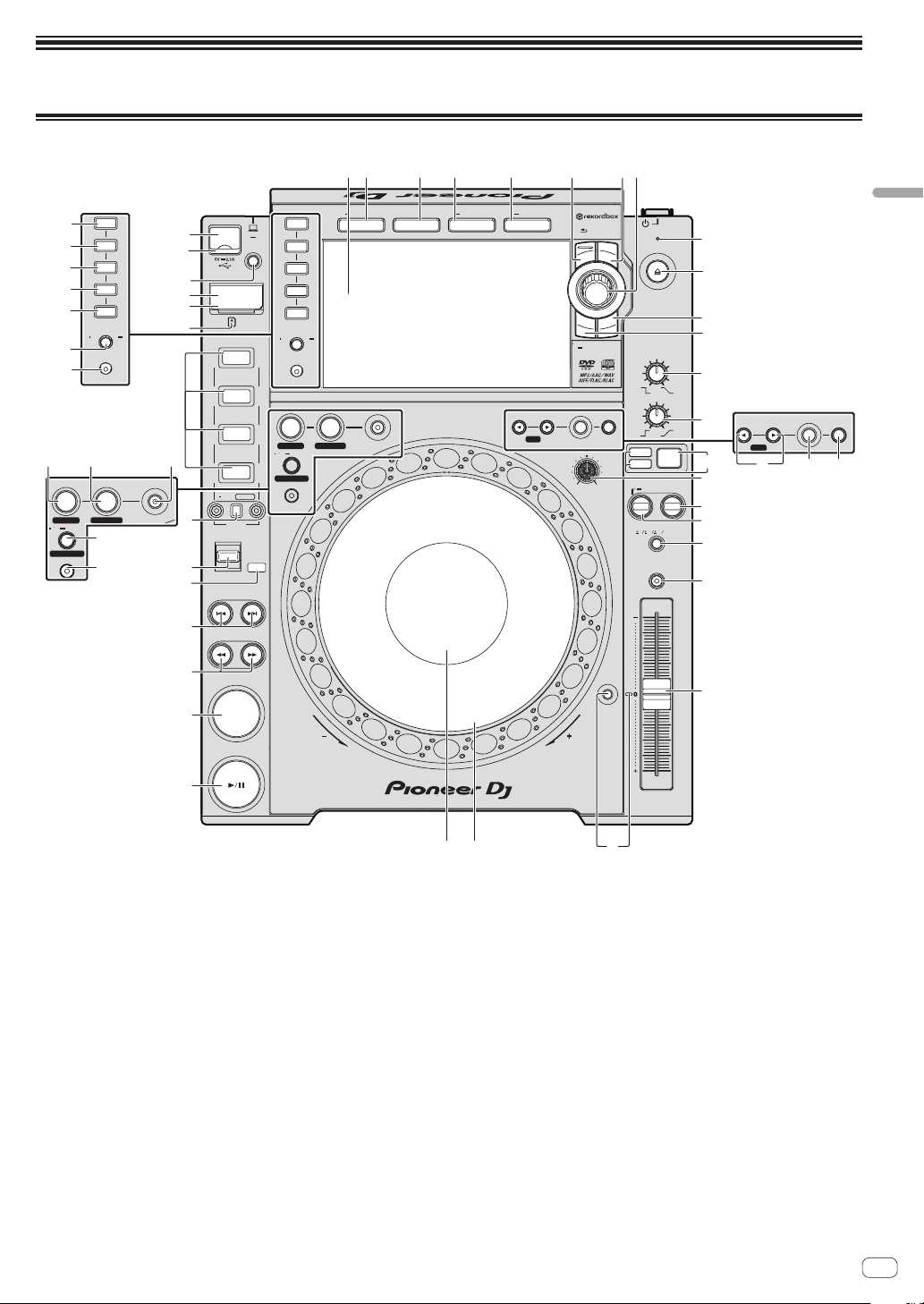
Part names and functions
OUT RELOOP /EXIT
LOOP
IN ADJUST OUT ADJUST
IN/CUE
SLIP
4 / 8BEAT
LOOP CUTTER
rt
PRQ
suvwxy
9a
Control panel
q
p
o
n
m
l
k
rekordbox
LINK
USB
SD
DISC
TIME
AUTO
MODE
CUE
QUANTIZE
j
i
h
g
f
e
AE
BF
HOT CUE
d
CG
b
DH
CALL/ DELETE
c
BANK
6
5
4
DIRECTION
TRACK SEARCH
SEARCH
8
7
USB
STOP
SD
SLIP
REV
FWD
REV
rekordbox
LINK
USB
SD
DISC
TIME
MODE
QUANTIZE
IN/CUE
IN ADJUST OUT ADJUST
4 / 8BEAT
LOOP CUTTER
SLIP
BROWSE TAG LISTINFOMENU
AUTO
CUE
OUT RELOOP/EXIT
LOOP
LINK INFOSEARCH UTILITY
CUE/LOOP
TAG TRACK
/REMOVE
STANDBY
DISC EJECT
z
BACK
A
B
TRACK FILTER
SPEED ADJUST
CUT
EDIT
TOUCH/BRAKE
C
VINYL
SHORT
D
DELETE MEMORY
CALL
LOOP 2X1/2X
JOG ADJUST
LIGHTHEAVY
RELEASE/START
VINYL
CDJ
BEAT SYNC
INST. DOUBLES
SYNC
TEMPO
6
10 16
MODE
JOG
MASTER
WIDE
E
I
J
K
L
CALL
LOOP 2X1/2X
DELETE MEMORY
CUE/LOOP
FGH
M
MASTER
TEMPO
N
Part names and functions
3
O
TEMPO
2
1
CUE
PLAY / PAUSE
REV
RESET
FWD
TEMPO
MULTI PLAYER
CDJ-
2000NXS2
1 PLAY/PAUSE f button
This lights when playing tracks and flashes when in the pause mode.
= Pausing (p. 21 )
2 CUE button
This lights when a cue point is set (except during track searching),
and flashes when a new cue point can be set in the pause mode.
= Setting Cue (p. 23 )
3 SEARCH m, n buttons
The track is forwarded/reversed while the button is held in.
=
Forward and reverse scanning (p. 21 )
4 TRACK SEARCH o, p buttons
Use these to search for the beginnings of tracks.
= Finding the beginnings of tracks (Track Search) (p. 21 )
5 REV indicator
This lights when playing in the reverse direction.
= Playing in reverse (p. 22 )
6 DIRECTION FWD/REV/SLIP REV lever
Use this to turn reverse playback on and off.
= Playing in reverse (p. 22 )
User this to turn the slip reverse mode on and off.
= Using the slip mode (p. 27 )
7 SLIP button
= Using the slip mode (p. 27 )
8 4/8BEAT (LOOP CUTTER) button
= Setting loops automatically (4-beat Loop) (p. 24 )
9 IN/CUE (IN ADJUST) button
Use this to set and fine-adjust the loop in point.
= Setting loops (p. 23 )
a LOOP OUT (OUT ADJUST) button
Use this to set and fine-adjust the loop out point.
= Setting loops (p. 23 )
b RELOOP/EXIT button
Use this to return to loop playback (reloop) or cancel loop playback
(loop exit).
= Returning to Loop playback (Reloop) (p. 24 )
En
13
Page 14

c HOT CUE (A to H, CALL/DELETE) buttons
Use this to set, delete, play and call out hot cues.
= Setting Hot Cue (p. 24 )
d HOT CUE BANK button
Use this to switch between HOT CUE(A, B, C, D) and
HOT CUE(E, F, G, H).
e SD memory card indicator
This flashes when communicating with the SD memory card.
The color of the SD memory card indicator changes to the color set
in the SD memory card.
= Changing the color set in a storage device (SD, USB) (p. 34 )
f SD memory card door
Open and close this door to insert or remove SD memory cards.
= Inserting and ejecting SD memory cards (p. 19 )
g SD memory card insertion slot
Load SD memory cards here.
= Inserting and ejecting SD memory cards (p. 19 )
h USB STOP button
Press for at least 2 seconds before disconnecting the USB device.
= Connecting and disconnecting USB devices (p. 20 )
i USB indicator
This flashes when this unit is communicating with the USB device.
The color of the USB indicator changes to the color set in the USB
device.
= Changing the color set in a storage device (SD, USB) (p. 34 )
j USB device insertion slot
Load the USB device here.
= Connecting and disconnecting USB devices (p. 20 )
k TIME MODE/AUTO CUE button
When pressed once, the main unit display’s time display mode
(remaining time display or elapsed time display) switches.
When pressed for over 1 second, auto cue turns on and off.
= Setting auto cue (p. 23 )
l QUANTIZE button
Press this to use the quantize function.
When the quantize function is set to on, points are automatically
set to the nearest beat position when setting loop in points, loop out
points, hot cues and cues.
Also, the hot cue, loop, reverse and slip functions can be used with-
out breaking the beat.
! When the quantize function is set to on, [QUANTIZE] and the
QUANTIZE beat size are displayed on the main unit display.
= Main unit display (p. 17 )
The quantize function does not work in the following situations
([QUANTIZE] is displayed in gray):
! When playing tracks recorded on discs
! When playing music files that have not been analyzed with
rekordbox
m DISC button
Press this to play music files on CDs, CD-ROMs or DVD-ROMs.
= Playing media connected to or inserted in this unit (p. 20 )
n SD button
Press this to play music files on the SD memory card.
= Playing media connected to or inserted in this unit (p. 20 )
o USB button
Press this to play the music files on a USB device.
= Playing media connected to or inserted in this unit (p. 20 )
p LINK button
Press this to play music files on storage device (SD, USB) loaded in
other DJ players.
= Playing storage devices (SD, USB) of other players and mobile
devices on which rekordbox is installed (p. 20 )
Press this to use DJ software for performances.
= Using the DJ software (p. 12 )
q rekordbox button
Press this to play music files in rekordbox.
=
Playing the rekordbox library on a computer or mobile device (p. 21 )
r Main unit display
The screen switches to the normal playback screen when the
[BROWSE/SEARCH], [TAG LIST] and [INFO/LINK INFO] buttons are
all turned off.
=
Main unit display (p. 17 )
s BROWSE/SEARCH button
Press this to display the [BROWSE] screen.
= Switching to the browse screen (p. 29 )
If you press [BROWSE/SEARCH] for over 1 second, the [SEARCH]
screen appears.
= Searching for tracks (p. 30 )
t TAG LIST button
Press this to display the [TAG LIST] screen.
= Editing tag lists (p. 31 )
u INFO/LINK INFO button
Press this to display the [INFO] screen.
= Displaying the details of the currently loaded track (p. 33 )
v MENU/UTILITY button
When pressed once, the menu screen is displayed.
The [UTILITY] screen is displayed when this is pressed for over 1
second.
= Displaying the [UTILITY] screen (p. 34 )
w BACK button
Press this once to return to the previous screen.
Press for over 1 second to move to the top layer.
= Playing media connected to or inserted in this unit (p. 20 )
x TAG TRACK/REMOVE button
Use these to add and remove tracks from the tag list.
= Editing tag lists (p. 31 )
y Rotary selector
When selecting tracks or setting items, the cursor moves when the
rotary selector is turned. Press the rotary selector to enter.
z STANDBY indicator
This lights when in the standby mode.
= Setting the auto standby mode (p. 35 )
A DISC EJECTh button
Use this to eject discs.
= Ejecting discs (p. 19 )
B SHORTCUT button
Press this to start the TRACK, PLAYLIST and SEARCH category
screen on which the PLAYER settings can be configured.
C TRACK FILTER/EDIT button
Tracks can be searched for by the tag information added to tracks
using rekordbox or the information such as BPM and KEY.
= Other browsing operations (p. 30 )
D VINYL SPEED ADJUST TOUCH/BRAKE control
This adjusts the speed at which playback stops when the top of the
jog dial is pressed.
=
Adjusting the speed at which playback stops (p. 22 )
E VINYL SPEED ADJUST RELEASE/START control
This adjusts the speed at which playback returns to the normal
speed when the top of the jog dial is released.
=
Adjusting the speed at which the normal playing speed is reached
(p. 22 )
F CUE/LOOP CALL c(LOOP 1/2X), d(LOOP 2X) buttons
Use these to call out stored cue and loop points.
=
Calling out stored cue or loop points (p. 26 )
When pressed during loop playback, the loop is cut or extended.
= Cutting loops (Loop Cut) (p. 24 )
= Extending loops (loop doubling) (p. 24 )
14
En
Page 15

G DELETE button
Use this to delete cue and loop points.
= Deleting points individually (p. 26 )
H MEMORY button
Use this to store cue and loop points in the memory.
= Storing cue or loop points (p. 26 )
I JOG MODE button, VINYL mode indicator and CDJ
mode indicator
The mode switches between VINYL and CDJ each time this is
pressed. The indicator for the selected mode lights.
= Switching the jog dial mode (p. 22 )
J JOG ADJUST control
This adjusts the load applied when the jog dial is spun.
= Adjusting the load when the jog dial is spun (p. 22 )
K BEAT SYNC MASTER button
Use this to set the track loaded in this unit as the master for the beat
sync function.
= Using the beat sync function (p. 28 )
L BEAT SYNC/INST.DOUBLE button
Use this to turn on the beat sync function.
= Using the beat sync function (p. 28 )
M TEMPO ±6/±10/±16/WIDE button
Use this to switch the playing speed adjustment range.
= Adjusting the playing speed (Tempo control) (p. 21 )
N MASTER TEMPO button
Use this to turn the master tempo function on and off.
=
Adjusting the playing speed without changing the pitch (Master
Tempo) (p. 21 )
O TEMPO slider
Use this to adjust the track playing speed.
=
Adjusting the playing speed (Tempo control) (p. 21 )
P TEMPO RESET button and TEMPO RESET indicator
Use this to play the track at the original playing speed as recorded on
the disc, etc., regardless of the position of the TEMPO slider. When
the TEMPO RESET button is turned on, the indicator lights.
Q Jog dial (–REV/+FWD) and jog ring illumination
This can be used for such operations as scratching, pitch bending,
etc.
= Operating the jog dial (p. 22 )
R Jog dial display section
= Jog dial display section (p. 18 )
Part names and functions
En
15
Page 16

Rear panel
12
12 3
AUDIO OUT
DIGITAL OUT
For the terminals used for connections, see Descriptions of terminals
on page 9 .
Front panel
AC IN
LINK
1 u switch
Press to turn the power on and off.
2 Kensington security slot
USB
1 Disc insertion slot
3 Disc insertion slot indicator
2 Disc force eject pin insertion hole
About ejecting discs by force
! If the disc cannot be ejected by pressing the [DISC EJECTh] button, the disc can be forcibly ejected by inserting the disc force eject pin into the disc
force eject pin insertion hole on the main unit’s front panel.
! When forcibly ejecting a disc, be sure to do so following the procedure below.
1 Press the [u] switch to turn off this unit’s power and wait for 1 minute or more.
Never forcibly eject a disc directly after turning off the set’s power. Doing so is dangerous for the reasons described below.
The disc will still be spinning when ejected and could hit your fingers, etc., causing injury.
Also, the disc clamp will rotate in an unstable way, and the disc could get scratched.
2 Use the included disc force eject pin. (Do not use anything else.)
The included disc force eject pin is mounted on this unit’s bottom panel. When the pin is inserted all the way into the insertion hole, the disc is ejected
5 mm to 10 mm out of the disc insertion slot. Grasp the disc with your fingers and pull it out.
En
16
Page 17

Main unit display
7
8
9
a
5
l
k
h
i
j
g
p
m
1
3
6
b
de f
n
t
2
4
c
o
Normal playback screen (display/touch keys)
Part names and functions
1 QUANTIZE BEAT VALUE
This indicates the QUANTIZE beat size.
2 QUANTIZE
This is displayed when [QUANTIZE] is on.
3 Cue/loop/hot cue point memory display
This displays the position of cue point, loop point and hot cue point
recorded on the storage device (SD, USB) with the mark.
4 SINGLE/CONTINUE
Changes the way the tracks loaded in this unit are played.
5 A. CUE
This lights when auto cue is set.
= Setting auto cue (p. 23 )
6 PLAYER
This indicates the player number (1 – 4) assigned to this unit.
7 TRACK
This indicates the track number (01 – 999).
8 HOT CUE AUTO LOAD
This is displayed when HOT CUE AUTO LOAD is turned on.
= Calling out hot cues (p. 25 )
9 REMAIN
This lights when the time display is set to the remaining time.
a Information display section
b LOOP MODE
c Track names
! The enlarged waveform analyzed with rekordbox, etc., is dis-
played here.
The enlarged waveform color can be changed with rekordbox, or
[MENU] or the [SHORTCUT] screen of the unit.
= Changing the color set in a storage device (SD, USB) (p. 34 )
! If touching the waveform display during playback, the enlarged
waveform of the touched point is displayed.
= Setting the loop automatically based on the track’s tempo (Auto
Beat Loop) (p. 24 )
You can set background color on rekordbox or this unit.
= Changing the color set in a storage device (SD, USB) (p. 34 )
rs
d PHASE METER
This indicates the amount of divergence of the bars and beats with
the master player when using the beat sync function.
Touch this to switch the [PHASE METER] display. It can also
switched on the [SHORTCUT] screen.
e BEAT COUNTDOWN
! This indicates the number of bars or beats from the currently
! If touching the waveform display during playback, the number of
f KEY
This indicates the track’s key.
g BEAT JUMP
This moves the playback position one beat forward or backward.
= Using beat jump/loop move (p. 26 )
h Time display (minutes, seconds and msec)
This displays the remaining time or elapsed time.
i Playing speed display
The value changes according to the position of the [TEMPO] slider.
j MT
This lights when the master tempo is set.
Adjusting the playing speed without changing the pitch (Master
=
k ZOOM and GRID ADJUST mode display
When the rotary selector is pressed for over 1 second, the mode
switches between the [ZOOM] mode and the [GRID ADJUST] mode.
!
[ZOOM] mode: The waveform zooms in or out when the rotary
! [GRID ADJUST] mode: When the rotary selector is turned, the
The beat grid can be adjusted using the [MENU/UTILITY] button.
l SYNC
This is displayed when [SYNC] is turned on.
q
playing position to the nearest stored cue point.
bars and beats from the current playing position to the touched
point is displayed. The scale is displayed in 16-bar interval.
Tempo)
(p. 21 )
selector is turned.
beat grid is adjusted.
= Adjusting the beat grid (p. 28 )
En
17
Page 18

m BPM
1
2
3
4
5
Displays BPM (Beats Per Minute) of the track currently being played.
! The BPM measured by this unit may differ from the BPM indi-
cated on the disc or that of a Pioneer DJ’s DJ mixer, etc.This is
due to the different methods used for measuring the BPM, and is
not a malfunction.
n Playing speed adjustment range display
This indicates the range in which the playing speed can be adjusted
with respect to the original playing speed recorded on the medium.
o Loop display
This lights up during loop.
=
Setting loops (p. 23 )
p LOOP beat display
Beat count set in the loop is displayed.
q Waveform display
This displays the sound as a waveform.
The overall waveform color can be changed with rekordbox, or
[MENU] or the [SHORTCUT] screen of the unit.
= Changing the color set in a storage device (SD, USB) (p. 34 )
Jog dial display section
r Playing address display/scale display (1-minute
interval/16-bar interval)
The track is displayed as a bar graph. The current playback position is displayed as a white vertical line. When the elapsed time is
displayed, the left edge of the graph lights. When the remaining time
is displayed, the display turns off from the left side. The entire graph
flashes slowly when there are less than 30 seconds remaining in
the track, then begins flashing rapidly when less than 15 seconds
remain.
s Cache meter
This indicates how much of the currently playing track is cached in
the memory.
t Cue/loop/hot cue point display
This displays the position of cue point, loop point and hot cue point
that have been set using the mark.
1 Operation display
This indicates the playing position, with one revolution equal to 135
frames. It turns during playback and stops in the pause mode.
2 Cue point display/slip play display
3 Audio memory status display
This flashes when the audio memory is being written. It stops flash-
ing, remaining lit, when writing is completed.
It may not be possible to perform the real time cue operation while
the audio memory is being written.
The display also flashes when there is not enough memory due to
scratch play.
4 Jog touch detection display
When the jog mode is set to VINYL, the top of the jog dial lights when
pressed.
5 VINYL
This lights when the jog mode is set to VINYL.
= Operating the jog dial (p. 22 )
En
18
Page 19

Basic Operation
Turning the power on
1 Make all the connections, then plug the power cord
into a power outlet.
= Connections (p. 9 )
2 Press the [u] switch.
This unit’s indicators light and the power turns on.
Turning the power off
Press the [u] switch.
This unit’s power turns off.
! Do not pull out the SD memory card or turn off this unit’s power
while the SD memory card indicator is flashing. Doing so could
delete this unit’s management data and damage the SD memory
card, making it impossible to read.
Do not remove the USB device or turn Off the power of the unit while
!
the USB indicator is flashing. The management data in the unit may
get deleted. Also, the USB device may become unreadable.
Loading and ejecting discs
! This unit is a one-disc player. Do not insert multiple disc.
! Do not force discs into the disc insertion slot when this unit’s power
is off. Doing so could damage the disc and lead to malfunction of
this unit.
! When the disc is being drawn in or ejected, do not apply any force
to the disc in the direction opposite its movement. Doing so could
damage the disc or this unit.
Ejecting discs
1 Press the [DISC EJECTh] button to eject the disc.
The disc is ejected from the disc insertion slot.
REV
TEMPO
FWD
RESET
0
TEMPO
2 Pull the disc out, being careful not scratch its signal
surface.
REV
TEMPO
FWD
RESET
0
TEMPO
Basic Operation
Inserting discs
1 Press the [u] switch to turn this unit’s power on.
2 Insert the disc horizontally into the disc insertion slot,
with the printed surface facing up.
Playback starts after the medium’s information has been read.
! When a disc containing music files recorded with a hierarchical
structure is loaded, playback starts from the tracks in the uppermost
layer.
REV
TEMPO
FWD
RESET
0
TEMPO
! When auto cue is turned on, the disc pauses at the audio start posi-
tion. In this case, press the [PLAY/PAUSEf] to start playback.
= For details on auto cue, see Setting auto cue on page 23 .
! If a disc is inserted when a storage device (SD, USB) that has previ-
ously been connected to this unit or another Pioneer DJ’s DJ player
is connected, the number of discs including the disc information is
displayed on the main unit display for a few seconds.
= For details on storing disc information, see Procedure for calling
out hot cues (for discs) on page 25 .
! If the [DISC EJECTh] button is pressed accidentally, press the
[PLAY/PAUSEf] button immediately. Disc ejection is canceled
and the unit is reset to as it was directly before the [DISC EJECTh]
button was pressed. (No sound is output during the resetting
process.)
! When [EJECT/LOAD LOCK] on the [UTILITY] menu is set to [LOCK],
discs cannot be ejected during playback. Either set [EJECT/LOAD
LOCK] to [UNLOCK] or press the [PLAY/PAUSEf] button to
pause playback, then press the [DISC EJECTh] button.
About the resume function
If a disc is ejected during playback, when that same disc is reloaded,
playback resumes from the point playing when the disc was ejected. If
a disc is ejected while pausing, when that disc is reloaded, it pauses at
the same point as when it was ejected. These points are stored in the
memory until this unit’s power is turned off or a different disc is loaded.
! This function does not work with storage devices (SD, USB).
Inserting and ejecting SD memory cards
! Do not insert any objects other than SD memory cards into the SD
memory card insertion slot. Inserting coins or other metal objects
could damage the internal circuitry, resulting in malfunction.
! Do not forcibly insert or remove SD memory cards. Doing so could
damage the SD memory card or this unit.
En
19
Page 20

Inserting SD memory cards
1 Press the [u] switch to turn this unit’s power on.
2 Open the SD memory card door.
3 Insert the SD memory card.
Insert the SD memory card vertically, with the back side facing forward
and the notch facing down. Push the card in slowly until it stops.
4 Close the SD memory card door.
Ejecting SD memory cards
1 Open the SD memory card door.
The SD memory card indicator flashes for several seconds.
! Do not pull out the SD memory card or turn off this unit’s power
while the SD memory card indicator is flashing. Doing so could
delete this unit’s management data and damage the SD memory
card, making it impossible to read.
2 Press the SD memory card in. When it pops back up,
pull it out vertically.
3 Close the SD memory card door.
Connecting and disconnecting USB devices
Connecting USB devices
1 Press the [u] switch to turn this unit’s power on.
2 Open the cover of the USB device insertion slot and
connect the USB device.
Disconnecting USB devices
1 Press the [USB STOP] button until the USB indicator
stops flashing.
Do not remove the USB device or turn Off the power of the unit while
the USB indicator is flashing. The management data in the unit may get
deleted. Also, the USB device may become unreadable.
2 Disconnect the USB device.
3 Close the cover of the USB device insertion slot.
Playback
This section describes basic track selection operations and how to
switch the screen.
= Playing storage devices (SD, USB) of other players and mobile devices
on which rekordbox is installed
= Playing the rekordbox library on a computer or mobile device (p. 21 )
Playing media connected to or inserted in
this unit
1 Load the medium in this unit.
= Inserting discs (p. 19 )
= Inserting SD memory cards (p. 20 )
= Connecting USB devices (p. 20 )
(p. 20 )
2 Press the corresponding medium button ([DISC], [SD]
or [USB]).
The tracks or folders are displayed on a list.
The medium whose contents are displayed on the main unit display can
be switched.
[DISC] button: Displays the contents on the inserted disc.
[SD] button: Displays the contents on the inserted SD memory card.
[USB]: Displays music files in the connected USB device or mobile
device on which rekordbox is installed.
=
For details on the [LINK] button, see Playing storage devices (SD,
USB) of other players and mobile devices on which rekordbox is
installed on page 20 .
= For details on the [rekordbox] button, see Playing the rekordbox
library on a computer or mobile device on page 21 .
3 Turn the rotary selector.
Move the cursor and select the item.
! Press the rotary selector to move to a lower level in the folder. Press
the [BACK] button to return to the level above.
! When the [BACK] button is pressed for over 1 second or the medium
button for the medium being browsed is pressed, the display moves
to the topmost level.
! Tracks in the currently playing track’s category/folder of can also be
selected using the [TRACK SEARCH o, p] buttons.
4 Select the track and press the rotary selector.
When the track is loaded, the screen switches to the normal playback
screen.
The track is loaded, playback starts, and the corresponding medium
button flashes.
= For details on the normal playback screen, see Main unit display
on page 17 .
! When [EJECT/LOAD LOCK] on the [UTILITY] menu is set to [LOCK],
it is not possible to load other tracks during playback. Either set
[EJECT/LOAD LOCK] to [UNLOCK] or press the [PLAY/PAUSEf]
button to pause, then load the track.
! When a track has been loaded while pausing, press the
[PLAY/PAUSEf] button to start playback.
! When auto cue is turned on, the disc pauses at the audio start posi-
tion. In this case, press the [PLAY/PAUSEf] to start playback.
= For details on auto cue, see Setting auto cue on page 23 .
Playing storage devices (SD, USB) of
other players and mobile devices on
which rekordbox is installed
Display the contents of the storage device (SD, USB) or of the mobile
device on which rekordbox is installed that is connected to the other
player connected to this unit by PRO DJ LINK on this unit’s screen.
! The information of discs inserted on other players cannot be
browsed.
1 Connect the storage device (SD, USB) or mobile device
on which rekordbox is installed to the other player
connected to this unit by PRO DJ LINK.
2 Press the [LINK] button.
The tracks and/or folders on the storage device (SD, USB) or mobile
device on which rekordbox is installed that is connected to the other
player are displayed.
! When multiple media are connected, a screen for selecting the
medium appears.
20
En
Page 21

3 Turn the rotary selector.
Move the cursor and select the item.
Pausing
During playback, press the [PLAY/PAUSE f] button.
The [PLAY/PAUSEf] and [CUE] buttons flash. When the
[PLAY/PAUSEf] button is pressed again, playback resumes.
! When tracks have been loaded from a disc, the disc automatically
stops spinning if no operation is performed for 100 minutes while in
the pause mode.
4 Select the track and press the rotary selector.
When the track is loaded, the screen switches to the normal playback
screen.
The track is loaded, playback starts, and the corresponding medium
button flashes.
For details on the normal playback screen, see Main unit display
=
on page 17 .
If the medium contains the rekordbox library
If the SD memory card or USB device inserted into/connected to this
unit or another player connected by PRO DJ LINK contains rekordbox
library information, the rekordbox library is displayed.
! Music files are displayed in the categories (album, artist, etc.) set
with rekordbox.
! The types of items on the category menu can be changed in rekord-
box’s preferences.
Playing the rekordbox library on a
computer or mobile device
Music files are displayed in the categories (album, artist, etc.) set with
rekordbox.
1 Press the [rekordbox] button.
The rekordbox library is displayed on this unit’s main unit display.
! With wireless LAN (Wi-Fi) connections, if [Please push the rotary
selector to permit mobile connection.] appears on this unit’s main
unit display when connecting, connection is possible by pressing the
rotary selector.
To select a mobile device connected by USB, press the [USB] button.
!
Also, to select a mobile device connected to another player that is
connected by PRO DJ LINK, press the [LINK] button.
2 Turn the rotary selector.
Move the cursor and select the item.
3 Select the track and press the rotary selector.
When the track is loaded, the screen switches to the normal playback
screen.
The track is loaded, playback starts, and the corresponding medium
button flashes.
= For details on the normal playback screen, see Main unit display
on page 17 .
Forward and reverse scanning
Press one of the [SEARCH m, n] buttons.
The track is scanned in the forward or reverse direction while one of the
[SEARCH m, n] buttons is pressed.
! It is not possible to move to a different category or folder during
forward or reverse scanning.
Finding the beginnings of tracks (Track
Search)
Press one of the [TRACK SEARCH o, p] buttons.
Press the [p] to move to the beginning of the next track.
When [o] is pressed, playback returns to the beginning of the currently playing track. When pressed twice in a row, playback returns to
the beginning of the previous track.
! It is not possible to move to a different category or folder with the
track search function.
Adjusting the playing speed (Tempo
control)
Press the [TEMPO ±6/±10/±16/WIDE] button.
The [TEMPO] slider’s adjustment range switches each time the button
is pressed. The adjustment range setting is indicated on the main unit
display.
Setting value Units of adjustment
±6
±10
±16
WIDE
The [WIDE] adjustment range is ±100 %. When set to –100 %, playback
stops.
! The adjustment range is set to ±10 % when the power is turned on.
Move the [TEMPO] slider forward or backward.
The tempo increases when moved to the [+] side (down), decreases
when moved to the [–] side (up). The rate at which the playing speed is
changed is indicated on the playing speed display.
0.02 %
0.05 %
0.05 %
0.5 %
Basic Operation
Load previous tracks
The names of the last eight tracks that were played can be displayed and
these tracks can be selected.
1 Display the normal playback screen.
2 Press the [MENU/UTILITY] button.
3 Turn the rotary selector to select the track, then press
the rotary selector to set playback.
! The display of the track names is canceled by pressing the
[MENU/UTILITY] or [BACK] button.
Adjusting the playing speed without
changing the pitch (Master Tempo)
Press the [MASTER TEMPO] button.
The [MASTER TEMPO] button and [MT] indicator on the main unit
display light.
Move the [TEMPO] slider forward or backward.
The pitch does not change even when the playing speed is changed with
the [TEMPO] slider.
! The sound is digitally processed, so the sound quality decreases.
! The master tempo setting remains in the memory, even when the
power is turned off.
En
21
Page 22

Playing in reverse
! When the quantize function is on, there may be a slight delay in
operation of this function in order to synchronize the beat.
Tilt the [DIRECTION FWD/REV/SLIP REV] lever to the
[REV] side.
The [REV] indicator lights and the track is played in the reverse direction.
! When the music files are recorded in a folder structure, only tracks
within the same category/folder can be played in reverse. Also note
that reverse playback may not start immediately.
! The direction in which the playing speed is increased or decreased
according to the direction in which the jog dial is turned is reversed.
! When such operations as track searching and loop playback are
performed during reverse playback, the audio memory status display
on the jog dial display section flashes and scratch play may not be
possible.
Operating the jog dial
! The top of the jog dial has an embedded switch. Do not place objects
on the jog dial or subject it to strong forces.
! Water or other liquids getting into the set will lead to malfunction.
Switching the jog dial mode
Press the [JOG MODE] button.
The mode switches between VINYL and CDJ each time the button is
pressed.
! VINYL mode: When the top of the jog dial is pressed during play-
back, playback stops, and when the jog dial is spun at this time
sound is produced according to the direction in which the jog
dial is spun.
! CDJ mode: Playback does not stop even when the top of the
jog dial is pressed. Such operations as scratching cannot be
performed.
Pitch bend
3 Spin the jog dial in the desired direction and at the
desired speed.
The sound is played according to the direction and speed at which the
jog dial is spun by spinning the top of the jog dial while pressing it.
4 Release your hand from the top of the jog dial.
Normal playback resumes.
Frame search
In the pause mode, spin the jog dial.
The position at which the track is pausing can be moved in units of 0.5
frames.
!
The approximate time for 0.5 frame is 6.7 msec.
! The position is moved in the direction of the playback when the jog
dial is spun clockwise, in the reverse direction when it is spun counterclockwise. The position moves 1.8 seconds for one revolution of
the jog dial.
Super fast search
Turn the jog dial while pressing one of the
[SEARCH m, n] buttons.
The track is fast-forwarded/fast-reversed in the direction in which the jog
dial is spun.
! When the [SEARCH m, n] button is released, this function is
canceled.
! When you stop the jog dial from spinning, normal playback resumes.
! The fast-forward/fast-reverse speed can be adjusted according to the
speed at which the jog dial is spun.
Super fast track search
Turn the jog dial while pressing one of the
[TRACK SEARCH o, p] buttons.
The track is advanced at high speed in the direction in which the jog dial
was turned.
During playback, spin the outer section of the jog dial
without touching the top.
The playing speed increases when spun clockwise, decreases when
spun counterclockwise. When spinning is stopped, playback returns to
the normal speed.
! When the jog mode is set to the CDJ mode, the same operation can
be performed by spinning the top of the jog dial.
Adjusting the load when the jog dial is
spun
Turn the [JOG ADJUST] control.
The load gets heavier when turned clockwise, lighter when turned
counterclockwise.
Scratch
When the jog mode is set to the VINYL mode, tracks can be played
according to the direction and speed at which the jog dial is spun by
spinning the top of the jog dial while pressing it.
1 Press the [JOG MODE] button.
Set the jog mode to VINYL.
2 During playback, press the top of the jog dial.
Playback slows then stops.
En
22
Adjusting the playback and stopping speeds
This function is only valid when the jog mode is set to the VINYL mode.
Adjusting the speed at which playback
stops
The speed at which playback stops when the top of the jog dial is
pressed or when playback is stopped by pressing the [PLAY/PAUSEf]
button can be changed.
Turn the [VINYL SPEED ADJUST TOUCH/BRAKE] control.
The speed increases when turned clockwise, decreases when turned
counterclockwise.
Adjusting the speed at which the normal
playing speed is reached
The speed at which the normal playing speed is reached when the top
of the jog dial is released or when the [PLAY/PAUSEf] button is
pressed while pausing can be changed.
If the slip scratch play is canceled and playback in the background
!
resumes, this function is disabled.
Turn the [VINYL SPEED ADJUST RELEASE/START] control.
The speed increases when turned clockwise, decreases when turned
counterclockwise.
Page 23

Advanced Operation
Setting Cue
1 During playback, press the [PLAY/PAUSE f] button.
Playback is paused.
2 Press the [CUE] button.
The point at which the track is paused is set as the cue point.
The [PLAY/PAUSEf] indicator flashes and the [CUE] indicator lights.
No sound is output at this time.
! When a new cue point is set, the previously set cue point is canceled.
Adjusting the cue point position
1 Press the [SEARCH m, n] buttons while pausing at
the cue point.
The [PLAY/PAUSEf] and [CUE] indicators flash.
2 Press one of the [SEARCH m, n] buttons.
The cue point can be fine-adjusted in steps of 0.5 frames.
! The same operation is possible using the jog dial.
3 Press the [CUE] button.
The position at which the button was pressed is set as the new cue point.
! When a new cue point is set, the previously set cue point is canceled.
Returning to Cue Point (Back Cue)
During playback, press the [CUE] button.
The set immediately returns to the currently set cue point and pauses.
! When the [PLAY/PAUSE f] button is pressed, playback starts
from the cue point.
Checking Cue Point (Cue Point Sampler)
Keep pressing the [CUE] button after returning to the
cue point.
Playback starts from the set cue point. Playback continues while the
[CUE] button is pressed.
! If the [PLAY/PAUSE f] button is pressed while sampling the cue,
playback continues even if the [CUE] button is released.
Setting Cue Point during playback (Real
Time Cue)
During playback, press the [IN/CUE (IN ADJUST)] button
at the point at which you want to set a cue point.
The point at which the button was pressed is set as the cue point.
Setting auto cue
When a track is loaded or the track search operation is performed, the
silent section at the beginning of the track is skipped and the cue point
is automatically set at the point immediately before the sound starts.
Press the [TIME MODE/AUTO CUE] button for over 1
second.
[A. CUE] lights.
! When [TIME MODE (AUTO CUE)] is pressed again for at least 1
second, auto cue is set to off.
! The auto cue level setting remains in the memory, even when the
power is turned off.
Setting loops
This function can be used to play specific sections repeatedly.
! Loops that include sections in different tracks can only be set for
tracks recorded on music CDs (CD-DA).
! When the quantize function is on, there may be a slight delay in
operation of this function in order to synchronize the beat.
1 During playback, press the [IN/CUE (IN ADJUST)]
button at the point at which you want to start loop
playback (the loop in point).
Loop In Point is set.
! This operation is not necessary if you want to set the currently set
cue point as the loop in point.
2 Press the [LOOP OUT (OUT ADJUST)] button at the
point at which you want to end loop playback (the loop
out point).
The loop out point is set, and loop playback begins.
Fine-adjusting the loop in point (loop in
adjust)
1 During loop playback, press the [IN/CUE (IN ADJUST)]
button.
The [IN/CUE (IN ADJUST)] button flashes fast and the light of the
[LOOP OUT (OUT ADJUST)] button turns off.
The loop in point’s time is displayed on the main unit display.
2 Press one of the [SEARCH m, n] buttons.
The loop in point can be adjusted in units of 0.5 frames.
! The same operation is possible using the jog dial.
! The loop in point’s range of adjustment is ±30 frames.
! The loop in point cannot be set at a point beyond the loop out point.
3 Press the [IN/CUE (IN ADJUST)] button.
Loop playback resumes.
! Normal loop playback also resumes if no operation is performed for
over 10 seconds.
Fine-adjusting the loop out point (loop
out adjust)
1 During loop playback, press the [LOOP OUT
(OUT ADJUST)] button.
The [LOOP OUT (OUT ADJUST)] button flashes fast and the light of the
[IN/CUE (IN ADJUST)] button turns off.
The loop out point’s time is displayed on the main unit display.
2 Press one of the [SEARCH m, n] buttons.
The loop out point can be adjusted in units of 0.5 frames.
! The same operation is possible using the jog dial.
! The loop out point cannot be set at a point before the loop in point.
3 Press the [LOOP OUT (OUT ADJUST)] button.
Loop playback resumes.
! Normal loop playback also resumes if no operation is performed for
over 10 seconds.
En
Advanced Operation
23
Page 24

Canceling Loop playback (Loop Exit)
During loop playback, press the [RELOOP/EXIT] button.
Playback continues beyond the Loop Out Point without returning to the
Loop In Point.
Returning to Loop playback (Reloop)
After canceling loop playback, press the [RELOOP/EXIT]
button during playback.
Playback returns to the previously set Loop In Point, and Loop playback
resumes.
Setting loops automatically (4-beat Loop)
Press the [4/8BEAT (LOOP CUTTER)] button during
playback.
A loop extending 4 beats from the point at which the button was pressed
is set automatically according to the BPM of the track currently being
played and loop playback starts.
! If the track’s BPM cannot be detected, the BPM is set to 130.
! 4-beat loop can also be set by pressing the [IN/CUE (IN ADJUST)]
button for over 1 second.
2 Touch the beat you want to set.
The touched number of beats lights and loop playback starts with the
selected number of beats.
3 Touch [LOOP MODE].
The beat number selection screen turns off.
! The beat select screen also turns off when a track is loaded.
! When a track that has not been analyzed is playing, the loop is set
according to the track’s BPM.
! If the track’s BPM cannot be detected, the BPM is set to 130.
Using active loops
1 Connect a storage device (SD, USB) to this unit.
2 Load a track for which an active loop has been set
with rekordbox.
One loop stored in rekordbox can be set as the active loop.
The set active loop points are indicated on the waveform display as
shown below.
8-beat loop
Press the [4/8BEAT (LOOP CUTTER)] button for over 1
second during playback.
A loop extending 8 beats from the point at which the button was pressed
is set automatically and loop playback begins.
Cutting loops (Loop Cut)
During loop playback, press the [CUE/LOOP CALLc
(LOOP 1/2X)] button.
The loop playing time is cut in half each time the button is pressed.
! A loop can be divided by pressing the [4/8BEAT (LOOP CUTTER)]
button during loop playback.
Extending loops (loop doubling)
During loop playback, press the [CUE/LOOP
CALLd(LOOP 2X)] button.
The loop’s length is doubled each time the button is pressed.
Setting the loop automatically based on
the track’s tempo (Auto Beat Loop)
A loop with the specified number of beats is set and loop playback starts.
1 Touch [LOOP MODE] during playback.
The beat number selection screen appears on the main unit display.
! The beat select screen is also displayed when loops are set and
when the slip function is turned on.
When the set point is reached, the loop is set automatically and loop
playback begins.
Emergency loops
With this unit, a 4-beat loop is set automatically to prevent the sound
from being interrupted if a track can no longer continue to play.
! DJ playback is restricted during emergency looping. To cancel emer-
gency looping, load the next track.
Setting Hot Cue
When a hot cue is set, that point can be called out and played instantaneously. Up to 8 hot cues can be set per music track.
! Press [BANK] button to switch between [HOT CUE] (A, B, C, D) and
[HOT CUE] (E, F, G, H).
! Up to four hot cues can be set per disc. [HOT CUE] (E, F, G, H) can-
not be used.
! When the quantize function is on, there may be a slight delay in
operation of this function in order to synchronize the beat.
1 Connect a storage device (SD, USB) to this unit.
2 During playback or pause, press one of the [HOT CUE]
(A to H) buttons at the point at which you want to set a
hot cue.
The point at which the button was pressed is set as a hot cue, and the
corresponding [HOT CUE] button lights.
! During loop playback, the loop is registered as a hot cue.
The direction of playback is not recorded for hot cues.
While the hot cue is being recorded, it is not possible to record other
hot cues, to set cue points, to scan in the forward or reverse direction
or to scratch.
! When a storage device (SD, USB) is connected to this unit, the point
information is automatically stored on it.
! When a hot cue is set during scratch play, playback may stop
temporarily.
! Hot cues cannot be set to the [HOT CUE] (A to H) buttons that a hot
cue is already set to. To set a new hot cue, first delete the hot cue
stored on the button.
! For the hot cues on discs, the point information for the hot cues set
to [HOT CUE] (A, B, C) can only be stored on a storage device (SD,
USB).
24
En
Page 25

Playing hot cues
During playback or pause, press one of the [HOT CUE]
(A to H) buttons.
The hot cue recorded at that button is called out and playback begins.
! The information of the loop play stored on the [HOT CUE] button is
different from the loop play set by the [IN/CUE (IN ADJUST)] and
[LOOP OUT (OUT ADJUST)] buttons.
! After the loop stored on the [HOT CUE] button is called out, you
can cancel the loop playback with the [RELOOP/EXIT] button. You
can also fine-tune the loop in point with the [LOOP IN (IN ADJUST)]
button or the loop out point with the [LOOP OUT (OUT ADJUST)]
button. The adjustment directly changes the information stored on
the [HOT CUE] (A to H) buttons.
Lighting color of the [HOT CUE] (A to H) buttons
When [HOT CUE COLOR] of the [UTILITY] menu is set to [OFF]
Contents recorded as hot cue
Cue Point Green
Loop Orange
Nothing is recorded. Not lit
When [HOT CUE COLOR] of the [UTILITY] menu is set to [ON]
Contents recorded as hot cue
Cue Point
Loop Orange
Nothing is recorded. Not lit
! When playing tracks on discs, the [OFF] settings are applied for the
hot cues registered in hot cue banks, regardless of the setting.
! The hot cue colors can be set with rekordbox.
Button color
when lit
Button color
when lit
Fixed color of each
button
Calling out hot cues
Procedure for calling out hot cues (for discs)
To call out hot cues using storage devices (SD, USB), the disc’s hot cues
must first be stored using the storage device (SD, USB).
1 Connect the storage device (SD, USB) on which the
disc’s hot cues are stored.
2 Load a disc in this unit.
The unit switches to the hot cue call-out mode and the [HOT CUE]
((A, B, C)) buttons on which a hot cue is stored flash.
3 Press the [HOT CUE] ((A, B, C)) button whose hot cue
you want to call out.
The hot cue is called out, and the [HOT CUE] ((A, B, C)) button lights in
green or orange.
! If you do not want to call out the hot cue, press the [HOT CUE]
(CALL/DELETE) button without pressing the [HOT CUE] ((A, B, C))
button. The light of the buttons whose hot cue is not called out turns
off.
! When playing tracks recorded on media other than discs, hot
cues cannot be called out even when a disc for which hot cues are
recorded is loaded in the this unit.
! If the hot cue call-out mode is cancelled accidentally, disconnect the
storage device (SD, USB), then reconnect it.
Call-out procedure (storage device (SD, USB))
1 Connect a storage device (SD, USB) to this unit.
2 Load the track whose hot cue you want to call out.
3 Press the [HOT CUE] (CALL/DELETE) button.
The unit switches to the hot cue call-out mode and the [HOT CUE]
(A to H) buttons on which a hot cue is stored flash.
4 Press the [HOT CUE] (A to H) button whose hot cue
you want to call out.
The hot cue is called out, and the [HOT CUE] (A to H) button lights in
green or orange. If the hot cue color has been set using rekordbox or the
unit, the button lights in the set color.
! If you do not want to call out the hot cue, press the [HOT CUE]
(CALL/DELETE) button without pressing the [HOT CUE] (A to H) button. The light of the buttons whose hot cue is not called out turns off.
! If you accidentally cancel the hot cue call-out mode, press the
[HOT CUE] (CALL/DELETE) button again.
Calling out hot cues automatically when tracks
are loaded (storage device (SD, USB))
The player settings can be changed to automatically call out hot cues
when tracks are loaded.
1 Press the [SHORTCUT] button.
2 Select ON, rekordbox SETTING or OFF of HOT CUE
AUTO LOAD on the [SHORTCUT] screen.
The setting can also be changed in [UTILITY].
! ON:
is displayed for all tracks and hot cues are automatically called
out when the tracks are loaded. Hot cues are also automatically
called out when the track search is performed.
[A. HOT CUE] on the main unit display lights in red.
! rekordbox SETTING:
is displayed only for the tracks set with rekordbox, and hot cues
are automatically called out when the tracks displayed with
are loaded. Hot cues are not called out when the track search is
performed.
[A. HOT CUE] on the main unit display lights in white.
! OFF:
is not displayed. Hot cues are not called out when tracks are
loaded.
Canceling the hot cue call out mode
Perform one of the operations below to cancel the hot cue call out mode.
When tracks have been loaded from a disc, the hot cue call-out mode is
not canceled even if the track being played is changed.
1 Calling out all hot cues
2 Press the [HOT CUE] (CALL/DELETE) button.
3 Change the track to be played on the storage device
(SD, USB).
Deleting hot cues
Press one of the [HOT CUE] (A to H) buttons while
pressing the [CALL/DELETE] button.
The hot cue stored on the corresponding button is deleted, and a new
hot cue can be stored on the button.
Advanced Operation
En
25
Page 26

Storing cue or loop points
Deleting points in units of discs
1 Connect a storage device (SD, USB) to this unit.
2 Set Cue Point or Loop Point.
3 Press the [MEMORY] button.
[ MEMORY] or [ MEMORY] is displayed for several seconds on
the main unit display, and the point information is stored on the storage
device (SD, USB).
Stored cue and loop points are indicated [b] at the top of the waveform
display.
! When a track recorded on a disc is playing, if both an SD memory
card and a USB device are connected, the point information is stored
with priority on the SD memory card.
The storage device to store the information to can be selected in
[MENU]. It is also possible to select a storage device connected to
other DJ players by PRO DJ LINK.
! To store loop points, press the [MEMORY] button during loop
playback.
Calling out stored cue or loop points
1 Connect a storage device (SD, USB) to this unit.
2 Load the track whose cue or loop points you want to
call out.
Stored cue and loop points are indicated [b] at the top of the waveform
display.
3 Press the [CUE/LOOP CALL c(LOOP 1/2X)] or
[CUE/LOOP CALL d(LOOP 2X)] button.
Press [CUE/LOOP CALLc(LOOP 1/2X)] to call out a point before the
currently playing position, [CUE/LOOP CALLd(LOOP 2X)] to call out a
point after the currently playing position.
The track cues to the called out point and pauses.
!
When multiple points are stored, a different point is called out
each time the button is pressed.
! Loops set as active loops can also be called out as stored loops.
! If a comment is set to the called out point by rekordbox, the com-
ment is displayed in the area where the track name is displayed.
4 Press the [PLAY/PAUSE f] button.
Normal or loop playback starts from the point that was called out.
Deleting stored cue or loop points
Deleting points individually
1 Connect a storage device (SD, USB) to this unit.
2 Load the track containing the cue point or loop points
you want to delete.
Stored cue and loop points are indicated [b] at the top of the waveform
display.
3 Press the [CUE/LOOP CALL c(LOOP 1/2X)] or
[CUE/LOOP CALL d(LOOP 2X)] button to call out the
point to be deleted.
The track cues to the called out point and pauses.
! When multiple points are stored, a different point is called out each
time the button is pressed.
4 Press the [DELETE] button.
[ DELETE] or [ DELETE] is displayed on the main unit display, and
the selected point information is deleted.
When a stored loop set as an active loop is deleted, the active loop is
!
also deleted.
En
26
1 Load a disc in this unit.
When tracks from a medium other than a disc are loaded, load any track
from the disc.
2 Connect a storage device (SD, USB) to this unit.
3 Press the [DELETE] button for over 5 second.
[DISC CUE/LOOP DATA-DELETE? PUSH MEMORY] appears on the
main unit display.
4 Press the [MEMORY] button.
All cue and loop points for the disc currently loaded in this unit are
deleted.
! The delete mode is canceled if any button other than [MEMORY] is
pressed.
Deleting all the disc information stored
on a storage device (SD, USB)
Connect the storage device (SD, USB) on which the disc information is
stored to this unit.
1 Connect a storage device (SD, USB) to this unit.
2 With no disc loaded on this unit, press the [DELETE]
button for over 5 seconds.
[DISC CUE/LOOP DATA-DELETE ALL? PUSH MEMORY] appears on the
main unit display.
3 Press the [MEMORY] button.
All the disc information stored on the storage device (SD, USB) is
deleted.
!
The delete mode is canceled if any button other than [MEMORY] is
pressed.
Setting the cue point for auto cueing
The cue point to be set as the auto cue can be selected using one of the
methods below.
Setting the cue point by the acoustic pressure level
identified as a silent section (8 levels)
–36 dB, –42 dB, –48 dB, –54 dB, –60 dB, –66 dB, –72 dB and –78 dB
Automatically setting stored cues as cue points
MEMORY: The stored cue point nearest the beginning of the track is set
as the cue point for auto cueing.
! When [MEMORY] is set, [A. CUE] lights in white on the main unit
display.
The setting of the cue point for auto cueing can be changed using one of
the methods below.
1 Press the [MENU/UTILITY] button for over 1 second.
The [UTILITY] screen is displayed.
2 Turn the rotary selector then press it.
Select [AUTO CUE LEVEL].
3 Turn the rotary selector then press it.
Select the acoustic pressure level or [MEMORY].
Using beat jump/loop move
The playback position can be moved one beat forward or backward.
Touch [1BEAT].
! If it is touched during loop playback, the loop playback position
moves.
! If the track’s BPM cannot be detected, the BPM is set to 130.
! When the quantize function is on, the sound is matched to the beat,
so there may be a slight delay in the function’s operation.
Page 27

Using the slip mode
When the slip mode is turned on, normal playback with the original
rhythm continues in the background while in the pause (vinyl mode),
scratch play, loop play, hot cue play and reverse play modes. When the
slip mode is canceled, normal playback resumes from the point reached
while the slip mode was turned on.
! When the quantize function is on, there may be a slight delay in
operation of this function in order to synchronize the beat.
(Slip beat loop, slip reverse and slip hot cue only)
Display of the position playing in the background
! When in the slip mode, the currently playing position is indicated
by a yellow line on the main unit display’s waveform display (overall
waveform or enlarged waveform). The position playing in the background is indicated by a white line on the main unit display’s waveform display (overall waveform).
! It is also displayed on the jog dial’s slip play display.
Slip pausing
1 Press the [JOG MODE] button.
Set the jog mode to VINYL.
2 Press the [SLIP] button.
The mode switches to the slip mode.
3 During playback, press the [PLAY/PAUSE f] button.
Normal playback continues in the background even while in the pause
mode.
The [SLIP] button flashes in beat with the sound playing in the
background.
4 Press the [PLAY/PAUSE f] button to cancel the
pause mode.
Normal playback of the sound that was playing in the background
resumes.
Slip scratching
1 Press the [JOG MODE] button.
Set the jog mode to VINYL.
2 Press the [SLIP] button.
The mode switches to the slip mode.
3 During playback, press the top of the jog dial.
The scratch play mode is set.
Normal playback continues in the background even while scratching.
The [SLIP] button flashes in beat with the sound playing in the
background.
4 Release your hand from the top of the jog dial.
Normal playback of the sound that was playing in the background
resumes.
Slip looping
1 Press the [SLIP] button.
The mode switches to the slip mode.
2 Press the [IN/CUE (IN ADJUST)] button, and then press
the [LOOP OUT (OUT ADJUST)] button.
Loop playback starts.
Normal playback continues in the background even during loop
playback.
The [SLIP] button flashes in beat with the sound playing in the
background.
! Loops of over 8 seconds cannot be set.
The operations are the same as when a loop is set by the following
methods.
! Press the [4/8BEAT (LOOP CUTTER)] button.
! Press the [IN/CUE (IN ADJUST)] button for over 1 second.
3 Press the [RELOOP/EXIT] button.
Looping is canceled, and normal playback of the sound that was playing
in the background resumes.
Slip beat looping
1 Press the [SLIP] button.
The mode switches to the slip mode.
2 Touch and hold the beat you want to set.
The loop is set automatically and loop playback begins.
Normal playback continues in the background even during loop
playback.
The [SLIP] button flashes in beat with the sound playing in the
background.
! The beat select screen is displayed when the slip mode is turned on.
! A different beat can also be selected by sliding your finger.
3 Release your finger from the selected beat.
Normal playback of the sound that was playing in the background
resumes.
4 Press the [RELOOP/EXIT] button.
The last loop that was set is played and the slip loop mode is set.
! When slip beat looping is canceled after selecting a different beat by
sliding your finger, the loop set first (during playback) is called out
with the [RELOOP/EXIT] button.
Slip reverse
1 Press the [SLIP] button.
The mode switches to the slip mode.
2 Tilt the [DIRECTION FWD/REV/SLIP REV] lever to the
[REV] side during playback.
The [REV] indicator lights and the track is played in the reverse direction.
Normal playback continues in the background even during reverse
playback.
The [SLIP] button flashes in beat with the sound playing in the
background.
! The slip reverse mode is automatically canceled at the position 8
beats past the position at which the [DIRECTION FWD/REV/SLIP
REV] lever is tilted to the [REV] side, normal playback of the sound
playing in the background resumes and the [REV] indicator flashes.
! If the [DIRECTION FWD/ REV/SLIP REV] lever is tilted to the [FWD]
side before 8 beats elapse, the slip reverse mode is canceled and
normal playback of the sound playing in the background resumes.
! If the [DIRECTION FWD/REV/SLIP REV] lever is tilted to the SLIP REV
side, the slip reverse is performed while the lever is tilted regardless
of whether SLIP is turned on or off.
Advanced Operation
En
27
Page 28

Slip hot cue
1 Press the [SLIP] button.
The mode switches to the slip mode.
2 Press and hold the [HOT CUE] (A to H) button.
Hot cueing begins.
Normal playback of the sound playing in the background continues even
while the [HOT CUE] (A to H) button is pressed.
The [SLIP] button flashes in beat with the sound playing in the
background.
! At the point 4 beats after hot cueing began, the slip hot cue mode is
automatically canceled and normal playback of the sound that was
playing in the background resumes.
3 Release your finger from the [HOT CUE] (A to H)
button.
If the [HOT CUE] (A to H) button is released before 4 beats elapse from
the starting position of the hot cue, normal playback of the sound playing in the background resumes.
Canceling the slip mode
Press the [SLIP] button.
The slip mode is canceled.
The slip mode is also canceled when a track is loaded.
!
Playing from the touched position on the waveform display
Touch the waveform display with your finger to easily play the audio
starting from the touched position. Move your finger while touching the
waveform display to quickly move to the desired position.
You can perform track search by touching the waveform display only in
the following conditions.
! In the pause mode
! While the jog dial is being pressed with the jog mode set to VINYL
Touch the waveform display during pause.
2 Press the [BEAT SYNC] button.
The BPM and beat position of the currently playing track are synchronized to the sync master.
! During synchronization, tempo control with the tempo slider is
disabled and the playing speed display switches to the tempo slider
position’s BPM display, displayed in gray.
Changing the DJ player set as the sync
master
The sync master can be changed to another DJ player connected by
PRO DJ LINK as described below.
! Change or pause the track on the DJ player set as the sync master.
! Press the [BEAT SYNC MASTER] button on the DJ player set as the
sync master.
!
Press the [BEAT SYNC MASTER] button on a DJ player other than
the one set as the sync master.
Starting playback from the same
playback position as the track loaded in
the DJ player set as the sync master
You can start playback from the same playback point as the track loaded
in the DJ player set as the sync master using the DJ player not set as the
sync master by the following methods.
Load the track loaded in the DJ player set as the sync master to the
!
DJ player not set as the sync master.
! Press the [BEAT SYNC/INST.DOUBLE] button of the DJ player not
set as the sync master for over 1 second.
Canceling synchronization
Press the [BEAT SYNC/INST.DOUBLE] button.
! If the synchronized playing tempo (BPM) and the slider posi-
tion’s tempo (BPM) do not match, the synchronized playing tempo is
maintained and tempo control with the tempo slider remains disabled. Normal operation is restored when the position of the tempo
slider is moved to the synchronized playing tempo position.
! If the pitch is bent using the DJ player not set as the sync master, the
synchronization is canceled and the [BEAT SYNC/INST.DOUBLE]
button flashes.
The current playing position on the playing address display moves to the
touched point.
! If you move your finger quickly, the playing address display may not
be shown properly.
Using the beat sync function
When beat sync is turned on, the BPM and beat position of tracks played
on this unit can automatically be synchronized with the DJ player connected by PRO DJ LINK that is set as the sync master.
! The beat sync function does not operate for tracks that have not be
analyzed with rekordbox.
1 Press the [BEAT SYNC MASTER] button on the DJ
player you want to set as the sync master.
Set the DJ player you want to be the sync master.
When the beat sync function is on, the BPM display on the DJ player set
as the sync master changes to orange.
! rekordbox (Mac/Windows) can also be set as the sync master.
= For the procedure to set rekordbox (Mac/Windows) as a sync
master, see the rekordbox (Mac/Windows) user’s manual.
En
28
Adjusting the beat grid
The enlarged waveform displays the beat grid with red lines. The beat
grid can be adjusted by the following procedure.
1 Press the rotary selector for at least 1 second.
The mode switches to the [GRID ADJUST] mode.
2 When the rotary selector is turned, the beat grid is
adjusted.
You can adjust from the menu screen by touching the [MENU/UTILITY]
button.
! [RESET]: Resets the adjusted beat grid.
! [SNAP GRID(CUE)]: Moves the first beat to the position of the
currently set cue.
!
[SHIFT GRID]: Reflects the results adjusted during synchroniza-
tion (pitch bend, etc.) on the beat grid.
3 Press the rotary selector for at least 1 second.
Return to [ZOOM] mode.
Page 29

Operating the CDJ-2000NXS2 in
45132
combination with other devices
When connected by a LAN cable to a Pioneer DJ’s DJ mixer, operations
such as starting playback on this unit can be controlled with the DJ
mixer’s fader.
Connect this unit to a Pioneer DJ’s DJ mixer beforehand. For instruc-
!
tions on connecting, see Connections on page 9 .
! For instructions on setting the player number, see Connecting to a
mixer with only one LAN port on page 9 .
! Also refer to the description of the fader start function included in
the operating instructions of Pioneer DJ’s DJ mixer.
Description of the screen
Starting playback using a DJ
mixer’s fader (Fader Start)
1 Connect this unit to a Pioneer DJ’s DJ mixer using a
LAN cable.
For instructions on connecting, see Basic style on page 9 .
2 Turn on the DJ mixer’s fader start function.
3 Set cues on this unit.
4 Move the DJ mixer’s channel fader or cross fader.
This unit’s pause mode is canceled and the track is played
instantaneously.
! When the channel fader or cross fader is set back to its original posi-
tion, playback cues back to the set cue point and the pause mode is
set (Back Cue).
Browsing tracks
The various devices and the rekordbox library on the connected computer can be browsed to display a list of the tracks.
! When a storage device (SD, USB) on which no rekordbox library
information is stored is browsed, the folders and tracks (music files)
are listed in a layer structure.
Switching to the browse screen
Press the device button corresponding to the device you
want to display.
When a button is pressed, the contents of the corresponding source are
displayed on a list.
rekordbox
LINK
USB
SD
DISC
USB
STOP
SD
HOT CUE
AE
rekordbox
BROWSE TAG LIST INFO MENU
LINK
USB
SD
DISC
TIME
AUTO
MODE
CUE
! [DISC] button: Displays music files on the inserted disc.
[SD] button: Displays music files on the inserted SD memory
!
card.
! [USB]: Displays music files in the connected USB device or
mobile device on which rekordbox is installed.
! [LINK] button: Displays music files on a storage device (SD, USB)
connected to other DJ player or mobile device on which rekordbox is installed.
! [rekordbox] button: Displays music files in rekordbox.
! When the browse screen is displayed, the [BROWSE/SEARCH] but-
ton lights.
! When the [BROWSE/SEARCH] button is pressed while the browse
screen is displayed, the browse screen closes and the screen returns
to the normal playback screen.
When the [BROWSE/SEARCH] button is pressed again, the previous
browse screen opens.
LINK INFOSEARCH UTILITY
TAG TRACK
STANDBY
BACK
/REMOVE
DISC EJECT
VINYL
SHORT
TRACK FILTER
SPEED ADJUST
CUT
EDIT
TOUCH/BRAKE
1 List of
contents
2 Upper level
3 Jacket photo
4 Cursor
5 User-set
categories
The contents of the selected medium are displayed.
Displays the name of the upper folder or media of the displayed
item.
Part of the artwork registered in rekordbox is displayed here.
When the [INFO/LINK INFO] button is pressed, the jacket photo
turns off and the track names are displayed along the left edge.
For lists of playlists and playing histories, a serial number is
displayed.
If there is no rekordbox library, the track names are constantly
displayed along the left edge.
Turn the rotary selector to move the cursor up and down.
The categories displayed with rekordbox can be selected.
When the [INFO/LINK INFO] button is pressed, the details of
the track selected with the cursor are displayed.
If there is no rekordbox library, the details of the track selected
with the cursor are displayed.
Distinguishing the currently playing device
The currently playing device and the device displayed on the browse
screen can be distinguished according to how the device buttons are lit.
! Lit: That device is being browsed.
! Flashing: Tracks on that device are loaded.
Basic operations on the browse screen
Selecting items
1 Display the browse screen.
= Switching to the browse screen (p. 29 )
2 Turn the rotary selector to select an item.
The jump function can be used by pressing the rotary selector for over 1
second.
= For details on the jump function, see Searching using the jump
function on page 30 .
3 Press the rotary selector to enter the item.
When there is a lower layer, that layer opens. When a menu, etc., is
displayed, the selected item is entered.
When the rotary selector is pressed while the cursor is set at a track, that
track is loaded in this unit.
En
Advanced Operation
29
Page 30

Moving back up to a higher layer
Press the [BACK] button while the browser screen is
displayed.
The screen moves back to the layer above.
! When the [BACK] button is pressed for over 1 second or the medium
button for the medium being browsed is pressed, the display moves
to the topmost level.
! When playing the rekordbox library on a storage device (SD, USB),
computer or mobile device, the information below can be displayed
by pressing the [BACK] button at the topmost level.
— When there is no rekordbox library information on the storage
device (SD, USB): The device’s free and used space
— When there is rekordbox library information on the storage
device (SD, USB): The device’s free and used space, the number
of tracks and playlists in the library information and the date they
were last modified
— rekordbox on a computer or mobile device: The number of tracks
and playlists in the library information
Other browsing operations
Rearranging tracks (Sort menu)
While browsing, the sort menu can be used to change the order of the
tracks.
! This function only works in the following cases:
— When browsing the rekordbox library on a computer or mobile
device
— While browsing the rekordbox library on a storage device (SD,
USB)
1 Display the rekordbox library.
= Playing media connected to or inserted in this unit (p. 20 )
= Playing storage devices (SD, USB) of other players and mobile
devices on which rekordbox is installed (p. 20 )
= Playing the rekordbox library on a computer or mobile device
(p. 21 )
2 When a list of the tracks is displayed, press the
[MENU/UTILITY] button.
The sort menu appears on the screen.
3 Use the rotary selector to select and enter the sort
item.
The tracks on the list are sorted according to the selected item.
! The sort items displayed on the sort menu can be changed in the
rekordbox settings. For rekordbox libraries on storage devices
(SD, USB), the settings are reflected after they are changed then
re-exported.
Searching for tracks
! This function only works in the following cases:
— When browsing the rekordbox library on a computer or mobile
device
— While browsing the rekordbox library on a storage device (SD,
USB)
Searching using the [SEARCH] category
In the library browse mode, tracks can be search for using the [SEARCH]
category.
1 Display the rekordbox library.
= Playing media connected to or inserted in this unit (p. 20 )
= Playing storage devices (SD, USB) of other players and mobile
devices on which rekordbox is installed (p. 20 )
= Playing the rekordbox library on a computer or mobile device
(p. 21 )
En
30
2 Use the rotary selector to select and enter the
[SEARCH] category.
The keyboard is displayed on the touch display.
The [SEARCH] screen can be started by the following methods.
! Press the [BROWSE/SEARCH] button for over 1 second.
! Touch [SEARCH] on the [SHORTCUT] screen.
3 Input the characters using the keyboard on the touch
display.
Tracks including the input characters are displayed.
! When more characters are input, tracks, etc. including the input
characters are displayed.
! When the [BACK] button is pressed, the category selection screen
reappears.
Searching using [TRACK FILTER]
1 Display the rekordbox library.
= Playing media connected to or inserted in this unit (p. 20 )
= Playing storage devices (SD, USB) of other players and mobile
devices on which rekordbox is installed (p. 20 )
= Playing the rekordbox library on a computer or mobile device
(p. 21 )
2 When a track list is displayed, press the
[TRACK FILTER] button.
Only the tracks that match the conditions specified with BPM, KEY, etc.
are displayed.
! The condition setting screen appears if the [TRACK FILTER] button is
pressed for over 1 second, and the [TRACK FILTER] conditions (tag
information added to tracks, BPM, KEY, RATING, COLOR) can be set
on the screen. The [TRACK FILTER] conditions can also be set with
rekordbox.
BPM and KEY of the DJ player set as the sync master can be used for
!
the [TRACK FILTER] conditions by touching [MASTER PLAYER].
! The set conditions are recorded on each storage device (SD, USB).
Searching using the currently playing
track’s key
The icon for tracks whose keys are a good match with the key of the track
loaded in the DJ player set as the sync master changes to the key icon
(green).
Searching using the jump function
The jump function can be used to instantaneously move to the track,
category or folder you want to play.
The jump function includes the two modes below.
! Letter jumping: Use this when the tracks are arranged or sorted in
alphabetical order.
! Page jumping: Use this when tracks are not in alphabetical order or
are not sorted.
In the letter jump mode
1 Display a list sorted in alphabetical order.
Display a list that is sorted in alphabetical order, such as the rekordbox
library, the track list on the storage device (SD, USB), etc.
2 Press the rotary selector for at least 1 second.
Switch to the letter jump mode. The first letter of the track or category
selected with the cursor is enlarged.
3 Turn the rotary selector to select the character or
symbol.
The cursor moves to tracks or categories starting with the selected
character or symbol.
! If there are no tracks or categories starting with the selected charac-
ter on the list, the cursor does not move.
The characters displayed in the letter jump mode are letters A to Z,
numbers 0 to 9 and certain symbols.
Page 31

In the page jump mode
1 Display a list not sorted in alphabetical order.
Display a list that is not sorted in alphabetical order, such as the tracks
on a music CD, folders on a storage device (SD, USB) or a disc, etc.
2 Press the rotary selector for at least 1 second.
The mode switches to the page jump mode.
3 Turn the rotary selector to select the page.
The display moves to the selected page.
Using the information jump function
The categories to which tracks belong can be displayed by selecting
items displayed in the details. This function is convenient for searching for tracks in the same genre as the loaded track, tracks with similar
BPMs, etc.
1 Load a track.
2 Press the [INFO/LINK INFO] button on the normal
playback screen.
The track’s details are displayed.
! For details, see Displaying the details of the currently loaded track
on page 33 .
3 Select and enter the item.
The screen switches to the browse screen and the category for the
selected item is displayed.
! To close the browse screen, press the [BROWSE/SEARCH] button.
! It may not be possible to select items, for example for items with
nothing to be displayed on the browse screen, items for which only
icons are displayed in the details, etc.
! When a track is selected, the screen displayed immediately before
the track was loaded is displayed.
! For tracks on disc and storage devices (SD, USB) that do not contain
rekordbox libraries, only the track items can be selected.
Using hot cue banks
Hot cue banks that have been set with rekordbox ahead of time can be
loaded as a set into this unit’s [HOT CUE] (A to H) buttons.
1 Connect the storage device (SD, USB) on which the
hot cue banks are stored to this unit.
2 Use the rotary selector to select and enter the
[HOT CUE BANK] category on the browse screen.
A list of hot cue banks is displayed.
3 Use the rotary selector to select and enter the hot cue
bank you want to call out.
The hot cues registered in the hot cue bank are displayed on the screen.
! The cursor is set to hot cue bank A, and cannot be moved with the
rotary selector or any other button.
4 Press the rotary selector.
The hot cues set at this unit’s [HOT CUE] (A to H) buttons are overwritten with the hot cues registered in the hot cue bank.
! When the hot cues stored on this unit’s [HOT CUE] (A to H) buttons
are overwritten with new hot cues after loading the hot cue bank, all
the hot cues registered from the hot cue bank are deleted.
! Hot cue banks cannot be edited on this unit. Use rekordbox to
edit hot cue banks. For details, see the rekordbox (Mac/Windows)
user’s manual.
Checking the playing history (HISTORY)
The track playing history is stored and displayed at the [HISTORY] category on the browse screen.
! Playlists can be created based on the playing history at [HISTORY]
using rekordbox. For details, see the rekordbox (Mac/Windows)
user’s manual.
Storing the playing history
1 Connect a storage device (SD, USB) to this unit.
2 Play tracks.
Tracks that have been played for approximately 1 minute are stored on
the playing history list.
! When a storage device (SD, USB) is connected to this unit for the
first time or when it is reconnected, a new playing history list is
automatically created on the storage device (SD, USB).
! The names of playing history lists can be preset at [UTILITY].
= Setting the playing history list name (p. 36 )
! When the same track is played two or more times consecutively, it
may not be stored in the history.
! The maximum number of tracks that can be stored on a playing
history list is 999. From the 1 000th track on, the oldest entries on the
playing history are deleted to make room for the new entries. Up to
999 playing history lists can be created.
! When tracks are registered on the playing history list, their track
names, etc., are displayed in green (indicating that they have been
played).
! Names, etc. of the tracks in the [PLAYLIST] category can be changed
to green (played) using the [MENU/UTILITY] button. When changed,
the tracks are registered in the playing history list.
Deleting the playback history
1 Connect a storage device (SD, USB) to this unit.
2 Display the rekordbox library.
= Playing media connected to or inserted in this unit (p. 20 )
= Playing storage devices (SD, USB) of other players and mobile
devices on which rekordbox is installed (p. 20 )
= Playing the rekordbox library on a computer or mobile device
(p. 21 )
3 Use the rotary selector to select and enter the
[HISTORY] category.
A list of the playing history lists is displayed.
4 Turn the rotary selector and select the playing history
list to be deleted.
5 Press the [MENU/UTILITY] button.
The remove menu is displayed.
6 Turn the rotary selector to select and enter the range
to be deleted.
! [DELETE]: The currently selected playing history list is deleted.
! [ALL DELETE]: All the playing history lists are deleted.
! When playing history lists on a storage device (SD, USB) are
imported to rekordbox as playlists, the imported playing history lists
are deleted from the storage device (SD, USB).
! Names, etc. of the tracks in the [PLAYLIST] category can be changed
from green (played) to white (not played) using [MENU/UTILITY].
When changed, the tracks are deleted from the playing history list.
7 Use the rotary selector to select and enter [OK].
Editing tag lists
Tracks to be played next or tracks selected according to DJ situations
can be marked and collected on lists. The list of collected tracks is called
the “tag list”. These tag lists can be shared in real time among multiple
DJ players connected by PRO DJ LINK.
! Up to 100 tracks per device can be added to a tag list.
! One tag list is created per storage device (SD, USB). It is not possible
to collect tracks from different storage devices (SD, USB) on one tag
list.
!
It is not possible to register the same track in the same folder twice.
En
Advanced Operation
31
Page 32

45132
Adding tracks from playlists
All the tracks on a selected playlist can be added to the tag list.
1 Switch to the browse screen and select and enter the
[PLAYLIST] category.
A list of the playlists is displayed, and a list of the tracks is displayed on
the right half of the information display screen.
2 Set the cursor to the playlist, then press the
[TAG TRACK/REMOVE] button.
The playlist name flashes, and all the tracks on that playlist are added to
the tag list.
Loading tracks from the tag list
1 List of
contents
2 Medium
name
3 Jacket photo
4 Cursor
5 User-set
categories
The contents of the tag list are displayed here.
The name of the medium on which the track is recorded is
displayed here.
Part of the artwork registered in rekordbox is displayed here.
When the [INFO/LINK INFO] button is pressed, the jacket photo
turns off and serial numbers are displayed.
Turn the rotary selector to move the cursor up and down.
The categories displayed with rekordbox can be selected.
When the [INFO/LINK INFO] button is pressed, the details of
the track selected with the cursor are displayed.
Adding tracks to the tag list
Selecting tracks and adding them
1 Switch to the browse screen and display the list of
tracks.
2 Set the cursor to the track and press the [TAG TRACK/
REMOVE] button.
appears at the left of the track and that track is added to that storage
device’s (SD, USB) tag list.
! Tracks can be recorded in the tag list ahead of time using rekordbox.
= For detailed operating procedure, see the rekordbox (Mac/
Windows) user’s manual.
Adding loaded tracks
1 Load a track.
2 Press the [TAG TRACK/REMOVE] button.
The track loaded in this unit is added to the tag list.
! The tracks being loaded can be added to the tag lists by pressing the
[TAG TRACK/REMOVE] button on the track’s details screen.
1 Press the [TAG LIST] button.
The tag list is displayed.
! When multiple storage devices (SD, USB) are connected to the DJ
player, the number of the player to which that storage device (SD,
USB) is connected is displayed in front of the storage device’s (SD,
USB) name.
2 Use the rotary selector to select and enter the storage
device (SD, USB).
When a storage device (SD, USB) is selected, the tag list on that storage
device (SD, USB) is displayed.
3 Use the rotary selector to select and enter the track
you want to load.
The track is loaded and playback starts.
Removing tracks from the tag list
Tracks can be removed from tag lists.
If a track that has been added to the tag list is removed from the tag
!
list while it is playing, the track is played to the end, then the stop
mode is set. The next track is not played.
Removing one track at a time
Adding entire categories or folders
All the tracks in a selected category or folder can be added to the tag list.
1 Switch to the browse screen and set the cursor to the
category or folder that includes tracks directly under it.
A list of the tracks is displayed on the right half of the information display
screen.
2 Press the [TAG TRACK/REMOVE] button.
The category or folder name flashes, and all the tracks in that category or
folder are added to the tag list.
! When folders are added while in the folder browse mode, tracks for
which ID3 tags, etc., have not been loaded a single time are registered using the file name as the track name. The artist names are not
registered.
! After tracks have been added to the tag list, when the registered
tracks are displayed on the track list on the browse screen or are
loaded in a player and their ID3 tags, etc., are loaded, the file names
switch to the track names and the artist names are also registered.
En
32
1 Press the [TAG LIST] button.
The tag list is displayed.
2 Use the rotary selector to select and enter the storage
device (SD, USB).
When a storage device (SD, USB) is selected, the tag list on that storage
device (SD, USB) is displayed.
3 Use the rotary selector to set the cursor to the track
you want to remove.
4 Press the [TAG TRACK/REMOVE] button for over 1
second.
Tracks can be removed from tag lists by pressing the [TAG TRACK/
REMOVE] button at the screens and in the situations described below.
! When the cursor is set to a track registered in the tag list on the
browse screen
! When the normal playback screen or a track’s details screen is
displayed while a track registered in the tag list is loaded
Page 33

Removing all the tracks
134 52
1 Press the [TAG LIST] button.
The tag list is displayed.
2 Use the rotary selector to select and enter the storage
device (SD, USB).
When a storage device (SD, USB) is selected, the tag list on that storage
device (SD, USB) is displayed.
3 Press the [MENU/UTILITY] button.
[LIST MENU] is displayed.
4 Use the rotary selector to select and enter [TAGLIST
MENU].
[TAGLIST MENU] is displayed.
5 Use the rotary selector to select and enter [REMOVE
ALL TRACKS].
6 Use the rotary selector to select and enter [OK].
Transforming the tag list into a playlist
Tracks collected in tag lists can be converted into playlists.
! Converted playlists are displayed as items in the [PLAYLIST]
category.
1 Press the [TAG LIST] button.
The tag list is displayed.
2 Use the rotary selector to select and enter the storage
device (SD, USB).
When a storage device (SD, USB) is selected, the tag list on that storage
device (SD, USB) is displayed.
3 Press the [MENU/UTILITY] button.
[LIST MENU] is displayed.
4 Use the rotary selector to select and enter [TAGLIST
MENU].
[TAGLIST MENU] is displayed.
5 Use the rotary selector to select and enter [CREATE
PLAYLIST].
6 Use the rotary selector to select and enter [OK].
The contents of the tag list are converted into a playlist with the name
[TAG LIST XXX].
! Tag lists cannot be converted into playlists when no rekordbox library
information is stored on the storage device (SD, USB).
! When tag lists include both tracks being managed with rekordbox
and tracks not being managed with rekordbox, only the tracks being
managed with rekordbox are converted into playlists.
Displaying the details of the currently loaded track
The details of the currently loaded track can be checked.
1 Player selection
2 Track details
3 Medium/player
number
4 Jacket photo,
comment
5 Source indicator
The source indicator (5) is not displayed when a track is loaded from the
media inserted to this unit.
The indicator of the touched player selection lights.
The details of the tracks loaded in the DJ player that is
specified by the player selection are displayed here.
The place where the track information is stored is displayed
here.
The jacket photo and comment about the track loaded in
the DJ player are displayed here.
This indicates the location of the currently loaded track.
1 Load a track.
2 Press the [INFO/LINK INFO] button on the normal
playback screen.
The track’s details are displayed.
If this unit is not selected with the player selection, touch [PLAYER
!
SELECT] to select this unit.
!
The details of the tracks being loaded can be displayed by pressing the
[INFO/LINK INFO] button for over 1 second on the browse or tag list screen.
Changing track ratings
The tracks’ ratings can be changed.
1 Load a track.
2 Press the [INFO/LINK INFO] button on the normal
playback screen.
The track’s details are displayed.
3 Select the rating displayed in the detailed information
(display example: ).
4 Press the rotary selector for over 1 second, then turn
the rotary selector clockwise or counterclockwise.
The rating of the loaded track is changed.
5 Press the rotary selector and enter the rating.
Advanced Operation
Displaying details of tracks loaded in other DJ players
When another DJ player is connected by PRO DJ LINK, the details of the
track loaded on the other DJ player can be checked.
1 Connect this unit and the other DJ players by PRO DJ
LINK.
2 Press the [INFO/LINK INFO] button on the normal
playback screen.
3 Touch the player selection to select the DJ player to
view the track information of.
The details of the tracks loaded in the selected DJ player are displayed.
En
33
Page 34

Changing the
12
settings
Storing the settings on a storage device (SD, USB)
The [UTILITY] settings and other settings can be stored on a storage
device (SD, USB).
The stored settings can be exported to rekordbox.
It is also to make this unit’s settings with rekordbox then store them on a
storage device (SD, USB) and reflect those settings on other DJ players.
! The stored settings are shown below.
— [UTILITY] settings
PLAY MODE, EJECT/LOAD LOCK, QUANTIZE BEAT VALUE,
HOT CUE AUTO LOAD, HOT CUE COLOR, AUTO CUE LEVEL,
SLIP FLASHING, ON AIR DISPLAY, JOG BRIGHTNESS, JOG
INDICATOR, DISC SLOT ILLUMINATION, LANGUAGE, LCD
BRIGHTNESS
— Other settings
TIME MODE (time display format on the main unit display), AUTO
CUE, JOG MODE, TEMPO RANGE, MASTER TEMPO, QUANTIZE,
SYNC, PHASE METER
1 Connect the storage device (SD, USB) on which you
want to store the settings.
2 Press the device button (SD or USB).
When the storage device (SD, USB) on which you want to store the
settings is connected to another DJ player connected by PRO DJ LINK,
press the [LINK] button to select the storage device.
3 Press the [MENU/UTILITY] button.
4 Use the rotary selector to select and enter [SAVE] at
[MY SETTINGS].
The settings are stored.
! The settings can also be stored on the [SHORTCUT] screen.
Changing the color set in a storage device (SD, USB)
The SD memory card/USB indicator color displayed when the storage
media (SD, USB) is connected to this unit and a part of the display color
on the screen can be changed.
1 Connect a storage device (SD, USB) to this unit.
2 Press the device button (SD or USB).
When the storage device (SD, USB) on which you want to store the
settings is connected to another DJ player connected by PRO DJ LINK,
press the [LINK] button to select the storage device.
3 Press the [MENU/UTILITY] button.
4 Select [BACKGROUND COLOR] of [MY SETTINGS] or
[WAVE FORM COLOR] using the rotary selector.
[BACKGROUND COLOR]: Select to change the color of the SD indicator,
USB indicator or a part of the display.
[WAVE FORM COLOR]: Select to change the color of overall waveform
or enlarged waveform.
The colors can be changed for the storage devices (SD, USB) that
include music files or management data exported from rekordbox.
5 Use the rotary selector to choose and decide the color
to be set.
Displaying the [UTILITY] screen
Press the [MENU/UTILITY] button for over 1 second.
The [UTILITY] screen is displayed.
Description of the screen
Calling out settings stored on a storage device (SD, USB)
The [UTILITY] settings and other settings stored on a storage device (SD,
USB) can be called out.
1 Connect the storage device (SD, USB) on which the
settings are stored.
2 Press the device button (SD or USB).
When the storage device (SD, USB) on which you want to store the
settings is connected to another DJ player connected by PRO DJ LINK,
press the [LINK] button to select the storage device.
3 Press the [MENU/UTILITY] button.
4 Use the rotary selector to select and enter [LOAD] at
[MY SETTINGS].
The settings are called out.
! The settings can also be called on the [SHORTCUT] screen.
En
34
1 Setting item
2 Setting
This unit’s settings items are displayed here.
The settings for the various items are displayed here.
Changing the settings
1 Press the [MENU/UTILITY] button for over 1 second.
The [UTILITY] screen is displayed.
2 Use the rotary selector to select the setting item.
3 Set the cursor to the item you want to change, then
press the rotary selector.
The cursor moves to the setting.
4 Turn the rotary selector and change the setting.
5 Press the rotary selector to enter the setting.
The cursor returns to the setting.
! When the [BACK] button is pressed before entering the setting, the
change is aborted.
6 Press the [MENU/UTILITY] button.
The screen returns to the screen displayed before the [MENU/UTILITY]
button was pressed.
Page 35

Setting preferences
Options
settings
PLAY MODE
EJECT/LOAD
LOCK
QUANTIZE
BEAT VALUE
HOT CUE
AUTO LOAD
HOT CUE
COLOR
AUTO CUE
LEVEL
SLIP FLASHING
ON AIR
DISPLAY
JOG
BRIGHTNESS
JOG
INDICATOR
DISC SLOT
ILLUMINATION
LANGUAGE
HISTORY
NAME
PLAYER No.
LINK STATUS
MIDI CHANNEL
DIGITAL OUT
AUTO
STANDBY
LCD
BRIGHTNESS
TOUCH
DISPLAY
CALIBRATION
Setting ranges Descriptions
CONTINUE*/SINGLE
LOCK/UNLOCK*
1/8, 1/4, 1/2, 1*
ON/rekordbox
SETTING*/OFF
ON/OFF*
–36 dB/–42 dB/–48 d
B/–54 dB/–60 dB/–66
dB/–72 dB/–78 dB/
MEMORY*
ON*/OFF
ON*/OFF
OFF/1/2*
ON*/OFF
OFF/1/2*
—
—
AUTO*, 1 – 4
—
1* to 16
16 bit/24 bit*
ON*/OFF
1 – 3* – 5
—
Changes the way the tracks loaded
in this unit are played.
For details, see Changing the play
mode on page
Sets whether to disable or enable
ejecting of discs during playback
and loading of new tracks during
playback.
Changes the beat size of
QUANTIZE.
The setting can also be changed on
the [SHORTCUT] screen.
For details, see Calling out hot
cues automatically when tracks are
loaded (storage device (SD, USB)) on
page
The lighting color of the [HOT CUE]
(A to H) buttons can be changed.
For details, see Lighting color of
the [HOT CUE] (A to H) buttons on
page
For details, see Setting the cue point
for auto cueing on page 26 .
Sets whether or not the indicators
of buttons, etc., for which the slip
function is activated when the
[SLIP] button is pressed flash.
Selects the method of display
when connected by PRO DJ LINK
to an ON AIR DISPLAY compatible
mixer. Also refer to the operating
instructions of the ON AIR DISPLAY
compatible mixer (DJM-2000, etc.).
Selects the brightness of the JOG
RING ILLUMINATION.
Selects whether the JOG RING
ILLUMINATION flashes or not when
the track’s remaining time is low.
Sets the brightness of the disc
insertion slot indicator.
Sets the main unit display’s language.
For details, see Setting the playing
history list name on page
Sets this unit’s player number. The
player number cannot be changed
when a medium is loaded in this
unit.
When PRO DJ LINK connections
are made, the connection status is
displayed here.
For details, see Changing the MIDI
channel setting on page
This switches the number of bits of
the audio signals output from the
[DIGITAL OUT] terminal.
For details, see Setting the auto
standby mode on page
Sets the main unit display’s brightness.
For details, see Correct the align-
ment of touch display on page
35 .
25 .
25 .
36 .
37 .
35 .
36 .
Options
settings
SCREEN SAVER
DUPLICATION
VERSION No.
Setting ranges Descriptions
When set to [ON], the screensaver
starts up in the following cases:
When no track is loaded in this
!
unit for over 5 minutes
ON*/OFF
DEFAULT*, ALL,
PLAYER1–4
—
! When no operation is per-
formed for over 100 minutes
while in the pause or cue
standby mode or when [END]
is displayed on the main unit
display.
For details, see Duplicating the set-
tings onto DJ players connected by
PRO DJ LINK on page
Displays this unit’s software
version.
36 .
*: Setting upon purchase
Changing the play mode
1 Display the [UTILITY] screen.
= Displaying the [UTILITY] screen (p. 34 )
2 Use the rotary selector to select and enter [PLAY
MODE].
3 Use the rotary selector to select and enter
[CONTINUE] or [SINGLE].
[CONTINUE]: Moving to the previous or following track is possible in all
modes.
[SINGLE]: Moving to the previous or following track is not possible with
the buttons other than the [TRACK SEARCH] or [SEARCH] button, and
the set cue points are canceled if the track being played is changed. The
set cue points are not canceled even if the track being played is changed
while tracks are loaded from a disc.
! For tracks on music CDs, operation is the same as in the
[CONTINUE] mode, regardless of this setting.
Setting the auto standby mode
1 Display the [UTILITY] screen.
= Displaying the [UTILITY] screen (p. 34 )
2 Use the rotary selector to select and enter [AUTO
STANDBY].
3 Use the rotary selector to select and enter [ON] or
[OFF].
When [AUTO STANDBY] is set to [ON], the auto standby function is
activated and the standby mode is set in the cases described below.
! When no operation has been performed for over 4 hours with no disc
inserted, no storage device (SD, USB) connected, no device con-
nected by PRO DJ LINK and no computer connected to the USB port
(on the main unit’s rear panel).
! When this unit is operated, the standby mode is canceled.
! This unit is shipped with the auto standby function turned on. If you
do not want to use the auto standby function, set [AUTO STANDBY]
to [OFF].
Changing the settings
En
35
Page 36

Setting the playing history list name
The name of the playing history list stored on storage devices (SD, USB)
can be preset.
1 Display the [UTILITY] screen.
= Displaying the [UTILITY] screen (p. 34 )
2 Use the rotary selector to select and enter [HISTORY
NAME].
3 Input the characters using the keyboard shown on
the touch display.
4 Press the rotary selector to enter.
The name is changed to the name you have input.
! When the name of the playing history list is changed, the number
after the playing history list name returns to 001. This number is
incremented each time a playing history list is created.
! The maximum number of characters that can be set for the
[HISTORY] name is 32, including both letters, numbers and symbols.
Changing the language
Select the language to be used for displaying track names and messages on the screen.
!
When the language is changed, the messages on the main unit
display are displayed in the selected language.
! When displaying track names, etc., to display characters written in
local codes other than Unicode, change the [LANGUAGE] setting.
1 Display the [UTILITY] screen.
= Displaying the [UTILITY] screen (p. 34 )
2 Use the rotary selector to select and enter
[LANGUAGE].
3 Use the rotary selector to select and enter the
language.
The language of the on-screen display is changed.
Duplicating the settings onto DJ players connected by PRO DJ LINK
The [UTILITY] settings and other settings can be duplicated onto DJ players connected by PRO DJ LINK.
! The duplicated settings are as shown below.
— [UTILITY] settings
PLAY MODE, EJECT/LOAD LOCK, QUANTIZE BEAT VALUE,
HOT CUE AUTO LOAD, HOT CUE COLOR, AUTO CUE LEVEL,
SLIP FLASHING, ON AIR DISPLAY, JOG BRIGHTNESS, JOG
INDICATOR, DISC SLOT ILLUMINATION, LANGUAGE, LCD
BRIGHTNESS
— Other settings
TIME MODE (time display format on the main unit display), AUTO
CUE, JOG MODE, TEMPO RANGE, MASTER TEMPO, QUANTIZE,
SYNC, PHASE METER
1 Select [DUPLICATION] and enter.
2 Stop playback on the DJ player(s) on which you want
to reflect the settings.
3 Use the rotary selector to select and enter [PLAYER X]
or [ALL].
[PLAYER1]–[PLAYER4]: The settings are duplicated on the specified DJ
player. Currently playing DJ players cannot be selected.
[ALL]: The settings are duplicated on all the DJ players connected by
PRO DJ LINK. The settings cannot be duplicated on currently playing DJ
players.
[DUPLICATED] is displayed on the specified player’s display and this
unit’s [UTILITY] settings and other settings are duplicated on the specified player.
[DEFAULT]: Restores this unit’s settings to the settings set upon
purchase.
Correct the alignment of touch display
1 Display the [UTILITY] screen.
= Displaying the [UTILITY] screen (p. 34 )
2 Use the rotary selector to select and enter [TOUCH
DISPLAY CALIBRATION].
3 Touch [+] displayed on the screen, in order.
Touch 16 places in all.
If [+] does not move when you release it, touch it a little longer and
!
then release it.
4 Press the rotary selector to enter.
The changed settings are stored.
! When setting the calibration, do not use a pointed object like a
ball-pen.
36
En
Page 37

Using the DJ software
Operating the DJ software
This unit outputs the operation information of buttons and controls, etc.
in universal MIDI or HID format. When connected by a USB cable to a
computer on which a MIDI- or HID-compatible DJ software program is
installed, the DJ software can be operated from this unit. The sound of
the music file that is playing on the computer can be output from this
unit.
To use this unit as an audio device, install the driver software on the
computer beforehand (p. 8 ). This unit must also be selected in the DJ
software’s audio output device settings. For details, see your DJ software’s operating instructions.
1 Connect the USB port on this unit to your computer.
For instructions on connections, see Using the DJ software on
page 12 .
2 Press the [BROWSE/SEARCH] button, and then press
the [LINK] button.
[CONTROL MODE] and [USB-MIDI] are displayed on the menu screen.
3 Select [CONTROL MODE] and enter.
The connecting screen is displayed.
4 Select [USB-MIDI] and enter.
This unit switches to the control mode.
5 Launch the DJ software.
Communication with the DJ software starts.
! The DJ software on the computer can be operated using the buttons
and rotary selector on this unit.
! It may not be possible to use some buttons to operate the DJ
software.
! The control mode is canceled when a track is loaded in this unit.
! For messages output by this unit, see List of MIDI Messages on
page 38 .
Using the DJ software
Changing the MIDI channel setting
This operation is not necessary if the operation information is output in
HID format.
1 Press the [MENU/UTILITY] button for over 1 second.
The utility screen appears.
2 Select [MIDI CHANNEL] and enter.
3 Turn the rotary selector.
Select the MIDI channel and change the setting. A setting from 1 – 16
can be selected.
4 Press the rotary selector to enter.
5 Press the [MENU/UTILITY] button.
The previous screen reappears.
En
37
Page 38

List of MIDI Messages
SW Name
JOG (TOUCH) — Bn 10 dd
NEEDLE GUI Bn 1C dd
TEMPO
SLIDER
TOUCH/
BRAKE
RELEASE/
START
JOG RING — Bn 30 dd
ENCODER
PLAY/PAUSE SW 9n 00 dd OFF=0, ON=127
CUE SW 9n 01 dd OFF=0, ON=127
SEARCH
FWD
SEARCH REV SW 9n 03 dd OFF=0, ON=127
TRACK
SEARCH
NEXT
TRACK
SEARCH
PREV
LOOP IN SW 9n 06 dd OFF=0, ON=127
LOOP OUT SW 9n 07 dd OFF=0, ON=127
RELOOP SW 9n 08 dd OFF=0, ON=127
QUANTIZE SW
MEMORY SW 9n 0A dd OFF=0, ON=127
CALL NEXT SW 9n 0B dd OFF=0, ON=127
CALL PREV SW 9n 0C dd OFF=0, ON=127
DELETE SW 9n 0D dd OFF=0, ON=127
TIME/A.CUE SW 9n 0E dd OFF=0, ON=127
TEMPO
RESET
TEMPO
RANGE
MT SW 9n 11 dd OFF=0, ON=127
JOG MODE SW 9n 12 dd OFF=0, ON=127
HOT CUE
CALL/DELETE
HOT CUE E SW 9n 14 dd OFF=0, ON=127
HOT CUE F SW 9n 15 dd OFF=0, ON=127
HOT CUE G SW 9n 16 dd OFF=0, ON=127
HOT CUE H SW 9n 17 dd OFF=0, ON=127
HOT CUE A SW 9n 18 dd OFF=0, ON=127
HOT CUE B SW 9n 19 dd OFF=0, ON=127
HOT CUE C SW 9n 1A dd OFF=0, ON=127
HOT CUE D SW 9n 1B dd OFF=0, ON=127
MASTER SW 9n 1E dd OFF=0, ON=127
SYNC SW 9n 1F dd OFF=0, ON=127
SW
Type
VR Bn 1D dd
VR Bn 1E dd
VR Bn 1F dd
General
Purpose
Controller
SW 9n 02 dd OFF=0, ON=127
SW 9n 04 dd OFF=0, ON=127
SW 9n 05 dd OFF=0, ON=127
SW 9n 0F dd OFF=0, ON=127
SW 9n 10 dd OFF=0, ON=127
SW 9n 13 dd OFF=0, ON=127
MIDI Messages
MSB
Bn 4F dd
9n 09 dd OFF=0, ON=127
Notes
A linear value corresponding
to the speed, from stop to 4X:
64 for stop, 65 (0.06X) – 127
(4X) in the forward direction,
63 (0.06X) – 0 (4X) in the
reverse direction.
OFF = 0 1 to 127 position data
from left to right side
0 – 127, 0 on the – side, 127
on the + side
0 – 127, 0 (min.) on the left
side, 127 (max.) on the right
side
0 – 127, 0 (min.) on the left
side, 127 (max.) on the right
side
A linear value corresponding
to the speed from 0.5X to
4X: 64 when stopped (under
0.49X), 65 (0.5X) to 127 (4X)
in the forward direction, 63
(0.5X) to 0 (4X) in the reverse
direction.
98 – 127, 1 – 30 Difference of
count from previous time is
sent (±1 – ±30) When over
±30, set at ±30
SW Name
JOG TOUCH SW 9n 20 dd OFF=0, ON=127
REVERSE SW 9n 21 dd OFF=0, ON=127
BEAT LOOP
1/3
BEAT LOOP
3/4
BEAT LOOP
1/16
BEAT LOOP
1/8
BEAT LOOP
1/4
BEAT LOOP
1/2
BEAT LOOP 1 GUI button 9n 28 dd OFF=0, ON=127
BEAT LOOP 2 GUI button 9n 29 dd OFF=0, ON=127
BEAT LOOP 4
BEAT LOOP 8 GUI button 9n 2B dd OFF=0, ON=127
BEAT
LOOP 16
BEAT
LOOP 32
EJECT SW 9n 2F dd OFF=0, ON=127
TAG TRACK SW 9n 30 dd OFF=0, ON=127
BACK SW 9n 32 dd OFF=0, ON=127
ENCODER
PUSH
BEAT JUMP
FWD
BEAT JUMP
REV
SLIP SW 9n 3A dd OFF=0, ON=127
SLIP
REVERSE
SW
Type
GUI button 9n 22 dd OFF=0, ON=127
GUI button 9n 23 dd OFF=0, ON=127
GUI button 9n 24 dd OFF=0, ON=127
GUI button 9n 25 dd OFF=0, ON=127
GUI button 9n 26 dd OFF=0, ON=127
GUI button 9n 27 dd OFF=0, ON=127
SW/GUI
button
GUI button 9n 2C dd OFF=0, ON=127
GUI button 9n 2D dd OFF=0, ON=127
SW 9n 33 dd OFF=0, ON=127
GUI button 9n 38 dd OFF=0, ON=127
GUI button
SW 9n 3B dd OFF=0, ON=127
MIDI Messages
MSB
9n 2A dd OFF=0, ON=127
9n 39 dd OFF=0, ON=127
Notes
n is the channel number.
38
En
Page 39

Additional information
Troubleshooting
! Incorrect operation is often mistaken for trouble or malfunction. If you think that there is something wrong with this component, check the points
below and the [FAQ] for the [CDJ-2000NXS2] on the Pioneer DJ support site.
http://pioneerdj.com/support/
Sometimes the problem may lie in another component. Inspect the other components and electrical appliances being used. If the problem cannot
be rectified, ask your nearest Pioneer authorized service center or your dealer to carry out repair work.
! This unit may not operate properly due to static electricity or other external influences. In this case, proper operation may be restored by turning the
power off, waiting 1 minute, then turning the power back on.
Problem Check Remedy
Disc cannot be ejected. Is [EJECT/LOAD LOCK] set to [LOCK]?
—
Playback does not start when disc
is loaded.
File cannot be played. Is the file copyright-protected (by DRM)? Copyright-protected files cannot be played.
No sound is produced, or sound is
distorted or noisy.
Loud noise is produced or playback
stops when a certain disc is played.
File information is not properly
displayed.
Track search operation takes too long. Is the auto cue function activated? Track searching may take some time when there are long silent sections
Back cue function does not work. Is a cue point set?
Loop play function does not work. Is a cue point set? Set the cue point (p. 23 ).
Settings are not stored in the memory. Has the power been turned off directly after
USB device is not recognized. Is the USB device properly connected? Connect the device securely (all the way in).
Cue or loop points are not stored on
storage devices (SD, USB).
Cue points or loop of tracks stored on
a storage device (SD, USB) are not
displayed.
Is the disc or file playable? See Usable media on page
Is the auto cue function activated? Press [AUTO CUE] for at least 1 second to turn cancel the auto cue function.
Are you operating the connected DJ mixer
properly?
Is this unit placed near a TV? Turn the TV’s power off or install this unit and TV away from each other.
Is the disc scratched? Scratched discs may not play.
Is the disc dirty?
Is [LANGUAGE] properly set? Set [LANGUAGE] to the proper language.
Is the information recorded in a language not supported by this unit?
— If track searching is not possible within 10 seconds, a cue point is set at the
changing the setting?
Is the USB device connected via a USB hub? USB hubs cannot be used.
Is the USB device supported by this unit? This player supports USB mass storage class devices.
Is the file format supported by this unit? Check the file format of the connected USB device. For the file formats sup-
— Turn the power off then back on.
Are you trying to store more points than the limit? The maximum number of cue or loop points that can be stored on storage
Is the storage device (SD, USB) write-protected? When an SD memory card is write-protected, [CARD PROTECTED] is displayed
Is there enough free space on the storage device
(SD, USB)?
Was the USB device properly stopped before it
was disconnected the last time?
Press the [PLAY/PAUSEf] button to set the pause mode, then press the
[DISC EJECTh] button.
Set [EJECT/LOAD LOCK] at [UTILITY] to [UNLOCK], then press the
[DISC EJECTh] button.
If the [DISC EJECTh] button does not work, insert the pin into the disc force
eject hole to eject the disc.
5 .
Check the operation of the DJ mixer.
Wipe the dirt off the disc. (p. 42 )
When creating files using DJ software, etc., record the information in a language
supported by this unit.
between tracks.
beginning of the track.
Set the cue point (p. 23 ).
After changing settings, wait at least 10 seconds before turning the power off.
This player supports mobile devices on which rekordbox (iOS/Android) is
installed.
ported by this unit, see About USB devices on page
devices (SD, USB) per disc is 100. For devices other than discs, the maximum
limit is 10 points per track.
If you try to store more points than the limit, [CUE/LOOP POINT FULL] is displayed and the points cannot be stored. In this case, delete some points before
storing new ones.
and the points cannot be stored. When a USB device is write-protected,
[USB FULL] is displayed and the points cannot be stored. Disable write-protection then store the points.
If there is not enough free space on an SD memory card, [CARD FULL] is displayed and the points cannot be stored. If there is not enough free space on a
USB device, [USB FULL] is displayed and the points cannot be stored. Free some
space then store the points.
Points may not be displayed if the SD memory card/USB device is removed
without performing the proper stopping procedure or if this unit’s power is
turned off.
Check that the SD memory card or USB indicator is not flashing before disconnecting storage devices (SD, USB) or turning this unit’s power off.
6 .
Additional information
En
39
Page 40
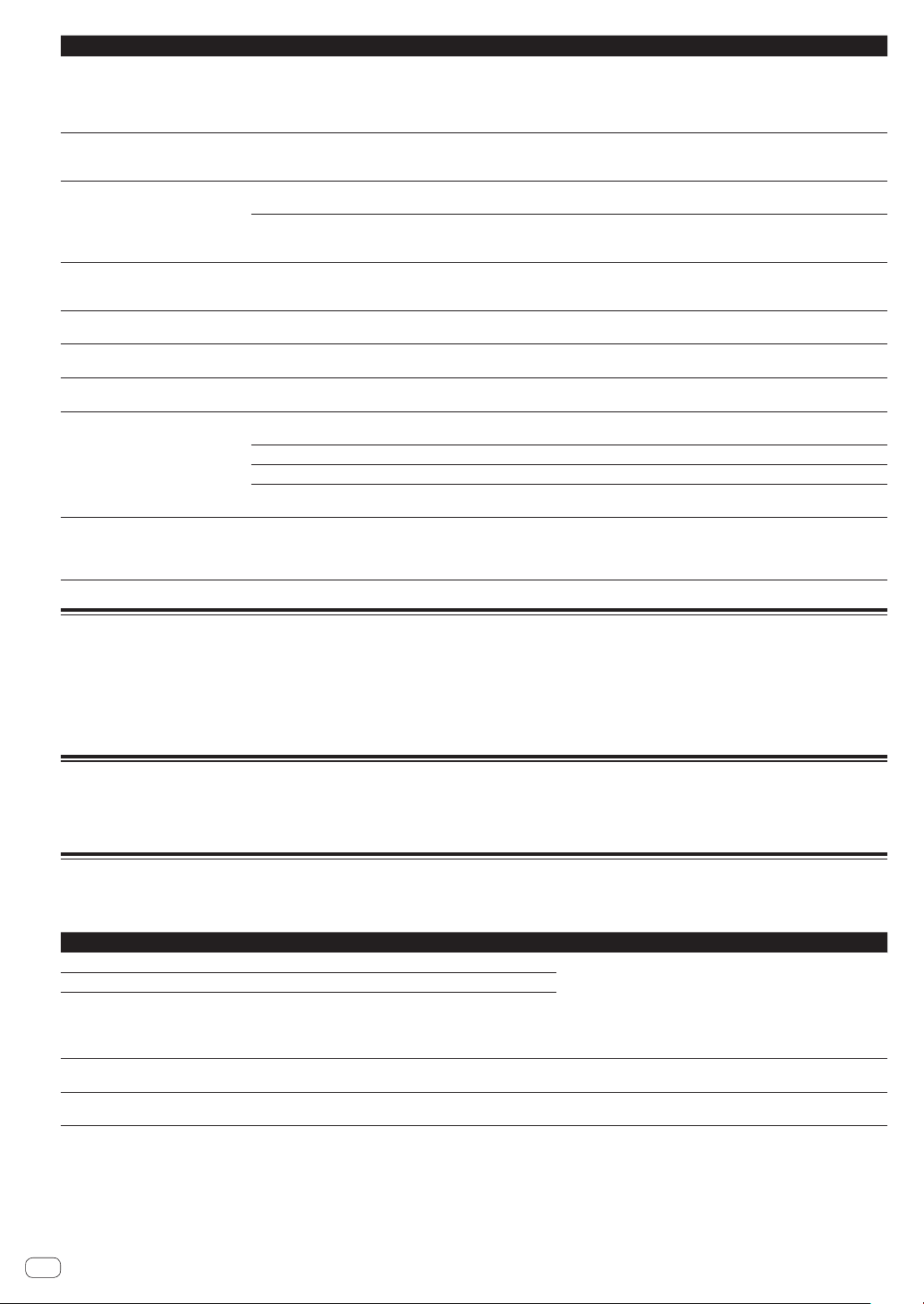
Problem Check Remedy
When buttons are pressed to call out
the hot cue storing mode or to reloop,
or when the lever is moved to set
reverse playback, the operation does
not start immediately.
The playing address display is not
displayed in the remaining time mode.
Much time is required for reading
storage devices (SD, USB) (flash
memory devices or hard disks).
Library browsing is not possible. Is a medium on which library information is
[HISTORY] is not displayed. Is the storage device (SD, USB) connected? The [HISTORY] function can only be used on the DJ player to which the storage
Nothing is displayed. Is the auto standby function activated? This unit is shipped with the auto standby function turned on. If you do not want
The scale is not displayed. Is the track over 15 minutes long? The scale is not displayed for tracks whose playing time is over 15 minutes.
PRO DJ LINK does not work well. Are the player numbers properly set? Set [PLAYER No.] to [AUTO] or to a number different from the number currently
There is no response when you touch
the screen, or the response is bad. A
position different from the actually
touched location responds.
Is the quantize function on? When the quantize function is on, the operation starts from the nearest beat
— When playing files recorded in VBR, it may happen that the set cannot detect the
Is there a large number of folders or files stored on
the storage device (SD, USB)?
Are files other than music files saved on the storage device (SD, USB)?
recorded loaded?
Is the LAN cable properly connected? Connect the LAN cable properly to the [LINK] terminal.
Is the switching hub’s power turned on? Turn the switching hub’s power on.
Is an unnecessary device connected to the switching hub?
Calibration adjustment of touch display is
deviating.
position from where buttons are pressed or the lever is moved. To start the
operation immediately when buttons are pressed or the lever is moved, turn the
quantize function off.
length of the track immediately and that some time is required for the playing
address display to appear.
When there are many folders or files, some time may be required for loading.
When files other than music files are stored in folders, time is required to read
them as well. Do not store files or folders other than music files on the USB
device.
The library browse mode is only set when media on which library information
is recorded are loaded. When a medium on which no library information is
recorded is loaded, the folder browse mode is set.
device (SD, USB) is connected.
to use the auto standby function, set [AUTO STANDBY] to [OFF
(p. 17 )
set. (p. 35 )
Disconnect the unnecessary device from the switching hub.
Adjust the touch display by using the [TOUCH DISPLAY CALIBRATION] settings
in the [UTILITY] screen.
]. (p. 35 )
About the liquid crystal display
! Small black or shining points may appear on the liquid crystal display. This is a phenomenon inherent to liquid crystal displays; this is not a
malfunction.
When using in cold places, the liquid crystal display may be dark for a while after this unit’s power is turned on. It will reach the normal brightness
!
after a while.
! When the liquid crystal display is exposed to direct sunlight, the light will reflect off it, making it difficult to see. Block the direct sunlight.
Cleaning the touch display
Do not use organic solvents, acids or alkalis for cleaning the surface of the touch display. Wipe with a dry soft cloth or a cloth immersed in neutral
detergent and squeezed properly.
Error messages
When this unit cannot operate normally, an error code appears on the display. Check the table below and take the measures indicated. If an error code
not shown on the table below is displayed, or if the same error code is displayed again after taking the indicated action, contact your store of purchase.
Error code Error type Description of error Cause and action
E-7201
E-8301
E-8302
E-8304
E-8305
E-9101
CANNOT READ DISC
CANNOT READ DISC
CANNOT PLAY TRACK(****)
UNSUPPORTED FILE FORMAT
MECHANICAL TIMEOUT
TOC data cannot be read.
Disc that cannot be played normally is loaded.
Track data (file) on the disc or storage device
(SD, USB) cannot be read properly.
Music files that cannot be played normally
are loaded.
Mechanical error (time out) during loading or
ejecting of disc.
Disc is cracked.dReplace the disc.
!
! Disc is dirty.dClean the disc.
! If operation is normal with other discs, the problem is with that
disc.
! The track data (file) may be corrupt. dCheck whether the track
(file) can be played on another player, etc., capable of playing
the same formats as this unit.
Format is wrong.dReplace with music files in the proper format.
Displayed when mechanism operation is not completed within the
specified time.
40
En
Page 41

List of icons displayed on the main unit display section
Genre Player number (1 – 4) SD Open folder Comment
Artist Hot Cue Computer Close folder WAIT
Album Disc Year Remixer rekordbox
Track/file name Registered in tag list Label Original artist Mixer
Playlist
HISTORY
Hot Cue Bank List
Rating Color Bit rate DJ play count
Time USB Playing Date library added
Tempo (BPM) Key Search Edit the rating
About iPods/iPhones/iPads
! This product has been developed and tested based on the iPod/iPhone/iPad software versions indicated on the Pioneer DJ support site. (http://pio-
neerdj.com/support/)
! Compatibility with this product may be lost if software of a version other than the one indicated on the Pioneer DJ support site is installed on your
iPod/iPhone/iPad.
! Note that Pioneer DJ does not offer any guarantee regarding operation of iPods/iPhones/iPads.
! Pioneer DJ will accept no responsibility whatsoever for loss of iPod/iPhone/iPad data during use.
! With iPods/iPhones/iPads, material that is not copyrighted or material for which duplication and playback is legally permitted may be duplicated
and played by individuals on a private basis. Infringement of copyrights is prohibited by law.
Additional information
En
41
Page 42

Cautions on use
About condensation
Water droplets (condensation) may form inside the unit (on operating
parts and lenses) in the winter, for example, if the unit is moved from a
cold place into a warm room or if the temperature in the room in which
the unit is installed rises suddenly (through heating, etc.). The unit will
not operate properly and will not be playable with condensation inside.
Let the unit stand for 1 to 2 hours at room temperature (though this
time depends on the conditions of the condensation) without turning on
the power. The water droplets will evaporate and the unit will become
playable. Condensation can occur in the summer as well if the unit is
exposed to the direct wind from an air-conditioner, etc. If this happens,
move the unit to a different location.
Cleaning the lens
The player’s lens should not become dirty in normal use, but if for some
reason it should malfunction due to dust or dirt, consult your nearest
Pioneer authorized service center. Although lens cleaners for players are
commercially available, we advise against using them since some may
damage the lens.
Handling discs
Storing
! Always place discs in their cases and store them vertically, avoiding
hot, humid places, places exposed to direct sunlight and extremely
cold places.
! Be sure to read the cautions included with the disc.
About specially shaped discs
Irregularly shaped discs other than standard 12 cm discs cannot be
played on this unit (doing so will lead to damage or accidents).
Specially shaped discs (heart-shaped, hexagonal, etc.) cannot be played
on this unit. Do not attempt to play such discs, as they could damage
the unit.
About condensation on discs
Water droplets (condensation) may form on the surface of discs if they
are moved from a cold place (particularly in winter) into a warm room.
Discs may not play normally if there is condensation on them. Carefully
wipe the water droplets off the surface of the disc before loading it.
Cleaning discs
! Discs may not play if there are fingerprints or dust on them. In this
case, use a cleaning cloth, etc., to gently wipe the disc from the
inside towards the outside. Do not use dirty cleaning cloths.
! Do not use benzene, thinner or other volatile chemicals. Also do not
use record spray or antistatic agents.
! For tough dirt, apply some water to a soft cloth, wring out thoroughly,
wipe off the dirt, then wipe off the moisture with a dry cloth.
! Do not use damaged (cracked or warped) discs.
! Do not let the signal surface of discs get scratched or dirty.
! Do not place two discs in the disc tray, one on top of the other.
! Do not attach pieces of paper or stickers to discs. Doing so could
warp discs, making it impossible to play them. Also note that rental
discs often have labels attached to them, and the label’s glue may
have oozed out. Check that there is no glue around the edges of such
labels before using rented discs.
42
En
Page 43

About trademarks and registered trademarks
! Pioneer DJ is a trademark of the PIONEER CORPORATION and is
used under license. rekordbox and KUVO are trademarks or registered trademarks of the Pioneer DJ Corporation.
Windows is a registered trademark of Microsoft Corporation in the
!
United States and other countries.
! Adobe and Reader are either registered trademarks or trademarks
of Adobe Systems Incorporated in the United States and/or other
countries.
! ASIO is a trademark of Steinberg Media Technologies GmbH.
! SD Logo is a trademark of SD-3C, LLC.
! SDHC Logo is a trademark of SD-3C, LLC.
! is a trademark of DVD Format/Logo Licensing Corporation.
! “Made for iPod,” “Made for iPhone,” and “Made for iPad” mean
that an electronic accessory has been designed to connect specifically to iPod, iPhone, or iPad, respectively, and has been certified
by the developer to meet Apple performance standards. Apple is
not responsible for the operation of this device or its compliance
with safety and regulatory standards. Please note that the use
of this accessory with iPod, iPhone, or iPad may affect wireless
performance.
Apple Lossless Audio Codec
Copyright © 2011 Apple Inc. All rights reserved.
Licensed under the Apache License, Version 2.0. You may obtain a copy
of the License at http://www.apache.org/licenses/LICENSE-2.0
FLAC
FLAC Decoder
Copyright © 2000-2009 Josh Coalson
Copyright © 2011-2014 Xiph.Org Foundation
Redistribution and use in source and binary forms, with or without modification, are permitted provided that the following conditions are met:
! Redistributions of source code must retain the above copyright
notice, this list of conditions and the following disclaimer.
! Redistributions in binary form must reproduce the above copyright
notice, this list of conditions and the following disclaimer in the
documentation and/or other materials provided with the distribution.
! Neither the name of the Xiph.org Foundation nor the names of its
contributors may be used to endorse or promote products derived
from this software without specific prior written permission.
THIS SOFTWARE IS PROVIDED BY THE COPYRIGHT HOLDERS
AND CONTRIBUTORS “AS IS” AND ANY EXPRESS OR IMPLIED
WARRANTIES, INCLUDING, BUT NOT LIMITED TO, THE IMPLIED
WARRANTIES OF MERCHANTABILITY AND FITNESS FOR A
PARTICULAR PURPOSE ARE DISCLAIMED. IN NO EVENT SHALL THE
FOUNDATION OR CONTRIBUTORS BE LIABLE FOR ANY DIRECT,
INDIRECT, INCIDENTAL, SPECIAL, EXEMPLARY, OR CONSEQUENTIAL
DAMAGES (INCLUDING, BUT NOT LIMITED TO, PROCUREMENT OF
SUBSTITUTE GOODS OR SERVICES; LOSS OF USE, DATA, OR PROFITS;
OR BUSINESS INTERRUPTION) HOWEVER CAUSED AND ON ANY
THEORY OF LIABILITY, WHETHER IN CONTRACT, STRICT LIABILITY, OR
TORT (INCLUDING NEGLIGENCE OR OTHERWISE) ARISING IN ANY
WAY OUT OF THE USE OF THIS SOFTWARE, EVEN IF ADVISED OF THE
POSSIBILITY OF SUCH DAMAGE.
Additional information
! Apple, iPad, iPhone, iPod, iPod touch, iTunes, Mac, Mac OS, and
OS X are trademarks of Apple Inc., registered in the U.S. and other
countries.
! iOS is a trademark on which Cisco holds the trademark right in the
US and certain other countries.
! Android™ is a trademark of Google Inc.
! Wi-Fi is a registered mark of the Wi-Fi Alliance.
! The names of companies and products mentioned herein are trade-
marks or registered trademarks of their respective owners.
! This software is based in part on the work of the Independent JPEG
Group.
About using MP3 files
This product has been licensed for nonprofit use. This product has not
been licensed for commercial purposes (for profit-making use), such
as broadcasting (terrestrial, satellite, cable or other types of broadcasting), streaming on the Internet, Intranet (a corporate network) or other
types of networks or distributing of electronic information (online digital music distribution service). You need to acquire the corresponding
licenses for such uses. For details, see http://www.mp3licensing.com.
! The music management software rekordbox is not covered under
free repair, etc. given in the warranty. Before using the rekordbox,
read carefully the terms given in the “Software License Agreement”
of rekordbox.
! The specifications and design of this product are subject to change
without notice.
© 2015 Pioneer DJ Corporation. All rights reserved.
<DRI1290-A>
En
43
43
