Page 1
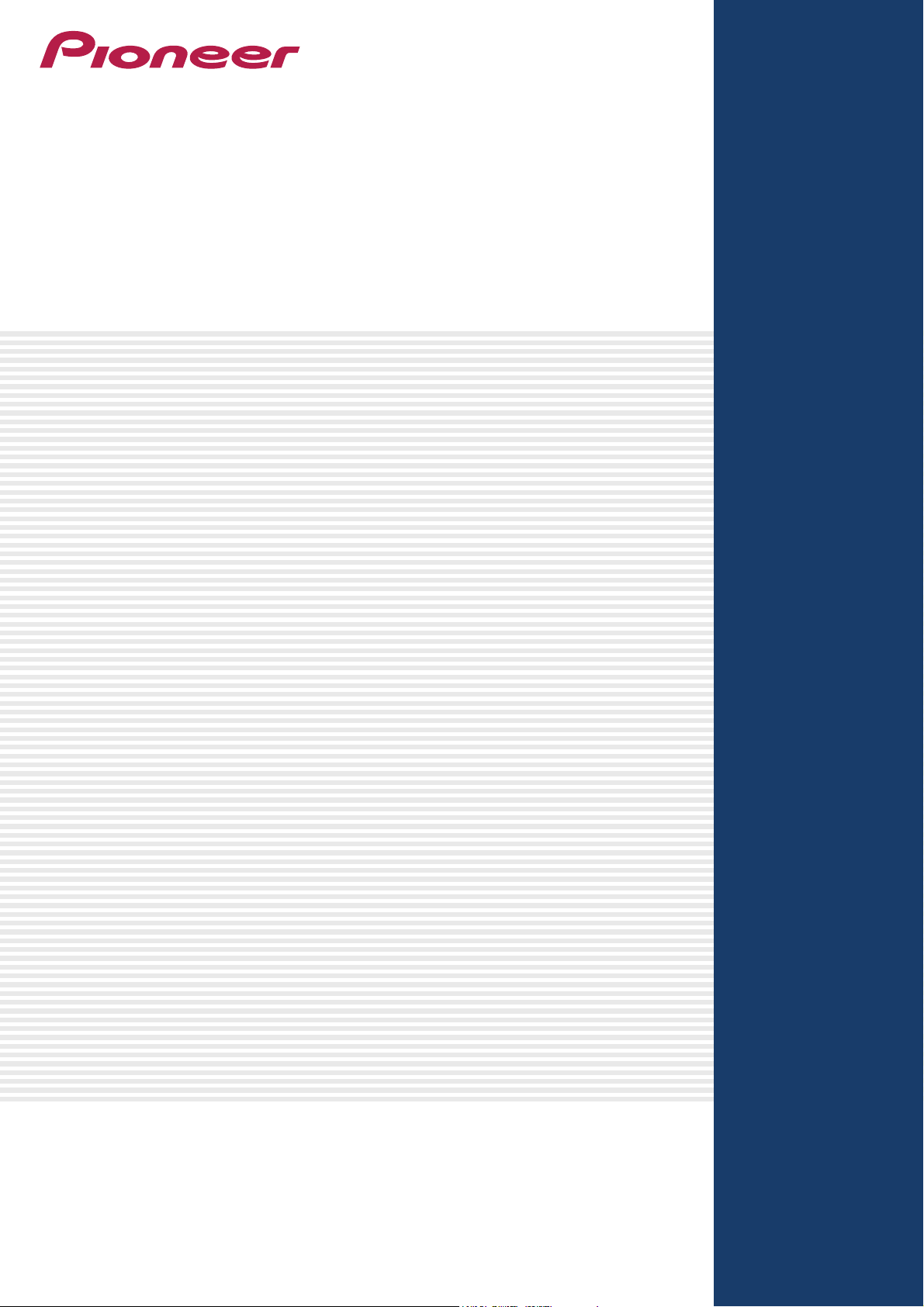
Multi Player
CDJ-900/CDJ-2000
TRAKTOR Series
Connection Guide
Page 2
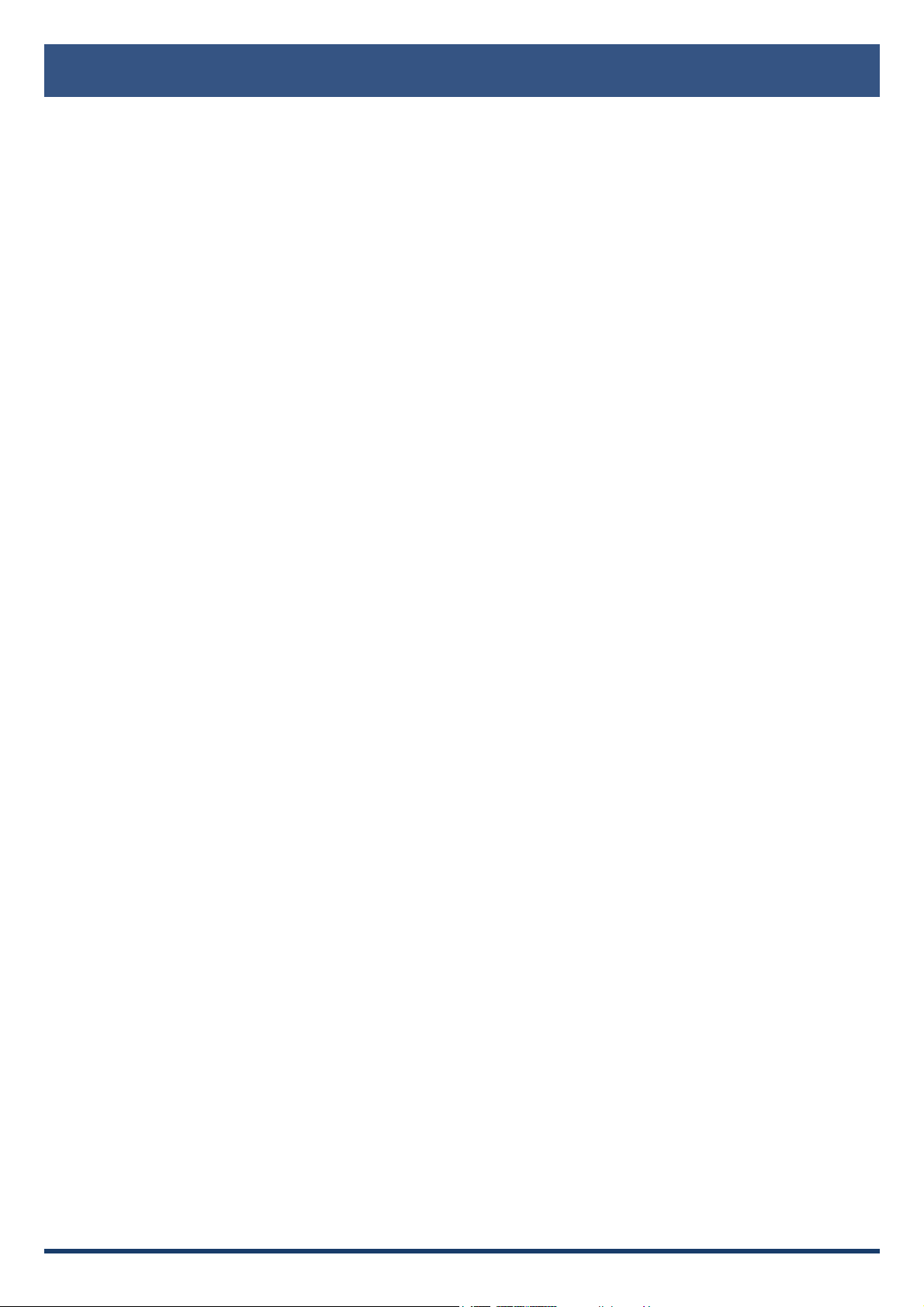
Introduction
The CDJ-900 and CDJ-2000 are equipped with a special interface that enables high-precision
control for the TRAKTOR series of software manufactured by Native Instruments. Connecting
these products to the TRAKTOR series provides free operation of the series without the use
of a control disc.
These products can also be used as audio output devices for the TRAKTOR series.
These guidelines explain the basic operations when the products are connected to the
TRAKTOR series. Refer to the instruction manuals provided with the TRAKTOR series for
further details on operation methods.
TRAKTOR is the registered trademark of Native Instruments GmbH.•
Windows•
Microsoft Corporation registered in the United States of America and other countries.
Mac OS is the trademark of Apple Inc. registered in the United States of America and other countries.•
®
, Windows 7, Windows Vista® and Windows XP are the registered trademarks and trademarks of
2
Page 3
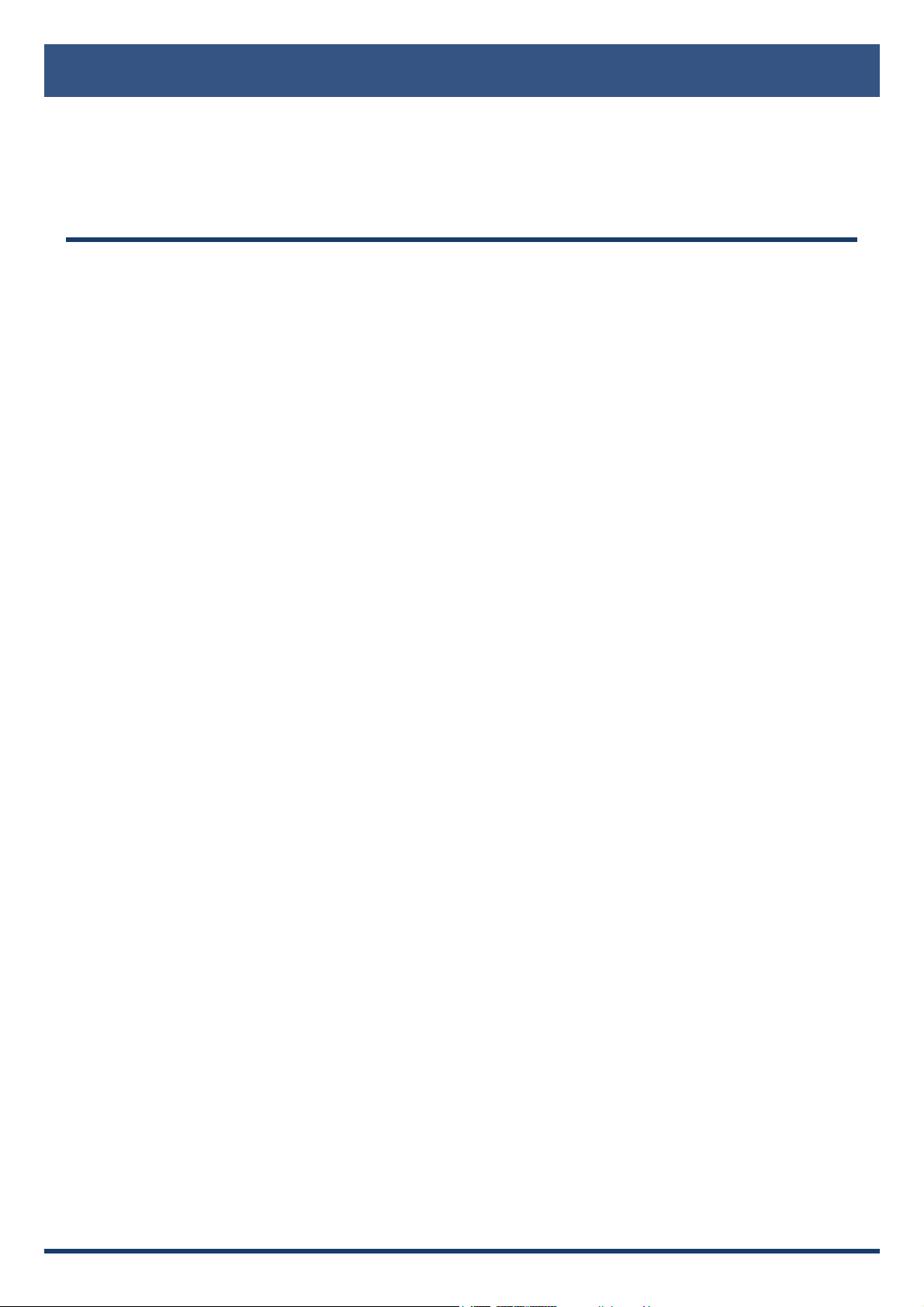
Connecting up to the TRAKTOR Series
Preparations
Upgrade the firmware of the Multi Player (CDJ-2000/900) to the most up-to-date version (3.10 or higher).•
Refer to our website (http://pioneerdj.com) for details on upgrading the firmware.
Upgrade the TRAKTOR series to the most up-to-date version (TRAKTOR 1.2.3 or higher.)•
Upgrade Method: Refer to the Native Instruments website
(http://www.native-instruments.com/) for details on operating environments.
One USB cable is required for each Multi Player.•
3
Page 4

Connections
AC IN
AC IN
AC IN
Connect the Multi Player (or players, if more than one are to be connected*) to the computer with the use of a USB
cable.
*Up to 4 Multi Players can be connected to the TRAKTOR series.
■ CDJ-900
TRAKTOR
Audio cable
CDJ-900 DJ mixer
■ CDJ-2000
TRAKTOR
Computer
Audio cable
Computer
POWER
POWER
USB cableUSB cable
L
L
R
R
R
R
L
L
AUDIO OUT
AUDIO OUT
USB cableUSB cable
DIGITAL
DIGITAL
CONTROL
CONTROL
OUT
OUT
Power cable
Rear panel
To an AC outlet
CDJ-2000 DJ mixer
Audio cableAudio cable
L
R
POWER
AUDIO OUT
RL
CONTROL
DIGITAL
OUT
LINK
USB
Rear panel
Power cable
To an AC outlet
4
Page 5

Using Multi Players
as TRAKTOR Series Controllers
Switch on the power to all units once the connections have been made. Then, set up the
Multi Players in accordance with the following procedures.
[MENU] button
[LINK] button
BROWSE
TAG LIST INFO
USB
STOP
1 /
16
1 /
8
LINK
USB
DISC
1 /
4
1
TIME
AUTO
MODE
CUE
1 /
3
2
UTILITY
MENU
1 Press and hold the [MENU] button on the Multi Player for at least one second to advance to [UTILITY]
mode. Select [STANDARD] for the [HID SETTING] using the rotary selector and then press [MENU]
button to exit [UTILITY] mode.
2 Press the [LINK] button on the Multi Player and then select [USB MIDI] for the [CONTROL MODE]. Press
the rotary selector to set the parameter. The Multi Player is now recognized by the TRAKTOR series.
TAG TRACK
BACK
/REMOVE
POWER
SPEED ADJUST
TOUCH/RELEASE
STANDBY
DISC EJECT
VINYL
OFF
ON
ROTARY SELECTOR
3 When [Turn Encoder] is displayed on the Multi Player’s main display area, select the deck to be
controlled, from A to D, by rotating the rotary selector. The parameters are set by pressing the rotary
selector.
As described above, the TRAKTOR series can now be controlled from the Multi Player.
5
Page 6

Operating the TRAKTOR Series with Multi Player Buttons
The default settings are shown below.
■ CDJ-900
9
8
7
6
5
4
3
2
1
USB
STOP
1 /
16
1 /
8
1 /
4
1 /
2
BEAT LOOP
SELECT
DIRECTION
TRACK SEARCH
SEARCH
PLAY / PAUSE
bk bl bm bn bp bq
BROWSE
TAG LIST INFO
LINK
USB
DISC
1 /
4
1
TIME
AUTO
MODE
IN / CUE
IN ADJUST
CUE
OUT RELOOP/EXIT
LOOP
OUT ADJUST
REV
1 /
3
2
1 /
2
4
3 /
4
8
AUTO
BEAT
REV
CUE
UTILITY
MENU
CUE/ LOOP
CALL
bo
TAG TR AC K
BACK
/REMOVE
DELETE MEMORY
FWD
MULTI PLAYER
OFF
POWER
STANDBY
DISC EJECT
VINYL
SPEED ADJUST
TOUCH / RELEASE
ON
br
bs
bt
CDJ-900 buttons TRAKTOR functions
1 PLAY/PAUSE PLAY/PAUSE
2 CUE CUE
3 SEARCH SEARCH BWD/FWD
4 TRACK SEARCH LOAD PREV/NEXT
5 BEAT SELECT LOOP SIZE SWITCH
6 AUTO BEAT LOOP 8 1/2, 8
7 AUTO BEAT LOOP 4 1/4, 4, 1/2
JOG MODE
VINYL
ck
cl
SLIP
cm
TEMPO
6
WIDE
10 16
cn
MASTER
TEMPO
co
8 AUTO BEAT LOOP 2 1/8, 2
9 AUTO BEAT LOOP 1 1/16, 1, 1/4
10 LOOP IN/CUE LOOP IN/IN ADJUST
11 LOOP OUT LOOP OUT/OUT ADJUST
12 RELOOP/EXIT RELOOP/EXIT
13 JOG DIAL JOG WHEEL
ROTATE:TREE/
14 ROTARY SELECTOR
LIST SELECT UP/DOWN
PUSH:LOAD SELECTED
15 BACK TREE/LIST SWITCH
16 TAG TRACK/REMOVE TREE EXPAND/COLLAPSE
17 DISC EJECT DECK UNLOAD
18 CUE/LOOP CALL PREV/NEXT CUE/LOOP
0
cp
19 DELETE DELETE CUE/LOOP
20 MEMORY STORE CUE/LOOP
21 JOG MODE JOG MODE
22 SLIP SYNC
TEMPO ±6/±10/
CDJ-
TEMPO
900
23
±16/WIDE
24 MASTER TEMPO KEY ON/LOCK
25 TEMPO TEMPO
TEMPO RANGE
6
Page 7

■ CDJ-2000
HOT CUE
9
8
7
REC / CALL
6
5
DIRECTION
TRACK SEARCH
4
SEARCH
3
2
PLAY / PAUSE
1
CDJ-2000 buttons TRAKTOR functions
1 PLAY/PAUSE PLAY/PAUSE
2 CUE CUE
3 SEARCH SEARCH BWD/FWD
4 TRACK SEARCH PREV/NEXT TRACK
4 BEAT LOOP/
5
LOOP CUTTER
AUTOLOOP 4
LOOP SIZE/2
6 HOT CUE REC/CALL SHIFT
7 HOT CUE C
Press [7] while pressing
6+7
down on [6]
8 HOT CUE B
Press [8] while pressing
6+8
down on [6]
9 HOT CUE A
Press [9] while pressing
6+9
down on [6]
SELECT/
SET+STORE HOTCUE 3
DELETE HOTCUE 3
SELECT/
SET+STORE HOTCUE 2
DELETE HOTCUE 2
SELECT/
SET+STORE HOTCUE 1
DELETE HOTCUE 1
10 LOOP IN/CUE LOOP IN/IN ADJUST
11 LOOP OUT LOOP OUT/OUT ADJUST
12 RELOOP/EXIT RELOOP/EXIT
13 JOG DIAL JOG WHEEL
14 NEEDLE SEARCH SEEK POSITION
TAG T RA CK
BACK
DELETE MEMORY
JOG ADJUST
LIGHT HEAVY
/REMOVE
br
POWER
STANDBY
UNLOCK
DISC EJECT
VINYL
SPEED ADJUST
TOUCH/ BRAKE
RELEASE/ START
VINYL
CDJ
TEMPO
6
10 16
MASTER
TEMPO
OFF
ON
LOCK
bs
bt
ck
cl
JOG
MODE
cm
WIDE
cn
bm bn bo bp bq
LINK
USB
SD
DISC
TIME
AUTO
MODE
CUE
OUT RELOOP/EXIT
IN / CUE
IN ADJUST OUT ADJUST
4-BEAT LOOP
LOOP CUTTER
bl
BROWSE TAG LIST INFO MENU
LOOP
NEEDLE SEARCH
UTILITY
CUE/ LOOP
CALL
bk
USB
STOP
SD
FWD
REV
co
ROTATE:TREE/
15 ROTARY SELECTOR
LIST SELECT UP/DOWN
PUSH:LOAD SELECTED
16 BACK TREE/LIST SWITCH
CUE
REV
FWD
TEMPO
RESET
MULTI PLAYER
0
CDJ-
cp
TEMPO
2000
cq
17 TAG TRACK/REMOVE TREE EXPAND/COLLAPSE
18 DISC EJECT DECK UNLOAD
19 CUE/LOOP CALL PREV/NEXT CUE/LOOP
20 DELETE DELETE CUE/LOOP
21 MEMORY STORE CUE/LOOP
22 JOG MODE JOG MODE
TEMPO ±6/±10/
23
±16/WIDE
Press [23] while pressing
6+23
down on [6]
TEMPO RANGE
SYNC
24 MASTER TEMPO KEY LOCK
25 TEMPO TEMPO
26 TEMPO RESET TEMPO RESET
The various TRAKTOR series functions can be assigned to any of the Multi Player’s buttons by changing the
mapping. Refer to the instruction manuals provided with the TRAKTOR series for further details.
7
Page 8
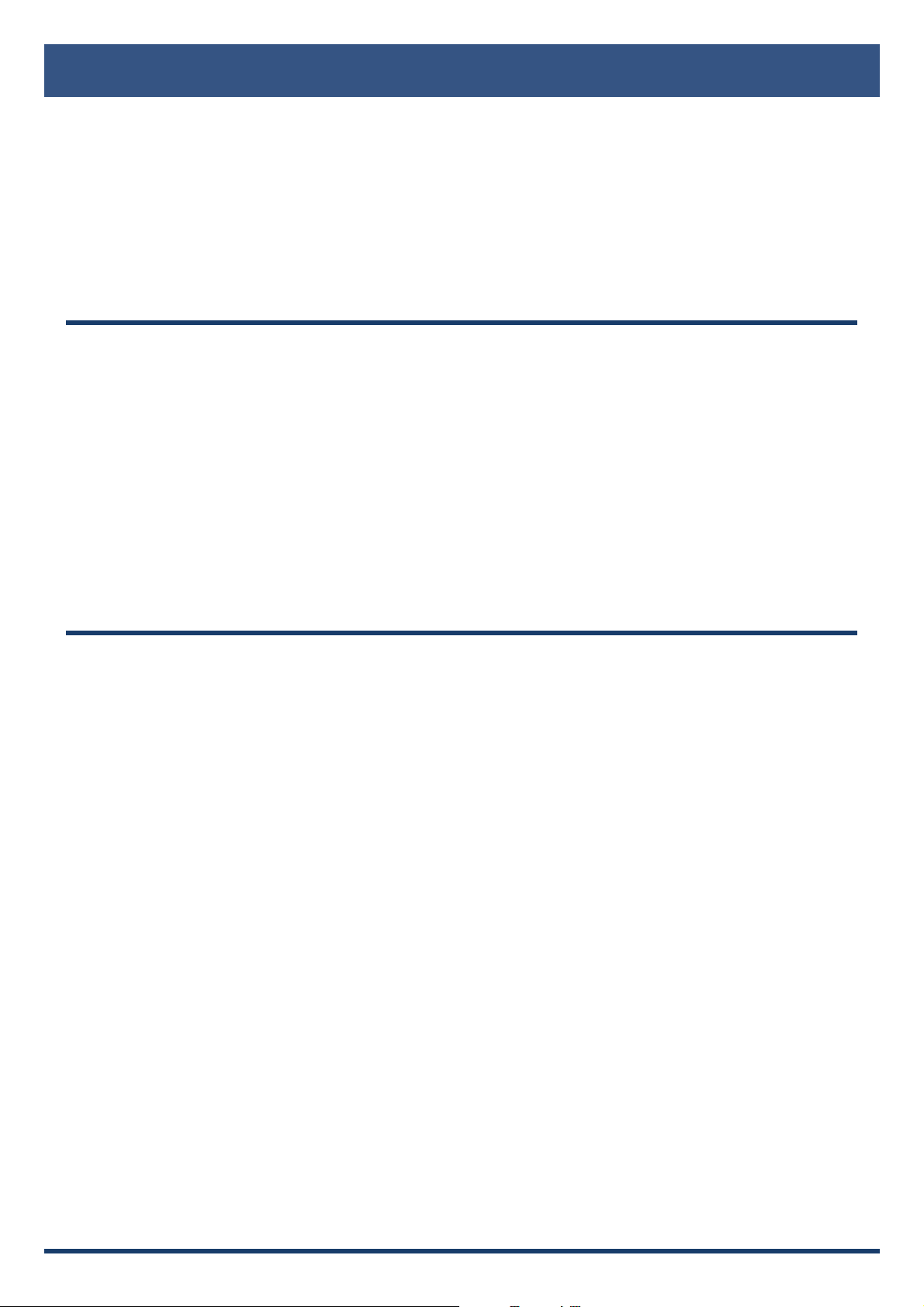
Using Multi Players as
TRAKTOR Series Audio Output Devices
Set up the computer and TRAKTOR series in accordance with the following procedures.
When Using Windows
®
(supported OS*: Windows 7, Windows Vista®, Windows XP)
1 Install the [Pioneer_CDJ_Driver] driver software into the computer.
Either install [Pioneer_CDJ_Driver] from the CD-ROM supplied with the Multi Player, or download the
latest edition from the following website.
http://pioneer.jp/support/download/index-e.html
2 Select [Pioneer CDJ ASIO] with the [File] → [Audio Setup] function on the TRAKTOR series.
3 The Multi Player will be automatically set up at the audio output device.
If the settings are not made automatically, set the necessary parameters manually with [File] →
[Audio Setup] → [Output Routing].
*Only 32-bit applications can be used with the driver software if a 64-bit operating system is in operation.
When Using Mac OS
It is not necessary to install the driver software.
Set up the computer parameters in accordance with the following procedures if multiple Multi Players are to be
used as audio output devices.
■ When Using the Mac OS X 10.5.X
1 Connect the Multi Player (or players, if more than one are to be connected) to the computer with the use
of a USB cable.
2 Start up [AUDIO MIDI Settings] from the [Applications]–[Utilities] folder.
3 Select [Device Set Editor] from the [Audio] menu.
4 Click [+] on the [Device Set Editor] screen to add the new Device settings.
5 Select the added Device setting, and then add [CDJ-900] or [CDJ-2000] to it for the required number of
Multi Players.
6 Select the Device setting created with procedure 5 with [File] → [Audio Setup] on the TRAKTOR series.
7 The Multi Player will be automatically set up at the audio output device.
If the settings are not made automatically, set the necessary parameters manually with [File] →
[Audio Setup] → [Output Routing].
8
Page 9

■ When Using the Mac OS X 10.6.X
1 Connect the Multi Player (or players, if more than one are to be connected) to the computer with the use
of a USB cable.
2 Start up [AUDIO MIDI Settings] from the [Applications]–[Utilities] folder.
3 Click [+] on the [Audio Device] screen to add the new Device settings.
4 Select the added Device setting, and then add a tick to [CDJ-900] or [CDJ-2000] to it for the required
number of Multi Players.
5 Select the Device setting created with procedure 4 with [File] → [Audio Setup] on the TRAKTOR series.
6 The Multi Player will be automatically set up at the audio output device.
If the settings are not made automatically, set the necessary parameters manually with [File] →
[Audio Setup] → [Output Routing].
9
Page 10

Copyright © 2010 Pioneer Corporation.
PIONEER CORPORATION
1-1, Shin-ogura, Saiwai-ku, Kawasaki-shi, Kanagawa 212-0031, Japan
PIONEER ELECTRONICS (USA) INC.
P.O. BOX 1540, Long Beach, California 90801-1540, U.S.A. TEL: (800) 421-1404
PIONEER ELECTRONICS OF CANADA, INC.
300 Allstate Parkway, Markham, Ontario L3R 0P2, Canada TEL: 1-877-283-5901, 905-479-4411
PIONEER EUROPE NV
Haven 1087, Keetberglaan 1, B-9120 Melsele, Belgium TEL: 03/570.05.11
PIONEER ELECTRONICS ASIACENTRE PTE. LTD.
253 Alexandra Road, #04-01, Singapore 159936 TEL: 65-6472-7555
PIONEER ELECTRONICS AUSTRALIA PTY. LTD.
178-184 Boundary Road, Braeside, Victoria 3195, Australia, TEL: (03) 9586-6300
PIONEER ELECTRONICS DE MEXICO S.A. DE C.V.
Blvd.Manuel Avila Camacho 138 10 piso Col.Lomas de Chapultepec, Mexico, D.F. 11000 TEL: 55-9178-4270
Published by Pioneer Corporation.
All rights reserved.
