Page 1
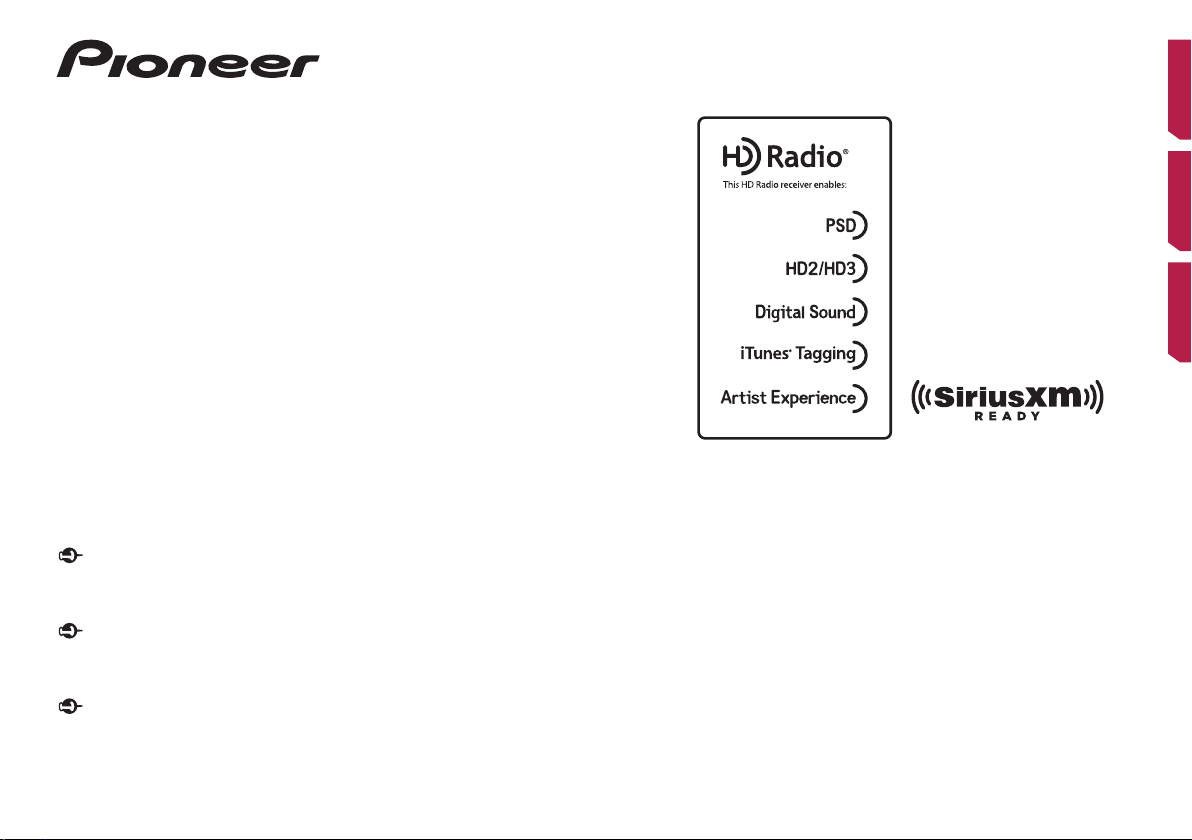
AVH-X5700BHS
Important (Serial number)
The serial number is located on the bottom of this unit. For your own security and
convenience, be sure to record this number on the enclosed warranty card
Le numéro de série se trouve au bas de cet appareil. Pour votre sécurité et votre
commodité, veillez à noter ce numéro sur la carte de garantie fournie.
El número de serie se encuentra en la parte inferior de esta unidad. Por su
propia seguridad y comodidad, asegúrese de anotar este número en la tarjeta de
garantía que se adjunta.
AVH-X4700BS
AVH-X3700BHS
AVH-X2700BS
AVH-X1700S
DVD RDS AV RECEIVER
AUTORADIO AV RDS LECTEUR DE DVD
RADIO AV RDS CON DVD
Important (Numéro de série)
Importante (Número de serie)
English Français Español
.
Owner’s Manual
Mode d’emploi
Manual de instrucciones
Page 2
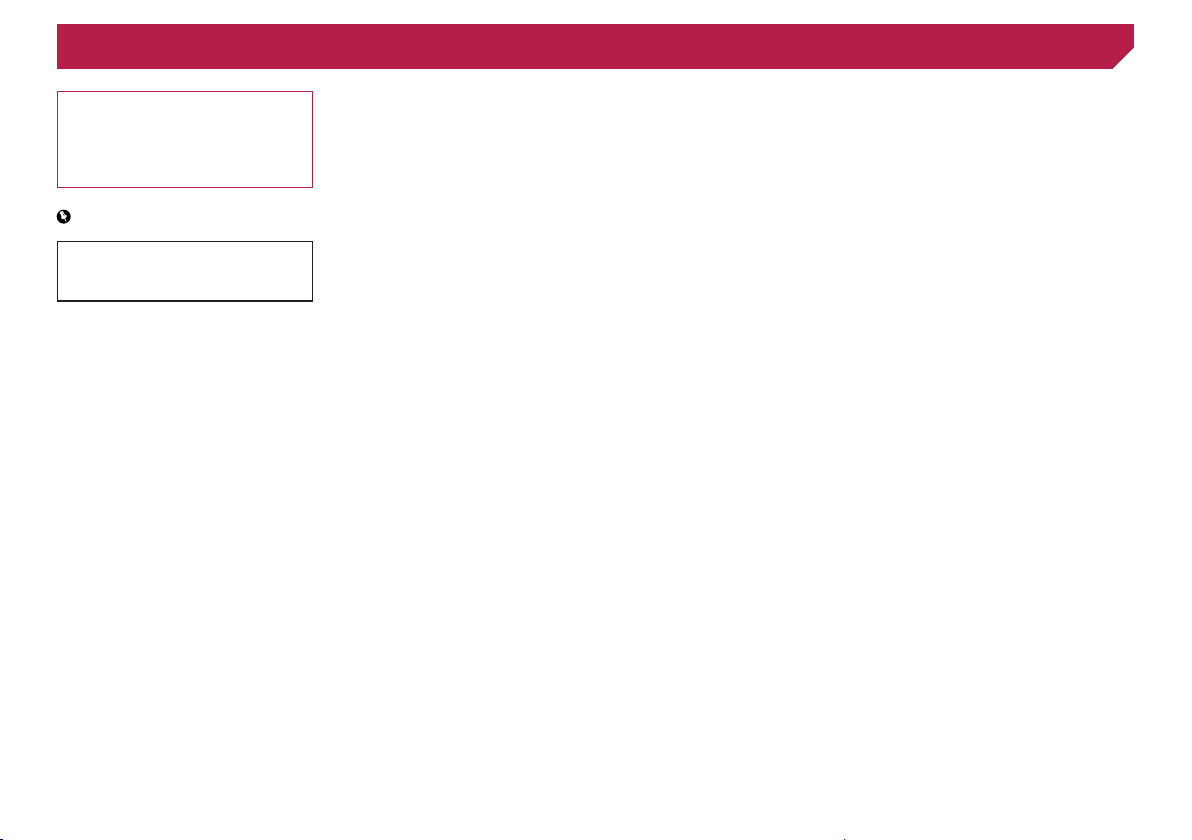
Contents
Thank you for buying this Pioneer product.
Please read through these instructions so you
will know how to operate your model properly.
After you have finished reading the instructions, keep this document in a safe place for
future reference.
Important
The screens shown in the examples may
differ from actual screens, which may be
changed without notice for performance and
function improvements.
■ Precaution ..........................4
Information to User ..........................................4
License, Warranty Disclaimer & Limitation of
........................................................5
Liability
Important safety information
Parking brake interlock
When using a display connected to V OUT
To avoid battery exhaustion
Rear view camera
Handling the USB connector
Failure to operate
Visit our website
Protecting the LCD panel and screen...............6
Notes on internal memory
About this manual
Use and care of the remote control
...............................................6
............................5
.....................................5
..............................6
............................................6
............................6
.............................................6
................................6
............................................7
■ Basic operation ..................8
Checking part names and functions .................8
Remote control
Notes on using the LCD panel
Adjusting the LCD panel angle
Inserting/ejecting/connecting media.................9
On rst-time startup
How to use the screens
Supported AV source
Displaying the AV operation screen
Selecting a source
Changing the display order of sources
Using the touch panel
2
................................................8
.........................................11
.........................8
.........................9
.........................................9
..................................10
.....................................11
....................................11
......6
..................7
................11
...........11
■ Registration and connec-
tion of Bluetooth
device ...............................12
Displaying the “Bluetooth” screen ...................12
Registering your Bluetooth devices
Connecting a registered Bluetooth device
Switching visibility
Entering the PIN code for Bluetooth wireless
Displaying the device information
Clearing the Bluetooth memory......................13
Updating Bluetooth software
Displaying the Bluetooth software version
...................................................12
manually
connection
..........................................13
................................................13
................12
...................13
..........................13
......13
■ Hands-free phoning .........14
Displaying the Phone menu screen ................14
Making a phone call
Receiving a phone call
Minimizing the dial conrmation screen
Changing the phone settings
Using the voice recognition function
(for iPhone)
Notes for hands-free phoning
.......................................14
...................................14
...............................................15
.........15
.........................15
.........................15
■ Setup for iPod / iPhone or
smartphone ......................16
The basic ow of iPod / iPhone or smartphone
.........................................................16
setup
Setting the device connection method............16
iPod compatibility
Android™ device compatibility
MirrorLink device compatibility
Information on the connections and functions
for each device
...........................................16
..........................................17
.......................16
.......................16
■ Radio ................................18
Starting procedure .........................................18
Storing the strongest broadcast
frequencies
Tuning into strong frequencies
...............................................18
.......................18
■ HD Radio™ .......................19
HD Radio stations ..........................................19
Starting procedure
Storing the strongest broadcast
frequencies
Display the Radio settings screen
.........................................20
...............................................20
..................20
■ Disc ...................................20
Starting procedure .........................................22
Selecting les from the le name list
Switching the media le type
Searching for the part you want to play
Operating the DVD menu
Switching the subtitle/audio language
Operating the DVD menu using touch panel
..........................................................22
keys
..............22
..........................22
...............................22
..........22
............22
■ Compressed audio
les ...................................23
Starting procedure (for Disc) ..........................23
Starting procedure (for USB)
Selecting les from the le name list
Selecting a le by Music Browse
Selecting a song in the album (link search)
Switching the media le type
..........................23
..............24
....................24
..........................24
....24
■ Compressed video
les ...................................24
Starting procedure .........................................25
Selecting les from the le name list
..............25
■Stillimageles ................25
Starting procedure .........................................26
Selecting les from the le name list
Switching the media le type
Saving the image as the wallscreen
Setting the slideshow interval
..............26
..........................26
...............26
.........................26
■ iPod ..................................27
Connecting your iPod .....................................27
Starting procedure
Selecting song or video sources from the playl-
ist screen
Using this product’s iPod function from your
iPod
Selecting a song in the album (link search)
.........................................28
..................................................28
...........................................................28
....28
■ iPhone or smartphone
applications .....................28
Using AppRadioOne ......................................29
Using MirrorLink
Using the audio mix function
.............................................29
..........................30
■ Pandora® .........................30
Pandora operations ........................................31
Starting procedure
Selecting a Pandora station from the list
Add station
.........................................31
.....................................................31
........31
■ iDatalink ...........................32
Activating iDatalink MAESTRO ......................32
Starting procedure
Hands-free phone
.........................................32
..........................................32
■ Bluetooth audio player ....33
Starting procedure .........................................34
Selecting les from the le name list
..............34
■ SiriusXM® Satellite
Radio ................................34
SiriusXM tuner operations ..............................35
Starting procedure
Selecting a channel from a list of all
channels
Selecting a channel from the category list
Switching the displayed list
Setting TuneStart™
Using TuneScan™
Using category scan
Using TuneMix™
About SmartFavorites
Using iTunes Tagging
Activating the Trafc & Weather Now
Displaying the “SiriusXM Settings” screen
Using SportsFlash™ list.................................37
Using Featured Favorites Band
Restoring the “SiriusXM Settings” to the
default
.........................................35
...................................................35
............................35
........................................36
.........................................36
......................................36
............................................36
....................................36
.....................................36
.......................................................37
......35
..............36
......36
......................37
■ AUX source ......................38
Starting procedure .........................................38
Setting the video signal
..................................38
■ AV input ............................38
Starting procedure (for AV source) .................38
Starting procedure (for camera)
Setting the video signal
.....................39
..................................39
■ MIXTRAX ..........................39
MIXTRAX operation .......................................39
MIXTRAX EZ operation..................................39
Displaying the “MIXTRAX Settings” screen
Setting the ash pattern
.................................40
....40
Page 3
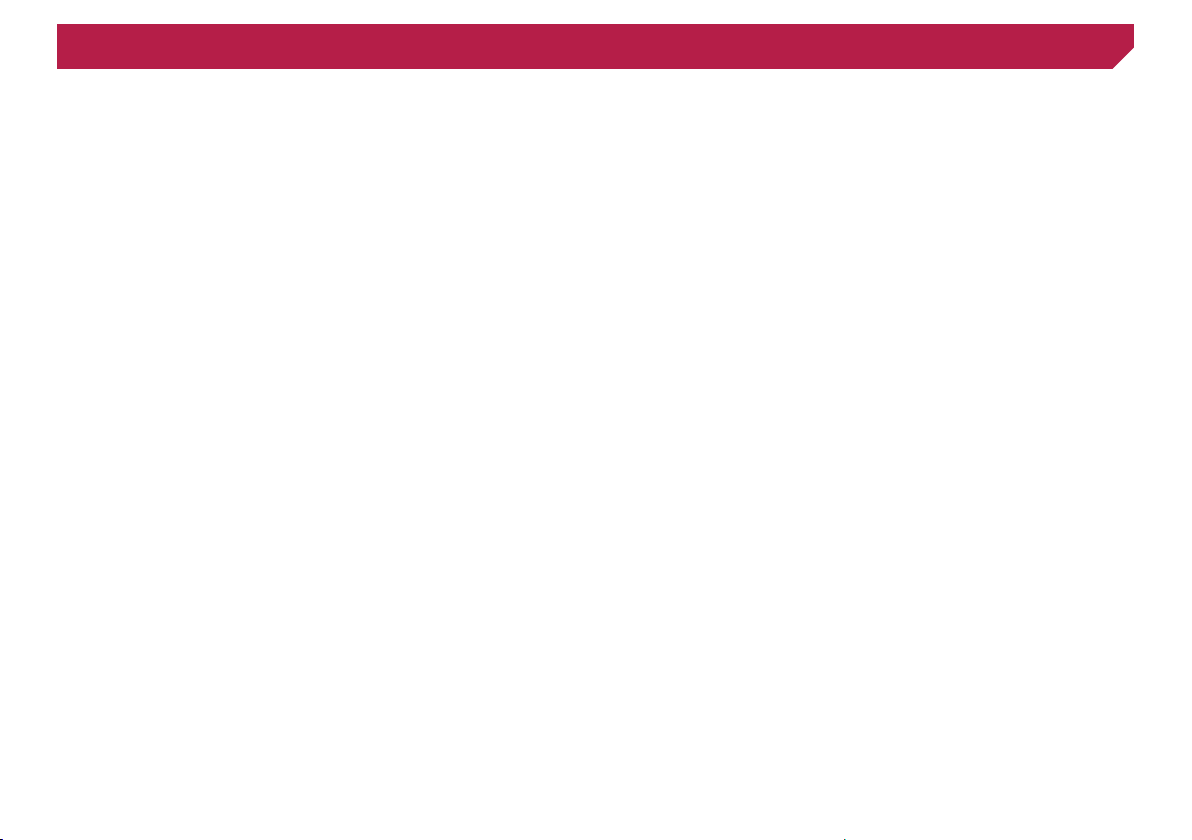
Contents
■ System settings ...............40
Displaying the “System” setting screen ..........40
Activating the Bluetooth audio source
Setting the ever scroll
Setting the rear view camera
Setting the camera for Camera View mode
Turning off the demo screen
Selecting the system language
Setting the keyboard language with the
application for iPhone................................41
Adjusting the response positions of the touch
panel (touch panel calibration)
Setting the dimmer
Adjusting the picture
Displaying the rmware version
Updating rmware
.....................................40
.........................................42
......................................42
..........................................43
............40
..........................40
...........................41
......................41
....41
..................41
.....................42
■ Audio adjustments ..........43
Displaying the “Audio” setting screen .............43
Using fader adjustment
Using balance adjustment
Switching sound muting/attenuation
Adjusting source levels
Using the auto level control
Adjusting loudness
Using the subwoofer output............................44
Adjusting the cutoff frequency value
Switching the rear speaker output
Boosting the bass
Selecting the listening position
Adjusting the speaker output levels nely
Adjusting the time alignment
Switching the time alignment preset
Using the equalizer
Adjusting the equalizer curve automatically
(Auto EQ)
Saving the sound settings
Loading the sound settings
..................................43
..............................43
..................................43
.........................................44
..........................................44
........................................45
..................................................45
..............43
............................43
..............44
..................44
.......................44
..........................44
..............................46
............................46
.......44
...............45
■ Theme menu ....................47
Selecting the background display ...................47
Setting the illumination color
Selecting the theme color
Selecting the clock image
..........................47
...............................47
..............................47
■ Setting up the video
player ................................48
Setting the top-priority languages ..................48
Setting the angle icon display
.........................49
Setting the aspect ratio
Setting parental lock
Displaying your DivX VOD registration
..........................................................49
code
Displaying your DivX VOD deregistration
..........................................................50
code
Automatic playback of DVDs
Setting the video signal for the rear view
......................................................50
camera
..................................49
......................................49
..........................50
■ Favorite menu ..................50
Creating a shortcut ........................................50
Selecting a shortcut
Removing a shortcut
.......................................50
......................................50
■ Common operations ........51
Setting the time and date ...............................51
Storing song information to an iPod (iTunes
Setting the “Sound Retriever” function
Changing the wide screen mode
....................................................51
Tagging)
............51
....................51
■ Other functions ................52
Restoring this product to the default
.....................................................52
settings
■ Connection .......................52
Precautions ....................................................52
Precautions before connecting the system
Before installing this product
To prevent damage
Notice for the blue/white lead
This product
Power cord
Speaker leads
Power amp (sold separately)
iPhone and smartphone
iPhone with Lightning connector
iPhone with 30-pin connector
Android or MirrorLink device
Camera
External video component and the display
...................................................53
.....................................................54
................................................54
..........................................................56
..........................53
........................................53
.........................53
..........................54
.................................55
.........................55
..........................55
.....52
....................55
.....56
■ Installation .......................57
Precautions before installation .......................57
Before installing
Installation notes
Installation using the screw holes on the side of
this product
Installing the microphone
.............................................57
............................................57
...............................................57
...............................57
Mounting on the sun visor
Installation on the steering column
Adjusting the microphone angle
..............................57
.................58
.....................58
■ Appendix ..........................58
Troubleshooting .............................................58
Error messages
Handling and care of discs
Playable discs
Detailed information for playable media
Copyright and trademark notice
Bluetooth
SiriusXM® satellite radio
HD Radio™ Technology
WMA
DivX
AAC
Android™
MirrorLink
Detailed information regarding connected iPod
devices
Using app-based connected content
Pandora®
Notice regarding video viewing
Notice regarding DVD-Video viewing
Notice regarding MP3 le usage
Using the LCD screen correctly
Specications.................................................67
.............................................59
................................................62
.......................................................65
..............................................................65
...............................................................65
...............................................................66
.......................................................66
.......................................................66
......................................................66
.......................................................66
.............................62
.........62
.....................65
................................65
.................................65
..............66
......................67
.............67
....................67
......................67
3
Page 4
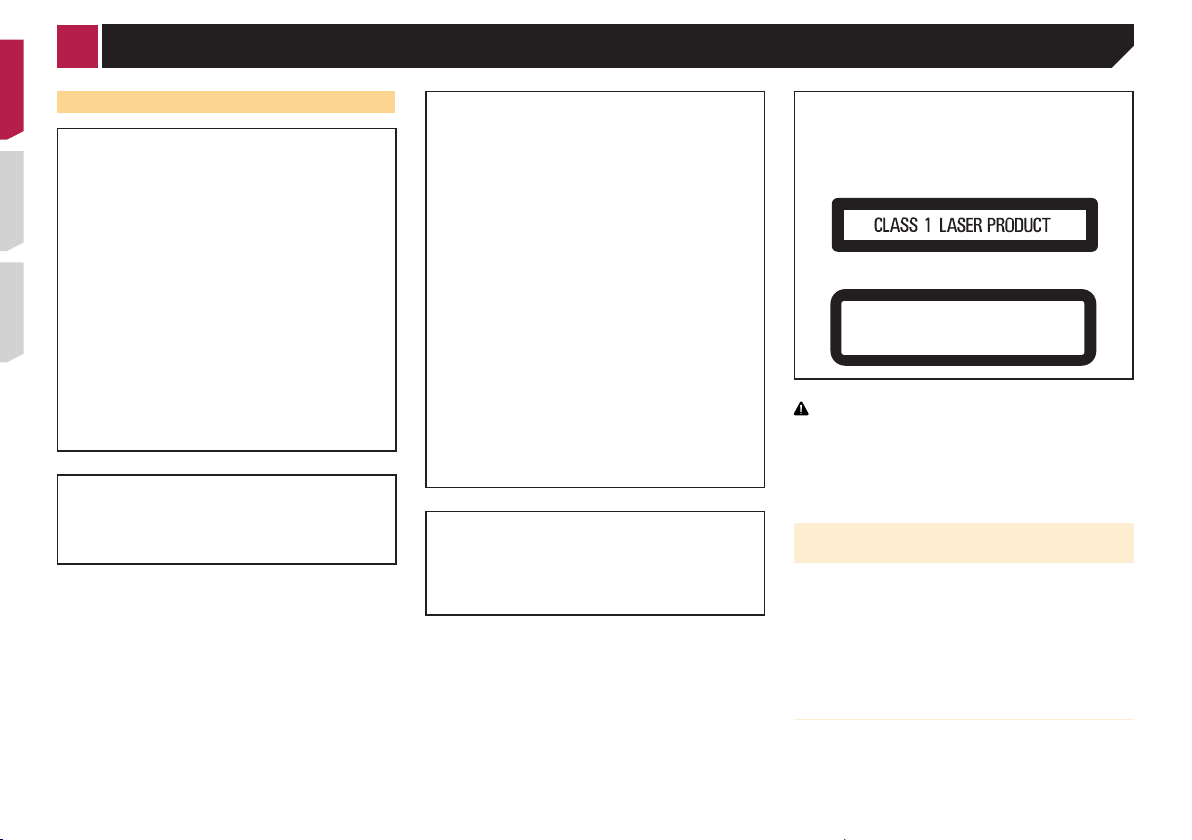
Precaution
Information to User
● MODEL NO. : AVH-X5700BHS, AVH-X4700BS, AVH-
X3700BHS, AVH-X2700BS
Contains FCC ID : AJDK071
Contains/Contient IC : 775E-K071
This device complies with Part 15 of FCC Rules and
●
Industry Canada licence-exempt RSS standard(s).
Operation is subject to the following two conditions: (1)
this device may not cause interference, and (2) this device
must accept any interference, including interference that
may cause undesired operation of this device.
The Bluetooth antenna cannot be removed (or replaced)
●
by user.
This equipment complies with FCC/IC radiation exposure
●
limits set forth for an uncontrolled environment and
meets the FCC radio frequency (RF) Exposure Guidelines
and RSS-102 of the IC radio frequency (RF) Exposure
rules. This equipment has very low levels of RF energy
that it deemed to comply without maximum permissive
exposure evaluation (MPE). But it is desirable that it
should be installed and operated keeping the radiator at
least 20 cm or more away from person’s body (excluding
extremities: hands, wrists, feet and ankles).
MODEL NO.: AVH-X1700S
This device complies with Part 15 of the FCC Rules.
Operation is subject to the following two conditions:
(1) this device may not cause harmful interference, and (2)
this device must accept any interference received, including
interference that may cause undesired operation.
4
● This transmitter must not be co-located or operated in
conjunction with any other antenna or transmitter.
Alteration or modifications carried out without
●
appropriate authorization may invalidate the user’s right
to operate the equipment.
NOTE: This equipment has been tested and found to
●
comply with the limits for a Class B digital device,
pursuant to Part 15 of the FCC Rules. These limits are
designed to provide reasonable protection against
harmful interference in a residential installation. This
equipment generates, uses and can radiate radio
frequency energy and, if not installed and used in
accordance with the instructions, may cause harmful
interference to radio communications. However, there
is no guarantee that interference will not occur in a
particular installation. If this equipment does cause
harmful interference to radio or television reception,
which can be determined by turning the equipment
off and on, the user is encouraged to try to correct the
interference by one or more of the following measures:
Reorient or relocate the receiving antenna.
●
● Increase the separation between the equipment and
receiver.
Connect the equipment into an outlet on a circuit
●
different from that to which the receiver is connected.
Consult the dealer or an experienced radio/TV technician
●
for help.
CAUTION:
USE OF CONTROL OR ADJUSTMENT OR PERFORMANCE
OF PROCEDURES OTHER THAN THOSE SPECIFIED HEREIN
MAY RESULT IN HAZARDOUS RADIATION EXPOSURE.
CAUTION:
THE USE OF OPTICAL INSTRUMENTS WITH THIS PRODUCT
WILL INCREASE EYE HAZARD.
CAUTION
This product is a Class 1 laser product classified under the
Safety of laser products, IEC 60825-1:2007, and contains a
class 1M laser module. To ensure continued safety, do not
remove any covers or attempt to gain access to the inside of
the product. Refer all servicing to qualified personnel.
CAUTION—CLASS 1M VISIBLE AND INVISIBLE
LASER RADIATION WHEN OPEN, DO NOT VIEW
DIRECTLY WITH OPTICAL INSTRUMENTS.
WARNING
Handling the cord on this product or cords associated
with accessories sold with the product may expose you to
chemicals listed on proposition 65 known to the State of
California and other governmental entities to cause cancer
and birth defect or other reproductive harm. Wash hands
after handling.
The Safety of Your Ears is in Your
Hands
Get the most out of your equipment by playing it at a safe level—
a level that lets the sound come through clearly without annoying blaring or distortion and, most importantly, without affecting
your sensitive hearing. Sound can be deceiving. Over time, your
hearing “comfort level” adapts to higher volumes of sound, so
what sounds “normal” can actually be loud and harmful to your
hearing. Guard against this by setting your equipment at a safe
level BEFORE your hearing adapts.
ESTABLISH A SAFE LEVEL:
● Set your volume control at a low setting.
● Slowly increase the sound until you can hear it comfortably
and clearly, without distortion.
Once you have established a comfortable sound level, set
●
the dial and leave it there.
Page 5
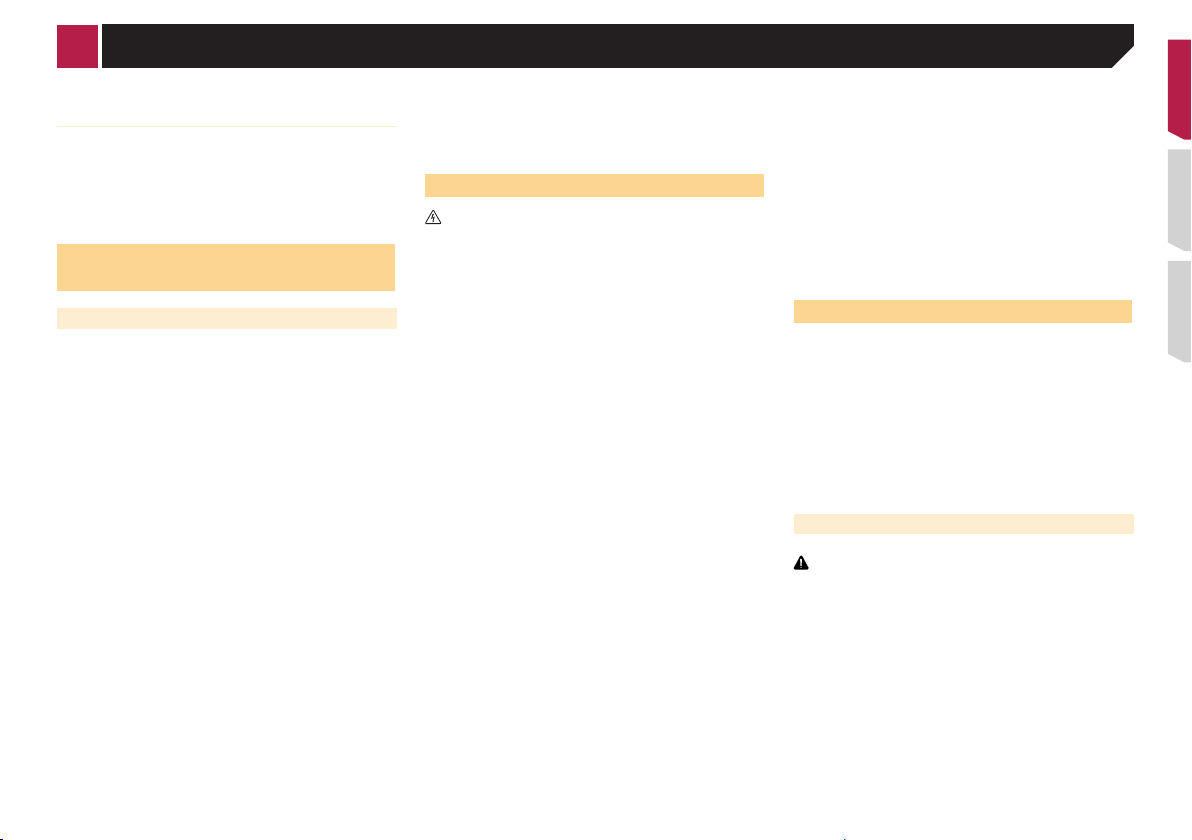
Precaution
BE SURE TO OBSERVE THE FOLLOWING
GUIDELINES:
● Do not turn up the volume so high that you can’t hear what’s
around you.
Use caution or temporarily discontinue use in potentially
●
hazardous situations.
Do not use headphones while operating a motorized vehicle;
●
the use of headphones may create a traffic hazard and is
illegal in many areas.
License, Warranty Disclaimer &
Limitation of Liability
SAFETY PROVISIONS
Disclaimer
THE WARRANTIES SET FORTH IN PIONEER’S LIMITED
WARRANTY ARE THE ONLY WARRANTIES MADE BY PIONEER
OR ANY OF ITS LICENSORS, AS APPLICABLE. PIONEER
AND ITS LICENSORS EXPRESSLY DISCLAIM ALL OTHER
WARRANTIES, EXPRESS OR IMPLIED, INCLUDING, WITHOUT
LIMITATION, WARRANTIES OF MERCHANTABILITY AND
FITNESS FOR A PARTICULAR PURPOSE.
Limitation of Liability
TO THE MAXIMUM EXTENT PERMISSIBLE UNDER
APPLICABLE LAW, NEITHER PIONEER NOR ITS LICENSORS
WILL BE LIABLE TO YOU OR TO ANY OTHER PARTY FOR
ANY INDIRECT, CONSEQUENTIAL, INCIDENTAL, PUNITIVE,
OR SPECIAL DAMAGES, REGARDLESS OF THE FORM OF
ACTION, WHETHER IN CONTRACT OR IN TORT, INCLUDING
NEGLIGENCE, EVEN IF SUCH PARTIES HAVE BEEN ADVISED
OF THE POSSIBILITY OF SUCH DAMAGES.
TO THE MAXIMUM EXTENT PERMISSIBLE UNDER APPLICABLE
LAW, PIONEER’S, OR ITS LICENSORS’, TOTAL LIABILITY OF
ANY KIND ARISING OUT OF OR RELATED TO YOUR USE
OF THE PRODUCTS, INCLUDING, BUT NOT LIMITED TO,
ANY WARRANTY CLAIMS, OR ANY CLAIMS FOR PROPERTY
DAMAGE, DEATH OR DISABILITY, REGARDLESS OF THE
FORUM AND REGARDLESS OF WHETHER ANY ACTION
OR CLAIM IS BASED ON CONTRACT, TORT, (INCLUDING
NEGLIGENCE), STRICT PRODUCT LIABILITY, OR ANY OTHER
LEGAL THEORY, WILL NOT EXCEED ONE THOUSAND DOLLARS
(USD$1 000).
SOME JURISDICTIONS DO NOT ALLOW THE EXCLUSION
OF DAMAGES OR LIMITATION OF LIABILITY, SO THE ABOVE
EXCLUSIONS OR LIMITATIONS, TO THE EXTENT PROHIBITED
BY APPLICABLE LAW, MAY NOT APPLY TO YOU. YOUR SPECIFIC
RIGHTS MAY VARY FROM JURISDICTION TO JURISDICTION.
Important safety information
WARNING
● Do not attempt to install or service this product by yourself.
Installation or servicing of this product by persons without
training and experience in electronic equipment and
automotive accessories may be dangerous and could
expose you to the risk of electric shock, injury or other
hazards.
Do not allow this product to come into contact with liquids.
●
Electrical shock could result. Also, damage to the product,
smoke, and overheating could result from contact with
liquids.
If liquid or foreign matter should get inside this product,
●
park your vehicle in a safe place, turn the ignition switch
off (ACC OFF) immediately and consult your dealer or the
nearest authorized Pioneer Service Station. Do not use this
product in this condition because doing so may result in a
fire, electric shock, or other failure.
If you notice smoke, a strange noise or odor from this
●
product, or any other abnormal signs on the LCD screen,
turn off the power immediately and consult your dealer or
the nearest authorized Pioneer Service Station. Using this
product in this condition may result in permanent damage
to the system.
Do not disassemble or modify this product, as there
●
are high-voltage components inside which may cause
an electric shock. Be sure to consult your dealer or the
nearest authorized Pioneer Service Station for internal
inspection, adjustments or repairs.
Before using this product, be sure to read and fully understand
the following safety information:
Do not operate this product, any applications, or the rear
●
view camera option (if purchased) if doing so will divert your
attention in any way from the safe operation of your vehicle.
Always observe safe driving rules and follow all existing
traffic regulations. If you experience difficulty in operating
this product or reading the display, park your vehicle in a
safe location and apply the parking brake before making the
necessary adjustments.
Never set the volume of this product so high that you cannot
●
hear outside traffic and emergency vehicles.
To promote safety, certain functions are disabled unless the
●
vehicle is stopped and/or the parking brake is applied.
Keep this manual handy as a reference for operating proce-
●
dures and safety information.
Do not install this product where it may (i) obstruct the
●
driver’s vision, (ii) impair the performance of any of the
vehicle’s operating systems or safety features, including air
bags or hazard lamp buttons or (iii) impair the driver’s ability
to safely operate the vehicle.
Please remember to fasten your seat belt at all times while
●
operating your vehicle. If you are ever in an accident, your
injuries can be considerably more severe if your seat belt is
not properly buckled.
Never use headphones while driving.
●
Parking brake interlock
Certain functions (such as viewing of video image and certain
touch panel key operations) offered by this product could be
dangerous (possibly resulting in serious injury or death) and/
or unlawful if used while driving. To prevent such functions from
being used while the vehicle is in motion, there is an interlock
system that senses when the parking brake is set and when the
vehicle is moving. If you attempt to use the functions described
above while driving, they will become disabled until you stop
the vehicle in a safe place, and (1) apply the parking brake, (2)
release the parking brake, and then (3) apply the parking brake
again. Please keep the brake pedal pushed down before releasing the parking brake.
To ensure safe driving
WARNING
● LIGHT GREEN LEAD AT POWER CONNECTOR
IS DESIGNED TO DETECT PARKED STATUS
AND MUST BE CONNECTED TO THE POWER
SUPPLY SIDE OF THE PARKING BRAKE SWITCH.
IMPROPER CONNECTION OR USE OF THIS LEAD
MAY VIOLATE APPLICABLE LAW AND MAY RESULT
IN SERIOUS INJURY OR DAMAGE.
Do not take any steps to tamper with or disable the
●
parking brake interlock system which is in place for
your protection. Tampering with or disabling the
parking brake interlock system could result in serious
injury or death.
To avoid the risk of damage and injury and the
●
potential violation of applicable laws, this product is
not for use with a video image that is visible to the
driver.
5
Page 6
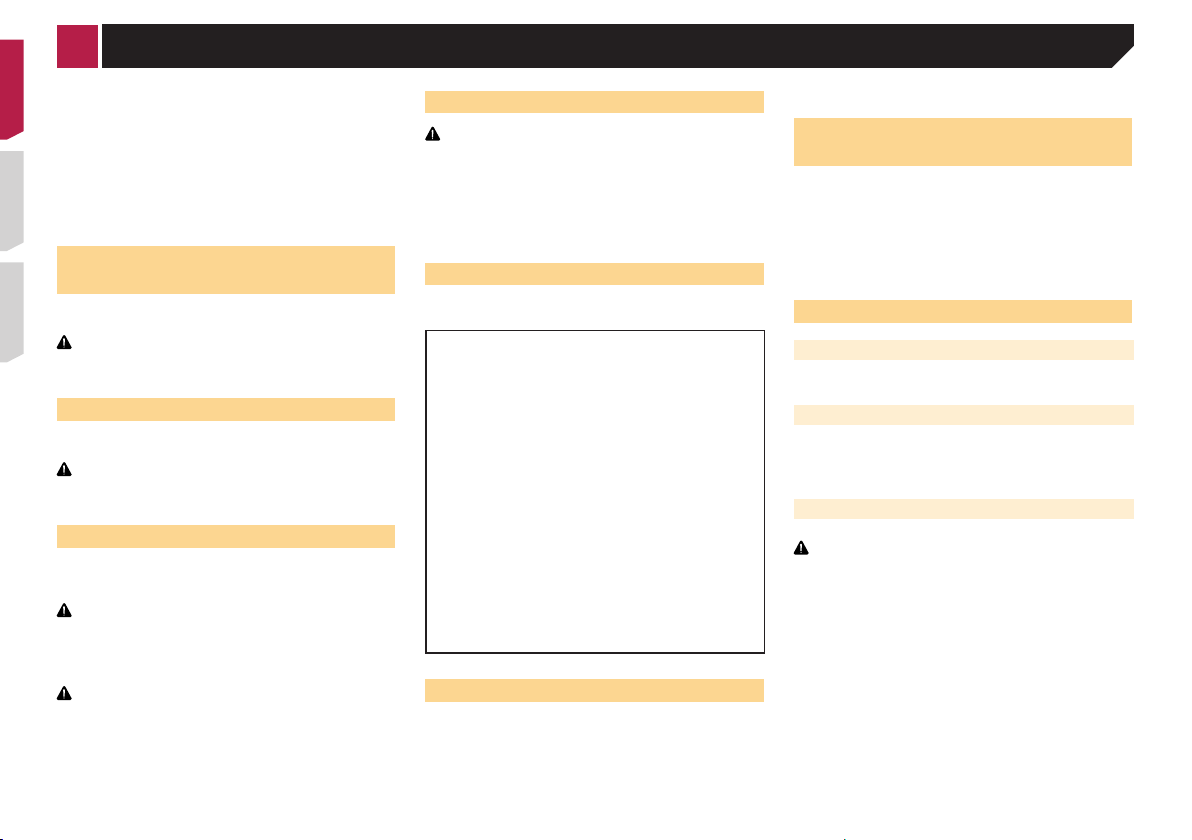
X5700BHS
HOLD
Precaution
● In some countries the viewing of video image on a display
inside a vehicle even by persons other than the driver may
be illegal. Where such regulations apply, they must be
obeyed.
If you attempt to watch video image while driving, the warning
“Viewing of front seat video source while driving is strictly
prohibited.” will appear on the screen. To watch video image
on this display, stop the vehicle in a safe place and apply the
parking brake. Please keep the brake pedal pushed down before
releasing the parking brake.
When using a display connected to V OUT
The video output terminal (V OUT) is for connection of a display
to enable passengers in the rear seats to watch video images.
WARNING
NEVER install the rear display in a location that enables the
driver to watch video images while driving.
To avoid battery exhaustion
Be sure to run the vehicle engine while using this product. Using
this product without running the engine can drain the battery.
WARNING
Do not install this product in a vehicle that does not have an
ACC wire or circuitry available.
Rear view camera
With an optional rear view camera, you are able to use this
product as an aid to keep an eye on trailers, or backing into a
tight parking spot.
WARNING
● SCREEN IMAGE MAY APPEAR REVERSED.
● USE INPUT ONLY FOR REVERSE OR MIRROR IMAGE
REAR VIEW CAMERA. OTHER USE MAY RESULT IN
INJURY OR DAMAGE.
CAUTION
The rear view mode is to use this product as an aid to keep
an eye on the trailers, or while backing up. Do not use this
function for entertainment purposes.
6
Handling the USB connector
CAUTION
● To prevent data loss and damage to the storage device,
never remove it from this product while data is being
transferred.
Pioneer cannot guarantee compatibility with all USB mass
●
storage devices and assumes no responsibility for any loss
of data on media players, iPhone, smartphone, or other
devices while using this product.
Failure to operate
After-sales service for Pioneer products
Please contact the dealer or distributor from which you
purchased the product for after-sales service (including
warranty conditions) or any other information. In case the
necessary information is not available, please contact the
companies listed below.
Please do not ship your product to the companies at the
addresses listed below for repair without making advance
contact.
U.S.A
●
Pioneer Electronics (USA) Inc.
CUSTOMER SUPPORT DIVISION
P.O. Box 1760 Long Beach, CA 90801-1760
800-421-1404
CANADA
●
Pioneer Electronics of Canada, Inc.
CUSTOMER SATISFACTION DEPARTMENT
340 Ferrier Street, Unit 2, Markham, Ontario L3R 2Z5,
Canada
1-877-283-5901
905-479-4411
For warranty information, please see the Limited Warranty
sheet included with your product.
Visit our website
Visit us at the following site:
http://www.pioneerelectronics.com
http://www.pioneerelectronics.ca
1 Register your product.
2 Receive updates on the latest products and technologies.
3 Download owner’s manuals, order product catalogs,
research new products, and much more.
4 Receive notices of software upgrades and software updates.
Protecting the LCD panel and
screen
● Do not expose the LCD screen to direct sunlight when this
product is not used. This may result in LCD screen malfunction due to the resulting high temperatures.
When using a cellular phone, keep the antenna of the cel-
●
lular phone away from the LCD screen to prevent disruption
of the video in the form of spots, colored stripes, etc.
To protect the LCD screen from damage, be sure to touch the
●
touch panel keys only with your finger and do so gently.
Notes on internal memory
Before removing the vehicle battery
● Some of the settings and recorded contents will not be reset.
Data subject to erasure
The information is erased by disconnecting the yellow lead from
the battery (or removing the battery itself).
Some of the settings and recorded contents will not be reset.
●
Resetting the microprocessor
CAUTION
Pressing the RESET button resets settings and recorded
contents to the factory settings.
Do not perform this operation when a device is connected
●
to this product.
Some of the settings and recorded contents will not be
●
reset.
The microprocessor must be reset under the following
conditions:
Prior to using this product for the first time after installation.
●
● If this product fails to operate properly.
● If there appears to be problems with the operation of the
system.
If your vehicle position is shown on the map with a signifi-
●
cant positioning error.
1 Turn the ignition switch OFF.
Page 7
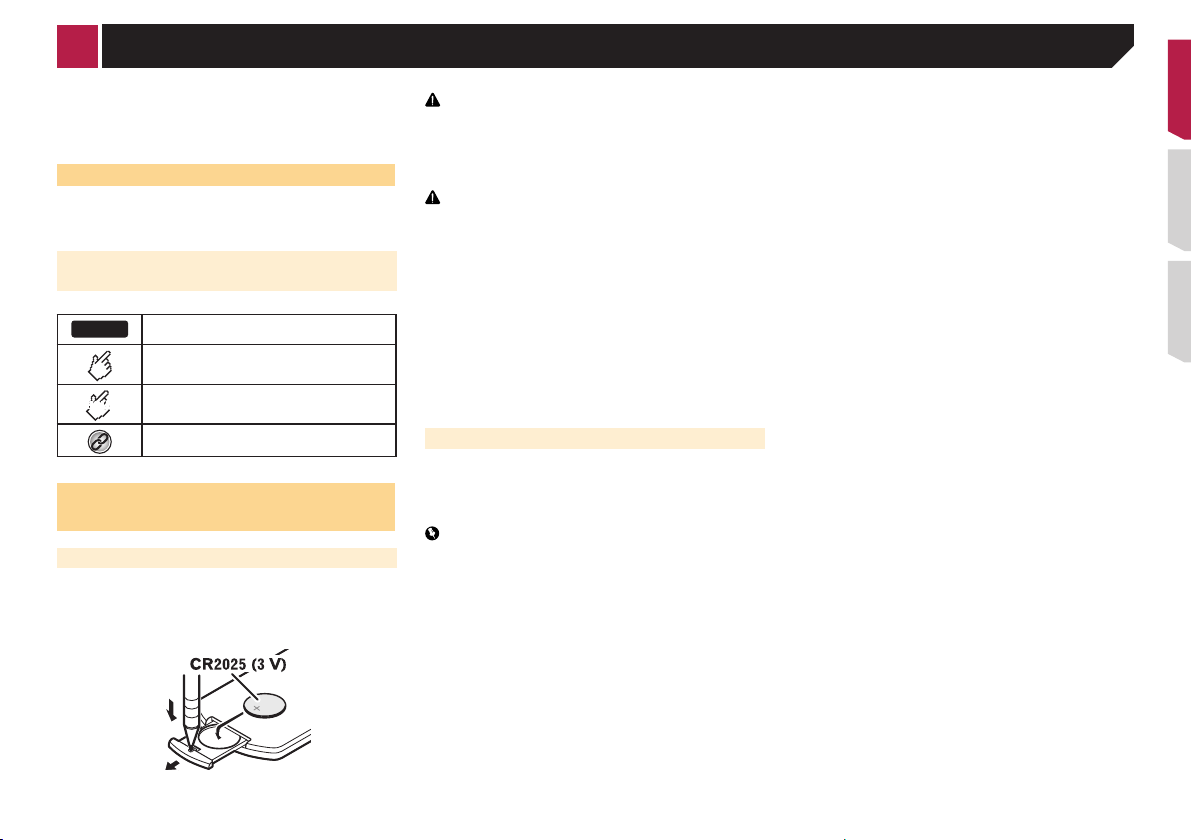
X5700BHS
HOLD
Precaution
2 Press the RESET button with a pen tip or other
pointed implement.
Checking part names and functions on page 8
Settings and recorded contents are reset to the factory settings.
About this manual
This manual uses diagrams of actual screens to describe operations. However, the screens on some units may not match those
shown in this manual depending on the model used.
Meanings of Symbols Used in This
Manual
This indicates model name that are supported
the described operations.
This indicates to touch an appropriate soft key
on the touch screen.
This indicates to touch and hold an appropriate
soft key on the touch screen.
This indicates that there is a reference or
supplementary for the key or screen.
Use and care of the remote
control
Installing the battery
Slide the tray on the back of the remote control out and insert the
battery with the plus (+) and minus (–) poles aligned properly.
When using for the first time, pull out the film protruding
●
from the tray.
WARNING
● Keep the battery out of the reach of children. Should the
battery be swallowed, consult a doctor immediately.
Batteries (battery pack or batteries installed) must not be
●
exposed to excessive heat such as sunshine, fire or the
like.
CAUTION
● Remove the battery if the remote control is not used for a
month or longer.
There is a danger of explosion if the battery is incorrectly
●
replaced. Replace only with the same or equivalent type.
Do not handle the battery with metallic tools.
●
● Do not store the battery with metallic objects.
● If the battery leaks, wipe the remote control completely
clean and install a new battery.
When disposing of used batteries, comply with
●
governmental regulations or environmental public
institutions’ rules that apply in your country/area.
“Perchlorate Material – special handling may apply.See
●
www.dtsc.ca.gov/hazardouswaste/perchlorate. (Applicable
to California, U.S.A.)”
Using the remote control
Point the remote control in the direction of the front panel to
operate.
The remote control may not function properly in direct
●
sunlight.
Important
● Do not store the remote control in high temperatures or
direct sunlight.
Do not let the remote control fall onto the floor, where it
●
may become jammed under the brake or accelerator pedal.
7
Page 8

X5700BHS
X4700BS
X5700BHS
X4700BS
X5700BHS
X4700BS
X3700BHS
X2700BS
X1700S
X5700BHS
X4700BS
123 4 5678
9
X3700BHS
X2700BS
X1700S
Basic operation
Checking part names and
functions
8
2
5
4
3
6
8
97 1
1 LCD screen
2 Volume (+/–) button
3 DISP
button
4
5 MODE
button
6
TRK (
/ )
button
7
8 RESET
button
9 Disc-
loading
slot
On the AV operation screen, press to turn the
display off.
On the Application screen or navigation mode,
press to display the side control bar. Press and
hold to turn the display off.
When the display is turned off, touch the
p
screen to revert to the original screen.
Press to display the top menu screen.
button
Press and hold to activate the voice recognition
function.
Using the voice recognition function (for
iPhone) on page 15
Press to switch between the Application screen
and the AV operation screen.
Press and hold to switch to the camera view
mode.
Performs manual seek tuning, fast forward,
reverse and track search controls.
button
Resetting the microprocessor on page 6
Inserting and ejecting a disc on page 9
Remote control
123
7
1 Volume (+/–)
MODE
2
4
5
6
Press to switch between the Application screen
and the AV operation screen.
Press and hold to switch to the camera view
mode.
SRC
3
TOP
4
MENU
MENU
5
6 Thumb
pad
MUTE
7
8 AUDIO
SUBTITLE
ANGLE
BAND/
9
ESC
RETURN
10
11
FOLDER/P.
12
CH
8
9
a
b
c
Notes on using the LCD panel
WARNING
● Keep hands and fingers clear of this product when
opening, closing, or adjusting the LCD panel. Be especially
cautious of children’s hands and fingers.
Do not use with the LCD panel left open. It may result in
●
injury in the event of an accident.
Press to cycle through all the available sources.
Press and hold to turn the source off.
Returns to the top menu during DVD playback.
Displays the DVD menu during DVD playback.
Selects a menu on the DVD menu.
Changes the audio language, subtitle language
or viewing angle during DVD playback.
Selects the tuner band when tuner is selected
as a source.
Cancels the control mode of functions.
Switches between media file types when playing the data of Disc, USB.
Returns to the specified point and begins
playback from there.
Pauses or resumes playback.
For audio: Press and hold to perform fast
or
reverse or fast forward.
For video: Press to perform fast reverse or fast
forward.
Press to return to the previous track (chapter)
or
or go to the next track (chapter).
Stops playback.
If you resume playback, playback will start from
the point where you stopped. Touch the key
again to stop playback completely.
Selects the next or previous disc or folder.
Recalls radio station frequencies assigned to
preset channel keys.
CAUTION
● Do not open or close the LCD panel by force. It may cause
a malfunction.
Do not operate this product until the LCD panel has
●
completely opened or closed. The LCD panel may stop at
Page 9
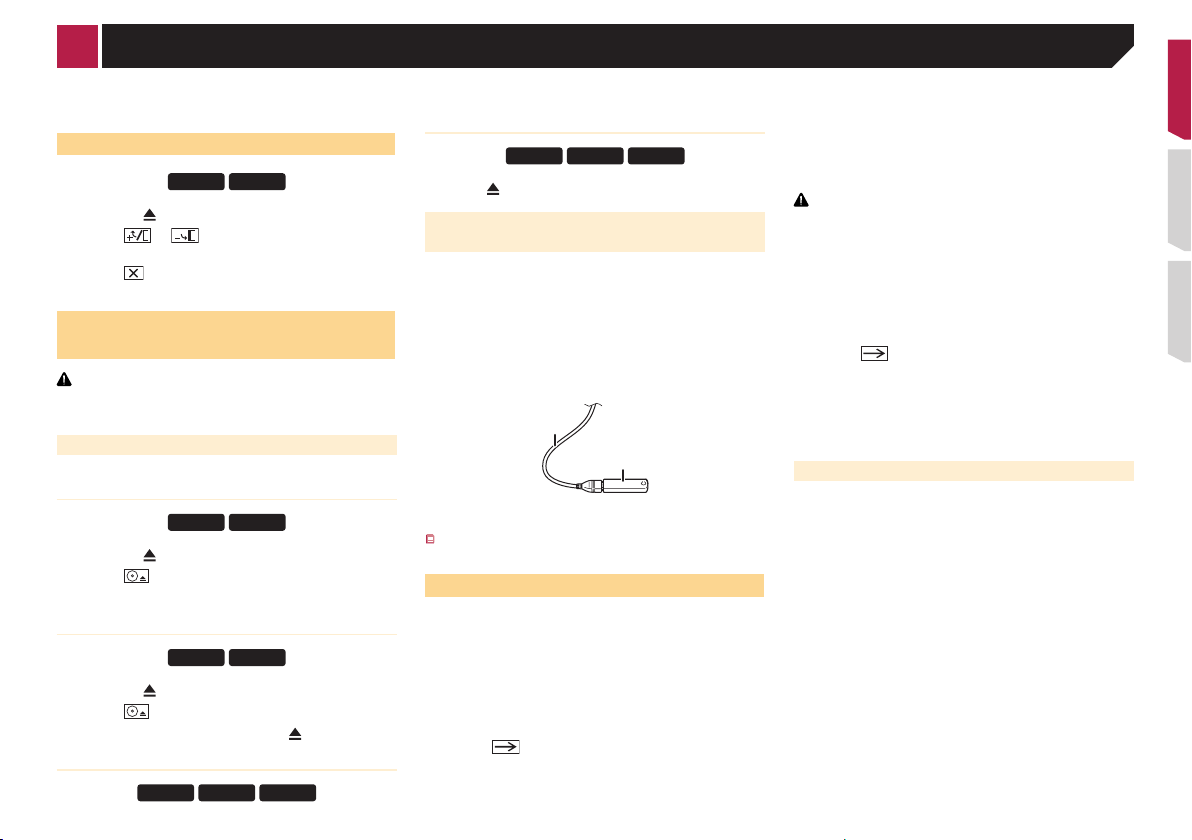
X5700BHS
X4700BS
X5700BHS
X4700BS
X5700BHS
X4700BS
X3700BHS
X2700BS
X1700S
X3700BHS
X2700BS
X1700S
Basic operation
that angle for safety.
Do not place a glass or can on the open LCD panel.
●
Adjusting the LCD panel angle
1 Press the button.
2 Touch or to adjust the angle of the
LCD panel.
3 Touch .
Returns to the previous screen.
Inserting/ejecting/connecting media
CAUTION
Do not insert anything other than a disc into the disc-loading
slot.
Inserting and ejecting a disc
Inserting a disc
1 Press the button.
2 Touch to open the LCD panel.
3 Insert a disc into the disc-loading slot.
Ejecting a disc
1 Press the button.
2 Touch to open the LCD panel.
3 Remove the disc, and press the button.
Inserting a disc
Insert a disc into the disc-loading slot.
Ejecting a disc
Press button to eject a disc.
Plugging and unplugging a USB storage device
p This product may not achieve optimum performance with
some USB storage devices.
Connection via a USB hub is not possible.
p
p A USB cable is required for connection.
1 Pull out the plug from the USB port of the USB
cable.
2 Plug a USB storage device into the USB cable.
1
2
1 USB cable
2 USB storage device
Check that no data is being accessed before pulling out the
USB storage device.
On rst-time startup
1 Start the engine to boot up the system.
After a short pause, the splash screen comes on for a few
seconds.
The “Select Program Language” screen appears.
From the second time on, the screen shown will differ
p
depending on the previous conditions.
2 Touch the language that you want to use on
screen.
3 Touch .
The “Speaker Mode Setting” screen appears.
4 Touch the speaker modes that you want to use.
● Standard Mode
4-speaker system with front and rear speakers, or a
6-speaker system with front and rear speakers and
subwoofers.
Network Mode
●
2-way+SW Multi amp, multi-speaker system with high
speaker, mid speaker and subwoofer for reproduction of
high, middle and low frequencies (bands).
WARNING
Do not use the unit in standard mode when a speaker system
for 3-way network mode is connected to this unit. This may
cause damage to the speakers.
5 Touch [OK].
The “Smartphone Setup” screen appears.
6 Touch the item you want to set.
Information on the connections and functions for each device
on page 17
7 Touch .
The top menu screen appears.
Once the speaker mode is set, the setting cannot be
p
changed unless this product is restored to the default
settings. Restore the default settings to change the speaker
mode setting.
Restoring the default settings on page 52
Switching the speaker mode
Restore the default setting.
Restoring the default settings on page 52
9
Page 10
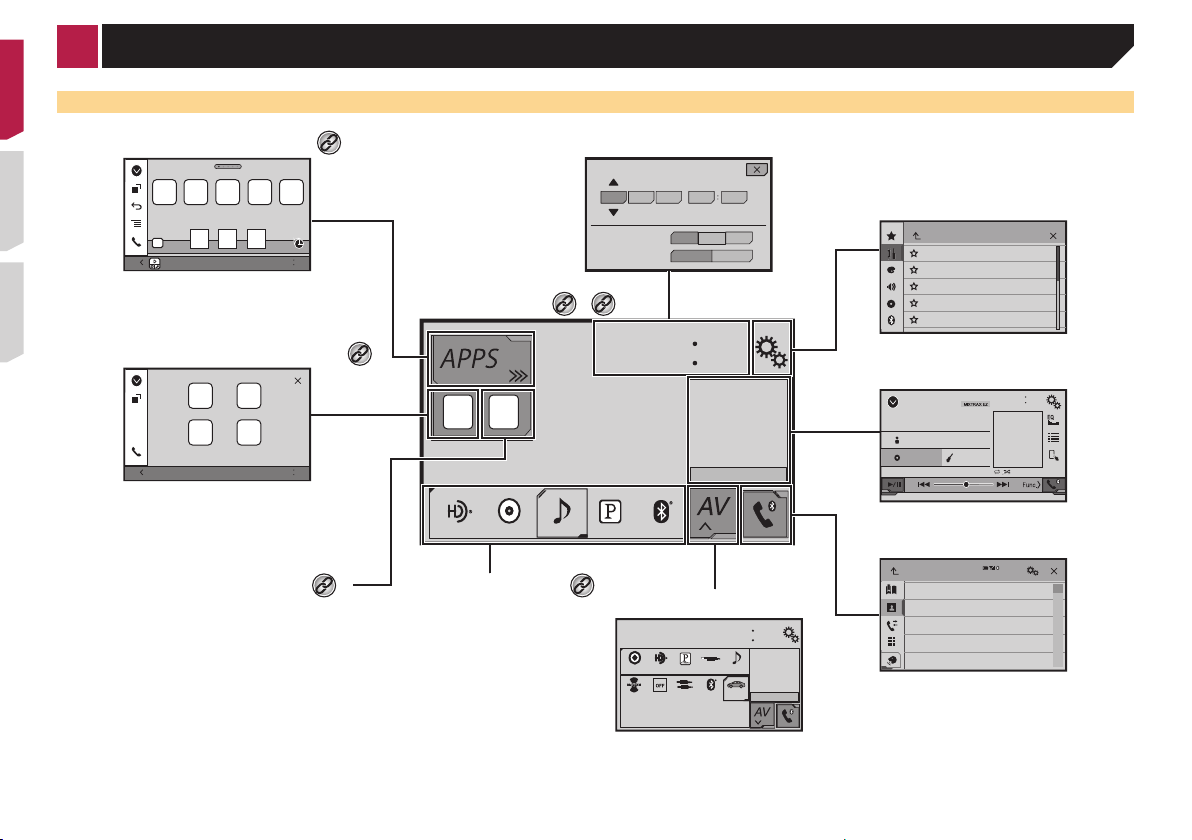
*1*2*3
*4
*5
*4
Basic operation
How to use the screens
Application menu screen
AbcdefgAbcdefg AbcdefgAbcdefg Abcdefg
6/10
4821
Depending on the connection
method, the "smartphone setup"
screen is displayed.
Application operation screen
Source Select
AbcdefgAbcdefg
AbcdefgAbcdefg
6/10
4821
You can control the iPhone or
smartphone applications directly
on this product.
Time and date setting screen
Top menu screen
*4
10 620141222
Month/Date d/m/y
Time Format
*1
*2
6/10
m/d/yy/m/d
12hour 24hour
4821
iPod
Setting menu screen
System
AV operation screen
6/10
iPod
Abcdefghi
Abcdefghi
ABC
Pops
9999’99” -9999’99”
99999/99999
4821
Phone menu screen
3
*5
Favorite source icons Recent application icons
*3
AV source selection screen
6/10
4821
HD RadioDisc PandoraAUX iPod
Bluetooth
SiriusXM OFFAV
My Vehicle
Audio
HD Radio
Phone Book
abcdefghi
abcdefghi
abcdefghi
abcdefghi
abcdefghi
ABC
A
B
C
D
E
F
G
10
Page 11
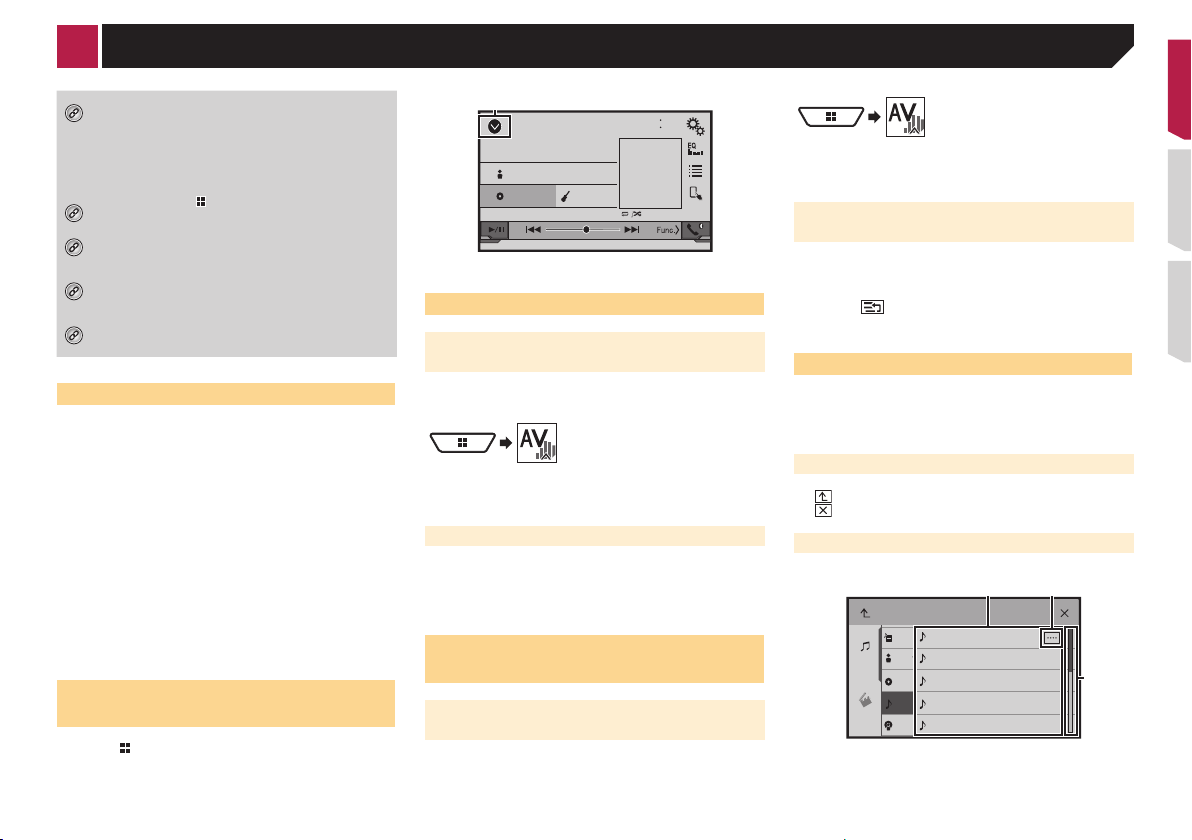
*1
*2
*3
*4
*5
1
1 2
3
Basic operation
The top menu screen of this manual is the screen
when using the AppRadioOne. The items displayed
on the screen may vary depending on the connecting
device or mode. When you connect an iPhone via
Bluetooth wireless technology or a smartphone via
USB cable, “Smartphone Setup” screen appears by
touching [APPS].
By pressing the button on any screen you can
display the Top menu screen.
When you connect the external navigation system to
this unit, the navigation mode key is displayed at the
left bottom of the display.
By pressing the MODE button you can switch
between the Application screen and the AV operation
screen.
When you connect a MirrorLink device to this unit,
the current app icon is displayed instead of recent
apps and shortcut app.
Supported AV source
You can play or use the following sources with this product.
Radio (AVH-X4700BS)(AVH-X2700BS)(AVH-X1700S)
●
● HD Radio (HD Radio™ tuner) (AVH-X5700BHS)
(AVH-X3700BHS)
CD
●
● ROM (compressed audio files)
● DVD-Video
● USB
The following sources can be played back or used by connecting
an auxiliary device.
iPod
●
● iDatalink
● Pandora
● Bluetooth audio (AVH-X5700BHS)(AVH-X4700BS)(AVH-
●
● AV input (AV)
● AUX
Displaying the AV operation screen
1 Press .
2 Touch the AV operation key.
®
X3700BHS)(AVH-X2700BS)
SiriusXM™ tuner
6/10
4821
iPod
Abcdefghi
Abcdefghi
ABC
1 Displays the source list.
Pops
9999’99” -9999’99”
99999/99999
Selecting a source
Source on the AV source selection
screen
1 Display the “AV source selection” screen.
2 Touch the source icon you want to select.
p When you select “OFF”, the AV source is turned off.
Source on the source list
1 Display the source list.
Displaying the AV operation screen on page 11
2 Touch the source key you want to select.
Changing the display order of
sources
Changing the display order of source
icons
1 Display the “AV source selection” screen.
2 Touch and hold a source icon, and drag the icon
to the desired position.
Changing the display order of source
keys
1 Display the source list.
Displaying the AV operation screen on page 11
2 Touch .
3 Drag the source key to the desired position.
Using the touch panel
You can operate this product by touching the keys on the screen
directly with your fingers.
To protect the LCD screen from damage, be sure to touch the
p
screen only with your finger gently.
Using the common touch panel keys
● : Returns to the previous screen.
● : Closes the screen.
Operating list screens
Songs
abcdefghi
Playlist
Music
Artist
abcdefghi
abcdefghi
Alburm
abcdefghi
Songs
Video
1 Touching an item on the list allows you to narrow down the
options and proceed to the next operation.
Appears when all characters are not displayed on the display
2
area.
Podcast
abcdefghi
11
Page 12
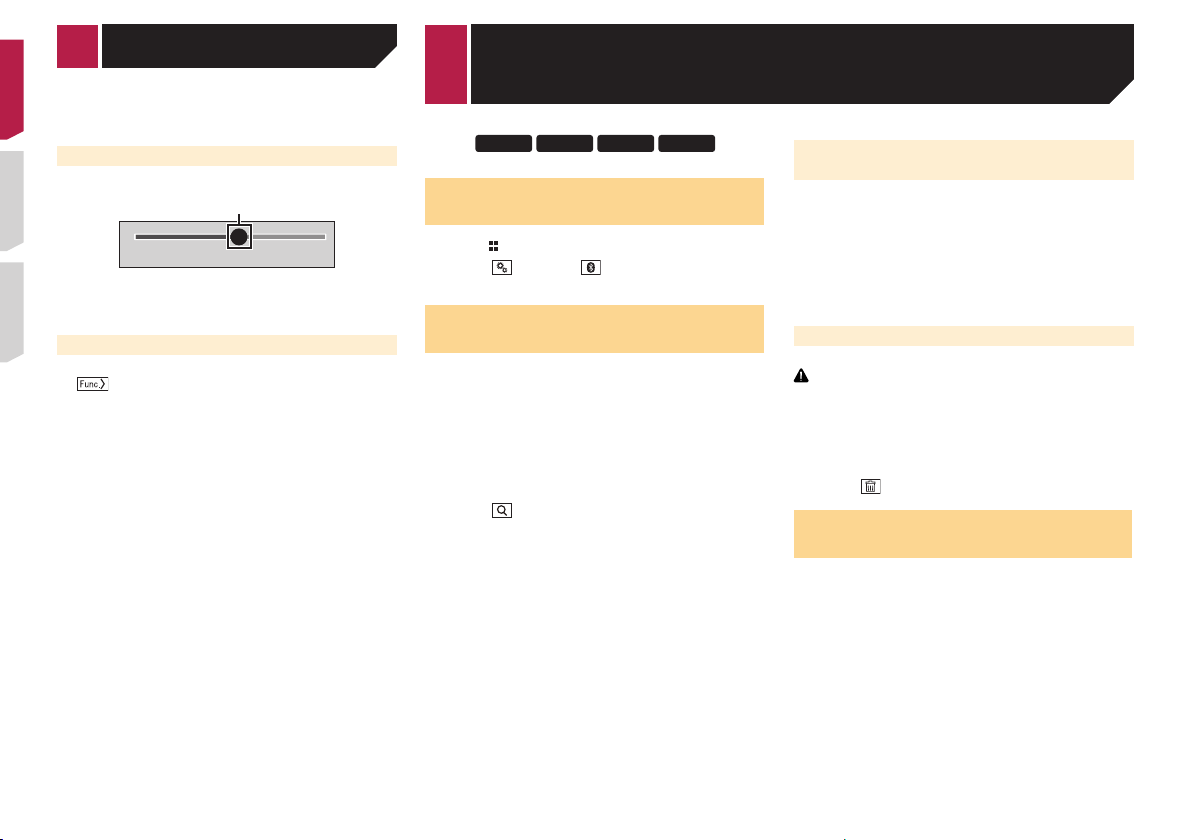
1
X5700BHS
X4700BS
X3700BHS
X2700BS
Basic operation
Registration and connection of Bluetooth
If you touch the key, the rest are scrolled for display.
3 Appears when items cannot be displayed on a single page.
Drag the scrubber bar or the list to view any hidden items.
Operating the time bar
9999’99” -9999’99”
1 You can change the playback point by dragging the key.
p Playback time corresponding to the position of the key is
displayed while dragging the key.
Switching the operation panel
: Switches the operation panel of AV
sources.
This key is not available on all sources.
12
device
Displaying the “Bluetooth”
screen
1 Press .
2 Touch , and then .
The “Bluetooth” screen appears.
Registering your Bluetooth
devices
p If three devices are already paired, “Memory Full” is dis-
played. Delete a paired device first.
Plugging and unplugging a USB storage device on page 9
1 Activate the Bluetooth wireless technology on
your devices.
2 Display the “Bluetooth” screen.
Displaying the “Bluetooth” scr een on page 12
3 Touch [Connection].
4 Touch .
The system searches for Bluetooth devices waiting for a connection and displays them in the list if a device is found.
5 Touch the Bluetooth device name you want to
register.
p If your device supports SSP (Secure Simple Pairing), a six-
digit number appears on the display of this product. Touch
[Yes ] to pair the device.
Once the connection is established, the device name is
p
displayed. Touch the device name to disconnect.
After the device is successfully registered, a Bluetooth connection is established from the system.
The Bluetooth connection can be also made by detecting
p
this product from the Bluetooth device. Before registration,
make sure that “Visibility” in the “Bluetooth” menu is set
to “On”. For details on a Bluetooth device operations, refer
to the operating instructions supplied with the Bluetooth
device.
Switching visibility on page 13
Connecting to a Bluetooth device
automatically
This function connects the last connected Bluetooth device to
this product automatically as soon as the two devices are less
than a few meters apart.
1 Display the “Bluetooth” screen.
Displaying the “Bluetooth” scr een on page 12
2 Touch [Auto Connect] to switch “On” (default)
or “Off”.
Deleting a registered device
CAUTION
Never turn this product off while the paired Bluetooth device
is being deleted.
1 Display the “Bluetooth” screen.
Displaying the “Bluetooth” scr een on page 12
2 Touch [Connection].
3 Touch .
Connecting a registered
Bluetooth device manually
Connect the Bluetooth device manually in the following cases:
Two or more Bluetooth devices are registered, and you want
●
to manually select the device to be used.
You want to reconnect a disconnected Bluetooth device.
●
● Connection cannot be established automatically for some
reason.
1 Activate the Bluetooth wireless technology on
your devices.
2 Display the “Bluetooth” screen.
Displaying the “Bluetooth” scr een on page 12
3 Touch [Connection].
4 Touch the name of the device that you want to
connect.
Page 13
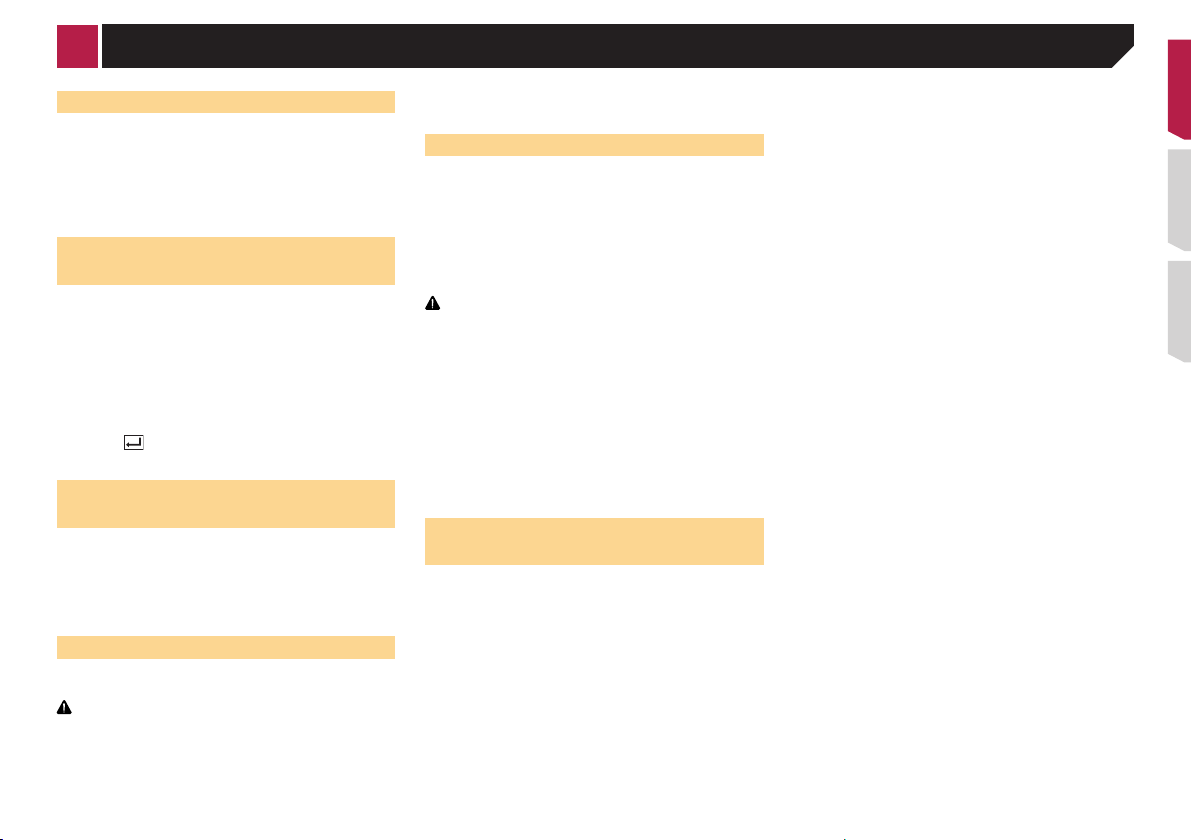
Registration and connection of Bluetooth device
Switching visibility
This function sets whether or not to make this product visible to
the other device.
1 Display the “Bluetooth” screen.
Displaying the “Bluetooth” scr een on page 12
2 Touch [Visibility] to switch “On” (default) or
“Off”.
Entering the PIN code for
Bluetooth wireless connection
To connect your Bluetooth device to this product, you need to
enter a PIN code.
You can change the PIN code with this function.
1 Display the “Bluetooth” screen.
Displaying the “Bluetooth” scr een on page 12
2 Touch [PIN Code Input].
3 Touch [0] to [9] to input the pin code (up to 8
-digits).
4 Touch .
p The default PIN code is “0000”.
Displaying the device
information
1 Display the “Bluetooth” screen.
Displaying the “Bluetooth” scr een on page 12
2 Touch [Device Information].
The device name and address of the Bluetooth device and this
product are displayed.
Clearing the Bluetooth memory
p This setting is available only when you stop your vehicle in a
safe place and apply the parking brake.
CAUTION
Never turn this product off while the Bluetooth memory is
being cleared.
1 Display the “Bluetooth” screen.
Displaying the “Bluetooth” scr een on page 12
2 Touch [Bluetooth Memory Clear].
3 Touch [Clear].
The confirmation screen appears.
Updating Bluetooth software
This function is used to update this product with the latest
Bluetooth software. For details on Bluetooth software and updating, refer to our website.
The source is turned off and the Bluetooth connection is
p
disconnected before the process starts.
This setting is available only when you stop your vehicle in a
p
safe place and apply the parking brake.
You need to store the version up file to the USB storage
p
device in advance.
CAUTION
Never turn this product off and never disconnect the phone
while the software is being updated.
1 Connect the USB storage device stored the ver-
sion up file to this unit.
Plugging and unplugging a USB storage device on page 9
2 Display the “Bluetooth” screen.
Displaying the “Bluetooth” scr een on page 12
3 Touch [BT Software Update].
4 Touch [Start].
Follow the on-screen instructions to finish updating the
Bluetooth software.
Displaying the Bluetooth software version
If this product fails to operate properly, you may need to consult
your dealer for repair.
In such cases, perform the following procedure to check the
software version on this unit.
1 Display the “Bluetooth” screen.
Displaying the “Bluetooth” scr een on page 12
2 Touch [Bluetooth Version Information].
The version of this product’s Bluetooth module appears.
13
Page 14
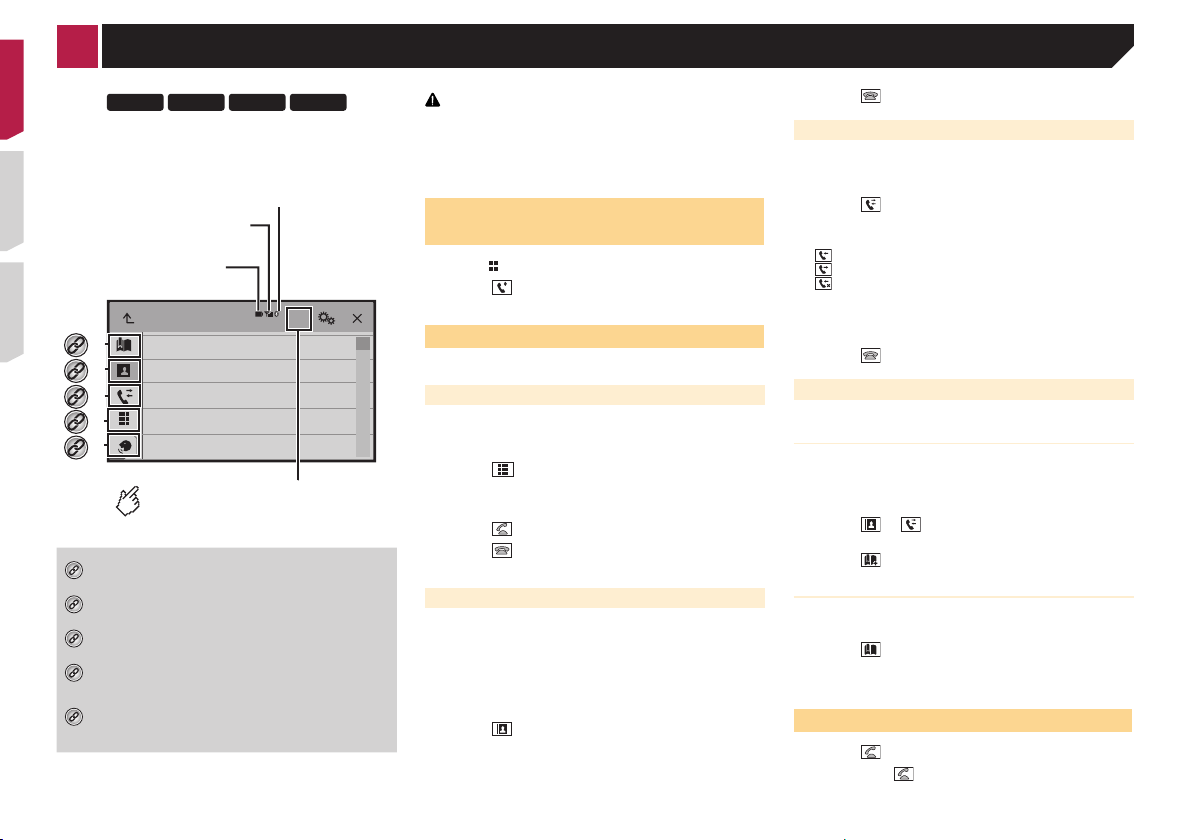
X5700BHS
X4700BS
X3700BHS
X2700BS
Bluetooth telephone
*1
*2
*3
*4
*5
Hands-free phoning
14
connected indicator
The device number of the
connected device is displayed.
Reception status of
the cellular phone
Battery status of
the cellular phone
3
Phone Book
*1
abcdefghi
*2
abcdefghi
*3
abcdefghi
*4
abcdefghi
*5
abcdefghi
ABC
Switches the search language
to English or system language.
Displays the preset dial screen.
Using the preset dial lists on page 14
Switches to the phone book list.
Calling a number in the phone book on page 14
Switches to the missed, received and dialed call lists.
Dialing from the histor y on page 14
Switches the mode to enter the phone number
directly.
Direct dialing on page 14
Switches to the voice recognition function (for
iPhone).
Using the voice recognition function (for iPhone)
on page 15
CAUTION
For your safety, avoid talking on the phone as much as
possible while driving.
To use this function you need to connect your cellular phone to
this product via Bluetooth in advance.
Registration and connection of Bluetooth device on page 12
Displaying the Phone menu
screen
1 Press .
2 Touch .
The Phone menu screen appears.
A
B
C
D
E
F
G
Making a phone call
You can make a phone call in many different ways.
Direct dialing
1 Display the “Phone menu” screen.
Displaying the Phone menu scr een on page 14
2 Touch .
3 Touch the number keys to enter the phone
number.
4 Touch to make a call.
5 Touch to end the call.
p You may hear a noise when you hang up the phone.
Calling a number in the phone book
p The contacts on your phone will be automatically transferred
to this product.
“Visibility” of the “Bluetooth” screen should be on.
p
Switching visibility on page 13
1 Display the “Phone menu” screen.
Displaying the Phone menu scr een on page 14
2 Touch .
3 Touch the desired name on the list.
4 Touch the phone number you want to dial.
The dial screen appears and dialing starts.
5 Touch to end the call.
Dialing from the history
1 Display the “Phone menu” screen.
Displaying the Phone menu scr een on page 14
2 Touch .
3 Touch the item to switch the history list.
The following items are available:
: Received call list
●
● : Dialed call list
● : Missed call list
4 Touch the desired entry on the list to make a
call.
The dial screen appears and dialing starts.
5 Touch to end the call.
Using the preset dial lists
Registering a phone number
You can easily store up to six phone numbers per device as
presets.
1 Display the “Phone menu” screen.
Displaying the Phone menu scr een on page 14
2 Touch or .
On the “Phone Book” screen, touch the desired name.
3 Touch .
Dialing from the preset dial list
1 Display the “Phone menu” screen.
Displaying the Phone menu scr een on page 14
2 Touch .
3 Touch the desired item you want to dial.
The dial screen appears and dialing starts.
Receiving a phone call
1 Touch to answer the call.
If you touch while getting a call waiting, you
can switch to the talking person.
Page 15
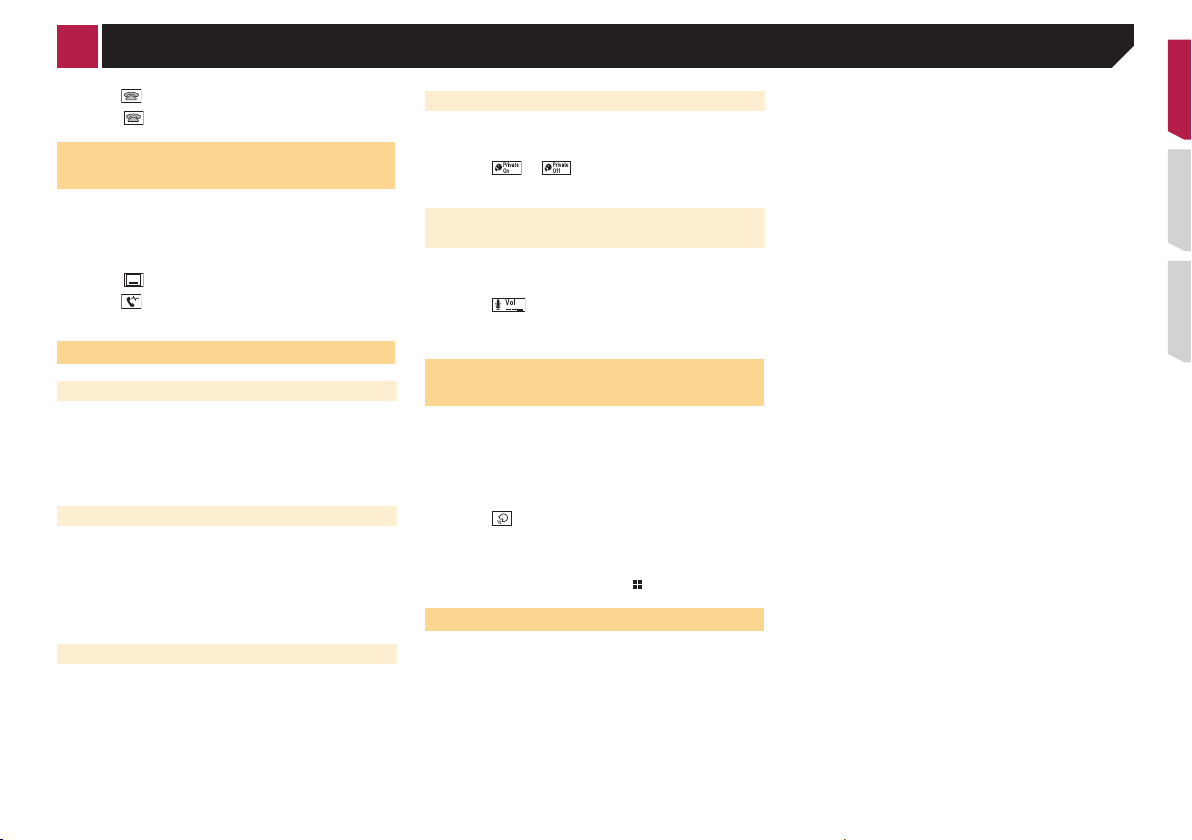
Hands-free phoning
Touch to reject the call.
2 Touch to end the call.
Minimizing the dial conrmation screen
p The dial confirmation screen cannot be minimized on the AV
operation screen.
AV sources cannot be selected even if the dial confirmation
p
screen is minimized while talking on the phone or receiving
an incoming call.
Touch .
Touch to display the dial confirmation screen
again.
Changing the phone settings
Answering a call automatically
1 Display the “Bluetooth” screen.
Displaying the “Bluetooth” scr een on page 12
2 Touch [Auto Answer] to switch “On” or “Off”
(default).
Switching the ring tone
You can select whether or not to use this product’s ring tone.
1 Display the “Bluetooth” screen.
Displaying the “Bluetooth” scr een on page 12
2 Touch [Ring Tone] to switch “On” (default) or
“Off”.
Inverting names in the phone book
1 Display the “Bluetooth” screen.
Displaying the “Bluetooth” scr een on page 12
2 Touch [Invert Name].
Setting the private mode
During a conversation, you can switch to private mode (talk
directly on your cellular phone).
Touch or to turn private mode on or
off.
Adjusting the other party’s listening
volume
This product can be adjusted to the other party’s listening
volume.
Touch to switch between the three vol-
ume levels.
p Settings can be stored for each device.
Using the voice recognition
function (for iPhone)
By connecting your iPhone to this unit, you can use the voice
recognition function (Siri Eyes Free Mode) on this unit.
When an iPhone running iOS 6.1 or higher is used, Siri Eyes
p
Free Mode is available with this product.
1 Display the “Phone menu” screen.
Displaying the Phone menu scr een on page 14
2 Touch .
The voice recognition function launches and the voice control
screen appears.
You can also launch the voice recognition func-
tion by pressing and holding
.
Notes for hands-free phoning
General notes
● Connection to all cellular phones featuring Bluetooth wire-
less technology is not guaranteed.
The line-of-sight distance between this product and your
●
cellular phone must be 10 meters or less when sending and
receiving voice and data via Bluetooth technology.
With some cellular phones, the ring sound may not be
●
output from the speakers.
If private mode is selected on the cellular phone, hands-free
●
phoning may be disabled.
Registration and connection
● Cellular phone operations vary depending on the type of cel-
lular phone. Refer to the instruction manual that came with
your cellular phone for detailed instructions.
When phone book transfer does not work, disconnect your
●
phone and then perform pairing again from your phone to
this product.
Making and receiving calls
● You may hear a noise in the following situations:
— When you answer the phone using the button on the
phone.
— When the person on the other end of the line hangs up the
phone.
If the person on the other end of the line cannot hear the
●
conversation due to an echo, decrease the volume level for
hands-free phoning.
With some cellular phones, even after you press the accept
●
button on the cellular phone when a call comes in, handsfree phoning may not be performed.
The registered name will appear if the phone number is
●
already registered in the phone book. When one phone
number is registered under different names, only the phone
number will be displayed.
The received call and the dialed number histories
● You cannot make a call to the entry of an unknown user (no
phone number) in the received call history.
If calls are made by operating your cellular phone, no history
●
data will be recorded in this product.
Phone book transfers
● If there are more than 1 000 phone book entries on your cel-
lular phone, not all entries may download completely.
Depending on the phone, this product may not display the
●
phone book correctly.
If the phone book in the phone contains image data, the
●
phone book may not be transferred correctly.
Depending on the cellular phone, phone book transfer may
●
not be available.
15
Page 16
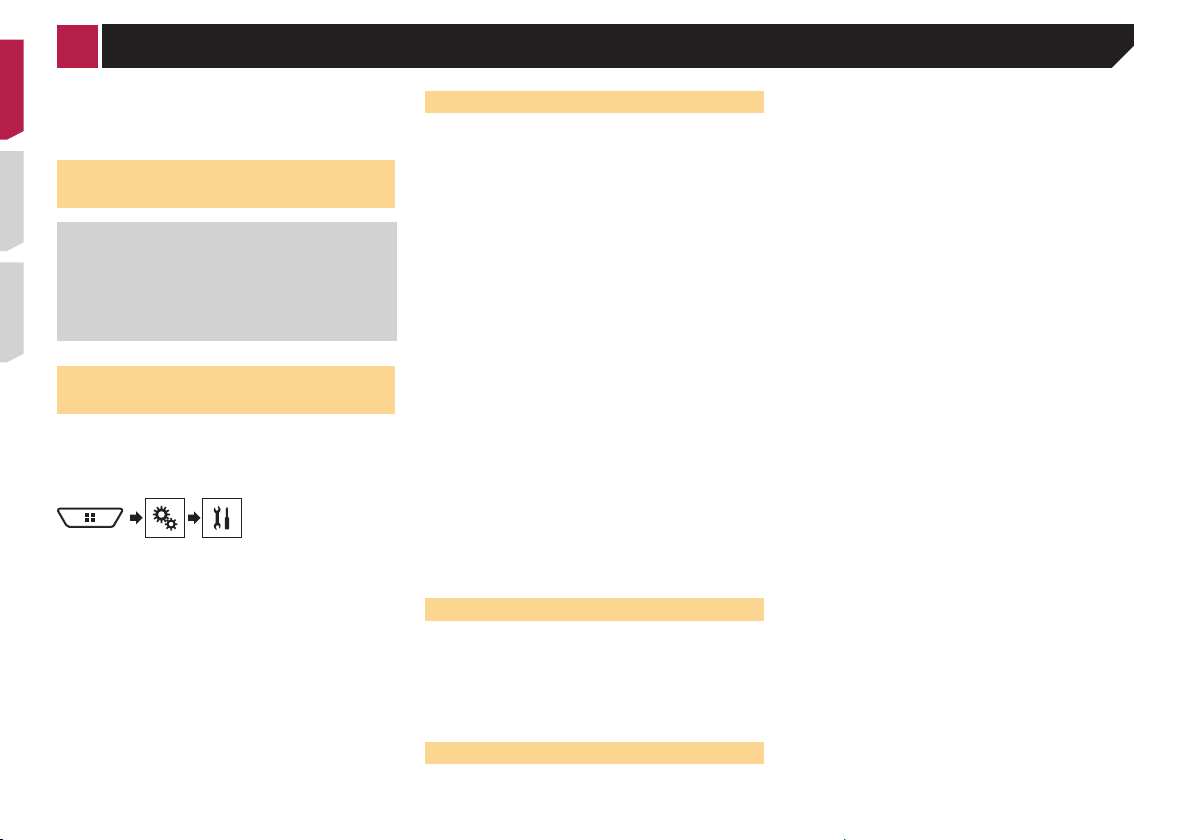
Setup for iPod / iPhone or smartphone
When using an iPod / iPhone or a smartphone with this product,
configure the settings of this product according to the device to
be connected.
This section describes the settings required for each device.
The basic ow of iPod / iPhone
or smartphone setup
1 Select the method for connecting your device.
Setting the device connection method on page 16
Connect your device to this product.
2
Connection on page 52
If necessary, connect your device to this product via
3
Bluetooth connection.
Registration and connection of Bluetooth device on page
12
Setting the device connection
method
To use the application for iPhone or smartphone on this product,
select the method for connecting your device.
Settings are required according to the connected device.
1 Display the “System” setting screen.
2 Touch [Input/Output Settings].
3 Touch [Smartphone Setup].
4 Touch the following settings.
● Device: Select the device to be connected.
Connection: Select the connection method.
●
Information on the connections and functions for each device
on page 17
The setting will change after the following processes are
automatically executed.
— The source is turned off.
— AppRadioOne and MirrorLink mode are exited.
— The smartphone connection (USB and Bluetooth) is
disconnected.
16
iPod compatibility
This product supports only the following iPod models and iPod
software versions. Others may not work correctly.
iPhone 4, 4s, 5, 5s, 5c: iOS 7.0 or later.
●
● iPhone 3GS: iOS 6.0.1
● iPod touch (4th, 5th generation): iOS 6.0.1
● iPod touch (3rd generation): iOS 5.1.1
● iPod touch (2nd generation): iOS 4.2.1
● iPod classic 160GB (2009): Ver. 2.0.4
● iPod classic 160GB (2008): Ver. 2.0.1
● iPod classic 80GB: Ver. 1.1.2
● iPod nano (7th generation)
● iPod nano (6th generation): Ver. 1.2
● iPod nano (5th generation): Ver. 1.0.2
● iPod nano (4th generation): Ver. 1.0.4
● iPod nano (3rd generation): Ver. 1.1.3
p You can connect and control an iPod compatible with this
product by using separately sold connector cables.
Operation methods may vary depending on the iPod model
p
and the software version.
Depending on the software version of the iPod, it may not be
p
compatible with this product.
For details about iPod compatibility with this product, refer to the
information on our website.
This manual applies to the following iPod models.
iPod with 30-pin connector
iPhone 3GS, 4, 4s
●
● iPod touch 2nd, 3rd, 4th generation
● iPod classic 80GB, 160GB
● iPod nano 3rd, 4th, 5th, 6th generation
iPod with Lightning connector
iPhone 5, 5s, 5c
●
● iPod touch 5th generation
● iPod nano 7th generation
Android™ device compatibility
p Operation methods may vary depending on the Android
device and the software version of the Android OS.
Depending on the version of the Android OS, it may not be
p
compatible with this product.
Compatibility with all Android devices is not guaranteed.
p
For details about Android device compatibility with this product,
refer to the information on our website.
MirrorLink device compatibility
p This product is compatible with MirrorLink version 1.1.
Compatibility with all MirrorLink devices is not guaranteed.
p
For details about MirrorLink device compatibility with this
product, refer to the information on our website.
Page 17
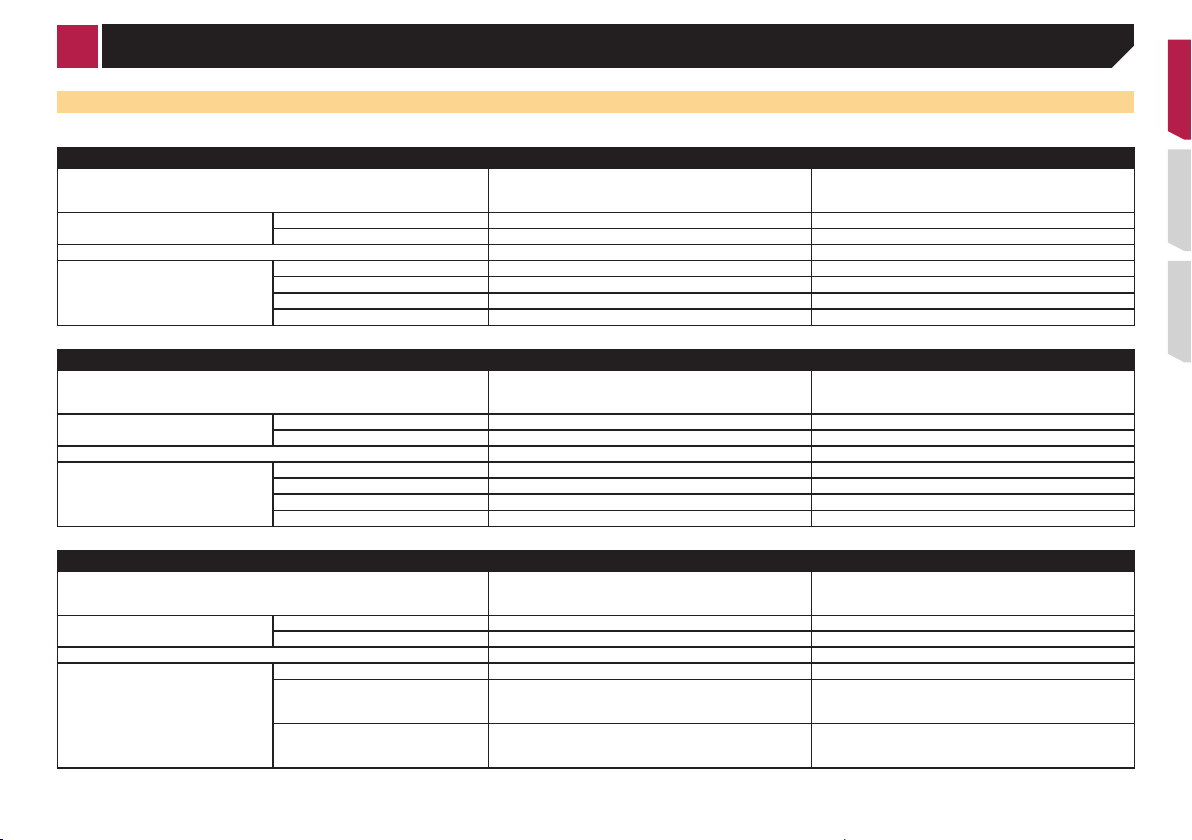
Setup for iPod / iPhone or smartphone
Information on the connections and functions for each device
The settings and cables required for connecting each device, and the available sources are as follows.
iPod / iPhone with a 30-pin connector
Device connection method When connecting via Bluetooth
Smartphone Setup Device
Connection Wireless via BT USB
Bluetooth connection Bluetooth connection is required. —
Available sources iPod (audio)
iPod (video) —
Pandora
AppRadioOne
(AVH-X5700BHS) (AVH-X4700BS) (AVH-X3700BHS)
(AVH-X2700BS)
iPhone / iPod iPhone / iPod
—
iPod / iPhone with a Lightning connector
Device connection method When connecting via Bluetooth
Smartphone Setup Device
Bluetooth connection Bluetooth connection is required. —
Available sources iPod (audio)
Connection Wireless via BT USB
iPod (video) — —
Pandora
AppRadioOne
(AVH-X5700BHS) (AVH-X4700BS) (AVH-X3700BHS)
(AVH-X2700BS)
iPhone / iPod iPhone / iPod
—
Android, MirrorLink device
Device connection method When connecting via Bluetooth
Smartphone Setup Device Others Others
Bluetooth connection Bluetooth connection is required for using Pandora. Bluetooth connection is required for using Pandora.
Available sources
Connection
Pandora
MirrorLink
AppRadioOne
(AVH-X5700BHS) (AVH-X4700BS) (AVH-X3700BHS)
(AVH-X2700BS)
USB/MTP MirrorLink/AppRadioOne
—
—
When connecting via CD-IU201V (sold separately)
When connecting via CD-IU52 (sold separately)
When connecting via CD-MU200 (sold separately)
When “ Connection” of “ Smartphone Setup” is set to
“MirrorLink”.
When “Connection” of “Smartphone Setup” is set to
“AppRadioOne”.
17
Page 18
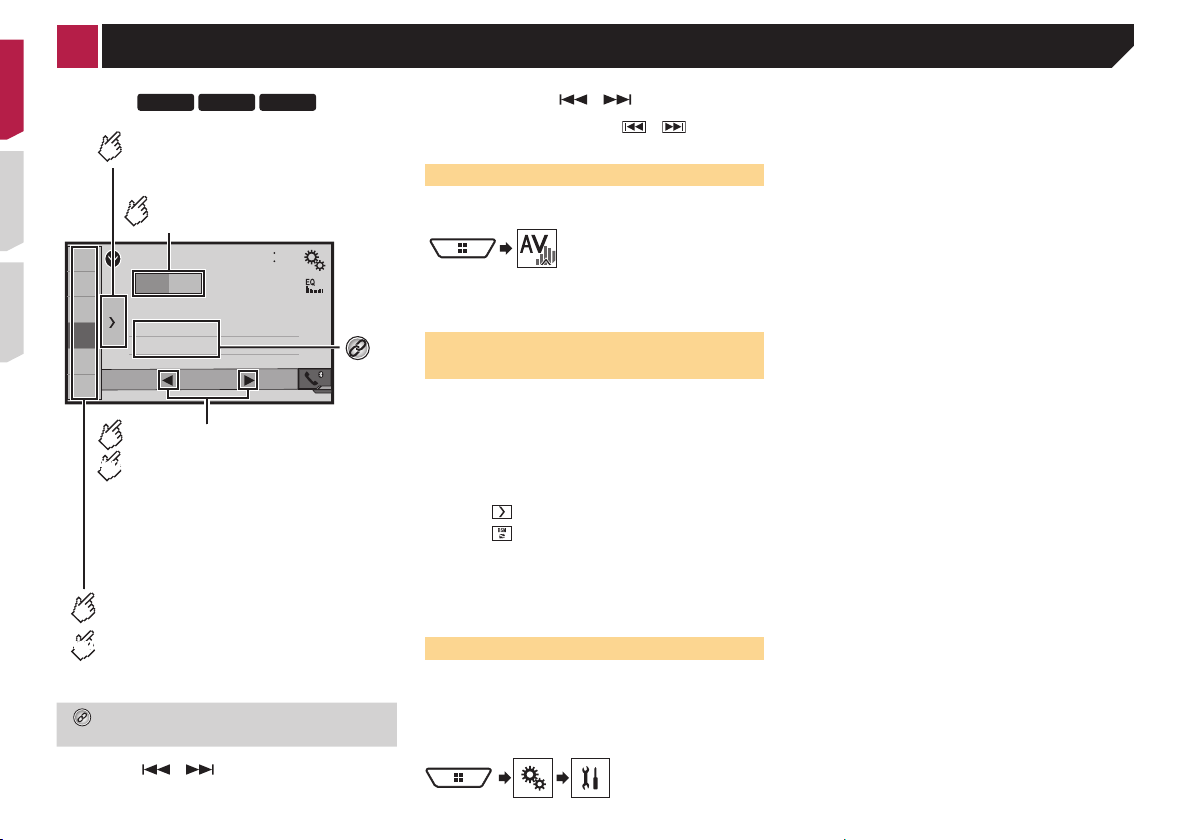
X5700BHS
X3700BHS
HD Radio
4821
1
2
3
4
5
6
6/10
AMFM1
Abcdefghi
Abcdefghi
Abcdefghi
000.0
ᵦᵢᵏ
MHz
ᵦᵢ ᵢᵧᵥᵧᵲᵟᵪ
Selects the FM1, FM2, FM3
or AM band.
Displays the preset channel list.
Select an item on the list ("1" to "6")
to switch to the preset channel.
Recalls the preset channel
stored to a key from memory.
Stores the current broadcast
frequency to a key.
Switches the text display between
the main channel and sub channels.
HOLD
X4700BS
X2700BS
X1700S
Releasing the key in a few seconds, skips
Displays the preset channel list.
Radio
Select an item on the list ("1" to "6")
to switch to the preset channel.
Selects the FM1, FM2, FM3
or AM band.
1
Radio
2
3
4
AMFM1
Abcdefghi
Abcdefghi
Abcdefghi
5
6
HOLD
Recalls the preset channel
stored to a key from memory.
Stores the current broadcast
HOLD
frequency to a key.
18
Stores song information to an iPod.
Storing song information to an iPod (iTunes
Tagging) on page 51
By pressing or , you can also switch the preset
p
channels.
000.00
Performs manual tuning.
Performs seek tuning or
non stop seek tuning.
to the nearest station from the current
frequency.
Keeping holding the key for a long
seconds, performs non stop seek tuning.
2 Touch [AV Source Settings].
3 Touch [Radio settings].
4 Touch [Local].
5 Touch the item you want to set.
● Off (default):
Turns the seek tuning setting off.
Level1 to Level4:
●
Sets the level of sensitivity for FM to Level1 to Level4 (for
AM Level1 or Level2).
The FM “Level4” (AM “Level2”) setting allows reception of
p
only stations with the strongest signals.
6/10
By pressing and hold or and release, you can
p
also perform seek tuning.
By keeping touching and holding or , you can
p
perform non stop seek tuning. Touch again to cancel.
Starting procedure
1 Display the “AV source selection” screen.
4821
2 Touch [Radio].
The “Radio” screen appears.
Storing the strongest broadcast
MHz
frequencies
The BSM (best stations memory) function automatically stores
the six strongest broadcast frequencies under the preset tuning
keys “1” to “6”.
Storing broadcast frequencies with BSM may replace those
p
you have already saved.
Previously stored broadcast frequencies may remain stored
p
if the number of frequencies stored has not reached the
limit.
1 Touch .
2 Touch to begin a search.
While the message is displayed, the six strongest broadcast
frequencies will be stored under the preset tuning keys in order
of their signal strength.
If you touch [Cancel], the storage process is
canceled.
Tuning into strong frequencies
p You can use this function when “Radio” is selected as the
source.
Local seek tuning allows you to only tune into those radio stations with sufficiently strong signals.
1 Display the “System” setting screen.
Page 19
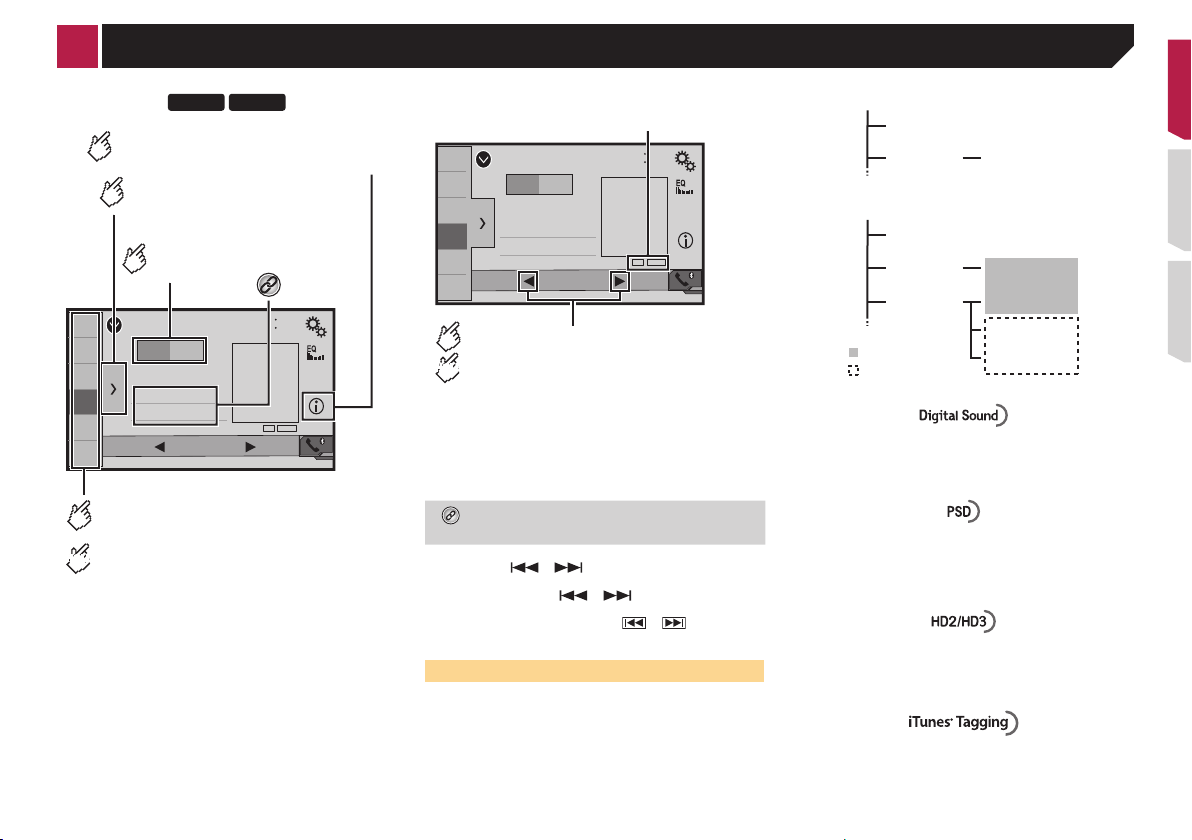
X5700BHS
X3700BHS
Switches the text display between
HOLD
seconds, performs non stop seek tuning.
HD Radio indicator and
HOLD
: Sub channel
AM band
HD Radio
™
the main channel and sub channels.
Displays the preset channel list.
Select an item on the list ("1" to "6")
to switch to the preset channel.
Selects the FM1, FM2, FM3
or AM band.
1
HD Radio
2
3
4
AMFM1
Abcdefghi
Abcdefghi
Abcdefghi
5
000.0
6
Recalls the preset channel
stored to a key from memory.
Stores the current broadcast
frequency to a key.
MHz
ᵦᵢᵏ
6/10
ᵦᵢ ᵢᵧᵥᵧᵲᵟᵪ
Signal type indicator
6/10
1
HD Radio
2
3
4
AMFM1
Abcdefghi
Abcdefghi
Abcdefghi
5
000.0
6
4821
Performs manual tuning.
MHz
4821
ᵦᵢ ᵢᵧᵥᵧᵲᵟᵪ
ᵦᵢᵏ
Performs seek tuning or
Analog AM
Analog AM Digital AM
FM band
Analog FM
Analog FM Digital FM
Analog FM Digital FM-1ch
Digital FM-2ch
: Main channel
Digital FM-3ch
non stop seek tuning.
Releasing the key in a few seconds, skips
to the nearest station from the current
frequency.
Keeping holding the key for a long
Stores song information to an iPod.
Storing song information to an iPod (iTunes
Tagging) on page 51
By pressing or , you can also switch the preset
p
channels.
By pressing and hold or and release, you can
p
also perform seek tuning.
By keeping touching and holding or , you can
p
perform non stop seek tuning. Touch again to cancel.
HD Radio stations
HD Radio stations offer high quality audio and data services.
HD Radio stations are brought to you by your local FM or AM
stations.
HD Radio stations feature the following:
High quality audio
●
● FM multicasting
● Data service
Digital, CD-quality sound. HD Radio Technology enables local
radio stations to broadcast a clean digital signal. AM sounds like
today’s FM and FM sounds like a CD.
Program Service Data: Contributes to the superior user experience of HD Radio Technology. Presents song name, artist,
station IDs, HD2/HD3 Channel Guide, and other relevant data
streams.
Adjacent to traditional main stations are extra local FM channels. These HD2/HD3 Channels provide new, original music as
well as deep cuts into traditional genre.
iTunes® Tagging provides you the opportunity to discover a wide
range of content and the means to “tag” that content for later
review and purchase from the iTunes
®
Store.
19
Page 20
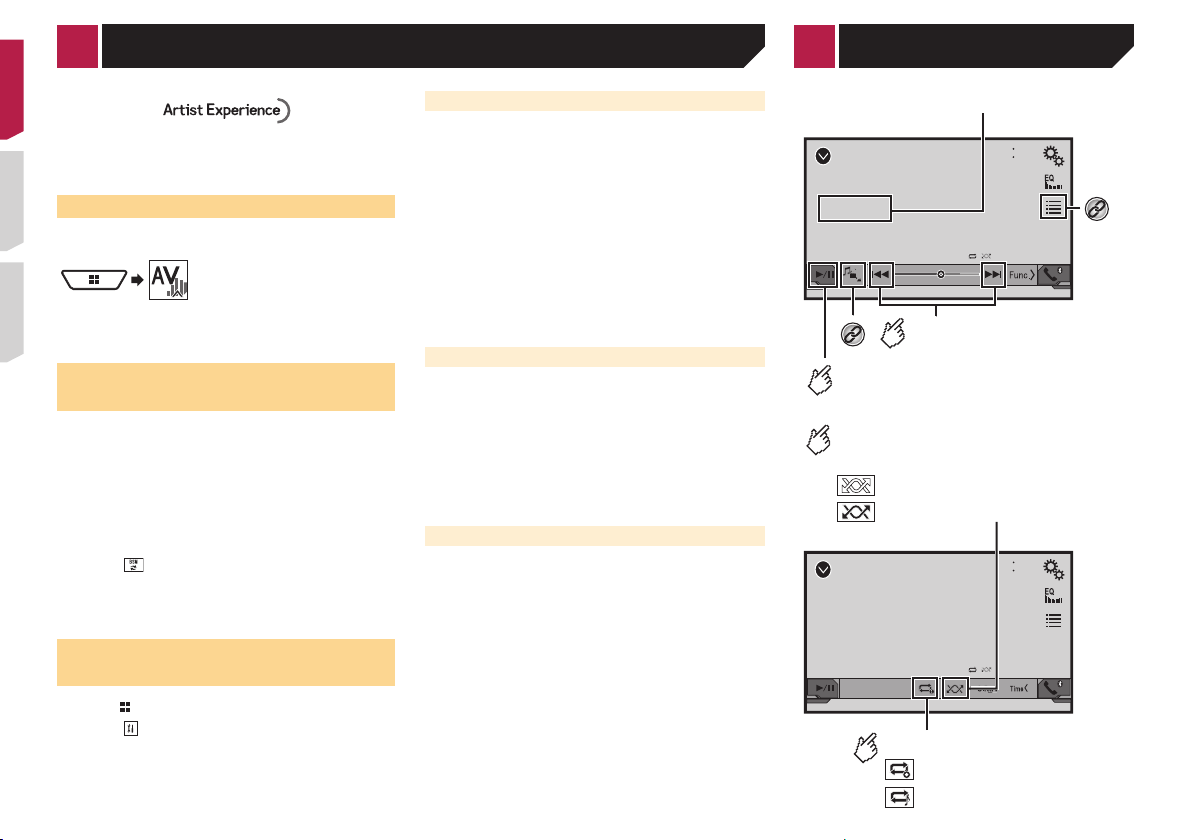
Track number indicator
and pause.
Audio source screen
Audio source screen
DVD
4821
Stop
99 99
9999’99” -9999’99”
OFFFull 01
Pause
6/10
ᵫᶓᶊᶒᶇᴾᶁᶆ
ᵏᵍᵐ
ᵫᵮᵣᵥᵋᵟ ᵒᵖᶉᵦᶘᴾᵏᵔᶀᶇᶒ
Video source screen 1
*5
Performs fast reverse
or fast forward.
Touch again to change play back
the speed.
Stops playback.
*4
*3
Performs frame-by-frame playback.
HOLD
Performs slow-motion playback.
Each time you touch it changes
the speed in four steps in the following
order: 1/16 →1/8 → 1/4 → 1/2
Hides the touch panel keys.
To display again the keys,
touch anywhere on the screen.
HD Radio
Visual information related to content being played on your HD
Radio receiver, such as Album Art, historical photographs, still
art from live broadcasts, among other related content.
™
Starting procedure
1 Display the “AV source selection” screen.
2 Touch [HD Radio].
The “HD Radio” screen appears.
Storing the strongest broadcast
frequencies
The BSM (best stations memory) function automatically stores
the six strongest broadcast frequencies under the preset tuning
keys “1” to “6”.
Storing broadcast frequencies with BSM may replace those
p
you have already saved.
Previously stored broadcast frequencies may remain stored
p
if the number of frequencies stored has not reached the
limit.
1 Touch the preset channel list display key.
2 Touch to begin a search.
The six strongest broadcast frequencies will be stored under the
preset tuning keys in the order of their signal strength.
Touch [Cancel] to cancel the storage process.
Display the Radio settings
screen
1 Press .
2 Touch .
3 Touch [AV Source Settings].
4 Touch [Radio settings].
The radio settings screen appears.
20
Disc
Tuning into strong frequencies
Local seek tuning allows you to only tune into those radio stations with sufficiently strong signals.
1 Display the Radio settings screen.
Display the Radio settings screen on page 20
2 Touch [Local].
3 Touch the item you want to set.
● Off (default):
Turns the seek tuning setting off.
Level1 to Level4:
●
Sets the level of sensitivity for FM to level1 to level4 (for AM
level 1 or 2).
The FM “Level4” (AM “Level2”) setting allows you to receive
p
the only stations with the strongest signals.
CD
ẂTrack 99
9999’99” -9999’99”
*2
Switching the seek mode
You can select the method of seek tuning.
1 Display the Radio settings screen.
Display the Radio settings screen on page 20
2 Touch [Seek] to select an item.
● Seek All (default):
Seeks stations from both analog and digital broadcasting.
Seek HD:
●
Only seeks stations from digital broadcasting.
Switches between playback
Plays les in random order.
This function is available for music CD.
: Does not play tracks in random order.
: Plays all tracks in random order.
Switching the reception mode
You can set whether the tuner automatically switches to the
analog broadcast of the same frequency level when reception of
a digital broadcast becomes weak.
1 Display the Radio settings screen.
Display the Radio settings screen on page 20
2 Touch [Blending] to switch “On” (default) or
“Off”.
CD
ẂTrack 99
Sets a repeat play range.
1
6/10
4821
Ẃ99
Pause
Skips les forward
or backward.
2
6/10
4821
Ẃ99
: Repeats the current disc.
: Repeats the current track.
*1
Page 21
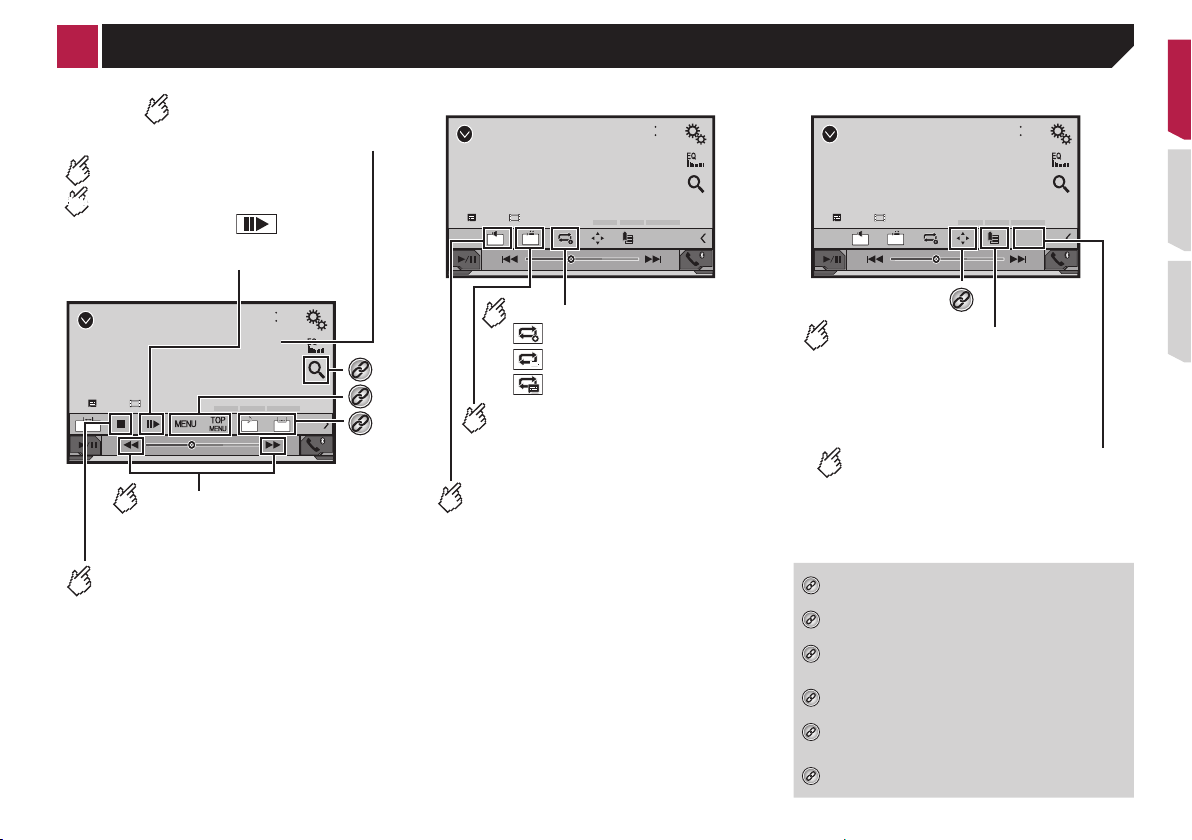
Video source screen 2
Video source screen 2
control).
*1
*2
*3
*4
*5
*6
Disc
Performs frame-by-frame playback.
HOLD
Performs slow-motion playback.
Each time you touch it changes
the speed in four steps in the following
order: 1/16 →1/8 → 1/4 → 1/2
Video source screen 1
DVD
Stop
99 99
9999’99” -9999’99”
Performs fast reverse
or fast forward.
Touch again to change play back
the speed.
Stops playback.
Hides the touch panel keys.
To display again the keys,
touch anywhere on the screen.
6/10
4821
ᵫᵮᵣᵥᵋᵟ ᵒᵖᶉᵦᶘᴾᵏᵔᶀᶇᶒ
ᵫᶓᶊᶒᶇᴾᶁᶆ
Pause
ᵏᵍᵐ
OFFFull 01
DVD
Stop
99 99
01
L+R
9999’99” -9999’99”
6/10
4821
DVD
Stop
ᵫᵮᵣᵥᵋᵟ ᵒᵖᶉᵦᶘᴾᵏᵔᶀᶇᶒ
ᵫᶓᶊᶒᶇᴾᶁᶆ
Pause
ᵰᶃᶒᶓᶐᶌ
ᵐᵍᵐ
99 99
01
L+R
9999’99” -9999’99”
6/10
4821
ᵫᵮᵣᵥᵋᵟ ᵒᵖᶉᵦᶘᴾᵏᵔᶀᶇᶒ
ᵫᶓᶊᶒᶇᴾᶁᶆ
Pause
*6
ᵰᶃᶒᶓᶐᶌ
ᵐᵍᵐ
Sets a repeat play range.
: Repeats all les.
*3
*4
*5
: Repeats the current chapter.
: Repeats the current title.
Changes the viewing
angle (Multi-angle).
This function is available for DVDs
featuring multi-angle recordings.
Selects the audio output from
[L+R], [Left], [Right], [Mix].
This function is available for Video-CDs
and DVDs recorded with LPCM audio.
Resumes playback (Bookmark).
This function is available for DVD-Video.
You can memorize one point as a
Bookmark for a disc (up to ve discs).
To clear the bookmark on the disc,
touch and hold this key.
Returns and begins playback from
the specied point.
This function is available for DVD-Video
and Video-CDs featuring PBC (playback
Selects a track from the list.
Selecting files from the file name list on page 22
Switches the media file type.
Switching the media file type on page 22
Searches for the part you want to play.
Searching for the part you want to play on page
22
Displays the DVD menu.
Operating the DVD menu on page 22
Switches the subtitle/audio language.
Switching the subtitle/audio language on page
22
Displays the DVD menu keypad.
Operating the DVD menu using touch panel keys
on page 22
21
Page 22
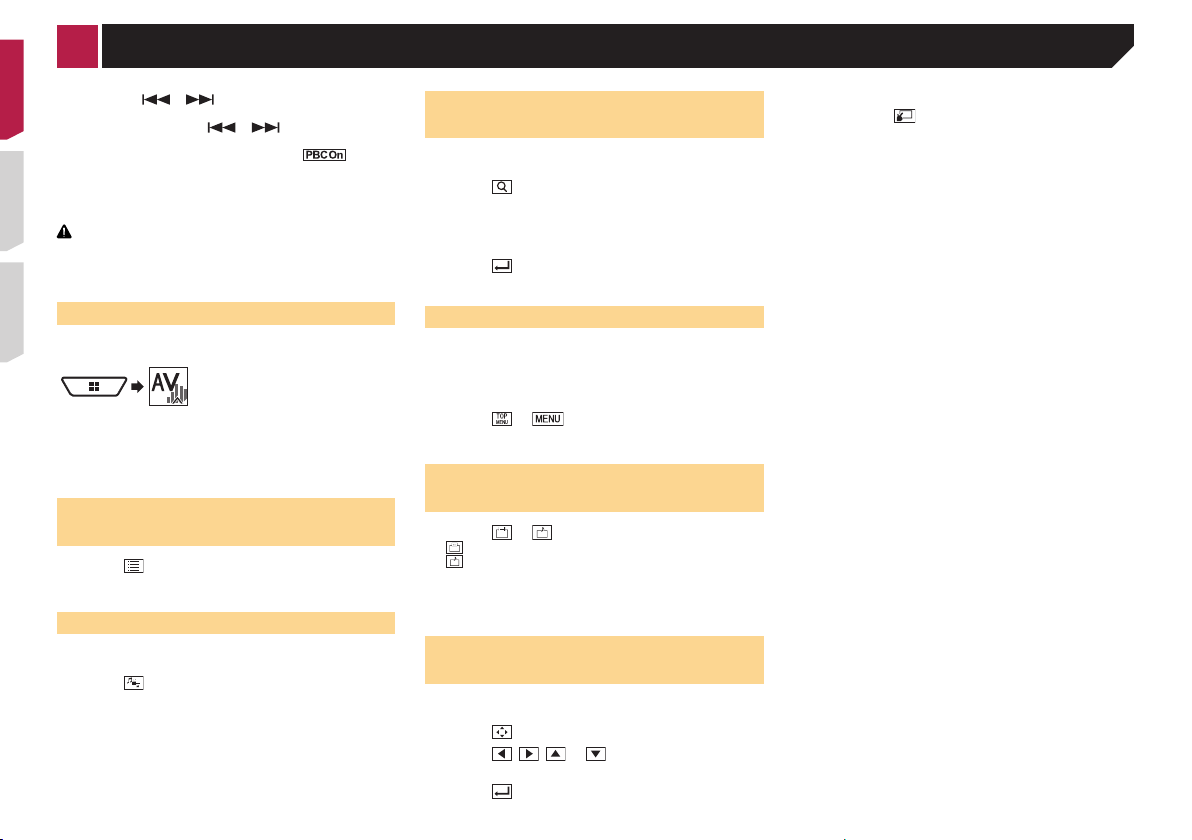
USB
ᵫᵧᵶᵲᵰᵟᵶᴾᵣᵸ
4821
6/10
Abcdefghi
Abcdefghi
ABC
R&B
9999’99” -9999’99”
*3
Skips les forward
or backward.
Switches between playback
and pause.
*4
Playback screen 1 (Example: USB)
*1
*2
Switches the current music
information display.
This function is available only for USB.
Disc
p By pressing or , you can also skip files/chapters
forward or backward.
By pressing and holding or , you can also perform
p
fast reverse or fast forward.
If a Video-CD with PBC On is being played, appears.
p
p Changing the wide screen mode.
Common operations on page 51
You can play a normal music CD, Video-CD or DVD-Video using
the built-in drive of this product.
CAUTION
For safety reasons, video images cannot be viewed while your
vehicle is in motion. To view video images, stop in a safe place
and apply the parking brake.
Starting procedure
1 Display the “AV source selection” screen.
2 Insert the disc you want to play.
The source changes and then playback will start.
Inserting and ejecting a disc on page 9
If the disc is already set, select [Disc] as the playing source.
p
Selecting les from the le
name list
1 Touch .
2 Touch a track on the list to play back.
Switching the media le type
When playing a digital media containing a mixture of various
media file types you can switch between media file types to play.
1 Touch .
2 Touch the item you want to set.
● Music:
Switches the media file type to music (compressed audio).
Video:
●
Switches the media file type to video.
CD-DA:
●
Switches the media file type to CD (audio data (CD-DA)).
22
Searching for the part you
want to play
p For DVD-Videos, you can select [Title], [Chapter] or [10Key].
For Video-CDs, you can select [Track] or [10Key] (PBC only).
p
1 Touch .
2 Touch the item to select the search function.
3 Touch [0] to [9] to input the desired number.
p To cancel an input number, touch [Clear].
4 Touch to start playback from the number
you registered.
p The way to display the menu differs depending on the disc.
If you touch , you can operate the DVD menu
directly.
Operating the DVD menu
You can operate the DVD menu by touching the menu item on
the screen directly.
This function may not work properly with some DVD disc
p
content. In that case, use touch panel keys to operate the
DVD menu.
1 Touch or .
2 Touch the desired menu item.
Switching the subtitle/audio
language
Touch or to change the language.
● : Changes the subtitle language.
● : Changes the audio language.
You can also switch the subtitle/audio languages
using the “DVD/DivX Setup” menu.
Setting the top-priority languages on page 48
Operating the DVD menu using
touch panel keys
If items on the DVD menu appear, the touch panel keys may
overlay them. If so, select an item using those touch panel keys.
1 Touch .
2 Touch , , or to select the desired
menu item.
3 Touch .
Page 23
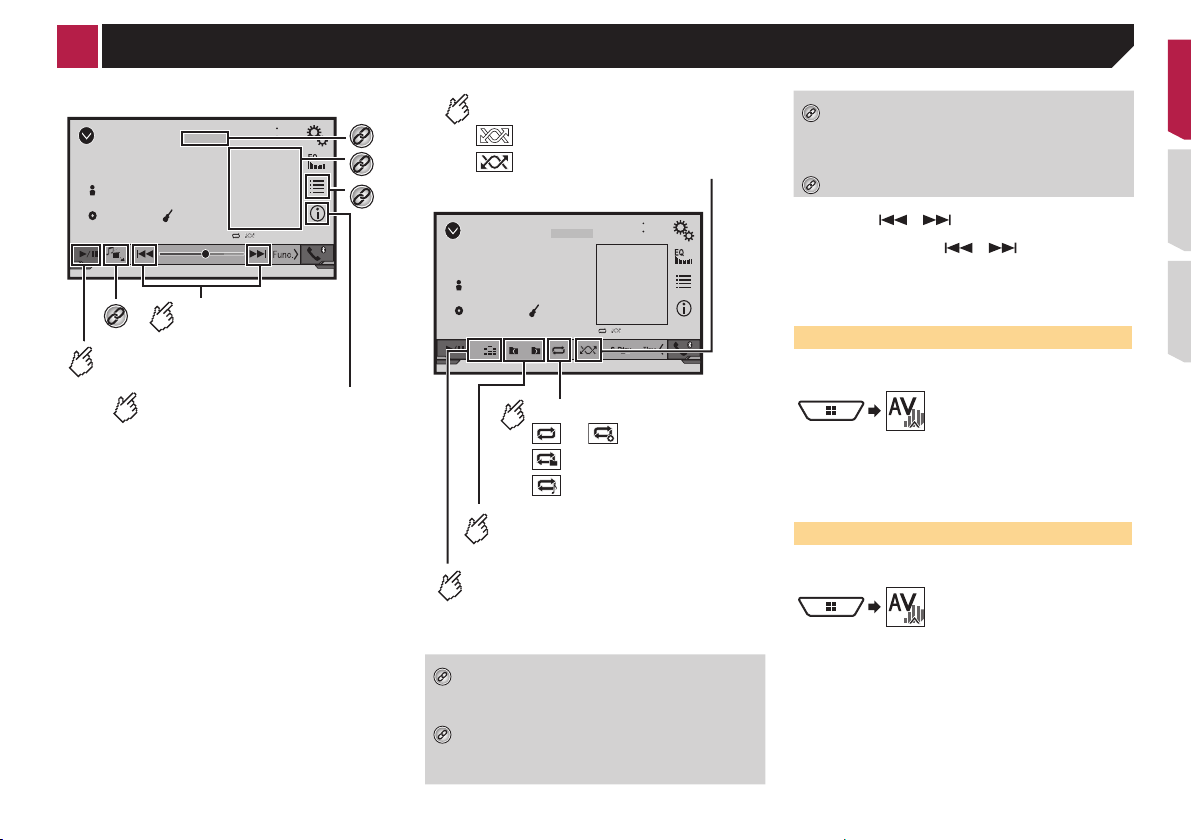
*3
Playback screen 1 (Example: USB)
.
Playback screen 2 (Example: USB)
*1
*2
*3
*4
Compressed audio les
ᵫᵧᵶᵲᵰᵟᵶᴾᵣᵸ
USB
Abcdefghi
Abcdefghi
ABC
R&B
9999’99” -9999’99”
*4
Skips les forward
or backward.
Switches between playback
and pause.
Switches the current music
information display.
This function is available only for USB.
6/10
4821
*1
*2
USB
Abcdefghi
: Does not play les in random order
: Plays all les within the repeat
range in random order.
6/10
ᵫᵧᵶᵲᵰᵟᵶᴾᵣᵸ
Abcdefghi
ABC
DB
R&B
4821
Plays les in random order.
Displays the link search screen.
This function is available for the USB storage device
only.
Selecting a song in the album (link search) on
page 24
Switches the media file type.
Switching the media file type on page 24
By pressing or , you can also skip files forward or
p
backward.
By pressing and holding or , you can perform fast
p
reverse or fast forward.
You can play compressed audio files stored in a disc or a USB
storage device.
Media compatibility chart on page 63
Starting procedure (for Disc)
1 Display the “AV source selection” screen.
Sets a repeat play range.
or : Repeats all les.
: Repeats the current folder.
: Repeats the current le.
2 Insert the disc you want to play.
The source changes and then playback will start.
Inserting and ejecting a disc on page 9
If the disc is already set, select [Disc] as the playing source.
p
Selects the previous folder
or the next folder.
Constructs the database for using
Starting procedure (for USB)
1 Display the “AV source selection” screen.
the Music Browse mode.
This function is available only for USB.
Displays the MIXTRAX screen.
This function is available for the USB storage device
only.
MIXTRAX on page 39
Selects a file from the list.
Selecting files from the file name list on page 24
When you use a USB storage device, you can
p
search a file by Music Browse.
Selecting a file by Music Browse on page 24
2 Plug the USB storage device.
Plugging and unplugging a USB storage device on page 9
3 Touch [USB].
p Play back is performed in order of folder numbers. Folders
are skipped if they contain no playable files.
23
Page 24
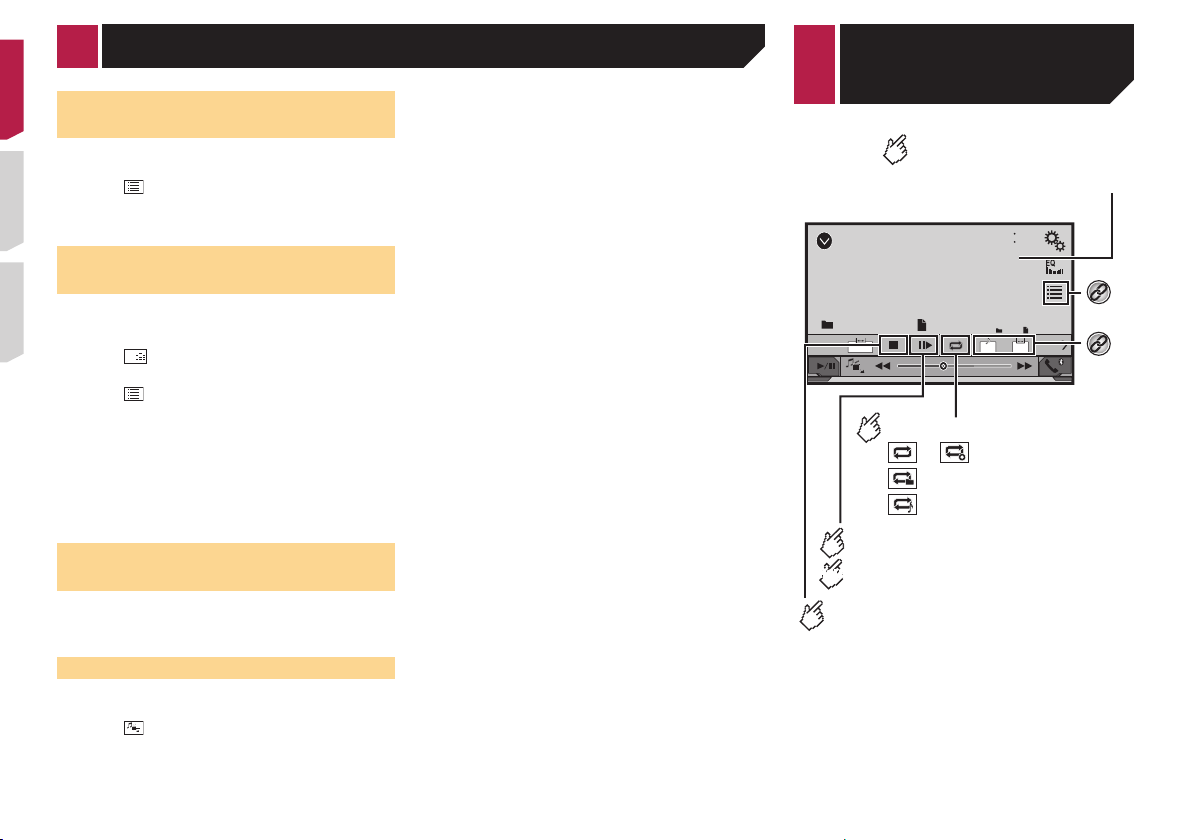
ROM
4821
Stop
9999’99” -9999’99”
OFFFull 01
Pause
6/10
ᵏᵍᵐ
Abcdefghi
Abcdefghi
9999 99999
Touch again to change the
playback speed.
Performs fast reverse
or fast forward.
*3
Switches between
playback and pause.
(Example: Disc)
*1*2*3
Compressed audio les
Compressed
Selecting les from the le
name list
You can find files or folders to play back using the file name or
folder name list.
1 Touch .
2 Touch a file on the list to play back.
p Files are played back in file number order.
Selecting a le by Music
Browse
You can select files to play back using the file list related to the
song currently playing.
This function is available for the USB storage device only.
p
1 Touch DB to switch to the Music Browse mode
and construct the database.
2 Touch .
3 Touch the desired category to display the file
list.
4 Touch the item that you want to refine.
Refine the item until the desired song title or file name is displayed on the list.
5 Touch the desired song title or file name to
play back.
Selecting a song in the album
(link search)
1 Touch the artwork to open the list of songs.
2 Touch the song to play back.
Switching the media le type
When playing a digital media containing a mixture of various
media file types you can switch between media file types to play.
1 Touch .
2 Touch the item you want to set.
● Music:
●
24
Switches the media file type to music (compressed audio).
Video:
Switches the media file type to video.
CD-DA:
●
Switches the media file type to CD (audio data (CD-DA)).
Photo:
●
Switches the media file type to still image (JPEG data).
video les
Hides the touch panel keys.
To display again the keys,
touch anywhere on the screen.
(Example: Disc)
6/10
4821
ROM
Stop
Abcdefghi
Performs frame-by-frame playback.
HOLD
Performs slow-motion playback.
Stops playback.
Abcdefghi
9999’99” -9999’99”
9999 99999
OFFFull01
Pause
Sets a repeat play range.
or : Repeats all les.
: Repeats the current folder.
: Repeats the current le.
*1
ᵏᵍᵐ
*2
Page 25

(Example: Disc)
*1
*2
*3
Compressed video les
Still image les
6/10
ROM
Stop
Abcdefghi
*3
Switches between
playback and pause.
Selects a file from the list.
Selecting files from the file name list on page 25
Switches the subtitle/audio language.
Switching the subtitle/audio language on page
22
Switches the media file type.
Switching the media file type on page 24
By pressing or , you can also skip files forward or
p
backward.
By pressing and holding or , you can perform fast
p
reverse or fast forward.
Changing the wide screen mode.
p
Common operations on page 51
You can play compressed video files stored on a disc or in an
USB storage device.
Media compatibility chart on page 63
CAUTION
For safety reasons, video images cannot be viewed while your
vehicle is in motion. To view video images, stop in a safe place
and apply the parking brake.
Abcdefghi
9999’99” -9999’99”
9999 99999
OFFFull 01
Pause
Performs fast reverse
or fast forward.
Touch again to change the
playback speed.
Starting procedure
4821
Compr essed audio files on page 23
Selecting les from the le
name list
You can select files to view using the file name list.
ᵏᵍᵐ
1 Touch .
2 Touch a file on the list to play back.
p Files are played back in file number order and folders are
skipped when they contain no files.
Touch the playback sign of the thumbnail to
preview the file.
Selects the previous
or next folder.
*1
USB
Abcdefghi
Trimming
Hides the touch panel keys.
To display again the keys,
touch anywhere on the screen.
Rotates the displayed
picture 90° clockwise.
6/10
4821
Abcdefghi
*2
Sets a repeat play range.
: Repeats all les.
: Repeats the current folder.
Plays les in random order.
: Does not play les in random order.
: Plays all les in the current repeat
play range in random order.
25
Page 26

iPod
ᵫᵧᵶᵲᵰᵟᵶᴾᵣᵸ
4821
Abcdefghi
Abcdefghi
ABC
Pops
99999/99999
9999’99” -9999’99”
6/10
Audio source screen 1
*1
*2
Switches between playback
and pause.
Skips les forward or
backward.
USB
playback and pause.
*1
*2
*3
Still image les
6/10
Abcdefghi
Trimming
*3
Abcdefghi
Skips les forward
or backward.
Switches between
Saves the current image as the wallscreen.
Saving the image as the wallscreen on page 26
Selects a file from the list.
Selecting files from the file name list on page 26
Switches the media file type.
Switching the media file type on page 26
JPEG images are not displayed in the rear display.
p
p By pressing or , you can also skip files forward or
backward.
By pressing and holding or , you can search 10
p
JPEG files at a time. If the file currently being played is the
first or last file in the folder, the search is not performed.
Changing the wide screen mode.
p
Common operations on page 51
You can view still images stored in an USB storage device.
Media compatibility chart on page 63
Starting procedure
1 Display the “AV source selection” screen.
2 Plug the USB storage device.
26
Plugging and unplugging a USB storage device on page 9
Playback is performed in order of folder numbers. Folders
4821
p
are skipped if they contain no playable files.
3 Touch [USB].
The image is displayed on the screen.
3 Touch “Yes” to overwrite the image.
p Each one image can be saved for AV screen or Home
screen. If you save the other image, the current wallscreen is
overwritten.
Setting the slideshow interval
Selecting les from the le
name list
You can select files to view using the file name list.
1 Touch .
2 Touch a file on the list to play back.
p Touching a folder on the list shows its contents. You can play
a file on the list by touching it.
Switching the media le type
When playing a digital media containing a mixture of various
media file types you can switch between media file types to play.
1 Touch .
2 Touch the item you want to set.
● Music:
Switches the media file type to music (compressed audio).
Video:
●
Switches the media file type to video.
Photo:
●
Switches the media file type to still image (JPEG data).
JPEG files can be viewed as a slideshow on this product. In this
setting, the interval between each image can be set.
This setting is available during playback of the JPEG files.
p
1 Display the “Video Setup” screen.
2 Touch [Time Per Photo Slide].
3 Touch the item you want to set.
The following items are available:
“10sec” (default), “5sec”, “15sec”, “Manual”.
Saving the image as the
wallscreen
You can save the current displayed image in the memory of this
unit and set as the wallscreen as the AV screen or the Home
screen.
1 Touch on the image that you want to save.
2 Touch the following items to set as the
wallscreen.
● As AVScreen:
Saves the image as the wallscreen of AV screen.
As HomeScreen:
●
Saves the image as the wallscreen of Home screen.
As Both:
●
Saves the image as the both wallscreen of AV screen and
Home screen.
Page 27

Audio source screen 1
Audio source screen 2
Video source screen
fast forward.
*1
*2
*3
*4
iPod
iPod
Abcdefghi
Abcdefghi
ABC
9999’99” -9999’99”
Skips les forward or
backward.
Switches between playback
and pause.
Pops
ᵫᵧᵶᵲᵰᵟᵶᴾᵣᵸ
6/10
4821
99999/99999
*1
*2
iPod
Abcdefghi
: Plays randomly songs or
videos within the selected list.
: Plays album randomly.
6/10
4821
99999/99999
Abcdefghi
ABC
ᵫᵧᵶᵲᵰᵟᵶᴾᵣᵸ
Pops
x1
Sets a repeat play range.
: Repeats all in the selected list.
: Repeats the current song or
video.
Changes the audiobook speed.
: Normal playback
1
: Fast playback
2
: Slow-motion playback
1/2
iPod
Abcdefghi
9999’99” -9999’99”
Performs fast reverse or
Displays the “MIXTRAX” screen.
MIXTRAX on page 39
Selects a file from the list.
Selecting a song in the album (link search) on
page 28
Selects a track from the list.
Selecting song or video sources fr om the playlist
screen on page 28
Switches the control mode to “App Mode”.
Using this product’s iPod function from your iPod
on page 28
By pressing the or button, you can also skip files
p
forward or backward.
By pressing and hold the or button, you can also
p
perform fast reverse or fast forward.
Changing the wide screen mode.
p
Common operations on page 51
Plays les in random order.
6/10
4821
*3
Full
99999/99999
*4
Connecting your iPod
When connecting an iPod to this product, select the method for
connecting your device. Settings are required according to the
connected device.
Setup for iPod / iPhone or smartphone on page 16
For iPod with a 30-pin connector users
Via USB cable
Depending on your iPod, a USB interface cable for iPod /
p
iPhone (CD-IU201V) (sold separately), is required to connect.
27
Page 28

iPod
iPhone or
iPod audio and/or video sources are enabled if either of the
cables is connected.
iPhone with 30-pin connector on page 55
Registering your Bluetooth devices on page 12
For iPod / iPhone with a Lightning connector users
Via USB cable
With a USB interface cable for iPod/iPhone (CD-IU52) (sold
p
separately), iPod audio source is available.
However, functions related to iPod video files are not available.
iPhone with Lightning connector on page 55
When you want to play audio and/or video files on your iPod
with a Lightning connector, first install “CarMediaPlayer”
on your iPod and then launch “CarMediaPlayer” while in
“AppRadioOne”.
For details about the “CarMediaPlayer” refer to the information
on our website.
Via Bluetooth wireless technology
Registering your Bluetooth devices on page 12
CAUTION
For safety reasons, video images cannot be viewed while your
vehicle is in motion. To view video images, stop in a safe place
and apply the parking brake.
Starting procedure
1 Connect your iPod.
Connecting your iPod on page 27
The source changes and then playback will start.
If connecting an iPhone or iPod touch, quit applications
p
before.
2 Display the “AV source selection” screen.
3 Touch [iPod].
Selecting song or video sources
from the playlist screen
You can search for the song or video you want to play from the
playlist screen.
1 Touch .
2 Touch or to switch the music or video
category list.
28
3 Touch the category you want to search for.
If you use English as the system language, the alphabet search
function is available. Touch the initial search bar to use this
function.
4 Touch the title of the list that you want to play.
If you can not find the desired song or video, try to search again
according to the above steps.
5 Start playback of the selected list.
p Depending on the generation or version of the iPod, some
functions may not be available.
You can play playlists created with the MusicSphere applica-
p
tion. The application is available on our website.
Using this product’s iPod function from your iPod
You can control this product’s iPod function from the iPod on
“App Mode”. The application screen of the iPod can be displayed on this product, and the music files and video files are
played back with this product.
While this function is in use, the iPod will not turn off even if
p
the ignition key is turned off. Operate the iPod to turn off the
power.
1 Touch .
2 Operate the connected iPod to select a video or
song and play.
p Some functions are still accessible from this product even if
the control mode is set to “App Mode”. However, the operation will depend on your applications.
Touch to switch the control mode.
p
Selecting a song in the album
(link search)
1 Touch the artwork to open the list of songs.
2 Touch the song to play back.
smartphone applications
Displays the launcher
application screen.
Displays the previous screen.
AppRadioOne/MirrorLink
Abcdefg Abcdefg Abcdefg Abcdefg Abcdefg
6/10
4821
Displays the current source.
Displays the menu screen.
p In AppRadioOne and MirrorLink Mode, App control side
bar will appear.
Press the DISP button to hide the App control side bar. Press
p
the DISP button again to display it again.
and are not available depending on the type of
p
device.
WARNING
Certain uses of an iPhone or a smartphone may not be
legal while driving in your jurisdiction, so you must be
aware of and obey any such restrictions.
If in doubt as to a particular function, only perform it
while the car is parked.
No feature should be used unless it is safe to do so
under the driving conditions you are experiencing.
Page 29

iPhone or smartphone applications
Using AppRadioOne
You can control applications for an iPhone or a smartphone
directly from the screen (AppRadioOne).
In AppRadioOne, you can operate applications with finger
gestures such as tapping, dragging, scrolling or flicking on the
screen of this product.
In this chapter, iPhone and iPod touch will be referred to as
p
“iPhone”.
The compatible finger gestures vary depending on the
p
application for an iPhone or a smartphone.
Even though an application is not compatible with
p
AppRadioOne, depending on the application an image may
be displayed. But you can not operate the application.
To use AppRadioOne, install the AppRadio app on the iPhone
or smartphone in advance. For details about the AppRadio app,
visit the following site:
For U.S.A.
http://www.pioneerelectronics.com/AppRadioOne
For Canada
http://www.pioneerelectronics.ca/AppRadioOne
Be sure to read Using app-based connected content before
p
you perform this operation.
Using app-based connected content on page 66
● Pioneer is not liable for any issues that may arise from
incorrect or flawed app-based content.
The content and functionality of the supported
●
applications are the responsibility of the App providers.
In AppRadioOne, functionality through the product is
●
limited while driving, with available functions determined
by the App providers.
Availability of AppRadioOne functionality is determined
●
by the App provider, and not determined by Pioneer.
AppRadioOne allows access to applications other than
●
those listed (subject to limitations while driving), but the
extent to which content can be used is determined by the
App providers.
Starting procedure
When connecting an iPhone or smartphone to this product, you
must select the method for connecting your device. Settings are
required according to the connected device.
Setup for iPod / iPhone or smartphone on page 16
For iPhone users
1 Connect your iPhone.
iPhone with 30-pin connector on page 55
iPhone with Lightning connector on page 55
2 Press .
3 Touch [APPS].
When the application is ready to launch, messages appear on
the screen of this product and your iPhone.
4 Use your iPhone to launch the application.
The AppRadio app is launched.
5 Touch [OK].
The AppRadioOne screen (Application menu screen) appears.
For smartphone users
p Be sure that the registered device is selected as the priority
device.
Registering your Bluetooth devices on page 12
1 Unlock your smartphone and connect it to this
product via USB.
p The cable connection method varies depending on your
device.
Android™ device compatibility on page 16
2 Press .
3 Touch [APPS].
The AppRadio app is launched, and the AppRadioOne screen
(Application menu screen) appears.
Common operation of all device
p If you connect your device while an AppRadioOne-
compatible application is already running, the application
operation screen will appear on this product.
Touch the desired application icon after The AppRadio app is
launched.
The desired application is launched, and the application
operation screen appears.
Press to go back to the Top menu screen.
Using the keyboard
When you tap the text input area of an application for iPhone,
a keyboard will be displayed on the screen. You can input the
desired text directly from this product.
CAUTION
For your safety, the keyboard functionality is only available
when the vehicle is stopped and the parking brake is engaged.
This function is only available in AppRadioOne on the
p
iPhone.
1 Start up the AppRadioOne.
Starting pr ocedure on page 29
2 Touch the text input area on the application
operation screen.
A keyboard for entering text appears.
The language of the keyboard can be changed.
p
Setting the k eyboard language with the application for iPhone
on page 41
Displaying the image of your
application
You can set an image of an application for your device, which
is not compatible with [AppRadioOne], to be shown on the
screen.
Depending on the type of application, you may not be able to
p
see the image on the screen.
When you use this function on iPhone with Lightning con-
p
nector, do not connect other devices via Bluetooth wireless
technology.
You can only control the application on the connected
p
device.
When you touch the display in this function, “Don’t Touch”
p
mark appears on the upper right corner of the screen.
1 Connect your device.
iPhone with 30-pin connector on page 55
iPhone with Lightning connector on page 55
Android™ device compatibility on page 16
2 Press .
3 Touch [APPS].
When the application is ready to launch, messages appear on
the screen of this product and your iPhone.
For iPhone with 30-pin connector user, refuse to
launch the application on your iPhone and then
touch [OK] on this product.
4 Launch the application on your device.
An image of the application appears on the screen.
Press to return to the Top menu screen.
p
Using MirrorLink
When you connect a MirrorLink device with compatible applications installed, you can control the applications for the mobile
device directly from this product (MirrorLink mode).
29
Page 30

Gives a “Thumbs Down” to
Pandora
currently playing to bookmarks.
2
1
3
*1
*2
iPhone or smartphone applications
You can view and operate the compatible applications via the
display with multi-touch gestures like tapping, dragging, scrolling, and flicking.
Multi-touch gestures may be disabled depending on the
p
MirrorLink device model that is connected.
Starting procedure
When connecting a MirrorLink device to this product, you
must select the method for connecting your device. Settings are
required according to the connected device.
Setup for iPod / iPhone or smartphone on page 16
1 Unlock your MirrorLink device.
2 Connect your MirrorLink device to this product
via the separately sold USB interface cable for
use with MirrorLink devices (CD-MU200).
MirrorLink device compatibility on page 16
3 Press .
4 Touch [APPS].
If the launcher application is installed in the MirrorLink device,
the application launches.
If not, the Application menu screen will appear.
5 Touch the desired application icon.
The desired application is launched, and the application operation screen appears.
Some applications may not launch depending on the state
p
of the connected device. If it does not launch, launch the
application according to the application startup message.
Press to go back to the Top menu screen.
p
Using the audio mix function
You can output audio mixing AV source and an application for
iPhone or smartphone when the AppRadioOne or MirrorLink
mode is used.
1 Start up the AppRadioOne or MirrorLink mode.
2 Press the Volume (+/–) button.
The audio mix menu will be displayed on the screen.
App
OFF
Vol. 12
Radio
Mute
1 Touch to mute. Touch again to unmute.
2 Sets whether to switch the sound mix function off.
3 Adjusts the application audio volume.
Each touch of [+] or [–] increases or decreases the volume
level.
The AV operation screen and the Application screen can
p
be switched by pressing .
p You cannot adjust the volume of the main sound on the
screen. Press the Volume (+/–) button to adjust the
volume of the main sound.
6/10
4821
Vol.
10
Pandora
the playing track and skips
to the next track.
Playback screen 1
Pandora
Pandora
Abcdefghi
Abcdefghi
Abcde
9999’99” -9999’99”
Switches between playback
and pause.
Abcdefghi
Abcdefghi
Abcde
ABC
Pause
Gives a “Thumbs Up” to the
playing track.
This function is not available when
using a shared station.
Pandora
ABC
*2
6/10
®
4821
*1
6/10
4821
30
Adds information for the track
Page 31

*1
*2
X5700BHS
X4700BS
X3700BHS
X2700BS
Pandora
®
Selects a Pandora station from the list.
Selecting a Pandora station from the list on page
31
Creates a new station
Add station on page 31
By pressing the button, you can skip songs forward.
p
WARNING
Certain uses of an iPhone or a smartphone may not be
legal while driving in your jurisdiction, so you must be
aware of and obey any such restrictions.
If in doubt as to a particular function, only perform it
while the car is parked.
No feature should be used unless it is safe to do so
under the driving conditions you are experiencing.
Pandora operations
You can enjoy Pandora by connecting an iPhone or a smartphone that has the Pandora application installed.
Important
● Requirements to access Pandora using Pioneer car audio/
video
Setup for iPod / iPhone or smartphone on page 16
Please update the firmware of the Pandora application to
●
the latest version before use. Download it from the iTunes
App Store or Google Play.
Create a free or a paid account online. You can create the
●
account in the Pandora application from your iPhone or
from the website (http://www.pandora.com/register).
To use the Pandora service, you need to connect to the
●
Internet via 3G, EDGE, LTE (4G) or Wi-Fi network. If the data
plan for your iPhone does not provide for unlimited data
usage, additional charges from your carrier may apply.
Limitations:
● Depending on the availability of the Internet, you may not
be able to receive the Pandora service.
The Pandora service is subject to change without notice.
●
The service could be affected by any of the following:
firmware version of the iPhone, firmware version of the
Pandora application, changes to the Pandora music
service.
Certain functions of the Pandora service are not available
●
when accessing the service through Pioneer car audio/
video products.
They include, but are not limited to the following: creating
new stations, deleting stations, sending information about
current stations, buying tracks from iTunes, viewing additional text information, logging in to Pandora, adjusting
Cell Network Audio Quality.
Pandora internet radio is a music service not affiliated with
●
Pioneer. More information is available at
http://www.pandora.com
The Pandora mobile application is available for most
●
iPhone and smartphone, please visit www.pandora.com/
everywhere/mobile for the latest compatibility information.
Starting procedure
When connecting an iPhone or smartphone to this product,
select the method for connecting your device. Settings are
required according to the connected device.
Setup for iPod / iPhone or smartphone on page 16
You can use the Pandora service by connecting an iPhone
p
via USB or Bluetooth.
If you use a smartphone, connect via Bluetooth.
p
iPhone with 30-pin connector on page 55
iPhone with Lightning connector on page 55
Registering your Bluetooth devices on page 12
1 Unlock and connect your device.
2 Display the “AV source selection” screen.
3 Touch [Pandora].
Selecting a Pandora station
from the list
Touch .
The following items are available:
: switches to the station list.
●
● : switches to the genre list.
● : plays only one track based on particular musical char-
acteristics from several shuffled stations.
A-Z: sorts the items in the list alphabetically.
●
Date: sorts the items in the list in the order of the dates.
●
: deletes the station.
●
p Shared stations are indicated by .
Add station
1 Touch .
2 Touch [Track] (from track) or [Artist] (from
artist).
A new station is created.
31
Page 32

USB/iPod
34
46
5
Phone Book
abcdefghi
abcdefghi
abcdefghi
abcdefghi
abcdefghi
3
ABC
A
B
C
D
E
F
G
6
2
3
1
4
5
123
456
789
*
0#
+
Dial
ABC
123
45
iDatalink
By connecting the optional iDatalink adapter, you can access
the satellite radio source provided for the vehicle and the vehicle
information can be displayed on this product.
Important
● For information on installing the iDatalink adapter, refer to
the operating manual of the iDatalink adapter.
After installing the iDatalink adapter, be sure to check the
●
operations.
For details about vehicle models that are compatible with
●
the iDatalink adapter, refer to the information on our
website.
Functions and displays vary depending on the vehicle
●
model. For details of the functions available for each
model, refer to the information on our website.
The iDatalink list screen can be scrolled up or down by
●
page.
Please note that your Pioneer radio’s serial number
●
and a computer with internet access are required to
program your MAESTRO RR module. For troubleshooting
information about “My Vehicle” functions, visit www.
idatalinkmaestro.com/support or call iDatalink Maestro
Technical Support toll-free at 877.212.6169 ext 7900.
Activating iDatalink MAESTRO
Before using and/or connecting the iDatalink MAESTRO adapter,
flash the MAESTRO module with the appropriate vehicle and
head unit firmware.
Checking the serial number
1 Check the serial number label on bottom of this
product.
2 Take a note of the serial number of this Pioneer
product.
Updating the iDatalink MAESTRO
module
1 Find the last six numbers (device number) on
the serial number label on the packaging of this
product or on this product itself.
p The device number input is required for updating the iData-
link MAESTRO module. Take a note of the device number as
necessary.
32
You can also check the device number on the “Firmware
p
Information” screen of this product.
Displaying the firmwar e version on page 42
2 Access the Automotive Data Solutions Inc.
website (www.idatalinkmaestro.com/) and
follow the on-screen directions to configure the
desired firmware.
p When the serial number input is required, please input the
device number of this Pioneer product.
3 Install the vehicle/head unit specific firmware
on your iDatalink MAESTRO module.
p For details, please refer to Automotive Data Solutions Inc.
website.
4 Connect this product to iDatalink MAESTRO,
and then install this product to the vehicle.
The iDatalink function will be active.
Starting procedure
1 Display the “AV source selection” screen.
2 Touch [iDatalink].
3 Touch [USB/iPod] or [SiriusXM].
4 Use the touch panel keys on the screen to con-
trol the OEM feature.
USB/iPod (Media player)
6/10
4821
Abcdefghi
Abcdefghi
ABC
1 Selects a track from the list.
2 Switches the text display between tag information and file/
folder information.
House
00:13
1
2
Functions and displays vary depending on the connected
3
type of iDatalink adapter and the vehicle model.
Switches between playback and pause.
4
SiriusXM (Satellite Radio)
1
6/10
1
SAT1
SAT Radio
2
Abcdefghi
3
4
5
6
1 Selects a band.
2 Performs the category search.
3 Performs the channel guide.
4 Functions and displays vary depending on the connected
type of iDatalink adapter and the vehicle model.
Displays the preset channel list.
5
6 Selects a preset channel by entering the number directly.
p If using the factory satellite radio tuner in the vehicle, you
can not get some functions. You can add the optional
SXV200 or later SiriusXM Connect vehicle tuners to obtain
these features.
Abcdefghi
Abcdefghi
002
CH
4821
2
3
Hands-free phone
By connecting this product to the vehicle bus system using an
iDatalink adapter (sold separately), this product can access the
hands-free phone for the vehicle.
Setting Bluetooth
1 Display the “System” setting screen.
2 Touch [OEM Setting].
p Functions and displays vary depending on the connected
type of iDatalink adapter and the vehicle model.
Page 33

2
3
1
4
5
123
45
12
3
X5700BHS
X4700BS
X3700BHS
X2700BS
Playback screen 1
Playback screen 2
and pause.
iDatalink
Bluetooth audio
Phone Book screen
Phone Book
abcdefghi
abcdefghi
abcdefghi
abcdefghi
abcdefghi
1 Switches to the voice recognition function.
2 Switches to the phone book list.
3 Switches to the missed, received and dialed call lists.
4 Switches the mode to enter the phone number directly.
5 Functions and displays vary depending on the connected
type of iDatalink adapter and the vehicle model.
Displays the Setting menu screen.
6
p The [Connection] and [Bluetooth Settings] menus are dis-
played. The available functions and displays for the menus
vary depending on the connected type of iDatalink adapter
and the vehicle model.
3
Dial screen
Dial
123
456
1 Dial pad
2 Deletes one digit. Touch and hold to delete all digits.
3 Turns private mode on or off.
4 Accepts an incoming call.
Makes a phone call, when a phone number is selected.
Switches between callers on hold.
789
0#
*
+
Ends a call.
5
Rejects an incoming call.
Cancels call waiting.
6
ABC
A
B
C
D
E
F
G
Dial conrmation screen
Dial
99999999999
123
456
789
0#
*
1 Switches the mode to enter the phone number directly.
2 Minimizes the dial confirmation screen.
3 Making a phone call.
Receiving
Abcdefgh
ABC
+
player
Bluetooth
Abcdefghi
Abcdefghi
ABC
Skips les forward or backward.
House
9999’99” -9999’99”
Track number indicator
6/10
4821
9999
Plays les in random order.
6/10
4821
Bluetooth
ABC
Abcdefghi
Abcdefghi
ABC
House
9999
Sets a repeat play range.
Switches between playback
33
Page 34

on the current band.
Switches between live broadcast
Sirius XM
9999’99” -9999’99”
Pause
4821
1
2
3
4
5
6
6/10
SXM1
Abcdefghi
Abcdefghi
Abcdefghi
Time bar display
(Replay™ mode)
Stores the current broadcast
frequency to a key.
Displays the preset channels.
Select an item on the list
("1" to "6") to switch to the
preset channel.
Switches between playback
and pause.
Recalls the preset channel
stored to a key from memory.
Selects a band.
HOLD
*1*2*3
*4
Bluetooth audio player
SiriusXM® Satellite
Selects a file from the list.
Selecting files from the file name list on page 34
By pressing the or button, you can also skip files
p
forward or backward.
By pressing and hold the or button, you can also
p
perform fast reverse or fast forward.
Before using the Bluetooth audio player, register and con-
p
nect the device to this product.
Registering your Bluetooth devices on page 12
Depending on the Bluetooth device connected to this prod-
p
uct, the available operations with this product may be limited
or differ from the descriptions in this manual.
While you are listening to songs on your Bluetooth device,
p
please refrain from operating the phone function as much as
possible. If you try operating, the signal may cause noise for
song playback.
When you are talking on the Bluetooth device connected to
p
this product via Bluetooth, it may pause playback.
Starting procedure
1 Pull out the connecting cable for using
AppRadioOne.
p You cannot use Bluetooth device when the connecting cable
for using AppRadioOne is connected.
2 Display the “System” setting screen.
3 Touch [AV Source Settings].
4 Confirm that “Bluetooth Audio” is turned on.
5 Display the “AV source selection” screen.
6 Touch [Bluetooth Audio] on the AV source
selection screen.
34
Selecting les from the le
name list
p This function may not be available depending on some
Bluetooth device.
1 Touch .
2 Touch a file or a folder on the list to play back.
Radio
mode and Replay™ mode.
Current channel display
(live broadcast mode)
1
SXM1
Sirius XM
2
Abcdefghi
3
*3
*4
Switches TuneMix™ to on or off.
You can use TuneMix™ from each of
the music channels stored as presets
Abcdefghi
4
Abcdefghi
5
6
Performs manual
tuning.
CH
Selects a channel
directly.
6/10
000
*1
4821
*2
Page 35

Recalls the preset channel
*1
*2
*3
*4
SiriusXM® Satellite Radio
stored to a key from memory.
Stores the current broadcast
HOLD
frequency to a key.
Time bar display
Selects a band.
(Replay™ mode)
1
SXM1
Sirius XM
2
Abcdefghi
3
Abcdefghi
4
Abcdefghi
6/10
5
9999’99” -9999’99”
6
Switches between playback
and pause.
Selects a channel from the list.
Selecting a channel from a list of all channels on
page 35
Selecting a channel from the categor y list on page
35
Activates the Traffic & Weather Now.
Activating the Traffic & Weather Now on page 36
Stores song information to an iPod.
Storing song information to an iPod (iTunes
Tagging) on page 51
Performs the TuneScan.
Using TuneScan™ on page 36
By pressing the or button, you can also move the
p
preset channels up or down on the current channel screen,
and skip files forward or backward on the play time indicator
screen.
Pause
Displays the preset channels.
Select an item on the list
("1" to "6") to switch to the
preset channel.
By pressing and holding the or button, you can
p
also move channels up or down on the current channel
screen, and perform fast reverse or fast forward on the play
time indicator screen.
On the Featured Favorites Band, the current broadcast
p
frequency cannot be stored to a key.
Using Featured Favorites Band on page 37
If fewer than two music channels are stored as presets, you
p
cannot use the TuneMix function.
“RADIO ID” is displayed when Channel 0 is selected.
4821
p
SiriusXM tuner operations
Only SiriusXM® brings you more of what you love to listen to, all
in one place. Get over 140 channels, including commercial-free
music plus the best sports, news, talk, comedy and entertainment. Welcome to the world of satellite radio. A SiriusXM
Connect Vehicle Tuner and Subscription are required. For more
information, visit www.siriusxm.com.
To take full advantage of all the SiriusXM capabilities, such as
™
, SportsFlash™ and Traffic & Weather Now, please use
TuneMix
the SXV300 tuner (sold separately). Other tuners are compatible
but may limit the features.
Subscribing to the SiriusXM Satellite
Radio service
1 Select SiriusXM as the source.
You should be able to tune in to Channel 1. If you cannot get
Channel 1, ensure that your SiriusXM Connect Vehicle Tuner is
installed correctly.
2 Switch to Channel 0 and check the Radio ID.
The SiriusXM Radio ID can be found by tuning in to Channel 0.
Note that the SiriusXM Radio ID does not include the letters I,
O, S or F.
You will need this number to activate your subscription.
3 Activate the service either online or by phone.
p The service can be activated from the website below.
www.siriusxm.com/activatenow
Call SiriusXM Listener Care at 1-866-635-2349 to activate.
p
p To service for SiriusXM Canada, go to www.xmradio.ca and
click on “ACTIVATE RADIO” at the top right corner of the
page, or call 1-877-438-9677.
The SiriusXM satellites will send an activation message
p
to your tuner. When the tuner has received the message,
“Subscription Updated” is displayed.
The activation process usually takes 10 to 15 minutes but may
take longer. Do not turn off this product while the activation
message is displayed.
Starting procedure
1 Display the “AV source selection” screen.
2 Touch [SiriusXM].
Selecting a channel from a list
of all channels
p It may take time to display the channel list depending on the
SiriusXM reception condition.
1 Touch .
2 Select the list of all channels.
3 Touch the desired channel.
Selecting a channel from the
category list
p The types of categories available depend on the types of
channels available.
It may take time to display the channel list depending on the
p
SiriusXM reception condition.
1 Touch .
2 Touch the category name you want.
3 Touch the desired channel.
Switching the displayed list
You can switch between list types when a list is displayed.
1 Touch .
2 Touch .
The displayed list switches in the following order.
Channel Name—Artist Name—Song Title—Content Info
35
Page 36

Sirius XM
123
Sirius XM
1
SiriusXM® Satellite Radio
SXM1
™
ーScanー
™
6/10
4821
Setting TuneStart
Automatically start songs from the beginning when you tune
to one of your preset channels in the current preset band when
Tune Start is turned on.
1 Display the “System” setting screen.
2 Touch [AV Source Settings].
3 Touch [SiriusXM Settings].
4 Touch [Tune Start] to switch “On” (default) or
“Off”.
Using TuneScan
When you activate the TuneScan™ feature, you will hear a few
seconds of the songs, which have not been listened to, from
each of the music channels stored as presets on the current
band.
When fewer than two music channels are stored as presets,
p
you cannot perform scan tuning.
TuneScan may take a few minutes to become available after
p
the unit is turned on or the preset band is changed.
Touch .
1
2
Abcdefghi
3
Abcdefghi
4
Abcdefghi
5
6
1 Continues playing the current scanning song or channel.
2 Skips forward or backward.
Touching skips to the previous song during TuneScan
or to the previous channel during category scan.
Touching
the next channel during category scan.
Cancels scan play and returns to the previous channel.
3
36
skips to the next song during TuneScan or to
Using category scan
You can scan each channel in the selected category.
1 Touch .
2 Touch the desired category.
3 Touch .
Using TuneMix
When you activate the TuneMix feature, you can select the songs
and mix them, from the multiple music channels stored as
presets on the current band.
When fewer than two music channels are stored as presets,
●
you cannot perform TuneMix.
The Locked Channel cannot be used for the TuneMix until
●
you clear the password.
Touch [TuneMix].
The songs are played from the multiple music channels, and you
do not need to switch the channels manually.
1
2
3
4
™
SXM1
Abcdefghi
Abcdefghi
Abcdefghi
6/10
4821
5
9999’99” -9999’99”
6
1 Skips songs forward or backward.
Pause
About SmartFavorites
All preset channels will buffer the content to be used for Replay,
TuneStart, TuneScan and TuneMix features.
Using iTunes Tagging
You can store song information to the iPod when this product
receives song information.
Storing song information to an iPod (iTunes Tagging) on page
51
Activating the Trafc &
Weather Now
Access the latest Traffic & Weather report for your favorite market, whenever you want to hear it.
1 Touch .
● grayed out: Traffic & Weather broadcast for your market is
not yet available.
with green dot: latest report available but not listened to yet.
●
● white: latest report available to hear again.
2 Touch the desired city.
The latest traffic and weather information is played back.
To cancel the Traffic & Weather Now, touch .
To listen to the information again, touch on
the current channel display.
If you have already selected the city, you can
listen to the information only by touching .
The selected city can be changed.
Selecting the city for Traffic & Weather Now on page 36
Displaying the “SiriusXM
Settings” screen
1 Press .
Checking part names and functions on page 8
2 Touch , and then [AV Source Settings].
3 Touch [SiriusXM Settings].
Selecting the city for Trafc &
Weather Now
1 Display the “SiriusXM Settings” screen.
Displaying the “SiriusXM Settings” scr een on page 36
2 Touch [City List].
3 Touch the desired city.
Setting parental lock
The Parental Control feature allows you to limit access to any
SiriusXM channels, including those with mature content.
Page 37

SiriusXM® Satellite Radio
When enabled, the Parental Control feature requires you to enter
a passcode to tune to the locked channels.
The default passcode is “0000”.
Setting the passcode
1 Display the “SiriusXM Settings” screen.
Displaying the “SiriusXM Settings” scr een on page 36
2 Touch [Parental control].
3 Enter the passcode.
4 Touch [Edit Code].
5 Enter the passcode you want to set, and then
touch [Enter].
To delete the entered numbers one by one, touch [Clear].The
“Locked Channel” screen appears.
Locking the channel
1 Display the “SiriusXM Settings” screen.
Displaying the “SiriusXM Settings” scr een on page 36
2 Touch [Parental control].
3 Enter the current passcode.
4 Touch the channel you want to lock.
appears and the channel is locked.
When you touch the locked channel, the channel is
unlocked.
When you touch [Clear All], all locked channels are
unlocked.
Using SportsFlash™ list
SportsFlash will notify you when a big play happens during a
game with one of your favorite sports teams.
Choose to tune in and hear the play unfold like it was live.
Continue listening to the game, or you can return to your previous channel.
1 Display the “SiriusXM Settings” screen.
Displaying the “SiriusXM Settings” scr een on page 36
2 Touch [SportsFlash] to switch “On” (default) or
“Off”.
Listening to the channel
When a big play happens during a game with one of your favorite
sports teams, SportsFlash detects it and displays the pop-up
screen.
Touch [Play].
Setting of Favorite Teams
To display “SportsFlash List” at all times, “SportsFlash” needs
to be set to “On”.
1 Display the “SiriusXM Settings” screen.
Displaying the “SiriusXM Settings” scr een on page 36
2 Touch [SportsFlash List].
3 Touch [Edit List].
4 Select a league.
5 Select a team.
You can touch an item again to deselect it.
If you want to remove all the teams you have set,
touch the [Clear All ].
Setting of priorities
If you set many Favorite Teams, up to 5 Favorite teams can be
received at once.
Set the priorities if more than six teams are set as Favorite
Teams.
1 Touch [Prioritize] on the team selection screen.
When there are fewer than six teams, [Prioritize]
is not available.
2 Select the high priority five teams from the
selected Favorite Teams.
Using Featured Favorites Band
Featured Favorites are groups of channels that are created by
the SiriusXM Programming department allowing you to discover
new channels.
Featured Favorite channels are dynamic and can change often,
allowing you to discover new channels.
1 Display the “SiriusXM Settings” screen.
Displaying the “SiriusXM Settings” scr een on page 36
2 Touch [Featured Favorites] to switch “On”
(default) or “Off”.
If the Featured Favorite Band needs to update, the
Featured Band Update message will appear.
How to access
When there is a Featured Favorite, access it with the band key.
Touch the band key.
SXM1—SXM2—SXM3—FF
When there are multiple Featured Favorites, access them from
the category list.
It is displayed at the bottom of the category list.
Selecting a channel fr om the category list on page 35
Setting Featured Band Update
Message
To display “Featured Band Update Messages” at all times,
“Featured Favorites” needs to be set to “On”.
1 Display the “SiriusXM Settings” screen.
Displaying the “SiriusXM Settings” scr een on page 36
2 Touch [Featured Band Update Messages] to
switch “On” (default) or “Off”.
Restoring the “SiriusXM
Settings” to the default
You can restore the SiriusXM settings to the default.
This setting is available only when you stop your vehicle in a
p
safe place and apply the parking brake.
CAUTION
Do not turn off the engine while restoring the settings.
1 Display the “SiriusXM Settings” screen.
Displaying the “SiriusXM Settings” scr een on page 36
2 Touch [SiriusXM Reset].
3 Touch [Restore].
The settings are restored to the default.
The source is turned off and the Bluetooth connection is
p
disconnected before the process starts.
37
Page 38

X5700BHS
X3700BHS
X4700BS
X2700BS
X1700S
AV
AUX
X5700BHS
X3700BHS
AV
4821
Full
6/10
AUX source AV input
6/10
4821
Full
Switches between the screen to
operate video les and that to
operate music les.
p is only available when there are both audio and video
files on the auxiliary equipment.
A Mini-jack AV cable (CD-RM10) (sold separately) is required
p
for connection.
External video component and the display on page 56
CAUTION
For safety reasons, video images cannot be viewed while your
vehicle is in motion. To view video images, stop in a safe place
and apply the parking brake.
Starting procedure
You can display the video image output by the device connected
to video input.
1 Display the “System” setting screen.
2 Touch [Input/Output Settings].
3 Confirm that “AUX Input” is turned on.
4 Display the “AV source selection” screen.
Setting the video signal
When you connect this product to an AUX equipment, select the
suitable video signal setting.
You can operate this function only for the video signal input
p
into the AUX input.
1 Display the “Video Setup” screen.
2 Touch [Video Signal Setting].
3 Touch [AUX].
4 Touch the item you want to set.
The following items are available:
Auto (default), PAL , NTSC, PAL-M, PAL-N, SECAM.
You can display the video image output by the device connected
to this product.
External video component and the display on page 56
CAUTION
For safety reasons, video images cannot be viewed while your
vehicle is in motion. To view video images, stop in a safe place
and apply the parking brake.
Starting procedure (for AV
source)
You can display the video image output by the device connected
to video input.
1 Display the “System” setting screen.
2 Touch [Input/Output Settings].
3 Touch [AV Input].
Set the setting to “Source”.
Set the setting to “On”.
4 Display the “AV source selection” screen.
5 Touch [AV].
The image is displayed on the screen.
6/10
4821
5 Touch [AUX].
The image is displayed on the screen.
38
Full
Page 39

X5700BHS
X3700BHS
AV
AV input MIXTRAX
Starting procedure (for camera)
You can display the image output by the camera connected to
video input.
1 Display the “System” setting screen.
2 Touch [Input/Output Settings].
3 Touch [AV Input] repeatedly, set to “Camera”.
4 Display the “AV source selection” screen.
5 Touch [AV].
The image is displayed on the screen.
6/10
4821
Full
Setting the video signal
When you connect this product to an AV equipment, select the
suitable video signal setting.
You can operate this function only for the video signal input
p
into the AV input.
1 Display the “Video Setup” screen.
2 Touch [Video Signal Setting].
3 Touch [AV].
4 Touch the item you want to set.
The following items are available:
Auto (default), PAL , NTSC, PAL-M, PAL-N, SECAM.
Deactivates the MIXTRAX mode.
(Example: iPod)
6/10
4821
99999/99999
iPod
Abcdefghi
Abcdefghi
ABC
9999’99” -9999’99”
ᵫᵧᵶᵲᵰᵟᵶᴾᵣᵸ
Pops
Selects a track.
Switches between playback
and pause.
p By pressing the or button, you can also skip files
forward or backward.
By pressing and hold the or button, you can also
p
perform fast reverse or fast forward.
MIXTRAX operation
MIXTRAX is original technology for creating non-stop mixes of
selections from your audio library, complete with DJ effects that
make them sound.
MIXTRAX EZ operation
You can use this unit to play iPod/USB audio files.
MIXTRAX EZ is used to add a variety of sound effects between
songs for arranging the pauses between songs.
It allows you to enjoy listening to music non-stop.
This function is only available when a file on a USB storage
●
device or a song on an iPod is being played.
This function is not available when the control mode is set to
●
App Mode.
Depending on the file/song, sound effects may not be
●
available.
Depending on the file/song, non-stop playback may not be
●
available.
39
Page 40

X5700BHS
X4700BS
X3700BHS
X2700BS
MIXTRAX
System settings
Displaying the “MIXTRAX
Settings” screen
1 Press .
2 Touch , and then [AV Source Settings].
3 Touch [MIXTRAX Settings].
Setting the playback portion
You can specify the playback portion.
1 Display the “MIXTRAX Settings” screen.
Displaying the “MIXTRAX Settings” screen on page 40
2 Touch [Short Playback Mode].
3 Touch the item you want to set.
The following items are available:
60s (default), 90s, 120s, 150s, 180s, Off, Random.
Setting the display effect
You can set the effect display for MIXTRAX.
1 Display the “MIXTRAX Settings” screen.
Displaying the “MIXTRAX Settings” screen on page 40
2 Touch [Display Effect] to switch “On” (default)
or “Off”.
Setting the cut-in effect
You can set the effect tone that sounds when you skip tracks
forward or backward.
1 Display the “MIXTRAX Settings” screen.
Displaying the “MIXTRAX Settings” screen on page 40
2 Touch [Cut-In Effect] to switch “On” (default)
or “Off”.
Setting the MIXTRAX effect
You can set and play back the MIXTRAX effect that you want.
1 Display the “MIXTRAX Settings” screen.
Displaying the “MIXTRAX Settings” screen on page 40
2 Touch [Effect Setting].
40
3 Touch the item you want to set.
The following items are available:
Standard (default), Simple, Custom
When you select “Custom”, check the effect that you want.
Setting the ash pattern
The flashing color changes with the changes in the sound and
bass levels.
1 Display the “MIXTRAX Settings” screen.
Displaying the “MIXTRAX Settings” screen on page 40
2 Touch [Flash Pattern].
3 Touch the item you want to set.
● Sound1 (default) to Sound6:
The flash pattern changes according to the sound level.
Select a desired mode.
L-Pass1 to L-Pass6:
●
The flash pattern changes according to the bass level. Select
a desired mode.
Random1:
●
The flash pattern changes randomly according to the sound
level mode and low pass mode.
Random2:
●
The flash pattern changes randomly according to the sound
level mode.
Random3:
●
The flash pattern changes randomly according to the low
pass mode.
Off:
●
The flash pattern does not flash.
Displaying the “System” setting
screen
1 Press .
2 Touch , and then .
The “System” setting screen appears.
Activating the Bluetooth audio
source
1 Display the “System” setting screen.
Displaying the “System” setting scr een on page 40
2 Touch [AV Source Settings].
3 Touch [Bluetooth Audio] to switch “On”
(default) or “Off”.
Setting the ever scroll
When “Ever Scroll” is set to “On”, the recorded text information
scrolls continuously in the display.
1 Display the “System” setting screen.
Displaying the “System” setting scr een on page 40
2 Touch [Ever Scroll] to switch “On” or “Off”
(default).
Setting the rear view camera
A separately sold rear view camera (e.g. ND-BC6) is required
for utilizing the rear view camera function. (For details, consult
your dealer.)
Rear view camera
This product features a function that automatically switches to
the full-screen image of the rear view camera installed on your
vehicle, when the shift lever is in the REVERSE (R) position.
When the shift lever is aligned to the REVERSE (R) position
p
immediately after the system of this product is started up,
only the camera image will be displayed and the parking
assist guidelines and the message, “The video may appear
reversed” will not be displayed.
Camera for Camera View mode
Page 41

Camera View can be displayed at all times. Please note that
with this setting, the camera image is not resized to fit, and that
a portion of what is seen by the camera is not viewable.
CAUTION
Pioneer recommends the use of a camera which outputs
mirror reversed images, otherwise the screen image may
appear reversed.
Immediately verify whether the display changes to a
p
rear view camera image when the shift lever is moved to
REVERSE (R) from another position.
When the screen changes to full-screen rear view camera
p
image during normal driving, switch to the opposite setting
in “Camera Polarity”.
Setting rear view camera activation
1 Display the “System” setting screen.
Displaying the “System” setting scr een on page 40
2 Touch [Camera Settings].
3 Touch [Back Camera Input] to switch “On” or
“Off” (default).
Setting the polarity of the rear view
camera
p This function is available when “Back Camera Input” is
“On”.
Setting r ear view camera activation on page 41
1 Display the “System” setting screen.
Displaying the “System” setting scr een on page 40
2 Touch [Camera Settings].
3 Touch [Camera Polarity].
● Battery (default):
The polarity of the connected lead is positive.
Ground:
●
The polarity of the connected lead is negative.
Setting the camera for Camera
View mode
To display “Camera View” at all times, “Camera View” needs to
be set to “On”.
To set the rear view camera for Camera View mode, set
p
“Back Camera Input” to “On”.
Setting r ear view camera activation on page 41
If you use the 2nd camera, set “AV Input” to “Camera”.
p
(AVH-X5700BHS)(AVH-X3700BHS)
Starting pr ocedure (for camera) on page 39
1 Display the “System” setting screen.
Displaying the “System” setting scr een on page 40
2 Touch [Camera Settings].
3 Touch [Camera View] to switch “On” or “Off”
(default).
If no operations are performed for seven seconds on the AV
operation screen, the camera view will appear automatically.
If you touch the screen while the camera view
is displayed, the displayed image will turn off
temporarily.
When the camera view of both rear view camera
and 2nd camera are available, the key to switch
the display appears.
Touch this key to switch the display between rear
view image and 2nd camera image.
Turning off the demo screen
1 Display the “System” setting screen.
Displaying the “System” setting scr een on page 40
2 Touch [Demo Mode] to switch “On” (default) or
“Off”.
Selecting the system language
● If the embedded language and the selected language setting
are not the same, text information may not display properly.
Some characters may not be displayed properly.
●
1 Display the “System” setting screen.
Displaying the “System” setting scr een on page 40
2 Touch [System Language].
3 Touch the language that you want to use.
After the language is selected, the previous screen returns.
Setting the keyboard language
with the application for iPhone
You can use the keyboard in AppRadioOne by setting the
language of the keyboard for iPhone.
p
This function is only available in AppRadioOne on the
iPhone.
1 Display the “System” setting screen.
Displaying the “System” setting scr een on page 40
2 Touch [Keyboard].
3 Touch the language that you want to use.
After the language is selected, the previous screen returns.
Adjusting the response positions of the touch panel (touch
panel calibration)
If you feel that the touch panel keys on the screen deviate from
the actual positions that respond to your touch, adjust the
response positions of the touch panel screen.
This setting is available only when you stop your vehicle in a
p
safe place and apply the parking brake.
Do not use sharp pointed tools such as a ballpoint or
p
mechanical pen, which could damage the screen.
Do not turn off the engine while saving the adjusted position
p
data.
1 Display the “System” setting screen.
Displaying the “System” setting scr een on page 40
2 Touch [Touch Panel Calibration]. 3 Touch two corners of the screen along the
arrows, and then touch the centers of two +
marks at the same time twice.
4 Press .
The adjustment results are saved.
5 Press once again.
Proceed to 16-point adjustment.
6 Gently touch the center of the “+” mark dis-
played on the screen.
The target indicates the order.
When you press , the previous adjustment posi-
tion returns.
When you press and hold , the adjustment is
canceled.
7 Press and hold .
The adjustment results are saved.
41
Page 42

System settings
Setting the dimmer
Setting the dimmer trigger
p This setting is available only when you stop your vehicle in a
safe place and apply the parking brake.
1 Display the “System” setting screen.
Displaying the “System” setting scr een on page 40
2 Touch [Dimmer Settings].
3 Touch [Dimmer Trigger].
4 Touch the item.
● Auto (default):
Switches the dimmer to on or off automatically according to
your vehicle’s headlight turning on or off.
Manual:
●
Switches the dimmer to on or off manually.
Time:
●
Switches the dimmer to on or off at the time you adjusted.
Setting the dimmer duration in day
or night
p You can use this function when “Dimmer Trigger” is set to
“Manual”.
This setting is available only when you stop your vehicle in a
p
safe place and apply the parking brake.
1 Display the “System” setting screen.
Displaying the “System” setting scr een on page 40
2 Touch [Dimmer Settings].
3 Touch [Day/Night] to switch the following
items.
● Day (default):
Turns the dimmer manually to off.
Night:
●
Turns the dimmer manually to on.
Setting the dimmer duration
optional
You can adjust the time that the dimmer is turned on or off.
You can use this function when “Dimmer Trigger” is set to
p
“Time”.
42
p
This setting is available only when you stop your vehicle in a
safe place and apply the parking brake.
1 Display the “System” setting screen.
Displaying the “System” setting scr een on page 40
2 Touch [Dimmer Settings].
3 Touch [Dimmer Duration].
The “Duration Setting” screen appears.
4 Drag the cursors to set the dimmer duration.
You can also set the dimmer duration touching
or .
Each touch of
or moves the cursor back-
ward or forward in the 15 minute width.
The default setting is 18:00-6:00 (6:00 PM-6:00
AM).
When the cursors are placed on the same point,
the dimmer available time is 0 hours.
When the cursor for off time setting is placed on
the left end and the cursor for on time setting is
placed on the right end, the dimmer available
time is 0 hours.
When the cursor for on time setting is placed on
the left end and the cursor for off time setting is
placed on the right end, the dimmer available
time is 24 hours.
The time display of the dimmer duration adjusting
bar is depending on the clock display setting.
Setting the time and date on page 51
Adjusting the picture
You can adjust the picture for each source and rear view camera.
CAUTION
For safety reasons, you cannot use some of these functions
while your vehicle is in motion. To enable these functions, you
must stop in a safe place and apply the parking brake. Refer
to Important Information for the User (a separate manual).
1 Display the screen you wish to adjust.
2 Display the “System” setting screen.
Displaying the “System” setting scr een on page 40
3 Touch [Picture Adjustment].
4 Touch the item to select the function to be
adjusted.
● Brightness:
Adjusts the black intensity. (–24 to +24)
Contrast:
●
Adjusts the contrast. (–24 to +24)
Color:
●
Adjusts the color saturation. (–24 to +24)
Hue:
●
Adjusts the tone of color (which color is emphasized, red or
green). (–24 to +24)
Dimmer:
●
Adjusts the brightness of the display. (+1 to +48)
Temperature:
●
Adjusts the color temperature, resulting in a better white
balance. (–3 to +3)
With some pictures, you cannot adjust Hue and
Color.
When you touch [Rear View] or [2nd camera],
the mode changes to the selected camera mode.
By touching [Source], [Navi] or [Apps], you can
return to the selected mode.
5 Touch , , , to adjust.
The adjustments of “Brightness”, “Contrast”
and “Dimmer” are stored separately when your
vehicle’s headlights are off (daytime) and on
(nighttime).
“Brightness” and “Contrast” are switched auto-
matically depending on whether the vehicle’s
headlights are on or off.
“Dimmer” can be changed the setting or the time
to switch it to on or off.
Setting the dimmer on page 42
The picture adjustment may not be available with
some rear view cameras.
The setting contents can be memorized
separately.
Displaying the rmware
version
1 Display the “System” setting screen.
Displaying the “System” setting scr een on page 40
Page 43

System settings
Audio adjustments
2 Touch [System Information].
3 Touch [Firmware Information].
The “Firmware Information” screen appears.
Updating rmware
CAUTION
● The USB storage device for updating must contain only the
correct update file.
Never turn this product off, disconnect the USB storage
●
device while the firmware is being updated.
You can only update the firmware when the vehicle is
●
stopped and the parking brake is engaged.
1 Download the firmware update files.
2 Connect a blank (formatted) USB storage
device to your computer, and then locate the
correct update file and copy it onto the USB
storage device.
3 Connect the USB storage device to this
product.
4 Turn the source off.
Selecting a sour ce on page 11
5 Display the “System” setting screen.
Displaying the “System” setting scr een on page 40
6 Touch [System Information].
7 Touch [Firmware Update].
8 Touch [Continue] to display the data transfer
mode.
p Follow the on-screen instructions to finish updating the
firmware.
This product will reset automatically after the firmware
p
update is completed if the update is successful.
If an error message appears on the screen, touch the display
p
and perform the above steps again.
Displaying the “Audio” setting
screen
1 Press .
2 Touch , and then .
The “Audio” setting screen appears.
Using fader adjustment
1 Display the “Audio” setting screen.
Displaying the “Audio” setting scr een on page 43
2 Touch [Fader].
3 Touch or to adjust the front/rear speaker
balance.
p “Front25” to “Rear25” is displayed as the front/rear speaker
balance moves from the front to rear.
The default setting is “F/R 0”.
p
Set “Front” and “Rear” to “0” when using a dual speaker
p
system.
You can also set the fader/balance by dragging
the point on the displayed table.
Using balance adjustment
p This function is available when “Standard Mode” is selected
as the speaker mode.
1 Display the “Audio” setting screen.
Displaying the “Audio” setting scr een on page 43
2 Touch [Balance].
3 Touch or to adjust the left/right speaker
balance.
p “Left25” to “Right25” is displayed as the left/right speaker
balance moves from the left to right.
The default setting is “L/R 0”.
p
You can also set the fader/balance by dragging
the point on the displayed table.
Switching sound muting/
attenuation
You can automatically mute or attenuate the AV source volume
and the iPhone application volume when the navigation outputs
the guidance voice.
1 Display the “Audio” setting screen.
Displaying the “Audio” setting scr een on page 43
2 Touch [Mute Level].
3 Touch the item you want to set.
● ATT (default):
The volume becomes 20 dB lower than the current volume.
Mute:
●
The volume becomes 0.
Off:
●
The volume does not change.
Adjusting source levels
SLA (source level adjustment) lets you adjust the volume level of
each source to prevent radical changes in volume when switching between sources.
Settings are based on the FM tuner volume level, which
p
remains unchanged.
This function is not available when the FM tuner is selected
p
as the AV source.
1 Compare the FM tuner volume level with the
level of the source you want to adjust.
2 Display the “Audio” setting screen.
Displaying the “Audio” setting scr een on page 43
3 Touch [Source Level Adjuster].
4 Touch or to adjust the source volume.
p If you directly touch the area where the cursor can be moved,
the SLA setting will be changed to the value of the touched
point.
“+4” to “–4” is displayed as the source volume is increased
p
or decreased.
The default setting is “0”.
p
Using the auto level control
This function corrects automatically the audio level difference
between the music files or the sources.
1 Display the “Audio” setting screen.
Displaying the “Audio” setting scr een on page 43
2 Touch [Automatic Level Control].
3 Touch the item.
● Off (default):
Turns the auto level control setting off.
Mode1:
●
43
Page 44

Audio adjustments
Corrects a little the audio level difference between the music
files or the sources (for the narrow dynamic range audio
signal).
Mode2:
●
Corrects widely the audio level difference between the
music files or the sources (for the wide dynamic range audio
signal).
Adjusting loudness
This function compensates for deficiencies in the low-frequency
and high-frequency ranges at low volume.
This function is not available while you make or receive a call
p
using the hands-free function.
1 Display the “Audio” setting screen.
Displaying the “Audio” setting scr een on page 43
2 Touch [Loudness].
3 Touch the item.
The following items are available:
Off (default), Low, Mid, High.
Using the subwoofer output
This product is equipped with a subwoofer output mechanism,
which can be turned on or off.
1 Display the “Audio” setting screen.
Displaying the “Audio” setting scr een on page 43
2 Touch [Subwoofer] to switch “On” (default) or
“Off”.
Adjusting the cutoff frequency
value
You can adjust the cutoff frequency value of each speaker.
The following speakers can be adjusted:
Standard Mode: Front, Rear, Subwoofer.
Network Mode: High, Mid, Subwoofer.
“Subwoofer” is available only when “Subwoofer” is “On”.
p
Using the subwoofer output on page 44
1 Display the “Audio” setting screen.
Displaying the “Audio” setting scr een on page 43
2 Touch [Crossover] or [Subwoofer Settings].
3 Touch or to switch the speaker you want
to adjust.
44
4 Drag the graph lines to the position you want to
adjust.
p The following items can also be set.
⁂⁚⁓⁗
●
●
:
Switches the subwoofer phase between normal and reverse
position.
LPF/HPF:
Switches the LPF/HPF setting to “On” or “Off”.
This function is not available when adjusting the
High speaker.
Touch or to switch the adjusting speaker.
Switching the rear speaker
output
1 Turn the source off.
2 Display the “Audio” setting screen.
Displaying the “Audio” setting scr een on page 43
3 Touch [Rear Speaker Output].
4 Touch to switch “Rear” (default) or
“Subwoofer”.
Boosting the bass
1 Display the “Audio” setting screen.
Displaying the “Audio” setting scr een on page 43
2 Touch [BASS Boost].
3 Touch to select the bass boost level from 0 to
+6.
Selecting the listening position
You can select a listening position that you want to make as the
center of sound effects.
1 Display the “Audio” setting screen.
Displaying the “Audio” setting scr een on page 43
2 Touch [Listening Position].
3 Touch the desired position to change the lis-
tening position.
The following items are available:
Off (default), Front, Front Left, Front Right, All.
“All” is not available when “Network Mode” is selected as
p
the speaker mode.
Adjusting the speaker output
levels nely
Fine adjustments of the speaker output level can be made by
listening to audio output.
This function is available when “Subwoofer” is set to “On”.
p
Using the subwoofer output on page 44
1 Display the “Audio” setting screen.
Displaying the “Audio” setting scr een on page 43
2 Touch [Speaker Level].
3 Touch or to select the listening position
if necessary.
The following items are available:
Off (default), Front, Front Left, Front Right, All.
“All” is not available when “Network Mode” is selected as
p
the speaker mode.
If you change the listening position setting, the output
p
levels of all the speakers will change in conjunction with the
setting.
4 Touch or to adjust the speaker output
level.
p “–24” dB to “10” dB is displayed as the distance to be cor-
rected is increased or decreased.
The following speakers are available:
Standard Mode: Front Left, Front Right, Rear Left, Rear Right,
Subwoofer
Network Mode: High Left, High Right, Mid Left, Mid Right,
Subwoofer
To use this function, the vehicle’s acoustics must
be measured in advance.
Adjusting the time alignment
By adjusting the distance from each speaker to the listening
position, time alignment is able to correct the time required for
sound to reach the listening position.
1 Measure the distance between the head of the
listener and each speaker unit.
2 Display the “Audio” setting screen.
Displaying the “Audio” setting scr een on page 43
3 Touch [Time Alignment].
Page 45

Audio adjustments
4 Touch or to select the listening position
if necessary.
The following items are available:
Off (default), Front, Front Left, Front Right, All.
“All” is not available when “Network Mode” is selected as
p
the speaker mode.
If you change the listening position setting, the output
p
levels of all the speakers will change in conjunction with the
setting.
5 Touch or to input the distance between
the selected speaker and the listening position.
p You can input the value between 0 and 140 inch.
The following speakers are available:
Standard Mode: Front Left, Front Right, Rear Left, Rear Right,
Subwoofer
Network Mode: High Left, High Right, Mid Left, Mid Right,
Subwoofer
If you touch [TA On], the time alignment is turned
off mandatorily.
This function is available only when the listening
position setting is set to “Front Left” or “Front
Right”.
To use this function, the vehicle’s acoustics must
be measured in advance.
Switching the time alignment
preset
1 Display the “Audio” setting screen.
Displaying the “Audio” setting scr een on page 43
2 Touch [Time Alignment Preset].
3 Touch the item.
● Initial (default):
Sets to the initial setting value.
ATA:
●
Reflects the result of “A-EQ&TA Measurement” to the
setting value.
Off:
●
Resets all setting values to 0.
Custom:
●
Sets to the value adjusted at “Time Alignment”.
When you adjust the time alignment, the preset item will
p
switch automatically to “Custom”.
“Custom” can be selected only when the listening position is
p
set to “Front Left” or “Front Right”.
Using the equalizer
Recalling equalizer curves
There are seven stored equalizer curves that you can easily recall
at any time. Here is a list of the equalizer curves:
S.Bass is a curve in which only low-pitched sound is boosted.
●
Powerful is a curve in which low- and high-pitched sounds
●
are boosted.
Natural is a curve in which low- and high-pitched sounds
●
are slightly boosted.
Vocal is a curve in which the midrange, which is the human
●
vocal range, is boosted.
Flat is a flat curve in which nothing is boosted.
●
Custom1 is an adjusted equalizer curve that you create. If
●
you select this curve, the effect is applied to all AV sources.
Custom2 is an adjusted equalizer curve that you create. If
●
you select this curve, the effect is applied to all AV sources.
The default setting is “Powerful”.
p
1 Display the “Audio” setting screen.
Displaying the “Audio” setting scr een on page 43
2 Touch [Graphic EQ].
3 Touch the equalizer you want.
Customizing the equalizer curves
You can adjust the currently selected equalizer curve setting
as desired. Adjustments can be made with a 13-band graphic
equalizer.
If you make adjustments when a curve “S.Bass”, “Powerful”,
p
“Natural”, “Vocal”, or “Flat” is selected, the equalizer curve
settings will be changed to “Custom1” mandatorily.
If you make adjustments when the “Custom2” curve is
p
selected for example, the “Custom2” curve will be updated.
“Custom1” and “Custom2” curves can be created common
p
to all sources.
1 Display the “Audio” setting screen.
Displaying the “Audio” setting scr een on page 43
2 Touch [Graphic EQ].
3 Select a curve that you want to use as the basis
of customizing.
4 Touch the frequency for which you want to
adjust the level.
p If you trail a finger across the bars of multiple equalizer
bands, the equalizer curve settings will be set to the value of
the touched point on each bar.
Using the auto-adjusted equalizer
You can set the auto-adjusted equalizer to suit the vehicle’s
acoustics. To use this function, the vehicle’s acoustics must be
measured in advance.
Adjusting the equalizer cur ve automatically (Auto EQ) on page
45
To manually adjust the equalizer curve, set “Auto EQ&TA” to
p
“Off”.
1 Display the “Audio” setting screen.
Displaying the “Audio” setting scr een on page 43
2 Touch “[Auto EQ&TA] to switch “On” or “Off”
(default).
Adjusting the equalizer curve
automatically (Auto EQ)
By measuring the vehicle’s acoustics, the equalizer curve can be
adjusted automatically to suit the vehicle interior.
WARNING
A loud tone (noise) may be emitted from the speakers when
measuring the vehicle’s acoustics. Never perform Auto EQ
measurement while driving.
CAUTION
● Thoroughly check the conditions before performing Auto
EQ, as the speakers may be damaged if this is performed
under the following conditions:
When the speakers are incorrectly connected. (For
●
example, when a rear speaker is connected as a subwoofer
output.)
When a speaker is connected to a power amp delivering
●
output higher than the speaker’s maximum input power
capability.
If a microphone for acoustical measurement (sold
●
separately) is not placed in an appropriate location, the
measurement tone may become loud and measurement
may take a long time, resulting in battery drainage. Be sure
to place the microphone in the specified location.
45
Page 46

Audio adjustments
Before operating the Auto EQ
function
● Perform Auto EQ in as quiet a place as possible, with the
vehicle engine and air conditioning switched off. Also, cut
power to car phones or cellular phones in the vehicle, or
remove them in advance. Surrounding sounds may prevent
correct measurement of the vehicle’s acoustics.
Be sure to use the microphone for acoustical measurement
●
(sold separately). Using another microphone may prevent
measurement, or result in incorrect measurement of the
vehicle’s acoustics.
To perform Auto EQ, the front speakers must be connected.
●
● When this product is connected to a power amp with input
level control, Auto EQ may be impossible if the power amp’s
input level is set below the standard level.
When this product is connected to a power amp with an LPF
●
(low pass filter), turn the LPF off before performing Auto EQ.
Also, set the cut-off frequency for the built-in LPF of an active
subwoofer to the highest frequency.
The distance has been calculated by a computer to provide
●
optimum delay to ensure accurate results. Do not change
this value.
— The reflected sound within the vehicle is strong and delays
occur.
— The LPF on active subwoofers or external amps delay the
lower sounds.
If an error occurs during measurement, check the following
●
before measuring the vehicle’s acoustics.
— Front speakers (left/right)
— Rear speakers (left/right)
— Noise
— Microphone for acoustical measurement (sold separately)
— Low battery
Performing Auto EQ
p Auto EQ changes the audio settings as follows:
— The fader/balance settings return to the center position.
Using balance adjustment on page 43
— “Mute Level” is set to “Off”.
Switching sound muting/attenuation on page 43
Previous settings for Auto EQ will be overwritten.
p
p Do not press to open or close the panel when you are
using the microphone.
CAUTION
Do not turn off the engine while the measurement is in
progress.
46
1 Stop the vehicle in a quiet place, close all the
doors, windows and sun roof, and then turn the
engine off.
If the engine is left running, engine noise may prevent correct
Auto EQ.
If driving restrictions are detected during measurement,
p
measurement is canceled.
2 Fix the microphone for acoustical measurement
(sold separately) in the center of the headrest
of the driver’s seat, facing forward.
The Auto EQ may differ depending on where you place the microphone. If desired, place the microphone on the front passenger
seat and perform Auto EQ.
3 Disconnect the iPhone or smartphone device.
4 Turn on the ignition switch (ACC ON).
If the vehicle’s air conditioner or heater is turned on, turn it off.
5 Switch the AV source to “OFF”.
Displaying the AV operation screen on page 11
6 Display the “Audio” setting screen.
Displaying the “Audio” setting scr een on page 43
7 Touch [A-EQ&TA Measurement].
The “A-EQ&TA Measurement” screen appears.
8 Connect the microphone for acoustical mea-
surement (sold separately) with this product.
Plug the microphone into the AUX input jack on this product.
Use an extension cable (sold separately) if the cord of the
Microphone (sold separately) is not long enough.
9 Touch [Front Left] or [Front Right] to select the
current listening position.
10 Touch [Start].
A 10-second countdown starts.
The Bluetooth connection is disconnected before the pro-
p
cess starts.
11 Exit the vehicle and keep the doors closed until
the countdown finishes.
When the countdown finishes, a measurement tone (noise)
is emitted from the speakers and the Auto EQ measurement
begins.
12 Wait until the measurement is completed.
When Auto EQ is completed, a message is displayed.
The measurement time varies depending on the type of
p
vehicle.
To stop the measurement, touch [Stop].
p
13 Store the microphone carefully in the glove
compartment or another safe place.
If the microphone is subjected to direct sunlight for an extended
period, high temperatures may cause distortion, color change
or malfunction.
Saving the sound settings
You can save to recall the following current sound settings:
fader, balance, speaker level, Graphic EQ, HPF/LPF, listening
position, crossover, time alignment.
1 Display the “Audio” setting screen.
Displaying the “Audio” setting scr een on page 43
2 Touch [Save Settings].
3 Touch [OK].
All of the current sound settings are saved.
When you touch [Cancel], return to the “Audio”
setting screen.
Loading the sound settings
1 Display the “Audio” setting screen.
Displaying the “Audio” setting scr een on page 43
2 Touch [Load Settings].
3 Touch the item you want to load.
The following items are available:
AEQ Setting,Sound Setting.
“AEQ Setting” is available only when you have already
p
performed Auto EQ measurement.
Adjusting the equalizer cur ve automatically (Auto EQ) on page
45
“Sound Setting” is available only when you have already
p
saved the sound settings.
Saving the sound settings on page 46
Page 47

Theme menu
Selecting the background
display
The background display can be selected from 9 different preset
displays for the AV operation screen and 6 different preset
displays for the Top menu screen. Furthermore, you can change
the background display to other images imported from an USB
storage device.
1 Display the “Theme” screen.
2 Touch [Background].
You can also change the screen for settings by
touching [Illumination], [Theme] or [Utility] on
this screen.
3 Touch [Home] or [AV] to switch the screen
displays.
The setting contents can be memorized separately for the AV
operation screen and the Top menu screen.
4 Touch the item you want to set.
● Preset displays: Selects the desired preset background
display.
(custom): Displays the background display image
●
imported from the USB storage device.
Saving the image as the wallscreen on page 26
(off): Hides the background display.
●
Setting the illumination color
The illumination color can be selected from 7 different colors.
Furthermore, the illumination can be switched between these 7
colors in order.
Selecting the color from the preset
colors
You can select an illumination color from the color list.
1 Display the “Theme” screen.
2 Touch [Illumination].
You can also change the screen for settings by
touching [Theme], [Background] or [Utility] on
this screen.
3 Touch the color you want.
● Colored keys: Selects the desired preset color.
● (custom): Displays the screen to customize the illumina-
tion color.
Creating a user-defined color on page 47
(rainbow): Shifts gradually between the five default
●
colors in sequence.
You can preview the Top menu screen or the AV
operation screen by touching [Home] or [AV]
respectively.
Creating a user-dened color
You can create a user-defined color. The created color is stored,
and you can select the color when setting the illumination color
the next time.
1 Display the “Theme” screen.
2 Touch [Illumination].
You can also change the screen for settings by
touching [Theme], [Background] or [Utility] on
this screen.
3 Touch the following key.
Displays the screen to create a user-defined
color and store it to memory.
4 Touch the following keys.
Adjusts the brightness and the level of red,
green and blue to create a favorite color.
You can also adjust the color tone by dragging the
color bar.
5 Touch and hold [Memo] to store the custom-
ized color in the memory.
The customized color is stored in the memory.
The set color will be recalled from the memory the next time you
touch the same key.
Selecting the theme color
A theme color can be selected from 5 different colors.
1 Display the “Theme” screen.
2 Touch [Theme].
You can also change the screen for settings by
touching [Illumination], [Background] or [Utility]
on this screen.
3 Touch the color you want.
You can preview the Top menu screen or the AV
operation screen by touching [Home] or [AV]
respectively.
Selecting the clock image
The clock on the AV operation screen and the Top menu screen
can be selected from 3 different images.
1 Display the “Theme” screen.
2 Touch [Utility].
47
Page 48

Theme menu
Setting up the video player
You can also change the screen for set-
tings by touching [Illumination], [Theme] or
[Background] on this screen.
3 Touch the item you want to set.
● Preset images: Selects the desired preset clock image.
● (off): Hides the clock display.
You can preview the Top menu screen or the AV
operation screen by touching [Home] or [AV]
respectively.
Setting the top-priority
languages
You can assign the top-priority language to the top-priority subtitle, audio and menu in initial playback. If the selected language
is recorded on the disc, subtitles, audio and menu are displayed
or output in that language.
This setting is available when the selected source is “Disc”,
p
“CD”, “Video CD” or “DVD”.
Setting the subtitle language
You can set a desired subtitle language. When available, the
subtitles will be displayed in the selected language.
1 Display the “Video Setup” screen.
2 Touch [DVD/DivX Setup].
3 Touch [Subtitle Language].
The pop-up menu appears.
4 Touch the desired language.
When you select “Others”, a language code input screen is
shown. Input the four-digit code of the desired language then
.
touch
If the selected language is not available, the lan-
guage specified on the disc is displayed.
You can also switch the subtitle language by
touching the switch subtitle languages key during
playback.
The setting made here will not be affected even if
the subtitle language is switched during playback
using the switch subtitle languages key.
Setting the audio language
You can set the preferred audio language.
1 Display the “Video Setup” screen.
2 Touch [DVD/DivX Setup].
3 Touch [Audio Language].
The pop-up menu appears.
4 Touch the desired language.
When you select “Others”, a language code input screen is
shown. Input the four-digit code of the desired language then
.
touch
If the selected language is not available, the lan-
guage specified on the disc is displayed.
You can also switch the audio language by
touching the switch audio languages key during
playback.
The setting made here will not be affected even if
the audio language is switched during playback
using the switch audio languages key.
Setting the menu language
You can set the preferred language in which the menus recorded
on a disc are displayed.
1 Display the “Video Setup” screen.
2 Touch [DVD/DivX Setup].
3 Touch [Menu Language].
The pop-up menu appears.
4 Touch the desired language.
When you select “Others”, a language code input screen is
shown. Input the four-digit code of the desired language then
.
touch
If the selected language is not available, the lan-
guage specified on the disc is displayed.
48
Page 49

Setting up the video player
Setting the angle icon display
The angle icon can be set so it appears on scenes where the
angle can be switched.
This setting is available when the selected source is “Disc”,
p
“CD”, “Video CD” or “DVD”.
1 Display the “Video Setup” screen.
2 Touch [DVD/DivX Setup].
3 Touch [Multi Angle] repeatedly until the
desired setting appears.
● On (default): Turns the multi-angle setting on.
Off: Turns the multi-angle setting off.
●
Setting the aspect ratio
There are two kinds of displays. A wide screen display has a
width-to-height ratio (TV aspect) of 16:9, while a regular display
has a TV aspect of 4:3. If you use a regular rear display with a TV
aspect of 4:3, you can set the aspect ratio suitable for your rear
display. (We recommend use of this function only when you want
to fit the aspect ratio to the rear display.)
When using a regular display, select either “Letter Box”
p
or “Pan Scan”. Selecting “16:9” may result in an unnatural
image.
If you select the TV aspect ratio, this product’s display will
p
change to the same setting.
This setting is available when the selected source is “Disc”,
p
“CD”, “Video CD” or “DVD”.
1 Display the “Video Setup” screen.
2 Touch [DVD/DivX Setup].
3 Touch [TV Aspect].
The pop-up menu appears.
4 Touch the item you want to set.
● 16:9 (default): Displays the wide screen image (16:9) as it is
(initial setting).
●
Letter Box: Makes the image in the shape of a letterbox with
black bands on the top and bottom of the screen.
Pan Scan: Cuts the image short on the right and left sides of
●
the screen.
When playing discs that do not have a panscan
system, the disc is played back with “Letter Box”
even if you select the “Pan Scan” setting. Confirm
whether the disc package bears the
mark.
The TV aspect ratio cannot be changed for some
discs. For details, refer to the disc’s instructions.
Setting parental lock
Some DVD-Video discs let you use parental lock to set restrictions so that children cannot watch violent or adult-oriented
scenes. You can set the parental lock level in steps as desired.
When you set a parental lock level and then play a disc fea-
p
turing parental lock, code number input indications may be
displayed. In this case, playback will begin when the correct
code number is input.
This setting is available when the selected source is “Disc”,
p
“CD”, “Video CD” or “DVD”.
Setting the code number and level
When you first use this function, register your code number.
If you do not register a code number, the parental lock will not
operate.
1 Display the “Video Setup” screen.
2 Touch [DVD/DivX Setup].
3 Touch [Parental].
The “Parental” screen appears.
4 Touch [0] to [9] to input a four-digit code
number.
5 Touch the following key.
Registers the code number, and you can now
set the level.
6 Touch any number between [1] to [8] to select
the desired level.
● [8]: Enables playback of the entire disc (initial setting).
[7] to [2]: Enables playback of discs for children and non-
●
adult oriented discs.
[1]: Enables only playback of discs for children.
●
7 Touch the following key.
Sets the parental lock level.
We recommend to keep a record of your code number in
p
case you forget it.
The parental lock level is recorded on the disc. You can con-
p
firm it by looking at the disc package, the included literature
or the disc itself. You cannot use parental lock with discs that
do not feature a recorded parental lock level.
With some discs, parental lock operates to skip certain
p
scenes only, after which normal playback resumes. For
details, refer to the disc’s instructions.
Displaying your DivX VOD registration code
If you want to play DivX® VOD (video on demand) content on this
product, you must first register this product with your DivX VOD
content provider. You do this by generating a DivX VOD registration code, which you submit to your provider.
Keep a record of the code as you will need it when you
p
register this product to the DivX VOD provider.
This setting is available when the selected source is “Disc”,
p
“CD”, “Video CD” or “DVD”.
1 Display the “Video Setup” screen.
2 Touch [DVD/DivX Setup].
3 Touch [DivX® VOD].
The “DivX® VOD” screen appears.
If a registration code has already been activated, it cannot be
p
displayed.
4 Touch [Registration Code].
Your 10-digit registration code is displayed.
Make a note of the code as you will need it when you deregis-
p
ter from a DivX VOD provider.
49
Page 50

Radio
4821
1
2
3
4
5
6
6/10
AMFM1
Abcdefghi
Abcdefghi
Abcdefghi
000.0
ᵦᵢᵏ
MHz
ᵦᵢ ᵢᵧᵥᵧᵲᵟᵪ
1
2
CD
4821
Ẃ04
ẂAbcdefghi
6/10
3
AV
4821
Full
6/10
4
Setting up the video player
Favorite menu
Displaying your DivX VOD
deregistration code
A registration code registered with a deregistration code can
be deleted.
This setting is available when the selected source is “Disc”,
p
“CD”, “Video CD” or “DVD”.
1 Display the “Video Setup” screen.
2 Touch [DVD/DivX Setup].
3 Touch [DivX® VOD].
The “DivX® VOD” screen appears.
4 Touch [Deregistration Code].
Your 8-digit deregistration code is displayed.
Make a note of the code as you will need it when you deregis-
p
ter from a DivX VOD provider.
Automatic playback of DVDs
When a DVD disc with a DVD menu is inserted, this product will
cancel the menu automatically and start playback from the first
chapter of the first title.
Some DVDs may not operate properly. If this function is not
p
fully operable, turn this function off and start playback.
This setting is available when the selected source is “Disc”,
p
“CD”, “Video CD” or “DVD”.
1 Display the “Video Setup” screen.
2 Touch [DVD/DivX Setup].
3 Touch [DVD Auto Play] repeatedly until the
desired setting appears.
● Off (default): Turns the DVD Auto Play setting off
50
On: Turns the DVD Auto Play setting on
●
Setting the video signal for the
rear view camera
When you connect a rear view camera to this product, select the
suitable video signal setting.
You can operate this function only for the video signal input
p
into the AV input.
1 Display the “Video Setup” screen.
2 Touch [Video Signal Setting].
3 Touch [Camera].
The pop-up menu appears.
4 Touch the item you want to set.
● Auto (default): Adjusts the video signal setting
automatically.
PAL: Sets the video signal to PAL.
●
NTSC: Sets the video signal to NTSC.
●
PAL-M: Sets the video signal to PAL-M.
●
PAL-N: Sets the video signal to PAL-N.
●
SECAM: Sets the video signal to SECAM.
●
Registering your favorite menu items in shortcuts allows you to
quickly jump to the registered menu screen by a simple touch on
the “Favorites” screen.
Up to 12 menu items can be registered in the favorite menu.
p
Creating a shortcut
1 Display the “Settings” screen.
2 Touch the star icon of the menu item that you
want to add to the favorite menu.
The star icon for the selected menu is filled in.
To cancel the registration, touch the star icon in
the menu column again.
Selecting a shortcut
1 Display the “Favorites” screen.
2 Touch the desired menu item.
Removing a shortcut
1 Display the “Favorites” screen.
2 Touch the favorite menu column you want to
remove.
The selected menu item is removed from the “Favorites” screen.
You can also remove a shortcut by touching the
star icon in the registered menu column.
Page 51

1
1
CD
AV
Radio
2
Abcdefghi
3
Abcdefghi
4
Abcdefghi
5
6
ẂAbcdefghi
AMFM1
000.0
6/10
ᵦᵢᵏ
MHz
6/10
3
6/10
Full
4
1 Clock display
Displays the time and date setting screen
Setting the time and date on page 51
Song information
2
Performs the iTunes Tagging
Storing song information to an iPod (iTunes Tagging) on
page 51
S.Rtrv key
3
Switches the sound retriever setting
Setting the “Sound Retriever” function on page 51
Screen display mode key
4
Changes the wide screen mode
ᵦᵢ ᵢᵧᵥᵧᵲᵟᵪ
Changing the wide screen mode on page 51
4821
Setting the time and date
1 Touch the current time on the screen.
2 Touch or to set the correct time and
2
4821
date.
You can operate the following items: Year, month, date, hour,
minute.
You can change the time display format to “12hour” (default)
p
or “24hour”.
You can change the order of date display format: Day-month-
p
year, Month-day-year, Year-month-date.
Storing song information to an
iPod (iTunes Tagging)
You can store song information to the iPod when this product
Ẃ04
4821
receives song information. The songs will appear in a playlist
called “Tagged playlist” in iTunes the next time you synchronize
your iPod. You can directly buy the songs via this product.
The iTunes Tagging function is available while digital broad-
p
casts are being received.
This function is available for the following iPod models:
p
iPhone, 3G, 3GS, 4, 4s, 5, 5s, 5c
iPod touch 1st, 2nd, 3rd, 4th, 5th generation
iPod classic 1st, 2nd generation
iPod nano 3rd, 4th, 5th, 6th generation
The version of iTunes must be 7.4 or higher.
p
1 Tune into the digital broadcast station.
Radio on page 18
HD Radio (AVH-X5700BHS) (AVH-X3700BHS)
●
HD Radio™ on page 19
SiriusXM
●
SiriusXM® Satellite Radio on page 34
2 Touch the song information.
● The song title or artist name
● HD Radio (AVH-X5700BHS) (AVH-X3700BHS)
The song title or artist name
SiriusXM
●
The artist name, song title, category name or content text
The information on the song on air is stored in this product.
When the information is acquired,
displayed.
The song information for up to 50 songs can be stored in this
p
product.
turns off and is
3 Connect your iPod.
The song information is transferred to your iPod.
When your iPod is already connected, the song information
p
will be transferred directly to your iPod every time you touch
the song information.
When the song information transfer is completed, the infor-
p
mation stored in this product will be automatically deleted.
If you turn off this product or disconnect the iPod
while transferring song information, the transfer
may not successfully complete.
While this product is storing song information,
transfer to an iPod is not possible.
Setting the “Sound Retriever”
function
The “Sound Retriever” function automatically enhances compressed audio and restores rich sound.
Touch to switch the settings.
●
● (Mode1) (default), (Mode2): Activates the
“Sound Retriever” function.
(Off): Deactivates the “Sound Retriever” function.
●
Mode1 has a stronger effect than Mode2.
p
Changing the wide screen
mode
You can set the screen size for the video and JPEG images.
The default setting is “Full”, and for JPEG images is
p
“Normal”.
1 Touch the screen display mode key.
p The appearance of this key changes according to the current
setting.
2 Touch the desired mode.
● Full
A 4:3 picture is enlarged in the horizontal direction only,
enabling you to enjoy an image without any omissions.
This setting is for video only.
p
● Zoom
A 4:3 picture is enlarged in the same proportion both vertically and horizontally.
This setting is for video only.
p
● Normal
A 4:3 picture is displayed normally, without changing its
proportion.
This setting is for video and JPEG images.
p
● Trimming
51
Page 52

Common operations
Other functions Connection
An image is displayed across the entire screen with the
horizontal-to-vertical ratio left as is. If the screen ratio differs
from the image, the image may be displayed partly cut off
either at the top/bottom or sides.
This setting is for JPEG images only.
p
p You cannot operate this function while driving.
p Different settings can be stored for each video source.
p When a video is viewed in a wide screen mode that does not
match its original aspect ratio, it may appear different.
The video image will appear coarser when viewed in “Zoom”
p
mode.
Restoring this product to the
default settings
You can restore settings or recorded content to the default settings. Various methods are used to clear user data.
Method 1: Remove the vehicle battery
Resets various settings registered to this product.
The settings configured on the “Theme” screen are not
p
reset.
The settings for iDatalink are not reset.
p
Method 2: Initialize from the “System” menu
Method 3: Press the RESET button
Resetting the microprocessor on page 6
Restoring the default settings
p This setting is available only when you stop your vehicle in a
safe place and apply the parking brake.
CAUTION
Do not turn off the engine while restoring the settings.
1 Display the “System” setting screen.
2 Touch [Restore Settings].
A message confirming whether to initialize the settings appears.
3 Touch [Restore].
p The source is turned off and the Bluetooth connection is
disconnected before the process starts.
Precautions
Your new product and this manual
● Do not operate this product, any applications, or the rear
view camera option (if purchased) if doing so will divert your
attention in any way from the safe operation of your vehicle.
Always observe safe driving rules and follow all existing
traffic regulations. If you experience difficulty in operating
this product or reading the display, park your vehicle in a
safe location and apply the parking brake before making the
necessary adjustments.
Do not install this product where it may (i) obstruct the
●
driver’s vision, (ii) impair the performance of any of the
vehicle’s operating systems of safety features, including
airbags, hazard lamp buttons, or (iii) impair the driver’s ability to safely operate the vehicle. In some cases, it may not be
possible to install this product because of the vehicle type or
the shape of the vehicle interior.
Important safeguards
WARNING
Pioneer does not recommend that you install this
product yourself. This product is designed for
professional installation only. We recommend that only
authorized Pioneer service personnel, who have special
training and experience in mobile electronics, set up and
install this product. NEVER SERVICE THIS PRODUCT
YOURSELF. Installing or servicing this product and its
connecting cables may expose you to the risk of electric
shock or other hazards, and can cause damage to this
product that is not covered by warranty.
Precautions before connecting
the system
WARNING
Do not take any steps to tamper with or disable the
parking brake interlock system which is in place for your
protection. Tampering with or disabling the parking
brake interlock system could result in serious injury or
death.
52
Page 53

Ground wire
s body
POWER AMP
Other devices
(Another electr
device in the car)
4567
89a
Connection
CAUTION
● Secure all wiring with cable clamps or electrical tape.
Do not allow any bare wiring to remain exposed.
Do not directly connect the yellow lead of this product
●
to the vehicle battery. If the lead is directly connected
to the battery, engine vibration may eventually cause
the insulation to fail at the point where the wire
passes from the passenger compartment into the
engine compartment. If the yellow lead’s insulation
tears as a result of contact with metal parts, shortcircuiting can occur, resulting in considerable danger.
It is extremely dangerous to allow cables to become
●
wound around the steering column or shift lever. Be
sure to install this product, its cables, and wiring
away in such so that they will not obstruct or hinder
driving.
Make sure that the cables and wires will not interfere
●
with or become caught in any of the vehicle’s moving
parts, especially the steering wheel, shift lever,
parking brake, sliding seat tracks, doors, or any of the
vehicle’s controls.
Do not route wires where they will be exposed to
●
high temperatures. If the insulation heats up, wires
may become damaged, resulting in a short circuit or
malfunction and permanent damage to the product.
Do not shorten any leads. If you do, the protection
●
circuit (fuse holder, fuse resistor or filter, etc.) may
fail to work properly.
Never feed power to other electronic products by
●
cutting the insulation of the power supply lead of
this product and tapping into the lead. The current
capacity of the lead will be exceeded, causing
overheating.
Before installing this product
● Use this unit with a 12-volt battery and negative grounding
only. Failure to do so may result in a fire or malfunction.
To avoid shorts in the electrical system, be sure to discon-
●
nect the (–) battery cable before installation.
To prevent damage
WARNING
● Use speakers over 50 W (output value) and between
4Ωto8Ω(impedancevalue).Donotuse1Ωto3Ω
speakers for this unit.
The black cable is ground. When installing this unit
●
or power amp (sold separately), make sure to connect
the ground wire first. Ensure that the ground wire is
properly connected to metal parts of the car’s body.
The ground wire of the power amp and the one of this
unit or any other device must be connected to the car
separately with different screws. If the screw for the
ground wire loosens or falls out, it could result in fire
generation of smoke or malfunction.
Notice for the blue/white lead
● When the ignition switch is turned on (ACC ON), a control
signal is output through the blue/white lead. Connect to an
external power amp’s system remote control terminal, the
auto-antenna relay control terminal, or the antenna booster
power control terminal (max. 300 mA 12 V DC). The control
signal is output through the blue/white lead, even if the
audio source is switched off.
This product
1
Metal parts of car’
onic
● When replacing the fuse, be sure to only use a fuse of
the rating prescribed on this product.
This product cannot be installed in a vehicle without ACC
●
(accessory) position on the ignition switch.
C
C
A
O
F
N
F
O
ACC position No ACC position
● To avoid short-circuiting, cover the disconnected lead with
insulating tape. It is especially important to insulate all
unused speaker leads, which if left uncovered may cause a
short circuit.
For connecting a power amp or other devices to this product,
●
refer to the manual for the product to be connected.
S
T
A
R
T
O
F
N
F
O
S
T
A
R
T
1 Pioneer navigation system
Please contact your dealer to 4 m (13 ft. 1 in.) inquire about
the connectable navigation unit.
RGB cable(Supplied with Navigation system)
2
3 Microphone 4 m (13 ft. 1 in.)
4 This product
5 Wired remote input
Hard-wired remote control adapter can be connected (sold
separately).
iDatalink adapter input Please refer to the instruction
6
manual for the iDatalink adapter (sold separately).
SiriusXM Connect Vehicle Tuner
7
Please refer to the instruction manual for SiriusXM Connect
Vehicle Tuner (sold separately).
Antenna jack
8
9 Power supply
a Fuse (10 A)
3
2
53
Page 54

LR
LR
1
1
3
2
4
3
8
55
3
2
6
77
99
2
1
1
3
2
8
99
Connection
Power cord
1
2
3
4
5
6
7
8
9
a
bcb
d
1 To power supply
2 Power cord
3 Yellow
To terminal supplied with power regardless of ignition switch
position.
Red
4
To electric terminal controlled by ignition switch (12 V DC)
ON/OFF.
Orange/white
5
To lighting switch terminal.
Black (ground)
6
To vehicle (metal) body.
Violet/white
7
Of the two lead wires connected to the back lamp, connect
the one in which the voltage changes when the gear shift
is in the REVERSE (R) position. This connection enables
the unit to sense whether the car is moving forwards or
backwards.
Yellow/black
8
If you use an equipment with Mute function, wire this lead
to the Audio Mute lead on that equipment. If not, keep the
Audio Mute lead free of any connections.
54
Blue/white
9
Connect to system control terminal of the power amp (max.
300 mA 12 V DC).
Light green
a
Used to detect the ON/OFF status of the parking brake. This
lead must be connected to the power supply side of the
parking brake switch.
Power supply side
b
c Parking brake switch
d Ground side
Speaker leads
1
2
43
F/H
R/M
7
8
b
c
9
a
d
e
5
6
Perform these connections when using a subwoofer without the
optional amplifier.
43
f
SW
b
c
g
b
d
e
d
h i
c
e
1 To power supply
2 Power cord
3 Left
4 Right
5 Front speaker (STD) or high range speaker (NW)
6 Rear speaker (STD) or middle range speaker (NW)
7 White
8 White/black
9 Gray
a Gray/black
b Green
c Green/black
d Violet
e Violet/black
f Subwoofer(4Ω)
g Whenusingasubwooferof70W(2Ω),besuretoconnectthe
subwoofer to the violet and violet/black leads of this unit. Do
not connect anything to the green and green/black leads.
Not used.
h
i Subwoofer(4Ω)×2
When a subwoofer is connected to this product instead of
a rear speaker, change the rear output setting in the initial
setting. The subwoofer output of this product is monaural.
Switching the r ear speaker output on page 44
With a two-speaker system, do not connect anything to the
speaker leads that are not connected to speakers.
Power amp (sold separately)
Without internal amp
Important
The speaker leads are not used when this connection is in
use.
Page 55

3
3
4
5
4
Connection
1
2
1
1
55
3
2
77
3
2
99
With internal amp
Important
Front speaker and Rear speaker signals (STD) or middle range
speaker and high range speaker signals (NW) are output from
the speaker leads when this connection is in use.
1
2
1 System remote control
Connect to Blue/white cable.
Power amp (sold separately)
2
3 Connect with RCA cable (sold separately)
4 To Rear output (STD)
To middle range output (NW)
Rear speaker (STD)
5
Middle range speaker (NW)
To Front output (STD)
6
To high range output (NW)
Front speaker (STD)
7
High range output (NW)
To subwoofer output (STD)
8
To low range output (NW)
Subwoofer (STD)
9
Low range speaker (NW)
Change the speaker mode to standard mode (STD) or net-
work mode (NW).
99
4
6
8
8
On first-time startup on page 9
You can change the RCA output of the subwoofer depending
on your subwoofer system.
The subwoofer output of this product is monaural.
iPhone and smartphone
For details on how to connect an external device using a
separately sold cable, refer to the manual for the cable.
For details concerning the connection, operations and
compatibility of iPhone, refer to Setup for iPod / iPhone or
smartphone on page 16.
For details concerning the connection and operations of
Android device, refer to Setup for iPod / iPhone or smartphone
on page 16.
iPhone with Lightning
connector
Connecting via the USB port
The USB interface cable for iPod / iPhone (CD-IU52) (sold separately) is required for the connection.
1
2
1 USB port
2 USB cable 1.5 m (4 ft. 11 in.)
3 USB interface cable for iPod / iPhone (CD-IU52) (sold
separately)
iPhone with Lightning connector
4
3
iPhone with 30-pin connector
Connecting via the AUX input
The USB interface cable for iPod / iPhone (CD-IU201V) (sold
separately) is required for the connection.
1
2
3
1 USB port
2 AUX input
3 USB cable 1.5 m (4 ft. 11 in.)
4 USB interface cable for iPod / iPhone (CD-IU201V) (sold
separately)
iPhone with 30-pin connector
5
4
Android or MirrorLink device
Connecting via the USB port
The USB interface cable for Android or MirrorLink™ devices (CDMU200) (sold separately) is required for the connection.
1
2
1 USB port
2 USB cable (supplied with CD-MU200)
3
55
Page 56

2
6
7
Connection
3 USB - micro USB cable (Type USB A - micro USB B) (sup-
plied with CD-MU200)
Android or MirrorLink device
4
Camera
About rear view camera
When you use the rear view camera, the rear view image is
automatically switched from the video by moving the shift lever
to REVERSE (R). Camera View mode also allows you to check
what is behind you while driving.
WARNING
USE INPUT ONLY FOR REVERSE OR MIRROR IMAGE REAR
VIEW CAMERA. OTHER USE MAY RESULT IN INJURY OR
DAMAGE.
CAUTION
● The screen image may appear reversed.
● With the rear view camera you can keep an eye on
trailers, or back into a tight parking spot. Do not use for
entertainment purposes.
Objects in rear view may appear closer or more distant
●
than in reality.
The image area of full-screen images displayed while
●
backing or checking the rear of the vehicle may differ
slightly.
1
b
1 Rear view camera (ND-BC6) (sold separately)
2 To video output
3 RCA cable (supplied with ND-BC6)
56
3
5
4
9
a
2
4 This product
5 Brown (R.C IN)
Power supply
6
7 Power cord
8 Violet/white (REVERSE-GEAR SIGNAL INPUT)
Power cord on page 54
Yellow (F.C IN)
9
RCA cable (sold separately)
a
b View camera (sold separately)
Connect only the rear view camera to R.C IN. Do not connect
any other equipment.
Some appropriate settings are required to use other view
cameras.
Setting the r ear view camera on page 40
Setting the camera for Camera View mode on page 41
External video component and
the display
3
4
5
1
2
2 To video input
3 RCA cables (sold separately)
4 This product
5 Yellow (V OUT)
Yellow (V IN)
6
Red, white (R IN, L IN)
7
AUX input
8
9 Mini-jack AV cable (CD-RM10) (sold separately)
a Yellow
b Red, white
c To Yellow
d To Red, white
e To video output
f To audio outputs
g External video component (sold separately)
The appropriate setting is required to use the external video
component.
AV input on page 38
WARNING
NEVER install the rear display in a location that enables
the driver to watch the video source while driving.
This product’s rear video output is for connection of a display
to enable passengers in the rear seats to watch the video
source.
8
a
cd
b
9
3
7
6
8
ef
g
1 Rear display with RCA input jacks
Page 57

Leave ample
space
1
3
4
X5700BHS
X4700BS
X3700BHS
X2700BS
2
Installation
Precautions before installation
CAUTION
Never install this product in places where, or in a manner
that:
Could injure the driver or passengers if the vehicle
●
stops suddenly.
May interfere with the driver’s operation of the
●
vehicle, such as on the floor in front of the driver’s
seat, or close to the steering wheel or shift lever.
To ensure proper installation, be sure to use the
●
supplied parts in the manner specified. If any parts
are not supplied with this product, use compatible
parts in the manner specified after you have the parts’
compatibility checked by your dealer. If parts other
than supplied or compatible ones are used, they may
damage internal parts of this product or they may
work loose and the product may become detached.
Do not install this product where it may (i) obstruct
●
the driver’s vision, (ii) impair the performance of any
of the vehicle’s operating systems or safety features,
including airbags, hazard lamp buttons or (iii) impair
the driver’s ability to safely operate the vehicle.
Never install this product in front of or next to the
●
place in the dashboard, door, or pillar from which one
of your vehicle’s airbags would deploy. Please refer
to your vehicle’s owner’s manual for reference to the
deployment area of the frontal airbags.
Before installing
● Consult with your nearest dealer if installation requires drill-
ing holes or other modifications of the vehicle.
Before making a final installation of this product, temporar-
●
ily connect the wiring to confirm that the connections are
correct and the system works properly.
Installation notes
● Do not install this product in places subject to high tempera-
tures or humidity, such as:
Places close to a heater, vent or air conditioner.
●
● Places exposed to direct sunlight, such as on top of the
dashboard.
Places that may be exposed to rain, such as close to the door
●
or on the vehicle’s floor.
Install this product horizontally on a surface within 0 to 30
●
degrees tolerance (within 5 degrees to the left or right).
Improper installation of the unit with the surface tilted more
than these tolerances increases the potential for errors in
the vehicle’s location display, and might otherwise cause
reduced display performance.
30°
● When installing, to ensure proper heat dispersal when using
this unit, make sure you leave ample space behind the rear
panel and wrap any loose cables so they are not blocking the
vents.
5 cm
5 cm
Installation using the screw
holes on the side of this
product
Fastening this product to the factory radio-
mounting bracket.
Position this product so that its screw holes are aligned with
the screw holes of the bracket, and tighten the screws at three
locations on each side.
Useeitherthetrussheadscrews(5mm×8mm)orflush
surfacescrews(5mm×9mm),dependingontheshapeofthe
bracket’s screw holes.
2
1 Factory radio-mounting bracket
2 If the pawl interferes with installation, you may bend it down
out of the way.
Dashboard or console
3
4 Truss head screw or flush surface screw
Be sure to use the screws supplied with this product.
Installing the microphone
● Install the microphone in a place where its direction and dis-
tance from the driver make it easiest to pick up the driver’s
voice.
Be sure to turn off (ACC OFF) the product before connecting
●
the microphone.
Mounting on the sun visor
1 Fit the microphone lead into the groove.
1
1 Microphone lead
2 Groove
2 Attach the microphone clip to the sun visor.
57
Page 58

1
1
Installation
2
1 Microphone clip
2 Clamps
Use separately sold clamps to secure the lead where neces-
sary inside the vehicle.
Install the microphone on the sun visor when it is in the up
position. It cannot recognize the driver’s voice if the sun visor is
in the down position.
Installation on the steering
column
1 Detach the microphone base from the micro-
phone clip by sliding the microphone base
while pressing the tab.
2
1 Tab
2 Microphone base
2 Mount the microphone on the steering column.
58
1
2
1 Double-sided tape
2 Clamps
Use separately sold clamps to secure the lead where necessary inside the vehicle.
3 Keeping it away from the steering wheel.
Adjusting the microphone
angle
Appendix
Troubleshooting
If you have problems operating this product, refer to this section. The most common problems are listed below, along with
likely causes and solutions. If a solution to your problem cannot
be found here, contact your dealer or the nearest authorized
Pioneer service facility.
Problems with the AV screen
CD or DVD playback is not possible.
The disc is inserted upside down.
— Insert the disc with the label upward.
The disc is dirty.
— Clean the disc.
The disc is cracked or otherwise damaged.
— Insert a normal, round disc.
The files on the disc are in an irregular file format.
— Check the file format.
The disc format cannot be played back.
— Replace the disc.
The loaded disc is a type this product cannot play.
— Check what type of disc it is.
The screen is covered by a caution message and the video
cannot be shown.
The parking brake lead is not connected or applied.
— Connect the parking brake lead correctly, and apply the
parking brake.
The parking brake interlock is activated.
— Park your vehicle in a safe place and apply the parking
brake.
No video output from the connected equipment.
The “AV Input” setting is incorrect.
— Correct the settings.
The audio or video skips.
This product is not firmly secured.
— Secure this product firmly.
No sounds are produced. The volume level will not rise.
Cables are not connected correctly.
— Connect the cables correctly.
The system is performing still, slow motion, or frame-by-
frame playback with DVD-Video.
— There is no sound during still, slow motion, or frame-by-
frame playback with DVD-Video.
The system is paused or performing, fast reverse or forward
during the disc playback.
— For the media other than music CD (CD-DA), there is no
sound on fast reverse or forward.
Page 59

The icon is displayed, and operation is impossible.
The operation is not compatible with the video configuration.
— This operation is not possible. (For example, the DVD
playing does not feature that angle, audio system, subtitle
language, etc.)
The picture stops (pauses) and this product cannot be
operated.
The reading of data is impossible during disc playback.
— Stop playback once, then restart.
The picture is stretched, with an incorrect aspect ratio.
The aspect setting is incorrect for the display.
— Select the appropriate setting for that image.
A parental lock message is displayed and DVD playback
is not possible.
The parental lock is on.
— Turn the parental lock off or change the level.
The parental lock for DVD playback cannot be canceled.
The code number is incorrect.
— Input the correct code number.
Playback is not with the audio language and subtitle
language settings selected in “DVD/DivX Setup”.
The DVD playing does not feature dialog or subtitles in the
language selected in “DVD/DivX Setup”.
— Switching to a selected language is not possible if the
language selected in “DVD/DivX Setup” is not recorded
on the disc.
The picture is extremely unclear/distorted and dark during
playback.
The disc features a signal to prohibit copying. (Some discs
may have this.)
— Since this product is compatible with the copy guard
analog copy protect system, the picture may suffer from
horizontal stripes or other imperfections when a disc with
that kind of protection signal is viewed on some displays.
This is not a malfunction.
iPod cannot be operated.
The iPod is frozen.
— Reconnect the iPod with the USB interface cable for iPod /
iPhone.
— Update the iPod software version.
An error has occurred.
— Reconnect the iPod with the USB interface cable for iPod /
iPhone.
— Park your vehicle in a safe place, and turn off the engine.
Turn the ignition key back to off (ACC OFF). Then restart
the engine, and turn the power to this product back on.
— Update the iPod software version.
Cables are not connected correctly.
— Connect the cables correctly.
Sound from the iPod cannot be heard.
The audio output direction may switch automatically when
the Bluetooth and USB connections are used at the same
time.
— Use the iPod to change the audio output direction.
Problems with the phone screen
Dialing is impossible because the touch panel keys for
dialing are inactive.
Your phone is out of range for service.
— Retry after re-entering the range for service.
The connection between the cellular phone and this product
cannot be established now.
— Perform the connection process.
Problems with the Application screen
A black screen is displayed.
While operating an application, the application was ended
on the smartphone side.
— Press to display the Top menu screen.
The smartphone OS may be awaiting screen operation.
— Stop the vehicle in a safe place and check the screen on
the smartphone.
The screen is displayed, but operation does not work at all.
An error has occurred.
— Park your vehicle in a safe place, and then turn off the
ignition switch (ACC OFF). Subsequently, turn the ignition
switch to on (ACC ON) again.
— When an Android device is connected, disconnect the
Bluetooth connection from this product and then reconnect it.
The smartphone was not charged.
Charging stopped because the temperature of the smart-
phone rose due to prolonged use of the smartphone during
charging.
— Disconnect the smartphone from the cable, and wait until
the smartphone cools down.
More battery power was consumed than was gained from
charging.
— This problem may be resolved by stopping any unneces-
sary services on the smartphone.
Error messages
When problems occur with this product, an error message
appears on the display. Refer to the table below to identify the
problem, then take the suggested corrective action. If the error
persists, record the error message and contact your dealer or
your nearest Pioneer service center.
Common
AMP Error
This product fails to operate or the speaker connection is
incorrect; the protective circuit is activated.
— Check the speaker connection. If the message fails to
disappear even after the engine is switched off/on, contact
your dealer or an authorized Pioneer Service Station for
assistance.
Product overheat. System will be shut down automatically
in 1 minute. Restart the product by ACC Off/On may x this
problem. If this message keep showing up, it is possible
that some problem occurred in the product.
The temperature is too high for this product to operate.
— Follow the instructions displayed on the screen. If this
does not solve the problem, contact your dealer or an
authorized Pioneer Station for assistance.
Pandora
Error-19
Communication failed.
— Disconnect the cable from the iPod. Once the iPod’s main
menu is displayed, reconnect the iPod and reset it.
Skip limit reached.
Skip limit reached.
— Do not exceed the skip limit.
— Due to music licensing restrictions, Pandora limits the
total number of skips per hour.
59
Page 60

Appendix
Check Device
Device error message displayed in Pandora application.
— Please check your connected device.
Incompatible USB
The connected USB storage device is not supported by this
product.
— Disconnect your device and replace it with a compatible
USB storage device.
Check USB
The USB connector or USB cable has short-circuited.
— Check that the USB connector or USB cable is not caught
in something or damaged.
The connected USB storage device consumes more than
maximum allowable current.
— Disconnect the USB storage device and do not use it. Turn
the ignition switch to OFF, then to ACC or ON and then
connect a compliant USB storage device.
SiriusXM Satellite Radio
Check Antenna
The antenna connection is incorrect.
— Check the antenna connection. If the message fails to
disappear even after the engine is switched off/on, contact your dealer or the nearest authorized Pioneer service
center for assistance.
Check Tuner
The SiriusXM Connect Vehicle Tuner connection is incorrect.
— Check the tuner connection and battery voltage. If the
message fails to disappear even after the engine is
switched off/on, contact your dealer or the nearest authorized Pioneer service center for assistance.
No Signal
The SiriusXM Connect Vehicle Tuner is having difficulty
receiving the SiriusXM satellite signal.
— Verify that your vehicle is outdoors with a clear view of the
southern sky.
— Verify that the SiriusXM magnetic mount antenna is
mounted on a metal surface on the outside of the vehicle.
— Move the SiriusXM antenna away from any obstructions.
No Content
TuneScan is not available.
— Perform the operation with another preset channel.
Channel Not Available
The channel that you have requested is not a valid SiriusXM
channel.
— Check the SiriusXM channel lineup.
60
Subscription Updated Press Enter to Continue
This product has detected a change in your SiriusXM sub-
scription status.
— Touch [Enter] to clear the message.
Channel Not Subscribed. Call SiriusXM to Subscribe.
The channel that you have requested is not included in your
SiriusXM subscription package.
— Check the content of your SiriusXM subscription package.
Channel Locked Please Enter the Lock Code
Locked by the radio Parental Control feature.
— Release the channel lock.
Artist Unavailable
The alert memo function is not available.
— Perform the operation with another channel.
Song Unavailable
The alert memo function is not available.
— Perform the operation with another channel.
Team Unavailable
The alert memo function is not available.
— Perform the operation with another channel.
Alert Memory Full You can manage alert memory in the
alert list
The memory is full.
— Clear the alert list.
Memory Full
The memory has become full while playback was paused.
— Resume playback.
Memory Nearly Full
The memory has become nearly full while playback was
paused.
— Resume playback.
Tune Mix advisory
There are no qualified TuneMix channels in this band.
— Requires two or more qualified music channels to be
stored as presets in the current band.
Disc
Error-02-XX/FF-FF
The disc is dirty.
— Clean the disc.
The disc is scratched.
— Replace the disc.
The disc is loaded upside down.
— Check that the disc is loaded correctly.
There is an electrical or mechanical error.
— Press the RESET button.
Different Region Disc
The disc does not have the same region number as this
product.
— Replace the DVD with one bearing the correct region
number.
Unplayable Disc
This type of disc cannot be played on this product.
— Replace the disc with one that can be played on this
product.
Unplayable File
This type of file cannot be played on this product.
— Select a file that can be played.
Skipped
The inserted disc contains DRM protected files.
— The protected files are skipped.
Protect
All the files on the inserted disc are embedded with DRM.
— Replace the disc.
TEMP
The temperature of this product is outside the normal operat-
ing range.
— Wait until this product returns to a temperature within the
normal operating limits.
This DivX rental has expired.
The inserted disc contains expired DivX VOD content.
— Select a file that can be played.
Video resolution not supported
Files that cannot be played on this product are included in
the file.
— Select a file that can be played.
Unable to write to ash memory.
The playback history for VOD contents cannot be saved for
some reason.
— Retry.
— If the message appears frequently, consult your dealer.
Your device is not authorized to play this DivX protected
video.
This product’s DivX registration code has not been autho-
rized by the DivX VOD contents provider.
— Register this product to the DivX VOD contents provider.
Video frame rate not supported
DivX file’s frame rate is more than 30 fps.
— Select a file that can be played.
Audio Format not supported
This type of file is not supported on this product.
— Select a file that can be played.
Page 61

Appendix
USB storage device
Error-02-9X/-DX
Communication failed.
— Turn the ignition switch OFF and back ON.
— Disconnect the USB storage device.
— Change to a different source. Then, return to the USB
storage device.
Unplayable File
This type of file cannot be played on this product.
— Select a file that can be played.
Security for the connected USB storage device is enabled.
— Follow the USB storage device instructions to disable
security.
Skipped
The connected USB storage device contains DRM protected
files.
— The protected files are skipped.
Protect
All the files on the connected USB storage device are
embedded with DRM.
— Replace the USB storage device.
Incompatible USB
The connected USB storage device is not supported by this
product.
— Disconnect your device and replace it with a compatible
USB storage device.
Check USB
The USB connector or USB cable is short-circuited.
— Check that the USB connector or USB cable is not caught
in something or damaged.
The connected USB storage device consumes more than
maximum allowable current.
— Disconnect the USB storage device and do not use it. Turn
the ignition switch to OFF, then to ACC or ON and then
connect a compliant USB storage device.
Video resolution not supported
Files that cannot be played on this product are included in
the file.
— Select a file that can be played.
USB was disconnected for device protection. Do not reinsert this USB memory into the unit. Please reset the unit.
The USB connector or USB cable is short-circuited.
— Check that the USB connector or USB cable is not caught
in something or damaged.
The connected USB storage device consumes more than
maximum allowable current.
— Disconnect the USB storage device and do not use it. Turn
the ignition switch to OFF, then to ACC or ON and then
connect a compliant USB storage device.
The USB interface cable for iPod / iPhone is short-circuited.
— Confirm that the USB interface cable for iPod / iPhone or
USB cable is not caught in something or damaged.
Audio Format not supported
This type of file is not supported on this product.
— Select a file that can be played.
iPod
Error-02-6X/-9X/-DX
iPod failure.
— Disconnect the cable from the iPod. Once the iPod’s main
menu is displayed, reconnect the iPod and reset it.
Error-02-67
The iPod firmware version is old.
— Update the iPod version.
iTunes tagging
Error-8D
Built-in FLASH ROM encountered an error.
— Turn the ignition switch to OFF and then to ON.
Tag store failed.
Tag information cannot be stored in this product.
— Tr y again.
Already stored.
This tag information is already stored in memory.
— Tag information can only be saved once for any given
song. Tag information cannot be saved for the same song
more than once.
Memory full. Connect iPod.
The tag information is successfully stored. The flash memory
of this product has become full.
— The tag information on this product is transferred to the
iPod automatically when an iPod is connected.
Memory full. Tags not stored. Connect iPod.
This product’s flash memory used as the temporar y storage
area is full.
— The tag information on this product is transferred to the
iPod automatically when an iPod is connected.
iPod full. Tags not transferred.
Memory used for tag information on the iPod is full.
— Sync the iPod with iTunes and clean up the tagged playlist.
Tag transfer failed. Reconnect your iPod.
This product’s tag information cannot transfer to the iPod.
— Check the iPod and try again.
Bluetooth
Error-10
The power failed for the Bluetooth module of this product.
— Turn the ignition switch to OFF and then to ON.
If the error message is still displayed after performing the
above action, please contact your dealer or an authorized
Pioneer Service Station.
MirrorLink
The application list could not be read out.
Failed to load the application list.
— Disconnect the cable from the smartphone, and then con-
nect the smartphone again after a few seconds.
— Turn the ignition switch to OFF and then to ON.
If the error message is still displayed after performing the
above action, reset the smartphone.
If the error message is still displayed after performing the
above action, please contact your dealer or an authorized
Pioneer Service Station.
There is no supported application on your MirrorLink
device.
No supported applications can be found.
— Install MirrorLink compliant applications to your
MirrorLink device.
Communication error occurred.
There was a communication error.
— Disconnect the cable from the smartphone, and then con-
nect the smartphone again after a few seconds.
— Turn the ignition switch to OFF and then to ON.
If the error message is still displayed after performing the
above action, reset the smartphone.
If the error message is still displayed after performing the
above action, please contact your dealer or an authorized
Pioneer Service Station.
61
Page 62

Appendix
Launching the application failed.
Failed to launch the application.
— Tr y again.
Failed to display the screen of your device because of
irregular resolution.
The image size is too large.
— The size of the images transferred from the device exceeds
800×480.
Handling and care of discs
Some basic precautions are necessary when handling your
discs.
Built-in drive and care
● Use only conventional, fully circular discs. Do not use
shaped discs.
Do not use cracked, chipped, warped, or otherwise damaged
●
discs as they may damage the built-in drive.
Use 12-cm discs. Do not use 8-cm discs or an adapter for
●
8-cm discs.
When using discs that can be printed on label surfaces,
●
check the instructions and the warnings of the discs.
Depending on the discs, inserting and ejecting may not be
possible. Using such discs may result in damage to this
equipment.
Do not attach labels, write on or apply chemicals to the
●
surface of the discs.
Do not attach commercially available labels or other materi-
●
als to the discs.
To clean a disc, wipe it with a soft cloth, moving outward
●
from the center.
Condensation may temporarily impair the built-in drive’s
●
performance.
Playback of discs may not be possible because of disc
●
characteristics, disc format, recorded application, playback
environment, storage conditions and so on.
Road shocks may interrupt disc playback.
●
● Read the precautions for discs before using them.
Ambient conditions for playing a disc
● At extremely high temperatures, a temperature cutout
protects this product by switching it off automatically.
Despite our careful design of the product, small scratches
●
that do not affect actual operation may appear on the disc
surface as a result of mechanical wear, ambient conditions
62
for use or handling of the disc. This is not a sign of the
malfunction of this product. Consider it to be normal wear
and tear.
Playable discs
DVD-Video
● is a trademark of DVD Format/Logo Licensing
Corporation.
It is not possible to play DVD-Audio discs. This DVD drive
●
may not be able to play all discs bearing the marks shown
above.
CD
AVCHD recorded discs
This unit is not compatible with discs recorded in AVCHD
(Advanced Video Codec High Definition) format. Do not insert
AVCHD discs. If inserted, the disc may not be ejected.
Playing DualDisc
● DualDiscs are two-sided discs that have a recordable CD
for audio on one side and a recordable DVD for video on the
other.
Playback of the DVD side is possible with this product.
●
However, since the CD side of DualDiscs is not physically
compatible with the general CD standard, it may not be pos-
sible to play the CD side with this product.
Frequent loading and ejecting of a DualDisc may result in
●
scratches to the disc.
Serious scratches can lead to playback problems on this
●
product. In some cases, a DualDisc may become stuck
in the disc-loading slot and will not eject. To prevent this,
we recommend you refrain from using DualDisc with this
product.
Please refer to the manufacturer for more detailed informa-
●
tion about DualDiscs.
Dolby Digital
This product will down-mix Dolby Digital signals internally and
the sound will be output in stereo.
Manufactured under license from Dolby Laboratories.
p
Dolby and the double-D symbol are trademarks of Dolby
Laboratories.
Detailed information for playable media
Compatibility
Common notes about disc
compatibility
● Certain functions of this product may not be available for
some discs.
Compatibility with all discs is not guaranteed.
●
● It is not possible to playback DVD-ROM/DVD-RAM discs.
● Playback of discs may become impossible with direct expo-
sure to sunlight, high temperatures, or depending on the
storage conditions in the vehicle.
Page 63

Appendix
DVD-Video discs
● DVD-Video discs that have incompatible region numbers
cannot be played on this DVD drive. The region number of
the player can be found on this product’s chassis.
DVD-R/DVD-RW/DVD-R SL (Single
Layer)/DVD-R DL (Dual Layer) discs
● Unfinalized discs which have been recorded with the Video
format (video mode) cannot be played back.
Discs which have been recorded with the Video Recording
●
format (VR mode) cannot be played back.
DVD-R DL (Dual Layer) discs which have been recorded with
●
Layer Jump recording cannot be played back.
For detailed information about recording mode, please
●
contact the manufacturer of media, recorders, or writing
software.
CD-R/CD-RW discs
● Unfinalized discs cannot be played back.
● It may not be possible to playback CD-R/CD-RW discs
recorded on a music CD recorder or a computer because
of disc characteristics, scratches or dirt on the disc, or dirt,
scratches or condensation on the lens of the built-in drive.
Playback of discs recorded on a computer may not be pos-
●
sible, depending on the recording device, writing software,
their settings, and other environmental factors.
Please record with the correct format. (For details, please
●
contact manufacturer of media, recorders, or writing
software.)
Titles and other text information recorded on a CD-R/CD-RW
●
disc may not be displayed by this product (in the case of
audio data (CD-DA)).
Read the precautions with CD-R/CD-RW discs before using
●
them.
Common notes about the USB storage
device
● Do not leave the USB storage device in any location with
high temperatures.
Depending on the kind of the USB storage device you use,
●
this product may not recognize the storage device or files
may not be played back properly.
The text information of some audio and video files may not
●
be correctly displayed.
File extensions must be used properly.
●
● There may be a slight delay when starting playback of files
on an USB storage device with complex folder hierarchies.
Operations may vary depending on the kind of an USB stor-
●
age device.
● It may not be possible to play some music files from USB
because of file characteristics, file format, recorded application, playback environment, storage conditions, and so on.
USB storage device compatibility
For details about USB storage device compatibility with this
product, refer to Specifications on page 67.
Protocol: bulk
●
● You cannot connect a USB storage device to this product via
a USB hub.
Partitioned USB storage device is not compatible with this
●
product.
Firmly secure the USB storage device when driving. Do not
●
let the USB storage device fall onto the floor, where it may
become jammed under the brake or gas pedal.
There may be a slight delay when starting playback of audio
●
files encoded with image data.
Some USB storage devices connected to this product may
●
generate noise on the radio.
Do not connect anything other than the USB storage device.
●
The sequence of audio files on USB storage device
For USB storage device, the sequence is different from that of
USB storage device.
Handling guidelines and supplemental information
This product is not compatible with the Multi Media Card
●
(MMC).
Copyright protected files cannot be played back.
●
Common notes about DivX les
Notes specific to DivX files
Only DivX files downloaded from DivX partner sites are guar-
●
anteed for proper operation. Unauthorized DivX files may not
operate properly.
DRM rental files cannot be operated until playing back is
●
started.
This product corresponds to a DivX file display of up to 1 590
●
minutes 43 seconds. Search operations beyond this time
limit are prohibited.
DivX VOD file playback requires supplying the ID code of this
●
product to the DivX VOD provider. Regarding the ID code,
refer to Displaying your DivX VOD registration code on page
49.
For details on the Divx video versions that can be played on
●
this product, refer to Specifications on page 67.
For more details about DivX, visit the following site:
●
http://www.divx.com/
DivX subtitle files
●
Srt format subtitle files with the extension “.srt” can be used.
● Only one subtitle file can be used for each DivX file. Multiple
subtitle files cannot be associated.
● Subtitle files that are named with the same character string
as the DivX file before the extension are associated with the
DivX file. The character strings before the extension must be
exactly the same. However, if there is only one DivX file and
one subtitle file in a single folder, the files are associated
even if the file names are not the same.
The subtitle file must be stored in the same folder as the
●
DivX file.
Up to 255 subtitle files may be used. Any more subtitle files
●
will not be recognized.
Up to 64 characters can be used for the name of the subtitle
●
file, including the extension. If more than 64 characters
are used for the file name, the subtitle file may not be
recognized.
The character code for the subtitle file should comply with
●
ISO-8859-1. Using characters other than ISO-8859-1 may
cause the characters to be displayed incorrectly.
The subtitles may not be displayed correctly if the displayed
●
characters in the subtitle file include control code.
For materials that use a high transfer rate, the subtitles and
●
video may not be completely synchronized.
If multiple subtitles are programed to display within a very
●
short time frame, such as 0.1 seconds, the subtitles may not
be displayed at the correct time.
Media compatibility chart
General
Maximum playback time of audio file stored in the disc: 60 h
Maximum playback time of audio file stored on an USB stor-
age device: 7.5 h (450 minutes)
CD-R/-RW
File system: ISO9660 level 1.ISO9660 level 2.Romeo, Joliet.UDF
1.02/1.50/2.00/2.01/2.50
Maximum number of folders: 700
Maximum number of files: 999
Playable file types: MP3, WMA, AAC, DivX, MPEG1, MPEG2,
MPEG4
DVD-R/-R SL/-R DL/ DVD-RW
File system: ISO9660 level 1.ISO9660 level 2.Romeo, Joliet.UDF
1.02/1.50/2.00/2.01/2.50
Maximum number of folders: 700
Maximum number of files: 3 500
Playable file types: MP3, WMA, AAC, DivX, MPEG1, MPEG2,
MPEG4
USB storage device
File system: FAT16/FAT32
Maximum number of folders: 1 500
63
Page 64

Appendix
Maximum number of files: 15 000
Playable file types: MP3, WMA, AAC, WAVE, H.264, MPEG4,
MKV, JPEG
MP3 compatibility
Ver. 2.x of ID3 tag is prioritized when both Ver. 1.x and Ver. 2.x
exist.
This product is not compatible with the following: MP3i (MP3
interactive), mp3 PRO, m3u playlist
CD-R/-RW
File extension: .mp3
Bit rate: 8 kbps to 320 kbps (CBR), VBR
Sampling frequency: 16 kHz to 48 kHz (32 kHz, 44.1 kHz,48 kHz
for emphasis)
ID3 tag: ID3 tag Ver. 1.0, 1.1, 2.2, 2.3
DVD-R/-R SL/-R DL/ DVD-RW
File extension: .mp3
Bit rate: 8 kbps to 320 kbps (CBR), VBR
Sampling frequency: 16 kHz to 48 kHz (32 kHz, 44.1 kHz,48 kHz
for emphasis)
ID3 tag: ID3 tag Ver. 1.0, 1.1, 2.2, 2.3
USB storage device
File extension: .mp3
Bit rate: 8 kbps to 320 kbps (CBR), VBR
Sampling frequency: 8 kHz to 48 kHz
ID3 tag: ID3 tag Ver. 1.0, 1.1, 2.2, 2.3, 2.4
WMA compatibility
This product is not compatible with the following: Windows
Media™ Audio 9 Professional, Lossless, Voice
CD-R/-RW
File extension: .wma
Bit rate: 5 kbps to 320 kbps (CBR), VBR
Sampling frequency: 8 kHz to 48 kHz
DVD-R/-R SL/-R DL/ DVD-RW
File extension: .wma
Bit rate: 5 kbps to 320 kbps (CBR), VBR
Sampling frequency: 8 kHz to 48 kHz
USB storage device
File extension: .wma
Bit rate: 5 kbps to 320 kbps (CBR), VBR
Sampling frequency: 8 kHz to 48 kHz
WAV compatibility
The sampling frequency shown in the display may be
rounded.
64
WAV files on the CD-R/-RW, DVD-R/-RW/-R SL/-R DL cannot
be played.
USB storage device
File extension: .wav
Format: Linear PCM (LPCM)
Sampling frequency: 16 kHz to 48 kHz
Quantization bits: 8 bits and 16 bits
AAC compatibility
This product plays back AAC files encoded by iTunes.
CD-R/-RW
File extension: .m4a
Bit rate: 8 kbps to 320 kbps (CBR)
Sampling frequency: 8 kHz to 44.1 kHz
DVD-R/-R SL/-R DL/ DVD-RW
File extension: .m4a
Bit rate: 8 kbps to 320 kbps (CBR)
Sampling frequency: 8 kHz to 44.1 kHz
USB storage device
File extension: .m4a
Bit rate: 8 kbps to 320 kbps (CBR)
Sampling frequency: 8 kHz to 48 kHz
DivX compatibility
This product is not compatible with the following: DivX Ultra
format, DivX files without video data, DivX files encoded with
LPCM (Linear PCM) audio codec
Depending on the file information composition, such as the
number of audio streams, there may be a slight delay in the
start of playback on discs.
If a file contains more than 4 GB, playback stops before the
end.
Some special operations may be prohibited because of the
composition of DivX files.
Files with high transfer rates may not be played back cor-
rectly. The standard transfer rate is 4 Mbps for CDs and 10.08
Mbps for DVDs.
DivX files on the USB storage device cannot be played.
CD-R/-RW
File extension: .avi/.divx
Profile (DivX version): Home Theater Ver. 3.11/Ver. 4.x/Ver. 5.x/
Ver. 6.x
Compatible audio codec: MP3, Dolby Digital
Bit rate (MP3): 8 kbps to 320 kbps (CBR), VBR
Sampling frequency (MP3): 16 kHz to 48 kHz (32 kHz, 44.1 kHz,
48 kHz for emphasis)
Maximumimagesize:720pixels×576pixels
Maximum file size: 4 GB
DVD-R/-R SL/-R DL/ DVD-RW
File extension: .avi/.divx
Profile (DivX version): Home Theater Ver. 3.11/Ver. 4.x/Ver. 5.x/
Ver. 6.x
Compatible audio codec: MP3, Dolby Digital
Bit rate (MP3): 8 kbps to 320 kbps (CBR), VBR
Sampling frequency (MP3): 16 kHz to 48 kHz (32 kHz, 44.1 kHz,
48 kHz for emphasis)
Maximumimagesize:720pixels×576pixels
Maximum file size: 4 GB
Video les compatibility (USB)
Files may not be played back properly depending on the
environment in which the file was created or on the contents
of the file.
This product may not operate correctly, depending on the
application used to encode WMA files.
Depending on the version of Windows Media™ Player used
to encode WMA files, album names and other text informa-
tion may not be correctly displayed.
There may be a slight delay when starting playback of audio
files encoded with image data.
This product is not compatible with packet write data
transfer.
This product can recognize up to 32 characters, beginning
with the first character, including extension for the file and
folder name. Depending on the display area, this product
may try to display them with a reduced font size. However,
the maximum number of the characters that you can display
varies according to the width of each character, and of the
display area.
Folder selection sequence or other operations may be
altered, depending on the encoding or writing software.
Regardless of the length of blank section between the songs
of original recording, compressed audio discs play with a
short pause between songs.
.avi
Format: MPEG-4/H.264
Compatible video codec: MPEG-4 (Simple Profile)/H.264 (Base
Line Profile)
Compatible audio codec: Linear PCM (LPCM) MP3
Maximum resolution: 640 pixels x 360 pixels
Maximum Frame rate: 30 fps
Maximum file size: 2 GB
Maximum playback time: 150 minutes
Files may not be able to be played back depending on the bit
rate.
.mp4
Format: MPEG-4/H.264
Page 65

Appendix
Compatible video codec: MPEG-4 (Simple Profile)/H.264 (Base
Line Profile)
Compatible audio codec: AAC/Linear PCM (LPCM) MP3
Maximum resolution: 640 pixels x 360 pixels
Maximum Frame rate: 30 fps
Maximum file size: 2 GB
Maximum playback time: 150 minutes
Files may not be able to be played back depending on the bit
rate.
.3gp
Format: MPEG-4/H.264
Compatible video codec: MPEG-4 (Simple Profile)/H.264 (Base
Line Profile)
Compatible audio codec: AAC/Linear PCM (LPCM) MP3
Maximum resolution: 640 pixels x 360 pixels
Maximum Frame rate: 30 fps
Maximum file size: 2 GB
Maximum playback time: 150 minutes
Files may not be able to be played back depending on the bit
rate.
.mkv
Format: MPEG-4/H.264
Compatible video codec: MPEG-4 (Simple Profile)/H.264 (Base
Line Profile)
Compatible audio codec: AAC/Linear PCM (LPCM) MP3/AC-3
Maximum resolution: 640 pixels x 360 pixels
Maximum Frame rate: 30 fps
Maximum file size: 2 GB
Maximum playback time: 150 minutes
Files may not be able to be played back depending on the bit
rate.
.mov
Format: MPEG-4/H.264
Compatible video codec: MPEG-4 (Simple Profile)/H.264 (Base
Line Profile)
Compatible audio codec: AAC/Linear PCM (LPCM) MP3
Maximum resolution: 640 pixels x 360 pixels
Maximum Frame rate: 30 fps
Maximum file size: 2 GB
Maximum playback time: 150 minutes
Files may not be able to be played back depending on the bit
rate.
Example of a hierarchy
This product assigns folder numbers. The user cannot
assign folder numbers.
Copyright and trademark
notice
Copyright (c) 1987, 1993, 1994
The Regents of the University of California. All rights reserved.
Redistribution and use in source and binary forms, with or
without modification, are permitted provided that the following
conditions are met:
1. Redistributions of source code must retain the above copyright notice, this list of conditions and the following disclaimer.
2. Redistributions in binary form must reproduce the above copyright notice, this list of conditions and the following disclaimer
in the documentation and/or other materials provided with the
distribution.
3. All advertising materials mentioning features or use of this
software must display the following acknowledgement:
This product includes software developed by the University of
California, Berkeley and its contributors.
4. Neither the name of the University nor the names of its contributors may be used to endorse or promote products derived
from this software without specific prior written permission.
THIS SOFTWARE IS PROVIDED BY THE REGENTS AND
CONTRIBUTORS ``AS IS’’ AND ANY EXPRESS OR IMPLIED
WARRANTIES, INCLUDING, BUT NOT LIMITED TO, THE IMPLIED
WARRANTIES OF MERCHANTABILITY AND FITNESS FOR A
PARTICULAR PURPOSE ARE DISCLAIMED. IN NO EVENT
SHALL THE REGENTS OR CONTRIBUTORS BE LIABLE FOR
ANY DIRECT, INDIRECT, INCIDENTAL, SPECIAL, EXEMPLARY,
OR CONSEQUENTIAL DAMAGES (INCLUDING, BUT NOT
LIMITED TO, PROCUREMENT OF SUBSTITUTE GOODS OR
SERVICES; LOSS OF USE, DATA, OR PROFITS; OR BUSINESS
INTERRUPTION) HOWEVER CAUSED AND ON ANY THEORY OF
LIABILITY, WHETHER IN CONTRACT, STRICT LIABILITY, OR TORT
(INCLUDING NEGLIGENCE OR OTHERWISE) ARISING IN ANY
WAY OUT OF THE USE OF THIS SOFTWARE, EVEN IF ADVISED
OF THE POSSIBILITY OF SUCH DAMAGE
Bluetooth
The Bluetooth® word mark and logos are registered trademarks
owned by Bluetooth SIG, Inc. and any use of such marks by
PIONEER CORPORATION is under license. Other trademarks
and trade names are those of their respective owners.
SiriusXM® satellite radio
Sirius, XM and all related marks and logos are trademarks of
SiriusXM Radio, Inc. All rights reserved.
HD Radio™ Technology
HD Radio Technology manufactured under license from iBiquity
Digital Corporation. U.S. and Foreign Patents. HD Radio
the HD, HD Radio, and “Arc” logos are proprietary trademarks of
iBiquity Digital Corp.
™
and
WMA
Windows Media is either a registered trademark or trademark
of Microsoft Corporation in the United States and/or other
countries.
This product includes technology owned by Microsoft
Corporation and cannot be used or distributed without a license
from Microsoft Licensing, Inc.
DivX
DivX is a compressed digital video format created by the DivX
video codec from DivX, LLC, a subsidiary of Rovi Corporation.
This unit can play DivX video files recorded on CD-R/RW/ROM
and DVD-R/RW/ROM discs. Keeping the same terminology as
DVD video, individual DivX video files are called “Titles”. Keep in
mind that when naming flies/titles on a CD-R/RW or a DVD-R/
65
Page 66

Appendix
RW disc prior to burning, they will by played in written order by
default.
®
, DivX Certified® and associated logos are trademarks of
DivX
Rovi Corporation or its subsidiaries and are used under license.
ABOUT DIVX VIDEO: DivX
DivX Inc. This is an official DivX Certified
video. Visit divx.com for more information and software tools to
convert your files into DivX videos.
ABOUT DIVX VIDEO-ON-DEMAND: This DivX Certified
must be registered in order to play purchased DivX Video-onDemand (VOD) movies. To obtain your registration code, locate
the DivX VOD section in Displaying your DivX VOD registration
code. Go to vod.divx.com for more information on how to complete your registration.
Displaying your DivX VOD r egistration code on page 49
®
is a digital video format created by
®
device that plays DivX
AAC
AAC is short for Advanced Audio Coding and refers to an audio
compression technology standard used with MPEG-2 and
MPEG-4. Several applications can be used to encode AAC files,
but file formats and extensions differ depending on the application which is used to encode. This unit plays back AAC files
encoded by iTunes.
Android
Android is a trademark of Google Inc.
™
MirrorLink
MirrorLink Certified™, the Design Only™ Certification Logo,
™
MirrorLink
and trademarks of the Car Connectivity Consortium LLC.
Unauthorized use is strictly prohibited.
and the MirrorLink™ Logo are certification marks
Detailed information regarding
connected iPod devices
● Pioneer accepts no responsibility for data lost from an
iPod, even if that data is lost while using this product.
Please back up your iPod data regularly.
Do not leave the iPod in direct sunlight for extended
●
amounts of time. Extended exposure to direct sunlight
can result in iPod malfunction due to the resulting high
temperature.
Do not leave the iPod in any location with high
●
temperatures.
Firmly secure the iPod when driving. Do not let the iPod
●
66
®
device
fall onto the floor, where it may become jammed under the
brake or gas pedal.
For details, refer to the iPod manuals.
iPod and iPhone
“Made for iPod” and “Made for iPhone” mean that an electronic
accessory has been designed to connect specifically to iPod or
iPhone, respectively, and has been certified by the developer to
meet Apple performance standards.
Apple is not responsible for the operation of this device or its
compliance with safety and regulatory standards.
Please note that the use of this accessory with iPod or iPhone
may affect wireless performance.
iPhone, iPod, iPod classic, iPod nano, and iPod touch are trademarks of Apple Inc., registered in the U.S. and other countries.
Lightning
Lightning is a trademark of Apple Inc.
App Store
App Store is a service mark of Apple Inc.
iOS
iOS is a trademark on which Cisco holds the trademark right in
the US and certain other countries.
iTunes
iTunes is a trademark of Apple Inc., registered in the U.S. and
other countries.
Using app-based connected
content
IMPORTANT
Requirements to access app-based connected content
services using this product:
Latest version of the Pioneer compatible connected
●
content application(s) for the smartphone, available from
the service provider, downloaded to your smartphone.
A current account with the content service provider.
●
● Smartphone Data Plan.
Note: if the Data Plan for your smartphone does not provide for unlimited data usage, additional charges from
your carrier may apply for accessing app-based connected
content via 3G, EDGE and/or LTE (4G) networks.
Connection to the Internet via 3G, EDGE, LTE (4G) or Wi-Fi
●
network.
Optional Pioneer adapter cable connecting your iPhone to
●
this product.
Limitations:
● Access to app-based connected content will depend on the
availability of cellular and/or Wi-Fi network coverage for
the purpose of allowing your smartphone to connect to the
Internet.
Service availability may be geographically limited to the
●
region. Consult the connected content service provider for
additional information.
Ability of this product to access connected content is
●
subject to change without notice and could be affected
by any of the following: compatibility issues with future
firmware versions of smartphone; compatibility issues with
future versions of the connected content application(s)
for the smartphone; changes to or discontinuation of the
connected Content application(s) or service by its provider.
Pandora
PANDORA, the PANDORA logo, and the Pandora trade dress
are trademarks or registered trademarks of Pandora Media, Inc.
Used with permission.
Pandora is currently available in the United States, Australia and
New Zealand.
®
Page 67

Appendix
Notice regarding video viewing
Remember that use of this system for commercial or public viewing purposes may constitute an infringement on the author’s
rights as protected by the Copyright Law.
Notice regarding DVD-Video
viewing
This item incorporates copy protection technology that is protected by U.S. patents and other intellectual property rights of
Rovi Corporation. Reverse engineering and disassembly are
prohibited.
Notice regarding MP3 le
usage
Supply of this product only conveys a license for private, noncommercial use and does not convey a license nor imply any
right to use this product in any commercial (i.e. revenue-generating) real time broadcasting (terrestrial, satellite, cable and/or
any other media), broadcasting/streaming via internet, intranets
and/or other networks or in other electronic content distribution
systems, such as pay-audio or audio-on-demand applications.
An independent license for such use is required. For details,
please visit
http://www.mp3licensing.com.
Using the LCD screen correctly
Handling the LCD screen
● When the LCD screen is subjected to direct sunlight for a
long period of time, it will become very hot, resulting in possible damage to the LCD screen. When not using this product, avoid exposing it to direct sunlight as much as possible.
The LCD screen should be used within the temperature
●
ranges shown in Specifications on page 67.
Do not use the LCD screen at temperatures higher or lower
●
than the operating temperature range, because the LCD
screen may not operate normally and could be damaged.
The LCD screen is exposed in order to increase its visibility
●
within the vehicle. Please do not press strongly on it as this
may damage it.
Do not push the LCD screen with excessive force as this may
●
scratch it.
● Never touch the LCD screen with anything besides your
finger when operating the touch panel functions. The LCD
screen can scratch easily.
Liquid crystal display (LCD) screen
● If the LCD screen is near the vent of an air conditioner, make
sure that air from the air conditioner is not blowing on it.
Heat from the heater may break the LCD screen, and cool
air from the cooler may cause moisture to form inside this
product, resulting in possible damage.
Small black dots or white dots (bright dots) may appear on
●
the LCD screen. These are due to the characteristics of the
LCD screen and do not indicate a malfunction.
The LCD screen will be difficult to see if it is exposed to direct
●
sunlight.
When using a cellular phone, keep the antenna of the cel-
●
lular phone away from the LCD screen to prevent disruption
of the video in the form of disturbances such as spots or
colored stripes.
Maintaining the LCD screen
● When removing dust from or cleaning the LCD screen, first
turn this product off and then wipe the screen with a soft dry
cloth.
When wiping the LCD screen, take care not to scratch the
●
surface. Do not use harsh or abrasive chemical cleaners.
LED (light-emitting diode) backlight
A light emitting diode is used inside the display to illuminate the
LCD screen.
At low temperatures, using the LED backlight may increase
●
image lag and degrade the image quality because of the
characteristics of the LCD screen. Image quality will improve
with an increase in temperature.
The product lifetime of the LED backlight is more than
●
10 000 hours. However, it may decrease if used in high
temperatures.
If the LED backlight reaches the end of its product lifetime,
●
the screen will become dimmer and the image will no longer
be visible. In that case, please consult your dealer or the
nearest authorized Pioneer Service Station.
Specications
General
Rated power source .......................................................... 14.4 V DC
( 10.8 V to 15.1 V allowable)
Grounding system
Maximum current consumption
Dimensions(W×H×D):
D
Chassis
(7in.×3-7/8in.×6-1/2in.)
Nose ............................................... ....171mm×97mm×18mm
(6-3/4in.×3-7/8in.×3/4in.)
(AVH-X5700BHS/AVH-X4700BS)
.......................................................197mm×97mm×3mm
Nose
(6-3/4in.×3-7/8in.×1/8in.)
(AVH-X3700BHS/AVH-X2700BS/AVH-X1700S)
Weight
(AVH-X5700BHS/AVH-X4700BS)
Weight
(AVH-X3700BHS/AVH-X2700BS/AVH-X1700S)
Display
Screen size/aspect ratio ............................. .....6.95 inch wide/16:9
(effectivedisplayarea:156.6mm×81.6mm)
(6-1/8in.×3-1/4in.)
(AVH-X5700BHS/AVH-X4700BS)
Screen size/aspect ratio
(effectivedisplayarea:137.52mm×77.232mm)
(5-3/8in.×3in.)
(AVH-X3700BHS/AVH-X2700BS/AVH-X1700S)
.................................................... ....1152000(2400×480)
Pixels
Display method ........................................ TFT Active matrix driving
Color system
Audio
Maximum power output .....................................•50W×4ch/4Ω
•50W×2ch/4Ω+70W×1ch/2Ω(forsubwoofer)
Continuous power output ..... 22W×4(50Hzto15kHz,5%THD,
4ΩLOAD,BothChannelsDriven)
Load impedance .............. 4Ω(4Ωto8Ω[2Ωfor1ch]allowable)
Preout output level (max) ......................................................... 4.0 V
Equalizer (13-Band Graphic Equalizer):
Frequency
1.25 kHz/2 kHz/3.15 kHz/5 kHz/8 kHz/12.5 kHz
........................................................................................±12 dB
Gain
<Standard Mode>
HPF:
Frequency
.......................................................Negative type
..........................................178mm×100mm×165mm
....................................................................... 1.8 kg (4.0 lbs)
....................................................................... 1.6 kg (3.5 lbs)
........... PAL/NTSC/PAL-M/PAL-N/SECAM compatible
.......50 Hz/80 Hz/125 Hz/200 Hz/315 Hz/500 Hz/800 Hz/
.......... 50 Hz/63 Hz/80 Hz/100 Hz/125 Hz/160 Hz/200 Hz
...................................... .... 10.0 A
............................... .....6.2 inch wide/16:9
67
Page 68

Appendix
Slope .............–6 dB/oct, –12 dB/oct, –18 dB/oct, –24 dB/oct, OFF
Subwoofer/LPF:
.......... 50 Hz/63 Hz/80 Hz/100 Hz/125 Hz/160 Hz/200 Hz
Frequency
.............–6 dB/oct, –12 dB/oct, –18 dB/oct, –24 dB/oct, OFF
Slope
....................................................................... +10 dB to –24 dB
Gain
...................................................................... Normal/Reverse
Phase
Time alignment
Bass boost:
Gain
Speaker level
<Network Mode>
HPF (High):
Frequency
5 kHz/6.3 kHz/8 kHz/10 kHz/12.5 kHz
Slope
HPF (Mid):
Frequency
125 Hz/160 Hz/200 Hz/250 Hz
Slope
LPF (Mid):
Frequency
5 kHz/6.3 kHz/8 kHz/10 kHz/12.5 kHz
Slope
Subwoofer:
Frequency
125 Hz/160 Hz/200 Hz/250 Hz
Slope
–36 dB/oct, OFF
Gain
Phase
Time alignment
Bass boost:
Gain
Speaker level
..................................... 0 to 140 step (1 inch/step)
.......................................................................... +12 dB to 0 dB
....................................+10 dB to –24 dB (1 dB/step)
..... ..... 1.25 kHz/1.6 kHz/2 kHz/2.5 kHz/3.15 kHz/4 kHz/
......................–6 dB/oct, –12 dB/oct, –18 dB/oct, –24 dB/oct
...........25 Hz/31.5 Hz/40 Hz/50 Hz/63 Hz/80 Hz/100 Hz/
.............–6 dB/oct, –12 dB/oct, –18 dB/oct, –24 dB/oct, OFF
..... ..... 1.25 kHz/1.6 kHz/2 kHz/2.5 kHz/3.15 kHz/4 kHz/
.............–6 dB/oct, –12 dB/oct, –18 dB/oct, –24 dB/oct, OFF
...........25 Hz/31.5 Hz/40 Hz/50 Hz/63 Hz/80 Hz/100 Hz/
...................–12 dB/oct, –18 dB/oct, –24 dB/oct, –30 dB/oct,
....................................................................... +10 dB to –24 dB
...................................................................... Normal/Reverse
..................................... 0 to 140 step (1 inch/step)
.......................................................................... +12 dB to 0 dB
....................................+10 dB to –24 dB (1 dB/step)
DVD drive
System .........DVD-Video, VCD, CD, MP3, WMA, AAC, DivX, MPEG
player
Usable discs
Region number ................................................................................1
Signal Format:
Sampling frequency
Number of quantization bits....................16 bit/20 bit/24 bit; linear
Frequency response
Signal-to-noise ratio
Output level:
Video
Number of channels ..........................................................2 (stereo)
MP3 decoding format
68
..DVD-VIDEO, VIDEO-CD, CD, CD-R, CD-RW, DVD -R,
DVD-RW, DVD-RDL
....................... 32 kHz/44.1 kHz/48 kHz/96 kHz
frequency 48 kHz)
............................................................. 1.0Vp-p/75Ω(±0.2V)
..... 5 Hz to 22 000 Hz (with DVD, at sampling
.....91 dB (1 kHz) (IHF-A network) (RCA level)
............................ MPEG-1 & 2 Audio Layer 3
WMA decoding format ........Ver.7, 7.1, 8, 9, 10, 11, 12 (2 ch audio)
(Windows Media Player)
AAC decoding format
.m4a (Ver. 10.6 and earlier)
DivX decoding format
and HD) : .avi, .divx
MPEG video decoding format
MS MPEG-4 (ver. 3)
..........MPEG -4 AAC (iTunes encoded only):
Home Theater Ver. 3, 4, 5.2, 6 (Except ultra
MPEG-1, MPEG-2, MPEG-4 (part2),
USB
USB standard spec .... USB 1.1, USB 2.0 full speed, USB 2.0 high
speed
Max current supply
USB Class
Protocol)
File system
MP3 decoding format
WMA decoding format
(Windows Media Player)
AAC decoding format
(Ver. 10.6 and earlier)
WAV signal format (MSC Mode only)
Sampling Frequency
32 kHz, 44.1 kHz, 48 kHz
JPEG decoding format (MSC Mode only)
Pixel Sampling
Decode Size
H.264 video decoding format ............................... Base Line Profile
MPEG4 video decoding format
.................................................................. 1.0 A
........ MSC (Mass Storage Class), MTP (Media Transfer
...................................................................FAT16, FAT32
............................ MPEG-1 & 2 Audio Layer 3
........Ver. 7, 7.1, 8, 9, 10, 11, 12 (2 ch audio)
............MPEG -4 AAC (iTunes encoded only)
.........Linear PCM: 16 kHz, 22.05 kHz, 24 kHz,
.................................................................4:2:2, 4:2:0
........MAX: 8 192 (H) x 7 680 (W), MIN: 32 (H) x 32 (W)
...........................Linear PCM
................ .jpeg, .jpg, .jpe
.................................Simple Profile
Bluetooth
(AVH-X5700BHS/AVH-X4700BS/AVH-X3700BHS/AVH-X2700BS)
......................................................... Bluetooth 3.0 certified
Version
Output power.............................................................. +4 dBm Max.
(Power class 2)
FM tuner
Frequency range ......................................... 87.9 MHz to 107.9 MHz
Usable sensitivity
Signal-to-noise ratio 80 dB (digital broadcasting) (IHF-A network)
(AVH-X5700BHS/AVH-X3700BHS)
Signal-to-noise ratio
network)
.............11dBf(0.8µV/75Ω,mono,S/N:30dB)
.............. 72 dB (analog broadcasting) (IHF-A
AM tuner
Frequency range ............................................. 530 kHz to 1 710 kHz
Usable sensitivity
Signal-to-noise ratio
(AVH-X5700BHS/AVH-X3700BHS)
............................................... 25 µV (S/N: 20 dB)
80 dB (digital broadcasting) (IHF-A network)
Signal-to-noise ratio .............. 62 dB (analog broadcasting) (IHF-A
network)
CEA2006 Specications
Power output ...........................................14WRMS×4Channels
(4Ωand≦1%THD+N)
S/N ratio .......................................91dBA(reference:1Winto4Ω)
Specifications and design are subject to possible modifica-
tions without notice due to improvements.
Page 69

PIONEER CORPORATION
1-1, Shin-ogura, Saiwai-ku, Kawasaki-shi,
Kanagawa 212-0031, JAPAN
PIONEER ELECTRONICS (USA) INC.
P.O. Box 1540, Long Beach, California 90801-1540, U.S.A.
TEL: (800) 421-1404
PIONEER ELECTRONICS OF CANADA, INC.
340 Ferrier Street, Unit 2, Markham, Ontario L3R 2Z5,
Canada
TEL: 1-877-283-5901
TEL: 905-479-4411
PIONEER EUROPE NV
Haven 1087, Keetberglaan 1, B-9120 Melsele, Belgium/
Belgique
TEL: (0) 3/570.05.11
PIONEER ELECTRONICS ASIACENTRE PTE. LTD.
253 Alexandra Road, #04-01, Singapore 159936
TEL: 65-6472-7555
PIONEER ELECTRONICS AUSTRALIA PTY. LTD.
5 Arco Lane, Heatherton, Victoria, 3202, Australia
TEL: (03) 9586-6300
PIONEER ELECTRONICS DE MEXICO, S.A. de C.V.
Blvd. Manuel Avila Camacho 138, 10 piso
Col.Lomas de Chapultepec, Mexico, D.F. 11000
Tel: 52-55-9178-4270, Fax: 52-55-5202-3714
先鋒股份有限公司
台北市內湖區瑞光路407號8樓
電話 : 886-(0)2-2657-3588
先鋒電子(香港)有限公司
香港九龍長沙灣道909號5樓
電話 : 852-2848-6488
© 2014 PIONEER CORPORATION. All rights reserved.
© 2014 PIONEER CORPORATION. Tous droits réservés.
< KOKZ14J >
< CRD4878-B > UC
Page 70

Firmware Update (version 8.29) for Pioneer DVD Receivers
December 22, 2014
Dear Valued Pioneer Customer:
We would like to inform you of the availability of a fir mwar e update (version 8.29) for the current lineu p of
Pioneer DVD receivers. Thi s firm ware update is only for the following Pioneer DVD receiver models,
AVH-X1700S, AVH-X2700BS, AVH-X3700BHS, AVH-X4700BS and AVH-X5700BHS, sold in the United
States and Canada. Ins t allation on any other product coul d cause irreversible damag e.
This firmware update (version 8.29) contains the following improve me nts:
• New added feature: AppRadio One
• Support for iDatalink
• Minor Bug Fixes
®
Maestro™ compatibility
In order to perform this update, the following items are needed:
• Pioneer DVD receiver: AVH-X1700S, AVH-X2700BS, AVH-X3700BHS, A VH-X4700BS or AVH-
X5700BHS
• A blank USB storage device (no files), 2 GB or large r in capacity, formatted to FAT32
Steps to install the firmwa r e are attached. Installation of the update should take no more than ten minutes to
complete.
How to Obtain the Free Firmware Update:
1. Download the firmware update files to a computer from the Pione er w ebsite:
pioneerelectronics.com/firmware
2. Transfer the files to the USB storage device for insertion into the Pioneer DVD receiver
Questions
If you have any questions, please contact Pioneer Cust omer Service toll free at 1-800-421-1404,
through Friday, 10:30 AM - 2:30 PM and 3:30 PM - 7:00 PM (E astern Time), excluding holidays, or online
through
parts.pioneerelectronics.com/contact.
™
Monday
Sincerely,
Pioneer Electronics (U SA) Inc.
iDatalink is a registered trademark of Automotive Data Solutions Inc.
Page 71

AVH-X5700BHS
AVH-X4700BS
AVH-X3700BHS
AVH-X2700BS
AVH-X1700S
System Firmware Update Instructi ons for Pioneer DVD Receivers
(AVH-X1700S, AVH-X2700BS, AVH-X3700BHS, AVH-X4700BS and AVH-X5700BHS)
This firmware update (version 8.29) applies only to the following models of Pioneer DVD Receivers sold in the
United States and Canada.
IMPORTANT
Please download and pr int these Firmware Update instruc tions before downloading and installin g the firmware
update. It is important that you complete all steps correctly and in the order described below.
Note: If you have any questions, please contact Pioneer Customer Service toll free at 1-800-421-1404, Monday
through Friday, 10:30 AM - 2:30 PM and 3:30 PM - 7:00 PM (Eastern Time), excluding holidays, or by email
through parts.pioneerelectronics.com/contact.
In order to perform this update, the following items are needed:
• Pioneer DVD receiver listed above.
• A blank USB storage device (no files), 2 GB or larger in capacity, formatted to FAT32.
CAUTION
• DO NOT turn your unit off or disconnect the USB storage device while the firmware is being updated.
• You can on l y update the firmware when the vehicle is stopped and the parking brake is engaged.
Checking the firmware version
Check whether the firmware of your unit needs to be updated by checking the version number of the firmware.
PROCEDURE
1. Start the vehicle engine.
2. Press the [Home] button.
3. Touch the [AV source] & touch [Off] to source Off.
Page 72

4. Touch the [Setting] icon.
5. Select [System information] for select menu of system setting.
6. Select [Firmware information].
7. Confirm current version of the product.
(If the firmware version shows “8.29” or higher, no further action is necessary.)
Page 73

AVH-X5700BHS
AVH-X4700BS
AVH-X3700BHS
AVH-X2700BS
AVH-X1700S
AVH-X5700BHS
AVH-X4700BS
AVH-X3700BHS
AVH-X2700BS
AVH-X1700S
AVH-X5700BHS
AVH-X4700BS
AVH-X3700BHS
AVH-X2700BS
AVH-X1700S
A. Downloading the Firmware Update Files
1. Download the firmware update files by clicking on the following link and finding your product:
pioneerelectronics.com/firmware
2. Extract the download file.
The Downloaded zip file will produce the following file when decompressed: (See the table below)
PEH443C.AVH
B. Updating the Firmware on Your Unit
IMPORTANT
DO NOT perf orm this firmware updat e if the model num ber of your Pione er DVD Receiver is anything other
than one of the above models.
Ensure that the u pdate file is located with in the r oot ( to p) f older of your USB storage device. There should be
no other files within the USB storage device.
While your unit is being updated, DO NOT turn off the system’s power and DO NOT touch the unit’s
touchscreen as this may result in severe damage to your unit.
DO NOT remove the USB storage device during the firmware update proces s.
Disconnect any external mobile devices that are currently connected to your unit.
PROCEDURE
1. Connect a blank (formatted) USB storage device to your computer, and then locate and copy the
“PEH***C.AVH” file onto the USB storage device.(See the table below)
2. Start the vehicle engine.
3. Connect the USB storage device to the USB input on your unit.
4. Press the [Home] button.
PEH443C.AVH
Page 74

5. Touch the [AV source] & touch [Off] to source Off.
6. Touch [Setting] icon.
7. Select [System information] to select the system setting menu.
Page 75

8. Select [Firmware Update].
9. Touch [Continue].
10. Read t he “WARNING,” then touch the [Start] button to start t he updat e proc ess. If it shows “ERROR ” on
the display, try another USB device.
Page 76

11. After starting, there will be a progress bar while updating.
12. Display will show “It succeeded…” when the update is complete.
13. The product will reboot after the update is finished. Do not touch anything even when the screen is
blacked out. After it has finished rebooting, the screen will return to the menu screen.
14. The firmware update is now complete. Your Pioneer DVD Receiver is now ready for use.
Page 77

(English)
shaded
(LCD)
installing
(Fran~is)
impact sur
a
cristaux
attention
Applying
area
screen
the
Appliquer
Ia
llquides
lors
may
or
product
zone
de
vehicule.
(Italiano)
evitare
potrebbe
o
il
pannello
attenzione
(Espanol)
producen
danar
tactil.
Non
di
urtare
danneggiare
a sfioramento.
quando
Si
se
impactos
Ia
pantalla
Tenga
cuidado
applicare
l'area
aplica
vehrculo.
excessive force or impact
damage
touch
to
une
grlsee
(LCD)
I'
installation
si
installs
en
de
crista!
al
the
panel.
liquid
Be
crystal
careful
your vehicle.
force excessive
peut endommager l'ecran
ou
l'ecran tactile.
du
produit sur votre
una
forza
ombregglata,
il
display
Prestare
demasiada
Ia
zona
Uquido
lnstalar
eccessiva
in
a
cristalllllquldi
Ia
il
prodotto
fuerza o
sombreada,
(LCD)
el
producto
quanto
massima
nel
to
display
when
ou
un
Faites
ed
veicolo.
se
se
o
el
en
the
cio
(LCD)
puede
panel
el
(Deutsch)
ubermaBige
ausgesetzt
(die
Flussigkristallanzeige)
beschadigt
dieses Produkts
(Nederlands) Als
aan
overdadig
wordt
aanraakscherm
bij
de
(PyCCK111~)
M8X8HII1"18CKOr'O
o6naCTII1
(>KK)
OCTOpO>KHOCTb
Wenn
auf
Kraft ausgeubt oder er
wlrd,
kann
warden.
in
lhrem
het
veal
blootgesteld,
kan
beschadigd
installatie
van
npii1MeHeHII1e
B03A8~CTBII1SI
MO>K8T
AII1Cnne~
noBp8AII1Tb
11111111
ceHCOPHYtO
np111
MOHT8>K8
8BTOM06111118.
<KOKZ14H>
den
schattierten
Bereich
StoBen
eventuell
Gehen
Fahrzeug
gearceerde
kracht of
oder
Sie
een
der
LCD-Bildschlrm
das
Touch-Panel
bei
der
vorsichtig
gebied
schok
het lcd-paneel of
raken.
het product
111311111WHe~
>KIA,qKOKPII1CT81111111"18CKIA~
Wees
in
uw
Cll111bl
K
38WTpii1XOB8HHO~
naH811b.
1113,Q811111SI
<CRP1502-A>
Installation
vor.
het
voorzlchtlg
voertuig.
11111111
Co6mo.Qa~re
B
88W8M
Page 78

PIONEER ELECTRONICS (USA) INC.
GARANTIE
Pioneer
Electronics
avoir
ete installes
vice
de
fabrication ,
Les
unites ou pieces
LA
PRESENTE
A
CONDITION
OU
UNE
AUTRE
LA
PREMIERE
PAYS
OU
L'ACHAT
PUSAOU
POC,
PERIODE
Produits
La periode
de
(USA)
Inc.
et
utilises
seront
de
GARANTIE
QUE
LE
PRODUIT
PREUVE D'ACHAT VALIDE INDIQUANT
LOCATION
A
ETE
LE
CAS
ECHEANT,
DE
GARANTIE
stereo
pour
garantie
pour
(PUSA)
conformement
repares
LIMITEE
51
JAMAIS
ourem
S'APPLIQUE
AIT
ETE
PAIERA
rechange fournies en vertu
.
EFFECTUE
DES PRODUITS
l'auto
les clients
qui
ELEMENTS NON COUVERTS
UN
PRODUIT ACHETE CHEZ
IMPLICITE
"AVEC
PIONEER N'EST PAS RESPONSABLE
PIONEER
DE
LA
DOCUMENTS
LA
PENDANT
LA
DISQUES OU
PAR ECRIT
LES DOMMAGES
CONFORMES
LA
PRESENTE
PIONEER.
NON AUTORISEES,
LES NUMEROS
INVALIDITE
AUX ETATS;UNIS
DE
APRES
L'EXCLUSION
S'APPLIQUER
ETAT
AU
QU'ELLE
SERVICE
Pour profiter du service en vertu
indiquant l'endroit
AUX
Votre
de
Votre societe
Veuillez
Ia
Pioneer
ci-dessous
AU
Communiquez
Expedition
en
pendant
Pour
Satisfaction
Pour
DE
QUALITE
TOUS SES DEFAUTS EVENTUELS ".
NE
TOUTE APPLICATION
PRESENTE
PRESENTE
PRESENTE
PRESENTE
QUALITE
CANADA-
caisse
plus proche.
CANADA
port
GARANTIT
GARANTIE
S'Y
APPLIQUANT.
GARANTIE
DE
LONGUES PERIODES
GARANTIE
AUX
RUBANS
PAR
PIONEER, D'UN
SUBSEQUENTS
A
CELLES
GARANTIE
GARANTIE,
LA
PRESENTE
Nl D'UN
DE
SERlE MODIFIES, OBLITERES
DE
TOUTE
-
PIONEER LIMITE SES
MARCHANDE
LA
PERIODE
OU
LA
A VOUS.
A L'AUTRE.
SOUS RESERVE
SOIT IMPLICITE, OBLIGATOIRE OU
et
ETATS-UNIS -
marchand
devrait
acceder
Customer
pour
prepaye
le transport.
toutes les plaintes
le
raccordement
Ia
Communiquez
Pioneer
enumerer
de
service autorisee -
au site
Support-
communiquer
-
POC
avec
Pioneer
de
votre
et
selon
de
Ia
clientele
UN
MARCHANDE
PAS LES PRODUITS ENUMERES CI-DESSUS
INDUSTRIELLE
NE
S'APPLIQUE
NE
COUVRE PAS LES
NE
COUVRE PAS
OU DISQUES D'ENREGISTREMENT, LES DOMMAGES
QUI SONT SPECIFIEES
NE
COUVRE PAS
Sl
ELLES
GARANTIE
ENTRETIEN INADEQUAT.
AUTRE
OU
DE
a
lncluez
ou le
D'ADAPTATION
GARANTIE. CERTAINS ETATS
LIMITATION DES DOMMAGES CONSECUTIFS
LA
PRESENTE GARANTIE VOUS DONNE DES DROITS
DE
date
Web
desigr;1e
unite
de
de
Ia
transaction
autorise-
ses
coordonnees
de
Pioneer
Ce
service
avec
un certain
Electronique
aux
fins
une
methode
votre
et
problemes
au 1-877-283-5901 .
fonctionnement
PIONEER
LONG
http
REGLEMENT DES CONFLITS
AUX
ETATS-UNIS
recours au Programme de
de resolution des plaintes avant de
Improvement
Pour
avoir
probleme
distributeur
resolution
par
ecrit
votre
CANADA-
. du
modele
pour
plainte
a
AU
No
Dated'achat
-
Si
un
conflit
resolution
Act, 15
U.S.C.
au
Programme
faites
autorise
communique.
aviser
ecrit
pour
2301
des
vous
face
demarches
recours
auquel
vous
I
marchand
vous
sera
vous
par
Communiquez avec le
:
:
________________________________
GARANTIE
et
Pioneer
au
manuel
places
par
AU
ACHETE
UN
SEULEMENT,
louent
PAR
DISTRIBUTEUR NON AUTORISE N'EST COUVERT
DE
ACCIDENT,
DECOULANT
SONT
PROPRIETAIRE
CHEZ
SERVICE
DE
TEL
POURVOUS
le produit
LA
OU D'ADAPTATION
QUELQUE
OU
COMMERCIALE
PAS
(IMAGES
LE
D'UN
LE
OBTENUES
NE
COUVRE PAS LES DEFECTUOSITES OU LES
VALl
DE
SEULEMENT
Electronique du
de
une
unite
de
Ia
presente
UN
DISTRIBUTEUR
LA
REPARATION
QU'IL
RETOURNER
commence
Canada,
l'utilisateur inclus
de
valeur
garantie
INITIALAINSI
DATE
DE
L'ACHAT INITIAL
EST
EXPLIQUE
LE
jour
ou le
REQUIS,
PRODUIT
produit
EST
le
GARANTIE
A
UN
USAGE PARTICULIER
DOMMAGE CONSECUTIF ET(OU) INDIRECT
Sl
LE
TELI:VISEURS
REMANENTES).
COFFRAGE
USAGE
DE FUITES, LES
DANS
COUT DES PIECES OU
AUPRES
OU
ENLEVES ANNULENT
QUE
PRODUIT
A
OU LES ECRANS
OU LES ELEMENTS ESTHETIQUES, LES
INAPPROPRIE
LE
DOMMAGES
MANUEL
D'UNE
GARANTIE
DANS
Inc.
(POC)
avec
!'unite,
comparable, au
peuvent
etre
QU'A
OU
CE SOIT.
ETE SOUMIS
TOUT
MARCHAND
OU,
LE
PRODUIT
DANS
LE
PRESENT
REPARE
OU
est
utilise
pour
LORSQU'ILS
OU D'UN
DE
SOURCE
DECOULANT
L'UTILISATEUR
DE
LA
MAIN-D'CEUVRE QUI
AUTRE
LA
PRESENTE GARANTIE DANS SA TOTALITE.
GARANTIE
OBLI~ATIONS
A
CE QUI EST
Ia
avec
Votre
Celle-ci
Pioneer
de
nom
CUSTOMER
:
//www.pioneerelectronics
se
vous
et
s.s.
de
et
aupres
indiquer
directeur
AUTRE, NE
garantie
aux
par
un
des
partenaires
marchand
(numeros
peut
a
www.pioneerelectronics
peut
vous
par
telephone
nombre
du
Canada
service
de
transport
,
vo~re
adresse
aux
Etats-Unis,
de
votre
AUX
ETATS-UNIS
ELECTRONICS
P.O.
BOX
BEACH,
CALIFORNIA
1-800-421-1404
produit
entre
des
plaintes
prevaloir
resolution
les
demarches
duquel
Pioneer
etudiera
qu'elle
les
de
Ia
ENREGISTREZ
PRENEZ SO
EN
UN
EXPRESSEMENT
le
premier
Pioneer
reparer
aviser
de
-
Si
unite.
SUPPORT
vous vous
raisons
Satisfaction
VERTU
USAGE PARTICULIER,
NE
PERMETTENT
S'APPLIQUE
Etats-Unis
(les
vous
pouvant
1720
vous
de Pioneer
de
des
entreprendra
IN
et
proprietaire.
Pioneer
peut
de
telephone
Ia
plupart
des
options
,
par
courrier
societes
de
coordonnees
expediez
etre
et
un
numero
communiquez
ou
pour
(USA)
INC.
90801
.
com
et
Pioneer apres
pour
vos
droits
plaintes,
que
vous
etes
le
conflit
pour
lesquelles
de
LE
DE GARDER CETTE
DE
TOl!TE GARANTIE
A UNE
PAS
LA
OU
INDIRECTS. LES LIMITATIONS
STIPULE
au Canada, vous
suivants
reparer
.
com
de
service
suivie
trouver
ou de
appelez
avez
et,
Ia
clientele au
LIEU
DANS LES PRESENTES,
ACE
PRODUIT.
pour
ou
remplacer
et
de
telecopieur
des
produits
,
cliquer
sur l'onglet "
service
optimales
ou
par
le biais
autorisees
se
trouvent
!'unite,
vous
et
assuree.
de
telephone
avec
le
service
une
societe
Ia
resoudre
chercher
au 1
entreprises
procure
le
dans
un
pour
delai
resoudre
elle
(905)
ET
LA
DATE
INFORMATION ET
LEGAUX
le
electroniques
ci-dessous)
devez
reponse
le
800
produit
n'entreprendra
LIMITEE
PIONEER ELECTRONIQUE
LE
PAYS
OU
LE
PRODUIT
garantissent
ne
choix
neuves
PROPRIETAIRE
PIONEER
51
VOUS
REMPLACE, A L'INTERIEUR
Ia
premiere fois (a)
A UNE
ENDOMMAGES
AU
USAGE
PERIODE
LIMITATION
devez
service :
de
son site Web.
partout au
Emballez
ou
nous
de
de
conflit.
reparation en vertu
421-1404
pour
de
le
946-7412
D'ACHAT
No
.
Achetede
que
fonctionnent
de
ou
DOlT
DOCUMENT.
PAR AUCUNE
QUE
SONT
PUISSANCE
PRODUIT
.
QU'UNE
DOMMAGES
SPECIFIQUES. VOUS POUVEZ JOUIR D'AUTRES DROITS, QUI
votre
,
courriel
pour
l'emballer
Soutien
service autorisee,
a
faire
Pioneer.
quarante
conflit,
de
serie :
les produits distribues
pas
de
PUSAou
remises
AUTO
LOUEZ
ETRE
CE SOIT.
QUE
UTILISES
ABUSIF, LES
DE
IMPLICI!E
N'EXCEDANT
DE
presenter
unite, ou bien
, etc.).
pour
Support
votre
Canada
pour
le
pouvons
a
une demande initiate faite au service
Ce
programme
et
reparer
et
aucune
pour
POUR
:
_____
VOTRE
fa<;on
de
POC,
a
neuf, au
SUBSEQUENT
RISE
AUX
ETATS-UNIS
LE
PRODUIT,
EXPEDIE
PENDANT
VOUS
ETES
pendant
Ia peri
GARANTIE EXPRESSE
DE
CE
SOIT.
A
DES FINS
NOMINALE
EN
RAISON
ANTENNES
DECOULANT
PILES DEFECTUEUSES OU
SERAIENT
SOCIETE
CAUSES
QUE
PAS
LA
DUREE
AUCUNE
votre releve
vous
l'auto
et
"
et
choisir"
modele
et
si
jamais
trouver
une
soigneusement
produit
au
vous
joindre
Ia
clientele au
appelez
GROUPE
vous
du
Titre
expliquez
le
produit
Une
fois
(40)
jours
indiquera
demarche.
discuter
de
REFERENCE
------------------------------
~-------------------------------------
RE<;U
D'ACHA T
A
ETE
ACHETE
par
PUSA
aux
appropriee
sans
choix
DU
VOTRE
RESPONSABLE
DU
PAYS
ode
PLUS, CE PRODUIT EST STRICTEMENT
D'UNE
DOMMAGES
DE
SERVICE OU
PAR
CE SOIT
LA
D'UNE
ET
EXCLUSIONS ETABLIES CI-DESSUS
REPRESENTATION,
diriger
vous
Find a
votre
societe
moyen
pendant
1-800-421-1404.
PIONEER
est
I
au
representant
que
votre
a
pres
combien
votre
DANS
dans
que
vous
deviez
de
PUSAou
PRESENT
de
EXCEDANT
DE
AUTREMENT
PERIODE
de
aviser
emplacement
vous
et
ou ecrivez
de
pendant
PRODUIT
OU
AU
CANADA.
CONTRAT
LA
PERIODE
OU
L'ACHAT
location
ou (b) a
OU
COMMERCIALES
L'APPLICATION
INSTALLEES
RETOUCHE,
PRODUITS
AUTRE
L'UTILISATION
Y
COMPRIS
1
DE
GARANTIE IMPLICITE,
caisse ou,
vers
une
des
Service
avez
besoin
de
service autorisee.
l'envoyer
de
materiaux
les
heures
a :
AU
DE
SATISFACTION
ELECTRONIQUE
340
FERRIER
MARKHAM,
(905) 479-4411
1-877-283-5901
http://www.pioneerelectronics.ca
offert
sans
Ia
loi Magnuson-Moss Warranty-Federal Trade
Ia
plainte
Ia
reception
de
temps
plainte
et
resoudre
ULTERIEURE
UN
EN
DROIT SUR
Etats-Unis
des
conditions d'utilisation norm ales en raison d'un
payer
de
POC.
PIONEER
VOUS
DE
LOCATION
DE
GARANTIE,
DU
DEMONTAGE
A
ETE
EFFECTUE.
pres
Ia
IMPLICITE, Y COMPRIS
CELLE
QUI
D'IMAGES
PAR
D'UNE
PAR
DE
L'UTILISATION
OFFERTES
AUTORISEE
D'UNE
ENTRE
GARANTIE.
GARANTIE,
si
vous
societe
options
supplementaires
Center"
geographique
de
a
une
societe
coussines
de
Au
Canada
CANADA
STREET,
ON
de
Soutien
frais
. Vous devez
du
service
periode
a
ete
expliquee
de
votre
ces
demarches
rapidement le probleme.
DU
CANADA,
et
par
POC
au
pour
les
pieces
ou les
travaux
PENDANT
DEVREZ
INDIQUANT L'ENDROIT
EN
vente
au
OU
PROFESSIONNELLES,
A
ETE
L'UTILISATEUR,
MODIFICATION NON AUTORISEE
LA
FOUDRE OU
SANS
MAIN-D'CEUVRE OU
AUTRES LES GARANTIES IMPLICITES
AUCUNE GARANTIE
ET
louez
le
de
service
pour
trouver
.
services
de
adequats
bureau.
DE
LA
DU
CANADA
UNIT
L3R
2Z5
a
Ia
de
garantie,
plainte,
LA
PERIODE
FOURNIR
UN
PORT
PREPAYE,
ET
DE
L'INSTALLATION
Pieces
1
an
detail, selon
CERTAINS
Veuillez
,
a
au
ce qui se produit en
QUELQUE
VENDU
ETABLIE
STATIQUES ET
DE
FRAIS
OU DESIGNEE PAR
OBLIGATION
produit, votre
de
service
communiquez
CLIENTELE
2
Ia
clientele
DANS LES
LES
LA
PILES NON
EN
VERTU DE
NE PERMETTENT
PEUVENT
PEUVENT
Pioneer
autorisee.
qui
pourraient
Ia
societe
consulter
reparation
autorisee
pour
eviter
,
INC.
clientele,
avoir
recours
qui
puis
donnez-lui
representant,
(1)
repondra
prendront
<
QRY3001-B/N
lmprime
DOMMAGES
SURTENSION,
contra!
de
pour
avec
vous
vous
;
INC.
Canada
qui, a
de
reparation.
DE
GARANTIE,
RELEVE
DE
CAISSE
ET
LA
DATE
A L'INTERIEUR
DU
PRODUIT.
Main-d'wuvre
1
an
premier
GARANTIE
"
TEL
QUEL
OU
AU
IMMOBILES
LA
DE
PIECES
NE
S'APPLIQUE
DONC NE
VARIER
OU CONDITION,
de
location
Votre
s'appliquer
service
Pioneer
les
coordonnees
votre produit.
ou
a
Pioneer,
les
dommages
le
groupe
pouvez
au Programme
Commission
repondra
le
nom
un
numero
a
votre
(2)
en
Tha'llande
plainte
repondra
ou
pres
" ET
SEIN
AUX
PAS
PAS
D'UN
re<;u
avoir
>
DE
DU
de
du
de
.
.
le
Page 79

PIONEER ELECTRONICS (USA) INC. PIONEER ELECTRONICS OF
WARRANTY
COUNTRY OF PRODUCT PURCHASE
IN
WARRANTY
LIMITED
VALID ONLY
WARRANTY
the U.S.A., and by POC
Electronics
Pioneer
properly
function
a unit of comparable value,
rebuilt
new or
THIS LIMITED
PRODUCT WAS PURCHASED FROM
RECEIPT OR OTHER VALID PROOF OF PURCHASE SHOWING
AND DATE
PREPAID, ONLY FROM WITHIN
PRODUCT.
THE
PRODUCT
Stereo
Car
The warranty period for
IS NOT COVERED
WHAT
THIS PRODUCT WAS PURCHASED FROMAN UNAUTHORIZED DISTRIBUTOR,
IF
MERCHANTABILITY
OF
PIONEER
PIONEER DOES NOT
WARRANTY
THIS
WARRANTY
THIS
WARRANTY
THIS
DAMAGE
UGHTNINGORTO
SPECIFIEDINTHEOWNER'SMANUAL
THIS
OBTAINED FROM ANY SOURCE OTHER
DEFECTS OR
ALTERED, DEFACED,
TO
WARRANTY
(USA) Inc.
under
at the option
WARRANTY
OF FIRST
PUSAOR
WARRANTY
Products
NOT
SHALL
DOES NOT
DOES NOT COVER DISPLAY SCREENS
DOES
THE PRODUCT RESULTING FROM ALTERATIONS, MODIFICATIONS NOT AUTHORIZED
POWER
DOES NOT
DAMAGE
(PUSA), and Pioneer
use due to a manufacturing defect when
normal
at the option
PUSAor
of
APPLIES TO
RENTAL.
POC, AS APPROPRIATE,
ofPUSAor
POC .
THE
AN
THE EVENT
IN
COUNTRY OF PURCHASE
THE
PERIOD
customers who rent the product commences upon the date product is first put into use (a) during the
retail
AND THE
BE
WARRANT
NOT COVER
OR REMOVED
IMPLIED
ANY
FOR
LIABLE
PRODUCT LISTED
ANY
IF THE
APPLY
CABINET OR ANY
THE
SURGES, SUBSEQUENT
THE
COVER
THE
CAUSED
BY
SERIAL
Electronics
POC,
ORIGINAL
AUTHORIZED PIONEER DISTRIBUTOR/DEALER
SERVICE IS REQUIRED, THE
WARRANTY
CONSEQUENTIALAND/OR
PRODUCT HAS
DAMAGE
OF PARTS
COST
PIONEER AUTHORIZED SERVICE COMPANY OR OTHER DESIGNATED LOCATION. THIS
THAN A
USE OF UNAUTHORIZED PARTS OR
NUMBERS VOID THIS ENTIRE
Of
without charge to you for parts or
ORA
PAY TO RETURN
WILL
OF FITNESS
ABOVE
APPEARANCE
installed
NY SUBSEQUENT OWNER OF THIS PIONEER PRODUCT DURING
THE DATE
EXPLAINED
AS
FORA
IT IS USED
WHEN
SUBJECTED TO POWER
BEEN
DAMAGED
FROM LEAKING,
OR
BY
ITEM,
LABOR
Inc. (POC),
Canada,
warrant that products distributed by PUSA
and operated according to the owner's
actual repair work.
U.S.A.
THE
IN
ORIGINAL
OF
PRODUCT MUST
IN
THE REPAIRED
THERE ARE
PARTICULAR PURPOSE
INCIDENTAL DAMAGES.
STATIC, NON-MOVING, IMAGES APPLIED FOR LENGTHY
USERATIACHED
DAMAGE FROM
WHICH
LABOR
WARRANTY
PURCHASE OR, IF
THIS DOCUMENT. YOU
OR
NO WARRANTIES, EXPRESS OR IMPLIED, INCLUDING
A TRADE
IN
IN
INOPERATIVE BATTERIES, OR
WOULD
OR FROM IMPROPER
DELIVERED WITHIN
BE
REPLACEMENT
AND
OR BUSINESS OR
EXCESS OF ITS PUBLISHED POWER RATING.
ANTENNA,
WRmNG
IN
OTHERWISE PROVIDED
BE
manual enclosed
Replacement
CANADA.
OR
RENTED,
BE
WILL
PRODUCT TO YOU WITHIN
THIS PRODUCT
IN
DAMAGE
ANY
BY PIONEER, ACCIDENT, MISUSE OR ABUSE, DAMAGE
MAINTENANCE.
in
units and/or parts
YOUR
RESPONSIBLE FOR
IS
ANY
TO
THE
with the unit
THE
BE
WILL
YOU
RENTAL
WARRANTY
THE
period or (b) retail sale, whichever occurs first.
rental
SOLD STRICTLY" AS IS" AND
INDUSTRIAL OR COMMERCIALAPPLICATION.
PERIODS {BURN-IN).
RECORDS OR RECORDING
OF BATTERIES NOT CONFORMING
USE
WITHOUT
NO OTHER WARRANTIES
APPLY
and date of
nearest
listed below
as
CANADA
STREET
ON L3R
TO,
MERCHANTABILITY
WARRANTY
OR LIMITATIONS OF INCIDENTAL OR CONSEQUENTIAL DAMAGES, SO
YOU SPECIFIC
CANADA-
IN
OR OTHERWISE,
TO
the U.S.A. or
In
!.!.SA-
Your
list
Your Authorized Pioneer Service
Pioneer website at
Pioneer Customer
email
~-
Shipping
Use adequate padding
On
PERIOD. SOME STATES DO NOT
LEGAL
EXCEPT
APPLICABLE
OBTAIN SERVICE
Canada
contact
Please
Authorized Pioneer
the contact information (phone number, fax,
or access the Pioneer website to contact Pioneer.
has a number
POC
Unit
Your
complaints and concerns
all
PIONEER
U.S.A.-
THE
IN
LIMITS
FITNESS
AND
AND
RIGHTS
EXPRESSLY PROVIDED HEREIN, THERE ARE
AS
TO THIS PRODUCT.
to receive warranty service you need to present your
the
of
one
Dealer-
www.pioneerelectronics.com
Service-
material
Can advise the
of
Authorized Service Companies
Please
to prevent damage
Support-
for
PARTICULAR PURPOSE, TO
FORA
YOU MAY
following
Your Pioneer
Company
in
ALLOW
HAVE
Pioneer
- Can
optimal
package it
the U.S.A.
THE U.S.
IN
OBLIGATIONS
ITS
For hook-up and operation
Authorized Service Company, please
PIONEER ELECTRONICS
CUSTOMER SUPPORT
LONG
I
P.O.
BEACH,
BOX 1720 340 FERRIER
CALIFORNIA 90801
UNDER
LIMITATIONS ON
OTHER RIGHTS WHICH MAY VARY FROM STATE TO STATE.
partners
may repair or replace
Dealer
email,
perform repairs for
carefully
in
for
etc.)
on
click
and
service option for your
and send
Include
transit.
Customer Support at
call
A
obtain
to
Dealer.
your
most
"Support"
your product require service. Contact Pioneer
should
transportation prepaid by a
it,
your name, address and telephone
A.
your unit or to locate
of
call or write:
(USA)
IMPLIED
ANY
1-800-421-1404 (905)
http://www.pioneerelectronics.com
WARRANTIES
PERIOD NOT TO
LONGAN
HOW
THE
NO REPRESENTATIONS, WARRANTIES, OBLIGATIONS OR CONDITIONS, IMPLIED, STATUTORY
sales
service:
your unit, or refer you to an Authorized Pioneer Service Company. Your
Car Electronics
and
model
IMPLIED
ABOVE LIMITATIONS OR EXCLUSIONS MAY NOT
receipt or your
"Find
select
geographic
and
1-800-421-1404,
INCLUDING,
EXCEED THE WARRANTY
WARRANTY LASTS
rental
products and can advise other options as
Service
a
location. Please
traceable,
number where you can be reached during business hours.
or,
BUT
PERIOD. NO WARRANTIES
SOME STATES DO NOT
AND
contract showing
Center"
insured method, to an Authorized Service Company or Pioneer.
Canada,
in
place
to find the
reference the information listed below
Canada
of
Customer Satisfaction at
call
LIMITED
NOT
IN
an
For additional information on this warranty, please
CUSTOMER SATISFACTION GROUP
INC. PIONEER ELECTRONICS OF
MARKHAM
479-4411 ' 1-877-283-5901
http://www. pioneerelectro nics.
DISPUTE RESOLUTION
request to Customer Support, should
U.S.A. - Following
THE
IN
Resolution
before you exercise any rights under, or seek any remedies, created by
To
have the product repaired during the warranty period and the name
has been
(1) respond to your
informing you why it
IN
Program to
Complaint Resolution
use the
explained
CANADA-
the Customer Satisfaction Manager at
Call
our response to any
the dispute . The
resolve
Program
to the representative, a
complaint
will not take any action.
writing informing you what action Pioneer
in
initial
Complaint Resolution
call1-800-421-1404 and
will
resolution
number
946-7 412 to discuss your
(905)
Program is
Title I
explain
the authorized Distributor/Dealer from whom the Pioneer product was purchased. After the
of
be issued. Within
available
the Magnuson-Moss Warranty-Federal Trade Commission
of
to the customer service representative the problem
will take, and
a dispute arise between you and Pioneer, Pioneer makes
to you without charge. You are required to use the Complaint Resolution Program
days of receiving your
40
what time period, to resolve
in
complaint
and to obtain a prompt
complaint,
Pioneer
the dispute; or (2) respond to your
resolution.
lmprovementAct
you are experiencing, steps you have taken to
will
CANADA,
Canada thatfail
in
be repaired or replaced
will
supplied under this warranty may be
WARRANTY
REQUIRED TO PROVIDE
CONTRACT
REMOVALAND
PERIOD PROVIDED THE
SHOWING
PERIOD, TRANSPORTATION
THE
INSTALLATION OF
COUNTRY OF PURCHASE.
Parts
1 Year
IMPLIED
THE
"WITH
TAPES
CHARGE
applicable. Please
Pioneer
UNDER THIS
WARRANTY DOES NOT COVER
IMPLIED
THE
TO YOU. THIS
original
servicer
to obtain a
WARRANTIES
APPLY AFTER THE
SHALL
THE
ALLOW
WARRANTY
owner's transaction.
sales
access the
.
local
(905)
INC.
SALES
A
PLACE
THE
b2QQr
1 Year
WARRANTY
FAULTS".
ALL
DISCS,
OR
DUE TO
THOSE
TO
WARRANTY
EXCLUSIONS
should
receipt
and phone ,
location .
service
479-4411.
call or write:
CANADA INC
2 , .
UNIT
225
ca
Complaint
available
, 15
investigate the dispute and
its
U.S.C. 2301
will
complaint
complaint
in
to
with
ANY
OF
GIVES
seq.
et
either:
writing
------------------
.-
No
Model
PurchasedFrom
UCC0212
RECORD
____________________________________________________________________
THE PLACE
THIS INFORMATION
KEEP
AND DATE
Serial
OF PURCHASE FOR
_________________
No.
YOUR
AND
SALES
RECEIPT
FUTURE REFERENCE
PLACE
A SAFE
IN
Purchase Date
_________
<
QRY3001-B/N
Thailand
in
Pirnted
_
__
>
