Page 1
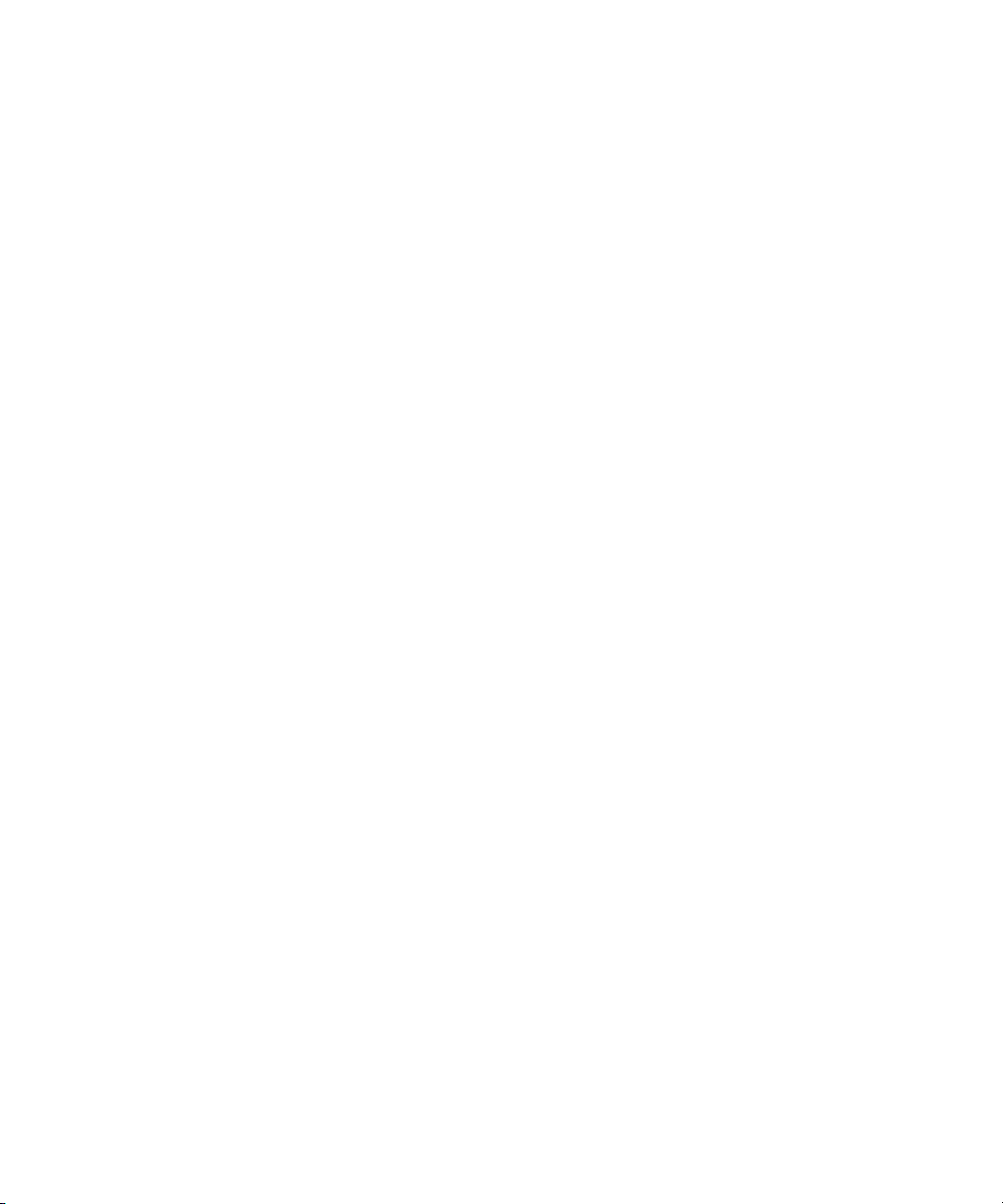
Avid® Symphony™Nitris
Advanced Effects Guide
®
make manage move | media
™
Avid
®
Page 2
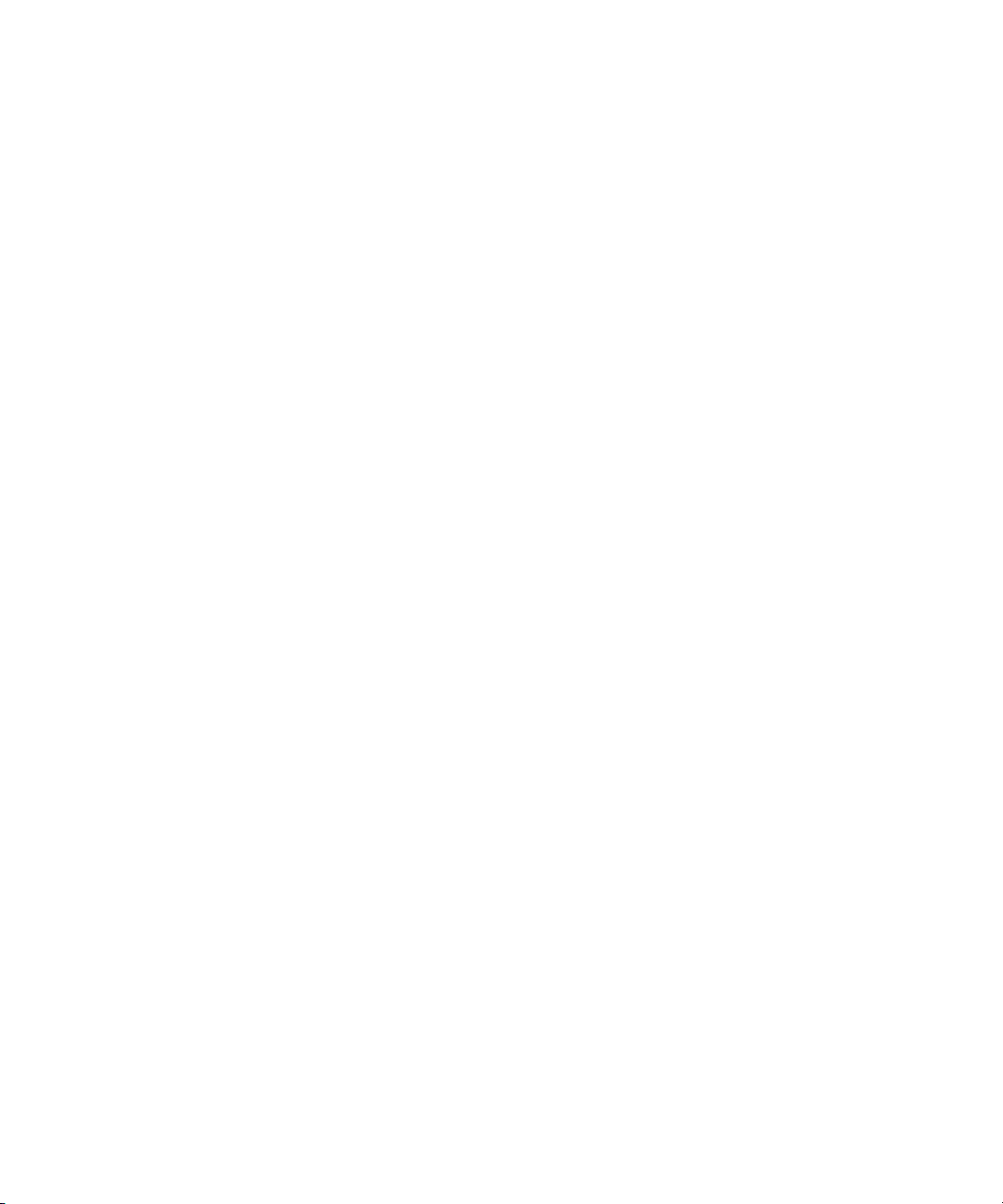
Copyright and Disclaimer
Product specifications are subject to change without notice and do not represent a commitment on the part of Avid Technology,
Inc.
The software described in this document is furnished under a license agreement. You can obtain a copy of that license by
visiting Avid's Web site at www.avid.com. The terms of that license are also available in the product in the same directory as
the software. The software may not be reverse assembled and may be used or copied only in accordance with the terms of the
license agreement. It is against the law to copy the software on any medium except as specifically allowed in the license
agreement.
Avid products or portions thereof are protected by one or more of the following United States Patents: 4,746,994; 4,970,663;
5,045,940; 5,267,351; 5,309,528; 5,355,450; 5,396,594; 5,440,348; 5,452,378; 5,467,288; 5,513,375; 5,528,310; 5,557,423;
5,568,275; 5,577,190; 5,584,006; 5,640,601; 5,644,364; 5,654,737; 5,715,018; 5,724,605; 5,726,717; 5,729,673; 5,745,637;
5,752,029; 5,754,851; 5,799,150; 5,812,216; 5,852,435; 5,584,006; 5,905,841; 5,929,836; 5,930,445; 5,946,445; 5,987,501;
6,016,152; 6,018,337; 6,023,531; 6,058,236; 6,061,758; 6,091,778; 6,105,083; 6,118,444; 6,128,001; 6,134,607; 6,137,919;
6,141,691; 6,198,477; 6,201,531; 6,223,211; 6,249,280; 6,269,195; 6,317,158; 6,317,515; 6,330,369; 6,351,557; 6,353,862;
6,357,047; 6,392,710; 6,404,435; 6,407,775; 6,417,891; 6,426,778; 6,477,271; 6,489,969; 6,512,522; 6,532,043; 6,546,190;
6,552,731; 6,553,142; 6,570,624; 6,571,255; 6,583,824; 6,618,547; 6,636,869; 6,665,450; 6,678,461; 6,687,407; 6,704,445;
6,747,705; 6,763,134; 6,766,063; 6,791,556; 6,810,157; 6,813,622; 6,847,373; 6,871,003; 6,871,161; 6,901,211; 6,907,191;
6,928,187; 6,933,948; 6,961,801; 7,043,058; 7,081,900; 7,103,231; D392,269; D396,853; D398,912.
Other patents are pending.
This document is protected under copyright law. An authorized licensee of an Avid editing application may reproduce this
publication for the licensee’s own use in learning how to use the software. This document may not be reproduced or
distributed, in whole or in part, for commercial purposes, such as selling copies of this document or providing support or
educational services to others. This document is supplied as a guide for Avid editing applications. Reasonable care has been
taken in preparing the information it contains. However, this document may contain omissions, technical inaccuracies, or
typographical errors. Avid Technology, Inc. does not accept responsibility of any kind for customers’ losses due to the use of
this document. Product specifications are subject to change without notice.
Copyright © 2005-2007 Avid Technology, Inc. and its licensors. All rights reserved.
The following disclaimer is required by Apple Computer, Inc.
APPLE COMPUTER, INC. MAKES NO WARRANTIES WHATSOEVER, EITHER EXPRESS OR IMPLIED, REGARDING
THIS PRODUCT, INCLUDING WARRANTIES WITH RESPECT TO ITS MERCHANTABILITY OR ITS FITNESS FOR ANY
PARTICULAR PURPOSE. THE EXCLUSION OF IMPLIED WARRANTIES IS NOT PERMITTED BY SOME STATES. THE
ABOVE EXCLUSION MAY NOT APPLY TO YOU. THIS WARRANTY PROVIDES YOU WITH SPECIFIC LEGAL RIGHTS.
THERE MAY BE OTHER RIGHTS THAT YOU MAY HAVE WHICH VARY FROM STATE TO STATE.
The following disclaimer is required by Sam Leffler and Silicon Graphics, Inc. for the use of their TIFF library:
Copyright © 1988–1997 Sam Leffler
Copyright © 1991–1997 Silicon Graphics, Inc.
Permission to use, copy, modify, distribute, and sell this software [i.e., the TIFF library] and its documentation for any purpose
is hereby granted without fee, provided that (i) the above copyright notices and this permission notice appear in all copies of
the software and related documentation, and (ii) the names of Sam Leffler and Silicon Graphics may not be used in any
advertising or publicity relating to the software without the specific, prior written permission of Sam Leffler and Silicon
Graphics.
THE SOFTWARE IS PROVIDED “AS-IS” AND WITHOUT WARRANTY OF ANY KIND, EXPRESS, IMPLIED OR
OTHERWISE, INCLUDING WITHOUT LIMITATION, ANY WARRANTY OF MERCHANTABILITY OR FITNESS FOR A
PARTICULAR PURPOSE.
IN NO EVENT SHALL SAM LEFFLER OR SILICON GRAPHICS BE LIABLE FOR ANY SPECIAL, INCIDENTAL, INDIRECT
OR CONSEQUENTIAL DAMAGES OF ANY KIND, OR ANY DAMAGES WHATSOEVER RESULTING FROM LOSS OF USE,
DATA OR PROFITS, WHETHER OR NOT ADVISED OF THE POSSIBILITY OF DAMAGE, AND ON ANY THEORY OF
LIABILITY, ARISING OUT OF OR IN CONNECTION WITH THE USE OR PERFORMANCE OF THIS SOFTWARE.
2
Page 3
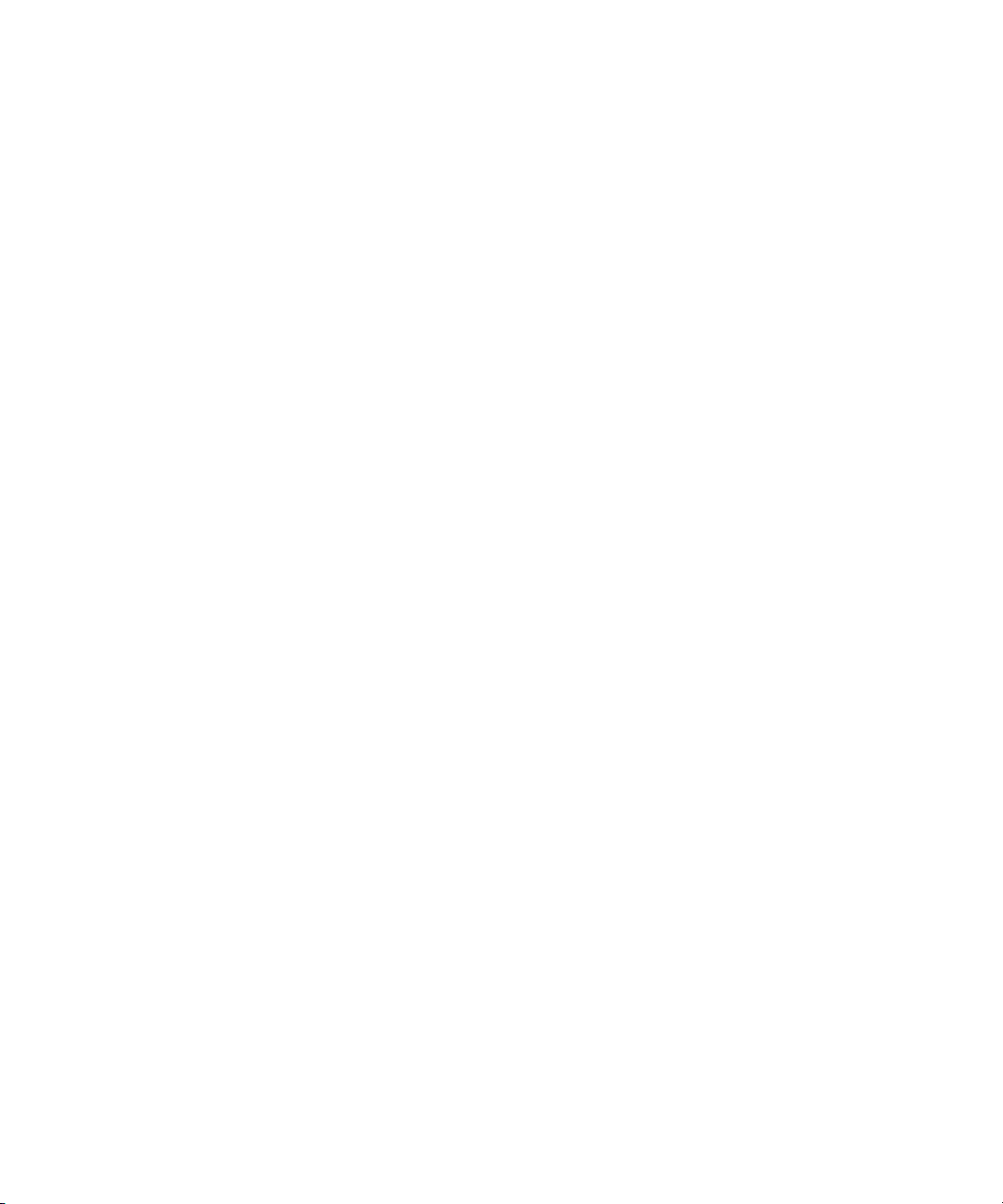
The following disclaimer is required by the Independent JPEG Group:
Portions of this software are based on the work of the Independent JPEG Group.
This Software may contain components licensed under the following conditions:
Copyright © 1989 The Regents of the University of California. All rights reserved.
Redistribution and use in source and binary forms are permitted provided that the above copyright notice and this paragraph
are duplicated in all such forms and that any documentation, advertising materials, and other materials related to such
distribution and use acknowledge that the software was developed by the University of California, Berkeley. The name of the
University may not be used to endorse or promote products derived from this software without specific prior written
permission. THIS SOFTWARE IS PROVIDED ``AS IS'' AND WITHOUT ANY EXPRESS OR IMPLIED WARRANTIES,
INCLUDING, WITHOUT LIMITATION, THE IMPLIED WARRANTIES OF MERCHANTABILITY AND FITNESS FOR A
PARTICULAR PURPOSE.
Copyright © 1989, 1991 by Jef Poskanzer.
Permission to use, copy, modify, and distribute this software and its documentation for any purpose and without fee is hereby
granted, provided that the above copyright notice appear in all copies and that both that copyright notice and this permission
notice appear in supporting documentation. This software is provided "as is" without express or implied warranty.
Copyright 1995, Trinity College Computing Center. Written by David Chappell.
Permission to use, copy, modify, and distribute this software and its documentation for any purpose and without fee is hereby
granted, provided that the above copyright notice appear in all copies and that both that copyright notice and this permission
notice appear in supporting documentation. This software is provided "as is" without express or implied warranty.
Copyright 1996 Daniel Dardailler.
Permission to use, copy, modify, distribute, and sell this software for any purpose is hereby granted without fee, provided that
the above copyright notice appear in all copies and that both that copyright notice and this permission notice appear in
supporting documentation, and that the name of Daniel Dardailler not be used in advertising or publicity pertaining to
distribution of the software without specific, written prior permission. Daniel Dardailler makes no representations about the
suitability of this software for any purpose. It is provided "as is" without express or implied warranty.
Modifications Copyright 1999 Matt Koss, under the same license as above.
Copyright © 1991 by AT&T.
Permission to use, copy, modify, and distribute this software for any purpose without fee is hereby granted, provided that this
entire notice is included in all copies of any software which is or includes a copy or modification of this software and in all
copies of the supporting documentation for such software.
THIS SOFTWARE IS BEING PROVIDED "AS IS", WITHOUT ANY EXPRESS OR IMPLIED WARRANTY. IN PARTICULAR,
NEITHER THE AUTHOR NOR AT&T MAKES ANY REPRESENTATION OR WARRANTY OF ANY KIND CONCERNING THE
MERCHANTABILITY OF THIS SOFTWARE OR ITS FITNESS FOR ANY PARTICULAR PURPOSE.
This product includes software developed by the University of California, Berkeley and its contributors.
The following disclaimer is required by Nexidia Inc.:
© 2006 Nexidia. All rights reserved.
Manufactured under license from the Georgia Tech Research Corporation, U.S.A. Patent Pending.
The following disclaimer is required by Paradigm Matrix:
Portions of this software licensed from Paradigm Matrix.
The following disclaimer is required by Ray Sauers Associates, Inc.:
“Install-It” is licensed from Ray Sauers Associates, Inc. End-User is prohibited from taking any action to derive a source code
equivalent of “Install-It,” including by reverse assembly or reverse compilation, Ray Sauers Associates, Inc. shall in no event be
liable for any damages resulting from reseller’s failure to perform reseller’s obligation; or any damages arising from use or
operation of reseller’s products or the software; or any other damages, including but not limited to, incidental, direct, indirect,
special or consequential Damages including lost profits, or damages resulting from loss of use or inability to use reseller’s
products or the software for any reason including copyright or patent infringement, or lost data, even if Ray Sauers Associates
has been advised, knew or should have known of the possibility of such damages.
3
Page 4
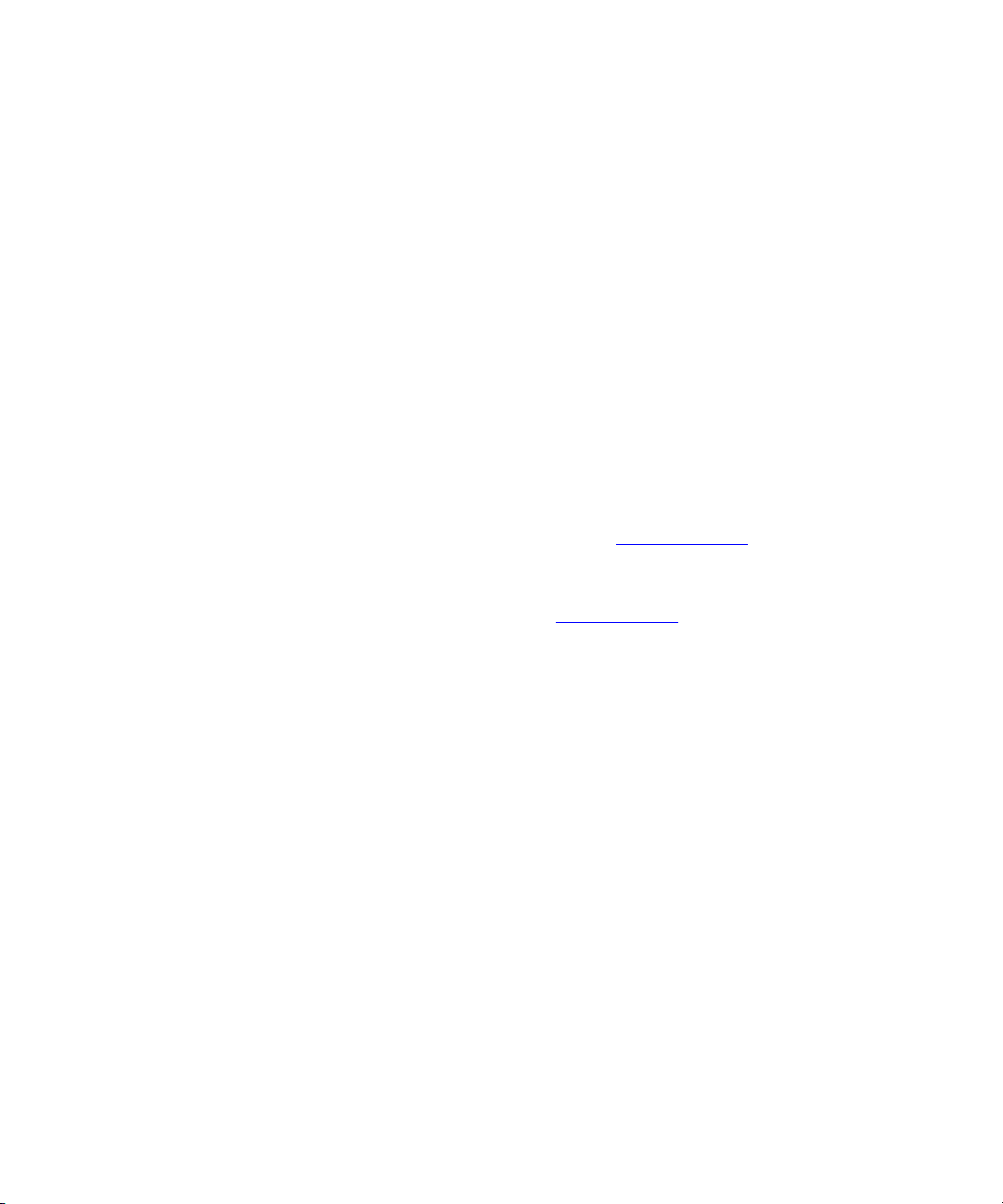
The following disclaimer is required by Videomedia, Inc.:
“Videomedia, Inc. makes no warranties whatsoever, either express or implied, regarding this product, including warranties with
respect to its merchantability or its fitness for any particular purpose.”
“This software contains V-LAN ver. 3.0 Command Protocols which communicate with V-LAN ver. 3.0 products developed by
Videomedia, Inc. and V-LAN ver. 3.0 compatible products developed by third parties under license from Videomedia, Inc. Use
of this software will allow “frame accurate” editing control of applicable videotape recorder decks, videodisc recorders/players
and the like.”
The following disclaimer is required by Altura Software, Inc. for the use of its Mac2Win software and Sample
Source Code:
©1993–1998 Altura Software, Inc.
The following disclaimer is required by Ultimatte Corporation:
Certain real-time compositing capabilities are provided under a license of such technology from Ultimatte Corporation and are
subject to copyright protection.
The following disclaimer is required by 3Prong.com Inc.:
Certain waveform and vector monitoring capabilities are provided under a license from 3Prong.com Inc.
The following disclaimer is required by Interplay Entertainment Corp.:
The “Interplay” name is used with the permission of Interplay Entertainment Corp., which bears no responsibility for Avid
products.
This product includes portions of the Alloy Look & Feel software from Incors GmbH.
This product includes software developed by the Apache Software Foundation (http://www.apache.org/
© DevelopMentor
This product may include the JCifs library, for which the following notice applies:
JCifs © Copyright 2004, The JCIFS Project, is licensed under LGPL (http://jcifs.samba.org/). See the LGPL.txt file in the Third
Party Software directory on the installation CD.
Avid Interplay contains components licensed from LavanTech. These components may only be used as part of and in
connection with Avid Interplay.
Attn. Government User(s). Restricted Rights Legend
U.S. GOVERNMENT RESTRICTED RIGHTS. This Software and its documentation are “commercial computer software” or
“commercial computer software documentation.” In the event that such Software or documentation is acquired by or on behalf
of a unit or agency of the U.S. Government, all rights with respect to this Software and documentation are subject to the terms
of the License Agreement, pursuant to FAR §12.212(a) and/or DFARS §227.7202-1(a), as applicable.
Trademarks
888 I/O, Adrenaline, AirPlay, AirSPACE, AirSPACE HD, AirSpeed, AniMatte, AudioSuite, AudioVision, AutoSync, Avid,
Avid DNA, Avid DNxcel, Avid DNxHD, AVIDdrive, AVIDdrive Towers, Avid DS Assist Station, Avid ISIS,
Avid Learning Excellerator, Avid Liquid, Avid Mojo, AvidNet, AvidNetwork, Avid Remote Response, AVIDstripe, Avid Unity,
Avid Unity ISIS, Avid Xpress, AVoption, AVX, CamCutter, ChromaCurve, ChromaWheel, DAE, Dazzle, Deko, DekoCast, D-Fi,
D-fx, DigiDelivery, Digidesign, Digidesign Audio Engine, Digidesign Intelligent Noise Reduction, DigiDrive,
Digital Nonlinear Accelerator, DigiTranslator, DINR, DNxchange, do more, D-Verb, Equinox, ExpertRender, Face Robot,
FACE ROBOT, FieldPak, Film Composer, FilmScribe, FluidMotion, FXDeko, HIIP, HyperSPACE, HyperSPACE HDCAM,
IllusionFX, Image Independence, iNEWS, iNEWS ControlAir, Instinct, Interplay, Intraframe, iS9, iS18, iS23, iS36, IsoSync,
LaunchPad, Lightning, Lo-Fi, Magic Mask, make manage move | media, Marquee, Matador, Maxim, MCXpress,
Media Browse, Media Composer, MediaDock, MediaDock Shuttle, Media Fusion, Media Illusion, MediaLog, Media Reader,
Media Recorder, MEDIArray, MediaShare, MediaStream, Meridien, MetaSync, MissionControl, NaturalMatch, Nearchive,
NetReview, NewsCutter, Nitris, OMF, OMF Interchange, OMM, Open Media Framework, Open Media Management, PCTV,
Pinnacle MediaSuite, Pinnacle Studio, Pinnacle Systems, ProEncode, Pro Tools, QuietDrive, Recti-Fi, RetroLoop, rS9, rS18,
Sci-Fi, ScriptSync, SecureProductionEnvironment, Show Center, Softimage, Sound Designer II, SPACE, SPACEShift,
SpectraGraph, SpectraMatte, SteadyGlide, Symphony, TARGA, Thunder, Thunder station, Trilligent, UnityRAID, Vari-Fi,
Video RAID, Video Slave Driver, VideoSPACE, and Xdeck are either registered trademarks or trademarks of Avid Technology,
Inc. in the United States and/or other countries.
Adobe and Photoshop are either registered trademarks or trademarks of Adobe Systems Incorporated in the United States
and/or other countries. Windows is either a registered trademark or trademark of Microsoft Corporation in the United States
and/or other countries. All other trademarks contained herein are the property of their respective owners.
).
4
Page 5
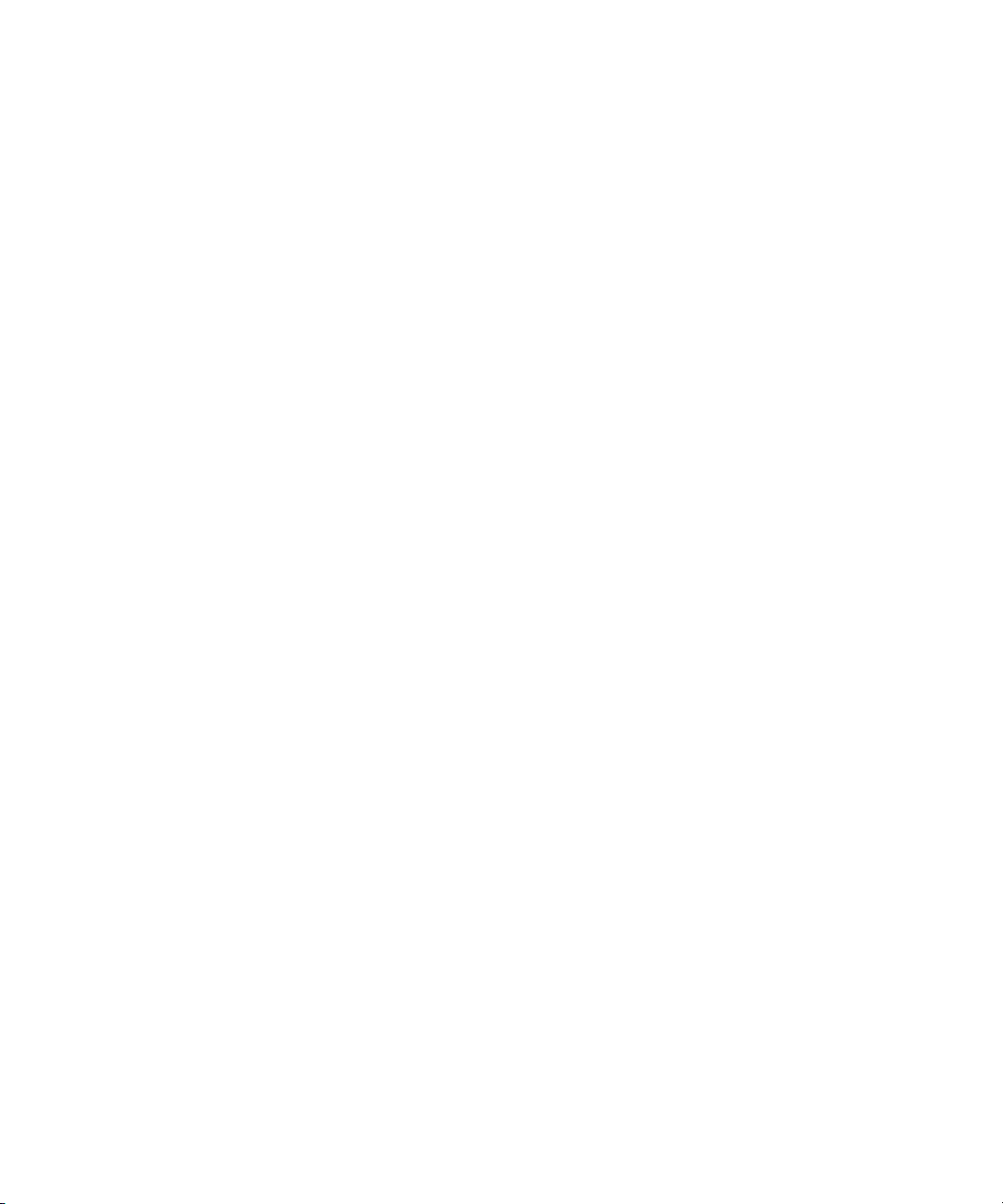
Footage
Arri — Courtesy of Arri/Fauer — John Fauer, Inc.
Bell South “Anticipation” — Courtesy of Two Headed Monster — Tucker/Wayne Atlanta/GMS.
Canyonlands — Courtesy of the National Park Service/Department of the Interior.
Eco Challenge British Columbia — Courtesy of Eco Challenge Lifestyles, Inc., All Rights Reserved.
Eco Challenge Morocco — Courtesy of Discovery Communications, Inc.
It’s Shuttletime — Courtesy of BCP & Canadian Airlines.
Nestlé Coffee Crisp — Courtesy of MacLaren McCann Canada.
Saturn “Calvin Egg” — Courtesy of Cossette Communications.
“Tigers: Tracking a Legend” — Courtesy of www.wildlifeworlds.com, Carol Amore, Executive Producer.
“The Big Swell” — Courtesy of Swell Pictures, Inc.
Windhorse — Courtesy of Paul Wagner Productions.
Arizona Images — KNTV Production — Courtesy of Granite Broadcasting, Inc.,
Editor/Producer Bryan Foote.
Canyonlands — Courtesy of the National Park Service/Department of the Interior.
Tornados + Belle Isle footage — Courtesy of KWTV News 9.
WCAU Fire Story — Courtesy of NBC-10, Philadelphia, PA.
Women in Sports – Paragliding — Courtesy of Legendary Entertainment, Inc.
GOT FOOTAGE?
Editors — Filmmakers — Special Effects Artists — Game Developers — Animators — Educators — Broadcasters — Content
creators of every genre — Just finished an incredible project and want to share it with the world?
Send us your reels and we may use your footage in our show reel or demo!*
For a copy of our release and Avid’s mailing address, go to www.avid.com/footage.
*Note: Avid cannot guarantee the use of materials submitted.
Avid Symphony Nitris Advanced Effects Guide • 0130-07612-01 • March 2007
5
Page 6
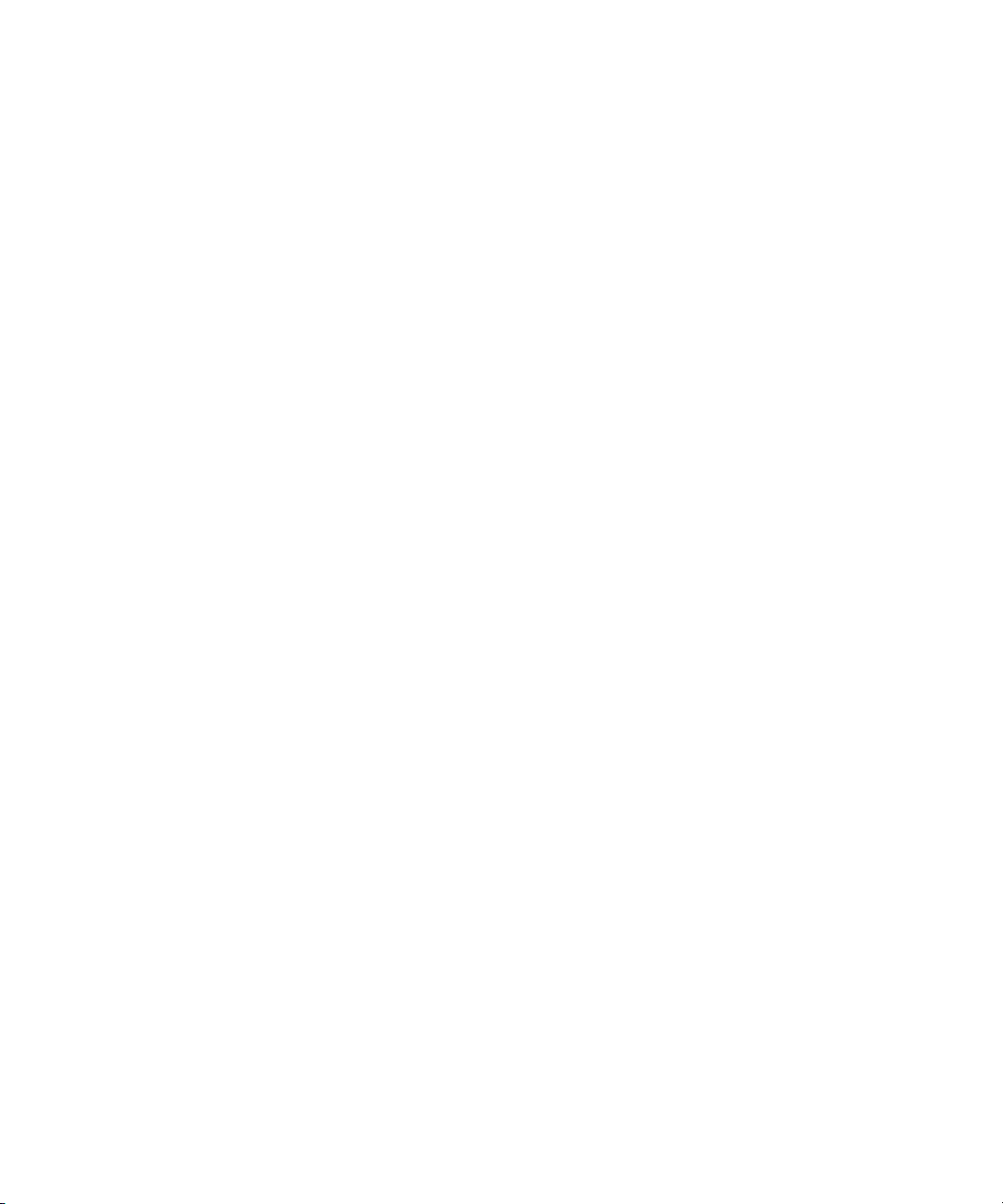
6
Page 7
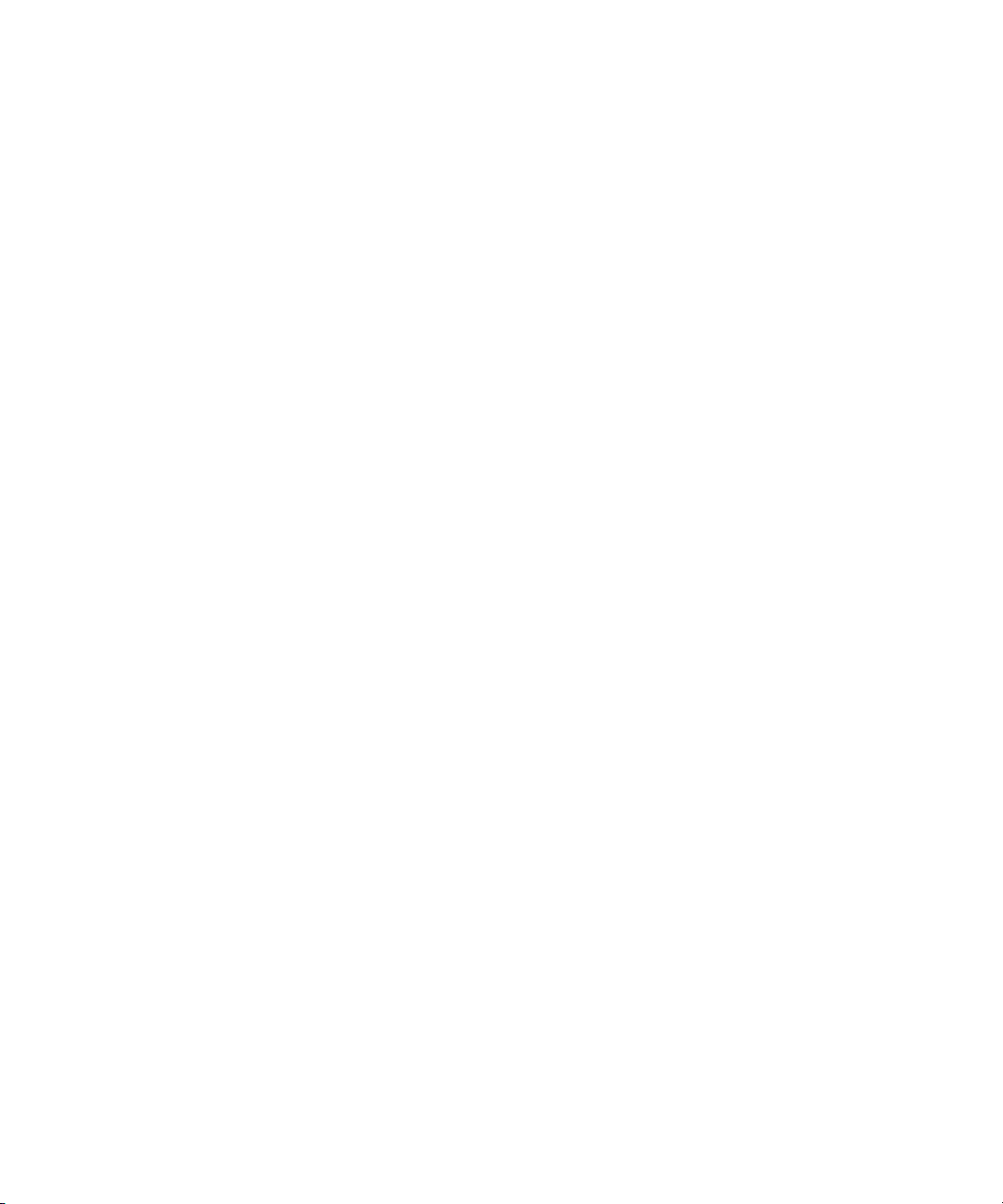
Contents
Using This Guide . . . . . . . . . . . . . . . . . . . . . . . . . . . . . . . . . . . . . . . . . . . . 35
Symbols and Conventions . . . . . . . . . . . . . . . . . . . . . . . . . . . . . . . . . . . . . . . . . . . . 35
If You Need Help. . . . . . . . . . . . . . . . . . . . . . . . . . . . . . . . . . . . . . . . . . . . . . . . . . . . 36
Accessing the Online Library . . . . . . . . . . . . . . . . . . . . . . . . . . . . . . . . . . . . . . . . . . 37
How to Order Documentation . . . . . . . . . . . . . . . . . . . . . . . . . . . . . . . . . . . . . . . . . . 37
Avid Training Services . . . . . . . . . . . . . . . . . . . . . . . . . . . . . . . . . . . . . . . . . . . . . . . 38
Chapter 1 Effects Concepts and Settings . . . . . . . . . . . . . . . . . . . . . . . . . . . . . . . . . 39
Understanding Effect Icon Color Coding. . . . . . . . . . . . . . . . . . . . . . . . . . . . . . . . . . 39
Effects Settings Adjustments . . . . . . . . . . . . . . . . . . . . . . . . . . . . . . . . . . . . . . . . . . 40
Changing Timeline View Settings for Effects . . . . . . . . . . . . . . . . . . . . . . . . . . . 40
Adjusting Trim Settings for Effects . . . . . . . . . . . . . . . . . . . . . . . . . . . . . . . . . . . 41
Setting Effect Grid Options. . . . . . . . . . . . . . . . . . . . . . . . . . . . . . . . . . . . . . . . . 42
Working with Effects in HD and in Progressive Frame Projects . . . . . . . . . . . . . . . . 42
Chapter 2 Applying and Customizing Effects. . . . . . . . . . . . . . . . . . . . . . . . . . . . . . 45
Additional Methods for Applying Dissolve Effects. . . . . . . . . . . . . . . . . . . . . . . . . . . 45
Applying a Dissolve Effect Using the Transition Parameters . . . . . . . . . . . . . . . 46
Adding Dissolves with the Head Fade and Tail Fade Buttons . . . . . . . . . . . . . . 47
Additional Information for the Quick Transition Button . . . . . . . . . . . . . . . . . . . . . . . 48
Using the Quick Transition Button to Apply Effects to
Multiple Transitions. . . . . . . . . . . . . . . . . . . . . . . . . . . . . . . . . . . . . . . . . . . . . 48
Understanding the Graphical Display in the
Quick Transition Dialog Box . . . . . . . . . . . . . . . . . . . . . . . . . . . . . . . . . . . . . . 51
Adjusting a Transition Effect by Dragging in the
Quick Transition Dialog Box . . . . . . . . . . . . . . . . . . . . . . . . . . . . . . . . . . . . . . 52
Repositioning the Dissolve Effect with the
Quick Transition Alignment Buttons . . . . . . . . . . . . . . . . . . . . . . . . . . . . . . . . 54
Adjusting Transitions in the Timeline . . . . . . . . . . . . . . . . . . . . . . . . . . . . . . . . . . . . 54
Replacing an Effect in Effect Mode. . . . . . . . . . . . . . . . . . . . . . . . . . . . . . . . . . . . . . 55
7
Page 8
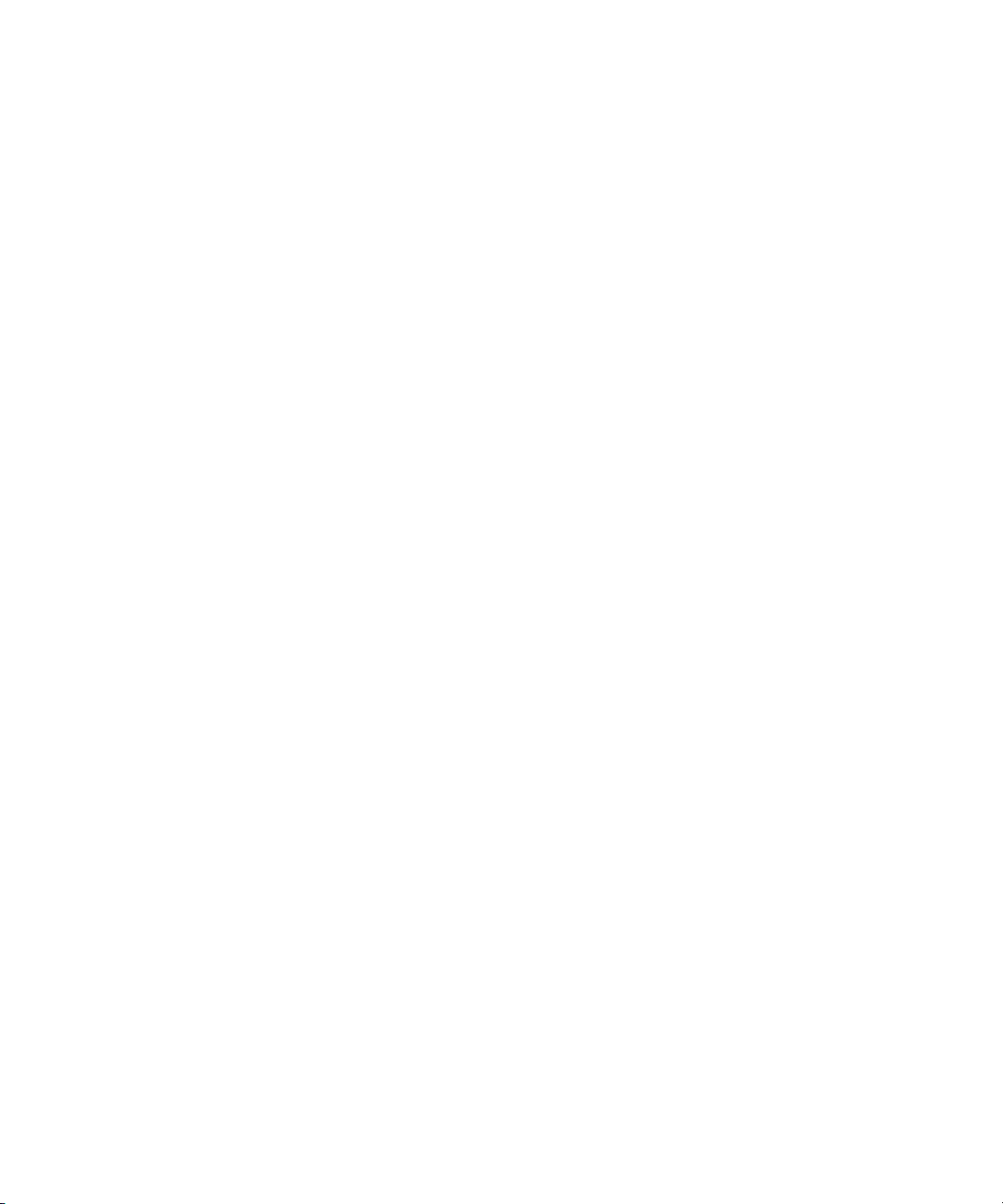
Using the Effect Preview Monitor . . . . . . . . . . . . . . . . . . . . . . . . . . . . . . . . . . . . . . . 56
Understanding the Effect Preview Monitor Toolbar. . . . . . . . . . . . . . . . . . . . . . 57
Using Big Effect Mode. . . . . . . . . . . . . . . . . . . . . . . . . . . . . . . . . . . . . . . . . . . . 58
Mapping User-Selectable Buttons in Effect Mode. . . . . . . . . . . . . . . . . . . . . . . 59
Understanding Effect Preview Monitor Tracking Information . . . . . . . . . . . . . . 59
Displaying Safe Title and Safe Action Guidelines in Monitors. . . . . . . . . . . . . . 59
Working with the Effect Grid . . . . . . . . . . . . . . . . . . . . . . . . . . . . . . . . . . . . . . . 60
Displaying the Effect Grid in Effect Mode . . . . . . . . . . . . . . . . . . . . . . . . . . 61
Displaying Position Coordinates. . . . . . . . . . . . . . . . . . . . . . . . . . . . . . . . . 62
Using Local Grid Parameters . . . . . . . . . . . . . . . . . . . . . . . . . . . . . . . . . . . 63
Obtaining Position Information in a Film Project . . . . . . . . . . . . . . . . . . . . . . . . 63
Position Information for the Paint and AniMatte Effects . . . . . . . . . . . . . . . 63
Position Information for the Blowup Effect . . . . . . . . . . . . . . . . . . . . . . . . . 64
Moving an Enlarged Image in the Effect Preview Monitor. . . . . . . . . . . . . . . . . 65
Stepping Through Field-Based Media . . . . . . . . . . . . . . . . . . . . . . . . . . . . . . . . . . . 66
Using the Effect Editor . . . . . . . . . . . . . . . . . . . . . . . . . . . . . . . . . . . . . . . . . . . . . . . 66
Displaying an Effect’s Parameters in the Effect Editor . . . . . . . . . . . . . . . . . . . 66
Understanding Parameters in the Effect Editor . . . . . . . . . . . . . . . . . . . . . . . . . 68
Effect Editor Controls . . . . . . . . . . . . . . . . . . . . . . . . . . . . . . . . . . . . . . . . . . . . 68
Selecting a Parameter from a Fast Menu . . . . . . . . . . . . . . . . . . . . . . . . . . . . . 72
Changing a Parameter with a Slider . . . . . . . . . . . . . . . . . . . . . . . . . . . . . . . . . 72
Using Parameter Enable Buttons . . . . . . . . . . . . . . . . . . . . . . . . . . . . . . . . . . . 74
Accessing Additional Parameters for an Effect . . . . . . . . . . . . . . . . . . . . . . . . . 74
Adjusting a Color Parameter . . . . . . . . . . . . . . . . . . . . . . . . . . . . . . . . . . . . . . . 74
Using the Eyedropper to Select a Color . . . . . . . . . . . . . . . . . . . . . . . . . . . 75
Using the Windows Color Dialog Box. . . . . . . . . . . . . . . . . . . . . . . . . . . . . 75
Manipulating Effects Directly in the Effect Preview Monitor . . . . . . . . . . . . . . . . . . . 76
Defining a Motion Path . . . . . . . . . . . . . . . . . . . . . . . . . . . . . . . . . . . . . . . . . . . 76
Moving the Image Directly to Add a Motion Path . . . . . . . . . . . . . . . . . . . . . . . 77
Resizing a Foreground Image by Dragging Handles. . . . . . . . . . . . . . . . . . . . . 79
8
Page 9
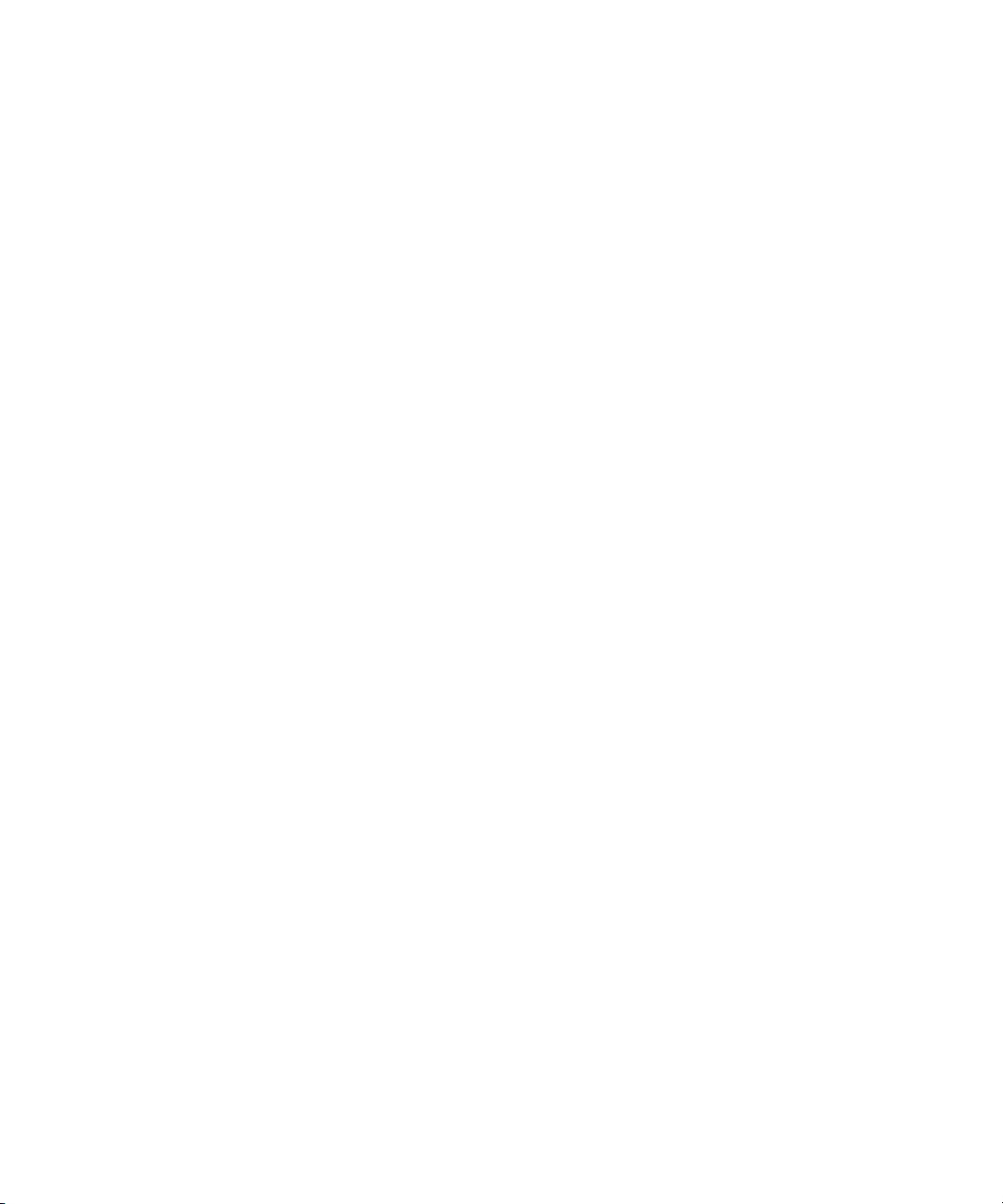
Chapter 3 Working with Advanced Keyframes . . . . . . . . . . . . . . . . . . . . . . . . . . . . . 81
Understanding Advanced Keyframes . . . . . . . . . . . . . . . . . . . . . . . . . . . . . . . . . . . . 82
Promoting Effects to Advanced Keyframes. . . . . . . . . . . . . . . . . . . . . . . . . . . . . . . . 83
Viewing Advanced Keyframe Graphs . . . . . . . . . . . . . . . . . . . . . . . . . . . . . . . . . . . . 84
Opening Advanced Keyframe Graphs . . . . . . . . . . . . . . . . . . . . . . . . . . . . . . . . 84
Understanding Advanced Keyframe Graphs . . . . . . . . . . . . . . . . . . . . . . . . . . . 85
Adjusting Advanced Keyframe Graph Display . . . . . . . . . . . . . . . . . . . . . . . . . . 86
Resizing Advanced Keyframe Graphs. . . . . . . . . . . . . . . . . . . . . . . . . . . . . 86
Zooming Advanced Keyframe Graphs Horizontally. . . . . . . . . . . . . . . . . . . 87
Zooming Advanced Keyframe Graphs Verticallysb. . . . . . . . . . . . . . . . . . . 88
Using Zoom to Curve Height . . . . . . . . . . . . . . . . . . . . . . . . . . . . . . . . . . . . 89
Scrolling Advanced Keyframe Graphs. . . . . . . . . . . . . . . . . . . . . . . . . . . . . 91
Resetting Advanced Keyframe Graph Views . . . . . . . . . . . . . . . . . . . . . . . 91
Manipulating Advanced Keyframes. . . . . . . . . . . . . . . . . . . . . . . . . . . . . . . . . . . . . . 92
Understanding Advanced Keyframe Display . . . . . . . . . . . . . . . . . . . . . . . . . . . 92
Adding Advanced Keyframes. . . . . . . . . . . . . . . . . . . . . . . . . . . . . . . . . . . . . . . 94
Deleting Advanced Keyframes. . . . . . . . . . . . . . . . . . . . . . . . . . . . . . . . . . . . . . 96
Keyframe Mode Menu Commands. . . . . . . . . . . . . . . . . . . . . . . . . . . . . . . . . . . 98
Selecting and Deselecting Advanced Keyframes. . . . . . . . . . . . . . . . . . . . . . . 102
Moving Advanced Keyframes. . . . . . . . . . . . . . . . . . . . . . . . . . . . . . . . . . . . . . 103
Aligning and Slipping Advanced Keyframes. . . . . . . . . . . . . . . . . . . . . . . . . . . 106
Aligning Advanced Keyframes. . . . . . . . . . . . . . . . . . . . . . . . . . . . . . . . . . 107
Slipping Advanced Keyframes. . . . . . . . . . . . . . . . . . . . . . . . . . . . . . . . . . 108
Copying and Pasting Advanced Keyframe Parameters . . . . . . . . . . . . . . . . . . 109
Controlling Parameter Changes at Keyframes. . . . . . . . . . . . . . . . . . . . . . . . . 109
Adjusting Parameter Values with the Bézier Interpolation Option . . . . . . . . . . 111
Reversing Advanced Keyframes . . . . . . . . . . . . . . . . . . . . . . . . . . . . . . . . . . . 113
Controlling Advanced Keyframe Behavior with Trimmed Effects. . . . . . . . . . . 114
Controlling Parameter Changes Outside First and Last Keyframes. . . . . . . . . 115
Controls and Settings for Advanced Keyframes . . . . . . . . . . . . . . . . . . . . . . . . . . . 118
Effect Editor Controls for Advanced Keyframes. . . . . . . . . . . . . . . . . . . . . . . . 118
Shortcut Menus for Keyframe Tracks and the Motion Effect Editor . . . . . . . . . 120
Shortcut Menu and Settings for the Effect Editor . . . . . . . . . . . . . . . . . . . . . . . 121
9
Page 10
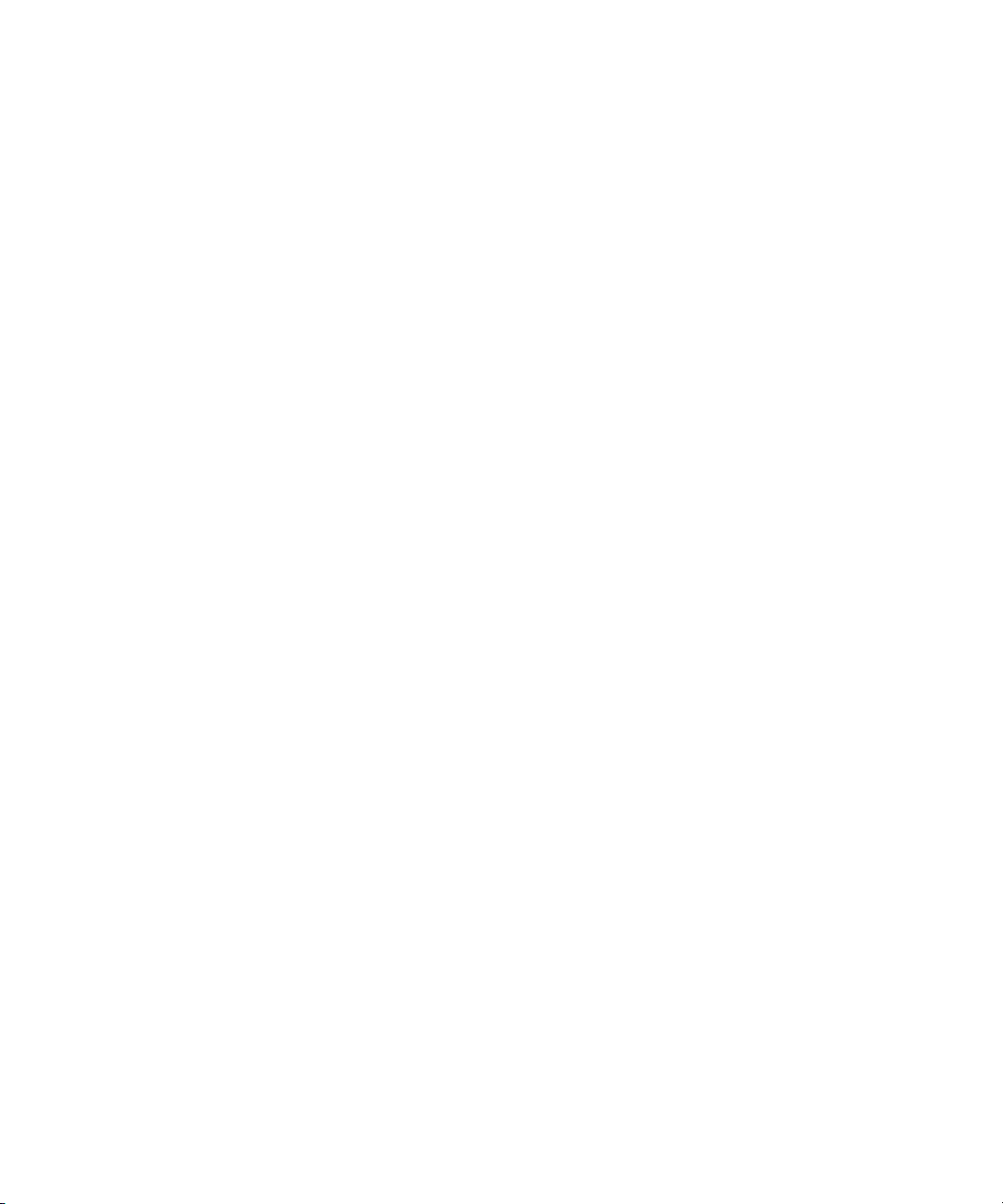
Chapter 4 Rendering Effects and Managing Effect Media Files . . . . . . . . . . . . . . 127
Creating and Using Render Settings . . . . . . . . . . . . . . . . . . . . . . . . . . . . . . . . . . . 127
Partial Render . . . . . . . . . . . . . . . . . . . . . . . . . . . . . . . . . . . . . . . . . . . . . . . . . . . . 132
16-Bit Processing Support for Rendered Effects . . . . . . . . . . . . . . . . . . . . . . . . . . 133
Rendering HQ (Highest Quality) Effects. . . . . . . . . . . . . . . . . . . . . . . . . . . . . . . . . 135
Rendering Effects for the Media Station XL . . . . . . . . . . . . . . . . . . . . . . . . . . . . . . 136
Modifying the Render to Media Station Results . . . . . . . . . . . . . . . . . . . . . . . 138
Canceling a Render to Media Station Command During Modification . . . . . . 139
Managing Effect Media Files . . . . . . . . . . . . . . . . . . . . . . . . . . . . . . . . . . . . . . . . . 140
Understanding Effect Media Files Management . . . . . . . . . . . . . . . . . . . . . . . 140
Revealing Effect Media Files. . . . . . . . . . . . . . . . . . . . . . . . . . . . . . . . . . . . . . 141
Deleting Effect Media Files from a Bin . . . . . . . . . . . . . . . . . . . . . . . . . . . . . . 143
Chapter 5 Working with Plug-In Effects. . . . . . . . . . . . . . . . . . . . . . . . . . . . . . . . . . 145
Understanding AVX Plug-Ins . . . . . . . . . . . . . . . . . . . . . . . . . . . . . . . . . . . . . . . . . 145
Support for AVX 1.x and AVX 2.0 . . . . . . . . . . . . . . . . . . . . . . . . . . . . . . . . . . . . . 146
AVX 1.x Plug-ins and Memory Usage . . . . . . . . . . . . . . . . . . . . . . . . . . . . . . . . . . 146
Installing AVX Plug-ins. . . . . . . . . . . . . . . . . . . . . . . . . . . . . . . . . . . . . . . . . . . . . . 147
Locating the AVX 1.x Plug-Ins Folder . . . . . . . . . . . . . . . . . . . . . . . . . . . . . . . . . . 148
Upgrading and Promoting AVX Plug-ins . . . . . . . . . . . . . . . . . . . . . . . . . . . . . . . . 150
Assigning Multiple Tracks in Plug-in Effects. . . . . . . . . . . . . . . . . . . . . . . . . . . . . . 151
Using AVX Plug-in Controls . . . . . . . . . . . . . . . . . . . . . . . . . . . . . . . . . . . . . . . . . . 151
Using AVX 1.x Plug-In Controls. . . . . . . . . . . . . . . . . . . . . . . . . . . . . . . . . . . . 152
Using AVX 2.0 Plug-In Controls . . . . . . . . . . . . . . . . . . . . . . . . . . . . . . . . . . . 153
Using the Client Monitor to Preview the Plug-In Effect. . . . . . . . . . . . . . . . . . . . . . 153
Troubleshooting AVX Plug-Ins . . . . . . . . . . . . . . . . . . . . . . . . . . . . . . . . . . . . . . . . 154
Chapter 6 Creating and Customizing Motion Effects . . . . . . . . . . . . . . . . . . . . . . . 157
Understanding Motion Effects . . . . . . . . . . . . . . . . . . . . . . . . . . . . . . . . . . . . . . . . 158
Creating Traditional Motion Effects . . . . . . . . . . . . . . . . . . . . . . . . . . . . . . . . . . . . 159
Creating a Traditional Freeze Frame Effect . . . . . . . . . . . . . . . . . . . . . . . . . . 159
Creating a Rolling Clip That Freezes. . . . . . . . . . . . . . . . . . . . . . . . . . . . . . . . 161
Creating a Traditional Variable Speed Effect . . . . . . . . . . . . . . . . . . . . . . . . . 161
Using the Fit to Fill Button to Create a Variable Speed Effect. . . . . . . . . . . . . 164
Creating a Traditional Strobe Motion Effect. . . . . . . . . . . . . . . . . . . . . . . . . . . 165
10
Page 11
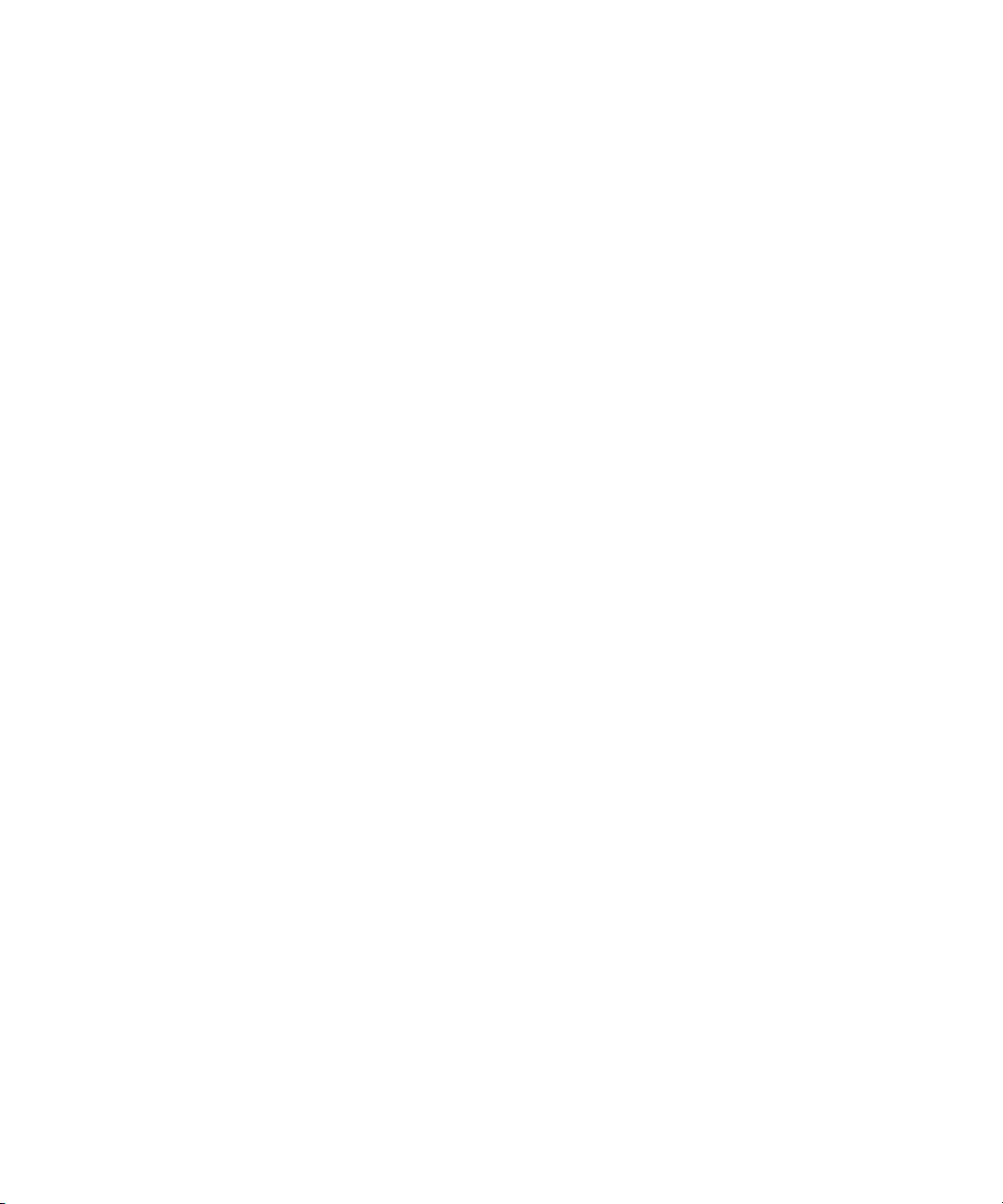
Playing and Rendering Motion Effects . . . . . . . . . . . . . . . . . . . . . . . . . . . . . . . . . . 167
Playback Capabilities for Traditional Motion Effects . . . . . . . . . . . . . . . . . . . . 167
Understanding When to Render or Rerender Motion Effects. . . . . . . . . . . . . . 168
Controlling Motion Effect Type When Rendering or
Rerendering Motion Effects . . . . . . . . . . . . . . . . . . . . . . . . . . . . . . . . . . . . . 169
Considerations for Motion Effects in Progressive Projects . . . . . . . . . . . . . . . . . . . 170
Understanding the Timewarp Effect and FluidMotion . . . . . . . . . . . . . . . . . . . . . . . 171
Differences Between the Timewarp Effect and
Traditional Motion Effects . . . . . . . . . . . . . . . . . . . . . . . . . . . . . . . . . . . . . . . 171
Understanding Speed and Position Controls for the Timewarp Effect . . . . . . . 172
Understanding Keyframe Interpolation Options for the Timewarp Effect . . . . . 173
Rendering Timewarp Effects . . . . . . . . . . . . . . . . . . . . . . . . . . . . . . . . . . . . . . 173
Creating a Timewarp Effect. . . . . . . . . . . . . . . . . . . . . . . . . . . . . . . . . . . . . . . . . . . 174
Promoting a Traditional Motion Effect to Timewarp . . . . . . . . . . . . . . . . . . . . . . . . 175
Working with the Motion Effect Editor . . . . . . . . . . . . . . . . . . . . . . . . . . . . . . . . . . . 176
Opening the Motion Effect Editor . . . . . . . . . . . . . . . . . . . . . . . . . . . . . . . . . . . 176
Understanding the Motion Effect Editor Display. . . . . . . . . . . . . . . . . . . . . . . . 177
Setting Input Format and Output Format Options . . . . . . . . . . . . . . . . . . . 180
Selecting a Rendering Option . . . . . . . . . . . . . . . . . . . . . . . . . . . . . . . . . . 180
Displaying the Speed Graph and Position Graph . . . . . . . . . . . . . . . . . . . 183
Changing a Graph Display with the Scale Sliders. . . . . . . . . . . . . . . . . . . 184
Motion Effect Editor Fast Menu Commands . . . . . . . . . . . . . . . . . . . . . . . 185
Toolbar Buttons for the Active Control Graph . . . . . . . . . . . . . . . . . . . . . . 185
Using the Timewarp Speed Graph. . . . . . . . . . . . . . . . . . . . . . . . . . . . . . . . . . 186
Using the Source Anchor Frame . . . . . . . . . . . . . . . . . . . . . . . . . . . . . . . . . . . 188
Using the Timewarp Position Graph. . . . . . . . . . . . . . . . . . . . . . . . . . . . . . . . . 189
Setting Up the Motion Effect Editor . . . . . . . . . . . . . . . . . . . . . . . . . . . . . . . . . 190
Timewarp Effect Examples . . . . . . . . . . . . . . . . . . . . . . . . . . . . . . . . . . . . . . . . . . . 192
Speed Graph Example: Creating a Rolling Clip That Freezes. . . . . . . . . . . . . 192
Speed Graph Variations: Moving Keyframes . . . . . . . . . . . . . . . . . . . . . . . . . . 195
Strobe Motion Using the Timewarp Effect . . . . . . . . . . . . . . . . . . . . . . . . . . . . 196
Setting Effect Position with the Position Graph . . . . . . . . . . . . . . . . . . . . . . . . 197
Position Graph Example: Reverse Motion . . . . . . . . . . . . . . . . . . . . . . . . . . . . 198
11
Page 12
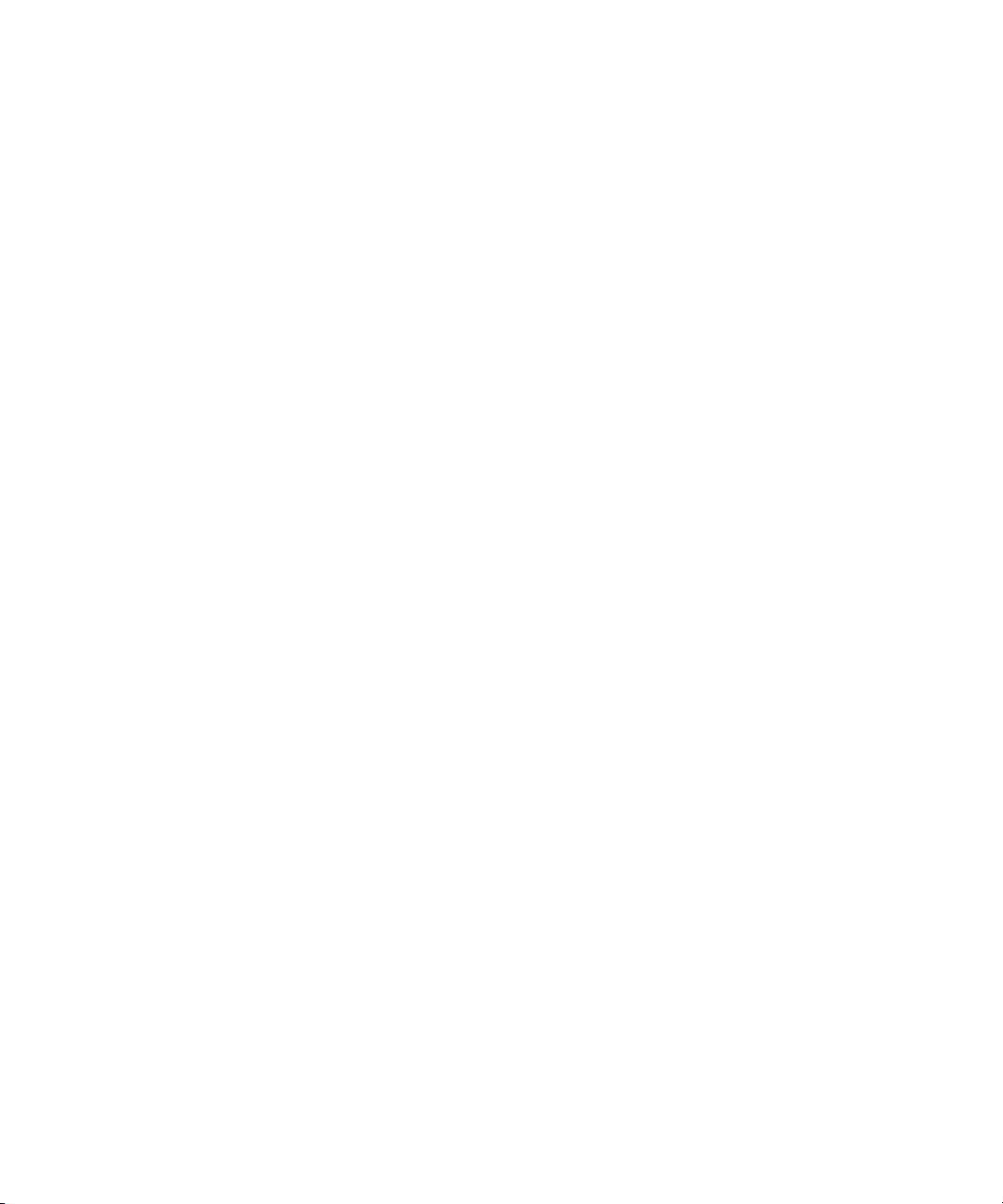
Working with FluidMotion Timewarp Effects . . . . . . . . . . . . . . . . . . . . . . . . . . . . . 201
Opening FluidMotion Edit . . . . . . . . . . . . . . . . . . . . . . . . . . . . . . . . . . . . . . . . 202
Making Corrections with FluidMotion Edit . . . . . . . . . . . . . . . . . . . . . . . . . . . . 203
Displaying Vectors in FluidMotion Edit . . . . . . . . . . . . . . . . . . . . . . . . . . . 203
Defining a Region Around an Artifact . . . . . . . . . . . . . . . . . . . . . . . . . . . . 204
Applying Corrections to a Region . . . . . . . . . . . . . . . . . . . . . . . . . . . . . . . 205
FluidMotion Example. . . . . . . . . . . . . . . . . . . . . . . . . . . . . . . . . . . . . . . . . . . . 205
FluidMotion Workflow . . . . . . . . . . . . . . . . . . . . . . . . . . . . . . . . . . . . . . . . 205
FluidMotion Effect and the Timeline . . . . . . . . . . . . . . . . . . . . . . . . . . . . . 206
Fixing Artifacts . . . . . . . . . . . . . . . . . . . . . . . . . . . . . . . . . . . . . . . . . . . . . 206
Using Timewarp Preset Effects . . . . . . . . . . . . . . . . . . . . . . . . . . . . . . . . . . . . . . . 211
FluidFilm Preset Effects . . . . . . . . . . . . . . . . . . . . . . . . . . . . . . . . . . . . . . . . . . . . . 212
Using the FluidFilm Preset Effects . . . . . . . . . . . . . . . . . . . . . . . . . . . . . . . . . 213
Default Values for the FluidFilm Preset Effects. . . . . . . . . . . . . . . . . . . . . . . . 214
Setting Input and Output Options for Format Conversion with
Timewarp Effects . . . . . . . . . . . . . . . . . . . . . . . . . . . . . . . . . . . . . . . . . . . . . 214
Chapter 7 Creating Layered and Nested Effects. . . . . . . . . . . . . . . . . . . . . . . . . . . 217
Creating Key Effects. . . . . . . . . . . . . . . . . . . . . . . . . . . . . . . . . . . . . . . . . . . . . . . . 218
Understanding the SpectraMatte Chroma Key Effect . . . . . . . . . . . . . . . . . . . 218
Understanding SpectraMatte Analysis Displays. . . . . . . . . . . . . . . . . . . . 220
How the SpectraMatte Effect Calculates Key Color Values . . . . . . . . . . . 223
Creating a SpectraMatte Effect . . . . . . . . . . . . . . . . . . . . . . . . . . . . . . . . . . . . 224
Understanding the Chroma Key Effect and the RGB Keyer Effect . . . . . . . . . 226
Creating a Chroma Key Effect or RGB Keyer Effect . . . . . . . . . . . . . . . . . . . . 228
Using Post-Key Color Correction in the RGB Keyer . . . . . . . . . . . . . . . . . . . . 230
Promoting a Chroma Key Effect to the SpectraMatte Effect . . . . . . . . . . . . . . 230
Creating a Luma Key Effect . . . . . . . . . . . . . . . . . . . . . . . . . . . . . . . . . . . . . . 230
Creating a Matte Key Effect . . . . . . . . . . . . . . . . . . . . . . . . . . . . . . . . . . . . . . 231
Real-Time Moving Mattes . . . . . . . . . . . . . . . . . . . . . . . . . . . . . . . . . . . . . . . . 232
Using the Color Effect to Prepare a High-Contrast Image. . . . . . . . . . . . . . . . 233
Working with Imported Graphics and Animation . . . . . . . . . . . . . . . . . . . . . . . . . . 234
Editing with Imported Matte Key Clips. . . . . . . . . . . . . . . . . . . . . . . . . . . . . . . 235
Editing with Imported Master Clips . . . . . . . . . . . . . . . . . . . . . . . . . . . . . . . . . 236
12
Page 13
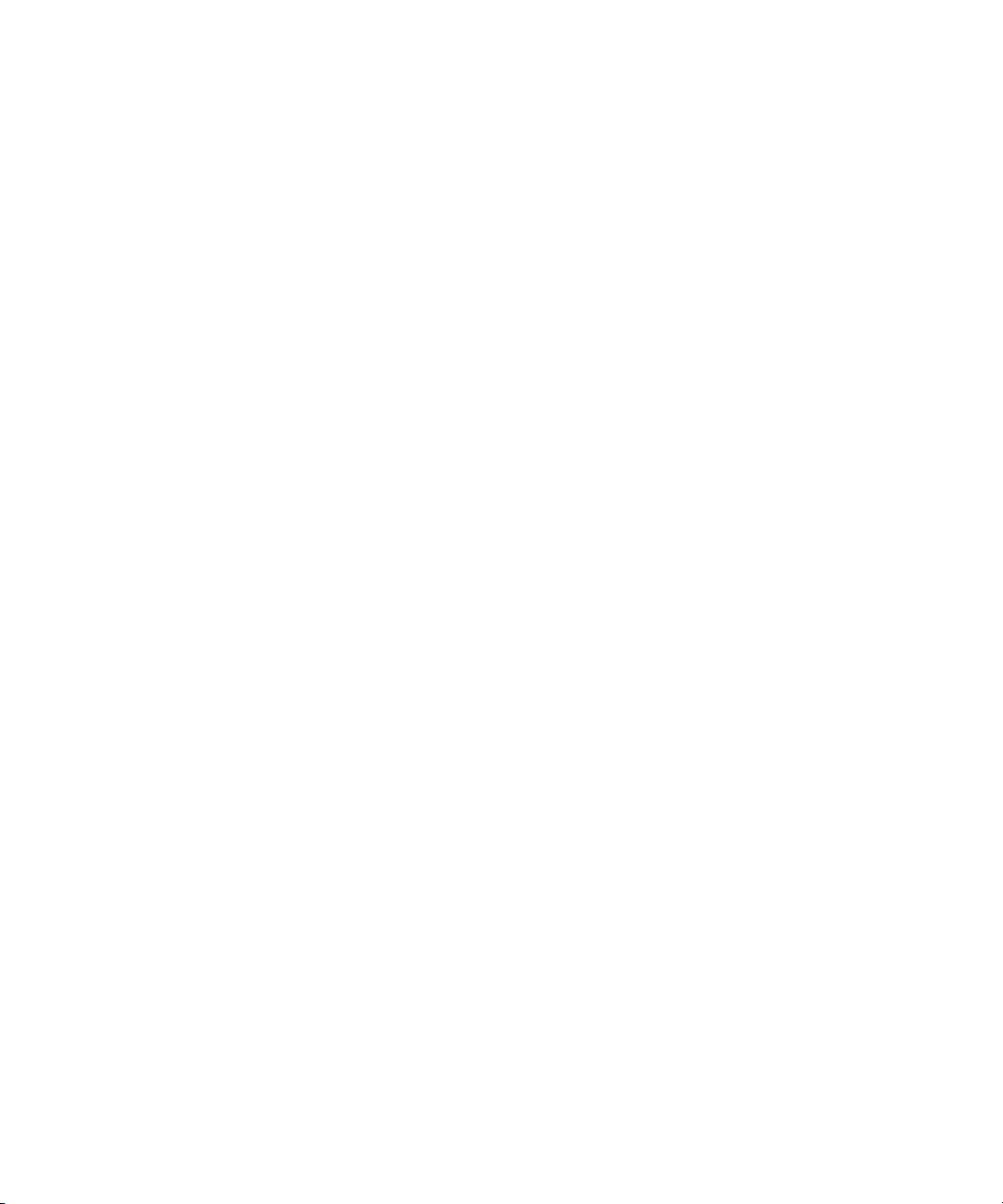
Nesting Effects . . . . . . . . . . . . . . . . . . . . . . . . . . . . . . . . . . . . . . . . . . . . . . . . . . . . 237
Stepping Into and Out of Nested Effects . . . . . . . . . . . . . . . . . . . . . . . . . . . . . 238
Expanding Nested Effects in the Timeline . . . . . . . . . . . . . . . . . . . . . . . . . . . . 239
Creating a Simple Nested Effect . . . . . . . . . . . . . . . . . . . . . . . . . . . . . . . . . . . 239
Changing the Order of Nested Effects . . . . . . . . . . . . . . . . . . . . . . . . . . . . . . . 241
Nesting a Matte Key Effect. . . . . . . . . . . . . . . . . . . . . . . . . . . . . . . . . . . . . . . . 242
Submaster Editing. . . . . . . . . . . . . . . . . . . . . . . . . . . . . . . . . . . . . . . . . . . . . . . . . . 244
Applying the Submaster Effect to a Multilayered Sequence . . . . . . . . . . . . . . 244
Using the Submaster Effect with a Series of Short Clips . . . . . . . . . . . . . . . . . 246
Using the Collapse Feature . . . . . . . . . . . . . . . . . . . . . . . . . . . . . . . . . . . . . . . 246
Understanding the Collapse Feature. . . . . . . . . . . . . . . . . . . . . . . . . . . . . 246
Collapsing Layers into One Submaster Effect. . . . . . . . . . . . . . . . . . . . . . 247
Performing a Video Mixdown . . . . . . . . . . . . . . . . . . . . . . . . . . . . . . . . . . . . . . . . . 248
Chapter 8 Working with Camera Effects . . . . . . . . . . . . . . . . . . . . . . . . . . . . . . . . . 251
Using the Reformat Effects . . . . . . . . . . . . . . . . . . . . . . . . . . . . . . . . . . . . . . . . . . . 251
Working with the Pan and Scan Effect . . . . . . . . . . . . . . . . . . . . . . . . . . . . . . . . . . 252
Understanding the Pan and Scan Effect . . . . . . . . . . . . . . . . . . . . . . . . . . . . . 253
Outputting the Media with the Pan and Scan Effect. . . . . . . . . . . . . . . . . . . . . 254
Positioning the Pan and Scan Track . . . . . . . . . . . . . . . . . . . . . . . . . . . . . . . . 254
Applying the Pan and Scan Effect . . . . . . . . . . . . . . . . . . . . . . . . . . . . . . . . . . 254
Selecting the Source and Target Aspect Ratios. . . . . . . . . . . . . . . . . . . . . . . . 255
Setting Up Your Monitors for the Pan and Scan Effect . . . . . . . . . . . . . . . . . . 257
Viewing Pan and Scan Media . . . . . . . . . . . . . . . . . . . . . . . . . . . . . . . . . . . . . 258
Using the Effect Grid with the Pan and Scan Effect. . . . . . . . . . . . . . . . . . . . . 258
Setting an Origin in the Pan and Scan Effect. . . . . . . . . . . . . . . . . . . . . . . . . . 260
Subdividing the Pan and Scan Effect. . . . . . . . . . . . . . . . . . . . . . . . . . . . . . . . 261
Using the Wire Frame in the Pan and Scan Effect. . . . . . . . . . . . . . . . . . . . . . 262
Scaling the Pan and Scan Wire Frame . . . . . . . . . . . . . . . . . . . . . . . . . . . 262
Positioning the Pan and Scan Wire Frame . . . . . . . . . . . . . . . . . . . . . . . . 263
Adjusting the Pan and Scan Effect. . . . . . . . . . . . . . . . . . . . . . . . . . . . . . . . . . 264
Combining the Pan and Scan Effect with Transition Effects . . . . . . . . . . . . . . 265
Placing Pan and Scan Effects on the Video Track. . . . . . . . . . . . . . . . . . . . . . 266
13
Page 14
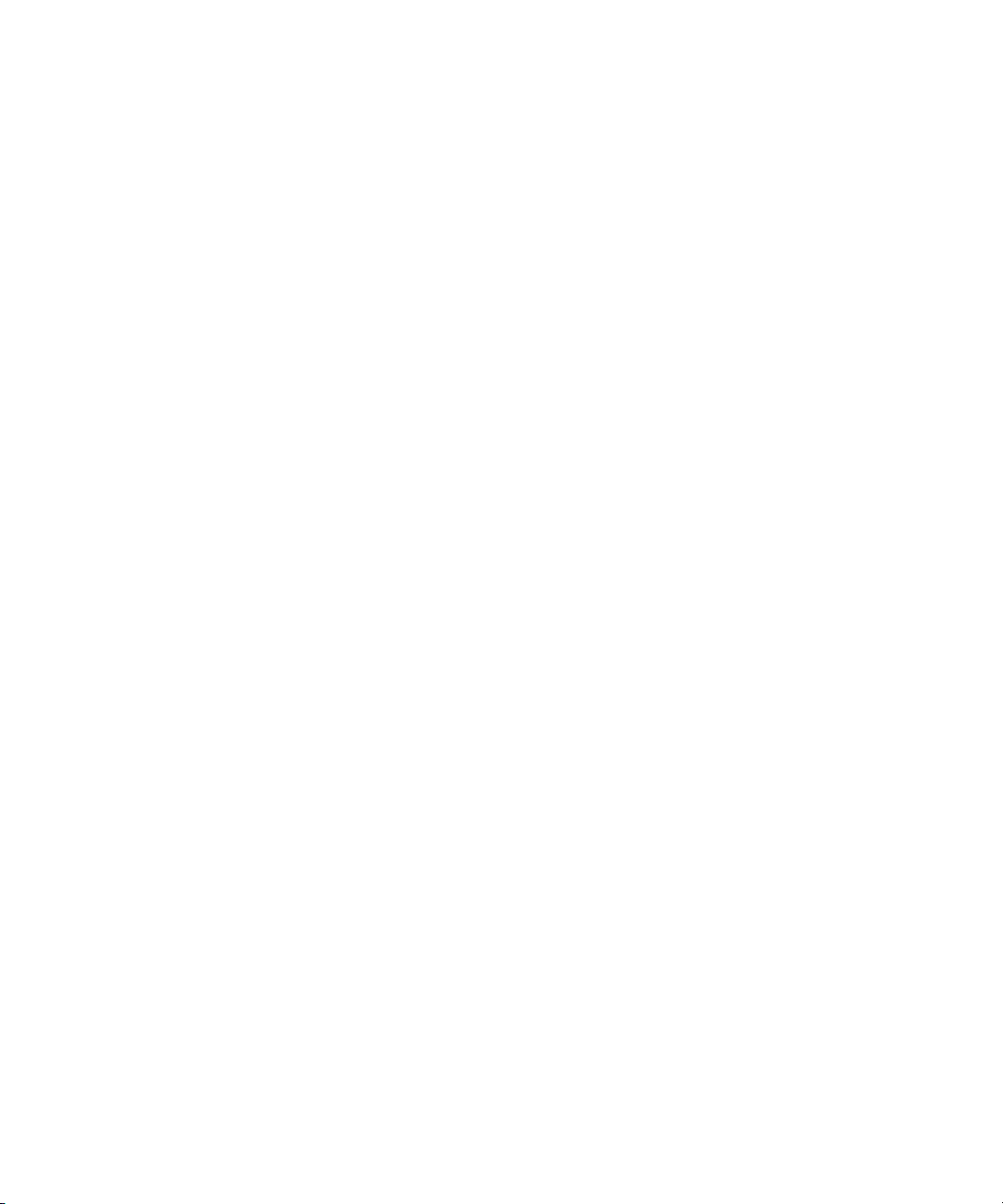
Using Avid Pan & Zoom . . . . . . . . . . . . . . . . . . . . . . . . . . . . . . . . . . . . . . . . . . . . . 266
Working with Image Files . . . . . . . . . . . . . . . . . . . . . . . . . . . . . . . . . . . . . . . . 267
Applying the Avid Pan & Zoom Effect . . . . . . . . . . . . . . . . . . . . . . . . . . . . . . . 267
Adjusting Avid Pan & Zoom Effect Parameters. . . . . . . . . . . . . . . . . . . . . . . . 269
Viewing the Image While You Work . . . . . . . . . . . . . . . . . . . . . . . . . . . . . 269
Adjusting the Field of View . . . . . . . . . . . . . . . . . . . . . . . . . . . . . . . . . . . . 269
Using Velocity In and Velocity Out . . . . . . . . . . . . . . . . . . . . . . . . . . . . . . 271
Creating a Simple Ease In and Ease Out. . . . . . . . . . . . . . . . . . . . . . . . . 272
Creating a Path with Constant Velocity . . . . . . . . . . . . . . . . . . . . . . . . . . 273
Setting the Path Parameter . . . . . . . . . . . . . . . . . . . . . . . . . . . . . . . . . . . 273
Options for Rendering the Avid Pan & Zoom Effect . . . . . . . . . . . . . . . . . 275
Selecting the Background. . . . . . . . . . . . . . . . . . . . . . . . . . . . . . . . . . . . . 276
Adjusting for Source Image Pixel Shape and Color Levels . . . . . . . . . . . 277
Memory Management with the Avid Pan & Zoom Effect . . . . . . . . . . . . . 278
Chapter 9 Motion Tracking and Stabilization . . . . . . . . . . . . . . . . . . . . . . . . . . . . . 279
Understanding Motion Tracking . . . . . . . . . . . . . . . . . . . . . . . . . . . . . . . . . . . . . . . 280
Understanding the Tracking Process . . . . . . . . . . . . . . . . . . . . . . . . . . . . . . . 280
Uses of Motion Tracking . . . . . . . . . . . . . . . . . . . . . . . . . . . . . . . . . . . . . . . . . 280
Motion Tracking and Footage Characteristics. . . . . . . . . . . . . . . . . . . . . . . . . 281
Workflow for Motion Tracking. . . . . . . . . . . . . . . . . . . . . . . . . . . . . . . . . . . . . . . . . 282
Effects and Effect Parameters That Use Tracking Data. . . . . . . . . . . . . . . . . . . . . 283
Understanding the Tracking Interface . . . . . . . . . . . . . . . . . . . . . . . . . . . . . . . . . . 284
Tracking Controls in the Effect Editor . . . . . . . . . . . . . . . . . . . . . . . . . . . . . . . 284
Tracking Controls in the Effect Preview Monitor . . . . . . . . . . . . . . . . . . . . . . . 285
The Tracking Window . . . . . . . . . . . . . . . . . . . . . . . . . . . . . . . . . . . . . . . . . . . 286
Setting Up an Effect for Tracking . . . . . . . . . . . . . . . . . . . . . . . . . . . . . . . . . . . . . . 289
Understanding Video Layers and Motion Tracking . . . . . . . . . . . . . . . . . . . . . 289
Applying an Effect for Motion Tracking . . . . . . . . . . . . . . . . . . . . . . . . . . . . . . 290
Making Non-Tracking Parameter Adjustments to an Effect. . . . . . . . . . . . . . . 290
14
Page 15
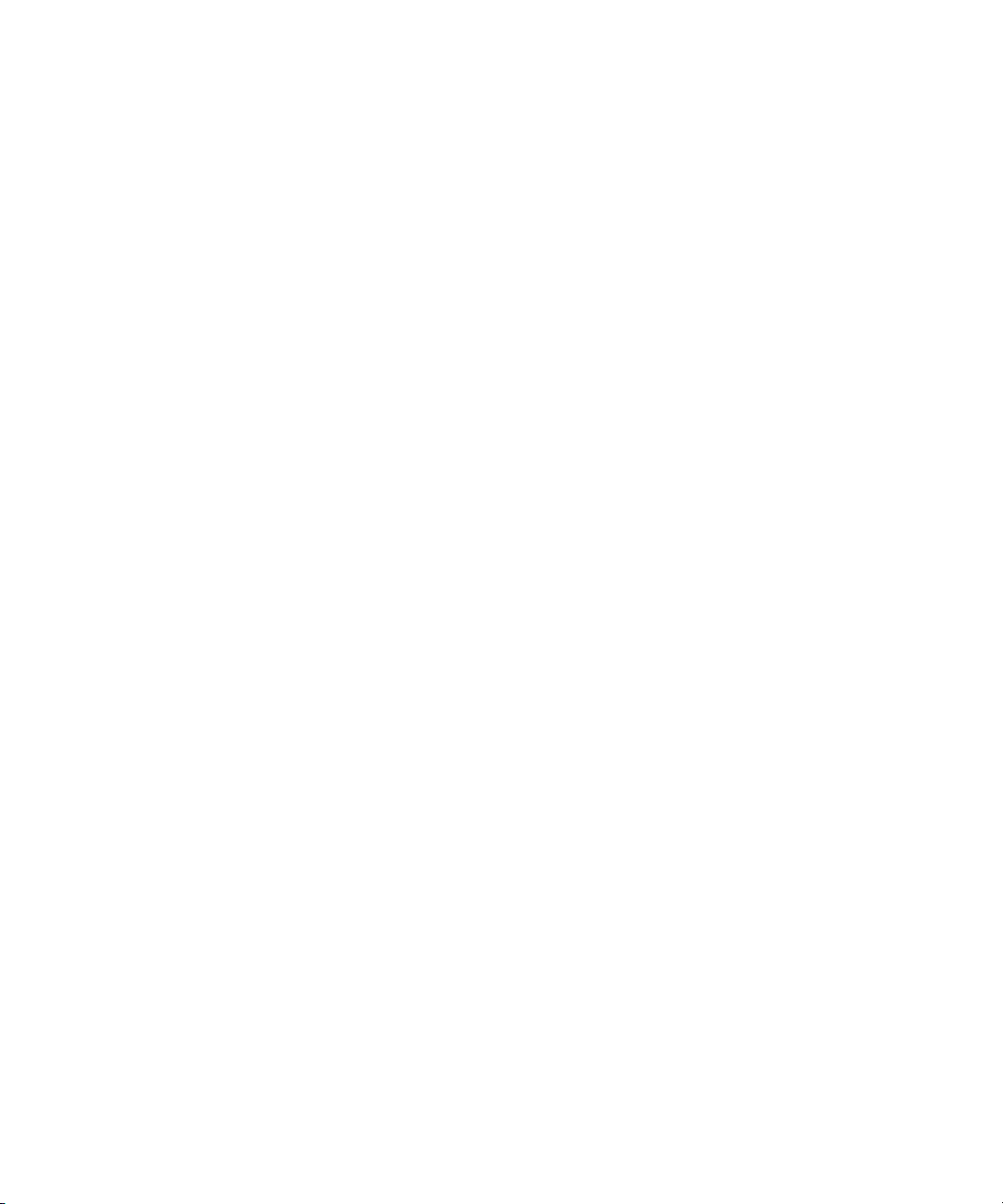
Preparing to Generate Tracking Data . . . . . . . . . . . . . . . . . . . . . . . . . . . . . . . . . . . 291
Enabling Tracking in the Effect Editor . . . . . . . . . . . . . . . . . . . . . . . . . . . . . . . 291
Creating and Mapping Trackers. . . . . . . . . . . . . . . . . . . . . . . . . . . . . . . . . . . . 293
Understanding Tracker Selectors and Tracker Function. . . . . . . . . . . . . . 293
Creating and Mapping Trackers Manually. . . . . . . . . . . . . . . . . . . . . . . . . 294
Enabling, Disabling, and Deleting Trackers . . . . . . . . . . . . . . . . . . . . . . . . . . . 295
Setting Up Tracking in the Effect Preview Monitor. . . . . . . . . . . . . . . . . . . . . . 296
Displaying Tracking Boxes . . . . . . . . . . . . . . . . . . . . . . . . . . . . . . . . . . . . 296
Adjusting Tracking Boxes . . . . . . . . . . . . . . . . . . . . . . . . . . . . . . . . . . . . . 297
Guidelines for Positioning Tracking Boxes . . . . . . . . . . . . . . . . . . . . . . . . 298
Guidelines for Resizing Tracking Boxes . . . . . . . . . . . . . . . . . . . . . . . . . . 298
Setting Up Tracking in the Tracking Window . . . . . . . . . . . . . . . . . . . . . . . . . . 299
Choosing a Tracking Engine . . . . . . . . . . . . . . . . . . . . . . . . . . . . . . . . . . . 299
Choosing Background or Foreground Tracking. . . . . . . . . . . . . . . . . . . . . 300
Understanding Tracking Data . . . . . . . . . . . . . . . . . . . . . . . . . . . . . . . . . . . . . . . . . 300
Generating Tracking Data . . . . . . . . . . . . . . . . . . . . . . . . . . . . . . . . . . . . . . . . 301
Offset Tracking . . . . . . . . . . . . . . . . . . . . . . . . . . . . . . . . . . . . . . . . . . . . . . . . . . . . 302
Understanding Offset Tracking. . . . . . . . . . . . . . . . . . . . . . . . . . . . . . . . . . . . . 303
Adding and Deleting Tracker Regions . . . . . . . . . . . . . . . . . . . . . . . . . . . . . . . 303
Moving to a Tracking Region . . . . . . . . . . . . . . . . . . . . . . . . . . . . . . . . . . . . . . 304
Performing Offset Tracking . . . . . . . . . . . . . . . . . . . . . . . . . . . . . . . . . . . . . . . 305
Understanding Generated Tracking Data . . . . . . . . . . . . . . . . . . . . . . . . . . . . . . . . 305
Tracking Data in the Effect Preview Monitor . . . . . . . . . . . . . . . . . . . . . . . . . . 306
Tracking Data in the Tracker Timelines . . . . . . . . . . . . . . . . . . . . . . . . . . . . . . 306
Customizing Tracking Data Display . . . . . . . . . . . . . . . . . . . . . . . . . . . . . . . . . . . . 307
Setting the Reference Frame . . . . . . . . . . . . . . . . . . . . . . . . . . . . . . . . . . . . . . . . . 309
Using SteadyGlide or Smoothing . . . . . . . . . . . . . . . . . . . . . . . . . . . . . . . . . . . . . . 310
Modifying Tracking Data . . . . . . . . . . . . . . . . . . . . . . . . . . . . . . . . . . . . . . . . . . . . . 311
Finding a Specific Tracker Data Point . . . . . . . . . . . . . . . . . . . . . . . . . . . . . . . 312
Selecting Tracker Data Points . . . . . . . . . . . . . . . . . . . . . . . . . . . . . . . . . . . . . 312
Deleting Tracking Data From Points . . . . . . . . . . . . . . . . . . . . . . . . . . . . . . . . 313
Moving Tracker Data Points. . . . . . . . . . . . . . . . . . . . . . . . . . . . . . . . . . . . . . . 314
15
Page 16
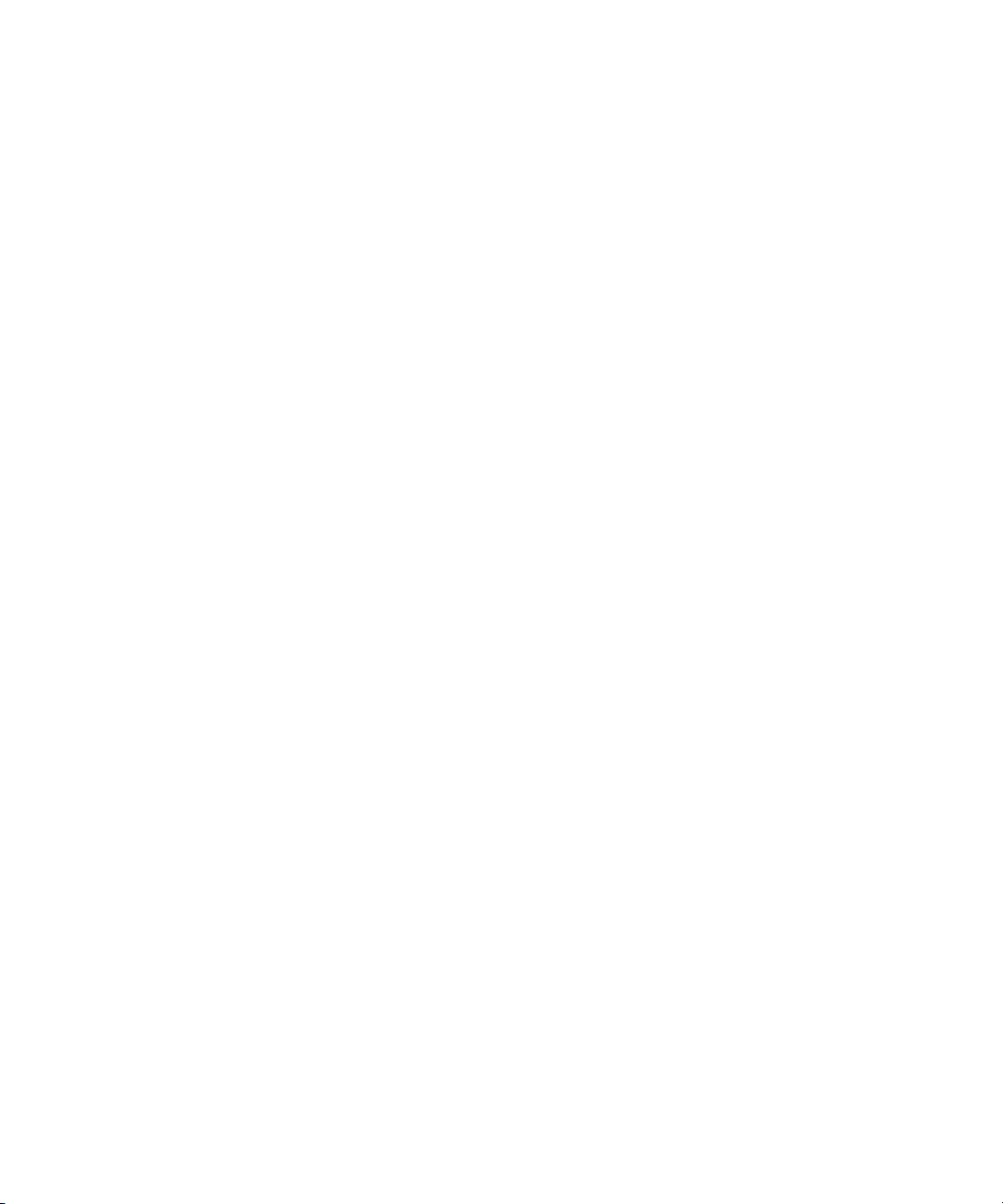
Moving Tracker Data Points Outside the Frame Boundary. . . . . . . . . . . . . . . 314
Stretching a Range of Tracker Data Points. . . . . . . . . . . . . . . . . . . . . . . . . . . 315
Limiting the Effect of Position Tracking Data to a Single Axis . . . . . . . . . . . . . . . . 317
Playback of Effects Using Tracking Data . . . . . . . . . . . . . . . . . . . . . . . . . . . . . . . . 317
Understanding Stabilizing. . . . . . . . . . . . . . . . . . . . . . . . . . . . . . . . . . . . . . . . . . . . 318
Stabilizing an Image . . . . . . . . . . . . . . . . . . . . . . . . . . . . . . . . . . . . . . . . . . . . 319
Guidelines for Using Multiple Trackers When Stabilizing. . . . . . . . . . . . . . . . . . . . 320
Using the Region Stabilize Effect. . . . . . . . . . . . . . . . . . . . . . . . . . . . . . . . . . . . . . 321
Stabilizing an Image with the Region Stabilize Effect . . . . . . . . . . . . . . . . . . . 321
Making Adjustments to the Region Stabilize Region of Interest . . . . . . . . . . . 323
Editing Segments That Use Tracking Data . . . . . . . . . . . . . . . . . . . . . . . . . . . . . . 324
Segment Mode Editing with Segments That Use Tracking Data. . . . . . . . . . . 324
Trimming Segments That Use Tracking Data . . . . . . . . . . . . . . . . . . . . . . . . . 324
Adding Transition Effects to Tracked Segments . . . . . . . . . . . . . . . . . . . . . . . 325
Reusing Existing Tracking Data . . . . . . . . . . . . . . . . . . . . . . . . . . . . . . . . . . . . . . . 325
When to Reuse Tracking Data . . . . . . . . . . . . . . . . . . . . . . . . . . . . . . . . . . . . 325
Copying and Pasting Tracking Data . . . . . . . . . . . . . . . . . . . . . . . . . . . . . . . . 326
Conforming Symphony Meridien Sequences with Tracking Data . . . . . . . . . . . . . 327
Examples of Effects Using Motion Tracking. . . . . . . . . . . . . . . . . . . . . . . . . . . . . . 328
Example 1: Replacing the License Plate on a Moving Vehicle . . . . . . . . . . . . 328
Example 2: Special Effects Using Targets for Motion Tracking. . . . . . . . . . . . 331
Chapter 10 Working with 3D Effects . . . . . . . . . . . . . . . . . . . . . . . . . . . . . . . . . . . . . 333
Understanding 3D Effects . . . . . . . . . . . . . . . . . . . . . . . . . . . . . . . . . . . . . . . . . . . 333
Accessing 3D Effects . . . . . . . . . . . . . . . . . . . . . . . . . . . . . . . . . . . . . . . . . . . . . . . 334
Applying the 3D Warp Effect . . . . . . . . . . . . . . . . . . . . . . . . . . . . . . . . . . . . . . 334
Using Xpress 3D Effects . . . . . . . . . . . . . . . . . . . . . . . . . . . . . . . . . . . . . . . . . 335
Promoting 2D Effects to 3D Effects. . . . . . . . . . . . . . . . . . . . . . . . . . . . . . . . . 336
Using Matte Keys with 3D Effects . . . . . . . . . . . . . . . . . . . . . . . . . . . . . . . . . . 337
Real-Time Playback of 3D Effects . . . . . . . . . . . . . . . . . . . . . . . . . . . . . . . . . . . . . 338
16
Page 17
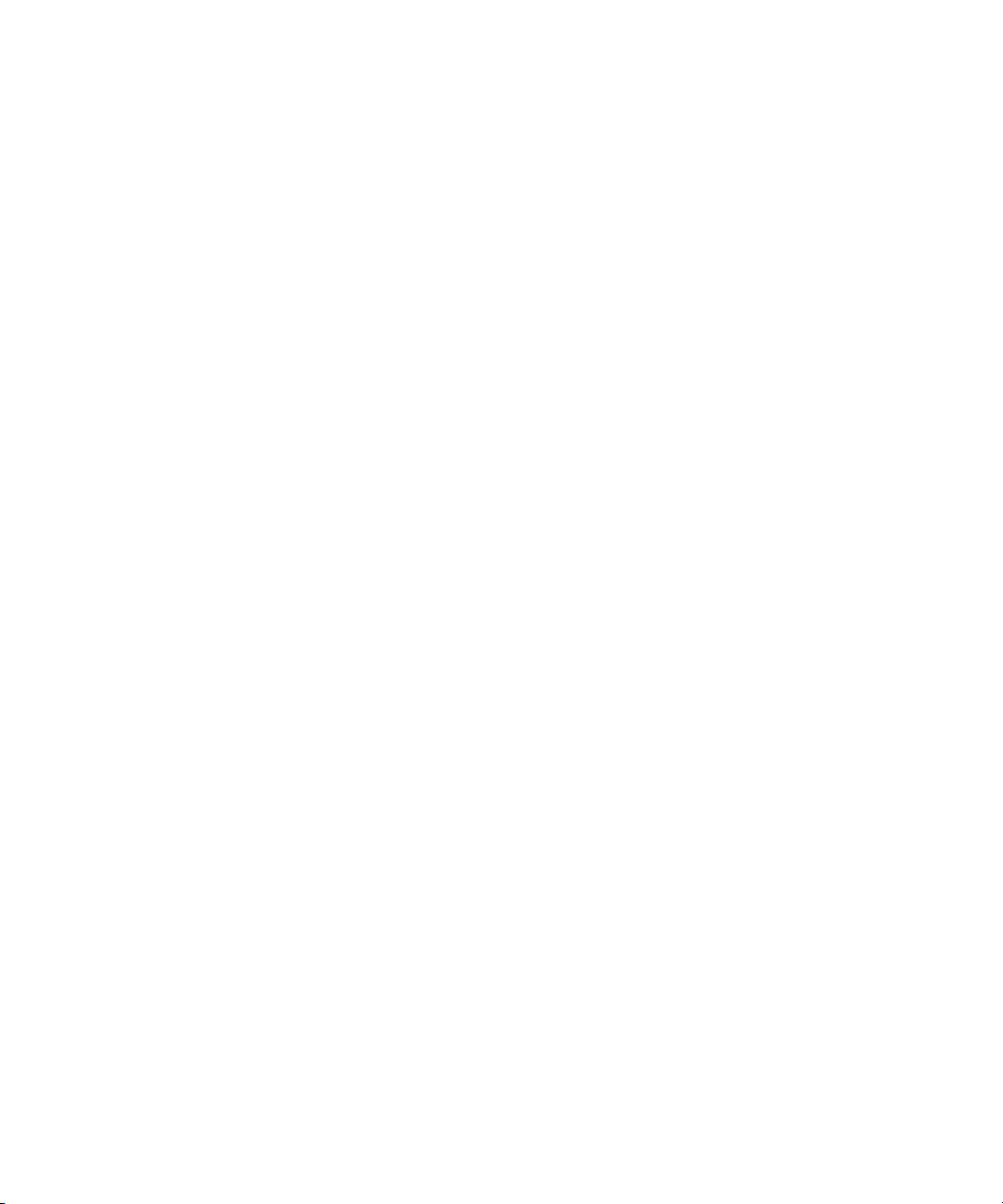
Understanding the 3D Effects Interface . . . . . . . . . . . . . . . . . . . . . . . . . . . . . . . . . 339
Understanding 3D Geometry and Degrees of Rotation . . . . . . . . . . . . . . . . . . 339
3D Effects Parameters . . . . . . . . . . . . . . . . . . . . . . . . . . . . . . . . . . . . . . . . . . . 341
Accessing 3D Effects Parameters. . . . . . . . . . . . . . . . . . . . . . . . . . . . . . . 341
Manipulating 3D Effects Parameters. . . . . . . . . . . . . . . . . . . . . . . . . . . . . 341
Resetting Default Values. . . . . . . . . . . . . . . . . . . . . . . . . . . . . . . . . . . . . . 342
Using Effect Templates with 3D Effects . . . . . . . . . . . . . . . . . . . . . . . . . . 343
Zooming In or Out on the Effect Preview Monitor . . . . . . . . . . . . . . . . . . . . . . 343
Manipulating 3D Effects Directly . . . . . . . . . . . . . . . . . . . . . . . . . . . . . . . . . . . 343
Manipulating 3D Effect Handles . . . . . . . . . . . . . . . . . . . . . . . . . . . . . . . . 343
Using the Motion Path Editor. . . . . . . . . . . . . . . . . . . . . . . . . . . . . . . . . . . 345
Applying 3D Effects: Examples. . . . . . . . . . . . . . . . . . . . . . . . . . . . . . . . . . . . . . . . 345
Tips for Creating 3D Effects . . . . . . . . . . . . . . . . . . . . . . . . . . . . . . . . . . . . . . . 346
Creating a Page Fold Transition. . . . . . . . . . . . . . . . . . . . . . . . . . . . . . . . . . . . 348
Creating a Cropped Foreground Effect . . . . . . . . . . . . . . . . . . . . . . . . . . . . . . 350
Using the Spline Parameters with 3D Effects. . . . . . . . . . . . . . . . . . . . . . . . . . 352
Corner Pinning an Image . . . . . . . . . . . . . . . . . . . . . . . . . . . . . . . . . . . . . . . . . 353
Basic Procedure for Corner Pinning an Image . . . . . . . . . . . . . . . . . . . . . 354
Using the Corner Pin Button . . . . . . . . . . . . . . . . . . . . . . . . . . . . . . . . . . . 354
Using the Quick Pin Feature . . . . . . . . . . . . . . . . . . . . . . . . . . . . . . . . . . . 355
Using the Corner Pin Parameter Category . . . . . . . . . . . . . . . . . . . . . . . . 355
Returning a Corner to the Default Position . . . . . . . . . . . . . . . . . . . . . . . . 355
Creating a Stamp . . . . . . . . . . . . . . . . . . . . . . . . . . . . . . . . . . . . . . . . . . . . . . . 356
Using Axis for a Transition . . . . . . . . . . . . . . . . . . . . . . . . . . . . . . . . . . . . . . . . 357
Applying a Chroma Key Effect . . . . . . . . . . . . . . . . . . . . . . . . . . . . . . . . . . . . . 359
Chapter 11 Creating and Editing Titles . . . . . . . . . . . . . . . . . . . . . . . . . . . . . . . . . . . 361
Understanding the Title Tool Toolbar . . . . . . . . . . . . . . . . . . . . . . . . . . . . . . . . . . . 362
Advanced Title Tool Setup . . . . . . . . . . . . . . . . . . . . . . . . . . . . . . . . . . . . . . . . . . . 364
Installing Fonts . . . . . . . . . . . . . . . . . . . . . . . . . . . . . . . . . . . . . . . . . . . . . . . . . 364
Using Safe Colors with Titles . . . . . . . . . . . . . . . . . . . . . . . . . . . . . . . . . . . . . . 365
Displaying and Snapping to a Grid in the Title Tool . . . . . . . . . . . . . . . . . . . . . 365
Using the 16:9 Display Format for Titles . . . . . . . . . . . . . . . . . . . . . . . . . . . . . 365
17
Page 18
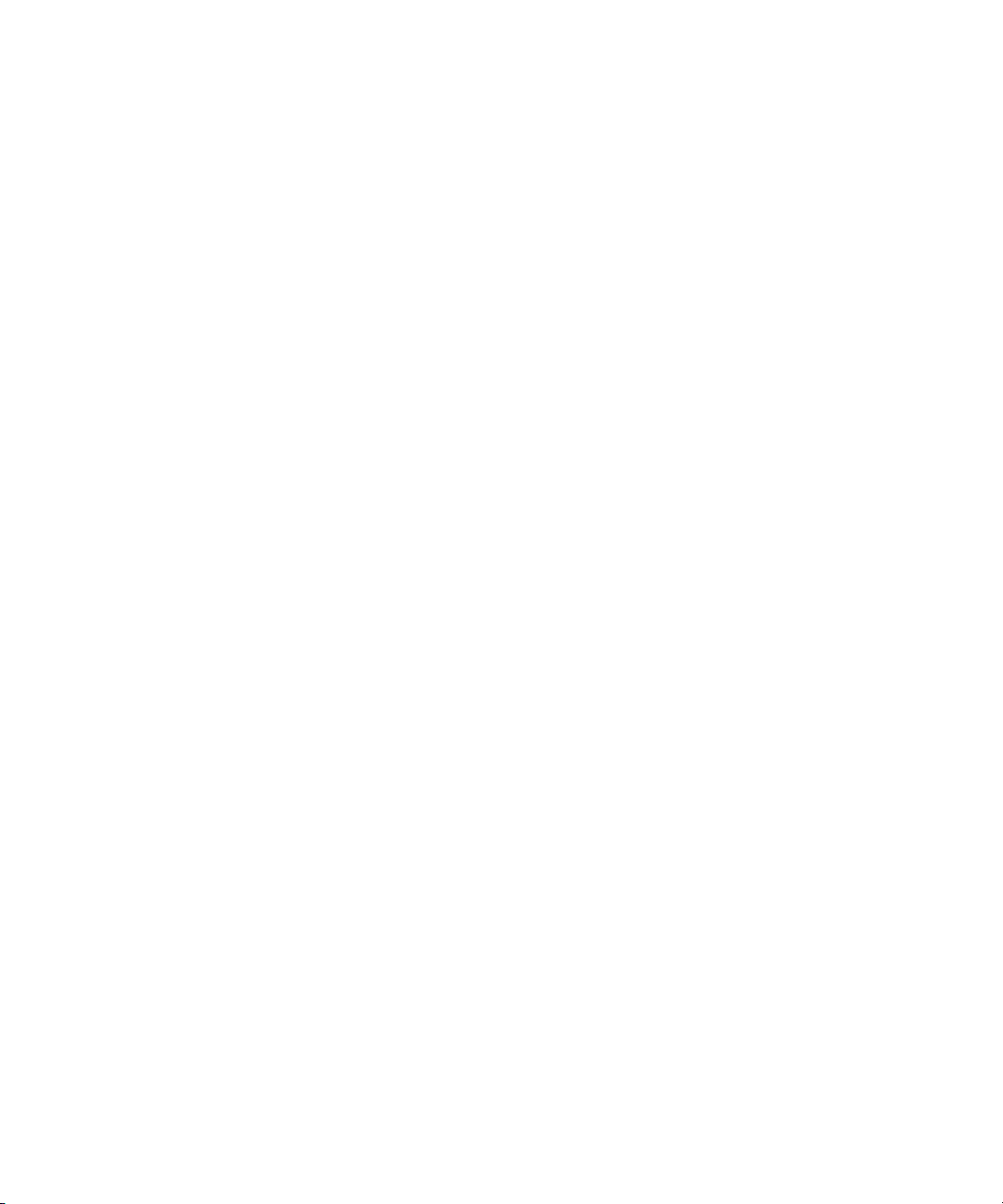
Creating Rolling and Crawling Titles . . . . . . . . . . . . . . . . . . . . . . . . . . . . . . . . . . . 366
Page Count Limits for Rolling and Crawling Titles . . . . . . . . . . . . . . . . . . . . . 367
Using Auto Size Mode for Rolling and Crawling Titles . . . . . . . . . . . . . . . . . . 367
Setting Up Text Formatting for Rolling and Crawling Titles. . . . . . . . . . . . . . . 368
Workflow Options for Creating Crawling Titles . . . . . . . . . . . . . . . . . . . . . . . . 368
Typing the Text in a Rolling Title or a Crawling Title . . . . . . . . . . . . . . . . . . . . 369
Resizing the Width of a Rolling Title or a Crawling Title . . . . . . . . . . . . . . . . . 370
Scrolling Through a Rolling Title or a Crawling Title . . . . . . . . . . . . . . . . . . . . 370
Working with Pages in Rolling or Crawling Titles . . . . . . . . . . . . . . . . . . . . . . 371
Formatting Rolling and Crawling Titles . . . . . . . . . . . . . . . . . . . . . . . . . . . . . . 373
Modifying Box Corners, Lines, and Borders. . . . . . . . . . . . . . . . . . . . . . . . . . . . . . 373
Rounding Corners . . . . . . . . . . . . . . . . . . . . . . . . . . . . . . . . . . . . . . . . . . . . . . 373
Selecting a Line or Border Width. . . . . . . . . . . . . . . . . . . . . . . . . . . . . . . . . . . 374
Adding Arrowheads . . . . . . . . . . . . . . . . . . . . . . . . . . . . . . . . . . . . . . . . . . . . . 375
Changing Arrowhead Size. . . . . . . . . . . . . . . . . . . . . . . . . . . . . . . . . . . . . . . . 375
Selecting Colors and Setting Transparency. . . . . . . . . . . . . . . . . . . . . . . . . . . . . . 376
Adjusting the Color of a Title or Graphic Object . . . . . . . . . . . . . . . . . . . . . . . 377
Blending Two Colors in an Object . . . . . . . . . . . . . . . . . . . . . . . . . . . . . . . . . . 378
Adjusting the Transparency. . . . . . . . . . . . . . . . . . . . . . . . . . . . . . . . . . . . . . . 379
Blending Transparency of Fills and Borders . . . . . . . . . . . . . . . . . . . . . . . . . . 380
Adjusting Shadows. . . . . . . . . . . . . . . . . . . . . . . . . . . . . . . . . . . . . . . . . . . . . . . . . 380
Setting Shadow Softness . . . . . . . . . . . . . . . . . . . . . . . . . . . . . . . . . . . . . . . . 381
Adjusting Shadow Softness On-the-Fly. . . . . . . . . . . . . . . . . . . . . . . . . . . . . . 381
Viewing Shadow Softness. . . . . . . . . . . . . . . . . . . . . . . . . . . . . . . . . . . . . . . . 382
Creating a Glow Effect . . . . . . . . . . . . . . . . . . . . . . . . . . . . . . . . . . . . . . . . . . 382
Manipulating Title Objects . . . . . . . . . . . . . . . . . . . . . . . . . . . . . . . . . . . . . . . . . . . 383
Basic Object Manipulation. . . . . . . . . . . . . . . . . . . . . . . . . . . . . . . . . . . . . . . . 383
Layering Text and Objects . . . . . . . . . . . . . . . . . . . . . . . . . . . . . . . . . . . . . . . 383
Grouping and Ungrouping Objects . . . . . . . . . . . . . . . . . . . . . . . . . . . . . . . . . 384
Locking and Unlocking Objects . . . . . . . . . . . . . . . . . . . . . . . . . . . . . . . . . . . . 384
Aligning Objects . . . . . . . . . . . . . . . . . . . . . . . . . . . . . . . . . . . . . . . . . . . . . . . 385
Distributing Objects . . . . . . . . . . . . . . . . . . . . . . . . . . . . . . . . . . . . . . . . . . . . . 386
18
Page 19
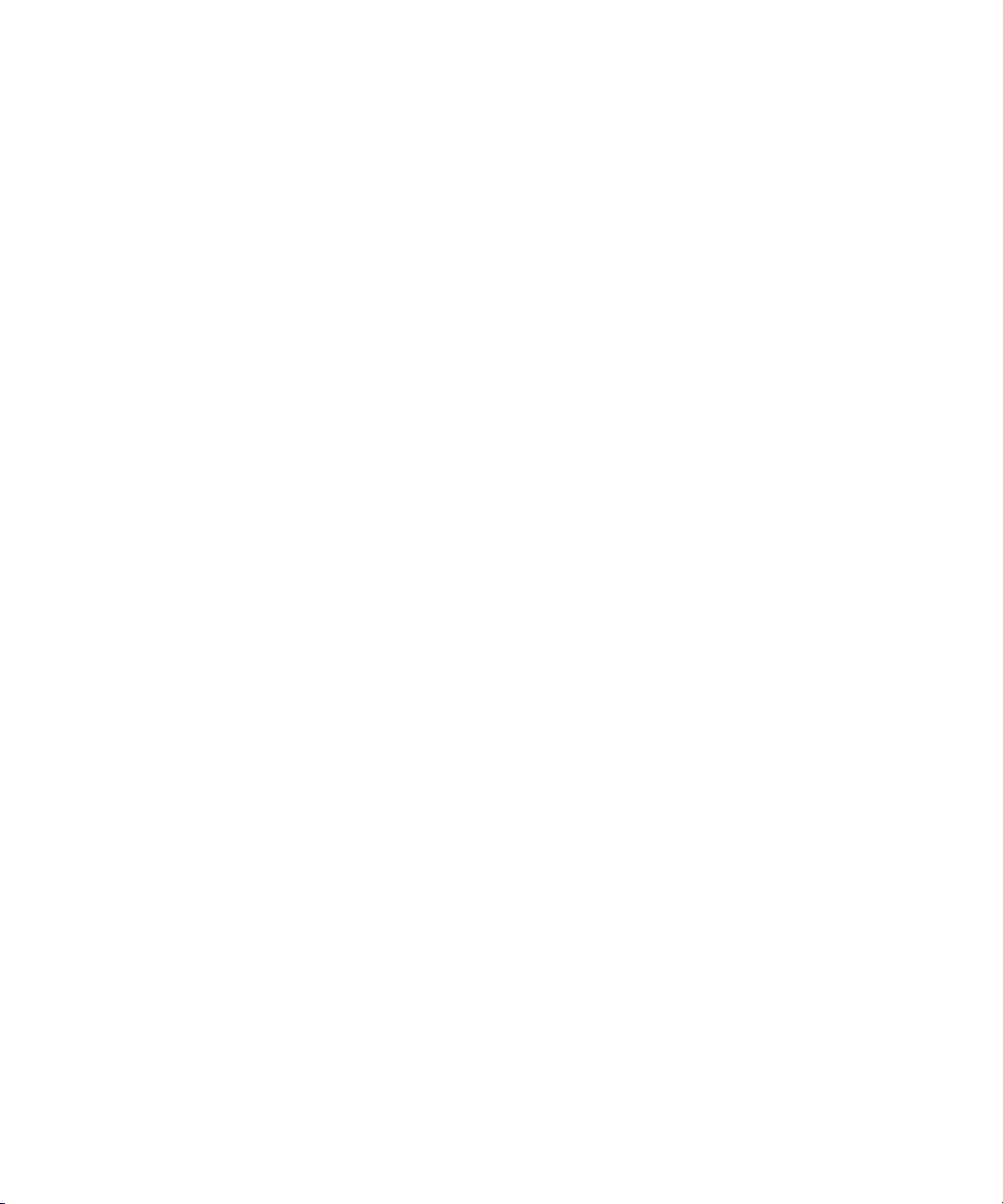
Saving and Recalling Title Styles . . . . . . . . . . . . . . . . . . . . . . . . . . . . . . . . . . . . . . 387
Saving a Title Style. . . . . . . . . . . . . . . . . . . . . . . . . . . . . . . . . . . . . . . . . . . . . . 387
Title Style Sheet Options . . . . . . . . . . . . . . . . . . . . . . . . . . . . . . . . . . . . . . . . . 389
Recalling a Title Style. . . . . . . . . . . . . . . . . . . . . . . . . . . . . . . . . . . . . . . . . . . . 390
Confirming Function Key Mapping of Title Styles. . . . . . . . . . . . . . . . . . . . . . . 390
Applying Title Styles to Text Objects . . . . . . . . . . . . . . . . . . . . . . . . . . . . . . . . 391
Managing Title Styles. . . . . . . . . . . . . . . . . . . . . . . . . . . . . . . . . . . . . . . . . . . . 391
Creating and Using Title Templates . . . . . . . . . . . . . . . . . . . . . . . . . . . . . . . . . . . . 392
Working with Multiple Title Formats . . . . . . . . . . . . . . . . . . . . . . . . . . . . . . . . . . . . 393
Creating Multiple Format Titles . . . . . . . . . . . . . . . . . . . . . . . . . . . . . . . . . . . . 393
Saving Multiple Format Titles. . . . . . . . . . . . . . . . . . . . . . . . . . . . . . . . . . . . . . 394
Exporting a Title as a Graphics File . . . . . . . . . . . . . . . . . . . . . . . . . . . . . . . . . . . . 395
Adjusting Title Effect Parameters . . . . . . . . . . . . . . . . . . . . . . . . . . . . . . . . . . . . . . 395
Revising a Title in a Sequence . . . . . . . . . . . . . . . . . . . . . . . . . . . . . . . . . . . . . . . . 397
Working with Existing Multiple Format Titles. . . . . . . . . . . . . . . . . . . . . . . . . . . . . . 398
Replacing Fill Tracks. . . . . . . . . . . . . . . . . . . . . . . . . . . . . . . . . . . . . . . . . . . . . . . . 399
Rendering Titles . . . . . . . . . . . . . . . . . . . . . . . . . . . . . . . . . . . . . . . . . . . . . . . . . . . 399
Playback Restrictions for Rolling Titles. . . . . . . . . . . . . . . . . . . . . . . . . . . . . . . . . . 399
Re-creating Title Media . . . . . . . . . . . . . . . . . . . . . . . . . . . . . . . . . . . . . . . . . . . . . . 400
Re-creating Title Media from the Timeline . . . . . . . . . . . . . . . . . . . . . . . . . . . . 400
Creating Media for Unrendered Titles in a Bin . . . . . . . . . . . . . . . . . . . . . . . . . 401
Re-creating Title Media With Multiple Formats . . . . . . . . . . . . . . . . . . . . . . . . 402
Troubleshooting Titles. . . . . . . . . . . . . . . . . . . . . . . . . . . . . . . . . . . . . . . . . . . . . . . 403
Title Error Messages . . . . . . . . . . . . . . . . . . . . . . . . . . . . . . . . . . . . . . . . . . . . 403
Wrong Title Format. . . . . . . . . . . . . . . . . . . . . . . . . . . . . . . . . . . . . . . . . . . . . . 403
HD Title Filtering. . . . . . . . . . . . . . . . . . . . . . . . . . . . . . . . . . . . . . . . . . . . . . . . 404
Chapter 12 Intraframe Editing . . . . . . . . . . . . . . . . . . . . . . . . . . . . . . . . . . . . . . . . . . 405
Understanding the Intraframe Effects . . . . . . . . . . . . . . . . . . . . . . . . . . . . . . . . . . . 406
Rendering Intraframe Effects . . . . . . . . . . . . . . . . . . . . . . . . . . . . . . . . . . . . . . . . . 407
Getting Started with the Paint and AniMatte Effects . . . . . . . . . . . . . . . . . . . . . . . . 408
Applying the Paint or AniMatte Effect to a Sequence. . . . . . . . . . . . . . . . . . . . 409
Using the Effect Editor with the Paint Effect. . . . . . . . . . . . . . . . . . . . . . . . . . . 409
Using the Effect Editor with the AniMatte Effect. . . . . . . . . . . . . . . . . . . . . . . . 412
19
Page 20
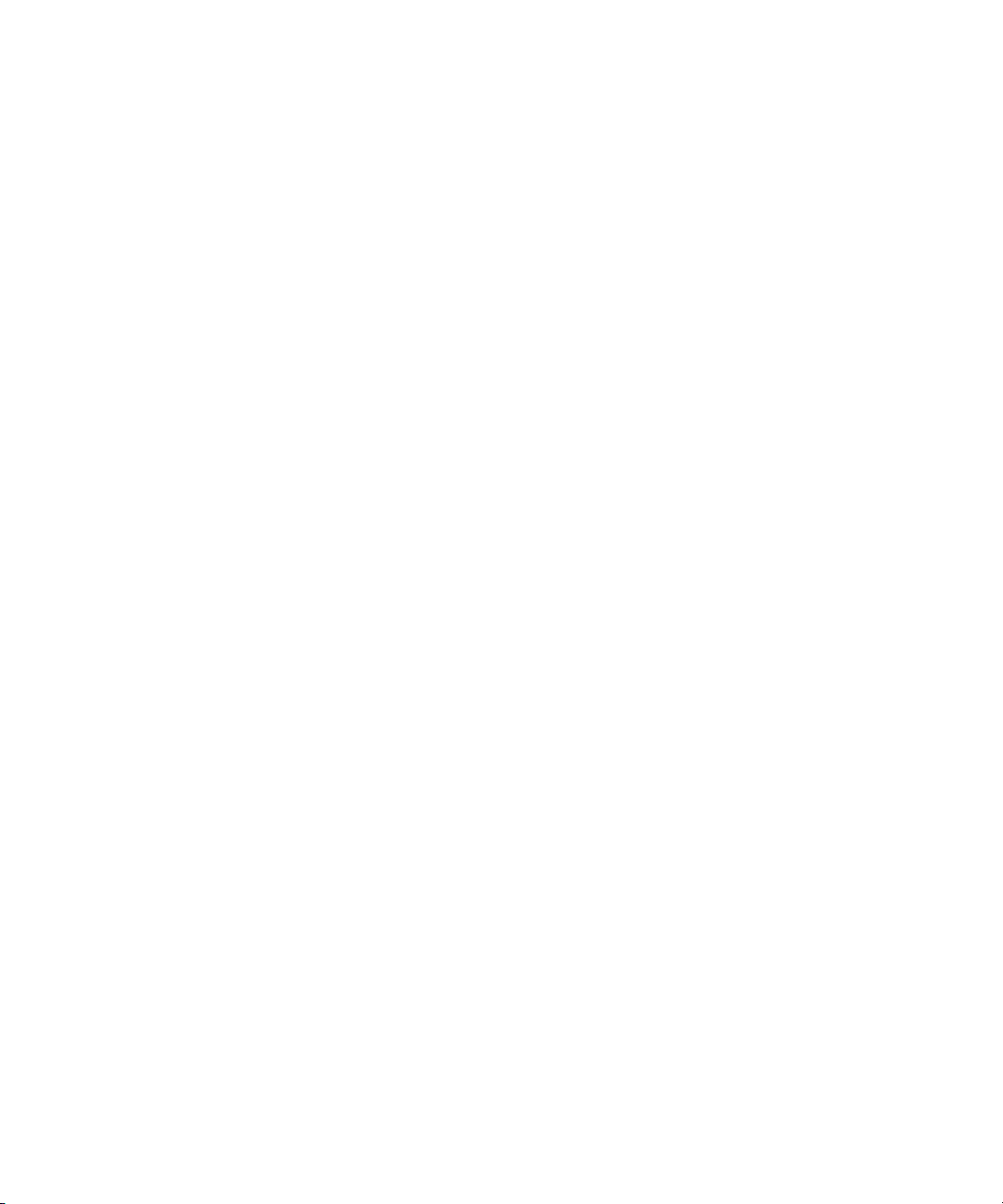
Intraframe Editing with Single-Field Step . . . . . . . . . . . . . . . . . . . . . . . . . . . . 413
Using Effect Templates with the Intraframe Effects. . . . . . . . . . . . . . . . . . . . . 413
Using the Intraframe Drawing Tools. . . . . . . . . . . . . . . . . . . . . . . . . . . . . . . . . . . . 413
Understanding Intraframe Modes . . . . . . . . . . . . . . . . . . . . . . . . . . . . . . . . . . 414
Using an Optional Pen Tool . . . . . . . . . . . . . . . . . . . . . . . . . . . . . . . . . . . . . . 414
Using the Brush Tool. . . . . . . . . . . . . . . . . . . . . . . . . . . . . . . . . . . . . . . . . . . . 414
Selecting a Color for the Brush Tool. . . . . . . . . . . . . . . . . . . . . . . . . . . . . 415
Painting with the Brush. . . . . . . . . . . . . . . . . . . . . . . . . . . . . . . . . . . . . . . 415
Creating a Custom Brush Head from a Template . . . . . . . . . . . . . . . . . . 416
Saving and Applying Brush Templates. . . . . . . . . . . . . . . . . . . . . . . . . . . 417
Using Path to Create a Signature Effect. . . . . . . . . . . . . . . . . . . . . . . . . . 418
Using the Selection Tool . . . . . . . . . . . . . . . . . . . . . . . . . . . . . . . . . . . . . . . . . 418
Creating Rectangular Shapes . . . . . . . . . . . . . . . . . . . . . . . . . . . . . . . . . . . . . 419
Creating Oval Shapes . . . . . . . . . . . . . . . . . . . . . . . . . . . . . . . . . . . . . . . . . . . 420
Drawing Polygons . . . . . . . . . . . . . . . . . . . . . . . . . . . . . . . . . . . . . . . . . . . . . . 421
Creating Polygons with Straight-Line Segments . . . . . . . . . . . . . . . . . . . 421
Creating Polygons with Curved Segments . . . . . . . . . . . . . . . . . . . . . . . . 422
Creating a Straight Line Following a Curve . . . . . . . . . . . . . . . . . . . . . . . 424
Creating Curved Objects . . . . . . . . . . . . . . . . . . . . . . . . . . . . . . . . . . . . . . . . . 425
Changing the Parameters of a Painted Object . . . . . . . . . . . . . . . . . . . . . . . . 425
Working with Vector-Based Objects. . . . . . . . . . . . . . . . . . . . . . . . . . . . . . . . . . . . 426
The Elements of Vector-Based Objects . . . . . . . . . . . . . . . . . . . . . . . . . . . . . 427
Getting Started with Bézier Curves . . . . . . . . . . . . . . . . . . . . . . . . . . . . . . . . . 428
Reshaping an Object with Straight Edges . . . . . . . . . . . . . . . . . . . . . . . . 428
Transforming a Rectangle into a Circle . . . . . . . . . . . . . . . . . . . . . . . . . . 429
Experimenting with Direction Handles . . . . . . . . . . . . . . . . . . . . . . . . . . . 430
Creating a Corner Join . . . . . . . . . . . . . . . . . . . . . . . . . . . . . . . . . . . . . . . 431
Modifying Lines and Curves Summarized. . . . . . . . . . . . . . . . . . . . . . . . . . . . 433
Bézier Curves and New Objects . . . . . . . . . . . . . . . . . . . . . . . . . . . . . . . . . . . 434
Adding a Control Point . . . . . . . . . . . . . . . . . . . . . . . . . . . . . . . . . . . . . . . . . . 434
Removing a Control Point . . . . . . . . . . . . . . . . . . . . . . . . . . . . . . . . . . . . . . . . 435
Moving to Adjacent Control Points . . . . . . . . . . . . . . . . . . . . . . . . . . . . . . . . . 435
20
Page 21
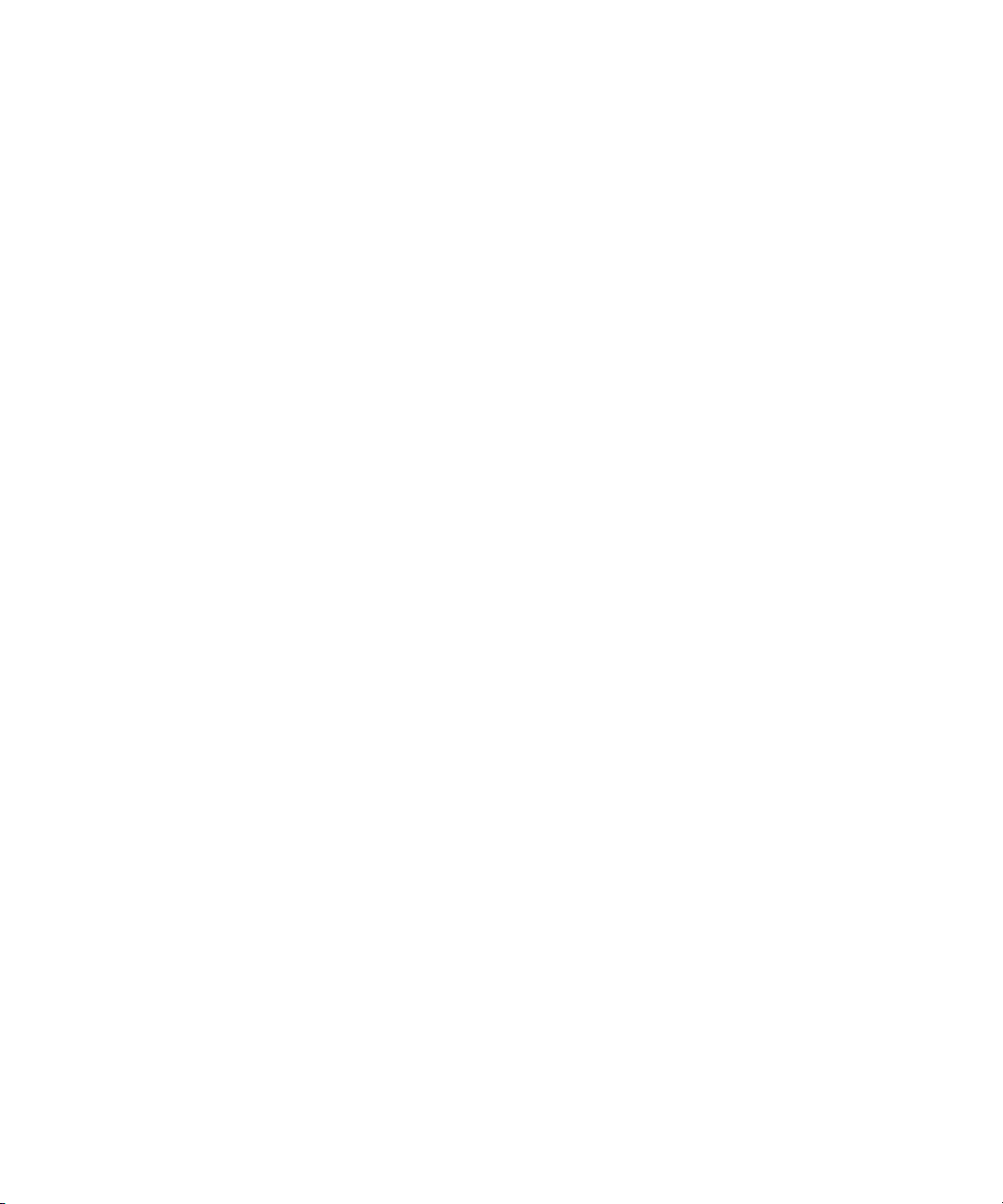
Moving Control Points Manually. . . . . . . . . . . . . . . . . . . . . . . . . . . . . . . . . . . . 436
Moving Control Points and Objects in Small Increments . . . . . . . . . . . . . . . . . 436
Previsualization Marker Tool for Film Projects . . . . . . . . . . . . . . . . . . . . . . . . . . . . 437
Applying a Previsualization Marker Effect . . . . . . . . . . . . . . . . . . . . . . . . . . . . 437
Creating a Cut List with Previsualization Marker Information. . . . . . . . . . . . . . 438
Manipulating Intraframe Objects . . . . . . . . . . . . . . . . . . . . . . . . . . . . . . . . . . . . . . . 439
Moving Intraframe Objects . . . . . . . . . . . . . . . . . . . . . . . . . . . . . . . . . . . . . . . . 439
Reshaping Intraframe Objects . . . . . . . . . . . . . . . . . . . . . . . . . . . . . . . . . . . . . 439
Reshaping Objects Created with the Curve Tool . . . . . . . . . . . . . . . . . . . . . . . 440
Rotating Intraframe Objects . . . . . . . . . . . . . . . . . . . . . . . . . . . . . . . . . . . . . . . 441
Scaling Intraframe Objects. . . . . . . . . . . . . . . . . . . . . . . . . . . . . . . . . . . . . . . . 441
Changing Intraframe Object Parameters over Time. . . . . . . . . . . . . . . . . . . . . 443
Layering, Grouping, and Locking Intraframe Objects . . . . . . . . . . . . . . . . . . . . . . . 443
Layering with the Paint Effect and AniMatte Effect . . . . . . . . . . . . . . . . . . . . . 443
Locating Layered Objects with the Outline/Path Button. . . . . . . . . . . . . . . . . . 444
Changing the Layer Order of Objects and Mattes . . . . . . . . . . . . . . . . . . . . . . 444
Grouping and Ungrouping Intraframe Objects . . . . . . . . . . . . . . . . . . . . . . . . . 445
Locking and Unlocking Intraframe Objects. . . . . . . . . . . . . . . . . . . . . . . . . . . . 445
Understanding an Exported PICT File . . . . . . . . . . . . . . . . . . . . . . . . . . . . . . . . . . 446
Exporting a Matte PICT File . . . . . . . . . . . . . . . . . . . . . . . . . . . . . . . . . . . . . . . 446
Scratch Removal. . . . . . . . . . . . . . . . . . . . . . . . . . . . . . . . . . . . . . . . . . . . . . . . . . . 448
Understanding Scratch Removal Options . . . . . . . . . . . . . . . . . . . . . . . . . . . . 448
Processing by Frame or Field When Using Scratch Removal . . . . . . . . . . . . . 448
Understanding Frame Processing. . . . . . . . . . . . . . . . . . . . . . . . . . . . . . . 450
Understanding Field Processing . . . . . . . . . . . . . . . . . . . . . . . . . . . . . . . . 450
Removing a Flaw Within a Frame . . . . . . . . . . . . . . . . . . . . . . . . . . . . . . . . . . 451
Removing a Flaw by Using Nearby Frames. . . . . . . . . . . . . . . . . . . . . . . . . . . 452
Selecting Material to Use When Correcting Flaws . . . . . . . . . . . . . . . . . . . . . . 452
Isolating a Flaw . . . . . . . . . . . . . . . . . . . . . . . . . . . . . . . . . . . . . . . . . . . . . . . . 452
Isolating a Flaw by Using the Scratch Removal Button. . . . . . . . . . . . . . . 453
Isolating a Flaw by Using Add Edits . . . . . . . . . . . . . . . . . . . . . . . . . . . . . 454
Detecting Video Dropout in 24p or 25p Material . . . . . . . . . . . . . . . . . . . . 455
21
Page 22
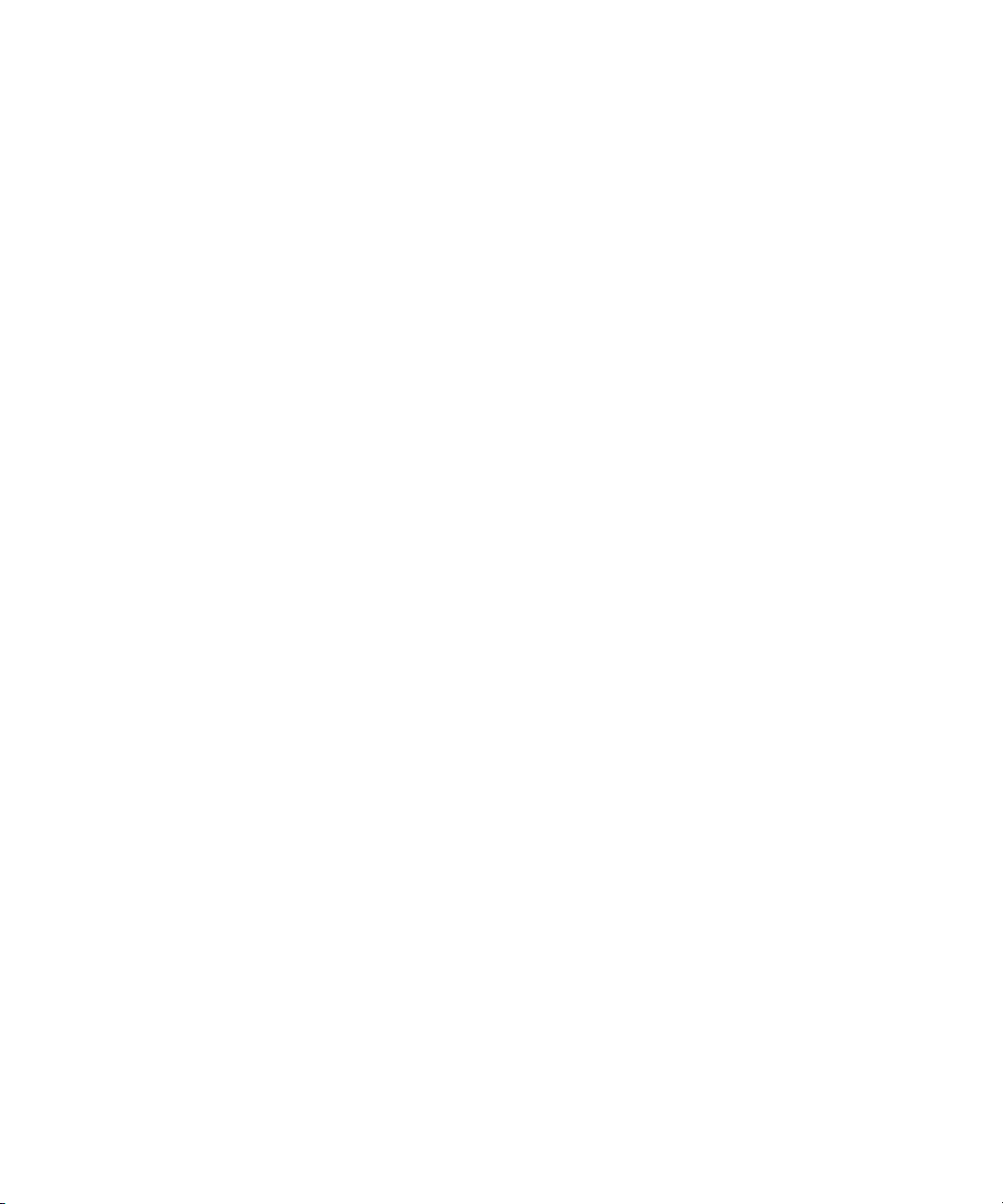
Using Intraframe Tools to Remove a Flaw . . . . . . . . . . . . . . . . . . . . . . . . . . . 455
Drawing a Shape over a Flaw . . . . . . . . . . . . . . . . . . . . . . . . . . . . . . . . . 455
Dragging Replacement Material over a Flaw . . . . . . . . . . . . . . . . . . . . . . 457
Using IN and OUT Points with Scratch Removal . . . . . . . . . . . . . . . . . . . . . . 458
Using the Scratch Removal Positioning Parameters. . . . . . . . . . . . . . . . . . . . 460
Examples of Scratch Removal Parameter Settings. . . . . . . . . . . . . . . . . . . . . 461
Example 1: Replacement Material in the Same Frame . . . . . . . . . . . . . . 461
Example 2: Replacement Material from a
Two-Frame Relative Offset . . . . . . . . . . . . . . . . . . . . . . . . . . . . . . . . . . 462
Example 3: Replacement Material from a Single Clean Frame . . . . . . . . 463
Common Intraframe Editing Techniques . . . . . . . . . . . . . . . . . . . . . . . . . . . . . . . . 464
Colorizing with Magic Mask. . . . . . . . . . . . . . . . . . . . . . . . . . . . . . . . . . . . . . . 465
Applying the Paint Effect to Regions of a Clip. . . . . . . . . . . . . . . . . . . . . . . . . 468
Creating Animated Matte Key Effects . . . . . . . . . . . . . . . . . . . . . . . . . . . . . . . 470
Applying the Matte Key Effect . . . . . . . . . . . . . . . . . . . . . . . . . . . . . . . . . 471
Animating the AniMatte Effect . . . . . . . . . . . . . . . . . . . . . . . . . . . . . . . . . 473
Creating a Single-Layer Organic Matte Wipe . . . . . . . . . . . . . . . . . . . . . . . . . 474
Working with the Blur Effect and Mosaic Effect . . . . . . . . . . . . . . . . . . . . . . . . . . . 476
Using the Effect Editor with the Blur Effect and Mosaic Effect . . . . . . . . . . . . 477
Creating Blur and Mosaic Effects . . . . . . . . . . . . . . . . . . . . . . . . . . . . . . . . . . 478
Modifying Blur and Mosaic Objects . . . . . . . . . . . . . . . . . . . . . . . . . . . . . . . . . 478
Chapter 13 Working with PlasmaWipe Effects . . . . . . . . . . . . . . . . . . . . . . . . . . . . . 481
Understanding PlasmaWipe Effects. . . . . . . . . . . . . . . . . . . . . . . . . . . . . . . . . . . . 481
PlasmaWipe Folder Structure . . . . . . . . . . . . . . . . . . . . . . . . . . . . . . . . . . . . . . . . 482
Using PlasmaWipe Effects. . . . . . . . . . . . . . . . . . . . . . . . . . . . . . . . . . . . . . . . . . . 483
Creating PlasmaWipe Effects. . . . . . . . . . . . . . . . . . . . . . . . . . . . . . . . . . . . . . . . . 484
Creating PAL and NTSC Versions of the Image . . . . . . . . . . . . . . . . . . . . . . . 485
Creating a PlasmaWipe from a Custom Image . . . . . . . . . . . . . . . . . . . . . . . . 485
Creating a Wipe Using the Photoshop Pencil Tool . . . . . . . . . . . . . . . . . . . . . 486
Creating a PlasmaWipe Effect from an Existing Image. . . . . . . . . . . . . . . . . . 488
Tips for Working with Gradient Images . . . . . . . . . . . . . . . . . . . . . . . . . . . . . . 489
Testing the Animation . . . . . . . . . . . . . . . . . . . . . . . . . . . . . . . . . . . . . . . . . . . 492
Saving the Image for PAL and NTSC . . . . . . . . . . . . . . . . . . . . . . . . . . . . . . . 493
22
Page 23
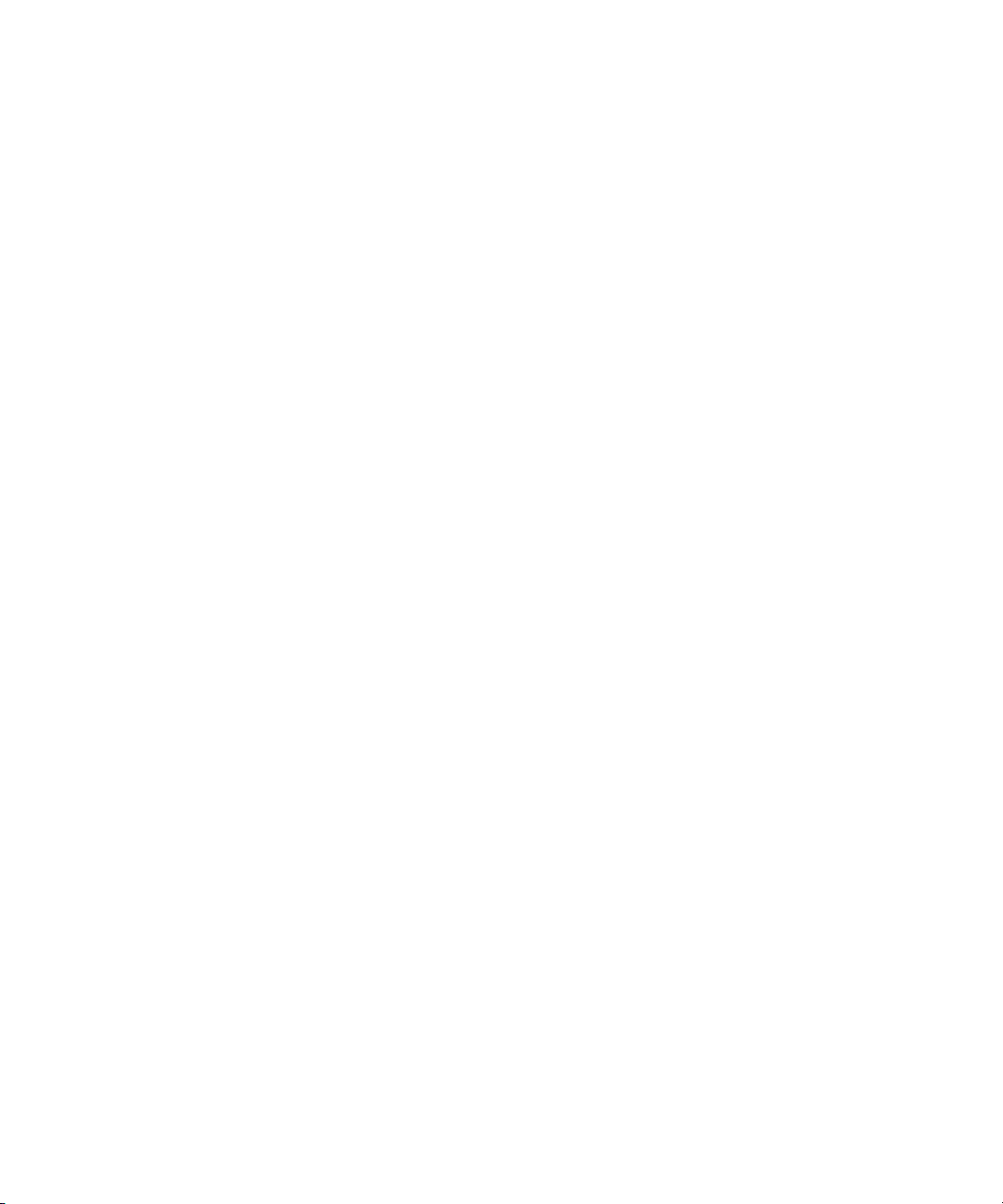
Storing Images in the PlasmaWipes Folder Structure . . . . . . . . . . . . . . . . . . . 494
Tips for Adjusting an Existing PlasmaWipe Effect While the
Application is Running . . . . . . . . . . . . . . . . . . . . . . . . . . . . . . . . . . . . . . . . . 496
Using PlasmaWipe Frame and Border Effects . . . . . . . . . . . . . . . . . . . . . . . . . . . . 497
Applying and Adjusting Frame and Border Effects. . . . . . . . . . . . . . . . . . . . . . 498
Default Values for PlasmaWipe Effects . . . . . . . . . . . . . . . . . . . . . . . . . . . . . . 500
Creating Custom Border and Frame Effects . . . . . . . . . . . . . . . . . . . . . . . . . . 501
Using PlasmaWipes with HD Projects . . . . . . . . . . . . . . . . . . . . . . . . . . . . . . . . . . 503
Chapter 14 2D Effects Reference . . . . . . . . . . . . . . . . . . . . . . . . . . . . . . . . . . . . . . . . 507
Blend Effects. . . . . . . . . . . . . . . . . . . . . . . . . . . . . . . . . . . . . . . . . . . . . . . . . . . . . . 509
Blend: Dip to Color . . . . . . . . . . . . . . . . . . . . . . . . . . . . . . . . . . . . . . . . . . . . . . 509
Blend: Dissolve. . . . . . . . . . . . . . . . . . . . . . . . . . . . . . . . . . . . . . . . . . . . . . . . . 510
Blend: Fade from Color . . . . . . . . . . . . . . . . . . . . . . . . . . . . . . . . . . . . . . . . . . 510
Blend: Fade to Color . . . . . . . . . . . . . . . . . . . . . . . . . . . . . . . . . . . . . . . . . . . . 511
Blend: Picture-in-Picture. . . . . . . . . . . . . . . . . . . . . . . . . . . . . . . . . . . . . . . . . . 511
Blend: Superimpose. . . . . . . . . . . . . . . . . . . . . . . . . . . . . . . . . . . . . . . . . . . . . 512
Box Wipes. . . . . . . . . . . . . . . . . . . . . . . . . . . . . . . . . . . . . . . . . . . . . . . . . . . . . . . . 512
Box Wipe: Bottom Box . . . . . . . . . . . . . . . . . . . . . . . . . . . . . . . . . . . . . . . . . . . 513
Box Wipe: Bottom Left to Top Right. . . . . . . . . . . . . . . . . . . . . . . . . . . . . . . . . 514
Box Wipe: Bottom Right to Top Left. . . . . . . . . . . . . . . . . . . . . . . . . . . . . . . . . 515
Box Wipe: Left Box. . . . . . . . . . . . . . . . . . . . . . . . . . . . . . . . . . . . . . . . . . . . . . 516
Box Wipe: Right Box . . . . . . . . . . . . . . . . . . . . . . . . . . . . . . . . . . . . . . . . . . . . 517
Box Wipe: Top Box. . . . . . . . . . . . . . . . . . . . . . . . . . . . . . . . . . . . . . . . . . . . . . 518
Box Wipe: Top Left to Bottom Right. . . . . . . . . . . . . . . . . . . . . . . . . . . . . . . . . 519
Box Wipe: Top Right to Bottom Left. . . . . . . . . . . . . . . . . . . . . . . . . . . . . . . . . 520
Conceal Effects. . . . . . . . . . . . . . . . . . . . . . . . . . . . . . . . . . . . . . . . . . . . . . . . . . . . 520
Conceal: Bottom Left to Top Right . . . . . . . . . . . . . . . . . . . . . . . . . . . . . . . . . . 521
Conceal: Bottom Right to Top Left . . . . . . . . . . . . . . . . . . . . . . . . . . . . . . . . . . 522
Conceal: Bottom to Top . . . . . . . . . . . . . . . . . . . . . . . . . . . . . . . . . . . . . . . . . . 523
Conceal: Left to Right. . . . . . . . . . . . . . . . . . . . . . . . . . . . . . . . . . . . . . . . . . . . 524
Conceal: Right to Left. . . . . . . . . . . . . . . . . . . . . . . . . . . . . . . . . . . . . . . . . . . . 525
Conceal: Top Left to Bottom Right . . . . . . . . . . . . . . . . . . . . . . . . . . . . . . . . . . 526
23
Page 24
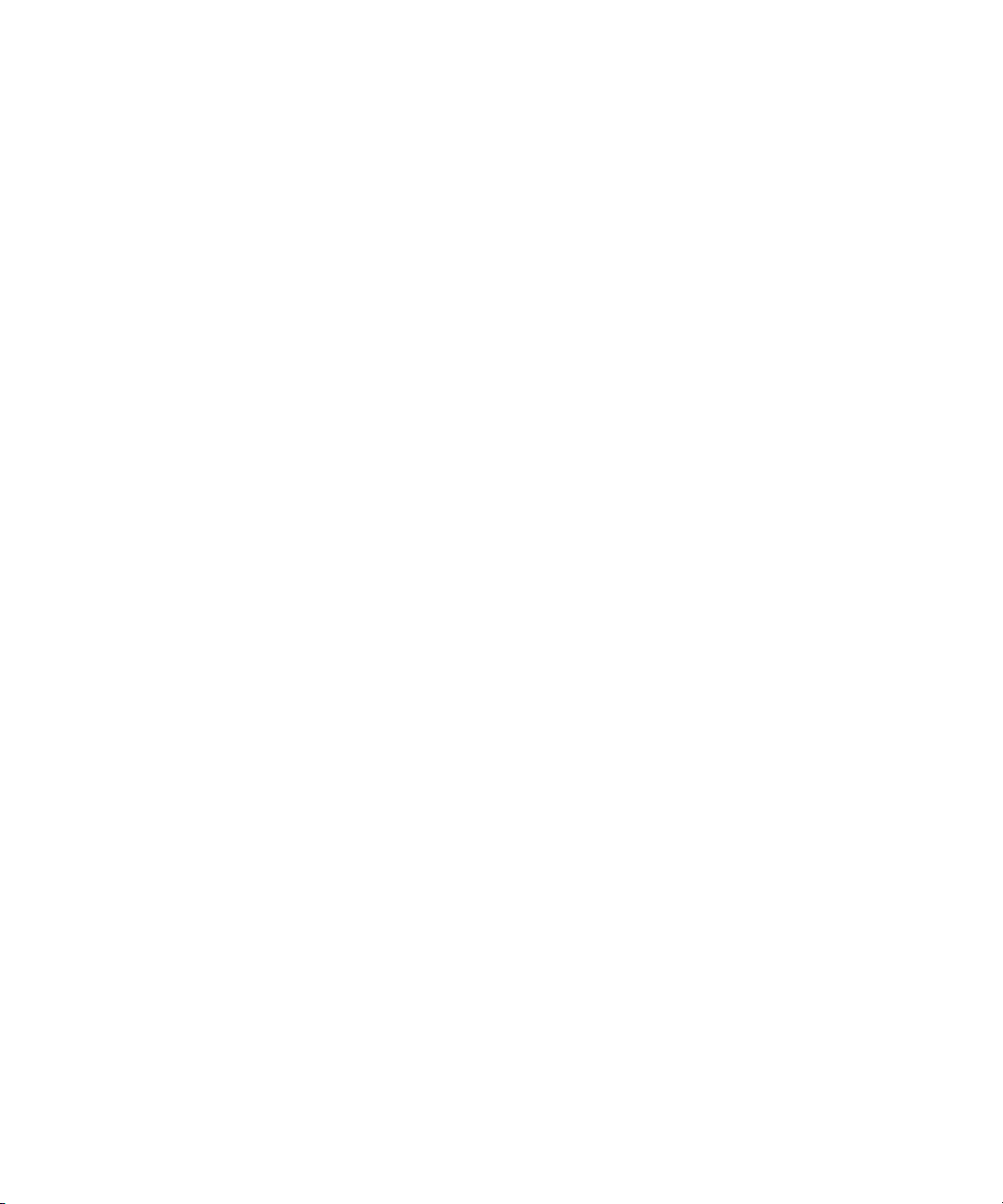
Conceal: Top Right to Bottom Left . . . . . . . . . . . . . . . . . . . . . . . . . . . . . . . . . 527
Conceal: Top to Bottom. . . . . . . . . . . . . . . . . . . . . . . . . . . . . . . . . . . . . . . . . . 528
Edge Wipes . . . . . . . . . . . . . . . . . . . . . . . . . . . . . . . . . . . . . . . . . . . . . . . . . . . . . . 528
Edge Wipe: Horizontal. . . . . . . . . . . . . . . . . . . . . . . . . . . . . . . . . . . . . . . . . . . 529
Edge Wipe: Horizontal Open. . . . . . . . . . . . . . . . . . . . . . . . . . . . . . . . . . . . . . 530
Edge Wipe: Lower Left Diagonal. . . . . . . . . . . . . . . . . . . . . . . . . . . . . . . . . . . 531
Edge Wipe: Lower Right Diagonal. . . . . . . . . . . . . . . . . . . . . . . . . . . . . . . . . . 532
Edge Wipe: Upper Left Diagonal. . . . . . . . . . . . . . . . . . . . . . . . . . . . . . . . . . . 533
Edge Wipe: Upper Right Diagonal. . . . . . . . . . . . . . . . . . . . . . . . . . . . . . . . . . 534
Edge Wipe: Vertical Open . . . . . . . . . . . . . . . . . . . . . . . . . . . . . . . . . . . . . . . . 535
Edge Wipe: Vertical. . . . . . . . . . . . . . . . . . . . . . . . . . . . . . . . . . . . . . . . . . . . . 536
Film Effects. . . . . . . . . . . . . . . . . . . . . . . . . . . . . . . . . . . . . . . . . . . . . . . . . . . . . . . 536
Film: 1.66 Mask . . . . . . . . . . . . . . . . . . . . . . . . . . . . . . . . . . . . . . . . . . . . . . . . 537
Film: 1.85 Mask . . . . . . . . . . . . . . . . . . . . . . . . . . . . . . . . . . . . . . . . . . . . . . . . 537
Film: 16:9 Mask . . . . . . . . . . . . . . . . . . . . . . . . . . . . . . . . . . . . . . . . . . . . . . . . 538
Film: Anamorphic Mask. . . . . . . . . . . . . . . . . . . . . . . . . . . . . . . . . . . . . . . . . . 538
Film: Blowup . . . . . . . . . . . . . . . . . . . . . . . . . . . . . . . . . . . . . . . . . . . . . . . . . . 538
Film: Film Dissolve . . . . . . . . . . . . . . . . . . . . . . . . . . . . . . . . . . . . . . . . . . . . . 539
Film: Film Fade . . . . . . . . . . . . . . . . . . . . . . . . . . . . . . . . . . . . . . . . . . . . . . . . 539
Film: Mask . . . . . . . . . . . . . . . . . . . . . . . . . . . . . . . . . . . . . . . . . . . . . . . . . . . . 540
Illusion FX Effects. . . . . . . . . . . . . . . . . . . . . . . . . . . . . . . . . . . . . . . . . . . . . . . . . . 540
Illusion FX: Color Mix. . . . . . . . . . . . . . . . . . . . . . . . . . . . . . . . . . . . . . . . . . . . 541
Illusion FX: Crystal . . . . . . . . . . . . . . . . . . . . . . . . . . . . . . . . . . . . . . . . . . . . . 542
Illusion FX: Film Grain . . . . . . . . . . . . . . . . . . . . . . . . . . . . . . . . . . . . . . . . . . . 542
Illusion FX: Flare . . . . . . . . . . . . . . . . . . . . . . . . . . . . . . . . . . . . . . . . . . . . . . . 543
Illusion FX: FluidBlur . . . . . . . . . . . . . . . . . . . . . . . . . . . . . . . . . . . . . . . . . . . . 543
Illusion FX: FluidColorMap . . . . . . . . . . . . . . . . . . . . . . . . . . . . . . . . . . . . . . . 543
Illusion FX: FluidMorph . . . . . . . . . . . . . . . . . . . . . . . . . . . . . . . . . . . . . . . . . . 544
Illusion FX: Iris. . . . . . . . . . . . . . . . . . . . . . . . . . . . . . . . . . . . . . . . . . . . . . . . . 544
Illusion FX: Kaleidoscope . . . . . . . . . . . . . . . . . . . . . . . . . . . . . . . . . . . . . . . . 544
Illusion FX: Lightning . . . . . . . . . . . . . . . . . . . . . . . . . . . . . . . . . . . . . . . . . . . . 545
Illusion FX: Melt. . . . . . . . . . . . . . . . . . . . . . . . . . . . . . . . . . . . . . . . . . . . . . . . 545
Illusion FX: Motion Blur . . . . . . . . . . . . . . . . . . . . . . . . . . . . . . . . . . . . . . . . . . 546
24
Page 25
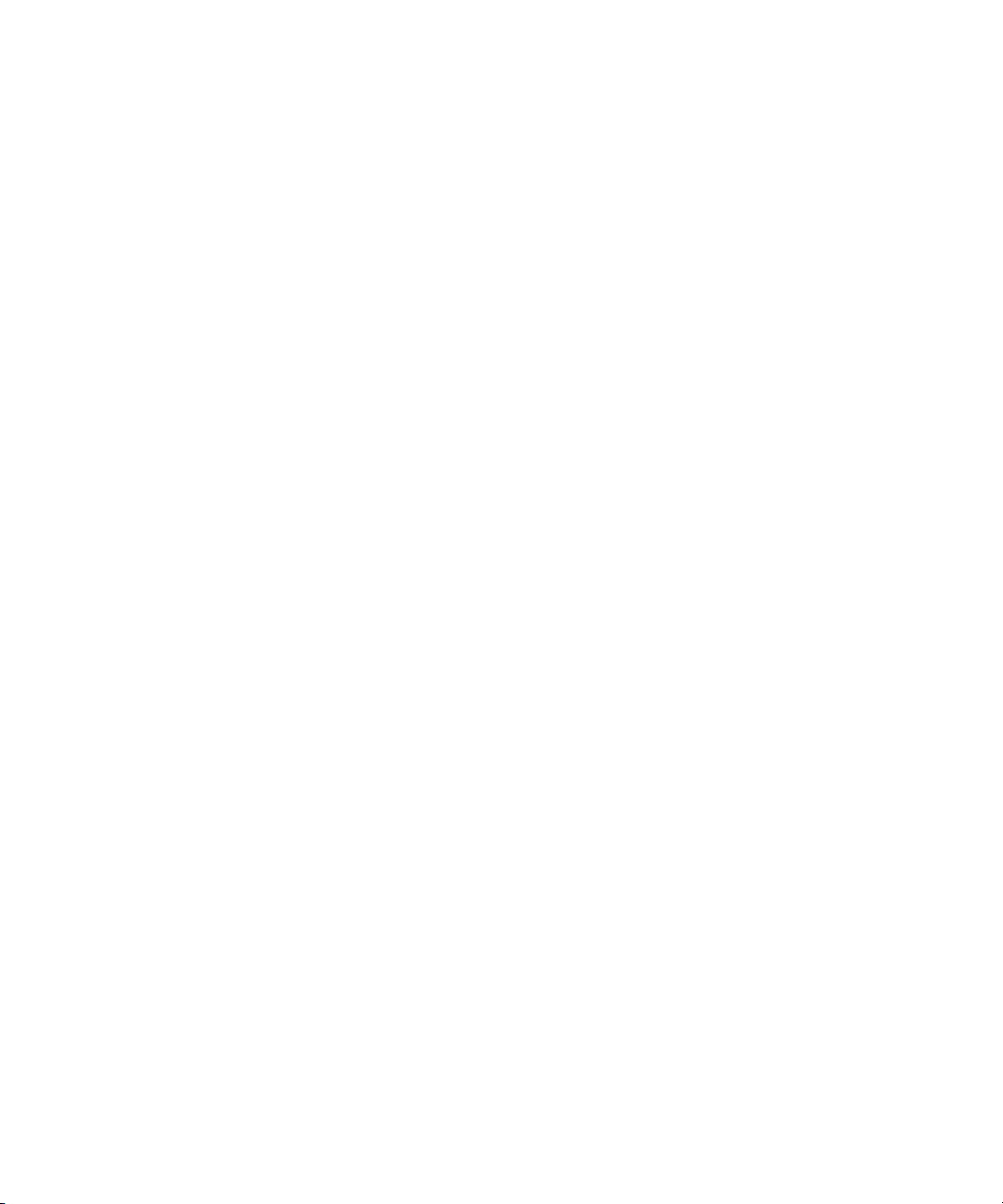
Illusion FX: Pagecurl . . . . . . . . . . . . . . . . . . . . . . . . . . . . . . . . . . . . . . . . . . . . 546
Illusion FX: Particle Blast . . . . . . . . . . . . . . . . . . . . . . . . . . . . . . . . . . . . . . . . . 547
Illusion FX: Particle Orbit . . . . . . . . . . . . . . . . . . . . . . . . . . . . . . . . . . . . . . . . . 547
Illusion FX: Particle Wind . . . . . . . . . . . . . . . . . . . . . . . . . . . . . . . . . . . . . . . . . 548
Illusion FX: Pattern Generator . . . . . . . . . . . . . . . . . . . . . . . . . . . . . . . . . . . . . 548
Illusion FX: Pinch . . . . . . . . . . . . . . . . . . . . . . . . . . . . . . . . . . . . . . . . . . . . . . . 549
Illusion FX: Radial Blur. . . . . . . . . . . . . . . . . . . . . . . . . . . . . . . . . . . . . . . . . . . 549
Illusion FX: Random Blend. . . . . . . . . . . . . . . . . . . . . . . . . . . . . . . . . . . . . . . . 550
Illusion FX: Ripple . . . . . . . . . . . . . . . . . . . . . . . . . . . . . . . . . . . . . . . . . . . . . . 550
Illusion FX: Rollup . . . . . . . . . . . . . . . . . . . . . . . . . . . . . . . . . . . . . . . . . . . . . . 551
Illusion FX: Shear. . . . . . . . . . . . . . . . . . . . . . . . . . . . . . . . . . . . . . . . . . . . . . . 551
Illusion FX: Sparkler . . . . . . . . . . . . . . . . . . . . . . . . . . . . . . . . . . . . . . . . . . . . . 552
Illusion FX: Sphere. . . . . . . . . . . . . . . . . . . . . . . . . . . . . . . . . . . . . . . . . . . . . . 552
Illusion FX: Swirl. . . . . . . . . . . . . . . . . . . . . . . . . . . . . . . . . . . . . . . . . . . . . . . . 553
Illusion FX: Timecode. . . . . . . . . . . . . . . . . . . . . . . . . . . . . . . . . . . . . . . . . . . . 553
Illusion FX: Twist . . . . . . . . . . . . . . . . . . . . . . . . . . . . . . . . . . . . . . . . . . . . . . . 554
Illusion FX: Wave . . . . . . . . . . . . . . . . . . . . . . . . . . . . . . . . . . . . . . . . . . . . . . . 554
Image Effects . . . . . . . . . . . . . . . . . . . . . . . . . . . . . . . . . . . . . . . . . . . . . . . . . . . . . 555
Image: Avid Pan & Zoom . . . . . . . . . . . . . . . . . . . . . . . . . . . . . . . . . . . . . . . . . 555
Image: Blur Effect. . . . . . . . . . . . . . . . . . . . . . . . . . . . . . . . . . . . . . . . . . . . . . . 556
Image: Color Correction . . . . . . . . . . . . . . . . . . . . . . . . . . . . . . . . . . . . . . . . . . 556
Image: Color Effect. . . . . . . . . . . . . . . . . . . . . . . . . . . . . . . . . . . . . . . . . . . . . . 556
Image: Flip . . . . . . . . . . . . . . . . . . . . . . . . . . . . . . . . . . . . . . . . . . . . . . . . . . . . 557
Image: Flip-Flop . . . . . . . . . . . . . . . . . . . . . . . . . . . . . . . . . . . . . . . . . . . . . . . . 557
Image: Flop . . . . . . . . . . . . . . . . . . . . . . . . . . . . . . . . . . . . . . . . . . . . . . . . . . . 558
Image: Mask. . . . . . . . . . . . . . . . . . . . . . . . . . . . . . . . . . . . . . . . . . . . . . . . . . . 558
Image: Mosaic Effect . . . . . . . . . . . . . . . . . . . . . . . . . . . . . . . . . . . . . . . . . . . . 559
Image: Paint Effect. . . . . . . . . . . . . . . . . . . . . . . . . . . . . . . . . . . . . . . . . . . . . . 559
Image: Region Stabilize . . . . . . . . . . . . . . . . . . . . . . . . . . . . . . . . . . . . . . . . . . 559
Image: Resize . . . . . . . . . . . . . . . . . . . . . . . . . . . . . . . . . . . . . . . . . . . . . . . . . 560
Image: Safe Color Limiter. . . . . . . . . . . . . . . . . . . . . . . . . . . . . . . . . . . . . . . . . 560
Image: Scratch Removal . . . . . . . . . . . . . . . . . . . . . . . . . . . . . . . . . . . . . . . . . 561
Image: Spot Color Correction. . . . . . . . . . . . . . . . . . . . . . . . . . . . . . . . . . . . . . 561
25
Page 26
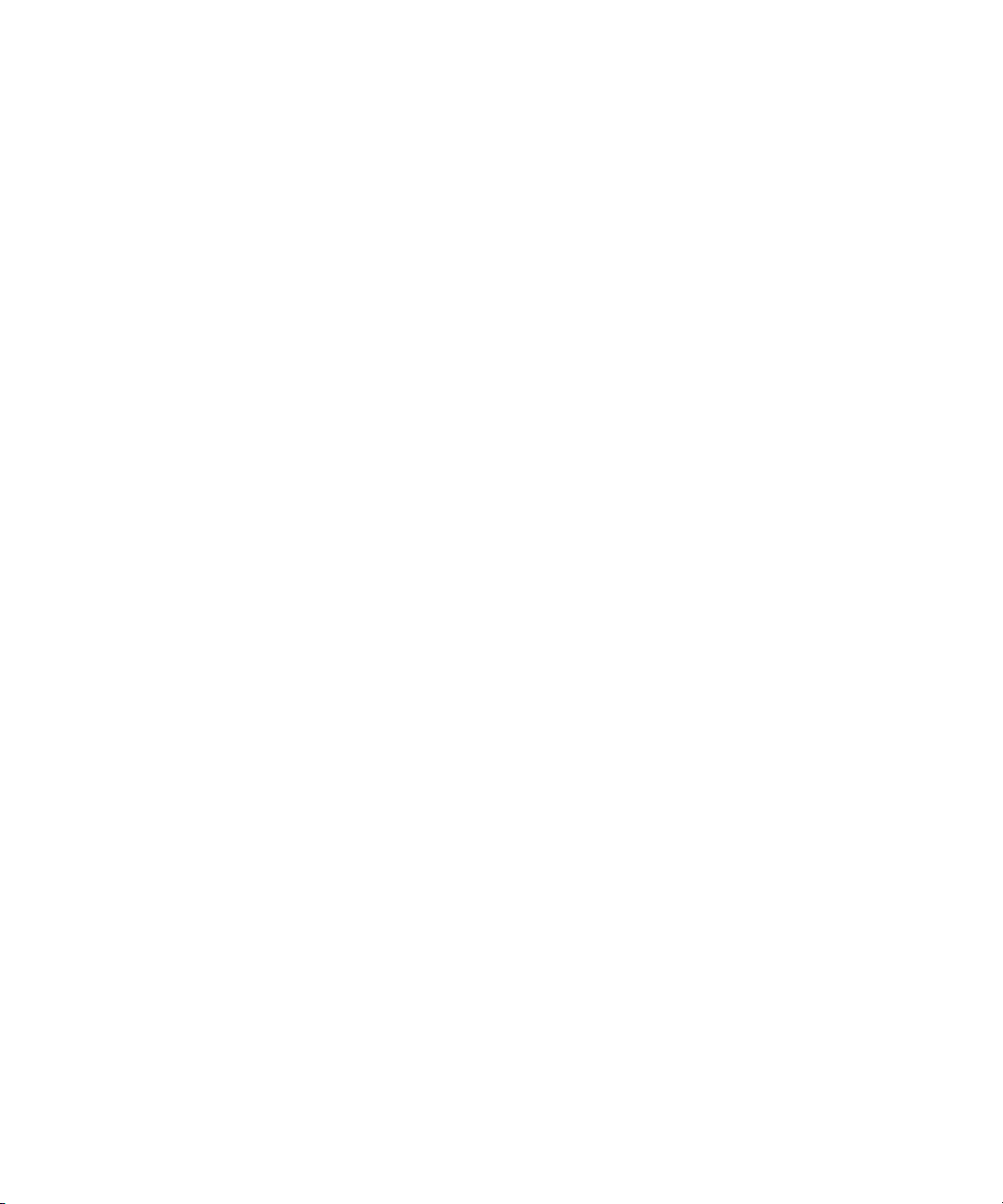
Image: Stabilize. . . . . . . . . . . . . . . . . . . . . . . . . . . . . . . . . . . . . . . . . . . . . . . . 561
Image: Submaster . . . . . . . . . . . . . . . . . . . . . . . . . . . . . . . . . . . . . . . . . . . . . . 562
Key Effects . . . . . . . . . . . . . . . . . . . . . . . . . . . . . . . . . . . . . . . . . . . . . . . . . . . . . . . 562
Key: AniMatte . . . . . . . . . . . . . . . . . . . . . . . . . . . . . . . . . . . . . . . . . . . . . . . . . 562
Key: Chroma Key . . . . . . . . . . . . . . . . . . . . . . . . . . . . . . . . . . . . . . . . . . . . . . 563
Key: Luma Key . . . . . . . . . . . . . . . . . . . . . . . . . . . . . . . . . . . . . . . . . . . . . . . . 563
Key: Matte Key . . . . . . . . . . . . . . . . . . . . . . . . . . . . . . . . . . . . . . . . . . . . . . . . 564
Key: RGB Keyer (AVX Plug-in Effect) . . . . . . . . . . . . . . . . . . . . . . . . . . . . . . . 564
Key: SpectraMatte Effect. . . . . . . . . . . . . . . . . . . . . . . . . . . . . . . . . . . . . . . . . 565
L-Conceal Effects. . . . . . . . . . . . . . . . . . . . . . . . . . . . . . . . . . . . . . . . . . . . . . . . . . 565
L-Conceal: Bottom Left . . . . . . . . . . . . . . . . . . . . . . . . . . . . . . . . . . . . . . . . . . 566
L-Conceal: Bottom Right . . . . . . . . . . . . . . . . . . . . . . . . . . . . . . . . . . . . . . . . . 567
L-Conceal: Top Left. . . . . . . . . . . . . . . . . . . . . . . . . . . . . . . . . . . . . . . . . . . . . 568
L-Conceal: Top Right . . . . . . . . . . . . . . . . . . . . . . . . . . . . . . . . . . . . . . . . . . . 569
Matrix Wipes. . . . . . . . . . . . . . . . . . . . . . . . . . . . . . . . . . . . . . . . . . . . . . . . . . . . . . 569
Matrix Wipe: Grid. . . . . . . . . . . . . . . . . . . . . . . . . . . . . . . . . . . . . . . . . . . . . . . 570
Matrix Wipe: One-Way Row . . . . . . . . . . . . . . . . . . . . . . . . . . . . . . . . . . . . . . 570
Matrix Wipe: Speckle. . . . . . . . . . . . . . . . . . . . . . . . . . . . . . . . . . . . . . . . . . . . 571
Matrix Wipe: Spiral . . . . . . . . . . . . . . . . . . . . . . . . . . . . . . . . . . . . . . . . . . . . . 571
Matrix Wipe: Zig-Zag . . . . . . . . . . . . . . . . . . . . . . . . . . . . . . . . . . . . . . . . . . . . 572
Motion Effects. . . . . . . . . . . . . . . . . . . . . . . . . . . . . . . . . . . . . . . . . . . . . . . . . . . . . 572
Motion Effect: Freeze Frame. . . . . . . . . . . . . . . . . . . . . . . . . . . . . . . . . . . . . . 573
Motion Effect: Variable Speed and Strobe Motion. . . . . . . . . . . . . . . . . . . . . . 573
Peel Effects . . . . . . . . . . . . . . . . . . . . . . . . . . . . . . . . . . . . . . . . . . . . . . . . . . . . . . 573
Peel: Bottom Left Corner. . . . . . . . . . . . . . . . . . . . . . . . . . . . . . . . . . . . . . . . . 574
Peel: Bottom Right Corner . . . . . . . . . . . . . . . . . . . . . . . . . . . . . . . . . . . . . . . 575
Peel: Bottom to Top. . . . . . . . . . . . . . . . . . . . . . . . . . . . . . . . . . . . . . . . . . . . . 575
Peel: Left to Right . . . . . . . . . . . . . . . . . . . . . . . . . . . . . . . . . . . . . . . . . . . . . . 576
Peel: Right to Left . . . . . . . . . . . . . . . . . . . . . . . . . . . . . . . . . . . . . . . . . . . . . . 576
Peel: Top Left Corner . . . . . . . . . . . . . . . . . . . . . . . . . . . . . . . . . . . . . . . . . . . 577
Peel: Top Right Corner . . . . . . . . . . . . . . . . . . . . . . . . . . . . . . . . . . . . . . . . . . 578
Peel: Top to Bottom. . . . . . . . . . . . . . . . . . . . . . . . . . . . . . . . . . . . . . . . . . . . . 578
26
Page 27
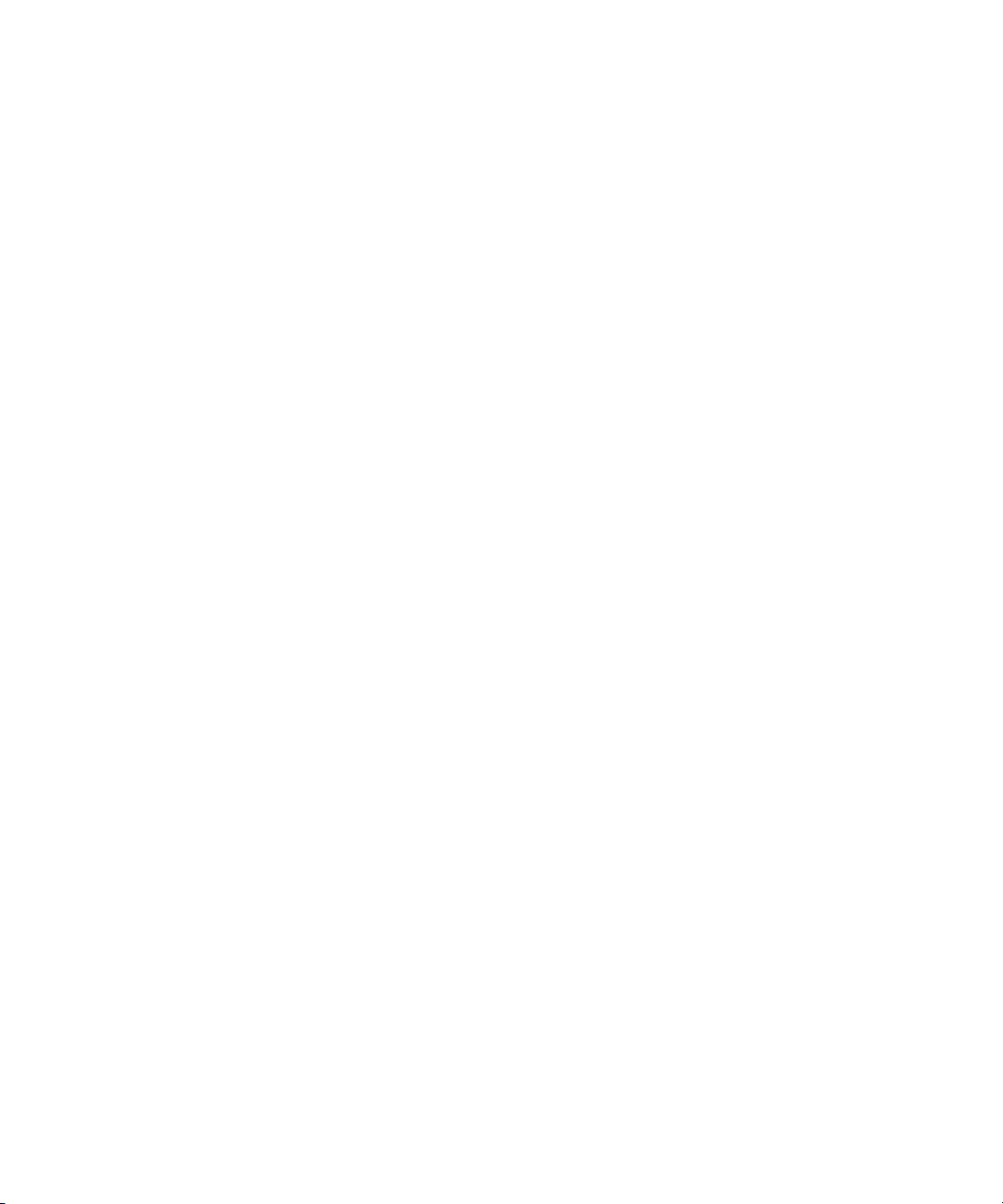
PlasmaWipe Effects . . . . . . . . . . . . . . . . . . . . . . . . . . . . . . . . . . . . . . . . . . . . . . . . 579
Push Effects . . . . . . . . . . . . . . . . . . . . . . . . . . . . . . . . . . . . . . . . . . . . . . . . . . . . . . 580
Push: Bottom Left to Top Right . . . . . . . . . . . . . . . . . . . . . . . . . . . . . . . . . . . . 580
Push: Bottom Right to Top Left . . . . . . . . . . . . . . . . . . . . . . . . . . . . . . . . . . . . 581
Push: Bottom to Top. . . . . . . . . . . . . . . . . . . . . . . . . . . . . . . . . . . . . . . . . . . . . 582
Push: Left to Right . . . . . . . . . . . . . . . . . . . . . . . . . . . . . . . . . . . . . . . . . . . . . . 583
Push: Right to Left . . . . . . . . . . . . . . . . . . . . . . . . . . . . . . . . . . . . . . . . . . . . . . 584
Push: Top Left to Bottom Right . . . . . . . . . . . . . . . . . . . . . . . . . . . . . . . . . . . . 585
Push: Top Right to Bottom Left . . . . . . . . . . . . . . . . . . . . . . . . . . . . . . . . . . . . 586
Push: Top to Bottom. . . . . . . . . . . . . . . . . . . . . . . . . . . . . . . . . . . . . . . . . . . . . 587
Reformat Effects . . . . . . . . . . . . . . . . . . . . . . . . . . . . . . . . . . . . . . . . . . . . . . . . . . . 587
Reformat: 14:9 Letterbox . . . . . . . . . . . . . . . . . . . . . . . . . . . . . . . . . . . . . . . . . 588
Reformat: 16:9 Letterbox . . . . . . . . . . . . . . . . . . . . . . . . . . . . . . . . . . . . . . . . . 588
Reformat: 4:3 Sidebar . . . . . . . . . . . . . . . . . . . . . . . . . . . . . . . . . . . . . . . . . . . 589
Reformat: Pan and Scan . . . . . . . . . . . . . . . . . . . . . . . . . . . . . . . . . . . . . . . . . 589
Sawtooth Wipes . . . . . . . . . . . . . . . . . . . . . . . . . . . . . . . . . . . . . . . . . . . . . . . . . . . 590
Sawtooth Wipe: Horizontal Sawtooth. . . . . . . . . . . . . . . . . . . . . . . . . . . . . . . . 590
Sawtooth Wipe: Horizontal Open Sawtooth . . . . . . . . . . . . . . . . . . . . . . . . . . . 591
Sawtooth Wipe: Vertical Open Sawtooth . . . . . . . . . . . . . . . . . . . . . . . . . . . . . 592
Sawtooth Wipe: Vertical Sawtooth . . . . . . . . . . . . . . . . . . . . . . . . . . . . . . . . . . 593
Shape Wipes. . . . . . . . . . . . . . . . . . . . . . . . . . . . . . . . . . . . . . . . . . . . . . . . . . . . . . 593
Shape Wipe: 4 Corners . . . . . . . . . . . . . . . . . . . . . . . . . . . . . . . . . . . . . . . . . . 594
Shape Wipe: Center Box . . . . . . . . . . . . . . . . . . . . . . . . . . . . . . . . . . . . . . . . . 595
Shape Wipe: Circle. . . . . . . . . . . . . . . . . . . . . . . . . . . . . . . . . . . . . . . . . . . . . . 596
Shape Wipe: Clock. . . . . . . . . . . . . . . . . . . . . . . . . . . . . . . . . . . . . . . . . . . . . . 596
Shape Wipe: Diamond . . . . . . . . . . . . . . . . . . . . . . . . . . . . . . . . . . . . . . . . . . . 597
Shape Wipe: Ellipse . . . . . . . . . . . . . . . . . . . . . . . . . . . . . . . . . . . . . . . . . . . . . 598
Shape Wipe: Horizontal Bands . . . . . . . . . . . . . . . . . . . . . . . . . . . . . . . . . . . . 599
Shape Wipe: Horizontal Blinds. . . . . . . . . . . . . . . . . . . . . . . . . . . . . . . . . . . . . 600
Shape Wipe: Vertical Blinds. . . . . . . . . . . . . . . . . . . . . . . . . . . . . . . . . . . . . . . 601
27
Page 28
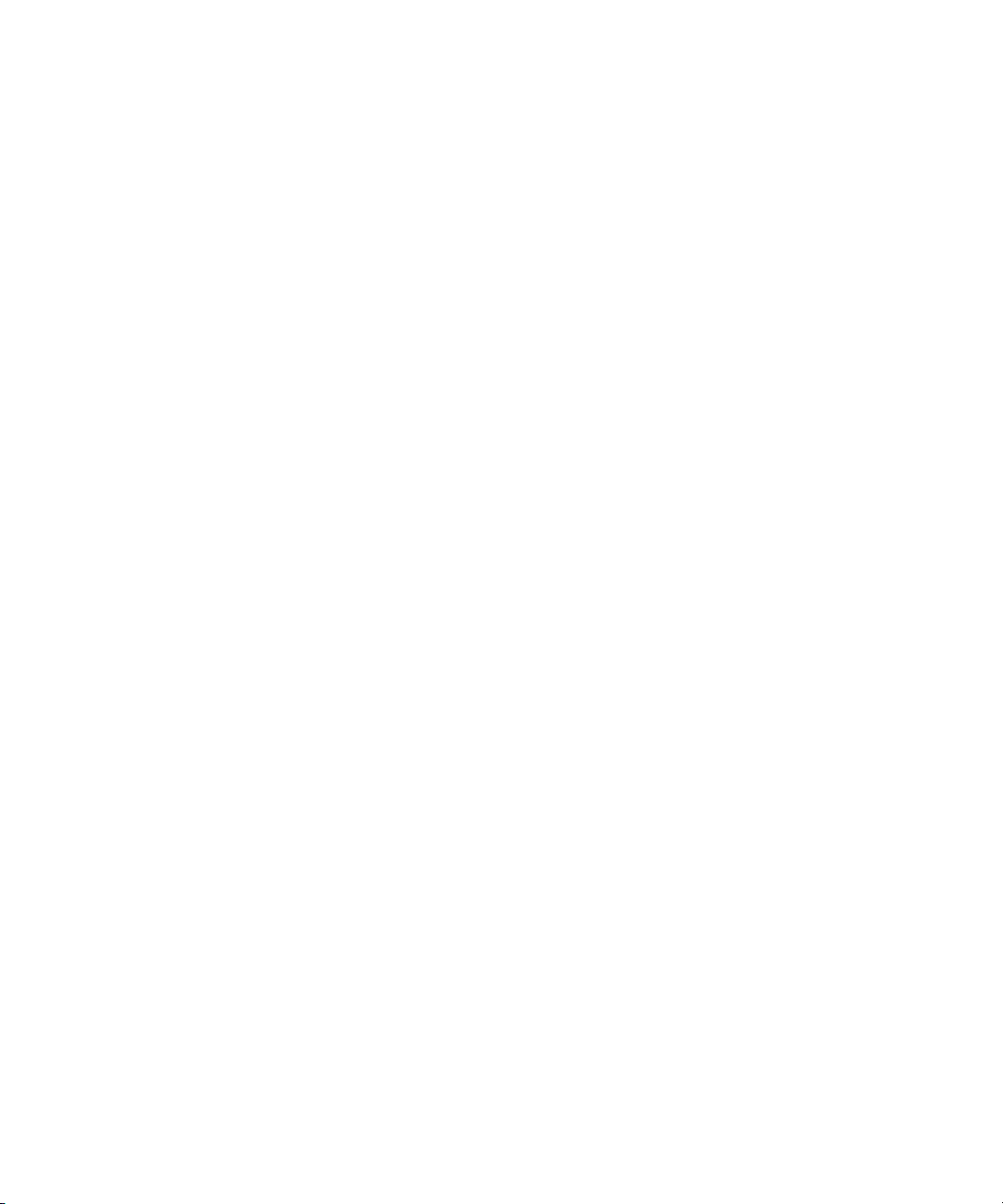
Spin Effects . . . . . . . . . . . . . . . . . . . . . . . . . . . . . . . . . . . . . . . . . . . . . . . . . . . . . . 601
Spin: X Spin. . . . . . . . . . . . . . . . . . . . . . . . . . . . . . . . . . . . . . . . . . . . . . . . . . . 602
Spin: Y Spin. . . . . . . . . . . . . . . . . . . . . . . . . . . . . . . . . . . . . . . . . . . . . . . . . . . 602
Spin: Z Spin. . . . . . . . . . . . . . . . . . . . . . . . . . . . . . . . . . . . . . . . . . . . . . . . . . . 603
Squeeze Effects . . . . . . . . . . . . . . . . . . . . . . . . . . . . . . . . . . . . . . . . . . . . . . . . . . . 603
Squeeze: Bottom Centered . . . . . . . . . . . . . . . . . . . . . . . . . . . . . . . . . . . . . . . 604
Squeeze: Bottom Left . . . . . . . . . . . . . . . . . . . . . . . . . . . . . . . . . . . . . . . . . . . 604
Squeeze: Bottom Right . . . . . . . . . . . . . . . . . . . . . . . . . . . . . . . . . . . . . . . . . . 605
Squeeze: Bottom to Top . . . . . . . . . . . . . . . . . . . . . . . . . . . . . . . . . . . . . . . . . 605
Squeeze: Centered Zoom . . . . . . . . . . . . . . . . . . . . . . . . . . . . . . . . . . . . . . . . 606
Squeeze: Horizontal Centered . . . . . . . . . . . . . . . . . . . . . . . . . . . . . . . . . . . . 606
Squeeze: Left Centered . . . . . . . . . . . . . . . . . . . . . . . . . . . . . . . . . . . . . . . . . 607
Squeeze: Left to Right. . . . . . . . . . . . . . . . . . . . . . . . . . . . . . . . . . . . . . . . . . . 607
Squeeze: Right Centered . . . . . . . . . . . . . . . . . . . . . . . . . . . . . . . . . . . . . . . . 608
Squeeze: Right to Left. . . . . . . . . . . . . . . . . . . . . . . . . . . . . . . . . . . . . . . . . . . 608
Squeeze: Top Centered . . . . . . . . . . . . . . . . . . . . . . . . . . . . . . . . . . . . . . . . . 609
Squeeze: Top Left . . . . . . . . . . . . . . . . . . . . . . . . . . . . . . . . . . . . . . . . . . . . . . 609
Squeeze: Top Right. . . . . . . . . . . . . . . . . . . . . . . . . . . . . . . . . . . . . . . . . . . . . 610
Squeeze: Top to Bottom . . . . . . . . . . . . . . . . . . . . . . . . . . . . . . . . . . . . . . . . . 610
Squeeze: Vertical Centered . . . . . . . . . . . . . . . . . . . . . . . . . . . . . . . . . . . . . . 611
Timewarp Effects . . . . . . . . . . . . . . . . . . . . . . . . . . . . . . . . . . . . . . . . . . . . . . . . . . 611
Timewarp: 0% To 100% . . . . . . . . . . . . . . . . . . . . . . . . . . . . . . . . . . . . . . . . . 612
Timewarp: 100% To 0% . . . . . . . . . . . . . . . . . . . . . . . . . . . . . . . . . . . . . . . . . 613
Timewarp: FluidFilm 2:3 Cadence. . . . . . . . . . . . . . . . . . . . . . . . . . . . . . . . . . 614
Timewarp: FluidFilm Progressive . . . . . . . . . . . . . . . . . . . . . . . . . . . . . . . . . . 614
Timewarp: Pulldown Insertion . . . . . . . . . . . . . . . . . . . . . . . . . . . . . . . . . . . . . 615
Timewarp: Pulldown Removal. . . . . . . . . . . . . . . . . . . . . . . . . . . . . . . . . . . . . 616
Timewarp: Reverse Motion . . . . . . . . . . . . . . . . . . . . . . . . . . . . . . . . . . . . . . . 617
Timewarp: Speed Boost . . . . . . . . . . . . . . . . . . . . . . . . . . . . . . . . . . . . . . . . . 618
Timewarp: Speed Bump . . . . . . . . . . . . . . . . . . . . . . . . . . . . . . . . . . . . . . . . . 619
Timewarp: Timewarp. . . . . . . . . . . . . . . . . . . . . . . . . . . . . . . . . . . . . . . . . . . . 620
Timewarp: Trim to Fill . . . . . . . . . . . . . . . . . . . . . . . . . . . . . . . . . . . . . . . . . . . 620
28
Page 29
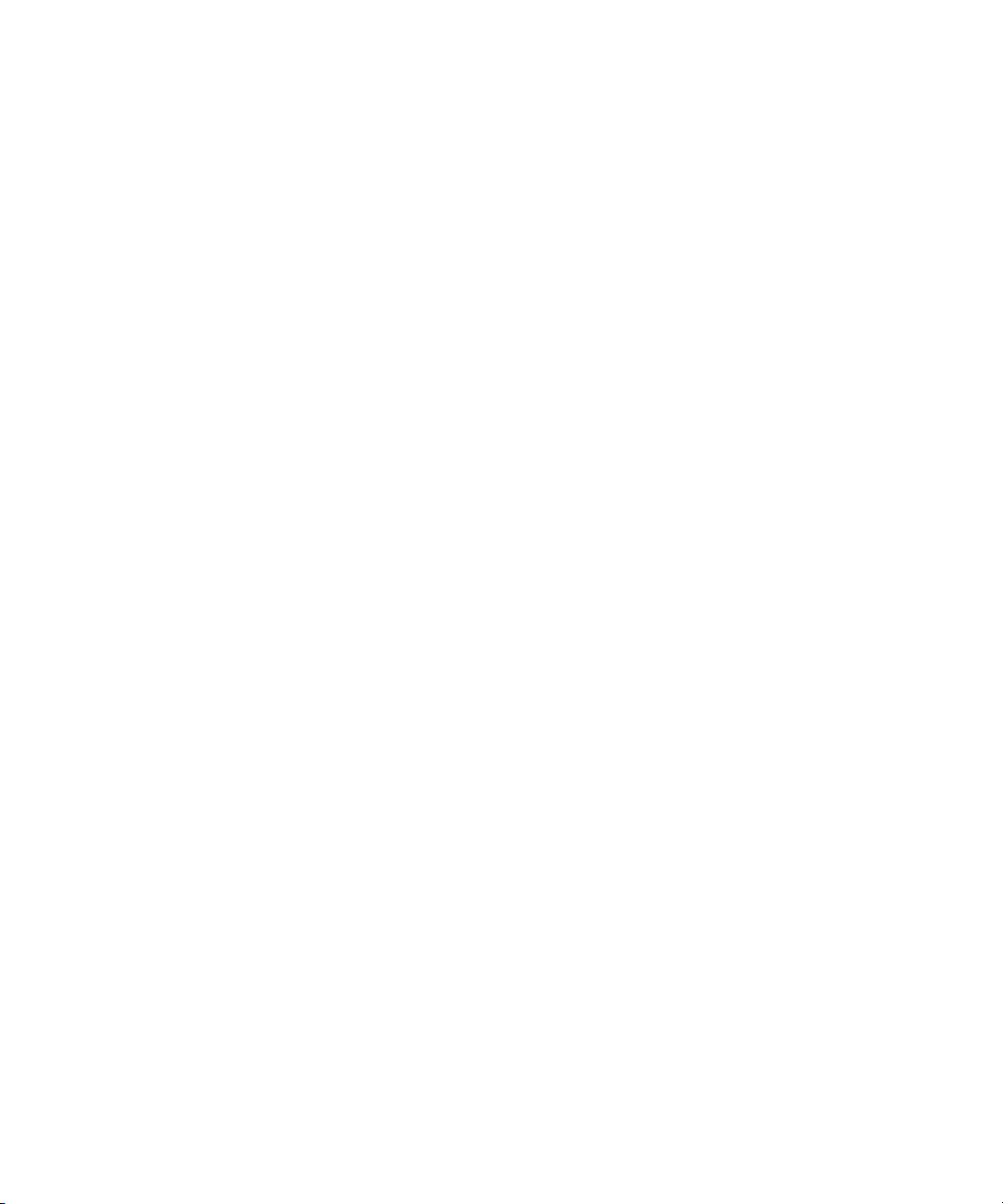
Title Effects . . . . . . . . . . . . . . . . . . . . . . . . . . . . . . . . . . . . . . . . . . . . . . . . . . . . . . . 621
Title Effects: Crawling Title. . . . . . . . . . . . . . . . . . . . . . . . . . . . . . . . . . . . . . . . 621
Title Effects: Rolling Title . . . . . . . . . . . . . . . . . . . . . . . . . . . . . . . . . . . . . . . . . 622
Title Effects: Title . . . . . . . . . . . . . . . . . . . . . . . . . . . . . . . . . . . . . . . . . . . . . . . 622
Comparison of Similar Effects. . . . . . . . . . . . . . . . . . . . . . . . . . . . . . . . . . . . . . . . . 623
Common 2D Effect Parameters . . . . . . . . . . . . . . . . . . . . . . . . . . . . . . . . . . . . . . . 624
Acceleration . . . . . . . . . . . . . . . . . . . . . . . . . . . . . . . . . . . . . . . . . . . . . . . . . . . 624
Background . . . . . . . . . . . . . . . . . . . . . . . . . . . . . . . . . . . . . . . . . . . . . . . . . . . 625
Border. . . . . . . . . . . . . . . . . . . . . . . . . . . . . . . . . . . . . . . . . . . . . . . . . . . . . . . . 626
Brush . . . . . . . . . . . . . . . . . . . . . . . . . . . . . . . . . . . . . . . . . . . . . . . . . . . . . . . . 627
Crop . . . . . . . . . . . . . . . . . . . . . . . . . . . . . . . . . . . . . . . . . . . . . . . . . . . . . . . . . 628
Custom Grid . . . . . . . . . . . . . . . . . . . . . . . . . . . . . . . . . . . . . . . . . . . . . . . . . . . 629
Feathering . . . . . . . . . . . . . . . . . . . . . . . . . . . . . . . . . . . . . . . . . . . . . . . . . . . . 630
Foreground. . . . . . . . . . . . . . . . . . . . . . . . . . . . . . . . . . . . . . . . . . . . . . . . . . . . 631
Grid. . . . . . . . . . . . . . . . . . . . . . . . . . . . . . . . . . . . . . . . . . . . . . . . . . . . . . . . . . 632
Magic Mask . . . . . . . . . . . . . . . . . . . . . . . . . . . . . . . . . . . . . . . . . . . . . . . . . . . 634
Position. . . . . . . . . . . . . . . . . . . . . . . . . . . . . . . . . . . . . . . . . . . . . . . . . . . . . . . 635
Profile . . . . . . . . . . . . . . . . . . . . . . . . . . . . . . . . . . . . . . . . . . . . . . . . . . . . . . . . 636
Scaling . . . . . . . . . . . . . . . . . . . . . . . . . . . . . . . . . . . . . . . . . . . . . . . . . . . . . . . 637
Tracking . . . . . . . . . . . . . . . . . . . . . . . . . . . . . . . . . . . . . . . . . . . . . . . . . . . . . . 638
Transition Parameters . . . . . . . . . . . . . . . . . . . . . . . . . . . . . . . . . . . . . . . . . . . 638
Film Effect Parameters . . . . . . . . . . . . . . . . . . . . . . . . . . . . . . . . . . . . . . . . . . . . . . 639
Blowup Effect Blowup Parameters. . . . . . . . . . . . . . . . . . . . . . . . . . . . . . . . . . 640
Illusion FX Effect Parameters . . . . . . . . . . . . . . . . . . . . . . . . . . . . . . . . . . . . . . . . . 640
Border Parameter for Illusion FX Effects . . . . . . . . . . . . . . . . . . . . . . . . . . . . . 642
Color Mix Effect Input Parameters . . . . . . . . . . . . . . . . . . . . . . . . . . . . . . . . . . 643
Crystal Effect Input Parameters . . . . . . . . . . . . . . . . . . . . . . . . . . . . . . . . . . . . 643
Film Grain Effect Input Parameters . . . . . . . . . . . . . . . . . . . . . . . . . . . . . . . . . 644
Flare Effect Input Parameters . . . . . . . . . . . . . . . . . . . . . . . . . . . . . . . . . . . . . 645
FluidBlur Effect Input Parameters . . . . . . . . . . . . . . . . . . . . . . . . . . . . . . . . . . 646
FluidColorMap Effect Input Parameters . . . . . . . . . . . . . . . . . . . . . . . . . . . . . . 647
FluidMorph Effect Source Parameter. . . . . . . . . . . . . . . . . . . . . . . . . . . . . . . . 648
FluidMorph Effect Input Parameters. . . . . . . . . . . . . . . . . . . . . . . . . . . . . . . . . 648
29
Page 30
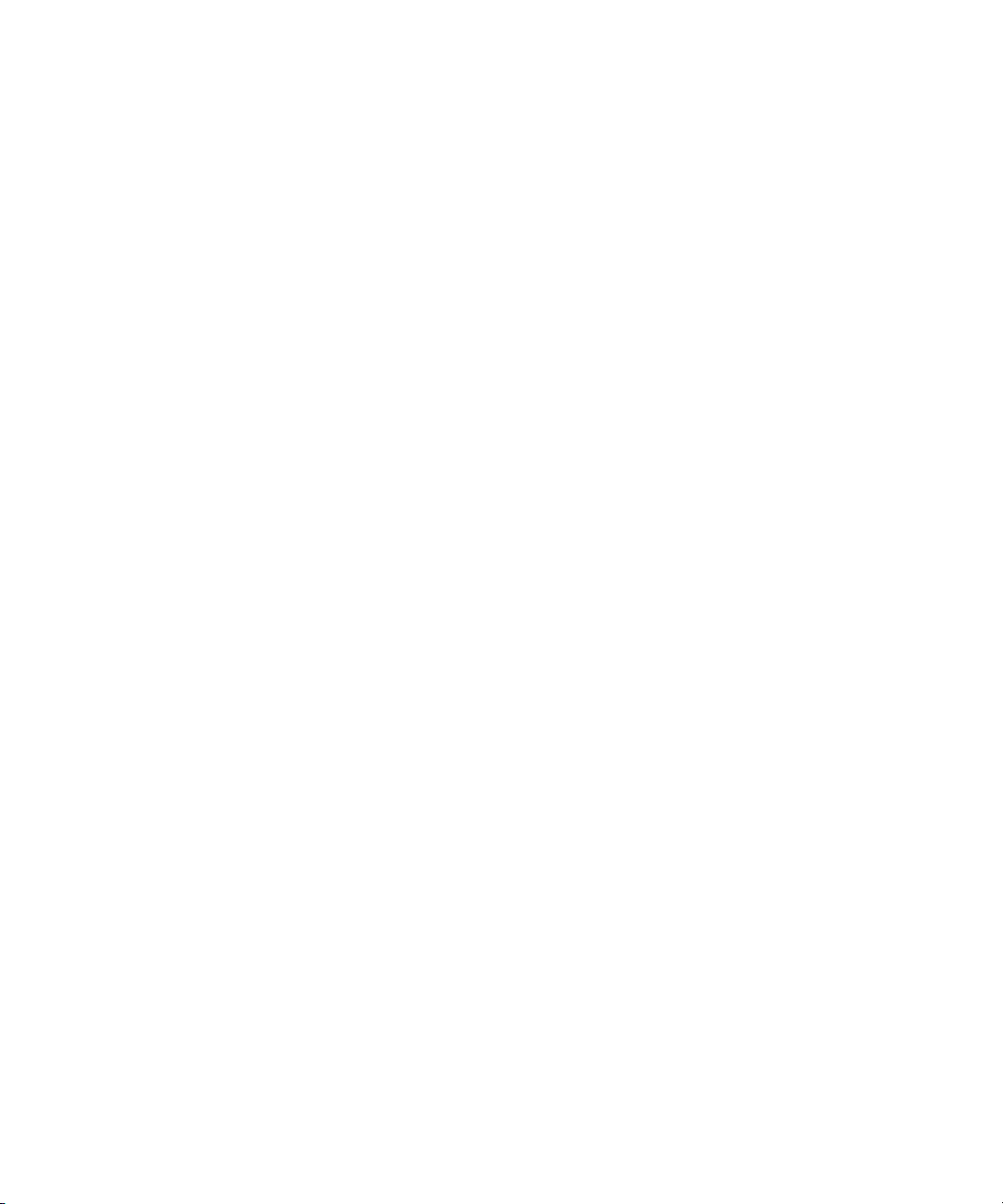
Iris Effect Input Parameters. . . . . . . . . . . . . . . . . . . . . . . . . . . . . . . . . . . . . . . 649
Kaleidoscope Effect Input Parameters . . . . . . . . . . . . . . . . . . . . . . . . . . . . . . 649
Kaleidoscope Effect Center Parameters . . . . . . . . . . . . . . . . . . . . . . . . . . . . . 650
Kaleidoscope Effect Offset Parameters. . . . . . . . . . . . . . . . . . . . . . . . . . . . . . 650
Lightning Effect Generation Parameters . . . . . . . . . . . . . . . . . . . . . . . . . . . . . 651
Lightning Effect Core Parameters . . . . . . . . . . . . . . . . . . . . . . . . . . . . . . . . . . 652
Lightning Effect Glow Parameters. . . . . . . . . . . . . . . . . . . . . . . . . . . . . . . . . . 653
Melt Effect Input Parameters. . . . . . . . . . . . . . . . . . . . . . . . . . . . . . . . . . . . . . 654
Motion Blur Effect Input Parameters . . . . . . . . . . . . . . . . . . . . . . . . . . . . . . . . 655
Pagecurl Effect Input Parameters . . . . . . . . . . . . . . . . . . . . . . . . . . . . . . . . . . 655
Particle Blast Effect Input Parameters. . . . . . . . . . . . . . . . . . . . . . . . . . . . . . . 657
Particle Orbit Effect Input Parameters. . . . . . . . . . . . . . . . . . . . . . . . . . . . . . . 658
Particle Orbit Effect Parameter Example. . . . . . . . . . . . . . . . . . . . . . . . . . . . . 659
Particle Wind Effect Input Parameters. . . . . . . . . . . . . . . . . . . . . . . . . . . . . . . 660
Pattern Generator Effect Background Parameters . . . . . . . . . . . . . . . . . . . . . 661
Pattern Generator Effect Number Parameters . . . . . . . . . . . . . . . . . . . . . . . . 662
Pattern Generator Effect Circle Parameters . . . . . . . . . . . . . . . . . . . . . . . . . . 663
Pinch Effect Input Parameters. . . . . . . . . . . . . . . . . . . . . . . . . . . . . . . . . . . . . 664
Radial Blur Effect Input Parameters . . . . . . . . . . . . . . . . . . . . . . . . . . . . . . . . 665
Random Blend Effect Input Parameters . . . . . . . . . . . . . . . . . . . . . . . . . . . . . 666
Ripple Effect Motion Parameters. . . . . . . . . . . . . . . . . . . . . . . . . . . . . . . . . . . 666
Ripple Effect Generation Parameters . . . . . . . . . . . . . . . . . . . . . . . . . . . . . . . 667
Ripple Effect Illumination Parameters . . . . . . . . . . . . . . . . . . . . . . . . . . . . . . . 668
Rollup Effect Input Parameters . . . . . . . . . . . . . . . . . . . . . . . . . . . . . . . . . . . . 669
Shear Effect Input Parameters . . . . . . . . . . . . . . . . . . . . . . . . . . . . . . . . . . . . 670
Sparkler Effect Generation Parameters. . . . . . . . . . . . . . . . . . . . . . . . . . . . . . 671
Sparkler Effect Movement Parameters . . . . . . . . . . . . . . . . . . . . . . . . . . . . . . 672
Sparkler Effect Glow Parameters . . . . . . . . . . . . . . . . . . . . . . . . . . . . . . . . . . 673
Sparkler Effect Core Parameters. . . . . . . . . . . . . . . . . . . . . . . . . . . . . . . . . . . 674
Sphere Effect Input Parameters . . . . . . . . . . . . . . . . . . . . . . . . . . . . . . . . . . . 674
Swirl Effect Input Parameters . . . . . . . . . . . . . . . . . . . . . . . . . . . . . . . . . . . . . 675
Timecode Effect Input Parameters . . . . . . . . . . . . . . . . . . . . . . . . . . . . . . . . . 675
Timecode Effect Start Timecode Parameters . . . . . . . . . . . . . . . . . . . . . . . . . 677
30
Page 31

Twist Effect Input Parameters . . . . . . . . . . . . . . . . . . . . . . . . . . . . . . . . . . . . . 678
Wave Effect Input Parameters . . . . . . . . . . . . . . . . . . . . . . . . . . . . . . . . . . . . . 679
Image Effect Parameters . . . . . . . . . . . . . . . . . . . . . . . . . . . . . . . . . . . . . . . . . . . . 680
Avid Pan & Zoom Effect Other Options Button . . . . . . . . . . . . . . . . . . . . . . . . 681
Avid Pan & Zoom Effect Display Parameter. . . . . . . . . . . . . . . . . . . . . . . . . . . 681
Avid Pan & Zoom Effect Display Options Parameter . . . . . . . . . . . . . . . . . . . . 682
Avid Pan & Zoom Effect Size Parameter . . . . . . . . . . . . . . . . . . . . . . . . . . . . . 682
Avid Pan & Zoom Effect Position Parameters . . . . . . . . . . . . . . . . . . . . . . . . . 682
Avid Pan & Zoom Effect Velocity Parameters . . . . . . . . . . . . . . . . . . . . . . . . . 683
Avid Pan & Zoom Effect Path Parameter. . . . . . . . . . . . . . . . . . . . . . . . . . . . . 684
Avid Pan & Zoom Effect Filtering Parameter . . . . . . . . . . . . . . . . . . . . . . . . . . 685
Avid Pan & Zoom Effect Background Parameters . . . . . . . . . . . . . . . . . . . . . . 686
Avid Pan & Zoom Effect Advanced Parameters. . . . . . . . . . . . . . . . . . . . . . . . 687
Avid Pan & Zoom Effect Cache Parameter . . . . . . . . . . . . . . . . . . . . . . . . . . . 688
Avid Pan & Zoom Effect Render Mode Parameter. . . . . . . . . . . . . . . . . . . . . . 688
Blur Effect Blur Parameters . . . . . . . . . . . . . . . . . . . . . . . . . . . . . . . . . . . . . . . 689
Color Effect Luma Adjust Parameters . . . . . . . . . . . . . . . . . . . . . . . . . . . . . . . 690
Color Effect Luma Range Parameters . . . . . . . . . . . . . . . . . . . . . . . . . . . . . . . 691
Color Effect Luma Clip Parameters . . . . . . . . . . . . . . . . . . . . . . . . . . . . . . . . . 692
Color Effect Chroma Adjust Parameters . . . . . . . . . . . . . . . . . . . . . . . . . . . . . 693
Color Effect Color Style Parameters . . . . . . . . . . . . . . . . . . . . . . . . . . . . . . . . 694
Color Effect Color Gain Parameters. . . . . . . . . . . . . . . . . . . . . . . . . . . . . . . . . 695
Mosaic Effect Mosaic Parameters . . . . . . . . . . . . . . . . . . . . . . . . . . . . . . . . . . 695
Paint Effect Mode Parameters . . . . . . . . . . . . . . . . . . . . . . . . . . . . . . . . . . . . . 696
Paint Effect Modes . . . . . . . . . . . . . . . . . . . . . . . . . . . . . . . . . . . . . . . . . . . . . . 698
Paint Effect Color Parameters . . . . . . . . . . . . . . . . . . . . . . . . . . . . . . . . . . . . . 705
Region Stabilize Effect Model Parameters. . . . . . . . . . . . . . . . . . . . . . . . . . . . 705
Region Stabilize Effect Region of Interest Parameters . . . . . . . . . . . . . . . . . . 706
Region Stabilize Effect Options Parameters . . . . . . . . . . . . . . . . . . . . . . . . . . 707
Safe Color Limiter 422 Safe Parameter . . . . . . . . . . . . . . . . . . . . . . . . . . . . . . 707
Safe Color Limiter Source Monitor Analysis Parameters . . . . . . . . . . . . . . . . . 708
Safe Color Limiter Composite/Luma Levels Parameters . . . . . . . . . . . . . . . . . 708
Safe Color Limiter RGB Levels Parameters. . . . . . . . . . . . . . . . . . . . . . . . . . . 709
31
Page 32

Scratch Removal Effect Scratch Parameters . . . . . . . . . . . . . . . . . . . . . . . . . 710
Spot Color Correction Effect Color Match Parameters . . . . . . . . . . . . . . . . . . 712
Key Effect Parameters . . . . . . . . . . . . . . . . . . . . . . . . . . . . . . . . . . . . . . . . . . . . . . 713
Key Effects Key Parameters . . . . . . . . . . . . . . . . . . . . . . . . . . . . . . . . . . . . . . 714
AniMatte Effect Mode Parameters. . . . . . . . . . . . . . . . . . . . . . . . . . . . . . . . . . 715
Chroma Key Secondary Key Parameters . . . . . . . . . . . . . . . . . . . . . . . . . . . . 716
Chroma Key Spill Suppression Parameters . . . . . . . . . . . . . . . . . . . . . . . . . . 716
RGB Keyer Key Color Parameters . . . . . . . . . . . . . . . . . . . . . . . . . . . . . . . . . 717
RGB Keyer Chroma Key Parameters . . . . . . . . . . . . . . . . . . . . . . . . . . . . . . . 718
RGB Keyer Matte Control Parameters . . . . . . . . . . . . . . . . . . . . . . . . . . . . . . 718
RGB Keyer Color Correction Parameters . . . . . . . . . . . . . . . . . . . . . . . . . . . . 719
SpectraMatte Bypass Parameter. . . . . . . . . . . . . . . . . . . . . . . . . . . . . . . . . . . 720
SpectraMatte Key Color Parameters. . . . . . . . . . . . . . . . . . . . . . . . . . . . . . . . 720
SpectraMatte Matte Analysis Parameters . . . . . . . . . . . . . . . . . . . . . . . . . . . . 722
SpectraMatte Chroma Control Parameters . . . . . . . . . . . . . . . . . . . . . . . . . . . 724
SpectraMatte Luma Control Parameters. . . . . . . . . . . . . . . . . . . . . . . . . . . . . 729
SpectraMatte Matte Processing Parameters. . . . . . . . . . . . . . . . . . . . . . . . . . 731
SpectraMatte Spill Parameters . . . . . . . . . . . . . . . . . . . . . . . . . . . . . . . . . . . . 732
Motion Effect Parameters. . . . . . . . . . . . . . . . . . . . . . . . . . . . . . . . . . . . . . . . . . . . 736
Freeze Frame Parameters . . . . . . . . . . . . . . . . . . . . . . . . . . . . . . . . . . . . . . . 736
Variable Speed and Strobe Motion Parameters . . . . . . . . . . . . . . . . . . . . . . . 737
Reformat Effect Parameters. . . . . . . . . . . . . . . . . . . . . . . . . . . . . . . . . . . . . . . . . . 739
14:9 Letterbox Position H Parameter . . . . . . . . . . . . . . . . . . . . . . . . . . . . . . . 740
Pan and Scan Aspect Ratios Parameters . . . . . . . . . . . . . . . . . . . . . . . . . . . . 740
Pan and Scan Actions Parameters . . . . . . . . . . . . . . . . . . . . . . . . . . . . . . . . . 741
FluidMotion Edit Parameters for Timewarp Effects . . . . . . . . . . . . . . . . . . . . . . . . 742
FluidMotion Edit Display Parameters . . . . . . . . . . . . . . . . . . . . . . . . . . . . . . . 743
FluidMotion Edit Mask Parameters . . . . . . . . . . . . . . . . . . . . . . . . . . . . . . . . . 744
FluidMotion Edit Mode Parameters . . . . . . . . . . . . . . . . . . . . . . . . . . . . . . . . . 745
Title Effect Parameters. . . . . . . . . . . . . . . . . . . . . . . . . . . . . . . . . . . . . . . . . . . . . . 746
Crawling Title Position V Parameter . . . . . . . . . . . . . . . . . . . . . . . . . . . . . . . . 747
Crawling Title Scroll Position H Parameter . . . . . . . . . . . . . . . . . . . . . . . . . . . 747
32
Page 33

Rolling Title Position H Parameter . . . . . . . . . . . . . . . . . . . . . . . . . . . . . . . . . . 748
Rolling Title Scroll Position V Parameter . . . . . . . . . . . . . . . . . . . . . . . . . . . . . 748
Chapter 15 3D Effects Reference . . . . . . . . . . . . . . . . . . . . . . . . . . . . . . . . . . . . . . . . 749
3D Warp Effect . . . . . . . . . . . . . . . . . . . . . . . . . . . . . . . . . . . . . . . . . . . . . . . . . . . . 749
Xpress 3D Effects . . . . . . . . . . . . . . . . . . . . . . . . . . . . . . . . . . . . . . . . . . . . . . . . . . 750
3D Effects Parameters . . . . . . . . . . . . . . . . . . . . . . . . . . . . . . . . . . . . . . . . . . . . . . 751
Hierarchy of Parameters . . . . . . . . . . . . . . . . . . . . . . . . . . . . . . . . . . . . . . . . . 752
Acceleration . . . . . . . . . . . . . . . . . . . . . . . . . . . . . . . . . . . . . . . . . . . . . . . . . . . 753
Axis. . . . . . . . . . . . . . . . . . . . . . . . . . . . . . . . . . . . . . . . . . . . . . . . . . . . . . . . . . 754
Background Color. . . . . . . . . . . . . . . . . . . . . . . . . . . . . . . . . . . . . . . . . . . . . . . 755
Border. . . . . . . . . . . . . . . . . . . . . . . . . . . . . . . . . . . . . . . . . . . . . . . . . . . . . . . . 756
Corner Pin . . . . . . . . . . . . . . . . . . . . . . . . . . . . . . . . . . . . . . . . . . . . . . . . . . . . 757
Crop . . . . . . . . . . . . . . . . . . . . . . . . . . . . . . . . . . . . . . . . . . . . . . . . . . . . . . . . . 758
Defocus . . . . . . . . . . . . . . . . . . . . . . . . . . . . . . . . . . . . . . . . . . . . . . . . . . . . . . 759
Erode/Expand. . . . . . . . . . . . . . . . . . . . . . . . . . . . . . . . . . . . . . . . . . . . . . . . . . 761
Foregnd (Foreground) . . . . . . . . . . . . . . . . . . . . . . . . . . . . . . . . . . . . . . . . . . . 761
Full Key . . . . . . . . . . . . . . . . . . . . . . . . . . . . . . . . . . . . . . . . . . . . . . . . . . . 762
Luma Key . . . . . . . . . . . . . . . . . . . . . . . . . . . . . . . . . . . . . . . . . . . . . . . . . 763
Chroma Key. . . . . . . . . . . . . . . . . . . . . . . . . . . . . . . . . . . . . . . . . . . . . . . . 764
SpectraMatte Key . . . . . . . . . . . . . . . . . . . . . . . . . . . . . . . . . . . . . . . . . . . 766
Highlight . . . . . . . . . . . . . . . . . . . . . . . . . . . . . . . . . . . . . . . . . . . . . . . . . . . . . . 766
Highlight Color . . . . . . . . . . . . . . . . . . . . . . . . . . . . . . . . . . . . . . . . . . . . . . . . . 767
Lowlight Color. . . . . . . . . . . . . . . . . . . . . . . . . . . . . . . . . . . . . . . . . . . . . . . . . . 767
Perspective. . . . . . . . . . . . . . . . . . . . . . . . . . . . . . . . . . . . . . . . . . . . . . . . . . . . 768
Position. . . . . . . . . . . . . . . . . . . . . . . . . . . . . . . . . . . . . . . . . . . . . . . . . . . . . . . 769
Profile . . . . . . . . . . . . . . . . . . . . . . . . . . . . . . . . . . . . . . . . . . . . . . . . . . . . . . . . 770
Rotation . . . . . . . . . . . . . . . . . . . . . . . . . . . . . . . . . . . . . . . . . . . . . . . . . . . . . . 771
Scaling . . . . . . . . . . . . . . . . . . . . . . . . . . . . . . . . . . . . . . . . . . . . . . . . . . . . . . . 772
Shadow . . . . . . . . . . . . . . . . . . . . . . . . . . . . . . . . . . . . . . . . . . . . . . . . . . . . . . 773
33
Page 34

Shape . . . . . . . . . . . . . . . . . . . . . . . . . . . . . . . . . . . . . . . . . . . . . . . . . . . . . . . 774
Page Fold . . . . . . . . . . . . . . . . . . . . . . . . . . . . . . . . . . . . . . . . . . . . . . . . . 775
Examples of Page Fold Angle Values . . . . . . . . . . . . . . . . . . . . . . . . . . . 776
Tuck Over Fast Menu: Manipulating the Flap and
Bottom of a Page Fold . . . . . . . . . . . . . . . . . . . . . . . . . . . . . . . . . . . . . 777
Highlight Fast Menu: Highlight Commands . . . . . . . . . . . . . . . . . . . . . . . 778
Ball . . . . . . . . . . . . . . . . . . . . . . . . . . . . . . . . . . . . . . . . . . . . . . . . . . . . . . 779
Slats . . . . . . . . . . . . . . . . . . . . . . . . . . . . . . . . . . . . . . . . . . . . . . . . . . . . . 780
Skew . . . . . . . . . . . . . . . . . . . . . . . . . . . . . . . . . . . . . . . . . . . . . . . . . . . . . . . . 781
Spill Suppression. . . . . . . . . . . . . . . . . . . . . . . . . . . . . . . . . . . . . . . . . . . . . . . 782
Spline . . . . . . . . . . . . . . . . . . . . . . . . . . . . . . . . . . . . . . . . . . . . . . . . . . . . . . . 783
Spline Parameter Comparison . . . . . . . . . . . . . . . . . . . . . . . . . . . . . . . . . 784
Adding a New Point to a Spline Curve . . . . . . . . . . . . . . . . . . . . . . . . . . . 785
Stamp . . . . . . . . . . . . . . . . . . . . . . . . . . . . . . . . . . . . . . . . . . . . . . . . . . . . . . . 786
Target . . . . . . . . . . . . . . . . . . . . . . . . . . . . . . . . . . . . . . . . . . . . . . . . . . . . . . . 787
Tracking. . . . . . . . . . . . . . . . . . . . . . . . . . . . . . . . . . . . . . . . . . . . . . . . . . . . . . 788
Trail . . . . . . . . . . . . . . . . . . . . . . . . . . . . . . . . . . . . . . . . . . . . . . . . . . . . . . . . . 788
Index . . . . . . . . . . . . . . . . . . . . . . . . . . . . . . . . . . . . . . . . . . . . . . . . . . . . . 789
34
Page 35

Using This Guide
This guide covers all of the effects capabilities of your Avid® editing application that are not
described in the basics guide. The guide explains effects concepts, provides step-by-step
instructions for advanced effects tasks, and includes reference information for every effect
and effect parameter available in your Avid editing application.
This guide is intended for all Avid editing application users, from beginning to advanced.
n
The documentation describes the features and hardware of all models. Therefore, your
system might not contain certain features and hardware that are covered in the
documentation.
Symbols and Conventions
Avid documentation uses the following symbols and conventions:
Symbol or Convention Meaning or Action
n
c
w
> This symbol indicates menu commands (and subcommands) in the
t
A note provides important related information, reminders,
recommendations, and strong suggestions.
A caution means that a specific action you take could cause harm to
your computer or cause you to lose data.
A warning describes an action that could cause you physical harm.
Follow the guidelines in this document or on the unit itself when
handling electrical equipment.
order you select them. For example, File > Import means to open the
File menu and then select the Import command.
This symbol indicates a single-step procedure. Multiple arrows in a list
indicate that you perform one of the actions listed.
Italic font Italic font is used to emphasize certain words and to indicate variables.
Page 36

Using This Guide
Symbol or Convention Meaning or Action
Courier Bold font
Ctrl+key or mouse action Press and hold the first key while you press the last key or perform the
If You Need Help
If you are having trouble using your Avid editing application:
1. Retry the action, carefully following the instructions given for that task in this guide. It
is especially important to check each step of your workflow.
2. Check for the latest information that might have become available after the
documentation was published:
- If the latest information for your Avid product is provided as printed release notes,
they ship with your application and are also available online.
- If the latest information for your Avid product is provided as a ReadMe file, it is
supplied in your Avid application folder as a PDF document (ReadMe.pdf) and is
also available online.
You should always check online for the most up-to-date release notes or ReadMe
because the online version is updated whenever new information becomes
available. To view these online versions, select Help > ReadMe, or visit the Knowledge
Base at www.avid.com/readme.
Courier Bold font identifies text that you type.
mouse action, for example, Ctrl+drag.
36
3. Check the documentation that came with your Avid application or your hardware for
maintenance or hardware-related issues.
4. Visit the online Knowledge Base at www.avid.com/onlinesupport. Online services are
available 24 hours per day, 7 days per week. Search this online Knowledge Base to find
answers, to view error messages, to access troubleshooting tips, to download updates,
and to read or join online message-board discussions.
Page 37

Accessing the Online Library
The Online Library for your Avid editing application contains all the product documentation
in PDF format, including a Master Glossary of all specialized terminology used in the
documentation for Avid products.
Most Avid online libraries also link to multimedia content such as tutorials and feature
presentations. This multimedia content is an excellent first resource for learning how to use
your application or for helping you understand a particular feature or workflow.
The Online Library for your Avid editing application installs along with the application
itself.
Accessing the Online Library
n
You will need Adobe® Reader® to view the PDF documentation online. You can download
the latest version from the Adobe web site.
To access the Online Library, do one of the following:
t From your Avid editing application, select Help > Online Library.
t From the Windows desktop, select Start > All Programs > Avid > Avid editing
application Online Library.
t Browse to the Online Library folder, and then double-click the MainMenu file.
The Online Library folder is in the same location as the application itself, for example:
C:\Program Files\Avid\Avid editing application\Online Library
How to Order Documentation
To order additional copies of this documentation from within the United States, call Avid
Sales at 800-949-AVID (800-949-2843). If you are placing an order from outside the United
States, contact your local Avid representative.
37
Page 38

Using This Guide
Avid Training Services
Avid makes lifelong learning, career advancement, and personal development easy and
convenient. Avid understands that the knowledge you need to differentiate yourself is always
changing, and Avid continually updates course content and offers new training delivery
methods that accommodate your pressured and competitive work environment.
To learn about Avid's new online learning environment, Avid Learning Excellerator
(ALEX), visit http://learn.avid.com.
For information on courses/schedules, training centers, certifications, courseware, and
books, please visit www.avid.com/training or call Avid Sales at 800-949-AVID
(800-949-2843).
™
38
Page 39

Chapter 1
Effects Concepts and Settings
This chapter describes concepts you should understand before you begin creating effects and
settings adjustments that affect how you work with effects. This chapter supplements the
basic information found in “Working with Effects: Basics” in the Help.
This chapter contains the following main sections:
• Understanding Effect Icon Color Coding
• Effects Settings Adjustments
• Working with Effects in HD and in Progressive Frame Projects
Understanding Effect Icon Color Coding
Effect icons in the Effect Palette and in the Timeline display color-coded dots to help you
determine whether an effect is real-time or non-real-time.
Real-time effects show a green dot. Real-time effects play in real time in a sequence, subject
to the playback capabilities and constraints of your Avid editing system. For more
information, see “Real-Time Playback of Video Effects” in the Help.
n
For more information, see “Displaying Color Correction Information in the Timeline” in the
Help.
Non-real-time effects have no dot in the Effect Palette. In the Timeline, the effect icon shows
a blue dot until you render the effect.
Page 40

Chapter 1 Effects Concepts and Settings
All color-coded dots disappear in the Timeline when you render effects.
Effects Settings Adjustments
The following topics describe settings adjustments that affect the way you work with effects.
Green dot indicates a real-time effect
that might not be playable in real time.
No dot indicates a non-real-time effect; in the
Timeline, a non-real-time effect icon contains
a blue dot until the effect is rendered.
Changing Timeline View Settings for Effects
All effect icons are displayed in the Timeline by default. You can change the Timeline
settings to display all effect icons, all effect icons except Dissolve Effect icons, or no effect
icons. If you have changed the setting to display no effect icons, you have to reset it before
you begin applying effects. The fewer effect icons you display, the faster the Avid
application refreshes the screen.
40
Page 41

To change the Timeline settings:
Timeline View
Name button
Effects Settings Adjustments
1. In the Timeline window, click the Fast Menu button.
The Timeline Settings Fast menu appears.
2. Do one or more of the following:
t To display all effect icons in the Timeline, select Effect Icons.
t To display all effect icons except Dissolve icons, select Effect Icons and deselect
Dissolve Icons.
t To display no effect icons, deselect Effect Icons. Dissolve Icons appears dimmed
and is now unavailable.
3. (Option) To save your Timeline settings, click the Timeline View Name button, select
Save As, and type a view name.
Adjusting Trim Settings for Effects
In Trim mode, you can control whether or not the effects you apply are computed
immediately on the screen (that is, on-the-fly) or appear later when you render them. For
example, viewing transitions as cuts (without rendering on-the-fly) can facilitate the
trimming process. This setting is defined in the Trim Settings dialog box.
To change the Trim settings for Render On-the-Fly:
1. In the Project window, click the Settings tab.
The Settings list appears.
2. Double-click Trim.
The Trim Settings dialog box opens.
3. Click the Features tab, and then select or deselect Render On-The-Fly.
4. Click OK.
n
For more information on changing Trim settings, see “Trim Settings” in the Help.
41
Page 42

Chapter 1 Effects Concepts and Settings
Setting Effect Grid Options
You can display a grid in the Effect Preview monitor in Effect mode to help guide your work
as you create and adjust effects. For information on using the grid, see “Working with the
Effect Grid” on page 60.
The Grid Settings dialog box allows you to customize the grid.
To set the default grid values, do one of the following:
t In the Settings list of the Project window, double-click Grid.
t If the effect you are working with has a Grid parameter group, click the Other Options
button for the Grid parameter group in the Effect Editor.
The Grid Settings dialog box opens.
For information on the Grid Settings options, see “Grid Settings” in the Help.
Working with Effects in HD and in Progressive Frame Projects
Many video effects work the same way in both SD and HD and work the same way in both
interlaced and progressive formats. This section describes several situations where effect
behavior varies depending on whether a project is SD or HD, or is interlaced or progressive.
n
42
Effects Considerations for HD Projects
Effects that use square geometry automatically use the correct pixel aspect ratios. These
effects include Titles, Box Wipes, certain paint modes like Mosaic, and so on. Effects such
as Color Correction, Color Effect, and Luma keys automatically use the correct color space
(ITU-709 for HD).
The Safe Color Limiter effect converts from 709 to 601 color space before limiting unsafe
colors, and then converts back to 709 color space. For more information, see
“Understanding the Safe Color Limiter” in the Help.
Note the following:
• Titles: There is no need to generate 4:3 media.
• Timewarps: These effects use a 60p input and output format in 720p/59.94 projects.
Page 43

Working with Effects in HD and in Progressive Frame Projects
Effects Considerations for Progressive Frame Projects
Since effects in progressive frame projects are frame based rather than field based, their
normal behavior is slightly different from effects in interlaced projects. In particular,
temporal artifacts might appear in some effects under certain circumstances. This section
explains when temporal artifacts might appear and suggests ways to create effects that do not
show perceptible temporal artifacts.
Effects that do not involve any movement across the screen — for example, masks, Color
Effects, and dissolves — always look the same in progressive projects as they do in
interlaced projects.
Effects that involve movement across the screen — for example, wipes, 3D shapes, or
moving titles — might look different in 24p or 25p projects from their equivalents in
interlaced projects for the following reasons:
• Since the effect is created using 24 or 25 progressive frames per second (24p or 25p),
motion across the screen is interpolated in 24 or 25 increments per second. (Contrast the
50 increments per second for a PAL interlaced project or the 60 increments per second
for an NTSC interlaced project.) For example, the edge of a 1-second Horizontal Edge
Wipe effect will appear in 24 or 25 different positions across the screen. For effects of
short duration in particular, this difference might be perceptible to the viewer.
n
n
• When the 24p or 25p media is output (to the interlaced Client monitor or as a digital
cut), it is interlaced again and pulldown is inserted to achieve 60 fields per second
(NTSC). Your Avid editing application inserts pulldown by duplicating some of the
existing frames to create the correct number of fields per second. Temporal artifacts
created by this duplication process might be perceptible to the viewer. This behavior is a
normal result of the pulldown insertion process and is often perceptible in conventional
transfers of films to video formats.
PAL output with pulldown also duplicates certain frames but is less likely to exhibit
perceptible temporal artifacts since fewer frames require duplication.
Motion effects created in 24p or 25p projects, such as Variable Speed effects, might also
look different from motion effects created in interlaced projects. For more information on
24p or 25p motion effects, see “Considerations for Motion Effects in Progressive Projects”
on page 170.
For more information on how the Avid application handles 24p or 25p material, see
“Working with 24p Media” and “Working with 25p Media” in the Help.
43
Page 44

Chapter 1 Effects Concepts and Settings
If an effect in a 24p or 25p project does not look completely smooth, do one or more of the
following:
• Slow down the effect.
For example, a 2-second Horizontal Edge Wipe effect, while it is still performing at the
same rate (24 increments per second), moves across the screen in 48 steps. These
smaller movements make the wipe appear smoother to the viewer.
• Soften the edges of the effect.
The more the edges of the effect are blurred, the less noticeable the movements between
the increments of the effect is.
• When working with moving titles, avoid small font sizes and sharp edges.
In a moving title such as a roll, lines of small text might move less smoothly than lines
of larger text.
44
Page 45
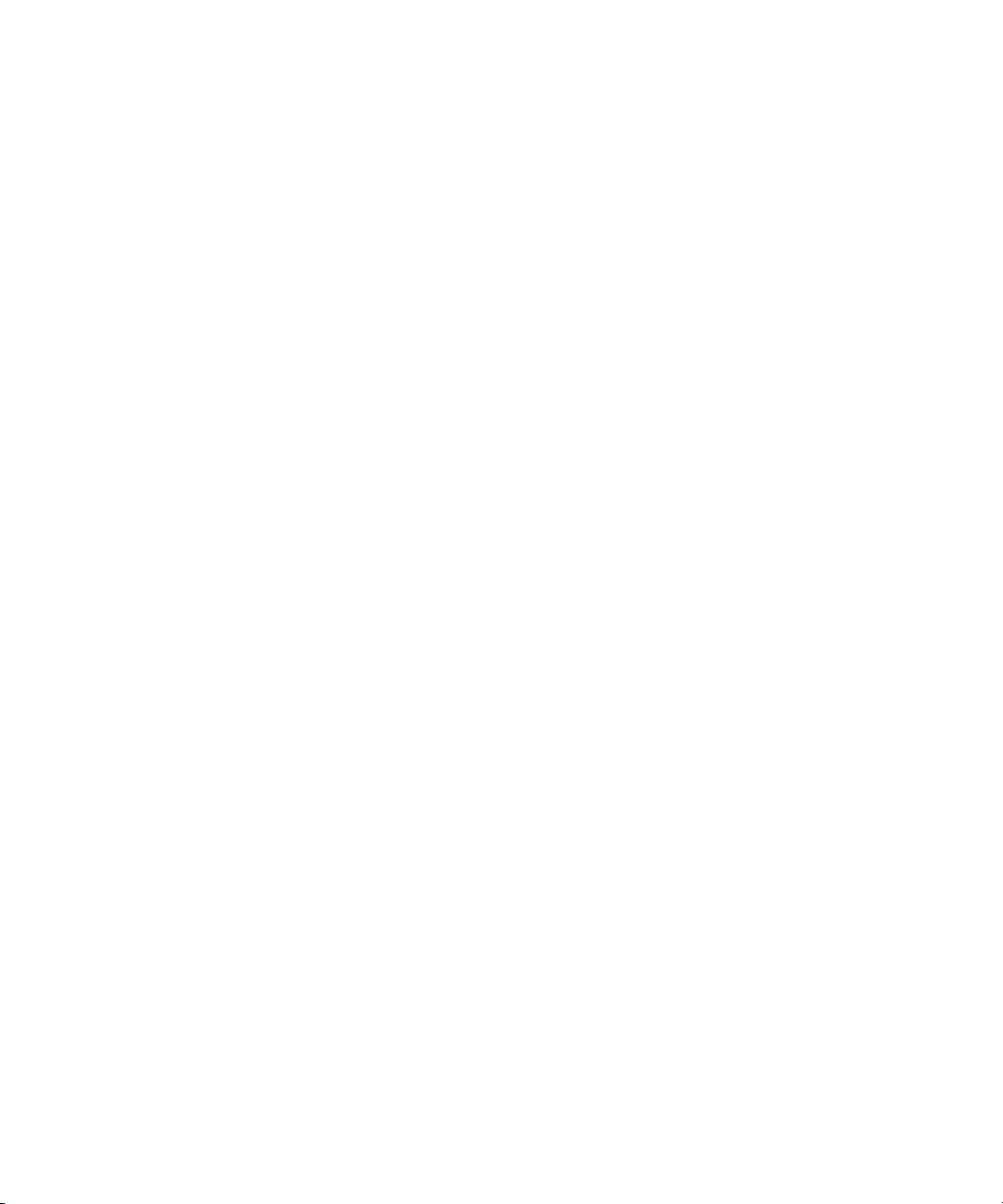
Chapter 2
Applying and Customizing Effects
This chapter contains advanced information on applying and customizing effects that builds
on the information presented in “Working with Effects: Basics” in the Help.
This chapter contains the following main topics:
• Additional Methods for Applying Dissolve Effects
• Additional Information for the Quick Transition Button
• Adjusting Transitions in the Timeline
• Replacing an Effect in Effect Mode
• Using the Effect Preview Monitor
• Stepping Through Field-Based Media
• Using the Effect Editor
• Manipulating Effects Directly in the Effect Preview Monitor
Additional Methods for Applying Dissolve Effects
One of the most common transition effects is a dissolve. You can apply a Dissolve effect
using any of the following methods:
• Select the Dissolve effect from the Effect Palette.
For more information, see “Applying Effects from the Effect Palette” in the Help.
• Click the Quick Transition button.
For more information, see “Using the Quick Transition Button” in the Help.
Page 46

Chapter 2 Applying and Customizing Effects
• Type a duration in the Transition parameters in Trim mode or in the Effect Editor.
For more information, see “Applying a Dissolve Effect Using the Transition
Parameters” on page 46.
• Use the Head Fade button or the Tail Fade button.
For more information, see “Adding Dissolves with the Head Fade and Tail Fade
Buttons” on page 47.
Applying a Dissolve Effect Using the Transition Parameters
You can create a Dissolve effect by using the Transition parameters displayed in Trim mode
and in the Effect Editor. Simply enter the duration for which the effect will play, and the
application adds the Dissolve effect to the sequence.
To create a Dissolve effect by using the Transition parameters:
1. Click a transition in the Timeline while in Trim mode or Effect mode.
2. In the Transition Effect Duration text box in the Effect Editor, type the
dissolve’s duration.
n
The duration format is determined by the Duration setting above the Record monitor — for
example, seconds:frames.
Transition Effect Alignment button
Transition Effect Duration text box
Transition Effect Alignment menu
The application adds the Dissolve effect at the transition, and the Dissolve Effect icon
appears in the Timeline.
3. Click the Transition Effect Alignment button, and select the effect’s position relative to
the cut point.
For an explanation of the Transition Effect Alignment menu selections, see “Transition
Parameters” on page 638.
46
Page 47

Additional Methods for Applying Dissolve Effects
Adding Dissolves with the Head Fade and Tail Fade Buttons
You can use the Head Fade button and Tail Fade button to add a dissolve for selected audio
and video tracks.
When you use the Head Fade button and Tail Fade button this way, all the selected tracks,
including layered tracks, receive the effect.
n
When you use the Head Fade button and Tail Fade button with filler, your Avid application
treats the filler like another video clip. You can use the Tail Fade button, for example, to fade
from filler at the beginning of a sequence into the opening video clip.
To add a fade (dissolve):
1. Move the position indicator to a clip where you want the dissolve to end or begin.
Your Avid editing application uses the location of the position indicator to begin or end
the dissolve. For example, if you move the position indicator ten frames after the
beginning of the clip and then use the Head Fade button, the Avid editing application
creates a ten-frame dissolve that lasts from the beginning of the clip to the location of
the position indicator.
2. Select the tracks on which you want to create dissolves.
If you select more than one track, the editing application creates dissolves of appropriate
lengths for each track, as shown in the following illustration.
Before After — Two dissolves of different
lengths are created on the two tracks.
3. Select Tools > Command Palette.
4. Click the FX tab, and then click Active Palette.
5. Click the Head Fade button or the Tail Fade button.
The dissolves appear in the Timeline. If a dissolve begins or ends at the edit point
between two clips, the dissolve crosses between the two clips. Otherwise the dissolve is
a fade from or to black.
47
Page 48

Chapter 2 Applying and Customizing Effects
6. (Option) If, for any selected track, there is insufficient source media to create a dissolve
of the length you specified with the position indicator, the Insufficient Source dialog box
opens. Do one of the following:
t Click Size to Fit.
Your Avid editing application creates the longest dissolve possible. For more
information on sizing effects to fit available media, see “Sizing the Effect to Fit the
Media” in the Help.
t Click Skip Track.
Your Avid editing application does not create a dissolve on the track with
insufficient source material but does create dissolves on any other selected tracks
with sufficient source material.
t Click Cancel.
Your Avid editing application does not create any dissolves.
Additional Information for the Quick Transition Button
You use the Quick Transition button to apply basic transition effects without using the Effect
Palette or entering Effect mode.
You can apply a single transition effect using the Quick Transition button by following the
procedure in “Using the Quick Transition Button” in the Help.This section includes
instructions for applying effects to multiple transitions at one time using the Quick
Transition button, as well as detailed information about the graphical controls in the Quick
Transition dialog box.
Using the Quick Transition Button to Apply Effects to Multiple Transitions
You can select multiple transitions by marking IN and OUT points. Then you can apply an
effect from the Quick Transition dialog box in one of the following ways:
• Apply the effect to all transitions between the IN and OUT points.
• Apply the effect to only those transitions that do not already have an effect applied.
48
Page 49

Additional Information for the Quick Transition Button
To apply an effect to multiple transitions by using the Quick Transition button:
1. Mark IN and OUT points around the transitions to which you want to add the effect.
2. Make sure that the Record Track buttons in the Track Selector panel are selected for the
tracks to which you want to add the effect.
3. (Option) If you want to see a particular transition in the graphical display of the Quick
Transition dialog box, move the position indicator to that transition.
n
n
n
The graphical display in the Quick Transition dialog box always shows the transition closest
to the position indicator. When you define an effect to apply to multiple transitions, the
positioning details of any one transition might not be useful since you need to create an
effect that will fit all the transitions. However, you might want to select one transition as a
model. For example, you might use the transition with the least amount of handle as a model.
If your effect fits that transition, it should fit all the others you have selected.
4. Click the Quick Transition button.
The Quick Transition button appears on the Tool palette, in the Timeline top toolbar, and on
the Command palette. For more information, see the following topics in the Help: “Using
the Tool Palette,” “Displaying the Timeline Top Toolbar,” and “Using the Command
Palet te .”
The Quick Transition dialog box opens.
5. Click the Add menu, and select a transition effect:
For an explanation of individual effects shown in the menu, see “Blend Effects” on
page 509.
When you save a Dissolve effect template into a bin named Quick Transitions, the effect
template appears in the Add menu. For more information, see “Working with Effect
Templates” in the Help.
n
When you select a color transition with Quick Transition, the default color is black. You must
enter Effect mode to select another color. For more information, see “Using the Effect
Editor” on page 66.
49
Page 50

Chapter 2 Applying and Customizing Effects
6. Select the transition duration by doing one of the following:
t Type the duration in frames in the Duration text box.
t Click either the left edge or right edge of the Dissolve Effect icon and drag it to
change the duration.
For more information, see “Understanding the Graphical Display in the
Quick Transition Dialog Box” on page 51.
The graphical display changes — the size of the effect icon increases or decreases, and
the numbers in the Duration and Start text boxes change — to reflect the new duration.
7. Adjust the effect’s position relative to the cut point in one of the following ways:
t Click the Position menu, and select an option to have the effect end at the cut point,
center on the cut point, or start at the cut point.
t Click the Position menu, select Custom, and then type a number in the Start text box
to specify how many frames before the cut point you want the effect to begin.
t Click the Dissolve Effect icon and drag it to position the effect with respect to the
cut point.
t Click one of the alignment buttons below the graphical display.
50
Alignment buttons
These buttons appear when you select Custom from the Position menu or click in
the graphical display. For more information on the graphical display options, see
“Understanding the Graphical Display in the Quick Transition Dialog Box” on
page 51.
Your Avid editing application positions the effect, updates the graphical display to show
the new position of the effect, and updates the value in the Start text box.
If you select an alignment for which there is not enough media, the application comes as
close as it can to the alignment you requested.
8. Click the Target Drive menu, and select a drive on which to store the effect if you choose
to render it.
The Effect Source Drive is the drive where the media on the outgoing shot of a
transition resides.
Page 51

Additional Information for the Quick Transition Button
9. Select Apply to All Transitions (IN -> OUT).
10. (Option) To apply the effects only to transitions that do not already have a transition
effect applied, select Skip Existing Transition Effects.
11. Do one of the following:
t To add the effect without rendering it, click Add.
t To add the effect and render it, click Add and Render.
Your Avid editing application adds the selected effect to all the transitions between the
marked IN and OUT points on the selected tracks in the sequence.
n
If there is not enough incoming or outgoing media material to apply the effect to a
transition, a dialog box opens. For more information, see “Sizing Effects to Fit the Media”
in the Help.
Understanding the Graphical Display in the Quick Transition Dialog Box
The graphical display of the transition effect that appears in the Quick Transition dialog box
allows you to control the length and position of the effect with frame accuracy simply by
dragging. You can also quickly reset the position of the effect by using the three alignment
buttons.
Outgoing media
Frames of
incoming media
available for the
effect
incoming media
Transition effect
Alignment buttonsHandle on
Incoming media
Handle on
outgoing media
Frames of
outgoing media
available for the
effect
51
Page 52

Chapter 2 Applying and Customizing Effects
The graphical display shows the following:
• The outgoing (A) and incoming (B) media for the transition to which you are applying
the effect.
The amount of handle available for each piece of media is indicated both as a darker
area on the graphic itself and as a number of frames.
• The transition effect that you are applying.
The display shows the effect icon and indicates the length and position of the effect in
relation to the media. You can adjust the effect by dragging this part of the display. For
more information, see “Adjusting a Transition Effect by Dragging in the Quick
Transition Dialog Box” on page 52.
• Three alignment buttons.
These buttons appear when you select Custom from the Position menu or click in the
graphical display. The buttons allow you to quickly reposition the effect so that it either
ends at the cut point, is centered on the cut point, or starts at the cut point. For more
information, see “Repositioning the Dissolve Effect with the Quick Transition
Alignment Buttons” on page 54.
Your Avid editing application draws and scales the graphical display so that it represents the
relative size and position of the transition effect in relation to the media. For example, in the
illustration above, the effect is 30 frames long while the incoming handle is 46 frames long.
The effect is therefore shown about two-thirds the size of the incoming handle.
Adjusting a Transition Effect by Dragging in the Quick Transition Dialog Box
You can control the length or position of the transition effect by dragging in the
graphical display.
52
Page 53

Additional Information for the Quick Transition Button
Resizi
To adjust the length of the effect:
1. Do one of the following:
t To adjust the length of the effect without changing its start point, move the pointer
over the right edge of the effect.
t To adjust the length of the effect without changing its end point, move the pointer
over the left edge of the effect.
The pointer changes to a resizing arrow.
ng arrow
2. Do one of the following:
t To lengthen the effect, drag away from the effect icon in the center.
t To shorten the effect, drag toward the effect icon in the center.
The graphical display and the Duration text box update to reflect your adjustment. If
you are dragging the left edge of the effect, the Start text box also updates to reflect the
changed start point.
n
To adjust the position of the effect:
1. Move the pointer inside the effect.
The pointer changes to a hand.
2. Drag the effect to adjust its position with respect to the cut point.
The graphical display updates to show the new effect position, and the Start text box
updates to show the new number of frames before the cut point.
You cannot drag an effect beyond the ends of the handles on the media because you cannot
create a transition unless both incoming and outgoing media are available for every frame
of the transition. You also cannot drag an effect beyond the cut point.
53
Page 54

Chapter 2 Applying and Customizing Effects
Repositioning the Dissolve Effect with the Quick Transition Alignment Buttons
You can use the alignment buttons to quickly reposition the effect so that it either ends at the
cut, is centered on the cut, or starts at the cut. The buttons have the same effect as the Ending
at Cut, Centered on Cut, and Starting at Cut commands in the Position menu.
Centered on Cut Starting at CutEnding at Cut
To reposition the effect with an alignment button:
t Click one of the following buttons:
Button Description
Ending at Cut Aligns the effect so it ends at the cut point.
Centered on Cut Aligns the effect so it is centered on the cut point.
Starting at Cut Aligns the effect so it starts at the cut point.
Adjusting Transitions in the Timeline
You can adjust transitions directly in the Timeline while you are in Trim mode.
You can trim a transition effect by using the standard transition trim procedures. For more
information, see “Working in Trim Mode: Basics” in the Help.
You can also change the duration of transition effects just by dragging them in the Timeline.
To use this feature, you open the Transition Corner Display in Trim mode.
n
54
The Transition Corner Display feature is only available when you are in Big Trim mode. To
ensure that you enter Big Trim mode when you click the Trim Mode button, select “Never
use Small Trim mode” in the Features tab of the Trim Settings dialog box. For more
information, see “Trim Settings: Features Tab” in the Help.
Page 55

Replacing an Effect in Effect Mode
To adjust a transition by using the Transition Corner Display:
1. Click the transition in the Timeline.
2. Click the Trim Mode button below the Timeline to enter Trim mode.
3. Click the Transition Corner Display button.
The button changes to bright green, and the display is enabled. As you position the
pointer over the transition, it changes to look like a film clip that has been cut for a
splice.
Trim pointer in Transition Corner Display
4. Lengthen or shorten the transition effect by dragging the transition to the length you
want.
t To shorten a transition, drag toward the transition point.
t To lengthen a transition, drag away from the transition point.
The pointer changes to a hand that moves as you drag. You can adjust either the
outgoing or the incoming video.
5. To review your edit, click the Play Loop button.
To customize transition effect parameters, see the procedures in “Transition Parameters” on
page 638.
Replacing an Effect in Effect Mode
While in Effect mode, you can replace an existing effect.
To replace an effect:
1. If the application is not in Effect mode, enter Effect mode, for example, by selecting
Toolset > Effects Editing.
For more information, see “Entering Effect Mode” in the Help.
2. In the Effect Palette, select an effect category.
3. Do one of the following to replace the effect:
t Drag the new effect’s icon to the Timeline. To replace an existing effect, move the
new effect’s icon on top of the existing effect’s icon.
55
Page 56

Chapter 2 Applying and Customizing Effects
t Drag the new effect’s icon to the Effect Preview monitor.
t Select the effect in the Timeline, and double-click the new effect’s icon in the Effect
Palette.
4. Set the applicable effect parameters in the Effect Editor.
n
Some effects cannot replace other effects. For example, some segment effects, such as the
Mask effect, cannot replace transition effects. In addition, two-track effects, such as wipes,
cannot replace three-track effects, such as matte keys.
Using the Effect Preview Monitor
The Effect Preview monitor displays the selected effect in the sequence where the position
indicator is located in the Timeline. The effect’s position bar, located directly below the
Effect Preview monitor, represents only the selected effect, not the entire sequence.
For information on entering Effect mode and displaying the Effect Preview monitor, see
Entering Effect Mode in the Help.
Effect Preview Monitor
Press and hold mouse button for
tracking information.
Length of effect
Current position in effect
56
Scale bar for expanding
the position bar
Keyframe
Effect’s position indicator Effect’s position bar
Page 57

Using the Effect Preview Monitor
n
If the effect you expect does not appear in the Effect Preview monitor, make sure that you
have selected the Record Track Monitor button in the Track Selector panel. If a black frame
appears in the Effect Preview monitor, the position indicator might be at a location in the
Timeline where an effect has not been applied to the sequence. The following illustration
shows the Record Track Monitor buttons.
Record Track Monitor buttons
Understanding the Effect Preview Monitor Toolbar
The Effect Preview Monitor toolbar has buttons for controlling effect position and
adjustment. The following table describes the buttons in the toolbar that you use to play and
adjust the effect.
Effect Preview Monitor Toolbar Buttons
Button Description
Rewind Places the position indicator at the first frame or field of the sequence.
Fast Forward Places the position indicator at the last frame or field of the sequence.
Add Keyframe Creates a keyframe at the current position of the position indicator in the effect’s
position bar. Alt+click to delete the selected keyframe.
Step Backward
One Frame
Step Forward
One Frame
Play Plays the effect from the current position in the effect’s position bar. Click again
Play Preview Plays back a wire-frame preview of an unrendered effect.
Moves the position indicator one frame backward.
Moves the position indicator one frame forward.
or press the space bar to stop play.
Rendered effects play at full speed, and real-time unrendered effects play at full
speed in most circumstances. For information, on effect playback, see
“Playback of Video Effects” in the Help.
57
Page 58

Chapter 2 Applying and Customizing Effects
Effect Preview Monitor Toolbar Buttons (Continued)
Button Description
Play Loop Plays back the current effect repeatedly in a loop. Click again or press the space
bar to stop play.
Rendered effects play at full speed, and real-time unrendered effects play at full
speed in most circumstances. For information, on effect playback, see
“Playback of Video Effects” in the Help.
Dual Split Click to divide the Effect Preview monitor in half, showing the image with and
without the effect applied. Click again to remove.
Reduce Reduces the size of the image in the Effect Preview monitor.
Enlarge Enlarges the size of the image in the Effect Preview monitor.
You can also Ctrl+click in the Effect Preview monitor to enlarge the
n
image.
The Effect Editor also contains controls that you use to adjust and preview effects. For more
information, see “Effect Editor Controls” on page 68.
Using Big Effect Mode
Big Effect mode lets you work on an enlarged Effect Preview monitor if you have a
high-resolution monitor. The Source monitor disappears, and the Effect Preview monitor
becomes a larger working space that makes it easier to create effects and make changes
to them.
To enter or leave Big Effect mode:
1. If the application is not in Effect mode, enter Effect mode by selecting Toolset > Effects
Editing.
For more information, see “Entering Effect Mode” in the Help.
2. Alt+click the Effect Mode button.
- If the application was in the default Effect mode, it enters Big Effect mode. You can
click the Effect Editor and drag it to the left of the enlarged Effect Preview monitor.
- If the application was in Big Effect mode, it returns to the default Effect mode.
n
58
Once you enter Big Effect mode, it remains enabled until you Alt+click the Effect Mode
button again.
Page 59

Mapping User-Selectable Buttons in Effect Mode
You can customize the buttons that are available in Effect mode by mapping user-selectable
buttons directly from the Command palette to the Tool palette or to the area below the Effect
Preview monitor.
To remap user-selectable buttons, enter Effect mode and use the procedure in “Mapping
User-Selectable Buttons” in the Help.
Using the Effect Preview Monitor
n
When you customize the display of buttons in Effect mode, the new configuration appears in
Effect mode only. The default editing mode buttons reappear when you exit Effect mode.
Understanding Effect Preview Monitor Tracking Information
The two boxes above the Effect Preview monitor display the length of the effect in seconds
and frames and the current position in the effect’s position bar.
If you are working with two-field media, the current position display indicates the field that
appears in the monitor. The current position display ends with .1 for the first field of a frame
and with .2 for the second field. These boxes replace the name of the sequence that normally
appears in this position.
n
If the position information boxes do not appear above the Effect Preview monitor, increase
the size of the window.
Displaying Safe Title and Safe Action Guidelines in Monitors
Many effects can utilize the outer edges of the viewing screen area. If you are editing
material that will be viewed on screens with more limited viewing areas, such as standard
televisions, you can use the Safe Title and Safe Action options to provide visual guidelines
in the Effect Preview monitor that replicate the actual viewable area on a standard television
screen.
For example, you can use the Safe Title option as a template for the area in which you want
the effect to operate. In this way, you can avoid the appearance of the effect floating off into
a nonviewable area of a standard television screen.
You can also display safe title and safe action guidelines in other monitor types and in the
Title tool. For information on displaying guidelines in the Title tool, see “Displaying Safe
Title and Safe Action Guidelines in the Title Tool” in the Help.
59
Page 60

Chapter 2 Applying and Customizing Effects
To display the Safe Title and Safe Action guidelines in the Effect Preview monitor:
t Click the Grid button in the Effect Editor.
n
You can customize the type of grid displayed by the Grid button. For more information, see
“Working with the Effect Grid” on page 60.
Two outlined boxes appear in the Effect Preview monitor. The inner box is the safe title area.
All text and objects should remain within the inner box. The outer box is the safe action area
for video display
Working with the Effect Grid
Safe title area
Safe action area
60
The Effect Grid provides a variety of ways for you to position effects with accuracy and
previsualize them in the Effect Preview monitor. The grid coordinates can be expressed in
traditional fields or X–Y pixels in any resolution.
Page 61

Using the Effect Preview Monitor
The following illustration shows a 12-field grid displayed in a video project.
Axis with tick marks
Safe title area
Grid points
You can use the Effect Grid to:
• Display the aspect ratios for film categories such as standard film, Academy, Super
35 mm, and Anamorphic, as well as the 4:3 safety area for the 16:9 aspect ratio.
• Show coordinate information to track the exact location of an effect in the frame.
• Use the snap-to-grid feature to easily position effects.
In film projects, you can also use the Effect Grid to:
• Create position information for the following effects: Paint, AniMatte
can include this information in an optical list created using Avid FilmScribe
• Create position information for an effect you previsualize using the Previsualization
Marker tool. You can include this information in an optical list created using
Avid FilmScribe. For more information, see “Previsualization Marker Tool for Film
Projects” on page 437.
Displaying the Effect Grid in Effect Mode
As with the Safe Title/Safe Action guidelines, you use the Grid button in the Effect Editor to
display the Effect Grid.
To display the Effect Grid rather than the Safe Title/Safe Action guidelines:
t Press the Alt key and click the Grid button.
™
, Blowup. You
™
.
61
Page 62

Chapter 2 Applying and Customizing Effects
To switch between the Effect Grid and the Safe Title/Safe Action guidelines:
t Press the Alt key and click the Grid button until the appropriate grid is displayed.
To remove the display of either the Effect Grid or the Safe Title/Safe Action guidelines:
t Click the Grid button without pressing the Alt key.
Displaying Position Coordinates
Your Avid editing application uses compass coordinates and X, Y coordinates to describe
the position of an effect.
For compass coordinates, the point (0, 0) is the center of the axes. For X, Y coordinates, the
point (0, 0) is the upper left corner of the monitor. X values increase to the right, and Y
values increase as you move down.
The compass coordinates describe the effect’s position in terms of film optical house
standards. Each compass coordinate begins with a direction (N, S, E, or W, the abbreviations
for North, South, East, or West) followed by a numerical value. This numerical component
reflects the Fields and Sub Fields parameters you select in the Grid Settings dialog box or
the Grid parameter group.
The X, Y coordinates describe position in terms of the Source Scan Size parameters you
select in the Grid Settings dialog box or the Grid parameter group.
62
To enable display of position coordinates:
1. In the Settings tab of the Project window, double-click Grid.
The Grid Settings dialog box opens.
2. Select Show Position Info, and then click OK.
3. Enable the Effect Grid as described in “Displaying the Effect Grid in Effect Mode” on
page 61.
To display position coordinates in Effect mode:
1. Deselect all tools in the Effect Editor (including the Outline/Path button and the
Selection tool for Intraframe effects).
2. Press and hold the mouse button, and drag the pointer in the Effect Preview monitor.
To display position coordinates in Source/Record mode:
t Move the pointer to the Record monitor, press and hold the mouse button, and move the
mouse.
Page 63

Using Local Grid Parameters
The Grid parameter category in the Effect Editor allows you to customize the grid display
for an individual effect. Grid parameters set in the Effect Editor apply only to that effect and
temporarily override the current settings in the Grid Settings dialog box. For more
information on the parameters available with the Grid parameter category, see “Grid” on
page 632.
Obtaining Position Information in a Film Project
You can use the Effect Grid to include position information in a cut list for the Paint and
AniMatte effects on a keyframe-by-keyframe basis. Additionally, you can display the
position information for the first keyframe of a Blowup effect in a cut list.
Using the Effect Preview Monitor
n
n
Position Information for the Paint and AniMatte Effects
You generate film cut lists and change lists with Avid FilmScribe. For general information on
using Avid FilmScribe, see the Avid FilmScribe Help.
You can also generate effect information in a cut list by using the Previsualization Marker
Tool in the Paint Effect. For more information, see “Previsualization Marker Tool for Film
Projects” on page 437.
Your Avid editing application can include both compass coordinate and X, Y coordinate
information in a cut list for each corner of a Paint or AniMatte effect. For example, a
rectangle you create with the Paint Effect shows four compass and four X, Y coordinates for
each keyframe.
To include coordinate information in a cut list:
1. Enable the Effect Grid before you generate the list. For more information, see
“Displaying the Effect Grid in Effect Mode” on page 61.
2. In the Cut List tool within Avid FilmScribe, select the Key Frames check box in the
Options pane for the optical list.
The following illustration shows the presentation of Paint Effect information for a
rectangular object in a cut list.
63
Page 64

Chapter 2 Applying and Customizing Effects
Grid information
Keyframe number and
reference numbers
Shape type and color
information
Compass and (X, Y) coordinate information
for each corner of the rectangle
Position Information for the Blowup Effect
The event section of the cut list displays the compass coordinates of the effect at the first
keyframe in the segment and the Fields parameter you have selected for the effect. You must
enable the Effect Grid before you generate the cut list to display this information in the list.
64
The following illustration shows the presentation of Blowup effect information in a cut list.
Keyframe number
Grid information
Field parameter value
Compass coordinates
Page 65

Using the Effect Preview Monitor
Moving an Enlarged Image in the Effect Preview Monitor
You can use the Enlarge and Reduce buttons in the Effect Editor or the Effect Preview
Monitor toolbar to zoom in or out on an image in the Effect Preview monitor.
This allows you to view parts of an image in detail or to view parts of effects and effect
controls that extend beyond the limits of the standard-size image. For more information, see
“Effect Editor Controls” on page 68and “Understanding the Effect Preview Monitor
Toolbar” on page 57.
When you use the Enlarge button to increase the size of the image in the Effect Preview
monitor, you cannot view the entire frame all at once. When you are creating an effect that
requires great detail, you can reposition the enlarged frame in the monitor to view the
sections that need your attention.
n
This feature applies only to an enlarged image in the Effect Preview monitor, not to a
standard-size or reduced image.
To move an enlarged image within the Effect Preview monitor:
1. Click within the boundaries of the Effect Preview monitor.
2. Press and hold Ctrl+Alt.
The pointer changes to a hand.
Zoom ratio
Pointer
3. Drag the hand in any direction to reposition the image within the Effect Preview
monitor.
65
Page 66

Chapter 2 Applying and Customizing Effects
n
Similarly, you can enlarge the frame in the Source monitor and move the frame around by
pressing and holding Ctrl+Alt. To access the Enlarge and Reduce buttons when you are not
in Effect mode, you must use the Command palette, or map the buttons to your keyboard or
to the user-selectable palettes. You can also use Ctrl+L to enlarge the frame and Ctrl+K to
reduce the frame.
Stepping Through Field-Based Media
Your Avid editing application behaves differently when stepping through two-field media
depending on the mode you are in.
In Effect mode, your Avid editing application displays each field in the media as you step
forward or back using the standard controls, for example, the Step Forward and Step
Backward buttons below the Effect Preview monitor.
In Source/Record and Color Correction modes, your Avid editing application displays only
field 1 of each frame by default. If you need to view both field 1 and field 2 of each frame of
video while in Source/Record or Color Correction mode, you can use the Step Forward One
Field and Step Backward One Field buttons.
To step through footage one field at a time in Source/Record or Color Correction
mode:
t Click the Step Forward One Field button or the Step Backward One Field button.
As you step, the number “2” appears in the upper right corner of the image display in the
Record monitor whenever field 2 of the media is displayed. The number disappears
during the display of field 1 (the default display).
Using the Effect Editor
Use the Effect Editor to adjust the parameters for an effect. The following topics provide
procedures and information for working with the Effect Editor.
Displaying an Effect’s Parameters in the Effect Editor
You display the Effect Editor by entering Effect Mode. The Effect Editor shows effect
parameters for the effect currently selected in the Timeline.
66
Page 67

Using the Effect Editor
To display an effect’s parameters in the Effect Editor:
1. Move the position indicator to the effect’s icon in the Timeline.
2. Make sure that the Record Track button for the track that contains the effect is selected
in the Track Selector panel.
3. Enter Effect mode, for example, by selecting Toolset > Effects Editing.
For more information, see “Entering Effect Mode” in the Help.
The Effect Editor opens. The name of the effect and its icon appear at the top of the
Effect Editor and the parameters that pertain to the effect appear in the Effect Editor.
Effect name
Triangular opener
Parameter group
(parameter category)
n
If the Effect Editor is already open and active, select the segment or transition effect to
display the effect’s parameters in the Effect Editor.
Effect icon
Slider used to
adjust parameter
67
Page 68

Chapter 2 Applying and Customizing Effects
Understanding Parameters in the Effect Editor
Effect parameters are values that define the appearance of an effect. For example, you can
set parameters that control the size and position of a Picture-in-Picture effect.
Parameter controls are grouped in parameter categories within the Effect Editor. For
example, the Border parameter category includes all the controls that you can use to define
the color and appearance of an effect border.
A number of parameters are common to many effects, such as parameters affecting size,
position, or foreground level (transparency). You can adjust these parameters once for the
entire effect, or you can use the Effect Editor along with keyframes to change the effect
parameter over time. Other parameters can be adjusted only once for the entire effect,
regardless of keyframe selection.
Not all effect parameters apply to all effects. Parameters that do not apply to an effect do not
appear in the Effect Editor for that effect.
n
If the position indicator is not on an effect’s icon in the Timeline, or if the track that contains
the effect is not selected, the Effect Editor is blank.
For reference information on all of the available effect parameters (including which effect
parameters apply to each effect), see “2D Effects Reference” on page 507 and “3D Effects
Reference” on page 749.
Effect Editor Controls
This topic describes the controls in the Effect Editor. Not all controls apply to each effect. If
a control is not applicable, it does not appear in the Effect Editor for that effect.
The following illustration shows the location of controls and buttons within the
Effect Editor.
68
Page 69

Effect Editor Controls and Parameters
Using the Effect Editor
Effect name
Triangular
opener
Parameter
category
Parameter
name
Render Effect
button
button
Transition Effect
Alignment button
Effect icon
Other Options button
Slider used to adjust
parameter
These buttons always appear on
the right side of the Effect Editor.
Additional buttons appear
depending on the effect used.
Promote to Advanced
Keyframes button
3D Promote button
Transition Effect Duration boxOutline/Path
The following table describes in detail the buttons that all effects have in common.
Additional buttons appear in the Effect Editor, depending on the effect used. For example, if
you are working with a 3D effect, a set of 3D-specific buttons appears along the right side of
the Effect Editor. For more information on 3D-specific Effect Editor buttons, see “Working
with 3D Effects” on page 333.
When you are working with advanced keyframes, additional buttons appear in the bottom
toolbar of the Effect Editor. For more information, see “Effect Editor Controls for Advanced
Keyframes” on page 118.
The Effect Preview Monitor toolbar also contains buttons that you use to adjust and preview
effects. For more information, see “Using the Effect Preview Monitor” on page 56.
69
Page 70

Chapter 2 Applying and Customizing Effects
Effect Editor Controls
Location in
Button or Control
Effect Editor Description
Triangular
opener
Other Options Inside some
Reduce
Enlarge Right side Enlarges the image in the Effect Preview monitor.
Dual Split Right side Splits the Effect Preview monitor in half to show the image with
Play Loop Right side Plays back a transition or segment effect in a loop.
Play Right side Plays the effect from the current position in the effect’s position
HQ Right side Appears when the effect has an HQ (Highest Quality) rendering
Left side Opens or closes the parameter group. A downward-pointing
triangle displays the parameter group; a right-pointing triangle
displays the parameter name.
Triangular openers also appear to the left of keyframe
n
graphs when you use advanced keyframes. For more
information, see “Opening Advanced Keyframe Graphs”
on page 84.
Opens additional parameters for some effects, including the
parameter
categories
Right side Reduces the image in the Effect Preview monitor.
Windows Color dialog box for color selection. For more
information, see “Accessing Additional Parameters for an
Effect” on page 74.
and without effects applied to it.
bar for most 2D and 3D effects.
option. Click to select the HQ implementation or the standard
implementation with which to render the effect. The button is
green when the HQ implementation is selected. For more
information, see “Rendering HQ (Highest Quality) Effects” on
page 135.
Tracking Tool Right side Appears when the effect can use motion tracking data. Click to
open the Tracking window. For more information, see “Motion
Tracking and Stabilization” on page 279.
Grid Right side Displays Safe Action/Safe Title guidelines or the Effect Grid.
For more information, see “Displaying the Effect Grid in Effect
Mode” on page 61.
Render Effect Bottom Renders the current effect.
70
Page 71

Using the Effect Editor
Effect Editor Controls (Continued)
Location in
Button or Control
Outline/Path Bottom Displays a wire-frame path to illustrate the movement of an
Effect Editor Description
effect from the first keyframe through the last keyframe.
Transition
Effect
Alignment
Transition
Effect
Duration box
Promote to
Advanced
Keyframes
3D Promote Bottom right
Bottom Opens a menu from which you select the alignment of a
Bottom Sets a duration for the transition effect other than the duration
Bottom Available only for effects that support advanced keyframes.
corner
transition effect relative to the cut point. The appearance of the
button changes depending on which alignment option you have
selected from the menu. For a detailed explanation of the
Transition Effect Alignment menu and the Transition Effect
Duration box, see “Applying a Dissolve Effect Using the
Transition Parameters” on page 46.
The Transition Effect Alignment button shows the
n
alignment of the transition effect applied at the cut point.
If the cut point does not have a transition effect, the
Transition Effect Alignment button appears as a vertical
bar. If the cut point has an existing transition effect, the
button indicates the alignment of the transition effect.
displayed.
Promotes the effect to advanced keyframes. See “Understanding
Advanced Keyframes” on page 82.
Available for some effects, including titles, Picture-in-Picture,
and imported matte keys. Promotes the effect to a 3D effect.
71
Page 72

Chapter 2 Applying and Customizing Effects
Selecting a Parameter from a Fast Menu
Some effects have parameters that you select from a Fast menu. For example, border types
for 3D effects are in the same Fast menu.
To select a parameter from a Fast menu:
t Click the Fast Menu button, and then select a parameter.
Fast Menu button
Menu showing other parameters
Changing a Parameter with a Slider
n
n
72
Many parameters have sliders for controlling parameters with a range of possible values.
Slider Thumbwheel
Activated slider Parameter’s numeric valueActivated thumbwheel
The thumbwheel is a specialized slider that provides a window on a wide range of values and
allows precise control over increments.
When you edit an effect that has advanced keyframes, you can choose to display parameters
with either sliders or thumbwheels. See “Effect Editor Controls for Advanced Keyframes”
on page 118.
Some parameters display a blank slider track until you click an Effect Editor tool that
activates the control.
Blank slider tracks
Parameter’s numeric value
Page 73

Adjustable
sliders
Using the Effect Editor
To display an adjustable parameter slider:
t Click an Effect Editor tool that pertains to the slider.
The slider appears on the track.
Rectangle tool (relates to
Brush parameter category)
To activate a parameter that has a slider:
t Click the parameter’s slider.
The slider changes to pink.
To change the value of a parameter that has a slider, use any of the following methods:
t Move the slider with the mouse.
t Use the Left Arrow or Right Arrow key to change the value by –1 or +1.
t Press the Ctrl key and use the mouse scroll wheel to change the value by increments of
–1 or +1.
t Press the Shift key, and use the Left Arrow key or Right Arrow key to change the value
by –10 or +10.
t Press the Ctrl and Shift keys, or the Ctrl and Alt keys, and use the mouse scroll wheel to
change the value by increments of -10 or +10.
t Use the numeric keypad to type a new value, and, if you entered fewer than three digits,
press Enter.
The parameter’s numeric value (to the right of the slider) changes as you move the
slider.
To move from one slider to the next slider:
t Press the Tab key.
To move from one slider to the previous slider:
t Press Shift+Tab.
73
Page 74

Chapter 2 Applying and Customizing Effects
Using Parameter Enable Buttons
You control some parameters using parameter Enable buttons. These parameters can either
be active or inactive but cannot be adjusted over a range of values. For example, the Fixed
Aspect parameter Enable button controls whether the aspect ratio of an image is maintained
when you adjust one of its dimensions.
To turn a parameter on or off using a parameter Enable button:
t Click the Enable button.
Parameter
Enable
button
Parameter Enable buttons are pink when the parameter is active and gray when the
parameter is inactive.
Off On
Accessing Additional Parameters for an Effect
Some effects have additional parameters that control their operation. For example, the Grid
effect has additional parameters in which you set the number of columns and rows in the
wipe.
When an effect has additional parameters, the Other Options button appears next to the
effect name or in a parameter group.
To access an effect’s additional parameters:
t Next to the effect name or in a parameter group, click the Other Options button.
A dialog box opens in which you set the additional parameters.
n
You also use the Other Options button to access the parameters for third-party plug-in
effects and for the Windows Color dialog box in effects that allow you to change color
parameters.
Adjusting a Color Parameter
In addition to using the Hue, Sat (saturation), and Lum (luminance) sliders, you can change
a color parameter or select a key color with the following methods:
• Select a color with the eyedropper.
• Specify a color in the Windows Color dialog box.
74
Page 75

Using the Eyedropper to Select a Color
To select a color using the eyedropper:
1. Position the pointer over the Color Preview window to activate the eyedropper.
2. Press and hold the mouse button, then drag the eyedropper to the Effect Preview
monitor, and release the mouse button on the color you want to select from the video
image.
Your Avid editing application updates the parameter’s numeric values, and the selected
color appears in the Color Preview window.
Using the Windows Color Dialog Box
The Windows Color dialog box is part of the Windows XP operating system.
To open the Windows Color dialog box:
Using the Effect Editor
Eyedropper
Color Preview window
Default
choices
Custom
colors
palette
t Click the Other Options button next to a color parameter.
The Windows Color dialog box opens.
Color matrix
Current color
Color|Solid box
Color slider
Color selection
text boxes
75
Page 76

Chapter 2 Applying and Customizing Effects
To use the Windows Color dialog box:
1. To select a color from the Basic colors palette, click the color you want.
2. To specify a custom color, do one of the following:
t Click in the color matrix to select a color, and then drag the color slider to adjust the
amount of white and black in the color.
t Type numeric values for each color component in the color selection text boxes.
The new color is displayed in the left side of the Color|Solid box.
3. When you are satisfied with the color, click Add to Custom Colors to add it to the
Custom Colors palette.
4. To select a custom color from the Windows Color dialog box, click the color you want.
5. Click OK.
The Windows Color dialog box closes, and your Avid editing application applies the
color to the parameter in the Effect Editor.
Manipulating Effects Directly in the Effect Preview Monitor
In addition to defining effects using parameter controls, you can make some adjustments to
effects by manipulating them directly in the Effect Preview monitor. These adjustments use
handles and wire-frame outlines that you can display in the monitor.
You can create a motion path that defines how the foreground image moves across the
background video. You can also resize a foreground image, as in a picture-in-picture effect.
Defining a Motion Path
You can define how the foreground image of a multilayer effect moves across the
background video by building a motion path, or string of keyframes. You can define a
motion path on multilayer video effects such as Picture-in-Picture effects. Use the
wire-frame preview feature when you want to see the path an image takes on the screen.
76
Page 77

Manipulating Effects Directly in the Effect Preview Monitor
When you are creating a motion path that moves beyond the viewing screen, you can use the
Reduce button to view an outline of the image at a reduced scale. The reduced scale view
shows the area outside the background image and allows you to extend the motion path into
that area. The Enlarge button returns the screen to full view.
To define a motion path for the foreground image, do one of the following:
t Move the image directly and automatically add keyframes.
For more information, see “Moving the Image Directly to Add a Motion Path” on
page 77.
t Add keyframes and adjust the parameter sliders.
For more information, see “Working with Keyframes” in the Help.
Moving the Image Directly to Add a Motion Path
You can use the wire-frame feature and keyframes to add a motion path to a multilayer
effect. The Outline/Path button on the Effect Editor window places a wire frame around the
foreground image in the Effect Preview monitor. You can then drag the wire frame to new
locations and add keyframes at each location to add movement to the effect.
To add a motion path to the foreground image by using the wire frame and keyframes:
1. Create a sequence with two video layers (foreground video on track V2, background
video on track V1).
For information about editing a sequence, see “Creating and Edting Seqeunces: Basics”
in the Help.
2. Apply a multilayer effect to the foreground segment on track V2.
3. Select the foreground effect segment on track V2.
77
Page 78

Chapter 2 Applying and Customizing Effects
4. Enter Effect mode, for example, by selecting Toolset > Effects Editing.
For more information, see “Entering Effect Mode” in the Help.
By default, the wire frame is active. The foreground image is outlined, and both the
starting and ending keyframe indicators are highlighted (pink) in the effect’s
position bar.
Wire frame outlining foreground
image on track V2
Background image
on track V1
78
Effect’s position bar
Starting keyframe indicator Ending keyframe indicatorPosition indicator
5. (Option) If the wire frame is not displayed, click the Outline/Path button in the Effect
Editor to activate the wire frame.
6. Drag the wire frame to the start point of the motion path you are creating. The starting
keyframe indicator represents the start point.
7. Click the ending keyframe indicator to select it. Make sure the ending keyframe
indicator is the only indicator selected (pink).
8. Drag the wire frame to the end point of the motion path.
A path line from the center of the starting position to the center of the ending position
appears.
9. Drag the position indicator in the effect’s position bar to a new location.
The wire frame moves with the position indicator; the path line does not change.
Page 79

Manipulating Effects Directly in the Effect Preview Monitor
10. Click inside the wire frame, and drag or stretch the wire frame to add a keyframe at the
new location.
A handle appears in the center of the wire frame, indicating the path position of the new
keyframe.
11. Drag the wire frame to change the effect’s path.
Path line
Center handle
Wire frame
Selected keyframe
12. Repeat steps 9 to 11 to add more variation to the path.
Resizing a Foreground Image by Dragging Handles
You can resize the foreground image in a multilayer effect by clicking the wire-frame
handles in the Effect Preview monitor and dragging them to a new location. The top center
handle adjusts the image’s height and the right center handle adjusts the image’s width. You
can use the top right corner handle to change the image’s height and width proportionally,
retaining the image’s existing aspect ratio.
Effect’s
position bar
79
Page 80

Chapter 2 Applying and Customizing Effects
To resize the foreground image by dragging wire-frame handles:
1. Create a sequence with two video layers (foreground video on track V2, background
video on track V1).
For information about editing a sequence, see “Creating and Edting Seqeunces: Basics”
in the Help.
2. Apply a multilayer effect to the foreground segment on track V2.
3. Select the foreground effect segment on track V2.
4. Enter Effect mode, for example, by selecting Toolset > Effects Editing.
For more information, see “Entering Effect Mode” in the Help.
By default, the wire frame is active in the Effect Preview monitor.
Wire-frame resize
handles
80
5. (Option) If the wire frame is not displayed, click the Outline/Path button in the Effect
Editor to activate the wire frame.
6. Drag one of the handles to resize the image:
t Drag the top center handle to adjust the image’s height.
t Drag the right center handle to adjust the image’s width.
t Drag the top right corner handle to equally change the image’s height and width.
This option maintains the aspect ratio while resizing the image.
Page 81

Chapter 3
Working with Advanced Keyframes
This chapter describes how to use advanced keyframes to change the behavior of an effect
over time. Advanced keyframes allow you to animate each keyframeable parameter in an
effect independently, giving you a great deal of flexibility and control for effects
adjustments.
You can also use standard keyframes in your Avid editing applications. Standard keyframes
apply to every parameter in an effect. While they provide less precise control over effect
adjustments, they are simpler to use and might be the best choice for your more
straightforward effects adjustments. For information on using standard keyframes, see
”Working with Keyframes” in the Help.
This chapter contains the following main topics:
• Understanding Advanced Keyframes
• Promoting Effects to Advanced Keyframes
• Viewing Advanced Keyframe Graphs
• Manipulating Advanced Keyframes
• Controls and Settings for Advanced Keyframes
Page 82

Chapter 3 Working with Advanced Keyframes
Understanding Advanced Keyframes
You can maximize your control of effect parameters for many effects using advanced
keyframes. When an effect uses advanced keyframes, each keyframeable effect parameter
has a separate keyframe track that opens to display a keyframe graph — where you set and
customize keyframes. Keyframe tracks are also available for each parameter group, and for
the entire effect.
You can modify the keyframes for any single parameter independently from the keyframes
for any other parameters. You can also modify the keyframes for various groups or
combinations of parameters independently from the keyframes for any other parameters.
n
You can still select standard keyframes, in which each keyframe affects all parameters. You
can also use advanced keyframes as if they were standard keyframes.
The following illustration shows part of the Effect Editor display for a Center Box effect that
uses advanced keyframes. The illustration shows the three types of keyframe tracks and an
open keyframe graph.
Effect track
Parameter group tracks
Parameter tracks
Keyframe graph
Parameter group track
Parameter tracks
Parameter group track
The following table describes the three keyframe track types in the Effect Editor.
82
Page 83

Promoting Effects to Advanced Keyframes
Advanced Keyframe Track Types
Track Type Description
Effect track The keyframes in this track correspond to the keyframes in the Effect Preview monitor.
When you select a keyframe in the effect track, the system automatically selects all of the
keyframes at that point in time in the effect (all the keyframes directly under that
keyframe in the Effect Editor). This makes it easy to move, delete, or perform other
operations on many keyframes at the same time.
Parameter group track This track shows all the keyframes in the specific parameter group. When you select a
keyframe in the parameter group track, the system automatically selects all the
corresponding parameter keyframes in the group. Parameter groups can have subgroups.
For example, in the previous illustration, Color and Blend Color are subgroups of Border.
Parameter track This track shows the keyframes for the individual parameter. Parameter tracks are lighter
in color than the parameter group tracks. You can open individual parameter tracks to
fine-tune the parameter values in a keyframe graph.
Advanced keyframe functions are available even when a keyframe graph is closed
n
to show only the keyframe parameter track.
n
By allowing you to manipulate multiple keyframes at the same time, effect tracks and
parameter group tracks provide similar functionality to the meta curve region available in
Avid DS systems.
Promoting Effects to Advanced Keyframes
Many effects support advanced keyframes. If you can promote an effect to advanced
keyframes, a Promote to Advanced Keyframes button appears in the Effect Editor.
You can control whether a newly promoted effect first appears with no keyframes or with
default start and end keyframes for each parameter.
n
The SpectraMatte key effect uses advanced keyframes by default and does not need to be
promoted to advanced keyframes.
To promote an effect to advanced keyframes:
t In the Effect Editor, click the Promote to Advanced Keyframes button.
The Effect Editor displays the effect with keyframe tracks.
83
Page 84

Chapter 3 Working with Advanced Keyframes
To control default keyframe behavior for effects promoted to advanced keyframes:
1. In the Settings list of the Project window, double-click Effect Editor.
2. Select or deselect Automatic Start and End Keyframes.
When Automatic Start and End Keyframes is selected, all keyframe tracks initially
appear with a start keyframe and an end keyframe. When Automatic Start and End
Keyframes is deselected, no keyframes appear. For information on all Effect Editor
settings, see “Shortcut Menu and Settings for the Effect Editor” on page 121.
n
n
Once you promote an effect to advanced keyframes, the Acceleration parameter category no
longer appears. You manipulate acceleration (ease-in and ease-out) using the spline or
Bézier interpolation options, which give you more control than the standard Acceleration
parameter category. For more information, see “Controlling Parameter Changes at
Keyframes” on page 109.
Using advanced keyframes, you can change the order of nested effects by manipulating the
Nesting Priority icons that appear in the Effect Editor. For more information, see “Changing
the Order of Nested Effects” on page 241.
Viewing Advanced Keyframe Graphs
You can open a keyframe graph for any effect parameter that is keyframeable. Once a
keyframe graph is open, you can customize your view of the graph in a variety of ways.
n
Opening Advanced Keyframe Graphs
Parameters that are not keyframeable, such as the Fixed Aspect parameter, have tracks that
do not show the parameter’s name, default keyframes, or time marks. You can drag the
effect’s position indicator in these tracks, but you cannot add keyframes to them.
You open a keyframe graph by using the triangular opener that appears to the left of the
parameter track.
n
84
You do not have to open a keyframe graph to set and manipulate advanced keyframes. You
can add and delete keyframes, customize keyframe interpolation options, and use the
standard controls for each parameter to set the values for its keyframes while a keyframe
graph is closed.
Page 85

To open a keyframe graph:
t Click the triangular opener.
The keyframe parameter track opens to display a keyframe graph.
Triangular openers for keyframe graphs
Understanding Advanced Keyframe Graphs
In keyframe graphs, the horizontal axis represents the length of the effect and the vertical
axis represents the range of parameter values. The graph area itself is very dark grey.
In the default view, a keyframe graph shows the full length of the effect on the horizontal
axis and the full range of parameter values on the vertical axis, as shown in the
following illustration.
Viewing Advanced Keyframe Graphs
Parameter tracks
(graphs closed)
Keyframe graph
(open)
Beginning of effect’s length
Vertical axis (represents
range of parameter values)
End of effect’s length
Maximum parameter value
Minimum parameter value
Horizontal axis (represents
length of effect)
You can scale and scroll a keyframe graph both horizontally and vertically, for example to
concentrate on one part of the effect’s length or one part of its parameter value range. When
you do this, the boundaries of the keyframe graph might not be visible. For more
information, see “Adjusting Advanced Keyframe Graph Display” on page 86.
85
Page 86

Chapter 3 Working with Advanced Keyframes
The active keyframe graph is highlighted using a darker background. This allows you to see
which keyframe graph is active when multiple keyframe graphs are open. When you make
another graph active, for example, by clicking a keyframe indicator in that graph, the
background for that graph changes to the darker grey color.
In this example, the Radius keyframe
graph is active and is highlighted with
a darker grey background.
Adjusting Advanced Keyframe Graph Display
You can adjust the keyframe graph display in the following ways:
• Resize the display area for a keyframe graph by manipulating the size of the Effect
Editor and by expanding or contracting the vertical size of the keyframe graph.
• Zoom the horizontal view of the keyframe graphs using the horizontal scale bar at the
bottom of the Effect Editor.
• Zoom the vertical view of a keyframe graph using the graph’s vertical scale bar.
• Use the Zoom to Curve Height feature to quickly focus on part of a keyframe graph.
• Scroll the view in a keyframe graph by using the scroll thumbwheel at the bottom of the
Effect Editor or by dragging in the view.
• Reset the view of a keyframe graph so that all keyframes are visible.
Resizing Advanced Keyframe Graphs
You can widen a keyframe graph or create space for expanding a keyframe graph vertically
by resizing the entire Effect Editor window. You can expand or contract a keyframe graph
vertically by dragging on the keyframe graph’s bottom border.
86
Page 87

Viewing Advanced Keyframe Graphs
To resize the Effect Editor window:
t Click a corner of the Effect Editor, and drag it to resize the window.
If you make the Effect Editor window wider, the keyframe track area and any open
keyframe graphs also become wider. If you make the Effect Editor window taller, you
create extra space within which you can expand keyframe graphs vertically.
To change the height of a keyframe graph:
1. Position the pointer over the bottom border of the keyframe graph that you want to
change.
The pointer changes to a vertical resizing pointer.
2. Click the edge of the graph, and drag it up or down.
The height of the keyframe graph gets smaller or larger.
Before vertical resizing After vertical resizing
Zooming Advanced Keyframe Graphs Horizontally
You can zoom (or scale) keyframe graphs horizontally using the horizontal scale bar at the
bottom of the Effect Editor.
Horizontal scale bar
The horizontal scale bar expands or contracts the view in the keyframe graphs centered
around the position indicator. This allows you to either zoom in to focus on a specific area of
your keyframe graph or zoom out to display the entire keyframe graph.
87
Page 88

Chapter 3 Working with Advanced Keyframes
To zoom in or out horizontally on a keyframe graph:
t Drag the horizontal scale bar to the right (to zoom in) or to the left (to zoom out).
The view in the keyframe graph expands or contracts horizontally to show more or less
detail.
Keyframe graph zoomed out horizontally
(graph shows full length of effect)
Zooming Advanced Keyframe Graphs Verticallysb
You can zoom (or scale) any individual keyframe graph vertically using the graph’s vertical
scale bar, located to the left of the graph.
You can also use the Zoom to Curve Height feature to quickly scale a graph so that its
keyframe curve fills the available viewing area for the graph. For more information, see
“Using Zoom to Curve Height” on page 89.
Vertical scale bar
Zoom to Curve
Height button
Keyframe graph zoomed in horizontally (graph
shows detail of the middle of the effect’s length;
start and end keyframes are not visible)
88
The vertical scale bar expands or contracts the view in a keyframe graph. This allows you to
either zoom in to focus on a specific area of your keyframe graph or zoom out to display the
entire keyframe graph. You can zoom out beyond the limits of the parameter value range.
Page 89

Viewing Advanced Keyframe Graphs
To zoom in or out vertically on a keyframe graph:
t Drag the vertical scale bar down (to zoom in) or up (to zoom out).
The view in the keyframe graph expands or contracts to show a smaller or larger range
of parameter values.
Keyframe graph at default
vertical zoom (graph shows full
range of parameter values)
Keyframe graph zoomed in vertically
(graph shows a reduced range of
parameter values)
Using Zoom to Curve Height
The Zoom to Curve Height feature provides a quick way to focus on part of the keyframe
graph.
Zoom to Curve Height centers the keyframe graph and scales the graph vertically so that the
keyframe curve fills the available viewing area.
Keyframe graph zoomed out vertically
(graph shows an extended range of
parameter values)
89
Page 90
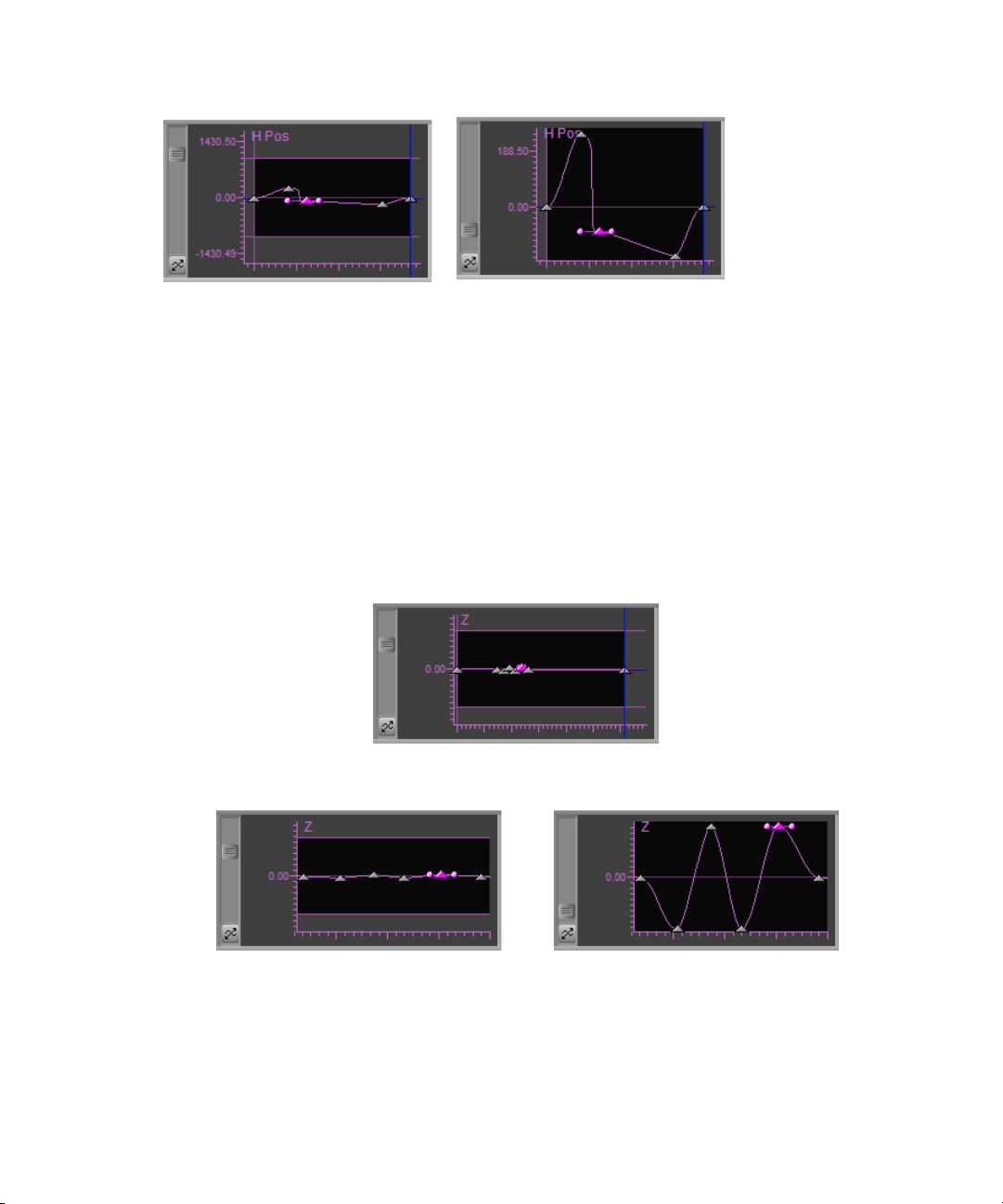
Chapter 3 Working with Advanced Keyframes
n
Before: Keyframe graph is zoomed out
and hard to read and manipulate
After: Keyframe graph is scaled so the keyframe
curve fills the available viewing areaa
If the curve passing through a selected keyframe uses the Bézier interpolation option, the
scaling ensures that the Bézier handles for the keyframe are also visible in the viewing area.
Zoom to Curve Height also takes account of the horizontal zoom setting of the graph. If a
graph is zoomed in horizontally on a small time range in an effect, for example, Zoom to
Curve Height scales the curve vertically while maintaining the horizontal zoom. By
combining horizontal zooming and the Zoom to Curve feature, you can quickly make a
keyframe graph easier to work with, even when keyframes are very close together and their
parameter values are similar.
Before: Multiple keyframes are very hard to see
or manipulate in this zoomed out keyframe graph.
90
After horizontal zooming and scrolling:
The keyframes are better separated, but
the curve remains flat and hard to read.
After using Zoom to Curve Height: The curve
for the zoomed in part of the graph is easy to see
and interpret, and keyframes are easy to adjust.
Page 91

To zoom on a keyframe graph so the keyframe curve fills the available viewing area, do
one of the following:
t Click the Zoom to Curve Height button.
t Right-click the keyframe graph and select Zoom to Curve Height.
Scrolling Advanced Keyframe Graphs
You can scroll the view in a keyframe graph horizontally by using the scroll thumbwheel at
the bottom of the Effect Editor. You can scroll the view in a keyframe graph both
horizontally and vertically by dragging directly in the keyframe graph.
To scroll the view in a keyframe graph horizontally:
t Drag the scroll thumbwheel to the left or to the right.
The view in the keyframe graph scrolls so that part of the view disappears on one side
and more comes into view on the other side.
To scroll the view in a keyframe graph horizontally or vertically:
1. Alt+click the keyframe graph.
Viewing Advanced Keyframe Graphs
Scroll thumbwheel
The pointer changes to a hand.
2. Drag the hand to reposition the view within the keyframe graph.
Resetting Advanced Keyframe Graph Views
If you move the view in a keyframe graph so that you can no longer see the keyframes, you
can use the shortcut menu to recenter the keyframes in the keyframe graph.
To reset the view in a keyframe graph:
t Right-click the keyframe graph, and select Reset All Graph Views.
The keyframes appear centered in the keyframe graph.
91
Page 92

Chapter 3 Working with Advanced Keyframes
Keyf
Manipulating Advanced Keyframes
You can manipulate advanced keyframes in a wide variety of ways. You can:
• Add or delete keyframes
• Select or deselect keyframes
• Move keyframes
• Determine whether or not multiple keyframes move relative to one another
• Copy and paste keyframe parameters
• Control how effect parameters change at keyframes
• Reverse the order in which keyframes are applied over time in an effect
• Control how keyframes adjust when you trim effects
• Control how effect parameters change at bracketing (start and end) keyframes
You can also determine whether your keyframe manipulations apply to a single effect
parameter or to multiple parameters.
Understanding Advanced Keyframe Display
92
When you add a keyframe to a parameter, corresponding keyframe indicators appear in the
effect track, in the parameter group track, and in the Effect Preview monitor. The following
illustration shows the result after keyframes are added to the Position parameters H Pos and
V Pos.
rame in the
effect track
New keyframe in the Effect Preview monitor
Keyframe in the
parameter group track
New keyframes added
to parameters in
Position group
Page 93

Manipulating Advanced Keyframes
You should be aware of the following aspects of advanced keyframe display:
• Keyframe indicators in the Effect Editor’s effect track or parameter group tracks are
darker than those in individual parameter tracks, making it easier for you to distinguish
between them.
• Keyframe indicators in parameter group tracks and in the effect track are linked to any
keyframes that are beneath them in the parameter hierarchy. You can think of the
keyframe indicators that appear in parameter group tracks and in the effect track as
parent indicators, and the individual parameter keyframes beneath them as their
children.
When you select a keyframe indicator in a parameter group track, any keyframes at that
point in time for any individual parameters in that group are also selected and can be
manipulated together. When you select a keyframe indicator in the effect track, all
keyframes at that point in time throughout the effect are also selected and can be
manipulated together.
Remember that a keyframe indicator in a parameter group track or in the effect track
does not necessarily indicate that a keyframe exists at that point in time for every
parameter in the group or in the effect. The keyframe indicator in the parameter group
track or in the effect track might be the parent of one keyframe, or of several, or of a
keyframe for every keyframeable parameter in the group or in the effect.
n
n
• Keyframe indicators in the Effect Preview monitor’s position bar behave in the same
way as keyframe indicators in the effect track of the Effect Editor. When you select a
keyframe indicator in the Effect Preview monitor, the corresponding keyframe indicator
in the effect track and all keyframes at that point in time in the effect are also selected.
By allowing you to manipulate multiple keyframes at the same time, effect tracks and
parameter group tracks provide similar functionality to the meta curve region available in
Avid DS systems.
In earlier versions of Avid editing applications, the system highlighted the keyframe in the
Effect Preview monitor if you selected any keyframe in the associated column. Now the
system highlights the keyframe in the Effect Preview monitor only if all the keyframes in the
column are highlighted.
93
Page 94

Chapter 3 Working with Advanced Keyframes
Adding Advanced Keyframes
You can add keyframes to any keyframeable parameters by using the following commands
and buttons:
• The Add Keyframe command in the shortcut menu for the keyframe track
• The Add Keyframe button in the Effect Editor
• The Add Keyframe button in the Effect Preview monitor
Depending on which method you use and how the Effect Editor is configured, you can add a
keyframe to a single parameter, all the parameters in a group, every parameter in an effect, or
any other custom combination of parameters.
You can use the Effect Editor shortcut menu to set a default Add Keyframe command that
controls where keyframes are added when you use the Add Keyframe button in the Effect
Editor or in the Effect Preview monitor. For more information, see “Shortcut Menu and
Settings for the Effect Editor” on page 121.
n
You cannot add keyframes to parameters that are not keyframeable (for example, the Fixed
Aspect parameter). The graph area for these parameters does not display time marks,
default keyframes, or the parameter name.
To add a keyframe by using the shortcut menu for the keyframe track:
1. Move the position indicator to the point in the effect’s duration where you want to add a
keyframe.
2. Right-click one of the following:
t The keyframe graph or the parameter track for an individual parameter, to add a
keyframe to that parameter only.
t A parameter group track, to add a keyframe to every keyframeable parameter in that
group.
The track displays the text “Apply to Group.”
t The effect track, to add a keyframe to every keyframeable parameter in the effect.
The track displays the text “Apply to All.”
3. Select Add Keyframe
Active keyframe indicators appear at the position indicator in all appropriate tracks. For
more information on where keyframe indicators appear, see “Understanding Advanced
Keyframe Display” on page 92.
94
Page 95

Manipulating Advanced Keyframes
To add a keyframe by using the Add Keyframe button in the Effect Editor:
1. Move the position indicator to the point where you want to add a keyframe.
2. In the Effect Editor, click the Add Keyframe button.
The Add Keyframe Mode menu opens.
n
If the Add Keyframe Mode menu does not appear, Show Add Keyframe Mode Menu is
deselected on the Effect Editor shortcut menu or in the Effect Editor settings. For more
information, see “Shortcut Menu and Settings for the Effect Editor” on page 121.
3. Do one of the following:
t Click the Add Keyframe button a second time to select the command that has a
check mark next to it.
This is the default command for adding keyframes that you can set by using the
Effect Editor settings or the Effect Editor shortcut menu. For more information, see
“Shortcut Menu and Settings for the Effect Editor” on page 121.
t Select another command from the Add Keyframe Mode menu.
For more information on the command selections, see “Keyframe Mode
Menu Commands” on page 98.
Active keyframe indicators appear at the position indicator in all appropriate tracks. For
more information on where keyframe indicators appear, see “Understanding Advanced
Keyframe Display” on page 92.
The command you select becomes the default command for adding keyframes and its
Delete Keyframe equivalent becomes the default command for deleting keyframes. For
more information, see “Shortcut Menu and Settings for the Effect Editor” on page 121.
95
Page 96

Chapter 3 Working with Advanced Keyframes
To add a keyframe by using the Add Keyframe button in the Effect Preview monitor:
1. Move the position indicator to the point where you want to add a keyframe.
2. In the Effect Preview monitor, click the Add Keyframe button.
Your Avid editing application adds one or more keyframes as determined by the current
default command for adding keyframes in the Effect Editor shortcut menu. For more
information on this default and how to change it, see “Shortcut Menu and Settings for
the Effect Editor” on page 121.
Active keyframe indicators appear at the position indicator in all appropriate tracks. For
more information on where keyframe indicators appear, see “Understanding Advanced
Keyframe Display” on page 92.
Deleting Advanced Keyframes
You can delete advanced keyframes by selecting the keyframes you want to delete and then
using one of the following:
•The Delete key
• The Delete Keyframe command in the shortcut menu for the keyframe track
• The Add Keyframe button in the Effect Editor
96
• The Add Keyframe button in the Effect Preview monitor
To delete advanced keyframes by using the Delete key or the Delete Keyframe
command in the shortcut menu for the keyframe track:
1. Click a keyframe indicator to activate it.
2. (Option) Ctrl+click additional keyframes in the same graph or in other graphs.
3. Do one of the following:
t Press the Delete key.
t Right-click the keyframe graph or keyframe track, and select Delete Keyframe.
Your Avid editing application deletes the selected keyframes.
Page 97

Manipulating Advanced Keyframes
To delete advanced keyframes by using the Add Keyframe buttons:
1. Click a keyframe indicator to activate it.
2. (Option) Ctrl+click additional keyframes in the same graph or in other graphs.
3. Do one of the following:
t In the Effect Editor or in the Effect Preview monitor, press and hold the Alt key, and
then click the Add Keyframe button.
Your Avid editing application deletes any selected keyframes that are affected by
the current default Delete Keyframe Mode menu command. For example, if Delete
From Open Graphs is the current default, the application deletes any selected
keyframes in open keyframe graphs.
t In the Effect Editor, press and hold the Alt key, click the Add Keyframe button
while still holding the Alt key and pressing the mouse button, and then select a
command from the Delete Keyframe Mode menu.
For more information on the Delete Keyframe Mode menu commands, see
“Keyframe Mode Menu Commands” on page 98.
The command you select becomes the default command for deleting keyframes and
its Add Keyframe equivalent becomes the default command for adding keyframes.
For more information, see “Shortcut Menu and Settings for the Effect Editor” on
page 121.
n
If the Delete Keyframe Mode menu does not appear, Show Add Keyframe Mode Menu is
deselected on the Effect Editor shortcut menu or in the Effect Editor settings.
97
Page 98

Chapter 3 Working with Advanced Keyframes
Keyframe Mode Menu Commands
The Add Keyframe Mode and Delete Keyframe Mode menus provide commands that
control how parameters are added or deleted when you use the Add Keyframe buttons in the
Effect Editor or in the Effect Preview monitor. The same set of commands also appears in
the Effect Editor shortcut menu.
When you select a command in one of these menus it becomes the default command when
you add or delete keyframes using the Add Keyframe buttons. For more information, see
“Shortcut Menu and Settings for the Effect Editor” on page 121.
The Add Keyframe Mode and Delete Keyframe Mode menus mirror one another. When you
change one, a corresponding change happens in the other.
The following table describes the effect of each of the menu commands.
n
n
Several of the menu command names include the word “group.” In these names, “group”
refers to a parameter category.
The default command for adding and deleting keyframes applies to the keyframes in the
Effect Preview monitor’s position bar just as it does to keyframes in the Effect Editor. For
example, if “Add Keyframes to Open Groups” is the default command but no groups are
open in the Effect Editor, you cannot add any keyframes to the Effect Preview monitor’s
position bar. In this case, open a group in the Effect Editor before you add keyframes or
change the command for adding and deleting keyframes.
98
Page 99

Add Keyframe Mode and Delete Keyframe Mode Menu Commands
Command Description
Manipulating Advanced Keyframes
Add to Active Parameter
(Add Keyframe Mode menu)
Delete From Active Parameter
(Delete Keyframe Mode menu)
Add Keyframes to Active Parameter
(Effect Editor shortcut menu)
Active parameter (pink)
Add to Active Group
(Add Keyframe Mode menu)
Delete From Active Group
(Delete Keyframe Mode menu)
Add Keyframes to Active Group
(Effect Editor shortcut menu)
Adds a keyframe to or removes selected keyframes from the parameter
track or keyframe graph for the active parameter only.
The active parameter is the parameter that is currently selected, for
example, a slider that you clicked is pink.
Corresponding keyframes appear in or are removed from the relevant
parameter group track and the effect track.
Added keyframes when
Add to Active Parameter
command is used
Adds keyframes to or removes selected keyframes from the parameter
tracks or keyframe graphs of all parameters that are in the same parameter
category as the active parameter. If the category containing the active
parameter is a subcategory of a larger category (for example, Color is a
subcategory of Border), keyframes appear only in the subcategory and not
in the larger category.
The active parameter is the parameter that is currently selected, for
example, a slider that you clicked is pink.
Corresponding keyframes appear in or are removed from the parameter
group track and the effect track.
Active group (contains active parameter)
Active parameter (pink)
Added keyframes when
Add to Active Group
command is used. In
this case, the Hue, Sat,
and Lum parameters
each have a new
keyframe.
99
Page 100

Chapter 3 Working with Advanced Keyframes
Add Keyframe Mode and Delete Keyframe Mode Menu Commands (Continued)
Command Description
Add to Open Groups
(Add Keyframe Mode menu)
Delete From Open Groups
(Delete Keyframe Mode menu)
Add Keyframes to Open Groups
(Effect Editor shortcut menu)
Adds keyframes to or removes selected keyframes from the parameter
tracks or keyframe graphs of all parameters in groups that are currently
open, whether or not the group is enabled.
Corresponding keyframes appear in or are removed from the relevant
parameter group tracks and the effect track.
Added keyframes when Add to Open Groups command
is used. New keyframes are added to all parameters in
open groups, even if the keyframe tracks are closed.
Open group
and subgroups
(Border)
Closed group
(Foreground)
Open group
(Scaling)
Add to Enabled Groups
(Add Keyframe Mode menu)
Delete From Enabled Groups
(Delete Keyframe Mode menu)
Add Keyframes to Enabled Groups
(Effect Editor shortcut menu)
100
Because your Avid application treats all parameter groups as enabled at all
times, this command has the same effect as the All Parameters command.
It adds keyframes to or deletes selected keyframes from the keyframe
tracks or keyframe graphs for every keyframeable parameter in the effect.
Corresponding keyframes appear in all parameter group tracks and the
effect track.
