Page 1
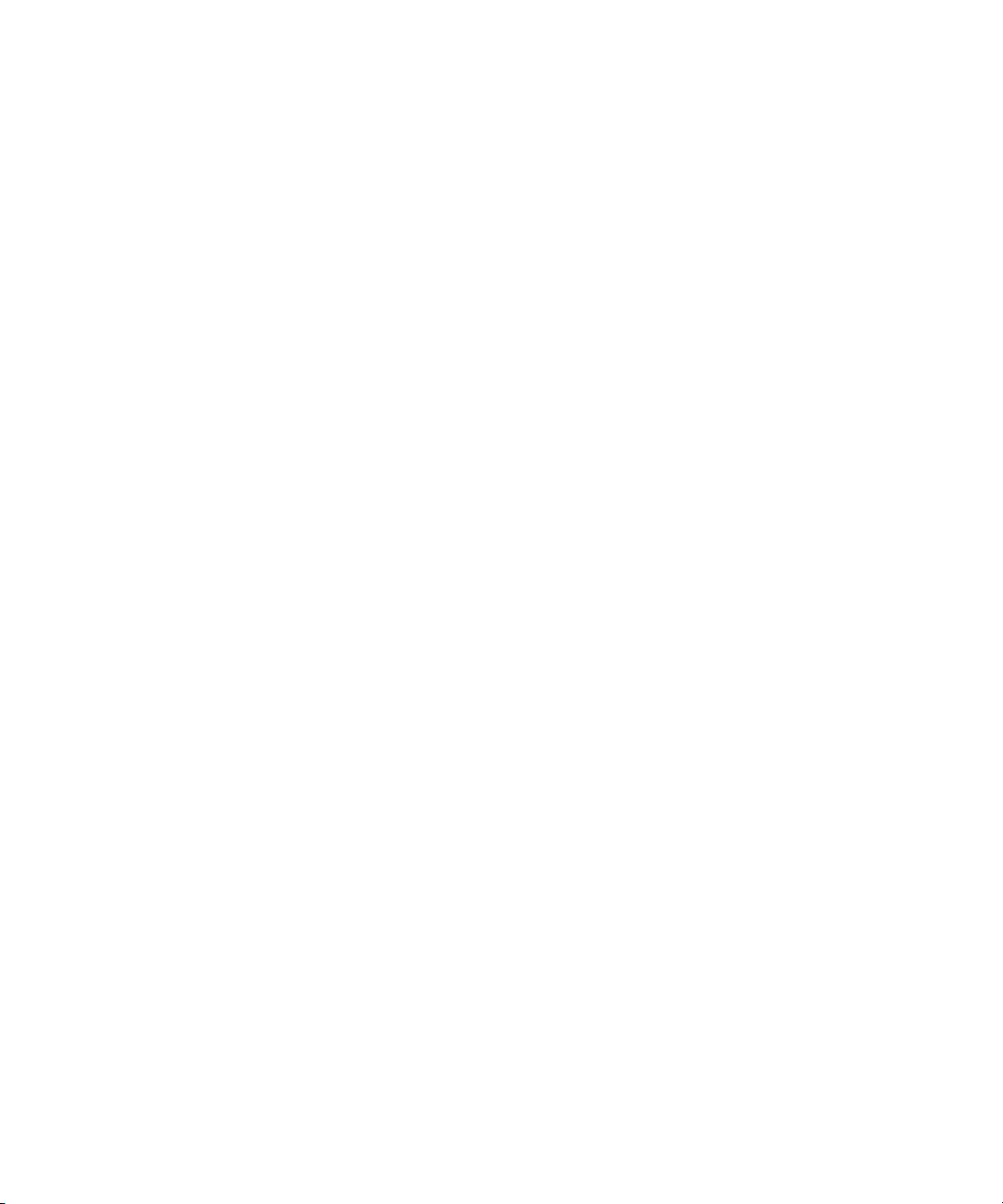
Avid® Symphony
Editing Guide
™
make manage move | media
™
Avid
®
Page 2
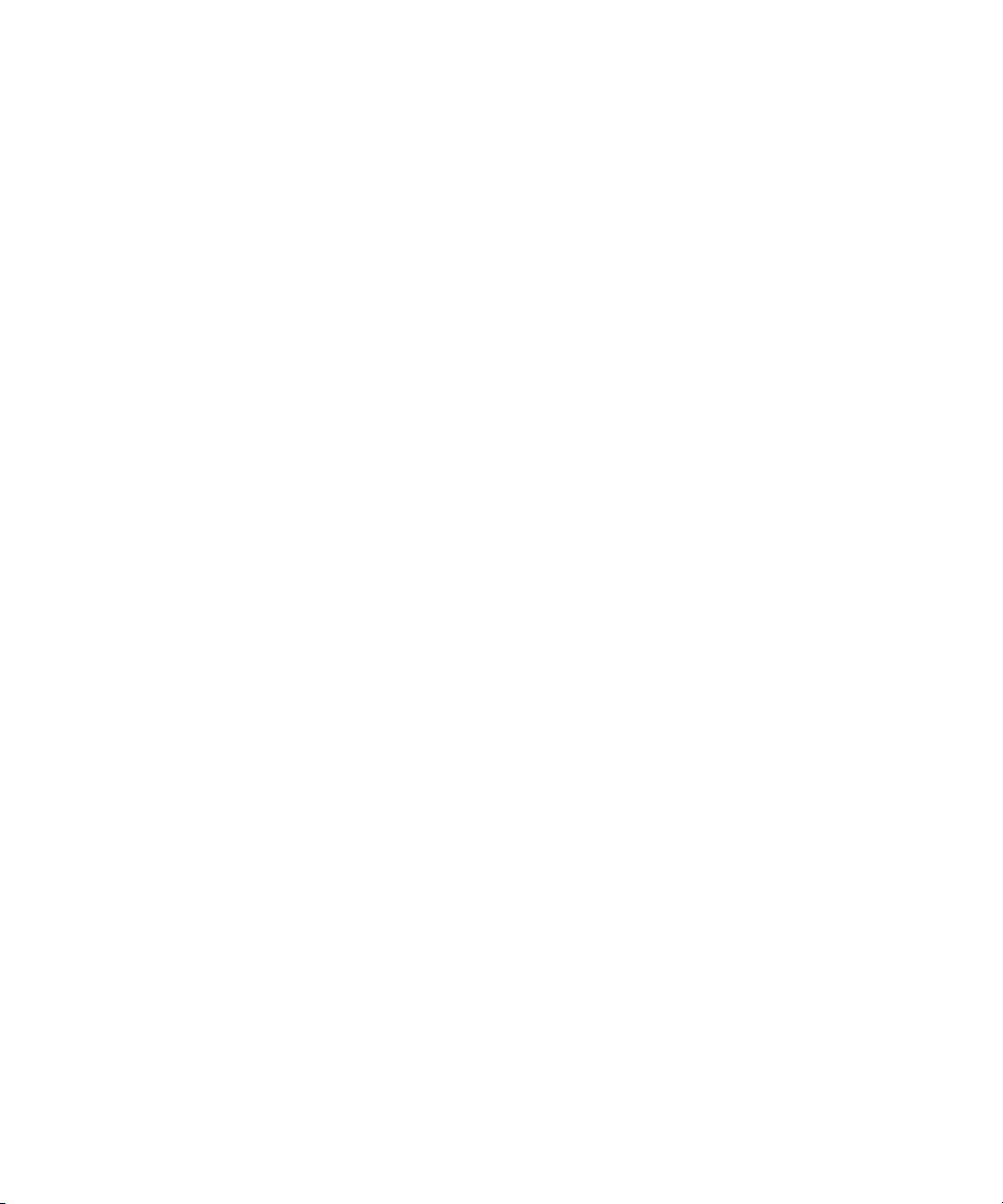
Copyright and Disclaimer
Product specifications are subject to change without notice and do not represent a commitment on the part
of Avid Technology, Inc. The software described in this document is furnished under a license agreement.
You can obtain a copy of that license by visiting Avid's Web site at www.avid.com. The terms of that license
are also available in the product in the same directory as the software. The software may not be reverse
assembled and may be used or copied only in accordance with the terms of the license agreement. It is
against the law to copy the software on any medium except as specifically allowed in the license
agreement. Avid products or portions thereof are protected by one or more of the following United States
patents: 4,746,994; 4,970,663; 5,045,940; 5,267,351; 5,309,528; 5,355,450; 5,396,594; 5,440,348;
5,452,378; 5,467,288; 5,513,375; 5,528,310; 5,557,423; 5,568,275; 5,577,190; 5,584,006; 5,640,601;
5,644,364; 5,654,737; 5,715,018; 5,724,605; 5,726,717; 5,729,673; 5,745,637; 5,752,029; 5,754,851;
5,799,150; 5,812,216; 5,852,435; 5,883,670; 5,905,841; 5,929,836; 5,929,942; 5,930,445; 5,946,445;
5,987,501; 5,995,115; 6,016,152; 6,018,337; 6,023,531; 6,035,367; 6,038,573; 6,058,236; 6,061,758;
6,091,778; 6,105,083; 6,118,444; 6,128,001; 6,130,676; 6,134,607; 6,137,919; 6,141,007; 6,141,691;
6,157,929; 6,198,477; 6,201,531; 6,211,869; 6,223,211; 6,239,815; 6,249,280; 6,269,195; 6,301,105;
6,317,158; 6,317,515; 6,327,253; 6,330,369; 6,351,557; 6,353,862; 6,357,047; 6,392,710; 6,404,435;
6,407,775; 6,417,891; 6,426,778; D396,853; D398,912. Additional U.S. and foreign patents pending. No
part of this document may be reproduced or transmitted in any form or by any means, electronic or
mechanical, including photocopying and recording, for any purpose without the express written permission
of Avid Technology, Inc.
Copyright © 2003 Avid Technology, Inc. and its licensors. All rights reserved.
The following disclaimer is required by Apple Computer, Inc.
APPLE COMPUTER, INC. MAKES NO WARRANTIES WHATSOEVER, EITHER EXPRESS OR IMPLIED,
REGARDING THIS PRODUCT, INCLUDING WARRANTIES WITH RESPECT TO ITS
MERCHANTABILITY OR ITS FITNESS FOR ANY PARTICULAR PURPOSE. THE EXCLUSION OF
IMPLIED WARRANTIES IS NOT PERMITTED BY SOME STATES. THE ABOVE EXCLUSION MAY NOT
APPLY TO YOU. THIS WARRANTY PROVIDES YOU WITH SPECIFIC LEGAL RIGHTS. THERE MAY BE
OTHER RIGHTS THAT YOU MAY HAVE WHICH VARY FROM STATE TO STATE.
The following disclaimer is required by Sam Leffler and Silicon Graphics, Inc. for the use of
their TIFF library:
Copyright © 1988–1997 Sam Leffler
Copyright © 1991–1997 Silicon Graphics, Inc.
Permission to use, copy, modify, distribute, and sell this software [i.e., the TIFF library] and its
documentation for any purpose is hereby granted without fee, provided that (i) the above copyright notices
and this permission notice appear in all copies of the software and related documentation, and (ii) the
names of Sam Leffler and Silicon Graphics may not be used in any advertising or publicity relating to the
software without the specific, prior written permission of Sam Leffler and Silicon Graphics.
THE SOFTWARE IS PROVIDED “AS-IS” AND WITHOUT WARRANTY OF ANY KIND, EXPRESS,
IMPLIED OR OTHERWISE, INCLUDING WITHOUT LIMITATION, ANY WARRANTY OF
MERCHANTABILITY OR FITNESS FOR A PARTICULAR PURPOSE.
IN NO EVENT SHALL SAM LEFFLER OR SILICON GRAPHICS BE LIABLE FOR ANY SPECIAL,
INCIDENTAL, INDIRECT OR CONSEQUENTIAL DAMAGES OF ANY KIND, OR ANY DAMAGES
WHATSOEVER RESULTING FROM LOSS OF USE, DATA OR PROFITS, WHETHER OR NOT ADVISED
OF THE POSSIBILITY OF DAMAGE, AND ON ANY THEORY OF LIABILITY, ARISING OUT OF OR IN
CONNECTION WITH THE USE OR PERFORMANCE OF THIS SOFTWARE.
The following disclaimer is required by the Independent JPEG Group:
Portions of this software are based on work of the Independent JPEG Group.
The following disclaimer is required by Paradigm Matrix:
Portions of this software licensed from Paradigm Matrix.
Page 3
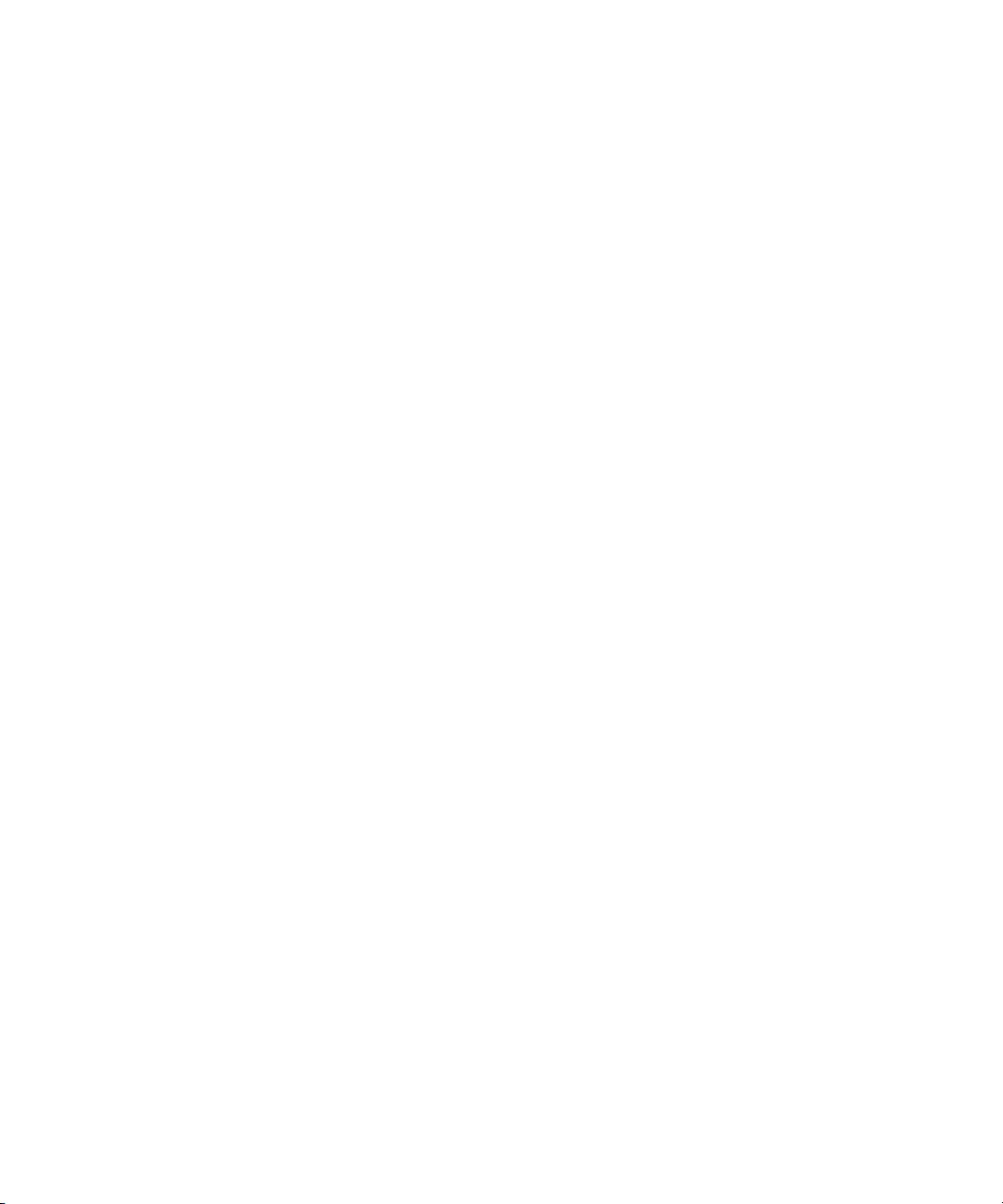
The following disclaimer is required by Ray Sauers Associates, Inc.:
“Install-It” is licensed from Ray Sauers Associates, Inc. End-User is prohibited from taking any action to
derive a source code equivalent of “Install-It,” including by reverse assembly or reverse compilation, Ray
Sauers Associates, Inc. shall in no event be liable for any damages resulting from reseller’s failure to
perform reseller’s obligation; or any damages arising from use or operation of reseller’s products or the
software; or any other damages, including but not limited to, incidental, direct, indirect, special or
consequential Damages including lost profits, or damages resulting from loss of use or inability to use
reseller’s products or the software for any reason including copyright or patent infringement, or lost data,
even if Ray Sauers Associates has been advised, knew or should have known of the possibility of such
damages.
The following disclaimer is required by Videomedia, Inc.:
“Videomedia, Inc. makes no warranties whatsoever, either express or implied, regarding this product,
including warranties with respect to its merchantability or its fitness for any particular purpose.”
“This software contains V-LAN ver. 3.0 Command Protocols which communicate with V-LAN ver. 3.0
products developed by Videomedia, Inc. and V-LAN ver. 3.0 compatible products developed by third parties
under license from Videomedia, Inc. Use of this software will allow “frame accurate” editing control of
applicable videotape recorder decks, videodisc recorders/players and the like.”
The following disclaimer is required by Altura Software, Inc. for the use of its Mac2Win
software and Sample Source Code:
©1993–1998 Altura Software, Inc.
The following disclaimer is required by Ultimatte Corporation:
Certain real-time compositing capabilities are provided under a license of such technology from Ultimatte
Corporation and are subject to copyright protection.
The following disclaimer is required by 3Prong.com Inc.:
Certain waveform and vector monitoring capabilities are provided under a license from 3Prong.com Inc.
Attn. Government User(s). Restricted Rights Legend
U.S. GOVERNMENT RESTRICTED RIGHTS. This Software and its documentation are “commercial
computer software” or “commercial computer software documentation.” In the event that such Software or
documentation is acquired by or on behalf of a unit or agency of the U.S. Government, all rights with
respect to this Software and documentation are subject to the terms of the License Agreement, pursuant to
FAR §12.212(a) and/or DFARS §227.7202-1(a), as applicable.
Trademarks
888 I/O, AirPlay, AirSPACE, AirSPACE HD, AniMatte, AudioSuite, AudioVision, AutoSync, Avid,
AVIDdrive, AVIDdrive Towers, AvidNet, AvidNetwork, AVIDstripe, Avid Unity, Avid Xpress, AVoption, AVX,
CamCutter, ChromaCurve, ChromaWheel, DAE, D-Fi, D-fx, Digidesign, Digidesign Audio Engine,
Digidesign Intelligent Noise Reduction, DigiDrive, DINR, D-Verb, Equinox, ExpertRender, FieldPak,
Film Composer, FilmScribe, FluidMotion, HIIP, HyperSPACE, HyperSPACE HDCAM, IllusionFX,
Image Independence, Intraframe, iS9, iS18, iS23, iS36, Lo-Fi, Magic Mask, make manage move | media,
Marquee, Matador, Maxim, MCXpress, Media Composer, MediaDock, MediaDock Shuttle, Media Fusion,
Media Illusion, MediaLog, Media Reader, Media Recorder, MEDIArray, MediaShare, Meridien, MetaSync,
NaturalMatch, NetReview, NewsCutter, OMF, OMF Interchange, OMM, Open Media Framework,
Open Media Management, ProEncode, Pro Tools, QuietDrive, Recti-Fi, rS9, rS18, Sci-Fi, Softimage,
Sound Designer II, SPACE, SPACEShift, Symphony, Trilligent, UnityRAID, Vari-Fi, Video Slave Driver,
VideoSPACE, and Xdeck are either registered trademarks or trademarks of Avid Technology, Inc. in the
United States and/or other countries.
iNEWS, iNEWS ControlAir, and Media Browse are trademarks of iNews, LLC.
Aaton is a registered trademark of Aaton S.A. Adobe, Acrobat, and Acrobat Reader are either registered
trademarks or trademarks of Adobe Systems Incorporated in the United States and/or other countries.
Arri is a registered trademark of Arri Group. FaderMaster Professional is a trademark of JL Cooper, a
division of Sound Technology. Focusrite is a registered trademark of Focusrite Audio Engineering LTD. Jaz
and Zip are registered trademarks of Iomega Corporation. Mac OS and Macintosh are trademarks of Apple
Computer, Inc., registered in the U.S. and other countries. Microsoft, Windows, and Windows NT are either
registered trademarks or trademarks of Microsoft Corporation in the United States and/or other countries.
QuickTime and the QuickTime logo are trademarks used under license from Apple Computer, Inc. The
Page 4
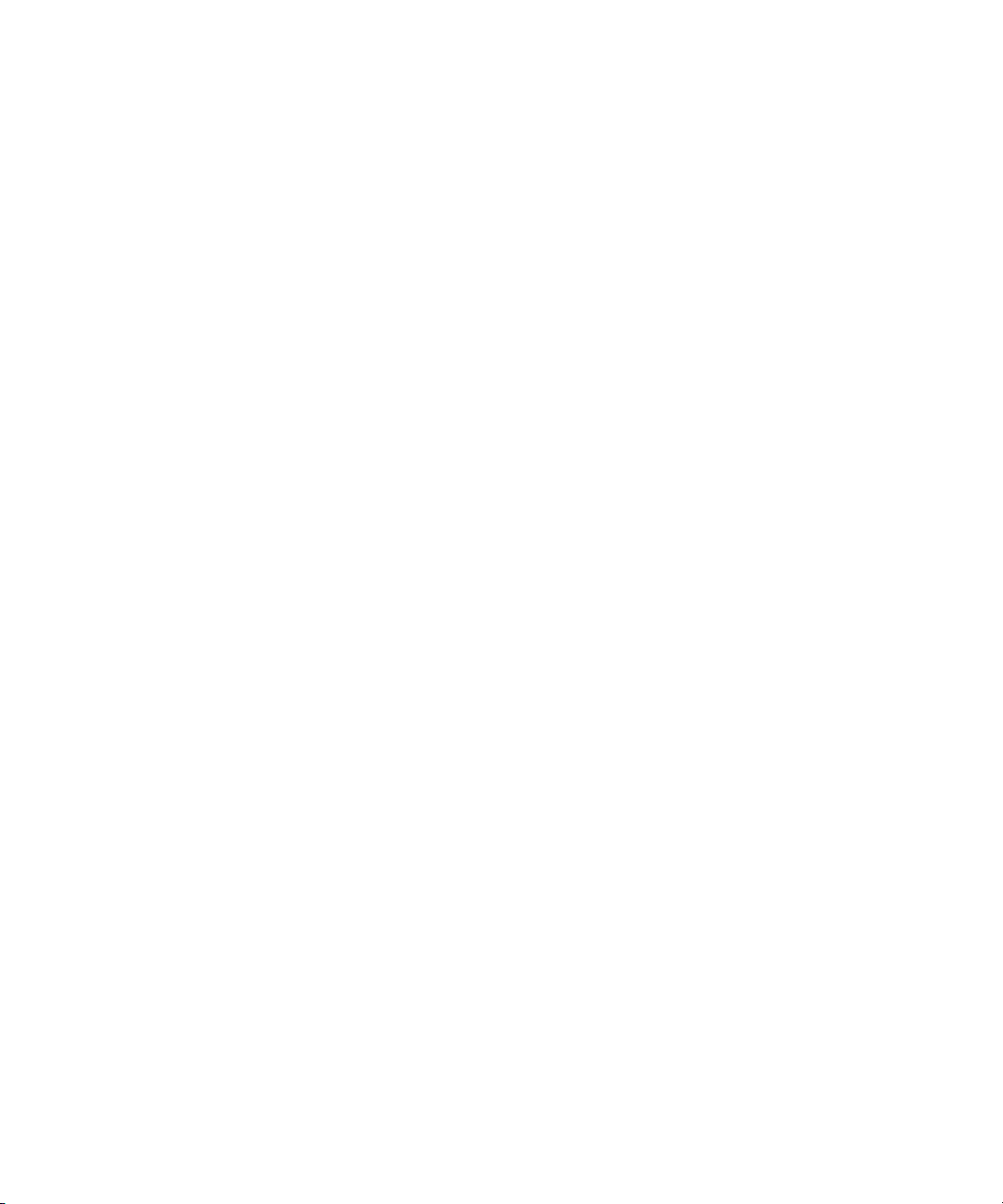
QuickTime logo is registered in the U.S. and other countries. Sony is a registered trademark of Sony
Corporation. V-LAN and VLXi are registered trademarks of Videomedia, Inc. Yamaha is a registered
trademark of Yamaha Corporation. All other trademarks contained herein are the property of their
respective owners.
Footage
Arri — Courtesy of Arri™/Fauer — John Fauer, Inc.
Bell South “Anticipation” — Courtesy of Two Headed Monster — Tucker/Wayne Atlanta/GMS.
Canyonlands — Courtesy of the National Park Service/Department of the Interior.
Eco Challenge British Columbia — Courtesy of Eco Challenge Lifestyles, Inc., All Rights Reserved.
Eco Challenge Morocco — Courtesy of Discovery Communications, Inc.
It’s Shuttletime — Courtesy of BCP & Canadian Airlines.
Nestlé Coffee Crisp — Courtesy of MacLaren McCann Canada.
Saturn “Calvin Egg” — Courtesy of Cossette Communications.
“Tigers: Tracking a Legend” — Courtesy of www.wildlifeworlds.com.
Windhorse — Courtesy of Paul Wagner Productions.
GOT FOOTAGE?
Editors — Filmmakers — Special Effects Artists — Game Developers — Animators — Educators —
Broadcasters — Content creators of every genre — Just finished an incredible project and want to
share it with the world?
Send us your reels and we may use your footage in our show reel or demo!*
For a copy of our release and Avid’s mailing address, go to www.avid.com/footage.
*Note: Avid cannot guarantee the use of materials submitted.
Avid Symphony Editing Guide • Part 0130-05441-01 • February 2003
Page 5
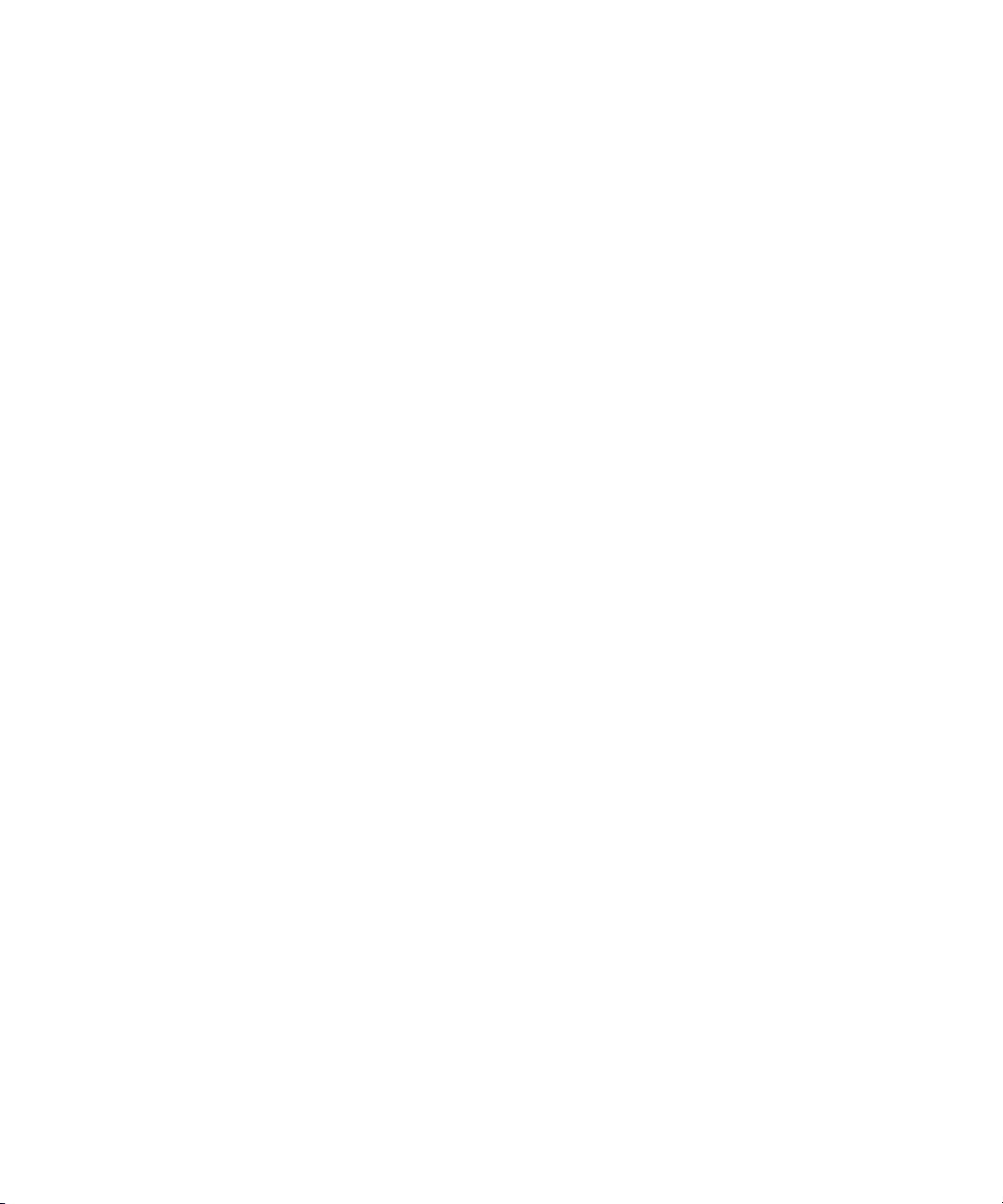
Contents
Using This Guide . . . . . . . . . . . . . . . . . . . . . . . . . . . . . . . . . . . . 33
Who Should Use This Guide . . . . . . . . . . . . . . . . . . . . . . . . . . . . . . . . . 33
About This Guide . . . . . . . . . . . . . . . . . . . . . . . . . . . . . . . . . . . . . . . . . . 33
Symbols and Conventions . . . . . . . . . . . . . . . . . . . . . . . . . . . . . . . . . . . 34
If You Need Help . . . . . . . . . . . . . . . . . . . . . . . . . . . . . . . . . . . . . . . . . . 36
Related Information . . . . . . . . . . . . . . . . . . . . . . . . . . . . . . . . . . . . . . . . 37
If You Have Documentation Comments . . . . . . . . . . . . . . . . . . . . . . . . . 38
How to Order Documentation . . . . . . . . . . . . . . . . . . . . . . . . . . . . . . . . . 38
Avid Educational Services . . . . . . . . . . . . . . . . . . . . . . . . . . . . . . . . . . . 38
Chapter 1 Editing Overview . . . . . . . . . . . . . . . . . . . . . . . . . . . . . . . . . . . . 39
Editing Workflow. . . . . . . . . . . . . . . . . . . . . . . . . . . . . . . . . . . . . . . . . . . 40
Starting a Project . . . . . . . . . . . . . . . . . . . . . . . . . . . . . . . . . . . . . . . . . . 41
Preparing to Edit. . . . . . . . . . . . . . . . . . . . . . . . . . . . . . . . . . . . . . . . . . . 42
Editing a Sequence . . . . . . . . . . . . . . . . . . . . . . . . . . . . . . . . . . . . . . . . 43
Finishing Workflow . . . . . . . . . . . . . . . . . . . . . . . . . . . . . . . . . . . . . . . . . 44
Chapter 2 Desktop Basics . . . . . . . . . . . . . . . . . . . . . . . . . . . . . . . . . . . . . 47
Working with the Desktop. . . . . . . . . . . . . . . . . . . . . . . . . . . . . . . . . . . . 48
Creating an Emergency Repair Disk (Windows Only) . . . . . . . . . . . 48
Using Shortcut Menus (Windows) . . . . . . . . . . . . . . . . . . . . . . . . . . 49
Using Shortcut Menus (Macintosh) . . . . . . . . . . . . . . . . . . . . . . . . . 49
Using the Windows Taskbar (Windows Only) . . . . . . . . . . . . . . . . . 49
Using the Macintosh Dock (Macintosh Only). . . . . . . . . . . . . . . . . . 50
Dragging Windows (Windows Only) . . . . . . . . . . . . . . . . . . . . . . . . 51
Setting the Avid Color Scheme (Windows) . . . . . . . . . . . . . . . . . . . 51
Setting the Apple Color Scheme (Macintosh) . . . . . . . . . . . . . . . . . 52
Page 6
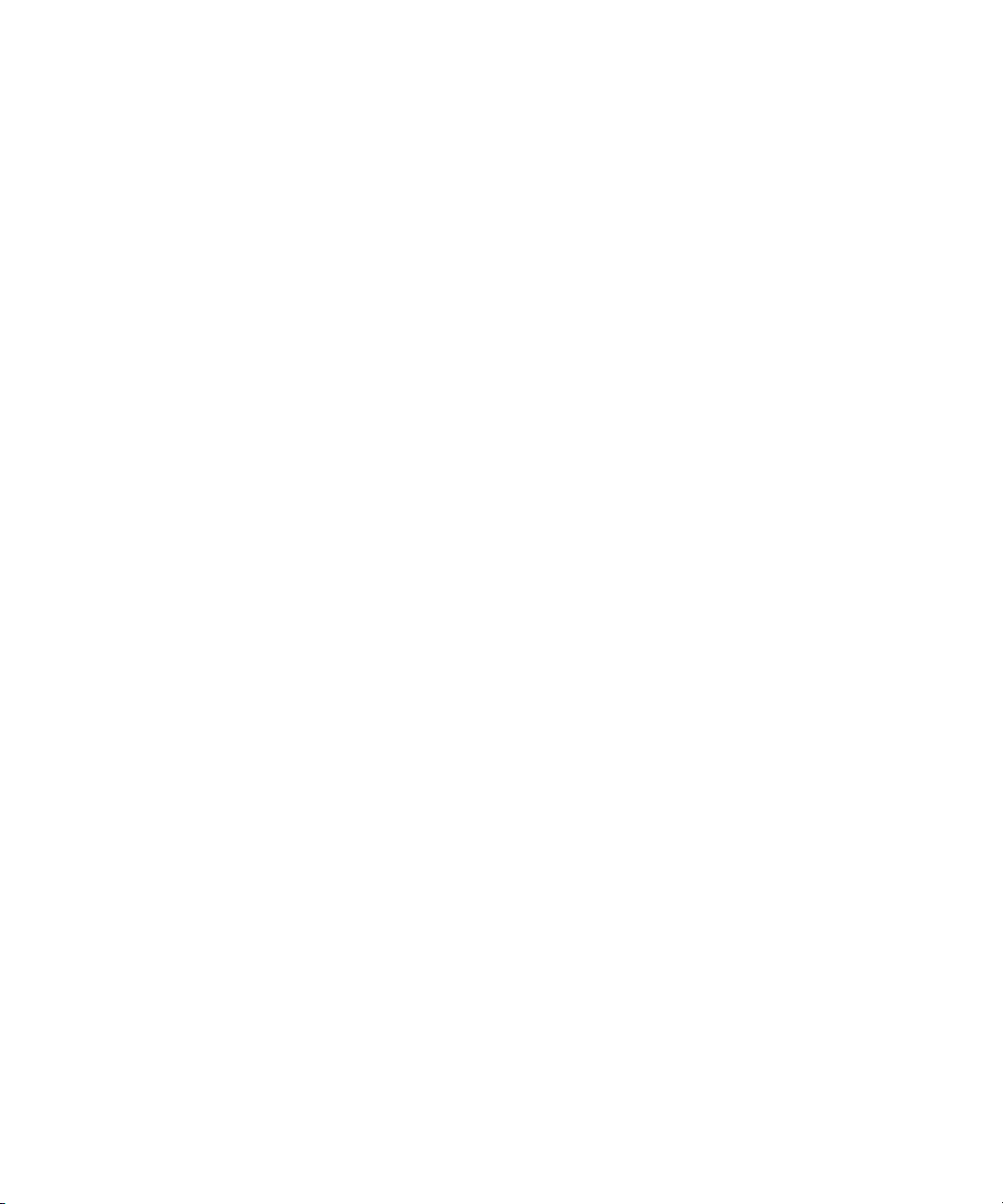
Setting Your Screen Resolution . . . . . . . . . . . . . . . . . . . . . . . . . . . . 52
Changing Screen Resolution (Windows) . . . . . . . . . . . . . . . . . . 53
Changing Screen Resolution (Macintosh) . . . . . . . . . . . . . . . . . 53
Using the Avid Symphony Folder . . . . . . . . . . . . . . . . . . . . . . . . . . . . . . 53
Managing the Avid Projects and Avid Users Folders . . . . . . . . . . . . . . . 54
Using the Avid Projects and Avid Users Folders . . . . . . . . . . . . . . . 55
Changing Project and User Names . . . . . . . . . . . . . . . . . . . . . . . . . 56
Deleting Projects and User Profiles . . . . . . . . . . . . . . . . . . . . . . . . . 57
Retrieving Files from the Avid Attic Folder . . . . . . . . . . . . . . . . . . . . . . . 58
Retrieving Files from the Avid Attic Folder (Windows) . . . . . . . . . . . 59
Retrieving Files from the Avid Attic Folder (Macintosh) . . . . . . . . . . 60
Starting the Avid Application (Windows) . . . . . . . . . . . . . . . . . . . . . . . . . 62
Starting the Avid Application (Macintosh) . . . . . . . . . . . . . . . . . . . . . . . . 63
Chapter 3 Starting a Work Session . . . . . . . . . . . . . . . . . . . . . . . . . . . . . . 65
Opening and Closing a Project . . . . . . . . . . . . . . . . . . . . . . . . . . . . . . . . 66
Identifying a User . . . . . . . . . . . . . . . . . . . . . . . . . . . . . . . . . . . . . . . 67
Creating a New User . . . . . . . . . . . . . . . . . . . . . . . . . . . . . . . . . 67
Selecting an Existing User . . . . . . . . . . . . . . . . . . . . . . . . . . . . . 68
Selecting a Project . . . . . . . . . . . . . . . . . . . . . . . . . . . . . . . . . . . . . . 70
Creating a New Project . . . . . . . . . . . . . . . . . . . . . . . . . . . . . . . 70
Setting Film Preferences . . . . . . . . . . . . . . . . . . . . . . . . . . . . . . 73
Selecting an Existing Project . . . . . . . . . . . . . . . . . . . . . . . . . . . 73
Nesting Projects in Folders . . . . . . . . . . . . . . . . . . . . . . . . . . . . 74
Opening a Project . . . . . . . . . . . . . . . . . . . . . . . . . . . . . . . . . . . . . . . 75
Closing a Project . . . . . . . . . . . . . . . . . . . . . . . . . . . . . . . . . . . . . . . 76
Backing Up Your Project Information . . . . . . . . . . . . . . . . . . . . . . . . . . . 77
Saving Your Project Information on a Drive or Floppy Disk . . . . . . . 77
Restoring from a Backup . . . . . . . . . . . . . . . . . . . . . . . . . . . . . . . . . 78
Ending a Work Session. . . . . . . . . . . . . . . . . . . . . . . . . . . . . . . . . . . . . . 78
Quitting the Avid Application. . . . . . . . . . . . . . . . . . . . . . . . . . . . . . . 78
Turning Off Your Equipment . . . . . . . . . . . . . . . . . . . . . . . . . . . . . . . 80
Mounting and Unmounting Drives . . . . . . . . . . . . . . . . . . . . . . . . . . . . . . 81
Unmounting Drives . . . . . . . . . . . . . . . . . . . . . . . . . . . . . . . . . . . . . . 82
Mounting All Drives. . . . . . . . . . . . . . . . . . . . . . . . . . . . . . . . . . . . . . 83
Session Check List . . . . . . . . . . . . . . . . . . . . . . . . . . . . . . . . . . . . . . . . . 83
6
Page 7
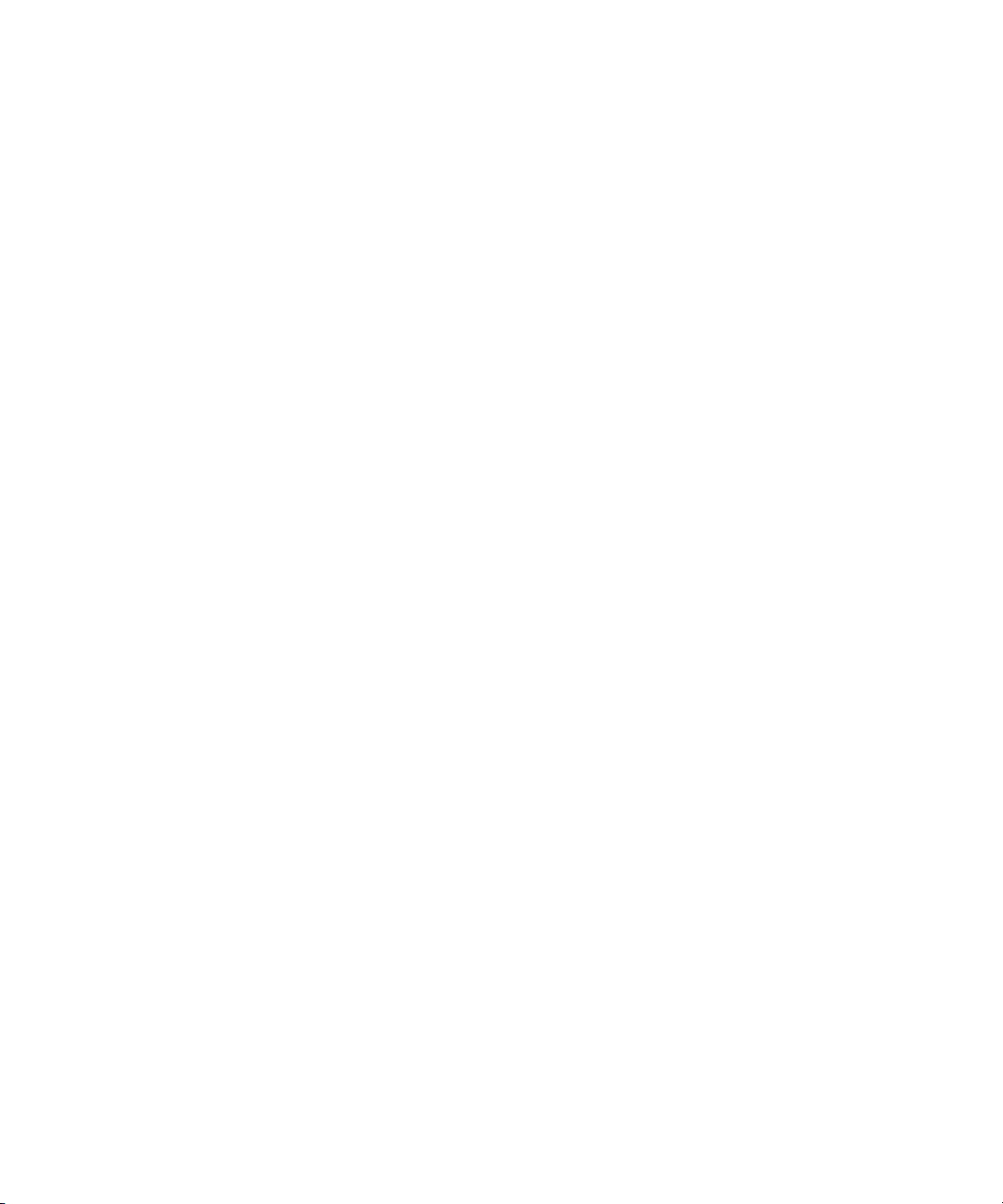
Chapter 4 Working with the Project Window . . . . . . . . . . . . . . . . . . . . . . 85
Opening and Closing the Project Window . . . . . . . . . . . . . . . . . . . . . . . 86
Using the Bins Display . . . . . . . . . . . . . . . . . . . . . . . . . . . . . . . . . . . . . . 88
Viewing a List of Bins. . . . . . . . . . . . . . . . . . . . . . . . . . . . . . . . . . . . 88
Displaying Folders of Bins in the Bins List. . . . . . . . . . . . . . . . . . . . 89
Creating a Folder in a Project . . . . . . . . . . . . . . . . . . . . . . . . . . . . . 90
Creating a New Bin . . . . . . . . . . . . . . . . . . . . . . . . . . . . . . . . . . . . . 90
Renaming a Bin . . . . . . . . . . . . . . . . . . . . . . . . . . . . . . . . . . . . . . . . 90
Opening and Closing a Bin . . . . . . . . . . . . . . . . . . . . . . . . . . . . . . . 91
Opening Selected Bins . . . . . . . . . . . . . . . . . . . . . . . . . . . . . . . 92
Opening Bins from Other Projects. . . . . . . . . . . . . . . . . . . . . . . 92
Closing a Bin . . . . . . . . . . . . . . . . . . . . . . . . . . . . . . . . . . . . . . . 94
Deleting a Bin or Folder . . . . . . . . . . . . . . . . . . . . . . . . . . . . . . . . . . 94
Viewing Contents in the Trash . . . . . . . . . . . . . . . . . . . . . . . . . . . . . 95
Emptying the Trash in the Bins List . . . . . . . . . . . . . . . . . . . . . . . . . 95
Managing Folders and Bins . . . . . . . . . . . . . . . . . . . . . . . . . . . . . . . 96
Saving Bins Automatically . . . . . . . . . . . . . . . . . . . . . . . . . . . . . . . . 98
Saving Bins Manually. . . . . . . . . . . . . . . . . . . . . . . . . . . . . . . . . . . . 99
Using the Settings Scroll List . . . . . . . . . . . . . . . . . . . . . . . . . . . . . . . . 100
Understanding Settings . . . . . . . . . . . . . . . . . . . . . . . . . . . . . . . . . 100
Defining Settings . . . . . . . . . . . . . . . . . . . . . . . . . . . . . . . . . . . . . . 105
Reviewing Basic Settings. . . . . . . . . . . . . . . . . . . . . . . . . . . . . . . . 106
Film Settings . . . . . . . . . . . . . . . . . . . . . . . . . . . . . . . . . . . . . . 106
Bin Settings . . . . . . . . . . . . . . . . . . . . . . . . . . . . . . . . . . . . . . . 108
General Settings . . . . . . . . . . . . . . . . . . . . . . . . . . . . . . . . . . . 111
Interface Settings. . . . . . . . . . . . . . . . . . . . . . . . . . . . . . . . . . . 112
Keyboard Settings . . . . . . . . . . . . . . . . . . . . . . . . . . . . . . . . . . 113
Displaying Project Settings . . . . . . . . . . . . . . . . . . . . . . . . . . . . . . 114
Changing the Settings Scroll List Display . . . . . . . . . . . . . . . . 115
Working with Settings . . . . . . . . . . . . . . . . . . . . . . . . . . . . . . . . . . 115
Selecting Another User . . . . . . . . . . . . . . . . . . . . . . . . . . . . . . 116
Modifying Settings . . . . . . . . . . . . . . . . . . . . . . . . . . . . . . . . . . 116
Working with Multiple Settings. . . . . . . . . . . . . . . . . . . . . . . . . 118
Duplicating Settings. . . . . . . . . . . . . . . . . . . . . . . . . . . . . . . . . 118
Naming Settings . . . . . . . . . . . . . . . . . . . . . . . . . . . . . . . . . . . 119
7
Page 8
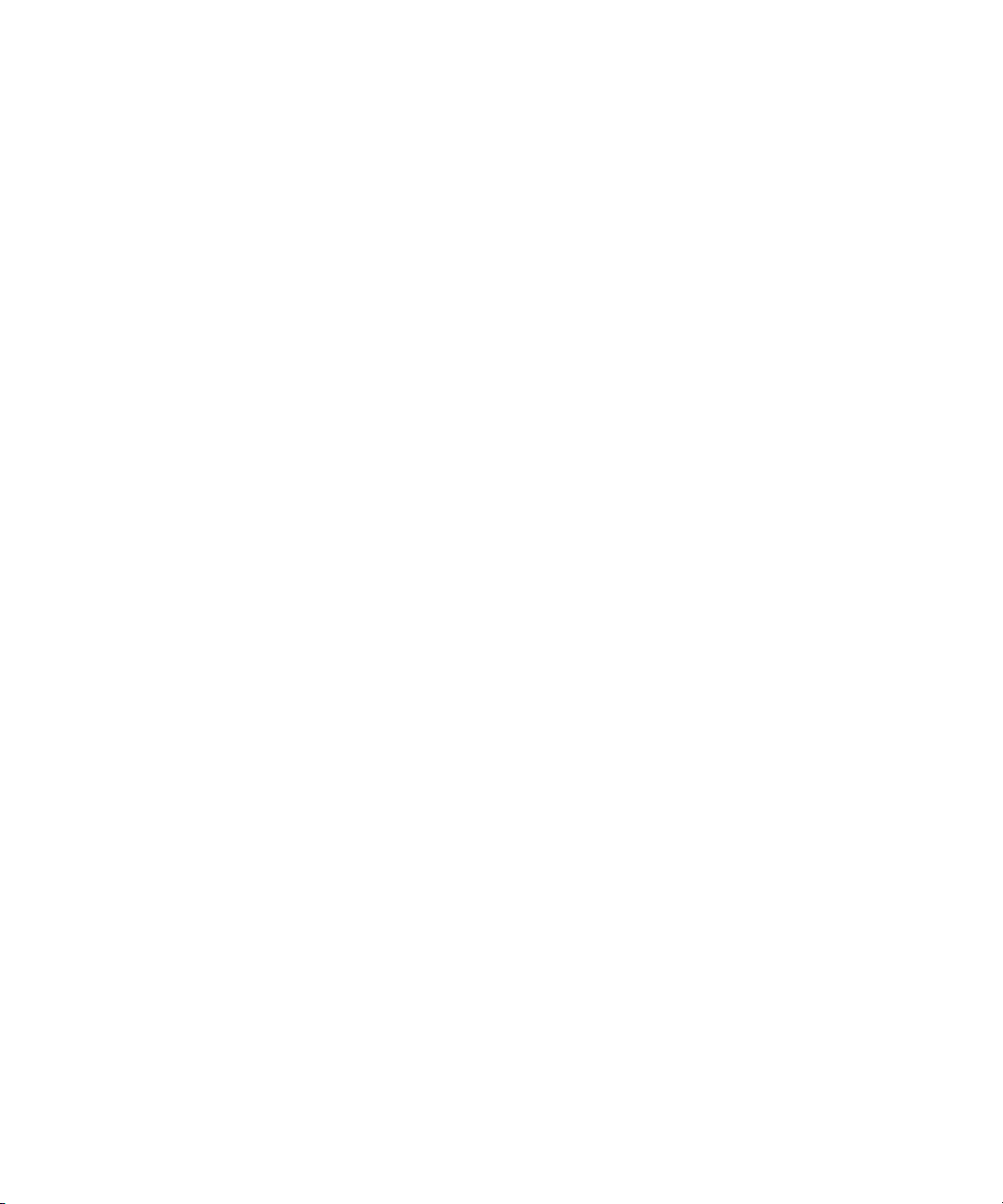
Selecting Among Multiple Settings. . . . . . . . . . . . . . . . . . . . . . 120
Deleting Settings . . . . . . . . . . . . . . . . . . . . . . . . . . . . . . . . . . . 120
Restoring Default Settings . . . . . . . . . . . . . . . . . . . . . . . . . . . . 121
Copying Settings Between Settings Files . . . . . . . . . . . . . . . . 121
Using Site Settings. . . . . . . . . . . . . . . . . . . . . . . . . . . . . . . . . . 123
Using the Info Display . . . . . . . . . . . . . . . . . . . . . . . . . . . . . . . . . . . . . . 125
Viewing Memory . . . . . . . . . . . . . . . . . . . . . . . . . . . . . . . . . . . . . . . 126
Accessing the Hardware Tool. . . . . . . . . . . . . . . . . . . . . . . . . . . . . 127
Displaying Usage Information . . . . . . . . . . . . . . . . . . . . . . . . . . . . . . . . 127
Statistics File Structure and Layout . . . . . . . . . . . . . . . . . . . . . . . . 128
Importing the Statistics File into a Spreadsheet . . . . . . . . . . . . . . . 131
Displaying Disk Space Statistics. . . . . . . . . . . . . . . . . . . . . . . . . . . 133
Customizing the Appearance of the Avid User Interface . . . . . . . . . . . 133
Changing Interface Component Colors . . . . . . . . . . . . . . . . . . . . . 134
Changing Shading Style . . . . . . . . . . . . . . . . . . . . . . . . . . . . . . . . . 138
Changing Shading Depth . . . . . . . . . . . . . . . . . . . . . . . . . . . . . . . . 139
Changing Button Separation . . . . . . . . . . . . . . . . . . . . . . . . . . . . . 140
Changing Button Style . . . . . . . . . . . . . . . . . . . . . . . . . . . . . . . . . . 141
Using Interface Appearance Templates . . . . . . . . . . . . . . . . . . . . . 142
Changing Font and Point Size . . . . . . . . . . . . . . . . . . . . . . . . . . . . 143
Customizing Your Workspace. . . . . . . . . . . . . . . . . . . . . . . . . . . . . . . . 144
Creating a New Workspace Setting . . . . . . . . . . . . . . . . . . . . . . . . 145
Linking User Settings and Workspaces . . . . . . . . . . . . . . . . . . . . . 147
Switching Between Workspaces. . . . . . . . . . . . . . . . . . . . . . . . . . . 149
Deleting a Workspace . . . . . . . . . . . . . . . . . . . . . . . . . . . . . . . . . . 149
Assigning a Workspace Button. . . . . . . . . . . . . . . . . . . . . . . . . . . . 149
Sharing Bins and Projects on Avid Unity MediaNetwork. . . . . . . . . . . . 151
Understanding Avid Unity MediaNetwork . . . . . . . . . . . . . . . . . . . . 151
Mapping Workspaces on the Avid Unity Network. . . . . . . . . . . . . . 152
Sharing Methods . . . . . . . . . . . . . . . . . . . . . . . . . . . . . . . . . . . . . . 152
Shared Bins . . . . . . . . . . . . . . . . . . . . . . . . . . . . . . . . . . . . . . . 152
Shared Bins and Projects. . . . . . . . . . . . . . . . . . . . . . . . . . . . . 152
Opening a Shared Project . . . . . . . . . . . . . . . . . . . . . . . . . . . . . . . 154
8
Page 9
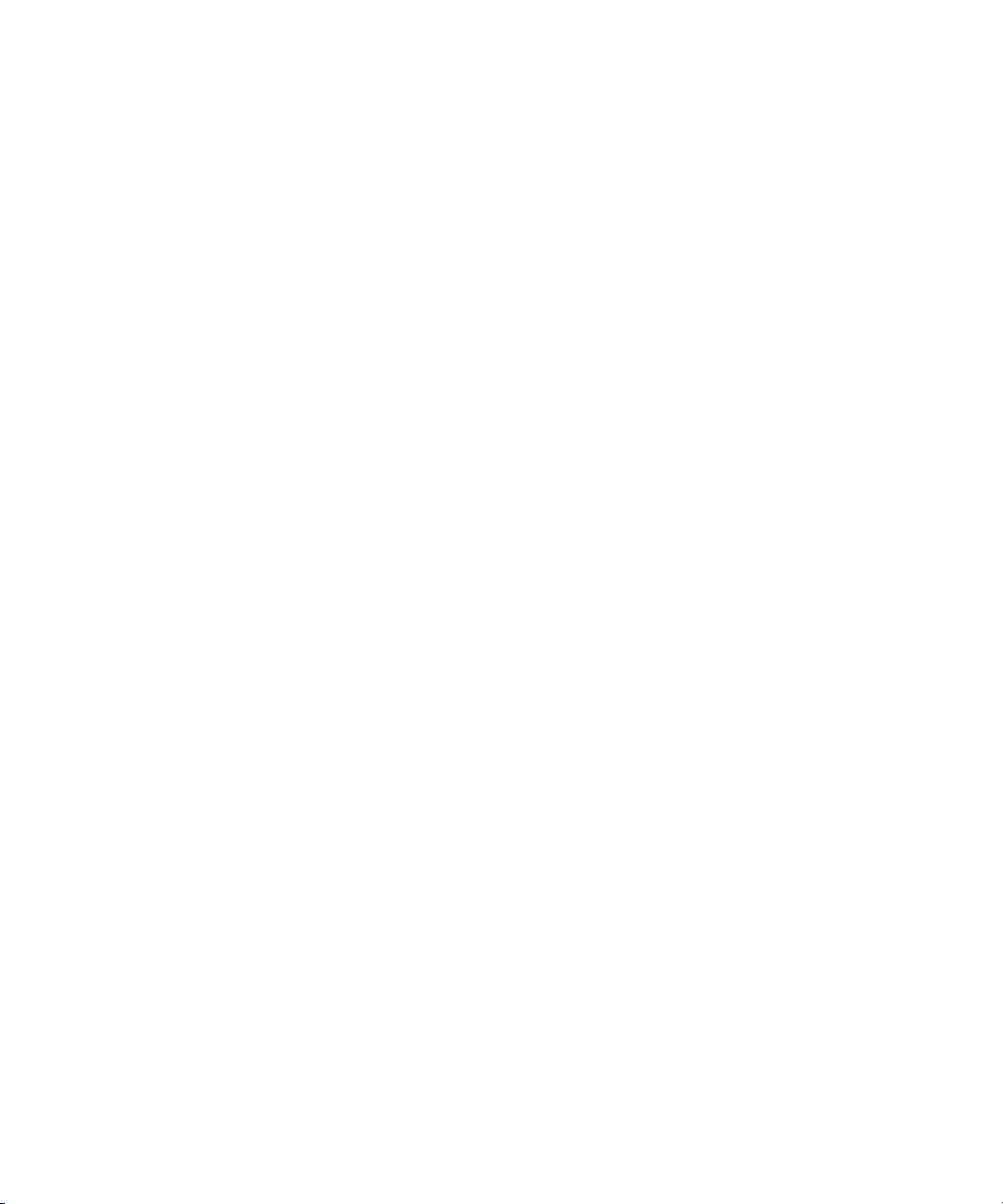
Working with Locks . . . . . . . . . . . . . . . . . . . . . . . . . . . . . . . . . . . . 156
Default Locking Mechanism . . . . . . . . . . . . . . . . . . . . . . . . . . 156
Overriding the Default Locking Mechanism. . . . . . . . . . . . . . . 157
Restrictions and Limitations for Locked Bins. . . . . . . . . . . . . . 157
Chapter 5 Using Basic Tools . . . . . . . . . . . . . . . . . . . . . . . . . . . . . . . . . . 159
Navigating in Dialog Boxes and Menus . . . . . . . . . . . . . . . . . . . . . . . . 160
Using Toolsets . . . . . . . . . . . . . . . . . . . . . . . . . . . . . . . . . . . . . . . . . . . 161
Opening Toolsets. . . . . . . . . . . . . . . . . . . . . . . . . . . . . . . . . . . . . . 161
Customizing Toolsets. . . . . . . . . . . . . . . . . . . . . . . . . . . . . . . . . . . 161
Linking Toolsets to Other Settings. . . . . . . . . . . . . . . . . . . . . . . . . 162
Using the Tools Menu. . . . . . . . . . . . . . . . . . . . . . . . . . . . . . . . . . . . . . 163
Using the Deck Controller. . . . . . . . . . . . . . . . . . . . . . . . . . . . . . . . . . . 163
Using the Command Palette. . . . . . . . . . . . . . . . . . . . . . . . . . . . . . . . . 165
Understanding Button Mapping . . . . . . . . . . . . . . . . . . . . . . . . . . . 167
Mapping User-Selectable Buttons . . . . . . . . . . . . . . . . . . . . . . . . . 168
Using the Blank Button . . . . . . . . . . . . . . . . . . . . . . . . . . . . . . . . . 169
Mapping Modifier Keys . . . . . . . . . . . . . . . . . . . . . . . . . . . . . . . . . 170
Mapping Menu Commands . . . . . . . . . . . . . . . . . . . . . . . . . . . . . . 170
Activating Commands from the Command Palette . . . . . . . . . . . . 173
Using the Avid Calculator . . . . . . . . . . . . . . . . . . . . . . . . . . . . . . . . . . . 173
Using the Console Window . . . . . . . . . . . . . . . . . . . . . . . . . . . . . . . . . 175
Displaying System Information . . . . . . . . . . . . . . . . . . . . . . . . . . . 175
Reviewing a Log of Errors . . . . . . . . . . . . . . . . . . . . . . . . . . . . . . . 175
Getting Information with the Console. . . . . . . . . . . . . . . . . . . . . . . 176
Using the Hardware Tool . . . . . . . . . . . . . . . . . . . . . . . . . . . . . . . . . . . 177
Using Avid System Test Pro. . . . . . . . . . . . . . . . . . . . . . . . . . . . . . . . . 178
Using the Communication (Serial) Ports Tool . . . . . . . . . . . . . . . . . . . 179
Configuring a Controller . . . . . . . . . . . . . . . . . . . . . . . . . . . . . . . . . . . . 180
Chapter 6 Organizing with Bins . . . . . . . . . . . . . . . . . . . . . . . . . . . . . . . . 183
Preparing to Work with Bins . . . . . . . . . . . . . . . . . . . . . . . . . . . . . . . . . 184
Adjusting Audio Pan Defaults . . . . . . . . . . . . . . . . . . . . . . . . . . . . 184
Adjusting Default Pan Settings . . . . . . . . . . . . . . . . . . . . . . . . 185
Using the Center Pan Command. . . . . . . . . . . . . . . . . . . . . . . 185
9
Page 10
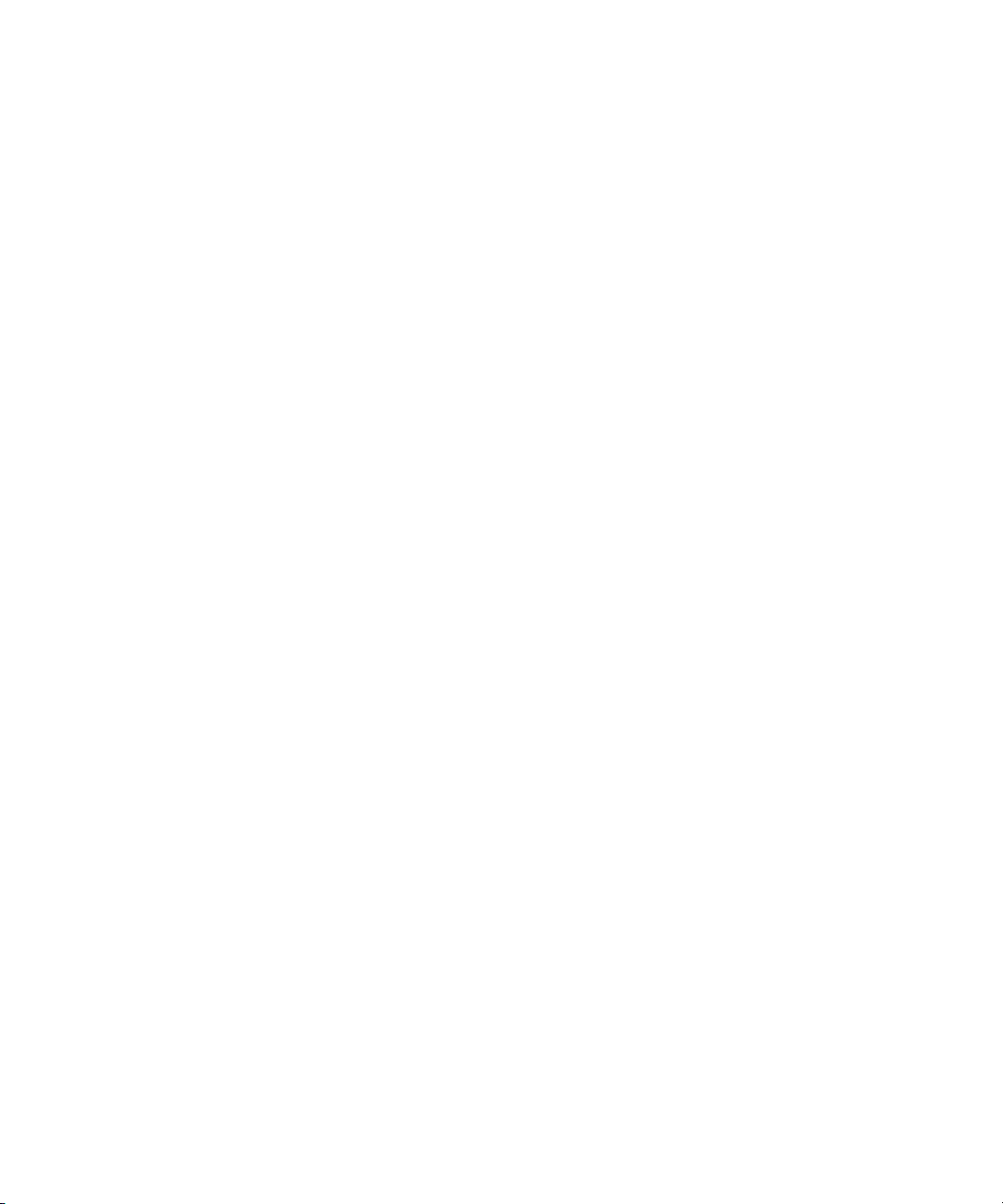
Using Audio Timecode . . . . . . . . . . . . . . . . . . . . . . . . . . . . . . . . . . 186
Film Scene Workflow . . . . . . . . . . . . . . . . . . . . . . . . . . . . . . . . . . . 187
Setting the Bin Display . . . . . . . . . . . . . . . . . . . . . . . . . . . . . . . . . . 188
Conserving Screen Real Estate with the SuperBin. . . . . . . . . . . . . . . . 191
Enabling and Disabling the SuperBin . . . . . . . . . . . . . . . . . . . . . . . 191
Opening Bins in the SuperBin . . . . . . . . . . . . . . . . . . . . . . . . . . . . 191
Closing the SuperBin . . . . . . . . . . . . . . . . . . . . . . . . . . . . . . . . . . . 192
Moving Bins into and out of the SuperBin . . . . . . . . . . . . . . . . . . . 192
Moving Clips and Sequences into and out of the SuperBin . . . . . . 193
Copying Clips and Sequences into and out of the SuperBin . . . . . 193
Deleting a Bin with the SuperBin Enabled . . . . . . . . . . . . . . . . . . . 194
Basic Bin Procedures . . . . . . . . . . . . . . . . . . . . . . . . . . . . . . . . . . . . . . 194
Using Bin Display Views . . . . . . . . . . . . . . . . . . . . . . . . . . . . . . . . . 195
Displaying Custom Bin Views . . . . . . . . . . . . . . . . . . . . . . . . . . . . . 195
Customizing Bin Views in Text View . . . . . . . . . . . . . . . . . . . . 196
Saving a Custom Bin View. . . . . . . . . . . . . . . . . . . . . . . . . . . . 197
Using the Bin Fast Menu . . . . . . . . . . . . . . . . . . . . . . . . . . . . . . . . 198
Lassoing Objects . . . . . . . . . . . . . . . . . . . . . . . . . . . . . . . . . . . . . . 198
Selecting Clips and Sequences . . . . . . . . . . . . . . . . . . . . . . . . . . . 198
Duplicating Clips and Sequences. . . . . . . . . . . . . . . . . . . . . . . . . . 199
Moving Clips and Sequences . . . . . . . . . . . . . . . . . . . . . . . . . . . . . 199
Copying Clips and Sequences . . . . . . . . . . . . . . . . . . . . . . . . . . . . 200
Deleting Clips, Subclips, and Sequences. . . . . . . . . . . . . . . . . . . . 201
Assigning Colors to Bin Objects . . . . . . . . . . . . . . . . . . . . . . . . . . . 203
Adding a Color Column to a Bin . . . . . . . . . . . . . . . . . . . . . . . . 203
Assigning a Source Color. . . . . . . . . . . . . . . . . . . . . . . . . . . . . 204
Assigning a Custom Source Color . . . . . . . . . . . . . . . . . . . . . . 204
Limiting Color Choices . . . . . . . . . . . . . . . . . . . . . . . . . . . . . . . 204
Sifting Clips and Sequences. . . . . . . . . . . . . . . . . . . . . . . . . . . . . . 205
Sifting Timecodes or Keycode Ranges . . . . . . . . . . . . . . . . . . 206
Sifting Within a Range . . . . . . . . . . . . . . . . . . . . . . . . . . . . . . . 210
Locking and Unlocking Items in a Bin. . . . . . . . . . . . . . . . . . . . . . . 211
Selecting Offline Items in a Bin. . . . . . . . . . . . . . . . . . . . . . . . . . . . 212
Selecting Media Relatives for an Object. . . . . . . . . . . . . . . . . . . . . 212
10
Page 11
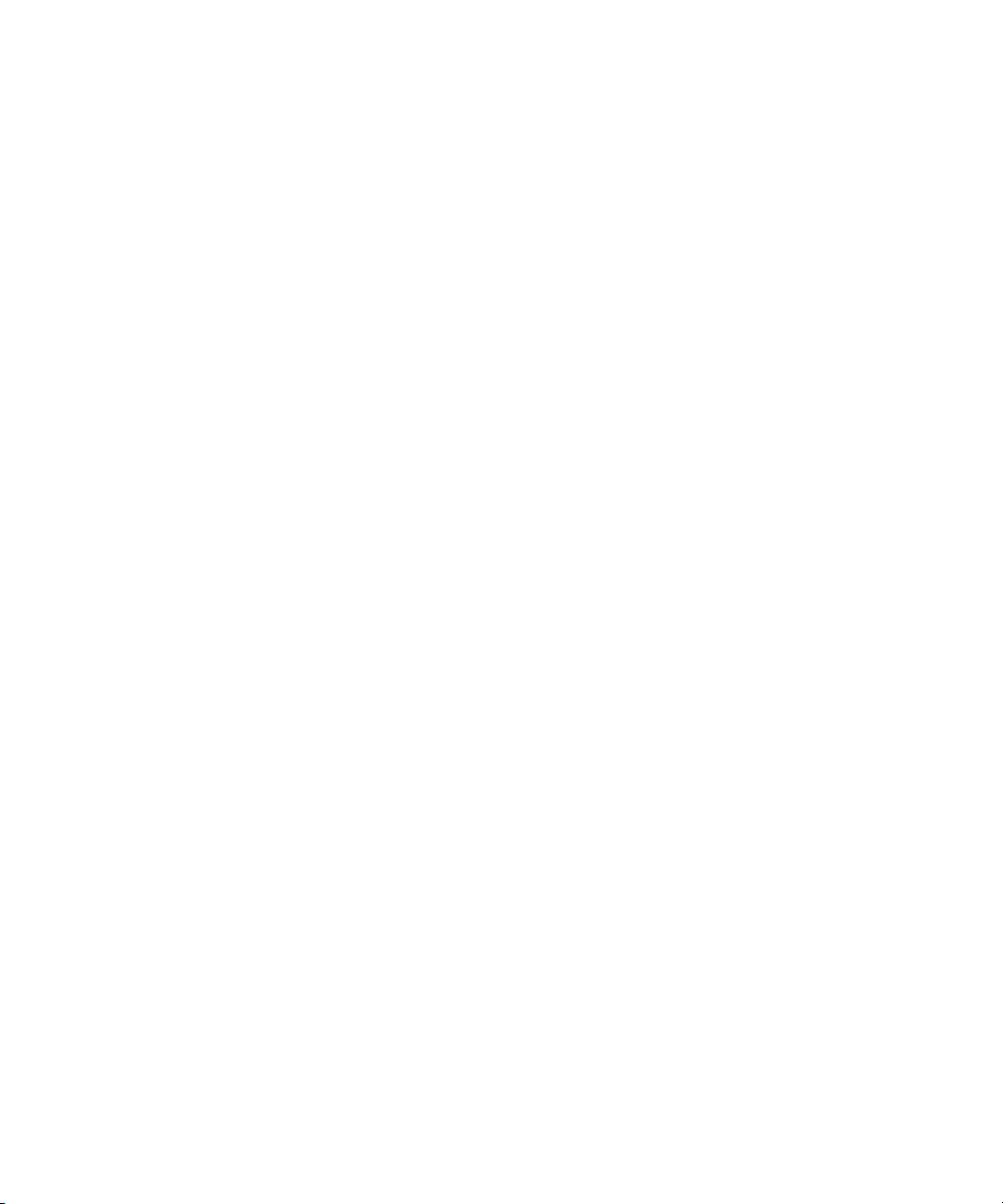
Selecting Sources Used by an Object . . . . . . . . . . . . . . . . . . . . . . 213
Selecting Unreferenced Clips . . . . . . . . . . . . . . . . . . . . . . . . . . . . 214
Using Brief View . . . . . . . . . . . . . . . . . . . . . . . . . . . . . . . . . . . . . . . . . . 214
Using Text View . . . . . . . . . . . . . . . . . . . . . . . . . . . . . . . . . . . . . . . . . . 215
Arranging Bin Columns . . . . . . . . . . . . . . . . . . . . . . . . . . . . . . . . . 216
Moving and Rearranging Columns . . . . . . . . . . . . . . . . . . . . . 216
Aligning Bin Columns . . . . . . . . . . . . . . . . . . . . . . . . . . . . . . . 216
Showing and Hiding Columns . . . . . . . . . . . . . . . . . . . . . . . . . 216
Deleting a Column . . . . . . . . . . . . . . . . . . . . . . . . . . . . . . . . . . 218
Duplicating a Column . . . . . . . . . . . . . . . . . . . . . . . . . . . . . . . 218
Adding Customized Columns to a Bin. . . . . . . . . . . . . . . . . . . 220
Changing a Custom Column Heading. . . . . . . . . . . . . . . . . . . 220
Managing Clip Information in Text View . . . . . . . . . . . . . . . . . . . . 221
Moving Within Column Cells . . . . . . . . . . . . . . . . . . . . . . . . . . 221
Modifying Clip Information. . . . . . . . . . . . . . . . . . . . . . . . . . . . 222
Copying Information Between Columns . . . . . . . . . . . . . . . . . 227
Copying Information from Another Cell in a Custom Column . 228
Sorting Clips in Text View . . . . . . . . . . . . . . . . . . . . . . . . . . . . . . . 228
Sorting Clips in Ascending Order . . . . . . . . . . . . . . . . . . . . . . 228
Sorting Clips in Descending Order . . . . . . . . . . . . . . . . . . . . . 229
Performing Multilevel Sorting with Columns . . . . . . . . . . . . . . 229
Sorting Clips by Color . . . . . . . . . . . . . . . . . . . . . . . . . . . . . . . 230
Displaying Timecodes in a 24p or 25p Project. . . . . . . . . . . . . . . . 230
Frame Counting for Timecodes . . . . . . . . . . . . . . . . . . . . . . . . 231
Adding Timecode Columns to a Bin or the Media Tool. . . . . . 232
Adding Timecode Values to the Timecode Columns. . . . . . . . 232
Bin Column Headings . . . . . . . . . . . . . . . . . . . . . . . . . . . . . . . . . . 233
Using Frame View . . . . . . . . . . . . . . . . . . . . . . . . . . . . . . . . . . . . . . . . 237
Changing the Bin Background Color . . . . . . . . . . . . . . . . . . . . . . . 238
Enlarging or Reducing Frame Sizes . . . . . . . . . . . . . . . . . . . . . . . 239
Rearranging Frames . . . . . . . . . . . . . . . . . . . . . . . . . . . . . . . . . . . 239
Changing the Frame Identifying the Clip . . . . . . . . . . . . . . . . . . . . 239
Arranging Frames in a Bin . . . . . . . . . . . . . . . . . . . . . . . . . . . . . . . 240
Using Script View . . . . . . . . . . . . . . . . . . . . . . . . . . . . . . . . . . . . . . . . . 241
Adding Text in Script View . . . . . . . . . . . . . . . . . . . . . . . . . . . . . . . 242
11
Page 12

Playing Clips in Script View . . . . . . . . . . . . . . . . . . . . . . . . . . . . . . 242
Rearranging Clips in Script View . . . . . . . . . . . . . . . . . . . . . . . . . . 242
Printing Bins . . . . . . . . . . . . . . . . . . . . . . . . . . . . . . . . . . . . . . . . . . . . . 243
Gathering Format Elements . . . . . . . . . . . . . . . . . . . . . . . . . . . . . . . . . 244
Preparing Digital Bars and Tone . . . . . . . . . . . . . . . . . . . . . . . . . . 244
Importing Color Bars and Other Test Patterns . . . . . . . . . . . . . . . . 245
Creating Leader . . . . . . . . . . . . . . . . . . . . . . . . . . . . . . . . . . . . . . . 250
Creating Video Leader . . . . . . . . . . . . . . . . . . . . . . . . . . . . . . . 250
Creating Audio Leader . . . . . . . . . . . . . . . . . . . . . . . . . . . . . . . 251
Storyboard Worksheet . . . . . . . . . . . . . . . . . . . . . . . . . . . . . . . . . . . . . 252
Chapter 7 Managing Media Files . . . . . . . . . . . . . . . . . . . . . . . . . . . . . . . 253
Working with Media Files in an Avid Unity Environment. . . . . . . . . . . . 254
Configuring Avid Editing Systems to Work with MediaManager
and TransferManager . . . . . . . . . . . . . . . . . . . . . . . . . . . . . . . . . 255
Support for Avid Unity LANshare . . . . . . . . . . . . . . . . . . . . . . . . . . 256
Using the Media Tool . . . . . . . . . . . . . . . . . . . . . . . . . . . . . . . . . . . . . . 257
Basic Media Tool Features . . . . . . . . . . . . . . . . . . . . . . . . . . . . . . . 257
Opening the Media Tool . . . . . . . . . . . . . . . . . . . . . . . . . . . . . . . . . 259
Deleting Media Files with the Media Tool. . . . . . . . . . . . . . . . . . . . 260
Freeing Storage Space . . . . . . . . . . . . . . . . . . . . . . . . . . . . . . . . . . . . . 262
Consolidating Media . . . . . . . . . . . . . . . . . . . . . . . . . . . . . . . . . . . . . . . 263
Understanding the Consolidate Feature. . . . . . . . . . . . . . . . . . . . . 264
Using the Consolidate Command . . . . . . . . . . . . . . . . . . . . . . . . . . 267
Loading the Media Database . . . . . . . . . . . . . . . . . . . . . . . . . . . . . 269
Refreshing Media Databases . . . . . . . . . . . . . . . . . . . . . . . . . . . . . . . . 270
Backing Up Media Files . . . . . . . . . . . . . . . . . . . . . . . . . . . . . . . . . . . . 271
Using Videotapes for Archiving and Restoring Media Files . . . . . . . . . 271
Archiving Media Files . . . . . . . . . . . . . . . . . . . . . . . . . . . . . . . . . . . 272
Archive to Videotape Options . . . . . . . . . . . . . . . . . . . . . . . . . . . . . 276
Restoring an Archive from Videotape . . . . . . . . . . . . . . . . . . . . . . . 278
Finding a Related Media File . . . . . . . . . . . . . . . . . . . . . . . . . . . . . . . . 280
Relinking Clips to Media Files or Bin Items. . . . . . . . . . . . . . . . . . . . . . 281
Relinking to Selected Clips. . . . . . . . . . . . . . . . . . . . . . . . . . . . . . . 284
Relinking Consolidated Clips . . . . . . . . . . . . . . . . . . . . . . . . . . . . . 285
12
Page 13
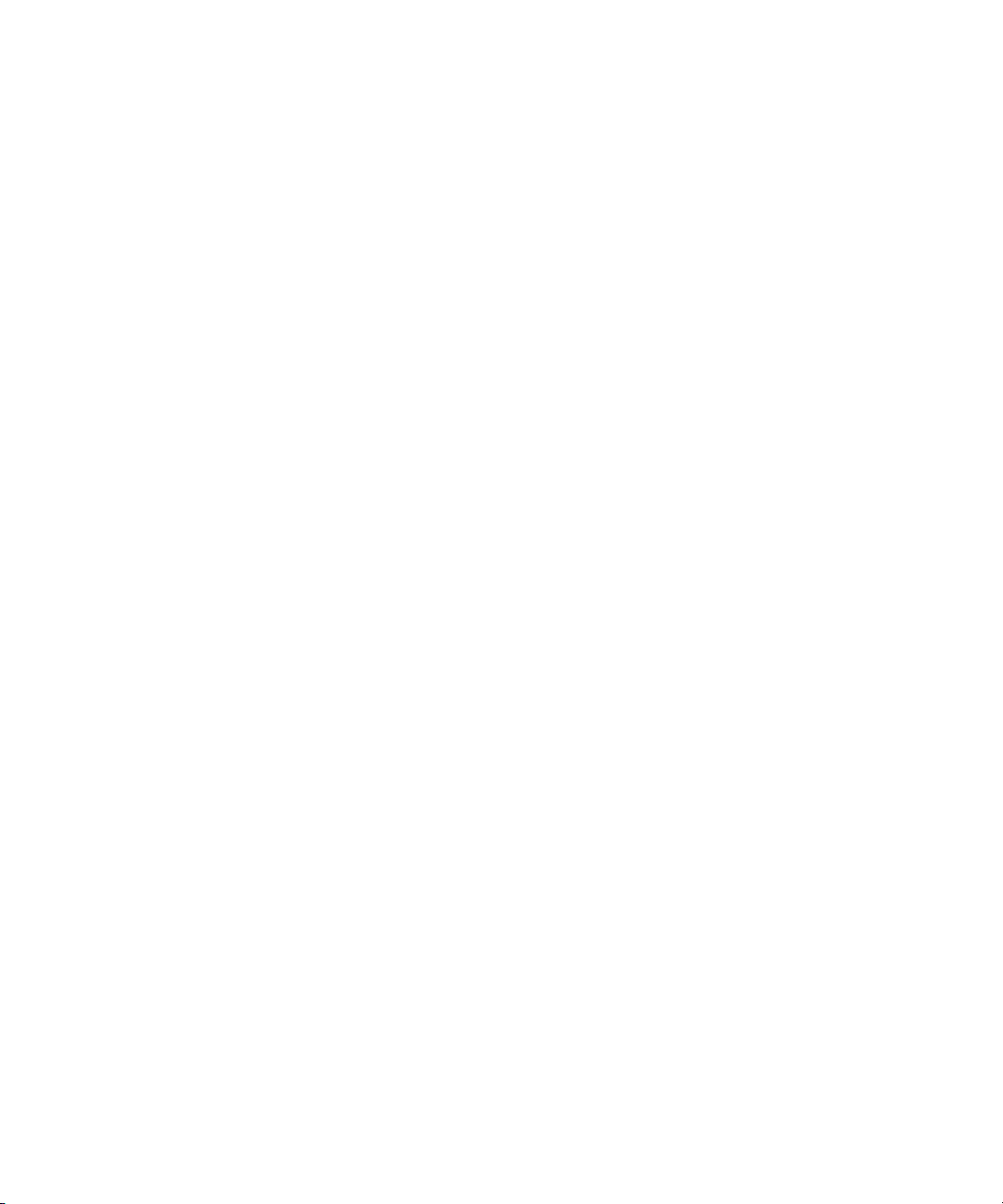
Relinking Moved Projects . . . . . . . . . . . . . . . . . . . . . . . . . . . . . . . 286
Unlinking Clips from Media Files . . . . . . . . . . . . . . . . . . . . . . . . . . . . . 286
Chapter 8 Using Script Integration . . . . . . . . . . . . . . . . . . . . . . . . . . . . . 289
Lined Script Basics . . . . . . . . . . . . . . . . . . . . . . . . . . . . . . . . . . . . . . . . 290
Explanation of Symbols . . . . . . . . . . . . . . . . . . . . . . . . . . . . . . . . . 291
Lining in the Digital Realm . . . . . . . . . . . . . . . . . . . . . . . . . . . . . . . 292
Script Integration Workflow . . . . . . . . . . . . . . . . . . . . . . . . . . . . . . 293
Using Script Integration in Video Projects . . . . . . . . . . . . . . . . . . . 294
Script Window Basics . . . . . . . . . . . . . . . . . . . . . . . . . . . . . . . . . . . . . . 295
Script Settings Options . . . . . . . . . . . . . . . . . . . . . . . . . . . . . . . . . 295
Importing a Script. . . . . . . . . . . . . . . . . . . . . . . . . . . . . . . . . . . . . . 297
Opening, Closing, and Saving the Script Window . . . . . . . . . . . . . 298
Displaying Clip and Sequence Information in a Script Window . . . 299
Exploring the Script Window . . . . . . . . . . . . . . . . . . . . . . . . . . . . . 299
Adjusting the Script Margins . . . . . . . . . . . . . . . . . . . . . . . . . . . . . 300
Manipulating Script Text . . . . . . . . . . . . . . . . . . . . . . . . . . . . . . . . . . . . 300
Changing the Font of the Script . . . . . . . . . . . . . . . . . . . . . . . . . . . 300
Selecting Text . . . . . . . . . . . . . . . . . . . . . . . . . . . . . . . . . . . . . . . . 301
Cutting, Copying, and Pasting Script . . . . . . . . . . . . . . . . . . . . . . . 303
Removing Script Text. . . . . . . . . . . . . . . . . . . . . . . . . . . . . . . . . . . 304
Searching Through Script. . . . . . . . . . . . . . . . . . . . . . . . . . . . . . . . . . . 304
Using Page and Scene Numbers. . . . . . . . . . . . . . . . . . . . . . . . . . 304
Adding a Page or Scene Number . . . . . . . . . . . . . . . . . . . . . . 305
Changing a Page or Scene Number . . . . . . . . . . . . . . . . . . . . 305
Deleting a Page or Scene Number . . . . . . . . . . . . . . . . . . . . . 306
Searching for a Page or Scene Number . . . . . . . . . . . . . . . . . 306
Conducting a Text Search . . . . . . . . . . . . . . . . . . . . . . . . . . . . . . . 307
Linking Clips to the Script. . . . . . . . . . . . . . . . . . . . . . . . . . . . . . . . . . . 307
Interpolating Position for Script Integration. . . . . . . . . . . . . . . . . . . . . . 309
Manipulating Slates . . . . . . . . . . . . . . . . . . . . . . . . . . . . . . . . . . . . . . . 310
Selecting Slates . . . . . . . . . . . . . . . . . . . . . . . . . . . . . . . . . . . . . . . 310
Resizing Slates . . . . . . . . . . . . . . . . . . . . . . . . . . . . . . . . . . . . . . . 310
Holding Slates On Screen in the Script Window . . . . . . . . . . . . . . 311
Hiding Slate Frames . . . . . . . . . . . . . . . . . . . . . . . . . . . . . . . . . . . 311
13
Page 14
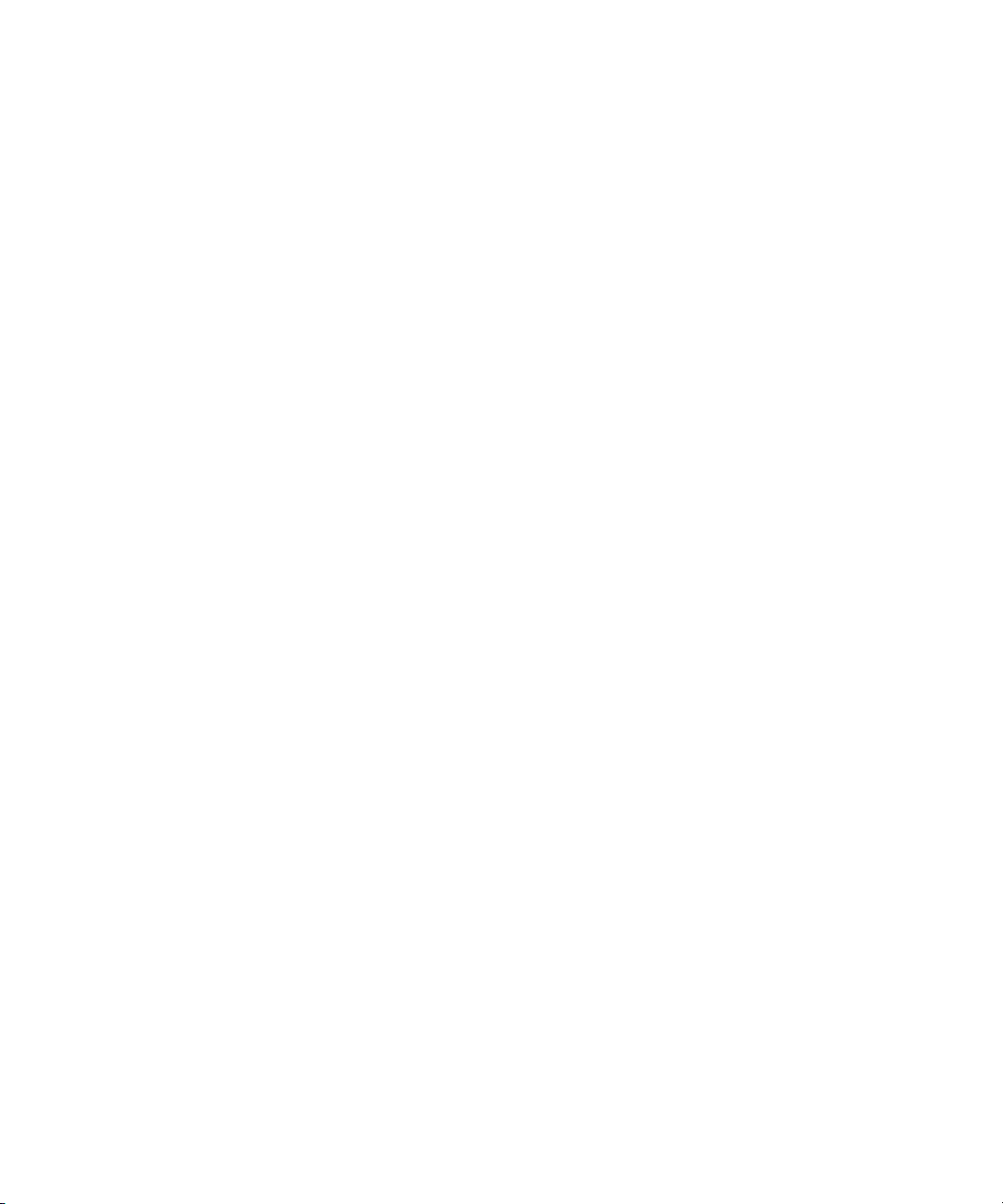
Showing One Take Per Slate . . . . . . . . . . . . . . . . . . . . . . . . . . . . . 312
Moving a Slate . . . . . . . . . . . . . . . . . . . . . . . . . . . . . . . . . . . . . . . . 313
Deleting a Slate . . . . . . . . . . . . . . . . . . . . . . . . . . . . . . . . . . . . . . . 314
Manipulating Takes . . . . . . . . . . . . . . . . . . . . . . . . . . . . . . . . . . . . . . . . 314
Selecting Takes . . . . . . . . . . . . . . . . . . . . . . . . . . . . . . . . . . . . . . . 315
Adding Takes . . . . . . . . . . . . . . . . . . . . . . . . . . . . . . . . . . . . . . . . . 315
Deleting Takes . . . . . . . . . . . . . . . . . . . . . . . . . . . . . . . . . . . . . . . . 315
Displaying Take Numbers. . . . . . . . . . . . . . . . . . . . . . . . . . . . . . . . 316
Changing the Representative Frame for a Take. . . . . . . . . . . . . . . 316
Loading Takes . . . . . . . . . . . . . . . . . . . . . . . . . . . . . . . . . . . . . . . . 317
Playing Takes . . . . . . . . . . . . . . . . . . . . . . . . . . . . . . . . . . . . . . . . . 317
Adjusting Take Lines . . . . . . . . . . . . . . . . . . . . . . . . . . . . . . . . . . . 317
Indicating Off-Screen Dialog. . . . . . . . . . . . . . . . . . . . . . . . . . . . . . 318
Using Color Indicators . . . . . . . . . . . . . . . . . . . . . . . . . . . . . . . . . . 318
Using Script Marks . . . . . . . . . . . . . . . . . . . . . . . . . . . . . . . . . . . . . . . . 319
Placing Script Marks Manually . . . . . . . . . . . . . . . . . . . . . . . . . . . . 320
Automating Screening and Marking . . . . . . . . . . . . . . . . . . . . . . . . 321
Loading and Playing Marked Segments. . . . . . . . . . . . . . . . . . . . . 323
Moving a Script Mark . . . . . . . . . . . . . . . . . . . . . . . . . . . . . . . . . . . 323
Deleting a Script Mark . . . . . . . . . . . . . . . . . . . . . . . . . . . . . . . . . . 324
Finding Clips and Script . . . . . . . . . . . . . . . . . . . . . . . . . . . . . . . . . . . . 324
Finding Script . . . . . . . . . . . . . . . . . . . . . . . . . . . . . . . . . . . . . . . . . 324
Finding Clips and Bins from the Script Window . . . . . . . . . . . . . . . 325
Editing with the Script Window . . . . . . . . . . . . . . . . . . . . . . . . . . . . . . . 326
Assembling a Rough Cut . . . . . . . . . . . . . . . . . . . . . . . . . . . . . . . . 326
Splicing a Script Range . . . . . . . . . . . . . . . . . . . . . . . . . . . . . . . . . 327
Revising the Script . . . . . . . . . . . . . . . . . . . . . . . . . . . . . . . . . . . . . 327
Interactive Screenings . . . . . . . . . . . . . . . . . . . . . . . . . . . . . . . . . . 328
14
Chapter 9 Viewing and Marking Footage . . . . . . . . . . . . . . . . . . . . . . . . 329
Customizing the Composer Window. . . . . . . . . . . . . . . . . . . . . . . . . . . 330
Using the 16:9 Display Format . . . . . . . . . . . . . . . . . . . . . . . . . . . . 332
Using 16:9 for 24p and 25p Editing . . . . . . . . . . . . . . . . . . . . . . . . 333
Displaying Tracking Information . . . . . . . . . . . . . . . . . . . . . . . . . . . 334
Tracking Format Options . . . . . . . . . . . . . . . . . . . . . . . . . . . . . . . . 335
Page 15
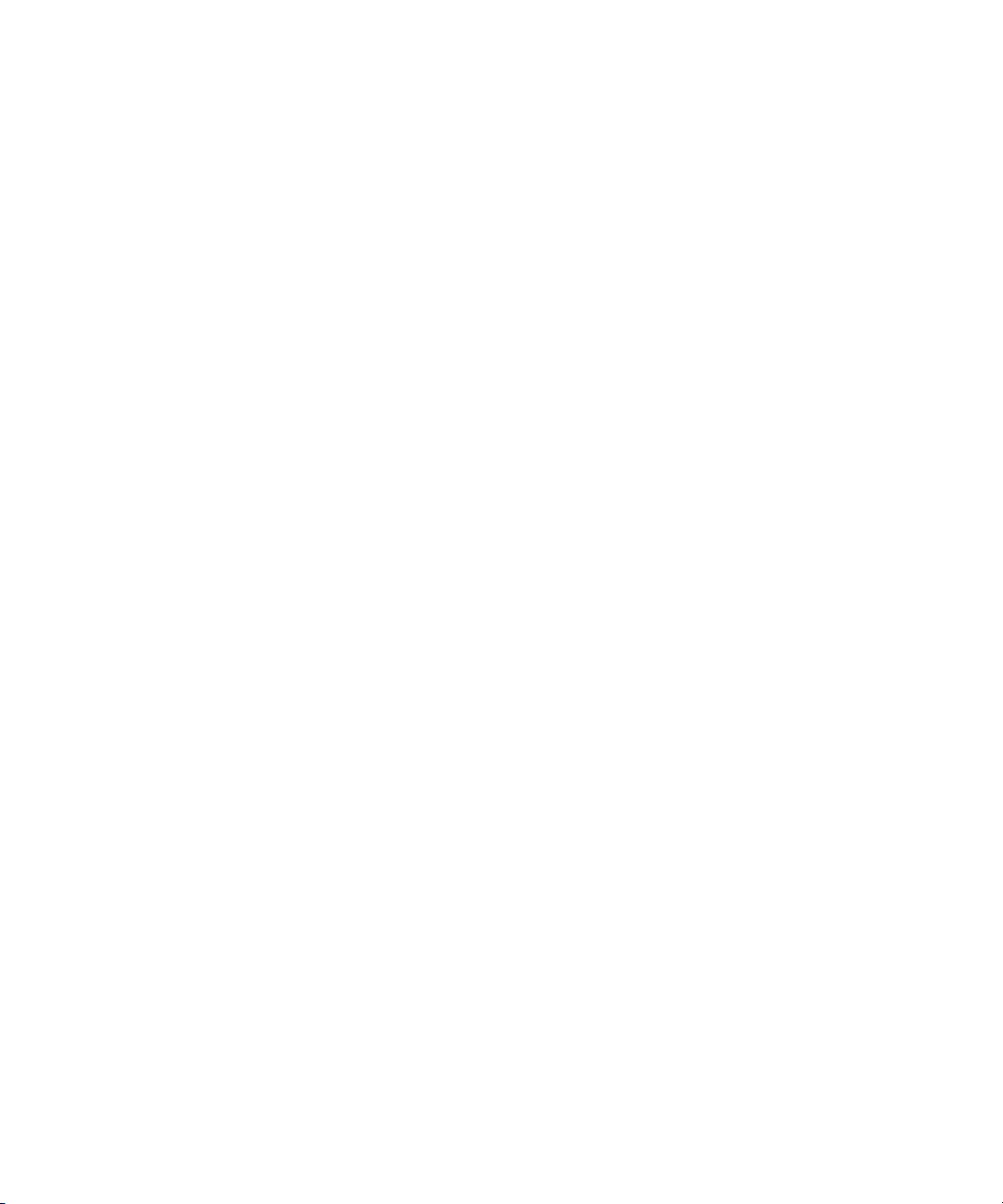
Displaying the Info Window . . . . . . . . . . . . . . . . . . . . . . . . . . . . . . 339
Copying Text from the Info Window . . . . . . . . . . . . . . . . . . . . 342
Displaying Timecode in the Timecode Window . . . . . . . . . . . . . . . 342
Displaying Multiple Timecodes . . . . . . . . . . . . . . . . . . . . . . . . . . . 344
Understanding Composer Settings . . . . . . . . . . . . . . . . . . . . . . . . 345
Color Framing Options (Edit Tab) . . . . . . . . . . . . . . . . . . . . . . 347
Miscellaneous Composer Options (Edit Tab) . . . . . . . . . . . . . 348
Fast Forward and Rewind Options (FF/REW Tab) . . . . . . . . . 349
Using the Tool Palette . . . . . . . . . . . . . . . . . . . . . . . . . . . . . . . . . . . . . 350
Viewing Methods . . . . . . . . . . . . . . . . . . . . . . . . . . . . . . . . . . . . . . . . . 351
Fast Frame Display in 24p and 25p Projects . . . . . . . . . . . . . . . . . . . . 354
Playing Selected Clips in a Loop . . . . . . . . . . . . . . . . . . . . . . . . . . . . . 354
Loading and Clearing Footage . . . . . . . . . . . . . . . . . . . . . . . . . . . . . . . 355
Loading Footage into the Playback and Pop-up Monitors . . . . . . . 355
Loading Footage into the Source, Record, and
Pop-up Monitors . . . . . . . . . . . . . . . . . . . . . . . . . . . . . . . . . . . . . 356
Loading Multiple Clips or Sequences. . . . . . . . . . . . . . . . . . . . . . . 357
Using the Clip Name Menus . . . . . . . . . . . . . . . . . . . . . . . . . . . . . 357
Switching Between Loaded Clips . . . . . . . . . . . . . . . . . . . . . . 358
Clearing Clips from Monitors . . . . . . . . . . . . . . . . . . . . . . . . . . 359
Resizing Monitors . . . . . . . . . . . . . . . . . . . . . . . . . . . . . . . . . . . . . . . . . 359
Hiding the Video in a Monitor . . . . . . . . . . . . . . . . . . . . . . . . . . . . . 359
Resizing a Monitor . . . . . . . . . . . . . . . . . . . . . . . . . . . . . . . . . . . . . 360
Customizing the Playback Monitor Size. . . . . . . . . . . . . . . . . . . . . 361
Controlling Playback. . . . . . . . . . . . . . . . . . . . . . . . . . . . . . . . . . . . . . . 361
Using Position Bars and Position Indicators . . . . . . . . . . . . . . . . . 362
Using Buttons. . . . . . . . . . . . . . . . . . . . . . . . . . . . . . . . . . . . . . . . . 363
Play Reverse, Play, Pause, Stop, Rewind, and
Fast Forward Buttons . . . . . . . . . . . . . . . . . . . . . . . . . . . . . . 363
Play Standby Button . . . . . . . . . . . . . . . . . . . . . . . . . . . . . . . . 364
Step Buttons . . . . . . . . . . . . . . . . . . . . . . . . . . . . . . . . . . . . . . 364
Using Single-Field Step . . . . . . . . . . . . . . . . . . . . . . . . . . . . . . . . . 365
Using the Keyboard . . . . . . . . . . . . . . . . . . . . . . . . . . . . . . . . . . . . 366
J-K-L Keys (Three-Button Play). . . . . . . . . . . . . . . . . . . . . . . . 367
Home, End, and Arrow Keys . . . . . . . . . . . . . . . . . . . . . . . . . . 368
15
Page 16
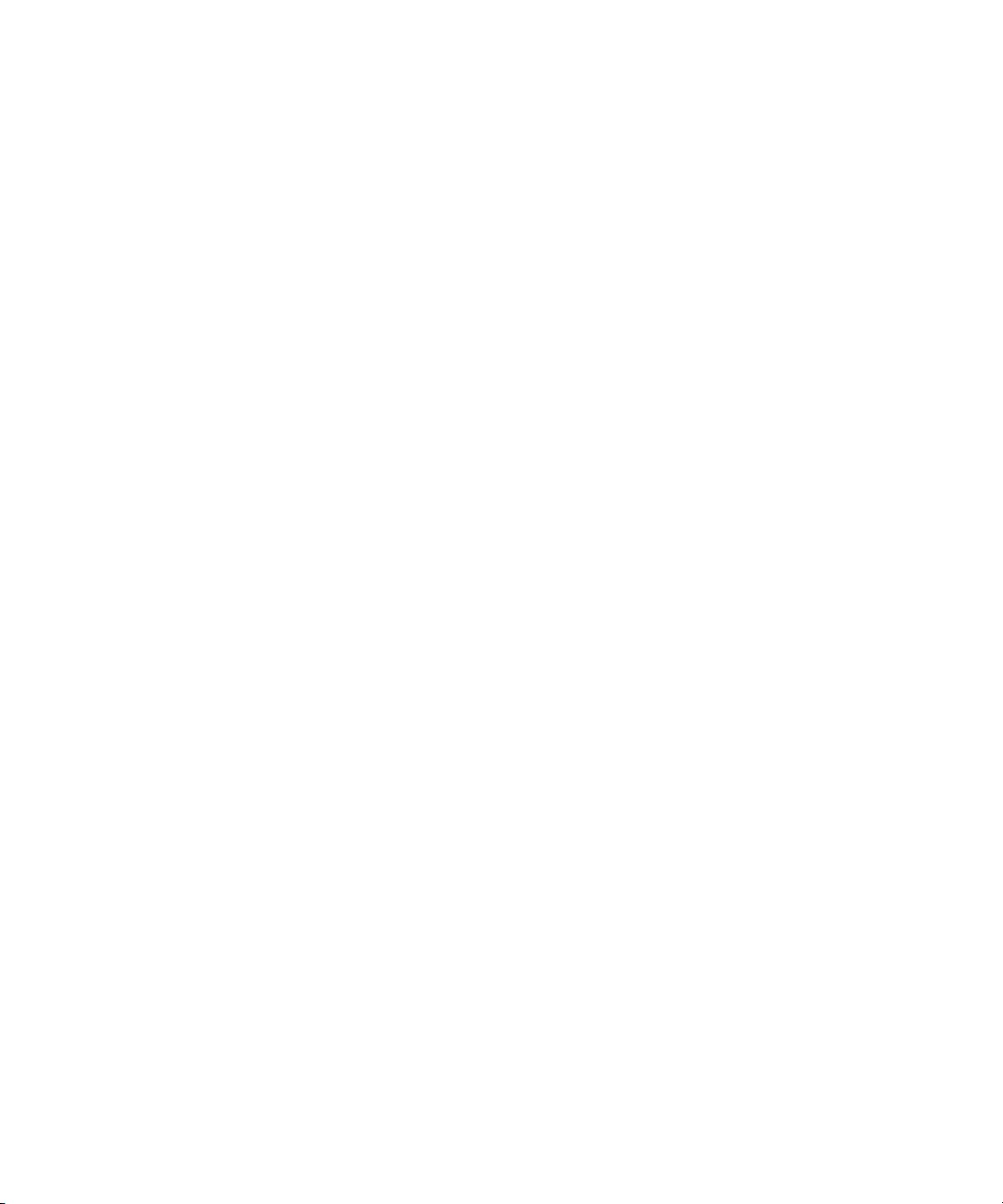
Using the Mouse. . . . . . . . . . . . . . . . . . . . . . . . . . . . . . . . . . . . . . . 368
Jogging with the Mouse . . . . . . . . . . . . . . . . . . . . . . . . . . . . . . 368
Shuttling with the Mouse . . . . . . . . . . . . . . . . . . . . . . . . . . . . . 369
Marking and Subcataloging Footage . . . . . . . . . . . . . . . . . . . . . . . . . . 370
Marking IN to OUT Points. . . . . . . . . . . . . . . . . . . . . . . . . . . . . . . . 370
Moving IN to OUT Points . . . . . . . . . . . . . . . . . . . . . . . . . . . . . . . . 372
Marking an Entire Clip or Segment. . . . . . . . . . . . . . . . . . . . . . . . . 372
Creating Subclips . . . . . . . . . . . . . . . . . . . . . . . . . . . . . . . . . . . . . . 373
Subclips and Audio Sync for 24p and 25p Projects . . . . . . . . . . . . 374
Marking Audio Clips . . . . . . . . . . . . . . . . . . . . . . . . . . . . . . . . . . . . 374
Using Locators . . . . . . . . . . . . . . . . . . . . . . . . . . . . . . . . . . . . . . . . 375
Ways to Use Locators . . . . . . . . . . . . . . . . . . . . . . . . . . . . . . . 375
Adding Locators While Editing . . . . . . . . . . . . . . . . . . . . . . . . . 377
Copying Locators from Source Clips . . . . . . . . . . . . . . . . . . . . 379
Marking an Area Using Locators . . . . . . . . . . . . . . . . . . . . . . . 379
Moving to the Previous or Next Locator. . . . . . . . . . . . . . . . . . 379
Deleting Locators . . . . . . . . . . . . . . . . . . . . . . . . . . . . . . . . . . . 380
Understanding the Locators Window . . . . . . . . . . . . . . . . . . . . . . . 380
Displaying Timecode or Footage in the Locators Window. . . . 382
Sorting Information in the Locators Window . . . . . . . . . . . . . . 382
Displaying Frames in the Locators Window. . . . . . . . . . . . . . . 383
Changing the Color of the Locator Icon . . . . . . . . . . . . . . . . . . 383
Accessing a Locator in a Clip or Sequence . . . . . . . . . . . . . . . 383
Printing the Contents of the Locators Window. . . . . . . . . . . . . 384
Deleting Locators Using the Locators Window . . . . . . . . . . . . 385
Finding Frames, Clips, and Bins . . . . . . . . . . . . . . . . . . . . . . . . . . . . . . 386
Using Timecode to Find a Frame . . . . . . . . . . . . . . . . . . . . . . . . . . 386
Searching for a Clip or Sequence. . . . . . . . . . . . . . . . . . . . . . . . . . 388
Using Match Frame . . . . . . . . . . . . . . . . . . . . . . . . . . . . . . . . . . . . 389
Performing a Reverse Match Frame. . . . . . . . . . . . . . . . . . . . . . . . 391
Selecting Tracks for Matching Frames. . . . . . . . . . . . . . . . . . . . . . 392
Finding a Bin. . . . . . . . . . . . . . . . . . . . . . . . . . . . . . . . . . . . . . . . . . 392
Locating a Master Clip from a Subclip in a Sequence . . . . . . . . . . 393
Finding a Frame . . . . . . . . . . . . . . . . . . . . . . . . . . . . . . . . . . . . . . . 393
16
Page 17
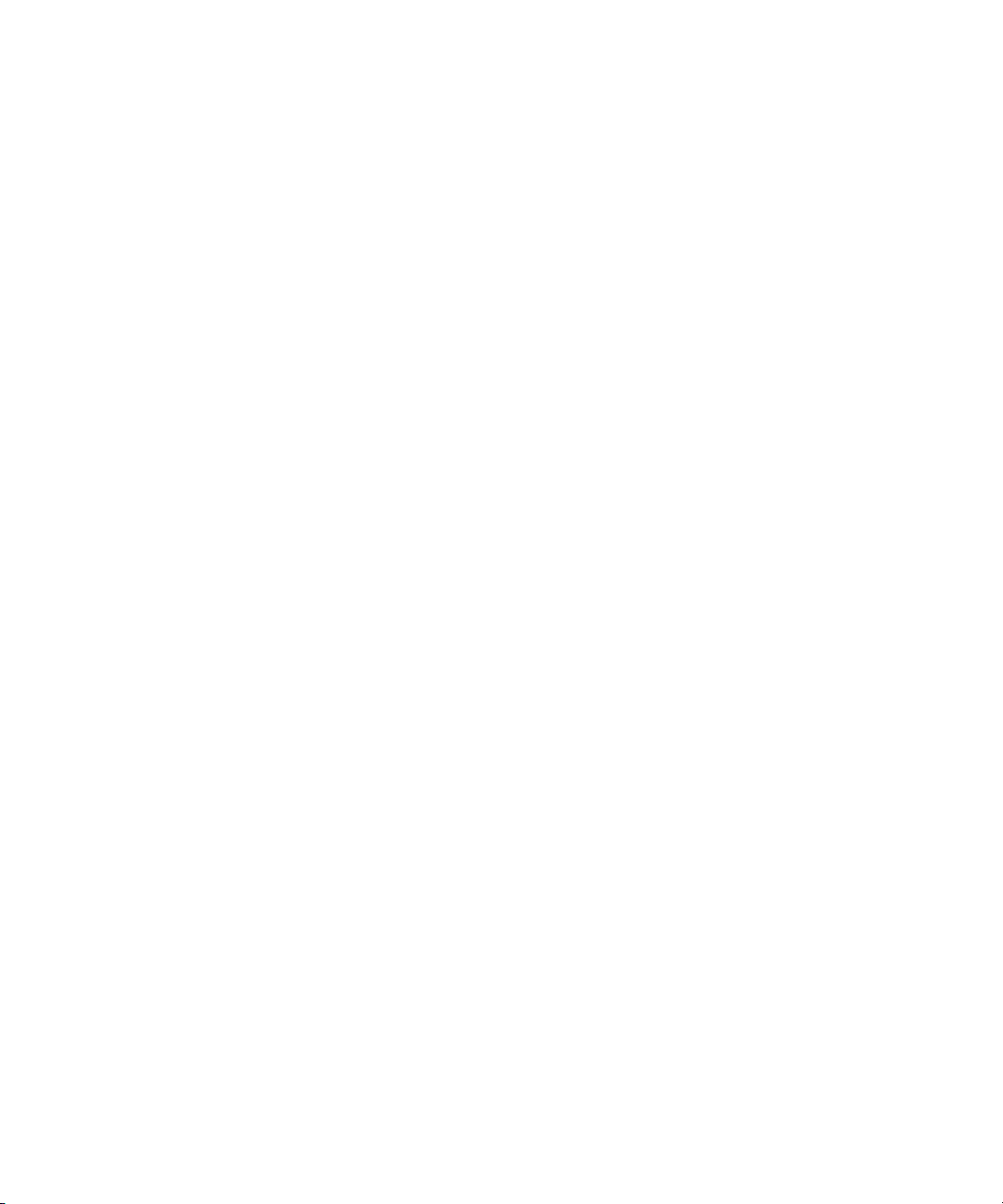
Chapter 10 Editing in Source/Record Mode . . . . . . . . . . . . . . . . . . . . . . . 395
Entering Source/Record Mode. . . . . . . . . . . . . . . . . . . . . . . . . . . . . . . 396
Setting Up a New Sequence . . . . . . . . . . . . . . . . . . . . . . . . . . . . . . . . 397
Changing the Sequence Name and Timecode . . . . . . . . . . . . . . . 398
Setting Up Tracks for the New Sequence . . . . . . . . . . . . . . . . . . . 400
User Preferences for Creating Tracks. . . . . . . . . . . . . . . . . . . 401
Adding Filler . . . . . . . . . . . . . . . . . . . . . . . . . . . . . . . . . . . . . . . . . . 402
Making an Edit . . . . . . . . . . . . . . . . . . . . . . . . . . . . . . . . . . . . . . . . . . . 403
Creating an Instant Rough Cut . . . . . . . . . . . . . . . . . . . . . . . . . . . 405
Undoing or Redoing Edits. . . . . . . . . . . . . . . . . . . . . . . . . . . . . . . . . . . 406
Editing Additional Clips into the Sequence. . . . . . . . . . . . . . . . . . . . . . 408
Performing a Splice-in Edit . . . . . . . . . . . . . . . . . . . . . . . . . . . . . . 408
Performing an Overwrite Edit . . . . . . . . . . . . . . . . . . . . . . . . . . . . . 409
Performing a Replace Edit . . . . . . . . . . . . . . . . . . . . . . . . . . . . . . . 409
Single-Mark Editing . . . . . . . . . . . . . . . . . . . . . . . . . . . . . . . . . . . . 410
Using Phantom Marks . . . . . . . . . . . . . . . . . . . . . . . . . . . . . . . . . . . . . 411
Setting One Mark . . . . . . . . . . . . . . . . . . . . . . . . . . . . . . . . . . . . . . 412
Adding a Second Mark. . . . . . . . . . . . . . . . . . . . . . . . . . . . . . . . . . 412
Lifting, Extracting, and Copying Material . . . . . . . . . . . . . . . . . . . . . . . 413
Lifting Material . . . . . . . . . . . . . . . . . . . . . . . . . . . . . . . . . . . . . . . . 413
Extracting Material . . . . . . . . . . . . . . . . . . . . . . . . . . . . . . . . . . . . . 414
Copying Material . . . . . . . . . . . . . . . . . . . . . . . . . . . . . . . . . . . . . . 414
Using the Clipboard . . . . . . . . . . . . . . . . . . . . . . . . . . . . . . . . . . . . 415
Preserving Clipboard Contents . . . . . . . . . . . . . . . . . . . . . . . . 415
Recovering Material from the Clipboard . . . . . . . . . . . . . . . . . 416
Adding Comments to Sequence Clips . . . . . . . . . . . . . . . . . . . . . . . . . 417
Playing the New Sequence . . . . . . . . . . . . . . . . . . . . . . . . . . . . . . . . . 418
Starting a Playback Loop . . . . . . . . . . . . . . . . . . . . . . . . . . . . . . . . 419
Playback Performance Tips . . . . . . . . . . . . . . . . . . . . . . . . . . . . . . 420
Playing a Limited Duration of a Sequence. . . . . . . . . . . . . . . . . . . 420
Setting a Limited Play Length . . . . . . . . . . . . . . . . . . . . . . . . . 421
Playing a Sequence Using a Limited Play Length. . . . . . . . . . 421
Fine-Tuning the Sequence . . . . . . . . . . . . . . . . . . . . . . . . . . . . . . . . . . 422
17
Page 18
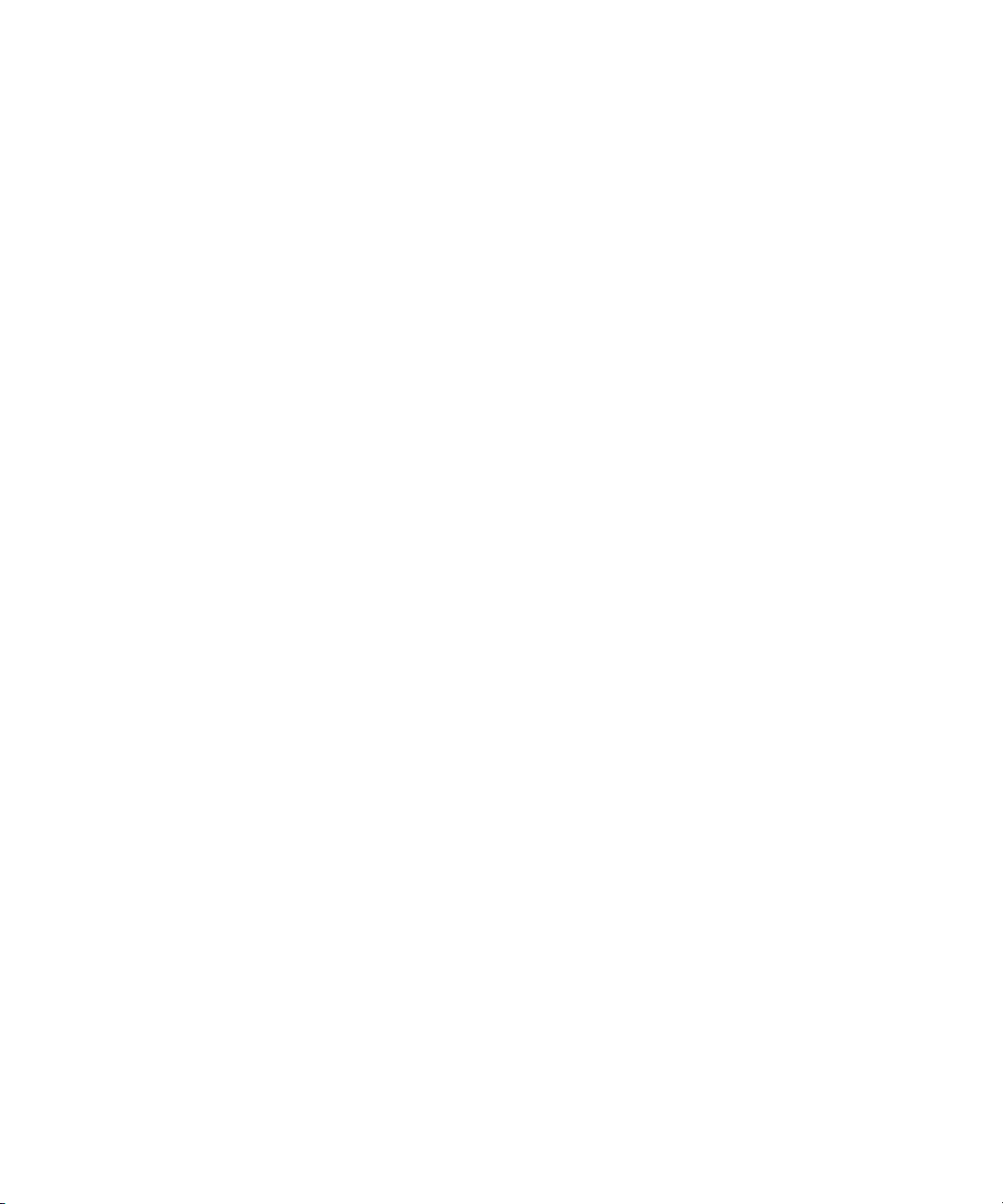
Chapter 11 Using the Timeline. . . . . . . . . . . . . . . . . . . . . . . . . . . . . . . . . . 423
Understanding Timeline Views . . . . . . . . . . . . . . . . . . . . . . . . . . . . . . . 424
Using the Timeline Fast Menu . . . . . . . . . . . . . . . . . . . . . . . . . . . . 426
Additional Procedures for Customizing the Timeline . . . . . . . . . . . 428
Enlarging and Reducing Tracks . . . . . . . . . . . . . . . . . . . . . . . . 428
Moving a Track. . . . . . . . . . . . . . . . . . . . . . . . . . . . . . . . . . . . . 429
Displaying the Timeline Top Toolbar . . . . . . . . . . . . . . . . . . . . . . . 430
Displaying Timecode Tracks in the Timeline . . . . . . . . . . . . . . . . . 430
Assigning Local Colors to Clips in the Timeline . . . . . . . . . . . . . . . 431
Displaying Local and Source Colors in the Timeline . . . . . . . . . . . 432
Displaying Source Colors. . . . . . . . . . . . . . . . . . . . . . . . . . . . . 432
Displaying Local Colors . . . . . . . . . . . . . . . . . . . . . . . . . . . . . . 433
Highlighting Offline Media Clips . . . . . . . . . . . . . . . . . . . . . . . . . . . 433
Changing the Timeline Background Color . . . . . . . . . . . . . . . . . . . 433
Changing the Timeline Track Color . . . . . . . . . . . . . . . . . . . . . . . . 434
Showing Locators in the Timeline. . . . . . . . . . . . . . . . . . . . . . . . . . 434
Saving a Customized Timeline View . . . . . . . . . . . . . . . . . . . . . . . 435
Replacing a Timeline View . . . . . . . . . . . . . . . . . . . . . . . . . . . . . . . 436
Restoring the Default Timeline View. . . . . . . . . . . . . . . . . . . . . . . . 436
Setting the Scroll Option for the Timeline. . . . . . . . . . . . . . . . . . . . 437
Timeline Settings Options. . . . . . . . . . . . . . . . . . . . . . . . . . . . . . . . 437
Exploring the Timeline. . . . . . . . . . . . . . . . . . . . . . . . . . . . . . . . . . . . . . 440
Using the Position Indicator . . . . . . . . . . . . . . . . . . . . . . . . . . . . . . 440
Using the Timeline Scroll Bar/Position Bar. . . . . . . . . . . . . . . . . . . 441
Displaying Detail in the Timeline. . . . . . . . . . . . . . . . . . . . . . . . . . . 443
Zooming In and Out . . . . . . . . . . . . . . . . . . . . . . . . . . . . . . . . . . . . 444
Focusing the Timeline . . . . . . . . . . . . . . . . . . . . . . . . . . . . . . . . . . 444
Using the Full-Screen Timeline. . . . . . . . . . . . . . . . . . . . . . . . . . . . 445
Displaying Source Material in the Timeline. . . . . . . . . . . . . . . . . . . 447
Controlling Movement in the Timeline . . . . . . . . . . . . . . . . . . . . . . 448
IN to OUT Highlighting in the Timeline . . . . . . . . . . . . . . . . . . . . . . 449
Understanding Segment Mode . . . . . . . . . . . . . . . . . . . . . . . . . . . . . . . 449
Segment Mode Workflow . . . . . . . . . . . . . . . . . . . . . . . . . . . . . . . . 450
Selecting and Deselecting Segments. . . . . . . . . . . . . . . . . . . . . . . 450
Selecting Segments with the Segment Mode Pointer . . . . . . . 451
18
Page 19
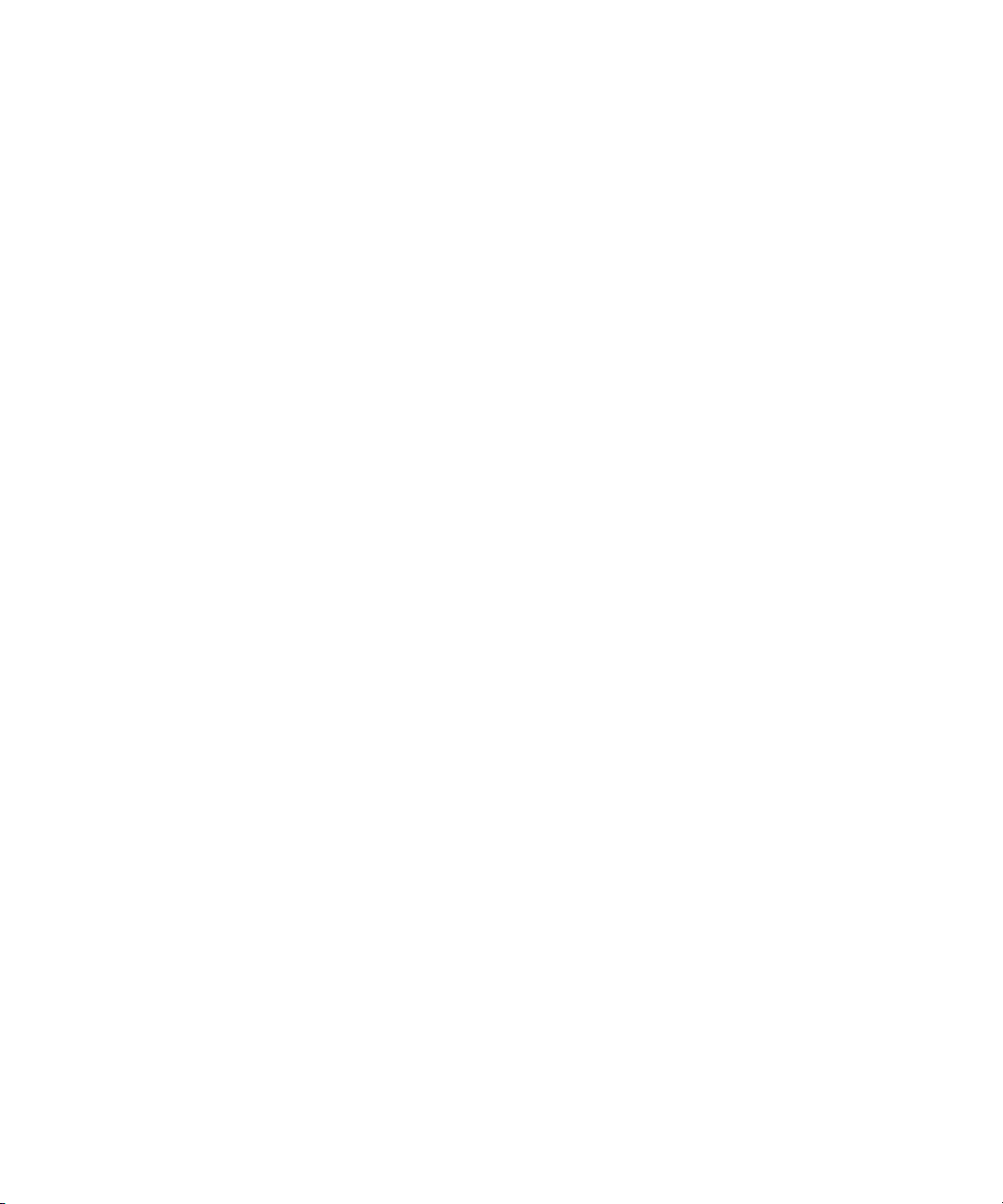
Lassoing One or More Segments . . . . . . . . . . . . . . . . . . . . . . 451
Deselecting Segments. . . . . . . . . . . . . . . . . . . . . . . . . . . . . . . 452
Performing Segment Mode Edits . . . . . . . . . . . . . . . . . . . . . . . . . . 452
Understanding the Four-Frame Display . . . . . . . . . . . . . . . . . 453
Maintaining Sync in Segment Mode . . . . . . . . . . . . . . . . . . . . 454
Extracting/Splicing Segments . . . . . . . . . . . . . . . . . . . . . . . . . 456
Lifting/Overwriting Segments. . . . . . . . . . . . . . . . . . . . . . . . . . 457
Deleting Segments in Segment Mode . . . . . . . . . . . . . . . . . . . 458
Marking Clips and Sequences in Segment Mode . . . . . . . . . . 459
Adding Comments in Segment Mode . . . . . . . . . . . . . . . . . . . . . . 459
Using Advanced Timeline Techniques. . . . . . . . . . . . . . . . . . . . . . . . . 460
Bin Editing into the Timeline . . . . . . . . . . . . . . . . . . . . . . . . . . . . . 460
Bin Editing Directly into a Sequence Using the Keyboard . . . . . . . 461
Cutting, Copying, and Pasting in the Timeline. . . . . . . . . . . . . . . . 462
Editing with the Film Track. . . . . . . . . . . . . . . . . . . . . . . . . . . . . . . 462
Editing in Heads or Heads Tails View . . . . . . . . . . . . . . . . . . . . . . 463
Performing a Quick Edit Using the Top and Tail Commands . . . . 464
Working with Multiple Tracks . . . . . . . . . . . . . . . . . . . . . . . . . . . . . . . . 465
Understanding Effects Editing . . . . . . . . . . . . . . . . . . . . . . . . . . . . 466
Understanding Nesting . . . . . . . . . . . . . . . . . . . . . . . . . . . . . . . . . 467
Using the Track Selector Panel . . . . . . . . . . . . . . . . . . . . . . . . . . . 467
Selecting Tracks . . . . . . . . . . . . . . . . . . . . . . . . . . . . . . . . . . . . . . 468
Monitoring Tracks . . . . . . . . . . . . . . . . . . . . . . . . . . . . . . . . . . . . . 469
Monitoring Video . . . . . . . . . . . . . . . . . . . . . . . . . . . . . . . . . . . 470
Monitoring Audio . . . . . . . . . . . . . . . . . . . . . . . . . . . . . . . . . . . 470
Monitoring a Solo Track. . . . . . . . . . . . . . . . . . . . . . . . . . . . . . 471
Patching Tracks . . . . . . . . . . . . . . . . . . . . . . . . . . . . . . . . . . . . . . . 472
Locking and Sync Locking Tracks . . . . . . . . . . . . . . . . . . . . . . . . . 473
Locking Tracks . . . . . . . . . . . . . . . . . . . . . . . . . . . . . . . . . . . . 474
Sync Locking Tracks . . . . . . . . . . . . . . . . . . . . . . . . . . . . . . . . 475
Adding a Track. . . . . . . . . . . . . . . . . . . . . . . . . . . . . . . . . . . . . . . . 475
Deleting Tracks . . . . . . . . . . . . . . . . . . . . . . . . . . . . . . . . . . . . . . . 477
Adding an Edit (Match Framing) . . . . . . . . . . . . . . . . . . . . . . . . . . 477
Adding Edits to Filler Clips. . . . . . . . . . . . . . . . . . . . . . . . . . . . 478
Removing Match-Frame Edits . . . . . . . . . . . . . . . . . . . . . . . . . 479
19
Page 20
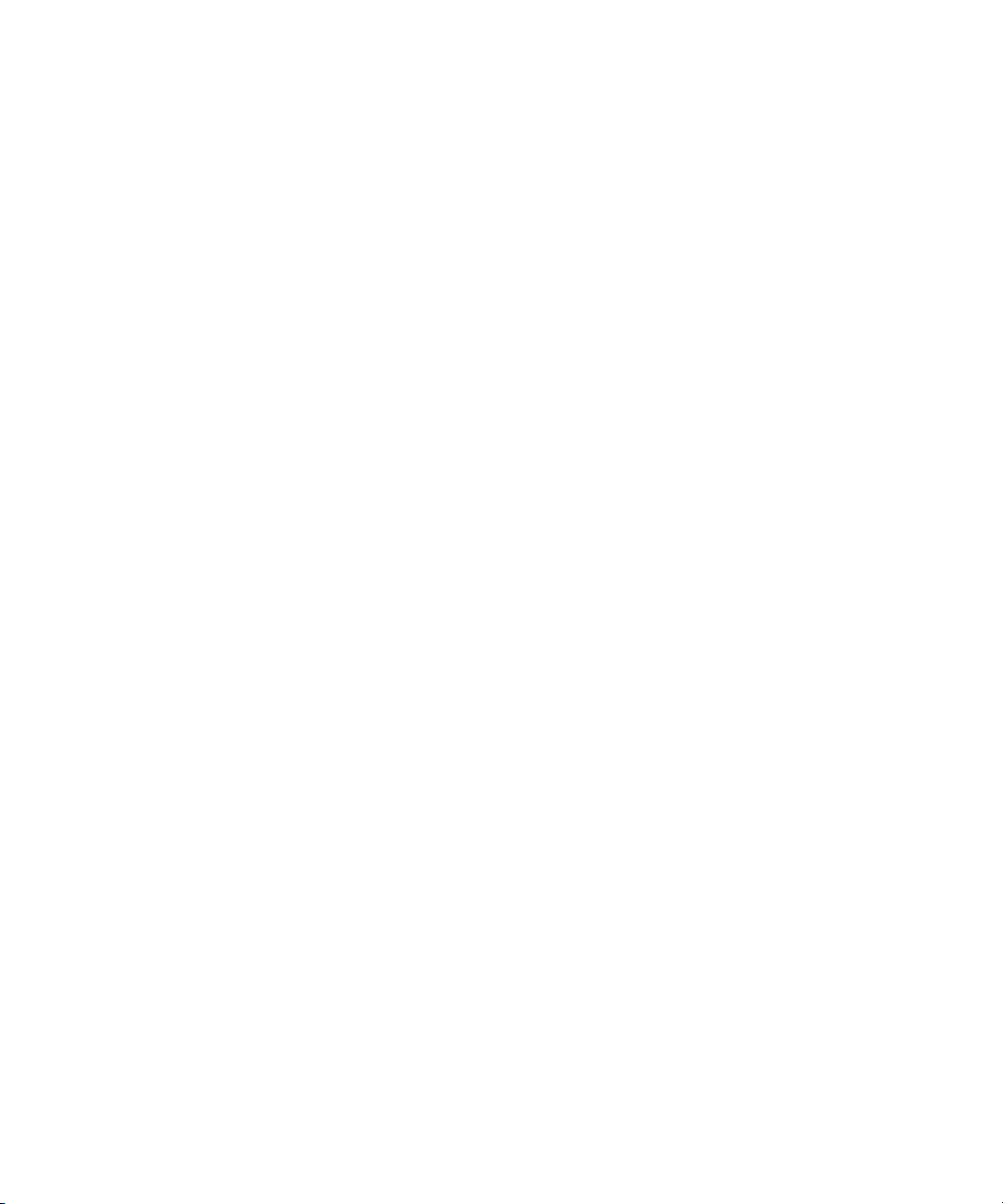
Backtiming Edits . . . . . . . . . . . . . . . . . . . . . . . . . . . . . . . . . . . . . . . 479
Additional Offline Aids . . . . . . . . . . . . . . . . . . . . . . . . . . . . . . . . . . . . . . 480
Detecting Duplicate Frames . . . . . . . . . . . . . . . . . . . . . . . . . . . . . . 481
Adjusting Handle Length in Dupe Detection . . . . . . . . . . . . . . 482
Tracking Color Frame Shifts . . . . . . . . . . . . . . . . . . . . . . . . . . . . . . 484
Finding Black Holes and Flash Frames . . . . . . . . . . . . . . . . . . . . . 487
Finding Black Holes . . . . . . . . . . . . . . . . . . . . . . . . . . . . . . . . . 487
Finding Flash Frames . . . . . . . . . . . . . . . . . . . . . . . . . . . . . . . 487
Printing the Timeline . . . . . . . . . . . . . . . . . . . . . . . . . . . . . . . . . . . . . . . 488
Chapter 12 Working in Trim Mode . . . . . . . . . . . . . . . . . . . . . . . . . . . . . . . 489
Understanding Trim Mode. . . . . . . . . . . . . . . . . . . . . . . . . . . . . . . . . . . 490
Quick Trim Mode . . . . . . . . . . . . . . . . . . . . . . . . . . . . . . . . . . . . . . 491
Big Trim Mode . . . . . . . . . . . . . . . . . . . . . . . . . . . . . . . . . . . . . . . . 492
Small Trim Mode . . . . . . . . . . . . . . . . . . . . . . . . . . . . . . . . . . . . . . 493
Trim Settings Options . . . . . . . . . . . . . . . . . . . . . . . . . . . . . . . . . . . 493
Entering and Exiting Trim Mode . . . . . . . . . . . . . . . . . . . . . . . . . . . . . . 495
Entering Trim Mode . . . . . . . . . . . . . . . . . . . . . . . . . . . . . . . . . . . . 495
Switching Between Quick Trim Mode and Finishing Mode. . . . . . . 498
Setting Small Trim Mode . . . . . . . . . . . . . . . . . . . . . . . . . . . . . . . . 498
Exiting Trim Mode. . . . . . . . . . . . . . . . . . . . . . . . . . . . . . . . . . . . . . 499
Using Basic Trim Procedures . . . . . . . . . . . . . . . . . . . . . . . . . . . . . . . . 500
Selecting Trim Sides. . . . . . . . . . . . . . . . . . . . . . . . . . . . . . . . . . . . 500
Selecting Video Tracks in Trim Mode. . . . . . . . . . . . . . . . . . . . . . . 501
Audio Solo in Trim Mode . . . . . . . . . . . . . . . . . . . . . . . . . . . . . . . . 501
Selecting Additional Transitions . . . . . . . . . . . . . . . . . . . . . . . . . . . 502
Performing a Basic Trim . . . . . . . . . . . . . . . . . . . . . . . . . . . . . . . . . 503
Reviewing the Trim Edit . . . . . . . . . . . . . . . . . . . . . . . . . . . . . . . . . 504
Reviewing an Edit. . . . . . . . . . . . . . . . . . . . . . . . . . . . . . . . . . . . . . 505
Trimming On-the-Fly. . . . . . . . . . . . . . . . . . . . . . . . . . . . . . . . . . . . 505
Dual-Image Playback During Trims . . . . . . . . . . . . . . . . . . . . . . . . 506
Trimming During a Playback Loop . . . . . . . . . . . . . . . . . . . . . . . . . 507
Creating Overlap Edits . . . . . . . . . . . . . . . . . . . . . . . . . . . . . . . . . . . . . 508
Extending an Edit . . . . . . . . . . . . . . . . . . . . . . . . . . . . . . . . . . . . . . . . . 509
20
Page 21
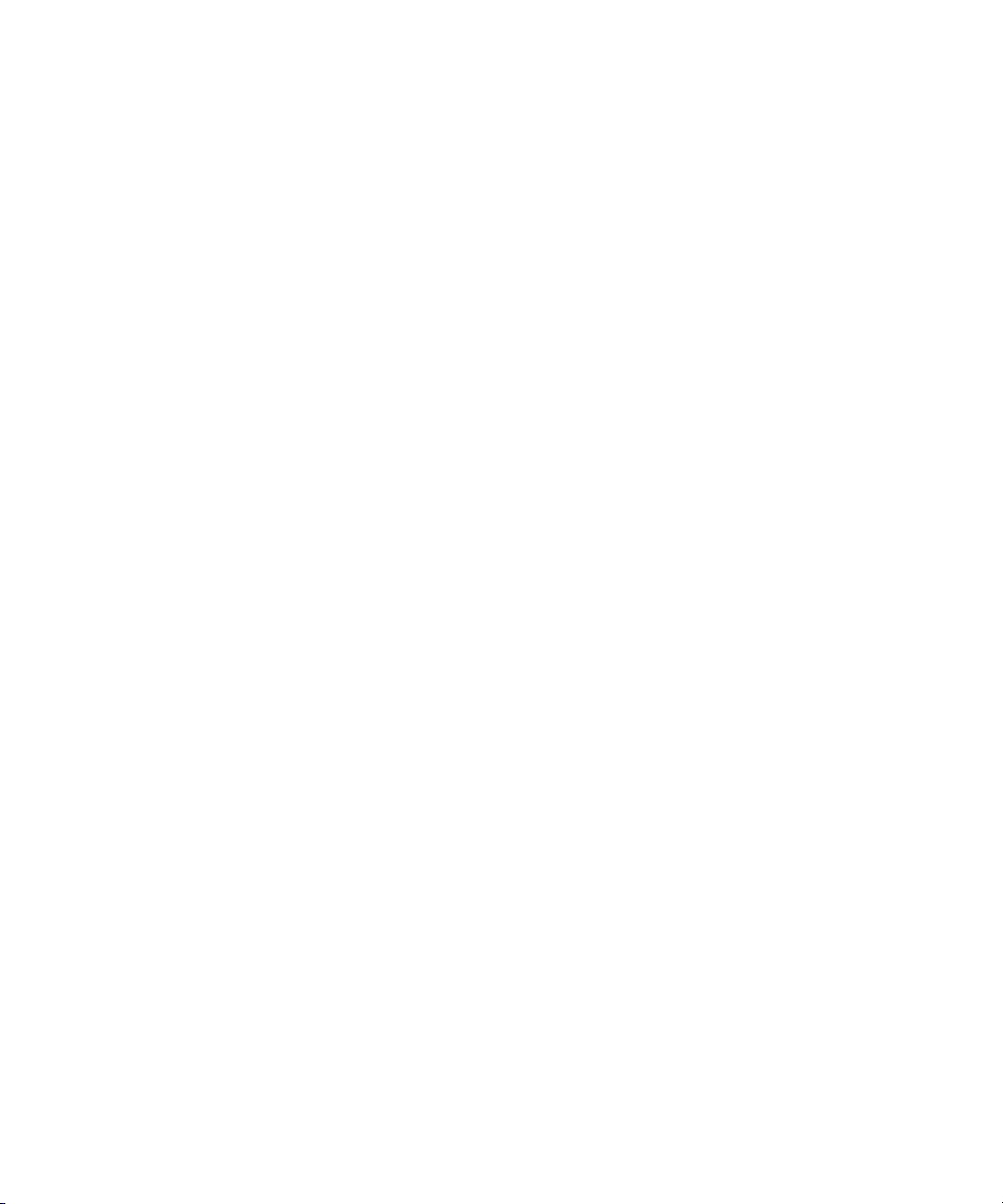
Slipping or Sliding Segments . . . . . . . . . . . . . . . . . . . . . . . . . . . . . . . . 510
Selecting Segments for Slip or Slide Trimming . . . . . . . . . . . . . . . 510
The Slip/Slide Display . . . . . . . . . . . . . . . . . . . . . . . . . . . . . . . . . . 512
Performing the Slip or Slide Trim . . . . . . . . . . . . . . . . . . . . . . . . . . 513
Slipping Shots in Source/Record Mode . . . . . . . . . . . . . . . . . . . . . 514
Maintaining Sync While Trimming . . . . . . . . . . . . . . . . . . . . . . . . . . . . 515
Adding Black When Trimming . . . . . . . . . . . . . . . . . . . . . . . . . . . . 515
Trimming with Sync-Locked Tracks. . . . . . . . . . . . . . . . . . . . . . . . 517
Using the Transition Corner Display. . . . . . . . . . . . . . . . . . . . . . . . . . . 519
Chapter 13 Working with Audio . . . . . . . . . . . . . . . . . . . . . . . . . . . . . . . . . 521
Exploring the Audio Tools. . . . . . . . . . . . . . . . . . . . . . . . . . . . . . . . . . . 522
Accessing Audio Effect Tools . . . . . . . . . . . . . . . . . . . . . . . . . . . . . . . . 523
Audio Editing Aids . . . . . . . . . . . . . . . . . . . . . . . . . . . . . . . . . . . . . . . . 524
Soloing Audio Tracks in the Timeline. . . . . . . . . . . . . . . . . . . . . . . 524
Using Audio Scrub . . . . . . . . . . . . . . . . . . . . . . . . . . . . . . . . . . . . . 525
Smooth Scrub Versus Digital Scrub . . . . . . . . . . . . . . . . . . . . 525
Selecting Tracks for Scrubbing . . . . . . . . . . . . . . . . . . . . . . . . 525
Performing Smooth Audio Scrub . . . . . . . . . . . . . . . . . . . . . . . . . . 526
Using the J-K-L Keys to Perform Smooth Scrub . . . . . . . . . . . 527
Using the Mouse to Perform Smooth Scrub . . . . . . . . . . . . . . 527
Using Digital Audio Scrub . . . . . . . . . . . . . . . . . . . . . . . . . . . . . . . 528
Adjusting Digital Scrub Parameters. . . . . . . . . . . . . . . . . . . . . 528
Performing the Digital Scrub Procedure . . . . . . . . . . . . . . . . . 530
Displaying Waveform Plots . . . . . . . . . . . . . . . . . . . . . . . . . . . . . . 530
Identifying the Sample Rate by Color . . . . . . . . . . . . . . . . . . . . . . 533
Muting the Audio . . . . . . . . . . . . . . . . . . . . . . . . . . . . . . . . . . . . . . 534
Using the Audio Mix Tool . . . . . . . . . . . . . . . . . . . . . . . . . . . . . . . . . . . 535
Resizing the Audio Mix Tool . . . . . . . . . . . . . . . . . . . . . . . . . . . . . 536
Adjusting One Audio Track at a Time . . . . . . . . . . . . . . . . . . . . . . 537
Changing an Audio Level . . . . . . . . . . . . . . . . . . . . . . . . . . . . 539
Adjusting Pan Values . . . . . . . . . . . . . . . . . . . . . . . . . . . . . . . 539
Applying Pan Value Adjustments . . . . . . . . . . . . . . . . . . . . . . 540
Ganging and Adjusting Multiple Tracks . . . . . . . . . . . . . . . . . . . . . 541
Rendering an Audio Effect . . . . . . . . . . . . . . . . . . . . . . . . . . . . . . . 542
21
Page 22
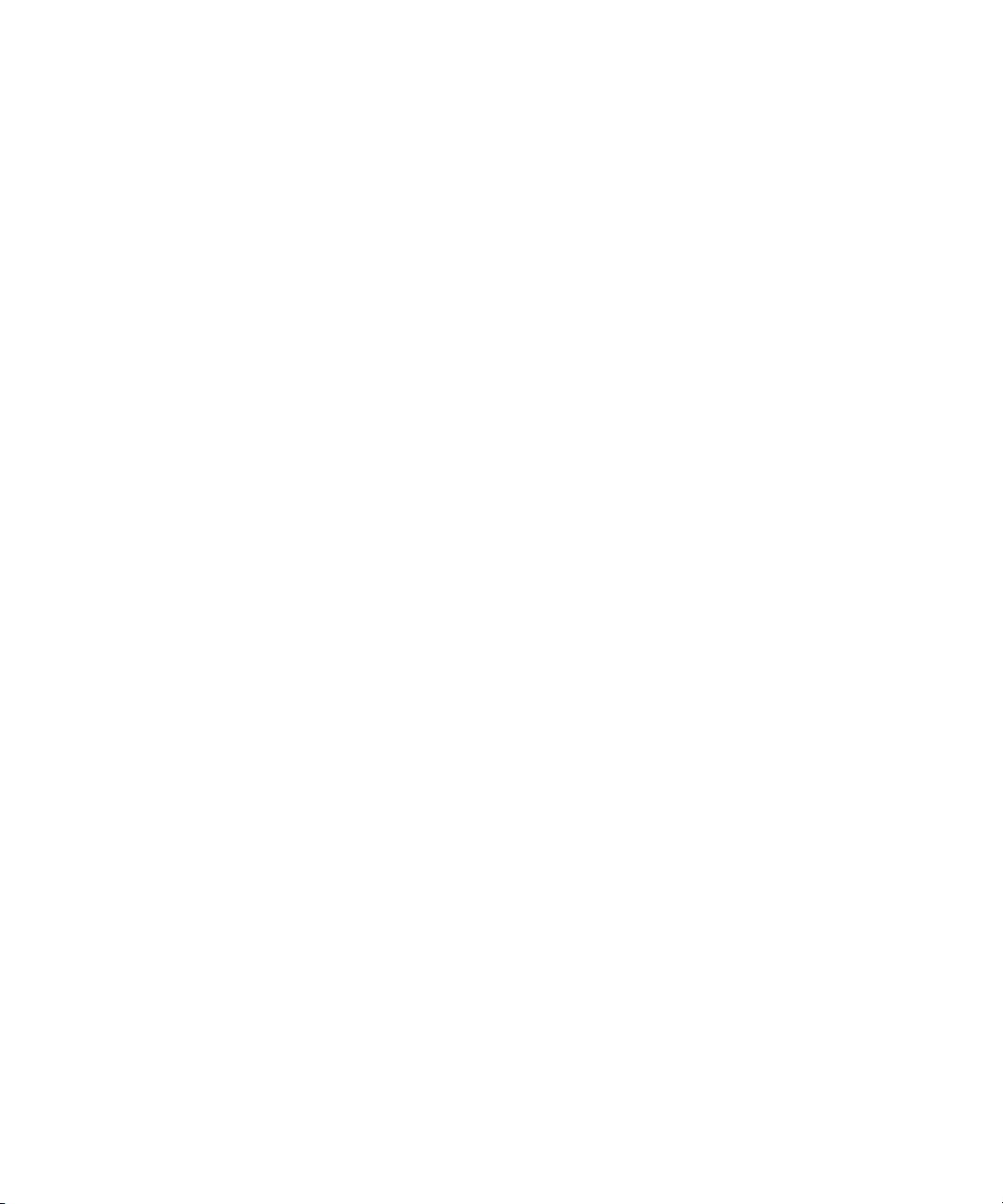
Modifying Pan Values . . . . . . . . . . . . . . . . . . . . . . . . . . . . . . . . . . . 542
Creating or Modifying an Audio Pan/Vol Effect . . . . . . . . . . . . 542
Modifying How the System Interprets Pan During Playback . . 543
Bypassing Existing Volume Settings . . . . . . . . . . . . . . . . . . . . . . . 543
Adjusting Volume While Playing an Audio Mix Effect. . . . . . . . . . . 543
Limitations on Adjusting Volume . . . . . . . . . . . . . . . . . . . . . . . 545
Improving Response Time . . . . . . . . . . . . . . . . . . . . . . . . . . . . 545
Using Audio Gain Automation . . . . . . . . . . . . . . . . . . . . . . . . . . . . . . . . 546
Automation Gain Values and System Clip Gain Values . . . . . . . . . 546
Adjusting Volume in the Timeline . . . . . . . . . . . . . . . . . . . . . . . . . . 548
Deleting Audio Gain Keyframes in the Timeline. . . . . . . . . . . . 550
Moving Audio Gain Keyframes in the Timeline . . . . . . . . . . . . 550
Using an External Fader Controller or Mixer to Adjust Volume . . . 551
Adjusting the Volume of Individual Keyframes . . . . . . . . . . . . . . . . 552
Understanding the Automation Gain Tool . . . . . . . . . . . . . . . . . . . 553
Track Solo Button. . . . . . . . . . . . . . . . . . . . . . . . . . . . . . . . . . . 555
Position Indicator Lights . . . . . . . . . . . . . . . . . . . . . . . . . . . . . . 556
Selecting Tracks in the Automation Gain Tool. . . . . . . . . . . . . 557
Automation Gain Tool Fast Menu . . . . . . . . . . . . . . . . . . . . . . 557
Recording Automation Gain Information. . . . . . . . . . . . . . . . . . . . . 559
Using the Automation Gain Tool Sliders to Record
Gain Information . . . . . . . . . . . . . . . . . . . . . . . . . . . . . . . . . . 559
Using a Keyboard Shortcut When Editing Audio Keyframes . . 561
Using an External Fader Controller or Mixer to Record
Audio Gain Information . . . . . . . . . . . . . . . . . . . . . . . . . . . . . 561
Using the Audio EQ Tool. . . . . . . . . . . . . . . . . . . . . . . . . . . . . . . . . . . . 563
Audio EQ Tool Features . . . . . . . . . . . . . . . . . . . . . . . . . . . . . . . . . 564
Basic EQ Tool Features . . . . . . . . . . . . . . . . . . . . . . . . . . . . . . 564
EQ-Specific Features . . . . . . . . . . . . . . . . . . . . . . . . . . . . . . . . 566
Applying Audio EQ Effects . . . . . . . . . . . . . . . . . . . . . . . . . . . . . . . 567
Saving Audio EQ Effects . . . . . . . . . . . . . . . . . . . . . . . . . . . . . . . . 571
Removing Audio EQ Effects . . . . . . . . . . . . . . . . . . . . . . . . . . . . . . 572
Audio EQ Examples . . . . . . . . . . . . . . . . . . . . . . . . . . . . . . . . . . . . 572
Low Shelf Example . . . . . . . . . . . . . . . . . . . . . . . . . . . . . . . . . 572
Small Octave Range Example . . . . . . . . . . . . . . . . . . . . . . . . . 573
22
Page 23

Using Audio EQ Templates . . . . . . . . . . . . . . . . . . . . . . . . . . . . . . 574
Applying an EQ Template . . . . . . . . . . . . . . . . . . . . . . . . . . . . 575
Creating Your Own Templates . . . . . . . . . . . . . . . . . . . . . . . . 576
Adding an EQ Template to the Audio EQ Tool Fast Menu . . . 577
Adjusting EQ While Playing an Audio Effect . . . . . . . . . . . . . . . . . 579
Understanding Digidesign AudioSuite Plug-Ins . . . . . . . . . . . . . . . . . . 579
Installing AudioSuite Plug-Ins (Windows) . . . . . . . . . . . . . . . . . . . 580
Installing AudioSuite Plug-Ins (Macintosh) . . . . . . . . . . . . . . . . . . 580
Starting and Quitting the DAE Application (Macintosh Only) . . . . . 581
Setting Playback Buffer Size (Macintosh Only) . . . . . . . . . . . . . . . 582
Using Digidesign AudioSuite Plug-Ins . . . . . . . . . . . . . . . . . . . . . . 583
Applying an AudioSuite Plug-in to a Clip in the Timeline . . . . . . . . 584
Using a Plug-In Dialog Box . . . . . . . . . . . . . . . . . . . . . . . . . . . . . . 585
AudioSuite Fast Menu . . . . . . . . . . . . . . . . . . . . . . . . . . . . . . . 586
Rendering Plug-in Effects . . . . . . . . . . . . . . . . . . . . . . . . . . . . . . . 587
Creating New Master Clips . . . . . . . . . . . . . . . . . . . . . . . . . . . . . . 587
AudioSuite Controls for Creating New Master Clips . . . . . . . . 587
Mono, Stereo, and Multichannel Processing. . . . . . . . . . . . . . 590
Using AudioSuite Plug-ins to Create New Master Clips . . . . . 591
Using AudioSuite Effect Templates . . . . . . . . . . . . . . . . . . . . . 592
Plug-in Limitations . . . . . . . . . . . . . . . . . . . . . . . . . . . . . . . . . . . . . 594
Troubleshooting AudioSuite Plug-Ins. . . . . . . . . . . . . . . . . . . . . . . 594
Addressing Memory Allocation Problems (Macintosh Only) . . 594
Canceling a Render Operation . . . . . . . . . . . . . . . . . . . . . . . . 596
Addressing Error Messages When Rendering a
Plug-in Effect . . . . . . . . . . . . . . . . . . . . . . . . . . . . . . . . . . . . 596
Understanding Recording Voice-Over Narration . . . . . . . . . . . . . . . . . 597
Creating Voice-Overs Using the Audio Punch-In Tool. . . . . . . . . . 599
Connecting the Hardware . . . . . . . . . . . . . . . . . . . . . . . . . . . . 599
Creating the Voice-Over . . . . . . . . . . . . . . . . . . . . . . . . . . . . . 600
Scenarios for Using the Audio Punch-In Tool . . . . . . . . . . . . . 602
Monitoring the Recording . . . . . . . . . . . . . . . . . . . . . . . . . . . . 603
Monitoring Previously Recorded Tracks . . . . . . . . . . . . . . . . . 603
Using Peak Hold While Recording . . . . . . . . . . . . . . . . . . . . . 604
Using the MCS3 with the Audio Punch-In Tool . . . . . . . . . . . . 604
23
Page 24
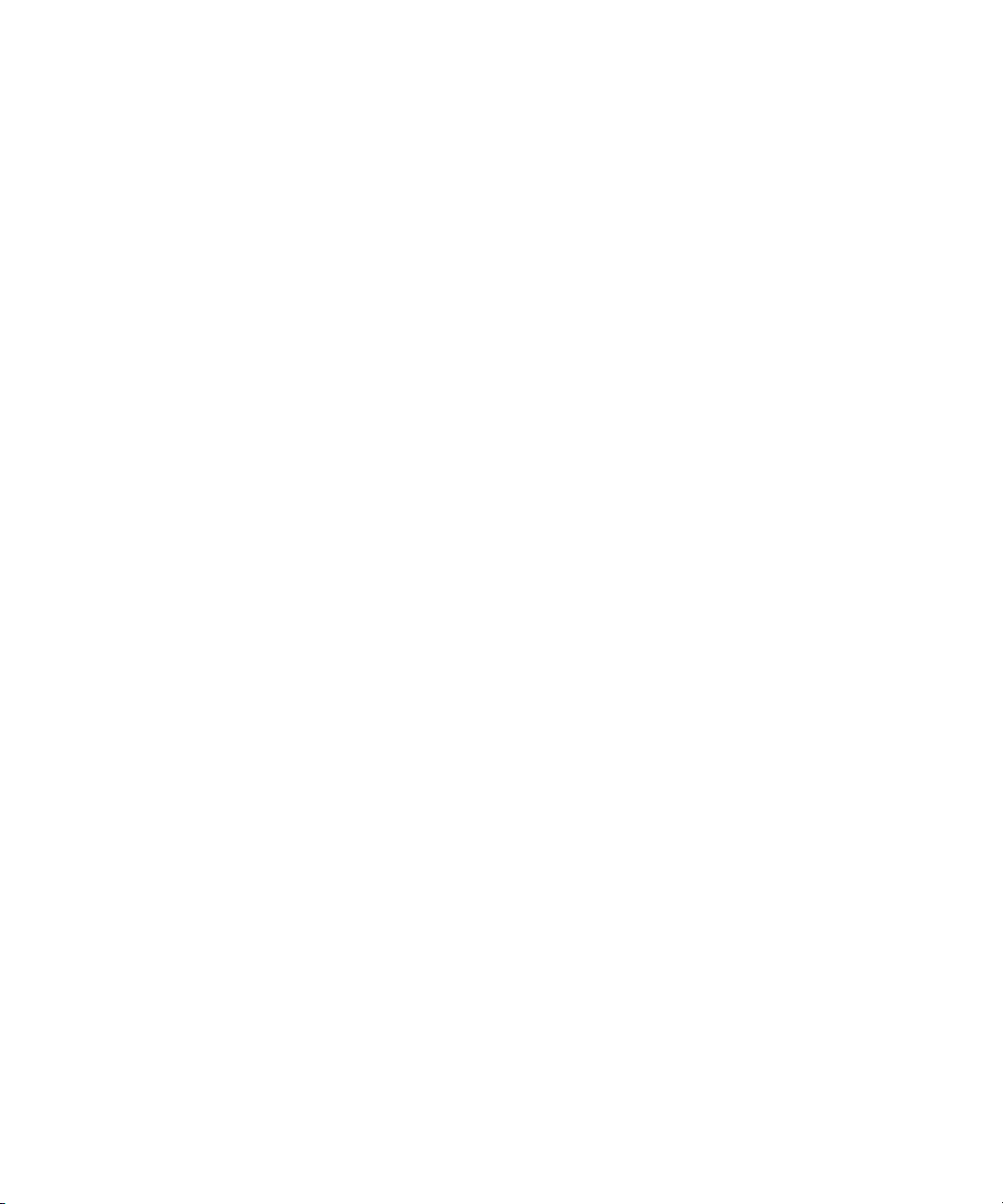
Voice-Over Media Files . . . . . . . . . . . . . . . . . . . . . . . . . . . . . . . . . 605
Using a GPI Device with the Audio Punch-In Tool . . . . . . . . . . . . . . . . 606
Understanding GPI Trigger Signals . . . . . . . . . . . . . . . . . . . . . . . . 607
GPI Signal Sequence When Using the Audio Punch-In Tool
Without Preroll or Postroll . . . . . . . . . . . . . . . . . . . . . . . . . . . 607
GPI Signal Sequence When Using the Audio Punch-In Tool
with Preroll and Postroll . . . . . . . . . . . . . . . . . . . . . . . . . . . . 608
Example of Linking GPI Actions to Trigger Signals . . . . . . . . . 608
Connecting a V-LAN VLXi Controller and GPI . . . . . . . . . . . . . . . . 609
Configuring a V-LAN VLXi Controller and GPI . . . . . . . . . . . . . . . . 609
Creating a GPI Setting . . . . . . . . . . . . . . . . . . . . . . . . . . . . . . . 610
Editing a GPI Setting . . . . . . . . . . . . . . . . . . . . . . . . . . . . . . . . 612
Deleting a GPI Setting . . . . . . . . . . . . . . . . . . . . . . . . . . . . . . . 613
Fine-Tuning Audio Transitions . . . . . . . . . . . . . . . . . . . . . . . . . . . . . . . 613
Fading and Dipping Audio . . . . . . . . . . . . . . . . . . . . . . . . . . . . . . . 614
Fading Audio . . . . . . . . . . . . . . . . . . . . . . . . . . . . . . . . . . . . . . 614
Dipping Audio. . . . . . . . . . . . . . . . . . . . . . . . . . . . . . . . . . . . . . 616
Mixing Down Audio Tracks . . . . . . . . . . . . . . . . . . . . . . . . . . . . . . . . . . 617
Changing the Sample Rate . . . . . . . . . . . . . . . . . . . . . . . . . . . . . . . . . . 619
Displaying Audio Formats in Bins . . . . . . . . . . . . . . . . . . . . . . . . . . . . . 620
Working with Zaxcom Deva and Aaton InDaw Audio . . . . . . . . . . . . . . 621
Reimporting Zaxcom Deva or Aaton InDaw Audio . . . . . . . . . . . . . 621
24
Chapter 14 Syncing Methods. . . . . . . . . . . . . . . . . . . . . . . . . . . . . . . . . . . 623
Autosyncing Clips . . . . . . . . . . . . . . . . . . . . . . . . . . . . . . . . . . . . . . . . . 624
Using the AutoSequence Command. . . . . . . . . . . . . . . . . . . . . . . . . . . 626
Resyncing Subframe Audio. . . . . . . . . . . . . . . . . . . . . . . . . . . . . . . . . . 628
Managing Sync Breaks . . . . . . . . . . . . . . . . . . . . . . . . . . . . . . . . . . . . . 630
Editing to Avoid Sync Breaks . . . . . . . . . . . . . . . . . . . . . . . . . . . . . 630
Displaying Sync Breaks . . . . . . . . . . . . . . . . . . . . . . . . . . . . . . . . . 631
Fixing Sync Breaks. . . . . . . . . . . . . . . . . . . . . . . . . . . . . . . . . . . . . 632
Fixing Sync in Trim Mode. . . . . . . . . . . . . . . . . . . . . . . . . . . . . 632
Fixing Sync in Source/Record Mode . . . . . . . . . . . . . . . . . . . . 632
Fixing Sync in Segment Mode . . . . . . . . . . . . . . . . . . . . . . . . . 633
Page 25
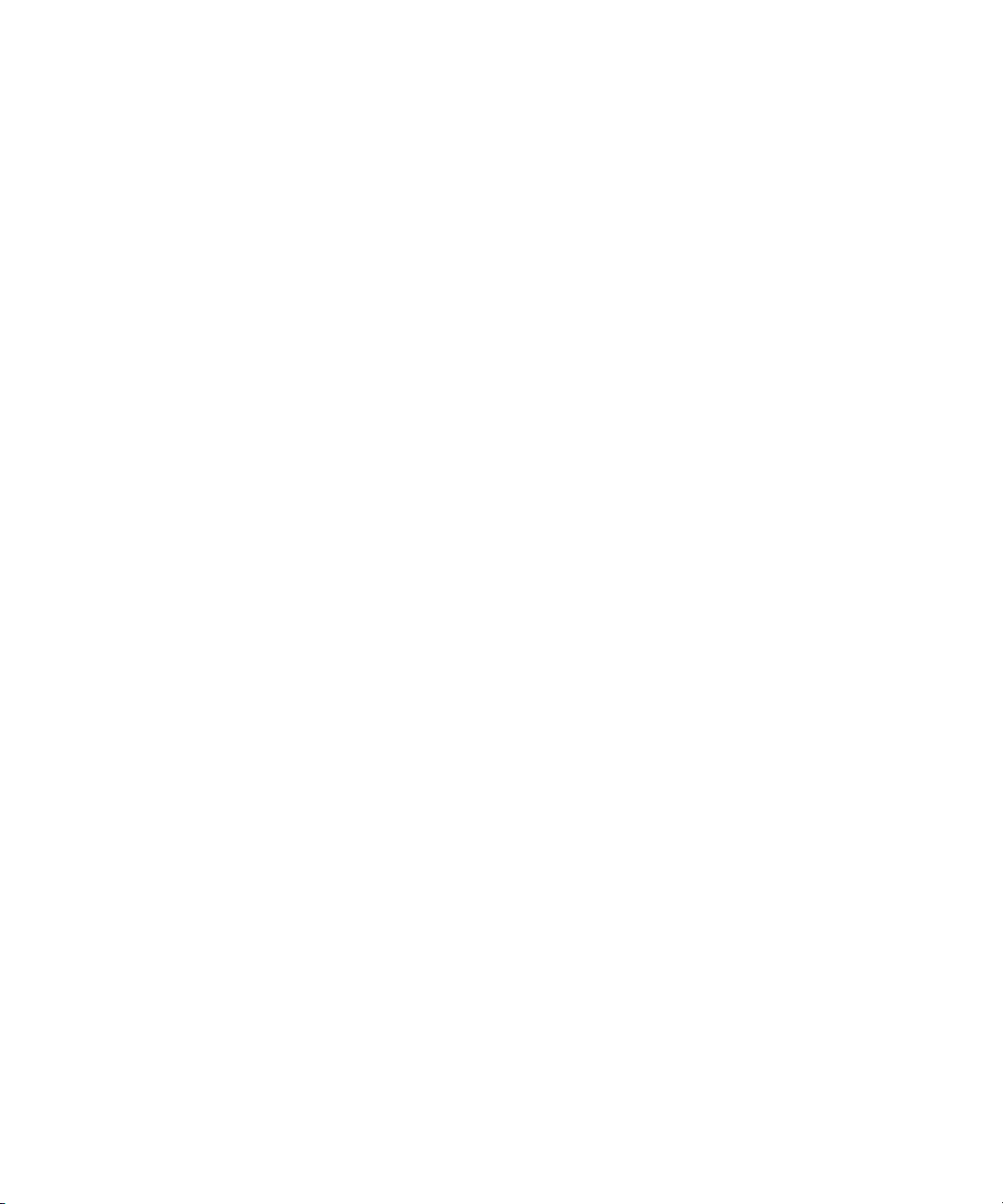
Managing Sync with Multiple Tracks . . . . . . . . . . . . . . . . . . . . . . . . . . 633
Using Sync Lock . . . . . . . . . . . . . . . . . . . . . . . . . . . . . . . . . . . . . . 633
Syncing with Tail Leader . . . . . . . . . . . . . . . . . . . . . . . . . . . . . . . . 634
Syncing with Locators . . . . . . . . . . . . . . . . . . . . . . . . . . . . . . . . . . 636
Using Add Edit When Trimming . . . . . . . . . . . . . . . . . . . . . . . . . . . 637
Using Sync Point Editing . . . . . . . . . . . . . . . . . . . . . . . . . . . . . . . . . . . 638
Ganging Footage in Monitors . . . . . . . . . . . . . . . . . . . . . . . . . . . . . . . . 640
Matchframing Footage . . . . . . . . . . . . . . . . . . . . . . . . . . . . . . . . . . . . . 641
Chapter 15 MultiCamera Editing . . . . . . . . . . . . . . . . . . . . . . . . . . . . . . . . 643
Understanding Grouping and Multigrouping Clips . . . . . . . . . . . . . . . . 643
Creating Group Clips . . . . . . . . . . . . . . . . . . . . . . . . . . . . . . . . . . . 644
Creating Multigroup Clips. . . . . . . . . . . . . . . . . . . . . . . . . . . . . . . . 646
MultiCamera Displays. . . . . . . . . . . . . . . . . . . . . . . . . . . . . . . . . . . . . . 648
Full-Monitor Display . . . . . . . . . . . . . . . . . . . . . . . . . . . . . . . . . . . . 650
Quad Split Source View . . . . . . . . . . . . . . . . . . . . . . . . . . . . . . . . . 651
Nine Split Source View . . . . . . . . . . . . . . . . . . . . . . . . . . . . . . . . . 653
Playing a Linecut on the Source and Client Monitors . . . . . . . . . . 654
MultiCamera Mode. . . . . . . . . . . . . . . . . . . . . . . . . . . . . . . . . . . . . 655
MultiCamera Editing Techniques . . . . . . . . . . . . . . . . . . . . . . . . . . . . . 656
Switching Clips with the Arrow Keys . . . . . . . . . . . . . . . . . . . . . . . 657
Cutting On-the-Fly with MultiCam Keys . . . . . . . . . . . . . . . . . . . . . 658
Editing and Playing Back a Linecut in MultiCamera Edit Mode . . . 660
Using the Add Edit Button . . . . . . . . . . . . . . . . . . . . . . . . . . . . . . . 661
Using the Group Menu. . . . . . . . . . . . . . . . . . . . . . . . . . . . . . . . . . 662
Using the Multi-angle View Menus. . . . . . . . . . . . . . . . . . . . . . . . . 663
Using Match Frame in MultiCamera Editing . . . . . . . . . . . . . . . . . 664
MultiCamera Workflow Options . . . . . . . . . . . . . . . . . . . . . . . . . . . . . . 665
Selective Camera Cutting . . . . . . . . . . . . . . . . . . . . . . . . . . . . . . . 665
Cutting On-the-Fly . . . . . . . . . . . . . . . . . . . . . . . . . . . . . . . . . . . . . 666
Combination Cutting . . . . . . . . . . . . . . . . . . . . . . . . . . . . . . . . . . . 667
Additional Offline Editing Aids . . . . . . . . . . . . . . . . . . . . . . . . . . . . 668
25
Page 26
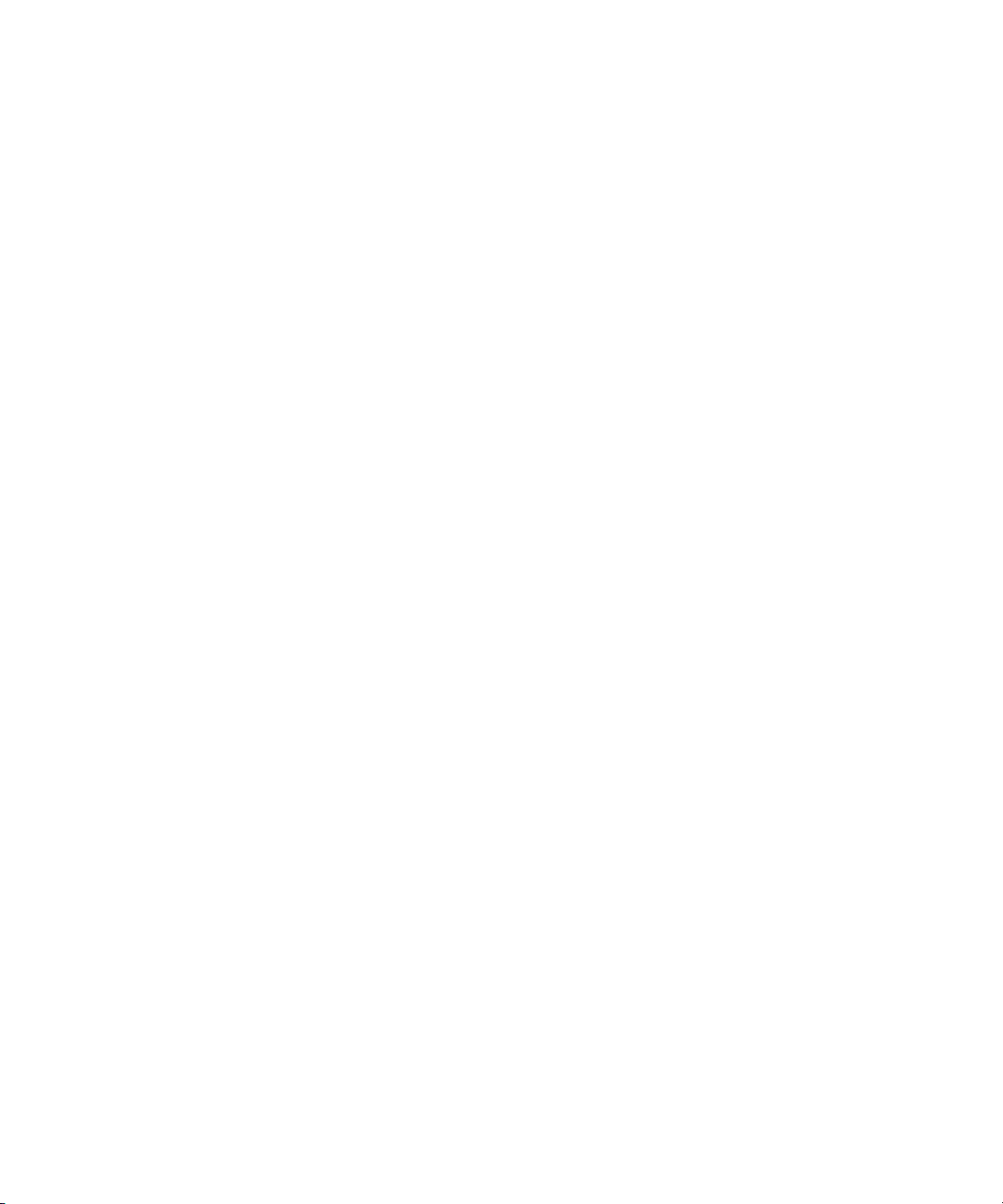
Appendix A Using AudioSuite Plug-Ins . . . . . . . . . . . . . . . . . . . . . . . . . . . 669
Accessing the AudioSuite Plug-Ins . . . . . . . . . . . . . . . . . . . . . . . . . . . . 670
Core AudioSuite Plug-Ins . . . . . . . . . . . . . . . . . . . . . . . . . . . . . . . . . . . 670
Description of Core AudioSuite Plug-Ins. . . . . . . . . . . . . . . . . . . . . . . . 672
Invert. . . . . . . . . . . . . . . . . . . . . . . . . . . . . . . . . . . . . . . . . . . . . . . . 672
Duplicate. . . . . . . . . . . . . . . . . . . . . . . . . . . . . . . . . . . . . . . . . . . . . 672
Normalize . . . . . . . . . . . . . . . . . . . . . . . . . . . . . . . . . . . . . . . . . . . . 672
Gain . . . . . . . . . . . . . . . . . . . . . . . . . . . . . . . . . . . . . . . . . . . . . . . . 673
Reverse . . . . . . . . . . . . . . . . . . . . . . . . . . . . . . . . . . . . . . . . . . . . . 673
Signal Generator . . . . . . . . . . . . . . . . . . . . . . . . . . . . . . . . . . . . . . 674
DC Offset Removal. . . . . . . . . . . . . . . . . . . . . . . . . . . . . . . . . . . . . 674
Time Compression Expansion . . . . . . . . . . . . . . . . . . . . . . . . . . . . 674
Master Clip Mode Parallel Processing . . . . . . . . . . . . . . . . . . . 675
Time Compression Expansion Parameters . . . . . . . . . . . . . . . 676
Pitch Shift . . . . . . . . . . . . . . . . . . . . . . . . . . . . . . . . . . . . . . . . . . . . 678
Pitch Shift Parameters . . . . . . . . . . . . . . . . . . . . . . . . . . . . . . . 679
EQ . . . . . . . . . . . . . . . . . . . . . . . . . . . . . . . . . . . . . . . . . . . . . . . . . 681
EQ II Parameters . . . . . . . . . . . . . . . . . . . . . . . . . . . . . . . . . . . 681
Compressor . . . . . . . . . . . . . . . . . . . . . . . . . . . . . . . . . . . . . . . . . . 683
Using Compression Effectively . . . . . . . . . . . . . . . . . . . . . . . . 684
Compressor Parameters . . . . . . . . . . . . . . . . . . . . . . . . . . . . . 684
Limiter. . . . . . . . . . . . . . . . . . . . . . . . . . . . . . . . . . . . . . . . . . . . . . . 686
Limiter Parameters. . . . . . . . . . . . . . . . . . . . . . . . . . . . . . . . . . 687
Gate . . . . . . . . . . . . . . . . . . . . . . . . . . . . . . . . . . . . . . . . . . . . . . . . 689
Gate Parameters . . . . . . . . . . . . . . . . . . . . . . . . . . . . . . . . . . . 689
Expander/Gate . . . . . . . . . . . . . . . . . . . . . . . . . . . . . . . . . . . . . . . . 690
Expander/Gate Parameters . . . . . . . . . . . . . . . . . . . . . . . . . . . 691
Mod Delay . . . . . . . . . . . . . . . . . . . . . . . . . . . . . . . . . . . . . . . . . . . 693
Mod Delay Parameters . . . . . . . . . . . . . . . . . . . . . . . . . . . . . . 693
Additional Supported Plug-Ins. . . . . . . . . . . . . . . . . . . . . . . . . . . . . . . . 695
Digidesign Intelligent Noise Reduction (DINR) —
Broadband Noise Reduction (BNR) . . . . . . . . . . . . . . . . . . . . . . 695
Focusrite d3 . . . . . . . . . . . . . . . . . . . . . . . . . . . . . . . . . . . . . . . . . . 695
26
Page 27
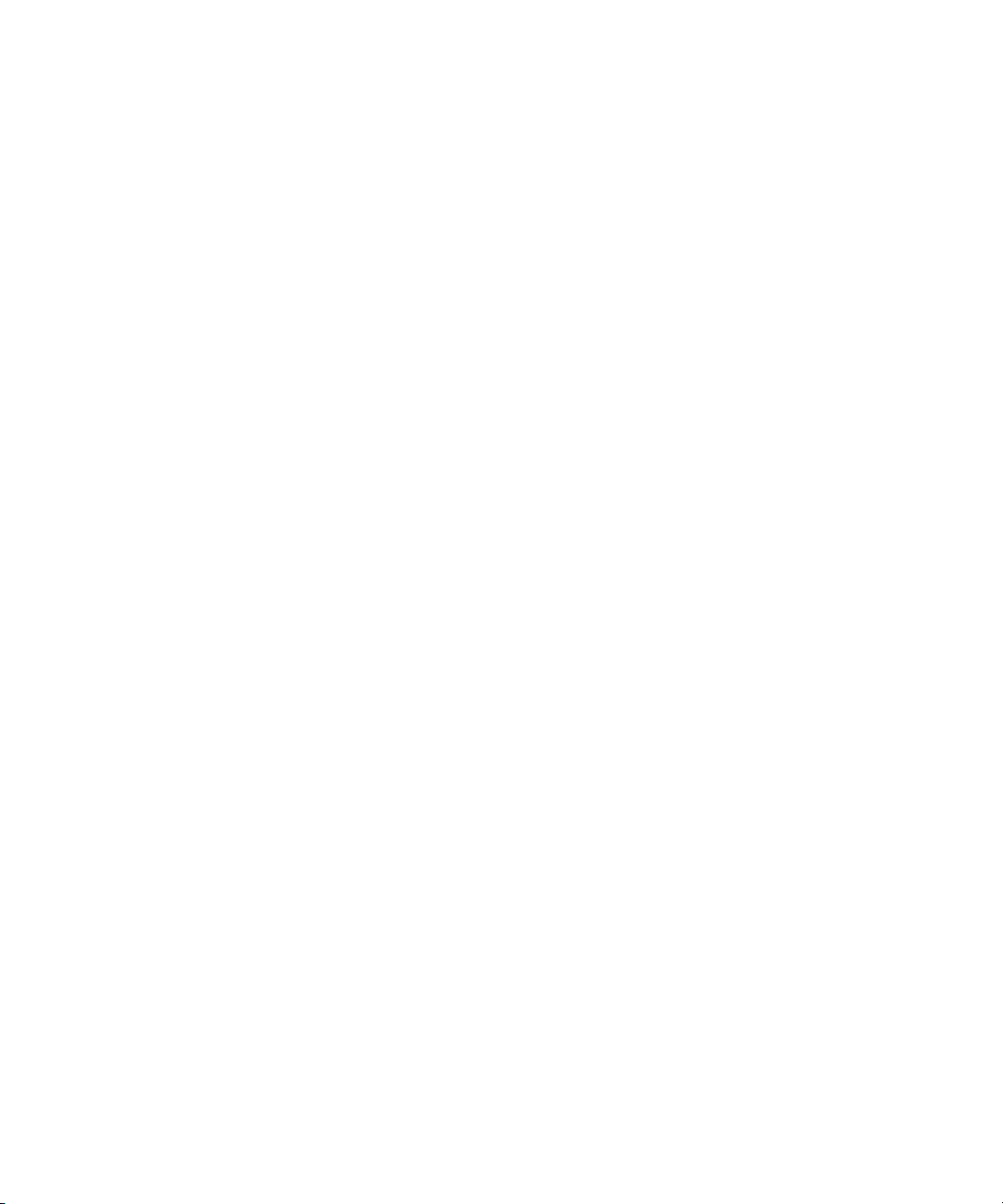
Maxim . . . . . . . . . . . . . . . . . . . . . . . . . . . . . . . . . . . . . . . . . . . . . . 696
Digidesign D-Fi . . . . . . . . . . . . . . . . . . . . . . . . . . . . . . . . . . . . . . . 696
Digidesign D-fx. . . . . . . . . . . . . . . . . . . . . . . . . . . . . . . . . . . . . . . . 697
Appendix B Using an External Fader Controller or Mixer. . . . . . . . . . . . . 699
Configuring the USB-to-MIDI Software. . . . . . . . . . . . . . . . . . . . . . . . . 701
Installing USB-to-MIDI Software (Windows) . . . . . . . . . . . . . . . . . 701
Installing USB-to-MIDI Software (Macintosh) . . . . . . . . . . . . . . . . 702
Testing the Fader Connections . . . . . . . . . . . . . . . . . . . . . . . . . . . 703
Switching Between MIDI Connections on the USB-to-MIDI
Converter (Windows) . . . . . . . . . . . . . . . . . . . . . . . . . . . . . . . . . 704
Switching Between MIDI Connections on the USB-to-MIDI
Converter (Macintosh) . . . . . . . . . . . . . . . . . . . . . . . . . . . . . . . . 705
Troubleshooting the MIDI Connections . . . . . . . . . . . . . . . . . . . . . 706
Using the FaderMaster Pro and MCS-3000X. . . . . . . . . . . . . . . . . . . . 707
MCS-3000X Buttons . . . . . . . . . . . . . . . . . . . . . . . . . . . . . . . . . . . 708
Using the Snap Mode Feature on the MCS-3000X . . . . . . . . . . . . 709
Ganging Faders on the FaderMaster Pro . . . . . . . . . . . . . . . . . . . 710
Using the Yamaha 01V. . . . . . . . . . . . . . . . . . . . . . . . . . . . . . . . . . . . . 710
Setting Up the Yamaha 01V . . . . . . . . . . . . . . . . . . . . . . . . . . . . . 711
Initializing the Yamaha 01V . . . . . . . . . . . . . . . . . . . . . . . . . . . 711
Configuring the Mixer to Recognize MIDI Control
Messages. . . . . . . . . . . . . . . . . . . . . . . . . . . . . . . . . . . . . . . 712
Starting the Avid System with the Yamaha 01V Attached . . . . . . . 713
Operational Notes for the Yamaha 01V. . . . . . . . . . . . . . . . . . 714
Soloing Avid System Channels . . . . . . . . . . . . . . . . . . . . . . . . . . . 715
Appendix C Keyboard Shortcuts: Macintosh and Windows Equivalents 717
Command Key = Control Key. . . . . . . . . . . . . . . . . . . . . . . . . . . . . . . . 718
Option Key = Alt Key . . . . . . . . . . . . . . . . . . . . . . . . . . . . . . . . . . . . . . 718
Macintosh Control Key . . . . . . . . . . . . . . . . . . . . . . . . . . . . . . . . . . . . . 719
Other Keys . . . . . . . . . . . . . . . . . . . . . . . . . . . . . . . . . . . . . . . . . . . . . . 720
27
Page 28
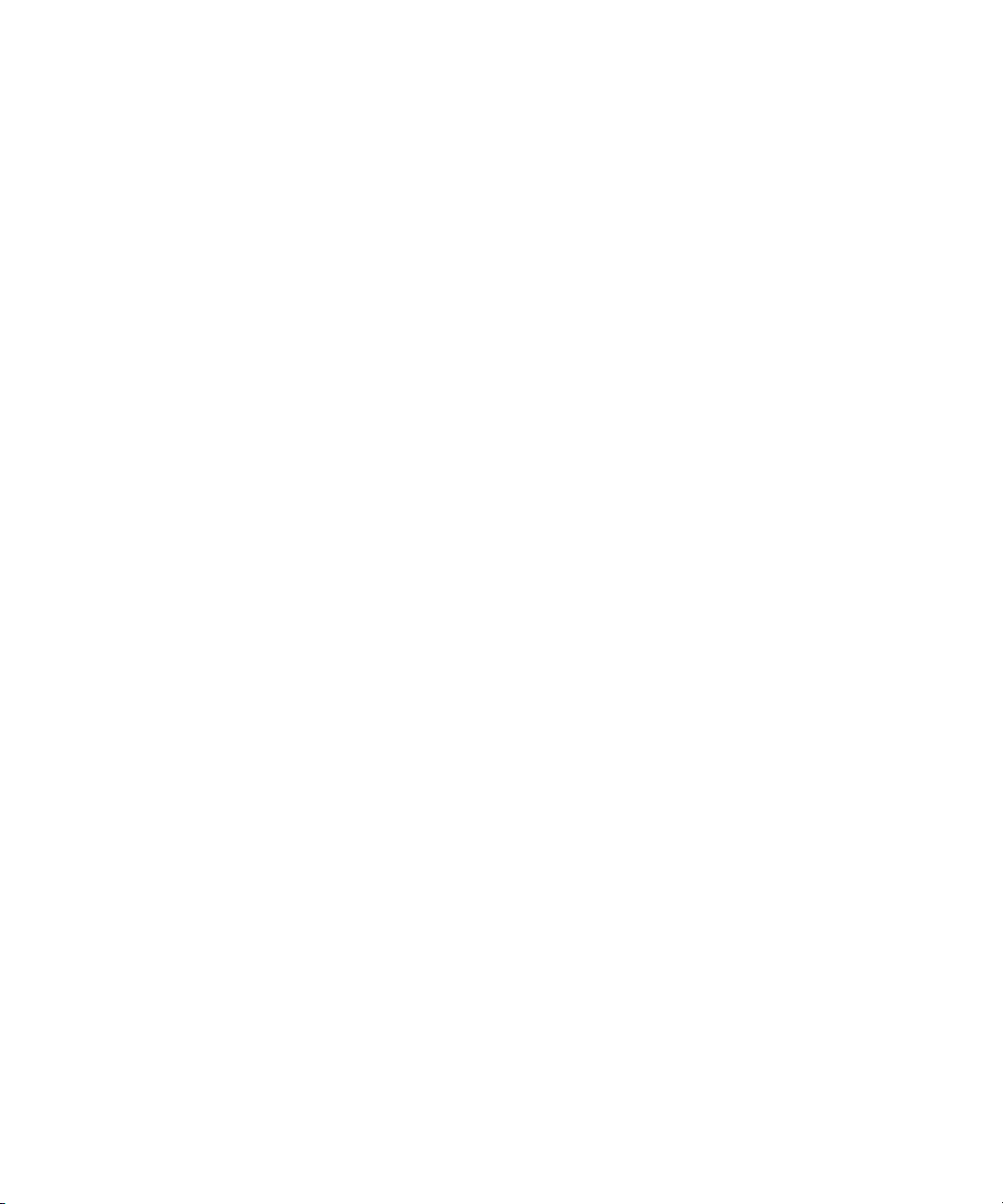
Appendix D Using the MCS3 Controller . . . . . . . . . . . . . . . . . . . . . . . . . . . 721
Configuring the MCS3 Settings. . . . . . . . . . . . . . . . . . . . . . . . . . . . . . . 722
Using the Default Button Mappings . . . . . . . . . . . . . . . . . . . . . . . . 723
Default Navigation Buttons. . . . . . . . . . . . . . . . . . . . . . . . . . . . 724
Default Function Buttons . . . . . . . . . . . . . . . . . . . . . . . . . . . . . 724
Mapping MCS3 Buttons . . . . . . . . . . . . . . . . . . . . . . . . . . . . . . . . . 725
Configuring a Shifted Button. . . . . . . . . . . . . . . . . . . . . . . . . . . . . . 726
Customizing the Maximum Jog Speed. . . . . . . . . . . . . . . . . . . . . . 727
Customizing the Maximum Shuttle Speed . . . . . . . . . . . . . . . . . . . 728
Creating Multiple Controller Settings . . . . . . . . . . . . . . . . . . . . . . . 728
Editing Footage with the MCS3 Controller . . . . . . . . . . . . . . . . . . . . . . 729
Moving Through Footage in Jog Mode. . . . . . . . . . . . . . . . . . . . . . 730
Moving Through Footage in Shuttle Mode . . . . . . . . . . . . . . . . . . . 730
Using the MCS3 for Editing Footage . . . . . . . . . . . . . . . . . . . . . . . 730
Troubleshooting the MCS3 Controller. . . . . . . . . . . . . . . . . . . . . . . . . . 731
Index . . . . . . . . . . . . . . . . . . . . . . . . . . . . . . . . . . . . . . . . . . . . . 733
28
Page 29
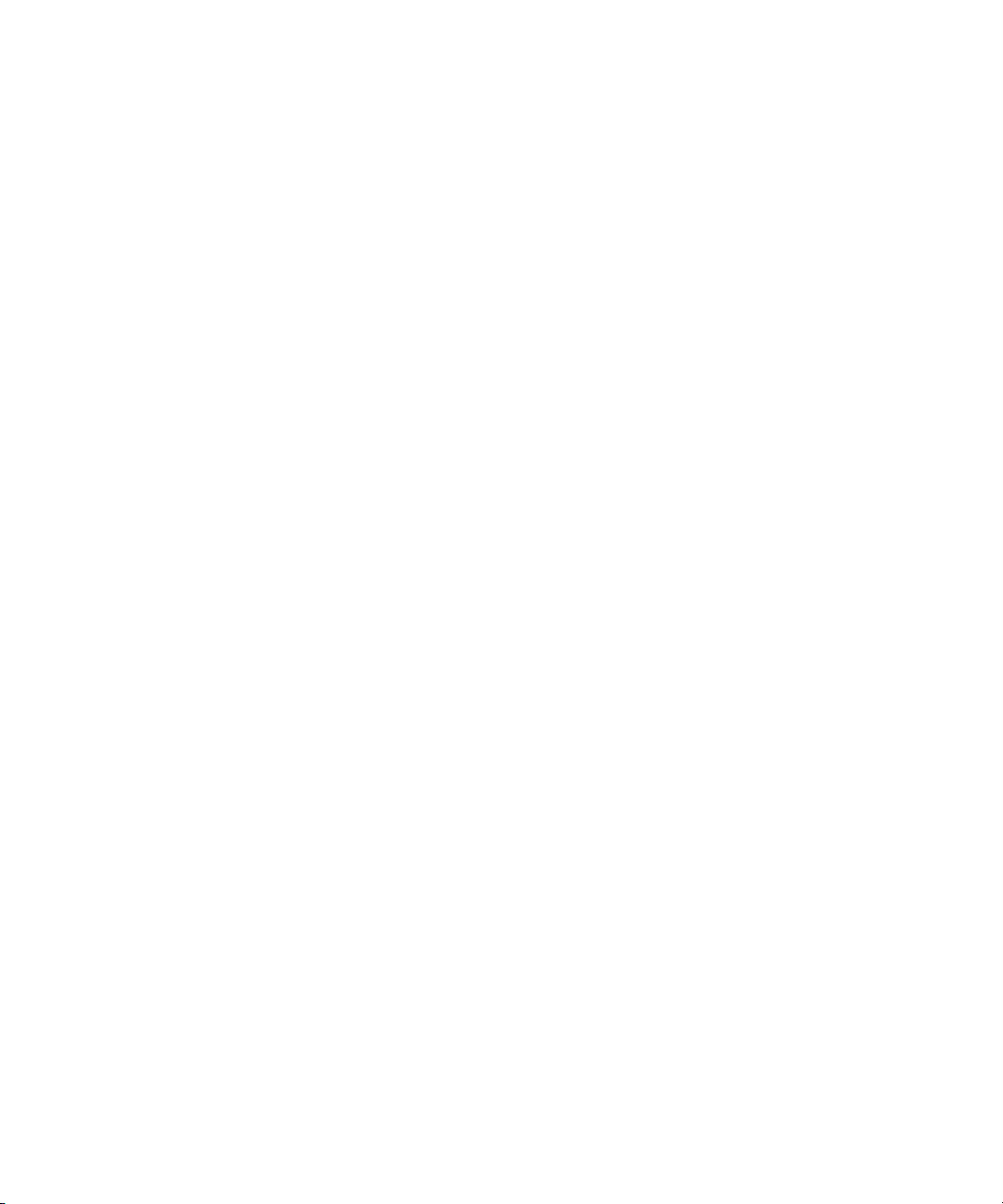
Figures
Figure 1 Sample Statistics File . . . . . . . . . . . . . . . . . . . . . . . . . . .129
Figure 2 Sample Spreadsheet Form . . . . . . . . . . . . . . . . . . . . . . .132
Figure 3 Tracking Information Menu . . . . . . . . . . . . . . . . . . . . . . .334
Figure 4 Keyboard Settings . . . . . . . . . . . . . . . . . . . . . . . . . . . . . .366
Figure 5 Timeline Window . . . . . . . . . . . . . . . . . . . . . . . . . . . . . . .440
Figure 6 Track Selector Panel . . . . . . . . . . . . . . . . . . . . . . . . . . . .468
Figure 7 V-LAN VLXi Controller and VLXi-GT GPI . . . . . . . . . . . .609
29
Page 30
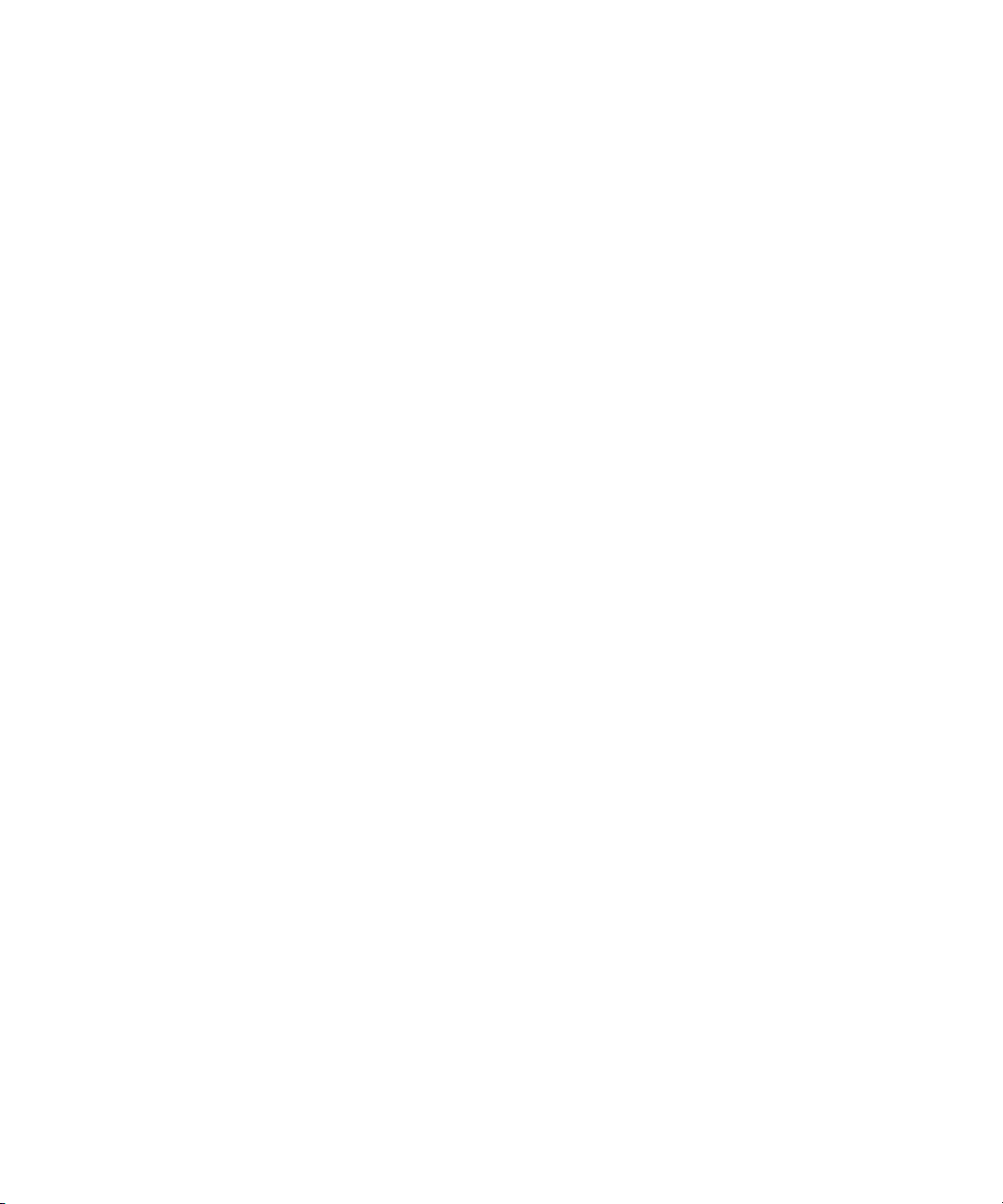
Tables
Table 1 Project Types for Systems That Support 24p and
25p Projects . . . . . . . . . . . . . . . . . . . . . . . . . . . . . . . . . 71
Table 2 Settings Scroll List . . . . . . . . . . . . . . . . . . . . . . . . . . . . . 101
Table 3 Film Settings Dialog Box Options . . . . . . . . . . . . . . . . . . 107
Table 4 Edit Play Rate Options . . . . . . . . . . . . . . . . . . . . . . . . . . 108
Table 5 Bin Settings Dialog Box Options . . . . . . . . . . . . . . . . . . 109
Table 6 General Settings Dialog Box Options . . . . . . . . . . . . . . . 111
Table 7 Interface Settings Options — General Tab. . . . . . . . . . . 112
Table 8 Settings Display Groups . . . . . . . . . . . . . . . . . . . . . . . . . 114
Table 9 Customizable Interface Components . . . . . . . . . . . . . . . 135
Table 10 Navigation Keys . . . . . . . . . . . . . . . . . . . . . . . . . . . . . . . 160
Table 11 Object Icon Descriptions . . . . . . . . . . . . . . . . . . . . . . . . 190
Table 12 Range Menu Items for Explicit Ranges . . . . . . . . . . . . . 208
Table 13 Range Menu Items for Implicit Ranges . . . . . . . . . . . . . 209
Table 14 Modifiable Bin Headings. . . . . . . . . . . . . . . . . . . . . . . . . 223
Table 15 Modify Command Options . . . . . . . . . . . . . . . . . . . . . . . 225
Table 16 Timecode Columns . . . . . . . . . . . . . . . . . . . . . . . . . . . . 231
Table 17 Timecode Frame Counts for Record . . . . . . . . . . . . . . . 231
Table 18 Bin Column Selection . . . . . . . . . . . . . . . . . . . . . . . . . . . 234
Table 19 Archive to Videotape Options . . . . . . . . . . . . . . . . . . . . . 277
Table 20 Script Settings Options . . . . . . . . . . . . . . . . . . . . . . . . . . 296
Table 21 Tracking Format Options . . . . . . . . . . . . . . . . . . . . . . . . 335
Table 22 Timecode Display Options . . . . . . . . . . . . . . . . . . . . . . . 343
Table 23 Composer Settings Options — Window Tab . . . . . . . . . 346
Table 24 Color Framing Options — Edit Tab . . . . . . . . . . . . . . . . 347
Table 25 Miscellaneous Composer Settings Options —
Edit Tab. . . . . . . . . . . . . . . . . . . . . . . . . . . . . . . . . . . . 348
Table 26 Fast Forward and Rewind Options —
FF/REW Tab . . . . . . . . . . . . . . . . . . . . . . . . . . . . . . . . 349
Table 27 Shuttle Using J-K-L Keys . . . . . . . . . . . . . . . . . . . . . . . . 367
Table 28 Timeline Fast Menu Options. . . . . . . . . . . . . . . . . . . . . . 427
Table 29 Timeline Settings Options — Display Tab . . . . . . . . . . . 438
Table 30 Timeline Settings Options — Edit Tab . . . . . . . . . . . . . . 439
Table 31 Trim Settings Options — Features Tab . . . . . . . . . . . . . 494
30
Page 31

Table 32 Trim Settings Options — Play Loop Tab . . . . . . . . . . . . .495
Table 33 Number of Tracks Versus Scrub Speeds . . . . . . . . . . . .526
Table 34 GPI Settings Options . . . . . . . . . . . . . . . . . . . . . . . . . . . .611
Table 35 GPI Node Settings Options . . . . . . . . . . . . . . . . . . . . . . .612
Table 36 Tape and Clip Name Information. . . . . . . . . . . . . . . . . . .621
Table 37 Default MultiCam Keys . . . . . . . . . . . . . . . . . . . . . . . . . .658
Table 38 External Fader Controller and Mixer Features. . . . . . . . .700
Table 39 Default Button Mappings . . . . . . . . . . . . . . . . . . . . . . . . .725
Table 40 Maximum Jog Speed Options . . . . . . . . . . . . . . . . . . . . .727
Table 41 Maximum Shuttle Speed Options . . . . . . . . . . . . . . . . . .728
31
Page 32

32
Page 33

Using This Guide
Congratulations on your purchase of an Avid system. You can use your
system to create broadcast-quality output incorporating every possible
production element from full-speed, high-resolution footage, to
multimedia artwork and animation, to computer-generated effects and
titling.
n
The documentation describes the features and hardware of all models.
Therefore, your system might not contain certain features and hardware
that are covered in the documentation.
Who Should Use This Guide
This guide is intended for all Symphony users, from beginning to
advanced, who are interested in learning essential skills for assembling
programs of any length in the Avid nonlinear environment and finishing
high-end uncompressed, quality television programs and commercials.
About This Guide
This guide will be your primary learning tool for editing procedures as you
progress through early projects and will remain your principal source for
procedures in the future. This self-training guide, in combination with the
accompanying documentation, provides comprehensive task-oriented
instructions for using the system.
Page 34

Using This Guide
The Contents lists all topics included in the book. They are presented with
the following overall structure:
• Chapter 1, “Editing Overview,” helps you to get oriented with
beginning concepts and a general workflow, and provides valuable
pointers to keep in mind as you proceed.
• Chapter 2 through Chapter 15 follow the natural flow of your work,
with clear and comprehensive step-by-step procedures.
• Appendix A, “Using AudioSuite Plug-Ins,” describes how to use the
™
AudioSuite
plug-ins.
• Appendix B, “Configuring an External Fader Controller or Mixer,”
provides procedures for setting up an external fader controller or
mixer.
• Appendix C, “Keyboard Shortcuts: Macintosh and Windows
Equivalents,” compares keyboard shortcuts for Avid editing products
on Macintosh
Windows
®
systems with the keyboard shortcuts on
®
systems.
• Appendix D, “Using the MCS3 Controller,” describes how to edit
footage with the JL Cooper Media Control Station3.
• Finally, a detailed Index helps you quickly locate specific topics.
Symbols and Conventions
Unless noted otherwise, the material in this document applies to the
Windows 2000 and Mac OS
to a specific operating system, it is marked as follows:
• (Windows) or (Windows only) means the information applies to the
Windows 2000 operating system.
®
X operating systems. When the text applies
34
• (Macintosh) or (Macintosh only) means the information applies to the
Mac OS X operating system.
The majority of screen shots in this document were captured on a
Windows 2000 system, but the information applies to both Windows 2000
and Mac OS X systems. Where differences exist, both Windows 2000 and
Mac OS X screen shots are shown.
Page 35

Symbols and Conventions
Avid documentation uses the following symbols and conventions:
Symbol or Convention Meaning or Action
n
c
w
> This symbol indicates menu commands (and
t
k This symbol represents the Apple or Command key.
A note provides important related information,
reminders, recommendations, and strong
suggestions.
A caution means that a specific action you take could
cause harm to your computer or cause you to lose
data.
A warning describes an action that could cause you
physical harm. Follow the guidelines in this
document or on the unit itself when handling
electrical equipment.
subcommands) in the order you select them. For
example, File > Import means to open the File menu
and then select the Import command.
This symbol indicates a single-step procedure.
Multiple arrows in a list indicate that you perform
one of the actions listed.
Press and hold the Command key and another key to
perform a keyboard shortcut.
Margin tips In the margin, you will find tips that help you
perform tasks more easily and efficiently.
Italic font Italic font is used to emphasize certain words and to
indicate variables.
Courier Bold font
Click Quickly press and release the left mouse button
Double-click Click the left mouse button (Windows) or the mouse
Courier Bold font identifies text that you type.
(Windows) or the mouse button (Macintosh).
button (Macintosh) twice rapidly.
35
Page 36

Using This Guide
Symbol or Convention Meaning or Action
Right-click Quickly press and release the right mouse button
(Windows only).
Drag Press and hold the left mouse button (Windows) or
the mouse button (Macintosh) while you move the
mouse.
Ctrl+key
k+key
If You Need Help
If you are having trouble using Symphony:
1. Retry the action, carefully following the instructions given for that task
in this guide. It is especially important to check each step of your
workflow.
2. Check the release notes supplied with your Avid application for the
latest information that might have become available after the hardcopy
documentation was printed.
3. Check the documentation that came with your Avid application or your
hardware for maintenance or hardware-related issues.
4. Visit the online Knowledge Center at www.avid.com/support. Online
services are available 24 hours per day, 7 days per week. Search this
online Knowledge Center to find answers, to view error messages, to
access troubleshooting tips, to download updates, and to read/join
online message-board discussions.
Press and hold the first key while you press the
second key.
36
5. For Technical Support, please call 800-800-AVID (800-800-2843).
For Broadcast On-Air Sites and Call Letter Stations, call
800-NEWSDNG (800-639-7364).
Page 37

Related Information
The following documents provide more information about Symphony:
• Avid Symphony Release Notes
• Avid Symphony and Composer Products Site Preparation Guide for the
Windows 2000 Professional Operating System
• Avid Symphony and Composer Products Site Preparation Guide for the
Mac OS X Operating System
• Avid Symphony and Composer Products Setup Guide for the
Windows 2000 Professional Operating System
• Addendum for the Avid Symphony and Composer Products Setup
Guide for the Windows 2000 Professional Operating System
• Avid Symphony and Composer Products Setup Guide for the Mac OS X
Operating System
• Avid Products Getting Started Guide
• Avid Symphony Quick Reference
Related Information
• Avid Symphony Effects Guide
• Avid Symphony Color Correction Guide
• Avid Symphony Input and Output Guide
• Avid Symphony Online Publications CD-ROM
This online collection provides electronic versions of most documents
listed in this section, as well as documents for related Avid
applications. You can view these documents with Adobe
®
Acrobat®Reader®, which you can install from the CD-ROM.
• Avid Symphony Help
The Help system provides all the information included in the
Avid Symphony Editing Guide, the Avid Symphony Input and Output
Guide, the Avid Symphony Effects Guide, and the Avid Symphony
Color Correction Guide supplied with your system. The Help operates
in a Web browser. To open the Help, select Help > Symphony Help.
For information on using Help, click the Using Help button in the Help
system.
37
Page 38

Using This Guide
If You Have Documentation Comments
Avid Technology continuously seeks to improve its documentation. We
value your comments about this guide, the Help, the Online Publications
CD-ROM, and other Avid-supplied documentation.
Simply e-mail your documentation comments to Avid Technology at
TechPubs@avid.com
Please include the title of the document, its part number, and the specific
section you are commenting on in all correspondence.
How to Order Documentation
To order additional copies of this documentation from within the
United States, call Avid Sales at 800-949-AVID (800-949-2843). If you are
placing an order from outside the United States, contact your local
Avid representative.
Avid Educational Services
For information on courses/schedules, training centers, certifications,
courseware, and books, please visit www.avid.com/training or call
Avid Sales at 800-949-AVID (800-949-2843).
38
Page 39

Chapter 1
Editing Overview
This chapter provides an overview of the editing workflow. The editing
process begins after you transfer your source material to the Avid system.
For information about planning a project, digitizing your source material,
and outputting your final sequence, see the input and output guide for your
Avid system.
For a complete overview of the capabilities of your Avid system, see the
getting started guide for your Avid product.
The following sections provide an outline of the editing workflow:
• Editing Workflow
• Starting a Project
• Preparing to Edit
• Editing a Sequence
• Finishing Workflow
Page 40

Chapter 1 Editing Overview
Editing Workflow
The editing workflow varies depending on your project. For example, you
can log your clips before you digitize to eliminate creating and organizing
bins during editing.
The following procedure lists the basic steps to edit a sequence and refers
you to other resources for more information:
1. Open a project containing the digitized material.
2. Set the appropriate project settings from the Settings scroll list. See
“Using the Settings Scroll List” on page 100.
3. Create bins to organize the project items. See Chapter 6.
4. Use the bins to create a storyboard.
5. Customize the Composer window to meet your needs. See Chapter 9.
6. View your clips in advance and mark IN points and OUT points, or
create subclips based on selected portions of your master clips. See
Chapter 9.
40
7. Build your sequence in Source/Record mode and in the Timeline. See
Chapter 10.
8. Customize the Timeline view as appropriate for your needs. See
Chapter 11.
9. Fine-tune your edits and effects by using functions of the various edit
modes, such as Segment mode (see Chapter 11), Trim mode (see
Chapter 12), and Effect mode (see the effects guide).
10. Adjust and mix multiple audio tracks and prepare for final playback or
output, using the Audio tool and Audio Mix tool. See Chapter 13.
11. Play the new sequence. See “Playing the New Sequence” on page 418.
12. Use the Media tool to manage the media files. See Chapter 7.
Page 41

Starting a Project
Starting a Project
1. Turn on your
equipment in a
prescribed order and
start the Avid
application (Chapter 2).
2. Select or create a
new project: the job
that will result in one or
more finished
sequences (Chapter 3).
3. Set the project
settings from the
Settings scroll list
(Chapter 4).
1. Turn on and start your Avid system.
2. Select or create a project.
3. Set the project settings.
Settings
scroll list
4. Create and organize
bins (Chapter 6).
5. Back up your project
on a regular basis
(Chapter 3).
4. Create and organize bins.
5. Back up the project.
Project window
41
Page 42

Chapter 1 Editing Overview
Preparing to Edit
1. Batch digitize, log
and digitize, or digitize
on-the-fly your source
material into the Avid
system. See the input
and output guide.
2. Use bins to organize
the project items
(Chapter 6).
3. Manage media files
by using the Media tool
(Chapter 7).
1. Digitize footage, creating
master clips and media files.
2. Sort and organize clips in the bins.
3. Manage media files for storage
efficiency and backup security.
4. Use the bins to create
storyboards
(Chapter 6).
42
4. Previsualize with storyboards.
Page 43

Editing a Sequence
Editing a Sequence
1. View your clips in
advance and mark IN
points and OUT points,
or create subclips based
on selected portions of
your master clips
(Chapter 9).
2. Build your sequence
in Source/Record
mode, which provides
nonlinear editing
controls with Source
and Record monitors,
and in the Timeline
(Chapter 10).
3. Fine-tune your edits
and effects by using
functions of the various
edit modes, such as
Segment mode, Trim
mode, and Effect mode
(Chapter 11,
Chapter 12).
Source
monitor
1. Screen, mark, and subcatalog footage.
Record
monitor
Timeline
2. Edit in Source/Record mode and the Timeline.
3. Fine-tune edits and effects.
4. Adjust and mix
multiple audio tracks
and prepare for final
playback or output,
using the Audio tool
and Audio Mix tool
(Chapter 13).
5. Return to editing if
further adjustments are
required.
4. Fine-tune audio pan,
volume, and EQ.
5. Screen and continue editing as necessary.
43
Page 44

Chapter 1 Editing Overview
Finishing Workflow
Symphony lets you easily conform an offline sequence as a finished
sequence. For information about various workflows, see the Avid
Symphony Input and Output Guide.
The following procedure provides an overview of the basic steps used to
finish a sequence in Symphony:
1. Copy the project information (including bins) from the offline system
to the Symphony system. For more information, see the Avid
Symphony Input and Output Guide.
You can also move a sequence to Symphony through Avid EDL
Manager or by importing an OMFI file (composition only) or by
importing an AAF file.
2. Open the project and redigitize the clips from the source tape as
uncompressed media (1:1 resolution) or at another resolution. You
have three options for redigitizing:
- Redigitize existing clips. For more information, see the Avid
Symphony Input and Output Guide.
44
- Decompose the sequence and redigitize the new clips. For more
information, see the Avid Symphony Input and Output Guide.
- Use the Show Reference Clips option to reveal the source clips of
a sequence, and then redigitize the clips. For more information, see
“Setting the Bin Display” on page 188.
Consider the following:
- When you redigitize media from a project created on a different
Avid system, reuse settings that originate only on systems that use
the Meridien
™
video I/O board. For projects from other Avid
systems, check the video settings for each tape. For more
information, see the Avid Symphony Input and Output Guide.
3. Transfer or import audio files. For more information, see the Avid
Symphony Input and Output Guide.
4. Batch import any graphics files. For more information, see the Avid
Symphony Input and Output Guide.
Page 45

Finishing Workflow
5. Import effects from other applications, such as Avid Marquee® and
Avid Media Illusion
™
. For more information, see the Avid Symphony
Input and Output Guide.
6. Re-create the title media. For more information, see the Avid
Symphony Effects Guide.
Make sure the Symphony system has the same fonts that were used to
create the titles. The font names must match exactly. If you open a title
that does not have a matching font on the Windows system or
Macintosh system, a dialog box opens that allows you to substitute
another font. For more information, search for the keyword “fonts
substituting” in the Help.
7. Render non-real-time effects. For more information, see the
Avid Symphony Effects Guide.
8. Finish the sequence by applying effects. You can add effects such as:
- Audio sweetening (see Chapter 13)
- Color adjustment (see the Avid Symphony Effects Guide)
- Chroma keys (see the Avid Symphony Effects Guide)
- Matte keys (see the Avid Symphony Effects Guide)
- Scratch and dropout removal (see the Avid Symphony Effects
Guide)
9. Create a final digital cut. For more information, see the Avid Symphony
Input and Output Guide.
45
Page 46

Chapter 1 Editing Overview
46
Page 47

Chapter 2
Desktop Basics
Although most of your work is performed within the Avid application, you
need to use a few basic desktop procedures. For example, you use the
desktop to move projects and user profiles between systems.
This chapter describes the location of the various project files. For
information about moving a project from one system to another, see the
input and output guide or the Help.
The following sections describe basic procedures involving the Windows
or the Mac OS X operating system and the Avid folders:
• Working with the Desktop
• Using the Avid Symphony Folder
• Managing the Avid Projects and Avid Users Folders
n
• Retrieving Files from the Avid Attic Folder
• Starting the Avid Application (Windows)
• Starting the Avid Application (Macintosh)
(Windows only) This chapter refers to the default installation directory
path for the various Avid folders. If you select a different directory path
during the installation, you must substitute that path when using this
chapter.
Page 48

Chapter 2 Desktop Basics
Working with the Desktop
For information on the
Windows operating
system, such as the
desktop and icons, see
your Microsoft®
Windows Help. For
information on the
System Folder and
other Macintosh
features, such as the
desktop and icons, see
the Macintosh
documentation.
This section describes the following desktop features that you use when
working with the Avid application:
• Creating an Emergency Repair Disk (Windows Only)
• Using Shortcut Menus (Windows)
• Using Shortcut Menus (Macintosh)
• Using the Windows Taskbar (Windows Only)
• Using the Macintosh Dock (Macintosh Only)
• Dragging Windows (Windows Only)
• Setting the Avid Color Scheme (Windows)
• Setting the Apple Color Scheme (Macintosh)
• Setting Your Screen Resolution
Creating an Emergency Repair Disk (Windows Only)
You or your system administrator needs to create a Windows emergency
repair disk (ERD) to rebuild your system configuration if it becomes
damaged. You need to update the ERD any time you make a system
change, such as installing new software.
48
To create an emergency repair disk:
t Search for “Emergency Repair Disk” in the Windows Help, and follow
the procedure.
Store the disk in a safe, dry, static-free location.
Page 49

Using Shortcut Menus (Windows)
Instead of using the standard menus to find the command you need in a
window, try using the shortcut menus.
To use a shortcut menu, do one of the following:
t Right-click in a window to access a shortcut menu that shows the most
frequently used commands for that window.
t Right-click a screen object to access What’s This? Help for the object.
For information about how to use the Avid application Help, see the getting
started guide.
Using Shortcut Menus (Macintosh)
To use a shortcut menu, do one of the following:
t Ctrl+Shift+click in a window to access a shortcut menu that shows the
most frequently used commands for that window.
Working with the Desktop
t Ctrl+Shift+click a screen object to access What’s This? Help for the
object.
For information about how to use the Avid application Help, see the getting
started guide.
Using the Windows Taskbar (Windows Only)
By default, the Windows taskbar always appears on the bottom of your
screen, on top of your application. You have two other choices:
• Keeping the taskbar hidden behind the application
• Setting the taskbar to appear only when you drag the mouse pointer
to it
n
If you keep the taskbar hidden while running the Avid application and you
minimize an application such as Help, you do not see the minimized icon in
the taskbar. To see the taskbar and minimized icons, minimize the Avid
application.
49
Page 50

Chapter 2 Desktop Basics
To see the taskbar and minimized icons:
t Minimize the Avid application.
To change the taskbar settings:
1. Right-click an unused part of the taskbar, and select Properties.
The Taskbar and Start Menu Properties dialog box opens.
2. Click the General tab.
3. Select the options you want:
t To keep the taskbar hidden, deselect “Always on top” and “Auto
hide.”
t To set the taskbar to appear when you want, select “Always on
top” and “Auto hide.”
4. Click OK.
n
n
The taskbar can to be dragged to the top, bottom, or either side of the
monitor.
For more information about the taskbar, see the Windows Help.
When working in the Avid application, you can minimize windows (such as
the Project window and bins). The icons will appear in the monitor, not in
the taskbar.
Using the Macintosh Dock (Macintosh Only)
You can place an application icon alias on the Dock for easy access to the
application. The Dock is hidden when the Avid application is active. For
information on using the Dock, see the Mac OS X documentation.
To display the Dock:
t Move the mouse pointer to the edge of the screen where the Dock is
hidden.
50
Page 51

Dragging Windows (Windows Only)
By default, Windows systems show the contents of windows when you
drag them. Deselect this option to improve screen display and to avoid
problems repainting the screen.
To drag windows without showing the contents:
1. Right-click an empty part of the Windows desktop, and select
Properties.
The Display Properties dialog box opens.
2. Click the Effects tab.
3. Deselect “Show window contents while dragging.”
4. Click OK.
Setting the Avid Color Scheme (Windows)
By default, the Avid application is set to the gray and purple Avid color
scheme.
Working with the Desktop
n
To change the color scheme:
1. Right-click an empty part of the Windows desktop, and select
Properties.
The Display Properties dialog box opens.
2. Click the Appearance tab.
3. Click the Scheme pop-up menu, and select a color scheme.
4. Click OK.
You can also change the color scheme in the Appearance tab of the
Interface Settings dialog box within the Avid application. See
“Customizing the Appearance of the Avid User Interface” on page 133.
51
Page 52

Chapter 2 Desktop Basics
Setting the Apple Color Scheme (Macintosh)
To change the color scheme:
1. Select Apple P menu > System Preferences.
The System Preferences window opens.
2. In the Personal area, click General.
3. Click the Appearance pop-up menu, and select a color.
4. Click the Highlight Color pop-up menu, and select a color.
5. Click the Close button or click Show All to return to the System
Preferences window.
n
You can change the color scheme of the Avid application in the Appearance
tab of the Interface Settings dialog box within the Avid application. See
“Customizing the Appearance of the Avid User Interface” on page 133.
Setting Your Screen Resolution
The screen resolution for the Avid application is different for NTSC and
for PAL:
• NTSC resolution is 720 x 486 non-square pixels covering all the active
video. This also includes 10 lines of blanking or vertical internal
timecode (VITC) per frame (5 lines per field).
• PAL resolution is 720 x 576 non-square pixels covering all the active
video. This also includes 16 lines of blanking or VITC per frame
(8 lines per field).
The Avid application works best with the following screen resolutions:
• 1024 x 768 pixels
• 1152 x 864 pixels
• 1280 x 1024 pixels
52
A larger resolution displays more pixels and lets you view more objects in
the monitors. The objects appear smaller at larger resolutions.
Page 53

Changing the Screen Resolution (Windows)
To view or change the screen resolution:
1. Right-click an empty part of the Windows desktop, and select
Properties.
The Display Properties dialog box opens.
2. Click the Settings tab.
3. Under “Screen area,” drag the slider to the resolution you want.
4. In the Colors list, and select True Color (32 bit).
5. Click OK.
Changing the Screen Resolution (Macintosh)
To view or change the screen resolution:
1. Select Apple P menu > System Preferences.
The System Preferences window opens.
Using the Avid Symphony Folder
2. In the Hardware area, click Displays.
A display settings window opens on each monitor.
3. For each monitor, select a resolution in the Resolutions list.
4. Keep Colors set to Millions.
5. Click the Close button or click Show All to return to the System
Preferences window.
Using the Avid Symphony Folder
The Avid Symphony folder contains essential operational files and
supporting files. You can find this folder in the following locations:
•(Windows) drive:\Program Files\Avid\
• (Macintosh) Macintosh HD/Applications/
53
Page 54

Chapter 2 Desktop Basics
You should not touch any of these files, except where noted in the
following descriptions:
• Help folder: This folder contains the Help files. You can find
• Avid application: The application icon resides here. You can start the
• Settings folder: In addition to Project and User settings, the system
• SupportingFiles folder: This folder contains a series of files that add
information about Help by clicking Using Help in the Contents list in
the Help browser. For information on using the Help, see the getting
started guide.
application by following the procedures described in “Starting the
Avid Application (Windows)” on page 62 or “Starting the Avid
Application (Macintosh)” on page 63.
maintains settings files in this folder that apply to all users and all
projects on the system. You can copy or move the Site_Settings file to
other systems, using the same procedure described in “Transferring
Projects, User Profiles, and Site Settings” in the input and output
guide.
functionality to the application. The system accesses most of these
files from within the application.
Other system-level files are located in these folders:
•(Windows) drive:\Program Files\Avid\
• (Macintosh) Macintosh HD/Library/Application Support/Avid
Managing the Avid Projects and Avid Users Folders
Managing projects, user profiles, and settings involves moving, copying, or
deleting files and folders, and changing project or user names. You use the
desktop to move projects and user profiles between systems.
Avid Projects and Avid Users folders allow you to move entire projects or
selected Project and User settings between systems by copying and moving
files on your desktop.
54
Page 55

Managing the Avid Projects and Avid Users Folders
To move a project from another Symphony system or from an offline
system for finishing on a Symphony system, you need to move the project
folder to the destination Symphony system. For information, see the input
and output guide.
Using the Avid Projects and Avid Users Folders
The Avid Projects and Avid Users folders are located in:
•(Windows) drive:\Program Files\Avid\Avid Symphony
• (Macintosh) Macintosh HD/Users/Shared — Files in this folder are
available to all users.
n
(Windows only) The location of the user folder and project folder depends
on your Symphony installation.
When you create a new project or user profile, the system creates the
following files and folders.
• When you create a new user, the system creates three items:
- A user profile file (.ave)
- A user settings file (.avs)
- A user folder containing the two files
Each item is given the user name you provide. The new folder is stored
in the Avid Users folder.
• When you create a new project, the system creates three items:
- A project file (.avp)
- A project settings file (.avs)
- A project folder containing the two files
Each item is given the project name you provide. This new folder is
stored in the Avid Projects folder.
Your settings are initially set to the default values. As you work, the files
maintain current settings, while the project folder fills with bin files (.avb).
55
Page 56

Chapter 2 Desktop Basics
Changing Project and User Names
You cannot change project or user names from within the Avid application.
You must change the names from your desktop before starting the Avid
application. For information about the location of the Avid files for the
project and user names, see “Using the Avid Projects and Avid Users
Folders” on page 55.
c
n
When you change a user name or project name, make sure you change
the name of the folder and all the files in the folder that have the old
name. The system does not automatically change the names of
corresponding files in the folder.
To change a project or user name:
1. Navigate to the Avid Users or Avid Projects folder, and then
double-click the folder to open it.
For information about the location of the Avid folders, see “Using the
Avid Projects and Avid Users Folders” on page 55.
2. Click the name of the folder you want to change.
The name is highlighted for text entry.
3. Type the new name of the folder.
4. Double-click the folder with the new name to open it.
The folder contains profile, settings, and project files with the old
name.
5. Change the old name of each file to the new name.
Do not change the name of the file MCState.avs in the Avid Users folder.
56
6. Close the windows, and restart the Avid application.
The new project or user name appears in the Select User and Project
dialog box.
Page 57

Deleting Projects and User Profiles
You cannot delete projects and user profiles from within the Avid
application. You must make the change from your desktop before starting
the application. For information about the location of the Avid files for the
project and user names, see “Using the Avid Projects and Avid Users
Folders” on page 55.
Managing the Avid Projects and Avid Users Folders
n
c
Digitized media related to a deleted project is not eliminated with the
project folder. For more information on deleting media files, see “Deleting
Clips, Subclips, and Sequences” on page 201 and “Deleting Media Files
with the Media Tool” on page 260.
To delete a project or user profile:
1. Navigate to the Avid Users or Avid Projects folder, and then
double-click the folder to open it.
For information about the location of the Avid folders, see “Using the
Avid Projects and Avid Users Folders” on page 55.
2. Drag the project or user folder you want to delete to the Recycle Bin
(Windows) or the Trash (Macintosh).
3. Empty the Recycle Bin (Windows) or the Trash (Macintosh) to remove
the files from the system.
Deleting a project also deletes any bins that are in that project.
4. Close the windows, and restart the Avid application.
The deleted project or user no longer appears in the Select User and
Project dialog box.
57
Page 58

Chapter 2 Desktop Basics
Retrieving Files from the Avid Attic Folder
The Avid Attic folder contains backup files of each bin in a project. For
information on setting automatic save features, see “Saving Bins
Automatically” on page 98.
You retrieve files from the Avid Attic folder in the following
circumstances:
• When you want to replace current changes to a sequence or clip with a
previous version
• When the current bin file becomes corrupted
n
n
(Macintosh only) If you deselected the Allow filenames to exceed 27
characters option in the General Settings dialog box, you cannot retrieve a
backup file with a file name larger than the 27-character limit. You must
rename the file before retrieving it.
The Avid Attic folder contains a folder for each project. Each project
folder contains a Bins folder. When a bin is saved, a folder with the bin’s
name is created in the Bins folder and a copy of the bin file is stored in the
folder with the bin name. The system adds a version number to the bin’s
file name. The bin file with the highest version number represents the latest
copy of the bin file.
When you view a bin folder in Details view (Windows) or List view
(Macintosh), you can also identify the most recent backup file based on the
timestamp of creation displayed in the Modified column (Windows) or
Date Modified column (Macintosh).
The oldest backup file is overwritten only if the second oldest backup file is
more than 2 hours old.
58
Page 59

Retrieving Files from the Avid Attic Folder
Retrieving Files from the Avid Attic Folder (Windows)
To retrieve a file from the Avid Attic folder:
1. Minimize the Avid application. For information on minimizing, see the
Windows documentation.
2. From the desktop, double-click the Avid Attic folder, located in the
drive:\Program Files\Avid\Avid Symphony folder.
n
n
The Avid Attic folder is usually located in the same folder as the Avid
Projects and Avid Users folders.
The Avid Attic folder opens and displays the project folders that
contain a Bins folder.
3. Double-click a project folder, and then double-click the Bins folder.
The Bins folder opens and displays the bin folders for the project.
4. Double-click the bin folder that contains the bin files you want to
retrieve.
5. Select View > Details, if the bin folder is not already in the Details
view.
The bin folder displays the backup bin files and their creation dates.
6. Ctrl+click the files you want to retrieve.
7. Ctrl+drag the selected backup bin files to the desktop.
This makes a copy of the files, leaving the original files in the Avid
Attic folder.
8. Click the Avid application icon in the taskbar to activate it.
If the taskbar is hidden, see “Using the Windows Taskbar (Windows
Only)” on page 49.
9. Click the Project window to activate it, and click Bins to display the
Bins list.
59
Page 60

Chapter 2 Desktop Basics
10. Select File > Open Bin. Select one of the backup bin files you copied
to the desktop, and click Open.
When you open the backup bin, a link to the backup bin on the desktop
is created in the Other Bins folder.
n
The Avid application does not allow a bin and a copy of a bin to be open at
the same time. You must keep all other bins closed and open the backup
bins one at a time.
11. Create a new bin if you do not plan to overwrite existing files.
12. Open the new bin and open the backup bin in the Other Bins folder.
13. Select the material you want to keep from the backup bin, and drag the
files to the new bin.
Repeat steps 10 through 13 for any other backup bin files you copied
to the desktop.
14. Select and delete the backup bins in the Other Bins folder.
15. Drag the backup bin files on the desktop to the Recycle Bin.
Retrieving Files from the Avid Attic Folder (Macintosh)
To retrieve a file from the Avid Attic folder:
1. Minimize the Avid application. For information on minimizing, see the
Macintosh documentation.
2. From the desktop, double-click the Macintosh HD/Users/Shared/Avid
Attic folder.
60
The Avid Attic folder opens and displays the project folders that
contain a Bins folder.
3. Double-click a project folder, and then double-click the Bins folder.
The Bins folder opens and displays the bin folders for the project.
4. Double-click the bin folder that contains the bin files you want to
retrieve.
5. Select View > as List, if the bin folder is not already in the List view.
The bin folder displays the backup bin files and their creation dates.
Page 61

Retrieving Files from the Avid Attic Folder
6. Command (k)+click the files you want to retrieve.
7. Option+drag the selected backup bin files to the desktop.
This makes a copy of the files, leaving the original files in the Avid
Attic folder.
8. Click the Avid application icon on the Dock to activate the Avid
application.
9. Click the Project window to activate it, and click Bins to display the
Bins list.
10. Select File > Open Bin. Select one of the backup bin files you copied
to the desktop, and click Open.
When you open the backup bin, a link to that backup bin on the
desktop is created in the Other Bins folder.
n
The Avid application does not allow a bin and copy of a bin to be open at
the same time. You must keep all other bins closed and open the backup
bins one at a time.
11. Create a new bin if you do not plan to overwrite existing files.
12. Open the new bin and open the backup bin in the Other Bins folder.
13. Select the material you want to keep from the backup bin, and drag the
files to the new bin.
Repeat steps 9 through 13 for any other backup bin files you copied to
the desktop.
14. Select and delete the backup bins in the Other Bins folder.
15. Drag the backup bin files on the desktop to the Trash.
61
Page 62

Chapter 2 Desktop Basics
Starting the Avid Application (Windows)
For more information
on using the Start menu
and creating a shortcut,
see your Windows
Help.
c
n
The Avid application is in the following location:
drive:\Program Files\Avid\Avid Symphony folder
For most users, the desktop or the Start menu is a more convenient location
for starting the application. The installation process adds a pointer to the
Avid application in the Start menu.
The application will not start properly if the application file is moved
from the Avid Symphony folder.
To start the Avid application:
t Click the Start button, and select Programs > Avid > Avid Symphony.
When you start the application, you might see a message box indicating
there is no input or output signal. Check to ensure that the Meridien I/O
box is connected to the system with the cables secured and that it is turned
on.
After the application starts, the Select User and Project dialog box opens,
as described in “Opening and Closing a Project” on page 66.
62
n
If your system includes the Avid Unity™ TransferManager application, you
can prevent TransferManager from starting automatically by using the
Transfer settings (see Ta ble 2 ).
Page 63

Starting the Avid Application (Macintosh)
Starting the Avid Application (Macintosh)
The Avid application is in the following location:
Macintosh HD/Applications/Avid Symphony
For most users, the desktop or Dock is a more convenient location for
starting the application. The installer places a shortcut alias icon for the
Avid application on the desktop.
n
c
n
n
For more information on making an alias and using the Dock, see your
Macintosh documentation.
The application does not start properly if the application file is moved
from the Avid Symphony folder. You can drag it onto the Dock, and an
alias is placed on the Dock.
To start the Avid application, do one of the following:
t Double-click the Avid application alias icon on the desktop.
t Double-click the Avid application alias icon on the Dock.
t Select Go > Applications, and then double-click the Avid Symphony
folder. In this folder, double-click the Avid Symphony file.
You might see a License Agreement. For more information, see the Avid
Products Getting Started Guide.
When you start the application, you might see a message box indicating
there is no input or output signal. Check to ensure that the Meridien I/O
box is connected to the system with the cables secured, and that it is turned
on.
n
After the application starts, the Select User and Project dialog box opens,
as described in “Opening and Closing a Project” on page 66.
If your system includes the Avid Unity TransferManager application, you
can prevent TransferManager from starting automatically by using the
Transfer settings (see Ta ble 2 ).
63
Page 64

Chapter 2 Desktop Basics
64
Page 65

Chapter 3
Starting a Work Session
Your work in Symphony begins when you turn on the system, start the
application, and open an existing project or create a new project that
conforms to the specifications of your material. This chapter describes
these and other procedures for starting a work session. You can use several
techniques to safeguard and restore your work if necessary. These topics
are covered in the following sections:
• Opening and Closing a Project
• Backing Up Your Project Information
• Ending a Work Session
• Mounting and Unmounting Drives
This chapter also provides a session check list.
n
n
It is important to plan your project before you edit it in Symphony. For
information on setting up and structuring your project, see the input and
output guide.
For information about turning on your system, see the Avid Products
Getting Started Guide.
(Windows only) This chapter refers to the default installation directory
path for the various Avid folders. If you chose a different directory path
during the installation, you must substitute that path when using this
chapter.
Page 66

Chapter 3 Starting a Work Session
For information on the Windows operating system and terminology, see
the Windows Help. For information on the Macintosh features, such as the
desktop and icons, see your Macintosh documentation.
Opening and Closing a Project
Each time you start the Avid application, the Select User and Project dialog
box opens.
66
Users scroll list
Projects scroll list
To establish your identity as a user, open a new or existing project, and
close a project, use the following procedures:
• Identifying a User
• Selecting a Project
• Opening a Project
• Closing a Project
You can also create additional folders to store projects, or you can quit the
application from the Select User and Project dialog box.
Page 67

Identifying a User
To identify a user for the project, you can either create and identify a new
user or select one from a list of existing users. This user name represents
the user profile, which includes the settings associated with that user. New
users begin with default user settings. When you customize the user
settings in the Avid application, these customized settings are associated
with the user name.
The Avid Users folder is the default location for user profile files. For
information about the Avid folders, see “Using the Avid Projects and Avid
Users Folders” on page 55.
Creating a New User
To create a new user profile:
1. Click New User in the Select User and Project dialog box.
Opening and Closing a Project
The New User dialog box opens.
n
2. Type a name for the new user in the text box.
If you plan to move bins and projects from one platform to another, do not
use the characters / \ : * ? “ < > | or leading spaces, trailing spaces, or
trailing periods, when naming projects, bins, and users. Bin and project
names are limited to 27 characters, not including the period and
3-character extension that the system automatically adds to a file name.
(Macintosh only) You can set the Use Windows
option in the Avid application’s General Settings dialog box to prevent the
system from accepting these restricted characters in a bin, project, or user
name.
3. Click OK.
The Select User and Project dialog box reopens with your user name
highlighted in the Users scroll list.
You are ready to select a project. See “Selecting a Project” on page 70.
®
compatible File Names
67
Page 68

Chapter 3 Starting a Work Session
Selecting an Existing User
To select from the list of existing users:
t Click the user name to select it in the Users scroll list on the left side of
the Select User and Project dialog box.
The selected user profile appears when you open a project.
Users pop-up menu
User names
Folder
Folders containing a collection of users appear in the list with an asterisk
preceding them (Windows) or a dot preceding them (Macintosh).
To change the location
of user profiles outside
the Avid Users folder,
you must use the
Windows operating
system or Macintosh
desktop.
68
For information about the location for the user profile files, see “Using the
Avid Projects and Avid Users Folders” on page 55.
To select a user name within a folder:
1. Double-click the folder to open it and display the user names.
2. Click the user name to select it.
If the user profile you want is stored on your system outside the Avid Users
folder (for example, in another folder or on a network), you can locate it by
using the Users pop-up menu.
Page 69

Users pop-up menu
Opening and Closing a Project
To locate a user profile in another folder:
1. In the Select User and Project dialog box, click the Users pop-up menu
to display a list of other locations on the system.
2. Select Volumes > drive, if necessary, and locate the folder.
3. Double-click the selected folder to open it. Continue to open any
additional folders until the Users scroll list includes the appropriate
user name.
4. Click the user name to select it.
You are ready to select a project. See “Selecting a Project” on page 70.
69
Page 70

Chapter 3 Starting a Work Session
Selecting a Project
You can either create and open a new project or open an existing project.
Creating a New Project
To create a new project:
1. Click New Project in the Select User and Project dialog box.
The New Project dialog box opens.
70
n
2. Type the name of your new project in the text box.
If you plan to move bins and projects from one platform to another, do not
use the characters / \ : * ? “ < > | or leading spaces, trailing spaces, or
trailing periods, when naming projects, bins, and users. Bin and project
names are limited to 27 characters, not including the period and
3-character extension that the system automatically adds to a file name.
(Macintosh only) You can set the Use Windows
option in the Avid application’s General Settings dialog box to prevent the
system from accepting these restricted characters in a bin, project, or user
name. If you are using your Avid application as a standalone editor (and
don’t plan to move your bins or projects to another platform), you have the
option of extending bin and project names to 31 characters using the
“Allow filenames to exceed 27 characters” option in the General Settings
dialog box.
®
compatible File Names
Page 71

Opening and Closing a Project
3. Click the Format pop-up menu, and select a project type based on your
source footage (NTSC or PAL) and your Avid system model:
- If your Avid system does not include support for 24p projects or
25p projects, make a selection based on the source footage: NTSC
or PAL.
- If your Avid system includes support for 24p projects or 25p
projects, make a selection based on the source footage or the type
of film-to-tape transfer with which you are working. For more
information, see “Film-to-Tape Transfer Methods” in the input and
output guide.
Table 1 lists the format options available with Avid systems that
include support for 24p projects and 25p projects.
Table 1 Project Types for Systems That Support 24p and
25p Projects
Project Type Source Footage Transfer
23.976p NTSC For film-originated or video-originated footage
that has been shot at 23.976 fps or film-originated
footage transferred on digital videotape (such as
Digital Betacam
24p NTSC For film-originated or other 24-fps footage
transferred to NTSC videotape
30i NTSC For NTSC video-originated or other 30-fps footage
transferred to NTSC videotape
24p PAL For film-originated or other 24-fps footage
transferred to PAL videotape at 25 fps
25p PAL For 25-fps film footage transferred to PAL
videotape
25i PAL For PAL video-originated footage (25 fps)
®
)
71
Page 72

Chapter 3 Starting a Work Session
4. Select a tracking format or audio transfer rate based on the following
types of projects:
- For 24p projects and 25p projects, click the Film Type pop-up
menu, and select a film gauge tracking format.
- For 23.976p projects, if you are creating a project with video
sources (such as 1080p/24 HD recorded at 23.976 fps), ignore the
Film Type pop-up menu.
- For 24p PAL projects, select an audio transfer rate. For
information on audio transfer rates, see “Audio Transfer Options
for 24p PAL Projects” in the input and output guide.
5. (Option) Select Matchback, click the Film Type pop-up menu, and
select a film tracking format. The Matchback item appears only if your
Avid system includes the Matchback option.
72
For more information about matchback, see “Using the Matchback
Option” in the input and output guide.
6. Click OK.
The system creates the new project files and folder, and then returns to
the Select User and Project dialog box. The project name is
highlighted in the Projects scroll list. You are now ready to open the
project. See “Opening a Project” on page 75.
Page 73

Setting Film Preferences
Set film preferences in the Film Settings dialog box immediately after you
create a project to provide the system with important information about the
type of film and audio transfer you used for your job.
• For information on setting the play rate for Timeline play and setting
the format and display of ink numbers, see “Film Settings” on
page 106.
• For information about the settings for digitizing in a film project, see
“Setting Transfer Rates for Film Projects” in the input and output
guide.
Selecting an Existing Project
Existing projects appear in the Projects scroll list in the Select User and
Project dialog box.
For information about the location for the project files, see “Using the Avid
Projects and Avid Users Folders” on page 55.
Opening and Closing a Project
Projects scroll list
Projects pop-up menu
73
Page 74

Chapter 3 Starting a Work Session
To select an existing project, do one of the following:
t Click an existing project name to select it.
t Press the first letter of the project name on the keyboard to highlight it.
(If there are multiple projects that begin with the same letter, the first
project in the list that begins with that letter will be highlighted.)
To open a project nested in a folder:
1. Double-click the folder name to open it and display the contents in the
Projects scroll list.
2. Click the project name to select it.
If the project you want is stored outside the Avid Projects folder (for
example, in another folder or on a network), you can locate it by using the
Projects pop-up menu.
To locate a project in another folder:
1. Click the Projects pop-up menu, and select Volumes > drive
(Windows) or drive submenu (Macintosh).
The Select User and Project dialog box displays all the stored folders.
2. Double-click a folder name to open it. Continue opening folders until
the Projects scroll list displays the project folder you want.
3. Click the project name to select it.
You are ready to open the project. See “Opening a Project” on page 75.
Nesting Projects in Folders
You can create folders in the Select User and Project dialog box for storing
related projects. Before you can nest a folder, you must create a folder.
To create a folder:
1. Click New Folder in the Select User and Project dialog box.
The New Folder dialog box opens.
74
Page 75

2. Type a name for the folder, and click OK.
3. Double-click the folder name to open the folder.
Any new projects you create are displayed and stored in this folder.
You can also nest projects by using the desktop to move existing projects
into folders that appear in the Select User and Project dialog box. For more
information about moving existing projects, see “Transferring Projects,
User Profiles, and Site Settings” in the input and output guide.
Opening a Project
After you select the appropriate user and project names in the scroll lists of
the Select User and Project dialog box, you can open the project.
To open the project, do one of the following:
Opening and Closing a Project
The folder name appears in the Projects scroll list with an asterisk
preceding it (Windows) or a dot preceding it (Macintosh).
n
For more information
about the Project
window, see Chapter 4.
For more information
about the Composer
window, see Chapter 9.
t Click OK in the Select User and Project dialog box.
t Double-click the highlighted project name in the Projects scroll list.
t Double-click the highlighted user name in the Users scroll list.
If you press and hold the Alt key (Windows) or the Option key (Macintosh)
while opening a project, the project opens with all bins closed.
The Composer window opens on the Edit monitor, and the Project window
opens on the Bin monitor with the selected user settings loaded.
75
Page 76

Chapter 3 Starting a Work Session
The title bar of the Project window contains the project name and user
name you selected in the Select User and Project dialog box.
Project window
Closing a Project
To close the current project and return to the Select User and Project
dialog box, do one of the following:
t With the Project window active, select File > Close Project.
t Click the Close button in the Project window.
The Project window and all open bins close, and the Select User and
Project dialog box opens.
Project name
User name
76
Page 77

Backing Up Your Project Information
Backing Up Your Project Information
Although the Avid system automatically saves your bins, projects, and
settings, you should back up these items frequently to avoid losing any of
your work in case your hard drive fails. Because the storage requirements
are minimal, you can back up these files to a variety of storage devices,
such as:
• Floppy disk or equivalent drive
• Removable storage device
• Network storage device (such as a file server)
n
To back up the larger media files that are created when you digitize
footage, you must use a high-capacity storage device. For information on
backing up media files, see “Backing Up Media Files” on page 271.
Saving Your Project Information on a Drive or Floppy Disk
To save your work on a floppy disk or equivalent device:
1. Mount the drive or insert a floppy disk as appropriate.
2. (Windows only) From the Windows desktop, double-click the My
Computer icon.
3. Double-click the icon for the destination storage drive or floppy drive
to open it. Double-click any additional folders to target the appropriate
storage location.
4. Double-click the internal hard drive (Windows) or the Macintosh HD
(Macintosh) to open it.
5. Drag a project folder, user folder, or settings file to the targeted storage
location.
6. When the system finishes copying the files, unmount the drive or eject
the floppy disk and store it where appropriate.
77
Page 78

Chapter 3 Starting a Work Session
Restoring from a Backup
To restore a project, user profile, or settings from a backup storage
device:
1. Mount the drive or insert a floppy disk as appropriate that contains the
backup copies you want to restore.
2. From the desktop, double-click the drive or floppy disk and the
internal hard drive (Windows) or the Macintosh HD (Macintosh).
If you are restoring an
individual bin or bins,
you must relink them to
the project from within
the Project window. For
more information, see
“Opening Bins from
Other Projects” on
page 92.
3. Drag the copies from the storage device to the appropriate folder on
the internal hard drive (Windows) or Macintosh HD/Users/Shared
(Macintosh):
- Avid Proje c ts: Project folders and settings files
- Avid Us e rs: User folders and settings files
- Avid Symphony: Site settings files
When you start the Avid application, the restored project and user profile
appear in the Select User and Project dialog box.
Ending a Work Session
To end the work session, first you must quit the application, and then turn
off your equipment in the order described in these sections:
• Quitting the Avid Application
• Turning Off Your Equipment
Quitting the Avid Application
78
When you quit the Avid application, it writes a media database file (.mdb)
to the workspace in which you are working. Before quitting the Avid
application, make sure that the workspace has approximately 50 MB of
storage space available. Ask your MediaNetwork administrator to increase
the space if you need more storage.
Page 79

Ending a Work Session
To view remaining storage on your media drives:
t Open the Hardware tool as described in “Using the Hardware Tool” on
page 177.
There are three ways to quit the Avid application.
To quit the Avid application and leave the application immediately:
t (Windows) Select File > Exit.
t (Macintosh) Select Avid Symphony > Quit Avid Symphony.
The project closes and the Avid application quits, returning to the
desktop.
To quit the Avid application if you are between projects:
1. Click Quit in the Select User and Project dialog box.
A message box opens.
2. Do one of the following:
t Click Leave to quit the Avid application.
t Click Cancel to return to the Select User and Project dialog box
and select another project.
79
Page 80

Chapter 3 Starting a Work Session
n
If you want to turn off your system, see “Turning Off Your Equipment” on
page 80.
To quit the Avid application from an open project:
1. Click the Close button at the far right (Windows) or at the far left
(Macintosh) of the Project Window title bar.
The Select User and Project dialog box opens.
2. Click Quit.
3. Click Leave.
Turning Off Your Equipment
When you finish using your system and want to turn it off completely,
follow these steps to avoid damaging your system or media storage drives.
Quit the Avid application before turning off your equipment. See “Quitting
the Avid Application” on page 78.
To turn off your equipment:
1. Turn off the system.
80
c
For a Windows system:
a. Click the Start button, and select Shut Down.
The Shut Down Windows dialog box opens.
b. Click the pop-up menu, and select Shut down.
c. Click OK.
For a Macintosh system:
t Select Apple P menu > Shut Down.
2. Turn off the Meridien I/O box.
3. Turn off your speakers and monitors.
Never remove media drives from your Avid system when it is turned
on. Shut down the computer, and then remove the drives.
Page 81

4. Turn off each external drive in the chassis, and then turn off the chassis
itself.
5. Turn off all other hardware.
Mounting and Unmounting Drives
The Unmount command makes selected media drives inaccessible to the
Avid application. If the drive being ejected supports the auto-eject feature
(for example, Jaz
By default, all media drives that are connected to your system are listed
and can be seen by the Avid application. You can remove one or more
drives from the list at any time by selecting File > Unmount. For example,
if you want to use only some of your drives for a particular project, select
Unmount to prevent other drives from appearing in the Avid application.
The Unmount command does not remove drives from the Windows or
Macintosh system.
®
drives), the command ejects the disk from the drive.
Mounting and Unmounting Drives
You can unmount one or several drive volumes mounted on the desktop at
any time from within the Avid application. You can also remount all the
drives and return them to the desktop.
This is useful in several circumstances:
• If you work with optical drives for backup and retrieval of lowresolution material, you can unmount drives and mount them as
needed to avoid cluttering the desktop during normal use.
• If you work with an extensive array of fixed-storage drives, which
might involve many partitions divided among several projects, you can
selectively mount and unmount drives according to use.
• If you work with Avid Unity MediaNetwork, you might have to
unmount and remount icons on the desktop. For more information, see
the Avid Unity MediaNetwork documentation. Also, see “Sharing
Bins and Projects on Avid Unity MediaNetwork” on page 151.
81
Page 82

Chapter 3 Starting a Work Session
n
c
On systems with multiple media drives, unmounting unused drives can
improve the performance of the Media tool. Before you open the Media
tool, unmount the drives, see “Using the Media Tool” on page 257.
Before you physically remove or add drives, shut down the Windows
system or Macintosh system completely. For information on removing
and adding drives, see the setup guide.
Unmounting Drives
To unmount a drive or make a drive unavailable to the Avid
application:
1. With the Avid application running, select File > Unmount.
The Unmount Disk or Drives dialog box opens.
82
The scroll list displays all drives currently available.
2. Select a drive to unmount.
3. Ctrl+click (Windows) or Shift+click (Macintosh) to select additional
drives.
4. Click Unmount.
The drives are no longer available to the Avid application.
Page 83

Mounting All Drives
Because the system cannot interface with unmounted drives individually,
you cannot mount selected drives. However, you can mount all drives
connected to the system, including those previously unmounted.
To mount all drives:
t Select File > Mount All.
All drives turned on and connected to the system become available to the
Avid application.
Session Check List
Turn on your equipment in the proper order: storage first, peripherals
second, and system last. For more information, see the Avid Products
Getting Started Guide.
Session Check List
On your desktop, move any settings files, project folders, or user folders
from another system into the Avid folders (if necessary) before starting the
application.
Start the Avid application.
Create new projects or user profiles, or select existing ones in the Select
User and Project dialog box.
After finishing your work for the session, quit the Avid application.
Back up your work before shutting down the equipment.
Turn off your equipment in the opposite order from which you turned it on:
system, peripherals, and finally storage.
83
Page 84

Chapter 3 Starting a Work Session
84
Page 85

Chapter 4
Working with the Project Window
The Project window provides controls for structuring and viewing
important information about your current project. You can also modify
User, Project, and Site settings from the Project window and display a list
of effects. These topics are described in the following sections:
• Opening and Closing the Project Window
• Using the Bins Display
• Using the Settings Scroll List
• Using the Info Display
• Displaying Usage Information
n
• Customizing the Appearance of the Avid User Interface
• Customizing Your Workspace
• Sharing Bins and Projects on Avid Unity MediaNetwork
(Windows only) This chapter refers to the installation default directory
path for the various Avid folders. If you chose a different directory path
during the installation, you must substitute that path when using this
chapter.
Page 86

Chapter 4 Working with the Project Window
Opening and Closing the Project Window
The Project window provides controls (Bins, Info, and Usage) for
structuring and viewing information about your current project. The
Project window provides access to the Settings scroll list for altering
various User, Project, and Site settings, as well as access to the Effect
Palette.
You can use the Project window to:
• Create and open bins.
• View and modify settings.
• Access effects.
• View information about the format of the project, system memory
usage, and system hardware configuration.
• View information about the work session usage.
• Add folders to your projects for organizing the projects.
86
Project window
(Windows)
Bins from other projects appear in the Project window in italic.
The Project window opens automatically when you select a project in the
Select User and Project dialog box. See “Opening and Closing a Project”
on page 66.
Close button
Page 87

Close button
Project window
(Macintosh)
Opening and Closing the Project Window
The Project window remains open the entire time you are working in a
project; however, it might be hidden from view by several open bins or
tools.
To locate and redisplay the Project window, do one of the following:
t Select Tools > Project.
t Click in an unobstructed area of the Project window to bring it
forward.
To close the Project window, do one of the following:
t With the Project window active, select File > Close Project.
t Click the Close button in the Project window.
The Select User and Project dialog box opens.
87
Page 88

Chapter 4 Working with the Project Window
Using the Bins Display
Bins contain the master clips that are created when you digitize source
material. (The master clips are linked to the media files.) Bins also contain
the sequences, subclips, group clips, and effect clips that you create during
a project. From the Project window, you can view a list of bins associated
with the project, and open, close, and create bins. You can also open bins
created for another project.
Viewing a List of Bins
To view a list of bins associated with the project:
t Click the Bins tab in the Project window.
Bins tab
Fast Menu button
88
Bin icon
Bins list
From the Bins list, you can examine the number, names, sizes, and location
of the bins.
Page 89

Displaying Folders of Bins in the Bins List
You can add folders to the Bins list in the Project window to help organize
your project. You can drag bins into folders or drag folders into folders.
See “Managing Folders and Bins” on page 96.
Fast Menu button
Triangular opener
New folders
Using the Bins Display
Trash icon
To display the folder’s contents in the Bins list of the Project window:
t Click the triangular opener next to a folder icon.
To close the display:
t Click the triangular opener again.
To view a list of only the folder contents and not the folders:
t Click the Fast Menu button, and select Flat View.
The Trash icon and its contents disappear until Flat View is deselected.
89
Page 90

Chapter 4 Working with the Project Window
Creating a Folder in a Project
To create a folder in a project:
1. Click the Bins tab in the Project window.
2. Click the Fast menu button, and select New Folder.
A new untitled folder appears.
3. Click the untitled folder name in the Bins list and rename it.
Creating a New Bin
To create a new bin from the Project window:
1. Do one of the following:
t Select File > New Bin.
t Click the New Bin button in the Project window.
A new (empty) bin opens and is given the name of the project as
displayed in the title bar of the Project window. The new bin appears in
the Bins list of the Project window. A corresponding file is placed in
the project folder in the Avid Projects folder, and a backup copy is
placed in the Avid Attic folder. For information about the Avid Attic
folder, see “Retrieving Files from the Avid Attic Folder” on page 58.
Renaming a Bin
90
2. Type the name of the new bin, and press Enter (Windows) or Return
(Macintosh).
For more information, see “Renaming a Bin” on page 90.
To place a bin in a folder:
t Drag the bin to the folder icon.
Each new bin that you create takes the name of the project that appears in
the title bar of the Project window and is numbered incrementally.
Page 91

Using the Bins Display
n
If you plan to move bins and projects from one platform to another, do not
use the characters / \ : * ? “ < > | or leading spaces, trailing spaces, or
trailing periods, when naming projects, bins, and users. Bin and project
names are limited to 27 characters, not including the period and
3-character extension that the system automatically adds to a file name.
(Macintosh only) You can set the Use Windows
option in the Avid application’s General Settings dialog box to prevent the
system from accepting these restricted characters in a bin, project, or user
name. If you are using your Avid application as a standalone editor (and
don’t plan to move your bins or projects to another platform), you have the
option of extending bin and project names to 31 characters.
To change the name of a bin:
1. Click the bin name in the Bins list in the Project window.
2. Type a new name.
Project name
®
compatible File Names
Default bin name
Opening and Closing a Bin
n
If you have the SuperBin enabled, see “Opening Bins in the SuperBin” on
page 191.
To open a bin directly:
1. Click the Bins tab in the Project window.
2. Double-click the Bin icon next to the bin name.
91
Page 92

Chapter 4 Working with the Project Window
The bin opens in a separate window. The Bin icon appears dimmed in the
Bins list, indicating the bin is open.
Opening Selected Bins
To open several bins at once from the Project window:
1. Click a Bin icon in the Bins list.
2. Ctrl+click (Windows) or Shift+click (Macintosh) each additional bin
you want to open.
3. Select File > Open Selected Bins.
Opening Bins from Other Projects
To open a bin from another project:
1. Select File > Open Bin.
The Open a Bin dialog box opens.
Up One Level button
92
Windows
Page 93

Macintosh
Using the Bins Display
c
2. Find and select the bin you want.
Bins have the file name extension .avb.
Never open a bin that is stored on a floppy disk or equivalent device;
otherwise, the system cannot save your work. Always copy the bin to a
project folder on the system drive before you open it. For more
information, see the input and output guide.
3. Click Open.
The bin appears in the Bins list in the Project window in a folder called
Other Bins. The name Other Bins appears in italic. You can rename this
folder. This option is useful when you want to open a bin not currently
displayed in the Project window.
93
Page 94

Chapter 4 Working with the Project Window
n
Closing a Bin
The Other Bins folder disappears from the Bins list when you delete all the
bins in the Other Bins folder. Deleting bins from the Other Bins folder does
not remove the bins from the drive; only the pointers to the bins are
removed.
To close a bin, do one of the following:
t Click the Close button.
t Select File > Close Bin.
Deleting a Bin or Folder
You can delete bins and folders along with their contents from the Bins list
in the Project window. Deleted bins and folders are moved to a Trash folder
in the Bins list until you empty the Trash. If you need a deleted bin or
folder, you can retrieve it from the Trash. For more information, see
“Viewing Contents in the Trash” on page 95.
c
Only bins and folders appear in the Trash. If you select a clip, subclip,
or effect directly in a bin and press the Delete key, the item is
permanently deleted and does not appear in the Trash.
94
n
n
If you have the SuperBin enabled, see “Opening Bins in the SuperBin” on
page 191.
To delete a bin or folder from the Project window:
1. Select the bin or the folder you want to delete in the Bins list.
2. Press the Delete key.
A Trash icon appears in the Bins list in the Project window. The Trash
contains the deleted item. The deleted item is stored in the Trash until
you empty it.
The Trash is not visible in the Project window until you delete your first
item.
Page 95

Viewing Contents in the Trash
If you need to view the contents in the Trash or decide you do not want to
delete those items in the Trash, you must first move the bins and folders
from the Trash.
To view items in the Trash:
1. Click the triangular opener next to the Trash icon in the Bins list.
2. Click the bins or folders you want to keep (or view), and drag them
from the Trash to the Bins list in the Project window.
3. Double-click the bin or folder to view it.
Emptying the Trash in the Bins List
You can empty the contents of the Trash that is located in the Bins list.
Using the Bins Display
c
n
Emptying the trash permanently removes the bins or folders from the
drive.
If you change the name of the Trash icon, you cannot empty the Trash.
To empty the Trash in the Bins list:
1. Click the Fast Menu button, and select Empty Trash.
A message box opens.
2. Click Empty Trash to delete the bins or folders from the Trash and
from your system drive.
95
Page 96

Chapter 4 Working with the Project Window
Managing Folders and Bins
You can use the Project window to create hierarchies of folders and bins
that reflect the specific workflow of the current project. This structure
provides both simplicity and backup security. Although the specifics can
vary depending on your production needs and habits, the basic principles
of project management are as follows:
• Limit the number of sequences you create in each project. For
instance, consider creating one new project for each show, episode,
spot, or scene.
• Limit the number and complexity of clips in each bin by creating and
organizing bins in three groups, as follows:
- Create a set of bins for the digitizing stage.
For example, you can create one bin for each source tape or each
day’s worth of dailies transfers to be digitized to avoid slowing the
system with large bins and causing confusion between tapes.
- Create a second set of bins for organizing your project.
96
n
For example, you can create a separate bin for each segment of a
video project or each scene of a 24p project, depending upon the
preferences of the editor.
- Create a third set of bins for the editing stage, including:
A current cut bin for storing each work in progress (sequence)
An archive bin for keeping the original version of each cut
(sequence)
A selects or storyboard bin for screening selected clips or cuts
gathered from the source bins
A format cuts bin for storing the final cuts with added format
elements such as segment breaks, color bars and tone, slate, or
countdown
For information on creating Script windows using scripts for your projects,
see Chapter 8.
Page 97

Project folder
Folders
containing
bin files
Using the Bins Display
• (Option) Create additional folders at the desktop level for better
organization. For example, you can create one folder for each
digitizing bin and show cut bin, or a folder to contain all shot logs to be
imported.
• Save these files as a template for future productions of a similar nature.
A sample template of bins for a project is shown in the following
illustration.
Bin files
Settings file
Project file
This hierarchy allows you to have one set of bins available in the Project
window during the digitizing and organizing phase, and another set of bins
available during editing to reduce clutter.
97
Page 98

Chapter 4 Working with the Project Window
Saving Bins Automatically
The Avid system automatically saves changes to your work on a regular
basis during each session. You can modify the frequency of the automatic
backups by using the Bin settings in the Settings scroll list in the Project
window.
When you are working with bins, an asterisk (Windows) or a diamond
(Macintosh) appears before the bin name in the bin’s title bar. The asterisk
(Windows) or diamond (Macintosh) indicates that the changes to the bin
have not been saved. After you save the bin, the asterisk (Windows) or
diamond (Macintosh) is removed.
When auto-save occurs:
• Any open bins are updated with changes made since the last auto-save.
• Copies of these bins are placed in the project’s Bin folder in one of the
following folders as backup:
-(Windows) drive:\Program Files\Avid\Avid Symphony\Avid Attic
folder
98
- (Macintosh) Macintosh HD/Users/Shared/Avid Attic folder
The system automatically places copies of all bins into the Avid Attic
folder at regular intervals for backup. The procedure for recovering bin
files from the Avid Attic folder is described in “Retrieving Files from the
Avid Attic Folder” on page 58.
To adjust the frequency of automatic saves:
1. Double-click Bin in the Settings scroll list in the Project window.
The Bin Settings dialog box opens.
2. Type a number in the minutes text box for the Auto-save interval.
3. Click OK.
Page 99

Using the Bins Display
n
Setting both the maximum number of files stored in the Avid Attic folder
and the maximum number of versions of a bin to zero deletes existing files
in the project folder in the Avid Attic folder and prevents any backup bins
from being saved. Tab le 5 describes the backup options in the Bin Settings
dialog box.
You can manually save bins for added security — for example,
immediately after an important edit. When your work is lost, or when you
want to recover an earlier version of a bin or sequence, you can retrieve
files from the Avid Attic folder.
Saving Bins Manually
You can manually save a specific bin or all bins.
To save a specific bin:
1. Click the bin to activate it.
2. Select File > Save Bin.
n
The Save Bin command appears dimmed if there have been no changes
since the last time the active bin was saved.
To save all the bins:
1. Click the Bin tab in the Project window to activate it.
2. Select File > Save All.
The system saves all the bins for the project.
99
Page 100

Chapter 4 Working with the Project Window
Using the Settings Scroll List
From the Settings scroll list in the Project window, you can view, select,
open, and alter various User, Project, and Site settings.
To view the Settings scroll list:
t Click the Settings tab in the Project window.
Settings tab
Settings scroll list
Settings type
Understanding Settings
Three types of settings appear in the Settings scroll list, as indicated in the
third column of information: User, Project, and Site.
n
100
For information about the location of the settings files, see “Using the Avid
Projects and Avid Users Folders” on page 55.
• User settings are specific to a particular editor. User settings reflect
individual preferences for adjusting the user interface in the Avid
application. Individual User settings are stored in each user folder.
