Page 1
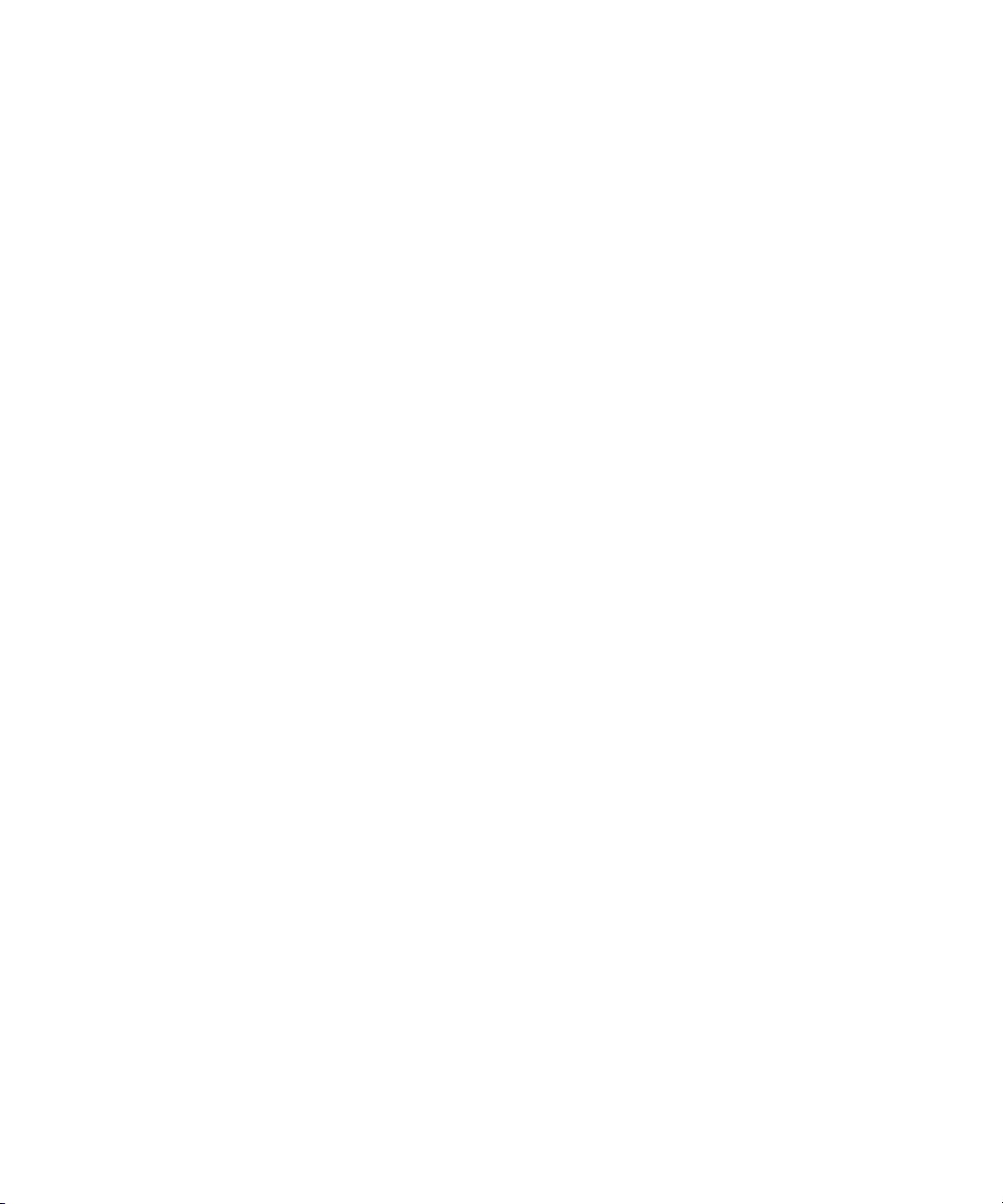
Avid® Symphony™
Basics Guide
make manage move | media
™
Avid
®
Page 2
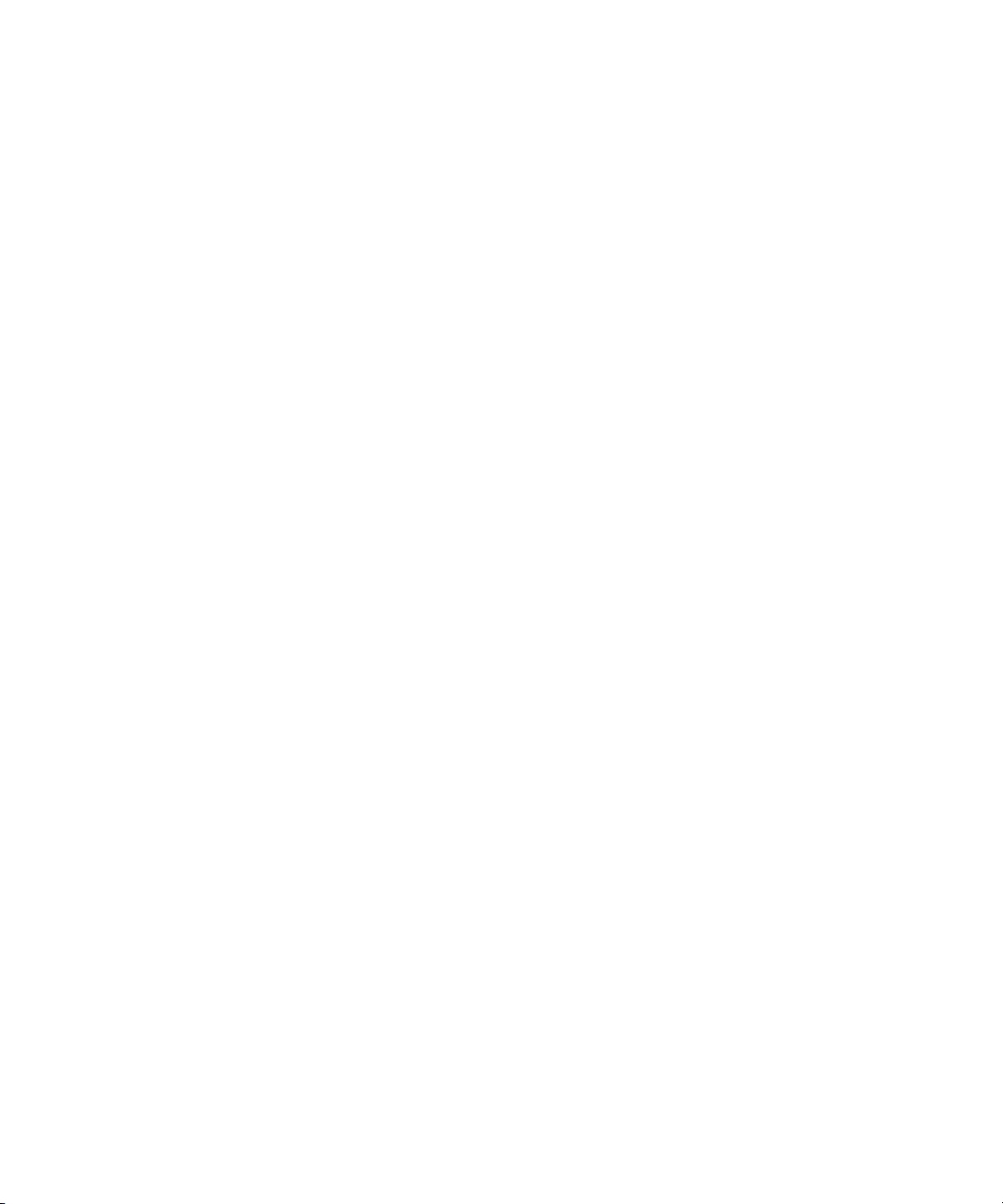
Legal Notices
Product specifications are subject to change without notice and do not represent a commitment on the part of Avid Technology,
Inc.
This product is subject to the terms and conditions of a software license agreement provided with the software. The product
may only be used in accordance with the license agreement.
Avid products or portions thereof are protected by one or more of the following United States Patents: 5,077,604; 5,267,351;
5,309,528; 5,355,450; 5,396,594; 5,440,348; 5,467,288; 5,513,375; 5,528,310; 5,557,423; 5,568,275; 5,577,190; 5,584,006;
5,634,020; 5,640,601; 5,644,364; 5,654,737; 5,715,018; 5,719,570; 5,724,605; 5,726,717; 5,729,673; 5,745,637; 5,752,029;
5,754,180; 5,754,851; 5,799,150; 5,812,216; 5,828,678; 5,842,014; 5,852,435; 5,905,841; 5,929,836; 5,930,445; 5,946,445;
5,986,584; 5,987,501; 6,016,152; 6,018,337; 6,023,531; 6,058,236; 6,061,758; 6,091,778; 6,105,083; 6,118,444; 6,130,676;
6,134,607; 6,141,691; 6,198,477; 6,201,531; 6,223,211; 6,249,280; 6,269,195; 6,330,369; 6,351,557; 6,353,862; 6,357,047;
6,392,710; 6,404,435; 6,407,775; 6,417,891; 6,426,778; 6,477,271; 6,489,969; 6,512,522; 6,532,043; 6,546,190; 6,552,731;
6,553,142; 6,570,624; 6,571,255; 6,583,824; 6,618,547; 6,636,869; 6,665,450; 6,678,461; 6,687,407; 6,704,445; 6,747,705;
6,763,134; 6,766,063; 6,791,556; 6,810,157; 6,813,622; 6,847,373; 6,871,003; 6,871,161; 6,901,211; 6,907,191; 6,928,187;
7,043,058; 7,081,900; 7,103,231; 7,266,241; 7,280,117; RE40,107; 7,403,561; 7,433,519; 7,512,885; 7,545,957; D352,278;
D392,267; D392,268; D392,269; D395,291; D396,853; D398,912. Other patents are pending.
Avid products or portions thereof are protected by one or more of the following European Patents: 0506870; 0515031;
0635188; 0674414; 0694243; 0705517; 0752174; 0857293; 0976108; 0988756; 1068723; 1068734; 1111910; 1173850;
1629675. Other patents are pending.
This document is protected under copyright law. An authorized licensee of Avid Symphony Nitris may reproduce this
publication for the licensee’s own use in learning how to use the software. This document may not be reproduced or
distributed, in whole or in part, for commercial purposes, such as selling copies of this document or providing support or
educational services to others. This document is supplied as a guide for Avid Symphony Nitris. Reasonable care has been
taken in preparing the information it contains. However, this document may contain omissions, technical inaccuracies, or
typographical errors. Avid Technology, Inc. does not accept responsibility of any kind for customers’ losses due to the use of
this document. Product specifications are subject to change without notice.
Copyright © 2009 Avid Technology, Inc. and its licensors. All rights reserved.
The following disclaimer is required by Apple Computer, Inc.:
APPLE COMPUTER, INC. MAKES NO WARRANTIES WHATSOEVER, EITHER EXPRESS OR IMPLIED, REGARDING
THIS PRODUCT, INCLUDING WARRANTIES WITH RESPECT TO ITS MERCHANTABILITY OR ITS FITNESS FOR ANY
PARTICULAR PURPOSE. THE EXCLUSION OF IMPLIED WARRANTIES IS NOT PERMITTED BY SOME STATES. THE
ABOVE EXCLUSION MAY NOT APPLY TO YOU. THIS WARRANTY PROVIDES YOU WITH SPECIFIC LEGAL RIGHTS.
THERE MAY BE OTHER RIGHTS THAT YOU MAY HAVE WHICH VARY FROM STATE TO STATE.
The following disclaimer is required by Sam Leffler and Silicon Graphics, Inc. for the use of their TIFF library:
Copyright © 1988–1997 Sam Leffler
Copyright © 1991–1997 Silicon Graphics, Inc.
Permission to use, copy, modify, distribute, and sell this software [i.e., the TIFF library] and its documentation for any purpose
is hereby granted without fee, provided that (i) the above copyright notices and this permission notice appear in all copies of
the software and related documentation, and (ii) the names of Sam Leffler and Silicon Graphics may not be used in any
advertising or publicity relating to the software without the specific, prior written permission of Sam Leffler and Silicon
Graphics.
THE SOFTWARE IS PROVIDED “AS-IS” AND WITHOUT WARRANTY OF ANY KIND, EXPRESS, IMPLIED OR
OTHERWISE, INCLUDING WITHOUT LIMITATION, ANY WARRANTY OF MERCHANTABILITY OR FITNESS FOR A
PARTICULAR PURPOSE.
IN NO EVENT SHALL SAM LEFFLER OR SILICON GRAPHICS BE LIABLE FOR ANY SPECIAL, INCIDENTAL, INDIRECT
OR CONSEQUENTIAL DAMAGES OF ANY KIND, OR ANY DAMAGES WHATSOEVER RESULTING FROM LOSS OF USE,
DATA OR PROFITS, WHETHER OR NOT ADVISED OF THE POSSIBILITY OF DAMAGE, AND ON ANY THEORY OF
LIABILITY, ARISING OUT OF OR IN CONNECTION WITH THE USE OR PERFORMANCE OF THIS SOFTWARE.
The following disclaimer is required by the Independent JPEG Group:
This software is based in part on the work of the Independent JPEG Group.
This Software may contain components licensed under the following conditions:
Copyright (c) 1989 The Regents of the University of California. All rights reserved.
2
Page 3
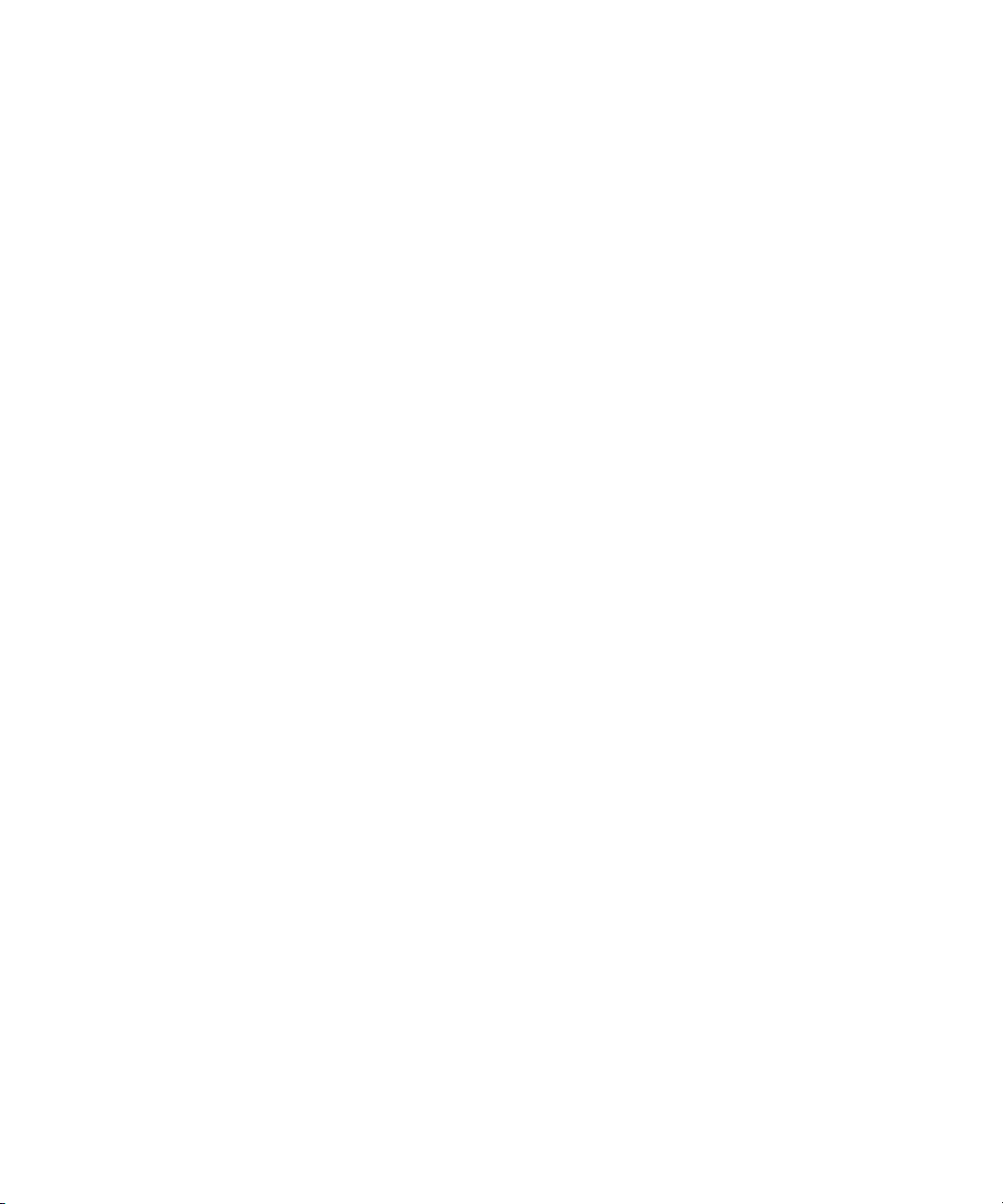
Redistribution and use in source and binary forms are permitted provided that the above copyright notice and this paragraph
are duplicated in all such forms and that any documentation, advertising materials, and other materials related to such
distribution and use acknowledge that the software was developed by the University of California, Berkeley. The name of the
University may not be used to endorse or promote products derived from this software without specific prior written
permission. THIS SOFTWARE IS PROVIDED ``AS IS'' AND WITHOUT ANY EXPRESS OR IMPLIED WARRANTIES,
INCLUDING, WITHOUT LIMITATION, THE IMPLIED WARRANTIES OF MERCHANTABILITY AND FITNESS FOR A
PARTICULAR PURPOSE.
Copyright (C) 1989, 1991 by Jef Poskanzer.
Permission to use, copy, modify, and distribute this software and its documentation for any purpose and without fee is hereby
granted, provided that the above copyright notice appear in all copies and that both that copyright notice and this permission
notice appear in supporting documentation. This software is provided “as is” without express or implied warranty.
Copyright 1995, Trinity College Computing Center. Written by David Chappell.
Permission to use, copy, modify, and distribute this software and its documentation for any purpose and without fee is hereby
granted, provided that the above copyright notice appear in all copies and that both that copyright notice and this permission
notice appear in supporting documentation. This software is provided “as is” without express or implied warranty.
Copyright 1996 Daniel Dardailler.
Permission to use, copy, modify, distribute, and sell this software for any purpose is hereby granted without fee, provided that
the above copyright notice appear in all copies and that both that copyright notice and this permission notice appear in
supporting documentation, and that the name of Daniel Dardailler not be used in advertising or publicity pertaining to
distribution of the software without specific, written prior permission. Daniel Dardailler makes no representations about the
suitability of this software for any purpose. It is provided “as is” without express or implied warranty.
Modifications Copyright 1999 Matt Koss, under the same license as above.
Copyright (c) 1991 by AT&T.
Permission to use, copy, modify, and distribute this software for any purpose without fee is hereby granted, provided that this
entire notice is included in all copies of any software which is or includes a copy or modification of this software and in all
copies of the supporting documentation for such software.
THIS SOFTWARE IS BEING PROVIDED “AS IS”, WITHOUT ANY EXPRESS OR IMPLIED WARRANTY. IN PARTICULAR,
NEITHER THE AUTHOR NOR AT&T MAKES ANY REPRESENTATION OR WARRANTY OF ANY KIND CONCERNING THE
MERCHANTABILITY OF THIS SOFTWARE OR ITS FITNESS FOR ANY PARTICULAR PURPOSE.
This product includes software developed by the University of California, Berkeley and its contributors.
The following disclaimer is required by Nexidia Inc.:
© 2006 Nexidia. All rights reserved.
Manufactured under license from the Georgia Tech Research Corporation, U.S.A. Patent Pending.
The following disclaimer is required by Paradigm Matrix:
Portions of this software licensed from Paradigm Matrix.
The following disclaimer is required by Ray Sauers Associates, Inc.:
“Install-It” is licensed from Ray Sauers Associates, Inc. End-User is prohibited from taking any action to derive a source code
equivalent of “Install-It,” including by reverse assembly or reverse compilation, Ray Sauers Associates, Inc. shall in no event be
liable for any damages resulting from reseller’s failure to perform reseller’s obligation; or any damages arising from use or
operation of reseller’s products or the software; or any other damages, including but not limited to, incidental, direct, indirect,
special or consequential Damages including lost profits, or damages resulting from loss of use or inability to use reseller’s
products or the software for any reason including copyright or patent infringement, or lost data, even if Ray Sauers Associates
has been advised, knew or should have known of the possibility of such damages.
The following disclaimer is required by Videomedia, Inc.:
“Videomedia, Inc. makes no warranties whatsoever, either express or implied, regarding this product, including warranties with
respect to its merchantability or its fitness for any particular purpose.”
“This software contains V-LAN ver. 3.0 Command Protocols which communicate with V-LAN ver. 3.0 products developed by
Videomedia, Inc. and V-LAN ver. 3.0 compatible products developed by third parties under license from Videomedia, Inc. Use
of this software will allow “frame accurate” editing control of applicable videotape recorder decks, videodisc recorders/players
and the like.”
3
Page 4
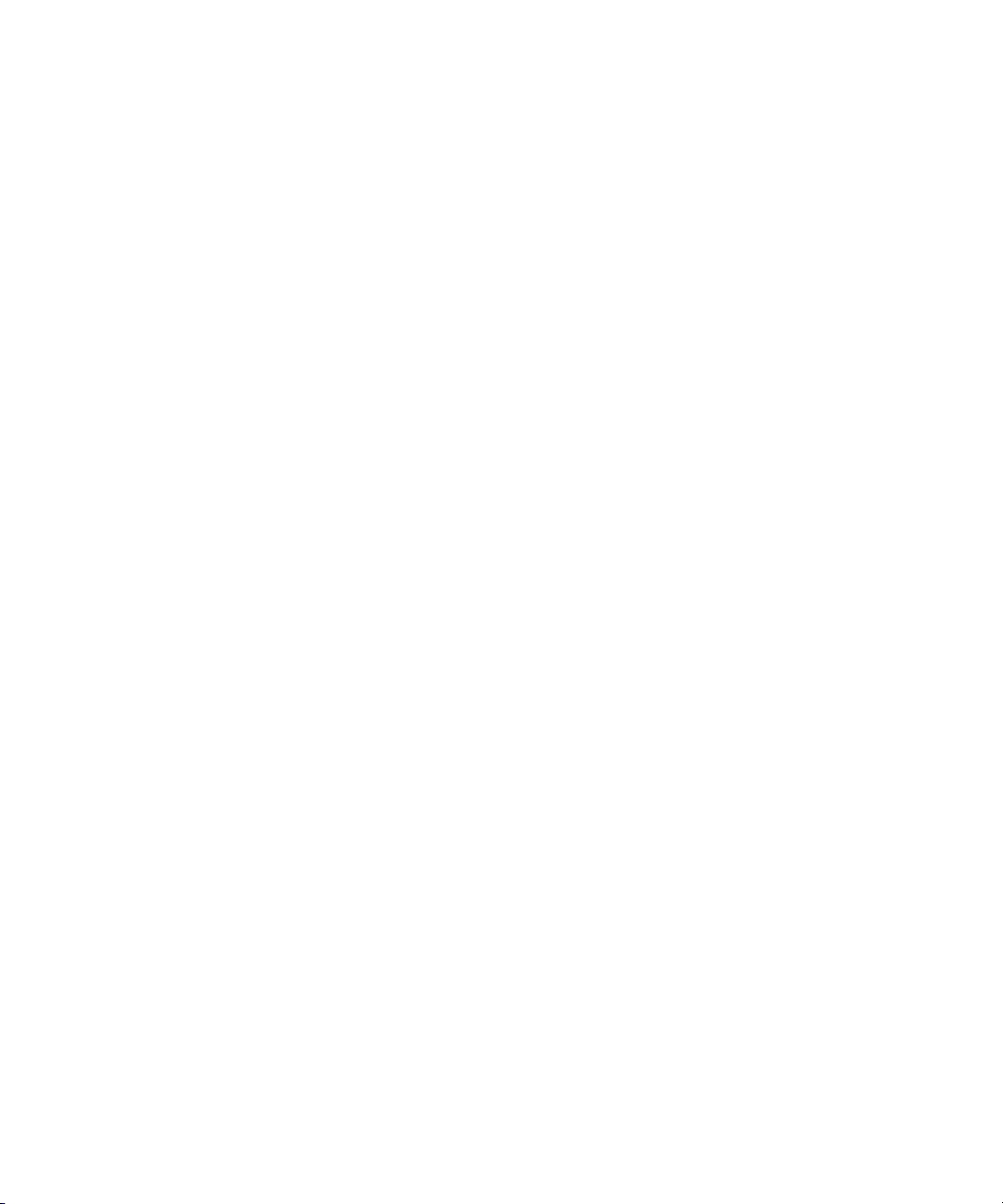
The following disclaimer is required by Altura Software, Inc. for the use of its Mac2Win software and Sample
Source Code:
©1993–1998 Altura Software, Inc.
The following disclaimer is required by Ultimatte Corporation:
Certain real-time compositing capabilities are provided under a license of such technology from Ultimatte Corporation and are
subject to copyright protection.
The following disclaimer is required by 3Prong.com Inc.:
Certain waveform and vector monitoring capabilities are provided under a license from 3Prong.com Inc.
The following disclaimer is required by Interplay Entertainment Corp.:
The “Interplay” name is used with the permission of Interplay Entertainment Corp., which bears no responsibility for Avid
products.
This product includes portions of the Alloy Look & Feel software from Incors GmbH.
This product includes software developed by the Apache Software Foundation (http://www.apache.org/).
© DevelopMentor
This product may include the JCifs library, for which the following notice applies:
JCifs © Copyright 2004, The JCIFS Project, is licensed under LGPL (http://jcifs.samba.org/). See the LGPL.txt file in the Third
Party Software directory on the installation CD.
Avid Interplay contains components licensed from LavanTech. These components may only be used as part of and in
connection with Avid Interplay.
Attn. Government User(s). Restricted Rights Legend
U.S. GOVERNMENT RESTRICTED RIGHTS. This Software and its documentation are “commercial computer software” or
“commercial computer software documentation.” In the event that such Software or documentation is acquired by or on behalf
of a unit or agency of the U.S. Government, all rights with respect to this Software and documentation are subject to the terms
of the License Agreement, pursuant to FAR §12.212(a) and/or DFARS §227.7202-1(a), as applicable.
Trademarks
003, 192 Digital I/O, 192XD I/O, 888 I/O, AirPlay, AirSPACE, AirSPACE HD, AirSpeed, ALEX, Alienbrain, AniMatte,
AudioMarket, AudioPages, AudioSuite, AudioVision, AutoSync, Avid, Avid Advanced Response, Avid DNA, Avid DNxcel,
Avid DNxHD, AVIDdrive, Avid DS Assist Station, Avid EditStar, Avid Learning Excellerator, Avid Liquid,
Avid Liquid Chrome Xe, Avid MEDIArray, Avid Mojo, AvidNet, AvidNetwork, Avid NewStar, Avid Remote Response,
AVIDstripe, Avid Unity, Avid Unity ISIS, Avid VideoRAID, Avid Xpress, AVoption, AVX, Beauty Without The Bandwidth, Boom,
C|24, CaptureManager, ChromaCurve, ChromaWheel, Command|24, Conectiv, CountDown, DAE, Dazzle,
Dazzle Digital Video Creator, Deko, DekoCast, D-Fi, D-fx, DigiDelivery, Digidesign, Digidesign Audio Engine,
Digidesign Intelligent Noise Reduction, DigiDrive, DigiLink, DigiMeter, DigiSerial, DigiStudio, DigiStudio Control,
Digital Nonlinear Accelerator, DigiTranslator, DINR, DNxchange, do more, DVD Complete, D-Verb, Eleven, Equinox,
EveryPhase, ExpertRender, Fastbreak, Fast Track, FieldPak, Film Composer, FilmScribe, Flexevent, FluidMotion, FXDeko,
G7, G-Rack, HD Core, HD Process, HDPack, HYBRID, HyperControl, HyperSPACE, HyperSPACE HDCAM, IllusionFX,
Image Independence, iNEWS, iNEWS Assign, iNEWS ControlAir, Instantwrite, Instinct,
Intelli-sat Broadcasting Recording Manager, Intelli-Sat, InterFX, Interplay, inTONE, Intraframe, iS9, iS18, iS23, iS36, ISIS,
IsoSync, KeyRig, KeyStudio, LaunchPad, LeaderPlus, Lightning, ListSync, Lo-Fi, Magic Mask, Make Anything Hollywood,
make manage move | media, Marquee, M-Audio, M-Audio Micro, Maxim, Mbox, MCXpress, Media Browse, Media Composer,
MediaDock, MediaDock Shuttle, Media Fusion, Media Illusion, MediaLog, Media Reader, Media Recorder, MEDIArray,
MediaShare, MediaStream, Media Suite, Meridien, MetaFuze, MetaSync, MicroTrack, Midiman, MissionControl, Mix Rack,
MixLab, Moviebox, Moviestar, NaturalMatch, Nearchive, NetReview, NewsCutter, Nitris, NRV-10 interFX, Octane, OMF,
OMF Interchange, OMM, OnDVD, Open Media Framework, Open Media Management, Palladium, Pinnacle,
Pinnacle DistanTV, Pinnacle Geniebox, Pinnacle HomeMusic, Pinnacle MediaSuite, Pinnacle Mobile Media, Pinnacle Studio,
Pinnacle Studio MovieBoard, Pinnacle Systems, ProEncode, ProServices, ProSessions, Pro Tools, QuietDrive, Recti-Fi,
Reel Tape Delay, Reel Tape Flanger, Reel Tape Saturation, RetroLoop, rS9, rS18, Salesview, Sci-Fi, Scorch, Scorefitter,
ScriptSync, SecureProductionEnvironment, Session, Show Center, Sibelius, SIDON, Soft SampleCell, Soft-Clip Limiter,
Sound Designer II, SPACE, SPACEShift, SpectraGraph, SpectraMatte, Sputnik, Starplay, SteadyGlide, Streamfactory,
Streamgenie, StreamRAID, Strike, Structure, Studiophile, SubCap, Sundance Digital, Sundance, Symphony, SYNC HD,
SynchroScience, SynchroScope, Syntax, TDM FlexCable, Thunder, Titan, Titansync, TL Aggro, TL AutoPan, TL Drum Rehab,
TL Everyphase, TL Fauxlder, TL In Tune, TL MasterMeter, TL Metro, TL Space, TL Utilities, Torq, Torq Xponent, Transfuser,
Trigger Finger, Trillium Lane Labs, TruTouch, UnityRAID, Vari-Fi, Velvet, Venom, VideoRAID, Video Slave Driver, VideoSPACE,
VideoSpin, Vortx, Xdeck, X-Form, Xmon, Xponent, and X-Session are either registered trademarks or trademarks of Avid
Technology, Inc. in the United States and/or other countries.
4
Page 5
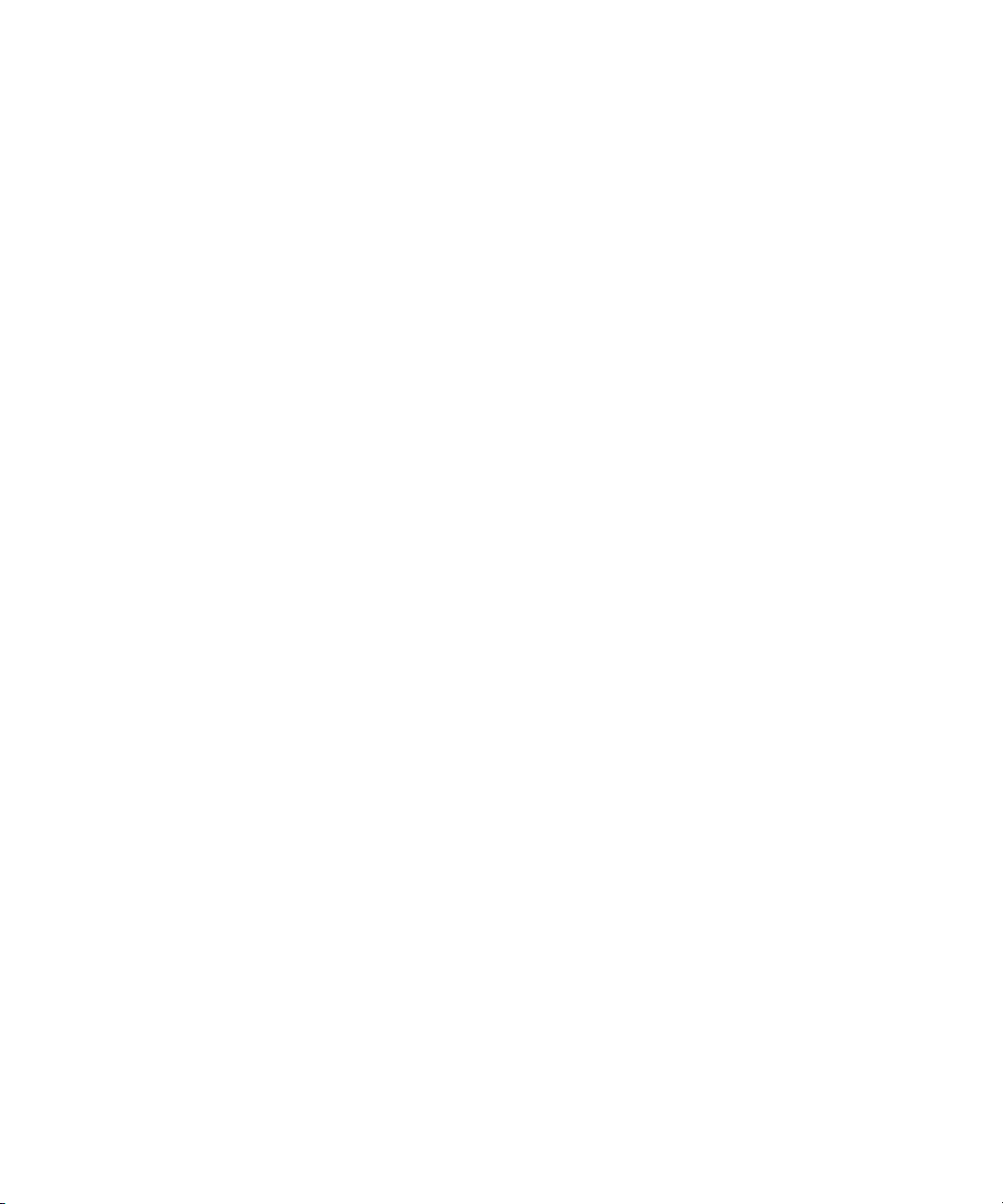
Adobe and Photoshop are either registered trademarks or trademarks of Adobe Systems Incorporated in the United States
and/or other countries. Apple and Macintosh are trademarks of Apple Computer, Inc., registered in the U.S. and other
countries. Windows is either a registered trademark or trademark of Microsoft Corporation in the United States and/or other
countries. All other trademarks contained herein are the property of their respective owners.
Footage
Arri — Courtesy of Arri/Fauer — John Fauer, Inc.
Bell South “Anticipation” — Courtesy of Two Headed Monster — Tucker/Wayne Atlanta/GMS.
Canyonlands — Courtesy of the National Park Service/Department of the Interior.
Eco Challenge British Columbia — Courtesy of Eco Challenge Lifestyles, Inc., All Rights Reserved.
Eco Challenge Morocco — Courtesy of Discovery Communications, Inc.
It’s Shuttletime — Courtesy of BCP & Canadian Airlines.
Nestlé Coffee Crisp — Courtesy of MacLaren McCann Canada.
Saturn “Calvin Egg” — Courtesy of Cossette Communications.
“Tigers: Tracking a Legend” — Courtesy of www.wildlifeworlds.com, Carol Amore, Executive Producer.
“The Big Swell” — Courtesy of Swell Pictures, Inc.
Windhorse — Courtesy of Paul Wagner Productions.
Arizona Images — KNTV Production — Courtesy of Granite Broadcasting, Inc.,
Editor/Producer Bryan Foote.
Canyonlands — Courtesy of the National Park Service/Department of the Interior.
Ice Island — Courtesy of Kurtis Productions, Ltd.
Tornados + Belle Isle footage — Courtesy of KWTV News 9.
WCAU Fire Story — Courtesy of NBC-10, Philadelphia, PA.
Women in Sports – Paragliding — Courtesy of Legendary Entertainment, Inc.
GOT FOOTAGE?
Editors — Filmmakers — Special Effects Artists — Game Developers — Animators — Educators — Broadcasters — Content
creators of every genre — Just finished an incredible project and want to share it with the world?
Send us your reels and we may use your footage in our show reel or demo!*
For a copy of our release and Avid’s mailing address, go to www.avid.com/footage.
*Note: Avid cannot guarantee the use of materials submitted.
Avid Symphony Basics Guide • 0130-07974-02 • September 2009
5
Page 6
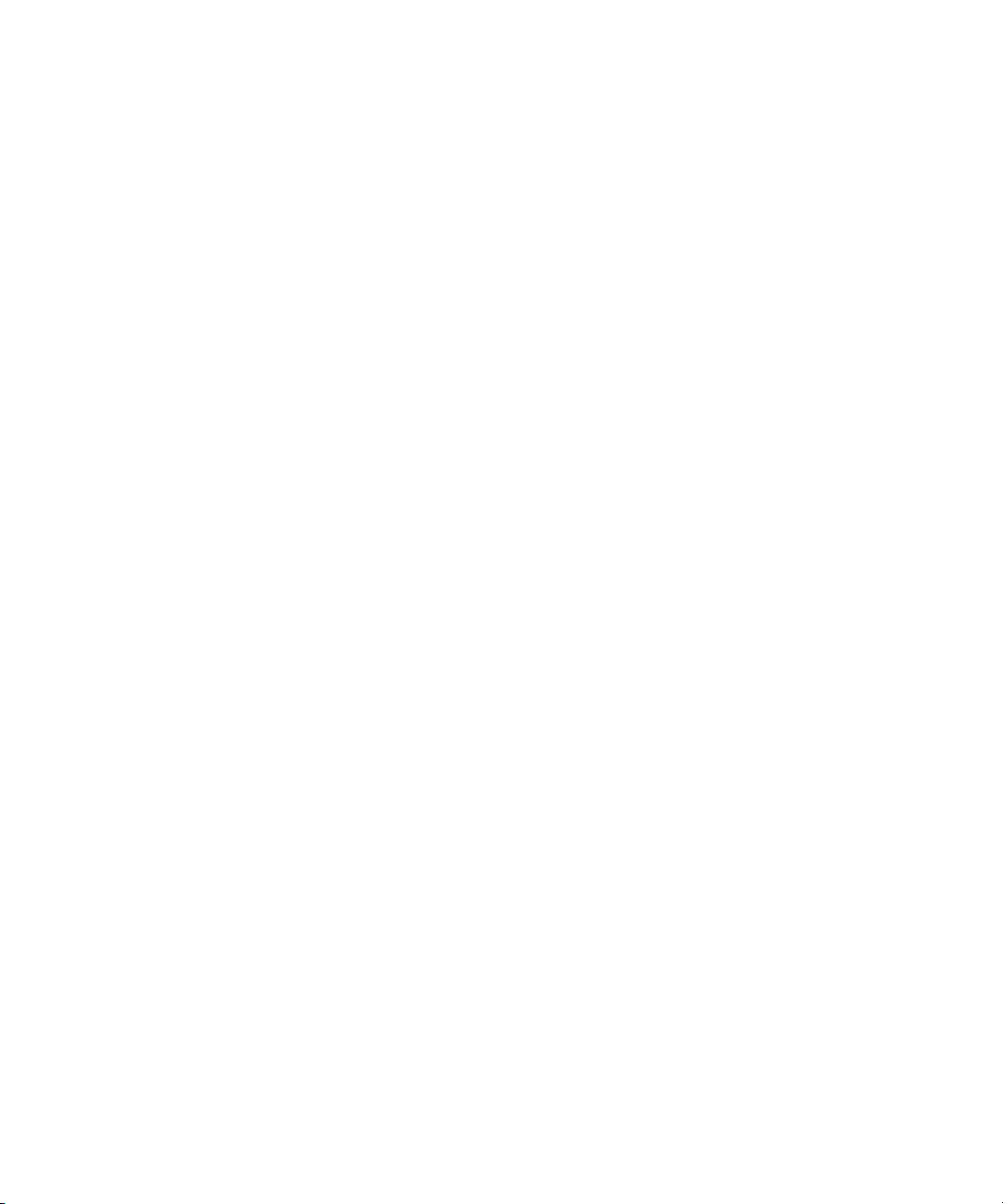
6
Page 7
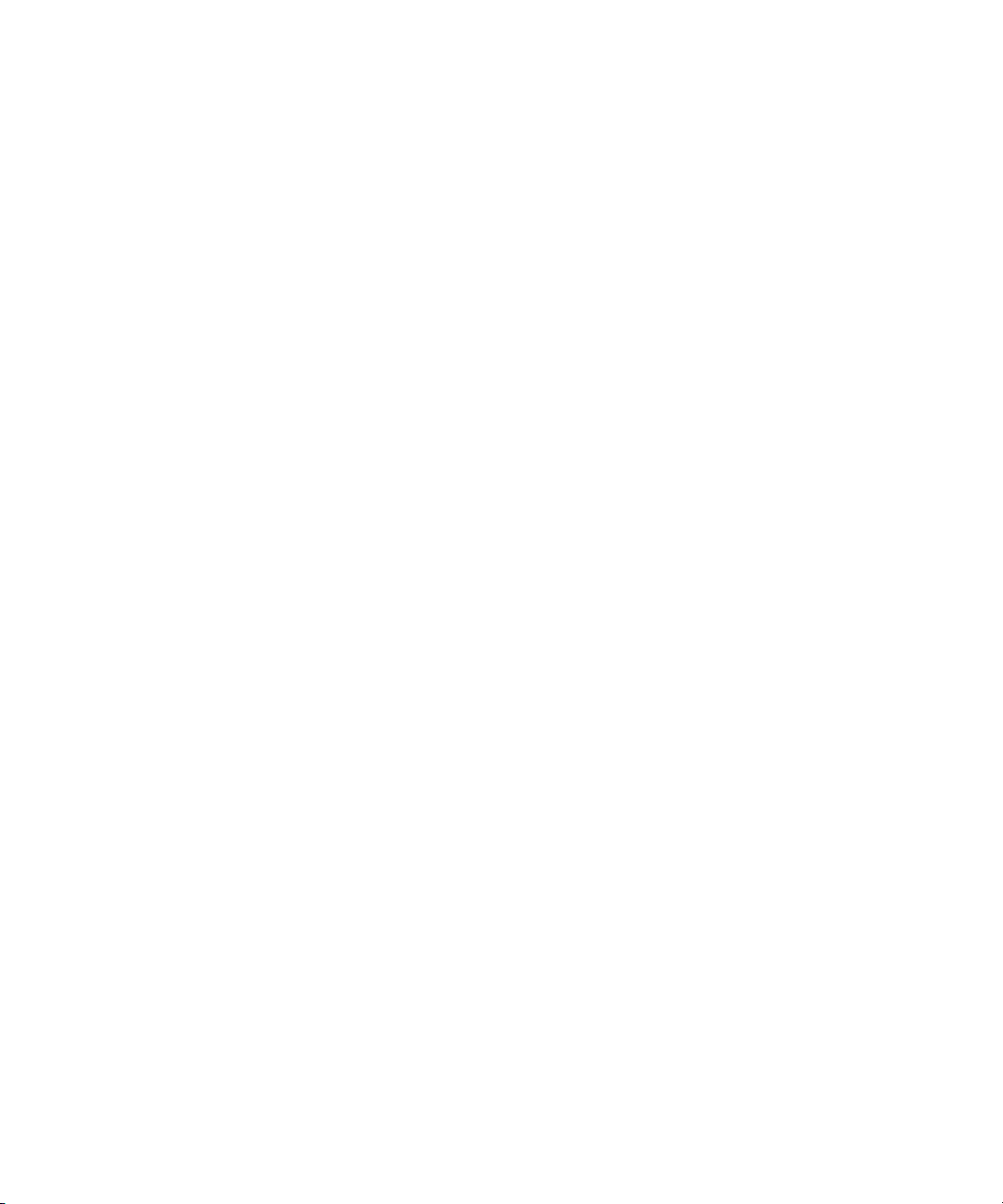
Contents
Using This Guide . . . . . . . . . . . . . . . . . . . . . . . . . . . . . . . . . . . . . . . . . . . . 29
Symbols and Conventions . . . . . . . . . . . . . . . . . . . . . . . . . . . . . . . . . . . . . . . . . . . . 29
If You Need Help. . . . . . . . . . . . . . . . . . . . . . . . . . . . . . . . . . . . . . . . . . . . . . . . . . . . 30
Accessing the Online Library . . . . . . . . . . . . . . . . . . . . . . . . . . . . . . . . . . . . . . . . . . 31
Accessing the Goodies Folder . . . . . . . . . . . . . . . . . . . . . . . . . . . . . . . . . . . . . . . . . 32
Avid Training Services . . . . . . . . . . . . . . . . . . . . . . . . . . . . . . . . . . . . . . . . . . . . . . . 32
Chapter 1 Editing Overview . . . . . . . . . . . . . . . . . . . . . . . . . . . . . . . . . . . . . . . . . . . . 33
Editing Workflow . . . . . . . . . . . . . . . . . . . . . . . . . . . . . . . . . . . . . . . . . . . . . . . . . . . . 33
Starting a Project. . . . . . . . . . . . . . . . . . . . . . . . . . . . . . . . . . . . . . . . . . . . . . . . . . . . 34
Preparing to Edit . . . . . . . . . . . . . . . . . . . . . . . . . . . . . . . . . . . . . . . . . . . . . . . . . . . . 36
Editing a Sequence . . . . . . . . . . . . . . . . . . . . . . . . . . . . . . . . . . . . . . . . . . . . . . . . . . 38
Outputting a Sequence . . . . . . . . . . . . . . . . . . . . . . . . . . . . . . . . . . . . . . . . . . . . . . . 40
Chapter 2 Starting a Project . . . . . . . . . . . . . . . . . . . . . . . . . . . . . . . . . . . . . . . . . . . . 43
Turning on Your Equipment . . . . . . . . . . . . . . . . . . . . . . . . . . . . . . . . . . . . . . . . . . . 43
Working with the Desktop . . . . . . . . . . . . . . . . . . . . . . . . . . . . . . . . . . . . . . . . . . . . . 44
Using the Windows Taskbar (Windows Only) . . . . . . . . . . . . . . . . . . . . . . . . . . 44
Using the Macintosh Dock (Macintosh Only) . . . . . . . . . . . . . . . . . . . . . . . . . . . 45
Using Shortcut Menus . . . . . . . . . . . . . . . . . . . . . . . . . . . . . . . . . . . . . . . . . . . . 45
Using the Keyboard for Navigating in Dialog Boxes and Menus . . . . . . . . . . . . 45
Using the Mouse Scroll Wheel for Navigating . . . . . . . . . . . . . . . . . . . . . . . . . . 46
Customizing Mouse Functions . . . . . . . . . . . . . . . . . . . . . . . . . . . . . . . . . . . . . . 47
Suggestions for Optimum Performance . . . . . . . . . . . . . . . . . . . . . . . . . . . . . . . 48
Turn Off File Sharing (Windows) . . . . . . . . . . . . . . . . . . . . . . . . . . . . . . . . . . . . 48
Optimum Performance (Windows) . . . . . . . . . . . . . . . . . . . . . . . . . . . . . . . . . . . 48
Antivirus Applications . . . . . . . . . . . . . . . . . . . . . . . . . . . . . . . . . . . . . . . . . . . . . 50
Starting Your Avid Editing Application (Windows). . . . . . . . . . . . . . . . . . . . . . . . . . . 51
Page 8
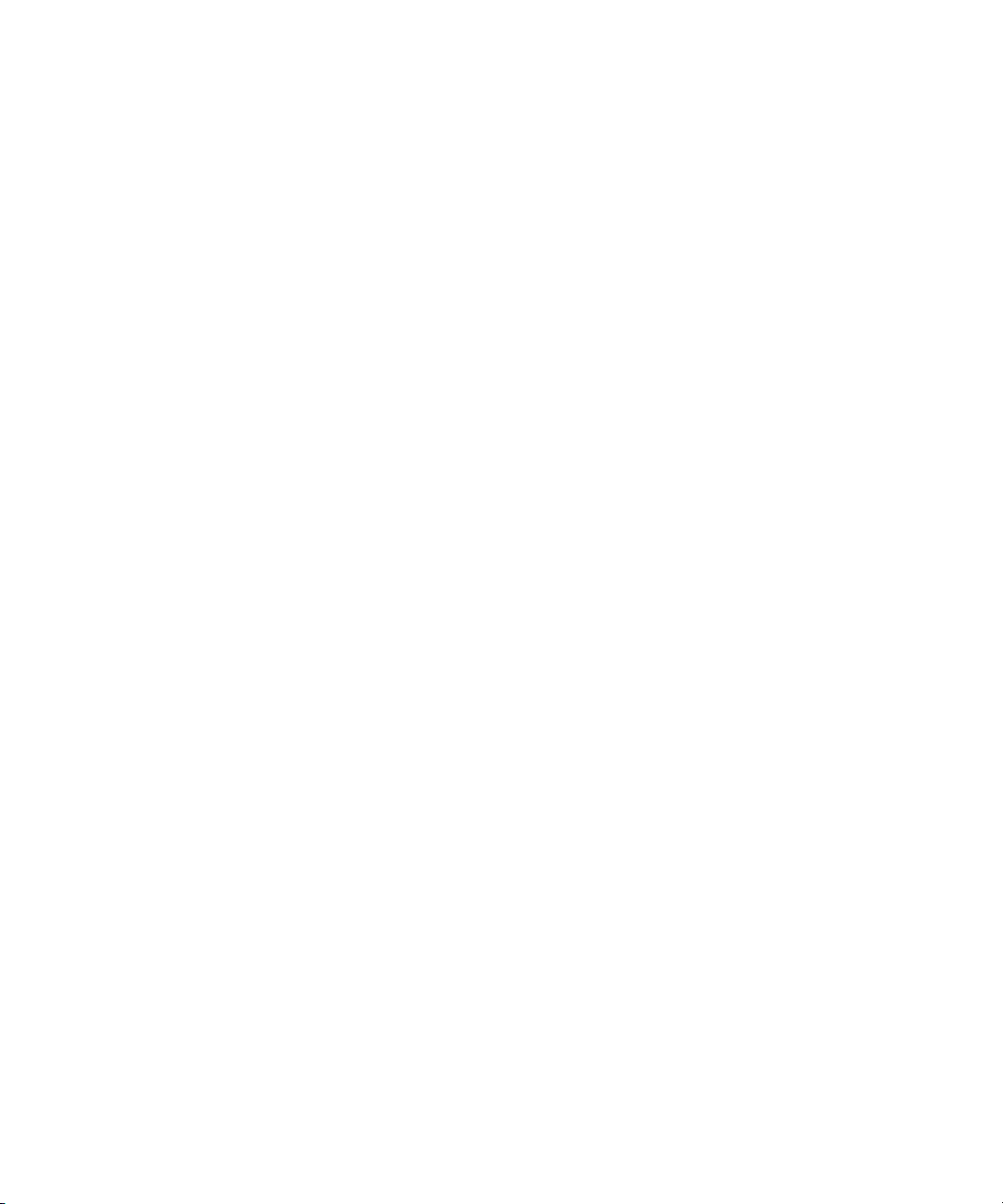
Starting Your Avid Editing Application (Macintosh) . . . . . . . . . . . . . . . . . . . . . . . . . 51
Working with Projects. . . . . . . . . . . . . . . . . . . . . . . . . . . . . . . . . . . . . . . . . . . . . . . . 52
Select Project Dialog Box . . . . . . . . . . . . . . . . . . . . . . . . . . . . . . . . . . . . . . . . . 53
Creating a New Project . . . . . . . . . . . . . . . . . . . . . . . . . . . . . . . . . . . . . . . . . . . 54
Project Types . . . . . . . . . . . . . . . . . . . . . . . . . . . . . . . . . . . . . . . . . . . . . . . . . . 57
Raster Dimensions . . . . . . . . . . . . . . . . . . . . . . . . . . . . . . . . . . . . . . . . . . . . . . 58
Raster Sizes . . . . . . . . . . . . . . . . . . . . . . . . . . . . . . . . . . . . . . . . . . . . . . . . . . . 60
Setting Film Preferences . . . . . . . . . . . . . . . . . . . . . . . . . . . . . . . . . . . . . . . . . . 60
Opening an Existing Project . . . . . . . . . . . . . . . . . . . . . . . . . . . . . . . . . . . . . . . 61
Browsing for a Project . . . . . . . . . . . . . . . . . . . . . . . . . . . . . . . . . . . . . . . . . . . . 61
Opening a Project Automatically . . . . . . . . . . . . . . . . . . . . . . . . . . . . . . . . . . . . 63
Closing a Project . . . . . . . . . . . . . . . . . . . . . . . . . . . . . . . . . . . . . . . . . . . . . . . . 64
Deleting a Project . . . . . . . . . . . . . . . . . . . . . . . . . . . . . . . . . . . . . . . . . . . . . . . 64
Quitting Your Avid Editing Application . . . . . . . . . . . . . . . . . . . . . . . . . . . . . . . . . . . 64
Turning Off Your Equipment After Quitting. . . . . . . . . . . . . . . . . . . . . . . . . . . . . . . . 65
Avid Projects and Avid Users Folders . . . . . . . . . . . . . . . . . . . . . . . . . . . . . . . . . . . 66
Changing Project and User Names . . . . . . . . . . . . . . . . . . . . . . . . . . . . . . . . . . . . . 68
Backing Up Your Project Information . . . . . . . . . . . . . . . . . . . . . . . . . . . . . . . . . . . . 69
Saving Your Project Information on a Drive or on Removable Media . . . . . . . . 69
Restoring from a Backup. . . . . . . . . . . . . . . . . . . . . . . . . . . . . . . . . . . . . . . . . . 69
Avid Attic Folder . . . . . . . . . . . . . . . . . . . . . . . . . . . . . . . . . . . . . . . . . . . . . . . . . . . . 70
Retrieving Files from the Avid Attic Folder (Windows) . . . . . . . . . . . . . . . . . . . . . . . 71
Retrieving Files from the Avid Attic Folder (Macintosh) . . . . . . . . . . . . . . . . . . . . . . 73
Using Toolsets . . . . . . . . . . . . . . . . . . . . . . . . . . . . . . . . . . . . . . . . . . . . . . . . . . . . . 74
Opening Toolsets . . . . . . . . . . . . . . . . . . . . . . . . . . . . . . . . . . . . . . . . . . . . . . . 75
Customizing Toolsets . . . . . . . . . . . . . . . . . . . . . . . . . . . . . . . . . . . . . . . . . . . . 75
Linking Toolsets to Other Settings . . . . . . . . . . . . . . . . . . . . . . . . . . . . . . . . . . 75
Chapter 3 Working with the Project Window . . . . . . . . . . . . . . . . . . . . . . . . . . . . . . 77
Project Window . . . . . . . . . . . . . . . . . . . . . . . . . . . . . . . . . . . . . . . . . . . . . . . . . . . . 77
Controlling Project Window Display . . . . . . . . . . . . . . . . . . . . . . . . . . . . . . . . . . . . . 78
Using the Bins Tab in the Project Window . . . . . . . . . . . . . . . . . . . . . . . . . . . . . . . . 79
Viewing a List of Bins . . . . . . . . . . . . . . . . . . . . . . . . . . . . . . . . . . . . . . . . . . . . 79
Creating a New Bin . . . . . . . . . . . . . . . . . . . . . . . . . . . . . . . . . . . . . . . . . . . . . . 80
8
Page 9
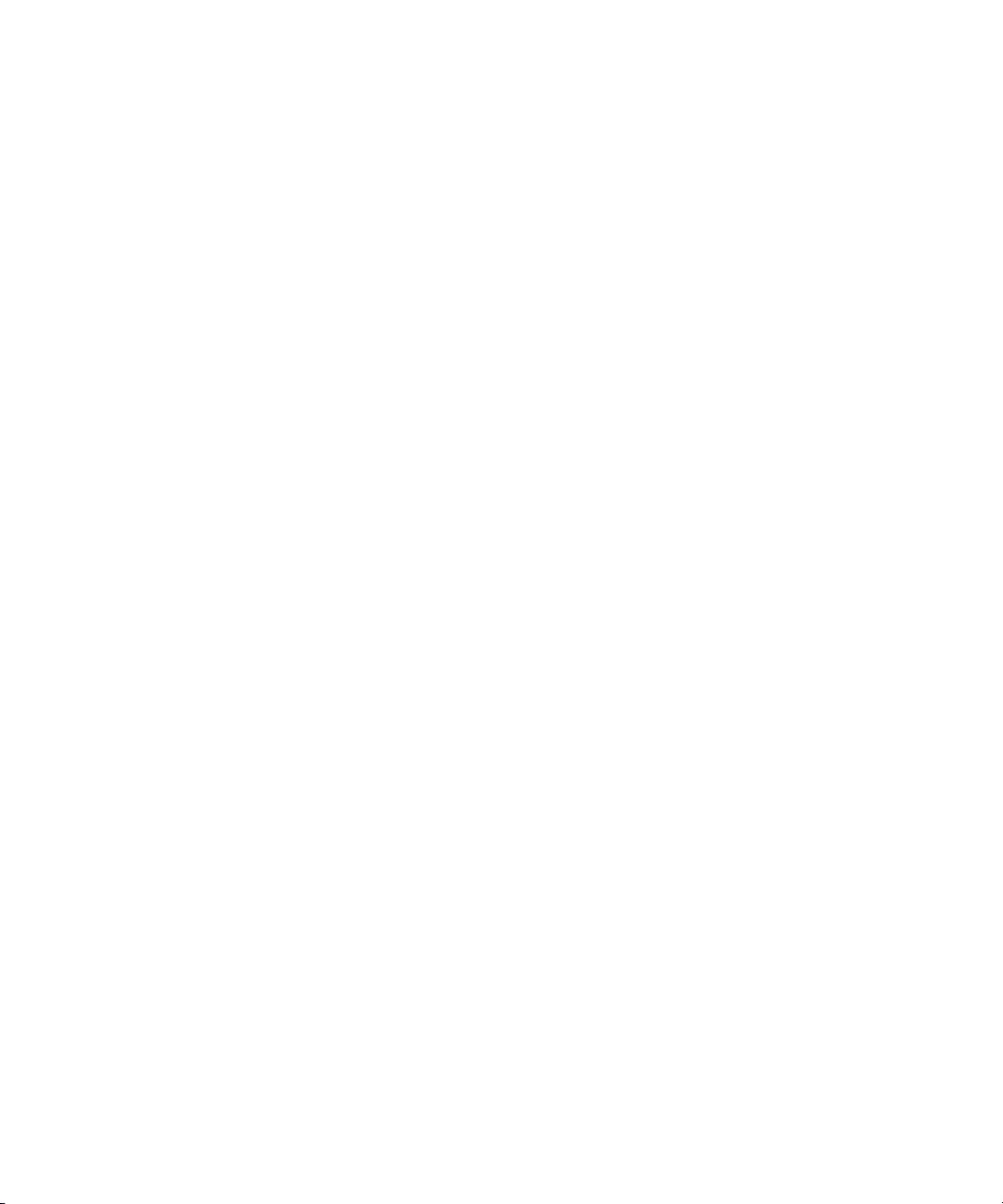
Renaming a Bin . . . . . . . . . . . . . . . . . . . . . . . . . . . . . . . . . . . . . . . . . . . . . . . . . 80
Opening and Closing Bins . . . . . . . . . . . . . . . . . . . . . . . . . . . . . . . . . . . . . . . . . 81
Displaying Folders of Bins in the Bins List . . . . . . . . . . . . . . . . . . . . . . . . . . . . . 82
Deleting a Bin or Folder . . . . . . . . . . . . . . . . . . . . . . . . . . . . . . . . . . . . . . . . . . . 83
Viewing Contents in the Trash . . . . . . . . . . . . . . . . . . . . . . . . . . . . . . . . . . . . . . 84
Emptying the Trash in the Bins List . . . . . . . . . . . . . . . . . . . . . . . . . . . . . . . . . . 84
Saving Bins Manually . . . . . . . . . . . . . . . . . . . . . . . . . . . . . . . . . . . . . . . . . . . . . 84
Using the Settings Tab in the Project Window . . . . . . . . . . . . . . . . . . . . . . . . . . . . . 85
Using the Format Tab in the Project Window . . . . . . . . . . . . . . . . . . . . . . . . . . . . . . 87
Chapter 4 Preparing for Capture . . . . . . . . . . . . . . . . . . . . . . . . . . . . . . . . . . . . . . . . 89
Logging and Shot Logs . . . . . . . . . . . . . . . . . . . . . . . . . . . . . . . . . . . . . . . . . . . . . . . 89
Importing Shot Log Files . . . . . . . . . . . . . . . . . . . . . . . . . . . . . . . . . . . . . . . . . . . . . . 90
Preparing the Hardware for Capture . . . . . . . . . . . . . . . . . . . . . . . . . . . . . . . . . . . . . 92
Getting Information About Striped Drives. . . . . . . . . . . . . . . . . . . . . . . . . . . . . . 93
Selecting the Sync Source for Capture . . . . . . . . . . . . . . . . . . . . . . . . . . . . . . . 94
Establishing Sync for Audio-Only Input . . . . . . . . . . . . . . . . . . . . . . . . . . . . . . . 94
Selecting Settings for Capture . . . . . . . . . . . . . . . . . . . . . . . . . . . . . . . . . . . . . . . . . 96
Understanding Video Resolutions . . . . . . . . . . . . . . . . . . . . . . . . . . . . . . . . . . . 97
Selecting Video Resolutions and Media Drives . . . . . . . . . . . . . . . . . . . . . . . . . 97
Setting Drive Filtering . . . . . . . . . . . . . . . . . . . . . . . . . . . . . . . . . . . . . . . . . . . . . 99
Configuring Decks. . . . . . . . . . . . . . . . . . . . . . . . . . . . . . . . . . . . . . . . . . . . . . . . . . 101
Configuring a Deck or Multiple Decks . . . . . . . . . . . . . . . . . . . . . . . . . . . . . . . 101
Deleting Deck Configuration Elements. . . . . . . . . . . . . . . . . . . . . . . . . . . . . . . 105
Connecting a DV Device . . . . . . . . . . . . . . . . . . . . . . . . . . . . . . . . . . . . . . . . . . . . . 105
Setting Up the Capture Tool . . . . . . . . . . . . . . . . . . . . . . . . . . . . . . . . . . . . . . . . . . 106
Opening the Capture Tool . . . . . . . . . . . . . . . . . . . . . . . . . . . . . . . . . . . . . . . . 107
Selecting a Deck in the Capture Tool. . . . . . . . . . . . . . . . . . . . . . . . . . . . . . . . 108
Activating Playback from an Available Deck . . . . . . . . . . . . . . . . . . . . . . . . . . 108
Selecting a Source Tape . . . . . . . . . . . . . . . . . . . . . . . . . . . . . . . . . . . . . . . . . 109
Selecting Source Tracks . . . . . . . . . . . . . . . . . . . . . . . . . . . . . . . . . . . . . . . . . 110
Setting the Video and Audio Input in the Capture Tool . . . . . . . . . . . . . . . . . . 111
Detecting a Valid or Locked Sync Signal . . . . . . . . . . . . . . . . . . . . . . . . . . . . . 111
Setting the Pulldown Switch . . . . . . . . . . . . . . . . . . . . . . . . . . . . . . . . . . . . . . . 112
9
Page 10
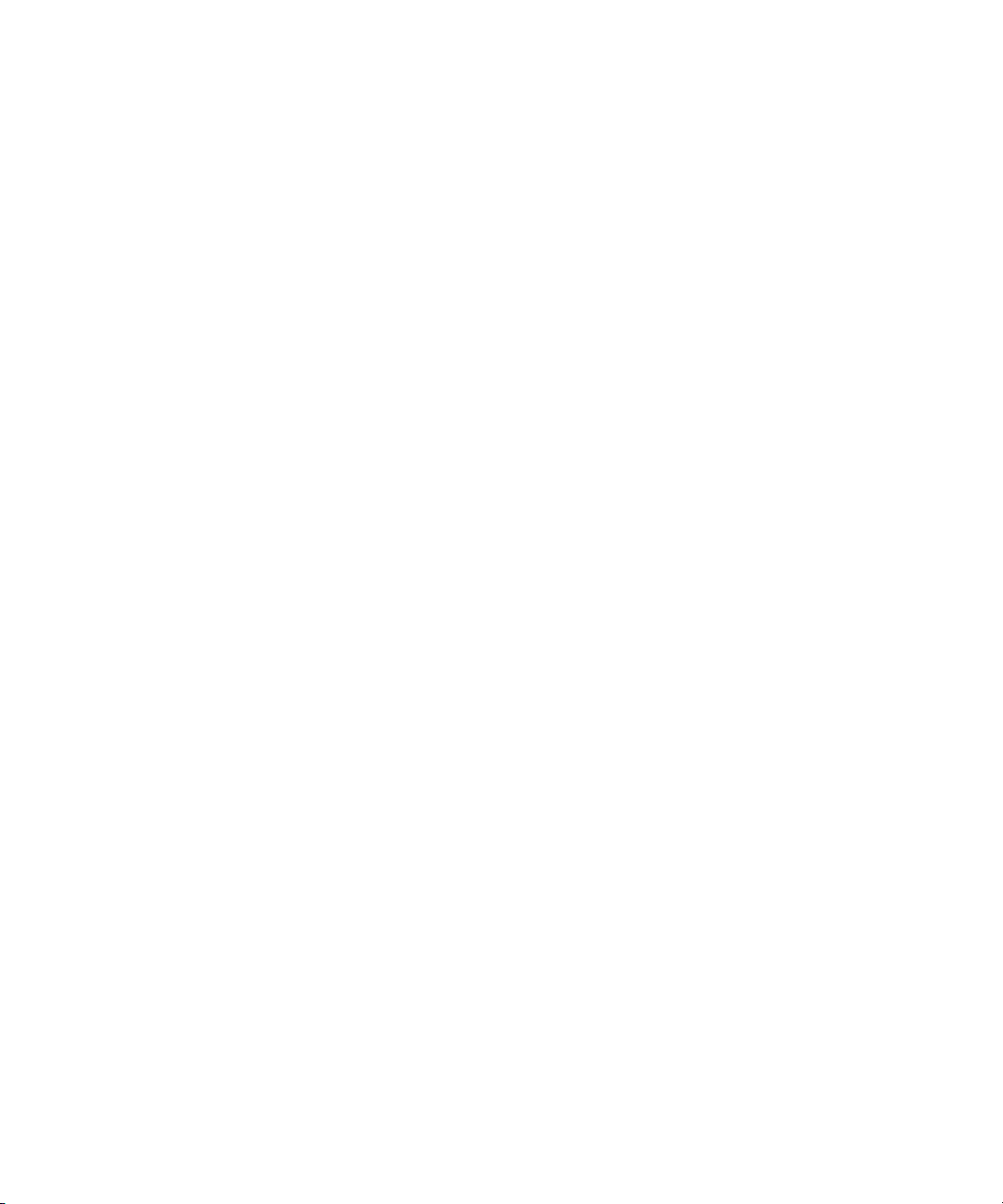
Film Project Pulldown and Transfer Settings. . . . . . . . . . . . . . . . . . . . . . . . . . 113
Capturing Digital Audio in Film Projects . . . . . . . . . . . . . . . . . . . . . . . . . . . . . 114
Selecting a Resolution in the Capture Tool . . . . . . . . . . . . . . . . . . . . . . . . . . . 114
Selecting a Target Bin . . . . . . . . . . . . . . . . . . . . . . . . . . . . . . . . . . . . . . . . . . . 115
Selecting the Target Drives . . . . . . . . . . . . . . . . . . . . . . . . . . . . . . . . . . . . . . . 116
Interpreting the Time-Remaining Display . . . . . . . . . . . . . . . . . . . . . . . . . . . . 118
Selecting a Custom Preroll . . . . . . . . . . . . . . . . . . . . . . . . . . . . . . . . . . . . . . . 118
Preparing for Audio Input . . . . . . . . . . . . . . . . . . . . . . . . . . . . . . . . . . . . . . . . . . . . 118
Audio Project Settings for Capture . . . . . . . . . . . . . . . . . . . . . . . . . . . . . . . . . 119
Selecting the Audio Sample Rate . . . . . . . . . . . . . . . . . . . . . . . . . . . . . . . . . . 119
Performing Audio Sample Rate Conversion During Capture . . . . . . . . . . . . . 120
Understanding Audio Files and Formats . . . . . . . . . . . . . . . . . . . . . . . . . . . . . 120
Selecting the Audio File Format . . . . . . . . . . . . . . . . . . . . . . . . . . . . . . . . . . . 121
Selecting the Audio Input Source . . . . . . . . . . . . . . . . . . . . . . . . . . . . . . . . . . 121
Understanding the Audio Tool. . . . . . . . . . . . . . . . . . . . . . . . . . . . . . . . . . . . . 122
Opening and Sizing the Audio Tool. . . . . . . . . . . . . . . . . . . . . . . . . . . . . . . . . 123
Adjusting Audio Input Levels . . . . . . . . . . . . . . . . . . . . . . . . . . . . . . . . . . . . . 124
Preparing for Video Input . . . . . . . . . . . . . . . . . . . . . . . . . . . . . . . . . . . . . . . . . . . . 124
Opening the Video Input Tool . . . . . . . . . . . . . . . . . . . . . . . . . . . . . . . . . . . . . 125
Using the Factory Preset Buttons in the Video Input Tool. . . . . . . . . . . . . . . . 126
Preparing to Calibrate Video Input . . . . . . . . . . . . . . . . . . . . . . . . . . . . . . . . . 126
Calibrating Video Input . . . . . . . . . . . . . . . . . . . . . . . . . . . . . . . . . . . . . . . . . . 127
Luminance Settings for Video Input . . . . . . . . . . . . . . . . . . . . . . . . . . . . . . . . 130
Capture Preparations Check List . . . . . . . . . . . . . . . . . . . . . . . . . . . . . . . . . . . . . . 131
Chapter 5 Capturing Media . . . . . . . . . . . . . . . . . . . . . . . . . . . . . . . . . . . . . . . . . . . . 133
Capturing and Logging at the Same Time . . . . . . . . . . . . . . . . . . . . . . . . . . . . . . . 133
Naming Clips and Adding Comments in the Capture Tool . . . . . . . . . . . . . . . 135
Capturing by Setting Both Marks. . . . . . . . . . . . . . . . . . . . . . . . . . . . . . . . . . . 136
Capturing by Setting Only One Mark. . . . . . . . . . . . . . . . . . . . . . . . . . . . . . . . 137
Capturing On-the-Fly. . . . . . . . . . . . . . . . . . . . . . . . . . . . . . . . . . . . . . . . . . . . 137
Preparing to Autocapture . . . . . . . . . . . . . . . . . . . . . . . . . . . . . . . . . . . . . . . . 139
Autocapturing . . . . . . . . . . . . . . . . . . . . . . . . . . . . . . . . . . . . . . . . . . . . . . . . . 140
Capturing from a Non-Avid-Controlled Deck . . . . . . . . . . . . . . . . . . . . . . . . . . 141
10
Page 11
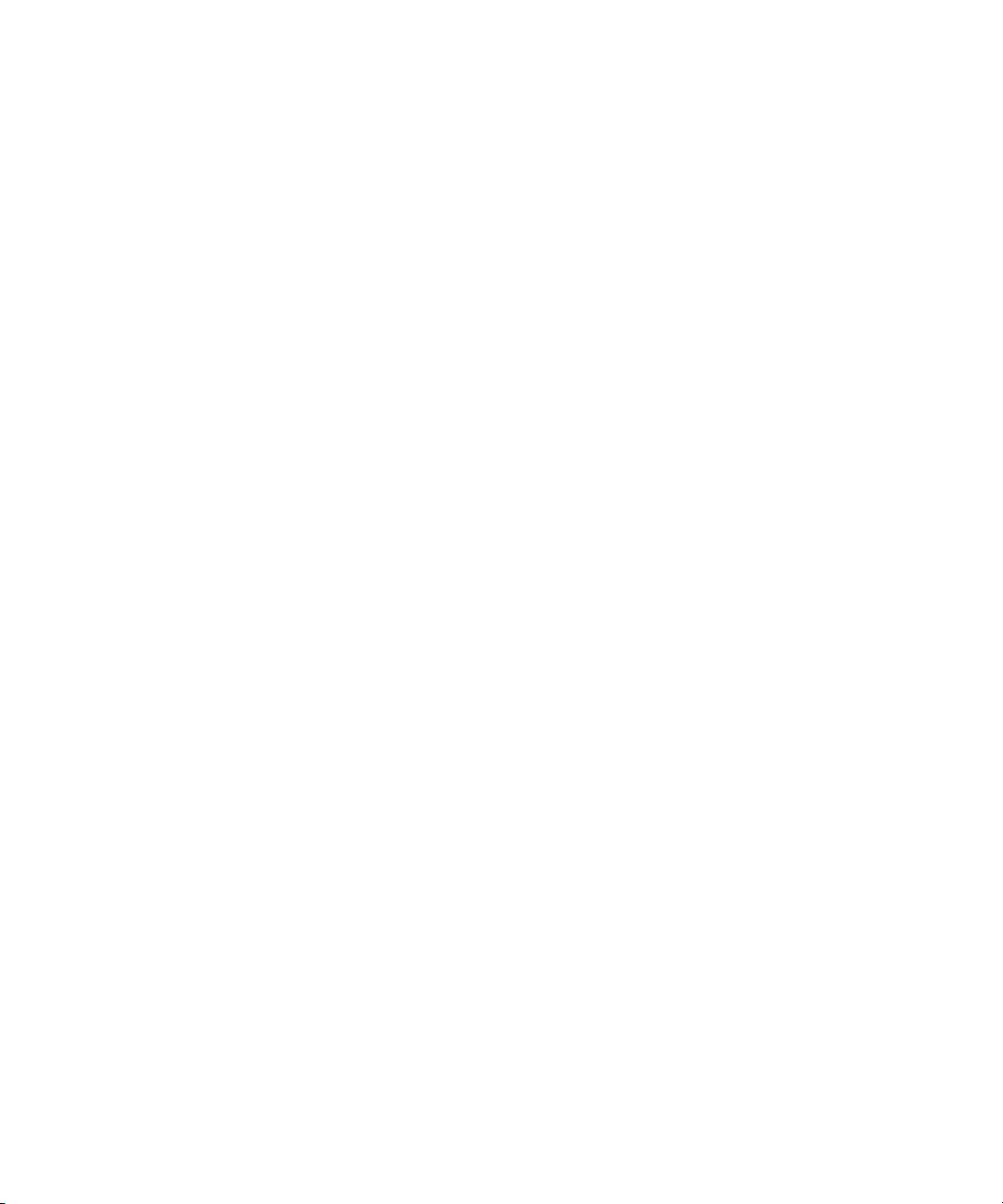
Capturing with Time-of-Day Timecode. . . . . . . . . . . . . . . . . . . . . . . . . . . . . . . 142
Capturing Directly from a DV Device . . . . . . . . . . . . . . . . . . . . . . . . . . . . . . . . . . . 142
Frame Chase Capture. . . . . . . . . . . . . . . . . . . . . . . . . . . . . . . . . . . . . . . . . . . . . . . 142
Understanding Frame Chase Capture . . . . . . . . . . . . . . . . . . . . . . . . . . . . . . . 143
Enabling Frame Chase Capture. . . . . . . . . . . . . . . . . . . . . . . . . . . . . . . . . . . . 144
Requirements and Guidelines for Frame Chase Capture . . . . . . . . . . . . . . . . 145
Batch Capturing from Logged Clips . . . . . . . . . . . . . . . . . . . . . . . . . . . . . . . . . . . . 146
Preparing to Batch Capture . . . . . . . . . . . . . . . . . . . . . . . . . . . . . . . . . . . . . . . 146
Batch Capturing Clips. . . . . . . . . . . . . . . . . . . . . . . . . . . . . . . . . . . . . . . . . . . . 148
Recapturing and Decomposing. . . . . . . . . . . . . . . . . . . . . . . . . . . . . . . . . . . . . . . . 150
Understanding Recapturing . . . . . . . . . . . . . . . . . . . . . . . . . . . . . . . . . . . . . . . 151
Understanding Decompose and Expert Decompose . . . . . . . . . . . . . . . . . . . . 152
Decomposing Sequences . . . . . . . . . . . . . . . . . . . . . . . . . . . . . . . . . . . . . . . . 155
Using Expert Decompose. . . . . . . . . . . . . . . . . . . . . . . . . . . . . . . . . . . . . . . . . 157
Recapturing a Sequence Without Using Decompose . . . . . . . . . . . . . . . . . . . 159
Chapter 6 Importing Files . . . . . . . . . . . . . . . . . . . . . . . . . . . . . . . . . . . . . . . . . . . . . 161
Preparing to Import Files. . . . . . . . . . . . . . . . . . . . . . . . . . . . . . . . . . . . . . . . . . . . . 161
Creating and Modifying Import Settings . . . . . . . . . . . . . . . . . . . . . . . . . . . . . . . . . 162
Importing Files. . . . . . . . . . . . . . . . . . . . . . . . . . . . . . . . . . . . . . . . . . . . . . . . . . . . . 164
Importing Audio Files from a Music CD. . . . . . . . . . . . . . . . . . . . . . . . . . . . . . . . . . 167
Adjusting Gain Before Importing Audio Files . . . . . . . . . . . . . . . . . . . . . . . . . . . . . 167
Using the Drag-and-Drop Method to Import Files . . . . . . . . . . . . . . . . . . . . . . . . . . 168
Reimporting Files . . . . . . . . . . . . . . . . . . . . . . . . . . . . . . . . . . . . . . . . . . . . . . . . . . 169
Batch Import Dialog Box: Reference. . . . . . . . . . . . . . . . . . . . . . . . . . . . . . . . . . . . 172
Chapter 7 Working with Bins . . . . . . . . . . . . . . . . . . . . . . . . . . . . . . . . . . . . . . . . . . 175
Setting the Bin Display . . . . . . . . . . . . . . . . . . . . . . . . . . . . . . . . . . . . . . . . . . . . . . 175
Object Icons in Bins . . . . . . . . . . . . . . . . . . . . . . . . . . . . . . . . . . . . . . . . . . . . . . . . 176
Understanding Bin Highlight Colors . . . . . . . . . . . . . . . . . . . . . . . . . . . . . . . . . . . . 177
Bin Views . . . . . . . . . . . . . . . . . . . . . . . . . . . . . . . . . . . . . . . . . . . . . . . . . . . . . . . . 178
Using Brief View . . . . . . . . . . . . . . . . . . . . . . . . . . . . . . . . . . . . . . . . . . . . . . . . 178
Using Text View . . . . . . . . . . . . . . . . . . . . . . . . . . . . . . . . . . . . . . . . . . . . . . . . 179
Using Frame View . . . . . . . . . . . . . . . . . . . . . . . . . . . . . . . . . . . . . . . . . . . . . . 180
Using Script View . . . . . . . . . . . . . . . . . . . . . . . . . . . . . . . . . . . . . . . . . . . . . . . 182
11
Page 12
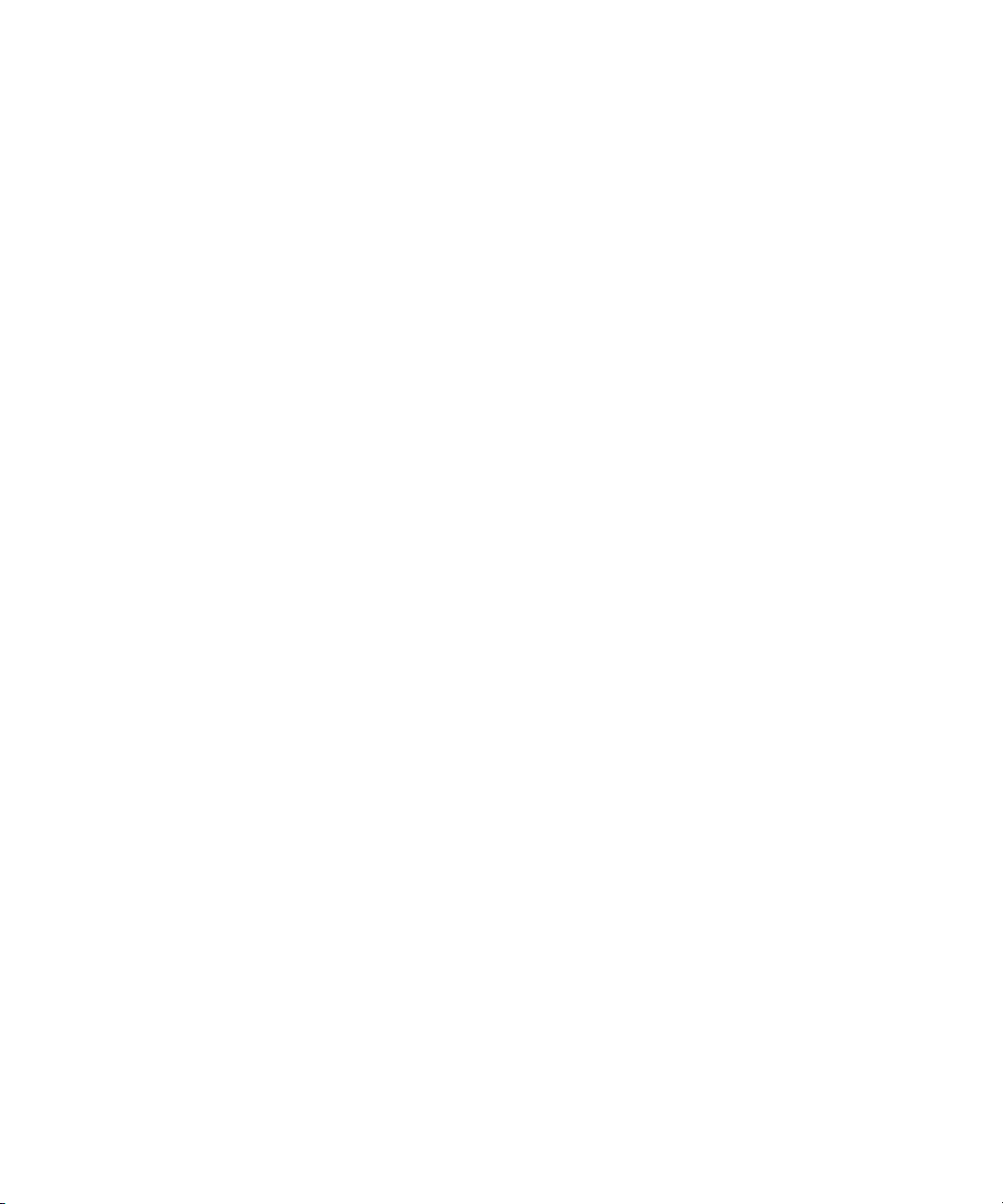
Basic Bin Procedures. . . . . . . . . . . . . . . . . . . . . . . . . . . . . . . . . . . . . . . . . . . . . . . 183
Using the Bin Fast Menu . . . . . . . . . . . . . . . . . . . . . . . . . . . . . . . . . . . . . . . . . 184
Selecting Clips and Sequences. . . . . . . . . . . . . . . . . . . . . . . . . . . . . . . . . . . . 184
Duplicating Clips and Sequences . . . . . . . . . . . . . . . . . . . . . . . . . . . . . . . . . . 185
Moving Clips and Sequences . . . . . . . . . . . . . . . . . . . . . . . . . . . . . . . . . . . . . 185
Copying Clips and Sequences . . . . . . . . . . . . . . . . . . . . . . . . . . . . . . . . . . . . 185
Deleting Bin Items . . . . . . . . . . . . . . . . . . . . . . . . . . . . . . . . . . . . . . . . . . . . . . 186
Changing the Bin Background Color . . . . . . . . . . . . . . . . . . . . . . . . . . . . . . . . 190
Working with the SuperBin. . . . . . . . . . . . . . . . . . . . . . . . . . . . . . . . . . . . . . . . . . . 190
Enabling and Disabling the SuperBin . . . . . . . . . . . . . . . . . . . . . . . . . . . . . . . 190
Opening Bins in the SuperBin . . . . . . . . . . . . . . . . . . . . . . . . . . . . . . . . . . . . . 191
Closing the SuperBin. . . . . . . . . . . . . . . . . . . . . . . . . . . . . . . . . . . . . . . . . . . . 191
Moving Bins into and out of the SuperBin . . . . . . . . . . . . . . . . . . . . . . . . . . . . 192
Moving Clips and Sequences into and out of the SuperBin . . . . . . . . . . . . . . 192
Copying Clips and Sequences into and out of the SuperBin. . . . . . . . . . . . . . 192
Deleting a Bin with the SuperBin Enabled. . . . . . . . . . . . . . . . . . . . . . . . . . . . 193
Creating a Storyboard . . . . . . . . . . . . . . . . . . . . . . . . . . . . . . . . . . . . . . . . . . . . . . 193
Chapter 8 Managing Media Files . . . . . . . . . . . . . . . . . . . . . . . . . . . . . . . . . . . . . . . 195
Working with Media Files in an Avid Interplay Environment. . . . . . . . . . . . . . . . . . 196
Configuring Avid Editing Systems for the Interplay Engine
and Interplay Transfer . . . . . . . . . . . . . . . . . . . . . . . . . . . . . . . . . . . . . . . . . 196
Using Avid Editing Systems in an Avid Workgroup Environment . . . . . . . . . . 197
Disconnecting an Avid Editing Application from the Interplay Environment . . . . . . 198
Voluntarily Disconnecting from the Interplay Environment . . . . . . . . . . . . . . . 198
Limitations of Disconnected Client Mode . . . . . . . . . . . . . . . . . . . . . . . . . . . . 199
Using Disconnected Client Mode with Network Problems. . . . . . . . . . . . . . . . 200
Using Avid Editing Systems in an Avid Unity LANshare Workgroup . . . . . . . . . . . 200
Viewing Media with a 100Base-T Connection to Avid Unity ISIS. . . . . . . . . . . . . . 201
Understanding Drive Mounting. . . . . . . . . . . . . . . . . . . . . . . . . . . . . . . . . . . . . . . . 201
Mounting and Unmounting Drives . . . . . . . . . . . . . . . . . . . . . . . . . . . . . . . . . . . . . 202
12
Page 13
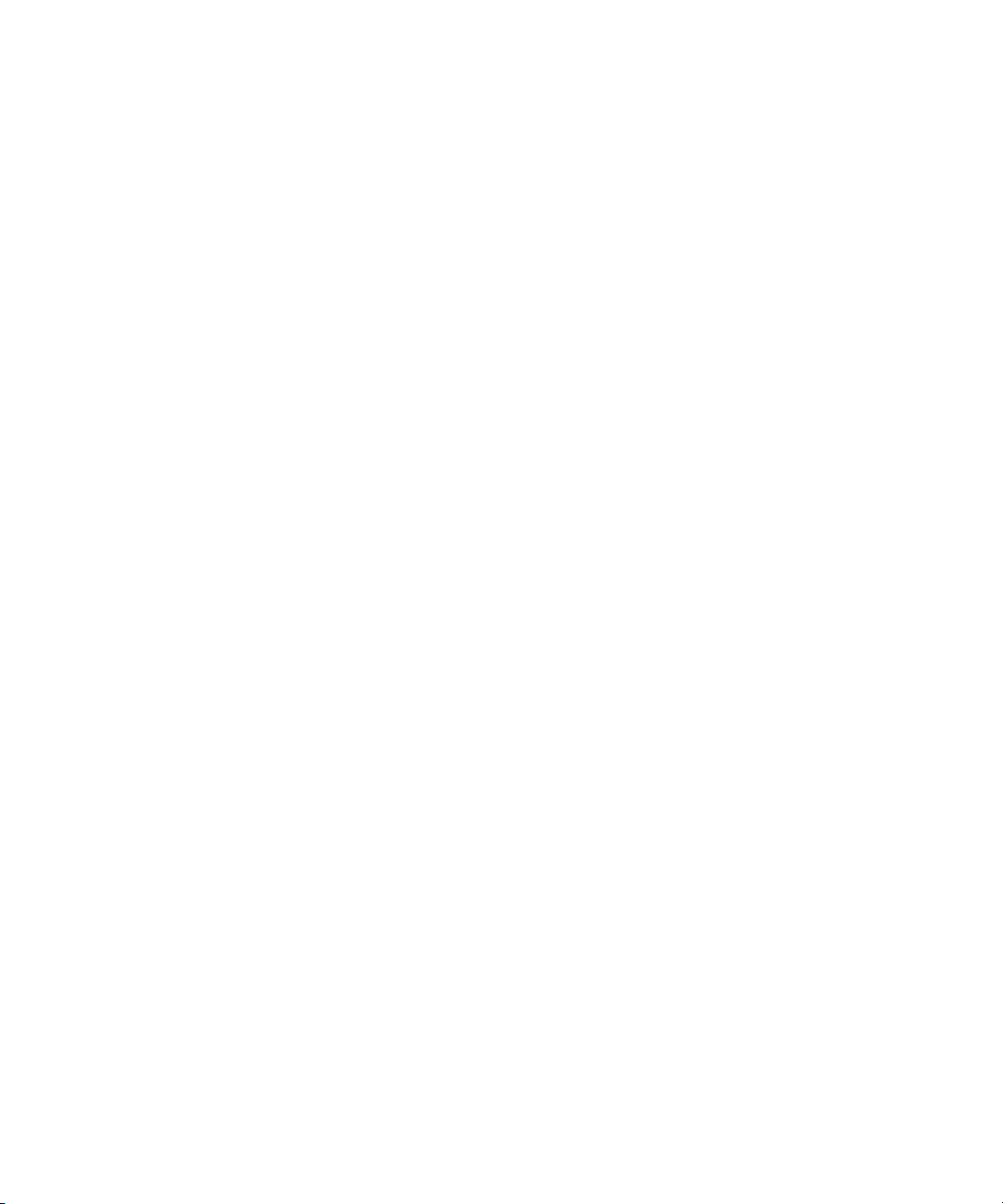
Using the Media Tool . . . . . . . . . . . . . . . . . . . . . . . . . . . . . . . . . . . . . . . . . . . . . . . 203
Basic Media Tool Features. . . . . . . . . . . . . . . . . . . . . . . . . . . . . . . . . . . . . . . . 203
Using the Media Tool in an Avid Interplay Environment. . . . . . . . . . . . . . . . . . 204
Opening the Media Tool . . . . . . . . . . . . . . . . . . . . . . . . . . . . . . . . . . . . . . . . . . 205
Deleting Media Files with the Media Tool. . . . . . . . . . . . . . . . . . . . . . . . . . . . . 206
Consolidating Media . . . . . . . . . . . . . . . . . . . . . . . . . . . . . . . . . . . . . . . . . . . . . . . . 208
Understanding the Consolidate Feature. . . . . . . . . . . . . . . . . . . . . . . . . . . . . . 209
Using the Consolidate Command. . . . . . . . . . . . . . . . . . . . . . . . . . . . . . . . . . . 211
Consolidate Options . . . . . . . . . . . . . . . . . . . . . . . . . . . . . . . . . . . . . . . . . . . . . 214
Using the Transcode Command . . . . . . . . . . . . . . . . . . . . . . . . . . . . . . . . . . . . . . . 215
Transcode Options . . . . . . . . . . . . . . . . . . . . . . . . . . . . . . . . . . . . . . . . . . . . . . . . . 217
Loading the Media Database . . . . . . . . . . . . . . . . . . . . . . . . . . . . . . . . . . . . . . . . . 218
Refreshing Media Directories . . . . . . . . . . . . . . . . . . . . . . . . . . . . . . . . . . . . . . . . . 219
Deleting Unreferenced Clips and Media . . . . . . . . . . . . . . . . . . . . . . . . . . . . . . . . . 220
Backing Up Media Files . . . . . . . . . . . . . . . . . . . . . . . . . . . . . . . . . . . . . . . . . . . . . 221
Chapter 9 Viewing and Marking Footage . . . . . . . . . . . . . . . . . . . . . . . . . . . . . . . . 223
Viewing Methods. . . . . . . . . . . . . . . . . . . . . . . . . . . . . . . . . . . . . . . . . . . . . . . . . . . 224
Customizing the Composer Window and Monitors . . . . . . . . . . . . . . . . . . . . . . . . . 225
Resizing the Composer Window and Monitors . . . . . . . . . . . . . . . . . . . . . . . . 226
Using the 16:9 Display Format . . . . . . . . . . . . . . . . . . . . . . . . . . . . . . . . . . . . . 227
Displaying Tracking Information . . . . . . . . . . . . . . . . . . . . . . . . . . . . . . . . . . . . 228
Tracking Format Options . . . . . . . . . . . . . . . . . . . . . . . . . . . . . . . . . . . . . . . . . 229
Playing Video to the Client Monitor . . . . . . . . . . . . . . . . . . . . . . . . . . . . . . . . . . . . . 233
Selecting the Video Display Settings . . . . . . . . . . . . . . . . . . . . . . . . . . . . . . . . . . . 233
Loading and Clearing Footage . . . . . . . . . . . . . . . . . . . . . . . . . . . . . . . . . . . . . . . . 235
Loading Clips or Sequences into Monitors. . . . . . . . . . . . . . . . . . . . . . . . . . . . 235
Switching Between Loaded Clips . . . . . . . . . . . . . . . . . . . . . . . . . . . . . . . . . . . 236
Clearing Clips from Monitors . . . . . . . . . . . . . . . . . . . . . . . . . . . . . . . . . . . . . . 237
Controlling Playback . . . . . . . . . . . . . . . . . . . . . . . . . . . . . . . . . . . . . . . . . . . . . . . . 237
Using Position Bars and Position Indicators. . . . . . . . . . . . . . . . . . . . . . . . . . . 238
Playback Control Buttons . . . . . . . . . . . . . . . . . . . . . . . . . . . . . . . . . . . . . . . . . 239
Stepping Forward and Backward by Field . . . . . . . . . . . . . . . . . . . . . . . . . . . . 241
Playback Control Using the Keyboard . . . . . . . . . . . . . . . . . . . . . . . . . . . . . . . 241
13
Page 14
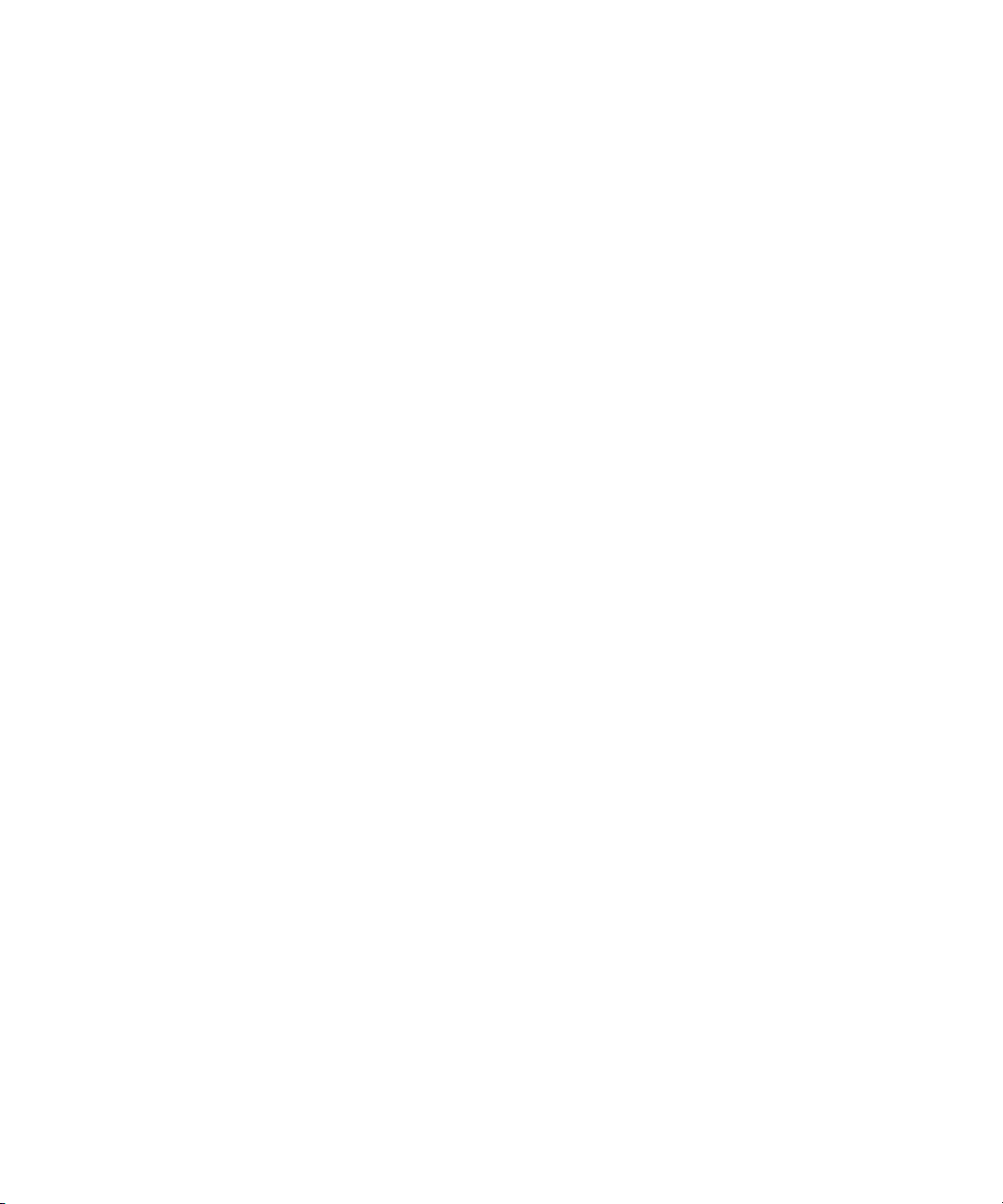
Playing Footage with the J-K-L Keys (Three-Button Play) . . . . . . . . . . . . . . . 243
Using the Mouse for Playback. . . . . . . . . . . . . . . . . . . . . . . . . . . . . . . . . . . . . 244
Video Quality Options for Playback . . . . . . . . . . . . . . . . . . . . . . . . . . . . . . . . . . . . 245
Setting the Video Quality for Playback. . . . . . . . . . . . . . . . . . . . . . . . . . . . . . . . . . 247
Marking and Subcataloging Footage . . . . . . . . . . . . . . . . . . . . . . . . . . . . . . . . . . . 247
Marking IN and OUT Points. . . . . . . . . . . . . . . . . . . . . . . . . . . . . . . . . . . . . . . 248
Marking an Entire Clip or Segment . . . . . . . . . . . . . . . . . . . . . . . . . . . . . . . . . 250
Creating Subclips . . . . . . . . . . . . . . . . . . . . . . . . . . . . . . . . . . . . . . . . . . . . . . 250
Creating Subsequences . . . . . . . . . . . . . . . . . . . . . . . . . . . . . . . . . . . . . . . . . 252
Subclips and Audio Sync for 24p and 25p Projects. . . . . . . . . . . . . . . . . . . . . 252
Marking Audio Clips . . . . . . . . . . . . . . . . . . . . . . . . . . . . . . . . . . . . . . . . . . . . 252
Finding Frames, Clips, and Bins . . . . . . . . . . . . . . . . . . . . . . . . . . . . . . . . . . . . . . 253
Using Timecode to Find a Frame . . . . . . . . . . . . . . . . . . . . . . . . . . . . . . . . . . 254
Searching for a Clip or Sequence . . . . . . . . . . . . . . . . . . . . . . . . . . . . . . . . . . 256
Understanding Match Frame. . . . . . . . . . . . . . . . . . . . . . . . . . . . . . . . . . . . . . 257
Using Match Frame . . . . . . . . . . . . . . . . . . . . . . . . . . . . . . . . . . . . . . . . . . . . . 258
Performing a Reverse Match Frame . . . . . . . . . . . . . . . . . . . . . . . . . . . . . . . . 259
Selecting Tracks for Matching Frames . . . . . . . . . . . . . . . . . . . . . . . . . . . . . . 259
Finding a Bin . . . . . . . . . . . . . . . . . . . . . . . . . . . . . . . . . . . . . . . . . . . . . . . . . . 259
Locating a Master Clip from a Subclip in a Sequence. . . . . . . . . . . . . . . . . . . 260
Finding a Frame . . . . . . . . . . . . . . . . . . . . . . . . . . . . . . . . . . . . . . . . . . . . . . . 261
Chapter 10 Creating and Editing Sequences . . . . . . . . . . . . . . . . . . . . . . . . . . . . . . 263
Entering Source/Record Mode. . . . . . . . . . . . . . . . . . . . . . . . . . . . . . . . . . . . . . . . 263
Creating a New Sequence . . . . . . . . . . . . . . . . . . . . . . . . . . . . . . . . . . . . . . . . . . . 265
Changing the Name and Timecode for a Sequence . . . . . . . . . . . . . . . . . . . . 266
Track Display for New Sequences . . . . . . . . . . . . . . . . . . . . . . . . . . . . . . . . . 267
Adding Filler . . . . . . . . . . . . . . . . . . . . . . . . . . . . . . . . . . . . . . . . . . . . . . . . . . 267
Making a First Edit . . . . . . . . . . . . . . . . . . . . . . . . . . . . . . . . . . . . . . . . . . . . . . . . . 268
Creating an Instant Rough Cut. . . . . . . . . . . . . . . . . . . . . . . . . . . . . . . . . . . . . . . . 270
Undoing or Redoing Edits . . . . . . . . . . . . . . . . . . . . . . . . . . . . . . . . . . . . . . . . . . . 272
14
Page 15
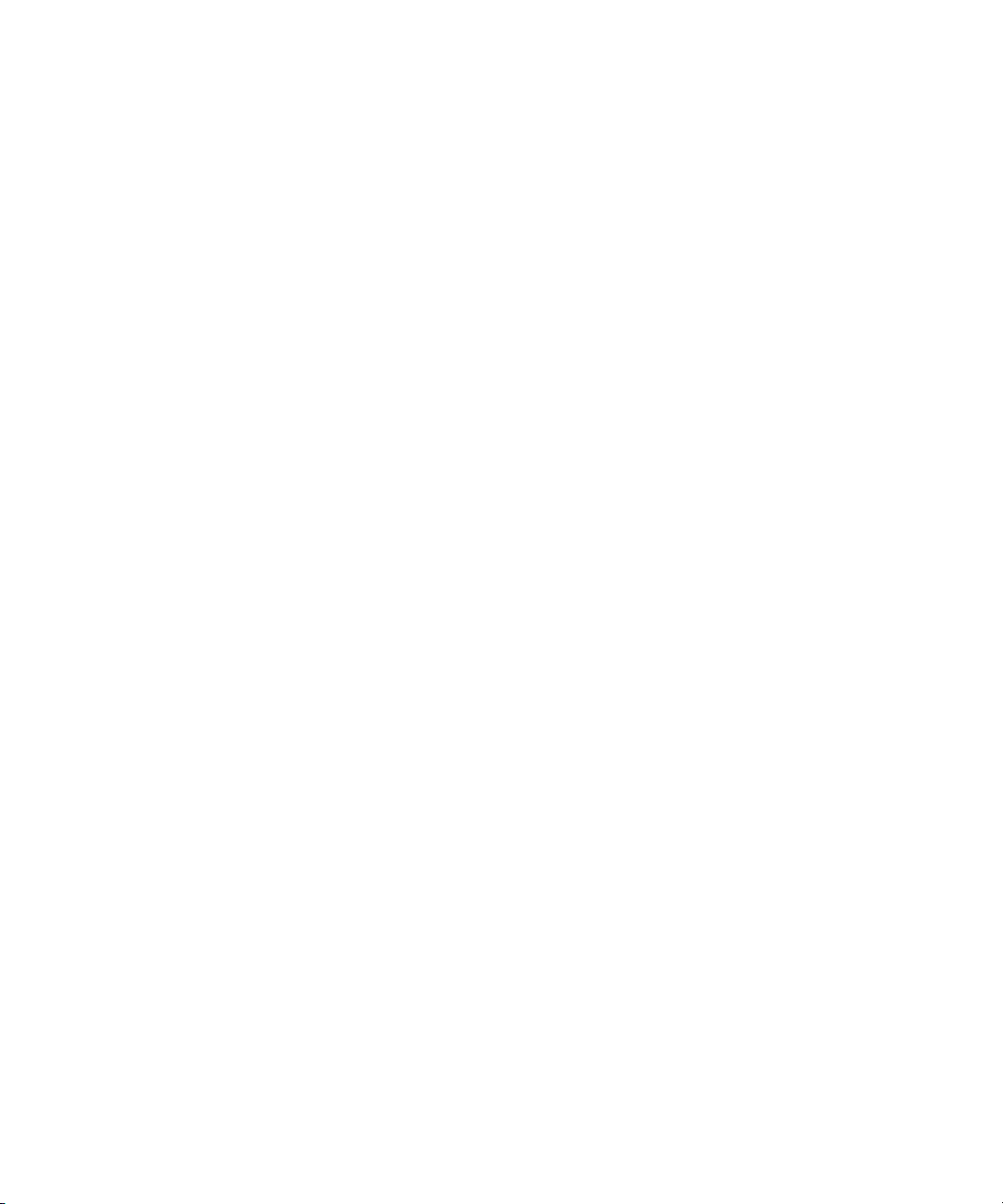
Editing Additional Clips into the Sequence . . . . . . . . . . . . . . . . . . . . . . . . . . . . . . . 273
Performing an Insert or Splice-in Edit. . . . . . . . . . . . . . . . . . . . . . . . . . . . . . . . 273
Performing an Overwrite Edit . . . . . . . . . . . . . . . . . . . . . . . . . . . . . . . . . . . . . . 274
Performing a Replace Edit . . . . . . . . . . . . . . . . . . . . . . . . . . . . . . . . . . . . . . . . 274
Enabling Single-Mark Editing . . . . . . . . . . . . . . . . . . . . . . . . . . . . . . . . . . . . . . 275
Mixing Frame Rates and Field Motion Types . . . . . . . . . . . . . . . . . . . . . . . . . . . . . 276
How Your Avid Editing Application Handles Mixed Rate Clips. . . . . . . . . . . . . 277
Viewing Mixed Rate Clips in the Timeline . . . . . . . . . . . . . . . . . . . . . . . . . . . . 279
Viewing and Adjusting Motion Adapter Parameters . . . . . . . . . . . . . . . . . . . . . 279
Modifying the Field Motion Attribute for a Clip . . . . . . . . . . . . . . . . . . . . . . . . . 281
Refreshing Motion Adapters. . . . . . . . . . . . . . . . . . . . . . . . . . . . . . . . . . . . . . . 283
How Your Avid Editing Application Modifies the Format of a Sequence . . . . . 283
Modifying the Format of a Sequence . . . . . . . . . . . . . . . . . . . . . . . . . . . . . . . . 285
Considerations When Working with Mixed Rate Clips . . . . . . . . . . . . . . . . . . . 288
Lifting, Extracting, and Copying Material. . . . . . . . . . . . . . . . . . . . . . . . . . . . . . . . . 290
Lifting Material . . . . . . . . . . . . . . . . . . . . . . . . . . . . . . . . . . . . . . . . . . . . . . . . . 291
Extracting Material . . . . . . . . . . . . . . . . . . . . . . . . . . . . . . . . . . . . . . . . . . . . . . 291
Copying Material . . . . . . . . . . . . . . . . . . . . . . . . . . . . . . . . . . . . . . . . . . . . . . . 292
The Avid Clipboard. . . . . . . . . . . . . . . . . . . . . . . . . . . . . . . . . . . . . . . . . . . . . . 292
Using the Clipboard . . . . . . . . . . . . . . . . . . . . . . . . . . . . . . . . . . . . . . . . . . . . . 294
Playing Back a Sequence . . . . . . . . . . . . . . . . . . . . . . . . . . . . . . . . . . . . . . . . . . . . 294
Sync Breaks . . . . . . . . . . . . . . . . . . . . . . . . . . . . . . . . . . . . . . . . . . . . . . . . . . . . . . 296
Tips for Avoiding Sync Breaks . . . . . . . . . . . . . . . . . . . . . . . . . . . . . . . . . . . . . 297
Customizing Sync Break Display in the Timeline . . . . . . . . . . . . . . . . . . . . . . . 297
Fixing Sync Breaks. . . . . . . . . . . . . . . . . . . . . . . . . . . . . . . . . . . . . . . . . . . . . . 298
Tips for Fixing Sync Breaks . . . . . . . . . . . . . . . . . . . . . . . . . . . . . . . . . . . . . . . 299
Chapter 11 Using the Timeline . . . . . . . . . . . . . . . . . . . . . . . . . . . . . . . . . . . . . . . . . . 301
Customizing Timeline Views . . . . . . . . . . . . . . . . . . . . . . . . . . . . . . . . . . . . . . . . . . 301
Examples of Customized Timeline Views . . . . . . . . . . . . . . . . . . . . . . . . . . . . 302
Using the Timeline Fast Menu . . . . . . . . . . . . . . . . . . . . . . . . . . . . . . . . . . . . . 304
Timeline Fast Menu Options . . . . . . . . . . . . . . . . . . . . . . . . . . . . . . . . . . . . . . 304
Enlarging and Reducing Timeline Tracks. . . . . . . . . . . . . . . . . . . . . . . . . . . . . 306
Moving Timeline Tracks . . . . . . . . . . . . . . . . . . . . . . . . . . . . . . . . . . . . . . . . . . 306
15
Page 16
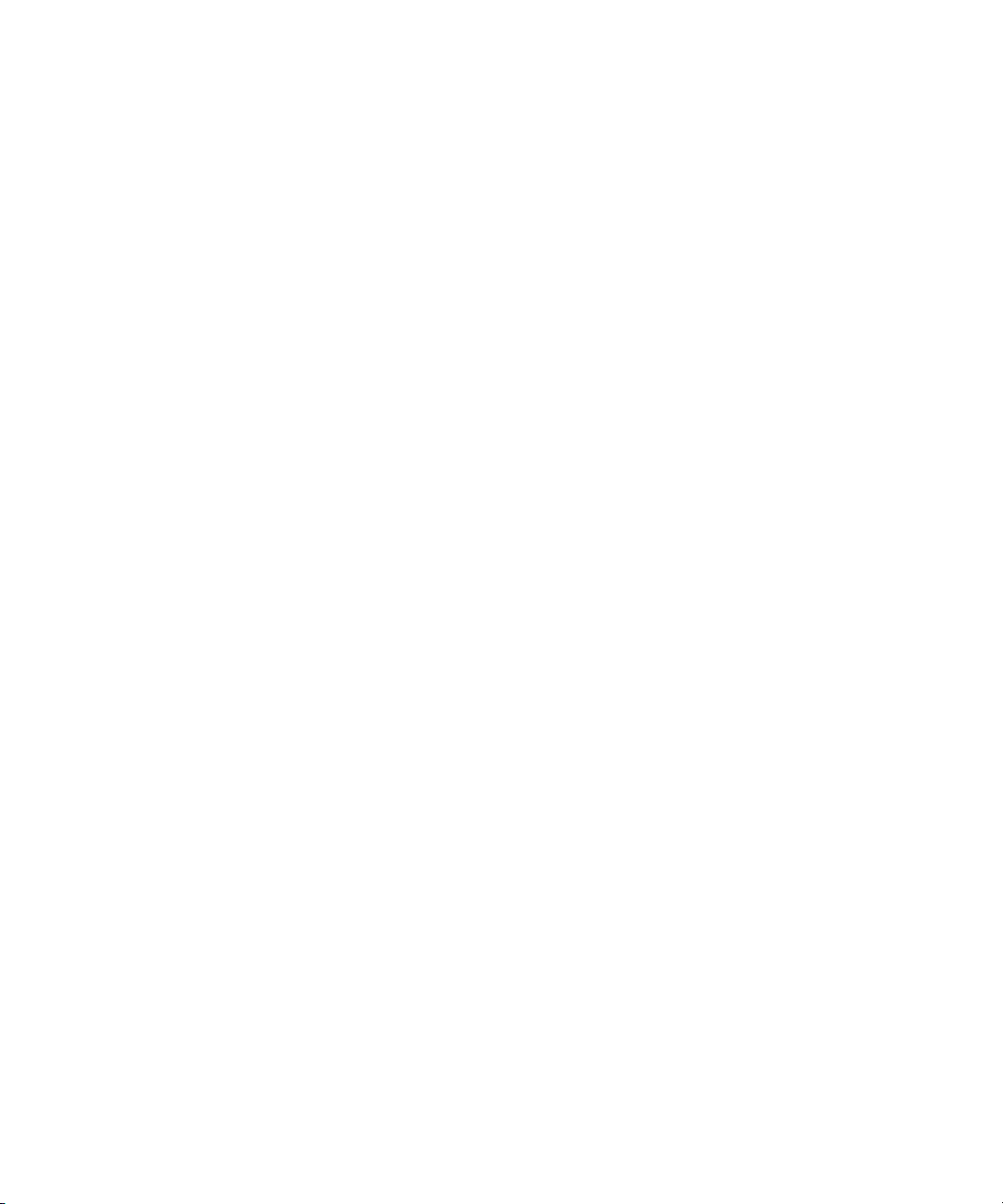
Displaying Clip Colors in the Timeline. . . . . . . . . . . . . . . . . . . . . . . . . . . . . . . 306
Assigning Local Colors to Clips in the Timeline. . . . . . . . . . . . . . . . . . . . . . . . 310
Managing Customized Timeline Views . . . . . . . . . . . . . . . . . . . . . . . . . . . . . . 311
Navigating in the Timeline . . . . . . . . . . . . . . . . . . . . . . . . . . . . . . . . . . . . . . . . . . . 312
Understanding the Timeline Position Indicator and Scroll Bar . . . . . . . . . . . . 313
Switching to the Timeline Position Bar . . . . . . . . . . . . . . . . . . . . . . . . . . . . . . 314
Setting the Scroll Option for the Timeline . . . . . . . . . . . . . . . . . . . . . . . . . . . . 315
Zooming and Focusing in the Timeline . . . . . . . . . . . . . . . . . . . . . . . . . . . . . . 315
Controlling Movement in the Timeline . . . . . . . . . . . . . . . . . . . . . . . . . . . . . . . 317
Using Segment Mode. . . . . . . . . . . . . . . . . . . . . . . . . . . . . . . . . . . . . . . . . . . . . . . 317
Guidelines for Editing in Segment Mode . . . . . . . . . . . . . . . . . . . . . . . . . . . . . 318
Selecting and Deselecting Segments . . . . . . . . . . . . . . . . . . . . . . . . . . . . . . . 318
Selecting Multiple Segments . . . . . . . . . . . . . . . . . . . . . . . . . . . . . . . . . . . . . . 319
Four-Frame Display in Segment Mode . . . . . . . . . . . . . . . . . . . . . . . . . . . . . . 320
Suppressing Four-Frame Display . . . . . . . . . . . . . . . . . . . . . . . . . . . . . . . . . . 321
Maintaining Sync in Segment Mode . . . . . . . . . . . . . . . . . . . . . . . . . . . . . . . . 322
Editing Segments in Segment Mode . . . . . . . . . . . . . . . . . . . . . . . . . . . . . . . . 323
Moving Segments with Drag and Drop . . . . . . . . . . . . . . . . . . . . . . . . . . . . . . 325
Deleting Segments in Segment Mode. . . . . . . . . . . . . . . . . . . . . . . . . . . . . . . 326
Marking Clips and Sequences in Segment Mode . . . . . . . . . . . . . . . . . . . . . . 327
Cutting, Copying, and Pasting in the Timeline. . . . . . . . . . . . . . . . . . . . . . . . . 328
Working with Multiple Tracks . . . . . . . . . . . . . . . . . . . . . . . . . . . . . . . . . . . . . . . . . 328
Understanding the Track Selector Panel. . . . . . . . . . . . . . . . . . . . . . . . . . . . . 329
Selecting Tracks . . . . . . . . . . . . . . . . . . . . . . . . . . . . . . . . . . . . . . . . . . . . . . . 329
Understanding Track Monitoring . . . . . . . . . . . . . . . . . . . . . . . . . . . . . . . . . . . 330
Monitoring and Soloing Tracks . . . . . . . . . . . . . . . . . . . . . . . . . . . . . . . . . . . . 332
Patching Tracks. . . . . . . . . . . . . . . . . . . . . . . . . . . . . . . . . . . . . . . . . . . . . . . . 333
Understanding Locking and Sync Locking . . . . . . . . . . . . . . . . . . . . . . . . . . . 334
Locking and Sync Locking Tracks. . . . . . . . . . . . . . . . . . . . . . . . . . . . . . . . . . 335
Adding and Deleting Tracks . . . . . . . . . . . . . . . . . . . . . . . . . . . . . . . . . . . . . . 336
Backtiming Edits . . . . . . . . . . . . . . . . . . . . . . . . . . . . . . . . . . . . . . . . . . . . . . . 338
16
Page 17
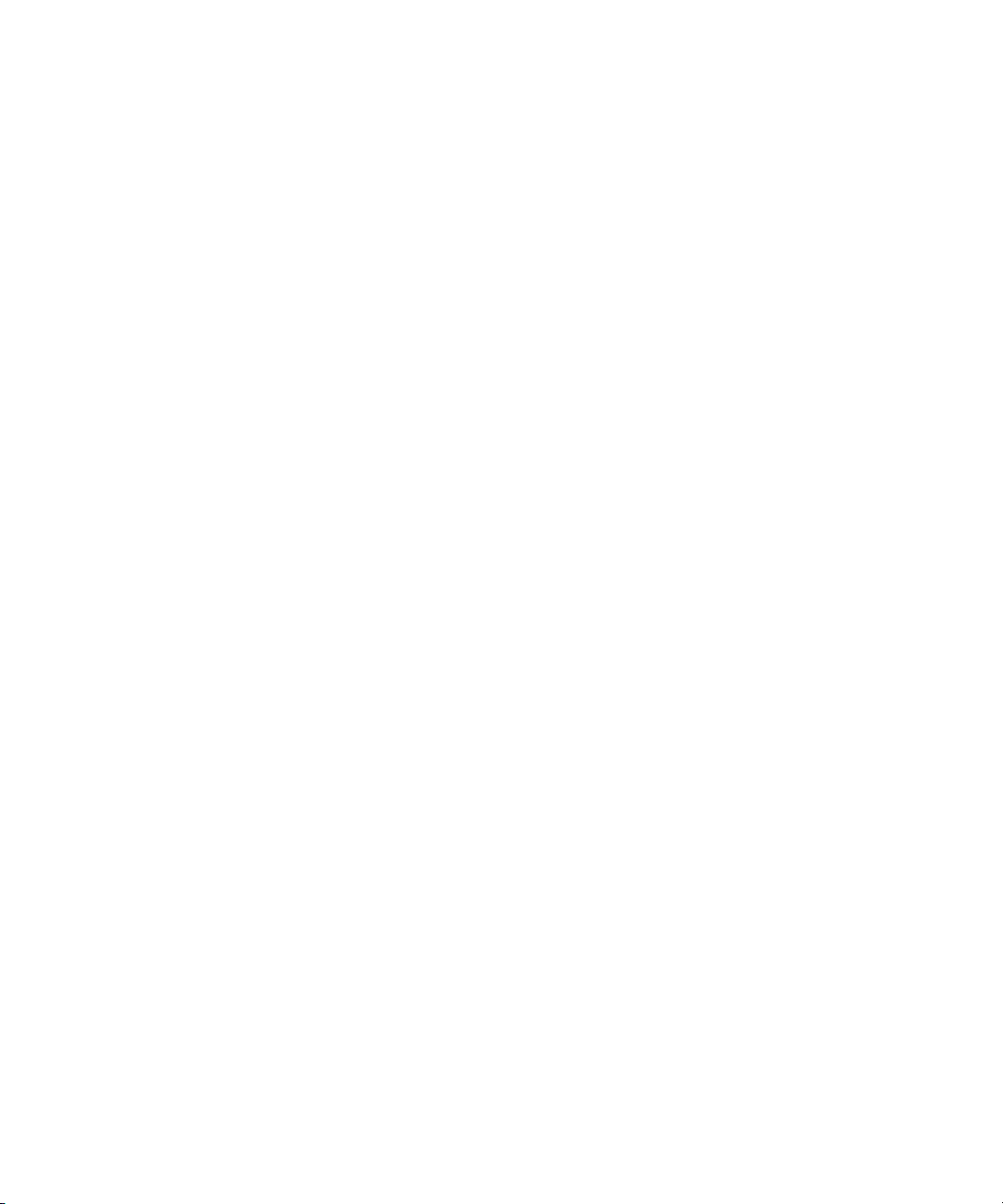
Chapter 12 Working in Trim Mode . . . . . . . . . . . . . . . . . . . . . . . . . . . . . . . . . . . . . . . 339
Understanding Trim Mode. . . . . . . . . . . . . . . . . . . . . . . . . . . . . . . . . . . . . . . . . . . . 339
Trim Settings Basics . . . . . . . . . . . . . . . . . . . . . . . . . . . . . . . . . . . . . . . . . . . . . . . . 342
Entering Trim Mode. . . . . . . . . . . . . . . . . . . . . . . . . . . . . . . . . . . . . . . . . . . . . . . . . 343
Setting Small Trim Mode. . . . . . . . . . . . . . . . . . . . . . . . . . . . . . . . . . . . . . . . . . . . . 345
Exiting Trim Mode . . . . . . . . . . . . . . . . . . . . . . . . . . . . . . . . . . . . . . . . . . . . . . . . . . 345
Using Basic Trim Procedures . . . . . . . . . . . . . . . . . . . . . . . . . . . . . . . . . . . . . . . . . 346
Selecting Trim Sides . . . . . . . . . . . . . . . . . . . . . . . . . . . . . . . . . . . . . . . . . . . . 346
Selecting Video Tracks in Trim Mode. . . . . . . . . . . . . . . . . . . . . . . . . . . . . . . . 347
Soloing Audio in Trim Mode . . . . . . . . . . . . . . . . . . . . . . . . . . . . . . . . . . . . . . . 348
Selecting Additional Transitions . . . . . . . . . . . . . . . . . . . . . . . . . . . . . . . . . . . . 348
Performing a Basic Trim. . . . . . . . . . . . . . . . . . . . . . . . . . . . . . . . . . . . . . . . . . 349
Reviewing Trim Edits . . . . . . . . . . . . . . . . . . . . . . . . . . . . . . . . . . . . . . . . . . . . 350
Trimming On-the-Fly . . . . . . . . . . . . . . . . . . . . . . . . . . . . . . . . . . . . . . . . . . . . 351
Using Dual-Image Playback During Trims . . . . . . . . . . . . . . . . . . . . . . . . . . . . 352
Trimming During a Playback Loop . . . . . . . . . . . . . . . . . . . . . . . . . . . . . . . . . . 353
Chapter 13 Working with Audio . . . . . . . . . . . . . . . . . . . . . . . . . . . . . . . . . . . . . . . . . 355
Overview of Audio Tools . . . . . . . . . . . . . . . . . . . . . . . . . . . . . . . . . . . . . . . . . . . . . 356
Accessing Audio Effect Tools . . . . . . . . . . . . . . . . . . . . . . . . . . . . . . . . . . . . . . . . . 356
Using Audio Timecode . . . . . . . . . . . . . . . . . . . . . . . . . . . . . . . . . . . . . . . . . . . . . . 357
Using Audio Scrub . . . . . . . . . . . . . . . . . . . . . . . . . . . . . . . . . . . . . . . . . . . . . . . . . 358
Selecting Tracks for Audio Scrubbing . . . . . . . . . . . . . . . . . . . . . . . . . . . . . . . 359
Performing Smooth Audio Scrub . . . . . . . . . . . . . . . . . . . . . . . . . . . . . . . . . . . 360
Adjusting Digital Scrub Parameters . . . . . . . . . . . . . . . . . . . . . . . . . . . . . . . . . 361
Performing Digital Audio Scrub . . . . . . . . . . . . . . . . . . . . . . . . . . . . . . . . . . . . 362
Soloing Audio Tracks . . . . . . . . . . . . . . . . . . . . . . . . . . . . . . . . . . . . . . . . . . . . . . . 363
Audio Displays in the Timeline . . . . . . . . . . . . . . . . . . . . . . . . . . . . . . . . . . . . . . . . 364
Displaying Audio Waveforms . . . . . . . . . . . . . . . . . . . . . . . . . . . . . . . . . . . . . . 364
Identifying Sample Rates by Color . . . . . . . . . . . . . . . . . . . . . . . . . . . . . . . . . . 366
Using Audio Meters in the Timeline . . . . . . . . . . . . . . . . . . . . . . . . . . . . . . . . . . . . 366
Adjusting Volume . . . . . . . . . . . . . . . . . . . . . . . . . . . . . . . . . . . . . . . . . . . . . . . . . . 367
17
Page 18
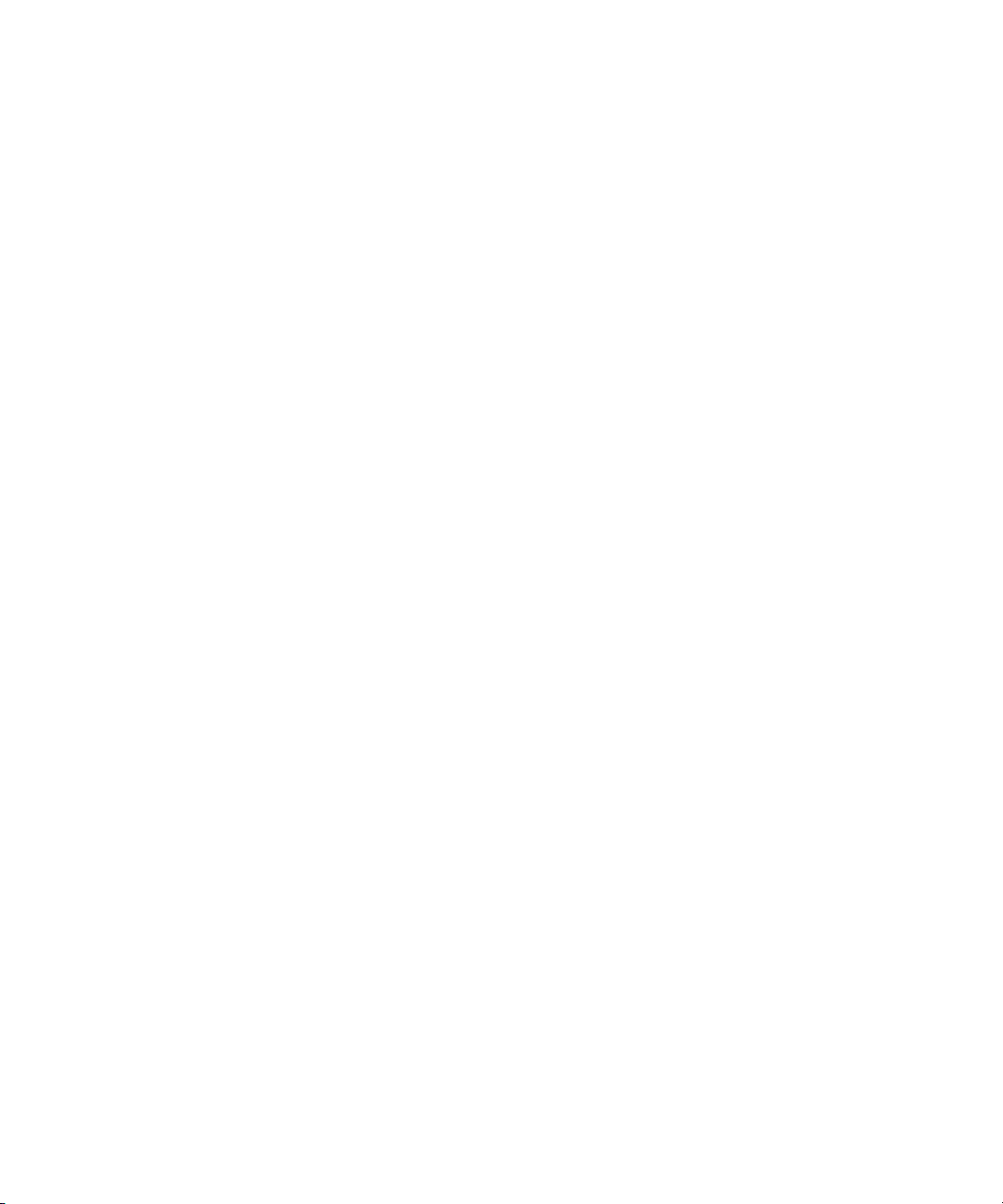
18
Working with Surround Sound or 5.1 Audio
(Avid Nitris DX and Avid Mojo DX Only) . . . . . . . . . . . . . . . . . . . . . . . . . . . . . . 369
Setting Up the Analog Audio Output for Surround Sound
(Avid Nitris DX and Avid Mojo DX Only) . . . . . . . . . . . . . . . . . . . . . . . . . . . 370
Setting Up the Audio Output with HDMI
(Avid Nitris DX and Avid Mojo DX Only) . . . . . . . . . . . . . . . . . . . . . . . . . . . 371
Using the Audio Mixer Tool . . . . . . . . . . . . . . . . . . . . . . . . . . . . . . . . . . . . . . . . . . 373
Accessing the Audio Mixer and Audio Mixer Modes . . . . . . . . . . . . . . . . . . . . 373
Audio Mixer Tool Controls . . . . . . . . . . . . . . . . . . . . . . . . . . . . . . . . . . . . . . . . 374
Resizing the Audio Mixer Tool. . . . . . . . . . . . . . . . . . . . . . . . . . . . . . . . . . . . . 376
Track Selection in the Audio Mixer Tool and in the Timeline. . . . . . . . . . . . . . 377
Using the Track Solo and Track Mute Buttons . . . . . . . . . . . . . . . . . . . . . . . . 377
Interpreting Position Indicator Lights . . . . . . . . . . . . . . . . . . . . . . . . . . . . . . . . 377
Using Clip Gain and Pan Mode . . . . . . . . . . . . . . . . . . . . . . . . . . . . . . . . . . . . . . . 379
Adjusting Clip Gain and Pan for Audio Tracks . . . . . . . . . . . . . . . . . . . . . . . . 380
Audio Mixer Fast Menu: Clip Gain and Pan Mode . . . . . . . . . . . . . . . . . . . . . 382
Modifying How Your Avid Editing Application Interprets Pan . . . . . . . . . . . . . 383
Using the Center Pan Command. . . . . . . . . . . . . . . . . . . . . . . . . . . . . . . . . . . 384
Using Automation Gain and Pan . . . . . . . . . . . . . . . . . . . . . . . . . . . . . . . . . . . . . . 385
Using Automation Gain and Pan in the Timeline. . . . . . . . . . . . . . . . . . . . . . . 385
Deleting Automation Gain or Automation Pan Keyframes
in the Timeline . . . . . . . . . . . . . . . . . . . . . . . . . . . . . . . . . . . . . . . . . . . . . . . 387
Automation Gain and Pan Mode . . . . . . . . . . . . . . . . . . . . . . . . . . . . . . . . . . . 388
Understanding Automation Gain or Automation Pan Recording . . . . . . . . . . . 389
Using the Audio Mixer Tool for Automation Gain and Pan . . . . . . . . . . . . . . . 389
Audio Mixer Tool Fast Menu: Automation Gain and Pan Mode . . . . . . . . . . . 391
Using Keyboard Shortcuts with Audio Keyframes. . . . . . . . . . . . . . . . . . . . . . 392
Using Live Mix Mode . . . . . . . . . . . . . . . . . . . . . . . . . . . . . . . . . . . . . . . . . . . . . . . 393
Entering Live Mix Mode. . . . . . . . . . . . . . . . . . . . . . . . . . . . . . . . . . . . . . . . . . 393
Using Live Mix Mode with an External Controller . . . . . . . . . . . . . . . . . . . . . . 394
Using Live Mix Mode Without an External Controller . . . . . . . . . . . . . . . . . . . 395
Switching Between Live Mix Mode and Other Audio Mixer Modes . . . . . . . . . 395
Audio Mixer Tool Fast Menu: Live Mix Mode . . . . . . . . . . . . . . . . . . . . . . . . . 395
Live Mix Mode Example . . . . . . . . . . . . . . . . . . . . . . . . . . . . . . . . . . . . . . . . . 396
Isolating Clip Portions for Audio Adjustment . . . . . . . . . . . . . . . . . . . . . . . . . . . . . 397
Page 19
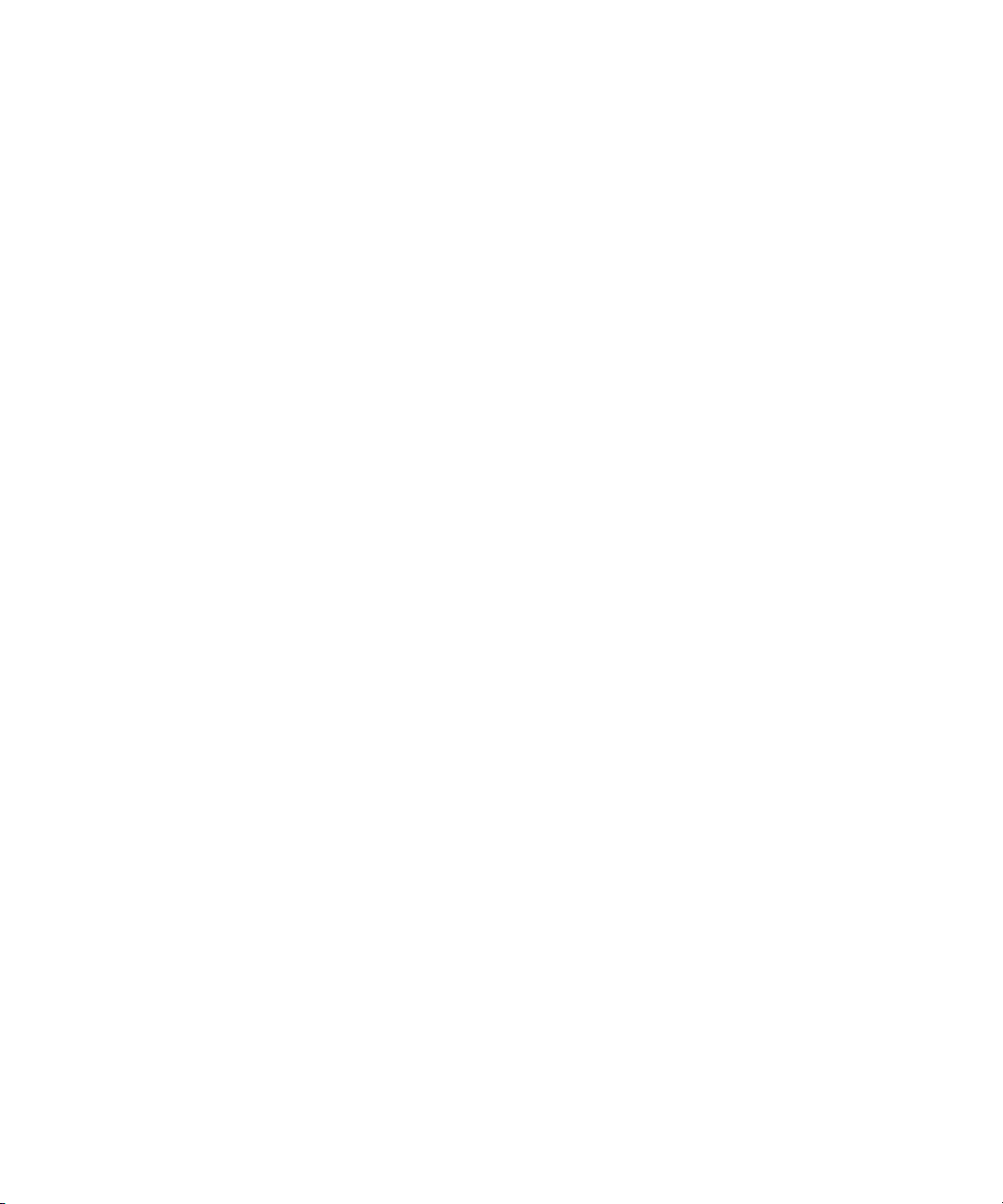
Fading and Dipping Audio. . . . . . . . . . . . . . . . . . . . . . . . . . . . . . . . . . . . . . . . . . . . 398
Fading Audio . . . . . . . . . . . . . . . . . . . . . . . . . . . . . . . . . . . . . . . . . . . . . . . . . . 398
Dipping Audio . . . . . . . . . . . . . . . . . . . . . . . . . . . . . . . . . . . . . . . . . . . . . . . . . . 400
Audio Sample Rate Conversion . . . . . . . . . . . . . . . . . . . . . . . . . . . . . . . . . . . . . . . 401
Changing the Audio Sample Rate for Sequences and Audio Clips . . . . . . . . . . . . 402
Mixing Down Audio Tracks . . . . . . . . . . . . . . . . . . . . . . . . . . . . . . . . . . . . . . . . . . . 403
Chapter 14 Working with Effects . . . . . . . . . . . . . . . . . . . . . . . . . . . . . . . . . . . . . . . . 405
Types of Effects . . . . . . . . . . . . . . . . . . . . . . . . . . . . . . . . . . . . . . . . . . . . . . . . . . . 406
Effects Creation Tools . . . . . . . . . . . . . . . . . . . . . . . . . . . . . . . . . . . . . . . . . . . 409
Real-Time Effects and Non-Real-Time Effects . . . . . . . . . . . . . . . . . . . . . . . . 410
Effects and Project Types . . . . . . . . . . . . . . . . . . . . . . . . . . . . . . . . . . . . . . . . 411
AVX Plug-In Effects . . . . . . . . . . . . . . . . . . . . . . . . . . . . . . . . . . . . . . . . . . . . . 411
Understanding the Effect Palette . . . . . . . . . . . . . . . . . . . . . . . . . . . . . . . . . . . . . . 411
Displaying and Adjusting the Effect Palette . . . . . . . . . . . . . . . . . . . . . . . . . . . . . . 413
Promoting and Demoting Existing Effects in Sequences . . . . . . . . . . . . . . . . . . . . 414
Applying Effects . . . . . . . . . . . . . . . . . . . . . . . . . . . . . . . . . . . . . . . . . . . . . . . . . . . 416
Applying Effects From the Effect Palette . . . . . . . . . . . . . . . . . . . . . . . . . . . . . 416
Using the Fade Effect Button . . . . . . . . . . . . . . . . . . . . . . . . . . . . . . . . . . . . . . 419
Using the Quick Transition Button . . . . . . . . . . . . . . . . . . . . . . . . . . . . . . . . . . 419
Deleting Effects in a Sequence. . . . . . . . . . . . . . . . . . . . . . . . . . . . . . . . . . . . . . . . 423
Sizing Effects to Fit the Media. . . . . . . . . . . . . . . . . . . . . . . . . . . . . . . . . . . . . . . . . 424
Adjusting Effects . . . . . . . . . . . . . . . . . . . . . . . . . . . . . . . . . . . . . . . . . . . . . . . . . . . 425
Entering Effect Mode . . . . . . . . . . . . . . . . . . . . . . . . . . . . . . . . . . . . . . . . . . . . 425
Understanding Effect Mode . . . . . . . . . . . . . . . . . . . . . . . . . . . . . . . . . . . . . . . 426
Making Basic Effect Adjustments . . . . . . . . . . . . . . . . . . . . . . . . . . . . . . . . . . . 427
Moving Through an Effect . . . . . . . . . . . . . . . . . . . . . . . . . . . . . . . . . . . . . . . . 428
Working with Effect Templates . . . . . . . . . . . . . . . . . . . . . . . . . . . . . . . . . . . . . . . . 428
Saving an Effect Template . . . . . . . . . . . . . . . . . . . . . . . . . . . . . . . . . . . . . . . . 428
Applying an Effect Template . . . . . . . . . . . . . . . . . . . . . . . . . . . . . . . . . . . . . . 429
Working with Keyframes . . . . . . . . . . . . . . . . . . . . . . . . . . . . . . . . . . . . . . . . . . . . . 430
Understanding Standard Keyframes . . . . . . . . . . . . . . . . . . . . . . . . . . . . . . . . 431
Adding a Standard Keyframe . . . . . . . . . . . . . . . . . . . . . . . . . . . . . . . . . . . . . . 431
Selecting a Standard Keyframe . . . . . . . . . . . . . . . . . . . . . . . . . . . . . . . . . . . . 431
19
Page 20
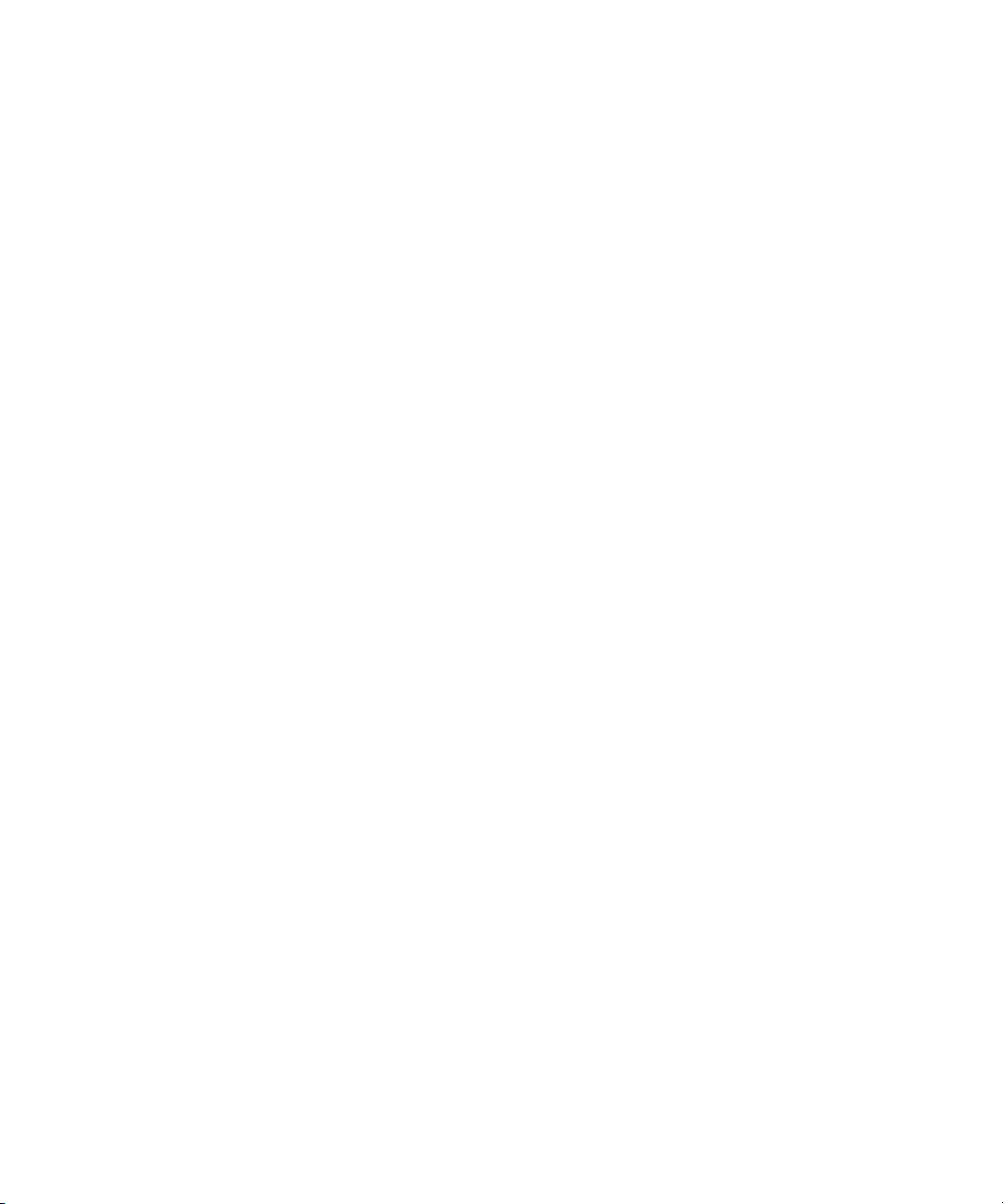
Moving a Standard Keyframe . . . . . . . . . . . . . . . . . . . . . . . . . . . . . . . . . . . . . 432
Changing a Standard Keyframe’s Parameters . . . . . . . . . . . . . . . . . . . . . . . . 432
Copying and Pasting Standard Keyframe Parameters . . . . . . . . . . . . . . . . . . 433
Deleting a Standard Keyframe . . . . . . . . . . . . . . . . . . . . . . . . . . . . . . . . . . . . 433
Playing Effects . . . . . . . . . . . . . . . . . . . . . . . . . . . . . . . . . . . . . . . . . . . . . . . . . . . . 434
Playing an Effect in Effect Mode . . . . . . . . . . . . . . . . . . . . . . . . . . . . . . . . . . . 434
Playing Real-Time Effects . . . . . . . . . . . . . . . . . . . . . . . . . . . . . . . . . . . . . . . . 435
Understanding Render On-the-Fly for Effect Preview . . . . . . . . . . . . . . . . . . . 436
Using Render On-the-Fly for Effect Preview . . . . . . . . . . . . . . . . . . . . . . . . . . 436
Real-Time Playback of Video Effects. . . . . . . . . . . . . . . . . . . . . . . . . . . . . . . . . . . 437
Understanding Real-Time Effects Processing. . . . . . . . . . . . . . . . . . . . . . . . . 437
Understanding Real-Time Playback Information in the Timeline. . . . . . . . . . . 438
Turning Playback Performance Indicators On or Off. . . . . . . . . . . . . . . . . . . . 439
Options for Controlling Real-Time Effects Playback . . . . . . . . . . . . . . . . . . . . 439
Controlling Real-Time Effects Processing. . . . . . . . . . . . . . . . . . . . . . . . . . . . 442
Playing Effects Back at Different Video Qualities . . . . . . . . . . . . . . . . . . . . . . 443
Basics of Effects Rendering . . . . . . . . . . . . . . . . . . . . . . . . . . . . . . . . . . . . . . . . . . 444
Understanding Effects Rendering . . . . . . . . . . . . . . . . . . . . . . . . . . . . . . . . . . 444
Rendering a Single Effect . . . . . . . . . . . . . . . . . . . . . . . . . . . . . . . . . . . . . . . . 445
Rendering Effects at Position . . . . . . . . . . . . . . . . . . . . . . . . . . . . . . . . . . . . . 446
Rendering Effects Between IN and OUT Points . . . . . . . . . . . . . . . . . . . . . . . 447
Displaying Estimated Render Time . . . . . . . . . . . . . . . . . . . . . . . . . . . . . . . . . 448
Clearing Rendered Effects . . . . . . . . . . . . . . . . . . . . . . . . . . . . . . . . . . . . . . . 448
Rerendering Effects. . . . . . . . . . . . . . . . . . . . . . . . . . . . . . . . . . . . . . . . . . . . . 450
ExpertRender . . . . . . . . . . . . . . . . . . . . . . . . . . . . . . . . . . . . . . . . . . . . . . . . . . . . . 451
Understanding ExpertRender . . . . . . . . . . . . . . . . . . . . . . . . . . . . . . . . . . . . . 451
Using the ExpertRender Command. . . . . . . . . . . . . . . . . . . . . . . . . . . . . . . . . 453
Using the ExpertRender Command After a Real-Time
Playback Attempt . . . . . . . . . . . . . . . . . . . . . . . . . . . . . . . . . . . . . . . . . . . . . 455
Modifying ExpertRender Results. . . . . . . . . . . . . . . . . . . . . . . . . . . . . . . . . . . 457
Considerations When Using ExpertRender. . . . . . . . . . . . . . . . . . . . . . . . . . . 459
20
Page 21
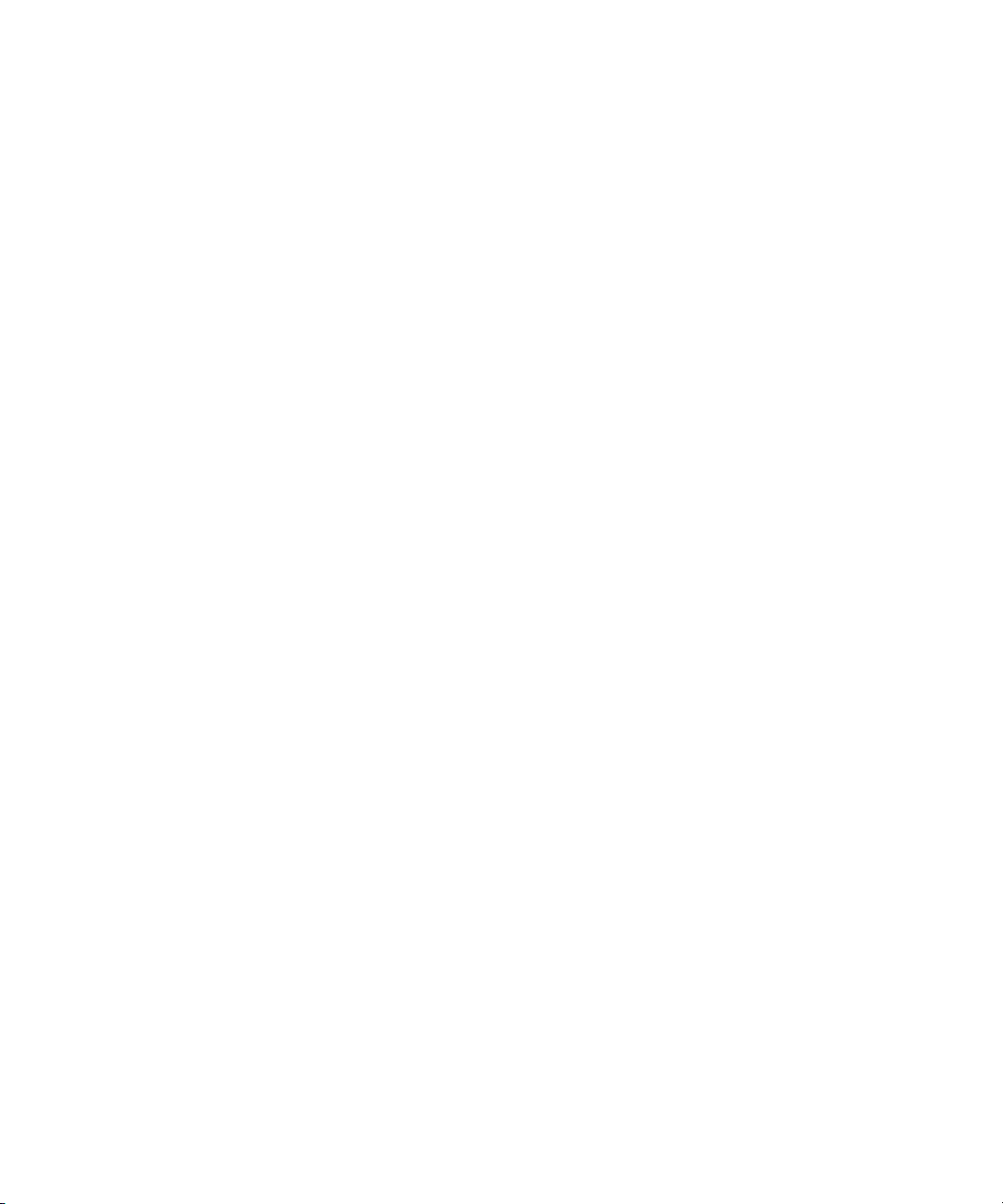
Chapter 15 Working with Titles . . . . . . . . . . . . . . . . . . . . . . . . . . . . . . . . . . . . . . . . . 461
Opening the Title Tools . . . . . . . . . . . . . . . . . . . . . . . . . . . . . . . . . . . . . . . . . . . . . . 462
Using Marquee . . . . . . . . . . . . . . . . . . . . . . . . . . . . . . . . . . . . . . . . . . . . . . . . . . . . 463
Workflow for Creating Titles . . . . . . . . . . . . . . . . . . . . . . . . . . . . . . . . . . . . . . . . . . 463
Understanding the Title Tool . . . . . . . . . . . . . . . . . . . . . . . . . . . . . . . . . . . . . . . . . . 464
Using the Selection and Text Tools . . . . . . . . . . . . . . . . . . . . . . . . . . . . . . . . . . . . 465
Setting Up the Drawing Environment . . . . . . . . . . . . . . . . . . . . . . . . . . . . . . . . . . . 466
Previewing Titles with Anti-Aliasing . . . . . . . . . . . . . . . . . . . . . . . . . . . . . . . . . 467
Displaying Safe Title and Safe Action Guidelines in the Title Tool. . . . . . . . . . 467
Understanding Title Backgrounds . . . . . . . . . . . . . . . . . . . . . . . . . . . . . . . . . . 468
Selecting a Background for Titles. . . . . . . . . . . . . . . . . . . . . . . . . . . . . . . . . . . 468
Creating Text. . . . . . . . . . . . . . . . . . . . . . . . . . . . . . . . . . . . . . . . . . . . . . . . . . . . . . 469
Sizing and Positioning Text Objects . . . . . . . . . . . . . . . . . . . . . . . . . . . . . . . . . . . . 470
Editing a Text String . . . . . . . . . . . . . . . . . . . . . . . . . . . . . . . . . . . . . . . . . . . . . . . . 471
Formatting Text . . . . . . . . . . . . . . . . . . . . . . . . . . . . . . . . . . . . . . . . . . . . . . . . . . . . 471
Setting Default Text Attributes . . . . . . . . . . . . . . . . . . . . . . . . . . . . . . . . . . . . . 472
Selecting a Font . . . . . . . . . . . . . . . . . . . . . . . . . . . . . . . . . . . . . . . . . . . . . . . . 472
Changing Point Size. . . . . . . . . . . . . . . . . . . . . . . . . . . . . . . . . . . . . . . . . . . . . 473
Making Text Bold or Italic . . . . . . . . . . . . . . . . . . . . . . . . . . . . . . . . . . . . . . . . . 474
Justifying Text . . . . . . . . . . . . . . . . . . . . . . . . . . . . . . . . . . . . . . . . . . . . . . . . . 474
Understanding Kerning. . . . . . . . . . . . . . . . . . . . . . . . . . . . . . . . . . . . . . . . . . . 475
Kerning Text . . . . . . . . . . . . . . . . . . . . . . . . . . . . . . . . . . . . . . . . . . . . . . . . . . . 475
Adjusting Leading. . . . . . . . . . . . . . . . . . . . . . . . . . . . . . . . . . . . . . . . . . . . . . . 477
Creating Graphic Objects . . . . . . . . . . . . . . . . . . . . . . . . . . . . . . . . . . . . . . . . . . . . 477
Modifying and Manipulating Title Objects . . . . . . . . . . . . . . . . . . . . . . . . . . . . . . . . 478
Adding Shadows to Title Objects . . . . . . . . . . . . . . . . . . . . . . . . . . . . . . . . . . . . . . 479
Saving Titles . . . . . . . . . . . . . . . . . . . . . . . . . . . . . . . . . . . . . . . . . . . . . . . . . . . . . . 480
Saving a Title and Exiting the Title Tool . . . . . . . . . . . . . . . . . . . . . . . . . . . . . . 481
Saving Multiple Titles in a Session. . . . . . . . . . . . . . . . . . . . . . . . . . . . . . . . . . 481
Using a Keyboard Shortcut to Save a Title . . . . . . . . . . . . . . . . . . . . . . . . . . . 482
Using the Fast Save Option . . . . . . . . . . . . . . . . . . . . . . . . . . . . . . . . . . . . . . . 482
Revising a Title in a Bin . . . . . . . . . . . . . . . . . . . . . . . . . . . . . . . . . . . . . . . . . . 483
21
Page 22
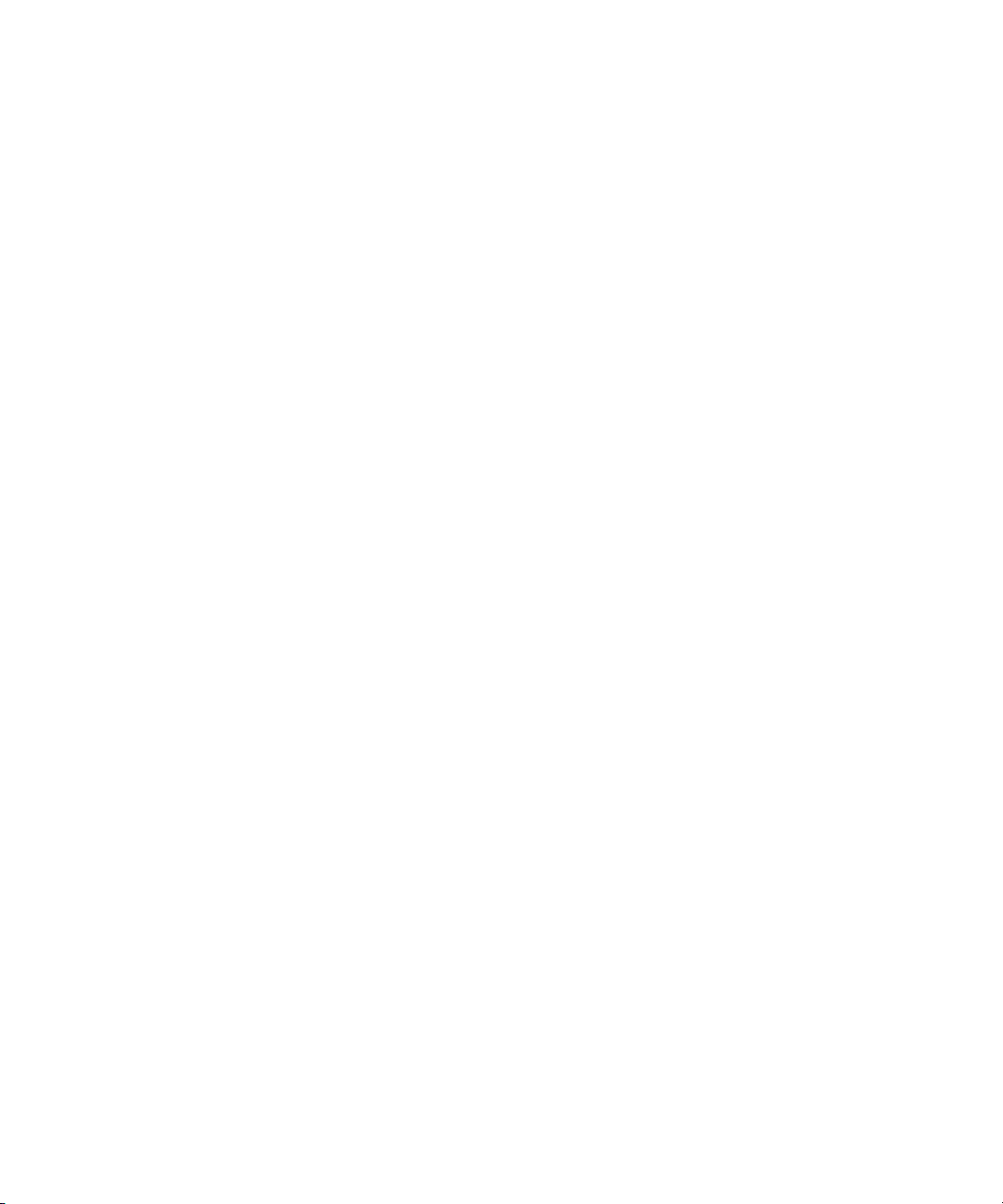
Editing with Titles . . . . . . . . . . . . . . . . . . . . . . . . . . . . . . . . . . . . . . . . . . . . . . . . . . 484
Title Effect Clips in Bins . . . . . . . . . . . . . . . . . . . . . . . . . . . . . . . . . . . . . . . . . . . . . 485
Displaying Title Frames in Bins . . . . . . . . . . . . . . . . . . . . . . . . . . . . . . . . . . . . . . . 486
Editing a Title into a Sequence. . . . . . . . . . . . . . . . . . . . . . . . . . . . . . . . . . . . . . . . 486
Setting Marks in a Rolling Title or a Crawling Title . . . . . . . . . . . . . . . . . . . . . 487
Splicing or Overwriting a Title into a Sequence. . . . . . . . . . . . . . . . . . . . . . . . 487
Dragging a Marked Title into a Sequence . . . . . . . . . . . . . . . . . . . . . . . . . . . . 488
Dragging an Unmarked Title into a Sequence. . . . . . . . . . . . . . . . . . . . . . . . . 490
Trimming the Duration of Rolling and Crawling Titles . . . . . . . . . . . . . . . . . . . 491
Removing a Title . . . . . . . . . . . . . . . . . . . . . . . . . . . . . . . . . . . . . . . . . . . . . . . . . . 491
Replacing a Title. . . . . . . . . . . . . . . . . . . . . . . . . . . . . . . . . . . . . . . . . . . . . . . . . . . 492
Fading a Title . . . . . . . . . . . . . . . . . . . . . . . . . . . . . . . . . . . . . . . . . . . . . . . . . . . . . 492
Chapter 16 Color Correction. . . . . . . . . . . . . . . . . . . . . . . . . . . . . . . . . . . . . . . . . . . . 493
How Avid Symphony Color Correction Works . . . . . . . . . . . . . . . . . . . . . . . . . . . . 494
Reasons for Making Color Corrections . . . . . . . . . . . . . . . . . . . . . . . . . . . . . . . . . 496
Color Correction Mode Basics . . . . . . . . . . . . . . . . . . . . . . . . . . . . . . . . . . . . . . . . 497
Entering and Leaving Color Correction Mode . . . . . . . . . . . . . . . . . . . . . . . . . 497
Understanding Color Correction Monitors . . . . . . . . . . . . . . . . . . . . . . . . . . . . 497
Switching Between Current and Reference Monitors
Using the Escape Key . . . . . . . . . . . . . . . . . . . . . . . . . . . . . . . . . . . . . . . . . 498
Using Monitor Buttons in Color Correction Mode . . . . . . . . . . . . . . . . . . . . . . 499
The Client Monitor in Color Correction Mode . . . . . . . . . . . . . . . . . . . . . . . . . 500
Color Correction Tool Basics. . . . . . . . . . . . . . . . . . . . . . . . . . . . . . . . . . . . . . 500
Making Basic Automatic Color Corrections . . . . . . . . . . . . . . . . . . . . . . . . . . . . . . 501
Correcting Color Automatically Using the Color Correction Effect . . . . . . . . . 501
Correcting Color Automatically in the Hue Offsets Tab. . . . . . . . . . . . . . . . . . 503
Automatic Color Correction Buttons in the Hue Offsets Tab . . . . . . . . . . . . . . 504
Making a Basic Color Match Correction. . . . . . . . . . . . . . . . . . . . . . . . . . . . . . . . . 504
Making a Manual Primary Color Correction . . . . . . . . . . . . . . . . . . . . . . . . . . . . . . 506
Making a Basic Secondary Color Correction . . . . . . . . . . . . . . . . . . . . . . . . . . . . . 507
Safe Color Basics. . . . . . . . . . . . . . . . . . . . . . . . . . . . . . . . . . . . . . . . . . . . . . . . . . 509
Managing Safe Color Warnings. . . . . . . . . . . . . . . . . . . . . . . . . . . . . . . . . . . . 509
Safe Color Warnings in the Composer Window . . . . . . . . . . . . . . . . . . . . . . . 510
22
Page 23
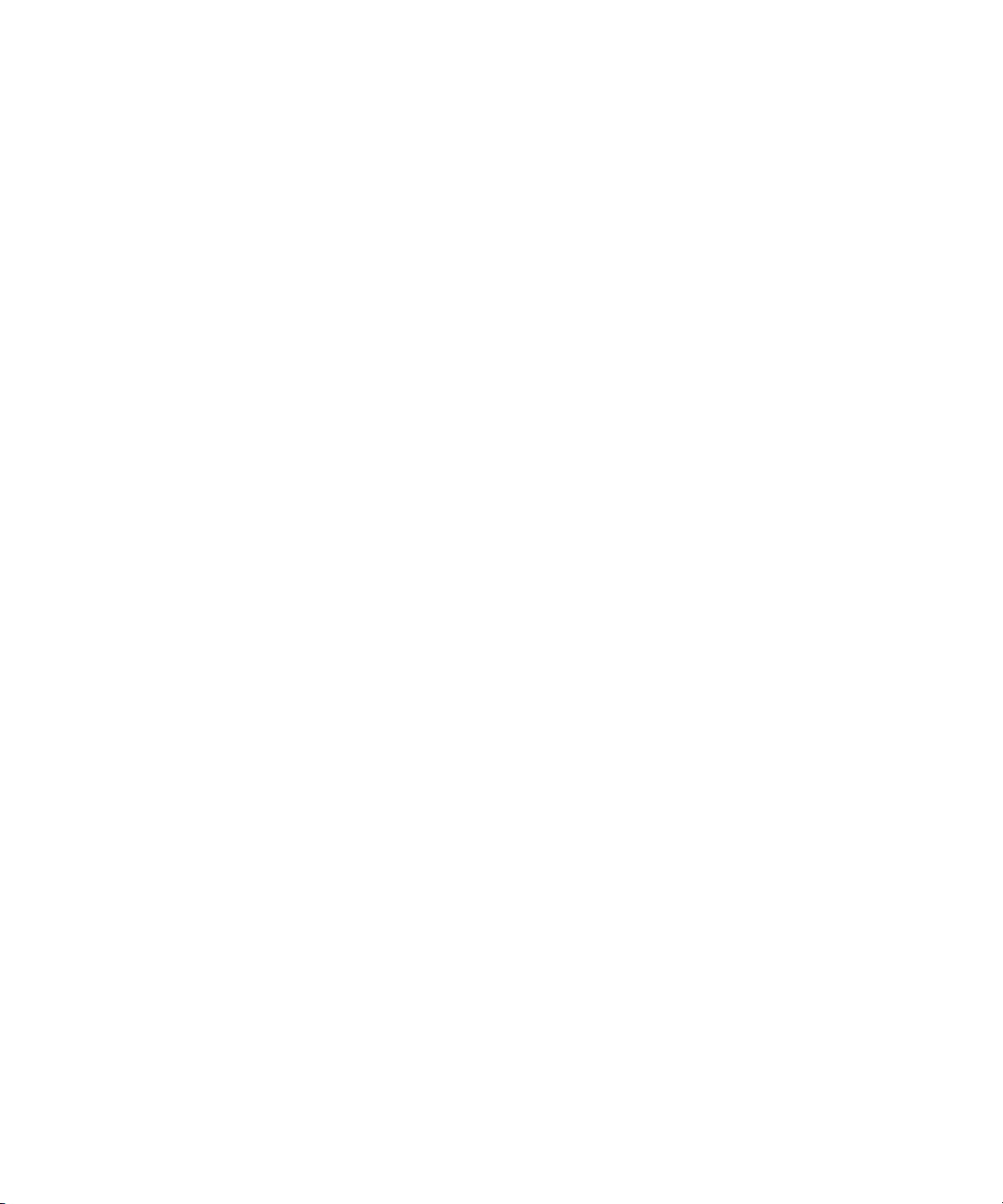
Chapter 17 Exporting Frames, Clips, or Sequences . . . . . . . . . . . . . . . . . . . . . . . . 513
Understanding Export . . . . . . . . . . . . . . . . . . . . . . . . . . . . . . . . . . . . . . . . . . . . . . . 513
Preparing to Export a Sequence . . . . . . . . . . . . . . . . . . . . . . . . . . . . . . . . . . . . . . . 514
Exporting Frames, Clips, or Sequences . . . . . . . . . . . . . . . . . . . . . . . . . . . . . . . . . 515
Using the Drag-and-Drop Method for Export . . . . . . . . . . . . . . . . . . . . . . . . . . . . . 519
Using Avid Interplay Media Services. . . . . . . . . . . . . . . . . . . . . . . . . . . . . . . . . . . . 520
Customizing Export Settings . . . . . . . . . . . . . . . . . . . . . . . . . . . . . . . . . . . . . . . . . . 521
Chapter 18 Generating Output . . . . . . . . . . . . . . . . . . . . . . . . . . . . . . . . . . . . . . . . . . 523
Preparing for Output: Overview. . . . . . . . . . . . . . . . . . . . . . . . . . . . . . . . . . . . . . . . 523
Selecting the Device for Output . . . . . . . . . . . . . . . . . . . . . . . . . . . . . . . . . . . . . . . 524
Selecting the Sync Source for Output . . . . . . . . . . . . . . . . . . . . . . . . . . . . . . . . . . . 524
Sync Options for HD Formats . . . . . . . . . . . . . . . . . . . . . . . . . . . . . . . . . . . . . 525
Using LTC Timecode for Output. . . . . . . . . . . . . . . . . . . . . . . . . . . . . . . . . . . . 526
Calibrating for Video Output . . . . . . . . . . . . . . . . . . . . . . . . . . . . . . . . . . . . . . . . . . 526
Using the Factory Preset Buttons in the Video Output Tool. . . . . . . . . . . . . . . 527
Basic Video Output Calibration . . . . . . . . . . . . . . . . . . . . . . . . . . . . . . . . . . . . 527
Luminance Settings for Video Output. . . . . . . . . . . . . . . . . . . . . . . . . . . . . . . . 530
Adjusting Phase Controls . . . . . . . . . . . . . . . . . . . . . . . . . . . . . . . . . . . . . . . . . 531
Preparing for Converting HD Formats. . . . . . . . . . . . . . . . . . . . . . . . . . . . . . . . . . . 531
Crossconversion and Downconversion Formats . . . . . . . . . . . . . . . . . . . . . . . 533
Considerations for Crossconversion and Downconversion . . . . . . . . . . . . . . . 534
Preparing for Audio Output . . . . . . . . . . . . . . . . . . . . . . . . . . . . . . . . . . . . . . . . . . . 534
Setting the Calibration Tone. . . . . . . . . . . . . . . . . . . . . . . . . . . . . . . . . . . . . . . 534
Calibrating Global Output Levels . . . . . . . . . . . . . . . . . . . . . . . . . . . . . . . . . . . 535
Setting Audio Output Options. . . . . . . . . . . . . . . . . . . . . . . . . . . . . . . . . . . . . . 537
Enabling 16-Channel Audio Output . . . . . . . . . . . . . . . . . . . . . . . . . . . . . . . . . 539
Embedded Audio and Output Sample Rate Conversion . . . . . . . . . . . . . . . . . 540
Preparing Record Tapes . . . . . . . . . . . . . . . . . . . . . . . . . . . . . . . . . . . . . . . . . . . . . 540
Striping Record Tapes (Recording Black with Timecode) . . . . . . . . . . . . . . . . 541
Recording Bars and Tone . . . . . . . . . . . . . . . . . . . . . . . . . . . . . . . . . . . . . . . . 541
Enabling Assemble-Edit Recording. . . . . . . . . . . . . . . . . . . . . . . . . . . . . . . . . . . . . 542
Using ExpertRender to Prepare Effects for a Digital Cut . . . . . . . . . . . . . . . . . . . . 543
23
Page 24
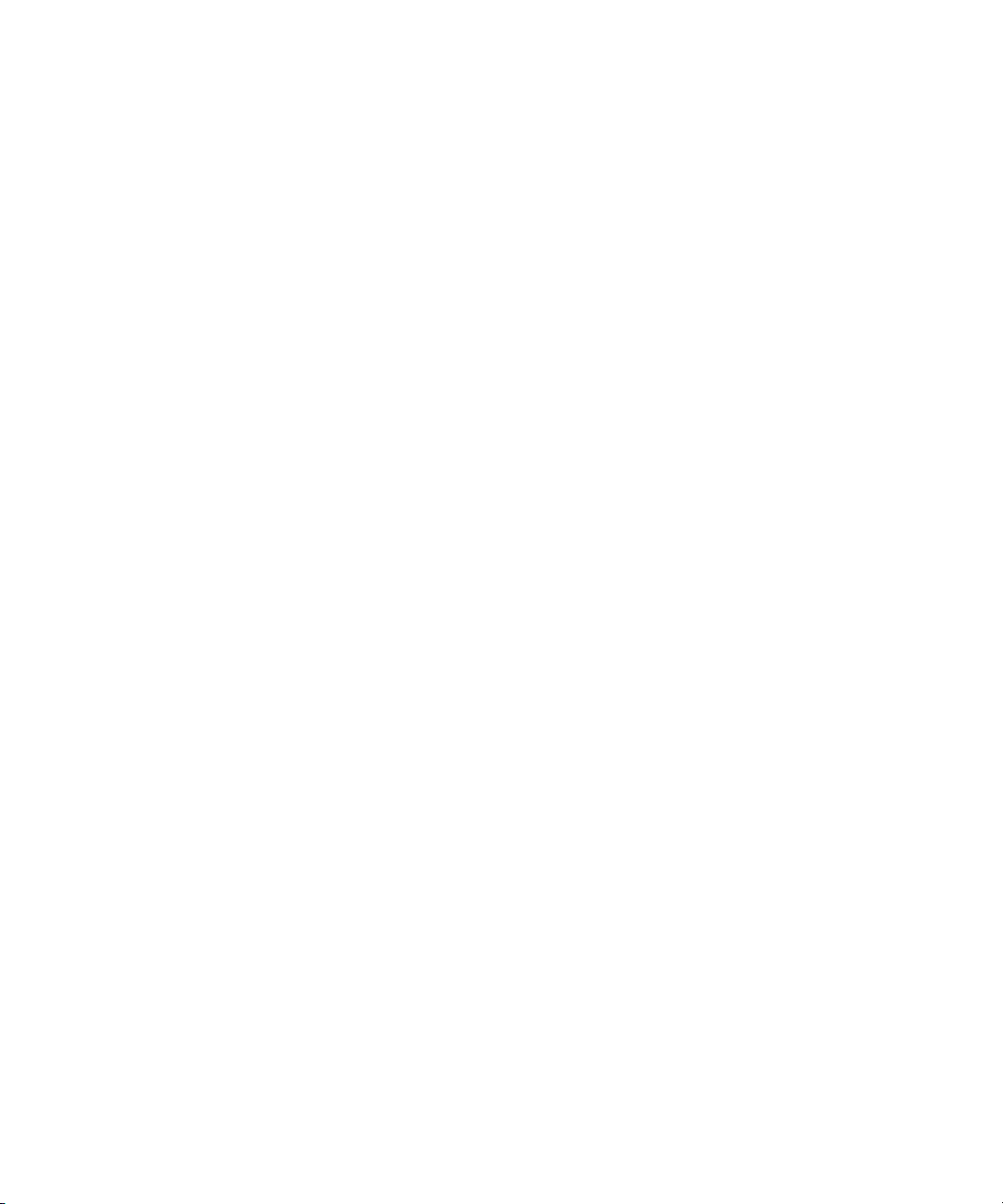
Using the Digital Cut Tool. . . . . . . . . . . . . . . . . . . . . . . . . . . . . . . . . . . . . . . . . . . . 544
Selecting a Deck in the Digital Cut Tool . . . . . . . . . . . . . . . . . . . . . . . . . . . . . 546
Previewing a Digital Cut . . . . . . . . . . . . . . . . . . . . . . . . . . . . . . . . . . . . . . . . . 546
Recording a Digital Cut to Tape (Remote Mode) . . . . . . . . . . . . . . . . . . . . . . 547
Crash Recording Through Remote Deck Control . . . . . . . . . . . . . . . . . . . . . . 550
Recording a Digital Cut to Tape (Local Mode) . . . . . . . . . . . . . . . . . . . . . . . . 551
Chapter 19 Conforming and Transferring Projects . . . . . . . . . . . . . . . . . . . . . . . . . 553
Compatibility Between Applications . . . . . . . . . . . . . . . . . . . . . . . . . . . . . . . . . . . . 553
Preparations for Conforming . . . . . . . . . . . . . . . . . . . . . . . . . . . . . . . . . . . . . . . . . 554
Delivery Requirements for Final Masters . . . . . . . . . . . . . . . . . . . . . . . . . . . . 554
Offline Formats for HD. . . . . . . . . . . . . . . . . . . . . . . . . . . . . . . . . . . . . . . . . . . 555
File Transfer for the Online Session . . . . . . . . . . . . . . . . . . . . . . . . . . . . . . . . 555
System Compatibility for the Online Session. . . . . . . . . . . . . . . . . . . . . . . . . . 556
Preparing Graphics for the Online Session . . . . . . . . . . . . . . . . . . . . . . . . . . . 557
Preparing Effects for the Online Session. . . . . . . . . . . . . . . . . . . . . . . . . . . . . 558
Preparing Titles for the Online Session. . . . . . . . . . . . . . . . . . . . . . . . . . . . . . 559
Preparing Audio for the Online Session . . . . . . . . . . . . . . . . . . . . . . . . . . . . . 559
Conforming Workflow. . . . . . . . . . . . . . . . . . . . . . . . . . . . . . . . . . . . . . . . . . . . . . . 560
Step 1: Transfer Files . . . . . . . . . . . . . . . . . . . . . . . . . . . . . . . . . . . . . . . . . . . 560
Step 2: Open the Project . . . . . . . . . . . . . . . . . . . . . . . . . . . . . . . . . . . . . . . . . 562
Step 3: Measure the Video Signal. . . . . . . . . . . . . . . . . . . . . . . . . . . . . . . . . . 563
Step 4: Recapture Media. . . . . . . . . . . . . . . . . . . . . . . . . . . . . . . . . . . . . . . . . 563
Step 5: Import and Lay in the Final Audio Mix. . . . . . . . . . . . . . . . . . . . . . . . . 564
Step 6: Batch Import Graphics . . . . . . . . . . . . . . . . . . . . . . . . . . . . . . . . . . . . 564
Step 7: Re-create Title Media . . . . . . . . . . . . . . . . . . . . . . . . . . . . . . . . . . . . . 565
Considerations when Re-creating Title Media. . . . . . . . . . . . . . . . . . . . . . . . . 566
Redefining a Font Replacement . . . . . . . . . . . . . . . . . . . . . . . . . . . . . . . . . . . 566
Step 8: Refine Effects and Perform Color Correction . . . . . . . . . . . . . . . . . . . 567
Step 9: Render Effects as Needed . . . . . . . . . . . . . . . . . . . . . . . . . . . . . . . . . 568
Step 10: Create the Final Masters. . . . . . . . . . . . . . . . . . . . . . . . . . . . . . . . . . 569
24
Page 25
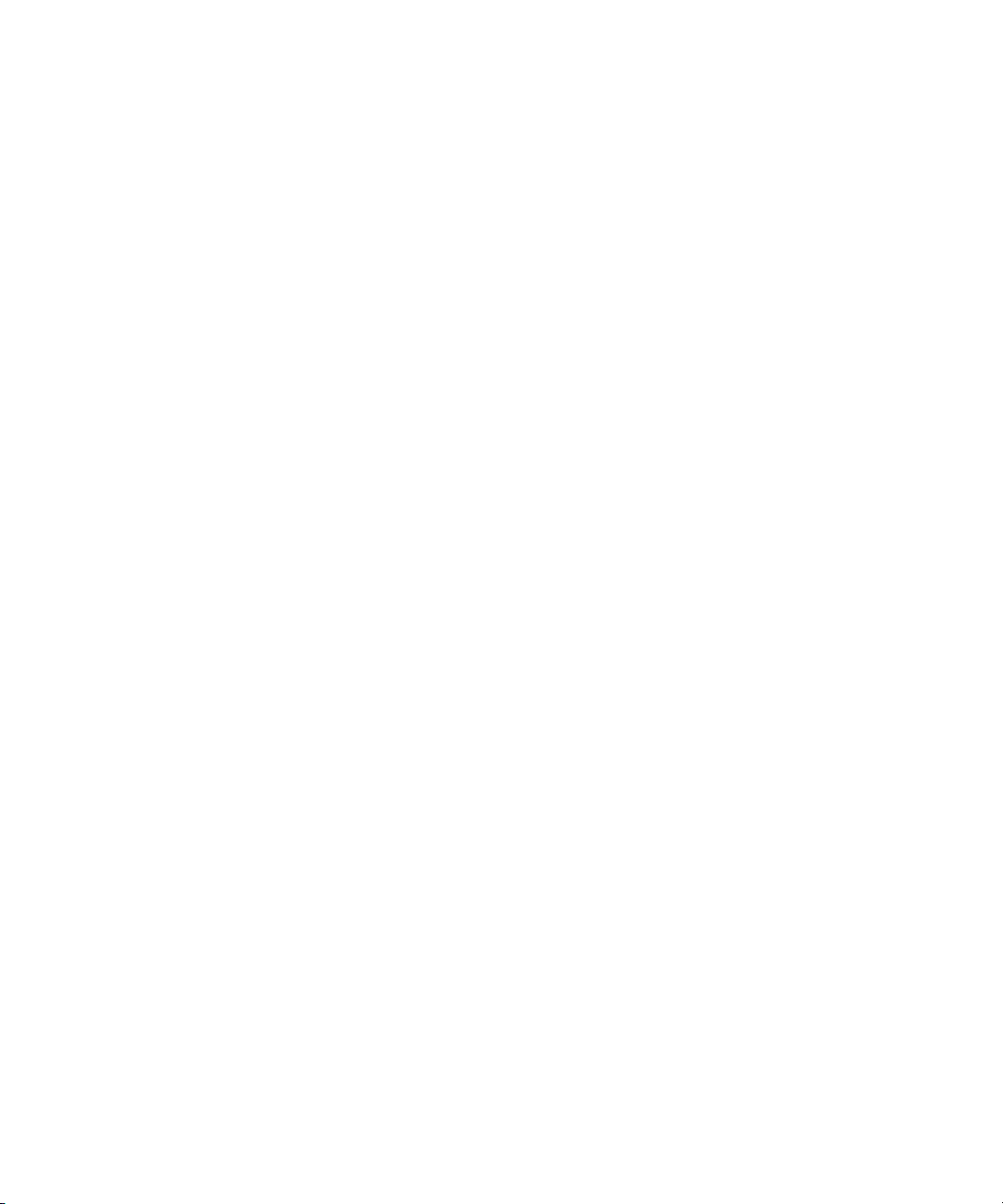
Conforming Sequences with Color Correction . . . . . . . . . . . . . . . . . . . . . . . . . . . . 569
Conforming Color Correction Sequences with
Symphony Meridien Systems . . . . . . . . . . . . . . . . . . . . . . . . . . . . . . . . . . . . 570
Conforming Color Correction Sequences with Media Composer or
Avid Xpress Pro Systems . . . . . . . . . . . . . . . . . . . . . . . . . . . . . . . . . . . . . . . 571
Transferring Color Corrections with Color Correction Templates. . . . . . . . . . . 572
Transferring Project and Media Files . . . . . . . . . . . . . . . . . . . . . . . . . . . . . . . . . . . 573
Transferring Audio Files . . . . . . . . . . . . . . . . . . . . . . . . . . . . . . . . . . . . . . . . . . 573
Transferring Sound Designer II Audio Files from Macintosh Systems. . . . . . . 574
Working with Sound Designer II Audio Files on Macintosh Systems . . . . . . . . 574
Transferring a Project Using Shared Storage . . . . . . . . . . . . . . . . . . . . . . . . . 575
Transferring Project Files and Media Files Using Nonshared Storage . . . . . . 575
Devices and Methods for Transferring Files. . . . . . . . . . . . . . . . . . . . . . . . . . . 577
Nonshared Storage Issues for Cross-Platform Collaboration . . . . . . . . . . . . . 581
Transferring Media Files from Media Composer Version 7.2
or Avid Xpress Version 2.1 . . . . . . . . . . . . . . . . . . . . . . . . . . . . . . . . . . . . . . 582
Chapter 20 Working with Avid Interplay from an Avid Editing System . . . . . . . . . 583
Working with Interplay and Remote Assets . . . . . . . . . . . . . . . . . . . . . . . . . . . . . . 583
Using the Interplay Window . . . . . . . . . . . . . . . . . . . . . . . . . . . . . . . . . . . . . . . . . . 585
Connecting to the Avid Interplay Database. . . . . . . . . . . . . . . . . . . . . . . . . . . . . . . 586
Configuring Interplay Settings . . . . . . . . . . . . . . . . . . . . . . . . . . . . . . . . . . . . . 586
Logging in to Interplay and Opening the Interplay Window . . . . . . . . . . . . . . . 589
Editing with Remote Assets . . . . . . . . . . . . . . . . . . . . . . . . . . . . . . . . . . . . . . . . . . 590
Checking Avid Assets Out Using the Interplay Window . . . . . . . . . . . . . . . . . . 591
Checking Avid Assets Out Using Interplay Access . . . . . . . . . . . . . . . . . . . . . 593
Checking Avid Assets In to the Interplay Database . . . . . . . . . . . . . . . . . . . . . 593
Automatically Checking In Avid Assets . . . . . . . . . . . . . . . . . . . . . . . . . . . . . . 596
Updating Remote Assets in Bins . . . . . . . . . . . . . . . . . . . . . . . . . . . . . . . . . . . 597
Editing with Avid Assets in the Interplay Window. . . . . . . . . . . . . . . . . . . . . . . 598
Understanding In-Progress Clips . . . . . . . . . . . . . . . . . . . . . . . . . . . . . . . . . . . 599
Editing with In-Progress Clips . . . . . . . . . . . . . . . . . . . . . . . . . . . . . . . . . . . . . 600
Limitations When Working With In-Progress Clips. . . . . . . . . . . . . . . . . . . . . . 601
25
Page 26
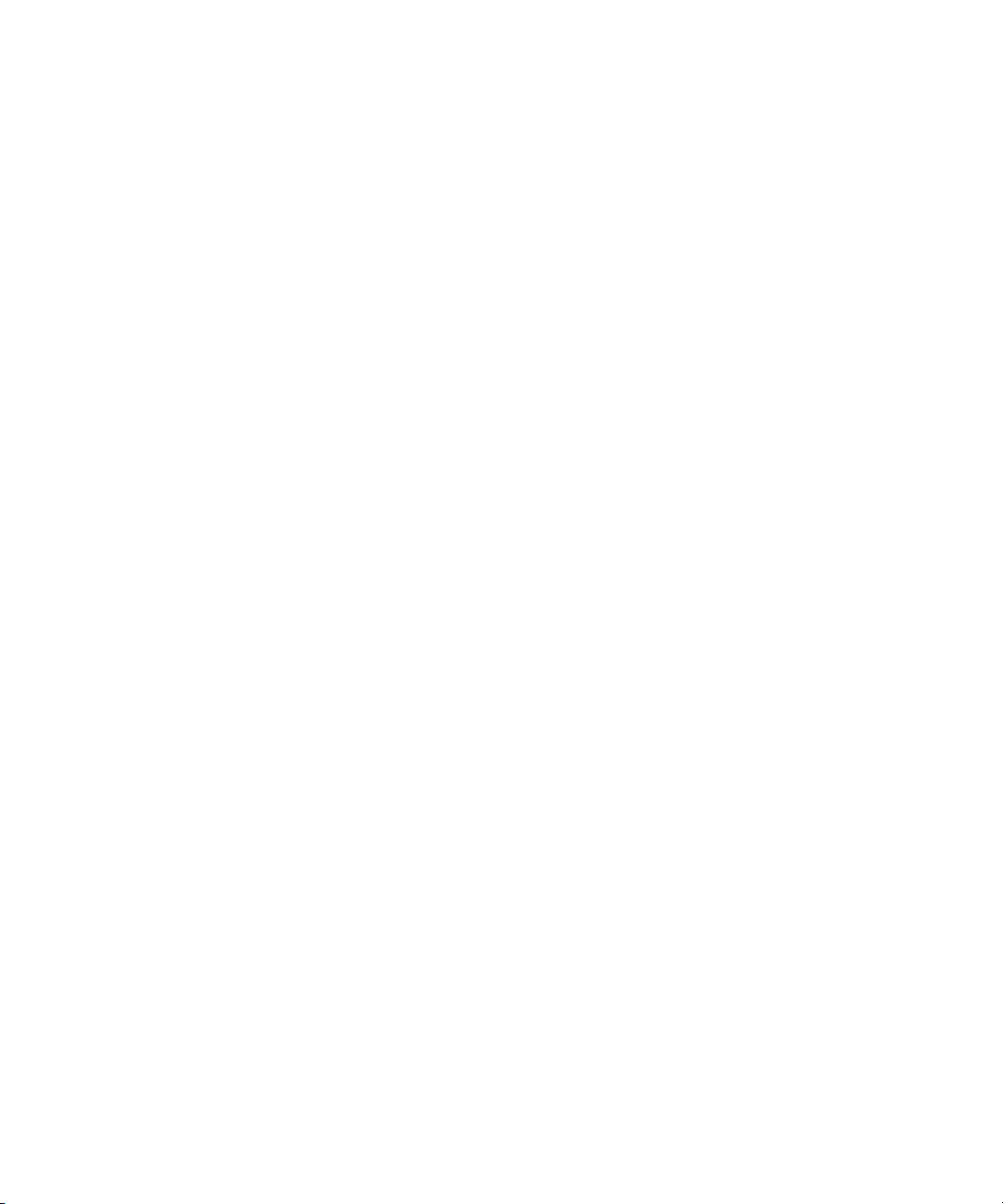
Managing Remote Assets with the Interplay Window . . . . . . . . . . . . . . . . . . . . . . 602
Understanding Reservations . . . . . . . . . . . . . . . . . . . . . . . . . . . . . . . . . . . . . . 603
Understanding Restrictions . . . . . . . . . . . . . . . . . . . . . . . . . . . . . . . . . . . . . . . 604
Understanding Access Control for Avid Assets. . . . . . . . . . . . . . . . . . . . . . . . 605
Moving, Copying, Duplicating, and Deleting Avid Assets . . . . . . . . . . . . . . . . 605
Creating Folders and Shortcuts in the Interplay Window . . . . . . . . . . . . . . . . 607
Modifying the Appearance of the Interplay Window . . . . . . . . . . . . . . . . . . . . 609
Understanding Column Display in the Interplay Window. . . . . . . . . . . . . . . . . 610
Modifying Column Display in the Interplay Window. . . . . . . . . . . . . . . . . . . . . 610
Selecting Values for a Custom Property . . . . . . . . . . . . . . . . . . . . . . . . . . . . . 612
Selecting Asset Types. . . . . . . . . . . . . . . . . . . . . . . . . . . . . . . . . . . . . . . . . . . 615
Media Objects in the Interplay Window . . . . . . . . . . . . . . . . . . . . . . . . . . . . . . 616
Renaming Clips in the Interplay Window. . . . . . . . . . . . . . . . . . . . . . . . . . . . . 616
Adding Comments in the Interplay Window. . . . . . . . . . . . . . . . . . . . . . . . . . . 616
Updating the Application Display. . . . . . . . . . . . . . . . . . . . . . . . . . . . . . . . . . . 617
Navigating to a Folder that Contains a Selected Asset . . . . . . . . . . . . . . . . . . 617
Updating Writable Properties in the Property Merge Dialog Box. . . . . . . . . . . 618
Using Custom Layouts for the Interplay Window. . . . . . . . . . . . . . . . . . . . . . . 619
Opening Multiple Tabs in the Interplay Window . . . . . . . . . . . . . . . . . . . . . . . 620
Selecting Font Options from the Context Menu. . . . . . . . . . . . . . . . . . . . . . . . 621
Finding Remote Assets . . . . . . . . . . . . . . . . . . . . . . . . . . . . . . . . . . . . . . . . . . . . . 623
Overview of Finding Remote Assets . . . . . . . . . . . . . . . . . . . . . . . . . . . . . . . . 623
Performing Searches on Interplay Folders . . . . . . . . . . . . . . . . . . . . . . . . . . . 623
Search Attributes for the Interplay Window . . . . . . . . . . . . . . . . . . . . . . . . . . . 625
Keeping Search Results in the Interplay Window . . . . . . . . . . . . . . . . . . . . . . 626
Capturing Media to Interplay Folders . . . . . . . . . . . . . . . . . . . . . . . . . . . . . . . . . . . 626
Connecting to Avid Unity and Mounting Workspaces . . . . . . . . . . . . . . . . . . . . . . 628
Mounting Workspaces on an Avid Unity MediaNetwork System. . . . . . . . . . . 628
Mounting Workspaces on an Avid Unity ISIS System
(Version 1.5 and Earlier) . . . . . . . . . . . . . . . . . . . . . . . . . . . . . . . . . . . . . . . 629
Mounting Workspaces on an Avid Unity ISIS System
(Version 2.X and Later) . . . . . . . . . . . . . . . . . . . . . . . . . . . . . . . . . . . . . . . . 633
Dos and Don’ts for Editors Working with Avid Interplay . . . . . . . . . . . . . . . . . . . . . 635
26
Page 27
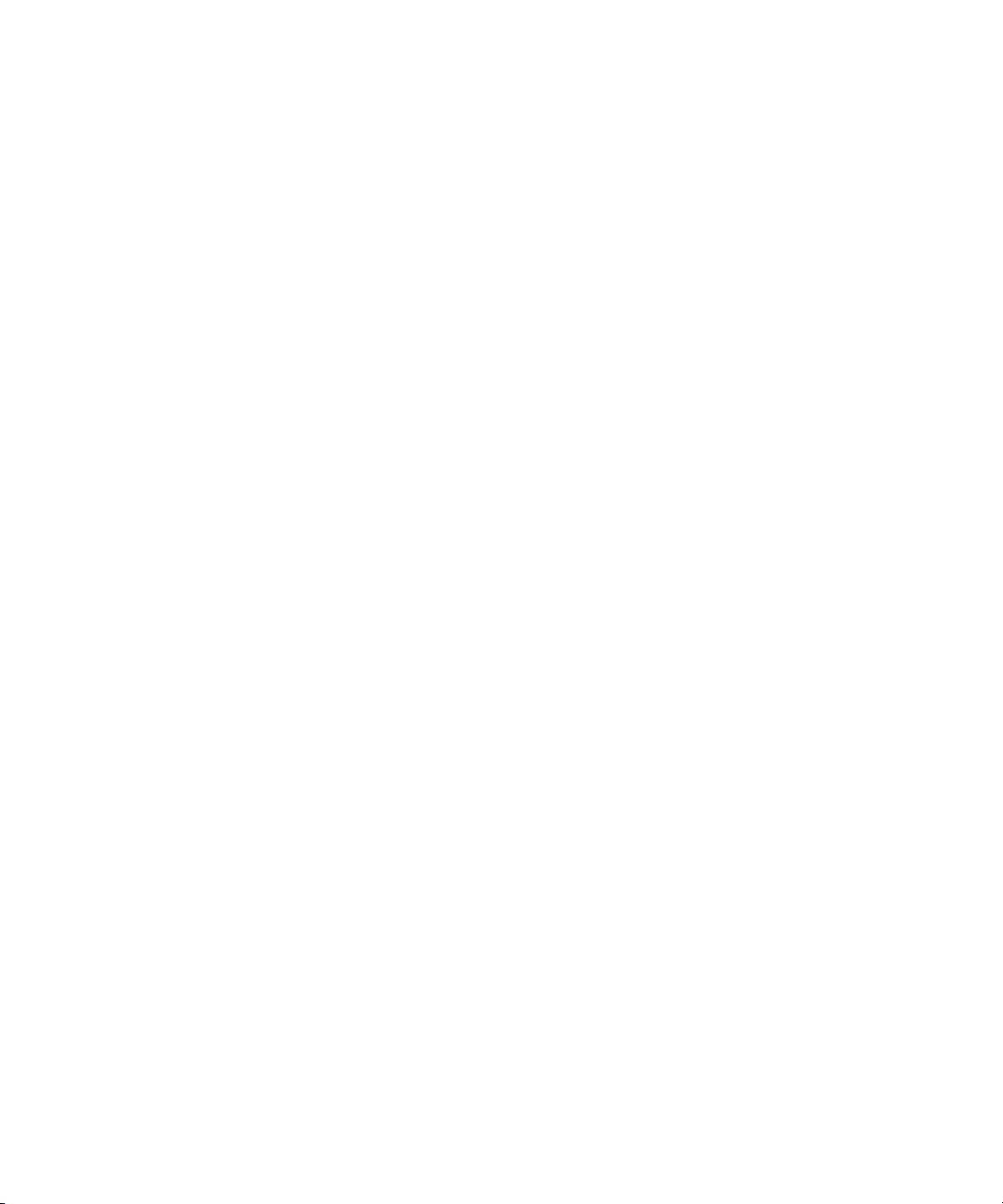
Chapter 21 Using MultiRez and Dynamic Relink . . . . . . . . . . . . . . . . . . . . . . . . . . . 641
Understanding MultiRez and Proxy Editing. . . . . . . . . . . . . . . . . . . . . . . . . . . . . . . 642
Creating Multiple Resolutions of a Master Clip . . . . . . . . . . . . . . . . . . . . . . . . . . . . 643
Batch Capturing Multiple Resolutions . . . . . . . . . . . . . . . . . . . . . . . . . . . . . . . 643
Batch Importing Multiple Resolutions . . . . . . . . . . . . . . . . . . . . . . . . . . . . . . . . 645
Understanding How Clips and Media Are Associated. . . . . . . . . . . . . . . . . . . . . . . 647
Single Clip, Multiple Resolutions . . . . . . . . . . . . . . . . . . . . . . . . . . . . . . . . . . . 648
Multiple Clips, Multiple Resolutions, and the Affinity Model . . . . . . . . . . . . . . . 649
Partial Clips, Multiple Resolutions . . . . . . . . . . . . . . . . . . . . . . . . . . . . . . . . . . 651
MultiRez Tape Management . . . . . . . . . . . . . . . . . . . . . . . . . . . . . . . . . . . . . . 652
Understanding Dynamic Relink. . . . . . . . . . . . . . . . . . . . . . . . . . . . . . . . . . . . . . . . 652
MultiRez Workflow Example . . . . . . . . . . . . . . . . . . . . . . . . . . . . . . . . . . . . . . . . . . 654
Considerations When Working with Dynamic Relink . . . . . . . . . . . . . . . . . . . . . . . 656
Using the Dynamic Relink Settings Dialog Box. . . . . . . . . . . . . . . . . . . . . . . . . . . . 656
Enabling Dynamic Relink . . . . . . . . . . . . . . . . . . . . . . . . . . . . . . . . . . . . . . . . . 657
Applying Working Settings . . . . . . . . . . . . . . . . . . . . . . . . . . . . . . . . . . . . . . . . 657
Examples of Working Settings for Dynamic Relink . . . . . . . . . . . . . . . . . . . . . 658
Applying Target Settings . . . . . . . . . . . . . . . . . . . . . . . . . . . . . . . . . . . . . . . . . 660
Example of Target Settings for Dynamic Relink. . . . . . . . . . . . . . . . . . . . . . . . 661
Dynamically Relinking to the Target Settings. . . . . . . . . . . . . . . . . . . . . . . . . . 662
Using Dynamic Relink with Mixed Rate Clips. . . . . . . . . . . . . . . . . . . . . . . . . . 663
Relinking in Frame Chase Editing. . . . . . . . . . . . . . . . . . . . . . . . . . . . . . . . . . . . . . 664
Using the Relink Dialog Box in an Avid Interplay Environment. . . . . . . . . . . . . . . . 664
Displaying Whether Media Is Available for Dynamic Relinking. . . . . . . . . . . . . . . . 666
Using the MultiRez Button to Show Available Media . . . . . . . . . . . . . . . . . . . . 666
Using Clip Coloring to Show Available Resolutions . . . . . . . . . . . . . . . . . . . . . 667
Examples of MultiRez Clip Coloring . . . . . . . . . . . . . . . . . . . . . . . . . . . . . . . . . 668
MultiRez Button Menu. . . . . . . . . . . . . . . . . . . . . . . . . . . . . . . . . . . . . . . . . . . . . . . 672
MultiRez Bin Headings . . . . . . . . . . . . . . . . . . . . . . . . . . . . . . . . . . . . . . . . . . . . . . 674
Understanding Options for Deleting MultiRez Clips and Media . . . . . . . . . . . . . . . 676
Deleting MultiRez Clips and Media from a Bin . . . . . . . . . . . . . . . . . . . . . . . . . . . . 678
27
Page 28
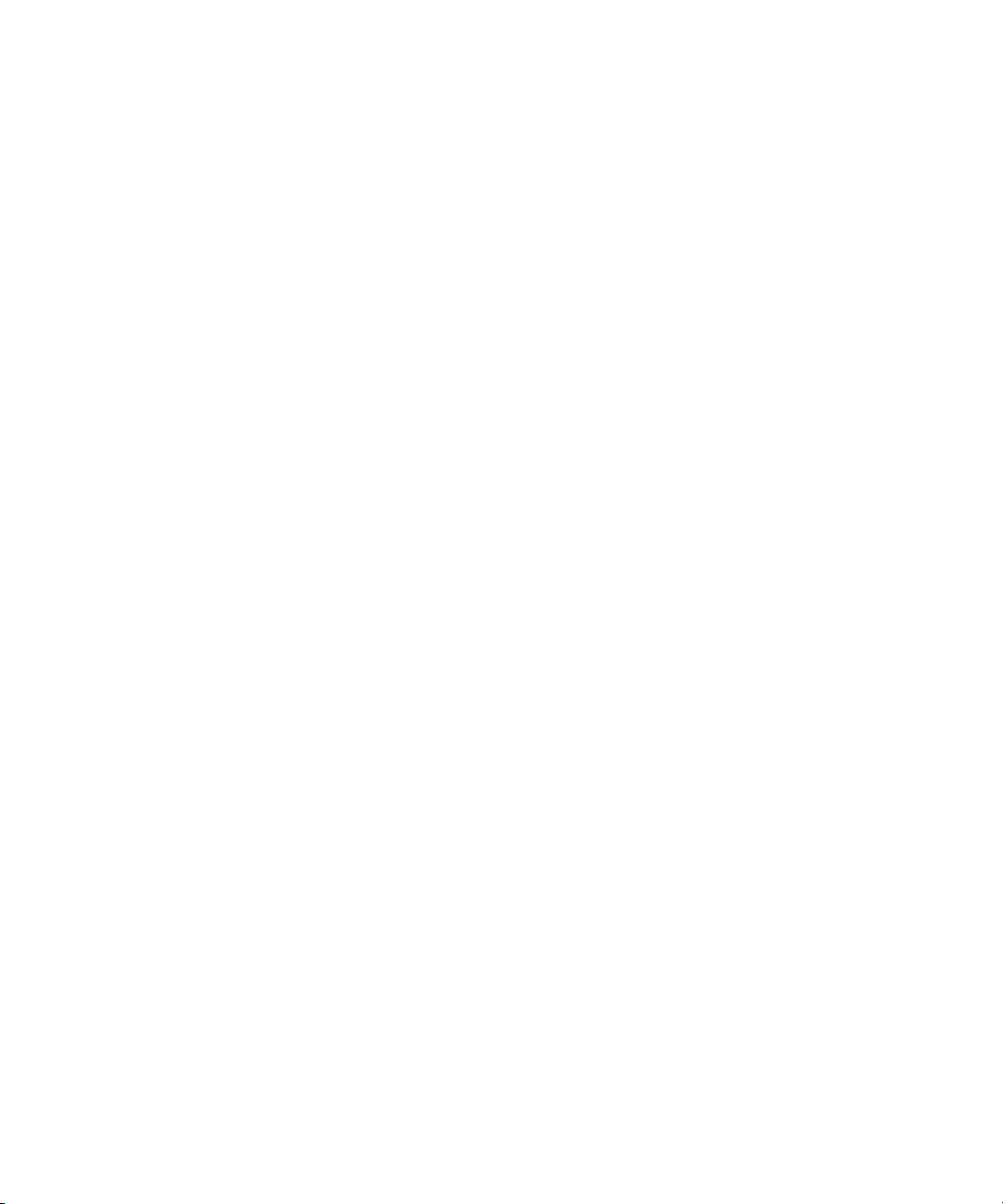
Working with Partially Online Files . . . . . . . . . . . . . . . . . . . . . . . . . . . . . . . . . . . . . 679
Consolidating and Transcoding a Portion of a Clip . . . . . . . . . . . . . . . . . . . . . 679
Viewing a Source Clip in the Timeline. . . . . . . . . . . . . . . . . . . . . . . . . . . . . . . 680
Consolidating and Deleting Original Media . . . . . . . . . . . . . . . . . . . . . . . . . . . 681
Partially Restoring from an Archive . . . . . . . . . . . . . . . . . . . . . . . . . . . . . . . . . 682
Index . . . . . . . . . . . . . . . . . . . . . . . . . . . . . . . . . . . . . . . . . . . . . . . . . . . . . 683
28
Page 29
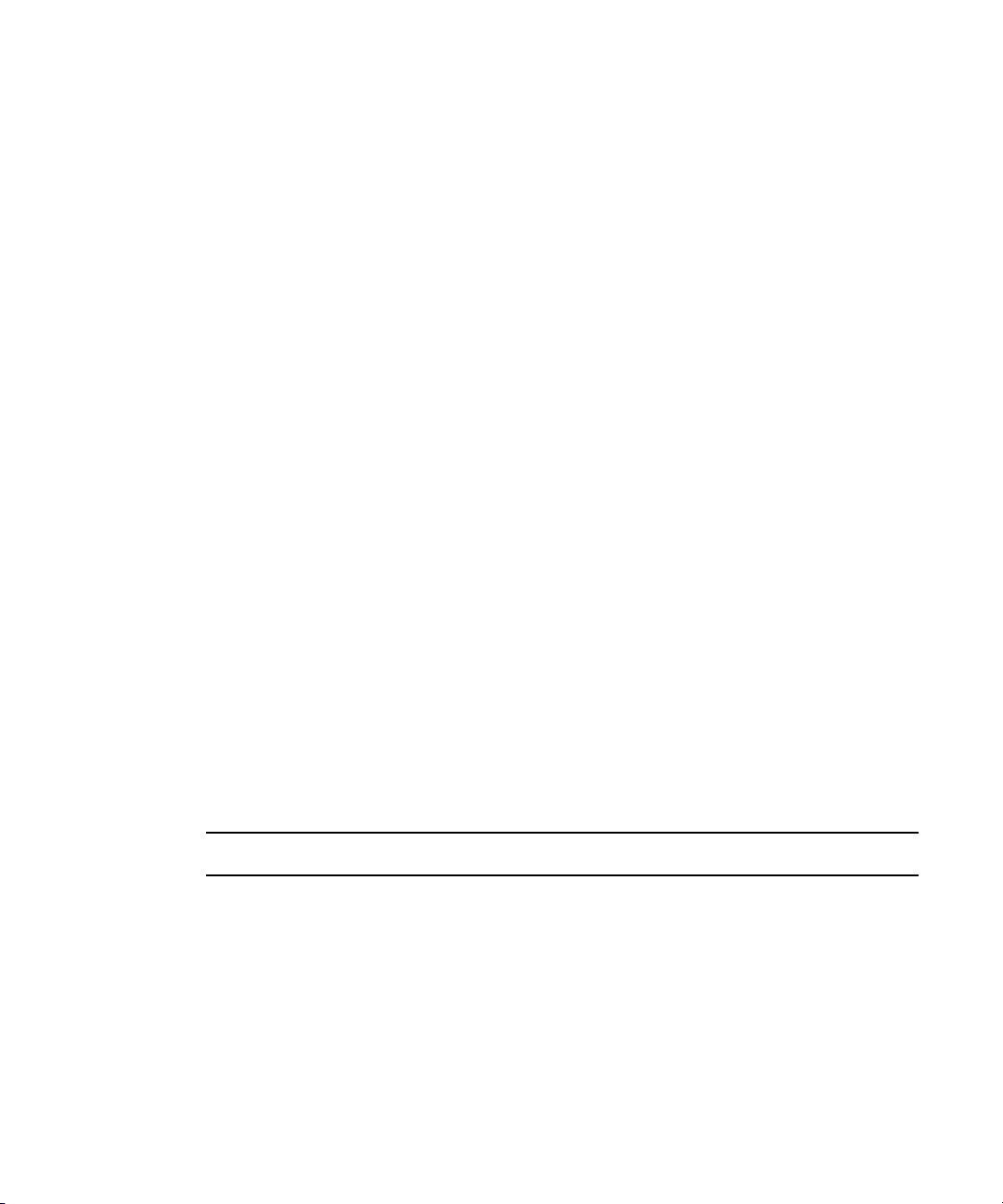
Using This Guide
This guide contains the task-oriented instructions and conceptual information you need to
use the basic features of your Avid editing application. The Advanced Guide for your Avid
editing application, available as a PDF document in the Online Library, is a companion to
this guide. The Advanced Guide contains instructions and conceptual information for
advanced features of your Avid editing application, as well as reference information. The
contents of both guides are available in the Help.
This guide is intended for all users, from beginning to advanced.
Unless noted otherwise, the material in this document applies to the Windows
Windows Vista
document were captured on a Windows system, but the information applies to both Windows
and Mac OS X systems. Where differences exist, both Windows and Mac OS X screen shots
are shown.
The documentation describes the features and hardware of all models. Therefore, your
n
system might not contain certain features and hardware that are covered in the
documentation.
®
, and Mac OS® X operating systems.The majority of screen shots in this
®
XP,
Symbols and Conventions
Avid documentation uses the following symbols and conventions:
Symbol or Convention Meaning or Action
n
c
w
A note provides important related information, reminders,
recommendations, and strong suggestions.
A caution means that a specific action you take could cause harm to
your computer or cause you to lose data.
A warning describes an action that could cause you physical harm.
Follow the guidelines in this document or on the unit itself when
handling electrical equipment.
Page 30
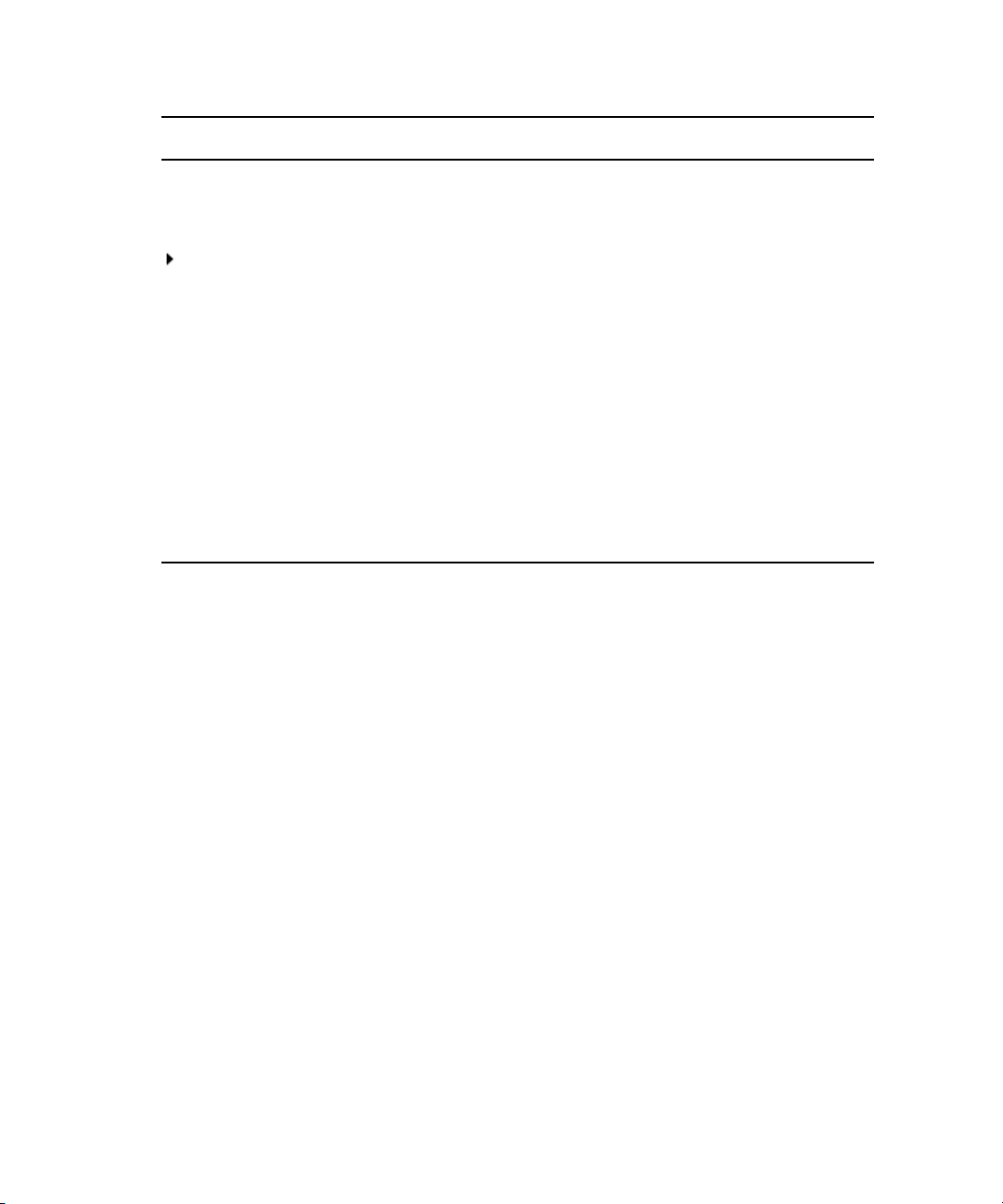
Symbol or Convention Meaning or Action
> This symbol indicates menu commands (and subcommands) in the
order you select them. For example, File > Import means to open the
File menu and then select the Import command.
This symbol indicates a single-step procedure. Multiple arrows in a list
indicate that you perform one of the actions listed.
(Windows), (Windows
only), (Macintosh
(Macintosh only)
Bold font Bold font is primarily used in task instructions to identify user interface
Italic font Italic font is used to emphasize certain words and to indicate variables.
Courier Bold font
Ctrl+key or mouse action Press and hold the first key while you press the last key or perform the
®
), or
If You Need Help
If you are having trouble using your Avid product:
1. Retry the action, carefully following the instructions given for that task in this guide. It
is especially important to check each step of your workflow.
2. Check the latest information that might have become available after the documentation
was published:
- If the latest information for your Avid product is provided as printed release notes,
they are shipped with your application and are also available online.
This text indicates that the information applies only to the specified
operating system, either Windows or Macintosh OS X.
items and keyboard sequences.
Courier Bold font identifies text that you type.
mouse action. For example, Command+Option+C or Ctrl+drag.
30
If the latest information for your Avid product is provided as a ReadMe file, it is
supplied on your Avid installation CD or DVD as a PDF document
(README_product.pdf) and is also available online.
You should always check online for the most up-to-date release notes or ReadMe
because the online version is updated whenever new information becomes
available. To view these online versions, select ReadMe from the Help menu, or visit
the Knowledge Base at www.avid.com/readme.
Page 31

3. Check the documentation that came with your Avid application or your hardware for
maintenance or hardware-related issues.
4. Visit the online Knowledge Base at www.avid.com/onlinesupport. Online services are
available 24 hours per day, 7 days per week. Search this online Knowledge Base to find
answers, to view error messages, to access troubleshooting tips, to download updates,
and to read or join online message-board discussions.
Accessing the Online Library
The Online Library for your Avid editing application contains all the product documentation
in PDF format, including a Master Glossary of all specialized terminology used in the
documentation for Avid products.
The Online Library for your Avid editing application is installed along with the application
itself.
You will need Adobe® Reader® to view the PDF documentation online. You can download
n
the latest version from the Adobe web site.
To access the Online Library, do one of the following:
Accessing the Online Library
t From your Avid editing application, select Help > Online Library
t (Windows only) From the Windows desktop, select Start > All Programs > Avid > Avid
editing application > Online Library
t Browse to the Online Library folder, and then double-click the MainMenu file.
The Online Library folder is in the same location as the application itself, for example:
(Windows) C:\Program Files\Avid\Avid editing application\Online Library
(Macintosh) MacintoshHD/Applications/Avid editing application/Online Library
31
Page 32

Accessing the Goodies Folder
Avid supplies a Goodies folder located on the editing application DVD. Access the Goodies
folder by browsing the DVD. This folder contains programs and files you might find useful
when trying to perform functions beyond the scope of your Avid editing application.
The information in the Goodies folder is provided solely for your reference and as
suggestions for you to decide if any of these products fit into your process. Avid is not
responsible for the manufacture, support, or sales of these products. Avid is also not
responsible for any loss of data or time, or any other adverse results related to the use of
these products. All risks of using such products or accessing such Web sites are entirely your
own. The Web sites listed in the Goodies folder are not under the control of Avid, and Avid
is not responsible for their content, any changes or updates to them, or the collection of any
personal data or information by the operators of such Web sites. All information and product
availability is subject to change without notice.
Avid Training Services
Avid makes lifelong learning, career advancement, and personal development easy and
convenient. Avid understands that the knowledge you need to differentiate yourself is always
changing, and Avid continually updates course content and offers new training delivery
methods that accommodate your pressured and competitive work environment.
32
To learn about Avid's new online learning environment, Avid Learning Excellerator™
(ALEX), visit http://learn.avid.com.
For information on courses/schedules, training centers, certifications, courseware, and
books, please visit www.avid.com/training or call Avid Sales at 800-949-AVID
(800-949-2843).
Page 33
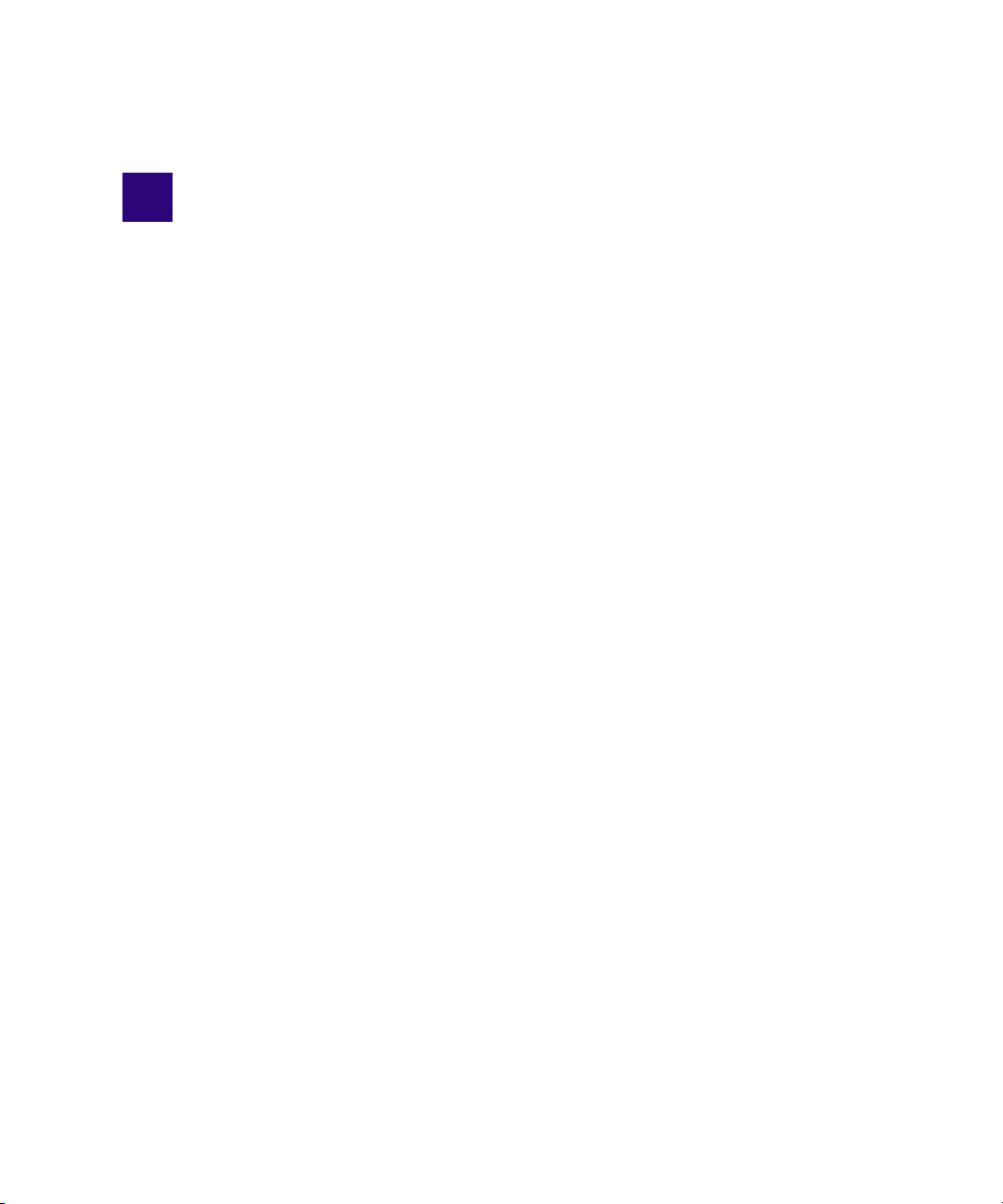
1 Editing Overview
The following topics provide an overview of the editing workflow:
• Editing Workflow
• Starting a Project
• Preparing to Edit
• Editing a Sequence
• Outputting a Sequence
Editing Workflow
Your editing workflow depends on a variety of factors. For example, you might be working
on a standard-definition video project, a film project, or an HD project.
The following procedure lists the basic steps for editing a sequence and refers you to
sections of the documentation for more information. The structure of this Basics Guide
reflects the typical editing workflow.
1. Create or open a project.
For more information, see “Starting a Project” on page 43.
2. Set the appropriate Project settings and create a bin structure.
For more information, see “Working with the Project Window” on page 77.
3. Capture or import the media.
For more information, see “Preparing for Capture” on page 89, “Capturing Media” on
page 133, and “Importing Files” on page 161.
4. Organize your bins to suit your project’s needs.
For more information, see “Working with Bins” on page 175.
5. View your clips in advance and mark IN and OUT points, or create subclips based on
selected portions of your master clips.
For more information, see “Viewing and Marking Footage” on page 223.
Page 34
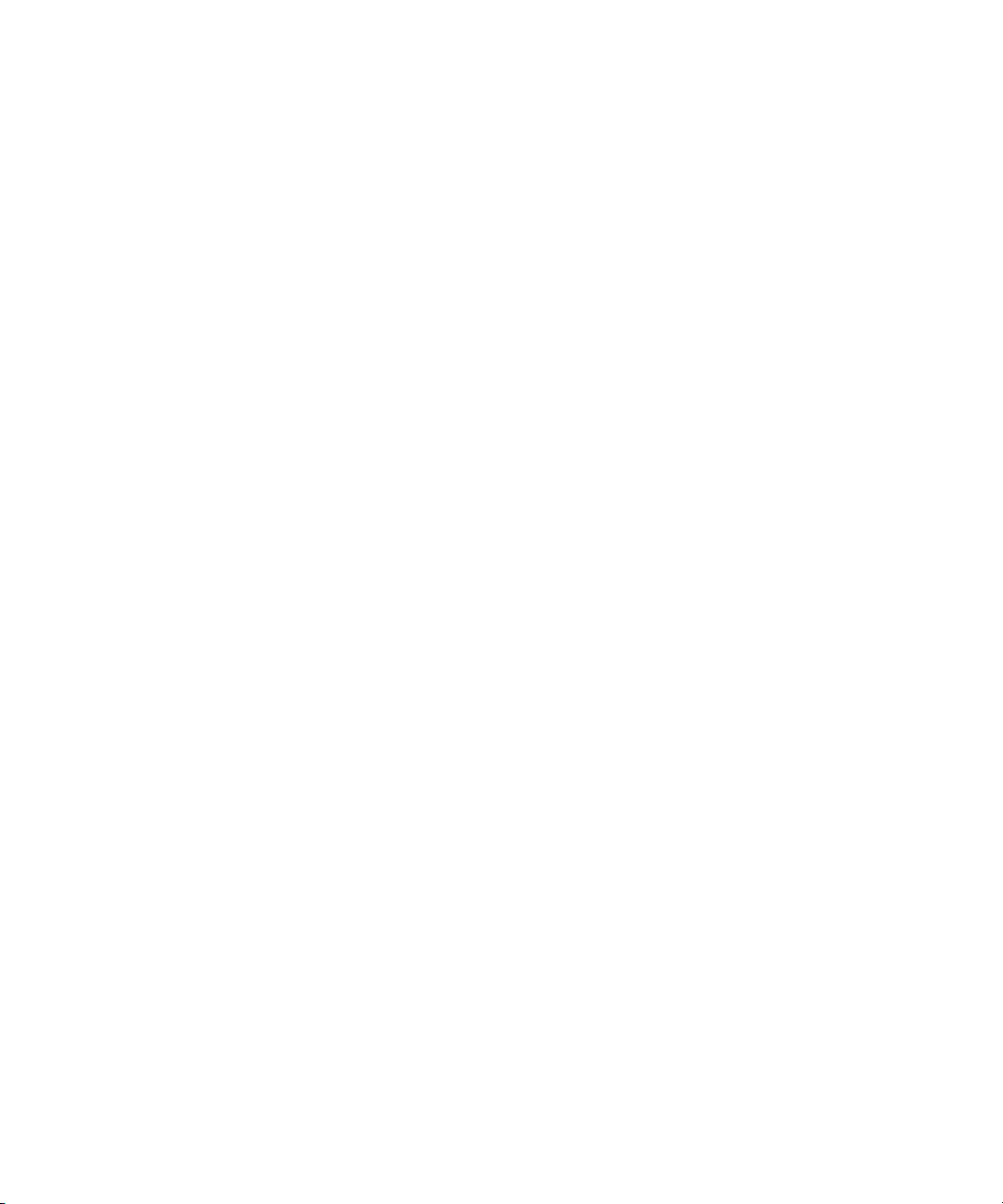
1 Editing Overview
6. Build your sequence in the Timeline.
For more information, see “Creating and Editing Sequences” on page 263 and “Using
the Timeline” on page 301.
7. Fine-tune your edits and effects by using functions of the various edit modes, such as
Trim mode, Effect mode, and Color Correction mode.
For more information, see “Working in Trim Mode” on page 339, “Working with
Effects” on page 405, and “Color Correction” on page 493.
8. Add any titles you need.
For more information, see “Working with Titles” on page 461.
9. Adjust and mix multiple audio tracks and prepare for final output, using audio tools.
For more information, see “Working with Audio” on page 355.
10. Export the sequence or output a digital cut.
For more information, see “Exporting Frames, Clips, or Sequences” on page 513 or
“Generating Output” on page 523.
If you are working in an offline to online project, see “Conforming and Transferring
Projects” on page 553. For information about HD workflows, see “HDTV Workflows”
in the Help.
Starting a Project
Whenever you start to work on a new project, you follow these basic steps:
1. Turn on your equipment in a prescribed order and start your Avid editing application.
For more information, see “Turning on Your Equipment” on page 43.
2. Select or create a new project (the job that will result in one or more finished
sequences).
For more information, see “Starting a Project” on page 43.
3. Select the Project settings from the Settings list.
For more information, see “Working with the Project Window” on page 77.
4. Create and organize bins.
For more information, see “Working with Bins” on page 175.
5. Back up your project on a regular basis.
For more information, see “Starting a Project” on page 43.
34
Page 35

1. Turn on your system and start your Avid editing application.
2. Select or create a project.
4. Create and organize bins.
5. Back up the project.
3. Select the Project settings.
Starting a Project
35
Page 36
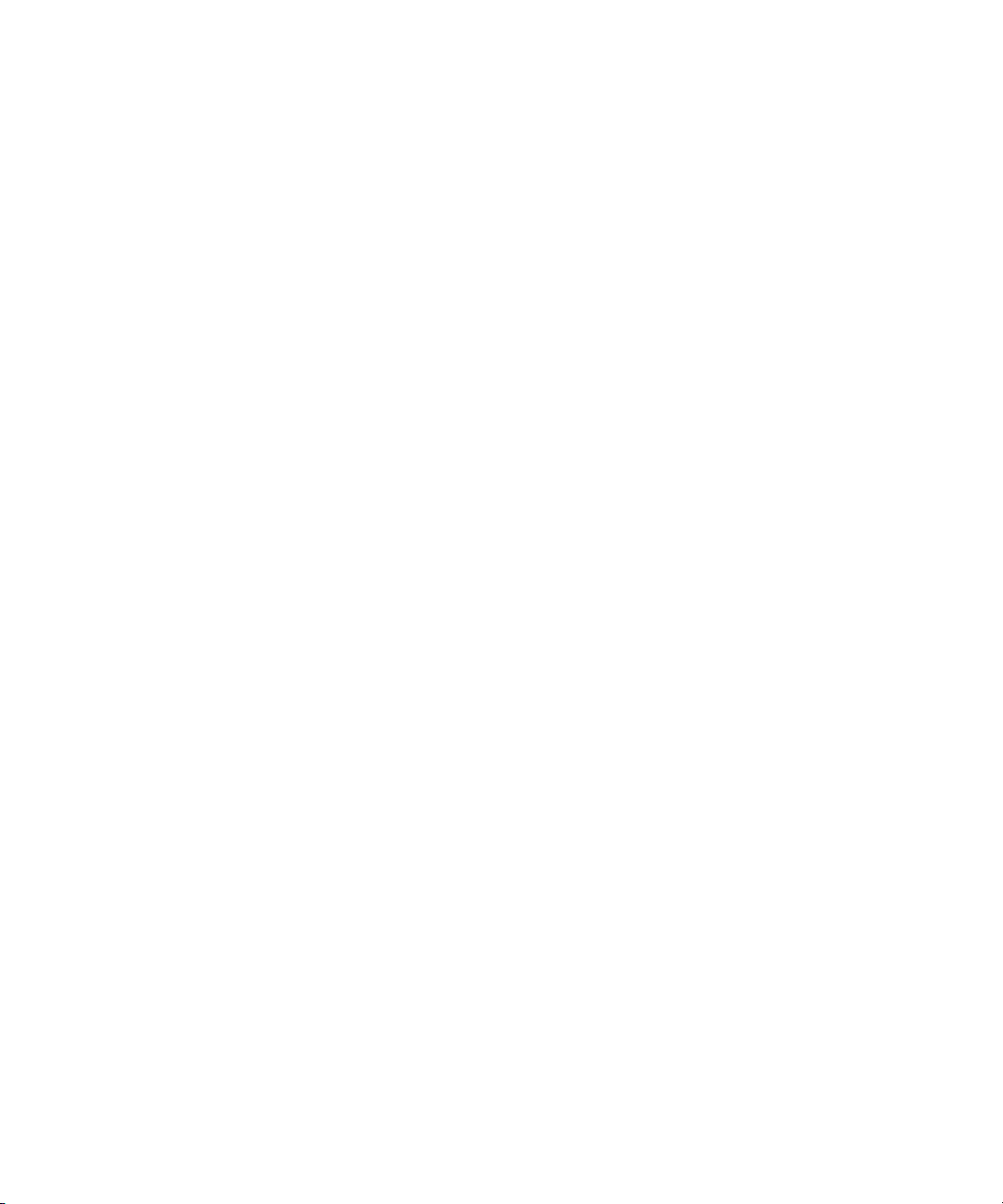
1 Editing Overview
Preparing to Edit
When you capture and organize footage before editing, you follow these basic steps:
1. Batch capture, log and capture, or capture on-the-fly your source material into the Avid
system.
For more information, see “Preparing for Capture” on page 89 and “Capturing Media”
on page 133.
2. Use bins to organize the project items.
For more information, see “Working with Bins” on page 175.
3. Manage media files by using the Media tool.
For more information, see “Managing Media Files” on page 195.
4. Use the bins to create storyboards.
For more information, see “Creating a Storyboard” on page 193.
36
Page 37

2. Sort and organize clips in the bins.
3. Manage media files for storage
efficiency and backup security.
1. Capture footage, creating
master clips and media files.
4. Previsualize with storyboards.
Preparing to Edit
37
Page 38
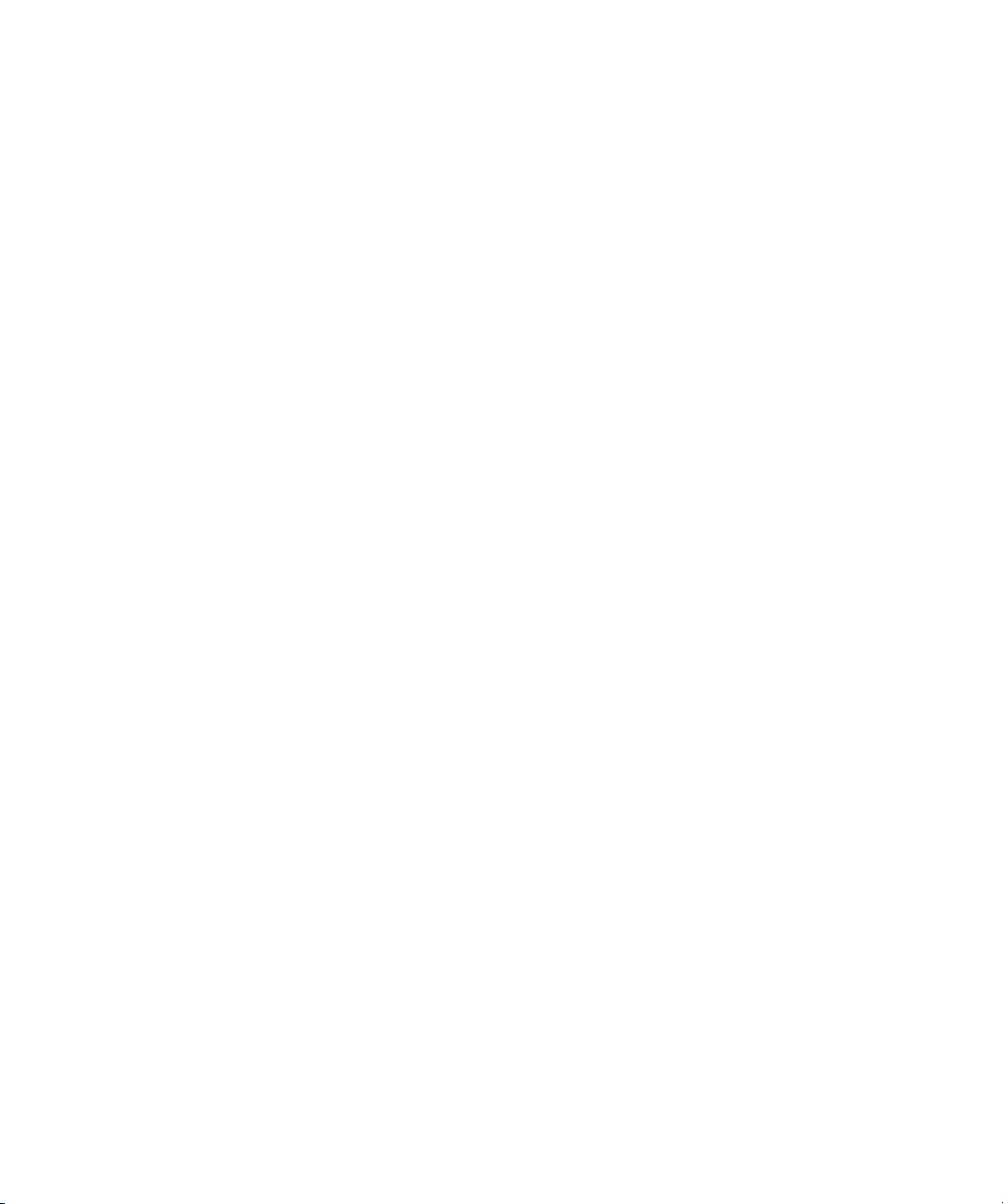
1 Editing Overview
Editing a Sequence
When you edit your video and audio, you follow these basic steps:
1. View your clips and mark IN and OUT points, or create subclips based on selected
portions of your master clips.
For more information, see “Viewing and Marking Footage” on page 223.
2. Build your sequence in Source/Record mode, which provides nonlinear editing controls
with Source and Record monitors, and in the Timeline. See “Creating and Editing
Sequences” on page 263.
3. Fine-tune your edits and effects by using the various edit modes, such as Segment, Trim,
and Effect modes.
For more information, see “Using the Timeline” on page 301 and “Working in Trim
Mode” on page 339.
4. Adjust and mix multiple audio tracks and prepare for final playback or output by using
the Audio tools.
For more information, see “Working with Audio” on page 355.
5. Return to editing if further adjustments are required.
For basic information about working with effects, see the following topics:
- “Working with Effects” on page 405
- “Working with Titles” on page 461
- “Color Correction” on page 493
For complete information about working with effects, see the “Advanced Effects Guide”
and “Conform and Finishing Guide” in the Help. This information is also contained in
the Avid Advanced Effects Guide and the Avid Symphony Conform and Finishing Guide,
which are available in PDF format in the Avid Symphony Online Library.
38
Page 39

Source
monitor
1. Screen, mark, and subcatalog footage.
Record
monitor
Timeline
2. Edit in Source/Record mode and the Timeline.
3. Fine-tune edits and effects.
4. Fine-tune audio pan,
volume, and EQ.
5. Screen and continue editing as necessary.
Editing a Sequence
39
Page 40

1 Editing Overview
Outputting a Sequence
When your sequence is finished, you can output it in any of the following ways, depending
on the requirements of your project:
• Export as a file or a series of files.
For more information, see “Exporting Frames, Clips, or Sequences” on page 513.
• Output a digital cut in one or more formats.
For more information, see “Generating Output” on page 523.
• Generate a cut list through Avid FilmScribe™.
For more information, see the Avid Film Scribe User’s Guide or the Film Scribe Help.
• Generate an EDL through Avid EDL Manager.
For more information, see the Avid EDL Manager User’s Guide or the EDL Manager
Help.
40
Page 41

Finished sequence
Export a file.
Output to tape
Generate a cut list.
Generate an EDL.
Outputting a Sequence
41
Page 42
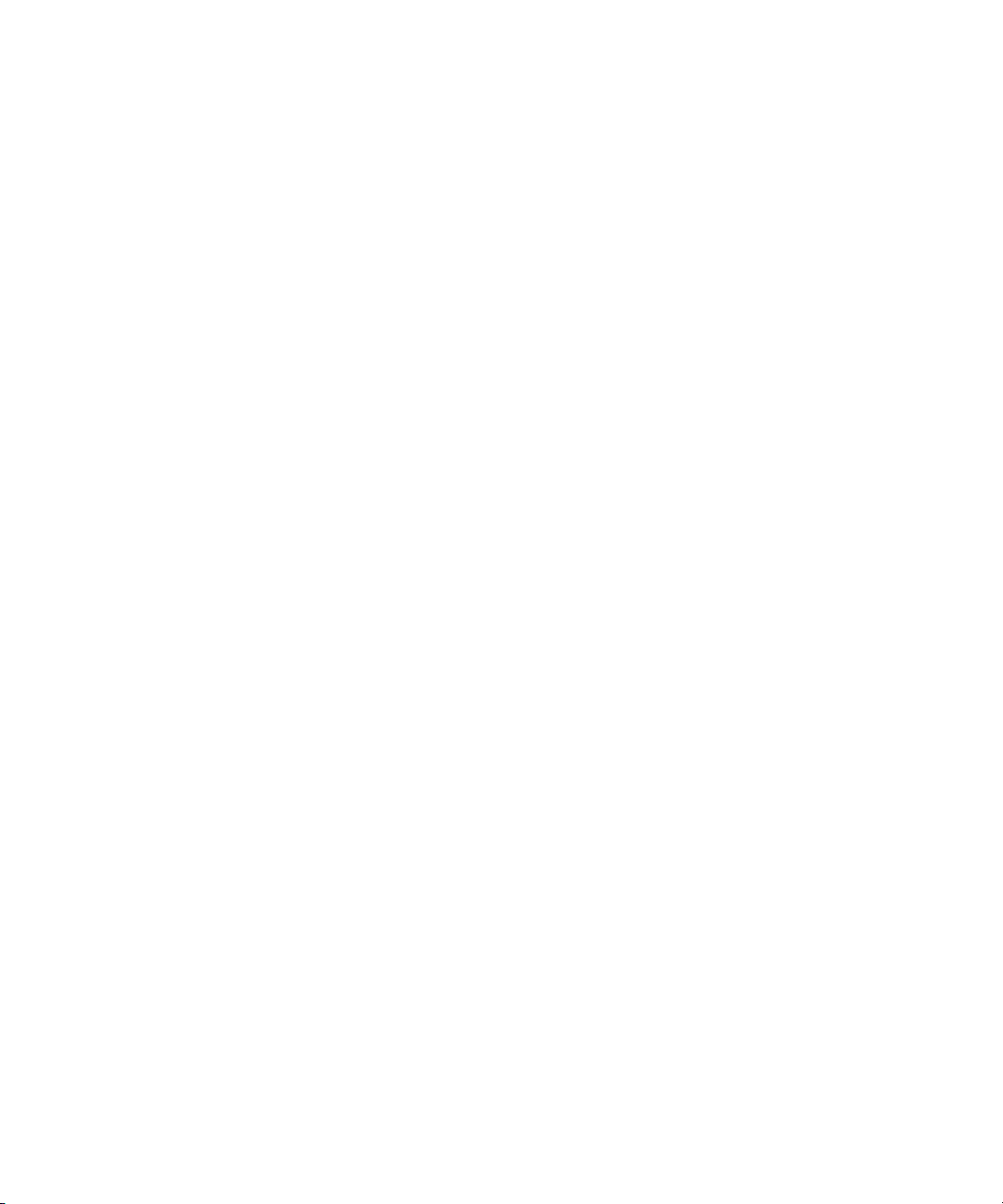
1 Editing Overview
42
Page 43

2 Starting a Project
Your work begins when you turn on your system, start your Avid editing application, and
open an existing project or create a new project. The following topics describe these and
other procedures for starting your work, as well as several techniques to safeguard and
restore your work if necessary:
• Turning on Your Equipment
• Working with the Desktop
• Starting Your Avid Editing Application (Windows)
• Starting Your Avid Editing Application (Macintosh)
• Working with Projects
• Quitting Your Avid Editing Application
• Turning Off Your Equipment After Quitting
• Avid Projects and Avid Users Folders
• Changing Project and User Names
• Backing Up Your Project Information
• Avid Attic Folder
• Retrieving Files from the Avid Attic Folder (Windows)
• Retrieving Files from the Avid Attic Folder (Macintosh)
• Using Toolsets
Turning on Your Equipment
Avid recommends that you turn on your equipment in the following order:
1. Storage devices
2. Peripheral devices (such as monitors and speakers)
3. Computer system
4. Avid input/output hardware device
Do not disconnect devices while running your Avid editing application. Before starting your
n
Avid editing application, make sure all your devices are connected first.
Page 44
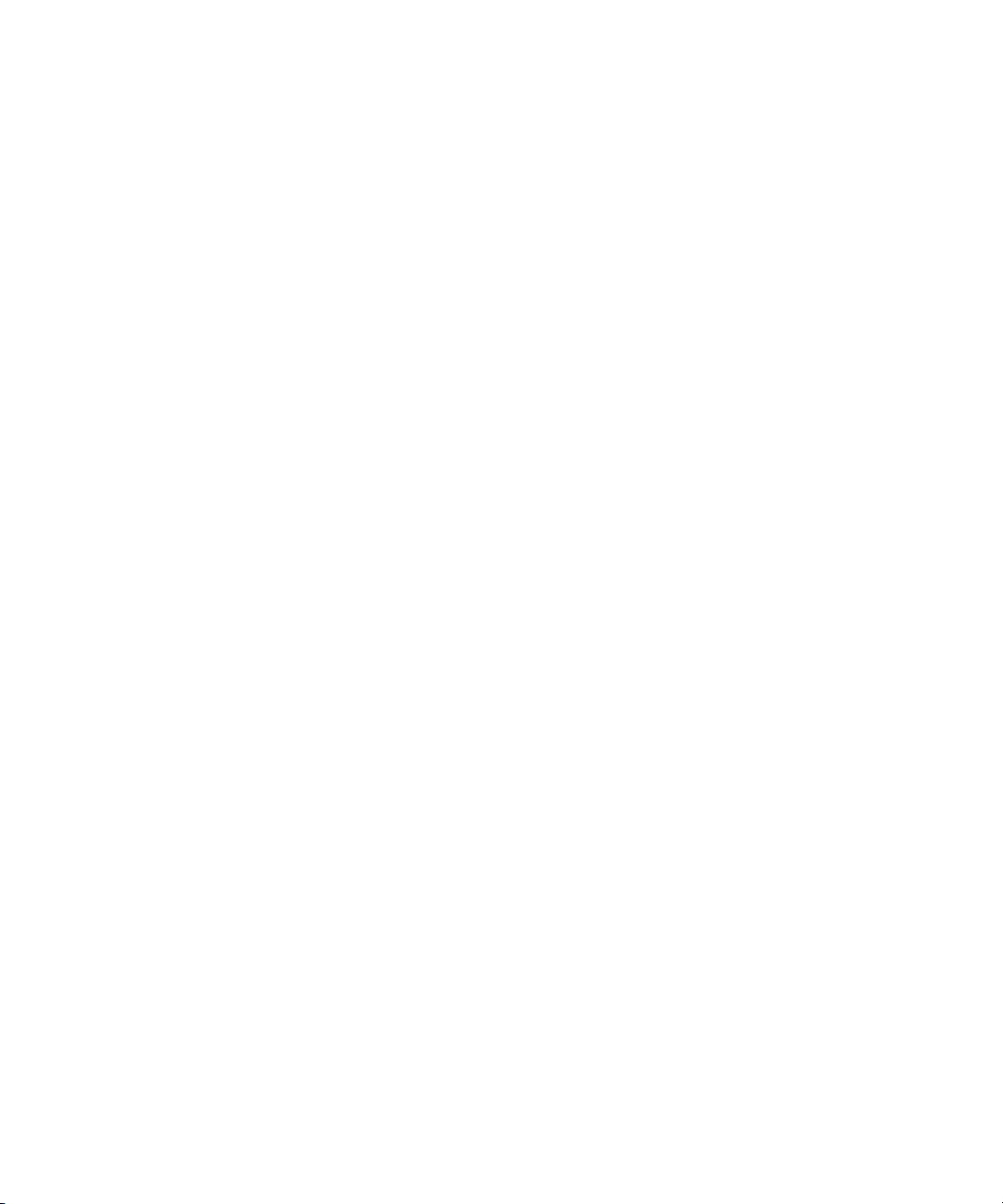
2 Starting a Project
Working with the Desktop
You can use some of the desktop navigation features of your operating system to speed your
work in your Avid editing application, or customize for your convenience while editing. You
can:
• Control how the Windows taskbar appears on the screen (Windows only).
• Use the Macintosh Dock as a quick way to launch your Avid editing application
(Macintosh only).
• Use shortcut menus (also sometimes known as context menus) to quickly access editing
commands.
• Use standard keyboard shortcuts to navigate and select options in dialog boxes and
menus.
• Use the mouse scroll wheel for navigation and customize mouse button functions.
You also use the desktop for backups and transferring projects, as described in “Backing Up
Your Project Information” on page 69 and “Avid Projects and Avid Users Folders” on page
66.
For information on the Windows operating system, such as the desktop and icons, see your
n
Microsoft
®
documentation.
Using the Windows Taskbar (Windows Only)
By default, the Windows taskbar always appears on the bottom of your screen, on top of
your application. You have two other choices:
• Keep the taskbar hidden behind your Avid editing application
• Set the taskbar to appear only when you drag the mouse pointer to it
If you keep the taskbar hidden while running your Avid editing application and you
minimize an application such as Help, you do not see the minimized icon in the taskbar.
For more information about the taskbar, see the Windows Help.
The taskbar can also be dragged to the top, bottom, or either side of the monitor.
n
When working in your Avid editing application, you can minimize windows (such as the
Project window and bins). The icons will appear in the application window, not in the
taskbar.
To see the taskbar and minimized icons:
t Minimize your Avid editing application.
44
Page 45
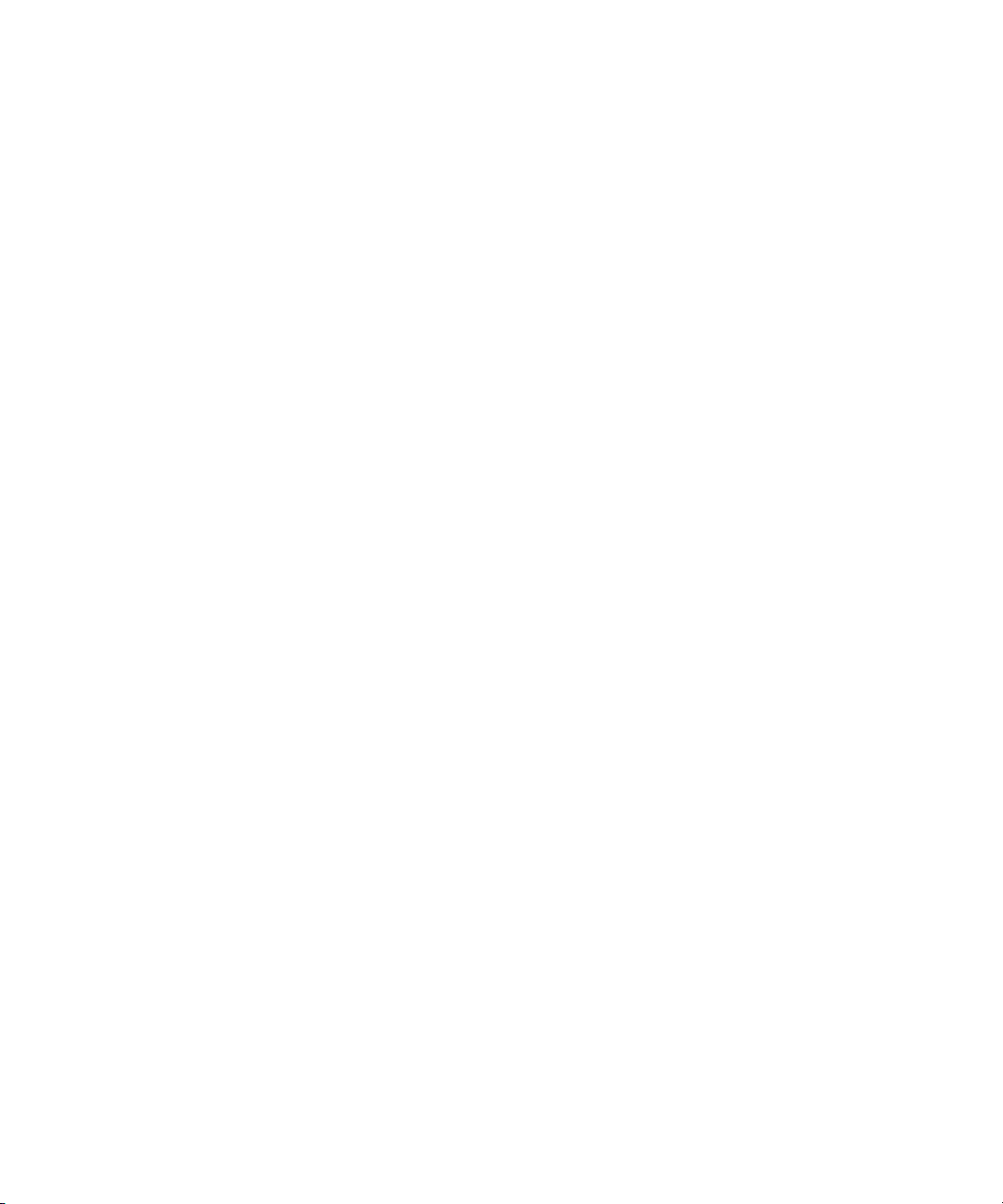
To change the taskbar settings:
1. Right-click an unused part of the taskbar, and select Properties.
The Taskbar and Start Menu Properties dialog box opens.
2. Select the options you want:
t To keep the taskbar hidden, deselect “Keep the task bar on top of other windows”
and “Auto hide the task bar.”
t To set the taskbar to appear when you want, select “Keep the task bar on top of
other windows” and “Auto hide the task bar.”
3. Click OK.
Using the Macintosh Dock (Macintosh Only)
You can place an application icon alias on the Dock for easy access to your Avid editing
application. The Dock is hidden when your Avid editing application is active. For full
information on using the Dock, see the Mac OS X documentation.
To display the Dock:
t Move the mouse pointer to the edge of the screen where the Dock is hidden.
Working with the Desktop
Using Shortcut Menus
Instead of using the standard menus to find the command you need, try using the shortcut
menus. Shortcut menus show the most frequently used commands for a window or a screen
object.
Most shortcut menus contain a What’s This? command. Select What’s This? to access Help
for the window or the object.
To use a shortcut menu:
t Right-click (Windows) or Ctrl+Shift+click (Macintosh) a window or a screen object.
Using the Keyboard for Navigating in Dialog Boxes and Menus
You can use the following procedures to navigate in many dialog boxes and menus and to
select and deselect options.
To move from tabbed page to tabbed page within a dialog box:
t Press Page Up or Page Down.
To move from check box to check box or from option to option in a dialog box:
t Press Tab.
45
Page 46
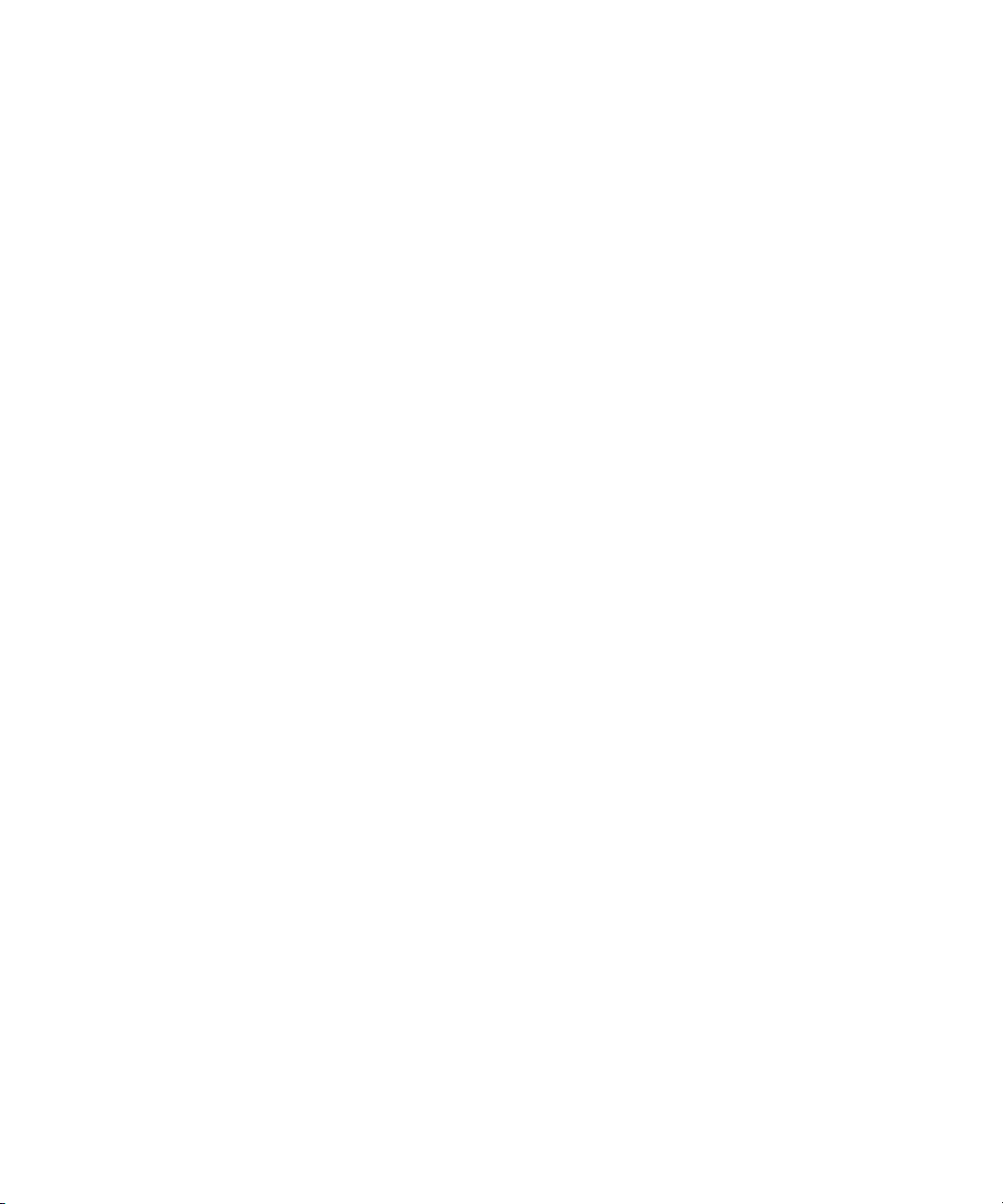
2 Starting a Project
To select or deselect a check box or an option in a dialog box:
t Press Right Arrow, Left Arrow, or the space bar.
To move up or down in a menu, or increment a numeric value:
t Press Up Arrow or Down Arrow.
Using the Mouse Scroll Wheel for Navigating
You can use the mouse scroll wheel for navigation in your Avid editing application, as
described in the following table. You can also set the speed of scrolling with the mouse
wheel, and assign functions to three additional mouse buttons, as described in “Customizing
Mouse Functions” on page 47.
To scroll through items in an window or function area with a vertical scroll bar (such
as a bin):
t Press Ctrl (Windows) or Control (Macintosh) + scroll wheel.
To move the position bar one frame at a time in the Timeline:
t Press Ctrl (Windows) or Control (Macintosh) + scroll wheel.
To move the position bar 10 frames at a time in the Timeline:
46
t Press Ctrl (Windows) or Control (Macintosh) + Alt (Windows) or Option (Macintosh) +
scroll wheel.
To move the slider one unit at a time in a tool or window containing a slider (such as
the Effect Editor):
t Press Ctrl (Windows) or Control (Macintosh) + scroll wheel.
To move the slider 10 units at a time in a tool or window containing a slider (such as
the Effect Editor):
t Press Ctrl (Windows) or Control (Macintosh) + Alt (Windows) or Option (Macintosh) +
scroll wheel.
Page 47

Customizing Mouse Functions
Your Avid editing application allows you to set the speed of scrolling with the mouse wheel,
and lets you assign functions to three additional mouse buttons. For example, mouse button
3 can have a button function assigned to it. Mouse buttons pressed along with modifer keys
can also have additional assigned functions.
When mapping mouse buttons, make certain that the modifier key that you are assigning to
n
the button and command doesn't already have an alternate function.
You cannot assign functions to the standard left and right mouse buttons.
To set the mouse scroll speed:
1. Double-click Mouse in the Settings list of the Project window.
The Mouse Settings dialog box opens.
Working with the Desktop
2. Select a speed from the Vertical Scroll Speed menu.
Normal is the default setting. Normal scrolls one item at a time. Moderate scrolls two
items at a time, and Fast scrolls four items at a time.
To assign functions to additional mouse buttons:
1. Double-click Mouse in the Settings list of the Project window.
The Mouse Settings dialog box opens.
2. Select Tools > Command Palette.
The Command palette opens.
3. Select Button to Button Reassignment at the bottom of the Command palette.
4. Click the tab from which you want to select a user-selectable button.
5. Click the mouse, and drag the button from the Command palette to a button location on
the Mouse Settings dialog box.
47
Page 48

2 Starting a Project
Suggestions for Optimum Performance
Background tasks can interrupt time-critical operations, such as capturing, playing, or
rendering. Make sure that background tasks are not running while you are working on the
Avid editing system.
• “Turn Off File Sharing (Windows)” on page 48
• “Optimum Performance (Windows)” on page 48
• “Antivirus Applications” on page 50
Turn Off File Sharing (Windows)
Turning off File Sharing is required. If you do not do this, you might get Access Denied
n
errors after moving files.
To turn off Simple File Sharing (Windows XP):
1. Double-click My Computer.
2. Select Tools > Folder Options > View.
3. Scroll down to the bottom of the window and deselect “Use simple file sharing
(Recommended).”
To turn off File Sharing (Windows Vista):
1. Select Start > Control Panel.
2. Double-click Network and Sharing Center.
3. Click File Sharing and select Turn off File Sharing.
4. Click Apply.
Optimum Performance (Windows)
The following list contains suggestions for ensuring optimum performance when working
with the Avid editing system:
The steps below might vary depending on if you have Windows XP or Windows Vista.
n
• Disable CPU throttling (Windows XP):
- Select Start > Control Panel.
- Double-click Power Options.
- Select Power schemes > Always On.
48
Page 49
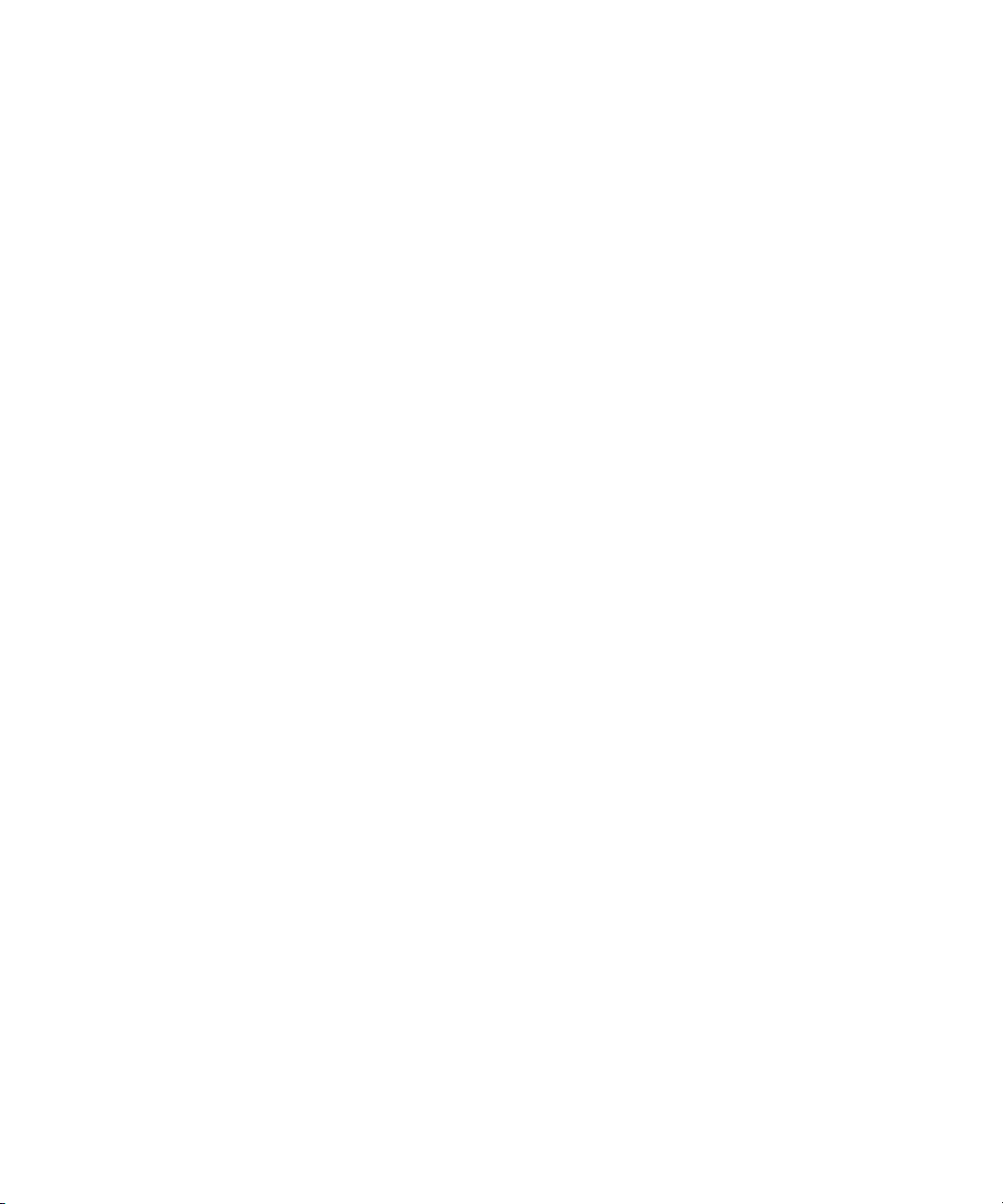
Working with the Desktop
• Disable CPU throttling (Windows Vista):
- Select Start > Control Panel.
- Double-click Power Options.
- Select High Performance.
• Do not enable the Windows Display setting “Show window contents while dragging.”
This setting hinders redraw performance on the Avid editing system.
Do the following (Windows XP):
- Select Start > Control Panel.
- Double-click Display.
- Click the Appearance tab.
- Click the Effects button.
- Deselect “Show window contents while dragging.”
Do the following (Windows Vista):
- Select Start > Control Panel.
- Click Personalization > Window Color and Appearance.
- Click Effects.
- Deselect “Show window contents.”
• Do not leave the Console window open when you are editing. The Avid editing system
performance slows considerably when the Console window is open.
• Do not leave a Windows Explorer window open. Windows Explorer tries to update file
information.
• Do not leave an e-mail application open if it is set to do periodic checks for mail.
• Do not run any application that periodically “wakes up” and performs an action such as
virus scanners.
• Disable screen savers.
• Do not keep media on the same partition where the application is installed. Avid
recommends external media drives.
• Always use small fonts with the display driver to avoid missing characters in the
application dialog boxes.
• After moving a drive from one system to another, you must restart your system.
Windows does not recognize the drive until you restart the system.
49
Page 50

2 Starting a Project
• Ensure you do not accidentally delete locked items from your desktop:
(Windows XP)
- Right-click the Recycle Bin icon on your desktop.
- Select Properties.
- Click the Global tab.
- Select “Display delete confirmation dialog.”
-Click OK.
(Windows Vista)
- Right-click the Recycle Bin icon on your desktop.
- Select Properties.
- Click the General tab and select Display delete confirmation dialog.
-Click Apply.
• When you are advancing by single frames through the Timeline, deselect Clip > Render
On-the-Fly to enable faster response time.
• Do not name files with special characters (/ \ : ? ” < > | *), because Windows does not
recognize special characters in file names. Bin names are limited to 27 characters (not
including the four characters reserved for the file name extension).
• Do not schedule automatic backups at times when your Avid editing system might be in
use.
• Do not run any application that includes prescheduled or automatically scheduled
activities, such as a calendar program.
• Do not leave other applications running. Some applications, such as Microsoft Office,
run background processes.
• Do not allow the Find Fast background process (find.exe) to run. The process tries to
update its cache of file and folder locations. Check your Startup folder, and delete the
file if it is there. To locate the find.exe, select Start > Search > find.exe.
Antivirus Applications
Antivirus programs containing autoscanning features can interfere with the operation of the
Avid editing application. For example, some antivirus programs can be configured to run in
the background and scan all files for viruses whenever they are opened, copied, or moved.
Since virus scanning is a processor-and disk-intensive activity, it can interfere with capturing
and playing real-time effects in the Avid editing application.
Avid recommends you do not scan all files or schedule any background tasks such as virus
scanning when you are using your Avid editing application.
50
Page 51
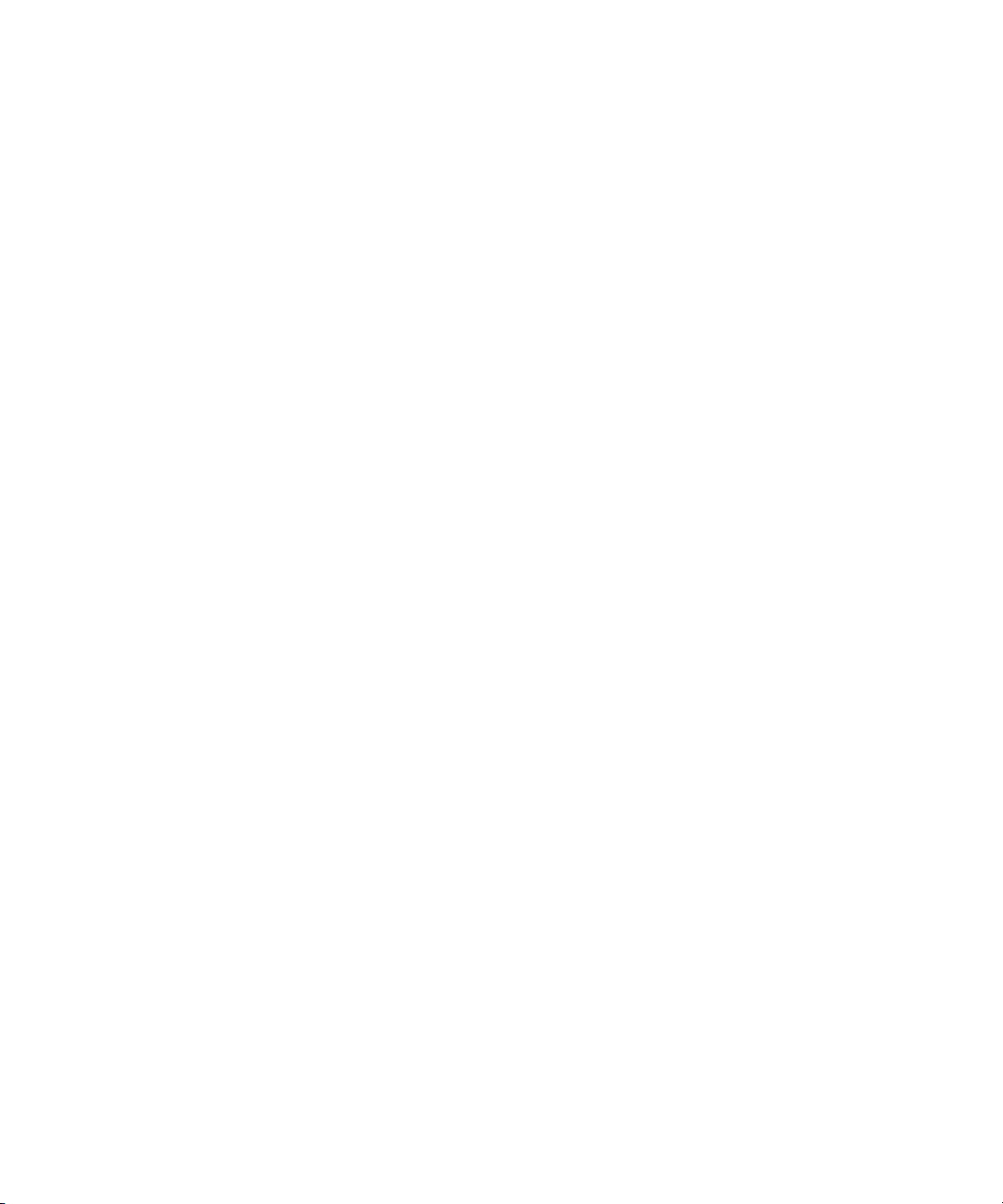
Starting Your Avid Editing Application (Windows)
File deletion protection utilities also consume system resources and could interfere with the
proper operation of the Avid editing application. These utilities automatically back up any
files that are deleted, even temporary files created and deleted by the Avid editing
application. This consumes a large amount of disk space.
Starting Your Avid Editing Application (Windows)
Your Avid editing application is located by default in the following folder:
drive:\Program Files\Avid\Avid editing application
The installation process adds a desktop icon and a pointer to your Avid editing application in
the Start menu. For most users, these provide the easiest way to start the application.
c
Your Avid editing application does not start properly if the application file is moved
from the Avid editing application folder.
If you install your Avid editing application on a laptop computer, a dialog box might open
n
with a message about incompatible power management schemes. Avid recommends you use
the “Always On” power scheme for Windows XP and the “High Performance” power option
for Windows Vista when working with Avid editing applications. Other power schemes might
affect performance of editing functions (for example, capture and digital cuts). For
information on changing power schemes, see the Windows documentation.
To start your Avid editing application, do one of the following:
t Click the Start button, and select All Programs > Avid > Avid editing application.
t Double-click the Avid editing application desktop icon.
After the application starts, the Select Project dialog box opens. For more information
on the Select Project dialog box, see “Working with Projects” on page 52.
Starting Your Avid Editing Application (Macintosh)
Your Avid editing application is in the following location:
Macintosh HD/Applications/Avid editing application
For most users, the desktop or Dock is a more convenient location for starting the
application. The installation process places a shortcut alias icon for your Avid editing
application on the desktop.
For more information on making an alias and using the Dock, see your Macintosh
n
documentation.
51
Page 52
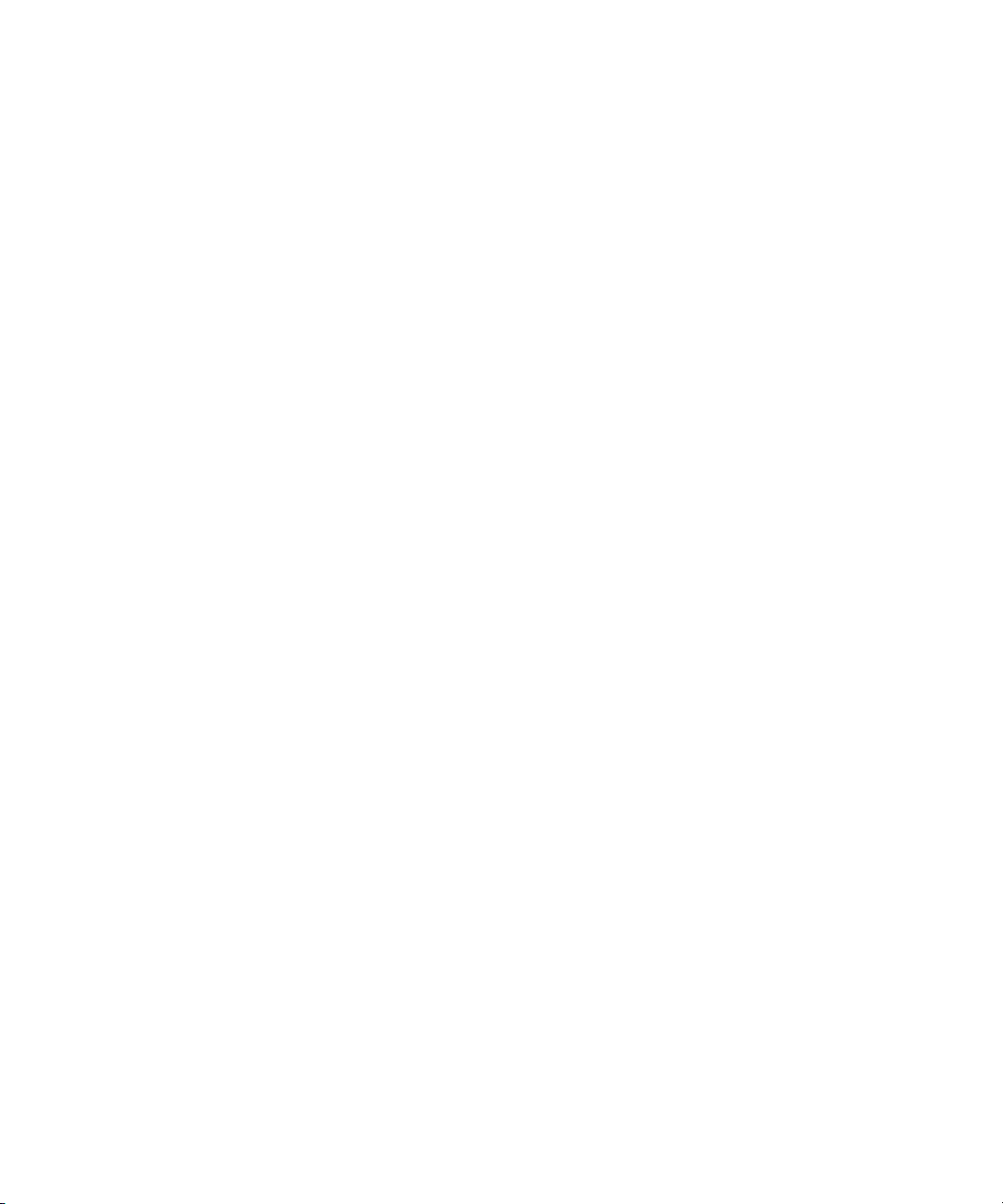
2 Starting a Project
c
Your Avid editing application does not start properly if the application file is moved
from the Avid editing application folder. You can drag it onto the Dock, and an alias is
placed on the Dock.
When you start the application, you might see a message box indicating there is no input or
n
output signal. Check to ensure that your Avid input/output hardware is connected to the
system with the cables secured and that it is turned on.
To start your Avid editing application, do one of the following:
t Double-click the alias icon for your Avid editing application on the desktop.
t Double-click the alias icon for your Avid editing application on the Dock.
t Select Go > Applications, and then double-click the Avid editing application folder. In
this folder, double-click the Avid editing application file.
You might see a license agreement. After the application starts, the Select Project dialog
box opens. For more information on the Select Project dialog box, see “Working with
Projects” on page 52.
Working with Projects
This topic describes basic methods for working with projects.You can:
• Create a new project and save it to your choice of folder locations on your system.
52
Some of the available folder locations use your operating system’s security features to
limit access to the project.
• Use the Select Project dialog box to find, open, or delete a project.
• Instruct your Avid editing application to automatically open your last project when you
start the application.
• Close an open project and return to the Select Project dialog box.
You should also back up your project information regularly to a separate storage device, as
described in “Backing Up Your Project Information” on page 69.
For information on the files and folders that your Avid editing application creates as part of a
project, see “Avid Projects and Avid Users Folders” on page 66.
Page 53
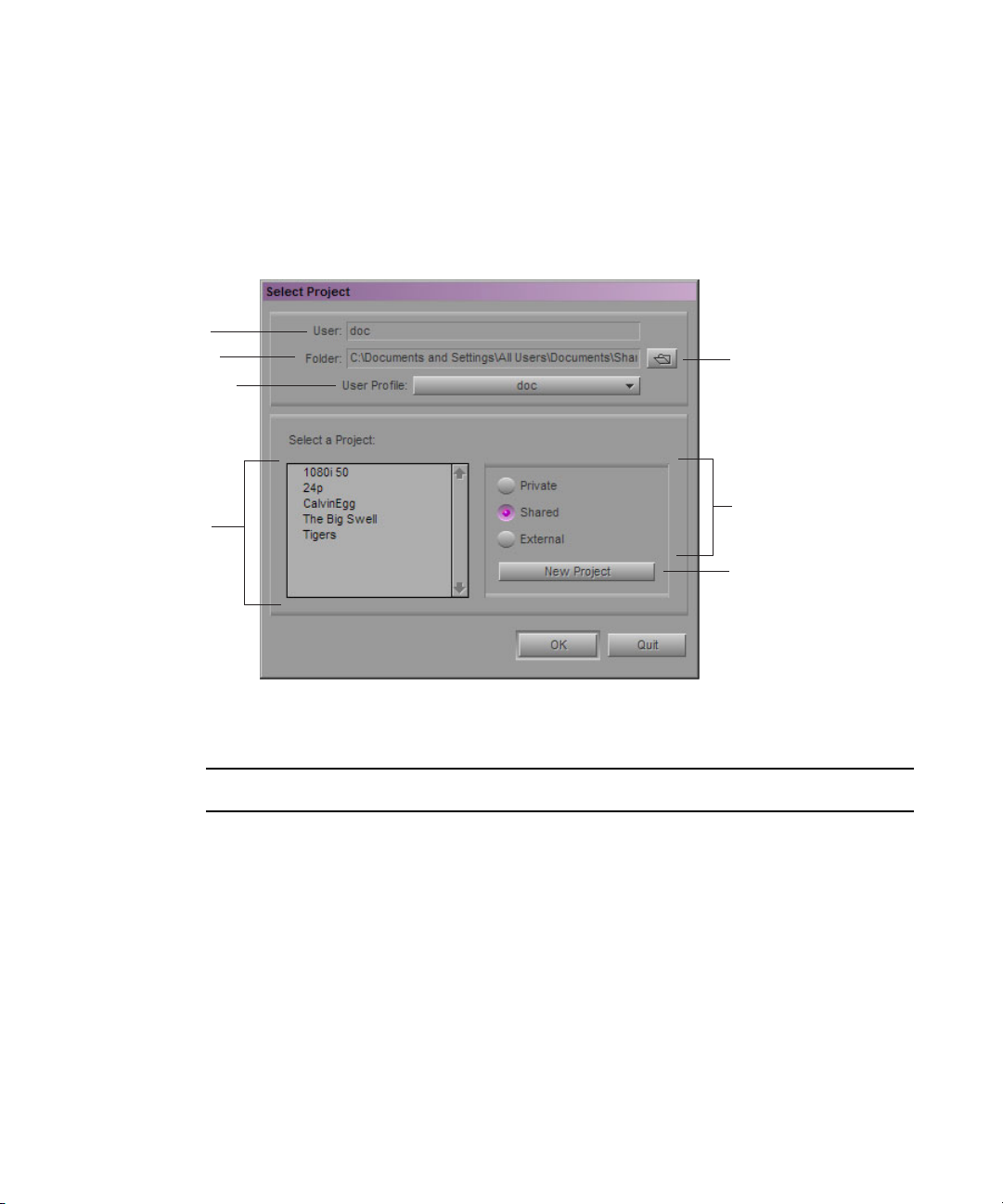
Select Project Dialog Box
User name
Folder name
User profile list
Browse button
Project list
Folder
buttons
New Project
button
After you start your Avid editing application, the Select Project dialog box opens. The Select
Project dialog box lets you find and open a project, create a new project, or establish user
profiles. You can also choose to have your last project open automatically, as described in
“Opening a Project Automatically” on page 63.
Working with Projects
The following table describes the elements of the Select Project dialog box:
Element Description
User Displays the login name of the user currently logged into the system. To change
to a different user, you need to log out and log in as that user. For more
information, see the documentation for your operating system.
Folder Displays the path of the current folder. This path determines which projects
appear in the project list and where a new project is created.
You cannot type into the User or Folder text boxes.
n
Browse button Click to navigate to a different folder. The projects in this folder appear in the
project list. See “Browsing for a Project” on page 61.
User Profile Displays the name associated with the current settings. By default your Avid
editing application uses the login name. Click the list button to change profiles or
create a new one. For more information, see “Using User Profiles” in the Help.
53
Page 54
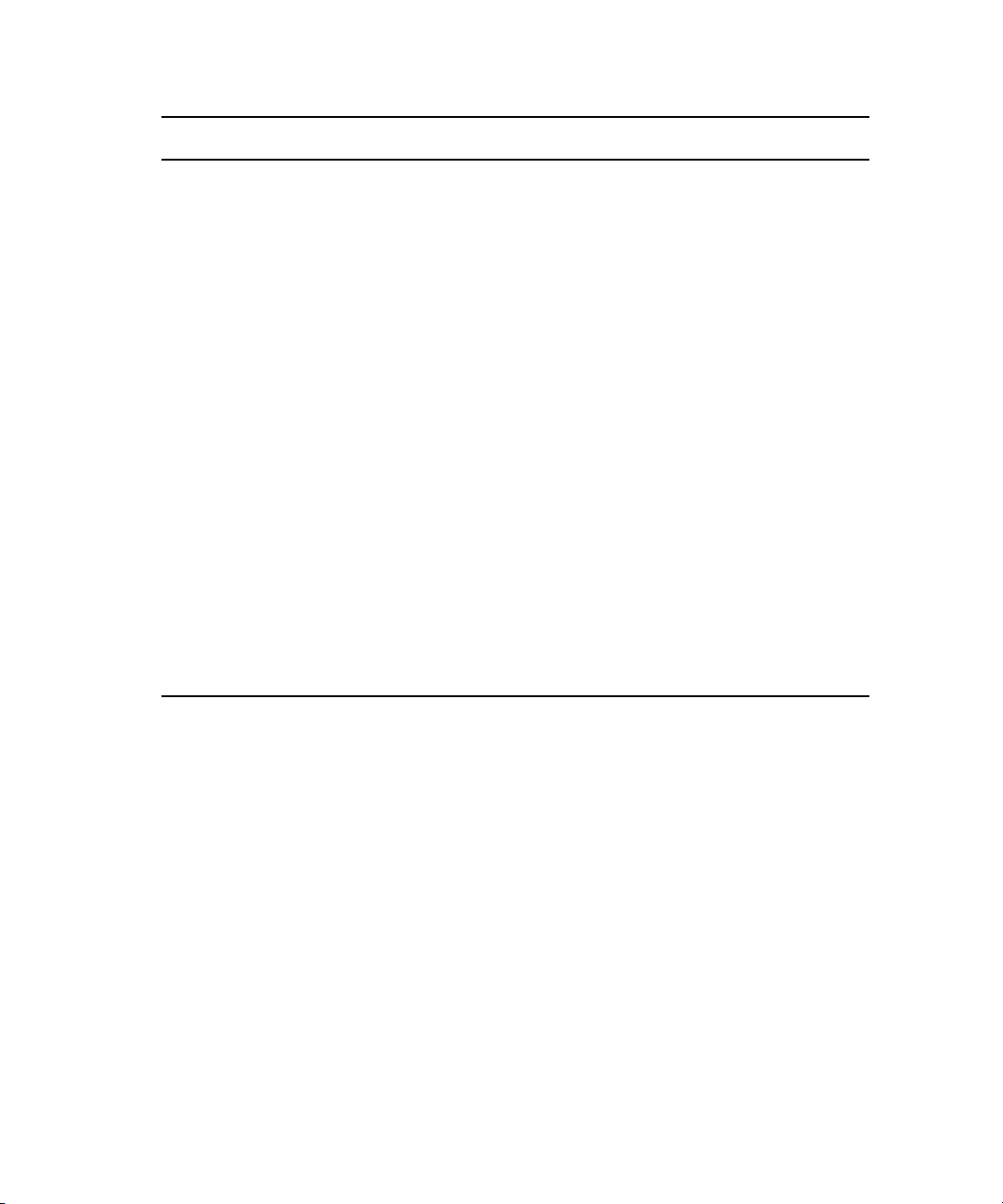
2 Starting a Project
Element Description (Continued)
Project list Displays a list of the Avid projects in the currently selected folder. Double-click a
Folder buttons Select a button to set the path for the project folder:
project to open it.
• Click Private to display any projects in the folder for the user logged into the
system. Private projects use the security provided by your system’s user login.
By default, this path is
(Windows)
name\Documents\Avid Projects
(Macintosh)
Projects
• Click Shared to display any projects in the folder for all users logged into the
system. By default, this path is:
(Windows)
Avid Projects
(Macintosh)
application/Shared Avid Projects
• Click External to display the projects in a folder other than the Private or
Shared folder. Set the path for the External folder by using the Browse button.
drive:\Documents and Settings\Windows login
Macintosh HD/Users/Mac login name/Documents/Avid
drive:\Documents and Settings\All Users\Shared
Macintosh HD/Users/Shared/Avid editing
New Project
button
Click this button to open the New Project dialog box and create a new project.
Creating a New Project
Some Avid editing configurations allow you to select raster sizes for specific HD projects.
For more information, see “Raster Dimensions” on page 58 and “Raster Sizes” on page 60.
To create a new project:
1. Start your Avid editing application.
The Select Project dialog box opens.
2. In the Select Project dialog box, select the folder in which you want to create the
project: Private, Shared, or External.
For more information, see “Select Project Dialog Box” on page 53.
3. Click New Project.
The New Project dialog box opens.
4. Type the name of your new project in the text box.
54
Page 55

Working with Projects
If you plan to move bins and projects from one platform to another, do not use the characters
n
/ \ : * ? “ < > | or leading spaces, trailing spaces, or trailing periods, when naming projects,
bins, and users. Bin and project names are limited to 27 characters, not including the period
and 3-character extension that the system automatically adds to a file name.
(Macintosh only) You can set the Use Windows compatible File Names option in your Avid
editing application’s General Settings dialog box to prevent the application from accepting
these restricted characters in a bin, project, or user name. If you are using your Avid editing
application as a standalone editor (and don’t plan to move your bins or projects to another
platform), you have the option of extending bin and project names to 31 characters using the
Allow filenames to exceed 27 characters option in the General Settings dialog box.
5. Click the Format menu and select a project type. For film projects, make a selection
based on the source footage or the type of film-to-tape transfer with which you are
working.
6. Select the following additional option(s):
t For 23.976p, 24p, 25p, 720p, and 1080p film projects, click the Film button and
select a format for film gauge tracking from the Default Film Type menu.
t For 24p PAL projects, select an audio transfer rate.
For information on audio transfer rates, see “Audio Transfer Options for 24p PAL
Projects” in the Help.
t For 25i PAL, 30i NTSC, 720p, and 1080i Matchback projects only, select
Matchback, then click the Film button and select a format for film gauge tracking
from the Default Film Type menu.
The Matchback item appears only if your Avid editing application includes the
Matchback option. For more information about matchback, see “About the
Matchback Option” in the Help.
t For HD projects, click the Raster Dimension menu and select a raster size.
The Raster Dimension menu appears only if you create a new HD project on a
supported system. For more information, see “Raster Dimensions” on page 58 and
“Raster Sizes” on page 60.
7. Click OK.
Your Avid editing application creates the new project files and folder, and then returns to
the Select Project dialog box. The project name is highlighted in the Projects list.
55
Page 56

2 Starting a Project
Close button
Project name User name
8. Double-click the project name in the Projects list to open the project.
The Project window, the Composer window, and the Timeline open with the User
settings loaded. The title bar of the Project window contains the project name and the
user profile selected in the Select Project dialog box.
9. (Option) If your project uses a film project type, set film preferences immediately after
56
you create the project.
For more information, see “Setting Film Preferences” on page 60.
Page 57

Working with Projects
Project Types
The following table lists the format options available. Depending on the model of your Avid
editing application, your format options might not include all items listed here. Some
models allow you to select a specific raster size for HD projects (see “Raster Dimensions”
on page 58 and “Raster Sizes” on page 60).
Project Type Source Footage Transfer
23.976p NTSC For film-originated or video-originated footage that has been shot at 23.976 fps or
film-originated footage transferred on digital videotape (such as Digital
Betacam™).
24p NTSC For film-originated or other 24-fps footage transferred to NTSC videotape.
24p PAL For film-originated or other 24-fps footage transferred to PAL videotape at 25 fps.
25i PAL For PAL video-originated footage (25 fps).
25p PAL For 25-fps film footage transferred to PAL videotape.
30i NTSC For NTSC video-originated or other 30-fps footage transferred to NTSC videotape.
720p/23.976 For film-originated material transferred to videotape.
720p/25 For video-originated material that can be captured, edited and output for HD
broadcast. It can also be captured in DVCProHD format.
720p/50 For HDV broadcast (European broadcast).
720p/59.94 For video-originated material. Can be directly captured, edited, and output for HD
broadcast.
1080p/23.976 For film-originated footage transferred to videotape.
1080p/24 For film-originated footage transferred to videotape. True 24-fps editing.
1080p/25 For film-originated footage transferred to videotape.
1080p/29.97 For film-originated footage transferred to videotape.
1080i/50 For video-originated material. Can be directly captured, edited, and output for HD
broadcast.
1080i/59.94 For video-originated material. Can be directly captured, edited, and output for HD
broadcast.
Some HD project types based on HDV requirements and available in earlier versions of Avid
n
editing applications have been replaced by standard HD projects that allow you to specify
the raster dimension used for editing and playback. For more information, see “Raster
Dimensions” on page 58.
57
Page 58
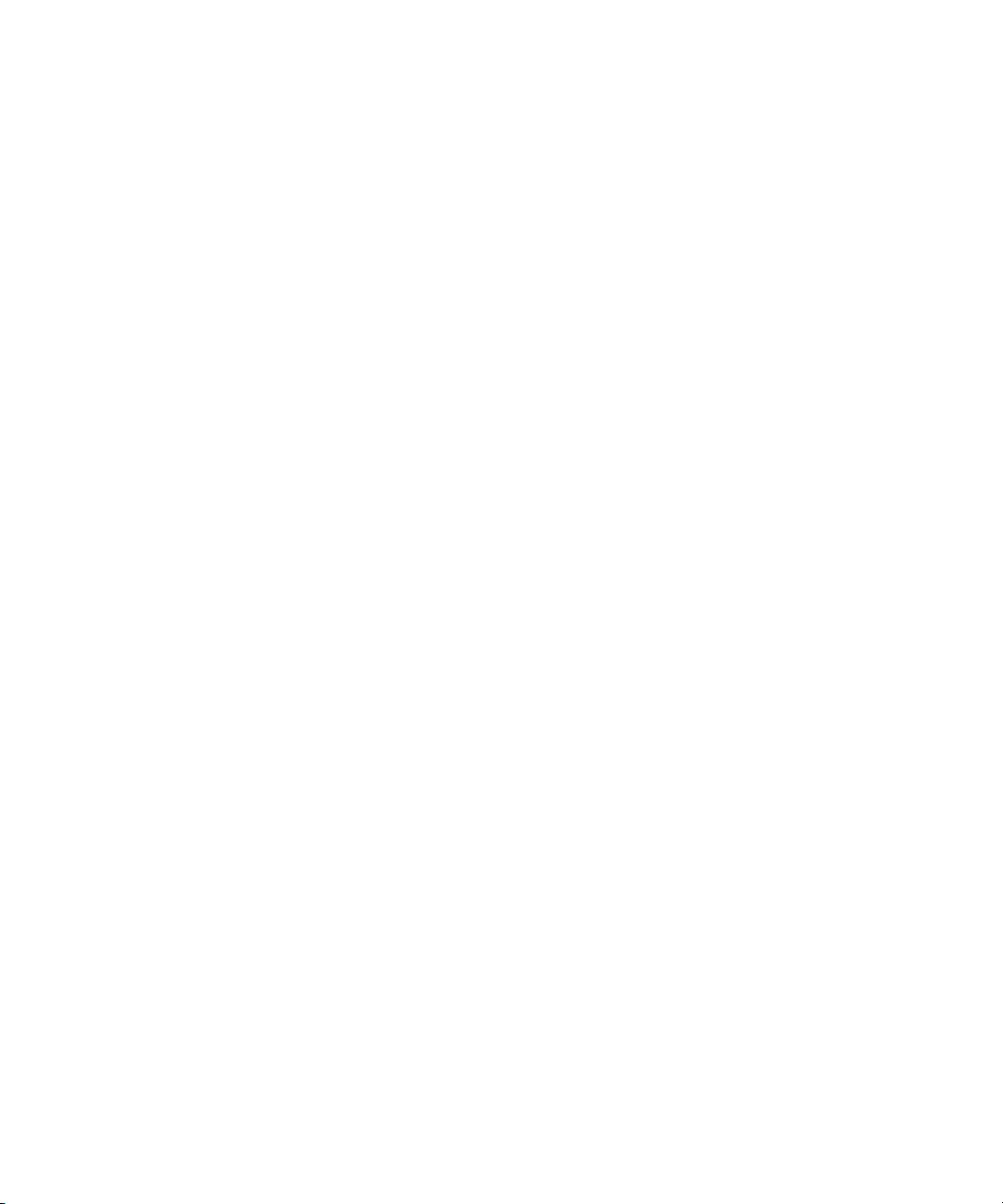
2 Starting a Project
Raster Dimensions
Some earlier versions of Avid editing applications allowed you to create projects based on
some device-specific HD compression formats, including 1080i 59.94 HDV and 1080i 50
HDV. Some versions allowed you to set specific raster types for your HD projects — for
example, DVCPro HD. When you open existing projects that use these formats, current Avid
editing applications preserve the raster size (the dimensions of the video frame displayed in
the monitor) for your project and list the raster as an option in the Raster Dimension menu.
New HD projects on systems with supported configurations allow you to directly select the
raster size used for playback and editing. This allows the Avid editing application to support
HD compression formats that use anamorphically-scaled, nonstandard HD raster sizes.
These formats include those compatible with a variety of professional HD devices and
standards.
Using the Raster Dimension selection allows you to improve the playback of your HD
sequences without having to transcode the video to an Avid DNxHD resolution.
Supported system configurations include the following:
• Media Composer v3.5 or later
•NewsCutter
®
v7.5 or later
58
Media Composer and NewsCutter systems connected to an Avid Adrenaline or Avid Mojo
n
device do not support all raster sizes available in other input/output configurations.
When you select an HD project format in the New Project dialog box, a Raster Dimension
menu appears allowing you to select from the formats available for the selected project type.
This allows you to play back your sequence in the native raster size for certain HD formats.
When you output your final HD sequence, the Avid editing application resizes the sequence
to the standard raster size for your project.
Standard raster sizes for 1080i/1080p and 720p projects are 1920 x 1080 and 1280 x 720,
n
respectively. All other rasters are called “thin rasters” because the horizontal resolution is
lower than the standard rasters.
Page 59

Working with Projects
The format you select to work in also determines which HD compression is used by your
Avid editing application. For example, if your HD project format is 1080i 59.94 and you
select a raster dimension of 1440 x 1080, the Video Resolution menu in the Media Creation
settings dialog box displays the following options:
• DNxHD-TR 145 MXF
• XDCAM HD 17.5Mbits MXF
• HDV 1080i MXF
• XDCAM HD 35Mbits MXF
You can open an existing HD project (for example, a 1080i 50 HDV project) created either
with an earlier version of an Avid editing application or with a version that does not support
Raster Dimension selection. You can also create a new project using Raster Dimension
selection that has the same size used in an existing project. Use the following guidelines
when switching between existing and new project types.
Existing Project Type New Project Type Raster Dimension
1080i 50 1080i 50 1920 x 1080
1080i 50 HDV 1080i 50 1440 x 1080
1080p 23.976 1080p 23.976 1920 x 1080
720p 29.97 HDV 720p 29.97 1280 x 720
If you open a new HD project on an Avid editing application that does not support all Raster
Dimension options, the application switches the project to the standard raster (see “Raster
Sizes” on page 60). In this case, you do not receive the performance benefit of using the
native raster size. When you move to an environment where other rasters are supported, you
can manually switch your project to a specific raster. For example:
• If you create a 1080i 50/1440 x 1080 project on a Media Composer Nitris DX system
and then open it on an Avid Symphony Nitris system, the application switches the
project to the standard raster (1920 x 1080). When you save the project, it saves with the
standard raster.
• If you open the 1080i 50/1440 x 1080 project on an Media Composer Adrenaline
system, the application switches the project to the standard raster as long as the DNA
button is selected. If you click the button to switch to using a 1394 device, you can use
the Format tab on the Project window to switch the project format to
1080i 50/1440 x 1080. If you switch back to using a DNA device, however, the
application changes the project again to use the standard raster.
59
Page 60

2 Starting a Project
Raster Sizes
The following tables list the raster dimensions available for each compression format and
project type. You should select a format depending on your workflow and playback mode.
(For information on video quality playback modes, see “Video Quality Options for
Playback” on page 245.)
Availability of Raster Dimensions for Full Quality Playback
Project type 1280 x 720 960 x 720 1920 x 1080 1440 x 1080 1280 x 1080
720p 23.976 Yes (standard) Yes No No No
720p 25 Yes (standard) Yes No No No
720p 29.97 Yes (standard) No No No No
720p 50 Yes (standard) Yes No No No
720p 59.94 Yes (standard) Yes No No No
1080p 23.976 No No Yes (standard) Yes No
1080p 24 No No Yes (standard) No No
1080p 25 No No Yes (standard) No No
1080p 29.97 No No Yes (standard) No No
1080i 50 No No Yes (standard) Yes No
1080i 59.94 No No Yes (standard) Yes Yes
Setting Film Preferences
Set film preferences in the Film and 24P Settings dialog box immediately after you create a
project to provide the system with important information about the type of film and audio
transfer you used for your project.
For information on setting the play rate for Timeline play and setting the format and display
of ink numbers, see “Film and 24P Settings” in the Help.
For information about the settings for capturing in a film project, see “Setting Transfer Rates
for Film Projects” in the Help.
60
Page 61

Opening an Existing Project
Browse
button
To open an existing project:
1. In the Select Project dialog box, select the folder in which the project is located: Private,
Shared, or External.
For more information, see “Select Project Dialog Box” on page 53.
2. Do one of the following:
t Select a project in the Select Project dialog box, and then click OK.
t Double-click a project name in the Projects list.
The Project window, the Composer window, and the Timeline open with the User
settings loaded. The title bar of the Project window contains the project name and the
user profile selected in the Select Project dialog box.
Browsing for a Project
To browse for a project in a location other than the default Shared and Private folders:
1. Start your Avid editing application.
The Select Project dialog box opens.
Working with Projects
61
Page 62
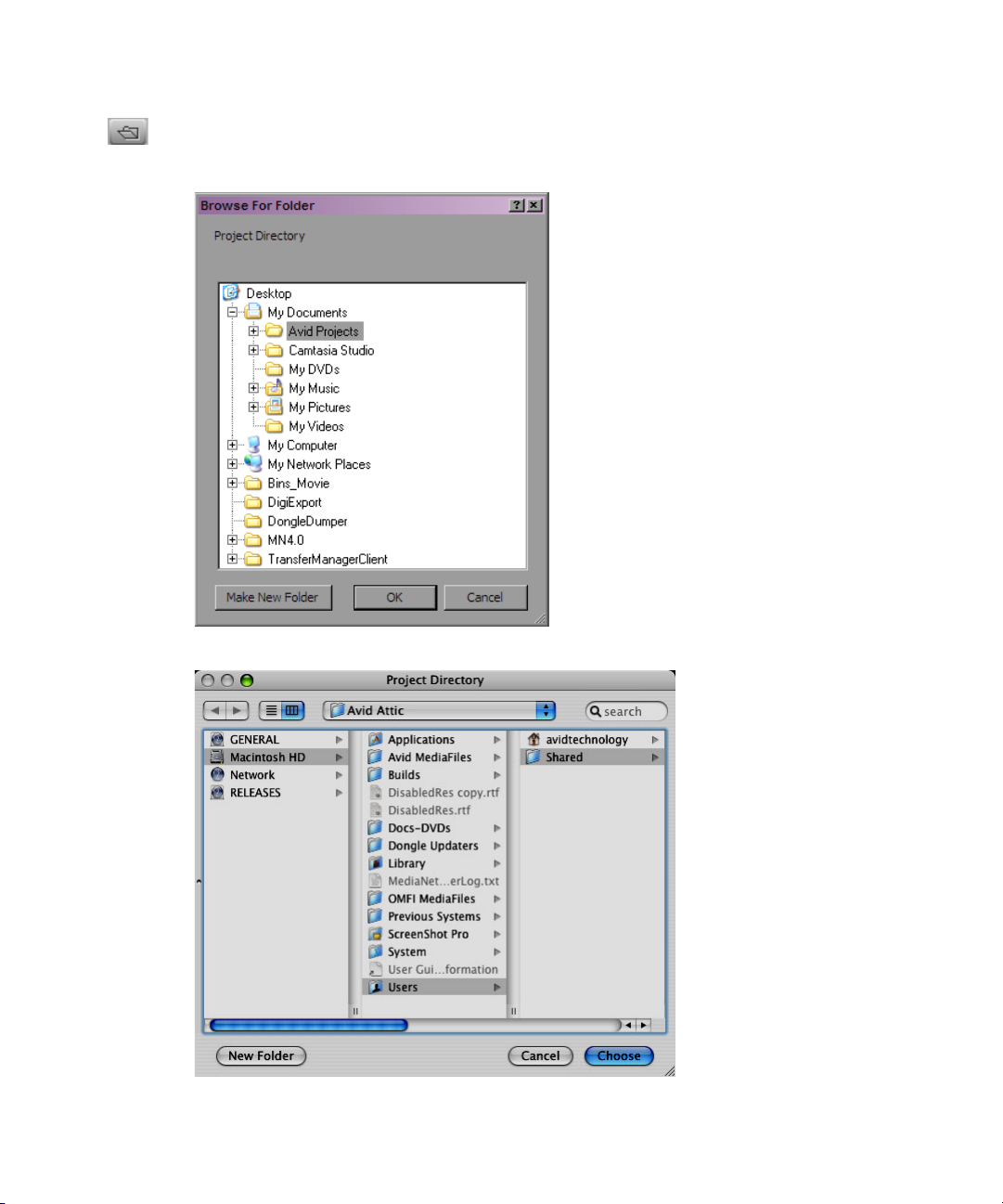
2 Starting a Project
2. Click the Browse button.
The Browse for Folder (Windows) or Project Directory (Macintosh) dialog box opens.
62
Page 63
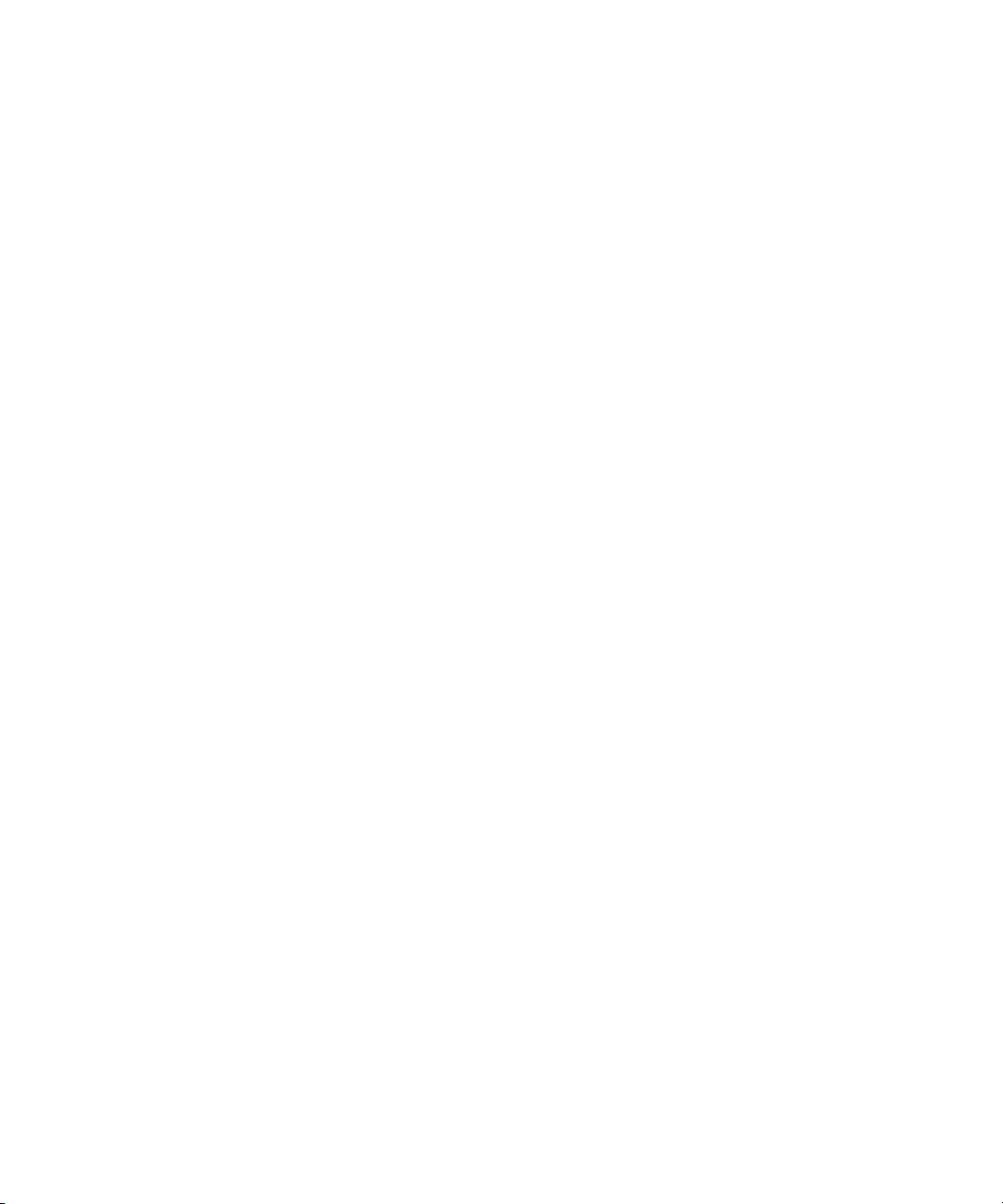
3. Navigate to the folder that contains the project you want.
4. Click OK (Windows) or Choose (Macintosh).
5. Select a project in the Projects list.
6. Click OK.
The Project window, the Composer window, and the Timeline open with the User
settings loaded. The title bar of the Project window contains the project name and the
user profile selected in the Select Project dialog box.
The next time you open the Select Project dialog box, the path you selected will be
displayed when you click the External button.
Opening a Project Automatically
If you have already created a project, when you enter your Avid editing application you can
bypass the Select Project dialog box and have your last project open automatically.
To open a project automatically:
1. Click the Settings tab in the Project window.
The Settings list appears.
Working with Projects
2. Double-click any Interface setting.
The Interface Settings dialog box opens.
3. Click the General tab, select “Automatically Launch Last Project at Startup,” and then
click OK.
For more information, see “Interface Settings” in the Help.
The next time you start your Avid editing application, it opens your last project.
To select another project:
1. Deselect “Automatically Launch Last Project at Startup,” and then click OK.
2. Quit your Avid editing application and restart it.
The Select Project dialog box opens.
3. Select a project and click OK.
The Project window, the Composer window, and the Timeline open with the User
settings loaded.
63
Page 64
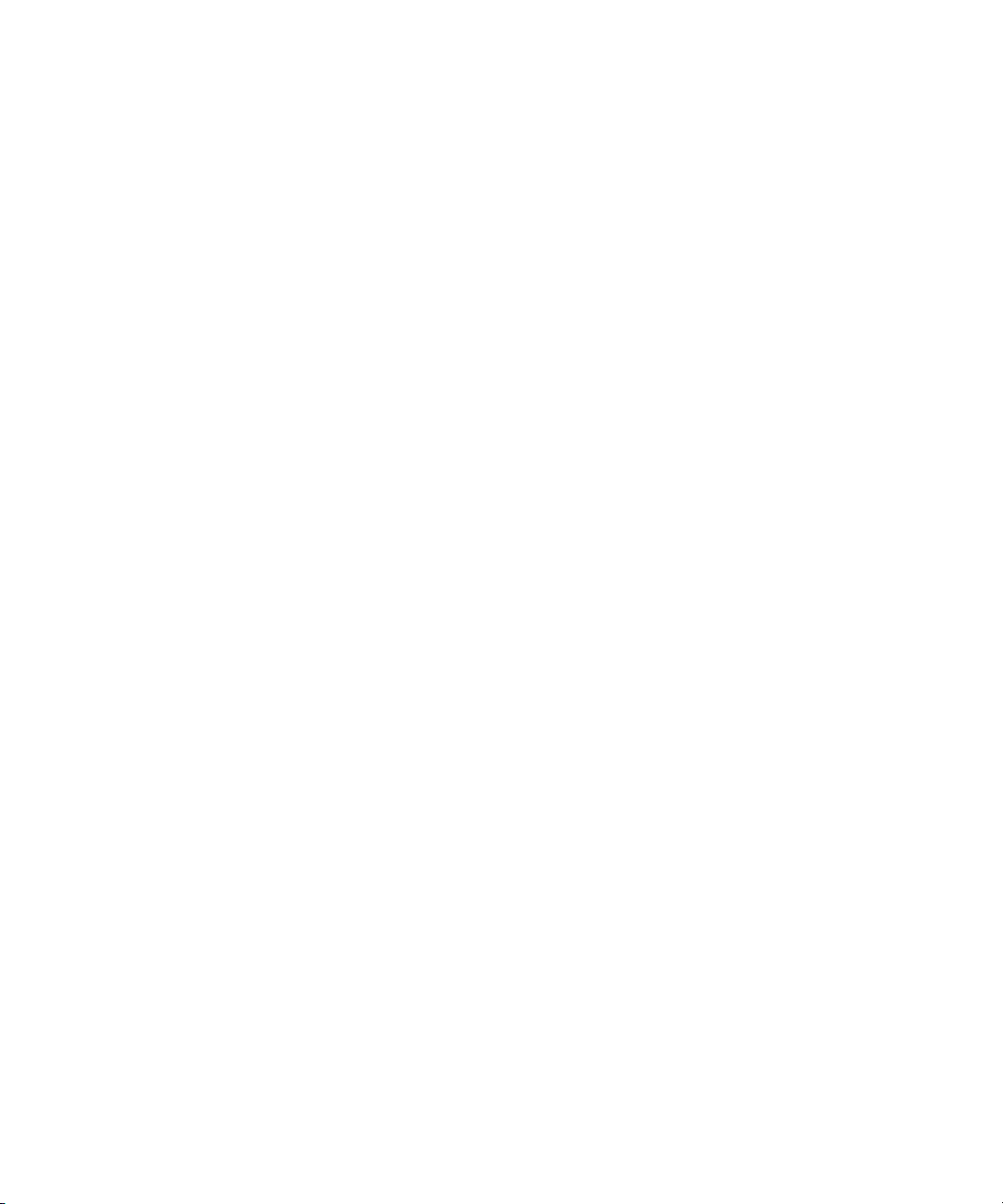
2 Starting a Project
Closing a Project
When you close the current project, you return to the Select Project dialog box.
To close the current project, do one of the following:
t With the Project window active, select File > Close Project.
t Click the Close button in the Project window.
Deleting a Project
You can delete a project from within your Avid editing application.
c
Deleting a project also deletes any bins that are in that project.
Captured media related to a deleted project is not deleted with the project folder. For more
n
information on deleting media files, see “Deleting Bin Items” on page 186 and “Deleting
Media Files with the Media Tool” on page 206.
To delete a project:
1. Start your Avid editing application.
The Select Project dialog box opens.
2. Click the project you want to delete.
3. Press the Delete key.
4. If you see a message asking if you want to delete the selected project and associated
bins, click OK.
The deleted project no longer appears in the Select Project dialog box.
Quitting Your Avid Editing Application
When you end a work session on your Avid editing application, you must first quit the
application, and then turn off your equipment. For more information on turning off your
equipment, see “Turning Off Your Equipment After Quitting” on page 65.
64
There are two ways to quit your Avid editing application. You can quit directly to the
desktop, or you can close the open project and then quit from the Select Project dialog box.
Page 65

Turning Off Your Equipment After Quitting
If you are working in an Avid Unity™ environment, your Avid editing application writes a
n
media database file (.mdb) to the workspace in which you were working when you quit.
Before quitting your application, make sure that the workspace has approximately 50 MB of
storage space available. Ask your Avid Unity administrator to increase the space if you need
more storage.
To quit your Avid editing application and leave the application immediately:
t (Macintosh) Select Avid editing application > Quit Avid editing application.
t (Windows) Select File > Exit.
The project closes and your Avid editing application quits, returning to the desktop.
To quit your Avid editing application and view the Select Project dialog box:
1. Click the Close button at the far right (Windows) or at the far left (Macintosh) of the
Project window’s title bar.
The Select Project dialog box opens.
2. Click Quit.
A message box opens.
3. Do one of the following:
t Click Leave to quit your Avid editing application.
t Click Cancel to return to the Select Project dialog box and select another project.
To view remaining storage on your media drives:
1. Click the Info tab in the Project window, and then click Hardware.
The Hardware tool opens.
2. Click the appropriate drive tab.
For more information, see “Using the Hardware Tool” in the Help.
Turning Off Your Equipment After Quitting
When you finish using your system and want to turn it off completely, follow these steps to
avoid damaging your system or media storage drives.
c
Quit your Avid editing application before turning off your equipment. For more
information, see “Quitting Your Avid Editing Application” on page 64.
65
Page 66
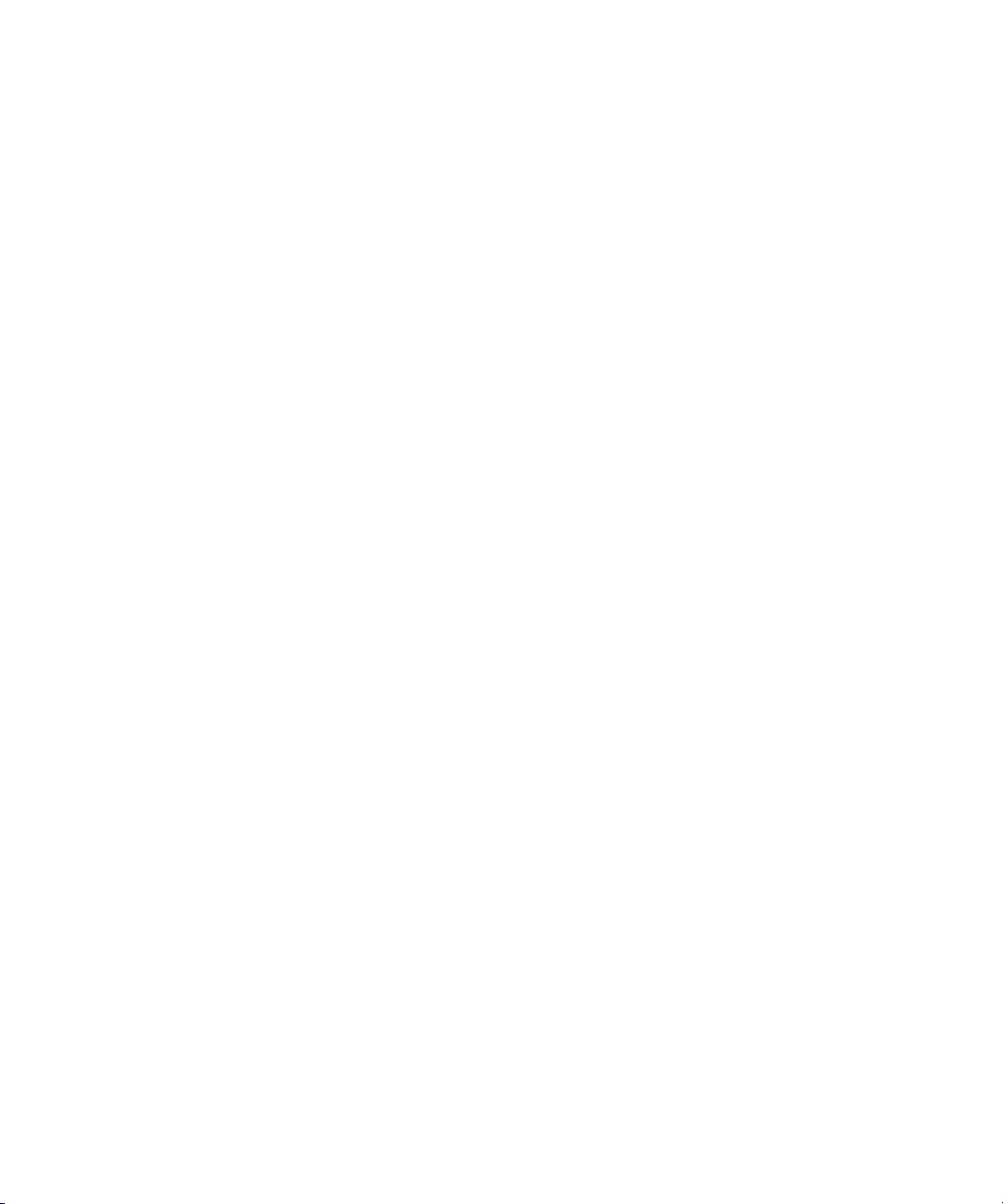
2 Starting a Project
To turn off your equipment:
1. Turn off the system by doing the following:
For a Windows system:
a. Click the Start button, and select Shut Down.
b. Click the menu, and select Shut down.
c. Click OK.
For a Macintosh system:
t Select Apple menu > Shut Down.
2. Turn off the Avid Nitris device.
3. Turn off peripheral devices (such as monitors and speakers).
4. Turn off external storage devices.
The Shut Down Windows dialog box opens.
c
Never remove media drives from your Avid system when it is turned on. Shut down the
computer, and then remove the drives.
5. Turn off all other hardware.
Avid Projects and Avid Users Folders
When you create a new project or user profile, your Avid editing application creates files and
folders in the Avid Projects and the Avid Users folders. You manage Avid projects, user
profiles, and settings by:
• Moving, copying, or deleting these files and folders.
• Changing project or user names, as described in “Changing Project and User Names” on
page 68.
For more information about moving projects, see “Conforming and Transferring Projects” in
the Help.
For information about using and transferring site settings, see “Using Site Settings” in the
Help.
66
Page 67

Locations of Avid Projects and Avid Users Folders
Two Avid Projects folders are installed by default:
Avid Projects and Avid Users Folders
• Private Projects (Windows) —
name\Documents\Avid Projects
• Shared Projects (Windows) —
Users\Shared Documents\Shared Avid Projects
• Private Projects (Macintosh) —
name/Documents/Avid Projects
• Shared Projects (Macintosh) —
application/Shared Avid Projects
drive:\Documents and Settings\Windows login
drive:\Documents and Settings\All
Macintosh HD/Users/Mac login
Macintosh HD/Users/Shared/Avid editing
For an explanation of the difference between private projects and shared projects, see “Select
Project Dialog Box” on page 53.
The Avid Users folder is located in the application folder:
•(Windows XP)
Documents\Avid editing application\Avid Users
• (Windows Vista)
application\Avid Users
• (Macintosh)
Users
(Windows only) The location of the Avid Users folder depends on the installation path for
n
your Avid editing application.
drive:\Documents and Settings\All Users\Shared
drive:\Users\Public\Public Documents\Avid editing
Macintosh HD/Users/Shared/Avid editing application/Avid
Files and Folders Created For Projects
When you create a new project, your Avid editing application creates a folder for the project
and three files that are stored within the project folder:
• A project file (.avp)
• A project settings file (.avs)
• A bin file (.avb)
The project folder and the three files all use the project name you provide. The project folder
is stored in the Avid Projects folder.
Your settings are initially set to the default values. As you work, the files maintain current
settings. As you create additional bins for the project (see “Creating a New Bin” on page
80), additional bin (.avb) files are added to the project folder.
67
Page 68

2 Starting a Project
Files and Folders Created For User Profiles
When you create a new user profile, your Avid editing application creates a folder for the
user and two files that are stored within the user folder:
• A user profile file (.ave)
• A user settings file (.avs)
The user folder and the two files all use the user profile name you provide. The new folder is
stored in the Avid Users folder.
Changing Project and User Names
You cannot change project or user names from within your Avid editing application. You
must change the names from your desktop before starting your application. For information
about the location of the Avid Projects and Avid Users folders, see “Avid Projects and Avid
Users Folders” on page 66.
c
n
When you change a user name or a project name, make sure you change the name of
the folder and all the files in the folder that have the old name. Your Avid editing
application does not automatically change the names of corresponding files in the
folder.
To change a project name or user name:
1. Navigate to the Avid Projects or Avid Users folder, and then double-click the folder to
open it.
2. Click the name of the folder you want to change.
The name is highlighted for text entry.
3. Type the new name of the folder.
4. Double-click the folder with the new name to open it.
The folder contains profile, settings, and project files with the old name.
5. Change the old name of each file to the new name.
Do not change the name of the file MCState.avs in the Avid Users folder.
6. Close the windows, and restart your Avid editing application.
The new project name or user name appears in the Select Project dialog box.
68
Page 69
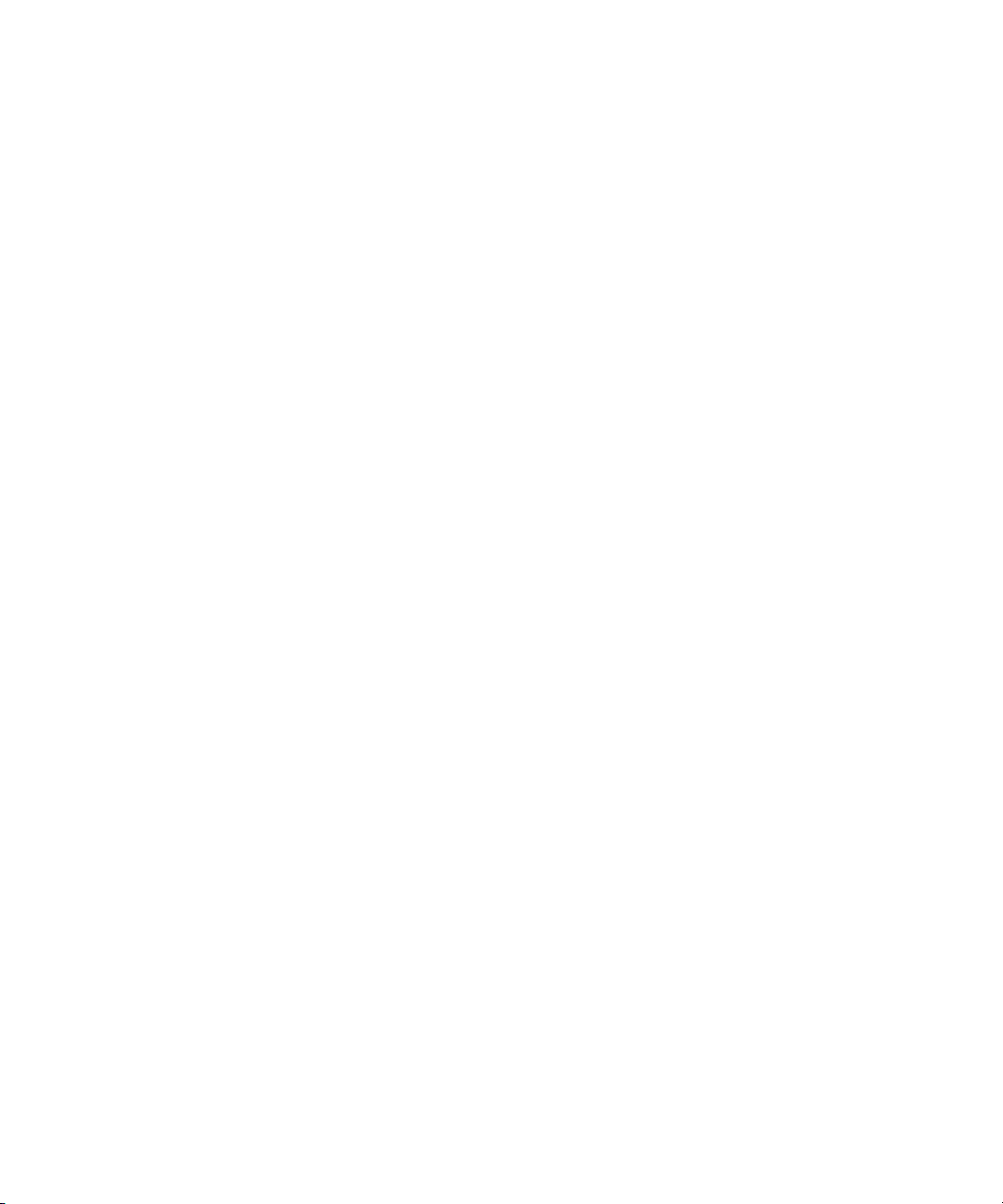
Backing Up Your Project Information
Backing Up Your Project Information
Although your Avid editing application automatically saves your bins, projects, and settings,
you should back up these items frequently to avoid losing any of your work if your hard
drive fails. Because the storage requirements are minimal, you can back up these files to a
variety of storage devices, such as:
•USB (thumb) drive
• CD-ROM or DVD-ROM
• Network storage device (such as a file server)
• Mass-storage device
To back up the larger media files created when you capture footage, use a high-capacity
n
storage device. For information on backing up media files, see “Backing Up Media Files”
on page 221.
Saving Your Project Information on a Drive or on Removable Media
To save your work on a drive or on removable media:
1. Mount the drive or insert the storage media (USB drive, CD-ROM, or DVD-ROM) as
appropriate.
2. (Windows only) From the Windows desktop, double-click the My Computer icon.
3. Double-click the icon for the destination storage drive or storage media to open it.
Double-click any additional folders to target the appropriate storage location.
4. Navigate to the folder that contains the project folder or the user folder you want to save.
For information about the location of these folders, see “Avid Projects and Avid Users
Folders” on page 66.
5. Drag a project folder or a user folder to the targeted storage location.
6. When the system finishes copying the files, unmount the drive or eject the media and
store it where appropriate.
Restoring from a Backup
To restore a project or user information from a backup storage device:
1. Mount the drive or insert the removable media that contains the backup copies you want
to restore.
2. From the desktop, double-click the icons for the drive or storage media and for the
internal hard drive (Windows) or for the Macintosh HD (Macintosh).
69
Page 70

2 Starting a Project
3. Drag the copies from the storage device to the appropriate folder on the internal hard
drive (Windows) or
For information about these folders, see “Avid Projects and Avid Users Folders” on page
66.
When you start your Avid editing application, the restored project and user profile
appear in the Select Project dialog box.
If you are restoring an individual bin or bins, you must relink them to the project from within
n
the Project window. For more information, see “Opening and Closing Bins” on page 81.
Avid Attic Folder
The Avid Attic folder contains backup files of each bin in a project. You retrieve files from
the Avid Attic folder in the following circumstances:
• When you want to replace current changes to a sequence or clip with a previous version
• When the current bin file becomes corrupted
For information on retrieving files from the Avid Attic folder, see “Retrieving Files from the
Avid Attic Folder (Windows)” on page 71 and “Retrieving Files from the Avid Attic Folder
(Macintosh)” on page 73.
Macintosh HD/Users/Shared
(Macintosh).
70
For information on setting automatic save features, see “Saving Bins Automatically” in the
Help.
(Macintosh only) If you deselected the “Allow filenames to exceed 27 characters” option in
n
the General Settings dialog box, you cannot retrieve a backup file with a file name larger
than the 27-character limit. You must rename the file before retrieving it.
The Avid Attic folder contains a folder for each project. Each project folder contains a Bins
folder. When a bin is saved, a folder with the bin’s name is created in the Bins folder and a
copy of the bin file is stored in the folder with the bin name. The system adds the file name
extension .bak plus a version number to the bin’s file name. The bin file with the highest
version number represents the latest copy of the bin file.
When you view a bin folder in Details view (Windows) or List view (Macintosh), you can
also identify the most recent backup file based on the timestamp of creation displayed in the
Modified column (Windows) or Date Modified column (Macintosh).
The oldest backup file is overwritten only if the second-oldest backup file is more than
n
2 hours old.
Page 71
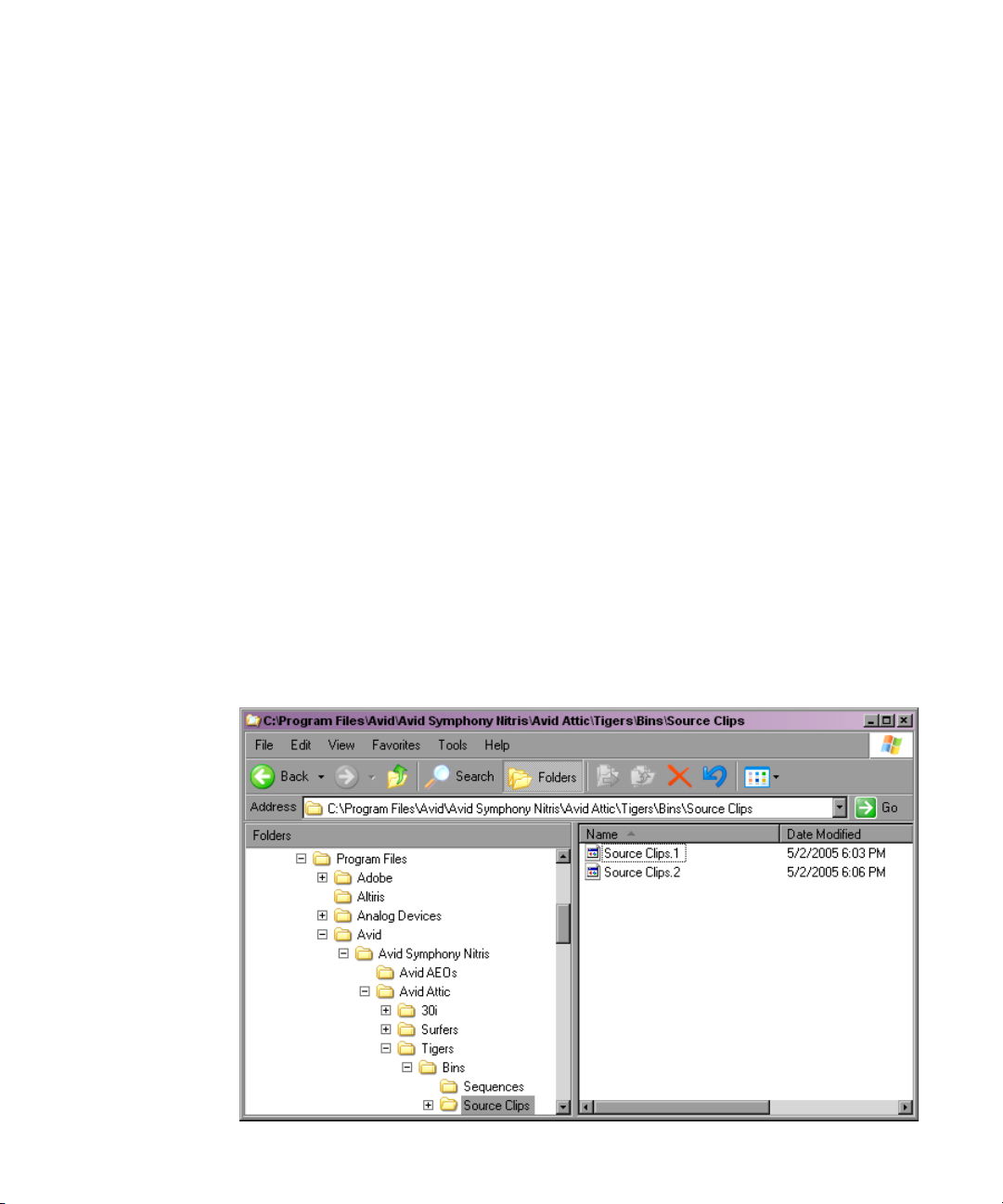
Retrieving Files from the Avid Attic Folder (Windows)
Retrieving Files from the Avid Attic Folder
(Windows)
To retrieve a file from the Avid Attic folder:
1. Minimize your Avid editing application.
For information on minimizing, see the Windows documentation.
2. From the desktop, double-click the Avid Attic folder, located in:
(Windows XP)
Documents\Avid editing application
(Windows Vista)
application
The Avid Attic folder opens and displays a folder for each project.
3. Double-click a project folder, and then double-click the Bins folder.
The Bins folder opens and displays a folder for each bin in the project.
4. Double-click the folder for the bin you want to retrieve.
5. If the bin folder is not already in the Details view, select View > Details.
The bin folder displays the backup bin files and their creation dates. A backup bin file
has the same name as the bin, with a number appended. For example, a bin named
Source Clips might have backup bin files named Source Clips.1 and Source Clips.2.
drive:\Documents and Settings\All Users\Shared
.
drive:/Users/Public/Public Documents/Avid editing
.
71
Page 72
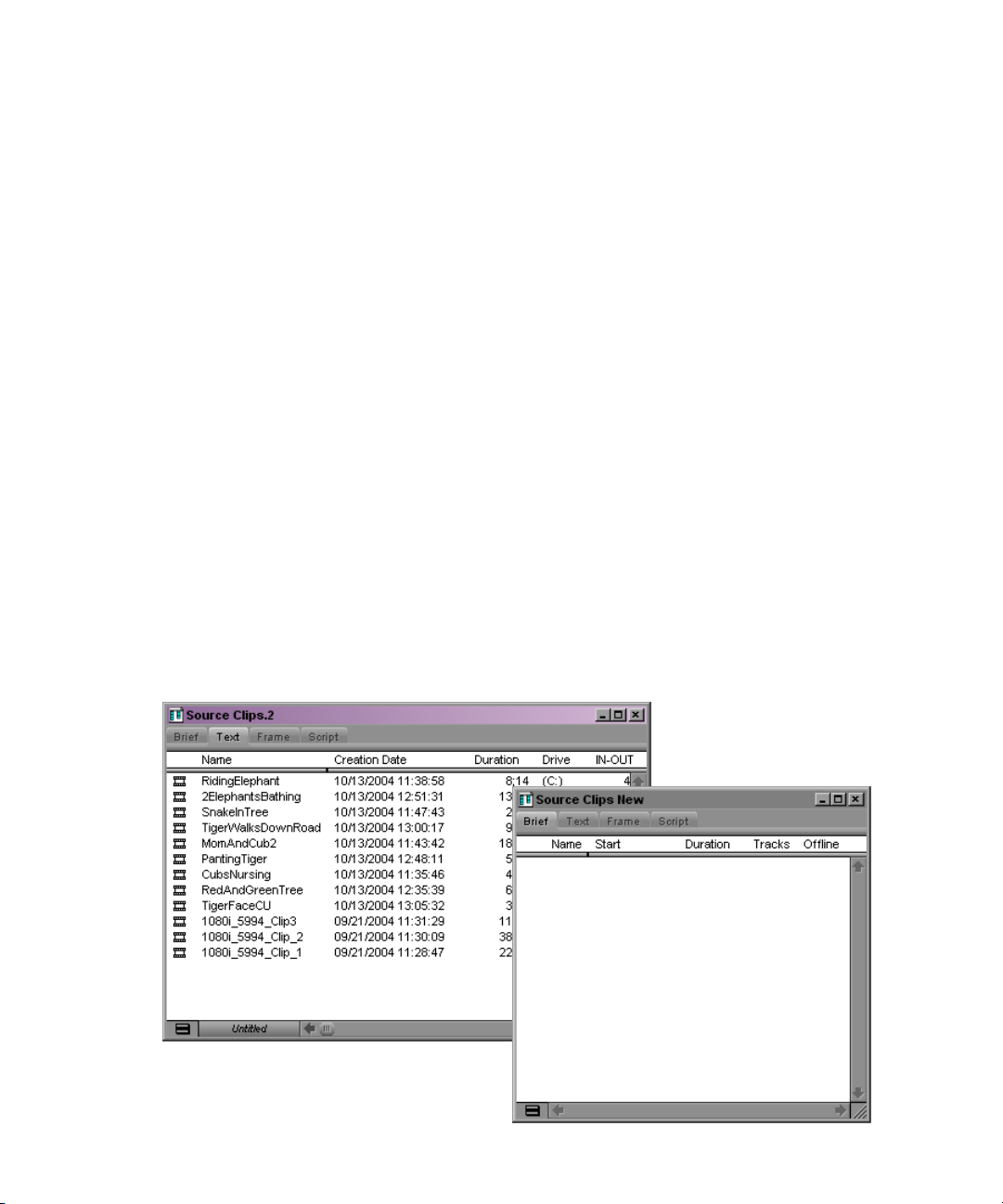
2 Starting a Project
6. Select the backup bin file or files you want to retrieve.
7. Ctrl+drag the selected backup bin files to the desktop.
This makes a copy of the files, leaving the original files in the Avid Attic folder.
To copy backup files to a new bin:
1. Click the taskbar item for your Avid editing application to restore it.
If the taskbar is hidden, see “Using the Windows Taskbar (Windows Only)” on page 44.
n
2. Click the Project window to activate it, and click the Bins tab to display the Bins list.
3. Select File > Open Bin.
4. From the Files of Type list, select All Files (*.*).
5. Navigate to the desktop, select one of the backup bin files you copied, and click Open.
The backup bin opens. When you open a backup bin, a link to the backup bin on the
desktop is created in the Other Bins folder.
Your Avid editing application does not allow a bin and a copy of a bin to be open at the same
n
time. You must keep all other bins closed and open the backup bins one at a time.
6. Create a new bin.
For example, if you are retrieving clips from a backup bin called Source Clips.2, you
can call the new bin Source Clips New.
72
Page 73

Retrieving Files from the Avid Attic Folder (Macintosh)
7. Select the material you want to keep from the backup bin, and drag the files to the new
bin.
8. Repeat steps 3 through 7 for any other backup bin files you copied to the desktop.
9. Select and delete the backup bins in the Other Bins folder.
10. Drag the backup bin files on the desktop to the Recycle Bin.
Retrieving Files from the Avid Attic Folder
(Macintosh)
To retrieve a file from the Avid Attic folder:
1. Minimize your Avid editing application.
For information on minimizing, see the Macintosh documentation.
2. From the desktop, double-click the
application/Avid Attic
The Avid Attic folder opens and displays a folder for each project.
3. Double-click a project folder, and then double-click the Bins folder.
The Bins folder opens and displays a folder for each bin in the project.
4. Double-click the folder for the bin you want to retrieve.
5. Select View > as List, if the bin folder is not already in the List view.
The bin folder displays the backup bin files and their creation dates. A backup bin file
has the same name as the bin, with a number appended. For example, a bin named
Source Clips might have backup bin files named Source Clips.1 and Source Clips.2.
6. Command+click the files you want to retrieve.
7. Option+drag the selected backup bin files to the desktop.
This makes a copy of the files, leaving the original files in the Avid Attic folder.
To copy backup files to a new bin:
1. Click the icon for your Avid editing application on the Dock to activate the application.
2. Click the Project window to activate it, and click Bins to display the Bins list.
3. Select File > Open Bin.
4. Navigate to the desktop, select one of the backup bin files you copied, and click Open.
folder.
Macintosh HD/Users/Shared/Avid editing
The backup bin opens. When you open a backup bin, a link to the backup bin on the
desktop is created in the Other Bins folder.
73
Page 74

2 Starting a Project
Your Avid editing application does not allow a bin and copy of a bin to be open at the same
n
time. You must keep all other bins closed and open the backup bins one at a time.
5. Create a new bin.
For example, if you are retrieving clips from a backup bin called Source Clips.2, you
can call the new bin Source Clips New.
6. Open the new bin and open the backup bin in the Other Bins folder.
7. Select the material you want to keep from the backup bin, and drag the files to the new
bin.
8. Repeat steps 3 through 7 for any other backup bin files you copied to the desktop.
9. Select and delete the backup bins in the Other Bins folder.
10. Drag the backup bin files on the desktop to the Trash.
Using Toolsets
You can use predesigned work environments (toolsets) that are suited to your most common
tasks:
• Color Correction
• Source/Record Editing
• Effects Editing
• Audio Editing
•Capture
The Toolset menu provides you with several environments, or special-purpose workspaces,
that include the following:
• Tools appropriate for the task
• A screen optimized for the task, screen resolution, and number of monitors
• A neatly organized workspace without overlapping windows
You can change the toolset workspace, restore it to the default arrangement, or link it to
other settings. For example, you might want each toolset to appear with a different color
scheme.
• Opening Toolsets
• Customizing Toolsets
• Linking Toolsets to Other Settings
74
Page 75
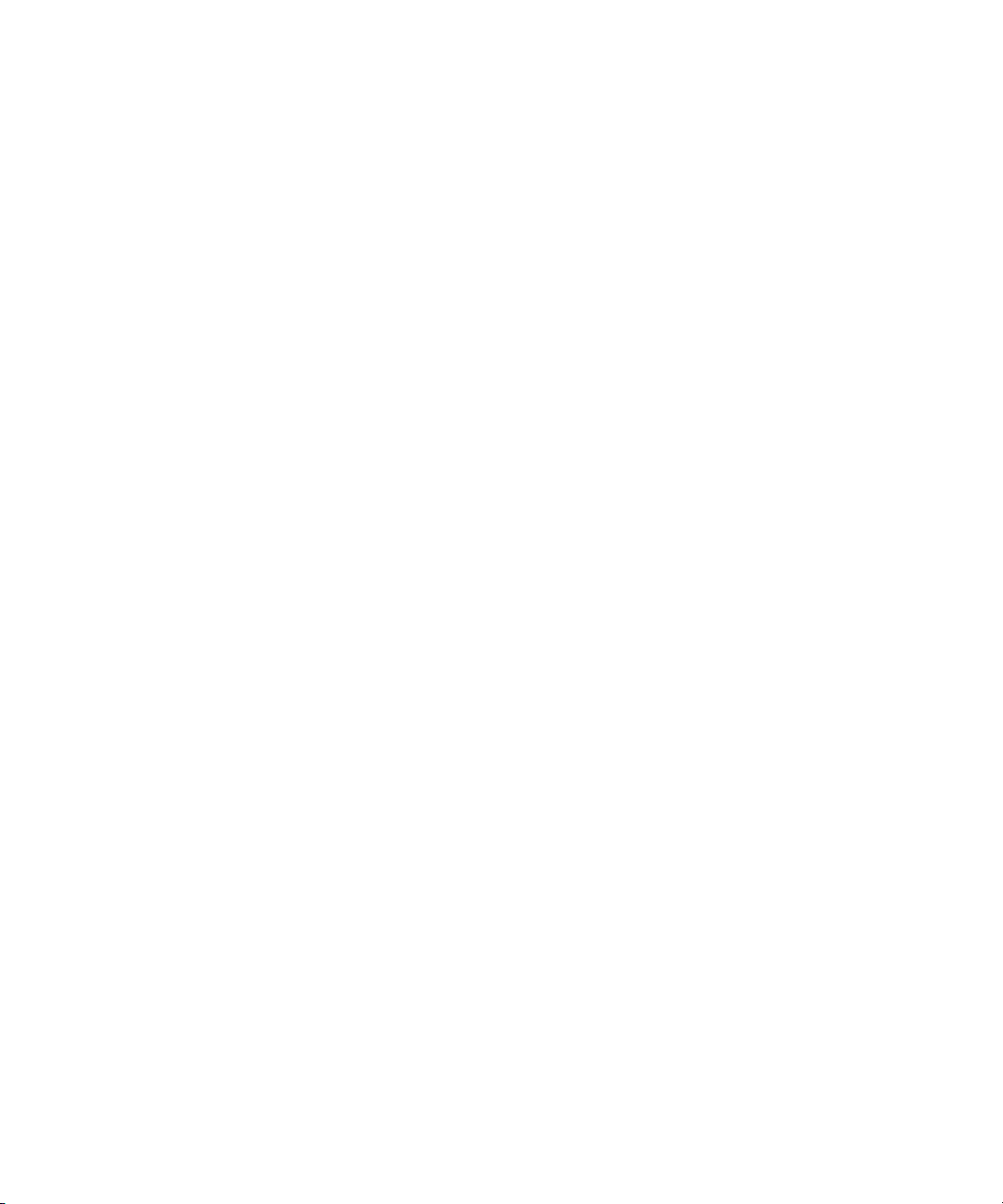
Opening Toolsets
To open a toolset:
t Select Toolset > toolset.
Customizing Toolsets
To customize the toolset workspace:
1. For the toolset you want to customize, select Toolset > toolset.
2. Open other tools with which you want to work, and position them where you want them.
3. Select Toolset > Save Current.
The next time you select the customized toolset, it appears with your changes.
To remove your customizations:
t Select Toolset > Restore Current to Default.
Linking Toolsets to Other Settings
You can link the current toolset to custom User settings, or link several toolsets to named
settings but leave the other toolsets linked to a default, unnamed setting.
Using Toolsets
To link a toolset to another setting:
1. For the toolset you want to link, select Toolset > toolset.
2. Select Toolset > Link Current to.
The Link Toolset dialog box opens.
3. Click the Links to Current Toolset menu, and select Link to Named Settings.
4. Type the name of the other setting to which you want to link the toolset.
For more information about creating and naming custom settings, see “Working with
Settings” in the Help.
You can link toolsets only to User settings.
n
5. Click OK.
The active toolset is linked to the custom setting you specified.
75
Page 76

2 Starting a Project
To link a toolset to an unnamed setting:
1. For the toolset you want to link, select Toolset > toolset.
2. Select Toolset > Link Current to.
The Link Toolset dialog box opens.
3. Click the Links to Current Toolset menu, and select Link to Unnamed Settings.
4. Click OK.
The active toolset is linked to all the unnamed settings in the Settings list.
76
Page 77
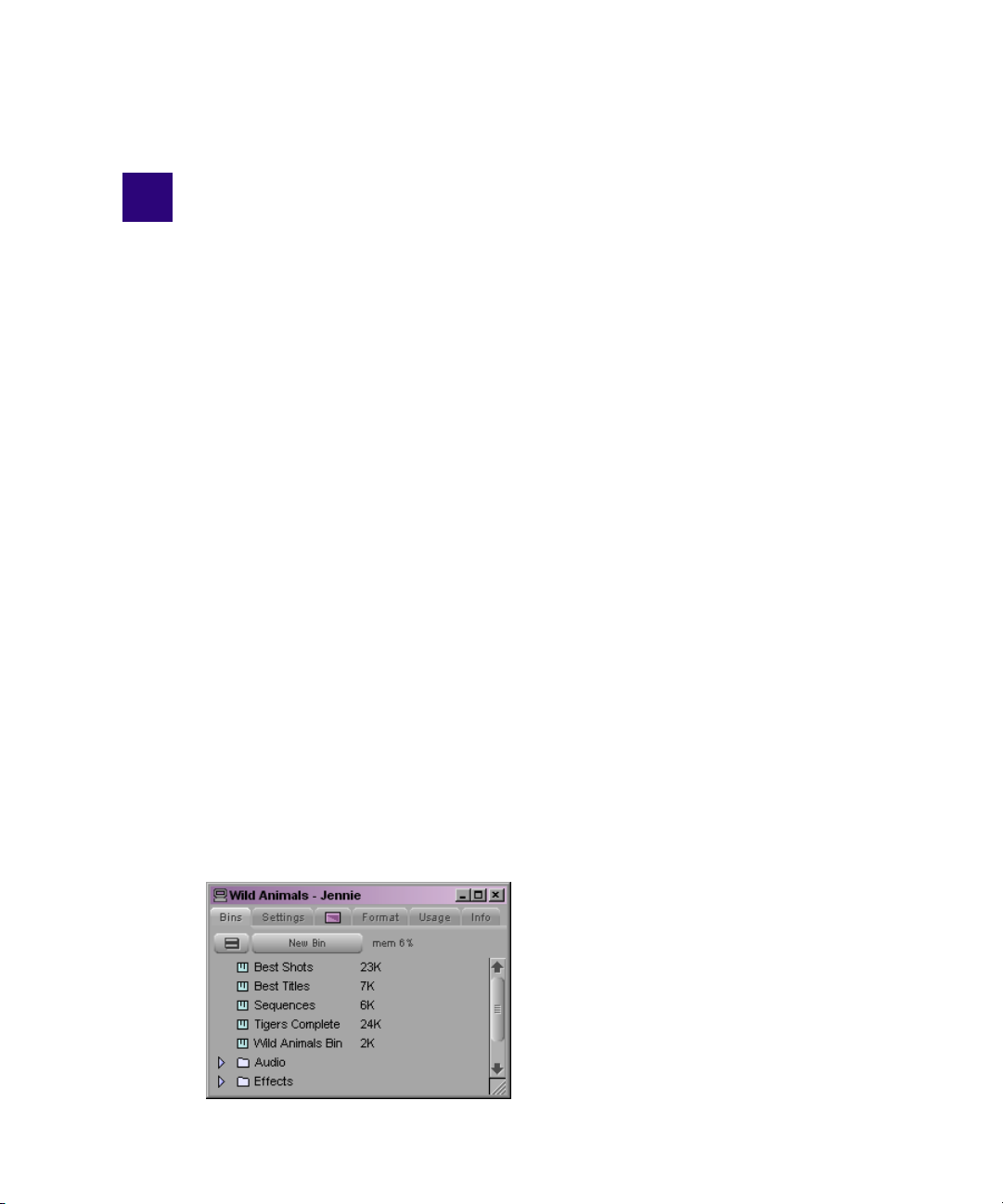
3 Working with the Project Window
The Project window provides controls for structuring and viewing important information
about your current project. You can also modify User, Project, and Site settings from the
Project window and display a list of effects. The following topics provide basic information
about the Project window:
• Project Window
• Controlling Project Window Display
• Using the Bins Tab in the Project Window
• Using the Settings Tab in the Project Window
• Using the Format Tab in the Project Window
For advanced information about the Project window, see “Working with the Project
Window: Advanced” in the Help or in the Advanced Guide for your Avid editing
application.
(Windows only) This chapter refers to the installation default directory path for the various
n
Avid folders. If you chose a different directory path during the installation, you must
substitute that path when using this chapter.
Project Window
The Project window is a central location for important information and tools that you need
as you work on your project.
Page 78
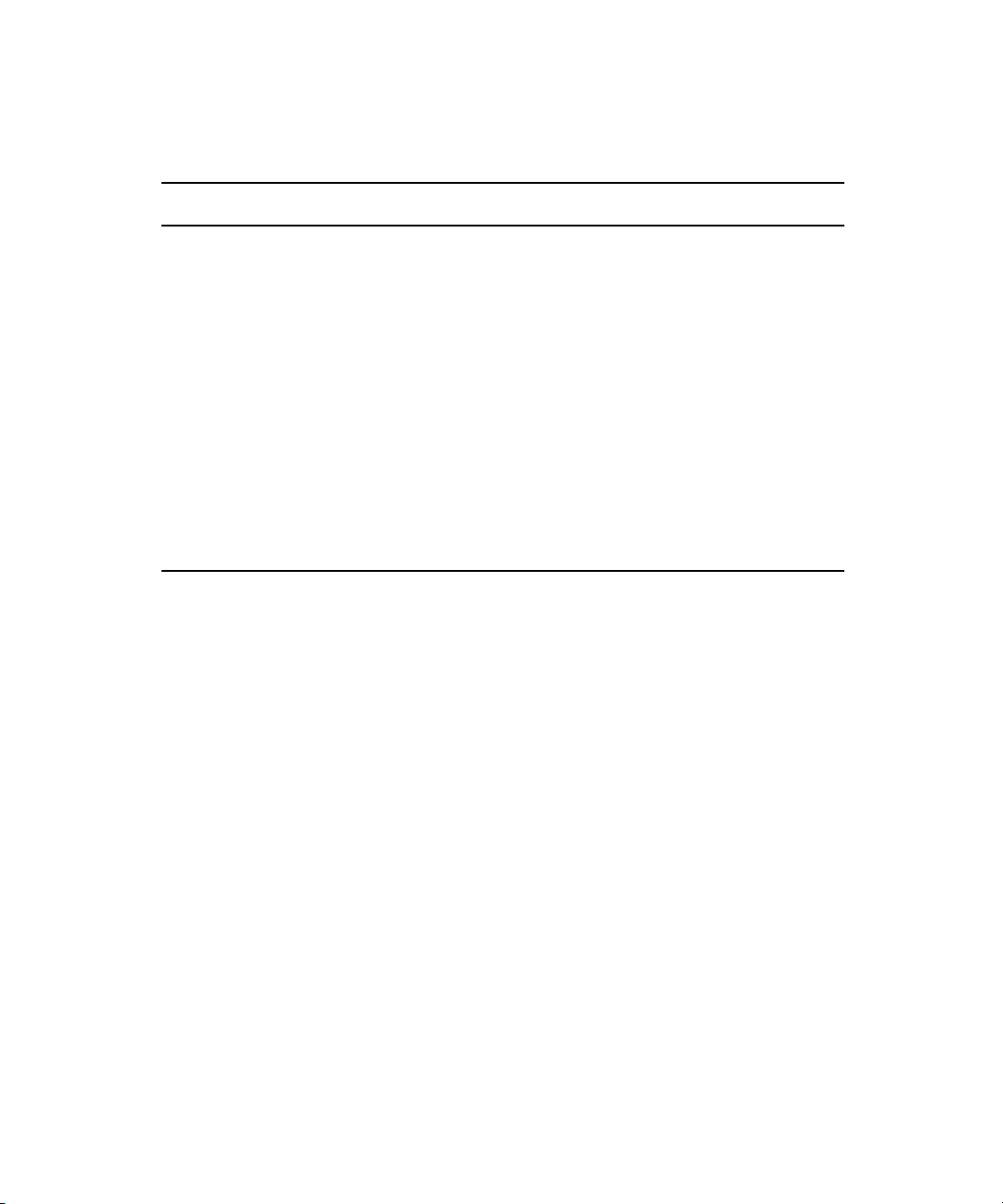
3 Working with the Project Window
Project window information is organized in tabs.The following table describes the display
tabs available in the Project window:
Tab Function
Bins Allows you to create and open bins. For more information, see “Using the Bins Tab
in the Project Window” on page 79.
Settings Allows you to view and modify settings. For more information, see “Using the
Settings Tab in the Project Window” on page 85.
Effects Allows you to access a library of effects. For more information, see “Working with
Effects” on page 405.
Format Allows you to view information about the format of the project. For more
information, see “Using the Format Tab in the Project Window” on page 87.
Usage Allows you to view information about the work session usage. For more
information, see “Displaying Usage Information” in the Help.
Info Allows you to view information about system memory usage and system hardware
configuration. For more information, see “The Info Display” in the Help.
Controlling Project Window Display
The Project window opens automatically when you select a project in the Select Project
dialog box. For more information, see “Working with Projects” on page 52. You can use the
Project window’s tab to change the display of information in the window.
The Project window remains open the entire time you are working in a project; however, it
might become hidden behind open bins or tools. If this occurs, you can redisplay the Project
window.
When you close the Project window, you return to the Select Project dialog box.
To change the information display in the Project window:
t Click one of the tabs.
To locate and redisplay the Project window, do one of the following:
t Select Tools > Project.
t Click in an unobstructed area of the Project window to bring it forward.
78
Page 79
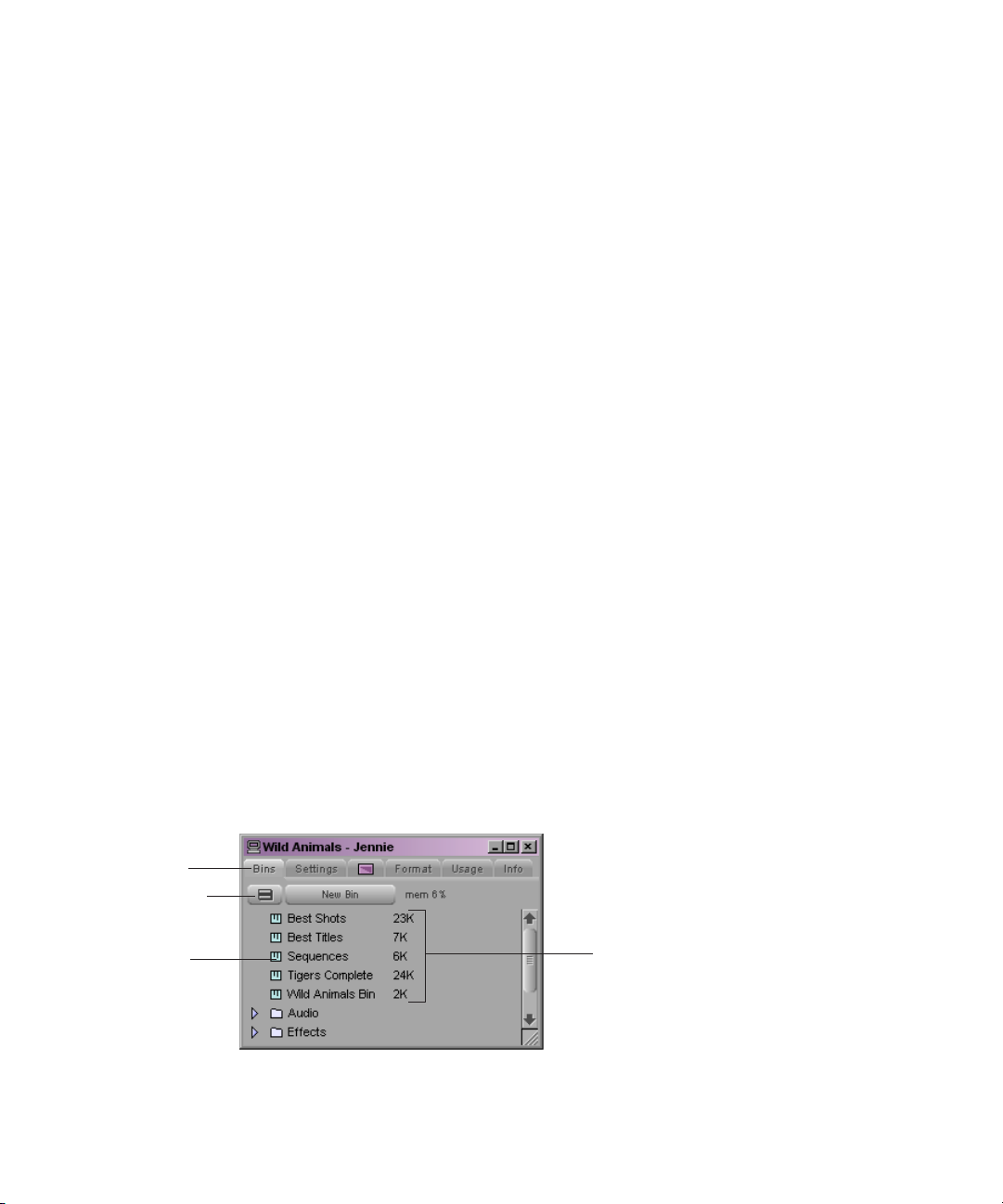
Using the Bins Tab in the Project Window
Bins tab
Fast Menu
button
Bin icon
Bins list
To close the Project window, do one of the following:
t With the Project window active, select File > Close Project.
t Click the Close button in the Project window.
The Select Project dialog box opens.
Using the Bins Tab in the Project Window
When you create a project, your Avid editing application automatically creates a bin with the
name of the new project, which is displayed in the Bins tab of the Project window. You can
rename this bin and create additional bins as you work in your project.
The word bin is a movie industry term that refers to a container that holds pieces of film. In
your Avid editing application, bins contain master clips that are created when you capture
source material. Bins also contain the sequences, subclips, group clips, and effect clips that
you create during a project. From the Project window, you can view a list of bins associated
with the project, and open, close, and create bins. You can also open bins created for
another project.
Viewing a List of Bins
You can view a list of bins in the Project window. From the Bins list, you can examine the
number, names, sizes, and location of the bins. Bins from other projects appear in the Project
window in italic.
For more information on working with bins, see “Working with Bins” on page 175.
To view a list of bins associated with the project:
t Click the Bins tab in the Project window.
79
Page 80
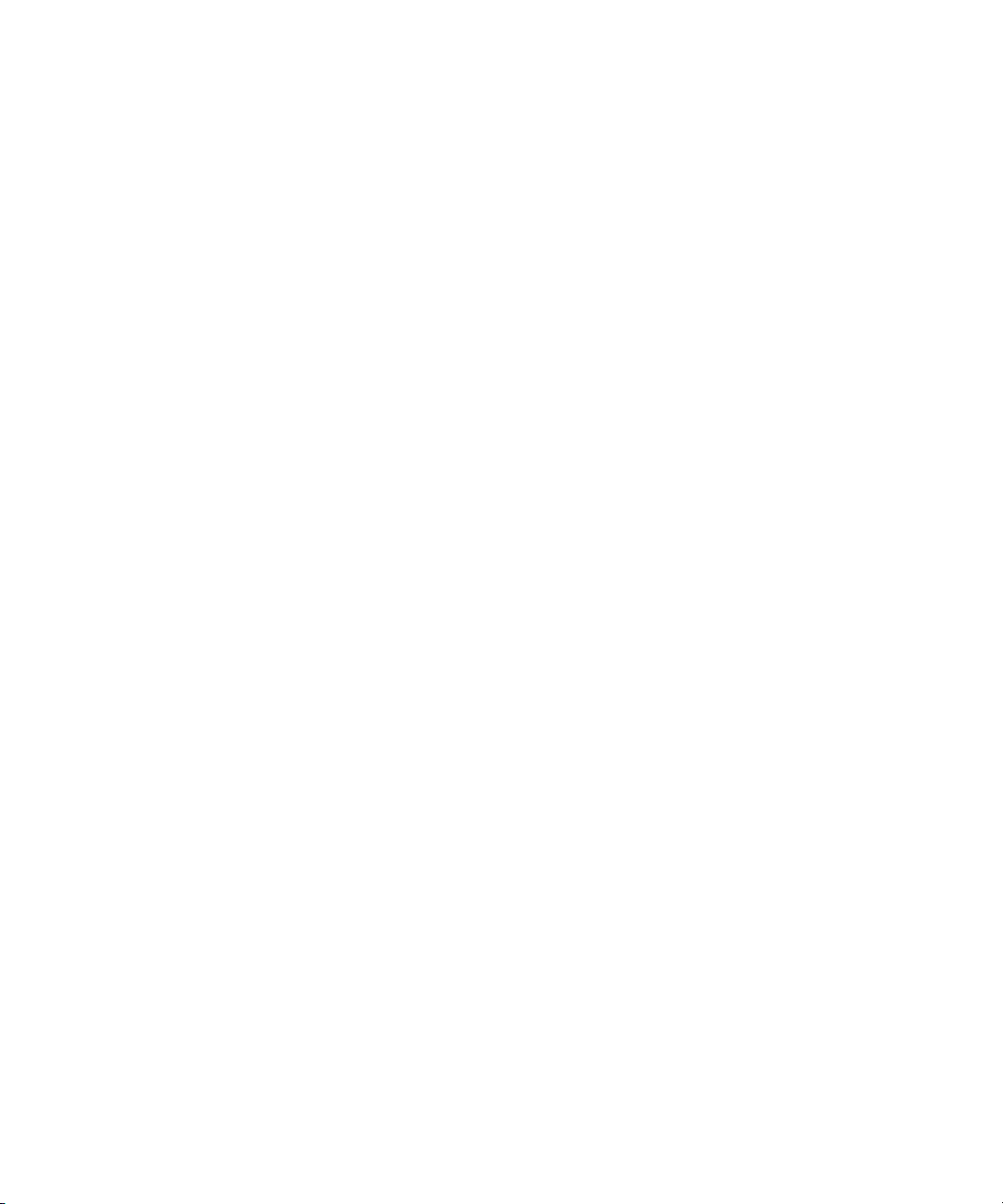
3 Working with the Project Window
Creating a New Bin
To create a new bin from the Project window:
1. Do one of the following:
t Select File > New Bin.
t Click the New Bin button in the Project window.
A new (empty) bin opens and is given the name of the project as displayed in the title
bar of the Project window. The new bin appears in the Bins list in the Project window
with a default name highlighted and a number appended to it. A corresponding file is
placed in the project folder in the Avid Projects folder, and a backup copy is placed in
the Avid Attic folder. For more information, see “Avid Projects and Avid Users Folders”
on page 66 and “Avid Attic Folder” on page 70.
2. Type the name of the new bin, and press Enter (Windows) or Return (Macintosh).
For more information, see “Renaming a Bin” on page 80.
To place a bin in a folder:
t Drag the bin to the folder icon.
Renaming a Bin
Each new bin that you create takes the name of the project that appears in the title bar of the
Project window and is numbered incrementally.
If you plan to move bins and projects from one platform to another, do not use the characters
n
/ \ : * ? “ < > | or leading spaces, trailing spaces, or trailing periods, when naming projects,
bins, and users. Bin and project names are limited to 27 characters, not including the period
and 3-character extension that the system automatically adds to a file name.
(Macintosh only) You can set the Use Windows compatible File Names option in your Avid
n
editing application’s General Settings dialog box to prevent the application from accepting
these restricted characters in a bin, project, or user name. If you are using your Avid editing
application as a standalone editing application (and don’t plan to move your bins or
projects to another platform), you have the option of extending bin and project names to 31
characters.
80
Page 81
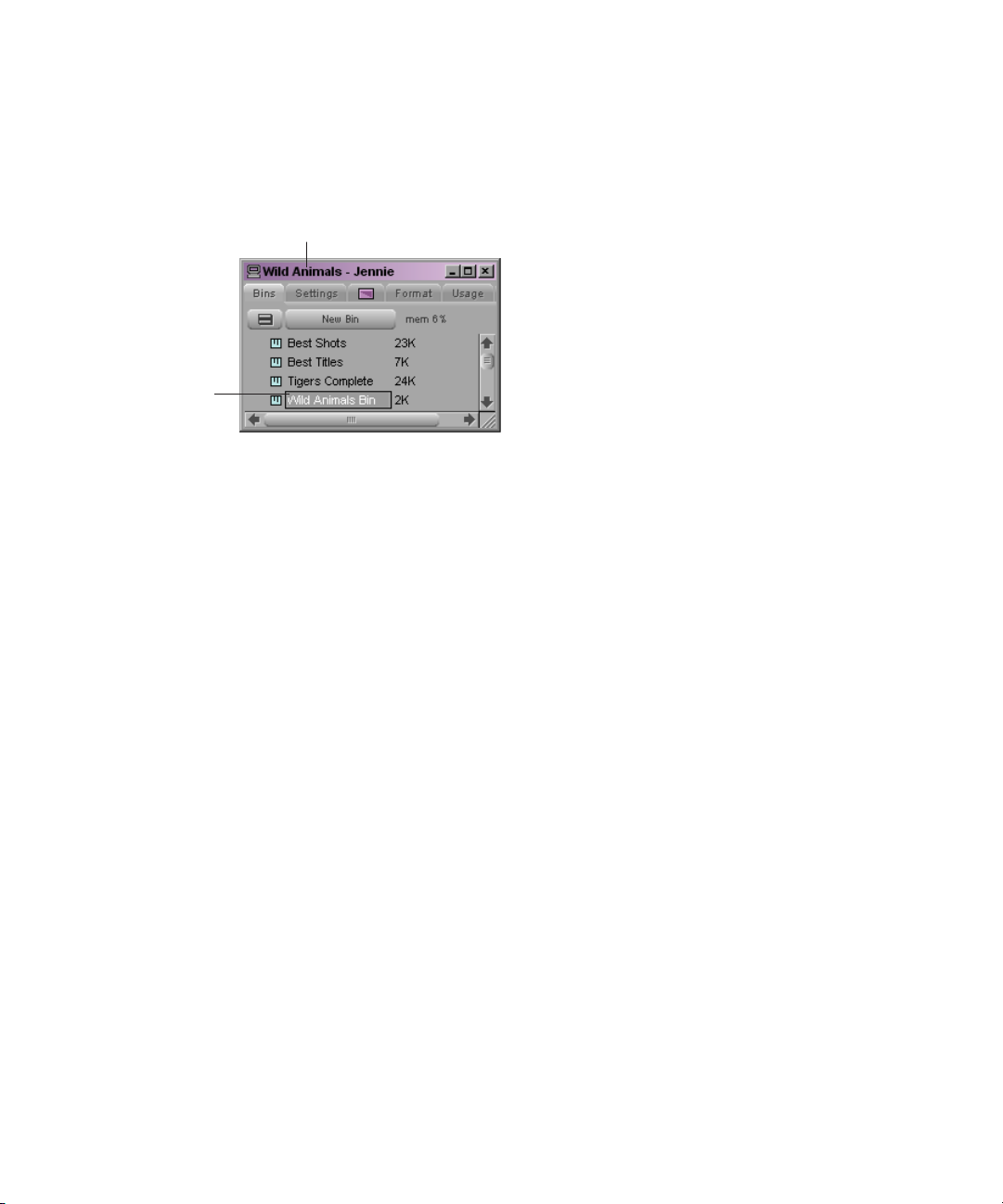
To change the name of a bin:
Project name
Default bin
name
1. Click the bin name in the Bins list in the Project window.
2. Type a new name.
Opening and Closing Bins
You can open a single bin from the Project window, or open multiple bins at once. You can
also open a bin from another project.
Using the Bins Tab in the Project Window
If you have the SuperBin enabled, see “Opening Bins in the SuperBin” on page 191.
n
c
Never open a bin that is stored on a removable disk or equivalent device; otherwise,
your Avid editing application cannot save your work. Always copy the bin to a project
folder on the system drive before you open it.
To open a bin directly:
To open several bins at once from the Project window:
1. Click the Bins tab in the Project window.
2. Double-click the Bin icon next to the bin name.
The bin opens in a separate window. The Bin icon appears dimmed in the Bins list,
indicating the bin is open.
1. Click a Bin icon in the Bins list.
2. Ctrl+click (Windows) or Shift+click (Macintosh) each additional bin you want to open.
3. Select File > Open Selected Bins.
81
Page 82
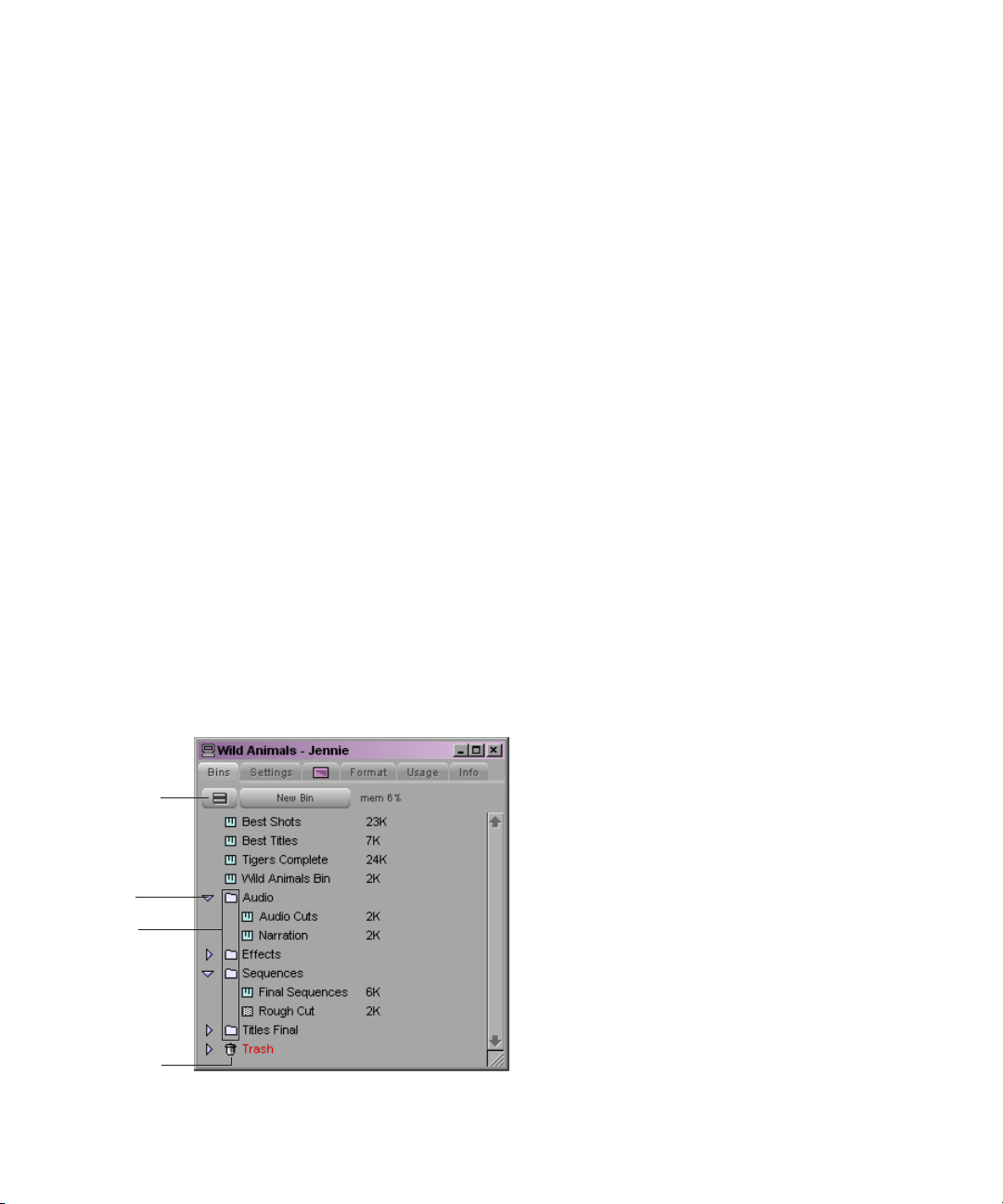
3 Working with the Project Window
Fast Menu
button
Arrow
Folders
Trash icon
To open a bin from another project:
1. Select File > Open Bin.
The Open a Bin dialog box opens.
2. Find and select the bin you want.
Bins have the file name extension .avb.
3. Click Open.
The bin appears in the Bins list in the Project window in a folder called Other Bins. The
name Other Bins appears in italic. You can rename this folder. This option is useful
when you want to open a bin not currently displayed in the Project window.
The Other Bins folder disappears from the Bins list when you delete all the bins in the Other
n
Bins folder. Deleting bins from the Other Bins folder does not remove the bins from the
drive; only the pointers to the bins are removed.
To close a bin, do one of the following:
t Click the Close button.
t Select File > Close Bin.
Displaying Folders of Bins in the Bins List
You can add folders to the Bins list in the Project window to help organize your project. You
can drag bins into folders or drag folders into folders. For more information, see “Folders
and Bins” in the Help.
82
Page 83

To create a folder in a project:
1. Click the Fast menu button, and select New Folder.
A new untitled folder appears.
2. Click the untitled folder name in the Bins list and rename it.
To show or hide the folder’s contents in the Bins list in the Project window:
t Click the arrow next to a folder icon.
To view a list of only the folder contents and not the folders:
t Click the Fast Menu button, and select Flat View.
The Trash icon and its contents disappear until Flat View is deselected.
Deleting a Bin or Folder
You can delete bins and folders along with their contents from the Bins list in the Project
window. Deleted bins and folders are moved to a Trash folder in the Bins list until you empty
the Trash. If you need a deleted bin or folder, you can retrieve it from the Trash. For more
information, see “Viewing Contents in the Trash” on page 84.
Using the Bins Tab in the Project Window
c
n
Only bins and folders appear in the Trash. If you select a clip, subclip, or effect directly
in a bin and press the Delete key, the item is permanently deleted and does not appear
in the Trash.
To delete a bin or folder from the Project window:
t Select the bin or the folder you want to delete in the Bins list of the Project window, and
do one of the following:
- If the SuperBin is not enabled, press the Delete key.
- If the SuperBin is enabled, right-click (Windows) or Ctrl+Shift+click (Macintosh)
the bin name and select Delete Selected Bins from the shortcut menu. For more
information on using the Superbin feature, see “Opening Bins in the SuperBin” on
page 191.
A Trash icon appears in the Bins list in the Project window. The Trash contains the
deleted item. The deleted item is stored in the Trash until you empty it.
The Trash is not visible in the Project window until you delete your first item.
83
Page 84
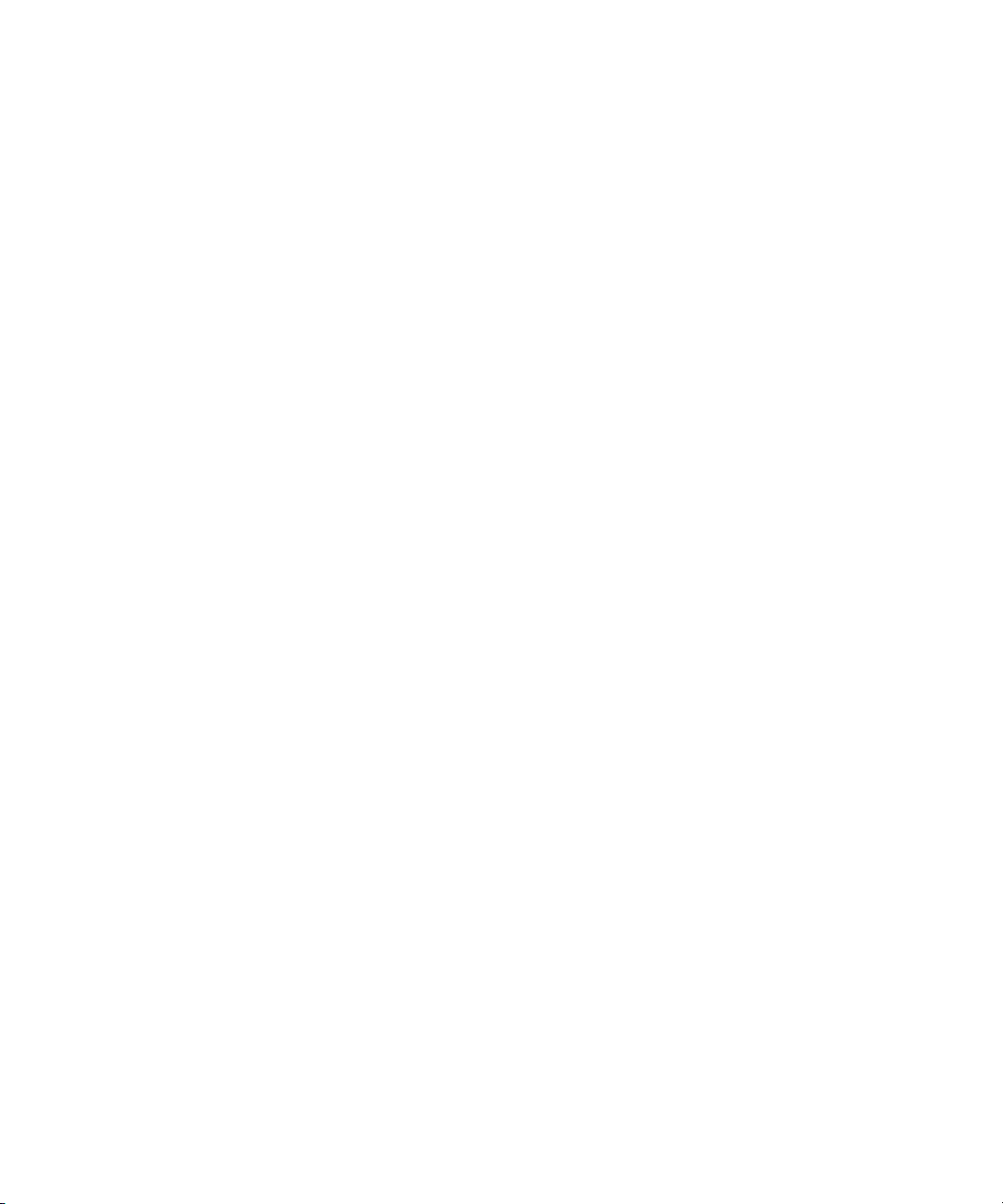
3 Working with the Project Window
Viewing Contents in the Trash
If you need to view the contents in the Trash or decide you do not want to delete those items
in the Trash, you must first move the bins and folders from the Trash.
To view items in the Trash:
1. Click the arrow next to the Trash icon in the Bins list.
2. Click the bins or folders you want to keep (or view), and drag them from the Trash to the
Bins list in the Project window.
3. Double-click the bin or folder to view it.
Emptying the Trash in the Bins List
You can empty the contents of the Trash that is located in the Bins list.
c
Emptying the trash permanently removes the bins or folders from the drive.
If you change the name of the Trash icon, you cannot empty the Trash.
n
To empty the Trash in the Bins list:
1. Click the Fast Menu button, and select Empty Trash.
A message box opens.
2. Click Empty Trash to delete the bins or folders from the Trash and from your internal
hard drive.
Saving Bins Manually
You can manually save a specific bin, selected bins, or all bins. You might want to do this
immediately after performing an important edit.
To save a specific bin:
1. Click the bin to activate it.
2. Select File > Save Bin.
84
Page 85

Using the Settings Tab in the Project Window
To save selected bins:
1. In the Bins tab of the Project window, click a Bin icon to select it, and then Ctrl+click
any additional bins.
2. Select File > Save All.
The system saves all the selected bins.
The Save Bin command appears dimmed if there were no changes since the last time the
n
active bin was saved.
To save all the bins:
1. Click the Bins tab in the Project window to activate it.
2. Select File > Save All.
The system saves all the bins for the project.
Using the Settings Tab in the Project Window
From the Settings tab in the Project window, you can view, select, open, and alter various
User, Project, and Site settings. Each setting includes Help that you can access directly from
the setting dialog box.
Before working in your project, review the basic system settings described in the following
table:
Setting Description
Bin Sets parameters for auto-save interval and other bin procedures. For more
information, see “Bin Settings” in the Help.
Film and 24p Sets parameters for edit play rate, ink number format, and transfer rate. For more
information, see “Film and 24P Settings” in the Help.
General Defines default values such as the default starting timecode. For more information,
see “General Settings” in the Help.
Interface Defines the appearance and function of the applications windows and buttons. For
more information, see “Interface Settings” in the Help.
Keyboard Defines how commands are mapped to the keyboard. For more information, see
“Keyboard Settings” in the Help.
85
Page 86

3 Working with the Project Window
Settings tab
Settings list
Setting
type
To view the Settings list:
t Click the Settings tab in the Project window.
To open a setting:
t Double-click the setting in the Settings list.
To view Help for a setting:
t Open a setting and press the F1 key (Windows) or the Help key (Macintosh).
86
Page 87
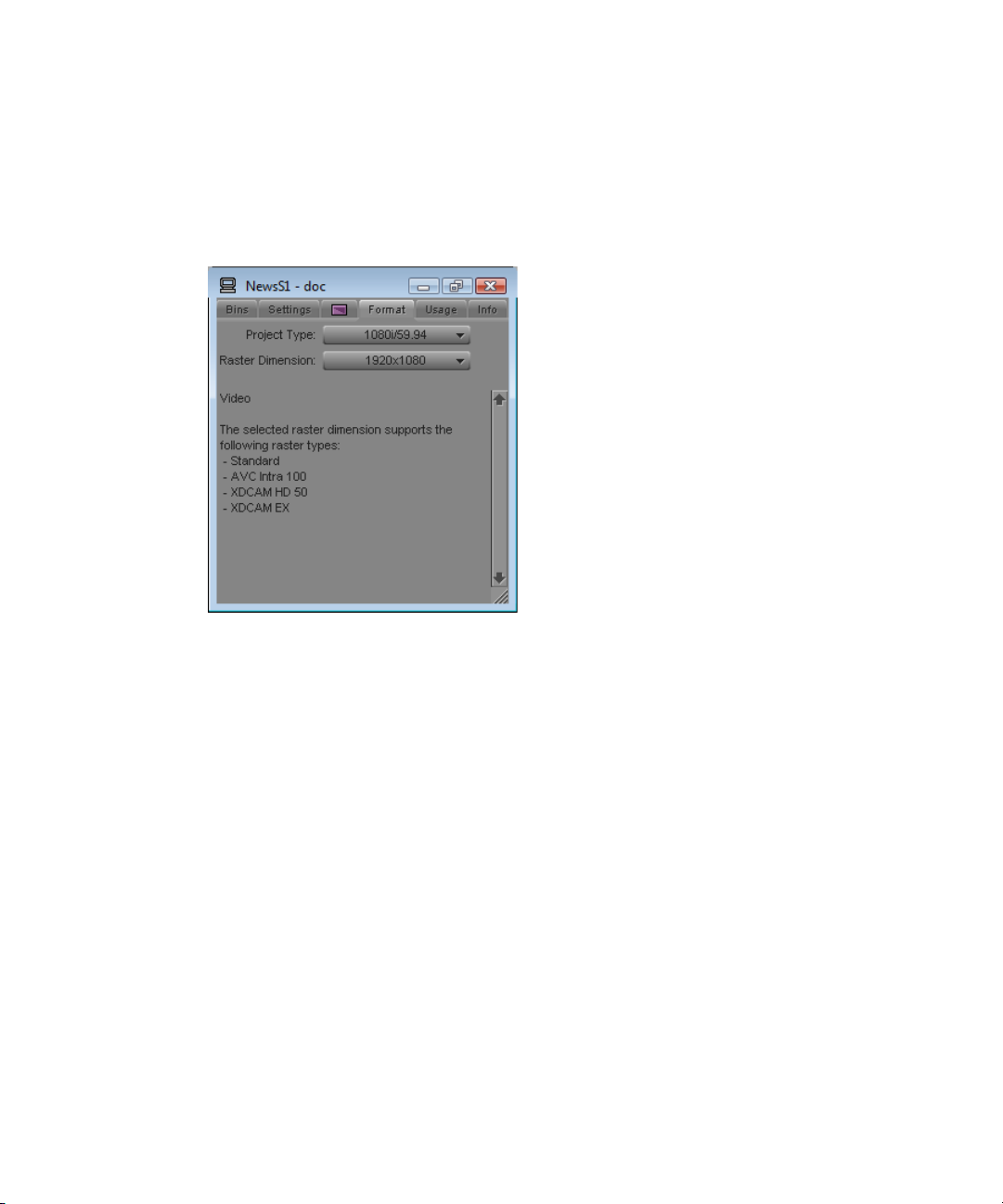
Using the Format Tab in the Project Window
Using the Format Tab in the Project Window
The Format tab in the Project window allows you to view basic project information, such as
the video format (NTSC, for example). The displayed information lists the options you
selected in the New Project dialog box when you created the project.
For some project formats, the Project Type list lets you change the format of the project to
another format that shares the same frame rate. For example, if you are working in a
1080i/59.94 HD project, you can change the project format to 30i NTSC. For more
information, see “Changing the Project Format” and “Raster Dimensions” in the Help.
For 24p PAL projects, the Format tab shows the audio transfer rate you selected when you
n
created the project. The actual audio transfer rate might be different from the display if you
used the Film and 24P Settings dialog box to change the audio transfer rate. For more
information, see “Settings for Film and 24p Projects” in the Help.
To open the Format tab:
t Click the Format tab in the Project window.
87
Page 88
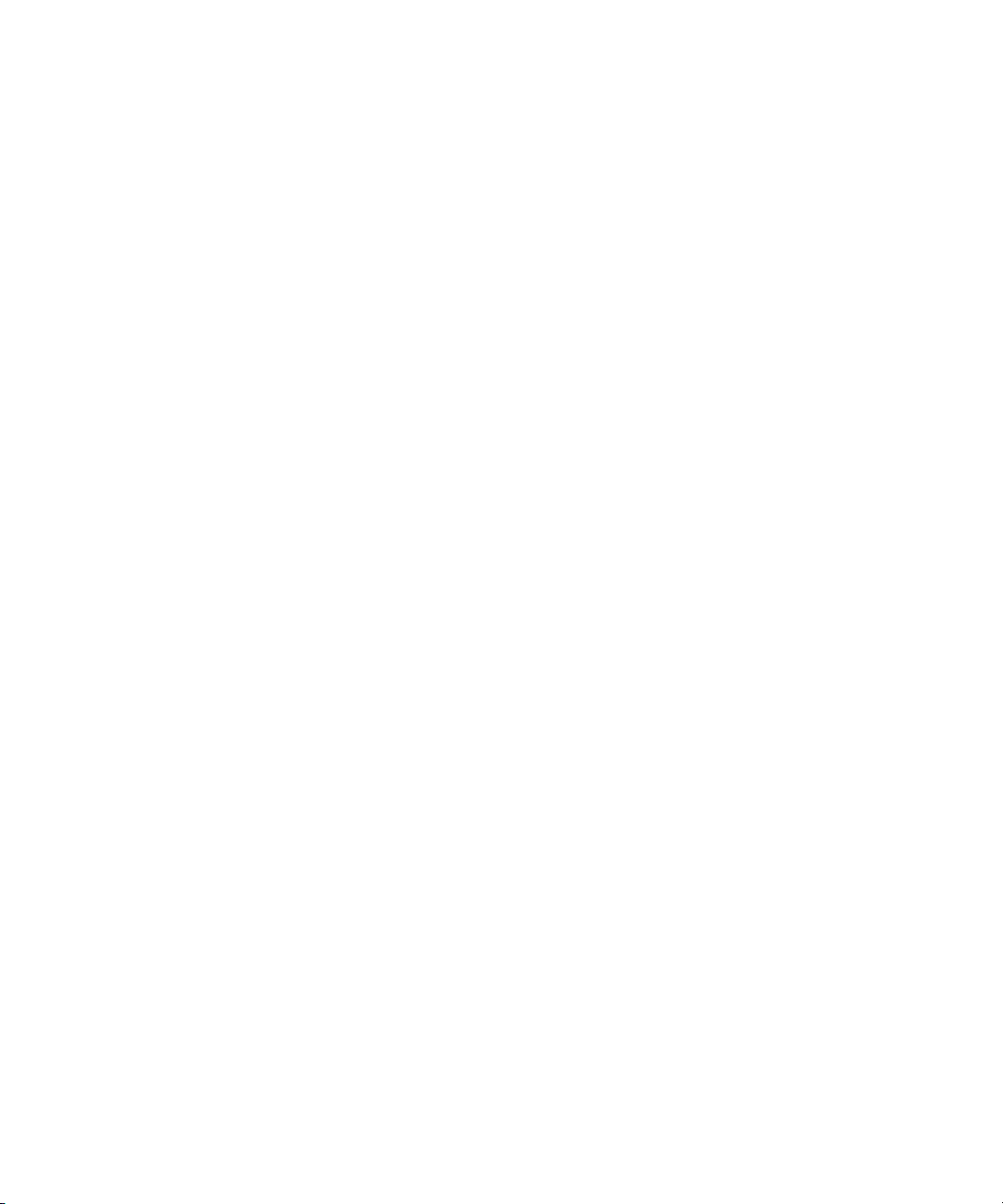
3 Working with the Project Window
88
Page 89
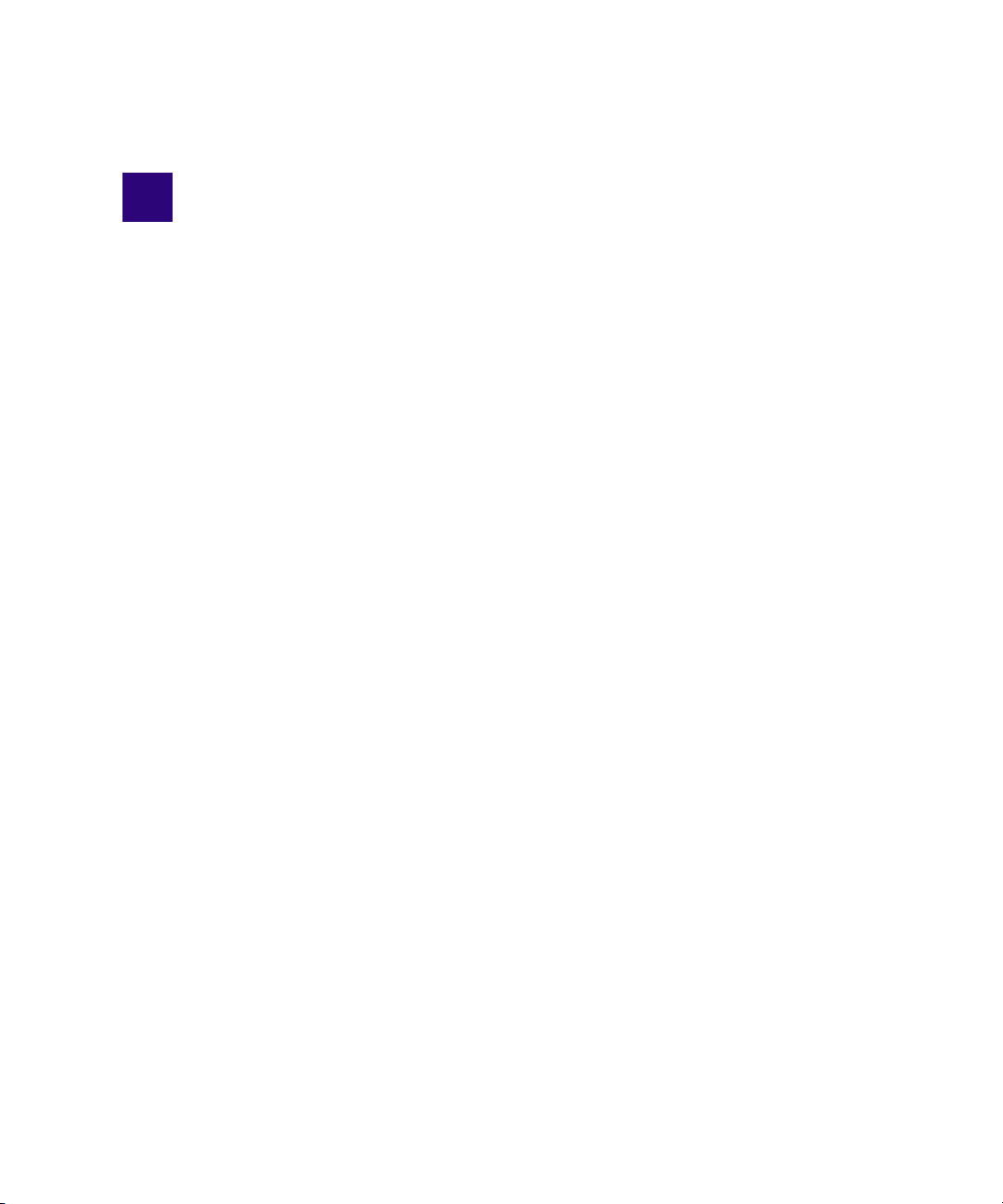
4 Preparing for Capture
Capturing is the process of creating digital media from video or audio input. Before you
capture, you must prepare your Avid editing application and your capture hardware. The
basic procedures you need to capture media are described in the following topics:
• Logging and Shot Logs
• Importing Shot Log Files
• Preparing the Hardware for Capture
• Selecting Settings for Capture
• Configuring Decks
• Setting Up the Capture Tool
• Preparing for Audio Input
• Preparing for Video Input
• Capture Preparations Check List
For advanced information about logging and capturing media, see “Capturing Media:
Advanced” in the Help or in the Advanced Guide for your Avid editing application.
Logging and Shot Logs
Logging is the process of entering information about source material into bins at the
beginning of the editing workflow. A shot log is a text file that lists information about a roll
of film or a videotape, usually in chronological order.
You can get information into your bins either by importing a shot log file or by entering the
information directly. Logging can be done automatically or manually, before capturing or at
the same time as capturing.
When you import shot log files or log directly into a bin, you provide your Avid editing
application with frame-accurate clip information (such as starting and ending timecodes).
Your application uses this information to capture the source footage. The information forms
the foundation for organizing, tracking, storing, retrieving, and generating lists of edit
information throughout your project.
Page 90

4 Preparing for Capture
You can import any shot log created or converted to meet Avid log specifications. You can
also combine or merge events while importing a log so that fewer master tapes require
capturing. The system imports any additional information logged with each clip. For more
information, see “Understanding Avid Log Specifications” in the Help.
For film projects, most telecine and other film-to-tape transfer systems generate a log you
can import directly to the bin, after you convert it to .ale format by using the Avid Log
Exchange (ALE) utility. Even if the telecine facility supplies you with an .ale file, you
should process it through the ALE utility, using the Clean function. For more information,
see “Preparing Log Files for Import” in the Help.
You can also import an EDL to a bin for use in capturing. For more information, see the Avid
n
EDL Manager Help.
For information on how to import a shot log file, see “Importing Shot Log Files” on page 90.
For information about logging into a bin, see “Logging Directly into a Bin” in the Help.
For information about logging and capturing at the same time, see “Capturing and Logging
at the Same Time” on page 133.
Importing Shot Log Files
You can import a shot log file into a bin to make clip information such as start and end
timecode available to your Avid editing application. For more information, see “Logging
and Shot Logs” on page 89.
To import shot log files into a bin:
1. If you have created Import settings for importing shot log files, select the Import setting
you want to use from the Settings list.
For more information, see “Creating and Modifying Import Settings” on page 162.
2. Do one of the following to identify the bin in which you want to store the imported files:
t Open a bin from the Project window.
t Click anywhere in an open bin to select it.
t Create a new bin.
For more information, see “Opening and Closing Bins” on page 81 and “Creating a New
Bin” on page 80.
3. Select File > Import.
90
Page 91
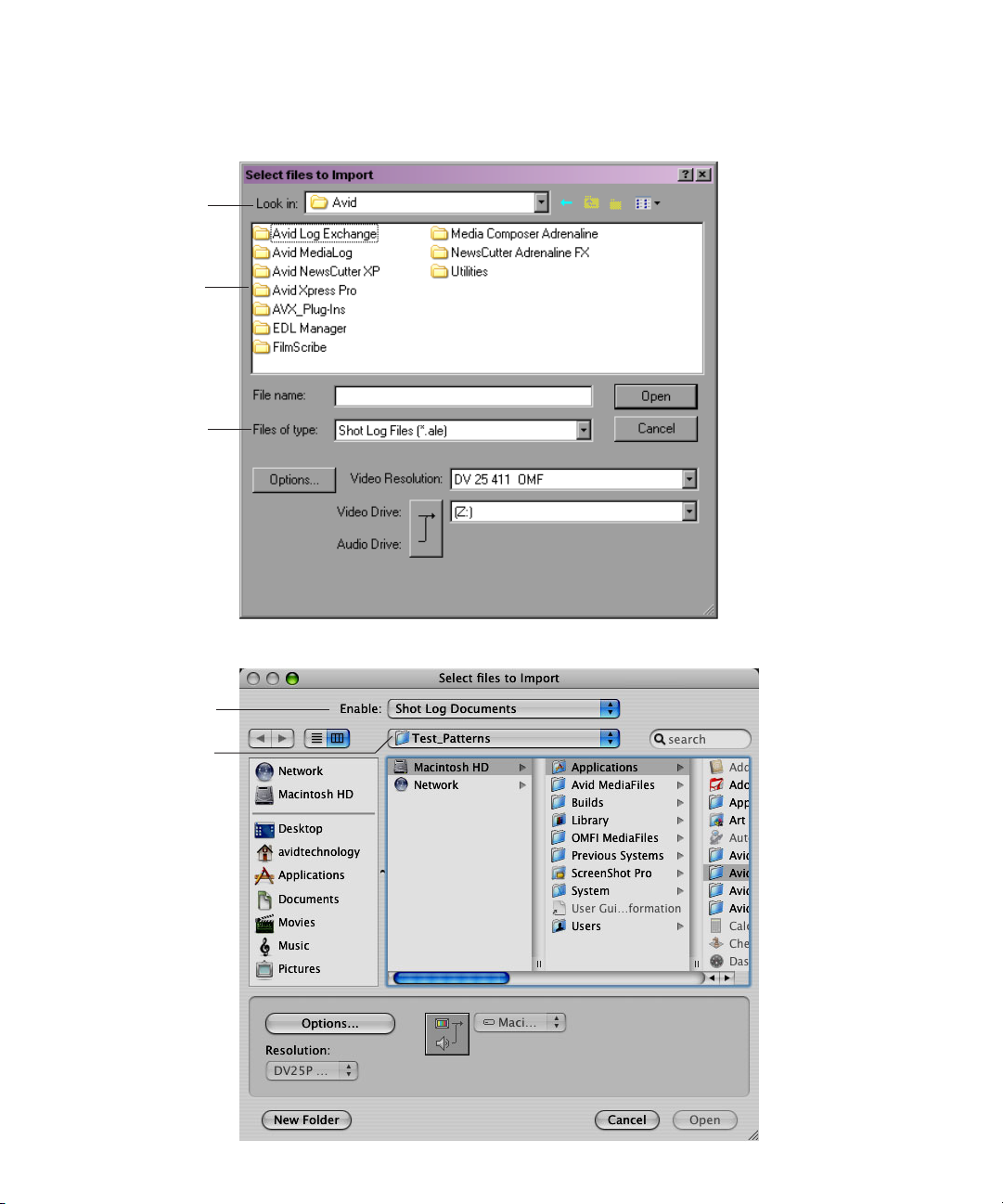
The Select Files to Import dialog box opens.
Look in
menu
Source
file list
Files of
type
menu
From menu
Enable menu
Importing Shot Log Files
91
Page 92

4 Preparing for Capture
4. (Option) If you want to select options for combining events on import, click the Options
button to open the Import Settings dialog box. After selecting the appropriate options
from the Shot Log tab, click OK to close the Import Settings dialog box and return to the
Select Files to Import dialog box.
For information on Import settings, see “Import Settings” in the Help. You can also view
this information by clicking the dialog box and pressing the F1 key (Windows) or the
Help key (Macintosh).
5. Do one of the following:
t If you are importing an .ale file, click the Files of type menu and select Shot Log
(Windows), or click the Enable menu and select Shot Log Documents (Macintosh).
t If you are importing a text file or batch importing multiple file types, click the Files
of type menu and select All Files (Windows), or click the Enable menu and select
Any Documents (Macintosh).
When batch importing multiple files and file types, you should establish global Import
n
settings in advance. See “Creating and Modifying Import Settings” on page 162.
6. Use the Look in menu (Windows) or the From menu (Macintosh) to locate the folder
containing the source file.
7. Select the source file from the list and click the Open button.
When the system finishes importing the file, the clips appear in the selected bin.
Preparing the Hardware for Capture
Your source material can originate from a videotape (or other recording media such as P2
memory cards), a digital audiotape (DAT), a compact disc (CD), an in-house router, a tuner,
or straight off-the-air, with the proper hardware configuration.
For information on connecting your equipment, see “Using the Avid Input/Output
Hardware” in the Help.
92
Page 93
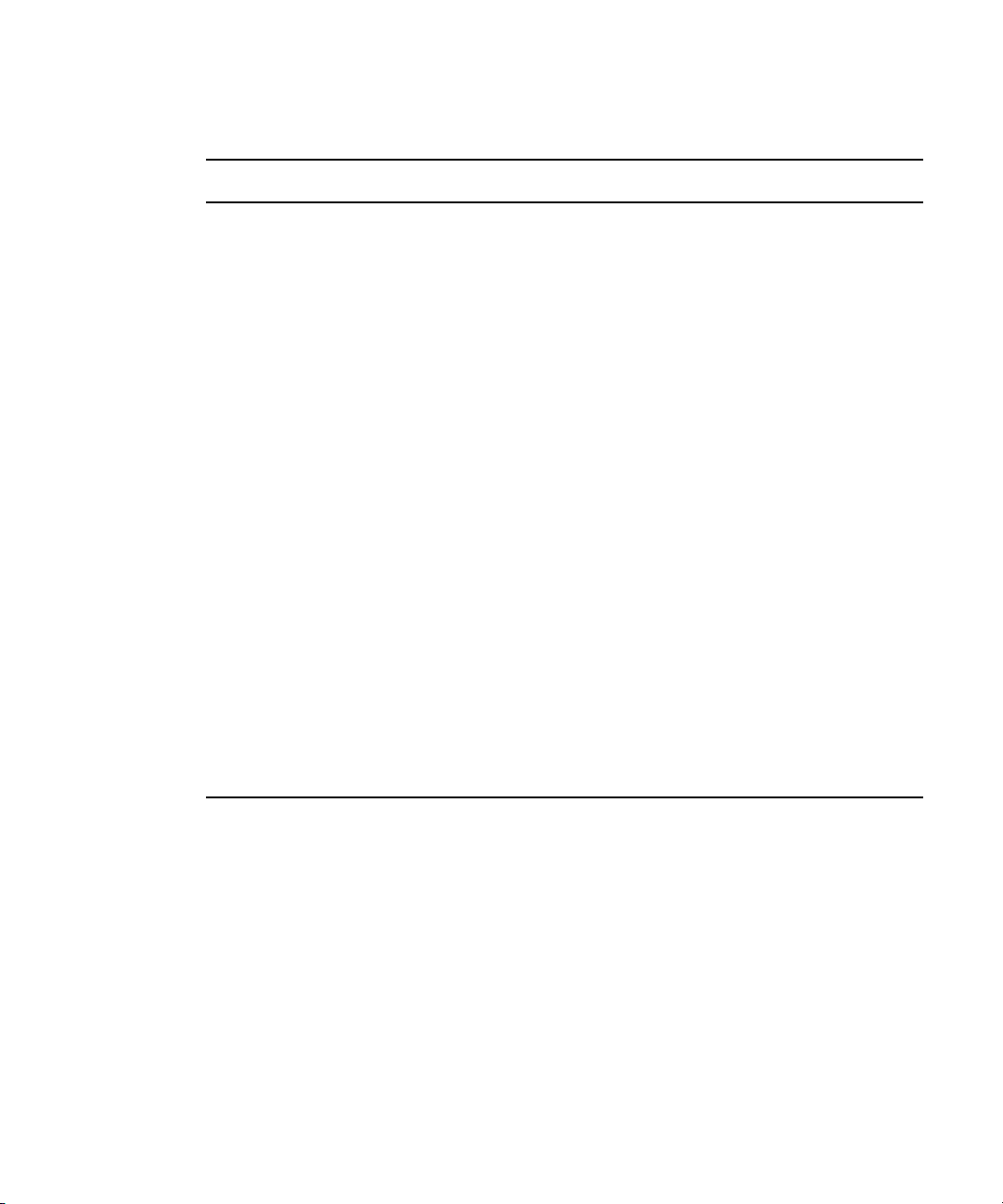
Preparing the Hardware for Capture
You should check the items described in the following table before capturing:
Item Description
Sync source Avid Nitris or Avid Nitris DX requires that the deck and the input/output
hardware be genlocked to the same timing source when capturing or
outputting a digital cut using the Avid Nitris or Avid Nitris DX. For more
information, see “Selecting the Sync Source for Capture” on page 94.
Audio-only input Sync is needed for audio-only input. For more information, see “Establishing
Sync for Audio-Only Input” on page 94.
Client monitor Before you begin capturing and editing, set up your NTSC or PAL Client
monitor by using a color-bar generator (or house pattern) and lock in those
settings, if you have not done so already. See “Connecting Cameras, Decks,
and Monitors” and “Playing Video to the Client Monitor” in the Help.
16:9 format You can edit with video in the 16:9 aspect ratio for display of wide-screen
images used in the high-definition television (HDTV) format. To view the
footage on a Client monitor, you must have a 16:9-compatible Client monitor.
For more information on the 16:9 format option, see “Using the 16:9 Display
Format” in the Help.
Remote switch The deck control switch on the front of the source deck must be set to Remote
rather than Local to control the deck with the Capture tool.
DAT
(digital audiotape)
Striped drives If you are capturing media at high resolution, you must use striped drives. See
When capturing from DAT, you might need to select an appropriate sync
setting. For more information, see “Establishing Sync for Audio-Only Input”
on page 94.
“Storage Options and Drive Striping” in the Help and “Getting Information
About Striped Drives” on page 93.
Getting Information About Striped Drives
Avid maintains a set of tables containing information about striping drives, which is
available through Avid online support.
For more information, see “Storage Options and Drive Striping” in the Help.
To get information about striped drives:
1. Go to www.avid.com/onlinesupport.
2. Search for “Drive Striping Tables.”
93
Page 94

4 Preparing for Capture
Selecting the Sync Source for Capture
Avid Nitris or Avid Nitris DX requires that the deck and the Avid Nitris input/output
hardware be genlocked to the same timing source when capturing using the Avid Nitris or
Avid Nitris DX. You can use one of the following sources as sync, depending on your
project format:
• Black burst or house sync through the reference input (REF) of the Nitris hardware
• Tri-level sync through the HD TRILEVEL SYNC input of the Nitris hardware
If the source you select is not correctly connected, or if the sync generator is set to an
incorrect frame rate, the application might end the capture with an error message. Also, the
start frame might be inaccurate when capturing using serial deck control and the resulting
clip will be off by one frame.
For a list of sync options for each format, see “Sync Options for HD Formats” on page 525.
To select the sync source:
1. Select Tools > Video Output Tool.
2. Select the sync source from the Sync Lock menu: Reference or Tri-Level.
Tri-Level appears only if you are working in an HD project.
To check the sync source, do one or both of the following:
1. Check the lights on the front of the Avid Nitris.
If the Avid Nitris is locked to a valid sync signal, the Lock light and either the HD REF
or SD REF light will be constantly on. For more information, see “Avid Nitris Front
Panel” in the Help.
2. Check the Video Lock icon or the Ref Lock icon in the Capture tool.
For more information, see “Setting the Video and Audio Input in the Capture Tool” on
page 111.
Establishing Sync for Audio-Only Input
When you capture audio with video, the video input signal provides the timing reference for
digitizing analog audio.The video input signal also provides the reference for the retiming of
digital audio inputs when you apply sample rate conversion. This ensures that the audio and
video remain in synchronization.
When you capture audio only, the audio timing reference is taken from the same source as
the video output timing. You set the sync source for capture and output timing through the
Video Output tool. For more information about connecting a reference signal, see “Selecting
the Sync Source for Capture” on page 94.
94
Page 95

Preparing the Hardware for Capture
If you are capturing audio only, and the material being captured must be resynchronized
with video, you must make sure that the audio captured remains synchronized with the
associated video. There are several cases to consider, depending on whether the input is
analog or digital, and (in the case of digital input with some Avid input/output hardware)
whether sample rate conversion is involved.
Analog Audio Input
If you are capturing audio-only from an analog source, sync is taken from the sync source,
either black burst or tri-level, as selected in the Video Output tool. If no sync source is
connected, sync is generated from internal timing.
With some Avid input/output hardware, you can view the selected sync source in the
Hardware tab of the Audio Project settings dialog box, in the Sync Mode field. To be sure
you see the correct sync source, view the Audio Project settings with the Capture tool active,
or with channels armed for passthrough in the Audio tool.
c
c
c
If you need to synchronize audio with video clips captured separately, Avid
recommends that you connect a sync source to both your Avid input/output hardware
device and the audio deck. Otherwise you might experience drifting of the audio during
editing.
Digital Audio Input
Digital audio inputs (ADAT, AES/EBU, S/PDIF, and SDI Embedded Audio) provide their
own timing reference. If sample rate conversion is not available on your system or is
disallowed (by selecting “Never” in the Input tab of the Audio Project settings), no other
connections are required to achieve sync, so long as the source deck is genlocked.
When using the AES/EBU inputs, the lowest numbered channel that is enabled for
input in either the Capture tool or the Audio tool is used as the timing reference. When
sample rate conversion is not in use, it is important that all AES/EBU inputs that are
used simultaneously be locked to the same timing reference.
If the digital media sample rate is different from the project sample rate, and if sample rate
conversion is available on your system and is allowed (by selecting “When Needed” in the
Input tab of the Audio Project settings), then sample rate conversion is running in your Avid
input/output hardware. In this case, the output of the sample rate conversion uses a sync
source under the same rules as analog capture, as described above.
If you need to synchronize audio with video clips captured separately, Avid
recommends that you connect a sync source to both your Avid input/output hardware
and the audio deck to prevent drifting of the audio during editing, even when capturing
digitally. This will ensure synchronization even if sample rate conversion is required.
95
Page 96
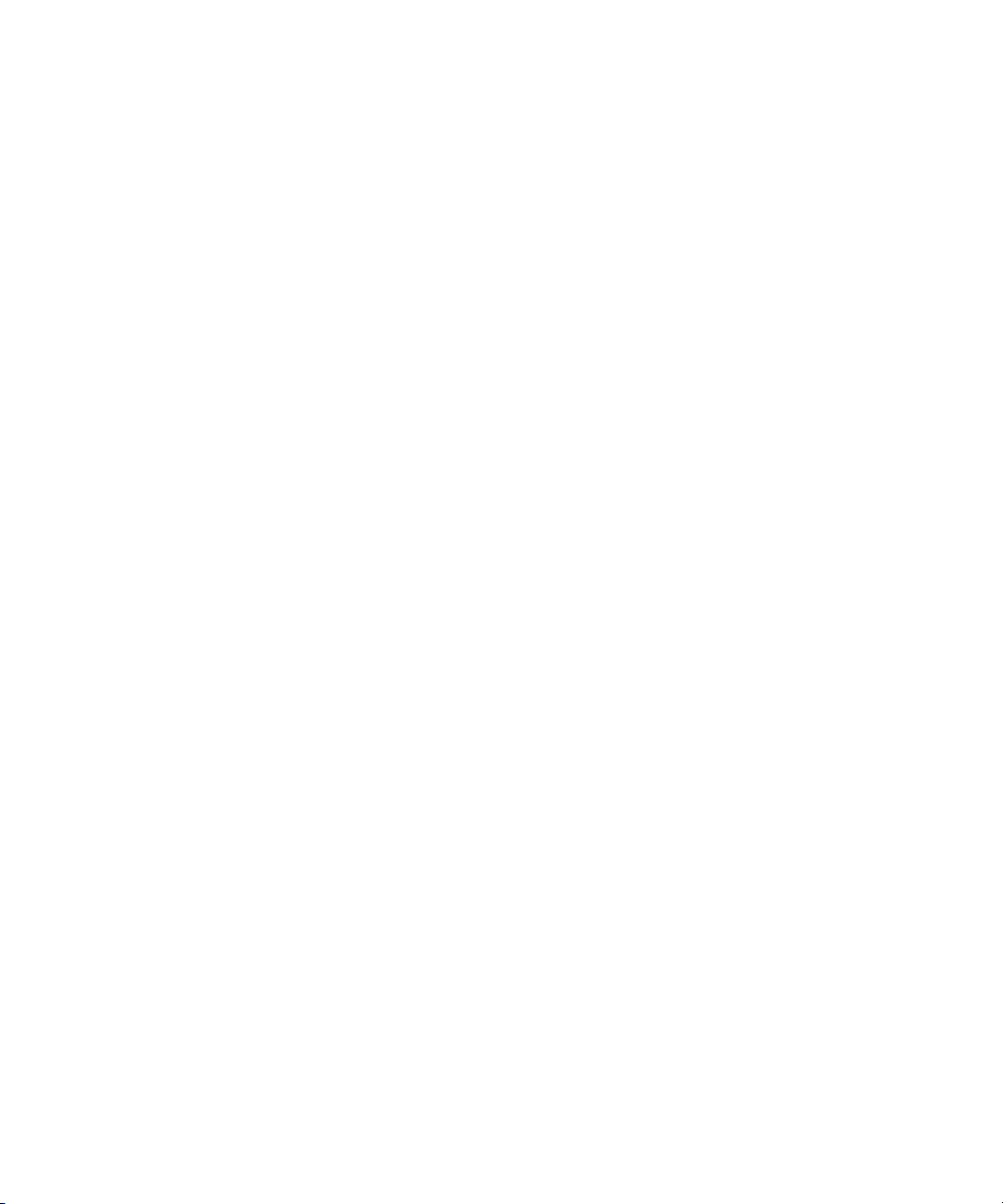
4 Preparing for Capture
If sample rate conversion is available on your system, the background color of the I (IN)
button in the Audio Tool informs you of the status of each digital input. If the background
color is yellow, the input is not connected (no valid clock was detected). If the background is
blue, the input is valid and no sample rate conversion is in use. If the background is green,
the input is valid but a sample rate converter is in use. (Pausing the mouse cursor over the I
button pops up a reminder of how to interpret the color.)
For more information about sample rate conversion, see “Performing Audio Sample Rate
Conversion During Capture” on page 120 and “Audio Sample Rate Conversion” on page
401.
c
When using the AES/EBU inputs, if channels 1 and 2 do not require sample rate
conversion, none of the other inputs will have sample rate conversion applied. However,
if channels 1 and 2 are not in use, higher numbered channels can be converted to match
the rate of the lowest numbered channel, if sample rate conversion is allowed by the
Audio Project settings.
Selecting Settings for Capture
Several settings directly affect the capturing process. This section includes information on
Media Creation settings.
For other capture-related settings, see the following topics in the Help:
• Capture Settings
• Capturing Across Timecode Breaks
• General Settings
• Settings for Film and 24p Projects
• Advanced Capture Settings
For information about locating and modifying settings, see “Using the Settings List” in the
Help.
96
You can also view information about settings by clicking a window or dialog box and
pressing the F1 key (Windows) or the Help key (Macintosh).
In the MXF Media Type tab or the OMF Media Type tab of the Capture Settings dialog box,
n
review the setting for “Maximum (default) capture time.” This setting limits the length of
capture-on-the-fly and capture from an IN point without an OUT point. The default setting is
30 minutes. For more information, see “Capture Settings” in the Help.
Page 97
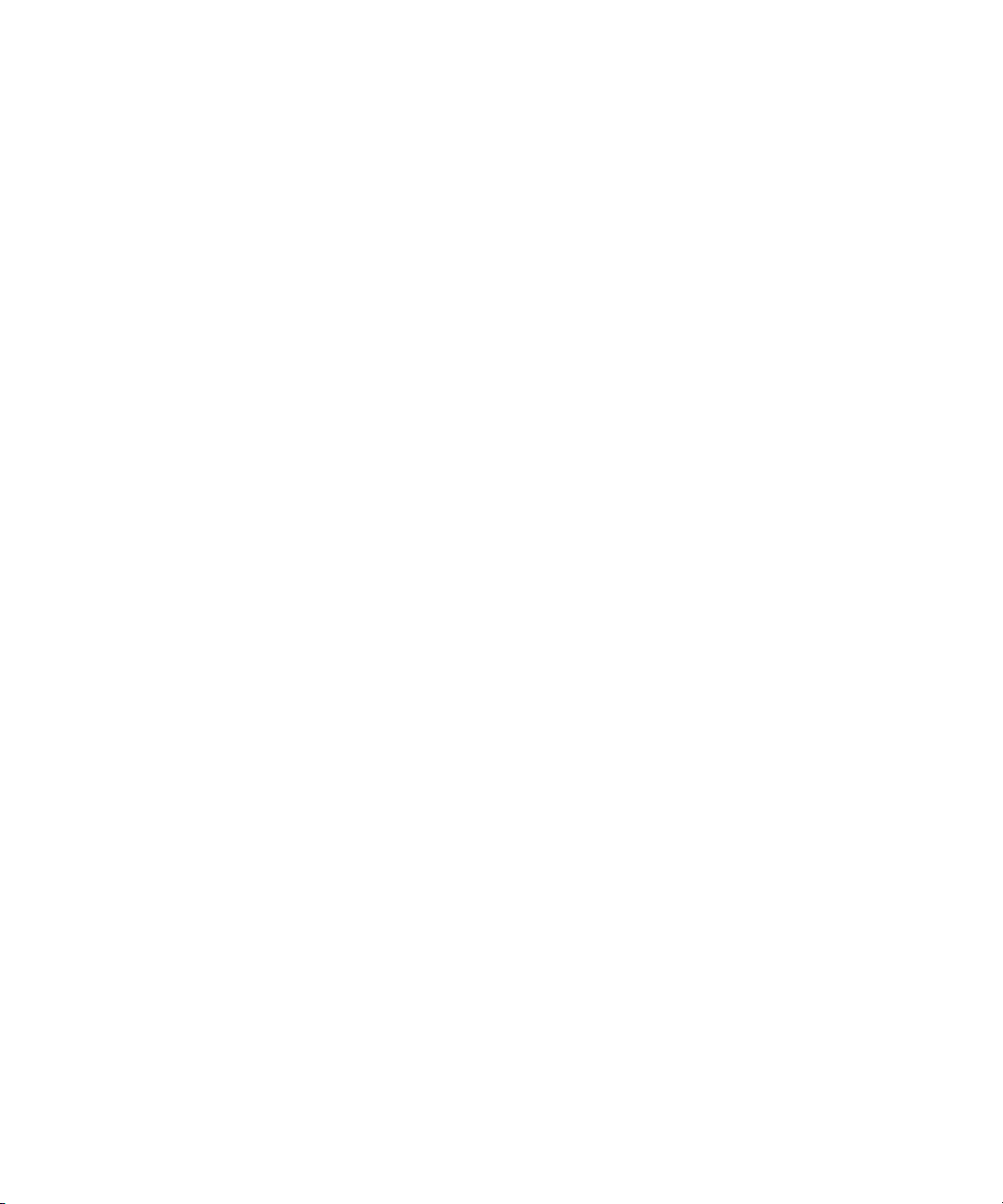
Understanding Video Resolutions
Video resolution refers to the dimensions and the amount of compression in a video media
file. The resolutions you can select depend on such factors as the model of your Avid editing
application, your Avid input/output hardware, and your project format.
• For 25-fps and 30-fps projects, the Video Resolution list can show single-field
resolutions, two-field interlaced resolutions, and DV.
• For 24p and 25p projects, the list shows progressive, full-frame resolutions. Select 1:1
for uncompressed media.
• For HD projects, the list can show 1:1, Avid DNxHD™ resolutions, and DVCPRO HD,
depending on your video input. For more information, see “Capturing Directly from a
DV Device” on page 142.
• For HDV projects, no video resolutions are available for capture, because your Avid
editing application automatically selects the correct resolution. For 720p HDV projects,
Avid DNxHD and DVCPRO HD resolutions are listed for other media creation. For
1080 HDV projects, DNxHD-TR resolutions are available for other media creation.
Resolutions use either the OMF or the MXF media format. For more information, see “File
Format Specifications” in the Help.
Selecting Settings for Capture
DNxHD resolutions are available in 10-bit and 8-bit versions. 10-bit compressions are
indicated by an X, such as DNxHD 220 X. DNxHD resolutions use the MXF media format.
JFIF, MPEG, DV 25, and DV 50 resolutions are not available in HD projects.
For more information about resolutions, see “Resolution Specifications” in the Help.
c
If you are using Avid Unity LANshare, make sure to specify a supported resolution. For
information on supported resolutions, see the LANshare documentation.
Selecting Video Resolutions and Media Drives
The Media Creation dialog box allows you to set the video resolution and to select drives for
capturing, creating titles and motion effects, importing, and performing audio and video
mixdowns.
For more information on video resolutions, see “Understanding Video Resolutions” on page
97.
You can also select a video resolution and select drives directly in the Capture tool, the Save
n
Title dialog box, the Select Files to Import dialog box, the Audio Mixdown dialog box, and
the Video Mixdown dialog box. The Media Creation settings automatically change to the
resolution and drives you select.
97
Page 98

4 Preparing for Capture
c
n
If you are using Avid Unity LANshare, make sure to specify a supported resolution. For
information on supported resolutions, see the LANshare documentation.
To select a video resolution and media drives:
1. Do one of the following:
t Double-click Media Creation in the Settings list.
t Select Tools > Media Creation.
The Media Creation dialog box opens.
2. Click the Media Type tab, and select either OMF or MXF file format.
If your project uses an HD resolution, you cannot select OMF as a file format. MXF is
selected by default.
The performance of Symphony when used with Avid Nitris input/output hardware is
substantially better when using MXF 1:1 video instead of OMF 1:1. This improved
performance occurs because the video format used in MXF 1:1 video files is the same as the
native format used by the Nitris hardware, which allows the system to play more streams of
video and render effects faster.
3. Click the Capture tab.
98
4. Click the Video Resolution menu, and select a video resolution.
The Video Resolution menu contains a list of the available resolutions.
Page 99
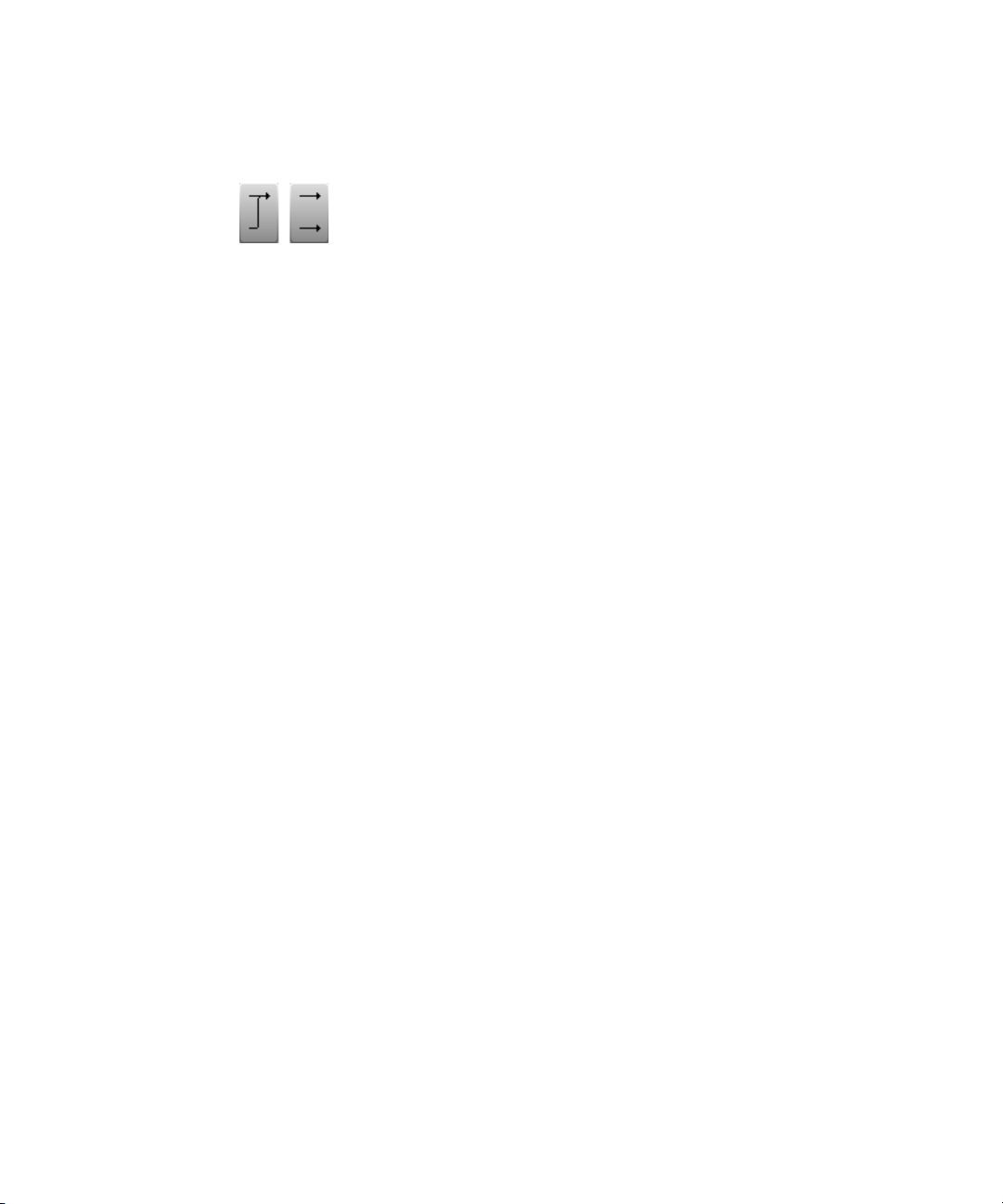
Selecting Settings for Capture
5. Select a video drive and an audio drive. To select the same drive for both video and
audio, click the Single/Dual Drives Mode button until only a single drive menu opens.
The drive that appears in boldface type has the most available space.
n
6. (Option) You can select drives and create a drive group. Click the Target Drive menu,
and select Change Group. For more information on selecting a drive group, see
“Selecting the Target Drives” on page 116.
Because there is no audio associated with titles or motion effects, you can select only a video
n
drive in the Titles or the Motion Effects tab of the Media Creation dialog box.
7. To apply your drive selection to all the Media Creation tabs and the rest of the
application, click Apply to All.
This sets your selected video and audio drives for all the Media Creation tabs. It also
sets them for any place in the application where you select drives.
Your settings are not saved until you click OK.
n
8. Click OK to save your settings.
For more information about options, see “Media Creation Settings” in the Help. You can
also view this information by clicking the dialog box and pressing the F1 key
(Windows) or the Help key (Macintosh).
Setting Drive Filtering
Your Avid editing application lets you select any drive on your system to use for media
storage. However, high-quality resolutions require striped drives. For more information, see
“Getting Information About Striped Drives” on page 93 and “Storage Options and Drive
Striping” in the Help.
Because media files are very large, you can remove from the list of available drives the drive
where the operating system is located, the drive where your Avid editing application is
located, and network drives that do not support the resolution you select. Filtering drives in
this way provides you with a convenient way to store media only on drives with sufficient
space.
c
Your Avid editing application does not prevent you from using non-Avid drives, but
their reliability cannot be assured.
99
Page 100
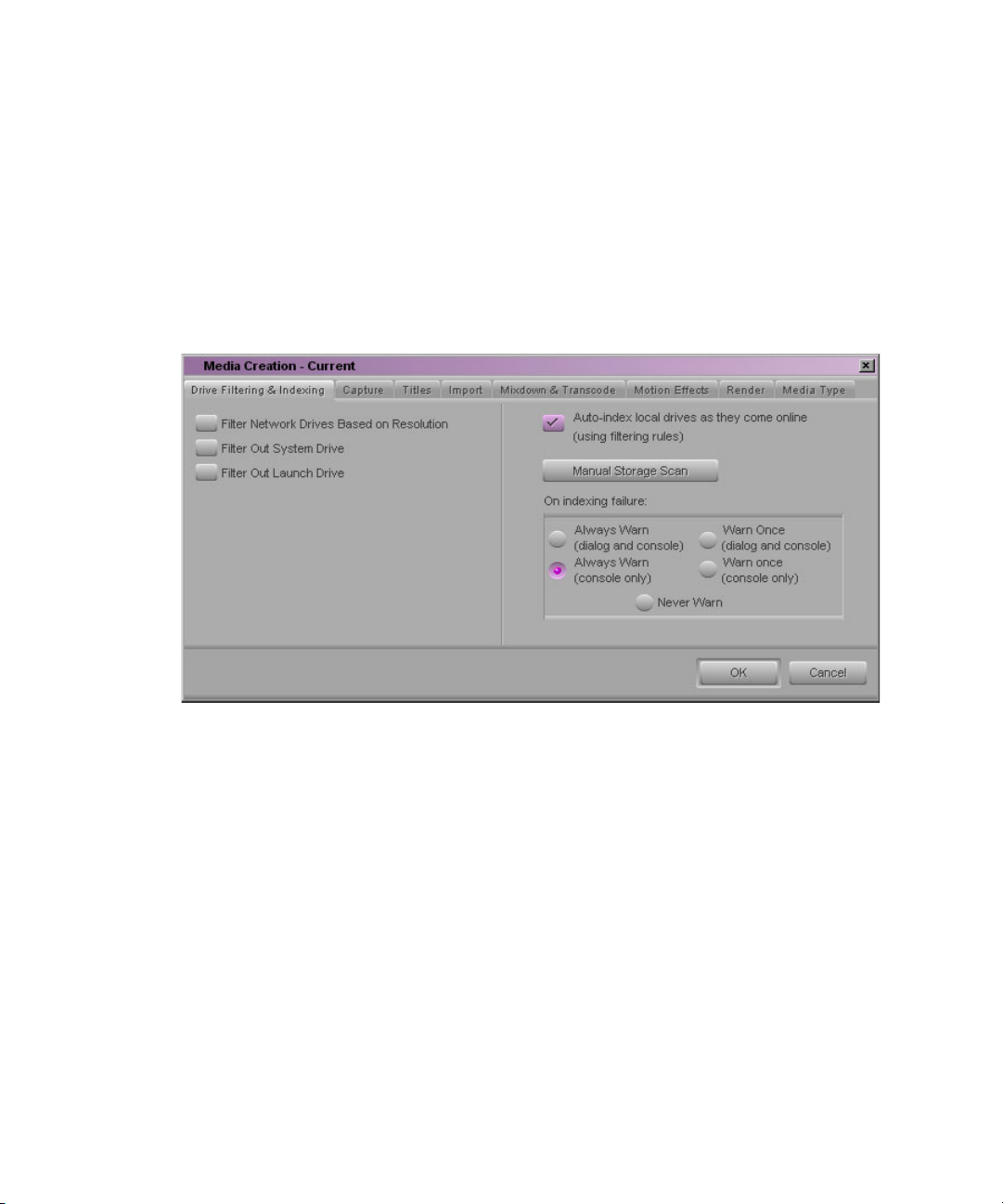
4 Preparing for Capture
If you are working in a network environment, see “Drive Filtering in Networked Workflows”
n
in the Help.
To set drive filtering in the Media Creation dialog box:
1. Do one of the following:
t Double-click Media Creation in the Settings list.
t Select Tools > Media Creation.
The Media Creation dialog box opens.
100
2. (Option) Click the Drive Filtering & Indexing tab.
Options for indexing local drives apply only in an Avid Interplay® environment. For more
n
information, see the Avid Interplay Software Installation Guide.
3. Select a drive to filter out:
t Select Filter Network Drives Based on Resolution to remove those network drives
that cannot support the selected resolution, or cannot handle playback of the
selected resolution.
t Select Filter Out System Drive to remove from the list the drive on which the
operating system resides.
t Select Filter Out Launch Drive to remove from the list the drive on which the Avid
editing system resides.
