Page 1
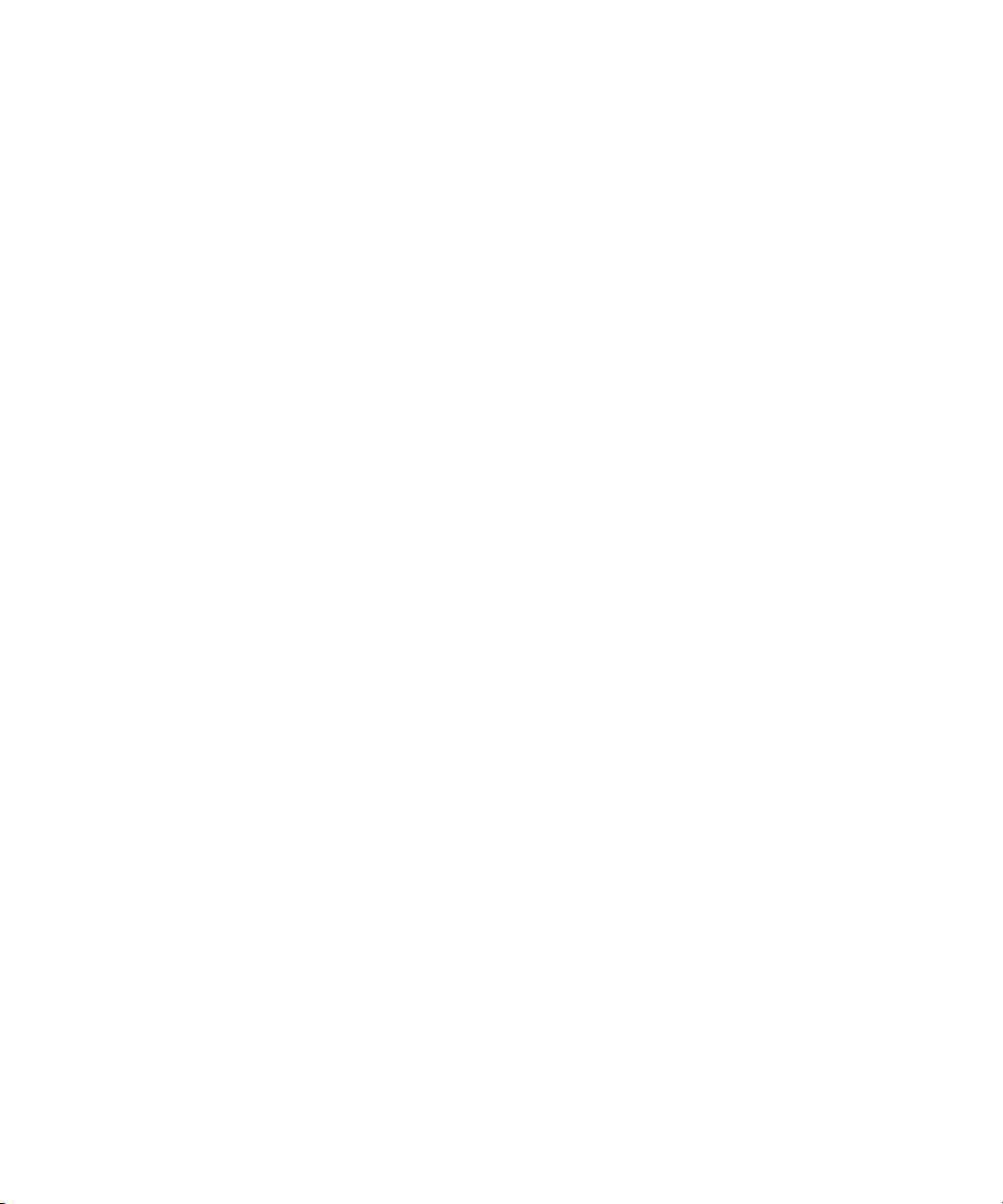
Avid® Symphony™
Advanced Guide
Avid
®
Page 2
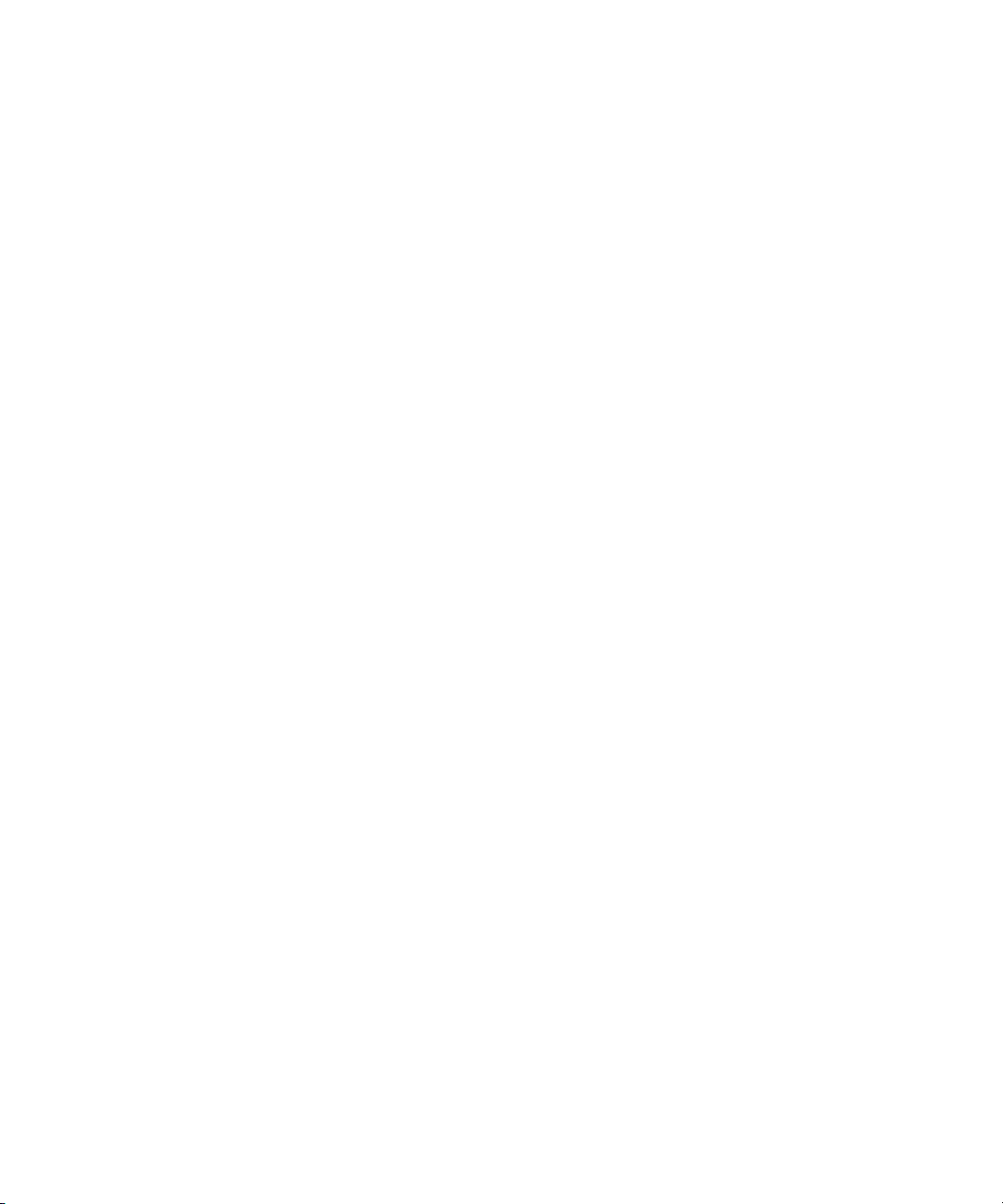
Legal Notices
Product specifications are subject to change without notice and do not represent a commitment on the part of Avid Technology,
Inc.
The software described in this document is furnished under a license agreement. You can obtain a copy of that license by
visiting Avid's Web site at www.avid.com. The terms of that license are also available in the product in the same directory as
the software. The software may not be reverse assembled and may be used or copied only in accordance with the terms of the
license agreement. It is against the law to copy the software on any medium except as specifically allowed in the license
agreement.
Avid products or portions thereof are protected by one or more of the following United States Patents: 4,970,663; 5,267,351;
5,309,528; 5,355,450; 5,396,594; 5,440,348; 5,467,288; 5,513,375; 5,528,310; 5,557,423; 5,568,275; 5,577,190; 5,584,006;
5,640,601; 5,644,364; 5,654,737; 5,715,018; 5,724,605; 5,726,717; 5,729,673; 5,745,637; 5,752,029; 5,754,851; 5,799,150;
5,812,216; 5,852,435; 5,584,006; 5,905,841; 5,929,836; 5,930,445; 5,946,445; 5,987,501; 6,016,152; 6,018,337; 6,023,531;
6,058,236; 6,061,758; 6,091,778; 6,105,083; 6,118,444; 6,134,607; 6,141,691; 6,198,477; 6,201,531; 6,223,211; 6,249,280;
6,269,195; 6,317,158; 6,317,515; 6,330,369; 6,351,557; 6,353,862; 6,357,047; 6,392,710; 6,404,435; 6,407,775; 6,417,891;
6,426,778; 6,477,271; 6,489,969; 6,512,522; 6,532,043; 6,546,190; 6,552,731; 6,553,142; 6,570,624; 6,571,255; 6,583,824;
6,618,547; 6,636,869; 6,665,450; 6,678,461; 6,687,407; 6,704,445; 6,747,705; 6,763,134; 6,766,063; 6,791,556; 6,810,157;
6,813,622; 6,847,373; 6,871,003; 6,871,161; 6,901,211; 6,907,191; 6,928,187; 6,933,948; 6,961,801; 7,043,058; 7,081,900;
7,103,231; 7,266,241; 7,280,117; RE40,107; 7,403,561; 7,433,519; D392,269; D396,853; D398,912.
Other patents are pending.
This document is protected under copyright law. An authorized licensee of Avid Symphony may reproduce this publication for
the licensee’s own use in learning how to use the software. This document may not be reproduced or distributed, in whole or in
part, for commercial purposes, such as selling copies of this document or providing support or educational services to others.
This document is supplied as a guide for Avid Symphony. Reasonable care has been taken in preparing the information it
contains. However, this document may contain omissions, technical inaccuracies, or typographical errors. Avid Technology,
Inc. does not accept responsibility of any kind for customers’ losses due to the use of this document. Product specifications
are subject to change without notice.
Copyright © 2009 Avid Technology, Inc. and its licensors. All rights reserved.
The following disclaimer is required by Apple Computer, Inc.:
APPLE COMPUTER, INC. MAKES NO WARRANTIES WHATSOEVER, EITHER EXPRESS OR IMPLIED, REGARDING
THIS PRODUCT, INCLUDING WARRANTIES WITH RESPECT TO ITS MERCHANTABILITY OR ITS FITNESS FOR ANY
PARTICULAR PURPOSE. THE EXCLUSION OF IMPLIED WARRANTIES IS NOT PERMITTED BY SOME STATES. THE
ABOVE EXCLUSION MAY NOT APPLY TO YOU. THIS WARRANTY PROVIDES YOU WITH SPECIFIC LEGAL RIGHTS.
THERE MAY BE OTHER RIGHTS THAT YOU MAY HAVE WHICH VARY FROM STATE TO STATE.
The following disclaimer is required by Sam Leffler and Silicon Graphics, Inc. for the use of their TIFF library:
Copyright © 1988–1997 Sam Leffler
Copyright © 1991–1997 Silicon Graphics, Inc.
Permission to use, copy, modify, distribute, and sell this software [i.e., the TIFF library] and its documentation for any purpose
is hereby granted without fee, provided that (i) the above copyright notices and this permission notice appear in all copies of
the software and related documentation, and (ii) the names of Sam Leffler and Silicon Graphics may not be used in any
advertising or publicity relating to the software without the specific, prior written permission of Sam Leffler and Silicon
Graphics.
THE SOFTWARE IS PROVIDED “AS-IS” AND WITHOUT WARRANTY OF ANY KIND, EXPRESS, IMPLIED OR
OTHERWISE, INCLUDING WITHOUT LIMITATION, ANY WARRANTY OF MERCHANTABILITY OR FITNESS FOR A
PARTICULAR PURPOSE.
IN NO EVENT SHALL SAM LEFFLER OR SILICON GRAPHICS BE LIABLE FOR ANY SPECIAL, INCIDENTAL, INDIRECT
OR CONSEQUENTIAL DAMAGES OF ANY KIND, OR ANY DAMAGES WHATSOEVER RESULTING FROM LOSS OF USE,
DATA OR PROFITS, WHETHER OR NOT ADVISED OF THE POSSIBILITY OF DAMAGE, AND ON ANY THEORY OF
LIABILITY, ARISING OUT OF OR IN CONNECTION WITH THE USE OR PERFORMANCE OF THIS SOFTWARE.
The following disclaimer is required by the Independent JPEG Group:
This software is based in part on the work of the Independent JPEG Group.
This Software may contain components licensed under the following conditions:
Copyright (c) 1989 The Regents of the University of California. All rights reserved.
2
Page 3
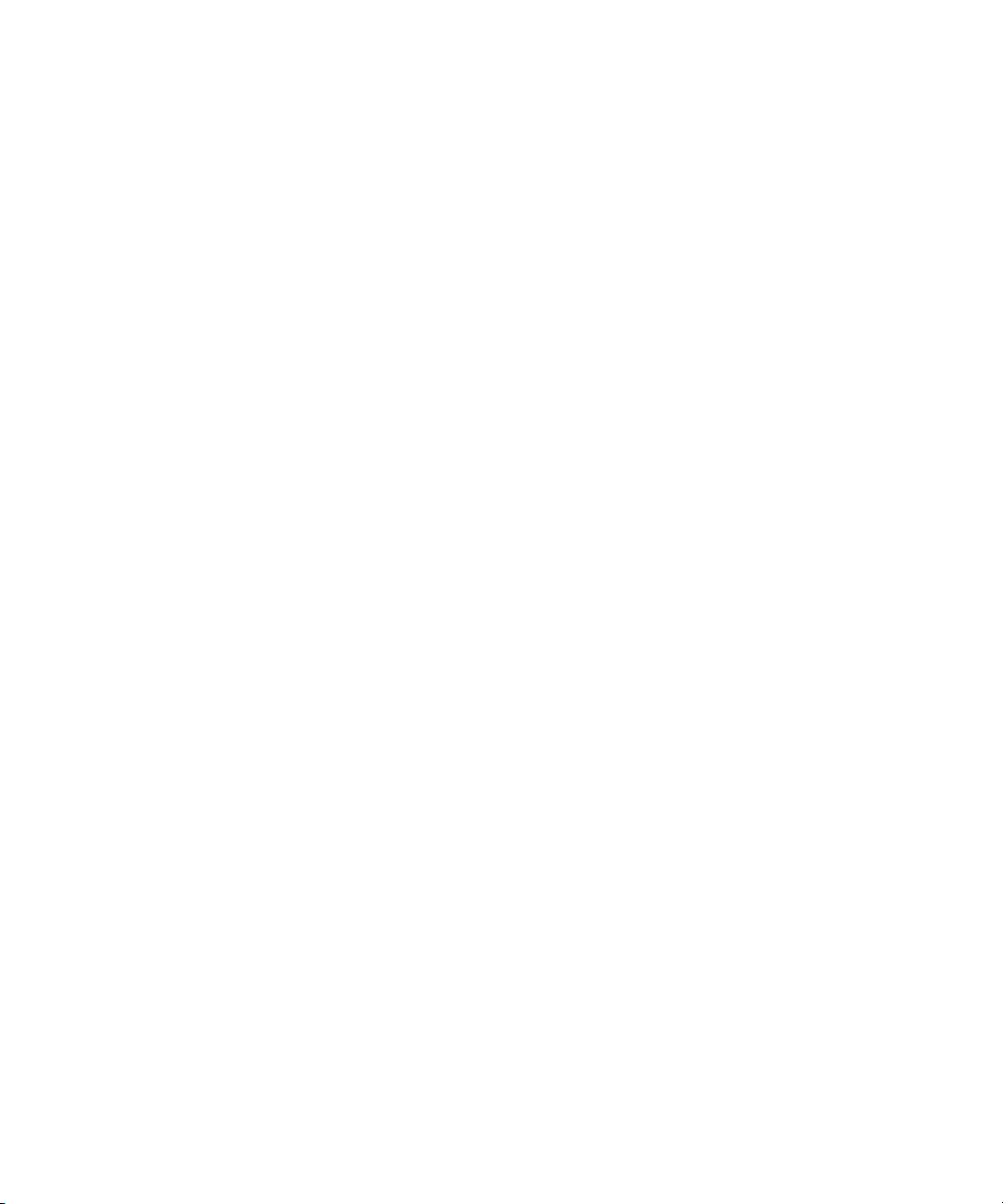
Redistribution and use in source and binary forms are permitted provided that the above copyright notice and this paragraph
are duplicated in all such forms and that any documentation, advertising materials, and other materials related to such
distribution and use acknowledge that the software was developed by the University of California, Berkeley. The name of the
University may not be used to endorse or promote products derived from this software without specific prior written
permission. THIS SOFTWARE IS PROVIDED ``AS IS'' AND WITHOUT ANY EXPRESS OR IMPLIED WARRANTIES,
INCLUDING, WITHOUT LIMITATION, THE IMPLIED WARRANTIES OF MERCHANTABILITY AND FITNESS FOR A
PARTICULAR PURPOSE.
Copyright (C) 1989, 1991 by Jef Poskanzer.
Permission to use, copy, modify, and distribute this software and its documentation for any purpose and without fee is hereby
granted, provided that the above copyright notice appear in all copies and that both that copyright notice and this permission
notice appear in supporting documentation. This software is provided "as is" without express or implied warranty.
Copyright 1995, Trinity College Computing Center. Written by David Chappell.
Permission to use, copy, modify, and distribute this software and its documentation for any purpose and without fee is hereby
granted, provided that the above copyright notice appear in all copies and that both that copyright notice and this permission
notice appear in supporting documentation. This software is provided "as is" without express or implied warranty.
Copyright 1996 Daniel Dardailler.
Permission to use, copy, modify, distribute, and sell this software for any purpose is hereby granted without fee, provided that
the above copyright notice appear in all copies and that both that copyright notice and this permission notice appear in
supporting documentation, and that the name of Daniel Dardailler not be used in advertising or publicity pertaining to
distribution of the software without specific, written prior permission. Daniel Dardailler makes no representations about the
suitability of this software for any purpose. It is provided "as is" without express or implied warranty.
Modifications Copyright 1999 Matt Koss, under the same license as above.
Copyright (c) 1991 by AT&T.
Permission to use, copy, modify, and distribute this software for any purpose without fee is hereby granted, provided that this
entire notice is included in all copies of any software which is or includes a copy or modification of this software and in all
copies of the supporting documentation for such software.
THIS SOFTWARE IS BEING PROVIDED "AS IS", WITHOUT ANY EXPRESS OR IMPLIED WARRANTY. IN PARTICULAR,
NEITHER THE AUTHOR NOR AT&T MAKES ANY REPRESENTATION OR WARRANTY OF ANY KIND CONCERNING THE
MERCHANTABILITY OF THIS SOFTWARE OR ITS FITNESS FOR ANY PARTICULAR PURPOSE.
This product includes software developed by the University of California, Berkeley and its contributors.
The following disclaimer is required by Nexidia Inc.:
© 2006 Nexidia. All rights reserved.
Manufactured under license from the Georgia Tech Research Corporation, U.S.A. Patent Pending.
The following disclaimer is required by Paradigm Matrix:
Portions of this software licensed from Paradigm Matrix.
The following disclaimer is required by Ray Sauers Associates, Inc.:
“Install-It” is licensed from Ray Sauers Associates, Inc. End-User is prohibited from taking any action to derive a source code
equivalent of “Install-It,” including by reverse assembly or reverse compilation, Ray Sauers Associates, Inc. shall in no event be
liable for any damages resulting from reseller’s failure to perform reseller’s obligation; or any damages arising from use or
operation of reseller’s products or the software; or any other damages, including but not limited to, incidental, direct, indirect,
special or consequential Damages including lost profits, or damages resulting from loss of use or inability to use reseller’s
products or the software for any reason including copyright or patent infringement, or lost data, even if Ray Sauers Associates
has been advised, knew or should have known of the possibility of such damages.
The following disclaimer is required by Videomedia, Inc.:
“Videomedia, Inc. makes no warranties whatsoever, either express or implied, regarding this product, including warranties with
respect to its merchantability or its fitness for any particular purpose.”
“This software contains V-LAN ver. 3.0 Command Protocols which communicate with V-LAN ver. 3.0 products developed by
Videomedia, Inc. and V-LAN ver. 3.0 compatible products developed by third parties under license from Videomedia, Inc. Use
of this software will allow “frame accurate” editing control of applicable videotape recorder decks, videodisc recorders/players
and the like.”
3
Page 4
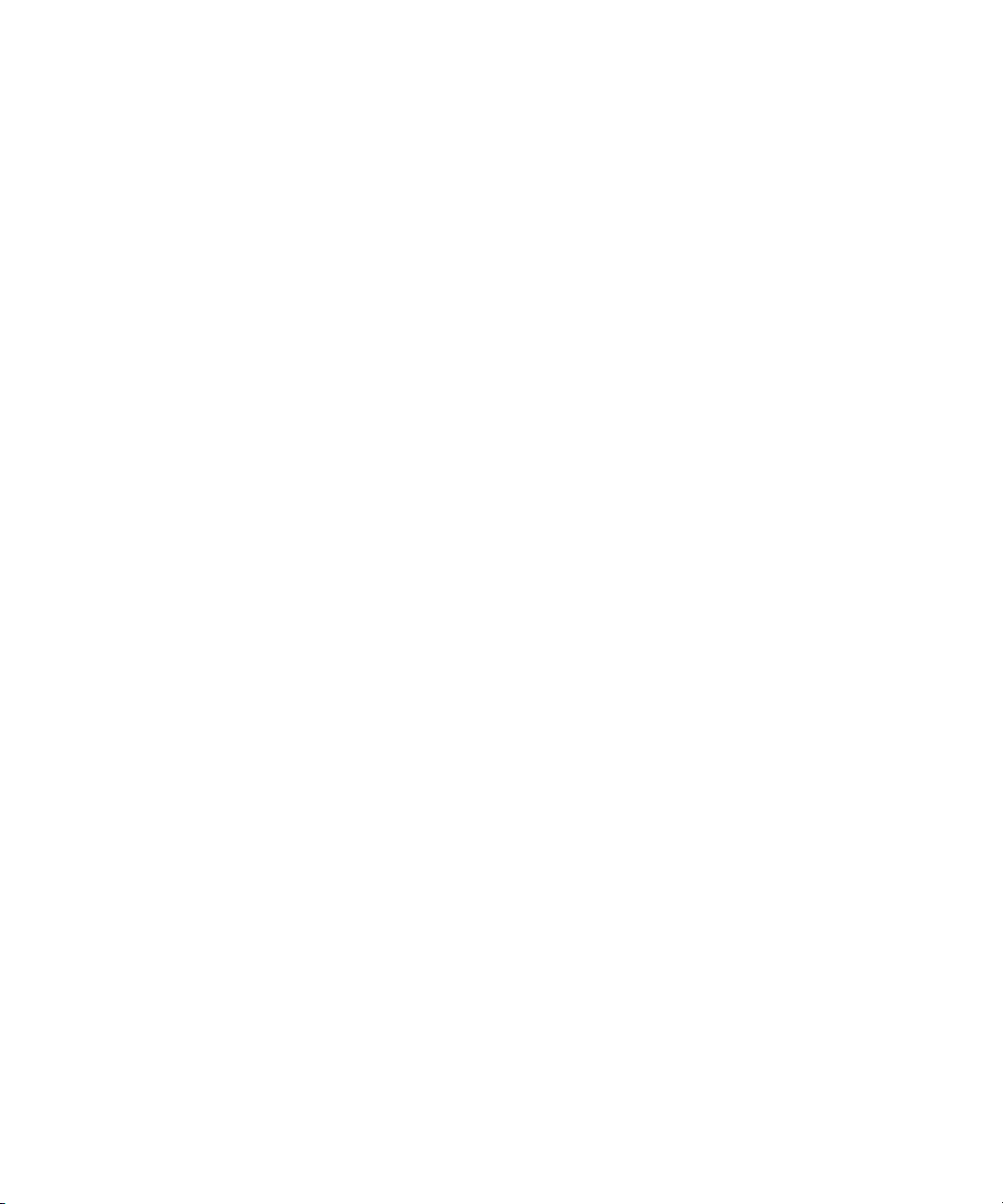
The following disclaimer is required by Altura Software, Inc. for the use of its Mac2Win software and Sample
Source Code:
©1993–1998 Altura Software, Inc.
The following disclaimer is required by Ultimatte Corporation:
Certain real-time compositing capabilities are provided under a license of such technology from Ultimatte Corporation and are
subject to copyright protection.
The following disclaimer is required by 3Prong.com Inc.:
Certain waveform and vector monitoring capabilities are provided under a license from 3Prong.com Inc.
The following disclaimer is required by Interplay Entertainment Corp.:
The “Interplay” name is used with the permission of Interplay Entertainment Corp., which bears no responsibility for Avid
products.
This product includes portions of the Alloy Look & Feel software from Incors GmbH.
This product includes software developed by the Apache Software Foundation (http://www.apache.org/).
© DevelopMentor
This product may include the JCifs library, for which the following notice applies:
JCifs © Copyright 2004, The JCIFS Project, is licensed under LGPL (http://jcifs.samba.org/). See the LGPL.txt file in the Third
Party Software directory on the installation CD.
Avid Interplay contains components licensed from LavanTech. These components may only be used as part of and in
connection with Avid Interplay.
Attn. Government User(s). Restricted Rights Legend
U.S. GOVERNMENT RESTRICTED RIGHTS. This Software and its documentation are “commercial computer software” or
“commercial computer software documentation.” In the event that such Software or documentation is acquired by or on behalf
of a unit or agency of the U.S. Government, all rights with respect to this Software and documentation are subject to the terms
of the License Agreement, pursuant to FAR §12.212(a) and/or DFARS §227.7202-1(a), as applicable.
Trademarks
003, 192 Digital I/O, 192XD I/O, 888 I/O, Adrenaline, AirPlay, AirSPACE, AirSPACE HD, AirSpeed, ALEX, Alienbrain, AniMatte,
AudioMarket, AudioPages, AudioSuite, AudioVision, AutoSync, Avid, Avid Advanced Response, Avid DNA, Avid DNxcel,
Avid DNxHD, AVIDdrive, Avid DS Assist Station, Avid EditStar, Avid Learning Excellerator, Avid Liquid,
Avid Liquid Chrome Xe, Avid MEDIArray, Avid Mojo, AvidNet, AvidNetwork, Avid NewStar, Avid Remote Response,
AVIDstripe, Avid Unity, Avid Unity ISIS, Avid VideoRAID, Avid Xpress, AVoption, AVX, Beauty Without The Bandwidth,
Blacktooth, Boom, C|24, CamCutter, CaptureManager, ChromaCurve, ChromaWheel, Command|24, Conectiv, CountDown,
DAE, Dazzle, Dazzle Digital Video Creator, Deko, DekoCast, D-Fi, D-fx, DigiDelivery, Digidesign, Digidesign Audio Engine,
Digidesign Intelligent Noise Reduction, DigiDrive, DigiLink, DigiMeter, DigiSerial, Digital Nonlinear Accelerator, DigiTranslator,
DINR, DNxchange, do more, DVD Complete, D-Verb, Eleven, Equinox, EveryPhase, ExpertRender, Fastbreak, Fast Track,
FieldPak, Film Composer, FilmScribe, Flexevent, FluidMotion, FXDeko, G7, G-Rack, HD Core, HD Process, HDPack,
Hollywood DV-Bridge, Hybrid, HyperControl, HyperSPACE, HyperSPACE HDCAM, IllusionFX, Image Independence, iNEWS,
iNEWS Assign, iNEWS ControlAir, Instantwrite, Instinct, Intelli-sat Broadcasting Recording Manager, Intelli-Sat, InterFX,
Interplay, inTONE, Intraframe, iS9, iS18, iS23, iS36, ISIS, IsoSync, KeyRig, KeyStudio, LaunchPad, LeaderPlus, Lightning,
ListSync, Lo-Fi, Magic Mask, Make Anything Hollywood, make manage move | media, Marquee, M-Audio, M-Audio Micro,
Maxim, Mbox, MCXpress, Media Browse, Media Composer, MediaDock, MediaDock Shuttle, Media Fusion, Media Illusion,
MediaLog, Media Reader, Media Recorder, MEDIArray, MediaShare, MediaStream, Media Suite, Meridien, MetaFuze,
MetaSync, MicroTrack, Midiman, MissionControl, Mix Rack, MixLab, Moviebox, Moviestar, NaturalMatch, Nearchive,
NetReview, NewsCutter, Nitris, NRV-10 interFX, Octane, OMF, OMF Interchange, OMM, OnDVD, Open Media Framework,
Open Media Management, Palladium, Pinnacle, Pinnacle DistanTV, Pinnacle Geniebox, Pinnacle HomeMusic,
Pinnacle MediaSuite, Pinnacle Mobile Media, Pinnacle PCTV, Pinnacle PCTV HD Ultimate Stick, Pinnacle PCTV Nano Stick,
Pinnacle PCTV To Go, Pinnacle Scorefitter, Pinnacle Studio, Pinnacle Studio MovieBoard, Pinnacle Systems, Pinnacle
VideoSpin, ProEncode, ProServices, ProSessions, Pro Tools, QuietDrive, Recti-Fi, Reel Tape Delay, Reel Tape Flanger,
Reel Tape Saturation, RetroLoop, rS9, rS18, Salesview, Sci-Fi, Scorch, Scorefitter, ScriptSync,
SecureProductionEnvironment, Session, Show Center, Sibelius, SIDON, Soft SampleCell, Soft-Clip Limiter,
Sound Designer II, SPACE, SPACEShift, SpectraGraph, SpectraMatte, Starplay, SteadyGlide, Streamfactory, Streamgenie,
StreamRAID, Strike, Structure, Studiophile, SubCap, Sundance Digital, Sundance, Symphony, SYNC HD, SynchroScience,
4
Page 5
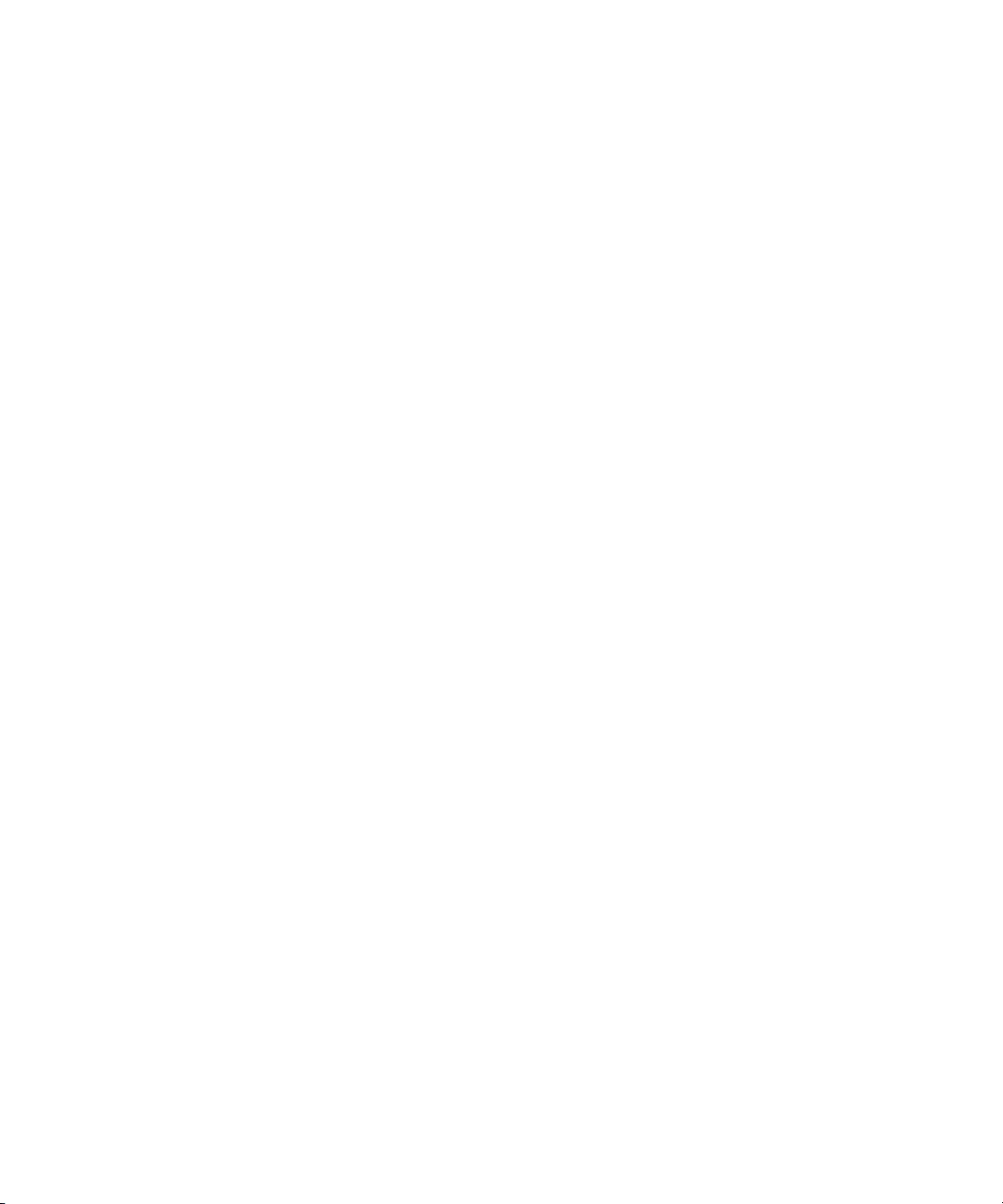
SynchroScope, Syntax, Targa, TDM FlexCable, Thunder, Titan, Titansync, TL Aggro, TL AutoPan, TL Drum Rehab,
TL Everyphase, TL Fauxlder, TL In Tune, TL MasterMeter, TL Metro, TL Space, TL Utilities, Torq, Torq Xponent, Transfuser,
Trigger Finger, Trillium Lane Labs, TruTouch, UnityRAID, Vari-Fi, Velvet, Venom, VideoRAID, Video Slave Driver, VideoSPACE,
VideoSpin, Vortx, Xdeck, X-Form, Xmon, Xponent, X-Session, and X-Session Pro are either registered trademarks or
trademarks of Avid Technology, Inc. in the United States and/or other countries.
Footage
Arri — Courtesy of Arri/Fauer — John Fauer, Inc.
Bell South “Anticipation” — Courtesy of Two Headed Monster — Tucker/Wayne Atlanta/GMS.
Canyonlands — Courtesy of the National Park Service/Department of the Interior.
Eco Challenge British Columbia — Courtesy of Eco Challenge Lifestyles, Inc., All Rights Reserved.
Eco Challenge Morocco — Courtesy of Discovery Communications, Inc.
It’s Shuttletime — Courtesy of BCP & Canadian Airlines.
Nestlé Coffee Crisp — Courtesy of MacLaren McCann Canada.
Saturn “Calvin Egg” — Courtesy of Cossette Communications.
“Tigers: Tracking a Legend” — Courtesy of www.wildlifeworlds.com, Carol Amore, Executive Producer.
"The Big Swell" — Courtesy of Swell Pictures, Inc.
Windhorse — Courtesy of Paul Wagner Productions.
Arizona Images — KNTV Production — Courtesy of Granite Broadcasting, Inc.,
Editor/Producer Bryan Foote.
Canyonlands — Courtesy of the National Park Service/Department of the Interior.
Ice Island — Courtesy of Kurtis Productions, Ltd.
Tornados + Belle Isle footage — Courtesy of KWTV News 9.
WCAU Fire Story — Courtesy of NBC-10, Philadelphia, PA.
Women in Sports – Paragliding — Courtesy of Legendary Entertainment, Inc.
GOT FOOTAGE?
Editors — Filmmakers — Special Effects Artists — Game Developers — Animators — Educators — Broadcasters — Content
creators of every genre — Just finished an incredible project and want to share it with the world?
Send us your reels and we may use your footage in our show reel or demo!*
For a copy of our release and Avid’s mailing address, go to www.avid.com/footage.
*Note: Avid cannot guarantee the use of materials submitted.
Avid Symphony Advanced Guide • 0130-07986-01 • February 2009 • This document is distributed by Avid in
online (electronic) form only, and is not available for purchase in printed form.
5
Page 6
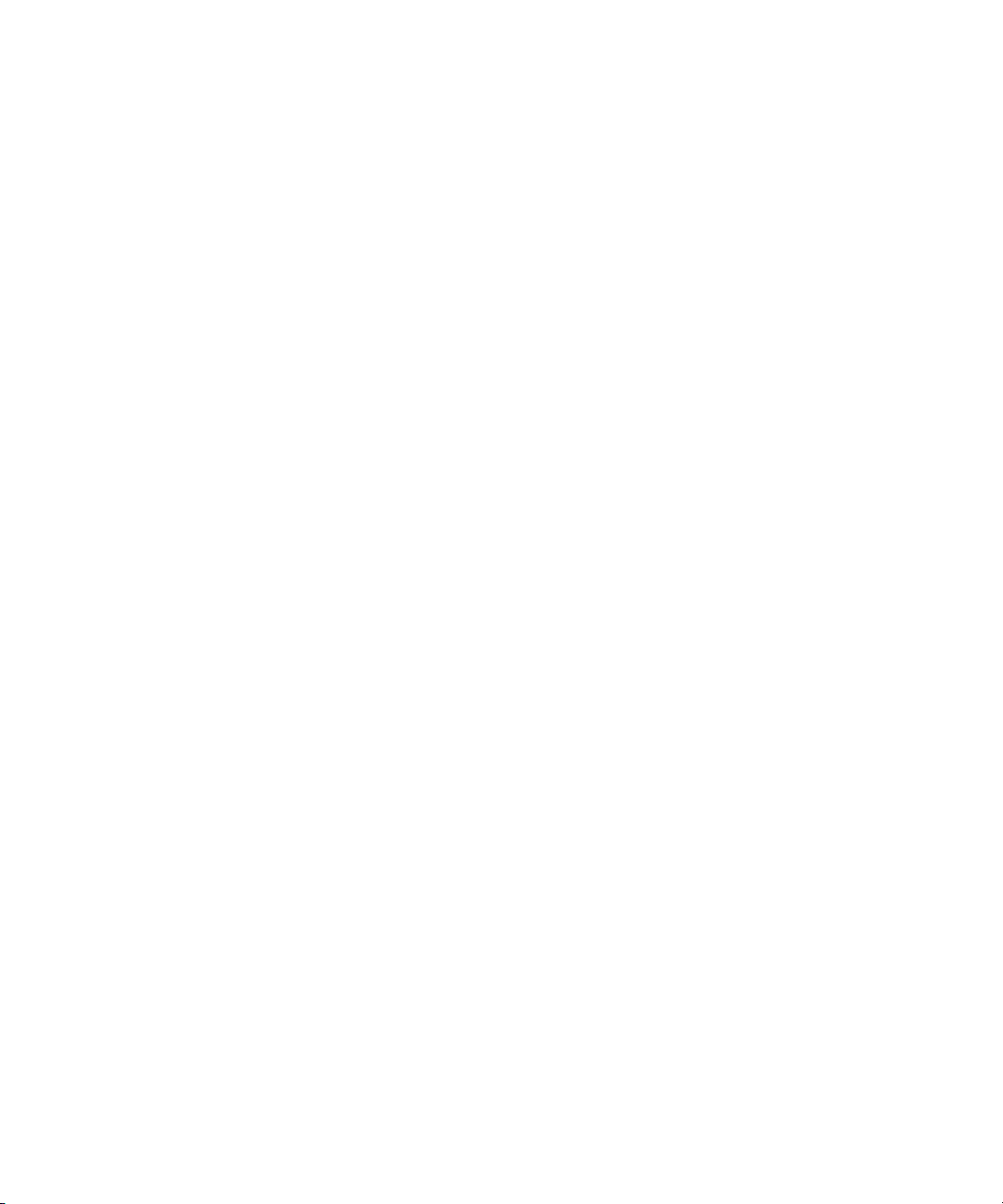
6
Page 7
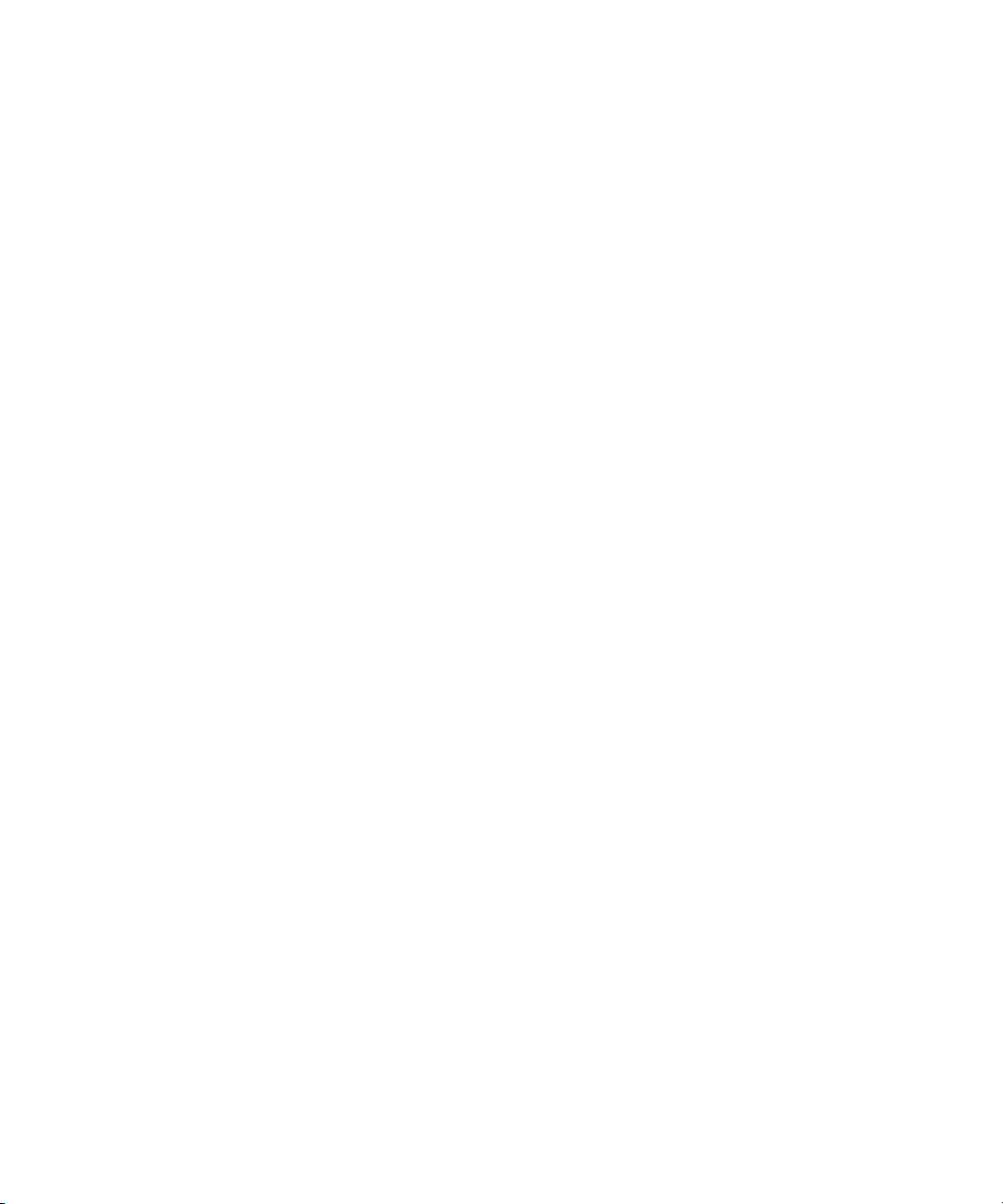
Contents
Symbols and Conventions . . . . . . . . . . . . . . . . . . . . . . . . . . . . . . . . . . . . . . . . . . . . 37
If You Need Help. . . . . . . . . . . . . . . . . . . . . . . . . . . . . . . . . . . . . . . . . . . . . . . . . . . . 38
Accessing the Online Library . . . . . . . . . . . . . . . . . . . . . . . . . . . . . . . . . . . . . . . . . . 39
Accessing the Goodies Folder . . . . . . . . . . . . . . . . . . . . . . . . . . . . . . . . . . . . . . . . . 39
How to Order Documentation . . . . . . . . . . . . . . . . . . . . . . . . . . . . . . . . . . . . . . . . . . 40
Avid Training Services . . . . . . . . . . . . . . . . . . . . . . . . . . . . . . . . . . . . . . . . . . . . . . . 40
Chapter 1 Working with the Project Window: Advanced. . . . . . . . . . . . . . . . . . . . . 41
User Profiles . . . . . . . . . . . . . . . . . . . . . . . . . . . . . . . . . . . . . . . . . . . . . . . . . . . . . . . 41
Managing User Profiles. . . . . . . . . . . . . . . . . . . . . . . . . . . . . . . . . . . . . . . . . . . . . . . 43
Folders and Bins . . . . . . . . . . . . . . . . . . . . . . . . . . . . . . . . . . . . . . . . . . . . . . . . . . . . 45
Guidelines for Project Organization . . . . . . . . . . . . . . . . . . . . . . . . . . . . . . . . . . 45
Creating a Folder in a Project. . . . . . . . . . . . . . . . . . . . . . . . . . . . . . . . . . . . . . . 46
Managing Bins and Memory. . . . . . . . . . . . . . . . . . . . . . . . . . . . . . . . . . . . . . . . 46
Saving Bins Automatically . . . . . . . . . . . . . . . . . . . . . . . . . . . . . . . . . . . . . . . . . 47
Adjusting Automatic Saves. . . . . . . . . . . . . . . . . . . . . . . . . . . . . . . . . . . . . . . . . 48
Using the Info Display to View Memory Information and Access the
Hardware Tool . . . . . . . . . . . . . . . . . . . . . . . . . . . . . . . . . . . . . . . . . . . . . . . . . . . . 48
Usage Information. . . . . . . . . . . . . . . . . . . . . . . . . . . . . . . . . . . . . . . . . . . . . . . . . . . 50
Displaying Usage Information . . . . . . . . . . . . . . . . . . . . . . . . . . . . . . . . . . . . . . 50
Statistics File Structure and Layout . . . . . . . . . . . . . . . . . . . . . . . . . . . . . . . . . . 50
Importing the Statistics File into a Spreadsheet . . . . . . . . . . . . . . . . . . . . . . . . . 52
Displaying Disk Space Statistics . . . . . . . . . . . . . . . . . . . . . . . . . . . . . . . . . . . . 54
Customizing the Avid User Interface. . . . . . . . . . . . . . . . . . . . . . . . . . . . . . . . . . . . . 54
Changing Interface Component Colors . . . . . . . . . . . . . . . . . . . . . . . . . . . . . . . 55
Changing Button and Toolbar Styles . . . . . . . . . . . . . . . . . . . . . . . . . . . . . . . . . 56
Using Interface Appearance Templates . . . . . . . . . . . . . . . . . . . . . . . . . . . . . . . 57
Changing Font and Point Size . . . . . . . . . . . . . . . . . . . . . . . . . . . . . . . . . . . . . . 58
User-Customized Workspaces . . . . . . . . . . . . . . . . . . . . . . . . . . . . . . . . . . . . . . . . . 59
Creating a New Workspace Setting . . . . . . . . . . . . . . . . . . . . . . . . . . . . . . . . . . 59
Linking User Settings and Workspaces . . . . . . . . . . . . . . . . . . . . . . . . . . . . . . . 61
7
Page 8
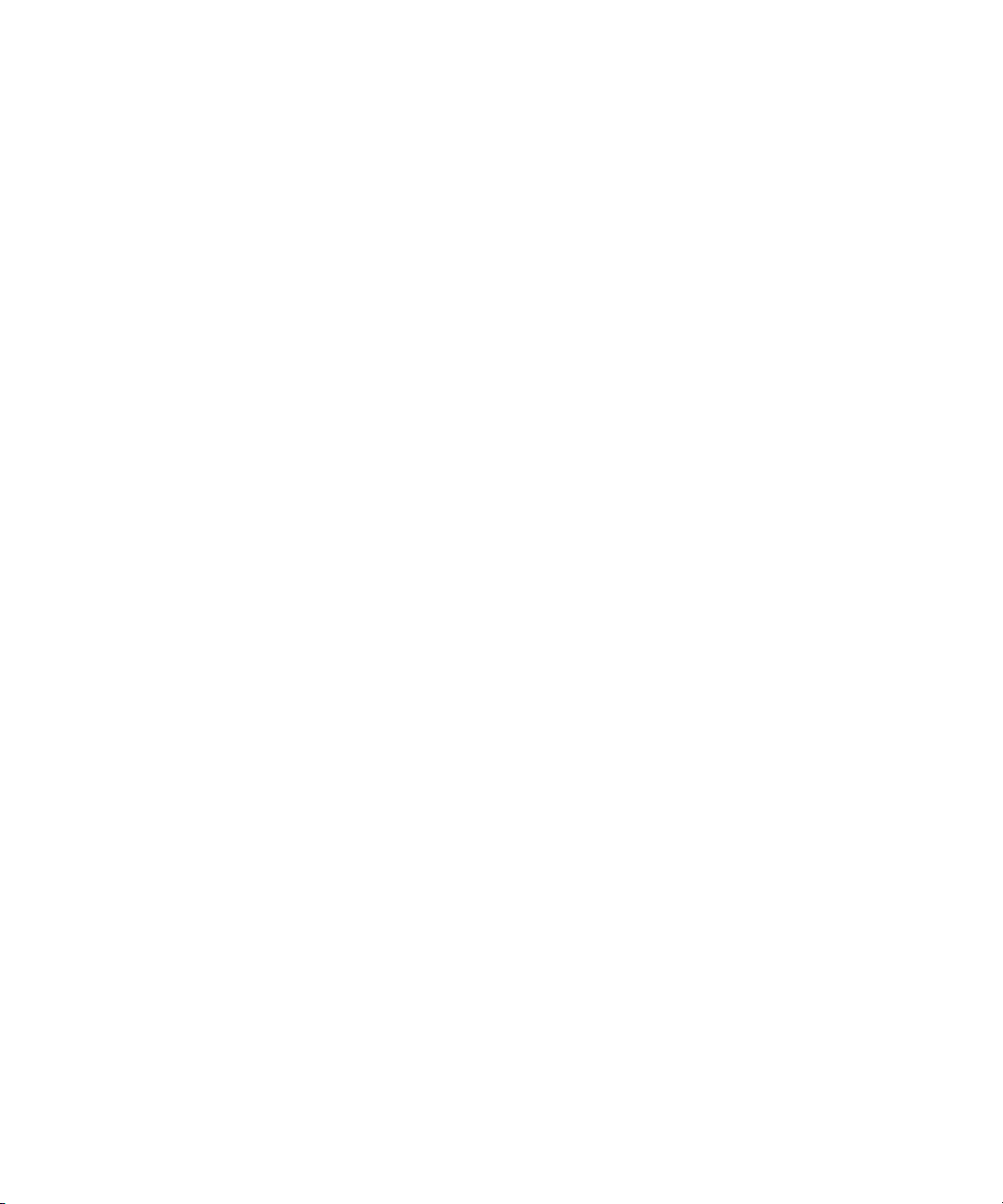
Switching Between Workspaces . . . . . . . . . . . . . . . . . . . . . . . . . . . . . . . . . . . . 62
Deleting a Workspace . . . . . . . . . . . . . . . . . . . . . . . . . . . . . . . . . . . . . . . . . . . . 62
Assigning a Workspace Button . . . . . . . . . . . . . . . . . . . . . . . . . . . . . . . . . . . . . 63
Working with Bins and Projects in an Avid Unity Environment. . . . . . . . . . . . . . . . . 64
Understanding Avid Unity . . . . . . . . . . . . . . . . . . . . . . . . . . . . . . . . . . . . . . . . . 64
Sharing Only Bins in Avid Unity. . . . . . . . . . . . . . . . . . . . . . . . . . . . . . . . . . . . . 65
Sharing Bins and Projects in Avid Unity . . . . . . . . . . . . . . . . . . . . . . . . . . . . . . 65
Opening a Shared Project . . . . . . . . . . . . . . . . . . . . . . . . . . . . . . . . . . . . . . . . . 66
Locks and Shared Bins . . . . . . . . . . . . . . . . . . . . . . . . . . . . . . . . . . . . . . . . . . . 67
Working with Locks and Shared Bins . . . . . . . . . . . . . . . . . . . . . . . . . . . . . . . . 67
Restrictions and Limitations for Locked Bins. . . . . . . . . . . . . . . . . . . . . . . . . . . 68
Suggestions for Improving Performance When Working with
hared Bins . . . . . . . . . . . . . . . . . . . . . . . . . . . . . . . . . . . . . . . . . . . . . . . . . . . 69
Shared Bin and Project Limitations . . . . . . . . . . . . . . . . . . . . . . . . . . . . . . . . . . 70
Shared Bin Lock Icon Limitation . . . . . . . . . . . . . . . . . . . . . . . . . . . . . . . . . . . . 70
Drive Filtering in Networked Workflows. . . . . . . . . . . . . . . . . . . . . . . . . . . . . . . 71
Chapter 2 Using Tools. . . . . . . . . . . . . . . . . . . . . . . . . . . . . . . . . . . . . . . . . . . . . . . . . 73
Using the Tools Menu . . . . . . . . . . . . . . . . . . . . . . . . . . . . . . . . . . . . . . . . . . . . . . . 73
Using a Deck Controller . . . . . . . . . . . . . . . . . . . . . . . . . . . . . . . . . . . . . . . . . . . . . . 73
Deck Controller Window Reference . . . . . . . . . . . . . . . . . . . . . . . . . . . . . . . . . . . . . 74
The Command Palette . . . . . . . . . . . . . . . . . . . . . . . . . . . . . . . . . . . . . . . . . . . . . . . 75
Understanding Button Mapping. . . . . . . . . . . . . . . . . . . . . . . . . . . . . . . . . . . . . 76
Mapping User-Selectable Buttons. . . . . . . . . . . . . . . . . . . . . . . . . . . . . . . . . . . 77
The Blank Button. . . . . . . . . . . . . . . . . . . . . . . . . . . . . . . . . . . . . . . . . . . . . . . . 78
Modifier Keys. . . . . . . . . . . . . . . . . . . . . . . . . . . . . . . . . . . . . . . . . . . . . . . . . . . 78
Mapping Menu Commands . . . . . . . . . . . . . . . . . . . . . . . . . . . . . . . . . . . . . . . . 78
Activating Commands from the Command Palette . . . . . . . . . . . . . . . . . . . . . . 79
Using the Avid Calculator. . . . . . . . . . . . . . . . . . . . . . . . . . . . . . . . . . . . . . . . . . . . . 80
The Console Window . . . . . . . . . . . . . . . . . . . . . . . . . . . . . . . . . . . . . . . . . . . . . . . . 80
Displaying System Information in the Console Window . . . . . . . . . . . . . . . . . . 81
Reviewing a Log of Errors in the Console Window . . . . . . . . . . . . . . . . . . . . . . 81
Getting Information with the Console Window. . . . . . . . . . . . . . . . . . . . . . . . . . 81
Using the Console Window to Access Network Drives . . . . . . . . . . . . . . . . . . . 82
8
Page 9
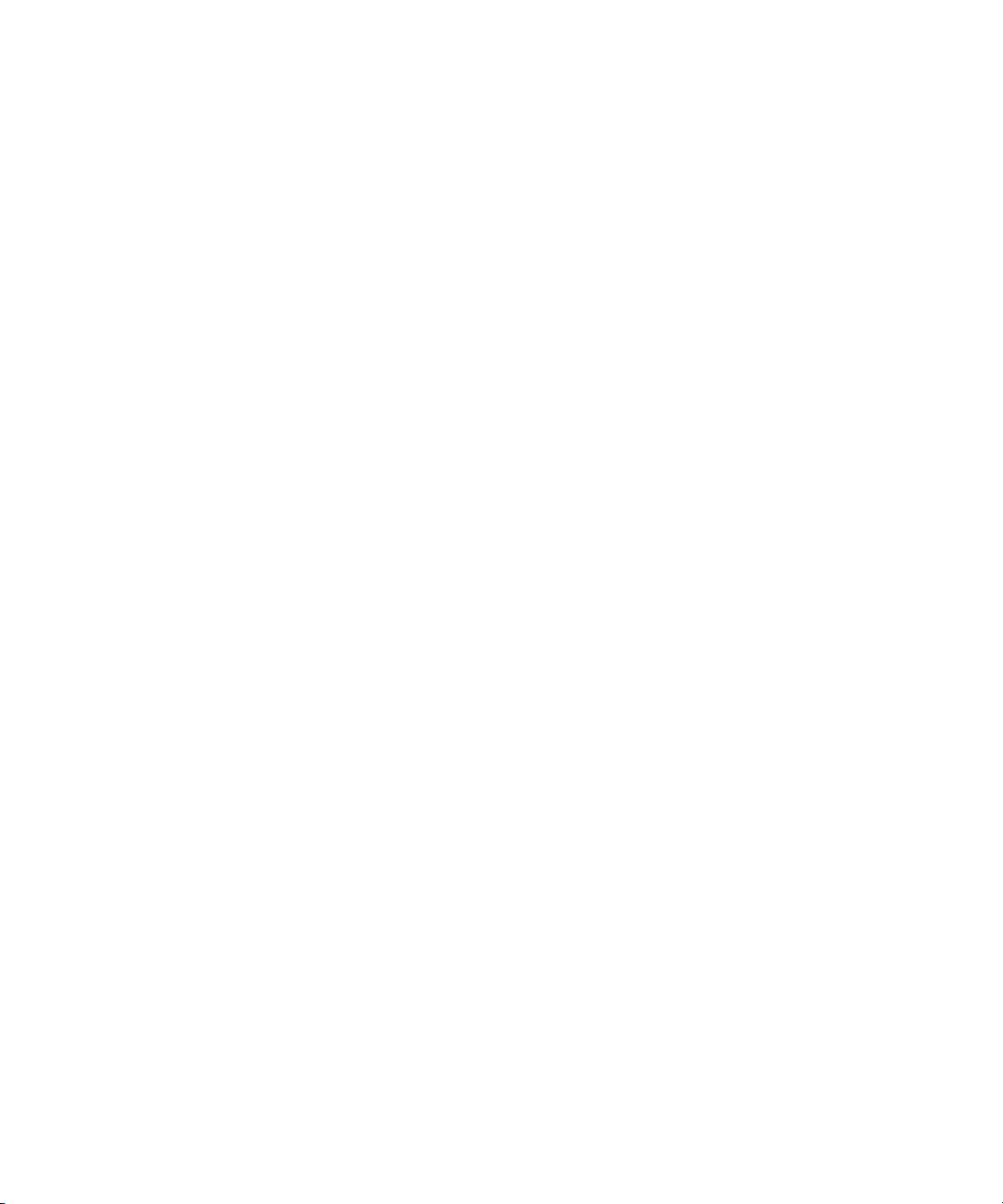
Using the Hardware Tool . . . . . . . . . . . . . . . . . . . . . . . . . . . . . . . . . . . . . . . . . . . . . 83
External Controllers as Editing Control Surfaces . . . . . . . . . . . . . . . . . . . . . . . . . . . 83
Chapter 3 Logging: Advanced . . . . . . . . . . . . . . . . . . . . . . . . . . . . . . . . . . . . . . . . . . 85
Using Avid Log Exchange to Prepare Log Files for Import . . . . . . . . . . . . . . . . . . . . 85
Converting Log Files with Avid Log Exchange (Windows) . . . . . . . . . . . . . . . . . 86
Using Drag-and-Drop Conversion for Log Files (Windows) . . . . . . . . . . . . . . . . 88
Converting Log Files with Avid Log Exchange (Macintosh) . . . . . . . . . . . . . . . . 90
Using Drag-and-Drop Conversion for Log Files (Macintosh) . . . . . . . . . . . . . . . 92
Avid Log Exchange Stores ASC Color Decision List (CDL)
Parameters . . . . . . . . . . . . . . . . . . . . . . . . . . . . . . . . . . . . . . . . . . . . . . . . . . . 92
Log Formats Compatible with Avid Log Exchange. . . . . . . . . . . . . . . . . . . . . . . 93
Avid Log Specifications . . . . . . . . . . . . . . . . . . . . . . . . . . . . . . . . . . . . . . . . . . . . . . . 94
Global Titles . . . . . . . . . . . . . . . . . . . . . . . . . . . . . . . . . . . . . . . . . . . . . . . . . . . . 95
Column Titles . . . . . . . . . . . . . . . . . . . . . . . . . . . . . . . . . . . . . . . . . . . . . . . . . . . 96
Data Entries . . . . . . . . . . . . . . . . . . . . . . . . . . . . . . . . . . . . . . . . . . . . . . . . . . . . 98
Sample Avid Log . . . . . . . . . . . . . . . . . . . . . . . . . . . . . . . . . . . . . . . . . . . . . . . 101
Creating an Avid Log. . . . . . . . . . . . . . . . . . . . . . . . . . . . . . . . . . . . . . . . . . . . . . . . 102
Double-Checking Log Files . . . . . . . . . . . . . . . . . . . . . . . . . . . . . . . . . . . . . . . . . . . 103
Transferring Bins from MediaLog . . . . . . . . . . . . . . . . . . . . . . . . . . . . . . . . . . . . . . 103
Logging Directly into a Bin . . . . . . . . . . . . . . . . . . . . . . . . . . . . . . . . . . . . . . . . . . . 105
Tips for Logging Preroll, Logging Timecode, and Naming Tapes . . . . . . . . . . 105
Logging with Avid-Controlled Decks. . . . . . . . . . . . . . . . . . . . . . . . . . . . . . . . . 107
Pausing the Deck While Logging . . . . . . . . . . . . . . . . . . . . . . . . . . . . . . . . . . . 110
Using a Memory Mark . . . . . . . . . . . . . . . . . . . . . . . . . . . . . . . . . . . . . . . . . . . 111
Logging with Non-Avid-Controlled Decks. . . . . . . . . . . . . . . . . . . . . . . . . . . . . 111
Understanding the Pulldown Phase . . . . . . . . . . . . . . . . . . . . . . . . . . . . . . . . . . . . 114
Setting the Pulldown Phase . . . . . . . . . . . . . . . . . . . . . . . . . . . . . . . . . . . . . . . . . . 116
Film-Related Log Information . . . . . . . . . . . . . . . . . . . . . . . . . . . . . . . . . . . . . . . . . 116
Displaying Film Columns . . . . . . . . . . . . . . . . . . . . . . . . . . . . . . . . . . . . . . . . . 117
Entering Pulldown Information . . . . . . . . . . . . . . . . . . . . . . . . . . . . . . . . . . . . . 118
Determining the Pulldown Phase . . . . . . . . . . . . . . . . . . . . . . . . . . . . . . . . . . . 120
Modifying the Pulldown Phase Before Capturing . . . . . . . . . . . . . . . . . . . . . . . 121
Entering Frames-per-Second Rates for PAL Transfers . . . . . . . . . . . . . . . . . . 123
9
Page 10
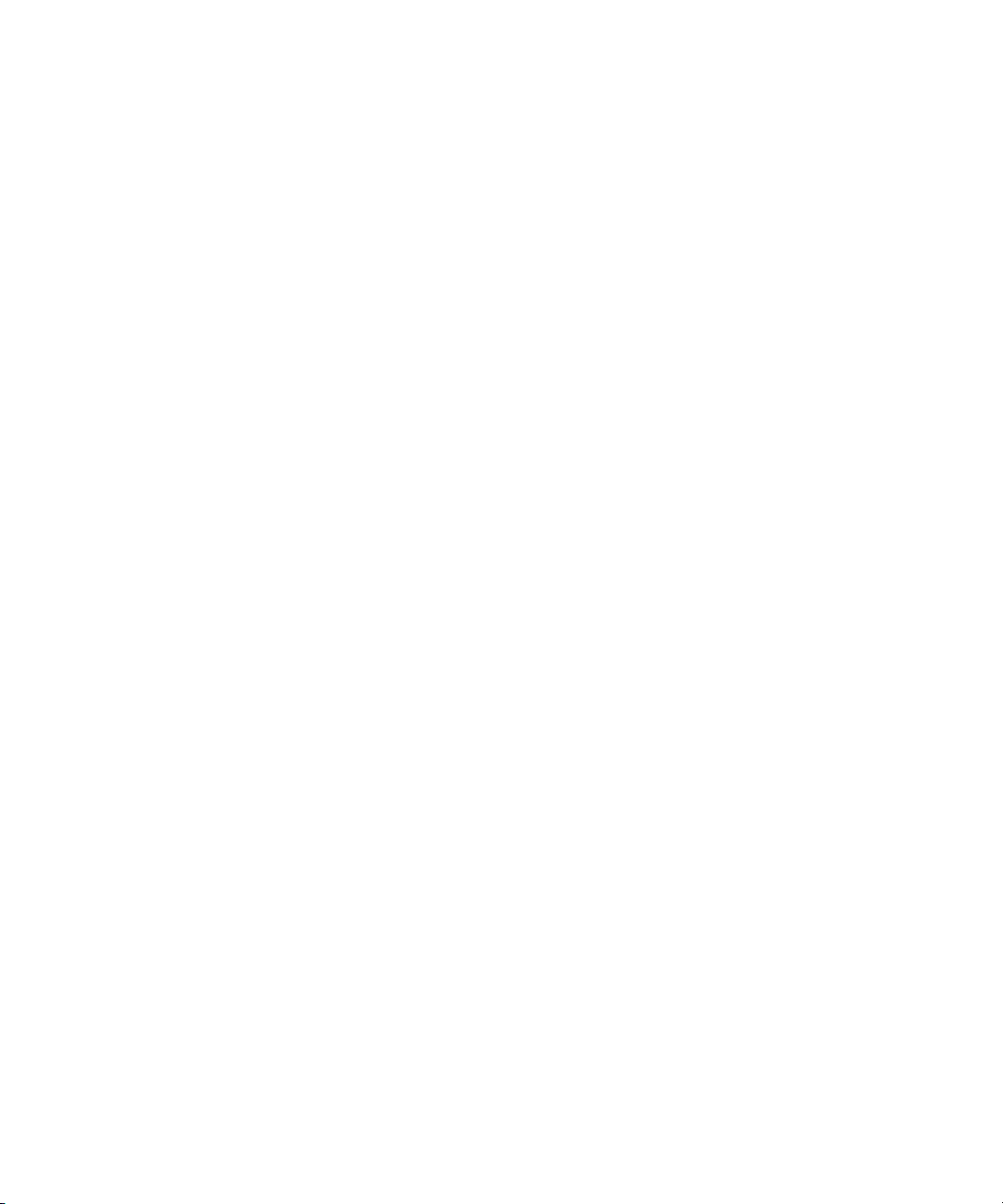
Entering Key Numbers . . . . . . . . . . . . . . . . . . . . . . . . . . . . . . . . . . . . . . . . . . 123
Entering Additional Timecodes . . . . . . . . . . . . . . . . . . . . . . . . . . . . . . . . . . . . 124
Entering Ink Numbers . . . . . . . . . . . . . . . . . . . . . . . . . . . . . . . . . . . . . . . . . . . 125
Exporting Shot Log Files . . . . . . . . . . . . . . . . . . . . . . . . . . . . . . . . . . . . . . . . . 125
Chapter 4 Capturing Media: Advanced . . . . . . . . . . . . . . . . . . . . . . . . . . . . . . . . . . 127
Advanced Capture Settings . . . . . . . . . . . . . . . . . . . . . . . . . . . . . . . . . . . . . . . . . . 127
Selecting Settings for Capturing Across Timecode Breaks. . . . . . . . . . . . . . . 128
Selecting the Preroll Method . . . . . . . . . . . . . . . . . . . . . . . . . . . . . . . . . . . . . . 128
Preroll Methods . . . . . . . . . . . . . . . . . . . . . . . . . . . . . . . . . . . . . . . . . . . . . . . . 129
Capturing to Multiple Media Files . . . . . . . . . . . . . . . . . . . . . . . . . . . . . . . . . . 130
General Settings for Capture. . . . . . . . . . . . . . . . . . . . . . . . . . . . . . . . . . . . . . 131
Settings for Film and 24p Projects. . . . . . . . . . . . . . . . . . . . . . . . . . . . . . . . . . 132
Disabling Video Resolutions . . . . . . . . . . . . . . . . . . . . . . . . . . . . . . . . . . . . . . 134
Understanding Drop-Frame and Non-Drop-Frame Timecode . . . . . . . . . . . . . . . . 137
Preparing for Audio Input: Advanced . . . . . . . . . . . . . . . . . . . . . . . . . . . . . . . . . . . 138
Creating Tone Media. . . . . . . . . . . . . . . . . . . . . . . . . . . . . . . . . . . . . . . . . . . . 138
Analog and Microphone Input Options . . . . . . . . . . . . . . . . . . . . . . . . . . . . . . 139
Using the Passthrough Mix Tool . . . . . . . . . . . . . . . . . . . . . . . . . . . . . . . . . . . 141
Resizing the Passthrough Mix Tool. . . . . . . . . . . . . . . . . . . . . . . . . . . . . . . . . 141
Monitoring Audio with the Passthrough Mix Tool . . . . . . . . . . . . . . . . . . . . . . 141
Changing an Audio Level in the Passthrough Mix Tool. . . . . . . . . . . . . . . . . . 142
Adjusting Pan Values in the Passthrough Mix Tool. . . . . . . . . . . . . . . . . . . . . 143
Changing Audio Hardware Calibration Settings for Avid Nitris . . . . . . . . . . . . 143
Calibrating Audio Input Channels for Avid Nitris. . . . . . . . . . . . . . . . . . . . . . . 144
Calibrating Audio Output Channels for Avid Nitris . . . . . . . . . . . . . . . . . . . . . 145
Audio Hardware Calibration for Avid Nitris DX . . . . . . . . . . . . . . . . . . . . . . . . 146
Using the Default Audio Calibration for Avid Nitris DX . . . . . . . . . . . . . . . . . . 146
Using a Tone Generator to Calibrate Audio Input Channels for
Avid Nitris DX . . . . . . . . . . . . . . . . . . . . . . . . . . . . . . . . . . . . . . . . . . . . . . . 148
Using an External Meter to Calibrate Audio Output Channels for
Avid Nitris DX . . . . . . . . . . . . . . . . . . . . . . . . . . . . . . . . . . . . . . . . . . . . . . . 149
Using the Console Window to Check Audio Levels. . . . . . . . . . . . . . . . . . . . . 150
Preparing for Video Input: Advanced . . . . . . . . . . . . . . . . . . . . . . . . . . . . . . . . . . 151
10
Page 11
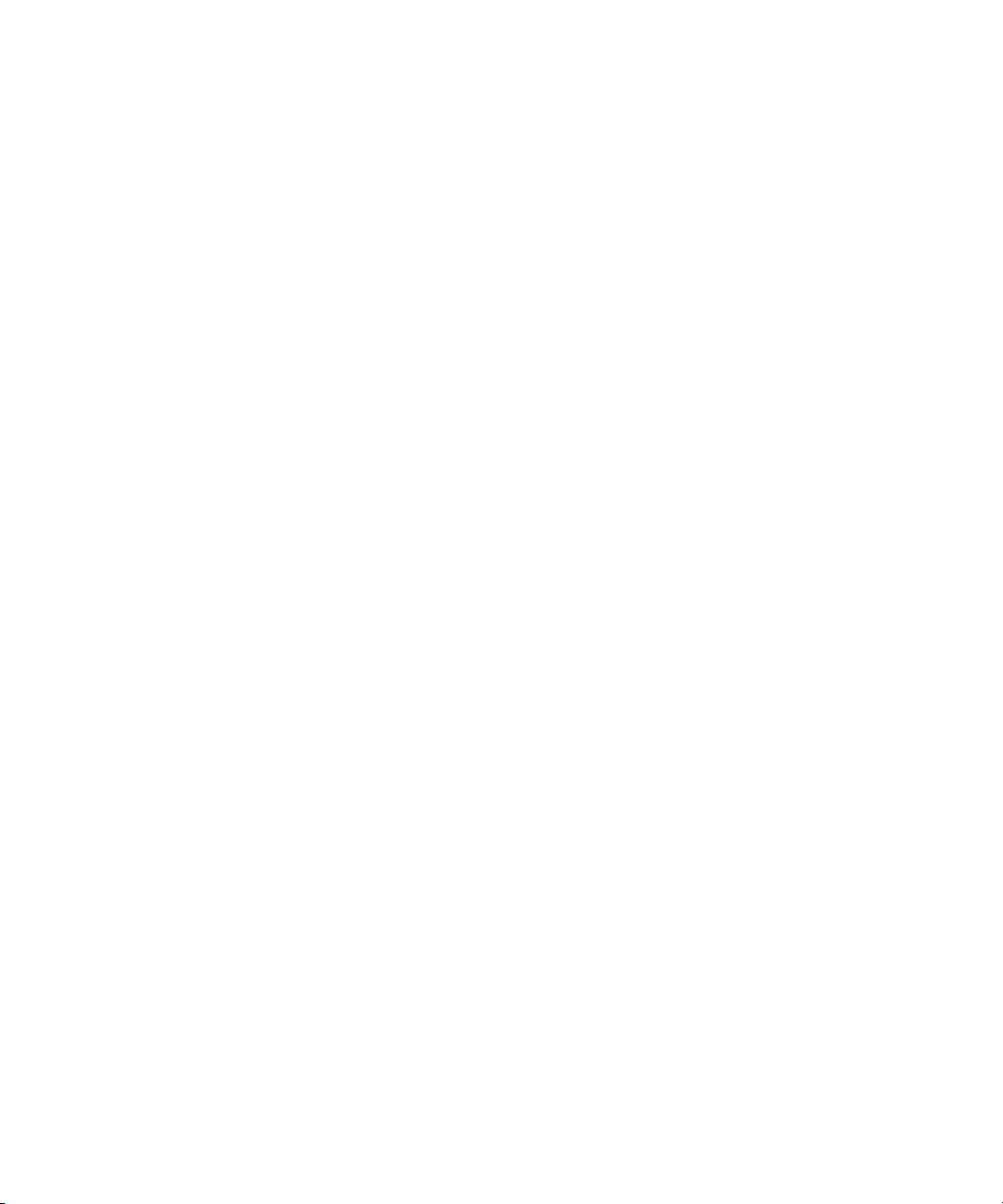
Limitations When Using Consumer Decks or Decks Without
Time-Base Correctors. . . . . . . . . . . . . . . . . . . . . . . . . . . . . . . . . . . . . . . . . . 151
Saving Video Input Settings . . . . . . . . . . . . . . . . . . . . . . . . . . . . . . . . . . . . . . . 152
Saving Calibration Settings . . . . . . . . . . . . . . . . . . . . . . . . . . . . . . . . . . . . . . . 153
Saving a Custom Default Setting for the Video Input Tool . . . . . . . . . . . . . . . . 153
Adjusting Video Levels for Tapes Without Color Bars . . . . . . . . . . . . . . . . . . . 154
Using Capture Function Keys . . . . . . . . . . . . . . . . . . . . . . . . . . . . . . . . . . . . . . . . . 154
Special Capture Procedures . . . . . . . . . . . . . . . . . . . . . . . . . . . . . . . . . . . . . . . . . . 156
Logging Errors to the Console Window . . . . . . . . . . . . . . . . . . . . . . . . . . . . . . 156
Opening the Console Window . . . . . . . . . . . . . . . . . . . . . . . . . . . . . . . . . . . . . 156
Considerations for Creating Subclips While Capturing . . . . . . . . . . . . . . . . . . 157
Creating Subclips While Capturing. . . . . . . . . . . . . . . . . . . . . . . . . . . . . . . . . . 157
Creating Timed Subclips While Capturing . . . . . . . . . . . . . . . . . . . . . . . . . . . . 158
Understanding Locators On-the-Fly . . . . . . . . . . . . . . . . . . . . . . . . . . . . . . . . . 158
Adding Locators On-the-Fly . . . . . . . . . . . . . . . . . . . . . . . . . . . . . . . . . . . . . . . 159
Naming a New Tape from the Keyboard . . . . . . . . . . . . . . . . . . . . . . . . . . . . . 159
Controlling Decks from the Keyboard. . . . . . . . . . . . . . . . . . . . . . . . . . . . . . . . 160
Mapping the Record Button . . . . . . . . . . . . . . . . . . . . . . . . . . . . . . . . . . . . . . . 161
Ejecting Tapes with a Button or Key . . . . . . . . . . . . . . . . . . . . . . . . . . . . . . . . 161
Returning to the Previous Place in the Select Tape Dialog Box . . . . . . . . . . . 161
Understanding DV Capture Offset . . . . . . . . . . . . . . . . . . . . . . . . . . . . . . . . . . . . . 161
RS-422 Controlling a DV Device Configuration . . . . . . . . . . . . . . . . . . . . . . . . 162
FireWire Configuration Without Timecode . . . . . . . . . . . . . . . . . . . . . . . . . . . . 162
FireWire Configuration with Encoded Timecode . . . . . . . . . . . . . . . . . . . . . . . 162
Capture with No Offset . . . . . . . . . . . . . . . . . . . . . . . . . . . . . . . . . . . . . . . . . . . 163
Capturing DV Material with Offset . . . . . . . . . . . . . . . . . . . . . . . . . . . . . . . . . . 163
Delaying Audio . . . . . . . . . . . . . . . . . . . . . . . . . . . . . . . . . . . . . . . . . . . . . . . . . . . . 164
Live Capture with External Timecode . . . . . . . . . . . . . . . . . . . . . . . . . . . . . . . . . . . 165
Preparing for Capturing with External Timecode . . . . . . . . . . . . . . . . . . . . . . . 165
Capturing to the Timeline . . . . . . . . . . . . . . . . . . . . . . . . . . . . . . . . . . . . . . . . . . . . 166
Patching When Capturing to the Timeline . . . . . . . . . . . . . . . . . . . . . . . . . . . . 168
Capturing Video Without Pulldown into a 24p NTSC Project . . . . . . . . . . . . . . . . . 169
Remote Play, Capture, and Punch-In . . . . . . . . . . . . . . . . . . . . . . . . . . . . . . . . . . . 169
11
Page 12
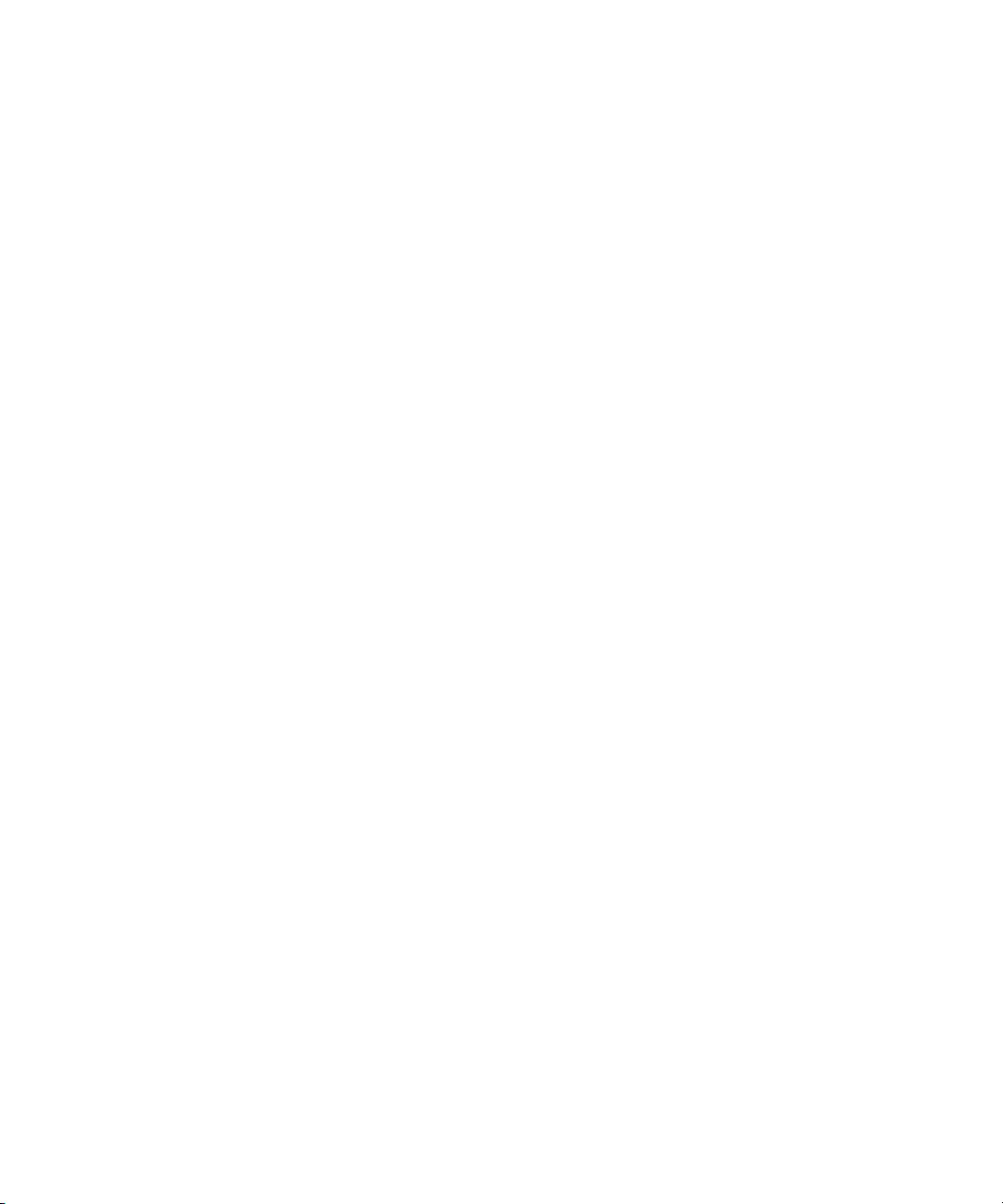
Selecting Remote Play and Capture Settings . . . . . . . . . . . . . . . . . . . . . . . . . 170
Enabling Remote Capture . . . . . . . . . . . . . . . . . . . . . . . . . . . . . . . . . . . . . . . . 170
Enabling Remote Play. . . . . . . . . . . . . . . . . . . . . . . . . . . . . . . . . . . . . . . . . . . 171
Setting up Your System for Remote Punch-In. . . . . . . . . . . . . . . . . . . . . . . . . 172
Using Serial Drivers with Remote Play and Capture
(Windows Only) . . . . . . . . . . . . . . . . . . . . . . . . . . . . . . . . . . . . . . . . . . . . . . 174
Relinking Clips by Key Number . . . . . . . . . . . . . . . . . . . . . . . . . . . . . . . . . . . . . . . 175
Modifying the Pulldown Phase After Capturing . . . . . . . . . . . . . . . . . . . . . . . . . . . 178
DV and HDV Scene Extraction. . . . . . . . . . . . . . . . . . . . . . . . . . . . . . . . . . . . . . . . 180
Setting Up DV and HDV Scene Extraction Before Capturing . . . . . . . . . . . . . 181
Setting Up DV Scene Extraction After Capturing . . . . . . . . . . . . . . . . . . . . . . 182
Using the Panasonic VariCam . . . . . . . . . . . . . . . . . . . . . . . . . . . . . . . . . . . . . . . . 183
Chapter 5 Importing Files: Advanced . . . . . . . . . . . . . . . . . . . . . . . . . . . . . . . . . . . 185
Photoshop Graphics Import . . . . . . . . . . . . . . . . . . . . . . . . . . . . . . . . . . . . . . . . . . 185
Importing Single-Layer Photoshop Graphics. . . . . . . . . . . . . . . . . . . . . . . . . . 186
Importing Multilayered Photoshop Graphics . . . . . . . . . . . . . . . . . . . . . . . . . . 186
Example of Multilayered Photoshop Graphics Import . . . . . . . . . . . . . . . . . . . 187
Support for Multilayered Photoshop Graphics Import . . . . . . . . . . . . . . . . . . . 189
Preserving Layer Effects in Multilayered Photoshop Graphics . . . . . . . . . . . . 190
Importing Multilayered Photoshop Files . . . . . . . . . . . . . . . . . . . . . . . . . . . . . 190
Importing Editcam Files . . . . . . . . . . . . . . . . . . . . . . . . . . . . . . . . . . . . . . . . . . . . . 191
Restrictions on Importing Editcam Clips . . . . . . . . . . . . . . . . . . . . . . . . . . . . . 192
Importing Sequences from Pro Tools through Interplay
(Windows Only). . . . . . . . . . . . . . . . . . . . . . . . . . . . . . . . . . . . . . . . . . . . . . . . . . 193
Chapter 6 Working with Bins: Advanced. . . . . . . . . . . . . . . . . . . . . . . . . . . . . . . . . 195
Advanced Bin Procedures . . . . . . . . . . . . . . . . . . . . . . . . . . . . . . . . . . . . . . . . . . . 195
Film Scene Workflow. . . . . . . . . . . . . . . . . . . . . . . . . . . . . . . . . . . . . . . . . . . . 195
Displaying Custom Bin Views . . . . . . . . . . . . . . . . . . . . . . . . . . . . . . . . . . . . . 196
Customizing Bin Views in Text View . . . . . . . . . . . . . . . . . . . . . . . . . . . . . . . . 197
Saving a Custom Bin View . . . . . . . . . . . . . . . . . . . . . . . . . . . . . . . . . . . . . . . 198
Assigning Colors to Bin Objects . . . . . . . . . . . . . . . . . . . . . . . . . . . . . . . . . . . 198
Sifting Clips and Sequences . . . . . . . . . . . . . . . . . . . . . . . . . . . . . . . . . . . . . . 199
Sequence and Clip Information Summary. . . . . . . . . . . . . . . . . . . . . . . . . . . . 201
12
Page 13
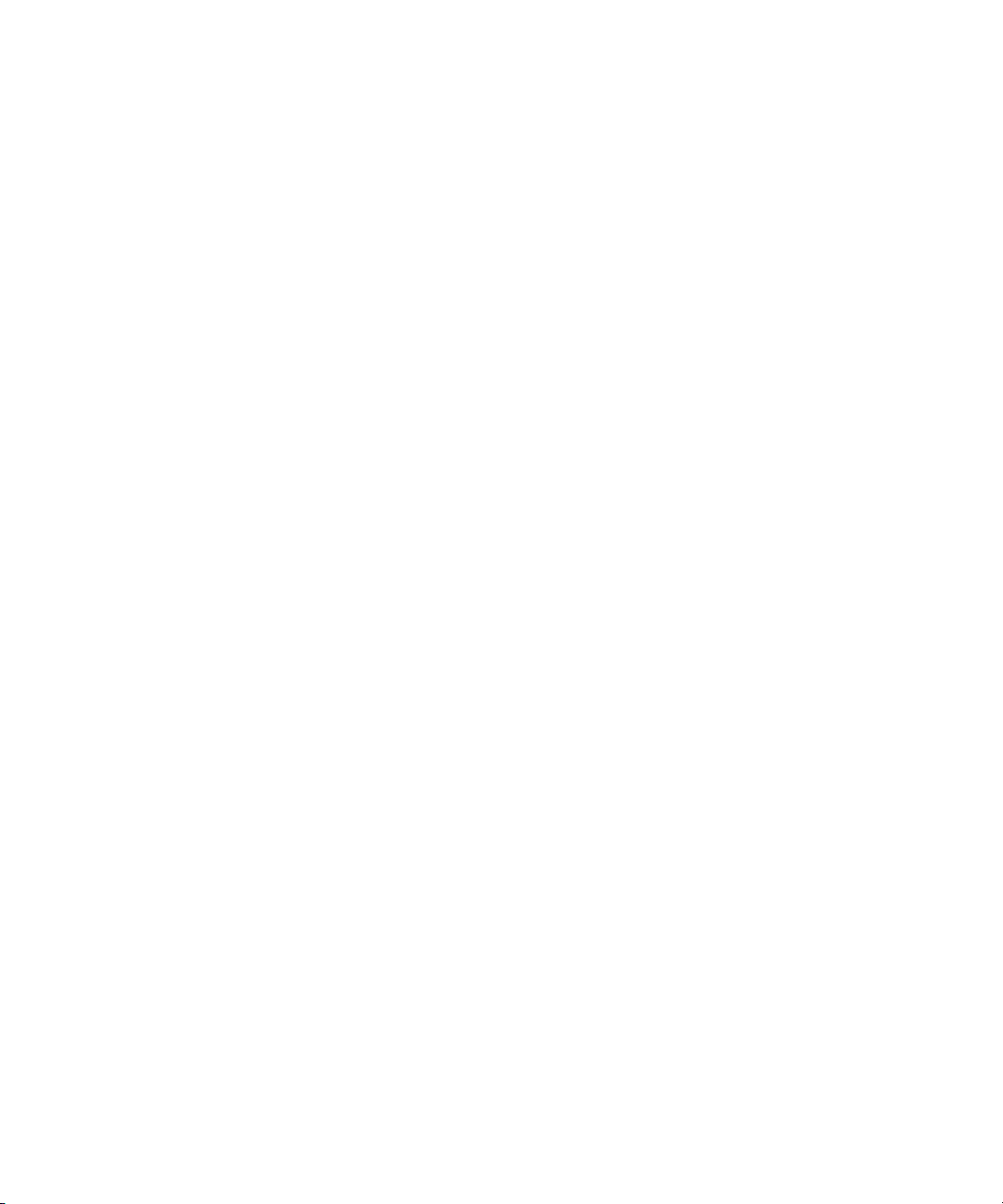
Creating a Summary of Effects and Source Information . . . . . . . . . . . . . . . . . 202
Understanding Sifting Timecodes or Keycode Ranges . . . . . . . . . . . . . . . . . . 206
Sifting Timecodes or Keycode Ranges . . . . . . . . . . . . . . . . . . . . . . . . . . . . . . 208
Locking and Unlocking Items in a Bin . . . . . . . . . . . . . . . . . . . . . . . . . . . . . . . 208
Selecting Offline Items in a Bin . . . . . . . . . . . . . . . . . . . . . . . . . . . . . . . . . . . . 210
Selecting Media Relatives for an Object . . . . . . . . . . . . . . . . . . . . . . . . . . . . . 210
Selecting Sources Used by an Object . . . . . . . . . . . . . . . . . . . . . . . . . . . . . . . 211
Selecting Unreferenced Clips. . . . . . . . . . . . . . . . . . . . . . . . . . . . . . . . . . . . . . 211
Text View: Advanced . . . . . . . . . . . . . . . . . . . . . . . . . . . . . . . . . . . . . . . . . . . . . . . 212
Manipulating Bin Columns . . . . . . . . . . . . . . . . . . . . . . . . . . . . . . . . . . . . . . . . 212
Duplicating Bin Columns . . . . . . . . . . . . . . . . . . . . . . . . . . . . . . . . . . . . . . . . . 213
Adding Customized Columns to a Bin . . . . . . . . . . . . . . . . . . . . . . . . . . . . . . . 213
Changing a Custom Bin Column Heading . . . . . . . . . . . . . . . . . . . . . . . . . . . . 214
Tracking Frames Based on File Name. . . . . . . . . . . . . . . . . . . . . . . . . . . . . . . 214
Managing Clip Information in Text View. . . . . . . . . . . . . . . . . . . . . . . . . . . . . . 215
Moving Within Column Cells . . . . . . . . . . . . . . . . . . . . . . . . . . . . . . . . . . . . . . 215
Modifying Clip Information . . . . . . . . . . . . . . . . . . . . . . . . . . . . . . . . . . . . . . . . 216
Modifiable Bin Headings. . . . . . . . . . . . . . . . . . . . . . . . . . . . . . . . . . . . . . . . . . 216
Modifying Data Directly . . . . . . . . . . . . . . . . . . . . . . . . . . . . . . . . . . . . . . . . . . 218
Using the Modify Command to Modify Data. . . . . . . . . . . . . . . . . . . . . . . . . . . 219
Modifying Data with the Modify Command. . . . . . . . . . . . . . . . . . . . . . . . . . . . 220
Copying Information Between Columns . . . . . . . . . . . . . . . . . . . . . . . . . . . . . . 221
Copying Information from Another Cell in a Custom Column. . . . . . . . . . . . . . 221
Selecting a Film Gauge . . . . . . . . . . . . . . . . . . . . . . . . . . . . . . . . . . . . . . . . . . 222
Tracking 3-Perf Counts . . . . . . . . . . . . . . . . . . . . . . . . . . . . . . . . . . . . . . . . . . 222
Selecting an Edgecode Type . . . . . . . . . . . . . . . . . . . . . . . . . . . . . . . . . . . . . . 223
Sorting Clips in Text View . . . . . . . . . . . . . . . . . . . . . . . . . . . . . . . . . . . . . . . . 223
Displaying Timecodes in a 24p or 25p Project . . . . . . . . . . . . . . . . . . . . . . . . . 224
Frame Counting for Timecodes . . . . . . . . . . . . . . . . . . . . . . . . . . . . . . . . . . . . 225
Adding Timecode Columns to a Bin or the Media Tool . . . . . . . . . . . . . . . . . . 225
Adding Timecode Values to the Timecode Columns . . . . . . . . . . . . . . . . . . . . 226
Bin Column Headings. . . . . . . . . . . . . . . . . . . . . . . . . . . . . . . . . . . . . . . . . . . . 226
13
Page 14
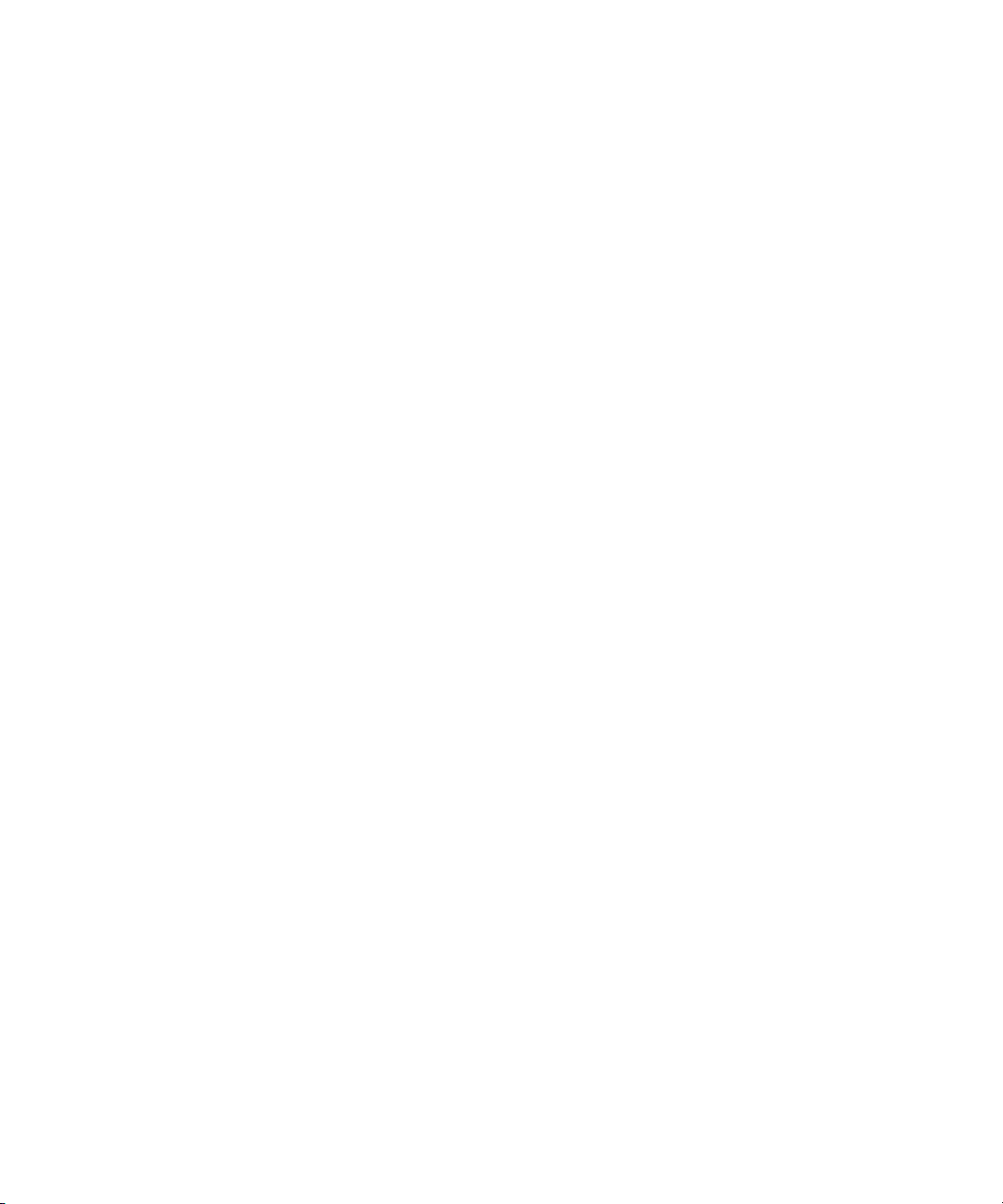
Restricted Material . . . . . . . . . . . . . . . . . . . . . . . . . . . . . . . . . . . . . . . . . . . . . . . . . 231
Displaying or Outputting Restricted Material . . . . . . . . . . . . . . . . . . . . . . . . . . 232
Editing with Restricted Material . . . . . . . . . . . . . . . . . . . . . . . . . . . . . . . . . . . . 232
Disassociating Restrictions . . . . . . . . . . . . . . . . . . . . . . . . . . . . . . . . . . . . . . . 233
Viewing Restriction Comments . . . . . . . . . . . . . . . . . . . . . . . . . . . . . . . . . . . . 233
Changing Restriction Comments. . . . . . . . . . . . . . . . . . . . . . . . . . . . . . . . . . . 234
Searching the Database for Restrictions. . . . . . . . . . . . . . . . . . . . . . . . . . . . . 234
Printing Bins . . . . . . . . . . . . . . . . . . . . . . . . . . . . . . . . . . . . . . . . . . . . . . . . . . . . . . 234
Digital Bars and Tone. . . . . . . . . . . . . . . . . . . . . . . . . . . . . . . . . . . . . . . . . . . . . . . 235
Importing Color Bars and Other Test Patterns. . . . . . . . . . . . . . . . . . . . . . . . . . . . 236
Leaders . . . . . . . . . . . . . . . . . . . . . . . . . . . . . . . . . . . . . . . . . . . . . . . . . . . . . . . . . 238
Creating Video Leader . . . . . . . . . . . . . . . . . . . . . . . . . . . . . . . . . . . . . . . . . . 238
Creating Audio Leader . . . . . . . . . . . . . . . . . . . . . . . . . . . . . . . . . . . . . . . . . . 238
Chapter 7 File Based Media . . . . . . . . . . . . . . . . . . . . . . . . . . . . . . . . . . . . . . . . . . . 241
Sony XDCAM Media . . . . . . . . . . . . . . . . . . . . . . . . . . . . . . . . . . . . . . . . . . . . . . . 241
Sony XDCAM EX Media. . . . . . . . . . . . . . . . . . . . . . . . . . . . . . . . . . . . . . . . . . . . . 242
XDCAM and XDCAM EX Formats and Resolutions . . . . . . . . . . . . . . . . . . . . 242
Working with XDCAM HD Media. . . . . . . . . . . . . . . . . . . . . . . . . . . . . . . . . . . 243
Connecting the XDCAM or XDCAM EX Device . . . . . . . . . . . . . . . . . . . . . . . 243
Ejecting an XDCAM EX Card . . . . . . . . . . . . . . . . . . . . . . . . . . . . . . . . . . . . . 244
Panasonic P2 Media . . . . . . . . . . . . . . . . . . . . . . . . . . . . . . . . . . . . . . . . . . . . . . . 244
Panasonic P2 Formats . . . . . . . . . . . . . . . . . . . . . . . . . . . . . . . . . . . . . . . . . . 245
P2 Files and Folders . . . . . . . . . . . . . . . . . . . . . . . . . . . . . . . . . . . . . . . . . . . . 245
Installing the Panasonic P2 Drivers. . . . . . . . . . . . . . . . . . . . . . . . . . . . . . . . . 246
Preparing to Mount P2 Cards as Drives . . . . . . . . . . . . . . . . . . . . . . . . . . . . . 246
Setting up a P2 Card Reader (Windows only). . . . . . . . . . . . . . . . . . . . . . . . . 247
Mounting P2 Cards as Drives . . . . . . . . . . . . . . . . . . . . . . . . . . . . . . . . . . . . . 248
Copying P2 Files to a FireWire or Network Drive . . . . . . . . . . . . . . . . . . . . . . 249
Changing P2 Cards in the Card Reader . . . . . . . . . . . . . . . . . . . . . . . . . . . . . 250
Sharing P2 Clips and Sequences . . . . . . . . . . . . . . . . . . . . . . . . . . . . . . . . . . 250
Deleting Clips . . . . . . . . . . . . . . . . . . . . . . . . . . . . . . . . . . . . . . . . . . . . . . . . . 250
Working with Spanned Clips . . . . . . . . . . . . . . . . . . . . . . . . . . . . . . . . . . . . . . 251
The Avid Media Access (AMA) Workflow. . . . . . . . . . . . . . . . . . . . . . . . . . . . . . . . 252
14
Page 15
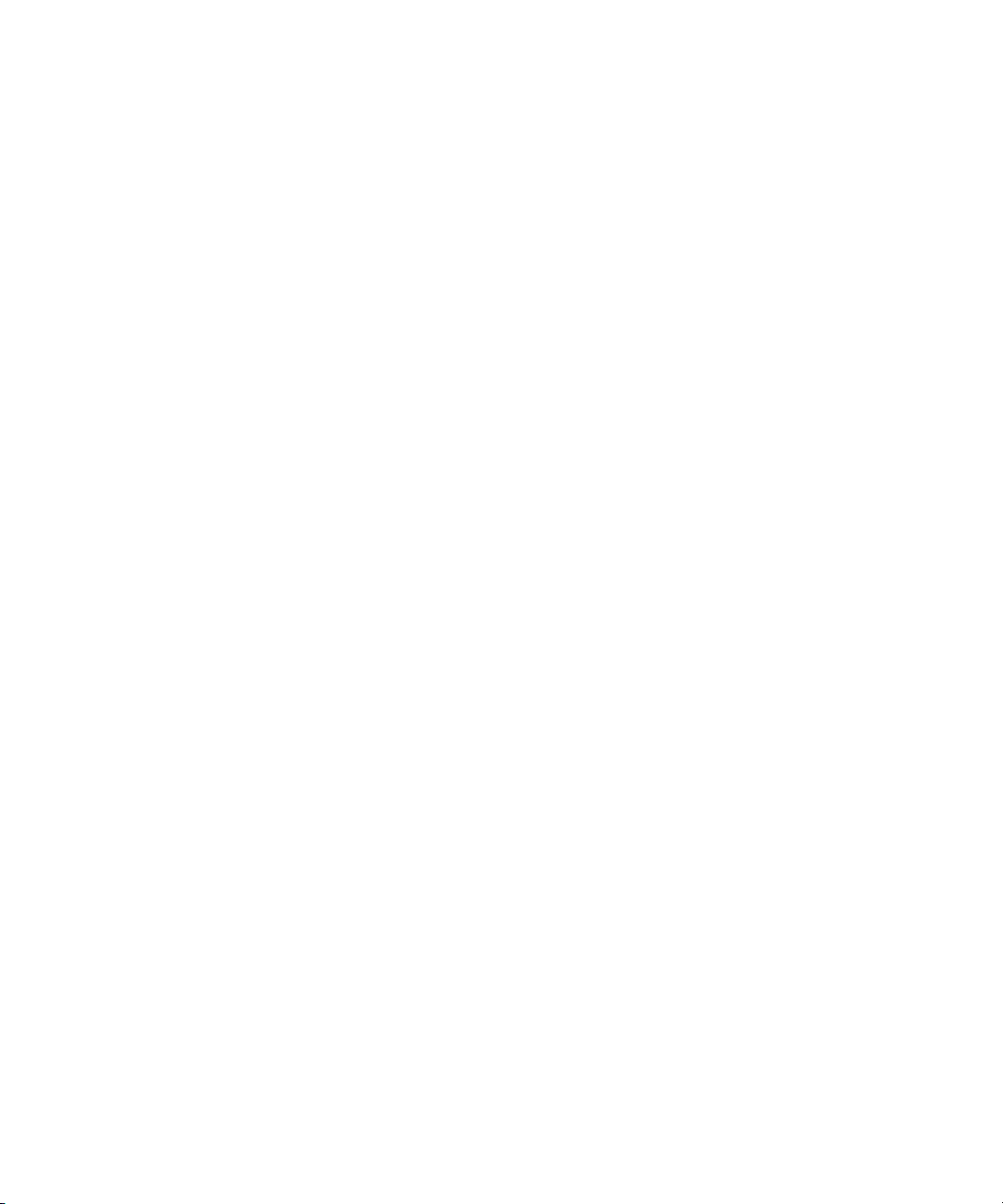
Selecting the AMA Settings . . . . . . . . . . . . . . . . . . . . . . . . . . . . . . . . . . . . . . . 253
Viewing Installed AMA Plug-ins . . . . . . . . . . . . . . . . . . . . . . . . . . . . . . . . . . . . 255
Understanding Linking with AMA . . . . . . . . . . . . . . . . . . . . . . . . . . . . . . . . . . . 255
Linking Media with AMA . . . . . . . . . . . . . . . . . . . . . . . . . . . . . . . . . . . . . . . . . . 255
Using Virtual Volumes . . . . . . . . . . . . . . . . . . . . . . . . . . . . . . . . . . . . . . . . . . . 257
Workflow for Editing XDCAM and XDCAM EX Clips with AMA . . . . . . . . . . . . 257
Working with Essence Marks . . . . . . . . . . . . . . . . . . . . . . . . . . . . . . . . . . . . . . 258
Playing XDCAM or XDCAM EX Media on an Avid Symphony with
Avid Nitris Hardware . . . . . . . . . . . . . . . . . . . . . . . . . . . . . . . . . . . . . . . . . . 258
Workflow for Editing P2 Clips with AMA. . . . . . . . . . . . . . . . . . . . . . . . . . . . . . 259
The Import and Export Workflow. . . . . . . . . . . . . . . . . . . . . . . . . . . . . . . . . . . . . . . 260
Setting XDCAM Import Options . . . . . . . . . . . . . . . . . . . . . . . . . . . . . . . . . . . . 261
Importing XDCAM Media . . . . . . . . . . . . . . . . . . . . . . . . . . . . . . . . . . . . . . . . . 261
Importing XDCAM EX Media . . . . . . . . . . . . . . . . . . . . . . . . . . . . . . . . . . . . . . 262
Automatically Importing Proxy Media from an XDCAM Device . . . . . . . . . . . . 264
Importing Proxy Media from an XDCAM Disc . . . . . . . . . . . . . . . . . . . . . . . . . 266
Copying XDCAM Proxy Media to a Local Drive or a Server . . . . . . . . . . . . . . 267
Manually Importing XDCAM Media from the XDCAM Disc . . . . . . . . . . . . . . . 267
Importing Essence Marks as Locators in XDCAM Media. . . . . . . . . . . . . . . . . 268
Editing XDCAM Proxy Media . . . . . . . . . . . . . . . . . . . . . . . . . . . . . . . . . . . . . . 269
Batch Importing High-Resolution XDCAM Media from the
XDCAM Disk . . . . . . . . . . . . . . . . . . . . . . . . . . . . . . . . . . . . . . . . . . . . . . . . . 269
Editing and Finishing High-Resolution XDCAM Media. . . . . . . . . . . . . . . . . . . 272
Exporting Media to XDCAM Devices . . . . . . . . . . . . . . . . . . . . . . . . . . . . . . . . 272
Exporting to XDCAM . . . . . . . . . . . . . . . . . . . . . . . . . . . . . . . . . . . . . . . . . . . . 273
Workflow for Editing with P2 Media . . . . . . . . . . . . . . . . . . . . . . . . . . . . . . . . . 274
Changing P2 Cards in the Card Reader. . . . . . . . . . . . . . . . . . . . . . . . . . . . . . 275
Importing P2 Clips and Media . . . . . . . . . . . . . . . . . . . . . . . . . . . . . . . . . . . . . 275
Dragging P2 Master Clips from the Media Tool to a Bin . . . . . . . . . . . . . . . . . 277
Exporting Your Clip or Sequence to a P2 Card . . . . . . . . . . . . . . . . . . . . . . . . 280
Chapter 8 Managing Media Files: Advanced. . . . . . . . . . . . . . . . . . . . . . . . . . . . . . 281
Finding a Related Media File . . . . . . . . . . . . . . . . . . . . . . . . . . . . . . . . . . . . . . . . . 281
Relinking Media Files . . . . . . . . . . . . . . . . . . . . . . . . . . . . . . . . . . . . . . . . . . . . . . . 283
Relink Options . . . . . . . . . . . . . . . . . . . . . . . . . . . . . . . . . . . . . . . . . . . . . . . . . 285
15
Page 16
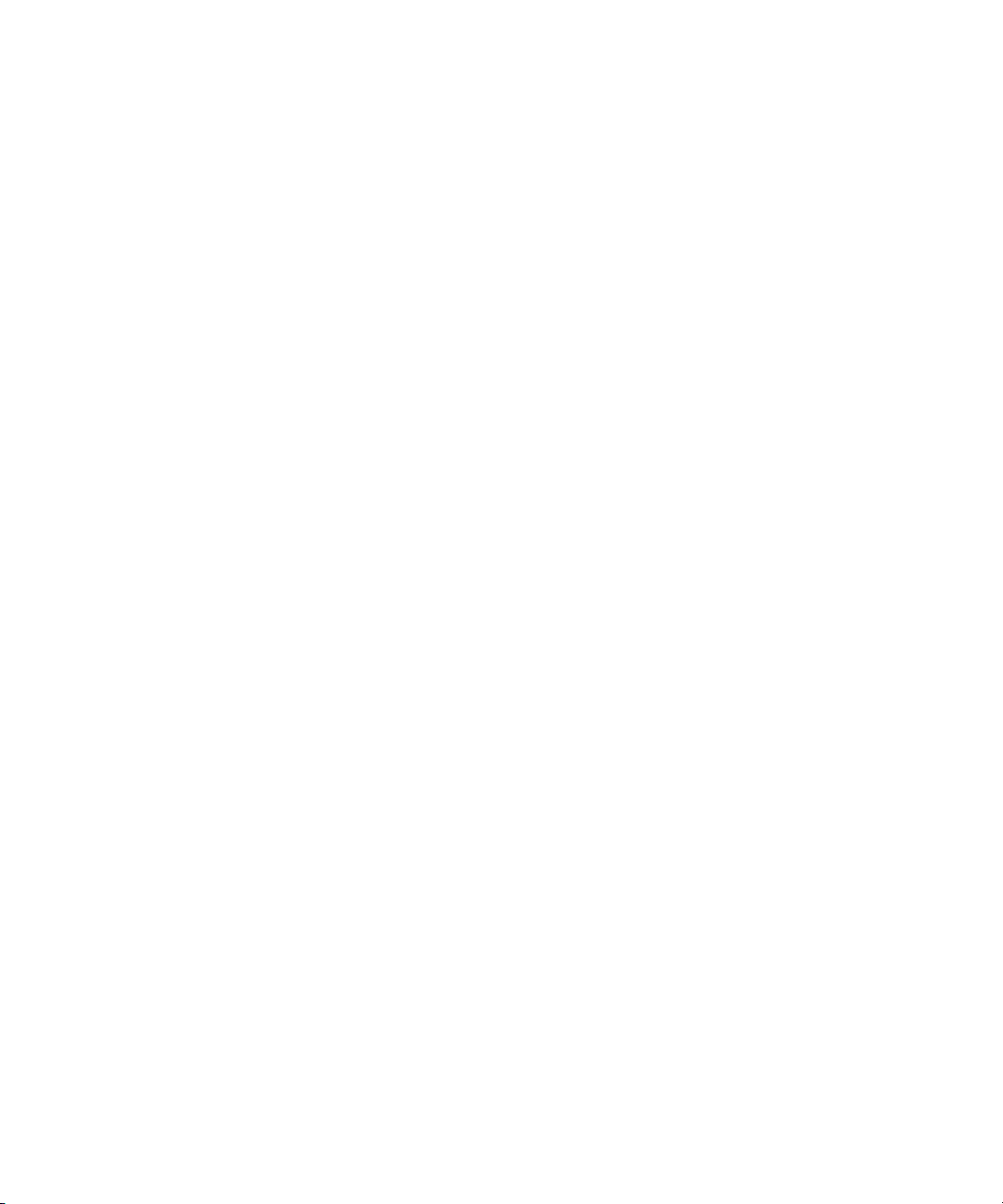
Relinking and New Project Formats . . . . . . . . . . . . . . . . . . . . . . . . . . . . . . . . 286
Relinking Clips to a New Project Format. . . . . . . . . . . . . . . . . . . . . . . . . . . . . 287
Relinking by Resolution. . . . . . . . . . . . . . . . . . . . . . . . . . . . . . . . . . . . . . . . . . 287
Relinking to Selected Clips . . . . . . . . . . . . . . . . . . . . . . . . . . . . . . . . . . . . . . . 288
Relinking Consolidated Clips. . . . . . . . . . . . . . . . . . . . . . . . . . . . . . . . . . . . . . 289
Relinking Moved Projects . . . . . . . . . . . . . . . . . . . . . . . . . . . . . . . . . . . . . . . . 289
Unlinking Media Files . . . . . . . . . . . . . . . . . . . . . . . . . . . . . . . . . . . . . . . . . . . . . . . 290
Videotapes for Archiving and Restoring Media Files . . . . . . . . . . . . . . . . . . . . . . . 290
Archiving Media Files . . . . . . . . . . . . . . . . . . . . . . . . . . . . . . . . . . . . . . . . . . . 291
Archive to Videotape Options . . . . . . . . . . . . . . . . . . . . . . . . . . . . . . . . . . . . . 294
Restoring an Archive from Videotape . . . . . . . . . . . . . . . . . . . . . . . . . . . . . . . 294
Sequence and Clip Information Summary. . . . . . . . . . . . . . . . . . . . . . . . . . . . 296
Chapter 9 Script-Based Editing . . . . . . . . . . . . . . . . . . . . . . . . . . . . . . . . . . . . . . . . 297
Lined Script Basics. . . . . . . . . . . . . . . . . . . . . . . . . . . . . . . . . . . . . . . . . . . . . . . . . 297
Lined Script Symbols. . . . . . . . . . . . . . . . . . . . . . . . . . . . . . . . . . . . . . . . . . . . 298
Lining in the Digital Realm. . . . . . . . . . . . . . . . . . . . . . . . . . . . . . . . . . . . . . . . 299
Script Integration Workflow . . . . . . . . . . . . . . . . . . . . . . . . . . . . . . . . . . . . . . . 301
Using Script Integration in Video Projects . . . . . . . . . . . . . . . . . . . . . . . . . . . . 301
Script Window Basics. . . . . . . . . . . . . . . . . . . . . . . . . . . . . . . . . . . . . . . . . . . . . . . 302
Script Settings Options . . . . . . . . . . . . . . . . . . . . . . . . . . . . . . . . . . . . . . . . . . 303
Importing a Script . . . . . . . . . . . . . . . . . . . . . . . . . . . . . . . . . . . . . . . . . . . . . . 303
Selecting Text Encoding for Scripts. . . . . . . . . . . . . . . . . . . . . . . . . . . . . . . . . 304
Opening, Closing, and Saving the Script Window. . . . . . . . . . . . . . . . . . . . . . 305
Displaying Clip and Sequence Information in a Script Window. . . . . . . . . . . . 305
Exploring the Script Window . . . . . . . . . . . . . . . . . . . . . . . . . . . . . . . . . . . . . . 306
Adjusting the Script Margins . . . . . . . . . . . . . . . . . . . . . . . . . . . . . . . . . . . . . . 306
Working with Script Text. . . . . . . . . . . . . . . . . . . . . . . . . . . . . . . . . . . . . . . . . . . . . 306
Changing the Font Used in Script Text . . . . . . . . . . . . . . . . . . . . . . . . . . . . . . 307
Selecting Text in the Script Window . . . . . . . . . . . . . . . . . . . . . . . . . . . . . . . . 307
Cutting, Copying, and Pasting Script Text. . . . . . . . . . . . . . . . . . . . . . . . . . . . 309
Removing Script Text . . . . . . . . . . . . . . . . . . . . . . . . . . . . . . . . . . . . . . . . . . . 309
Searching Through Script. . . . . . . . . . . . . . . . . . . . . . . . . . . . . . . . . . . . . . . . . . . . 310
Using Page and Scene Numbers in the Script Window . . . . . . . . . . . . . . . . . 310
16
Page 17
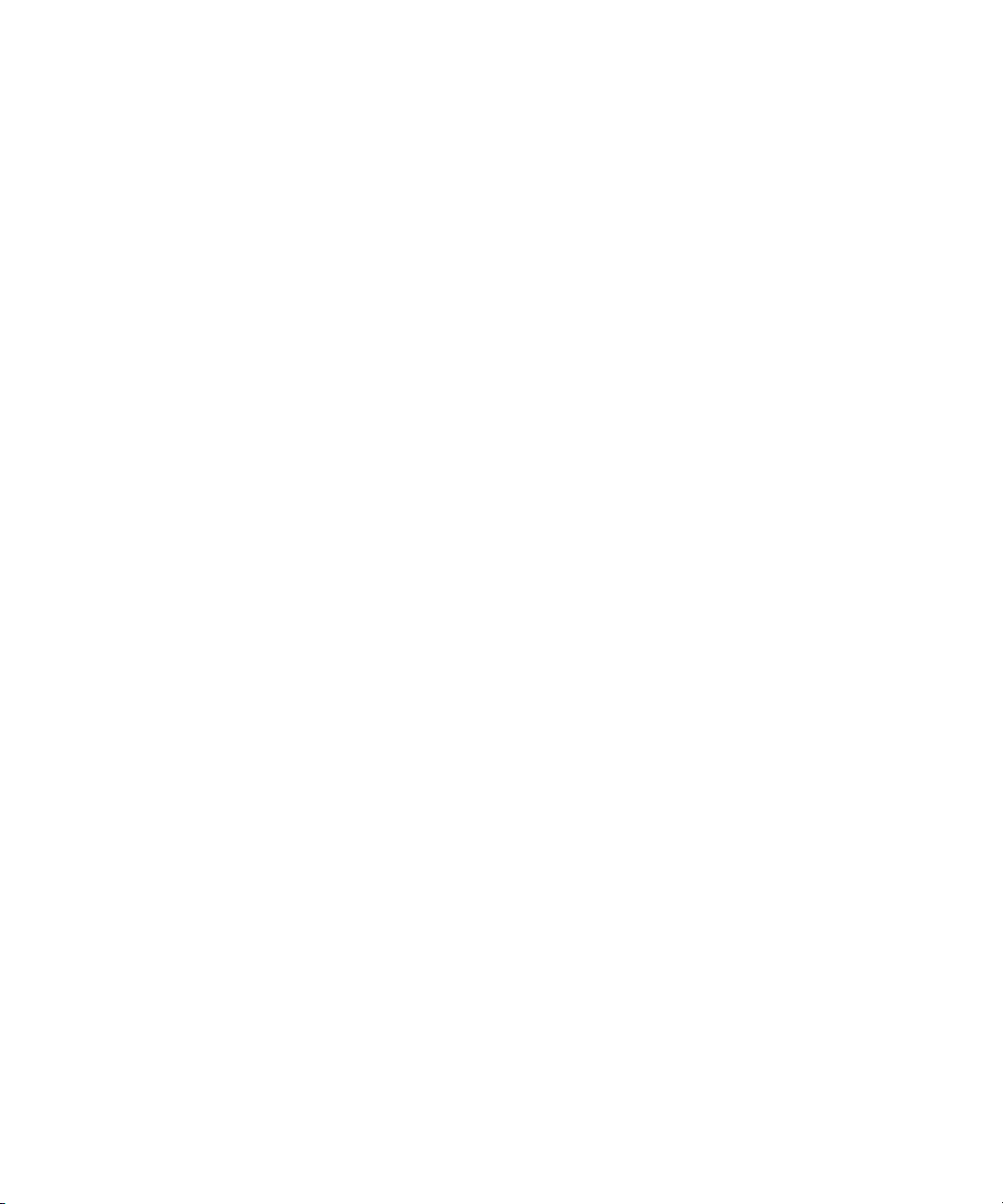
Conducting a Text Search in the Script Window . . . . . . . . . . . . . . . . . . . . . . . 312
Linking Clips to the Script . . . . . . . . . . . . . . . . . . . . . . . . . . . . . . . . . . . . . . . . . . . . 312
Interpolating Position for Script Integration . . . . . . . . . . . . . . . . . . . . . . . . . . . . . . . 314
Working with Slates in the Script Window. . . . . . . . . . . . . . . . . . . . . . . . . . . . . . . . 314
Selecting Slates . . . . . . . . . . . . . . . . . . . . . . . . . . . . . . . . . . . . . . . . . . . . . . . . 314
Resizing Slates. . . . . . . . . . . . . . . . . . . . . . . . . . . . . . . . . . . . . . . . . . . . . . . . . 315
Holding Slates On Screen . . . . . . . . . . . . . . . . . . . . . . . . . . . . . . . . . . . . . . . . 315
Hiding Slate Frames. . . . . . . . . . . . . . . . . . . . . . . . . . . . . . . . . . . . . . . . . . . . . 315
Showing One Take Per Slate . . . . . . . . . . . . . . . . . . . . . . . . . . . . . . . . . . . . . . 316
Moving a Slate . . . . . . . . . . . . . . . . . . . . . . . . . . . . . . . . . . . . . . . . . . . . . . . . . 317
Deleting a Slate . . . . . . . . . . . . . . . . . . . . . . . . . . . . . . . . . . . . . . . . . . . . . . . . 317
Working with Takes in the Script Window . . . . . . . . . . . . . . . . . . . . . . . . . . . . . . . . 318
Selecting Takes . . . . . . . . . . . . . . . . . . . . . . . . . . . . . . . . . . . . . . . . . . . . . . . . 318
Adding Takes . . . . . . . . . . . . . . . . . . . . . . . . . . . . . . . . . . . . . . . . . . . . . . . . . . 318
Deleting Takes . . . . . . . . . . . . . . . . . . . . . . . . . . . . . . . . . . . . . . . . . . . . . . . . . 318
Displaying Take Numbers . . . . . . . . . . . . . . . . . . . . . . . . . . . . . . . . . . . . . . . . 319
Changing the Representative Frame for a Take . . . . . . . . . . . . . . . . . . . . . . . 319
Loading Takes . . . . . . . . . . . . . . . . . . . . . . . . . . . . . . . . . . . . . . . . . . . . . . . . . 319
Playing Takes. . . . . . . . . . . . . . . . . . . . . . . . . . . . . . . . . . . . . . . . . . . . . . . . . . 320
Adjusting Take Lines . . . . . . . . . . . . . . . . . . . . . . . . . . . . . . . . . . . . . . . . . . . . 320
Indicating Off-Screen Dialog in a Script . . . . . . . . . . . . . . . . . . . . . . . . . . . . . . 320
Using Color Indicators in the Script Window . . . . . . . . . . . . . . . . . . . . . . . . . . 321
Script Marks . . . . . . . . . . . . . . . . . . . . . . . . . . . . . . . . . . . . . . . . . . . . . . . . . . . . . . 322
Placing Script Marks Manually . . . . . . . . . . . . . . . . . . . . . . . . . . . . . . . . . . . . . 322
Using Real-Time Screening and Marking. . . . . . . . . . . . . . . . . . . . . . . . . . . . . 323
Marking with ScriptSync . . . . . . . . . . . . . . . . . . . . . . . . . . . . . . . . . . . . . . . . . . 325
Loading and Playing Marked Segments. . . . . . . . . . . . . . . . . . . . . . . . . . . . . . 328
Moving a Script Mark . . . . . . . . . . . . . . . . . . . . . . . . . . . . . . . . . . . . . . . . . . . . 328
Deleting a Script Mark . . . . . . . . . . . . . . . . . . . . . . . . . . . . . . . . . . . . . . . . . . . 328
Finding Clips and Script . . . . . . . . . . . . . . . . . . . . . . . . . . . . . . . . . . . . . . . . . . . . . 329
Finding Script . . . . . . . . . . . . . . . . . . . . . . . . . . . . . . . . . . . . . . . . . . . . . . . . . . 329
Finding Clips and Bins from the Script Window . . . . . . . . . . . . . . . . . . . . . . . . 329
Editing From the Script Window . . . . . . . . . . . . . . . . . . . . . . . . . . . . . . . . . . . . . . . 330
17
Page 18
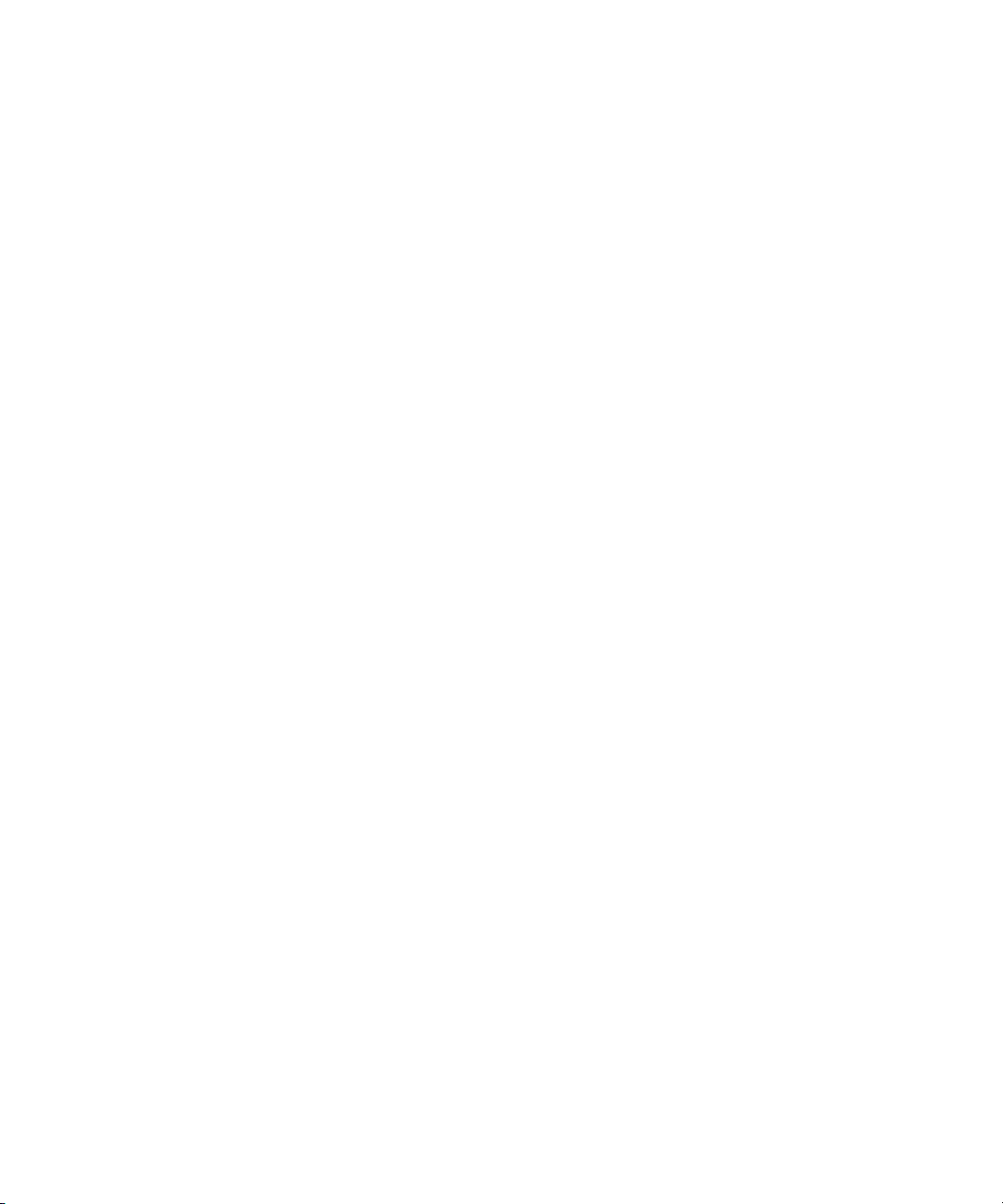
Assembling a Rough Cut From the Script Window . . . . . . . . . . . . . . . . . . . . . 330
Splicing a Script Range . . . . . . . . . . . . . . . . . . . . . . . . . . . . . . . . . . . . . . . . . . 331
Revising the Script . . . . . . . . . . . . . . . . . . . . . . . . . . . . . . . . . . . . . . . . . . . . . 331
Interactive Screenings. . . . . . . . . . . . . . . . . . . . . . . . . . . . . . . . . . . . . . . . . . . 332
Chapter 10 Viewing and Marking Footage: Advanced . . . . . . . . . . . . . . . . . . . . . . . 333
Using the Info Window . . . . . . . . . . . . . . . . . . . . . . . . . . . . . . . . . . . . . . . . . . . . . . 333
Using the Timecode Window . . . . . . . . . . . . . . . . . . . . . . . . . . . . . . . . . . . . . . . . . 335
Adjusting the Play Delay Offset . . . . . . . . . . . . . . . . . . . . . . . . . . . . . . . . . . . . . . . 336
Using the Tool Palette . . . . . . . . . . . . . . . . . . . . . . . . . . . . . . . . . . . . . . . . . . . . . . 337
Playing Selected Clips in a Loop . . . . . . . . . . . . . . . . . . . . . . . . . . . . . . . . . . . . . . 338
Using Locators . . . . . . . . . . . . . . . . . . . . . . . . . . . . . . . . . . . . . . . . . . . . . . . . . . . . 338
Suggested Uses for Locators . . . . . . . . . . . . . . . . . . . . . . . . . . . . . . . . . . . . . 339
Adding Locators While Editing . . . . . . . . . . . . . . . . . . . . . . . . . . . . . . . . . . . . 340
Adding Locators On-the-Fly while Playing. . . . . . . . . . . . . . . . . . . . . . . . . . . . 341
Finding Locators . . . . . . . . . . . . . . . . . . . . . . . . . . . . . . . . . . . . . . . . . . . . . . . 342
Editing Locator Information . . . . . . . . . . . . . . . . . . . . . . . . . . . . . . . . . . . . . . . 342
Copying Locators from Source Clips. . . . . . . . . . . . . . . . . . . . . . . . . . . . . . . . 343
Marking an Area Using Locators . . . . . . . . . . . . . . . . . . . . . . . . . . . . . . . . . . . 343
Moving to the Previous or Next Locator . . . . . . . . . . . . . . . . . . . . . . . . . . . . . 344
Deleting Locators . . . . . . . . . . . . . . . . . . . . . . . . . . . . . . . . . . . . . . . . . . . . . . 344
Using the Locators Window. . . . . . . . . . . . . . . . . . . . . . . . . . . . . . . . . . . . . . . 344
Viewing Locators in the Locators Window. . . . . . . . . . . . . . . . . . . . . . . . . . . . 345
Working in the Locators Window. . . . . . . . . . . . . . . . . . . . . . . . . . . . . . . . . . . 345
Exporting and Importing Locators . . . . . . . . . . . . . . . . . . . . . . . . . . . . . . . . . . 347
Creating a Locator Text (.txt) File . . . . . . . . . . . . . . . . . . . . . . . . . . . . . . . . . . 348
Copying and Pasting Locators Using the Locators Window . . . . . . . . . . . . . . 348
Printing the Contents of the Locators Window . . . . . . . . . . . . . . . . . . . . . . . . 350
Disabling the Locator Edit Window . . . . . . . . . . . . . . . . . . . . . . . . . . . . . . . . . 351
Sequence and Clip Information Summary . . . . . . . . . . . . . . . . . . . . . . . . . . . . . . . 352
Creating a Summary of Effects and Source Information . . . . . . . . . . . . . . . . . . . . 353
18
Page 19
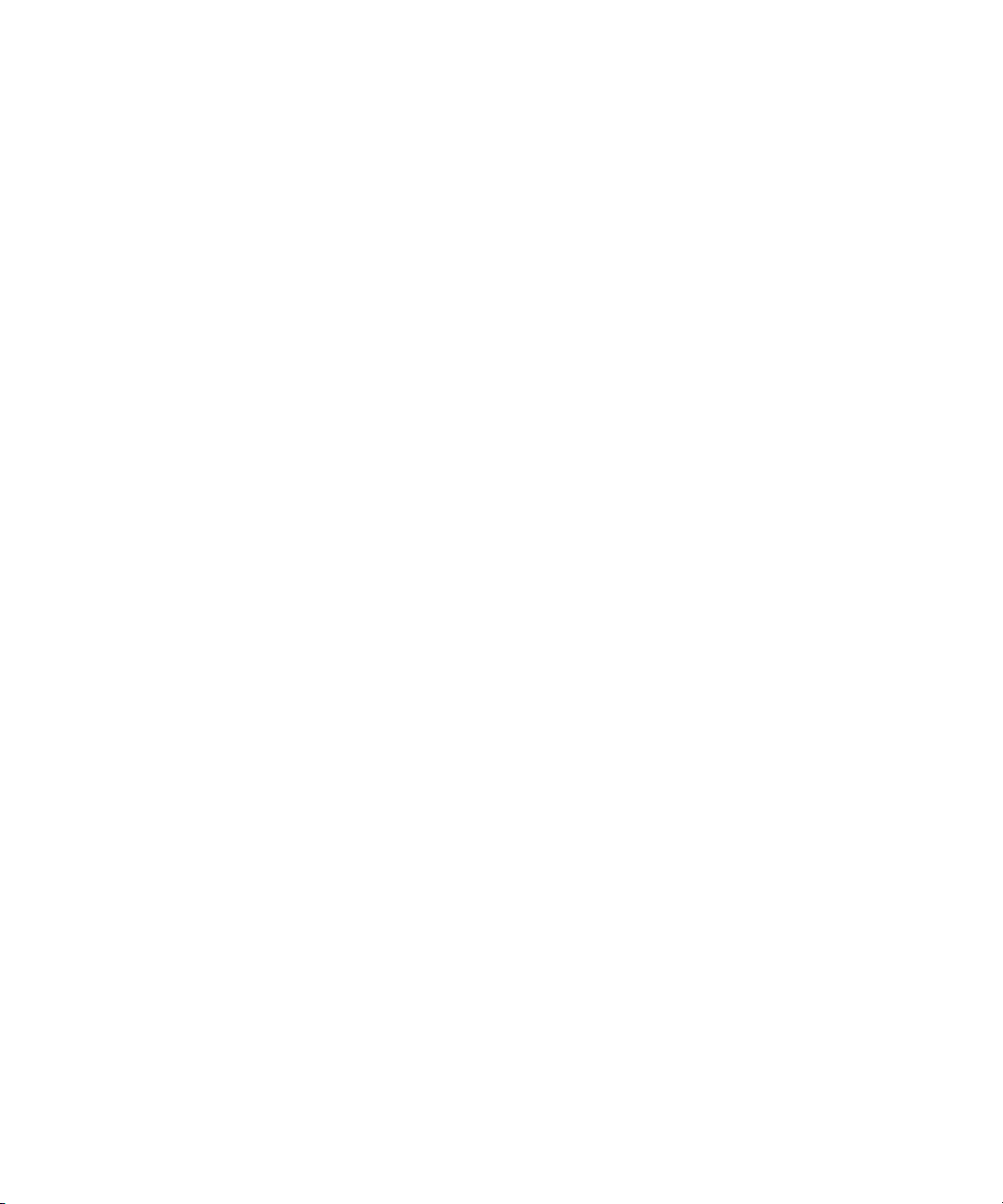
Chapter 11 Creating and Editing Sequences: Advanced. . . . . . . . . . . . . . . . . . . . . 359
User Preferences for Creating Tracks. . . . . . . . . . . . . . . . . . . . . . . . . . . . . . . . . . . 360
Phantom Marks . . . . . . . . . . . . . . . . . . . . . . . . . . . . . . . . . . . . . . . . . . . . . . . . . . . . 360
Enabling Phantom Marks . . . . . . . . . . . . . . . . . . . . . . . . . . . . . . . . . . . . . . . . . . . . 361
Adding Comments to Sequence Clips . . . . . . . . . . . . . . . . . . . . . . . . . . . . . . . . . . 362
Playback Performance Tips . . . . . . . . . . . . . . . . . . . . . . . . . . . . . . . . . . . . . . . . . . 362
Playing a Limited Duration of a Sequence . . . . . . . . . . . . . . . . . . . . . . . . . . . . . . . 363
Autosyncing Clips . . . . . . . . . . . . . . . . . . . . . . . . . . . . . . . . . . . . . . . . . . . . . . . . . . 363
Understanding Autosyncing . . . . . . . . . . . . . . . . . . . . . . . . . . . . . . . . . . . . . . . 364
Creating an Autosynced Subclip . . . . . . . . . . . . . . . . . . . . . . . . . . . . . . . . . . . 364
AutoSequence. . . . . . . . . . . . . . . . . . . . . . . . . . . . . . . . . . . . . . . . . . . . . . . . . . . . . 365
Understanding AutoSequence . . . . . . . . . . . . . . . . . . . . . . . . . . . . . . . . . . . . . 365
Adding Audio to Original Videotape Using AutoSequence. . . . . . . . . . . . . . . . 366
Resyncing Subframe Audio. . . . . . . . . . . . . . . . . . . . . . . . . . . . . . . . . . . . . . . . . . . 367
Understanding Subframe Resyncing . . . . . . . . . . . . . . . . . . . . . . . . . . . . . . . . 367
Resyncing Audio for a Selected Subclip . . . . . . . . . . . . . . . . . . . . . . . . . . . . . 368
Managing Sync with Multiple Tracks. . . . . . . . . . . . . . . . . . . . . . . . . . . . . . . . . . . . 368
Understanding Sync Lock . . . . . . . . . . . . . . . . . . . . . . . . . . . . . . . . . . . . . . . . 368
Syncing with Tail Leader . . . . . . . . . . . . . . . . . . . . . . . . . . . . . . . . . . . . . . . . . 369
Syncing with Locators . . . . . . . . . . . . . . . . . . . . . . . . . . . . . . . . . . . . . . . . . . . 370
Using Add Edit When Trimming . . . . . . . . . . . . . . . . . . . . . . . . . . . . . . . . . . . . 371
Ganging Footage in Monitors . . . . . . . . . . . . . . . . . . . . . . . . . . . . . . . . . . . . . . . . . 372
Sync Point Editing . . . . . . . . . . . . . . . . . . . . . . . . . . . . . . . . . . . . . . . . . . . . . . . . . . 372
Using MetaSync to Synchronize Metadata . . . . . . . . . . . . . . . . . . . . . . . . . . . . . . . 373
Chapter 12 Using the Timeline: Advanced . . . . . . . . . . . . . . . . . . . . . . . . . . . . . . . . 375
Timeline Views: Advanced . . . . . . . . . . . . . . . . . . . . . . . . . . . . . . . . . . . . . . . . . . . 375
Displaying the Timeline Top Toolbar . . . . . . . . . . . . . . . . . . . . . . . . . . . . . . . . 376
Displaying Timecode Tracks in the Timeline . . . . . . . . . . . . . . . . . . . . . . . . . . 376
Assigning Local Colors to Clips in the Timeline . . . . . . . . . . . . . . . . . . . . . . . . 377
Displaying Local and Source Colors in the Timeline . . . . . . . . . . . . . . . . . . . . 378
Changing the Timeline Background or Track Color . . . . . . . . . . . . . . . . . . . . . 378
Showing Locators in the Timeline . . . . . . . . . . . . . . . . . . . . . . . . . . . . . . . . . . 379
Setting the Scroll Option for the Timeline. . . . . . . . . . . . . . . . . . . . . . . . . . . . . 379
19
Page 20
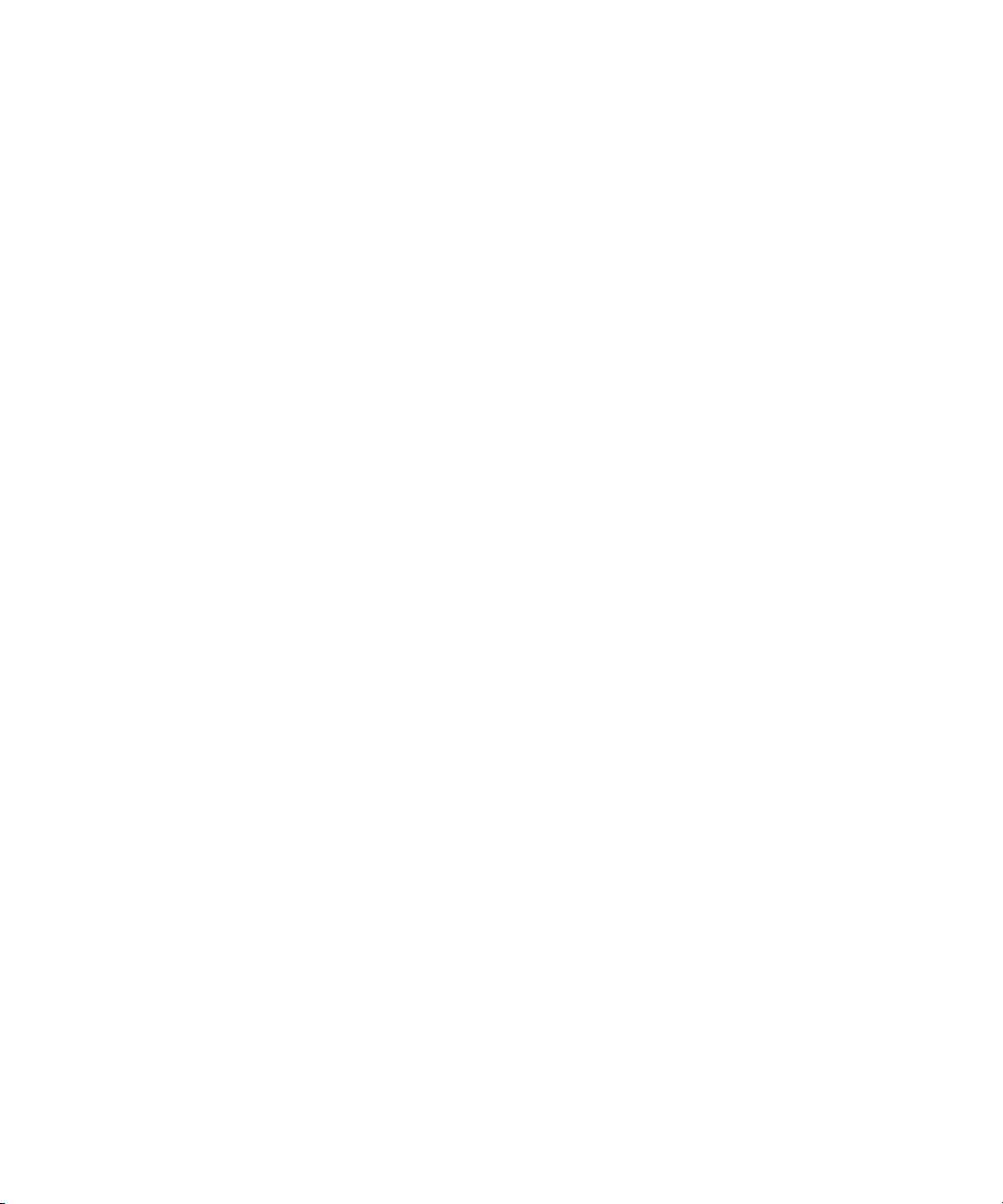
Navigating in the Timeline: Advanced . . . . . . . . . . . . . . . . . . . . . . . . . . . . . . . . . . 380
Using the Full-Screen Timeline . . . . . . . . . . . . . . . . . . . . . . . . . . . . . . . . . . . . 380
Displaying Source Material in the Timeline . . . . . . . . . . . . . . . . . . . . . . . . . . . 381
IN to OUT Highlighting in the Timeline . . . . . . . . . . . . . . . . . . . . . . . . . . . . . . 382
Advanced Timeline Techniques . . . . . . . . . . . . . . . . . . . . . . . . . . . . . . . . . . . . . . . 382
Bin Editing into the Timeline . . . . . . . . . . . . . . . . . . . . . . . . . . . . . . . . . . . . . . 383
Bin Editing Directly into a Sequence Using the Keyboard. . . . . . . . . . . . . . . . 383
Editing with the Film Track . . . . . . . . . . . . . . . . . . . . . . . . . . . . . . . . . . . . . . . 384
Editing in Heads or Heads Tails View . . . . . . . . . . . . . . . . . . . . . . . . . . . . . . . 385
Performing a Quick Edit Using the Top and Tail Commands . . . . . . . . . . . . . 386
Add Edit (Match Frame) . . . . . . . . . . . . . . . . . . . . . . . . . . . . . . . . . . . . . . . . . . . . . 387
Adding a Match-Frame Edit. . . . . . . . . . . . . . . . . . . . . . . . . . . . . . . . . . . . . . . 387
Adding Edits to Filler Clips. . . . . . . . . . . . . . . . . . . . . . . . . . . . . . . . . . . . . . . . 388
Removing Match-Frame Edits. . . . . . . . . . . . . . . . . . . . . . . . . . . . . . . . . . . . . 388
Dupe Detection. . . . . . . . . . . . . . . . . . . . . . . . . . . . . . . . . . . . . . . . . . . . . . . . . . . . 389
Activating Dupe Detection . . . . . . . . . . . . . . . . . . . . . . . . . . . . . . . . . . . . . . . . 389
Methods for Changing Handle Length in Dupe Detection . . . . . . . . . . . . . . . . 390
Adjusting Handle Length in Dupe Detection . . . . . . . . . . . . . . . . . . . . . . . . . . 391
Tracking Color Frame Shifts. . . . . . . . . . . . . . . . . . . . . . . . . . . . . . . . . . . . . . . . . . 392
Finding Black Holes and Flash Frames . . . . . . . . . . . . . . . . . . . . . . . . . . . . . . . . . 393
Printing the Timeline. . . . . . . . . . . . . . . . . . . . . . . . . . . . . . . . . . . . . . . . . . . . . . . . 394
Chapter 13 Working in Trim Mode: Advanced . . . . . . . . . . . . . . . . . . . . . . . . . . . . . 395
Creating Overlap Edits . . . . . . . . . . . . . . . . . . . . . . . . . . . . . . . . . . . . . . . . . . . . . . 395
Extending an Edit . . . . . . . . . . . . . . . . . . . . . . . . . . . . . . . . . . . . . . . . . . . . . . . . . . 396
Maintaining Sync While Trimming . . . . . . . . . . . . . . . . . . . . . . . . . . . . . . . . . . . . . 397
Adding Black When Trimming . . . . . . . . . . . . . . . . . . . . . . . . . . . . . . . . . . . . . 398
Trimming with Sync-Locked Tracks. . . . . . . . . . . . . . . . . . . . . . . . . . . . . . . . . 399
Slipping or Sliding Segments . . . . . . . . . . . . . . . . . . . . . . . . . . . . . . . . . . . . . . . . . 400
Lassoing Segments for Slip or Slide Trimming . . . . . . . . . . . . . . . . . . . . . . . . 401
The Four-Frame Slip/Slide Display . . . . . . . . . . . . . . . . . . . . . . . . . . . . . . . . . 403
Performing a Slip or Slide Trim . . . . . . . . . . . . . . . . . . . . . . . . . . . . . . . . . . . . 403
Slipping Shots in Source/Record Mode. . . . . . . . . . . . . . . . . . . . . . . . . . . . . . 404
Using the Transition Corner Display. . . . . . . . . . . . . . . . . . . . . . . . . . . . . . . . . . . . 405
20
Page 21
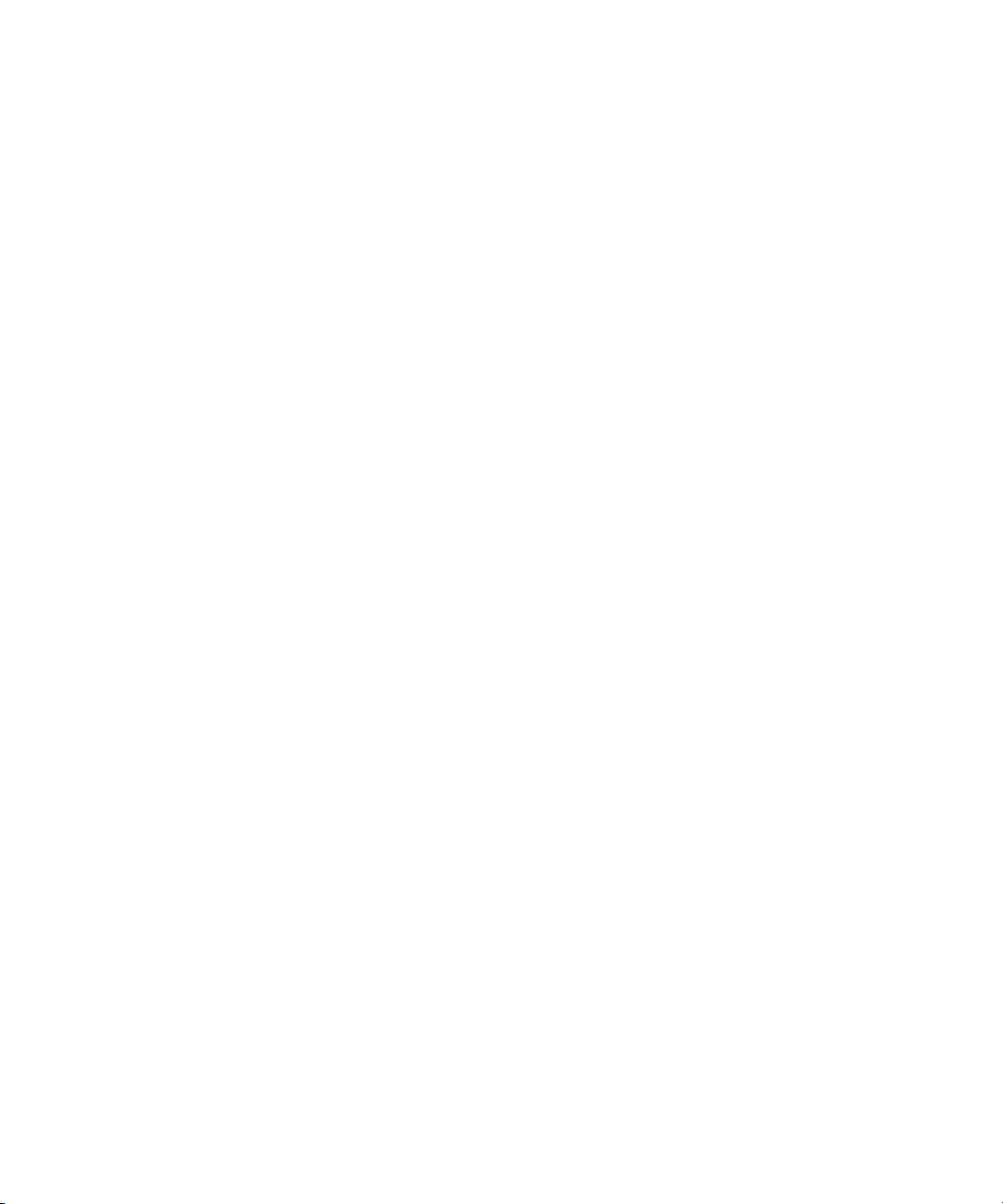
Chapter 14 Working with Audio: Advanced . . . . . . . . . . . . . . . . . . . . . . . . . . . . . . . 407
Audio Gain Staging and an Audio Editing Workflow . . . . . . . . . . . . . . . . . . . . . . . . 408
Rendering and Unrendering Order for Audio Effects . . . . . . . . . . . . . . . . . . . . 409
Viewing Clip Gain and Automation Gain Values . . . . . . . . . . . . . . . . . . . . . . . 410
Bypassing Existing Volume Settings . . . . . . . . . . . . . . . . . . . . . . . . . . . . . . . . 410
Adjusting Volume While Playing a Clip Gain Effect . . . . . . . . . . . . . . . . . . . . . 410
Improving Response Time When Adjusting Volume . . . . . . . . . . . . . . . . . . . . 411
Using External Fader Controllers . . . . . . . . . . . . . . . . . . . . . . . . . . . . . . . . . . . . . . 412
Adjusting the Volume of Individual Keyframes . . . . . . . . . . . . . . . . . . . . . . . . . 414
Adjusting the Pan of Individual Keyframes. . . . . . . . . . . . . . . . . . . . . . . . . . . . 415
Using an External Fader Controller or Mixer to Record
Automation Gain . . . . . . . . . . . . . . . . . . . . . . . . . . . . . . . . . . . . . . . . . . . . . . 415
Using the Command|8 . . . . . . . . . . . . . . . . . . . . . . . . . . . . . . . . . . . . . . . . . . . . . . 416
Using the Command|8 with Your Avid Editing System. . . . . . . . . . . . . . . . . . . 417
Configuring the Command|8 . . . . . . . . . . . . . . . . . . . . . . . . . . . . . . . . . . . . . . 417
Mapping Buttons and Menu Commands for the Command|8 . . . . . . . . . . . . . 418
Button Layouts on the Command|8 . . . . . . . . . . . . . . . . . . . . . . . . . . . . . . . . . 418
Viewing Different Controller Button Settings . . . . . . . . . . . . . . . . . . . . . . . . . . 419
Mapping Controller Menu Commands for the Command|8 . . . . . . . . . . . . . . . 419
Using Command|8 Buttons to Change Focus in the Avid Editing
Application Interface . . . . . . . . . . . . . . . . . . . . . . . . . . . . . . . . . . . . . . . . . . . 420
Using a Foot Pedal as a Foot Switch with the Command|8 . . . . . . . . . . . . . . . 420
Using a Command|8 to Record Automation Pan . . . . . . . . . . . . . . . . . . . . . . . 421
Using the Latch Mode Feature on the Command|8 . . . . . . . . . . . . . . . . . . . . . 421
Configuring USB-to-MIDI Software for External Controllers . . . . . . . . . . . . . . . . . . 422
Installing USB-to-MIDI Software (Windows). . . . . . . . . . . . . . . . . . . . . . . . . . . 423
Installing USB-to-MIDI Software (Macintosh). . . . . . . . . . . . . . . . . . . . . . . . . . 424
Testing External Fader Controller Connections . . . . . . . . . . . . . . . . . . . . . . . . 424
Switching Between MIDI Connections on the USB-to-MIDI Converter . . . . . . 425
Troubleshooting MIDI Connections . . . . . . . . . . . . . . . . . . . . . . . . . . . . . . . . . 426
Using the FaderMaster Pro and MCS-3000X . . . . . . . . . . . . . . . . . . . . . . . . . . . . . 427
MCS-3000X Buttons. . . . . . . . . . . . . . . . . . . . . . . . . . . . . . . . . . . . . . . . . . . . . 428
Using the Snap Mode Feature on the MCS-3000X . . . . . . . . . . . . . . . . . . . . . 429
Ganging Faders on the FaderMaster Pro. . . . . . . . . . . . . . . . . . . . . . . . . . . . . 429
21
Page 22
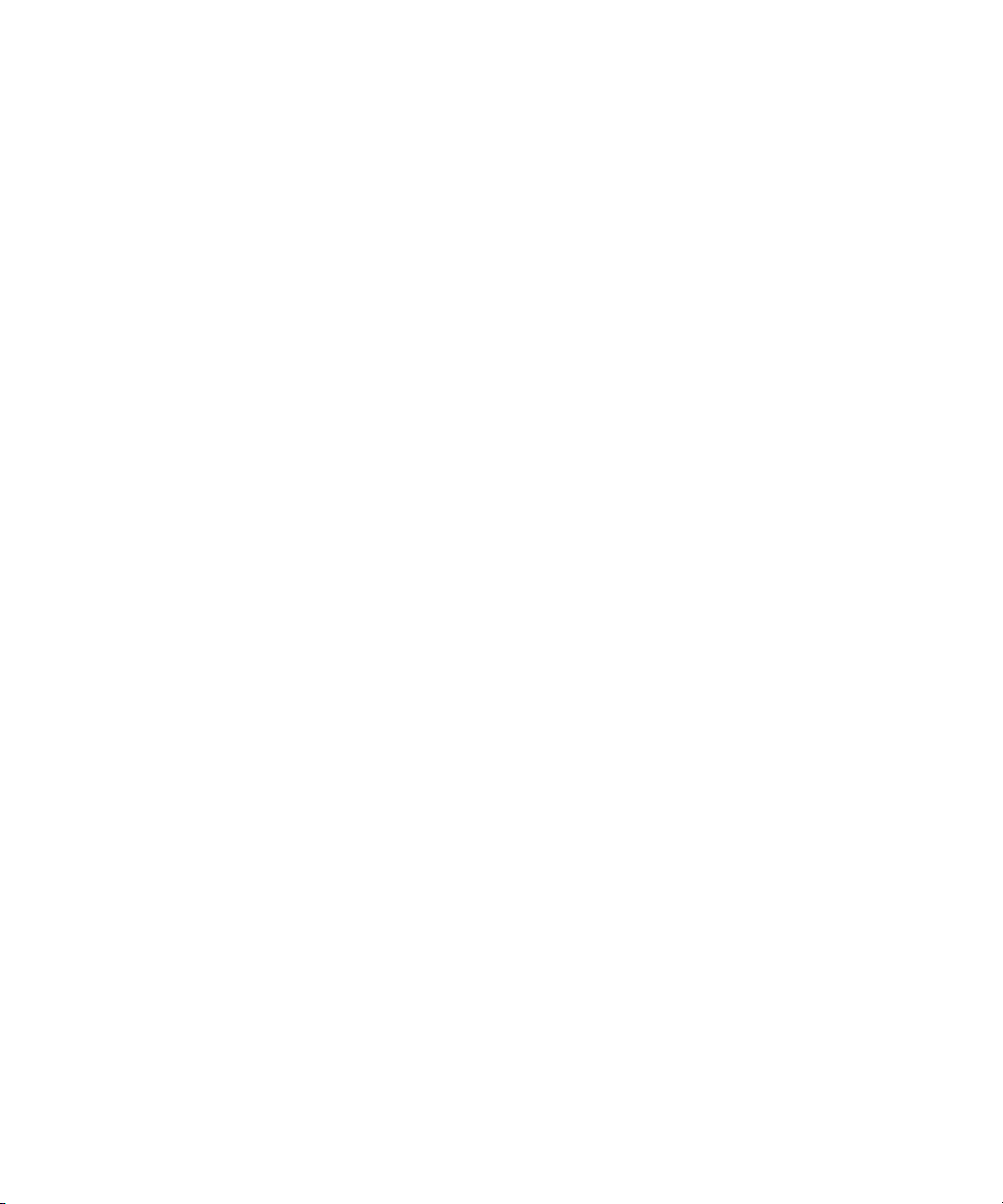
22
Using the Yamaha 01V/96 or the Yamaha 01V . . . . . . . . . . . . . . . . . . . . . . . . . . . 430
Initializing the Yamaha 01V/96 or Yamaha 01V . . . . . . . . . . . . . . . . . . . . . . . 430
Configuring the Yamaha 01V/96 or Yamaha 01V to Recognize
Control Messages . . . . . . . . . . . . . . . . . . . . . . . . . . . . . . . . . . . . . . . . . . . . 431
Starting the Avid System with the Yamaha 01V/96 or the
Yamaha 01V Attached . . . . . . . . . . . . . . . . . . . . . . . . . . . . . . . . . . . . . . . . . 432
Switching Between Audio Mixing and Gain Recording with the
Yamaha 01V/96 and Yamaha 01V . . . . . . . . . . . . . . . . . . . . . . . . . . . . . . . 433
Operating the Yamaha 01V/96 and Yamaha 01V . . . . . . . . . . . . . . . . . . . . . . 433
Soloing Avid System Channels with the Yamaha 01V/96
and Yamaha 01V . . . . . . . . . . . . . . . . . . . . . . . . . . . . . . . . . . . . . . . . . . . . . 434
Using the Audio EQ Tool . . . . . . . . . . . . . . . . . . . . . . . . . . . . . . . . . . . . . . . . . . . . 435
Audio EQ Tool Features . . . . . . . . . . . . . . . . . . . . . . . . . . . . . . . . . . . . . . . . . 436
EQ-Specific Features . . . . . . . . . . . . . . . . . . . . . . . . . . . . . . . . . . . . . . . . . . . 437
Applying Audio EQ Effects . . . . . . . . . . . . . . . . . . . . . . . . . . . . . . . . . . . . . . . 438
Saving Audio EQ Effects . . . . . . . . . . . . . . . . . . . . . . . . . . . . . . . . . . . . . . . . . 440
Removing Audio EQ Effects with the Fast Menu. . . . . . . . . . . . . . . . . . . . . . . 440
Removing Audio EQ Effects with the Remove Effect Button. . . . . . . . . . . . . . 441
Audio EQ Examples . . . . . . . . . . . . . . . . . . . . . . . . . . . . . . . . . . . . . . . . . . . . 442
Low Shelf Example . . . . . . . . . . . . . . . . . . . . . . . . . . . . . . . . . . . . . . . . . . . . . 442
Small Octave Range Example. . . . . . . . . . . . . . . . . . . . . . . . . . . . . . . . . . . . . 443
Using Audio EQ Templates . . . . . . . . . . . . . . . . . . . . . . . . . . . . . . . . . . . . . . . 444
Applying an EQ Template . . . . . . . . . . . . . . . . . . . . . . . . . . . . . . . . . . . . . . . . 445
Creating Your Own Audio EQ Templates . . . . . . . . . . . . . . . . . . . . . . . . . . . . 446
Adding an EQ Template to the Audio EQ Tool Fast Menu . . . . . . . . . . . . . . . 446
Adjusting EQ While Playing an Audio Effect . . . . . . . . . . . . . . . . . . . . . . . . . . 447
Recording Voice-Over Narration . . . . . . . . . . . . . . . . . . . . . . . . . . . . . . . . . . . . . . 447
Connecting Voice-Over Recording Hardware . . . . . . . . . . . . . . . . . . . . . . . . . 448
Understanding the Audio Punch-In Tool . . . . . . . . . . . . . . . . . . . . . . . . . . . . . 448
Audio Punch-in Tool Features. . . . . . . . . . . . . . . . . . . . . . . . . . . . . . . . . . . . . 449
Audio Punch-in Tool Scenarios . . . . . . . . . . . . . . . . . . . . . . . . . . . . . . . . . . . . 451
Recording Voice-Over Narration Using Audio Punch-in . . . . . . . . . . . . . . . . . 451
Monitoring Previously Recorded Tracks While Recording Voice-Over
Narration . . . . . . . . . . . . . . . . . . . . . . . . . . . . . . . . . . . . . . . . . . . . . . . . . . . 454
Using Peak Hold While Recording Voice-Over Narration . . . . . . . . . . . . . . . . 454
Page 23
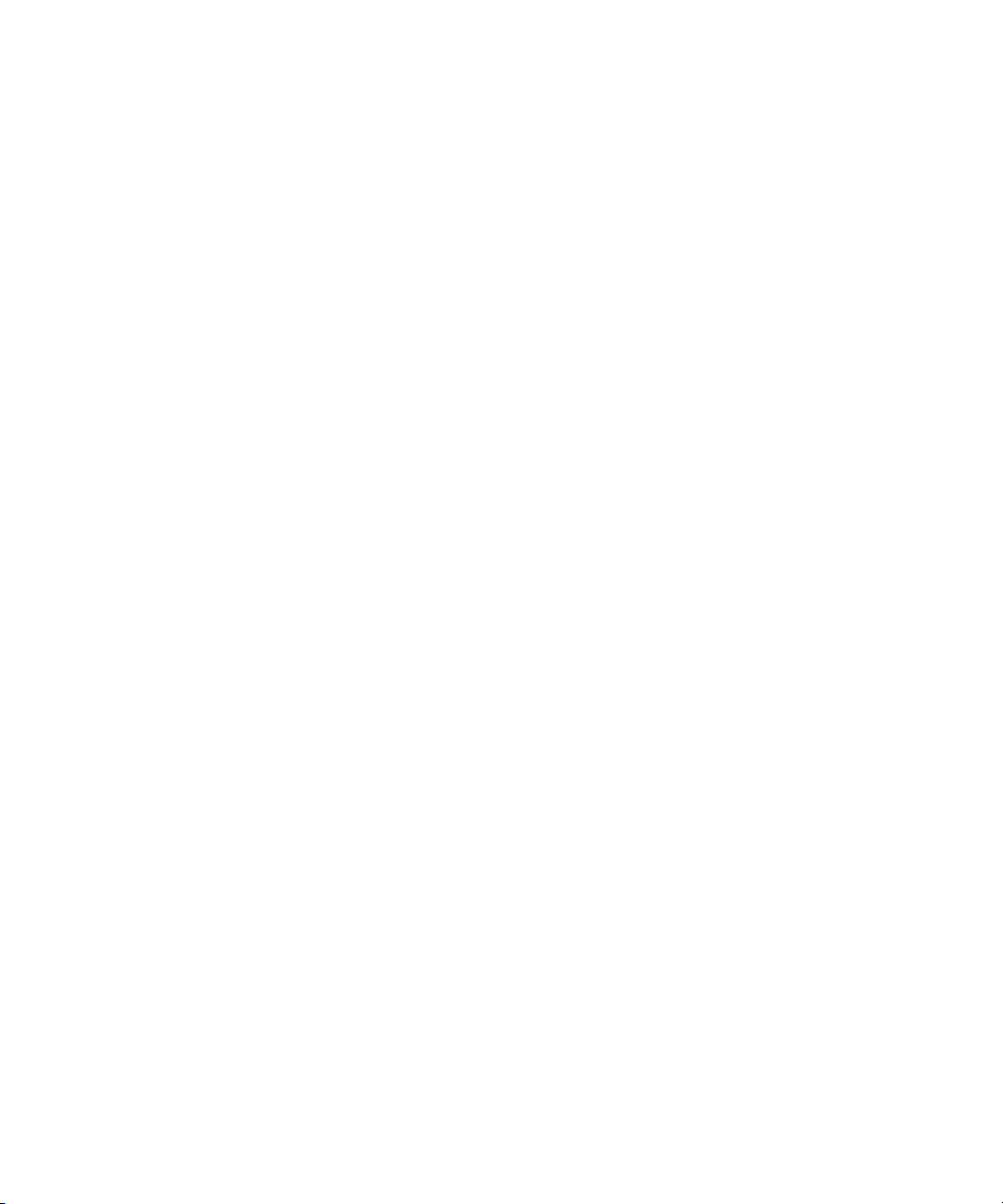
Using the MCS3 with the Audio Punch-In Tool . . . . . . . . . . . . . . . . . . . . . . . . 454
Using a GPI Device with the Audio Punch-In Tool . . . . . . . . . . . . . . . . . . . . . . . . . 455
Understanding GPI Trigger Signals . . . . . . . . . . . . . . . . . . . . . . . . . . . . . . . . . 456
GPI Signal Sequences . . . . . . . . . . . . . . . . . . . . . . . . . . . . . . . . . . . . . . . . . . . 456
Example of Linking GPI Actions to Trigger Signals . . . . . . . . . . . . . . . . . . . . . 457
Connecting a V-LAN VLXi Controller and GPI . . . . . . . . . . . . . . . . . . . . . . . . . 458
Configuring a V-LAN VLXi Controller and GPI . . . . . . . . . . . . . . . . . . . . . . . . . 458
Working with GPI Settings . . . . . . . . . . . . . . . . . . . . . . . . . . . . . . . . . . . . . . . . 459
Creating a GPI Setting . . . . . . . . . . . . . . . . . . . . . . . . . . . . . . . . . . . . . . . . . . . 459
GPI Settings Options . . . . . . . . . . . . . . . . . . . . . . . . . . . . . . . . . . . . . . . . . . . . 460
Editing a GPI Setting . . . . . . . . . . . . . . . . . . . . . . . . . . . . . . . . . . . . . . . . . . . . 461
Deleting a GPI Setting . . . . . . . . . . . . . . . . . . . . . . . . . . . . . . . . . . . . . . . . . . . 461
Displaying Audio Formats in Bins . . . . . . . . . . . . . . . . . . . . . . . . . . . . . . . . . . . . . . 462
Chapter 15 Using AudioSuite Plug-Ins . . . . . . . . . . . . . . . . . . . . . . . . . . . . . . . . . . . 463
Understanding Digidesign AudioSuite Plug-Ins . . . . . . . . . . . . . . . . . . . . . . . . . . . 463
AudioSuite Plug-Ins Installation . . . . . . . . . . . . . . . . . . . . . . . . . . . . . . . . . . . . 464
Using Digidesign AudioSuite Plug-Ins . . . . . . . . . . . . . . . . . . . . . . . . . . . . . . . 464
Applying an AudioSuite Plug-in to a Clip in the Timeline . . . . . . . . . . . . . . . . . 465
Using an AudioSuite Plug-In Dialog Box . . . . . . . . . . . . . . . . . . . . . . . . . . . . . 467
AudioSuite Fast Menu . . . . . . . . . . . . . . . . . . . . . . . . . . . . . . . . . . . . . . . . . . . 468
Rendering AudioSuite Plug-in Effects . . . . . . . . . . . . . . . . . . . . . . . . . . . . . . . 468
Creating New Master Clips with AudioSuite Plug-Ins. . . . . . . . . . . . . . . . . . . . 469
AudioSuite Controls for Creating New Master Clips. . . . . . . . . . . . . . . . . . . . . 469
Mono, Stereo, and Multichannel Processing in AudioSuite Plug-Ins . . . . . . . . 472
Using AudioSuite Plug-ins to Create New Master Clips. . . . . . . . . . . . . . . . . . 473
Using AudioSuite Effect Templates . . . . . . . . . . . . . . . . . . . . . . . . . . . . . . . . . 474
Using AudioSuite Plug-Ins in Stereo . . . . . . . . . . . . . . . . . . . . . . . . . . . . . . . . 475
AudioSuite Plug-in Limitations . . . . . . . . . . . . . . . . . . . . . . . . . . . . . . . . . . . . . 475
Troubleshooting AudioSuite Plug-Ins. . . . . . . . . . . . . . . . . . . . . . . . . . . . . . . . 475
Core AudioSuite Plug-Ins . . . . . . . . . . . . . . . . . . . . . . . . . . . . . . . . . . . . . . . . . . . . 476
BF Essential Clip Remover AudioSuite Plug-in . . . . . . . . . . . . . . . . . . . . . . . . 479
Bomb Factory BF76 AudioSuite Plug-in. . . . . . . . . . . . . . . . . . . . . . . . . . . . . . 479
Chorus AudioSuite Plug-In . . . . . . . . . . . . . . . . . . . . . . . . . . . . . . . . . . . . . . . . 480
23
Page 24
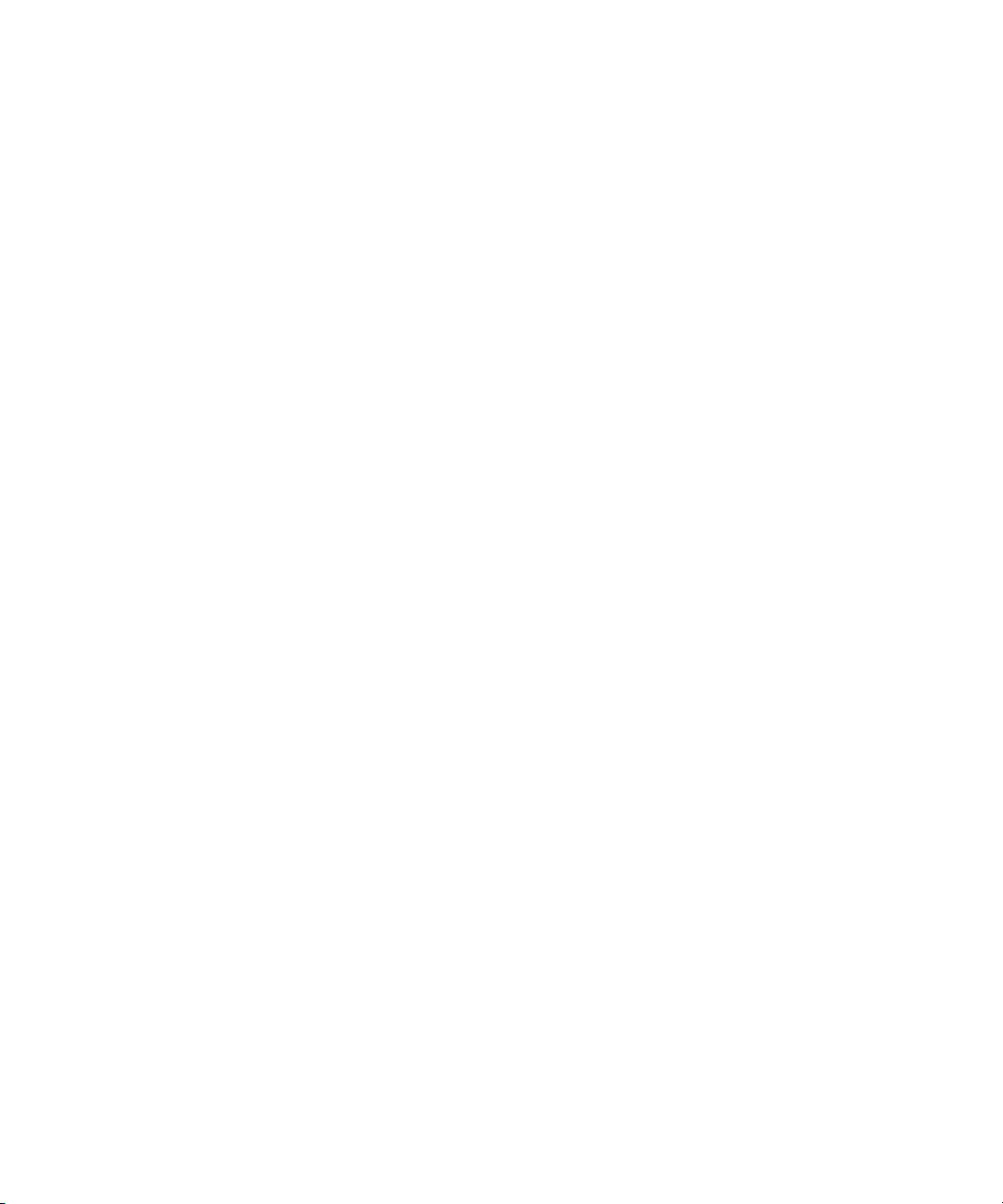
D-Verb AudioSuite Plug-In . . . . . . . . . . . . . . . . . . . . . . . . . . . . . . . . . . . . . . . 481
Compressor AudioSuite Plug-In . . . . . . . . . . . . . . . . . . . . . . . . . . . . . . . . . . . 483
Limiter AudioSuite Plug-In. . . . . . . . . . . . . . . . . . . . . . . . . . . . . . . . . . . . . . . . 484
Expander-Gate AudioSuite Plug-In . . . . . . . . . . . . . . . . . . . . . . . . . . . . . . . . . 486
Gate AudioSuite Plug-In . . . . . . . . . . . . . . . . . . . . . . . . . . . . . . . . . . . . . . . . . 487
DeEsser AudioSuite Plug-In . . . . . . . . . . . . . . . . . . . . . . . . . . . . . . . . . . . . . . 488
Compressor/Limiter III (Dynamics III) AudioSuite Plug-In . . . . . . . . . . . . . . . . 489
Expander/Gate III (Dynamics III) AudioSuite Plug-In . . . . . . . . . . . . . . . . . . . 493
DeEsser III (Dynamics III) AudioSuite Plug-In. . . . . . . . . . . . . . . . . . . . . . . . . 495
EQ AudioSuite Plug-Ins. . . . . . . . . . . . . . . . . . . . . . . . . . . . . . . . . . . . . . . . . . 497
Flanger AudioSuite Plug-In . . . . . . . . . . . . . . . . . . . . . . . . . . . . . . . . . . . . . . . 502
Funk Logic Mastererizer AudioSuite Plug-in . . . . . . . . . . . . . . . . . . . . . . . . . . 503
Invert AudioSuite Plug-In. . . . . . . . . . . . . . . . . . . . . . . . . . . . . . . . . . . . . . . . . 503
Duplicate AudioSuite Plug-In. . . . . . . . . . . . . . . . . . . . . . . . . . . . . . . . . . . . . . 503
Delay AudioSuite Plug-In . . . . . . . . . . . . . . . . . . . . . . . . . . . . . . . . . . . . . . . . 503
Multi-Tap Delay AudioSuite Plug-In. . . . . . . . . . . . . . . . . . . . . . . . . . . . . . . . . 504
Normalize AudioSuite Plug-In . . . . . . . . . . . . . . . . . . . . . . . . . . . . . . . . . . . . . 505
Gain AudioSuite Plug-In . . . . . . . . . . . . . . . . . . . . . . . . . . . . . . . . . . . . . . . . . 506
Ping-Pong Delay AudioSuite Plug-In. . . . . . . . . . . . . . . . . . . . . . . . . . . . . . . . 506
Reverse AudioSuite Plug-In . . . . . . . . . . . . . . . . . . . . . . . . . . . . . . . . . . . . . . 507
DC Offset Removal AudioSuite Plug-In. . . . . . . . . . . . . . . . . . . . . . . . . . . . . . 507
Signal Generator AudioSuite Plug-In . . . . . . . . . . . . . . . . . . . . . . . . . . . . . . . 507
Time Compression Expansion AudioSuite Plug-In . . . . . . . . . . . . . . . . . . . . . 508
Pitch Shift AudioSuite Plug-In . . . . . . . . . . . . . . . . . . . . . . . . . . . . . . . . . . . . . 510
Time Shift AudioSuite Plug-In . . . . . . . . . . . . . . . . . . . . . . . . . . . . . . . . . . . . . 512
Non-Core AudioSuite Plug-Ins . . . . . . . . . . . . . . . . . . . . . . . . . . . . . . . . . . . . . . . . 516
Chapter 16 Exporting Frames, Clips, or Sequences and Transferring Material:
Advanced 519
Exporting With the Send To Templates . . . . . . . . . . . . . . . . . . . . . . . . . . . . . . . . . 520
Exporting Using Send To DigiDelivery . . . . . . . . . . . . . . . . . . . . . . . . . . . . . . 520
Exporting Using Send To Digidesign Pro Tools . . . . . . . . . . . . . . . . . . . . . . . 523
Exporting Using Send to DVD Authoring. . . . . . . . . . . . . . . . . . . . . . . . . . . . . 526
Exporting Using Send to DVD One Step. . . . . . . . . . . . . . . . . . . . . . . . . . . . . 528
24
Page 25
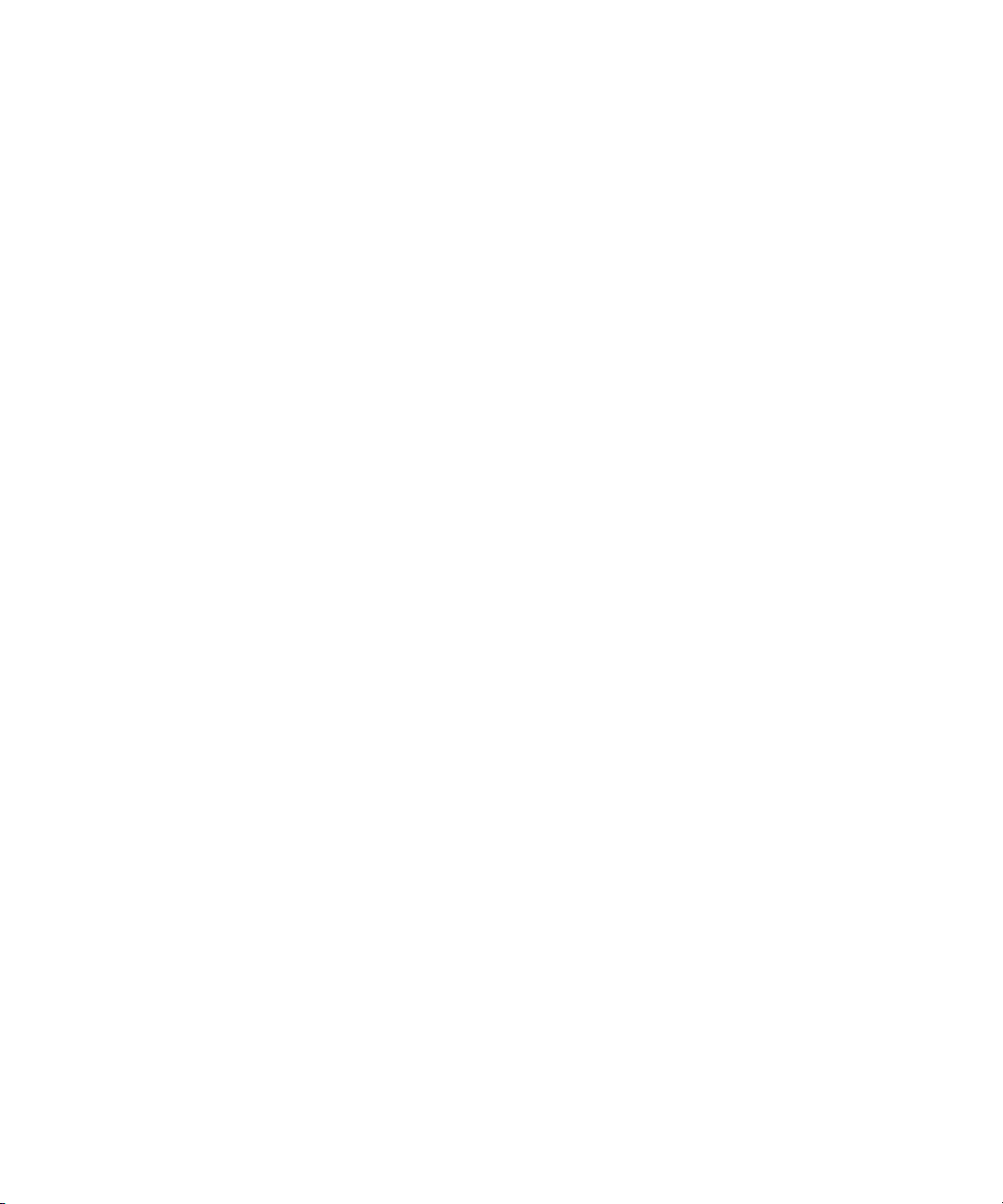
Exporting Using Send to Sorenson Squeeze . . . . . . . . . . . . . . . . . . . . . . . . . . 530
Exporting Using Send To Avid DS . . . . . . . . . . . . . . . . . . . . . . . . . . . . . . . . . . 532
Creating a Custom Send To Template for Exporting to Third-Party
Applications. . . . . . . . . . . . . . . . . . . . . . . . . . . . . . . . . . . . . . . . . . . . . . . . . . 534
Exporting OMFI and AAF Files . . . . . . . . . . . . . . . . . . . . . . . . . . . . . . . . . . . . . . . . 536
Exporting Through OMF Interchange. . . . . . . . . . . . . . . . . . . . . . . . . . . . . . . . 536
Exporting Through AAF . . . . . . . . . . . . . . . . . . . . . . . . . . . . . . . . . . . . . . . . . . 537
Selecting an OMFI or an AAF Transfer Method . . . . . . . . . . . . . . . . . . . . . . . . 537
Exporting As an OMFI or an AAF File . . . . . . . . . . . . . . . . . . . . . . . . . . . . . . . 538
Guidelines for Exporting AAF Files to Pro Tools . . . . . . . . . . . . . . . . . . . . . . . 541
Exporting Projects and Bins Using AFE Files (Windows Only). . . . . . . . . . . . . . . . 542
Exporting Video in DV Stream Format . . . . . . . . . . . . . . . . . . . . . . . . . . . . . . . . . . 544
Exporting QuickTime Movies . . . . . . . . . . . . . . . . . . . . . . . . . . . . . . . . . . . . . . . . . 546
Exporting As a QuickTime Movie . . . . . . . . . . . . . . . . . . . . . . . . . . . . . . . . . . . 547
Exporting As a QuickTime Reference Movie . . . . . . . . . . . . . . . . . . . . . . . . . . 549
Using Avid Codecs for QuickTime . . . . . . . . . . . . . . . . . . . . . . . . . . . . . . . . . . 551
Exporting As an AVI File (Windows Only). . . . . . . . . . . . . . . . . . . . . . . . . . . . . . . . 554
Installing or Copying the Avid Codecs for QuickTime on Other Systems . . . . . . . . 555
Exporting from a Third-Party QuickTime or AVI Application . . . . . . . . . . . . . . . . . . 557
Exporting as Windows Media (Windows Only) . . . . . . . . . . . . . . . . . . . . . . . . . . . . 558
Exporting as Windows Media Using an Avid Supplied Template
(Windows Only). . . . . . . . . . . . . . . . . . . . . . . . . . . . . . . . . . . . . . . . . . . . . . . 558
Exporting as Windows Media Using an Existing Windows Media Profile
(Windows Only). . . . . . . . . . . . . . . . . . . . . . . . . . . . . . . . . . . . . . . . . . . . . . . 560
Creating a Custom Video Profile for Windows Media Export
(Windows Only). . . . . . . . . . . . . . . . . . . . . . . . . . . . . . . . . . . . . . . . . . . . . . . 561
Creating a Custom Audio Profile for Windows Media Export
(Windows Only). . . . . . . . . . . . . . . . . . . . . . . . . . . . . . . . . . . . . . . . . . . . . . . 563
Exporting as Windows Media Using a VC1 Resolution . . . . . . . . . . . . . . . . . . 565
Exporting Tracks As Audio Files . . . . . . . . . . . . . . . . . . . . . . . . . . . . . . . . . . . . . . . 566
Exporting Frames As Graphic Files . . . . . . . . . . . . . . . . . . . . . . . . . . . . . . . . . . . . 568
25
Page 26
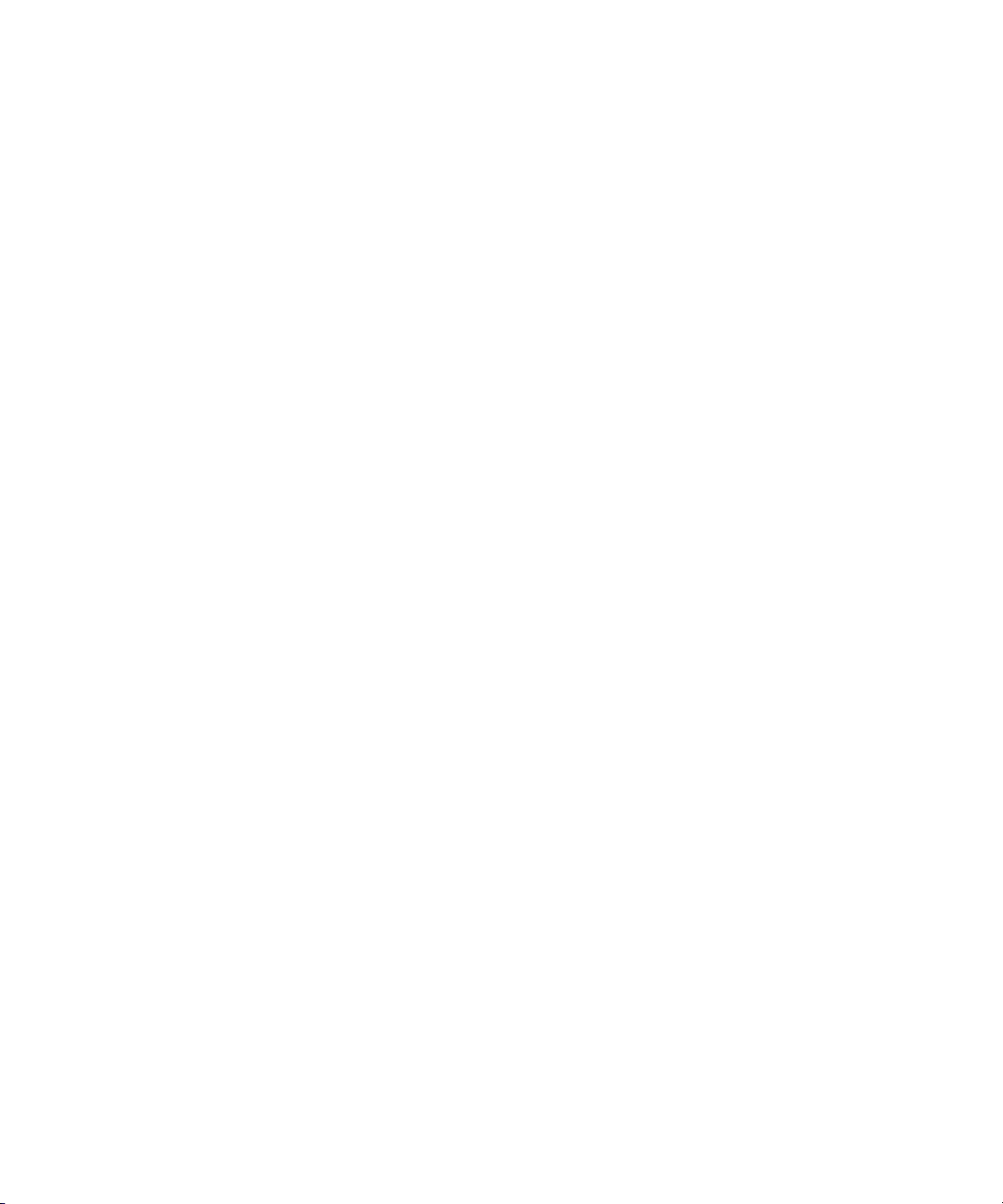
Chapter 17 Generating Output: Advanced . . . . . . . . . . . . . . . . . . . . . . . . . . . . . . . . 571
Advanced Video Output Calibration . . . . . . . . . . . . . . . . . . . . . . . . . . . . . . . . . . . . 571
Using Test Patterns. . . . . . . . . . . . . . . . . . . . . . . . . . . . . . . . . . . . . . . . . . . . . 572
Calibrating the System with Passthrough Signals. . . . . . . . . . . . . . . . . . . . . . 572
Using S/PDIF Output Format . . . . . . . . . . . . . . . . . . . . . . . . . . . . . . . . . . . . . . . . . 573
Using an XLR Adapter for Consumer-Level Analog Output. . . . . . . . . . . . . . . . . . 574
Using the Digital Cut Tool: Advanced. . . . . . . . . . . . . . . . . . . . . . . . . . . . . . . . . . . 574
Output Mode Resolution Options . . . . . . . . . . . . . . . . . . . . . . . . . . . . . . . . . . 574
Outputting DV 50 and DVCPRO HD Media Directly to a DV Device. . . . . . . . 576
Selecting Output and Timecode Formats for 23.976p, 24p,
and 25p Projects . . . . . . . . . . . . . . . . . . . . . . . . . . . . . . . . . . . . . . . . . . . . . 576
Selecting Output Formats for 23.976p, 24p, and 25p Projects . . . . . . . . . . . . 577
Output Format Reference for 23.976p, 24p, and 25p Projects . . . . . . . . . . . . 578
Selecting the Timecode Format for Output . . . . . . . . . . . . . . . . . . . . . . . . . . . 580
Outputting Drop-Frame and Non-Drop-Frame Timecode
Simultaneously for Downstream Encoding . . . . . . . . . . . . . . . . . . . . . . . . . 581
Indicating the Destination Timecode Rate. . . . . . . . . . . . . . . . . . . . . . . . . . . . 581
Selecting the Video Pulldown Cadence . . . . . . . . . . . . . . . . . . . . . . . . . . . . . 582
Performing an Insert Edit with Pulldown . . . . . . . . . . . . . . . . . . . . . . . . . . . . . 582
Digital Cuts and Audio. . . . . . . . . . . . . . . . . . . . . . . . . . . . . . . . . . . . . . . . . . . 583
Changing the Default Pulldown Phase for Sequences . . . . . . . . . . . . . . . . . . 584
Understanding DV Digital Cut Delay . . . . . . . . . . . . . . . . . . . . . . . . . . . . . . . 585
Delaying the Sequence for a Digital Cut . . . . . . . . . . . . . . . . . . . . . . . . . . . . . 585
Using EDL Manager. . . . . . . . . . . . . . . . . . . . . . . . . . . . . . . . . . . . . . . . . . . . . . . . 586
Using FilmScribe . . . . . . . . . . . . . . . . . . . . . . . . . . . . . . . . . . . . . . . . . . . . . . . . . . 586
Understanding Matchback . . . . . . . . . . . . . . . . . . . . . . . . . . . . . . . . . . . . . . . . . . . 587
Chapter 18 MultiCamera Editing. . . . . . . . . . . . . . . . . . . . . . . . . . . . . . . . . . . . . . . . . 589
Understanding Grouping and Multigrouping Clips . . . . . . . . . . . . . . . . . . . . . . . . . 589
Creating Group Clips . . . . . . . . . . . . . . . . . . . . . . . . . . . . . . . . . . . . . . . . . . . . . . . 590
Creating Multigroup Clips. . . . . . . . . . . . . . . . . . . . . . . . . . . . . . . . . . . . . . . . . . . . 591
MultiCamera Displays . . . . . . . . . . . . . . . . . . . . . . . . . . . . . . . . . . . . . . . . . . . . . . 592
Full-Monitor Display. . . . . . . . . . . . . . . . . . . . . . . . . . . . . . . . . . . . . . . . . . . . . 593
Quad Split Source View . . . . . . . . . . . . . . . . . . . . . . . . . . . . . . . . . . . . . . . . . 594
26
Page 27
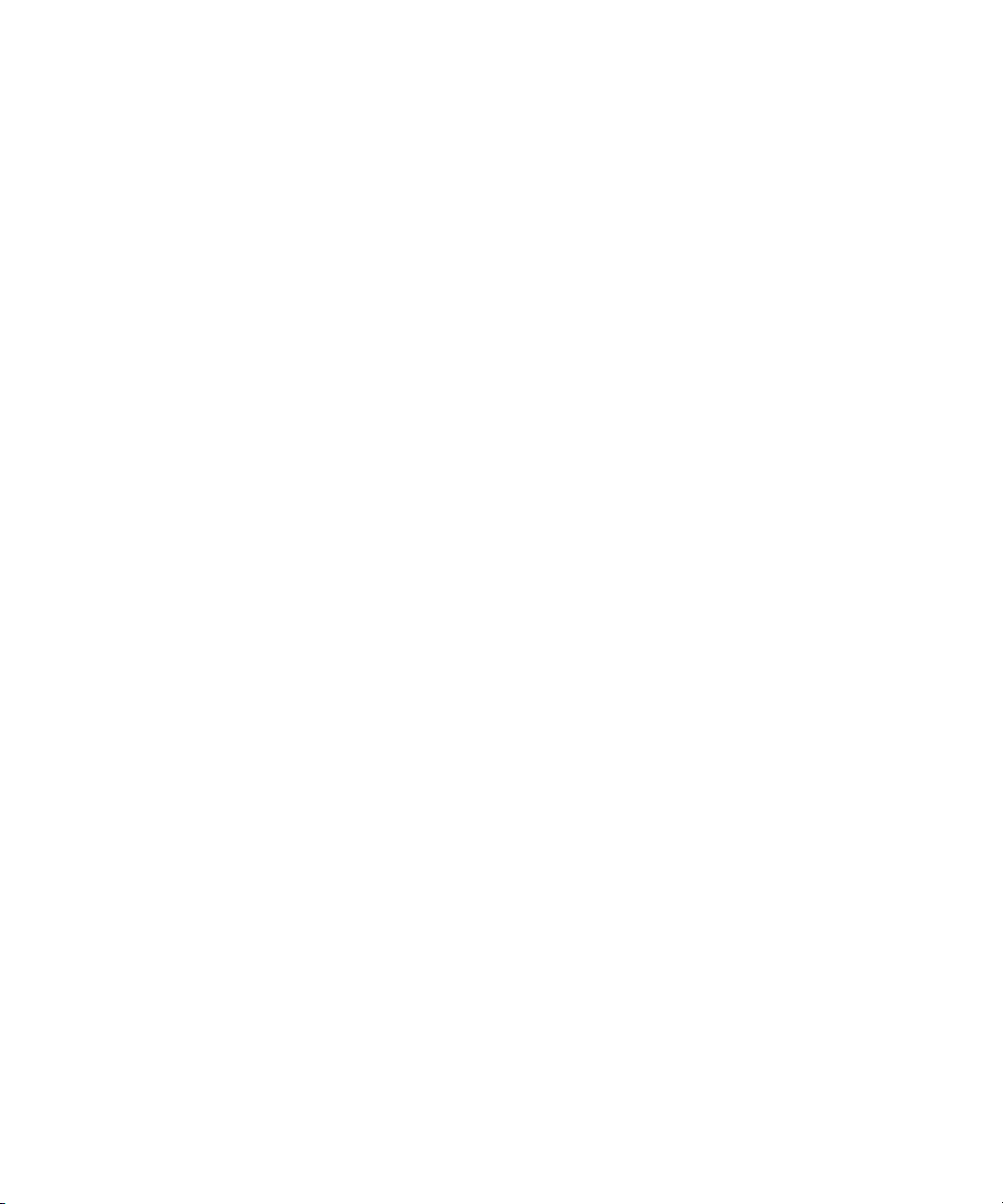
Nine Split Source View. . . . . . . . . . . . . . . . . . . . . . . . . . . . . . . . . . . . . . . . . . . 595
MultiCamera Mode . . . . . . . . . . . . . . . . . . . . . . . . . . . . . . . . . . . . . . . . . . . . . . 596
Real-time Playback in MultiCamera Mode . . . . . . . . . . . . . . . . . . . . . . . . . . . . 598
Limitations on Playback of MultiCamera Media . . . . . . . . . . . . . . . . . . . . . . . . 598
MultiCamera Editing Techniques . . . . . . . . . . . . . . . . . . . . . . . . . . . . . . . . . . . . . . 598
Switching Clips with the Arrow Keys During Multicamera Editing . . . . . . . . . . 599
Editing and Playing Back a Linecut in MultiCamera Mode. . . . . . . . . . . . . . . . 599
Using the Add Edit Button During Multicamera Editing . . . . . . . . . . . . . . . . . . 600
Understanding the Group Menu for Multicamera Editing . . . . . . . . . . . . . . . . . 601
Using the Group Menu for Multicamera Editing . . . . . . . . . . . . . . . . . . . . . . . . 601
Using the Multi-angle View Menus During Multicamera Editing. . . . . . . . . . . . 602
Using Match Frame in MultiCamera Editing. . . . . . . . . . . . . . . . . . . . . . . . . . . 602
Selective Camera Cutting . . . . . . . . . . . . . . . . . . . . . . . . . . . . . . . . . . . . . . . . . . . . 603
Chapter 19 Using Settings . . . . . . . . . . . . . . . . . . . . . . . . . . . . . . . . . . . . . . . . . . . . . 605
Using the Settings List . . . . . . . . . . . . . . . . . . . . . . . . . . . . . . . . . . . . . . . . . . . . . . 607
Understanding Settings . . . . . . . . . . . . . . . . . . . . . . . . . . . . . . . . . . . . . . . . . . 607
Defining Settings . . . . . . . . . . . . . . . . . . . . . . . . . . . . . . . . . . . . . . . . . . . . . . . 611
Viewing Settings. . . . . . . . . . . . . . . . . . . . . . . . . . . . . . . . . . . . . . . . . . . . . . . . 612
Displaying Project Settings. . . . . . . . . . . . . . . . . . . . . . . . . . . . . . . . . . . . . . . . 612
Working with Settings. . . . . . . . . . . . . . . . . . . . . . . . . . . . . . . . . . . . . . . . . . . . 613
AMA Settings . . . . . . . . . . . . . . . . . . . . . . . . . . . . . . . . . . . . . . . . . . . . . . . . . . . . . 622
AMA Settings: Bins Tab . . . . . . . . . . . . . . . . . . . . . . . . . . . . . . . . . . . . . . . . . . 622
AMA Settings: Volume Mounting Tab . . . . . . . . . . . . . . . . . . . . . . . . . . . . . . . 622
Audio Settings . . . . . . . . . . . . . . . . . . . . . . . . . . . . . . . . . . . . . . . . . . . . . . . . . . . . . 623
Audio Project Settings. . . . . . . . . . . . . . . . . . . . . . . . . . . . . . . . . . . . . . . . . . . . . . . 623
Audio Projects Settings: Main Tab . . . . . . . . . . . . . . . . . . . . . . . . . . . . . . . . . . 624
Audio Project Settings: Input Tab. . . . . . . . . . . . . . . . . . . . . . . . . . . . . . . . . . . 625
Audio Project Settings: Output Tab . . . . . . . . . . . . . . . . . . . . . . . . . . . . . . . . . 626
Audio Project Settings: Hardware Tab . . . . . . . . . . . . . . . . . . . . . . . . . . . . . . . 630
Audio Project Settings: Effects Tab . . . . . . . . . . . . . . . . . . . . . . . . . . . . . . . . . 631
Bin Settings . . . . . . . . . . . . . . . . . . . . . . . . . . . . . . . . . . . . . . . . . . . . . . . . . . . . . . . 632
Capture Settings . . . . . . . . . . . . . . . . . . . . . . . . . . . . . . . . . . . . . . . . . . . . . . . . . . . 633
Capture Settings: General Tab. . . . . . . . . . . . . . . . . . . . . . . . . . . . . . . . . . . . . 633
27
Page 28
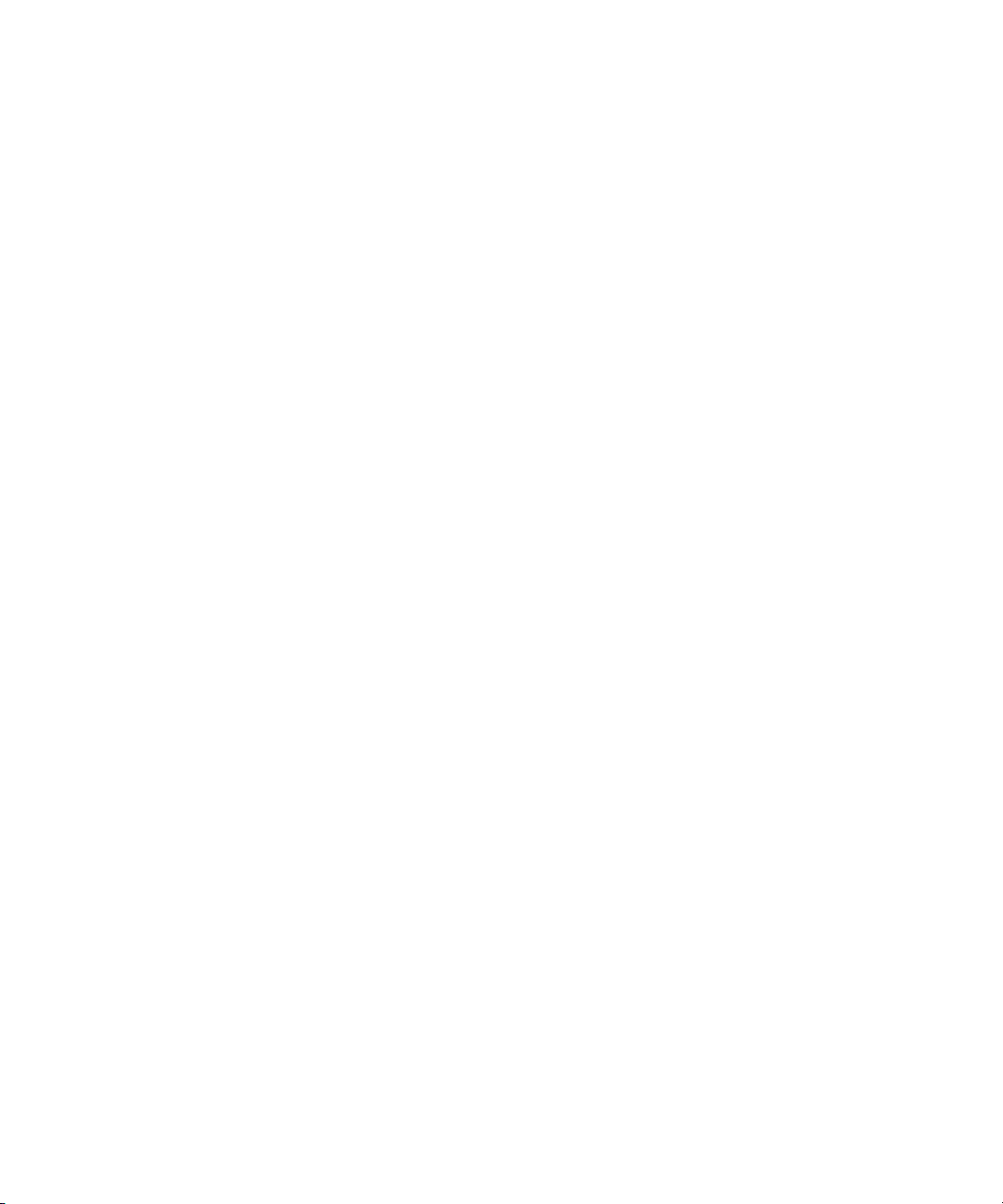
Capture Settings: Batch Tab . . . . . . . . . . . . . . . . . . . . . . . . . . . . . . . . . . . . . . 635
Capture Settings: Edit Tab . . . . . . . . . . . . . . . . . . . . . . . . . . . . . . . . . . . . . . . 636
Capture Settings: OMF Media Files Tab . . . . . . . . . . . . . . . . . . . . . . . . . . . . . 636
Capture Settings: MXF Media Files Tab . . . . . . . . . . . . . . . . . . . . . . . . . . . . . 637
Capture Settings: DV & HDV Options Tab . . . . . . . . . . . . . . . . . . . . . . . . . . . 638
Capture Settings: Keys Tab . . . . . . . . . . . . . . . . . . . . . . . . . . . . . . . . . . . . . . 638
Communication (Serial) Ports Tool Settings . . . . . . . . . . . . . . . . . . . . . . . . . . . . . 639
Composer Settings. . . . . . . . . . . . . . . . . . . . . . . . . . . . . . . . . . . . . . . . . . . . . . . . . 639
Composer Settings: Window Tab . . . . . . . . . . . . . . . . . . . . . . . . . . . . . . . . . . 639
Composer Settings: Edit Tab . . . . . . . . . . . . . . . . . . . . . . . . . . . . . . . . . . . . . 640
Composer Settings: FF/REW Tab. . . . . . . . . . . . . . . . . . . . . . . . . . . . . . . . . . 642
Composer Settings: MultiCam Tab . . . . . . . . . . . . . . . . . . . . . . . . . . . . . . . . . 643
Controller Settings . . . . . . . . . . . . . . . . . . . . . . . . . . . . . . . . . . . . . . . . . . . . . . . . . 643
Correction Settings. . . . . . . . . . . . . . . . . . . . . . . . . . . . . . . . . . . . . . . . . . . . . . . . . 644
Correction Settings: Tabs Tab. . . . . . . . . . . . . . . . . . . . . . . . . . . . . . . . . . . . . 644
Correction Settings: Units Tab. . . . . . . . . . . . . . . . . . . . . . . . . . . . . . . . . . . . . 645
Correction Settings: Levels Tab . . . . . . . . . . . . . . . . . . . . . . . . . . . . . . . . . . . 645
Correction Settings: Features Tab. . . . . . . . . . . . . . . . . . . . . . . . . . . . . . . . . . 646
Correction Settings: AutoCorrect Tab . . . . . . . . . . . . . . . . . . . . . . . . . . . . . . . 648
Deck Configuration Settings. . . . . . . . . . . . . . . . . . . . . . . . . . . . . . . . . . . . . . . . . . 649
Deck Settings . . . . . . . . . . . . . . . . . . . . . . . . . . . . . . . . . . . . . . . . . . . . . . . . . . . . . 649
Deck Preferences Settings. . . . . . . . . . . . . . . . . . . . . . . . . . . . . . . . . . . . . . . . . . . 651
Effect Editor Settings . . . . . . . . . . . . . . . . . . . . . . . . . . . . . . . . . . . . . . . . . . . . . . . 652
Export Settings. . . . . . . . . . . . . . . . . . . . . . . . . . . . . . . . . . . . . . . . . . . . . . . . . . . . 653
Export Settings Dialog Box Options . . . . . . . . . . . . . . . . . . . . . . . . . . . . . . . . 653
Export Settings: QuickTime Reference Options . . . . . . . . . . . . . . . . . . . . . . . 655
Export Settings: QuickTime Movie Export Options . . . . . . . . . . . . . . . . . . . . . 657
Export Settings: QuickTime Movie Settings . . . . . . . . . . . . . . . . . . . . . . . . . . 660
Export Settings: QuickTime Compression Settings. . . . . . . . . . . . . . . . . . . . . 661
Export Settings: HDV . . . . . . . . . . . . . . . . . . . . . . . . . . . . . . . . . . . . . . . . . . . 662
Export Settings: DV Stream . . . . . . . . . . . . . . . . . . . . . . . . . . . . . . . . . . . . . . 662
Export Settings: OMFI, AAF, and AFE . . . . . . . . . . . . . . . . . . . . . . . . . . . . . . 663
Export Settings: AVI (Windows Only) . . . . . . . . . . . . . . . . . . . . . . . . . . . . . . . 666
28
Page 29
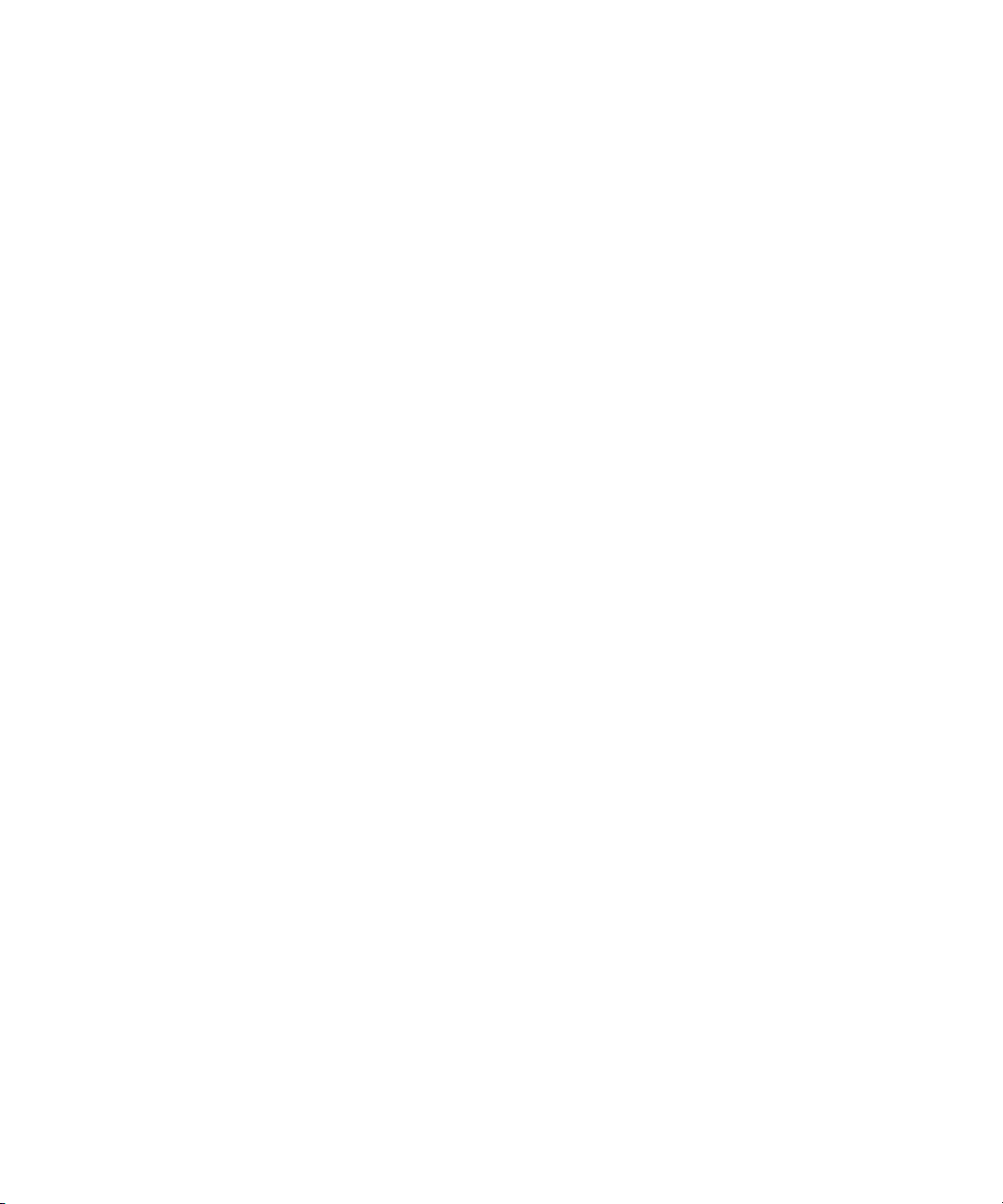
Export Settings: AVI Video Compression (Windows Only) . . . . . . . . . . . . . . . 668
Export Settings: Windows Media Export Options (Windows Only) . . . . . . . . . 669
Windows Media Legacy Template . . . . . . . . . . . . . . . . . . . . . . . . . . . . . . . . . . 669
Existing Windows Media Custom Profile . . . . . . . . . . . . . . . . . . . . . . . . . . . . . 670
Windows Media Options Video Settings . . . . . . . . . . . . . . . . . . . . . . . . . . . . . 670
Custom Profile Audio Settings for Windows Media Export. . . . . . . . . . . . . . . . 672
Export Settings: Audio . . . . . . . . . . . . . . . . . . . . . . . . . . . . . . . . . . . . . . . . . . . 673
Export Settings: Graphic . . . . . . . . . . . . . . . . . . . . . . . . . . . . . . . . . . . . . . . . . 675
Export Settings: Graphic Format . . . . . . . . . . . . . . . . . . . . . . . . . . . . . . . . . . . 676
P2 Export Settings . . . . . . . . . . . . . . . . . . . . . . . . . . . . . . . . . . . . . . . . . . . . . . 679
Export Settings: XDCAM . . . . . . . . . . . . . . . . . . . . . . . . . . . . . . . . . . . . . . . . . 680
Film and 24P Settings . . . . . . . . . . . . . . . . . . . . . . . . . . . . . . . . . . . . . . . . . . . . . . . 680
General Settings . . . . . . . . . . . . . . . . . . . . . . . . . . . . . . . . . . . . . . . . . . . . . . . . . . . 682
Grid Settings . . . . . . . . . . . . . . . . . . . . . . . . . . . . . . . . . . . . . . . . . . . . . . . . . . . . . . 683
Grid Settings: Coordinates Tab . . . . . . . . . . . . . . . . . . . . . . . . . . . . . . . . . . . . 683
Grid Settings: Display Tab . . . . . . . . . . . . . . . . . . . . . . . . . . . . . . . . . . . . . . . . 684
Import Settings . . . . . . . . . . . . . . . . . . . . . . . . . . . . . . . . . . . . . . . . . . . . . . . . . . . . 685
Import Settings: Image Tab . . . . . . . . . . . . . . . . . . . . . . . . . . . . . . . . . . . . . . . 685
Import Settings: OMFI/AAF Tab . . . . . . . . . . . . . . . . . . . . . . . . . . . . . . . . . . . . 688
Import Settings: Shot Log Tab . . . . . . . . . . . . . . . . . . . . . . . . . . . . . . . . . . . . . 688
Import Settings: Audio Tab. . . . . . . . . . . . . . . . . . . . . . . . . . . . . . . . . . . . . . . . 689
Import Settings: XDCAM Tab . . . . . . . . . . . . . . . . . . . . . . . . . . . . . . . . . . . . . . 690
Interface Settings . . . . . . . . . . . . . . . . . . . . . . . . . . . . . . . . . . . . . . . . . . . . . . . . . . 691
Interface Settings: General Tab . . . . . . . . . . . . . . . . . . . . . . . . . . . . . . . . . . . . 691
Interface Settings: Appearance Tab. . . . . . . . . . . . . . . . . . . . . . . . . . . . . . . . . 692
Interplay Folder Settings . . . . . . . . . . . . . . . . . . . . . . . . . . . . . . . . . . . . . . . . . . . . . 693
Interplay Server Settings. . . . . . . . . . . . . . . . . . . . . . . . . . . . . . . . . . . . . . . . . . . . . 694
Interplay User Settings . . . . . . . . . . . . . . . . . . . . . . . . . . . . . . . . . . . . . . . . . . . . . . 694
Keyboard Settings. . . . . . . . . . . . . . . . . . . . . . . . . . . . . . . . . . . . . . . . . . . . . . . . . . 695
Marquee Title Settings . . . . . . . . . . . . . . . . . . . . . . . . . . . . . . . . . . . . . . . . . . . . . . 696
Media Creation Settings . . . . . . . . . . . . . . . . . . . . . . . . . . . . . . . . . . . . . . . . . . . . . 696
Media Creation Settings: Drive Filtering & Indexing Tab . . . . . . . . . . . . . . . . . 697
29
Page 30
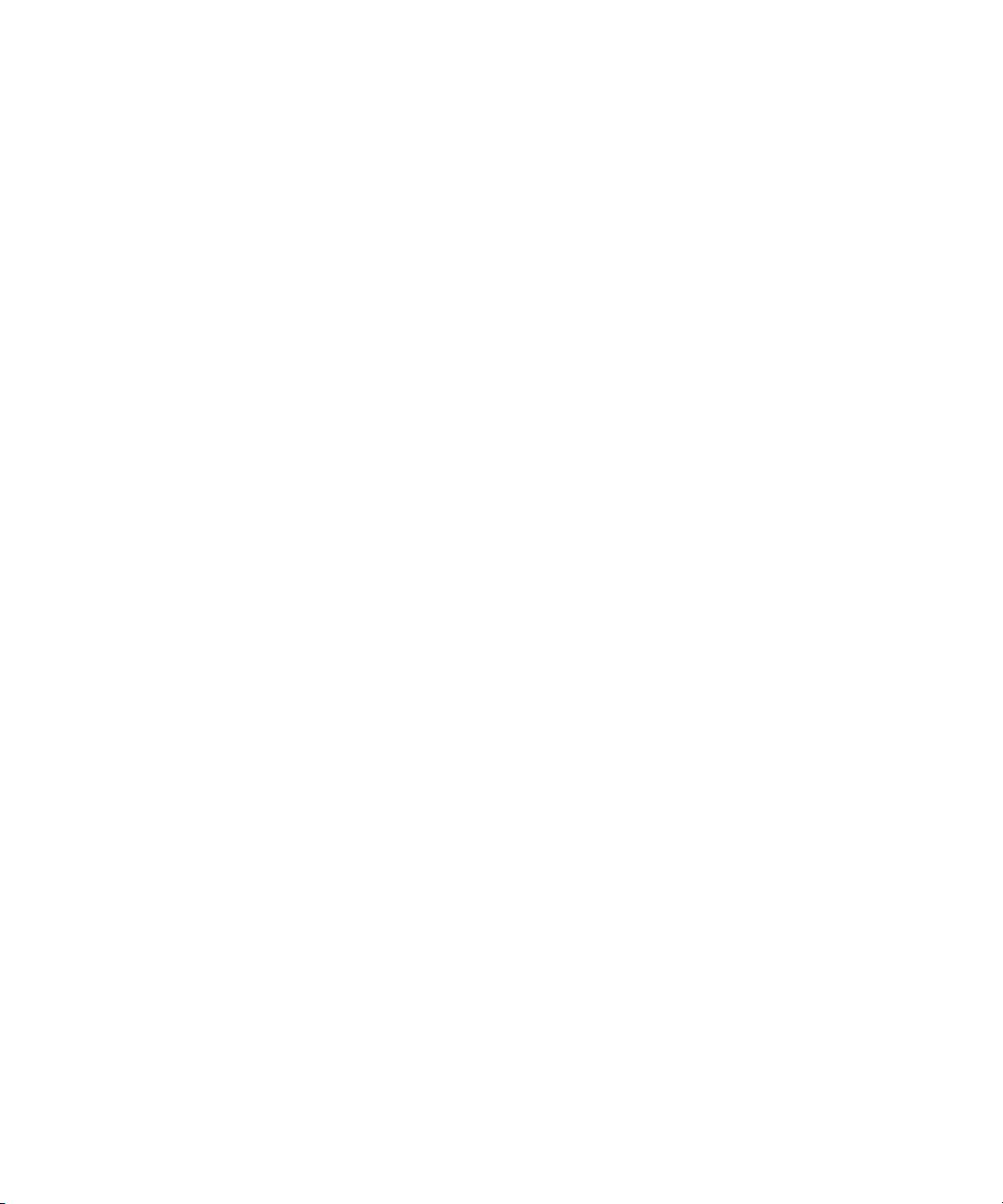
Media Creation Settings: Capture, Titles, Import, and
Mixdown & Transcode Tabs . . . . . . . . . . . . . . . . . . . . . . . . . . . . . . . . . . . . 697
Media Creation Settings: Motion Effects Tab . . . . . . . . . . . . . . . . . . . . . . . . . 698
Media Creation Settings: Render Tab . . . . . . . . . . . . . . . . . . . . . . . . . . . . . . . 698
Media Creation Settings: Media Type Tab . . . . . . . . . . . . . . . . . . . . . . . . . . . 699
Media Services Settings (Windows Only) . . . . . . . . . . . . . . . . . . . . . . . . . . . . . . . 699
Mouse Settings. . . . . . . . . . . . . . . . . . . . . . . . . . . . . . . . . . . . . . . . . . . . . . . . . . . . 700
PortServer Settings . . . . . . . . . . . . . . . . . . . . . . . . . . . . . . . . . . . . . . . . . . . . . . . . 700
Remote Play and Capture Settings . . . . . . . . . . . . . . . . . . . . . . . . . . . . . . . . . . . . 700
Render Settings . . . . . . . . . . . . . . . . . . . . . . . . . . . . . . . . . . . . . . . . . . . . . . . . . . . 702
Safe Colors Settings. . . . . . . . . . . . . . . . . . . . . . . . . . . . . . . . . . . . . . . . . . . . . . . . 705
Script Settings . . . . . . . . . . . . . . . . . . . . . . . . . . . . . . . . . . . . . . . . . . . . . . . . . . . . 706
Timeline Settings . . . . . . . . . . . . . . . . . . . . . . . . . . . . . . . . . . . . . . . . . . . . . . . . . . 707
Timeline Settings: Display Tab . . . . . . . . . . . . . . . . . . . . . . . . . . . . . . . . . . . . 707
Timeline Settings: Edit Tab . . . . . . . . . . . . . . . . . . . . . . . . . . . . . . . . . . . . . . . 708
Trim Settings . . . . . . . . . . . . . . . . . . . . . . . . . . . . . . . . . . . . . . . . . . . . . . . . . . . . . 709
Trim Settings: Play Loop Tab . . . . . . . . . . . . . . . . . . . . . . . . . . . . . . . . . . . . . 709
Trim Settings: Features Tab . . . . . . . . . . . . . . . . . . . . . . . . . . . . . . . . . . . . . . 709
Video Display Settings . . . . . . . . . . . . . . . . . . . . . . . . . . . . . . . . . . . . . . . . . . . . . . 710
Video Input Tool Settings . . . . . . . . . . . . . . . . . . . . . . . . . . . . . . . . . . . . . . . . . . . . 710
Video Output Tool Settings . . . . . . . . . . . . . . . . . . . . . . . . . . . . . . . . . . . . . . . . . . 711
Video Output Tool Settings: Options Tab . . . . . . . . . . . . . . . . . . . . . . . . . . . . 711
Video Output Tool Settings: SD Cal Tab. . . . . . . . . . . . . . . . . . . . . . . . . . . . . 713
Video Output Tool Settings: HD Cal Tab. . . . . . . . . . . . . . . . . . . . . . . . . . . . . 715
Workspace Settings . . . . . . . . . . . . . . . . . . . . . . . . . . . . . . . . . . . . . . . . . . . . . . . . 717
Chapter 20 File Format Specifications. . . . . . . . . . . . . . . . . . . . . . . . . . . . . . . . . . . . 719
Specifications for Graphics (Image) Files. . . . . . . . . . . . . . . . . . . . . . . . . . . . . . . . 719
Supported Graphics (Image) File Formats . . . . . . . . . . . . . . . . . . . . . . . . . . . 720
Import Specifications for Supported Graphics File Formats . . . . . . . . . . . . . . 721
Preparing Graphics Files for Import. . . . . . . . . . . . . . . . . . . . . . . . . . . . . . . . . 724
Frame Size for Imported Graphics . . . . . . . . . . . . . . . . . . . . . . . . . . . . . . . . . 726
Specifications for Animation Files . . . . . . . . . . . . . . . . . . . . . . . . . . . . . . . . . . . . . 727
Specifications for Audio File Formats. . . . . . . . . . . . . . . . . . . . . . . . . . . . . . . . . . . 729
30
Page 31

Understanding MXF Files . . . . . . . . . . . . . . . . . . . . . . . . . . . . . . . . . . . . . . . . . . . . 729
Specifications for Importing OMFI Files . . . . . . . . . . . . . . . . . . . . . . . . . . . . . . . . . 730
Working with BWF Files . . . . . . . . . . . . . . . . . . . . . . . . . . . . . . . . . . . . . . . . . . . . . 731
BWF Information Displayed in Bins . . . . . . . . . . . . . . . . . . . . . . . . . . . . . . . . . 731
Preparing Custom BWF Information . . . . . . . . . . . . . . . . . . . . . . . . . . . . . . . . 732
Importing, Syncing, and Reimporting BWF Files . . . . . . . . . . . . . . . . . . . . . . . 733
Importing Multi-Channel Broadcast Wave (BWF) Files . . . . . . . . . . . . . . . . . . 735
Field Ordering in Graphic Imports and Exports. . . . . . . . . . . . . . . . . . . . . . . . . . . . 736
Chapter 21 Resolutions and Storage Requirements . . . . . . . . . . . . . . . . . . . . . . . . 739
Compression and Avid Editing Applications . . . . . . . . . . . . . . . . . . . . . . . . . . . . . . 739
Monitor Display Resolutions . . . . . . . . . . . . . . . . . . . . . . . . . . . . . . . . . . . . . . . . . . 740
Compression and Resolutions . . . . . . . . . . . . . . . . . . . . . . . . . . . . . . . . . . . . . . . . 740
Resolution Specifications . . . . . . . . . . . . . . . . . . . . . . . . . . . . . . . . . . . . . . . . . 741
Resolution Specifications: HD . . . . . . . . . . . . . . . . . . . . . . . . . . . . . . . . . . . . . 741
Resolution Specifications: JFIF Interlaced . . . . . . . . . . . . . . . . . . . . . . . . . . . . 744
Resolution Specifications: JFIF Progressive . . . . . . . . . . . . . . . . . . . . . . . . . . 745
Resolution Specifications: Multicam. . . . . . . . . . . . . . . . . . . . . . . . . . . . . . . . . 745
Resolution Specifications: Digital Video (DV). . . . . . . . . . . . . . . . . . . . . . . . . . 746
Resolution Specifications: MPEG. . . . . . . . . . . . . . . . . . . . . . . . . . . . . . . . . . . 747
Resolution Specifications: VC1 . . . . . . . . . . . . . . . . . . . . . . . . . . . . . . . . . . . . 747
Resolution Specifications: AVC-Intra . . . . . . . . . . . . . . . . . . . . . . . . . . . . . . . . 750
Mixing Resolutions . . . . . . . . . . . . . . . . . . . . . . . . . . . . . . . . . . . . . . . . . . . . . . 751
Storage Requirements . . . . . . . . . . . . . . . . . . . . . . . . . . . . . . . . . . . . . . . . . . . . . . 751
Estimating Drive Space Requirements. . . . . . . . . . . . . . . . . . . . . . . . . . . . . . . 751
Estimated Storage Requirements: HD . . . . . . . . . . . . . . . . . . . . . . . . . . . . . . . 753
Estimated Storage Requirements: JFIF Interlaced . . . . . . . . . . . . . . . . . . . . . 755
Estimated Storage Requirements: JFIF Progressive . . . . . . . . . . . . . . . . . . . . 757
Estimated Storage Requirements: DV . . . . . . . . . . . . . . . . . . . . . . . . . . . . . . . 760
Estimated Storage Requirements: MPEG . . . . . . . . . . . . . . . . . . . . . . . . . . . . 760
Maximizing Drive Space . . . . . . . . . . . . . . . . . . . . . . . . . . . . . . . . . . . . . . . . . . . . . 761
Managing Storage to Improve Playback Performance . . . . . . . . . . . . . . . . . . . . . . 761
31
Page 32
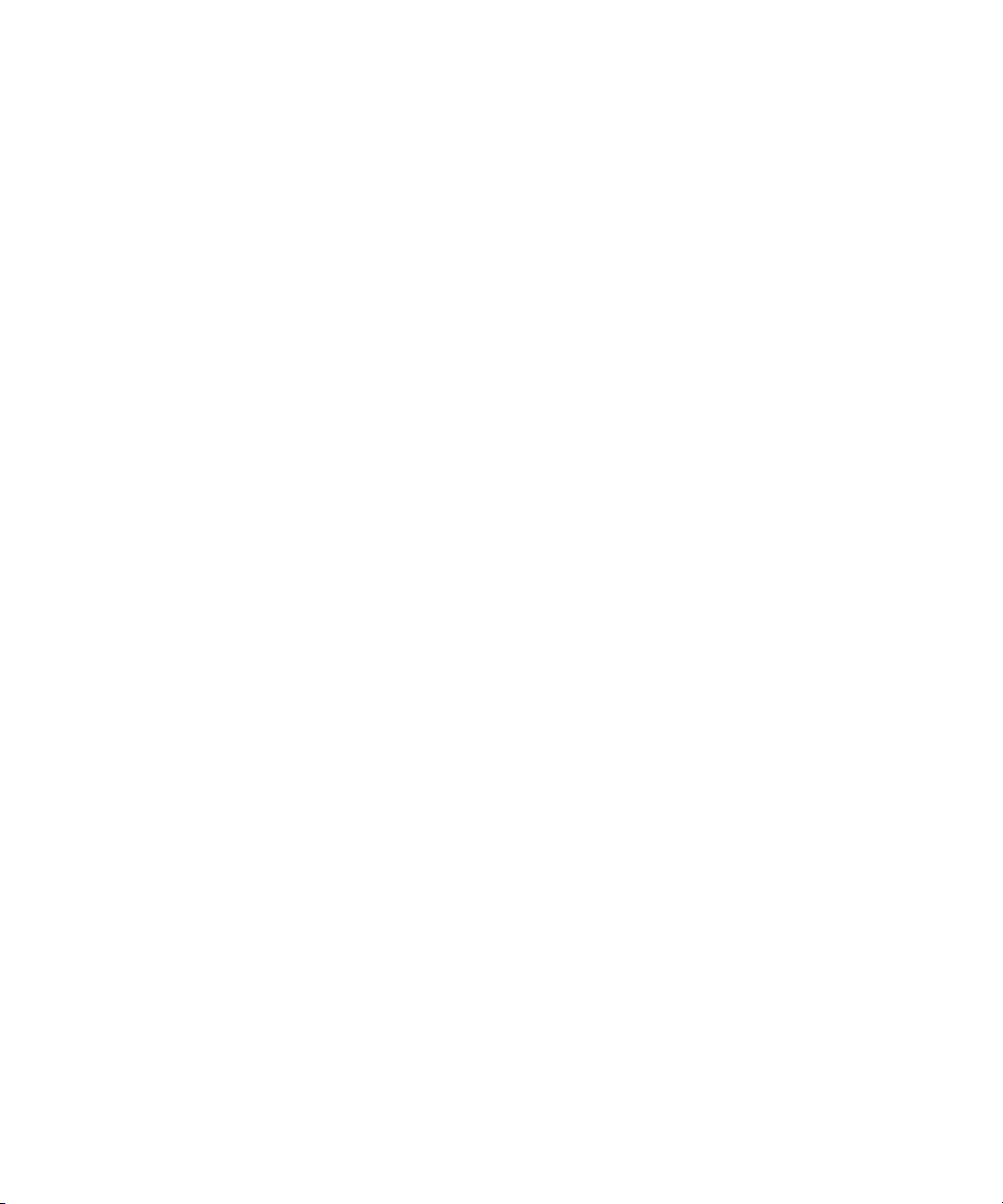
Chapter 22 Working in a Film Project . . . . . . . . . . . . . . . . . . . . . . . . . . . . . . . . . . . . 763
Understanding 24p Media . . . . . . . . . . . . . . . . . . . . . . . . . . . . . . . . . . . . . . . . . . . 763
Understanding 25p Media . . . . . . . . . . . . . . . . . . . . . . . . . . . . . . . . . . . . . . . . . . . 764
Planning a 24p or 25p Project . . . . . . . . . . . . . . . . . . . . . . . . . . . . . . . . . . . . . . . . 765
24p Workflow: 24-fps Film Source, SDTV Transfer, Multiformat
Output . . . . . . . . . . . . . . . . . . . . . . . . . . . . . . . . . . . . . . . . . . . . . . . . . . . . . 765
Offline Workflow: 24-fps Film Source, SDTV Transfer . . . . . . . . . . . . . . . . . . 767
Online Workflow: 24-fps Film Source, SDTV Transfer, Multiformat
Output . . . . . . . . . . . . . . . . . . . . . . . . . . . . . . . . . . . . . . . . . . . . . . . . . . . . . 768
24p Workflow: 24-fps Film or HD Video Source, SDTV Downconversion,
Multiformat Output . . . . . . . . . . . . . . . . . . . . . . . . . . . . . . . . . . . . . . . . . . . . 769
Offline Workflow: 24-fps Film or HDTV Source SDTV
Downconversion . . . . . . . . . . . . . . . . . . . . . . . . . . . . . . . . . . . . . . . . . . . . . 771
Online Workflow: 24-fps Film or HDTV Source, SDTV Downconversion,
Multiformat Output . . . . . . . . . . . . . . . . . . . . . . . . . . . . . . . . . . . . . . . . . . . . 772
25p Workflow: 25-fps Film or HD Video Source, SDTV Downconversion,
Multiformat Output . . . . . . . . . . . . . . . . . . . . . . . . . . . . . . . . . . . . . . . . . . . . 773
Offline Workflow: 25-fps Film or HDTV Source,
SDTV Downconversion . . . . . . . . . . . . . . . . . . . . . . . . . . . . . . . . . . . . . . . . 775
Online Workflow: 25-fps Film or HDTV Source, SDTV Downconversion,
Multiformat Output . . . . . . . . . . . . . . . . . . . . . . . . . . . . . . . . . . . . . . . . . . . . 776
Audio Transfer Options for 24p PAL Projects . . . . . . . . . . . . . . . . . . . . . . . . . 777
Planning a 23.976p NTSC Project . . . . . . . . . . . . . . . . . . . . . . . . . . . . . . . . . . . . . 777
Creating a 23.976p NTSC Project. . . . . . . . . . . . . . . . . . . . . . . . . . . . . . . . . . 778
Tools and Settings Information for 23.976p Projects. . . . . . . . . . . . . . . . . . . . 779
23.976 Workflow: 23.976-fps Film Transfer or HD Video Source,
SDTV Downconversion, Multiformat Output . . . . . . . . . . . . . . . . . . . . . . . . 779
Offline Workflow: 23.976-fps Film Transfer or HDTV Source, SDTV
Downconversion . . . . . . . . . . . . . . . . . . . . . . . . . . . . . . . . . . . . . . . . . . . . . 782
Online Workflow: 23.976-fps Film Transfer or HDTV Source, SDTV
Downconversion, Multiformat Output. . . . . . . . . . . . . . . . . . . . . . . . . . . . . . 783
NTSC Audio and Video Captured Separately (23,976p Project). . . . . . . . . . . 784
Limitations for 23.976p Projects . . . . . . . . . . . . . . . . . . . . . . . . . . . . . . . . . . . 785
Film Project Considerations . . . . . . . . . . . . . . . . . . . . . . . . . . . . . . . . . . . . . . . . . . 786
Film Shoot Specifications . . . . . . . . . . . . . . . . . . . . . . . . . . . . . . . . . . . . . . . . 786
Viewing Dailies . . . . . . . . . . . . . . . . . . . . . . . . . . . . . . . . . . . . . . . . . . . . . . . . 787
32
Page 33

Film Dailies Method . . . . . . . . . . . . . . . . . . . . . . . . . . . . . . . . . . . . . . . . . . . . . 788
Video Dailies Method . . . . . . . . . . . . . . . . . . . . . . . . . . . . . . . . . . . . . . . . . . . . 789
Understanding the Film-to-Tape Transfer Process . . . . . . . . . . . . . . . . . . . . . . . . . 790
Transfer of 24-fps Film to NTSC Video . . . . . . . . . . . . . . . . . . . . . . . . . . . . . . . . . . 791
Stage 1: Transferring Film to Video . . . . . . . . . . . . . . . . . . . . . . . . . . . . . . . . . 791
Frames Versus Fields . . . . . . . . . . . . . . . . . . . . . . . . . . . . . . . . . . . . . . . . . . . 791
Stage 2: Capturing at 24 fps. . . . . . . . . . . . . . . . . . . . . . . . . . . . . . . . . . . . . . . 794
Transfer of 24-fps Film to PAL Video . . . . . . . . . . . . . . . . . . . . . . . . . . . . . . . . . . . 795
PAL Method 1. . . . . . . . . . . . . . . . . . . . . . . . . . . . . . . . . . . . . . . . . . . . . . . . . . 795
PAL Method 2. . . . . . . . . . . . . . . . . . . . . . . . . . . . . . . . . . . . . . . . . . . . . . . . . . 797
How Avid Editing Applications Store and Display 24p and 25p Media . . . . . . . . . . 797
Film-to-Tape Transfer Guidelines . . . . . . . . . . . . . . . . . . . . . . . . . . . . . . . . . . . . . . 799
Film-to-Tape Transfer Quality Options and Production Aids. . . . . . . . . . . . . . . . . . 799
Chapter 23 Working with Stereoscopic Material . . . . . . . . . . . . . . . . . . . . . . . . . . . 801
Acquiring Stereoscopic Files. . . . . . . . . . . . . . . . . . . . . . . . . . . . . . . . . . . . . . . . . . 801
Setting Up Your System For Viewing Stereoscopic Material in Three
Dimensions . . . . . . . . . . . . . . . . . . . . . . . . . . . . . . . . . . . . . . . . . . . . . . . . . . . . . 802
Displaying Stereoscopic Material . . . . . . . . . . . . . . . . . . . . . . . . . . . . . . . . . . . . . . 803
Considerations When Working with Stereoscopic Material. . . . . . . . . . . . . . . . . . . 805
Chapter 24 Working with HD Media . . . . . . . . . . . . . . . . . . . . . . . . . . . . . . . . . . . . . . 807
High-Definition Television . . . . . . . . . . . . . . . . . . . . . . . . . . . . . . . . . . . . . . . . . . . . 808
HDTV Workflows. . . . . . . . . . . . . . . . . . . . . . . . . . . . . . . . . . . . . . . . . . . . . . . . . . . 809
HD Workflow: Film-Based Television Workflow . . . . . . . . . . . . . . . . . . . . . . . . 809
Offline Workflow: 24-fps Film Source for HDTV . . . . . . . . . . . . . . . . . . . . . . . . 811
Online Workflow: 24-fps Film Source for HDTV . . . . . . . . . . . . . . . . . . . . . . . . 812
HD Workflow: Video-Based Television Workflow. . . . . . . . . . . . . . . . . . . . . . . 813
HD Workflow: Broadcast Graphics Workflow . . . . . . . . . . . . . . . . . . . . . . . . . . 815
Editing in HD . . . . . . . . . . . . . . . . . . . . . . . . . . . . . . . . . . . . . . . . . . . . . . . . . . . . . . 816
Understanding Options for Changing the Project Format . . . . . . . . . . . . . . . . 816
Changing the Project Format . . . . . . . . . . . . . . . . . . . . . . . . . . . . . . . . . . . . . . 818
Understanding Options for Modifying the Sequence Format . . . . . . . . . . . . . . 818
Modifying the Format of a Sequence . . . . . . . . . . . . . . . . . . . . . . . . . . . . . . . . 820
Converting a 24p NTSC Sequence to 1080p/23.976 . . . . . . . . . . . . . . . . . . . . 821
33
Page 34
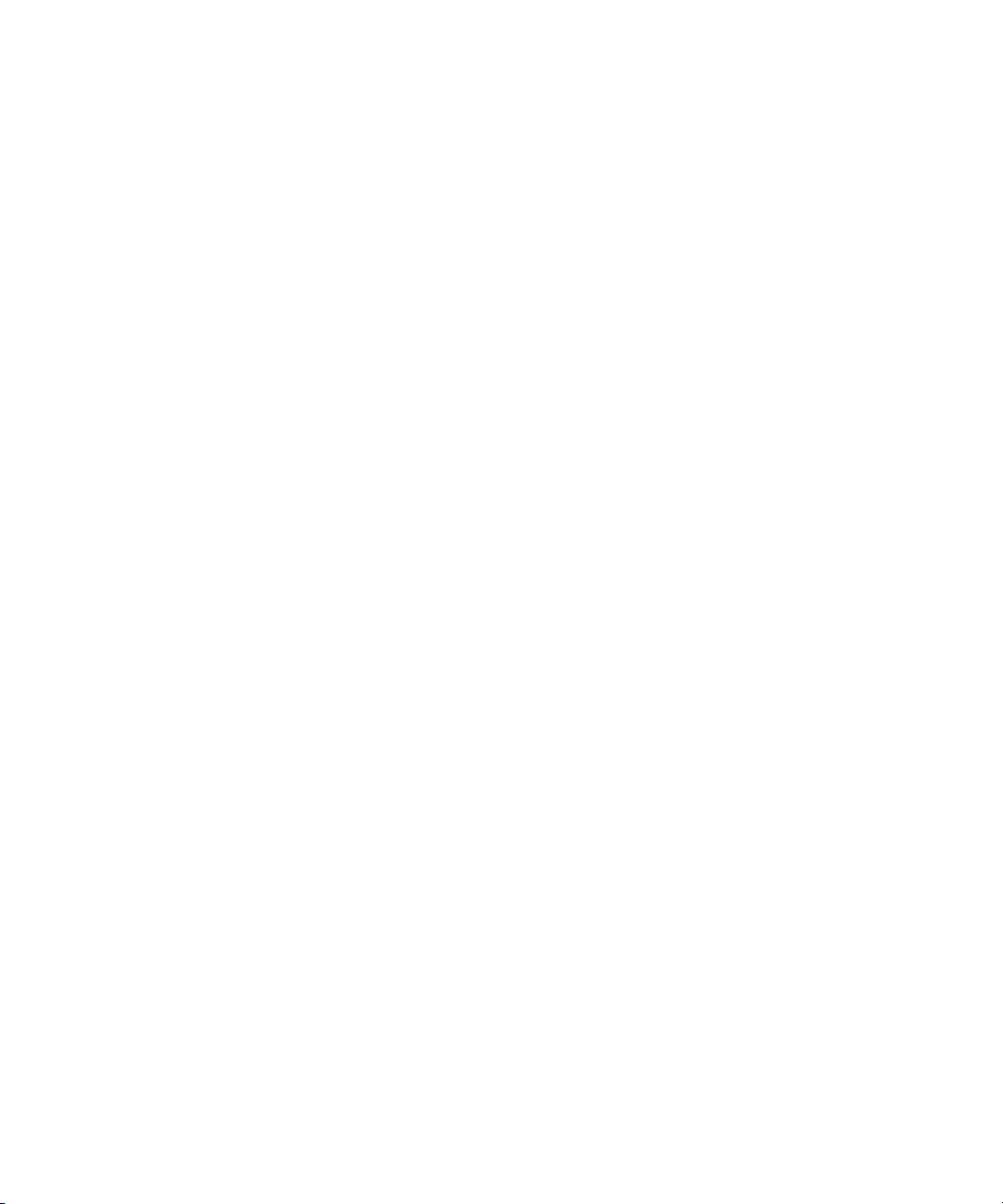
Converting a 23.976p NTSC Sequence to 720p/23.976 . . . . . . . . . . . . . . . . . 822
Mixing SD and HD Material in a Project . . . . . . . . . . . . . . . . . . . . . . . . . . . . . 822
Displaying Formats in a Bin. . . . . . . . . . . . . . . . . . . . . . . . . . . . . . . . . . . . . . . 823
Editing at 60 fps. . . . . . . . . . . . . . . . . . . . . . . . . . . . . . . . . . . . . . . . . . . . . . . . 823
Working with True 24 FPS Timecode . . . . . . . . . . . . . . . . . . . . . . . . . . . . . . . 824
Transcoding HD Media . . . . . . . . . . . . . . . . . . . . . . . . . . . . . . . . . . . . . . . . . . 824
Using HD Universal Mastering . . . . . . . . . . . . . . . . . . . . . . . . . . . . . . . . . . . . 824
Converting Audio for HD Universal Mastering. . . . . . . . . . . . . . . . . . . . . . . . . 825
Performing a Digital Cut with HD Universal Mastering . . . . . . . . . . . . . . . . . . 827
Video Color Space for HD . . . . . . . . . . . . . . . . . . . . . . . . . . . . . . . . . . . . . . . . 829
Working with HDV . . . . . . . . . . . . . . . . . . . . . . . . . . . . . . . . . . . . . . . . . . . . . . . . . 830
Understanding HDV . . . . . . . . . . . . . . . . . . . . . . . . . . . . . . . . . . . . . . . . . . . . 830
HDV Basic Workflow . . . . . . . . . . . . . . . . . . . . . . . . . . . . . . . . . . . . . . . . . . . . 831
Capturing and Importing HDV . . . . . . . . . . . . . . . . . . . . . . . . . . . . . . . . . . . . . 832
Capturing HDV . . . . . . . . . . . . . . . . . . . . . . . . . . . . . . . . . . . . . . . . . . . . . . . . 832
Importing HDV. . . . . . . . . . . . . . . . . . . . . . . . . . . . . . . . . . . . . . . . . . . . . . . . . 833
Mixing SD and HD Resolutions with HDV . . . . . . . . . . . . . . . . . . . . . . . . . . . . 833
Playing Back HDV Media . . . . . . . . . . . . . . . . . . . . . . . . . . . . . . . . . . . . . . . . 834
Rendering and Transcoding HDV Media. . . . . . . . . . . . . . . . . . . . . . . . . . . . . 834
Outputting HDV . . . . . . . . . . . . . . . . . . . . . . . . . . . . . . . . . . . . . . . . . . . . . . . . 835
Long-GOP Splicing for HDV Encoding . . . . . . . . . . . . . . . . . . . . . . . . . . . . . . 835
Exporting to an HDV Device . . . . . . . . . . . . . . . . . . . . . . . . . . . . . . . . . . . . . . 835
Outputting HDV through Avid Input/Output Hardware. . . . . . . . . . . . . . . . . . . 837
Exporting an HDV Transport Stream. . . . . . . . . . . . . . . . . . . . . . . . . . . . . . . . 837
Exporting HDV as Windows Media . . . . . . . . . . . . . . . . . . . . . . . . . . . . . . . . . 838
Finishing HDV on DS Nitris . . . . . . . . . . . . . . . . . . . . . . . . . . . . . . . . . . . . . . . 839
HDV Compatibility Guidelines . . . . . . . . . . . . . . . . . . . . . . . . . . . . . . . . . . . . . 840
Chapter 25 International Character Support . . . . . . . . . . . . . . . . . . . . . . . . . . . . . . . 841
Using a Local Language Operating System
(Windows Only). . . . . . . . . . . . . . . . . . . . . . . . . . . . . . . . . . . . . . . . . . . . . . . . . . 841
Choosing a Locale on an English Language Operating System
(Windows and Macintosh). . . . . . . . . . . . . . . . . . . . . . . . . . . . . . . . . . . . . . . . . . 842
Non-English Character Support (Macintosh) . . . . . . . . . . . . . . . . . . . . . . . . . . . . . 842
Setting the Language in System Preferences (Macintosh) . . . . . . . . . . . . . . . 843
34
Page 35

Specifying the Language in the Get Info Dialog Box (Macintosh) . . . . . . . . . . 845
Non-English Character Support (Windows) . . . . . . . . . . . . . . . . . . . . . . . . . . . . . . 845
Using Foreign Keyboard Mapping (Windows Only) . . . . . . . . . . . . . . . . . . . . . . . . 849
Recommendations and Restrictions for International Character Support . . . . . . . . 850
Avid Supports English Plus One Locale. . . . . . . . . . . . . . . . . . . . . . . . . . . . . . 850
Entering ASCII Characters in Double-Byte Systems . . . . . . . . . . . . . . . . . . . . 850
Characters to Avoid When Naming Avid Elements . . . . . . . . . . . . . . . . . . . . . 850
EDL Manager Does Not Save Diacritical Marks or Chinese Characters . . . . . 851
Traditional Chinese Big 5 Character Set . . . . . . . . . . . . . . . . . . . . . . . . . . . . . 852
Rebuilding the asifont.map File (Windows Only) . . . . . . . . . . . . . . . . . . . . . . . 852
Tips and Limitations for International Character Support . . . . . . . . . . . . . . . . . . . . 852
Creating Vertical Text. . . . . . . . . . . . . . . . . . . . . . . . . . . . . . . . . . . . . . . . . . . . 853
Additional Tips and Limitations for Working with International
Characters . . . . . . . . . . . . . . . . . . . . . . . . . . . . . . . . . . . . . . . . . . . . . . . . . . 853
Chapter 26 Using the MCS3 Controller . . . . . . . . . . . . . . . . . . . . . . . . . . . . . . . . . . . 855
Configuring the MCS3 Settings. . . . . . . . . . . . . . . . . . . . . . . . . . . . . . . . . . . . . . . . 855
Using the Default Button Mappings . . . . . . . . . . . . . . . . . . . . . . . . . . . . . . . . . 856
Mapping MCS3 Buttons . . . . . . . . . . . . . . . . . . . . . . . . . . . . . . . . . . . . . . . . . . 858
Configuring a Shifted Button . . . . . . . . . . . . . . . . . . . . . . . . . . . . . . . . . . . . . . 859
Customizing the Maximum Jog Speed. . . . . . . . . . . . . . . . . . . . . . . . . . . . . . . 859
Customizing the Maximum Shuttle Speed . . . . . . . . . . . . . . . . . . . . . . . . . . . . 859
Creating Multiple Controller Settings . . . . . . . . . . . . . . . . . . . . . . . . . . . . . . . . 860
Moving Through Footage with the MCS3 Controller . . . . . . . . . . . . . . . . . . . . . . . . 861
Using the MCS3 for Editing Footage. . . . . . . . . . . . . . . . . . . . . . . . . . . . . . . . . . . . 862
Troubleshooting the MCS3 Controller. . . . . . . . . . . . . . . . . . . . . . . . . . . . . . . . . . . 862
Index . . . . . . . . . . . . . . . . . . . . . . . . . . . . . . . . . . . . . . . . . . . . . . . . . . . . . 865
35
Page 36

36
Page 37

Using This Guide
This guide contains all the advanced task-oriented instructions and conceptual information
you need to use the capture, editing, and output features of your Avid editing application, as
well as information about file format specifications, and other supplementary information.
The Basics Guide for your Avid editing application is a companion to this Advanced Guide.
It contains all the basic task-oriented instructions and conceptual information you need to
get started using the product. The contents of this guide and of the Basics guide are also
available in the Help.
This guide is intended for all users, from beginning to advanced.
Unless noted otherwise, the material in this document applies to the Windows
Windows Vista
document were captured on a Windows system, but the information applies to both Windows
and Mac OS X systems. Where differences exist, both Windows and Mac OS X screen shots
are shown.
The documentation describes the features and hardware of all models and applies to both
n
the Windows and Mac OS X operating systems. Your system might not contain certain
features and hardware that are covered in the documentation, and might not be available on
both Windows and Mac OS X.
®
, and Mac OS® X operating systems.The majority of screen shots in this
®
XP,
Symbols and Conventions
Avid documentation uses the following symbols and conventions:
Symbol or Convention Meaning or Action
n
c
w
A note provides important related information, reminders,
recommendations, and strong suggestions.
A caution means that a specific action you take could cause harm to
your computer or cause you to lose data.
A warning describes an action that could cause you physical harm.
Follow the guidelines in this document or on the unit itself when
handling electrical equipment.
Page 38

Symbol or Convention Meaning or Action
> This symbol indicates menu commands (and subcommands) in the
order you select them. For example, File > Import means to open the
File menu and then select the Import command.
This symbol indicates a single-step procedure. Multiple arrows in a list
indicate that you perform one of the actions listed.
(Windows), (Windows
only), (Macintosh), or
(Macintosh only)
Bold font Bold font is primarily used in task instructions to identify user interface
Italic font Italic font is used to emphasize certain words and to indicate variables.
Courier Bold font
Ctrl+key or mouse action Press and hold the first key while you press the last key or perform the
If You Need Help
If you are having trouble using your Avid product:
1. Retry the action, carefully following the instructions given for that task in this guide. It
is especially important to check each step of your workflow.
2. Check the latest information that might have become available after the documentation
was published:
- If the latest information for your Avid product is provided as printed release notes,
they ship with your application and are also available online.
This text indicates that the information applies only to the specified
operating system, either Windows or Macintosh OS X.
items and keyboard sequences.
Courier Bold font identifies text that you type.
mouse action. For example, Command+Option+C or Ctrl+drag.
38
If the latest information for your Avid product is provided as a ReadMe file, it is
supplied on your Avid installation CD or DVD as a PDF document
(README_product.pdf) and is also available online.
You should always check online for the most up-to-date release notes or ReadMe
because the online version is updated whenever new information becomes
available. To view these online versions, select ReadMe from the Help menu, or visit
the Knowledge Base at www.avid.com/readme.
3. Check the documentation that came with your Avid application or your hardware for
maintenance or hardware-related issues.
Page 39

4. Visit the online Knowledge Base at www.avid.com/onlinesupport. Online services are
available 24 hours per day, 7 days per week. Search this online Knowledge Base to find
answers, to view error messages, to access troubleshooting tips, to download updates,
and to read or join online message-board discussions.
Accessing the Online Library
The Online Library for your Avid editing application contains all the product documentation
in PDF format, including a Master Glossary of all specialized terminology used in the
documentation for Avid products.
The Online Library for your Avid editing application is installed along with the application
itself.
You will need Adobe® Reader® to view the PDF documentation online. You can download
n
the latest version from the Adobe web site.
To access the Online Library, do one of the following:
t From your Avid editing application, select Help > Online Library
t (Windows only) From the Windows desktop, select Start > All Programs > Avid > Avid
editing application > Online Library
Accessing the Online Library
t Browse to the Online Library folder, and then double-click the MainMenu file.
The Online Library folder is in the same location as the application itself, for example:
(Windows) C:\Program Files\Avid\Avid editing application\Online Library
(Macintosh) MacintoshHD/Applications/Avid editing application/Online Library
Accessing the Goodies Folder
Avid supplies a Goodies folder located on the editing application DVD. Access the Goodies
folder by browsing the DVD. This folder contains programs and files you might find useful
when trying to perform functions beyond the scope of your Avid editing application.
The information in the Goodies folder is provided solely for your reference and as
suggestions for you to decide if any of these products fit into your process. Avid is not
responsible for the manufacture, support, or sales of these products. Avid is also not
responsible for any loss of data or time, or any other adverse results related to the use of
these products. All risks of using such products or accessing such Web sites are entirely your
own. The Web sites listed in the Goodies folder are not under the control of Avid, and Avid
39
Page 40
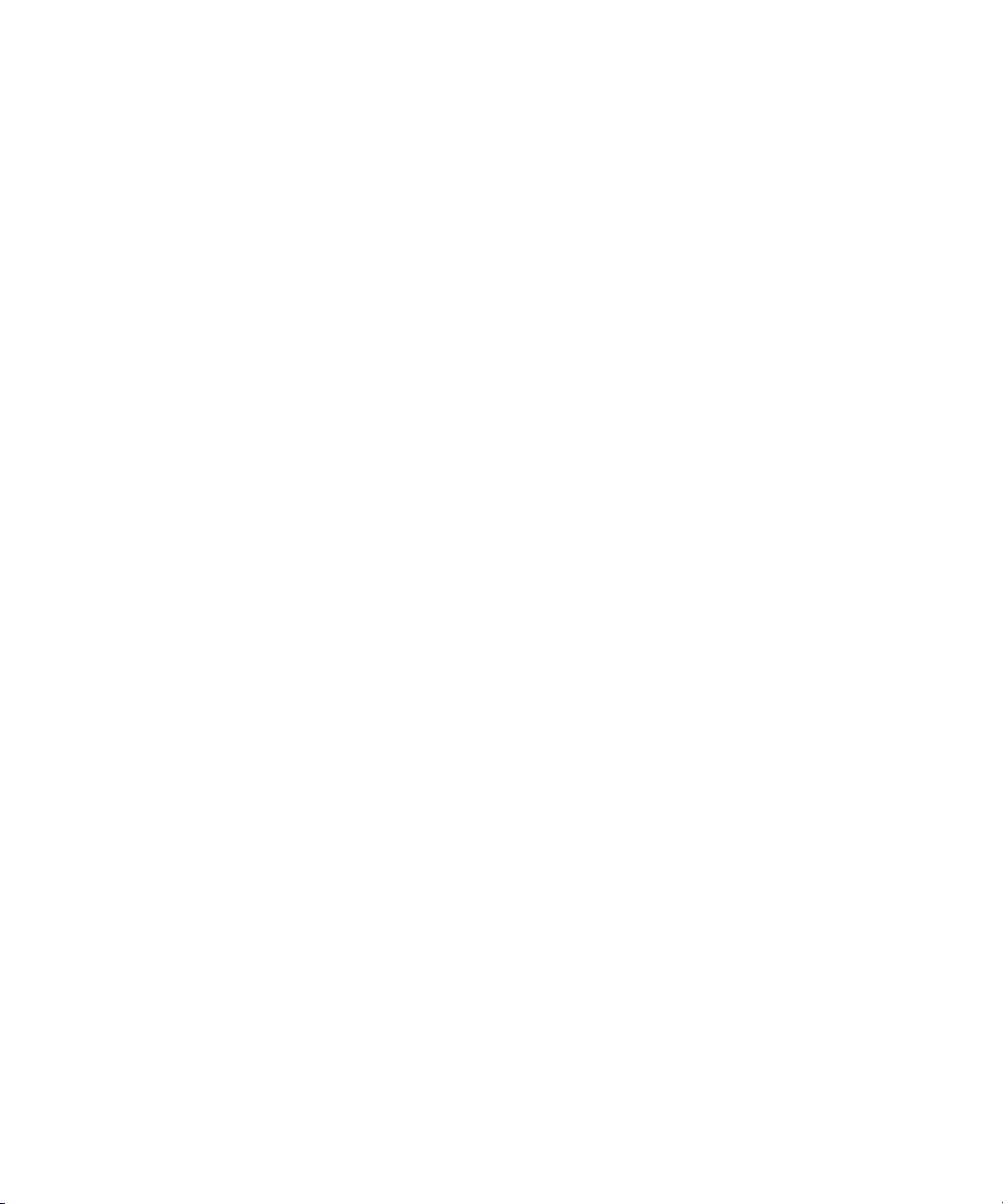
is not responsible for their content, any changes or updates to them, or the collection of any
personal data or information by the operators of such Web sites. All information and product
availability is subject to change without notice.
How to Order Documentation
To order additional copies of this documentation from within the United States, call Avid
Sales at 800-949-AVID (800-949-2843). If you are placing an order from outside the United
States, contact your local Avid representative.
Avid Training Services
Avid makes lifelong learning, career advancement, and personal development easy and
convenient. Avid understands that the knowledge you need to differentiate yourself is always
changing, and Avid continually updates course content and offers new training delivery
methods that accommodate your pressured and competitive work environment.
To learn about Avid's new online learning environment, Avid Learning Excellerator™
(ALEX), visit http://learn.avid.com.
40
For information on courses/schedules, training centers, certifications, courseware, and
books, please visit www.avid.com/training or call Avid Sales at 800-949-AVID
(800-949-2843).
Page 41

1 Working with the Project Window:
Advanced
The Project window provides controls for structuring and viewing important information
about your current project. You can also modify User, Project, and Site settings from the
Project window and display a list of effects.
The following topics describe advanced features of the Project window:
• User Profiles
• Managing User Profiles
• Folders and Bins
• Using the Info Display to View Memory Information and Access the Hardware Tool
• Usage Information
• Customizing the Avid User Interface
• User-Customized Workspaces
• Working with Bins and Projects in an Avid Unity Environment
For basic information about the project window, see “Working with the Project Window:
Basics” in the Help or the Basics Guide for your Avid editing application.
User Profiles
You can establish different profiles for a single user. User profiles allow you to switch
between settings without having to log out of your system and log back in under a different
user name.
User profiles allow you to establish separate settings for different editing functions. User
“Jane,” for example, can have separate profiles for “Audio editor,” “Film editor,” or for
“Assistant 1,” “Assistant 2,” and so on.
Page 42

1 Working with the Project Window: Advanced
Each user profile is stored in settings files within a folder, as described in “Understanding
the Avid Projects and Avid Users Folders” in the Help. User profile folders are kept in the
following folder:
• (Windows XP) drive:\Documents and Settings\All Users\Shared Documents\Avid
editing application\Avid Users\UserName
• (Windows Vista) drive:\Users\Public\Public Documents\Avid editing application\Avid
Users\UserName
• (Macintosh) /Users/Shared/Avid editing application/Avid Users/UserName
You can work with user profiles in the following ways (for step-by-step procedures, see
“Managing User Profiles” on page 43):
• Create new user profiles
• Switch between user profiles
• Return to the original user profile
• Import settings from another user or user profile
• Create a user profile on one system, export it to a server, and then import the same user
profile from another system to the new system.
When you export a user profile, you can select either a Personal or Group profile.
42
- When you select Personal, the user profile performs an auto-load and an auto-save
every time you open a project. Every time the user profile is updated, it saves the
new profile information. For example, you can create the user profile Jennie on one
system, export it to another location (a server), and then import it to a different
system. Any time you change the Jennie user profile, it updates to the server and
when you open the Jennie user profile on either system, it uses the most updated
Jennie user profile.
- When you select Group, the user profile auto-loads but it does not auto-save.
Changes made to the user profile only affect the system on which the changes were
made. The changes do not update to the server.
When exporting User Profiles in an Avid Unity™ environment, make sure the workspace
n
containing the user profile has the same drive letter on all systems.
Page 43

Cross-platform (Macintosh to Windows or Windows to Macintosh) user profiles can not be
User Profile Selection menu
Project window title bar
n
shared.
• Update a user profile with the Update User Profile option, which lets you add user
settings, such as the Send To settings options, to an existing Settings list.
For example, if you are upgrading to a version of your application that contains the Send
To option from a version that did not have that option, you can choose the Update User
Profile option to make sure the Send To settings templates appear in your Settings list.
Managing User Profiles
To create a user profile:
1. Click the Settings tab in the Project window.
Managing User Profiles
2. Click the User Profile Selection menu, and select Create User Profile.
The Create User Profile dialog box opens.
3. Type a name in the Profile Name text box, and then click OK.
The new user profile appears selected in the menu, and the user profile name appears in
the Project window title bar.
To import user settings from another user or user profile:
1. Click the Settings tab in the Project window.
2. Click the User Profile Selection menu, and select another user profile.
3. The new user profile name appears in the Project window title bar.
43
Page 44

1 Working with the Project Window: Advanced
To return to the original user profile:
1. Click the Settings tab in the Project window.
2. Click the User Profile Selection menu, and select the default user profile.
If you are using a user profile other than the default and you change to another project, the
n
default user settings are loaded, even though the Project window still displays your
non-default user profile name. You must reselect the user profile you want to have active.
To import user settings from another user or user profile:
1. Click the Settings tab in the Project window.
2. Click the User Profile Selection menu, and select Import User or User Profile.
3. Navigate to the user or user profile you want to import.
To export user settings to another user or user profile:
1. Click the Settings tab in the Project window.
2. Click the User Profile Selection menu, and select Export User or User Profile.
3. Select Personal or Group.
4. Navigate to the location where you want to place the user or user profile.
5. Click OK.
To update user profiles:
1. Click the Settings tab in the Project window.
2. Click the User Profile Selection menu, and select Update User Profiles.
Any settings that have been added to the upgraded version of the application now appear
in the Settings list.
To delete a user profile from your desktop:
1. Navigate to the Avid Users folder, and then select the user folder you want to delete.
For information about the location of the Avid folders, see “Using the Avid Projects and
the Avid Users Folders” in the Help.
2. Do one of the following:
t (Windows) Press the Delete key, then click OK in the dialog box that appears.
t (Macintosh) Drag the folder to the Trash.
3. Empty the Recycle Bin (Windows) or the Trash (Macintosh) to remove the files from the
system.
4. Close the windows, and restart your Avid editing application.
The deleted user no longer appears in the Select Project dialog box.
44
Page 45
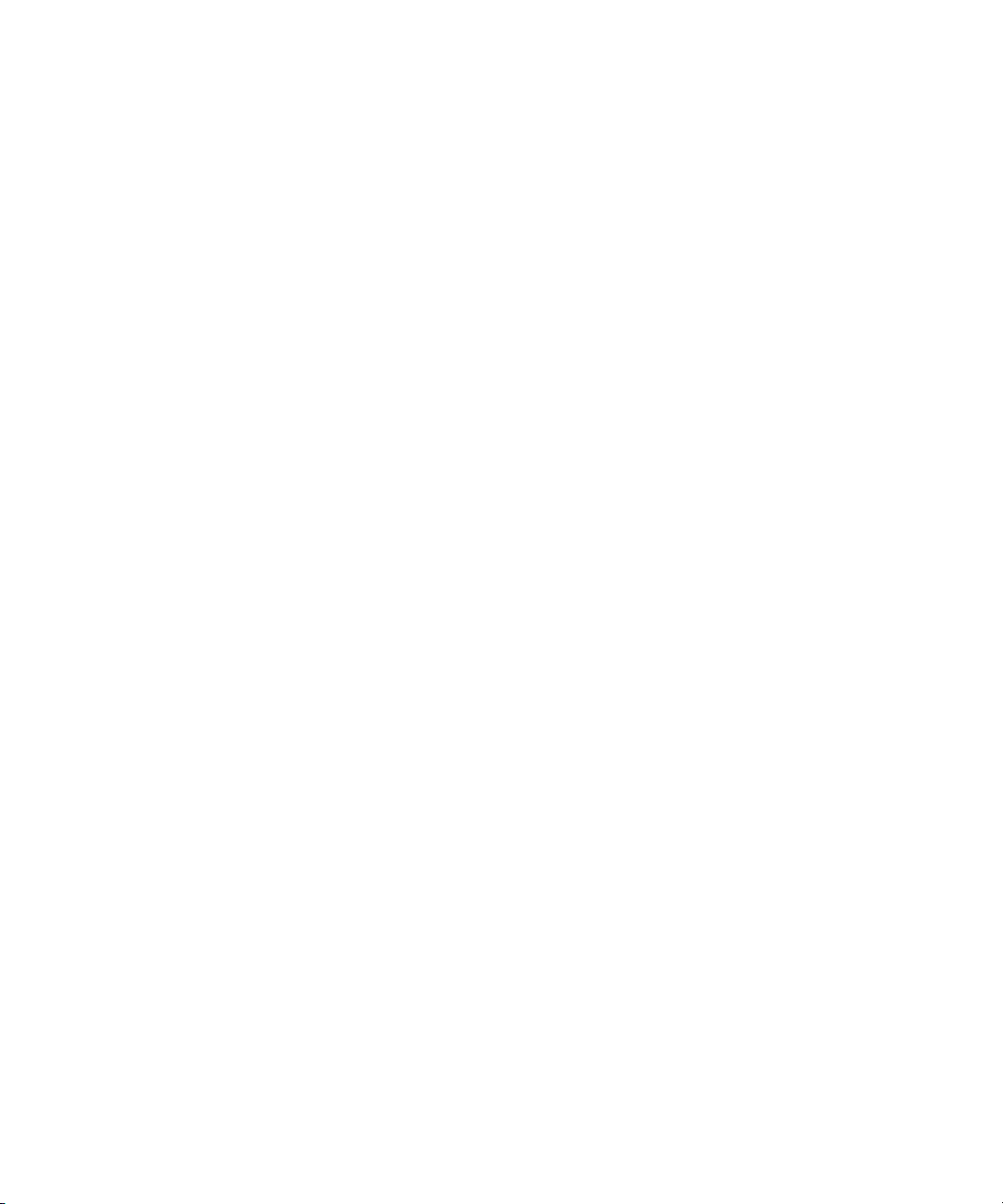
Folders and Bins
You can use the Project window to create hierarchies of folders and bins that reflect the
specific workflow of the current project. This structure provides both simplicity and backup
security. You can also manage system memory usage, and specify how often your Avid
editing application saves bins automatically.
Guidelines for Project Organization
Although the specifics can vary depending on your production needs and habits, the basic
principles of project management are as follows:
• Limit the number of sequences you create in each project. For instance, consider
creating one new project for each show, episode, spot, or scene.
• Limit the number and complexity of clips in each bin by creating and organizing bins in
three groups, as follows:
- Create a set of bins for the capture stage.
For example, you can create one bin for each source tape or each day’s worth of
dailies transfers to be captured to avoid slowing the system with large bins and
causing confusion between tapes.
Folders and Bins
- Create a second set of bins for organizing your project.
For example, you can create a separate bin for each segment of a video project or
each scene of a 24p project, depending on the preferences of the editor.
- Create a third set of bins for the editing stage, including:
A current cut bin for storing each work in progress (sequence)
An archive bin for keeping the original version of each cut (sequence)
A selects or storyboard bin for screening selected clips or cuts gathered from the
source bins
A format cuts bin for storing the final cuts with added format elements such as
segment breaks, color bars and tone, slate, or countdown
• (Option) Create additional folders at the desktop level for better organization. For
example, you can create one folder for each capture bin and show cut bin, or a folder to
contain all shot logs to be imported.
• Save these files as templates for future productions of a similar nature.
45
Page 46
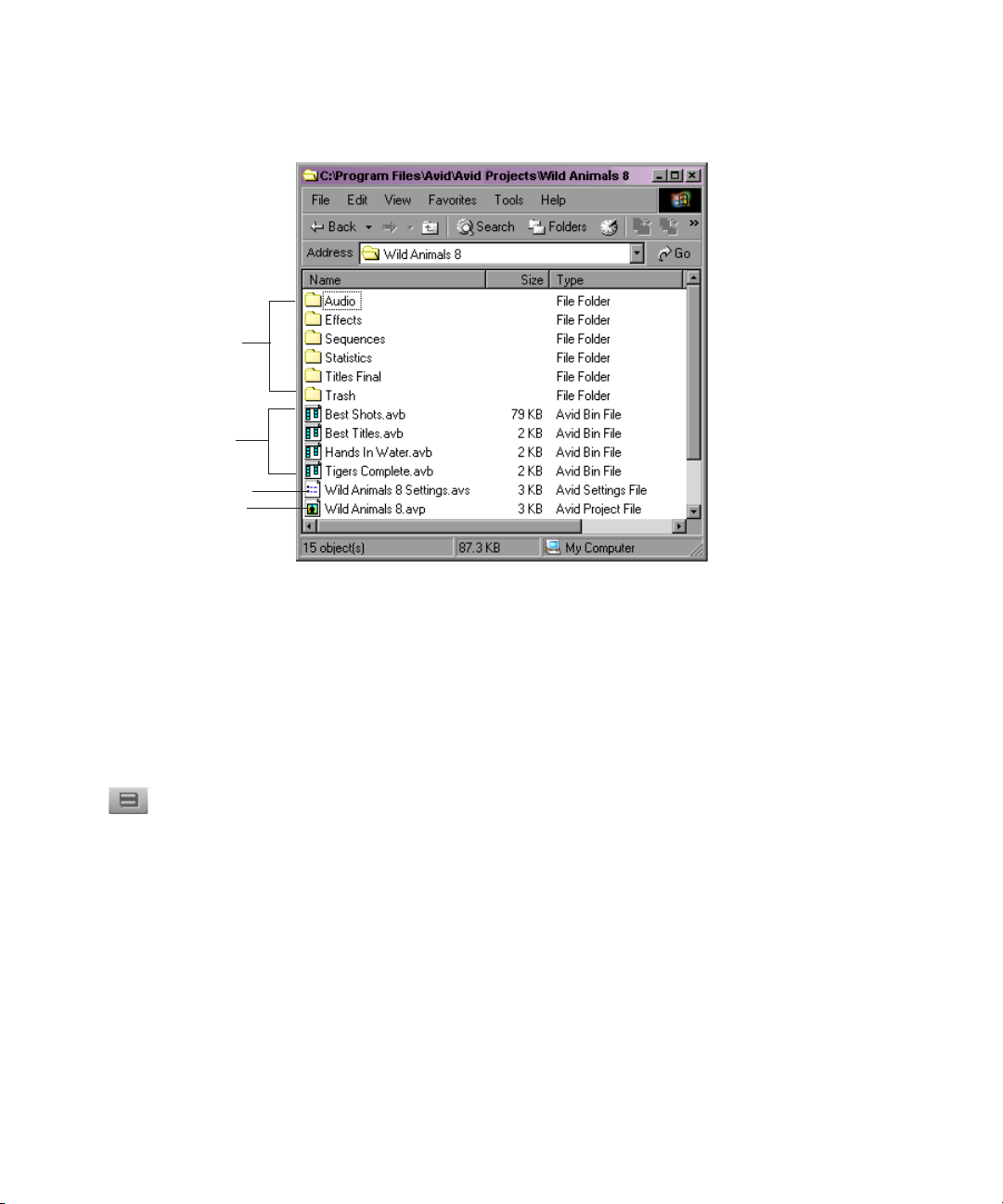
1 Working with the Project Window: Advanced
Project folder
Folders
containing
bin files
Bin files
Settings file
Project file
A sample template of bins for a project is shown below.
This hierarchy allows you to have one set of bins available in the Project window during
capture and organizing, and another set of bins available during editing to reduce clutter.
Creating a Folder in a Project
To create a folder in a project:
1. Click the Bins tab in the Project window.
2. Click the Fast Menu button, and select New Folder.
A new untitled folder appears.
3. Click the untitled folder name in the Bins list and rename it.
Managing Bins and Memory
System memory usage increases depending on how many bins you have open, the number of
sequences in a bin, the number of tools that are open, and the size of a sequence. Using more
memory can slow system performance.
In the Bin tab of the Project window, a memory usage indicator increases and updates as you
open and close bins. Avid recommends that you keep memory usage below 80-85%. If you
exceed the recommended usage, a dialog box opens informing you that your memory usage
is high and recommending that you should close some bins and save your project.
46
Page 47
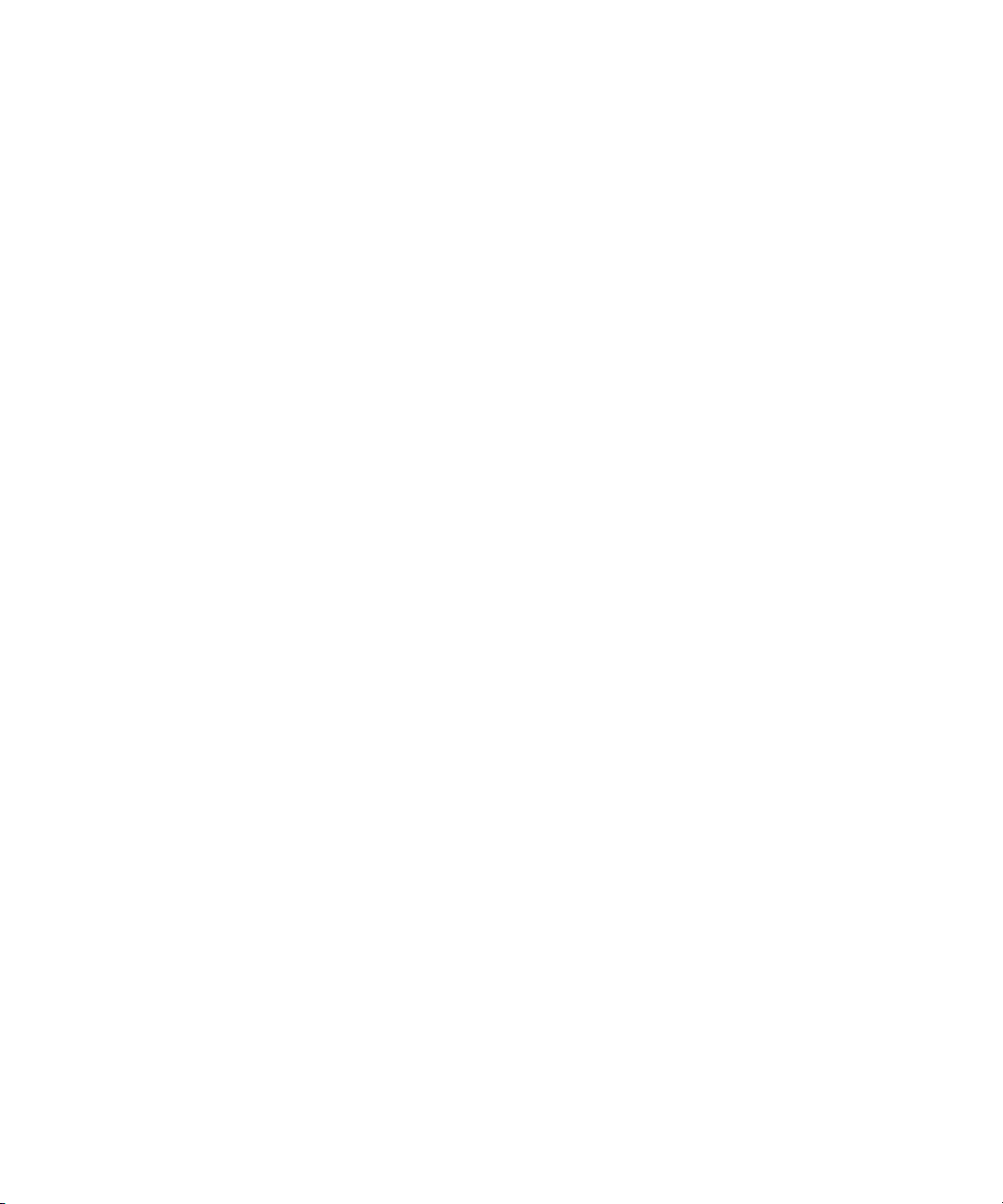
Folders and Bins
If your system is running low on memory and you need to free up memory, you can either
close your bins or use the Clear Memory button. If you close your bins, some of your
memory remains unavailable until you exit the application because the online master clips
remain in memory. The Clear Memory button, however, closes and saves all of your open
bins and clears out any cached data of the online master clips.
Bins containing sequences use more memory than bins containing master clips. For bins that
contain a large number of sequences, you can free up memory and still keep your old
sequences. Create an archive bin and move older sequences that you do not use anymore to
the archive bin. Keep the archive bin closed.
To free up memory:
1. Click the Info tab of the Project window.
2. Click the Clear Memory button.
A dialog box opens asking if you want to close and save all opened bins.
3. Click OK.
This operation deletes cached data for the online master clips only. Memory might also
be used by other parts of the application and will not be reduced by using the Clear
Memory button.
Saving Bins Automatically
Your Avid editing application automatically saves changes to your work on a regular basis
during each session. You can modify the frequency of the automatic backups by using the
Bin settings in the Project window Settings list.
When you are working with bins, an asterisk (Windows) or a diamond (Macintosh) appears
before the bin name in the bin’s title bar. The asterisk (Windows) or diamond (Macintosh)
indicates that the changes to the bin have not been saved. After you save the bin, the asterisk
(Windows) or diamond (Macintosh) is removed.
When autosave occurs:
• Any open bins are updated with changes made since the last autosave.
• Copies of these bins are placed in the project’s backup bin folder:
-(Windows XP) drive:\Documents and Settings\All Users\Shared Documents\Avid
editing application\Avid Attic folder
- (Windows Vista) drive:\Users\Public\Public Documents\Avid editing
application\Avid Attic folder
- (Macintosh) /Users/Shared/Avid Attic folder
47
Page 48

1 Working with the Project Window: Advanced
The system automatically saves copies of all bins into the Avid Attic folder at regular
intervals for backup. When your work is lost, or when you want to recover an earlier version
of a bin or sequence, you can retrieve files from the Avid Attic folder. The procedure for
recovering bin files from the Avid Attic folder is described in “Retrieving Files from the
Attic Folder” in the Help.
For added security, you can save bins manually — for example, immediately after an
important edit. For more information, see “Saving Bins Manually” in the Help.
Adjusting Automatic Saves
To adjust the frequency of automatic saves:
1. In the Project window, click the Settings tab, and then double-click Bin.
The Bin Settings dialog box opens.
2. Type a number in the Auto-Save interval text box.
3. Click OK.
Setting to zero the maximum number of files stored in the Avid Attic folder as well as the
n
maximum number of versions of a bin deletes existing files in the project folder in the Avid
Attic folder and prevents any backup bins from being saved. For more information about
backup options, click the Bin Settings dialog box and press F1(Windows) or the Help key
(Macintosh), or see “Bin Settings” on page 632.
Using the Info Display to View Memory Information and Access the Hardware Tool
The Info display in the Project window allows you to view system memory information and
access the Hardware tool. The items listed in this display are for information only and
cannot be changed. The Hardware tool gives a visual representation of usage for each drive
and provides operating system information.
(Windows only) You can view additional memory information through the Windows Task
Manager and Performance Monitor tools. You can view information about system activities,
such as driver messages, through the Windows Event Viewer. For information on these tools,
see the Windows Help.
48
Page 49

Using the Info Display to View Memory Information and Access the Hardware Tool
Info tab
To open the Info display:
t Click the Info tab in the Project window.
To display system memory information:
t Click the Info tab in the Project window, and then click the Memory button.
The Memory window opens.
The following table describes the information your Avid editing application displays in
the Memory window:
Item Description
Objects The total number of memory handles currently used by your Avid
editing application. Objects include memory requirements of the
application, such as windows, as well as clips, sequences, and other
items associated with a project.
You can improve the performance of large projects by reducing the number of objects. To do this, close
n
unused bins, unmount unneeded media drives, consolidate finished elements, eliminate old material from
the project, or divide the project into separate projects. Then quit and restart your Avid editing
application. If performance is still slow, restart your system.
Total physical memory (Windows) or
Total Mem (Macintosh)
Available physical memory (Windows)
or Free Mem (Macintosh)
Total page file The total number of bytes stored in the paging file. The paging file is
Available page file The total number of bytes available in the paging files.
Working set (minimum and maximum) The set of memory pages currently available to the application in RAM.
To open the Hardware tool, do one of the following:
The total number of bytes of RAM (random-access memory).
The amount of RAM available for allocation by the Windows or
Macintosh system.
used as virtual memory by the Windows system.
t Click the Info tab in the Project window, and then click the Hardware button.
t Select Tools > Hardware.
The Hardware tool opens.
49
Page 50
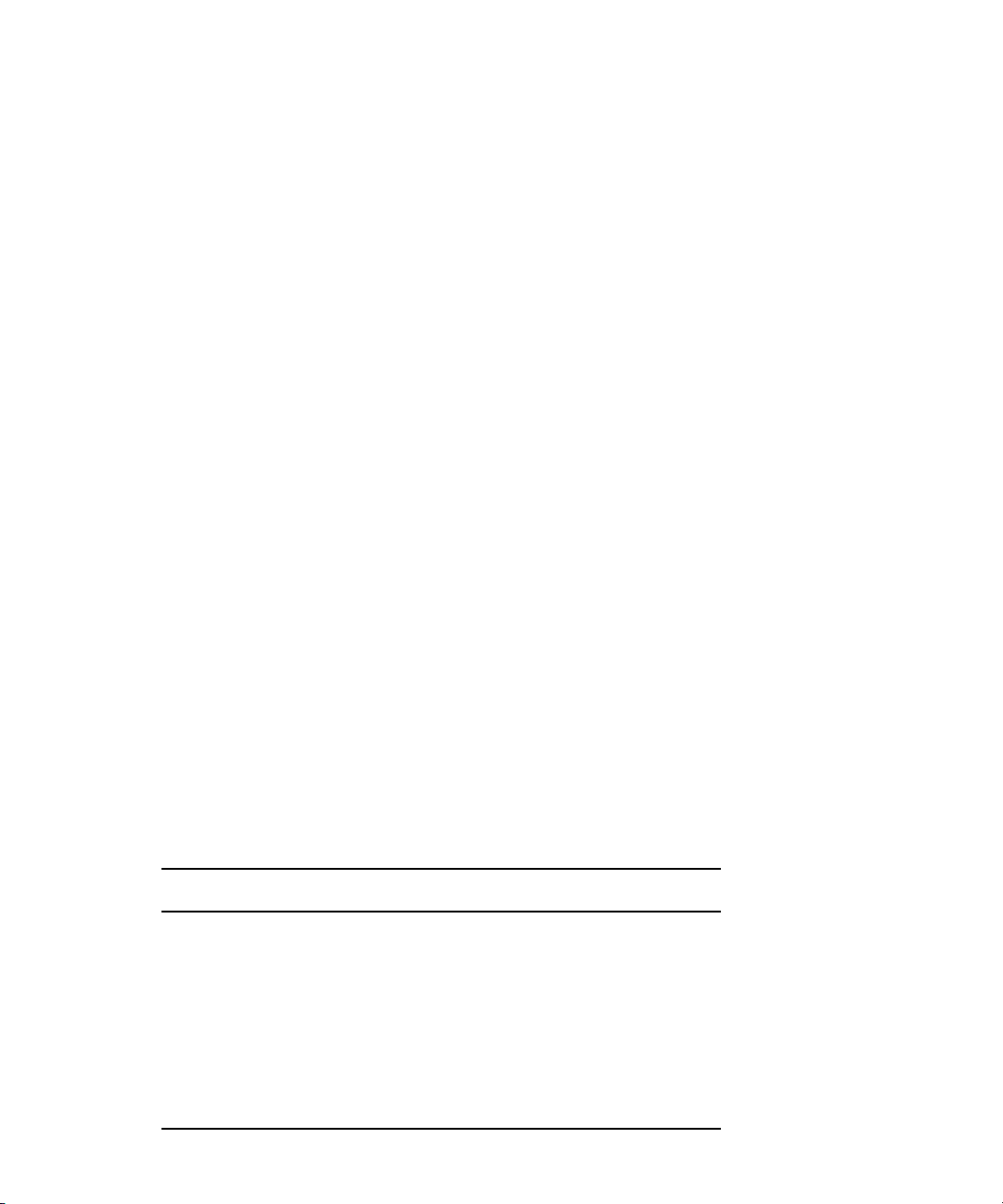
1 Working with the Project Window: Advanced
For more information about the Hardware tool, see “Using the Hardware Tool” on page 83.
n
Usage Information
The Statistics feature gathers and reports information on system usage. You can use this
information to support business functions such as resource management.
All statistics are gathered and reported by project. The file that contains this information is
formatted so you can use it as input to software programs such as analysis applications,
spreadsheets, or report generators.
c
Do not rely on the Statistics feature for billing or other financial purposes.
Displaying Usage Information
To view and update statistics for an open project:
t Click the Usage tab in the Project window.
To print the Statistics file:
t Select File > Print Usage.
Statistics File Structure and Layout
A new Statistics file is created each time you open the project. The files are stored in a
Statistics folder inside each project folder.
The file name has the following format:
Statistics.yymmdd.HHMMSS
where:
Variable Description
yy Indicates the last two digits of the year
50
mm Indicates the month
dd Indicates the day
HH Indicates the hour
MM Indicates the minutes
SS Indicates the seconds
Page 51

Usage Information
The statistics file is formatted as comma-separated ASCII text, so it can be accepted by a
variety of software programs. Each line in the file is tagged with indicators for identifying
content and data type to assist in programming custom applications. The following
illustration shows a sample Statistics file.
51
Page 52

1 Working with the Project Window: Advanced
The values in the first column indicate the content of the line:
01
02
03
100
101
102
104
105
106
110
111
113
114
115
116
117
title1
title2
Title Only
project info
Time Project open
Capture tool open
Capture tool active
Captured Media bytes used
Rendered Effects bytes used
Effects rendering time
Title tool open
Title tool active
Title tool rendering
Capture tool capturing
Capture tool logging
user comments
The values in the second column indicate the type of data in the line:
01
02
03
04
project info
time used
bytes used
text string
Importing the Statistics File into a Spreadsheet
You can import the Statistics file into a spreadsheet or other program as an ASCII file and
use the application to set up the proper format. The following procedure describes how to
import a Statistics file into Microsoft
52
®
Excel
Page 53
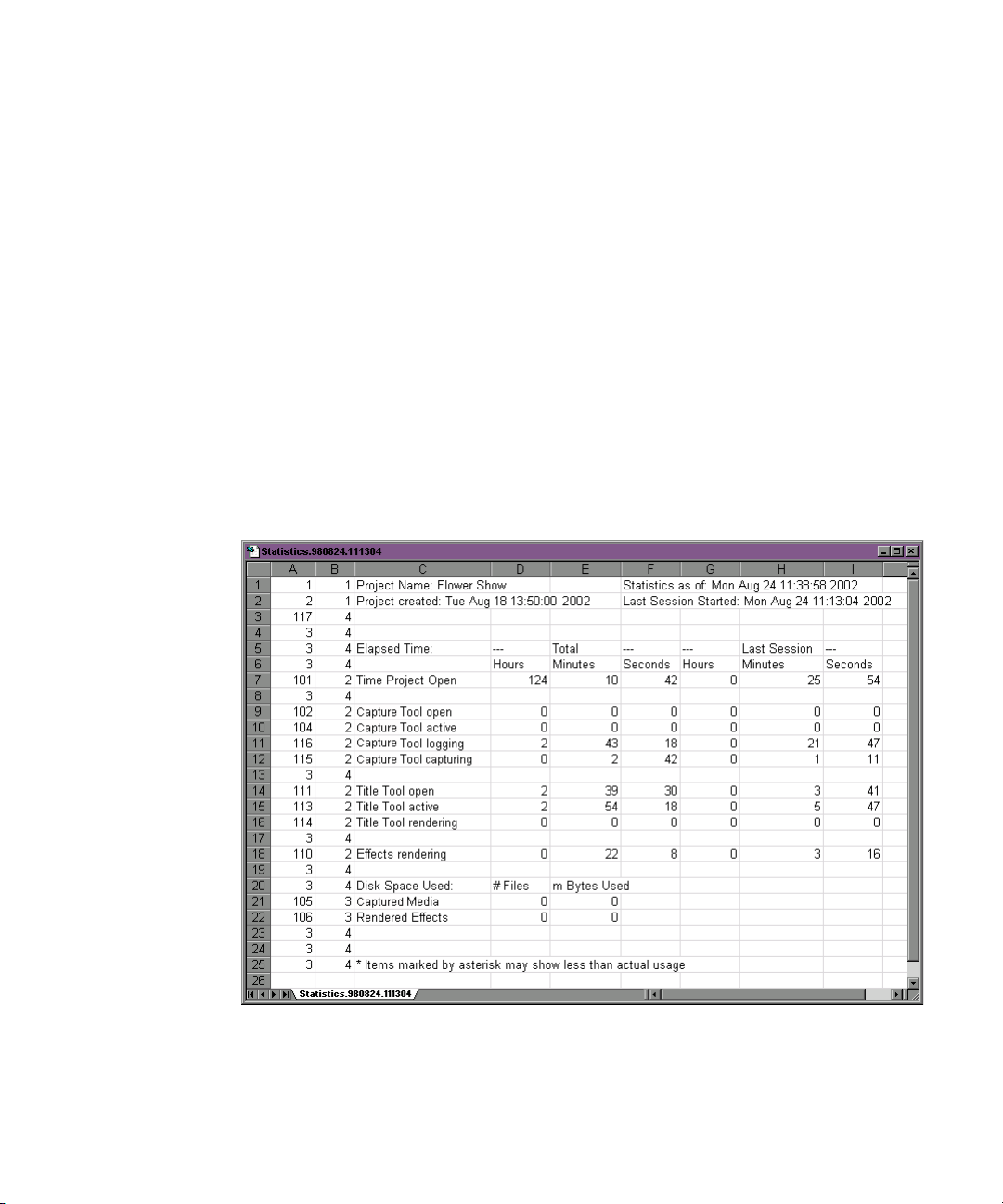
Usage Information
To import a Statistics file into Microsoft Excel:
1. Start Microsoft Excel.
2. Select File > Open, and navigate to the Statistics file you want to import.
(Windows only) Make sure All Files (*.*) is selected in the Files of Type list.
3. Click Open.
The Text Import wizard starts.
4. Select Delimited for the Original Data Type, and click Next.
5. Select Comma for Delimiters, and click Next.
6. Select General for Column Data Format.
7. Click Finish.
The statistics file appears in spreadsheet format.
The following illustration is the sample file from the previous section as it appears when
you import it into a spreadsheet.
53
Page 54

1 Working with the Project Window: Advanced
Displaying Disk Space Statistics
To improve system performance, statistics for disk space (captured media and rendered
effects) are not calculated and are not displayed in the Usage window unless you issue a
Console command.
To display disk space statistics in the Usage window:
1. Select Tools > Console.
2. In the command entry text box, type:
toggleStatSpace
3. Press Enter (Windows) or Return (Macintosh).
4. Select File > Load Media Database.
After the media database is loaded, the Usage window displays the number of files and
disk space used for captured media and rendered effects.
To update the display:
t Click the Usage tab in the Project window.
To prevent recalculation:
t Reenter the
toggleStatSpace
command.
Customizing the Avid User Interface
The Appearance tab in the Interface Settings dialog box provides you with controls for
customizing the colors and button style of the Avid user interface. You can also change the
font and point size of the type in the various windows. For complete reference information
on the Interface Settings dialog box, see “Interface Settings” on page 691.
The following topics provide more information on customizing the appearance of the user
interface:
• Changing Interface Component Colors
• Changing Button and Toolbar Styles
• Using Interface Appearance Templates
• Changing Font and Point Size
54
Page 55

Changing Interface Component Colors
Color boxes
Check box
Interface
component list
You can use a color selection grid to change the color of interface components.
The Settings list has several Interface templates with predefined color schemes. For
n
information about using the Interface templates, see “Using Interface Appearance
Templates” on page 57.
To set the color of an interface component:
1. In the Project window, click the Settings tab, and then double-click Interface.
The Interface dialog box opens.
2. Click the Appearance tab.
The Interface components whose colors you can change are listed in the top half of the
Appearance tab, as shown in the following illustration.
Customizing the Avid User Interface
3. Click in the color box next to the interface component that you want to customize.
A color selection grid opens.
4. Click the color to which you want to set your interface component.
The color selection grid disappears. The color you selected appears in the color box. A
check mark appears in the check box to show that you want your new color attribute for
this component to take effect.
If you deselect an interface component by clicking the check box, the color you specify
in the color selection grid does not take effect. The color of the interface component
reverts to its default value.
55
Page 56
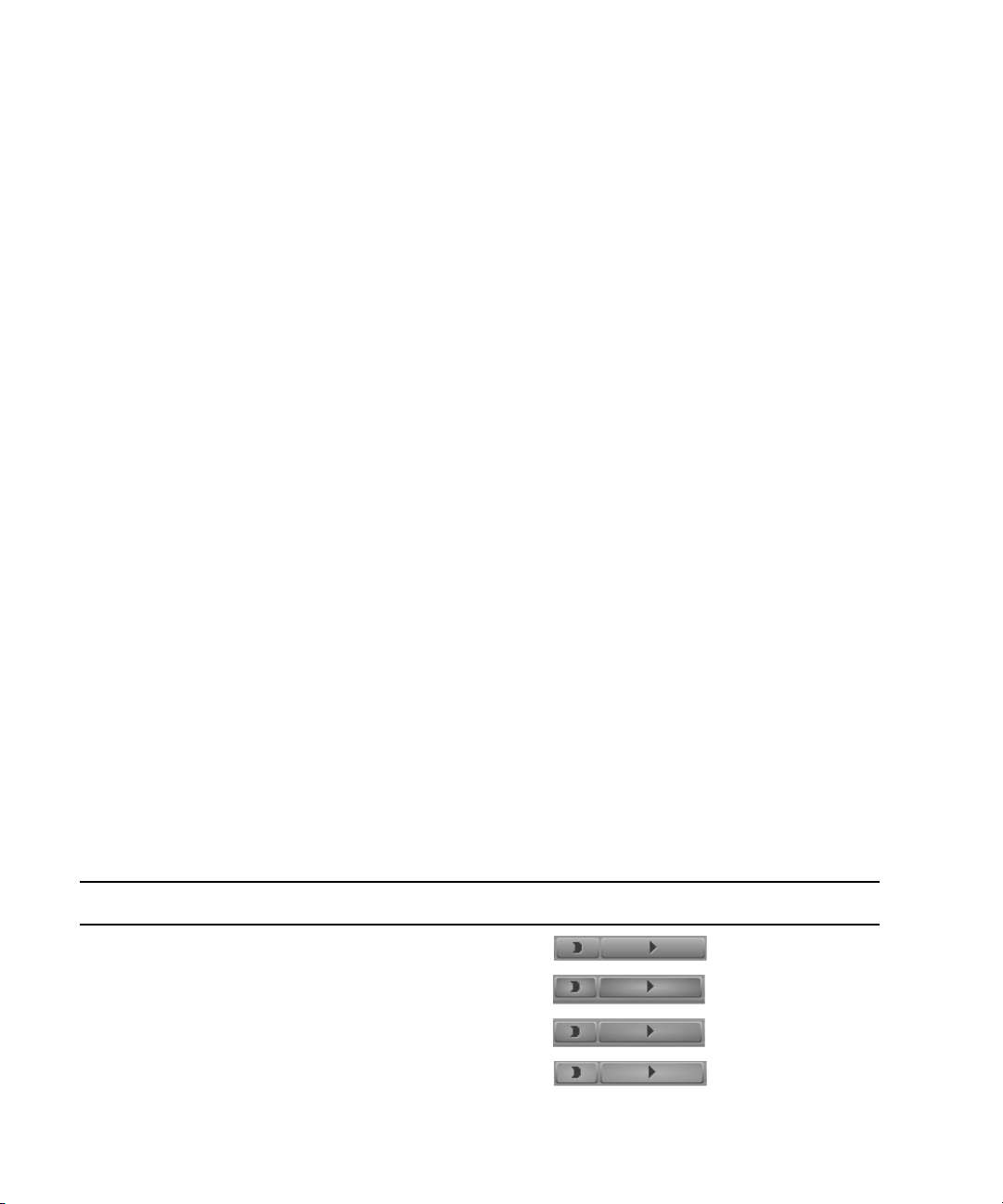
1 Working with the Project Window: Advanced
Convex
Dim Radial
Convex Radial
Bright Radial
5. Do one of the following:
t Click Apply to apply the changes you selected.
If you click Cancel after you click Apply, interface components retain the colors
you applied.
t Click OK to close the dialog box and put the new setting into effect.
t Click Cancel to close the dialog box.
The changes you selected but did not apply do not take effect.
Changing Button and Toolbar Styles
You can control the shading style and depth of buttons and toolbars. You can also change the
shape of buttons and the way buttons are spaced in Monitors and in the Timeline.
To set the style of buttons and toolbars:
1. In the Project window, click the Settings tab, and then double-click Interface.
The Interface dialog box opens.
2. Click the Appearance tab.
3. Select from one or more of the menus, as described in the table following this
procedure.
4. Do one of the following:
t Click Apply to apply the changes you selected.
If you click Cancel after you click Apply, your editing application retains the
selections you applied.
t Click OK to close the dialog box and put the new setting into effect.
t Click Cancel to close the dialog box.
The changes you selected but did not apply do not take effect.
Control Description Options Examples
Shading Style Controls the graphic style
used to shade buttons and
toolbars.
56
Convex
Dim Radial
Convex Radial
Bright Radial
Page 57

Customizing the Avid User Interface
Shading depth 5% Shading depth 50%
Maximum button separation
Moderate button separation
No button separation
Oval
SquareOctagonal
Rounded
Antique
Swoosh
Control Description Options Examples
Shading Depth Controls the
three-dimensional
“rounding” of the buttons
and toolbars
Monitor Button
Separation
Timeline Button
Separation
Button Style Controls the shape of
Controls the spacing
between the Monitor
buttons and between the
Timeline buttons
buttons.
Percentage
values
Maximum
Moderate
None
Oval
Octagonal
Rounded
Square
Swoosh
Antique
Using Interface Appearance Templates
There are several interface appearance templates available for the Avid user interface that
have preset background and button colors.
To use an interface appearance template:
t Click to the left of one of the named Interface settings in the Settings list in the Project
window.
The look of your Avid user interface changes.
To return to the default interface:
t Click to the left of the unnamed Interface setting.
For information on how to change the appearance of particular components of your Avid
n
user interface, see “Customizing the Avid User Interface” on page 54.
57
Page 58

1 Working with the Project Window: Advanced
Changing Font and Point Size
You can change the default font and point sizes of the Project, Bin, ComposerSource/Record
monitor, Script, and Timeline windows. You can vary the fonts and point sizes across these
windows. For example, you can set the Project window to Helvetica, 13 pt.; set one Bin
window to Times Roman, 11 pt.; and set another Bin window to Arial, 12 pt.
The following table describes the windows you can change, and where these changes are
saved.
Window Location of Changes
Project Changes the font and point size of the text in the Project window; saved as a Project
setting.
Bin Changes the font and point size of the text in the Bin window; saved as a Bin setting
(not a Bin View setting).
Composer
monitor
Script Changes the font and point size of the text in the Script window; saved as a Script
Timeline Changes the font and point size of clip text; saved as a Timeline View setting.
To change the font displayed in the Project, Bin, ComposerSource/Record monitor,
Script, or Timeline window:
Changes the font and point size of the sequence or source clip name text; saved as a
Composer setting.
setting.
1. Click the Project, Bin, ComposerSource/Record monitor, Script, or Timeline window to
make it active.
2. Select Edit > Set Font.
The Set Font dialog box opens.
3. Click the Font menu, and select a font.
Any font installed on the Avid system appears in the list. For information on adding fonts to
n
your system, see the documentation for your operating system.
4. Type another point size for the font in the Size text box.
5. Click OK.
The new font and point size appear in the active window.
58
When you close the window, the last font and point size applied are saved with the
window.
Page 59

User-Customized Workspaces
A workspace is the arrangement and size of tool windows displayed in your Avid editing
application. If you are accustomed to working with a particular group of windows arranged
and sized in a particular setup, you can assign them to a workspace setting that you can then
recall with a workspace button.
For example, during capture you might want to display the Capture tool and Video Input tool
in specific locations. During effects editing, you might want to display the Effect Palette and
Effect Editor in particular locations and sizes. For information on switching between
workspaces, see “Switching Between Workspaces” on page 62.
While in a workspace, you can move tool windows or open and close tool windows. The
next time you select that workspace, the tool windows appear with either:
• The arrangement from the last time you left the workspace
• The arrangement you set for the workspace, regardless of any changes you made
You can select your preference in the Workspace Settings dialog box. For more information,
see “Creating a New Workspace Setting” on page 59.
User-Customized Workspaces
You can assign up to eight buttons that allow you to switch between user-customized
workspaces. This is useful if there is more than one user accessing the same Avid system.
Each user can assign up to eight workspaces by using the workspace buttons. The buttons
are assigned to the workspaces in the Settings list in the Project window in the order that
they appear. For example, the W1 button is assigned to the first workspace that appears in
the Settings list; W2 is assigned to the second workspace that appears in the Settings list;
and so forth. For more information, see “Assigning a Workspace Button” on page 63.
You cannot assign certain tool windows to a workspace, such as the Hardware tool, the
n
Communication (Serial) Ports tool, and the Media tool.
In addition, see the following topics for more information on customizing your workspace:
• Linking User Settings and Workspaces
• Deleting a Workspace
Creating a New Workspace Setting
To create a new workspace setting:
1. Click the Settings tab in the Project window.
The Settings list appears.
2. Scroll to the bottom of the Settings list, and select Workspace.
59
Page 60
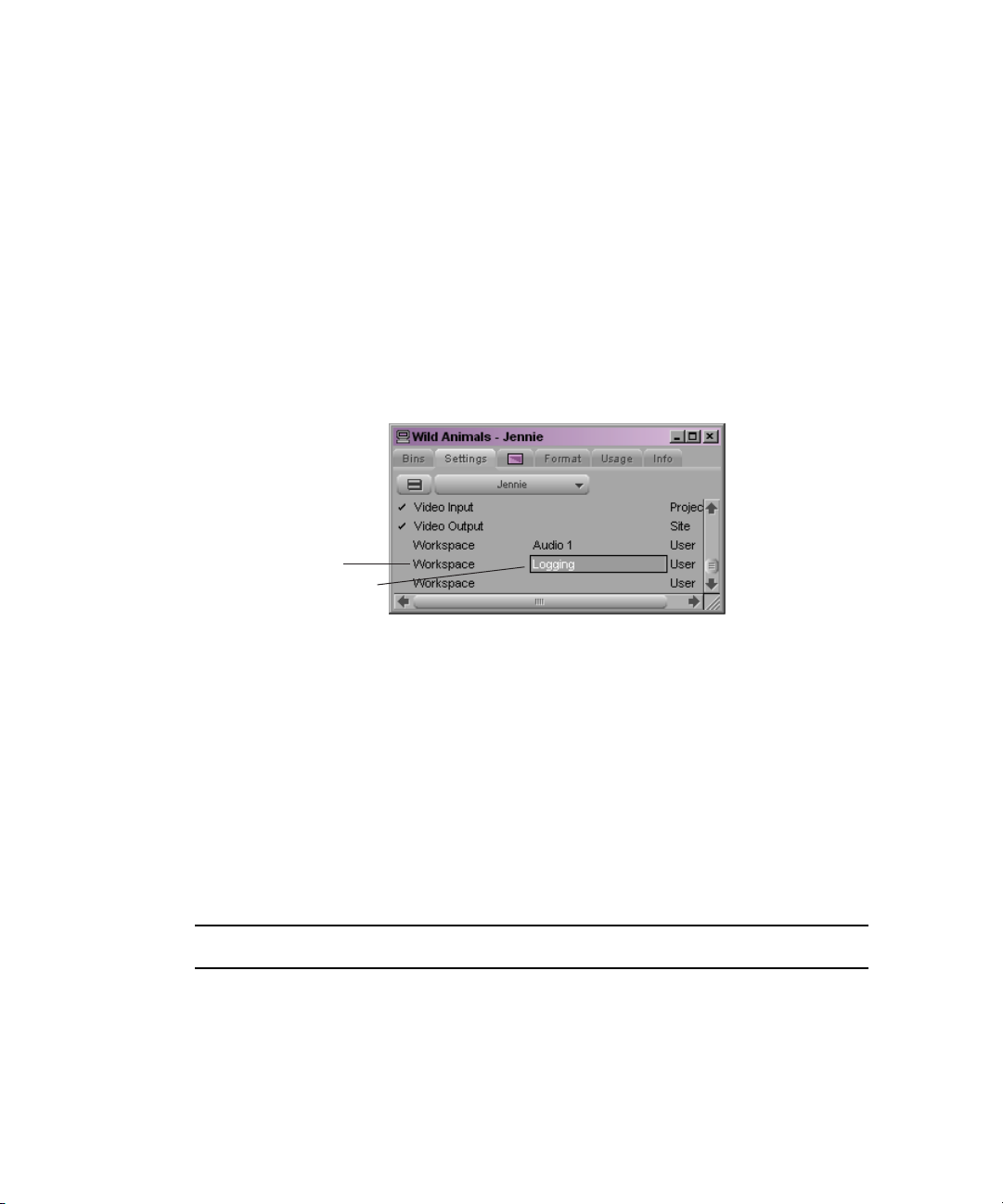
1 Working with the Project Window: Advanced
Custom name column
New workspace
3. Select Edit > Duplicate.
A new workspace setting appears in the Settings list.
If you are duplicating a previously named workspace setting, a .1 appears at the end of the
n
new name.
4. Click to the left of the new workspace you want to set.
A check mark appears next to the workspace.
5. Assign a custom name to the new workspace:
a. In the column between Workspace and User, click until you see a text cursor and
box. Make sure you click the Custom name column and not the Setting name.
60
b. Type a name for the new custom workspace; (for example, Logging).
c. Press Enter (Windows) or Return (Macintosh).
d. Open the windows and tools with which you want to associate the workspace.
Resize and move the windows to the location you want them to appear on
the monitors.
6. Double-click the custom workspace setting.
The Workspace Settings dialog box opens.
7. Select or deselect the following options, depending on your preference for the behavior
of the workspace:
Option Description
Activate Settings
Linked by Name
Continually Update
This Workspace
This setting allows you to link other settings to the workspace. For
more information, see “Linking User Settings and Workspaces” on
page 61.
This setting automatically preserves the workspace in its most recent
arrangement. Future changes to the arrangement of the tool windows
are saved.
Page 61
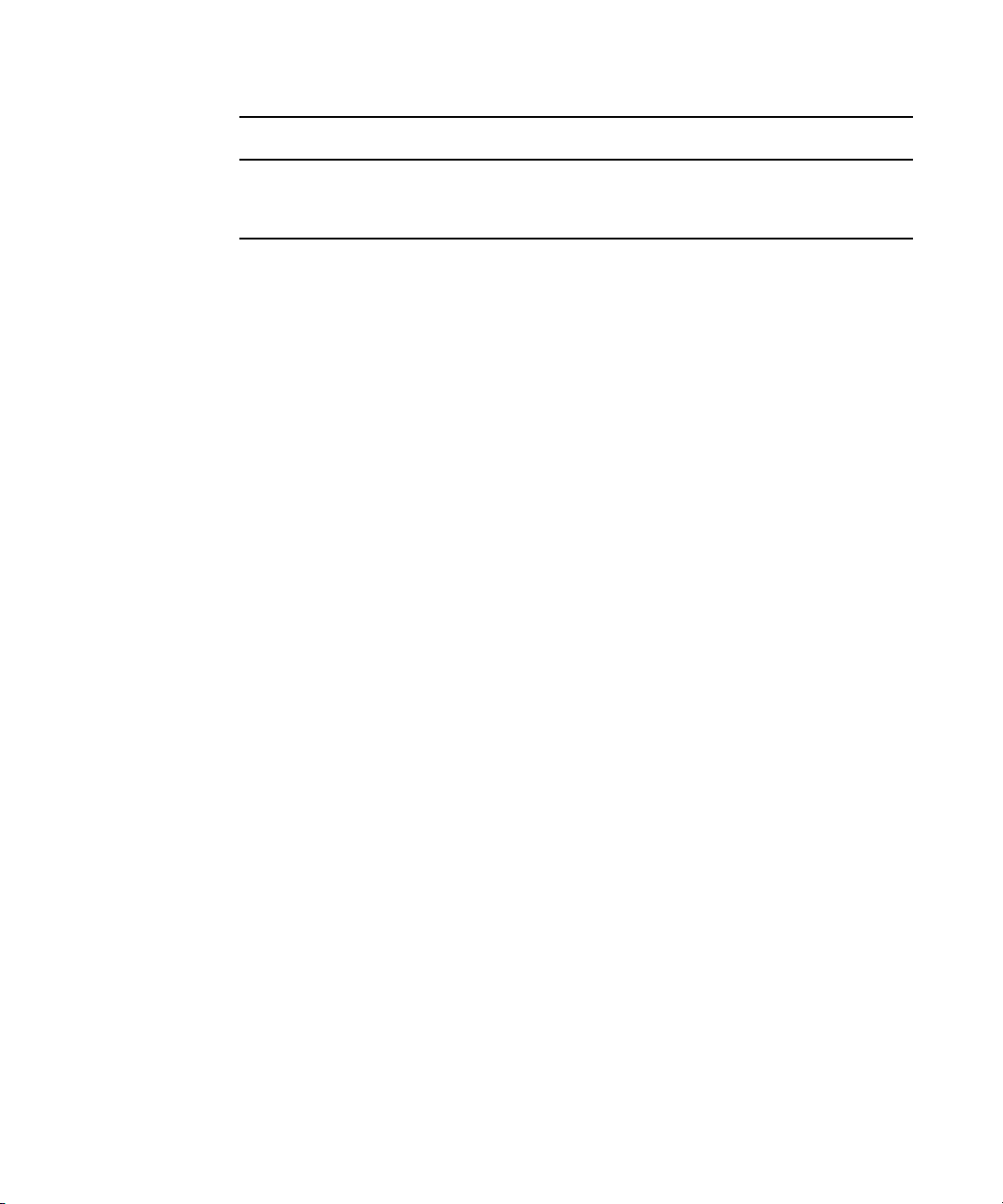
Option Description
User-Customized Workspaces
Manually Update This
Work sp ace
This setting saves the workspace in its current arrangement when you
click Save Workspace Now. Future changes to the arrangement of the
tool windows are disregarded.
8. Click OK.
Linking User Settings and Workspaces
User settings can be linked to a workspace. You can create a customized workspace, set up
specific options in any Settings dialog box, and link them together by name.
For example, you can create an Audio workspace that opens the Audio Mixer tool and Audio
tool. This workspace can also open a customized Timeline (with enlarged audio tracks and
rubberbanding displays). You can also link this workspace to a Settings dialog box with
customized options selected. You do this by creating a setting and giving it the same name in
the Settings list in the Project window as the name of the workspace.
To link user settings and a workspace:
1. Create a new workspace setting.
For more information, see “Creating a New Workspace Setting” on page 59.
2. Give the workspace a custom name.
3. Click a setting in the Settings list that you want to link to the new workspace. For
example, click Timeline View. Adjust the Timeline to how you want it displayed
(enlarged tracks, audio waveform, and so forth).
4. Give this Timeline View setting the same name you gave the workspace in step 2.
For information on naming a Timeline view, see “Managing Customized Timeline
Views” in the Help.
5. Double-click another setting, (for example, Audio). Select the new options, (for
example, Default Pan), and close the dialog box.
6. Give this setting the same name you gave the workspace in step 2.
61
Page 62

1 Working with the Project Window: Advanced
Linked setting
Linked setting
Linked workspace
7. Double-click the workspace you just created.
The Workspace Settings dialog box opens.
8. Click Activate Settings Linked By Name.
9. Click OK.
All the settings and the new workspace you created are activated.
Switching Between Workspaces
Deleting a Workspace
62
To switch from one workspace to another:
1. Click the Settings tab in the Project window.
The Settings list appears.
2. Click to the left of the workspace setting you want to use.
A check mark appears next to the workspace.
You can also switch between workspaces by using the workspace buttons. To assign
workspace buttons, see “Assigning a Workspace Button” on page 63.
To delete a workspace:
1. Select the workspace you want to delete from the Settings list in the Project window.
The workspace is highlighted.
Make sure a check mark does not appear next to the workspace you want to delete. You
cannot delete an active workspace.
2. Press the Delete key.
The selected workspace is removed from the Settings list.
Page 63

Assigning a Workspace Button
W1 button
More tab
To assign a workspace button:
1. If you want to assign a workspace button to a palette (for example, the Tool palette from
the Fast menu) or the Keyboard, open the palette or Keyboard setting.
2. Select Tools > Command Palette.
3. Click the More tab.
User-Customized Workspaces
4. Select Button to Button Reassignment.
5. Click a workspace button (W1 – W8), and drag the button to a location on another
palette (for example, the Tool palette) or the Keyboard setting.
The workspace button appears in the new location.
The buttons are assigned to the workspaces in the Settings list in the Project window in
the order that they appear. For example, the W1 button is assigned to the first workspace
that appears in the Settings list; W2 is assigned to the second workspace that appears in
the Settings list; and so forth.
Your Avid editing application sorts the workspaces alphabetically. The workspace
button assignments might change if you add workspaces. To keep a designated order,
name the workspaces with a number preceding the first letter (for example, 2editing).
6. Click the W1 button to display the first workspace that appears in the Settings list.
When you open the windows associated with the first workspace, they open in the
assigned locations.
63
Page 64

1 Working with the Project Window: Advanced
Working with Bins and Projects in an Avid Unity Environment
The following topics describe how to work in an Avid Unity environment that does not use
an asset manager or Avid Interplay Transfer. If you are using an asset manager or Avid
Interplay Transfer, see the Avid Interplay Engine and Avid Interplay Archive Engine
Administration Guide and the Avid Interplay Transfer Setup and User’s Guide.
The following topics provide more information on sharing bins and projects in an Avid
Unity environment:
• Understanding Avid Unity
• Sharing Only Bins in Avid Unity
• Sharing Bins and Projects in Avid Unity
• Opening a Shared Project
• Locks and Shared Bins
• Working with Locks and Shared Bins
• Restrictions and Limitations for Locked Bins
• Suggestions for Improving Performance When Working with Shared Bins
• Shared Bin and Project Limitations
• Shared Bin Lock Icon Limitation
• Drive Filtering in Networked Workflows
Understanding Avid Unity
Avid Unity MediaNetwork and Avid Unity ISIS allow you to share bins and projects across
the network. When you place your bins and projects on Avid Unity workspaces (drive
volumes), several users can work on the same project at the same time.
For example, an editor can create sequences in one bin while an assistant recaptures media in
another bin. At the same time, other users can add audio effects or titles to other bins in the
project.
Each user can perform tasks from his or her own computer. Your Avid editing application
provides a locking mechanism to help you keep track of who is currently working in a bin.
The method allows one user to write to a bin; multiple users can read the files in that bin.
c
The lock does not prevent you from deleting the media in a locked bin if you have write
access to the workspace. It ensures only that you don’t overwrite changes to the bin.
64
Page 65

In an Avid Unity environment, your Avid editing application creates and stores projects and
bins on the client’s internal drive. If a user moves or saves these projects and bins to the
workspace, only one client can work on the project at a time. If two or more users are
working simultaneously on the same project, only one user can update the files. Other users
can open and play sequences but cannot make any changes to them.
For information on managing workspaces, see the clients’ Quick Start cards. For details on
Avid Unity, see the Avid Unity MediaNetwork Management Guide or the Avid Unity ISIS
Administration Guide.
Sharing Only Bins in Avid Unity
When you use shared bins, you store the project on your local computer and store bins and
media files on the shared workspace. This method allows users in a shared environment to
share only selected bins with other users. The system identifies the shared bins as follows:
• Stores the bin in a Unity Bins folder in the Project window. This folder is similar to the
Other Bins folder.
• Displays a second column of information for the bin that identifies the computer that
currently has the bin locked.
• Uses bold text to identify bins that are locked by another user.
Working with Bins and Projects in an Avid Unity Environment
Sharing Bins and Projects in Avid Unity
If you share bins and projects, you create and store the project folder and bins on the shared
workspace (or copy an existing project, bins, and the related media files). Your Avid editing
application identifies information from each computer using the shared workspace as
follows:
• Creates a project folder for each computer that accesses the project. Your Avid editing
application adds the computer’s name to the folder name to create a unique name and
stores any project-specific information in the folder. This mechanism prevents users
from overwriting the project-specific data for other users.
The folder is similar to the folder created when you select New Folder from the Project
Window Fast menu. For more information, see “Folders and Bins” on page 45.
• Displays an extra column in the Project window that identifies the computer that has the
bin locked.
• Uses bold text to identify bins that are locked by other users.
• Creates a folder at the top level of the shared workspace called Unity Attic. This folder
contains backup files for each project on the shared volume.
65
Page 66
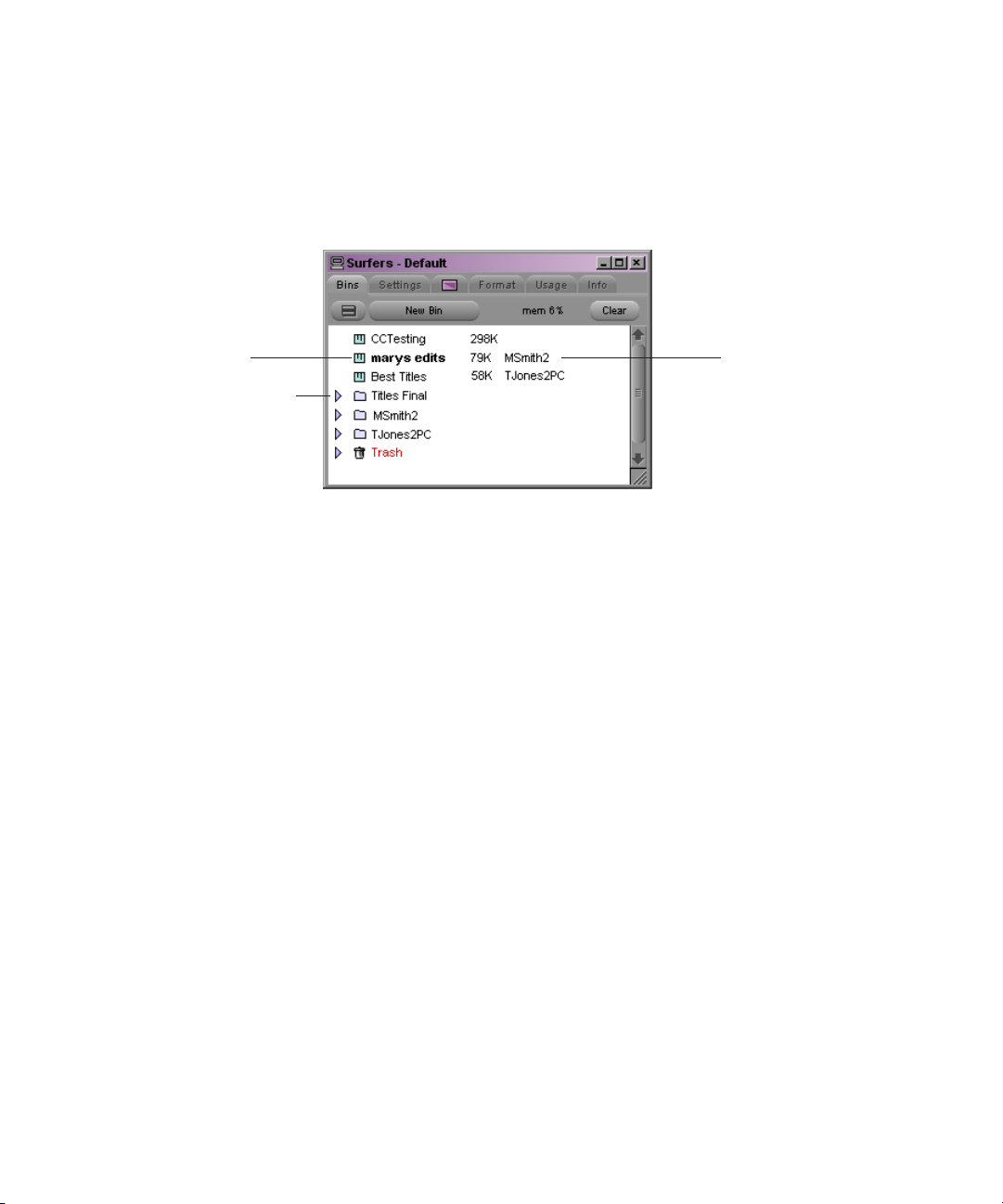
1 Working with the Project Window: Advanced
Computer that
currently has
the bin locked
Project folders for
each user
Bold bins are locked
for editing but can
be viewed.
Depending on the number of users sharing a workspace, you might want to increase the
n
number of files that your Avid editing application stores in the Unity Attic folder (using the
Bin Settings dialog box).
The following illustration shows the Project window for a shared project.
Opening a Shared Project
To open an existing project on the shared volume:
66
1. Start your Avid editing application.
2. In the Select Project dialog box, navigate to the project on Avid Unity.
The Project window opens. For a description of the elements specific to Avid Unity in
the Project window, see “Sharing Only Bins in Avid Unity” on page 65 and “Sharing
Bins and Projects in Avid Unity” on page 65.
3. Open one of the bins by double-clicking the Bin icon.
The bin appears with a Bin Lock Status button. You can click the red (locked) or green
(unlocked) Bin Lock Status button to view a history file that shows which computers
and users have modified the bin and the date and time of the modifications.
Page 67
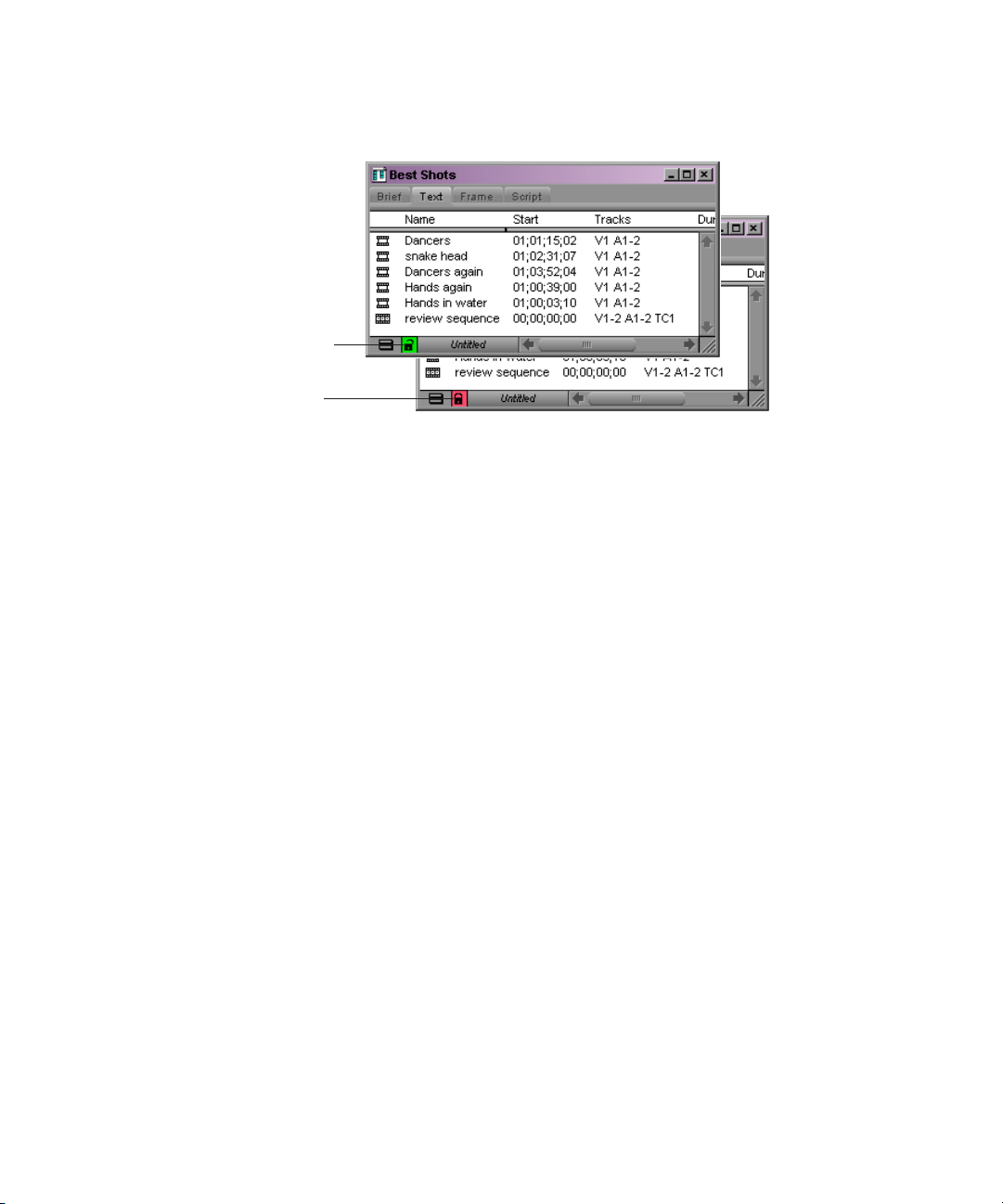
The following illustration shows locked and unlocked bins.
Unlocked bin
Locked bin
When a bin is unlocked, you have permission to make changes. You should not make
changes to a locked bin. See “Restrictions and Limitations for Locked Bins” on page 68.
The Bin Lock Status button does not appear if the bin is not on Avid Unity.
n
Locks and Shared Bins
Working with Bins and Projects in an Avid Unity Environment
Your Avid editing application uses a locking mechanism to help you keep track of who is
currently working in a shared bin. This allows one user to write to a bin; multiple users can
read the files in that bin.
The user who opens the bin first gets the lock and obtains write access to the bin. Your Avid
editing application uses bold text in the Project window to identify bins that are locked by
another user. When the person who owns the lock closes the bin, it becomes available for
another user to open and take the lock.
If one user has the lock and another user has the same bin open, when the first user closes the
bin, the second user must close and reopen the bin to get the lock.
You can instruct your Avid editing application to keep a bin locked even after you close it.
You can click the red or green Bin Lock Status button in the bin to view a history file that
shows which computers and users have modified the bin.
Working with Locks and Shared Bins
To open a bin without taking the lock:
t Alt+double-click (Windows) or Option+double-click (Macintosh) the bin in the Project
window.
67
Page 68
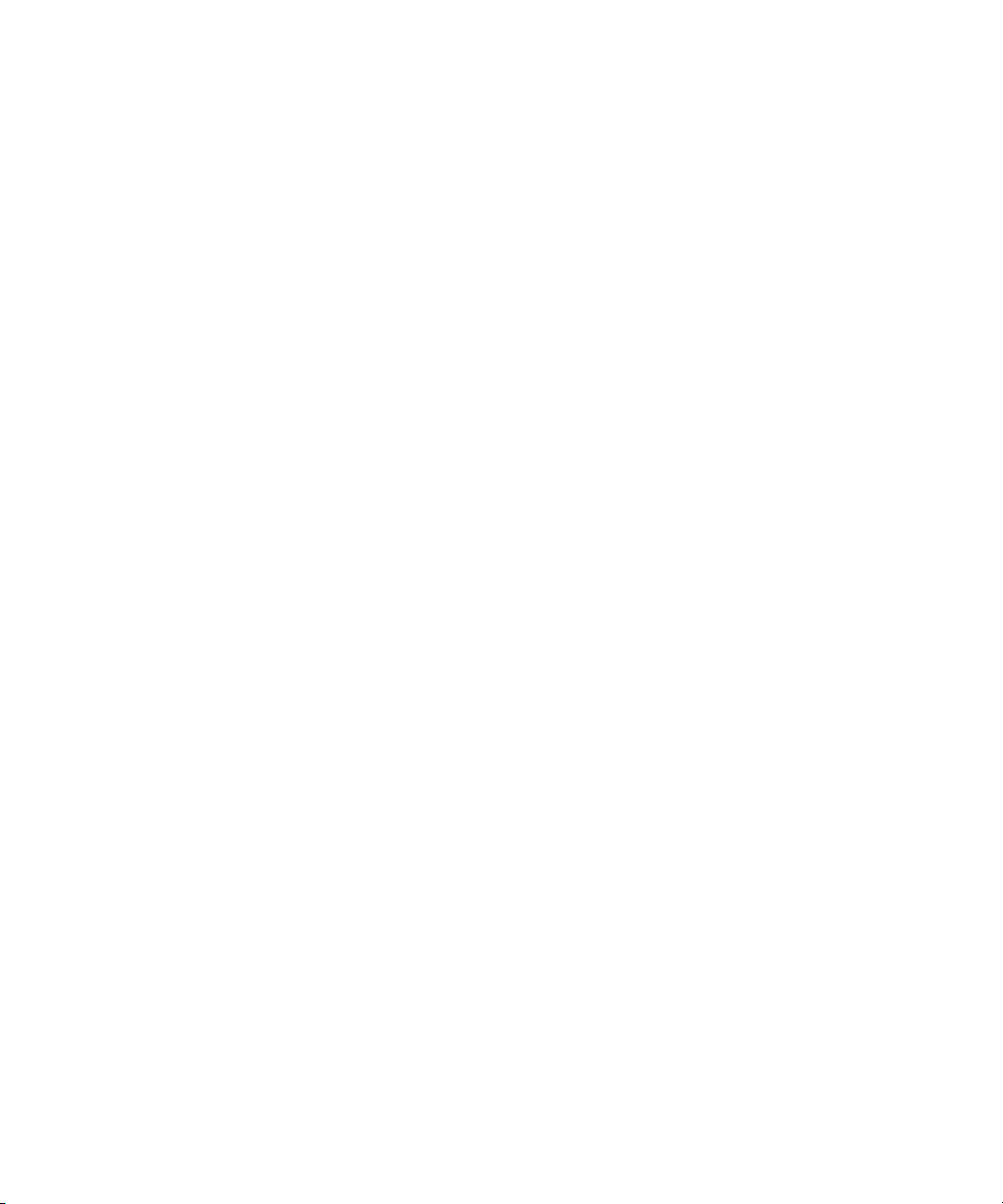
1 Working with the Project Window: Advanced
To permanently lock a bin:
1. Select one or more bins in the Project window.
2. Right-click (Windows) or Ctrl+Shift+click (Macintosh) the Bin icon, and select Lock
Project Bin.
An asterisk (Windows) or diamond (Macintosh) appears next to the user name in the
Project window. In this case, the bin remains locked even after you close it.
To unlock the bin:
t Right-click (Windows) or Ctrl+Shift+click (Macintosh) the bin in the Project window,
and select Unlock Project Bin.
The Lock Project Bin and Unlock Project Bin commands are also available from the Clip
n
menu.
Restrictions and Limitations for Locked Bins
The following restrictions apply to bins that are locked by another user:
• You cannot select a locked bin for operations such as capture, title creation, and
importing. This helps to minimize the problems of modifying a locked bin.
c
• You cannot drag an item to a locked bin.
• If you drag an item from a locked bin to a writable bin, the Avid system creates a
duplicate (not a copy) of the selection in the writable bin. The original item is not
removed from the locked bin. This operation is the equivalent of duplicating a selection
and then dragging the duplicate to another bin.
• You cannot move a bin that is locked by another user.
• If you modify a locked bin, your Avid editing application does not let you save the bin to
the same name, but it allows you to save the bin to another name. However, this causes
duplicate bin IDs and might cause system-level conflicts with the contents of the two
bins. The application sees the duplicate contents of these bins and resolves the conflicts
by newest modifications (this might not be desirable behavior).
Try to avoid creating duplicate bins by modifying a locked bin. If you do create a
duplicate bin in this way, you should manually merge the changes into the original bin
and delete the duplicate bin.
The lock does not prevent you from deleting the media in a locked bin if you have write
access to the workspace. It ensures only that you don’t overwrite changes to the bin.
68
Page 69

Working with Bins and Projects in an Avid Unity Environment
Suggestions for Improving Performance When Working with Shared Bins
The following information is provided to improve performance when working with shared
bins in an Avid Unity environment.
• Do not use the same name for your editing system machine name and your user name.
In fact, do not use the same name for security objects such as machine names, user
names, group names, and domain names. If any two security objects have the same
name, Windows might become confused and sharing might not work properly.
• Do not use the same prefix for machine names in a shared environment. No full name
can be a prefix of another name. If one of the systems has a machine name that is the full
name, and others in the environment have the prefix as part of their machine name,
problems can occur. For example, if an editing system has a machine name ABC and
additional editing systems in the shared environment have machine names ABCnn,
ABCxx, the following problems could occur:
- When the system with the machine name ABC is writing to a directory, the systems
whose machine names have the same prefix (ABCnn and ABCxx) might not be able
to access the directory.
- When the system with the machine name ABC is rendering, systems whose
machine names have the same prefix (ABCnn and ABCxx) might be unable to
launch.
Avid recommends that you do not use a common prefix for machine names. If you
must use a common prefix, make sure all the names are the same length (ABC01,
ABC02, ABC03, etc.).
• Avoid using Windows Explorer to examine, copy, or manipulate shared bin files or
shared project folders or their contents when editors are using those files or folders. If
you do, editors attempting to access those shared bins or projects may experience delays
accompanied by a progress dialog that says, “Filesystem busy, retrying (MESSAGE),”
where MESSAGE is replaced by a specific message identifying the action that is being
retried.
If the busy condition persists, and the retries are exhausted, a failure message appears.
When that happens, ensure that Windows Explorer is not being used on the shared bins
you are trying to access, and then try the operation again.
• When you have an environment where more than five users are sharing bins on Avid
Unity, Avid recommends using an Avid Interplay server in the workgroup environment.
69
Page 70
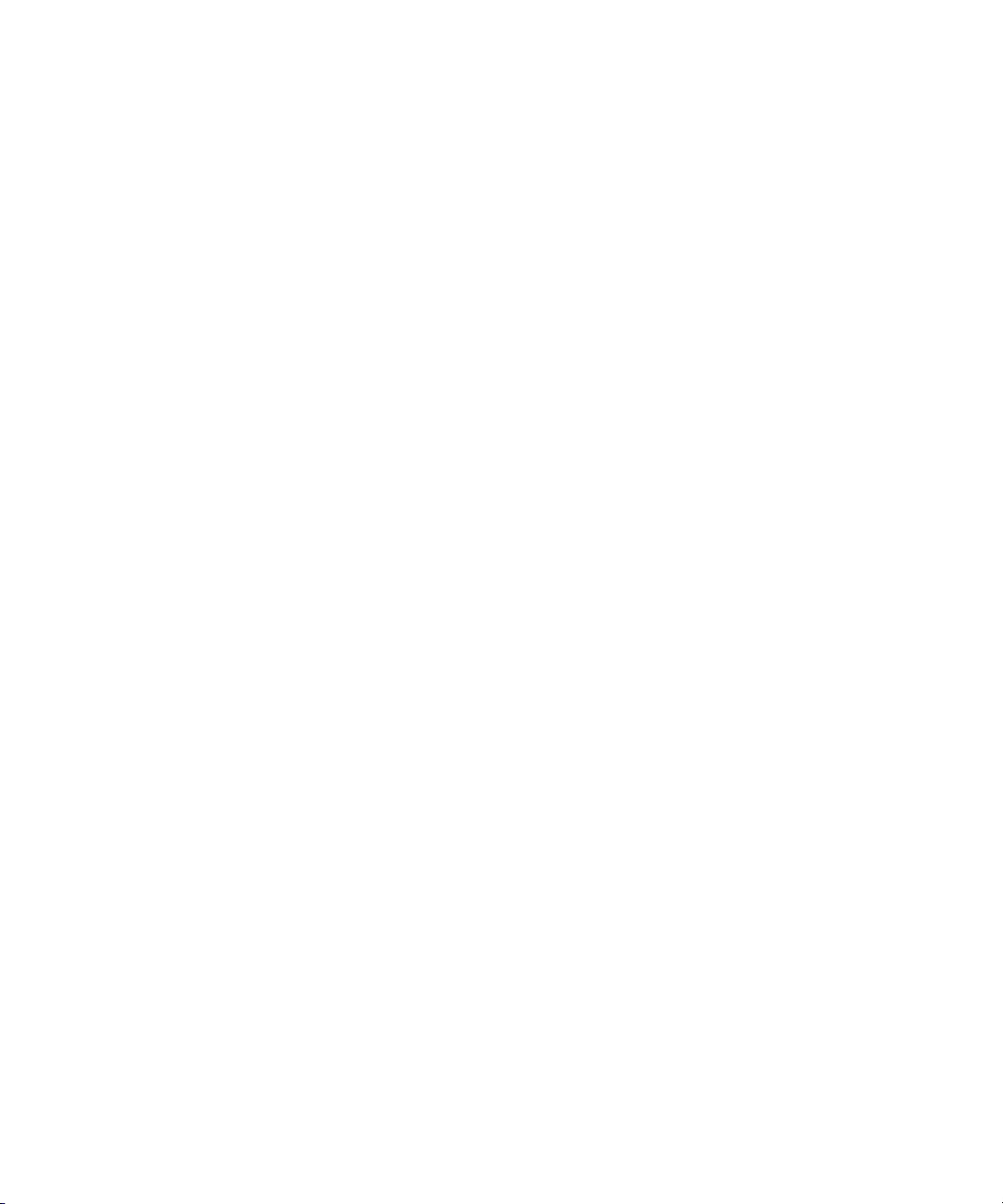
1 Working with the Project Window: Advanced
• When an Avid Interplay server is available in an Avid Unity system in the workgroup
environment, Avid does not recommend sharing bins or projects. Use the Avid Interplay
server and the Interplay Window to share media. All editing systems in a workgroup
environment that includes an Avid Interplay server must have the Avid Unity client
software installed. The Media Tool might become unreliable if an editor in the Avid
Unity workgroup environment does not have the Avid Unity client software installed.
Shared Bin and Project Limitations
If an editor other than the creator deletes a media file, other editors cannot see that media file
go offline immediately. If an editor tries to play that file, “media file not found” messages
might appear in a monitor window, and access violation errors might occur.
Each editing application maintains a PMR file in its machine name folder inside the OMFI
MediaFiles folder or the Avid MediaFiles folder. The PMR file lists all the online media
files. Every editing application consults all the PMR files in all the machine name folders to
find out which media files are online. Whenever a media file is created, its name is
immediately added to the creating editor application's PMR file, and whenever a media file
is deleted by its creator, its name is immediately removed from the PMR file.
However, if an editing application other than the creator deletes a media file, the PMR file
that contains the deleted file is NOT updated immediately. Once the creating editor
encounters an event that causes its PMR to be updated, then all editing systems know that
the deleted media file has gone offline.
There are several ways to force an editing application to update its PMR. The simplest is to
switch to the desktop and back.
Avid recommends that you institute policies where media files are deleted by the editor who
created them, or if necessary, the deleting editors notify the editor who created the media
files that a deletion has occurred. This editor can then switch to the desktop and back, and all
other editors can see the deleted file go offline.
Shared Bin Lock Icon Limitation
Occasionally, when two editors attempt to open a shared bin at the same time, both editors
get the green lock icon. However, only one editor really has the lock, and that editor's
machine name appears beside the bin name in both Project windows.
Both editors can modify their copies of the bin, but only the editor that holds the lock, as
indicated in the Project window, can save that bin. The other editor is warned that the bin is
locked but is allowed to save a copy of the changed bin.
Avid recommends that you use the “Save Bin Copy As...” button and continue working.
70
Page 71

Working with Bins and Projects in an Avid Unity Environment
Drive Filtering in Networked Workflows
The Drive Filtering and Indexing tab of the Media Creation Settings dialog box includes
three options:
• Filter by Resolution
• Filter by System Drive
• Filter by Launch Drive
For Symphony products and for current versions of Avid Media Composer and Avid
NewsCutter
Avid Media Composer and Avid NewsCutter
enabled, Filter by System Drive disabled, Filter by Launch Drive disabled. This caused
breakages with the networked workflows as media in new projects were being created on the
C: drive instead of the shared storage when using the default Media Creation Settings. To fix
this, all three drive filtering options are enabled by default.
Avid Xpress products and Avid Free DV default to Filtering off because these products
might not have additional drives available, especially if you are working on a laptop.
Any project brought into a networked workflow that was created with any of the filtering
n
selections off might have problems with networked media creation, such as “Audio and/or
Video Mixdown” and “SendToPlayback,” because their Media Creation Settings are still
configured for standalone usage.
There are several ways for you to work around this issue. First, adjust the drive filtering
settings when switching environments, either by opening the Media Creation Setting and
switching the drive filtering settings or by creating multiple Media Creation Settings and
switching the active setting whenever you shift environments. If you always work in an
environment that differs from the defaults (for example, an Avid Xpress product always
connected to shared storage), you can create a Media Creation setting that fits your
workflow and add it to your Site Settings so new projects are created with the desired
defaults. For more information, see “Using Site Settings” on page 619.
®
products, these three options are selected by default. Some older versions of
®
products shipped with Filter by Resolution
71
Page 72

1 Working with the Project Window: Advanced
The default values for Filter by Resolution, Filter by System Drive, and Filter by Launch
Drive are as follows:
Product Filter By Resolution
Filter by System
Drive
Filter by Launch
Drive
Symphony products Yes Yes Yes
Media Composer
Ye s Yes Ye s
products
NewsCutter products Yes Yes Yes
Media Station PT Yes Yes Yes
Avi d Xpr ess P ro No No N o
Avid Xpress DV No No No
Free DV No No No
72
Page 73

2 Using Tools
The Tools menu in your Avid editing application provides quick access to essential tools that
you can use in your projects. In addition to the tools available from the Tools menu, you can
also add a controller to your system that you can use as an alternative to your keyboard and
mouse for editing footage. These tools are described in the following sections:
• Using the Tools Menu
• Using a Deck Controller
• Deck Controller Window Reference
• The Command Palette
• Using the Avid Calculator
• The Console Window
• Using the Hardware Tool
• External Controllers as Editing Control Surfaces
Using the Tools Menu
You can open any of the most frequently used system tools from the Tools menu.
To open a tool:
t Select Tools > tool name.
Using a Deck Controller
A deck controller provides direct serial or VLXi® V-LA N® control of an Avid-compatible
tape deck at any time during editing. You can cue and screen footage from source tapes in
various edit modes, or when recording a digital cut, without opening the Capture tool.
To open a deck controller:
t Select Tools > New Deck Controller.
The Avid Deck Manager program is initialized, and a new Deck Controller window
opens.
Page 74

2 Using Tools
Timecode indicator
Timecode display
Deck controls
Deck Selection
menu
Tape Name button
Eject
Logging controls
Close button
Timecode display
Delete Mark IN
Delete Mark OUT
Clear Memory button
Go To Memory button
Mark IN
Mark OUT
Deck Controller Window Reference
Each deck controller includes the following elements:
• The Timecode display provides information about the control status of the tape deck, as
follows:
- If the deck is properly connected and power is on, the deck controller displays
timecode when a tape is mounted.
74
- If a deck is not properly connected to the system or power is off when you open the
controller, the indicator displays the message “NO DECK.”
- If you turn the deck power off with the deck controller already open, the indicator
displays the message “Power Off.”
- If you switch the deck control to Local on the VTR, the indicator displays the
message “Local.”
For information on connecting decks and cabling, see “Connecting Cameras, Decks, and
n
Monitors” in the Help.
• The Timecode indicator flashes green during playback or capture to indicate that the
system is receiving valid timecode from the source tape. If the indicator remains unlit,
the system is not receiving timecode.
• The deck controls provide a standard range of playback capabilities, including fast
forward and rewind, stop and play, step backward and step forward, pause, and eject.
• The Deck Selection menu allows you to specify a deck with deck control parameters
that you can customize in the Deck Settings dialog box. For more information, see
“Deck Configuration Settings” on page 649.
Page 75

• The deck controller allows you to associate a tape name with the controller by clicking
the Tape Name button and selecting a tape in the Select Tape dialog box. For more
information, see “Selecting a Source Tape” in the Help.
• Logging controls allow you to log IN and OUT marks while cueing your tape.
For more information on logging, see “Logging Directly into a Bin” on page 105.
Marks you set with the deck controller are temporary and allow you to return to
timecode locations entered in the window while screening and cueing a tape. If the
Capture tool is open, however, timecodes logged in the deck controller also appear in
the Capture tool and can be entered into an open bin.
The Command Palette
The Command palette provides a central location for all user-selectable buttons that you can
map to various locations for ease of use. User-selectable buttons allow you to perform a
wide range of commands with a single click of the mouse.
The Command palette organizes buttons by editing function. Tabs are displayed for each
editing function and the buttons that perform those functions are displayed in each tab. The
functions are Move, Play, Edit, Trim, FX (Effects), 3D, CC (Color Correction), MCam
(MultiCamera), Other, and More.
The Command Palette
You can use the Command palette to:
• Map buttons to any Tool palette or the keyboard. See “Mapping User-Selectable
Buttons” on page 77.
• Map menu commands to various buttons and keys. See “Mapping Menu Commands” on
page 78.
• Directly activate a command. See “Activating Commands from the Command Palette”
on page 79.
75
Page 76
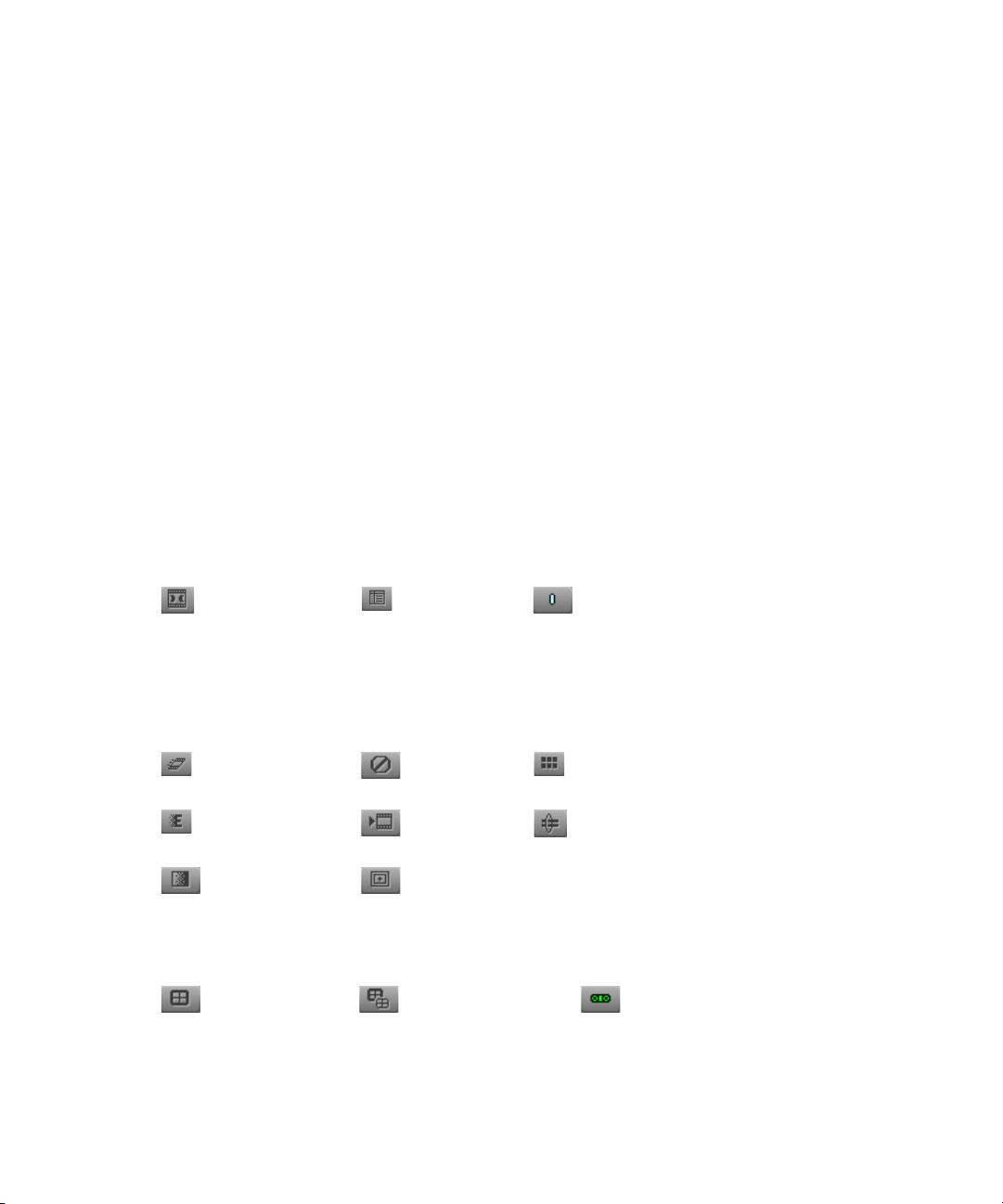
2 Using Tools
For information about each button in the Command palette, right-click (Windows) or
n
Ctrl+Shift+click (Macintosh) a button and select What’s This? from the menu.
For more information on logging with the Capture tool, see “Logging Directly into a Bin”
on page 105.
Understanding Button Mapping
Mapping user-selectable buttons allows you to reconfigure Tool palettes, toolbars, or the
keyboard in various combinations to suit different editing needs.
When you map buttons to the keyboard, the mapping might be specific to the current editing
n
mode. For example, buttons mapped to the Page Up key or the Page Down key revert to the
default key functions when you enter Effect mode. After you exit Effect mode, the keys return
to the mapped function.
The following are a few examples of mapping buttons:
• Subcataloging clips: You can map the Make Subclip button and other clip management
buttons.
Make Subclip Find Bin Add Locator
76
• Complex layering and effects editing: You can map buttons such as Motion Effect,
Remove Effect, Transition Corner Display, Fade Effect, Render Effect, Cycle
Picture/Sound, Quick Transition, and Grid (which displays Safe Title overlays).
Motion Effect Remove Effect Transition
Corner Display
Fade Effect Render Effect Cycle
Picture/Sound
Quick Transition Grid
• MultiCamera editing: You can map the Quad Split, Swap Cam Bank, and Gang buttons.
Quad Split Swap Cam Bank Gang
Page 77

The Command Palette
When you remap buttons or commands, the system immediately saves your new
configuration in one of the default settings that you can open from the Project window. You
can also save, rename, and recall multiple versions of any of these settings to serve various
purposes.
For more information on multiple settings, see “Working with Multiple Settings” on page
615.
Your Avid editing application saves button configurations as follows:
• Changes to the Keyboard palette are saved in the Keyboard settings.
• Changes to the pop-up monitor Tool palette and Tool palette in the Composer window
are saved with the Composer settings.
• Changes to Command palettes in Trim mode are saved with Trim settings.
• Changes to the Tool palette are saved in the Interface settings.
You can change the appearance of the buttons in the Tool palette by using the Interface
settings from the Settings list in the Project window. For more information, see
“Customizing the Avid User Interface” on page 54. You can choose to identify a button’s
function with only an icon or with an icon and letters. For more information, see “Interface
Settings” on page 691.
Mapping User-Selectable Buttons
To map buttons or keys on the keyboard by using the Command palette:
1. Open a window that has a user-selectable button palette by doing one of the following:
t Activate the Playback, Source, or Record monitor in the Composer window.
t Click a button, and drag the Tool palette to open it.
t Activate the Source/Record monitor or the pop-up monitor, click the Fast Menu
button, and drag to tear off the Tool palette.
t Open a clip in a pop-up monitor.
t Enter Trim mode in the Composer window.
t Open the Keyboard palette from the Settings list in the Project window.
2. Select Tools > Command Palette.
The Command palette opens.
3. Select Button to Button Reassignment at the bottom of the Command palette.
4. Click the tab from which you want to select a user-selectable button.
5. Drag the button from the Command palette to a button location on the other palette.
77
Page 78

2 Using Tools
The Blank Button
The button in the Other tab of the Command palette allows you to replace a defined button
with an undefined button. If you do not need a specific button on the Tool palette, you can
replace this button with a Blank button.
For more information on mapping the Blank button to a new location, see “Mapping
User-Selectable Buttons” on page 77.
Modifier Keys
You can add modifier keys to functions already associated with keys and buttons. The Other
tab in the Command palette contains the following modifier key buttons:
Button Description
(Windows) Add Alt Key button
(Macintosh) Add Control Key button
(Macintosh) Add Option Key button
For example, on a Windows system, if you map the Add Alt Key button to the Mark IN key
(I key), the function of the I key changes to Go to IN Point (which is equivalent to pressing
Alt+I). For a list of other functions that use modifier keys, select Help > Shortcuts.
After you modify a key or button with a modifier key button, you can use the default function
n
of the key or button by pressing and holding the appropriate modifier key while pressing the
key, or by pressing and holding the modifier key while clicking the button.
Mapping Menu Commands
You can map menu commands displayed in the menus in your Avid editing application menu
bar directly onto any mappable button location or onto the keyboard. In some cases, you can
avoid using the menus altogether.
Before you can map some commands, you must first establish the condition that enables the
n
command. For example, before you can map the Render In/Out command from the Clip
menu, you must first mark IN and OUT points in the Timeline so that the menu command
appears.
78
Page 79

The Command Palette
Menu command
mapped to a button
To map menu commands:
1. Open a window that has user-selectable buttons by doing one of the following:
t Activate a monitor in the Composer window.
t Click a button, and drag the Tool palette to open it.
t Open a clip in a pop-up monitor.
t Enter Trim mode in the Composer window.
t Open the Keyboard palette from the Settings list in the Project window.
2. Select Tools > Command Palette.
The Command palette opens.
3. Select Menu to Button Reassignment.
4. Click a target button in the Keyboard palette or other palette (for example, the
Command palette under a monitor).
The pointer changes to a small white menu.
5. Select the menu command you want to map to the target button.
The initials for the menu command appear on the target button.
Activating Commands from the Command Palette
You can perform a command function directly from the Command palette. For example, you
can click the Play button in the Command palette to play the material in the Source monitor.
To activate a command from the Command palette:
1. Select Tools > Command Palette.
The Command palette opens.
2. Select Active Palette at the bottom of the Command palette.
3. Click the tab from which you want to select a command function.
4. Click the button in the Command palette for the function you want to perform.
79
Page 80

2 Using Tools
Using the Avid Calculator
The Avid Calculator helps you calculate video and film durations, and convert timecode and
film key numbers to different formats.
For example, you can:
• Convert drop-frame to non-drop-frame timecode values.
• Convert timecode durations between 30-fps and 25-fps projects.
• Convert a duration in video to the corresponding length in footage and frames for
measuring 35mm film.
To use the Avid Calculator:
1. Select Tools > Calculator.
The Avid Calculator opens.
2. Click the Format menu, and select a format.
3. Make calculations in one of the following ways:
t Click numbers and functions in the Avid Calculator.
t Enter numbers and functions using the numeric keypad.
t Enter numbers and functions using the top row of numbers on the keyboard.
You do not need to enter leading zeros, colons, or semicolons for timecode.
To convert your totals at any time to another format:
t Click the Format menu, and select a different frame code or key number format.
If drop-frame timecode is entered into the calculator while non-drop-frame timecode is
selected in the format menu, the calculator converts the entered timecode to a
non-drop-frame equivalent (and vice-versa).
The Console Window
The Console window provides a number of features, including:
• Current system information, including your system ID number
• A log of error messages
• Detailed information about sequence segments in the Timeline or about objects in a bin
• A command to display networked drives for use as media drives
• Information after you capture or import
80
Page 81

The Console Window
c
Do not use the programming features of the Console without guidance from Avid
professionals. Contact your Avid Reseller with specific questions. (In North America,
you can contact Avid Customer Support.)
Displaying System Information in the Console Window
To display current system information:
1. Select Tools > Console.
The Console window opens.
2. Scroll in the Console window to view your system information and ID.
Your system ID is on a line beginning
This feature is especially useful for finding the system ID when you need to contact
your Avid Reseller or Avid Customer Support.
System ID:
Reviewing a Log of Errors in the Console Window
To review errors logged to the Console window:
1. When an error occurs, close the message box and select Tools > Console.
2. Scroll through the Console window to find a log of the error to use when you contact
your Avid Reseller or Avid Customer Support.
Getting Information with the Console Window
The Console window provides quick access to bin information such as total duration of
selected clips or total items in a bin including hidden items. You can also use the Console
window to display information about a clip, segment, or sequence in the Timeline.
To get information with the Console window:
1. Select Tools > Console.
The Console window opens.
2. Select the item about which you want information, for example:
t In the Timeline, move the position indicator to the selected clip or segment.
t In the bin, select an object or Ctrl+click (Windows) or Shift+click (Macintosh)
multiple objects.
3. Select File > Get Bin Info or File > Get Position Info.
Information about the clip appears in the Console window.
81
Page 82

2 Using Tools
Using the Console Window to Access Network Drives
Your Avid editing application can access network drives that you have mapped to your Avid
editing system. Once your network drives are mapped, typing the appropriate console
command displays the mapped drive letter in the appropriate tools in the Avid editing
application.
For information about mapping dives to your computer, see your Windows or Macintosh
n
documentation.
You do not need to use this feature to access Avid Unity shared network drives.
When the feature is turned on, the mapped drive letter appears in the Target Drive menu.
When you turn the feature off, the mapped drive letter is dimmed. If you quit and restart your
application, the mapped drive letter does not appear in the Target Drive menu.
To make your mapped network drives available:
1. Open the Console window by selecting Tools > Console.
2. In the Console command line, type:
alldrives 1
3. Press Enter (Windows) or Return (Macintosh).
Network drives are now visible in your Avid editing application.
Typing
alldrives 2
By default, network drives are filtered by resolution when the option Filter Network
Drives Based on Resolution option is selected in the Media Creation settings. For more
information, see “Media Creation Settings” on page 696.
alldrives
in the Console window turns this feature on and off. Typing
restores the default behavior where only media drives are available.
82
Page 83

Using the Hardware Tool
The Hardware tool provides the following information about the system’s hardware
configuration:
• The Drives tab lists each online drive. The shaded portion of the bar graph to the right of
each drive shows the amount of storage space currently filled. The number in the bar
graph indicates the amount of available drive storage space for each drive.
If your system is connected to an Avid Unity network, you see two drives tabs, Local Drives
n
and Avid Unity Drives.
• (Windows) The System tab lists the operating system, its version, service pack, and
build, and the physical memory.
• (Macintosh) The System tab lists the operating system, its version, and the physical
memory.
To check the hardware configuration of your Avid system, do one of the following:
t Select Tools > Hardware.
t Click the Info tab in the Project window, and then click Hardware.
Using the Hardware Tool
The Hardware tool opens.
External Controllers as Editing Control Surfaces
Adding a controller to your Avid system provides an alternative to using the keyboard and
mouse for editing footage. Avid supports the following controllers for this purpose:
• Digidesign Command|8™
•JL Cooper MCS3
For information about configuring these controllers and using them as editing control
surfaces, see “Using the Command|8” on page 416 and “Using the MCS3 Controller” on
page 855.
83
Page 84

2 Using Tools
84
Page 85

3 Logging: Advanced
When you import shot log files or log directly into a bin, you provide your Avid editing
application with frame-accurate clip information used to capture the source footage. The
logs you create form the foundation for organizing, tracking, storing, retrieving, and
generating lists of edit information throughout your project. The following topics provide
advanced information for preparing log information:
• Using Avid Log Exchange to Prepare Log Files for Import
• Avid Log Specifications
• Creating an Avid Log
• Double-Checking Log Files
• Transferring Bins from MediaLog
• Logging Directly into a Bin
• Understanding the Pulldown Phase
• Setting the Pulldown Phase
• Film-Related Log Information
For more information, see “Importing Shot Log Files” in the Help or the Basics Guide for
your Avid editing application.
Using Avid Log Exchange to Prepare Log Files for Import
Log files need to conform to the Avid Log Exchange (ALE) format to be imported into your
Avid editing application. You can use the ALE utility included with your system to quickly
convert shot log files.
The ALE utility allows you to:
• Modify the text in a log file (Windows only).
• Convert log files of different formats to ALE files. See “Log Formats Compatible with
Avid Log Exchange” on page 93.
• Convert an ALE file to either an ATN or FLX file.
Page 86

3 Logging: Advanced
Any options you set in the ALE utility are saved each time you close the ALE utility.
When you are converting an ATN file that contains multiple sections to an ALE file, multiple
ALE files are created. The Avid Log Exchange window displays only the first ALE file
created. The succeeding ALE files are given the same file name with incremental
numbering. For example, the file Nations1.atn is converted to Nations001.ale,
Nations002.ale, Nations003.ale, and so on. The converted output files are stored in the folder
containing the original input file.
Converting Log Files with Avid Log Exchange (Windows)
To convert a log file to an ALE file:
1. Click the Start button, and select All Programs > Avid > Avid Log Exchange.
The Avid Log Exchange window opens.
2. Do one of the following:
t If the log file is a Final Cut Pro®, Cinema Tools™, or a Tabbed shot log file, select
File > Import > file type.
t If the log file is another file type, such as .flx or .atn, select File > Open.
The Open dialog box opens.
86
3. Double-click the file you want to convert.
The Import Header Options dialog box opens.
4. Select the information you want to appear in the global settings of the .ale file.
The global settings appear at the top of the .ale file.
5. Click OK.
6. Depending on the type of file you are opening, one of the following occurs:
- If the file type is recognized by the ALE utility, the file appears in the Avid Log
Exchange window.
- If the file type is not recognized, the Select File Type dialog box opens. Select the
type of file you are converting and click OK.
- If the file does not contain the Windows line-ending format, then the Line Endings
dialog box opens. Select an option from the following table.
Option Description
Display & Save Opens the file in the Avid Log Exchange window and changes the file to the
Windows format.
Display Only Opens the file in the Avid Log Exchange window, but does not change the file.
Page 87

Using Avid Log Exchange to Prepare Log Files for Import
Option Description
Ignore Displays the file as is without changes.
The file appears in the Avid Log Exchange window.
For specific information on the various file types, see “Log Formats Compatible with
Avid Log Exchange” on page 93.
7. Use the Options menu to select the tracks to include in the Tracks column of the log.
The default track selections are Log V, Log A1, and Log A2.
After you import the log into an Avid bin, the system captures all tracks shown in this
column when batch capturing.
The Track selection only works on non-ALE files being converted to ALE format.
When ALE is the incoming format, Track selection does not work.
8. Select Options > Clean if you want ALE to clean the ALE output file to eliminate
overlapping timecodes for clips.
By default, Clean is selected.
When you select Clean, the utility changes the end timecode of a previous event to be
less than that of the following event.
9. If you selected Clean, you can also select Options > Relaxed to prevent the deleting of
events that come earlier in the transfer. Relaxed is not set by default.
For example, if you transfer film footage with a timecode of 2:00:00:00 and then add
some clips at the end with a timecode of 1:00:00:00, Relaxed prevents the deleting of
events that come earlier in the transfer. This occurs when you shoot footage across the
midnight hour, the first half of the film has 24 hours, and the second half has 0 hours.
87
Page 88

3 Logging: Advanced
10. Select Convert > ALE.
The default output selection is the ALE format. This is the required format for import
into an Avid bin.
The Avid Log Exchange window displays the converted ALE file. The converted file has
the same file name as the original file, except the file name extension matches the
converted file format.
11. (Option) Select the original file from the Window menu if you want to convert the file
again using different options.
12. Select File > Close.
If you made changes in the editor, a message box opens.
13. Click Yes.
The converted file is stored in the same folder as the original log file.
Using Drag-and-Drop Conversion for Log Files (Windows)
Use this shortcut to convert files into an ALE file.
If the log file is a Final Cut Pro, Cinema Tools, or a Tabbed shot log file, you cannot use
n
drag-and-drop conversion. Use the procedure in “Converting Log Files with Avid Log
Exchange (Windows)” on page 86 to convert files of this type.
88
Page 89
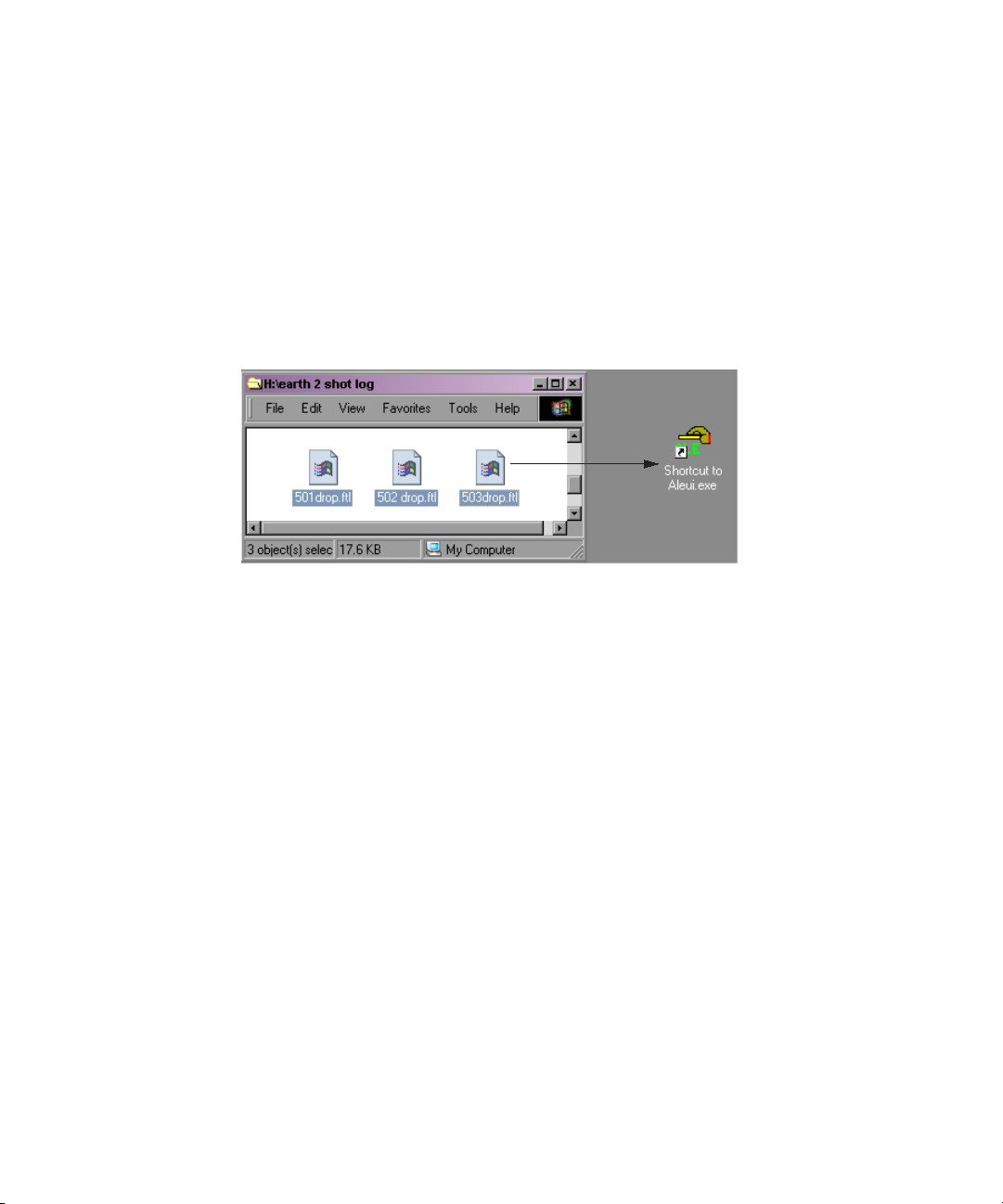
Using Avid Log Exchange to Prepare Log Files for Import
To convert a log file by using drag-and-drop conversion:
1. Check the options that are set in the ALE utility.
See “Converting Log Files with Avid Log Exchange (Windows)” on page 86. The
current options are used when you perform drag-and-drop conversion.
2. Create a shortcut for the ALE utility.
3. Open the folder that contains the files you want to convert, positioning the folder so the
Shortcut icon for the ALE utility is visible.
4. Select the files you want to convert.
5. Drag the selected files to the Shortcut icon for the ALE utility, and release the mouse
button.
6. Depending on the type of files you are converting, one of the following occurs:
- If the file type is recognized by the ALE utility, a message box opens, indicating the
conversion was successful.
- If the file type is not recognized, the Select File Type dialog box opens. Select the
type of file you are converting and click OK.
- If the file type is an ALE file, the ALE Convert Type dialog box opens. Select a file
type for the converted output file and click OK.
A message box opens, indicating the conversion was successful.
7. Click OK to close the message box.
The converted files have the same file names as the original files, except the file name
extension matches the converted file format.
For example, the .ale file name extension is added to the new file names for the Avid
format. The converted files are stored in the folder containing the original log files.
89
Page 90

3 Logging: Advanced
Global Settings
Information
Convert button Quit button
Clean option
Convert button
Track selection
Files you can convert Files you can generate
Converting Log Files with Avid Log Exchange (Macintosh)
You can use the ALE utility included with your system to quickly convert shot logs that are
created during a film-to-tape transfer.
To convert a log file to an ALE file:
1. Select Go > Applications, open the ALE folder, and double-click the ALE icon.
The Avid Log Exchange dialog box opens.
2. Select the type of file you want to convert from the Input list.
If you are not sure of the type of file, select the Automatic option. ALE will determine
the type of file based on the file name.
For a list of supported file types, see Log Formats Compatible with Avid Log Exchange.
3. Select the type of file you want to create from the Output list.
The default output selection is the Avid Log Exchange (.ale) format. This is the required
format for import into an Avid bin.
4. Select the tracks to include in the Tracks column of the log.
After you import the log into an Avid bin, the system captures all tracks shown in this
column when batch capturing.
90
Page 91

Using Avid Log Exchange to Prepare Log Files for Import
The Track selection only works on non ALE files being converted to ALE format. When
ALE is the incoming format, Track selection does not work.
5. Select the option if you want ALE to clean the ALE output file to eliminate overlapping
timecodes for clips.
When you select Clean, the utility changes the end timecode of a previous event to be
less than the following event.
6. If you selected the Clean option, you can also select the Relaxed option to prevent the
deleting of events that come earlier in the transfer.
Relaxed is not set by default. For example, if you transfer film footage with a timecode
of 2:00:00:00 and then add some clips at the end with a timecode of 1:00:00:00, Relaxed
prevents the deleting of events that come earlier in the transfer. This occurs when you
shoot footage across the midnight hour and the first half of the film has 24 hours and the
second half has 0 hours.
7. Select the global settings information, for example, NTSC or PAL, that you want to
appear in the ALE file.
Global settings appear at the top of the .ale file.
8. Click the Convert button to open the Select File To Convert dialog box.
9. Open the drive and folder that contain the files you want to convert.
10. Double-click the input file name.
If you selected a file type, ALE converts the file immediately.
If you selected the Automatic option, a message box opens and asks you to confirm the
file type.
11. Click the button for the selected file type.
A message box opens.
12. Do one of the following:
t Click the This File Only button to convert only the file you selected to the format
you selected.
t Click the All Files button to convert all files you select in this session to the format
you selected. If you click All Files, the message boxes will not open the next time
you double-click a file.
ALE stores the converted file in the same folder as the original input file.
The original file name extension is replaced by the extension for the new format. The
.ale files can be imported only into Avid products.
91
Page 92
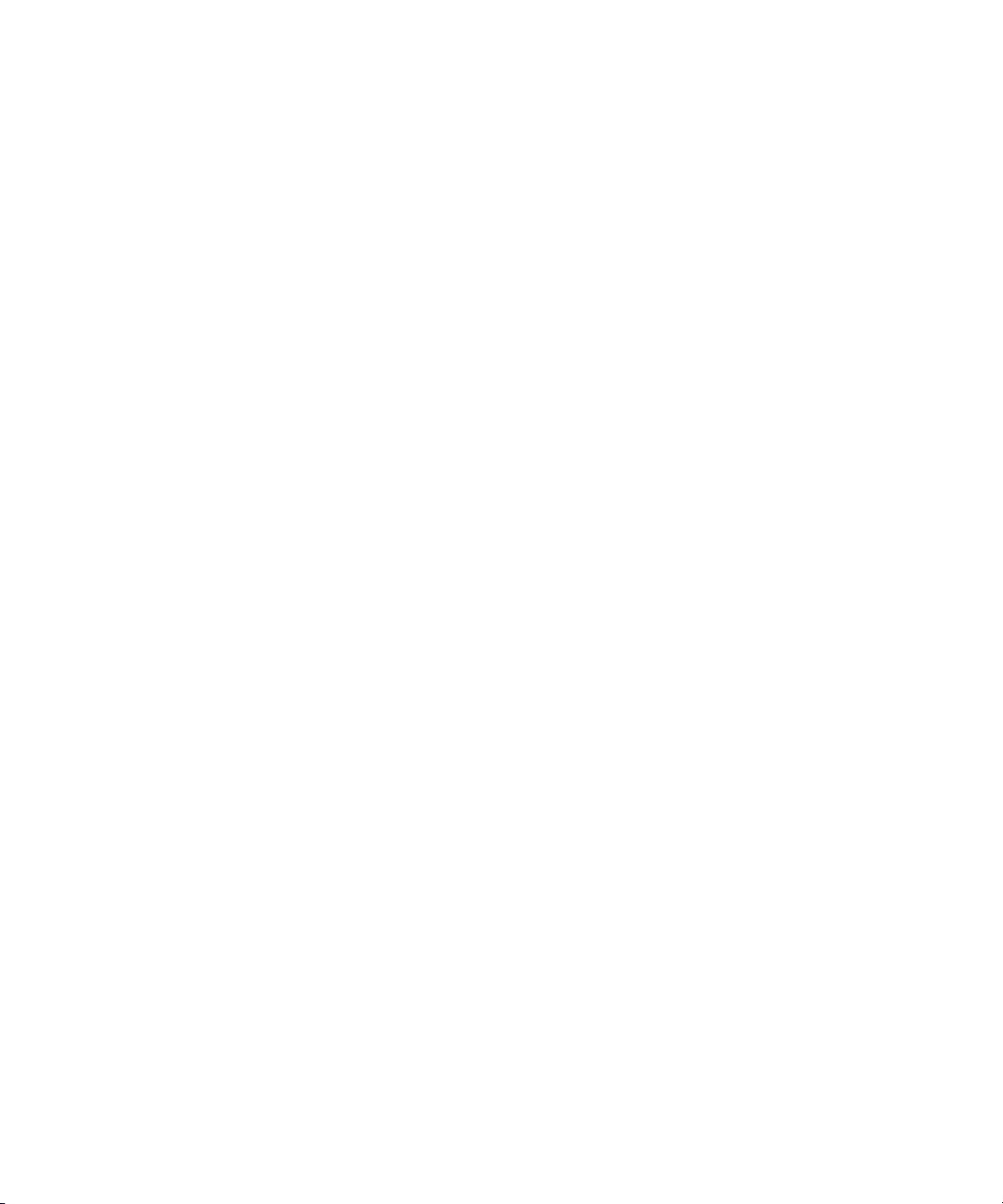
3 Logging: Advanced
Using Drag-and-Drop Conversion for Log Files (Macintosh)
Use this shortcut to convert files into an ALE file.
If the log file is a Final Cut Pro, Cinema Tools, or a Tab Delimited shot log file, you cannot
n
use drag-and-drop conversion. Use the procedure in “Converting Log Files with Avid Log
Exchange (Macintosh)” on page 90) to convert files of this type.
To convert a log file by using drag-and-drop conversion:
1. Check the options that are set in the ALE utility.
See “Converting Log Files with Avid Log Exchange (Macintosh)” on page 90. The
current options are used when you perform drag-and-drop conversion.
2. Navigate to and then open the folder that contains the Avid Log Exchange icon.
3. Open the folder that contains the files you want to convert, positioning the folder so the
Avid Log Exchange icon is visible.
4. Select the files you want to convert.
5. Drag the selected files to the Avid Log Exchange icon, and release the mouse button.
The system converts the files to Avid format, adding the .ale file name extension to the
new file names.
Avid Log Exchange Stores ASC Color Decision List (CDL) Parameters
Avid Log Exchange can now store ASC_SOP (American Society of Cinematographers
Slope, Offset and Power) and ASC_SAT (American Society of Cinematographers
Saturation) parameters.
To view the ASC_SOP and ASC_SAT parameters in the Avid editing application:
1. In the editing application, with a bin in Text view, select Bin > Headings.
2. Click to select ASC_SOP and ASC_SAT.
3. Import the ALE file.
The ASC_SOP and ASC_SAT information appears in the appropriate bin column.
To view the ASC_SOP and ASC_SAT parameters in the EDL application:
1. With the sequence loaded in the Avid editing system, select Output > EDL.
2. In EDL Manager, select Windows > Options.
3. Select the Comments tab.
4. Enable the Color Decision List option.
5. Select File > Get Current Sequence.
The ASC_SOP and ASC_SAT information appears as part of the edit event.
92
Page 93

Using Avid Log Exchange to Prepare Log Files for Import
Log Formats Compatible with Avid Log Exchange
The following table lists the log formats that can be imported directly or converted for
import using Avid Log Exchange (ALE).
Log Format Requirements File Name Extension
AatonBase Conversion required .atn or .atl
Avid Log Import directly .ale
Cinema Tools Conversion required .txt
CMX EDL Conversion required .cmx
®
Evertz
Excalibur Conversion required .ale or .flx
Final Cut Pro Conversion required .txt
FLEx™ Conversion required .flx
Keyscope Conversion required .ksl
Conversion required .ftl
Log Producer™ Conversion required .llp
Log right Import directly .ale
®
OSC/R (Macintosh
only) Conversion required .asc
OLE (Windows only) Conversion required .odb
Shotlister Import directly .ale
Tab Delimited Conversion required .txt
93
Page 94

3 Logging: Advanced
Avid Log Specifications
You can prepare an Avid log on any Windows or Macintosh computer by using a word
processing application or a text editor. You can use the file name extension .txt, but it is not
required.
To ensure accuracy, you must follow the Avid log specifications described in this section.
An Avid log is composed of three sections, in this order:
• Global Titles
• Standard and custom column Titles
• Data Titles
The following topics contain tables that show how to enter Titles and data in these sections
to create an Avid log.
When you create an Avid log, you must follow the order precisely. The tables in these topics
follow this order.
The tables use the following conventions:
94
• A Title appears in the first column, without angled brackets or square brackets. For
example, FIELD_DELIM is the first global Title.
• A <supported value> is surrounded by angled brackets. <Alternative supported values>
appear underneath, also in angled brackets. You must enter one of these values. For
example, <29.97> is one of the supported values for the FPS Title; to specify that value,
29.97
type
• A <variable data value> is also surrounded by angled brackets, but it is italicized. For
example, <timecode> is the data entry for the Start Title; type the correct timecode, in
the format
• [Tab] and [Enter] (Windows) or [Return] (Macintosh) keys are surrounded by standard
brackets.
• A column contains the word “Required” if the Title must be included in the log.
• The final column contains notes about the Title or values.
You can decide not to display a defined Title (including a required Title), except for Name.
Name must always be displayed.
The maximum number of combined global, standard, and custom Titles in a log file is 64.
For an example of a simple log file, see “Sample Avid Log” on page 101.
.
08:19:10:00
(or
08;19;10;00
, for drop-frame timecode).
Page 95

Avid Log Specifications
Global Titles
The global Titles must come first in an Avid log file, and you must enter one value for each
Title.
The following table shows the format for the global Titles and the supported values for each
Title.
GLOBAL Titles: Global Titles are case sensitive and must be spelled exactly as shown. Include all required
Titles. Other Titles are optional but might be necessary for your project. The maximum number of combined
global, standard, and custom Titles in a log file is 64.
Title [Enter] or
[Return]
FIELD_DELIM [Tab] <TABS> [Enter] or
[Return]
VIDEO_FORMAT [Tab] <NTSC>
<PAL>
FILM_FORMAT [Tab] <16mm>
<35mm,3perf>
<35mm,4perf>
AUDIO_FORMAT [Tab] <22kHz>
<24kHz>
<44kHz>
<48kHz>
TA PE [ Tab ] <tape name> [Enter] or
FPS [Tab] <23.98>
<24>
<25>
<29.97>
[Enter] or
[Return]
[Enter] or
[Return]
[Enter] or
[Return]
[Return]
[Enter] or
[Return]
Required This marks the start of the global
Titles.
Required Enter TABS to show that the file is
Tab delimited.
Required
Audio sampling rate for digitizing.
You can override this for
individual clips.
Required Name of the videotape reel you
are logging. If you omit this Title,
the file name becomes the global
tape name. You can override this
for individual clips.
Required Capture rate is 23.98 fps
(23.978 fps) for NTSC, 24 fps for
NTSC or PAL, 25 fps for PAL, or
29.97 fps for NTSC.
[Enter] or
[Return]
Press Enter (Windows) or Return
(Macintosh) a second time after
entering the FPS value. This
marks the end of the global Titles.
95
Page 96

3 Logging: Advanced
Column Titles
The standard column Titles appear after the global Titles in the Avid log file.
You do not enter the data for a column Title along with the Title. You enter the data later, in
a separate data section.
You must include the five required standard column Titles; they are listed first in the
following table.
You can create your own custom column Titles. Enter them after the standard Titles (see the
last Title in the following table). To create a custom Title, substitute the custom Title name
for <Your_Title>. You can create several custom Titles, as long as the total of global,
standard, and custom Titles does not exceed 64.
COLUMN Titles: Column Titles are case sensitive and must be spelled exactly as shown. Note that the first five
Titles are required. Other Titles are optional but might be necessary for your project. This table lists only the
column Titles that are relevant to shot log files. Some data, such as Creation Date, is gathered by the system. The
following table does not include Titles for such data. The maximum number of combined global, standard, and
custom Titles in a log file is 64.
Column [Enter] or [Return] Required Indicates the start of the column Titles.
Name [Tab] Required Title for clip name.
Tracks [Tab] Required Title for tracks you select for digitizing.
Start [Tab] Required Title for video timecode of sync point — the
timecode IN for clip. From address track of
video.
End [Tab] Required Title for timecode OUT for clip. From
address track of video.
Audio [Tab] Title for the audio resolution (sample rate). If
omitted, the global entry for
AUDIO_FORMAT applies.
Auxiliary Ink [Tab] Title for a second ink number used for the
clip.
Auxiliary TC1 [Tab] Title for auxiliary timecode.
Auxiliary TC2 [Tab] Title for auxiliary timecode.
Auxiliary TC3 [Tab] Title for auxiliary timecode.
Auxiliary TC4 [Tab] Title for auxiliary timecode.
96
Page 97

Avid Log Specifications
Auxiliary TC5 [Tab] Title for auxiliary timecode.
Camera [Tab] Title for the camera used to film this clip.
This feature is used in multicamera shoots.
Camroll [Tab] Title for the camera roll ID containing this
clip.
Duration [Tab] Title for timecode Start to timecode End, the
length of the video clip.
FPS [Tab] Title for video frames per second rate for
digitizing the individual clip. If omitted, the
global entry applies.
Film TC [Tab] Title for the timecode used on the film.
Ink Number [Tab] Title for the ink number used for the clip.
KN Duration [Tab] Title for the length of the clip, expressed in
feet and frames.
KN End [Tab] Title for the ending key number for the clip.
KN Start [Tab] Title for the starting key number for the clip.
Labroll [Tab] Title for the lab roll ID for the clip. Lab rolls
are a combination of several camera rolls.
Perf [Tab] Title for the film-edge perforations format
used for 3-perf projects.
Pullin [Tab] Title for the telecine pulldown of the first
frame of the clip (pulldown phase). Pullin can
have the values A, B, C, or D.
Pullout [Tab] Title for the telecine pulldown of the last
frame of the clip (pulldown phase). Pullout
can have the values A, B, C, or D.
Reel # [Tab] Title for the source reel number.
Scene [Tab] Title for the scene number of the clip.
Shoot date [Tab] Title for the date the footage was shot.
Sound TC [Tab] Title for Nagra timecode, Arri code, and so
on, at the sync point. Syncs with the Start
timecode. Required if tracking the sync
sound. Capture rate can be 25 or 30 fps.
Soundroll [Tab] Title for sound roll ID for clip.
97
Page 98

3 Logging: Advanced
TC 24 [Tab] Title for 24-fps timecode.
TC 25P [Tab] Title for 25-fps timecode with pulldown.
TC 25 [Tab] Title for 25-fps timecode.
TC 30 [Tab] Title for 30-fps timecode.
Take [Tab] Title for take ID for clip.
Tape [Tab] Title for source tape ID for the individual clip.
If omitted, the global entry applies.
DESCRIPT [Tab] Title for description of clip.
COMMENTS [Tab] Title for comments about clip.
<Your_Title> [Tab] Add any category of information you want.
Add as many Titles as you want, but do not
use more than a total of 64 global and column
Titles in the file. Press the Tab key between
each Title. Do not press the Tab key after the
last Title.
[Enter] or [Return] [Enter] or [Return] Press [Enter] (Windows) or [Return]
(Macintosh) twice (do not press Tab) after the
last Title.
Data Entries
The data entries come after the Custom column Titles. The following table shows the format
for entering data. Enter a line of data in this format for every clip. Be sure to start the data
Data
section for each clip with the word
DATA Titles: The word Data marks the start of the data for each clip.
Data [Enter] or
[Return]
DATA FOR EACH CLIP: Enter a line of data for each clip. Enter the data so it aligns with its column Title. (The
data that goes with the ninth column Title must be the ninth data entry.) Be sure to enter data for all the required
values. To leave a data position unfilled, press the Tab key instead of typing data. Press Enter (Windows) or
Return (Macintosh) at the end of each line. Your Avid system supports up to four audio tracks in imported and
exported logs.
<clip name> [Tab] Required Under Name Title. Enter a clip identifier (32 characters
98
Required Enter the word Data to mark the start of the logged clip entries.
maximum).
[Enter] (Windows) or
Data
[Return] (Macintosh).
Page 99

Avid Log Specifications
<V>
<VA1>
[Tab] Required Under Tracks Title. Enter the tracks you want captured for the clip.
Enter V for MOS takes. Enter A1, A2, or A1A2 for wild sound.
<VA2>
<VA1A2>
<A1A2>
<A1>
<A2>
<timecode> [Tab] Required Under Start Title. Enter the video timecode for the sync point, the
first frame of the clip. Use colons for non-drop-frame (for
example, 01:00:12:20). Use one or more semicolons for
drop-frame (for example, 01;18;00;02).
<timecode> [Tab] Required Under End Title. Enter the video timecode for the last frame of the
clip.
<22kHz>
<24kHz>
[Tab] Under Audio Title. Enter the audio sampling rate for this clip only.
If omitted, global entry applies.
<44kHz>
<48kHz>
<inknumber> [Tab] Under Auxiliary Ink Number Title. Identify a second ink number
for the start of the clip.
<timecode> [Tab] Under Auxiliary TC Title. Enter a Nagra timecode, Arri code, and
so on, for the sync point. Syncs with the Start timecode.
<camera ID> [Tab] Under Camera Title. Identify the camera, using letters or numbers.
For multicamera shoots.
<camera roll ID> [Tab] Under Camroll Title. Identify the camera roll, using letters and
numbers.
<timecode> [Tab] Under Duration Title. Enter the length of the video clip, Start to
End.
<23.98>
<24>
<25>
<29.97>
[Tab] Under FPS Title. Enter the video capture rate for this clip only. If
omitted, the global entry applies. Use 23.98 fps (23.978 fps) for
NTSC, 24 fps for NTSC or PAL, 25 fps for PAL, or 29.97 fps for
NTSC.
<timecode> [Tab] Under Film TC Title. Identify the timecode used for the film,
usually at 24 fps.
<inknumber> [Tab] Under Ink Number Title. Identify the ink number for the start of
the clip.
<keynumber> [Tab] Under KN Start Title. Identify the complete key number for the
start of the clip, for example, KU 31 2636-8903&12.
99
Page 100

3 Logging: Advanced
<keynumber> [Tab] Under KN End Title. Identify the key number for the end of the
clip. You need to identify only feet and frames, for example,
0342&07.
<keynumber> [Tab] Under KN Duration Title. Identify the length of the clip, in feet
and frames.
<lab roll ID> [Tab] Under Labroll Title. Identify the lab roll, using letters and
numbers.
<1>
[Tab] Under Perf Title. Edit the perf for this clip only.
<2>
<3>
<A>
<B>
[Tab] Under Pullin Title. Identify the telecine pulldown of the first frame
of the clip (pulldown phase). NTSC only.
<X> (matchback
only)
<C>
<D>
<A>
<B>
[Tab] Under Pullout Title. Identify the telecine pulldown of the last
frame of the clip. NTSC only.
<X> (matchback
only)
<C>
<D>
<reel ID> [Tab] Under Reel # Title. Identify the reel, using numbers.
<scene ID> [Tab] Under Scene Title. Identify the scene, using letters and numbers.
<shoot date> [Tab] Under Shoot Date Title. Identify the date the footage was shot, in
numbers or in letters and numbers.
<timecode> [Tab] Under Sound TC Title. Identify the sound timecode at the sync
point. Syncs with the Start timecode.
<sound roll ID> [Tab] Under Soundroll Title. Identify the sound roll, using letters and
numbers.
<timecode> [Tab] Under TC 24 Title. Identify the start of the clip for 24p timecode.
<timecode> [Tab] Under TC 25p Title. Identify the start of the clip for 25p timecode
(PAL pulldown).
<timecode> [Tab] Under TC 25 Title. Identify the start of the clip for 25-fps timecode
(PAL).
<timecode> [Tab] Under TC 30 Title. Identify the start of the clip for 30-fps
timecode.
100
