Page 1
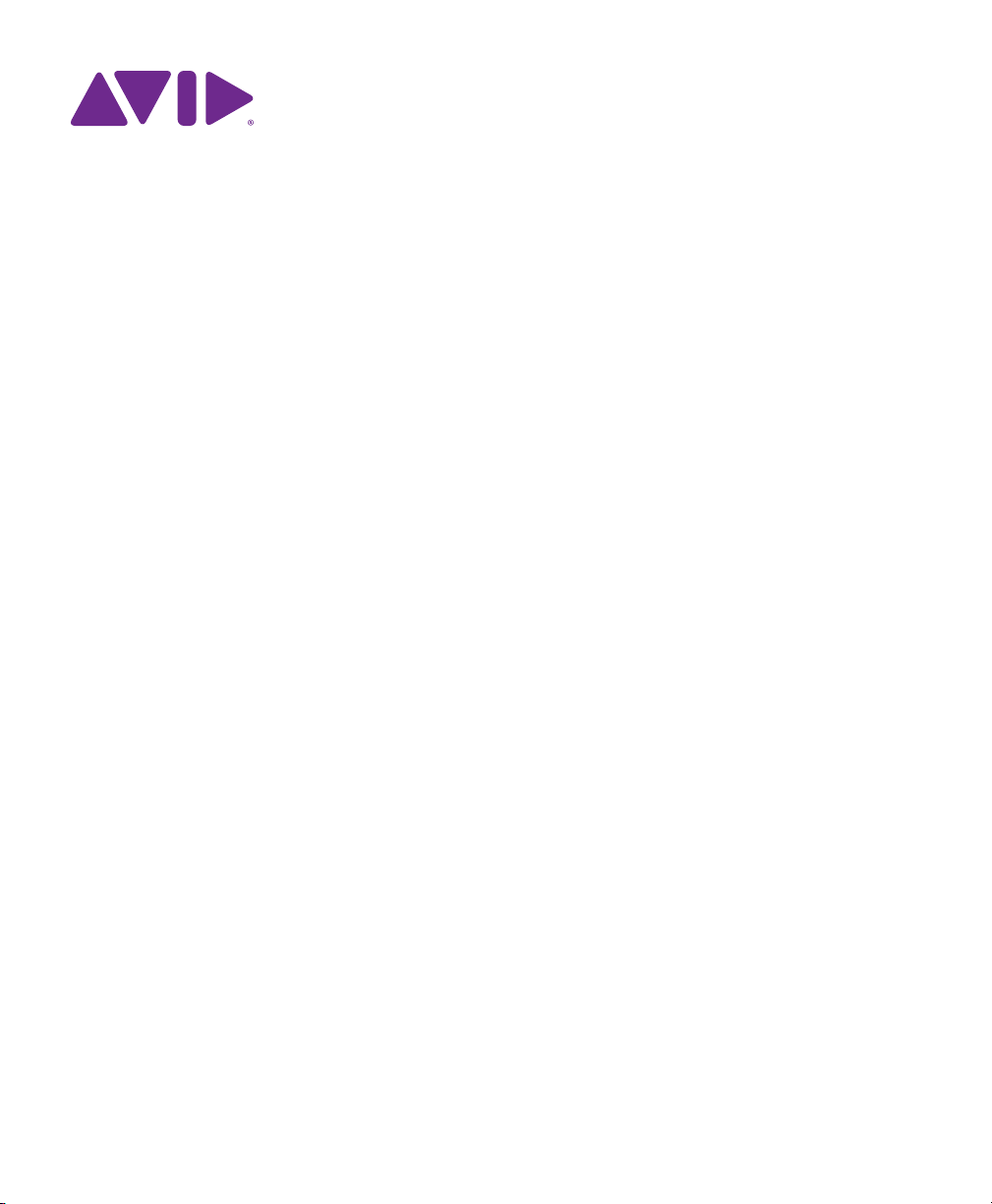
Sibelius®Installation Guide
Page 2
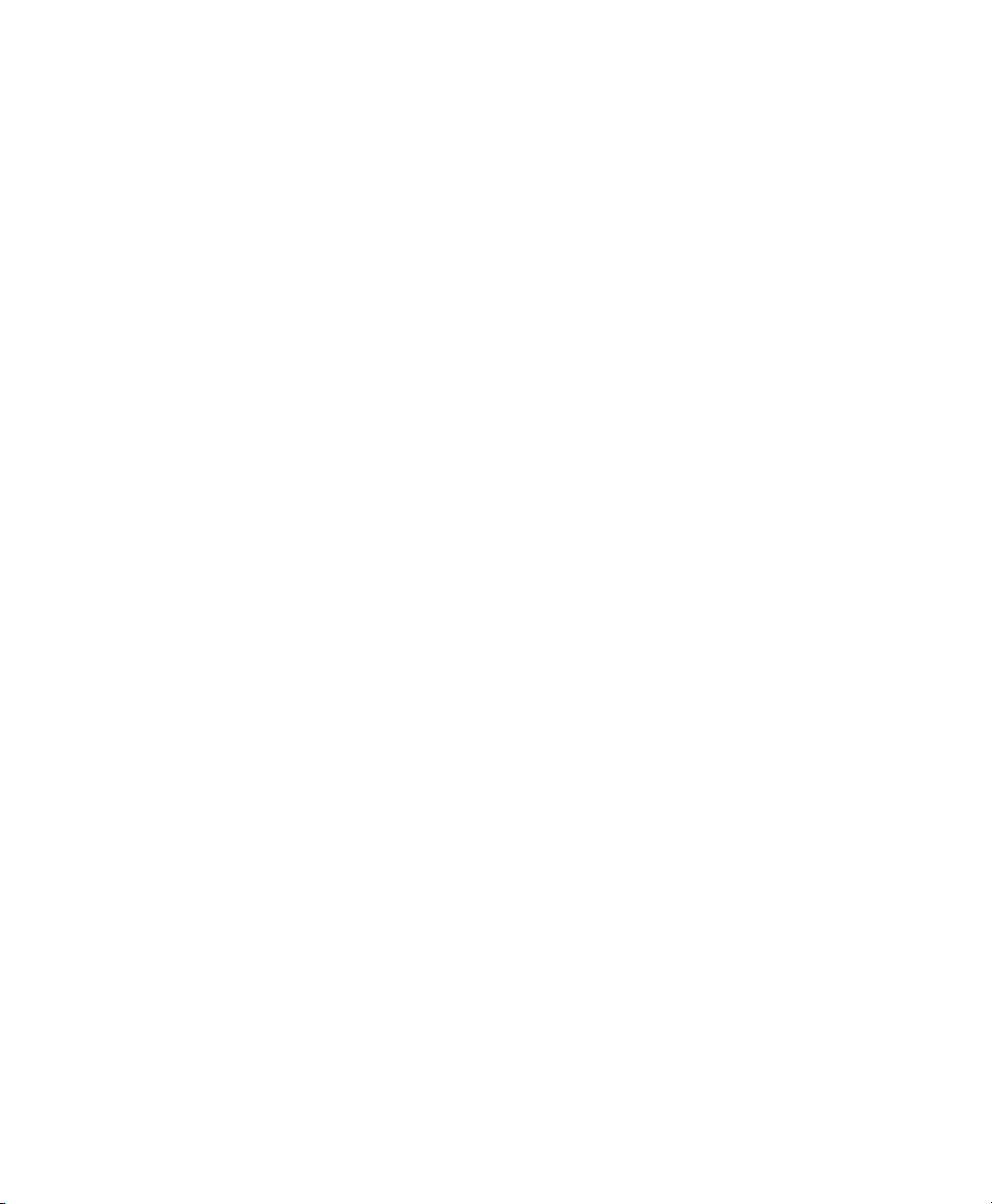
Legal Notices
© 2015 Avid Technology, Inc., (“Avid”), all rights reserved.
This guide may not be duplicated in whole or in part without
the written consent of Avid.
003, 192 Digital I/O, 192 I/O, 96 I/O, 96i I/O, Adrenaline,
AirSpeed, ALEX, Alienbrain, AME, AniMatte, Archive,
Archive II, Assistant Station, AudioPages, AudioStation,
AutoLoop, AutoSync, Avid, Avid Active,
Avid Advanced Response, Avid DNA, Avid DNxcel,
Avid DNxHD, Avid DS Assist Station, Avid Ignite, Avid Liquid,
Avid Media Engine, Avid Media Processor, Avid MEDIArray,
Avid Mojo, Avid Remote Response, Avid Unity,
Avid Unity ISIS, Avid VideoRAID, AvidRAID,
AvidShare, AVIDstripe, AVX, Beat Detective,
Beauty Without The Bandwidth, Beyond Reality,
BF Essentials, Bomb Factory, Bruno, C|24, CaptureManager,
ChromaCurve, ChromaWheel, Cineractive Engine,
Cineractive Player, Cineractive Viewer, Color Conductor,
Command|8, Control|24, Cosmonaut Voice, CountDown, d2,
d3, DAE, D-Command, D-Control, Deko, DekoCast, D-Fi,
D-fx, Digi 002, Digi 003, DigiBase, Digidesign,
Digidesign Audio Engine, Digidesign Development Partners,
Digidesign Intelligent Noise Reduction, Digidesign TDM Bus,
DigiLink, DigiMeter, DigiPanner, DigiProNet, DigiRack,
DigiSerial, DigiSnake, DigiSystem, Digital Choreography,
Digital Nonlinear Accelerator, DigiTest, DigiTranslator,
DigiWear, DINR, DNxchange, Do More, DPP-1, D-Show,
DSP Manager, DS-StorageCalc, DV Toolkit, DVD Complete,
D-Verb, Eleven, EM, Euphonix, EUCON, EveryPhase,
Expander, ExpertRender, Fairchild, FastBreak, Fast Track,
Film Cutter, FilmScribe, Flexevent, FluidMotion,
Frame Chase, FXDeko, HD Core, HD Process, HDpack,
Home-to-Hollywood, HyperSPACE, HyperSPACE HDCAM,
iKnowledge, Impact, Improv, iNEWS, iNEWS Assign,
iNEWS ControlAir, InGame, Instantwrite, Instinct,
Intelligent Content Management,
Intelligent Digital Actor Technology, IntelliRender, Intelli-Sat,
Intelli-Sat Broadcasting Recording Manager, InterFX,
Interplay, inTONE, Intraframe, iS Expander, iS9, iS18, iS23,
iS36, ISIS, IsoSync, LaunchPad, LeaderPlus, LFX, Lightning,
Link & Sync, ListSync, LKT-200, Lo-Fi, MachineControl,
Magic Mask, Make Anything Hollywood,
make manage move|media, Marquee, MassivePack,
MassivePack Pro, Maxim, Mbox, Media Composer,
MediaFlow, MediaLog, MediaMix, Media Reader,
Media Recorder, MEDIArray, MediaServer, MediaShare,
MetaFuze, MetaSync, MIDI I/O, Mix Rack, Moviestar,
MultiShell, NaturalMatch, NewsCutter, NewsView,
NewsVision, Nitris, NL3D, NLP, NSDOS, NSWIN, OMF,
OMF Interchange, OMM, OnDVD, Open Media Framework,
Open Media Management, Painterly Effects, Palladiium,
Personal Q, PET, Podcast Factory, PowerSwap, PRE,
ProControl, ProEncode, Profiler, Pro Tools, Pro Tools|HD,
Pro Tools LE, Pro Tools M-Powered, Pro Transfer,
QuickPunch, QuietDrive, Realtime Motion Synthesis,
Recti-Fi, Reel Tape Delay, Reel Tape Flanger,
Reel Tape Saturation, Reprise, Res Rocket Surfer, Reso,
RetroLoop, Reverb One, ReVibe, Revolution, rS9, rS18,
RTAS, Salesview, Sci-Fi, Scorch, ScriptSync,
SecureProductionEnvironment, Shape-to-Shape,
ShuttleCase, Sibelius, SimulPlay, SimulRecord,
Slightly Rude Compressor, Smack!, Soft SampleCell,
Soft-Clip Limiter, SoundReplacer, SPACE, SPACEShift,
SpectraGraph, SpectraMatte, SteadyGlide, Streamfactory,
Streamgenie, StreamRAID, SubCap, Sundance,
Sundance Digital, SurroundScope, Symphony, SYNC HD,
SYNC I/O, Synchronic, SynchroScope, Syntax,
TDM FlexCable, TechFlix, Tel-Ray, Thunder, TimeLiner,
Titansync, Titan, TL Aggro, TL AutoPan, TL Drum Rehab,
TL Everyphase, TL Fauxlder, TL In Tune, TL MasterMeter,
TL Metro, TL Space, TL Utilities, tools for storytellers, Transit,
TransJammer, Trillium Lane Labs, TruTouch, UnityRAID,
Vari-Fi, Video the Web Way, VideoRAID, VideoSPACE,
VTEM, Work-N-Play, Xdeck, X-Form, and XMON are either
registered trademarks or trademarks of Avid Technology, Inc.
in the United States and/or other countries.
Bonjour, the Bonjour logo, and the Bonjour symbol are trademarks
of Apple Computer, Inc.
Thunderbolt and the Thunderbolt logo are trademarks of
Intel Corporation in the U.S. and/or other countries.
This product may be protected by one or more U.S. and nonU.S. patents. Details are available at www.avid.com/patents.
Product features, specifications, system requirements,
and availability are subject to change without notice.
Guide Part Number 9329-
65627-00 REV A
8/15
Page 3
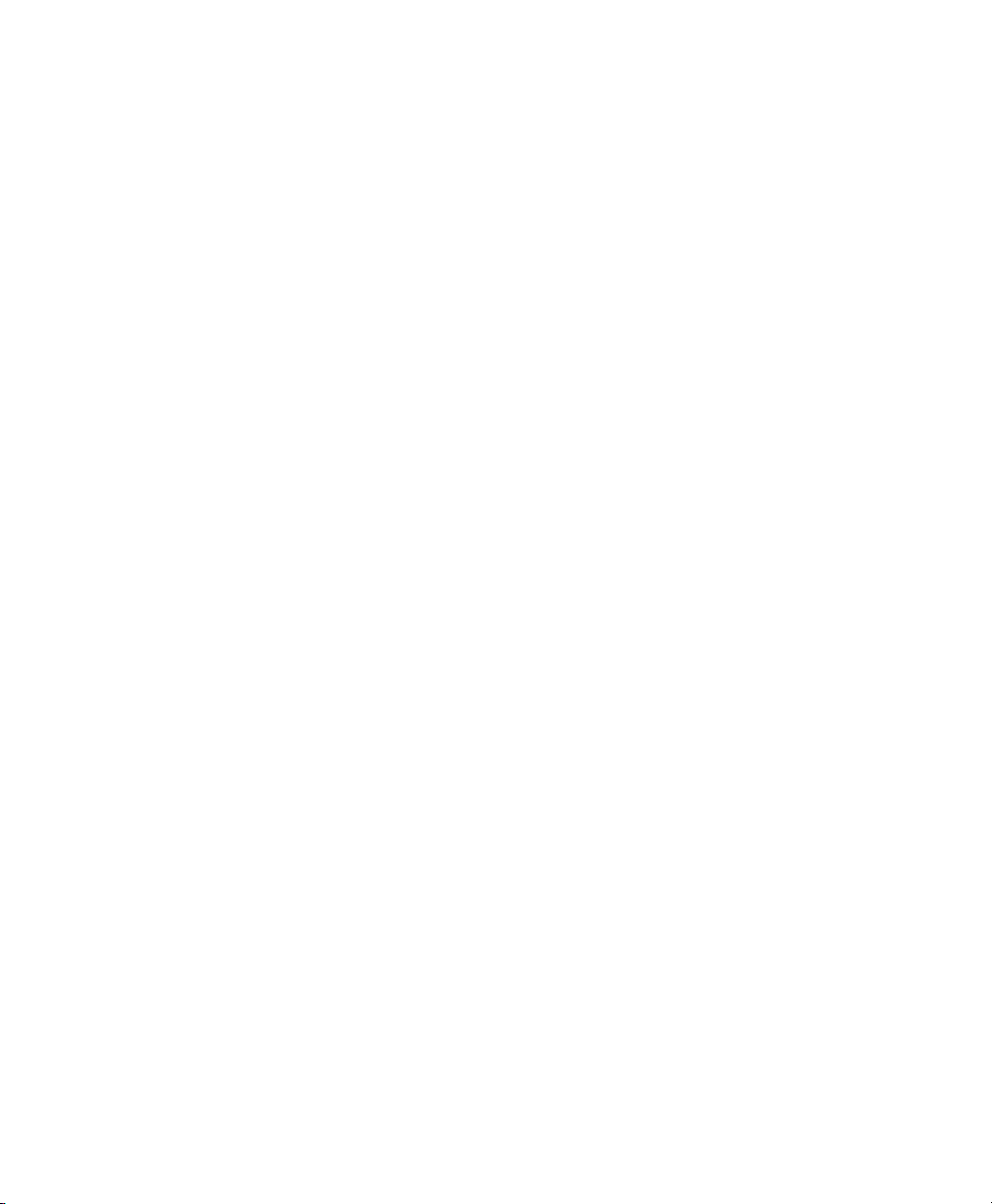
Contents
Installing Sibelius. . . . . . . . . . . . . . . . . . . . . . . . . . . . . . . . . . . . . . . . . . . . . . . . . . . . . . . . . . . . . 1
System Requirements and Compatibility . . . . . . . . . . . . . . . . . . . . . . . . . . . . . . . . . . . . . . . 1
Sibelius Subscription and Perpetual Licenses . . . . . . . . . . . . . . . . . . . . . . . . . . . . . . . . . . . 1
Creating Your Avid Account . . . . . . . . . . . . . . . . . . . . . . . . . . . . . . . . . . . . . . . . . . . . . . . . 1
Your Sibelius System ID and Activation ID. . . . . . . . . . . . . . . . . . . . . . . . . . . . . . . . . . . . . . 2
Avid Application Manager . . . . . . . . . . . . . . . . . . . . . . . . . . . . . . . . . . . . . . . . . . . . . . . . . . 2
Installing Hardware Drivers. . . . . . . . . . . . . . . . . . . . . . . . . . . . . . . . . . . . . . . . . . . . . . . . . 2
Installing Sibelius . . . . . . . . . . . . . . . . . . . . . . . . . . . . . . . . . . . . . . . . . . . . . . . . . . . . . . . . 2
Installing Sibelius Sounds. . . . . . . . . . . . . . . . . . . . . . . . . . . . . . . . . . . . . . . . . . . . . . . . . . 3
Uninstalling Sibelius . . . . . . . . . . . . . . . . . . . . . . . . . . . . . . . . . . . . . . . . . . . . . . . . . . . . . . 3
Activating Sibelius . . . . . . . . . . . . . . . . . . . . . . . . . . . . . . . . . . . . . . . . . . . . . . . . . . . . . . . 4
Deactivating Sibelius . . . . . . . . . . . . . . . . . . . . . . . . . . . . . . . . . . . . . . . . . . . . . . . . . . . . . 4
Configuring Sibelius . . . . . . . . . . . . . . . . . . . . . . . . . . . . . . . . . . . . . . . . . . . . . . . . . . . . . . 5
Installation de Sibelius. . . . . . . . . . . . . . . . . . . . . . . . . . . . . . . . . . . . . . . . . . . . . . . . . . . . . . . . . 1
Configuration système requise et compatibilité. . . . . . . . . . . . . . . . . . . . . . . . . . . . . . . . . . . 1
Abonnements et licences permanentes de Sibelius . . . . . . . . . . . . . . . . . . . . . . . . . . . . . . . 1
Création de votre compte Avid . . . . . . . . . . . . . . . . . . . . . . . . . . . . . . . . . . . . . . . . . . . . . . 1
Votre ID système et votre ID d'activation de Sibelius . . . . . . . . . . . . . . . . . . . . . . . . . . . . . . 2
Avid Application Manager . . . . . . . . . . . . . . . . . . . . . . . . . . . . . . . . . . . . . . . . . . . . . . . . . . 2
Installation des pilotes matériels . . . . . . . . . . . . . . . . . . . . . . . . . . . . . . . . . . . . . . . . . . . . . 2
Installation de Sibelius . . . . . . . . . . . . . . . . . . . . . . . . . . . . . . . . . . . . . . . . . . . . . . . . . . . . 2
Installation de Sibelius Sounds . . . . . . . . . . . . . . . . . . . . . . . . . . . . . . . . . . . . . . . . . . . . . . 3
Désinstallation de Sibelius . . . . . . . . . . . . . . . . . . . . . . . . . . . . . . . . . . . . . . . . . . . . . . . . . 4
Activation de Sibelius . . . . . . . . . . . . . . . . . . . . . . . . . . . . . . . . . . . . . . . . . . . . . . . . . . . . . 4
Désactivation de Sibelius . . . . . . . . . . . . . . . . . . . . . . . . . . . . . . . . . . . . . . . . . . . . . . . . . . 5
Configuration de Sibelius . . . . . . . . . . . . . . . . . . . . . . . . . . . . . . . . . . . . . . . . . . . . . . . . . . 5
Contents iii
Page 4
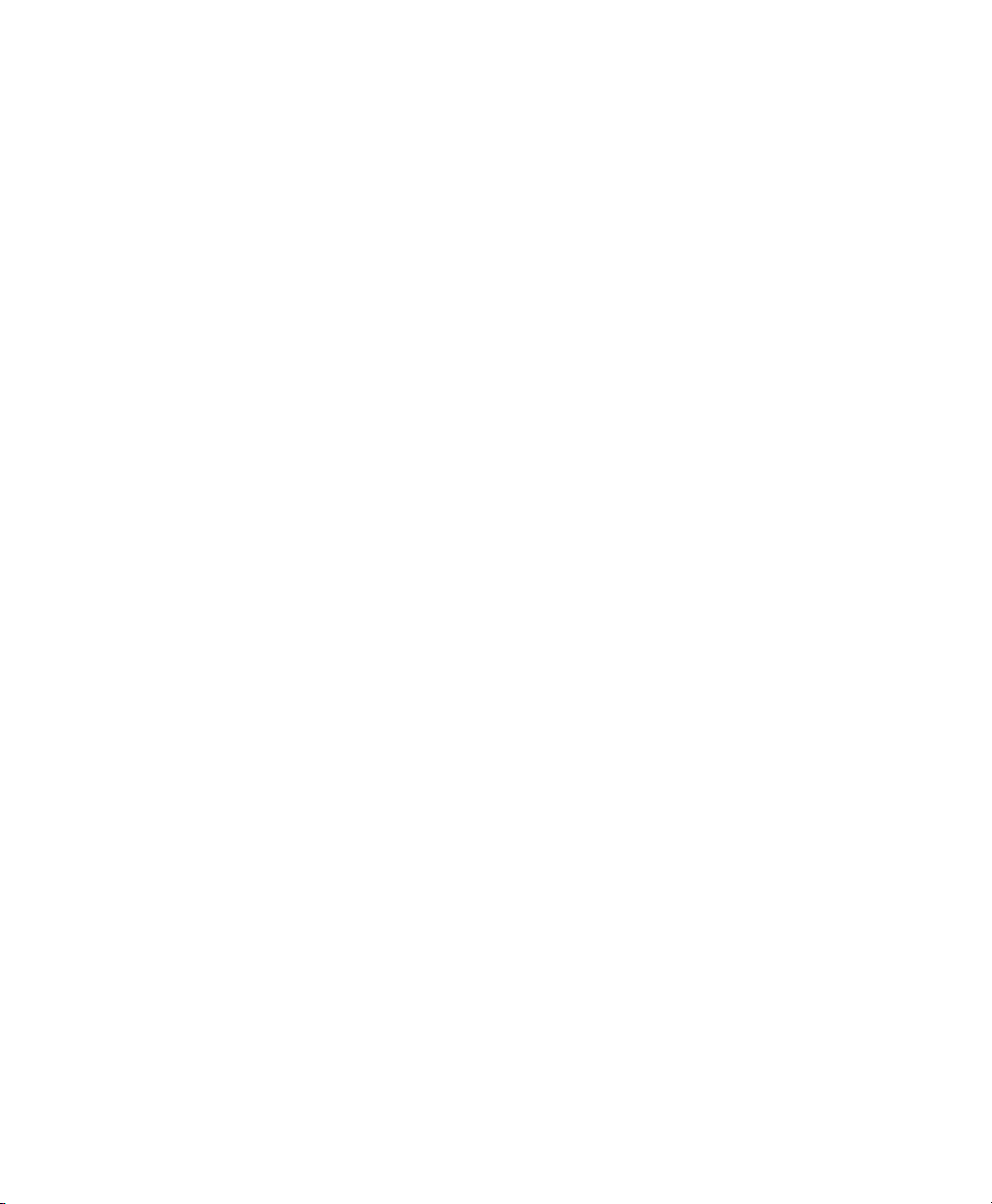
Installazione di Sibelius . . . . . . . . . . . . . . . . . . . . . . . . . . . . . . . . . . . . . . . . . . . . . . . . . . . . . . . . 1
Requisiti di sistema e compatibilità . . . . . . . . . . . . . . . . . . . . . . . . . . . . . . . . . . . . . . . . . . . 1
Licenze perpetue e abbonamento a Sibelius . . . . . . . . . . . . . . . . . . . . . . . . . . . . . . . . . . . . 1
Creazione dell'account Avid . . . . . . . . . . . . . . . . . . . . . . . . . . . . . . . . . . . . . . . . . . . . . . . . 1
L'ID del sistema Sibelius e l'ID di attivazione . . . . . . . . . . . . . . . . . . . . . . . . . . . . . . . . . . . . 2
Avid Application Manager . . . . . . . . . . . . . . . . . . . . . . . . . . . . . . . . . . . . . . . . . . . . . . . . . . 2
Installazione dei driver hardware. . . . . . . . . . . . . . . . . . . . . . . . . . . . . . . . . . . . . . . . . . . . . 2
Installazione di Sibelius . . . . . . . . . . . . . . . . . . . . . . . . . . . . . . . . . . . . . . . . . . . . . . . . . . . 2
Installazione di Sibelius Sounds . . . . . . . . . . . . . . . . . . . . . . . . . . . . . . . . . . . . . . . . . . . . . 3
Disinstallazione di Sibelius . . . . . . . . . . . . . . . . . . . . . . . . . . . . . . . . . . . . . . . . . . . . . . . . . 4
Attivazione di Sibelius. . . . . . . . . . . . . . . . . . . . . . . . . . . . . . . . . . . . . . . . . . . . . . . . . . . . . 4
Disattivazione di Sibelius . . . . . . . . . . . . . . . . . . . . . . . . . . . . . . . . . . . . . . . . . . . . . . . . . . 5
Configurazione di Sibelius . . . . . . . . . . . . . . . . . . . . . . . . . . . . . . . . . . . . . . . . . . . . . . . . . 5
Installation von Sibelius . . . . . . . . . . . . . . . . . . . . . . . . . . . . . . . . . . . . . . . . . . . . . . . . . . . . . . . 1
Systemanforderungen und Kompatibilität. . . . . . . . . . . . . . . . . . . . . . . . . . . . . . . . . . . . . . . 1
Sibelius-Abonnement und Dauerlizenz . . . . . . . . . . . . . . . . . . . . . . . . . . . . . . . . . . . . . . . . 1
Erstellen Ihres Avid-Kontos. . . . . . . . . . . . . . . . . . . . . . . . . . . . . . . . . . . . . . . . . . . . . . . . . 1
Ihre Sibelius-System-ID und Aktivierungs-ID . . . . . . . . . . . . . . . . . . . . . . . . . . . . . . . . . . . . 2
Avid Application Manager . . . . . . . . . . . . . . . . . . . . . . . . . . . . . . . . . . . . . . . . . . . . . . . . . . 2
Installieren der Hardwaretreiber . . . . . . . . . . . . . . . . . . . . . . . . . . . . . . . . . . . . . . . . . . . . . 2
Installation von Sibelius . . . . . . . . . . . . . . . . . . . . . . . . . . . . . . . . . . . . . . . . . . . . . . . . . . . 2
Installation von Sibelius Sounds . . . . . . . . . . . . . . . . . . . . . . . . . . . . . . . . . . . . . . . . . . . . . 4
Deinstallation von Sibelius . . . . . . . . . . . . . . . . . . . . . . . . . . . . . . . . . . . . . . . . . . . . . . . . . 4
Sibelius aktivieren . . . . . . . . . . . . . . . . . . . . . . . . . . . . . . . . . . . . . . . . . . . . . . . . . . . . . . . 4
Deaktivieren von Sibelius . . . . . . . . . . . . . . . . . . . . . . . . . . . . . . . . . . . . . . . . . . . . . . . . . . 5
Konfiguration von Sibelius . . . . . . . . . . . . . . . . . . . . . . . . . . . . . . . . . . . . . . . . . . . . . . . . . 5
Instalar Sibelius . . . . . . . . . . . . . . . . . . . . . . . . . . . . . . . . . . . . . . . . . . . . . . . . . . . . . . . . . . . . . . 1
Requisitos y compatibilidad del sistema. . . . . . . . . . . . . . . . . . . . . . . . . . . . . . . . . . . . . . . . 1
Suscripciones a Sibelius y licencia perpetuas . . . . . . . . . . . . . . . . . . . . . . . . . . . . . . . . . . . 1
Crear tu cuenta Avid. . . . . . . . . . . . . . . . . . . . . . . . . . . . . . . . . . . . . . . . . . . . . . . . . . . . . . 1
Tu ID de sistema e ID de activación de Sibelius. . . . . . . . . . . . . . . . . . . . . . . . . . . . . . . . . . 2
Administrador de aplicaciones de Avid . . . . . . . . . . . . . . . . . . . . . . . . . . . . . . . . . . . . . . . . 2
Instalación de drivers de hardware . . . . . . . . . . . . . . . . . . . . . . . . . . . . . . . . . . . . . . . . . . . 2
Instalar Sibelius . . . . . . . . . . . . . . . . . . . . . . . . . . . . . . . . . . . . . . . . . . . . . . . . . . . . . . . . . 2
Instalar Sibelius Sounds . . . . . . . . . . . . . . . . . . . . . . . . . . . . . . . . . . . . . . . . . . . . . . . . . . . 3
Contents iv
Page 5
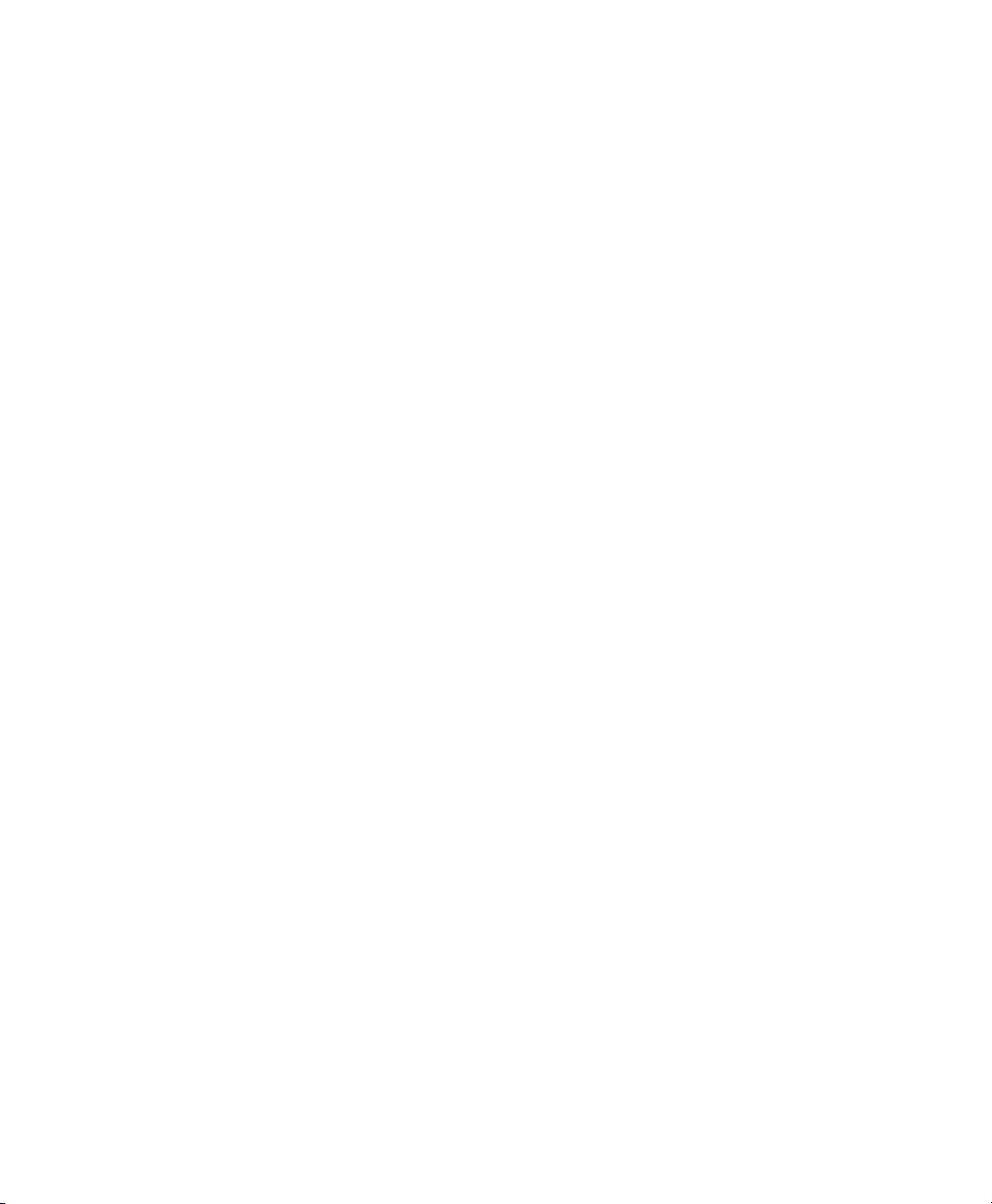
Desinstalar Sibelius . . . . . . . . . . . . . . . . . . . . . . . . . . . . . . . . . . . . . . . . . . . . . . . . . . . . . . 4
Activación de Sibelius. . . . . . . . . . . . . . . . . . . . . . . . . . . . . . . . . . . . . . . . . . . . . . . . . . . . . 4
Desactivación de Sibelius. . . . . . . . . . . . . . . . . . . . . . . . . . . . . . . . . . . . . . . . . . . . . . . . . . 5
Configurar Sibelius. . . . . . . . . . . . . . . . . . . . . . . . . . . . . . . . . . . . . . . . . . . . . . . . . . . . . . . 5
Instalação do Sibelius . . . . . . . . . . . . . . . . . . . . . . . . . . . . . . . . . . . . . . . . . . . . . . . . . . . . . . . . . 1
Requisitos do sistema e especificações. . . . . . . . . . . . . . . . . . . . . . . . . . . . . . . . . . . . . . . . 1
Assinatura do Sibelius e licenças perpétuas . . . . . . . . . . . . . . . . . . . . . . . . . . . . . . . . . . . . 1
Criação da conta da Avid . . . . . . . . . . . . . . . . . . . . . . . . . . . . . . . . . . . . . . . . . . . . . . . . . . 1
ID de ativação e ID de sistema do Sibelius . . . . . . . . . . . . . . . . . . . . . . . . . . . . . . . . . . . . . 2
Gerenciador de aplicativos da Avid . . . . . . . . . . . . . . . . . . . . . . . . . . . . . . . . . . . . . . . . . . . 2
Instalar drivers de hardware . . . . . . . . . . . . . . . . . . . . . . . . . . . . . . . . . . . . . . . . . . . . . . . . 2
Instalar o Sibelius. . . . . . . . . . . . . . . . . . . . . . . . . . . . . . . . . . . . . . . . . . . . . . . . . . . . . . . . 2
Instalação dos sons do Sibelius . . . . . . . . . . . . . . . . . . . . . . . . . . . . . . . . . . . . . . . . . . . . . 3
Desinstalar o Sibelius . . . . . . . . . . . . . . . . . . . . . . . . . . . . . . . . . . . . . . . . . . . . . . . . . . . . . 4
Ativar o Sibelius . . . . . . . . . . . . . . . . . . . . . . . . . . . . . . . . . . . . . . . . . . . . . . . . . . . . . . . . . 4
Desativar o Sibelius . . . . . . . . . . . . . . . . . . . . . . . . . . . . . . . . . . . . . . . . . . . . . . . . . . . . . . 5
Configurar o Sibelius . . . . . . . . . . . . . . . . . . . . . . . . . . . . . . . . . . . . . . . . . . . . . . . . . . . . . 5
Установка Sibelius . . . . . . . . . . . . . . . . . . . . . . . . . . . . . . . . . . . . . . . . . . . . . . . . . . . . . . . . . . . 1
Системные требования и соответствие стандартам . . . . . . . . . . . . . . . . . . . . . . . . . . . . 1
Подписка Sibelius и бессрочные лицензии . . . . . . . . . . . . . . . . . . . . . . . . . . . . . . . . . . . . 1
Создание учётной записи Avid . . . . . . . . . . . . . . . . . . . . . . . . . . . . . . . . . . . . . . . . . . . . . 2
Ваши системный код и код активации Sibelius . . . . . . . . . . . . . . . . . . . . . . . . . . . . . . . . . 2
Менеджер приложений Avid . . . . . . . . . . . . . . . . . . . . . . . . . . . . . . . . . . . . . . . . . . . . . . . 2
Установка драйверов устройств . . . . . . . . . . . . . . . . . . . . . . . . . . . . . . . . . . . . . . . . . . . . 2
Установка Sibelius . . . . . . . . . . . . . . . . . . . . . . . . . . . . . . . . . . . . . . . . . . . . . . . . . . . . . . 3
Установка Sibelius Sounds . . . . . . . . . . . . . . . . . . . . . . . . . . . . . . . . . . . . . . . . . . . . . . . . 4
Удаление Sibelius . . . . . . . . . . . . . . . . . . . . . . . . . . . . . . . . . . . . . . . . . . . . . . . . . . . . . . . 4
Активация Sibelius . . . . . . . . . . . . . . . . . . . . . . . . . . . . . . . . . . . . . . . . . . . . . . . . . . . . . . 4
Деактивация Sibelius . . . . . . . . . . . . . . . . . . . . . . . . . . . . . . . . . . . . . . . . . . . . . . . . . . . . 5
Настройка Sibelius . . . . . . . . . . . . . . . . . . . . . . . . . . . . . . . . . . . . . . . . . . . . . . . . . . . . . . 6
Sibelius
Contents v
をインストールする . . . . . . . . . . . . . . . . . . . . . . . . . . . . . . . . . . . . . . . . . . . . . . . . . . . . . . . 1
システム要件と互換性 . . . . . . . . . . . . . . . . . . . . . . . . . . . . . . . . . . . . . . . . . . . . . . . . . . . . . . . 1
Sibelius
Avid
Sibelius
Avid
のサブスクリプション・ライセンスと永続ライセンス . . . . . . . . . . . . . . . . . . . . . . . . . . . . . 1
アカウントを作成する . . . . . . . . . . . . . . . . . . . . . . . . . . . . . . . . . . . . . . . . . . . . . . . . . . . 1
のシステムIDとアクティベーション
アプリケーション・マネージャー . . . . . . . . . . . . . . . . . . . . . . . . . . . . . . . . . . . . . . . . . . . . 2
. . . . . . . . . . . . . . . . . . . . . . . . . . . . . . . . . . . . . 2
ID
Page 6
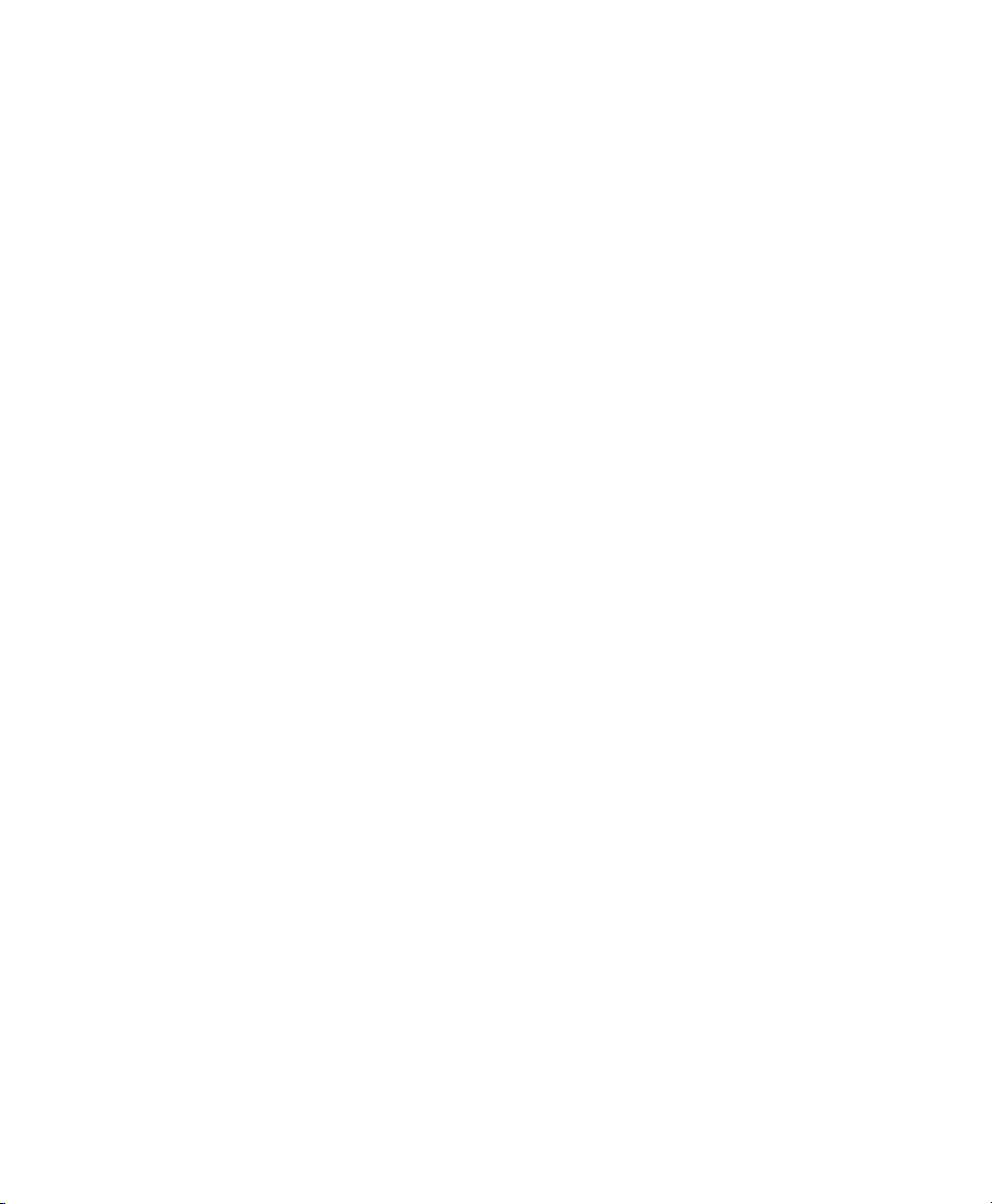
ハードウェア・ドライバをインストールする
Sibelius
Sibelius Sounds
Sibelius
Sibelius
Sibelius
Sibelius
をインストールする . . . . . . . . . . . . . . . . . . . . . . . . . . . . . . . . . . . . . . . . . . . . . . . . . . 2
をインストールする . . . . . . . . . . . . . . . . . . . . . . . . . . . . . . . . . . . . . . . . . . . . 3
をアンインストールする . . . . . . . . . . . . . . . . . . . . . . . . . . . . . . . . . . . . . . . . . . . . . . . 3
をアクティベートする. . . . . . . . . . . . . . . . . . . . . . . . . . . . . . . . . . . . . . . . . . . . . . . . . 4
のアクティベーション解除をする. . . . . . . . . . . . . . . . . . . . . . . . . . . . . . . . . . . . . . . . . . 4
を設定する. . . . . . . . . . . . . . . . . . . . . . . . . . . . . . . . . . . . . . . . . . . . . . . . . . . . . . . . 5
. . . . . . . . . . . . . . . . . . . . . . . . . . . . . . . . . . . . . . . . . 2
安装
Sibelius
. . . . . . . . . . . . . . . . . . . . . . . . . . . . . . . . . . . . . . . . . . . . . . . . . . . . . . . . . . . . . . . . . . 1
系统要求和兼容性. . . . . . . . . . . . . . . . . . . . . . . . . . . . . . . . . . . . . . . . . . . . . . . . . . . . . . . . . . 1
Sibelius
创建
Avid
Sibelius 系统 ID
Avid Application Manager
订购和永久许可证 . . . . . . . . . . . . . . . . . . . . . . . . . . . . . . . . . . . . . . . . . . . . 1
帐户 . . . . . . . . . . . . . . . . . . . . . . . . . . . . . . . . . . . . . . . . . . . . . . . . . . . . . . . 1
和激活
. . . . . . . . . . . . . . . . . . . . . . . . . . . . . . . . . . . . . . . . . . . 1
ID
. . . . . . . . . . . . . . . . . . . . . . . . . . . . . . . . . . . . . . . 1
安装硬件驱动程序 . . . . . . . . . . . . . . . . . . . . . . . . . . . . . . . . . . . . . . . . . . . . . . . . . . . . . . 2
安装
Sibelius
安装
Sibelius Sounds
卸载
Sibelius
激活
Sibelius
停用
Sibelius
配置
Sibelius
. . . . . . . . . . . . . . . . . . . . . . . . . . . . . . . . . . . . . . . . . . . . . . . . . . . . . . . 2
. . . . . . . . . . . . . . . . . . . . . . . . . . . . . . . . . . . . . . . . . . . . . . 2
. . . . . . . . . . . . . . . . . . . . . . . . . . . . . . . . . . . . . . . . . . . . . . . . . . . . . . . 3
. . . . . . . . . . . . . . . . . . . . . . . . . . . . . . . . . . . . . . . . . . . . . . . . . . . . . . . 3
. . . . . . . . . . . . . . . . . . . . . . . . . . . . . . . . . . . . . . . . . . . . . . . . . . . . . . . 3
. . . . . . . . . . . . . . . . . . . . . . . . . . . . . . . . . . . . . . . . . . . . . . . . . . . . . . . 3
Contents vi
Page 7
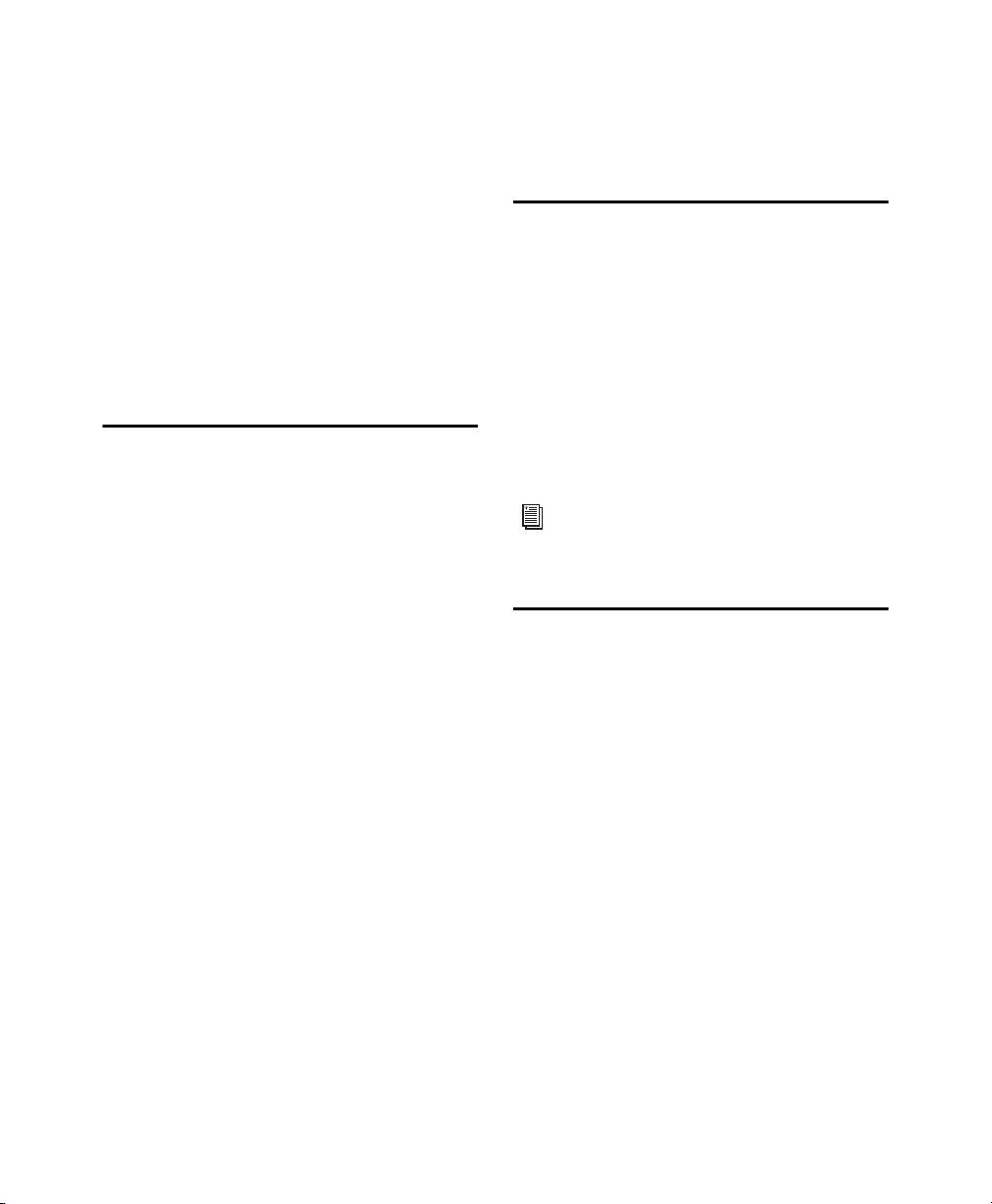
Installing Sibelius
Welcome to Sibelius® from Avid®. This guide
explains how to install and authorize Sibelius
software on Mac and Windows systems. For
detailed information on configuring your Sibelius
system, and for complete information about Sibelius
system capabilities and functionality, see the
Sibelius Reference Guide (available from the Help
menu in Sibelius).
System Requirements and Compatibility
Unless you purchase the Sibelius Media Pack,
an Internet connection is required to download
the installer and sound sample libraries for Sibelius.
You must have an online connection (though it
need not be on the computer on which you are
installing Sibelius) to create your online myAvid
account and retrieve the System ID and Activation
ID needed to authorize Sibelius.
The following are required to run Sibelius software:
• A qualified Windows or Mac computer
• A qualified audio interface (or built-in audio
capability) is required for audio playback
• A qualified MIDI interface is required for MIDI
input and output
Sibelius Subscription and Perpetual Licenses
Sibelius is available as a perpetual license, or as
a monthly or annual subscription. A perpetual
license lets you use that version of Sibelius indefinitely,
but you will not be eligible for updates and support
after the date specified in your license contract
(though there are options for renewing your support
contract). Subscription plans provide continual
updates and support as long as you maintain your
subscription.
For more information about Sibelius purchase, licensing, and subscription plans, visit
the Avid website at www.avid.com.
Creating Your Avid Account
An Avid account is required to activate Sibelius
software, and, if you purchased a download version
of Sibelius, to download your software. If you don’t
have an Avid account, visit www.avid.com/myavid
to create your account.
Avid can only assure compatibility and provide
support for hardware and software it has tested and
approved. For complete system requirements and
a list of qualified computers, operating systems,
hard drives, and third-party devices, visit
www.avid.com/compatibility.
Installing Sibelius 1
Page 8
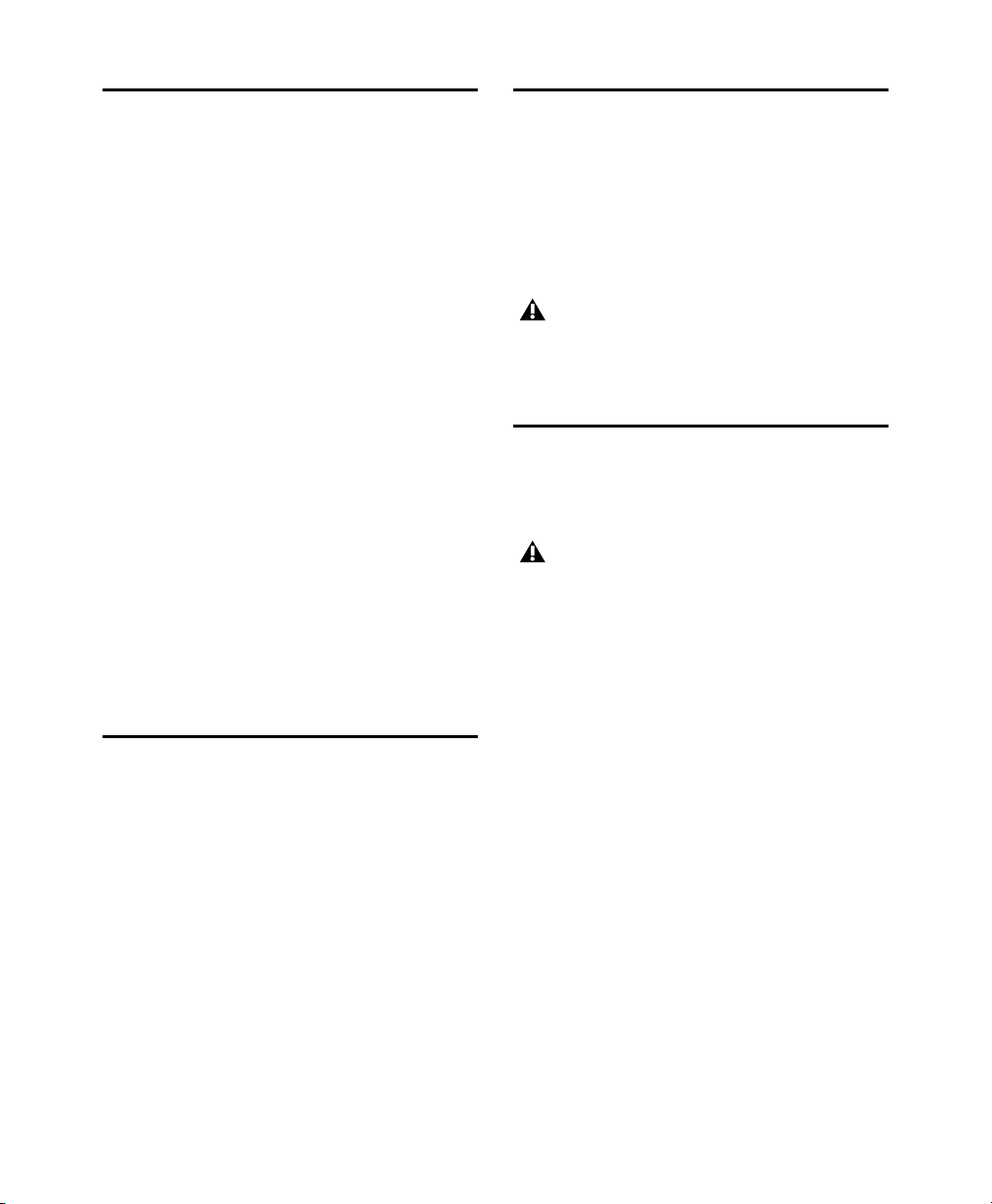
Your Sibelius System ID and Activation ID
Sibelius is authorized with a unique System ID
and a unique Activation ID. When you purchase a
boxed version of Sibelius, you receive a Download
code on a physical download card included in the
box. Use this code to create your online myAvid
account. You will receive your System ID and
Activation ID codes through your online myAvid
account.
When you purchase Sibelius through the Avid Store,
you receive your Download code, and your System
ID and Activation ID codes online through your
myAvid account.
Installing Hardware Drivers
Before installing Sibelius software, install the latest
drivers for your audio and MIDI hardware. Refer to
the documentation that came with your hardware
for more information. For Avid audio and MIDI
interfaces, download and install the drivers for your
Avid hardware from www.avid.com/drivers.
Sibelius will not recognize your audio interface
if you do not install the drivers. If you are
upgrading Sibelius, be sure to install the latest
drivers for your hardware.
Installing Sibelius
To access your Sibelius software downloads and
System ID and Activation ID codes:
1 Visit www.avid.com/downloadcard.
2 Follow the on-screen instructions and enter your
Download code when prompted.
3 Follow the on-screen instructions to complete
the process and access your software downloads,
and System ID and Activation ID codes.
Avid Application Manager
When you install Sibelius, the Avid Application
Manager is also installed. Use the Avid Application
Manger to activate your copy of Sibelius. The Avid
Application Manager is used to manage your software
and entitlements related to your myAvid account.
The Avid Application Manager helps you maintain
the most current software and plug-in updates
that you are entitled to when new versions become
available.
For more information about the Avid Application
Manager, see the Avid Application Manager Guide
(available online through the Avid Knowledgebase).
After you have installed the drivers for your audio
and MIDI interface, you are ready to install Sibelius.
Before installing Sibelius, refer to the Known
Issues on the Avid Knowledgebase linked from
your myAvid account.
Installing Sibelius on Mac
To install Sibelius on Mac:
1 Download the Sibelius Installer from your online
myAvid account.
2 Double-click SibeliusAllLang.dmg.
3 Double-click Install Sibelius.
4 Follow the on-screen instructions to continue
installation.
5 You are given the option to uninstall Sibelius 7
(this is disabled by default) and to Copy supporting
files from Sibelius 7
The
Scores options let you install or update
example scores in various languages. The Avid
Application Manager is also installed with
Sibelius.
(this is enabled by default).
Installing Sibelius 2
Page 9
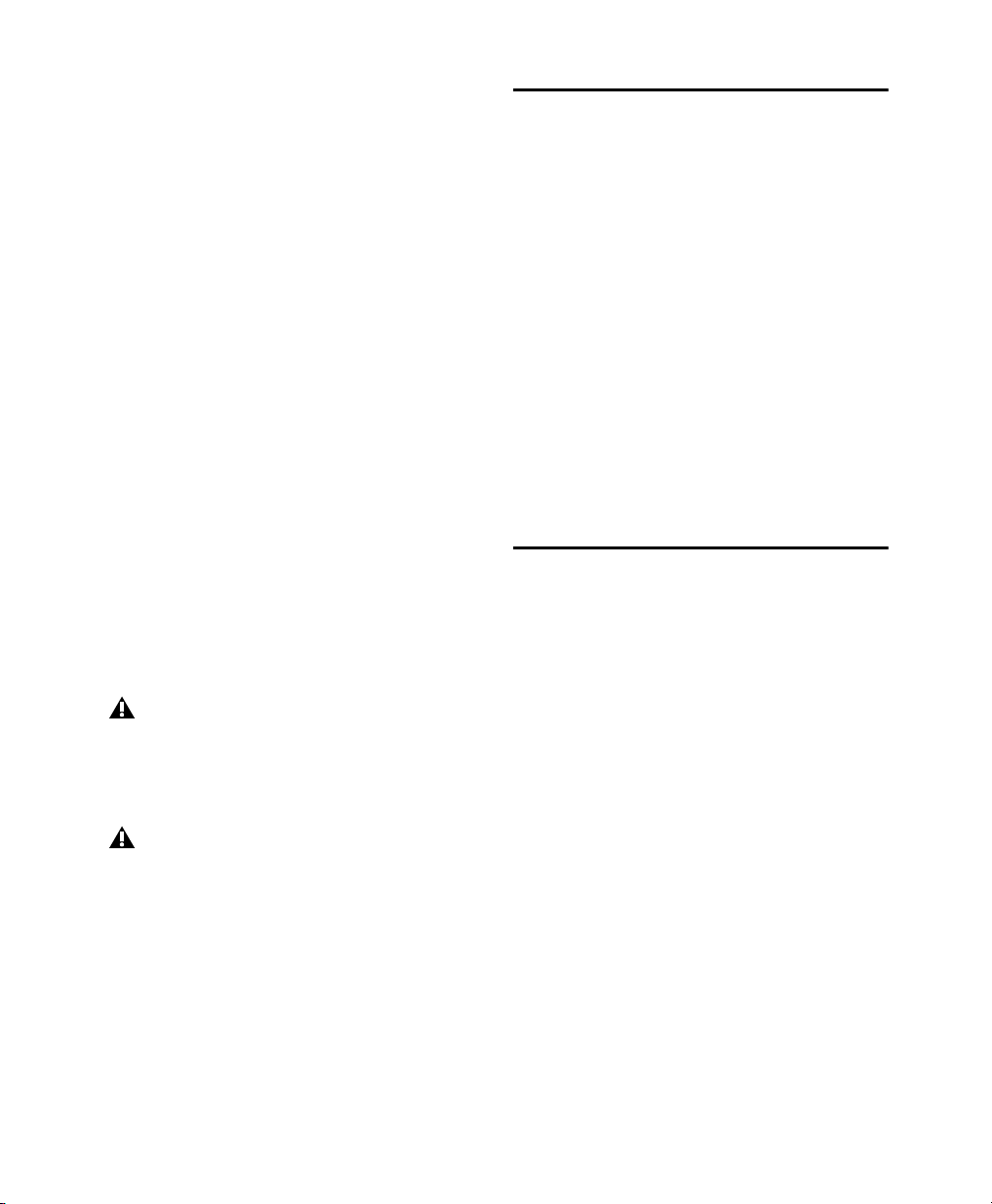
6 Click Continue.
7 Once the installation is complete, click Close.
Installing Sibelius also installs the Avid Application
Manager. The Avid Application Manager launches
automatically following the installation of Sibelius.
Use the Avid Application Manager to activate your
copy of Sibelius (see “Avid Application Manager”
on page 2).
Installing Sibelius on Windows
Installing Sibelius Sounds
Sibelius provides an extensive sound library for
playing back your scores.
To install Sibelius Sounds:
1 Download the Sibelius Sounds Installer from
your online myAvid account (if you have physical
DVDs included with the Sibelius Media Pack
you can use those installers, see the Sibelius
Media Pack Guide for more information).
To install Sibelius on Windows:
1 Make sure you are logged in as an Administrator
for the account where you want to install Sibelius.
2 Download the Sibelius Installer from your online
myAvid account.
3 Do one of the following:
• If Windows AutoRun is enabled, a mini-browser
appears. Select
•
If Windows AutoRun is disabled, locate and double
click Install_Sibelius.exe, and then select
Sibelius
Install Sibelius to begin installation.
Install
to begin installation.
If the User Account Control dialog appears,
click Yes.
4 Follow the on-screen instructions to continue
installation.
The Avid Application Manager is installed
along with Sibelius. If a Windows Security
Alert appears, click Allow Access.
5 When the Install Wizard is done, click Finish.
2 Launch the Sibelius Sounds installer.
3 Follow the on-screen instructions to continue
installation.
4 Once the installation is complete, click Close
(Mac) or
Finish (Windows).
Uninstalling Sibelius
If you no longer need to use Sibelius on your computer,
or if you are upgrading to a newer version of Sibelius,
you can uninstall the current version of Sibelius
on your computer. Note that before you uninstall
any version of Sibelius on your computer, you may
want to deactivate your Sibelius license on that
computer first (see “Deactivating Sibelius” on
page 4).
You are also given the option to uninstall the
currently installed version of Sibelius when
installing a newer version of Sibelius.
Installing Sibelius 3
Page 10
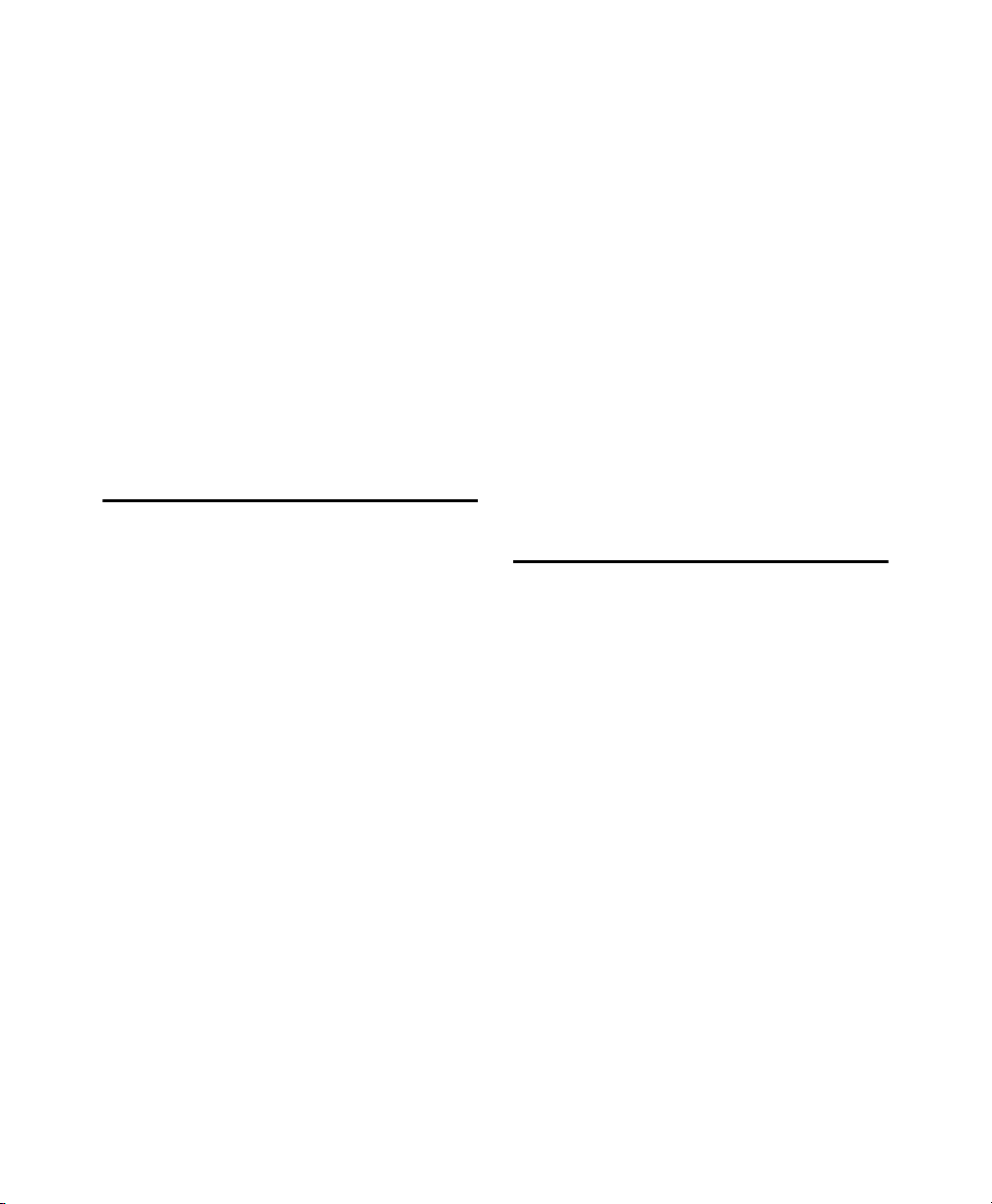
Uninstalling Sibelius on Mac
To Uninstall Sibelius on Mac:
1 Drag the Sibelius application icon from the
Applications folder to the Trash.
2 Empty the Trash.
Uninstalling Sibelius on Windows
To Uninstall Sibelius on Windows:
1 Launch the Windows System Control Panel.
2 Select Programs.
3 Right-click Sibelius in the list of Programs and
choose
Uninstall.
Activating Sibelius
You can Activate Sibelius using the Avid Application
Manager or when you launch Sibelius.
• Continue: choose this option to continue to
launch Sibelius without activating it. Choosing
the option lets you run Sibelius for a trial period.
Once the trial period expires, you can still open
Sibelius, but the Save and Save As commands
are disabled.
• Specify License Server: choose this option if you
are authorizing Sibelius using a network shared
license. Enter the server name or IP address of
the server you are using as the license server
and click
3 Follow the on-screen instructions and begin
OK.
using Sibelius!
After launching Sibelius, you can activate or deactivate
Sibelius by choosing the corresponding option from
the
Help menu or by using the Avid Application
Manager.
Deactivating Sibelius
To activate Sibelius:
1 After you have installed Sibelius, do one of
the following:
• Activate Sibelius using the Avid Application
Manager (see “Avid Application Manager” on
page 2 and skip the following steps).
• Launch Sibelius.
2 When launching Sibelius, you are prompted
to choose one of the following options:
• Buy Online: choose this option if you have not
yet purchased your copy of Sibelius.
• Activate: choose this option to launch the Avid
Application Manager and activate Sibelius with
the System ID and Activation ID provided with
your purchase of Sibelius through your online
myAvid account.
Installing Sibelius 4
If you plan to no longer use a computer with your
copy of Sibelius activated on it, you should deactivate
your copy of Sibelius on that computer to free up
the license for use on another computer. Similarly,
if you want to move your copy of Sibelius from one
computer to another, deactivate Sibelius on the
computer in order to be able to activate it on the
other computer.
To deactivate Sibelius on any computer:
1 Do one of the following:
• Launch Sibelius and choose
Sibelius
. The Avid Application Manager
Help > Deactivate
launches.
• Launch the Avid Application Manager.
2 In the Avid Application Manager, click the
Licensing tab.
Page 11
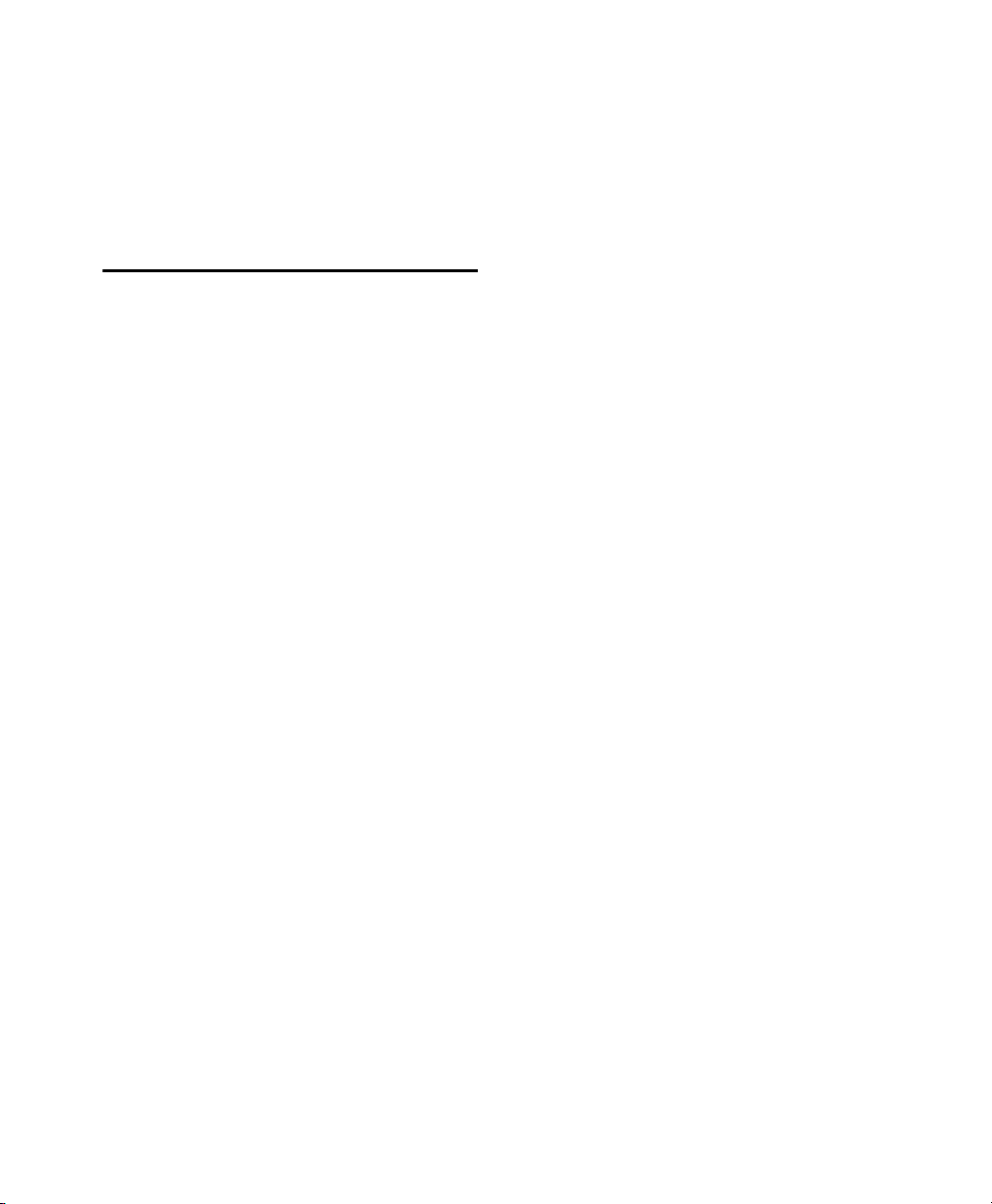
3 Click Deactivate for Sibelius.
4 Quit (Mac) or Exit (Windows) the Avid
Application Manager.
Your license for Sibelius can now be activated
on any other computer.
Configuring Sibelius
After you have installed, activated, and launched
Sibelius, you can configure your Sibelius system to
meet the specific needs of your studio. For detailed
information on configuring Sibelius, see the Sibelius
Reference Guide (available from the Help menu in
Sibelius).
Installing Sibelius 5
Page 12
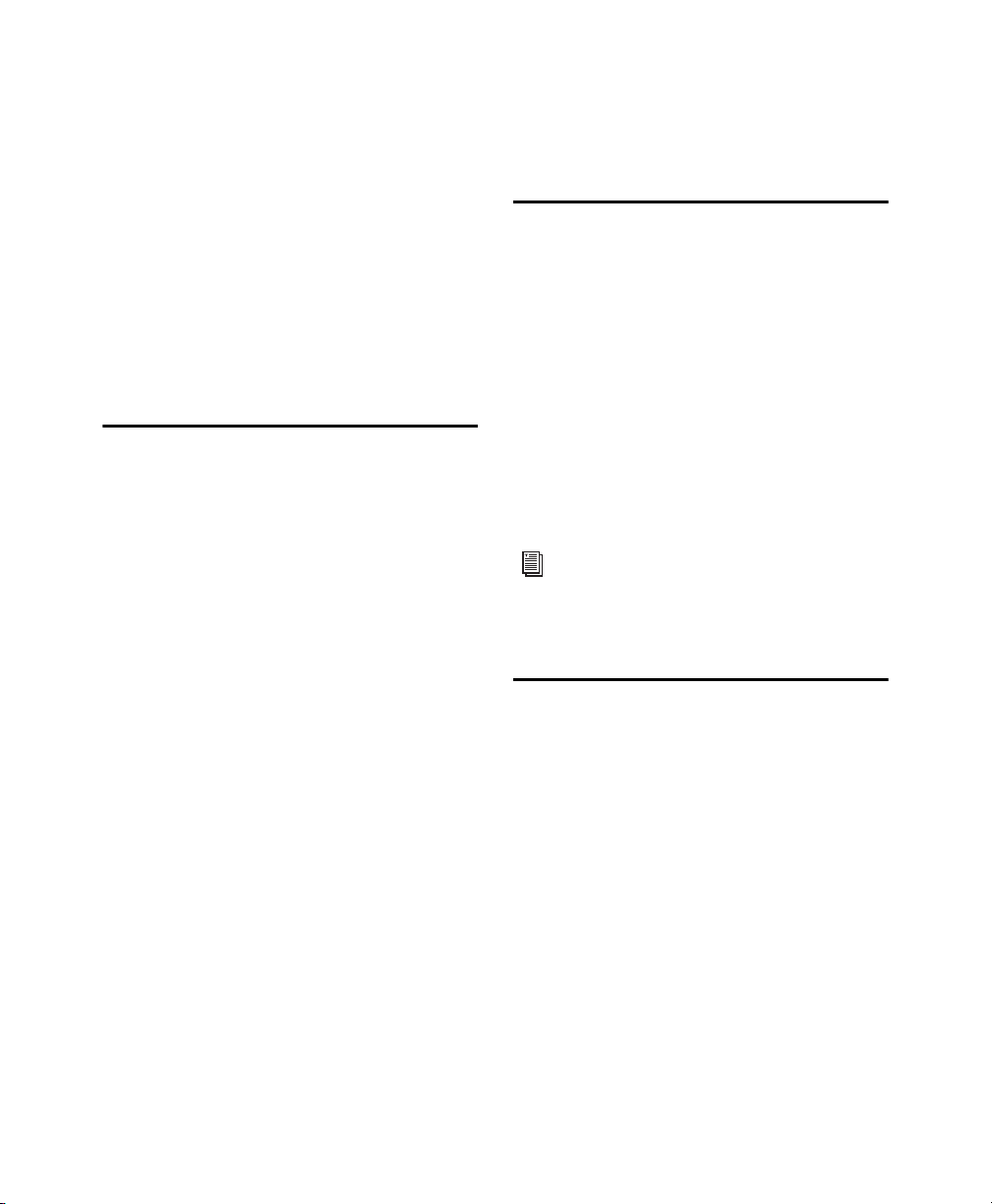
Installation de Sibelius
Bienvenue dans le logiciel Avid® Sibelius®.
Ce guide décrit les procédures d'installation et
d'autorisation de Sibelius sur les systèmes Mac et
Windows. Pour obtenir des informations détaillées
sur la configuration de votre système Sibelius ainsi
que sur ses capacités et ses fonctionnalités, reportezvous au Guide de référence Sibelius, accessible
à partir du menu Aide de Sibelius.
Configuration système requise et compatibilité
Une connexion Internet est requise pour télécharger
le programme d'installation et les bibliothèques
d'échantillons de Sibelius, sauf si vous avez acheté
le Sibelius Media Pack. Cette connexion est
nécessaire pour créer votre compte Avid et récupérer
l'ID système et l'ID d'activation de Sibelius ; notez
que ces opérations peuvent être effectuées sur
un autre ordinateur que celui sur lequel vous
installerez Sibelius.
Les éléments suivants sont requis pour utiliser
le logiciel Sibelius :
• Un ordinateur Windows ou Mac qualifié
• Une interface audio (ou une carte audio intégrée)
qualifiée pour la lecture audio
• Une interface MIDI qualifiée pour la réception
et l'envoi de données MIDI
Abonnements et licences permanentes de Sibelius
Sibelius est disponible à l'achat avec une licence
permanente, ou dans le cadre d'un abonnement
mensuel ou annuel. Une licence permanente
permet d'utiliser la version de Sibelius associée
sans limite de durée, mais ne vous permet pas d'être
éligible aux mises à niveau et au service de support
au-delà de la date spécifiée dans votre contrat
de licence. Des options de renouvellement de
votre contrat de support sont disponibles. Les
abonnements permettent de bénéficier des mises
à niveau et du service de support sur toute leur durée.
Pour plus d'informations sur les offres d'achat
et d'abonnement ainsi que sur les différentes
licences de Sibelius, rendez-vous sur le site Web
Avid à l'adresse www.avid.com.
Création de votre compte Avid
Un compte Avid est requis pour activer Sibelius
et télécharger le logiciel, si vous avez acheté une
version téléchargeable. Si vous ne possédez pas
de compte Avid, rendez-vous sur
www.avid.com/myavid pour en créer un.
Avid ne peut garantir une compatibilité des produits
et fournir une assistance que pour les matériels
et les logiciels testés et approuvés par ses soins.
Pour consulter les configurations système requises
complètes et une liste des ordinateurs, systèmes
d'exploitation, disques durs et périphériques
tiers qualifiés, rendez-vous sur
www.avid.com/compatibility.
Installation de Sibelius 1
Page 13
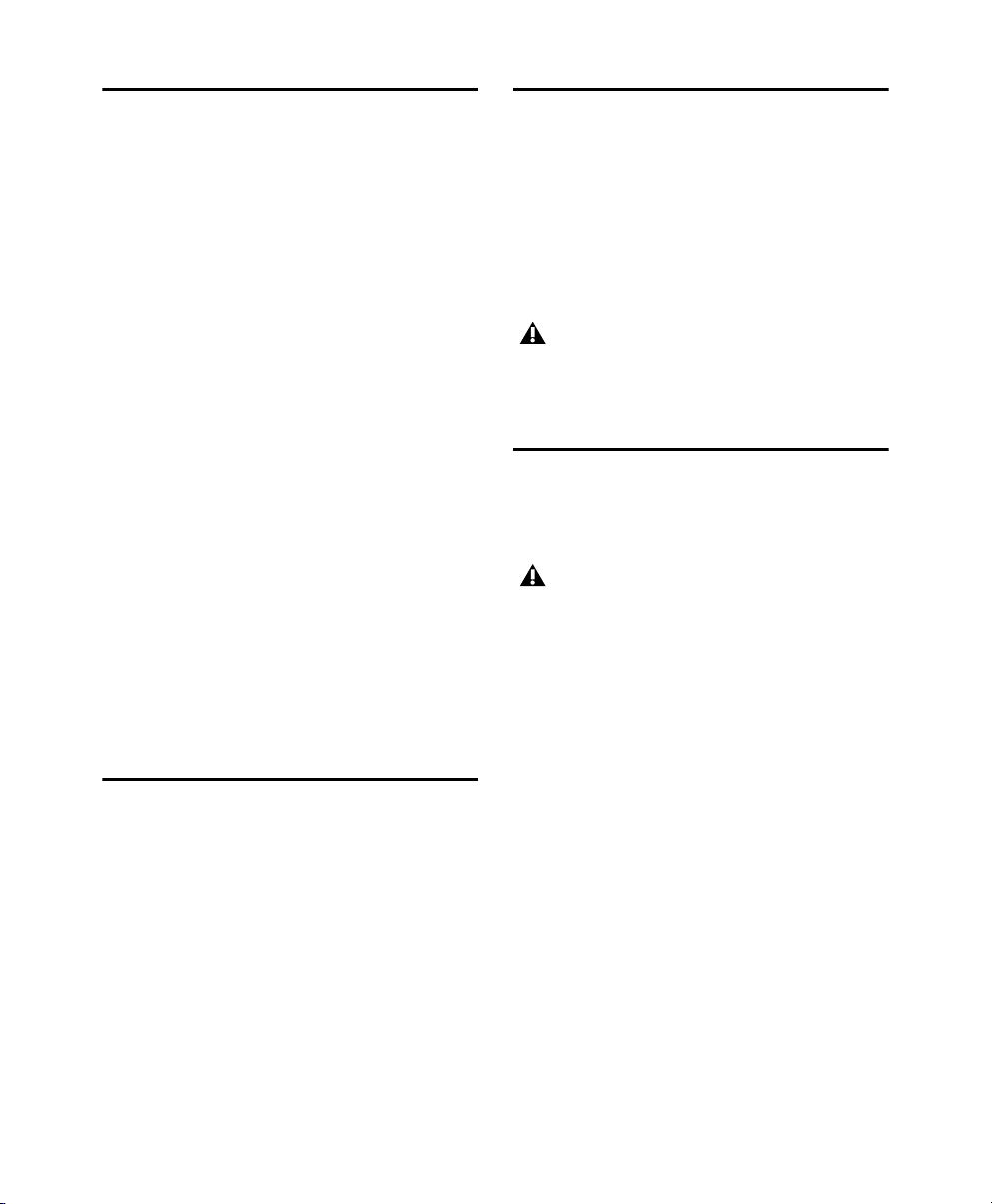
Votre ID système et votre ID d'activation de Sibelius
Installation des pilotes matériels
L'autorisation du logiciel Sibelius s'effectue à l'aide
d'un ID système et d'un ID d'activation uniques.
Lorsque vous achetez une version boîte de Sibelius,
vous recevez un code de téléchargement ou une
carte de téléchargement incluse dans la boîte.
Utilisez ce code pour créer votre compte Avid.
Vous recevrez les codes de votre ID système et
de votre ID d'activation sur votre compte Avid.
Si vous avez acheté Sibelius sur la boutique en
ligne
Avid, vous recevez votre code de téléchargement, ainsi
que les codes de votre ID système et de votre ID
d'activation sur votre compte Avid.
Pour accéder aux liens de téléchargement de
Sibelius ainsi qu'à votre ID système et à votre ID
d'activation :
1 Rendez-vous sur www.avid.com/downloadcard.
2 Suivez les instructions à l'écran et saisissez votre
code de téléchargement lorsque vous y êtes invité.
3 Suivez les instructions à l'écran pour finaliser
la procédure et accéder à vos liens de
téléchargement ainsi qu'à votre ID système et
à votre ID d'activation.
Avant d'installer le logiciel Sibelius, installez les
pilotes les plus récents pour votre matériel audio
et MIDI. Reportez-vous à la documentation de
votre matériel pour plus d'informations. Pour
les interfaces audio et MIDI Avid, téléchargez
les pilotes depuis la page www.avid.com/drivers.
Sibelius ne reconnaîtra pas votre interface audio
si ses pilotes ne sont pas installés. Si vous installez
une mise à niveau de Sibelius, assurez-vous
d'installer les pilotes matériels les plus récents.
Installation de Sibelius
Après avoir installé les pilotes de votre interface
audio et MIDI, vous êtes prêt à installer Sibelius.
Avant d'installer Sibelius, consultez les
problèmes connus sur la base de connaissances
Avid, accessible depuis votre compte Avid.
Installation de Sibelius sur Mac
Pour installer Sibelius sur Mac :
1 Téléchargez le programme d'installation
de Sibelius à partir de votre compte Avid.
Avid Application Manager
Le programme Avid Application Manager est
installé en même temps que Sibelius. Utilisez-le
pour activer votre copie de Sibelius. Avid Application
Manager permet de gérer les logiciels et licences
associés à votre compte Avid. Ce programme
permet également d'accéder aux mises à jour des
logiciels et des plug-ins dès leur sortie, en fonction
de vos licences et offres Avid.
Pour plus d'informations sur Avid Application
Manager, reportez-vous au Guide Avid Application
Manager disponible en ligne dans la base
de connaissances Avid.
Installation de Sibelius 2
2 Double-cliquez sur SibeliusAllLang.dmg.
3 Double-cliquez sur Installer Sibelius.
4 Suivez les instructions à l'écran pour poursuivre
l'installation.
5 Vous avez la possibilité de désinstaller Sibelius 7
(option désactivée par défaut) et de
fichiers de support de Sibelius 7
par défaut). Les options
Partitions permettent
Copier les
(option activée
d'installer ou de mettre à jour les exemples de
partitions dans diverses langues. Le programme
Avid Application Manager est installé avec
Sibelius.
Page 14
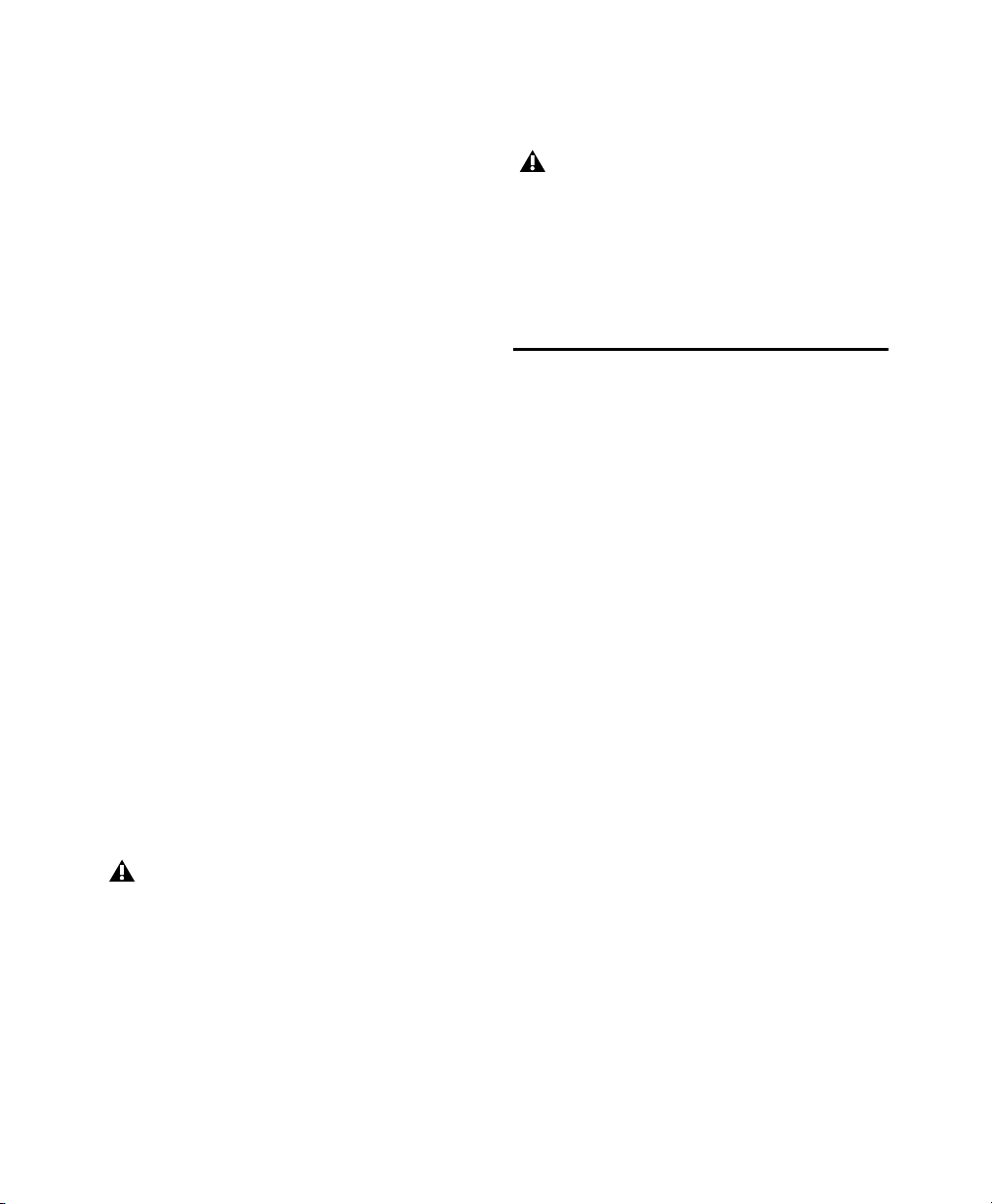
6 Cliquez sur Continuer.
7 Une fois l'installation terminée, cliquez sur
Fermer.
Le programme Avid Application Manager est
installé en même temps que Sibelius et s'ouvre
automatiquement au terme de la procédure.
Activez votre copie de Sibelius à l'aide d'Avid
Application Manager (reportez-vous à la section
« Avid Application Manager » à la page 2).
4 Suivez les instructions à l'écran pour poursuivre
l'installation.
Le programme Avid Application Manager est
installé avec Sibelius. Si une alerte de sécurité
Windows s'affiche, cliquez sur Autoriser
l'accès.
5 À la fin de la procédure d'installation, cliquez
sur
Terminer.
Installation de Sibelius sur
Windows
Pour installer Sibelius sur Windows :
1 Assurez-vous d'installer Sibelius sur une session
associée à un compte d'utilisateur de type
Administrateur.
2 Téléchargez le programme d'installation de
Sibelius à partir de votre compte Avid.
3 Effectuez l'une des opérations suivantes :
• Si l'exécution automatique de Windows est
activée, une fenêtre d'installation s'ouvre.
Sélectionnez
l'installation.
• Si l'exécution automatique de Windows est
désactivée, localisez le fichier
Install_Sibelius.exe, double-cliquez dessus et
sélectionnez
l'installation.
Si la boîte de dialogue Contrôle de compte
d'utilisateur apparaît, cliquez sur Oui.
Installer Sibelius pour lancer
Installer Sibelius pour lancer
Installation de Sibelius Sounds
Sibelius contient une bibliothèque de sons complète
pour la lecture de vos partitions.
Pour installer Sibelius Sounds :
1
Téléchargez le programme d'installation de Sibelius
Sounds depuis votre compte Avid (si vous disposez
des DVD du Sibelius Media Pack, vous pouvez
les utiliser pour installer la bibliothèque de sons ;
reportez-vous au
pour plus d'informations).
2 Lancez le programme d'installation de Sibelius
Sounds.
3 Suivez les instructions à l'écran pour poursuivre
l'installation.
4 Une fois l'installation terminée, cliquez sur
Fermer (Mac) ou Terminer (Windows).
Guide du Sibelius Media Pack
Installation de Sibelius 3
Page 15
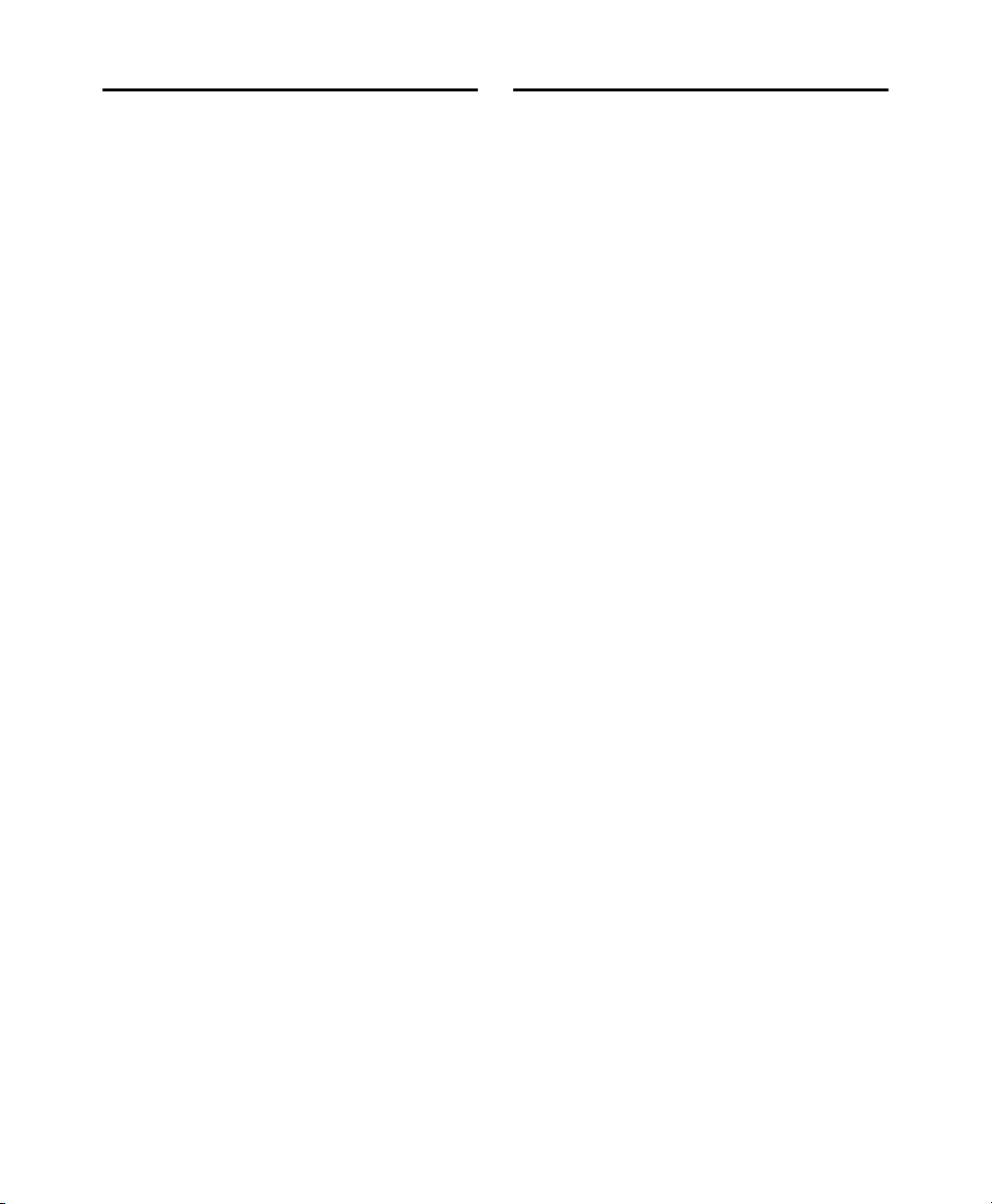
Désinstallation de Sibelius
Activation de Sibelius
Si vous n'utilisez plus Sibelius sur votre ordinateur
ou si vous installez une mise à niveau vers une version
plus récente de Sibelius, vous pouvez désinstaller la
version présente sur votre ordinateur. Notez qu'avant
de désinstaller une version de Sibelius, vous devez
au préalable désactiver la licence de Sibelius présente
sur votre ordinateur (reportez-vous à la section
« Désactivation de Sibelius » à la page 5).
Vous avez également la possibilité de désinstaller
une version de Sibelius déjà installée lorsque vous
installez une version plus récente.
Désinstallation de Sibelius sur
Mac
Pour désinstaller Sibelius sur Mac :
1 Faites glisser l'icône de l'application Sibelius
à partir du dossier Applications vers la Corbeille.
2 Videz la Corbeille.
Désinstallation de Sibelius sur
Windows
Pour désinstaller Sibelius sur Windows :
1 Ouvrez le Panneau de configuration.
2 Sélectionnez Désinstaller un programme.
3 Dans la liste des programmes, effectuez un clic
droit sur Sibelius et sélectionnez
Désinstaller.
Vous pouvez activer Sibelius à l'aide de l'application
Avid Application Manager, ou au lancement de
Sibelius.
Pour activer Sibelius :
1 Après avoir installé Sibelius, effectuez l'une
des opérations suivantes :
• Activez Sibelius à l'aide d'Avid Application
Manager (reportez-vous à la section « Avid
Application Manager » à la page 2 et ignorez
les étapes suivantes).
• Lancez Sibelius.
2 Au cours de l'ouverture de Sibelius, vous aurez
le choix entre les options suivantes :
• Acheter en ligne : choisissez cette option si vous
n'avez pas encore acheté de copie de Sibelius.
• Activer : choisissez cette option pour lancer Avid
Application Manager et activer Sibelius à l'aide
de l'ID système et de l'ID d'activation fournis
avec votre produit et indiqués sur votre
compte Avid.
• Continuer : choisissez cette option pour ouvrir
Sibelius sans l'activer. Vous avez ainsi la possibilité
d'utiliser Sibelius pendant une période d'évaluation.
Au terme de cette période, vous pourrez toujours
ouvrir Sibelius, mais les commandes Sauvegarder
et Sauvegarder sous seront désactivées.
• Spécifier un serveur de licences : choisissez cette
option si votre logiciel Sibelius est activé à l'aide
d'une licence réseau. Saisissez le nom ou l'adresse
IP du serveur de licences et cliquez sur
OK.
3 Suivez les instructions à l'écran pour
commencer à utiliser Sibelius !
Après avoir lancé Sibelius, vous pouvez activer
ou désactiver l'application à l'aide de la commande
correspondante du menu
Aide ou du logiciel Avid
Application Manager.
Installation de Sibelius 4
Page 16
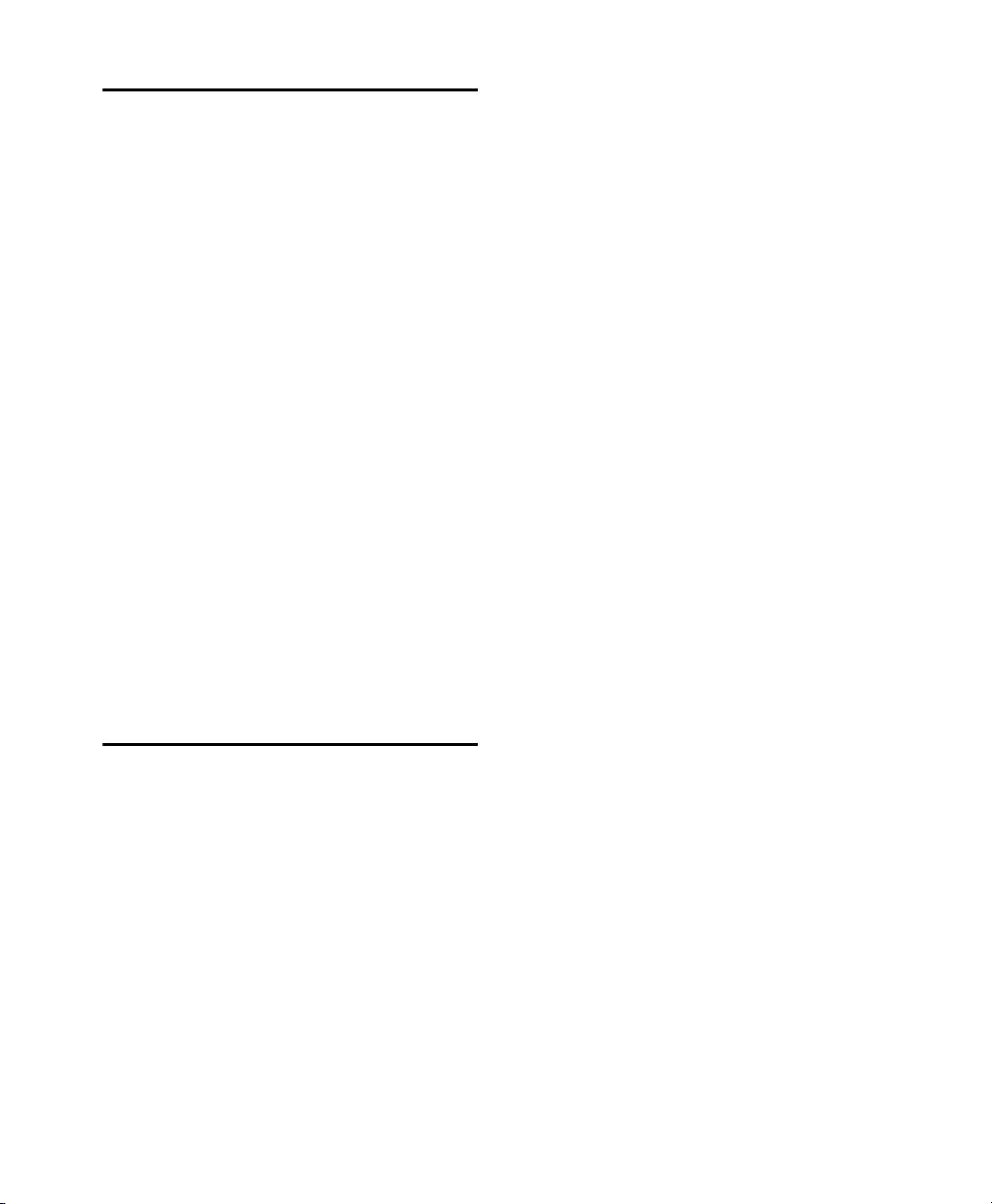
Désactivation de Sibelius
Si vous avez l'intention de ne plus utiliser l'ordinateur
sur lequel votre copie de Sibelius est activée, vous
devez désactiver cette dernière afin de pouvoir
exploiter sa licence sur un autre ordinateur. De même,
si vous souhaitez transférer votre copie de Sibelius
d'un ordinateur à un autre, désactivez Sibelius sur
le premier avant de pouvoir l'activer sur le second.
Pour désactiver Sibelius sur votre ordinateur :
1 Effectuez l'une des opérations suivantes :
• Lancez Sibelius et sélectionnez
Désactiver Sibelius
. Le programme Avid
Application Manager s'ouvre.
• Lancez le programme Avid Application Manager.
2 Dans Avid Application Manager, cliquez sur
l'onglet
3 Dans la section de l'application Sibelius, cliquez
Licences.
sur Désactiver.
4 Fermez le programme Avid Application Manager.
Vous pouvez ensuite activer votre licence de Sibelius
sur un autre ordinateur.
Aide >
Configuration de Sibelius
Après avoir installé, activé et lancé Sibelius, vous
pouvez configurer votre système Sibelius selon les
besoins de votre studio. Pour obtenir des informations
détaillées sur la configuration de Sibelius, reportezvous au Guide de référence Sibelius, accessible
à partir du menu Aide de Sibelius.
Installation de Sibelius 5
Page 17

Installazione di Sibelius
Benvenuti in Sibelius®, un prodotto di Avid®.
La presente guida spiega come installare e autorizzare
il software Sibelius sui sistemi Mac e Windows.
Per informazioni dettagliate sulla configurazione del
sistema Sibelius e per informazioni complete sulla sua
funzionalità, consultate il Manuale operativo di
Sibelius (disponibile nel menu Aiuto di Sibelius).
Requisiti di sistema e compatibilità
A meno che non si acquisti il media pack Sibelius,
è necessario disporre di una connessione Internet
per scaricare il programma di installazione e le
librerie di campioni sonori per Sibelius. È necessario
disporre di una connessione online (non deve essere
necessariamente presente sul computer su cui si sta
installando Sibelius) per creare l'account myAvid
personale online e recuperare l'ID di sistema e
di attivazione necessari ad autorizzare Sibelius.
Per eseguire il software Sibelius, è necessario
disporre di quanto segue:
• Un computer Windows o Mac approvato
• Un'interfaccia audio (o audio integrato)
approvata per riprodurre l'audio
• Un'interfaccia MIDI approvata per input e output
MIDI
Licenze perpetue e abbonamento a Sibelius
Sibelius è disponibile con licenza perpetua oppure
con abbonamento mensile o annuale. La licenza
perpetua vi consente di utilizzare la versione di
Sibelius illimitatamente, ma non potrete ricevere
gli aggiornamenti e l'assistenza dopo la data specificata
nel contratto di licenza (esistono però delle opzioni per
il rinnovo del contratto di assistenza). I piani di
abbonamento forniscono aggiornamenti e assistenza
continui finché l'abbonamento risulta attivo.
Per maggiori informazioni su acquisto,
licenze e piani di abbonamento di Sibelius,
visitate il sito Web di Avid all'indirizzo
www.avid.com.
Creazione dell'account Avid
Per attivare il software Sibelius è necessario
disporre di un account Avid e, se avete acquistato
una versione Sibelius per il download, scaricare
il software. Qualora non disponiate dell'account
Avid, visitate www.avid.com/myavid per creare
il vostro account.
Avid è in grado di assicurare la compatibilità e fornire
supporto solo per hardware e software testati e
approvati. Per i requisiti di sistema completi e un
elenco di computer, sistemi operativi, dischi rigidi
e dispositivi di terze parti approvati, visitate
www.avid.com/compatibility.
Installazione di Sibelius 1
Page 18

L'ID del sistema Sibelius e l'ID di attivazione
Installazione dei driver hardware
Sibelius viene autorizzato con un ID di sistema
e di attivazione univoci. Qualora acquistiate una
versione di Sibelius in confezione, riceverete un
codice di download su un'apposita scheda inclusa
nella confezione. Utilizzate tale codice per creare
l'account myAvid online. Riceverete i codici ID
di sistema e di attivazione tramite l'account online
myAvid.
Qualora acquistiate Sibelius tramite lo store Avid,
riceverete un codice di download e i codici ID di
sistema e attivazione online tramite l'account myAvid.
Per accedere ai download del software Sibelius e
i codici ID di sistema e attivazione:
1 Visitate www.avid.com/downloadcard.
2 Seguite le istruzioni visualizzate sullo schermo
e immettete il codice di download quando richiesto.
3 Seguite le istruzioni visualizzate sullo schermo
per completare il processo e accedere ai download
del software e ai codici degli ID di sistema e
di attivazione.
Avid Application Manager
Quando installate Sibelius, viene installato anche
Avid Application Manager. Utilizzate Avid
Application Manager per attivare la vostra copia
di Sibelius. Avid Application Manager viene
utilizzato per gestire il software e i diritti correlati
al vostro account myAvid. Avid Application Manager
consente di mantenere aggiornato il software e i plug-in
a cui si ha diritto quando le nuove versioni diventano
disponibili.
Prima di installare il software di Sibelius, è necessario
installare i driver più recenti dell'hardware audio e
MIDI. Consultate la documentazione fornita insieme
all'hardware per ulteriori informazioni. Per le
interfacce audio e MIDI di Avid, scaricate e installate
i driver hardware di Avid disponibili all'indirizzo
www.avid.com/drivers.
Se non installate i driver, Sibelius non
riconoscerà l'interfaccia audio. Se state
aggiornando Sibelius, assicuratevi di
installare i driver più recenti per il vostro
hardware.
Installazione di Sibelius
Dopo aver installato i driver per l'interfaccia audio
e MIDI, siete pronti per installare Sibelius.
Prima di procedere con l'installazione,
consultate la sezione relativa ai problemi noti
nella Knowledgebase Avid, accessibile tramite
il vostro account myAvid.
Installazione di Sibelius su Mac
Per installare Sibelius su Mac:
1 Scaricate il programma di installazione di Sibelius
dall'account myAvid online.
2 Fate doppio clic su SibeliusAllLang.dmg.
3 Fate doppio clic su Installa Sibelius.
4 Seguite le istruzioni su schermo per proseguire
con l'installazione.
Per maggiori informazioni su Avid Application
Manager, consultate la Guida Avid Application
Manager (disponibile online tramite la
Knowledgebase Avid).
Installazione di Sibelius 2
Page 19

5
Potete scegliere di disinstallare
Sibelius 7
(opzione
disattivata per impostazione predefinita) e di
copiare i file di supporto da Sibelius 7 (opzione
attivata per impostazione predefinita). Le opzioni
relative alle partiture consentono di installare
o aggiornare partiture di esempio in varie lingue.
Insieme a Sibelius, viene installato anche Avid
Application Manager.
6 Fate clic su Continua.
7 Al termine dell'installazione, fate clic su Chiudi.
4 Seguite le istruzioni su schermo per proseguire
con l'installazione.
Insieme a Sibelius, viene installato Avid
Application Manager. Se viene visualizzato un
avviso di protezione Windows, fate clic su
Consenti accesso.
5 Al termine della procedura guidata di
installazione, fate clic su
Fine.
Quando installate Sibelius, viene installato anche
Avid Application Manager. Avid Application
Manager viene avviato automaticamente al termine
dell'installazione di Sibelius. Utilizzate Avid
Application Manager per attivare la vostra copia
di Sibelius (consultate "Avid Application Manager"
a pagina 2).
Installazione di Sibelius su
Windows
Per installare Sibelius su Windows:
1 Assicuratevi di aver effettuato l'accesso come
Amministratore dell'account da cui desiderate
installare Sibelius.
2 Scaricate il programma di installazione di
Sibelius dall'account myAvid online.
3 Eseguite una delle seguenti operazioni:
• Se l'esecuzione automatica di Windows è attiva,
viene visualizzato un browser in miniatura.
Selezionate
l'installazione.
• Se l'esecuzione automatica di Windows non
è attiva, individuate e fate doppio clic sul file
Install_Sibelius.exe, quindi selezionate
Sibelius
Se viene visualizzata la finestra di dialogo
relativa al controllo dell'account dell'utente,
fate clic su Sì.
Installa Sibelius per avviare
Installa
per avviare l'installazione.
Installazione di Sibelius Sounds
Sibelius fornisce una libreria sonora completa per
la riproduzione delle vostre partiture.
Per installare Sibelius Sounds:
1 Scaricate il programma di installazione di
Sibelius Sounds dall'account myAvid online
(potete utilizzare i DVD fisici forniti insieme al
media pack Sibelius; per maggiori informazioni,
consultate il Manuale relativo al media pack
Sibelius).
2 Avviate il programma di installazione di Sibelius
Sounds.
3 Seguite le istruzioni su schermo per proseguire
con l'installazione.
4 Al termine dell'installazione, fate clic su Chiudi
(Mac) o
Fine (Windows).
Installazione di Sibelius 3
Page 20

Disinstallazione di Sibelius
Attivazione di Sibelius
Se non dovete più utilizzare Sibelius sul computer
o se state aggiornando a una versione più recente
di Sibelius, potete disinstallare la versione corrente
di Sibelius sul computer. Prima di disinstallare
qualsiasi versione di Sibelius installata sul computer,
si consiglia di disattivare la licenza Sibelius
sul c omputer (consul tate "Disattivazione di Sibelius"
a pagina 5).
Avete inoltre la possibilità di disinstallare la
versione di Sibelius attualmente installata quando
decidete di installarne una nuova versione.
Disinstallazione di Sibelius su
Mac
Per disinstallare Sibelius su Mac:
1 Trascinate l'icona dell'applicazione Sibelius
dalla cartella Applicazioni al Cestino.
2 Svuotate il Cestino.
Disinstallazione di Sibelius su
Windows
Per disinstallare Sibelius su Windows:
1 Avviate il Pannello di controllo del sistema
Windows.
2 Selezionate Programmi.
3 Fate doppio clic su Sibelius nell'elenco dei
programmi e selezionate
Disinstalla.
Potete attivare Sibelius mediante Avid Application
Manager o quando viene avviato Sibelius.
Come attivare Sibelius:
1 Dopo aver installato Sibelius, effettuate una
delle seguenti operazioni:
• Attivate Sibelius mediante Avid Application
Manager (vedere "Avid Application Manager"
a pagina 2 e saltate i seguenti passaggi).
• Avviate Sibelius.
2 Quando si avvia Sibelius, viene richiesto di
scegliere una delle seguenti opzioni:
• Acquista online: selezionate questa opzione se
non avete ancora acquistato la vostra copia di
Sibelius.
• Attiva: selezionate questa opzione per avviare
Avid Application Manager e attivare Sibelius
con l'ID di sistema e di attivazione fornito con
l'acquisto di Sibelius tramite il vostro account
myAvid online.
• Continua: selezionate questa opzione per
continuare ad avviare Sibelius senza attivarlo.
Con questa opzione potrete eseguire Sibelius
per un periodo di prova. Una volta terminato
il periodo di prova, potrete comunque aprire
Sibelius, ma i comandi Salva e Salva con nome
saranno disattivati.
• Specifica server di licenza: selezionate questa
opzione se desiderate autorizzare Sibelius a
utilizzare una licenza condivisa di rete. Immettete il
nome del server o l'indirizzo IP del server utilizzato
per la licenza e fate clic su
OK.
3 Seguite le istruzioni su schermo e iniziate a usare
Sibelius.
Dopo aver avviato Sibelius, potrete attivarlo o
disattivarlo selezionando l'opzione corrispondente
dal menu
Aiuto o utilizzando Avid Application
Manager.
Installazione di Sibelius 4
Page 21

Disattivazione di Sibelius
Se non avete più intenzione di utilizzare un
computer su cui è presente una copia attiva di
Sibelius, vi consigliamo di disattivarla per liberare
la licenza e poterla utilizzare su un altro computer.
Analogamente, se desiderate spostare la copia
di Sibelius da un computer a un altro, disattivate
prima Sibelius per poterlo riattivare nell'altro
computer.
Per disattivare Sibelius su qualsiasi computer:
1 Eseguite una delle seguenti operazioni:
• Avviate Sibelius e selezionate
Sibelius
. Viene avviato Avid Application Manager.
• Avviate Avid Application Manager.
2 In Avid Application Manager, fate clic sulla
scheda relativa alla
3 Fate clic su Disattiva per Sibelius.
4 Selezionate Esci (su Mac o Windows) per
licenza.
chiudere Avid Application Manager.
Ora la licenza per Sibelius può essere attivata
su qualsiasi altro computer.
Aiuto > Disattiva
Configurazione di Sibelius
Dopo aver installato, attivato e avviato Sibelius,
potete configurare il programma in base alle vostre
necessità personali. Per informazioni dettagliate
sulla configurazione di Sibelius, consultate il
Manuale operativo di Sibelius (disponibile
nel menu Aiuto di Sibelius).
Installazione di Sibelius 5
Page 22

Installation von Sibelius
Willkommen bei Sibelius® von Avid®. In diesem
Handbuch erfahren Sie, wie Sie Sibelius-Software
auf Mac- und Windows-Systemen installieren und
autorisieren. Nähere Informationen zur Konfiguration
Ihres Sibelius-Systems und ausführliche
tionen zu den Systemfunktionen von Sibelius erhalten
Sie im Sibelius-Referenzhandbuch (verfügbar in
Sibelius über das Hilfemenü).
Informa-
Systemanforderungen und Kompatibilität
Sofern Sie nicht das Sibelius Media Pack erworben
haben, benötigen Sie eine Internetverbindung zum
Herunterladen des Installationsprogramms und
der Sound-Beispielbibliotheken. Sie benötigen
eine Onlineverbindung (nicht unbedingt auf dem
Computer, auf dem Sie Sibelius installieren),
um Ihr Avid-Konto zu erstellen und die System-ID
und Aktivierungs-ID abzurufen, die für das
Autorisieren von Sibelius erforderlich ist.
Folgende Voraussetzungen sind für die SibeliusSoftware erforderlich:
• Ein qualifizierter Windows- oder Mac-Computer
• Ein qualifiziertes Audio-Interface (oder integrierte
Audio-Funktion) für die Audio-Wiedergabe
• Ein qualifiziertes MIDI-Interface für MIDI-Eingang
und -Ausgang
Sibelius-Abonnement und Dauerlizenz
Sibelius kann mittels Dauerlizenz oder Monatsbzw. Jahresabonnement genutzt werden. Mit einer
Dauerlizenz können Sie Ihre Version von Sibelius
zeitlich unbegrenzt verwenden. Sie sind jedoch
nicht zu Updates und Support über das in Ihrer
Lizenzvereinbarung genannte Datum hinaus berechtigt
(der Supportvertrag kann jedoch verlängert werden).
Abonnements bieten laufende Updates und Support für
die Dauer des jeweiligen Abonnements.
Weitere Informationen zum Erwerb, den
Lizenzen und den Abonnements für Sibelius
erhalten Sie auf der Avid-Website unter
www.avid.com
Erstellen Ihres Avid-Kontos
Für das Aktivieren der Sibelius-Software und
(bei Kauf einer Download-Version von Sibelius)
für das Herunterladen Ihrer Software benötigen Sie
ein Avid-Konto. Wenn Sie noch kein Avid-Konto
haben, besuchen Sie www.avid.com/myavid,
um eines zu erstellen.
Avid kann die Kompatibilität und technische
Unterstützung nur für Hardware- und Softwarekomponenten zusichern, die entsprechend geprüft
und genehmigt wurden. Die vollständigen
Systemanforderungen und eine Liste der qualifizierten
Computer, Betriebssysteme, Festplatten und Geräte
von Drittanbietern finden Sie unter
www.avid.com/compatibility.
Installation von Sibelius 1
Page 23

Ihre Sibelius-System-ID und Aktivierungs-ID
Installieren der Hardwaretreiber
Sibelius wird durch eine einmalige System-ID und
Aktivierungs-ID autorisiert. Wenn Sie eine BoxVersion von Sibelius erwerben, erhalten Sie einen
Download-Code auf einer Karte, die in der Box
enthalten ist. Verwenden Sie diesen Code zum
Erstellen Ihres Online-MyAvid-Kontos. Sie erhalten
Ihre System-ID und Aktivierungs-ID über dieses
Online-Konto.
Wenn Sie Sibelius über den Avid Store erwerben,
erhalten Sie Ihren Download-Code sowie Ihre
System-ID und Aktivierungs-ID online über
das MyAvid-Konto.
Für den Zugriff auf Ihre Sibelius-Software-Downloads
sowie Ihre System-ID und Aktivierungs-ID
1 Besuchen Sie www.avid.com/downloadcard.
2 Folgen Sie den Anweisungen auf dem Bildschirm
und geben Sie bei Aufforderung Ihren DownloadCode ein.
3 Folgen Sie den Anweisungen, um den Vorgang
abzuschließen und auf Ihre Sibelius-SoftwareDownloads sowie Ihre System-ID und
Aktivierungs-ID zuzugreifen.
Vor der Installation der Sibelius-Software sollten
Sie die aktuellen Treiber für Ihre Audio- und
Hardware installieren. Nähere Informationen dazu
finden Sie in der mit Ihrer Hardware gelieferten
MIDI-
Dokumentation. Falls Sie Audio- und MIDI-Interfaces
von Avid verwenden, laden Sie die Treiber für Ihre
Avid-Hardware unter
www.avid.com/drivers
herunter
und installieren Sie sie.
Wenn Sie die Treiber nicht installieren,
erkennt Sibelius Ihr Audio-Interface nicht.
Wenn Sie ein Upgrade für Sibelius durchführen,
installieren Sie ggf. zuerst die aktuellsten Treiber
für Ihre Hardware.
Installation von Sibelius
Nach der Installation der Treiber für Ihr Audio- und
MIDI-Interface sind Sie bereit für die Installation
von Sibelius.
Bevor Sie jedoch die Installation von Sibelius
starten, empfehlen wir, die Avid-KnowledgebaseArtikel über bekannte Probleme zu lesen, die Sie
über Links in Ihrem Avid-Konto aufrufen können.
Avid Application Manager
Bei der Installation von Sibelius wird auch der
Avid Application Manager installiert. Aktivieren
Sie damit Ihre Sibelius-Kopie. Der Avid Application
Manager wird zum Verwalten Ihrer Software und
Berechtigungen bezüglich des MyAvid-Kontos
verwendet. Er hilft Ihnen auch, die Software immer
auf dem neuesten Stand zu halten und Plug-InUpdates herunterzuladen, für die Sie berechtigt
sind, wenn neue Versionen verfügbar sind.
Weitere Informationen zum Avid Application
Manager finden Sie im Avid Application Manager
Guide
(online in der Avid Knowledge Base verfügbar).
Installation von Sibelius 2
einem Mac
So installieren Sie Sibelius auf einem Mac:
1 Laden Sie das Installationsprogramm für
Sibelius von Ihrem Avid-Konto herunter.
2 Doppelklicken Sie auf die Datei
SibeliusAllLang.dmg.
3 Doppelklicken Sie auf Sibelius installieren.
4 Folgen Sie den Anweisungen auf dem Bildschirm,
um die Installation fortzusetzen.
Installation von Sibelius auf
Page 24

5 Sie haben die Möglichkeit, Sibelius 7 zu
deinstallieren (diese Option ist standardmäßig
deaktiviert) und
Sibelius 7 zu kopieren
Mit den Optionen zu
Dateien zur Unterstützung von
(standardmäßig aktiviert).
Partituren installieren oder
aktualisieren Sie die Beispielpartituren in
verschiedenen Sprachen. Mit Sibelius wird
gleichzeitig auch der Avid Application Manager
installiert.
6 Klicken Sie auf Weiter.
7 Sobald die Installation abgeschlossen ist,
klicken Sie auf
Schließen.
Gleichzeitig mit Sibelius wird auch der Avid
Application Manager installiert. Avid Application
Manager startet automatisch nach Abschluss der
Installation von Sibelius. Verwenden Sie Avid
Application Manager zum Aktivieren Ihrer Kopie
von Sibelius (siehe „Avid Application Manager“
auf Seite 2).
Wenn das Dialogfeld zur Steuerung des
Benutzerkontos eingeblendet wird, klicken Sie
auf „Ja“.
4 Folgen Sie den Anweisungen auf dem Bildschirm,
um die Installation fortzusetzen.
Der Avid Application Manager wird
gleichzeitig mit Sibelius installiert. Falls ein
Windows-Sicherheitshinweis eingeblendet
wird, klicken Sie auf „Zugriff gestatten“.
5 Wenn der Installationsassistent fertig ist, klicken
Sie auf
Fertig stellen.
Installation von Sibelius Sounds
Sibelius bietet eine umfangreiche Klangbibliothek
für die Wiedergabe Ihrer Partituren.
Installation von Sibelius unter
Windows
So installieren Sie Sibelius unter Windows:
1 Vergewissern Sie sich, dass Sie für das Konto,
für das Sie Sibelius installieren möchten, als
Administrator angemeldet sind.
2 Laden Sie das Installationsprogramm für Sibelius
von Ihrem Avid-Konto herunter.
3 Sie haben folgende Möglichkeiten:
• Wenn die Autorun-Funktion von Windows
aktiviert ist, wird ein Minibrowser eingeblendet.
Wählen Sie
Sibelius installieren, um die Installation
So installieren Sie Sibelius Sounds:
1 Laden Sie die Sibelius Sounds-Installationsdatei
von Ihrem Avid-Konto herunter (falls Sie ein
Sibelius Media Pack mit DVDs haben, können
Sie die dort gespeicherten Installationsprogramme
verwenden; nähere Informationen siehe Anleitung
zum Sibelius Media Pack).
2 Starten Sie die Sibelius Sounds-Installationsdatei.
3 Folgen Sie den Anweisungen auf dem Bildschirm,
um die Installation fortzusetzen.
4 Sobald die Installation abgeschlossen ist, klicken
Sie auf
Schließen (Mac) oder Fertig stellen
(Windows).
zu starten.
• Wenn die Autorun-Funktion von Windows
deaktiviert ist, suchen Sie die datei
Install_Sibelius.exe und doppelklicken Sie
darauf. Wählen Sie dann
Sibelius installieren,
um die Installation zu starten.
Installation von Sibelius 3
Page 25

Deinstallation von Sibelius
Sibelius aktivieren
Wenn Sie Sibelius nicht mehr auf Ihrem Computer
verwenden oder ein Upgrade auf eine neuere
Version durchführen möchten, können Sie die
aktuelle Version von Ihrem Computer deinstallieren.
Denken Sie vor der Deinstallation einer SibeliusVersion daran, dass Sie vielleicht Ihre Lizenz auf
diesem Computer zuerst deaktivieren möchten (siehe
„Deaktivieren von Sibelius“ auf Seite 5).
Sie haben auch die Möglichkeit, die aktuelle SibeliusVersion zu deinstallieren und eine höhere Version zu
installieren.
Deinstallation von Sibelius auf
einem Mac
So deinstallieren Sie Sibelius auf einem Mac:
1 Ziehen Sie das Sibelius-Anwendungssymbol
vom Anwendungsordner in den Papierkorb.
2 Leeren Sie den Papierkorb.
Deinstallation von Sibelius unter
Windows
So deinstallieren Sie Sibelius unter Windows:
1 Starten Sie die Windows-Systemsteuerung.
2 Wählen Sie Programme.
3 Klicken Sie mit der rechten Maustaste in der
Programmliste auf Sibelius und wählen Sie
Deinstallieren.
Aktivieren Sie Sibelius mit dem Avid Application
Manager oder beim Starten der Sibelius-Software.
So aktivieren Sie Sibelius:
1 Nach der Installation von Sibelius haben Sie
folgende Möglichkeiten:
• Aktivieren Sie Sibelius mit dem Avid Application
Manager (siehe „Avid Application Manager“ auf
Seite 2) und überspringen Sie die folgenden
Schritte.
• Starten Sie Sibelius.
2 Dabei werden Sie aufgefordert, eine der folgenden
Optionen auszuwählen:
• Online kaufen: Wählen Sie diese Option, wenn
Sie noch keine Sibelius-Kopie erworben haben.
• Aktivieren: Wählen Sie diese Option, um
den Avid Application Manager zu starten und
aktivieren Sie Sibelius mit der System-ID und
Aktivierungs-ID, die Sie beim Kauf von Sibelius
über Ihr Avid-Konto erhalten haben.
• Fortfahren: Wählen Sie diese Option, um mit
dem Starten von Sibelius ohne Aktivierung
fortzufahren. Bei Auswahl der Option läuft
Sibelius für einen Testzeitraum. Nach Ablauf der
Testphase können Sie Sibelius weiterhin öffnen,
aber die Befehle "Speichern" und "Speichern
unter" sind deaktiviert.
• Lizenzserver angeben: Wählen Sie diese Option,
wenn Sie Sibelius mit einer Netzwerklizenz
aktivieren. Geben Sie den Servernamen oder die
IP-Adresse des Servers ein, den Sie als Lizenzserver
verwenden, und klicken Sie auf OK.
3 Folgen Sie den Anweisungen auf dem Bildschirm
und schon können Sie mit Sibelius loslegen.
Installation von Sibelius 4
Page 26

Nach dem Starten von Sibelius können Sie Sibelius
aktivieren oder deaktivieren, indem Sie die
entsprechende Option aus dem
Hilfe-Menü wählen
oder den Avid Application Manager verwenden.
Deaktivieren von Sibelius
Wenn Sie einen Computer nicht mehr verwenden,
auf dem eine aktivierte Kopie von Sibelius installiert
ist, sollten Sie diese Kopie deaktivieren, um die
Lizenz zur Nutzung auf einem anderen Computer
freizugeben. Auch wenn Sie Ihre Sibelius-Kopie von
einem Computer auf einen anderen übertragen
möchte, müssen Sie sie auf dem ersten Computer
deaktivieren, um sie auf dem nächsten aktivieren
zu können.
So deaktivieren Sie Sibelius auf einem Computer:
1 Sie haben folgende Möglichkeiten:
• Starten Sie Sibelius und wählen Sie
Sibelius deaktivieren
. Avid Application Manager
wird gestartet.
• Starten Sie Avid Application Manager.
Hilfe >
2 Klicken Sie in Avid Application Manager auf
die Registerkarte zur
3 Klicken Sie bei Sibelius auf „Deaktivieren“.
4 Beenden Sie Avid Application Manager
Lizenzierung.
(„Beenden“ auf dem Mac und unter Windows).
Ihre Sibelius-Lizenz kann jetzt auf einem anderen
Computer aktiviert werden.
Konfiguration von Sibelius
Nach der Installation, Aktivierung und dem Start
von Sibelius können Sie das System für die
Anforderung Ihres Studios konfigurieren. Nähere
Informationen zur Konfiguration von Sibelius
erhalten Sie im Sibelius-Referenzhandbuch
(verfügbar über das Hilfemenü in Sibelius).
Installation von Sibelius 5
Page 27

Instalar Sibelius
Te damos la bienvenida a Sibelius® de Avid®.
En esta guía se explican los procesos de instalación
y autorización del software Sibelius en sistemas
Mac y Windows. Para obtener información detallada
sobre cómo configurar tu sistema Sibelius e
información completa sobre sus posibilidades,
características y funciones, consulta la Guía de
referencia de Sibelius (en el menú Help de Sibelius).
Requisitos y compatibilidad del sistema
Salvo que hayas comprado el Sibelius Media Pack,
se requiere una conexión a Internet para descargar
el instalador y bibliotecas de muestras de sonido
para Sibelius. Debes tener una conexión a Internet
(aunque no necesita estar en el ordenador mismo
en el que estés instalando Sibelius) para crear tu
cuenta myAvid y recoger el Id. de sistema y el Id.
de activación necesarios para autorizar Sibelius.
Se necesita lo siguiente para ejecutar el software
Sibelius:
• Ordenador Macintosh o Windows homologado
• Una interfaz de audio homologada (o audio
incorporado) es necesaria para la reproducción
de audio
• Una interfaz MIDI compatible es necesaria para
la entrada y la salida MIDI
Suscripciones a Sibelius y licencia perpetuas
Sibelius está disponible como una licencia perpetua,
o como una suscripción mensual o anual. Una licencia
perpetua te permite utilizar esa versión de
Sibelius indefinidamente, pero no podrás recibir
actualizaciones y soporte después de la fecha
especificada en tu contrato de licencia (aunque hay
opciones para renovar tu contrato de soporte).
Los planes de suscripción proveen actualizaciones
y soporte continuos mientras la suscripción siga
vigente.
Para más información sobre los planes de
compra, licencias y suscripción, visita el sitio
web de Avid en www.avid.com.
Crear tu cuenta Avid
Se requiere una cuenta Avid para activar el
software Sibelius y, si has adquirido una versión
descargable, para descargarla. Si no tienes una
cuenta Avid, visita www.avid.com/myavid para
crearla.
Avid solo puede asegurar la compatibilidad y
proporcionar asistencia relativa al hardware y al
software probado y homologado por Avid. Para
ver listas completas de requisitos de sistema,
ordenadores homologados, sistemas operativos,
discos duros y dispositivos de otras marcas, visita
www.avid.com/compatibility.
Instalar Sibelius 1
Page 28

Tu ID de sistema e ID de activación de Sibelius
Sibelius se autoriza con un ID de sistema único y
un ID de activación único. Cuando compras una
versión en caja de Sibelius, recibes un código de
descarga en una tarjeta de descarga física incluida
en la caja. Utiliza este código para crear tu cuenta
online myAvid. Recibirás tus códigos de ID de
sistema e ID de activación a través de tu cuenta
online myAvid.
Cuando compras Sibelius a través de la tienda
Avid, recibes un código de descarga y códigos de
ID de sistema e ID de activación online a través
de la cuenta myAvid.
Para acceder a tus descargas de software Sibelius
y a los códigos de ID de sistema e ID de activación:
1 Visita www.avid.com/downloadcard.
2 Sigue las instrucciones en pantalla e introduce
tu código de descarga cuando se te solicite.
Para más información sobre el Administrador de aplicaciones de Avid, consulta la Guía del Administrador de aplicaciones de Avid (disponible online a través del Centro de Consultas de Avid).
Instalación de drivers de hardware
Antes de instalar el software Sibelius, instala
el driver más reciente para tus equipos de audio
y MIDI. Consulta la documentación del hardware
para obtener más información. Si se trata de interfaces
de audio y MIDI Avid, descarga e instala los drivers
correspondientes de www.avid.com/drivers.
Sibelius no reconocerá tu interfaz de audio
si no instalas los drivers. Si estás actualizando
Sibelius, asegúrate de instalar los drivers más
recientes para tu hardware.
Instalar Sibelius
3 Sigue las instrucciones en pantalla para
completar el proceso y acceder a tus descargas
Cuando hayas instalado los drivers para tu interfaz
de audio y MIDI, podrás instalar Sibelius.
de software y a los códigos de ID de sistema
e ID. de activación.
Administrador de
Antes de instalar Sibelius, consulta los problemas
conocidos (Known Issues) mediante el enlace al
Centro de Consultas de Avid desde tu cuenta
myAvid
.
aplicaciones de Avid
Al instalar Sibelius, también se instala el
Administrador de aplicaciones de Avid. Usa
el Administrador de aplicaciones de Avid para
activar tu copia de Sibelius. El Administrador
de aplicaciones de Avid se usa para gestionar tu
software y los derechos relacionados con la cuenta
myAvid. El Administrador de aplicaciones de Avid
te ayuda a mantener las actualizaciones de software
y plug-ins más recientes a las que tengas derecho
cuando haya nuevas versiones disponibles.
Instalar Sibelius 2
Instalar Sibelius en Mac
Instalación de Sibelius en Mac:
1 Descarga el instalador de Sibelius desde tu cuenta
myAvid online.
2 Haz doble clic en SibeliusAllLang.dmg.
3 Haz doble clic en Install Sibelius.
4 Sigue las instrucciones en pantalla para continuar
con la instalación.
Page 29

5 Se te da la opción de desinstalar Sibelius 7
(deshabilitada en forma predeterminada) y Copiar
archivos de Sibelius 7
predeterminada). Las opciones de
(habilitada en forma
Scores te
permiten instalar o actualizar las partituras de
ejemplo en varios idiomas. Con Sibelius se instala
también el Administrador de Aplicaciones
de Avid.
6 Haz clic en Continue.
7 Una vez completada la instalación, haz clic
en
Close.
Instalar Sibelius también instala el Administrador
de Aplicaciones de Avid. El Administrador de
Aplicaciones de Avid se inicia automáticamente
al terminar la instalación de Sibelius. Usa el
Administrador de aplicaciones de Avid para activar
tu copia de Sibelius (consulta “Administrador de
aplicaciones de Avid” en la página 2).
Instalar Sibelius en Windows
Para instalar Sibelius en Windows:
1 Cerciórate de iniciar la sesión como
administrador en la cuenta en que deseas instalar
Sibelius.
2 Descarga el instalador de Sibelius desde tu cuenta
myAvid online.
4 Sigue las instrucciones en pantalla para continuar
con la instalación.
El Administrador de Aplicaciones de Avid se
instala conjuntamente con Sibelius. Si aparece
una alerta de seguridad de Windows, haz clic
en Permitir acceso.
5 Cuando el Asistente de instalación termina,
haz clic en
Finalizar.
Instalar Sibelius Sounds
Sibelius proporciona una extensa fonoteca para
reproducir tus partituras.
Para instalar Sibelius Sounds:
1 Descarga el instalador de Sibelius Sounds desde
tu cuenta myAvid online (si tienes DVD físicos
incluidos en el Sibelius Media Pack puedes usar
esos instaladores, consulta el manual Sibelius
Media Pack Guide para más información).
2 Inicia el instalador de Sibelius Sounds.
3 Sigue las instrucciones en pantalla para
continuar con la instalación.
4 Al terminar, haz clic en Cerrar (Mac) o Finalizar
(Windows).
3 Efectúa uno de estos procedimientos:
• Si está activada la opción Ejecución automática
de Windows, aparecerá un pequeño explorador.
Selecciona
Install Sibelius para empezar la
instalación.
• Si está deshabilitada la Ejecución automática de
Windows, haz doble clic en Install_Sibelius.exe
y selecciona
instalación.
Install Sibelius para iniciar la
En Windows, si se abre el cuadro de diálogo
Control de cuentas de usuario, haz clic en
Permitir.
Instalar Sibelius 3
Page 30

Desinstalar Sibelius
Activación de Sibelius
Si ya no necesitas usar Sibelius en tu ordenador,
o si estás por actualizar a una versión más nueva,
puedes desinstalar la versión actual. Advierte que
antes de desinstalar cualquier versión de Sibelius
en tu ordenador, podría ser conveniente desactivar
primero tu licencia (consulta “Desactivación de
Sibelius” en la página 5).
También se te da la opción de desinstalar la versión
instalada de Sibelius cuando instalas una versión
más nueva.
Desinstalar Sibelius en Mac
Para desinstalar Sibelius en Mac:
1 Arrastra el icono de Sibelius desde la carpeta
Aplicaciones a la Papelera.
2 Vacía la Papelera.
Desinstalar Sibelius en Windows
Para desinstalar Sibelius en Windows:
1 Inicia el Panel de control de Windows.
2 Selecciona Programas.
3 Haz clic derecho en Sibelius en la lista
de programas y escoge
Desinstalar.
Puedes activar Sibelius utilizando el Administrador
de aplicaciones de Avid o cuando inicies Sibelius.
Para activar Sibelius:
1 Tras instalar Sibelius, realiza uno de estos
procedimientos:
• Activa Sibelius usando el Administrador de
aplicaciones de Avid (consulta “Administrador
de aplicaciones de Avid” en la página 2 y omite
los siguientes pasos).
• Inicia Sibelius.
2 Al iniciar Sibelius, se te pide que elijas una
de las siguientes opciones:
• Buy Online (Comprar online): escoge esta opción
si aún no has comprado tu copia de Sibelius.
• Activate (Activar): escoge esta opción para iniciar
el Administrador de aplicaciones de Avid y activa
Sibelius con el ID de sistema y el ID de activación
proporcionados con tu compra de Sibelius,
en tu cuenta myAvid online.
• Continue (Continuar): escoge esta opción para
continuar iniciando Sibelius sin activarlo. Elegir
la opción te permite utilizar Sibelius durante un
período de prueba. Una vez terminado el período
de prueba, aún podrás abrir Sibelius, pero los
botones Guardar y Guardar como estarán
desactivados.
• Specify License Server (Especificar servidor de
licencias): elige esta opción si autorizas Sibelius
con una licencia compartida en red. Introduce el
nombre del servidor a la dirección IP del servidor
que estás utilizando como servidor de licencias
y haz clic en
3 ¡Sigue las instrucciones en pantalla y comienza
Aceptar.
a utilizar Sibelius!
Después de iniciar Sibelius, puedes activar o desactivar
Sibelius eligiendo la opción correspondiente del
menú de
Ayuda o utilizando el Administrador
de aplicaciones.
Instalar Sibelius 4
Page 31

Desactivación de Sibelius
Si planeas no seguir usando un ordenador con tu
copia de Sibelius activada en él, deberías desactivar
la licencia, para poder usarla en otro ordenador.
De manera similar, si deseas mover tu copia de
Sibelius desde un ordenador a otro, desactiva
Sibelius en un ordenador para poder activarlo
en el otro.
Para desactivar Sibelius en cualquier ordenador:
1 Efectúa uno de estos procedimientos:
• Inicia Sibelius y escoge
Sibelius
. Se inicia el Administrador de
Aplicaciones de Avid.
• Inicia el Administrador de Aplicaciones de Avid.
2 En el Administrador de Aplicaciones de Avid,
haz clic en la pestaña
3 Haz clic en Desactivar (Sibelius).
4 Cierra el Administrador de Aplicaciones de
Avid.
Tu licencia de Sibelius puede ahora activarse en
cualquier otro ordenador.
Ayuda > Desactivar
Licencias.
Configurar Sibelius
Después de haber instalado, activado e iniciado
Sibelius, puedes configurar tu sistema para
satisfacer las necesidades específicas de tu estudio.
Para información detallada sobre como configurar
Sibelius, consulta la Guía de referencia de Sibelius
(presente en el menú de ayuda en Sibelius).
Instalar Sibelius 5
Page 32

Instalação do Sibelius
Bem-vindo ao Sibelius® da Avid®. Este guia explica
como instalar e autorizar o software Sibelius em
sistemas Mac e Windows. Para obter informações
detalhadas sobre como configurar o sistema Sibelius,
e informações completas sobres as capacidades e
funcionalidades do sistema Sibelius, consulte o Guia
de referência do Sibelius (disponível no menu Ajuda
no Sibelius).
Requisitos do sistema e especificações
Ao menos que adquira o Pacote de Mídias do Sibelius,
uma conexão de Internet é necessária para fazer o
download do instalador e bibliotecas de amostras de
som para o Sibelius. Você precisa de uma conexão
on-line (embora esta precise estar no computador no
qual você está instalando o Sibelius) para criar a sua
conta myAvid on-line e recuperar a ID de sistema e ID
de ativação necessárias para autorizar o Sibelius.
Para executar o software Sibelius, são necessários
os seguintes requisitos:
• Um computador Windows ou Mac qualificado
• Uma interface de áudio qualificada (ou recurso
de áudio incorporado) é necessária para reprodução
de áudios
• Uma interface MIDI qualificada é necessária
para entrada e saída MIDI
Assinatura do Sibelius e licenças perpétuas
O Sibelius está disponível como uma licença
perpétua, ou como uma assinatura mensal ou anual.
Uma licença perpétua permite que utilize aquela
versão do Sibelius indefinidamente, mas dá não
direito a atualizações e suporte após a data especificada
no seu contrato de licença (embora existam opções
para renovar o seu contrato de suporte). Os planos de
assinatura oferecem atualizações contínuas e suporte,
enquanto mantiver sua assinatura.
Para obter mais informações sobre compra,
licenciamento e planos de assinatura do
Sibelius, visite o website da Avid em
www.avid.com.
Criação da conta da Avid
É necessário ter uma conta da Avid para ativar o
software Sibelius e, se tiver adquirido uma versão
de download do Sibelius, para fazer download do
software. Se não tiver uma conta da Avid, acesse
www.avid.com/myavid para criar uma.
A Avid pode garantir compatibilidade e oferecer
suporte somente para hardwares e softwares testados
e aprovados. Para consultar os requisitos de sistema
completos e uma lista dos computadores, sistemas
operacionais, discos rígidos e dispositivos de terceiros
qualificados, acesse
Instalação do Sibelius 1
www.avid.com/compatibility.
Page 33

ID de ativação e ID de sistema do Sibelius
O Sibelius é autorizado com uma única ID de
sistema e uma única ID de ativação. Ao adquirir
uma versão física do Sibelius, você recebe o código
de download em um cartão físico incluído na
embalagem. Use este código para criar sua conta
myAvid on-line. Você receberá os códigos do ID
de sistema e do ID de ativação através da sua
conta myAvid on-line.
Ao adquirir o Sibelius na loja da Avid, você recebe
o código de download e os códigos do ID de sistema
e do ID de ativação on-line através da sua conta
myAvid.
Para acessar os downloads do seu software Sibelius,
bem como os códigos do ID de sistema e do ID
de ativação:
1 Visite www.avid.com/downloadcard.
Para mais informações sobre o Gerenciador
de aplicativos da Avid, consulte o Guia do
Gerenciador de aplicativos da Avid (disponível
on-line na Base de Conhecimentos da Avid).
Instalar drivers de hardware
Antes de instalar o software Sibelius, instale os
drivers mais recentes para o seu hardware de áudio
e MIDI. Consulte a documentação que acompanha
o seu hardware para obter mais informações. Para
as interfaces de áudio e MIDI da Avid, faça o download
e instale os drivers para o seu hardware Avid em
www.avid.com/drivers.
O Sibelius não reconhecerá a sua interface
de áudio se não instalar os drivers. Se estiver
atualizando o Sibelius, certifique-se de instalar
os drivers mais recentes para o seu hardware.
2 Siga as instruções na tela e introduza o código
Instalar o Sibelius
de download quando solicitado.
Após instalar os drivers para a sua interface de áudio
3
Siga as instruções na tela para concluir o processo e
e MIDI, você está pronto para instalar o Sibelius.
acessar os downloads do seu software e os códigos
do ID de sistema e do ID de ativação.
Antes de instalar o Sibelius, consulte os
Problemas Comuns na Base de Dados Avid
a partir do link na sua conta myAvid.
Gerenciador de aplicativos da Avid
Ao instalar o Sibelius, o Gerenciador de aplicativos
da Avid também é instalado. Use o Gerenciador
de aplicativos da Avid para ativar sua cópia do
Sibelius. O Gerenciador de aplicativos da Avid
é usado para gerenciar o software e os direitos
relacionados à sua conta myAvid. O Gerenciador
de aplicativos da Avid ajuda você a ter sempre
a versão mais atual do software e as atualizações
de plug-in as quais tem direito quando novas
versões são disponibilizadas.
Instalação do Sibelius 2
Instalar o Sibelius no Mac
Para instalar o Sibelius no Mac:
1 Faça o download do Instalador do Sibelius
a partir de sua conta myAvid on-line.
2 Clique duas vezes em SibeliusAllLang.dmg.
3 Clique duas vezes em Instalar Sibelius.
4 Siga as instruções na tela para continuar com
a instalação.
Page 34

5 Você tem a opção de instalar o Sibelius 7 (isto
é desativado por padrão) e
de suporte do Sibelius 7
padrão). As opções
Copiar arquivos
(isto é desativado por
Partituras permitem instalar
ou atualizar partituras de exemplo em vários
idiomas. O Gerenciador de aplicativos da
Avid também é instalado com o Sibelius.
4 Siga as instruções na tela para continuar com
a instalação.
O Gerenciador de aplicativos da Avid é
instalado junto com o Sibelius. Se um Alerta
de Segurança do Windows for exibido, clique
em Permitir Acesso.
6 Clique em Continuar.
7 Quando a instalação for concluída, clique em
Fechar.
Instalar o Sibelius também instala o Gerenciador
de aplicativos da Avid. O Gerenciador de aplicativos
da Avid é iniciado automaticamente após a instalação
do Sibelius. Use o Gerenciador de aplicativos da
Avid para ativar a sua cópia do Sibelius (consulte
"Gerenciador de aplicativos da Avid" na página 2).
Instalar o Sibelius no Windows
Para instalar o Sibelius no Windows:
1 Certifique-se de que efetuou o login como
Administrador para a conta na qual deseja
instalar o Sibelius.
2 Faça o download do Instalador do Sibelius
a partir de sua conta myAvid on-line.
3 Faça um dos seguintes:
• Se a execução automática do Windows estiver ge
to ativada, um mininavegador é exibido. Selecione
Instalar Sibelius para iniciar a instalação.
• Se a execução automática do Windows estiver
desativada, localize e clique duas vezes em
Install_Sibelius.exe e, em seguida, selecione
Instalar Sibelius para iniciar a instalação.
Se a caixa de diálogo Controle de Conta for
exibida, clique em Sim.
5 Quando o Assistente de Instalação for
concluído, clique em
Concluir.
Instalação dos sons do Sibelius
O Sibelius oferece uma extensa biblioteca de sons
para reproduzir suas partituras.
Para instalar o Sibelius Sounds:
1 Faça o download do Instalador do Sibelius Sounds
a partir da sua conta myAvid on-line (se possuir
os DVDs físicos incluídos com o Pacote de Mídias
do Sibelius, é possível usar esses instaladores,
consulte o Guia do Pacote de Mídias do Sibelius
para obter mais informações).
2 Inicie o instalador do Sibelius Sounds.
3 Siga as instruções na tela para continuar com
a instalação.
4 Quando a instalação for concluída, clique em
Fechar (Mac) ou Concluir (Windows).
Instalação do Sibelius 3
Page 35

Desinstalar o Sibelius
Ativar o Sibelius
Se não necessita mais usar o Sibelius no seu
computador, ou se estiver atualizando para uma versão
mais recente do Sibelius, é possível desinstalar a versão
atual do Sibelius no seu computador. Observe que
antes de desinstalar qualquer versão do Sibelius no
seu computador, você pode desejar desativar a licença
do Sibelius naquele computador primeiro (consulte
"Desativar o Sibelius" na página 5).
Você tem a opção de desinstalar a versão do Sibelius
instalada atualmente ao instalar uma versão nova
do Sibelius.
Desinstalar o Sibelius no Mac
Para desinstalar o Sibelius no Mac:
1 Arraste o ícone da aplicação Sibelius da pasta
Aplicativos para o Lixo.
2 Esvazie o Lixo.
Desinstalar o Sibelius no
Windows
Para desinstalar o Sibelius no Windows:
1 Inicie o Painel de Controle do Windows.
2 Selecione Programas.
3 Clique com o botão direito no Sibelius na lista
de Programas e escolha
Desinstalar.
Você pode ativar o Sibelius através do Gerenciador
de aplicativos da Avid ou ao iniciar o Sibelius.
Para ativar o Sibelius:
1 Depois de instalar o Sibelius, execute um dos
procedimentos a seguir:
• Ative o Sibelius através do Gerenciador
de aplicativos da Avid (consulte "Gerenciador
de aplicativos da Avid" na página 2 e ignore as
etapas a seguir).
• Inicie o Sibelius.
2 Ao iniciá-lo, você é solicitado a escolher uma
das seguintes opções:
• Comprar on-line: escolha essa opção se ainda
não tiver adquirido uma cópia do Sibelius.
• Ativar: escolha essa opção para iniciar
o Gerenciador de aplicativos da Avid e ativar
o Sibelius com a ID de sistema e ID de ativação
fornecidas na sua compra do Sibelius através
da sua conta myAvid on-line.
• Continuar: escolha essa opção para continuar a
inicialização do Sibelius sem ativá-lo. Essa
opção permite executar o Sibelius por um
período de avaliação. Depois que o período de
avaliação expirar, o Sibelius ainda poderá ser
aberto, mas os comandos Salvar e Salvar como
estarão desativados.
• Especificar servidor de licenças: escolha essa
opção se for autorizar o Sibelius a usar uma
licença compartilhada em rede. Insira o nome ou
o endereço IP do servidor utilizado como servidor
de licenças e clique em
OK.
3
Siga as instruções na tela e comece a usar o Sibelius!
Após iniciar o Sibelius, você pode ativá-lo ou
desativáno menu
lo selecionando a opção correspondente
Ajuda ou através do Gerenciador
de aplicativos da Avid.
Instalação do Sibelius 4
Page 36

Desativar o Sibelius
Se planeja não mais usar um computador com a sua
cópia do Sibelius ativada nele, você deve desativar
a sua cópia do Sibelius naquele computador para
liberar o uso da licença em outro computador.
Da mesma forma, se desejar mover a sua cópia do
Sibelius de um computador para outro, desative
o Sibelius no computador para poder ativá-lo em
outro computador.
Para desativar o Sibelius em qualquer
computador:
1 Faça um dos seguintes:
• Inicie o Sibelius e escolha
Sibelius
. O Gerenciador de aplicativos da Avid
é iniciado.
• Inicie o Gerenciador de aplicativos da Avid.
2 No Gerenciador de aplicativos da Avid, clique
na guia
3 Clique em Desativar para o Sibelius.
4 Encerre (Mac) ou Saia (Windows) do
Licenciamento.
Gerenciador de aplicativos da Avid.
Ajuda > Desativar o
A sua licença do Sibelius agora pode ser ativada
em qualquer outro computador.
Configurar o Sibelius
Após ter instalado, ativado e iniciado o Sibelius,
é possível configurar o seu sistema Sibelius para
atender as necessidades específicas do seu estúdio.
Para obter informações detalhadas sobre como
configurar o Sibelius, consulte o Guia de referência
do Sibelius (disponível no menu Ajuda no Sibelius).
Instalação do Sibelius 5
Page 37

Установка Sibelius
Знакомство с программой Sibelius® компании
®
Avid
. В этом руководстве поясняется, как
установить и авторизовать программное
обеспечение Sibelius на компьютерах с системами
Mac и Windows. Подробную информацию
о настройке системы Sibelius, а также о
возможностях и функциональности этой системы
можно найти в
(доступно из меню Справка в программе Sibelius).
Справочном руководстве Sibelius
Системные требования и соответствие стандартам
Для загрузки и установки самой программы
Sibelius и библиотеки звуков для нее вам
понадобится интернет-соединение, если только
вы не приобрели версию «Sibelius Media Pack».
Вам необходимо соединение с Интернет (хотя
не обязательно оно должно быть на том же
компьютере, на котором устанавливается
Sibelius) для создания вашей учетной записи
myAvid и получения системного кода (System ID)
и кода активации (Activation
понадобятся для авторизации Sibelius.
Для запуска программного обеспечения
Sibelius необходимо следующее:
• Профессиональный комп ьют ер на базе Mac
или Windows
• Профессиональный аудиоинтерфейс (или
встроенная аудиокарта) потребуются для
воспроизведения звука
• Профессиональный MIDI-интерфейс
требуется для ввода и вывода MIDI
ID), которые вам
Компания Avid может гарантировать
совместимость только программного и
аппаратного обеспечения, которое было
испытано и утверждено компанией. Чтобы
ознакомить
требований, профессиональных компьютеров,
операционных систем, аппаратных средств
и устройств независимых производителей,
приглашаем зайти на сайт
www.avid.com/compatibility.
ся с полным списком системных
Подписка Sibelius и бессрочные лицензии
Для программы Sibelius есть возможность
приобрести бессрочную лицензию, либо оформить
ежемесячную или годовую подписку. Бессрочная
лицензия позволяет пользоваться текущей версией
Sibelius без ограничений, но у вас нет права на
обновления и техподдержку по окончании даты,
указанной в лицензионном соглашении (хотя есть
возможность обновления вашего соглашения о
техподдержке). Планы подписки предоставляют
постоянные обновления и поддержку в течение
всего периода подписки.
Для получения дополнительной информации
о покупке Sibelius, о лицензиях и планах
подписки, зайдите на сайт Avid по адресу:
www.avid.com.
Ус танов ка Sibelius 1
Page 38

Создание учётной записи Avid
Для активации программного обеспечения
Sibelius необходима учетная запись Avid.
А, в случае покупки загружаемой версии
Sibelius, нужно загрузить ПО. Если у вас
нет учетной записи Avid, зайдите на сайт
www.avid.com/myavid, чтобы ее создать.
Ваши системный код и код активации Sibelius
Каждый экземпляр программы Sibelius имеет
свои уникальные коды системы и активации.
При покупке коробочной версии Sibelius, свой
код загрузки вы получаете физически, на карточке,
вложенной в коробку. Используйте этот код для
создания своей учетной записи myAvid. Ваши
коды — системный и активации — вы получите,
зайдя онлайн в свою учетную запись myAvid.
При покупке программы Sibelius в магазине
Avid вы получаете код загрузки, системный код
и код активации онлайн, зайдя на свою учетную
запись myAvid.
Чтобы получить доступ к загрузке вашей
программы Sibelius, а также ее системному коду
и коду активации, выполните следующее:
1 Зайдите на веб-страницу
www.avid.com/downloadcard.
2 Следуйте инструкциям на экране и, когда
понадобится, введите свой код загрузки.
3 Следуйте инструкциям на экране, чтобы
завершить процесс и получить доступ к
загрузке вашей программы, а также ее
системному коду и коду активации.
Менеджер приложений Avid
При установке Sibelius одновременно
устанавливается и менеджер приложений Avid.
Менеджер приложений Avid следует использовать
для активации вашей копии программы Sibelius.
Также менеджер приложений используется для
управления вашим программным обеспечением
и правоустанавливающим сертификатом,
относящимся к вашей учетной записи myAvid.
Менеджер приложений Avid помогает
устанавливать самые последние обновления
ПО и модулей, на которые вы подписаны, когда
появляются новые версии.
Для получения дополнительной информации
о менеджере приложений Avid, см. Руководство
по менеджеру приложений Avid
в Базе знаний Avid).
(доступно онлайн
Установка драйверов устройств
Прежде, чем устанавливать программное
обеспечение Sibelius, необходимо установить
последние версии драйверов для ваших звуковых
и MIDI-устройств. Посмотрите документацию,
поставляемую с вашими устройствами, там
имеется
и MIDI-интерфейсов Avid можно загрузить
и установить драйверы с веб-страницы
www.avid.com/drivers.
дополнительная информация. Для аудио-
Если вы не установите драйверы, Sibelius
не сможет распознать ваш аудио
интерфейс. При обновлении программы
Sibelius не забудьте установить самые
последние версии драйверов устройств.
Ус танов ка Sibelius 2
Page 39

Установка Sibelius
После установки драйверов для ваших аудиои MIDI-интерфейсов вы готовы к установке
Sibelius.
Прежде, чем начать установку Sibelius,
просмотрите раздел Known Issues
(«Известные проблемы») в базе знаний
на сайте Avid, воспользовавшись своей
учетной записью myAvid.
Установка Sibelius на Mac
Чтобы установить Sibelius на Mac:
1 Загрузите программу установки Sibelius,
зайдя в свою учетную запись myAvid.
2
Дважды щелкните на файле
3 Дважды щелкните на команде Install Sibelius
(Ус т а н о в и т ь Sibelius).
4 Следуйте инструкциям на экране, чтобы
завершить установку.
5 Вы можете на выбор удалить Sibelius 7
(эта настройка по умолчанию отключена)
и
Copy supporting files from Sibelius 7
(Скопировать поддерживаемые файлы из
Sibelius 7, эта настройка по умолчанию
включена). Настройки
установить или обновить примеры партитур
на разных языках. При установке Sibelius
вместе с ним устанавливается и менеджер
приложений Avid.
6 Нажмите Продолжить.
SibeliusAllLang.dmg
Scores позволяют
Установка Sibelius на Windows
Чтобы установить Sibelius на Windows:
1 Проверьте, что вы зашли в систему для
установки Sibelius как администратор.
2 Загрузите программу установки Sibelius,
зайдя в свою учетную запись myAvid.
3 Выполните одно из следующих действий:
• Если включена опция Windows AutoRun,
появляется мини-браузер. Чтобы начать
установку, выберите пункт
(«Уст а н о в и т ь Sibelius»).
• Если опция Windows AutoRun отключена,
найдите файл Install_Sibelius.exe и дважды
щелкните по нему мышкой, затем выберите
пункт
Install Sibelius, чтобы начать установку.
Если появится диалоговое окно User
Account Control (Управление учетными
записями пользователей), нажмите Yes (Да).
4 Следуйте инструкциям на экране, чтобы
завершить установку.
При установке Sibelius вместе с ним
устанавливается и менеджер приложений
Avid. Если появится предупреждающее
окно службы безопасности Windows,
выберите вариант Allow Access
(разрешить доступ).
5 Когда мастер установки закончит свою
работу, нажмите
Finish (Закончить).
Install Sibelius
7 По завершении установки нажмите Закрыть.
При установке Sibelius одновременно
устанавливается и менеджер приложений Avid.
Менеджер приложений Avid автоматически
запускает последующую установку Sibelius.
Используйте менеджер приложений Avid для
активации своей копии Sibelius (см. «Менеджер
приложений Avid» на странице 2).
Ус танов ка Sibelius 3
Page 40

Установка Sibelius Sounds
В поставку Sibelius входит замечательная
библиотека звуков для воспроизведения ваших
партитур.
Чтобы установить Sibelius Sounds:
1 Загрузите программу установки Sibelius
Sounds из своей учетной записи myAvid
(если у вас имеются физические диски
DVD в составе поставки Sibelius Media Pack,
можете использовать программу установки
с них, для получения дополнительной
информации см. Руководство по Sibelius
Media Pack).
2
Запустите программу установки Sibelius Sounds.
3 Следуйте инструкциям на экране, чтобы
завершить установку.
4
По завершении установки нажмите
или
Finish
(Windows).
Close
(Mac)
Удаление Sibelius
Если вы больше не собираетесь пользоваться
программой Sibelius на своем компьютере, либо
если вы обновляете Sibelius до более поздней
версии, можете удалить текущую версию Sibelius
со своего компьютера. Обратите внимание, что,
возможно, прежде, чем удалять Sibelius со
своего компьютера, сначала вам понадобится
деактивировать свою лицензию Sibelius на этом
компьютере (см. «Деактивация Sibelius» на
странице 5).
Удаление Sibelius на Mac
Чтобы удалить Sibelius на Mac:
1 Перетащите значок приложения Sibelius из
папки Applications в кор зину.
2 Очистите корзину.
Удаление Sibelius на Windows
Чтобы удалить Sibelius на Windows:
1 Загрузите системную панель управления
Windows.
2 Выберите пункт Программы.
3 Найдите Sibelius в списке программ, щелкните
правой кнопкой мыши и выберите команд у
Uninstall (Уд а л и т ь ).
Активация Sibelius
Sibelius можно активировать с помощью
менеджера приложений Avid или при запуске
Sibelius.
Чтобы активировать Sibelius:
1 После успешной установки Sibelius,
выполните одно из следующих действий:
• Активируйте Sibelius с помощью менеджера
приложений Avid (см. «Менеджер приложений
Avid» на странице 2 и пропустите следующие
шаги).
• Запустите Sibelius.
Существует также возможность удаления
те
кущей версии Sibelius при установке новой
версии этой программы.
Ус танов ка Sibelius 4
Page 41

2 При запуске программы Sibelius вам будет
представлен выбор из следующих
возможностей:
• Онлайн-покупка: выбирайте этот вариант,
если вы еще не купили программу Sibelius.
• Активация: выбирайте этот вариант, чтобы
запустить менеджер приложений Avid и
активировать Sibelius с помощью системного
кода и кода активации, полученных вами при
покупке Sibelius из вашей учетной записи
myAvid.
• Продолжение: выбирайте этот в
ариант, чтобы
продолжить запуск Sibelius без активации.
Выбор этого варианта позволяет запускать
программу Sibelius в течение пробного
периода. Когда пробный период закончится,
вы все равно сможете запускать программу
Sibelius, но команды «Сохранить» и
«Сохранить как...» в ней будут недоступны.
• Выбор сервера лицензий: используйте этот
вариант, если вы авторизуете программу
Sibelius с помощью сети распре
деленных
лицензий. Введите имя или IP-адрес сервера
лицензий и нажмите
3 Следуйте инструкциям на экране и начинайте
OK.
пользоваться программой Sibelius!
Деактивация Sibelius
Если вы больше не собираетесь использовать
программу Sibelius, активированную на данном
компьютере, необходимо деактивировать вашу
копию программы на этом компьютере, чтобы
освободить лицензию, тогда ее можно будет
использовать на другом компьютере. Точно так
же, если вы хотите перенести свою копию Sibelius
с одного компьютера на другой, деактивируйте
Sibelius на первом компьютере, чтобы иметь
возможность активи
компьютере.
Чтобы деактивировать Sibelius на любом
компьютере:
1 Выполните одно из следующих действий:
• Запустите Sibelius и воспользуйтесь командой
Help > Deactivate Sibelius (Справка >
Деактивировать Sibelius). Запускается
менеджер приложений Avid.
• Запустите менеджер приложений Avid.
2 В менеджере приложений Avid выберите
вкладку
3 Выберите пункт Deactivate (Деактивировать)
Licensing (Лицензирование).
для Sibelius.
ровать его на другом
После запуска программы Sibelius, ее можно
активировать или деактивировать, выбирая
соответствующие команды в пункте меню
Справка или с помощью менеджера
приложений Avid.
Ус танов ка Sibelius 5
4 Затем выйдите из менеджера приложений
Avid с помощью команды Quit (на Mac)
или Exit (в Windows).
Теперь можно активировать вашу лицензию
Sibelius на другом компьютере.
Page 42

Настройка Sibelius
После того, как вы успешно установили,
активировали и запустили программу Sibelius,
можно настроить систему Sibelius так, чтобы
она соответствовала требованиям вашей студии.
Подробную информацию о настройке Sibelius
можно найти в Справочном руководстве Sibelius
(доступно из меню Справка в программе Sibelius).
Ус танов ка Sibelius 6
Page 43

Sibelius
をインストールする
®
の
Avid
います。
および
方法について説明します。
関する詳しい情報、および
特徴については、『
照してください(
アクセスできます
Sibelius
このガイドでは、
Windows
®
をご利用いただきありがとうござ
Sibelius
システムにインストールし、認証する
Sibelius
Sibelius
。
)
ソフトウェアを
Sibelius
Sibelius
の[ヘルプ]メニューから
システムの設定に
システムの機能と
リファレンスガイド』を参
Mac
システム要件と互換性
Sibelius
Sibelius
イブラリのダウンロードにはインターネット接続が必
須です。
び、
ティベーション
続している必要があります(ただし、
ストールするコンピュータである必要はありません)。
Sibelius
なります。
•
•
•
のメディア・パックを購入した場合を除き、
のインストーラおよびサウンド・サンプル・ラ
オンラインの
Sibelius
要件を満たした
Mac
要件を満たしたオーディオ・インターフェイスまた
は内臓オーディオ機能(オーディオ再生用)
要件を満たした
入出力用)
の認証に必要なシステムIDおよびアク
ソフトウェアを実行するには、以下が必要に
コンピューター
myAvid
を取得するためには、オンライン接
ID
Windows
MIDI
アカウントの作成およ
Sibelius
コンピューターまたは
インターフェイス(
をイン
MIDI
Sibelius
のサブスクリプション・ライセ
ンスと永続ライセンス
Sibelius
サブスクリプション・ライセンス、年間サブスクリプ
ション・ライセンスとして購入できます。
スでは、
きますが、ライセンス契約に記載された日付を過ぎる
と、更新およびサポートを受ける権利は失われます(た
だし、オプションでサポート契約を更新できます)。
サブスクリプション・プランでは、サブスクリプショ
ン・ライセンスが維持されている限り、アップデート
とサポートを継続的に受けることができます。
Avid
Sibelius
には、
版の
を使用してソフトウェアをダウンロードする必要があ
ります。
www.avid.com/myavid
作成してください。
は、永続ライセンスとして、または月単位の
永続ライセン
Sibelius
Sibelius
ョン・
サイト(
のそのバージョンを永久的に使用で
の購入、ライセンス、サブスクリプシ
プランについて詳しくは、
www.avid.com
)をご覧ください。
AvidのWeb
アカウントを作成する
ソフトウェアのアクティベーションを行う
アカウントが必要です。ダウンロード
Avid
Sibelius
Avid
を購入した場合は、
アカウントを持っていない場合は、
にアクセスしてアカウントを
Avid
アカウント
は、動作確認が行われたハードウェアとソフト
Avid
ウェアに対してのみ互換性を保証し、サポートを提供
します。
詳細なシステム要件と、推奨されるコンピュー
ター、オペレーティング・システム、ハード・ディス
ク、サードパーティ製デバイスについては、
www.avid.com/compatibility
をインストールする
Sibelius
を参照してください。
1
Page 44

Sibelius
ション
Sibelius
を使用して認証されます。 パッケージ版の
ID
を購入した場合は、ダウンロード・コードが記載され
たダウンロード・カードがパッケージに同梱されます。
このコードを使用して、オンラインの
ントを作成してください。
アカウント経由で、システムIDコードとアクティベー
ション
ストアで
Avid
カウントを経由して、ダウンロード・コード、システ
ム
コード、アクティベーションIDコードをオンラ
ID
インで受け取ることになります。
のシステムIDとアクティベー
ID
は、一意のシステムIDとアクティベーション
Sibelius
このオンラインの
コードを受け取ることになります。
ID
Sibelius
を購入した場合は、
myAvid
myAvid
myAvid
アカウ
ア
ハードウェア・ドライバをインストールする
Sibelius
いのオーディオおよび
イバをインストールします。
属のマニュアルを参照してください。
および
www.avid.com/drivers
ライバをダウンロードしてインストールします。
ソフトウェアをインストールする前に、お使
ハードウェアの最新ドラ
MIDI
詳細は、ハードウェアに付
MIDI
ドライバがインストールされていないと、
Sibelius
しません。
お使いのハードウェアに最新のドライバをインス
トールするようにしてください。
インターフェイスについては、
より、
Avid
はオーディオ・インターフェイスを認識
Sibelius
をアップグレードする場合、
オーディオ
Avid
ハードウェアのド
Sibelius
アクティベーション
1
2
3
Avid
Sibelius
マネージャーもインストールされます。
ケーション・マネージャーを使用して、
クティベーションを行ってください。
ション・マネージャーを使用して、
関連するソフトウェアと資格情報が管理されます。
アプリケーション・マネージャーを使用すると、新し
いバージョンが使用可能になった場合に、使用が許可
されている最新のソフトウェアとプラグインの更新プ
ログラムを管理することができます。
Avid
『
さい(
ます)。
ソフトウェアのダウンロード版、システムIDコード、
コードにアクセスするには:
ID
www.avid.com/downloadcard
画面の指示に従い、プロンプト画面が表示されたら
ダウンロード・コードを入力します。
画面の指示に従って操作を行い、ソフトウェアのダ
ウンロード版、システム
ション
コードにアクセスします。
ID
にアクセスします。
コード、アクティベー
ID
アプリケーション・マネージャー
をインストールすると、
アプリケーション・
Avid
Avid
アプリ
Sibelius
アプリケー
Avid
アカウントに
myAvid
アプリケーション・マネージャーの詳細については、
Avid Application Manager Guide
ナレッジベースからオンラインで参照でき
Avid
』を参照してくだ
のア
Avid
Sibelius
オーディオおよび
バをインストールすれば、
る準備が整います。
Sibelius
ついて
Avid
MacにSibelius
MacにSibelius
オンライン
1
トーラをダウンロードします。
[
2
SibeliusAllLang.dmg
[
3
Sibelius
画面の指示に従い、インストールを続行します。
4
オプションで、
5
フォルトでは無効になっています)して、
からサポートするファイルをコピー](
supporting files from Sibelius 7
効になっています)を選択できます。
ションでは、さまざまな言語でサンプル・スコアを
インストールまたは更新できます。
に
Avid
トールされます。
をインストールする
インターフェイス用のドライ
MIDI
Sibelius
をインストールする前に、既知の問題に
myAvid
ナレッジベースを参照します。
アカウントからリンクされている
をインストールす
をインストールする
をインストールするには:
myAvid
のインストール]をダブルクリックします。
アカウントから
]をダブルクリックします。
Sibelius 7
をアンインストール(デ
)(デフォルトで有
Sibelius
[
Sibelius 7
[スコア]オプ
Sibelius
アプリケーション・マネージャーもインス
インス
Copy
と一緒
Sibelius
をインストールする
2
Page 45

[続行]をクリックします。
6
インストールが完了したら、[閉じる]をクリックし
7
ます。
をインストールすると、
Sibelius
マネージャーもインストールされます。
ンストールの後、
ジャーが自動で起動します。
マネージャーを使用して、
ションを行います(「
ジャー」(
ページ)を参照)。
2
アプリケーション・マネー
Avid
Avid
WindowsにSibelius
WindowsにSibelius
1
Sibelius
としてログインしていることを確認します。
オンライン
2
トーラをダウンロードします。
以下のいずれかを行います。
3
をインストールするアカウントで、管理者
• Windows AutoRun
ミニブラウザが表示されます。
を選択し、インストールを開始します。
トール]
• Windows AutoRun
[
Install_Sibelius.exe
[
Sibelius
開始します。
のインストール]を選択してインストールを
[ユー ザー・アカウ ント・コント ロ ール](
Account Control
[はい]をクリックします。
画面の指示に従い、インストールを続行します。
4
Sibelius
ジャーがインストールされます。 [
キュリティの重要な警告]が表示されたら、[アク
セスを許可する]をクリックします。
をインストールするには:
myAvid
と同時に
アカウントから
が有効になっている場合は、
が無効になっている場合は、
]を参照してダブルクリックし、
)ダイアログが表示されたら、
Avid
アプリケーション・
Avid
Sibelius
アプリケーション・
Avid
Sibelius
アプリケーション・マネー
のアクティベー
をインストールする
Sibelius
[
Sibelius
アプリケーション・マネー
のインス
Windows
のイ
インス
User
セ
Sibelius Sounds
Sibelius
ンド・ライブラリを提供します。
Sibelius Sounds
1
2
3
4
Sibelius
お使いのコンピュータでもう
がない場合、または新しいバージョンの
アップグレードする場合、お使いのコンピュータの現
在のバージョンの
お使いのコンピュータの
インストールする前に、そのコンピュータの
のランセンスを先に無効化するようにしてください
(「
ジ)を参照)。
オプションで、
トールする際に現在インストールされている
のバージョンをアンインストールすることもできます。
には、スコアの再生に使用できる多様なサウ
をインストールするには:
オンライン
Sounds
のメディア・パックに付属の物理的な
場合は、その中のインストーラを使用できます。
詳細は、『
てください)します。
Sibelius Sounds
画面の指示に従い、インストールを続行します。
インストールが終了したら、[閉じる](
または
myAvid
インストーラをダウンロード(
Sibelius Media Pack Guide
インストーラを起動します。
[完了](
Windows
をアンインストールする
Sibelius
Sibelius
のアクティベーション解除を する」(4ペー
Sibelius
をインストールする
アカウントから
Sibelius
Sibelius
がある
DVD
』を参 照 し
の場合)
の場合)をクリックします。
Sibelius
Mac
を使用する必要
Sibelius
をアンインストールできます。
Sibelius
のバージョンをアン
Sibelius
の新しいバージョンをインス
Sibelius
に
インストール・ウィザードが終了したら、[完了]
5
をクリックします。
をインストールする
Sibelius
3
Page 46

MacでSibelius
MacでSibelius
1
Sibelius
ションフォルダ]から[ゴミ箱]へドラッグします。
ゴミ箱を空にします。
2
アプリケーション・アイコンを[アプリケー
WindowsでSibelius
をアンインストールする
をアンインストールするには:
をアンインストール
する
WindowsでSibelius
1
Windows
を起動します。
[プログラム]を選択します。
2
[プログラム]のリストで
3
[アンインストール]を選択します。
をアンインストールするには:
システムの[コントロールパネル]
Sibelius
を右クリックし、
[続行]
•
[ライセンス・サーバーを指定]:ネットワーク共有
•
3
Sibelius
プ]
マネージャーを使用して、
ションとアクティベーションの解除を行うことができ
ます。
: Sibelius
の起動を続行する場合は、このオプションを選択し
このオプションを選択した場合は、トライア
ます。
ル期間内だけ
トライアル期間が終了すると、
はできますが、[保存]コマンドと[名前を付けて保存]
コマンドは使用できません。
ライセンスを使用して
このオプションを選択します。
として使用しているサーバーの名前または
スを入力して
画面の指示に従い、
を起動したら、対応するオプションを[ヘル
メニューで選択するか、
をアクティベートせずに
Sibelius
を使用できるようになります。
Sibelius
Sibelius
[OK]をクリックします。
Sibelius
を認証する場合は、
ライセンス・サーバー
の使用を開始します。
アプリケーション・
Avid
Sibelius
のアクティベー
Sibelius
を開くこと
アドレ
IP
Sibelius
アプリケーション・マネージャーを使用して、
Avid
Sibelius
または、
もできます。
Sibelius
1
Sibelius
操作を実行します。
• Avid
Sibelius
ション・マネージャー」(
のステップはスキップしてください)。
• Sibelius
2
Sibelius
ンを選択するためのプロンプト画面が表示されます。
[オンラインで購入]:まだ
•
い場合は、このオプションを選択します。
[アクティベート]:
•
ジャーを起動し、オンライン
Sibelius
ティベーション
ベートする場合は、このオプションを選択します。
をアクティベートする
のアクティベーションを行うことができます。
Sibelius
をアクティベートするには:
の起動時にアクティベートすること
をインストールしたら、以下のいずれかの
アプリケーション・マネージャーを使用して
をアクティベートします(「
ページ)を参照し、残り
2
を起動します。
を起動すると、以下のいずれかのオプショ
Sibelius
アプリケーション・マネー
Avid
myAvid
の購入時に提供されたシステムIDとアク
を使用して
ID
Sibelius
アプリケー
Avid
を購入していな
アカウントで
をアクティ
Sibelius
のアクティベーション解除を
する
お使いのコンピュータでアクティベートした
をもう使用する予定がない場合は、そのコンピュータ
の
Sibelius
ンピュータでの使用できるようにライセンスを解放す
ることをお勧めします。
ら他のコンピュータへ
台のコンピュータでアクティベーションできるように、
1
そのコンピュータの
解除します。
のアクティベーションを解除して、他のコ
同様に、1台のコンピュータか
Sibelius
Sibelius
を移動する場合、もう
のアクティベーションを
Sibelius
Sibelius
をインストールする
4
Page 47

いずれかのコンピュータで
解除するには:
以下のいずれかを行います。
1
• Sibelius
アクティベーションを解除](
選択します。
が起動します。
•Avid
2
(
[
3
4
(
を起動し、[ヘルプ](
Avid
アプリケーション・マネージャーを起動します。
アプリケーション・マネージャーで、
Av id
Licensing
Sibelius
します。
Avid
Mac
)タブをクリックします。
のアクティベーションを解除]をクリック
アプリケーション・マネージャーを[終了]
および
Sibelius
アプリケーション・マネージャー
Windows
のアクティベーションを
Help) > [Sibelius
Deactivate Sibelius
)します。
の
)を
[ライセンス]
これで、
タでもアクティベーションできるようになります。
Sibelius
Sibelius
Sibelius
動したら、スタジオのニーズに応じて
ムを設定できます。
『
メニューからアクセスできます)を参照してください。
をインストールし、アクティベートして、起
Sibelius
のライセンスが他のどのコンピュー
を設定する
リファレンスガイド』(
Sibelius
の設定について詳しくは、
Sibelius
Sibelius
の[ヘルプ]
システ
Sibelius
をインストールする
5
Page 48

安装
Sibelius
欢迎使用
和
Windows
绍。
有关 Sibelius
系统能力和功能的完整信息,请参阅 《
指南》(可从
提供的
Avid®
系统上安装并授权
系统配置的详细信息,以及
Sibelius“帮助”
Sibelius
®
。 本指南将对在
Sibelius
Silbelius
菜单中查看)。
Mac
软件进行介
Sibelius
参考
系统要求和兼容性
除非您购买
以便下载
网络连接 (但安装
您的
ID
若要运行
符合要求的
•
符合要求的音频接口 (或内置音频功能),用于音频
•
播放
符合要求的
•
Avid
容性,并仅为这些软件及硬件提供支持。
及符合要求的计算机、操作系统、硬盘和第三方设备的
列表,请访问
Sibelius
Sibelius
myAvid
和激活
ID
Sibelius
只保证已通过测试并获得批准的软件及硬件的兼
媒体包,否则您需要互联网连接,
安装程序和音声样本库。 您必须具备
Sibelius
帐户并检索授权
。
软件,必须满足以下条件:
Windows 或 Mac
MIDI
的计算机不需要),以创建
Sibelius
计算机
接口,用于
MIDI
需要的系统
输入和输出
完整系统要求
www.avid.com/compatibility。
创建
Avid
激活
Sibelius
是下载版本的
若无
Avid
以创建帐户。
Sibelius 系统 ID
Sibelius
若购买盒装版
到下载代码。 您可以使用此代码创建在线
您将需要通过在线
代码。
ID
若通过
Avid
帐户在线接收下载代码、系统
访问
Sibelius
访问
1
按照屏幕上的说明执行相应操作,并在提示时输入下
2
载代码。
按照屏幕上的说明完成流程,然后访问软件下载以及
3
系统
帐户
软件时需要使用
Sibelius
帐户,请访问
使用唯一系统
Sibelius
myAvid
,还需使用该帐户下载软件。
www.avid.com/myavid
和激活
和唯一激活
ID
,则可在盒内随附的下载卡上找
帐户,若您购买的
Avid
ID
帐户接收系统
商店购买
软件下载以及系统
Sibelius
,则可通过
和激活
ID
和激活
ID
www.avid.com/downloadcard
ID
和激活
ID
代码。
进行授权。
ID
myAvid
ID
myAvid
代码。
ID
代码:
ID
。
帐户。
和激活
Sibelius
您可以购买
购买永久许可证后,您可以永久性使用此版本的
Sibelius
的日期之后享受支持服务 (但您可以选择续签支持协议)。
订购计划可提供不间断的更新和支持,但前提是您必须
保证有效的订购状态。
有关
请访问
安装 Sibelius
订购和永久许可证
Sibelius
,但无法进行升级,也无法在许可证协议上规定
永久许可证,也可以按月或按年够买。
Sibelius
订购、许可和订购计划的更多信息,
网站:
Avid
www.avid.com
。
Avid Application Manager
在安装
Sibelius
Manager
激活
Sibelius
帐户相关授权。
获得新版本发布后您有权获得的最新软件和插件更新。
有关
Avid Application Manager
请参阅《
Avid
Avid Application Manager
知识库在线获取)。
时,会同时安装
。 您可以使用
Avid Application Manager
副本。 另外,还可管理软件和
Avid Application Manager
Avid Application
myAvid
可帮助您
的详细信息,
指南》(可通过
1
Page 49

安装硬件驱动程序
安装
Sibelius
频和
MIDI
带的文档。
www.avid.com/drivers
若不安装驱动程序,
接口。 如果正在对
安装最新的驱动程序。
安装
Sibelius
安装音频和
Sibelius
安装
myAvid
在
Mac
要在
Mac
从您的在线
1
双击
2
双击安装
3
按照屏幕上的提示继续安装。
4
系统将为您提供卸载
5
Sibelius 7
选项允许您安装或升级各种语言的示例乐谱。
Sibelius
Manager
单击继续。
6
完成安装后,单击关闭。
7
安装
Sibelius
Manager
Manager
Manager
Application Manager”
软件前,请先安装最新版本的音
硬件驱动程序。 更多信息,请参阅硬件附
对于 Avid
MIDI
。
Sibelius
帐户单击链接)中的“已知问题”。
上安装
上安装
Sibelius
myAvid
SibeliusAllLang.dmg
Sibelius
复制支持文件(默认启动)的选项。 乐谱
时,还会一同安装
。
的同时还会安装
。 安装
将自动启动。 使用
激活您的
音频和
下载并安装
Sibelius
接口驱动程序后,即可开始安装
前,请参考
MIDI
Avid
Sibelius
就无法识别您的音频
进行升级,确保为硬件
Avid
硬件驱动程序。
知识库 (从您的
Sibelius
:
帐户下载
。
Sibelius 7
Sibelius 后,Avid Application
Sibelius
(第
Sibelius
。
(默认禁用)以及从
Avid Application
Avid Application
Avid Application
副本 (参见
页 ))。
1
接口,请 从
安装程序。
安装
“Avid
在
Windows
要在
Windows
确保您以管理员身份登录至您希望安装
1
帐户。
从您的在线
2
执行以下操作之一:
3
如果启用了
•
器窗口。
如果禁用
•
Install_Sibelius.exe
安装。
如果出现“用户帐户控制”对话框,单击“是”。
按照屏幕上的说明继续安装。
4
上安装
Sibelius
上安装
Sibelius
myAvid
Windows AutoRun
选择安装
Sibelius
:
帐户下载
,开始安装。
Sibelius
,将出现一个小浏览
Windows AutoRun
,之后选择安装
Avid Application Manager 将与 Sibelius
安装。 如果出现
访问”。
安装向导完成后,单击完成。
5
安装
Sibelius Sounds
可为您提供内容丰富的声音库,以便您播放乐谱。
Sibelius
要安装
Sibelius Sounds
从您的在线
1
装程序 (如果您的
,您可以使用这些安装程序,更多信息,请参阅
DVD
Sibelius
启动
2
Sibelius Sounds
按照屏幕上的说明继续安装。
3
安装完成后,单击关闭
4
Windows
myAvid
Sibelius
媒体包指南)。
安全警告,单击“允许
:
帐户下载
Sibelius Sounds
媒体包中包含物理
安装程序。
或完成
(Mac)
Sibelius
安装程序。
,定位并双击
Sibelius
(Windows)
的
,开始
一同
安
。
安装 Sibelius
2
Page 50

卸载
Sibelius
如果您不再需要在您的计算机上使用
果您将升级到新版
前
Sibelius
版本前,首先要停用该计算机上的
Sibelius
版本。 注意,卸载计算机上的任何
“停用 Sibelius”(第 3
安装新版
装
Sibelius
在
Mac
Sibelius
时,系统也会为您提供卸载当前已安
版本的选项。
上卸载
,您可以卸载计算机上的当
Sibelius
页 ))。
Sibelius
Sibelius
许可证 (参见
,或者如
Sibelius
继续:若要继续启动
•
此选项。
Sibelius。
但无法使用
指定许可证服务器:若要使用网络共享许可证授权
•
Sibelius
和
按照屏幕上的说明执行相应操作,之后便可开始使用
3
Sibelius
启动
选择此选项后,可在一定期限内免费试用
试用期到期后,您仍可打开
,请选择此选项。 输入许可证服务器的名称
地址,然后单击确定。
IP
!
Sibelius
Sibelius
“保存”和“
后,可从帮助菜单中选择对应选项或使用
Avid Application Manager
而不进行激活,请选择
另存为”命令。
来激活或停用
Sibelius
Sibelius
,
。
要在
1
2
在
要在
1
2
3
激活
您可以使用
Sibelius
激活
1
•
•
2
•
•
上卸载
Mac
将“应用程序”文件夹中的
至废纸篓。
清空“垃圾桶”。
Windows
Windows
启动
选择程序。
在程序列表中右键单击
Sibelius:
上卸载
Windows
Sibelius
上卸载
Sibelius
Sibelius
系统控制面板。
:
Sibelius
Sibelius
Avid Application Manager
时激活
Sibelius
Sibelius
安装
使用
(请参阅
并跳过以下步骤)。
启动
启动
在线购买:若尚未购买
激活:若要启动
通过
和激活
:
Sibelius
Avid Application Manager 激活 Sibelius
“Avid Application Manager”(第 1
Sibelius
。
Sibelius
myAvid
ID激活 Sibelius
。
后,执行以下操作之一:
时,系统将提示您选择以下选项之一:
Sibelius
副本,请选择此选项。
Avid Application Manager
帐户购买
Sibelius
,请选择此选项。
应用程序图标拖
并选择卸载。
或在启动
时提供的系统
页)
并使用
ID
停用
Sibelius
如果您计划停用激活
在该计算机上停用
台计算机上使用。
一台计算机转移到另一台计算机,请停用此计算机上的
Sibelius
要在任意计算机上停用
1
•
,以便可以在另一台计算机上激活。
执行以下操作之一:
启动
Sibelius
Sibelius
Sibelius
同理,如果您希望将
Sibelius
并选择帮助
Avid Application Manager
启动
•
Avid Application Manager
在
2
Avid Application Manager
单击“停用
3
退出 (
4
Manager
现在,您的
配置
安装、激活并启动
进行配置,以满足您工作室的特定要求。 配置
的详细信息,请参阅
Sibelius“帮助”
Sibelius
Mac 或Windows)Avid Application
。
Sibelius
许可证可以在任意计算机上激活。
Sibelius
Sibelius
Sibelius
菜单中查看)。
副本使用的计算机,您应
,以便空出许可证并在另一
Sibelius
:
> 停用 Sibelius
。
许可证”。
后,您可以对
。 系统将启动
。
中单击许可选项卡。
Sibelius
Sibelius
参考指南 (可从
副本从
安装 Sibelius
3
Page 51

Avid
280 N Bernardo Avenue
Mountain View, CA 94043 USA
Technical Support (USA)
Visit the Online Support Center at
www.avid.com/support
Product Information
For company and product information,
visit us on the web at www.avid.com
