Page 1
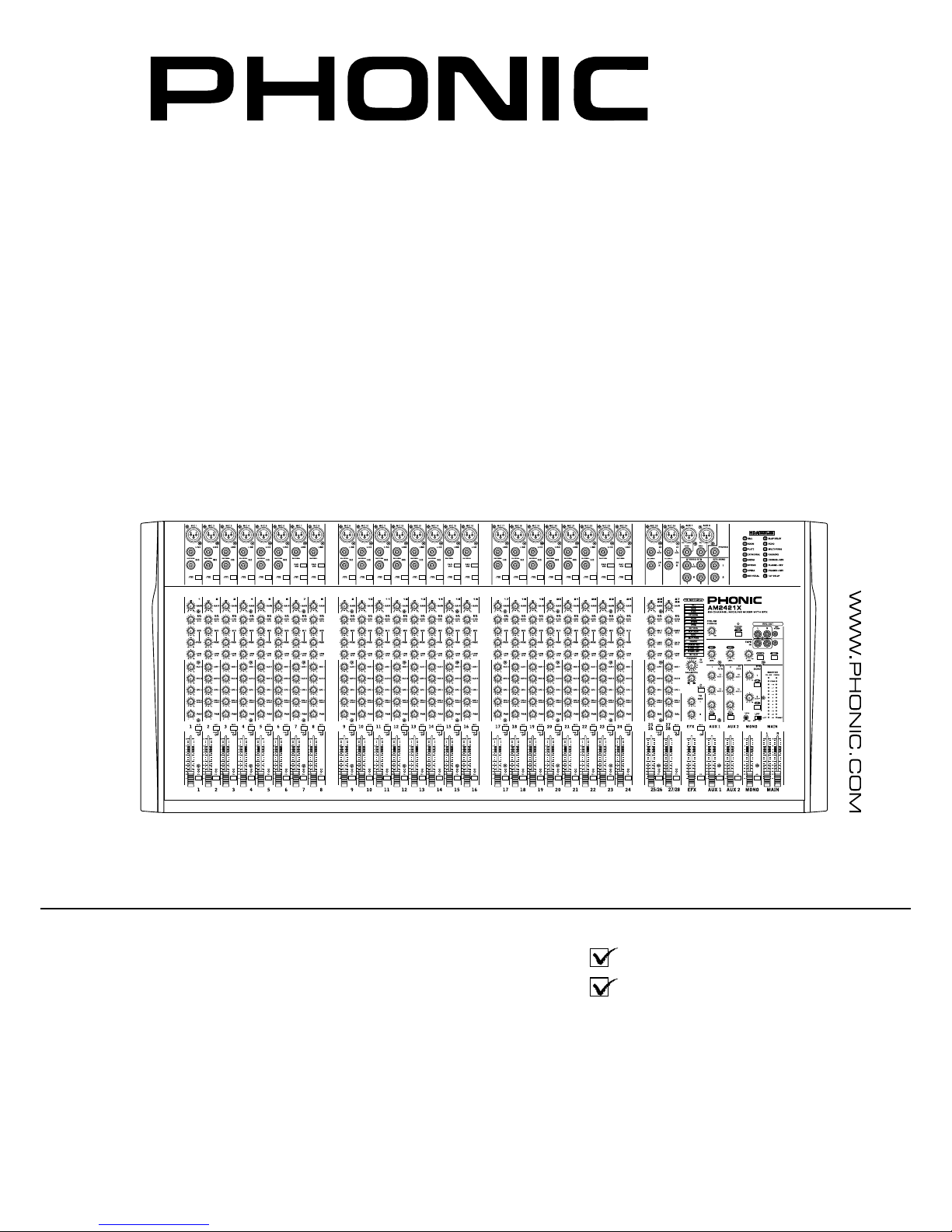
AM2421X
AM 821X
AM 1221X
AM 1621X
AM 2421X
User's Manual
Manual del Usuario
Page 2
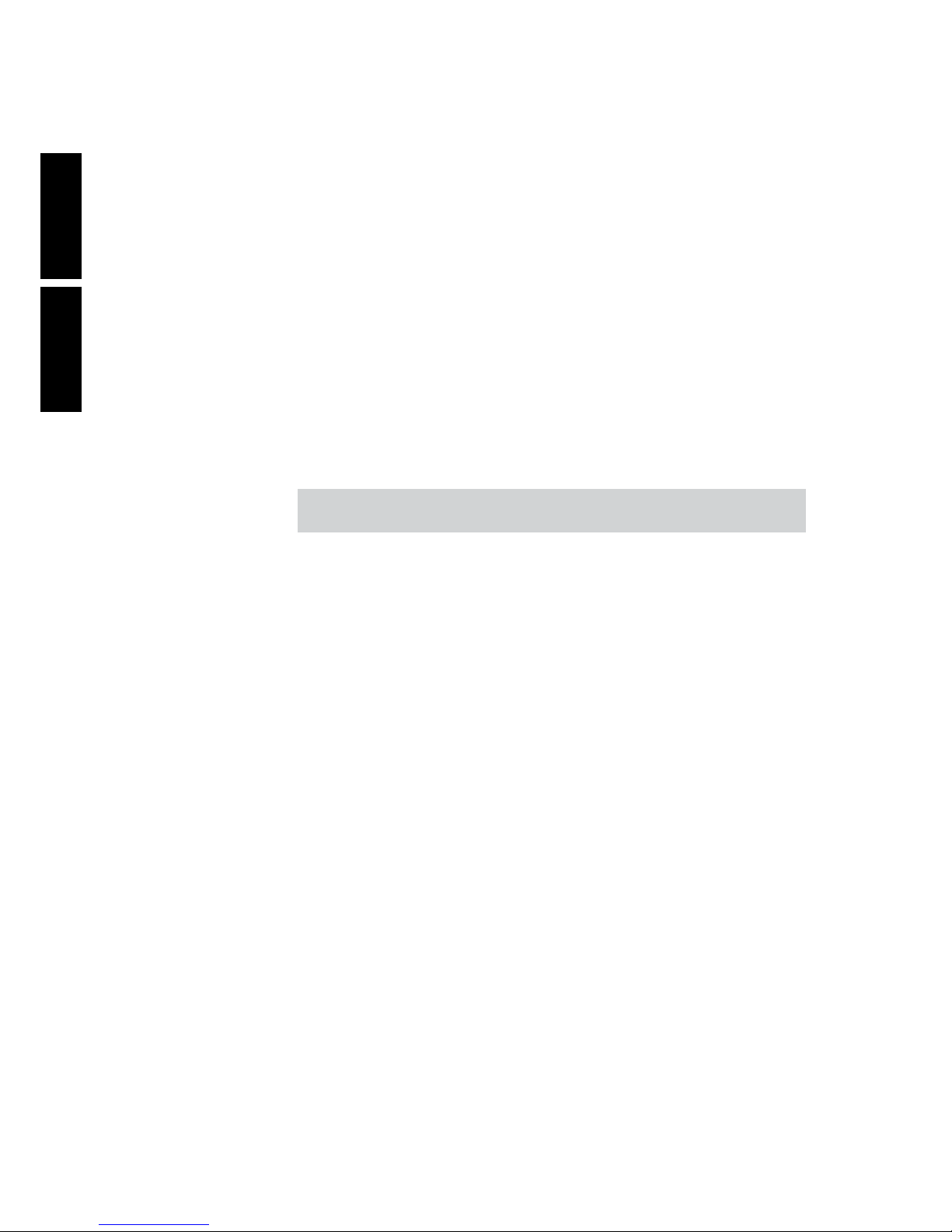
MIXING CONSOLE
CONSOLA DE MEZCLA
English Español
ENGLISH .....................................I
ESPAÑOL .....................................II
V2.0 05/18/2012
AM 821X
AM 1221X
AM 1621X
AM 2421X
Page 3

3
AM821X / AM1221X / AM1621X / AM2421X
INTRODUCTION
1
FEATURES
1
BASIC SETUP
1
GETTING STARTED
1
CHANNEL SETUP
1
MAKING CONNECTIONS
2
CONNECTING PANEL
2
REAR PANEL
3
MAIN MIXING PANEL
3
CONTROLS AND SETTINGS
3
REAR PANEL
3
CHANNEL CONTROLS
4
DIGITAL EFFECT ENGINE
5
TAPE IN SECTION
6
MASTER CONTROL SECTION
6
SPECIFICATIONS
8
APPENDIX
DIGITAL EFFECT TABLE
1
APPLICATIONS
2
DIMENSIONS
4
BLOCK DIAGRAMS
5
CONTENTS
USER'S MANUAL
Phonic preserves the right to improve or alter any information within this
document without prior notice
English
Page 4

4
AM821X / AM1221X / AM1621X / AM2421X
1. Read these instructions before operating this
apparatus.
2. Keep these instructions for future reference.
3. Heed all warnings to ensure safe operation.
4. Follow all instructions provided in this document.
5. Do not use this apparatus near water or in locations
where condensation may occur.
6. Clean only with dry cloth. Do not use aerosol or liquid
cleaners. Unplug this apparatus before cleaning.
7. Do not block any of the ventilation openings. Install
in accordance with the manufacturer
’
s instructions.
8. Do not install near any heat sources such as radiators,
heat registers, stoves, or other apparatus (including
.
9. Do not defeat the safety purpose of the polarized or
grounding-type plug. A polarized plug has two blades
with one wider than the other. A grounding type plug
has two blades and a third grounding prong. The wide
blade or the third prong is provided for your safety. If
the provided plug does not
into your outlet, consult
an electrician for replacement of the obsolete outlet.
10. Protect the power cord from being walked on or
pinched particularly at plug, convenience receptacles,
and the point where they exit from the apparatus.
11. Only use attachments/accessories
by the
manufacturer.
12. Use only with a cart, stand, tripod, bracket, or
table
by the manufacturer, or sold with
the apparatus. When a cart is used, use caution
when moving the cart/apparatus
combination to avoid injury from tipover.
13. Unplug this apparatus during lighting
storms or wh en unused for long
periods of time.
14. Refer all servicing to
service personnel.
Servicing is required when the apparatus has been
damaged in any way, such as power-supply cord or
plug is damaged, liquid has been spilled or objects
have fallen into the apparatus, the apparatus has
been exposed to rain or moisture, does not operate
normally, or has been dropped.
IMPORTANT SAFETY INSTRUCTIONS
CAUTION: TO REDUCE THE RISK OF ELECTRIC SHOCK,
DO NOT REMOVE COVER (OR BACK)
NO USER SERVICEABLE PARTS INSIDE
REFER SERVICING TO QUALIFIED PERSONNEL
The lightning flash with arrowhead symbol, within an
equilateral triangle, is intended to alert the user to the
presence of uninsulated
“
dangerous voltage” within the
product
’
magnitude to constitute a risk of electric shock to persons.
The exclamation point within an equilateral triangle is in-
tended to alert the user to the presence of important operat-
ing and maintenance (servicing) instructions in the literature
accompanying the appliance.
WARNING: To reduce the risk of or electric shock, do
not expose this apparatus to rain or moisture.
CAUTION: Use of controls or adjustments or performance
of procedures other than those
may result in
hazardous radiation exposure.
The apparatus shall not be exposed to dripping or splashing and that no objects
with liquids, such as vases,
shall be placed on the apparatus. The MAINS plug is used as the disconnect device, the disconnect device shall
remain readily operable.
Warning: the user shall not place this apparatus in the
area during the operation so that the mains switch
can be easily accessible.
CAUTION
RISK OF ELECTRIC SHOCK
DO NOT OPEN
English
Page 5

1
AM821X / AM1221X / AM1621X / AM2421X
INTRODUCTION
Thank you for choosing one of Phonic’s many quality
compact mixers. The AM mixing consoles - designed by
the same talented engineers that have created a variety
of mixers fantastic in style and performance in the past
- display similar prociency that previous Phonic products have shown; with more than a few renements, of
course.
With a total of 4 models in the ‘AM 21X’ series, the
AM821X, AM1221X, AM1621X and AM2421X, all with
varying inputs yet displaying the same efcacy, you have
no doubt purchased a mixer that will not only proove ideal
for your application, but will outlast many others.
We know how eager you are to get started - wanting to
get the mixer out and hook it all up is probably your num-
ber one priority right now - but before you do, we strongly
urge you to take a look through this manual. Inside, you
will nd important facts and gures on the set up, use and
applications of your brand new mixer. If you do happen to
be one of the many people who atly refuse to read user
manuals, then we just urge you to at least glance at the
Instant Setup section. After reading through the manual,
please store it in a place that is easy for you to nd, be-
cause chances are there is something you missed the
rst time around.
FEATURES
● Audiophile-Quality & ultra low noise
● Mono channels with inserts and phantom power
● 2 stereo channels with 4-band EQ
● 10, 14, 18, 26 mic preamps on the AM821X, AM1221X,
AM1621X and AM2421X
● 3-band EQ with swept mid-range plus low cut on each
mono channel
● 18dB/oct, 75Hz low cut lter on each mono channels
● 4 aux sends, aux 1 & 2 with XLR and 1/4” output jacks
● 2 stereo aux returns, each with effect to monitor
● Pad on mono channels to handle difcult signals
● Main Stereo and Mono output with XLR and 1/4” jacks
● Mono output with variable low pass lter for subwoofer
speaker
● Tape input can be routed to aux 1 and aux 2
● Handy mini-stereo I/O for MD, MP3 player/recorder
● Built-in switching power supply with universal connec-
tor, 100-240VAC, 50/60Hz
● Optional rack-mounting kit for AM821X only, model
name ER8IM
● 32/40-bit digital multi-effect processor with 16 programs
with parameter control and tap delay
BASIC SETUP
GETTING STARTED
1. Ensure all power is turned off on the AM Mixer. To to-
tally ensure this, the AC cable should not be connected
to the unit.
2. All faders and level controls should be set at the low-
est level and all channels switched off to ensure no
sound is inadvertently sent through the outputs when
the device is switched on. All levels should be altered
to acceptable degrees after the device is turned on.
3. Plug all necessary instruments and equipment into the
device’s various inputs as required. This may include
line signal devices, as well as microphones and/or guitars, keyboards, etc.
4. Turn the gain of the selected channel to a degree that
allows the audio level shown in the level meter to sit
around 0 dB, ensuring it never reaches 7 dB..
5. Plug the supplied AC cable into the AC inlet on the
back of the device ensuring the local voltage level is
identical to that required on your device.
6. Plug the supplied AC cable into a power outlet of a suit-
able voltage.
7. Turn the power switch on.
CHANNEL SETUP
1. To ensure the correct audio levels of each input chan-
nel is selected, every channel should rst be switched
off and all faders set to 0.
2. Choose the channel that you wish to set the level of
and ensure that channel has a signal sent to it similar
to the signal that will be sent when in common use. For
example, if the channel is using a microphone, then
you should speak or sing at the same level the performer normally would during a performance. If a gui-
tar is plugged into that channel, then the guitar should
also be used as it normally would be.
3. Press the PFL button of the channel, allowing you to
see the audio properties in the level meter.
4. Turn the gain of the selected channel to a degree that
allows the audio level shown in the level meter to sit
around 0 dB, ensuring it never reaches 7 dB.
5. This channel is now ready to be used; you can stop
making the audio signal and disengage the PFL button.
6. You should now select the next channel to set and go
back to follow steps 1 through 6.
English
Page 6

2
AM821X / AM1221X / AM1621X / AM2421X
MAKING CONNECTIONS
CONNECTING PANEL
1. XLR Jacks
These jacks accept XLR inputs for balanced signals.
They can be used in conjunction with microphones such
as professional condenser, dynamic or ribbon micro-
phones - with standard XLR male connectors. With low
noise preampliers, these inputs serve for crystal clear
sound replication.
NB.When using an unbalanced microphone, please ensure
phantom power is switched off. However, when using condenser
microphones the phantom power should be activated.
2. Line In Jacks
These balanced inputs accept 1/4” TRS and 1/4” TS line
inputs for the addition of various music instruments –
such as keyboards, drum machines, electric guitars, as
well as a variety of other electric instruments.
3. Insert Jacks
The primary use for these TRS
phone jacks is for the addition of
external devices, such as dynamic
processors or equalizers, to the
corresponding mono input channel. This will require a Y cord that
can send and receive signals of the
mixer to and from an external processor. The tip of the
TRS jack will send the signal from the input channel, and
the ring will return the signal back to the mixer (the sleeve
is the grounding).
4. Stereo Channels
The two stereo channels on the mixers include XLR Mic
inputs and 1/4” TS phone jacks. They can be used in conjunction with various stereo devices, such as synthesizers
and keyboards. Also, by connecting a mono signal to the
left phone jack, the mixer automatically doubles the signal
over to the right channel. This is known as jack normalizing.
5. Stereo Returns
The 1/4” TS Stereo Return inputs are for the return of audio to the mixer, processed by an external signal processor. If really needed, they can also be used as additional
stereo inputs. The feed from these inputs can be adjusted
using the Stereo Return controls on the face of the mixer.
When connecting a monaural device to the AUX Return
inputs, simply plug a 1/4” phone jack into the left (mono)
input, and the signal will appear in the right as well.
6. Auxiliary (AUX) 1 and 2 Outputs
These balanced XLR jacks and unbalanced 1/4” TS
phone jacks are the nal output of line-level signal fed
from the corresponding auxiliary send mixing buses, and
are best suited for use with external effect processors or
stage monitors. Feeding the output from the Auxiliary
outs to an amplier - and possibly an equalizer - and then
to a oor monitor speaker allows artists to monitor their
own instruments or vocals whilst performing.
7. EFX (Effect) Sends
These 1/4” TS outputs are the nal output from the EFX
send mixing bus. This feed may be used to connect to an
external digital effect processor or even to an amplier
and speakers, depending on your desired settings.
English
Page 7

3
AM821X / AM1221X / AM1621X / AM2421X
REAR PANEL
8. Foot Switch Jacks
This port is for the inclusion of a foot switch (non-latchable),
used to remotely adjust properties of the built-in Digital Effects Engine. Using a footswitch with this jack will allow
users to mute and un-mute the Digital Effects.
9. Control Room / Phones
These two 1/4” Phone Jack outputs feed the signal altered by the Control Room level control on the face of the
mixer. This output has extensive use, as it can be used to
feed the signal from the mixer to an active monitor, for the
monitoring of the audio signal from within a booth, among
many other possible uses.
10. Mono / Subwoofer Output
This male XLR and 1/4” TS output feeds a monaural signal of the Main L-R signals combined, as adjusted by the
accompanying level control. This is ideal for use with a
mono sound system, or for the addition of a subwoofer to
your set of speakers, adding more punch to low frequency
sounds.
11. Main Outputs
These outputs will output the nal stereo line level signal
sent from the main mixing bus. The primary purpose of the
two male XLR jacks and 1/4” phone jacks is to send the
main left and right output signal to external devices, which
may include power ampliers (and in-turn, a pair of speakers), other mixers, as well as a wide range of other possible
signal processors (equalizers, crossovers, etcetera).
12. 12V Lamp
This XLR socket allows you to attach a 12 Volt (7 Watt)
gooseneck lamp, allowing better visability in areas with
poor light.
13. Power Connector
This is for the addition of an AC power
cable, allowing power to be supplied to
the mixer. Please use the power cable
that is included with this mixer only.
The Fuse holder, located below the
AC Power connector, is, of course, for
the mixer’s fuse. If the fuse happens
to blow, open the holder cover, and replace the fuse with a suitable replacement (as indicated underneath the
power connector).
MAIN MIXING PANEL
14. Tape Inputs
The rst of these inputs accommodates RCA cables from
such devices as tape and CD players. In addition to these
inputs, however, Phonic has incorporated a mini stereo
port for the inclusion of mini disc (MD), portable CD, and
MP3 players (such as the Apple iPod), as well as laptop
computers. The line from this feed is directed to the Tape
In mixing bus, which users are able to feed to the Control
Room, AUX 1 and 2 or Main L/R mixing buses.
15. Record Outputs
As with the Tape In ports, these outputs will accommodate RCA cables, able to be fed to a variety of recording
devices. Also included are mini stereo ports for the addition of recording devices such as MD players and laptop
computers.
16. Headphones Output
This output port is best suited for use with headphones,
allowing monitoring of the mix. The audio level of this output is controlled using the Control Room / Phones control
on the front panel’s master section.
CONTROLS AND SETTINGS
REAR PANEL
17. Power Switch
This switch is used to turn the mixer on and off. Ensure
you turn all level controls down before activating.
English
8
Page 8

4
AM821X / AM1221X / AM1621X / AM2421X
CHANNEL CONTROLS
18. Low Cut Filter (75 Hz)
This button, located on all mono channels, will active a high-pass lter that
reduces all frequencies below 75 Hz at
18 dB per octave, helping to remove
any unwanted ground noise or stage rumble.
19. PAD Button (Stereo Channels Only)
This button, located on channels the nal 4 mono channels of all models, attenuates the input signal of the Mic or
Line inputs by 20 dB. This gives a greater dynamic range
to the input, allowing inputs with higher-level signals to be
used without the possibility of clipping.
20. Gain Control
This controls the sensitivity of the input signal of the Line/
Microphone input of mono channels. The gain should be
adjusted to a level that allows the maximum use of the
audio, while still maintaining the quality of the feed. This
can be accomplished by adjusting it to a level that will al-
low the peak indicator occasionally illuminate or slightly
lower than this.
21. High Frequency Control
This control is used to give a shelving boost or cut of ±15
dB to high frequency (12 kHz) sounds. This will adjust
the amount of treble included in the audio of the channel,
adding strength and crispness to sounds such as guitars,
cymbals, and synthesizers.
22. Middle Frequency Control
This control is used to provide a peaking style of boost
and cut to the level of middle frequency sounds at a range
of ±15 dB. The mixer also provides a sweep control, allowing you to select a center frequency between 100 Hz
and 8 kHz. Changing middle frequencies of an audio feed
can be rather difcult when used in a professional audio
mix, as it is usually more desirable to cut middle frequency sounds rather than boost them, soothing overly harsh
vocal and instrument sounds in the audio.
Stereo channels differ slightly, in that they feature a High
Mid and Low Mid control for adjusting Middle Frequency
sounds with set frequencies of 3 kHz and 800 Hz.
23. Low Frequency Control
This control is used to give a shelving boost or cut of ±15
dB to low frequency (80 Hz) sounds. This will adjust the
amount of bass included in the audio of the channel, and
bring more warmth and punch to drums and bass guitars.
24. AUX Controls
These two AUX controls alters the signal level that is be-
ing sent to the auxiliary 1 and 2 mixing buses, the signal
of which is suitable for connecting stage monitors, allowing artists to listen to the music that is being played, or to
fed to an external effect processors.
25. EFX 1 and 2
These two controls adjust the level
of audio sent from the channel to
the EFX 1 and 2 mixing buses.
The EFX 2 signal is also sent to
the built-in digital effects proces-
sor, allowing users to apply effects
to the signal.
26. Pan/Balance Controls
This alternates the degree or level
of audio that the left and right side
of the main mix should receive. On
mono channels, the PAN control
will adjust the level that the left and
right should receive (pan), where
as on a stereo channel, adjusting
the BAL control will attenuate the
left or right audio signals accordingly (balance).
27. Mute Button
This button mutes the channel,
effectively stopping all audio fed
into the inputs from being send
to the Main L/R mixing bus, as
well as the AUX 1, AUX 2, EFX
1 and EFX 2 mixing buses. This
indicated just below the button
(labeled Peak) will be illuminated
when the channel is muted.
28. Peak Indicator
This LED indicator (which doubles
as a mute indicator) will illuminate
when the channel hits high peaks,
6 dB before overload occurs. It is
best to adjust the channel level
control so as to allow the PEAK indicator to light up on regular intervals only. This will ensure a greater
dynamic range of audio. This indicator also doubles as a Mute in-
dicator, when the channel’s mute
button is engaged.
29. Sig Indicator
This LED indicator shows when the input level reaches
-20 dBu, basically showing when a signal is received by
the corresponding channel.
30. PFL Button
The PFL - or Pre-Fader Listen - button is pushed to allow the signal of a channel to be sent to the CTRL RM/
PHONES mix (pre-fader, post-EQ), for use with either
headphones or studio monitors. This allows easier setting of the input gain and tracking of audio by sound engineers. The Sig LED above the button will illuminate when
PFL is activated.
31. Channel Level Control
This 60 mm fader will alter the signal level that is sent from
the corresponding channel to the Main L/R mixing bus.
English
Page 9
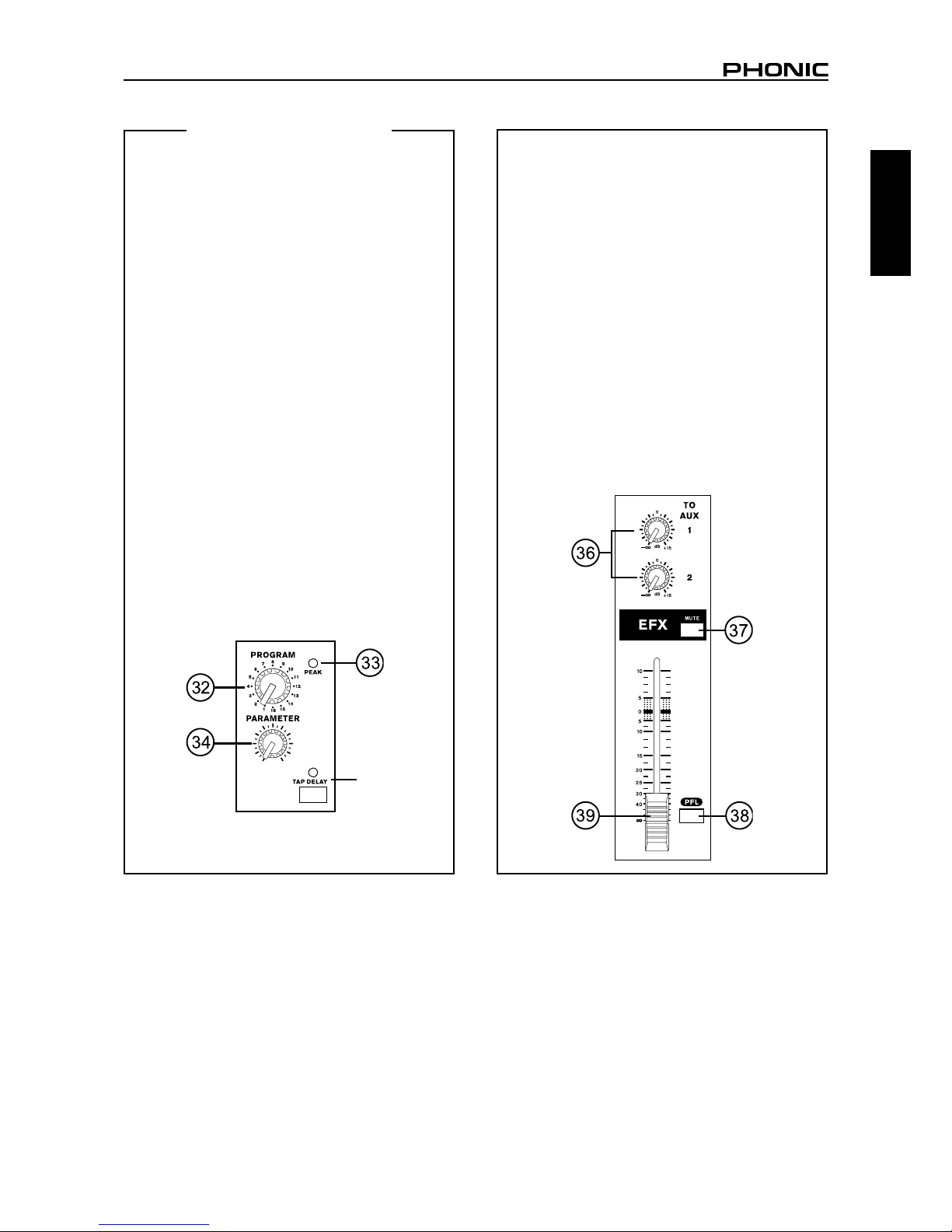
5
AM821X / AM1221X / AM1621X / AM2421X
DIGITAL EFFECT ENGINE
32. Program Control
This control is used to scroll through the various effects
shown on the Digital Effect Display. Turning the control
will automatically change the effect and apply it to the
mix. For a full list of available programs and their pa-
rameters, please check the Digital Effect Table.
33. Peak Indicator
This LED indicator will illuminate when the EFX signal
hits high peaks, 6 dB before overload occurs. It is best
to adjust the EFX Return fader so as to allow the Peak
indicator to light up on high peaks only. This will ensure
a greater dynamic range for audio.
34. Parameter Control
This will adjust the appropriate parameter of the digital
effect that is applied to the audio feed. Please refer to
the Digital Effects Table for more information on effect
parameters.
35. Tap Delay Button and Indicator
When the tap delay effect is selected, pushing this button twice will allow the processor to calculate the time
between the two pushes and use this as the tap delay
time. If the button is pushed multiple times, the processor will calculate the time between the last two pushes
only. The LED that accompanies it will ash at the selected interval.
36. To Aux 1 and 2 Controls
These controls allow users to adjust the signal level
that is being sent from the Effects Engine to the auxil-
iary 1 and 2 mixing buses, the signal of which is suitable for connecting stage monitors, allowing artists or
engineers to listen to the music that is being played.
37. Mute Button
This button mutes the EFX channel, effectively stopping the signal processed by the built-in Effects Engine
from being sent to the Main L/R mixing bus.
38. PFL Button
The PFL – or Pre-Fader Listen – button is pushed to
allow the signal of the Effects Engine to be sent to the
CTRL RM / PHONES mix. This allows easier tracking
of audio by sound engineers.
39. DSP Effects Fader
This 60mm fader will alter the signal level that is sent
from the Effects Engine to the Main L/R mix.
English
35
Page 10

6
AM821X / AM1221X / AM1621X / AM2421X
TAPE IN SECTION
40. Level Control
This controls the level of the signal received through
the Tape In mixing bus, to be sent to the Control Room
/ Phones and/or Main L/R mixing buses, as selected by
the user.
41. CTRL RM and MAIN Buttons
These buttons allow users to send the Tape In signal to
these particular mixes. Sending the Tape In signal to the
Control Room mixing bus is useful in monitoring of the
signal, whereas sending it to the Main L/R allows users
to combine the Tape In signal with the main mix.To avoid
any unwanted feedback, don’t press the MAIN button
down when the Record Out signal is returned to the Mixer
through the Tape Inputs.
42. To AUX 1 and 2 Controls
These controls allow users to adjust the signal level of the
Tape In that is sent to the auxiliary 1 and 2 mixing buses.
MASTER CONTROL SECTION
43. Stereo Return To AUX 1 and 2 Controls
These controls adjust the pre-fader level of the signal
from the Stereo Return controls to the corresponding AUX
mixing buses for effect-to-monitor sends.
44. Stereo Return Level Controls
These rotary control will alter the signal level that is sent
from the Stereo Retuns to the Main L/R mix.
45. Stereo Return PFL Buttons
The PFL - or Pre-Fader Listen - buttons are pushed to
allow the Stereo Return signals to be sent to the Control
Room / Phones mix (pre-fader, post-EQ), for use with either headphones or studio monitors. This allows easier
tracking of audio by sound engineers.
46. AUX 1 and 2 Master Controls
These 60 mm fader will alter the signal level that is sent
from the AUX 1 and 2 to their corresponding outputs.
Both faders are accompanied by AFL (or After-Fader Lis-
ten) buttons, allowing users to send the post-fader signal
to the Control Room / Phones mixing bus.
47. Phantom Power Button and Indicator
When this button is pushed in, +48V of Phantom Power is activated for all microphone in-
puts, allowing condenser microphones (well,
the ones that don’t use batteries) to be used
on these channels. Activating Phantom Power
will be accompanied by an illuminated LED
above the button. Before turning Phantom
Power on, turn all level controls to a minimum to avoid the
possibility of a ghastly popping sound from the speakers.
NB. Phantom Power should be used in conjunction with balanced microphones. When Phantom Power is engaged, single
ended (unbalanced) microphones and instruments should not be
used on the Mic inputs. Phantom Power will not cause damage
to most dynamic microphones, however if unsure, the microphone’s user manual should be consulted.
48. EFX Send 1 and 2 Master Controls
These rotary controls adjust the nal level of the EFX 1
and 2 signals (as taken from the EFX controls on each
channel strip), the audio of which is sent to the corresponding EFX sends. Also accompanying the EFX Send
controls is an AFL button, allowing users to send the post-
fader signal to the Control Room / Phones mixing bus.
The EFX 2 master control also determines the nal level
of the audio sent to the built-in Effects processor of the
mixer.
49. Mono Channel Controls
The 60 mm faders is the nal level control for the Mono
mixing bus, the signal of which is sent to the Mono / Sub-
woofer output on the rear of the mixer. The included AFL
button allows users to send the post-fader Mono signal to
the Control Room mixing bus.
A Low Pass Filter has been included to cut unwanted
high frequency sounds of the mono output at a rate of
12 dB per octave, for a clearer bass sound when using
subwoofers. The switch turns the Low Pass Filter on and
off, whereas the accompanying control adjusts the cut-off
frequency between 60 and 160 Hz.
English
47
44
42
43
45
46
48
49
Page 11

7
AM821X / AM1221X / AM1621X / AM2421X
50. Control Room / Phones Control
This control is used to adjust the audio level of
the Control Room and Phones feeds, for use in
the monitoring and tracking of audio. The signal
is then sent to the Control Room outputs on the
rear of the mixer, as well as the Phones jack on
the face of the mixer.
Typically, the signal sent to the Control Room and Phones
mixing buses will be the Main L and R signal, however if
any AFL (After-fader listen) buttons are pushed, they will
take precedent over the Main L and R signal. If, however,
a PFL (Pre-fader listen) is pushed, that will be the signal
heard instead of either the AFL or Main L and R signals
(as shown in the table below).
Priority Signal
High From PFL
Medium From AFL
Low Main L/R
51. Level Meter
These 12 segment level meters give an accurate indication the level of the Main left and right audio signals. The
0 dB indicator illuminates is approximately equal to an
output level of +4 dBu (balanced), and the PEAK indicator illuminates about 1.5 dB before the signal is dynami-
cally clipped. To make the maximum use of audio, set the
various level controls so that it sits steadily around 0 dB
to make full use of audio, while still maintaining fantastic
clarity.
If any PFL or AFL buttons are activated, the Main L/R Level Meter will display the properties of the Control Room /
Phones signal instead.
52. PFL/AFL Indicator
The PFL/AFL indicator on the top of this meter is bi-col-
ored, and illuminates green when a PFL switch is active
and red for an AFL. Due to the fact that any PFL has prior-
ity over any AFL (see section 49), if both an AFL and PFL
are activated, only the green PFL indicator will illuminated
and processed by the CTRL RM/PHONES control area.
53. Power Indicator
The Power Indicator will light up when the power of the
mixer is on; in case you weren’t too sure.
54. Main L/R Faders
These fader are the nal level control for the Main Left
and Right audio feeds, sent to the Main Left and Right
outputs on the rear of the device. When pushed all the
way up, the Main L/R fader provides 10 dB of gain to the
signal, and when set all the way down, the signal is ef-
fectively muted.
English
50
54
Page 12

8
AM821X / AM1221X / AM1621X / AM2421X
SPECIFICATIONS
AM821X AM1221X AM1621X AM2421X
Inputs
Balanced Mic / Line channel 8 12 16 24
Stereo channel with mic preamp 2 2 2 2
Stereo Aux Returns 2 2 2 2
2T Input Mini stereo and stereo RCA
Outputs
Main L/R Stereo 2 x 1/4” TS, Unbal. & 2 x XLR
Main Mono 1 x 1/4” TS, Unbal. & 1 x XLR
Aux sends 4, 4x 1/4” TS Unbal & 2x XLR
Rec Out with Trim Control Mini stereo and stereo RCA
CTRL RM L/R 2 x 1/4” TS 2 x 1/4” TS 2 x 1/4” TS 2 x 1/4” TS
Phones 1 1 1 1
Channel Strips 10 14 18 26
Aux Sends 4 4 4 4
Pan/Balance Control Yes Yes Yes Yes
Channel On/Mute Ye s Ye s Ye s Ye s
Channel Solo(PFL) with metering Yes Yes Yes Yes
LED indicators Mute/Peak, Signal/PFL
Volume Controls 60mm fader 60mm fader 60mm fader 60mm fader
Master Section
Aux Send Masters 4 4 4 4
Master Aux Send Solo(AFL) 4 4 4 4
Stereo Aux Returns 2 2 2 2
Effects Return to Monitor 3 3 3 3
Faders (60 mm) Efx Rtn, Aux 1, Aux 2, Mono, Main L/R
Metering
Number of Channels 2 2 2 2
Segments 12 12 12 12
Phantom Power Supply +48V DC +48V DC +48V DC +48V DC
Switches Master Master Master Master
Effect Processor
(32-bit DSP)
16 effects with one main parameter control, tap delay control,
foot switch jacks (effect on/off, tap)
Frequency Response (Mic input to any output)
20Hz ~ 60KHz +0/-1 dB +0/-1 dB +0/-1 dB +0/-1 dB
20Hz ~ 100KHz +0/-3 dB +0/-3 dB +0/-3 dB +0/-3 dB
Crosstalk (1KHz @ 0dBu, 20Hz to 20KHz bandwidth, channel in to main L/R outputs)
Channel fader down, other channels
at unity
<-90 dB <-90 dB <-90 dB <-90 dB
Noise (20Hz~20KHz; measured at main output, Channels 1-4 unit gain; EQ at; all channels on main mix; channels 1/3 as far left as
possible, channels 2/4 as far right as possible. Reference=+6dBu)
Master @ unity, channel fader down -86.5 dBu -86.5 dBu -86.5 dBu -86.5 dBu
Master @ unity, channel fader @
unity
-84 dBu -84 dBu -84 dBu -84 dBu
English
Page 13

9
AM821X / AM1221X / AM1621X / AM2421X
AM821X AM1221X AM1621X AM2421X
S/N ratio, ref to +4” not 98145.451 >90 dB >90 dB >90 dB >90 dB
Microphone Preamp E.I.N. (150
ohms terminated, max gain)
<-129.5 dBm <-129.5 dBm <-129.5 dBm <-129.5 dBm
THD (Any output, 1KHz @ +14dBu,
20Hz to 20KHz, channel inputs)
<0.005% <0.005% <0.005% <0.005%
CMRR (1 KHz @ -60dBu, Gain at
maximum)
80dB 80dB 80dB 80dB
Maximum Level
Mic Preamp Input +10dBu +10dBu +10dBu +10dBu
All Other Input +22dBu +22dBu +22dBu +22dBu
Unbalanced Output +22dBu +22dBu +22dBu +22dBu
Balanced Output +28dBu +28dBu +28dBu +28dBu
Impedance
Mic Preamp Input 2 K ohms 2 K ohms 2 K ohms 2 K ohms
All Other Input (except insert) 10 K ohms 10 K ohms 10 K ohms 10 K ohms
All other output 100 ohms 100 ohms 100 ohms 100 ohms
RCA 2T Output 1.1 K ohms 1.1 K ohms 1.1 K ohms 1.1 K ohms
Equalization 3-band, +/-15dB 3-band, +/-15dB 3-band, +/-15dB 3-band, +/-15dB
Low EQ 80Hz 80Hz 80Hz 80Hz
Mid EQ (mono channel)
100-8k Hz,
sweepable
100-8k Hz,
sweepable
100-8k Hz,
sweepable
100-8k Hz,
sweepable
Mid EQ (stereo channel) 800, 3k Hz 800, 3k Hz 800, 3k Hz 800, 3k Hz
Hi EQ 12 kHz 12 kHz 12 kHz 12 kHz
Low cut lter (on mono channel) 75 Hz (-18 dB/oct) 75 Hz (-18 dB/oct) 75 Hz (-18 dB/oct) 75 Hz (-18 dB/oct)
Low pass lter on main mono output
60-160 Hz variable
(-12 dB/oct)
60-160 Hz variable
(-12 dB/oct)
60-160 Hz variable
(-12 dB/oct)
60-160 Hz variable
(-12 dB/oct)
Built-in Switching Power Supply
100-240 VAC, 50/60 Hz100-240 VAC, 50/60 Hz100-240 VAC, 50/60 Hz100-240 VAC, 50/60
Hz
Net Weight 7.2 kg (15.9 lbs) 8.7 kg (19.2 lbs) 10.5 kg (23.1 lbs) 13.5 kg (29.7 lbs)
Dimensions (WxHxD)
510x112x437.2 mm
(20”x4.4”x17.2”)
642x112x437.2 mm
(25.3”x4.4”x17.2”)
774x112x437.2 mm
(30.5”x4.4”x17.2”)
1038x112x437.2 mm
(40.9”x4.4”x17.2”)
English
Page 14

10
AM821X / AM1221X / AM1621X / AM2421X
SERVICE AND REPAIR
For replacement parts, service and repairs please contact the Phonic distributor in your
country. Phonic does not release service manuals to consumers, and advice users to not
attempt any self repairs, as doing so voids all warranties. You can locate a dealer near you at
http://www.phonic.com/where/.
WARRANTY INFORMATION
Phonic stands behind every product we make with a no-hassles warranty. Warranty coverage
may be extended, depending on your region. Phonic Corporation warrants this product for a
minimum of one year from the original date of purchase against defects in material and
workmanship under use as instructed by the user’s manual. Phonic, at its option, shall repair
or replace the defective unit covered by this warranty. Please retain the dated sales receipt as
evidence of the date of purchase. You will need it for any warranty service. No returns or repairs
will be accepted without a proper RMA number (return merchandise authorization). In order to
keep this warranty in effect, the product must have been handled and used as prescribed in the
instructions accompanying this warranty. Any tampering of the product or attempts of self repair
voids all warranty. This warranty does not cover any damage due to accident, misuse, abuse,
or negligence. This warranty is valid only if the product was purchased new from an authorized
Phonic dealer/distributor. For complete warranty policy information, please visit
http://www.phonic.com/warranty/.
CUSTOMER SERVICE AND TECHNICAL SUPPORT
We encourage you to visit our online help at http://www.phonic.com/support/. There you can find
answers to frequently asked questions, tech tips, driver downloads, returns instruction and other
helpful information. We make every effort to answer your questions within one business day.
support@phonic.com
http://www.phonic.com
English
Page 15

11
AM821X / AM1221X / AM1621X / AM2421X
English Español
CONTENIDO
Manual del Usuario
Phonic se reserva el derecho de mejorar o alterar cualquier información
provista dentro de este documento sin previo aviso.
INTRODUCCIÓN
1
CARACTERISTÍCAS
1
CONFIGURACIÓN BÁSICA
1
INICIANDO
1
CONFIGURACIÓN DE CANAL
1
HACIENDO CONEXIONES
2
PANEL DE CONEXIÓN
2
PANEL DE DORSO
3
PANEL PRINCIPAL DE MEZCLA
3
CONTROLES Y AJUSTES
3
PANEL DE DORSO
3
CONTROLES DE CANAL
3
MOTOR DE EFECTO DIGITAL
5
SECCIÓN DE ENTRADA DE TAPE
6
SECCIÓN DE CONTROL MASTER
6
ESPECIFICACIONES
8
APÉNDICE
TABLA DE EFETOS DIGITALES
1
APLICACIONES
2
DIMENSIONES
4
DIAGRAMA DE BLOQUE
5
Page 16

12
AM821X / AM1221X / AM1621X / AM2421X
English Español
Page 17

1
AM821X / AM1221X / AM1621X / AM2421X
English Español
INTRODUCCIÓN
Gracias por su elección de una de las tantas mezcladoras
de calidad de Phonic. Las consolas de mezcla AM -
diseñada por los mismos talentosos ingenieros que
han creado en el pasado una variedad de mezcladoras
fantásticas en estilo y funcionamiento - demuestran una
eciencia similar que otros productos de Phonic han
demostrado; con unas cuantas mejoras por supuesto.
Con un total de 4 modelos en la serie AM, con AM821X,
AM1221X, AM1621X y AM2421X, todas tienen una gran
variedad de entradas y demuestran la misma eciencia,
sin duda alguna usted ha comprado una mezcladora que
no solo prueba ser ideal para sus aplicaciones, si no que
le dará muchas otras opciones más.
Nosotros sabemos que está impaciente por comenzar sacar la mezcladora y conectar todo que seguramente es
su única prioridad en estos momentos – pero antes de
hacerlo, le pedimos encarecidamente darle un vistazo a
este manual. Dentro, usted encontrará hechos importantes
e imagenes de la conguración, uso y aplicaciones de
su nueva mezcladora. Si resulta ser de esas personas
que se niega totalmente a leer los manuales, entonces
solo le pediremos que lea la sección de Conguración
Básica. Después de leer el manual, por favor guárdelo
en un lugar donde pueda encontrarlo fácilmente, porque
puede suceder que no recuerde algo de la primera vez
que leyó este documento.
CARACTERISTICAS
● Calidad de audiólo & ruido ultra bajo
● Canales Mono con inserts y fuente fantasma
● 2 canales estéreo con EQ de 4-bandas
● 10, 14, 18, 26 preamplicadores de micrófono en
AM821X, AM1221X, AM1621X y AM2421X
● EQ de 3-bandas con barrido en medias más corte bajo
en cada canal mono
● Filtro de corte bajo de 75 Hz a 18dB/octava en cada
canal mono
● 4 envíos aux, aux 1&2 con jacks de salida XLR y 1/4”
● 2 retornos aux estéreo, cada uno con efecto a monitor
● PAD en canales mono para manejar señales difíciles
● Salida Main Estéreo y Mono con jacks XLR y 1/4”
● Salida Mono con ltro de paso bajo variable para
altavoz subwoofer
● Entrada de Tape que peude ser ruteada a aux 1 y aux 2
● E/S mini-estéreo práctico para reproductor/grabador de
MP3, MD
● Fuente de alimentación integrada conmutable con
conector universal, 100-240VAC, 50/60Hz
● Kit de montaje para rack opcional para las AM821X
solamente, modelo ER81M
● 32/40-bit preocesador digital de multi-efectos
16 programas con control de parámetro y tap retardo
CONFIGURACIÓN BÁSICA
INICIANDO
1. Asegúrese de que toda la energía esté apagada en la
Mezcladora AM. Para asegurar completamente esto,
el cable de AC no debe de estar conectdo a la unidad.
2. Todos los faders y todos los controles de nivel deben
de estar en el nivel más bajo y todos los canales
apagados para asegurar que ningún sonido sea
enviado a las salidas inadvertidamente cuando se
enciende el dispositivo. Todos los niveles pueden ser
modicados a grados aceptables después de que se
encienda el equipo.
3. Conecta todos los instrumentos necesarios y equipo en
las varias entradas de dispositivo como sea necesario.
Esto puede incluir dispositivos de señal de línea como
micrófonos y/o guitarras, teclados, etc.
4. Gire la ganancia del canal seleccionado a un grado que
permita que el nivel de audio se muestra en el medidor
de nivel para situar alrededor de 0 dB, asegurándose
que nunca alcanza a 7 dB.
5. Conecte el cable de AC suministrado a la entrada AC
en la parte posterior del dispositivo, asegure de que el
nivel de voltaje local sea idéntico a que se requiere su
dispositivo.
6. Conecte el cable de AC suministrado a la salida de
energía de voltaje adecuado.
7. Encienda la unidad.
CONFIGURACIÓN DE CANAL
1. Para asegurar que se seleccionó los niveles correctos
de audio de cada canal de entrada, cada canal deberá
estar apagado primero y todos los faders seteados en 0.
2. Selecciona el canal que desea ajustar el nivel y
asegúrese de que ese canal tenga un envío de señal
similar a la que se utilizará en uso común. Por ejemplo,
si el canal está utilizando un micrófono, entonces usted
deberá hablar o cantar al mismo nivel que el cantante
normalmente lo haría durante una presentación. Si una
guitarra está conectada dentro del canal, entonces la
guitarra también deberá tocarse al mismo nivel en que
se tocaría normalmente.
3. Presione el botón PFL del canal, permitiendole así ver
las propiedades del audio en el medidor de nivel.
4. Coloque la ganancia del canal seleccionado a un
grado que permita que el nivel del audio se muestra
en el medidor de nivel para situar alrededor de los 0
dB, asegurando de que nunca alcance los 7 dB.
5. Este canal está listo ahora para ser utilizado; ya
puedes dejar de hacer la prueba de audio y desactivar
el botón PFL.
6. Ahora deberá de seleccionar el siguiente canal para
ajustar y seguir los pasos del 1al 6.
Page 18

2
AM821X / AM1221X / AM1621X / AM2421X
English Español
HACIENDO CONEXIONES
PANEL DE CONEXIÓN
1. Jacks XLR
Estos jacks aceptan entradas XLR para señales
balanceadas. Pueden ser utilizados con micrófonos
profesionales de condensador, dinámicos o ribbon
- con conectores estándar XLR machos. Tienen
preamplicadores de bajo ruido, que sirven para
reproducción de sonido claro cristalino.
NB. Cuando se utiliza con micrófono desbalanceado, por favor
asegúrese que la fuente fantasma esté apagada. Sin embargo,
cuando se utiliza micrófonos de condesador la fuente fantasma
debe de estar activada.
2. Jacks para Entrada de Línea
Estas entradas balanceadas aceptan entradas de línea
1/4” TRS y 1/4” TS para agregar varios instrumentos
musicales - como teclados, máquina de tambor,
guitrras eléctricas, así como una gran variedad de otros
instrumentos eléctricos.
3. Jacks de Insert
El uso principal de estos jacks
de audífono TRS es para
agregar dispositivos externos,
como procesadores dinámicos o
ecualizadores, al canal de entrada
mono correspondiente. Esto
requerirá un cable Y que puede
enviar y recibir señales de la mezcladora a y desde un
procesador externo. La punta “tip” del jack TRS enviará
la señal desde el canal de entrada y, el conector “ring”
retornará la señal a la mezcladora (el conector sleeve es
a tierra).
4. Canales Estéreo
Estos dos canales estéreo en las mezcladoras AM
incluyen entradas de micrófono XLR y jacks de auífono
1/4” TS. Pueden ser utilizados en conjunto con varios
dispositivos estéreo, como sintetizadores y teclados.
También, conectando una señal mono al jack de audífono
izquierdo, la mezcladora copiara automáticamente la
señal sobre el canal derecho. Esto es mejor conocido
como normalización de jack.
5. Retornos Estéreo
Estas entradas 1/4” TS Retorno Estéreo son para
retornar el audio a la mezcladora AM, procesado por un
procesador de señal externo. Si es necesario realmente,
también peuden ser utilizados como entradas adicionales
estéreo. La alimentación desde estas entradas pueden
ser ajustada utilizando los controles de Retorno Estéreo
en la parte frontal de la mezcladora. Cuando se conecta
un dispositivo monoaural a las entradas de Retorno
AUX, simplemente conecte un jack de audífono 1/4” a
la entrada izquierda (mono) y, la señal aparecerá en el
canal derecho también.
6. Salidas Auxiliares (AUX) 1 y 2
Estos jacks balanceados XLR y desbalanceados
1/4” TS son para la salida nal de señal de nivel de
línea alimentda desde los buses de mezcla de envío
auxiliare correspondientes, y son ideales para utilizarse
con procesadores de efecto externos o monitores de
escenario. Alimentar la salida desde salidas Auxiliares a
un amplicador - y posiblemente un ecualizador- y de ahí
a un monitor de piso permite a los artistas monitorear sus
propios instrumentos o las voces mientras están en una
presentación.
7. Envíos EFX (Efectos)
Estas salidas 1/4” TS son la salida nal desde el bus
de mezcla de envío EFX. Esta alimentación puede ser
utilizada para conectarse a un procesador de efecto
digital externo o incluso a un amplicador y altavoces,
dependiendo de su conguración deseada.
Page 19

3
AM821X / AM1221X / AM1621X / AM2421X
English Español
PANEL DE DORSO
8. Jacks para Interruptor de Pedal
Este puerto es para la inclusión de un interruptor de pedal
(no enganchable), utilizado para ajustar remotamente
las propiedades del Motor de Efecto Digital integrado.
Utilizando un interruptor de pedal con este jack permitirá
a los usuarios enmudecer y desmudecer los Efectos
Digitales.
9. Contol Room / Audífonos
Estas dos salidas de jack de audífono 1/4” alimentan de
la señal alterada por el contol de nivel de Control Room
en la parte frontal de la mezcladora. Esta salida tiene uso
extenso, puede utilizarse para alimentar la señal desde
la mezcladora a un monitor activo, para monitoreo de
la señalde audio desde una cabina, entre muchos otros
posibles usos.
10. Salida Mono / Subwoofer
Estas salidas XLR macho y 1/4” TS alimentan una
señal monoaural de las señales Main L-R combinadas,
ajustadas por el controld enivel que le acompaña. Esto
es ideal para utilizarse con un sistema de sonido mono,
o para agregar un subwoofer a su set de altavoces,
agregando más punch a los sonidos de frecuencia baja.
11. Salidas Principales
Estas salidas darán la salida nal estéreo de señal de
nivel de línea enviada del bus de mezcla principal. El
propósito primario de estos dos jacks XLR macho y
jacks de audífono 1/4” es el de enviar la señal de salida
principal izquierda y derecha a dispositivos externos,
que pueden ser amplicadores de potencia (y a su vez
un par de altavoces), otras mezcladoras, así como un
amplio rango de otros posibles procesadores de señal
(ecualizadores, crossovers, etc.).
12. Lámpara de 12V
Este socket XLR le permitirá conectar lámparas de cuello
de ganso de 12 Voltios (7 Watts), dándole una mejor
visibilidad en lugares con poca luz.
13. Conector de Energía
Este puerto es para agregar un cable de energía AC,
alimentando así a la mezcladora. Por favor utilice el
cable incluido con esta mezcladora únicamente. El
portafusible, localizado debajo de conector de energía
AC, es, por supuesto para el fusible de la mezcladora. Si
el fusible, llegara a fundirse, abra la cubierta del fusible, y
reemplácelo con uno compatible (como se indica debajo
de conector de energía).
PANEL PRINCIPAL DE MEZCLA
14. Entradas de Tape
La primera de estas entradas acomodan los cables RCA
desde los dispositivos como casseteras y reproductores
de CD. Sin embargo, además de estas entradas, Phonic
ha incorporado un puerto Mini Estéreo para agregar
mini disc (MD), CD portátil y reproductores MP3 (como
el iPod de Apple), así como computadoras portátiles. La
línea de esta alimentación está dirigida al bus de mezcla
de entrada de Tape, la cual los usuarios son capaces de
alimentar a los buses de Control Room, AUX 1 y 2 o Main
L/R.
15. Salidas de Gabación
Así como los puertos de entrada de Tape, estas salidas
acomodaran cables RCA, capaces de ser alimentada a
una gran variedad de dispositivos de grabación. También
se incluye puertos mini estéreo para agregar dispositivos
de grabación como reproductores MD y computadoras
portátiles.
16. Salidas de Audífonos
Este puerto de salida es ideal para utilizarse con
audífonos, permitiendo que se puede monitorear la
mezcla. El nivel del audio de esta salida es controlado
utilizando el control Control Room/ Phones en el panel
frontal de la sección master.
CONTROLES Y AJUSTES
PANEL DE DORSO
17. Selector de Energía
Este selector es utilizado para encender y
apagar la mezcladora. Asegúrese de colocar
todos los controles de nivel completamente
abajo antes de encender la unidad.
CONTROLES DE CANAL
18. Filtro Corte Bajo (75 Hz)
Este botón, localizado en todos los canales mono, activará
un ltro de paso alto que reducirá todas las frecuencias
por debajo de los 75 Hz a 18 dB por octava, ayudando
así a remover cualquier ruido de piso no deseado o
8
Page 20

4
AM821X / AM1221X / AM1621X / AM2421X
English Español
vibraciones del escenario.
19. Botón PAD
(Canales Estéreo Solamente)
Este botón, localizado en los últimos 4
canales mono de todas los modelos, atenuará la señal
de entrada del micrófono o de línea en 20 dB. Esto dará
un mayor rango dinámico a la entrada, permitiendo
entradas con mayor nivel de señal para ser utilizadas sin
la posibilidad de recortes (Clip).
20. Control de Ganancia
Esto controla la sensibilidad de la señal de entrada de
la entrada Línea/Micrófono de los canales mono. La
ganancia deberá ser ajustada a un nivel que permita el
uso máximo del audio y siga manteniendo la calidad de
la alimentación. Esto puede ser logrado al ajustarlo a
un nivel que permita que el indicador de pico iluminarse
ocasionalmente o poco menor que éste.
21. Control de Frecuencia Aguda
Este control es utilizado para proveer un realce shelving
o recorte de ±15dB a los sonidos de frecuencia alta (12
kHz). Esto ajustará la cantidad de agudos incluidos en
el audio del canal, agregando fortaleza y claridad a los
sonidos como de guitarras, metales y sintetizadores.
22. Control de Frecuencia Media
Este control es utilizado para proveer de un estilo pico
de realce y recorte al nivel de los sonidos de frecuencia
media en un rango de ±15. Esta mezcladora también
provee de un control de barrido, permitiéndole seleccionar
la frecuencia central entre 100Hz y 8kHz. Cambiar las
frecuencias medias de la alimentación del audio puede
ser un tanto difícil cuando se utiliza en una mezcladora
de audio profesional, ya que uaualmente es más
deseable cortar los sonidos de frecuencia media más
que realzarlas, calmando excesivamente vocal áspero y
sonidos del instrumento en el audio.
Los canales estéreo dieren ligeramente en que tienen
un control de Medio-Agudo, Medio- Grave para ajustar
los sonidos de Frecuencia Media con frecuencias en 3
kHz y 800Hz.
23. Control de Frecuencia Grave
Este control es utilizado para dar un realce tipo Shelving
o un recorte de ±15dB a los sonidos de frecuencia baja
(80 Hz). Esto ajustará la cantidad de bajos incluidos en
el audio del canal y ofrecerá más calidez y punch a las
baterías y guitarras bass.
24. Controles AUX
Estos dos controles AUX alteran el nivel de señal que
está siendo enviada a los buses de mezcla auxiliar 1 y
2, cuya señal es adecuada para conectar monitores de
escenario, permitiendo a los artistas escuchar la música
que se está tocando, o para alimentar procesadores de
efecto externos.
25. EFX 1 & 2
Estos dos controles ajustan el nivel del audio enviado
desde el canal a los buses de mezcla de EFX 1 y 2. La
señal EFX 2 es enviada también
al procesador de efectos digitales
incluidos, permitiendo a los usuarios
aplicar los efectos a la señal.
26. Controles de Pan/Balance
Esto altera el grado o nivel de audio
que el lado izquierdo y derecho de la
mezcla principal debería de recibir.
En los canales Mono, el control de
paneo (PAN) ajustará el nivel que
los canales izquierdo y derecho
deberían de recibir, mientras que
en un canal estéreo, ajustando el
control de Balance (BAL) atenuará
las señales de audio izquierdas o
derechas en conformidad.
27. Botón de Mute
Este botón cancela el canal,
deteniendo efectivamente toda
la alimentación de audio en las
entradas enviadas al bus de mezcla
Main L/R, así como a los buses de
mezcla AUX 1, AUX 2, EFX 1 y EFX
2. Esto se indica justamente debajo
del botón (etiquetado Peak) será
iluminado cuando el canal es mute.
28. indicador de Pico
Este indicador LED (que funciona
como indicador mute) se iluminará
cuando el canal alcance a picos
altos, 6 dB antes de que ocurra
la sobrecarga. Es mejor ajustar
el control de nivel de canal para
permitir que el indicador de PICO
se ilumine en intervalos regulares
solamente. Esto asegurará que se
tenga un mayor rango dinámico
del audio. Este indicador también
funciona como indicador de Mute,
cuando el botón de mute del canal
está activado.
29. Indicador de Señal (Sig)
Este indicador LED muestra cuando el nivel de entrada
alcance -20dBu, básicamente mostrando cuando la señal
es recibida por el canal correspondiente.
30. Botón PFL
El botón PFL - o Pre Fader Listen - es pulsado para
permitir que la señal del canal sea enviada a la mezcla
CTRL RM/PHONES (pre-fader post-EQ), para utilizarse
ya sea con audífonos o monitores de estudio. Esto
permitirá una conguración más fácil de la ganancia de
entrada y rastreo del audio por los ingenieros de sonido.
El LED Sig que está arriba del botón se iluminará cuando
el PFL está activado.
31. Control de Nivel de Canal
Este fader de 60 mm alterará el nivel de señal que se
envía desde canal correspondiente al bus de mezcla
Main L/R.
Page 21

5
AM821X / AM1221X / AM1621X / AM2421X
English Español
MOTOR DE EFECTO DIGITAL
Lo que sigue reere a los modelos AM X solamente.
32. Control de Programa
Este control es utilizado para desplazar entre los varios
efectos mostrados en el Display de Efecto Digital.
Girando el control cambiará automáticamente el
efecto y lo aplicará a la mezcla. Para la lista completa
de programas disponibles y sus parámetros, por favor
observe la Tabla de Efecto Digital.
33. Indicador de Pico
Este indicador LED se iluminará cuando la señal EFX
alcanza a picos altos, 6 dB antes de que ocurra la
sobrecarga. Es mejor ajustar el fader de Retorno EFX
de manera tal que el indicador de PICO se ilumina en
picos altos solamente. Ésto asegurará mayor rango
dinámico para el audio.
34. Control de Parámetro
Esto ajustará el parámetro apropiado de efecto
digital que se aplica a la alimentación de audio. Por
favor consulte la Tabla de Efecto Digital para más
información sobre los parámetros de efecto.
35. Botón de Tap Delay e Indicador
Cuando el efecto de tap delay es seleccionado,
pulsando este botón dos veces permitirá al procesador
calcular el tiempo entre las dos pulsadas y lo toma como
el tiempo de tap delay. Si el botón es pulsado varias
veces, el procesador calculará el tiempo entre las dos
últimas pulsadas solamente. El LED correspondiente
se destellará en intervalo seleccionado.
36. Controles To AUX 1 & 2
Estos controles permitirán a los usuarios ajustar el
nivel de señal que es enviada desde la máquina de
efectos digitales a los buses de mezcla auxiliar 1 y
2, cuya señal es adecuada para conectar monitores
de escenario, permitiendo a los artistas o ingenieros
escuchar la música que están en sus presentaciones.
37. Botón de Mute
Este botón mute el canal de EFX, deteniendo
efectivamente la señal procesada por el procesador
digital de efectos integrado de ser enviada al bus de
mezcla Main L/R.
38. Botón PFL
El botón PFL - o Pre Fader Listen - es pulsado para
permitir que la señal de Motor de Efectos sea enviada
a la mezcla CTRL RM/PHONES. Esto permitirá
un rastreo más fácil del audio por los ingenieros de
sonido.
39. Fader de Efectos DSP
Este fader de 60mm alterará el nivel de la señal que
es enviada desde el procesador de efectos a la mezcla
Main L/R.
35
Page 22

6
AM821X / AM1221X / AM1621X / AM2421X
English Español
SECCIÓN DE ENTRADA DE TAPE
40. Control de Nivel
Esto controla el nivel de la señal recibids a través de la
entrada de Tape del bus de mezcla, para ser enviada a
los buses Control Room/Phones y/o Main L/R, como se
seleccione por el usuario.
41. Botones CTRL RM y MAIN
Estos botones permitirán a los usuarios enviar la señal de
Entrada de Tape a estas mezclas particulares. Al enviar
la señal de Entrada de Tape a bus de mezcla de Control
Room es útil para monitoreo de la señal, mientras que
enviarla a Main L/R permitirá a los usuarios combinar
la señal de Entrada de Tape con mezcla principal. Para
evitar retroalimentación indeseada, no presione el botón
MAIN cuando la señal de salida de grabación (Record
Out) es retornada a la mezcladora a través de las
Entradas de Tape.
42. Controles To AUX 1 y 2
Estos controles permitirá a los usuarios ajustar el nivel
de la señal de la Entrada de Tape que es enviada a los
buses de mezcla auxiliares 1 y 2.
SECCIÓN DE CONTROL MASTER
43. Controles Retorno Estéreo a AUX 1 y 2
Estos controles ajustarán el nivel pre-fader de la señal
desde los controles de Retorno Estéreo a buses de
mezcla AUX correspondiente para los envíos de efecto-
a-monitor.
44. Controles de Nivel de Retorno Estéreo
Este control giratorio alterará el nivel de la señal que es
enviada desde los Retornos Estéreo a la mezcla Main L/R.
45. Botones de Retorno Estéreo PFL
Los botones PFL - o Pre Fader Listen - son pulsados
para permitir que las señales de Retorno Estéreo sean
enviadas a la mezcla Control Room / Phones (prefader post-EQ), para utilizarse ya sea con audífonos o
monitores de estudio. Esto permitirá un rastreo más fácil
del audio por los ingenieros de sonido.
46. Controles Master AUX 1 y 2
Estos faders de 60mm alteran el nivel de la señal que es
enviada desde AUX 1 y 2 a sus salidas correspondientes.
Ambos faders están acompañados de botones AFL (o
After-Fader Listen), que permiten a los usuairios enviar
la señal post-fader al bus de mezcla de Control Room /
Phones.
47. Botón Fuente Fantasma e Indicador
Cuando se presiona este botón, se activará
Fuente Fantasma de +48V para todas las
entradas de micrófono, permitiendo que los
micrófonos de condensador (los que no utilizan
baterías) ser utilizados en estos canales. La
activación de la Fuente Fantasma se acompañará por
un LED iluminado arriba del botón. Antes de encender
la fuente fantasma, reduce todos los controles de nivel
a un mínimo para evitar la posibilidad de tener un sonido
estridente desde los altavoces.
NB. La Fuente Fantasma deberá de ser utilizada en conjunto con
micrófonos balanceados. Cuando se activa la fuente fantasma,
los micrófonos de una sola terminación (desbaanceados) y los
instrumentos, no deberán estar conectados en las entradas de
micrófono. La Funte Fantasma no causará daños a la mayoría
de los micrófonos dinámicos, sin embargo, si no está seguro,
deberá de consultar el manual del usuario de micófono.
48. Controles Master de Envío de EFX 1 y 2
Estos controles giratorios ajustan el nivel nal de las
señales EFX 1 y 2 (tomadas desde los controles EFX
de cada tira de canal), cuyo audio es enviado a los
envíos EFX correspondientes. Un botón de AFL también
acompaña a los controles de Envío EFX, permitiendo a
los usuarios enviar la señal post-fader al bus de mezcla de
Control Room / Phones. El control master EFX 2 también
determina el nivel anl del audio enviado al procesador
de efectos integrado en la mezcladora.
49. Controles de Canal Mono
Estos faders de 60mm son el control de nivel nal para el
bus de mezcla mono, cuya señal es enviada a la salida
Mono/Subwoofer en la parte dorsal de la unidad. El botón
incluido de AFL, permitirá a los usuarios enviar la señal
Mono post-fader al bus de mezcla de Control Room.
Se ha incluido un Filtro de Paso Bajo para cortar sonidos
de frecuencia alta no deseados de la salida mono a un
nivel de 12dB por octava, para aclarar el sonido bajo
cuando se utilizan subwoofers. El selector enciende o
apaga al Filtro Paso Bajo, mientras que el control que lo
acompaña ajustara la frecuencia de corte entre 60 y 160
Hz.
47
44
42
43
45
46
48
49
Page 23

7
AM821X / AM1221X / AM1621X / AM2421X
English Español
50. Control de Control Room/Phones
Este control es utilizado para ajustar el nivel de
audio de las alimentaciones de Control Room y
Phones, para usar en el monitoreo y rastreo de
audio. La señal entonces se envía a las salidas
de Control Room en la parte posterior de la
mezcladora, así como el jack de Audífono en la
parte frontal de la mezcladora.
Típicamente, la señal enviada a los buses de mezcla de
Control Room y Phones será la señal Main L y R. Sin
embargo, si cualquier botón AFL (After-fader listen) está
activado, tomarán precedente sobre la señal Main L y R.
Si, un botón PFL (Pre-fader listen) es presionado, esa
será la señal que se escuchará en lugar de la señal AFL
o las señales Main L y R (como se muestra en la tabla
siguiente).
Prioridad Señal
Alta Desde PFL
Media Desde AFL
Baja Main L/R
51. Medidor de Nivel
Estos medidores de nivel de 12 segmentos ofrecen una
indicación precisa el nivel de las señales de audio Main
izquierdo y derecho. El indicador de 0dB se ilumina
cuando está aproximadamente igual a un nivel de
salida de +4dBU (balanceado) y, el indicador de pico se
ilumina alrededor de 1.5 dB antes de que la señal sea
dinámicamente recortada. Para el uso máximo de audio,
setee varios controles de nivel para que se tenga una
lectura estable a 0dB para hacer uso total del audio
mientras se mantiene una claridad fantástica.
Si cualquier botón PFL o AFL es activado, el medidor
de nivel Main L/R mostrará las prioridades de la señal
Control Room /Phones.
52. Indicador PFL/AFL
El indicador PFL/AFL en la parte superior de este
medidor es de dos colores y se iluminará en verde
cuando el interruptor PFL está activado y en rojo para
un AFL. Debido al hecho de que cualquier señal PFL
tiene prioridad sobre las AFL, si ambos AFL y PFL son
activados, solamente el indicador verde de PFL estará
iluminado y será procesado por el área de control CTRL
RM / PHONES.
53. Indicador de Energía
Este se iluminará cuando la unidad esté encendida, en
caso de que no usted está muy seguro.
54. Faders Main L/R
Estos faders son el control de nivel nal para las
alimentaciones de audio Main L y R, enviado a las
salidas Main L y R en la parte posterior del dispositivo.
Cuando está pulsado todo hacia arriba, el fader Main L/R
entregan una ganancia de 10 dB a la señal y, cuando
setea completamente hacia abajo, cancela efectivamente
la señal.
50
54
Page 24

8
AM821X / AM1221X / AM1621X / AM2421X
English Español
ESPECIFICACIONES
AM821X AM1221X AM1621X AM2421X
Entradas
Canal balanceado de Micro/Línea 8 12 16 24
Canales Estéreo con preamplicador de
micrófono
2 2 2 2
Retornos AUX Estéreo 2 2 2 2
Entradas 2T Mini estéreo y estéreo RCA
Salidas
Principal Esteréo L/R 2 x 1/4” TS, Desbal. & 2 x XLR
Principal Mono 1 x 1/4” TS, Desbal. & 1 x XLR
Envíos AUX 4, 4x 1/4” TS Desbal & 2x XLR
Salida de Grabación con Control de Trim Mini estéreo y estéreo RCA
CTRL RM L/R 2 x 1/4” TS 2 x 1/4” TS 2 x 1/4” TS 2 x 1/4” TS
Audífonos 1 1 1 1
Tiras de Canal 10 14 18 26
Envíos AUX 4 4 4 4
Control de Paneo/Balance Sí Sí Sí Sí
Mute/On de Canal Sí Sí Sí Sí
Solo de Canal (PFL) con medidor Sí Sí Sí Sí
Indicadores LED Mute/Pico, Señal/PFL
Controles de Volumen Fader de 60mm Fader de 60mm Fader de 60mm Fader de 60mm
Sección Master
Envíos AUX Masters 4 4 4 4
Solo de Envío AUX Master (AFL) 4 4 4 4
Retornos AUX Estéreo 2 2 2 2
Retorno de Efectos a Monitor 3 3 3 3
Faders (60mm) Efx Rtn, Aux 1, Aux 2, Mono, Main L/R
Medición
Número de Canales 2 2 2 2
Segmentos 12 12 12 12
Fuente de Alimentación Fantasma +48V DC +48V DC +48V DC +48V DC
Selctores Master Master Master Master
Procesador de EFX (32-bits DSP)
16 efectos con un parámetro de control central, control de tap retardo, jack de
interruptor de pie (efecto on/off,tap)
Respuesta en Frecuencia (Entarda de Micrófono a cualquier salida)
20Hz ~60KHz +0/-1 dB +0/-1 dB +0/-1 dB +0/-1 dB
20Hz ~100KHz +0/-3 dB +0/-3 dB +0/-3 dB +0/-3 dB
Crosstalk (1KHz @ 0dBu, 20Hz a 20KHz ancho de banda, entrada de canal a salidas main L/R)
Fader de canal bajo, otros canales en unidad <-90 dB <-90 dB <-90 dB <-90 dB
Ruido (20Hz-20kHz; medido en la salida principal, canales 1-4 ganancia de unidad; EQ plano; todos los canales en la mezcla
principal, canales 1/3 tan a la izquierda como sea posible, canales 2/4 tan a la derecha como sea posible. Referencia =+6dBu)
Page 25

9
AM821X / AM1221X / AM1621X / AM2421X
English Español
Master @ unidad, fader de canal abajo -86.5 dBu -86.5 dBu -86.5 dBu -86.5 dBu
Master @ unidad, fader de canal @ unidad -84 dBu -84 dBu -84 dBu -84 dBu
Relación S/R, ref a +4 >90 dB >90 dB >90 dB >90 dB
Preamplicador de Micrófono E.I.N. (150
ohms terminados, ganancia máxima)
<-129.5 dBm <-129.5 dBm <-129.5 dBm <-129.5 dBm
THD (Cualquier salida, 1KHz @+14dBu,
20Hz a 20kHz, entradas de canal)
<0.005% <0.005% <0.005% <0.005%
CMRR (1kHz @ -60dBu, ganancia al
máximo)
80dB 80dB 80dB 80dB
Nivel Máximo
Entrada de Preamplicador de Micrófono +10dBu +10dBu +10dBu +10dBu
Todas las Otras Entradas +22dBu +22dBu +22dBu +22dBu
Salida Desbalanceada +22dBu +22dBu +22dBu +22dBu
Salida Balanceadas +28dBu +28dBu +28dBu +28dBu
Impedancia
Entrada de Preamplicador de Micrófono 2 K ohms 2 K ohms 2 K ohms 2 K ohms
Todas las Otras Entradas (excepto inserts) 10 K ohms 10 K ohms 10 K ohms 10 K ohms
Todas las Otras Salidas 100 ohms 100 ohms 100 ohms 100 ohms
Salidas 2T RCA 1.1 K ohms 1.1 K ohms 1.1 K ohms 1.1 K ohms
Ecualización
3-bandas, +/-
15dB
3-bandas, +/-15dB 3-bandas, +/-15dB 3-bandas, +/-15dB
EQ Grave 80 Hz 80 Hz 80 Hz 80 Hz
EQ Medio (Canal Mono)
100-8k Hz, bar-
rible
100-8k Hz, bar-
rible
100-8k Hz, barrible 100-8k Hz, barrible
EQ Medios (Canale Estéreo) 800, 3k Hz 800, 3k Hz 800, 3k Hz 800, 3k Hz
EQ Agudo 12 kHz 12 kHz 12 kHz 12 kHz
Filtro de corte bajo (en canal mono) 75 Hz (-18 dB/oct) 75 Hz (-18 dB/oct) 75 Hz (-18 dB/oct) 75 Hz (-18 dB/oct)
Filtro de paso bajo en salida
60-160 Hz vari-
able
60-160 Hz vari-
able
60-160 Hz variable 60-160 Hz variable
principal mono (-12 dB/oct) (-12 dB/oct) (-12 dB/oct) (-12 dB/oct)
Fuente de alimentación integrada
100-240 VAC,
50/60 Hz
100-240 VAC,
50/60 Hz
100-240 VAC, 50/60 Hz100-240 VAC, 50/60
Hz
Peso Neto 7.2 kg (15.9 lbs) 8.7 kg (19.2 lbs) 10.5 kg (23.1 lbs) 13.5 kg (29.7 lbs)
Dimensiones (AnxAlxP)
510x112x437.2 mm
(20”x4.4”x17.2”)
510x112x437.2 mm
(20”x4.4”x17.2”)
774x112x437.2 mm
(20”x4.4”x17.2”)
1038x112x437.2 mm
(20”x4.4”x17.2”)
Page 26

10
AM821X / AM1221X / AM1621X / AM2421X
English Español
SERVICIO Y REPARACIÓN
Para refacciones de reemplazo y reparaciones, por favor póngase en contacto con nuestro
distribuidor de Phonic en su país. Phonic no distribuye manuales de servicio directamente a los
consumidores y, avisa a los usuarios que no intenten hacer cualquier reparación por si mismo,
haciendo ésto invalidará todas las garantías del equipo. Puede encontrar un distribuidor cerca
de usted en http://www.phonic.com/where/.
INFORMACIÓN DE LA GARANTIA
Phonic respalda cada producto que hacemos con una garantía sin enredo. La cobertura de
garantía podría ser ampliada dependiendo de su región. Phonic Corporation garantiza este
producto por un mínimo de un año desde la fecha original de su compra, contra defectos en
materiales y mano de obra bajo el uso que se instruya en el manual del usuario. Phonic, a su
propia opinión, reparará o cambiará la unidad defectuosa que se encuentra dentro de esta
garantía. Por favor, guarde los recibos de venta con la fecha de compra como evidencia de la
fecha de compra. Va a necesitar este comprobante para cualquier servicio de garantía. No se
aceptarán reparaciones o devoluciones sin un número RMA apropiado (return merchandise
autorization). En orden de tener esta garantía válida, el producto deberá de haber sido
manejado y utilizado como se describe en las instrucciones que acompañan esta garantía.
Cualquier atentado hacia el producto o cualquier intento de repararlo por usted mismo,
cancelará completamente esta garantía. Esta garantía no cubre daños ocasionados por
accidentes, mal uso, abuso o negligencia. Esta garantía es válida solamente si el producto fue
comprado nuevo de un representante/distribuidor autorizado de Phonic. Para la información
completa acerca de la política de garantía, por favor visite http://www.phonic.com/warranty/.
SERVICIO AL CLIENTE Y SOPORTE TÉCNICO
Le invitamos a que visite nuestro sistema de ayuda en línea en www.phonic.com/support/. Ahí
podrá encontrar respuestas a las preguntas más frecuentes, consejos técnicos, descarga de
drivers, instrucciones de devolución de equipos y más información de mucho interés. Nosotros
haremos todo el esfuerzo para contestar sus preguntas lo antes posible.
support@phonic.com
http://www.phonic.com
Page 27

1
AM821X / AM1221X / AM1621X / AM2421X
Appendix Apéndice
DIGITAL EFFECT TABLE TABLA DE EFETOS DIGITALES
Program Parameter Variable Range
1 Hall Reverb Time 0.3 - 10 sec
2 Room Reverb Time 0.3 - 3.2 sec
3 Plate Reverb Time 0.3 - 10 sec
4 Cathedral Reverb Time 0.3 - 10 sec
5 Arena Reverb Time 0.3 - 10 sec
6 Spring Reverb Time 0.3 - 10 sec
7 Opera Reverb Time 0.3 - 10 sec
8 Rev Vocal Reverb Time 0.3 - 10 sec
9 Slap Delay Delay Time 0 - 800 ms
10 Echo Delay Time 0 - 800 ms
11 Multi-Pong Delay Time 0 - 800 ms
12 Karaoke Delay Time & Feedback Delay Time: 160 - 260 ms; Feedback: 45-65
13 Chorus + Rev Depth 0 - 100%
14 Flange + Rev Modulation Frequency 0.05 - 4.00 Hz
15 Phaser + Rev Modulation Frequency 0.05 - 4.00 Hz
16 Tap Delay Feedback Gain 0 - 99%
Page 28

2
AM821X / AM1221X / AM1621X / AM2421X
Appendix Apéndice
PA OR LIVE EVENT SETUP
SETUP DE EVENTO PA O EN VIVO
APPLICATIONS APLICACIONES
ALTAVOCES
AMPLIFIER
AMPLIFICADOR
AMPLIFIER
MONITORES DE ESCENARIO
STAGE MONITORS
AMPLIFICADOR
INTERRUPTOR DE PEDAL
GRABADORA DE 2 PISTAS
2 TRACK RECORDER
2
AUDÍFONOS
MICROPHONES
MICRÓFONOS
BASS GUITAR
GUITARRA BASS
EFECTOS DE GUITARRA
EFECTOS DE GUITARRA
COMPRESSOR
COMPRESOR
COMPRESSOR
COMPRESSOR
COMPRESOR
GUITARRA ELÉCTRICA
KIT DE BATERÍA
KEYBOARD
TECLADO
PROCESADOR
PROCESSOR
Page 29

3
AM821X / AM1221X / AM1621X / AM2421X
Appendix Apéndice
CHURCH SETUP
SETUP DE IGLESIA
FOH ACTIVE SPEAKERS
MICROPHONES
GUITAR
GUITARRA
MICRÓFONOS
ACTIVE MONITORS
CASSETTE RECORDER
GRABADORA
DE CASSETTE
MONITORES ACTIVOS
SPEAKERS
ALTAVOCES
ALTAVOCES ACTIVOS FOH
CD
AMPLIFIER
70V
AMPLIFICADOR
ALTAVOCES 70 V DISTRIBUIDOS POR EDIFICIO
DRUM MACHINE
MÁQUINA DE TAMBOR
STAGE MONITORS
MONITORES DE ESCENARIO
AMPLIFIER
AMPLIFICADOR
KEYBOARD
TECLADO
REPRODUCTOR DE CD
CD PLAYER
Page 30

4
AM821X / AM1221X / AM1621X / AM2421X
Appendix Apéndice
AM821X AM1221X AM1621X AM2421X
X (mm/inches) 440/17.3 572 / 22.5 704 / 27.7 968 / 38.1
Y (mm/inches) 510/20 642 / 25.3 774 / 30.5 1038 / 40.9
473.22/17.2
Y
X
106.50/4.2
88.50/3.5
49.94/1.97
measurements are shown in mm/inches
Todas las medidas están mostradas en mm/pulgadas.
DIMENSIONS DIMENSIONES
Page 31

5
AM821X / AM1221X / AM1621X / AM2421X
Appendix Apéndice
BLOCK DIAGRAM DIAGRAMA DE BLOQUE
HA
75Hz
PFL
RIGHT
AFL
SUM
HA
SUM
AUX1
CTRL RM
HA
AFL
AUX2
R
BFR
PFL
SUM
MIC:+60~+10dB
MONO CHANNEL
PFL
L
BFR
LINE:+40~-10dB
SUM
SUM
LEFT
CHANNEL1~CHANNEL6 SAME
PHANTOM POWER SUPPLY
MOMO/SUBWOOFER
HA
AFL
AFL
SUM
SUM
TAPE INPUT
SUM
HA
MIC:+60~+10dB
PFL
75Hz
LINE:+40~-10dB
MIC:+60~+10dB
LINE:+40~-10dB
ST RTN 1
ST RTN 2 SAME AS ST RTN 1
BFR
BFR
SUM
SUM
CUE_C
STEREO CHANNEL
CHANNEL7 & CHANNEL8 SAME
IMPACT8.4XV1 BLOCK
FOOT SW
DSP
+48V
PFL L
GLOBAL +48V
+48V
RIGHT
AUX 1
PFL L
12VDC
PFL R
AUX 2
PFL
L
RIGHT
EFFECTL_OUT
EFFECTR_OUT
DSP EFX
2
EFX 1
DSP EFX2
EFX
1
PFL R
+48V
+48V
LEFT
PFL
R
LEFT
AUX
1
AUX
2
CUE_C
CUE_C
CUE_
C
AFL L
AFL
L
AFL R
CUE_A
CUE_A
AFL L
AFL R
AFL
L
CUE_
A
EFFECT_IN
LMID
LMID
MINI STEREO
12K100- - - -8K80
3 BAND TONE
12V LAMP
INS
PEAK
AUX 2
DSP EFX2
PROGRAM
LED DRIVE
EFX 1
GAIN
HIGH
HIGH
AUX 1
MIC
ON/OFF
L(MONO)
PHONES
LOW
AUX 1
MUTE
12K 803K 800
UNBAL
TO CTRL RM
UNBAL
60- -160Hz
PEAK
12K 803K 800
UNBAL
SIG
MAIN_L
DSP EFX2
AUX2
AFL
PFL
R
L
LPF
UNBAL
AUX1
R
PFL/AFL
AUX 2
FADER
PAN
BAL
R
DSP EFX2
AUX 2
AUX 2
AUX 1
MID
BAL
MINI STEREO
AUX 2
LEVEL
TO MAIN
HMID
HMID
FADER
BAL
MUTE
SIG
PHONES
AUX 1
FADER
AUX 2
AUX 1
LOW
LOW
EFX1
REC _L
LOW
GAIN
MUTE
TAP DELAY
L
EFX 2
EFX RTN
HDA32BIT
PEAK
LINE
LOW CUT
SIG
EFX1
UNBAL
LINE
12K100- - - -8K80
3 BAND TONE
MAIN_R
PAN
L(MONO)
GAIN
BAL
MIC
HIGH
PAN
EFX SEND1
PAD
AUX 1
MID
BAL
R
PEAK
LEVEL
MIC
EFX SEND2
FREQ
LOW CUT
REC _R
MONO
CTRL ROOM/
MUTE
EFX 1
FREQ
HIGH
Page 32

