Philips WACS700/37 Quick Install Guide
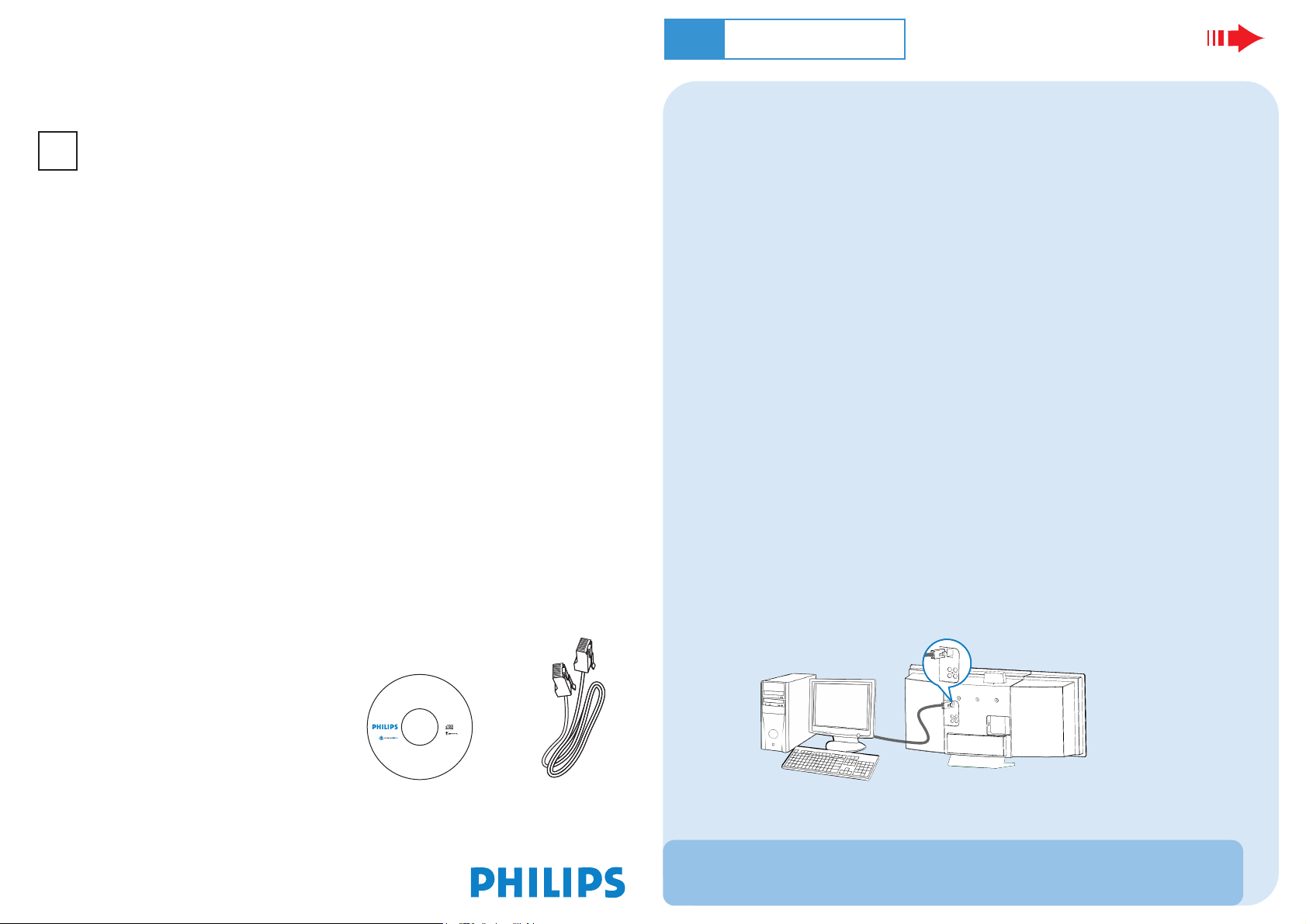
Wireless Music System WACS700
3
Connect to your PC
What you can do with your PC Installer CD ?
– Connect your WAC700 Center to your PC or home network directly, via wired router
or via wireless access point
– Manage your music collection via Digital Media Manager (DMM), including:
• Create and rename playlists/tracks, edit track information and transfer music files
from PC to WA
• Paths to update Gracenote® music recognition service for the latest disc information
• Paths and supporting link for DMM software and WACS700’s firmware upgrades
– Product registration for upgrades
C700 Center
Express Installation
You can connect WAC700 Center to your PC or existing home network.. For common
users, Express Installation provides WAC700’s standard PC connection.
Express Installation
IMPORTANT!
– When using a router, keep it at least 0.5 meter away from WAC700 Center.
Preparation for installation
On WACS700:
1 Check you have finished the Wi-Fi connection between WAC 700 Center and WA S700
Station. (See Quick Start Guide, Step A)
2 Check your WA
C700 Center is switched on or to standby mode
PC system requirements
– Windows 98SE/ME/2000/XP (Home or Professional)
–Pentium III 300MHz processor or higher
– Ethernet network adapter
– CD–ROM drive
– Free hard disk space: 500MB for the software
What else you'll need ?
– Supplied Ethernet cable (straight cable)
– Supplied PC Installer CD
l
o
l
t
A
h
.
e
p
r
r
t
o
r
a
C
d
t
e
f
m
a
r
k
s
b
e
l
o
n
g
t
o
t
h
e
i
r
r
e
s
p
e
c
t
i
v
e
o
w
n
e
r
s
.
Wireless Music Center
PC installer
System requirements:
CD contains:
• Windows 98 (SE) / ME / 2000 / XP
• Digital Media Manager
(Home and Professional)
• Network Setup
• Pentium Class 300MHz process or or highe r
• Manual & FAQs
• CD-ROM drive
• Registration & Upgrades
• Ethernet port
• Free hard disk space 500MB
A
l
for the software
l
r
i
g
h
t
s
r
e
s
e
r
v
e
d
.
U
n
a
u
t
h
o
r
i
z
e
d
c
o
p
y
i
n
g
,
e
l
r
,
e
g
p
n
r
i
o
r
i
d
h
u
,
c
n
t
i
o
On your PC or existing PC network:
1 Switch on the PC with administrator's privileges.
2 Close all the applications on your PC, including the internet connection
3 Connect the supplied Ethernet cable (straight cable) to Center’s ETHERNET port
ETHERNET
o
s
o
r
c
i
M
f
o
s
k
r
a
m
e
d
a
r
t
e
r
a
m
u
i
t
n
e
P
d
n
a
s
w
o
d
n
i
W
.
1
7
0
0
7
8
7
0
1
4
1
3
C
N
2
1
.
t
r
o
p
p
u
s
\
m
o
c
.
s
p
i
l
i
h
p
.
w
w
w
/
m
o
c
.
s
p
i
l
i
h
p
.
w
w
w
s
c
i
n
o
r
t
c
e
l
E
s
p
i
l
i
h
P
l
a
y
o
R
4
0
0
2
©
.
d
e
t
i
b
i
h
o
r
p
g
n
i
t
s
a
c
d
a
o
r
b
d
n
a
e
c
n
a
m
r
o
f
r
e
p
c
i
l
b
u
p
,
g
n
i
d
n
R
L
AUX
IN
LINE
OUT
R
L
R
L
AUX
IN
LINE
OUT
R
L
Center
4 Insert the installer CD into your PC and select your desired language
Tips:
– You can also start up the installer CD by running WAC_installer. exe on the CD-ROM driver.
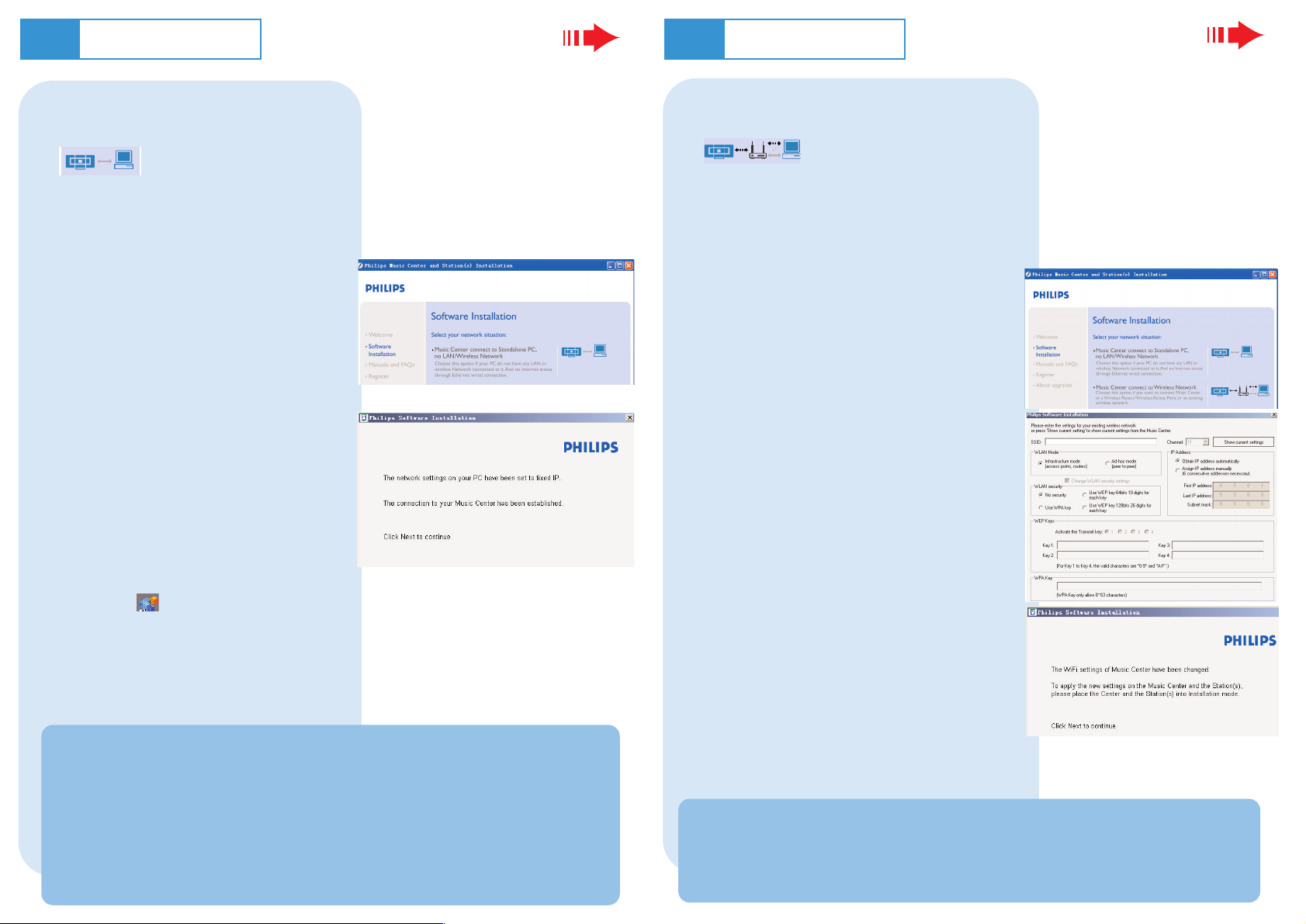
Express Installation
Express Installation
Option 1:
Direct connection
Choose this option if you want to
connect Music Center to a
Standalone PC without
LAN/Wireless Network
1 In Software Installation page, click to select
Music Center connect to Standalone PC,
no LAN/Wireless Network
2 When prompted by the installation wizard,
ensure the supplied Ethernet cable (straight
cable) is connected to Center’s ETHERNET
port
3 Follow the screen instructions to finish the PC
connection.
➜ The screen shows: “The connection to your
Music Center has been established”
4 Click Next to start DMM installation.
➜ The icon appears on your computer
desktop after DMM installation is finished.
Option 2:
Wireless connection
Choose this option if you want to connect Music Center to a wireless.
Router/ wireless Access Point or an
existing wireless network
1 Check the wireless router/access point is working
properly. Write down its SSID and also the WEP or
WPA key if it is enabled in the router/access point
2 In Software Installation page, click to select
Music Center connect to Wireless Network
3 When prompted by the installation wizard, ensure
the supplied Ethernet cable (straight cable) is connected to Center’s ETHERNET port
4 When the screen on the right appears,
a. Input the SSID you wrote down in the above
step 1
b. In WLAN mode, click Infrastructure mode
c. Input the WEP or WPA key you wrote down in
the above step 1
Tips:
– If your PC is also connected to Internet via XDSL modem, use a wired router
or wireless access point and follow the installation steps of Option 2 and
Option 3. Otherwise, manually change your PC’s IP from its orginal one to IP
address: 192.168.107. 20, Subnet mask: 255.255.255.0 or vice versa.
To configure your IP, go to Start menu - Settings - Control Panel - Network Connections
– Properties. Scroll to Internet Protocol (TCP/IP) .
5 Follow the screen instructions to finish the PC con-
nection.
➜ The screen shows:“The WiFi settings of Music
Center have been changed. ...... ”
Tips:
– It is recommended that WEP key encryption be used for better network performance and
security.
– In Infrastructure mode, Channel is assigned automatically by the router/access point.
