Philips WACS7000 Quick Start Guide
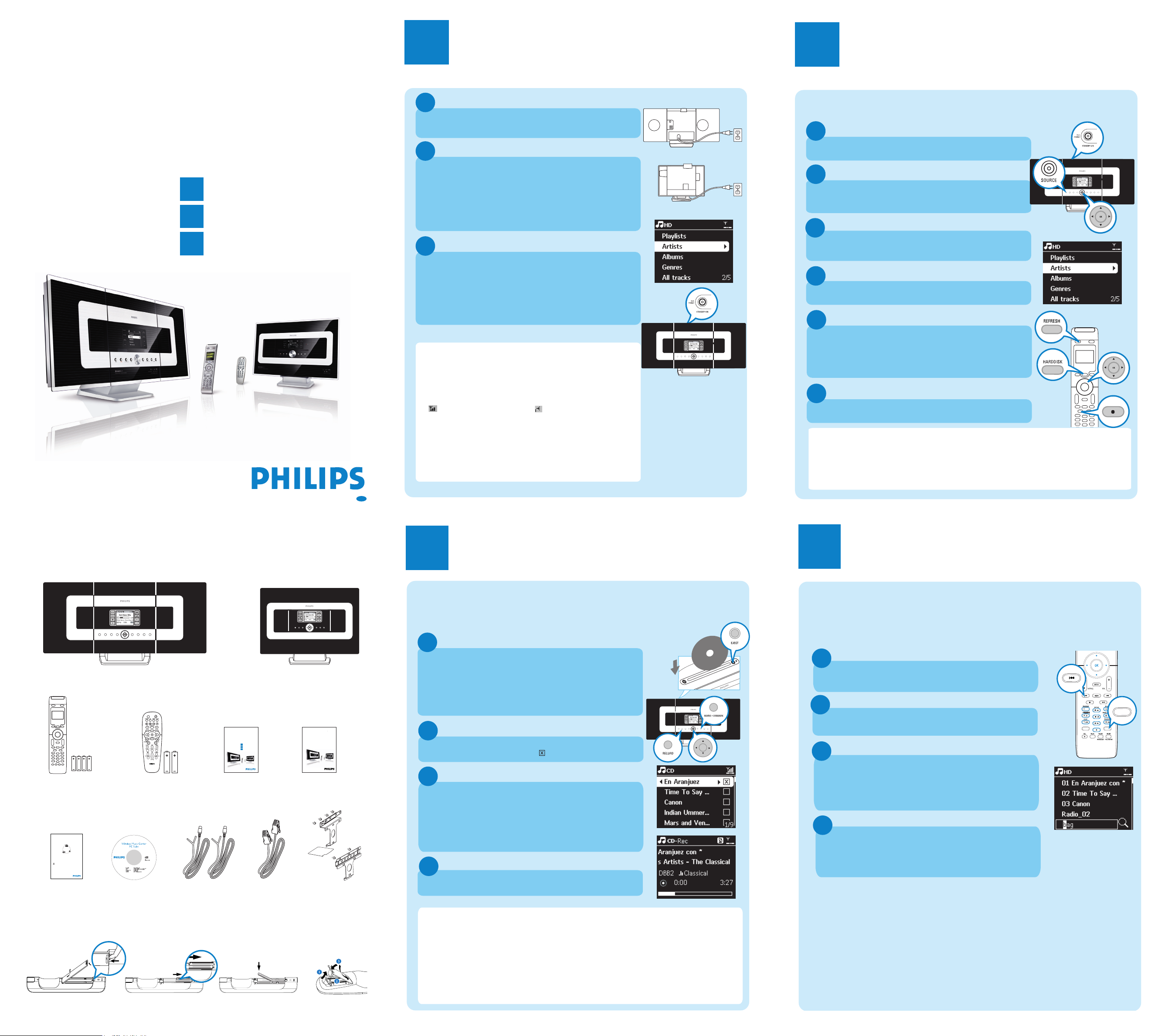
A
B
C
WACS7000
Wireless Music
Center + Station
User manual
Manuel d'utilisation
Manual del usuario
A
B
C
puteS/tcennoC
yojnE
snoitseuQ deksA yltneuqerF
Wireless Music
Center + Station
WACS7000
ediug trats kciuQ
Read Me First!
3
2
1
Wireless Music Center + Station
WACS7000
WACS7005
Connect to your PC
Connect Philips Wireless Music Center to your PC if you want to do the following:
• Accessmusic files stored on your PC from Philips Music Center/ Station’s UPnPsource
• Managethe music content stored on Philips Music Center from your PC
• UpdateCenter’s Gracenote
®
music recognition service database for the latest disc
information
• Upgradefirmware of Philips Music Center + Station
To connect to Philips Music Center,you minimum PC requirements
must be:
• Windows 2000 SP4 or above / XP (Home or Professional)
• Pentium III 500MHz processor or higher
• 256MB RAM
• CD-ROM Drive
• Ethernet Adapter (for wired connection)/ Wireless Network Adaptor 802.11 b/g
(for wireless connection)
• Free hard disk space of 500MB
• Windows Media Player
®
9.0 or later installed
1
3
2
A
Wireless Music
1
2
3
4
CD(RW)
P
r
i
n
t
e
d
S
i
d
e
OK
B
2
1
3
2
4
PORTABLEPORTABLE
SEARCHSEARCH
SAME ARTISTSAME ARTIST
SMART EQSMART EQ
DBB
SEARCHSEARCH
B
3
WACS7000/WACS7005
Center + Station
Quick start guide
Connect/Setup
Enjoy
FAQ
Read Me First!
Connect/Setup
B
Setting up connection between the Center and Station
Enjoy
1
Play Harddisk (HD)
You can centrally store up to 1500 audio CDs in the 80GB hard disk on the Center
The first time you set up a Wi-Fi connection, place the
Center and Station side by side on a flat and firm surface
Center
Connect WACS7000 to a power supply – connect the Center
first followed by the Station
Center/Station:
• The screen lights up in a few seconds
Auto installation/connection starts
• The HD screen appears if the Station is connected to the
Center (it takes about 1-2 minutes).
Relocate the Center and Station as desired:
a. Press and hold the STANDBY-ON/ECO POWER y button
for 5 seconds to switch the Center to power-saving mode.
b. Unplug the Center or Station and power them up in your
preferred rooms
• You will be able to stream* the hard disk music between the
Center and Station
IMPORTANT!
• Avoid installing in between thick walls. Separating the Center and
Station by 2 or more walls may cause poor streaming connection.
• For better Wi-Fi reception, you can adjust the Wi-Fi antenna, or adjust
the location of the Center and Station (e.g. shorten the distance
between the Center and Station).
indicates minimum reception
indicates maximum reception;
:
• For wall mounting, please refer to the User Manual 16. 1 How to
mount your Center and Station onto walls. You may need
assistance from a qualified service personnel.
* Streaming is the process in which data (music in this case) is
transferred from one device to another device or many other
devices.
Eng
:
Station
AC
AC
1
To switch on the Center, press STANDBY-ON/ECO
POWER y
2
Press SOURCE once or more times to select HD source
(or press HARDDISK on the remote control)
3
Use the navigation controls 3 4 1 2 to select your playback
options (Demo tracks are stored under All tracks)
4
PressÉÅ/OK to start playback
5
To change your playback option,
a. Press 1 once or more to enter previous option lists
b. Use the navigation controls 3 4 1 2 to select
c. Press OK or 2 to confirm
6
To stop playback, press STOP / 9
Tips:
By default, the 2-way remote control works with the Center only.
To operate the Station using the 2-way remote control,
• Press and hold REFRESH until the Select Device screen appears on the display of the remote
control for the Center
• Press the navigation controls 3 or 4 and 2 to select the Station checkbox, and then press OK
For more information, see User Manual, 4.2 Using the remote control.
* Available storage space for music is around 75GB, due to capacity reserved for system purpose
What’s in the box
Wireless Music Center WAC7000
2-way remote control
4 x AAA batteries
Connect to your PC
1-way remote control
PC Suite CD
Before using the remote control:
•Insert batteries into the remote control as shown
2-way remote control
2 x AA batteries
2 x FM wire antennas
Wireless Music Station WAS7000
1 x Ethernet cable 2 x Mounting kit
User manualQuick start guide
for Center
1-way remote control
for Station
for center & station
Building a music library on the Center
Build your music library on the hard disk in the Center by Recording from CDs,
Importing MP3/WMA files from PC or Recording from Radio or external source.
Recording from CDs
Insert a CD into the CD loader on the Center, with the graphic
printed side of the CD facing you
• Display shows Reading CD
• List of CD tracks appears
(For CD recorded with MP3/WMA music files:
To enter a track list, press 2 on a highlighted file folder)
In the track list screen, press RECORD
• List of tracks with checkboxes appears
To start recording the whole CD, press RECORD. (To rip
part of the CD, press
the tracks to be recorded, and then press RECORD.
To select/deselect all tracks, press and hold MARK•UNMARK)
• CD-Rec appears. Display shows the album name of the track
being recorded
• Center will return to CD mode when recording is complete
To r ecord from another CD, repeat Steps 1 to 3 above
IMPORTANT!
•It takes some time to convert the recorded CD music to MP3 files.
• Always press and hold STANDBY-ON
before removing its power plug.
•To record from Radio or external source, see User Manual 6.5 Building music library on
Center.
• You can edit the track information and import MP3/WMA files from PC using the supplied Wireless
Audio Device Manager(WADM). For details, see the manual Connect to your PC.
• WAC7000 Center allows you to check if the current CD information can be found in the latest
Gracenote
12 Gracenote CD Information
®
music recognition service database via the Internet. For details, see User Manual
2 or MARK•UNMARK to select/deselect
y to switch the set to ECO POWER (power-saving mode)
Search for your desired tracks/albums
Search by keywords
The keyword should be the first letter or first word of the title of the track you
wish to search for. By inputting a keyword, you can quickly find all the items
containing the word.
Use the navigation controls 3 4 1 2 to enter the desired
option list under tracks, albums, artists or playlists
Press SEARCH on the remote control
• A text box appears
a. Press the alphanumeric keys repeatedly to input the
keywords (maximum 8 characters)
b. To delete the entry before cursor, press 4
c. Press 1 or 2 to move the cursor backward / forward
Press OK to start searching
• Display shows: Searching .... Searching starts from the
beginning of the current option list
• The matched items appear at the front of the list
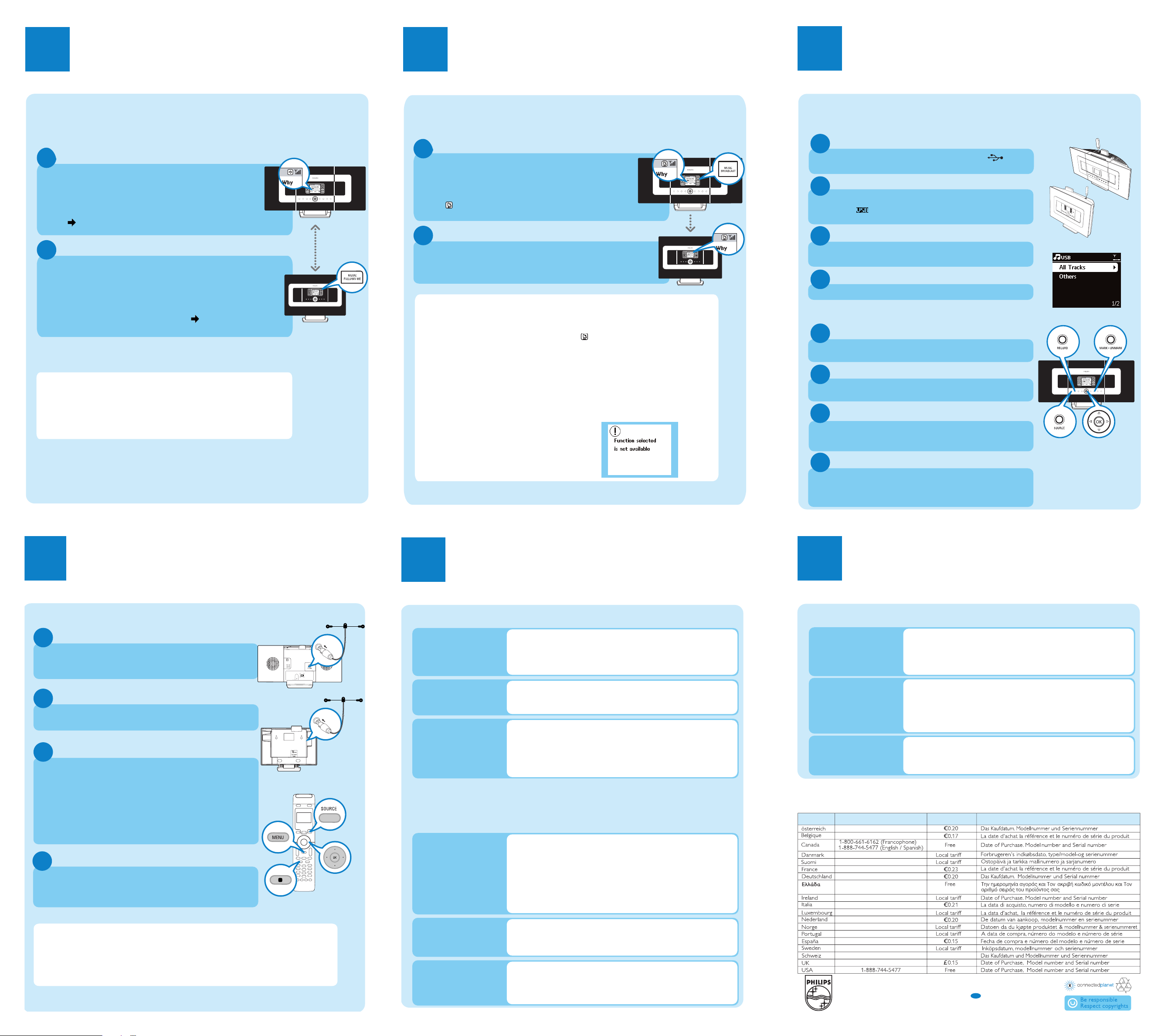
B
1
2
3
4
1
6
3
4
2
B
1
2
4
Stream music between the Center and Station
B
2
1
5
B
7
1
2
3
4
ETHERNET
VOLTAGE
SELECTOR
NOT FOR ALL
VERSIONS
AUX
IN
R L
R L
LINE
OUT
C
1
C
CountryCountry HelpdeskHelpdesk Tariff / minTariff / min Keep readyKeep ready
0820 901115
070 253 010
3525 8761
09 2290 1908
08 9165 0006
0180 5 007 532
0 0800 3122 1223
01 601 1161
199 404 042
26 84 30 00
0900 0400 063
2270 8250
2 1359 1440
902 888 785
08 632 0016
02 2310 2116
0906 1010 017
2
Stream music between the Center and Station
Play or record to USB mass storage devices
MUSIC FOLLOWS ME
As you move around at home, let music move with you, either from the
Center to Station or from Station to Center.
On the source unit (Center or Station) where the music is
playing
a. On HD source, select and play the album or playlist you wish to
play on the destination unit
b. Press MUSIC FOLLOWS ME to activate
•The icon appears
On the destination unit (Center or Station) where the music will
continue
a. Check that the destination unit is switched on or is already in standby
mode
b. Press MUSIC FOLLOWS ME
• Selected music continues on the destination unit
• On the source unit, the music stops. The icon disappears
c. To stop MUSIC FOLLOWS ME, press STOPÇ
Tips:
• Always press MUSIC FOLLOWS ME on the source unit before pressing
MUSIC FOLLOWS ME on the destination unit.
• MUSIC FOLLOWS ME will be automatically deactivated if you do not press
MUSIC FOLLOWS ME on the destination unit within 5 minutes
• After MUSIC FOLLOWS ME is activated on the destination unit, you can
select other tracks or source for playback on the source unit.
MUSIC BROADCAST
MUSIC BROADCAST allows you to broadcast music from the Center to
the Stations.
On the Center
a. On HD source, select and play the album or playlist
you wish to broadcast to the Stations
b. Press MUSIC BROADCAST to activate
• The
On the Center and all Stations
• Selected music starts to play simultaneously
Tips:
•Check that the Stations are switched on or are already in standby mode.
• To broadcast again
Before you press MUSIC BROADCAST, check if you need to
deactivate any earlier broadcasting. If the icon is still active in the Center or
Station’s display, press STOP9 on the Center. Then, follow Steps 1 to 2 mentioned
above.
• Other functions are unavailable during MUSIC BROADCAST.
• To exit MUSIC BROADCAST on a Station, press MUSIC BROADCAST MODE
mode, the navigation controls,
• In MUSIC FOLLOW ME or MUSIC BROADCAST mode, the navigation controls,
SAME ARTIST, SAME GENRE and VIEW buttons do not function. The LCD will
display the following message:
iicon appears on the Center and Station. a
5-second countdown starts
Play music from USB devices
You can use USB flash memory (USB 2.0 or USB1.1) and USB flash players
(USB 2.0 or USB1.1) with the Center or Station.
Insert the USB plug of the USB device into the socket on the
Center or Station
Press SOURCE once or more times to select USB
• The icon appears
• List of music tracks appears
Use the navigation controls 3 4 1 2 to select your playback
options
PressÉÅ/OK to start playback
Transfer music to USB devices
Check that the USB device is properly connected to the Center.
Press SOURCE to enter HD mode
Press the navigation controls 3 or4 and 2 to select your option
and enter its corresponding list of tracks (if necessary)
Press RECORD, then press MARK•UNMARK to select or
deselect the tracks to be recorded.
(To select/deselect all tracks, press and hold MARK•UNMARK)
Listen to FM Radio
Connect the supplied FM wire antenna to the Center and
Station (see User manual 3.Installation)
Press SOURCE once or more times to select Radio
a. press MENU
b. Press 3 or 4 and 2 to select Autostore radio
• The display shows: Autostore Please wait...
After all available stations are stored, the first autostored
preset station will play automatically
• You can store up to 60 preset radio stations in the memory
(including a maximum of 10 RDS stations).
a. press 1 to enter the list of preset stations
b. Use the navigation controls 3 or 4 followed by 2 to select
To find out more about product’s features and how to activate them, please read the
supplied manual:
• User manual: for further details and troubleshooting
• Connect to your PC: to connect to your PC, transfer and manage your music
the desired station
collection using the Philips Wireless Audio Device Manager (supplied), set up
networks, and playback music between the Center/Station and UPnP-enabled device
Station
Center
FAQ
Most Frequently Asked Questions
About the Environment
Is there a maximum dis-
Q:
tance of transmission between
Philips Wireless Music Center
and Stations for effective
streaming?
Q: Do I need a computer or
home network to use Philips
Wireless Music Center and
Station?
Would my neighbours be
Q:
able to access the music I
stored on Philips Wireless
Music Center if they also have
Philips Wireless Music Station?
About Recording from CDs/ Track Information
What does “Recording
Q:
from CDs” mean and what
functions can I use while the
recording is in progress?
Q: Do I need to immediately
update the Gracenote music
recognition database stored in
Philips Wireless Music Center
straight after bringing it home?
Does Philips provide
Q:
Gracenote music recognition
database updates?
Yes. The maximum distance of Wi-Fi transmission is 250m measured in open
A:
spaces. However, in a home environment, there solid obstacles such as walls and
doors are present, the effective transmission distance is significantly reduced to
approximately 50 -100m. Try to re-position the sets if you experience transmission problems.
A: No. Philips Wireless Music Center and Station are designed to work
independent of the computer. You can record music from CDs to the music
library of the Center’s (hard disk), and stream music to the Stations without any
computer or home networking structure.
A: No. Every Philips Wireless Music Station has a unique encryption code that
will only be recognized by the Philips Wireless Music Center during the installation process.
“Recording from CDs” is the process by which a CD track is converted into the
A:
much smaller MP3 format, and is then added to the Wireless Music Center’s music
library (hard disk). On the Wireless Music Center, “Recording from CDs” requires
two steps: first, it reads the CD content and store it temporarily on the hard disk;
Then, it converts this temporary CD content into MP3 format - a process called
“background-encoding”. It takes 1 hour to convert 1 hour of CD music. During this
stage you cannot stream or broadcast music on the Center, though you can still
stream music from the Stations. Always switch the set to ECO POWER
(power-saving mode) before removing its power plug.
A: No. There is already a massive CD-tracks database pre-stored in Philips
Wireless Music Center, which should match most of the CDs released within the
last six months.
A: Yes. We provide quarterly updates of the Gracenote music recognition database
through the website http://www.club.philips.com. Download the file to your PC and
update the built-in Gracenote music recognition database from the PC using
WADM in the supplied PC suite. Or you can burn the downloaded file on a CD
and insert the CD into the CD loader on the Center for update.
Press RECORD to start recording.
•The display shows transferring .... The number of tracks
transferred/ to be transferred appears
•Transferred tracks are saved under MUSIC in the USB device
FAQ
Most Frequently Asked Questions
About Music Management
What is Philips Wireless
Q:
Audio Device Manager
(WADM)?
How do I transfer the
Q:
MP3/WMA files of my PC’s
music library to Philips
Wireless Music Center
Q: Is Philips Wireless Music
Center and Station upgradeable?
A: WADM mainly serves to transfer your PC’s music library to the Wireless Music
Center. In addition, it provides a one-stop solution to help you manage the music
library on the Center music library, such as edit track information, create/rename
playlists, backup/restore music library in the Center, as well as network setting,
Gracenote music recognition update, Firmware upgrade. For details, see the manual
Connect to your PC and WADM help file.
Once you have installed Philips Wireless Audio Device Manager (WADM) and
A:
connected your PC to the Philips Wireless Music Center with the supplied Ethernet
cable, you can use this software to drag and drop music files from your PC to the
“device window” of WADM. Transfer of track will start automatically and the
average time it takes to transfer one track is 4-15 seconds.
Always press and hold STANDBY-ON
(power-saving mode) before removing its power plug.
A: Yes, Philips Wireless Music Center and Station are software upgradeable, which
means that they are ready for future functional upgrades if available. Check our
website regularly for the latest news on new features and improvements at
http://www.philips.com/support
Need help?
www.philips.com/support
© Royal Philips Electronics N.V. 2007
All rights reserved.
3141 075 21813
www.philips.com
or
call our helpdesk
Eng
y to switch the set to ECO POWER
