Philips WACS4500 Quick Installation Guide
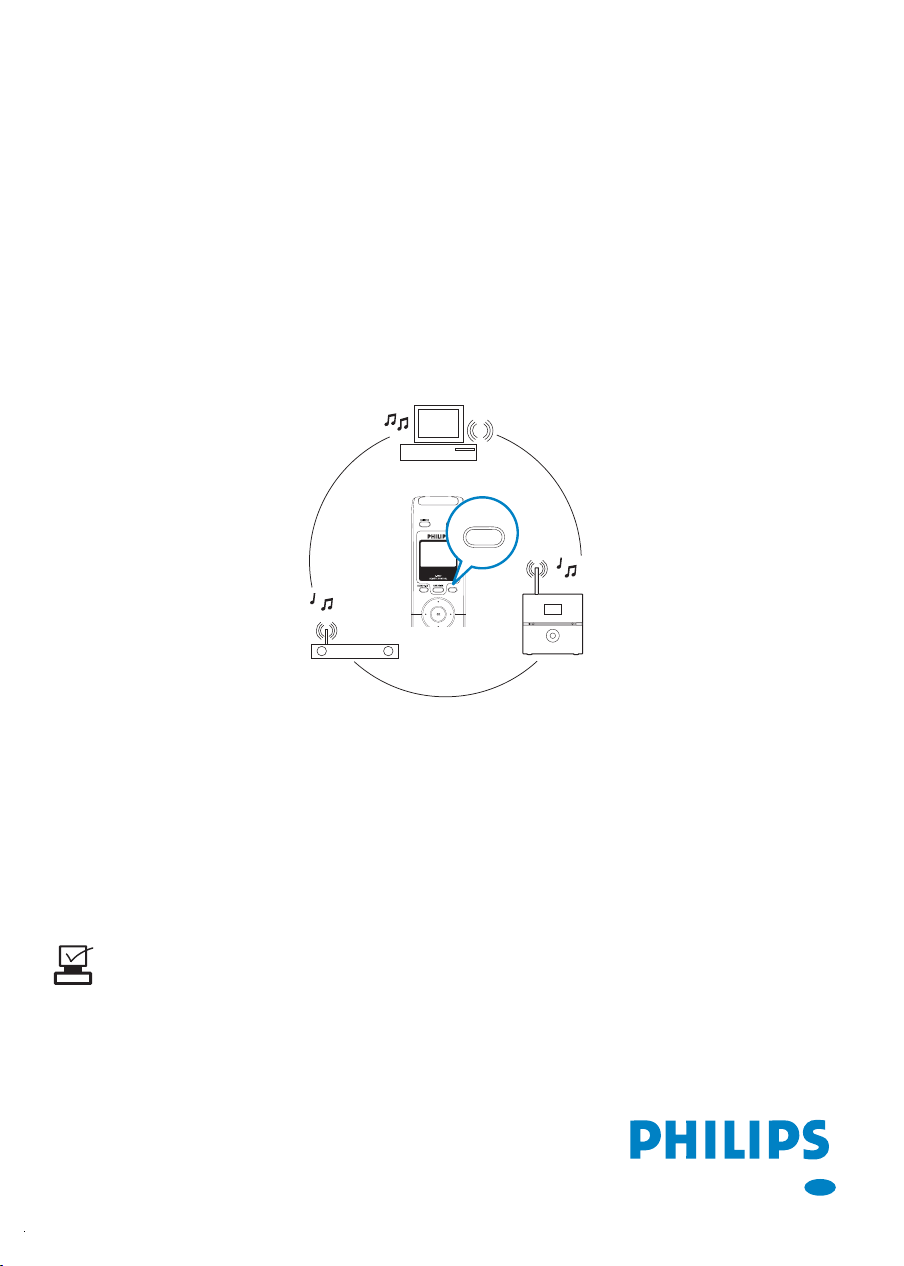
Wireless Music
WACS4500
Center + Station
Connect to your PC
Connect Philips Wireless Music Center to your PC if you want to do
the following:
● Access music files stored on your PC from Philips Music Center/
Station’s UPnP source
SOURCE
SOURCE
UPnP playback
● Manage the music content stored on Philips Music Center from your
PC
● Update Center’s Gracenote
®
music recognition service database for
the latest disc information
● Upgrade firmware of Philips Music Center + Station
To connect to Philips Music Center, your minimum PC requirements must be:
● Windows 2000/XP (Home or Professional)
● Pentium III 500MHz processor or higher
● 256MB RAM
● CD-ROM Drive
● Ethernet Adapter (for wired connection)/ Wireless
Network Adaptor 802.11 b/g (for wireless connection)
● Free hard disk space of 500MB
● Windows Media Player® 9.0 or later installed
ENG

1
B
C
A
Set up connection between Center and your PC
Do you want to connect wired or wirelessly?
WIRED WIRELESS
2
Connect supplied
(Orange) Ethernet
cable from Center to
your PC
1
PC StationCenterAccess Point
a. Enable your wireless
1
Access Point/router
b. Configure Network from
Center :
>Network > Wireless > (Select
desired network) > (Input the
encryption key) > Automatic >
Apply Settings > Yes
a. Center: Enter Installation
2
b. Station: Enter Installation
Select MENU>Settings
Mode
Mode
2
3
For more information, see
Install Wireless Audio Device Manager (WADM)
and Philips Media Manager (PMM)
Launch WADM. Is your connection established?
YES
Congratulations!
Connection between
Center and your PC
is successful!
For more information, see
Use WADM
For more information, see
Build new connection (only for wired connection)
Check your network
Use UPnP
NO
OR
settings
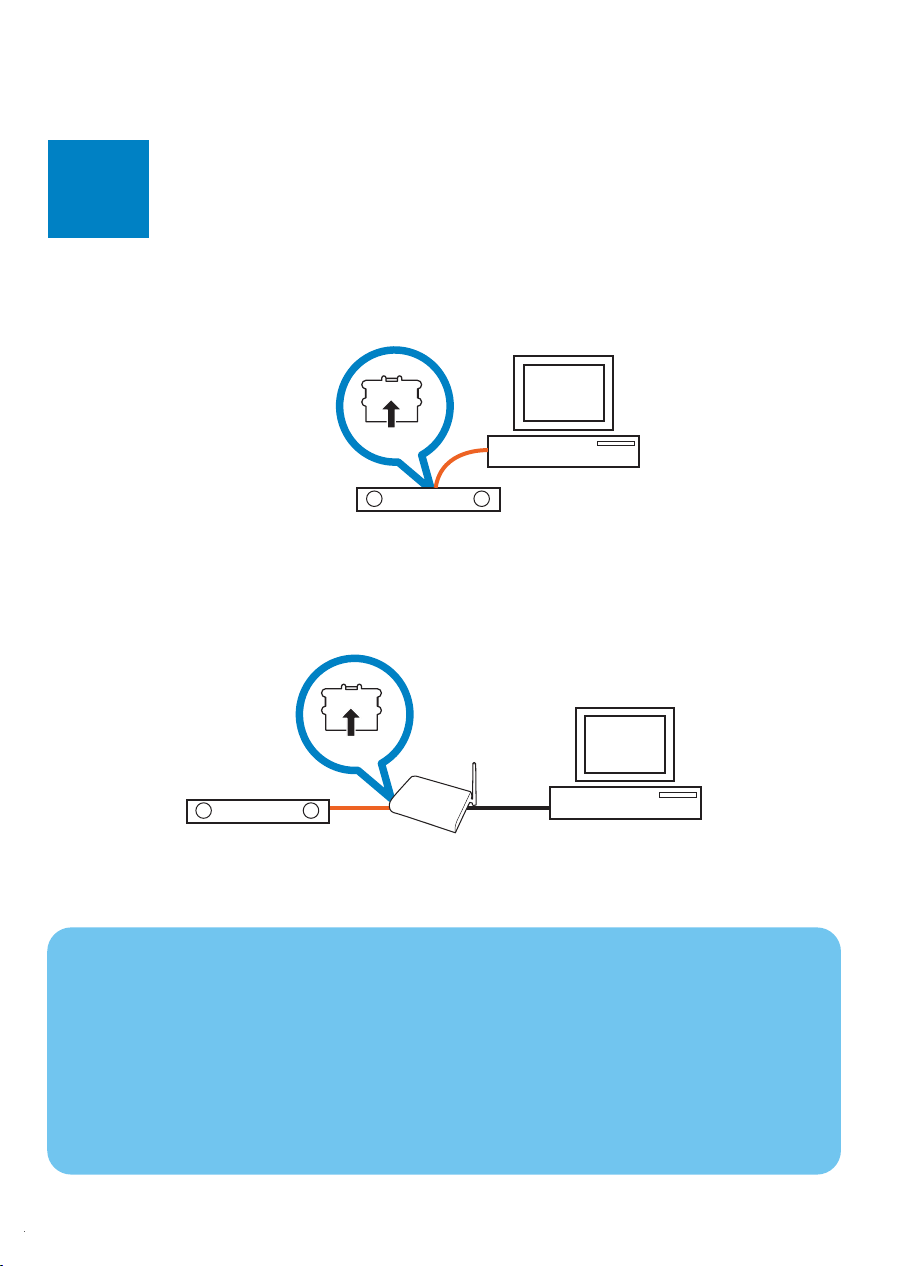
Set up a wired connection
A1
ETHERNET
LAN
Connect Center to PC directly with the supplied (orange) Ethernet
cable
OR
Connect Center directly to Access Point with the supplied (orange)
Ethernet cable
Tips:
● Make sure that Ethernet port on your PC is 'Enabled' to make WADM
connection.
● If your PC operation system is Windows Vista, please right click on
WADM, select Properties --> Compatibility, and make sure the
check-box under "Compatibility mode" and "Privilege level" is marked,
then click OK. Otherwise your WADM may not able to be launched.
