Page 1
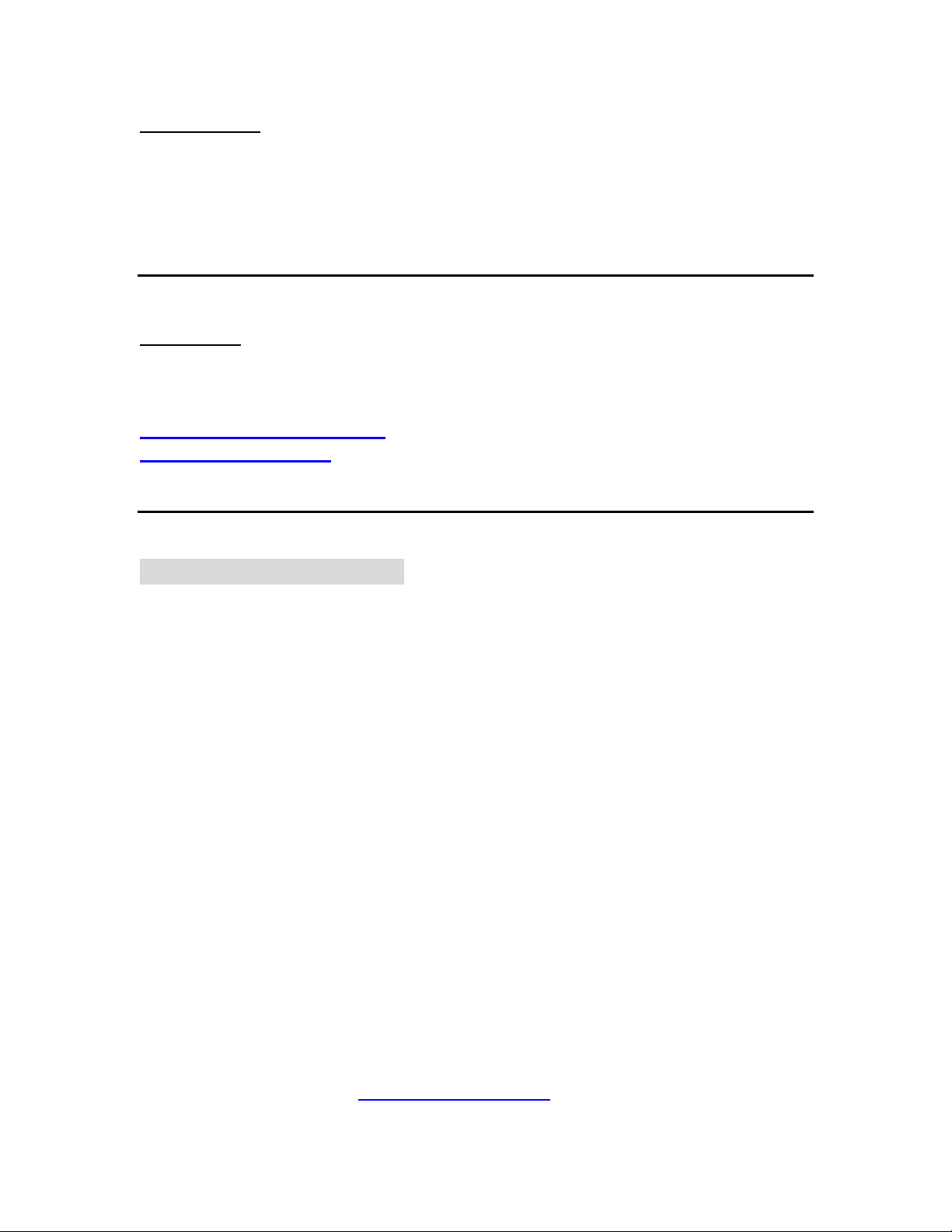
1. Introduction
The Gracenote CD Database Update will update your Music Center’s built-in CD
database to v.may06
2. Updating
There are 2 ways to update the built-in CD Database
A) Updating from CD-ROM
B) Updating from PC.
A) Updating from CD-ROM
i) Prepare updating CDs
1. Check you have the following tools:
• PC (Pentium III 300MHz processor or higher)
• CD-R/RW writer and writing application software
• Blank CD-R or CD-RW disc
• Internet access (broadband or high speed)
2. Click the link to download the CD Database Update to your PC
3. Unzip the Gracenote_update.zip file
→ 4 new .zip files appear, Gracenote_update_Aug05.zip,
Gracenote_update _Oct05.zip, Gracenote_update_Jan06.zip and
Gracenote_update_May06
4. Unzip the Gracenote_update_Aug05.zip, Gracenote_update_Oct05.zip,
Gracenote_update_Jan06.zip and Gracenote_update_May06
→ For each of the files, a Gracenote_update.pkg file is generated
(Note: - Do not rename the filename Gracenote_update.pkg.
Visit http://www.winzip.com/ for downloads if you can not
open the .zip file. )
Page 2
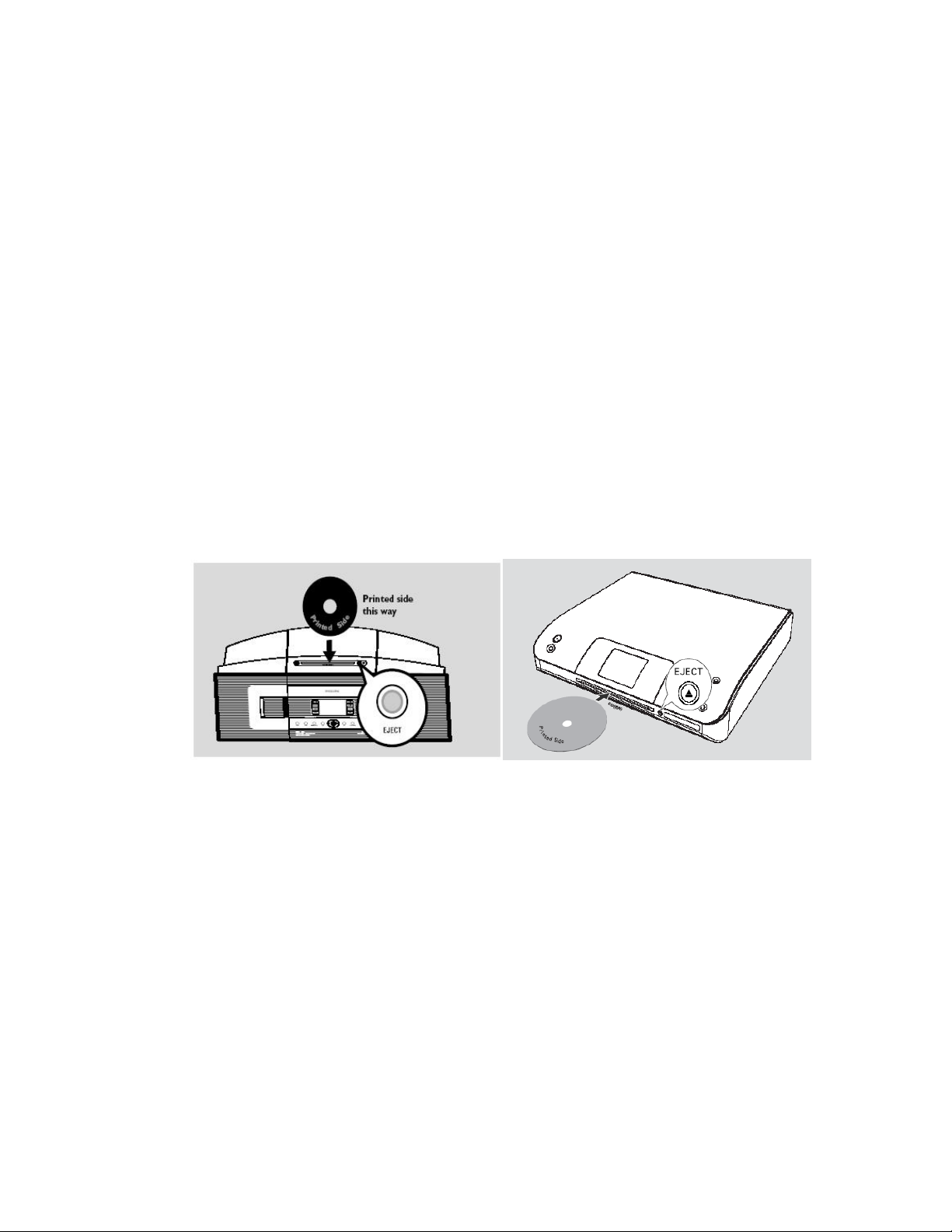
5. Burn CDs:
• For Gracenote_update_Aug05.zip, burn its Gracenote_update.pkg
files onto a blank CD-R or CD-RW
• For Gracenote_update_Oct05.zip, burn its Gracenote_update.pkg
files onto another blank CD-R or CD-RW
• For Gracenote_update_Jan06.zip, burn its Gracenote_update.pkg
files onto another blank CD-R or CD-RW
• For Gracenote_update_May06.zip, burn its Gracenote_update.pkg
files onto another blank CD-R or CD-RW
(Note: - Make sure you finalize the CD)
ii) Update Center’s CD Database
1. Check your Center is turned on by pressing STANDBY-ON
2. Insert one updating CD into Center’s CD slot loader, with CD graphic
printed side facing you
→ Updating starts automatically
→ The display shows “Updating the Gracenote database”
→ In about 15-20 minutes, the display will show "Update Finished. Eject
Disc". The updating is completed
3. Press the EJECT button to remove the updating CD
4. Repeat Step 2 to insert another updating CD and continue updating
5. Repeat Step 3 after the updating is completed
(Note: - During the updating, keep your Center turned on and the
updating disc inserted.
- If the display shows "Update Aborted. Eject Disc", it means
the updating file may have been corrupted. Follow the steps
under Prepare updating CDs to burn a CD again.)
Page 3

__________________________________________________________________
B) Updating from PC
i) Download CD Database Update to your PC
1. Click the link to download the CD Database Update to your PC
2. Unzip the Gracenote_update.zip file
→ 4 new .zip files appear, Gracenote_update_Aug05.zip,
Gracenote_update _Oct05.zip, Gracenote_update_Jan06.zip and
Gracenote_update_May06.zip
3. Unzip the Gracenote_update_Aug05.zip, Gracenote_update_Oct05.zip,
Gracenote_update_Jan06.zip and Gracenote_update_May06.zip
→ For each of the files, a Gracenote_update.pkg file is generated
(Note: - Do not rename the filename Gracenote_update.pkg.
Visit http://www.winzip.com/ for downloads if you can not
open the .zip file. )
ii) Update Center’s CD Database
1. Connect your Center to PC using the supplied Ethernet cable
2. Launch the Digital Media Manager (DMM) on your PC
3. Select Preference → Music CD Database Update → Music CD
Database Update
Page 4

4. Click Yes to start updating
Page 5

5. Find a “Gracenote_update.pkg” file you stored in the PC. Click Open
→ You will start transferring the file to Center
Page 6

→ After file transferring is finished, updating starts automatically on
Center
→ The display shows “Updating the Gracenote database”
→ In about 15-20 minutes, the display will show "Update Finished".
The updating is completed
6. Repeat Step 5 to find another “Gracenote_update.pkg” file and continue
updating
(Note: - If the display shows "Update Aborted ", it means
the updating file may have been corrupted. Follow the steps
under
Download CD Database Update to your PC to download
the updating file again.)
